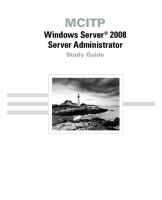MCTSMCITP Exam 70-648 - Upgrading your MCSA on Windows Server 2003 to Windows Server 2008 0198700105
530 108 17MB
English Pages 971 Year 2008
Recommend Papers

- Similar Topics
- Computers
- System Administration
File loading please wait...
Citation preview
Brien Posey
Technical Editor
Tariq Azad Laura Hunter John Karnay Jeffery Martin Tony Piltzecker
Susan Snedaker Arno Theron Shawn Tooley Gene Whitley
Elsevier, Inc., the author(s), and any person or firm involved in the writing, editing, or production (collectively “Makers”) of this book (“the Work”) do not guarantee or warrant the results to be obtained from the Work. There is no guarantee of any kind, expressed or implied, regarding the Work or its contents. The Work is sold AS IS and WITHOUT WARRANTY. You may have other legal rights, which vary from state to state. In no event will Makers be liable to you for damages, including any loss of profits, lost savings, or other incidental or consequential damages arising out from the Work or its contents. Because some states do not allow the exclusion or limitation of liability for consequential or incidental damages, the above limitation may not apply to you. You should always use reasonable care, including backup and other appropriate precautions, when working with computers, networks, data, and files. Syngress Media® and Syngress®, are registered trademarks of Elsevier, Inc. Brands and product names mentioned in this book are trademarks or service marks of their respective companies. KEY 001 002 003 004 005 006 007 008 009 010
SERIAL NUMBER HJIRTCV764 PO9873D5FG 829KM8NJH2 BPOQ48722D CVPLQ6WQ23 VBP965T5T5 HJJJ863WD3E 2987GVTWMK 629MP5SDJT IMWQ295T6T
PUBLISHED BY Syngress Publishing, Inc. Elsevier, Inc. 30 Corporate Drive Burlington, MA 01803 The Real MCTS/MCITP Exam 648 Preparation Kit
Copyright © 2008 by Elsevier, Inc. All rights reserved. Printed in the United States of America. Except as permitted under the Copyright Act of 1976, no part of this publication may be reproduced or distributed in any form or by any means, or stored in a database or retrieval system, without the prior written permission of the publisher, with the exception that the program listings may be entered, stored, and executed in a computer system, but they may not be reproduced for publication. Printed in the United States of America 1 2 3 4 5 6 7 8 9 0 ISBN 13: 978-1-59749-236-2 Publisher: Andrew Williams Acquisitions Editor: David George Technical Editor: Brien Posey Project Manager: Gary Byrne
Page Layout and Art: SPI Copy Editors: Adrienne Rebello and Audrey Doyle Indexer: Rich Carlson Cover Designer: Michael Kavish
For information on rights, translations, and bulk sales, contact Matt Pedersen, Commercial Sales Director and Rights, at Syngress Publishing; email [email protected].
Technical Editor Brien Posey is a freelance technical writer who has received Microsoft’s MVP award four times. Over the last 12 years, Brien has published over 4,000 articles and whitepapers, and has written or contributed to over 30 books. In addition to his technical writing, Brien is the cofounder of Relevant Technologies and also serves the IT community through his own Web site. Prior to becoming a freelance author, Brien served as CIO for a nationwide chain of hospitals and healthcare facilities and as a network administrator for the Department of Defense at Fort Knox. He has also worked as a network administrator for some of the nation’s largest insurance companies. Brien wishes to thank his wife, Taz, for her love and support throughout his writing career.
v
Contributing Authors Tariq Bin Azad is the principal consultant and founder of NetSoft Communications Inc., a consulting company located in Toronto, Canada. He is considered a top IT professional by his peers, coworkers, colleagues, and customers. He obtained this status by continuously learning and improving his knowledge and information in the field of information technology. Currently, he holds more than 100 certifications, including MCSA, MCSE, MCTS, MCITP (Vista, Mobile 5.0, Microsoft Communications Server 2007,Windows 2008, and Microsoft Exchange Server 2007), MCT, CIW-CI, CCA, CCSP, CCEA, CCI,VCP, CCNA, CCDA, CCNP, CCDP, CSE, and many more. Most recently,Tariq has been concentrating on Microsoft Windows 2000/2003/2008, Exchange 2000/2003/2007, Active Directory, and Citrix implementations. He is a professional speaker and has trained architects, consultants, and engineers on topics such as Windows 2008 Active Directory, Citrix Presentation Server, and Microsoft Exchange 2007. In addition to owning and operating an independent consulting company,Tariq works as a senior consultant and has utilized his training skills in numerous workshops, corporate trainings, and presentations.Tariq holds a Bachelor of Science in Information Technology from Capella University, USA, a bachelor’s degree in Commerce from University of Karachi, Pakistan, and is working on his ALMIT (Masters of Liberal Arts in Information Technology) from Harvard University.Tariq has been a coauthor on multiple books, including the best-selling MCITP: Microsoft Exchange Server 2007 Messaging Design and Deployment Study Guide: Exams 70-237 and 70-238 (ISBN: 047018146X) and The Real MCTS/MCITP Exam 640 Preparation Kit (ISBN: 978-1-59749-235-5).Tariq has worked on projects or trained for major companies and organizations, including Rogers Communications Inc. Flynn Canada, Cap Gemini, HP, Direct Energy,Toyota Motors, Comaq, IBM, Citrix Systems Inc., Unicom Technologies, and Amica Insurance Company. He lives in Toronto, Canada, and would like to
vi
thank his father, Azad Bin Haider, and his mother, Sitara Begum, for his lifetime of guidance for their understanding and support to give him the skills that have allowed him to excel in work and life. Laura E. Hunter (CISSP, MCSE, MCT, MCDBA, MCP, MCP+I, CCNA, A+, Network+, iNet+, Security+, CNE-4, CNE-5) is a senior IT specialist with the University of Pennsylvania, where she provides network planning, implementation, and troubleshooting services for various business units and schools within the university. Her specialties include Microsoft Windows 2000/2003 design and implementation, troubleshooting, and security topics. As an “MCSE Early Achiever” on Windows 2000, Laura was one of the first in the country to renew her Microsoft credentials under the Windows 2000 certification structure. Laura’s previous experience includes a position as the director of computer services for the Salvation Army and as the LAN administrator for a medical supply firm. She also operates as an independent consultant for small businesses in the Philadelphia metropolitan area and is a regular contributor to the TechTarget family of Web sites. Laura has previously contributed to Syngress Publishing’s Configuring Symantec Antivirus, Corporate Edition (ISBN 1-931836-81-7). She has also contributed to several other exam guides in the Syngress Windows Server 2003 MCSE/MCSA DVD Guide and Training System series as a DVD presenter, contributing author, and technical reviewer. Laura holds a bachelor’s degree from the University of Pennsylvania and is a member of the Network of Women in Computer Technology, the Information Systems Security Association, and InfraGard, a cooperative undertaking between the U.S. Government other participants dedicated to increasing the security of United States critical infrastructures. John Karnay is a freelance writer, editor, and book author living in Queens, NY. John specializes in Windows server and desktop deployments utilizing Microsoft and Apple products and technology. John has been working with Microsoft products since Windows 95 and NT 4.0 and consults for many clients in New York City and Long Island, helping them plan migrations to XP/Vista and Windows Server vii
2003/2008. When not working and writing, John enjoys recording and writing music as well as spending quality time with his wife, Gloria, and daughter, Aurora. Jeffery A. Martin MS/IT, MS/M (MCSE, MCSE:Security, MCSE: Messaging, MCDBA, MCT, MCSA, MCSA:Security, MCSE: Messaging, MCP+I, MCNE, CNE, CNA, CCA, CTT, A+, Network+, I-Net+, Project+, Linux+, CIW, ADPM) has been working with computer networks for more than 20 years. He is an editor, coeditor, author, or coauthor of more than 15 books and enjoys training others in the use of technology. Tony Piltzecker (CISSP, MCSE, CCNA, CCVP, Check Point CCSA, Citrix CCA), author and technical editor of Syngress Publishing’s MCSE Exam 70-296 Study Guide and DVD Training System and How to Cheat at Managing Microsoft Operations Manager 2005, is an independent consultant based in Boston, MA.Tony’s specialties include network security design, Microsoft operating system and applications architecture, and Cisco IP Telephony implementations.Tony’s background includes positions as Systems Practice Manager for Presidio Networked Solutions, IT Manager for SynQor Inc, Network Architect for Planning Systems, Inc, and Senior Networking Consultant with Integrated Information Systems. Along with his various certifications,Tony holds a bachelor’s degree in business administration.Tony currently resides in Leominster, MA, with his wife, Melanie, and his daughters, Kaitlyn and Noelle. Susan Snedaker (MCSE, MCT), principal consultant for VirtualTeam Consulting, LLC (www.virtualteam.com), is an accomplished business and technology consultant, speaker, and author. During her career, she has held executive and technical positions with companies such as Microsoft, Honeywell, Keane, and Apta Software. As a consultant, she has worked with small, medium-sized, and large companies, including Canyon Ranch, University of Arizona, National University, Sabino Investment Management, Pyron Solar, University of Phoenix, DDB Ventures, ShopOrganic.com, and the Southern Arizona AIDS Foundation. viii
Susan’s latest book, Business Continuity and Disaster Recovery for IT Professionals, Syngress (978-1-59749-172-3) was released in the spring of 2007. Additionally, Susan has written four other books and contributed chapters to 11 books. She has also written numerous technical articles on a variety of technology, information security, and wireless technologies. Susan is an experienced trainer, facilitator, and speaker. Susan holds a Master of Business Administration (MBA) and a Bachelor of Arts in Management (BAM) from the University of Phoenix. In 2006, she received an Executive Certificate in International Management from Thunderbird University’s Garvin School of International Management. Susan also holds a certificate in Advanced Project Management from Stanford University and attained Microsoft Certified Systems Engineer (MCSE) and Microsoft Certified Trainer (MCT) certifications. Susan is a member of the Project Management Institute (PMI) and the Information Technology Association of Southern Arizona (ITASA). Arno Theron (ITIL Service Foundation, MCSA, MCSE: Messaging, MCITP, MCTS, and MCT) is an independent information security professional with seven years’ network/server administration experience and six years’ IT training experience as a Microsoft Certified Trainer. He is dedicated to improving training policy and implementation with high-quality technical information. Arno has previously contributed to Syngress Publishing’s Microsoft Forefront Security Administration Guide (ISBN 978-1-59749-244-7). Arno is currently involved with designing and improving large-scale solutions and adapting such solutions to comply with Microsoft Operation Framework. Shawn Tooley owns a consulting firm, Tooley Consulting Group, LLC, that specializes in Microsoft and Citrix technologies, for which he is the principal consultant and trainer. Shawn also works as network administrator for a hospital in North Eastern Ohio. Shawn’s certifications include Microsoft Certified Trainer (MCT), Microsoft Certified System Engineer (MCSE), Citrix Certified Enterprise Administrator, Citrix Certified Sales Professional, HP Accredited ix
System Engineer, IBM XSeries Server Specialist, Comptia A+, and Comptia Certified Trainer. In his free time he enjoys playing golf. Gene Whitley (MBA, MCSE, MCSA, MCTS, MCP, Six Sigma Green Belt) is a senior systems engineer with Nucentric Solutions (www.nucentric.com), a technology integration firm in Davidson, NC. Gene started his IT career in 1992 with Microsoft, earning his MCP in 1993 and MCSE in 1994. He has been the lead consultant and project manager on numerous Active Directory and Exchange migration projects for companies throughout the U.S. Gene has been a contributing author on such books as How To Cheat At IIS 7 Server Administration, How To Cheat At Microsoft Vista Administration, and Microsoft Forefront Security Administration Guide. When not working, he spends his time with his wife and best friend, Samantha. Gene holds an MBA from Winthrop University and a BSBA in Management Information Systems from The University of North Carolina at Charlotte.
x
Contents Foreword . . . . . . . . . . . . . . . . . . . . . . . . . . . . . . . . . . . . . . . . . . . . . . . . xxv Chapter 1 Deploying Servers . . . . . . . . . . . . . . . . . . . . . . . . . . . . . . . . . . 1 Introduction . . . . . . . . . . . . . . . . . . . . . . . . . . . . . . . . . . . . . . . . . . . . . . . 2 Installing Windows Server 2008 . . . . . . . . . . . . . . . . . . . . . . . . . . . . . . . . . 2 Changes in Functionality from Windows Server 2003 with SP1 to Windows Server 2008. . . . . . . . . . . . . . . . . . . . . . . . . . 3 Installing Windows Server 2008 Enterprise Edition . . . . . . . . . . . . . . . . 8 What Is New in the AD DS Installation? . . . . . . . . . . . . . . . . . . . . . . . 21 Installing from Media . . . . . . . . . . . . . . . . . . . . . . . . . . . . . . . . . . . . . 37 Installing Server Core . . . . . . . . . . . . . . . . . . . . . . . . . . . . . . . . . . . . . 38 The Windows Deployment Service . . . . . . . . . . . . . . . . . . . . . . . . . . . . . . 41 What Is WDS? . . . . . . . . . . . . . . . . . . . . . . . . . . . . . . . . . . . . . . . . . . 42 Configuring WDS . . . . . . . . . . . . . . . . . . . . . . . . . . . . . . . . . . . . . . . 43 Capturing WDS Images . . . . . . . . . . . . . . . . . . . . . . . . . . . . . . . . . . . 51 Deploying WDS Images . . . . . . . . . . . . . . . . . . . . . . . . . . . . . . . . . . . 52 Configuring Storage . . . . . . . . . . . . . . . . . . . . . . . . . . . . . . . . . . . . . . . . . 54 RAID Types . . . . . . . . . . . . . . . . . . . . . . . . . . . . . . . . . . . . . . . . . . . . 55 Network Attached Storage . . . . . . . . . . . . . . . . . . . . . . . . . . . . . . . . . 56 Storage Area Networks . . . . . . . . . . . . . . . . . . . . . . . . . . . . . . . . . . . . 57 Fibre Channel . . . . . . . . . . . . . . . . . . . . . . . . . . . . . . . . . . . . . . . . . . 59 iSCSI . . . . . . . . . . . . . . . . . . . . . . . . . . . . . . . . . . . . . . . . . . . . . . . . . 60 iSCSI Initiators and Targets. . . . . . . . . . . . . . . . . . . . . . . . . . . . . . . 60 Mount Points . . . . . . . . . . . . . . . . . . . . . . . . . . . . . . . . . . . . . . . . . . . 62 Configuring High Availability . . . . . . . . . . . . . . . . . . . . . . . . . . . . . . . . . . 65 Failover Clusters . . . . . . . . . . . . . . . . . . . . . . . . . . . . . . . . . . . . . . . . . 65 Installing and Validating a Failover Cluster . . . . . . . . . . . . . . . . . . . . 66 Managing the Failover Cluster . . . . . . . . . . . . . . . . . . . . . . . . . . . . 68 Network Load Balancing . . . . . . . . . . . . . . . . . . . . . . . . . . . . . . . . . . 69 Configuring Windows Activation . . . . . . . . . . . . . . . . . . . . . . . . . . . . . . . 73 Using Multiple Activation Keys . . . . . . . . . . . . . . . . . . . . . . . . . . . . . . 74 Using Key Management Service Keys . . . . . . . . . . . . . . . . . . . . . . . . . 74 License States . . . . . . . . . . . . . . . . . . . . . . . . . . . . . . . . . . . . . . . . . . . 75 Reporting . . . . . . . . . . . . . . . . . . . . . . . . . . . . . . . . . . . . . . . . . . . . . 76 Installing a KMS . . . . . . . . . . . . . . . . . . . . . . . . . . . . . . . . . . . . . . . . . 76 Creating a DNS SRV Record . . . . . . . . . . . . . . . . . . . . . . . . . . . . . . . 78 xi
xii
Contents
Enabling Clients to Use KMS . . . . . . . . . . . . . . . . . . . . . . . . . . . . . . . Activating the System . . . . . . . . . . . . . . . . . . . . . . . . . . . . . . . . . . . Summary of Exam Objectives . . . . . . . . . . . . . . . . . . . . . . . . . . . . . . . . . . Exam Objectives Fast Track . . . . . . . . . . . . . . . . . . . . . . . . . . . . . . . . . . . Exam Objectives Frequently Asked Questions . . . . . . . . . . . . . . . . . . . . . . Self Test . . . . . . . . . . . . . . . . . . . . . . . . . . . . . . . . . . . . . . . . . . . . . . . . . . Self Test Quick Answer Key . . . . . . . . . . . . . . . . . . . . . . . . . . . . . . . . . . .
79 80 81 82 84 87 91
Chapter 2 Configuring DNS . . . . . . . . . . . . . . . . . . . . . . . . . . . . . . . . . . 93 Introduction . . . . . . . . . . . . . . . . . . . . . . . . . . . . . . . . . . . . . . . . . . . . . . 94 An Introduction to Domain Name System (DNS) . . . . . . . . . . . . . . . . . . . 94 Understanding Public Name Resolution . . . . . . . . . . . . . . . . . . . . . . . 97 Understanding Private Name Resolution. . . . . . . . . . . . . . . . . . . . . . . 98 Understanding Microsoft’s DNS Terminology . . . . . . . . . . . . . . . . . . . 99 Configuring a DNS Server . . . . . . . . . . . . . . . . . . . . . . . . . . . . . . . . . . . .100 Installing the DNS Server Role . . . . . . . . . . . . . . . . . . . . . . . . . . . . . .100 Understanding Cache-Only DNS Servers . . . . . . . . . . . . . . . . . . . . . .101 Configuring Root Hints . . . . . . . . . . . . . . . . . . . . . . . . . . . . . . . . . . .102 Adding Root Hint Records . . . . . . . . . . . . . . . . . . . . . . . . . . . . . .103 Editing Root Hints Records . . . . . . . . . . . . . . . . . . . . . . . . . . . . .104 Removing Root Hints Records . . . . . . . . . . . . . . . . . . . . . . . . . . .105 Copying Root Hints from Another Server . . . . . . . . . . . . . . . . . . .106 Configuring Server-Level Forwarders . . . . . . . . . . . . . . . . . . . . . . . . .106 Configuring Conditional Forwarding . . . . . . . . . . . . . . . . . . . . . . . . .110 Creating Conditional Forwarders . . . . . . . . . . . . . . . . . . . . . . . . . .110 Managing Conditional Forwarders . . . . . . . . . . . . . . . . . . . . . . . . .113 Server Core . . . . . . . . . . . . . . . . . . . . . . . . . . . . . . . . . . . . . . . . . . . .115 Creating DNS Zones . . . . . . . . . . . . . . . . . . . . . . . . . . . . . . . . . . . . . . . .116 Creating a Standard Primary Forward Lookup Zone . . . . . . . . . . . . . .119 Creating a Secondary Forward Lookup Zone. . . . . . . . . . . . . . . . . . . .124 Creating an Active Directory Integrated Forward Lookup Zone . . . . . .126 Creating a Standard Primary Reverse Lookup Zone . . . . . . . . . . . . . .129 Creating a Standard Secondary Reverse Lookup Zone . . . . . . . . . . . . .134 Creating a Zone Delegation . . . . . . . . . . . . . . . . . . . . . . . . . . . . . . . .135 Creating a Stub Zone . . . . . . . . . . . . . . . . . . . . . . . . . . . . . . . . . . . . .138 Using the New GlobalNames Zone Feature . . . . . . . . . . . . . . . . . . . .139 Enabling a Domain Controller to Support GlobalNames Zones . . . .140 Creating the GlobalNames Zone . . . . . . . . . . . . . . . . . . . . . . . . . .141 Configuring and Managing DNS Replication . . . . . . . . . . . . . . . . . . . . . .143 Manually Initiating Replication Using DNS Manager . . . . . . . . . . . . .143
Contents
Configuring DNS Servers to Allow Zone Transfers . . . . . . . . . . . . . . .144 Configuring a Standard Primary Zone for Transfers . . . . . . . . . . . . .144 Configuring an AD Integrated or Secondary Zone for Transfers . . . . . . . . . . . . . . . . . . . . . . . . . . . . . . . . . . .146 Configuring the SOA Record . . . . . . . . . . . . . . . . . . . . . . . . . . . . . . .146 Creating an Application Directory Partition . . . . . . . . . . . . . . . . . . . . .149 Creating and Managing DNS Records . . . . . . . . . . . . . . . . . . . . . . . . . . .151 Managing Record Types . . . . . . . . . . . . . . . . . . . . . . . . . . . . . . . . . . .151 Creating Host Records. . . . . . . . . . . . . . . . . . . . . . . . . . . . . . . . . .151 Creating A Records . . . . . . . . . . . . . . . . . . . . . . . . . . . . . . . . . .151 Creating AAAA Records . . . . . . . . . . . . . . . . . . . . . . . . . . . . . .153 Creating Pointer Records . . . . . . . . . . . . . . . . . . . . . . . . . . . . . . . .155 Creating MX Records . . . . . . . . . . . . . . . . . . . . . . . . . . . . . . . . . .158 Creating SRV Records . . . . . . . . . . . . . . . . . . . . . . . . . . . . . . . . . .159 Creating CNAME Records . . . . . . . . . . . . . . . . . . . . . . . . . . . . . .163 Creating NS Records . . . . . . . . . . . . . . . . . . . . . . . . . . . . . . . . . . .164 Configuring Windows Internet Name Service (WINS) and DNS Integration . . . . . . . . . . . . . . . . . . . . . . . . . . . . . . . . . .166 Creating a WINS Lookup Record . . . . . . . . . . . . . . . . . . . . . . . . .166 Creating a WINS Reverse Lookup Record . . . . . . . . . . . . . . . . . . .169 Understanding the Dynamic Domain Name System (DDNS). . . . . . . .172 Configuring DDNS Aging and Scavenging . . . . . . . . . . . . . . . . . . .173 Enabling Automatic Scavenging . . . . . . . . . . . . . . . . . . . . . . . . . . .175 Initiating Manual Scavenging . . . . . . . . . . . . . . . . . . . . . . . . . . . . .176 Configuring Name Resolution for Client Computers . . . . . . . . . . . . . . . .177 How Name Resolution Works in Windows XP and Later . . . . . . . . . .179 Configuring the DNS Server List . . . . . . . . . . . . . . . . . . . . . . . . . . . .180 Configuring the Suffix Search Order . . . . . . . . . . . . . . . . . . . . . . . . . .182 Configuring the HOSTS File . . . . . . . . . . . . . . . . . . . . . . . . . . . . . . .183 Configuring the NetBIOS Node Type. . . . . . . . . . . . . . . . . . . . . . . . .184 Configuring the WINS Server List . . . . . . . . . . . . . . . . . . . . . . . . . . .187 Configuring the LMHOSTS File . . . . . . . . . . . . . . . . . . . . . . . . . . . .188 Understanding Link-Local Multicast Name Resolution (LLMNR). . . . . . . . . . . . . . . . . . . . . . . . . . . . . . . . . .190 Managing Client Settings by Using Group Policy . . . . . . . . . . . . . . . .191 Summary of Exam Objectives . . . . . . . . . . . . . . . . . . . . . . . . . . . . . . . . . .194 Exam Objectives Fast Track . . . . . . . . . . . . . . . . . . . . . . . . . . . . . . . . . . .196 Exam Objectives Frequently Asked Questions . . . . . . . . . . . . . . . . . . . . . .199 Self Test . . . . . . . . . . . . . . . . . . . . . . . . . . . . . . . . . . . . . . . . . . . . . . . . . .202 Self Test Quick Answer Key . . . . . . . . . . . . . . . . . . . . . . . . . . . . . . . . . . .206
xiii
xiv
Contents
Chapter 3 Configuring Server Roles in Windows 2008 . . . . . . . . . . . 207 Introduction . . . . . . . . . . . . . . . . . . . . . . . . . . . . . . . . . . . . . . . . . . . . . .208 New Roles in 2008 . . . . . . . . . . . . . . . . . . . . . . . . . . . . . . . . . . . . . . . . .208 Using Server Manager to Implement Roles . . . . . . . . . . . . . . . . . . . . .209 Using Server Core and Active Directory . . . . . . . . . . . . . . . . . . . . . . .215 What Is Server Core? . . . . . . . . . . . . . . . . . . . . . . . . . . . . . . . . . . .216 Read-Only Domain Controllers (RODCs) . . . . . . . . . . . . . . . . . . . . . . . .221 Introduction to RODC . . . . . . . . . . . . . . . . . . . . . . . . . . . . . . . . . . .221 Its Purpose in Life . . . . . . . . . . . . . . . . . . . . . . . . . . . . . . . . . . . . .221 Its Features . . . . . . . . . . . . . . . . . . . . . . . . . . . . . . . . . . . . . . . . . .222 Configuring RODC . . . . . . . . . . . . . . . . . . . . . . . . . . . . . . . . . . . . . .222 Removing an RODC . . . . . . . . . . . . . . . . . . . . . . . . . . . . . . . . . . . . .227 Active Directory Lightweight Directory Service (LDS) . . . . . . . . . . . . . . .228 When to Use AD LDS . . . . . . . . . . . . . . . . . . . . . . . . . . . . . . . . . . . .228 Changes from Active Directory Application Mode (ADAM) . . . . . . . . .229 Configuring AD LDS . . . . . . . . . . . . . . . . . . . . . . . . . . . . . . . . . . . . .229 Working with AD LDS . . . . . . . . . . . . . . . . . . . . . . . . . . . . . . . . .232 Active Directory Rights Management Service (RMS) . . . . . . . . . . . . . . . .234 What’s New in RMS . . . . . . . . . . . . . . . . . . . . . . . . . . . . . . . . . . . . .234 RMS vs. DRMS in Vista . . . . . . . . . . . . . . . . . . . . . . . . . . . . . . . . . . .235 Configuring RMS . . . . . . . . . . . . . . . . . . . . . . . . . . . . . . . . . . . . . . .236 Active Directory Federation Services (ADFS) . . . . . . . . . . . . . . . . . . . . . .243 What Is Federation? . . . . . . . . . . . . . . . . . . . . . . . . . . . . . . . . . . . . . .243 Why and When to Use Federation . . . . . . . . . . . . . . . . . . . . . . . . .244 Configuring ADFS . . . . . . . . . . . . . . . . . . . . . . . . . . . . . . . . . . . . . . .245 Summary of Exam Objectives . . . . . . . . . . . . . . . . . . . . . . . . . . . . . . . . . .258 Exam Objectives Fast Track . . . . . . . . . . . . . . . . . . . . . . . . . . . . . . . . . . .258 Exam Objectives Frequently Asked Questions . . . . . . . . . . . . . . . . . . . . . .260 Self Test . . . . . . . . . . . . . . . . . . . . . . . . . . . . . . . . . . . . . . . . . . . . . . . . . .262 Self Test Quick Answer Key . . . . . . . . . . . . . . . . . . . . . . . . . . . . . . . . . . .265 Chapter 4 Configuring Certificate Services and PKI . . . . . . . . . . . . . . 267 Introduction . . . . . . . . . . . . . . . . . . . . . . . . . . . . . . . . . . . . . . . . . . . . . .268 What Is PKI? . . . . . . . . . . . . . . . . . . . . . . . . . . . . . . . . . . . . . . . . . . . . . .269 The Function of the PKI . . . . . . . . . . . . . . . . . . . . . . . . . . . . . . . . . .271 Components of PKI . . . . . . . . . . . . . . . . . . . . . . . . . . . . . . . . . . . . . .272 How PKI Works . . . . . . . . . . . . . . . . . . . . . . . . . . . . . . . . . . . . . . . . .274 PKCS Standards . . . . . . . . . . . . . . . . . . . . . . . . . . . . . . . . . . . . . . .276 How Certificates Work . . . . . . . . . . . . . . . . . . . . . . . . . . . . . . . . . . . .282 Public Key Functionality . . . . . . . . . . . . . . . . . . . . . . . . . . . . . . . . . . .285
Contents
Digital Signatures . . . . . . . . . . . . . . . . . . . . . . . . . . . . . . . . . . . . . .286 Authentication . . . . . . . . . . . . . . . . . . . . . . . . . . . . . . . . . . . . . . . .287 Secret Key Agreement via Public Key . . . . . . . . . . . . . . . . . . . . . . .288 Bulk Data Encryption without Prior Shared Secrets . . . . . . . . . . . .288 User Certificates . . . . . . . . . . . . . . . . . . . . . . . . . . . . . . . . . . . . . .301 Machine Certificates . . . . . . . . . . . . . . . . . . . . . . . . . . . . . . . . . . .302 Application Certificates . . . . . . . . . . . . . . . . . . . . . . . . . . . . . . . . .302 Analyzing Certificate Needs within the Organization . . . . . . . . . . . . . . . .302 Working with Certificate Services. . . . . . . . . . . . . . . . . . . . . . . . . . . . . . .303 Configuring a Certificate Authority . . . . . . . . . . . . . . . . . . . . . . . . . .303 Certificate Authorities . . . . . . . . . . . . . . . . . . . . . . . . . . . . . . . . . .304 Standard vs. Enterprise . . . . . . . . . . . . . . . . . . . . . . . . . . . . . . . .304 Root vs. Subordinate Certificate Authorities . . . . . . . . . . . . . . . .305 Certificate Requests . . . . . . . . . . . . . . . . . . . . . . . . . . . . . . . . .306 Certificate Practice Statement . . . . . . . . . . . . . . . . . . . . . . . . . .311 Key Recovery . . . . . . . . . . . . . . . . . . . . . . . . . . . . . . . . . . . . . . . . . .311 Backup and Restore . . . . . . . . . . . . . . . . . . . . . . . . . . . . . . . . . . . .311 Assigning Roles . . . . . . . . . . . . . . . . . . . . . . . . . . . . . . . . . . . . . . .318 Enrollments . . . . . . . . . . . . . . . . . . . . . . . . . . . . . . . . . . . . . . . . . .318 Revocation . . . . . . . . . . . . . . . . . . . . . . . . . . . . . . . . . . . . . . . . . .319 Working with Templates . . . . . . . . . . . . . . . . . . . . . . . . . . . . . . . . . . . . . .323 General Properties . . . . . . . . . . . . . . . . . . . . . . . . . . . . . . . . . . . . . . .325 Request Handling . . . . . . . . . . . . . . . . . . . . . . . . . . . . . . . . . . . . . . .327 Cryptography . . . . . . . . . . . . . . . . . . . . . . . . . . . . . . . . . . . . . . . . . . .328 Subject Name . . . . . . . . . . . . . . . . . . . . . . . . . . . . . . . . . . . . . . . . . .330 Issuance Requirements . . . . . . . . . . . . . . . . . . . . . . . . . . . . . . . . . . . .331 Security . . . . . . . . . . . . . . . . . . . . . . . . . . . . . . . . . . . . . . . . . . . . . . .334 Types of Templates . . . . . . . . . . . . . . . . . . . . . . . . . . . . . . . . . . . . . . .335 User Certificate Types . . . . . . . . . . . . . . . . . . . . . . . . . . . . . . . . . .335 Computer Certificate Types . . . . . . . . . . . . . . . . . . . . . . . . . . . . . .336 Other Certificate Types . . . . . . . . . . . . . . . . . . . . . . . . . . . . . . . . .338 Custom Certificate Templates . . . . . . . . . . . . . . . . . . . . . . . . . . . . .338 Securing Permissions . . . . . . . . . . . . . . . . . . . . . . . . . . . . . . . . . . . . .341 Versioning . . . . . . . . . . . . . . . . . . . . . . . . . . . . . . . . . . . . . . . . . . . . .342 Key Recovery Agent. . . . . . . . . . . . . . . . . . . . . . . . . . . . . . . . . . . . . .343 Summary of Exam Objectives . . . . . . . . . . . . . . . . . . . . . . . . . . . . . . . . . .345 Exam Objectives Fast Track . . . . . . . . . . . . . . . . . . . . . . . . . . . . . . . . . . .346 Exam Objectives Frequently Asked Questions . . . . . . . . . . . . . . . . . . . . . .348 Self Test . . . . . . . . . . . . . . . . . . . . . . . . . . . . . . . . . . . . . . . . . . . . . . . . . .351 Self Test Quick Answer Key . . . . . . . . . . . . . . . . . . . . . . . . . . . . . . . . . . .354
xv
xvi
Contents
Chapter 5 Maintaining an Active Directory Environment . . . . . . . . . 355 Introduction . . . . . . . . . . . . . . . . . . . . . . . . . . . . . . . . . . . . . . . . . . . . . .356 Backup and Recovery . . . . . . . . . . . . . . . . . . . . . . . . . . . . . . . . . . . . . . .356 Using Windows Server Backup . . . . . . . . . . . . . . . . . . . . . . . . . . . . . .357 Scheduling a Backup . . . . . . . . . . . . . . . . . . . . . . . . . . . . . . . . . . .362 Backing Up to Removable Media . . . . . . . . . . . . . . . . . . . . . . . . .370 Backing Up System State Data . . . . . . . . . . . . . . . . . . . . . . . . . . . .373 Backing Up Key Files . . . . . . . . . . . . . . . . . . . . . . . . . . . . . . . . . .377 Backing Up Critical Volumes . . . . . . . . . . . . . . . . . . . . . . . . . . . . .378 Recovering System State Data . . . . . . . . . . . . . . . . . . . . . . . . . . . .379 Recovering Key Files . . . . . . . . . . . . . . . . . . . . . . . . . . . . . . . . . . .381 Directory Services Restore Mode . . . . . . . . . . . . . . . . . . . . . . . . . . . .387 Performing Authoritative and Nonauthoritative Restores . . . . . . . . . . .390 Authoritative Restore. . . . . . . . . . . . . . . . . . . . . . . . . . . . . . . . . . .390 Nonauthoritative Restore . . . . . . . . . . . . . . . . . . . . . . . . . . . . . . . .397 Linked Value Replication . . . . . . . . . . . . . . . . . . . . . . . . . . . . . . . . . .397 Backing Up and Restoring GPOs . . . . . . . . . . . . . . . . . . . . . . . . . . . .397 Offline Maintenance . . . . . . . . . . . . . . . . . . . . . . . . . . . . . . . . . . . . . . . .406 Restartable Active Directory . . . . . . . . . . . . . . . . . . . . . . . . . . . . . . . .406 Offline Defrag and Compaction . . . . . . . . . . . . . . . . . . . . . . . . . . . . .409 Active Directory Storage Allocation. . . . . . . . . . . . . . . . . . . . . . . . . . .412 Monitoring Active Directory . . . . . . . . . . . . . . . . . . . . . . . . . . . . . . . . . .413 The Network Monitor . . . . . . . . . . . . . . . . . . . . . . . . . . . . . . . . . . . .413 The Task Manager . . . . . . . . . . . . . . . . . . . . . . . . . . . . . . . . . . . . . . .416 The Applications Tab . . . . . . . . . . . . . . . . . . . . . . . . . . . . . . . . . . .418 The Processes Tab . . . . . . . . . . . . . . . . . . . . . . . . . . . . . . . . . . . . .419 The Services Tab . . . . . . . . . . . . . . . . . . . . . . . . . . . . . . . . . . . . . .420 The Performance Tab . . . . . . . . . . . . . . . . . . . . . . . . . . . . . . . . . . .420 The Networking Tab . . . . . . . . . . . . . . . . . . . . . . . . . . . . . . . . . . .421 The Users Tab . . . . . . . . . . . . . . . . . . . . . . . . . . . . . . . . . . . . . . . .423 The Event Viewer . . . . . . . . . . . . . . . . . . . . . . . . . . . . . . . . . . . . . . . .424 Custom Views . . . . . . . . . . . . . . . . . . . . . . . . . . . . . . . . . . . . . .424 Windows Logs . . . . . . . . . . . . . . . . . . . . . . . . . . . . . . . . . . . . .427 Applications and Services Logs . . . . . . . . . . . . . . . . . . . . . . . . . .428 Subscriptions. . . . . . . . . . . . . . . . . . . . . . . . . . . . . . . . . . . . . . .429 Replmon . . . . . . . . . . . . . . . . . . . . . . . . . . . . . . . . . . . . . . . . . . . . . .433 Using Replmon . . . . . . . . . . . . . . . . . . . . . . . . . . . . . . . . . . . . . . .433 RepAdmin . . . . . . . . . . . . . . . . . . . . . . . . . . . . . . . . . . . . . . . . . . . . .440 Windows System Resource Manager . . . . . . . . . . . . . . . . . . . . . . . . . .443 The Windows Reliability and Performance Monitor . . . . . . . . . . . . . .445
Contents
Resource Overview . . . . . . . . . . . . . . . . . . . . . . . . . . . . . . . . . . . .446 The Performance Monitor . . . . . . . . . . . . . . . . . . . . . . . . . . . . . . .447 The Reliability Monitor. . . . . . . . . . . . . . . . . . . . . . . . . . . . . . . . .449 Data Collector Sets . . . . . . . . . . . . . . . . . . . . . . . . . . . . . . . . . . . .451 Reports . . . . . . . . . . . . . . . . . . . . . . . . . . . . . . . . . . . . . . . . . . . . .453 Summary of Exam Objectives . . . . . . . . . . . . . . . . . . . . . . . . . . . . . . . . . .455 Exam Objectives Fast Track . . . . . . . . . . . . . . . . . . . . . . . . . . . . . . . . . . .457 Exam Objectives Frequently Asked Questions . . . . . . . . . . . . . . . . . . . . . .459 Self Test . . . . . . . . . . . . . . . . . . . . . . . . . . . . . . . . . . . . . . . . . . . . . . . . . .461 Self Test Quick Answer Key . . . . . . . . . . . . . . . . . . . . . . . . . . . . . . . . . . .466 Chapter 6 Configuring Group Policy . . . . . . . . . . . . . . . . . . . . . . . . . . 467 Configuring Software Deployment . . . . . . . . . . . . . . . . . . . . . . . . . . . . . .468 Installation Overview . . . . . . . . . . . . . . . . . . . . . . . . . . . . . . . . . . . . .468 Publishing to Users . . . . . . . . . . . . . . . . . . . . . . . . . . . . . . . . . . . . . . .471 Assigning to Users . . . . . . . . . . . . . . . . . . . . . . . . . . . . . . . . . . . . . . .474 Assigning to Computers . . . . . . . . . . . . . . . . . . . . . . . . . . . . . . . . . . .478 Maintenance . . . . . . . . . . . . . . . . . . . . . . . . . . . . . . . . . . . . . . . . . . .480 Redeploying Software . . . . . . . . . . . . . . . . . . . . . . . . . . . . . . . . . .480 Upgrading Software . . . . . . . . . . . . . . . . . . . . . . . . . . . . . . . . . . . .481 Removing Software Deployed with Group Policy . . . . . . . . . . . . . . . .485 Forced Removal . . . . . . . . . . . . . . . . . . . . . . . . . . . . . . . . . . . . . .486 Optional Removal . . . . . . . . . . . . . . . . . . . . . . . . . . . . . . . . . . . . .487 Configuring Account Policies . . . . . . . . . . . . . . . . . . . . . . . . . . . . . . . . . .488 Domain Password Policy . . . . . . . . . . . . . . . . . . . . . . . . . . . . . . . . . . .489 Account Lockout Policy . . . . . . . . . . . . . . . . . . . . . . . . . . . . . . . . . . .490 Fine-Grain Password and Account Lockout Policies . . . . . . . . . . . . . . .494 Configuring a Fine-Grain Password Policy . . . . . . . . . . . . . . . . . . .496 Applying Users and Groups to a PSO with Active Directory Users and Computers. . . . . . . . . . . . . . . . . . . . . . . . .504 Configuring Audit Policies . . . . . . . . . . . . . . . . . . . . . . . . . . . . . . . . . . . .507 Logon Events . . . . . . . . . . . . . . . . . . . . . . . . . . . . . . . . . . . . . . . . . . .509 Directory Service Access . . . . . . . . . . . . . . . . . . . . . . . . . . . . . . . . . . .511 Configuring Directory Service Access Auditing in Group Policy . . . . . . . . . . . . . . . . . . . . . . . . . . . . . . . . . .511 Configuring Active Directory Object Auditing . . . . . . . . . . . . . .512 Object Access . . . . . . . . . . . . . . . . . . . . . . . . . . . . . . . . . . . . . . . . . . .514 Configuring Object Access Auditing in Group Policy . . . . . . . . . . .515 Configuring Object Level Auditing . . . . . . . . . . . . . . . . . . . . . . . .515 Other Audit Policies . . . . . . . . . . . . . . . . . . . . . . . . . . . . . . . . . . . . . .518
xvii
xviii Contents
Configuring Additional Security-Related Policies . . . . . . . . . . . . . . . . . . .519 User Rights . . . . . . . . . . . . . . . . . . . . . . . . . . . . . . . . . . . . . . . . . . . .519 Security Options . . . . . . . . . . . . . . . . . . . . . . . . . . . . . . . . . . . . . . . .521 Restricted Groups . . . . . . . . . . . . . . . . . . . . . . . . . . . . . . . . . . . . . . .525 Adding a New Restricted Group . . . . . . . . . . . . . . . . . . . . . . . . . .526 Modifying a Restricted Group . . . . . . . . . . . . . . . . . . . . . . . . . . . .529 Deleting a Restricted Group . . . . . . . . . . . . . . . . . . . . . . . . . . . . .530 Administrative Templates . . . . . . . . . . . . . . . . . . . . . . . . . . . . . . . . . . .530 ADMX Central Store . . . . . . . . . . . . . . . . . . . . . . . . . . . . . . . . . .532 Adding ADM Templates to a GPO . . . . . . . . . . . . . . . . . . . . . . . . .534 Converting ADM Files to the ADMX Format. . . . . . . . . . . . . . . . .537 Converting ADM Files to ADMX Files Using the Command Prompt . . . . . . . . . . . . . . . . . . . . . . . . . . . . . . . .537 Converting ADM Files to ADMX Files Using the MMC Snap-in . . . . . . . . . . . . . . . . . . . . . . . . . . . . . . . . . . .537 Summary of Exam Objectives . . . . . . . . . . . . . . . . . . . . . . . . . . . . . . . . . .542 Exam Objectives Fast Track . . . . . . . . . . . . . . . . . . . . . . . . . . . . . . . . . . .544 Exam Objectives Frequently Asked Questions . . . . . . . . . . . . . . . . . . . . . .547 Self Test . . . . . . . . . . . . . . . . . . . . . . . . . . . . . . . . . . . . . . . . . . . . . . . . . .550 Self Test Quick Answer Key . . . . . . . . . . . . . . . . . . . . . . . . . . . . . . . . . . .554 Chapter 7 Configuring the Active Directory Infrastructure . . . . . . . . 555 Introduction . . . . . . . . . . . . . . . . . . . . . . . . . . . . . . . . . . . . . . . . . . . . . .556 Working with Forests and Domains . . . . . . . . . . . . . . . . . . . . . . . . . . . . .557 Understanding Forests. . . . . . . . . . . . . . . . . . . . . . . . . . . . . . . . . . . . .558 Understanding Domains . . . . . . . . . . . . . . . . . . . . . . . . . . . . . . . . . . .558 Forest and Domain Functional Levels . . . . . . . . . . . . . . . . . . . . . . . . .560 Using Domain Functional Levels . . . . . . . . . . . . . . . . . . . . . . . . . .561 Using the Windows 2000 Domain Functional Level . . . . . . . . . .562 Windows Server 2003 Domain Functional Level . . . . . . . . . . . . .562 Windows Server 2008 Domain Functional Level . . . . . . . . . . . . .563 Configuring Forest Functional Levels . . . . . . . . . . . . . . . . . . . . . . .564 Windows 2000 Forest Functional Level (default) . . . . . . . . . . . . .564 Windows Server 2003 Forest Functional Level . . . . . . . . . . . . . .565 Windows Server 2008 Forest Functional Level . . . . . . . . . . . . . .566 Raising Forest and Domain Functional Levels . . . . . . . . . . . . . . . . .566 Raising the Domain Functional Level . . . . . . . . . . . . . . . . . . . . .567 Understanding the Global Catalog. . . . . . . . . . . . . . . . . . . . . . . . . . . .568 UPN Authentication . . . . . . . . . . . . . . . . . . . . . . . . . . . . . . . . . . .570 Directory Information Search . . . . . . . . . . . . . . . . . . . . . . . . . . . . .570 Universal Group Membership Information . . . . . . . . . . . . . . . . . . .572
Contents
Understanding GC Replication . . . . . . . . . . . . . . . . . . . . . . . . . . . . . .572 Universal Group Membership . . . . . . . . . . . . . . . . . . . . . . . . . . . .573 Attributes in the Global Catalog . . . . . . . . . . . . . . . . . . . . . . . . . . .573 Placing GC Servers within Sites . . . . . . . . . . . . . . . . . . . . . . . . . . . . .574 Bandwidth and Network Traffic Considerations. . . . . . . . . . . . . . . .575 Universal Group Membership Caching . . . . . . . . . . . . . . . . . . . . . .576 Working with Flexible Single Master Operation (FSMO) Roles . . . . . .578 Placing, Transferring, and Seizing FSMO Role Holders . . . . . . . . . .581 Locating and Transferring the Schema Master Role . . . . . . . . . . .582 Locating and Transferring the Domain Naming Master Role . . . .585 Locating and Transferring the Infrastructure, RID, and PDC Operations Master Roles . . . . . . . . . . . . . . . . . . . . . . .586 Placing the FSMO Roles within an Active Directory Environment . . . . . . . . . . . . . . . . . . . . . . . . . . . . . . . . . . . .590 Working with Sites. . . . . . . . . . . . . . . . . . . . . . . . . . . . . . . . . . . . . . . . . .591 Understanding Sites . . . . . . . . . . . . . . . . . . . . . . . . . . . . . . . . . . . . . .591 Subnets . . . . . . . . . . . . . . . . . . . . . . . . . . . . . . . . . . . . . . . . . . . . .594 Site Planning . . . . . . . . . . . . . . . . . . . . . . . . . . . . . . . . . . . . . . . . . . .595 Criteria for Establishing Separate Sites . . . . . . . . . . . . . . . . . . . . . .595 Creating a Site . . . . . . . . . . . . . . . . . . . . . . . . . . . . . . . . . . . . . . . .596 Renaming a Site . . . . . . . . . . . . . . . . . . . . . . . . . . . . . . . . . . . . . .601 Creating Subnets . . . . . . . . . . . . . . . . . . . . . . . . . . . . . . . . . . . . . . . .602 Associating Subnets with Sites . . . . . . . . . . . . . . . . . . . . . . . . . . . .605 Creating Site Links . . . . . . . . . . . . . . . . . . . . . . . . . . . . . . . . . . . . . . .607 Configuring Site Link Cost . . . . . . . . . . . . . . . . . . . . . . . . . . . . . .610 Understanding Replication . . . . . . . . . . . . . . . . . . . . . . . . . . . . . . . . .613 Intrasite Replication . . . . . . . . . . . . . . . . . . . . . . . . . . . . . . . . . . . .614 Intersite Replication . . . . . . . . . . . . . . . . . . . . . . . . . . . . . . . . . . .616 Bridgehead Servers . . . . . . . . . . . . . . . . . . . . . . . . . . . . . . . . . . . .617 Site Link Bridges . . . . . . . . . . . . . . . . . . . . . . . . . . . . . . . . . . . . . .617 Scheduling. . . . . . . . . . . . . . . . . . . . . . . . . . . . . . . . . . . . . . . . . . .618 Forcing Replication . . . . . . . . . . . . . . . . . . . . . . . . . . . . . . . . . . . .619 Replication Protocols . . . . . . . . . . . . . . . . . . . . . . . . . . . . . . . . . . .619 Planning, Creating, and Managing the Replication Topology . . . . . . . .620 Planning Replication Topology . . . . . . . . . . . . . . . . . . . . . . . . . . . .620 Creating Replication Topology . . . . . . . . . . . . . . . . . . . . . . . . . . . .620 Configuring Replication between Sites . . . . . . . . . . . . . . . . . . . . . . . .621 Troubleshooting Replication Failure . . . . . . . . . . . . . . . . . . . . . . . . . .622 Troubleshooting Replication . . . . . . . . . . . . . . . . . . . . . . . . . . . . .622 Using Event Viewer . . . . . . . . . . . . . . . . . . . . . . . . . . . . . . . . . . . .623
xix
xx
Contents
Working with Trusts . . . . . . . . . . . . . . . . . . . . . . . . . . . . . . . . . . . . . . . . .624 Default Trusts . . . . . . . . . . . . . . . . . . . . . . . . . . . . . . . . . . . . . . . . . . .630 Forest Trusts . . . . . . . . . . . . . . . . . . . . . . . . . . . . . . . . . . . . . . . . . . . .630 External Trusts . . . . . . . . . . . . . . . . . . . . . . . . . . . . . . . . . . . . . . . . . .631 Shortcut Trusts . . . . . . . . . . . . . . . . . . . . . . . . . . . . . . . . . . . . . . . . . .632 SID Filtering . . . . . . . . . . . . . . . . . . . . . . . . . . . . . . . . . . . . . . . . . . .633 Summary of Exam Objectives . . . . . . . . . . . . . . . . . . . . . . . . . . . . . . . . . .635 Exam Objectives Fast Track . . . . . . . . . . . . . . . . . . . . . . . . . . . . . . . . . . .637 Exam Objectives Frequently Asked Questions . . . . . . . . . . . . . . . . . . . . . .639 Self Test . . . . . . . . . . . . . . . . . . . . . . . . . . . . . . . . . . . . . . . . . . . . . . . . . .643 Self Test Quick Answer Key . . . . . . . . . . . . . . . . . . . . . . . . . . . . . . . . . . .648 Chapter 8 IP Addressing and Services . . . . . . . . . . . . . . . . . . . . . . . . . 649 Introduction . . . . . . . . . . . . . . . . . . . . . . . . . . . . . . . . . . . . . . . . . . . . . .650 Configuring IPv4 and IPv6 Addressing . . . . . . . . . . . . . . . . . . . . . . . . . . .650 IPv4 Quick Review . . . . . . . . . . . . . . . . . . . . . . . . . . . . . . . . . . . .652 Configuring Local IPv4 Settings . . . . . . . . . . . . . . . . . . . . . . . . . . .654 Configuring IPv4 Options . . . . . . . . . . . . . . . . . . . . . . . . . . . . . . . . .656 Subnetting . . . . . . . . . . . . . . . . . . . . . . . . . . . . . . . . . . . . . . . . . . . . .656 Supernetting. . . . . . . . . . . . . . . . . . . . . . . . . . . . . . . . . . . . . . . . . . . .660 Alternative Configuration . . . . . . . . . . . . . . . . . . . . . . . . . . . . . . . . . .661 Internet Protocol Version 6 (IPv6) . . . . . . . . . . . . . . . . . . . . . . . . . . . .661 IPv6 Address Format . . . . . . . . . . . . . . . . . . . . . . . . . . . . . . . . . . .661 IPv6 Address Types . . . . . . . . . . . . . . . . . . . . . . . . . . . . . . . . . . . . .662 IPv6 Autoconfiguration Options . . . . . . . . . . . . . . . . . . . . . . . . . . .663 IPv6 Transition Technologies . . . . . . . . . . . . . . . . . . . . . . . . . . . . .663 Configuring IPv6 Settings. . . . . . . . . . . . . . . . . . . . . . . . . . . . . . . . . .664 Configuring Dynamic Host Configuration Protocol (DHCP) . . . . . . . . . .666 Adding the DHCP Server Role . . . . . . . . . . . . . . . . . . . . . . . . . . . . .667 Configuring DHCP Scopes . . . . . . . . . . . . . . . . . . . . . . . . . . . . . . . .669 Configuring IPv4 Scopes and Options . . . . . . . . . . . . . . . . . . . . . .669 DHCP IPv4 Reservations . . . . . . . . . . . . . . . . . . . . . . . . . . . . . . .672 Configuring DHCP Scope Options . . . . . . . . . . . . . . . . . . . . . . . . . .672 Server Options . . . . . . . . . . . . . . . . . . . . . . . . . . . . . . . . . . . . . . .672 Scope Options . . . . . . . . . . . . . . . . . . . . . . . . . . . . . . . . . . . . . . . .673 Reservation Options . . . . . . . . . . . . . . . . . . . . . . . . . . . . . . . . . . .673 Setting Scope Options . . . . . . . . . . . . . . . . . . . . . . . . . . . . . . . . . .674 Configuring IPv6 Scopes . . . . . . . . . . . . . . . . . . . . . . . . . . . . . . . .675 Configuring IPv6 Scope Options . . . . . . . . . . . . . . . . . . . . . . . . . .678 DHCP IPv6 Client Reservation Configuration . . . . . . . . . . . . . . . .678
Contents
Creating New Options . . . . . . . . . . . . . . . . . . . . . . . . . . . . . . . . . . . .679 New Options Using the Windows Interface . . . . . . . . . . . . . . . . . .680 New Options Using the Command Line . . . . . . . . . . . . . . . . . . . .680 Exclusions . . . . . . . . . . . . . . . . . . . . . . . . . . . . . . . . . . . . . . . . . . . . .680 DHCP Relay Agents . . . . . . . . . . . . . . . . . . . . . . . . . . . . . . . . . . . . .684 PXE Boot . . . . . . . . . . . . . . . . . . . . . . . . . . . . . . . . . . . . . . . . . . . . .684 DHCP and Network Access Protection (NAP) . . . . . . . . . . . . . . . . . .686 DHCP Configuration via Server Core. . . . . . . . . . . . . . . . . . . . . . . . .688 Configuring Network Authentication . . . . . . . . . . . . . . . . . . . . . . . . . . . .691 NTLMv2 and Kerberos Authentication . . . . . . . . . . . . . . . . . . . . . . . .692 WLAN Authentication Using 802.1x and 802.3 . . . . . . . . . . . . . . . . .694 Wireless and Wired Authentication Technologies . . . . . . . . . . . . . . .695 Implementing Secure Network Access Authentication . . . . . . . . . . .697 Routing and Remote Access Services (RRAS) Authentication . . . . . . .701 Configuring IP Security (IPsec) . . . . . . . . . . . . . . . . . . . . . . . . . . . . . . . .703 IPsec Authentication Header (AH) . . . . . . . . . . . . . . . . . . . . . . . . . . .705 IPsec Encapsulating Security Payload (ESP) . . . . . . . . . . . . . . . . . . . . .706 Configuring IPsec in Windows Server 2008 . . . . . . . . . . . . . . . . . . . . .707 Creating IPsec Policy . . . . . . . . . . . . . . . . . . . . . . . . . . . . . . . . . . . . .709 IPsec Using the Command Line . . . . . . . . . . . . . . . . . . . . . . . . . . . . .709 IPsec Isolation Policy . . . . . . . . . . . . . . . . . . . . . . . . . . . . . . . . . . . . .711 Windows Firewall with Advanced Security in Windows Server 2008 . . . . .712 Network Perimeter Firewalls . . . . . . . . . . . . . . . . . . . . . . . . . . . . .712 Host-based Firewalls. . . . . . . . . . . . . . . . . . . . . . . . . . . . . . . . . . . .712 New Features in Windows Firewall with Advanced Security . . . . . . . . .712 IPsec Integration . . . . . . . . . . . . . . . . . . . . . . . . . . . . . . . . . . . . . .713 Support for IPv6 . . . . . . . . . . . . . . . . . . . . . . . . . . . . . . . . . . . . . .714 Support for Active Directory User, Computer, and Groups . . . . . . .714 Location-Aware Profiles . . . . . . . . . . . . . . . . . . . . . . . . . . . . . . . . .714 Detailed Rules . . . . . . . . . . . . . . . . . . . . . . . . . . . . . . . . . . . . . . . .714 Expanded Authenticated Bypass . . . . . . . . . . . . . . . . . . . . . . . . . . .715 Network Location-Aware Host Firewall . . . . . . . . . . . . . . . . . . . . .715 Server and Domain Isolation . . . . . . . . . . . . . . . . . . . . . . . . . . . . .717 Server Isolation . . . . . . . . . . . . . . . . . . . . . . . . . . . . . . . . . . . . .717 Domain Isolation. . . . . . . . . . . . . . . . . . . . . . . . . . . . . . . . . . . .717 Configuring Windows Firewall with Advanced Security . . . . . . . . . . . .717 Incoming and Outgoing Traffic Filtering . . . . . . . . . . . . . . . . . . . . . . .719 Firewall Rules . . . . . . . . . . . . . . . . . . . . . . . . . . . . . . . . . . . . . . . .719 Connection Security Rules . . . . . . . . . . . . . . . . . . . . . . . . . . . . . .722
xxi
xxii
Contents
Firewall Profiles . . . . . . . . . . . . . . . . . . . . . . . . . . . . . . . . . . . . . . .723 IPsec Settings . . . . . . . . . . . . . . . . . . . . . . . . . . . . . . . . . . . . . . . . .724 Monitoring . . . . . . . . . . . . . . . . . . . . . . . . . . . . . . . . . . . . . . . . . .728 Managing Windows Firewall with Advanced Security via Group Policy . . . . . . . . . . . . . . . . . . . . . . . . . . . . . . . . . . . . . .729 Identifying Ports and Protocols . . . . . . . . . . . . . . . . . . . . . . . . . . . . . .730 Command Line Tools for Windows Firewall with Advanced Security . . . . . . . . . . . . . . . . . . . . . . . . . . . . . . . . . . . .731 Summary of Exam Objectives . . . . . . . . . . . . . . . . . . . . . . . . . . . . . . . . . .733 Exam Objectives Fast Track . . . . . . . . . . . . . . . . . . . . . . . . . . . . . . . . . . .735 Exam Objectives Frequently Asked Questions . . . . . . . . . . . . . . . . . . . . . .739 Self Test . . . . . . . . . . . . . . . . . . . . . . . . . . . . . . . . . . . . . . . . . . . . . . . . . .742 Self Test Quick Answer Key . . . . . . . . . . . . . . . . . . . . . . . . . . . . . . . . . . .748 Chapter 9 Configuring Network Access . . . . . . . . . . . . . . . . . . . . . . . . 749 Introduction . . . . . . . . . . . . . . . . . . . . . . . . . . . . . . . . . . . . . . . . . . . . . .750 Windows Server 2008 and Routing . . . . . . . . . . . . . . . . . . . . . . . . . .751 Window Server 2008 and Remote Access . . . . . . . . . . . . . . . . . . . . . .752 Windows Server 2008 and Wireless Access . . . . . . . . . . . . . . . . . . . . . .753 Configuring Routing . . . . . . . . . . . . . . . . . . . . . . . . . . . . . . . . . . . . . . . .753 Routing Fundamentals . . . . . . . . . . . . . . . . . . . . . . . . . . . . . . . . . . . .754 Static Routing . . . . . . . . . . . . . . . . . . . . . . . . . . . . . . . . . . . . . . . . . .757 Routing Internet Protocol (RIP) . . . . . . . . . . . . . . . . . . . . . . . . . . . .758 Open Shortest Path First (OSPF) . . . . . . . . . . . . . . . . . . . . . . . . . . . .759 Configuring Remote Access . . . . . . . . . . . . . . . . . . . . . . . . . . . . . . . . . . .760 Routing and Remote Access Services (RRAS) . . . . . . . . . . . . . . . . . .761 Network Policy Server and Network Access Protection . . . . . . . . . .763 Dial-Up . . . . . . . . . . . . . . . . . . . . . . . . . . . . . . . . . . . . . . . . . . . . . . .767 Remote Access Policy . . . . . . . . . . . . . . . . . . . . . . . . . . . . . . . . . . . . .768 Network Address Translation (NAT) . . . . . . . . . . . . . . . . . . . . . . . . . .770 Internet Connection Sharing (ICS) . . . . . . . . . . . . . . . . . . . . . . . . . . .772 Remote Access Protocols . . . . . . . . . . . . . . . . . . . . . . . . . . . . . . . . . .775 Virtual Private Networks . . . . . . . . . . . . . . . . . . . . . . . . . . . . . . . . . .782 Installing and Configuring a SSL VPN Server . . . . . . . . . . . . . . . . . . .783 Inbound/Outbound Filters . . . . . . . . . . . . . . . . . . . . . . . . . . . . . . . . .787 Configuring Remote Authentication Dial-In User Service (RADIUS) Server . . . . . . . . . . . . . . . . . . . . . . . . . . . . . . . . . . . . .788 Configuring Wireless Access . . . . . . . . . . . . . . . . . . . . . . . . . . . . . . . . . . .792 Set Service Identifier (SSID) . . . . . . . . . . . . . . . . . . . . . . . . . . . . . . . .796 Wi-Fi Protected Access (WPA) . . . . . . . . . . . . . . . . . . . . . . . . . . . . . .797
Contents xxiii
Wi-Fi Protected Access 2 (WPA2) . . . . . . . . . . . . . . . . . . . . . . . . . . . .798 Ad Hoc vs. Infrastructure Mode . . . . . . . . . . . . . . . . . . . . . . . . . . . . .798 Wireless Group Policy . . . . . . . . . . . . . . . . . . . . . . . . . . . . . . . . . . . .800 Summary of Exam Objectives . . . . . . . . . . . . . . . . . . . . . . . . . . . . . . . . . .802 Exam Objectives Fast Track . . . . . . . . . . . . . . . . . . . . . . . . . . . . . . . . . . .802 Exam Objectives Frequently Asked Questions . . . . . . . . . . . . . . . . . . . . . .806 Self Test . . . . . . . . . . . . . . . . . . . . . . . . . . . . . . . . . . . . . . . . . . . . . . . . . .808 Self Test Quick Answer Key . . . . . . . . . . . . . . . . . . . . . . . . . . . . . . . . . . .812 Chapter 10 Network Access Protection . . . . . . . . . . . . . . . . . . . . . . . . 813 Introduction . . . . . . . . . . . . . . . . . . . . . . . . . . . . . . . . . . . . . . . . . . . . . .814 Working with NAP . . . . . . . . . . . . . . . . . . . . . . . . . . . . . . . . . . . . . . . . .816 Network Layer Protection. . . . . . . . . . . . . . . . . . . . . . . . . . . . . . . . . .816 NAP Clients . . . . . . . . . . . . . . . . . . . . . . . . . . . . . . . . . . . . . . . . .817 NAP Enforcement Points . . . . . . . . . . . . . . . . . . . . . . . . . . . . . . . .818 Active Directory Domain Services . . . . . . . . . . . . . . . . . . . . . . . . .819 NAP Health Policy Server . . . . . . . . . . . . . . . . . . . . . . . . . . . . . . .819 Health Requirement Server . . . . . . . . . . . . . . . . . . . . . . . . . . . . . .819 Restricted Network . . . . . . . . . . . . . . . . . . . . . . . . . . . . . . . . . . . .820 Software Policy Validation . . . . . . . . . . . . . . . . . . . . . . . . . . . . . . . .821 DHCP Enforcement . . . . . . . . . . . . . . . . . . . . . . . . . . . . . . . . . . . . . .821 VPN Enforcement . . . . . . . . . . . . . . . . . . . . . . . . . . . . . . . . . . . . . . .827 Communication Process with VPN Client and NAP . . . . . . . . . . . .827 Configuring NAP Health Policies . . . . . . . . . . . . . . . . . . . . . . . . . . . .831 Connection Request Policies . . . . . . . . . . . . . . . . . . . . . . . . . . . . .832 Network Policies . . . . . . . . . . . . . . . . . . . . . . . . . . . . . . . . . . . . . .833 Health Policies . . . . . . . . . . . . . . . . . . . . . . . . . . . . . . . . . . . . . . . .834 Network Access Protection Settings . . . . . . . . . . . . . . . . . . . . . . . .836 IPsec Enforcement . . . . . . . . . . . . . . . . . . . . . . . . . . . . . . . . . . . . . . .837 Secure Network. . . . . . . . . . . . . . . . . . . . . . . . . . . . . . . . . . . . . . .838 Boundary Network . . . . . . . . . . . . . . . . . . . . . . . . . . . . . . . . . . . .838 Restricted Network . . . . . . . . . . . . . . . . . . . . . . . . . . . . . . . . . . . .839 Flexible Host Isolation . . . . . . . . . . . . . . . . . . . . . . . . . . . . . . . . . .839 802.1x Enforcement . . . . . . . . . . . . . . . . . . . . . . . . . . . . . . . . . . . . . .842 Summary of Exam Objectives . . . . . . . . . . . . . . . . . . . . . . . . . . . . . . . . . .846 Exam Objectives Fast Track . . . . . . . . . . . . . . . . . . . . . . . . . . . . . . . . . . .847 Exam Objectives Frequently Asked Questions . . . . . . . . . . . . . . . . . . . . . .849 Self Test . . . . . . . . . . . . . . . . . . . . . . . . . . . . . . . . . . . . . . . . . . . . . . . . . .851 Self Test Quick Answer Key . . . . . . . . . . . . . . . . . . . . . . . . . . . . . . . . . . .855
xxiv Contents
Appendix . . . . . . . . . . . . . . . . . . . . . . . . . . . . . . . . . . . . . . . . . . . . . . . . 857 Chapter 1: Deploying Servers . . . . . . . . . . . . . . . . . . . . . . . . . . . . . . . . . .858 Chapter 2: Configuring DNS . . . . . . . . . . . . . . . . . . . . . . . . . . . . . . . . . .863 Chapter 3: Configuring Server Roles in Windows 2008 . . . . . . . . . . . . . . .869 Chapter 4: Configuring Certificate Services and PKI . . . . . . . . . . . . . . . . .874 Chapter 5: Maintaining an Active Directory Environment . . . . . . . . . . . . .880 Chapter 6: Configuring Group Policy . . . . . . . . . . . . . . . . . . . . . . . . . . . .888 Chapter 7: Configuring the Active Directory Infrastructure . . . . . . . . . . . .894 Chapter 8: IP Addressing and Services . . . . . . . . . . . . . . . . . . . . . . . . . . . .901 Chapter 9: Configuring Network Access . . . . . . . . . . . . . . . . . . . . . . . . . .911 Chapter 10: Network Access Protection . . . . . . . . . . . . . . . . . . . . . . . . . .916 Index . . . . . . . . . . . . . . . . . . . . . . . . . . . . . . . . . . . . . . . . . . . . . . . . . . . . 921
Foreword
This book’s primary goal is to help you prepare to take and pass Microsoft’s exam number 70-648, Upgrading Your MCSA on Windows Server 2003 to Windows Server 2008. Our secondary purpose in writing this book is to provide exam candidates with knowledge and skills that go beyond the minimum requirements for passing the exam and help to prepare them to work in the real world of Microsoft computer networking.
What Is MCTS Exam 70-648? Microsoft Certified Technology Specialist (MCTS) Exam 70-648 is a requirement for those upgrading their Windows Server 2003 MCSA certification to the Microsoft Certified Information Technology Professional (MCITP) for Windows Server 2008. Microsoft’s stated target audience consists of IT professionals with MCSA certification on Windows Server 2003 and experience on a medium-sized or large company network. This means a multisite network with at least three domain controllers, running typical network services such as file and print services, messaging, database, firewall services, proxy services, remote access services, an intranet, and Internet connectivity. Exam 70-648 is composed of topics from two other MCTS exams: Exam 70-640 (Configuring Active Directory) and Exam 70-642 (Configuring Network Infrastructure), and it covers the basics of administering a Microsoft Windows Server 2008 network. The book includes the following task-oriented objectives:
xxv
xxvi Foreword ■
Configuring Network Access This includes configuring remote access, configuring Network Access Protection components, configuring network authentication, configuring data transmission protocols, configuring wireless access, configuring certificate services, configuring DHCP, configuring IPv4 and IPv6 addressing, and configuring routing.
■
Configuring the Domain Name System This includes configuring zones, configuring zone resolution, configuring DNS client settings, and configuring DHCP and WINS for DNS.
■
Deploying Servers This includes configuring Windows Deployment Services, capturing WDS images, deploying WDS images, configuring Windows activation, creating virtual computers, configuring Virtual Server settings, installing Windows Server Enterprise, and installing server core.
■
Configuring Server Roles This includes implementing server roles using Server Manager, configuring ADLDS, configuring ADRMS, configuring the AD server core, configuring the read-only domain controller, configuring AD Certificate Services and PKI, and configuring ADFS.
■
Maintaining the Active Directory Environment This includes configuring backup and recovery, performing offline maintenance, configuring custom application directory partitions, configuring AD DS auditing, configuring audit policy using GPOs, and monitoring Active Directory.
■
Configuring the Active Directory Infrastructure This includes configuring communication security for Active Directory and configuring authentication.
Path to MCTS/MCITP/MS Certified Architect Microsoft certification is recognized throughout the IT industry as a way to demonstrate mastery of basic concepts and skills required to perform the tasks involved in implementing and maintaining Windows-based networks. The certification program is constantly evaluated and improved, and the nature of information technology is
www.syngress.com
Foreword xxvii
changing rapidly. Consequently, requirements and specifications for certification can also change rapidly. This book is based on the exam objectives as stated by Microsoft at the time of writing; however, Microsoft reserves the right to make changes to the objectives and to the exam itself at any time. Exam candidates should regularly visit the Certification and Training Web site at www.microsoft.com/learning/mcp/ default.mspx for the most updated information on each Microsoft exam. Microsoft currently offers three basic levels of certification on the technology level, professional level, and architect level: ■
Technology Series This level of certification is the most basic, and it includes the Microsoft Certified Technology Specialist (MCTS) certification. The MCTS certification is focused on one particular Microsoft technology. There are 19 MCTS exams at the time of this writing. Each MCTS certification consists of one to three exams, does not include job-role skills, and will be retired when the technology is retired. Microsoft Certified Technology Specialists will be proficient in implementing, building, troubleshooting, and debugging a specific Microsoft technology.
■
Professional Series This is the second level of Microsoft certification, and it includes the Microsoft Certified Information Technology Professional (MCITP) and Microsoft Certified Professional Developer (MCPD) certifications. These certifications consist of one to three exams, have prerequisites from the Technology Series, focus on a specific job role, and require an exam refresh to remain current. The MCITP certification offers nine separate tracks as of the time of this writing. There are two Windows Server 2008 tracks, Server Administrator and Enterprise Administrator. To achieve the Server Administrator MCITP for Windows Server 2008, you must successfully complete one Technology Series exam and one Professional Series exam. To achieve the Enterprise Administrator MCITP for Windows Server 2008, you must successfully complete four Technology Series exams and one Professional Series exam.
■
Architect Series This is the highest level of Microsoft certification, and it requires the candidate to have at least 10 years’ industry experience. Candidates must pass a rigorous review by a review board of
www.syngress.com
xxviii Foreword
existing architects, and they must work with an architect mentor for a period of time before taking the exam.
Upgrading Your MCSA Certification Those who already hold the MCSA Windows 2003 can upgrade their certifications to MCITP Server Administrator by passing: ■
Exam 70-648
■
Exam 70-646 Windows Server 2008 Server Administrator, a Professional Series exam
Those who already hold the MCSA in Windows 2003 can upgrade their certifications to MCITP Enterprise Administrator by passing: ■
Exam 70-648
■
Exam 70-620 Configuring Windows Vista Client, a Technology Series exam
■
Exam 70-643 Configuring a Windows Server 2008 Applications Infrastructure, a Technology Series exam
■
Exam 70-647 Windows Server 2008 Enterprise Administrator, a Professional Series exam
NOTE Upon passing Exam 70-648, you have completed the requirements for Technology Specialist certification in Windows Server 2008 Active Directory Configuration (Exam 70-640) and Windows Server 2008 Network Infrastructure Configuration (Exam 70-642).
www.syngress.com
Foreword xxix
Prerequisites and Preparation Certification as an MCSA on Windows Server 2003 is a mandatory prerequisite for taking Exam 70-648. Preparation for this exam should include the following: ■
Visit the Web site at www.microsoft.com/learning/ exams/70-648.mspx to review the updated exam objectives.
■
Work your way through this book, studying the material thoroughly and marking any items you don’t understand.
■
Answer all practice exam questions at the end of each chapter.
■
Complete all hands-on exercises in each chapter.
■
Review any topics that you don’t thoroughly understand.
■
Consult Microsoft online resources such as TechNet (www.microsoft.com/ technet/), white papers on the Microsoft Web site, and so forth, for better understanding of difficult topics.
■
Participate in Microsoft’s product-specific and training and certification newsgroups if you have specific questions that you still need answered.
■
Take one or more practice exams, such as the one included on the Syngress/Elsevier certificationWeb site at www.syngress.com/certification.
Exam Day Experience Taking the exam is a relatively straightforward process. Prometric testing centers administer the Microsoft 70-648 exam.You can register for, reschedule, or cancel an exam through the Prometric Web site at www.register.prometric.com. You’ll find listings of testing center locations on these sites. Accommodations are made for those with disabilities; contact the individual testing center for more information. Exam price varies depending on the country in which you take the exam.
Exam Format Exams are timed. At the end of the exam, you will find out your score and whether you passed or failed. You will not be allowed to take any notes or other written
www.syngress.com
xxx
Foreword
materials with you into the exam room. You will be provided with a pencil and paper, however, for making notes during the exam or doing calculations. In addition to the traditional multiple-choice questions and the select and drag, simulation, and case study questions, you might see some or all of the following types of questions: ■
Hot area questions, in which you are asked to select an element or elements in a graphic to indicate the correct answer. You click an element to select or deselect it.
■
Active screen questions, in which you change elements in a dialog box (for example, by dragging the appropriate text element into a text box or selecting an option button or checkbox in a dialog box).
■
Drag and drop questions, in which you arrange various elements in a target area.
Test-Taking Tips Different people work best using different methods. However, there are some common methods of preparation and approach to the exam that are helpful to many test-takers. In this section, we provide some tips that other exam candidates have found useful in preparing for and actually taking the exam. ■
Exam preparation begins before exam day. Ensure that you know the concepts and terms well and feel confident about each of the exam objectives. Many test-takers find it helpful to make flash cards or review notes to study on the way to the testing center. A sheet listing acronyms and abbreviations can be helpful, as the number of acronyms (and the similarity of different acronyms) when studying IT topics can be overwhelming. The process of writing the material down, rather than just reading it, will help to reinforce your knowledge.
■
Many test-takers find it especially helpful to take practice exams that are available on the Internet and with books such as this one. Taking the practice exams can help you become used to the computerized examtaking experience, and the practice exams can also be used as a learning tool. The best practice tests include detailed explanations of why the correct answer is correct and why the incorrect answers are wrong.
www.syngress.com
Foreword xxxi ■
When preparing and studying, you should try to identify the main points of each objective section. Set aside enough time to focus on the material and lodge it into your memory. On the day of the exam, you be at the point where you don’t have to learn any new facts or concepts, but need simply to review the information already learned.
■
The value of hands-on experience cannot be stressed enough. Exam questions are based on test-writers’ experiences in the field. Working with the products on a regular basis—whether in your job environment or in a test network that you’ve set up at home—will make you much more comfortable with these questions.
■
Know your own learning style and use study methods that take advantage of it. If you’re primarily a visual learner, reading, making diagrams, watching video files on CD, etc., may be your best study methods. If you’re primarily auditory, classroom lectures, audiotapes you can play in the car as you drive, and repeating key concepts to yourself aloud may be more effective. If you’re a kinesthetic learner, you’ll need to actually do the exercises, implement the security measures on your own systems, and otherwise perform hands-on tasks to best absorb the information. Most of us can learn from all of these methods, but have a primary style that works best for us.
■
Although it may seem obvious, many exam-takers ignore the physical aspects of exam preparation. You are likely to score better if you’ve had sufficient sleep the night before the exam and if you are not hungry, thirsty, hot/cold or otherwise distracted by physical discomfort. Eat prior to going to the testing center (but don’t indulge in a huge meal that will leave you uncomfortable), stay away from alcohol for 24 hours prior to the test, and dress appropriately for the temperature in the testing center (if you don’t know how hot/cold the testing environment tends to be, you may want to wear light clothes with a sweater or jacket that can be taken off ).
■
Before you go to the testing center to take the exam, be sure to allow time to arrive on time, take care of any physical needs, and step back to take a deep breath and relax. Try to arrive slightly early, but not so far in advance that you spend a lot of time worrying and getting nervous about the testing process. You may want to do a quick last-minute www.syngress.com
xxxii Foreword
review of notes, but don’t try to “cram” everything the morning of the exam. Many test-takers find it helpful to take a short walk or do a few calisthenics shortly before the exam to get oxygen flowing to the brain. ■
Before beginning to answer questions, use the pencil and paper provided to you to write down terms, concepts and other items that you think you may have difficulty remembering as the exam goes on. Then you can refer back to these notes as you progress through the test. You won’t have to worry about forgetting the concepts and terms you have trouble with later in the exam.
■
Sometimes the information in a question will remind you of another concept or term that you might need in a later question. Use your pen and paper to make note of this in case it comes up later on the exam.
■
It is often easier to discern the answer to scenario questions if you can visualize the situation. Use your pen and paper to draw a diagram of the network that is described to help you see the relationships between devices, IP addressing schemes, and so forth.
■
When appropriate, review the answers you weren’t sure of. However, you should change your answer only if you’re sure that your original answer was incorrect. Experience has shown that more often than not, when test-takers start second-guessing their answers, they end up changing correct answers to the incorrect. Don’t “read into” the question (that is, don’t fill in or assume information that isn’t there); this is a frequent cause of incorrect responses.
■
As you go through this book, pay special attention to the Exam Warnings, as these highlight concepts that are likely to be tested. You may find it useful to go through and copy these into a notebook (remembering that writing something down reinforces your ability to remember it) and/or go through and review the Exam Warnings in each chapter just prior to taking the exam.
■
Use as many little mnemonic tricks as possible to help you remember facts and concepts. For example, to remember which of the two IPsec protocols (AH and ESP) encrypts data for confidentiality, you can associate the “E” in encryption with the “E” in ESP.
www.syngress.com
Foreword xxxiii
Pedagogical Elements In this book, you’ll find a number of different types of sidebars and other elements designed to supplement the main text. These include the following: ■
Exam Warning These sidebars focus on specific elements on which the reader needs to focus in order to pass the exam (for example, “Be sure you know the difference between symmetric and asymmetric encryption”).
■
Test Day Tip These sidebars are short tips that will help you in organizing and remembering information for the exam (for example, “When preparing for the exam on test day, it may be helpful to have a sheet with definitions of these abbreviations and acronyms handy for a quick last-minute review”).
■
Configuring & Implementing These sidebars contain background information that goes beyond what you need to know from the exam, but provide a “deep” foundation for understanding the concepts discussed in the text.
■
New & Noteworthy These sidebars point out changes in Windows Server 2008 from Windows Server 2003, as they will apply to readers taking the exam. These may be elements that users of Windows Server 2003 would be very familiar with that have changed significantly in Windows Server 2008 or totally new features that they would not be familiar with at all.
■
Head of the Class These sidebars are discussions of concepts and facts as they might be presented in the classroom, regarding issues and questions that most commonly are raised by students during study of a particular topic.
Each chapter of the book also includes hands-on exercises in planning and configuring the features discussed. It is essential that you read through and, if possible, perform the steps of these exercises to familiarize yourself with the processes they cover. You will find a number of helpful elements at the end of each chapter. For example, each chapter contains a Summary of Exam Objectives that ties the topics discussed in that chapter to the published objectives. Each chapter also contains an www.syngress.com
xxxiv Foreword
Exam Objectives Fast Track, which boils all exam objectives down to manageable summaries that are perfect for last-minute review. The Exam Objectives Frequently Asked Questions section answers those questions that most often arise from readers and students regarding the topics covered in the chapter. Finally, in the Self Test section, you will find a set of practice questions written in a multiple-choice format that will assist you in your exam preparation. These questions are designed to assess your mastery of the exam objectives and provide thorough remediation, as opposed to simulating the variety of question formats you may encounter in the actual exam. You can use the Self Test Quick Answer Key that follows the Self Test questions to quickly determine what information you need to review again. The Self Test Appendix at the end of the book provides detailed explanations of both the correct and incorrect answers.
Additional Resources There are two other important exam preparation tools included with this study guide. One is the CD included in the back of this book. The other is the concept review test available from our Web site. ■
A CD that provides book content in multiple electronic formats for exam-day review Review major concepts, test day tips, and exam warnings in PDF, PPT, MP3, and HTML formats. Here, you’ll cut through all of the noise to prepare you for exactly what to expect when you take the exam for the first time. You will want to use this CD just before you head out to the testing center!
■
Web-based practice exams Just visit us at www.syngress.com/ certification to access a complete Windows Server 2008 concept multiple-choice review. These remediation tools are written to test you on all of the published certification objectives. The exam runs in both “live” and “practice” mode. Use “live” mode first to get an accurate gauge of your knowledge and skills, and then use practice mode to launch an extensive review of the questions that gave you trouble.
www.syngress.com
Chapter 1
MCTS/MCITP Exam 648 Deploying Servers
Exam objectives in this chapter: ■
Installing Windows Server 2008
■
The Windows Deployment Service
■
Configuring Storage
■
Configuring High Availability
■
Configuring Windows Activation
Exam objectives review: ˛ Summary of Exam Objectives ˛ Exam Objectives Fast Track ˛ Exam Objectives Frequently Asked Questions ˛ Self Test 1
2
Chapter 1 • Deploying Servers
Introduction After you learn that Microsoft has released a new server operating system, it is only natural to want to learn everything there is to know about this new product and its new technologies. The extensive lengths that were taken to integrate more security into a product already established in the market are evident. Gathering information about an operating system is relatively easy, and learning how to integrate such a technology into an existing or new organization has proven rather easy to achieve as well. Computer and network security is of paramount importance for companies in the global marketplace, and a large percentage of these companies have Microsoft infrastructures in place, including domain controllers (DCs), Exchange servers, and Vista and XP workstations. A Windows server provides a number of useful functions in a company’s network infrastructure. This chapter covers how an individual or group can achieve the aptitude needed to implement and maintain the desired deployment required by the organization. With the new certification track Microsoft has implemented, individuals can prove their skills in much more detail in the marketplace.
Installing Windows Server 2008 For any computer to function, it needs an operating system, also known as the network operating system (NOS), which is used to describe a server operating system. To decide which software you will need as your NOS, you will need to examine and consider scalability, security, and stability. Windows Server 2008 meets all of these requirements on different levels. Installing the server operating system on a new server might seem like a daunting task to any system administrator, especially if it’s a newly released OS with many new features. Having the skill to install a server OS is sometimes not enough. The planning and preparation stage is vital to a successful rollout. Any experienced system administrator will know that spending enough time in the planning phase of a new OS rollout and making the installation procedure simplified and well laid out will not only standardize organization server OS configurations, but also make the task of rolling out a new server infrastructure much easier, even when it involves upgrading an existing infrastructure. The overall IT life cycle (from the beginning to the end) of an OS or infrastructure solution may be large or small. Using Microsoft Solutions Framework (MSF) and Microsoft Operations Framework (MOF), here are the four steps required to create and operate the new solution (or change to an existing one) in a production environment: www.syngress.com
Deploying Servers • Chapter 1 ■
Plan Understand the business requirements to create the right solution. This includes the features and settings due to be implemented.
■
Build Complete the features and components set out in the planning phase using the appropriate development tools and processes.
■
Deploy Deploy into the production environment using strong release management processes.
■
Operate Maintain operational excellence.
Understanding the need for documenting, assessing the impact of, and reviewing changes in an IT environment is at the heart of standardizing and communicating such a solution.
Changes in Functionality from Windows Server 2003 with SP1 to Windows Server 2008 Microsoft introduced many new features and technologies in the Windows Server 2008 operating system, as well as improved some existing features. These additions and changes will help to increase security and productivity and reduce administrative overhead. The following paragraphs describe some of these features and technologies. Active Directory Certificate Services (AD CS) provides customizable services for creating and managing public key certificates when employing public key technologies. Security is enhanced by binding the identity of a person, device, or service to a corresponding private key. The following are improvements made in AD CS functionality: ■
Online Certificate Status Protocol support (online responders and responder arrays)
■
Network Device Enrollment Service (NDES is now part of the OS)
■
Web enrollment (new enrollment control)
■
Policy settings (new policy stores added)
■
Restricted Enrollment Agent (limiting permissions for users enrolling smart card certificates on behalf of other users)
■
Enterprise PKI (PKIView) (monitors the health of certificate authorities [CAs] in the public key infrastructure [PKI] and supports Unicode character encoding www.syngress.com
3
4
Chapter 1 • Deploying Servers
Active Directory Domain Services (AD DS) stores information about users, computers, and other devices on the network. AD DS is required to install directoryenabled applications. The following are improvements made in AD DS functionality: ■
Auditing (log value changes that are made to AD DS objects and their attributes)
■
Fine-grained password policies (functionality to assign a special password and account lockout policies for different sets of users)
■
Read-only DCs (hosts a read-only partition of the AD DS database)
■
Restartable AD DS (can be stopped so that updates can be applied to a DC)
■
Database mounting tool (compare different backups, eliminating multiple restores)
■
User interface improvements (updated AD DS Installation Wizard)
Active Directory Federation Services (AD FS) is used to create extensible and scalable solutions that can operate across multiple platforms, including Windows and non-Windows environments, for secure identity access. Federation Services was first introduced with Windows Server 2003 R2 and is now included in Microsoft Windows Server 2008 as a server role. New functionality includes improved installation and improved application support. Active Directory Lightweight Directory Services (AD LDS) is a Lightweight Directory Access Protocol (LDAP) directory service. It eliminates dependencies that are required for AD DS by providing data storage and retrieval for directoryenabled applications. AD LDS replaces Active Directory Application Mode (ADAM) for previous versions of Windows. Active Directory Rights Management Services (AD RMS) includes features not available in Microsoft Windows RMS. Windows RMS was available for Windows Server 2003 and was used to restrict access to rights-protected content to files made by RMS-enabled applications. The added features were incorporated to ease administrative overhead of AD RMS and to extend use outside the organization. New features include: ■
AD RMS is now a server role
■
Microsoft Management Console (MMC) snap-in
■
Integration with AD FS
■
Self-enrollment of AD RMS servers
■
The ability to delegate responsibility with new AD RMS administrative roles
www.syngress.com
Deploying Servers • Chapter 1
Server Manager is a single source for managing identity and system information, managing server status, identifying problems with server role configuration, and managing all roles installed on the server. It replaces the “Manage Your Server, Configure Your Server, and add or Remove Windows Components” feature in Windows Server 2003. The Server Core is a minimal environment. This option limits the roles that can be performed; however, it can improve security and reduce the management and installation footprint. The Application Server Role is an expanded role and integrated environment for running custom, server-based business applications. Typically, deployed applications running on the Application Server take advantage of Internet Information Services (IIS), the Hypertext Transfer Protocol (HTTP), the .NET Framework, ASP.NET, COM+, message queuing, and Web services that are built with Windows Communication Foundation (WCF). The Terminal Services Role enables users to access Windows-based programs that are installed on the terminal server. Terminal Services Core Functionality offers users the following features: ■
Remote Desktop Connection 6.1
■
Plug and Play Device redirection for media players and digital cameras
■
Microsoft Point of Service for .NET 1.11 device redirection
■
Single sign-on
Terminal Services also includes the following enhancements and improvements: ■
Terminal Services printing has been enhanced with the addition of the Terminal Services Easy Print printer.
■
Terminal Services RemoteApp allows access to Windows-based programs from any location, provided that the new Remote Desktop Connection (RDC) client is installed.
■
Terminal Services Web Access makes Terminal Services RemoteApp programs and provides users with the ability to connect from a Web browser to a remote desktop of any server or client.
■
Terminal Services Licensing includes the ability to track Terminal Services per User CALs.
■
Terminal Services Gateway allows remote users to connect to resources on an internal corporate network using the Remote Desktop Protocol (RDP) over HTTP. www.syngress.com
5
6
Chapter 1 • Deploying Servers ■
Terminal Services Session Broker runs session load balancing between terminal servers.
■
Microsoft Windows System Resource Manager provides the functionality to set how CPU and memory resources are assigned to applications, services, and processes.
The Print Services Role Server manages integration with Print Services. The DNS Server Role has the following improvements: ■
Background zone loading (the domain name system [DNS] server can respond to queries while the zone is loading)
■
Support for IPv6 addresses (full support for IPv6 [128 bits long] and IPv4 [32 bits long])
■
Read-only DC support (the read-only DC [RODC] has a full read-only copy of any DNS zones)
■
GlobalNames zone (commonly used to map a canonical name [CNAME] resource record to a fully qualified domain name [FQDN])
■
Global Query block list (prevents DNS name hijacking)
The Fax Server Role replaces the fax console. The File Services Role helps to manage storage and shared folders, as well as enable file replication and fast file searching. The following list describes changes in functionality: ■
Distributed File System New functionality includes access-based enumeration, cluster support, replication improvements, and support for read-only DCs.
■
File Server Resource Manager Enforces storage limits on folders and volumes, and offers the ability to prevent specific file types and to generate storage reports.
■
Windows Server Back-up Offers improvements in backup technology, restoration, application recovery, scheduling, and remote administration.
■
Services for the Network File System Offers the ability to share files between Windows and UNIX environments. New functionality includes Active Directory lookup, 64-bit support, enhanced server performance, special device support, and enhanced UNIX support.
■
Storage Manager for SANs This is an optional feature in Windows Server 2008.
www.syngress.com
Deploying Servers • Chapter 1 ■
New Transactional NTFS and the Transactional Registry
■
New Self-Healing NTFS No requirement for offline Chkdsk.exe usage.
■
New Symbolic Linking This is a file system object pointing to another file system object.
The Network Policy and Access Services (NPAS) provides deployment of virtual private network (VPN), dial-up networking, and 802.11-protected wireless access and is a new set of operating system components. NPAS includes the following functions: ■
Network Access Protection (NAP) Used to ensure that computers on the private network meet requirements for system health
■
Network Policy Server (NPS) Provides organization-wide network access policies for system health
■
Routing and Remote Access Service Features the Secure Socket Tunneling Protocol (SSTP), a mechanism to encapsulate PPP traffic over the Secure Sockets Layer (SSL) channel
The Web Server (IIS) role delivers Web publishing that integrates IIS, ASP.NET, and Windows Communication Foundation. Improvements include the ability to enable distributed configuration, new administration tools, the ability to make single pipeline requests, and the ability to perform Web site diagnostics. The Streaming Media Services Role includes new cache/proxy management and playlist attributes. The Virtualization Role is technology that is a component of the Windows Server 2008 OS and enables you to create a virtualized server computing environment. This new feature is provided through Hyper-V. The Windows Deployment Services (WDS) role is the redesigned version of Remote Installation Services (RIS). WDS components are organized into these three categories: Server Components, Client Components, and Management Components. Windows BitLocker Drive Encryption (BitLocker) provides protection on the operating system volume. New functionality includes full-volume encryption, integrity checking, recovery options, remote management, and secure decommissioning. User Account Control is a new security component that allows an administrator to enter credentials to perform an administrative task when needed in a nonadministrative www.syngress.com
7
8
Chapter 1 • Deploying Servers
logged-in session. This increases security as there is now no need to ever log in to a session as the local administrator. Authorization Manager’s new features include custom object pickers, business rule groups and stores. Authorization Manager can store authorization stores in SQL, AD, or XML. New functionality in the Encrypting File System includes smart card key storage, increased configurability of EFS through Group Policy, and an Encrypting File System rekeying wizard. Changes to the Security Configuration Wizard include installation, securing servers, Windows Firewall, and Advanced Security integration.
Installing Windows Server 2008 Enterprise Edition Before you install the operating system, you first need to know the organization’s requirements. Knowing this upfront will facilitate the installation procedure as well as consecutive configuration tasks, and help to ensure that they run smoothly. Second, verify the installation and configuration plan with the stakeholders before the project commences. Before you install Windows Server 2008, follow the steps in this section to prepare for the installation. Depending on the role the server will take, you will have to check the server for application compatibility. This is important whether the server will just have Windows Server 2008, or whether it will host any other Microsoft or third-party applications. Microsoft Windows Server 2008 is available in multiple editions, based on the organization’s needs, size, and operating systems, and providing support for different levels of hardware compatibility. Windows Server 2008 Standard Edition provides key server functionality. It includes both full and Server Core installation options. It is designed to increase the flexibility and reliability of your server infrastructure, with built-in virtualization and enhanced Web capabilities. Enhanced security features and high dependability come with this edition. The Standard Edition includes the following: ■
32-bit and 64-bit Support for up to four CPUs
■
32-bit Support for up to 4 GB of RAM
■
64-bit Support for up to 32 GB of RAM
Windows Server 2008 Enterprise Edition provides even greater scalability and availability and adds technologies such as failover clustering and AD FS. The enterprise-class www.syngress.com
Deploying Servers • Chapter 1
platform improves security and lays down the foundation for a scalable IT infrastructure. The Enterprise Edition includes the following: ■
32-bit and 64-bit Support for up to eight CPUs
■
32-bit Support for up to 64 GB of RAM
■
64-bit Support for up to 2 TB of RAM
Windows Server 2008 Datacenter Edition offers the same functionality as the Enterprise Edition, but with additional memory and processor capabilities from two to 64 processors. With its unlimited virtual image usage rights, the Datacenter Edition is the foundation on which to build large enterprise-class solutions. The Datacenter Edition includes the following: ■
32-bit Support for up to 32 CPUs
■
64-bit Support for up to 64 CPUs
■
32-bit Support for up to 64 GB of RAM
■
64-bit Support for up to 2 TB of RAM
Windows Web Server 2008 is designed to be used as a single-purpose Web server. Other server roles are not available in this edition. The Web edition delivers a solid Web infrastructure with newly redesigned tools. The Web Server Edition includes the following: ■
32-bit and 64-bit Support for up to four CPUs
■
32-bit Support for up to 4 GB of RAM
■
64-bit Support for up to 32 GB of RAM
Windows Server 2008 for Itanium-based Systems is designed for use with Intel Itanium 64-bit processors. This is designed to provide high availability for large databases and line-of-business applications, and to provide high availability to meet the needs of mission-critical solutions. The Itanium-based edition includes the following: ■
Support for up to 64 × 64-bit Itanium CPUs
■
Support for up to 2 TB of RAM
When working with the Windows Server 2008 Enterprise Edition, you must complete a few preinstallation tasks. First, check the system hardware requirements. Table 1.1 lists the requirements for Windows Server 2008 Enterprise Edition. www.syngress.com
9
10
Chapter 1 • Deploying Servers
Table 1.1 Hardware Requirements for Windows Server 2008 Enterprise Edition Component
Requirement
Processor
Minimum: 1 GHz (x86 processor) or 1.4 GHz (x64 processor) Recommended: 2 GHz or faster Note: An Intel Itanium 2 processor is required for Windows Server 2008 for Itanium-based systems.
Memory
Minimum: 512 MB of RAM Recommended: 2 GB or more of RAM Maximum (32-bit systems): 4 GB (Standard) or 64 GB (Enterprise and Datacenter) Maximum (64-bit systems): 32 GB (Standard) or 2 TB (Enterprise, Datacenter, and Itanium-based systems)
Available disk space
Minimum: 10 GB Recommended: 40 GB or greater Note: Computers with more than 16 GB of RAM will require more disk space for paging, hibernation, and dump files.
Drive
DVD-ROM drive
Display and peripherals
Super VGA (800 × 600) or higher-resolution monitor Keyboard Microsoft mouse or compatible pointing device
Once you have determined that the hardware meets the minimum requirements and that the software that will run on the server meets the requirements of the hardware, it is time to decide whether you want to do a clean install of the operating system on the new or used server hardware or whether you want to upgrade an
www.syngress.com
Deploying Servers • Chapter 1
older version of Server 2008 or Server 2003. In an upgrade, you retain options such as the desktop, users and groups, and program groups. If you don’t have an operating system you want to upgrade, you need to perform a clean install. Table 1.2 shows which Windows operating systems can be upgraded to which editions of this release of Windows Server 2008. Table 1.2 Upgrade Paths If you are running:
You can upgrade to this version of:
Windows Server 2003 R2 Standard Edition
Full installation of Windows Server 2008 Standard
Windows Server 2003 Standard Edition with Service Pack 1 (SP1)
Full installation of Windows Server 2008 Enterprise
Windows Server 2003 Standard Edition with Service Pack 2 (SP2) Windows Server 2008 Standard RC0 Windows Server 2008 Standard RC1 Windows Server 2003 R2 Enterprise Edition
Full installation of Windows Server 2008 Enterprise
Windows Server 2003 Enterprise Edition with SP1 Windows Server 2003 Enterprise Edition with SP2 Windows Server 2008 Enterprise RC0 Windows Server 2008 Enterprise RC1 Windows Server 2003 R2 Datacenter Edition
Full installation of Windows Server 2008 Datacenter
Windows Server 2003 Datacenter Edition with SP1 Windows Server 2003 Datacenter Edition with SP2 Windows Server 2008 Datacenter RC0 Windows Server 2008 Datacenter RC1
www.syngress.com
11
12
Chapter 1 • Deploying Servers
Before you begin the upgrade, consider the following: ■
You may want to back up and test the backup of the server before the upgrade starts.
■
Upgrading from Server 2003 to the Server Core of Windows Server 2008 is not supported.
■
An upgrade to Windows Server 2008 cannot be uninstalled; however, if the installation failed, you can roll back to the previous operating system.
■
Be sure to do an application compatibility check before the upgrade is started. Microsoft made an application compatibility toolkit available for this reason.
TEST DAY TIP To completely prepare for test day, perform an attended installation of Windows Server 2008.
EXERCISE 1.1 INSTALLING WINDOWS SERVER 2008 To install Windows Server 2008, follow these steps: 1. Insert the Windows Server 2008 Enterprise Edition DVD in the DVD-ROM drive. 2. Make the necessary selections in Figure 1.1 and click Next.
www.syngress.com
Deploying Servers • Chapter 1
Figure 1.1 Installing Windows Server 2008
3. Click Install now, as shown in Figure 1.2.
www.syngress.com
13
14
Chapter 1 • Deploying Servers
Figure 1.2 Clicking Install Now
4. Figure 1.3 shows a list of the editions of the operating system available on the DVD. Make a selection and click Next.
www.syngress.com
Deploying Servers • Chapter 1
Figure 1.3 Selecting the Operating System
5. Accept the license terms as shown in Figure 1.4, and click Next.
www.syngress.com
15
16
Chapter 1 • Deploying Servers
Figure 1.4 Accepting the Terms and Conditions
6. Select to perform either an Upgrade or a Custom (clean) install, as shown in Figure 1.5.
www.syngress.com
Deploying Servers • Chapter 1
Figure 1.5 Selecting the Type of Installation
7. Click on New, as shown in Figure 1.6, to create a partition based on the unallocated disk space available on the server. You can also perform formats and extend volumes.
www.syngress.com
17
18
Chapter 1 • Deploying Servers
Figure 1.6 Creating a Partition
8. Figure 1.7 shows a successfully created 16 GB primary partition. Click Next.
www.syngress.com
Deploying Servers • Chapter 1
Figure 1.7 The Newly Created Partition
9. Figure 1.8 shows the Windows Installation going through all the install stages. Depending on your configuration, the server restarts between the Installing Updates stage and the Completing Installations stage.
www.syngress.com
19
20
Chapter 1 • Deploying Servers
Figure 1.8 Installing Windows
10. Once the installation is complete, the server will restart so that the changes can take effect.
New and Noteworthy… Upgrading to Windows Server 2008 Upgrading from Windows Server 2003 to Windows Server 2008 requires additional free disk space. When running the upgrade process extra disk space is required for the new operating system, the setup process, and any other installed server roles. Additionally, for the DC role you also need to Continued
www.syngress.com
Deploying Servers • Chapter 1
consider disk space requirements. Please note the following: The volume containing the Active Directory database requires free space that is equal to, or at least 10% of, the current database size, or at least 250 MB, whichever is greater. In addition to this, the volume that hosts the log files also needs at least 50 MB of free space. The default installation of the Active Directory database and log file is under %WINDIR%\NTDS. The NTDS.DIT database file and log files are temporarily copied to the quarantine location, hence the requirement for free disk space. When upgrading a 64-bit version of the Windows Server 2008 operating system, remember that Windows Server 2008 requires you to use updated and digitally signed drivers for the hardware attached to the server. In the case of Plug and Play or software installation without digitally signed drivers, you will receive an error and Windows Server 2008 will not load the unsigned driver. To digitally sign drivers means that the publisher of the driver has put an electronic security mark, “a digital signature,” in the driver. This prevents someone from altering the contents of the original driver package. This means the driver has been signed and its identity can be verified by the CA that issued the certificate. This is to ensure that users are using the highest-quality drivers. If, for whatever reason, you are not sure whether the driver package you are using is digitally signed, or if you can no longer boot into your computer or server after the installation, use the following procedure to disable the driver signature prerequisite. This enables your computer or server to start correctly, and the unsigned driver will load successfully. To disable the signature requirement for the current boot process: 1. During startup, press F8. 2. Select Advanced Boot Options. 3. Select Disable Driver Signature Enforcement. 4. Reboot into Windows, then uninstall the unsigned driver and check with the hardware vendor for available 64-bit device drivers.
What Is New in the AD DS Installation? AD DS has several new installation options in Windows Server 2008, including the following: ■
RODC
■
DNS
■
Global Catalog (GC) servers www.syngress.com
21
22
Chapter 1 • Deploying Servers
New OS installation options include Full Install and Core Server Install. The first thing you must do when adding a Windows Server 2008 DC to a Windows 2003 forest is to prepare the forest for the Windows 2008 server by extending the schema to accommodate the new server: ■
To prepare the forest for Windows Server 2008 run the following command: adprep /forestprep.
■
To prepare the domain for Windows Server 2008 run the following command: adprep /domainprep.
It is recommended that you host the primary domain controller (PDC) emulator operations master role in the forest root domain on a DC that runs Windows Server 2008 and to make this server a GC server. The first Windows Server 2008 DC in the forest cannot be an RODC. Before installing the first RODC in the forest, run the following command: adprep /rodcprep. Making sure the installation was successful; you can verify the AD DS installation by checking the following: ■
Check the Directory Service log in Event Viewer for errors.
■
Make sure the SYSVOL folder is accessible to clients.
■
Verify DNS functionality.
■
Verify replication.
To run adprep /forestprep you have to be a member of the Enterprise Admins and Schema Admins groups of Active Directory. You must run this command from the DC in the forest that has the Schema Master FSMO role. Only one Schema Master is needed per forest. To run adprep /domainprep you have to be a member of the Domain Admins or Enterprise Admins group of Active Directory. You must run this command from each Infrastructure Master FSMO role in each domain after you have run adprep /forestprep in the forest. Only one Infrastructure Master is needed per domain. To run adprep /rodcprep you have to be a member of the Enterprise Admins group of Active Directory. You can run this command on any DC in the forest. However, it is recommended that you run this command on the Schema Master.
www.syngress.com
Deploying Servers • Chapter 1
EXERCISE 1.2 INSTALLING A NEW WINDOWS SERVER 2008 FOREST USING THE WINDOWS INTERFACE Follow these steps to install a new Windows Server 2008 forest by using the Windows interface. To perform this procedure, you must be logged on as the local Administrator for the computer. 1. On the Select Server Roles page (Figure 1.9), click the Active Directory Domain Services checkbox, and then click Next.
Figure 1.9 Installing AD DS
2. If necessary, review the information on the Active Directory Domain Services page (Figure 1.10) and then click Next. www.syngress.com
23
24
Chapter 1 • Deploying Servers
Figure 1.10 AD DS Introduction
3. On the Confirm Installation Selections page (Figure 1.11), click Install.
www.syngress.com
Deploying Servers • Chapter 1
Figure 1.11 Confirming the Installation
4. Figure 1.12 shows the result of the installation and gives you the option to run dcpromo.exe. Click Next.
www.syngress.com
25
26
Chapter 1 • Deploying Servers
Figure 1.12 Installation Result
5. On the Installation Results page (Figure 1.12), click Close this wizard and launch the Active Directory Domain Services Installation Wizard (dcpromo.exe). Alternatively, click Start | Run, type dcpromo.exe, and click OK. Figure 1.13 shows the Welcome Page to the AD DS Installation Wizard; click Next. You can select the Use advanced mode installation checkbox to get additional installation options.
www.syngress.com
Deploying Servers • Chapter 1
Figure 1.13 The Welcome Page
6. On the Operating System Compatibility page (Figure 1.14), review the warning about the default security settings for Windows Server 2008 DCs and then click Next.
www.syngress.com
27
28
Chapter 1 • Deploying Servers
Figure 1.14 Operating System Compatibility Page
7. On the Choose a Deployment Configuration page (Figure 1.15), click Create a new domain in a new forest, and then click Next.
www.syngress.com
Deploying Servers • Chapter 1
Figure 1.15 Choosing a Deployment Configuration
8. On the Name the Forest Root Domain page (Figure 1.16), type the full DNS name for the forest root domain, and then click Next (e.g., Syngress.com).
www.syngress.com
29
30
Chapter 1 • Deploying Servers
Figure 1.16 Naming the Forest Root Domain
9. On the Set Forest Functional Level page (Figure 1.17), select the forest functional level that accommodates the DCs you plan to install anywhere in the forest, and then click Next.
Figure 1.17 Setting the Forest Functional Level
www.syngress.com
Deploying Servers • Chapter 1
10. On the Additional Domain Controller Options page (Figure 1.18), DNS server is selected by default so that your forest DNS infrastructure can be created during AD DS installation. If you plan to use Active Directory-integrated DNS, click Next. If you have an existing DNS infrastructure and you do not want this DC to be a DNS server, clear the DNS server checkbox, and then click Next.
Figure 1.18 Additional DC Options
11. On the Static IP assignment page (Figure 1.19), it is picked up that the server does not have a static Internet Protocol (IP) address assigned to its network card. It is recommended that you assign a static IP to the network card and then continue with the installation. Click No, I will assign static IP addresses to all physical network adapters; this will display the screen shown in Figure 1.18 again. Assign a static IP to the network card and click Next (configure a static IPv4 and IPv6 IP address for this prompt to stop). If the wizard cannot create a delegation for the DNS server, it displays a message to indicate that you can create the delegation manually. To continue, click Yes (see Figure 1.20). www.syngress.com
31
32
Chapter 1 • Deploying Servers
Figure 1.19 Assigning a Static IP Address
Figure 1.20 DNS Prompts
12. On the Location for Database, Log Files, and SYSVOL page (Figure 1.21), type or browse to the volume and folder locations for the database file, the directory service log files, and the SYSVOL files, and then click Next. Windows Server Back-up backs up the directory service by volume. For backup and recovery efficiency, store these files on separate volumes that do not contain applications or other nondirectory files. www.syngress.com
Deploying Servers • Chapter 1
Figure 1.21 The Location for the Database
13. On the Directory Services Restore Mode Administrator Password page (Figure 1.22), type and confirm the restore mode password, and then click Next. This password must be used to start AD DS in Directory Service Restore Mode for tasks that must be performed offline. It is recommended that this password is NOT the same as the domain administrator password.
www.syngress.com
33
34
Chapter 1 • Deploying Servers
Figure 1.22 Directory Services Restore Mode Password
14. On the Summary page (Figure 1.23), review your selection. Click Back to change any selection, if necessary. To save the selected settings to an answer file that you can use to automate subsequent AD DS operations, click Export settings. Type the name for your answer file, and then click Save. When you are sure that your selections are accurate, click Next to install AD DS.
www.syngress.com
Deploying Servers • Chapter 1
Figure 1.23 The Summary Page
15. You can either select the Reboot on completion checkbox (Figure 1.24) to have the server restart automatically, or you can restart the server to complete the AD DS installation when you are prompted to do so.
www.syngress.com
35
36
Chapter 1 • Deploying Servers
Figure 1.24 The AD DS Installation Wizard
16. On the Completion page (Figure 1.25), you should see a message stating that the installation was successful and is complete. Click Finish.
Figure 1.25 The Completion Page
www.syngress.com
Deploying Servers • Chapter 1
Installing from Media Install from media (IFM) is a feature that was available with Windows 2000 SP3 and Windows Server 2003. Historically, it has been a problem rolling out new DC and GC servers at remote sites. Restoring or rolling out a DC in a remote site also had the disadvantage of large amounts of data being replicated between the newly restored DC and an active DC in the domain. IFM offers you the option to restore or build a new DC from a recently made backup. To take advantage of this feature, you must back up the DC’s system state information (this contains Active Directory) and restore it to a media source such as a CD, DVD, tape, or even shared network drive. On a new server that is to be promoted, run the dcpromo.exe /adv command. This will give you the advanced Active Directory installation options. The advanced option gives you the choice to specify the location of the restored backup file that contains the system state of a DC from which you sourced Active Directory. This will allow you to create a new DC from a recent backup instead of conducting a live replication from another active DC. Once the installation is complete, replication will commence with an active DC to replicate data changes that took place since the original backup used for IFM was created. This solution provides you with the functionality to provide immediate disaster recovery of a DC or GC server by maintaining a current system state backup of any DC in the domain and restoring it to media such as a CD, DVD, tape, or shared network drive. It is, however, very important that you keep these backups as secure as possible, as you don’t want a copy of the organization’s Active Directory to fall into the wrong hands. There are a few IFM limitations. It works only for the same domain, and the system state backup must be current because the default value for the tombstone lifetime entry is 60 days for objects within Active Directory.
EXERCISE 1.3 PREPARING
FOR
DISASTER RECOVERY USING IFM
Follow these steps to prepare for disaster recovery using IFM. You will need at least one Windows 2003 DC in the domain and a Windows 2003 member server in that domain that is to be promoted. DNS must be installed and the SRV records for the first DC must be populated.
www.syngress.com
37
38
Chapter 1 • Deploying Servers
TEST DAY TIP You cannot use the IFM feature to create a new domain. 1. Log on to one of the active DCs in the organization. 2. Create a directory called backup on the C drive. 3. Use Windows Backup to back up the system state to the newly created backup directory on the C drive. 4. Log on to the member server that is to become the new DC. 5. Create a directory called NTDSrestore on the C drive and share it as NTDSrestore. Make sure the permissions on the share are set to the Everyone group with Full Control privilege. 6. On the DC, map a drive to NTDSrestore (the share created in step 5). 7. On the DC, open the Windows Backup utility and use the Restore Wizard to restore the backup created in step 3 to the NTDSrestore share. 8. From the member server, log on as an administrator, click on Start | Run, and DCPromo /ADV. Go through the dialog as you normally would. elect the option From These Restored Backup Files and enter the path to the directory where you put the restored files (not the backup file, but the restored files). DCpromo.exe will continue as normal and will reboot the server. It will find a source DC and sync with it to get updated information to make up the gap from when the media was created.
Installing Server Core One of the most notable new features of Windows Server 2008 is the new Server Core. Server Core is a considerably scaled down installation where no Windows Explorer shell is installed or available. However, some control panel applets, such as regional settings, are available. Features such as the .NET Framework, Internet Explorer, and many others not related to Server Core are not included. The Server Core installation option only installs the subset of the binary files that are required by the supported server roles. Configuration and maintenance is done entirely through the command-line interface in Windows, or by connecting to the Server www.syngress.com
Deploying Servers • Chapter 1
Core machine remotely using the MMC. You can configure a Server Core machine for several basic roles: ■
DC/AD DS
■
AD LDS
■
DNS server
■
Dynamic Host Configuration Protocol (DHCP) server
■
File server
■
Print server
■
Windows Media Server
■
TS Remote Programs TS Gateway
■
IIS 7 Web Server (without .NET support)
■
Windows Server Virtualization Role (Hyper-V)
Server Core features improvements for the branch office scenario. A combination of Server Core, RODC, and BitLocker in a branch office makes for a very secure and stable system. Server Core provides the following benefits: ■
Reduced maintenance and management on the overall install of the server operating system
■
Reduced attack surface because there are fewer applications to attack
■
Less disk space requirements, at 1 GB to install and 2 GB for operations
Table 1.3 lists the availability of Server Core roles on various versions of Windows Server 2008. Table 1.3 Server Core Availability Server Role
Enterprise
Datacenter
Standard
Web
Itanium
Web Services (IIS)
Yes
Yes
Yes
Yes
No
Print Services
Yes
Yes
Yes
No
No
Hyper-V
Yes
Yes
Yes
No
No Continued
www.syngress.com
39
40
Chapter 1 • Deploying Servers
Table 1.3 Continued. Server Core Availability Server Role
Enterprise
Datacenter
Standard
Web
Itanium
Active Directory Domain Services
Yes
Yes
Yes
No
No
Active Directory Lightweight
Yes
Yes
Yes
No
No
DHCP Server
Yes
Yes
Yes
No
No
DNS Server
Yes
Yes
Yes
No
No
File Services
Yes
Yes
Partial
No
No
EXERCISE 1.4 MANUALLY INSTALLING AND CONFIGURING A SERVER CORE INSTALLATION To manually install and configure Server Core follow these steps: 1. Insert the appropriate Windows Server 2008 installation media into your DVD drive. 2. When the auto-run dialog box appears, click Install Now. 3. Follow the instructions on the screen to complete the setup. 4. After the setup completes, press Ctrl + Alt + Delete, click Other User, type Administrator with a blank password, and then press ENTER. You will be prompted to set a password for the Administrator account. 5. To set a static IP address to the new Server Core type the following at the command prompt: netsh interface ipv4 show interfaces. Note the Idx number next to the network adapter to which you want to set the static IP address. 6. At the command prompt, type netsh interface ipv4 set address name= ”” source=static address= mask= gateway=. www.syngress.com
Deploying Servers • Chapter 1
7. At the command prompt type netsh interface ipv4 add dnsserver name=”ID>” address=index=1. 8. To rename the server, type netdom renamecomputer /NewName:. 9. To join the server to a domain, at the command prompt type netdom join /domain: /userd: /password:*. 10. To restart the server, type shutdown /r.
The Windows Server 2008 Server Core supports the following optional features: ■
Failover clustering
■
Network load balancing
■
Subsystem for UNIX-based applications
■
Backup
■
Multipath IO
■
Removable storage
■
BitLocker drive encryption
■
Simple Network Management Protocol (SNMP)
■
Windows Internet Name Service (WINS)
■
Telnet client
The Windows Deployment Service RIS has been updated and redesigned to become Windows Deployment Services (WDS) in Windows Server 2008; it has a number of changes relating to RIS features. This also applies to WDS installed on Windows Server 2003. WDS enables deployments of operating systems such as Windows Server 2008 and Windows Vista in small environments, to rollouts of up to hundreds of servers or client-operating systems. WDS allows you to set up operating systems on computers without physically being present at the computer with a DC or DVD by creating operating system images from the server and storing them on the server for later use, while deploying client or server operating systems. WDS can use it to set up new computers by using a network-based installation. www.syngress.com
41
42
Chapter 1 • Deploying Servers
What Is WDS? WDS consists of the following components: ■
Server components Pre-Boot Execution Environment (PXE) server and Trivial File Transfer Protocol (TFTP) server
■
Client components Windows Pre-Installation Environment (Windows PE)
■
Management components Tools that can be used to manage the server, OS images, and client computer accounts
Table 1.4 shows the changes.
Table 1.4 Windows Deployment Modifications Made in WDS for Windows Server 2008 Changes from RIS
Changes from WDS on Windows Server 2003
Ability to deploy Windows Vista and Windows 2008.
Ability to create multicast transmissions of data and images.
Windows PE is the boot operating system.
Ability to transmit data and images using multicasting on a stand-alone server (when you install Transport Server).
Image-based installation using Windows image (.wim) files. Ability to create multicast transmissions of data and images.
Does not support RISETUP images or OSChooser screens.
Ability to transmit data Enhanced TFTP server. and images using multicasting Ability to network-boot x64-based computers on a stand-alone server with Extensible Firmware Interface (EFI). (when you install Transport Server). An extensible and higher-performing PXE server.
Metric reporting for installations. Continued
www.syngress.com
Deploying Servers • Chapter 1
Table 1.4 Continued. Windows Deployment Modifications Made in WDS for Windows Server 2008 Changes from RIS
Changes from WDS on Windows Server 2003
A new boot menu format for selecting boot images. A new GUI that you can use to select and deploy images and to manage WDS servers and clients.
The following are the requirements for installing WDS: ■
AD DS (member server or DC)
■
DHCP (WDS works with PXE, which works with DHCP)
■
DNS.
■
NTFS volume (required for storing images)
■
Credentials (to install WDS, local administrator rights are needed)
NOTE The Deployment Server requires that AD DS, DHCP, and DNS are available on your network. The Transport Server does not require any additional roles or services. Both of these services require an NTFS partition for the file store. Before you begin, you need to configure WDS by running either the Windows Deployment Services Configuration Wizard or WDSUtil.exe. You will also need to add at least one boot image and one install image to the image store. To install Windows operating systems from a WDS server, either the client computers must be PXE-enabled or you must use the Windows Server 2008 version of Windows PE.
Configuring WDS Configuring and installing WDS on Windows Server 2003 is an update available in the Windows Automated Installation Kit (WAIK) and in SP2 for Server 2003. www.syngress.com
43
44
Chapter 1 • Deploying Servers
However, installing WDS on a Windows Server 2008 computer is much easier because you can use the server manager to install the WDS Role. Together with the requirements, WDS is an easy-to-install and easy-to-use solution for deploying Vista and Server 2008 operating systems.
EXERCISE 1.5 CONFIGURING WDS
ON
WINDOWS SERVER 2008
1. On the Add Server Roles Wizard page (Figure 1.26), click the Windows Deployment Services checkbox, and then click Next.
Figure 1.26 Selecting Windows Deployment Services
www.syngress.com
Deploying Servers • Chapter 1
2. If necessary, review the information on the Windows Deployment Services page (Figure 1.27), and then click Next.
Figure 1.27 Reviewing WDS Information
3. On the Select Role Services page (Figure 1.28), check the boxes required and then click Next.
www.syngress.com
45
46
Chapter 1 • Deploying Servers
Figure 1.28 Selecting the Role Services to Install
4. On the Confirm Installation Selections page (Figure 1.29), click Install.
www.syngress.com
Deploying Servers • Chapter 1
Figure 1.29 Confirming the Installation Selections
5. On the Welcome Page of the WDS installation page (Figure 1.30), click Next.
www.syngress.com
47
48
Chapter 1 • Deploying Servers
Figure 1.30 The Configuration Wizard Welcome Page
6. On the System Volume Warning page (Figure 1.31), click Next.
Figure 1.31 The System Volume Warning
www.syngress.com
Deploying Servers • Chapter 1
7. On the DHCP Option 60 page (Figure 1.32), select whether you want to configure the server to not listen on port 67 and to configure DHCP option 60 to PXE client, and then click Next.
Figure 1.32 DHCP Options
8. On the PXE Server Initial Settings page (Figure 1.33), specify how you would like the WDS server to respond to client computers, and then click Finish.
www.syngress.com
49
50
Chapter 1 • Deploying Servers
Figure 1.33 Configuring PXE Server Initial Settings
9. On the Configuration Complete page (Figure 1.34), choose whether you would like to add images to the WDS Server now and then click Finish.
Figure 1.34 The Configuration Complete Page
www.syngress.com
Deploying Servers • Chapter 1
Capturing WDS Images WDS allows you to capture the following kinds of images using the Windows Image (.wim) format: ■
Boot Image Windows PE 2.0 is the new boot image format and it presents you with a boot menu that contains a list of images that users can install. The standard boot images included with Vista and Server 2008 are located on the installation media at \Sources\boot.wim.
■
Capture Image This launches the WDS capture utility instead of Set-up. The reference computer previously prepared with Sysprep boots into a capture image and becomes the host from which an image is created, and then saves the image as a .wim file.
■
Discover Image This forces the client computer to start in WDS mode to discover the WDS server. This is meant for computers that are not PXE-enabled.
■
Install Image The standard install image included with Vista and Windows Server 2008 is located on the installation media at \Sources\ install.wim.
The following prerequisites are required for creating images: ■
Sufficient disk space is needed when creating new images; also, images must be kept on an NTFS volume.
■
A writable CD or DVD drive with writable media is required for creating bootable media.
■
Local Administrator membership is required.
■
The version of sysprep.exe that is running to prepare a client computer to be captured must match the version of sysprep.exe located on that operating system.
■
Windows IAK is needed to create bootable .ISO images.
You can also associate an unattend file with an image. This means you will be able to deploy images with WDS to client computers and have the unattend.xml file answer all the questions needed by user input (such as entering credentials, choosing an install image, and configuring the disk), making the operating system rollout completely automatic. The unattend file is stored on the WDS server in the \WDSClientUnattend folder. This is called the WDS client unattend file. www.syngress.com
51
52
Chapter 1 • Deploying Servers
A second unattend file is called the Image unattend file. It is used to automate the remaining phases of setup (e.g., offline servicing, Sysprep specialize, and Mini-Setup). In addition to installing the Deployment Server you also have the choice of installing the Transport Server. The Transport Server will be used to enable multicast downloads of data. This is a subset of the functionality of WDS. The Transport Server can be a stand-alone server and does not need the AD DS, DHCP, or DNS server roles to function. Creating multicast transmissions of images allows you to deploy a large number of client computers without putting a burden on the network. By default, this feature is disabled. The following two options are available for the multicast type: ■
Auto-Cast As two clients request the same image at different timed intervals they are both joined to the same transmission.
■
Scheduled-Cast Based on a schedule specified by date and or start time, the transmission will begin for a number of clients requesting images.
TEST DAY TIP WDS is not included in Windows Server 2008 for Itanium-based systems or Windows Server 2008 Web Edition.
Deploying WDS Images Working as a network administrator and having to deal with adding multiple computers to a network or constant reformatting is a familiar occurrence. WDS is a great way to easily deploy images across a network, and best of all, it is included with Windows Server 2008.
EXERCISE 1.6 USING WDS TO DEPLOY IMAGES FROM WINDOWS SERVER 2008 Follow these steps to use WDS to deploy images from Windows Server 2008: 1. Click on Start | Administrative Tools | Windows Deployment Services. www.syngress.com
Deploying Servers • Chapter 1
2. In the left pane of the Windows Deployment Services MMC snap-in, expand the server list. 3. Click the server that you want to manage. 4. Right-click the Install Images folder and select Add Install Image. 5. Create a new image group and click Next. 6. Browse to the install media of Vista or Server 2008; in the \source directory choose the install.wim file and click Next, as shown in Figure 1.35.
Figure 1.35 The Add Image Wizard
7. Name the capture image, as shown in Figure 1.36, and click Next.
www.syngress.com
53
54
Chapter 1 • Deploying Servers
Figure 1.36 Naming the Capture Image
8. Select a place to save the capture image and click Next. Once the boot and install images have been created, you can start deploying images to PXE-enabled clients.
Configuring Storage In the mid- to late 1990s, storage was not a real issue because most organizations didn’t need to store large amounts of data or archives. This is not the case today, as there is a great need for storage and archiving. The demand for storage and archiving, coupled with the high availability of storage, has increased exponentially. Networked attached storage (NAS), storage area networks (SANs), and technologies such as Fibre Channels and others used to be available only in enterprise class storage devices; now you can get this functionality at the server level. Windows Server 2008 includes a massive number of improvements to its storage features, making storage decisions easier for the administrator and resulting in a more stable and more available infrastructure for users. www.syngress.com
Deploying Servers • Chapter 1
RAID Types RAID (Redundant Array of Inexpensive Disks) provides higher levels of reliability, performance, and storage capacity, all at a lower cost. It compromises out of multiple disk drives (an array). These fault-tolerant arrays are classified into six different RAID levels, numbered 0 through 5. Each level uses a different set of storage algorithms to implement fault tolerance. There are two types of RAID: hardware RAID and software RAID. Hardware RAID will always have a disk controller dedicated to the RAID to which you can cable up the disk drives. Software RIAD is more flexible and less expensive, but requires more CPU cycles and power to run. It also operates on a partition-by-partition grouping basis as opposed to hardware RAID systems, which group together entire disk drives. RAID 0 is an array of disks implemented with disk striping. This means that if there are two disks in the array it will offer two times the speed of one disk, which offers no drive redundancy or fault tolerance. The only advantage it offers is speed. RAID 1 is an array of disks implemented in a mirror; this means that one disk will be a copy of the other disk. Each time any data gets written to the disk, the system must write the same information to both disks. To increase system performance in RAID 1, you need to implement a duplex RAID 1 system. This means that each mirrored array of disks will have its own host adapter. RAID 2 is an array of disks implemented with disk striping with added error correction code (ECC) disks. Each time any data is written to the array these codes are calculated and will be written alongside the data on the ECC disks to confirm that no errors have occurred from the time when the data was written. RAID 3 is an array of disks implemented with disk striping and a dedicated disk for parity information. Because RAID 3 uses bit striping, its write and read performance is rather slow compared to RAID 4. RAID 4 is an array of disks implemented with disk striping and a dedicated disk for parity information. It is similar to RAID 3, bit it performs block striping or sector striping instead of bit striping. Thus, with RAID 4 one entire sector is written to one drive and the next sector is written to the next drive. RAID 5 is an array of disks implemented with disk striping and a disk for parity also striped across all disks. RAID 5 is handles small amounts of information efficiently. This is the preferred option when setting up fault tolerance. RAID 6 is the same as RAID 5, with the added feature of calculating two sets of parity information and striping it across all drives. This allows for the failure of two disks but decreases performance slightly. www.syngress.com
55
56
Chapter 1 • Deploying Servers
Nested RAID 01 and 10 combine the best features of both RAID technologies. RAID 01 is a mirror of two striped sets and RAID 10 is a stripe of mirrored sets. RAID 3, RAID 4, and RAID 5 disk array designs allow for data recovery. When one of the drives in the array becomes faulty in any way, the parity disk is able to rebuild the faulty drive in the array.
Network Attached Storage NAS is a technology that delivers storage over the network. An NAS will be attached directly to the organization’s network and will reduce the shortcomings previously experienced in a normal LAN. These shortcomings were: ■
The rise of storage capacity needs
■
The rise of protection and security to the data stored
■
Management complexity for the system administrator
The NAS could be seen as a solution to these challenges. With the added benefit of being attached directly to the organization’s IP network, it becomes accessible to all computers that are part of the network. NAS devices or servers are designed for their simplicity of deployment, plugged into the network without interfering with other services. NAS devices are mostly maintenance free and managing them is minimal due to their scaled-down functionality on the software side. The scaled-down operating system and other software on the NAS unit offer data storage and access functionality and management. Configuring the NAS unit is mostly done through a Web interface, as opposed to being connected to it directly. A typical NAS unit will contain one or more hard disks normally configured into a logical RAID layout. NAS provides storage and a file system with a file-based protocol such as Network File System (NFS) or Server Message Block (SMB). The benefits that come with a NAS are as follows: ■
Extra networked storage capacity
■
Its own CPU, motherboard, RAM, etc.
■
Built-in RAID
■
Expandability
www.syngress.com
Deploying Servers • Chapter 1
Potential drawbacks of NAS include: ■
Potentially too many input/output operations
■
More difficult to upgrade than a server
You can include an NAS as part of a more comprehensive solution such as a SAN. In an NAS, file serving is much faster as the file I/O is not competing for server resources compared to a file server hosting other solutions. You also can use NAS as centralized storage for managing backups or other operating system data.
Storage Area Networks A SAN is architecture connected to the organization’s LAN. This architecture could consist of numerous types of vendor and/or sizes of disk arrays, or even tape libraries. Connecting disk arrays to the organization’s LAN using a high-speed medium (Fibre Channel or Gigabit Ethernet) typically through SAN using Fibre Channel switches to servers benefits the organization by increasing storage capacity, as multiple servers can share the storage for common file sharing, e-mail servers, or database servers. Large enterprises have been benefiting from SAN technologies in which the storage is separate, from being physically connected to servers to being attached directly to the network, for many years. SANs are highly scalable and provide flexible storage allocation, better storage deployment, and higher efficiency backup solutions which can span over a WAN. Traditionally, SANs have been difficult to deploy and maintain. Ensuring high data availability and optimal resource usage out of the storage array connected to switches in the middle, as well as monitoring the physical network, has become a full-time job and requires different skills than managing storage on a server. As a result, small to medium-size businesses have started to need SAN technology, and with the different set of skills required it has proven difficult to implement and manage. Fibre Channel, being the established storage technology during the past decade, made this almost impossible for smaller businesses. With this in mind, other well-known IP technologies are now becoming a viable option when using iSCSI. Simplifying a SAN does not mean removing the current SAN infrastructure. It means hiding the complexity of managing such a storage solution by implementing a technology such as iSCSI.
www.syngress.com
57
58
Chapter 1 • Deploying Servers
Figure 1.37 shows the differences between Direct Attached Storage (DAS), NAS, and SAN. Figure 1.37 Differences Between DAS, NAS, and SAN
SAN benefits include the following: ■
Simplified administration
■
Storage flexibility
■
Servers that boot from SAN
■
Efficient data recovery
■
Storage replication
■
iSCSI protocols developed to allow SAN extension over IP networks, resulting in less costly remote backups
The core SAN Fibre Channel infrastructure uses a technology called fabric technology. This is designed to handle storage communications and it provides a reliable level of data storage compared to an NAS. In addition, it allows many-to-many communication in the SAN infrastructure. A typical fabric is made up of a number of Fibre Channel switches. www.syngress.com
Deploying Servers • Chapter 1
Fibre Channel The Fibre Channel Protocol (FCP) is the interface protocol used to talk to SCSI on the Fibre Channel. The Fibre Channel has the following three topologies, just like in a network topology design. The topologies designate how ports are connected. In Fibre Channel terms, a port is a device connected to the network. ■
Point-to-Point (FC-P2P) Two networked devices connected back to back.
■
Arbitral loop (FC-AL) All networked devices connected in a loop. This is similar to the token ring network topology, and carries the same advantages and disadvantages.
■
Switched fabric (FC-SW) All networked devices connected to Fibre Channel switches.
The line speed rates for Fibre Channel can be anything from 1 GB per second up to 10 GB per second, depending on the topology and hardware implemented. The Fibre Channel layers start with a Physical layer (FC0), which includes the cables, fiber optics, and connectors. The Data Link layer (FC1) implements encoding and decoding. The Network layer (FC2) is the core of the Fibre Channel and defines the protocols. The Common services layer (FC3) could include functions such as RAID encryption. The Protocol Mapping layer (FC4) is used for protocol encapsulation. The following ports are defined in the Fibre Channel: ■
N_port The node port
■
NL_port The node loop port
■
F_port The fabric port
■
FL_port The fabric loop port
■
E_port An expansion port used to link two Fibre Channels
■
EX_port A connection between the router and switch
■
TE_port Provides trunking expansion, with e_ports trunked together
■
G_port A generic port
■
L_port The loop port
■
U_port A universal port www.syngress.com
59
60
Chapter 1 • Deploying Servers
The Fibre Channel Host Bus Adapter (HBA) has a unique World Wide Name (WWN); this is comparable to a network card’s Media Access Control (MAC) address. The HBA installs into a server, like any other network card or SCSI host adapter.
iSCSI Internet Small Computer System Interface (iSCSI) is a very popular SAN protocol, utilizing attached storage with the illusion of locally attached disks. It is unlike Fibre Channel, which requires special fibre cabling.You can use iSCSI to use storage located anywhere in the LAN as part of the SAN over an existing infrastructure VPN or Ethernet. In essence, iSCSI allows a server and a RAID array to communicate using SCSI commands over the IP network. iSCSI requires no additional cabling, and as a result, iSCSI is the low-cost alternative to Fibre Channel.
iSCSI Initiators and Targets iSCSI uses both initiators and targets. The initiator acts as the traditional SCSI bus adapter, sending SCSI commands. There are two broad types of initiator: software initiator and hardware initiator. The software initiator implements iSCSI, using an existing network stack and a network interface card (NIC) to emulate a SCSI device. The software initiator is available in the Windows 2008 operating system. Figure 1.38 shows the iSCSI Initiator Properties page. The hardware initiator uses dedicated hardware to implement iSCSI. Run by firmware on the hardware, it alleviates the overhead placed on iSCSI and Transmission Control Protocol (TCP) processing. The HBA is a combination of a NIC and SCSI bus adapter within the hardware initiator. If a client requests data from a RAID array, the operating system does not have to generate the SCSI commands and data requests; the hardware initiator will.
www.syngress.com
Deploying Servers • Chapter 1
Figure 1.38 The iSCSI Initiator Properties Page
The iSCSI target represents hard disk storage and is available in the Windows Server 2008 operating system. A storage array is an example of an iSCSI target. A Logical Unit Number (LUN) symbolizes an individual SCSI device. The initiator will talk to the target to connect to a LUN, emulating a SCSI hard disk. The iSCSI system will actually have the functionality to format and manage a file system on the iSCSI LUN. When iSCSI is used in a SAN it is referred to by special iSCSI names. iSCSI provides the following three name structures: ■
iSCSI Qualified Name (IQN)
■
Extended Unique Identifier (EUI)
■
T11 Network Address Authority (NAA) www.syngress.com
61
62
Chapter 1 • Deploying Servers
An iSCSI participant is usually defined by three or four fields: ■
Hostname or IP address (e.g., iscsi.syngress.com)
■
Port number (e.g., 3260)
■
iSCSI name (e.g., the IQN iqn.2008-02.com.syngess:01.acd4ab21.fin256)
■
Optional CHAP secret (e.g., chapsecret)
Now that the iSCSI initiators and targets have names, they have to prove their identity; they do this by using the Challenge-Handshake Authentication Protocol (CHAP). This prevents cleartext identity from taking place. In addition to using CHAP for securing identity handshaking, you can also use IPSec over the IP-based protocol. To ensure that traffic flowing between initiators and targets is as secure as possible, the SAN is run in a logically isolated network segment. Additionally, as with all IP-based protocols, IPSec can be used at the network layer. The iSCSI negotiation protocol is designed to accommodate other authentication schemes, though interoperability issues limit their deployment. This eliminates most of the security concerns for important data traveling on the IP LAN. The other security concern is for servers to initiate to the storage array, without it being authorized. Regular audits and checks have to be put in place to ensure that initiators that are authenticated to an array are legitimately initiated to a LUN. Targets can be much more than a RAID array. If a physical device with a SCSI parallel interface or a Fibre Channel interface gets bridged by using iSCSI target software, it can also become part of the SAN. Virtual Tape Libraries (VTLs) are used in a disk storage scenario for storing data to virtual tapes. Security surveillance with IP-enabled cameras can be the initiator targeting iSCSI RAID as a target to store hours of quality video for later processing.
Mount Points One of the benefits of using NTFS is having the ability to use volume mount points. A volume mount point is essentially placed in a directory on a current volume (hard disk). For example, this means that a folder on the C: drive called “removable” can be made the mount point to the new hard drive you have added to the computer. The “removable” folder will be the gateway to store data on the newly added volume. The volume to be mounted can be formatted in a number of file systems, including NTFS, FAT16, FAT32, CDFS, or UDF. To better understand volume mount points, consider this scenario. A user has installed the computer operating system on a relatively small C: drive and is concerned about unnecessarily using up storage space on the C: drive which will be needed by www.syngress.com
Deploying Servers • Chapter 1
the Windows operating system itself. The user works with large motion graphics files. Knowing that these files can consume a lot of storage space, the user creates a volume mount point to the C: drive called “motion”. The user then configures the motion graphics application to store the motion graphic files under c:/motion. This means that the files are not using up valuable storage space on the C: drive, but are actually using storage space on the new volume mount point.
EXERCISE 1.7 MOUNTING
A
NEW VOLUME
TO THE
C: DRIVE
1. Create an empty folder on the NTFS formatted C: drive, called “mount point” (this folder name can be whatever you want; it doesn’t have to be mount point). 2. Open Computer Management and select Disk Management. 3. Right-click the new volume (e.g., the newly added 40 GB partition or physical drive) and select Change Drive Letter and Path, as shown in Figure 1.39.
Figure 1.39 Adding a Mount Point
4. Click Add, and select Mount into the following empty NTFS folder. 5. Browse to the empty NTFS folder on the C: drive and select OK. www.syngress.com
63
64
Chapter 1 • Deploying Servers
6. Figure 1.40 shows what the result will look like. The “mount point” folder in the C: drive with a drive icon is a mount point to the physical drive or partition that was selected in Disk Management. The result is that now you have an extra 40 GB of storage mounted to the C: drive that you can use.
Figure 1.40 The New Mount Point
7. To remove the mount point from the selected folder, follow the same steps and choose Remove from the menu in step 4. Removing the mount point does not remove the folder originally created, nor does it remove the files stored in the physical disk. You can mount the drive again, or you can assign another drive letter to the drive to access the files on the drive.
www.syngress.com
Deploying Servers • Chapter 1
Configuring High Availability High availability is one of the main objectives of a successful IT department when it comes to business-critical systems, services, and applications. The business can result in considerable losses if services go down or fail. High availability can be described as implementing a design, which ensures a very high level of production continuity over a specific amount of time. High availability will mean something different to the individual or the organization as a whole, with either the entire picture in mind, or in a centric sense, concentrating on only one service or system. The goal is to minimize the time a service is down or unavailable. Windows Server 2008 supports two already popular high-availability features to help prevent disastrous downtime on critical systems. Improvements to failover clustering and network load balancing (NLB) features have been made in Windows Server 2008, offering simplified management and even more robust functionality built into the operating system.
Failover Clusters A failover cluster consists of two or more independent servers configured with software and connected to storage, working together as one system. This configuration provides high availability. During production hours, if a failure occurs on the failover cluster on one of the server nodes, the cluster will redirect resources to one of the other server nodes in the failover cluster. This ensures that server hardware failures are not the cause of lengthy downtime in a production environment. The failover cluster feature is available only in the Windows Server 2008 Enterprise and Windows Server 2008 Datacenter editions of Windows Server 2008. Windows Server 2008 failover clusters aim to make the process of clustering more than one server together easy, secure, and stable. Setting up and managing clusters is now easier, cluster communication with storage has improved, and security and networking have also been improved. A geographically dispersed cluster is a cluster setup which consists of nodes in different geographic locations. Windows Server 2008 failover clustering has enabled the cluster administrator to use a geographical cluster (geocluster) more readily. This type of cluster is built on a storage and networking infrastructure that is very different from the normal quorum device cluster. The storage infrastructure consists of data-replication software whereby the quorum disk is also replicated in real time. Before Windows Server 2008, the networking infrastructure had to be constructed www.syngress.com
65
66
Chapter 1 • Deploying Servers
out of a non-routed VLAN. With Windows Server 2008 the failover cluster in a geographically dispersed configuration no longer has to connect with VLANs and the limitation to a single subnet is now removed. The heartbeat timeout between the nodes is now configurable, which means that the geocluster can now be hosted over even greater distances.
Installing and Validating a Failover Cluster The clustering hardware required includes disks shared between the nodes in the cluster. The shared disks must be on a SAN using Fibre Channel to utilize the improvements made for applications that use dynamic data, such as database servers or e-mail servers. Data must be stored on a SAN solution so that it will allow each node in the cluster to access the data in the event that one node has a failure. Hardware components that are part of the complete configuration (servers, network, and storage) must be marked as certified for Windows Server 2008. The complete configurations have to pass all the tests put on hardware when running the Cluster Validation Tool located in the Failover Cluster Management tool shown in Figure 1.39. A cluster depends on other technologies, including AD DS and name resolution services such as DNS and WINS,. Also, it is recommended that you use static IP addresses for all of the nodes in the cluster.
EXERCISE 1.8 INSTALLING FAILOVER CLUSTERING ON A WINDOWS SERVER 2008 OPERATING SYSTEM Complete these steps to install failover clustering on a Windows Server 2008 operating system: 1. Open the Server Manager. 2. Click on Add Features. 3. Check the Failover Clustering checkbox and click Next. Figure 1.41 shows the Failover Cluster Management Console.
www.syngress.com
Deploying Servers • Chapter 1
Figure 1.41 The Failover Cluster Management Console
4. Click on Install. 5. When the installation is complete, click Close.
Figure 1.42 shows a typical two-node failover cluster. Node 1 and node 2 have each passed the hardware validation, and the Windows 2008 failover clustering feature is successfully installed. The storage shared by both nodes in the cluster also holds the witness disk. The witness disk holds the cluster log files and votes on which node to use in a failover scenario. Each node has a Resource Group consisting of applications and services; it also includes the elements needed by the resource, such as IP address and network name. If node 1 fails, the resource group needed to run the services and application on node 1 will start up on node 2; this means the failover has completed successfully and you can start troubleshooting why node 1 has failed. www.syngress.com
67
68
Chapter 1 • Deploying Servers
Figure 1.42 The Failover Cluster
Once the hardware, network, and storage have been validated the setup can start. Setup has been improved in Windows Server 2008 to make it much easier for the administrator to script an installation and automate the cluster rollout. If the need is there to migrate a cluster from one environment to another, the cluster settings can be captured and then applied to another cluster.
Managing the Failover Cluster When backing up a failover cluster, you can choose to back up the configuration or the data on the disks, or you can choose to back up both. To back up a cluster the cluster must be running and must have quorum. You can restore a node in a failover cluster in two different ways. Restoring the node only (a non-authoritative restore) restores the failed node to its previous state, whereas www.syngress.com
Deploying Servers • Chapter 1
restoring the entire cluster configuration (an authoritative restore) restores the entire configuration of the cluster’s previous state. In Windows Server 2008, management operations have been improved for ease of use. For instance, you can use Windows Management Instrumentation (WMI) to manage a cluster, which means you can easily manage any cluster from any server by using PowerShell. In addition, backing up and restoring the cluster configuration is now easier, thanks to the Volume Shadow Copy Service. Improvements have also been made to the infrastructure of the cluster. For instance, you can now configure the witness disk (previously the quorum disk) to become unavailable and have the rest of the cluster stay available. The rule is that two of the three must be available: either one node and the witness disk, or two nodes and no witness disk. Also, greater stability has been accomplished by isolating dynamic link library (DLL) files that execute a false action. New functionality in Windows Server 2008 failover cluster includes support for globally unique identifier (GUID) partition table (GPT) disks. This means that it is now possible to have partitions larger than 2 terabytes. GPT disks also have built-in redundancy in the way partition information is stored. IPv6 and DNS improvements have been incorporated with the removal of the NetBIOS and WINS requirement. Windows Server 2008 has limits on how many server computers can be in a failover cluster. Windows Server 2008 32-bit can support up to eight nodes. The Windows Server 2008 64-bit version can support up to 16 nodes. The Windows Server 2008 maximum node count can be limited by the application run on the nodes, or by a mixed server environment; for example, if the cluster has a mix of Windows Server 2000 and Server 2003 nodes, the limit will come down from eight nodes to four nodes, as the maximum number of nodes in a Server 2000 cluster is four nodes.
TEST DAY TIP The failover cluster feature is not available in Windows Web Server 2008 or Windows Server 2008 standard.
Network Load Balancing As the need is there for technology such as a failover cluster, the need is also there for server or service scalability. Network servers need to scale performance for handling huge numbers of network client requests. Because NLB does not www.syngress.com
69
70
Chapter 1 • Deploying Servers
need to comply with a list of system hardware requirements, it is easier to implement on any hardware, making it more scalable than other load balancing technologies that exist. NLB clusters can have up to 32 hosts, and all of the hosts must be on the same subnet.
EXERCISE 1.9 INSTALLING
AND
CONFIGURING NETWORK LOAD BALANCING
Complete these steps to install NLB on a Windows Server 2008 operating system: 1. Open the Server Manager. 2. Click on Add Features. 3. Check the Network Load Balancing checkbox and click Next. 4. Click on Install. Figure 1.43 shows a typical NLB configuration.
Figure 1.43 A Typical NLB Configuration
5. When the installation is complete, click Close. www.syngress.com
Deploying Servers • Chapter 1
Once the NLB feature has been installed you can start configuring the NLB cluster. 6. Open the Network Load Balancing Manager. 7. Right-click on Network Load Balancing Clusters and choose New Cluster. 8. Type the name of the first host that is going to be part of the NLB cluster and click Connect and then Next. 9. Use the Dedicated IP Addresses windows to add all the Transmission Control Protocol/Internet Protocol (TCP/IP) addresses of the servers in the NLB cluster, and then click Next. Add the second and consecutive servers that will be part of the cluster. Figure 1.44 shows the two servers added in this example. When you’re done, click Next.
Figure 1.44 The New NLB Cluster Hosts
10. Use the Cluster IP Addresses window (Figure 1.45) to specify the virtual IP address that will be used to connect to the NLB cluster, and then click Next. www.syngress.com
71
72
Chapter 1 • Deploying Servers
Figure 1.45 The Cluster IP Address Window
11. In the Cluster Parameters window (Figure 1.46), you can add the full Internet name for the cluster. You can also set the cluster operation mode. Click Next when you’re done.
Figure 1.46 Setting the Cluster Parameters
www.syngress.com
Deploying Servers • Chapter 1
With NLB, when a client computer on the network makes a connection to the service or application hosted, it will make a connection to the virtual IP address (the cluster IP address) shown in Figure 1.45. The cluster will then decide which server in the NLB cluster will handle the request; all the other hosts on the NLB cluster will then drop the request. NLB in Windows Server 2008 has been improved in various ways. For instance, IPv4 and IPv6 are both completely supported, including support for the IPv6 namespace in WMI. Plus, multiple IP addresses per node in the NLB cluster are now supported. In addition, Microsoft ISA server integration has also been improved with the new NLB, adding enhanced functionality by supporting clients with IPv4 and IPv6 traffic.
Configuring Windows Activation With the release of Windows Vista and Windows Server 2008 a new approach to licensing has been taken to address counterfeit software within the computing ecosystem. The approach introduces activation across all editions of Windows Vista and Windows Server 2008, including volume licensing customers. The activation process ties together the product key, a copy of the software, and the device on which is it installed. This is done by establishing a unique hardware identification hash and associating it with the key. You can use several types of keys in this revised activation process: ■
Retail keys Traditional single-machine keys that are activated via the Internet or telephone as part of installation
■
OEM keys Used by system builders to activate the machine before shipping it to end-users
■
Multiple Activation Keys (MAKs) One-time perpetual keys that can be activated via the Internet or telephone, up to a predetermined limit
■
Key Management Service (KMS) keys Allow machines to activate through a locally hosted key management service which governs the number of activations allowed
The changes to the activation policies will require some additional planning for larger organizations; however, they have been accompanied by a set of services and guidance to minimize disruption to deployment processes. For users of retail keys the process has not changed from what has historically existed through previous versions of Windows. Both MAK and KMS keys, obtained through the volume www.syngress.com
73
74
Chapter 1 • Deploying Servers
license program, replace the volume license keys from previous releases, and introduce several new concepts in activation management.
Using Multiple Activation Keys MAKs operate in a fashion that is similar to retail keys, but add a number of tools that ease administration by providing a set number of activated hosts on a single key and a proxy service that handles reactivation during rebuilds. In the most basic form, a MAK has a set number of activations that it can perform. This number does not necessarily align with your volume license agreement, but instead operates as though you were purchasing blocks of licenses. For each MAK you can activate a number of machines using an independent or proxied activation. Under the independent activation, each device will contact the Microsoft licensing clearinghouse as it would with a retail key to validate and activate the license. With proxy activation the computer will locate and activate through an instance of the Volume Activation Management Tool (VAMT), which is a stand-alone application residing on a computer in the network. Located using Active Directory, Workgroup membership, or a direct computer name/IP address, the VAMT processes the activation on behalf of the machine using the Installation ID (IID), storing the activation Confirmation ID (CID) and passing it on to the machine to activate. The advantage of the proxy method is that the machine can later be reactivated without having to contact the Microsoft clearinghouse. In addition, the MAK can handle disconnected activation through the transmission of an XML data file via a removable storage device. This can be useful for isolated and secure deployments that do not permit direct communication with Internet-based services.
Using Key Management Service Keys For organizations with more than five servers or 25 clients, you can use the Key Management Service (KMS) to manage activation within the organization. The KMS provides a customer-hosted solution for managing activations among clients and servers within the domain, workgroup, and/or network (see Figure 1.47). When setting up a KMS on a Windows Server 2003 Service Pack 1 or later, or Windows Server 2008 system, you will automatically enable systems to find the KMS and register for authentication. To do this you need to first authorize the KMS by providing a KMS key that is validated with Microsoft. Once that process has been completed, clients can look to the KMS host to provide their activation license, which entitles them to 180 days of valid usage. After the initial activation, systems will attempt to reactivate the license every seven days to extend the 180-day window of their www.syngress.com
Deploying Servers • Chapter 1
activation (similar to how DHCP works). The KMS host will also do its part to stay current by contacting Microsoft every 180 days to ensure that its key is valid. Figure 1.47 KMS Communication
KMS Host Microsoft Licensing Clearing house
KMS Clients
License States Regardless of the licensing method you choose, the state of your machine will fall into one of five license states: ■
Initial Grace (or Out-of-Box Grace) Period The state that the system is in after the operating system has been installed, which is limited to 30 days and can be reset (rearmed) up to two additional times.
■
Non-Genuine Grace Period When a computer is determined to be a nongenuine copy by the Windows Genuine Activation process it is put in this state, allowing you 30 days to reactivate it using a genuine copy and license key.
■
Out-of-Tolerance Grace Begins when the hardware in the underlying system changes enough or when a system using a KMS key goes beyond 180 days without contact with a KMS host and lasts for 30 days.
■
Licensed The state of the system when it has been properly activated.
■
Unlicensed When any of the grace periods expire the system falls into a reduced functionality mode providing limited access to the system in one-hour increments. www.syngress.com
75
76
Chapter 1 • Deploying Servers
Reporting It should be noted that none of the license methods are tied to billing. It is still your responsibility to ensure that you have obtained the appropriate number of licenses for your organization. To assist you in this process you can retrieve statistical data through WMI, Systems Management Service 2003 Service Pack 3 or later, Systems Center Configuration Manager 2007, the KMS Operations Manager Pack, or the VAMT tool for MAK keys.
Installing a KMS The KMS ships with volume license editions of Windows Server 2008. When you install the software it automatically bundles the necessary bits to make any particular server a KMS host. It is available on both standard and core installations of Windows Server 2008.You can also install the KMS on Windows Server 2003 with Service Pack 1 or later using the additional components located at http://go.microsoft.com/ fwlink/?LinkID=82964 for 32-bit and http://go.microsoft.com/fwlink/?LinkId= 83041 for 64-bit systems. Overall it uses very few resources and will easily coexist with other services installed on the server. Installing the KMS host requires nothing more than a few commands. You can use this process for up to six KMS hosts per key. This gives you the flexibility to deploy KMS close to your clients and servers. Each host is autonomous in its operation. You will not need to deal with any information synchronization because the process of activation deals mainly with counterfeit software and less with enforcing limits based on the number of acquired licenses.
EXERCISE 1.10 INSTALLING
A
KMS HOST
1. Install a volume license edition of Windows Server 2008; do not provide a product key during the setup process. 2. When the installation is complete, open a command prompt and execute the following command to install the KMS key on the server: CSCRIPT %SYSTEMROOT%\SYSTEM32\SLMgr.vbs /ipk
3. With the KMS key installed, you can activate the KMS host using either online or telephone activation. To activate the host using the Internet, open a command prompt and execute the following command: SCRIPT %SYSTEMROOT%\SYSTEM32\SLMgr.vbs /ato
www.syngress.com
Deploying Servers • Chapter 1
4. To active the host using the telephone, open a command prompt and execute the following command: %SYSTEMROOT%\SYSTEM32\SLUI.exe 4
Configuring & Implementing… Choosing the Key to Use Both MAK and KMS keys are broken into groups to simplify activation. Each group applies to a specific set of products. MAK keys will activate only products within the group, whereas KMS keys are hierarchical, meaning that they will activate products within the group and lower groups as well. The groups are listed in Table 1.5. Since KMS keys are hierarchical, you should always use the KMS key that covers the highest product group your organization has licensed. This way, you can ensure that all KMS clients can be activated from the KMS host. Although each KMS key supports up to six KMS hosts, a single host can support an unlimited number of activations.
Table 1.5 KMS Product Groups Product Group
Windows Editions
Vista
Windows Vista Business Windows Vista Enterprise
Server Group A
Windows Web Server 2008
Server Group B
Windows Server 2008 Standard Windows Server 2008 Enterprise
Server Group C
Windows Server 2008 Datacenter Windows Server 2008 for Itanium-based Systems
www.syngress.com
77
78
Chapter 1 • Deploying Servers
The KMS host is now ready to be used by KMS clients for activation. Once it is installed, make sure that TCP port 1688 is open and accessible to clients, as that is the port used for KMS communication. Additional configuration is optional and will usually not be required. If necessary, you can modify the various options using SLMgr.vbs and one of the following command-line parameters: ■
Change the TCP port SLMgr.vbs /SPrt
■
Disable Automatic DNS Publishing SLMgr.vbs /CDNS
■
Enable Automatic DNS Publishing SLMgr.vbs /SDNS
■
Force the KMS Host to a Lower Process Priority SLMr.vbs /CPri
■
Revert the KMS Host to a Normal Process Priority SLMgr.vgs /SPri
■
Set the Client Activation Interval (default is 120 minutes) SLMgr. vbs /sai
■
Set the Client Activation Renewal Interval (default is 7 days) SLMgr.vbs /sri
After you change any of the preceding parameters, be sure to restart the Microsoft Software Licensing service using the following command: NET STOP SLSVC && NET START SLSVC
Creating a DNS SRV Record When the KMS host is activated it will automatically attempt to publish an SRV record in the local DNS zone to assist clients in locating the service. The SRV record, defined in RFC 2782, is supported by a number of DNS servers, including Microsoft’s DNS Server. In addition, the KMS host will attempt to use Dynamic DNS to update the record to ensure that the information is up-to-date. When the KMS is installed, however, you will need to manually remove the SRV record.
EXERCISE 1.11 ADDING
THE
KMS DNS RECORDS MANUALLY
1. Open the Control Panel, and under System and Maintenance | Administration Tools double-click the DNS shortcut. 2. In the DNS Manager management console, expand the server and Forward Lookup Zones nodes in the left-hand pane. www.syngress.com
Deploying Servers • Chapter 1
3. Right-click the domain in which you wish to create the record, and select Other New Records. 4. In the Resource Record Type dialog, select Service Location (SRV) and click Create Record. 5. In the New Resource Record dialog, type in the following values and click OK, and then _VL. Service: _VLMCS Protocol: _TCP Port Number: 1688 Host Offering This Service: mykmshost.contoso.com
For larger organizations, you may need to have the SRV record published across several DNS zones.You can do this by adding each domain in the DnsDomainPublishList Registry value.You can easily add this value with the following code: %SYSTEMROOT%\SYSTEM32\REG.EXE ADD “HKLM\SOFTWARE\Microsoft\Windows NT\ CurrentVersion\SL” /v DnsDomainPublishList /t REG_MULTI_SZ /d contoso.com\ 0fabrikam.com
In addition to using Reg.exe, you can also modify the value using the Registry Editor. Once you have completed your modifications, restart the service for the changes to take effect.
Enabling Clients to Use KMS When deploying clients and servers from volume license media, they will look for a KMS host to process their activation request. This is done through automatic service location using an SRV record in the primary domain or through a specified IP address. When the system is joined to the domain it will first look in the domain’s DNS zone. If the system runs in workgroup mode it will search DNS based on the primary DNS suffix of the machine, or the one assigned via DHCP option 15. If neither of those options works for your environment you can also point the machine to use a specific hostname/IP address. To do this open a command prompt and run the following command: CSCRIPT %SYSTEMROOT%\SYSTEM32\SLMgr.vbs /SKMS [:Port]
After restarting the Microsoft Software Licensing Service the computer will use the specified address to locate the KMS host. The service supports fully qualified names, local NetBIOS names, and IPv4/IPv6 addresses. www.syngress.com
79
80
Chapter 1 • Deploying Servers
Activating the System After installing a machine, you may want to activate the system prior to distribution. This is useful when you are distributing mobile laptops or systems that will be disconnected for a period of time. To activate a machine, from a command prompt run the following command: CSCRIPT %SYSTEMROOT%\SYSTEM32\SLMgr.vbs -ato
In addition to activation, a number of other options are available to help you determine the current license state and install/uninstall a license: ■
Install a Product Key SLMgr.vbs –ipk
■
Activate Windows SLMgr.vbs -ato
■
Display License Information SLMgr.vbs –dli [Activation ID|All]
■
Display Detailed License Information SLMgr.vbs – dlv [Activation ID|All]
■
Display Expiration Date for Current License SLMgr.vbs -xpr
■
Clear Product Key from the Registry SLMgr.vbs -cpky
■
Install License SLMgr.vbs –ilc
■
Re-Install System License Files SLMgr.vbs –rilc
■
Re-arm the License Status of the Machine SLMgr.vbs -rearm
■
Uninstall the Product Key SLMgr.vbs -upk
■
Display the Installation ID for Offline Activation SLMgr.vbs -dti
■
Activate the Product with the Confirmation ID SLMgr –atp
www.syngress.com
Deploying Servers • Chapter 1
Summary of Exam Objectives In this chapter, we reviewed what is necessary to install a Microsoft Server 2008 operating system. The changes in functionality between Windows Server 2003 with SP1 to Windows Server 2008 are very important because understanding where changes are implemented and understanding where features have been improved will not only help in passing the exam, but will also make you understand why this technology acts the way it does. Knowing how to tell what hardware components are appropriate, and which operating systems are designed for which roles and functionalities, is critical when you are choosing a new server, or deciding whether an existing server is up to the new task. We also looked at key new feature, including Server Core, read-only DCs, and BitLocker technology, and how most or all of these features incorporated into a central or branch office scenario can really improve the user experience, improve the system administrator experience, and improve organizational security. Windows deployment services, one of the key important products that Microsoft has improved throughout new releases of server operating systems, immensely improve client and server operating system rollout and management of boot and install images. Configuring storage on Microsoft Windows Server 2008, changing the way these features and tools are used, and the added functionality in the way the server interacts with storage area networks and the way it utilizes iSCSI have all improved significantly. This enables ease of decision making and a more stable and more available infrastructure. Configuring high availability is a major consideration in the organization, which the IT department has to consider for critical systems. With changes made to failover clustering and network load balancing, the system administrator will find it increasingly easy to install, configure, and run a configuration in a robust infrastructure. When it comes to licensing, the approach has changed with the release of Windows Vista and Windows Server 2008.You must activate all editions to ensure that they are genuine copies of Windows.You activate retail and OEM copies of Windows Server 2008 in the same way you have activated past releases—by contacting Microsoft through the Internet or via telephone. For volume license customers, you will receive either a Multiple Activation Key (MAK) or a Key Management Service (KMS) key. Under the MAK scheme, each machine will contact Microsoft, either directly or via the Volume Activation Management Tool proxy, to obtain a confirmation ID for the installation. For organizations using the KMS, you will need to set up and activate a KMS host within your environment. KMS clients will then activate with the host. Both the clients and the hosts will need to reactivate every 180 days to remain valid. www.syngress.com
81
82
Chapter 1 • Deploying Servers
Exam Objectives Fast Track Installing Windows Server 2008 ˛ Planning requirements for installing Microsoft Windows Server 2008
including server editions and detailed installation steps. ˛ Server and Domain Controller disaster recovery using Install From Media
(IFM) reducing the amount of time spent recovering from a DC failure. ˛ New Server Core installation steps, main features and integration scenarios.
The Windows Deployment Service ˛ The improved Windows Deployment Services used to manage and roll out
server and workstation operating systems. ˛ Installing and configuring WDS and looking at the deployment and transport
roles of WDS and how WDS responds to clients. ˛ Preparing the boot and install images, making them ready for a customized
deployment. ˛ Steps in deploying images within the organization to managed server and
workstations.
Configuring Storage ˛ Revisit RAID and the different types of RAID to choose from. ˛ Reasons why network attached storage (NAS) can be beneficial to an
organization. ˛ iSCSI implementation over a LAN or WAN for IP-based SCSI. ˛ Fibre Channel basics and implementation basics and standard. ˛ Storage Area Network advantages and implementation scenarios and
comparisons between other storage types. ˛ Increasing hard drive space without changing partition sizes using mount
points in Microsoft Windows.
www.syngress.com
Deploying Servers • Chapter 1
Configuring High Availability ˛ Basics of a failover cluster and improvements made in the new Windows
Server 2008 operating systems. ˛ Geographically dispersed failover cluster improvements made with
Windows Server 2008. ˛ How to use network load balancing, increasing scalability on a number of
organization platforms.
Configuring Windows Activation ˛ Windows Server 2008 ships with a new activation policy that requires all
editions to be activated. ˛ For volume license customers, you will either have Multiple Activation
Keys (MAKs) or Key Management Services (KMS) keys, depending on your license. ˛ MAK keys operate similar to retail keys, but can be used for multiple systems,
whereas KMS keys use a locally hosted key management service which activates machines on behalf of the licensing clearinghouse. ˛ MAK keys can be validated through a proxy service known as the Volume
Activation Management Tool (VAMT), which caches the validation for future system rebuilds. ˛ KMS hosts and clients will need to reactivate every 180 days. Hosts will
need to contact Microsoft, and clients will need to contact their KMS host.
www.syngress.com
83
84
Chapter 1 • Deploying Servers
Exam Objectives Frequently Asked Questions Q: Are there any clustering enhancements in Windows Server 2008? A: In Windows Server 2008, the improvements to failover clusters make clusters more secure, simplify clusters, and enhance cluster stability. In addition, geoclustering has been improved and there is now support for GUID partition tables on cluster storage.
Q: Can I add Windows Server 2008 to an existing Windows 2003 Active Directory environment?
A: Yes. Adding a Windows Server 2008 DC to a current Windows 2003 Active Directory domain will make no difference to the 2003 Active Directory domain. However, you must install a full installation. The first 2008 DC cannot be a 2008 RODC, as it will need a full installation of the 2008 DC from which to replicate data.
Q: I have closed the command prompt on the Server Core terminal, and now I only see a blue background and cannot get the command prompt window back up. How do I get the command prompt window back without restarting the server?
A: Press Ctrl + Alt + Delete on the keyboard, open the Task Manager, and from the File menu choose Run, then type cmd.exe and click OK. This will bring back the command prompt window.
Q: Is an upgrade from Windows 2000 Server to Windows Server 2008 supported? A: No. Only an upgrade from Windows Server 2003 is possible. Q: What is Network Access Protection? A: Network Access Protection (NAP) deals with the problem of unhealthy computers accessing the organization’s network. NAP ensures that any computer that makes a connection to the network meets the requirements set out by the organization’s policies. This limits access to the network and provides remediation services.
www.syngress.com
Deploying Servers • Chapter 1
Q: Can I use my MAK key to set up a KMS host? A: No, the KMS key and MAK key are separate key types.You should talk with your local software reseller about obtaining a KMS key if you wish to deploy the KMS within your organization.
Q: Why was the KMS introduced? A: In previous releases of Windows, several customer volume license keys were leaked to the public and there were no facilities to stop the spread of these keys. The KMS host contacts Microsoft every 180 days, allowing Microsoft to block keys that are leaked.
Q: My evaluation copy of Windows Server 2008 is going to expire soon. Can I extend it?
A: You can extend the 30-day grace period up to three times, for a total of 120 days. Use the SLMgr.vbs script with the rearm parameter to reset the counter for another 30 days. You will need to perform this step every 30 days, up to the 120 days.
Q: How do I set up replication among KMS hosts? A: There is no need for replication, as each KMS host acts autonomously. The license data that it holds is not used for billing purposes, and as such, the data does not need to be reconciled among KMS hosts.
Q: What should I back up from the KMS host service? A: Nothing. The KMS host can be reactivated if needed, and it will return to service as it was prior to the need for disaster recovery procedures.
Q: I am trying to install Windows Server 2008 in the forest as a new domain controller, but I am not able to start the installation for Active Directory Domain Services. How do I do this?
A: To do this, you need to prepare the Active Directory forest for the new Windows Server 2008 domain controller.You can do this by running adprep /forestprep on the Schema Master operations master role domain controller.
www.syngress.com
85
86
Chapter 1 • Deploying Servers
Q: I am trying to install a domain controller in a domain that is in a Windows 2003 functional level. Do I have to choose Windows 2008 functional level when I install Windows Server 2008?
A: No, the functional level can always be upgraded to Windows Server 2008 at a later date.
Q: I want to be able to assign different account lockout policies to different sets of objects within Active Directory. Is this possible?
A: Yes, AD DS has a new Fine-Grained Password Policy that can be applied. Q: We have successfully deployed a WDS server and have created the appropriate images from source computers. However, now that we have started up the first bare configured computer it doesn’t seem to be able to find the WDS server. What should I do?
A: Check to see whether the DHCP server has been configured correctly and has an active scope.
Q: I realized that after I deployed images to 10 new computers they all have the same computer name. What should I do?
A: You will have to prepare the source computer with Sysprep. Then capture the image again and redeploy the images to the computers.
www.syngress.com
Deploying Servers • Chapter 1
Self Test 1. Your company has recently increased in size, after acquiring another company twice the size. You have been given the task to set up a cluster in the main datacenter. You have been given the scope of the project and decided that the cluster will have to consist of eight nodes for high availability. Which editions of Windows Server 2008 will not be suitable for the eight nodes in the cluster? (Choose all that apply.) A. Windows Server 2008 Standard Edition B. Windows Server 2008 Enterprise Edition C. Windows Server 2008 Datacenter Edition D. Windows Web Server 2008 2. You have been asked to install the first Windows Server 2008 server in the domain. This server will be for testing purposes, so you will use older hardware with minimum hardware requirements for Windows Server 2008. You have decided to install a 32-bit edition of Server 2008 Standard Edition. What is the minimum amount of disk space required to install the Standard Edition of Server 2008? A. 8 GB B. 10 GB C. 12 GB D. 40 GB 3. You have been running Windows Server 2003 Enterprise Edition with Service Pack 2 (SP2) on all five of the current Exchange Servers in the organization’s datacenter, which serves e-mail for the company on a global basis.You have now been asked to upgrade all the Exchange Servers to Windows Server 2008. Which of the following options do you have as an upgrade path for the Exchange Servers? A. Full installation of Windows Server 2008 Standard Edition B. Full installation of Windows Server 2008 Standard Edition R2 C. Full installation of Windows Server 2008 Enterprise Edition D. Full installation of Windows Server 2008 Datacenter Edition E. Full installation of Windows Server 2008 for Itanium-based systems www.syngress.com
87
88
Chapter 1 • Deploying Servers
4. You have been running earlier releases of Windows Server 2008 on test servers to see whether your organization will be able to make good productive use of Server 2008. You have been running the RC0 release of Windows Server 2008 Standard Edition and have now been asked to upgrade the current RC0 release. Which of the following options do you have as an upgrade path? (Choose all that apply.) A. Full installation of Windows Server 2008 Standard Edition B. Full installation of Windows Server 2008 Standard Edition R2 C. Full installation of Windows Server 2008 Enterprise Edition D. Full installation of Windows Server 2008 Datacenter Edition E. Full installation of Windows Server 2008 for Itanium-based systems 5. You have been asked to upgrade the 28 domain controllers in the organization to Windows Server 2008. Upgrading a server with Active Directory installed requires you to make provisions for the extra hard drive space needed when upgrading the operating system. What size requirements does Active Directory have during an OS upgrade? A. 5% of the current database size or 200 MB, whichever is greater B. 10% of the current database size or 250 MB, whichever is greater C. 25% of the current database size or 550 MB, whichever is greater D. 50% of the current database size or 1 GB, whichever is greater 6. Installing Active Directory Domain Services on a newly installed Windows Server 2008 computer gives you three new additional options to install during the installation of Active Directory. Which of the following is not one of them? (Choose all that apply.) A. DNS Server B. Global Catalog C. DHCP D. Server Core E. RODC 7. You have five member servers, each with its own role. Before you upgraded all five member servers to Windows Server 2008 Standard Edition, you had
www.syngress.com
Deploying Servers • Chapter 1
Windows Server 2003 Standard Edition SP2 on all the member servers. The decision has now been made to create an Active Directory domain and have these five member servers all take the domain controller role. You need to install Active Directory on all five member servers. What should you do? A. Install the Active Directory Federation Services role on one of the five member servers B. Install the Active Directory Rights Management Services role on one of the five member servers C. Install the Active Directory Lightweight Directory Services role on all five of the member servers D. Run the Dcpromo utility on one of the five member servers E. Run the Dcpromo utility on all five of the member servers 8. When installing the very first domain controller in a new forest, which one of the following must be installed during the Active Directory installation? A. DHCP B. DNS C. WINS D. Global Catalog E. RODC 9. One of the domain controllers in one of the remote sites has crashed.You have instructed the local resource to install Server 2008 Standard Edition on a new server. You have created a recent backup of the Active Directory database and made this database available to the local resource as a restore database on DVD. What feature will you now use to restore Active Directory to the new server? A. AD Recovery Tool B. ADSI Edit C. Install from Media D. Server Core Installation from Media E. Recover from Media 10. The new Server Core installation option for Windows Server 2008 has the benefit of reduced management and maintenance and a reduced attack surface.
www.syngress.com
89
90
Chapter 1 • Deploying Servers
Also, the Server Core has a smaller hardware requirement than a full installation of the operating system. What is the minimum amount of hard disk space required to install Server Core? A. 1 GB B. 4 GB C. 8 GB D. 10 GB
www.syngress.com
Deploying Servers • Chapter 1
Self Test Quick Answer Key 1. A, D
6.
C, D
2.
B
7.
E
3.
C
8.
D
4. A, C
9.
C
5.
B
10. A
www.syngress.com
91
This page intentionally left blank
Chapter 2
MCTS/MCITP Exam 648 Configuring DNS Exam objectives in this chapter: ■
An Introduction to Domain Name System (DNS)
■
Configuring a DNS Server
■
Creating DNS Zones
■
Configuring and Managing DNS Replication
■
Creating and Managing DNS Records
■
Configuring Name Resolution for Client Computers
Exam objectives review: ˛ Summary of Exam Objectives ˛ Exam Objectives Fast Track ˛ Exam Objectives Frequently Asked Questions ˛ Self Test ˛ Self Test Quick Answer Key 93
94
Chapter 2 • Configuring DNS
Introduction Today, most of the computers in the world are identified by IP address. Although computers are great at working with numbers, humans generally have an easier time remembering names than long strings of numbers. This is where Domain Name Servers (DNS) comes into play. DNS is responsible for resolving host names to IP addresses, so that we do not have to remember each individual host’s IP address. DNS is by far one of the most important parts of most networks, and the exam covers DNS heavily. There are several reasons why DNS is so important. For starters, there are countless computers on the Internet, and new ones are being added all the time. There is no way that a single database could possibly maintain a list of all these machines, and keep the list up to date. DNS takes a hierarchical approach to name resolution, making it ideal for keeping up with vast numbers of hosts. When you enter an Internet domain into your Web browser, it is the DNS server that figures out the IP address that’s associated with Web site you have requested. DNS is also important on Windows networks, because the Active Directory is completely dependent on DNS. You cannot even create an Active Directory forest without having a DNS server on your network. In this chapter, we will start with the basics, by talking more in depth about what DNS is and what it does. As the chapter progresses, we will cover fundamental concepts such as forward and reverse lookup zones, forwarders, root hints, and dynamic DNS updates. The chapter will also discuss some of the more common types of DNS records, and explain how DNS fits in with legacy host name resolution mechanisms.
An Introduction to Domain Name System (DNS) The domain name system allows the use of user-friendly names to locate hosts on IP networks. Since Windows Server 2003 and Windows XP DNS has been the primary method used to resolve names into IP addresses on Windows networks. In addition to hostname resolution, DNS also facilitates reverse lookup of IP addresses into hostnames, as well as the location of network services such as domain controllers. Windows Server 2008 includes major updates to DNS that allow it to fully support IPv6 addresses.
www.syngress.com
Configuring DNS • Chapter 2
Name resolution on IP networks originally took place using hosts files that were originally stored centrally and later locally on every host. Most hosts, including all Windows computers, still contain these files and can use them for name resolution. The files were nothing more than long lists consisting of every hostname on the network and its corresponding IP address. Over time the ability of these single, flat files began to hinder performance and became far too difficult to manage. The domain name system solved these problems by allowing for a partitioning of the global hostname space. This partitioning occurs on two levels, the logical and the physical. The logical portion is covered in this section. The physical portion is covered in the section entitled Creating DNS Zones. Logically, DNS is divided into tiers of domains and subdomains. Technically, there is no name for the domain at the very top, but often it is represented as the “.” domain. Every fully qualified domain name (FQDN) has a period (.) at the end of it, though most users never see it because it is entered for them automatically in the background. When a user types www.syngress.com into a web browser, the actual name resolution request that goes out onto the network is www.syngress.com., with the period being added by either the browser or name resolution (DNS) client software. A FQDN tells you everything you need to know about what a host is called and where it is located within DNS. The previous example, www.syngress.com, means that the user is looking for the www host in the syngress.com domain. Typically the left-most portion of a FQDN is a hostname. Sometimes, however, you will see a domain name without the host and it will look just like a FQDN. For example, a FQDN might be host1.authors.syngress.com, but you might see only authors.syngress.com referred to. It’s easy to think that authors is a hostname in circumstances like this, and really there is no way to differentiate it.You just have to be on your guard as to whether a domain name is being referred to or a FQDN (which includes the hostname). The domain portion of the FQDN lets you know the location of the host on the network. Host1.authors.syngress.com tells you that the host is located in the authors subdomain, of the syngress subdomain, of the com domain. Often you will see portions of the name space being referred to differently. For example, you might see the com, net, org, and other upper level namespace domains being referred to as top-level domains (TLDs). The major TLDs are listed in Table 2.1. Countries also typically have their own TLDs; a sample of these can be found in Table 2.2. It is appropriate to refer to them as TLDs or domains; we will use domain in this book because Microsoft’s software uses only the terms domain and subdomain.
www.syngress.com
95
96
Chapter 2 • Configuring DNS
Table 2.1 Internet Top-Level Domain Names TLD
Designated Use
.aero
Air-transport industry related
.asia
Asia-Pacific region
.biz
Business related
.cat
Catalan language or culture related
.com
Originally designated for commercial purposes, but now in wide use for any purpose; this is the most commonly used TLD
.coop
Cooperatives as defined by the Rochdale Principles
.edu
Educational, generally limited to institutions of learning, such as 2- and 4-year colleges and universities
.gov
U.S. government entities and agencies
.info
Information
.int
International organizations, offices, and programs that are endorsed by a treaty between two or more nations
.jobs
Used by companies with jobs to advertise
.mil
United States Military
.mobi
Mobile-compatible sites
.museum
Museums
.name
Individuals, by name; registrations may be challenged if they are not by individuals, or the owners of fictional characters, in accordance with the domain’s charter
.net
Originally designated for use by a network, but now in wide use for any purpose
.org
Originally designated for use by nonprofit organizations, but now in wide use for any purpose
.pro
Professions, currently reserved for licensed doctors, attorneys, and certified public accountants
.tel
Internet communication services
.travel
Travel and tourism industry related sites
www.syngress.com
Configuring DNS • Chapter 2
Table 2.2 Country Top-Level Domain Names TLD
Country
.au
Australia
.cn
Mainland China
.ca
Canada
.de
Germany
.es
Spain
.eu
European Union
.uk
United Kingdom
.us
United States
Understanding Public Name Resolution Different servers are often responsible for the various logical domain partitions seen in a FQDN. When a user takes an action that requires name resolution, such as typing a FQDN into a web browser, a flurry of activity is set in motion on the network. Each host is configured to communicate with one or more DNS server(s). If the first DNS server is contacted successfully, any additional DNS servers are not used. This is true even if the first DNS server contacted isn’t able to successfully resolve the FQDN to an IP address. The first server contacted may physically contain the record being requested. For example, your host (host1.syngress.com) may be attempting to locate a second host (host2.syngress.com) that is part of the same logical portion of the domain namespace. It’s likely that the DNS server your host is configured to use is authoritative for the domain your computer belongs to (syngress.com). This means that it physically contains the information that maps host, service, and other names to IP addresses within the domain. If this is the case, your DNS server will return the requested information and the name resolution process ends. If, however, your server doesn’t contain the needed information, a longer process is initiated. Let’s say that your host (host1.syngress.com) is attempting to contact www.elsevier.com. Because the elsevier domain is different than your syngress domain, it is unlikely that your DNS server contains the needed information for it.
www.syngress.com
97
98
Chapter 2 • Configuring DNS
Remember that all FQDNs have a period (.) appended to them. When a DNS server cannot directly answer a request, it next contacts a name server for this “.” domain. By default, DNS servers contain root hints that tell the server who these “.” name servers are, and where they can be found. The “.” domain name server examines the request and attempts to determine if there is any part of it that it can answer. In this case, it is likely to be configured for high-level domain name servers such as com, net, org, edu, and so forth; and will return a list of the name servers for the com domain to your DNS server. Your DNS server will next send a request to one or more of the name servers for the com domain. These name servers will examine the request and attempt to determine if they have information relating to any portion of the requested FQDN. Assuming the elsevier domain is registered properly through an Internet name registrar, and not simply made up by someone, the com DNS servers will know where to find the elsevier domain name servers. The addresses for these DNS servers will be returned to your DNS server. Finally, your DNS server will contact one or more elsevier DNS server(s). Because these name servers should contain the information for the www host, your DNS server finally receives the IP address that your computer needs to contact. It caches the information locally for a period of time so it can answer other potential requests for the same resource more rapidly, and returns the requested information to your computer. Your computer also caches it for a period of time so that it doesn’t have to continue to ask the DNS server for the information each time you type the FQDN into your web browser. With the IP address now in hand, your computer can contact the host.
Understanding Private Name Resolution The previous example used a host with Internet access attempting to resolve the name of a publicly accessible web server with a publicly registered domain name. Not all name resolution involves publicly resolvable names, however. It is also possible for a DNS namespace to be private, and not connected to the Internet. For example, a highly sensitive network may not allow external connections for security reasons. These may include governmental, research and development, and similar types of networks. When this is the case, it is not necessary to use publicly registered names.
www.syngress.com
Configuring DNS • Chapter 2
Private DNS networks are configured with the equivalent of their own “.” name servers. These are private DNS servers that sit at the top of the organization’s network. DNS servers in the organization typically are configured to query them when they don’t have the information a client is requesting. Accordingly, the DNS administrators for the organization configure these servers to know where at least one other level of the logical domain name space resides. Although more flexibility can be accommodated, essentially, these administrators build a structure of DNS servers that mirrors the publicly resolvable namespace. Very small organizations might have everything required on just one or two DNS servers. Large multinational organizations may have layers of DNS servers that rival the complexity of the public name servers. Regardless of which is the case, clients and DNS servers follow the same resolution process as the one covered in the previous section.
Understanding Microsoft’s DNS Terminology Much of the terminology Microsoft uses for DNS is standard across the industry, but some of it isn’t. Now that you have a good idea of how DNS works, in this section you’ll get an overview of the official terminology that accompanies the preceding process as well as a bit more detail for some of them. The local DNS software on a Windows host is referred to as the resolver. When a user makes a request, such as for a Web page, the resolver first checks the local cache to see if it contains the needed information. Next, the local hosts file is checked. Finally, a query is sent to the first DNS server that the resolver is configured to use. Microsoft calls this step a client-to-server query. This query involves the client asking for very specific information. In the case of a Web site, it would be the IP address that matches a FQDN. If the DNS server queried does not have the information needed, it contacts other DNS servers attempting to locate it. Server-to-server queries are also called recursive queries. These differ from client-toserver queries in that they ask two questions to the receiving DNS server. The first is for the specific information needed, such as the IP address to match a FQDN. The second is for any information that may get the requesting DNS server closer to obtaining the specific information that is being requested by the client. This later aspect of recursive queries is what results in a DNS server for a domain (such as com) sending the name servers for the next domain in the FQDN if it knows it (such as elsevier).
www.syngress.com
99
100
Chapter 2 • Configuring DNS
TEST DAY TIP In addition to caching responses from DNS servers containing the requested resources (called positive caching), the local resolver also caches negative responses. These result from a failure to locate DNS resources. When a server returns a request to a client’s query that contains a negative response, the local resolver caches it and will not request it again for a period of time. Temporary DNS problems can thus become longer term issues until this cached record expires. You can manually purge the client’s resolver cache using the following command: ipconfig /flushdns.
Configuring a DNS Server DNS servers can be complex to configure. Midsize to large organizations often have dedicated DNS administrators because of the specialized knowledge required. In this section, we’ll examine the core configuration steps at the server-level of the DNS role in Windows Server 2008. We’ll begin by installing the role itself, and then look at the components it offers to direct queries without using locally stored records. This will include where to configure the “.” name servers (called root hints), as well as how to bypass them and direct server-to-server queries to other DNS servers instead.
Installing the DNS Server Role To install the DNS Server role, follow these steps: 1. Open Server Manager by clicking Start | Server Manager. 2. In the right pane, scroll down to Roles Summary and click Add Roles. 3. In the Add Roles Wizard dialog, read the Before You Begin page and click Next. 4. On the Select Server Roles wizard page, select DNS Server and click Next. See Figure 2.1.
www.syngress.com
Configuring DNS • Chapter 2
Figure 2.1 Selecting the DNS Server Role
5. Review the information provided on the DNS Server wizard page and click Next. 6. Review the information provided on the Confirm Installation Selections wizard page and click Install. 7. Review the information provided on the Installation Results wizard page and click Close.
Understanding Cache-Only DNS Servers The DNS Server role installs without any zones or forwarding configured, as a caching-only DNS server. This means that it can resolve client requests only by locating and querying other DNS servers using root hints. Root hints are discussed in the next section. Once a client request has been resolved, the server caches information for the DNS record received. Administrators can clear this cache manually using the following steps: 1. Open DNS Manager by clicking Start | Administrative Tools | DNS. 2. In the left pane, right-click the server’s node and select Clear Cache. www.syngress.com
101
102
Chapter 2 • Configuring DNS
Configuring Root Hints There are two primary ways to use root hints. By default, root hints comes configured with the Internet root servers specified. This allows the DNS server to locate DNS records for publicly resolvable domain names. Larger organizations often have complex hierarchies of DNS servers, only some of which are configured to resolve public domain names. Many of the DNS servers will be configured to locate domains and subdomains that belong to the organization. Those servers will often have their root hints configured so that they point to higher level DNS servers within the organization, rather than Internet root servers. There are several graphical configuration options available in DNS Manager for root hints: adding and removing records, editing existing records, and copying a list of root hints addresses from another server. The root hints records are stored in an editable text file: %systemroot%\System32\Dns\ Cache.dns. Figure 2.2 displays the servers Properties dialog and the Root Hints tab. Figure 2.2 The Root Hints Tab
www.syngress.com
Configuring DNS • Chapter 2
Adding Root Hint Records Follow this procedure to add a new Root Hint: 1. Open DNS Manager by clicking Start | Administrative Tools | DNS. 2. In the left pane, right-click the server you want to configure and select Properties. 3. Click the Root Hints tab to bring it forward. See Figure 2.2. 4. Click the Add… button. 5. In the New Name Server Record dialog box, type the fully qualified domain name (FQDN) in the Server fully qualified domain name (FQDN): text box, and click Resolve. See Figure 2.3.
Figure 2.3 The New Name Server Record Dialog
www.syngress.com
103
104
Chapter 2 • Configuring DNS
6. If you wish to manually add an IP address, you can click and enter it in the text field that appears. Resolved IP addresses can also be modified by clicking them. If multiple IP addresses are configured for the record, you can determine the priority they will be used in by ordering them with the Up and Down buttons. IP addresses can also be removed using the Delete button. 7. Click OK to finish adding the record.
Editing Root Hints Records Follow this procedure to edit an existing root hints record: 1. Open DNS Manager by clicking Start | Administrative Tools | DNS. 2. In the left pane, right-click the server you want to configure and select Properties. 3. Click the Root Hints tab to bring it forward. See Figure 2.2. 4. Select the record you want to edit and click the Edit… button. 5. In the Edit Name Server Record dialog box (see Figure 2.4), you can: ■
Change the FQDN for the record by typing it in the Server fully qualified domain name (FQDN): text box, and clicking Resolve.
■
Manually add an IP address, by clicking and entering it in the text field that appears.
■
Modify an existing IP address by clicking it and modifying it in the text field that appears.
■
Specify the order that the IP addresses will be used in by ordering them with the Up and Down buttons.
■
Remove one or more IP addresses by using the Delete button.
www.syngress.com
Configuring DNS • Chapter 2
Figure 2.4 The Edit Name Server Record Dialog
6. Click OK when you are finished making changes.
Removing Root Hints Records Follow this procedure to remove an existing root hints record: 1. Open DNS Manager by clicking Start | Administrative Tools | DNS. 2. In the left pane, right-click the server you want to configure and select Properties. 3. Click the Root Hints tab to bring it forward. See Figure 2.2. 4. Select the record you want to delete and click the Remove button. 5. Click OK.
www.syngress.com
105
106
Chapter 2 • Configuring DNS
Copying Root Hints from Another Server You can add a list of root hints records from another server. The imported records will be added to your existing list, if any, and will not overwrite existing records. Follow this procedure to copy a list of root hints records from another server: 1. Open DNS Manager by clicking Start | Administrative Tools | DNS. 2. In the left pane, right-click the server you want to configure and select Properties. 3. Click the Root Hints tab to bring it forward. See Figure 2.2. 4. Click the Copy from Server button. 5. In the Server to Copy From dialog box enter the FQDN or IP address of the server that you want to copy the root hints records from, then click OK. 6. If requested, provide the appropriate logon credentials. 7. Click OK.
Configuring Server-Level Forwarders For security reasons, organizations often do not want to enable their internal DNS servers to directly resolve queries for pubic domain names. One strategy employed when this is the case is to configure all internal DNS servers to point to a DNS server that has been designated as a forwarder. This server typically resides outside the organization’s firewall. Restricted communication is allowed between it and the organization’s internal DNS servers. If the external forwarder becomes compromised, the internal servers remain safe and function normally. By default, DNS servers are already configured as forwarders. They install without zones, and with the correct root hints. The configuration to use forwarders is done on the DNS servers that will send queries to the forwarders. To manually configure a Windows Server 2008 DNS Server role holder to use forwarding, follow these steps: 1. Open DNS Manager by clicking Start | Administrative Tools | DNS. 2. In the left pane, right-click the DNS server you want to configure and select Properties. 3. Click the Forwarders tab to bring it forward. See Figure 2.5.
www.syngress.com
Configuring DNS • Chapter 2
Figure 2.5 The Forwarders Tab
4. In the Properties dialog box, click Edit.… 5. In the Edit Forwarders dialog box, click and enter a FQDN or IP address for the server queries will be forwarded to. Although multiple addresses can be specified, this is only for failover. The server will try to find a responding DNS forwarder by working its way down the list. If the first forwarder
www.syngress.com
107
108
Chapter 2 • Configuring DNS
does not respond to the query, the DNS server will try the next one. If the first forward does respond, but is not able to resolve the query, the DNS server does not try other servers in the list. They are used only in the event of server failure. The amount of time a DNS server waits to hear back from each forwarder is specified by the value in the Number of seconds before forward queries time out: text box. See Figure 2.6.
Figure 2.6 The Edit Forwarders Dialog
www.syngress.com
Configuring DNS • Chapter 2
6. Click OK. 7. In the Properties dialog box, the Use root hints if no forwarders are available box is now available and selected. If you do not want root hints to be used by this server, deselect it. 8. Click OK in the Properties dialog box to finish.
EXERCISE 2.1 INSTALLING THE DNS SERVER ROLE AND CREATING A SERVER FORWARDER In this exercise, you will install the DNS Server role and create a server forwarder. You’ll need a server running Windows Server 2008 and an administrative logon. Internet access and a static IP address are also desirable. The static IP address can be private and behind a firewall, as long as the server can access the Internet. 1. Open Server Manager by clicking Start | Server Manager. 2. In the right pane, scroll down to Roles Summary and click Add Roles. 3. In the Add Roles Wizard dialog box, read the Before You Begin page and click Next. 4. On the Select Server Roles wizard page, select DNS Server, and click Next. 5. Review the information provided on the DNS Server wizard page and click Next. 6. Review the information provided on the Confirm Installation Selections wizard page and click Install. 7. Review the information provided on the Installation Results wizard page and click Close. 8. Open DNS Manager by clicking Start | Administrative Tools | DNS. 9. In the left pane, right-click the DNS server you want to configure and select Properties.
www.syngress.com
109
110
Chapter 2 • Configuring DNS
10. Click the Forwarders tab to bring it forward. 11. In the Properties dialog box, click Edit. … 12. In the Edit Forwarders dialog box, click and enter the IP address of your ISP’s DNS server. 13. Click OK. 14. In the Properties dialog box, deselect the Use root hints if no forwarders are available box. 15. Click OK in the Properties dialog box to finish.
Configuring Conditional Forwarding In Windows Server 2003, Microsoft added another level of forwarding that provides much greater flexibility for forwarding queries. When configured for server level forwarding, all queries are sent from a configured DNS server to the forwarder. Conditional forwarding allows an administrator to send requests that deal with different domains to different forwarders. So, for example, a request for host1. authors.syngress.com could be sent to a different forwarder than a request for server1.billing.syngress.com. The system will take its best guess if the exact domain name is not listed. If you have configured a forwarder for the authors.syngress.com domain and client requests resolution for computer1.mcse.authors.syngess.com the request will be forwarded to the closest match, in this case the forwarder configured for the authors.syngress.com domain. If both conditional and server-level forwarding are configured on a server, conditional forwarding is used. To configure conditional forwarding, see the following steps.
Creating Conditional Forwarders To specify one or more domains for conditional forwarding, follow these steps: 1. Open DNS Manager by clicking Start | Administrative Tools | DNS. 2. In the left pane, expand the node representing the server you want to configure, right-click Conditional Forwarders, and select New Conditioner Forwarder.… See Figure 2.7.
www.syngress.com
Configuring DNS • Chapter 2
Figure 2.7 Creating a New Conditional Forwarder
3. In the New Conditional Forward dialog box, in the DNS Domain: text box, type the name of the domain you want queries forwarded to. For example, if you want to configure a forwarder to resolve queries for authors.syngress.com enter it in this box. See Figure 2.8. 4. In the IP addresses of the master servers: entry area specify the FQDN or IP addresses for the DNS server(s) that will serve as forwarders for the specified domain by clicking and entering it in the text field that appears. Although forwarders can be specified, this is only for failover. The server will try to find a responding conditional forwarder by working its way down the list. If the first forwarder does not respond to the query, the DNS server will try the next one. If the first forwarder does respond, but is not able to resolve the query, the DNS server does not try other servers in the list. They are used only for failovers in the event of a forwarding server’s failure. The amount of time a DNS server waits to hear back from each forwarder is specified by the value in the Number of seconds before forward queries time out: text box. Entries can be modified by clicking on them. If multiple forwarders are configured, you can determine the priority they will be used by ordering them with the Up and Down buttons. Entries can also be removed using the Delete button. See Figure 2.8. www.syngress.com
111
112
Chapter 2 • Configuring DNS
Figure 2.8 The New Conditional Forwarder Dialog
5. Click OK.
EXAM WARNING A server cannot be configured to conditionally forward for a domain if it has a zone configured on it that includes the same portion of the domain name space. For example, if a DNS server hosts the authors.syngress.com zone, it cannot also have conditional forwarding setup for the authors. syngress.com domain.
www.syngress.com
Configuring DNS • Chapter 2
Managing Conditional Forwarders To modify the existing configuration for conditional forwarding, follow these steps: 1. Open DNS Manager by clicking Start | Administrative Tools | DNS. 2. In the left pane, expand the node representing the server you want to configure, expand the Conditional Forwarders node, and right-click the domain name representing the conditional forwarder you want to modify. See Figure 2.9. Figure 2.9 A Conditional Forwarder’s Right-Click Menu
3. To delete the forwarder, click Delete. To modify the forwarder, click Properties. 4. In the Properties dialog box, click Edit. 5. In the Edit Conditional Forwarder dialog box, make the necessary changes. In the IP addresses of the master servers: entry area specify the FQDN or IP addresses for the DNS server(s) that will serve as forwarders for the specified domain by clicking and entering it in the text field that appears. Although forwarders can be specified, this is only for failover. The server will try to find a responding conditional forwarder by working its way down the list. If the first forwarder does not respond to the query, the DNS server will try the next one. If the first forwarder does respond, but is not able to resolve the query, the DNS server does not try other servers in the list. They are used only as failovers in the event of a forwarding server’s failure. The amount of time a DNS server waits to hear back from each forwarder is specified by the value in the Number of seconds before forward queries time out: text box. Entries can be modified by clicking on them. If multiple forwarders are configured, you can determine the priority they will be used by ordering them with the Up and Down buttons. Entries can also be removed using the Delete button. See Figure 2.10. Figure 2.10 The Edit Conditional Forwarder Dialog
www.syngress.com
Configuring DNS • Chapter 2
6. Click OK to close the Edit Conditional Forwarder dialog and OK again to close the Properties dialog.
Server Core A Windows Server 2008 Core Server Installation can be used for multiple purposes. One of the ways that Server Core can be used is to provide a minimal installation for DNS.You can manipulate, manage, and configure DNS servers through the various Windows Server 2008 DNS Graphical User Interfaces (GUIs)–DNS Manager and the Server Manager tool. However, there are no GUIs provided with Windows Server 2008 Core Server. There are a number of advantages to running DNS within Server Core, including: ■
Smaller Footprint. Reduces the amount of CPU, memory, and hard disk needed.
■
More Secure. Fewer components and services running unnecessarily.
■
No GUI. No GUI means that users cannot make modifications to the DNS databases (or any other system functions) using common/userfriendly tools.
If you are planning to run DNS within a Server Core install, there a number of steps you must perform prior to installation. The first step we must take is to set the IP information of the server. To configure the IP addressing information of the server: 1. First we need to identify the network adapter. In the console window, type netsh interface ipv4 show interfaces and record the number shown under Idx column. 2. Next, we will set the IP address, Subnet Mask, and Default Gateway for the server. To do this, type netsh interface ipv4 set address name=“” source=static address= mask= gateway= . ID represents the interface number from step 1, represents the IP address we will assign, represents the subnet mask, and represents the IP address of the server’s default gateway. 3. Lastly, we need to assign the IP address of the DNS server. If this server were part of an Active Directory domain and replicating Active-Directory integrated zones (we will discuss those next), we would likely point this server to another AD-integrated DNS server. If it is not, we would point it www.syngress.com
115
116
Chapter 2 • Configuring DNS
to another external DNS server—commonly the Internet provider of your company. From the console, type netsh interface ipv4 add dnsserver name=“” address= index=1. >. ID represents the number from step 1, represents the IP address of the DNS server. Once the IP address settings are completed—you can verify this by typing ipconfig /all—we can install the DNS role onto the Core Server installation. 4. To do this, from the command line type start /w ocsetup DNS-ServerCore-Role. 5. To verify that the DNS Server service is installed and started, type NET START. This will return a list of running services. 6. Next, we can use the dnscmd command line utility to manipulate the DNS settings. For example, you can type dnscmd /enumzones to list the zones hosted on this DNS server. 7. We can also change all the configuration options that we modified in the GUI section earlier by using the dnscmd /config option. For example, we can enable BIND secondaries by typing dnscmd /config /bindsecondaries 1. You can see the results in Figure 2.8. There are many, many more things you can do with the dnscmd utility. For more information on the dnscmd syntax, visit http://technet2.microsoft.com/ WindowsServer/en/library/d652a163-279f-4047-b3e0-0c468a4d69f31033.mspx.
Creating DNS Zones DNS zones are the actual boundaries of the records that are stored in DNS. They may or may not map to domain names. For example, records for syngress.com and authors.syngress.com could be housed in a single zone (syngress.com) or divided into separate zones that are configured to know about each other (syngress.com and authors.syngress.com). Traditionally zones have been divided to ease the amount of network traffic required to replicate the records between DNS servers, and also to move a relevant portion of the records closer to the users who most often use them. These reasons are less relevant today, because Microsoft recommends the use of Active Directory integrated zones. AD integrated zones provide much more efficient replication than previous zone types because they use the AD directory services database and replication architecture. When a portion of a domain, such as the authors subdomain, is hosted in a separate zone file, it is referred to as being www.syngress.com
Configuring DNS • Chapter 2
delegated. A Windows Server 2008 DNS server can host a single zone or a large number of them, and the parent and delegated zones can be stored in the same server. There are several types of zones that can be configured using the DNS Server role in Windows Server 2008, including standard primary, standard secondary, forward lookup, reverse lookup, Active Directory integrated, stub, and GlobalNames. You don’t need to understand these at a deep level for a configuration test such as this one, but you should possess some basic knowledge about each. Generally, zones are either forward or reverse lookup zones. Forward lookup zones host records that allow for resolution from a FQDN or NetBIOS name to an IP address. Reverse lookup zones host records that allow for resolution from an IP address to a FQDN or NetBIOS name. Standard primary and secondary zones store records in actual text files, while AD integrated zones store them in the AD database. Standard primary and AD integrated zones can be modified; standard secondary zones are read-only copies of either a standard primary or AD integrated zone. Microsoft recommends primarily using AD integrated zones because of their enhanced efficiency and security. You will also see the term master associated with DNS servers. A master server is any server with a primary, secondary, or AD integrated zone on it that transfers its zone information to another DNS server. If the organization has only one DNS server with a standard primary zone for the organization’s domain, this server is a standard primary zone holder, but it is not a master. If the company installs a second DNS server and configures it with a standard secondary zone for their domain, the original DNS server can now be referred to as a master. Secondary zones can initiate zone transfers from standard primary, other secondary, or AD integrated zones. Stub zones contain records only for name servers. These zones are used most often in conjunction with delegation. If DNS server A hosts the syngress.com zone, and DNS server B hosts the authors.syngress.com zone, these two servers need to know where to find the records for each other’s domain. Placing a stub zone for syngress.com, for example, on DNS server B will keep an up-to-date list of DNS servers available to tell server B where it can find the records for the parent (syngress.com) domain. Finally, GlobalNames is a new type of zone in Windows Server 2008. Microsoft has been trying to get its customers to migrate away from WINS name resolution for several years, and this is a new tool they are providing toward this end. It actually isn’t a separate zone type. Rather you let Windows know you want to use the GlobalNames feature at the command line, name a zone GlobalNames while creating it, and the Windows Server 2008 DNS Server role takes it from there. Let’s see how to configure each of these options. www.syngress.com
117
118
Chapter 2 • Configuring DNS
Head of the Class… Standard vs. Active Directory Integrated Zones Microsoft encourages you to use AD integrated zones whenever possible. Standard zones are stored in text files on the DNS server. The only security possible with these types of records is standard NTFS permissions on the zone files themselves. Windows 2000 and later DNS servers support incremental zone transfers for standard secondary zones. When a zone transfer between occurs, all records that have been added or changed will transfer across the network. Previous version transferred the entire zone file for each update. Even though this incremental type of transfer cuts down on network traffic, it is still significantly less efficient than replication using an AD integrated zone. AD integrated zones store their records within Active Directory. Individual records as well as zones themselves are objects within directory services. This allows for much greater security because Windows Server 2008 and administrators can use object level permissions. In addition, replication of zone records occurs using standard AD replication. Rather than transferring an entire record, as incremental transfers involving standard zones do, only the property within the record that changed is transferred across the network. So, if the IP address in a record changes, with AD integrated zones only the IP address is replicated, not the entire record. An additional benefit of DNS using the AD replication process is that AD replication traffic is encrypted and highly compressed, which adds an additional level of security and efficiency. Both types of zones are capable of using dynamic updates, however only AD integrated zones have the object-level permissions required to make them secure. When updates are not secure they open the door to attacks that corrupt the DNS database. Although Microsoft includes an option for nonsecure updates, they do not recommend using it. Microsoft always recommends the use of AD integrated zones with secure dynamic updates, when DDNS is desired. Continued
www.syngress.com
Configuring DNS • Chapter 2
One final important difference between standard and AD integrated zones involves where changes to records can be made, and fault tolerance. In a standard primary/secondary DNS configuration, the primary zone exists only on one DNS server. If something happens to that server, either the database will not be updated until it is available again, or one of the secondary servers must be converted into the primary zone holder. This single point of failure for updating records is eliminated with AD integrated zones. All AD integrated zones are primary zones, and can accept updates dynamically from clients (if configured) as well as administrators. This multimaster model significantly increases fault tolerance. If one of the AD integrated zone DNS servers goes offline, updates to the database are still possible through any other AD integrated zone holder. Standard secondary zones can be used with AD integrated zones. Standard primary zones cannot. AD integrated zones serve as primary zone holders and do not integrate with standard primary zones. When a secondary zone transfers information from an AD integrated zone, none of the features available with AD replication apply.
Creating a Standard Primary Forward Lookup Zone Follow these steps to create a primary, forward lookup zone: 1. Open DNS Manager by clicking Start | Administrative Tools | DNS. 2. In the left pane, expand the node representing the server you want to configure, right-click Forward Lookup Zones, and click New Zone.… 3. Read the welcome page of the New Zone Wizard dialog box and click Next. 4. On the Zone Type wizard page, leave the default selection of Primary zone and click Next. See Figure 2.11.
www.syngress.com
119
120
Chapter 2 • Configuring DNS
Figure 2.11 The Zone Type Wizard Page
5. On the Zone Name wizard page, enter the name of your domain in the Zone name: text box and click Next. See Figure 2.12.
www.syngress.com
Configuring DNS • Chapter 2
Figure 2.12 The Zone Name Wizard Page
6. On the Zone File wizard page, you can select one of the following options (see Figure 2.13): ■
Create a new file with this file name. This option, which is filled in with a recommended setting by default, is used when you need to create a zone file.
■
Use this existing file. If you have a preexisting zone file that is configured and ready to use, select this option. The file must be located in the %systemroot%\System32\dns directory.
www.syngress.com
121
122
Chapter 2 • Configuring DNS
Figure 2.13 The Zone File Wizard Page
7. Click Next. 8. On the Dynamic Update wizard page, you can select from the following options (see Figure 2.14): ■
Allow both secure and non-secure dynamic updates. The DNS Server role in Windows Server 2008 supports dynamic DNS (DDNS). If this option is selected, computers can communicate with the DNS server to create and manage their own records. If the zone is AD integrated, a third option with enhanced security is available. A standard primary zone has reduced security when using DDNS that make it easy for attackers to specify faulty DNS record information when this option is enabled. Microsoft does not recommend enabling this option.
www.syngress.com
Configuring DNS • Chapter 2 ■
Do not allow dynamic updates. This option prevents the use of dynamic DDNS. Records for this primary zone will need to be managed manually if it is selected. This is the default option.
Figure 2.14 The Dynamic Update Wizard Page
9. Click Next. 10. On the Completing the New Zone Wizard page, review the information provided and click Finish. 11. In the left pane under Forward Lookup Zones a new node representing the zone you created should appear. Click that zone. 12. In the right pane, you should see that at least two records have been created automatically (SOA and NS). See Figure 2.15.
www.syngress.com
123
124
Chapter 2 • Configuring DNS
Figure 2.15 DNS Manager Utility with the Created Forward Primary Zone
TEST DAY TIP Beware of Microsoft’s default options. Sometimes they represent Microsoft’s recommended settings, such as with dynamic updates in step 8. Other times a nonrecommended setting is selected by default. On the test, never assume that a default option or setting is a recommended one.
Creating a Secondary Forward Lookup Zone Follow these steps to create a secondary, forward lookup zone: 1. Open DNS Manager by clicking Start | Administrative Tools | DNS. 2. In the left pane, expand the node representing the server you want to configure, right-click Forward Lookup Zones, and click New Zone.… 3. Read the welcome page of the New Zone Wizard dialog box and click Next. 4. On the Zone Type wizard page, select Secondary zone and click Next. See Figure 2.11. 5. On the Zone Name wizard page, enter the name of the domain in the Zone name: text box. This must match the primary zone’s name. See Figure 2.12. 6. Click Next. 7. In the Master DNS Servers wizard page, enter the name of one or more DNS servers from where this secondary zone will take transfers. Enter the master server’s IP address or FQDN by clicking on . Secondary zones can be transferred from standard primary, AD Integrated, and other secondary zones. For fault tolerance, more than one master server can be specified. All servers are not used by default. If the first server on the list is successfully contacted, for example, the rest of the list will be ignored. Servers can be ordered using the Up and Down buttons, and removed from the list using the Delete button. See Figure 2.16. Figure 2.16 The Configured Master DNS Servers Wizard Page
8. Click Next. 9. On the Completing the New Zone Wizard page, review the information provided and click Finish.
www.syngress.com
125
126
Chapter 2 • Configuring DNS
Creating an Active Directory Integrated Forward Lookup Zone Follow these steps to create an AD integrated forward lookup zone: 1. Open DNS Manager by clicking Start | Administrative Tools | DNS. 2. In the left pane, expand the node representing the server you want to configure, right-click Forward Lookup Zones, and click New Zone.… 3. Read the welcome page of the New Zone Wizard dialog box and click Next. 4. On the Zone Type wizard page, leave the default selection of Primary zone and leave Store the zone in Active Directory (available only if DNS server is a writable domain controller) selected. 5. Click Next. See Figure 2.11. 6. On the Active Directory Zone Replication Scope wizard page, select one of the following options (Figure 2.17.): ■
To all DNS servers in this forest. This option replicates the zone information to the AD database on all Windows Server 2003 and later domain controllers in the forest. Domain controllers receive, store, and replicate the zone information even if they are not DNS servers.
■
To all DNS servers in this domain. This option replicates the zone information to the AD database on all Windows Server 2003 and later domain controllers in domain controller’s AD domain. Domain controllers receive, store, and replicate the zone information even if they are not DNS servers.
■
To all domain controllers in this domain (for Windows 2000 compatibility). This option replicates the zone information to the AD database on all Windows Server 2000 and later domain controllers in domain controller’s AD domain. Domain controllers receive, store, and replicate the zone information even if they are not DNS servers. This option reduces functionality available to Windows Server 2003 and later domain controllers, and should be used only if your network contains Windows 2000 Server domain controllers that must act as DNS servers.
www.syngress.com
Configuring DNS • Chapter 2 ■
To all domain controllers specified in the scope of this directory partition. This option replicates the zone information based on the settings for a specific application directory partition. See the Creating an Application Directory Partition section for more information.
Figure 2.17 The Active Directory Zone Replication Scope Wizard Page
7. Click Next. 8. On the Zone Name wizard page, enter the name of your domain in the Zone name: text box and click Next. See Figure 2.12. 9. Click Next. 10. On the Dynamic Update wizard page, you can select from the following options (see Figure 2.18): ■
Allow only secure, dynamic updates. The DNS Server role in Windows Server 2008 supports dynamic DNS (DDNS). This default option, which is recommended by Microsoft, enables a host to add www.syngress.com
127
128
Chapter 2 • Configuring DNS
and manage its own forward and reverse lookup records in DNS. It also enables DHCP to be configured to manage host records. During creation, this option sets additional security on records to prevent them being modified by unauthorized hosts. ■
Allow both secure and non-secure dynamic updates. If this option is selected, computers can communicate with the DNS server to create and manage their own records. It also enables DHCP to be configured to manage host records. A standard primary zone has reduced security options that make it easy for attackers to specify faulty DNS record information when this option is enabled. When used in conjunction with an AD integrated zone, this option will use additional security when clients are capable of it. Because it also allows unsecure DDNS modification, Microsoft does not recommend enabling this option.
■
Do not allow dynamic updates. This option prevents the use of dynamic DDNS. Records for this primary zone will need to be managed manually if it is selected. This is the default option.
Figure 2.18 The Dynamic Update Wizard Page
www.syngress.com
Configuring DNS • Chapter 2
11. Click Next. 12. On the Completing the New Zone Wizard page, review the information provided and click Finish.
TEST DAY TIP Be sure to remember that Microsoft recommends and really expects you to use AD integrated zones with secure dynamic updates whenever possible.
Creating a Standard Primary Reverse Lookup Zone Follow these steps to create a reverse lookup zone: 1. Open DNS Manager by clicking Start | Administrative Tools | DNS. 2. In the left pane, expand the node representing the server you want to configure, right-click Reverse Lookup Zones, and click New Zone.… 3. Read the welcome page of the New Zone Wizard dialog box and click Next. 4. On the Zone Type wizard page, leave the default selection of Primary zone and click Next. See Figure 2.11. 5. On the Reverse Lookup Zone Name wizard page, select the appropriate zone type (see Figure 2.19): ■
IPv4 Reverse Lookup Zone. Select this option if you want the zone to track IPv4 address information. This option is the default.
■
IPv6 Reverse Lookup Zone. Select this option if you want the zone to track IPv6 address information. This is a new option in Windows Server 2008.
www.syngress.com
129
130
Chapter 2 • Configuring DNS
Figure 2.19 The Reverse Lookup Zone Name Wizard Page
6. Click Next. 7. On the second Reverse Lookup Zone Name wizard page, select and configure the appropriate option (see Figure 2.20): ■
Network ID. This option helps you to properly name the zone. Enter the network portion of the IP address range you want the zone to service. A proper zone name will automatically be filled in under Reverse lookup zone name: for you.
■
Reverse lookup zone name. If you would prefer to manually enter the zone name, you can do so using this option.You should follow the recommended DNS naming standards for reverse lookup zone names.
www.syngress.com
Configuring DNS • Chapter 2
Figure 2.20 The Second Reverse Lookup Zone Name Wizard Page
8. On the Zone File wizard page, you can select one of the following options (see Figure 2.21): ■
Create a new file with this file name. This option, which is filled in with a recommended setting by default, is used when you need to create a zone file.
■
Use this existing file. If you have a preexisting zone file that is configured and ready to use, select this option. The file must be located in the %systemroot%\System32\dns directory.
9. Click Next.
www.syngress.com
131
132
Chapter 2 • Configuring DNS
Figure 2.21 The Zone File Wizard Page
10. Click Next. 11. On the Dynamic Update wizard page, you can select from the following options (see Figure 2.18): ■
Allow both secure and nonsecure dynamic updates. The DNS Server role in Windows Server 2008 supports dynamic DNS (DDNS). If this option is selected, computers can communicate with the DNS server to create and manage their own records. If the zone is AD integrated, a third option with enhanced security is available. A standard primary zone has reduced security options that make it easy for attackers to specify faulty DNS record information when this option is enabled. Microsoft does not recommend enabling this option.
■
Do not allow dynamic updates. This option prevents the use of dynamic DDNS. Records for this primary zone will need to be managed manually if it is selected. This is the default option.
www.syngress.com
Configuring DNS • Chapter 2
12. Click Next. 13. On the Completing the New Zone Wizard page, review the information provided and click Finish.
EXERCISE 2.2 CREATING STANDARD PRIMARY FORWARD AND REVERSE LOOKUP ZONES In this exercise, you will be creating a standard primary forward and a standard primary reverse lookup zone. You will need a Windows Server 2008 server with the DNS Server role installed, and administrative rights. 1. Open DNS Manager by clicking Start | Administrative Tools | DNS. 2. In the left pane, expand the node representing your server, rightclick Forward Lookup Zones, and click New Zone. … 3. Read the welcome page of the New Zone Wizard dialog box and click Next. 4. On the Zone Type wizard page, leave the default selection of Primary zone and click Next. 5. On the Zone Name wizard page, enter the name of your domain in the Zone name: text box. If you do not have a domain available, consider searching for an unused one at a domain registrar to use temporarily. 6. Click Next. 7. On the Zone File wizard page, accept the default options and click Next. 8. On the Dynamic Update wizard page, select Do not allow dynamic updates. 9. Click Next. 10. On the Completing the New Zone Wizard page, review the information provided and click Finish. 11. In the left pane, right-click Reverse Lookup Zones, and click New Zone. … 12. Read the welcome page of the New Zone Wizard dialog box and click Next. 13. On the Zone Type wizard page, leave the default selection of Primary zone and click Next. www.syngress.com
133
134
Chapter 2 • Configuring DNS
14. On the Reverse Lookup Zone Name wizard page, select IPv4 Reverse Lookup Zone. 15. Click Next. 16. On the second Reverse Lookup Zone Name wizard page, enter the network portion of your IP address in the Network ID: box and click Next. 17. On the Zone File wizard page, leave the defaults and click Next. 18. On the Dynamic Update wizard page, select Do not allow dynamic updates. 19. Click Next. 20. On the Completing the New Zone Wizard page, review the information provided and click Finish.
Creating a Standard Secondary Reverse Lookup Zone Follow these steps to create a reverse lookup zone: 1. Open DNS Manager by clicking Start | Administrative Tools | DNS. 2. In the left pane, expand the node representing the server you want to configure, right-click Reverse Lookup Zones, and click New Zone.… 3. Read the welcome page of the New Zone Wizard dialog box and click Next. 4. On the Zone Type wizard page, select Secondary zone and click Next. See Figure 2.11. 5. On the Reverse Lookup Zone Name wizard page, select the appropriate zone type: ■
IPv4 Reverse Lookup Zone. Select this option if you want the zone to track IPv4 address information. This option is the default.
■
IPv6 Reverse Lookup Zone. Select this option if you want the zone to track IPv6 address information. This is a new option in Windows Server 2008.
6. Click Next.
www.syngress.com
Configuring DNS • Chapter 2
7. On the second Reverse Lookup Zone Name wizard page, select and configure the appropriate option (See Figure 2.20): ■
Network ID. This option helps you to properly name the zone. Enter the network portion of the IP address range you want the zone to service. A proper zone name will automatically be filled in under Reverse lookup zone name: for you. This must match the configuration information used when creating the primary reverse lookup zone.
■
Reverse lookup zone name. If you would prefer to enter the zone name manually, you can do so using this option.You should follow the recommended DNS naming standards for reverse lookup file names.
8. Click Next. 9. On the Master DNS Servers wizard page, enter the name of one or more DNS servers that this secondary zone will take transfers from. Enter the master server’s IP address or FQDN by clicking . Secondary zones can be transferred from standard primary, AD Integrated, and other secondary zones. For fault tolerance, more than one master server can be specified. All servers are not used by default. If the first server on the list is successfully contacted, for example, the rest of the list will be ignored. Servers can be ordered using the Up and Down buttons, and removed from the list using the Delete button. See Figure 2.16. 10. Click Next. 11. On the Completing the New Zone Wizard page, review the information provided and click Finish.
Creating a Zone Delegation Delegation allows you to transfer authority for a domain to a different zone. For example, an organization with multiple subdomains such as authors.syngress. com, publishers.syngress.com, editors.syngress.com, executives.syngress.com, and so forth may not want to keep all these subdomains in a single syngress.com zone file. Authors and editors might work a different office that has its own DNS server, so moving these parts of the namespace to separate zone files on that server might increase query efficiency, cut down on DNS WAN traffic, and so forth.
www.syngress.com
135
136
Chapter 2 • Configuring DNS
When we move subdomains out of their parent domain’s zone file, it is called delegating the domains. Follow these steps to create a zone delegation: 1. Open DNS Manager by clicking Start | Administrative Tools | DNS. 2. Expand the appropriate server node, expand Forward Lookup Zones or Reverse Lookup Zones, right-click the zone you want to create a delegation for, and click New Delegation.… In the example here, we will be using the forward lookup zone syngress.com. 3. In the New Delegation Wizard, read the welcome page and click Next. 4. On the Delegated Domain Name wizard page, type the name of the domain in the Delegated Domain: text box, and click Next. See Figure 2.22.
Figure 2.22 The Completed Delegated Domain Name Wizard Page
www.syngress.com
Configuring DNS • Chapter 2
5. On the Name Servers wizard page, click the Add … button. 6. In the New Name Server Record dialog box, type the name of a DNS server that will hold the delegated domain in the Server fully qualified domain name (FQDN): text box, and click Resolve. 7. In the IP Addresses of this NS record: area make any necessary adjustments. If clicking the Resolve button didn’t locate the IP address of the server you can enter it by clicking . You can also click that option to add one or more additional IP addresses that relate to the server but were unresolved. If the DNS server has multiple addresses, you can use the Up and Down buttons to provide the order that the IP addresses should be contacted. Finally, you can click and remove configured IP addresses using the Delete button. The delegated zone must also be configured on the DNS server. This can be done before or after the delegation. If done after it, you’ll see the warning message displayed in Figure 2.23. Figure 2.23 The Completed New Name Server Record Dialog
www.syngress.com
137
138
Chapter 2 • Configuring DNS
8. Click OK. 9. In the New Name Server Record dialog box, click Next. 10. On the Completing the New Delegation Wizard page, click Finish. 11. Follow the steps for creating a new forward lookup zone that matches the delegated domain on the DNS server you specified in step 7. 12. Follow the steps to create a stub zone for the parent domain on the DNS server you specified in step 7. This enables the delegated domain to more easily locate its parent domain.
Creating a Stub Zone Follow these steps to create a stub zone: 1. Open DNS Manager by clicking Start | Administrative Tools | DNS. 2. In the left pane, expand the node representing the server you want to configure, right-click Forward Lookup Zones, and click New Zone.… 3. Read the welcome page of the New Zone Wizard dialog box and click Next. 4. On the Zone Type wizard page, leave the default selection of Stub zone and click Next. See Figure 2.11. 5. On the Zone Name wizard page, enter the name of your domain in the Zone name: text box and click Next. See Figure 2.12. 6. On the Zone File wizard page, in the Create a new file with this file name: text box, leave the default option or enter a file name for the zone file, then click Next. 7. In the Master DNS Servers wizard page, enter the name of one or more DNS servers from which this stub zone will take transfers. Enter the master server’s IP address or FQDN by clicking . Stub zones can be transferred from standard primary, AD Integrated, and secondary zones. For fault tolerance, more than one master server can be specified. All servers are not used by default. If the first server on the list is successfully contacted, for example, the rest of the list will be ignored. Servers can be ordered using the Up and Down buttons, and removed from the list using the Delete button. See Figure 2.16.
www.syngress.com
Configuring DNS • Chapter 2
8. Click Next. 9. On the Completing the New Zone Wizard page, review the information provided and click Finish.
Using the New GlobalNames Zone Feature There are two primary forms of name resolution on Windows networks: NetBIOS and DNS. NetBIOS name resolution goes back to the early days of Windows. Recent operating system releases from Microsoft increasingly have moved away from it toward DNS. Although still in wide deployment, Microsoft’s NetBIOS name resolution services do not support IPv6. Windows Server 2008 is the first server release from Microsoft that deeply integrates IPv6 technology into all aspects of the operating system and its networking services. In order to allow customers to continue the process of migrating away from NetBIOS name resolution methods, one of the new features Microsoft provides in Windows Server 2008 is the GlobalNames Zone (GNZ) feature. GNZs are designed to allow administrators to migrate away from WINS servers and move to using DNS for all name resolution. These zones are designed to support single name records that match the NetBIOS computer names on Windows networks. GNZ records are statically configured by administrators, so typically you will use them only for servers that are configured with static IP addresses and are currently located by WINS or LMHOSTS files. See the Configuring Name Resolution for Client Computers section of this chapter for more information about LMHOST files and other client name resolution strategies. There are two steps for configuring GNZs: 1. Enable all domain controllers to support GNZs. 2. Create the appropriate name resolution records for the zone. GNZs use CNAME records. Enter the NetBIOS computer name in the Alias name (uses parent domain if left blank): field in the CNAME record, and the appropriate FQDN in the Fully qualified domain name (FQDN) for target host field. See the Creating CNAME Records section for more information on this DNS record type.
EXAM WARNING Only Windows Server 2008 servers support GlobalNames zones.
www.syngress.com
139
140
Chapter 2 • Configuring DNS
Enabling a Domain Controller to Support GlobalNames Zones To enable a domain controller to support GlobalNames Zones, perform the following steps: 1. Open a command prompt by clicking Start | Command Prompt. 2. At the command prompt, type dnscmd /config /Enableglobalnamessupport 1. For example: dnscmd ad2.syngress.com /config /Enableglobalnamessupport 1 (see Figure 2.24)
Figure 2.24 Enabling GlobalNames Zone Support Using the Command Prompt
Configuring & Implementing… Configuring Resolution Using GlobalNames Zones You might be wondering where a GNZ fits with the other name resolution methods available to a DNS server. When a Windows Server 2008 DNS server responds to a query, it first checks its local cache and zone data. If the answer is not found, and a GNZ is configured on the server, it next checks the GlobalNames zone. If the GNZ does not contain the needed information and WINS integration is configured, the server next queries
www.syngress.com
Configuring DNS • Chapter 2
WINS for the information. The GNZ can be configured as the initial source of information to use when attempting to resolve a query, by using the following steps: 1. Open a command prompt by clicking Start | Command Prompt. 2. At the command prompt, type dnscmd /config /Enableglobalnamessupport 0. For example: dnscmd ad2. syngress.com /config /Enableglobalnamessupport Replacing with a 0 at the end of the command queries the GNZ first. Replacing with a 1 will query the local cache and zone records first.
Creating the GlobalNames Zone To create a GlobalNames Zone, follow these steps: 1. Open DNS Manager by clicking Start | Administrative Tools | DNS. 2. In the left pane, expand the node representing the server you want to configure, right-click Forward Lookup Zones, and click New Zone.… 3. Read the welcome page of the New Zone Wizard dialog box and click Next. 4. On the Zone Type wizard page, leave the default selection of Primary zone and leave Store the zone in Active Directory (available only if DNS server is a writable domain controller) selected. 5. Click Next. See Figure 2.11. 6. On the Active Directory Zone Replication Scope wizard page, select one of the following options (see Figure 2.17.): ■
To all DNS servers in this forest. This option replicates the zone information to the AD database on all Windows Server 2003 and later domain controllers in the forest. Domain controllers receive, store, and replicate the zone information even if they are not DNS servers. Microsoft recommends using this option for GlobalNames Zones, but it is not required.
www.syngress.com
141
142
Chapter 2 • Configuring DNS ■
To all DNS servers in this domain. This option replicates the zone information to the AD database on all Windows Server 2003 and later domain controllers in domain controller’s AD domain. Domain controllers receive, store, and replicate the zone information even if they are not DNS servers.
■
To all domain controllers in this domain (for Windows 2000 compatibility). This option replicates the zone information to the AD database on all Windows Server 2000 and later domain controllers in domain controller’s AD domain. Domain controllers receive, store, and replicate the zone information even if they are not DNS servers.
■
To all domain controllers specified in the scope of this directory partition. This option replicates the zone information based on the settings for a specific application directory partition. See the Replication Scope section for more information.
7. Click Next. 8. On the Zone Name wizard page, in the Zone name: text box enter GlobalNames (this is not case sensitive) and click Next. See Figure 2.12. 9. On the Dynamic Update wizard page, select Do not allow dynamic updates. This option prevents the use of dynamic DDNS. Although not strictly required, Microsoft recommends this configuration option to ensure that only the proper record types are stored in the zone (see Figure 2.18). 10. Click Next. 11. On the Completing the New Zone Wizard page, review the information provided and click Finish.
EXAM WARNING Pay careful attention to Microsoft’s recommendations regarding GlobalNames zones. Although these zones do not have to be AD integrated, or replicated to all domain controllers in the forest, or configured not to allow dynamic updates—this is how Microsoft expects them to be configured. Often their documentation does not even acknowledge that other configuration options can be used. Play it safe on the exam and give them the answers they want.
www.syngress.com
Configuring DNS • Chapter 2
Configuring and Managing DNS Replication Replication for AD integrated zones is managed automatically via AD DS. Once you have specified the replication scope, you don’t need to do anything additional to manage zone replication. Standard zones and stub zones, however, have a variety of options that can be configured to control zone transfers.You can manually initiate zone transfers, determine which DNS servers may and may not serve as masters, configure the intervals for replication using a zone’s SOA records, and create custom application directory partitions for managing AD integrated zone replication.
Manually Initiating Replication Using DNS Manager To manually initiate a zone transfer using DNS Manager follow these steps: 1. Open DNS Manager by clicking Start | Administrative Tools | DNS. 2. Expand the appropriate server node, expand Forward Lookup Zones or Reverse Lookup Zones, right-click the desired zone, and click one of the following options: ■
Transfer from Master. This option asks the secondary or stub zone to check its master and determine if it is up to date. If it isn’t, a zone transfer to obtain any updates will be initiated.
■
Reload from Master. This option requests a transfer of the entire zone from the master. It is most often used when some form of corruption has occurred in the secondary or stub zone. Because it transfers all records, it uses more bandwidth and is not recommended except when absolutely necessary.
EXAM WARNING The server’s right-click menu contains a Reload option in addition to Reload from Master. It’s important not to confuse these on the exam. On a secondary zone, the Reload option reloads the information in the local zone file. The Reload from Master initiates a full zone transfer from a master DNS server and overwrites the records in the zone file.
www.syngress.com
143
144
Chapter 2 • Configuring DNS
Configuring DNS Servers to Allow Zone Transfers For security reasons, by default primary and secondary zones restrict zone transfers. In order to transfer zone information successfully to a standard secondary server, some additional configuration must be done in the properties of a standard primary, AD integrated, or secondary zone on the DNS server that will be the master server. In this section we’ll examine how to configure these options, and look at some of the security recommendations Microsoft makes that might turn up on your exam.
Configuring a Standard Primary Zone for Transfers To configure a primary zone to allow transfers, follow these steps: 1. Open DNS Manager by clicking Start | Administrative Tools | DNS. 2. In the left pane, expand the node representing the server you want to configure, expand Forward Lookup Zones, right-click the primary zone, and click Properties. 3. On the Properties dialog, click the Zone Transfers tab and select one of the following options (see Figure 2.25): ■
To any server. This option is the least secure. It potentially allows anyone to request a zone transfer, which exposes all your DNS records. Potential attackers obtaining this information can receive an enormous amount of information about the network.
■
Only to servers listed on the Name Servers tab. The Properties dialog has another tab labeled Name Servers. This option, the default, uses the list of DNS servers that you have configured on that tab. This is the tab that is used to create NS records for the zone, so by default any server you specify as a name server for the zone is configured automatically for replication. See the Creating NS Records section for more information.
■
Only to the following Servers. If desired, a separate list can be maintained on the Zone Transfers tab. Selecting this option enables the Edit button that can be used to add and remove DNS servers.
www.syngress.com
Configuring DNS • Chapter 2
Larger organizations may require more complexity in how zone transfers are configured. Allowing transfers to any name server for the zone in a global organization might be problematic. Using this option allows for more granular control over which servers can receive zone transfers from the master. Figure 2.25 The Zone Transfers Tab
4. Click OK.
www.syngress.com
145
146
Chapter 2 • Configuring DNS
Configuring an AD Integrated or Secondary Zone for Transfers By default, AD integrated and secondary zones are configured to prevent zone transfers. To configure these types of zones to allow transfers, follow these steps: 1. Open DNS Manager by clicking Start | Administrative Tools | DNS. 2. In the left pane, expand the node representing the server you want to configure, expand Forward Lookup Zones, right-click the AD integrated or secondary zone, and click Properties. 3. On the Properties dialog, click the Zone Transfers tab. 4. Select Allow zone transfers: and configure one of the following options: To any server, Only to servers listed on the Name Servers tab, Only to the following Servers. For more information concerning these options see step 3 in the previous section, Configuring a Standard Primary Zone for Transfers. See Figure 2.25. 5. Click OK.
EXAM WARNING Unlike standard primary zones, by default AD integrated and secondary zones are not configured to allow zone transfers. You must check the Allow zone transfers: box in the Zone Transfers tab in the server’s Properties.
Configuring the SOA Record For standard zones, DNS replication relies on the values configured in the Start of Authority (SOA) record. Although it appears as a record when viewing zone information in DNS Manager, the values it contains are actually configured within the zone’s properties. To access them, in DNS Manager right-click a zone, select Properties, and click the Start of Authority (SOA) tab to bring it to the foreground (see Figure 2.26). The following settings can be configured.
www.syngress.com
Configuring DNS • Chapter 2 ■
Serial number. This text box contains the current version of the zone database. Secondary zones compare their serial number to the one on their master to determine if a zone transfer is needed.You can manually force a zone transfer to all secondary zones by clicking the Increment button to manually change this value.
■
Primary Server. This value specifies the server holding the primary forward lookup zone. When using standard DNS zones, there can only be a DNS server that holds the writable, primary zone.
■
Responsible Person. This value holds defines Responsible Person (RP) DNS record for the individual who manages the zone.
■
Refresh interval. This value defines how frequently a DNS server that holds a secondary zone should check for a new version of the zone database. The default value is every 15 minutes.
■
Retry interval. This value defines how often a DNS server that holds a secondary zone should attempt to check for a new version of the zone database if its initial attempt failed during the standard refresh interval. The default value is every 10 minutes.
■
Expires after. This value defines how long a secondary zone should retain the zone’s records if it cannot contact a master server. Because it is unable to get updates, after a period of time its records may become inaccurate, making it important to ensure they are not being distributed to clients. The default value is one day.
■
Minimum (default) TTL. This value defines how long a record will be cached by DNS servers and clients that request it. The default value is one hour, which means that any DNS server that obtains this record will return the same information to clients for one hour, and request the record again when that hour is up. Many clients will also cache the record for an hour before asking for an update. As an administrator, you can adjust this value to fit your environment. If IP addresses for requested resources change often, you should keep it low. However, if your resources are fairly static you can increase this value to reduce the load on your DNS servers.
■
TTL for this record. This option allows the SOA record to have a separate TTL value than the Minimum (default) TTL that is applied to all other records in the zone.
www.syngress.com
147
148
Chapter 2 • Configuring DNS
Figure 2.26 The Start of Authority (SOA) Tab
TEST DAY TIP The refresh, retry, and expiration settings on the SOA record apply only to standard secondary zones. AD integrated zones use Active Directory replication and ignore these settings.
EXERCISE 2.3 MODIFYING SOA RECORD PROPERTIES In this exercise, you will adjust the zone replication intervals in the SOA record for a zone. You’ll need to have completed the Exercise 2.2 or have a Windows Server 2008 server with the DNS Server role installed and at least one standard primary forward lookup zone configured on it. www.syngress.com
Configuring DNS • Chapter 2
1. Open DNS Manager by clicking on Start | Administrative Tools | DNS. 2. In DNS Manager, expand your server, expand Forward Lookup Zones, right-click a zone, and select Properties. 3. In the Properties dialog box, click the Start of Authority (SOA) tab to bring it to the foreground. 4. Change the Refresh interval: to 45 minutes and click Apply. 5. Change the Retry interval: to 5 minutes and click OK. 6. Close DNS Manager.
Creating an Application Directory Partition In an Active Directory environment, the scope of DNS replication can be narrowly defined while still taking advantage of the benefits of AD replication. You can create an application directory partition, and specify it as where the zone records will be stored during zone creation (see Figure 2.27). Figure 2.27 The New Zone Wizard with the AD Application Directory Partition Option Enabled
www.syngress.com
149
150
Chapter 2 • Configuring DNS
An application directory partition is simply a portion of the Active Directory database that is segregated for replication purposes. When used for DNS, it allows a subset of domain controllers to receive the zone records, rather than the more expansive options of all domain controllers in either the forest or AD domain.You must be a member of the Enterprise Admins group to create partitions. Application directory partitions have uses in AD that extend beyond DNS. They can be created with low level AD management tools such as NTDSUTIL and ADSI Edit. Microsoft makes it easy to create these types of partitions for DNS use by providing an option in their command line DNS management utility, DNSCMD. Follow these steps to create a DNS AD directory partition: 1. Open a command prompt. 2. Type dnscmd /CreateDirectoryPartition . For example: dnscmd ad2.syngress.com /CreateDirectoryPartition syngressmarketing.com (see Figure 2.28).
Figure 2.28 Creating an DNS Application Directory Partition Using DNSCMD
3. Close the command prompt.
www.syngress.com
Configuring DNS • Chapter 2
TEST DAY TIP In addition to creating application directory partitions, you can also add servers to and remove servers from partitions using DNSCMD.
Creating and Managing DNS Records DNS records represent another key DNS management task. In this section we’ll see how to manage the major types of DNS records. We’ll also take a close look at DNS and WINS integration. On the surface this may not appear to be related to record management, but this integration occurs through the use of WINS and WINS-R records. Finally, we’ll take a deeper look at how to manage dynamic DNS.
Managing Record Types Administrators can manually create a wide range of DNS records. The more commonly used record types are available directly from a zone’s right-click menu. All standard RFC record types, plus some used only in Microsoft environments (such as WINS records), can be created with DNS Manager. In this section we examine the major record types and see how to create them.
Creating Host Records A type host records are used for IPv4 hosts and AAAA type host records are used for IPv6 hosts. A computer can have both IPv4 and IPv6 addresses configured on it. Because of this, Windows allows a host to have both A and AAAA host records created for it. Let’s examine how to create each type of record.
Creating A Records To create a new A type host record, follow these steps: 1. Open DNS Manager by clicking Start | Administrative Tools | DNS. 2. Expand the node for the server you want to configure, expand the Forward Lookup Zones node, right-click the node for the zone to which you want to add the record, and click New Host (A or AAAA).… See Figure 2.29.
www.syngress.com
151
152
Chapter 2 • Configuring DNS
Figure 2.29 Opening the New Host Dialog
3. In the New Host dialog box, type the host’s name in the Name (uses parent domain name if blank): text area, and the host’s IP address in the IP address: text area. If you would also like to have a reverse lookup record created, leave the Create associated pointer (PTR) record selected. The appropriate reverse lookup zone must be configured for this option to be successful. See Figure 2.30.
www.syngress.com
Configuring DNS • Chapter 2
Figure 2.30 Configuring the New Host Dialog for an IPv4 Host
4. Click Add Host. 5. In the DNS pop-up box that appears to notify you of successful record creation, click OK. 6. The New Host dialog box stays open with its values cleared so that you can enter another record. Click Done to close this dialog.
Creating AAAA Records To create a new AAAA type host record, follow these steps: 1. Open DNS Manager by clicking Start | Administrative Tools | DNS. 2. Expand the node for the server you want to configure, expand the Forward Lookup Zones node, right-click the node for the zone to which you want to add the record, and click New Host (A or AAAA).… See Figure 2.29. www.syngress.com
153
154
Chapter 2 • Configuring DNS
3. In the New Host dialog box, type the host’s name in the Name (uses parent domain name if blank): text area, and the host’s IP address in the IP address: text area. If you also would like to have a reverse lookup record created, leave the Create associated pointer (PTR) record selected. The appropriate reverse lookup zone must be configured for this option to be successful. See Figure 2.31.
Figure 2.31 Configuring the New Host Dialog for an IPv6 Host
4. Click Add Host. 5. In the DNS pop-up box that appears to notify you of successful record creation, click OK. 6. The New Host dialog box stays open with its values cleared so that you can enter another record. Click Done to close this dialog.
www.syngress.com
Configuring DNS • Chapter 2
New & Noteworthy… Full IPv6 Support The AAAA record is an excellent example of changes made to Windows Server 2008 to accommodate IPv6. Microsoft has completely reworked Windows networking to ensure that IPv6 is fully incorporated. As a result, both IPv4 and IPv6 are used throughout Windows Server 2008’s DNS functionality. Many DNS configuration screens now attempt to automatically resolve both IPv4 and IPv6 addresses for host records, even when IPv6 is not configured and present on the network. Occasionally this can lead to warning messages that aren’t relevant for your IPv4 environment. IPv6 is a new generation of the Internet Protocol. Although it’s been available for years, software companies like Microsoft have been slow to support it. It originally was conceived primarily to provide more IP addresses at a time when it looked like the industry was running out of them. However, new technologies such as network address translation solved many of the shortage issues and this greatly slowed the adoption of IPv6. Today, IPv6 runs on some of the largest private networks; however most organizations continue to use IPv4.
Creating Pointer Records Pointer records are used in reverse lookup zones to resolve IP addresses to host names. As seen in the previous section, they can be added automatically when you create a host record. They can also be created manually using the following procedure: 1. Open DNS Manager by clicking Start | Administrative Tools | DNS. 2. Expand the node for the server you want to configure, expand the Reverse Lookup Zones node, right-click the node for the zone to which you want to add the record to, and click New Pointer (PTR).… See Figure 2.32.
www.syngress.com
155
156
Chapter 2 • Configuring DNS
Figure 2.32 Opening the New Pointer Dialog
3. In the New Resource Record dialog box, type the host’s IP address in the Host IP Address: text box, and the host’s name in the Host name: text box. You can also click Browse… and select the computer from an existing DNS record, such as an A or AAAA record, if one exists for the host. See Figure 2.33. Figure 2.33 The Completed New Resource Record Dialog for a PTR Record
www.syngress.com
Configuring DNS • Chapter 2
4. Click OK to finish adding the record.
EXERCISE 2.4 CREATING
A AND
PTR RECORDS
In this exercise you will create an A record and a PTR record. You need to have completed Exercise 2.2 or have a Windows Server 2008 server with the DNS Server role installed and standard primary or AD Integrated forward and reverse lookup zones configured on it. 1. Open DNS Manager by clicking Start | Administrative Tools | DNS. 2. Expand the node for the server you want to configure, expand the Forward Lookup Zones node, right-click the node for the zone to which you want to add the record, and click New Host (A or AAAA). … 3. In the New Host dialog box, type the host’s name in the Name (uses parent domain name if blank): text box, and the host’s IP address in the IP address: text box. If you do not have an additional computer, make up a host name and appropriate IP address for the exercise. 4. Deselect Create associated pointer (PTR) record. 5. Click Add Host. 6. In the DNS pop-up box that appears to notify you of successful record creation, click OK. 7. In the New Host dialog box, click Done. 8. In the Reverse Lookup Zones node, right-click the node for the zone to which you want to add the record, and click New Pointer (PTR). … 9. In the New Resource Record dialog box, type the host’s IP address in the Host IP Address: text box, and the host’s name in the Host name: text box. Use the same values you chose for step 3. 10. Click OK to finish adding the record. 11. Close DNS Manager.
www.syngress.com
157
158
Chapter 2 • Configuring DNS
Creating MX Records Mail exchanger (MX) records are used to locate email servers. For an email server to be located on the network, an MX record is not enough. An MX record contains only the FQDN of the email server; it does not say where to find it. At a minimum the server must also have an A and/or AAAA record for the email server. It is also recommended that the server have a PTR record. Many spam applications use reverse lookup to verify email servers. To create a new MX record, follow these steps: 1. Open DNS Manager by clicking Start | Administrative Tools | DNS. 2. Expand the node for the server you want to configure, expand the Forward Lookup Zones node, right-click the node for the zone to which you want to add the record, and click New Mail Exchanger (MX).… See Figure 2.29. 3. In the New Resource Record dialog box, type the email server’s FQDN in the Fully qualified domain name (FQDN) of mail server: text box, click Browse… and select the server from an existing A or AAAA. See Figure 2.34. If your domain has more than one email server, you can use the Mail server priority: value to specify which has priority. The accepted range is 0 to 65535, with priority being given to the lowest number. If that server does not respond, the email server specified in the MX record containing the next highest value is used. If multiple mail servers are configured with the same value, and it is the lowest number, the servers will be used in a random fashion.
www.syngress.com
Configuring DNS • Chapter 2
Figure 2.34 The Completed New Resource Record Dialog for a MX Record
4. Click OK to finish adding the record.
Creating SRV Records Service records are used to specify which server or servers hold certain TCP/IP services in the domain, including finger, ftp, http, Kerberos, ldap, msdcs, nntp, telnet, and whois. Clients that query the domain for the appropriate server to contact for one these services will be responded to based on one or more service record
www.syngress.com
159
160
Chapter 2 • Configuring DNS
configuration(s). This allows administrators to move the role holders of these services easily if necessary. It also allows for the use of multiple servers with priority and load balancing for any of the services listed. To create an SRV record, follow these steps: 1. Open DNS Manager by clicking Start | Administrative Tools | DNS. 2. Expand the node for the server you want to configure, expand the Forward Lookup Zones node, right-click the node for the zone to which you want to add the record, and click Other New Records.… See Figure 2.29. 3. In the Resource Record Type dialog box that appears, select Service Location (SRV) in the Select a resource record type: box, and click Create Record.… See Figure 2.35.
Figure 2.35 The Resource Record Type Dialog
www.syngress.com
Configuring DNS • Chapter 2
4. In the New Resource Record dialog box, configure the following (see Figure 2.36): ■
Drop down the Service: box and select the desired service. We’ll select _http.
■
Drop down the Protocol: box and select the desired protocol, or accept the default for the service you chose.
■
In the Priority: text box, leave the default if there will only be one server for this service. If more than one will be used, this box can be used to assign an initial level of priority to the servers. The accepted range is 0 to 65535, with priority being given to the lowest number. If that server does not respond, the server specified in the SRV record containing the next highest value is used. If multiple servers are configured with the same value, and it is the lowest number, the servers will be used in a random fashion unless Weight: is configured.
■
In the Weight: text box, leave the default value if there will be only one server for this service, if there are multiple servers but only one with this server’s assigned Priority:, or to specify that it should be used randomly with one or more other servers that are assigned the same Priority: and Weight: settings. Unlike the Priority: setting, the Weight: setting uses the record or records configured with higher value first.
■
In the Port number: text box, enter the port on which the specified server is configured to respond to the service, or accept the default for the service you selected.
■
In the Host offering this service: text box, enter the FQDN of the server. An A or AAAA record must exist for FQDN specified in this box.
■
When dynamic updates are enabled, an additional option may appear on this dialog: Allow any authenticated user to update all DNS records with the same name. This option allows an administrator to preconfigure a record for a service host that is not yet online in such a way that the record is allowed to be overwritten dynamically later.
www.syngress.com
161
162
Chapter 2 • Configuring DNS
Figure 2.36 The Completed New Resource Record Dialog for a SRV Record
5. Click OK to add the record. 6. Click Done in the Resource Record Type dialog box. A new node that contains the record will appear in the zone. See Figure 2.37.
www.syngress.com
Configuring DNS • Chapter 2
Figure 2.37 DNS Manager Displaying the New Node and SRV Record
Creating CNAME Records An Alias (CNAME) record is used when a host needs to be referred to by more than one name. You might have your email and web services running on the same server, for example. It’s common for the web server to be resolvable as www and for mail servers to be resolvable as mail. If the actual configured server name for the Windows Server 2008 server hosting these services is syngress-server, the default host record in DNS may be something like syngress-server.syngress.com. CNAME records can be added so that this server can also be found as www.syngress.com and mail.syngress.com. To configure a CNAME record, follow these steps: 1. Open DNS Manager by clicking Start | Administrative Tools | DNS. 2. Expand the node for the server you want to configure, expand the Forward Lookup Zones or Reverse Lookup Zones node, right-click the node for the zone to which you want to add the record, and click New Alias (CNAME).… See Figure 2.29. 3. In the New Resource Record dialog box, type the alias you want to configure into the Alias name (uses parent domain if left blank): text box. Type the host’s FQDN in the Fully qualified domain name (FQDN) for target host: text box, or click Browse… and select the server from an existing A or AAAA. See Figure 2.38.
www.syngress.com
163
164
Chapter 2 • Configuring DNS
Figure 2.38 A Completed New Resource Record Dialog for a CNAME Record
4. Click OK to finish adding the record.
Creating NS Records Name server (NS) records identify DNS name servers for a zone. These records are managed differently than most others. When you specify a name server in the properties of the zone, an NS record is added for the server. To create an NS record, follow these steps: 1. Open DNS Manager by clicking Start | Administrative Tools | DNS. 2. Expand the node for the server you want to configure, expand the Forward Lookup Zones or Reverse Lookup Zones node, right-click the node for the zone to which you want to add the record, and click Properties. www.syngress.com
Configuring DNS • Chapter 2
3. In the Properties dialog box, click the Name Servers tab to bring it forward. See Figure 2.39. Figure 2.39 The Name Servers Tab
4. Click the Add… button. 5. In the New Name Server Record dialog box, type the fully qualified domain name (FQDN) in the Server fully qualified domain name (FQDN): text box, and click Resolve. If you wish to add an IP address manually, you can click and enter it in the text field that appears. Resolved IP addresses can also be modified www.syngress.com
165
166
Chapter 2 • Configuring DNS
by clicking them. If multiple IP addresses are configured for the record, you can determine the priority they will be used in with the Up and Down buttons. IP addresses can also be removed using the Delete button. See Figure 2.3. 6. Click OK. 7. In the Properties dialog box, click OK.
Configuring Windows Internet Name Service (WINS) and DNS Integration If a DNS client queries a zone that does not have the requested record, you can configure the zone to attempt to resolve the name using WINS. WINS typically is used to resolve NetBIOS names to IPv4 addresses on Windows networks; however it is gradually being phased out. For more information on WINS, see the sections of this chapter titled “Using the New GlobalNames Zone Feature” and “Configuring Name Resolution for Client Computers”. Both forward and reverse lookups can be extended to use WINS servers by modifying the zone’s properties to create the appropriate DNS record. Let’s examine how to create WINS Lookup and WINS Reverse Lookup records.
Creating a WINS Lookup Record To create a WINS Lookup (WINS) record for a forward lookup zone, follow these steps: 1. Open DNS Manager by clicking Start | Administrative Tools | DNS. 2. Expand the node for the server you want to configure, expand the Forward Lookup Zones node, right-click the node for the zone to which you want to add the record, and click Properties. 3. In the Properties dialog box, click the WINS tab to bring it forward. See Figure 2.40.
www.syngress.com
Configuring DNS • Chapter 2
Figure 2.40 A Configured WINS Tab
4. By default, the Use WINS forward lookup checkbox is not selected on the Properties dialog box. To enable WINS lookup and create the needed DNS record, select this option. 5. In the IP address area, enter the IPv4 address for a WINS server and click Add. If necessary, repeat this step to enter the IP address of more than one WINS server. If multiple IP addresses are configured for the record, you can determine the priority they will be used in with the Up and Down buttons. IP addresses can also be removed using the Remove button. 6. If you use a mix of Windows and non-Windows DNS servers, consider selecting the Do not replicate this record option. WINS records are www.syngress.com
167
168
Chapter 2 • Configuring DNS
not standard DNS record types and are not supported by all DNS servers. Attempting to replicate them to DNS servers that do not support them may cause errors. 7. If desired, click the Advanced… option to open the Advanced dialog box and configure the following additional options (see Figure 2.41): ■
Cache time-out. This option defines the how long the DNS server remembers any resolved names and returns them from Cache, rather than querying a WINS server again for them.
■
Lookup time-out. This option defines how long the DNS server will wait to hear from a WINS server before it tries the next one in the list on the WINS tab, or gives up if no more servers are in the list to try.
Figure 2.41 The Advanced Dialog
8. Click OK. 9. In the Properties dialog box, click OK. 10. Double-check that the appropriate WINS Lookup record has been created in DNS Manager. See Figure 2.42. www.syngress.com
Configuring DNS • Chapter 2
Figure 2.42 Verifying the WINS Record in DNS Manager
TEST DAY TIP If you use a mix of Windows and non-Windows DNS servers, consider selecting the Do not replicate this record option. WINS records are not standard DNS record types and are not supported by all DNS servers. Attempting to replicate them to DNS servers that do not support them may cause errors.
Creating a WINS Reverse Lookup Record To create a WINS Reverse Lookup (WINS-R) record for a reverse lookup zone, follow these steps: 1. Open DNS Manager by clicking Start | Administrative Tools | DNS. 2. Expand the node for the server you want to configure, the Reverse Lookup Zones node, right-click the node for the zone to which you want to add the record, and click Properties. 3. In the Properties dialog box, click the WINS-R tab to bring it forward. See Figure 2.43. www.syngress.com
169
170
Chapter 2 • Configuring DNS
Figure 2.43 The WINS-R Tab
4. By default, the Use WINS-R lookup checkbox is not selected on the Properties dialog box. To enable WINS reverse lookup and create the needed DNS record, select this option. 5. In the Domain to append to the returned name: text box, enter the domain name that you want to have appended to the NetBIOS names returned from WINS. When responding to queries from the DNS server, WINS servers will return NetBIOS computer names. These names will not have DNS suffixes. The suffix that you want appended is entered here. 6. If you use a mix of Windows and non-Windows DNS servers, consider selecting the Do not replicate this record option. WINS-R records are www.syngress.com
Configuring DNS • Chapter 2
not standard DNS record types and are not supported by all DNS servers. Attempting to replicate them to DNS servers that do not support them may cause errors. 7. If desired, click the Advanced… button to open the Advanced dialog box and configure the following additional options (see Figure 2.44): ■
Cache time-out. This option defines the how long the DNS server remembers any resolved names and returns them from Cache, rather than querying a WINS server again for them.
■
Lookup time-out. This option defines how long the DNS server will wait to hear from a WINS server before it tries the next one in its list.
■
Submit DNS domain as NetBIOS scope. The NetBIOS namespace had limited partitioning capability, loosely similar to the ability to define top-level domains in DNS. If your network uses these, and they match your DNS domains, select this option. When a lookup request is sent by a client to a DNS server, and the server cannot resolve the query using DNS, the leftmost portion of the FQDN is used as the NetBIOS computer name and the remainder is used as the NetBIOS scope.
Figure 2.44 The Advanced Dialog
www.syngress.com
171
172
Chapter 2 • Configuring DNS
8. Click OK. 9. In the Properties dialog box, click OK. 10. Double-check that the appropriate WINS-R record has been created in DNS Manager. See Figure 2.45.
Figure 2.45 Verifying the WINS-R Record in DNS Manager
Understanding the Dynamic Domain Name System (DDNS) Traditionally, DNS record administration had to be performed manually. In some networks with high security requirements this is still the case. Beginning with Windows 2000 Server, Microsoft implemented the ability for hosts and the DHCP network service to dynamically update and manage DNS records. The DDNS feature has remained largely unchanged since its initial release in Windows 2000 Server. In the Creating DNS Zones section, we examined the three options that can be specified during the creation of a new forward or reverse lookup zone. These can also be modified after the zone has been created by changing the Dynamic updates: option on the General tab of the zone’s Properties. The use of dynamic records creates potential problems, because hosts do not always remove their records from DNS. If a laptop is not shut down properly, for example, and is restarted on a different network it will leave an invalid DNS record behind on the DNS server for the previous network. Microsoft provides a mechanism known as aging and scavenging to deal with this issue. In this section we’ll examine how to configure and use aging and scavenging.
www.syngress.com
Configuring DNS • Chapter 2
TEST DAY TIP DDNS can conflict with data in the GlobalNames zone. If a GNZ is configured on the DNS server, it is checked first when DDNS requests are received. If a client attempts to register or update a DDNS record using a name that is already specified in the GNZ, the request will fail.
Configuring DDNS Aging and Scavenging Administrators are responsible for defining when a record should be considered invalid and ready for deletion. Aging settings are used to determine when a record should be removed, and the scavenging process actually deletes it. There are two levels at which aging can be set, the server and the zone. Settings applied at the server level will apply to all AD integrated zones on the DNS server. Settings applied at the zone level override server level settings for AD integrated zones.You do not have to configure zone level settings for AD integrated zones. If you are using standard primary zones, however, you do have to configure aging at the zone level. When a host or DHCP service registers a record dynamically with DNS, the record receives a timestamp. This timestamp is the foundation for the aging and scavenging process. Once established, records are updated using one of two methods. The first, a record refresh, is performed when a host checks in and lets the DNS server know that nothing has changed and the record is still valid. Most Windows 2000 and later hosts send a refresh every 24 hours. Because the time stamp is updated when a refresh occurs, AD replication (for AD integrated zones) or zone transfers (for standard zones) are triggered. To limit the amount of traffic consumed by DDNS, Microsoft allows administrators to configure a no-refresh interval (7 days by default). During this time the DNS server will reject refresh requests for the record. The second type of communication that hosts and DHCP servers use to dynamically modify DNS records is the record update method. This method is used when a new host joins the network and A (or AAAA) and PTR records are created for it, when a server is promoted to become a domain controller, or when an existing record requires an IP address update. DNS record changes involving the record update method can occur at any time and are not subject to the limits imposed by the no-refresh interval. To configure the refresh intervals at either the server or zone level, follow these steps:
www.syngress.com
173
174
Chapter 2 • Configuring DNS
1. Open DNS Manager by clicking Start | Administrative Tools | DNS. 2. Select one of the following: ■
To manage server level aging and scavenging, in the left pane right-click the server node and select Set Aging/Scavenging for All Zones.…
■
To manage zone level aging and scavenging, in the left pane expand the server, expand either the Forward Lookup Zones or Reverse Lookup Zones node, right-click the zone you want to configure, and click Properties. On the General tab, click the Aging button.
3. In the Aging/Scavenging Properties dialog that appears, select the Scavenge stale resource records box. See Figure 2.46.
Figure 2.46 The Server Aging/Scavenging Properties Dialog
www.syngress.com
Configuring DNS • Chapter 2
4. Configure the following options: ■
No-refresh interval. This setting controls when the DNS server rejects refresh requests from hosts and the DHCP service. Most Windows hosts attempt to refresh their records every 24 hours. The DHCP service attempts updates at 50% of the IP address lease time. This option is used to limit the amount of replication traffic required for records that do not change. The default of seven days is acceptable for most networks.
■
Refresh. This option determines when a DDNS record can be flagged for scavenging (deletion). The default value is seven days. By default, records that are older than the sum of the no-refresh and refresh intervals will be available for scavenging. This value must be set to a value that is less than the maximum setting for clients to refresh their records. The default is acceptable for most networks; however if you modify your DHCP addresses leases to longer than 14 days, you may want to consider updating this setting to 50% of the configured lease time.
5. Click OK.
Enabling Automatic Scavenging Scavenging is not automatic by default. If you have configured the previous settings, records that exceed the refresh interval will be marked only as available for scavenging. To enable automatic scavenging, follow these steps: 1. Open DNS Manager by clicking Start | Administrative Tools | DNS. 2. In the left pane right-click the server node, select Properties, and click the Advanced tab. 3. Select the Enable automatic scavenging of stale records box and configure the desired interval, as shown in Figure 2.47.
www.syngress.com
175
176
Chapter 2 • Configuring DNS
Figure 2.47 Enabling Automatic Scavenging
Initiating Manual Scavenging You can manually initiate the scavenging procedure at any time by following these steps: 1. Open DNS Manager by clicking Start | Administrative Tools | DNS. 2. In the left pane right-click the server node and select Scavenge Stale Resource Records. See Figure 2.48.
www.syngress.com
Configuring DNS • Chapter 2
Figure 2.48 Manually Initiating Scavenging
Configuring Name Resolution for Client Computers There are two primary forms of naming on Windows networks, NetBIOS and host names. NetBIOS name resolution goes back to the early days of Windows. Recent server releases from Microsoft have increasingly moved away from it toward DNS. If a network runs a variety of Windows client and server versions, it’s important that both forms of name resolution are configured properly. If the network is comprised primarily of Windows XP and later clients, and Windows Server 2003 and later servers, DNS is most likely supporting many of the network’s name resolution needs. In this section, we’ll examine how to configure client settings for the maximum name resolution flexibility by examining the options contained in the advanced properties of a Window’s Vista client’s TCP/IP settings. To access these settings follow this procedure: 1. Click Start | Control Panel | Network and Sharing Center | Manage network connections.
www.syngress.com
177
178
Chapter 2 • Configuring DNS
2. In the Network Connections window’s General tab, right-click the network connection you want to configure and select Properties. 3. In the Local Area Connection Properties dialog, select Internet Protocol Version 4 (TCP/IPv4) and click Properties. See Figure 2.49.
Figure 2.49 The Local Area Connection Properties Dialog
4. In the Internet Protocol Version 4 (TCP/IPv4) Properties dialog box, click the Advanced… button. See Figure 2.50. www.syngress.com
Configuring DNS • Chapter 2
Figure 2.50 The Internet Protocol Version 4 (TCP/IPv4) Properties Dialog
How Name Resolution Works in Windows XP and Later Although some integration is possible, the NetBIOS and host name resolution methods are very different. Host names are used when a client attempts to use user friendly names (instead of IP addresses) with a TCP/IP utility such as ping, an FTP client, or a web browser. By default, the following name resolution steps are taken when resolving host names: the local host name => the local DNS resolver cache => the local HOSTS file => DNS => the local NetBIOS name cache => WINS => a local network broadcast => the local LMHOSTS file. Additional configuration is needed for all steps to be applied. You must have the address of at least one WINS server configured in the network client properties, for example. www.syngress.com
179
180
Chapter 2 • Configuring DNS
In addition, some steps can be reordered such as checking the LMHOSTS file before sending a network broadcast. Not all utilities and programs within Windows use host names. For example, if you open the Start | Run dialog and attempt to remotely connect to a Windows computer using a command such as \\servername\sharename, NetBIOS name resolution will be used. By default, the following name resolution steps are taken when resolving NetBIOS names: the local NetBIOS name cache => WINS => a local network broadcast => the LMHOSTS file => the local host name => the local DNS resolver cache => DNS. Just as with host name resolution, additional configuration is needed for all steps to be used and some can be reordered. Let’s examine how to configure the various components of name resolution on a Windows Vista computer.
Configuring the DNS Server List You can specify one or more DNS servers for a Windows Vista computer to use. When attempting to resolve a DNS query, the servers will be contacted in the order they appear in the list. If a DNS server is contacted successfully, no other DNS servers in the list are queried even if the initial DNS server was unable to resolve the query successfully. The following procedure can be used to configure or manage a list of one or more DNS server: 1. Click Start | Control Panel | Network and Sharing Center | Manage network connections. 2. In the Network Connections window’s General tab, right-click the network connection you want to configure and select Properties. 3. In the Local Area Connection Properties dialog, select Internet Protocol Version 4 (TCP/IPv4) and click Properties. 4. In the Internet Protocol Version 4 (TCP/IPv4) Properties dialog box, click the Advanced… button. 5. In the Advanced TCP/IP Settings dialog box, click the DNS tab to bring it to the foreground. 6. In the DNS server addresses, in order of use: section of the page, do one or more of the following (see Figure 2.51): ■
Reorder the existing name servers by placing the first one you want used at the top of the list, the second one in the second position on the list, and so forth. To accomplish this, select the name server you wish to reorder and use the up or down arrows to place it in the desired position.
www.syngress.com
Configuring DNS • Chapter 2 ■
Add new name servers to the list. To accomplish this, click the Add… button and enter the IP address of the new DNS server in the TCP/IP DNS Server dialog box, then click Add.
■
Edit the IP address of an existing server in the list. To accomplish this, click the Edit… button, make the desired change in the TCP/IP DNS Server dialog box, then click OK.
■
Remove a DNS server from the list. To accomplish this, select the server you want to remove from the list and click the Remove button.
Figure 2.51 The DNS Tab
www.syngress.com
181
182
Chapter 2 • Configuring DNS
EXAM WARNING Client DNS server settings can be assigned by group policy. When a client has locally configured DNS servers, and a group policy setting that specifies them, the local server list is ignored.
Configuring the Suffix Search Order Users don’t always type in a fully qualified domain name when attempting to access DNS based resources. For example, your company may have an intranet site that users access by typing http://companyweb. Because this is not a FQDN, a name like this is not resolvable. You can configure the DNS suffix search order in Windows Vista to convert a typed name like the earlier example into a FQDN, so that users do not have to type a fully qualified domain name. This can make resources, such as the intranet site name in our example, much easier for users to remember and access. The following procedure can be used to configure or manage the suffix search order: 1. Click Start | Control Panel | Network and Sharing Center | Manage network connections. 2. In the Network Connections window’s General tab, right-click the network connection you want to configure and select Properties. 3. In the Local Area Connection Properties dialog, select Internet Protocol Version 4 (TCP/IPv4) and click Properties. 4. In the Internet Protocol Version 4 (TCP/IPv4) Properties dialog box, click the Advanced… button. 5. In the Advanced TCP/IP Settings dialog box, click the DNS tab to bring it to the foreground and select one of the following options (see Figure 2.51): ■
Append primary and connection specific DNS suffixes. When this option is selected, the primary DNS suffix is appended to the
www.syngress.com
Configuring DNS • Chapter 2
name the user types, such as our companyweb example. The primary DNS suffix for a Windows Vista computer is configured as part of its computer name. If the workstation is configured with a network identity of workstation1.authors.syngress.com, its primary domain is authors.syngress.com. The computer will attempt to resolve the name compnayweb.authors.syngress.com. If a host with this name cannot be located, and the Append parent suffixes of the primary DNS suffix option is selected, the parent of the author domain, syngress.com, will be appended and tried next (companyweb. syngress.com). Finally, if a connection-specific DNS suffix is configured, it will be tried. This suffix is configured on this DNS tab in the DNS suffix for this connection: text box. ■
Append these DNS suffixes (in order). This option allows you to specify a list of specific DNS suffixes to append, and does not try to append the primary or connection specific suffixes. You create a list by adding new entries using the Add… button, and can edit existing entries using the Edit… button. Entries can be removed using the Remove button. If you have specified more than one suffix, they will be tried in order. The order the list is in can be modified by selecting an individual suffix and using the up or down arrow buttons to place it in the desired list position. When used for resolution, the first suffix is used. If a host cannot be found that matches the host name plus the name of the first suffix, a second resolution request occurs involving the second suffix, and so forth.
Configuring the HOSTS File The HOSTS file resides on all Windows computers and can be manually modified by administrators. In Windows Vista and Server 2008, the HOSTS file supports both IPv4 and IPv6 addresses. The default HOSTS file for Windows Vista and Server 2008, seen in Figure 2.52, contains the loopback addresses for both IPv4 (127.0.0.1) and IPv6 (::1) by default.
www.syngress.com
183
184
Chapter 2 • Configuring DNS
Figure 2.52 The HOSTS File
Table 2.3 shows some sample HOSTS file entries. More detailed information is available in Windows Help and Microsoft’s online documentation. Table 2.3 Common LMHOSTS Entries LMHOSTS Entry
Effect
192.168.2.1 Server1.syngress.com #Major server
This is a basic HOSTS file entry. When the HOSTS file is examined for the host name Server1.syngress.com, the IP address 192.168.2.1 will be returned. In this case, the text after the # sign is a comment inserted by an administrator.
192.168.2.1 Server1.syngress.com DNS.syngress.com #Major server
This entry adds an alias to the primary host name. It will resolve both Server1. syngress.com and DNS.syngress.com.
Configuring the NetBIOS Node Type With Windows Vista, there are several ways that NetBIOS name resolution can occur. The NetBIOS node type determines the order in which these name www.syngress.com
Configuring DNS • Chapter 2
resolution methods are used. The following methods can be used for NetBIOS name resolution: ■
Local NetBIOS computer name. This method of name resolution examines the local computer name to see if it matches the name of the computer with which communication is being attempted.
■
Local NetBIOS cache. When successful NetBIOS name resolution occurs, entries are cached for a variable period, usually around 10 minutes. This method of name resolution examines this cache to see if the name of the computer with which communication is being attempted is contained in it.
■
Broadcast. This method sends a broadcast out on the local network segment. Some routers can be configured to pass these NetBIOS messages to other segments, but typically this setting is not used because of the increase in network traffic it causes. If the computer with which communication is being attempted is within broadcast range, it will communicate back in peer-to-peer fashion and complete the name resolution process.
■
WINS server. This method of name resolution uses WINS or NetBIOS name servers for name resolution. More information about this option is available in the Configuring the WINS Server List section.
■
LMHOSTS file. Each Windows Vista computer contains a LMHOSTS file. You can enter NetBIOS names and their matching IP addresses in this file. When this type of name resolution is used, the local system checks this file to see if it contains a match for the computer with which communication is being attempted. More information about this option is available in the Configuring the LMHOSTS File section.
These five name resolution methods are not specified individually. Microsoft groups them into four possible configurations, known as NetBIOS node types: ■
B-Node or Broadcast Node. In Microsoft’s version of B-Node resolution, the workstation first checks its local NetBIOS name cache. If this fails it sends a broadcast. Finally, it checks the LMHOSTS file. This is the default node type if no WINS server is configured.
■
P-Node or Point-to-Point Node. This name resolution method only queries a WINS or NetBIOS name server.
■
M-Node or Mixed Node. This name resolution method uses B-Node followed by P-Node. www.syngress.com
185
186
Chapter 2 • Configuring DNS ■
H-Node or Hybrid Node. This is the default node type if at least one WINS server is configured on the client. The name resolution order for this node type is similar to a combination of P-Node followed by B-Node. Each step is tried individually, and resolution stops when one is successful: ■
The local NetBIOS name is checked
■
The local NetBIOS cache is checked
■
WINS is queried
■
A broadcast is sent
■
LMHOSTS file is checked
■
If all attempts at name resolution fail, host name resolution will be attempted for the name using the HOSTS file and DNS.
Most networks use DHCP to assign client networking information, including the NetBIOS note type. In this section, we examine the possible settings and how to configure it manually on a Windows Vista computer. Follow these steps to locally configure the NetBIOS node type for a Windows Vista computer: 1. Click Start | Run.… 2. In the Run dialog box, type regedit and click OK. 3. In the left pane, expand HKEY_LOCAL_MACHINE. 4. Expand SYSTEM. 5. Expand CurrentControlSet. 6. Expand Services. 7. Expand Netbt. 8. Select Parameters. 9. On the Edit menu, select New, then click DWORD (32-bit) Value. 10. In the right pane, type NodeType where indicated and press ENTER. 11. In the right pane, right-click NodeType, and click Modify.… 12. In the Edit DWORD (32-bit) Value dialog box, type the desired value: For B-Node type: 1 For P-Node type: 2 For M-Node type: 4 For H-Node type: 8 13. Click OK. www.syngress.com
Configuring DNS • Chapter 2
Configuring the WINS Server List If your network uses WINS for NetBIOS name resolution, you can configure a Windows Vista client to use one or more WINS server(s). Clients register their computer name and some of the services they provide with a WINS server. They also query WINS servers when this type of information is needed regarding other computers on the network. Typically, Windows servers are configured by administrators to provide WINS server services to clients. Follow these steps to configure Windows Vista to use one or more WINS server(s): 1. Click Start | Control Panel | Network and Sharing Center | Manage network connections. 2. In the Network Connections window’s General tab, right-click the network connection you want to configure and select Properties. 3. In the Local Area Connection Properties dialog, select Internet Protocol Version 4 (TCP/IPv4) and click Properties. 4. In the Internet Protocol Version 4 (TCP/IPv4) Properties dialog box, click the Advanced… button. 5. In the Advanced TCP/IP Settings dialog box, click the WINS tab to bring it to the foreground. 6. In the WINS addresses, in order of use: section of the page, do one or more of the following (see Figure 2.53): ■
Reorder the existing WINS servers by placing the first one you want used at the top of the list, the second one in the second position on the list, and so forth. To accomplish this, select the name server you wish to reorder and use the up or down arrows to place it in the desired position.
■
Add new WINS servers to the list. To accomplish this, click the Add… button and enter the IP address of the new WINS server in the TCP/ IP WINS Server dialog box, then click Add.
■
Edit the IP address of an existing server in the list. To accomplish this, click the Edit… button, make the desired change in the TCP/IP WINS Server dialog box, then click OK.
■
Remove a DNS server from the list. To accomplish this, select the WINS server you want to remove from the list and click the Remove button. www.syngress.com
187
188
Chapter 2 • Configuring DNS
Figure 2.53 The WINS Tab
Configuring the LMHOSTS File The LMHOSTS file can be enabled, disabled, and manually modified by administrators. To enable or disable the LMHOSTS file, use the Enable LMHOSTS lookup option on the WINS tab in the client’s Advanced TCP/IP Settings dialog box (see Figure 2.53). By default, use of the LMHOSTS file is enabled. A sample file is provided by Microsoft. It is located in the C:\WINDOWS\system32\
www.syngress.com
Configuring DNS • Chapter 2
drivers\etc directory, and is named LMHOSTS.SAM. To make the file functional, the SAM file extension must be removed. Several configuration options exist, as can be seen by part of the included help text that is visible in Figure 2.54. Figure 2.54 The LMHOSTS File
Table 2.4 shows some sample LMHOSTS file entries. More detailed information is available by examining a LMHOSTS.SAM file and viewing the comments it contains, as well as Windows Help and Microsoft’s online documentation.
www.syngress.com
189
190
Chapter 2 • Configuring DNS
Table 2.4 Common LMHOSTS Entries LMHOSTS Entry
Effect
192.168.2.1 Server1 #Major server
This is a basic LMHOSTS file entry. When the LMHOSTS file is examined for the NetBIOS name Server1, the IP address 192.168.2.1 will be returned. In this case, the text after the # sign is a comment inserted by an adminis trator. Comments can consist of any text, as long as they do not contain a command such as #PRE or #DOM.
192.168.2.1 Server1 #PRE #Major server
This entry preloads the entry into the NetBIOS name cache. Because the name and IP are present in the cache, the LMHOSTS file does not have to be checked for this NetBIOS name to be resolved.
192.168.2.1 Server1 #PRE #DOM:Syngress
In addition to the preceding, this entry also identifies Server1 as a domain controller for the Syngress domain.
Understanding Link-Local Multicast Name Resolution (LLMNR) Link-Local Multicast Name Resolution, also known as multicast DNS (mDNS), is a new protocol in Windows Vista and Server 2008. If these are the primary operating systems in use and hosts on a segment of the network are unable to contact a DNS server, some name resolution can still take place on a peer-topeer basis. LLMNR is also designed to allow for host name resolution on singlesegment networks that do not have DNS servers, such as very small home or office networks. Ordinarily NetBIOS name resolution is enabled by default and will handle name resolution in situations like this; however NetBIOS supports only IPv4. LLMNR works with both IPv4 and IPv6, ensuring that host name resolution can occur regardless of the version of IP in use on the network.
www.syngress.com
Configuring DNS • Chapter 2
Managing Client Settings by Using Group Policy A number of client DNS settings can be controlled using group policy, including those shown in Table 2.5. Generally, settings applied at the group policy level override manually configured settings on the host. This not only makes client configuration using GPOs more convenient, but also helps to ensure that settings cannot be changed at the workstations.
Table 2.5 Client DNS Group Policy Settings Setting Allow DNS Suffix Appending to Unqualified Multi-Label Name Queries Connection-Specific DNS Suffix DNS Servers Primary DNS Suffix Register DNS records with connection-specific DNS suffix Register PTR Records Dynamic Update Replace Addresses In Conflicts Registration Refresh Interval TTL Set in the A and PTR records DNS Suffix Search List Update Security Level Update Top Level Domain Zones Primary DNS Suffix Devolution Turn off Multicast Name Resolution
www.syngress.com
191
192
Chapter 2 • Configuring DNS
EXERCISE 2.5 USING GROUP POLICY TO CONFIGURE DNS SETTINGS In this exercise you will use group policy to configure the DNS servers that will be assigned to Windows XP Professional workstations. You need to have an active directory domain and domain-level administrator access. To configure a DNS setting using group policy, follow these steps: 1. Open the GPO that will be used using the Group Policy Management Editor and navigate to Computer Configuration | Policies | Administrative Templates | Network | DNS Client as shown in Figure 2.55. 2. In the Group Policy Management Editor, right-click DNS Servers and select Properties (see Figure 2.55).
Figure 2.55 The Group Policy Management Editor
www.syngress.com
Configuring DNS • Chapter 2
3. Each of the DNS group policy settings has slightly different configuration options, and these settings can often appear deceiving. This option configures the DNS servers the client will query during name resolution. At first glance it appears that only one can be entered, however the Explain tab makes it clear that multiple entries are supported in the single box, as long as they are separated by a space. In the DNS Servers Properties dialog, enter the IP address of one or more DNS server(s) in the IP Addresses: text box and click OK (see Figure 2.56).
Figure 2.56 The Properties Tab
7. Close the Group Policy Management Editor.
www.syngress.com
193
194
Chapter 2 • Configuring DNS
Summary of Exam Objectives DNS allows hosts and services to be located on IP networks using user-friendly, fully qualified domain names instead of IP addresses. When a user attempts to access a Web site, for example, their local DNS resolver first checks its cache followed by the local host file to see if the address of the web server is stored locally. If it isn’t, the resolver then contacts a DNS server using a client-to-server query. This type of query requests an answer that either provides the needed information or informs the client that the information cannot be located. If the DNS server that the client contacts has the information, it is returned to the client. If not, the DNS server initiates a serverto-server query and asks another DNS server for any assistance it can provide. This server-to-server query is sent to the root hints that are configured on the DNS server. The server contacted may return an answer that no information is available, at which point a negative response is sent back to the client. However, if the server contacted has the needed information, or information about one or more other DNS servers that could be of assistance in resolving the query, that information will be returned to the requesting DNS server. This process continues until the information is located, or it becomes clear that the client’s query will not be resolvable. Both positive and negative responses to queries are cached for a period of time on the original DNS server, as well as the client. You can make any Windows Server 2008 host a DNS server by installing the DNS Server role. The default installation creates a caching only DNS server with root hints that point to the Internet’s root servers. You can separate all or a portion of your DNS infrastructure from the Internet by designating private, internal DNS servers as root hints DNS servers. Generally these should be the DNS servers that are at the top of the organization. Forwarding can be used instead of root hints when a DNS server needs to contact other DNS servers to resolve a query. When a DNS server sends a query to a forwarder, the query is similar to a client-to-server query in that it asks the receiving server to do all the work and return only a complete answer to the query. This can be used to minimize the bandwidth involved in recursive queries on portions of an organization’s network. Server level forwarding sends all queries to a single DNS server or set of servers. Conditional forwarding can be used to forward resolution requests to other DNS servers based on specific domain names. Zones represent the physical partitioning of the DNS namespace. They store the records for one or more domains or subdomains. Forward lookup zones resolve host and service names to IP addresses, and reverse lookup zones resolve IP addresses into names. Primary zones can be changed, and secondary zones are www.syngress.com
Configuring DNS • Chapter 2
read-only copies. Standard primary zones are traditional zones with a single server that can accept changes. AD integrated zones are exclusive to Windows 2000 Server and later, can be used only on domain controllers, and support multiple primary copies of a zone database for fault tolerance. A master zone is any zone that a secondary or stub zone transfers records from, and can include standard primary, AD integrated, and standard secondary zones. Secondary zones transfer records via file transfer across the network. The SOA record is used to configure the interval that secondary servers use when checking for updates. Domain controllers replicate AD integrated zone information using AD directory services. These transfers are much more secure and efficient than standard zone transfers. Stub zones are a special form of read-only zone that contains the name server records for a zone. They use standard zone transfers to copy these records from a master zone. Windows Server 2008 includes a new zone type, the GlobalNames zone. GNZs support the transition away from WINS by integrating single name resolution into DNS. Unlike WINS, GNZs support IPv6 addressing. Only Windows Server 2008 DNS servers support GNZs, and the feature must be enabled manually on each server. GNZs store static CNAME records that correspond to single name records such as NetBIOS names. Windows Server 2008’s DNS Server role is a fully compliant DNS server, with some extensions such as the GNZs to provide additional support on Windows networks. Records can be administered manually, updated automatically by hosts, or both. All standard DNS record types are supported including A, AAAA, PTR, MX, SRV, CNAME, and NS. Dynamic DNS can be used to allow hosts and DHCP servers to automatically add and modify DNS host and PTR records. When DDNS is used with AD integrated zones, additional record level security can be specified to prevent unauthorized changes to dynamic records. The aging and scavenging feature can be used to clean up DDNS records that have not been updated or refreshed within a given period and may be invalid. Scavenging can be done manually or configured to occur automatically. There are two primary forms of naming on Windows networks, NetBIOS and host names. Recent operating system releases from Microsoft increasingly have moved away from NetBIOS toward DNS. If a network runs a variety of Windows client and server versions, it’s important that both forms of name resolution are configured properly. If the network is comprised primarily of Windows XP and later clients, and Windows server 2003 and later servers, DNS is most likely supporting many of the network’s name resolution needs. Although some integration is possible, the NetBIOS and host name resolution methods are very different. By default, www.syngress.com
195
196
Chapter 2 • Configuring DNS
the following name resolution steps are taken when resolving host names: the local host name => the local DNS resolver cache => the local HOSTS file => DNS => the local NetBIOS name cache => WINS => a local network broadcast => the local LMHOSTS file. By default, the following name resolution steps are taken when resolving NetBIOS names: the local NetBIOS name cache => WINS => a local network broadcast => the LMHOSTS file => the local host name => the local DNS resolver cache => DNS. Regardless of the resolution type, additional configuration is needed for all steps to be applied. Administrators have considerable control over all components involved in the process.
Exam Objectives Fast Track An Introduction to the Domain Name System (DNS) ˛ DNS allows hosts and services to be located on IP networks using friendly
names instead of IP addresses. ˛ DNS can be used to resolve public FQDNs, or used privately by
organizations that wish to use its features while remaining isolated from the Internet. ˛ DNS uses an incremental query process involving client-to-server and
server-to-server queries to resolve names and IP addresses.
Configuring a DNS Server ˛ When the DNS Server role is installed, a caching only DNS server is created. ˛ Root hints tell a DNS server where to look next when resolving queries
for records not contained in locally stored zones. ˛ Forwarding can be used instead of root hints. Server forwarding
typically involves an organization’s internal DNS servers’ forwarding requests for public name resolution to a DNS server that has direct access to the Internet. Conditional forwarding allows administrators to configure DNS servers to forward resolution requests to other DNS servers based on specific domain names.
www.syngress.com
Configuring DNS • Chapter 2
Configuring DNS Zones ˛ Forward lookup zones resolve host names to IP addresses. Reverse look up
zones resolve IP addresses to host names. ˛ DNS records can be changed on primary and AD integrated zones, but
not on secondary or stub zones. ˛ Zone delegation allows a domain name space to be divided among
different zones on separate servers. ˛ The new GlobalNames feature supports single name resolutions (such as
NetBIOS computer names) on IPv6 networks using DNS.
Configuring and Managing Standard DNS Replication ˛ By default, primary, AD integrated and secondary zones limit the servers
from which they can accept zone transfer requests. ˛ Administrators can manually request incremental zone updates or a complete
refresh of all zone records for secondary zones using DNS Manager. ˛ The SOA zone record is used to configure the replication parameters for
secondary zones.
Configuring DNS Records ˛ DNS records can be administered manually, updated automatically by hosts,
or both. ˛ DNS record types include A, AAAA, PTR, MX, SRV, CNAME, and NS. ˛ Aging and scavenging is used to clean up DDNS records that have not
been updated or refreshed within a given period and may be invalid.
Configuring Name Resolution for Client Computers ˛ Two primary forms of name resolution exist on Windows networks:
NetBIOS and host names. Microsoft increasingly has moved away from NetBIOS toward DNS. If a network runs a variety of Windows client and
www.syngress.com
197
198
Chapter 2 • Configuring DNS
server versions, it’s important that both forms of name resolution are configured properly. If the network is comprised primarily of Windows XP and later clients, and Windows Server 2003 and later servers, DNS is most likely supporting many of the network’s name resolution needs. ˛ By default, the following name resolution steps are taken when resolving
host names: the local host name => the local DNS resolver cache => the local HOSTS file => DNS => the local NetBIOS name cache => WINS => a local network broadcast => the local LMHOSTS file. ˛ By default, the following name resolution steps are taken when resolving
NetBIOS names: the local NetBIOS name cache => WINS => a local network broadcast => the LMHOSTS file => the local host name => the local DNS resolver cache => DNS. ˛ Regardless of the resolution type, additional configuration is needed for all
steps to be applied. Administrators have considerable control over all components involved in the process.
www.syngress.com
Configuring DNS • Chapter 2
Exam Objectives Frequently Asked Questions Q: What exactly is DNS and why do I need it? A: DNS is the primary name resolution method for Windows Server 2008, making it essential to a properly functioning domain and network. It provides hosts with the actual network location of network services and other hosts. It also can be used to determine host and service information when an IP address is provided. Computers cannot find themselves using most key components of Windows Server 2008 without DNS.
Q: My organization does not wish to connect to the Internet. We are using Windows Server 2008 and Windows Vista DNS is essential for name resolution. I know that DNS was designed to work with the Internet; what can I do?
A: Although DNS originally was designed for use with the Internet and its predecessors, it is no problem to use it privately. In fact, if you have an Active Directory domain, it will be required. In this scenario you will create and configure a separate DNS environment that is very similar to the Internet, except you will control all levels of it instead of just a tiny portion.
Q: I need to specify a totally private DNS server network for my organization. How should I configure root hints?
A: When root hints don’t need to point to the Internet’s root name servers, typically they should point to the highest level DNS servers within an organization. A good way to think about root hints is that they are designed to point to the top of whatever DNS hierarchy is being used.
Q: I want to use forwarding, but don’t want all queries to go to the same place. I need to distribute them based on the domain being asked for; how can I do this in Windows Server 2008?
A: Conditional forwarding can be used to distribute queries to forwarders based on the domain being requested.
www.syngress.com
199
200
Chapter 2 • Configuring DNS
Q: Domains and zones are very confusing to me. What is the difference between a domain and a zone?
A: Because zones use domain names, it’s easy to get confused. Zones hold the actual records for part of the domain namespace. A domain like syngress.com. has records distributed across several zones. The root name servers hold the “.” Portion, which is typically hidden from users at the end of the domain name. The “.com” name servers hold the zone for this portion of the namespace. Finally a server managed by the organization contains a zone for the “syngress” portion of the DNS namespace.
Q: Does Microsoft recommend standard or AD integrated zones? Why? A: Microsoft recommends AD integrated zones. The records are stored in the AD database, which increases their security and allows for more efficient replication of the records when compared to traditional zone transfers. Using AD integrated zones also enables secure DDNS, which eases the burden of DNS administration without compromising security.
Q: My organization is implementing IPv6. Right now we use both DNS and WINS for name resolution. WINS supports only IPv4. What can I do to support NetBIOS type names for IPv6?
A: Microsoft’s new GlobalNames feature can be used. When activated, DNS servers can serve manually created single name records. You can create these records to match important NetBIOS resource names, such as key servers.
Q: What is the difference between an A and AAAA host record? A: The Windows Server 2008 DNS Server role fully supports IPv4 and IPv6. The A host record is one of the oldest in DNS and is used to resolve a host name to an IPv4 address. The newer AAAA record is used to resolve a host name to an IPv6 address.
Q: What is a PTR record used for? A: PTR, or pointer, records are the primary records used in reverse lookup zones. These records facilitate the resolution of IP addresses into host names.
www.syngress.com
Configuring DNS • Chapter 2
Q: My office has a lot of sales people that work on laptops in and out of the office. I’ve noticed that there are quite a few inaccurate DDNS records being left behind by these computers. What can be done about it?
A: Microsoft’s aging and scavenging feature can be used to clean up records such as these. You can set your organization’s Windows 2000 and later DNS servers to delete records automatically if they have not been kept up to date.
Q: Most of the name resolution on my network uses DNS, however all clients are still configured for WINS. When a client attempts to access a resource by using the resource’s host name, what steps may occur?
A: By default, the following name resolution steps are taken when resolving host names: the local host name => the local DNS resolver cache => the local HOSTS file => DNS => the local NetBIOS name cache => WINS => a local network broadcast => the local LMHOSTS file. All these steps are at least partially configurable by an administrator.
Q: My environment uses IPv6 addresses, but NetBIOS broadcasts are supported only for IPv4. What can I do?
A: Microsoft has included a new protocol in Windows Vista and Server 2008 to solve this problem: Link-Local Multicast Name Resolution. If these are the primary operating systems in use and hosts on a segment of the network are unable to contact a DNS server, some name resolution can still take place on a peer-to-peer basis using either IPv4 or IPv6.
Q: I’m responsible for several hundred Windows XP and Vista clients. Is there an easy way to automate their DNS configuration?
A: Many DNS settings can be managed centrally using group policy. In most cases, settings applied with group policy will override settings that are configured manually on the client. Not all settings work with all client types, however. It’s important to carefully read the description of each to determine how and where it can be applied.
www.syngress.com
201
202
Chapter 2 • Configuring DNS
Self Test 1. You are the administrator for a Windows Server 2008 network. You’ve been tasked with designing a secure facility and have recommended that it be isolated from the Internet. Which of the following do you recommend for DNS? (Select all that apply.) A. You recommend a private DNS infrastructure with internal root hints servers. B. You recommend the use of AD integrated zones. C. You recommend the use of secure dynamic updates. D. You recommend the use of secondary zones. 2. You are the administrator for a small organization’s network. The network is connected to the Internet. Both servers run Windows Server 2008 and all clients run Windows Vista Enterprise. Your manager has asked you to explain how her computer finds web servers on the Internet. Which of the following do you tell her? (Select all that apply). A. You tell her that her local resolver sends a recursive query to the organization’s local DNS server. B. You tell her that her local resolver sends a query to the Internet’s root DNS servers. C. You tell her that the local DNS server sends a server-to-server query to the Internet’s root DNS servers. D. You tell her that the local DNS server returns the requested record from its zone files. 3. You have recently been transferred to the DNS team at a large multinational company, and are working feverously learn about DNS. Lately you’ve been working on the difference between client-to-server and server-to-server queries. Which of the following are true? (Select all that apply). A. Client-to-server queries are all-or-nothing requests. B. Client-to-server queries are also known as recursive queries. C. Server-to-server queries ask for FQDN resolution. D. Server-to-server queries ask for as much information as can be provided about the FQDN. www.syngress.com
Configuring DNS • Chapter 2
4. You are the DNS administrator for a mid-sized organization. As part of the upgrade process, you put in a request to transition all DNS services to AD integrated zones. When your manager asks about the key features involved, what do you tell her? (Select all that apply). A. You tell her that AD integrated zones are stored in Active Directory. B. You tell her that all zone records are stored as AD objects and have object level security. C. You tell her that it enables secure dynamic updates. D. You tell her that replication is much more efficient and secure. 5. You are the administrator of a small Windows Server 2008 network. Your organization has a single AD domain with a standard primary zone. Using DNS Manager, you enabled DDNS and enabled the Scavenge stale resource records checkbox in the properties of the server. Stale records are not being cleaned up. Which two actions do you take to resolve the problem? A. You manually delete the stale records. B. You alter the refresh and no-refresh intervals. C. You select Scavenge stale resource records in the properties of the zone. D. You select the Enable automatic scavenging of stale records box. 6. You are the administrator for a small office. Until now you have used your ISP’s DNS server, however your slow WAN link to the Internet is becoming congested and you’ve been working to optimize the traffic that passes over it. The users in the office use the Internet heavily, and you decide that one thing you’d like to minimize is DNS traffic. You install the DNS Server role on your only file server, a Windows Server 2008 workgroup server. Which one of the following do you configure? A. You configure a forward lookup zone. B. You configure a reverse lookup zone. C. You configure it as a server forwarder. D. You configure it as a conditional forwarder. 7. You are the administrator of a Windows Server 2008 network for a regional organization. The organization has small offices in several states that connect to headquarters with slow WAN connections. Each of these small offices has its own server with DNS and AD installed on it.You’ve noticed that users in the www.syngress.com
203
204
Chapter 2 • Configuring DNS
small office spend a lot of time surfing the Internet. You’ve taken some measures to manage that traffic, however the DNS queries from the small office servers still generate excessive traffic. Which of the following steps can you take to minimize that traffic? (Select two). A. You can install a server at headquarters for the small office servers to forward their DNS queries to. B. You can configure the small office servers as forwarders. C. You can alter the root hints on the small office servers. D. You can alter the root hints on the new server at headquarters. 8. You are the administrator of a small Windows Server 2008 network. When you installed your first domain controller, you had the DCPROMO wizard also install and configure the DNS Server role. While adding your second domain controller, you did not select the option to install the DNS Server role. A few days later you installed the DNS Server role on the server. When you opened DNS Manager and looked at the configuration for the server, which one of the following did you see? A. You saw that the server had no zones. B. You saw that the server had a secondary forward lookup zone for the AD domain automatically created on it. C. You saw that the server had a standard primary forward lookup zone for the AD domain automatically created on it. D. You saw that the server had an AD integrated zone for the AD domain automatically created on it. 9. You are the Windows Server 2008 administrator for a small office at a large multinational company. The company’s DNS environment is huge, spanning not only many domains and subdomains but also many different types of DNS servers. The DNS administrators have been asked by the network and routing group to reduce the traffic load DNS is placing on the network. As part of this effort, you’ve been asked to configure conditional forwarding for several, disjointed, internal domain name spaces that your company uses. Which of the following do you do? (Select all that apply.) A. In DNS manager, you right-click the appropriate server node and open its properties. B. In DNS manager, you right-click the Conditional Forwarders node and select to create a new forwarder. www.syngress.com
Configuring DNS • Chapter 2
C. In the Properties tab, you configure the DNS servers to forward to. D. In the New Conditional Forwarder dialog you specify the domain and the DNS server to send queries to. 10. You are the Windows Server 2008 administrator for a mid-sized organization. You have decided to implement conditional forwarding on one of your Windows Server 2008 DNS servers. For some reason, you’ve been unable to create the forwarder. Which one of the following is the most likely reason? A. The configuration dialog cannot locate the IP address of the server to be forwarded to. B. The configuration dialog cannot locate the host name of the server to be forwarded to. C. You already have a zone configured for the domain you’re trying to forward to. D. The DNS Server role has become corrupt on the server and should be reinstalled.
www.syngress.com
205
206
Chapter 2 • Configuring DNS
Self Test Quick Answer Key 1. A, B
6.
2.
7. A, B
C
C
3. A, C, D
8.
D
4. A, B, C, D
9.
B, D
5.
C, D
www.syngress.com
10.
C
Chapter 3
MCTS/MCITP Exam 648 Configuring Server Roles in Windows 2008 Exam objectives in this chapter: ■
New Roles in 2008
■
Read-Only Domain Controllers (RODCs)
■
■
■
Active Directory Lightweight Directory Service (LDS) Active Directory Rights Management Service (RMS) Active Directory Federation Services (ADFS)
Exam objectives review: ˛ Summary of Exam Objectives ˛ Exam Objectives Fast Track ˛ Exam Objectives Frequently Asked Questions ˛ Self Test ˛ Self Test Quick Answer Key 207
208
Chapter 3 • Configuring Server Roles in Windows 2008
Introduction With the introduction of new revisions to Microsoft products—be it Windows, Exchange, Communications Server, or others—we have seen a trend toward “roles” within each product, as opposed to the various products being an all-in-one type of solution (as with Exchange 2007), or being additional features that work as a snap-in, such as DNS in Windows 2003. With earlier versions of Windows Server 2000 or 2003, an Active Directory server was just that—an Active Directory server. What we are trying to say here is that it was more-or-less an “all-or-nothing” deal when creating a domain controller in Windows 2003. Very little flexibility existed in the way a domain controller could be installed, with the exception of whether a domain controller would also be a global catalog server or flexible single master operation (FSMO) server. With the release of Windows Server 2008, we have several new ways to deploy an Active Directory domain controller. In this chapter, we will discuss the new roles available in Windows Server 2008, how to create a domain controller, and how to implement and manage server roles.
New Roles in 2008 Windows Server 2008 offers many new ways to “skin the Active Directory cat,” if you will. With the introduction of these new roles is a new way to determine how they are implemented, configured, and managed within an Active Directory domain or forest. We will be discussing each of these Active Directory roles in depth later in this chapter, but the new roles (and the official Microsoft definitions) are as follows: ■
Read-only domain controller (RODC): This new type of domain controller, as its name implies, hosts read-only partitions of the Active Directory database. An RODC makes it possible for organizations to easily deploy a domain controller in scenarios where physical security cannot be guaranteed, such as branch office locations, or in scenarios where local storage of all domain passwords is considered a primary threat, such as in an extranet or in an application-facing role.
■
Active Directory Lightweight Directory Service (ADLDS): Formerly known as Windows Server 2003 Active Directory Application Mode (ADAM), ADLDS is a Lightweight Directory Access Protocol (LDAP) directory service that provides flexible support for directoryenabled applications, without the dependencies required for Active
www.syngress.com
Configuring Server Roles in Windows 2008 • Chapter 3
Directory Domain Services (ADDS). ADLDS provides much of the same functionality as ADDS, but does not require the deployment of domains or domain controllers. ■
Active Directory Rights Management Service (ADRMS): Active Directory Rights Management Services (ADRMS), a format and application-agnostic technology, provides services to enable the creation of information-protection solutions. ADRMS includes several new features that were available in Active Directory Rights Management Services (ADRMS). Essentially, ADRMS adds the ability to secure objects. For example, an e-mail can be restricted to read-only, meaning it cannot be printed, copied (using Ctrl + C, and so on), or forwarded.
■
Active Directory Federation Services (ADFS): You can use Active Directory Federation Services (ADFS) to create a highly extensible, Internet-scalable, and secure identity access solution that can operate across multiple platforms, including both Windows and non-Windows environments. Essentially, this allows cross-forest authentication to external resources—such as another company’s Active Directory. ADFS was originally introduced in Windows Server 2003 R2, but lacked much of its now-available functionality.
So, these are the roles themselves, but as also mentioned, they can be managed in a number of new ways: ■
Server Manager: This is likely to be a familiar tool to engineers who have worked with earlier versions of Windows. It is a single-screen solution that helps manage a Windows server, but is much more advanced than the previous version.
■
Server Core: Server Core brings not only a new way to manage roles, but an entirely new way to deploy a Windows Server. With Server Core, we can say goodbye to unnecessary GUIs, applications, services, and many more commonly attacked features.
Discussing Server Core is going to take considerably longer, so let’s start with Server Manager.
Using Server Manager to Implement Roles Although we will be discussing Server Manager (Figure 3.1) as an Active Directory Management tool, it’s actually much more than just that. www.syngress.com
209
210
Chapter 3 • Configuring Server Roles in Windows 2008
Figure 3.1 Server Manager
In fact, Server Manager is a single solution (technically, a Microsoft Management Console [MMC]) snap-in that is used as a single source for managing system identity (as well as other key system information), identifying problems with servers, displaying server status, enabled roles and features, and general options such as server updates and feedback. Table 3.1 outlines some of the additional roles and features Server Manager can be used to control:
www.syngress.com
Configuring Server Roles in Windows 2008 • Chapter 3
Table 3.1 Partial List of Additional Server Manager Features Role/Feature
Description
Active Directory Certificate Services
Management of Public Key Infrastructure (PKI)
Dynamic Host Configuration Server
Dynamic assignment of IP addresses to clients
Domain Name Service
Provides name/IP address resolution
File Services
Storage management, replication, searching
Print Services
Management of printers and print servers
Terminal Services
Remote access to a Windows desktop or application
Internet Information Server
Web server services
Hyper-V
Server virtualization
BitLocker Drive Encryption
Whole-disk encryption security feature
Group Policy Management
Management of Group Policy Objects
SMTP Server
E-mail services
Failover Clustering
Teaming multiple servers to provide high availability
WINS Server Legacy NetBIOS name resolution Wireless LAN Service
Enumerates and manages wireless connections
Server Manager is enabled by default when a Windows 2008 server is installed (with the exception of Server Core). However, Server Manager can be shut off via the system Registry and can be re-opened at any time by selecting Start | Administrative Tools | Server Manager, or right-clicking Computer under the Start menu, and choosing Manage (Figure 3.2).
www.syngress.com
211
212
Chapter 3 • Configuring Server Roles in Windows 2008
Figure 3.2 Opening Server Manager
So, those are the basics of Server Manager. Now let’s take a look at how we use Server Manager to implement a role. Since we will be discussing the four Active Directory roles in depth later in this chapter, let’s take the IIS role and talk about using the Add Role Wizard to install Internet Information Services (IIS).
EXERCISE 3.1 USING
THE
ADD ROLE WIZARD
Notice in Figure 3.1 that the Server Manager window is broken into three different sections: ■
Provide Computer Information
■
Update This Server
■
Customize This Server
www.syngress.com
Configuring Server Roles in Windows 2008 • Chapter 3
Under the Customize This Server section, click the Add Role icon. When the wizard opens, complete the following steps to install IIS onto the server. 1. Click the Add Roles icon. 2. At the Before You Begin window, read the information provided, and then click Next. 3. From the list of server roles (Figure 3.3), click the check box next to Web Server (IIS) and then click Next.
Figure 3.3 List of Server Roles
4. If you are prompted to add additional required features, read and understand the features, and then click Add Required Features. 5. When you return to the Select Server Roles screen, click Next. www.syngress.com
213
214
Chapter 3 • Configuring Server Roles in Windows 2008
6. Read the information listed in the Introduction to Web Server (IIS) window, and then click Next. 7. For purposes of this exercise, we will select all of the default Role Services, and then click Next. 8. Review the Installation Summary Confirmation screen (Figure 3.4), and then click Install.
Figure 3.4 The Installation Summary Confirmation Screen
9. When installation is complete, click Close. 10. Notice that on the Server Manager screen, Web Server (IIS) is now listed as an installed role.
www.syngress.com
Configuring Server Roles in Windows 2008 • Chapter 3
Configuring & Implementing… Scripting vs. GUI Sure, you can always use a wizard to implement a role, but you also have the option of using a script. Realistically speaking, it’s generally not the most efficient way to deploy a role for a single server, however. Unless you are going to copy and paste the script, the chance of error is high in typing out the commands required. For example, take the following IIS script syntax: start /w pkgmgr /iu:IIS-WebServerRole;IIS-WebServer;IIS-Common HttpFeatures;IIS-StaticContent;IIS-DefaultDocument;IIS-DirectoryBrowsing; IIS-HttpErrors;IIS-HttpRedirect;IIS-ApplicationDevelopment;IIS-ASPNET; IIS-NetFxExtensibility;IIS-ASP;IIS-CGI;IIS-ISAPIExtensions;IIS-ISAPIFilter; IIS-ServerSideIncludes;IIS-HealthAndDiagnostics;IIS-HttpLogging;IISLoggingLibraries;IIS-RequestMonitor;IIS-HttpTracing;IIS-CustomLogging;IISODBCLogging;IIS-Security;IIS-BasicAuthentication;IIS-WindowsAuthentication;IIS-DigestAuthentication;IIS-ClientCertificateMappingAuthentication; IIS-IISCertificateMappingAuthentication;IIS-URLAuthorization;IISRequestFiltering;IIS-IPSecurity;IIS-Performance;IIS-HttpCompressionStatic; IIS-HttpCompressionDynamic;IIS-WebServerManagementTools;IISManagementConsole;IIS-ManagementScriptingTools;IIS-ManagementService;IIS-IIS6ManagementCompatibility;IIS-Metabase;IISWMICompatibility;IIS-LegacyScripts;IIS-LegacySnapIn;IIS-FTP PublishingService;IIS-FTPServer;IIS-FTPManagement;WAS-Windows ActivationService;WAS-ProcessModel;WAS-NetFxEnvironment; WAS-ConfigurationAPI This script installs ALL of the IIS features, which may not be the preferred installation for your environment, and within the time it took to type it out, you may have already completed the GUI install!
Using Server Core and Active Directory For years, Microsoft engineers have been told that Windows would never stand up to Linux in terms of security simply because it was too darn “heavy” (too much) code, loaded too many modules (services, startup applications, and so on), and was generally too GUI heavy. With Windows Server 2008, Microsoft engineers can stand tall, thanks to the introduction of Server Core. www.syngress.com
215
216
Chapter 3 • Configuring Server Roles in Windows 2008
What Is Server Core? What is Server Core, you ask? It’s the “just the facts, ma’am” version of Windows 2008. Microsoft defines Server Core as “a minimal server installation option for Windows Server 2008 that contains a subset of executable files, and five server roles.” Essentially, Server Core provides only the binaries needed to support the role and the base operating systems. By default, fewer processes are generally running. Server Core is so drastically different from what we have come to know from Windows Server NT, Windows Server 2000, or even Windows Server 2003 over the past decade-plus, that it looks more like MS-DOS than anything else (Figure 3.5). With Server Core, you won’t find Windows Explorer, Internet Explorer, a Start menu, or even a clock! Becoming familiar with Server Core will take some time. In fact, most administrators will likely need a cheat sheet for a while. To help with it all, you can find some very useful tools on Microsoft TechNet at http://technet2.microsoft .com/windowsserver2008/en/library/e7e522ac-b32f-42e1-b914-53ccc78d18161033 .mspx?mfr=true. This provides command and syntax lists that can be used with Server Core. The good news is, for those of you who want the security and features of Server Core with the ease-of-use of a GUI, you have the ability to manage a Server Core installation using remote administration tools. Figure 3.5 The Server Core Console
www.syngress.com
Configuring Server Roles in Windows 2008 • Chapter 3
Before going any further, we should discuss exactly what will run on a Server Core installation. Server Core is capable of running the following server roles: ■
Active Directory Domain Services Role
■
Active Directory Lightweight Directory Services Role
■
Dynamic Host Configuration Protocol (DHCP)
■
Domain Name System (DNS) Services Role
■
File Services Role
■
Hyper-V (Virtualization) Role
■
Print Services Role
■
Streaming Media Services Role
■
Web Services (IIS) Role
NOTE Internet Information Server is Microsoft’s brand of Web server software, utilizing Hypertext Transfer Protocol to deliver World Wide Web documents. It incorporates various functions for security, allows for CGI programs, and also provides for Gopher and FTP servers.
Although these are the roles Server Core supports, it can also support additional features, such as: ■
Backup
■
BitLocker
■
Failover Clustering
■
Multipath I/O
■
Network Time Protocol (NTP)
■
Removable Storage Management
■
Simple Network Management Protocol (SNMP)
■
Subsystem for Unix-based applications
■
Telnet Client
■
Windows Internet Naming Service (WINS) www.syngress.com
217
218
Chapter 3 • Configuring Server Roles in Windows 2008
NOTE BitLocker Drive Encryption is an integral new security feature in Windows Server 2008 that protects servers at locations, such as branch offices, as well as mobile computers for all those roaming users out there. BitLocker provides offline data and operating system protection by ensuring that data stored on the computer is not revealed if the machine is tampered with when the installed operating system is offline.
The concept behind the design Server Core is to truly provide a minimal server installation. The belief is that rather than installing all the application, components, services, and features by default, it is up to the implementer to determine what will be turned on or off. Installation of Windows 2008 Server Core is fairly simple. During the installation process, you have the option of performing a Standard Installation or a Server Core installation. Once you have selected the hard drive configuration, license key activation, and End User License Agreement (EULA), you simply let the automatic installation continue to take place. When installation is done and the system has rebooted, you will be prompted with the traditional Windows challenge/response screen, and the Server Core console will appear.
EXERCISE 3.2 CONFIGURING THE DIRECTORY SERVICES ROLE IN SERVER CORE So let’s put Server Core into action and use it to install Active Directory Domain Services. To install the Active Directory Domain Services Role, perform the following steps: 1. The first thing we need to do is set the IP information for the server. To do this, we first need to identify the network adapter. In the console window, type netsh interface ipv4 show interfaces and record the number shown under the Idx column. 2. Set the IP address, Subnet Mask, and Default Gateway for the server. To do this, type netsh interface ipv4 set address name= “” source=static address= mask=
www.syngress.com
Configuring Server Roles in Windows 2008 • Chapter 3
gateway=. ID represents the number from step 1, represents the IP address we will assign, represents the subnet mask, and represents the IP address of the server’s default gateway. See Figure 3.6 for our sample configuration.
Figure 3.6 Setting an IP Address in Server Core
3. Assign the IP address of the DNS server. Since this will be an Active Directory Domain Controller, we will set the DNS settings to point to the DNS server. From the console, type netsh interface ipv4 add dnsserver name=“” address= index=1. >. ID represents the number from step 1, and represents the IP address of the DNS server (in this case, the same IP address from step 2). So, here is where things get a little tricky. When installing the Directory Services role in a full server installation, we would simply open up a Run window (or a command line) and type in DCPromo. Then, we would follow the prompts for configuration (domain name, file location, level of forest/domain security), and then restart the system. Installing the role in
www.syngress.com
219
220
Chapter 3 • Configuring Server Roles in Windows 2008
Server Core isn’t so simple, yet it’s not exactly rocket science. In order to make this installation happen, we are going to need to configure an unattended installation file. An unattended installation file (see Figure 3.7) s nothing more than a text file that answers the questions that would have been answered during the DCPromo installation. So, let’s assume you have created the unattended file and placed it on a floppy disk, CD, or other medium, and then inserted it into the Server Core server. Let’s go ahead and install Directory Services: 1. Sign in to the server. 2. In the console, change drives to the removable media. In our example, we will be using drive E:, our DVD drive. 3. Once you have changed drives, type dcpromo answer:\answer.txt. Answer.txt is the name of our unattended file (see Figure 3.7).
Figure 3.7 Installing Directory Services in Server Core
www.syngress.com
Configuring Server Roles in Windows 2008 • Chapter 3
4. Follow the installation process as it configures directory services. Once the server has completed the installation process, it will reboot automatically. When the server reboots, you will have a fully functional Active Directory implementation!
Read-Only Domain Controllers (RODCs) One of the biggest mistakes IT organizations make is underestimating the security risk presented by remote offices. As a consultant, I have seen many organizations (big and small) make major investments in their corporate IT security strategy, and then turn around and place a domain controller on top of a desk in a small/remote office—right next to an exit. Several times during the course of the day, employees, delivery people, solicitors, and more walk by this door—and often the server itself. Typically, little exists to stop these people from walking out the door and selling their newly found (stolen) hardware on eBay. And this is probably a best-case scenario. What would happen if the information on this server actually ended up in the wrong hands?
Introduction to RODC Read-only domain controllers were designed to combat this very problem. Let’s take a scenario where a corporation has a remote office with ten employees. On a daily basis, these ten people are always in the office, while another five to ten “float” in and out and sometimes aren’t there for weeks at a time. Overall, the company has about 1,000 employees. In a Windows 2000 Server or Windows Server 2003 Active Directory environment (or, pity you, a Windows NT 4.0 domain), if you have placed a domain controller in this remote office, all information for every user account in the organization is copied to this server. Right now, there’s probably a light bulb going off above your head (we can see it all the way from here) as to why this is a problem just waiting to happen.
Its Purpose in Life The purpose of the read-only domain controller (RODC) is to deal directly with this type of issue, and many issues like it. RODCs are one component in the Microsoft initiative to secure a branch office. Along with RODCs, you may also want to consider implementing BitLocker (whole-disk encryption), Server Core, as well as
www.syngress.com
221
222
Chapter 3 • Configuring Server Roles in Windows 2008
Role Distribution—the ability to assign local administrator rights to an RODC without granting a user full domain administrator rights.
Its Features A number of features come with a RODC, which focus on providing heightened security without limiting functionality to the remote office users. Some of the key points here are: ■
Read-only replicas of the domain database: Clients are not allowed to write changes directly to an RODC (much like a Windows NT BDC). RODC holds all the Active Directory Domain Services (AD DS) objects and attributes that a writable domain controller holds, with the exception of account passwords. Clients, however, are not able to write changes directly to the RODC.
■
Filtered Attribute Sets: The ability to prevent certain AD attributes from being replicated to RODCs.
■
Unidirectional Replication: Since clients cannot write changes to an RODC, there is no need to replicate from an RODC to a full domain controller. This prevents potentially corrupt (or hijacked) data from being disbursed, and also reduces unnecessary bandwidth usage.
■
Read-only DNS: Allows one-way replication of application directory partitions, including ForestDNSZones and DomainDNSZones.
■
Cached accounts: By caching accounts, if the RODC were ever compromised, only the accounts that have been compromised need to be reset. The full DCs are aware of which accounts are cached, and a report can be generated for auditing purposes.
So these are the key features of a read-only domain controller. Now let’s step through the installation process.
Configuring RODC Configuring an RODC isn’t all that different from adding a traditional domain controller. The most important thing to remember about an RODC is that a writable domain controller must exist somewhere in the domain. Once this prerequisite is met, we can go ahead and configure our RODC. Let’s assume that our writable DC is in place, using the domain information from the previous exercise.
www.syngress.com
Configuring Server Roles in Windows 2008 • Chapter 3
Head of the class ... Adding an RODC to an Existing Forest A read-only domain controller can be added to a preexisting forest, but this will require that schema changes be made to the forest for this to work properly. The process is fairly simple. Using the adprep tool with the /rodcprep switch (the actual syntax would be adprep /rodcprep), we can add the necessary schema changes to support our RODC.
EXERCISE 3.3 CONFIGURING
A
READ-ONLY DOMAIN CONTROLLER
Let’s begin configuring our RODC: 1. Click Start | Administrative Tools | Server Manager. 2. Scroll down to Role Summary, click Add roles. 3. When the Before You Begin page opens, click Next. 4. On the Select Server Roles page, choose Active Directory Domain Services, and then click Next. 5. Click Next again on the Active Directory Domain Services page. 6. On the Confirm Installation Selections page (Figure 3.8), click Install.
www.syngress.com
223
224
Chapter 3 • Configuring Server Roles in Windows 2008
Figure 3.8 Confirming Installation Selections
7. When installation is complete, click Close. 8. If the Server Manager window has closed, re-open it. 9. Expand Roles, and then click Active Directory Domain Services. 10. Under Summary (Figure 3.9), click the link to Run The Active Directory Domain Services Installation Wizard.
www.syngress.com
Configuring Server Roles in Windows 2008 • Chapter 3
Figure 3.9 The Summary Page
11. Click Next on the Welcome To The Active Directory Domain Services Installation Wizard page. 12. On the Operating System Compatibility page, click Next. 13. On the Choose A Deployment Configuration page, click Existing Forest. 14. Ensure Add A Domain Controller To An Existing Domain is selected, and then click Next. 15. On the Network Credentials page, verify that your domain is listed, and click Set. 16. In the User Name field, type \administrator. 17. In the Password field, type your administrator password, and then click OK (see Figure 3.10).
www.syngress.com
225
226
Chapter 3 • Configuring Server Roles in Windows 2008
Figure 3.10 Setting Account Credentials
18. Click Next. 19. On the Select a Domain page, click Next. 20. On the Select a Site page (if you have Sites and Services configured), you can choose to which site to add this RODC. In this case, we are using the default site, click Next. Select DNS Server and Read-Only Domain Controller on the Additional Domain Controller Options page and then click Next. 21. In the Group Or User field, type \administrator, and then click Next. 22. Verify the file locations, and click Next. 23. On the Active Directory Domain Services Restore Mode Administrator Password page, type and confirm a restore mode password, and then click Next. 24. On the Summary page, click Next. 25. The Active Directory Domain Services Installation Wizard dialog box appears. After installation, reboot the server.
EXAM TIP It is possible to “stage” an RODC and delegate rights to complete an RODC installation to a user or group. In order to do this, you must first create an account in Active Directory for the RODC in Active Directory www.syngress.com
Configuring Server Roles in Windows 2008 • Chapter 3
Users and Computers. Once inside of ADU&C, you must right-click the Domain Controllers OU container, and select Pre-create Read-Only Domain Controller Account. From here, you can set the alternate credential for a user who can then finish the installation. On the server itself, the user must type dcpromo /UseExistingAccount:Attach in order to complete the process.
Removing an RODC There may come a time when you need to remove an RODC from your forest or domain. Like anything in this world, there is a right way and a wrong way to go about doing this. For the exam, you’ll want to make sure you know the right way. Removing a read-only domain controller is almost as simple as adding an RODC. One important thing to remember with an RODC is that it cannot be the first—or the last—domain controller in a domain. Therefore, all RODCs must be detached before removing a final writable domain controller. Fewer steps make up the removal process. Let’s take a look at how this is done. 1. Choose Start | Run. 2. In the Run window, type dcpromo.exe. 3. At the Welcome To Active Directory Domain Services Installation Wizard screen, click Next. 4. On the Delete The Domain window, make sure the check box is not checked, and then click Next. 5. Enter your administrator password, and then click Next. 6. Click Next in the Summary window, and then click Next again. 7. When removal is complete, reboot the server. 8. When the server reboots, sign back in. 9. Select Start | Administrative Tools | Server Manager. 10. Scroll down to Role Summary. 11. Expand Roles, and then click Remove Roles.
www.syngress.com
227
228
Chapter 3 • Configuring Server Roles in Windows 2008
12. On the Before You Begin page, click Next. 13. Remove the checkmark from Active Directory Domain Services and DNS Server and click Next. 14. Review the confirmation details, and then click Remove. 15. Review the results page, and click Close. 16. Restart the server if necessary.
Active Directory Lightweight Directory Service (LDS) As mentioned earlier, Active Directory Lightweight Directory Service is a slimmeddown version of AD. The concept of LDS is not new. In fact, it has been around for several years. However, to date it is probably not as widely known or recognized as the full ADS installation. Now that AD LDS is a part of the Windows Server 2008 media, you can expect to see many more deployments of the product.
When to Use AD LDS So, when should you use AD LDS? Well, there are many situations when this is a more viable option. Typically, LDS is used when directory-aware applications need directory services, but there is no need for the overhead of a complete forest or domain structure. Demilitarized Zones (DMZs) are a great example of this. If you are not familiar with DMZs, Wikipedia defines a DMZ as a physical or logical subnetwork that contains an organization’s external services to a larger untrusted network, usually the Internet. The purpose of a DMZ is to add an additional layer of security to an organization’s local area network (LAN).You may be hosting an application or Web site in a DMZ where you want to have the added security of challenge/response using a directory services model. Since this is in a DMZ, you probably have no need for organizational units, Group Policy, and so on. By using LDS, you can eliminate these unnecessary functions and focus on what really is important: authentication and access control. The other popular option for using LDS is in a situation where you want to provide authentication services in a DMZ or extranet for internal corporate users. In this scenario, account credentials can be synchronized between the full internal domain controller and the LDS instances within the DMZ. This option provides a single sign-on solution, as opposed to the end user being required to remember multiple usernames and passwords.
www.syngress.com
Configuring Server Roles in Windows 2008 • Chapter 3
Changes from Active Directory Application Mode (ADAM) As mentioned earlier, the LDS concept has been around since Windows Server 2003 R2, but many improvements and new features have been introduced since the previous release. Some of the key changes between ADAM and LDS are listed next: ■
Auditing: Directory Service changes can now be audited for when changes are made to objects and their attributes. In this situation, both old and new values are logged.
■
Server Core Support: AD LDS is now a supported role for installation in a Server Core implementation of Windows Server 2008. This makes it ideal for DMZ-type situations.
■
Support for Active Directory Sites and Services: This makes it possible for management of LDS instance replication using the morefamiliar ADS&S tool.
■
Database Mounting Tool: Provides a means to compare data as it exists in database backups that are taken at different times to help the process of deciding which backup instance to restore.
These are the “key” improvements from ADAM in Windows Server 2003 R2 to AD LDS in Windows Server 2008, but the fact that the product has had more time to be “baked in” will greatly improve the functionality and usage of this technology.
Configuring AD LDS By now, you’re probably beginning to see a trend in how things are accomplished in Windows Server 2008. Everything is done with the use of server roles. Active Directory Lightweight Directory Services are no different. In our example, we are going to walk through the process of installing a clean LDS implementation.
EXERCISE 3.4 CONFIGURING LDS 1. Choose Start | Administrative Tools | Server Manager. 2. Scroll down to Role Summary, and then click Add Roles. 3. When the Before You Begin page opens, click Next. www.syngress.com
229
230
Chapter 3 • Configuring Server Roles in Windows 2008
4. On the Select Server Roles page, select the Active Directory Lightweight Directory Services option, and then click Next. 5. The installation steps for the role are very straightforward, follow the prompts and then click Install. After the role installation is complete, move on to creating an LDS instance. 6. Select Start | Administrative Tools | Active Directory Lightweight Directory Services Setup Wizard. 7. On the Welcome page, click Next. 8. On the page, select A Unique Instance, and then click Next. 9. On the Instance Name page (Figure 3.11), provide a name for the AD LDS instance and click Next.
Figure 3.11 The Instance Name Page
10. On the Ports page, we can specify the ports the AD LDS instance uses to communicate. Accept the default values of 389 and 636, and then click Next. www.syngress.com
Configuring Server Roles in Windows 2008 • Chapter 3
11. On the Application Directory Partition (Figure 3.12) page, we will create an application directory partition by clicking Yes.
Figure 3.12 The Application Directory Partition Page
12. On this page, we will also need to specify the distinguished name of our partition. Follow the format in Figure 3.12, and then click Next. 13. On the File Locations page, review the file locations and click Next to accept the default locations. 14. On the Service Account Selection page, select an account to be used as the service account. By default, the Network Service account is used. Click Next to accept the default option. 15. On the AD LDS Administrators page (Figure 3.13), select a user (or group to) that will be used as the default administrator for this instance. Click the default value (Currently Logged On User) and then click Next. www.syngress.com
231
232
Chapter 3 • Configuring Server Roles in Windows 2008
Figure 3.13 The AD LDS Administrators Page
16. Select particular LDIF files to work with our LDS implementation. We will use the MS-ADLDS-DisplaySpecifiers file later in this section, so check this option off, and then click Next. 17. Review the Ready To Install page and click Next to begin the installation process. When setup is complete, click Finish.
Working with AD LDS Several tools can be used to manage an LDS instance. In this book, we will work with two of these tools. The first is the ADSI Edit tool. ADSI stands for Active Directory Service Interfaces, and is used to access the features of directory services from different network providers. ADSI can also be used to automate tasks such as adding users and groups and setting permissions on network resources. While making changes to LDS (or Active Directory) is outside the scope of this book, we will show you how to use ADSI Edit to connect to an LDS instance. www.syngress.com
Configuring Server Roles in Windows 2008 • Chapter 3
1. Choose Start |Administrative Tools | ADSI Edit. 2. In the console tree, click ADSI Edit. 3. On the Action menu, click Connect to. 4. In the Name field, type a recognizable name for this connection. This name will appear in the console tree of ADSI Edit. 5. In Select Or Type A Domain Or Server, enter the fully qualified domain name (or IP address) of the computer running the AD LDS instance, followed by a colon and 389—representing the port of the LDS instance. 6. Under Connection point, click Select and choose your distinguished name, then click OK. 7. In the console tree of the ADSI Edit snap-in, double-click the name you created in step 4, and then double-click the distinguished name of your LDS instance. 8. Navigate around the containers to view the partition configuration. The second tool we will discuss is the Active Directory Sites and Services snap-in. As mentioned earlier in this section, you can use the ADS&S snap-in to manage replication of directory information between sites in an LDS implementation. This is useful when LDS may be implemented in a geographically disbursed environment. For example, a server farm that may be collocated in a company datacenter and a disaster recovery location may require replication, and the easiest way to perform this is via this snap-in. However, it’s important to note that we must import the MS-ADLDS-DisplaySpecifiers.ldf file during the instance configuration (earlier in this section) in order to use ADS&S. Let’s review how to use ADS&S to connect to an LDS instance. 1. Choose Start |Administrative Tools | Active Directory Sites & Services. 2. Right-click Active Directory Sites and Services, and then click Change Domain Controller. 3. In the Change Directory Server window, type the FQDN or IP address of the server running the LDS instance, followed by :389. 4. Navigate the containers to view information about the LDS instance.
www.syngress.com
233
234
Chapter 3 • Configuring Server Roles in Windows 2008
Active Directory Rights Management Service (RMS) If you were to poll 100 corporations, you would probably find out that 99 out of 100 companies have probably had a confidential e-mail or document leave their environment and fall into the hands of someone it was not originally intended. Microsoft recognized this issue several years back and began working on a product named Rights Management Server (RMS). RMS is a great product and is in use at many companies, but the price of the product often put it out of reach for many companies. With Windows Server 2008, Microsoft has rebranded and incorporated the product in the operating system itself. As industry and governmental restrictions continue to increase, as well as the penalties for mishandling information, providing a technology such as RMS (or AD RMS in 2008) essentially became a demand on the part of customers. Although Microsoft is including the server portion in Windows Server 2008, don’t be fooled—there is still a Client Access License (CAL) for Rights management. The three main functions of AD RMS are: ■
Creating rights-protected files and templates: Trusted users can create and manage protection-enhanced files using common authoring tools (including Office products such as Word, Excel, and Outlook), as well as templates from AD RMS-enabled applications.
■
Licensing rights-protected information: Certainly, the key component of RMS. Issues a special certificate, known as a rights account certificate, used to identify trusted objects, such as users and groups, which have the authority to generate rights-protected content.
■
Acquiring licenses to decrypt rights-protected content and applying usage policies: As the name implies, RMS works with Active Directory to determine if users have a required rights account certificate in order to access rights-protected content.
As stated earlier, RMS has been around for some time, but there have been a number of advancements since the product was released. Let’s take a look at some of these features.
What’s New in RMS We mentioned early on that probably the most substantial change from earlier versions of RMS is the fact that it is no longer a separate product from Windows Server. Besides
www.syngress.com
Configuring Server Roles in Windows 2008 • Chapter 3
the fact that this significantly reduces the barrier to entry to use such a technology, it has also improved the installation and management of the product. At this stage, you should be familiar with how we install roles. In fact, the RMS installation also takes care of the prerequisites—such as IIS, Message Queuing—during the installation process. Isn’t it exciting to know that installing the RMS role is just as simple? We will get to the installation and configuration of RMS later in this section. First though, let’s look at three other areas where improvements have been made over the older product: ■
Self-Enrollment: In previous versions of RMS, an RMS server was forced to connect (via the Internet) to the Microsoft Enrollment Service in order to receive a server licensor certificate (SLC), which gives RMS the rights to issue licenses (and its own certificates). In Windows Server 2008, Microsoft has eliminated this need by bundling a self-enrollment certificate into Windows Server 2008, which signs the SLC itself.
■
Delegation of Roles: AD RMS now gives you the flexibility to delegate certain RMS roles out to other users/administrators. There are four RMS roles: AD RMS Service Group, AD RMS Enterprise Administrators, AD RMS Template Administrators, and AD RMS Auditors. The RMS Service Group essentially holds the service account used by RMS. Enterprise Administrators has full control of all settings and policies—much like an Active Directory Enterprise Administrator. As the name implies, a Template Administrator has rights to create, modify, read, and export templates. Auditors have rights to only view RMS information, as well as logs and report generation.
■
Integration with Federation Services: We will be covering AD FS in the next section, but this allows for the ability to share rights-protected documents with external entities.
RMS vs. DRMS in Vista Digital Rights Management (DRM) is a tricky topic, particularly when couched in the common terms of the movie makers versus the general public. Since that discussion is intensely personal and very controversial, I want to steer clear of making any statements that endorse or condemn DRM—it is your decision whether or not to use it. The key differentiator between RMS and DRM is that DRM is generally used by content manufacturers (music companies, movie companies, and so on), whereas RMS is intended more for corporations that want to protect company-sensitive data.
www.syngress.com
235
236
Chapter 3 • Configuring Server Roles in Windows 2008
With DRM, content consumers intend to make sure their wishes are met when producing and distributing content—and it’s hard to argue with that goal. If you write the next Great American Novel, or you’ve painted “What the Mona Lisa Did Next,” you’re justified in releasing it only for what you consider to be appropriate recompense, or withholding it from the public until you are satisfied with your remuneration. The objection to DRM (except from those who insist that all information, all art, and all content “wants to be free”) comes from putative content consumers who are concerned that their own ability to consume the content is unnecessarily restricted—they may want to view the movie they purchased on a different screen, or add subtitles to it so that they can watch it with a deaf relative. Too much DRM protection on content means that the content is no longer acceptably usable by your targeted consumers—if your goal is to sell content to those consumers, clearly this is a losing proposition. You don’t make money by killing piracy, unless you make money by selling more products as a result. For publicly available content, however, some protection may remind otherwisehonest consumers that the content they are viewing is not completely licensed to them, distribution rights have not been granted, and the content is only intended to be accessed through the method or media purchased. Disappointing for the consumer who bought a DVD, intending to watch it on a remote device, but not totally unsurprising. (If there is a market for watching movies on remote devices, maybe a smart company will come along and exploit it by licensing content for distribution in that way.)
Configuring RMS Another day, another role. As you can imagine, we’re going to be using Server Manager to deploy Rights Management Server. In order to make this work, a number of things will be in play. During the installation process, we will need to configure a certificate (via IIS), and install and complete the configuration of the RMS server role. Let’s begin by configuring the certificate.
NOTE Exercise 3.5 will require the use of a certificate authority. You may want to wait on this exercise until you review Chapter 6, which covers CAs. We can understand how you may be too excited to wait, but rather than making you go through the CA process twice, bookmark this section and come back to it once you have completed that chapter.
www.syngress.com
Configuring Server Roles in Windows 2008 • Chapter 3
EXERCISE 3.5 CONFIGURING RIGHTS MANAGEMENT SERVER 1. Select Start | Administrative Tools | Internet Information Services (IIS) Manager. We installed the IIS role earlier in this chapter. 2. Double-click the server name. 3. In the details pane, double-click Server Certificates. 4. Click Create Domain Certificate. 5. In the Common name field, type the FQDN name of your server (Figure 3.14).
Figure 3.14 Creating a Domain Certificate
6. In the Organization field, enter a company name. 7. In the Organization Unit field, enter a division. www.syngress.com
237
238
Chapter 3 • Configuring Server Roles in Windows 2008
8. In the City/locality field, enter your city. 9. In the State/province field, enter your state, and then click Next. 10. Review the Online Certification Authority page, and click Select. 11. Select your Certificate Authority (Figure 3.15), and then click OK.
Figure 3.15 Selecting a Certificate Authority
12. In the Friendly name field, enter the NetBIOS name of this server (Figure 3.16), and click Finish.
www.syngress.com
Configuring Server Roles in Windows 2008 • Chapter 3
Figure 3.16 Entering a Friendly Name
Now, let’s install the role. 1. Choose Start | Administrative Tools | Server Manager. 2. Scroll down to Role Summary, click Add Roles. 3. When the Before You Begin page opens, click Next. 4. On the Select Server Roles page, click Active Directory Rights Management Services. 5. In the Add Roles Wizard, click Add Required Role Services, and then click Next. 6. Click Next on the Active Directory Rights Management Services page. 7. Click Next on the Select Role Services page. 8. Click Next on the Create Or Join An AD RMS Cluster page. www.syngress.com
239
240
Chapter 3 • Configuring Server Roles in Windows 2008
9. Click Next on the Set Up Configuration Database page. 10. On the Specify Service Account page, click Specify to choose an account, and then click Next. This cannot be the same account you are using to install RMS. 11. Click Next on the Set Up Key Management page. 12. On the Specify Password for AD RMS Encryption page (Figure 3.17), enter a password and then click Next.
Figure 3.17 The AD RMS Encryption Page
13. Click Next on the Select Web Site page. 14. Review the information on the Specify Cluster Address page (Figure 3.18), click Validate, and then click Next. www.syngress.com
Configuring Server Roles in Windows 2008 • Chapter 3
Figure 3.18 Specifying a Cluster Address
15. Verify that Choose An Existing Certificate For Secure Socket Layer (SSL) Encryption is selected on the Choose A Server Authentication Certificate For SSL Encryption page (Figure 3.19), choose your server name, and then click Next. SSL provides secure communications on the Internet for such things as Web browsing, e-mail, Internet faxing, instant messaging, and other data transfers.
www.syngress.com
241
242
Chapter 3 • Configuring Server Roles in Windows 2008
Figure 3.19 Setting SSL Encryption
16. Click Next on the Specify a Friendly Name for the Licensor Certificate. 17. Click Next on the Set up Revocation page. 18. Click Next on the Register This AD RMS Server In Active Directory page. 19. Click Next on the Web Server page. 20. Click Next on the Select Role Services page. 21. Review the confirmation page, and then click Install. 22. When the installation is complete, click Close. Next, we need to set up the RMS cluster settings. In this case, clusters are used as a single server—or set of servers—that share AD RMS publishing and licensing requests. Let’s walk through configuring the cluster settings. www.syngress.com
Configuring Server Roles in Windows 2008 • Chapter 3
1. Choose Start | Administrative Tools | Active Directory Rights Management Services. 2. Select your server. 3. Right-click the server and choose Properties. 4. Move to the SCP tab and select Change SCP. Click OK. The SCP is the service connection point that identifies the connection URL for the service to the clients. 5. Click Yes in the Active Directory Rights Management Services dialog. 6. Right-click the server name, and then click Refresh. 7. Close the window. At this stage, the server setup is complete. If you wanted to test the RMS functionality, you could create a document in Word or Excel 2007 and set the permissions by clicking the Office ribbon and preparing access restrictions.
Active Directory Federation Services (ADFS) Federation Services were originally introduced in Windows Server 2003 R2. F provides an identity access solution, and AD Federation Services provides authenticated access to users inside (and outside) an organization to publicly (via the Internet) accessible applications. Federation Services provides an identity management solution that interoperates with WS-∗ Web Services Architecture–enabled security products. WS-Federation Passive Requestor Profile (WS-F PRP) also makes it possible for federation to work with solutions that do not use the Microsoft standard of identity management. The WS-Federation specification defines an integrated model for federating identity, authentication, and authorization across different trust realms and protocols. This specification defines how the WS-Federation model is applied to passive requestors such as Web browsers that support the HTTP protocol. WS-Federation Passive Requestor Profile was created in conjunction with some pretty large companies, including IBM, BEA Systems, Microsoft, VeriSign, and RSA Security.
What Is Federation? As we described earlier in this chapter, federation is a technology solution that makes it possible for two entities to collaborate in a variety of ways. When servers www.syngress.com
243
244
Chapter 3 • Configuring Server Roles in Windows 2008
are deployed in multiple organizations for federation, it is possible for corporations to share resources and account management in a trusted manner. Earlier in this chapter, we were discussing Active Directory Rights Management Server. This is just one way companies can take advantage of FS. With ADFS, partners can include external third parties, other departments, or subsidiaries in the same organization.
Why and When to Use Federation Federation can be used in multiple ways. One product that has been using federation for quite some time is Microsoft Communication Server (previously, Live Communication Server 2005, now rebranded as Office Communication Server 2007). Federation is slightly different in this model, where two companies can federate their environments for the purposes of sharing presence information. This makes it possible for two companies to securely communicate via IM, Live Meeting, Voice, and Video. It also makes it possible to add “presence awareness” to many applications, including the Office suite, as well as Office SharePoint Server. If you want to know more about OCS and how federation works for presence, we recommend How to Cheat at Administering Office Communication Server 2007, also by Elsevier. A little closer to home, Federation Services can also be used in a variety of ways. Let’s take an extranet solution where a company in the financial service business shares information with its partners. The company hosts a Windows SharePoint Services (WSS) site in their DMZ for the purposes of sharing revenue information with investment companies that sell their products. Prior to Active Directory Federation Services, these partners would be required to use a customer ID and password in order to access this data. For years, technology companies have been touting the ability to provide and use single sign-on (SSO) solutions. These worked great inside an organization, where you may have several different systems (Active Directory, IBM Tivoli, and Solaris), but tend to fail once you get outside the enterprise walls. With AD FS, this company can federate their DMZ domain (or, their internal AD) with their partner Active Directory infrastructures. Now, rather than creating a username and password for employees at these partners, they can simply add the users (or groups) to the appropriate security groups in their own Active Directory (see Figure 3.20). It is also important to note that AD FS requires either Windows Server 2008 Enterprise edition or Datacenter edition.
www.syngress.com
Configuring Server Roles in Windows 2008 • Chapter 3
Figure 3.20 The Active Directory Federation Services Structure
Configuring ADFS In this exercise, we are going to create the account side of the ADFS structure. The resource is the other half of the ADFS configuration, which is the provider of the service that will be provided to an account domain. To put it in real-world terms, the resource would provide the extranet application to the partner company (the account domain).
EXERCISE 3.6 CONFIGURING FEDERATION SERVICES 1. Click Start | Administrative Tools | Server Manager. 2. Scroll down to Role Summary, and then click Add Roles. 3. When the Before You Begin page opens, click Next. 4. On the Select Server Roles page, select Active Directory Federation Services (see Figure 3.21) from the list and click Next.
www.syngress.com
245
246
Chapter 3 • Configuring Server Roles in Windows 2008
Figure 3.21 Selecting the Role
5. Click Next on the Active Directory Federation Services page. 6. In the Select Role Services window, select Federation Service, and then click Next. If prompted, add the additional prerequisite applications. 7. Click Create A Self-Signed Certificate For SSL Encryption (Figure 3.22), and then click Next.
www.syngress.com
Configuring Server Roles in Windows 2008 • Chapter 3
Figure 3.22 Creating a Self-Signed Token-Signing Certificate
8. Click Create A Self-Signed Token-Signing Certificate, and then click Next. 9. Click Next on the Select Trust Policy page. 10. If prompted, click Next on the Web Server (IIS) page. 11. If prompted, click Next on the Select Role Services page. 12. On the Confirm Installation Selections page, click Install. 13. When the installation is complete, click Close. The next step in configuring AD FS is to configure IIS to require SSL certificates on the Federation server: 1. Choose Start | Administrative Tools | Internet Information Services (IIS) Manager. 2. Double-click the server name.
www.syngress.com
247
248
Chapter 3 • Configuring Server Roles in Windows 2008
3. Drill down the left pane to the Default Web Site and double-click it. 4. Double-click SSL Settings and select Require SSL. 5. Go to Client Certificates and click Accept. Then, click Apply (Figure 3.23).
Figure 3.23 Requiring Client Certificates
6. Click Application Pools. 7. Right-click AD FS AppPool, and click Set Application Pool Defaults. 8. In the Identity pane (Figure 3.24), click LocalSystem, and then click OK.
www.syngress.com
Configuring Server Roles in Windows 2008 • Chapter 3
Figure 3.24 Setting Application Pool Defaults
9. Click OK again. 10. Before we close IIS, we need to create a self-signed certificate. Double-click the server name again. 11. Double-click Server Certificates. 12. Click Create Self-Signed Certificate. 13. In the Specify Friendly Name field, enter the NetBIOS name of the server and click OK. www.syngress.com
249
250
Chapter 3 • Configuring Server Roles in Windows 2008
Next, we need to configure a resource for use with AD FS. In this case, we are going to use the same domain controller to double as a Web server. What we will be doing is installing the AD FS Web Agent, essentially adding an additional role to the server, as part of the AD FS architecture. This will allow us to use our federated services within a Web application. 1. Choose Start | Administrative Tools | Server Manager. Scroll down to Role Summary, and then click Add Roles. 2. When the Before You Begin page opens, click Active Directory Federation Services. 3. Scroll down to Role Services and click Add Role Services. 4. In the Select Role Services window, select Claims-aware Agent (Figure 3.25), and then click Next.
Figure 3.25 Setting Services
www.syngress.com
Configuring Server Roles in Windows 2008 • Chapter 3
5. Confirm the installation selections (Figure 3.26), and then click Install.
Figure 3.26 Confirming the Installation
6. When installation is complete, click Close. Now we need to configure the trust policy which would be responsible for federation with the resource domain. 1. Choose Start | Administrative Tools | Active Directory Federation Services. 2. Expand Federation Service by clicking the + symbol (see Figure 3.27).
www.syngress.com
251
252
Chapter 3 • Configuring Server Roles in Windows 2008
Figure 3.27 AD FS MMC
3. Right-click Trust Policy, and then choose Properties. 4. Verify the information in Figure 3.28 matches your configuration (with the exception of the FQDN server name), and then click OK.
www.syngress.com
Configuring Server Roles in Windows 2008 • Chapter 3
Figure 3.28 Trust Policies
5. When you return to the AD FS MMC, expand Trust Policy and open My Organization. 6. Right-click Organization Claims, and then click New | Organization Claim. 7. This is where you enter the information about the resource domain. A claim is a statement made by both partners and is used for authentication within applications. We will be using a Group Claim, which indicates membership in a group or role. Groups would generally follow business groups, such as accounting and IT. 8. Enter a claim name (we will use PrepGuide Claim). Verify that Group Claim is checked as well before clicking OK. 9. Create a new account store. Account stores are used by AD FS to log on users and extract claims for those users. AD FS supports www.syngress.com
253
254
Chapter 3 • Configuring Server Roles in Windows 2008
two types of account stores: Active Directory Domain Services (AD DS) and Active Directory Lightweight Directory Services (AD LDS). This makes it possible to provide AD FS for full Active Directory Domains and AD LDS domains. 10. Right-click Account Store and choose New | Account Store. 11. When the Welcome window opens, click Next. 12. Since we have a full AD DS in place, select Active Directory Domain Services (AD DS) from the Account Store Type window (Figure 3.29), and then click Next.
Figure 3.29 The Account Store Type Window
13. Click Next on the Enable This Account Store window. 14. Click Finish on the completion page. www.syngress.com
Configuring Server Roles in Windows 2008 • Chapter 3
Now, we need to add Active Directory groups into the Account Store. 1. Expand Account Stores. 2. Right-click Active Directory, and then click New | Group Claim Extraction. 3. In the Create A New Group Claim Extraction window (Figure 3.30), click Add and click Advanced.
Figure 3.30 The Create A New Group Claim Extraction Window
4. Click Object Types, remove the checkmarks from everything except Groups, and then click OK. 5. Click Find Now. 6. Select Domain Admins from the list of groups by double-clicking. 7. Click OK. 8. The Map To This Organization Claim field should show the claim we created earlier. Click OK to close the window. Finally, we will work to create the partner information of our resource partner, which is prepguides.ads. 1. Expand Partner Organizations. 2. Right-click Resource Partners, and then select New | Resource Partner. www.syngress.com
255
256
Chapter 3 • Configuring Server Roles in Windows 2008
3. Click Next on the Welcome window. 4. We will not be importing a policy file, so click Next. 5. In the Resource Partner Details window (Figure 3.31), enter a friendly name for the partner, and the URI and URL information of the partner. Note it is identical to what we entered earlier in Figure 3.28. When the information is complete, click Next.
Figure 3.31 Resource Partner Details
6. Click Next on the Federation Scenario page. This is the default selection, which is used for two partners from different organizations when there’s no forest trust. 7. On the Resource Partner Identity Claims page, check UPN Claim and click Next. A UPN Claim is based on the domain name of your Active Directory structure. In our case, the UPN is uccentral.ads.
www.syngress.com
Configuring Server Roles in Windows 2008 • Chapter 3
8. Set the UPN suffix. Verify that Replace All UPN Suffixes With The Following: is selected and then enter your server’s domain name. This is how all suffixes will be sent to the resource partner. Click Next. 9. Click Next to enable the partner. 10. Click Finish to close the wizard. We’re almost at the end of our account partner configuration. The last thing we need to do is create an outgoing claim mapping. This is part of a claim set. On the resource side, we would create an identical incoming claim mapping. 1. Expand Resource Partners. 2. Right-click your resource partner, and then choose New | Outgoing Group Claim Mapping. 3. Select the claim we created earlier, enter PrepGuide Mapping, and then click OK.
As you can imagine, this process would be duplicated on the resource domain, with the exception that the outgoing claim mapping would be replaced with an incoming mapping.
www.syngress.com
257
258
Chapter 3 • Configuring Server Roles in Windows 2008
Summary of Exam Objectives As you can see, Windows 2008 includes a number of amazing advancements in Windows 2008, in particular those concerning Active Directory services. Each of these roles provides new layers of features, functions, and security options that were either not available in previous versions of the product or were not quite “baked in” enough, often being included in Version 1.0 of the solution. When you factor in the additional security of the Server Core installation, Active Directory has come a long way from its original release in Windows 2000. As you will find throughout the rest of this book, you can apply Active Directory roles, and Server Core, in many ways.
Exam Objectives Fast Track New Roles in 2008 ˛ With the release of Windows Server 2008, an Active Directory domain
controller can be deployed in several new ways. ˛ Server Manager is a single solution that is used as a single source for
managing identity and system information. ˛ Server Manager is enabled by default when a Windows 2008 server
is installed. ˛ Server Core is a minimal server installation option for Windows Server
2008 that contains a subset of executable files, as well as five server roles.
Read-Only Domain Controllers ˛ RODC holds all of the Active Directory Domain Services (AD DS)
objects and attributes that a writable domain controller holds, with the exception of account passwords. ˛ Unidirectional replication prevents RODCs from replicating information
to a writable domain controller. ˛ The installation of read-only domain controllers can be delegated to
other users.
www.syngress.com
Configuring Server Roles in Windows 2008 • Chapter 3
Active Directory Lightweight Directory Service ˛ Active Directory Lightweight Director Service is a slimmed-down version
of AD. ˛ LDS is used when directory-aware applications need directory services, but
there is no need for the overhead of a complete forest or domain structure. ˛ LDS has many new features over ADAM, including Auditing, Server Core
Support, Support for Active Directory Sites and Services, and a Database Mounting Tool.
Active Directory Rights Management Services ˛ RMS does require a Client Access License. ˛ The three main functions of AD RMS are creating rights-protected
files and templates, licensing rights-protected information, and acquiring licenses to decrypt rights-protected content and apply usage policies. ˛ The three new features of AD RMS are delegation of roles, integration
with Federation Services, and self-enrollment.
Active Directory Federation Services ˛ Federation Services were first available in Windows Server 2003 R2. ˛ Federation Services provides an identity management solution that
interoperates with WS-∗ Web Services Architecture-enabled security products. ˛ WS-Federation Passive Requestor Profile (WS-F PRP) also makes it
possible for federation to work with solutions that do not use the Microsoft standard of identity management. ˛ The WS-Federation specification defines an integrated model for federating
identity, authentication, and authorization across different trust realms and protocols. ˛ WS-Federation Passive Requestor Profile was created in conjunction
between IBM, BEA Systems, Microsoft, VeriSign, and RSA Security.
www.syngress.com
259
260
Chapter 3 • Configuring Server Roles in Windows 2008
Exam Objectives Frequently Asked Questions Q: Can an RODC replicate to another RODC? A: No. RODCs can only replicate with full domain controllers. This is a feature of the RODC, which is meant to be—as the name implies—a read-only server. Since neither RODC would have write capabilities in this example, it would be pointless to have them replicate to one another.
Q: Can I federate with a Windows Server 2003 R2 forest? A: Yes, you can, but keep in mind that they will not have all of the same functionality. Federation was introduced in Windows Server 2003 R2 to allow IT organizations to take advantage of the basics of federation. However, features such as integration with other applications like AD RMS and Office Sharepoint Server 2007 are not available.
Q: Can an RODC exist in a mixed-mode (Windows 2003 and Windows 2008) domain?
A: Yes, but you must run adprep with the proper switches in order for it to succeed. If the domain is not prepped for this new Windows Server 2008 role, the RODC installation will fail almost immediately. adprep is required to add the appropriate schema modifications for RODC.
Q: LDS sounds pretty cool. Can I just run that for my AD environment? A: The short answer is yes, but if you are running AD internally, you would probably want the full functionality of Domain Services. LDS is meant for smaller environments, such as a DMZ, where additional functionality—in particular, management—is not a requirement.
Q: Does Rights Management work with mobile devices? A: Yes, there is a mobile module for Rights Management Services. However, only Windows Mobile devices are supported with Rights Management. Check with your wireless vendor or mobile manufacturer for support and availability on particular models.
www.syngress.com
Configuring Server Roles in Windows 2008 • Chapter 3
Q: I’ve heard that Server Core is only supported in 64-bit edition. Is that true? A: No. Server Core works in both 32-bit and 64-bit editions, Hyper-V (virtualization) only runs on 64-bit. It should be noted that as of the writing of this book, Windows Server 2008 is expected to be the final 32-bit server operating system released by Microsoft.
Q: Do I have to use Server Manager for role deployment? A: No. You can also use scripting tools to deploy roles. Also, depending on the role, role “bits” (the actual files that make up the role) can sometimes be added automatically. For example, if you forget to add the Directory Services role prior to running dcpromo.exe, dcpromo will add the role for you. However, this is not the case with all roles.
www.syngress.com
261
262
Chapter 3 • Configuring Server Roles in Windows 2008
Self Test 1. You are the administrator for a nationwide company with over 5,000 employees. Your main office has approximately 4,500 employees, while the company’s ten remote offices have 50 users residing in each.You are often unaware of the physical security in place at these offices. However, since there is a fairly sizable amount of users at each office, you must provide them with directory services. What is the BEST option to use for directory services when security is often an unknown? A. Lightweight Directory Services B. Read-only domain controllers C. Active Directory Federation Services D. Active Director Rights Management Services 2.
is a format and application-agnostic technology, which provides services to enable the creation of information-protection solutions. A. Lightweight Directory Services B. Read-only domain controllers C. Active Directory Federation Services D. Active Director Rights Management Services
3. You are the administrator for a nationwide company with over 5,000 employees. Your director tells you your company has just signed into a partnership with another organization, and that you will be responsible for ensuring that authentication can occur between both organizations without the need for additional sign-on accounts.Your boss mentions that the partner has a variety of Directory Services installed throughout their organizations. Which of the following can Active Directory Federation Services NOT connect to? A. Lightweight Directory Services B. Windows Server 2003 Directory Services C. Windows Server 2003 R2 Directory Services D. All of the above 4. You are the administrator for a nationwide company with over 5,000 employees. Your main office has approximately 4,500 employees, while your company’s ten remote offices have 50 users each residing in them. You are often unaware of the physical security in place at these offices. However, since www.syngress.com
Configuring Server Roles in Windows 2008 • Chapter 3
there is a fairly sizable amount of users at each office, you need to provide them with directory services. What is the BEST option to use for directory services when security is often an unknown? A. Lightweight Directory Services B. Read-only domain controllers C. Active Directory Federation Services D. Active Director Rights Management Services 5. The Web development team has requested that you implement a new Web server in a DMZ that will be used for presenting Web sites to customers. Which of the following is NOT a reason for using Windows Server 2008 Core Server? A. A Core installation does not require a Windows Server 2008 license. B. A Core installation does not provide GUIs, which limits console access. C. Core Server installs fewer services than a full installation of Windows Server 2008. D. Core Server uses fewer resources than a full installation of Windows Server 2008. 6. You have a Windows Server 2003 R2 domain currently running in your organization. You would like to install a read-only domain controller into your Directory Services structure, but you do not want to completely upgrade your domain to Windows Server 2008 Directory Services just yet. What do you need to do in order to add an RODC? A. Change the domain functional level to Windows Server 2008 mixed mode. B. Change the forest functional level to Windows Server 2008 mixed mode. C. Run adprep on a Windows Server 2003 R2 domain controller. D. An RODC cannot be added until the entire domain is a Windows Server 2008 Directory Services domain. 7. You are looking to upgrade your environment to Windows Server 2008, and you are explaining the new Server Manager console to your boss. Which three of the following answers correctly describe ways that Server Manager can be used? A. Server Manager can be used to add new server roles. B. Server Manager can be used to add new server features. C. Server Manager can be used to configure server failover. D. Server Manager can be used for scripting commands. www.syngress.com
263
264
Chapter 3 • Configuring Server Roles in Windows 2008
8. You are attempting to install Directory Services on a Windows Server 2008 Server Core installation.You type dcpromo at the command prompt, but the server fails to install Directory Services. What is the MOST LIKELY reason for this? A. Directory Services are not supported on a Server Core installation, only read-only domain controllers. B. You must use an unattended file to complete the Directory Services installation. C. You must use the Server Manager from another Windows Server 2008 system to complete the installation. D. Your server’s chipset does not support Directory Services in a Server Core installation. 9. Which of the following Directory Services administration tools can be used in a Windows Server 2008 Lightweight Directory Services installation? A. Active Directory Users and Computers B. Active Directory Sites and Services C. Active Directory Domains and Trusts D. Active Directory Licensing Manager 10. BitLocker is a new technology that is available in Windows Server 2008 as well as Windows Vista. Which is NOT an advantage of using BitLocker? A. BitLocker can be used to prevent a hacker from detecting my password. B. BitLocker prevents someone from removing a hard drive from a system and reading it by installing it on another system. C. BitLocker prevents someone from loading another operating system onto the server and reading the contents of the disk using this additional operating system. D. All of the above selections are an advantage of using BitLocker.
www.syngress.com
Configuring Server Roles in Windows 2008 • Chapter 3
Self Test Quick Answer Key 1.
B
6.
2.
D
7. A, B, and C
3.
B
8.
B
4.
B
9.
B
5. A
C
10. A
www.syngress.com
265
This page intentionally left blank
Chapter 4
MCTS/MCITP Exam 648 Configuring Certificate Services and PKI Exam objectives in this chapter: ■ ■
What Is PKI? Analyzing Certificate Needs within the Organization
■
Working with Certificate Services
■
Working with Templates
Exam objectives review: ˛ Summary of Exam Objectives ˛ Exam Objectives Fast Track ˛ Exam Objectives Frequently Asked Questions ˛ Self Test ˛ Self Test Quick Answer Key 267
268
Chapter 4 • Configuring Certificate Services and PKI
Introduction Computer networks have evolved in recent years to allow an unprecedented sharing of information between individuals, corporations, and even national governments. The need to protect this information has also evolved, and network security has consequently become an essential concern of most system administrators. Even in smaller organizations, the basic goal of preventing unauthorized access while still allowing legitimate information to flow smoothly requires the use of more and more advanced technology. That being stated, all organizations today rely on networks to access information. These sources of information can range from internal networks to the Internet. Access to information is needed, and this access must be configured to provide information to other organizations that may request it. When we need to make a purchase, for example, we can quickly check out vendors’ prices through their Web pages. In order not to allow the competition to get ahead of our organization, we must establish our own Web page for the advertising and ordering of our products. Within any organization, many sites may exist across the country or around the globe. If corporate data is available immediately to employees, much time is saved. In the corporate world, any time saved is also money saved. In the mid 1990s, Microsoft began developing what was to become a comprehensive security system of authentication protocols and technology based on already developed cryptography standards known as public key infrastructure (PKI). In Windows 2000, Microsoft used various standards to create the first Windowsproprietary PKI—one that could be implemented completely without using thirdparty companies. Windows Server 2008 expands and improves on that original design in several significant ways, which we’ll discuss later in this chapter. PKI is the method of choice for handling authentication issues in large enterprise-level organizations today. Windows Server 2008 includes the tools you need to create a PKI for your company and issue digital certificates to users, computers, and applications. This chapter addresses the complex issues involved in planning a certificate-based PKI. We’ll provide an overview of the basic terminology and concepts relating to the public key infrastructure, and you’ll learn about public key cryptography and how it is used to authenticate the identity of users, computers, and applications/services. We’ll discuss different components of PKI, including private key, public key, and a trusted third party (TTP) along with PKI enhancements in Windows Server 2008. We’ll discuss the role of digital certificates and the different types of certificates (user, machine, and application certificates). www.syngress.com
Configuring Certificate Services and PKI • Chapter 4
You’ll learn about certification authorities (CAs), the servers that issue certificates, including both public CAs and private CAs, such as the ones you can implement on your own network using Server 2008’s certificate services. Next, we’ll discuss the CA hierarchy and how root CAs and subordinate CAs act together to provide for your organization’s certificate needs. You’ll find out how the Microsoft certificate services work, and we’ll walk you through the steps involved in implementing one or more certification authorities based on the needs of the organization. You’ll learn to determine the appropriate CA type—enterprise or stand-alone CA—for a given situation and how to plan the CA hierarchy and provide for security of your CAs. We’ll show you how to plan for enrollment and distribution of certificates, including the use of certificate requests, role-based administration, and autoenrollment deployment. Next, we’ll discuss how to implement certificate templates, different types of templates that you can use in your environment. Finally, we’ll discuss the role of key recovery agent and how it works in a Windows Server 2008 environment.
What Is PKI? The rapid growth of Internet use has given rise to new security concerns. Any company that does not configure a strong security infrastructure is literally putting the company at risk. An unscrupulous person could, if security were lax, steal information or modify business information in a way that could result in major financial disaster. To protect the organization’s information, the middleman must be eliminated. Cryptographic technologies such as public key infrastructure (PKI) provide a way to identify both users and servers during network use. PKI is the underlying cryptography system that enables users or computers that have never been in trusted communication before to validate themselves by referencing an association to a trusted third party (TTP). Once this verification is complete, the users and computers can now securely send messages, receive messages, and engage in transactions that include the interchange of data. PKI is used in both private networks (intranets) and on the World Wide Web (the Internet). It is actually the latter, the Internet, that has driven the need for better methods for verifying credentials and authenticating users. Consider the vast number of transactions that take place every day over the internet—from banking to shopping to accessing databases and sending messages or files. Each of these transactions involves at least two parties. The problem lies in the verification of who those parties are and the choice of whether to trust them with your credentials and information. www.syngress.com
269
270
Chapter 4 • Configuring Certificate Services and PKI
The PKI verification process is based on the use of keys, unique bits of data that serve one purpose: identifying the owner of the key. Every user of PKI actually generates or receives two types of keys: a public key and a private key. The two are actually connected and are referred to as a key pair. As the name suggests, the public key is made openly available to the public while the private key is limited to the actual owner of the key pair. Through the use of these keys, messages can be encrypted and decrypted, allowing data to be exchanged securely (this process will be covered in a few sections later in this chapter). The use of PKI on the World Wide Web is so pervasive that it is likely that every Internet user has used it without even being aware of it. However, PKI is not simply limited to the Web; applications such as Pretty Good Privacy (PGP) also leverage the basis of PKI technology for e-mail protection; FTP over SSL/TLS uses PKI, and many other protocols have the ability to manage the verification of identities through the use of key-based technology. Companies such as VeriSign and Entrust exist as trusted third-party vendors, enabling a world of online users who are strangers to find a common point of reference for establishing confidentiality, message integrity, and user authentication. Literally millions of secured online transactions take place every day leveraging their services within a public key infrastructure. Technology uses aside, PKI fundamentally addresses relational matters within communications. Specifically, PKI seeks to provide solutions for the following: ■
Proper authentication
■
Trust
■
Confidentiality
■
Integrity
■
Nonrepudiation
By using the core PKI elements of public key cryptography, digital signatures, and certificates, you can ensure that all these equally important goals can be met successfully. The good news is that the majority of the work involved in implementing these elements under Windows Server 2008 is taken care of automatically by the operating system and is done behind the scenes. The first goal, proper authentication, means that you can be highly certain that an entity such as a user or a computer is indeed the entity he, she, or it is claiming to be. Think of a bank. If you wanted to cash a large check, the teller will more than likely ask for some identification. If you present the teller with a driver’s license and the picture on it matches your face, the teller can then be highly certain that you are that person—that is, if the teller trusts the validity of the license itself. Because the driver’s www.syngress.com
Configuring Certificate Services and PKI • Chapter 4
license is issued by a government agency—a trusted third party—the teller is more likely to accept it as valid proof of your identity than if you presented an employee ID card issued by a small company that the teller has never heard of. As you can see, trust and authentication work hand in hand. When transferring data across a network, confidentiality ensures that the data cannot be viewed and understood by any third party. The data might be anything from an e-mail message to a database of social security numbers. In the last 20 years, more effort has been spent trying to achieve this goal (data confidentiality) than perhaps all the others combined. In fact, the entire scientific field of cryptology is devoted to ensuring confidentiality (as well as all the other PKI goals).
NOTE Cryptography refers to the process of encrypting data; cryptanalysis is the process of decrypting, or “cracking” cryptographic code. Together, the two make up the science of cryptology.
As important as confidentiality is, however, the importance of network data integrity should not be underestimated. Consider the extreme implications of a patient’s medical records being intercepted during transmission and then maliciously or accidentally altered before being sent on to their destination. Integrity gives confidence to a recipient that data has arrived in its original form and hasn’t been changed or edited. Finally we come to nonrepudiation. A bit more obscure than the other goals, nonrepudiation allows you to prove that a particular entity sent a particular piece of data. It is impossible for the entity to deny having sent it. It then becomes extremely difficult for an attacker to masquerade as a legitimate user and then send malevolent data across the network. Nonrepudiation is related to, but separate from authentication.
The Function of the PKI The primary function of the PKI is to address the need for privacy throughout a network. For the administrator, there are many areas that need to be secured. Internal and external authentication, encryption of stored and transmitted files, and e-mail privacy are just a few examples. The infrastructure that Windows Server 2008 www.syngress.com
271
272
Chapter 4 • Configuring Certificate Services and PKI
provides links many different public key technologies in order to give the IT administrator the power necessary to maintain a secure network. Most of the functionality of a Windows Server 2008-based PKI comes from a few crucial components, which are described in this chapter. Although there are several third-party vendors such as VeriSign (www.verisign.com) that offer similar technologies and components, using Windows Server 2008 can be a less costly and easier to implement option—especially for small and medium-sized companies.
Components of PKI In today’s network environments, key pairs are used in a variety of different functions. This series will likely cover topics such as virtual private networks (VPNs), digital signatures, access control (SSH), secure e-mail (PGP—mentioned already— and S/MIME), and secure Web access (Secure Sockets Layer, or SSL). Although these technologies are varied in purpose and use, each includes an implementation of PKI for managing trusted communications between a host and a client. While PKI exists at some level within the innards of several types of communications technologies, its form can change from implementation to implementation. As such, the components necessary for a successful implementation can vary depending on the requirements, but in public key cryptography there is always: ■
A private key
■
A public key
■
A trusted third party (TTP)
Since a public key must be associated with the name of its owner, a data structure known as a public key certificate is used. The certificate typically contains the owner’s name, their public key and e-mail address, validity dates for the certificate, the location of revocation information, the location of the issuer’s policies, and possibly other affiliate information that identifies the certificate issuer with an organization such as an employer or other institution. In most cases, the private and public keys are simply referred to as the private and public key certificates, and the trusted third party is commonly known as the certificate authority (CA). The certificate authority is the resource that must be available to both the holder of the private key and the holder of the public key. Entire hierarchies can exist within a public key infrastructure to support the use of multiple certificate authorities. In addition to certificate authorities and the public and private key certificates they publish, there are a collection of components and functions associated with the www.syngress.com
Configuring Certificate Services and PKI • Chapter 4
management of the infrastructure. As such, a list of typical components required for a functional public key infrastructure would include but not be limited to the following: ■
Digital certificates
■
Certification authorities
■
Certificate enrollment
■
Certificate revocation
■
Encryption/cryptography services
Although we have already covered digital certificates and certificate authorities at a high level, it will be well worth our time to revisit these topics. In the sections to follow, we will explore each of the aforementioned topics in greater detail.
New & Noteworthy… PKI Enhancements in Windows Server 2008 Windows Server 2008 introduces many new enhancements that allow for a more easily implemented PKI solution and, believe it or not, the development of such solutions. Some of these improvements extend to the clients, such as the Windows Vista operating system. Overall, these improvements have increased the manageability throughout Windows PKI. For example, the revocations services have been redesigned, and the attack surface for enrollment has decreased. The following list items include the major highlights: ■
Enterprise PKI (PKIView) PKIView is a Microsoft Management Console (MMC) snap-in for Windows Server 2008. It can be used to monitor and analyze the health of the certificate authorities and to view details for each certificate authority certificate published in Active Directory Certificate Servers.
■
Web Enrollment Introduced in Windows Server 2000, the new Web enrollment control is more secure and makes the use of Continued
www.syngress.com
273
274
Chapter 4 • Configuring Certificate Services and PKI
scripts much easier. It is also easier to update than previous versions. ■
Network Device Enrollment Service (NDES) In Windows Server 2008, this service represents Microsoft’s implementation of the Simple Certificate Enrollment Protocol (SCEP), a communication protocol that makes it possible for software running on network devices, such as routers and switches that cannot otherwise be authenticated on the network, to enroll for X.509 certificates from a certificate authority.
■
Online Certificate Status Protocol (OCSP) In cases where conventional CRLs (Certificate Revocation Lists) are not an optimal solution, Online Responders can be configured on a single computer or in an Online Responder Array to manage and distribute revocation status information.
■
Group Policy and PKI New certificate settings in Group Policy now enable administrators to manage certificate settings from a central location for all the computers in the domain.
■
Cryptography Next Generation Leveraging the U.S. government’s Suite B cryptographic algorithms, which include algorithms for encryption, digital signatures, key exchange, and hashing, Cryptography Next Generation (CNG) offers a flexible development platform that allows IT professionals to create, update, and use custom cryptography algorithms in cryptography-related applications such as Active Directory Certificate Services (AD CS), Secure Sockets Layer (SSL), and Internet Protocol Security (IPsec).
How PKI Works Before we discuss how PKI works today, it is perhaps helpful to understand the term encryption and how PKI has evolved. The history of general cryptography almost certainly dates back to almost 2000 B.C. when Roman and Greek statesmen used simple alphabet-shifting algorithms to keep government communication private. Through time and civilizations, ciphering text played an important role in wars and politics. As modern times provided new communication methods, scrambling information became increasingly more important. World War II brought about the first use of the computer in the cracking of Germany’s Enigma code. In 1952, www.syngress.com
Configuring Certificate Services and PKI • Chapter 4
President Truman created the National Security Agency at Fort Meade, Maryland. This agency, which is the center of U.S. cryptographic activity, fulfills two important national functions: It protects all military and executive communication from being intercepted, and it intercepts and unscrambles messages sent by other countries. Although complexity increased, not much changed until the 1970s, when the National Security Agency (NSA) worked with Dr. Horst Feistel to establish the Data Encryption Standard (DES) and Whitfield Diffie and Martin Hellman introduced the first public key cryptography standard. Windows Server 2008 still uses Diffie-Hellman (DH) algorithms for SSL, Transport Layer Security (TLS), and IPsec. Another major force in modern cryptography came about in the late 1970s. RSA Labs, founded by Ronald Rivest, Adi Shamir, and Leonard Adleman, furthered the concept of key cryptography by developing a technology of key pairs, where plaintext that is encrypted by one key can be decrypted only by the other matching key. There are three types of cryptographic functions. The hash function does not involve the use of a key at all, but it uses a mathematical algorithm on the data in order to scramble it. The secret key method of encryption, which involves the use of a single key, is used to encrypt and decrypt the information and is sometimes referred to as symmetric key cryptography. An excellent example of secret key encryption is the decoder ring you may have had as a child. Any person who obtained your decoder ring could read your “secret” information. There are basically two types of symmetric algorithms. Block symmetric algorithms work by taking a given length of bits known as blocks. Stream symmetric algorithms operate on a single bit at a time. One well-known block algorithm is DES. Windows 2000 uses a modified DES and performs that operation on 64-bit blocks using every eighth bit for parity. The resulting ciphertext is the same length as the original cleartext. For export purposes the DES is also available with a 40-bit key. One advantage of secret key encryption is the efficiency with which it takes a large amount of data and encrypts it quite rapidly. Symmetric algorithms can also be easily implemented at the hardware level. The major disadvantage of secret key encryption is that a single key is used for both encryption and decryption. There must be a secure way for the two parties to exchange the one secret key. In the 1970s this disadvantage of secret key encryption was eliminated through the mathematical implementation of public key encryption. Public key encryption, also referred to as asymmetric cryptography, replaced the one shared key with each user’s own pair of keys. One key is a public key, which is made available to everyone and is used for the encryption process only. The other key in the pair, the private key, is available only to the owner. The private key cannot be created as a result of the public key’s being available. Any data that is encrypted by a public key can be www.syngress.com
275
276
Chapter 4 • Configuring Certificate Services and PKI
decrypted only by using the private key of the pair. It is also possible for the owner to use a private key to encrypt sensitive information. If the data is encrypted by using the private key, then the public key in the pair of keys is needed to decrypt the data. DH algorithms are known collectively as shared secret key cryptographies, also known as symmetric key encryption. Let’s say we have two users, Greg and Matt, who want to communicate privately. With DH, Greg and Matt each generate a random number. Each of these numbers is known only to the person who generated it. Part one of the DH function changes each secret number into a nonsecret, or public, number. Greg and Matt now exchange the public numbers and then enter them into part two of the DH function. This results in a private key—one that is identical to both users. Using advanced mathematics, this shared secret key can be decrypted only by someone with access to one of the original random numbers. As long as Greg and Matt keep the original numbers hidden, the shared secret key cannot be reversed. It should be apparent from the many and varied contributing sources to PKI technology that the need for management of this invaluable set of tools would become paramount. If PKI, like any other technology set, continued to develop without standards of any kind, then differing forms and evolutions of the technology would be implemented ad hoc throughout the world. Eventually, the theory holds that some iteration would render communication or operability between different forms impossible. At that point, the cost of standardization would be significant, and the amount of time lost in productivity and reconstruction of PKI systems would be immeasurable. Thus, a set of standards was developed for PKI. The Public-Key Cryptography Standards (PKCS) are a set of standard protocols sued for securing the exchange of information through PKI. The list of these standards was actually established by RSA laboratories—the same organization that developed the original RSA encryption standard—along with a group of participating technology leaders that included Microsoft, Sun, and Apple.
PKCS Standards Here is a list of active PKCS standards. You will notice that there are gaps in the numbered sequence of these standards, and that is due to the retiring of standards over time since they were first introduced. ■
PKCS #1: RSA Cryptography Standard Outlines the encryption of data using the RSA algorithm. The purpose of the RSA Cryptography Standard is in the development of digital signatures and digital envelopes. PKCS#1 also describes a syntax for RSA public keys and private keys.
www.syngress.com
Configuring Certificate Services and PKI • Chapter 4
The public-key syntax is used for certificates, while the private-key syntax is used for encrypting private keys. ■
PKCS #3: Diffie-Hellman Key Agreement Standard Outlines the use of the Diffie-Hellman Key Agreement, a method of sharing a secret key between two parties. The secret key used to encrypt ongoing data transfer between the two parties. Whitefield Diffie and martin Hellman developed the Diffie-Hellman algorithm in the 1970s as the first public asymmetric cryptographic system (asymmetric cryptography was invented in the United Kingdom earlier in the same decade, but was classified as a military secret). Diffie-Hellman overcomes the issue of symmetric key system, because management of the keys is less difficult.
■
PKCS #5: Password-based Cryptography Standard A method for encrypting a string with a secret key that is derived from a password. The result of the method is an octet string (a sequence of 8-bit values). PKCS #8 is primarily used for encrypting private keys when they are being transmitted between computers.
■
PKCS #6: Extended-certificate Syntax Standard Deals with extended certificates. Extended certificates are made up of the X.509 certificate plus additional attributes. The additional attributes and the X.509 certificate can be verified using a single public-key operation. The issuer that signs the extended certificate is the same as the one that signs the X.509 certificate.
■
PKCS #7: Cryptographic Message Syntax Standard The foundation for Secure/Multipurpose Internet Mail Extensions (S/MIME) standard. It is also compatible with Privacy-Enhanced Mail (PEM) and can be used in several different architectures of key management.
■
PKCS #8: Private-key Information Syntax Standard Describes a method of communication for private-key information that includes the use of public-key algorithm and additional attributes (similar to PKCS #6). In this case, the attributes can be a DN or a root CA’s public key.
■
PKCS #9: Selected Attribute Types Defines the types of attributes for use in extended certificates (PKCS #6), digitally signed messages (PKCS #7), and private-key information (PKCS #8).
www.syngress.com
277
278
Chapter 4 • Configuring Certificate Services and PKI ■
PKCS #10: Certification Request Syntax Standard Describes a syntax for certification request. A certification request consists of a DN, a public key, and additional attributes. Certification requests are sent to a CA, which then issues the certificate.
■
PKCS #11: Cryptographic Token Interface Standard Specifies an application program interface (API) for token devices that hold encrypted information and perform cryptographic functions, such as smart cards and Universal Serial Bus (USB) pigtails.
■
PKCS #12: Personal Information Exchange Syntax Standard Specifies a portable format for storing or transporting a user’s private keys and certificates. Ties into both PKCS #8 (communication of private-key information) and PKCS #11 (Cryptographic Token Interface Standard). Portable formats include diskettes, smart cards, and Personal Computer Memory Card International Association (PCMCIA) cards. On Microsoft Windows platforms, PKCS #12 format files are generally given the extension .pfx. PKCS #12 is the best standard format to use when exchanging private keys and certificates between systems.
TEST DAY TIP On the day of the test, do not concern yourself too much with what the different standard numbers are. It is important to understand why they are in place and what PKCS stands for.
RSA-derived technology in its various forms is used extensively by Windows Server 2008 for such things as Kerberos authentication and S/MIME. In practice, the use of the PKI technology goes something like this: Two users, Dave and Dixine, wish to communicate privately. Dave and Dixine each own a key pair consisting of a public key and a private key. If Dave wants Dixine to send him an encrypted message, he first transmits his public key to Dixine. She then uses Dave’s public key to encrypt the message. Fundamentally, since Dave’s public key was used to encrypt, only Dave’s private key can be used to decrypt. When he receives the message, only he is able to read it. Security is maintained because only public keys are transmitted—the private keys are kept secret and are known only to their owners. Figure 4.1 illustrates the process. www.syngress.com
Configuring Certificate Services and PKI • Chapter 4
Figure 4.1 Public/Private Key Data Exchange
EXAM WARNING In a Windows Server 2008 PKI, a user’s public and private keys are stored under the user’s profile. For the administrator, the public keys would be under Documents and Settings\Administrator\System Certificates\ My\Certificates and the private keys would be under Documents and Settings\Administrator\Crypto\RSA (where they are double encrypted by Microsoft’s Data Protection API, or DPAPI). Although a copy of the public keys is kept in the registry, and can even be kept in Active Directory, the private keys are vulnerable to deletion. If you delete a user profile, the private keys will be lost!
www.syngress.com
279
280
Chapter 4 • Configuring Certificate Services and PKI
RSA can also be used to create “digital signatures” (see Figure 4.2). In the communication illustrated in Figure 4.1, a public key was used to encrypt a message and the corresponding private key was used to decrypt. If we invert the process, a private key can be used to encrypt and the matching public key to decrypt. This is useful, for example, if you want people to know that a document you wrote is really yours. If you encrypt the document using your private key, then only your public key can decrypt it. If people use your public key to read the document and they are successful, they can be certain that it was “signed” by your private key and is therefore authentic.
Figure 4.2 Digital Signatures
www.syngress.com
Configuring Certificate Services and PKI • Chapter 4
Head of the Class… Modern Cryptography 101 Thanks to two mathematical concepts, prime number theory and modulo algebra, most of today’s cryptography encryption standards are considered intractable—that is, they are unbreakable with current technology in a reasonable amount of time. For example, it might take 300 linked computers over 1,000 years to decrypt a message. Of course, quantum computing is expected to some day change all that, making calculations exponentially faster and rendering all current cryptographic algorithms useless—but we won’t worry about that for now. First, an explanation of the modulo operator. Let’s go back to elementary school where you first learned to do division. You learned that 19/5 equals 3 with a remainder of 4. You also probably concentrated on the 3 as the important number. Now, however, we get to look at the remainder. When we take the modulus of two numbers, the result is the remainder—therefore 19 mod 5 equals 4. Similarly, 24 mod 5 also equals 4 (can you see why?). Finally, we can conclude that 19 and 24 are congruent in modulo 4. So how does this relate to cryptography and prime numbers? The idea is to take a message and represent it by using a sequence of numbers. We’ll call the sequence xi. What we need to do is find three numbers that make the following modulo equation possible: (xe)d mod y = x. The first two numbers, e and d, are a pair and are completely interchangeable. The third number, y, is a product of two very large prime numbers (the larger the primes, the more secure the encryption). Prime number theory is too complex for an in-depth discussion here, but in a nutshell, remember that a prime number is only divisible by the number 1 and itself. This gives each prime number a “uniqueness.” Once we have found these numbers (although we won’t go into how because this is the really deep mathematical part), the encryption key becomes the pair (e, y) and the decryption key becomes the pair (d, y). Now it doesn’t matter which key we decide to make public and which key we make private because they’re interchangeable. It’s a good thing that Windows Server 2008 does all of the difficult work for us!
www.syngress.com
281
282
Chapter 4 • Configuring Certificate Services and PKI
How Certificates Work Before we delve into the inner workings of a certificate, let’s discuss what a certificate actually is in layman’s terms. In PKI, a digital certificate is a tool used for binding a public key with a particular owner. A great comparison is a driver’s license. Consider the information listed on a driver’s license: ■
Name
■
Address
■
Date of birth
■
Photograph
■
Signature
■
Social security number (or another unique number such as a state issued license number)
■
Expiration date
■
Signature/certification by an authority (typically from within the issuing state’s government body)
The information on a state license photo is significant because it provides crucial information about the owner of that particular item. The signature from the state official serves as a trusted authority for the state, certifying that the owner has been verified and is legitimate to be behind the wheel of a car. Anyone, like an officer, who wishes to verify a driver’s identity and right to commute from one place to another by way of automobile need only ask for and review the driver’s license. In some cases, the officer might even call or reference that license number just to ensure it is still valid and has not been revoked. A digital certificate in PKI serves the same function as a driver’s license. Various systems and checkpoints may require verification of the owner’s identity and status and will reference the trusted third party for validation. It is the certificate that enables this quick hand-off of key information between the parties involved. The information contained in the certificate is actually part or the X.509 certificate standard. X.509 is actually an evolution of the X.500 directory standard. Initially intended to provide a means of developing easy-to-use electronic directories of people that would be available to all Internet users, it became a directory and mail standard for a very commonly known mail application: Microsoft Exchange 5.5. The X.500 directory standard specifies a common root of a hierarchical tree although the “tree” is inverted: the root of the tree is depicted at the “top” level while the other www.syngress.com
Configuring Certificate Services and PKI • Chapter 4
branches—called “containers”—are below it. Several of these types of containers exist with a specific naming convention. In this naming convention, each portion of a name is specified by the abbreviation of the object type or a container it represents. For example, a CN= before a username represents it is a “common name”, a C= precedes a “country,” and an O= precedes “organization”. These elements are worth remembering as they will appear not only in discussions about X.500 and X.509, but they are ultimately the basis for the scheme of Microsoft’s premier directory service, Active Directory. X.509 is the standard used to define what makes up a digital certificate. Within this standard, a description is given for a certificate as allowing an association between a user’s distinguished name (DN) and the user’s public key. The DN is specified by a naming authority (NA) and used as a unique name by the certificate authority (CA) who will create the certificate. A common X.509 certificate includes the following information (see Table 4.1 and Figures 4.3 and 4.4):
Table 4.1 X.509 Certificate Data Item
Definition
Serial Number
A unique identifier.
Subject
The name of the person or company that is being identified, sometimes listed as “Issued To”.
Signature Algorithm
The algorithm used to create the signature.
Issuer
The trusted authority that verified the information and generated the certificate, sometimes listed as “Issued By”.
Valid From
The date the certificate was activated.
Valid To
The last day the certificate can be used.
Public Key
The public key that corresponds to the private key.
Thumbprint Algorithm
The algorithm used to create the unique value of a certificate.
Thumbprint
The unique value of every certificate, which positively identifies the certificate. If there is ever a question about the authenticity of a certificate, check this value with the issuer.
www.syngress.com
283
284
Chapter 4 • Configuring Certificate Services and PKI
Figure 4.3 A Windows Server 2008 Certificate Field and Values
www.syngress.com
Configuring Certificate Services and PKI • Chapter 4
Figure 4.4 A Windows Server 2008 Certificate Field and Values
Public Key Functionality Public key cryptography brings major security technologies to the desktop in the Windows 2000 environment. The network now is provided with the ability to allow users to safely: ■
Transmit over insecure channels
■
Store sensitive information on any commonly used media
■
Verify a person’s identity for authentication www.syngress.com
285
286
Chapter 4 • Configuring Certificate Services and PKI ■
Prove that a message was generated by a particular person
■
Prove that the received message was not tampered with in transit
Algorithms based on public keys can be used for all these purposes. The most popular public key algorithm is the standard RSA, which is named after its three inventors: Rivest, Shamir, and Adleman. The RSA algorithm is based on two prime numbers with more than 200 digits each. A hacker would have to take the ciphertext and the public key and factor the product of the two primes. As computer processing time increases, the RSA remains secure by increasing the key length, unlike the DES algorithm, which has a fixed key length. Public key algorithms provide privacy, authentication, and easy key management, but they encrypt and decrypt data slowly because of the intensive computation required. RSA has been evaluated to be from 10 to 10,000 times slower than DES in some environments, which is a good reason not to use public key algorithms for bulk encryption.
Digital Signatures Document letterhead can be easily created on a computer, so forgery is a security issue. When information is sent electronically, no human contact is involved. The receiver wants to know that the person listed as the sender is really the sender and that the information received has not been modified in any way during transit. A hash algorithm is implemented to guarantee the Windows 2000 user that the data is authentic. A hash value encrypted with a private key is called a digital signature. Anyone with access to the corresponding public key can verify the authenticity of a digital signature. Only a person having a private key can generate digital signatures. Any modification makes a digital signature invalid. The purpose of a digital signature is to prevent changes within a document from going unnoticed and also to claim the person to be the original author. The document itself is not encrypted. The digital signature is just data sent along with the data guaranteed to be untampered with. A change of any size invalidates the digital signature. When King Henry II had to send a message to his troops in a remote location, the letter would be sealed with wax, and while the wax was still soft the king would use his ring to make an impression in it. No modification occurred to the original message if the seal was never broken during transit. There was no doubt that King Henry II had initiated the message, because he was the only person possessing a ring that matched the waxed imprint. Digital signatures work in a similar fashion in that only the sender’s public key can authenticate both the original sender and the content of the document. www.syngress.com
Configuring Certificate Services and PKI • Chapter 4
The digital signature is generated by a message digest, which is a number generated by taking the message and using a hash algorithm. A message digest is regarded as a fingerprint and can range from a 128-bit number to a 256-bit number. A hash function takes variable-length input and produces a fixed-length output. The message is first processed with a hash function to produce a message digest. This value is then signed by the sender’s private key, which produces the actual digital signature. The digital signature is then added to the end of the document and sent to the receiver along with the document. Since the mere presence of a digital signature proves nothing, verification must be mathematically proven. In the verification process, the first step is to use the corresponding public key to decrypt the digital signature. The result will produce a 128-bit number. The original message will be processed with the same hash function used earlier and will result in a message digest. The two resulting 128-bit numbers will then be compared, and if they are equal, you will receive notification of a good signature. If a single character has been altered, the two 128-bit numbers will be different, indicating that a change has been made to the document, which was never scrambled.
Authentication Public key cryptography can provide authentication instead of privacy. In Windows 2000, a challenge is sent by the receiver of the information. The challenge can be implemented one of two ways. The information is authenticated because only the corresponding private key could have encrypted the information that the public key is successfully decrypting. In the first authentication method, a challenge to authenticate involves sending an encrypted challenge to the sender. The challenge is encrypted by the receiver, using the sender’s public key. Only the corresponding private key can successfully decode the challenge. When the challenge is decoded, the sender sends the plaintext back to the receiver. This is the proof for the receiver that the sender is truly the sender. For example, when Alice receives a document from Bob, she wants to authenticate that the sender is really Bob. She sends an encrypted challenge to Bob, using his public key. When he receives the challenge, Bob uses his private key to decrypt the information. The decrypted challenge is then sent back to Alice. When Alice receives the decrypted challenge, she is convinced that the document she received is truly from Bob. The second authentication method uses a challenge that is sent in plaintext. The receiver, after receiving the document, sends a challenge in plaintext to the www.syngress.com
287
288
Chapter 4 • Configuring Certificate Services and PKI
sender. The sender receives the plaintext challenge and adds some information before adding a digital signature. The challenge and digital signature now head back to the sender. The digital signature is generated by using a hash function and then encrypting the result with a private key, so the receiver must use the sender’s public key to verify the digital signature. If the signature is good, the original document and sender have at this point been verified mathematically.
Secret Key Agreement via Public Key The PKI of Windows 2000 permits two parties to agreed on a secret key while they use nonsecure communication channels. Each party generates half the shared secret key by generating a random number, which is sent to the other party after being encrypted with the other party’s public key. Each receiving side then decrypts the ciphertext using a private key, which will result in the missing half of the secret key. By adding both random numbers together, each party will have an agreed-upon shared secret key, which can then be used for secure communication even though the secret key was first obtained through a nonsecure communication channel.
Bulk Data Encryption without Prior Shared Secrets The final major feature of public key technology is that it can encrypt bulk data without generating a shared secret key first. The biggest disadvantage of using asymmetric algorithms for encryption is the slowness of the overall process, which results from the necessary intense computations; the largest disadvantage of using symmetric algorithms for encryption of bulk data is the need for a secure communication channel for exchanging the secret key. The Windows 2000 operating system combines symmetric and asymmetric algorithms to get the best of both worlds at just the right moment. For a large document that must be kept secret, because secret key encryption is the quickest method to use for bulk data, a session key is used to scramble the document. To protect the session key, which is the secret key needed to decrypt the protected data, the sender encrypts this small item quickly by using the receiver’s public key. This encryption of the session key is handled by asymmetric algorithms, which use intense computation, but do not require much time due to the small size of the session key. The document, along with the encrypted session key, is then sent to the receiver. Only the intended receiver will possess the correct private key to decode the session key, which is needed to decode the actual document. When the session key is in plaintext, it can be applied to the ciphertext of the bulk data and then transform the bulk data back to plaintext. www.syngress.com
Configuring Certificate Services and PKI • Chapter 4
EXERCISE 4.1 REVIEWING
A
DIGITAL CERTIFICATE
Let’s take a moment to go on the Internet and look at a digital certificate. 1. Open up your Web browser, and go to www.syngress.com. 2. Select a book and add it to your cart. 3. Proceed to the checkout. 4. Once you are at the checkout screen, you will see a padlock in your browser. In Internet Explorer 7, this will be to the right of the address box; older browsers place the padlock in the bottom right of the window frame. Open the certificate properties. In Internet Explorer 7, you do this by clicking on the padlock and selecting “View Certificates” from the prompt; older browsers generally let you double-click the padlock. 5. Move around the tabs of the Properties screen to look at the different information contained within that certificate.
The Windows Server 2008 PKI does many things behind the scenes. Thanks in part to auto enrollment (discussed later in this chapter) and certificate stores (places where certificates are kept after their creation), some PKI-enabled features such as EFS work with no user intervention at all. Others, such as IPsec, require significantly less work than would be required without an advanced operating system. Even though a majority of the PKI is handled by Server, it is still instructive to have an overview of how certificate services work. 1. First, a system or user generates a public/private key pair and then a certificate request. 2. The certificate request, which contains the public key and other identifying information such as user name, is forwarded on to a CA. 3. The CA verifies the validity of the public key. If it is verified, the CA issues the certificate. 4. Once issued, the certificate is ready for use and is kept in the certificate store, which can reside in Active Directory. Applications that require a certificate use this central repository when necessary. In practice, it isn’t terribly difficult to implement certificate services, as Exercise 4.2 shows. Configuring the CA requires a bit more effort, as does planning the structure www.syngress.com
289
290
Chapter 4 • Configuring Certificate Services and PKI
and hierarchy of the PKI—especially if you are designing an enterprise-wide solution. We’ll cover these topics later in this chapter.
EXERCISE 4.2 INSTALLING CERTIFICATE SERVICES 1. After logging on with administrative privileges, click Start, click All Programs, click Administrative Tools, and then click Server Manager. 2. In the Roles Summary section, click Add Roles. 3. On the Before You Begin page, click Next (see Figure 4.5).
Figure 4.5 Before You Begin Page
www.syngress.com
Configuring Certificate Services and PKI • Chapter 4
4. On the Select Server Roles page, click the Active Directory Certificate Services (see Figure 4.6). Click Next.
Figure 4.6 Select Server Roles Page
5. On the Introduction to Active Directory Certificate Services page, click Next. 6. On the Select Role Services page, click the Certification Authority check box, as shown in Figure 4.7. Click Next.
www.syngress.com
291
292
Chapter 4 • Configuring Certificate Services and PKI
Figure 4.7 Select Role Services Page
7. On the Specify Setup Type page, click Enterprise, as shown in Figure 4.8. Click Next.
Figure 4.8 Specify Setup Type Page
www.syngress.com
Configuring Certificate Services and PKI • Chapter 4
8. On the Specify CA Type page, click Root CA, as shown in Figure 4.9. Click Next.
Figure 4.9 Specify CA Type Page
9. On the Set Up Private Key page, either accept the default value or configure optional configuration settings. For this exercise, choose the default settings as shown in Figure 4.10. Click Next.
www.syngress.com
293
294
Chapter 4 • Configuring Certificate Services and PKI
Figure 4.10 Set Up Private Key Page
10. On the Configure Cryptography for CA page, either accept the default value or configure optional configuration settings as per project requirements. For this exercise, choose the default settings as shown in Figure 4.11. Click Next.
www.syngress.com
Configuring Certificate Services and PKI • Chapter 4
Figure 4.11 Configure Cryptography for CA Page
11. In the Common name for this CA box, type the common name of the CA. For this exercise, type MyRootCA as shown in Figure 4.12. Click Next.
www.syngress.com
295
296
Chapter 4 • Configuring Certificate Services and PKI
Figure 4.12 Configure CA Name Page
12. On the Set the Certificate Validity Period page, you can change the default five-year validity period of the CA. You can set the validity period as a number of days, weeks, months or years. Accept the default validity duration for the root CA as shown in Figure 4.13, and then click Next.
www.syngress.com
Configuring Certificate Services and PKI • Chapter 4
Figure 4.13 Set Validity Period Page
14. On the Configure Certificate Database page, for this exercise, accept the default values or specify other storage locations for the certificate database and the certificate database log (see Figure 4.14). Click Next.
www.syngress.com
297
298
Chapter 4 • Configuring Certificate Services and PKI
Figure 4.14 Configure Certificate Database Page
15. On the Confirm Installation Selections page, click Install (see Figure 4.15).
www.syngress.com
Configuring Certificate Services and PKI • Chapter 4
Figure 4.15 Confirm Installation Selections Page
16. On the Installation Results page, review the information and make sure it read Installation succeeded. 17. Click Close to close the Add Roles Wizard.
www.syngress.com
299
300
Chapter 4 • Configuring Certificate Services and PKI
TEST DAY TIP Pay special attention to the above exercise as you may be asked questions about the distinguished name of the CA.
In our previous discussion of public and private key pairs, two users wanted to exchange confidential information and did so by having one user encrypt the data with the other user’s public key. We then discussed digital signatures, where the sending user “signs” the data by using his or her private key. Did you notice the security vulnerability in these methods? In this type of scenario, there is nothing to prevent an attacker from intercepting the data mid-stream, and replacing the original signature with his or her own, using of course his or her own private key. The attacker would then forward the replacement public key to the unsuspecting party. In other words, even though the data is signed, how can you be sure of who signed it? The answer in the Windows PKI is the certificate. Think of a certificate as a small and portable combination safe. The primary purpose of the safe is to hold a public key (although quite a bit of other information is also held there). The combination to the safe must be held by someone you trust—that trust is the basis for the entire PKI system. If I am a user and want to send you my public key so that you can encrypt some data to send back to me, I can just sign the data myself, but I am then vulnerable to the attack mentioned above. However if I allow a trusted third party entity to take my public key (which I don’t mind because they’re trustworthy), lock it away in the safe and then send the safe to you, you can ask the trusted party for the combination. When you open the safe, you can be certain that the public key and all other information inside really belongs to me, because the safe came from a trustworthy source. The “safe” is really nothing more than a digital signature, except that the signature comes from a universally trusted third party and not from me. The main purpose of certificates, then, is to facilitate the secure transfer of keys across an insecure network. Figure 4.16 shows the properties of a Windows certificate—notice that the highlighted public key is only part of the certificate.
www.syngress.com
Configuring Certificate Services and PKI • Chapter 4
Figure 4.16 A Windows Server 2008 Certificate
User Certificates Of the three general types of certificates found in a Windows PKI, the user certificate is perhaps the most common. User certificates are certificates that enable the user to do something that would not be otherwise allowed. The Enrollment Agent certificate is one example. Without it, even an administrator is not able to enroll smart cards and configure them properly at an enrollment station. Under Windows Server 2008, required user certificates can be requested automatically by the client and subsequently issued by a certification authority (discussed below) with no user intervention necessary. www.syngress.com
301
302
Chapter 4 • Configuring Certificate Services and PKI
Machine Certificates Also known as computer certificates, machine certificates (as the name implies) give the system—instead of the user—the ability to do something out of the ordinary. The main purpose for machine certificates is authentication, both client-side and server-side. As stated earlier, certificates are the main vehicle by which public keys are exchanged in a PKI. Machine certificates are mainly involved with these behindthe-scenes exchanges, and are normally overseen by the operating system. Machine certificates have been able to take advantage of Windows’ autoenrollment feature since 2000 Server was introduced. We will discuss auto-enrollment later in this chapter.
Application Certificates The term application certificate refers to any certificate that is used with a specific PKIenabled application. Examples include IPsec and S/MIME encryption for e-mail. Applications that need certificates are generally configured to automatically request them, and are then placed in a waiting status until the required certificate arrives. Depending upon the application, the network administrator or even the user might have the ability to change or even delete certificate requests issued by the application.
TEST DAY TIP Certificates are at the very core of the Windows PKI. Make certain that you understand what certificates are, and why they are needed when using public keys. Also, be familiar with the types of certificates listed in this section and the differences between them.
Analyzing Certificate Needs within the Organization We’ve just concluded a tour of most of the properties associated with a CA, but knowing what you can do does not mean that we know what you should do. To find out more about what you should do, you need to analyze the certificate needs of your organization, and then move on to create an appropriate CA structure. According to Microsoft’s TechNet, the analysis of certificate needs springs primarily from “the analysis of business requirements and the analysis of applications that benefit from PKI-based security”. In other words, when designing a PKI/CA www.syngress.com
Configuring Certificate Services and PKI • Chapter 4
structure, you will need to understand the different uses for certificates and whether your organization needs to use certificates for each of these purposes. Examples include SSL for a secure Web server, EFS for encryption of files, and S/MIME for encryption of e-mail messages. The use of S/MIME might dictate that your CA hierarchy have a trust relationship with external CAs, and the use of SSL might lead you to implement a stand-alone CA instead of an enterprise CA. Thus, analyzing these needs before you implement your PKI can save you a lot of time and trouble.
Working with Certificate Services Certificate Services in Windows Server 2008 is an easier venture than ever before. As we look at what is entailed in the components involved in establishing and supporting a PKI in Windows Server 2008 we need to quickly discuss what Certificate Services do for us. In Active Directory and Windows Server 2008, Certificate Services allow administrators to establish and manage the PKI environment. More generally, they allow for a trust model to be established within a given organization. The trust model is the framework that will hold all the pieces and components of the PKI in place. Typically, there are two options for a trust model within PKI: a single CA model and a hierarchical model. The certificate services within Windows Server 2008 provide the interfaces and underlying technology to setup and manage both of these type of deployments.
Configuring a Certificate Authority By definition, a certificate authority is an entity (computer or system) that issues digital certificates of authenticity for use by other parties. With the ever increasing demand for effective and efficient methods to verify and secure communications, our technology market has seen the rise of many trusted third parties into the market. If you have been in the technology field for any length of time, you are likely familiar with many such vendors by name: VeriSign, Entrust, Thawte, GeoTrust, DigiCert and GoDaddy are just a few. While these companies provide an excellent and useful resource for both the IT administrator and the consumer, companies and organizations desired a way to establish their own certificate authorities. In a third-party, or external PKI, it is up to the third-party CA to positively verify the identity of anyone requesting a certificate from it. Beginning with Windows 2000, Microsoft has allowed the creation of a trusted internal CA—possibly eliminating the need for an external third party. With a Windows Server 2008 CA, the CA verifies the identity of the www.syngress.com
303
304
Chapter 4 • Configuring Certificate Services and PKI
user requesting a certificate by checking that user’s authentication credentials (using Kerberos or NTLM). If the credentials of the requesting user check out, a certificate is issued to the user. When the user needs to transmit his or her public key to another user or application, the certificate is then used to prove to the receiver that the public key inside can be used safely.
Certificate Authorities Certificates are a way to transfer keys securely across an insecure network. If any arbitrary user were allowed to issue certificates, it would be no different than that user simply signing the data. In order for a certificate to be of any use, it must be issued by a trusted entity—an entity that both the sender and receiver trust. Such a trusted entity is known as a Certification Authority (CA). Third-party CAs such as VeriSign or Entrust can be trusted because they are highly visible, and their public keys are well known to the IT community. When you are confident that you hold a true public key for a CA, and that public key properly decrypts a certificate, you are then certain that the certificate was digitally signed by the CA and no one else. Only then can you be positive that the public key contained inside the certificate is valid and safe. In the analogy we used earlier, the state driver’s licensing agency is trusted because it is known that the agency requires proof of identity before issuing a driver’s license. In the same way, users can trust the certification authority because they know it verifies the authentication credentials before issuing a certificate. Within an organization leveraging Windows Server 2008, several options exist for building this trust relationship. Each of these begins with the decisions made around selecting and implementing certificate authorities. With regard to the Microsoft implementation of PKI, there are at least four major roles or types of certificate authorities to be aware of: ■
Enterprise CA
■
Standard CA
■
Root CA
■
Subordinate CA
Believe it or not, beyond this list at least two variations exist: intermediate CAs and leaf CAs, each of which is a type of subordinate CA implementation.
Standard vs. Enterprise An enterprise CA is tied into Active Directory and is required to use it. In fact, a copy of its own CA certificate is stored in Active Directory. Perhaps the biggest www.syngress.com
Configuring Certificate Services and PKI • Chapter 4
difference between an enterprise CA and a stand-alone CA is that enterprise CAs use Kerberos or NTLM authentication to validate users and computers before certificates are issued. This provides additional security to the PKI because the validation process relies on the strength of the Kerberos protocol, and not a human administrator. Enterprise CAs also use templates, which are described later in this chapter, and they can issue every type of certificate. There are also several downsides to an enterprise CA. In comparison to a stand-alone CA, enterprise CAs are more difficult to maintain and require a much more in-depth knowledge about Active Directory and authentication. Also, because an enterprise CA requires Active Directory, it is nearly impossible to remove it from the network. If you were to do so, the Directory itself would quickly become outdated—making it difficult to resynchronize with the rest of the network when brought back online. Such a situation would force an enterprise CA to remain attached to the network, leaving it vulnerable to attackers.
Root vs. Subordinate Certificate Authorities As discussed earlier, there are two ways to view PKI trust models: single CA and hierarchical. In a single CA model PKIs are very simplistic; only one CA is used within the infrastructure. Anyone who needs to trust parties vouched for by the CA is given the public key for the CA. That single CA is responsible for the interactions that ensue when parties request and seek to verify the information for a given certificate. In a hierarchical model, a root CA functions as a top-level authority over one or more levels of CAs beneath it. The CAs below the root CA are called subordinate CAs. Root CAs serve as a trust anchor to all the CA’s beneath it and to the users who trust the root CA. A trust anchor is an entity known to be trusted without requiring that it be trusted by going to another party, and therefore can be used as a base for trusting other parties. Since there is nothing above the root CA, no one can vouch for its identity; it must create a self-signed certificate to vouch for itself. With a self-signed certificate, both the certificate issuer and the certificate subject are exactly the same. Being the trust anchor, the root CA must make its own certificate available to all of the users (including subordinate CAs) that will ultimately be using that particular root CA. Hierarchical models work well in larger hierarchical environments, such as large government organizations or corporate environments. Often, a large organization also deploys a Registration Authority (RA, covered later in this chapter), Directory Services and optionally Timestamping Services in an organization leveraging a hierarchical approach to PKI. In situations where different organization are trying to develop a www.syngress.com
305
306
Chapter 4 • Configuring Certificate Services and PKI
hierarchical model together (such as post acquisition or merger companies or those that are partnered for collaboration), a hierarchical model can be very difficult to establish as both parties must ultimately agree upon a single trust anchor. When you first set up an internal PKI, no CA exists. The first CA created is known as the root CA, and it can be used to issue certificates to users or to other CAs. As mentioned above, in a large organization there usually is a hierarchy where the root CA is not the only certification authority. In this case, the sole purpose of the root CA is to issue certificates to other CAs in order to establish their authority. Any certification authority that is established after the root CA is a subordinate CA. Subordinate CAs gain their authority by requesting a certificate from either the root CA or a higher level subordinate CA. Once the subordinate CA receives the certificate, it can control CA policies and/or issue certificates itself, depending on your PKI structure and policies. Sometimes, subordinate CAs also issue certificates to other CAs below them on the tree. These CAs are called intermediate CAs. Is most hierarchies, there is more than one intermediate CA. Subordinate CAs that issue certificates to end users, server, and other entities but do not issue certificates to other CAs are called leaf CAs.
Certificate Requests In order to receive a certificate from a valid issuing CA, a client—computer or user—must request a certificate from a CA. There are three ways that this request can be made: ■
Autoenrollment
■
Use of the Certificates snap-in
■
Via a web browser
It is very likely that the most common method for requesting a certificate is autoenrollment, and we’ll discuss its deployment shortly. A client can also request a certificate by use of the Certificates snap-in. The snap-in, shown in Figure 4.17, can be launched by clicking Start | Run, and then typing in certmgr.msc and pressing Enter. Note that the Certificates snap-in does not appear in the Administrative Tools folder as the Certification Authority snap-in does after installing certificate services. Once you open the Certificate Snap-in, expand the Personal container, and then right-clicking the Certificates container beneath it. You can start the Certificate Request Wizard by choosing All Tasks | Request New Certificate…, as shown in the following figure: www.syngress.com
Configuring Certificate Services and PKI • Chapter 4
Figure 4.17 Certificates Snap-in
Next, you will receive the Before You Begin welcome screen, as shown in Figure 4.18. Click Next. Figure 4.18 Before You Begin
www.syngress.com
307
308
Chapter 4 • Configuring Certificate Services and PKI
Next to Welcome screen, the wizard prompts you to choose the certificate enrollment type. Figure 4.19 shows you the available options. You can choose only a type for which the receiving CA has a template. Once you choose an appropriate template, click Enroll. Figure 4.19 Request Certificates
Next to Certificate Enrollment screen, verify it reads, STATUS: Succeeded, as shown in Figure 4.20. Click Finish to complete the request.
www.syngress.com
Configuring Certificate Services and PKI • Chapter 4
Figure 4.20 Certificate Installation Results
The last method for requesting a certificate is to use a Web browser on the client machine. Note that if you use this option, IIS must be installed on the CA. Exercise 4.3 shows the steps for requesting a certificate using a client machine in this manner.
TEST DAY TIP The order of component installation can be important when dealing with CAs. If you install certificate services before you install IIS, a client will not be able to connect as in the exercise below until you run the following from the command line: certutil –vroot. This establishes the virtual root directories necessary for Web enrollment. Note also that you must have selected the Web enrollment support option during the certificate services installation procedure that we completed in Exercise 4.1.
www.syngress.com
309
310
Chapter 4 • Configuring Certificate Services and PKI
EXERCISE 4.3 REQUEST
A
CERTIFICATE
FROM A
WEB SERVER
1. On any computer for which you want to request a certificate, launch Internet Explorer (version 5.0 or later) by clicking Start | Programs or All Programs | Internet Explorer. 2. In the address bar, type http://servername/certsrv, where servername is the name of the issuing CA. 3. When the welcome screen appears, as shown in Figure 4.21, click Request a Certificate.
Figure 4.21 Welcome Screen of the CA’s Web Site
4. Click User Certificate, then Submit when the next screen appears. 5. When the Certificate Issued page appears, click Install This Certificate. Close the browser.
www.syngress.com
Configuring Certificate Services and PKI • Chapter 4
Certificate Practice Statement As the use of X.509-based certificates continues to grow it becomes increasingly important that the management an organization of certificates be as diligent as possible. We know what a digital certificate is and what its critical components are, but a CA can issue a certificate for a number of different reasons. The certificate, then, must indicate exactly what the certificate will be used for. The set of rules that indicates exactly how a certificate may be used (what purpose it can e trusted for, or perhaps the community for which it can be trusted) is called a certificate policy. The X.509 standard defines certificate policies as “a named set of rules that indicates the applicability of a certificate to a particular community and/or class of application with common security requirements.” Different entities have different security requirements. For example, users want a digital certificate for securing e-mail (either encrypting the incoming messages signing outgoing mail), Syngress (as other Web vendors do) wants a digital certificate for their online store, etc. Every user will want to secure their information, and a certificate owner will use the policy information to determine if they want to accept a certificate. It is important to have a policy in place to state what the appropriate protocol is for use of certificates—how they are requested, how and when they may be used, etc.—but it is equally as important to explain exactly how to implement those policies. This is where the Certificate Practice Statement (CPS) comes in. A CPS describes how the CA plans to manage the certificates it issues.
Key Recovery Key recovery is compatible with the CryptoAPI architecture of Windows 2008, but it is not a necessary requirement. For key recovery, an entity’s private key must be stored permanently. The storage of private keys guarantees that critical information will always be accessible, even if the information should get corrupted or deleted. On the other hand, there is a security issue in the backup of the private keys. The archived private key should be used to impersonate the private key owner only if corruption occurs on your system.
Backup and Restore Microsoft recommends that you back up your entire CA server. By backing up the system state data on your CA, you will automatically get a backup of the certificate store, the registry, system files, and Active Directory (if your CA is a domain controller). Sometimes, you may want to just back up the certificate services portion of your computer without doing a full backup of everything else. www.syngress.com
311
312
Chapter 4 • Configuring Certificate Services and PKI
Exercise 4.4 walks you through backing up Certificate Services. Your backups are only useful if you can restore them—Exercise 4.5 walks you through restoring Certificate Services.
EXERCISE 4.4 BACKING
UP
CERTIFICATE SERVICES
1. On any computer for which you want to take a backup, Log on with administrative privileges. 2. Click Start, click All Programs, click Administrative Tools, and then click Certification Authority. 3. Right-click the name of your CA, and choose All Tasks | Back up CA… from the pop-up menu, as shown in Figure 4.22.
Figure 4.22 Certificate Authority Page
4. On the Welcome to the Certification Authority Backup Wizard page, click Next to continue.
www.syngress.com
Configuring Certificate Services and PKI • Chapter 4
5. On Items to Back Up page, click Private key and CA certificate and Certificate database and certificate database log. Type in the path of back up location, and then click Next (see Figure 4.23).
Figure 4.23 Items to Back Up
6. Type in the backup password twice and click Next. 7. On Completing the Certification Authority Backup Wizard page, verify it reads as follows: You have successfully completed the Certification Authority Backup Wizard, as shown in Figure 4.24.
www.syngress.com
313
314
Chapter 4 • Configuring Certificate Services and PKI
Figure 4.24 Completing the CA Backup Wizard
8. Click Finish to close the wizard.
EXERCISE 4.5 RESTORING CERTIFICATE SERVICES 1. On any computer for which you want to take a restore, Log on with administrative privileges. 2. Click Start, click All Programs, click Administrative Tools, and then click Certification Authority. 3. Right-click the name of your CA, and choose All Tasks | Restore CA… from the pop-up menu, as shown in Figure 4.25.
www.syngress.com
Configuring Certificate Services and PKI • Chapter 4
Figure 4.25 Certificate Authority page
4. Click OK to stop Certificate Services from running and start the wizard. 5. On the Welcome to the Certification Authority Restore Wizard page, click Next to continue. 6. On Items to Restore page, click Private key and CA certificate and Certificate database and certificate database log to restore the backup of Private key, CA certificate, Certificate database and database log file (see Figure 4.26). Alternatively, you can choose only few components as per your requirements. Type in the path of back up location, and then click Next.
www.syngress.com
315
316
Chapter 4 • Configuring Certificate Services and PKI
Figure 4.26 Items to Restore
7. On the Provide Password page, type in the restore password, and then click Next. 8. On Completing the Certification Authority Restore Wizard page, verify it reads as You have successfully completed the Certification Authority Restore Wizard, as shown in Figure 4.27.
www.syngress.com
Configuring Certificate Services and PKI • Chapter 4
Figure 4.27 Completing the CA Restore Wizard
9. Click Finish to complete the wizard. 10. You will now be prompted to restart the certificate services, as shown in Figure 4.28. Click Yes to restart the services.
Figure 4.28 Certification Authority Restore Wizard
www.syngress.com
317
318
Chapter 4 • Configuring Certificate Services and PKI
Assigning Roles In a small network of one or two servers and just a handful of clients, administration is generally not a difficult task. When the size of the network increases, however, the complexity of administration seems to increase exponentially. Microsoft’s recommendations for a large network include dividing administrative tasks among the different administrative personnel. One administrator may be in charge of backups and restores, whereas another administrator may have complete control over a certain domain and so on. The role of each administrator is defined by the tasks that he or she is assigned to, and individual permissions are granted based on those tasks. PKI administration, which can be as daunting as general network administration, can be similarly divided. Microsoft defines five different roles that can be used within a PKI to facilitate administration: ■
CA Administrator
■
Certificate Manager
■
Backup Operator
■
Auditor
■
Enrollee
At the top of the hierarchy is the CA administrator. The role is defined by the Manage CA permission and has the authority to assign other CA roles and to renew the CA’s certificate. Underneath the CA administrator is the certificate manager. The certificate manager role is defined by the Issue and Manage Certificates permission and has the authority to approve enrollment and revocation requests. The Backup Operator and the Auditor roles are actually operating system roles, and not CA specific. The Backup Operator has the authority to backup the CA and the Auditor has the authority to configure and view audit logs of the CA. The final role is that of the Enrollees. All authenticated users are placed in this role, and are able to request certificates from the CA.
Enrollments In order for a PKI client to use a certificate, two basic things must happen. First, a CA has to make the certificate available and second, the client has to request the certificate. Only after these first steps can the CA issue the certificate or deny the request.
www.syngress.com
Configuring Certificate Services and PKI • Chapter 4
Making the certificate available is done through the use of certificate templates and is a topic that we discuss in detail below. Like Windows Server 2003, Windows Server 2008 PKI also supports autoenrollment for user certificates as well as for computer certificates. The request and issuance of these certificates may proceed without user intervention. Group policies are used in Active Directory to configure autoenrollment. In Computer Configuration | Windows Settings | Security Settings | Public Key Policies, there is a group policy entitled Automatic Certificate Request Settings. The Property sheet for this policy allows you to choose to either Enroll certificates automatically or not. Also, you will need to ensure that Enroll subject without requiring any user input option is selected on the Request Handling tab of the certificate template Property sheet. Finally, be aware that doing either of the following will cause autoenrollment to fail: ■
Setting the This number of authorized signatures option on the Issuance Requirements tab to higher than one.
■
Selecting the Supply in the request option on the Subject Name tab.
TEST DAY TIP Remember that autoenrollment is only available for user certificates if the client is Windows XP, Windows Server 2003, or Windows Server 2008.
Revocation A CA’s primary duty is to issue certificates, either to subordinate CAs, or to PKI clients. However, each CA also has the ability to revoke those certificates when necessary. Certificates are revoked when the information contained in the certificate is no longer considered valid or trusted. This can happen when a company changes ISPs (Internet Service Providers), moves to a new physical address or when the contact listed on the certificate has changed. Essentially, a certificate should be revoked whenever there is a change that makes the certificate’s information “stale” and no longer reliable from that point forward.
www.syngress.com
319
320
Chapter 4 • Configuring Certificate Services and PKI
NOTE Information that has already been encrypted using the public key in a certificate that is later revoked is not necessarily invalid. Maintaining the example of a driver’s license, checks that are written and authenticated by a cashier using your driver’s license one week are not automatically voided if you lose your license or move states the next.
In addition to the changes in circumstance that can cause a certification revocation, certain owners may have their certificate revoked upon terminating employment. The most important reason to revoke a certificate is if the private key as been compromised in any way. If a key has been compromised, it should be revoked immediately.
EXAM WARNING Certificate expiration is different from certificate revocation. A certificate is considered revoked if it is terminated prior to the end date of the certificate.
Along with notifying the CA of the need to revoke a certificate, it is equally important to notify all certificate users of the date that the certificate will no longer be valid. After notifying users and the CA, the CA is responsible for changing the status of the certificate and notifying users that it has been revoked. When a certificate revocation request is sent to a CA, the CA must be able to authenticate the request with the certificate owner. Once the CA has authenticated the request, the certificate is revoked and notification is sent out. CAs are not the only ones who can revoke a certificate. A PKI administrator can revoke a certificate, but without authenticating the request with the certificate owner. This allows for
www.syngress.com
Configuring Certificate Services and PKI • Chapter 4
the revocation of certificates in cases where the owner is no longer accessible or available as in the case of termination. The X.509 standard requires that CA’s publish certificate revocation lists (CRLs). In their simplest form, a CRL is a published form listing the revocation status of certification that the CA manages. There are several forms that revocation lists may take, but the two most noteworthy are simple CRLs and delta CRLs. A simple CRL is a container that holds a list of revoked certificates with the name of the CA, the time the CRL was published, and when the next CRL will be published. It is a single file that continues to grow over time. The fact that only information about the certificates is included and not the certificate itself helps to manage the size of a simple CRL. Delta CRLs can handle the issues that simple CRLs cannot- size and distribution. While simple CRLs contain only certain information about a revoked certificate, it can still become a large file. How, then, do you continually distribute a large file to all parties that need to see the CRL? The solution is in Delta CRLs. In an environment leveraging delta CRLs, a base CRL is sent to all end parties to initialize their copies of the CRL. Afterwards, updates know as deltas are sent out on a periodic basis to inform the end parties of any changes. In practice within Windows Server 2008, the tool that the CA uses for revocation is the certificate revocation list, or CRL. The act of revoking a certificate is simple: from the Certification Authority console, simply highlight the Issued Certificates container, right-click the certificate and choose All | Revoke Certificate. The certificate will then be located in the Revoked Certificates container. When a PKI entity verifies a certificate’s validity, that entity checks the CRL before giving approval. The question is: how does a client know where to check for the list? The answer is the CDPs, or CRL Distribution Points. CDPs are locations on the network to which a CA publishes the CRL; in the case of an enterprise CA under Windows Server 2008, Active Directory holds the CRL, and for a standalone, the CRL is located in the certsrv\certenroll directory. Each certificate has a location listed for the CDP, and when the client views the certificate, it then understands where to go for the latest CRL. Figure 4.29 shows the Extensions tab of the CA property sheet, where you can modify the location of the CDP.
www.syngress.com
321
322
Chapter 4 • Configuring Certificate Services and PKI
Figure 4.29 Extensions Tab of the CA Property Sheet
In order for a CA to publish a CRL, use the Certificate Authority console to right-click the Revoked Certificates container and choose All Tasks | Publish. From there, you can choose to publish either a complete CRL, or a Delta CRL.
TEST DAY TIP On the day of the test, be clear as to which types of CRLs are consistently made available to users in Windows Server 2008. Since Server 203, Delta CRLs have been used to publish only the changes made to an original CRL for the purposes of conserving network traffic. www.syngress.com
Configuring Certificate Services and PKI • Chapter 4
Whether you select a New CRL or a Delta CRL, you are next prompted to enter a publication interval (the most frequent intervals chosen are one week for full CRLs and one day for Delta CRLs). Clients cache the CRL for this period of time, and then check the CDP again when the period expires. If an updated CDP does not exist or cannot be located, the client automatically assumes that all certificates are invalid.
Working with Templates A certificate template defines the policies and rules that a CA uses when a request for a certificate is received. Often when someone refers to building and managing a PKI for their enterprise, they are usually only thinking of the Certificate Authority and the associated infrastructure needed to support the authentication and authorization required to support the function of the CA. While this is certainly important for the proper function of the PKI, it is only half of the picture—the certificates themselves must be carefully planned to support the business goals that are driving the need to install and configure the PKI. When you consider that certificates are flexible and can be used in scores of different scenarios, the true power of the certificate becomes apparent. While these different uses can all coexist within a single PKI, the types and functions of the certificates can be very different. Certificates that are used to support two-factor authentication on smart cards can be very different than those used to establish SSL connections to web servers, sign IPsec traffic between servers, support 802.1x wireless access through NAP, or even certificates used to sign e-mail communication. In all of these cases, the CA and the PKI it supports are the same, but it is the certificate itself that is changing. For each of these different uses, it is important for the certificate to contain appropriate data to facilitate in the function that the designer of the PKI has intended and no more. While additional data could be provided in the certificate, the fact that these are intended to mediate security exchanges makes it inappropriate to include any more information than is necessary to complete the certificate’s objective. It is the Certificate Template that specifies the data that must be included in a certificate for it to function as well as to ensure that all of the needed data are provided to ensure the certificate’s validity.
EXAM WARNING Many different types of certificates can be used together within a single Public Key Infrastructure. It is the Certificate Templates that allow the certificates to differentiate themselves for different purposes ensuring that the appropriate information is stored in the cert. www.syngress.com
323
324
Chapter 4 • Configuring Certificate Services and PKI
For an individual certificate, there are a number of properties and settings that go into the certificate template specification. Each of these combine to build the final template that will determine the settings for the resulting Certificate. There are many built-in templates that can be viewed using the Certificate Templates snap-in (see Figure 4.30). The snap-in can be run by right-clicking the Certificate Templates container located in the Certification Authority console and clicking Manage. You can use one of the built-in templates or create your own. Figure 4.30 Certificate Templates Snap-in
When creating your own template, you have multiple options that will guide the CA in how to handle incoming requests. The first step in the creation process is to duplicate an existing template. You do this by using the Certificate Templates snap-in, then right-clicking the template you wish to copy and selecting Duplicate Template. On the General tab that appears by default (seen in Figure 4.31), there are time-sensitive options such as validity period and renewal period. Note the default validity period of one year, and the default renewal period of six weeks. There are also general options such as the template display name and a checkbox for publishing the certificate in Active Directory. www.syngress.com
Configuring Certificate Services and PKI • Chapter 4
Figure 4.31 General Tab of the New Template Property Sheet
General Properties Now we’ll describe the following settings under the General tab of the new certificate template: ■
Template Display Name It is important that the certificate that you are creating has a descriptive name accurately describes the function of the certificate. This name cannot be changed once it is assigned, but you can always recreate the certificate from another template later.
■
Validity Period This is the period for which the derived certificates are valid. This time should be long enough so as not to create a burden on the end user, but not so long as to create a security problem. www.syngress.com
325
326
Chapter 4 • Configuring Certificate Services and PKI ■
Renewal Period This is the period in which the certificate is notified of its expiration and that it will attempt to renew if this is an option for the certificate.
■
Publish in Active Directory Some certificates can be stored in the active directory tied to security principals there. This generally applies to User certificates that are not ties to specific hardware.
The Request Handling tab, shown in Figure 4.32, has options to enroll without user interaction. Figure 4.32 Request Handling Tab of the New Template Property Sheet
www.syngress.com
Configuring Certificate Services and PKI • Chapter 4
Request Handling The Request Handling tab includes the following settings: ■
Purpose It is important to consider the activities for which this new certificate will be responsible. Some keys can be used just to validate identity while others can also provide signing for encryption. ■
■
The private key can also be archived or shared with the CA so that it may be recovered in the event of loss. Otherwise, the certificate must be recreated.
Enrollment Actions Different notification actions can be specified when the private key for this certificate is used. This can range from transparent usage of the key to full notification prompting the certificate owner for permission.
The Cryptography tab seen in Figure 4.33, gives you the choice of algorithms that can be used.
www.syngress.com
327
328
Chapter 4 • Configuring Certificate Services and PKI
Figure 4.33 Cryptography Tab
Cryptography The Cryptography tab includes the following settings: ■
Algorithm Name There are a number of cryptographic Algorithms that can be used to provide encryption for the keys. Valid methods under server 2008 are RSA, ECDH_P256, ECDH_P384, ECDH_P521.
www.syngress.com
Configuring Certificate Services and PKI • Chapter 4 ■
■
Note: If the Purpose is changed to Signature, additional algorithms become available: ECDSA_P256, ECDSA_P384, ECDSA_P521.
Hash Algorithm To provide one-way hashes for key exchanges, a number of algorithms are available. These include: MD2, MD4, MD5, SHA1, SHA256, SHA384, SHA512.
The Subject Name tab seen in Figure 4.34, gives you the choice of obtaining subject name information from Active Directory or from the certificate request itself. In the latter case, autoenrollment (which we’ll discuss later in the chapter) is not available.
Figure 4.34 Subject Name Tab of the New Template Property Sheet
www.syngress.com
329
330
Chapter 4 • Configuring Certificate Services and PKI
Subject Name The Subject Name tab includes the following settings: ■
Supply in the Request Under this option, the CA will expect to get additional subject information in the certificate request. As noted, this will not permit autoenrollment, requiring intervention to issue the certificate.
■
Build from this AD Information Under this option, the Active Directory will be queried and the certificate will be built based on the AD files you specify.
Usually the default of the Distinguished Name is adequate for most purposes, but the common name will sometime be preferable. The Issuance Requirements tab seen in Figure 4.35 allows you to suspend automatic certificate issuance by selecting the CA certificate manager approval checkbox. Figure 4.35 Issuance Requirements Tab of the New Template Property Sheet
www.syngress.com
Configuring Certificate Services and PKI • Chapter 4
Issuance Requirements These settings can be used to manage the approval requirements in order for a certificate to be issued. These settings allow for a workflow or approval chain to be applied to the certificate type. ■
CA Certificate Manager Approval Using this setting will require that the CA Manager assigned in the CA approve of the certificate before it is released to the end-user of the certificate.
■
Number of Authorized Signatures Under these settings, additional approvals steps may be required to release the certificate. In these scenarios, two or more approval authorities will have to consent before the certificate is generated.
■
Require the Following for Reenrollment These settings specify the approval and prerequisites that are in place for renewal of the certificate. This gives the network administrator to allow subjects with valid certificates to renew without having to go through the approval chain.
The Superseded Templates tab, as shown in Figure 4.36, is used to define which certificates are superseded by the current template. Usually, this tab is used to configure a template that serves several functions, e.g. IPsec and EFS. In this case, a template used only for IPsec or a template used only for EFS would be placed on the superseded templates list. This section allows the network administrator to specify other templates that are superseded by the new template type. This allows control of both versioning and wholesale template replacement. As templates evolve, it may be useful to replace templates that are already deployed in the wild with a new template.
www.syngress.com
331
332
Chapter 4 • Configuring Certificate Services and PKI
Figure 4.36 Superseded Templates Tab of the New Template Property Sheet
In addition to the standard usage patterns that are inherited from the parent certificate, it is sometimes important to specify new circumstances and roles that a certificate will fill. In this case, additional extensions to the certificate will be applied to provide this new functionality. Under these settings, a new ability such as code signing can be applied to all derivative certificates to allow these new subjects the ability to complete multiple tasks. The Extensions tab as seen in Figure 4.37 can be used to add such things as the Application Policies extension, which defines the purposes for which a generated www.syngress.com
Configuring Certificate Services and PKI • Chapter 4
certificate can be used. The Issuance Policies extension is also worth mentioning, because it defines when a certificate may be issued. Figure 4.37 Extensions Tab of the New Template Property Sheet
The Security tab is similar to the Security tab that we saw in Figure 4.38, except that this tab is used to control who may edit the template and who may request certificates using the template. Figure 4.38 shows the default permission level for the Authenticated Users group. In order for a user to request a certificate, however, the user must have at least the Enroll permission assigned to them for manual requests, and the Autoenroll permission for automatic requests. www.syngress.com
333
334
Chapter 4 • Configuring Certificate Services and PKI
Figure 4.38 Security Tab of the New Template Property Sheet
Security The security settings control the actions that different types of users are able to perfume on a certificate template. ■
Enroll These subjects are able to request that a certificate be created from this template and assigned to them. This enrollment process will abide by the constraints listed under the Issuance Requirements tab.
■
Autoenroll These subjects are able to make a request to the CA and will be automatically issued the certificate if the subject meets the Issuance Requirements. In this case, the certificate will be applied without administrator intervention or assistance.
www.syngress.com
Configuring Certificate Services and PKI • Chapter 4
After you have configured a particular template, it still cannot be used by the CA to issue certificates until it is made available. To enable a template, you use the Certification Authority console and right-click the Certificate Templates container. Selecting New | Certificate Template to Issue completes the process.
Types of Templates There are a number of different templates that are included with Windows Server 2008 that provide basic signing and encryption services in the Enterprise Windows PKI role. In addition to these pre-built templates, the network administrator also has the option to build custom templates to address needs that might not be covered by the standard templates or to provide interoperation with other systems. The Subject Field of the Certificate templates determines the scope of action and the types of objects to which the resulting certificates can be bound.
User Certificate Types User Certificate Templates are intended to be bound to a single user to provide identity and/or encryption services for that single entity. ■
Administrator This certificate template provides signature and encryption services for administrator accounts providing account identification and trust list (CTL) management within the domain. Certificates based on the Administrator Template are stored in the Active Directory.
■
Authenticated Session This certificate template allows users to authenticate to a web server to provide user credentials for site logon. This is often deployed for remote users as a way to validate identity without storing formation insecurely in a cookie while avoiding the need for a user to log on to the site each time.
■
Basic EFS Certificates derived from this template are stored in Active Directory with the associated user account and are used to encrypt data using the Encrypting File System (EFS).
■
Code Signing These certificate templates allow developers to create certificates that can be used to sign application code. This provides a check on the origin of software so that code management systems and end-users can be sure that the origin of the software is trusted.
■
EFS Recovery Agent Certificates of this type allow files that have been encrypted with the EFS to be decrypted so that the files can be used again. www.syngress.com
335
336
Chapter 4 • Configuring Certificate Services and PKI
EFS Recovery Agent certificates should be a part of any disaster recovery plan when designing an EFS implementation. ■
Enrollment Agent Certificates derived from this template are used to request and issue other certificates from the enterprise CA on behalf of another entity. For example, the web enrollment application uses these certificates to manage the certificate requests with the CA.
■
Exchange Enrollment Agent These certificates are used to manage enrollment services form within exchange to provide certificates to other entities within the exchange infrastructure.
■
Exchange Signature Certificates derived from the Exchange Signature template are user certificates used to sign e-mail messages sent from within the Exchange system.
■
Exchange User Certificates based on the Exchange User template are user certificates that are stored in the Active Directory used to encrypt e-mail messages sent from within the Exchange system.
■
Smartcard Logon These certificates allow the holder of the smart card to authenticate to the active directory and provides identity and encryption abilities. This is usually deployed as a part of a two-factor security schema using smart cards as the physical token.
■
Smartcard User Unlike the Smartcard Logon certificate template, these types of certificates are stored in the Active Directory and limit the scope of identity and encryption to e-mail systems.
■
Trust List Signing These certificates allow the signing of a trust list to help manage certificate security and to provide affirmative identity to the signer.
■
User This template is used to create general User Certificates—the kind that are usually thought of when talking about user certificates. These are stored in the Active Directory and are responsible for user activities in the AD such as authentication, EFS encryption, and interaction with Exchange.
■
User Signature Only These certificates allow users to sign data and provide identification of the origin of the signed data.
Computer Certificate Types Computer Certificate Templates are intended to be bound to a single computer entity to provide identity and/or encryption services for that computer. These are www.syngress.com
Configuring Certificate Services and PKI • Chapter 4
often the cornerstone of workstation authentication systems like NAP and 802.1x which might require computer certificates for EAP authentication. ■
CA Exchange These certificates are bound to Certificate Authorities to mediate key exchange between CAs allowing for PK sharing and archival.
■
CEP Encryption Certificates of this type are bound to servers that are able to respond to key requests through the Simple Certificate Enrollment Protocol (SCEP).
■
Computer This template is used to generate standard Computer certificates that allow a physical machine to assert its identity on the network. These certificates are extensively used in EAP authentication in identifying endpoints in secured communication tunnels.
■
Domain Controller Authentication Certificates of this type are used to authenticate users and computers in the active directory. This allows a Domain Controller to access the directory itself and provide authentication services to other entities.
■
Enrollment Agent (Computer) These certificates allow a computer to act as an enrollment agent against the PKI so that they can offer computer certificates to physical machines.
■
IPsec Certificates based on this template allow a computer to participate in IPsec communications. These computers are able to assert their identity as well as encrypt traffic on the network. This is used in IPsec VPN tunnels as well as in Domain and Server Isolation strategies.
■
Kerberos Authentication These certificates are used by local computers to authenticate with the Active Directory using the Kerberos v5 protocol.
■
OCSP Response Signing This is a unique certificate type to Windows Server 2008 allowing a workstation to act as an Online Responder in the validation of certificate request queries.
■
RAS and IAS Server These certificates are used to identify and provide encryption for Routing and Remote Access Server (RRAS) as well as Internet Authorization Servers (IAS) to identify themselves in VPN and RADIUS communications with RADIUS Clients.
■
Router This is also a new role to Windows Server 2008 providing services to provide credentials to routers making requests through SCEP to a CA. www.syngress.com
337
338
Chapter 4 • Configuring Certificate Services and PKI ■
Web Server These certificates are commonly used by servers acting as web servers to provide end=point identification and traffic encryption to their customers. These kinds of certificates are used to provide Secure Socket Layer (SSL) encryption enabling clients to connect to the web server using the HTTPS protocol.
■
Workstation Authentication Like general computer certificates, the workstation certificate allows computers that are domain members the ability to assert their identity on the network and encrypt traffic that they send across the network.
Other Certificate Types There are a number of other certificate types that are not directly tied to either user or computer entities. These are usually infrastructure-based certificate types that are used to manage the domain or the Certificate Authorities themselves. ■
Cross-Certification Authority These certificates are used within the Certificate Authority Infrastructure to cross -certify CAs to validate the hierarchy that makes up the PKI.
■
Directory E-mail Replication Certificates that are derived from this type are used within the larger Exchange infrastructure to allow for the replication of e-mail across the directory service.
■
Domain Controller This kind of certificate is only held by the Domain Controllers in the domain. These differentiate from the Domain Controller Authentication certificates as they identify the individual DC rather than facilitate authorization of inbound authentication requests.
■
Root CA These certificates are only issued to Root Certificate Authorities to assert its identity in the Public Key Infrastructure.
■
Subordinate CA This certificate type is used to assert the identity of Subordinate Certificate Authorities in the PKI. This type of certificate can only be issued by a computer holding the Root CA certificate or another Subordinate CA that is the direct parent of the on to which the new certificate is being issued.
Custom Certificate Templates In some circumstances, it might be necessary to create a custom certification type that can be used to support a specific business need. If you are using a version of www.syngress.com
Configuring Certificate Services and PKI • Chapter 4
Windows Server 2008 that is not either the WEB or Standard edition, you can create your own templates.
EXERCISE 4.6 CREATING
A
CUSTOM TEMPLATE
In this exercise, we will create a new User Template based on the existing default user template. This new template will be valid for 10 years rather than the default 1-year expiration date. 1. Log in to your domain with an account that is a member of the Domain Admins group. 2. Navigate to Start | Administrative Tools | Certificate Authority. 3. Right-click the Certificate Templates folder on the left pane. Choose Manage to open the Certificate Templates Console (see Figure 4.39).
Figure 4.39 Creating a Custom Template
www.syngress.com
339
340
Chapter 4 • Configuring Certificate Services and PKI
4. Right-click the User Template. Choose Duplicate Template. 5. On the Duplicate Template page, choose Server 2008 versioning as all of our CAs are running Server 2008 (see Figure 4.40). Click OK.
Figure 4.40 Creating a Custom Template
6. In the Template display name, enter Long-term User. 7. Change the Validity Period to 10 Years (see Figure 4.41).
www.syngress.com
Configuring Certificate Services and PKI • Chapter 4
Figure 4.41 Creating a Custom Template
8. Click OK.
The new Long-term User certificate template has now been created on this CA and is ready to be used to create new derivative certificates.
Securing Permissions With the wide set of configuration options that are available when creating a new Certificate Template, it might come as a surprise that the permissions model is relatively simple. All of the more complicated security controlling the approval www.syngress.com
341
342
Chapter 4 • Configuring Certificate Services and PKI
process and revocation is already built into the Certificate Template itself, so there is little left to control through the more traditional Access Control Entries on the template’s Access Control List. ■
Full Control Users with this permission have access to do anything with the Certificate Template. Users with this right should be confined to the Domain Administrators and CA Managers who will be maintaining the CA and the associated Templates.
■
Read These users will be able to read the template and view its contents. It is important for users to be able to Read the template if they are to apply it and continue to use the associated certificates issued from the template.
■
Write Users who are able to modify and manage the template will need to have write permissions on the template. Again, this should be confined to Domain Administrators and CA Managers who will be responsible for maintaining the Templates.
■
Enroll Users who will request certificates of this type or who already have these certs will need to have Enroll privileges.
■
AutoEnroll Subjects that will request new certificates through the autoenrollment process will need to have autoenrollment privileges in addition to the enroll and read permissions.
NOTE In order to keep the Certificate Authority communicating with the Active Directory, it is important that the Cert Publishers group be protected. Make sure that this group is not inadvertently destroyed or changed.
Versioning Certificates are all tagged with version information allowing them to evolve over time. Without this feature, when a Certificate Template would get updated, all of the certificates based on the old template would have to be revoked forcing the endusers to apply for new certificates again. This is disruptive to business and introduces a large amount of risk to business continuity as the certificates are brought into compliance again. www.syngress.com
Configuring Certificate Services and PKI • Chapter 4
With versioning, a new version of the Certificate Template can be issued into the production environment. Then using the autoenrollment process, these certificates can be superseded bring all of the certificate holding subjects into compliance quickly and with a minimum of both disruption to the business and administrative intervention.
EXAM WARNING In an environment that has been upgraded from a previous version of Windows Server into the Server 2008 platform, an update to the certificate templates may be required to bring the templates into compliance. This should be done before the domain is upgraded to ensure continuity with the active directory.
Key Recovery Agent Sometimes it is necessary to recover a key from storage. One of the problems that often arise regarding PKI is the fear that documents will become lost forever— irrecoverable because someone loses or forget their private key. Let’s say that employees use Smart Cards to hold their private keys. If a user were to leave his smart card in his wallet which was left in the pants that he accidentally threw into the washing machine, then that user might be without his private key and therefore incapable of accessing any documents or e-mails that used his existing private key. Many corporate environments implement a key recovery server solely for the purpose of backing up and recovering keys. Within an organization, there is at least one key recovery agent. A key recovery agent is an employee who has the authority to retrieve a user’s private key. Some key recover servers require that two key recovery agents retrieve private user keys together for added security. Some key recovery servers also have the ability to function as a key escrow server, thereby adding the ability to split the keys onto two separate recovery servers, further increasing security. Luckily, Windows Server 2008 provides a locksmith of sorts (called a Registration Authority, or RA) that earlier versions of Windows did not have. A key recovery solution, however, is not easy to implement and requires several steps. The basic method follows: 1. Create an account to be used for key recovery. 2. Create a new template to issue to that account. 3. Request a key recovery certificate from the CA. www.syngress.com
343
344
Chapter 4 • Configuring Certificate Services and PKI
4. Have the CA issue the certificate. 5. Configure the CA to archive certificates by using the Recovery Agents tab of the CA property sheet (shown in Figure 4.42). 6. Create an archive template for the CA. Figure 4.42 Recovery Agents Tab of the CA Property Sheet
Each of these steps requires many substeps, but can be well worth the time and effort. It is worth noting again that key recovery is not possible on a stand-alone CA, because a stand-alone cannot use templates. It is also worth noting that only encryption keys can be recovered—private keys used for digital signatures cannot. www.syngress.com
Configuring Certificate Services and PKI • Chapter 4
Summary of Exam Objectives The purpose of a PKI is to facilitate the sharing of sensitive information such as authentication traffic across an insecure network. This is done with public and private key cryptography. In public key cryptography, keys are generated in pairs so that every public key is matched to a private key and vice versa. If data is encrypted with a particular public key, then only the corresponding private key can decrypt it. A digital signature means that an already encrypted piece of data is further encrypted by someone’s private key. When the recipient wants to decrypt the data, he or she must first “unlock” the digital signature by using the signer’s public key, remembering that only the signer’s public key will work. This might seem secure, but because anyone at all can sign the data, how does the recipient know for certain the identity of the person who actually signed it? The answer is that digital signatures need to be issued by an authoritative entity, one whom everyone trusts. This entity is known as a certification authority. An administrator can use Windows Server 2008, a third-party company such as VeriSign, or a combination of the two to create a structure of CAs. Certification authorities, as the name implies, issue certificates. In a nutshell, certificates are digitally signed public keys. Certificates work something like this: party A wants to send a private message to party B, and wants to use party B’s public key to do it. Party A realizes that if B’s public key is used to encrypt the message, then only B’s private key can be used to decrypt it and since B and no one else has B’s private key, everything works out well. However, A needs to be sure that he’s really using B’s public key and not an imposter’s, so instead of just asking B for B’s public key, he asks B for a certificate. B has previously asked the CA for a certificate for just such an occasion (B will present the certificate to anyone who wants to verify B’s identity). The CA has independently verified B’s identity, and has then taken B’s public key and signed it with its own private key, creating a certificate. A trusts the CA, and is comfortable using the CA’s well-known public key. When A uses the CA’s public key to unlock the digital signature, he can be sure that the public key inside really belongs to B, and he can take that public key and encrypt the message. The “I” in PKI refers to the infrastructure, which is a system of public key cryptography, certificates, and certification authorities. CAs are usually set up in a hierarchy, with one system acting as a root and all the others as subordinates at one or more levels deep. By analyzing the certificate requirements for your company, you can design your CA structure to fit your needs. Most organizations use a three-tier model, with a root CA at the top, an intermediate level of subordinates who control CA policy, and a bottom level of subordinates who actually issue certificates to users, www.syngress.com
345
346
Chapter 4 • Configuring Certificate Services and PKI
computers, and applications. In addition to choosing root and subordinate structure for the CA hierarchy, each CA during installation needs to be designated as either an enterprise or a stand-alone. Each of these choices has distinct advantages and disadvantages. Most CA configuration after installation is done through the Certification Authority snap-in. In addition to issuing certificates, CAs are also responsible for revoking them when necessary. Revoked certificates are published to a CRL that clients can download before accepting a certificate as valid. Enterprise CAs use templates to know what to do when a certificate request is received and how to issue a certificate if approved. There are several built-in templates included in Server 2008, or you can configure new ones. Once a CA is ready to issue certificates, clients need to request them. Autoenrollment, Web enrollment, or manual enrollment through the Certificates snap-in are the three ways by which a client can request a certificate. Autoenrollment is available for computer certificates, and in Windows Server 2008, for user certificates as well.
Exam Objectives Fast Track Planning a Windows Server 2008 Certificate-Based PKI ˛ A PKI combines public key cryptography with digital certificates to create
a secure environment where network traffic such as authentication packets can travel safely. ˛ Public keys and private keys always come in pairs. If the public key is used
to encrypt data, only the matching private key can decrypt it. ˛ When public key-encrypted data is encrypted again by a private key, that
private key encryption is called a digital signature. ˛ Digital signatures provided by ordinary users aren’t very trustworthy, so
a trusted authority is needed to provide them. The authority (which can be Windows-based) issues certificates, which are basically digitally signed containers for public keys and other information. ˛ Certificates are used to safely exchange public keys, and provide the basis
for applications such as IPsec, EFS, and smart card authentication.
www.syngress.com
Configuring Certificate Services and PKI • Chapter 4
Implementing Certification Authorities ˛ Certificate needs are based on which applications and communications an
organization uses and how secure they need to be. Based on these needs, CAs are created by installing certificate services and are managed using the Certification Authority snap-in. ˛ A CA hierarchy is structured with a root and one or more level of
subordinates—three levels are common. The bottom level of subordinates issues certificates. The intermediate level controls policies. ˛ Enterprise CAs require and use Active Directory to issue certificates,
often automatically. Stand-alone CAs can be more secure, and need an administrator to manually issue or deny certificate requests. ˛ CAs need to be backed up consistently and protected against attacks. Keys
can be archived and later retrieved if they are lost. This is a new feature for Windows Server 2008. ˛ CAs can revoke as well as issue certificates. Once a certificate is revoked, it
needs to be published to a CRL distribution point. Clients check the CRL periodically before they can trust a certificate.
Planning Enrollment and Distribution of Certificates ˛ Templates control how a CA acts when handed a request, and how to
issue certificates. There are a quite a few built-in templates, or you can create your own using the Certificate Template snap-in. Templates must be enabled before a CA can use them. ˛ Certificates can be requested with the Certificates snap-in or by using
Internet Explorer and pointing to http://servername/certsrv on the CA. ˛ Machine and user certificates can be requested with no user intervention
requirement by using autoenrollment. Autoenrollment for user certificates is new to Windows Server 2008. ˛ Role-based administration is recommended for larger organizations. Different
users can be assigned permissions relative to their positions, such as certificate manager.
www.syngress.com
347
348
Chapter 4 • Configuring Certificate Services and PKI
Exam Objectives Frequently Asked Questions Q: In what format do CAs issue certificates? A: Microsoft certificate services use the standard X.509 specifications for issued certificates and the Public Key Cryptography Standard (PKCS) #10 standard for certificate requests. The PKCS #7 certificate renewal standard is also supported. Windows Server 2003 also supports other formats, such as PKCS #12, DER encoded binary X.509, and Base64 Encoded X.509, for exporting certificates to computers running non-Windows operating systems.
Q: If certificates are so important in a PKI, why don’t I see more of them? A: Many portions of a Windows PKI are hidden to the end user. Thanks to features such as autoenrollment, some PKI transactions can be completely done by the operating system. Most of the work in implementing a PKI comes in the planning and design phase. Operations such as encrypting data via EFS use certificates, but the user does not “see” or manually handle the certificates.
Q: I’ve heard that I can’t take my laptop overseas because it uses EFS. Is this true? A: Maybe. The backbone of any PKI-enabled application such as EFS is encryption. Although the U.S. government now permits the exporting of “high encryption” standards, some countries still do not allow their import. The Windows Server 2008 PKI can use high encryption, and so the actual answer depends on the country in question. For information on the cryptographic import and export policies of a number of countries, see http://www.rsasecurity.com/rsalabs/ faq/6-5-1.html.
Q: Can I create my own personal digital signature and use it instead of a CA? A: Not if you need security. The purposes behind digital signatures are privacy and security, and a digital signature at first glance seems to fit the bill. The problem, however, is not the signature itself, but the lack of trust in a recipient. Impersonations become a looming security risk if you can’t guarantee that the digital signatures you receive came from the people with whom they were supposed to have originated. For this reason, a certificate issued by a trusted third party provides the most secure authentication.
www.syngress.com
Configuring Certificate Services and PKI • Chapter 4
Q: Can I have a CA hierarchy that is five levels deep? A: Yes, but that’s probably overkill for most networks. Microsoft’s three-tier model of root, intermediate, and issuing CAs will more than likely meet your requirements. Remember that your hierarchy can be wide instead of deep.
Q: Do I have to have more than one CA? A: No. Root CAs have the ability to issue all types of certificates and can assume responsibility for your entire network. In a small organization, a single CA might be sufficient for your purposes. For a larger organization, however, this structure would not be suitable.
Q: How can I change the publishing interval of a CRL? A: From the Certification Authority console, right-click the Revoked Certificates container and choose Properties. The CRL Publishing Parameters tab allows you to change the default interval for full and Delta CRLs.
Q: Why can’t I seem to get autoenrollment for user certificates to work? A: Remember that autoenrollment for machines is a feature that has been around since Windows 2000, but autoenrollment for user certificates is new to Windows Server 2003. In order to use this feature, you need to be running either a Windows Server 2003 or XP client and you must log on to a Windows Server 2003 domain. Finally, autoenrollment must be enabled through Active Directory’s group policy. Also, you won’t be able to autoenroll a user unless the user account has been assigned an e-mail address.
Q: What is the default validity period for a new certificate? A: The default, which can be changed on the General tab of a new template’s Property sheet, is one year. Other important settings, such as minimum key size and purpose of the certificate, can be found on the sheet’s other tabs.
Q: If my smart card is lost or stolen, can I be reissued one? A: Yes. The enrollment agent can enroll a new card for you at the enrollment station. Although most smart card providers allow cards to be reused (such as when they are found), a highly secure company may require old cards to be destroyed. For similar security reasons, PINs should not be reused on a newly issued card although it is possible. Remember that a card is only good to a thief if the corresponding PIN is obtained as well. www.syngress.com
349
350
Chapter 4 • Configuring Certificate Services and PKI
Q: When setting up smart cards for my company, can I use the MS-CHAP or MS-CHAP v2 protocols for authentication?
A: No. EAP is the only authentication method you can use with smart cards. It is considered the pinnacle of the authentication protocols under Windows Server 2003. MS-CHAP v2 is probably the most secure of the password-based protocols, but still does not provide the level of protection that smart cards using EAP do. This is because EAP is not really an authentication protocol by itself. It interfaces with other protocols such as MD5-CHAP, and is therefore extremely flexible. As a result it has been widely implemented by many different vendors. MS-CHAP and MS-CHAP v2 are Microsoft proprietary, and do not enjoy the same popularity or scrutiny applied to EAP. It is this scrutiny over the last several years that gives EAP the reputation of a highly secure protocol.
Q: How can I determine the length of time for which a certificate should be valid? A: It is important to plan out your PKI implementation before it goes into production. In the case of certificate validity, you’ll want to choose a time period that will cover the majority of your needs without being so long as to open your environment up to compromise. If you are planning a certificate to support a traveling workforce that only connects to the corporate infrastructure once a quarter, it would be detrimental to expire certificates once a month. At the same time, specifying a certificate to be valid for 20 years might open your business up to compromise by an ex-employee long after his employment has been terminated. Finally, you will want to ensure that your certificate lifetime is less than the lifetime for the lifetime of the CA’s own cert. If the issuing CA will only be valid for a year, having a subordinate cert that is good for 5 years will lead to problems when the parent authority is revoked.
Q: My domain has been active for some time, but I have only recently implemented a Certificate Authority in my domain. I am now getting messages that my Domain Controllers do not have appropriate certificates. What should I do?
A: Make sure that you have enabled auto enrollment on your Domain Controller certificate templates. This step is often missed and can lead to a number of secondary problems, the least of which is annoying messages in the Event Logs.
www.syngress.com
Configuring Certificate Services and PKI • Chapter 4
Self Test 1. You have been asked to provide an additional security system for your company’s internet activity. This system should act as an underlying cryptography system. It should enable users or computers that have never been in trusted communication before to validate themselves by referencing an association to a trusted third party (TTP). The method of security the above example is referencing is? A. Certificate Authority (CA) B. Nonrepudiation C. Cryptanalysis D. Public Key Infrastructure (PKI) 2. You are engaged in an exercise that is meant to demonstrate the Public-Key Cryptography Standards (PKCS).You arrive at a portion of the exercise dealing with encrypting a string with a secret key based on a password. Which of the following PKCS does this exercise address? A. PKCS #5 B. PKCS #1 C. PKCS #8 D. PKCS #9 3. You are working in a Windows Server 2008 PKI and going over various user profiles that are subject to deletion due to company policy. The public keys for these users are stored under Documents and Settings\Administrator\System Certificates\My\Certificates and the private keys would be under Documents and Settings\Administrator\Crypto\RSA. You possess copies of the public keys in the registry, and in Active Directory. What effect will the deletion of the user profile have on the private key? A. It will have no effect. B. It will be replaced by the public key that is stored. C. The Private Key will be lost. D. None of the above. 4. Two users, Dave and Dixine, wish to communicate privately. Dave and Dixine each own a key pair consisting of a public key and a private key. If Dave wants www.syngress.com
351
352
Chapter 4 • Configuring Certificate Services and PKI
Dixine to send him an encrypted message, which of the following security measures occurs first? A. Dave transmits his public key to Dixine. B. Dixine uses Dave’s public key to encrypt the message. C. Nothing occurs the message is simply sent. D. Dixine requests a access to Dave’s private key. 5. You are browsing your company’s e-commerce site using Internet Explorer 7 and have added a number of products to the shopping cart. You notice that there is a padlock symbol in the browser. By right clicking this symbol you will be able to view information concerning the site’s: A. Private Key. B. Public Key. C. Information Architecture. D. Certificates. 6. You are engaged in an exercise that is meant to demonstrate the Public-Key Cryptography Standards (PKCS) used in modern encryption. You arrive at a portion of the exercise which outlines the encryption of data using the RSA algorithm. Which of the following PKCS does this exercise address? A. PKCS #5 B. PKCS #1 C. PKCS #8 D. PKCS #9 7. You are the administrator of your company’s Windows Server 2008-based network and are attempting to enroll a smart card and configure it at an enrollment station. Which of the following certificates must be requested in order to accomplish this action? A. A machine certificate. B. An application certificate. C. A user certificate. D. All of the above. 8. Dave and Dixine each own a key pair consisting of a public and private key. A public key was used to encrypt a message and the corresponding private www.syngress.com
Configuring Certificate Services and PKI • Chapter 4
key was used to decrypt. Dave wants Dixine to know that a document he is responding with was really written by him. How is this possible using the given scenario? A. Dave’s private key can encrypt the document and the matching public key can be used to decrypt it. B. Dave can send Dixine his private key as proof. C. Dixine can allow Dave access to her private key to encrypt the document. D. None of the above. 9. You are administrating a large hierarchal government environment in which a trust model needs to be established. The company does not want external CA’s involved in the verification process. Which of the following is the best trust model deployment for this scenario? A. A hierarchal first party trust model. B. A third party single CA trust model. C. A first party single CA trust Model. D. None of these will meet the needs of the company. 10. Two users, Dave and Dixine, wish to communicate privately. Dave and Dixine each own a key pair consisting of a public key and a private key. A public key was used to encrypt a message and the corresponding private key was used to decrypt. What is the major security issue with this scenario? A. Private keys are revealed during the initial transaction. B. Information encrypted with a public key can be decrypted too easily with out the private key. C. An attacker can intercept the data mid-stream, and replace the original signature with his or her own, using his private key. D. None of the Above.
www.syngress.com
353
354
Chapter 4 • Configuring Certificate Services and PKI
Self Test Quick Answer Key D
6.
B
2. A
7.
C
3.
C
8. A
4. A
9. A
1.
5.
C
www.syngress.com
10.
C
Chapter 5
MCTS/MCITP Exam 648 Maintaining an Active Directory Environment Exam objectives in this chapter: ■
Backup and Recovery
■
Offline Maintenance
■
Monitoring Active Directory
Exam objectives review: ˛ Summary of Exam Objectives ˛ Exam Objectives Fast Track ˛ Exam Objectives Frequently Asked Questions ˛ Self Test ˛ Self Test Quick Answer Key 355
356
Chapter 5 • Maintaining an Active Directory Environment
Introduction Being able to implement a Windows Server 2008 Active Directory environment is only half the battle.You must also be able to maintain the environment to provide minimum downtime and optimum performance of your enterprise.Various solutions and strategies come into play as part of maintenance. Some can be seen as larger “disaster recovery” components, whereas others may simply be “tweaking” the environment to improve user experience. In some situations, “maintenance” may fall somewhere in between—a user account is accidentally deleted, a file is accidentally deleted, or replication is underperforming or not performing at all! In this chapter, you will learn about the many maintenance and management tools offered as a part of Windows Server 2008, as well as some solutions to better improve your Windows Active Directory environment. These topics will be critical not only to your exam success, but also to your success as an IT professional. We will begin this section with a discussion of Windows Server Backup and how it has changed drastically from earlier versions of the Windows server product.
Backup and Recovery Most people never think about backup and recovery until they need it. Microsoft has been shipping a simple backup solution with Windows since Windows NT 3.1 back in 1993. The technology used today has changed since then, but the needs are still the same. Administrators need the ability to effectively back up servers, data, and the system state while also having an easy way to restore when needed. Windows Server 2008 does not support the old NTBackup.exe tool or its backup format. It now uses a backup feature called Windows Server Backup. This feature cannot read the old .bkf files. Therefore, it cannot restore any backups from NTBackup.exe. Windows Server Backup is primarily intended for use by small businesses and companies that do not have full-time or a highly technical IT staff. Windows Server Backup uses the same backup technology found in Windows Vista, which is a block-level image. It uses .vhd image files just like those found in Microsoft Virtual Server. After the first full backup is complete, Windows Server Backup can be configured to automatically run incremental backups, therefore saving only the data that has changed and not the entire object over and over again. Restoration is also simplified in that an administrator no longer has to manually restore from multiple backups if an item was stored on an incremental backup. They can now restore items by choosing a backup to recover from and then select www.syngress.com
Maintaining an Active Directory Environment • Chapter 5
the item(s) to restore. One thing that you cannot do in Windows Server Backup, however, is back up to tape. Tape is not a supported medium for Windows Server Backup. You can back up to disks, DVDs, and network shares.
New and Noteworthy … Windows Server Backup Although you cannot use Windows Server Backup to recover files from a .bkf format, you can download a version of Windows Backup for Windows Server 2008. It is for use by administrators who need to recover data from backups taken using NTBackup. The downloadable version cannot be used to create additional backups on Windows Server 2008. To download NTBackup for Windows Server 2008 go to http://go.microsoft. com/fwlink/?LinkId=82917.
Using Windows Server Backup Before using Windows Server Backup, you must install the feature. Just like many of the features within Windows Server 2008, Windows Server Backup is installed via a wizard through Server Manager. Installing the Windows Server Backup feature is easy and simple; just follow the steps in Exercise 5.1.
EXERCISE 5.1 INSTALLING WINDOWS SERVER BACKUP 1. Log on to Windows Server 2008 as an administrator (domain admin or local admin). 2. Click Start | Administrative Tools | Server Manager. Server Manager should come up. 3. In Server Manager, on the left window pane also known as the Console Tree, click on the top icon where it reads Server Manager . In our case, it reads Server Manager (SIGMA). www.syngress.com
357
358
Chapter 5 • Maintaining an Active Directory Environment
4. You’ll now see a list of different options. Go to Features and click on it. Server Manager will show the different features installed on that particular server in the Details pane to the right of the console tree. Figure 5.1 is an example of what an administrator would see after doing this.
Figure 5.1 The List of Features Installed
5. In the console tree, right-click Features and choose Add Features. You will now come to the Select Features window via the Add Features Wizard. Scroll down the list to where you see Windows Server Backup Features and put a check beside it and click Next. In Figure 5.2, you’ll notice that you are installing the Windows Server Backup and the Command-line Tools.
www.syngress.com
Maintaining an Active Directory Environment • Chapter 5
Head of the Class… Command-Line Tools If you want to install the Command-line Tools with the Windows Server Backup Features, you must also install the Windows PowerShell. The Windows PowerShell is a command-line and scripting language that allows IT professionals to better control system administration and automation. It is built on top of the .NET Framework and uses cmdlet’s (command lets), which is a single-function command-line tool built into the shell.
Figure 5.2 Selecting Windows Server Backup Features
www.syngress.com
359
360
Chapter 5 • Maintaining an Active Directory Environment
6. Now you will come to the Confirm Installation Selections screen. Once you’ve verified that the feature(s) you plan to install are shown in the confirmation list, click Install. 7. Once the installation has completed, you will come to the Installation Results screen, as shown in Figure 5.3. Notice that we installed the Windows PowerShell and the Windows Server Backup Features successfully. Once the installation is complete, click on Close.
Figure 5.3 Installation Results
8. Back in Server Manager, you will see the list of features installed, and in the list you will see Windows Server Backup Features, just as you see in Figure 5.4.
www.syngress.com
Maintaining an Active Directory Environment • Chapter 5
Figure 5.4 The List of Features Installed
To use the newly installed Windows Server Backup, simply click Start | Administrative Tools | Windows Server Backup. As you can see in Figure 5.5, Windows Server Backup’s interface is pretty straightforward. Information about backups and messages is shown in the left pane, and options such as the following are shown in the right pane: ■
Backup Schedule
■
Backup Once
■
Recover
■
Configure Performance Settings
■
Connect To Another Computer
www.syngress.com
361
362
Chapter 5 • Maintaining an Active Directory Environment
Figure 5.5 Windows Server Backup
Scheduling a Backup Windows Server Backup allows administrators and operators with sufficient rights to schedule backups to take place at certain times on a regular basis. In scheduling a backup, you need to decide what you want to back up, how often and when the backup(s) are to take place, and where to store the backup(s). To schedule a backup, follow the steps in Exercise 5.2.
EXERCISE 5.2 SCHEDULING
A
BACKUP
1. In Windows Server Backup go to the Actions pane and select Backup Schedule. This will kick off the Backup Schedule Wizard which you see in Figure 5.6. www.syngress.com
Maintaining an Active Directory Environment • Chapter 5
Figure 5.6 The Backup Schedule Wizard’s Getting Started Screen
2. Next you’re asked what type of configuration you want to schedule. You can select Full Server or you can select Custom, as shown in Figure 5.7. The full server configuration will back up all data, applications, and system state. Selecting Custom, though, allows you to select which items you would prefer to back up. For our example, we will choose to conduct a Full Server backup. After you have made your decision just click Next.
www.syngress.com
363
364
Chapter 5 • Maintaining an Active Directory Environment
Figure 5.7 Selecting Backup Configuration
3. The next thing we need to do in scheduling our backup is decide how often we want to conduct a backup and what time(s) to run it. In Figure 5.8, you see we have decided to kick off our backup once a day at midnight. After deciding when and how often backups are to take place, click Next to continue.
www.syngress.com
Maintaining an Active Directory Environment • Chapter 5
Figure 5.8 Specifying the Backup Time
4. Now we need to tell Windows Server Backup where we want to store the backup. For scheduled backups, we have to use a locally attached drive. This can be a DVD drive, a USB flash drive, or even an externally attached drive. It cannot be a network drive. Although Windows Server Backup does allow you to back up to a network drive, you are not allowed to schedule a job that does. On our system, we have a second drive listed as volume E. We will have our scheduled backup job use this as the destination; to continue we just click Next. You’ll notice a pop-up from Windows Server Backup, letting you know that it will reformat the destination drive you selected and that it will only be dedicated to backing up files and will not show up in Windows Explorer. www.syngress.com
365
366
Chapter 5 • Maintaining an Active Directory Environment
To continue, just click Yes. Figure 5.9 shows that we have chosen the E drive as our destination disk and Figure 5.10 informs us that the destination drive will be reformatted, among other things.
Figure 5.9 Selecting the Destination Disk
Figure 5.10 The Destination Drive Will Be Reformatted
www.syngress.com
Maintaining an Active Directory Environment • Chapter 5
5. Windows Server Backup will now label the destination disk. The default name will be in the form of year_month_ date . As you see in Figure 5.11, our label will be SIGMA 2008_01_10 14:08. After confirming this, you can click Next.
Figure 5.11 Labeling the Destination Disk
EXAM WARNING It is highly recommended that administrators and backup operators alike write the label name on the destination drive. During recovery Windows Server Backup may specify a disk holding backups with a specific label name.
www.syngress.com
367
368
Chapter 5 • Maintaining an Active Directory Environment
6. The final step in scheduling a backup is to confirm your selections. The Confirmation screen will show you what you have chosen at the backup items, times, and the destination, as you see in Figure 5.12. After you’ve confirmed your choices, click Finish.
Figure 5.12 The Backup Schedule Confirmation
Now that we have a scheduled backup, we can just wait for it to kick off at midnight. In Figure 5.13, you’ll notice in Windows Server Backup we went ahead and ran a full backup. You’ll see under Messages and Status that we have conducted a successful backup. We did this by going into the Actions pane and selecting Backup Once. This gave us a chance to test the backup configuration. www.syngress.com
Maintaining an Active Directory Environment • Chapter 5
Figure 5.13 A Successful Backup
As you’ve seen, we’ve gone through installing Windows Server Backup, and gone over the media it supports, how to schedule a backup, and how to immediately start one. What we have not covered, which you will be tested on, is how to use the wbadmin command. Wbadmin.exe is the command-line utility that comes with Windows Server Backup. It can be used to perform backups and restores from the command line or via batch files and scripts. Table 5.1 is a list of the commands supported by wbadmin.exe. Table 5.1 The wbadmin.exe Command Command
Description
wbadmin enable backup
Enables or configures scheduled daily backups
wbadmin disable backup
Disables running scheduled daily backups
wbadmin start backup
Runs a backup job Continued
www.syngress.com
369
370
Chapter 5 • Maintaining an Active Directory Environment
Table 5.1 Continued. The wbadmin.exe Command Command
Description
wbadmin stop job
Stops a running backup or recovery job
wbadmin get versions
Reports information about the available backups
wbadmin get items
Lists the items included in a backup based on parameters you specify
wbadmin start recovery
Runs a recovery of the volumes, applications, or files and folders specified
wbadmin get status
Gives the status of a backup or recovery job
wbadmin get disks
Lists disks that are currently online
wbadmin start systemstaterecovery
Recovers the system state from a backup
wbadmin start systemrecovery
Runs a full system recovery. Available only if you are using the Windows Recovery environment.
wbadmin start recovery
Runs a recovery
wbadmin restore catalog
Recovers a catalog that has been corrupted. Helpful in times if the recovery from the backup catalog has been corrupted.
wbadmin delete catalog
Deletes a catalog that has been corrupted
wbadmin start systemstatebackup
Runs a system state backup
wbadmin delete systemstatebackup
Deletes a system state backup(s)
Backing Up to Removable Media Windows Server 2008, WBS can back up to removable media such as DVD and USB-based flash drives. Although the wizard-driven GUI interface cannot back up to removable media, wbadmin.exe can. One of the big advantages of being able to back up to removable media is that you can easily take it offsite. One disadvantage to using removable media with WBS is that recovery can be done only at the volume level. It cannot be done by recovering individual files or folders that can www.syngress.com
Maintaining an Active Directory Environment • Chapter 5
be done only via the GUI which does not support removable media. So, how do we back up to removable media? That’s a good question. In Exercise 5.3, we will back up a server to DVDs.
EXERCISE 5.3 BACKING
UP TO
DVD
1. Make sure your system has a DVD burner either attached to it or internal to the server. 2. Log on as either the Administrator or a member of the Backup Operators. 3. Put a blank DVD in the DVD burner. 4. Open a command prompt (Start | Command Prompt); at the prompt type wbadmin start backup –backupTarget:E: -include:C: and then press Enter. You should see a screen similar to that shown in Figure 5.14 (if your DVD drive is another drive letter instead of E, use that drive letter for the backupTarget argument).
Figure 5.14 Backing Up the Server to DVD
5. At the Do you want to start the backup operation? prompt, type Y for yes and press Enter. 6. Now you are told to insert new media, which in this case is a DVD, which we will label as SIPOC 2008_01_14 23:19 DVD_01, as shown in Figure 5.15. The naming standard is www.syngress.com
371
372
Chapter 5 • Maintaining an Active Directory Environment
. So, take the first DVD out, write down the proper label, and put in a newly blank DVD and type C to continue. For our example, we are also asked to submit a third DVD. The second DVD will have the name SIPOC 2008_01_14 23:19 DVD_02 and any additional DVDs will have the same name except for the DVD_##.
Figure 5.15 Labeling the First DVD and Continuing
7. Once the backup is complete, you will get a summary by wbadmin similar to the one in Figure 5.16. After you’re finished with the backup, just take the last DVD out of the DVD burner.
Figure 5.16 The Completed Backup
www.syngress.com
Maintaining an Active Directory Environment • Chapter 5
Head of the Class… Unformatted DVDs If a DVD is unformatted, Windows Server 2008 will automatically format it during the backup.
Backing Up System State Data The components that make up the system state in Windows Server 2008 depend on the role(s) that are installed on a server and which volumes host the critical files that the operating system and the installed roles use. The system state for all servers at a minimum includes the Registry, the COM+ Class Registration database, system files, boot files, and files under Windows Resource Protection (WRP). WRP is the new name for what was known as Windows File Protection under Windows Server 2003 and earlier. Servers that are domain controllers (DCs) also include the Active Directory Domain Services database and the System Volume (SYSVOL) directory. Other servers, depending on their roles, may also include the Active Directory Certificate Services database, cluster service information, and the Internet Information Server (IIS) metadirectory. Backing up the System State in Windows Server 2008 creates a point-in-time snapshot that you can use to restore a server to a previous working state. It does this using the Volume Shadow Copy Service (VSS). VSS helps to prevent inadvertent data loss. It creates “shadow” copies of files and/or folders stored on network file shares set up at predetermined time intervals. It is essentially a previous version of the file or folder at a specific point in time. Without a copy of the System State, recovery of a crashed server would be impossible. The System State is always backed up when full backups are invoked, whether through the WBS Wizard or wbadmin. To back up the System State by itself you must use the wbadmin command, though, and it cannot be scheduled unless you create a script that forces it to. In Exercise 5.4, we will back up the system state to our E drive. www.syngress.com
373
374
Chapter 5 • Maintaining an Active Directory Environment
EXERCISE 5.4 PERFORMING
A
SYSTEM STATE BACKUP
1. Log on to a Windows Server 2008 server and open a command prompt (Start | Command Prompt). 2. In the command prompt, type wbadmin.exe Start SystemStateBackup –backuptarget:E:. 3. We are told that This would backup the system state from volume(s) Local Disk (C:) to E:. Do you want to start the backup operation? Type Y for yes. Next, wbadmin creates the shadow copy of the C drive. After it does this it identifies the system state files to back up. Once it has completed its search for system state files, it begins the backup. Figure 5.17 shows that we have finished performing a system state backup.
Figure 5.17 The System State Backup Is Complete
www.syngress.com
Maintaining an Active Directory Environment • Chapter 5
As you can see, once the backup is complete, wbadmin creates a log with a naming convention of SystemStateBackup 13-01-2008 00-55-41.log. Opening the log you see the different files that were backed up. Figure 5.18 is a view of our log.
Figure 5.18 A SystemStateBackup Log
Our system state backup resides at E:\WindowsImageBackup\ SIGMA\SystemStateBackup\Backup 2008-01-13 055541. The E drive here is another fixed disk within our local server. Figure 5.19 shows the files in this directory. Notice that the system state backup alone is around 6 GB and that it is a .vhd file, the new format for Windows Backup Server, and no longer a .bkf file.
www.syngress.com
375
376
Chapter 5 • Maintaining an Active Directory Environment
Figure 5.19 The System State VHD File
EXAM WARNING System state backups must have local drives as targets. They are not supported on DVDs, removable media, or remote/network drives. You can back up to a local drive and then copy the SystemStateBackup directory to another drive or device once the system state backup has been completed.
www.syngress.com
Maintaining an Active Directory Environment • Chapter 5
Backing Up Key Files Windows Server Backup does not allow you to back up specific files or directories. In other words, you must specify the volume you plan to back up. For example, if I wanted to back up the Users directory on a server, I would need to back up that entire volume so that any other files and folders are automatically backed up. So, if the Users directory resides on the C drive of the server, performing a backup on that volume will back up that directory and the files within it. On our server, in Figure 5.20, you see that the user swhitley has numerous files in the Users\swhitley\ lab results directory. To back this up we can do a full backup of the server or a backup of the volume where this user’s data resides. As we showed earlier, to manually back up the server, just open Windows Server Backup, go to the Actions pane and select Backup Once. After the backup, we’ll run through a scenario where we will need to restore this data. Let’s walk through backing up the drive to DVD using wbadmin.exe. Figure 5.20 swhitley’s User Directory
www.syngress.com
377
378
Chapter 5 • Maintaining an Active Directory Environment
Backing Up Critical Volumes Disks and volumes in a Windows Server 2008 system are divided into two categories: critical and noncritical. Critical volumes are those containing system state or operating system components. They include the boot and system volumes. A volume containing the Active Directory database (ntds.dit) on a DC is also an example of a critical volume. Critical disks are those that contain critical volumes. Here are two ways to back up critical volumes; the first uses the Windows Server Backup utility and the second uses wbadmin. To back up critical volumes with the GUI: 1. Click Start | Administrative Tools | Windows Server Backup. 2. In the Action pane, select Backup Once. 3. In the wizard, at the Backup options screen, select Different options and then click Next. 4. If this is the first backup of the DC, select Yes to confirm that this is the first backup. 5. On the Select backup configuration screen, select Custom and then Next. 6. On the Select backup items screen, select the Enable system recovery checkbox, or you can clear that checkbox and select the individual volumes that you want to include. If you do this, you must select the volume(s) that store the operating system, ntds.dit, and SYSVOL. 7. On the Specify destination type screen, select Local drives or Remote shared folder and then click Next. 8. On the Select backup destination screen, select the backup location. If you are backing up to a local drive, in the Backup destination select a drive and click Next. If you’re backing up to a remote shared folder, type the path using the UNC name and click Next. 9. On the Specify advanced option screen, select VSS copy backup (default) then click Next. 10. At the Summary screen, review your selections and click Backup. 11. After the backup is complete choose Close.
www.syngress.com
Maintaining an Active Directory Environment • Chapter 5
To back up critical volumes using wbadmin.exe do the following: 1. Click Start | Command Prompt. 2. At the command prompt type wbadmin start backup –allCritical –backuptarget: targetdrive: -quiet. The –quiet switch allows you to bypass having to type Y when asked to proceed with the backup operation.
Recovering System State Data Sometimes the operating system may become corrupt or unstable. Maybe a role or service needs to be rolled back to a previously backed up state. The fastest and easiest method to do this is to perform a system state recovery. As we already know, the only way to back up system state independently is to use wbadmin.exe. This is the same for recovery. You must use wbadmin to independently restore the system state. In our example in backing up the system state, we saved the system state on another local hard drive on the server (the E drive). The .vhd file, which is the actual backup file, resides in E:\WindowsImageBackup\SIGMA\ SystemStateBackup\Backup 2008-01-13 055541. Exercise 5.5 walks you through the steps in recovering the system state for a member server.
EXERCISE 5.5 RECOVERING SYSTEM STATE
FOR
MEMBER SERVER
1. To recover a system state we must log on to the server as the administrator. 2. Pull up the command prompt (Start | Command Prompt). 3. In the command prompt type wbadmin get versions. You’ll see a list of the backups you’ve made on that server. They will be arranged by date and time. You’ll also see what you can recover with each backup. At the bottom of the list in Figure 5.21, notice that the last backup’s time of backup, its target, the version identifier, and what it can recover match our example earlier in the chapter. That is the backup we will recover.
www.syngress.com
379
380
Chapter 5 • Maintaining an Active Directory Environment
Figure 5.21 The Command Prompt
4. In the command prompt, select your desired backup by highlighting the version identifier, which in our case is 01/13/2008-05:55, and pressing Enter. This stores it in the Clipboard. 5. At the prompt, type wbadmin Start SystemStateRecovery -version: 01/13/2008-05:55 and press Enter (remember that you can paste the version identifier by clicking on the upper-left corner of the command prompt and selecting Edit | Paste). 6. Next, wbadmin will prompt you with Do you want to start the system state recovery operation? Type Y for yes and press Enter. 7. The system state recovery takes a few minutes to complete. After it’s finished, reboot the server and that’s it. You’ve recovered the system state.
EXAM WARNING To recover the system state for a DC, you must be in Directory Services Restore Mode (DSRM).
www.syngress.com
Maintaining an Active Directory Environment • Chapter 5
Recovering Key Files With WSB, we can recover individual files and folders as long as the backup resides on a local drive with the system. In other words, if a full backup was made to a network drive, DVD, or any other remote/removable media we would have to restore the entire volume. In the “Backing Up Key Files” section earlier in this chapter, we showed that the user swhitley had a directory called lab results within her Users directory (refer back to Figure 5.20). As we all know, sometimes files and, worse, directories are deleted accidentally. Well, one day swhitley gets to work and notices her lab results directory is gone, as shown in Figure 5.22. She needs this directory ASAP. One option with Windows Server 2008 is to use WSB to individually recover directories and/or files. Exercise 5.6 shows how to do this.
EXERCISE 5.6 RECOVERING FILES
AND
DIRECTORIES
Figure 5.22 An Accidentally Deleted Directory
www.syngress.com
381
382
Chapter 5 • Maintaining an Active Directory Environment
1. Pull up WSB (Start | Administrative Tools | Windows Server Backup). 2. In the Actions pane select Recover. 3. At the Getting Started screen, you’re asked Which server do you want to recover data from? For our scenario, we will select This server (SIGMA). Click Next. 4. In Figure 5.23, you see that we must select the date of a backup we want to use for the recovery. We will select a backup done on 01/14/2008 at 6:45 P.M. located on the E drive. Click Next.
Figure 5.23 Selecting the Backup Date
5. We now need to select a recovery type. We have three options: File and Folders, Applications (grayed out), and Volumes. If we select Volumes, we can restore the entire volume, such as drive C, but we will not be able to individually select files or folders to www.syngress.com
Maintaining an Active Directory Environment • Chapter 5
recover. Applications are available when an application’s plug-ins are registered. Currently we do not have any; therefore, this option is grayed out. Files and Folders will allow us to individually select what files or folders we want to recover. Because we want to recover swhitley’s lab results folder, we will choose this option, as shown in Figure 5.24. Click Next.
Figure 5.24 Selecting the Recovery Type
6. We must now choose what items we want to recover. We need to get to swhitley’s Users directory and choose Lab Results, as shown in Figure 5.25, and then click Next.
www.syngress.com
383
384
Chapter 5 • Maintaining an Active Directory Environment
Figure 5.25 Selecting Items to Recover
7. Figure 5.26 shows that we have to specify recovery options such as recovery destination, how to handle conflicts, and whether to restore security settings. We will be recovering the lab results folder in its original destination. We will also select Create copies so I have both versions of the file or folder. This is the safest option we have. Finally, we want the original security settings that were there before the folder was deleted in place. Once we’ve done that we can click Next.
www.syngress.com
Maintaining an Active Directory Environment • Chapter 5
Figure 5.26 Specifying Recovery Options
8. WSB will now ask us to confirm what we want to recover, as shown in Figure 5.27. Once we’ve done that we can click Recover.
www.syngress.com
385
386
Chapter 5 • Maintaining an Active Directory Environment
Figure 5.27 Confirming What We Want to Recover
9. After the recovery process is over, just click Close.
We can now check swhitley’s Users directory to see whether the lab results directory was recovered and whether the files that resided there are restored as well. Figure 5.28 shows that we have a successful recovery of her directory and the files that reside there.
www.syngress.com
Maintaining an Active Directory Environment • Chapter 5
Figure 5.28 Verifying That the Directory and Files Have Been Restored
Directory Services Restore Mode Directory Services Restore Mode (DSRM) is a special boot mode in Windows Server 2008.You use it to log on to a DC when either Active Directory has failed or an object needs to be restored. During setup, you were asked to provide a password for the DSRM administrator. This administrator account (Administrator) is separate from the domain administrator account. This account is used once you boot into DSRM. If you have forgotten the DSRM password, you can reset it by doing the following: 1. Click Start | Command Prompt. 2. In the command prompt, type ntdsutil then press Enter. 3. At the ntdsutil prompt, type set dsrm password and press Enter. www.syngress.com
387
388
Chapter 5 • Maintaining an Active Directory Environment
4. At the Reset DSRM Administrative Password prompt, type reset password on server null (if you are resetting the DSRM password on a remote server, type reset password on server ). 5. Type in the new password, press Enter, and then retype the password for verification and press Enter again. 6. After you receive the Password has been set successfully message, type quit at both the Reset DSRM Administrator Password prompt and the ntdsutil prompt. To access DSRM, you must restart the DC and then press F8 immediately after the BIOS POST screen and before the Windows Server 2008 logo appears. Once you’ve done this, you will see the Advanced Boot Options screen shown in Figure 5.29. To restore Active Directory you would choose Directory Services Restore Mode and then perform either an authoritative or a nonauthoritative restore, which we will cover in more detail in the next section. Figure 5.29 Choosing Directory Services Restore Mode
So, what if you don’t remember the password for the DSRM administrator? No problem; Microsoft anticipated this. Just follow the steps in Exercise 5.7. www.syngress.com
Maintaining an Active Directory Environment • Chapter 5
EXERCISE 5.7 RESETTING
THE
DSRM ADMINISTRATOR PASSWORD
1. Open a command prompt (Start | Command Prompt). 2. At the C prompt, type ntdsutil and press Enter. 3. At the ntdsutil prompt, type set dsrm password and press Enter. 4. You will now come to the Reset DSRM Administrator Password prompt. Type reset password on server null and press Enter.
Configuring and Implementing… Resetting DSRM Administrator Passwords You can reset the DSRM Administrator password on another server by typing reset password on server at the Reset DSRM Administrator Password prompt.
5. At the Please type password for DS Restore Mode Administrator Account type the new password. You will notice that you will not see the characters that you are typing. After you do this, press Enter. 6. You will now be prompted to confirm the password; do so and press Enter. 7. After you have done this correctly, ntdsutil will confirm that the password has been reset. 8. Now type q and press Enter at the Reset DSRM Administrator Password prompt. 9. At the ntdsutil prompt, type q and press Enter. You have now reset the DSRM Administrator’s password, which you can see in Figure 5.30.
www.syngress.com
389
390
Chapter 5 • Maintaining an Active Directory Environment
Figure 5.30 Successfully Resetting the DSRM Administrator’s Password
Performing Authoritative and Nonauthoritative Restores One day you may find yourself with a DC that has a corrupted copy of ntds.dit. To resolve issues such as this you would need to perform a nonauthoritative restore, which we will cover soon. Other times you may have accidentally deleted an object (user, computer, printer, etc.) from Active Directory and you have no way to restore it within Active Directory. This is usually because after the object is deleted, the change has already been replicated to the other DCs in the domain. To fix this you need to perform an authoritative restore, which we will discuss in the next section.
Authoritative Restore As just mentioned, one of the reasons to perform an authoritative restore is when an object is accidentally deleted in Active Directory and the deletion has already replicated to the remaining DCs. If you simply did a nonauthoritative restore, the object would restore but would be deleted after the other DCs replicated with the recovered system. Exercise 5.8 provides the steps for conducting an authoritative restore.
www.syngress.com
Maintaining an Active Directory Environment • Chapter 5
EXERCISE 5.8 PERFORMING
AN
AUTHORITATIVE RESTORE
In this example, we are going to “accidentally” delete the user Alan T. Jackson. As you see in Figure 5.31, you Alan’s user account is in the Users organizational unit (OU). We will now “accidentally” delete it.
Figure 5.31 User Alan T. Jackson before Deletion
In Figure 5.32, you can see that Alan’s user account has been deleted.
www.syngress.com
391
392
Chapter 5 • Maintaining an Active Directory Environment
Figure 5.32 User Alan T. Jackson Deleted
Here are the steps to follow to perform an authoritative restore so that we can restore Alan’s user account: 1. First we need to get the version identifier for the most recent backup. Go into a command prompt (Start | Command Prompt) and type wbadmin Get Versions and press Enter. You should see a list of the backups that have been performed on that server. At the bottom is the backup about which we need to get the information. The Version identifier for the backup we want is 01/15/2008-01:05. Also notice that it is stored on the server’s E drive in Figure 5.33.
www.syngress.com
Maintaining an Active Directory Environment • Chapter 5
Figure 5.33 Getting Backup Information
2. Restart the server and press F8 to open the Advanced Boot Options. However, in the Advanced Boot Options, select Directory Services Restore Mode and press Enter. 3. DSRM will boot up into safe mode and will check the file system on all locally attached drives (except for DVDs). Press Ctrl + Alt + Del when asked. At the logon screen, click on Switch User so that you don’t try to log on as the domain administrator, and then click on Other User, as shown in Figure 5.34.
www.syngress.com
393
394
Chapter 5 • Maintaining an Active Directory Environment
Figure 5.34 Selecting Other User
4. For the username, type in the DSRM’s administrator account and its password. Notice in Figure 5.35 that we have typed it as sigma\administrator. Click on the blue button with the white arrow next to where the password is typed to continue.
www.syngress.com
Maintaining an Active Directory Environment • Chapter 5
Figure 5.35 Logging On As the DSRM Administrator
5. Once in safe mode, open the command prompt. Because all we need to do is restore the system state, we can type wbadmin start SystemStateRecovery –version:01/15/2008-01:05. This is the same format we covered earlier in recovering the system state. 6. You are then asked whether you want to start the system state recovery. Type Y for yes and press Enter. Recovery may take a few minutes or longer. 7. Once recovery is finished, you are asked to restart your computer, as shown in Figure 5.36. For an authoritative restore you do not restart the system.
www.syngress.com
395
396
Chapter 5 • Maintaining an Active Directory Environment
Figure 5.36 The System State Recovery Is Complete
8. As this is an authoritative restore, we must pull up ntdsutil to restore the user ajackson. At the command prompt, type ntdsutil and press Enter. 9. At the ntdsutil prompt, type activate instance ntds and press Enter. 10. The ntdsutil prompt will return. At the prompt, type authoritative restore and press Enter. 11. This will bring up an authoritative restore prompt. At the prompt, type restore subtree CN=ajackson,CN=Users,DC=MMA, DC=LOCAL and press Enter. Note there are no spaces between the commas and the next entry. 12. You will now be asked whether you are sure you want to perform the authoritative restore. Click Yes. 13. One record will be found and will be successfully updated. You will see the message Authoritative Restore completed successfully. At the authoritative restore prompt just type q for quit and do the same at the ntdsutil prompt. You can now restart the computer and let it come to the normal logon screen. 14. Log on as the domain administrator and let the system state recovery finish. Once it’s done, you can examine Active Directory Users and Computers (ADUC) and go to the Users OU and see that the user Alan T. Jackson has been restored.
www.syngress.com
Maintaining an Active Directory Environment • Chapter 5
Nonauthoritative Restore Nonauthoritative restores are used to bring back Active Directory Domain Services to a working state on a DC. The prerequisite for a nonauthoritative restore is that a critical-volume backup exists. A nonauthoritative restore is in order for situations such as lost data that can include updates to passwords for user accounts, computer accounts, and even trusts. Updates to group memberships, policies, the replication topology, and its schedules to name a few. To conduct a nonauthoritative restore follow the same procedures we outlined for the authoritative restore. After the system state is restored, you can go ahead and restart the server when prompted instead of loading ntdsutil. Once a nonauthoritative restore is complete, any changes to Active Directory objects are replicated to the server from ….. that has just gone through a nonauthoritative restore.
Linked Value Replication When the forest level is at Windows Server 2003 or above, linked value replication (LVR) is available. Previously in Active Directory, primarily with Windows 2000, when an attribute changed the entire attribute was replicated to all other DCs on the network. Now, with LVR, changes in group membership to store and replicate values for individual members instead of replicating the entire membership as a single unit. LVR lowers the amount of bandwidth used in replication and the amount of processor power used during replication.
Backing Up and Restoring GPOs Backing up a Group Policy Object (GPO) consists of making a copy of the GPO data to the file system. The backup consists of the following data: ■
Domain where the GPO resides
■
Owner of the GPO
■
Date created
■
Date modified
■
User revisions
■
Computer revisions
■
Globally unique identifier (GUID)
■
GPO status
Exercise 5.9 takes you through the steps of backing up a GPO. www.syngress.com
397
398
Chapter 5 • Maintaining an Active Directory Environment
EXERCISE 5.9 BACKING
UP THE
GPO
You must back up GPOs from the Group Policy Management Console (GPMC). You can get to it by clicking on Start | Administrative Tools | Group Policy Management. Let’s walk through the process of backing up GPOs: 1. Open the GPMC. 2. In the console tree, click on the plus sign (+) next to the forest. In our case, we click on the plus sign next to Forest:MMA.LOCAL. 3. Scroll down the tree Domains | | Group Policy Objects. In Figure 5.37, you see that we have four GPOs. In reality, you would probably have significantly more, but for demonstration purposes we’ll keep it simple.
Figure 5.37 The GPMC
www.syngress.com
Maintaining an Active Directory Environment • Chapter 5
4. Highlight Group Policy Objects and right-click it. Select Back Up All, as shown in Figure 5.38.
Figure 5.38 Selecting Back Up All
5. When the Back Up Group Policy Object screen comes up, as shown in Figure 5.39, set the location to a directory either on a local drive or on a mapped drive on a remote server. In our case, we are backing up our GPOs to the directory C:\GPO Backups. As for a description, you can type anything you want that will remind you what this certain backup pertains to. After you’ve done this, you can click on Back Up.
www.syngress.com
399
400
Chapter 5 • Maintaining an Active Directory Environment
Figure 5.39 Location to Store Backups
6. Next you’ll see the backup progress take place. Once it’s finished, it will provide you with the status of the backup for each GPO. As you can see in Figure 5.40, our four GPOs were successfully backed up. Once your GPOs have backed up successfully, just click OK to finish.
www.syngress.com
Maintaining an Active Directory Environment • Chapter 5
Figure 5.40 Backup Status
EXAM WARNING With Windows Server 2008 comes a new type of GPO called Starter GPOs. Starter GPOs are not included in the backup of GPOs; you have to back them up separately. To do so, highlight the Starter GPOs folder, right-click it, select Backup Up All, and follow the same procedure we went through in Exercise 5.9.
www.syngress.com
401
402
Chapter 5 • Maintaining an Active Directory Environment
In the directory where we backed up our GPOs, you see that each GPO has a folder with a GUID as the name, as shown in Figure 5.41. Inside each folder will be two XML documents—one named Backup and the other named gpreport—along with a folder called DomainSysvol. The DomainSysvol folder holds a GPO folder with two subfolders—one for machine settings and the other for user settings. If there are settings, say, for a machine and none for a user a registry.pol file will exist in that folder and vice versa, or if the GPO has settings for both each folder will contain a registry.pol file. Figure 5.41 The Folder Layout for GPO Backups
In Figure 5.38, you can see that we have a GPO named Tagged. How would we restore that GPO if it were accidentally deleted? The process is quite simple; let’s walk through it in Exercise 5.10.
www.syngress.com
Maintaining an Active Directory Environment • Chapter 5
EXERCISE 5.10 RESTORING
A
GPO
1. Open the GPMC (Start | Administrative Tools | Group Policy Management). 2. In the GPMC, go to Forest:MMA.LOCAL | Domains | MMA.LOCAL | Group Policy Objects and verify that the GPO has been deleted. In Figure 5.42, you see that the Tagged GPO is no longer there.
Figure 5.42 The Tagged GPO Deleted
3. In the GPMC, right-click Group Policy Objects and select Manage Backups, as shown in Figure 5.43.
www.syngress.com
403
404
Chapter 5 • Maintaining an Active Directory Environment
Figure 5.43 Selecting Manage Backups
4. In the Manage Backups screen shown in Figure 5.44, select the Tagged GPO and click Restore. You will be asked whether you want to restore the selected backup; choose OK. As you’ll notice here, we could show only the most up-to-date backups if we wanted to, or we could have all backups come up. We can delete the backup of the GPO(s) and we can view settings from the GPO itself. In the settings you will see items such as the GPO’s GUID, whether it is enabled, any links, Security Filtering, WMI Filtering, delegation, and computer and user configuration. The settings will come up as an .htm file and will be shown in Internet Explorer.
www.syngress.com
Maintaining an Active Directory Environment • Chapter 5
Figure 5.44 The Manage Backups Screen
5. Once the restore is complete, the status window should read Tagged…Succeeded. If so, just click OK. Then click Close in the Manage Backups screen. 6. Now looking at the GPOs via the GPMC, you should see that the Tagged GPO has been restored, as shown in Figure 5.45.
www.syngress.com
405
406
Chapter 5 • Maintaining an Active Directory Environment
Figure 5.45 The Tagged GPO Restored
Offline Maintenance In the past, with Windows 2000 and Windows Server 2003, to do any offline maintenance such as defragging the Active Directory database you would have to reboot and go into the DSRM. If users relied on services such as file and print, the Dynamic Host Configuration Protocol (DHCP), and others they were out of luck until the server was back online. That has now changed under Windows Server 2008. Windows Server 2008 now supports the use of restartable Active Directory Domain Services which brings offline maintenance to a whole new level.
Restartable Active Directory Restartable Active Directory Domain Services is a new feature in Windows Server 2008. It allows administrators to perform routine maintenance tasks on a DC far quicker and with less interruption than ever before. The key is that Active Directory www.syngress.com
Maintaining an Active Directory Environment • Chapter 5
Domain Services can be stopped without affecting other services on a DC, such as DHCP and file/print. With the advent of restartable Active Directory Domain Services, DCs running Windows Server 2008 now have three possible states to run in, as shown in Table 5.2.
Table 5.2 Three States of Server 2008 DCs State
Description
Active Directory Domain Services Started
Active Directory Domain Services is running. Services provided by a DC are running.
Active Directory Domain Services Stopped
Active Directory Domain Services has been stopped. From an administrator’s point of view, this provides the ability to perform offline maintenance just like running in DSRM. Maintenance is much faster than having to use DSRM. This primarily will act as a member server while the service is stopped.
Directory Services Restore Mode
This is unchanged from Windows Server 2003, except that an administrator can run dcpromo /forceremoval to remove Active Directory Domain Services from that particular DC.
There are some things to keep in mind regarding restartable Active Directory Domain Services. A DC cannot start up with Active Directory Domain Services stopped. If you set the startup type to Disabled and reboot the server, it will come back with Active Directory Domain Services started and set back to automatic. Stopping Active Directory Domain Services also stops the File Replication Service (FRS), Kerberos Key Distribution Center (KDC), intersite messaging, the domain name system (DNS) server (if installed), and Distributed File System (DFS) replication. Restarting Active Directory Domain Services, though, will automatically restart those services as well. You can stop and start restartable Active Directory Domain Services using the Microsoft Management Console (MMC) via Services or by using the net.exe command. Exercise 5.11 runs through stopping and starting Active Directory Domain Services in Windows Server 2008. www.syngress.com
407
408
Chapter 5 • Maintaining an Active Directory Environment
EXERCISE 5.11 STOPPING AND STARTING RESTARTABLE ACTIVE DIRECTORY DOMAIN SERVICES 1. Log on to a DC as an administrator. 2. Click Start | Administrative Tools | Services. 3. In the list of services, highlight and right-click on Active Directory Domain Services and click Properties. 4. The service status should read Started; just click Stop. 5. After you click Stop, a window will pop up titled Stop Other Services, which you can see in Figure 5.46. This window will inform you of the other services that will also be stopped. Click Yes and then OK.
Figure 5.46 Services That Stop with Active Directory Domain Services
6. Now you will see that Active Directory Domain Services has stopped (see Figure 5.47).
www.syngress.com
Maintaining an Active Directory Environment • Chapter 5
Figure 5.47 Active Directory Domain Services Stopped
EXAM TIP In step 3 of Exercise 5.11, you could simply right-click on the Active Directory Domain Services service and select Stop. This will stop the service just as well.
Offline Defrag and Compaction Active Directory’s database file is ntds.dit, and it is based on the Extensible Storage Engine (ESE) and is located in C:\Windows\NTDS. One of the biggest reasons, if not the only reason, to defrag/compact the ntds.dit file is if you are running low on disk space. Depending on the size of your environment, the ntds.dit file can grow www.syngress.com
409
410
Chapter 5 • Maintaining an Active Directory Environment
to more than 6 GB in size, even though the database within it may only be 1 GB. Back in the days of Windows 2000 and Windows Server 2003, we had to perform offline defrags in the DSRM because there was no way to easily shut down Active Directory and perform the defrag. As you’ve already seen, that has changed, and for the better, in Windows Server 2008. We simply go into Services and stop Active Directory Domain Services. Exercise 5.12 lists the steps involved in defragging Active Directory in Windows Server 2008.
EXERCISE 5.12 DEFRAGGING ACTIVE DIRECTORY DOMAIN SERVICES 1. Before performing a defrag of ntds.dit, perform a system state backup of the DC or perform a full server backup. Even though we can move or rename the old ntds.dit file, having a backup is essential in case of catastrophe. 2. Go to C:\Windows\NTDS and note the size of the ntds.dit file. In our case, because this is a lab machine our ntds.dit file is only 12 MB. Create a new directory to initially hold the new ntds.dit file that will be created during the defragging process. Our directory is C:\Windows\NTDS\defragged. 3. Log on to the server as an administrator and stop the Active Directory Domain Services service, as discussed in the preceding section. 4. After Active Directory Domain Services has stopped, open a command prompt (Start | Command Prompt), type ntdsutil, and press Enter. 5. At the ntdsutil prompt, type Activate Instance ntds and press Enter. You will get a message stating Active instance set to “ntds”. 6. At the ntdsutil prompt, type files and press Enter. This will pull up the file maintenance prompt. 7. At the file maintenance prompt, type info and press Enter. This provides you with information about the location of the ntds.dit file, the backup directory, the working directory, and the log directory. Figure 5.48 shows an example.
www.syngress.com
Maintaining an Active Directory Environment • Chapter 5
Figure 5.48 The Drive and DS Path Information
8. At the file maintenance prompt, type compact to c:\windows\ ntds\defragged and press Enter. The defrag process will run. The larger your ntds.dit file is, the longer the defrag process will take. Figure 5.49 shown an example of a successful defrag.
Figure 5.49 A Successful Defrag
www.syngress.com
411
412
Chapter 5 • Maintaining an Active Directory Environment
9. After the defrag has completed, type q at the file maintenance prompt and do the same at the ntdsutil prompt. This should bring you back to a normal C prompt; you can close the command prompt at this time. 10. Go to the C:\Windows\NTDS folder and either rename the ntds.dit file there or delete it. 11. Go to the defragged directory and move the ntds.dit file from there to the C:\Windows\NTDS directory. 12. In the C:\Windows\NTDS directory, rename or delete the edb.log file. 13. Go back to Services and restart Active Directory Domain Services. After it restarts, you’re finished.
Active Directory Storage Allocation As you’ve learned, the ntds.dit file can get quite large. With this comes concern regarding available drive space. To conserve drive space, we’ve already walked through defragging and compacting the ntds.dit file. Sometimes that’s not enough, and you have to move it and its log files to another drive or partition. Before doing this, you have to confirm the size of the files in the C:\Windows\NTDS folder. You need to check the amount of drive space used by the files in the directory when Active Directory Domain Services is online and offline, because the files that are offline are what you will actually move, but when Active Directory Domain Services is back online the amount of drive space increases. So, why is there a difference in the amount of space used in C:\Windows\NTDS when Active Directory Domain Services is offline versus online? The answer is quite simple: Active Directory will create a temp.edb file and you have to consider that when determining the amount of space to allocate to Active Directory. Here are some scenarios in which you would determine storage allocation for Active Directory: ■
NTDS.DIT only The size of the file plus an additional 20% of the current file size or 500 MB, whichever is greater
■
Log files only The combined size of the log files plus 20% of the combined logs or 500 MB, whichever is greater
www.syngress.com
Maintaining an Active Directory Environment • Chapter 5 ■
NTDS.DIT and log files If the database file and the logs are located on the same partition, the free space should be at least 20% of the combined NTDS.DIT and log files, or 1 GB, whichever is greater
Monitoring Active Directory Monitoring Active Directory is a key in making sure that objects and attributes are up-to-date and consistent among DCs, whether they are local to each other or located at different sites. One area to monitor is replication between the DCs. To do this we use tools such as Network Monitor, the Event Viewer, replmon, and repadmin. We also need to ensure the performance of the DCs so that they are able to authenticate and replicate in a timely manner by using tools such as the Task Manager, systems resource manager, reliability and performance monitor, and the Event Viewer. Let’s examine each of these tools.
The Network Monitor It’s important for administrators to keep tabs on network traffic that’s flowing across the network. Monitoring the network has allowed administrators to have a better understanding of how the bandwidth on their networks is being utilized. Network Monitor from Microsoft is such a tool. It is a protocol analyzer that allows administrators to capture network traffic, and then view and analyze it. Administrators can see things such as DHCP requests, DNS name resolutions, Hypertext Transfer Protocol (HTTP), and so on. As of this writing, Network Monitor Version 3.1 runs on Windows Server 2008. It does not ship with Active Directory, but you can download it from www.microsoft.com/downloads/details.aspx?FamilyID=18b1d59df4d8-4213-8d17-2f6dde7d7aac&displaylang=en. To start Network Monitor just click Start | Microsoft Network Monitor 3.1 | Microsoft Network Monitor 3.1. You will see the Start Page shown in Figure 5.50. Here you can create a new capture or open an existing one. You will also notice the Welcome screen to the right, which will mention all the changes in Network Monitor. In addition to the Start Page tab, you will see the Parsers tab, which allows you to parse packs. Network Monitor applies knowledge of the structure of the various protocols to the hex data contained in the packets and displays the resultant interpretation.
www.syngress.com
413
414
Chapter 5 • Maintaining an Active Directory Environment
Figure 5.50 The Network Monitor
Although we can’t actually see the information transmitted across the wire for Active Directory replication, we can see things such as when a new DC comes up and queries DNS for an existing Lightweight Directory Access Protocol (LDAP) server at the Default-First-Site-Name sight. Figure 5.51 shows this in the Display Filter.
www.syngress.com
Maintaining an Active Directory Environment • Chapter 5
Figure 5.51 The Display Filter in Network Monitor 3.1
Figure 5.51 represents a snapshot of what was happening when a member server was running DCPROMO and was being promoted to a DC. In the figure, the new DC (192.168.1.6) performs a DNS query to SIGMA.MMA.LOCAL, wanting the information about the LDAP server at that site. The DNS server, in this case SIGMA.MMA.LOCAL, responds with the A record and a type SRV of _ldap._tcp.Default-First-Site-Name. As you can see in Figure 5.52, it informs the new DC (192.168.1.6) that the resource name is SIGMA.MMA.LOCAL and that the Internet Protocol (IP) address is 10.10.10.8. In this example, it just so happens that the LDAP server at this site is also the DNS server. In some instances it may not be, depending on the environment.
www.syngress.com
415
416
Chapter 5 • Maintaining an Active Directory Environment
Figure 5.52 The Response to the DNS Query
To get the view in Figure 5.52, we highlighted the Frame Number in the Frame Summary and right-clicked on it, and then chose View Selected Frame(s) in a New Window. This made it easier for us to read the DNS server’s response. Alternatively, we could have right-clicked the Frame Number and selected Copy, Copy Cell Value, Copy Cell as Filter, Add Cell to Display Filter, Parse Frame as XML, View Selected Frame(s) in a New Window, or Add Selected Frame(s) To. As you can see, a tool such as Network Monitor can be valuable in determining what is actually happening on the wire and where problems may arise.
The Task Manager You can monitor the load and performance of DCs through the Task Manager, which hasn’t changed much since Windows Server 2003. The Task Manager shown in Figure 5.53 can show administrators what may be causing slow logons for users, www.syngress.com
Maintaining an Active Directory Environment • Chapter 5
along with what processes and executables are using resources, causing strain on a DC. You can pull up the Task Manager in quite a few ways. The easiest way is to just click Start | Run and type taskmgr.exe and press Enter. Other ways to launch the Task Manager include right-clicking the task bar and selecting Task Manager, pressing Ctrl + Shift + Esc, and pressing Ctrl + Alt + Delete and selecting Start Task Manager. Figure 5.53 The Task Manager
The Task Manager is very useful for administrators looking for an immediate view of resources such as processor activity, process activity, network activity, memory usage, resource consumption, and even user information. A Services tab has been added to the Task Manager, along with a Services button that allows administrators www.syngress.com
417
418
Chapter 5 • Maintaining an Active Directory Environment
to pull up the Services Management Console. Another big change is the Resource Monitor button within the Performance tab. Let’s briefly go over each tab in the Task Manager.
The Applications Tab The first tab in the Task Manager is the Applications tab, which lists all the tasks and programs currently running on the server and their status. The status of programs will be either Running or Not Responding. However, when an application’s status is at Not Responding, it may be waiting for a process to respond, in which case it could return to a Running state. If an application remains at a Not Responding state for some time, an administrator can simply right-click the application in the list and choose End Task, as shown in Figure 5.54. Figure 5.54 Ending a Task
www.syngress.com
Maintaining an Active Directory Environment • Chapter 5
Figure 5.54 shows other options as well. By selecting Switch To you can switch to a different running task. Selecting Bring To Front will bring that application/task to the front of the desktop. You can use Create Dump File for a point-in-time snapshot of whatever process you need to examine for more advanced troubleshooting.
The Processes Tab The Processes tab provides a list of processes that are currently running on the server. These processes are measured by performance by such things as CPU, User Name (or the context under which the image is running), and Memory (Private Working Set), among others. Administrators can sort out what processes are using the most or least CPU cycles by clicking on CPU and Memory column headers. You can shut down a process by right-clicking the process name and selecting End Process. You also can add other columns; for instance, you can add a PID column by clicking on View | Select Columns and choosing PID (Process Identifier), and then clicking OK. Figure 5.55 shows the results. Figure 5.55 Adding a PID Column
www.syngress.com
419
420
Chapter 5 • Maintaining an Active Directory Environment
The Services Tab The newest tab in the Task Manager—but one that’s been overdue—is the Services tab. With this tab, administrators can quickly assess and troubleshoot a specific service by viewing its status. By default, it shows the service’s name, PID, description, status, and group. As mentioned earlier, you can even launch the Services Console by clicking on the Services button in the bottom-right corner, as shown in Figure 5.56. Figure 5.56 The Services Tab
The Performance Tab The Performance tab allows administrators to view CPU and physical memory usage in an easier-to-understand/graphical manner. It is very useful when an administrator needs a quick analysis of how the system is running. The Performance tab shows CPU usage in a real-time manner, while also showing a brief usage history. www.syngress.com
Maintaining an Active Directory Environment • Chapter 5
It does the same for memory usage as well. By default, the Performance tab shows usage by User Mode processes and threads. If you want to see Kernel Mode usage as well, all you have to do is click on View | Show Kernel Times. You will then see kernel mode operations in red in the CPU Usage area. If your server has multiple processors, you will be able to view each individual processor and its corresponding graph. Notice in Figure 5.57 a button in the bottom right labeled Resource Monitor. By clicking on this, you can perform even more analysis. We will cover the System Resource Monitor a little later. Figure 5.57 The Performance Tab
The Networking Tab The Networking tab provides information about network traffic for each adapter in a particular server. Multiple adapters and adapter types are supported. For instance, www.syngress.com
421
422
Chapter 5 • Maintaining an Active Directory Environment
you could have a LAN connection, a virtual private network (VPN) connection, and a dial-up connection all showing up as separate adapters. The Networking tab will show a graphical comparison of the traffic for any connection a server has. Administrators are able to get information about network utilization, link speed, and even the state of the connection.You can examine network traffic in the graph in terms of bytes sent, bytes received, and the total number of bytes simply by clicking View | Network Adapter History and selecting what you want. As with many of the other tabs in the Task Manager, you can add more columns to widen your analysis. Simply click View | Select Columns and select the column(s) you need. In Figure 5.58, you see that we have added the column Adapter Description.
Figure 5.58 The Networking Tab
www.syngress.com
Maintaining an Active Directory Environment • Chapter 5
EXAM WARNING You may be asked on the exam about a problem with a server and you’ll need to quickly gather data. You should start up the Task Manager and look at key indicators such as CPU utilization, process utilization, available memory, and network utilization. Look for skewed numbers around 70% or higher that might be causing performance issues.
The Users Tab The last tab in the Task Manager is the Users tab. It displays the users who are connected to or logged on to the server. It provides user, ID, status, client name, and session information by default. Although there are no additional columns to add, you can remove any you feel are unnecessary. Figure 5.59 shows that the only user connected to this server is the administrator and that he is at the console. Figure 5.59 The Users Tab
www.syngress.com
423
424
Chapter 5 • Maintaining an Active Directory Environment
The Event Viewer The Event Viewer is traditionally the first place to look when troubleshooting anything in Windows (see Figure 5.52). You can access the Event Viewer by clicking on Start | Administrative Tools | Event Viewer. This tool which has stood the test of time since the days of NT 3.1 has been completely rewritten and is based on XML. Many new features, functionality, and even a new interface have been added to the Event Viewer in Windows Server 2008. Figure 5.60 shows the new interface for the Event Viewer, taken from MMC Version 3.0. Figure 5.60 The Event Viewer
Looking at Figure 5.60, you’ll notice that the Event Viewer consists of Custom Views, Windows Logs, Applications and Services Logs, and Subscriptions. Let’s examine each of these more closely.
Custom Views Custom Views in the Event Viewer are filters created by either Windows Server 2008 or an administrator to the system. Custom views created by Windows www.syngress.com
Maintaining an Active Directory Environment • Chapter 5
Server 2008 can happen when a server takes on a new role such as a DC running Active Directory Domain Services or installs a feature such as DNS. Administrators are able to create filters that target only the events they are interested in viewing. In Exercise 5.13, we’ll create a custom view in the Event Viewer. To create a custom view in the Event Viewer, right-click Custom Views and select Create Custom View.
EXERCISE 5.13 CREATING
A
CUSTOM VIEW
1. Open the Event Viewer by clicking Start | Administrative Tools | Event Viewer. 2. In the Event Viewer, right-click Custom Views and select Create Custom View. 3. Next, the Create Custom View form comes up. In the Logged drop-down list choose when you want events logged. For instance, you can choose to do Any time, Last hour, Last 12 hours, Last 24 hours, Last 7 days, Last 30 days, or a Custom range. When choosing Custom range you decide the date and time from the first event to the date and time of the last event. You can even choose the actual time. For our example, we chose Last 30 days for this exercise. 4. Next, choose the Event level you want to include. These are the same old standbys we’ve seen in previous versions of Windows: Critical, Warning, Verbose, Error, and Information. For our example, we’ll select only Warning. 5. After you have decided on the Event level, you need to choose the event log(s) or the specific event sources to filter by. We’ll simply choose By log and select System found beneath Windows Logs. 6. If you know exactly what event IDs you want to filter you can do that by simply typing the event ID(s). Because we don’t, we’ll leave it at . For Keywords, we can click on the pull-down menu and see a list of keywords from which to choose. We can enter any particular user or computer we like. For our example, we will only specify the server SIGMA in the Computer(s) line. Your Create Custom View should appear like the one in Figure 5.61. When you’re done, click OK. www.syngress.com
425
426
Chapter 5 • Maintaining an Active Directory Environment
Figure 5.61 Creating a Custom View
7. Next, you come to Save Filter to Custom View. You can choose a name to call your filter and provide a description if you like. You also get to choose where you want your custom view saved. For our example, the name will be SIGMA SysLog Warn and we’ll allow it to be saved in the default location. In Figure 5.62, you see we have created our custom view SIGMA SysLog Warn and that there are five events in it. Your server will probably have different warnings than the one shown in the figure. www.syngress.com
Maintaining an Active Directory Environment • Chapter 5
Figure 5.62 A Newly Created Custom View
Windows Logs Underneath the Windows Logs folder are the traditional logs we’ve seen before, with two new ones added. Table 5.3 provides a brief description of each log. Table 5.3 Windows Logs Log
Description
Application
Contains events from applications residing on the system
Security
Captures authentication and object access events that are audited
Setup
New log that captures events tailored around the installation of applications, server roles, and features
System
Events built around Windows system components are logged here
Forwarded Events
Consolidates and stores events that were captured from remote systems and sent to a single log to facilitate the identification, isolation, and solving of problems
www.syngress.com
427
428
Chapter 5 • Maintaining an Active Directory Environment
Applications and Services Logs There is a new category of event logs in Windows Server 2008: the Applications and Services logs. In Figure 5.62, you can see them just below the Windows Logs folder. These logs store events from a single application or component rather events like the logs underneath Windows Logs. You can find four subtypes of logs here: Admin, Operational, Analytic, and Debug. Admin logs are tailored more for users and administrators looking to troubleshoot problems. The events in the Admin log will provide administrators with information and guidance regarding how to respond. Events found in the Operational log are more likely to require more interpretation but can be helpful as well. The Analytic and Debug logs are not user-friendly. You can use Analytic logs to trace an issue, and therefore a high number of events are logged. Developers use the Debug logs when debugging applications. The Analytic and Debug logs are hidden and disabled by default in Windows Server 2008. To show these logs select Event Viewer | View | Show Analytic and Debug Logs. Remember that this only shows the logs; it does not enable them. To enable the Analytic and Debug logs, make sure they are not hidden and then highlight the Analytic or Debug log you want to enable. Click on Action | Properties and in the Log Properties screen, shown in Figure 5.63, select Enable logging and click OK. You can also enable these logs via the command line by typing wevutil sl /e:true.
www.syngress.com
Maintaining an Active Directory Environment • Chapter 5
Figure 5.63 Enabling an Analytic Log
Subscriptions The last folder shown in the Event Viewer is also a new feature in Windows Server 2008, called Subscriptions. The Subscriptions folder allows remote servers to forward events so that they can be locally viewed at a central station. A subscription specifies exactly what events will be collected and to which log they will be stored. Once collected, data from a subscription can be viewed and manipulated just as though it came directly from the server from which you’re examining them. To use subscriptions, you must configure both the forwarding and collecting servers. Both the Windows Remote Management (WinRM) and Windows Event Collector (Wecsvc) services are required. Exercise 5.14 teaches how to create a new subscription. www.syngress.com
429
430
Chapter 5 • Maintaining an Active Directory Environment
EXERCISE 5.14 CREATING
A
NEW SUBSCRIPTION
1. Go to the collector computer and run the Event Viewer as an administrator. 2. In the Event Viewer click Subscriptions in the console tree. If the Windows Event Collector service is not running, you will be prompted to run it; if you receive this message click Yes. 3. Click Actions | Create Subscription. The Subscription Properties box appears, as shown in Figure 5.64.
Figure 5.64 The Subscription Properties Box
4. In the Subscription name box, type a name for the subscription. For our example, we chose Test as the name. www.syngress.com
Maintaining an Active Directory Environment • Chapter 5
5. In the Description box, type an optional description for the subscription. We typed Test subscription for ours. 6. At the Destination log drop-down list, select the log file where the collected events are to be stored. The default, as you see in Figure 5.64, is Forwarded Events. For our example, we will accept the default. 7. Under Subscription type and source computers, choose the default of Collector initiated and click Select Computers. 8. In the Computers screen, click Add Domain Computers. You will now be asked to type the name of the computer(s) from which you would like to collect information. For our scenario, we typed FMEA. Click Check Names to verify and then click OK to continue. 9. Now the Computers screen will look like Figure 5.65, and you will see the computer we just selected. If it is correct click OK then OK again at the Subscription Properties screen.
Figure 5.65 The Computer Selected for Subscription
10. Now click Select Events and you should see the Query Filter. The Query Filter will be exactly like the Create Custom View you saw in Figure 5.61. For our example, we will choose Any time for www.syngress.com
431
432
Chapter 5 • Maintaining an Active Directory Environment
Logged, and Critical, Warning, and Error for Event Level. We will choose By log and the Application for Event logs. Everything else will remain the same, as shown in Figure 5.66. Now click OK.
Figure 5.66 The Query Filter
11. Now just go to the source server (the one that will forward events) and open a command prompt. In the command prompt, type winrm quickconfig and press Enter. On the collector server, at a command prompt type wecutil qc and press Enter. www.syngress.com
Maintaining an Active Directory Environment • Chapter 5
12. Now add the collector server to the Administrators local group of the computer, and that’s it!
Replmon Replication Monitor, better known as Replmon, is a GUI tool that you can install with the Support Tools found on the Windows Server 2008 DVD. This tool enables administrators to view the detailed status of Active Directory replication. It also allows administrators to force synchronization between DCs, view the topology in an easier-to-understand graphical format, and monitor the status and performance of DC replication. Replmon is useful but not limited to the following: ■
Noticing when a replication partner fails
■
Viewing the history of both failed and successful replication
■
Viewing the properties of directory replication partners
■
Generating status reports including direct and transitive replication partners along with detailing a record of changes
■
Displaying replication topology
■
Forcing replication
■
Triggering the Knowledge Consistency Checker (KCC) to recalculate the replication topology
■
Displaying a list of trust relationships maintained by a DC that is being monitored
■
Monitoring the replication status of DCs from multiple forests
Using Replmon To use replmon you must be logged on to a DC. Once logged on, select Start | Run and type replmon.exe and press Enter. Replmon will then come up with a fairly blank page, as shown in Figure 5.67.
www.syngress.com
433
434
Chapter 5 • Maintaining an Active Directory Environment
Figure 5.67 Replmon’s Default Screen
Right-click on the Monitored Servers icon in the upper left.You now have the option to Add Monitored Server. In the Add Monitored Server Wizard you have the choice to explicitly type in the name of the DC you want to add or enter a name of a domain within the forest from which to read site data. Figure 5.68 shows that we have decided to search the directory for a server and that our domain is MMA.LOCAL. Once you’ve done this select Next.
www.syngress.com
Maintaining an Active Directory Environment • Chapter 5
Figure 5.68 The Add Monitored Server Wizard
At the next screen, you see a list of sites that are available from Active Directory. You can expand a site and select any particular server located there. In Figure 5.69, you see that we have chosen to monitor a DC out of the South-Region called FMEA. Once you’ve done this you can click Finish. Figure 5.69 Selecting a DC to Monitor
www.syngress.com
435
436
Chapter 5 • Maintaining an Active Directory Environment
In Figure 5.70, you see that the DC we’re monitoring has five directory partitions displayed. Underneath each partition you see this DC’s replication partner. In this case, it is a DC called SIGMA. Normally, if there are any replication issues you will see a red X underneath the partition(s) where the problem exists. In Figure 5.71, we show the replication status of the Schema and the Update Sequence Number (USN). Figure 5.70 Directory Partitions
Figure 5.71 Viewing the Logs Pane in Replmon
www.syngress.com
Maintaining an Active Directory Environment • Chapter 5
If you right-click the server, you will see a list of options you have in replmon, as shown in Figure 5.72. Figure 5.72 Replmon Options
Table 5.4 lists the options and their descriptions. Table 5.4 Replmon Options Described Option
Description
Update Status (only for this server)
Rechecks the replication status of the server. The time of the updated status is logged and displayed.
Check Replication Topology
Causes the KCC to recalculate the replication topology for the server
Synchronize Each Directory Partition with All Servers
Starts an immediate replication for all of the server’s directory partitions with each replication partner
Show Domain Controllers in Domain
Lists all known DCs Continued
www.syngress.com
437
438
Chapter 5 • Maintaining an Active Directory Environment
Table 5.4 Continued. Replmon Options Described Option
Description
Show Replication Topologies
Shows a graphical view of the replication topology
Show Group Policy Object Status
Lists all the Domain’s Group Policies and their respective Active Directory and SYSVOL version numbers
Show Global Catalog Servers in Enterprise
Lists all Global Catalog servers
Show Bridgehead Servers
Two options are available: In This Server’s Site and In the Enterprise. Will show bridgehead servers based on information provided by the monitored DC.
Show Trust Relationships
Will show all trusts with this domain
Show Attribute Meta-Data for Active Directory Object
Shows attribute data for a particular object specified using that object’s distinguished name (DN)
Clear Log
Clears the .log file
Delete
Deletes the DC from the monitored servers list
Properties
Shows server properties of the monitored DC. Provides information such as Flexible Single Manager Operation (FSMO) roles for the domain (shown in Figure 5.73), inbound replication connections, Transmission Control Protocol/Internet Protocol (TCP/IP) configuration, server flags, and other general information.
www.syngress.com
Maintaining an Active Directory Environment • Chapter 5
Figure 5.73 The FSMO Roles Tab in Server Properties
Replmon is a very useful and powerful tool in troubleshooting replication issues and for just finding information about a domain.
Head of the Class… Support Tools After installing Windows Server 2008, it is highly recommended that you install the support tools that reside on the installation media, allowing you immediate access to tools such as replmon.
www.syngress.com
439
440
Chapter 5 • Maintaining an Active Directory Environment
RepAdmin Another tool that comes with the installation of Windows Server 2008 is the command-line tool RepAdmin. Administrators can use RepAdmin to view replication topology, create replication topology, and force replication, whether it is for the entire directory or for specific portions of it. You also can use RepAdmin for monitoring an Active Directory forest. You must run the RepAdmin command in an elevated prompt, either by right-clicking the Command Prompt and then clicking Run as administrator or simply by logging on as an administrator and running it.You must also have administrative rights on every DC that RepAdmin targets. For instance, Domain Admins can run RepAdmin on any DC in the domain. Enterprise Admins can run RepAdmin on any DC in the forest. Here is the syntax for RepAdmin; Table 5.5 lists the commands: Repadmin [/u: {domain\user}] [/pw:{password | ∗}] [/retry [:] [:] ] [/csv] Table 5.5 RepAdmin Commands Command/Parameters
Description
Repadmin /kcc
Forces the KCC to immediately recalculate the inbound replication topology from the targeted DCs. Example: repadmin /kcc site:south The preceding command triggers the KCC to run on each DC in the south site.
Repadmin /prp
Specifies the Password Replication Policy (PRP) for read-only DCs (RODCs). Example: repadmin /prp view SIGMA reveal The preceding command lists the users whose passwords are currently cached on the DC named SIGMA.
Repadmin /queue
Shows the inbound replication requests that the DC must issue to become consistent with its source replication partners. Example: repadmin /queue FMEA The preceding command returns the queue of inbound replication requests that a bridgehead server named FMEA has yet to process. Continued
www.syngress.com
Maintaining an Active Directory Environment • Chapter 5
Table 5.5 Continued. RepAdmin Commands Command/Parameters
Description
Repadmin /replicate
Triggers immediate replication of the specified directory partition to a target DC from a source DC. Example: repadmin /replicate SIGMA FMEA DC=MMA, DC=com The preceding command replicates the MMA naming context from the SIGMA DC to the FMEA DC.
Repadmin /replsingleobj
Replicates a single object between two DCs that share common directory partitions. Example: repadmin /replsingleobj SIGMA FMEA cn=swhitley, ou=sales, dc=MMA, dc=com The preceding command triggers replication of the swhitley object from the SIGMA DC to the FMEA DC.
Repadmin /replsummary
Identifies DCs that are failing inbound replication or outbound replication and summarizes the results in a report. Example: repadmin /replsum ∗ /bysrc /bydest /sort:delta The preceding command targets all DCs in the forest to retrieve summary replication status from each.
Repadmin /rodcpwdrepl
Triggers the replication of passwords for the specified users from the source DC to one or more RODCs. Example: repadmin /rodcpwdrepl dest-rodc∗ source-dc cn=swhitley, ou=sales, dc=MMA, dc=com The preceding command triggers replication of the passwords for the user swhitley from the source DC named source-dc to all RODCs that have the name prefix dest-rodc.
Repadmin /showattr
Displays the attributes of an object Example: repadmin /showattr SIGMA “cn=accountants, cn=users, dc=MMA, dc=com” Continued
www.syngress.com
441
442
Chapter 5 • Maintaining an Active Directory Environment
Table 5.5 Continued. RepAdmin Commands Command/Parameters
Description The preceding command queries the SIGMA DC and shows all attributes for the above object using its DN.
Repadmin /showobjmeta
Displays the replication metadata for a specified object in Active Directory Domain Services. It can be an attribute ID, version number, originating and local USNs, the GUID of the originating server, and even a date and timestamp Example: repadmin /showobjmeta SIGMA “” The preceding command targets the SIGMA DC and requests the replication metadata for an object by specifying its GUID.
Repadmin /showrepl
Displays the replication status when the specified DC last attempted to perform inbound replication on Active Directory partitions. Example: repadmin /showrepl ∗ /errorsonly The preceding command reports inbound replication status for all DCs in the forest that are experiencing a replication error.
Repadmin /showutdvec
Displays the highest committed USN that Active Directory Domain Services, on the targeted DC, shows as committed for itself and its transitive partners. Example: repadmin /showutdvec dc=MMA, dc=com The preceding command shows the highest committed USN on the local DC for the MMA. com directory partition.
Repadmin /syncall
Synchronizes a specified DC with all replication partners. Continued
www.syngress.com
Maintaining an Active Directory Environment • Chapter 5
Table 5.5 Continued. RepAdmin Commands Command/Parameters
Description Example: repadmin /syncall FMEA dc=MMA, dc=com /d /e /a The preceding command synchronizes the target DC with all its partners, including DCs at other sites.
Windows System Resource Manager Sometimes an application, process, or service will take up a majority of the CPU cycles to the point that it affects everything else running on the server. To combat that Microsoft has provided a feature in Windows Server 2008 called Windows System Resource Manager (WSRM). WSRM provides an interface where administrators can configure how both processor and memory resources are allocated among applications, services, and processes. The ability to do this allows administrators to ensure server stability. To install WSRM do the following: 1. Log on to a Windows Server 2008 system and launch Server Manager. 2. In Server Manager, click Features in the console pane on the left side and choose Add Features in the Details pane. 3. Next, the Select Features box opens. Scroll down to Windows System Resource Manager and select it. Then click Next. 4. At the Confirm Installation Selections screen, verify the feature you are installing and then click Install. 5. After the installation is finished, just click Close and you’re done. WSRM uses resource allocation policies to allocate CPU time and memory usage among applications, services, processes, and even users. These resource allocation policies can be in effect all the time or you can run them on a scheduled basis. WSRM policies, though, are enforced only when CPU usage goes above 70% and are never active on processes owned by the operating system or items in the exclusion list. If and when certain events take place or the system behaves differently, WSRM can switch to a different policy and ensure system stability. If accounting is enabled in WSRM, administrators of the servers can examine the data collected and determine when and why resource allocation policies were either too restrictive www.syngress.com
443
444
Chapter 5 • Maintaining an Active Directory Environment
or too lax. Administrators can adjust resource allocation policies using the information obtained by accounting. There are four predefined resource allocation policies with WSRM in Windows Server 2008. These predefined policies make it easy for administrators to quickly allocate resources. Table 5.6 shows the predefined resource allocation policies.
Table 5.6 WSRM Predefined Policies Policy
Description
Equal per Process
Resources are equally allocated among all running processes, thus preventing one process from monopolizing all available CPU and memory resources.
Equal per User
Resources are equally allocated among all users, thus preventing one user from monopolizing all available CPU and memory resources.
Equal per Session
Resources are equally allocated among all Terminal Services sessions, thus preventing one session from monopolizing all available CPU and memory resources.
Equal per IIS Application Pool
Resources are allocated equally among all IIS application pools, thus preventing one application pool from monopolizing all available CPU and memory resources.
Matching criteria is a common task performed with WSRM. Administrators use these rules to include or exclude processes, services, or applications that WSRM needs to monitor. These rules are used later in the WSRM management process. Custom resource allocation policies are similar to matching criteria rules in that they look for specific processes, services, and application criteria. The custom resource allocation policy provides an administrator with the ability to define how much of a resource should be allocated to a specific process, service, or application. For instance, if only 15% of the system processing should be reserved to the sqlwriter.exe process, the resource allocation would be defined to limit the allocation of resources to that process. www.syngress.com
Maintaining an Active Directory Environment • Chapter 5
The calendar in WSRM is used to schedule policy enforcement on a set basis by one time event or recurring event(s). It’s possible, for instance, that policy enforcement may be necessary only during business hours. Administrators can allocate system resources to sessions or users who are active on Terminal Services. Configuring a policy can ensure that the sessions will behave correctly and that system availability will be stable for all users of Terminal Services. You can do this using the Equal per User or Equal per Session policy within WSRM.
The Windows Reliability and Performance Monitor The Windows Reliability and Performance Monitor allows administrators to monitor application and hardware performance in real time and customize data they want to collect in logs, predefined thresholds for alerts, and automatic actions. Administrators can generate reports and view past performance data in a variety of ways. The Windows Reliability and Performance Monitor is a combination of pervious tools such as Performance Logs and Alerts, Server Performance Advisor, and System Monitor. It provides a graphical interface for the customization of Data Collector Sets and Event Trace Sessions. The Windows Reliability and Performance Monitor consists of three monitoring tools: ■
Resource Overview
■
Performance Monitor
■
Reliability Monitor
There are two ways to start the Windows Reliability and Performance Monitor. One way is to click Start | Administrative Tools | Reliability and Performance Monitor; the other is to simply click Start | Run, type perfmon, and then press Enter. Figure 5.74 is a view of the Windows Reliability and Performance Monitor console.
www.syngress.com
445
446
Chapter 5 • Maintaining an Active Directory Environment
Figure 5.74 The Windows Reliability and Performance Monitor
Resource Overview The Resource Overview screen is also known as the Home Page in the Details pane. The Resource Overview screen presents data about the system in a real-time graphical manner. You see similar categories as those you saw in the Task Manager: CPU, Network, Memory, and Disk (the latter which is not shown in the Task Manager). You can expand the subsections by clicking on the white down arrow to the far right of the bar. When you do you will see additional, more detailed information. For instance, if you expand CPU, you will see information such as the image, PID, description, threads, CPU, and average CPU. Table 5.7 lists the subsections and their associated headings.
www.syngress.com
Maintaining an Active Directory Environment • Chapter 5
Table 5.7 Subsections and Headings Subsection
Headings
CPU
Image, PID, Description, Threads, CPU, Average CPU
Disk
Image, PID, File, Read, Write, IO Priority, Response Time
Network
Image, PID, Address, Send, Receive, Total
Memory
Image, PID, Hard Faults, Commit, Working Set, Shareable, Private
The Performance Monitor Under Monitoring Tools is the Performance Monitor, which provides a display of built-in performance counters, in real time or viewed as historical data. The Performance Monitor allows administrators the ability to analyze system data, research performance, and bottlenecks. To open the Performance Monitor you can click on it underneath Monitoring Tools. The Performance Monitor is just like the System Monitor before it. The System Monitor in Windows Server 2003 allowed you to measure the performance of your own system or that of other Windows systems on the network. It allowed you to collect and view real-time performance data. With the Performance Monitor in Windows Server 2008, you have objects, counters, and instances. Table 5.8 provides a quick description of each.
Table 5.8 Components of the Performance Monitor Component
Description
Object
System components are grouped into objects. They are grouped according to system functionality. Depending on the configuration, the number of objects depends on the system.
Counter
Provides a subset of objects. Also provides more detailed information about an object. Examples are queue length, session % used, and pages converted.
Instances
If more than one similar object is on a server, each one is considered an instance. Servers with multiple processors have an instance for each.
www.syngress.com
447
448
Chapter 5 • Maintaining an Active Directory Environment
Exercise 5.15 takes you through the steps of counters in the Performance Monitor.
EXERCISE 5.15 ADDING COUNTERS IN THE PERFORMANCE MONITOR 1. Open Reliability and Performance Monitor either by clicking Start | Administrative Tools | Reliability and Performance Monitor or Start | Run. Type perfmon and press Enter. 2. In the console tree, click Monitoring Tools | Performance Monitor. This will open the Performance Monitor. 3. Click the green plus sign in the Details pane and the Add Counters screen should come up and start loading a list of counters. 4. Now it’s time to select the counters. We will be setting up counters to help us set up a baseline for the system. To do that the counters we need are Memory-Pages/sec, Physical Disk-Avg. Disk Queue Length, and Processor-%Processor Time. 5. To add Memory-Pages/sec, go down the list of counters and click on Memory. Now go down its list and select Pages/sec and then click Add. Do the same for Physical Disk-Avg. Disk Queue Length and Processor-%Processor Time. Once you’re done adding your counters, click on OK. You may get a message letting you know that one of the counters is already present. That is the %Processor Time. Just click OK. 6. Now you should see the Performance Monitor with the counters you just added, similar to Figure 5.75. Notice that if you highlight any one of the lines on the chart you get the value at that point in time.
www.syngress.com
Maintaining an Active Directory Environment • Chapter 5
Figure 5.75 The Performance Monitor with Baseline Counters
The Reliability Monitor The Reliability Monitor provides a system stability overview and information about events that impact reliability. It is great for troubleshooting the root cause associated with any reduced reliability of the system. For instance, we may have a server that is slow to perform read and write requests. By using the Reliability Monitor, we can examine the server’s trend over a period of time and examine failure types with details. The Reliability Monitor calculates the Stability Index which is shown in the System Stability Chart, and helps in diagnosing items that might be impacting the system. An index of 1 means the system is in its least stable stage, whereas an index rating of 10 indicates the system is at its most stable state. The index number is derived from the number of specified failures seen over a historical period. Figure 5.76 shows the System Stability Chart of the server called SIGMA.
www.syngress.com
449
450
Chapter 5 • Maintaining an Active Directory Environment
Figure 5.76 The System Stability Chart
Notice that this server’s Index seems to have headed toward a downward slope. The current index is 7.24; although it is not the worst it could be, there are obviously some problems that need to be addressed. When you examine any of the System Stability Reports below the chart, you see information such as Failure Type,Version, Failure Detail, and Date. In Figure 5.77, we have opened the latest error that took place; the failure type is “OS Stopped working” and the failure detail is a group of hex values.
www.syngress.com
Maintaining an Active Directory Environment • Chapter 5
Figure 5.77 A Windows Failure in the System Stability Report
The failure detail here is one that is shown in a “blue screen” crash. The next thing this administrator should do is look for a file named memory.dmp and then contact Microsoft Product Support Services to have the file examined.
Data Collector Sets A Data Collector Set organizes multiple data collection points into a single component that you can use to review or log performance. It can be created and then recorded separately, grouped with other sets, and incorporated into logs. Data Collector Sets can contain the following types of data collectors: performance counters, event trace data, and system configuration information. There are two types of Data Collector Sets: User Defined and System. User Defined are customized by the user/administrator whereas System Collector Data Sets are predefined and are broken down into Active Directory Diagnostics, LAN Diagnostics, System Diagnostics, and System Performance. Data Collector Sets can be created from templates, existing sets of data collectors in a Performance Monitor view, or by selecting individual Data www.syngress.com
451
452
Chapter 5 • Maintaining an Active Directory Environment
Collectors and setting each individual option in the Data Collector Set properties. Exercise 5.16 walks you through the process of creating a User Defined Data Collector Set.
EXERCISE 5.16 CREATING
A
USER-DEFINED DATA COLLECTOR SET
1. First go into the Reliability and Performance Monitor as you did in the previous exercise. 2. In the console tree, go to Data Collector Sets | User Defined. 3. Right-click on User Defined and select New | Data Collector Set. 4. At the first Create a new Data Collector Set screen type in a descriptive name. For our example, we called ours AD DS Set. Select Create from a template and press Next. 5. In the next screen, you are asked which template you would like to use. Because ours is called AD DS Set, we obviously want to select Active Directory Diagnostics, so we’ll select that and click Next. The Active Directory Diagnostics will collect data on this local server that includes Registry keys, performance counters, and trace events that are helpful in troubleshooting Active Directory Domain Services performance issues. 6. Next we are asked where we would like the data to be saved. Accept the default, which in this case is %systemdrive%\Perflogs\ Admin\AD DS Set, and then click Next. 7. Now we are asked whether we want to create the data collector set. Select the default of Save and Close and click Finish. 8. Now under User Defined beneath Data Collector Sets, you should see the newly created Data Collector Set AD DS Set, as shown in Figure 5.78.
www.syngress.com
Maintaining an Active Directory Environment • Chapter 5
Figure 5.78 Newly Created User-Defined Data Collector Set
Reports The last folder in the Windows Reliability and Performance Monitor is Reports. Reports support administrators who need to troubleshoot and analyze system performance and issues. Reports are based on Data Collector Sets and are also broken down into User Defined and System. Once you’ve created the Data Collector Set, its corresponding reports folder is available, as shown in Figure 5.79.
www.syngress.com
453
454
Chapter 5 • Maintaining an Active Directory Environment
Figure 5.79 A User-Defined Report Automatically Created
www.syngress.com
Maintaining an Active Directory Environment • Chapter 5
Summary of Exam Objectives Maintaining an Active Directory environment constitutes 13% of the total exam for 70–640. It covers areas concerning backup and recovery, offline maintenance, and monitoring Active Directory. With the release of Windows Vista, backup and recovery have changed since Windows 2003 and those changes are further evident in Windows Server 2008. No longer is backup performed using ntbackup.exe, but rather through the Windows Server Backup interface or by using the wbadmin command-line tool. One of the changes in the new backup is DVD support. Also, after the first full backup all future jobs automatically run incremental backups by default.You can back up to removable media such as DVD only via the command prompt and not through the GUI. Restoration is also simplified in that administrators no longer have to restore from a multitude of media if the backup was done via an incremental backup. One thing that is no longer supported is the ability to back up to tape. Microsoft has removed this capability. You install Windows Backup in Server 2008 via Server Manager and adding it as a feature. The command-line tools are not installed by default, so you must select them and they must be accompanied by the installation of the Windows PowerShell. Windows Server Backup is more conducive for personnel not heavily savvy in Windows or IT as a whole. The interface is easy to navigate and creating jobs is wizard-based. Specific backups such as only including the system state must be done via the wbadmin command. Full backups scheduled through the GUI do include the system state, but restoring just the system state is only done via the command line, and on a DC the administrator must be in DSRM. DSRM is a special boot mode in Windows Server 2008. If the Active Directory database file (ntds.dit) becomes corrupt, for instance, it is through DSRM that an administrator can restore an uncorrupted version. You can access DSRM via the boot process before loading Windows and just after the BIOS POST. To enter DSRM, you must press F8 during the boot-up procedure and choose Directory Services Restore Mode from the list of options. It is in DSRM that authoritative and nonauthoritative restores are done. Just as in previous versions of Windows Server, both authoritative and nonauthoritative restores are supported. In the case mentioned earlier regarding a corruption in ntds.dit, an administrator would perform a nonauthoritative restore of ntds.dit and any discrepancies between the restored copy and those residing on the other DCs in the domain would be updated or removed via the replication process. In some situations, though—for instance, accidentally removing an object such as a user account in Active Directory—performing a nonauthoritative restore www.syngress.com
455
456
Chapter 5 • Maintaining an Active Directory Environment
will do nothing to bring back the previously deleted object. This is where performing an authoritative restore is required. An authoritative restore is performed in DSRM and the object being restored is restored at the authoritative restore prompt. After an authoritative restore, the object is then replicated back to all the DCs in the domain. Linked Value Replication is performed when the forest level is at a Windows Server 2003 level or above. LVR replicates individual values of an object—not the entire object or an entire attribute, but just the value that has changed—thus reducing the amount of bandwidth consumed during replication. Backing up a Group Policy Object consists of making a copy of the GPO data to the file system. Backups and restores are performed within the Group Policy Management Console. Another type of GPO that can be backed up is the Starter GPO. These GPOs are not included in the backup of regular GPOs and must be specifically backed up within the GPMC. Offline maintenance has changed under Windows Server 2008. No longer do tasks such as defragging and compacting require booting into DSRM; with the advent of Restartable Active Directory end-user productivity is less affected than before. Restartable Active Directory runs as a service known as Active Directory Domain Service and is seen in the Services console in Windows Server 2008. Services such as DHCP and file/print are unaffected by stopping the Active Directory Domain Service. Stopping the Active Directory Domain Service, though, will stop services such as the Kerberos Key Distribution Center (KDC), intersite messaging, DNS server, and DFS replication. Restarting the Active Directory Domain Service does restart those services as well. To defrag the ntds.dit file just stop the Active Directory Domain Service and run the ntdsutil command, activate the ntds instance, pull up the File Maintenance prompt, and then type the compact command. Once finished, there is no need to reboot the server; just restart the Active Directory Domain Service. Making sure that objects and attributes are up-to-date and consistent among DCs is a key in monitoring Active Directory. Tools such as the Network Monitor (netmon), Event Viewer, Replication Monitor (replmon), and Replication Administrator (repadmin) are key. Performance of DCs is also of concern and tools such as the Task Manager, Windows System Resource Manager, Windows Reliability and Performance Monitor, and Event Viewer are used to monitor them.
www.syngress.com
Maintaining an Active Directory Environment • Chapter 5
Exam Objectives Fast Track Backup and Recovery ˛ Windows Server 2008 backup uses block-level images and .vhd files. ˛ Tape is no longer supported. ˛ Windows Server Backup is the new GUI for backup in Windows
Server 2008. ˛ Backups can be scheduled more than once a day and at specific times. ˛ Wbadmin.exe is the new command-line interface for backup. ˛ Backup and restore of just the system state must be done using wbadmin.exe. ˛ Directory Services Restore Mode (DSRM) is used to perform authoritative
and nonauthoritative restores. ˛ Authoritative restores should be performed after an object in Active
Directory has been accidentally deleted and replication to the other DCs has taken place. ˛ Nonauthoritative restores are good for lost updates such as a password for
a user account and corruption found in the ntds.dit file. ˛ Linked Value Replication (LVR) is used when changes in group membership
occur and only the individual member(s) is replicated and not the entire membership group as a whole. ˛ GPOs and Startup GPOs are backed up separately.
Offline Maintenance ˛ Active Directory Domain Services runs as a service under Windows Server
2008 and can be started and stopped at will but can never be paused. ˛ Because of restartable Active Directory Domain Services routine tasks can
be performed without affecting other services such as DHCP and file/ print services. ˛ The three states that a Windows Server 2008 DC runs in are AD DS
Started, AD DS Stopped, and Domain Services Restore Mode (DSRM). ˛ Offline defrag and compaction shrink the size of ntds.dit, thus saving
disk space. www.syngress.com
457
458
Chapter 5 • Maintaining an Active Directory Environment
˛ If ntds.dit and its logs are located on the same partition, free space should
be at least 20% of the combined database file and logs or 1 GB, whichever is greater.
Monitoring Active Directory ˛ Tools used to monitor Active Directory are the Network Monitor, Event
Viewer, replmon, and repadmin. ˛ DC performance and stability are monitored using the Task Manager,
Windows System Resource Manager (WSRM), Windows Reliability and Performance Monitor, and Event Viewer. ˛ Network Monitor (netmon) Version 3.0 and later are supported on
Windows Server 2008 and must be downloaded to install. ˛ Netmon is very useful in verifying that traffic is flowing as it’s supposed to
along with making sure name resolution is occurring correctly. ˛ The Task Manager is ideal for immediate viewing of resources being used
on a server. ˛ The Event Viewer is typically the first place to start troubleshooting anything
that has to do with the server or Active Directory. ˛ The Event Viewer is now based on XML. ˛ Replmon (Replication Monitor) is a GUI tool used to examine replication
among DCs and view the replication topology. ˛ RepAdmin (Replication Administrator) is a command-line version of
Replmon. ˛ The Windows System Resource Manager (WSRM) allows an administrator
to configure how processor and memory resources are allocated among applications. ˛ The Windows Reliability and Performance Monitor allows administrators
to monitor application and hardware performance in real time.
www.syngress.com
Maintaining an Active Directory Environment • Chapter 5
Exam Objectives Frequently Asked Questions Q: Since Windows Server Backup doesn’t read .bkf files, is there any way to restore any information from one in Windows Server 2008?
A: Yes.You can download a version of ntbackup for Windows Server 2008 for the sole purpose of restoring items that were backed up with the old software, but you cannot back up with it.You can download the ntbackup for Windows Server 2008 from http://go.microsoft.com/fwlink/?LinkId=82917.
Q: Does Windows Server Backup support tape? A: No. It supports backing up to disk, removable media such as DVD, and network drives.
Q: Does Windows Server Backup come preinstalled with Windows Server 2008? A: No.You must add it as a feature. Q: Can you back up just the system state with Windows Server Backup? A: No. Windows Server Backup backs up at the volume level and does not include an option for choosing just the system state or a particular directory or file. You can use wbadmin.exe via a command prompt to back up just the system state.
Q: Since Windows Server 2008 supports backing up to DVD, can you also back up to USB-based flash drives as well?
A: Yes. To back up to any removable media such as DVD or USB flash drives, you must do so using the wbadmin.exe command-line tool.
Q: If I forget the Directory Services Restore Mode (DSRM) administrator’s password, can I still get in DSRM?
A: No, but if you change the DSRM Administrator’s password at the ntdsutil prompt in Windows Server 2008, you can.
Q: What is the difference between an authoritative restore and a nonauthoritative restore?
A: An authoritative restore restores a directory object, such as a user account that may have been deleted accidentally, and flags it so that its restoration is www.syngress.com
459
460
Chapter 5 • Maintaining an Active Directory Environment
replicated among the other DCs. A nonauthoritative restore is useful for when the Active Directory database file (ntds.dit) has become corrupt and you need to restore it. After restoration, directory replication brings it up-to-date with all the other DCs.
Q: Does Windows Server Backup back up GPOs? A: No.You must back up GPOs and Starter GPOs via the Group Policy Management Console (GPMC).
Q: Do you still have to boot into DSRM to perform offline defragging? A: No.You can simply stop Active Directory Domain Services in the Services console and perform it without going into the DSRM. Functions such as DHCP and file/print are unaffected and are still operational.
Q: Can I monitor Active Directory replication using the Network Monitor (netmon)?
A: You cannot see the actual replication itself, but you can verify that the DCs are talking to each other. A better alternative would be to use either the Replication Monitor (replmon) or Replication Administrator (repadmin).
Q: What are some of the new benefits of the Event Viewer? A: The Event Viewer is now XML-based, so it’s even easier to import information from it into different applications.You can create subscriptions, which allows remote servers to forward events to a centrally located server so that they can be examined in one place.
Q: What does the Windows Reliability and Performance Monitor actually do? A: It allows administrators to monitor application and hardware performance in real time as well as customize the data they collect in logs. It’s made up of three primary monitoring tools: the Resource Overview, Performance Monitor, and Reliability Monitor. You can customize the data you log by creating Data Collector Sets which you can examine via Reports in the tool.
www.syngress.com
Maintaining an Active Directory Environment • Chapter 5
Self Test 1. You’ve just finished installing a new Windows Server 2008 DC. It is the policy of the IT department to perform a full backup of newly installed DCs. You click on Start | Administrative Tools | Windows Server Backup. When Windows Server Backup loads you see the following screen.
What do you need to do to ensure that the backup takes place? A. Run DCPROMO B. Install the Windows Server Backup feature C. Go to a command prompt and run wbadmin.exe D. Boot into DSRM and conduct the backup from there
www.syngress.com
461
462
Chapter 5 • Maintaining an Active Directory Environment
2. You are responsible for performing backups on the DCs on your network. Your boss has requested that you conduct system state backups to DVD. How do you accomplish this? A. Run the Windows Server Backup Wizard, select System State Backup, and set your target to the DVD drive B. Run the Windows Server Backup Wizard, select a local drive as the target, and then copy the system state backup to the DVD drive C. Run the wbadmin.exe command with the start systemstatebackup command and target it to the DVD drive D. Run the wbadmin.exe command with the start systemstatebackup command, set the target to a local fixed drive, and then copy the system state backup to a DVD 3. You are the network administrator for your company. Last night you successfully performed a system state backup of one of your DCs. Do to an unforeseen issue, you now need to perform a system state restore. What do you need to do to conduct a system state restore on a DC? A. Reboot the DC, go into DSRM, and run wbadmin.exe to perform the system state restore B. Log on to the DC as usual and run wbadmin.exe to restore the system state C. Stop Active Directory Domain Services and then run the wbadmin.exe command to restore the system state D. Just restore the system state via the Windows Server Backup Wizard 4. You are the network administrator for your company. You have a scheduled backup job run three times a day: 10:00 a.m., 4:00 p.m., and 11:00 p.m. At 4:50 p.m., you get a call that user Janet Harrell has deleted the company budget on the server. There are no previous versions available. What should you do to restore the company budget? A. Run ntbackup, select the company budget from the list of files backed up, and choose Restore B. Run Windows Server Backup, select Recover from the Actions pane, choose Files and Folders as the recovery type. Select the company budget from the Available items list. Choose Original location for recovery destination, create copies so that you have both versions of the www.syngress.com
Maintaining an Active Directory Environment • Chapter 5
file or folder under When the wizard find files and folders in the recovery destination, and choose Restore security settings. C. Go into DSRM, run wbadmin.exe, and conduct a system state recovery D. Stop Active Directory Domain Services, load ntbackup, select the company budget, and choose Restore 5. You are the network administrator at your company. The Active Directory database file on one of your DCs is corrupt. You decide to perform a nonauthoritative restore on the DC. You reboot the server into DSRM and try to log on as the domain administrator but you cannot. You need to get this DC back up and functioning as soon as possible. What can you do to achieve this? A. Log on to the server with another domain administrator’s account B. Log on to the server using the local administrator’s account C. Change the domain administrator’s password from another DC and then log on using the account with the new password D. Log on using the DSRM administrator’s account and password 6. You are the domain admin for your company.You have tasked Susan, a member of the Account Operators group, to delete Amber Chambers’ user account because she quit yesterday. Susan accidentally deletes Andy Chambers’ account. Before she realizes what’s happened the change is replicated to the other DCs. What can you do to bring back Andy Chambers’ user account? A. Reboot the DC into DSRM, restore the system state, and conduct a nonauthoritative restore on Andy Chambers’ user account from the most recent backup using wbadmin.exe B. Reboot the DC into DSRM, restore the system state, and conduct an authoritative restore on Andy Chambers’ user account from the most recent backup using wbadmin.exe C. Log on to the DC in normal mode, stop Active Directory Domain Services, load Windows Server Backup, restore the system state, and perform an authoritative restore of Andy Chambers’ user account D. Log on to the DC in normal mode, stop Active Directory Domain Services, load Windows Server Backup, restore the system state, and perform a nonauthoritative restore of Andy Chambers’ user account 7. You are the domain administrator for your company. Examining one of the DCs, you notice that the file ntds.dit is almost 6 GB in size. You decide that www.syngress.com
463
464
Chapter 5 • Maintaining an Active Directory Environment
to save disk space and increase performance you will defrag Active Directory Domain Services. How would you accomplish this? A. Log on to the server as an administrator. Perform a system state backup of the DC. Create a new directory on the system drive called C:\defrag. Stop Active Directory Domain Services. Start an instance of ntdsutil and activate Instance ntds. At the ntdsutil prompt pull up the file maintenance prompt and type compact to c:\defrag. Go to the %systemdrive%\Windows\ NTDS directory and delete the old ntds.dit file as well as any .log files. Copy the ntds.dit file in the C:\defrag folder to %systemroot%\Windows\ NTDS, and then restart Active Directory Domain Services. B. Log on to the server as an administrator. Perform a system state backup of the DC. Create a new directory on the system drive called C:\defrag. Start an instance of ntdsutil and activate Instance ntds. At the ntdsutil prompt, pull up the file maintenance prompt and type compact to c:\defrag. Go to the %systemdrive%\Windows\NTDS directory and delete the old ntds.dit file as well as any .log files. Copy the ntds.dit file in the C:\defrag folder to the %systemroot%\Windows\NTDS. C. Log on to the server as an administrator in DSRM. Perform a system state backup of the DC. Create a new directory on the system drive called C:\defrag. Stop Active Directory Domain Services. Start an instance of ntdsutil and activate Instance ntds. At the ntdsutil prompt, pull up the file maintenance prompt and type compact to c:\defrag. Go to the %systemdrive%\Windows\NTDS directory and delete the old ntds.dit file as well as any .log files. Copy the ntds.dit file in the C:\defrag folder to the %systemroot%\Windows\NTDS, and then restart Active Directory Domain Services. D. Log on to the server as an administrator. Perform a system state backup of the DC. Create a new directory on the system drive called C:\defrag. Stop Active Directory Domain Services. Start an instance of ntdsutil and activate Instance ntds. At the ntdsutil prompt, pull up the file maintenance prompt and type compact to c:\defrag. Go to the %systemdrive%\ Windows\NTDS directory and delete the old ntds.dit file as well as any .log files. Copy the ntds.dit file in the C:\defrag folder to %systemdrive%\ Windows\NTDS. 8. You are the domain administrator for your company. Your network consists of three DCs, each running Windows Server 2008. Two are at site A, and the third www.syngress.com
Maintaining an Active Directory Environment • Chapter 5
is located at site B. There seems to be a replication problem between the DCs at site A and the DC at site B. What is the best tool to use in troubleshooting directory replication? A. Network Monitor B. Task Manager C. RepAdmin D. Event Viewer 9. You are the domain administrator for your company. Your network consists of multiple DCs at multiple sites. A DC at your local site is having problems with replicating. You need to know when this DC last attempted to perform an inbound replication on the Active Directory partitions. How would you accomplish this? A. Open a command prompt on the DC and run ntdsutil B. Open a command prompt on the DC and run repadmin /replicate C. Open a command prompt on the DC and run repadmin /rodcpwdrepl D. Open a command prompt on the DC and run repadmin /showrepl 10. You are the domain administrator for your company. At your site you have a single DC that also acts as an application server. From 10:00 a.m. to 4:00 p.m., users complain about slow logons to the network and that accessing resources from this DC is incredibly slow during most of the workday. You log on to the DC, pull up the Task Manager, and notice that a process called CustApp.exe is using just more than 90% of the CPU cycles. The application must remain running during the day, but you also need to resolve the slow logon issues. There is no money in the budget for additional hardware. What is the best way to handle this situation? A. Go into the Windows System Resource Manager on the DC, and create a new recurring calendar event to start at 8:00 a.m. and end at 5:00 p.m. daily. Associate the event with the Equal_Per_Process policy. B. Go into the Task Manager and into the Processes tab. Find CustApp.exe and set the priority to Below Normal. C. Go into the Task Manager and into the Process tab. Find CustApp.exe and end the process. D. Purchase a second server to run only the CustApp.exe application
www.syngress.com
465
466
Chapter 5 • Maintaining an Active Directory Environment
Self Test Quick Answer Key 1.
B
6.
B
2.
D
7. A
3. A
8.
C
4.
B
9.
D
5.
D
www.syngress.com
10. A
Chapter 6
MCTS/MCITP Exam 648 Configuring Group Policy Exam objectives in this chapter: ■
Configuring Software Deployment
■
Configuring Account Policies
■
Configuring Audit Policies
■
Configuring Additional Security-Related Policies
Exam objectives review: ˛ Summary of Exam Objectives ˛ Exam Objectives Fast Track ˛ Exam Objectives Frequently Asked Questions ˛ Self Test ˛ Self Test Quick Answer Key
467
468
Chapter 6 • Configuring Group Policy
Configuring Software Deployment You can use group policy to manage the entire software life cycle, at both the user and the computer levels. Microsoft divides this life cycle into four phases: ■
Preparation Considerable planning should go into how group policy is used to deploy applications. Important considerations include who should be allowed to manage the process, and at what level; where the installation files should be located; whether the software needed for group policy deployment is available from the software manufacturer or must be created; whether to use existing or new Group Policy Objects (GPOs); whether to dedicate GPOs exclusively to software deployment; where and how to link the GPOs into the Active Directory structure to ensure maximum effectiveness; and so forth. The good news for you is that this is primarily a configuration exam. Although it’s important for you to be aware of these types of “big picture” planning items, you’re unlikely to be tested on them.
■
Deployment The bulk of your test preparation should center on this information, which deals with the actual configuration of the group policy and file system components for software deployment. This involves creating a software distribution point, creating the necessary GPOs, linking the GPOs into Active Directory, and configuring them.
■
Maintenance Maintenance refers to fixing problems with, patching, or upgrading applications that are already deployed. Software deployment in group policy is well thought out and allows these types of issues to be handled easily.
■
Removal The final part of the life cycle involves how to deal with software that is no longer needed.Virtually all possible scenarios for this are accommodated in group policy, including optional and forced removal from users and computers.
Installation Overview Regardless of the type of installation being performed, using group policy for software installation requires three major steps: 1. Creation of a software distribution point
www.syngress.com
Configuring Group Policy • Chapter 6
2. Selecting or creating a GPO 3. Configuring the GPO’s properties Unless the GPO is going to apply to only a single computer, the installation files must be shared from a network location. It’s important to ensure that the appropriate permissions have been set up on the share. Administrators or others who will actually maintain the installation files should have full access to the share, but the users or computers for which the policy will be effective require only read-level access. Generally you don’t want users to be able to alter these installation files, because doing so would affect all future installs. The share and its installation files can be located on any computer that is accessible via Windows networking.
Head of the Class… Advanced Software Distribution Point Recommendations Microsoft makes several advanced recommendations regarding software distribution shares, including using a domain-based Distributed File System (DFS) root to take advantage of its centralization, redundancy, and load-balancing features; organization of installation folders by application for ease of management; configuration of NTFS in addition to share-level permissions; and auditing object access for the installer files to make it easier to track their use. By far, one of the most practical recommendations Microsoft makes is the use of hidden shares. By adding a dollar sign ($) to the end of a share name (e.g., software$), you hide the share from users who browse the network. You can still access it directly by typing in the full path (e.g., \\servername\software$). Software distribution points often include installation files for applications to which users do and do not require access. To ease complexity, administrators typically assign read-level permissions to the software distribution point, which enables users to access installation files that relate to them, as well as those that don’t. Under normal circumstances, users can browse the network, find these files, and manually install them—potentially using more licenses for an application than the organization has purchased. Using a hidden “$” share is one way to prevent this without having to use a more complex permissions configuration.
www.syngress.com
469
470
Chapter 6 • Configuring Group Policy
Step two deals with selecting or creating a GPO. Earlier in this book, you learned to create and link GPOs within Active Directory. You also learned about Active Directory hierarchy. This should be all that you really need for this type of exam, because it is configuration-based. Step three deals with configuring the GPO’s properties. Software group policy is powerful and can be quite complex. In addition to options for managing the software life cycle, you can use a variety of methods for initial software deployment. As mentioned previously, you can deploy software at the computer or user level. You also can publish or assign it. The combinations of these two elements can get tricky because software can be published or assigned to users, but only assigned to computers. Let’s briefly examine the differences between these two options before exploring how to configure them. When software is published to a user, it is not installed automatically. A user can install published software in two ways, and group policy can be configured to disable either or both method(s). ■
File association Clicking on a file type that is associated with a published program will download and install it. For example, if Microsoft Excel is published to a user but not installed on the computer being used, when a user clicks on a file that is associated with Excel the program will be downloaded, installed, and opened with the file displayed in it.
■
Control Panel When a file is published to a user but not installed, a user can manually install the program from Programs and Features in Windows Vista or Add or Remove Programs in earlier versions of Windows.
Assigned software may or may not be automatically installed by group policy. When software is assigned to a computer it is automatically installed prior to a user being allowed to log on. When assigned to users, the default is for it not to automatically install; however, a configuration option is available to enable this. If this option is selected, the software is installed before the user’s logon completes and allows him or her to use the computer. If software is assigned to a user but not automatically installed, there are three ways the user can install the software: ■
File association Clicking on a file type that is associated with an assigned program will download and install it. For example, if Microsoft Excel is assigned to a user but not installed on the computer being used, when a user clicks on a file that is associated with Excel the program will be downloaded, installed, and opened with the file displayed in it.
www.syngress.com
Configuring Group Policy • Chapter 6 ■
Control Panel When a file is assigned to a user but not installed, a user can manually install the program from Programs and Features in Windows Vista or Add or Remove Programs in earlier versions of Windows.
■
Start menu and Desktop shortcuts When software is assigned to a user, shortcuts can be added to the user’s Start menu and Desktop. On the surface, it appears that the program is installed. When the user clicks one of these shortcuts, the files download from the software distribution point and installation begins.
EXAM WARNING One often overlooked detail about computer software assignment is that you cannot assign software to a domain controller (DC). Be sure to carefully examine questions that show an Active Directory hierarchy that includes computer accounts for DCs in it, and asks whether the computer software assignment policy settings will apply to all computers in the hierarchy.
Let’s examine how to configure assigning and publishing software.
Publishing to Users As discussed, publishing an application makes it available to users through file association (also called document activation) and the Control Panel. This is a great way to ensure that software is available if needed, but not have it be obvious to users. If you work in an organization where users like to install software that has not specifically been given to them, this could be an option for you to consider. Unnecessary installed software can increase support costs. The following procedure demonstrates how to publish software to users: 1. Create a shared folder, assign the appropriate permissions to it, and copy your installation files to it. 2. Open the GPO you are using to publish the software for editing using the Group Policy Management Editor. 3. Expand User Configuration | Policies | Software Settings and right-click on Software installation. 4. Select New | Package, as shown in Figure 6.1. www.syngress.com
471
472
Chapter 6 • Configuring Group Policy
Figure 6.1 The Software Installation Context Menu
5. In the Open dialog box that appears, enter the location of the MSI file in the text box on the top-left corner, as seen in Figure 6.2 (in this case, \\syngress-server\Programs\Cosmo1). Then, select the appropriate installation file (here, cosmo1.msi) and click Open. Remember that the installation files, including the MSI file, should be network-accessible. If you do not enter a network path, Windows Server 2008 will request one. Though you can continue with the process using a local path, the installation files will be accessible only to the server on which they are stored. 6. Ensure that the Published option is selected in the Deploy Software dialog box, and click OK (see Figure 6.3).
www.syngress.com
Configuring Group Policy • Chapter 6
Figure 6.2 Selecting the Installation File
Figure 6.3 Publishing the Software
www.syngress.com
473
474
Chapter 6 • Configuring Group Policy
7. The package should appear in the right side of the Group Policy Management Editor screen.
Assigning to Users Generally you assign software to users for two reasons. First, you may want the software to appear as already installed and available. You can make Start menu and Desktop shortcuts available when assigning software to users, even though the software isn’t actually installed. In larger organizations, the demands of installing software across the network can place a serious burden on available resources. Today’s applications can be sizable. If 200 users all boot up their computers at approximately the same time, such as first thing in the morning when they arrive for work, initiating a group policy software deployment on each, both the network and the server resources can be adversely affected. Advertising the software to users ensures that the application appears to be available, but does not initiate the installation process until the user attempts to launch the software. If the application is not used by everyone first thing in the morning, to continue with our example, assigning software in this way can stagger the server and network load used during installation. You might also want the software to automatically install and be available on every computer a user logs on to (see Exercise 6.1). Although you have to be careful that it does not place an undue burden on the software distribution server or network, this option is much more user-friendly. The reality is that it can be confusing for users when they double-click an icon for what appears to be an installed application, and have an unfamiliar process occur that does not appear to be opening the application. This can increase the load on support resources if these users contact their IT support person or help desk for assistance. Additionally, users who are not required to wait for software installation are more productive, because the application opens immediately and they can continue working without interruption. Another consideration is the number of applications that are assigned per user. It might be advisable to have the most frequently used or critical applications install immediately, and the less frequently used applications be advertised with Desktop or Start menu shortcuts. Assigning too many applications for automatic installation may cause a long delay in the login process because the user’s desktop will not be made available by default until all applications are installed. Installation of several large software packages, such as Microsoft Office, could delay the user’s login by a half hour or more.
www.syngress.com
Configuring Group Policy • Chapter 6
The following steps demonstrate the default installation procedure for assigning software to users, which does not automatically install the software prior to their logging on: 1. Create a shared folder, assign the appropriate permissions to it, and copy your installation files to it. 2. Open the GPO you are using to assign the software for editing using the Group Policy Management Editor. 3. Expand User Configuration | Policies | Software Settings and right-click on Software installation. 4. Select New | Package, as shown earlier in Figure 6.1. 5. In the Open dialog box that appears, enter the location of the MSI file in the text box on the top-left corner, as seen earlier in Figure 6.2 (in this case, \\syngress-server\Programs\Cosmo1). Then, select the appropriate file (here, cosmo1.msi) and click Open. Remember that the installation files, including the MSI file, should be network-accessible. 6. Ensure that the Assigned option is selected in the Deploy Software dialog box, and click OK (see Figure 6.4). The package should appear in the right side of the Group Policy Management Editor screen.
Figure 6.4 Assigning the Software
www.syngress.com
475
476
Chapter 6 • Configuring Group Policy
By default, assigning software to users does not automatically install the software on every computer the user logs on to. In Exercise 6.1, you’ll configure a GPO that assigns software to a user for automatic installation. Ideally, you’ll need to set up the following before beginning the exercise: ■
A shared folder containing your installation files.You’ll need at least one file with an MSI file extension in this folder. If you can’t think of one to use, Windows Server 2008 installations generally contain a few. If you go to Start | Computer and search for *.msi you can copy one to your shared folder. Be sure to copy, not move, the file!
■
You’ll also need a GPO which you’ve set up and configured for use.
EXERCISE 6.1 ASSIGNING SOFTWARE INSTALLATION
TO
USERS
FOR
AUTOMATIC
1. Open the GPO you are using to assign the software for editing using the Group Policy Management Editor. 2. Expand User Configuration | Policies | Software Settings and right-click on Software installation. 3. Select New | Package, as shown earlier in Figure 6.1. 4. In the Open dialog box that appears, enter the location of the MSI file in the text box on the top-left corner, as seen earlier in Figure 6.2, and click Open. Remember that the installation files, including the MSI file, should be network-accessible. 5. Ensure that the Advanced option is selected in the Deploy Software dialog box, and click OK (see Figure 6.5).
www.syngress.com
Configuring Group Policy • Chapter 6
Figure 6.5 Selecting the Advanced Option
6. In the Properties dialog box which comes up, select the Deployment tab. 7. Select the following two options (see Figure 6.6): Assigned (under Deployment type) Install this application at logon (under Deployment options)
Figure 6.6 Configuring the Deployment Properties
www.syngress.com
477
478
Chapter 6 • Configuring Group Policy
8. Click OK. 9. The package should appear in the right side of the Group Policy Management Editor screen.
Assigning to Computers Sometimes it is desirable to ensure that one or more applications are always available on a computer, regardless of who logs on to or uses it. Some computers are not assigned to a specific user, so the software assigned to them is not related to just one user. These computers are often shared among members of a work area or are meant as accessible systems for a certain class of users. Examples include a computer located in the lobby of a large corporation that is used to look up company information and stock data, a computer shared by personnel on a loading dock that contains shipment tracking information, or a workstation used by students in a computer lab. To accomplish this, assign the software to a GPO that applies to the computer or computers it should affect. Remember, at the computer level software can be assigned but not published. Computer policies are applied before user policies, so assigning software to computers using group policy installs the software before any user has the opportunity to log on. Prior to assigning the software, you should select or create the GPO which will contain it.You may link that GPO to an Active Directory container before or after configuring the software assignment, though it is generally a good idea to ensure that the software assignment is made available only after it has been thoroughly tested. The following procedure demonstrates how to assign software to computers: 1. Create a shared folder, assign the appropriate permissions to it, and copy your installation files to it. 2. Open the GPO you are using to assign the software for editing using the Group Policy Management Editor. 3. Expand Computer Configuration | Policies | Software Settings and right-click on Software installation. 4. Select New | Package, as shown in Figure 6.7.
www.syngress.com
Configuring Group Policy • Chapter 6
Figure 6.7 The Software Installation Context Menu
5. In the Open dialog box that appears, enter the location of the MSI file in the text box on the top-left corner, as seen earlier in Figure 6.2 (in this case, \\syngress-server\Programs\Cosmo1). Then, select the appropriate file (here, cosmo1.msi) and click Open. Remember that the installation files, including the MSI file, should be network-accessible. 6. Ensure that the Assigned option is selected in the Deploy Software dialog box, and click OK (see Figure 6.8). The package should appear in the right side of the Group Policy Management Editor screen. Figure 6.8 Assigning the Software
www.syngress.com
479
480
Chapter 6 • Configuring Group Policy
Maintenance Over the course of an application’s useful life, it may be necessary to apply service packs to the software, to upgrade it to new versions, and to repair it following virus outbreaks or other unforeseen issues. Group policy accommodates each of these scenarios. The two options Microsoft provides are redeploying and upgrading software. Redeployment is commonly used to fix problems with existing installations, such as the previous virus example, and to deploy service packs. Upgrading is typically reserved for major new version releases of an existing, installed software package.
Redeploying Software When you need to reinstall software rather than upgrading versions, redeployment is used. If you are using it to fix problems with an existing installation, such as missing files, the original MSI file that is stored on the software distribution point is typically used. When a service pack is being applied, this MSI file is replaced with an updated one, and the updated or additional installation files are added to the original software distribution point location. The MSI file tells the Windows installer what to do, so simply adding the updated install files is not enough. The correct “instruction” file must also be provided. Software redeployment is dependant upon how the original package was deployed. If the software was assigned or published to a user the redeployment will occur after the user’s next logon, the next time he or she attempts to use the software. If it is assigned to a computer, the redeployment will automatically occur the next time the computer starts. The following procedure demonstrates how to use the redeployment feature: 1. If applying a service pack, obtain the appropriate files from the software vendor and copy them to the software distribution point. Ensure that permissions are set so that the users or computers which will be reinstalling the software can read them. 2. Open the GPO you are using to assign the software for editing using the Group Policy Management Editor. 3. Navigate to and right-click on the package you want to redeploy, and select All Tasks | Redeploy application. See Figure 6.9.
www.syngress.com
Configuring Group Policy • Chapter 6
Figure 6.9 Selecting the Redeploy Option
4. When asked to verify redeployment, click Yes (see Figure 6.10). Figure 6.10 Verifying Redeployment
Upgrading Software Microsoft provides two methods for upgrading software using group policy: mandatory and optional. Optional updates allow users to continue to use their existing version of the software. If they choose, they can update the software using Programs and Features in Windows Vista or Add or Remove Programs in previous versions of Windows. Mandatory upgrades automatically trigger the software update. If the update is assigned to a computer, it is applied the next time the computer starts up. If it is assigned or published to a user, it occurs at the next logon before the user is able to use the system.You can only upgrade software that
www.syngress.com
481
482
Chapter 6 • Configuring Group Policy
was originally installed using group policy. In addition, the original deployment object must still exist under Software installation in the GPO. The following procedure demonstrates how to upgrade software: 1. Deploy the next version of the software by assigning it to users or computers, or publishing it for users, as required. See the previous examples in this chapter. When done you should have software deployment objects for both the original and the new versions in the right pane in Group Policy Management Editor, as shown in Figure 6.11.
Figure 6.11 Original and Upgrade Deployment Packages
2. Right-click on the upgrade package (here, Cosmo 2) and click Properties. 3. In the Properties dialog box, select the Upgrades tab and click Add. See Figure 6.12.
www.syngress.com
Configuring Group Policy • Chapter 6
Figure 6.12 Properties Dialog
4. In the Add Upgrade Package dialog box (see Figure 6.13), select the deployment package for the original version of the application in the Package to upgrade box (here, Cosmo 1). If the package you want to upgrade does not appear, it is probably because it is configured in a different GPO.You don’t need to configure the upgrade package within the same GPO as the version being updated. For example, you may be transitioning to a new set of GPOs as part of the software upgrade process, with the plan to eventually delete the older GPOs. Or you may want to have multiple GPOs so that they can be managed by different administrators. If this is the case, you can click Browse in the Choose a package from section at the top of the Add Upgrade Package dialog box, and locate the package you are updating in another GPO. Note that this dialog also contains the following two options: Uninstall the existing package, then install the upgrade package Some software upgrades will require that the current version of the application be uninstalled before the upgrade is installed. If that is the case, select this option (the default). www.syngress.com
483
484
Chapter 6 • Configuring Group Policy
Package can upgrade over the existing package Many upgrades are designed to install over the top of an existing installation. This is not the default setting for upgrades using group policy, so be sure to manually select it here.
Figure 6.13 The Add Upgrade Package Dialog
5. Click OK to return to the Properties dialog box. It should now be updated with the version to be updated from (see Figure 6.14).
www.syngress.com
Configuring Group Policy • Chapter 6
Figure 6.14 The Updated Properties Dialog
6. If you want the update to be mandatory instead of optional, select Required upgrade for existing packages. The default is unselected, making the upgrade optional. 7. Click OK to close the Properties dialog and complete the configuration.
Removing Software Deployed with Group Policy The final stage of the software life cycle is removal. Group policy provides two methods of software removal: forced and optional. As you might guess, forced removal does not give users the option of keeping the software loaded on their computers, whereas optional removal does. In addition to removing any installed software, both www.syngress.com
485
486
Chapter 6 • Configuring Group Policy
options also remove the user’s ability to reinstall the software through group policy, unless it is published or assigned again through group policy. It’s important to note that this does not prevent users from installing the software manually. If they have the installation media or can access the network location containing the install files, they can reinstall the software. This option simply removes the option for them to use the methods provided by software assigning and publishing in group policy.
Forced Removal Forced removal works differently depending on whether the software was published or assigned to a user or computer. If assigned to a computer, the software will be removed on the next reboot before a user is allowed to log on. If assigned or published to a user, the software will be removed during the user’s next logon before he or she is fully logged on and able to use the system. The following procedure demonstrates how to force removal of software that was assigned or published through group policy: 1. Open the GPO for editing using the Group Policy Management Editor. 2. If the software is assigned to a computer, expand Computer Configuration | Policies | Software Settings and right-click on Software installation. If the software is assigned or published for users, expand User Configuration | Policies | Software Settings and right-click on Software installation. 3. In the right pane, right-click on the deployed application and select All Tasks | Remove. See Figure 6.15.
Figure 6.15 Selecting Remove
www.syngress.com
Configuring Group Policy • Chapter 6
4. In the Remove Software dialog box, choose the Immediately uninstall the software from users and computers option (note that this is the default option). See Figure 6.16.
Figure 6.16 Forcing Removal
5. Click OK.
Optional Removal Optional removal leaves the software installed on the users’ computers until they manually remove it, typically by using Programs and Features in Windows Vista or Add or Remove Programs in previous versions of Windows. The following procedure demonstrates how to use the optional removal feature for software that was assigned or published through group policy: 1. Open the GPO for editing using the Group Policy Management Editor. 2. If the software is assigned to a computer, expand Computer Configuration | Policies | Software Settings and right-click on Software installation. If the software is assigned or published for users, expand User Configuration | Policies | Software Settings and right-click on Software installation. 3. In the right pane, right-click on the deployed application and select All Tasks | Remove, Refer back to Figure 6.15. 4. In the Remove Software dialog box, choose Allow users to continue to use the software, but prevent new installations. See Figure 6.17. www.syngress.com
487
488
Chapter 6 • Configuring Group Policy
Figure 6.17 Selecting Optional Removal
5. Click OK.
TEST DAY TIP One nice feature of Windows installer (MSI) files is that software installed with them can be self-healing. If an error occurs, as long as the original installation software is available these applications can often compare their current state to the original and correct any differences. Even if optional removal is used, this self-healing capability is retained as long as the application remains installed, it was installed from an MSI file, and it still has access to the original installation software. It is recommended that you not remove these files from the software distribution point, even if you have removed the software deployment from group policy, until the application has been uninstalled from all computers.
Configuring Account Policies Windows Server 2008 includes a Default Domain Policy GPO that is created by default when Active Directory is installed. This GPO is linked at the domain level for every domain in the forest. In Windows 2000 and 2003, password and account lockout policies could be configured only at the domain level. As we’ll see later in this chapter, this no longer has to be the case; however, by default, these policies are www.syngress.com
Configuring Group Policy • Chapter 6
still set at this level and in this GPO for each domain. Let’s examine the settings that can be configured and their defaults.
Domain Password Policy The default domain password policy contains the following configurable settings. The default settings for each and their location within group policy appear in Figure 6.18. ■
Enforce password history Determines how many passwords Active Directory remembers for each user before allowing them to reuse a password. The maximum value is 24. Setting the value to 0 disables this option.
■
Maximum password age Determines how many days a user can go without changing his or her password. The maximum value is 999. Setting the value to 0 disables this option and configures passwords to never expire.
■
Minimum password age Determines how many days a user has to wait after changing his or her password before it can be changed again. The maximum value is 998. Setting the value to 0 disables this option and allows users to change their password right away. This setting works in conjunction with Enforce password history to keep users from reusing a favorite password by quickly changing their password 24 times to different ones, and then setting their favorite for use again.
■
Minimum password length Determines the shortest length a user can make his or her password. The maximum value is 14. Setting the value to 0 disables this option and allows blank passwords.
■
Passwords must meet complexity requirements This is a special collection of settings which ensures that the password is at least six characters long, doesn’t contain the user’s account name or parts of the user’s full name that exceed two characters in length, and contains characters from at least three of the following categories: English uppercase characters (A through Z) English lowercase characters (a through z) Base 10 digits (0 through 9) Nonalphanumeric characters such as !, $, #, and %
■
Store passwords using reversible encryption Some applications require access to users’ passwords. Enabling this setting is very close to storing passwords in plain text, seriously erodes security, and is not recommended unless absolutely necessary. www.syngress.com
489
490
Chapter 6 • Configuring Group Policy
Figure 6.18 Default Domain Password Policy Settings
Account Lockout Policy Account lockout is used to prevent successful brute force password guessing. If it’s not enabled, someone can keep attempting to guess username/password combinations very rapidly using a software-based attack. The proper combination of settings can effectively block these types of security vulnerabilities. The default domain account lockout policy contains the following configurable settings. The default settings for each and their location within Active Directory appear in Figure 6.19. ■
Account lockout duration Determines the number of minutes an account remains locked out once the Account lockout threshold has been triggered. The maximum value is 99,999. If set to 0, the account remains locked out until an administrator unlocks it.
■
Account lockout threshold Determines the number of failed logon attempts before a user’s account is locked out, and further logon attempts are prevented. The maximum value is 999. If set to 0, accounts will never be locked out.
■
Reset account lockout counter after Determines the number of minutes between the last failed logon attempt and when the Account lockout threshold counter is reset. The minimum value is 1 and the maximum value is 99,999.
www.syngress.com
Configuring Group Policy • Chapter 6
Figure 6.19 Default Domain Account Lockout Policy Settings
TEST DAY TIP Account lockout policies apply to every domain user except the Administrator account. This is a practical concession. If an attacker was brute-forcing all of your accounts, no one would be able to unlock them if the Administrator account was also locked out.
In Exercise 6.2, you’ll learn to modify the Default Domain Policy settings for passwords and account lockout. You will modify password security by decreasing the number of stored passwords from the default 24 to 20, and increasing the minimum password age from the default 1 to 5. Next, you’ll enable account lockout and set it to be triggered after five invalid logon attempts. You’ll need to have Windows Server 2008 and Active Directory installed, and domain-level administrator rights to complete the exercise.
EXERCISE 6.2 MODIFYING PASSWORD AND ACCOUNT LOCKOUT POLICY SETTINGS 1. To open the Default Domain Policy for editing, go to Start | Administrative Tools | Group Policy Management. 2. In the Group Policy Management utility, expand the Forest, Domains, and your domain (here, syngress.com) nodes, right-click on the Default Domain Policy, and select Edit, as shown in Figure 6.20. www.syngress.com
491
492
Chapter 6 • Configuring Group Policy
Figure 6.20 The Group Policy Management Utility
3. In the Group Policy Management Editor that appears, expand the Computer Configuration, Policies, Windows Settings, Security Settings, and Account Policies nodes, as shown in Figure 6.21. 4. Select the Password Policy node in the left pane. 5. In the right pane, right-click on Enforce Password History and select Properties. (See Figure 6.21).
Figure 6.21 The Enforce Password History Node Context Menu
6. In the Enforce password history Properties dialog box, change the Keep password history for: setting to 20, and click OK. (See Figure 6.22). www.syngress.com
Configuring Group Policy • Chapter 6
Figure 6.22 The Enforce Password History Properties Dialog
7. In the right pane, right-click on Minimum password age and select Properties. 8. In the Minimum password age Properties dialog box, change the Password can be changed after: setting to 5, and click OK. 9. In the left pane, select the Account Lockout Policy node. 10. In the right pane, right-click on Account lockout threshold and select Properties. 11. In the Account lockout threshold Properties dialog box, ensure that Define this policy setting is selected, increase the invalid logon attempts value to 5, and click OK. (See Figure 6.23).
Figure 6.23 The Account Lockout Threshold Properties Dialog
12. Accept the recommendations in the Suggested Value Changes dialog box, and click OK. (See Figure 6.24). www.syngress.com
493
494
Chapter 6 • Configuring Group Policy
Figure 6.24 The Suggested Value Changes Dialog
13. The Group Policy Management Editor should appear similar to Figure 6.25. Close it to complete the exercise.
Figure 6.25 The Group Policy Management Utility
Fine-Grain Password and Account Lockout Policies When a GPO is used to apply password and account lockout policies, these policies can be set for only the entire domain, and only one instance of each setting will be applied to for all users in the domain. In other words, you cannot set different password or account lockout policies for different types of users in a domain (such as administrators and general users) using GPOs.You can do this only using a new www.syngress.com
Configuring Group Policy • Chapter 6
feature, fine-grain password and account lockout policy. A key distinction between group policy-based user and account lockout enforcement and fine-grain policies is how you apply them. Unlike group policy, however, fine-grain policies are quite complex to configure.
EXAM WARNING It’s important to remember that only one set of GPO account and lockout policies applies to a domain. This functionality is unchanged from Windows 2000 Server and Server 2003. Although fine-grain policies can override the settings that are configured using a GPO at the domain level, they are not GPO-based.
You can apply fine-grain policies only to users and global security groups. They are not linked to the major Active Directory container objects: sites, domains, and organizational units (OUs). It is common for organizations to organize users using these traditional Active Directory container structures, so Microsoft recommends the creation of shadow groups which map to an organization’s domain and OU structure. In this way, you can add the global security groups to the appropriate fine-grain policy object in Active Directory one time, and use group membership to determine to whom it applies. It’s possible that a user can be a member of more than one global security group and for these groups to be associated with different fine-grain policies. To accommodate this, Microsoft allows you to associate a precedence value to each fine-grain policy. A policy given a lower number will take precedence over one given a higher number if both apply to a user.
New & Noteworthy… A Long-Awaited Password and Account Policy Solution Fine-grain password and account lockout policy is new in Windows Server 2008. In Windows 2000 and 2003 forests, you could apply these settings only at the domain level. A single effective set of policy settings was enforced Continued
www.syngress.com
495
496
Chapter 6 • Configuring Group Policy
for all users. For many mid-size to large organizations, this provided an unacceptable level of security. The limitation led to all kinds of complicated technical workarounds and the use of more complex domain and forest structures, which increased management costs. Although fine-grain policies are certainly not as easy to use as traditional GPOs, they are a step in the right direction. Most companies will no longer require their previous workarounds, and Microsoft expects that many who adopted more complex domain structures will be consolidating and simplifying their forests. Fine-grain policies also represent a major departure from Microsoft’s previous instructions to administrators to adopt a site-, domain-, and OU- based management style. They cannot be applied to any of these Active Directory container objects.
Configuring a Fine-Grain Password Policy Two new Active Directory object classes have been added to the Active Directory schema to support fine-grain policies. Policies are configured under a Password Settings Container (PSC). The actual policy objects themselves are called Password Settings objects (PSO). Creating a PSO involves using a lower-level Active Directory editing tool than you might be familiar with. There are two ways to do it. One is with the ADSI Edit graphics utility. The other is by using ldifde to script the operation at the command line. In this chapter, we’ll be using ADSI Edit: 1. Open ADSI Edit by clicking Start | Run and type in adsiedit.msc. 2. Right-click on the ADSI Edit node in the leftmost pane, and click Connect to. (See Figure 6.26).
Figure 6.26 Bringing Up the Connections Settings Dialog
www.syngress.com
Configuring Group Policy • Chapter 6
3. Accept the default naming context which appears in the Name: text box or type in the fully qualified domain name (FQDN) of the domain you want to use. Click OK. (See Figure 6.27).
Figure 6.27 The Name: Text Box
4. Expand the Default naming context node (if present), rxpand your DC=DomainName node (here, DC=syngress, DC=com), and double-click on the CN=System node. 5. Right-click on the CN=Password Settings Container node and select New | Object, as shown in Figure 6.28.
www.syngress.com
497
498
Chapter 6 • Configuring Group Policy
Figure 6.28 Creating the New Object in ADSI Edit
6. In the Create Object dialog box, select msDS-PasswordSettings and click Next. (See Figure 6.29). Figure 6.29 Selecting the msDS-PasswordSettings Option
www.syngress.com
Configuring Group Policy • Chapter 6
7. In the Create Object dialog box, enter the desired name for your PSO in the Value: text box (here, psoUsers) and click Next. (See Figure 6.30).
Figure 6.30 Entering the PSO Name
8. Configure the appropriate value for each of the password and account lockout policy settings. All are required. Refer to the information in the list after Figure 6.31 for more details on each setting.
www.syngress.com
499
500
Chapter 6 • Configuring Group Policy
Figure 6.31 Configuring the Fine-Grain Settings
■
msDS-PasswordSettingsPrecedence Sets the precedence value for deciding conflicts when more than one fine-grain policy applies to a user. Values greater than 0 are acceptable.
■
msDS-PasswordReversibleEncryptionEnabled Equivalent to the Store passwords using reversible encryption group policy setting. Acceptable values are TRUE and FALSE.
■
msDS-PasswordHistoryLength Equivalent to the Enforce password history group policy setting. Acceptable values are 0 through 1024.
■
msDS-PasswordComplexityEnabled Equivalent to the Passwords must meet complexity requirements group policy setting. Acceptable values are TRUE and FALSE.
www.syngress.com
Configuring Group Policy • Chapter 6 ■
msDS-MinimumPasswordLength Equivalent to the Minimum password length group policy setting. Acceptable values are 0 through 255.
■
msDS-MinimumPasswordAge Equivalent to the Minimum password age group policy setting. Acceptable values are (None) and days:hours:minutes:seconds (i.e., 1:00:00:00 equals one day) through the value configured for msDS-MaximumPasswordAge.
■
msDS-MaximumPasswordAge Equivalent to the Maximum password age group policy setting. Acceptable settings are (Never) and msDS-MinimumPasswordAge value through (Never). This value cannot be set to 0. It follows the days:hours:minutes:seconds format (i.e., 1:00:00:00 equals one day).
■
msDS-LockoutThreshold Equivalent to the Account lockout threshold group policy setting. Acceptable settings are 0 through 65535.
■
msDS-LockoutObservationWindow Equivalent to the Reset account lockout counter after group policy setting. Acceptable values are (None) and 00:00:00:01 through msDS-LockoutDuration value.
■
msDS-LockoutDuration Equivalent to the Account lockout duration group policy setting. Acceptable values are (None), (Never), and msDS-LockoutObservationWindow value through (Never). This value follows the days:hours:minutes:seconds format (i.e., 1:00:00:00 equals one day).
9. After specifying the preceding values, click the More Attributes button, as shown in Figure 6.32.
www.syngress.com
501
502
Chapter 6 • Configuring Group Policy
Figure 6.32 The More Attributes Button
10. Although it is not required, at this point you can specify to which users or groups the fine-grain policy will apply. You can also do this in Active Directory Users and Computers (covered later). To configure this during PSO object creation: Set Select which properties to view: to either Optional or Both. Set Select a property to view to: to msDS-PSOAppliesTo. Enter a distinguished name (DN) for a user or global security group in the Edit Attribute: text box and click Add. Multiple users and groups can be added and removed. When done, click OK. (See Figure 6.33).
www.syngress.com
Configuring Group Policy • Chapter 6
Figure 6.33 Associating Users and Global Security Groups
11. Click Finish in the Create Object dialog box. When done, ADSI Edit should resemble Figure 6.34.
www.syngress.com
503
504
Chapter 6 • Configuring Group Policy
Figure 6.34 The ADSI Utility
Applying Users and Groups to a PSO with Active Directory Users and Computers In addition to using ADSI Edit to associate users and global security groups with a PSO, administrators can also use Active Directory Users and Computers: 1. Open Active Directory Users and Computers by clicking Start | Administrative Tools | Active Directory Users and Computers. 2. Ensure that View | Advanced Features is selected. 3. In the left pane, navigate to Your Domain Name | System | Password Settings Container.
www.syngress.com
Configuring Group Policy • Chapter 6
4. In the right pane, right-click on the PSO you want to configure, and select Properties, as shown in Figure 6.35.
Figure 6.35 Opening the Properties for the PSO
5. In the Properties dialog box, select the Attribute Editor tab. In the Attributes: selection window scroll down and click on msDS-AppliesTo followed by Edit. (See Figure 6.36).
www.syngress.com
505
506
Chapter 6 • Configuring Group Policy
Figure 6.36 The Attribute Editor Tab
6. There are two ways to add users and global security groups using the Multi-valued Distinguished Name With Security Principle Editor dialog (see Figure 6.37): Click Add Windows Account to search for or type in the object name using a standard Select Users, Computers, or Groups dialog box. Click Add DN to type in the DN for the object you want to add.
www.syngress.com
Configuring Group Policy • Chapter 6
Figure 6.37 The Multi-valued Distinguished Name With Security Principle Editor Window
7. You can also remove accounts from the Multi-valued Distinguished Name With Security Principle Editor dialog by highlighting the account in the Values: selection box and clicking the Remove button. When you are done adding and deleting accounts from this PSO, click OK. 8. In the Properties window, click OK.
Configuring Audit Policies The configuration settings for auditing can be a bit trickier to understand than other group policy settings. All types of auditing use the same types of settings, shown in Figure 6.39. You can audit the success and/or failure for a variety of tracked events. Examples of what can be tracked include logons, changes to policy, use of privileges, directory service or file access, and so forth (See Figure 6.38). www.syngress.com
507
508
Chapter 6 • Configuring Group Policy
Figure 6.38 Auditing Policies
If you audit, for example, success and failure events for logons, the system will keep track of key details when users successfully log on to their accounts, and also when a logon attempt fails. Once an auditing policy item has been enabled by selecting Define these policy settings in its properties dialog box, four configuration options become possible (see Figure 6.39): ■
Audit success is configured by selecting the Success setting.
■
Audit failure is configured by selecting the Failure setting.
■
Prevention of tracking auditing success is configured by unselecting the Success setting.
■
Prevention of tracking auditing failures is configured by unselecting the Failure setting.
Figure 6.39 Auditing Configuration Options
www.syngress.com
Configuring Group Policy • Chapter 6
Configuring & Implementing… Configuring Auditing Policy It is very important to understand how Microsoft wants you to think about auditing. Keep in mind that its tests are designed for all sizes of organizations. It might be tempting to think that you disable auditing by deselecting the Define these policy settings option on individual audit settings in group policy; however, this ignores that the organization may have other group policies that are being inherited for which auditing has been enabled. To ensure that auditing is not enabled, you must explicitly configure individual policies to turn it off. For example, let’s say you have a domain policy with Object Access enabled for Success and Failure auditing, but you want to turn that off for one part of your organization. One way might be to block the inheritance of that GPO within Active Directory; however, for this example, we’ll assume that other settings need to be applied. In this type of situation, the best option may be to create and link a GPO at just the level of Active Directory that applies to the portion of Active Directory that should have auditing disabled. In this GPO, you would configure the Object Access audit policy setting by selecting the option to Define these policy settings and making sure that Success and Failure are both unselected.
Logon Events Logon events are among the most important to monitor. It is recommended that, at a minimum, you monitor failure events for these policy options. This allows you to spot users who are having difficulty with their logons, as well as track potentially fraudulent attempts to log on. Microsoft provides two audit policy options for monitoring logons: ■
Audit account logon events This policy is used for credential validation, and the events audited relate to the computer which is authoritative for the credentials. For most users in a domain, this will be the DC which processes their logon, although these events can occur on any computer and may occur on both their local workstation and the DC. www.syngress.com
509
510
Chapter 6 • Configuring Group Policy ■
Audit logon events This policy tracks the creation and, when possible, the destruction of logon sessions. The actual audited event relates to the machine being accessed. If you are logging on to your local workstation (even using a domain-based user account), the event is generated on your local machine. If you accessing a resource on the network, such as files in a shared folder, this generates a logon event on the computer hosting the files.
EXAM WARNING Don’t be surprised to find an option on the exam that does not allow you to select just Failure auditing for logon events. Microsoft often recommends auditing both Success and Failure events for these policy items. Many administrators choose not to audit Success events because of the number of events generated. Hardcore security administrators, however, prefer to audit these events—and their feedback is often incorporated into Microsoft exams. They make the argument that auditing Failure does not enable you to spot potentially fraudulent successful logons that are uncharacteristic of users—for example, a successful logon from an overseas Internet Protocol (IP) address for a small company with one location in the United States.
In Exercise 6.3, we will enable Success and Failure auditing for logons. You will need a Windows Server 2008 DC.
EXERCISE 6.3 CONFIGURING AUDITING
FOR
LOGON EVENTS
1. Open your domain’s Default Domain Policy GPO using the Group Policy Management Editor and navigate to Computer Configuration | Policies | Windows Settings | Security Settings | Audit Policy, as shown earlier in Figure 6.38. 2. In the right-hand pane, right-click on Audit account logon events and select Properties. 3. In the Audit account logon events Properties dialog that appears, select Define these policy settings. 4. Under Audit these attempts: select Success and Failure, then click OK. Refer back to Figure 6.39. www.syngress.com
Configuring Group Policy • Chapter 6
5. In the right-hand pane, right-click on Audit logon events and select Properties. 6. In the Audit logon events Properties dialog that appears, select Define these policy settings. 7. Under Audit these attempts: select Success and Failure, and then click OK. 8. Close the Group Policy Management Editor.
Directory Service Access Most Active Directory objects have their own permissions (officially called a system access control list or SACL). Any object in Active Directory that can have permissions set for it can be audited. By default, directory service auditing is not enabled in group policy; however, objects in Active Directory do come already set up with some auditing permissions assigned. For most objects this will be Success auditing for members of the Everyone group, but this does vary. For example, the domain object in Active Directory has additional auditing preconfigured for it. Setting up directory service access auditing is a two-step process: configuring a GPO to enable the directory service access auditing, and specifying what to audit on an object-by-object basis within Active Directory.
Configuring Directory Service Access Auditing in Group Policy You configure directory service access in group policy using the following steps: 1. Open the GPO that will be used to configure auditing using the Group Policy Management Editor and navigate to Computer Configuration | Policies | Windows Settings | Security Settings | Audit Policy, as shown earlier in Figure 6.38. 2. In the right-hand pane, right-click on Audit directory service access and select Properties. 3. On the Security Policy Setting tab of the Audit directory service access Properties dialog box, configure the policy as desired by: Selecting Success to enable auditing successful object access events Deselecting Success to disable auditing successful object access events Selecting Failure to enable auditing failed object access events Deselecting Failure to disable auditing failed object access events 4. Click OK and close the Group Policy Management Editor. www.syngress.com
511
512
Chapter 6 • Configuring Group Policy
Configuring Active Directory Object Auditing To enable auditing of a specific object within Active Directory, follow these steps: 1. Open Active Directory Users and Computers and navigate to the object you want to audit (here, the Authors OU). 2. Right-click on the object and select Properties from the context menu. 3. In the Properties dialog box, select the Security tab, and click Advanced. See Figure 6.40. Figure 6.40 The Properties Dialog
4. In the Advanced Security Settings dialog box, click on the Auditing tab (see Figure 6.41) and note that the object has inherited auditing entries. www.syngress.com
Configuring Group Policy • Chapter 6
You can block these by deselecting Include inheritable auditing entries from this object’s parent.You also can modify existing entries by clicking the Edit button. Figure 6.41 The Advanced Security Settings Dialog
5. To add new users or groups click on the Add button. 6. In the Select User, Computer, or Group dialog box, type in or search for the users or groups you want to audit. This is a standard dialog box that works just like the permissions version. For this example, we will select Domain Users. 7. In the Auditing Entry dialog, configure the types of Success and/or Failure events you want to monitor for this group and click OK. For this example, we will choose Read permissions, Modify permissions, and Delete - Success and Failure events. See Figure 6.42. www.syngress.com
513
514
Chapter 6 • Configuring Group Policy
Figure 6.42 The Auditing Entry Dialog
8. Click OK again in the Advanced Security Settings dialog box and OK again to close the Properties dialog box.
Object Access You also can use group policy to monitor non-Active Directory objects such as files, folders, Registry keys, and printers. You can use this option to track resource usage, authorized and unauthorized access, object modification and deletion, and more. For example, most companies have servers that contain sensitive information such as legal, human resources, and accounting information. Who accesses this www.syngress.com
Configuring Group Policy • Chapter 6
information, and even how and when it is changed, is often subject to internal policy as well as government regulation. You can use this feature to ensure that all guidelines are being met, catch any anomalies such as unauthorized modification, deletion, or access, and so forth. Any object that has a SACL and can thus have permissions set for it can have auditing configured. As with directory service object auditing, object access auditing is a two-step process: configuring a GPO to enable the directory service access auditing, and specifying what to audit on an object-byobject basis.
Configuring Object Access Auditing in Group Policy You can configure directory service access in group policy using these steps: 1. Open the GPO that will be used to configure auditing using the Group Policy Management Editor and navigate to Computer Configuration | Policies | Windows Settings | Security Settings | Audit Policy, as shown earlier in Figure 6.38. 2. In the right-hand pane, right-click on Audit directory service access and select Properties. 3. On the Security Policy Setting tab of the Audit object access Properties dialog box, configure the policy as desired by: Selecting Success to enable auditing successful object access events Deselecting Success to disable auditing successful object access events Selecting Failure to enable auditing failed object access events Deselecting Failure to disable auditing failed object access events 4. Click OK and close the Group Policy Management Editor.
Configuring Object Level Auditing For this example, we will configure file system auditing. A similar procedure is used to audit other objects such as printers and Registry keys. 1. Open Windows Explorer by going to Start | Computer, and navigate to the file system object on which you want to enable auditing. For this example, we will use a folder named Programs. 2. Right-click on the object you’ve selected, and click Properties. 3. In the Properties dialog box, select the Security tab, and click Advanced. See Figure 6.43. www.syngress.com
515
516
Chapter 6 • Configuring Group Policy
Figure 6.43 The Properties Dialog
4. In the Advanced Security Settings dialog box, click on the Auditing tab. Note that the object does not have any existing or inherited auditing entries. Sometimes what needs to be audited is very object-specific. Auditing requirements for parent objects can differ considerably from child objects. To prevent inheritance of undesired settings, deselect Include inheritable auditing entries from this object’s parent. 5. Click the Edit button.
www.syngress.com
Configuring Group Policy • Chapter 6
6. A second, slightly different Advanced Security Settings dialog box appears (see Figure 6.44). Click on the Add button.
Figure 6.44 The Second Advanced Security Settings Dialog
7. In the Select User, Computer, or Group dialog box, type in or search for the users or groups you want to audit. For this example, we will select Domain Users. 8. In the Auditing Entry dialog, configure the types of Success and/or Failure events you want to monitor for this group and click OK. For this example, we will choose Delete, Success and Failure events. See Figure 6.45.
www.syngress.com
517
518
Chapter 6 • Configuring Group Policy
Figure 6.45 The Auditing Entry Dialog
9. Click OK again in each Advanced Security Settings dialog box and OK again to close the Properties dialog box.
Other Audit Policies Now let’s discuss some other audit policies. This section includes brief descriptions of the following audit policies: ■
Audit account management This audit policy tracks all account management events. Some examples of what this policy covers include creation, change, or deletion of user or group accounts; renaming or enabling/disabling a user’s account; and changing a user’s password.
www.syngress.com
Configuring Group Policy • Chapter 6 ■
Audit policy change This audit policy tracks changes made to user rights assignment policies, audit policies, or trust policies.
■
Audit privilege use This audit policy tracks the exercise of many user rights.
■
Audit system events This audit policy tracks when a user restarts or shuts down his or her computer, when an event occurs that affects system security, or when an event occurs that affects the security log.
EXAM WARNING Not all user rights are tracked when Audit privilege use is enabled. This is because some events are so numerous that they can quickly fill up the security log. By default, the following rights are omitted: Bypass traverse checking, Debug programs, Create a token object, Replace process level token, Generate security audits, Back up files and directories, and Restore files and directories. To audit these user rights, you must enable the FullPrivilegeAuditing Registry key.
Configuring Additional Security-Related Policies In this section, we’ll discuss configuring additional security-related policies, such user rights, security options, restricted groups, and administrative templates.
User Rights Administrators can grant a wide array of user rights. Rights include things such as the ability to log on to a server locally or from a network connection, the ability to shut down a server, the ability for certain accounts to be able to log on as a service, and many others. You should take a moment before the exam to familiarize yourself with the range of options offered by this portion of group policy. User rights follow the standard group processing order, but are exclusive unless otherwise noted. So, for example, if Log on as a batch job has been specifically configured in the local computer’s security policy, in a site-level GPO, in a domain-level GPO, and in an OU-level GPO that all apply to the computer object, the settings in the OU-level GPO will be applied. The settings are not cumulative, and all others will be ignored. www.syngress.com
519
520
Chapter 6 • Configuring Group Policy
Because of this, it is very important when defining a user right policy to ensure that all user and group accounts which require the right are identified and configured. To configure a user right, follow these steps: 1. Open the GPO that will be used to configure auditing using the Group Policy Management Editor and navigate to Computer Configuration | Policies | Windows Settings | Security Settings | User Rights Assignment. 2. In the right-hand pane, right-click on the user right you want to configure (here, Log on as a batch job) and select Properties. See Figure 6.46. Figure 6.46 The Properties Dialog
www.syngress.com
Configuring Group Policy • Chapter 6
3. In the Properties dialog, select Define these policy settings: and click the Add User or Group button. You can also select a user or group and click the Remove button to delete them from the policy. 4. In the Add User or Group dialog box, click Browse. 5. In the standard Select Users, Computers, or Groups dialog, enter or search for the user and/or group accounts you want to add, and then click OK. 6. In the Add User or Group dialog box, click OK. 7. In the Properties window, click OK.
Security Options Microsoft provides administrators with a large list of security parameters that can be defined using group policy. Items available in the Security Options portion of group policy include preventing users from installing printer drivers, blocking access to the CD-ROM drive, specifying various digital signing and encryption settings, restricting access to the Registry, and many more. You should take a moment before the exam to familiarize yourself with the range of options offered by this portion of group policy (see Table 6.1). Table 6.1 Group Policy Security Options Accounts: Administrator account status Accounts: Guest account status Accounts: Limit local account use of blank passwords to console logon only Accounts: Rename administrator account Accounts: Rename guest account Audit: Audit the access of global system objects Audit: Audit the use of Backup and Restore privilege Audit: Audit the use of Backup and Restore privilege Audit: Force audit policy subcategory settings (Windows Vista or later) to override audit policy category settings Audit: Shut down system immediately if unable to log security audits Audit: Shut down system immediately if unable to log security audits Continued
www.syngress.com
521
522
Chapter 6 • Configuring Group Policy
Table 6.1 Continued. Group Policy Security Options DCOM: Machine Access Restrictions in Security Descriptor Definition Language (SDDL) syntax DCOM: Machine Launch Restrictions in Security Descriptor Definition Language (SDDL) syntax Devices: Allow undock without having to log on Devices: Allowed to format and eject removable media Devices: Prevent users from installing printer drivers Devices: Restrict CD-ROM access to locally logged-on user only Devices: Restrict floppy access to locally logged-on user only Devices: Unsigned driver installation behavior Domain controller: Allow server operators to schedule tasks Domain controller: LDAP server signing requirements Domain controller: Refuse machine account password changes Domain member: Digitally encrypt or sign secure channel data (always) Domain member: Digitally encrypt secure channel data (when possible) Domain member: Digitally sign secure channel data (when possible) Domain member: Disable machine account password changes Domain member: Maximum machine account password age Domain member: Require strong (Windows 2000 or later) session key Interactive logon: Do not display last user name Interactive logon: Do not require CTRL+ALT+DELETE Interactive logon: Message text for users attempting to logon Interactive logon: Message title for users attempting to logon Interactive logon: Number of previous logons to cache (in case domain controller is not available) Interactive logon: Prompt user to change password before expiration Interactive logon: Require Domain Controller authentication to unlock workstation Interactive logon: Require smart card Continued
www.syngress.com
Configuring Group Policy • Chapter 6
Table 6.1 Continued. Group Policy Security Options Interactive logon: Smart card removal behavior Microsoft network client: Digitally sign communications (always) Microsoft network client: Digitally sign communications (if server agrees) Microsoft network client: Send unencrypted password to third-party SMB servers Microsoft network server: Amount of idle time required before suspending session Microsoft network server: Digitally sign communications (always) Microsoft network server: Digitally sign communications (if client agrees) Microsoft network server: Disconnect clients when logon hours expire Network access: Allow anonymous SID/Name translation Network access: Do not allow anonymous enumeration of SAM accounts Network access: Do not allow anonymous enumeration of SAM accounts and shares Network access: Do not allow storage of credentials or .NET Passports for network authentication Network access: Let Everyone permissions apply to anonymous users Network access: Named Pipes that can be accessed anonymously Network access: Remotely accessible registry paths Network access: Remotely accessible registry paths Network access: Remotely accessible registry paths and subpaths Network access: Restrict anonymous access to Named Pipes and Shares Network access: Shares that can be accessed anonymously Network access: Sharing and security model for local accounts Network security: Do not store LAN Manager hash value on next password change Network security: Force logoff when logon hours expire Network security: LAN Manager authentication level Network security: LDAP client signing requirements Continued
www.syngress.com
523
524
Chapter 6 • Configuring Group Policy
Table 6.1 Continued. Group Policy Security Options Network security: Minimum session security for NTLM SSP based (including secure RPC) clients Network security: Minimum session security for NTLM SSP based (including secure RPC) servers Recovery console: Allow automatic administrative logon Recovery console: Allow floppy copy and access to all drives and all folders Shutdown: Allow system to be shut down without having to log on Shutdown: Clear virtual memory pagefile System cryptography: Use FIPS compliant algorithms for encryption, hashing, and signing System cryptography: Force strong key protection for user keys stored on the computer System objects: Default owner for objects created by members of the Administrators group System objects: Require case insensitivity for non-Windows subsystems System objects: Strengthen default permissions of internal system objects (e.g., Symbolic Links) System settings: Optional subsystems System settings: Use Certificate Rules on Windows Executables for Software Restriction Policies Admin Approval Mode for the Built-in Administrator account Behavior of the elevation prompt for administrators in Admin Approval Mode Behavior of the elevation prompt for standard users Detect application installations and prompt for elevation Only elevate executables that are signed and validated Only elevate UIAccess applications that are installed in secure locations Run all administrators in Admin Approval Mode Switch to the secure desktop when prompting for elevation Virtualize file and registry write failures to per-user locations Allow UIAccess applications to prompt for elevation without using the secure desktop. www.syngress.com
Configuring Group Policy • Chapter 6
Security Options follow the standard group processing order, but are exclusive unless otherwise noted. So, for example, if a setting has been specifically configured in the local computer’s security policy, in a site-level GPO, in a domain-level GPO, and in an OU-level GPO that all apply to the computer object, the settings in the OU-level GPO will be applied. The settings are not cumulative, and all others will be ignored. To configure a user right, follow these steps: 1. Open the GPO that will be used to configure auditing using the Group Policy Management Editor and navigate to Computer Configuration | Policies | Windows Settings | Security Settings | Security Options. 2. In the right-hand pane, right-click on the security option you want to configure and select Properties. 3. In the Properties window, select Define these policy settings: and configure the policy options as desired. Unlike other types of group policy, there are no standardized settings for Security Options policies. The Properties tab may have Enabled or Disabled options, a drop-down box with a variety of configuration options, or any number of other configuration types and options. 4. In the Properties window, click OK.
TEST DAY TIP Group policy options such as User Rights Assignment, Security Options, and Administrative Templates have large numbers of possible configuration options. There is no way for a study guide to cover them all or to know which ones Microsoft will consider important to know for the exam. Be sure to familiarize yourself with as many as possible.
Restricted Groups The Restricted Groups object allows you to exert some control over group membership using group policy. By default, no groups are configured for management in any default or new GPO, so the first step is to choose which groups you want to manage using the policy. Microsoft recommends primarily using restricted groups to manage critical security groups such as Enterprise and Schema Admins. Once a group as been added for management, two configuration options apply to it: www.syngress.com
525
526
Chapter 6 • Configuring Group Policy ■
Members of this group: This setting strictly controls who can be a member of the group. If a group or user is listed here but is removed from the group (e.g., with Active Directory Users and Computers), it will be added back the next time group policy refreshes. Likewise, if an account is added with a tool such as Active Directory Users and Computers that is not on this list, it will be removed at refresh. The default setting is . This setting removes all users from the restricted group.
■
This group is a member of: Unlike the previous setting, this setting does not strictly enforce membership. The restricted group you are configuring will be added to any groups you configure here. However, if you remove a group from this configuration setting, you can still add the group using a utility such as Active Directory Users and Computers. The default setting is . This setting does not change any group memberships.
TEST DAY TIP Microsoft has received considerable feedback on the confusing differences between these two options. Make sure you are clear on what is and isn’t enforced by each on the exam, because Microsoft considers it important to know. The Members of this group setting strictly controls who can be a member of the group. The This group is a member of setting does not strictly enforce membership. The group you are configuring will be added to any groups you configure here.
Adding a New Restricted Group Use the following procedure to add a new restricted group: 1. Open the GPO that will be used to configure auditing using the Group Policy Management Editor and expand Computer Configuration | Policies | Windows Settings | Security Settings. 2. Right-click on the Restricted Groups node and click Add Group. See Figure 6.47. www.syngress.com
Configuring Group Policy • Chapter 6
Figure 6.47 Adding a Restricted Group
3. In the Add Group dialog box, click Browse. 4. In the Select Groups dialog box, in the Enter the object names to select (examples): text area, type the name of the group (here, Authors) and click Check Names followed by OK. 5. In the Add Group dialog box, click OK. 6. A Properties dialog box appears with the following configuration options (see Figure 6.48): Members of this group: Click the Add button next to this configuration option to specify which users and groups will be enforced as members of this group. We will be demonstrating this option in the next step. This group is a member of: Click the Add button next to this configuration option to specify which other groups this group will be a member of. www.syngress.com
527
528
Chapter 6 • Configuring Group Policy
Figure 6.48 The Initial Properties Dialog
7. Click the Add button next to Members of this group:. 8. In the Add Member dialog box, click Browse. 9. In the Select Users or Groups dialog, type in the user(s) and/or group(s) you want to add, click Check Names, and then click OK. For this example, we will add two users (Author 1 and Author 2), and a global security group (Editors). 10. In the Add Member dialog box, click OK. 11. The accounts you added should appear in the Properties dialog; see Figure 6.49. www.syngress.com
Configuring Group Policy • Chapter 6
Figure 6.49 The Completed Properties Dialog
12. Click OK to complete the process.
Modifying a Restricted Group Use the following procedure to modify a restricted group: 1. Open the GPO that will be used to configure auditing using the Group Policy Management Editor and click on Computer Configuration | Policies | Windows Settings | Security Settings | Restricted Groups. 2. In the right pane, right-click on the restricted group you want to modify and click Properties. 3. A Properties dialog box appears with the following (see Figure 6.48): www.syngress.com
529
530
Chapter 6 • Configuring Group Policy
Members of this group: To add a user or group, click the Add button next to this configuration option to specify which users and groups will be enforced as members of this group. To remove a user or group, select it and then click the Remove button. This group is a member of: Click the Add button next to this configuration option to specify which other groups this group will be a member of. To remove a group from the list, select it and then click the Remove button. 4. When you have finished making your changes, click OK to close the Properties dialog.
Deleting a Restricted Group Use the following procedure to delete a restricted group: 1. Open the GPO that will be used to configure auditing using the Group Policy Management Editor and click on Computer Configuration | Policies | Windows Settings | Security Settings | Restricted Groups. 2. In the right pane, right-click on the restricted group you want to modify and click Delete. 3. In the Security Templates dialog box, click Yes.
EXAM WARNING It’s important to remember that group nesting rules apply when configuring Restricted Groups. For example, you cannot configure a global group in one domain to be a member of a global group in another domain.
Administrative Templates The Administrative Templates group policy settings control a large number of Registry-based settings on the workstations and servers to which they apply. You should spend some time before the exam to familiarize yourself with the options offered by this portion of group policy. Pre-Windows Vista versions of Windows used proprietary ADM files to configure these settings. These files were stored within individual GPOs, often increasing their size by 2 MB or more. For organizations with a large number of GPOs, the traffic required for replicating this portion of group policy could really add up. www.syngress.com
Configuring Group Policy • Chapter 6
Microsoft addressed this by moving to an XML-based file structure. There are now two components: ADMX files and ADML files. ADMX files contain the actual settings, whereas ADML files are used for language localization.You can use the new ADMX technology only with Windows Server 2008 and Vista operating systems.You must still manage previous versions of Windows in Administrative Templates using ADM files. The new version of the Group Policy Management Editor that runs on Windows Server 2008 and Vista is backward-compatible and can manage ADM-based settings; however, you cannot use older clients to manage ADMX-based settings. By default, ADMX files are not stored within the centralized group policy System Volume (SYSVOL) on DCs. When you first open the Group Policy Management Editor and select the Administrative Templates node, it will use the ADMX files which are stored in the %systemroot%\PolicyDefinitions\ folder. You can determine this graphically; see Figure 6.50.
Figure 6.50 Administrative Templates Using Local ADMX Files
TEST DAY TIP Microsoft often uses default settings that are different from their recommended settings. It’s important for you to know not only what Microsoft recommends, but also what the default settings are when they differ.
www.syngress.com
531
532
Chapter 6 • Configuring Group Policy
ADMX Central Store To maximize the capabilities of Microsoft’s new ADMX technology, you must manually create an ADMX central store. This is simply a folder under the SYSVOL share that contains the PolicyDefinitions folder and its ADMX and ADML files. To create the central store, copy a Windows Server 2008 or Vista %systemroot%\ PolicyDefinitions folder to your %sysvol%\\policies\ folder. When you open or restart the Group Policy Management Editor and select Administrative Templates, you’ll see that a central store is now being used, as shown in Figure 6.51. Figure 6.51 Administrative Templates Using an ADMX Central Store
In Exercise 6.4, we will create an ADMX central store. A Windows Server 2008 DC is required to complete the exercise.
EXERCISE 6.4 CREATING
AN
ADMX CENTRAL STORE
1. Open Windows Explorer by clicking Start | Computer. 2. Navigate to your %systemroot% folder, probably C:\Windows. 3. Select the PolicyDefinitions folder and press CTRL+C to let Windows know you want to copy it. 4. Navigate to your SYSVOL folder’s Policies folder, probably C:\Windows\SYSVOL\sysvol\\Policies. 5. Press CTRL+V to finish copying the PolicyDefinitions to this location. www.syngress.com
Configuring Group Policy • Chapter 6
6. When the folder has finished copying, open it and verify that the ADMX files and at least one language-based directory (here, en-US) for the ADML files copied successfully. See Figure 6.52.
Figure 6.52 Administrative Templates Using an ADMX Central Store
7. Open a GPO for editing using the Group Policy Management Editor. 8. Expand Computer Configuration | Policies and ensure that the Administrative Templates node says that the ADMX files are being retrieved from a central store. Refer back to Figure 6.51.
EXAM WARNING New features, such as the ADMX central store, that Microsoft considers to be an improvement are often heavily tested. Pay special attention to information and consider reading more about them on Microsoft’s Web site.
www.syngress.com
533
534
Chapter 6 • Configuring Group Policy
Adding ADM Templates to a GPO Although Microsoft is converting over to the ADMX format, ADM files are still supported in Windows Vista and Windows Server 2008 GPOs. Although you can add ADMX templates by simply copying them into the appropriate location in the file system (generally the central store on an Active Directory-based network), you still add and remove ADM files through the Group Policy Management Editor utility. Follow these steps to add or remove an ADM file from a GPO: 1. Open the GPO that will be used to configure auditing using the Group Policy Management Editor and expand Computer Configuration | Policies | Administrative Templates. 2. In the right-side pane of the Group Policy Management Editor window, right-click the Administrative Templates node and select Add/Remove Templates. See Figure 6.53. Figure 6.53 The Administrative Templates Context Menu
3. In the Add/Remove Templates dialog, click the Add button to add a template or Remove to remove a template from the GPO. See Figure 6.55. www.syngress.com
Configuring Group Policy • Chapter 6
4. In the Policy Templates dialog, browse to the location of your ADM file, select it, and click the Open button. See Figure 6.54. A brief dialog may appear notifying you that the file is being copied to the proper location. Figure 6.54 The Policy Templates Dialog
5. In the Add/Remove Templates dialog, click the Close button. See Figure 6.55.
www.syngress.com
535
536
Chapter 6 • Configuring Group Policy
Figure 6.55 The Add/Remove Templates Dialog
6. Under the Administrative Templates node, the Classic Administrative Templates node will appear. Expand this node to see your added template (here, Microsoft Office 2007 system (machine)). See Figure 6.56. Figure 6.56 The Classic Administrative Templates Node
www.syngress.com
Configuring Group Policy • Chapter 6
Converting ADM Files to the ADMX Format As mentioned previously, you cannot store ADM files in the ADMX central store. To get settings that are contained in an ADM file into the central store, you must convert the ADM file to an ADMX file. Microsoft provides a free conversion utility called ADMX Migrator that you can install on Windows XP, Vista, Server 2003, and Server 2008 computers. You can download the utility from http://go.microsoft. com/fwlink/?LinkId=103774. You can convert ADM files using the command prompt, or a provided Microsoft Management Console (MMC) snap-in. We cover each method in the following sections.
Converting ADM Files to ADMX Files Using the Command Prompt Follow these steps to convert an ADM file into an ADMX file using the command prompt: 1. Download and install ADMX Migrator. 2. Open a command prompt by clicking Start | Command Prompt. 3. Change to the C:\Program Files\FullArmor\ADMX Migrator directory, or wherever you specified that the software should be installed. 4. A number of options exist for the conversion that you can view by typing faAdmxConv.exe /?. To perform a simple conversion, type the following: faAdmxConv.exe source [targetpath]. For example: faAdmxConv.exe C:\Downloads\Templates\ADM\en-us\ office12.adm C:\Downloads\Templates\ADM\en-us\
Converting ADM Files to ADMX Files Using the MMC Snap-in Follow these steps to convert an ADM file into an ADMX file using the MMC snap-in: 1. Download and install ADMX Migrator. 2. Click Start | Run. 3. In the Run dialog box, type MMC in the Open: text box and click OK. 4. In the Console 1 window that appears, click File | Add/Remove Snap-in. See Figure 6.57.
www.syngress.com
537
538
Chapter 6 • Configuring Group Policy
Figure 6.57 Adding a Snap-in
5. In the Add or Remove Snap-ins dialog, under Available Snap-ins, select FullArmor ADMX Migrator and click the Add button. See Figure 6.58. Figure 6.58 Selecting the ADMX Migrator Snap-in
www.syngress.com
Configuring Group Policy • Chapter 6
6. Click OK. 7. In the Console 1 window, select the ADMX Editor node in the right-hand pane. 8. In the right-hand pane, click Generate ADMX from ADM. See Figure 6.59.
Figure 6.59 Selecting the Generate ADMX from ADM Option
9. In the Open dialog box, browse to and select the ADM file you want to convert, and then click the Open button. See Figure 6.60.
www.syngress.com
539
540
Chapter 6 • Configuring Group Policy
Figure 6.60 Specifying the ADM File to Convert
10. In the ADM to ADMX Conversion Results dialog, review the provided information and click Close. See Figure 6.61.
www.syngress.com
Configuring Group Policy • Chapter 6
Figure 6.61 The ADMX Conversion Results Dialog
11. In the ADMX Migrator dialog, note where the converted files are and click the No button. See Figure 6.62. Figure 6.62 The ADMX Migrator Dialog
12. Close the MMC. 13. To use the newly created ADMX files, copy them into the appropriate folder on a Windows Vista or Windows Server 2008 computer, or into the ADMX central store. www.syngress.com
541
542
Chapter 6 • Configuring Group Policy
Summary of Exam Objectives You can use group policy to deploy, maintain, and remove software in Windows 2000 and later computers. Three elements are necessary for software deployment: a software distribution point to make the software available across the network, a GPO to link to the appropriate containers in Active Directory to manage which users and computers receive the software, and a properly configured deployment package within the GPO. In addition to initial deployment, you can use group policy to redeploy software with service packs and to fix issues, as well as upgrade software to new versions. Redeployment is mandatory but upgrades can be forced or optional. If forced, software is removed at the next computer startup or user logon. If optional, users can remove the software at any time using the Control Panel. Group polices can be published or assigned to users, and assigned to computers. Publishing allows users to install software from document activation and the Control Panel. Assignment includes these as well as the capability to advertise the availability of the uninstalled application through the Start menu and Desktop icons, even though they are not actually installed on the system. You can use group policy settings to enforce security-related settings across multiple Windows 2000 and later computers. Password and account lockout group policy items must be linked at the domain level to be effective. Windows Server 2008 creates a Default Domain Policy GPO and links it to the domain level for each domain in the forest. The domain password policy allows administrators to specify a combination of password security options, including how frequently users change their passwords, how long passwords must be, how many unique passwords must be used before a user can reuse one, and how complex passwords must be. Account lockout is used to prevent successful brute force password guessing. If it is not enabled, an attacker can continue to guess username and password combinations very rapidly using software. The proper combination of settings can effectively block these types of security vulnerabilities by either locking the account out permanently or requiring long waiting times between a low number of incorrect guesses. Only one password and account lockout policy will be effective for all users and computers in the domain unless fine-grain policies are used. Although more difficult to create than standard GPOs, these fine-grain policy objects, called Password Settings objects, allow administrators to apply different password and account lockout settings to user accounts and global security groups.You can create them using ldifde or ADSI Edit, and you can modify them using either of these tools as well as Active Directory Users and Computers. www.syngress.com
Configuring Group Policy • Chapter 6
You can also use group policy objects to enable auditing. Auditing is used to track authorized and unauthorized resource access, usage, and change. Administrators can audit the success and/or failure for a number of tracked events. Examples of what can be tracked include logons, changes to policy, use of privileges, directory service or file access, and so forth. Some objects such as the Active Directory directory service, the file system, Registry keys, and printers require two steps to enable auditing. Administrators must enable auditing in group policy and on the specific objects they want to track.You can configure these resources to track individual and group accounts, as well as specific actions such as changing permissions on or deleting the object. Most objects have a sizable number of possible auditing options. Unlike the other items in the previous list, some Active Directory objects already have auditing configured for them. Despite this convenience, administrators should always double-check the objects they specifically want to audit and ensure that the settings are appropriate for the information they want to receive. Additional security-related policies include User Rights Assignment, Security Options, Restricted Groups, and Administrative Templates. Administrators can grant or revoke a significant number of user rights, including the ability to log on to a server locally or from a network connection, the ability to shut down a server, the ability for certain accounts to be able to log on as a service, and many others. In addition, Microsoft provides administrators with a large list of security parameters that can be defined using group policy, including preventing users from installing printer drivers, blocking access to the CD-ROM drive, specifying various digital signing and encryption settings, restricting access to the Registry, and many more. The Restricted Groups GPO allows an administrator to exert control over group membership using group policy. You can use it to strictly enforce the membership of groups it is configured to manage, and to add the managed groups to other groups. The Administrative Templates group policy settings control a large number of Registry-based settings on the workstations and servers to which they apply. Pre-Windows Vista computers exclusively used ADM files, which were stored within each GPO in an Active Directory environment. You can still use ADM files with Windows Vista and Server 2008; however, Microsoft recommends using the newer ADMX and ADML file formats. You can create a central store for ADMX and ADML files under the sysvol%\\policies\ folder. You can convert ADM files to ADMX using the ADMX Migrator utility.
www.syngress.com
543
544
Chapter 6 • Configuring Group Policy
Exam Objectives Fast Track Configuring Software Deployment ˛ Three things must occur for any software deployment using group policy: The software distribution point must be created, the GPO that will be used must be created or decided upon, and the GPO must be configured for the deployment. ˛ You can use group policy to manage the entire software life cycle: preparation, deployment, maintenance, and removal. The maintenance cycle includes the ability to redeploy software with service packs and to fix issues, as well as being able to upgrade to new versions. Redeployment is mandatory but upgrades can be mandatory or optional. ˛ Group policies can be published or assigned to users, and assigned to computers. Publishing allows users to install software from document activation and the Control Panel. Assignment includes these as well as the capability to advertise the availability of the uninstalled application through the Start menu and Desktop icons. ˛ Administrators can specify whether software removal will be forced or optional. If forced, software is removed at the next computer startup or user logon. If optional, users can remove the software at any time using the Control Panel.
Configuring Account Policies ˛ Windows Server 2008 creates a Default Domain Policy GPO for every domain in the forest. This domain is the primary method used to set some security-related policies such as password expiration and account lockout. ˛ You can use fine-grain password and account lockout policy to apply custom password and account lockout policy settings to individual users and global security groups within a domain. ˛ The domain password policy allows you to specify a range of password security options, including how frequently users change their passwords,
www.syngress.com
Configuring Group Policy • Chapter 6
how long passwords must be, how many unique passwords must be used before a user can reuse one, and how complex passwords must be. ˛ You can use account lockout to prevent successful brute force password guessing. If it’s not enabled, someone can keep attempting to guess username/password combinations very rapidly using a software-based attack. The proper combination of settings can effectively block these types of security vulnerabilities.
Configuring Audit Policies ˛ Auditing is used to track authorized and unauthorized resource access, usage, and change within Windows Server 2008. ˛ You can audit the success and/or failure for a variety of tracked events. Examples of what can be tracked include logons, changes to policy, use of privileges, directory service or file access, and so forth. ˛ Some objects such as directory services, the file system, Registry keys, and printers require two steps to enable auditing. You must enable auditing in group policy and on the specific objects you want to track.
Configuring Additional Security-Related Policies ˛ Administrators can grant a wide array of user rights, including the ability to log on to a server locally or from a network connection, the ability to shut down a server, the ability for certain accounts to be able to log on as a service, and many others. ˛ Microsoft provides administrators with a large list of security parameters that can be defined using group policy, including preventing users from installing printer drivers, blocking access to the CD-ROM drive, specifying various digital signing and encryption settings, restricting access to the Registry, and many more. ˛ The Restricted Groups object allows you to exert some control over group membership using group policy. You can use it to strictly enforce the membership of groups it is configured to manage, and to add the managed groups to other groups.
www.syngress.com
545
546
Chapter 6 • Configuring Group Policy
˛ The Administrative Templates group policy settings control a large number of Registry-based settings on the workstations and servers to which they apply. Pre-Windows Vista computers exclusively used ADM files, which were stored within each GPO in an Active Directory environment. You can still use ADM files with Windows Vista and Server 2008; however, Microsoft recommends using the newer ADMX and ADML file formats. You can create a central store for ADMX and ADML files under the sysvol%\\policies\ folder. ˛ You can convert ADM files to ADMX using the ADMX Migrator utility.
www.syngress.com
Configuring Group Policy • Chapter 6
Exam Objectives Frequently Asked Questions Q: What methods of software deployment are available at the user level? A: Administrators can assign and publish software to users, but only assign software to computers.
Q: What permissions should be set for the software distribution point? A: At a minimum, share-level permissions should be set with those responsible for administering the files having full control of them, and users having read-only access. NTFS permissions are preferred over share-level permissions and should be set similarly.
Q: What is the difference between software redeployment and upgrades? A: Redeployment is used when the current application version needs to be reinstalled, or when a service pack needs to be applied. Upgrades are used to move from one version of the software to another.
Q: What options are available when removing software using group policy? A: Software can be removed if it was installed using group policy. Administrators can force removal at the next computer start or user logon, or allow users to determine when they uninstall the software.
Q: I created a GPO with specific password and account lockout settings and applied it to an OU in my Active Directory domain. Why weren’t the settings applied?
A: A GPO with password and account lockout settings is applied only when linked at the domain level of Active Directory.
Q: My security administrator is concerned about brute force password attacks. Are there any Windows Server 2008 features which can help to manage those risks?
A: Account lockout can be used to minimize risks from brute force password attacks by setting an appropriate combination of values for the Account lockout duration, Account lockout threshold, and Reset account lockout counter after options.
www.syngress.com
547
548
Chapter 6 • Configuring Group Policy
Q: I’m concerned about users going for too long without changing their passwords, or using passwords that are really simple and easy to guess. What can I do about this in Windows Server 2008?
A: Windows Server 2008 group policy allows you to specify a range of password security options, including how frequently users change their passwords, how long passwords must be, how many unique passwords must be used before a user can reuse one, and how complex passwords must be when initially specified or changed.
Q: How can I apply a different set of password and account lockout policy to administrators?
A: In Windows Server 2008, a new feature called fine-grain password and account lockout policy can be used to apply custom password and account lockout policy settings to individual users and global security groups within a domain.
Q: What can I monitor using auditing in Windows Server 2008? A: Auditing can be used to track successful and failed resource access, usage, and change, including logon events, directory service objects, file system objects, Registry objects, printers, exercise of user privileges and rights, system events, account management changes, and much more.
Q: It seems like auditing file system and directory service objects would produce too many log entries to sort through. Is there a way to limit this?
A: In addition to enabling auditing of these types of objects, you can also specify exactly what you want to track on an object-by-object basis. This includes both who changed an object and what was specifically changed.
Q: I see that two types of logon events can be audited. What is the difference between them?
A: The Audit account logon events policy is used for credential validation, and the events audited relate to the computer which is authoritative for the credentials. For most users in a domain, this will be the DC which processes their logon regardless of the location of the resources being accessed. The Audit logon events policy relates directly to where the resources being accessed are located.
www.syngress.com
Configuring Group Policy • Chapter 6
Q: I’d like to restrict some users from being able to change their workstation’s time, shut down servers, and so forth. This doesn’t seem to be configurable with permissions. How can I accomplish this?
A: The User Rights Assignment node in group policy can be used to configure options such as this. Administrators can grant a wide array of user rights, including the ability to log on to a server locally or from a network connection, the ability to shut down a server, the ability for certain accounts to be able to log on as a service, and many others.
Q: How can I set the logon, signing, and encryption options for all of my Windows Server 2008 servers and Windows Vista Enterprise workstations at once, rather than having to configure the Local Security Policy on each computer?
A: Group policy can be used to enforce these types of settings across a wide range of Windows 2000 and later workstations and servers using the Security Options node in a GPO. A significant range of security settings can be defined, including preventing users from installing printer drivers, blocking access to the CD-ROM drive, specifying various digital signing and encryption settings, restricting access to the Registry, and many more.
Q: It seems like my organization is constantly having problems with inappropriate accounts being added to sensitive groups within Active Directory. What can be done to help prevent this?
A: The group policy Restricted Groups node can be used to strictly enforce the membership of groups it is configured to manage, and to add the managed groups to other groups.
Q: I looked for the ADMX central store on my server under %sysvol%\\policies\ but did not find the PolicyDefinitions folder. Was my Active Directory installation completed properly?
A: No ADMX central store is created by default in Windows Server 2008. To manually create one, copy a Windows Server 2008 or Vista’s %systemroot%\ PolicyDefinitions folder to your %sysvol%\\policies\ folder.
www.syngress.com
549
550
Chapter 6 • Configuring Group Policy
Self Test 1. The CIO has asked you to configure a GPO that will ensure that antivirus software is installed on every computer in the company. You are the most senior administrator in the company and have full access to every computer, and to Active Directory. Your company has a single domain and site. Which one of the following actions do you take? A. You configure a GPO at the domain level, and publish the application to all computers. B. You configure a GPO at the site level, and assign the application to all computers. C. You create a GPO with the required settings and link it into all OUs that have computer accounts in it.You set the options to assign the application to computers. D. You tell him it cannot be done. 2. You’ve just taken over the domain-level administration for a mid-size company. The previous administrator did not use group policy software deployment. You have just configured and tested your first published application to users. The application was designed to be used by all users in the accounting department. You created the software distribution point and copied the installation files over to it. You then created the GPO and linked it to the AcctgUsers OU, which contains all user accounts for the department. When the users log on to their computers, the application is visible in Control Panel | Add or Remove Programs, but when users attempt the installation it fails. When you log on from a computer in accounting, you are able to access the installation files and run them manually. Which one of the following is most likely the problem? A. The application files are corrupt. B. The permissions on the software distribution point are configured incorrectly. C. The GPO is corrupt. D. The GPO is linked to the wrong place within Active Directory. 3. You’ve been asked by a senior administrator to deploy an update to an existing application that is assigned to users. The senior administrator created and tested the upgrade, and has given you all information required, including in which GPO to configure the upgrade package. You create the package in the GPO, www.syngress.com
Configuring Group Policy • Chapter 6
right-click on it, and attempt to configure the update, but the current version is not listed for selection. Which of the following should you do next? A. Notify the senior administrator that the application failed to detect that it was an upgrade to an existing version. B. Manually enter the name of the package for the existing version and check the Required upgrade for existing packages box. C. Deploy the upgrade as a new software installation instead of an upgrade. D. Ask the senior administrator which GPO the existing version’s package is located in, browse to it, and select it. 4. Microsoft has released a new service pack for Microsoft Word, along with the necessary MSI file for deploying it via group policy. You’ve copied the files over to the correct software distribution point and verified their permissions. The application is assigned to all workstation computers in the company via a domain-level GPO. After configuring the files, you selected the redeployment option for the Microsoft Word software deployment package. Only some computers seem to be getting the service pack. The computers are a mix of Windows XP and Vista. Which of the following is the most likely cause? A. All computers have not been rebooted since the redeployment. B. Redeployment does not work with operating systems earlier than Windows Vista. C. Service packs should be treated as upgrades, not reinstallations. D. All users have not logged off and back on since the redeployment. 5. Your company decided not to renew the license agreement for its contact management software. The software is deployed on systems across many client computers in the company. A single GPO was configured to install the software, and was linked into multiple places in the Active Directory hierarchy to accommodate the various user groups that needed the program. You’ve gone into the GPO and removed the published object for the software. Now, the object is gone from the GPO but the application is still installed on the client computers. Which one of the following most likely explains what happened? A. You left the default option for removal enabled. B. You selected the option to make the removal optional. C. You selected the option to force removal. D. You deleted the software object from the GPO but forgot to select the uninstall options first. www.syngress.com
551
552
Chapter 6 • Configuring Group Policy
6. The application testing team at your company has given you the approval to deploy an upgrade to an existing software package. The team testing it has revealed that the upgrade works best when the software is installed over the existing software. They ask you if it is possible to upgrade the software using group policy in a way which meets their recommendations, or if they should write a script to push out the installation. Which one of the following do you tell them? A. You tell them that the default in group policy is to install over the previous version of the software. B. You tell them that group policy requires the previous version of the software to be removed. C. You tell them that it is an optional configuration setting, but that it is possible. D. You recommend a script, saying that you don’t trust group policy for such a complex deployment scenario. 7. This morning you deployed an application by assigning it to computers, and then many of the applications failed. On some systems the application installed just fine, on others it only partially installed, and on still others it failed very early in the process. You figured out what went wrong, and have modified the MSI file. Which one of the following should you do to correct the problem? A. You should do a forced removal of the software. B. You should delete and re-create the deployment object in group policy. C. You should redeploy the software. D. You should begin manually troubleshooting the workstations that had problems. 8. You are a mid-level administrator for a large multinational company. Each major company office has its own domain. The technical services manager at your office is tired of receiving complaints from the VP-level employees who work at your location. She has asked you to allow passwords to be as short as four characters, and to be all lowercase letters. Which of the following do you do? (Select all that apply). A. You tell her that the Default Domain Password Policy supports these settings by default. B. You tell her that you will create a custom GPO and link it in to the OU containing the VP’s user accounts. www.syngress.com
Configuring Group Policy • Chapter 6
C. You tell her that you will disable the Passwords must meet complexity requirements option. D. You tell her that you will set the Minimum password length option to 4. 9. Recently the security for your network was taken over by the firewall and UNIX administrator. He has requested that you increase your password history setting from the Windows Server 2008 default setting to remember the maximum number of passwords. Which one of the following do you tell him? A. You tell him that you will increase the Enforce password history setting to 48. B. You tell him that you will increase the Enforce password history setting to 24. C. You tell him that the default setting is the maximum. D. You tell him that there is no maximum setting, and ask him to provide a specific value. 10. You work for a small accounting firm. Recently your boss, the owner of the company, read an article about weaknesses in password security. He’s asked that you require everyone in the company to change his or her password every 30 days, and to have to use at least 12 different passwords per year. Which of the following settings do you configure in the Default Domain Policy? (Select all that apply). A. You set the Maximum password age option to 30. B. You set the Enforce password history option to 12. C. You set the Minimum password age option to 15. D. You disable the Passwords must meet complexity requirements option.
www.syngress.com
553
554
Chapter 6 • Configuring Group Policy
Self Test Quick Answer Key 1.
D
6.
C
2.
B
7.
C
3.
D
8.
C, D
4. A
9.
C
5.
B
www.syngress.com
10. A, C
Chapter 7
MCTS/MCITP Exam 648 Configuring the Active Directory Infrastructure Exam objectives in this chapter: ■
Working with Forests and Domains
■
Working with Sites
■
Working with Trusts
Exam objectives review: ˛ Summary of Exam Objectives ˛ Exam Objectives Fast Track ˛ Exam Objectives Frequently Asked Questions ˛ Self Test ˛ Self Test Quick Answer Key 555
556
Chapter 7 • Configuring the Active Directory Infrastructure
Introduction A Microsoft Active Directory network has both a physical and a logical structure. Forests and domains define the logical structure of the network, with domains organized into domain trees in which subdomains (called child domains) can be created under parent domains in a branching structure. Domains are logical units that hold users, groups, computers, and organizational units (OUs, which in turn can contain users, groups, computers, and other OUs). Forests are collections of domain trees that have trust relationships with one another, but each domain tree has its own separate namespace. In order to allow Active Directory to support the physical structure of your network, we will also discuss the configuration of Active Directory sites, site links, and subnet objects. Active Directory sites and subnets define the physical structure of an Active Directory network. Sites are important in an enterprise-level multiple location network, for creating a topology that optimizes the process of replicating Active Directory information between domain controllers (DCs). Sites are used for replication and for optimizing the authentication process by reducing authentication traffic across slow, high-cost WAN links. Site and subnet information is also used by Active Directory-enabled services to help clients find the nearest service providers. In this chapter, you will learn all about the functions of forests and domains in the Windows Server 2008 Active Directory infrastructure, and we will walk you through the steps of creating a forest and domain structure for a network. You’ll learn to create the forest root domain and a child domain, as well as the importance of Flexible Single Manager Operation (FSMO) roles within an Active Directory domain and forest. We will also discuss the role of sites in the Active Directory infrastructure, and how replication, authentication, and distribution of services information work within and across sites. We will explain the relationship of sites with domains and subnets, and how to create sites and site links.You’ll also learn about site replication and how to plan, create, and manage a replication topology. We’ll walk you through the steps of configuring replication between sites, and discuss how to troubleshoot replication failures. In addition to these concepts, we will also discuss Active Directory trust relationships. Trust relationships define the ways in which users can access network
www.syngress.com
Configuring the Active Directory Infrastructure • Chapter 7
resources across domains and forests. Without a trust between the domain to which a user belongs and the domain in which a resource resides, the user won’t be able to access that file, folder, printer, or other resource. Hence, it is important for network administrators to understand how the built-in (implicit) trusts in the Active Directory network function, and how to create explicit trusts to provide access (or faster access) between domains.
Working with Forests and Domains Active Directory is composed of a number of components, each associated with a different type of Active Directory functionality; you should understand each component before making any changes to the network. Active Directory Domain Services is a distributed database, which means it can be spread across multiple computers within a domain or a forest. Among the major logical components that you need to be familiar with are: ■
Forests
■
Trees
■
Domains
■
The domain namespace
Administrative boundaries, network and directory performance, security, resource management, and basic functionality are all dependent on the proper design and placement of these elements. Figure 7.1 shows the logical view of a Windows Server 2008 Active Directory. Note that the differentiation between forests and trees is most obvious in the namespace. By its nature, a tree is one or more domains with a contiguous namespace. Each tree consists of one or more domains, and each forest consists of one or more trees. Because a forest can be composed of discrete multiple trees, a forest’s namespace can be discontiguous. By discontiguous, we mean that the namespaces anchor to different forest-root domain name system (DNS) domains, such as cats.com and dogs.com. Both are top-level domains and are considered two trees in a forest when combined into a single directory, as shown in Figure 7.1.
www.syngress.com
557
558
Chapter 7 • Configuring the Active Directory Infrastructure
Figure 7.1 The Logical View of a Windows Server 2008 Active Directory
Forest
Root Domain
Dogs.com
Cats.com Domain Child Labs.dogs.com Domain Tree Tree
Child Domain
Child Domain
Child Domain
Yellow.labs .dogs.com
Black.labs .dogs.com
Calico.cats.com
Understanding Forests An Active Directory always begins with a forest root domain, which is automatically the first domain you install. This root domain becomes the foundation for additional directory components. As the cornerstone of your enterprise-computing environment, you should protect it well. Fault tolerance and good backups are not optional—they are essential. If an administrative error or hardware failure results in the unrecoverable loss of this root structure, the entire forest becomes inoperable. Certain forest objects and services are present only at the root (e.g., the Enterprise Administrators and Schema Administrators groups, and the Schema Master and Domain Naming Master FSMO roles which we will discuss later in this chapter).
Understanding Domains The domain serves as the administrative boundary of Active Directory. It is the most basic component that can functionally host the directory. Simply put, Active Directory uses the domain as a container of computers, users, groups, and other object containers. Objects within the domain share a common directory database partition, replication boundaries and characteristics, security policies, and security relationships with other domains. Typically, administrative rights granted in one domain are valid only within that domain. This also applies to Group Policy Objects (GPOs), but not necessarily www.syngress.com
Configuring the Active Directory Infrastructure • Chapter 7
to trust relationships, which you will learn more about later in the book. Security policies such as the password policy, account lockout policy, and Kerberos ticket policy are defined on a per-domain basis. The domain is also the primary boundary defining your DNS and NetBIOS namespaces. The DNS infrastructure is a requirement for an Active Directory domain, and should be defined before you create the domain. There are several good reasons for a multiple-domain model, although a significant number of Active Directory implementations rely on a single-domain forest model. In the early days of Windows 2000, the most common recommendation was for a so-called “empty forest root” model, in which the forest root domain contains only built-in objects, and all manually created objects reside in one or more child domains. Whatever the design decision reached by your organization, it is a good practice to avoid installing additional domains unless you have a specific reason for them, as each additional domain in a forest incurs additional administrative overhead in the form of managing additional DCs and replication traffic. Some of the more common reasons to create additional domains include: ■
Groups of users with different security policy requirements, such as strong authentication and strict access controls.
■
Groups of users requiring additional autonomy, or administrative separation for security reasons.
■
A requirement for decentralized administration due to political, budgetary, time zone, or policy pressures.
■
A requirement for unique namespaces.
■
Controlling excessive directory replication traffic by breaking the domain into smaller, more manageable pieces. This often occurs in an extremely large domain, or due to a combination of geographical separation and unreliable WAN links.
■
Maintaining a preexisting NT domain structure.
You can think of a domain tree as a DNS namespace composed of one or more domains. If you plan to create a forest with discontiguous namespaces, you must create more than one tree. Referring back to Figure 7.1, you see two trees in that forest, Cats.com and Dogs.com. Each has a contiguous namespace because each domain in the hierarchy is directly related to the domains above and below it in each tree. The forest has a discontiguous namespace because it contains two unrelated top-level domains. www.syngress.com
559
560
Chapter 7 • Configuring the Active Directory Infrastructure
The primary Active Directory partitions, also called naming contexts, are replicated among all DCs within a domain. These three partitions are the schema partition, the configuration partition, and the domain partition. ■
The schema partition contains the classSchema and the attributeSchema objects that make up the directory schema. These classes and attributes define all possible types of objects and object properties within the forest. Every DC in the entire forest has a replica of the schema partition.
■
The configuration partition, replicated identically on all DCs throughout the forest, contains Active Directory’s replication topology and other configuration data.
■
The domain partition contains the local domain objects, such as computers, users, and groups, which all share the same security policies and security relationships with other domains. If multiple DCs exist within a domain, they contain a replica of the same domain partition. If multiple domains exist within a forest, each domain contains a unique domain partition.
Because each domain contains unique principles and resources, there must be some way for other domains to locate them. Active Directory contains objects that adhere to a naming convention called the DN, or distinguished name. The DN contains enough detail to locate a replica of the partition that holds the object in question. Unfortunately, most users and applications do not know the DN, or what partition might contain it. To fulfill that role, Active Directory uses the Global Catalog (GC ), which can locate DNs based on one or more specific attributes of the needed object. (We will discuss the GC later in this chapter).
Forest and Domain Functional Levels Forest functional levels and domain functional levels are a mechanism that Microsoft uses to support backward compatibility with previous versions of Active Directory, and to expose more advanced functionality as functional levels are raised. Functional levels are a feature that helps improve performance and security. In Windows 2000, each domain had two functional levels (which were called “modes”), native mode and mixed mode, and the forest had only one functional level. Windows Server 2003 introduced two more functional levels to consider in both domains and forests. Windows Server 2008 drops support for two legacy functional levels that were designed to support Windows NT Backup Domain Controllers, and adds another forest and domain functional level to support pure Windows Server 2008 environments. To enable the Windows Server 2008 forest and domain-wide features, all DCs must be running Windows Server 2008 www.syngress.com
Configuring the Active Directory Infrastructure • Chapter 7
and the functional levels must be set to Windows Server 2008. Table 7.1 summarizes the levels, DCs supported in each level, and each level’s primary purpose. Table 7.1 Domain and Forest Functional Levels Type
Functional Level
Supported DCs
Purpose
Domain Default
Windows 2000
2000, 2003, 2008
Supports upgrades from 2000 to 2008; no support for NT backup domain controllers (BDCs).
Domain
Windows Server 2003
2003, 2008
Supports upgrades from 2003 to 2008; all Windows Server 2003 domain-wide Active Directory features are enabled.
Domain
Windows Server 2008
2008
Provides support for all features of Windows Server 2008 Active Directory
Forest Default
Windows 2000
2000, 2003, 2008
Supports mixed environ ments during upgrade; lower security, high compatibility
Forest
Windows Server 2003
2003, 2008
Supports upgrades from 2003 to 2008; all Windows Server 2008 Active Directory features are enabled.
Forest
Windows Server 2008
2008
Provides support for all features of Windows Server 2008 Active Directory
Using Domain Functional Levels Active Directory technology debuted with Windows 2000. Now, with Windows Server 2008, it has been refined and enhanced. Active Directory is now easier to deploy, is more efficient at replication, has improved administration, and poses a better end-user experience. Some features are enabled right away, whereas others require www.syngress.com
561
562
Chapter 7 • Configuring the Active Directory Infrastructure
a complete migration of DCs to the new release before they become available. There are countless new features, the most significant of which we will discuss next.
Using the Windows 2000 Domain Functional Level The Windows 2000 domain functional level is the default domain functional level in Windows Server 2008, and is primarily intended to support an upgrade from Windows 2000 to Windows Server 2008. This domain functional level offers full compatibility with all down-level operating systems for Active Directory DCs, and is characterized by the following features: Microsoft Windows NT 4.0 DCs are not supported. The following Active Directory features are supported in this mode: ■
Universal Security Groups
■
Group nesting
■
Converting groups between distribution and security groups
■
SIDHistory
The following Active Directory features are not supported in this mode: ■
DC rename
■
Logon timestamp attribute updated and replicated
■
User password support on the InetOrgPerson objectClass
■
Constrained delegation
■
Users and Computers container redirection
■
Can be raised to the Windows Server 2003 or Windows Server 2008 domain functional level
Windows Server 2003 Domain Functional Level The Windows Server 2003 domain functional level supports both Windows Server 2003 and Windows Server 2008 DCs. This level does not allow for the presence of Windows NT or Windows 2000 DCs, and is designed to support an upgrade from 2003 to 2008. All 2003 Active Directory domain features are enabled at this level, providing a good balance between security and backward compatibility. DCs not supported at this level: ■
Windows NT 4.0 DCs
■
Windows 2000 DCs
www.syngress.com
Configuring the Active Directory Infrastructure • Chapter 7
The following Active Directory domain-wide functions are supported at both this level and the Windows 2000 domain functional level: ■
Universal Security Groups
■
Group nesting
■
Converting groups between distribution and security groups
■
SIDHistory
The following upgraded Active Directory domain-wide functionality is supported at this domain functional level: ■
DC rename
■
Logon timestamp attribute updated and replicated
■
User password support on the InetOrgPerson objectClass
■
Constrained delegation
■
Users and Computers container redirection
■
Can be raised to the Windows Server 2008 domain functional level
■
Can never be lowered to the Windows 2000 domain functional level
In the Windows Server 2003 domain functional level, only Windows Server 2003 and Windows Server 2008 DCs can exist.
Windows Server 2008 Domain Functional Level The Windows Server 2008 domain functional level supports only Windows Server 2008 DCs. This level does not allow for the presence of Windows NT, Windows 2000, or Windows Server 2003, and is designed to support the most advanced Active Directory feature set possible. All 2008 Active Directory domain features are enabled at this level, providing the highest level of security and functionality and the lowest level of backward compatibility. The following Windows Server 2008 domain-wide functions are supported only at this level: ■
Distributed File System (DFS) replication support for the Windows Server 2008 System Volume (SYSVOL) share, providing more robust and fault-tolerant replication of SYSVOL and its contents
■
Advanced Encryption Standard (AES 128 and AES 256) encryption support for the Kerberos protocol www.syngress.com
563
564
Chapter 7 • Configuring the Active Directory Infrastructure ■
Logging of Last Interactive Logon Information, including: ■
The time of the last successful interactive logon for a user
■
The name of the workstation from which the used logged on
■
The number of failed logon attempts since the last logon
■
Fine-grained password policies, which allow you to specify password and account lockout policies for individual users and groups within an Active Directory domain
■
Cannot be raised to any higher domain functional level, because no higher level exists at this time
■
Can never be lowered to the Windows 2000 or Windows Server 2003 domain functional level
In the Windows Server 2008 domain functional level, only Windows Server 2008 DCs can exist.
Configuring Forest Functional Levels The Windows Server 2008 forest functional levels are named similarly to the domain functional levels, and serve a similar purpose. Table 7.1 summarizes the levels, the DCs supported in each level, and each level’s primary purpose. As with domain functional levels, each forest functional level carries over the features from lower levels, and activates new features as well. These new features apply across every domain in your forest. After you raise the forest functional level, earlier OSs cannot be promoted to DCs. For example, Windows NT 4.0 BDCs are not supported by any forest functional level, and Windows 2000 DCs cannot be part of the forest except through external or forest trusts once the forest level has been raised to Windows Server 2003.
Windows 2000 Forest Functional Level (default) The Windows 2000 forest functional level is primarily designed to support mixed environments during the course of an upgrade. Typically, this applies to a transition from Windows 2000 to Windows Server 2003 or Windows Server 2008. It is also the default mode for a newly created Windows Server 2008 domain. It is characterized by relatively lower-security features and reduced efficiency, but maintains the highest compatibility level possible for Active Directory. In the Windows 2000 forest functional level:
www.syngress.com
Configuring the Active Directory Infrastructure • Chapter 7 ■
Windows 2000, Windows Server 2003, and Windows Server 2008 DCs are supported
■
Windows NT 4.0 BDCs are not supported
A Windows Server 2008 forest at the Windows 2000 forest functional level can be raised to either the Windows 2003 or the Windows Server 2008 forest functional level.
Windows Server 2003 Forest Functional Level The Windows Server 2003 forest functional level enables a number of forest-wide features that were not available at the Windows 2000 forest functional level, and is designed to allow for a 2003 to 2008 upgrade process. This level does not allow for the presence of Windows NT or Windows 2000 DCs anywhere in the forest. All Windows Server 2003 Active Directory forest features are enabled at this level, as follows: ■
■
DCs not supported at this level: ■
Windows NT 4.0 DCs
■
Windows 2000 DCs
All new Active Directory forest features are supported at this level.
The following forest-wide improvements are available at this forest functional level: ■
Efficient group member replication using linked value replication
■
Improved Knowledge Consistency Checker (KCC) intersite replication topology generator algorithms
■
ISTG aliveness no longer replicated
■
Attributes added to the GC, such as ms-DS-Entry-Time-To-Die, Message Queuing-Secured-Source, Message Queuing-Multicast-Address, Print-Memory, Print-Rate, and Print-Rate-Unit
■
Defunct schema objects
■
Cross-forest trust
■
Domain rename
■
Dynamic auxiliary classes
www.syngress.com
565
566
Chapter 7 • Configuring the Active Directory Infrastructure ■
InetOrgPerson objectClass change
■
Application groups
■
Reduced NTDS.DIT size
■
Improvements in intersite replication topology management
■
Can be raised to the Windows Server 2008 forest functional level
■
Cannot be downgraded to the Windows 2000 forest functional level without performing a full forest recovery
In the Windows Server 2003 forest functional level, both Windows Server 2003 and Windows Server 2008 DCs can exist.
Windows Server 2008 Forest Functional Level The Windows Server 2008 forest functional level is the highest forest functional level available in Windows Server 2008, and supports only Windows Server 2008 DCs in each domain within a forest. At present, this forest functional level does not expose any new functionality over and above the 2003 forest functional level. The primary advantage of the 2008 forest functional level at present is that, once you have raised the functional level to 2008, any domains that are subsequently added to the forest will be automatically created at the Windows Server 2008 domain functional level.
Raising Forest and Domain Functional Levels Before increasing a functional level, you should prepare for it by performing the following steps: 1. Inventory your domain or forest for DCs that are running any earlier versions of the Windows Server operating system. 2. Physically locate any down-level DCs in the domain or forest as needed, and either upgrade or remove them. 3. Verify that end-to-end replication is working in the forest using repadmin. exe and/or dcdiag.exe. 4. Verify the compatibility of your applications and services with the version of Windows that your DCs will be running, and specifically their compatibility with the target functional level. Use a lab environment to test for compatibility issues, and contact the appropriate vendors for compatibility information. www.syngress.com
Configuring the Active Directory Infrastructure • Chapter 7
When you are considering raising the domain functionality level, remember that the new features will directly affect only the domain being raised. The two domain functional levels available to raise are: ■
Windows Server 2003
■
Windows Server 2008
Once the functional level of a particular domain has been raised, no prior version DCs can be added to the domain. In the case of the Windows Server 2003 domain functional level, no Windows 2000 servers can be promoted to DC status after the functionality has been raised. In the case of the Windows Server 2008 domain functional level, no Windows Server 2003 DCs can be added to the domain after the functional level has been raised to Windows Server 2008.
Raising the Domain Functional Level Before raising the functional level of a domain, all DCs must be upgraded to the minimum OS level as shown in Table 7.1. Remember that when you raise the domain functional level to Windows Server 2003 or Windows Server 2008, it can never be changed back to a previous domain functional level. Exercise 7.1 takes you systematically through the process of verifying the current domain functional level. Exercise 7.2 takes you through the process of raising the domain functional level. To raise the domain functional level, you must be a Domain Admin in the domain in question.
EXERCISE 7.1 VERIFYING
THE
DOMAIN FUNCTIONAL LEVEL
1. Log on as a Domain Admin of the domain you are checking. 2. Click on Start | Control Panel | Performance and Maintenance | Administrative Tools | Active Directory Users and Computers, or use the Microsoft Management Console (MMC) preconfigured with the Active Directory Users and Computers snap-in. 3. Locate the domain in the console tree that you are going to raise in functional level. Right-click the domain and select Raise Domain Functional Level. 4. In the Raise Domain Functional Level dialog box, the current domain functional level appears under Current domain functional level.
www.syngress.com
567
568
Chapter 7 • Configuring the Active Directory Infrastructure
EXERCISE 7.2 RAISING
THE
DOMAIN FUNCTIONAL LEVEL
1. Log on locally as a Domain Admin to the PDC or the PDC Emulator FSMO of the domain you are raising. 2. Click on Start | Administrative Tools | Active Directory Domains and Trusts, or use the MMC preconfigured with the Active Directory Domain and Trusts snap-in. 3. Locate the domain in the console tree that you are going to raise in functional level. Right-click the domain and select Raise Domain Functional Level. 4. A dialog box will appear titled Select an available domain functional level. There are only two possible choices, although both might not be available: ■
Select Windows Server 2003, and then click the Raise button to raise the domain functional level to Windows Server 2003.
■
Select Windows Server 2008, and then click the Raise button to raise the domain functional level to Windows Server 2008.
Understanding the Global Catalog Active Directory uses the Global Catalog (GC), which is a copy of all the Active Directory objects in the forest, to let users search for directory information across all the domains in the forest. The GC is also used to resolve user principal names (UPNs) when the DC that is authenticating logon isn’t aware of the account (because that account resides in a different domain). When the DC can’t find the user’s account in its own domain database, it then looks in the GC. The GC also stores information about membership in Universal Groups. The GC contains a portion of every naming context in the directory, including the schema and configuration partitions. To be able to find everything, the GC must contain a replica of every object in the Active Directory. Fortunately, it maintains only a small number of attributes for each object. These attributes are those most commonly used to search for objects, such as a user’s first, last, and logon names. The GC extends an umbrella of awareness throughout the discontiguous namespace of the enterprise. Although the GC can be modified and optimized, it typically requires infrequent attention. The Active Directory replication system automatically builds and maintains www.syngress.com
Configuring the Active Directory Infrastructure • Chapter 7
the GC, generates its replication topology, and determines which attributes to include in its index. The GC is a vital part of Active Directory functionality. Given the size of enterpriselevel organizations, on many networks, there will be multiple domains and, at times, multiple forests. The GC helps in keeping a list of every object without holding all the details of those objects; this optimizes network traffic while still providing maximum accessibility.
NOTE The first DC in a domain becomes the GC server by default.
Whenever a user is searching for an object in the directory, the GC server is used in the querying process for multiple reasons. The GC server holds partial replicas of all the domains in a forest, other than its own (for which it holds a full replica). Thus, the GC server stores the following: ■
Copies of all the objects in the domain in which it resides
■
Partial copies of objects from other domains in the forest
NOTE When we say that the GC server holds a partial copy of an object, we mean that it includes only some of the object’s attributes in its database. Attributes are object properties, and each object has a number of attributes. For example, one attribute of a User Account object would be the username. You can customize the attributes of a particular object type by editing the schema, which we will discuss later in this chapter.
The key point is that the GC is designed to have the details that are most commonly used for searching for information. This allows for efficient response from a GC server. There is no need to try to find one item out of millions of attributes, because the GC has the important search-related items only. This makes for quick turnaround on queries. www.syngress.com
569
570
Chapter 7 • Configuring the Active Directory Infrastructure
The scope of Directory Services has changed from the days of Windows NT 4.0 Directory Services. With Active Directory, a user record holds more than just a username for an individual. The person’s telephone number, e-mail address, office location, and so forth can be stored in Active Directory. With this type of information available, users will search the directory on a regular basis. This is especially true when Microsoft Exchange is in the environment. Whether a person is looking for details on another user, looking for a printer, or simply trying to locate another resource, the GC will be involved in the final resolution of the object. As mentioned previously, the GC server holds a copy of every object in its own domain and a partial copy of objects in other domains in the forest. Therefore, users can search outside their own domains as well as within, something that could not be done with the old Windows NT Directory Services model.
UPN Authentication The UPN is meant to make logon and e-mail usage easier, because the two (your user account and your e-mail address) are the same. An example of a UPN is Brian@ syngress.com. The GC provides assistance when a user from a domain logs on and the DC doesn’t know about the account. When the DC doesn’t know the account, it generally means that the account exists in another domain. The GC will help in finding the user’s account in Active Directory. The GC server will help to resolve the user account so that the authenticating DC can finalize logon for the user.
EXAM WARNING With Windows Server 2008 and beyond, you will see more and more references to UPN use in single or multiple domain environments. Be sure to understand how the UPN works in relation to logon, and how the GC keeps this information available efficiently.
Directory Information Search With Active Directory, users have the ability to search for objects such as other users or printers. To help a user who is searching the database for an object, the GC answers requests for the entire forest. Because the complete copy of every object available is listed in the GC, searches can be completed quickly and with little use of network bandwidth. www.syngress.com
Configuring the Active Directory Infrastructure • Chapter 7
When you search the entire directory, the request is directed to the default GC port 3268. The GC server is also known to other computers on the network because of SRV records in the DNS. That is how a node on the network can query for a GC server. There are SRV records specifically for GC services. These records are created when you create the domain. When users search for information in Active Directory, their queries can cross WAN links, depending on the network layout. Each organization is different. Figure 7.2 shows an example layout with GC servers in the corporate office in Chicago and a branch office in Seattle. The other two sites do not have GC servers. When queries are initiated at the Chicago branch office, the queries use the corporate office GC server. With a high-speed fiber connection, bandwidth isn’t an issue.
Figure 7.2 Example GC Search Query Branch Office 25 users
Fiber connection
Chicago
Corporate Headquarters
Branch Office 100 Users Seattle Global Catalog Server
T1 Global Catalog Server
56 K Frame
Branch Office prompt, you can enter this command to add a new option type: add option defOptCode OptName{BYTE | WORD | DWORD | STRING | IPADDRESS} [ [IsArray=]{0 | 1}] [vendor=VendorClass] [comment=OptComment] [DefValue]
Exclusions Exclusions are used to prevent a range of addresses from being handed out from within the scope. There are numerous reasons you might do this, but clearly you want to ensure your reservations are part of the excluded range of IP addresses. This helps manage static IP addresses for devices that should remain stable such as servers, routers, and other hardware devices that always need to be found. If an IP address is reserved but not excluded, the device using the static IP address will get the reserved IP address, but the DHCP server may also hand that same IP address out through normal DHCP activities. This would cause connectivity issues for one or both devices. Exclusions are fairly straightforward and again, a bit of advanced planning goes a long way in making sure you set up your DHCP server right the first time. Typically, you’ll set exclusions when you’re setting up a new scope. From within the New Scope Wizard, you’ll be prompted to set exclusions. If you have no ranges to exclude, you can skip this step by leaving the Start IP address and End IP address boxes blank and clicking Next. The New Scope Wizard in IPv4, shown in Figure 8.13, is similar in IPv6.
www.syngress.com
IP Addressing and Services • Chapter 8
Figure 8.13 Setting DHCP Exclusions
In this example, you can see that two ranges have been excluded. In this case, 192.168.10.10 through 192.168.10.20 is the first range excluded. The second range excluded is 192.168.10.100 through 192.168.10.120. The first range specifically excludes addresses (last octet) 10 through 20, providing 11 excluded addresses. The second range specifically excludes 100 through 120, providing 21 excluded addresses. These excluded addresses can be assigned as static IP addresses to servers, routers, printers and other devices requiring set IP addresses through setting reservations.
EXAM WARNING All DHCP traffic uses the User Datagram Protocol (UDP). Messages from the client to the server use UDP port 68 as the source port and port 67 as the destination port. Messages from the server to the client use just the reverse—UDP port 67 as the source and UDP port 68 as the destination. If you see questions using UDP ports 67 or 68, think DHCP. Authorizing DHCP Server in Active Directory.
www.syngress.com
681
682
Chapter 8 • IP Addressing and Services
In order to help prevent the placement of rogue DHCP servers on the network, an Active Directory network requires that a DHCP server be specifically authorized to fill that role (see Exercise 8.2). Stated differently, in the AD environment, a Windows-based DHCP server will not start unless authorized. In older operating systems, it was possible to place a rogue DHCP server on the network and cause it to come to a crashing halt. This often was done erroneously but certainly there were intentional instances as well. Even in Windows Server 2008, it is possible to activate a non-Windows-based DHCP server (such as a Linux-based DHCP Server) on the network and introduce a rogue DHCP server. So, even though any Windows-based DHCP servers will not work without authorization, it is still possible to introduce a DHCP server on the network. Although it may be fairly unlikely to occur in your network environment, it’s important to know it can happen and it’s even more important to be aware of this for the exam. In order to prevent that, AD requires that the DHCP server be authorized. The steps for authorizing the DHCP server in AD are the same as in Windows Server 2003 and are provided in the Configuring & Implementing section that follows. DHCP servers should be authorized only after you’ve designed your DHCP configuration for the network and set up your scopes, exclusions, and reservations. Remember, too, that scopes can be configured but not activated, so you have three basic steps: configure, activate, and authorize.
EXERCISE 8.2 AUTHORIZE
A
DHCP SERVER
The following exercise will walk you through authorizing a new DHCP server on the domain. CAUTION: This should be done in a test environment or with a DHCP server that is properly configured to join the domain. 1. Log on as a member of the Domain Admins group. 2. Click Start | Administrative Tools | DHCP. 3. Under DHCP, right-click the server name and click Authorize. 4. Right-click the server name again and click Refresh. A DHCP Server that is not yet authorized will have red arrows next to the IPv4 and IPv6 icons in the DHCP console. Figure 8.14 shows the red icon to the left of the specific IPv4 scope (the scope is in reversed type) and green icons to the left of the IPv4 and IPv6 DHCP server icons (although the color won’t show up in this book, you can see where the icons are located). After you Authorize the DHCP server and click www.syngress.com
IP Addressing and Services • Chapter 8
Refresh, the red arrows should be gone, indicating the server has been authorized. The server will now begin handing out IP addresses for the scopes it manages. If you want to deauthorize a DHCP server, use the same steps, except in step three, the option will be Unauthorize instead.
Figure 8.14 DHCP Scopes—Activated and Not Activated
You can also authorize a DHCP server using a script. Run the following command with Domain Admin privileges: netsh dhcp add server ServerName [ServerIPv4Address].
TEST DAY TIP Only Windows-based DHCP servers must be authorized in an Active Directory domain. If someone wanted to install a non-Windows-based DHCP server (such as a Linux-based DHCP server) on the network, they could start it up and start handing out IP configuration data to unsuspecting DHCP clients. Check your answers on DHCP to ensure the server specified is (or is not) Windows-based.
www.syngress.com
683
684
Chapter 8 • IP Addressing and Services
DHCP Relay Agents A DHCP relay agent is a network device configured specifically to relay DCHP traffic to a nearby DHCP server. Essentially, you must have a DHCP relay agent or a DHCP server on every network segment where DHCP client computers reside. In Windows Server 2008, the DHCP relay agent is enabled in the Routing and Remote Access Server role. Note that a computer cannot be configured as both a DHCP server and a DHCP relay agent. The DHCP relay agent is, essentially, a routing protocol that is installed on an appropriate device. Typically, a router is set up as a DHCP relay agent so that DHCP discovery traffic will be routed to the appropriate DHCP server.
PXE Boot Let’s begin by discussing the basics of the PXE Boot. The Pre-Boot Execution Environment, or PXE Boot, is a standard created by Intel to provide a consistent set of functionality prior to booting the operating system. These capabilities are stored in the boot firmware on the computer. The primary objective of the PXE Boot is to enable a client computer to boot up and receive a network boot program (NBP) from a server. PXE is used as part of the Windows Deployment Services feature because it enables remote computers without an operating system (new install or repair) to connect to the network and install the OS from a network share. If the OS is damaged, a computer can still be connected to the network to download repair tools. You can also use computers on the network that have no hard drive storage by booting to the network and downloading the software image needed to run a particular program. Here’s how PXE works. The computer’s firmware contains the PXE Boot instructions, which allow the computer to boot and contact a DHCP server for an IP address using the normal DHCP discovery process. As part of the DHCP discovery process, the computer identifies itself as PXE Boot enabled so the PXE Server, which is a protocol extension of DHCP, knows it needs to service a PXE client. Any PXE server on the network can service the PXE client by providing the IP address of the PXE server to the PXE client. The initial communication also provides the name of a boot file the client should request if it wants service from that server. After the PXE client has a valid IP address, it will attempt to connect to the PXE server and download the network boot program (NBP). The NBP is transmitted to
www.syngress.com
IP Addressing and Services • Chapter 8
the PXE client using the Trivial File Transfer Protocol (TFTP) from the PXE server and the client computer then executes the NBP file. The PXE boot is able to obtain an IP address through the use of specific data fields (called options) in the DHCP packet. If you implement the Windows Deployment Services PXE Server (WDSPXE), you can place it on the same physical server as the DHCP Server though the default (and preferred) configuration is to place the PXE Server and the DHCP Server on different physical servers. If you’re going to configure them to run on the same physical server, you need to make two changes: 1. You must configure WDSPXE not to listen to UDP Port 67, which is used by the DHCP Server. 2. You must add the DHCP option tag 60, set to the PXEclient string, and it has to be added to all active DHCP scopes. By doing so, you enable PXE booting clients to be notified of WDSPXE from the DHCP Server. However, setting DHCP option tag 60 has another effect you should know about—clients booting from the network will always be notified that WDSPXE is available, even if the server is out of service.
Head of the Class … Network Boot Program Quick Facts Windows Deployment Services uses the NBP feature extensively. Here are a few quick facts you should know. NBPs are both architecture- and firmware-specific. According to the PXE specification, on BIOS computers the NBP is a 16-bit real-mode application and can therefore be used both on the x86-based and x64-based operation system platforms. Windows Deployment Services provides a number of different NBP programs. For example, PXEboot.com, which is the default, requires users to press the F12 key to perform the PXE boot. PXEboot.n12 does not require the F12 key and will boot automatically. Windows Deployment Services is discussed later in this book, but since we were on the topic of DHCP, it was appropriate to introduce PXE Boot here. For very detailed information on PXE specification, see www.pix.net/software/pxeboot/archive/pxespec.pdf.
www.syngress.com
685
686
Chapter 8 • IP Addressing and Services
DHCP and Network Access Protection (NAP) Network Access Protection (NAP) is a platform supported by over 100 independent software vendors (ISVs) and independent hardware vendors (IHVs). It is managed by Windows Server 2008 and works with Windows Vista clients natively. Support for NAP in Windows XP clients is part of Service Pack 3 (SP3). Network access protection is designed to prevent computers that are lacking appropriate security measures including service updates and service packs as well as up-to-date antivirus definition files. NAP is discussed in detail in Chapter 10, but since we’re looking at DHCP, we’ll take a quick detour to understand how DHCP and NAP interact (see Exercise 8.3). Keep in mind that NAP can be enforced in different ways but that using DHCP is one of the weaker forms since users with administrator-level access can override certain settings with respect to DHCP and NAP enforcement.
EXERCISE 8.3 CREATING
A
NAP
AND
DHCP INTEGRATION POLICY
If you haven’t already, install the Network Policy Server (NPS) role on your DHCP server via the Server Manager | Add Roles function. In the left pane, select NPS (Local) then click Configure NAP in the main pane. This launches the Configure NAP Wizard. 1. In the Network Connection Method list, select Dynamic Host Configuration Protocol (DHCP) as the connection method you want to deploy for DHCP clients. The default policy name provided is NAP DHCP. You can accept this name or create another name. Click Next to continue. 2. The next screen is Specify NAP Enforcement Servers Running DHCP. Identify all the remote DHCP servers on your network by clicking Add and in the Add New RADIUS client box, type a friendly name of the remote server in the Friendly Name box. Enter the DNS name or IP address of the remote DHCP server in the Address box. Click Verify to validate the entered information before proceeding. 3. In the Shared Secret panel (of the Specify NAP Enforcement Servers Running DHCP dialog), select Generate then click Generate to create a long, shared secrete keyphrase. You’ll use this same keyphrase in the NAP DHCP Policy on all remote DHCP www.syngress.com
IP Addressing and Services • Chapter 8
servers so be sure to make a note of it so you can locate it when needed. Click OK, then Next to continue. 4. In the Specify DHCP Scope page of the setup wizard, identify the scope(s) to which you want this policy to apply. If you do not specify any scopes, the policy is applied to all NAP-enabled scopes on the selected DHCP server(s). Click Next. On the next screen, you can Configure Groups. We’ll skip this and click Next to continue. 5. The next screen is the Specify NAP Remediation Server Group and URL page, which allows you to specify where a client should go if it has problems with NAP. You can select a Remediation Server or click New Group to define a remediation group and select servers to handle the remediation. Note: Remediation Servers store software updates for NAP clients that need them. In the text box, provide a URL NAP clients can access with information on bringing their computers up to NAP health policy requirements. Click Next to continue. 6. The final screen of the wizard is the Define NAP Health Policy page. The default settings on this page are fine for most applications, but you can modify the defaults if you have reason to do so. Otherwise, accept the defaults and click Next, then Finish. These default settings essentially have the NAP-ineligible clients are denied network access, checked for compliance then automatically remediated by downloading and installing software updates from the remediation location you specified in Step 5.
In addition to enabling NAP, you can set NAP settings globally or on a per scope basis. To modify or view settings in Server Manager on the server you want to work with, right-click IPv4 and select Properties. Click the Network Access Protection tab and either Enable on all scopes or Disable on all scopes. You can also specify how DHCP server should behave when if the NPS server is unavailable. You can choose from three options: ■
Full Access. Allows DHCP clients full, unrestricted access to the network.
■
Restricted Access. Allows DHCP clients restricted access to the network. Clients can work only with the server to which they are connected.
■
Drop Client Packet. This is another way of saying No Access. When the server is instructed to drop client packets, all packets from the client will be dropped and the client will not be able to connect to a server or to the network. www.syngress.com
687
688
Chapter 8 • IP Addressing and Services
When you’ve finished configuring these settings, click OK to accept changes or Cancel to exit without accepting changes. Although integrating DHCP and NAP is the easiest method of enforcing NAP, it’s also the weakest. To harden the implantation, you should combine DHCP enforcement with another form of enforcement such as 802.1x or IPsec.
EXAM WARNING Microsoft exams are notorious for extensive testing on new features. In Windows Server 2008, there are two notable new features related to DHCP. The first is support for Dynamic Host Configuration Protocol for IPv6 (DHCPv6), which is defined by the IETF’s RFC 3315 specification. It provides stateful address configuration for IPv6 hosts on a native IPv6 network. In Windows Server 2008 and Windows Vista, the DHCP client service supports DHCPv6. A computer running either of these operating systems can perform stateful and stateless configuration of DHCPv6. Stateful configuration includes both addresses and configuration settings whereas stateless configuration is configuration settings only. The second important change related to DHCP is the addition of Network Access Protection (NAP) enforcement support. DHCP enforcement in the NAP platform requires that the DHCP client prove it’s healthy before it can receive an address configuration for unlimited access. Network Access Protection in Windows Server 2008, Windows Vista, and Windows XP SP3 (with NAP Client for Windows XP) provides policy enforcement elements to ensure computers connecting to or communicating across a network are “healthy,” meaning they comply with administrator-defined requirements for system health. One common example is that a computer must have the latest operating system updates and antivirus signature files installed before connecting to the network. This helps reduce the probability of a systemwide virus, for example, and helps isolate potential problems by preventing unhealthy computers from connecting.
DHCP Configuration via Server Core You can enable and manage DHCP through the Server Core command-line interface. This can be helpful when remotely managing a DHCP server across
www.syngress.com
IP Addressing and Services • Chapter 8
a slower WAN link or when creating batch files to perform repetitive DHCP tasks. We’ll include some of the commands you can use in Windows Server 2008 Core, but a more extensive listing of command line commands can be found in the Windows Server 2008 Help file or online at the Microsoft Windows Server 2008 Web site. The netsh command can be implemented via the command line. Open a command window and type: netsh dhcp
(then press Enter)
to begin command line management of DHCP. Once you’ve done this, the command prompt line will show dhcp>. Commands include: Add Server (Adds a DHCP server to the domain) Syntax = add server DNSname IPaddress Example = add server dhcpsrv1.example.microsoft.com 10.2.2.2 Change Command Line focus to different DHCP Server Syntax =
server IPaddress (or server \\path)
Example = server 10.0.0.1 Add Scope Syntax = add Example =
scope ScopeAddress SubnetMask ScopeName [ScopeComment]
add scope 10.2.2.0 255.255.255.0 MainOfficeScope
You can manage the server scope from the netsh command as well. In the command line window, type: netsh dhcp server scope (then press Enter)
This will result in a dhcp server scope> prompt. From there, you can utilize the following commands.You can get syntax assistance by using the ? variable. ■
add excluderange
■
add iprange
■
add reservedip
■
delete excluderange
■
delete iprange
■
delete lease
www.syngress.com
689
690
Chapter 8 • IP Addressing and Services ■
delete optionvalue
■
delete reservedip
■
delete reservedoptionvalue
■
dump
■
initiate reconcile
■
set comment
■
set name
■
set optionvalue
■
set reservedoptionvalue
■
set scope
■
set state
■
set superscope
■
show clients
■
show clientsv5
■
show excluderange
■
show iprange
■
show optionvalue
■
show reservedip
■
show reservedoptionvalue
■
show scope
■
show state
TEST DAY TIP Be sure to familiarize yourself with the command line options. Even though you won’t have to memorize every command and all its syntax to pass the exam, you should expect to see a fair amount of emphasis on command line usage. Understanding the basics of how to use the command line window, which is the user interface for the Windows Server 2008 Core installation, will help you answer these types of questions, and they might be the difference between passing and just squeaking by (or not).
www.syngress.com
IP Addressing and Services • Chapter 8
Configuring Network Authentication Let’s start with a quick review of the basics to set the foundation for this discussion of network access and authentication. Windows Server 2008 authentication is a two-part process involving authentication of the user (interactive login) and access control to network resources. When a user logs in, their identity is verified through Active Directory (AD) Domain Services and this provides controlled access to Active Directory objects. As the user attempts to access various network resources, their network authentication credentials are used to determine whether or not the user has permission to access those resources. Also part of AD are user accounts and groups that impact network access. Authentication can also occur through a public key infrastructure (PKI), which uses digital certificates and certification authorities to verify and authenticate entities including users, computers, and services. Group Policy is used to manage configuration settings for servers, clients, and users. Remote Authentication Dial-In User Service (RADIUS) is a protocol that originally was created for dial-in authentication and authorization service. Now, its role has expanded to include wireless access point access, authenticating Ethernet switches, virtual private network servers, and more. In Windows Server 2008, the RADIUS function is now handled by the Network Policy and Access Services role. As you can see from Figure 8.15, the Network Policy and Access Services role installs Network Policy Server (NPS) and Routing and Remote Access (RRAS). Under the NPS node, you’ll find RADIUS Clients and Servers, Policies, Network Access Protection (NAP) and Accounting. Under the Routing and Remote Access node, you’ll find Network Interfaces, Remote Access Logging & Policies, IPv4 and IPv6. Back to NPS: NPS allows you to configure and manage network policies from a centralized location.You can configure and manage RADIUS server, RADIUS proxy, and Network Access Protection (NAP) policy server from within this role. With NPS, you can authorize and authenticate network connections through different access servers such as 802.1x, wireless access points (WAP), virtual private network server (VPN), dial-up servers, and computers running Windows Server 2008 with Terminal Services Gateway (TS Gateway). Network Policy Server creates and enforces organizationwide access policies for clients. These services include client health, connection request authentication, and connection request authorization. You can also use NPS as a RADIUS proxy to forward connection requests for authentication and authorization to NPS or other RADIUS servers. As part of NPS, routing and remote access services can also be installed. This provides users access to resources connecting remotely through VPN www.syngress.com
691
692
Chapter 8 • IP Addressing and Services
or dial-up connections. RRAS can also be used to provide routing services on small networks or to connect two private networks across the Internet. To summarize, authentication in Windows Server 2008 is provided by numerous infrastructure components including Active Directory Domain Services, Group Policy, Public Key Infrastructure, and RADIUS. These interact with Network Policy Server (NPS). For example, in Active Directory, you can configure user or computer accounts to either Allow Access or Control Access Through NPS Network Policy (recommended). In Windows Server 2008, the Control Access Through NPS Network Policy (recommended) is selected by default. When using groups to manage access, you can then use your existing groups and create network policies in NPS that either allow access (with or without restrictions) or deny access based on existing groups. For example, you can configure a policy in NPS that specifies the Marketing group have unrestricted VPN access. You might also configure another NPS policy that specifies that Vendors can never have VPN access.
TEST DAY TIP Numerous authentication and communication-based protocols are no longer supported in Windows Server 2008 (and Windows Vista). We’ve listed a few here, but for the full list (and subject to change until the final version of Windows Server 2008 is released), refer to the Microsoft Web site. Support has been removed for: ■ ■
■ ■ ■ ■ ■
X.25 SLIP-based connections (automatically updated to PPP-based connections) ATM NWLinkIPX/SPX/NetBIOS Compatible Transport Protocol Service for Macintosh OSPF SPAP, EAP-MD5-CHAP and MS-CHAPv1 authentication protocols
NTLMv2 and Kerberos Authentication Starting with Windows 2000, Kerberos Version 5 (Kerberos) was supported as the default authentication protocol in Active Directory. The NT LAN Manager (NTLM) protocol is still supported for authentication with clients that required NTLM (i.e., for backward compatibility only).You can control how NTLM is used through www.syngress.com
IP Addressing and Services • Chapter 8
Group Policy. The default authentication level in most cases is “Send NTLMv2 Response Only.” With this level of authentication, NTLMv2 is used with clients that use this authentication protocol and session security only if the server supports it. You can configure Kerberos to utilize different methods of authentication, and these can be set via NPS for the network as well as in the IPsec Settings tab of the Windows Firewall with Advanced Security Properties, which we’ll discuss a bit later in this chapter. To begin, install this role on your Windows Server 2008 computer, if it’s not already installed. To do so, open Server Manager, choose Add Roles from the interface option, then select Network Policy and Access Services. Follow the on-screen prompts to complete configuration, which are self-explanatory. In order to install Health Registration Authority (HRA) and Host Credential Authorization Protocol (HCAP), you also need to have web services (IIS) installed. For our purposes, we will disregard these two options and focus just on network access. Once Network Policy and Access Services are installed, you can access the services through the Server Manager interface. As shown in Figure 8.15, you can start, stop, or check the status of a service as well as set Preferences. Note that you can deploy NPS in a number of ways at various points in your forest or domain. It is beyond the scope of this chapter to discuss these options in detail. Figure 8.15 Network Policy and Access Services Server Manager Interface
www.syngress.com
693
694
Chapter 8 • IP Addressing and Services
WLAN Authentication Using 802.1x and 802.3 NPS is responsible for network security and is used to provide secure wireless access through NPS. Windows Server 2008 also provides features that enable you to deploy 802.1x authenticated wired service for IEEE 802.3 Ethernet network clients. In conjunction with 802.1x capable switches and other Windows Server 2008 features, you can control network access through Wired Network Policies in Windows Server 2008 Group Policies. Recall that NPS is used to configure remote connections. The 802.3 wired network specification allows you to use the 802.1x specification to provide wired networking access. This is configured via NPS and uses Protected Extensible Authentication Protocol (PEAP) authentication. It is outside the scope of this book to discuss how to plan, configure, and deploy a WLAN authentication method, but we will discuss these concepts to the extent you need to understand the changes in the Windows Server 2008 environment.
TEST DAY TIP Group Policy and Network Policy Server are two Windows Server 2008 areas with which you should be familiar. Understand the role of Group Policy versus the role of Network Policy Server in securing the network. Be able to explain in your own words what these two features do in Windows Server 2008. If you can describe them in your own words, there’s a good chance you understand their functionality and will be able to distinguish right and wrong answers on the exam.
Let’s start with some definitions as a review. The 802.11 standard defined the shared key authentication method for authentication and Wired Equivalent Privacy (WEP) for encryption for wireless communications. 802.11 ultimately ended up being a relatively weak standard and newer security standards are available and recommended for use. The 802.1x standard that existed for Ethernet switches was adapted to the 802.11 wireless LANs to provide stronger authentication than the original standard. 802.1x is designed for medium to large wireless LANs that have an authentication infrastructure, such as AD and RADIUS in the Windows environment. With such an infrastructure in place, the 802.1x standard supports dynamic WEP, which are mutually determined keys negotiated by the wireless client and the RADIUS server. However, the 802.1x standard also supports the stronger Wi-Fi www.syngress.com
IP Addressing and Services • Chapter 8
Protected Access (WPA) encryption method. The 802.11i standard formally replaces WEP with WPA2, an enhancement to the original WPA method.
Wireless and Wired Authentication Technologies Windows Server 2008 supports several authentication methods for authenticating that a computer or user is attempting to connect via a protected wireless connection. These same technologies support 802.1x authenticated wired networks as well. These Extended Authentication Protocols (EAP) methods are: ■
EAP–TLS
■
PEAP–TLS
■
PEAP–MS–CHAPv2
Extended Authentication Protocol–Transport Layer Security (EAP–TLS) and Protected Extended Authentication Protocol–Transport Layer Security (PEAP–TLS) are used in conjunction with Public Key Infrastructure (PKI) and computer certificates, user certificates, or smart cards. Using EAP–TLS, a wireless client sends its certificate (computer, user, or smart card) for authentication and the RADIUS server sends its computer certificate for authentication. By default, the wireless client authenticates the server’s certificate. With PEAP–TLS, the server and client create an encrypted session before certificates are exchanged. Clearly, PEAP–TLS is a stronger authentication method because the authentication session data is encrypted. If there are no computer, user, or smart card certificates available, you can use PEAP-Microsoft Challenge Handshake Authentication Protocol version 2 (PEAPMS-CHAPv2). This is a password-based authentication method in which the exchange of the authentication traffic is encrypted (using TLS), making it difficult for hackers to intercept and use an offline dictionary attack to access authentication exchange data. That said, it’s the weakest of these three options for authentication because it relies on the use of a password. A Windows-based client running Windows Vista or Windows Server 2008 can be configured in the following ways: ■
Group Policy
■
Command line
■
Wired XML profiles
Using Group Policy, you can configure the Wired Network (IEEE 802.3) Policies Group Policy extension, which is part of Computer configuration Group www.syngress.com
695
696
Chapter 8 • IP Addressing and Services
Policy that can specify wired network settings in the AD environment. The Group Policy extension applies only to Windows Server 2008 and Windows Vista computers. The command line can be used within the netsh context using the lan command (netsh lan). You can explore the available comments by typing netsh lan /? at the command line prompt. Wired XML profiles are XML files that contain wired network settings. These can be imported and exported to Windows Server 2008 and Windows Vista clients using the netsh context as well. You can use netsh lan export profile or netsh lan add profile to export or import a wired profile using the command line. For Windows XP SP2 or Windows Server 2003-basec computers, you can manually configure wired clients by configuring 802.1x authentication settings from the Authentication tab of the properties dialog box of a LAN connection in the Network Connections folder, as shown in Figure 8.16, which shows the Network Connections Properties dialog box from a Windows XP Pro SP2 computer. Figure 8.16 802.1x Settings on Wired Windows XP SP2 Client
www.syngress.com
IP Addressing and Services • Chapter 8
Implementing Secure Network Access Authentication Although it’s outside the scope of this chapter to go into the details of PKI, it is useful to look at some of the ways PKI can be used as part of a Windows-based authentication infrastructure for secure network access using the protocols discussed in this section. ■
When using PEAP–MS-CHAPv2 for network access authentication, configure Group Policy for autoenrollment of computer certificates to install computer certificates on the NPS servers.
■
When using certificates for computer-level network access authentication, you should configure Group Policy for autoenrollment of computer certificates. This applies if you’re using EAP–TLS or PEAP–TLS for computer-level wireless authentication.
■
When using certificates for user-level network access authentication, configure a certificate template for user certificates and also configure Group Policy for autoenrollment of user certificates. As with computer-level certificates, this is needed when using EAP–TLS and PEAP–TLS.
Group Policy is also an important part of securing network access and authenticating computers and users. You can use Group Policy to deploy settings to install a root certificate on a domain member computer to validate computer certificates of the NPS servers. It can also be used to autoenroll user and computer certificates on domain member computers for user- and computer-level certificate-based authentication. In addition to being useful in the deployment of certificate-based authentication, Group Policy is also useful in deploying configuration settings for: ■
802.11 wireless network profiles
■
802.1x wired network profiles
■
Windows Firewall with Advanced Security connection security rules to protect traffic
■
NAP client configuration
www.syngress.com
697
698
Chapter 8 • IP Addressing and Services
New & Noteworthy… Changes to Authentication Protocols PPP-based connections no longer support the SPAP, EAP-MD5-CHAP and MS-CHAPv1 authentication protocols. Remote access PPP-based connections now support the use of Protected EAP (PEAP) with PEAP-MS-CHAP v2 and PEAP-TLS. Keep this in mind as you plan out your new Windows Server 2008 remote access options. EAPHost architecture in Windows Server 2008 and Windows Vista includes new features not supported in Windows Server 2003 and Windows XP including: ■
Support for additional EAP methods
■
Network discovery (as defined in RFC 4284)
■
RFC 3748 compliance and support for expanded EAP types including vendor-specific EAP types
■
Coexistence of multiple EAP types (Microsoft and Cisco, for example)
EXERCISE 8.4 CONFIGURING 802.1X SETTINGS IN WINDOWS SERVER 2008 You can configure wired policies form the Computer Configuration | Policies | Windows Settings | Security Settings | Wired Network (IEEE 802.3) Policies node in the Group Policy Management Editor snap-in via the MMC. By default, there are no wired policies in place. To create a new policy, use the following steps: 1. Right-click the Wired Network (IEEE 802.3) Policies in the console tree of the GP Editor snap-in. 2. Click Create A New Windows Vista Wired Policy. 3. The New Windows Vista Wired Policy Properties dialog is displayed, shown in Figure 8.17. It has two tabs: General and www.syngress.com
IP Addressing and Services • Chapter 8
Security. The General tab is selected by default. Enter the policy name and description and ensure the checkbox for “Use Windows Wired Auto Config service for clients” is checked.
Figure 8.17 New Vista Wired Network Policy Properties Security Tab
4. Click the Security tab to set security options. On this tab, click the checkbox next to “Enable use for IEEE 802.1X authentication for network access” then click the dropdown box to select a network authentication method (EAP, PEAP, MS-CHAPv2). Also select the “Authentication Mode” from the second dropdown box. The options are User re-authentication, computer only, user authentication, or guest authentication. Also select the number of times the authentication can fail before it is abandoned (1 is the default). The last setting in the Security tab is a checkbox whether to “Cache user information for subsequent connections to this network.” If this checkbox is cleared, the credential data is removed when the user logs off. If the checkbox is checked, the credential data will be cached after user log off. www.syngress.com
699
700
Chapter 8 • IP Addressing and Services
5. To access advanced settings, click the Advanced button on the Security tab. There are two Advanced segments: IEEE 802.1X and Single Sign On, shown in Figure 8.18.
Figure 8.18 Advanced Settings for new Vista Wired Network Policy Properties
6. In the IEEE 802.1X section, click the checkbox to the left of “Enforce advanced 802.1X settings” to enable these options: Max Eapol-Start Msgs:, Held Period (seconds), Start Period (seconds), Auth Period (seconds), Eapol-Start Message. In most cases, the default settings are fine; it you believe you need these advanced settings, check the Microsoft documentation for details on how to set these. 7. In the Single Sign On section, click the checkbox next to “Enable Single Sign On for this network” to enable the following options: Perform immediately before User Logon, Perform immediately www.syngress.com
IP Addressing and Services • Chapter 8
after User Logon, Set Max. delay for connectivity (seconds), Allow additional dialogs to be displayed during Single Sign On, and This network uses different VLAN for authentication with machine and user credentials. Again, as with the IEEE 802.1X Advanced settings, these can be modified if you have a specific need to do so. Check Microsoft documentation for details on using these options within your network environment. A good starting place is www.microsoft.com/technet/technetmag/issues/2008/02/ CableGuy/default.aspx. 8. Click OK to accept configuration; click Cancel to exit without saving changes.
Routing and Remote Access Services (RRAS) Authentication Routing and Remote Access Services (RRAS), installed via the NPS, enables users to be authenticated and to connect to the network remotely. RRAS services are similar to those in Windows Server 2003, though there are a few updates to be aware of. For details of the Windows Server 2008 changes, read the New & Noteworthy section that precedes this section. As we’ve mentioned, EAP-TLS and PEAP-TLS are supported in Windows Server 2008 and the less secure PEAP-MS-CHAPv2 is supported when certificates are not available. RRAS policies are configured here as well as via Group Policy in AD. We’re assuming you already have an understanding of a security infrastructure (AD, PKI, etc.), so we’ll build on that knowledge. As you know, RRAS can be configured via Group Policy so you can control access based on group membership— whether that’s a computer or user group. The most popular method of remote connection these days is through a Virtual Private Network (VPN) connection.You can secure that connection of a remote computer and the local network in different ways. The three methods in Windows Server 2008 are: ■
Point-to-Point Tunneling Protocol (PPTP)
■
Layer Two Tunneling Protocol with Internet Protocol security (L2TP/IPsec)
■
Secure Socket Tunneling Protocol (SSTP)
Point-to-Point Tunneling Protocol (PPTP) uses PPP authentication methods for user-level authentication and it uses Microsoft Point-to-Point Encryption (MPPE) www.syngress.com
701
702
Chapter 8 • IP Addressing and Services
for data encryption. Layer Two Tunneling Protocol with Internet Protocol security (L2TP/IPsec), like PPTP, uses PPP for user-level authentication but it uses IPsec for computer-level security that includes peer authentication, data authentication, data integrity, and data encryption. Secure Socket Tunneling Protocol (SSTP) also uses PPP for user-level authentication and it uses Hypertext Transfer Protocol (HTTP) encapsulation over a Secure Sockets Layer (SSL) channel (Transport Layer Security) for data authentication, data integrity, and data encryption. A remote client makes a remote connection via VPN to a private network through a VPN server, which provides access to the network to which that VPN server is connected. During the connection process, the VPN client authenticates itself to the VPN server. Depending on how VPN connections are configured, the VPN server may also authenticate itself to the client.
New & Noteworthy… Changes to PPTP and L2TP/IPsec Protocols Warning: This section refers to modifying the Windows registry file. Using Registry Editor incorrectly can cause serious problems that may make the system unstable or unusable and that may require you to reinstall the Windows operating system. There is no guarantee that problems resulting from the incorrect modification of the Registry file can be solved. Edit or modify the Registry at your own risk and do not do this on a live server unless you know exactly what you’re doing and have a backup of the Registry. Always make a backup of the Windows Registry file before you modify any settings. You can back up the entire Registry or a single portion of the Registry using REGEDIT. For more information on backing up and restoring the Registry file, visit http://support.microsoft.com/kb/136393. By default, Windows Server 2008 and Windows Vista have MPPE encryption with 40-bit and 56-bit keys disabled. Instead, the stronger 128bit encryption is enabled. You can configure Windows Server 2008 to use 40-bit and 56-bit keys if you have a need to connect with Windows Server 2003 or Windows XP SP2-based computers. This can be enabled by setting the HKEY_LOCAL_MACHINE\system\CurrentControlSet\Services\Rasman\
www.syngress.com
IP Addressing and Services • Chapter 8
parameters\AllowPPTPWeakCrypto registry value to 1 and restarting the computer. Keep in mind, however, that this is a weaker encryption system and generally is not recommended. As mentioned previously, support for the Message Digest (MD5) hash has been discontinued in L2TP/IPsec. Now, Windows Server 2008 supports only 3DES encryption and the Secure Hash Algorithm-1 (SHA1) hashed method authentication code (HMAC) by default. Support for the Advanced Encryption Standard (AES) using 128-bit or 256-bit keys has been added. As with MPPE encryption, you can enable MD5 support for interoperability, but this also is not recommended. If you have reason to enable this, you can access it via the following registry key and setting the value to 1: HKEY_LOCAL_MACHINE\system\CurrentControlSet\Services\Rasman\ parameters\AllowL2TPWeakCrypto. Any time you modify a registry key, you need to restart the computer before the setting takes place. Again, these changes are not recommended as they weaken security, but they can be modified if needed.
Configuring IP Security (IPsec) The IP Security (IPsec) protocol is a standard that provides cryptographic security services for IP traffic. IPsec is an end-to-end security solution. The only two nodes aware of IPsec traffic on the network are the two peers communicating with each other. IPsec packets are forwarded by routers like any other packet on the network. As you probably recall, IPsec provides the following properties: ■
Peer authentication. IPsec verifies the identity of a peer computer before data is sent.
■
Data origin authentication. Each IPsec packet has an encrypted checksum in the form of a keyed hash. It ensures that only one computer could have sent the packet, preventing a malicious user from masquerading as the sender.
■
Data integrity. The IPsec protocol protects the contents of the packet through the encrypted checksum. The receiver of the data can verify the data is unmodified by checking the checksum value. A malicious intruder would be unable to properly modify both the packet’s data and it’s cryptographic checksum.
www.syngress.com
703
704
Chapter 8 • IP Addressing and Services ■
Data confidentiality. IPsec uses secret key encryption techniques that protect the data being sent in the packet. If the packet is intercepted, only the packet’s encrypted contents can be viewed.
■
Anitreplay. Each protected packet has a sequence number that prevents an intruder from getting in the middle of the communications and modifying packet data.
■
Key management. IPsec provides a secure way of deriving initial keying data and to periodically change the keys used for secure communications to prevent the key from being discovered through any other method than brute force.
IPsec does not provide nonrepudiation security service for data, meaning that the sender can later deny having sent the packet. IPsec uses a shared secret key, called a symmetric key, and since two peers share a key, nonrepudiation is not provided by IPsec. IPsec can operate in either transport mode or tunnel mode. The transport mode protects communications between hosts and it encrypts the User Datagram Protocol/Transmission Control Protocol (UDP/TCP) protocol header and original data but not the IP header itself. In tunnel mode, IPsec protects host-to-network communications like that in virtual private networks (VPN). Since IPsec changes the IP packet, the original version of Network Address Translation did not support IPsec. However, the newer version, Network Address Translation–Traversal (NAT–T) is used. It allows IPsec traffic to pass through NAT–T compatible servers that are configured to allow traffic on UDP port 4500. All versions of Windows that support IPsec also support NAT–T. IPsec supports numerous authentication and encryption standards, so two IPsec-capable computers might not support the same sets of standards. And, not all computers can support IPsec. So, before an IPsec connection can be made, whether in transport or tunnel mode, an IPsec negotiation is established to determine if the IPsec supported by the two end points (host-to-host or host-to-server) are supporting the same standards. IPsec provides security by enveloping the data (the IP payload) in an additional header or trailer that provides data origin authentication, data integrity, data confidentiality, and antireplay protection. The IPsec protocol uses two elements, the authentication header (AH) and the encapsulating security payload (ESP) header and trailer. Applying the AH or ESP to an IP datagram transforms the packet into a secure datagram. As a result, AH and ESP sometimes are referred to as transforms.
www.syngress.com
IP Addressing and Services • Chapter 8
ESP is widely supported and is therefore the preferred IPsec protocol, but AH is the fallback protocol if both hosts cannot support ESP. Let’s look briefly at the AH and ESP protocols.
IPsec Authentication Header (AH) The Authentication Header protocol provides data origin authentication, data integrity, and antireplay protection for the entire IP datagram. It does not provide data confidentiality (for that, use ESP, discussed in the next section). AH can be used in transport or tunnel mode. The packet format for both is shown in Figure 8.19. Notice that when AH is used in transport mode (Figure 8.19A), the AH header is added just after the IP header. The IP header is modified to indicate the presence of AH (the Protocol field is set to 51). This packet type is forwarded by routers just as any other standard IP packet would be. However, firewalls look for the modification of the IP header and might not allow this traffic through due to the modification of the Protocol field in the IP header. For that reason, some firewalls might need to be configured to forward data in which the IP header Protocol field is set to 51. In Figure 8.19B, the tunnel mode for AH is shown. In this case, the IP packet is included without modification and the entire packet is authenticated, including the new IP header, the AH header, and the original IP header and payload. This added header allows the packet to pass through firewalls more easily but it does generate more network traffic by adding to the packet size.
Figure 8.19 AH in Transport and Tunnel Mode A. AH TRANSPORT MODE
IP Header
AH
IP Payload (Packet Data)
Protocol field modified to 51 to indicate presence of AH. B. AH TUNNEL MODE IP Header (New)
AH
IP Header
IP Payload (Packet Data)
www.syngress.com
705
706
Chapter 8 • IP Addressing and Services
Head of the Class … IPsec Headers and Footers A security association (SA) is the combination of security services used by communicating peers. This typically includes security services, protection methods, and cryptographic keys. The SA contains the information needed to negotiate a secure communications between peers. Two types of SAs are created when IPsec peers communicate in a secure mode: ISAKMP SA and IPsec SA. The Internet Security Association and Key Management Protocol (ISAKMP) SA also is known as the main mode SA and is used to protect IPsec security negotiations themselves. The IPsec SA also is known as the quick mode security association (SA). The IPsec SA cipher information is protected by the ISAKMP SA. In IPsec packets, no information about the type of traffic or the protection mechanisms is sent as plaintext. Recall that for a pair of IPsec peers, there are always two IPsec SAs—one for inbound and one for outbound traffic. The inbound SA for one IPsec peer is the outbound SA for the other IPsec peer.
IPsec Encapsulating Security Payload (ESP) Encapsulating Security Payload (ESP) provides both a header and a trailer for an IP datagram that secures the packet. ESP provides data origin authentication, data integrity, antireplay, and data confidentiality protection for the ESP-encapsulated portion of the packet. Figure 8.20 shows the format of the ESP header in transport mode and Figure 8.21 shows the ESP header in tunnel mode. We’ve also included what the packet looks like if you use both AH and ESP, shown in Figure 8.22, though typically ESP is used as the default method of security the packet unless you have reason to use AH, which does not provide data confidentiality.
www.syngress.com
IP Addressing and Services • Chapter 8
Figure 8.20 ESP in Transport Mode IP Header
ESP
IP Payload (Packet Data)
ESP
Auth Data
ENCRYPTED AUTHENTICATED
Figure 8.21 ESP in Tunnel Mode IP Header (New)
ESP
IP Header
IP Payload (Packet Data)
ESP
Auth Data
ESP
ESP Auth Data
ENCRYPTED AUTHENTICATED
Figure 8.22 AH and ESP Packet Format IP Header
AH
ESP
IP Payload (Packet Data)
ENCRYPTED AUTHENTICATED with ESP AUTHENTICATED with AH
Now that we’ve refreshed your skills on the format of the IPsec AH and ESP data, let’s get back to the practical IPsec skills needed to configure a Windows Server 2008 computer network.
Configuring IPsec in Windows Server 2008 IPsec is configured via Group Policy in Active Directory as well as through Windows Firewall with Advanced Security. In Windows Firewall with Advanced Security, IPsec inbound and outbound traffic rules can be configured along with connection security rules. In this section, we’ll look briefly at IPsec in Group Policy and then we’ll take a more detailed look at the integration of IPsec in Windows Firewall with Advanced Security since this is a new feature in Windows Server 2008.
www.syngress.com
707
708
Chapter 8 • IP Addressing and Services
In Windows Server 2003, configuring IPsec and configuring the Windows Firewall were configured separately and in two different places. This led to the possibility of conflicting settings. In Windows Server 2008, IPsec and the Windows Firewall functionality have been combined, removing the possibility of conflicting settings. IPsec and Windows Firewall are now configured via the Windows Firewall with Advanced Security snap-in. Note that the command line options, within the netsh advfirewall context, can be used for command line configuration of both firewall and IPsec behavior. Again, the command line options are helpful when setting up scripting, batch files, or when administering a remote server—so it’s useful to make note of the commands you’re most likely to need. You’ll also see some of the more commonly used command line commands on the Windows Server 2008 exam, so we’re including them when it seems likely you’ll see it on the exam.
New & Noteworthy… IPsec in Windows Server 2008 There are many new improvements to the IPsec implementation in Windows Server 2008. According to the Microsoft Web site, these are: ■
Integrated firewall and IPsec configuration
■
Simplified IPsec policy configuration
■
Client-to-DC IPsec protection
■
Improved load balancing and clustering server support
■
Improved IPsec authentication
■
New cryptographic support
■
Integration with Network Access Protection
■
Additional configuration options for protected communication
■
Integrated IPv4 and IPv6 support
■
Extended events and performance monitor counters
■
Network Diagnostics Framework support
[Source: http://technet.microsoft.com/en-us/library/bb726965.aspx]
www.syngress.com
IP Addressing and Services • Chapter 8
In the Window Server 2008 exam, expect to see questions that test your knowledge and understanding of the latest implementation of IPsec. Most notably, be familiar with how IPsec is integrated into and configured in the firewall. Also be aware of the Simplified IPsec policy configuration, which will likely show up on your exam in one form or another. Finally, be familiar with the integrated IPsec support with IPv4 and IPv6. Refer to the Microsoft Web site if you need to dig into the vast detail of IPsec in Windows Server 2008.
Creating IPsec Policy IPsec policy is created either in Active Directory as a Group Policy or via the Windows Server 2008’s Windows Firewall with Advanced Security. Clearly, IPsec settings in these two areas are related but are not interchangeable. Policy set in Active Directory is applied according to policies set at the domain level and will take precedence over local IPsec policy located on a member computer. IPsec policy will be applied according to AD and Windows Firewall with Advanced Security settings on a Windows Server 2008 computer. We won’t go into too much detail about AD IPsec policy here but we will discuss IPsec in Windows Firewall with Advanced Security in more detail later in this chapter. You can open the IP Security Policy Management console through the MMC snap-in. To open the MMC Console, click Start | Run and type mmc, then click OK. This opens the MMC console from which you can select the IPSecurity Management Snap-in. Right-click IP Security Policies in the left pane then choose Create IP Security Policy from the menu to launch the IPsec Security Policy Wizard.
IPsec Using the Command Line As with many other functions in Windows Server 2008 management, you can configure IPsec policy via the command line. This section briefly outlines some of the more commonly used IPsec commands. However, you may want to explore the command line options for IPsec on your own so you’re familiar with these options. You can configure static mode and dynamic mode options, as shown in Table 8.4. You can type netsh ipsec /? to get a full list of command line options related to IPsec.
www.syngress.com
709
710
Chapter 8 • IP Addressing and Services
Table 8.4 IPsec Command Line Options IPsec Command
Details
netsh ipsec static add policy name
Creates an IPsec policy with the specified name.
netsh ipsec static delete [option]
Deletes the specific IPsec policy. Can be used with the switch all to remove all IPsec policies, filter lists, and filter actions.
netsh ipsec dynamic set policy name
Sets a policy name immediately.
netsh ipsec dynamic delete name
Removes a specific policy immediately.
netsh ipsec dynamic export policy name
Exports all IPsec policies to a specified file.
netsh ipsec dynamic show all
Used to view IPsec policy and statistics.
netsh ipsec dynamic set config ipsecdiagnostics 7
Enables IPsec driver logging of dropped inbound and outbound packets.
netsh ipsec dynamic set config ipsecloginterval 60
Used to change the default interval the IPsec log file writes entries to the log file. This example sets the interval to 60 seconds. This can be helpful in troubleshooting IPsec issues/.
Head of the Class … Saving Command Line Output to a File Sometimes the output of a command line command, such as a “show all” command, can be quite lengthy and can scroll off the screen making it hard to locate needed information. You can save the output to a file by using this sequence of commands. Although the example is used for the netsh ipsec context, this works anywhere in the command line context. At the netsh command line context, type set filename filename.txt (where filename.txt is the file you want to create). Then, type ipsec static
www.syngress.com
IP Addressing and Services • Chapter 8
show all. Finally, type set file close. The contents of the ipsec static show all command have been saved to the filename you specified. Even faster is the command from the standard command line context (not within netsh): netsh ipsec static show all >filename.txt. Saves time, saves your data. If you want to see the entire output without dumping it to a file, you can use the |more switch so the command would be netsh ipsec static show all |more.
IPsec Isolation Policy Server and domain isolation is accomplished through configuring IPsec computers to require protection for inbound traffic (or attempts at inbound traffic) and to request but not require protection for outbound traffic. Trusted computers in an isolation scenario use fallback to clear to initiate communication with hosts on their intranets that are not IPsec-enabled. However, beginning in Windows Server 2003 (and continued in Windows Server 2008), the Simple Policy Update changes the IPsec negotiation process. IPsec negotiation failures will still fallback to clear but because negotiation falls back to clear, it’s possible for two peers using IPsec who cannot validate each others’ credentials to allow unsecured communication with non-IPsec aware computers (if this setting is enabled) or to accept unsecured communication but always respond using IPsec (if the setting is enabled).
EXAM WARNING A concept you should be familiar with is defense-in-depth. This refers to a network security strategy that uses layers of security methods to provide security at several different layers of the network. For example, on a server, you have various applications and services that are running and can be configured to require authentication for access or use. You also have a firewall application that filters traffic to and from the server based on configured settings. You can also use IPsec to protect traffic to and from that server (though there are some important considerations to review before implementing that) and you can use network access protection (NAP) at the network layer to protect the network (and servers) from computers that do not meet health requirements. On the client side, you use login credentials for access to the client, you may use a local firewall for filtering, and you also can use IPsec for IP security and tunneling or VPN for secure point-to-point communications. All these combined create a deep security framework that helps protect www.syngress.com
711
712
Chapter 8 • IP Addressing and Services
network resources. Though it’s outside the scope of this chapter to discuss this in-depth, all the elements discussed in this chapter come into play with a defense-in-depth strategy and you are very likely to see these kinds of questions on the exam.
Windows Firewall with Advanced Security in Windows Server 2008 Firewalls can run on a network’s perimeter to protect computers on the network via filtering both inbound and outbound traffic. Firewalls can also run on a host computer to protect that host. Let’s look briefly at these two types of configurations.
Network Perimeter Firewalls Network perimeter firewalls provide a variety of services to protect network traffic. They’re typically either hardware- or software-based, some are both. Some perimeter firewalls also provide application proxy services as well. These perimeter firewalls typically provide the following services: ■
Management and control of network traffic through stateful packet inspection, connection monitoring, and application-level filtering.
■
Stateful connection analysis by inspecting the state of communications by computers on the network.
■
Virtual private network (VPN) gateway functionality providing IPsec authentication and encryption services along with Network Address Translation-Transversal (NAT-T) to allow IPsec traffic to pass through the firewall between public and private IP addresses.
Host-based Firewalls Although perimeter firewalls protect the network from traffic flowing into and out of the network itself, they cannot protect internal network traffic. Host-based firewalls are used to protect host computers from threats internal to the network itself. You can configure a firewall to block specific types of incoming and outgoing traffic to provide an extra layer of security for the host computer.
New Features in Windows Firewall with Advanced Security Before we look at the specifics of Windows Firewall with Advanced Security, let’s take a look at the new features. Be sure to explore these features fully on your www.syngress.com
IP Addressing and Services • Chapter 8
Windows Server 2008 computer since, as we’ve stated several times, the new features are the most likely to be tested on an exam. 1. IPsec Integration 2. Support for IPv6 3. Support for Active Directory user, computer, and groups 4. Location-aware profiles 5. Detailed rules 6. Expanded authenticated bypass
IPsec Integration This is a pretty significant change from previous versions of Windows. In Windows Server 2008, IPsec is integrated into firewall functionality, as shown in Figure 8.23. In the Windows Firewall with Advanced Security snap-in, firewall filtering and IPsec rule configuration are integrated. Note, however, that if you want to configure IPsec for computers running an operating system prior to Windows Server 2008 or Windows Vista, you’ll need to use the IPsec Policy Management snap-in instead. Figure 8.23 Windows Firewall with Advanced Security Properties with IPsec Integration
www.syngress.com
713
714
Chapter 8 • IP Addressing and Services
Support for IPv6 The firewall function in Windows Server 2008 provides native support for IPv6. Of course, it also still fully supports IPv4 as well as IPv6 to IPv4 (6 to 4) and the new NAT traversal for IPv6 called Teredo (discussed briefly in this chapter).
Support for Active Directory User, Computer, and Groups You can create various firewall rules and these rules can filter connections by user, computer, or groups in Active Directory. These connections must be secured with IPsec using a credential that carries the AD account information. Kerberos V5 is the default for Windows Server 2008 and is an example of a credential that carries the AD account information.
Location-Aware Profiles There are three built-in profiles in the firewall software that allow you to create location-aware profiles. The three profiles are domain, private, and public. If you enable all three of these profiles, the software will determine which profile to utilize based on your location (and connection). The domain profile is used when the computer is authenticated via AD and is active when all interfaces can authenticate to a domain controller. The private profile is used when the computer is connected to a private network behind a private gateway or router. The public profile is used when the computer is connected to a public network or unidentified connection, such as those found at airports and coffee shops. Clearly, you would likely never use the public profile on a server unless it happens to be in a DMZ on the network. Windows Vista and Windows Server 2008 are based on the same code, so the public profile is geared primarily toward Windows Vista-based computers rather than Windows Server 2008-based computers. You might choose to disable the public profile on your Windows Server 2008-based computers.
Detailed Rules By default, Windows Firewall with Advanced Security is enabled for both inbound and outbound traffic. The default settings block most incoming traffic and allow outgoing traffic. This version of the firewall software enables you to configure detailed rules for filtering any Internet Assigned Numbers Authority
www.syngress.com
IP Addressing and Services • Chapter 8
(IANA) protocol numbers. Previous versions supported only filtering UDP, TCP, and ICMP protocols. In addition, the firewall software in Windows Server 2008 supports configuration of AD domain service accounts and groups, application names, TCP, UDP, ICMPv4, ICMPv6, local and remote IP addresses, interface types and protocols, and ICMP type and code filtering. The good news, though, is that the default settings are a very good starting point and you now have the capability to be very detailed in configuring traffic rules if you have a need to do so.
Expanded Authenticated Bypass Previous versions of the firewall software provided an “all or nothing” style of configuration. Either you could allow a computer full access to another computer if it was configured to use IPsec, but you couldn’t specify ports or protocols, for example. In Windows Server 2008 (and Windows Vista), you can provide much more detailed authenticated bypass rules that will allow you to specify which ports or programs can have access and which computers or groups of computers can have access. This keeps computers protected while providing rule-based exceptions as needed.
Network Location-Aware Host Firewall In Windows Server 2008, the Windows Firewall with Advanced Security can act both as a network location-aware host firewall and as part of a server and domain isolation strategy. Let’s look at these two scenarios in detail to understand the considerations for these deployment options. Windows Server 2008 (as well as Windows Vista) includes network awareness APIs that enable applications to sense changes to network configurations. What that means is that a corporate laptop that is placed into standby or hibernate and later fires up connected to a home network or a public hotspot will sense that it’s on a new network and the firewall settings will be modified accordingly. The network awareness APIs handle that function. This function is clearly less useful on a Windows Server 2008 computer permanently connected to a corporate network. It’s really intended for use on mobile computers (which could run Windows Server 2008, of course) that might be running Windows Vista as the client operating system. Although this functionality is included in Windows Vista, we’ll refer to it within the Windows Server 2008 context. Windows Server 2008 identifies and remembers network connections and can apply settings according
www.syngress.com
715
716
Chapter 8 • IP Addressing and Services
to these configurations. Applications can query for characteristics of networks including: ■
Connectivity. Is the computer connected to a network, is it connected locally or to the Internet?
■
Connections. Is the computer connected to the network by one or more connections?
■
Category. What type of network is the computer connected to? Each network is assigned a category in Windows Server 2008 that helps identify the network type. Firewall settings can be applied based on the category assigned.
There are three network location types used in Windows Firewall with Advanced Security: ■
Domain. A network on which the Windows Server 2008 (and Windows Vista) computer can authenticate via Active Directory.
■
Private. A network is categorized as private if a user or application identifies it as such. Only networks behind a NAT device should be identified as private networks.
■
Public. All other domain networks to which a computer connects. This includes public connections such as those found at airports, hotel lobbies and coffee shops (typically used for Windows Vista, not Windows Server 2008, though available in both operating systems).
Although all three profiles can be enabled simultaneously, only one profile is applied at a time and in this order: 1. If all connections (interfaces) are authenticated to the domain controller for the domain of which the computer is a member, then the domain profile is applied. 2. If all connections (interfaces) are authenticated to the domain controller or connected to networks identified as private, then the private profile is applied. 3. If either of the two previous scenarios does not apply, the public profile is applied. Clearly, the public profile is the most restrictive and is applied in cases where the computer is not authenticated on its native domain or not connected to a private www.syngress.com
IP Addressing and Services • Chapter 8
(and therefore somewhat protected) network. In all profiles, most incoming traffic is blocked by default with the exception of core networking traffic. With the private network profile applied, core networking traffic along with network discovery and remote assistance traffic is allowed. Default settings on all profiles also allow almost all out bound traffic; you must create specific rules to block outgoing traffic to suit your needs. You might choose to configure specific rules for outbound traffic on your network. Although it’s fairly clear why you’d block unsolicited incoming traffic, blocking outbound traffic can be extremely useful in preventing malware from “phoning home” and transmitting data back to a malicious source.
Server and Domain Isolation As an experienced network administrator, you’re probably familiar with the concept and practice of isolation.You know that you can physically and/or logically isolate network segments for a variety of reasons.You can use these segments to speed up the network by keeping local traffic local or you can use these segments as a way to increase network security. In a Windows Server-based network, you can isolate server and domain resources to limit access to authenticated and authorized computers to prevent unauthorized computers (and programs) from gaining access to resources. There are two primary types of isolation available in this regard: server and domain.
Server Isolation A server can be configured to require secure authenticated communications only (IPsec). This means that the server will respond only to certain types of requests such as a database server that will respond only to a web application server. In this way, the only traffic allowed to the server is traffic coming from a specific computer or computers.
Domain Isolation Domain isolation uses IPsec policy to provide protection for traffic sent between computers on a domain, including client (host) and server computers. Active Directory domain membership is used to ensure that computers that are members of the domain accept only secure, authenticated traffic (IPsec) from other members of the domain.
Configuring Windows Firewall with Advanced Security Windows Firewall with Advanced Security is a stateful firewall and as such, it inspects all packets for all IP traffic (IPv4 and IPv6). The default setting is that all www.syngress.com
717
718
Chapter 8 • IP Addressing and Services
incoming traffic is blocked automatically unless it is a response to a host request (called solicited traffic) or unless it specifically has been allowed. Specific traffic can be allowed by configuring firewall rules to allow specific traffic by configuring the port number, application name, service name, and other settings. Figure 8.24 shows the Windows Firewall with Advanced Security as viewed from within Server Manager.You can see the three profiles (Domain, Private, and Public) are all “on,” but keep in mind that only one profile at a time is applied based on the connection type. The default settings for each profile are often adequate to start with. Notice in the right pane under Actions, you can import and export policies as well as restore defaults, a handy feature in the event you tweak your settings and create a problem that you can’t pinpoint. Notice also that you can access Inbound Rules, Outbound Rules, Connection Security Rules, as well as Monitoring (with additional options beneath Monitoring) from this screen. Keep in mind that the Windows Firewall with Advanced Security settings here are server-specific, meaning, these settings are applied to this server’s connections.You can configure additional options by accessing the Windows Firewall with Advanced Security snap-in via the MMC console. We’ll discuss that later in this chapter. Figure 8.24 Windows Firewall with Advanced Security— Server Manager View
www.syngress.com
IP Addressing and Services • Chapter 8
EXAM WARNING Microsoft recommends enabling Windows Firewall with Advanced Security for all three profiles. You may see an exam question on this topic implying that you can enable only one profile at a time. You can configure these profiles by right-clicking Windows Firewall with Advanced Security in the left pane of Server Manager, then clicking Properties. You can also access the properties from the Action menu item, the Action pane on the right, or the center pane, when the folder is selected. All three profiles should be enabled, but only one will be applied based on the Network Awareness API functionality.
Incoming and Outgoing Traffic Filtering Firewall rules are configured for incoming and outgoing traffic to determine which packets will be allowed and which will be blocked. When incoming traffic is blocked, an entry is made into the firewall log and the packet is discarded. The firewall options are numerous and we’ll look briefly at these options. In each profile (domain, private, and public), you can set rules regarding action taken for inbound and outbound connections. However, this is not the same thing as inbound and outbound rules for the firewall, though they certainly work together to provide security.
Firewall Rules Rules can be configured for inbound or outbound traffic, for computers, users, programs, services, ports, and protocols. You can also specify which types of network adapters rules will apply to—local area connections, wireless, remote (VPN), and so on. You can also create a rule that is applied when a specific profile is used. Inbound and outbound rules explicitly allow or block traffic that matches the criteria of the rule. For inbound traffic, you can configure rules that allow inbound traffic secured by IPsec, for example, but block traffic that is not secured by IPsec. You can also configure Windows Firewall with Advanced Security to take a specific action (to block or allow connections) when no inbound rules apply. Inbound traffic is blocked by default and must explicitly be allowed after installing Windows Firewall with Advanced Security. Outbound rules can be used to block outbound traffic from a particular computer or group of computers, for example, or to block particular traffic types www.syngress.com
719
720
Chapter 8 • IP Addressing and Services
or through specific ports. Outbound traffic is allowed by default, so you must create an outbound rule to block any outgoing traffic. By default, Windows Firewall with Advanced Security blocks all incoming unsolicited TCP/IP traffic. That’s a good thing for security but usually creates connectivity problems of some sort in many networks. You may need to create rules for programs and services that act as servers, listeners, or peers. Program, port, and service rules have to be actively managed as server roles and configurations change. Therefore, less is more when creating rules. Create only the rules you need to get the job done and note which are likely to require on-going monitoring and maintenance versus those that you can set and forget. The default behavior of Windows Firewall with Advanced Security is to dynamically open and close ports required by various programs. The recommended method, then, for allowing unsolicited incoming TCP/IP traffic through the firewall is to add programs to the rules list. That way, when a program is running, the needed traffic is allowed in. When the program is not running, traffic for that program is blocked. In Exercise 8.5, you can step through creating new inbound and outbound rules. Be sure to become familiar with setting up Windows Firewall with Advanced Security. Some of the new features are highly likely to end up as exam questions.
EXERCISE 8.5 CREATE NEW INBOUND
AND
OUTBOUND RULES
In this exercise, we’ll walk through creating a new inbound and outbound rule. Begin by accessing the Windows Firewall with Advanced Security folder in the left pane of Server Manager (located under Configuration if the tree is collapsed). Expand the Windows Firewall node and right-click on Inbound Rules (or click New Rules in the Actions pane to the right) and select New Rule. The New Inbound Rule Wizard will launch. 1. The first screen gives you four options for a new rule: Program, Port, Predefined, and Custom. Select Program and click Next. 2. The Program screen prompts you to create a rule for all programs or for a particular program. If you want to set a rule for a particular program, click This program path: and the click Browse to locate the program file. We’ll select All programs and click Next. 3. The next screen defines the Action to be taken. The choices are: Allow the connection; Allow the connection if it is secure (require the connection to be encrypted, override block rules), and Block the Connection. If you Allow the connection, all connections for www.syngress.com
IP Addressing and Services • Chapter 8
all programs will be allowed. If you Allow the connection if it is secure, you can require IPsec be used but you’ll have to separately enable IPsec I the Connection Security rule node (more on that in a moment). You can require the connection be encrypted—this provides privacy along with data integrity and authentication. You can also specify that the rule override block rules. This can be helpful in using remote administration tools that might otherwise be blocked. However, to use this option, you must also specify an authorized computer or computer group. Select Block the connection (we’re assuming your Windows Server 2008 is on a test network and not a live network for all exercises), then click Next. 4. In the Profile screen, you can apply this rule to any of the three profiles (domain, public, and private). The default setting selects all three profiles. Accept this setting by clicking Next. 5. The final screen of the New Inbound Rule Wizard is to create a name for the rule. Tip: Using a short descriptive name will help immensely if you want to manage the firewall rules via the command line netsh commands. For this rule, type All Programs Blocked in the Name: text box and leave the description blank. Click Finish to create this rule. Figure 8.25 shows the resulting new rule added to the Inbound Rules section. Notice that you can Disable Rule, Delete, check Properties, and get Help for the inbound rule you just created.
Figure 8.25 New Inbound Rule
www.syngress.com
721
722
Chapter 8 • IP Addressing and Services
When you configure a new rule and select Port (instead of Program), you’ll be prompted to create a rule for a specific TCP or UDP port. Once you select TCP or UDP, you can apply the rule to all local ports or just specific ports by entering port number(s). The Wizards for creating inbound and outbound rules have the same options and they’re pretty straightforward. Keep in mind that you should start out with the default rules and add rules as you need them.
Connection Security Rules Connection security rules are different than inbound and outbound traffic rules. Firewall rules allow traffic through the firewall based on rules you’ve configured, but they do not enforce connection security. To secure traffic with IPsec, you must create connection security rules. Note that the creation of connection security rules does not allow the traffic to pass through the firewall. These are two separate but interrelated concepts. Connection security rules are not applied to programs or services, they are applied only between the two computers trying to communicate. Connection security rules work in conjunction with inbound and outbound rules. To create a new rule, click the Connection security rules node in the left pane and choose New Rule from the right pane (or click Action on the menu and select New Rule or right-click Connection security rules and select New Rule from the shortcut menu). When the New Connection Security Rule Wizard starts, you’ll have several options. Figure 8.26 shows the Rule Type screen. Figure 8.26 New Connection Security Rule Wizard
www.syngress.com
IP Addressing and Services • Chapter 8
Your options on this screen are: ■
Isolation. Restrict connections based on authentication criteria, such as domain membership or health status.
■
Authentication exemption. Do not authenticate connections from specific computers.
■
Server-to-server. Authenticate connections between the specified computers.
■
Tunnel. Authenticate connections between gateway computers.
■
Custom. Create a custom rule.
Remember, connection security rules specify how and when authentication and security occurs, but they do not allow or block connections; this is managed through inbound and outbound rules. The options for the remaining screens of the wizard change depending on the option selected on the Rule Type screen. However, once you’ve made the Rule Type selection, the remaining configuration options are fairly straightforward (and vary depending on your Rule Type selection). If you choose to create a custom rule, you’ll be prompted to provide Endpoint information for the computers creating the connection.
Firewall Profiles You can configure different settings for different profiles. As mentioned earlier, there are three profiles: domain, private, and public. Figure 8.27 shows the Windows Firewall with Advanced Security Properties accessed by right-clicking Windows Firewall with Advanced Security and selecting Properties from the menu. You can see the three profiles in this dialog box: domain, private, and public. This is also where you can set IPsec Settings (not to be confused with AD IPsec policy).
www.syngress.com
723
724
Chapter 8 • IP Addressing and Services
Figure 8.27 Windows Firewall with Advanced Security Properties
IPsec Settings If you click the IPsec Settings tab in the Windows Firewall with Advanced Security Properties dialog box, you’ll be able to access the IPsec settings, as shown in Figure 8.28. The key exchange (using ISAKMP if you recall the earlier discussion of IPsec basics) is the main mode. You can use the default settings or customize these settings by clicking the radio button to the left of Advanced, then clicking the Customize button, which will be enabled if you select Advanced. The quick mode (for data protection) also has Default and Advanced settings and advanced settings can be customized here. The Authentication Method can be configured to authenticate the computer, user, computer and user, computer certificate, or advanced.You can click the link at the bottom of the dialog box to learn more about your options or to understand what, exactly, the default settings are. In most cases, the default values are fine and you should start with these first. As you probably know, setting incorrect IPsec settings can interrupt communications. Also keep in mind that IPsec policy from Active Directory will also interact with these settings, so default settings is the best place to start unless you have a specific need to modify these settings. www.syngress.com
IP Addressing and Services • Chapter 8
Figure 8.28 IPsec Settings in Windows Firewall with Advanced Security
Though the default settings are fine in most cases, we’ve included a few screenshots of the advanced settings to give you an idea of just how much you can customize these settings. Be sure to scan these just so you’re familiar with them. Although you probably won’t see any questions on the exam testing your specific knowledge of the Advanced settings, it’s good background knowledge to have in answering questions related to IPsec and firewall settings. Figure 8.29 shows the Advanced settings under the Main Mode (key exchange) section. www.syngress.com
725
726
Chapter 8 • IP Addressing and Services
Figure 8.29 Main Mode Advanced Settings
Figure 8.30 shows the Advanced settings for Quick Mode (data protection). As you can see, you can configure data integrity algorithms as well as data integrity and encryption algorithms in this area. You can add, remove, and edit these settings as well as move the algorithms up (or down) in the list. As stated in the dialog box, those algorithms higher in the list are tried first.
www.syngress.com
IP Addressing and Services • Chapter 8
Figure 8.30 Quick Mode Advanced Settings
The third area of Advanced settings you can configure are the Authentication Method settings. If you click the Advanced radio button then click Customize, you’ll see the settings shown in Figure 8.31. Notice that you can set a first and second authentication method but you cannot set a second authentication method if you specify a preshared key as the first authentication method. It doesn’t matter where in the list the preshared key method is in the first authentication method list. If it’s in the first authentication method list, you cannot specify a second authentication method.
www.syngress.com
727
728
Chapter 8 • IP Addressing and Services
Figure 8.31 Advanced Authentication Method Settings
Monitoring The monitoring folder under Windows Firewall with Advanced Security provides access to firewall, connection security rules and security associations monitoring features, shown in Figure 8.32. By default, when you select this folder in the left pane of Server Manager, you will see the three profiles in the center pane (domain, private, public). Each section can be collapsed and expanded as needed and the profile that is active will be shown as Active. You can click Firewall in the left pane and see all the rules and traffic filtering in place. If you kept the All Programs Blocked rule we created earlier, you should see this rule in the list with a red circle with a line through it. Blocking rules show up with this red circle icon. Allow rules are displayed with a green circle and white checkmark so you can quickly locate Allow and Block rules.
www.syngress.com
IP Addressing and Services • Chapter 8
Figure 8.32 Windows Firewall with Advanced Security Monitoring
If you click Connection Security Rules, you can see all rules you created for connection security. If none are present, you are not requiring secure connections even if you allow or block secured traffic. The last folder in the Monitoring tree is the Security Associations folder. It shows two modes: Main mode and Quick mode. Main mode lists all the Main mode security associations (SA) with detailed information about their settings and endpoints. You can view IP address of endpoints here. Quick mode lists all the Quick mode SAs with detailed information about them including IP addresses of endpoints. If you recall from our earlier discussion of IPsec, you have two SAs—Main mode (key exchange) and Quick mode (data protection).
Managing Windows Firewall with Advanced Security via Group Policy In Microsoft operating systems prior to Windows Server 2008, local Group Policy was processed in the following order: ■
Computer policies processed when the computer boots up.
■
User policies processed when the user logs in.
■
Computer and user policies refreshed at intervals. www.syngress.com
729
730
Chapter 8 • IP Addressing and Services
Windows Server 2008 also provides the following: ■
Computer and user policies processed when a computer establishes a VPN connection with a remote site.
■
Computer and user policies processed when a computer comes out of hibernation or standby.
As you can see, these two additional processes are extremely helpful in maintaining a secure host through ensuring the computer has the most recent Group Policy settings related to the specific configuration of its connections. To configure Windows Firewall with Advanced Security using Group Policy, access the Windows Firewall with Advanced Security snap-in from within the Group Policy Management Console. Note that if you deploy Windows Firewall with Advanced Security via Group Policy and block outbound connections, you’ll have a problem unless you enable the Group Policy outbound rules. Otherwise, you might prevent all computers that receive the policy from updating the policy in the future, unless you manually update them, which defeats the purpose of using Group Policy to distribute settings.
Identifying Ports and Protocols In some cases, you can’t add the program or the service to the rules list. In these cases, you’ll have to figure out which ports the program or service uses and add the port(s) to the rules list. When you add a port to the rules list, you have to specify the port number and protocol.You can specify ports only using TCP and UDP protocols.
EXAM WARNING Here’s a key take away for working with Windows Firewall with Advanced Security (and don’t be surprised to see a question related to this on the exam). When you allow or block unsolicited traffic by creating a TCP or UDP port rule, that action will be taken any time Windows Firewall is running. This differs from creating a rule for a program in which the action is taken only when the program is running. So, if you create a rule to allow UDP 1443 traffic, that rule will be enabled when the firewall is enabled (which should be all the time). Contrast that to a program rule that specifies that it needs UDP 1443 traffic. In that case, the firewall will allow only UDP 1443 traffic when the program is running—a much more secure setting and the recommended method, whenever possible.
www.syngress.com
IP Addressing and Services • Chapter 8
Command Line Tools for Windows Firewall with Advanced Security As with just about any other server feature in Windows Server 2008, you can use the command line to adjust firewall settings. Once you’ve opened the command window (Start | Run | cmd), you use the netsh context with the advfirewall command. As with other commands, you can use the netsh advfirewall /? command to get a list of available options and switches. We’ve listed a few here for your convenience; all commands here begin with netsh advfirewall followed by the option shown. ■
Export. Exports the current firewall policy to a file.
■
Import. Imports a policy from a specified file.
■
Reset. Restores Windows Firewall with Advanced Security to default settings.
■
Show. Shows properties of a particular file including:
■
■
Show allprofiles
■
Show domainprofile
■
Show privateprofile
■
Show publicprofile
Help. Displays a list of available commands.
In addition, you can use the subcontext commands as well. These are shown with their full syntax as an example of how they can be used: ■
netsh advfirewall consec /? Shows the options available for the connection security settings within Windows Firewall with Advanced Security.
■
netsh advfirewall firewall /? Shows the options available for configuring firewall rules.
■
netsh advfirewall monitor /? Shows options available for configuring monitoring settings.
EXAM WARNING Whenever you run server-type commands from the command line, you have must have Administrator-equivalent rights. Depending on the server and its roles, you may need Domain Administrator rights rather www.syngress.com
731
732
Chapter 8 • IP Addressing and Services
than local Administrator rights. That said, keep in mind that best practices suggest you log onto a server using a standard user account and log in using the Administrator account only by using the Run As Administrator option. This helps maintain tight security on your network. If you see questions on the exam that use the Run As option, chances are good it’s a correct answer (or among possible correct answer candidates).
Windows Firewall with Advanced Security is a stateful host-based firewall that blocks incoming and outgoing traffic based on default profiles (domain, private, public) and based on connections using the Network Awareness API, which in Windows is called Network Location Awareness (NLA). You can configure the firewall on the local server via the Server Manger interface; advanced configuration must be done via the Microsoft Management Console (MMC) Windows Firewall with Advanced Security snap-in. IPsec is now integrated with firewall functions to help avoid conflicting settings between these two protective features.
www.syngress.com
IP Addressing and Services • Chapter 8
Summary of Exam Objectives Windows Server 2008 includes many of the IP features you’re familiar with from Windows Server 2003, but there are important changes and additions as well. In order to score well on the exam, you’ll need to have a solid foundation of IPv4 addressing and at least a basic understanding of IPv6. As with other Microsoft exams, the skills tested are not memorization of facts but the application of those facts in real world scenarios. In configuring IPv4 and IPv6, you’re likely to see questions that test your knowledge and understanding of how you might transition to IPv6 or how you might incorporate IPv6 in an IPv4-based network. Knowing the length of IPv4 and IPv6 addresses along with how they are configured into network and host segments as well as how different network infrastructure components handle IP packets is important and will be tested. Concepts in IPv6 such as local-link addressing, global unicast, multicast, and anycast addressing and special addressing will likely show up in exam questions. The role of DHCP server should be one that is familiar to you and as with IP in Windows Server 2008, many of the features and options are similar to Windows Server 2003. New features will be highlighted and you’re likely to see questions regarding the implementation of DHCP in a mixed (IPv4 and IPv6) environment. Look for questions on configuring the DHCP server, especially in an IPv6 setting (scope, reservations, exclusions) and in a mixed environment. DHCP server, relay agent, and lease settings will be the most likely areas to be tested. DHCP integrates with Network Access Protection (NAP), a new feature that enforces computer health through a variety of mechanisms. DHCP and NAP can be used to enforce client health through granting full access, restricted access, or no access (drop client packet) based on your network’s unique needs. With the release of the Windows Server 2008 Core, you’re likely to see questions related to using the command line. Though you won’t be expected to memorize every single command line command and all the options, you should be conversant with using the command line and with the general syntax of those commands. Also be prepared to answer questions that test your understanding of how command line commands can be utilized for security and efficiency such as using batch files that run various commands to configure and control remote devices. Network authentication in Windows Server 2008 is managed through the familiar tools including Active Directory and Group Policy as well as through the latest addition, Network Policy and Access Services. Network Policy and Access services includes Network Policy Server (NPS), Routing and Remote Access (RRAS), Remote Authentication Dial In User Service (RADIUS) server, www.syngress.com
733
734
Chapter 8 • IP Addressing and Services
RADIUS proxy, and Network Access Protection. This consolidation of network access services helps in managing network access and authentication. Just as with Windows Server 2003, Kerberos is the default authentication method through Active Directory. However, there are numerous settings for local, remote, wired, and wireless access to the network. Most of the changes involved upgrading authentication protocols and removing support for older, less secure protocols. In order to do well in the exam, you should be familiar with the basic mechanics of user and computer authentication as well as protocols used in various scenarios. The 802.11 and 802.1X standards are likely to be well-represented on the exam as will the 802.3 Wired Network Policies options. Familiarity with EAP, PEAP, MS-CHAPv2, PPTP, L2TP/IPsec, and SSTP will be needed in order to successfully navigate through network authentication questions. Internet Protocol Security (IPsec) is being used by more and more organizations due to the ability to protect and encrypt network traffic through transport and tunnel modes. Your understanding of how to implement IPsec, especially through Active Directory Group Policy (as in Windows Server 2003 and prior) as well as through the Windows Firewall with Advanced Security, is likely to be highlighted. IPsec configuration for inbound and outbound traffic is now integrated in the firewall capabilities, and settings for domain, public, private, and IPsec can be configured through the firewall properties. A key takeaway is the understanding how IPsec Group Policy and IPsec settings in firewall interact to provide a secure framework for IP traffic. As with other technologies in Windows Server 2008, you can configure and check IPsec settings via the command line and you should have a solid understanding of the more commonly used IPsec command line options. Another area highlighted in the exam is the Windows Firewall with Advanced Security. The addition of advanced security options provides new security methods that were not previously integrated into the firewall functionality. Understanding the new features, including how network perimeter firewall settings versus host-based firewall settings may differ; how to configure the firewall settings to enable IPsec, IPv6 and support for AD user, computer, and groups will be key to successfully navigating exam questions and answers. Again, the integration with IPsec settings will likely show up on your exam as well. Expect to see questions related to how you could configure the firewall to support various security scenarios such as preventing external users from pinging an internal server or how to limit DNS name resolution to internal computers only. This also includes the ability to configure inbound and outbound rules, set IP filtering, create connection security rules, and monitor results. Rule types are likely to be prominent in this section of your exam, so pay special attention to isolation, authentication exemption, server-to-server www.syngress.com
IP Addressing and Services • Chapter 8
and tunnel rule types along with the associated authentication methods. Give some thought to various scenarios (especially based on your prior experience with the Microsoft exam style) to be sure you’re comfortable with configuring firewall settings in Windows Firewall with Advanced Security. If you’re familiar with the Microsoft exam style, you know that questions are pulled from a pool of available questions, so no two exams are completely alike. However, Microsoft does have several reliable patterns and one is that questions typically focus more on new features, and questions test you on how you would use these in real-world scenarios. As you review material prior to the exam, keep that in mind and you should find yourself focusing on the highest priority topics.
Exam Objectives Fast Track Configuring IPv4 and IPv6 Addressing ˛ IPv4 addressing uses 32-bits and a subnet mask to identify the network and
host portions of the address. ˛ IPv6 addressing uses 128 bits and the network information is contained in
the left-most 64 bits, host information in the right-most 64 bits. IPv6 uses hexadecimal notation. ˛ Supernetting uses the Classless Inter-Domain Routing (CIDR) notation,
and this notation is also used in IPv6. ˛ IPv6 address types include local-link, unique local IPv6 unicast, global
unicast, multicast, anycast, and special addressing. Local-link maps to IPv4 private addressing, global unicast maps to IPv4 public addressing. ˛ The local loopback address in IPv6 is ::1/128; FF80::/64 is used for local-
link addressing. ˛ IP4 to IP6 transition technologies include dual IP layer architecture, IPv6
over IP4 tunneling, Intra-Site Automatic Tunneling Addressing Protocol (ISATAP), 6to4, and Teredo.
Configuring Dynamic Host Configuration Protocol (DHCP) ˛ The DHCP server role in Windows Server 2008 includes native support
for IPv6 as DHCPv6. www.syngress.com
735
736
Chapter 8 • IP Addressing and Services
˛ Scope, reservations, exceptions, and scope options are configured in IPv6
much the same as they are in IPv4. ˛ A DHCP server should have its scope and configuration data set, the scope
should be activated, and the server should be authorized in the Active Directory domain in order to bring a new DHCP server online. ˛ DHCP and Network Access Protection (NAP) are integrated in Windows
Server 2008, providing the ability to deny or limit access to network resources based on the client computer’s health status. Health status includes having the latest operating system updates and antivirus signatures installed. ˛ DHCP can be configured using command line commands. This is helpful
for managing DHCP servers remotely across the network.
Configuring Network Authentication ˛ Network authentication is managed through Active Directory and uses
Kerberos as the default authentication protocol. NTLMv2 is supported for backward compatibility and should be used only if needed. ˛ Network Policy and Access Services is a role that can be installed on the
Windows Server 2008 computer. It includes Network Policy Server (NPS), Routing and Remote Access Server (RRAS), Remote Authentication Dial In User Service (RADIUS), RADIUS proxy, and Network Access Protection (NAP). ˛ WLAN access and authentication follows 802.11, 802.1X, and 802.3
standards. Associated protocols include EAP-TLS, PEAP-TLS, PEAPMS-CHAPv2, PPTP, and SSTP. ˛ Support for SPAP, EAP-MD5-CHAP, and MS-CHAPv1 has been removed
in Windows Server 2008. EAPHost architecture includes new features not supported in earlier operating systems including support for additional EAP methods, network discovery, vendor-specific EAP types, and coexistence of multiple EAP types across vendors. ˛ Routing and remote access supports the use of IPsec through transport
and tunnel modes. Point-to-point tunneling protocol (PPTP), Microsoft Point-to-Point Encryption (MPPE), Layer 2 Tunneling Protocol with IPsec (L2TP/IPsec), and Secure Socket Tunneling Protocol (SSTP) are supported for data authentication, integrity, encryption, and confidentiality. www.syngress.com
IP Addressing and Services • Chapter 8
Configuring IP Security (IPsec) ˛ Internet Protocol Security (IPsec) provides peer authentication, data
origin authentication, data integrity, data confidentiality, antireplay, and key management. Due to increasing needs for network security, IPsec is being implemented with greater frequency. ˛ The AH and ESP protocols within IPsec provide different types of security.
Data encryption is provided by ESP, not by AH, making it the preferred protocol. ˛ IPsec is integrated with Windows Firewall with Advanced Security and is
also managed through Group Policy in the Active Directory context. ˛ IPsec can be configured via command line commands within the netsh
ipsec context. ˛ IPsec can be used to provide server and domain isolation to ensure secure
IP traffic remains secure.
Windows Firewall with Advanced Security in Windows Server 2008 ˛ Windows Firewall with Advanced Security in Windows Server 2008
includes numerous new features to simplify and enhance both network perimeter and host security. ˛ New features include IPsec integration, support for IPv6, integration with
Active Directory user, computer, and group settings, location aware profiles (for mobile computers), detailed rules, and expanded authenticated bypass capabilities. ˛ Inbound and outbound rules along with connection security rules provide
the network administrator with the ability to create finely tuned rules to protect the network and the host. ˛ Connection security rules including isolation, authentication exemption,
server-to-server, and tunnel rules can be configured with requirements, authentication methods, and profiles to manage and restrict connections on the network. ˛ IPsec settings, including Main Mode and Quick Mode (computer and user
authentication, respectively), can be configured to use a variety of authentication methods. www.syngress.com
737
738
Chapter 8 • IP Addressing and Services
˛ Customized IPsec data protection settings allow you to configure data
protection to use the ESP and AH IPsec protocols. Advanced authentication methods, including the ability to provide primary and secondary authentication methods (Kerberos, certificates, NTLMv2, etc.), can also be configured within the IPsec settings of Windows Firewall with Advanced Security. ˛ Windows Firewall with Advanced Security can be configured using the
snap-in from the Group Policy Management console. ˛ You can use command line options for configuring, managing, and
monitoring Windows Firewall with Advanced Security.
www.syngress.com
IP Addressing and Services • Chapter 8
Exam Objectives Frequently Asked Questions Q: I’m pretty solid with IP addressing in IPv4 but I’m not really well-versed in IPv6. How much do I need to know for the exam?
A: If you’re familiar with Microsoft exams, you’ll know that the questions are pulled from a pool of questions and that they’ll progressively test you on various elements. So, the short answer is that there’s no guarantee you’ll see any questions about IPv6 on the exam, whether directly or indirectly, but there’s a high likelihood you will need to be comfortable with IPv6 in order to navigate one or more questions on the exam.You should understand the basics such as the address format; how networks, hosts, and ranges are specified; as well as where you configure IPv6 settings. Also be clear about the terminology, such as temporary and nontemporary, specific to IPv6 and be sure to be familiar with site local, link local, and other IPv6 formats and naming conventions.
Q: I’ve been reading a bit about Windows Server 2008 online and there’s a lot of discussion about the Core version. What do I need to know about this?
A: Throughout this chapter, we’ve included brief references to the Core installation and specifically to the command line commands available to you. Expect to see questions about using the command line on the exam. Command line options have always been available, but the release of the Core version of Window Server 2008 will certainly bring this to the forefront. Where applicable, we’ve included command line commands to demonstrate how these commands can be used. Don’t expect the exam to test you on syntax necessarily, but do expect to see questions related to using the command line options for frequently used features.
Q: DHCP is pretty basic stuff, though the addition of IPv6 makes it a bit different. What should I expect in the way of DHCP questions on the exam?
A: Expect to see questions that test your understanding of DHCP configuration and settings as well as questions that test your understanding and knowledge of new DHCP features. Since IPv6 is just being rolled into organizations, you can expect to see some IPv6-based questions related to DHCP.
www.syngress.com
739
740
Chapter 8 • IP Addressing and Services
Q: There are tons of protocols—sometimes it’s like alphabet soup—MS-CHAP, MS-CHAP v2, EAP, PEAP, PPP, Kerberos V5, and the list goes on. I’m having a hard time keep all these straight and remembering how they’re used (or not) in Windows Server 2008. Any tips you can share?
A: It does seem like every new release from Microsoft comes with a lot of new acronyms to learn, so the ALC (acronym learning curve) can be a bit daunting. You’re probably familiar with some of these protocols from previous versions of Windows. If not, you might want to brush up on those before heading in to Windows Server 2008. However, there are some basics that might help. First, divide protocols into those used to authentication users locally (Kerberos, etc.) and those used to authentication users remotely (PPP, EAP, PEAP). It can be helpful to divide the protocols according to these areas so you can better keep track of what they do and when they’re used. Also, spend time in the Routing and Remote Access Server segment of Windows Server 2008 as well as in the Windows Firewall with Advanced Security section. The more you see the various protocols being used in the default screens, the more they should sink in. That said, there are a lot of acronyms and thankfully, Microsoft exams don’t test you on acronyms. Most of the time, the item will be spelled out the first time you see it (as we do in this book). If it’s not, then it’s a pretty common acronym such as AD for Active Directory or IP, IPsec, or DHCP.
Q: I’m not sure I’m clear on the difference between IPsec settings in the Windows Firewall with Advanced Security and the IPsec settings in Active Directory Group Policy. I’ve reread the material in this chapter, but I am still a bit confused. Can you provide any additional information that might help?
A: Yes. Group Policy in AD is going to specify how computers, users, and groups much be configured or must interact with the network. If you specify IPsec within Group Policy for a set of computers, you are requiring that all computers to which that policy is applied must use IPsec to communicate with other computers (for example). Windows Firewall with Advanced Security, on the other hand, can be configured to require IPsec for inbound and/or outbound connections. So, the computers to which the IPsec Group Policy has been applied (we’ll call them the GP computers for short here) can communicate with other GP computer or other computer using IPsec all day long and have no interaction with the IPsec rules in the Windows Firewall on the Windows Server 2008. Suppose, however, that one of those computers needs to access an application or service running on that Windows Server 2008 computer or www.syngress.com
IP Addressing and Services • Chapter 8
access something on the other side of that server. Now the firewall rules come into play. Since the GP computer is already using IPsec, it’s likely it will conform to the firewall rules and its communications will be conducted security. On the other hand, if the GP computer tried to communicate via the server to a computer elsewhere that was not IPsec compliant, either the GP policy or the firewall rules would prevent that (depending on configuration). GP will apply IPsec rules to computers and groups on your network. IPsec rules in Windows Firewall with Advance Security applies to inbound and outbound traffic on the server itself. Together, these can create a secure solution and unlike previous versions of Windows Firewall, the IPsec configuration is integrated to prevent unintentional gaps in IPsec settings.
www.syngress.com
741
742
Chapter 8 • IP Addressing and Services
Self Test 1. You need to set up a network in the lab for a training class.You want to isolate the lab network from the rest of the corporate network so students don’t inadvertently do something that takes the entire network down. What IP addressing method would you use? A. Private network addressing B. Public network addressing C. Network Address Translation D. Subnet isolation through subnet mask 2. Your boss asked you to subnet a network in the lab for an upcoming class. He hands you a piece of paper while he’s on the phone and it simply says “192.168.10.x/25. 4 subnets.” What is the subnet mask and the first address in each subnet? A. 255.255.255.0/ 192.168.10.1, 192.168.10.32, 192.168.10.64, 192.168.10.128 B. 255.255.255.252/ 192.168.10.0, 192.168.10.32, 192.168.10.64, 192.168.10.128 C. 255.255.255.240/ 192.168.10.0, 192.168.16.0, 192.168.24.0, 192.168.32.0 D. 255.255.255.128/ 192.168.10.1, 192.168.10.33, 192.168.10.65, 192.168.10.97 3. You have a growing network that originally was configured using the private Class C address space. However, you’re now about to grow beyond the maximum number of devices and need to expand but you don’t anticipate needing more than a total of 290 addresses. What action would you take to solve this problem that would create the least disruption to your network? A. Install a router. Create two new scopes on your DHCP Server and reassign IP addresses. B. Change the default subnet mask to 255.255.252.0. C. Change the IP addressing scheme from Class C to Class B. D. Assign new computers on the network IP addresses from the existing address pool.
www.syngress.com
IP Addressing and Services • Chapter 8
4. Your company’s president comes to you and says that he understands IPv6 is fully supported in Windows Server 2008. He will approve your IT budget if it includes plans to transition to Windows Server 2008 and IPv6. However, he wants to know how quickly you can transition to IPv6. What should you tell him? A. There is no fast and easy way to transition to IPv6. Much of the Internet’s backbone is running on IPv4, so transitional technologies will be required. You’d recommend setting up IPv6 segments and using a tunneling protocol for the transition to begin. B. The transition to IPv6 on the Internet backbone has been completed and as soon as the company upgrades to Windows Server 2008 and replaces its routers, you’re good to go. C. There is no reasonable way to transition to IPv6 for this organization since all hardware and software would have to be replaced to run Windows Server 2008 or Windows Vista. The cost would be prohibitive and is therefore not recommended. D. The transition to IPv6 requires the installation of new hardware and software on all subnets using IPv6 exclusively. In the meantime, IPv4 can be used on older subnets and IPv6 can be used on newer subnets and a specific IPv4 to IPv6 router can be installed to bridge the two. 5. You open Windows Server 2008 DHCP Server role and examine the scope settings one of your staff members created, shown in Figure 8.33. Based on this information, which statement is true?
www.syngress.com
743
744
Chapter 8 • IP Addressing and Services
Figure 8.33 Windows Server 2008 DHCP Configuration
A. The Preference Value is incorrect. It must be set to 1 for all addresses that use the /64 option. B. The Prefix Value is incorrect. It cannot begin with 0:0:0:. C. The Prefix Value is too long. It should contain fewer digits. D. Both B and C are correct. E. The Prefix value and Preference values are correct. 6. You’ve asked Justin, a junior member of your IT staff, to install Windows Server 2008 on a spare computer in the lab and set up the DHCP role so you can teach a class on what’s new in DHCP. Justin hesitates and asks how he should set the scope settings so it doesn’t take the network down. What should you tell Justin? A. DHCP in Windows Server 2008 cannot be installed on a computer attached to a network with a live DHCP server. Remove the server’s network connection before installing DHCP. www.syngress.com
IP Addressing and Services • Chapter 8
B. Only one DHCP can exist on a network. He should configure the server as a DHCP relay agent instead. C. A new DHCP server must be authorized in AD before it can perform the DHCP role. D. Adding a new DHCP server could not take the network down. 7. You need to expand your network and create a new subnet for a new research project. You want the traffic for the research group to remain local to the subnet. None of the computers for the research project are installed yet. What’s the fastest and easiest way to go about creating this subnet and keeping local traffic local? A. Add the computers to the network, assign them a different subnet mask, enable IPsec through Group Policy, and assign it to the research project subnet. B. Create a scope on the DHCP server that will provide addresses to just those computers, install a router, assign it a static IP address, and use that router as the default gateway for the computers on that subnet. C. Install a new router and configure it as the DHCP Relay Agent for the existing scope using a static IP address. Then, connect the new computers to the network through the new router. D. Modify the existing scope options on the DHCP server so that the subnet addresses for the new research subnet are excluded from the scope. Install a new router and configure it with a static IP address from the same range as the excluded IP addresses. Last, connect the new computers to the subnet and check that they are configured to automatically get IP configuration data. 8. The company has just leased a nearby building so it can expand operations. You’ve been asked to configure the network infrastructure in the new building. You configure the DHCP server that will go on this new network segment with the following options: ■
Scope: 192.168.10.0 to 192.168.15.0
■
Subnet mask: 255.255.252.0
■
Default gateway: 192.168.10.1
■
Exclusions: 192.168.12.0 to 192.168.12.20
www.syngress.com
745
746
Chapter 8 • IP Addressing and Services ■
Reservations: 192.168.10.1 DNS server, 192.168.12.2 DNS server, 192.168.12.5 WINS server, 192.168.12.6 Router8
You set Router 8 to have a static IP address of 192.168.12.6 and configure it to be a DHCP relay agent. What’s wrong with your set up? A. You can’t have two DNS servers on one subnet, the scope and the subnet mask do not match, you can’t set up a router as DHCP relay agent. B. Your scope cannot have a zero in the last place, your subnet mask is wrong, your default gateway and your DNS server share the same IP address and may slow down the subnet, you don’t need a WINS server. C. Your default gateway and your DNS server use the same IP address. You cannot have a DHCP relay agent (your router) and a DHCP server on the same subnet.Your excluded range and your reservations settings are mutually exclusive. D. The default gateway has the wrong IP address and all network traffic will be sent to the Router, causing all local traffic to be routed to the main network and back again, causing too much unneeded network traffic. You don’t need a DHCP server on this subnet and should simply enable the server as a RRAS server to handle remote traffic to the main corporate site. 9. You’ve set up a new subnet with a DHCP server. After a few days, mobile users begin complaining they can’t log onto the network when they’re locally connected (at their desks, for example). What would you check in your DHCP settings? A. Scope settings B. Exclusions C. Subnet mask or default gateway D. Lease duration 10. A recent change to the network infrastructure configuration was completed over the weekend. Monday morning, users begin complaining that the network is terribly slow. The Help Desk phones are lit up and there’s a rumble in the building as users start going to others’ desks asking if they’re having any luck using network resources and getting out to the Internet. The new configuration is shown in Figure 8.34. What would you change in order to best resolve this problem? www.syngress.com
IP Addressing and Services • Chapter 8
Figure 8.34 New Network Configuration `
`
` `
Subnet C
Subnet C has 185 devices (laptops, desktops, printers, etc.)
` Router 3 DHCP Relay Agent WINS Static IP: 192.168.5.5
Subnet B has 42 devices (laptops, desktops, printers, etc.)
Subnet A has 97 devices (laptops, desktops, printers, etc.) Internet
DHCP Server Static IP: 192.168.5.2 `
` Subnet B
Router 2 DHCP Relay Agent DNS 2/WINS Static IP: 192.168.5.4
` Subnet A
Router 1 DNS 1 Static IP: 192.168.5.3
A. Add a DNS Server to Subnet C. B. Remove the DHCP Relay Agent role from either Router 2 or Router 3. C. Add a DHCP Server to Subnet C and remove Router 3. D. Both A and C. E. Add a DHCP Server to Subnet C.
www.syngress.com
747
748
Chapter 8 • IP Addressing and Services
Self Test Quick Answer Key 1.
D
6.
C
2.
D
7.
B
3.
B
8.
C
4. A
9.
D
10.
E
5.
D
www.syngress.com
Chapter 9
MCTS/MCITP Exam 648 Configuring Network Access Exam objectives in this chapter: ■
Configuring Routing
■
Configuring Remote Access
■
Configuring Wireless Access
Exam objectives review: ˛ Summary of Exam Objectives ˛ Exam Objectives Fast Track ˛ Exam Objectives Frequently Asked Questions ˛ Self Test ˛ Self Test Quick Answer Key 749
750
Chapter 9 • Configuring Network Access
Introduction Organizations rely on networking and communications to meet the challenging requirements necessary to compete in the global marketplace. All members of these organizations need to have constant access to the files. This requires the ability to connect to the network wherever they may be and from any device that they have available to them at the time. In addition, those outside the vendor’s network will require the ability to interact smoothly with the key resources they require. Partners and clients want to be able to also conduct quick and fluid transactions through the network. Security is more important than ever in networking, due to the constant threat of infiltration and exposure to the Internet. Successfully navigating all of these concerns relies on the knowledge of how to configure network access efficiently and provide the most secure yet accessible connection possible to your organization and its members. As an administrator, you must accommodate these needs using the latest and most practical tools in your arsenal. To help accomplish this there have been a number of networking and communications enhancements made to Windows Server 2008 to address connectivity. This will help you to improve the ease of use, reliability, management, and security of your organization’s assets. By applying what Windows Server 2008 has to offer with its latest features you will have more flexibility when managing your network infrastructure. Windows Server 2008 allows for a total system health by deploying settings for authenticated wireless and wired connections through Group Policy or scripts, and deploying protected traffic scenarios. In order to take on this task, a number of features from former versions of Windows Server have been improved upon or replaced with new updated features, which will allow you to provide the highest level of efficiency and security to your organization. For your exam, you will need to be familiar with the new and updated changes that Windows Server 2008 provides and how to best utilize these tools to manage and maintain your network. The three main areas of focus or objectives for your exam will be configuring routing, remote access, and wireless access. This chapter will include a brief overview of the latest features available in Windows Server 2008 as well as detailed descriptions of the fundamental principals of these objectives and how to apply them to the newest version of Windows Server. In this chapter, we will discuss the many new and powerful changes to Microsoft Windows Server 2008 that include innovative enhancements to networking technologies and network access configuration. We will go over the latest changes to protocols and core networking components, wireless and 802.1X-authenticated wired www.syngress.com
Configuring Network Access • Chapter 9
technologies. This will include network infrastructure components and services that can be applied when using Windows Server 2008. Before moving on in detail concerning the exam and what you will be required to know, let us take a more detailed overview of the latest features that Windows Server 2008 has to offer in terms of routing, remote access, and wireless access.
Windows Server 2008 and Routing Routing is one element that helps to ensure successful network traffic flow. It has always been the framework for a functional logical network regardless of which version of Windows Server you may be working on. Because of this, Microsoft has taken some time to improve the overall ease of use for routing with this latest version. As you are probably aware, Windows Server 2003 used the Routing and Remote Access Service (RRAS) to handle many of the configuration needs for routing in the past. Windows Server 2008 also uses the RRAS, but features a number of changes to it when compared to older versions of Windows. Many former encapsulation protocols have been made obsolete or revised for Windows Server 2008. Here is a brief summarization of what changes and omissions to expect in this build. ■
Bandwidth Allocation Protocol (BAP) is no longer supported by Windows Server 2008.
■
X.25 is also no longer supported.
■
Serial Line Internet Protocol (SLIP), an encapsulation of Internet Protocol (IP) meant for use over serial ports and modems, has also been excluded due to infrequency of use. All SLIP-based connections will automatically be updated to Point-to-Point Protocol (PPP)-based connections.
■
Asynchronous Transfer Mode (ATM), which was used to encode data traffic into small fixed cells, has been discarded.
■
IP over Institute of Electrical & Electronics Engineers (IEEE) 1394 is no longer supported.
■
NWLink IPX/SPX/NetBIOS Compatible Transport Protocol has been omitted.
■
Services for Macintosh (SFM).
■
Open Shortest Path First (OSPF) routing protocol component in Routing and Remote Access is no longer present. www.syngress.com
751
752
Chapter 9 • Configuring Network Access ■
Basic firewall in Routing and Remote Access has been replaced with a new Windows Firewall feature.
■
Static IP filter application program interfaces (APIs) for Routing and Remote Access are no longer viable and have been replaced with Windows Filtering Platform APIs.
■
SPAP, EAP-MD5-CHAP, and MS-CHAP authentication protocols for PPP-based connections are no longer used by Windows Server 2008.
EXAM WARNING Some of the old familiar aspects of Windows Routing and Remote Access have changed since Windows Server 2003. Be sure to familiarize yourself with the improvements and discontinuations to these features before test day. Don’t get caught off guard by confusing old functionality with new functionality, such as the differences between Windows Firewall with Advanced Protection and the old Windows Firewall. Also be aware of technology that is no longer supported in this new build. This will help you to stay focused and result in better retention for the exam.
Window Server 2008 and Remote Access As with past versions of RRAS, Windows Server 2008 offers exceptional ease of use and configuration for remote access. All features previously available are featured in this version of Windows Server. There is also the additional replacement of Internet Authentication Service (IAS) with Network Policy Server and Network Access Protection (NAP). The change to Windows Server 2008 in regards to remote access is the addition of Secure Socket Tunneling Protocol (SSTP). SSTP is the latest form of VPN tunnel created for use with Windows Server 2008. It contains many new features that enable traffic to pass through firewalls that block Point-to-Point Tunneling Protocol (PPTP) and Layer 2 Tunneling Protocol (L2TP)/Internet Protocol Security (IPSec) traffic. In addition, SSTP uses the Secure Sockets Layer (SSL) channel of the Hypertext Transfer Protocol Secure (HTTPS) protocol by making use of a process that encapsulates PPP traffic. PPP is very versatile. It enables you to use strong authentication methods such as Extensible Authentication Protocol-Transport Layer Security (EAP-TLS), which www.syngress.com
Configuring Network Access • Chapter 9
were not possible in past versions of Windows for VPN. All traffic will be channeled through the TCP port 443, which is typically used for Web access, because of the use of HTTPS. Security features include transport level security with enhanced key negotiation, encryption, and integrity checking capabilities by using SSL.
Windows Server 2008 and Wireless Access Windows Server 2008 includes the following changes and enhancements to IEEE 802.11 wireless support: ■
Native Wi-Fi architecture
■
User interface improvements for wireless connections
■
Wireless Group Policy enhancements
■
Changes in Wireless Auto Configuration
■
WPA2 support
■
Integration with Network Access Protection when using 802.1X authentication
■
EAPHost infrastructure
■
802.11 wireless diagnostics
■
Command-line support for configuring wireless settings
■
Network Location Awareness and network profiles
■
Next Generation Transmission Control Protocol (TCP)/IP stack enhancements for wireless environments
■
Single Sign On
Configuring Routing Routing is a sometimes-confused aspect of networking, which can be complicated due to lack of fundamental understanding and training. All information that travels through a network has two things in common: a device that sent it and a required routing decision. The decisions for these routes are conducted by comparing the destination address to a list of entries located on a routing table or stored in a remote location. The routing table is normally configured and built by the network administrator or from information gathered by the TCP/IP system. These configurations can take place in a number of ways to ensure the best and most secure transport of information. Windows Server 2008 has a number of features that previous versions www.syngress.com
753
754
Chapter 9 • Configuring Network Access
of Windows Servers possessed as well as some new added updates. Before reviewing changes to the system let’s take a better look at the fundamentals of routing.
Routing Fundamentals When attempting to select a path in a network by which to send data or physical traffic, an administrator has many options available to him. There are a number of ways to send packets from one destination to another based on intermediary hardware or nodes. This can include a number of different hardware devices including bridges, gateways, routers, firewalls, and switches. Even computers with multiple network cards are capable of routing packets. There are different types of routing algorithms or protocols that can be used to organize the signal flow between these devices. These algorithms rely on what is called a routing metric, a value used by a routing algorithm to determine whether one route should perform better than another. Metrics can include a number of different parameters to judge performance by, as configured by the administrator. On the simplest level, the system will select an entry from the routing table and use the netmask from that entry (see Figure 9.1). The system then performs a comparison of this value and the destination address. The resulting value is crossreferenced to the network address in the table entry. If the two values match, the information can arrive at the destination through the gateway in that entry. If the two values do not match, the routing system continues along the routing table to the next entry and performs the same check again. If the “no matching entry” is found on the table, the routing system discards the packet and generates a message notifying the sender that the destination network cannot be reached. Otherwise, when a routing table entry is found that matches the network value, the packet is sent based on the information in the table entry via the destination listed. If the destination exists on a portion of the network directly connected to the routing system, the packet is delivered to the destination system. If it does not exist on the same segment, the packet is sent to a gateway system for delivery. This is a very complicated way of describing what is referred to as static routing.
www.syngress.com
Configuring Network Access • Chapter 9
Figure 9.1 Routing Tables
TEST DAY TIP Take advantage of the fundamentals of routing by practicing with routing tables and configuring your traffic flow. Remember that even the most complicated networks can find a need for the use of static routing. Be aware of how static routing can affect a system as opposed to dynamic routing.
EXERCISE 9.1 WORKING WITH THE ROUTING TABLE ON WINDOWS SERVER 2008 When working with Windows Server 2008, you can configure the static routing table in many ways. With Internet Protocol version 4 (IPv4), you www.syngress.com
755
756
Chapter 9 • Configuring Network Access
can configure the table with routes by removing or changing them. For example: 1. To display the entire contents of the IP routing table you can type route print. 2. To display the routes in the IP routing table that begin with 10. type route print 10.∗ 3. To add a default route with the default gateway address of 192.168.10.1, type route add 0.0.0.0 mask 0.0.0.0 192.168.10.1. 4. To add a route to the destination 10.40.0.0 with the subnet mask of 255.255.0.0 and the next hop address of 10.20.0.1, type route add 10.41.0.0 mask 255.255.0.0 10.20.0.1. 5. To add a persistent route to the destination 10.41.0.0 with the subnet mask of 255.255.0.0 and the next hop address of 10.20.0.1, type route -p add 10.40.0.0 mask 255.255.0.0 10.27.0.1. 6. To add a route to the destination 10.40.0.0 with the subnet mask of 255.255.0.0, the next hop address of 10.20.0.1, and the cost metric of 7, type route add 10.40.0.0 mask 255.255.0.0 10.20.0.1 metric 7. 7. To add a route to the destination 10.40.0.0 with the subnet mask of 255.255.0.0, the next hop address of 10.20.0.1, and using the interface index 0x3, type route add 10.40.0.0 mask 255.255.0.0 10.20.0.1 if 0x3. 8. To delete the route to the destination 10.40.0.0 with the subnet mask of 255.255.0.0, type route delete 10.40.0.0 mask 255.255.0.0. 9. To delete all routes in the IP routing table that begin with 10. type route delete 10.∗ 10. To change the next hop address of the route with the destination of 10.40.0.0 and the subnet mask of 255.255.0.0 from 10.20.0.1 to 10.20.0.25, type route change 10.40.0.0 mask 255.255.0.0 10.20.0.25. If using IPv6, you can add a route just as easily. For example: 11. To display the entire contents of the IP routing table you can type route print -6. 12. To add a route, type route add 3ffe::/32 3ffe::1.
www.syngress.com
Configuring Network Access • Chapter 9
TEST DAY TIP When using Windows Server 2008, remember that the output of the route command will now show IPv6 options by default. For the exam, make sure that you are familiar with the options of IPv6 and the route command.
Static Routing Static routing describes a system that does not implement adaptive routing in its configuration. In these systems, routes through a network are defined by set paths referred to as static routes, which are inserted into the router manually by the system administrator. This is accomplished via the route command, which can be used to manipulate local routing tables. There is no fault tolerance in regards to static routing. Changes to the network or a failure between two statically defined nodes will cause any traffic between those points to not be rerouted. This means any packets that are awaiting transport between the affected paths will be forced to wait for repairs to the failure, or for an updated static route by the administrator. This also leaves open the issue of the request timing out before repairs can be made to the route. Static routing is considered the simplest form of routing and requires excessive manual processes. It often is the least efficient way of routing in cases where information paths have to be changed frequently. This is also the case for configurations that require a large number of routing devices, because each one must be manually entered. Static routing is also the least preferred method of dealing with outages or down connections, because any route that is configured manually must be reconfigured manually to fix or repair any lost connectivity. There may be many downsides to static routing, but there are many incidents where a static route is the most logical and efficient method for routing. Static routing is the opposite of dynamic routing, which is a system in which routers will automatically adjust to changes in network topology or traffic. Dynamic routing is used by most modern routers, but some amount of programming is still available for customizing routes if necessary. As we mentioned earlier, you as an administrator will need to deal with clients and employees of your company attempting to access the network and Internet. The Internet and Local Area Networks (LANs) are referred to as packet switching networks. www.syngress.com
757
758
Chapter 9 • Configuring Network Access
The idea of packet switching networks is defined by the ability to optimize the use of the channel capacity available in a network. This helps to minimize transmission latency. This also requires the use of specific protocols for directing traffic through them. There are two major classes of routing protocols used in packet switch networking today: ■
Distance-vector Routing Protocol A distance-vector routing protocol requires that a router contact and transmit to its neighbors of topology changes to the network. The frequency of this must be periodic and in most instances when a change is detected. Routing Internet Protocol (RIP) is the most popular example of this type of protocol.
■
Link State Protocol The simplest explanation of link-state routing is that every node (router) is given a map of the topology of the network. This map is in graph form and shows the connectivity of nodes in the network. Then each individual node calculates the next best hop from every node in the network. This information then forms the routing table for each individual node based on its calculations. No other communication occurs between nodes. The most popular version of this is the OSPF.
Routing Internet Protocol (RIP) The RIP was once the most commonly used Interior Gateway Protocol (IGP) on internal networks. It was also commonly used on networks connected to the Internet. RIP was used to help routers dynamically adapt to the variety of changes made to network connections. It accomplished this by relaying information about which networks each router had access to, and the distance those networks were from each other. Although RIP is still actively used and has an important place in some networks, it is generally considered a dying protocol, which has been replaced by other routing protocols such as OSPF. RIP is a distance vector routing protocol that employs the hop count as a routing metric. RIP allows a maximum of 15 hops. The total hold down time for transfer is 180 seconds. Most traffic at the time RIP was commonly used was not significant, so each RIP router had an update time of 30 seconds by default, which was common practice. This proved to be a poor configuration and was later changed to randomized updates. RIP is limited in a number of ways due to its lack of scalability. It prevents routing loops from continuing indefinitely, by implementing a limit on the number of hops allowed in a path from the source to a destination. It also limits the size of the network that RIP can support by design. www.syngress.com
Configuring Network Access • Chapter 9
On the other hand, RIP is easier to configure than many other protocols, because it uses one of the smallest amounts of settings of any routing protocols. RIP does not require the use of any parameters on a router, and it can be ideal for small networks. RIP can be configured through the RRAS, which we will discuss later.
NOTE Microsoft Windows Server 2008 supports RIP version 2 within RRAS.
Open Shortest Path First (OSPF) OSPF was the natural successor to the RIP. OSPF protocol is a hierarchical IGP that uses a link state in the individual areas that make up the hierarchy. A link state database (LSDB) creates a tree-image of the network topology. It then sends copies of the LSDB periodically to update all routers in the area of the OSPF network. OSPF is the most widely used IGP in regards to large enterprise networks. It has a much larger network size range than RIP. The OSPF protocol can determine the best path by communicating with other routers and then saving the routes in their LSDBs securely. An OSPF network is divided into areas, which contain area identifiers. These identifiers are 32-bit and are usually written in the format of an IP address. Be aware that area identifiers are not IP addresses, and may often times duplicate any IP address without conflict occurring. These areas are logical groupings of routers whose information may be communicated to the rest of the network. There are several types of areas in an OPSPF network: ■
Backbone Area The backbone area forms the central hub of an OSPF network. All other areas are connected to it, and inter-area routing happens via routers connected to the backbone area and to their own non-backbone areas. The backbone area distributes all routing information between the non-backbone areas. The backbone must be adjacent to all other areas, but does not need to be physically contiguous. Connectivity can be established and maintained through virtual links. All OSPF areas must connect to the backbone area. This connection, however, can be through a virtual link.
■
Stub Area The stub area is an area that does not receive external routes except the default route, but does receive inter-area routes. All routers in www.syngress.com
759
760
Chapter 9 • Configuring Network Access
the area need to agree they are stub, so that they do not generate types of LSA not appropriate to a stub area. Stub areas do not have the transit attribute and thus cannot be traversed by a virtual link. ■
Not-so-stubby area (NSSA) The Not-so-stubby area (NSSA) is a type of stub area that can import autonomous system (AS) external routes and send them to the backbone, but cannot receive AS external routes from the backbone or other areas. The NSSA is a non-proprietary extension of the existing stub area feature, which allows the injection of external routes in a limited fashion into the stub area.
EXAM WARNING As of this writing, the OSPF routing protocol component is no longer present in Windows Server 2008. Although this may not be covered in the exam extensively, knowledge regarding this protocol will help you better understand RIP and other routing protocols by comparison, and will help with real-world applications that may occur as a consequence of the removal of this element.
Configuring Remote Access Remote access is commonly used by many companies today to allow access to a computer or a network from a remote location. Most corporations include people at branch offices, telecommuters, and people who are traveling that will need to be able to gain access to network resources. Even clients using your company’s services from home need to gain access to the Internet through an Internet Service Provider (ISP). Dial-up connection through desktop, notebook, or handheld computer modem over regular telephone lines was a common method of remote access in the early years of its inception. It is also possible to gain remote access using a dedicated line between a computer or a remote local area network and the central or main LAN. This tends to be a less flexible and more expensive method, but does offer faster data exchange rates and fewer configurations. Integrated Services Digital Network (ISDN) is a compromise between the two other common methods of remote access, since it combines dial-up access with faster data exchange rates. The most growing trends in remote access in recent years have included wireless, cable, and digital subscriber line (DSL) technologies, which offer more convenient and efficient methods for remote access. www.syngress.com
Configuring Network Access • Chapter 9
A remote access server is comprised of a computer with a remote access application installed, which is configured to handle the authentication and authorization of clients seeking access to a network remotely. This can also be referred to as a communication server. A remote access server usually includes or is associated with a firewall server to ensure security, and a router that can forward the remote access request to another part of the network. A single remote access server may also be used as part of a much larger VPN. Like past versions, Windows Server 2008 has included a wide array of options for configuring remote access for you company. You will be required to be familiar with the workings of how to set up a remote access server and all of the methods of connectivity available in a modern networking environment. Like its previous versions, Windows Server 2008 houses most of its remote access tools in the RRA role. This role is crucial to the successful deployment of remote access services for your company, and will be used heavily in the exam.
EXAM WARNING Remote access is an important part of the exam, and will weigh heavily into the overall grade. Be sure to familiarize yourself with all of the aspects of the objective. Also be sure to familiarize yourself with usage of MMC, Network Policy Server (NPS), and NAP, which are additional tools that maybe be covered in a small portion of the exam. Remember, every question counts and a comprehensive knowledge of the subject matter will ensure total retention for usage in real-world environments.
Routing and Remote Access Services (RRAS) Most of the major functions of network access and the objectives that you will be required to know for your examine, revolve around the RRAS role. This is not a new feature to Windows Server 2008, but has many omissions and additions since Windows Server 2003. From this role, you can access configuration tools for routing, connection manager, and remote access service all of which will be very helpful in setting up remote access on your machines and managing policies. Let’s install the RRAS role. This will help you to configure most of the remote access features available in Windows Server 2008 that we will be discussing.Be sure to start with a clean install of Windows Server 2008, and review all guidelines and requirements for the system you are using. www.syngress.com
761
762
Chapter 9 • Configuring Network Access
EXERCISE 9.2 INSTALLING RRAS To begin installing RRAS, follow these steps: 1. Open the Server Manager by clicking on the Administrative Tools menu. 2. Scroll down to the Roles Summary section of the details pane. 3. Click Add Roles to launch the Add Roles Wizard, as seen in Figure 9.2.
Figure 9.2 Add Roles Wizard
4. Click Next to bypass the Welcome screen. 5. Select the Network Access Services checkbox. 6. Click the Next button. www.syngress.com
Configuring Network Access • Chapter 9
7. Click Next again to bypass the Network Access Service screen description. 8. Select the Network Access Services components that you want to install. Select the check boxes for Network Policy Server (NPS) and Routing and Remote Access Services (RRAS). 9. When you select the Routing and Remote Access Services check box, the Remote Access Service, Routing, and Connection Manager Administration Kit check boxes will be selected automatically.
Network Policy Server and Network Access Protection In the RRAS there are a number of snap-in roles that can be used in configuring and setting up your network access needs for Windows Server 2008. In previous incarnations of Windows Server 2003, Internet Authentication Service (IAS) snap-in was Microsoft’s implementation of a Remote Authentication Dial-in User Service (RADIUS) server and proxy. It was capable of performing localized connection AAA Protocol for many types of network access, including wireless and VPN connections. For Windows Server 2008, Microsoft has replaced IAS with a new snap-in called Network Policy Server (NPS). NPS is the Microsoft implementation of a RADIUS server and proxy in Windows Server 2008, and promises to be even simpler to use than IAS. For your exam, you will be required to be familiar with NPS. NPS is not just a replacement for IAS; it does what IAS did but also offers another role called Network Access Protection (NAP). When you install NPS you will find that you have a lot of new functionality. NPS does many of the same things that IAS did such as: ■
Routing of LAN and WAN traffic.
■
Allow access to local resources through VPN or dial-up connections.
■
Creating and enforcing network access through VPN or dial-up connections.
For example, NPS can provide these functions: ■
VPN services
■
Dial-up services
■
802.11 protected access
■
RRAS www.syngress.com
763
764
Chapter 9 • Configuring Network Access ■
Offer authentication through Windows Active Directory
■
Control network access with policies
What NPS does that is new, are all the functions related to NAP. NAP when used in unison with NPS creates a “total system health policy enforcement platform,” which helps in the creation of health policies for your network, as shown in Figure 9.3. Figure 9.3 NPS and NAP Health Policy Overview
NAP is designed to enhance a corporate VPN. This is accomplished when clients establish a VPN session with a Windows Server 2008 system that is running the RRAS. Once a connection is made, a NPS will validate the remote system and determine the status of its health. The NPS collects information and compares the remote computer’s configuration against a pre-determined network access policy that can be customized by the administrator. Policies can be configured to either monitor or isolate based on the administrators preference as, shown in Figure 9.4. www.syngress.com
Configuring Network Access • Chapter 9
Figure 9.4 NPS Policy Configuration
Although monitoring will not prevent any PCs from gaining access to your network, each PC logging on to the network will be recorded for compliance. Isolation will put non-compliant users onto an isolated segment of the network, where it cannot interfere with production or resources. Of course, the administrator is ultimately responsible for configuring what access non-compliant computers will be allowed. If you are already familiar with Windows Server 2003 and the IAS snap-in, you will notice many changes to the NPS snap-in: ■
Network policies have replaced remote access policies and have been moved to the policies node.
■
RADIUS Clients and Servers node has replaced the RADIUS Client node.
■
There is no Connection Request Processing node. www.syngress.com
765
766
Chapter 9 • Configuring Network Access ■
Policies and the Remote RADIUS Server Groups node have been moved under RADIUS Clients and Servers.
■
Remote access policy conditions and profile settings have been reorganized on the Overview, Conditions, Constraints, and Settings tabs for the properties of a network policy.
■
The Remote Access Logging folder has been renamed the Accounting node, and no longer has the Local File or SQL Server nodes.
In addition, the System Health Validators node allows you to set up and adjust all NAP health requirements. The Remediation Server Groups node allows you to set up the group of servers that restricted NAP clients can access for the VPN and Dynamic Host Configuration Protocol (DHCP) NAP enforcement methods. Last, the Accounting node allows you to set up how NPS stores accounting information for the network. The NAP wizard automatically configures all of the connection request policies, network policies, and health policies. Knowing how to set up and configure this feature will put you steps ahead of the competition.
EXERCISE 9.3 CONFIGURING POLICIES AND SETTINGS FOR NAP ENFORCEMENT METHODS
IN
NPS
To configure policies and settings for NAP enforcement methods in NPS: 1. Select Network Access Protection in the Standard Configuration drop-down box. 2. Click Configure NAP. To configure policies and settings for VPN or dial-up network access: 3. Select RADIUS server for Dial-Up or VPN Connections from the drop-down box. 4. Click Configure VPN or Dial-Up. To configure policies and settings for 802.1X-authenticated wired or wireless access: 5. Select RADIUS server for 802.1X Wireless or Wired Connections from the drop-down box. 6. Click Configure 802.1X.
www.syngress.com
Configuring Network Access • Chapter 9
The wizard will guide you through the configuration process for your chosen scenario. The NAP wizard for VPN enforcement has a number of policy creation options, including ones for compliant NAP clients, noncompliant NAP clients, and non-NAP capable clients. It also includes two health policies for compliant and noncompliant NAP clients. The new NAP wizards and other wizards contained within will help you with creating RADIUS clients, remote RADIUS server groups, connection request policies, and network policies. Overall, this will make it that much easier to configure NPS for a variety of network access scenarios, and this will make your job and exam all the more simple.
Dial-Up Dial-up by definition is the method used to connect a device to a network using a modem and a public telephone service. Dial-up access works in the same exact manner as a telephone connection does. The only true difference is that the two ends of the connections have computer devices communicating rather than people. Dial-up access utilizes normal telephone lines and because of this, the quality of the connection can suffer. Data rates are also limited. The maximum data rate with dial-up access for many years was 56Kbph. ISDN provides faster rates but are still limited compared to cable and DSL. Dial-up networking using Windows Server 2008 include some of the following components: ■
Dial-up Networking Servers You can configure a server running RRAS to provide dial-up networking access to an entire network, or restrict access to the shared resources of the remote access server only.
■
Dial-up Networking Clients Remote access clients must be running Windows Server 2008, Windows Server 2003, Windows XP, Windows 2000, Windows NT to have access to the RRAS.
■
Remote Access Protocols Remote access protocols are used to negotiate connections and provide framing for LAN protocol data that is sent over a wide area network (WAN) link. RRAS supports LAN protocols such as TCP/IP, which enable access to the Internet. RRAS supports remote access protocols such as PPP.
■
WAN Options Clients can dial in by using standard telephone lines and a modem or modem pool. Faster links are possible by using ISDN. You can no longer connect remote access clients to remote access servers by using X.25 or ATM with Windows Server 2008. www.syngress.com
767
768
Chapter 9 • Configuring Network Access ■
Security Options Windows Server 2008 provides logon and domain security, support for security hosts, data encryption, RADIUS, remote access account lockout, remote access policies, and callback for secure network access for dial-up clients.
Remote Access Policy Remote access policies are an ordered set of rules that define how connections are either authorized or rejected. For each rule, there are one or more conditions, a set of profile settings, and a remote access permission setting. If a connection is authorized, the remote access policy profile specifies a set of connection restrictions. The dial-in properties of the user account also provide a set of restrictions. Where applicable, user account connection restrictions override the remote access policy profile connection restrictions. For servers running the RRAS that are configured for the Windows authentication provider, remote access policies are administered from RRAS and apply only to the connections of the RRAS server. Centralized management of remote access policies is also used when you have remote access servers that are running RRAS. Remote access policies validate a number of connection settings before authorizing the connection, including the following: ■
Remote access permission
■
Group membership
■
Type of connection
■
Time of day
■
Authentication methods
■
Advanced conditions such as access server identity, access client phone number, or Media Access Control (MAC) address
■
Whether user account dial-in properties are ignored
■
Whether unauthenticated access is allowed
www.syngress.com
Configuring Network Access • Chapter 9
After the connection is authorized, remote access policies can also be used to specify connection restrictions, including the following: ■
Idle timeout time
■
Maximum session time
■
Encryption strength
■
IP packet filters
Advanced restrictions: ■
IP address for PPP connections
■
Static routes
Additionally, you can vary connection restrictions based on the following settings: ■
Group membership
■
Type of connection
■
Time of day
■
Authentication methods
■
Identity of the access server
■
Access client phone number or MAC address
■
Whether unauthenticated access is allowed
For example, you can have policies that specify different maximum session times for different types of connections or groups. Additionally, you can also specify restricted access for business partners or unauthenticated connections. All of this can be configured using the RRAS panel on the client computer, as shown in Figure 9.5. This is accessible as follows: 1. Open Server Manager and expand the Roles tab. 2. Expand the Network Policy and Access Service tab, as seen in Figure 9.5.
www.syngress.com
769
770
Chapter 9 • Configuring Network Access
Figure 9.5 Network Policy and Access Tab
3. Expand the Routing and Remote Access panel and right click for Properties. This will allow you to set up configurations for your remote access policies.
Network Address Translation (NAT) Windows Server 2008 provides network address translation (NAT) functionality as part of the RRAS. NAT provides a method for translating the IPv4 addresses of computers on one network into IPv4 addresses of computers on a different network. A NAT-enabled IP router works as a translation service when deployed at the boundary where a private network meets a public network. This allows computers on the private network to access computers on the public network. The whole reasoning behind the development of NAT technology was as a place holder solution for a greater issue that administrators faced. This problem was IPv4 address-depletion that plagued the Internet community. Due to a huge and www.syngress.com
Configuring Network Access • Chapter 9
continuing rise in computer usage, the number of available globally unique (public) IPv4 addresses was far too small to accommodate the need to access to the Internet. A long-term solution for the problem was well under way in the development of Internet Protocol version 6 (IPv6) addresses, which are supported by Windows Server 2008. Unfortunately, IPv6 is not yet widely adopted and would require extensive reconfiguring to deploy large scale in most organizations. The technology has been in use for more than a decade, but the practical deployment still remains an issue. This is why NAT is still in use, because it allows computers on any network to use reusable private addresses to connect to computers with globally unique public addresses on the Internet. Small- to medium-sized organizations with private networks to access resources on the Internet or other public networks, use NAT for this reasoning. They configure reusable private IPv4 addresses while the computers on the public servers are set up with globally unique IPv4 addresses. The most useful deployment of NAT is in a small office or home office (SOHO) or a medium-sized business that uses RRAS. NAT technology enables computers on the internal corporate network to connect to resources on the Internet without having to deploy a proxy server. NAT is a good solution for situations where ICS is not an option, such as when using a VPN or when the clients are using static IP addresses. A real benefit of NAT becomes apparent when dealing with Administration duties. For example, NAT makes it fairly simple to move your Web server or File Transfer Protocol (FTP) server to another host computer without having to worry about broken links. If you merely change the inbound mapping at the router, you can set it to reflect the new host. The same holds true of changes to your internal network. This is because the only external IP addresses either belong to the router or come from a pool of global addresses.
EXERCISE 9.4 ENABLING
AND
CONFIGURING NAT
Now that you understand how NAT works, let’s look at how to enable and configure NAT: 1. In the left pane of the Server Manager, expand the Routing and Remote Access node, as shown in Figure 9.6. 2. Expand the IPv4 node. 3. Click on the NAT node. www.syngress.com
771
772
Chapter 9 • Configuring Network Access
4. In the NAT node, right click on the external network server that you wish to enable NAT for on the middle pane of the console. For example, the external interface could be Local Area Connection. 5. Click Properties and select NAT and click OK, as shown in Figure 9.6.
Figure 9.6 Enabling NAT
Internet Connection Sharing (ICS) Internet Connection Sharing (ICS) is a feature that permits you to use Windows Server 2008 to connect a small office network or home network over the Internet. Not much has changed in this version of Windows Server 2008, and you may find that most of the features and set up procedures are very similar to that of Windows Server 2003. As it always has, ICS provides NAT, IP addressing, and name resolution services for all the computers on a small network. This method is best used for sharing an Internet connection among a small business network. ICS routes TCP/IP packets that are present in a small LAN environment to the Internet. ICS will calculate and map individual IP addresses belonging to the clients www.syngress.com
Configuring Network Access • Chapter 9
of the LAN to unused port numbers in the TCP/IP stack. Because it uses NAT, IP addresses belonging to the local computer will not be visible on the Internet. All packets leaving or entering the LAN are sent from or to the IP address of the external adapter on the ICS host computer. This IP address is static and will always be 192.168.0.1, and will provide NAT services to the whole 192.168.0.x subnet. ICS is not customizable in terms of which addresses are used for the internal subnet. It does not contain provisions for bandwidth limiting or other features common to more advanced systems. ICS is also not compatible and cannot be combined with Wi-Fi and dial-up mobile modems. ICS does offer limited configuration for other standard services and some configuration of NAT.
Configuring & Implementing… Configuring ICS When Dealing with VPNs Virtual private networks (VPNs), which we discuss later, are common in most companies today. When configuring an ICS, there are several things you should bear in mind concerning these types of connections and hazards that may occur if the proper precautions are not met. Never create a VPN connection to a corporate network from the ICS computer. By doing so, you will cause the default setting for all traffic from the ICS computer to be forwarded over the VPN connection to the corporate network. This includes traffic from LAN clients. This will suspend Internet resources across the network and all the client computers will be sending data over the logical connection created with the credentials of the ICS computer user. Never configure ICS on a computer that is a VPN server. If your Windows Server 2008-based computer is serving as a VPN server, you must use Windows Server 2008 NAT role. These are very important configuration mistakes that, if avoided, can save wasted time and energy for you as an administrator.
Here is a list of required hardware and software for enabling ICS: ■
A DSL or cable modem with an ISP connected to it and an active DSL or cable account. www.syngress.com
773
774
Chapter 9 • Configuring Network Access ■
Two network adapters installed in the ICS machine.
■
A network already configured with functioning TCP/IP.
Due to the nature of the way ISC works and its drawbacks, you should never install ICS on a machine that incorporates any of the following stipulations: ■
Uses static IP addresses
■
Has a domain controller
■
Uses other DNS servers, gateways, or DHCP servers
ICS creates a static IP address for your network adapter and allocates IP addresses to other computers on your network. This means you will lose your connection to the rest of the network if other network computers already provide those services. If any of these conditions already exist in your network, you must use Windows Server 2008 NAT server instead of ICS. Also bear in mind these other warnings: ■
Do not create a VPN connection to a corporate network from the ICS computer. If you do, by default all traffic from the ICS computer, including traffic from local area network clients, will be forwarded over the VPN connection to the corporate network. This means that Internet resources will no longer be reachable, and all the client computers will be sending data over the logical connection created with the credentials of the ICS computer user.
■
Do not configure ICS on a computer that is a VPN server. If your Windows Server 2008-based computer is serving as a VPN server, you must use Windows Server 2008 NAT role.
EXERCISE 9.5 CONFIGURING ICS The ICS host computer provides a connection through the second network adapter to the existing TCP/IP network. Log on as member of the Administrators group to set up the ICS host computer. 1. Click Start. 2. Click Control Panel. 3. Click Network Connections.
www.syngress.com
Configuring Network Access • Chapter 9
4. Right-click Local Area Connection (for the installed network card) and rename it “Internet Connection.” 5. In the Network and Dial-up Connections dialog box, two connections are displayed (for different network adapters): the Internet Connection and Local Area Connection. 6. Right-click Internet Connection and then click Properties. 7. Click the General tab, and then verify that Client for Microsoft Networks and Internet Protocol (TCP/IP) are displayed. 8. Click the Advanced tab, and then click to select the Enable Internet Connection Sharing for this Connection check box.
NOTE Make sure that firewall software or other Internet-sharing software from any third-party manufacturer has been removed.
9. Click OK
Remote Access Protocols Setting up remote access servers and connections in Windows Server can be somewhat overwhelming and confusing if you don’t understand the protocol configuration options available to you. You have a number of remote access protocol options to choose from, and deciding which ones to use will be based on the exact task and functionality you seek to accomplish. This will depend on your system configurations, your hardware, you’re your communications capabilities. You must try to organize and make sense of all these options. To start, let’s take a look at the categories of protocols and the advantages and disadvantages of the various protocols within each one. Microsoft’s PPTP is most commonly used for voluntary authenticated and encrypted tunneling between dial-up clients and a PPTP Network Server located just inside the customer’s network. The PPTP Network Server authenticates the tunnel user with ChallengeHandshake Authentication Protocol (CHAP) and negotiates data compression and
www.syngress.com
775
776
Chapter 9 • Configuring Network Access
encryption as dictated by security policies. PPTP offers payload privacy, but does not encrypt session control traffic. The L2TP consolidates the best of other protocols within a single standard. L2TP Access Concentrators terminate PPP Link Control Protocol (LCP) and carry out dial session authentication. L2TP can be used with a separate LAC at the ISP NAS, or with a LAC Client on the end-user’s PC. L2TP Network Servers terminate PPP NCP, provide routing and bridging for the PPP session, and make the user appear directly connected to the “home” network. L2TP is transparent in compulsory mode, multiprotocol support, and leaving authentication, authorization, and addressing responsibility within the customer’s network. L2TP is a tunneling protocol, not an encryption protocol. If customers require data confidentiality, you’ll need to run L2TP over IPSec. Features have been added to the IP protocol to provide greater security for IP packets that transit public networks. The Encapsulating Security Payload (ESP) encrypts packets, usually by encapsulating a private IP packet inside an outer public IP packet. Another standard known as Internet Security Association and Key Management Protocol (ISAKMP) can be used for strong authentication of tunnel endpoints and key management. Collectively, these extensions are called IPSec. IPSec supports Site-to-Site VPNs by building security associations between gateways at the edge of customer networks. Every packet that enters or leaves each network will be tunneled according to customer-defined policy, with filtering down to the individual host and port level. IPSec-compatible encryption and packet authentication algorithms support a wide variety of security policies, allowing customers to strike their own balance between security and performance. IPSec can also be used to support Remote Access VPNs, by tunneling from an individual host to a security gateway, topologically similar to voluntary PPTP tunnels. IP packets sent by an IPSec host to a protected network are encrypted and delivered to the security gateway for that network. IP packets to public destinations are sent without the addition of IPSec protocols. Windows Server 2008 has offered many new upgrades. Their newest to the realm of VPNs is the addition of SSTP, which is the latest alternative form of VPN tunnel. SSTP is an application-layer protocol. It uses a synchronous communication, which works in unilateral motion between two programs allowing a constant exchange and comparison of data. By doing this, it allows for many application endpoints over a single network connection. This allows for a very efficient usage of the communication resources that are available to that network. SSTP is based on SSL as opposed to IPSec or PPTP, and thereby uses port 443 for traffic. www.syngress.com
Configuring Network Access • Chapter 9
New & Noteworthy… Microsoft’s Development Direction of SSL When developing SSTP to be a viable and improved VPN tunneling protocol, Microsoft had many available resources to build upon. Two of the most commonly used were IPSec and SSL. Both had benefits, but it took much consideration to determine which would provide the better ground work to allow the most benefits. At the conclusion of their decisionmaking process, SSL was chosen as the basis for the SSTP, which is used in Windows Server 2008. There are many obvious reasons for this choice. Most become apparent when you examine the downsides of IPSec. IPSec main function is supporting site-to-site VPN connectivity and no roaming. SSL was obviously a better base for SSTP development, as it supports roaming. Besides the obvious, there are several other reasons for not basing SSTP on IPSec: ■
Strong authentication is not required.
■
User Clients must be present.
■
No sense of conformity in regards to support and coding from one vendor to the next.
■
No Default non-IP protocols.
■
Remote users attempting to connect via a site with limited IP addresses would cause problems due to the inherent site-tosite secure connections design.
With SSL, VPN static IP addresses are not required, clients are unnecessary in most cases, and since connections are made via a browser over the Internet, the default connection protocol is TCP/IP. This makes connections transparent to the user. Microsoft hopes that this sort of forethought in their development will ensure more user friendly interactions when using SSTP in Windows Server2008.
SSTP allows for the passage of traffic through firewalls that would normally inhibit PPTP and L2TP/IPSec traffic. SSTP is able to incorporate PPP traffic over the SSL channel of the HTTPS protocol. By using PPP, SSTP can utilize well-protected www.syngress.com
777
778
Chapter 9 • Configuring Network Access
authentication methods such as EAP-TLS. By involving HTTPS, traffic is directed and flows through TCP port 443. This port is commonly used for Web access, which is why the SSTP is so versatile compared to past VPN protocols. Key negotiation, integrity checking, and encryption are handled via SSL VPN. This also allows for transport-level security when dealing with these functions.
TEST DAY TIP As you can see there are many similarities between the new features available in Windows Server 2008 and previous versions of Windows Server. Try to be certain of the distinguishing elements that separate the two. Although two features may have similar uses and applications, their exact functionality may be very different. For example, you should remember that although STTP may be closely related to SSL, no cross comparison can be made between the two. You should be sure not to confuse the two, as SSTP is only a tunneling protocol, unlike SSL.
SSL uses a cryptographic system. This system uses two encrypted keys to secure data. One is the public key and the other is the private key. The public key is recognizable to everyone and the private key can only be identified by the recipient. A secure connection between a client and a server is created by this method of encryption. You can thereby establish secure remote access from almost any Internet connected to a Web browser, which was not possible using traditional VPN. Thanks to this new method, there are not issues with instability in connection and loss of service due to connectivity issues for the client. The added bonus is that with SSL VPN, the session is completely secured. Remember that while SSTP is a strong method for client-to-site VPN connections, it is not designed for site-to-site VPN connections. Let’s review the assets that SSTP can provide to you and your organization: ■
SSTP takes advantage of HTTPS to establish a secure and stable connection.
■
The SSTP (VPN) tunnel will function over Secure-HTTP. This means that Web proxies, firewalls, and NAT routers present on the path between clients and servers will no longer block VPN connections.
■
Port blocking is greatly decreased.
■
Clients will be able to connect from anywhere on the Internet.
www.syngress.com
Configuring Network Access • Chapter 9 ■
SSTP is built into Windows Server 2008, providing higher compatibility.
■
SSTP allows simpler training procedures, because the end-user VPN controls are identical to previous versions.
■
The SSTP-based VPN tunnel will directly plug into the current interfaces for Microsoft VPN client and server software.
■
IPv6 is fully supported.
■
It takes advantage of the new integrated network access protection support for client health-check.
■
MS RRAS client and server are strongly supported, allowing for two-factor authentication capabilities.
■
VPN coverage is expanded from limited points of access to almost any Internet connection.
■
The use of port 443 for SSL encapsulation.
■
Acts as a full network VPN solution over all applications.
■
NAP integration.
■
SSL tunnel is created in s single session.
■
Stronger forced authentication process than other methods like IPSec.
■
Supports non-IP protocols.
■
No additional costs or hard-to-configure hardware firewalls that do not support Active Directory integration and integrated two-factor authentication.
Now that we know the benefits of using Secure Socket Protocol, lets examine the data flow for an SSTP-based VPN connection in action: If a user on a computer running Windows Server 2008 initiates an SSTP-based VPN connection, the following occurs: 1. A TCP connection between the STTP client and the SSTP server is made. This happens between a dynamically allocated TCP port on the SSTP client. The same connection occurs on the TCP port 443 on the SSTP server. 2. An SSL Client-Hello message is sent by the SSTP client. This Client-Hello Message acts as an invitation from the SSTP client to create an SSL session with the SSTP server. 3. The SSTP server responds by providing and sending its computer certificate to the SSTP client. www.syngress.com
779
780
Chapter 9 • Configuring Network Access
4. The computer certificate is validated by the STTP client. 5. Next, the STTP determines the encryption method for the SSL session. 6. Then the SSTP Client creates an SSL session key. 7. This SSL session key is then encrypted with the public key of the SSTP server’s certificate.
EXAM WARNING SSL uses a cryptographic system, which uses two encrypted keys to secure data. One is the public key and the other is the private key. The public key is recognizable to everyone and the private can only be identified by the recipient. A secure connection between a client and a server is created by this method of encryption. You can thereby establish secure remote access from almost any Internet-connected Web browser, which was not possible using traditional VPN. Please remember that while SSTP is a strong method for client-to-site VPN connection, it is not designed for site-to-site VPN connections. If you need a site-to-site VPN connection, you should use a traditional VPN.
8. The SSL session key is then sent as the encrypted form of the SSL session key to the SSTP server. 9. The SSTP server decrypts the encrypted SSL session key with the private key of its computer certificate. Now any further communication between the SSTP client and the SSTP server will be encrypted with the negotiated encryption method and SSL session key. 10. The SSTP client sends an HTTP over SSL request message to the SSTP server. 11. The SSTP client attempts to negotiate for an SSTP tunnel with the SSTP server. 12. The SSTP client attempts to negotiate a PPP connection with the SSTP server. All user credentials are negotiated at this time with a PPP authentication method. Also during the negotiation they configure settings for IPv4 or IPv6 traffic. 13. Once negotiation is completed, the SSTP client begins sending IPv4 or IPv6 traffic over the PPP link. www.syngress.com
Configuring Network Access • Chapter 9
Configuring & Implementing… Taking Advantage of Virtual Networking Microsoft Windows 2008 has a variety of new networking options available to you, but it also offers other peripheral roles that can helpful in a variety. One huge trend in today’s networking is virtual networking. This allows you to more efficiently economize and consolidate the number of physical machines by replacing them with virtual ones. While testing out different aspects of networking in this chapter such as creating a VPN using SSTP protocol, it will be helpful to you to work in real-world testing environments. Normally, in previous editions of Windows, this would require many physical computers to create an accurate test case or a program like Virtual PC 2007 to simulate this. Using the Hyper V role of Windows Server 2008, you can create the same test scenario with only one or two physical computers and still accurately test your deployment cases. This will allow you to more effectively test a variety of VPN configurations using only a limited number of physical machines. It will also familiarize you with other aspects of the Windows Server 2008 roles that are available to you as an administrator, and also gain more proficiency with the operating system (OS). By utilizing all of the new features of Windows Server 2008 in unison, you can take advantage of the full power of real-world networking benefits that Windows Server 2008 has to offer your organization. This will also present the option of virtualization and the benefits it can bring to your organization.
EXERCISE 9.6 CONFIGURING SSTP
ON
WINDOWS SERVER 2008
Now that we understand how STTP using the SSL VPN works, let’s go over the steps required to set up an SSTP connection in Windows Server 2008. 1. On SSTP client, click on Network and Sharing Center. 2. Click Manage network connections. www.syngress.com
781
782
Chapter 9 • Configuring Network Access
3. Double-click the VPN Connection, and then click on Properties. 4. Click on the Networking tab and find the Type of VPN dropdown list. 5. Select Secure Socket Tunneling Protocol (SSTP) from the Type of VPN drop-down list. 6. Click OK. 7. Click Connect on the Connect VPN Connection dialog box. The Client will then connect to the VPN server using the SSTP connection.
Virtual Private Networks VPNs use public wires to join nodes to create a network. This network allows the user to create their own private networks for the transfer of data. There are a large number of security systems at play within the VPN, such as encryption and other security measures. This makes certain that no data is intercepted by unauthorized users. VPN has been used successfully for several years, but has recently encountered problems. Many organizations have widely increased the number of roaming users that have access to their networks. Because of this, other methods have been in development to accomplish this same type of access. IPSec and SSL VPN are two such methods commonly in use by many organizations. VPNs typically use an encrypted tunnel that keeps data confidential within the tunnel. By doing this, when the tunnel routes through typical NAT paths, the VPN tunnel fails to remain active and stops working completely. VPNs will most often connect a node directly to an endpoint. If the node and the endpoint have the same internal LAN address and NAT is involved, many problems and complications will arise causing a lack of service to your end client.
TEST DAY TIP Be familiar with all of the tools available to you in Server Manager. Windows Server 2008 provides a number of roles and snap-in features that help immensely with your job as an administrator. When you are prepping the day of the exam, make sure you can identify and locate roles like RRAS and Network protection and Access roles. This will help you gain a better understanding of the design structure for Windows Server 2008, and help you to apply what you know on your exam.
www.syngress.com
Configuring Network Access • Chapter 9
Installing and Configuring a SSL VPN Server Now that you have an idea of how SSTP and new SSL VPNs work, we will explain how to use the RRAS panel to install and configure a VPN. Before beginning, be sure that you have a clean version of Windows Server 2008 installed. Also, you must not have RRAS installed yet to set up the SSL VPN. Before installing RRAS, you must request a machine certificate server. The VPN server needs a machine certificate to create the SSL VPN connection with the SSL VPN client computer. The name on the certificate should match the name that the VPN client will use to connect to the SSL VPN gateway computer. This means that you will need to create a public DNS entry for the name on the certificate, so that it will resolve to the external IP address on the VPN server or the IP address of a NAT device in front of the VPN server, as described earlier in this chapter. This will forward the connection to the SSL VPN server.
EXERCISE 9.7 REQUESTING AND INSTALLING THE MACHINE CERTIFICATE ON THE SSL VPN SERVER Perform the following steps to request and install the machine certificate on the SSL VPN server: 1. Open Server Manager. Expand the Roles node in the left pane. 2. Expand the Web Server (IIS) node. Click on Internet Information Services (IIS) Manager. 3. Locate the Internet Information Services Manager console and find the pane to the right of the left pane, and click on the name of the server you are using. 4. Click on the Server Certificates icon in the right pane of the IIS console. 5. In the right pane of the console, click the Create Domain Certificate link. 6. Fill out the information on the Distinguished Name Properties page. Remember to correctly enter the Common Name entry as mentioned previously. This name is the name that VPN clients will use to connect to the VPN server. You will need a public Domain Name Server (DNS) entry for this name, so that it resolves either to the external interface of the VPN server, or the public address www.syngress.com
783
784
Chapter 9 • Configuring Network Access
of a NAT device in front of the VPN server (e.g., the common name sstp.msexamfirewall.org). The VPN client computer should have Host files created so that it can resolve this name later. 7. When finished click Next. 8. On the Online Certification Authority page, find and click the Select button. 9. In the Select Certification Authority dialog box, click the name of the Enterprise CA and click OK. 10. Enter a name for the certificate in the Friendly name text box (e.g., the name SSLVPN). 11. Click Finish on the Online Certification Authority page. When the Wizard completes its work, you will see the certificate appear in the IIS console: 12. Double click on the certificate and you can see the common name in the “Issued to” section, and that we have a private key that corresponds to the certificate. 13. Click OK to close the Certificate dialog box. Once you have a certificate, you can then install the RRAS Server Role as described earlier in this chapter. It is critical that you install the certificate first, before you install the RRAS Server Role. If you do not, you will have to use a fairly complex command-line routine to bind the certificate to the SSL VPN listener. To set up a VPN, proceed with the following steps. Once RRAS is installed, you must first enable RRAS. Perform the following steps to enable the RRAS service: 1. Open Server Manager and expand the Roles node in the left pane of the console. 2. Expand the Network Policy and Access Services node and click on the Routing and Remote Access node. Right-click on the Routing and Remote Access node and click Configure and Enable Routing and Remote Access, as shown in Figure 9.7.
www.syngress.com
Configuring Network Access • Chapter 9
Figure 9.7 Configure and Enable Routing and Remote Access
3. Click Next on the Welcome to the Routing and Remote Access Server Setup Wizard page. 4. On the Configuration page shown in Figure 9.8, select the Virtual private network (VPN) access and NAT option. 5. Click Next.
www.syngress.com
785
786
Chapter 9 • Configuring Network Access
Figure 9.8 Routing and Remote Access Server Setup Wizard
6. On the VPN Connection page, select the NIC in the Network interfaces section that represents the external interface of the VPN server. 7. Click Next. 8. On the IP Address Assignment page, select the Automatically option if you have a DHCP server. If you do not have a DHCP server, select the From a specified range of addresses option and provide a list of addresses that VPN clients would use when connecting to the network through the VPN gateway. 9. Click Next. 10. On the Managing Multiple Remote Access Servers page, select No, use Routing and Remote Access to authenticate connection requests. Use this option when there is no NPS or RADIUS server available. If the VPN server is a member of the domain, you can authenticate users using domain accounts. If the VPN server is not a member of the domain, then only local accounts on the VPN server can be used. www.syngress.com
Configuring Network Access • Chapter 9
11. Click Next. 12. Review the summary information on the Completing the Routing and Remote Access Server Setup Wizard page for accuracy and click Finish. 13. Click OK in the Routing and Remote Access dialog box telling you that relaying of DHCP messages requires a DHCP relay agent. 14. Expand the Routing and Remote Access node and then click on the Ports node. In the middle pane you will see that WAN Miniport connections for SSTP are now available.
EXAM WARNING There are a number of server types that can be set up in a given realworld situation. It is up to you to determine which suits your clients’ needs the best. For the exam, however, you must be aware of what type of information concerning what type of access is being asked of you. Remember that RRAS and NPS are two different means of setting up many of the available services. Be sure to double check the type of server information the question is calling for.
Inbound/Outbound Filters Windows Server 2008 features a variety of inbound and outbound features that you will need to be able to implement for your exam. The old version of Windows Firewall has been upgraded and is now called Windows Firewall with Advanced Security (WFAS). This new version of WFAS has a number of advanced components that will help with you security needs. ■
New GUI Interface MMC is a snap-in that is available to help configure the advanced firewall.
■
Bi-directional Filters Unlike past versions of Windows Firewall, WFAS filters both outbound traffic as well as inbound traffic.
■
Better IPSec Compatibility WFAS rules and IPSec encryption configurations are both integrated into the same singular interface.
■
Enhanced Rules Generation Using WFAS, you can create firewall rules for Windows Active Directory service accounts and groups. This includes www.syngress.com
787
788
Chapter 9 • Configuring Network Access
source/destination IP addresses, protocol numbers, source and destination TCP/User Datagram Protocol (UDP) ports, Internet Control Message Protocol (ICMP), IPv6 traffic, and interface all on the Windows Server. With the addition to having inbound and outbound filters, the WFAS has advanced rules configuration. The first concern of any server administrator in using a host-based firewall is “What if it prevents critical server infrastructure applications from functioning? While that is always a possibility with any security measure, WFAS will automatically configure new rules for any new server roles that are added to the server. However, if you run any non-Microsoft applications on your server that need inbound network connectivity, you will have to create a new rule for that type of traffic. By using the advanced windows firewall, you can better secure your servers from attack and secure your servers from attacking others, and really nail down what traffic is going in and out of your servers.
Configuring Remote Authentication Dial-In User Service (RADIUS) Server RADIUS is protocol used for controlling access to network resources by authenticating, authorizing, and accounting for access, and is referred to as an AAA protocol. RADIUS is the unofficial industry standard for this type of access. It is more common today than ever before, being employed by ISPs, large corporations that need to manage access to the Internet, and also internal networks that operate across a large variety of access providing technologies such as modems, DSL, wireless and VPNs. To better understand what RADIUS does, let’s try to understand each of its required functions as an AAA protocol. ■
Authentication The server seeking access sends a request to NAS. The NAS then creates and sends a RADIUS Access Request to the RADIUS Server. This request acts as an authorization to grant access. Typically, a user name and password or some other means of establishing identity is requested for this process, which must then be provided by the user seeking access. The request will also contain other means of verification that the NAS collected, such as physical location of the user and/or the phone number or network address of the user.
■
Authorization Upon receipt of the request, the RADIUS server processes the new request for access. Most times, the RADIUS server
www.syngress.com
Configuring Network Access • Chapter 9
will have access to a list of accounts or be able to query an external database to cross reference the provided information on the user. RADIUS will verify the user information and, if configured to do so, other information such as the user’s network address or phone number that it has access to against the information it has stored. Based on the result of the check, the RADIUS server will respond with one of three responses to the NAS responsible for enforcing the access decision of the RADIUS server: ■
Access Accept This result indicates that the user is granted access. The terms of access are based on the information the RADIUS server has on file, and is conveyed to the NAS, which allows the conditional access based on these terms. A variety of terms could be stipulated, such as time restrictions, bandwidth restrictions, security access control restrictions, and others.
■
Access Challenge This requests further verification from the user before access will be granted. These types of verification can include a secondary password, PIN, or token card challenge response.
■
Access Reject This indicates that there has been a failure to prove the user’s identity or that their account is inactive or unusable. This means that the user has been completely denied access to all network resources requested.
■
Accounting If network access is granted to the user by the NAS based on the authentication and authorization phases, NAS then sends an Accounting Start request to the RADIUS Server to indicate that the user has begun accessing the network. These types of records will contain a variety of information concerning the identity, point of attachment, and unique session ID for the user. Active session may have periodic updates sent out called Interim Accounting records. These records may update the session duration and information on current data usage. When the user exits the network and the access point (AP) is again closed, the NAS will send a final Accounting Stop record to the RADIUS server. This informs it of the final information related to the user’s network access.
NAS devices communicate with the RADIUS via the link-layer protocol, using PPP for example. The RADIUS server responds using the RADIUS protocol. The RADIUS server authenticates using security schemes such as PAP, CHAP or EAP. www.syngress.com
789
790
Chapter 9 • Configuring Network Access
Remember that just because the user is authenticated, it does not give him or her total access to all resources the network has to offer, so the RADIUS server will often check that the user is authorized to use the network service requested. There are a number of specifications that access can be based on once authenticated. These include: ■
The specific IP Address that will be assigned to the user.
■
The total amount of time that the user is permitted to remain connected.
■
Limited access or priority based access to certain resources.
■
L2TP parameters.
■
Virtual Local Area Network (VLAN) parameters.
■
Other Quality of Service (QoS) parameters.
In previous incarnations of Windows Server 2003, Internet Authentication Service (IAS) was Microsoft’s implementation of a RADIUS server and proxy. IAS performed centralized connection AAA Protocol for many types of network access, including wireless and VPN connections. For Windows Server 2008, Microsoft has replaced IAS with a new feature called NPS. NPS is the Microsoft implementation of a RADIUS server and proxy in Windows Server 2008, and promises to be even simpler to use than IAS. You will need to know how to set up a RADIUS server using NPS. Begin by installing NPS and setting up your RADIUS Server.
EXERCISE 9.8 INSTALLING NPS
AND
SETTING
UP YOUR
RADIUS SERVER
1. Open Server Manager and click on the Add Roles. 2. Choose the Network Policy and Access Services shown in Figure 9.9, and review the overview screen (see Figure 9.10).
www.syngress.com
Configuring Network Access • Chapter 9
Figure 9.9 Choosing the NPS Role
Figure 9.10 Overview Screen on NPS
www.syngress.com
791
792
Chapter 9 • Configuring Network Access
3. Select the Network Policy Service role. You may notice that the Network Policy Service is actually the RADIUS server that you are used to seeing with previous versions of Windows Server in IAS. 4. Click Next. You will see a final confirmation screen, as seen in Figure 9.10. 5. Click Install. 6. Once the software has been loaded, click on Network Policy Server under administrator tools. You will see that the RADIUS Client and Server Tabs are available and can be configured according to your needs by right-clicking on them and selecting Properties. NPS can be used as a RADIUS proxy to provide the routing of RADIUS messages between RADIUS clients (access servers) and RADIUS servers that perform user AAA for the connection attempt. When used as a RADIUS proxy, NPS is a central switching or routing point through which RADIUS access and accounting messages flow. NPS records information about forwarded messages in an accounting log.
Configuring Wireless Access Increased use of laptop computers and other wireless access devices within an enterprise along with an increase in worker mobility, have fuelled the demand for wireless networks in recent years. Up until recently, wireless technology was plagued with incompatibility issues and vendor-specific products. The technology was slow, expensive, and reserved for mobile situations or hostile environments where cabling was impractical or impossible. In recent years, the maturing of industry standards has caused a leveling point. This is thanks to industry-enforced compatibility standards and the deployment of lightweight wireless networking hardware. All of these factors have allowed wireless technology to come of age in the modern company. Wireless networking hardware requires the use of technology that deals with radio frequencies as well as data transmission. The most widely used standard is 802.11 produced by the IEEE. This is a standard defining all aspects of radio frequency wireless networking. There have been several amendments to the 802.11 standard, the most recent being 802.11i. Many Wireless networks use an AP to gain connectivity. In this type of network, the AP acts like a hub, providing connectivity for the wireless computers. It can connect the wireless LAN to a wired LAN, allowing wireless computer access to LAN resources. This includes such resources as file servers or existing internet connectivity. This type of wireless network is said to run in infrastructure mode. www.syngress.com
Configuring Network Access • Chapter 9
An ad hoc or peer-to-peer wireless network is one in which a number of computers each equipped with a wireless networking interface card, can connect without the use of an AP. Each computer communicates with all of the other wirelessenabled computers directly. This allows for the sharing of files and printer services, but may not be able to access wired LAN resources. The exception to this is if one of the computers acts as a bridge or AP to the wired LAN using special software. As you might be familiar with in Windows Server 2003, Wireless Auto Configuration will attempt to pair up configured preferred wireless networks with the wireless networks that are broadcasting their network name. If no such available networks exist that match a preferred wireless network, Wireless Auto Configuration will then send a number of probe requests to attempt to find a match. These are to try and determine if the preferred networks in the ordered list are non-broadcast networks. The end result of this total process should be that broadcast networks are connected to before non-broadcast networks. This even includes situations where a non-broadcast network is higher in the preferred list than a broadcast network. A big downside of this method, however, is that a Windows XP or Windows Server 2003 wireless client has to advertise its list of preferred wireless networks when sending probe requests. This leaves clients vulnerable while sending these probe requests. Windows Server 2008 presents a better option. By configuring the wireless networks as broadcast, the wireless network names will be included in the Beacon frames sent by the wireless AP. If you set the wireless network as non-broadcast, the Beacon frame contains a wireless network name. This name is set to NULL, which results in Wireless Auto Configuration attempting connection to the wireless networks in the preferred network list order. This is regardless of whether they are broadcast or non-broadcast. By explicitly marking wireless networks as broadcast or non-broadcast, Windows Server 2008 wireless clients only send probe requests for non-broadcast wireless networks. This reduces wireless client side vulnerability and enhances security. Previously, if a preferred wireless network could not be connected to and the wireless client was configured in a way that prevented automatic connections not in the preferred list by default, then Wireless Auto Configuration would create a random wireless network name. Then it would place the wireless network adapter in infrastructure mode. The random wireless network does not have a security configuration, making it possible for all kinds of malicious users to connect to the wireless client, thereby using the random wireless network name. For computers running Windows Server 2008 that use updated wireless drivers designed for Windows Vista, Wireless Auto Configuration will remove this vulnerability by parking the wireless network adapter in a passive listening mode. A parked wireless www.syngress.com
793
794
Chapter 9 • Configuring Network Access
device does not send probe request frames for a random wireless network name. It also does not allow for any other names, so malicious users cannot connect to the wireless client. If you are using a wireless network adapter driver that was designed for Windows XP, computers running Windows Vista or Windows Server 2008 will use the behavior of the Wireless Client Update for Windows XP with Service Pack 2 (a random wireless network name with a security configuration). Windows Server 2008 troubleshooting wireless connections is made much easier through the following features: ■
Network Diagnostics Framework The Network Diagnostics Framework is an extensible architecture that provides users with a means to recover from and troubleshoot problems with network connections. In the case of a failed wireless connection, Network Diagnostics Framework will give the user the option to identify and correct the problem. Wireless support for the Network Diagnostics Framework tries to discover the source of the failed connection and will automatically fix the problem. Also based on your security considerations, it can be made to prompt the user to make the appropriate configuration change themselves.
■
For a failed wireless connection attempt, the wireless components of Windows Server 2008 now records detailed information about the connection attempt in the Windows event log. Support professionals can now access and use these records to perform troubleshooting tasks, and attempt to resolve the problem quickly if the wireless diagnostics either could not resolve the problem or when it could resolve the problem, but the problem cannot be fixed by changing wireless client settings. This will cut down on the time needed to resolve wireless connection support problems. These can also be automatically collected by network administrators using Microsoft Operations Manager, to be analyzed for patterns and wireless infrastructure design changes.
■
You can now gain access to in-depth information about the computer’s state and wireless components in Windows, and their interaction when the problem occurred. This can be done using information from wireless diagnostics tracing in Windows Server 2008. To use wireless diagnostics tracing, you must start tracing, reproduce the problem, stop tracing, and then collect the tracing report. To view the tracing report, in the console tree of the Reliability and Performance Monitor snap-in open Reports | System | Wireless Diagnostics.
www.syngress.com
Configuring Network Access • Chapter 9
Windows Server 2003 and Windows XP do not have a command-line interface that allows you to configure the wireless settings that are available from the wireless dialog boxes in the Network Connections folder, or through the Wireless Network (IEEE 802.11) Policies Group Policy settings. Command-line configuration of wireless settings can help deployment of wireless networks in the following situations: ■
Automated script support for wireless settings without using Group Policy Wireless Network (IEEE 802.11) Policies Group Policy settings only apply in an Active Directory domain. For an environment without Active Directory or a Group Policy infrastructure, a script that automates the configuration of wireless connections can be run either manually or automatically, such as part of the login script.
■
Bootstrapping of a wireless client onto the protected organization’s wireless network. A wireless client computer that is not a member of the domain cannot connect to the organization’s protected wireless network. Furthermore, computers are not able to join the domain until a successful connection has occurred to the organization’s secure wireless network. A command-line script provides a method to connect to the organization’s secure wireless network to join the domain.
In Windows Server 2008, you can use Netsh commands in the netsh wlan context to do the following: ■
Save all wireless client settings in a named profile including general settings (the types of wireless networks to access), 802.11 settings (SSID, type of authentication, type of data encryption), and 802.1X authentication settings (EAP types and their configuration).
■
Specify the list of allowed and denied wireless network names.
■
Specify the order of preferred wireless networks.
■
Display a wireless client’s configuration.
■
Remove the wireless configuration from a wireless client.
■
Migrate a wireless configuration setting between wireless clients.
Many applications are not network aware, resulting in customer confusion and developer overhead. For example, an application cannot automatically adjust its behavior based on the currently attached network and conditions. Users might have to reconfigure application settings depending on the network to which they are attached (their employer’s private network, the user’s home network, the Internet). www.syngress.com
795
796
Chapter 9 • Configuring Network Access
To remove the configuration burden, application developers can use low-level Windows APIs, data constructs, and perhaps even probing the network themselves to determine the current network and adjust their application’s behavior accordingly. To provide an operating system infrastructure to allow application developers to more easily reconfigure application behavior based on the currently attached network, the Network Awareness APIs in Windows Server 2008 make network information available to applications and enables them to easily and effectively adapt to these changing environments. The Network Awareness APIs allow applications to obtain up-to-date network information and location change notification. Let’s take a look at how to deal with the variety of elements available with Windows Server 2008 in regards to wireless network access and how they will be applied to your exam.
Set Service Identifier (SSID) The Service Set Identifier (SSID) is a 32-character unique identifier attached to the header of packets that are sent over a Wireless Local Area Network (WLAN). The SSID acts as a password when a mobile device tries to connect to the BSS. The SSID differentiates one WLAN from another. This way all APs and all devices attempting to connect to a specific WLAN must use the same SSID in order to succeed. No device will be permitted to join the BSS unless it can provide the unique SSID. SSID is not a security measure, because it can very easily be sniffed due to being stored in plain text. In Windows Server 2008, an additional wireless network configuration setting has been added that can indicate whether a wireless network is broadcast or nonbroadcast. This setting can be configured locally through the “Manually connect to a wireless network” dialog box, the properties of the wireless network, or through Group Policy. The “Connect even if the network is not broadcasting” check box determines whether the wireless network broadcasts or does not broadcast its SSID. Once selected, Wireless Auto Configuration sends probe requests to discover if the non-broadcast network is in range. Configured wireless networks are now openly marked as broadcast or nonbroadcast. Windows Server 2008-based wireless clients only send probe requests for wireless networks that are configured for automatic connection and as non-broadcast. This method allows Windows Server 2008-based wireless clients to detect non-broadcast networks when they are in range. Therefore, even though they are not broadcasting the name of their wireless network, they will appear in the list of available wireless networks when they are in range. The wireless client detects
www.syngress.com
Configuring Network Access • Chapter 9
whether the automatically connected, non-broadcast networks are in range based on the probe request responses. Then Wireless Auto Configuration attempts to connect to the wireless network in the preferred networks list order. This is regardless of whether they are configured as broadcast or non-broadcast. By only sending probe requests for automatically connected, non-broadcast networks, Windows Server 2008-based wireless clients reduce the number of situations in which they disclose their wireless network configuration. You can also configure manually connected, non-broadcast wireless networks. In doing so, you can control exactly when to send probe requests. Manually connected, non-broadcast wireless networks are always displayed in the list of available networks, allowing users to initiate connections as needed. Despite the improvements in non-broadcast network support in Windows Server 2008, Microsoft recommends against using non-broadcast wireless networks.
Wi-Fi Protected Access (WPA) Wi-Fi Protected Access (WPA) was designed to provide a much higher level of security for wireless users than existing WEP standards provide. The WPA specification makes allowances both for network-based authentication for corporate networks, and for a special home mode for use in a SOHO or home-user environment. WPA is capable of interoperating with WEP devices, although in cases of interoperability, the default security for the entire wireless infrastructure reverts to the WEP standard. WPA’s network-based authentication can make use of existing authentication technologies such as RADIUS servers, so adding the secure technology that WPA represents won’t disrupt existing network infrastructures too much. Windows Server 2008 offers full support and configuration for WPA through the Wireless Group Policy settings.
TEST DAY TIP Remember to know your hardware. The installed wireless network adapter must be able to support the wireless LAN or wireless security standards that you require. For example, Windows Server supports configuration options for the Wi-Fi Protected Access (WPA) and Wi-Fi Protected Access 2 (WPA2) security standards. However, if the wireless network adapter does not support WPA2, you cannot enable or configure WPA2 security options.
www.syngress.com
797
798
Chapter 9 • Configuring Network Access
Wi-Fi Protected Access 2 (WPA2) Windows Server 2008 includes built-in support to configure WPA2 authentication options with both the standard profile (locally configured preferred wireless networks), and the domain profile with Group Policy settings. WPA2 is a product certification available through the Wi-Fi Alliance that certifies wireless equipment as being compatible with the IEEE 802.11i standard. WPA2 in Windows Server 2008 supports both WPA2-Enterprise (IEEE 802.1X authentication) and WPA2-Personal (pre-shared key authentication) modes of operation. Windows Server 2008 also includes full support for WPA2 for an ad hoc mode wireless network including the Fast Roaming settings. Fast roaming is an advanced capability of WPA2 wireless networks that allow wireless clients to more quickly roam from one wireless AP to another by using pre-authentication and pair wise master key (PMK) caching in infrastructure mode. With Windows Server 2008, you can configure this feature using the Wireless Group Policy settings.
Ad Hoc vs. Infrastructure Mode To set up an ad hoc wireless network, each wireless adapter must be configured for ad hoc mode versus the alternative infrastructure mode. In addition, all wireless adapters on the ad hoc network must use the same SSID and the same channel number. An ad hoc network tends to feature a small group of devices all in very close proximity to each other. Performance suffers as the number of devices grows, and a large ad hoc network quickly becomes difficult to manage. Ad hoc networks cannot bridge to wired LANs or to the Internet without installing a special-purpose gateway. Ad hoc networks make sense when needing to build a small, all-wireless LAN quickly and spend the minimum amount of money on equipment. Ad hoc networks also work well as a temporary fallback mechanism if normally available infrastructure mode gear (APs or routers) stop functioning. Most installed wireless LANs today utilize infrastructure mode that requires the use of one or more APs. With this configuration, the AP provides an interface to a distribution system (e.g., Ethernet), which enables wireless users to utilize corporate servers and Internet applications. As an optional feature, however, the 802.11 standard specifies ad-hoc mode, which allows the radio network interface card (NIC) to operate in what the standard refers to as an independent basic service set (IBSS) network configuration. With an IBSS, APs are not required. User devices communicate directly with each other in a peer-to-peer manner. www.syngress.com
Configuring Network Access • Chapter 9
Ad hoc mode allows users to form a wireless LAN with no assistance or preparation. This allows clients to share documents such as presentation charts and spreadsheets by switching their NICs to ad hoc mode to form a small wireless LAN within their meeting room. Through ad hoc mode, you can easily transfer the file from one laptop to another. With any of these applications, there’s no need to install an AP and run cables. The ad hoc form of communications is especially useful in public-safety and search-and-rescue applications. Medical teams require fast, effective communications when attempting to find victims. They can’t afford the time to run cabling and install networking hardware. Before making the decision to use ad hoc mode, you should consider the following: ■
Cost Efficiency Without the need to purchase or install an AP, you’ll save a considerable amount of money when deploying ad hoc wireless LANs.
■
Rapid Setup Time Ad hoc mode only requires the installation of radio NICs in the user devices. As a result, the time to set up the wireless LAN is much less than installing an infrastructure wireless LAN.
■
Better Performance Possible The question of performance with ad hoc mode is very debatable. Performance can be higher with ad hoc mode because there is no need for packets to travel through an AP. This only applies to a small number of users, however. If you have many users, then you will have better performance by using multiple APs to separate users onto nonoverlapping channels. This will help to reduce medium access contention and collisions. Also, because of a need for sleeping stations to wake up during each beacon interval, performance can be lower with ad hoc mode due to additional packet transmissions if you implement power management.
■
Limited Network Access There is no distribution system with ad hoc wireless LANs. Because of this, users have limited effective access to the Internet and other wired network services. Ad hoc is not a good solution for larger enterprise wireless LANs where there’s a strong need to access applications and servers on a wired network.
■
Difficult Network Management Network management can become a nightmare with ad hoc networks, because of the fluidity of the network topology and lack of centralized devices. The lack of an AP makes it difficult for network managers to monitor performance, perform security audits, and manage their network. Effective network management with www.syngress.com
799
800
Chapter 9 • Configuring Network Access
ad hoc wireless LANs requires network management at the user device level. This requires a significant amount of overhead packet transmission over the wireless LAN. This again disqualifies ad hoc mode away from larger, enterprise wireless LAN applications. Infrastructure mode requires a wireless AP for wireless networking. To join the WLAN, the AP and all wireless clients must be configured to use the same SSID. The AP is then cabled to the wired network to allow wireless clients access to, for example, Internet connections or printers. Additional APs can be added to the WLAN to increase the reach of the infrastructure and support any number of wireless clients. Compared to the alternative, ad hoc wireless networks, infrastructure mode networks offer the advantage of scalability, centralized security management, and improved reach. The disadvantage of infrastructure wireless networks is simply the additional cost to purchase AP hardware.
Wireless Group Policy New technology makes it easier for mobile workers to connect to hotspots or corporate LANS, by eliminating the need for manual configuration of the network connection. Enterprises can better manage guest access on their network and provide payment plans such as pay-per-use or monthly Internet access to customers, but in order to do so a strict wireless group, policy must be maintained to better control access. Wireless network settings can be configured locally by users on client computers, or centrally. To enhance the deployment and administration of wireless networks, you need to take advantage of Group Policy. In doing so, you can create, modify, and assign wireless network policies for Active Directory clients and members of the wireless network. When you use Group Policy to define wireless network policies, you can configure wireless network connection settings, enable IEEE 802.1X authentication for wireless network connections, and specify the preferred wireless networks that clients can connect to. By default, there are no Wireless Network (IEEE 802.11) policies.
EXERCISE 9.9 CREATING
A
NEW POLICY
To create a new policy: 1. Right-click Wireless Network (IEEE 802.11) Policies in the console tree of the Group Policy snap-in. www.syngress.com
Configuring Network Access • Chapter 9
2. Click Create Wireless Network Policy. 3. The Create Wireless Network Policy Wizard is started, from which you can configure a name and description for the new wireless network policy. You can create only a single wireless network policy for each Group Policy object. 4. To modify the settings of a Wireless Network Policy, double-click its name in the details pane. 5. Locate the General tab for the Wireless Network Policy you wish to update. 6. Click on the General tab and configure the following: ■
Name Specifies a friendly name for the wireless network policy.
■
Description Provides a description for the wireless network policy.
■
Check for Policy Changes Every… Specifies a time period in minutes, after which wireless clients that are domain members will check for changes in the wireless network policy.
■
Networks to Access Specifies the types of wireless networks with which the wireless client is allowed to create connections to. Select either Any available network (AP preferred), Access point (infrastructure) networks only, or Computer-to-computer (ad hoc) networks only.
7. Select the Windows to configure wireless network settings for clients check box if you wish to enable the Wireless Auto Configuration. 8. Click the Automatically connect to non-preferred networks check box if you wish to allow automatic connections to wireless networks that are not configured as preferred networks. 9. Click the Preferred tab of the Wireless Network Policy pane to configure these options: ■
Networks Displays the list of preferred wireless networks.
■
Add/Edit/Remove Creates, deletes, or modifies the settings of a preferred wireless network.
■
Move Up/Move Down Moves preferred wireless network up or down in the Networks list.
10. Click on a Preferred Wireless Network to open up advanced configuration options. www.syngress.com
801
802
Chapter 9 • Configuring Network Access
Summary of Exam Objectives The main objectives covered in this chapter deal with the routing and configuration of network access in a windows Server 2008 environment. It includes all of the new features that have been introduced, as well as old technology no longer supported in this build. This also includes the routing of network topography using static and dynamic routing, and the differences between the two. You should now be familiar with the fundamentals of routing and the protocols used in its practice. This will also include RIP and OSPF protocols. Windows Server 2008 has chosen not to support OSPF for this build. You should be aware of the need for remote access in the business environment. This includes what features of remote access are supported such as dial up, VPNs, NAT, and RADIUS, and how each of these aspects can be configured and installed. You should also be aware of the newest VPN protocol for Windows Server 2008, SSTP, and how it compares to other VPN protocols. You should now be able to set up a SSL VPN network from start to finish using the RRAS, NPS, and NAP. Additionally, you should be aware of all of the necessary installation methods for these snap-in features. Lastly you should have a good grasp of wireless access methods such as infrastructure mode and ad hoc mode, and be able to distinguish which of these options is best for the situation you are presented with. This also includes the security methods that are supported for wireless access in Windows Server 2008, such as WEP, WPA, and WPA2.You should be confident in how to distinguish the advantages and disadvantages of each of these methods and also be able to Group Policy for each of them.
Exam Objectives Fast Track Configuring Routing ˛ Static Routing Describes a system that does not implement adaptive
routing in its configuration. In these systems, routes through a network are defined by set paths referred to as static routes. These types of routes are inserted into the router manually by the system administrator. This is accomplished via the route command, which can be used to manipulate local routing tables. ˛ Distance-vector Routing Protocol A distance-vector routing
protocol requires that a router contact and transmit to its neighbors any www.syngress.com
Configuring Network Access • Chapter 9
topology changes to the network. The frequency of this must be periodic and in most instances when a change is detected. RIP is the most popular example of this type of protocol. ˛ Link State Protocol The simplest explanation of link-state routing is
that every node (router) is given a map of the topology of the network. This map is in graph form, and shows the connectivity of all the nodes in the network. Then each individual node calculates the next best hop from every node in the network. This information then forms the routing table for each individual node based on its calculations. No other communications occur between nodes. The most popular version of this is the OSPF. ˛ OSPF routing protocol component in Routing and Remote Access is no
longer present.
Configuring Remote Access ˛ Remote access is commonly used by many companies today to allow
access to a computer or a network from a remote location. Most corporations include people at branch offices, telecommuters, and people who are traveling that will need to be able to gain access to network resources. Even clients using your companies services from home need to gain access to the Internet through an ISP. ˛ Most of the major functions of Network Access and the objectives that you
will be required to know for your examine, revolve around the RRAS role. ˛ Remote access policies validate a number of connection settings before
authorizing the connection, including the following: Remote access permission, Group membership, Type of connection, Time of day, and Authentication methods. ˛ Small- to medium-sized organizations with private networks to access
resources on the Internet or other public network, use NAT for this reasoning. They configure reusable private IPv4 addresses while the computers on the public servers are set up with globally unique IPv4 addresses. The most useful deployment of NAT is in a SOHO or a medium-sized business that uses RRAS. ˛ SSTP is the latest alternative form of VPN tunnel. SSTP is an applica-
tion-layer protocol. It uses a synchronous communication, which works in unilateral motion between two programs, allowing a constant exchange and www.syngress.com
803
804
Chapter 9 • Configuring Network Access
comparison of data. It allows for a very efficient usage of the communication resources available to a network. SSTP is based on SSL as opposed to IPSec or PPTP, and thereby uses port 443 for traffic. ˛ VPN uses public wires to join nodes to create a network. This network
allows the user to create their own private networks for the transfer of data. There are a large number of security systems at play within the VPN, such as encryption and other security measures. This makes certain that no data is intercepted by unauthorized users. ˛ RADIUS is protocol used for controlling access to network resources by
authenticating, authorizing, and accounting for access, referred to as an AAA protocol. RADIUS is the unofficial industry standard for this type of access. ˛ Windows Server 2008 Microsoft has replaced IAS with a new feature
called NPS. NPS is the Microsoft implementation of a RADIUS server and proxy in Windows Server 2008, and promises to be even simpler and more secure to use than IAS. ˛ NAP, when used in unison with NPS, creates a “total system health policy
enforcement platform.” NAP is designed to enhance a corporate VPN. This is accomplished when clients establish a VPN session with a Windows Server 2008 system that is running the RRAS. Once a connection is made, a NPS will validate the remote system and determine the status of its health.
Configuring Wireless Access ˛ The SSID is a 32-character unique identifier attached to the header of
packets that are sent over a WLAN. The SSID acts as a password when a mobile device tries to connect to the BSS. The SSID differentiates one WLAN from another. This way all access points and all devices attempting to connect to a specific WLAN must use the same SSID in order to succeed. No device will be permitted to join the BSS, unless it can provide the unique SSID. SSID is not a security measure, because it can very easily be sniffed due to being stored in plain text. ˛ In Windows Server 2008, an additional wireless network configuration
setting has been added that can indicate whether a wireless network is broadcast or non-broadcast. This allows Windows Server 2008-based wireless clients to detect non-broadcast networks when they are in range. Even though they are not broadcasting the name of their wireless network, they will appear in the list of available wireless networks when they are in range. www.syngress.com
Configuring Network Access • Chapter 9
˛ Windows Server 2003 and Windows XP do not have a command-line
interface that allows you to configure the wireless settings that are available from the wireless dialog boxes in the Network Connections folder, or through the Wireless Network (IEEE 802.11) Policies Group Policy settings. Windows Server 2008 has a command-line configuration of wireless settings that can help deployment of wireless networks. ˛ WPA was designed to provide a much higher level of security for wireless
users than existing WEP standards provide. The WPA specification makes allowances both for network-based authentication for corporate networks, and for a special home mode for use in a SOHO or home-user environment. WPA is capable of interoperating with WEP devices. ˛ Windows Server 2008 includes full support for WPA2 for an ad hoc mode
wireless network, including the Fast Roaming settings. Fast roaming is an advanced capability of WPA2 wireless networks, that allows wireless clients to more quickly roam from one wireless AP to another by using pre-authentication and PMK caching. ˛ On wireless computer networks, ad hoc mode is a method for wireless
devices to directly communicate with each other. Operating in ad hoc mode allows all wireless devices within range of each other to discover and communicate in peer-to-peer fashion without involving central access points (including those built in to broadband wireless routers). ˛ Infrastructure mode requires a wireless AP for wireless networking. To join
the WLAN, the AP and all wireless clients must be configured to use the same SSID. The AP is then cabled to the wired network to allow wireless clients access to, for example, Internet connections or printers. Additional APs can be added to the WLAN to increase the reach of the infrastructure and support any number of wireless clients.
www.syngress.com
805
806
Chapter 9 • Configuring Network Access
Exam Objectives Frequently Asked Questions Q: What is Static Routing? A: Static routing describes a system that does not implement adaptive routing in its configuration. In these systems, routes through a network are defined by set paths referred to as static routes.
Q: What changes have been made to Windows Server 2008 in regards to routing?
A: These are the major changes present in Windows Server 2008 in regards to routing: ■
BAP is no longer supported by Windows Server 2008.
■
X.25 is also no longer supported.
■
SLIP, an encapsulation of IP meant for use over serial ports and modems, has also been excluded due to infrequency of use. All SLIP-based connections will automatically be updated to PPP-based connections.
■
ATM, which was used to encode data traffic into small fixed cells, has been discarded.
■
IP over IEEE 1394 is no longer supported.
■
NWLink IPX/SPX/NetBIOS Compatible Transport Protocol has been omitted.
■
Services for Macintosh (SFM).
■
OSPF routing protocol component in Routing and Remote Access is no longer present.
■
Basic Firewall in Routing and Remote Access has been replaced with the new Windows Firewall feature.
■
Static IP filter APIs for Routing and Remote Access are no longer viable, and have been replaced with Windows Filtering Platform APIs.
■
SPAP, EAP-MD5-CHAP, and MS-CHAP authentication protocols for PPP-based connections are no longer used by Windows Server 2008.
www.syngress.com
Configuring Network Access • Chapter 9
Q: Is IAS still a feature of Windows Server 2008 and if not, what has replaced it? A: In previous incarnations of Windows Server 2003 IAS snap-in was Microsoft’s implementation of a RADIUS server and proxy. It was capable of performing localized connection AAA Protocol for many types of network access, including wireless and VPN connections. For Windows Server 2008, Microsoft has replaced IAS with a new snap in called NPS. NPS is the Microsoft implementation of a RADIUS server and proxy in Windows Server 2008, and promises to be even simpler to use than IAS.
Q: What is an SSL VPN? A: An SSL VPH is a VPN that uses SSTP as its tunneling protocol. With SSLVPN, static IP addresses are not required, clients are unnecessary in most cases, and since connections are made via a browser over the Internet, the default connection protocol is TCP/IP. This makes connections transparent to the user.
Q: How is Windows Firewall with Advanced Security better than previous versions? A: This new version of WFAS has a number of advanced components that will help with your security needs. ■
New GUI Interface MMC is a snap-in that is available to help configure the advanced firewall.
■
Bi-directional Filters Unlike past versions of Windows Firewall, WFAS filters both outbound traffic and inbound traffic.
■
Better IPSec Compatibility WFAS rules and IPSec encryption configurations are both integrated into the same singular interface.
■
Enhanced Rules Generation Using WFAS, you can create firewall rules for Windows Active Directory service accounts and groups. This includes source/ destination IP addresses, protocol numbers, source and destination TCP/UDP ports, ICMP, IPv6 traffic, and interface all on the Windows Server.
Q: When does ad hoc mode work best for wireless access? A: Ad hoc networks work best when building a small, all-wireless LAN quickly, with the lowest cost possible for equipment. Ad hoc networks also work well as a temporary fallback mechanism if normally available infrastructure mode gear (APs or routers) fail to function.
www.syngress.com
807
808
Chapter 9 • Configuring Network Access
Self Test 1. You are asked by your employer to set up a LAN using Windows 2008 Server RRAS. Which of these types of routing algorithms or protocols cannot be used to organize the signal flow between the devices in the network, according to the supported Windows Server 2008 features? A. RIP B. RIP2 C. OSPF D. None of the Above 2. You are asked to configure a routing table based on information gathered to optimize the network. You find that a static route with the IP destination 10.40.0.0 and the subnet mask of 255.255.0.0 requires deleting. Which of the following commands would successfully accomplish this routing change? A. route delete 10.40.0.0 mask 255.255.0.0 B. route delete 10.∗ C. route change 10.40.0.0 mask 255.255.0.0 10.20.0.25 D. route add 10.41.0.0 mask 255.255.0.0 10.20.0.1 3. You are troubleshooting a network system that has applied a number of static routes. After reviewing the information used to make these routes, you determine that an error was made while entering the routes into one of the gateways. Which of the following choices best defines your actions as a result of this error? A. No effect because the Static Routes act the same way dynamic ones do, and will auto correct itself. B. An immediate change must be made because there is no fault tolerance in regards to static routing. C. A system reboot should be performed to clear all persistent routes. D. None of the above. 4. You are responsible for upgrading and configuring a large enterprise’s LAN network to Windows Server 2008. It will include a high number of physical machines and will need to be scalable for aggressive growth over the next year
www.syngress.com
Configuring Network Access • Chapter 9
as the company expands. Which of the following answers best describes why you should not use a Distance Vector Routing protocol like RIP for this task? A. Distance Vector Routing Protocols like RIP are not scalable for large networks. B. Distance Vector Routing Protocols like RIP are not usable for LAN configurations. C. RIP does not understand VLSM. D. All of the Above. 5. You are about to set up and configure a VPN for your client’s communications server using Windows Server 2008. Before going through the set up and configuration process, which of the following steps need to be taken before you can configure the connection on the machine to ensure the best possible outcome? A. Ensure a clean install of Windows Server 2008 has been installed. B. Enter Add Roles Wizard and ensure that the RRAS role has been installed. C. Both A and B. D. Configure the SSTP protocols for the VPN. 6. You are working with a server running the RRAS that is configured for the Windows authentication provider. You have administered several policies from RRAS to the server. Which of the following connection settings cannot be validated before authorization occurs by the policies you set up? A. Advanced conditions such as access server identity, access client phone number, or MAC address. B. Remote access permission. C. Whether user account dial-in properties are ignored. D. None of the above. 7. Your company has begun a migration from Windows Server 2003 to Windows Server 2008 throughout their network. The RADIUS configurations for the old build were configured through IAS for Windows Server 2003. The new build for Windows Server 2008 will be using NPS. Which of the following statements would be true in regards to NPS?
www.syngress.com
809
810
Chapter 9 • Configuring Network Access
A. The Connection Request Processing node still exists. B. The Remote Access Logging folder still contains the Local File or SQL Server nodes. C. The Network policies have replaced Remote Access policies and have been moved to the Policies node. D. All of the Above. 8. You are the administrator of a network employing the Network Access Protection snap-in in conjunction with NAP. You have configured a set of monitoring policies in NAP for use on the network. Which of the following options will the new NAP monitor policies of Windows Server 2008 be able to accomplish? A. Recording for compliance of each PC logging in to the system. B. Isolation of non-compliant users. C. Restricting access of non-compliant users. D. None of the above. 9. You are asked to reconfigure a cheap and efficient access solution using the newly installed Windows Server 2008’s RRAS role for your company. The access solution must have medium data transfer rates and reliable connection stability. The company’s existing method of connection is ISDN and is utilizing the X.25 protocols for transfer. Which of the following changes in regards to Windows Server 2008 would need to be made to the existing system to make these adjustments? A. The connection type should be downgraded, because the data transfer rate for ISDN is very unstable. B. The connection type should be improved to Cable or DSL, because ISDN has the slowest data transfer rate. C. The X.25 protocol needs to be changed because it is not supported by Windows Server 2008. D. None of the above. 10. You are setting up a communications server for your small- to medium-sized organization with private networks to handle their need to access resources on the Internet and other public networks. You have installed Windows Server 2008 and are using IPv4 currently. You need more globally unique (public) IPv4 addresses to accommodate the need to access to the Internet. Which of the following solutions is the most simple and cost effective? www.syngress.com
Configuring Network Access • Chapter 9
A. Plan a conversion of the existing setup to accommodate IPv6, because it is supported by Windows Server 2008. B. Enable the NAT technology on the computers of the corporate network. C. Deploy a Proxy server. D. None of the Above.
www.syngress.com
811
812
Chapter 9 • Configuring Network Access
Self Test Quick Answer Key C
6.
D
2. A
7.
C
3. A
8. A
4. A
9.
C
10.
B
1.
5.
C
www.syngress.com
Chapter 10
MCTS/MCITP Exam 648 Network Access Protection Exam objectives in this chapter: ■
Working with NAP
Exam objectives review: ˛ Summary of Exam Objectives ˛ Exam Objectives Fast Track ˛ Exam Objectives Frequently Asked Questions ˛ Self Test ˛ Self Test Quick Answer Key 813
814
Chapter 10 • Network Access Protection
Introduction Microsoft for some time has been making security its main priority with the Microsoft Trustworthy Computing initiative. Starting with Microsoft Windows 2003 Server we were introduced to Network Access Quarantine Control. This feature enabled administrators to control remote access to a private network until the remote computer was validated by a script. The components necessary to deploy this solution included Microsoft Windows 2003 remote access servers, the Connection Manager Administration Kit, and Internet Authentication Service. The most obvious problem with Network Access Quarantine Control was that it worked with only remote computers connecting to the network using Routing and Remote Access Services (RRAS). This solution left a wide gap throughout the network infrastructure for other types of clients to cause issues and management problems for network administrators. With Microsoft Windows 2008 Server, Windows Vista, and Windows XP Service Pack 3, Microsoft has introduced Network Access Protection (NAP). NAP can control virtual private network (VPN) connections better than Network Access Quarantine Control, but NAP can also enforce policy compliance through the following types of network access or communications: ■
Internet Protocol security (IPSec) protected traffic
■
IEEE 802.1x authenticated network connections
■
Dynamic Host Configuration Protocol (DHCP) address configurations
■
Remote access VPN connections
The key word to keep in mind when discussing NAP and its features is “compliance.” With the introduction of NAP into our network, we can force Windows Server 2008, Windows Vista, and Windows XP Service Pack 3 to comply with standards set forth on our network. If for some reason a client does not comply with standards set forth by an administrator, the client could be directed to a separate network segment. On the separate network segment, a Remedial Server could update the client to the company’s standards and then allow the client access to the network. Examples of these standards include but are not limited to: ■
Windows update files
■
Virus definitions
■
Windows firewall settings
www.syngress.com
Network Access Protection • Chapter 10
In addition, Microsoft has provided an application program interface (API) so that Network Access Protection Partners can write their own piece of software to add to the functionality of NAP. Some of the Access Protection Partners already providing add-ons include AppSense, Citrix, Intel, and Symantec. For a complete list of Access Protection Partners, go to the following Web site: www.microsoft. com/windowsserver2008/en/us/nap-partners.aspx. In the following section, we are going to first look at all of the components of implementing NAP on a network. Once we gain a broad understanding of the components needed to build a NAP-supported network, we will look at different scenarios and implementation steps through the exercises throughout this chapter.
New & Noteworthy… Network Access Quarantine Control vs. Network Access Protection For the examination this text prepares you for, you will not need to know anything about the Windows 2003 Server feature Network Access Quarantine Control. We discussed it here to give you a way to associate NAP with a feature from Windows 2003 Server. For the test objectives in this chapter, you will need to understand what each component of NAP does and how it fits into the overall design of the NAP network solution. Keep this in mind—understand the terminology of the components. Also, the management interface has been totally redesigned for Windows 2008 Server. Do not rely on your hands-on experience with Windows 2003 Server. The best advice we can give you is to perform the exercises as presented in this chapter and on the links we will provide to other step-by-step exercises that Microsoft makes available to the public. Some questions on this exam will have you demonstrating that you understand a feature by simulation and not by a multiple choice question. That is why it is imperative to actually gain hands-on experience for this exam. As a side note: we would recommend that you download the free version of Microsoft Virtual PC 2007, get a 180-day trial copy of Windows Server 2008, build a network with Microsoft Virtual PC 2007, and practice the exercises presented not only in this chapter but throughout the whole book.
www.syngress.com
815
816
Chapter 10 • Network Access Protection
EXAM WARNING If you have taken Microsoft exams in the past, you already know that Microsoft loves to ask more questions about new features in its products. Be assured you will get multiple questions on subjects like NAP just because it is a new feature, and Microsoft will use the exam to promote new features and changes to its products.
Working with NAP The NAP platform main objective is to validate the state of a client computer before connecting to the private network and offer a source of remediation. To validate access to a network based on system health, NAP provides the following areas of functionality: ■
Health state validation
■
Network access limitation
■
Automatic remediation
■
Ongoing compliance
TEST DAY TIP It would be advisable to look over the bullet points listed in this section before going into the exam. Although the exam is technical in nature, Microsoft likes to put a little marketing jargon into the exams. The agents provided by Microsoft provide the aforementioned validations for Windows Server 2008, Windows Vista, and Windows XP Service Pack 3. Other validation types will be provided by third-party vendors.
Network Layer Protection All the components of NAP reside at the network layer. It is very important to understand where each component can reside and what the function of each component does. We are first going to look at a very general Microsoft Visio drawing and then point out each component and its function as related to NAP. Like a lot of Microsoft network designs, some servers can play multiple Windows Server 2008 roles within the NAP-enabled network architecture. Later in this chapter we will point out during the hands-on exercises where these servers with multiple Windows 2008 Server www.syngress.com
Network Access Protection • Chapter 10
roles can reside, but for now we will concentrate on each individual function of the components and server roles (see Figure 10.1). Figure 10.1 NAP Network Design VPN Server
Internet
Active Directory
Health Requirement Servers Health Registration Authority DHCP Server
Remediation Server
Restricted Network
NAP Client with Limited Access
IEEE 802.1x Devices
NAP Health Policy Server (NPS)
Private Network
This network segment can be a different subnet from the private network or a VLAN segment.
NAP Clients NAP clients can be Windows Vista, Windows 2008 Server, or Windows XP Service Pack 3 clients. At the time of this writing these are the only operating systems that support the NAP platform for system health validated network access or communication. Microsoft does plan on supporting other operating systems through thirdparty software providers—independent software providers (ISVs). Microsoft is also planning to provide support to the Microsoft Windows Mobile platform, including support for handheld devices and Microsoft Windows Mobile phones. The NAP API is really important for the adoption of NAP-based networks. The API that Microsoft is releasing for developers allows them to write code to support www.syngress.com
817
818
Chapter 10 • Network Access Protection
various other clients that are not Microsoft based. Expect to see these devices become more popular as more and more enterprises adopt Microsoft Windows Server 2008.
NAP Enforcement Points NAP enforcement points are parts of the NAP infrastructure that determines the health and compliance of a NAP client before allowing network access. To determine if the NAP client is in compliance by the policies set forth by the administrator, the NAP Health Policy Server (NPS) evaluates the health and compliance of the NAP client. The NPS also decides the remediation process that is going to be applied to the NAP client. For instance, the client can be forwarded to restricted network where a remediation server will offer the updates or settings needed to enforce the compliance policy. NAP enforcement points include the following: ■
Health Registration Authority (HRA) The HRA is a Windows 2008 Server with the roles of Internet Information Server 7.0 (IIS) and Certificate Authority (CA) role installed. This enforcement point is used primarily with IPSec Enforcement policies. The CA uses health certificates to enforce NAP compliance to the NAP client.
■
Windows 2008 VPN Server A server running Windows 2008 Server Network Policy Server can enforce NAP compliance to a NAP client.
■
DHCP Server Servers installed into the NAP network infrastructure running Windows 2008 Server with the DHCP server role providing Internet Protocol version 4 (IPv4) addresses to NAP clients can enforce NAP compliance to a NAP client.
■
Network access devices Network hardware, such as switches and wireless access points that support IEEE 802.1 x authentication, can be used to support NAP compliance to a NAP client. Types of protocols supported include Extensible Authentication Protocol (EAP), Lightweight Extensible Authentication Protocol (LEAP), and Protected Extensible Authentication Protocol (PEAP).
EXAM WARNING During the examination, Microsoft sometimes like to give you a scenario questions and ask what it is wrong with the provided solution. One of the multiple choice answers could be none—meaning the solution is correct
www.syngress.com
Network Access Protection • Chapter 10
on its own merit. At face value this may be correct. For example, a scenario question may include the addition of a DHCP server running Internet Protocol version 6 (IPv6) in a NAP client. Windows Server 2008 does support IPv6; however, NAP does not support IPv6, only IPv4. Make sure you read the scenario in its entirety and pay close attention to detail.
Active Directory Domain Services As you already know, Active Directory Services store account and group policy information for an Active Directory Domain. NAP does not necessarily rely on Windows 2008 Server Active Directory Domain Services or Windows 2003 Server Active Directory Domain Services. NAP definitely does not need Active Directory Services to determine if a client is compliant, but other services and roles depend on Active Directory Services. Active Directory Domain Services is needed for Network Policy Server VPN enforcement, IEEE 802.1x network device enforcement or IPSec-based enforcement. Also, as you will see later in this chapter, using group policy objects is a good way to set compliance and enforcement settings to NAP clients on your network.
NAP Health Policy Server The NAP Health Policy Server is the heart of the NAP-supported network infrastructure. The NAP Health Policy Server runs Windows 2008 Server and has the NPS server role installed. The NPS server role is responsible for storing health requirement policies and provides health state validation for NAP. Interestingly, the NPS server role replaces Internet Authentication Service (IAS), Remote Authentication Dial-In User Service (RADIUS), and proxy server provided by Windows 2003 Server. So NPS not only supports the NAP infrastructure but also acts as the authentication, authorization, and access (AAA) server in Windows 2008 Server. The NPS role can act as the RADIUS proxy to exchange RADIUS data packets with another NAP health policy server.
Health Requirement Server Health requirement servers contain the data that NAP NPS servers check for current system health state for NAP NPS servers. Examples of the data that health requirement servers may provide are the latest virus DAT information files for third-party antivirus packages or updates for other software packages that the ISVs use the NAP API to develop. www.syngress.com
819
820
Chapter 10 • Network Access Protection
Restricted Network A restricted network is where NAP sends a computer that needs remediation services or to block access to the private network until remediation can take place. The restricted network can be a different subnet that has no routes to the private network or a different logical network in the form of a virtual local area network (VLAN). A good NAP design would place remediation servers located within the restricted network. Placing remediation servers inside the restricted network, enables NAP clients to get updated and then be allowed access to the private network. The remediation server could be in the form of a Windows 2008 Server or Windows 2003 Server running Windows Server Update Services (WSUS). WSUS provides an easy way to update the NAP client system files using Microsoft Update Services. You could also place virus update files and other third-party critical update files on the remediation server.
TEST DAY TIP A good review on the test date is to go through this book and look over the diagrams and understand different network designs. Glancing over these network diagrams is a good refresher right before entering the testing center.
Head of the Class… Understanding VLANs When you are working with NAP, one of the best technologies to take advantage of is working with virtual local area networks. Microsoft does not go into great detail about how VLANs work, but for any student or a wellseasoned network administrator, understanding this technology is vital. VLANs are basically multiple networks on the same switch. The switching management software allows us to take ports from the switch and build many virtual local area networks. These virtual networks are
www.syngress.com
Network Access Protection • Chapter 10
independent networks of each other. Newer switches actually allow us to configure routing between these VLANs. This makes setting up the restricted network in NAP easy and more efficient. To read more about VLAN technology, go to this Web address: http://www.cisco.com/univercd/ cc/td/doc/cisintwk/idg4/nd2023.htm#wp3280.
Software Policy Validation Before you actually start doing some exercises, it is important to understand what actually goes on during system-compliant testing and validation. NPS uses System Health Validators (SHVs) to analyze the compliance of a client computer. SHVs determine whether a computer is getting full access to the private network or if it will be isolated to the restricted network. The client has a piece of software installed called a System Health Agent (SHA) to monitor its system health. NPS uses SHVs and SHAs to determine the health of a client computer and to monitor, enforce, and remediate the client computer. Built into Windows Server 2008 and Windows Vista are the Windows Security Health Agent (WSHA) and Windows Security Health Validator (WSHV). These agents are used to enforce the most basic compliance settings in a NAP infrastructure. The settings provided by WSHA and WSHV are: ■
The client computer has firewall software installed and enabled.
■
The client computer has antivirus software installed and enabled.
■
The client computer has current antivirus updates installed.
■
The client computer has antispyware software installed and enabled.
■
The client computer has current antispyware updates installed.
■
Microsoft Update Services is enabled on the client computer.
Even without third-party SHVs and SHAs, Microsoft has built very powerful tools into Windows Server 2008, Windows Vista, and Windows XP Service Pack 3 to validate the compliance and health of computers.
DHCP Enforcement DHCP enforcement is probably the easiest NAP infrastructure design to implement. In Exercise 10.1, we are going to show you how to implement NAP DHCP enforcement. www.syngress.com
821
822
Chapter 10 • Network Access Protection
EXERCISE 10.1 IMPLEMENTING DHCP ENFORCEMENT In this exercise we are going to implement the DHCP and NPS server roles on the server NPS1. We will then configure NAP with the wizard and also configure the SHVs that will force any connecting client using DHCP to be network compliant. The domain name is CONTOSO.COM, Keeping with the Microsoft tradition. Figure 10.2 depicts this simple network. We are going to imply that both servers are Windows Server 2008 and Active Directory Domain Services have already been set up for the CONTOSO.COM domain.
Figure 10.2 Network Diagram for Exercise 10.1 NPS1 172.16.0.11 DHCP Server
DC1 172.16.0.10 AD Server
Private Network
1. First we will install the NPS and DHCP server roles on NPS1. Click Start and then click Server Manager. 2. Under Roles Summary, click Add Roles and then click Next. 3. On the Select Server Roles page, select the DHCP Server and Network Policy and Access Services check boxes and then click Next twice (see Figure 10.3).
www.syngress.com
Network Access Protection • Chapter 10
Figure 10.3 Server Roles Page
4. On the Select Server Roles page, select the Network Policy Server check box and then click Next twice. 5. On the Select Network Connection Bindings page, verify that 172.16.0.11 is selected and click Next. 6. On the Specify IPv4 DNS Server Settings page, verify that contoso.com is listed under Parent Domain. 7. Type 172.16.0.10 under the Preferred DNS server IP address and click Validate. Verify that the server was able to validate the DNS server. 8. On the Specify WINS Server Settings, click Next, accepting the default settings. 9. On the Add or Edit DHCP Scopes page, click Add. 10. In the Add Scope dialog box, type NAP SCOPE next to Scope Name. Add 172.16.0.20 as the Starting IP Address and 172.16.0.30 as the Ending IP Address. For the Subnet Mask use 255.255.255.0. Select the Activate this scope check box. Notice in Figure 10.4 that we do not specify a Default Gateway. www.syngress.com
823
824
Chapter 10 • Network Access Protection
Figure 10.4 Add Scope Dialog Box
11. On the Configure DHCPv6 Stateless Mode page, select Disable DHCPv6 stateless mode for this server and then click Next. Remember that NAP does not support DHCPv6. 12. On the Authorize DHCP Server page, select Specify, enter Administrator information, and then click Next. 13. On the Confirm Installation Selections page, click Install. 14. Verify the installation completed with no errors and then click Close. At this point, we now have our DHCP Server and NPS installed. The DHCP Server is configured and authorized for the domain CONTOSO. COM. Now we need to configure NPS as a NAP health policy server so that it can validate the clients connecting to our domain via DHCP. To do this, we will use the NAP configuration wizard. 1. Click Start, click Run, type nps.msc and press Enter. 2. Make sure that in the Network Policy Server console tree, that NPS (Local) is selected. 3. Under Standard Configuration, click Configure NAP. The NAP configuration wizard will start. See Figure 10.5.
www.syngress.com
Network Access Protection • Chapter 10
Figure 10.5 NAP Configuration Wizard
4. On the Select Network Connection Method for Use with NAP page, under Network connection method, select Dynamic Host Configuration Protocol (DHPC), and then click Next. 5. On the Specify NAP Enforcement Servers Running DHCP page, click Next. 6. On the Specify DHCP Scopes page, click Next. 7. On the Configure User Groups and Machine Groups page, click Next. 8. On the Specify a NAP Remediation Server Group and URL page, click Next. 9. On the Define NAP Health Policy page, verify that Windows Security Health Validator and Enable auto-remediation of client computers check boxes are selected, click Next. www.syngress.com
825
826
Chapter 10 • Network Access Protection
10. Click Finish on the Completing NAP Enforcement Policy and RADIUS Configuration page. The only thing left to configure is our System Health Validators (SHVs). We are going to set up our new SHV to make sure that the Windows Firewall is enabled, and an antivirus application is on and up-to-date. 1. In the Network Policy Server console tree, double-click Network Access Protection, and then click System Health Validators. 2. In the details pane, under Name, double-click Windows Security Health Validator. 3. In the Windows Security Health Validator Properties dialog box, click Configure. 4. Clear all check boxes except for A firewall is enabled for all network connections and An antivirus application is on. See Figure 10.6.
Figure 10.6 Windows Security Health Validator
www.syngress.com
Network Access Protection • Chapter 10
5. Click OK to close the Windows Security Health Validator dialog box, and then click OK to close the Windows Security Health Validator Properties dialog box. 6. Close the Network Policy Server console. This was a long exercise, but it is very important to see this process from start to finish—it helps facilitate your understanding of all concepts dealing with implementing DHCP enforcement.
EXAM WARNING Microsoft new exams test whether or not you understand the location of certain properties and how to implement a process—these are simulation type questions. Be sure that when you practice exercises, to take the time to notice the layout and where items are located.
VPN Enforcement Windows Server 2008 and Network Policy Server (NPS) can facilitate NAP connections—allowing remote VPN clients to be checked for compliance and be remediated.
Communication Process with VPN Client and NAP When a Windows Vista or Windows XP Service Pack 3 computer connects to a NPS server that is NAP enabled, the communication process is a little different than a normal VPN connection. The NAP client in this case becomes the VPN client and uses simple Point-to-Point Protocol (PPP) messages to establish a remote access VPN connection. While this is going on, Protected Extensible Authentication Protocol (PEAP) messages are sent over the PPP connection to indicate the client system current health state to the NAP health policy server. If the connecting client is not compliant, the NAP health policy server uses PEAP to send remediation instructions to the VPN client. If the client is compliant, the NAP health policy server will use PEAP messages to tell the client that it has access to the private network. Because all www.syngress.com
827
828
Chapter 10 • Network Access Protection
PEAP messages between the VPN client and NAP health policy server are routed through the VPN server, this process is encrypted. If the VPN client is noncompliant, the Windows 2008 Server NPS will use a set of remote access IP filters to limit the traffic of the VPN client so that it can reach only the restricted network. Once directed to the restricted network, the client can become compliant through the remediation resources provided. While the system is noncompliant, the VPN server will continue to apply the IP packet filters to the IP traffic that is received from the VPN client and silently discard all packets that do not correspond to a configured packet filter.
EXERCISE 10.2 CONFIGURE NPS
FOR
REMOTE VPN CONNECTIONS
In this exercise, we are going to configure NPS for use with remote VPN connections. This exercise assumes that RRAS is already configured on the server DC1 (172.16.0.10). This exercise also assumes that DC1 is an Enterprise Certification Authority (CA) for the domain CONTOSO.COM.
EXAM WARNING Configuring an Enterprise Certification Authority is beyond the scope of this chapter, but is explained in more detail in Chapter 4. It is important to understand implementing an Enterprise CA—especially with RRAS and IPSec NAP enforcement.
1. Click Start, click Run, type nps.msc, and then press Enter. 2. In the Network Policy Server console tree, click NPS (Local). 3. In the details pane, under Standard Configuration, click Configure NAP. The NAP configuration wizard will start. 4. On the Select Network Connection Method for Use with NAP page, under Network connection method, select Virtual Private Network (VPN) and click Next. See Figure 10.7.
www.syngress.com
Network Access Protection • Chapter 10
Figure 10.7 Select Network Connection Method for Use with NAP
5. On the Specify NAP Enforcement Servers Running VPN Server page, under RADIUS clients, click Add. 6. In the New RADIUS Client dialog box, under Friendly Name, type NAP VPN Server. Under Address (IP or DNS), type DC1. 7. Under Shared secret, type secret. 8. nder Confirm shared secret, type secret, click OK and then click Next. See Figure 10.8.
www.syngress.com
829
830
Chapter 10 • Network Access Protection
Figure 10.8 New RADIUS Client
9. On the Configure User Groups and Machine Groups page, click Next. 10. On the Configure an Authentication Method page, confirm that a computer certificate is displayed under NPS Server Certificate and that Secure Password (PEAP-MSCHAP-v2) is selected under EAP types. Click Next. 11. On the Specify a NAP Remediation Server Group and URL page, click New Group. 12. In the New Remediation Server Group dialog box, under Group Name, type Domain Services and then click Add. 13. In the Add New Server dialog box, under Friendly name, type DC1. 14. Under IP address or DNS name, type 172.16.0.10 and then click OK twice. 15. Under Remediation Server Group, verify that the newly created remediation server group is selected and then click Next. 16. On the Define NAP Health Policy page, verify that Windows Security Health Validator and Enable auto-remediation of client computers check boxes are selected and then click Next.
www.syngress.com
Network Access Protection • Chapter 10
17. On the Completing NAP Enforcement Policy and RADIUS Client Configuration page, click Finish. 18. Close the NPS console.
EXAM WARNING Whenever you add a remediation server group to NAP—noncompliant computers are automatically granted access to the group. To deny access to a remediation group, at least one IP filter is required.
Configuring NAP Health Policies NAP Health Policies are a combination of settings for health determination and enforcement of infrastructure compliance. Health requirement policies on the NAP health policy server determine whether a NAP client is compliant or noncompliant, how to treat noncompliant NAP clients and whether they should automatically remediate their health state, and how to treat clients that are not NAP capable for different NAP enforcement methods. The following settings make up the NAP Health Policies: ■
Connection Request Policies
■
Network Policies
■
Health Policies
■
Network Access Protection Settings
All the NAP Health Policies are configured within the Network Policy Server console, as shown in Figure 10.9. Interestingly, Microsoft recommends starting with the Configure NAP Wizard to build your initial settings for your NAP installation. To access the Configure NAP Wizard, click the NPS (LOCAL) node of the configuration tree and then click Configure NAP under the Standard Configuration in the right window. In Figure 10.9, we can see where you can access the Configure NAP Wizard within the Network Policy Server console.
www.syngress.com
831
832
Chapter 10 • Network Access Protection
Figure 10.9 The Network Policy Server Console
TEST DAY TIP A couple of hours before your exam go through the Network Policy Server console and click on the different icons in the tree. Also, right-click the icons and select properties. Go through the tabs paying attention to where different settings reside. This tip is good for any exam, and we would highly recommend it. Remember, on multiple choice questions there are four possibilities. One will obviously be wrong, two will be plausible, and one answer will be the correct Microsoft answer!
Connection Request Policies As we discussed earlier, NPS replaces IAS in Windows Server 2003. NPS handles all RADIUS activities in Windows 2008 Server—RADIUS can be configured to www.syngress.com
Network Access Protection • Chapter 10
handle the authentication and logging locally. Also, RADIUS in Windows 2008 can be configured as a RADIUS proxy and forward all authentication request to another RADIUS server. Connection Request Policies are a set of rules that can be processed in a set order. Connection Request Policies determine whether RADIUS request should be processed locally or forward the requests to another RADIUS server. Connection Request Policies are configured and ordered in the NPC console under the Policies node (see Figure 10.10). When the NPS server is configured for NAP health compliance and enforcement, the local server is acting as a RADIUS server locally. Figure 10.10 Connection Request Policies
Network Policies Network Policies either deny or grant access to network connection attempts. These policies, like Connection Request Policies, are an ordered group of rules. For each rule, there are a set of conditions, constraints, an access permission that either grants or denies access and network policy settings. For NAP, network policies specify the conditions to check for health requirements and, for computers that are not capable of NAP—the enforcement behavior. www.syngress.com
833
834
Chapter 10 • Network Access Protection
When setting the Network Policies, you have four options for NAP Enforcement settings—these settings specify the type of network access the client will have. The four options include (also see Figure 10.11): 1. Allow full network access 2. Allow full network access for a limited time 3. Allow limited access 4. Enable auto-remediation of client computers Figure 10.11 Compliant Properties
Health Policies Health Policies check the client for compliance via the system health validators (SHVs). If you recall from earlier in this chapter, we discussed Windows Security Health Validator (WSHV). These SHVs are the ones provided with Windows 2008 Server, Windows Vista or Windows XP Service Pack 3. Other SHVs can be created by independent software vendors (ISVs) via the application programming interface provided by Microsoft. By default, the WSHV is always listed in the health policies. www.syngress.com
Network Access Protection • Chapter 10
EXERCISE 10.3 CREATE
A
HEALTH POLICY
In this short exercise, we are going to create a Health Policy on NPS1 server. Pay close attention to all of the options available to you in the exercise. 1. Click Start, click Run, type nps.msc, and then press Enter. 2. In the Network Policy Server console tree, click Policies. 3. In the details pane, under Health Policies, click Configure Health Policies. 4. Right-click the Health Policies node and click New. 5. For the Policy Name enter CONTOSO Policy 1. 6. In the Client SHV checks drop down menu select Client fails one or more SHV checks. 7. Make sure under SHVs used in this health policy that Windows Security Health Validator is Checked. See Figure 10.12.
Figure 10.12 Configure Health Policy Settings
www.syngress.com
835
836
Chapter 10 • Network Access Protection
8. Click OK. 9. Close the NPS console.
Network Access Protection Settings Network Access Protection (NAP) settings consist of two components. The components that make up NAP settings include: ■
System Health Validators
■
Remediation Server Groups
System Health Validators (SHVs) specify the configuration of installed SHVs for health requirements and error conditions. By default, Windows Server 2008, Windows Vista, and Windows XP Service Pack 3 include the Window Security Health Validator (WSHV). Remediation Server Groups specifies the set of servers that are accessible to computers that are not NAP compliant with limited network access. If you recall Figure 10.1, these servers would be located on the restricted network.
EXERCISE 10.4 CREATE REMEDIATION SERVER GROUP In this exercise, we are going to create a remediation server group on server NPS1 to allow computers that are not compliant with the NAP infrastructure to get updated. We will point the clients to DC1 to get updates—in a real NAP infrastructure environment, we would never point to an Active Directory Domain Server as a remediation server. 1. Click Start, click Run, type nps.msc, and then press Enter. 2. In the Network Policy Server console tree, click Network Access Protection. 3. In the details pane, under Network Access Protection, click Configure Remediation Server Groups. 4. Right-click the Remediation Server Groups node and click New. 5. Click Add. 6. For the Friendly name enter CONTOSO Remediation Server Group. 7. For the IP address or DNS name enter 172.16.0.10 (DC1). See Figure 10.13. www.syngress.com
Network Access Protection • Chapter 10
Figure 10.13 Remediation Server Groups
8. Click OK twice. 9. Close the NPS console.
IPsec Enforcement IPsec enforcement breaks a network down to three different logical networks by using health certificates provided by the Health Certificate Server (HCS). Any computer can be a member of only one of the three networks at any given time—membership to the network is determined by the status of the computers health certificate. The logical networks are defined by which computers have valid health certificates and which computers require IPSec authentication for incoming access connections. Computers requiring IPSec authentication would normally be servers on the private network. Figure 10.14 shows a basic diagram of what an IPSec-based NAP infrastructure would look like. As you can see, there are three distinct networks: 1. Secure network 2. Boundary network 3. Restricted network www.syngress.com
837
838
Chapter 10 • Network Access Protection
Figure 10.14 IPSec-Based NAP Network
NAP Client with Limited Access
Remediation Server Active Directory
Restricted Network
Boundary Network
HCS Server
Secure Network
Private Server
NAP Client with Limited Access
Secure Network The secure network is where all computers have health certificates and require IPsec authentication to communicate with any other computer. If a computer tries to communicate with a computer in the secure network without a health certificate, the computer in the secure network will ignore the client’s request. In a NAP infrastructure, computers in the secure network would be members of the Active Directory domain.
Boundary Network Boundary networks are where computers that are not NAP compliant can access a remediation server and become compliant. Once compliant, they can access an HCS Server and acquire a health certificate to participate in the secure network. Computers on the boundary network will accept communication requests from computers with a health certificate or without—this is how remediation occurs. Both the restricted network and the secure network have access to the boundary network. www.syngress.com
Network Access Protection • Chapter 10
Restricted Network All the computers in the restricted network do not have a health certificate. The only network they can communicate with is the boundary network—for the purpose of remediation and acquiring the appropriate health certificate to access the secure network.
Flexible Host Isolation Flexible Host Isolation refers to the ease of network isolation provided with the IPSec method of NAP enforcement. Isolation can be performed easily on the network with no infrastructure upgrade by using NAP and health certificates. This type of isolation cannot be easily circumvented by reconfiguring the client or using hardware like hubs. Basically, healthy systems can connect to anything, as long as the NAP policy allows it, whereas quarantined systems are isolated to the restricted network.
EXAM WARNING For this exam, it is very important to understand the communication between the three different types of networks in an IPSec NAP infrastructure. The secure network can communicate with any of the other networks via IPSec authentication and without it. The boundary network can communicate with the secure network via IPSec authentication and also allow nonsecured traffic with the restricted network. The restricted network can communicate with the boundary network only via an unsecured means.
EXERCISE 10.5 INSTALL
THE
NPS, HRA
AND
CA SERVER ROLES
In this exercise, we are going to install the NPS, HRA and CA server roles on NPS1 server. 1. Click Start and then Server Manager. Under Roles Summary, click Add Roles and then click Next. 2. On the Select Server Roles page, select the Active Directory Certificate Services and Network Policy and Access Services check boxes and then click Next twice. 3. On the Select Role Services page, select the Health Registration Authority check box, click Add Required Role Services in the Add Roles Wizard window and then click Next. www.syngress.com
839
840
Chapter 10 • Network Access Protection
4. On the Choose the Certification Authority to use with the Health Registration Authority page, choose Install a local CA to issue health certificates for this HRA server and then click Next. See Figure 10.15.
Figure 10.15 Choose the Certification Authority to use with the Health Registration Authority
5. On the Choose Authentication Requirements for the Health Registration Authority page, choose No, allow anonymous requests for health certificates and then click Next. This choice allows computers to be enrolled with health certificates in a workgroup environment. 6. On the Choose a Server Authentication Certificate for SSL Encryption page, choose Create a self-signed certificate for SSL encryption and then click Next. www.syngress.com
Network Access Protection • Chapter 10
7. On the Introduction to Active Directory Certificate Services page, click Next. 8. On the Select Role Services page, verify that the Certification Authority check box is selected and then click Next. 9. On the Specify Setup Type page, click Standalone and then click Next. 10. On the Specify CA Type page, click Subordinate CA and then click Next. 11. On the Set Up Private Key page, click Create a new private key and then click Next. 12. On the Configure Cryptography for CA page, click Next. 13. On the Configure CA Name page, under Common name for this CA, type contoso-NPS1-SubCA and then click Next. 14. On the Request Certificate from a Parent CA page, choose Send a certificate request to a parent CA and then click Browse. 15. In the Select Certification Authority window, click Contoso-DC1CA and then click OK. See Figure 10.16.
Figure 10.16 Select Certification Authority
16. Verify that DC1.Contoso.com\Contoso-DC1-CA is displayed next to Parent CA and then click Next. 17. Click Next three times to accept the default database, Web server, and role services settings and then click Install. 18. Verify that all installations were successful and then click Close. 19. Exit the Server Manager. www.syngress.com
841
842
Chapter 10 • Network Access Protection
802.1x Enforcement IEEE 802.1x standards define an effective framework for controlling and authenticating clients to a wired or wireless protected network—in this case a NAP infrastructure. These standards define port-based authentication on supported devices. These devices could be switches or wireless access points that support the IEEE 802.1x standard. The IEEE standard is significant it has been accepted by hardware and software vendors—their products will be designed with the standards in mind. What does this mean for you and me? All hardware that is 802.1x based should work with RADIUS and NAP. An 802.1x deployment consists of three major components that allow for the authentication process to work correctly (see Figure 10.17). ■
Supplicant a device that requests access to our network and is connected via a pass-through authenticator.
■
Pass-through authenticator a switch or access point that is 802.1x compliant.
■
Authentication server when the supplicant connects to the pass-through authenticator, the request is passed to the authentication server by the passthrough authenticator. The authentication server decides whether the client is granted access or denied.
Figure 10.17 Components of 802.1x Pass-Through Authenticator
Supplicant EAPOL Messages
RADIUS IEEE 802.1x Server RADIUS Messages Devices
EAP Conversation
www.syngress.com
Network Access Protection • Chapter 10
Authentication is handled using the Extensible Authentication Protocol (EAP). EAP messages used in the authentication process are transmitted between the supplicant and pass-through authenticator using EAP over LAN (EAPoL). The pass- through authenticator talks to the RADIUS using RADIUS messages and EAP. When NAP uses IEEE 802.1x, the authenticating pass-through authenticator uses the RADIUS protocol. NPS instructs the pass-through authenticator (wireless access-point or switch) to place supplicants that are not in compliance with NPS into a restricted network. The restricted network could be a separate VLAN or a network with IP filters in place to isolate it from the secured network.
TEST DAY TIP While studying for this exam, keep a list of new terms written down somewhere. This step will make for a great review tool on test day. Also, notice in the last section we used terminology like supplicant instead of computer or device. Always use the Microsoft terminology when studying—it will benefit you later!
EXERCISE 10.6 CONFIGURE NAP CLIENT AUTHENTICATION METHODS In this exercise, we are going to configure a Windows Vista client authentication method. 1. Click Start, right-click Network and then Properties. 2. Click Manage network connections. 3. Right-click Local Area Connection and then click Properties. See Figure 10.18.
www.syngress.com
843
844
Chapter 10 • Network Access Protection
Figure 10.18 Windows Vista Network Properties
4. Click the Authentication tab and verify that Enable IEEE 802.1x authentication is selected. 5. Click Setting. See Figure 10.19.
www.syngress.com
Network Access Protection • Chapter 10
Figure 10.19 Protected EAP Properties
6. In the Protected EAP Properties dialog box, clear the Enable Fast Reconnect check box and verify that only the following check box is selected—Enable Quarantine checks. 7. Close all property sheets.
TEST DAY TIP When you get to the test center and check in, you will be taken to your workstation and given an erasable board or paper. Use this to your advantage. Before you begin the examination, write down any network designs or acronyms you are afraid that you may forget.
www.syngress.com
845
846
Chapter 10 • Network Access Protection
Summary of Exam Objectives The Window Server 2008 Network Infrastructure, Configuring Exam is going to contain a lot of new concepts and features—and network access protection (NAP) is going to be one of those new concepts. Microsoft has made great strides in network infrastructure compliance and remediation with Windows 2008 Server. As mentioned earlier in this chapter, it is imperative that you actually sit down and play with the Network Policy Server Console and get to know the interface. Most questions on NAP will come directly from the interface of the console. Microsoft NAP will work with Windows 2008 Server, Windows Vista, and Windows XP Service Pack 3 at the time of this writing. More operating systems (including third-party operating systems) will be supported in the future—mostly because Microsoft is making the API available to third-party programmers. NAP can enforce compliance through protected traffic, IEEE 802.1x authenticated network connections, Dynamic Host Configuration Protocol (DHCP) address configurations and remote access VPN connections. The main objective of NAP is to validate the state of a client computer before connecting to the private network and offer some source of remediation. It is very important to understand the drawing in Figure 10.1. Understand where each component of NAP is located— Microsoft newer exams have fewer questions but more realistic scenario questions. The way software policy validation works is with software agents called System Health Validators (SHVs) and System Health Agents (SHAs). NPS uses SHVs to analyze the compliance of a client computer. SHVs determine whether a computer is getting full access to the private network or will it be isolated to the restricted network. The client has a piece of software installed called a SHA to monitor its system health. NPS uses SHVs and SHAs to determine the health of a client computer and to monitor, enforce and remediate the client computer. The main Microsoft SHA and SHV are—Windows Security Health Agent (WSHA) and Windows Security Health Validator (WSHV). The Microsoft agent and validator basically monitor the Microsoft Security Center. Understand the different NAP Health Policies and where they are configured. NAP Health Policies include: Connection Request Policies, Network Policies, Health Policies and Network Access Protection Settings. All of the policies are configured with the Network Policy Server Console. When working with NAP, understand the concept of Secure Network, Boundary Network and Restricted Network. The secure network is where all domain members should be located. The boundary network contains the remediation server and offers the client a way to become compliant. The restricted network is for clients with limited access. www.syngress.com
Network Access Protection • Chapter 10
802.1x enforcement relies on the access connection hardware. It is made up of three components—the supplicant, pass-through authenticator and the RADIUS server. The supplicant would be the client trying to connect to the network. The pass-through authenticator is the 802.1x device that is relaying authentication information back to the RADIUS server. The RADIUS server authenticates the network connections.
Exam Objectives Fast Track Working with Network Access Protection ˛ The Network Access Protection (NAP) platform main objective is to vali-
date the state of a client computer before connecting to a private network and offer a source of remediation. ˛ NAP clients include Windows Vista, Windows Server 2008 and Windows
XP Service Pack 3. ˛ The NAP API will allow other ISVs to write software to be enforced by NAP. ˛ NAP provides the following areas of functionality: Health State Validation,
Network Access Limitation, Automatic Remediation and Ongoing Compliance. ˛ DHCP NAP enforcement is the easiest enforcement implementation of
NAP available. ˛ IPv6 is not supported with DHCP enforcement implementation. ˛ The DHCP server and NPS server can be supported on the same server
by installing the 2 server roles. ˛ During the VPN connection—NPS uses PEAP messages to send NAP
information to the client. ˛ All PEAP messages between the VPN client and NAP are routed through
the NPS server. ˛ If the VPN client is noncompliant—the client will be directed to the
restricted network with IP filters. ˛ NAP Health Policies are a combination of settings for health determination
and enforcement of infrastructure compliance. ˛ The following sets of settings make up NAP Health Policies: Connection
Request Policies, Network Policies, Health Policies and NAP Settings. www.syngress.com
847
848
Chapter 10 • Network Access Protection
˛ NAP Health Policies are configured using the Network Policy Server
console. ˛ NPS in Windows 2008 Server replaces IAS in Windows 2003 Server. ˛ Network Policies have four options for NAP enforcement: Allow full net-
work access, Allow full network access for a limited time, Allow limited access and Enable auto-remediation of client computers. ˛ IPsec NAP enforcement breaks the network down to three logical net-
works by using health certificates provided by the Health Certificate Server (HCS). ˛ The three distinct networks are: secure network, boundary network and
restricted network. ˛ Flexible Host Isolation refers to the ease of network isolation provided
with the IPsec method of NAP enforcement. ˛ IEEE 802.1x standards define an effective framework for controlling and
authenticating clients to a wired or wireless protected network. ˛ An 802.1x deployment consists of three major components: Supplicant,
Pass-Through Authenticator and Authentication Server. ˛ Authentication is handled using the Extensible Authentication Protocol
(EAP). ˛ NPS instructs the pass-through authenticator (wireless access-points or
switch) to place supplicants that are not in compliance with NPS into a restricted network.
www.syngress.com
Network Access Protection • Chapter 10
Exam Objectives Frequently Asked Questions Q: I have worked with Windows 2003 Server Network Access Quarantine Control extensively. Will this help me better work with Network Access Protection?
A: The short answer is no. Microsoft has totally changed the way network access is controlled in Windows Server 2008. For instance, there is no longer an Internet Authentication Service and Routing and Remote Access Service—these have been wrapped up into the Network Access Protection.
Q: You mentioned VLANs in this chapter. I am not very familiar with this technology. Should I seek other sources to help me understand this new subject?
A: Definitely! Microsoft probably does not give VLAN technology the time it deserves in its courseware or exams. In the workplace, it is almost a must to understand how VLANs work—especially if you are wanting to work (or already do work) in an enterprise environment. Earlier in this chapter, I gave you a link to a Cisco article that explains VLANs in detail. It would probably be a good idea to go out and give this article a once over.
Q: My employer has not installed or migrated to Windows Server 2008 yet. Should I get hands on experience before sitting this exam?
A: Yes! The best advice for any Microsoft exam is to actually sit down and work with the product. Go out and download the free copy of Microsoft Virtual PC 2007 and register for a 180 day trial of Windows Server 2008 Enterprise Edition. With Microsoft Virtual PC 2007, you can use multiple virtual machines to build virtual networks. This way you can setup just about any scenario in a test environment.
Q: I noticed in this chapter a lot of new acronyms that I never had heard before. This is kind of makes me nervous. Is there a way to cover them all?
A: There are a lot of new services and server roles with Windows 2008 Server. The best way to learn new acronyms and their meanings are good old fashion flash cards. Also, keeping a list with any new terms and definitions is always a good study habit.
Q: What is the technology in this material the hangs up students the most? A: The technology that seems to always get a lot of questions has to usually deal with IP Security enforcement and 802.1x. IP Security normally causes students www.syngress.com
849
850
Chapter 10 • Network Access Protection
problems with Certificate Authorities and learning how to manage certificates. There are a lot of good whitepapers on Microsoft TechNet Web site to help you with this topic. Also, 802.1x causes some issues because the student does not understand VLANs and RADIUS. It gets a lot of attention on tests and courseware—but a lot of students have never really got to play with this type of technology.
Q: I am having some problems understanding a specific topic in this chapter. Is there any place I can go for more help?
A: The best place to go would be the Network Access Protection Web site on TechNet. There are Web casts, whitepapers and labs out there for download. The Web site is http://technet.microsoft.com/en-us/network/bb545879.aspx. You will find an answer to just about any question concerning NAP on this site.
www.syngress.com
Network Access Protection • Chapter 10
Self Test 1. Network Access Protection (NAP) will only work with certain operating systems at the time of Windows 2008 Server release. What operating systems will NAP support? A. Window XP B. Windows XP Service Pack 3 C. Windows Vista D. Windows Server 2008 2. Network Access Protection (NAP) can provide network protection to various types of network communications. Which of the following will not support NAP? A. RRAS Connections B. DHCP Supported Network C. WINS Supported Network D. IEEE 802.11B Wireless Network 3. Network Access Protection (NAP) was designed for third-party vendors to take advantage of the infrastructure. This is really important for NAP to become popular throughout the IT community. What is the name of the item that allows third-party developers to write programs that can take advantage of the NAP infrastructure? A. ISV B. HRA C. API D. CA 4. NAP enforcement points are what determine if a client wanting to connect to a restricted network is healthy and compliant. What are the valid enforcement points listed below? A. Windows 2008 VPN Server B. HUB C. DHCP Server D. IEEE 802.1x Network Access Device www.syngress.com
851
852
Chapter 10 • Network Access Protection
5. The NAP Health Policy Server is responsible for storing health requirement policies and provides health state validation for the NAP Infrastructure. What Windows Server 2008 roles have to be installed for the NAP Health Policy Server to be configured? A. Active Directory Domain Role B. NPS Server Role C. NAP Server Role D. DHCP Server Role 6. You have decided to implement NAP into your existing network. During the design, you need to make a decision as to how the Restricted Network will be secured from the Remediation Network. Given the options below, which one(s) would work in this scenario? A. Use IPsec with Health Certificates B. Use a secondary switch to split the networks C. Use IP packet filters D. Use VLANs 7. Using Figure 10.20 as a reference point, where would the Remediation Server be located on this network? Figure 10.20 Network Design
Restricted Network
www.syngress.com
Boundary Network
Secure Network
Network Access Protection • Chapter 10
A. Secure Network B. Boundary Network C. Restricted Network D. Location Does Not Matter 8. The remediation server could run Windows 2008 Server or Windows 2003 Server software. To remediate Windows Vista, Windows 2008 Server or Windows XP Service Pack 3—what other software would the remediation server need to run? A. Windows Server Update Services (WSUS) B. Network Protection Services (NPS) C. Routing and Remote Access Services (RRAS) D. Windows Security Health Validator (WSHV) 9. You instruct your junior network administrator Roger to setup a NAP enforcement point using a DHCP server. After his installation, he comes to you complaining that DHCP is working fine—but he cannot get NAP to work with Windows Vista clients. You go through the installation with him— using 802.1x certified switches, he setup a Windows 2008 Server with both the DHCP and Network Policy and Access Services server roles. Once configured successfully, he set the DHCP settings for DHCPv6 Stateless Mode. Once configured—he set up the NPS policies with the NAP wizard. What is the problem with this scenario? A. The equipment needs to support 802.11 certified devices. B. Roger did not install Routing and Remote Access Services (RRAS) on the Windows 2008 Server. C. NAP does not support IPv6. D. Windows Vista needs to be updated to Service Pack 1 to work in this network. 10. NAP Health Policies are a combination of settings for health determination and enforcement of infrastructure compliance. What are the sets of settings that make up the NAP Health Policies? A. Connection Request Policies B. Network Policies www.syngress.com
853
854
Chapter 10 • Network Access Protection
C. Health Policies D. Network Access Protection Settings
www.syngress.com
Network Access Protection • Chapter 10
Self Test Quick Answer Key 1.
B, C, D
6. A, C, D
2.
C
7.
3.
C
8. A
4. A, C, D 5.
B
9.
B
C
10. A, B, C, D
www.syngress.com
855
This page intentionally left blank
Appendix
MCTS/MCITP Exam 648 Self Test Appendix
857
858
Appendix • Self Test Appendix
Chapter 1: Deploying Servers 1. Your company has recently increased in size, after acquiring another company twice the size. You have been given the task to set up a cluster in the main datacenter. You have been given the scope of the project and decided that the cluster will have to consist of eight nodes for high availability. Which editions of Windows Server 2008 will not be suitable for the eight nodes in the cluster? (Choose all that apply.) A. Windows Server 2008 Standard Edition B. Windows Server 2008 Enterprise Edition C. Windows Server 2008 Datacenter Edition D. Windows Web Server 2008 Correct Answer & Explanation: A, D. Both the Standard and Web editions of Windows Server 2008 do not come with the failover clustering feature. Incorrect Answers & Explanations: B, C. Answers B and C are incorrect, because failover clustering is a feature in both of these editions. 2. You have been asked to install the first Windows Server 2008 server in the domain. This server will be for testing purposes, so you will use older hardware with minimum hardware requirements for Windows Server 2008. You have decided to install a 32-bit edition of Server 2008 Standard Edition. What is the minimum amount of disk space required to install the Standard Edition of Server 2008? A. 8 GB B. 10 GB C. 12 GB D. 40 GB Correct Answer & Explanation: B. The minimum amount of hard drive space required to install Server 2008 is 10 GB. Note that servers with more than 16 GB of RAM will require more disk space for paging, hibernation, and dump files. Incorrect Answers & Explanations: A, C, D. Answers A and C are incorrect, because 8 GB and 12 GB are not the minimum requirements, although it is recommended that you have more than the minimum requirements.
www.syngress.com
Self Test Appendix • Appendix
Answer D is incorrect, because 40 GB is the recommended size to install a Server 2008 operating system. 3. You have been running Windows Server 2003 Enterprise Edition with Service Pack 2 (SP2) on all five of the current Exchange Servers in the organization’s datacenter, which serves e-mail for the company on a global basis.You have now been asked to upgrade all the Exchange Servers to Windows Server 2008. Which of the following options do you have as an upgrade path for the Exchange Servers? A. Full installation of Windows Server 2008 Standard Edition B. Full installation of Windows Server 2008 Standard Edition R2 C. Full installation of Windows Server 2008 Enterprise Edition D. Full installation of Windows Server 2008 Datacenter Edition E. Full installation of Windows Server 2008 for Itanium-based systems Correct Answer & Explanation: C. The only supported upgrade path from Server 2003 Enterprise Edition is to a full installation of the Enterprise Edition of Windows Server 2008. Incorrect Answers & Explanations: A, B, D, E. Answer A is incorrect, because an Enterprise Edition cannot be upgraded to a Standard Edition. Answer B is incorrect, because there is no such edition as Server 2008 R2. Answer D is incorrect, because only a Datacenter edition can be upgraded to a Datacenter edition. Answer E is incorrect, because no upgrade path exists for Windows Server 2008 for Itanium-based systems. 4. You have been running earlier releases of Windows Server 2008 on test servers to see whether your organization will be able to make good productive use of Server 2008. You have been running the RC0 release of Windows Server 2008 Standard Edition and have now been asked to upgrade the current RC0 release. Which of the following options do you have as an upgrade path? (Choose all that apply.) A. Full installation of Windows Server 2008 Standard Edition B. Full installation of Windows Server 2008 Standard Edition R2 C. Full installation of Windows Server 2008 Enterprise Edition D. Full installation of Windows Server 2008 Datacenter Edition E. Full installation of Windows Server 2008 for Itanium-based systems
www.syngress.com
859
860
Appendix • Self Test Appendix
Correct Answer & Explanation: A, C. The only supported upgrade paths from the RC0 release to a full installation are to the Standard and Enterprise editions of Windows Server 2008. Incorrect Answers & Explanations: B, D, E. Answer B is incorrect, because there is no such edition as Server 2008 R2. Answer D is incorrect, because only Enterprise editions of 2003 Server and 2008 Server can be upgraded to the Datacenter edition. Answer E is incorrect, because no upgrade path exists for Windows Server 2008 Itanium-based systems. 5. You have been asked to upgrade the 28 domain controllers in the organization to Windows Server 2008. Upgrading a server with Active Directory installed requires you to make provisions for the extra hard drive space needed when upgrading the operating system. What size requirements does Active Directory have during an OS upgrade? A. 5% of the current database size or 200 MB, whichever is greater B. 10% of the current database size or 250 MB, whichever is greater C. 25% of the current database size or 550 MB, whichever is greater D. 50% of the current database size or 1 GB, whichever is greater Correct Answer & Explanation: B. Upgrading a domain controller requires 10% of the current database size or 250 MB, whichever is greater. Incorrect Answers & Explanations: A, C, D. Answers A, C, and D are incorrect, because the default installation of the Active Directory database and log file is temporarily copied to the quarantine location, and for this only 10% of the size of the database is required. 6. Installing Active Directory Domain Services on a newly installed Windows Server 2008 computer gives you three new additional options to install during the installation of Active Directory. Which of the following is not one of them? (Choose all that apply.) A. DNS Server B. Global Catalog C. DHCP D. Server Core E. RODC
www.syngress.com
Self Test Appendix • Appendix
Correct Answer & Explanation: C, D. DHCP is not necessarily needed by a DC, and Server Core is a new operating system installation option for Windows Server 2008. Incorrect Answers & Explanations: A, B, E. Answers A, C, and D are incorrect, because these are the three new AD DS installation options. DNS is one of the needed options and is selected by default. Global Catalog and RODC are available depending on the plan for this DC. 7. You have five member servers, each with its own role. Before you upgraded all five member servers to Windows Server 2008 Standard Edition, you had Windows Server 2003 Standard Edition SP2 on all the member servers. The decision has now been made to create an Active Directory domain and have these five member servers all take the domain controller role. You need to install Active Directory on all five member servers. What should you do? A. Install the Active Directory Federation Services role on one of the five member servers B. Install the Active Directory Rights Management Services role on one of the five member servers C. Install the Active Directory Lightweight Directory Services role on all five of the member servers D. Run the Dcpromo utility on one of the five member servers E. Run the Dcpromo utility on all five of the member servers Correct Answer & Explanation: E. Running Dcpromo on all five of the member servers will start the installation of Active Directory. To make each of the five member servers domain controllers, you have to run Dcpromo on each and make them part of the same new forest. Incorrect Answers & Explanations: A, B, C, D. Answers A, B, C, and D are incorrect, because these options will not install Active Directory, which is what makes a server a domain controller. 8. When installing the very first domain controller in a new forest, which one of the following must be installed during the Active Directory installation? A. DHCP B. DNS
www.syngress.com
861
862
Appendix • Self Test Appendix
C. WINS D. Global Catalog E. RODC Correct Answer & Explanation: D. The Global Catalog holds account and schema information which will be replicated to other Global Catalog servers. Incorrect Answers & Explanations: A, B, C, E. Answers A, B, C, and E are incorrect, because none of these is compulsory. 9. One of the domain controllers in one of the remote sites has crashed.You have instructed the local resource to install Server 2008 Standard Edition on a new server. You have created a recent backup of the Active Directory database and made this database available to the local resource as a restore database on DVD. What feature will you now use to restore Active Directory to the new server? A. AD Recovery Tool B. ADSI Edit C. Install from Media D. Server Core Installation from Media E. Recover from Media Correct Answer & Explanation: C. Install from Media (IFM) is used to recover a corrupt or damaged domain controller. Incorrect Answers & Explanations: A, B, D, E. Answers A, B, D, and E are incorrect, because these options will not restore Active Directory to a server. 10. The new Server Core installation option for Windows Server 2008 has the benefit of reduced management and maintenance and a reduced attack surface. Also, the Server Core has a smaller hardware requirement than a full installation of the operating system. What is the minimum amount of hard disk space required to install Server Core? A. 1 GB B. 4 GB C. 8 GB D. 10 GB Correct Answer & Explanation: A. 1 GB of hard disk space is required to install Server Core and 2 GB of hard disk space is required to run more operations on Server Core. www.syngress.com
Self Test Appendix • Appendix
Incorrect Answers & Explanations: B, C, D. Answers B, C, and D are incorrect, as only 1 GB of hard drive space is required for the installation of Server Core.
Chapter 2: Configuring DNS 1. You are the administrator for a Windows Server 2008 network.You’ve been tasked with designing a secure facility and have recommended that it be isolated from the Internet. Which of the following do you recommend for DNS? (Select all that apply.) A. You recommend a private DNS infrastructure with internal root hints servers. B. You recommend the use of AD integrated zones. C. You recommend the use of secure dynamic updates. D. You recommend the use of secondary zones. Correct Answers & Explanations: A, B. Answer A is correct. A DNS infrastructure that is isolated from the Internet should be configured with root hints pointing to internal servers. By default Windows Server 2008 servers point to the Internet’s root name servers. Answer B is also correct. AD integrated zones offer additional security and fault tolerance, which are important considerations in secure environments. Incorrect Answers & Explanations: C, D. Answer C is incorrect. Dynamic updates should not be allowed in highly secure environments. Answer D is also incorrect. Secondary zones are much less secure than AD integrated zones and should be avoided. 2. You are the administrator for a small organization’s network. The network is connected to the Internet. Both servers run Windows Server 2008 and all clients run Windows Vista Enterprise. Your manager has asked you to explain how her computer finds web servers on the Internet. Which of the following do you tell her? (Select all that apply.) A. You tell her that her local resolver sends a recursive query to the organization’s local DNS server. B. You tell her that her local resolver sends a query to the Internet’s root DNS servers. C. You tell her that the local DNS server sends a server-to-server query to the Internet’s root DNS servers. www.syngress.com
863
864
Appendix • Self Test Appendix
D. You tell her that the local DNS server returns the requested record from its zone files. Correct Answer & Explanation: C. The local resolver sends a client-to-server query to the local DNS server. If it does not contain the needed information, by default the local DNS server queries the Internet root DNS servers, asking for any information they can provide in resolving the query. They will return any information they know of, and the local DNS server repeats this process until it eventually locates a server with the requested DNS information or fails to do so. The success or failure is then passed back to the client resolver. Incorrect Answers & Explanations: A, B, D. Answer A is incorrect. Local resolvers send client-to-server queries, not recursive queries. Answer B is also incorrect. The local resolver on the client computer does not contact the Internet root DNS servers. Finally, Answer D is incorrect because the local DNS server should contain only records for the organization’s domain. This does not include information about web servers on the Internet, unless it is the organization’s web server. 3. You have recently been transferred to the DNS team at a large multinational company, and are working feverously learn about DNS. Lately you’ve been working on the difference between client-to-server and server-to-server queries. Which of the following are true? (Select all that apply.) A. Client-to-server queries are all-or-nothing requests. B. Client-to-server queries are also known as recursive queries. C. Server-to-server queries ask for FQDN resolution. D. Server-to-server queries ask for as much information as can be provided about the FQDN. Correct Answers & Explanations: A, C, D. Answer A is correct. Client-to-server queries are often referred to as all-or-nothing queries. They ask for their request to be successfully fulfilled, such as a host name resolved to an IP address, or they ask to be notified that the request failed. Answers C and D are also correct. Like client-to-server queries, server-to-server queries also ask for resolution of the client resolver’s original request. If this is not possible, however, they ask the DNS server to provide any information that it might have that could move the resolution process forward. Usually this involves the location of the name servers for another portion of the FQDN.
www.syngress.com
Self Test Appendix • Appendix
Incorrect Answer & Explanation: Answer B is incorrect. Server-to-server queries are known as recursive queries. 4. You are the DNS administrator for a mid-sized organization. As part of the upgrade process, you put in a request to transition all DNS services to AD integrated zones. When your manager asks about the key features involved, what do you tell her? (Select all that apply.) A. You tell her that AD integrated zones are stored in Active Directory. B. You tell her that all zone records are stored as AD objects and have object level security. C. You tell her that it enables secure dynamic updates. D. You tell her that replication is much more efficient and secure. Correct Answers & Explanations: A, B, C, D. Answer A is correct, because AD integrated zones have their records stored in AD directory services. Answer B is also correct, because the records are stored in AD and they are objects that permissions are assigned to. Answer C is correct, because these permissions allow for secure dynamic updates. Finally, Answer D is also correct. Replication of zone records occurs at the property level, and is encrypted and compressed. 5. You are the administrator of a small Windows Server 2008 network. Your organization has a single AD domain with a standard primary zone. Using DNS Manager, you enabled DDNS and enabled the Scavenge stale resource records checkbox in the properties of the server. Stale records are not being cleaned up. Which two actions do you take to resolve the problem? A. You manually delete the stale records. B. You alter the refresh and no-refresh intervals. C. You select Scavenge stale resource records in the properties of the zone. D. You select the Enable automatic scavenging of stale records box. Correct Answers & Explanations: C, D. Answer C is correct. Standard primary zones must have the Scavenge stale resource records box selected at the zone level. Answer D is also correct. The DNS Server role needs to be configured to automatically scavenge records using the Enable automatic scavenging of stale records checkbox in the properties of the server object. Incorrect Answers & Explanations: A, B. Answer A is incorrect. Manually deleting records does not help with configuring automatic scavenging. www.syngress.com
865
866
Appendix • Self Test Appendix
Answer B is also incorrect. Because you have records being identified as stale, these settings are configured properly. 6. You are the administrator for a small office. Until now you have used your ISP’s DNS server, however your slow WAN link to the Internet is becoming congested and you’ve been working to optimize the traffic that passes over it. The users in the office use the Internet heavily, and you decide that one thing you’d like to minimize is DNS traffic. You install the DNS Server role on your only file server, a Windows Server 2008 workgroup server. Which one of the following do you configure? A. You configure a forward lookup zone. B. You configure a reverse lookup zone. C. You configure it as a server forwarder. D. You configure it as a conditional forwarder. Correct Answer & Explanation: Answer C is correct. By installing the server you will be able to take advantage of caching queries locally. However, if you don’t also configure the server as a forwarder, DNS traffic will be increased because of the recursive queries the DNS server will use by default. Each query would be sent to the root hints servers, then the next level of the namespace’s DNS servers, and so forth. Configuring the server to forward requests to the ISP’s DNS server allows you to take advantage of its caching features while also keeping name resolution traffic down to a minimum. The ISP’s server would be left to do the bulk of the work. Incorrect Answers & Explanations: A, B, D. Answers A and B are incorrect, because you don’t have a local domain, so there is no reason to configure zones. Answer C is incorrect. All DNS queries are destined for one place, the public Internet. Conditional forwarding is used to send queries to different DNS servers based on the domains involved. 7. You are the administrator of a Windows Server 2008 network for a regional organization. The organization has small offices in several states that connect to headquarters with slow WAN connections. Each of these small offices has its own server with DNS and AD installed on it.You’ve noticed that users in the small office spend a lot of time surfing the Internet.You’ve taken some measures to manage that traffic; however, the DNS queries from the small office servers still generate excessive traffic. Which of the following steps can you take to minimize that traffic? (Select two.) www.syngress.com
Self Test Appendix • Appendix
A. You can install a server at headquarters for the small office servers to forward their DNS queries to. B. You can configure the small office servers as forwarders. C. You can alter the root hints on the small office servers. D. You can alter the root hints on the new server at headquarters. Correct Answers & Explanations: A, B. Currently, each small office DNS server is most likely sending several queries across the WAN for each client lookup request. This can be minimized by configuring them to forward these queries to a central server at headquarters for resolution. By doing this, they will send only a single query across the WAN for each resource request. Incorrect Answers & Explanations: C, D. Answer C is incorrect. Modifying the root hints may have an impact on traffic but is not proper in this circumstance. Answer D is also incorrect. Root hints point to the Internet root name servers by default; there is no reason to modify them to properly answer this question. 8. You are the administrator of a small Windows Server 2008 network. When you installed your first domain controller, you had the DCPROMO wizard also install and configure the DNS Server role. While adding your second domain controller, you did not select the option to install the DNS Server role. A few days later you installed the DNS Server role on the server. When you opened DNS Manager and looked at the configuration for the server, which one of the following did you see? A. You saw that the server had no zones. B. You saw that the server had a secondary forward lookup zone for the AD domain automatically created on it. C. You saw that the server had a standard primary forward lookup zone for the AD domain automatically created on it. D. You saw that the server had an AD integrated zone for the AD domain automatically created on it. Correct Answer & Explanation: Answer D is correct. By default, when you install the DNS Server role on a domain controller, if the AD domain has an AD integrated zone configured on at least one other DNS server, it will automatically create it after installing the DNS Server role.
www.syngress.com
867
868
Appendix • Self Test Appendix
Incorrect Answers & Explanations: A, B, C. Answer A is incorrect. If the DNS environment had no AD integrated zones that were replicated to the domain controller, this would be true. Because there is at least one AD integrated zone, that zone will be created and configured automatically. Answers B and C are incorrect because standard zone types are never created automatically. 9. You are the Windows Server 2008 administrator for a small office at a large multinational company. The company’s DNS environment is huge, spanning not only many domains and subdomains but also many different types of DNS servers. The DNS administrators have been asked by the network and routing group to reduce the traffic load DNS is placing on the network. As part of this effort, you’ve been asked to configure conditional forwarding for several, disjointed, internal domain name spaces that your company uses. Which of the following do you do? (Select all that apply.) A. In DNS manager, you right-click the appropriate server node and open its properties. B. In DNS manager, you right-click the Conditional Forwarders node and select to create a new forwarder. C. In the Properties tab, you configure the DNS servers to forward to. D. In the New Conditional Forwarder dialog you specify the domain and the DNS server to send queries to. Correct Answers & Explanations: B, D. Answer B is correct. Conditional forwarding is enabled by creating an object for each domain that DNS queries will be forwarded for under the Conditional Forwarders node. The objects themselves are created using the New Conditional Forwarder dialog, so Answer D is also correct. Incorrect Answers & Explanations: A, C. Answers A and C are incorrect. They represent the configuration steps for server-level, not conditional, forwarding. 10. You are the Windows Server 2008 administrator for a mid-sized organization. You have decided to implement conditional forwarding on one of your Windows Server 2008 DNS servers. For some reason, you’ve been unable to create the forwarder. Which one of the following is the most likely reason? A. The configuration dialog cannot locate the IP address of the server to be forwarded to. B. The configuration dialog cannot locate the host name of the server to be forwarded to. www.syngress.com
Self Test Appendix • Appendix
C. You already have a zone configured for the domain you’re trying to forward to. D. The DNS Server role has become corrupt on the server and should be reinstalled. Correct Answer & Explanation: C. If the server has a zone that matches the forwarder you are attempting to create, your configuration attempt will fail. Incorrect Answers & Explanations: A, B, D. Answers A and B are incorrect. Even though the configuration utility performs some resolution, it will allow you to create the forwarder even if these fail. Answer D is also incorrect, because another more viable answer exists.
Chapter 3: Configuring Server Roles in Windows 2008 1. You are the administrator for a nationwide company with over 5,000 employees. Your main office has approximately 4,500 employees, while the company’s ten remote offices have 50 users residing in each.You are often unaware of the physical security in place at these offices. However, since there is a fairly sizable amount of users at each office, you must provide them with directory services. What is the BEST option to use for directory services when security is often an unknown? A. Lightweight Directory Services B. Read-only domain controllers C. Active Directory Federation Services D. Active Director Rights Management Services Correct Answer & Explanation: B. This is essentially the ideal scenario for the use of a read-only domain controller, since only the accounts of users authenticating from the remote office will be cached on the server. Incorrect Answers & Explanations: A, C, and D. Answer A is incorrect because LDS is used in situations when all of the features of a full Active Directory are not required. Answers C and D are incorrect because these are used for authentication between domains and document security, respectively. 2. ______________ is a format and application-agnostic technology, which provides services to enable the creation of information-protection solutions.
www.syngress.com
869
870
Appendix • Self Test Appendix
A. Lightweight Directory Services B. Read-only domain controllers C. Active Directory Federation Services D. Active Director Rights Management Services Correct Answer & Explanation: D. Active Directory Rights Management Services, or AD RMS, is a technology now available as part of Windows Server 2008 that protects documents (such as e-mails and spreadsheets) by assigning Active Directory–based credentials to the documents. Incorrect Answers & Explanations: A, B, and C. Answer A is incorrect because LDS is used in situations when all of the features of a full Active Directory are not required. Answer B is incorrect because RODCs are used as a secure Directory Services solution in remote offices, and C is incorrect because AD FS is used for synchronizing external Active Directory domains for authentication purposes. 3. You are the administrator for a nationwide company with over 5,000 employees. Your director tells you your company has just signed into a partnership with another organization, and that you will be responsible for ensuring that authentication can occur between both organizations without the need for additional sign-on accounts.Your boss mentions that the partner has a variety of Directory Services installed throughout their organizations. Which of the following can Active Directory Federation Services NOT connect to? A. Lightweight Directory Services B. Windows Server 2003 Directory Services C. Windows Server 2003 R2 Directory Services D. All of the above Correct Answer & Explanation: B. Active Directory Federation Services was not introduced until the R2 release of Windows Server 2003. Incorrect Answers & Explanations: A, C, and D. Answers A and C are incorrect because AD FS can connect to both LDS and Windows Server 2003 DS. Answer D is incorrect because AD FS can connect to both LDS and Windows Server 2003 R2. 4. You are the administrator for a nationwide company with over 5,000 employees. Your main office has approximately 4,500 employees, while your company’s ten remote offices have 50 users each residing in them.You are often unaware of the physical security in place at these offices. However, since there is a fairly www.syngress.com
Self Test Appendix • Appendix
sizable amount of users at each office, you need to provide them with directory services. What is the BEST option to use for directory services when security is often an unknown? A. Lightweight Directory Services B. Read-only domain controllers C. Active Directory Federation Services D. Active Director Rights Management Services Correct Answer & Explanation: B. This is essentially the ideal scenario for the use of a read-only domain controller since only the accounts of users authenticating from the remote office will be cached on the server. Incorrect Answers & Explanations: A, C, and D. Answer A is incorrect because LDS is used in situations when all of the features of a full Active Directory are not required. Answers C and D are incorrect because these are used for authentication between domains and document security, respectively. 5. The Web development team has requested that you implement a new Web server in a DMZ that will be used for presenting Web sites to customers. Which of the following is NOT a reason for using Windows Server 2008 Core Server? A. A Core installation does not require a Windows Server 2008 license. B. A Core installation does not provide GUIs, which limits console access. C. Core Server installs fewer services than a full installation of Windows Server 2008. D. Core Server uses fewer resources than a full installation of Windows Server 2008. Correct Answer & Explanation: A. Although Core Server looks nothing like the full installation, it still requires the appropriate server license. Incorrect Answers & Explanations: B, C, and D. Answer B is incorrect because Core Server offers absolutely no GUIs by default. Answers C and D are incorrect because there are both fewer services and fewer hardware resources (memory, CPU, and disk space) than a full installation. 6. You have a Windows Server 2003 R2 domain currently running in your organization. You would like to install a read-only domain controller into your Directory Services structure, but you do not want to completely upgrade your domain to Windows Server 2008 Directory Services just yet. What do you need to do in order to add an RODC? www.syngress.com
871
872
Appendix • Self Test Appendix
A. Change the domain functional level to Windows Server 2008 mixed mode. B. Change the forest functional level to Windows Server 2008 mixed mode. C. Run adprep on a Windows Server 2003 R2 domain controller. D. An RODC cannot be added until the entire domain is a Windows Server 2008 Directory Services domain. Correct Answer & Explanation: C. adprep must be run on a Windows Server 2003 R2 domain controller using Windows Server 2008 media. Incorrect Answers & Explanations: A, B, and D. Answers A and B are incorrect because a Windows 2003 R2 domain and forest would not have an option to raise the functional levels to 2008. Answer D is incorrect because an RODC can be added to a Windows Server 2003 R2 domain. 7. You are looking to upgrade your environment to Windows Server 2008, and you are explaining the new Server Manager console to your boss. Which three of the following answers correctly describe ways that Server Manager can be used? A. Server Manager can be used to add new server roles. B. Server Manager can be used to add new server features. C. Server Manager can be used to configure server failover. D. Server Manager can be used for scripting commands. Correct Answers & Explanation: A, B, and C. These three are functions available via Server Manager. For a more complete list, see Table 1.1. Incorrect Answer & Explanations: D. Answer D is incorrect because scripting is done through command lines and PowerShell. 8. You are attempting to install Directory Services on a Windows Server 2008 Server Core installation. You type dcpromo at the command prompt, but the server fails to install Directory Services. What is the MOST LIKELY reason for this? A. Directory Services are not supported on a Server Core installation, only read-only domain controllers. B. You must use an unattended file to complete the Directory Services installation. C. You must use the Server Manager from another Windows Server 2008 system to complete the installation. www.syngress.com
Self Test Appendix • Appendix
D. Your server’s chipset does not support Directory Services in a Server Core installation. Correct Answer & Explanation: B. An unattended file (a text file with information about the planned installation) must be referenced during the installation procedure. Incorrect Answers & Explanations: A, C, and D. Answer A is incorrect. Directory Services can be installed on a Server Core installation. Answer C is incorrect because Directory Services cannot be installed from another server. Answer D is incorrect because the chipset would not cause Directory Services to fail during installation. 9. Which of the following Directory Services administration tools can be used in a Windows Server 2008 Lightweight Directory Services installation? A. Active Directory Users and Computers B. Active Directory Sites and Services C. Active Directory Domains and Trusts D. Active Directory Licensing Manager Correct Answer & Explanation: B. Active Directory Sites and Services can be used for configuring sites, which is particularly useful in configuring geographically disbursed LDS implementations. Incorrect Answers & Explanations: A, C, and D. Answers A and C are incorrect because these tools are not supported in an LDS implementation. Answer D is incorrect because no such tool exists. 10. BitLocker is a new technology that is available in Windows Server 2008 as well as Windows Vista. Which is NOT an advantage of using BitLocker? A. BitLocker can be used to prevent a hacker from detecting my password. B. BitLocker prevents someone from removing a hard drive from a system and reading it by installing it on another system. C. BitLocker prevents someone from loading another operating system onto the server and reading the contents of the disk using this additional operating system. D. All of the above selections are an advantage of using BitLocker. Correct Answer & Explanation: A. BitLocker does not prevent someone from booting your system normally and cracking your password using brute force. www.syngress.com
873
874
Appendix • Self Test Appendix
Incorrect Answers & Explanations: B, C, and D. Answer B is incorrect because BitLocker prevents someone from reading an encrypted hard drive on another system. Answer C is incorrect because even if another operating system is loaded onto the server, the encrypted drive can still not be read.
Chapter 4: Configuring Certificate Services and PKI 1. You have been asked to provide an additional security system for your company’s internet activity. This system should act as an underlying cryptography system. It should enable users or computers that have never been in trusted communication before to validate themselves by referencing an association to a trusted third party (TTP). The method of security the above example is referencing is? A. Certificate Authority (CA) B. Nonrepudiation C. Cryptanalysis D. Public Key Infrastructure (PKI) Correct Answer & Explanation: D. Answer D is correct because an underlying cryptography system that enables users or computers that have never been in trusted communication before to validate themselves by referencing an association to a trusted third party (TTP) is called a Public Key Infrastructure (PKI). Incorrect Answers & Explanations: A, B, C. Answer A is incorrect, because Certificate Authority (CA) is a term that refers to the TTP in the PKI transaction. Answer B is incorrect, because it describes only one single goal of PKI. Answer C is incorrect; it refers to the process of decrypting or cracking data, not securing it. 2. You are engaged in an exercise that is meant to demonstrate the Public-Key Cryptography Standards (PKCS).You arrive at a portion of the exercise dealing with encrypting a string with a secret key based on a password. Which of the following PKCS does this exercise address? A. B. C. D.
PKCS PKCS PKCS PKCS
#5 #1 #8 #9
www.syngress.com
Self Test Appendix • Appendix
Correct Answer & Explanation: A. PKCS #5 is correct because it is a Passwordbased Cryptography Standard that deals with the method for encrypting a string with a secret key that is derived from a password. The result of the method is an octet string (a sequence of 8-bit values). Incorrect Answers & Explanations: B, C, D. Answer B is incorrect, because PKCS #1deals with RSA Cryptography Standards and outlines the encryption of data using the RSA algorithm. The purpose of the RSA Cryptography Standard is in the development of digital signatures and digital envelopes. Answer C is incorrect, because PKCS #8 is the Private-key Information Syntax Standard and describes a method of communication for private-key information that includes the use of public-key algorithm and additional attributes (similar to PKCS #6). Answer C is incorrect, because PKCS #9 deals with Selected Attribute Types and defines the types of attributes for use in extended certificates (PKCS #6), digitally signed messages (PKCS #7), and private-key information (PKCS #8). 3. You are working in a Windows Server 2008 PKI and going over various user profiles that are subject to deletion due to company policy. The public keys for these users are stored under Documents and Settings\Administrator\System Certificates\My\Certificates and the private keys would be under Documents and Settings\Administrator\Crypto\RSA. You possess copies of the public keys in the registry, and in Active Directory. What effect will the deletion of the user profile have on the private key? A. It will have no effect. B. It will be replaced by the public key that is stored. C. The Private Key will be lost. D. None of the above. Correct Answer & Explanation: C. The private key will be lost if the user profile is deleted. The private keys are vulnerable to deletion and are stored under the user’s profile. Incorrect Answers & Explanations: A, B, D. Answer A is incorrect, because the private keys are vulnerable to deletion and are stored under the user’s profile, so deletion of the user profile will effect the private key. Answer B is incorrect, because the public key can not be used to replace the private key in any instance. Answer D is incorrect, because answer C is the correct answer.
www.syngress.com
875
876
Appendix • Self Test Appendix
4. Two users, Dave and Dixine, wish to communicate privately. Dave and Dixine each own a key pair consisting of a public key and a private key. If Dave wants Dixine to send him an encrypted message, which of the following security measures occurs first? A. Dave transmits his public key to Dixine. B. Dixine uses Dave’s public key to encrypt the message. C. Nothing occurs the message is simply sent. D. Dixine requests access to Dave’s private key. Correct Answer & Explanation: A. Dave transmits his public key to Dixine is the correct answer because Dixine must receive Dave’s public key to be able to encrypt the message so that Dave can use his private key to decrypt it. Incorrect Answers & Explanations: B, C, D. Answer B is incorrect, because Dave must transmit his public key for Dixine to have access to it. This is the second step in the process not the first. Answer C is incorrect, because the encryption process is not automatic and an exchange of public and private keys must occur for communication to be encrypted. Answer D is incorrect because private keys are never transmitted or shared and are used only to decode message encrypted with a matching public key pair. 5. You are browsing your company’s e-commerce site using Internet Explorer 7 and have added a number of products to the shopping cart. You notice that there is a padlock symbol in the browser. By right clicking this symbol you will be able to view information concerning the site’s: A. Private Key. B. Public Key. C. Information Architecture. D. Certificates. Correct Answer & Explanation: C. Certificates is the correct answer because by clicking on the padlock you access the view Certificate information tab. This allows you to verify certain aspects of the certificate. Incorrect Answers & Explanations: A, B, C. Answer A is incorrect, because you can never access another party’s private key. Answer B is incorrect, because the public key has already been transmitted and is not accessible in this manner. Answer C is incorrect because information architecture (IA) of the site has nothing to do with the encryption process or PKI. www.syngress.com
Self Test Appendix • Appendix
6. You are engaged in an exercise that is meant to demonstrate the Public-Key Cryptography Standards (PKCS) used in modern encryption. You arrive at a portion of the exercise which outlines the encryption of data using the RSA algorithm. Which of the following PKCS does this exercise address? A. PKCS #5 B. PKCS #1 C. PKCS #8 D. PKCS #9 Correct Answer & Explanation: B. Answer B is correct, because PKCS #1 deals with RSA Cryptography Standards and outlines the encryption of data using the RSA algorithm. The purpose of the RSA Cryptography Standard is in the development of digital signatures and digital envelopes. Incorrect Answers & Explanations: A, C, D. Answer A is incorrect; PKCS #5 is a Password-based Cryptography Standard that deals with the method for encrypting a string with a secret key that is derived from a password. The result of the method is an octet string (a sequence of 8-bit values). Answer C is incorrect, because PKCS #8 is the Private-key Information Syntax Standard and describes a method of communication for private-key information that includes the use of public-key algorithm and additional attributes (similar to PKCS #6). Answer D is incorrect, because PKCS #9 deals with Selected Attribute Types and defines the types of attributes for use in extended certificates (PKCS #6), digitally signed messages (PKCS #7), and private-key information (PKCS #8). 7. You are the administrator of your company’s Windows Server 2008-based network and are attempting to enroll a smart card and configure it at an enrollment station. Which of the following certificates must be requested in order to accomplish this action? A. A machine certificate. B. An application certificate. C. A user certificate. D. All of the above. Correct Answer & Explanation: C. Answer C is correct because user certificates are certificates that enable the user to do something that would not be otherwise allowed. The Enrollment Agent certificate is one example of a user www.syngress.com
877
878
Appendix • Self Test Appendix
certificate. Without it, even an administrator is not able to enroll smart cards and configure them properly at an enrollment station. Incorrect Answers & Explanations: A, B, D. Answer A is incorrect, because machine certificates (as the name implies) give the system—instead of the user—the ability to do something out of the ordinary. The main purpose for machine certificates is authentication, both client-side and server-side. Answer B is incorrect, because the term application certificate refers to any certificate that is used with a specific PKI-enabled application. Examples include IPSec and S/MIME encryption for e-mail. Applications that need certificates are generally configured to automatically request them, and are then placed in a waiting status until the required certificate arrives. Answer D is incorrect because it is generally never required to for all of the listed certificates to be requested from a single action. 8. Dave and Dixine each own a key pair consisting of a public and private key. A public key was used to encrypt a message and the corresponding private key was used to decrypt. Dave wants Dixine to know that a document he is responding with was really written by him. How is this possible using the given scenario? A. Dave’s private key can encrypt the document and the matching public key can be used to decrypt it. B. Dave can send Dixine his private key as proof. C. Dixine can allow Dave access to her private key to encrypt the document. D. None of the above. Correct Answer & Explanation: A. Dave’s private key can be used to encrypt the document and the matching public key can be used to decrypt is the correct answer because if a user uses your public key to read the document and they are successful, they can be certain that it was “signed” by your private key and is therefore authentic. Incorrect Answers & Explanations: B, C, D. Answer B and C are incorrect, because private keys should never be shared with other users. Answer D is incorrect, as stated a private key can be used to encrypt a document so that the matching public key can be used to decrypt it.
www.syngress.com
Self Test Appendix • Appendix
9. You are administrating a large hierarchal government environment in which a trust model needs to be established. The company does not want external CAs involved in the verification process. Which of the following is the best trust model deployment for this scenario? A. A hierarchal first-party trust model. B. A third-party single CA trust model. C. A first-party single CA trust Model. D. None of these will meet the needs of the company. Correct Answer & Explanation: A. Choice A is correct because Hierarchical models work well in larger hierarchical environments, such as large government organizations or corporate environments and use multiple levels of subordinate CAs that are governed by a root CA. First-party CAs are internal and administered by the company deploying them. Incorrect Answers & Explanations: B, C, D. Answer B and C are incorrect, because hierarchal models are better suited for larger hierarchal environments because they offer more layers of verification. Answer D is incorrect, because as stated choice A will meet the needs of this example. 10. Two users, Dave and Dixine, wish to communicate privately. Dave and Dixine each own a key pair consisting of a public key and a private key. A public key was used to encrypt a message and the corresponding private key was used to decrypt. What is the major security issue with this scenario? A. Private keys are revealed during the initial transaction. B. Information encrypted with a public key can be decrypted too easily with out the private key. C. An attacker can intercept the data mid-stream, and replace the original signature with his or her own, using his private key. D. None of the Above Correct Answer & Explanation: C. Answer C is correct because there is nothing to prevent an attacker from intercepting the data mid-stream, and replacing the original signature with his or her own, using his private key. The solution to this problem in Windows PKI is the certificate.
www.syngress.com
879
880
Appendix • Self Test Appendix
Incorrect Answers & Explanations: A, B, D. Answer A is incorrect, because private keys arte never accessible to other users. Answer B is incorrect, because while the encryption process is not completely impervious to cracking with out the private key to decrypt the data an attacker would have an incredibly hard time decrypting the transmission. Answer D is incorrect because as stated an attacker can intercept the data mid-stream, and replace the original signature with his or her own, using his private key.
Chapter 5: Maintaining an Active Directory Environment 1. You’ve just finished installing a new Windows Server 2008 DC. It is the policy of the IT department to perform a full backup of newly installed DCs.You click on Start | Administrative Tools | Windows Server Backup. When Windows Server Backup loads you see the following screen.
www.syngress.com
Self Test Appendix • Appendix
What do you need to do to ensure that the backup takes place? A. Run DCPROMO B. Install the Windows Server Backup feature C. Go to a command prompt and run wbadmin.exe D. Boot into DSRM and conduct the backup from there Correct Answer & Explanation: B. Even though Windows Server Backup appears in the list of Administrative Tools doesn’t mean it’s been installed. Install the feature via Server Manager. Incorrect Answers & Explanations: A, C, D. Answer A is incorrect, because DCPROMO is used to convert a server into a DC; it has nothing to do with the backup software. Answer C is incorrect, because wbadmin.exe is a part of the Windows Server Backup feature. Simply running it will provide you with the same message popping up. Answer D is incorrect, because with the backup software not being installed you cannot conduct the backup regardless of what mode you’ve booted in on the DC. 2. You are responsible for performing backups on the DCs on your network. Your boss has requested that you conduct system state backups to DVD. How do you accomplish this? A. Run the Windows Server Backup Wizard, select System State Backup, and set your target to the DVD drive B. Run the Windows Server Backup Wizard, select a local drive as the target, and then copy the system state backup to the DVD drive C. Run the wbadmin.exe command with the start systemstatebackup command and target it to the DVD drive D. Run the wbadmin.exe command with the start systemstatebackup command, set the target to a local fixed drive, and then copy the system state backup to a DVD Correct Answer & Explanation: D. System state backups are done using the wbadmin.exe command and must have local drives as targets. To back up to DVD, you must manually copy the system state backup to the DVD drive and burn the backup onto disk. Incorrect Answers & Explanations: A, B, C. Answers A and B are incorrect, because Windows Server Backup cannot specifically back up the system state.
www.syngress.com
881
882
Appendix • Self Test Appendix
You must use the wbadmin.exe command. Answer C is incorrect, because system state backups must have a local drive as the target. 3. You are the network administrator for your company. Last night you successfully performed a system state backup of one of your DCs. Do to an unforeseen issue, you now need to perform a system state restore. What do you need to do to conduct a system state restore on a DC? A. Reboot the DC, go into DSRM, and run wbadmin.exe to perform the system state restore B. Log on to the DC as usual and run wbadmin.exe to restore the system state C. Stop Active Directory Domain Services and then run the wbadmin.exe command to restore the system state D. Just restore the system state via the Windows Server Backup Wizard Correct Answer & Explanation: A. To recover the system state for a DC, you must be in DSRM and then run the wbadmin.exe command. Incorrect Answers & Explanations: B, C, D. Answer B is incorrect, because you cannot restore the system state of a DC in normal mode. Answer C is incorrect, because stopping Active Directory Domain Services will not allow you to restore the system state on a DC. Answer D is incorrect, because the Windows Server Backup Wizard does not restore the system state specifically. 4. You are the network administrator for your company. You have a scheduled backup job run three times a day: 10:00 a.m., 4:00 p.m., and 11:00 p.m. At 4:50 p.m., you get a call that user Janet Harrell has deleted the company budget on the server. There are no previous versions available. What should you do to restore the company budget? A. Run ntbackup, select the company budget from the list of files backed up, and choose Restore B. Run Windows Server Backup, select Recover from the Actions pane, choose Files and Folders as the recovery type. Select the company budget from the Available items list. Choose Original location for recovery destination, create copies so that you have both versions of the file or folder under When the wizard find files and folders in the recovery destination, and choose Restore security settings.
www.syngress.com
Self Test Appendix • Appendix
C. Go into DSRM, run wbadmin.exe, and conduct a system state recovery D. Stop Active Directory Domain Services, load ntbackup, select the company budget, and choose Restore Correct Answer & Explanation: B. You would run through the restore wizard in Windows Server Backup, choose the budget file, and restore to the original location along with the original security settings. Windows Server Backup provides the ability to individually choose which files and/or directories to restore. Incorrect Answers & Explanations: A, C, D. Answers A and D are incorrect, because ntbackup is no longer the backup and restore software that comes with Windows Server 2008. The ntbackup version for Windows Server 2008 that you can download can recover only .bkf files and not the .vhd files that Windows Server Backup creates. Answer C is incorrect, because you do not have to go into DSRM to recover key files. 5. You are the network administrator at your company. The Active Directory database file on one of your DCs is corrupt. You decide to perform a nonauthoritative restore on the DC. You reboot the server into DSRM and try to log on as the domain administrator but you cannot. You need to get this DC back up and functioning as soon as possible. What can you do to achieve this? A. Log on to the server with another domain administrator’s account B. Log on to the server using the local administrator’s account C. Change the domain administrator’s password from another DC and then log on using the account with the new password D. Log on using the DSRM administrator’s account and password Correct Answer & Explanation: D. You must log on using the DSRM administrator’s account and password which you created during the DCPROMO wizard while converting this server into a DC. Incorrect Answers & Explanations: A, B, C. Answer A is incorrect, because you must log on using the DSRM account. A domain admin account cannot log on to the server in DSRM mode. Answer B is incorrect, because you must log on using the DSRM administrator’s account and there are no local administrator accounts on a DC. Answer C is incorrect for the same reasons as answer A.
www.syngress.com
883
884
Appendix • Self Test Appendix
6. You are the domain admin for your company. You have tasked Susan, a member of the Account Operators group, to delete Amber Chambers’ user account because she quit yesterday. Susan accidentally deletes Andy Chambers’ account. Before she realizes what’s happened the change is replicated to the other DCs. What can you do to bring back Andy Chambers’ user account? A. Reboot the DC into DSRM, restore the system state, and conduct a nonauthoritative restore on Andy Chambers’ user account from the most recent backup using wbadmin.exe B. Reboot the DC into DSRM, restore the system state, and conduct an authoritative restore on Andy Chambers’ user account from the most recent backup using wbadmin.exe C. Log on to the DC in normal mode, stop Active Directory Domain Services, load Windows Server Backup, restore the system state, and perform an authoritative restore of Andy Chambers’ user account D. Log on to the DC in normal mode, stop Active Directory Domain Services, load Windows Server Backup, restore the system state, and perform a nonauthoritative restore of Andy Chambers’ user account Correct Answer & Explanation: B. Only an authoritative restore can restore the user account and prevent it from being overwritten by directory replication. To perform an authoritative restore you must boot up into the DSRM, run wbadmin.exe to restore the system state, and then perform an authoritative restore. Incorrect Answers & Explanations: A, C, D. Answer A is incorrect, because a nonauthoritative restore would bring the user account back but it would be deleted once directory replication took place. Answers C and D are incorrect, because you must be in DSRM to restore the user account. Windows Server Backup has no way of performing an authoritative restore via the GUI. 7. You are the domain administrator for your company. Examining one of the DCs, you notice that the file ntds.dit is almost 6 GB in size. You decide that to save disk space and increase performance you will defrag Active Directory Domain Services. How would you accomplish this? A. Log on to the server as an administrator. Perform a system state backup of the DC. Create a new directory on the system drive called C:\defrag. Stop Active Directory Domain Services. Start an instance of ntdsutil and activate Instance ntds. At the ntdsutil prompt pull up the file maintenance prompt www.syngress.com
Self Test Appendix • Appendix
and type compact to c:\defrag. Go to the %systemdrive%\Windows\ NTDS directory and delete the old ntds.dit file as well as any .log files. Copy the ntds.dit file in the C:\defrag folder to %systemroot%\Windows\ NTDS, and then restart Active Directory Domain Services. B. Log on to the server as an administrator. Perform a system state backup of the DC. Create a new directory on the system drive called C:\defrag. Start an instance of ntdsutil and activate Instance ntds. At the ntdsutil prompt, pull up the file maintenance prompt and type compact to c:\defrag. Go to the %systemdrive%\Windows\NTDS directory and delete the old ntds.dit file as well as any .log files. Copy the ntds.dit file in the C:\defrag folder to the %systemroot%\Windows\NTDS. C. Log on to the server as an administrator in DSRM. Perform a system state backup of the DC. Create a new directory on the system drive called C:\defrag. Stop Active Directory Domain Services. Start an instance of ntdsutil and activate Instance ntds. At the ntdsutil prompt, pull up the file maintenance prompt and type compact to c:\defrag. Go to the %systemdrive%\Windows\NTDS directory and delete the old ntds.dit file as well as any .log files. Copy the ntds.dit file in the C:\defrag folder to the %systemroot%\Windows\NTDS, and then restart Active Directory Domain Services. D. Log on to the server as an administrator. Perform a system state backup of the DC. Create a new directory on the system drive called C:\defrag. Stop Active Directory Domain Services. Start an instance of ntdsutil and activate Instance ntds. At the ntdsutil prompt, pull up the file maintenance prompt and type compact to c:\defrag. Go to the %systemdrive%\ Windows\NTDS directory and delete the old ntds.dit file as well as any .log files. Copy the ntds.dit file in the C:\defrag folder to %systemdrive%\ Windows\NTDS. Correct Answer & Explanation: A. These are the steps in performing a defrag/ compact of the Active Directory Domain Services database file. Although the system state backup is not required, it is highly recommended. Incorrect Answers & Explanations: B, C, D. Answer B is incorrect, because you never stopped Active Directory Domain Services. Answer C is incorrect, because you no longer need to boot into DSRM to defrag the database. Answer D is incorrect, because you never restarted Active Directory Domain Services.
www.syngress.com
885
886
Appendix • Self Test Appendix
8. You are the domain administrator for your company. Your network consists of three DCs, each running Windows Server 2008. Two are at site A, and the third is located at site B. There seems to be a replication problem between the DCs at site A and the DC at site B. What is the best tool to use in troubleshooting directory replication? A. Network Monitor B. Task Manager C. RepAdmin D. Event Viewer Correct Answer & Explanation: C. RepAdmin can be used for monitoring Active Directory replication, topology, and even force replication. Incorrect Answers & Explanation: A, B, D. Answer A is incorrect, because it doesn’t show what’s actually being replicated. It can show that the DCs are communicating, but it cannot truly tell whether replication is taking place. Answer B is incorrect, because the Task Manager is more for administrators to get a real-time view of the performance of the server and not that of directory replication. Answer D is incorrect, because it doesn’t show the topology, nor can it initiate replication. It is probably the best place to start, but not to finish. 9. You are the domain administrator for your company. Your network consists of multiple DCs at multiple sites. A DC at your local site is having problems with replicating. You need to know when this DC last attempted to perform an inbound replication on the Active Directory partitions. How would you accomplish this? A. Open a command prompt on the DC and run ntdsutil B. Open a command prompt on the DC and run repadmin /replicate C. Open a command prompt on the DC and run repadmin /rodcpwdrepl D. Open a command prompt on the DC and run repadmin /showrepl Correct Answer & Explanation: D. Running repadmin /showrepl displays the replication status when a specified DC has last attempted to perform inbound replication on Active Directory partitions. Incorrect Answers & Explanations: A, B, C. Answer A is incorrect, because ntdsutil does not provide information about directory replication. Answer B is incorrect, because the /replicate switch triggers immediate replication and does not provide information about when a particular DC last attempted to perform www.syngress.com
Self Test Appendix • Appendix
an inbound replication. Answer C is incorrect, because the /rodcpwdrepl switch triggers the replication of passwords for specified users from a source DC to one or more RODCs. 10. You are the domain administrator for your company. At your site you have a single DC that also acts as an application server. From 10:00 a.m. to 4:00 p.m., users complain about slow logons to the network and that accessing resources from this DC is incredibly slow during most of the workday. You log on to the DC, pull up the Task Manager, and notice that a process called CustApp.exe is using just more than 90% of the CPU cycles. The application must remain running during the day, but you also need to resolve the slow logon issues. There is no money in the budget for additional hardware. What is the best way to handle this situation? A. Go into the Windows System Resource Manager on the DC, and create a new recurring calendar event to start at 8:00 a.m. and end at 5:00 p.m. daily. Associate the event with the Equal_Per_Process policy. B. Go into the Task Manager and into the Processes tab. Find CustApp.exe and set the priority to Below Normal. C. Go into the Task Manager and into the Process tab. Find CustApp.exe and end the process. D. Purchase a second server to run only the CustApp.exe application Correct Answer & Explanation: A. The Windows System Resource Manager (WSRM) allows administrators to set policies and thresholds on applications and processes on the number of CPU cycles they can max out at and the amount of memory they are allowed to consume. Setting a calendar policy allows the administrator to allow the application to run at high CPU levels if needed after hours; that way, it doesn’t affect the end-users at work. Incorrect Answers & Explanations: B, C, D. Answer B is incorrect, because by setting the priority level to below normal it is possible that the threads within the CustApp.exe will never execute depending on whether there are a large number of threads with higher-priority numbers in the queue. Answer C is incorrect, because it completely stops the CustApp.exe process which may belong to a mission-critical application, thereby affecting productivity in a highly negative manner. Answer D is incorrect, because the scenario clearly states that there is no money in the budget for additional hardware.
www.syngress.com
887
888
Appendix • Self Test Appendix
Chapter 6: Configuring Group Policy 1. The CIO has asked you to configure a GPO that will ensure that antivirus software is installed on every computer in the company. You are the most senior administrator in the company and have full access to every computer, and to Active Directory. Your company has a single domain and site. Which one of the following actions do you take? A. You configure a GPO at the domain level, and publish the application to all computers B. You configure a GPO at the site level, and assign the application to all computers C. You create a GPO with the required settings and link it into all OUs that have computer accounts in it.You set the options to assign the application to computers. D. You tell him it cannot be done. Correct Answer & Explanation: D. The CIO has asked for the application to be installed on all computers, but group policy cannot be used to install software on DCs. Incorrect Answers & Explanations: A, B, C. Answer A is incorrect. In addition to the fact that you cannot use group policy to install software on DCs, you also cannot publish applications to computers. Answers B and C are also incorrect. If DCs had been excluded from the CIO’s request, either of these answers would have met the requirements. 2. You’ve just taken over the domain-level administration for a mid-size company. The previous administrator did not use group policy software deployment. You have just configured and tested your first published application to users. The application was designed to be used by all users in the accounting department. You created the software distribution point and copied the installation files over to it. You then created the GPO and linked it to the AcctgUsers OU, which contains all user accounts for the department. When the users log on to their computers, the application is visible in Control Panel | Add or Remove Programs, but when users attempt the installation it fails. When you log on from a computer in accounting, you are able to access the installation files and run them manually. Which one of the following is most likely the problem?
www.syngress.com
Self Test Appendix • Appendix
A. The application files are corrupt B. The permissions on the software distribution point are configured incorrectly C. The GPO is corrupt D. The GPO is linked to the wrong place within Active Directory Correct Answer & Explanation: B. The most likely reason is that the installation files are not accessible, and the only answer that addresses why this might be the case is B. Incorrect Answers & Explanations: A, C, D. Answer A is unlikely because you are able to manually install from the same files being used to deploy the software using group policy. Answers C and D are also unlikely because the users are seeing the application displayed in Add or Remove Programs. This is handled by group policy, so it appears to be functioning and linked to an appropriate level of Active Directory for them. 3. You’ve been asked by a senior administrator to deploy an update to an existing application that is assigned to users. The senior administrator created and tested the upgrade, and has given you all information required, including in which GPO to configure the upgrade package. You create the package in the GPO, right-click on it, and attempt to configure the update, but the current version is not listed for selection. Which of the following should you do next? A. Notify the senior administrator that the application failed to detect that it was an upgrade to an existing version B. Manually enter the name of the package for the existing version and check the Required upgrade for existing packages box C. Deploy the upgrade as a new software installation instead of an upgrade D. Ask the senior administrator which GPO the existing version’s package is located in, browse to it, and select it Correct Answer & Explanation: D. When the current package doesn’t appear in the Package to upgrade box on the Add Upgrade Package dialog, it’s usually because it is located in another GPO. The most expedient thing for you to do is ask where it is located, and then browse to and select it. Incorrect Answers & Explanations: A, B, C. It is tempting to think that answer A is correct; however, a quick check of the GPO in which you’ve been assigned to configure the update should reveal that the original version’s
www.syngress.com
889
890
Appendix • Self Test Appendix
package is not there. Because you know the upgrade was tested, it is likely that it exists somewhere within Active Directory. Answer B is also incorrect. You cannot manually enter the name of a package. Finally, answer C is incorrect because you have been explicitly told that it is an upgrade. Configuring the deployment as a new software install could cause serious problems for current users of the application. 4. Microsoft has released a new service pack for Microsoft Word, along with the necessary MSI file for deploying it via group policy. You’ve copied the files over to the correct software distribution point and verified their permissions. The application is assigned to all workstation computers in the company via a domain-level GPO. After configuring the files, you selected the redeployment option for the Microsoft Word software deployment package. Only some computers seem to be getting the service pack. The computers are a mix of Windows XP and Vista. Which of the following is the most likely cause? A. All computers have not been rebooted since the redeployment B. Redeployment does not work with operating systems earlier than Windows Vista C. Service packs should be treated as upgrades, not reinstallations D. All users have not logged off and back on since the redeployment Correct Answer & Explanation: A. When software is assigned at the computer level, redeployment occurs at the next computer startup. Because some computers are getting the update and others aren’t, it is likely that not all computers have been rebooted since the redeployment. Incorrect Answers & Explanations: B, C, D. Answer B is incorrect. Redeployment works with Windows 2000, XP, and Vista. Answer C is also incorrect because, unless a version upgrade occurs at the same time, service packs should be considered reinstallations, not upgrades. Finally, answer D would be correct if the application was assigned or published to users; however, it was assigned to computers. 5. Your company decided not to renew the license agreement for its contact management software. The software is deployed on systems across many client computers in the company. A single GPO was configured to install the software, and was linked into multiple places in the Active Directory hierarchy to accommodate the various user groups that needed the program. You’ve gone into the GPO and removed the published object for the software. Now, the object is gone from the GPO but the application is still installed on the client computers. Which one of the following most likely explains what happened? www.syngress.com
Self Test Appendix • Appendix
A. You left the default option for removal enabled B. You selected the option to make the removal optional C. You selected the option to force removal D. You deleted the software object from the GPO but forgot to select the uninstall options first Correct Answer & Explanation: B. The most likely answer is that you selected the option to leave the application in place, rather than force its removal. Incorrect Answers & Explanations: A, C, D. Answers A and C are identical. The default option is to force removal of the software. Because the software remained on the client systems, this option was most likely not selected. Answer D is also incorrect. The only way to remove the object from the Software installation settings is to request forced or optional removal of the software. 6. The application testing team at your company has given you the approval to deploy an upgrade to an existing software package. The team testing it has revealed that the upgrade works best when the software is installed over the existing software. They ask you if it is possible to upgrade the software using group policy in a way which meets their recommendations, or if they should write a script to push out the installation. Which one of the following do you tell them? A. You tell them that the default in group policy is to install over the previous version of the software B. You tell them that group policy requires the previous version of the software to be removed C. You tell them that it is an optional configuration setting, but that it is possible D. You recommend a script, saying that you don’t trust group policy for such a complex deployment scenario Correct Answer & Explanation: C. The Package can upgrade over the existing package is an optional setting that can be configured to ensure that a software upgrade is installed over an existing version of the application. Incorrect Answers & Explanations: A, B, D. Answer A is incorrect. The default setting, Uninstall the existing package, then install the upgrade package, removes the previous software version before beginning the installation. Answer B is also incorrect; group policy does not require removal of existing applications prior to an upgrade. Answer D is incorrect because www.syngress.com
891
892
Appendix • Self Test Appendix
group policy is highly reliable for software deployment, management, maintenance, and removal. 7. This morning you deployed an application by assigning it to computers, and then many of the applications failed. On some systems the application installed just fine, on others it only partially installed, and on still others it failed very early in the process. You figured out what went wrong, and have modified the MSI file. Which one of the following should you do to correct the problem? A. You should do a forced removal of the software B. You should delete and re-create the deployment object in group policy C. You should redeploy the software D. You should begin manually troubleshooting the workstations that had problems Correct Answer & Explanation: C. When a deployment fails and leaves installations in inconsistent states the first attempted fix should be to redeploy the software. Incorrect Answers & Explanations: A, B, D. Answer A is incorrect. Forced removal of software that did not get fully installed will not be effective. Answer B is also incorrect. Deleting the deployment package in Active Directory leaves you with no ability to further manage the botched installation using group policy. Answer D is incorrect. Although it may ultimately be necessary to troubleshoot workstations one at a time, the first thing to try is redeployment. 8. You are a mid-level administrator for a large multinational company. Each major company office has its own domain. The technical services manager at your office is tired of receiving complaints from the VP-level employees who work at your location. She has asked you to allow passwords to be as short as four characters, and to be all lowercase letters. Which of the following do you do? (Select all that apply.) A. You tell her that the Default Domain Password Policy supports these settings by default B. You tell her that you will create a custom GPO and link it in to the OU containing the VP’s user accounts C. You tell her that you will disable the Passwords must meet complexity requirements option D. You tell her that you will set the Minimum password length option to 4 www.syngress.com
Self Test Appendix • Appendix
Correct Answer & Explanation: C, D. Though it is not recommended to erode these settings, your manager’s request can be fulfilled by disabling the Passwords must meet complexity requirements option, and setting the Minimum password length option to 4 in the Default Domain Password Policy. Incorrect Answers & Explanations: A, B. Answer A is incorrect. The Default Domain Password Policy supports seven characters, complex passwords by default. Answer B is also incorrect. Group policy Password Policy and Account Lockout Policy settings can be applied only at the domain level, unless finegrain password policy is used. A GPO linked to an OU or site with different settings will be ignored. 9. Recently the security for your network was taken over by the firewall and UNIX administrator. He has requested that you increase your password history setting from the Windows Server 2008 default setting to remember the maximum number of passwords. Which one of the following do you tell him? A. You tell him that you will increase the Enforce password history setting to 48 B. You tell him that you will increase the Enforce password history setting to 24 C. You tell him that the default setting is the maximum D. You tell him that there is no maximum setting, and ask him to provide a specific value Correct Answer & Explanation: C. When Active Directory is installed the default value for the Enforce password history option is set to the maximum, 24. Incorrect Answers & Explanations: A, B, D. Answer A is incorrect; the maximum value of the Enforce password history option is 24. Answer B is also incorrect. By default, the Enforce password history is set to the maximum value, 24, at installation. Answer D is incorrect, because 24 is the maximum value. 10. You work for a small accounting firm. Recently your boss, the owner of the company, read an article about weaknesses in password security. He’s asked that you require everyone in the company to change his or her password every 30 days, and to have to use at least 12 different passwords per year. Which of the following settings do you configure in the Default Domain Policy? (Select all that apply.) www.syngress.com
893
894
Appendix • Self Test Appendix
A. You set the Maximum password age option to 30 B. You set the Enforce password history option to 12 C. You set the Minimum password age option to 15 D. You disable the Passwords must meet complexity requirements option Correct Answer & Explanation: A, C. Setting the Maximum password age option to 30 ensures that users must change their passwords every 30 days. Setting the Minimum password age option to 15 prevents users from changing their passwords until 15 days after their last change. When combined with the default Enforce password history of 24, this ensures that users will be required to use at least 12 unique passwords per year. Incorrect Answers & Explanations: B, D. Answer B is incorrect. Setting the Enforce password history to 12, in conjunction with answers A and C, would allow users to only use six unique passwords per year, because they could change their password twice a month. Answer D is also incorrect. Passwords must meet complexity requirements does not affect how often users must change their passwords or how many passwords the system remembers.
Chapter 7: Configuring the Active Directory Infrastructure 1. A large company has just merged with yours. This organization has recently converted its internal network from IPv4 addressing to IPv6 to support a number of new network applications that required it. You must now begin to plan for IPv6 support on your own internal network. You are creating training materials for your junior networking staff. Which of the following features is built into IPv6 that was not required in IPv4? A. Classless Inter-Domain Routing (CIDR) B. IP Security through the use of IPSec C. Network address translator (NAT) D. Loopback IP addressing Correct Answer & Explanation: B. Answer B is correct because IPSec is a mandatory component of IPv6, whereas its use is optional in IPv4. Incorrect Answers & Explanations: A, C, and D. Answer A is incorrect because CIDR notation is used to express IP addresses for both IPv4 and IPv6 TCP/IP addresses. Answer C is incorrect because NAT is not a mandatory component www.syngress.com
Self Test Appendix • Appendix
of IPv6. Answer D is incorrect because the loopback IP address is available in both IPv4 and IPv6. In IPv4, the loopback address is 127.0.0.1; in IPv6 the loopback address is ::1. 2. Your IT manager wants you to link four divisions of the company through a ring of eight unidirectional cross-forest trusts. He uses this reasoning: If multiple forest trusts are established, authentication requests made in any domain of any forest can pass through multiple forest trusts, hence multiple Kerberos domains, on their way to their destination. Why is he wrong? A. Although each cross-forest trust is transitive at the forest level, where all domains in both forests can authenticate, they are not transitive at the federated forest level as he suggests. The trust path cannot include more than one cross-forest trust. B. Cross-forest trusts are not transitive, and will not allow pass-through authentication. C. To create a mesh trust relationship between four forests, you need only four cross-forest trusts. D. Cross-forest trusts are bidirectional, so only three trusts are needed to link all four forests. Completing the “ring” is not necessary. Correct Answer & Explanation: A. Answer A is correct because cross-forest trusts are transitive only between the source and destination forests. This means that every domain in Forest A will automatically trust every domain in Forest B. This transitivity does not extend to multiple forests: If a cross-forest trust exists between Forest A and Forest B, and a second cross-forest trust exists between Forest B and Forest C, this does not automatically create a trust relationship between Forest A and Forest C. Incorrect Answers & Explanations: B, C, and D. Answer B is incorrect because cross-forest trusts are transitive between the source and domain forests, and will allow pass-through authentication between them. Answer C is incorrect because in order to create a mesh trust relationship between four forests, you would need to create a total of six cross-forest trusts: between Forest A and Forest B, Forest A and Forest C, Forest B and Forest D, Forest C and Forest D, Forest A and Forest D, and Forest B and Forest C. Answer D is incorrect because in order to create a mesh trust relationship between four forests, you would need to create a total of six cross-forest trusts: between Forest A and Forest B, Forest A and Forest C, Forest B and Forest D, Forest C and Forest D, Forest A and Forest D, and Forest B and Forest C. www.syngress.com
895
896
Appendix • Self Test Appendix
3. What FSMO roles should exist in a child domain in a Windows Server 2008 forest? (Choose all that apply.) A. Schema Master B. Domain Naming Master C. PDC Emulator D. RID Master E. GC F. Infrastructure Master Correct Answers & Explanations: C, D, and F. Answer C is correct because the PDC Emulator FSMO role exists in each domain in an Active Directory forest. Answer D is correct because the RID Master FSMO role exists in each domain in an Active Directory forest. Answer F is correct because the Infrastructure Master FSMO role exists in each domain in an Active Directory forest. Incorrect Answers & Explanations: A, B, and E. Answer A is incorrect because the Schema Master FSMO role exists only in the forest root domain. Answer B is incorrect because the Domain Naming Master FSMO role exists only in the forest root domain. Answer E is incorrect because the Global Catalog is not a FSMO role. 4. Your network operations center has identified excessive bandwidth utilization caused by authentication traffic in the root domain subnet, especially between Calico.cats.com and Labs.dogs.com.Your logical network is set up as shown in the diagram. What type of trust or trusts would you set up to alleviate the situation? Question #4 Diagram
www.syngress.com
Self Test Appendix • Appendix
A. Set up a bidirectional transitive parent and child trust between Calico.cats. com and Labs.dogs.com. B. Set up a shortcut trust between Calico.cats.com and the forest root, and set up a second shortcut trust between Labs.dogs.com and the forest root. C. Set up a shortcut trust between Calico.cats.com and Labs.dogs.com. D. Set up two shortcut trusts between Calico.cats.com and Labs.dogs.com. E. Set up a realm trust between Calico.cats.com and Labs.dogs.com. Correct Answer & Explanation: C. Answer C is correct because this solution will allow authentication traffic to pass directly between Calico.cats.com and Labs.dogs.com rather than “walking the tree” through the forest root domain. Incorrect Answers & Explanations: A, B, D, and E. Answer A is incorrect because parent-child trust relationships are created automatically by Active Directory; you cannot manually create one between domains that do not already exist in a parent-child relationship. Answer B is incorrect because this solution will not improve how authentication traffic is transmitted on your network in this situation. Answer D is incorrect because in this scenario, only a single shortcut trust relationship is required, as all authentication requests are being sent in a single direction. Answer E is incorrect because realm trusts are configured between an Active Directory domain and an MIT Kerberos realm, not between two Active Directory domains within a single forest as described in this scenario. 5. Your company, mycompany.com, is merging with the yourcompany.com company. The details of the merger are not yet complete.You need to gain access to the resources in the yourcompany.com company before the merger is completed. What type of trust relationship should you create? A. Forest trust B. Shortcut trust C. External trust D. Tree Root trust Correct Answer & Explanation: C. Answer C is correct because an external trust is a one-way, nontransitive trust that can be configured between separate Active Directory forests, especially if the two-way transitivity of a cross-forest trust relationship is not desired for a particular scenario. Incorrect Answers & Explanations: A, B, and D. Answer A is incorrect because a forest trust is a two-way transitive trust and will likely create more access www.syngress.com
897
898
Appendix • Self Test Appendix
between the two domains than is desired before the merger is completed. Answer B is incorrect because a shortcut trust is configured between two domains within the same Active Directory forest and is not appropriate for this scenario. Answer D is incorrect. There is no such thing as a tree root trust within Active Directory. 6. Your boss just informed you that your company will be participating in a joint venture with a partner company. He is very concerned about the fact that a trust relationship needs to be established with the partner company. He fears that an administrator in the other company might be able to masquerade as one of your administrators and grant himself privileges to resources.You assure him that your network and its resources can be protected from an elevated privilege attack. Along with the other security precautions that you will take, what will you tell your boss that will help him rest easy about the upcoming scenario? A. The permissions set on the Security Account Manager (SAM) database will prevent the other administrators from being able to make changes. B. The SIDHistory attribute tracks all access from other domains. Their activities can be tracked in the System Monitor. C. The SIDHistory attribute from the partner’s domain attaches the domain SID for identification. If an account from the other domain tries to elevate its own or another user’s privilege, the SID filtering removes the SID in question. D. SID filtering tracks the domain of every user who accesses resources. The SIDHistory records this information and reports the attempts to the Security log in the Event Viewer. Correct Answer & Explanation: C. Answer C is correct because SID filtering can be configured on an Active Directory trust relationship to prevent administrators from one domain from maliciously elevating their privileges within another domain. Incorrect Answers & Explanations: A, B, and D. Answer A is incorrect because without SID filtering, an Active Directory trust relationship is susceptible to elevation of privilege attacks. Answer B is incorrect because SID filtering prevents elevation of privilege attacks between domains, but is not an attribute that can be monitored using System Monitor. Answer D is incorrect because SID filtering prevents elevation of privilege attacks between domains, but does not track user access to resources.
www.syngress.com
Self Test Appendix • Appendix
7. You recently completed a merger with yourcompany.com. Corporate decisions have been made to keep the integrity of both of the original companies; however, management has decided to centralize the IT departments.You are now responsible for ensuring that users in both companies have access to the resources in the other company. What type of trust should you create to solve the requirements? A. Forest trust B. Shortcut trust C. External trust D. Tree root trust Correct Answer & Explanation: A. Answer A is correct because a forest trust is a two-way transitive trust, which will allow users in each company to access resources in the other company. Incorrect Answers & Explanations: B, C, and D. Answer B is incorrect because a shortcut trust is used to shorten the authentication path between domains within a single Active Directory forest. Answer C is incorrect because an external trust is a one-way nontransitive trust that can only be configured between a single domain in each direction; it will not allow transitive access to all resources in both forests. Answer D is incorrect because this term does not describe a type of trust relationship that can be configured within Active Directory. 8. Robin is managing an Active Directory environment of a medium-size company. He is troubleshooting a problem with the Active Directory. One of the administrators made an update to a user object and another reported that he had not seen the changes appear on another DC. It was more than a week since the change was made. Robin checks the problem by making a change to another Active Directory object. Within a few hours, the change appears on a few DCs, but not on all of them. Which of the following is a possible cause for this problem? A. Connection objects are not properly configured. B. Robin has configured one of the DCs for manual updates. C. There might be different DCs for different domains. D. Creation of multiple site links between the sites. Correct Answer & Explanation: A. Answer A is correct because if Active Directory connection objects are not configured between DCs, changes on one DC will not be reflected on one or more other DCs in your environment.
www.syngress.com
899
900
Appendix • Self Test Appendix
Incorrect Answers & Explanations: B, C, and D. Answer B is incorrect because Active Directory DCs cannot be configured for manual updates; connection objects must be created to allow DCs to be automatically updated with changes from other DCs. Answer C is incorrect because Active Directory replication can take place between DCs belonging to different domains. Answer D is incorrect because creating multiple site links between sites will not prevent Active Directory replication from taking place. 9. James is a systems administrator for an Active Directory environment that consists of two dozen sites. The physical network environment is not fully routed, and James has disabled automatic site link transitivity. He now wants to set up three site links to be transitive, as they are physically connected to one another. Which of the following Active Directory objects is responsible for representing a transitive relationship between sites? A. Additional sites B. Additional site links C. Bridgehead servers D. Site link bridges Correct Answer & Explanation: D. Answer D is correct because configuring site link bridges will allow specific site links to be considered transitive when automatic site link bridging has been disabled. Incorrect Answers & Explanations: A, B, and C. Answer A is incorrect because configuring additional sites does not affect site link transitivity in a network that is not fully routed. Answer B is incorrect because configuring additional site links does not affect site link transitivity in a network that is not fully routed. Answer C is incorrect because configuring bridgehead servers does not affect site link transitivity in a network that is not fully routed. 10. Steffi is an administrator of a medium-size organization responsible for managing Active Directory replication traffic. She finds an error in the replication configuration. How can she look for specific error messages related to replication? A. Use the Active Directory Sites and Services administrative tool B. Use the Disk Management tool C. View the System log option in the Event Viewer D. View the Directory Service log option in the Event Viewer
www.syngress.com
Self Test Appendix • Appendix
Correct Answer & Explanation: D. Answer D is correct because error messages related to Active Directory replication appear in the Directory Services log in the Windows Event Viewer. Incorrect Answers & Explanations: A, B, and C. Answer A is incorrect because the Active Directory Sites and Services MMC snap-in does not provide any visibility into any error messages related to Active Directory replication. Answer B is incorrect because the Disk Management MMC snap-in does not provide any visibility into any error messages related to Active Directory replication. Answer C is incorrect because error messages related to Active Directory replication do not appear in the System log in the Windows Event Viewer.
Chapter 8: IP Addressing and Services 1. You need to set up a network in the lab for a training class.You want to isolate the lab network from the rest of the corporate network so students don’t inadvertently do something that takes the entire network down. What IP addressing method would you use? A. Private network addressing B. Public network addressing C. Network Address Translation D. Subnet isolation through subnet mask Correct Answer & Explanation: D. If you install a router or switch and use a different subnet mask, you can isolate the subnet in the lab so that the local traffic isn’t routed to the network. Incorrect Answers & Explanations: A, B, C. Answer A is incorrect, because your corporate network may already be using private network addresses. Without more specificity, this answer is incorrect. Answer B is incorrect, because a public network addressing scheme is inappropriate for a lab environment, especially one that has no need to connect to the Internet. Even if Internet connectivity was needed, a private address scheme with a router using NAT would make more sense. Answer C is incorrect, because network address translation is used when private IP addresses need to head out to the Internet. No mention of Internet connectivity is made and it does not solve the subnet isolation issue. 2. Your boss asked you to subnet a network in the lab for an upcoming class. He hands you a piece of paper while he’s on the phone and it simply says
www.syngress.com
901
902
Appendix • Self Test Appendix
“192.168.10.x/25. 4 subnets.” What is the subnet mask and the first address in each subnet? A. 255.255.255.0/ 192.168.10.1, 192.168.10.32, 192.168.10.64, 192.168.10.128 B. 255.255.255.252/ 192.168.10.0, 192.168.10.32, 192.168.10.64, 192.168.10.128 C. 255.255.255.240/ 192.168.10.0, 192.168.16.0, 192.168.24.0, 192.168.32.0 D. 255.255.255.128/ 192.168.10.1, 192.168.10.33, 192.168.10.65, 192.168.10.97 Correct Answer & Explanation: D. Using the network notation /25 indicates you need to use 25 network bits. 255.255.255.0 typically is used for the default subnet mask for Class C networks and uses 24 bits (often notated /24). Therefore, if you add one bit, you change the left-most bit in the right-most octet to 1. This equals 128, creating a subnet mask of 255.255.255.128. The starting addresses (the first assignable IP address) in each subnet would have the right-most octet set to 1, 33, 65, and 97. The network addresses themselves would be 192.168.10.0, 192.168.10.32, 192.168.10.64, and 192.168.10.96. Incorrect Answers & Explanations: A, B, C. Answer A is incorrect, because the subnet mask is incorrect (as are the starting IP addresses). The subnet mask with zero as the last octet is the default subnet mask for a Class C network and uses only 24 bits. The network would have been notated as 192.168.10.x/24 if you were to use this subnet mask. Answer B is incorrect, because the bits in the last octet of the subnet mask 255.255.255.252 are set to 1111 1100 and would have to be notated as 192.168.10.x/30. Answer C is incorrect, because 255.255.255.240 would be notated as 192.168.10.x/28 so that the last octet would be set to 1111 0000. 3. You have a growing network that originally was configured using the private Class C address space. However, you’re now about to grow beyond the maximum number of devices and need to expand but you don’t anticipate needing more than a total of 290 addresses. What action would you take to solve this problem that would create the least disruption to your network? A. Install a router. Create two new scopes on your DHCP Server and reassign IP addresses. B. Change the default subnet mask to 255.255.252.0.
www.syngress.com
Self Test Appendix • Appendix
C. Change the IP addressing scheme from Class C to Class B. D. Assign new computers on the network IP addresses from the existing address pool. Correct Answer & Explanation: B. Changing the subnet mask from the default 255.255.255.0 to 255.255.252.0 would increase your address space and allow existing computers to continue to use their IP addresses (as long as they got the new subnet mask).Your IP address space then would span from 192.168.0.x through 192.168.3.x. This potentially could slow down network traffic because these added IP addresses would be on the network as the existing ones. However, if you don’t plan on expanding much beyond about 300 devices, this would be the fastest and easiest way to go. Incorrect Answers & Explanations: A, C, D. Answer A is incorrect, because although you could install a router to create a new subnet, the creation of a new subnet mask is probably easier. In addition, you would not need to create two new scopes on your DHCP server, and reassigning addresses could take some work if you have static IP addresses assigned. Answer C is incorrect, because although you could change your addressing scheme to a Class B network, that would yield far more host addresses than needed and would take more configuration than just changing the subnet mask. Answer D is incorrect, because if you were to allow the new computers to try to lease an IP address from the existing address pool, you would have overlapping IP addresses (depending on configuration) or a computer that could not get a lease. Either scenario would degrade the network service and availability and is the worst option of all. 4. Your company’s president comes to you and says that he understands IPv6 is fully supported in Windows Server 2008. He will approve your IT budget if it includes plans to transition to Windows Server 2008 and IPv6. However, he wants to know how quickly you can transition to IPv6. What should you tell him? A. There is no fast and easy way to transition to IPv6. Much of the Internet’s backbone is running on IPv4, so transitional technologies will be required. You’d recommend setting up IPv6 segments and using a tunneling protocol for the transition to begin. B. The transition to IPv6 on the Internet backbone has been completed and as soon as the company upgrades to Windows Server 2008 and replaces its routers, you’re good to go. C. There is no reasonable way to transition to IPv6 for this organization since all hardware and software would have to be replaced to run Windows www.syngress.com
903
904
Appendix • Self Test Appendix
Server 2008 or Windows Vista. The cost would be prohibitive and is therefore not recommended. D. The transition to IPv6 requires the installation of new hardware and software on all subnets using IPv6 exclusively. In the meantime, IPv4 can be used on older subnets and IPv6 can be used on newer subnets and a specific IPv4 to IPv6 router can be installed to bridge the two. Correct Answer & Explanation: A. The eventual transition to IPv6 will be gradual and will require a lot of planning at each stage. There are various transition strategies that can be employed, one of which is to create IPv6 subnets that can talk directly using IPv6 via a tunnel and then employ other transitional methods to enable IPv4 and IPv6 traffic to coexist on the network. Incorrect Answers & Explanations: B, C, D. Answer B is incorrect, because although agencies and organizations are interested in transitioning quickly to IPv6, it is not a simple task. The transition to Ipv6 is not complete and simply replacing routers will not address the issue. Answer C is incorrect, because many hardware and software systems currently support IPv4 and IPv6. Not all hardware and software would have to be replaced, though it’s possible some new equipment will be needed to aid in the transition to IPv6. Answer D is incorrect, because the transition to IPv6 does not necessarily require new hardware or software—much of the newer equipment (such as Windows Server 2003 and Windows XP) can accept IPv6 addressing. The key is planning the infrastructure transition. Though a router might be needed to help bridge mixed network traffic, this is not the best answer. 5. You open Windows Server 2008 DHCP Server role and examine the scope settings one of your staff members created, shown in Figure 1.33. Based on this information, which statement is true?
www.syngress.com
Self Test Appendix • Appendix
Figure 1.33 Windows Server 2008 DHCP Configuration
A. The Preference Value is incorrect. It must be set to 1 for all addresses that use the /64 option. B. The Prefix Value is incorrect. It cannot begin with 0:0:0:. C. The Prefix Value is too long. It should contain fewer digits. D. Both B and C are correct. E. The Prefix value and Preference values are correct. Correct Answer & Explanation: D. The Prefix Value should contain the prefix for the addresses the scope distributes. The /64 indicates that there are 64 bits used for the network address. In IPv6, each digit represents 16, so /64 indicates that the prefix should be four digits. For example, FEC8: uses four 16-bit digits (hexadecimal notation). Incorrect Answers & Explanations: A, B, C. Answer A is incorrect, because The Preference Value can be set to 0, the default value. The Preference determines the preferred order in which these addresses will be allocated to hosts. Preference 0 addresses will be handed out before Preference 1 addresses. Answer B is incorrect, because that would indicate a network address of 0. www.syngress.com
905
906
Appendix • Self Test Appendix
The issue is not with the second two zeroes, the address cannot begin with zero. Answer C is incorrect, because the Prefix box should contain the Prefix not a full IPv6 address as appears to be the case in this figure. Answer E is incorrect because the Prefix value is incorrect. The Preference value is fine as is. 6. You’ve asked Justin, a junior member of your IT staff, to install Windows Server 2008 on a spare computer in the lab and set up the DHCP role so you can teach a class on what’s new in DHCP. Justin hesitates and asks how he should set the scope settings so it doesn’t take the network down. What should you tell Justin? A. DHCP in Windows Server 2008 cannot be installed on a computer attached to a network with a live DHCP server. Remove the server’s network connection before installing DHCP. B. Only one DHCP can exist on a network. He should configure the server as a DHCP relay agent instead. C. A new DHCP server must be authorized in AD before it can perform the DHCP role. D. Adding a new DHCP server could not take the network down. Correct Answer & Explanation: C. You can install the DHCP server role and configure scope, reservations, and exclusions without activating the server. In addition, you must authorize the DHCP server via AD before it will be allowed to function as a DHCP server on the network. This helps prevent rogue DHCP servers from popping up, intentionally or otherwise. Incorrect Answers & Explanations: A, B, D. Answer A is incorrect, because you can install the DHCP server role on a server attached to a network with a live DHCP server. The role can be installed and not activated, which is the default setting. Once activated, it still must be authorized in AD. Answer B is incorrect, because you can have more than one DHCP server on a network, though you typically have only one per subnet. DHCP relay agents are typically routers and switches designed to forward DHCP traffic. Answer D is incorrect, because although a new DHCP server on the network could take the network down, it could do so only if the scope settings were incorrect and it was authorized in AD. As long as Justin doesn’t activate the DHCP server role or authorize it in AD, there should be no problem. 7. You need to expand your network and create a new subnet for a new research project. You want the traffic for the research group to remain local to the subnet. None of the computers for the research project are installed yet. www.syngress.com
Self Test Appendix • Appendix
What’s the fastest and easiest way to go about creating this subnet and keeping local traffic local? A. Add the computers to the network, assign them a different subnet mask, enable IPSec through Group Policy, and assign it to the research project subnet. B. Create a scope on the DHCP server that will provide addresses to just those computers, install a router, assign it a static IP address, and use that router as the default gateway for the computers on that subnet. C. Install a new router and configure it as the DHCP Relay Agent for the existing scope using a static IP address. Then, connect the new computers to the network through the new router. D. Modify the existing scope options on the DHCP server so that the subnet addresses for the new research subnet are excluded from the scope. Install a new router and configure it with a static IP address from the same range as the excluded IP addresses. Last, connect the new computers to the subnet and check that they are configured to automatically get IP configuration data. Correct Answer & Explanation: B. Creating a new scope for those computers allows you to create a distinct subnet through the use of a new subnet mask in the IP configuration data with the DHCP scope data. A router is used to physically separate the segments, keeping local traffic local to the research group, meeting the stated requirements. Incorrect Answers & Explanations: A, C, D. Answer A is incorrect, because if you add computers to the network before you’ve set up the subnet isolation, they’ll simply be added to the regular network and receive their IP addresses from the scope that is currently defined on your DHCP server. Answer C is incorrect, because assigning IP addresses from the existing scope essentially defines these new computers as part of the larger network. Although they may be separated by a router, they are still part of the network at large if they’re using the same DCHP IP settings. Answer D is incorrect, because excluding addresses from the scope simply makes them unavailable to computers configured to get IP configuration data from that server. If those excluded addresses are not included in a scope, they are simply unavailable. 8. The company has just leased a nearby building so it can expand operations. You’ve been asked to configure the network infrastructure in the new building. You configure the DHCP server that will go on this new network segment with the following options: www.syngress.com
907
908
Appendix • Self Test Appendix ■
Scope: 192.168.10.0 to 192.168.15.0
■
Subnet mask: 255.255.252.0
■
Default gateway: 192.168.10.1
■
Exclusions: 192.168.12.0 to 192.168.12.20
■
Reservations: 192.168.10.1 DNS server, 192.168.12.2 DNS server, 192.168.12.5 WINS server, 192.168.12.6 Router8
You set Router 8 to have a static IP address of 192.168.12.6 and configure it to be a DHCP relay agent. What’s wrong with your set up? A. You can’t have two DNS servers on one subnet, the scope and the subnet mask do not match, you can’t set up a router as DHCP relay agent. B. Your scope cannot have a zero in the last place, your subnet mask is wrong, your default gateway and your DNS server share the same IP address and may slow down the subnet, you don’t need a WINS server. C. Your default gateway and your DNS server use the same IP address. You cannot have a DHCP relay agent (your router) and a DHCP server on the same subnet.Your excluded range and your reservations settings are mutually exclusive. D. The default gateway has the wrong IP address and all network traffic will be sent to the Router, causing all local traffic to be routed to the main network and back again, causing too much unneeded network traffic.You don’t need a DHCP server on this subnet and should simply enable the server as a RRAS server to handle remote traffic to the main corporate site. Correct Answer & Explanation: C. Your default gateway and DNS server use the same IP address. If these two functions reside on different machines, the network will not find one or the other of these devices. You should set up either a DHCP server or a DHCP relay agent, not both. If you want to isolate DHCP traffic, you need a DHCP server. If you want to have all computers from this subnet get their IP address configuration data from the main site’s DHCP server, you need a DHCP relay agent. Excluded ranges are ranges of IP addresses the DHCP server cannot hand out, thus the reservations should be from within the excluded range to prevent the DHCP server from dynamically assigning those reserved IP addresses. Incorrect Answers & Explanations: A, B, D. Answer A is incorrect, because you can have more than one DNS server on a subnet, the scope and the www.syngress.com
Self Test Appendix • Appendix
subnet mask could be used together, and you can have a router as a DHCP relay agent. In fact, that is the most common device for DHCP relay agents. Answer B is incorrect, because your network ID should end with a zero, devices cannot have a zero address, the subnet mask is correct, you probably don’t want the same computer to act as default gateway and DNS server (though it is physically possible), and you don’t have enough information to know if you need a WINS server or not. WINS is used for backward compatibility with older Microsoft operating systems, no data was provided on this so including or omitting a WINS server is irrelevant to this question. Answer D is incorrect, because the default gateway address is not wrong though it is the same as the DNS server, which may not be the best set up. Though you may not need a DHCP server on the network (you would then rely on a DHCP relay agent), you don’t necessarily need to enable the server as a RRAS server. Your connection to the main corporate network is not specified. 9. You’ve set up a new subnet with a DHCP server. After a few days, mobile users begin complaining they can’t log onto the network when they’re locally connected (at their desks, for example). What would you check in your DHCP settings? A. Scope settings B. Exclusions C. Subnet mask or default gateway D. Lease duration Correct Answer & Explanation: D. If mobile users are the only ones complaining about getting onto the network, you would limit your search for things related to mobile users. A long lease duration could cause IP addresses to be unavailable for mobile users. If a mobile user connects to the network and receives an IP address then disconnects from the network, it may keep the IP address even if it’s disconnected from the network for an extended period of time. When mobile users log back in to the network and attempt to get IP configuration settings, there may be no available IP addresses to give them. Shorter lease durations are typically better where there are many mobile users on a network or subnet. Incorrect Answers & Explanations: A, B, C. Answer A is incorrect, because your scope settings are not necessarily incorrect. If your scope was incorrect, there would be problems with other users as well. However, if your scope did not include enough IP addresses for stationary and mobile users, you could www.syngress.com
909
910
Appendix • Self Test Appendix
have a problem with your scope. This would most likely be experienced by mobile users first. Although this is a possibility, this is not the best answer. Answer B is incorrect, because exclusions would not impact just mobile users and would essentially have no impact on users at all. Answer C is incorrect, because if the subnet mask or default gateway settings were wrong, all users would experience problems. 10. A recent change to the network infrastructure configuration was completed over the weekend. Monday morning, users begin complaining that the network is terribly slow. The Help Desk phones are lit up and there’s a rumble in the building as users start going to others’ desks asking if they’re having any luck using network resources and getting out to the Internet. The new configuration is shown in Figure 1.34. What would you change in order to best resolve this problem? Figure 1.34 New Network Configuration
www.syngress.com
Self Test Appendix • Appendix
A. Add a DNS Server to Subnet C. B. Remove the DHCP Relay Agent role from either Router 2 or Router 3. C. Add a DHCP Server to Subnet C and remove Router 3. D. Both A and C. E. Add a DHCP Server to Subnet C. Correct Answer & Explanation: E. If host computers have to cross a WAN link for DHCP configuration information, the link and the network can get pretty slow. If users are complaining about the response time on a subnet like C, which is the largest subnet in the company, the best solution (other than ensuring there is nothing wrong with the WAN link) is to install a DHCP server on Subnet C. Incorrect Answers & Explanations: A, B, C, D. Answer A is incorrect, because DNS typically affects users trying to resolve domain names. It’s not likely this would slow things down on the subnet. Though this is a possible answer, it’s not the most likely cause. Answer B is incorrect, because if you remove the DHCP Relay Agent role from either router, the host computers on that subnet won’t be able to get DHCP configuration settings. Answer C is incorrect, because although you do want to add a DHCP server to Subnet C, you should not remove the router.You should, however, remove the DHCP Relay Agent role from the router once the DHCP server is installed and authorized. Answer D is incorrect, because Answer A is not the best answer and Answer C is incorrect.
Chapter 9: Configuring Network Access 1. You are asked by your employer to set up a LAN using Windows 2008 Server RRAS. Which of these types of routing algorithms or protocols cannot be used to organize the signal flow between the devices in the network, according to the supported Windows Server 2008 features? A. RIP B. RIP2 C. OSPF D. None of the Above Correct Answer & Explanation: C. The correct answer is C, because it is no longer supported in the RRAS of Windows Server 2008. RIP and RIP2 are both supported by Windows Server 2008. www.syngress.com
911
912
Appendix • Self Test Appendix
2. You are asked to configure a routing table based on information gathered to optimize the network. You find that a static route with the IP destination 10.40.0.0 and the subnet mask of 255.255.0.0 requires deleting. Which of the following commands would successfully accomplish this routing change? A. route delete 10.40.0.0 mask 255.255.0.0 B. route delete 10.∗ C. route change 10.40.0.0 mask 255.255.0.0 10.20.0.25 D. route add 10.41.0.0 mask 255.255.0.0 10.20.0.1 Correct Answer & Explanation: A. The correct answer is A, because it is the only correct command that will delete the aforementioned route. The other commands perform actions that would not accomplish the proper activity required. 3. You are troubleshooting a network system that has applied a number of static routes. After reviewing the information used to make these routes, you determine that an error was made while entering the routes into one of the gateways. Which of the following choices best defines your actions as a result of this error? A. No effect because the Static Routes act the same way dynamic ones do, and will auto correct itself. B. An immediate change must be made because there is no fault tolerance in regards to static routing. C. A system reboot should be performed to clear all persistent routes. D. None of the above. Correct Answer & Explanation: A. The correct answer is A, because changes to the network or a failure between two statically defined nodes will cause any traffic between those points to not be rerouted. This means any packets that are awaiting transport between the affected paths will be forced to wait for repairs to the failure or for an updated static route by the administrator. 4. You are responsible for upgrading and configuring a large enterprise’s LAN network to Windows Server 2008. It will include a high number of physical machines and will need to be scalable for aggressive growth over the next year as the company expands. Which of the following answers best describes why you should not use a Distance Vector Routing protocol like RIP for this task? A. Distance Vector Routing Protocols like RIP are not scalable for large networks. www.syngress.com
Self Test Appendix • Appendix
B. Distance Vector Routing Protocols like RIP are not usable for LAN configurations. C. RIP does not understand VLSM. D. All of the Above. Correct Answer & Explanation: A. The correct answer is A, because RIP is limited in a number of ways due to its lack of scalability. It prevents routing loops from continuing indefinitely by implementing a limit on the number of hops allowed in a path from the source to a destination. It also limits the size of the network that RIP can support by design. 5. You are about to set up and configure a VPN for your client’s communications server using Windows Server 2008. Before going through the set up and configuration process, which of the following steps need to be taken before you can configure the connection on the machine to ensure the best possible outcome? A. Ensure a clean install of Windows Server 2008 has been installed. B. Enter Add Roles Wizard and ensure that the RRAS role has been installed. C. Both A and B. D. Configure the SSTP protocols for the VPN. Correct Answer & Explanation: C. The correct answer is C, because Microsoft recommends that a clean install of Windows Server 2008 be installed before configuring the RRAS role. Both of these choices are pre-requisites to setting up a VPN, and with RRAS installed you cannot proceed with the VPN configuration. 6. You are working with a server running the RRAS that is configured for the Windows authentication provider. You have administered several policies from RRAS to the server. Which of the following connection settings cannot be validated before authorization occurs by the policies you set up? A. Advanced conditions such as access server identity, access client phone number, or MAC address. B. Remote access permission. C. Whether user account dial-in properties are ignored. D. None of the above Correct Answer & Explanation: D. The correct answer is D, None of the above. All of the listed conditions can be validated before authorization with Remote Access Policies. Advanced conditions such as access server identity access phone number or MAC address are easily accessible with Windows Server 2008. www.syngress.com
913
914
Appendix • Self Test Appendix
7. Your company has begun a migration from Windows Server 2003 to Windows Server 2008 throughout their network. The RADIUS configurations for the old build were configured through IAS for Windows Server 2003. The new build for Windows Server 2008 will be using NPS. Which of the following statements would be true in regards to NPS? A. The Connection Request Processing node still exists. B. The Remote Access Logging folder still contains the Local File or SQL Server nodes. C. The Network policies have replaced Remote Access policies and have been moved to the Policies node. D. All of the Above. Correct Answer & Explanation: C. The correct answer is C, because while those familiar with IAS may find much of the functionality the same, there have still been a significant number of changes to the interface that should be noted. There is no Connection Request Processing node and the Accounting node has replaced the Remote Access logging folder and no longer has the Local File or SQL Server nodes. 8. You are the administrator of a network employing the Network Access Protection snap-in in conjunction with NAP. You have configured a set of monitoring policies in NAP for use on the network. Which of the following options will the new NAP monitor policies of Windows Server 2008 be able to accomplish? A. Recording for compliance of each PC logging in to the system. B. Isolation of non-compliant users. C. Restricting access of non-compliant users. D. None of the above. Correct Answer & Explanation: A. The correct answer is A, because NAP offers both Monitor and Isolate policies. Isolate policies would be able to accomplish choices B and C, but monitor policies would only be able to record the compliance of the PC’s logging on to the network. 9. You are asked to reconfigure a cheap and efficient access solution using the newly installed Windows Server 2008’s RRAS role for your company. The access solution must have medium data transfer rates and reliable connection
www.syngress.com
Self Test Appendix • Appendix
stability. The company’s existing method of connection is ISDN and is utilizing the X.25 protocols for transfer. Which of the following changes in regards to Windows Server 2008 would need to be made to the existing system to make these adjustments? A. The connection type should be downgraded, because the data transfer rate for ISDN is very unstable. B. The connection type should be improved to Cable or DSL, because ISDN has the slowest data transfer rate. C. The X.25 protocol needs to be changed because it is not supported by Windows Server 2008. D. None of the above. Correct Answer & Explanation: C. The correct answer is C, because Windows Server 2008 no longer supports X.25 protocol. The other options are not correct. The downgrade of the connection type would result in extremely slow data transfer rates. Improving the connection type would increase data transfer rates, but does not account for the lack of support of the X.25 protocol in Windows Server 2008. 10. You are setting up a communications server for your small- to medium-sized organization with private networks to handle their need to access resources on the Internet and other public networks. You have installed Windows Server 2008 and are using IPv4 currently. You need more globally unique (public) IPv4 addresses to accommodate the need to access to the Internet. Which of the following solutions is the most simple and cost effective? A. Plan a conversion of the existing setup to accommodate IPv6, because it is supported by Windows Server 2008. B. Enable the NAT technology on the computers of the corporate network. C. Deploy a Proxy server. D. None of the Above. Correct Answer & Explanation: B. The correct answer is B, because NAT was designed to be the solution to for SOHO networking situations involving IPv4. It is much simpler to set up than setting up a proxy server. Although choice A is feasible with Windows Server 2008, due to its support of IPv6, it is an extremely complicated transition and not cost effective either.
www.syngress.com
915
916
Appendix • Self Test Appendix
Chapter 10: Network Access Protection 1. Network Access Protection (NAP) will only work with certain operating systems at the time of Windows 2008 Server release. What operating systems will NAP support? A. Window XP B. Windows XP Service Pack 3 C. Windows Vista D. Windows Server 2008 Correct Answer & Explanation: B, C, D. At the time of this writing, the only operating systems that are supported by NAP are Windows XP Service Pack 3, Windows Vista, and Windows Server 2008. Look for future operating system support via Independent Software Providers. Answer A is incorrect—Windows XP will need Service Pack 3 to support NAP. 2. Network Access Protection (NAP) can provide network protection to various types of network communications. Which of the following will not support NAP? A. NPS Connections B. DHCP Supported Network C. WINS Supported Network D. IEEE 802.11B Wireless Network Correct Answer & Explanation: C. NAP can provide network protection to the following network types: A, B, D. Internet Protocol security (IPsec) protected traffic, IEEE 802.1x authenticated networks, Dynamic Host Configuration Protocol (DHCP) address configurations, and NPS VPN connections. All of the listed networks are supported except for the WINS Supported Network. WINS is not required on a Windows 2008 Server infrastructure unless old operating systems are in use. 3. Network Access Protection (NAP) was designed for third party vendors to take advantage of the infrastructure. This is really important for NAP to become popular throughout the IT community. What is the name of the item that allows third party developers to write programs that can take advantage of the NAP infrastructure? A. ISV B. HRA www.syngress.com
Self Test Appendix • Appendix
C. API D. CA Correct Answer & Explanation: C. API stands for Application Programming Interface—this is what allows ISVs (independent software vendors) to tie their products in to other programs. Microsoft has provided an extensive API for NAP. Answers B and D are acronyms that are dependent on each other— but do not help third-party vendors; HRA stands for Health Registration Authority, which requires a Certificate Authority (CA) to work. Answer A is an acronym that stands for independent software vendor. 4. NAP enforcement points are what determine if a client wanting to connect to a restricted network is healthy and compliant. What are the valid enforcement points listed below? A. Windows 2008 VPN Server B. HUB C. DHCP Server D. IEEE 802.1x Network Access Device Correct Answer & Explanation: A, C, D. All of the devices listed can be a network enforcement point except for a hub. Answer B is not correct because hubs are physical layer devices and are not 802.1x compliant like most switches. 5. The NAP Health Policy Server is responsible for storing health requirement policies and provides health state validation for the NAP Infrastructure. What Windows Server 2008 roles have to be installed for the NAP Health Policy Server to be configured? A. Active Directory Domain Role B. NPS Server Role C. NAP Server Role D. DHCP Server Role Correct Answer & Explanation: B. The only Windows 2008 Server Role that needs to be installed to support a NAP Health Policy Server is the Network Policy Server Role. Other Windows 2008 Server roles can be installed along with the NPS Server Role—but, NPS is the primary role that needs to be installed. So, A, C, and D are incorrect because they are not needed to install the NPS role on the Windows 2008 Server with the NPS Server Role. www.syngress.com
917
918
Appendix • Self Test Appendix
6. You have decided to implement NAP into your existing network. During the design, you need to make a decision as to how the Restricted Network will be secured from the Remediation Network. Given the options below, which one(s) would work in this scenario? A. Use IPsec with Health Certificates B. Use a secondary switch to split the networks C. Use IP packet filters D. Use VLANs Correct Answer & Explanation: A, C, D. You have a couple of options to split the secured network from the remediation network. Using IPsec and Health Certification provides an excellent way to split the network. Any client connecting to the restricted network would have to present a valid Health Certificate to authenticate to the network. IP packet filters would work— especially if you where using a RRAS VPN as an enforcement point for the restricted network. Optionally, VLANs would suffice also—a VLAN would work fine, but adding secondary switches would not help secure the restricted network from the secured network. Answer B is incorrect because adding a second switch would not split the networks as needed for the infrastructure. 7. Using Figure 6.20 as a reference point, where would the Remediation Server be located on this network?
Figure 6.20 Network Design
Restricted Network
www.syngress.com
Boundary Network
Secure Network
Self Test Appendix • Appendix
A. Secure Network B. Boundary Network C. Restricted Network D. Location Does Not Matter Correct Answer & Explanation: B. This network diagram represents an IPsec NAP enforcement design. The network is separated using Health Certificates. In this design, the Remediation Server would be located in the Boundary Network. This location would allow both the Secure Network to connect to the device via IPsec authentication and also allow the restricted network to connect so the clients can be remediated—then they would have access to the Secure Network. Answer A is incorrect because if the Remediation Server was located on the Secure Network, it would not be able to remediate noncompliant computers. Answer C is not correct because the Remediation Server needs to be accessible by both the Secured Network and Restricted Network. Location of the Remediation Server does matter so answer D is incorrect. 8. The remediation server could run Windows 2008 Server or Windows 2003 Server software. To remediate Windows Vista, Windows 2008 Server or Windows XP Service Pack 3—what other software would the remediation server need to run? A. Windows Server Update Services (WSUS) B. Network Protection Services (NPS) C. Routing and Remote Access Services (RRAS) D. Windows Security Health Validator (WSHV) Correct Answer & Explanation: A. The remediation server would need to have some kind of software in place to correct clients and make them compliant to access the secured network. The Windows Security Health Validator is installed by default on clients. When these clients need to update Microsoft software—the will need Windows 2003 Server or Windows 2008 Server running Windows Server Update Services (WSUS). Answers B and C are incorrect because either service or role does not remediate an incompliant computer. The Windows Security Health Validator (WSHV) is the server side software that checks to see if the computer is compliant—it does not remediate the server; so answer D is incorrect. 9. You instruct your junior network administrator Heather to setup a NAP enforcement point using a DHCP server. After his installation, he comes to www.syngress.com
919
920
Appendix • Self Test Appendix
you complaining that DHCP is working fine—but he cannot get NAP to work with Windows Vista clients. You go through the installation with him— using 802.1x certified switches, he setup a Windows 2008 Server with both the DHCP and Network Policy and Access Services server roles. Once configured successfully, he set the DHCP settings for DHCPv6 Stateless Mode. Once configured—he set up the NPS policies with the NAP wizard. What is the problem with this scenario? A. The equipment needs to support 802.11 certified devices. B. Heather did not install Routing and Remote Access Services (RRAS) on the Windows 2008 Server. C. NAP does not support IPv6. D. Windows Vista needs to be updated to Service Pack 1 to work in this network. Correct Answer & Explanation: C. All of the information in this scenario is fine and should work except that NAP does not support IPv6. NAP only supports IPv4. Also answer B is incorrect, Windows 2008 Server does not have Routing and Remote Access Service or Internet Authentication Services— these services have been replaced by the Network Policy and Access Services Role. Answer A is incorrect because with a DHCP implementation, you do not need to have 802.1x certified devices. Answer D is incorrect—at the time of this writing, there is now Windows Vista Service Pack 1. 10. NAP Health Policies are a combination of settings for health determination and enforcement of infrastructure compliance. What are the sets of settings that make up the NAP Health Policies? A. Connection Request Policies B. Network Policies C. Health Policies D. Network Access Protection Settings Correct Answer & Explanation: A, B, C, D. All of the multiple choice answers are correct. NAP Health Policies are configured within the Network Policy Server console. NAP Health Policies are made up of all of the above choices.
www.syngress.com
Index 802.11 standard, 694 802.1x enforcement, NAP, 842–843 A A type host records, 151–155, 157 access configuring wireless, 792–801 monitoring Active Directory, 511–519 remote. See remote access access points (AP) and wireless networks, 792–793 account lockout policies, 547–548 account logons, monitoring, 509–511 account policies configuring, 488–507 configuring audit, 518–519 acronyms, learning, 849 activation, configuring Windows, 73–80, 81 Active Directory creating Application Directory Partition, 149–151 Default Domain Policy GPO, 488–489 Flexible Single Master Operation (FSMO) roles, 578–590, 635, 639 forests and domains, 556–568 Global Catalog (GC), 568–572 group policy in, 740–741 integrated zones, 116–119, 200 monitoring, 413–454, 458 roles. See Active Directory roles searching for objects with, 570–572 and Server Core, 215–221 Server Manager. See Server Manager sites. See Active Directory sites storage allocation, 412–413 trusts, trusts
Active Directory Application Mode (ADAM), 208, 229 Active Directory Certificate Services (AD CS), 3–4 Active Directory Domain Services. See AD DS Active Directory Federation Services. See ADFS Active Directory Lightweight Directory Services. See AD LDS Active Directory Rights Management Services (AD RMS), 4 Active Directory roles ADFS (Active Directory Federation Services), 243–257 ADLDS (Active Directory Lightweight Directory Services), 208–209 ADRMS (Active Directory Rights Management Service), 209 configuring with scripting vs. GUI, 215 new in Windows Server 2008, 208–209, 258–259 RMS (Rights Management Services), 234–243 RODC (read-only domain controller), 208 Active Directory sites creating site links, 607–612 creating subnets, 602–607 generally, 591–595, 637–638 managing replication, 613–624 planning, 595–602 Active Directory Sites and Services (ADS&S) snap-in, using, 233–234 Active Directory Users and Computers, applying users, groups to PSO, 504–507 921
922
Index
Active Directory Zone Replication Scope wizard, 126–129 AD DS (Active Directory Domain Services) described, 4, 819 installation options, 21–22 installing, 23–36, 218 AD DS Installation Wizard, 27–36 ad hoc vs. infrastructure mode, 807 AD integrated zones, 116–119, 126–129, 146, 200 AD LDS (Active Directory Lightweight Directory Services) configuring, using, 228–233 described, 4 AD RMS (Active Directory Rights Management Services), 4 ADAM (Active Directory Application Mode), 208, 229 Add Roles Wizard, 23–26, 212–214, 246–254, 290–300 Add Server Roles Wizard, 44–47 adding counters in Performance Monitor, 448–449 mount points, volume, 63–64 restricted groups, group policy, 526–530 root hint records, 103–104 Windows Server 2008 to Windows 2003 AD environment, 84 ADFS (Active Directory Federation Services) configuring, using, 243–257 described, 4, 259 role described, 209 ADLDS (Active Directory Lightweight Directory Services) described, 259 role described, 208–209 ADM files converting to ADMX format, 537–541 www.syngress.com
described, 534, 543 ADM templates, adding to GPOs, 534–536 administrative rights in forests and domains, 558 Administrative Templates, group policy, 543 administrator rights, Domain Administrator, 731–732 ADML files, 531–533, 543 ADMX central store, 532–533, 549 ADMX format, converting ADM files to, 537–541 ADMX technology, 531–532, 543 adprep command, 22, 85 ADRMS (Active Directory Rights Management Service) configuring, using, 236–243 functions, 259 role described, 209 ADS&S (Active Directory Sites and Services) snap-in, using, 233–234 ADSI Edit tool, 232–233, 496–504 AH headers, 705 algorithms, cryptography, 328–329 Alias (CNAME) records, creating, 163–164 Analytic logs, 428–429 application certificates, and PKI, 302 Application Server Role, 5 APs (access points) and wireless networks, 792–793 area identifiers, OSPF networks, 759 assigning software to users, 474–478 audit policies, configuring, 507–519, 544–545 Audit privilege use, 51 authentication configuring NAP client, 843–845 configuring network, 691–692, 733–735, 736 described, 270–271
Index
in DMZs, 228 Kerberos, 278, 305, 639, 692–693 MS-CHAP, EAP, 350 and PKI, 268 protocol changes, 698 public key, 287–288 and RADIUS, 788 RRAS (Routing and Remote Access), 701–703 SID filtering, 633–634 UPN, 570 WLAN, 694–701 Authentication Header (AH) protocol, 705 Authorization Manager, 8 automating DNS configuration, 201 software deployment, 471–488 availability high, configuring on Windows Server 2008, 65–73, 83 Server Core, 39–40 B backing up Certificate Services, 311–314 critical volumes, 378–379 GPOs (Group Policy Objects), 397–402, 460 key files, 377 from KMS host service, 85 and recovery generally, 356–357, 457 to removable media, 370–373, 459 system state data, 373–376 Backup Schedule Wizard, 362–370 backups, scheduling, 362–370 BitLocker, 7–8 BitLocker Drive Encryption, 218 .bkf files, 357 booting, PXE Boot, 684–686 bridgehead servers, 617 brute force password attacks, 547
C capturing images with Windows Image, 51–52 CAs (certificate authorities) and ADRMS, 236–243 configuring, 303–317 described, 272 implementing, 347–350 and PKI, 283 certificate revocation lists (CRLs), 321–323, 349 Certificate Services backing up, 311–314 installing, 290–300 restoring, 314–317 working with, 303–323, 349 certificate templates creating custom, 338–344 introduction to, 323–325 new template properties, 325–335 types of, 335–338 Certificate Templates snap-in, 324 certificates analyzing needs within organizations, 302–303 backing up, restoring Certificate Services, 311–323 in PKI, 282–285 planning enrollment, distribution, 347 requests for, 304–310 self-signed token-signing, 247 versioning, 342–343 Certification Authority Backup Wizard, 312–314 CHAP (Challenge-Handshake Authentication Protocol), 62, 775–776 CIDR (Classless Inter-Domain Routing), 660 classful, classless networking, 656–657 Classless Inter-Domain Routing (CIDR), 660 www.syngress.com
923
924
Index
clients configuring name resolution for, 177–193, 197–198 enabling KMS use, 79–80 managing settings using group policy, 191–193 NAP, 817–818 clusters. See failover clustering CNAME records, creating, 163–164 CNG (Cryptography Next Generation), 274 command-line configuration of wireless settings, 795 IPsec, 709–712 tools for Windows Firewall with Advanced Security, 731–732 Windows Server Backup features, 359 command prompt windows, displaying, 84 communication servers, 761 compacting ntds.dit, 409–412 Computer Certificate Templates, 336–338 computers, assigning software to, 478–479 conditional forwarding configuring, managing, 110–115 managing, configuring, 199 confidentiality described, 271 Configure NAP Wizard, 831–832 configuring 802.1X settings in Windows Server 2008, 698–701 account policies, 488–507 Active Directory Services role in Server Core, 218–221 AD LDS, 229–232 ADFS (Active Directory Federation Services), 245–257 audit policies, 507–519, 544–545 CAs (certificate authorities), 303–317 CNAME records, 163–164 Data Collector Sets, 451–453 www.syngress.com
DHCP (Dynamic Host Configuration Protocol), 666–690, 735–736 DHCP servers, 666–690 DNS server list, 180–182 DNS servers, 100–116, 196 DNS servers to allow zone transfers, 144–146 Dynamic Domain Name System (DDNS), 172–177 event logging, 623–624 fine-grained password policy, 496–504 forest functional levels, 564–566 high availability on Windows Server 2008, 65–73, 83 ICS (Internet Connection Sharing), 774–775 IPsec, 703–712, 737 IPv4, 650–651, 735 IPv6, 650–651, 661–666, 735 LMHOSTS file, 188–190 and managing DNS replication, 143–151 name resolution for client computers, 177–193, 197–198 name resolution using GlobalNames zones, 140–143 NAP client authentication, 843–845 NAP health policies, 831–837 NAT, 770–772 network authentication, 691–701, 733–736 network load balancing, 69–73 NPS for remote VPN connections, 828–831 RADIUS, 788–790 remote access, 760–792, 803–804 RMS (Rights Management Services), 236–243 RODCs (read-only domain controllers), 222–227 root hints, 102–106
Index
security-related policies, 519–541, 545–546 Server Core machines, 38–41 server-level forwarders, 106–110 SOA record, DNS replication, 146–149 software deployment, 468–488, 544 SSL VPN server, 783–787 SSTP on Windows Server 2008, 781–782 user rights, 519–521 Windows activation, 73–80 Windows Deployment Services (WDS), 43–50 Windows Firewall with Advanced Security, 717–729 Windows Server 2008 storage, 54–65, 82 WINS (Windows Internet Name Service), 166–172 wireless access, 792–801, 804–805 connecting to small office network, 772 connection security rules, Windows Firewall, 722–723 connections, troubleshooting wireless, 794–796 CPU utilization configuring resource allocation, 443 monitoring, 423 creating Active Directory sites, 596–601 AD integrated lookup zones, 126–129 ADMX central store, 532–533 conditional forwarders, 110–115 custom certificate templates, 338–341 DNS records, 151–166 DNS zones, 116–143 GPOs (Group Policy Objects), 476 IPsec policy, 709 lookup zones, 119–135 remediation server group, 836–837 replication topology, 620–621 server-level forwarders, 109–110 stub zones, 138–139
user-defined data collector sets, 452–453 wireless group policy, 800–801 CRLs (certificate revocation lists), 321–323, 349 cryptography See also encryption certificate template properties, 327–329 described, 271 history of, 274–276 PKI (public key infrastructure). See PKI public key, 285–286 SSL’s, 780 Cryptography Next Generation (CNG), 274 customizing certificate templates, 338–341 D Data Collector Sets, configuring, 451–453 data integrity and PKI, 271 DCs. See domain controllers DDNS (Dynamic Domain Name System), configuring, 172–177 Debug logs, 428 default trusts, 630 defense-in-depth, 711–712 defragmenting ntds.dit, 409–412 delegation DNS zone, 135–138 of roles, AD RMS, 235 deleting See also removing restricted groups, group policy, 526–530 Demilitarized Zones (DMZs), 228 DFS (Distributed File System) and software distribution points, 469 DHCP (Dynamic Host Configuration Protocol) adding DHCP Server role, 667–675 configuring scopes, 669–677 configuring via Server Core, 688–690 creating new options, 679–680 exclusions, 680–682 www.syngress.com
925
926
Index
DHCP (Dynamic Host Configuration Protocol) (Continued) generally, 666–667, 735–736, 739 and NAP, 686–688 NAP enforcement, 821–827 relay agents, PXE Boot, 684–685 DHCP options, WDS, 49 DHCP servers authorizing, 682–684 configuring, 666–690 configuring scope options, 672–678 and IP address configuration, 661 dial-up access, configuring, 767–768 Diffie-Hellman (DH) cryptography algorithms, 275, 276, 277 digital certificates in PKI, 282 reviewing, 289–290 Digital Rights Management (DRM), 235–236 digital signatures and CAs, 348 creating with RSA, 280 described, using, 286–287 Direct Attached Storage (DAS), 58 directories, recovering, 381–387 directory services, 3–4 Directory Services Restore Mode (DSRM), 380 disabling Server Manager, 211–212 disaster recovery, preparing for with IFM, 37–38 distance-vector routing protocol, 758 distinguished name (DN), 283, 560 Distributed File System (DFS) and software distribution points, 469 DMZs (Demilitarized Zones), 228 DN (distinguished name), 283, 560 DNS (Domain Name System) configuration summary, 194–196 introduction to, 94–100, 196, 199 www.syngress.com
name resolution. See name resolution records, creating and managing, 151–177 servers. See DNS servers DNS Manager, initiating replication using, 143 DNS records configuring DDNS aging and scavenging, 173–177 creating, managing, 151–166, 195–196 DNS replication configuring, managing, 143–151, 197 manually initiating with DNS Manager, 143 DNS Server Role, 6 DNS zones, 116–119 installing, 109–110 DNS servers cache-only, 101 configuring, 100–116, 194–198 configuring list, 180–182 configuring to allow zone transfers, 144–146 creating DNS zones, 116–143 master servers, 117 DNS zones and conditional forwarding, 112 configuring, 197 creating, 116–143 delegation, 135–138 described, 95, 194–195 and domains, 200 dnscmd utility, 116, 150–151 Domain Administrator rights, 731–732 domain controllers (DCs) adding Windows Server 2008 to Windows 2003 forest, 22–36 enabling GlobalNames Zones, 140–143 forcing synchronization between, 433 monitoring with Task Manager, 416–424 read-only (RODCs), 208
Index
and Restartable Active Directory Domain Services, 406–409 and software assignments, 471 domain name system. See DNS Domain Naming Master DC, FSMO role, 579–581, 585–587 domains delegation, 135–138 and forests and trees, 557–560, 637 and sites, 592–593 and zones, 200 downloading Windows Backup, 357 DRM (Digital Rights Management) vs. RMS in Vista, 235–236 DSRM (Directory Services Restore Mode), 380, 387–390, 455, 459 DVDs, backing up to, 370–373 Dynamic Domain Name System (DDNS), configuring, 172–177 dynamic updates, configuring for DNS servers, 128–129 E EAP (Extended Authentication Protocols), 694–698 EAP authentication, 350 EAP-TLS (Extended Authentication Protocol-Transport Layer Security), 694–698 editing root hint records, 104–105 SOA record properties, 148–149 editions of Windows Server 2008, 8–9 EFS encryption, 348 elevation of privilege attacks, 633–634 enabling KMS, BitLocker Drive Encryption, 218 ICS (Internet Connection Sharing), 773–774 Encapsulating Security Payload (ESP), 706–707
Encrypting File System, 8 encryption See also cryptography ADRMS, 240 of bulk data without prior shared secrets, 288 EFS, 348 prime number theory and modulo algebra, 281 SSL, 242, 247–248 Windows BitLocker Drive Encryption, 7–8 enforcement points, NAP, 818–819 Enterprise PKI (PKIView), 3 event logging and remote access troubleshooting, 794 Event Viewer configuring event logging, 623–624 using, customizing, 424–429, 460 exam objectives Active Directory infrastructure configuration, 635–637 Active Directory environment maintenance, 455–456 Certificate Services and PKI configuration, 345–346 deploying servers, 81 DNS configuration, 200–204 group policy configuration, 542–543 IP addressing and services, 733–735 network access configuration, 802–805 network access protection, 846–847 server roles configuration, 258 exclusions, DHCP configuration, 680–682 explicit trusts, 629 external trusts, 627, 631–632, 639 F fabric technology, 58–60 failover cluster feature, using, 65–69, 84 Fax Server Role, 6–7 www.syngress.com
927
928
Index
FCP (Fibre Channel Protocol), 59–60 Federation Services. See ADFS federations described, 243–245 Fibre Channel Host Bus Adapter (HBA), 60 Fibre Channel Protocol (FCP), 59–60 files backing up key, 377 recovering key, 381–387 filtering, SID, 633–634 fine-grained passwords, and account lockout, 495–504, 548 firewalls. See Windows Firewall with Advanced Security Flexible Single Master Operation (FSMO) roles, 578–590, 635, 639 forest trusts, 625, 627, 630–631 forests adding Windows Server 2008 to Windows 2003, 22–36 described, 595 and domains and trees, 557–560, 637 raising functional levels, 639 forward lookup zones, 166–169 FQDNs (fully qualified domain names), 95, 98 FSMO (Flexible Single Master Operation) roles, 578–590, 635, 639 fully qualified domain name (FQDN), 95, 98 G GC (Global Catalog) and DNs, 560 placing servers within sites, 574–578 replication, 572–574 use described, 568–572, 636 global addresses, IPv4, 662–663 Global Catalog. See GC GlobalNames Zone (GNZ) feature www.syngress.com
and DDNS, 173 using, 139–143, 195 GPOs (Group Policy Objects) backing up, 397–402, 456, 460 Default Domain Policy, 488–489 enabling auditing with, 543 fine-grained passwords, and account lockout, 495–504 restoring, 403–406 selecting, creating, 476 group policy in Active Directory, 740–741 domain password policy, 489–490 managing client settings using, 191–193 managing software life cycle using, 468–488 managing via Windows Firewall with Advanced Security, 729–730 monitoring directory, object access using, 511–519 objects. See GPOs and PKI, 274 Restricted Groups object, 525–530 security options, 521–525 User Rights Assignment node, 549 vs. NPS, 694 wireless, 800–801 H hardware, Windows Server 2008 Enterprise Edition requirements, 9–10 HBA (Fibre Channel Host Bus Adapter), 60 Health Certificate Server (HCS), 837 Health Policies, NAP, 834–836 high availability, configuring on Windows Server 2008, 65–73, 83 HOSTS file, configuring, 183–184 HTTPS (Hypertext Transfer Protocol Secure), 752
Index
I IAS (Internet Authentication Service), 763, 810 ICS (Internet Connection Sharing), configuring, using, 772–775 IFM (Install from Media) feature, using, 37–38 IGP (Interior Gateway Protocol), 758 IIS (Internet Information Server), 217 IM (Instant Messaging) and federations, 244 images capturing with Windows Image, 51–52 deploying WDS, 52–54 implicit trusts, 629 incoming trusts, 628 Infrastructure Master, FSMO role, 579–581 Install from Media (IFM) feature, using, 37–38 installing Active Directory Domain Services, 218–221 Certificate Services, 290–300 DNS Server role, 100–101 failover clusters, 66–68 KMS (Key Management Service) keys, 76–80 network load balancing, 69–73 NPS (Network Policy Server), 790–792 RRAS (Routing and Remote Access), 761–762 Server Core, 38–41, 218 software using group policy, 468–488 SSL VPN server, 783–787 Transport Server, 52 Windows Server 2008, 2–41, 82 Windows Server 2008 DC to Windows 2003 forest, 22–36 Windows Server Backup, 357–362 Integrated Services Digital Network (ISDN), 760–761 Interior Gateway Protocol (IGP), 758
Internet Top-level Domain names (table), 96–97 transactions and verifications, 269 Internet Authentication Service (IAS), 763, 810 Internet Connection Sharing (ICS), 772–775 Internet Security Association and Key Management Protocol (ISAKMP), 706, 776 Internet Small Computer System Interface (iSCSI), 60–62 intersite replication, 575–576, 616–617, 636 intrasite replication, 575–576, 614–616, 636 IP addresses and Internet protocol, 653–654 static, assigning, 31–33 IP addressing and services, 733–735 ipconfig command, 100 IPsec (IP Security) See also IPv4, IPv6 configuring, 703–712, 737 generally, 733–735 NAP enforcement, 837–841 remove access support, 776 Windows Firewall settings, 724–728 IPv4 configuring, 650–656, 735 configuring scopes and options, 669–672 and NAT, 770–771 IPv6 configuring, rolling out, 650–651, 661–666, 735 configuring scope options, 675–678 described, 603–604 review of, 653, 739 Windows Server 2008 support, 155 ISAKMP (Internet Security Association and Key Management Protocol), 706, 776 www.syngress.com
929
930
Index
iSCSI (Internet Small Computer System Interface), 60–62 ISDN (Integrated Services Digital Network), 760–761 K KCC process, replication, 613 Kerberos authentication, 278, 305, 639, 692–693 Key Management Service (KMS) keys, 73–80, 81, 85 key pairs, 275 key recovery agents, 342–343 and PKI, 311–323 KMS (Key Management Service) keys, 74–81, 85 L L2TP/IPsec (Layer Two Tunneling Protocol with Internet Protocol security), 701–703, 752 L2TP tunneling protocol, 776 labeling backup drives, 367 LANs (local area networks) ad hoc vs. infrastructure mode, 798–800 Layer Two Tunneling Protocol with Internet Protocol security (L2TP/IPsec), 701–703, 752 ldifde scripting tool, 496 licensing Windows activation, configuring, 73–80 Windows Server 2008, 16 Lightweight Directory Access Protocol (LDAP), 4 Link-Local Multicast Name Resolution (LLMNR), 190, 201 link-state routing, 758, 803 linked value replication (LVR), 397, 456 links, site. See site links Live Communication Server 2005, 244 www.syngress.com
Live Meeting, and federations, 244 LLMNR (Link-Local Multicast Name Resolution), 190, 201 LMHOSTS file, configuring, 188–190 local area networks. See LANs local link addresses, IPv4, 662 lockout policies account settings, group policy, 496–507 assigning to AD objects, 86 troubleshooting, 547 log files in Active Directory, 412–413 Windows, monitoring, 424–429 logon events, monitoring, 509–511, 548 lookup zones, creating forward, 119–129 M MAC (Media Access Control) addresses, 672 machine certificates, and PKI, 302 mail exchanger (MX) records, creating, 158–159 maintenance of application software, 480–485 in software life cycle, 468 Windows Server 2008, offline, 406–413, 457–458 MAKs (Multiple Activation Keys), 73, 74, 77, 81, 83, 85 managing client settings using group policy, 191–193 conditional forwarders, 113–115 DNS record types, 151–166 DNS replication, 143–151 failover clusters, 68–69 identify and system information, 5 Windows Firewall with group policy, 729–730 master servers, 117
Index
Media Access Control (MAC) addresses, 672 memory. See storage MFS (Microsoft Solutions Framework), 2 Microsoft See also specific products DNS terminology, 99–100 Microsoft Communication Server, 244 Microsoft Management Console (MMC), 4, 210 Microsoft Operations Framework (MOF), 2 Microsoft Software Licensing Service, 79–80 Microsoft Solutions Framework (MFS), 2 MMC (Microsoft Management Console), 4, 210 mobile devices and RMS, 260 modulo algebra, and encryption, 281 MOF (Microsoft Operations Framework), 2 monitoring See also auditing Active Directory, 413–454, 458 domain controllers (DCs), 456 logon events, 509–511, 548 replication, 433–439 under Windows Firewall with Advanced Security, 728–729 with Windows Reliability and Performance Monitor, 445–454 mount points, volume, 62–64 mounting volumes to drives, 63–64 MS-CHAP authentication, 350 MSI (Windows Installer), 488 Multiple Activation Keys (MAKs), 73, 74, 77, 81, 83, 85 MX records, creating, 158–159 N name resolution configuring for client computers, 177–193, 197–198
GlobalNames Zone (GNZ) feature, using, 139–143 on IP networks, 95 public and private, 97–99 in Windows XP and later, 179–180 name server (NS) records, creating, 164–166 naming authority (NA), 283 NAP (Network Access Protection) 802.1x enforcement, 842–843 configuring health policies, 831–837 and DHCP, 686–688 DHCP enforcement, 821–827 introduction and overview, 84, 814–821 IPsec enforcement, 837–841 and network access protection, 846–847 and NPS, 763–767 VPN enforcement, 827–831 Web site, 850 working with, 847–848 NAP Health Policy Server, 819 NAS (Network Attached Storage), 56–58 NAT (Network Address Translation), enabling, configuring, 657, 770–772 NDES (Network Device Enrollment Service), 274 .NET Framework and PowerShell, 359 NetBIOS name resolution, 139, 177, 184–186 netsh commands, 689, 795 Network Access Protection. See NAP Network Access Quarantine Control, 814–815, 849 network address translation, 652 Network Address Translation (NAT), 657 Network Attached Storage (NAS), 56–58 network authentication, configuring, 691–701, 733–735, 736 Network Device Enrollment Service (NDES), 274 Network Diagnostics Framework, 794 www.syngress.com
931
932
Index
network layer protection with NAP, 816–821 network load balancing (NLB), installing, configuring, 69–73 Network Monitor, monitoring network traffic with, 413–416 Network Policies, NAP, 833–834 Network Policy and Access Services (NPAS), 7 Network Policy Server. See NPS networking, virtual, 781 networks configuring both NetBIOS and DNS on, 177 packet-switching, 757 secure, boundary, restricted, 839–840 New Delegation Wizard, 136–138 New Scope Wizard, 670–677, 680–681 New Zone Wizard, 119–124, 126, 149 NLB (network load balancing), installing, configuring, 69–73 nonrepudiation, and PKI, 271 NPAS (Network Policy and Access Services), 7 NPS (Network Policy Server), 691 configuring for remote VPN connections, 828–831 installing, setting up RADIUS server, 790–792 and NAP, 763–767 NS records, creating, 164–166 NSA (National Security Agency) and cryptography, 273–274 NTBackup, 357 ntds.dit backing up, 378 defragmenting, compacting, 409–412 NTLMv2 authentication, 692–693 www.syngress.com
O objects, configuring Active Directory access, 514–518 OCS (Office Communication Server), 244 OCSP (Online Certificate Status Protocol), 274 OEM keys, Windows activation, 73 Office Communication Server 2007, 244 Online Certificate Status Protocol (OCSP), 274 Open Shortest Path First (OSPF) routing protocol, 759–760 operating systems, installing Windows from WDS server, 43 OSPF (Open Shortest Path First ) routing protocol, 759–760 outgoing trusts, 628 P packet-switching networks, 757 partitions Active Directory, 149–151, 560 creating, 17–19 and GPT disks, 69 physical and logical structure, 593–594 Password Settings Container (PSC), 496 Password Settings Object (PSO), 496 passwords AD DS Fine-Grained Password Policy, 86 domain policy, group policy, 489–490 fine-grained, and account lockout, 495–504 resetting DSRM administrator, 387–390, 459 restore mode, 33–34 security options, 547–548 paths, trust, 626 PDC Emulator, FSMO role, 579–581 PDC Master, FSMO role, 587 PDC (primary DC), 635
Index
PEAP (Protected Extensible Authentication Protocol), 694 PEM (Privacy-Enhanced Mail), 277 Performance Monitor, using, 447–449 permissions configuring certificate template, 341–342 for software distribution points, 547 PGP (Pretty Good Privacy), 270 ping utility and name resolution, 179 PKI (public key infrastructure) and authentication, 697 certificate templates. See certificate templates certificates’ use in, 282–285 described, 3, 278–281 enhancements in Windows Server 2008, 273–274 enrollments and revocations, 318–323 introduction, components, function, 268–276 Public-Key Cryptography Standards (PKCS), 276–278 public key functionality, installing Certificate Services, 285–302 roles, assigning, 318 summary of exam objectives, 345–347 PKIView, 273 Point-to-Point Tunneling Protocol (PPTP), 701–703 pointer records (PTR), 155–157, 200 policies configuring audit, 507–519 configuring security-related, 519–541 creating wireless group, 800–801 group. See group policy NAP and DHCP integration, 686–688 NAP enforcement methods in NPS, 766–767 remote access, 768–770 ports defined in FCP, 59
identifying in Windows Firewall, 730–731 positive caching, 100 PowerShell, 359 PPTP (Point-to-Point Tunneling Protocol), 701–703, 775 Pretty Good Privacy (PGP), 270 primary forward lookup zones, 119–124 primary reverse lookup zones, 129–134 prime number theory, and encryption, 281 Print Services, 6 Print Services Role Server, 6 printers, group policy security options, 521 Privacy-Enhanced Mail (PEM), 277 private keys and PKI, 270, 272 private name resolution, 98–99 profiles, Windows Firewall, 723–724 Protected Extensible Authentication Protocol (PEAP), 694 protocols See also specific protocol AAA (authenticating, authorizing, and accounting for access), 788 remote access, 775–781 Windows Server 2008, 740 PTR (pointer) records, 157, 200 Public-Key Cryptography Standards (PKCS), 276–278 public name resolution, 97–98 public/private key data exchange, 279 publishing software to users, 471–474 PXE Boot, and DHCP, 684–686 PXE server options, WDS, 50 Q queries, client-to-server, 99 R RADIUS (Remote Authentication Dial-In User Service) configuring, 788–790 www.syngress.com
933
934
Index
RADIUS (Remote Authentication Dial-In User Service) (Continued) described, 691 and NPS, 763, 832–833 servers, setting up, 790–792 RAID (Redundant Array of Inexpensive Disks) configuring storage, 82 storage types, 55–56 realm trusts, 627, 639 recovering key files, 381–387 system state data, 379–381 recovery and backup generally, 356–357, 457 DSRM (Directory Services Restore Mode), 387–390 Registration Authority (RA), 343–344 Registry Administrative Templates, group policy, 530–531 and system state backups, 373 Relative ID (RID) Master, FSMO role, 579–581, 587 Reliability Monitor, using, 449–451 remediation server groups, creating, 836–837 remote access configuring generally, 760–761, 803–804 dial-up, configuring, 767–768 policies, 768–770 protocols, 775–781 Windows Server 2008 and, 752–753 Remote Authentication Dial-In User Service (RADIUS). See RADIUS Remote Installation Services (RIS), 7 removable media, backing up to, 370–373, 459 removing restricted groups, group policy, 526–530 www.syngress.com
RODCs (read-only domain controllers), 227–228 root hint records, 105 software deployed with group policy, 485–488, 547 software life cycle phase, 468 volume mount points, 64 renaming Active Directory sites, 602–603, 641 RepAdmin tool, using, 440–443 replication See also DNS replication with Active Directory sites, 613–624, 636 creating topology, 620–621 GC (Global Catalog), 572–574 linked value (LVR), 397 managing with RepAdmin tool, 440–443 of RODCs, 260 scheduling, 618–620 sites and domains, 592–593 troubleshooting, 622–623 Replication Monitor (Replmon), using, 433–439 reporting licenses, 76 reports, backing up, 453–454 resources configuring allocation, 443–445 Microsoft TechNet Web site, 850 on Server Core, 216 Restartable Active Directory Domain Services, 406–409 restore mode passwords, 33–34, 387–390 restoring authoritative, nonauthoritative restores, 390–397, 459–460 Certificate Services, 314–317 GPOs (Group Policy Objects), 403–406 Restricted Groups object, group policy, 525–530, 543, 549 restricted networks, NAP, 820 retail keys, Windows activation, 73
Index
reverse lookup zones, 129–134, 169–172 rights, Domain Administrator, 731–732 Rights Management Services. See RMS RIP (Routing Internet Protocol), 758–759 RIS (Remote Installation Services), 7, 41 RMS (Rights Management Services), 4 configuring, using, 236–243 and mobile devices, 260 new features, vs. DRMS, 234–236 RODCs (read-only domain controllers) configuring, adding, removing, 221–228, 258 replicating, 260 role described, 208 roles Active Directory. See Active Directory roles PKI assignment, 318 root hints, 98, 199, 102–106 routing configuration overview, 802–803 fundamentals, 754–755 static, 754–758, 806 Windows Server 2008 and, 751–752 Routing and Remote Access. See RRAS Routing Internet Protocol (RIP), configuring, 758–759 RRAS (Routing and Remote Access) authentication, 701–703 described, 691 installing, 761–762 and NAT, 770 remote access policies, 768–770 RSA and digital signatures, 278–280 rules, Windows Firewall, 719–723 S S/MIME (Secure/Multipurpose Internet Mail Extensions) standard, 277, 278 SA (security association), 706
SANs (storage area networks), 54, 57–58, 66 scavenging, configuring DDNS, 173–177 scheduling backups, 362–370 replication, 618–620 Schema Master, FSMO role, 579–585 scopes, DHCP, 669–677 scripting fine-grained password policy, 496 implementing Active Directory roles with, 215 using for role deployment, 261 searching for objects with Active Directory, 570–572 secondary forward lookup zones, 124–129 secret key encryption, 275 Secure/Multipurpose Internet Mail Extensions (S/MIME) standard, 277, 278 Secure Socket Tunneling Protocol (SSTP), 701–703, 752, 776–782 Secure Sockets Layer (SSL), 752, 777–780 security See also encryption, cryptography certificate template properties, 333–335 group policy options, 521–525 network access authentication, 697 -related policies, configuring, 519–541, 545–546 security association (SA), 706 security principals (SID assignment), 634 Server Core, 5, 209 32- and 64-bit editions, 261 and Active Directory roles, 215–221 configuring DHCP, 688–690 installing, 38–41 running DNS within, 115–116 server-level forwarders, configuring, 106–110 Server Manager, 5 deploying RMS, 236–243 www.syngress.com
935
936
Index
Server Manager (Continued) implementing roles using, 209–215 roles and snap-in features of, 782 tool described, 209 using for role deployment, 261 servers bridgehead, 617 command prompt windows, displaying, 84 communication, 761 DHCP. See DHCP servers DNS. See DNS servers failover clustering, 65–69 Web, requesting certificates from, 310 session keys, 288 Set Service Identifier (SSID) and wireless networks, 796–797, 804 shared secret key cryptographies, 276 shortcut trusts, 625, 627, 632–633, 639 SID filtering, 633–634 site link bridges, 595, 617–618 site link costs, 610–613 site links creating, 607–610 described, 595, 602 disabling transitivity, 641 sites See also Active Directory sites configuring replication between, 621 placing GC servers within, 574–578 SLMgr.vbs, 78 SOA record, DNS replication, 146–149 software deployed with group policy, removing, 485–488 deployment, configuring, 468–488, 544 maintenance, 480–485 publishing, assigning to users and computers, 471–479 SRV records, creating DNS, 78, 159–163 www.syngress.com
SSID (Set Service Identifier) and wireless networks, 796–797, 804 SSL encryption, 242, 247–248 SSL (Secure Sockets Layer), 752, 777–780 SSL VPN server, 807 SSTP (Secure Socket Tunneling Protocol), 701–703, 752, 776–782 Start of Authority (SOA) record, configuring, 146–149 states license, 75 of Server 2008 DCs, 406–407 static routing, 754–755, 757–758, 802, 806 storage Active Directory allocation, 412–413 configuring on Windows Server 2008, 54–65, 82 storage area networks (SANs), 54, 57–58, 66 Streaming Media Services Role, 7 stub zones, 117, 138–139 subnet masks, 652 subnets creating, 602–607 described, 591, 594 subnetting in IPv4, 656–659 Subscriptions feature, Event Viewer, 429–433 suffix search order, configuring for name resolution, 182–183 SWRM (Windows System Resource Manager), 443–445 system access control lists (SACLs), 511 system state data backing up, 373–376 recovering, 379–381 T Task Manager, 84, 416–424 TCP/IP and routing, routing tables, 753–757
Index
TCP/IP settings, Vista, 177–179 templates ADM, adding to GPO, 534–536 Administrative, group policy, 530–531 certificate. See certificate templates Data Collector Set, 451–452 Terminal Services Core Functionality, 5–6 top-level domains (TLDs) described, 101 Internet names (table), 96–97 traffic filtering, Windows Firewall, 719–721 transitive trusts, 626–627 Transport Server, installing, 52 tree-root trusts, 626–627 trees and forests and domains, 557–560 troubleshooting network connectivity, 661 replication, 622–623 system reliability, 449–451 using Event Viewer, 424–429 wireless connections, 794–796 trust policies, ADFS, 251–253 trusts generally, 636–640 SID filtering, 633–634 types of, 624–633 U UDP (User Datagram Protocol), 681 unattended installation files, 220 Universal Group membership caching, 576–578 information, 572–574 updates to AD integrated zones, 118 upgrade paths to Windows Server 2008, 11 upgrading software using group policy, 481–485 to Windows Server 2008, 20–21 UPN authentication, 570 User Account Control, 7–8 User Certificate Templates, 335–336
user certificates, and PKI, 301 User Datagram Protocol (UDP), 681 user profiles and public, private keys, 279 User Rights Assignment node, group policy, 549 user rights, configuring, 519–521 users, assigning software to, 474–478 V VAMT (Volume Activation Management Tool), 83 verification, PKI, 268–270 verifying domain functional level, Active Directory, 567–568 VeriSign, 272 .vhd files, 379 virtual networking, 781 virtual private networks. See VPNs Virtualization Role, 7 Vista configuring DNS server list, 180–182 KMS product groups, 77 RMS vs. DRM, 235–236 TCP/IP settings, name resolution, 177–179 VLANs (virtual local area networks), 820–821, 849 Volume Activation Management Tool (VAMT), 83 volume mount points, 62–64 Volume Shadow Copy Service (VSS), 373 volumes, backing up critical, 378–379 VPNs (virtual private networks) access protocols, 782–783 and ICS configuration, 773–774 and NAP, 764 NAP enforcement, 827–831 NAP vs. Network Access Quarantine Control, 814–815 and NPAS, 7 remote connection through, 701–702 www.syngress.com
937
938
Index
W warnings, System Volume, 48 wbadmin.exe command, 369–370, 373, 379 WDS. See Windows Deployment Services WDS Add Image Wizard, 53–54 Web Enrollment, 273–274 Web Server (IIS) role, 7 Web servers, requesting certificates from, 310 WEP (Wired Equivalent Privacy), 694 WFAS. See Windows Firewall with Advanced Security Wi-Fi Protected Access 2 (WPA2), 798 Wi-Fi Protected Access (WPA), 797, 805 .wim files, 51–52 Windows 2000 domain functional level, Active Directory, 562 forest functional level, 564–565 Windows 2003 domain functional level, Active Directory, 562–563 forest functional level, 565–566 Windows activation, configuring, 73–80 Windows BitLocker Drive Encryption, 7–8 Windows Deployment Services Configuration Wizard, 43 Windows Deployment Services (WDS) configuring, using, 41–54 described, 7, 82 Windows Firewall with Advanced Security (WFAS) advanced features, 807 configuring, 717–729 generally, 734–735, 737–738 new features, 712–717 security features, 787–788 Windows Image format, and WDS image capture, 51–52 Windows Installer (MSI), 488 www.syngress.com
Windows Internet Name Service. See WINS Windows Management Instrumentation (WMI), 69 Windows PowerShell, 359 Windows Reliability and Performance Monitor, using, 445–454, 460 Windows RMS, 4 Windows Server 2003 federating with R2 forests, 260 with SP1, changes in functionality to Windows Server 2008, 3–8 Windows Server 2008 See also specific features, components Active Directory. See Active Directory authentication generally, 691–692 backup and recovery, 356–405 clustering enhancements, 84 configuring high availability, 65–73 configuring IPsec, 707–712 configuring storage on, 54–65 configuring WDS, 41–54 domain functional level, Active Directory, 563–564 editions of, 8–9 extending evaluation copy, 85 forest functional level, 566 installing, 1–41, 82 offline maintenance, 406–413, 456–458 PKI (public key infrastructure). See PKI and remote access, 752–753 and routing, 751–752 routing changes, 809 routing table, working with, 755–757 support tools, installing, 439 Windows Firewall with Advanced Security in, 712–732 and wireless access, 792–802 Windows Server Backup Windows Server Backup (WBS) installing, 357–362
Index
restoring from, 459 scheduling backups, 362–370 Windows System Resource Manager (WSRM), 443–445 Windows Vista. See Vista Windows XP, name resolution in, 179–180 WINS (Windows Internet Name Service) configuring, 166–172 configuring server list, 187–188 WINS Reverse Lookup (WINS-R) records, 169–172 Wired Equivalent Privacy (WEP), 694 wireless access ad hoc vs. infrastructure mode, 798–800, 807 configuring generally, 804–805 Windows Server 2008 and, 753, 792–802
wireless diagnostics tracing, 794 wizards. See specific wizard WLAN authentication, 694–701 WMI (Windows Management Instrumentation), 69 WPA (Wi-Fi Protected Access), 797, 805 WPA2 (Wi-Fi Protected Access 2), 798 WS-Federation Passive Requestor Profile, 243 X X.509 certificates, 277, 282–283, 311, 321, 348 Z zone transfers, configuring DNS servers to allow, 144–146
www.syngress.com
939


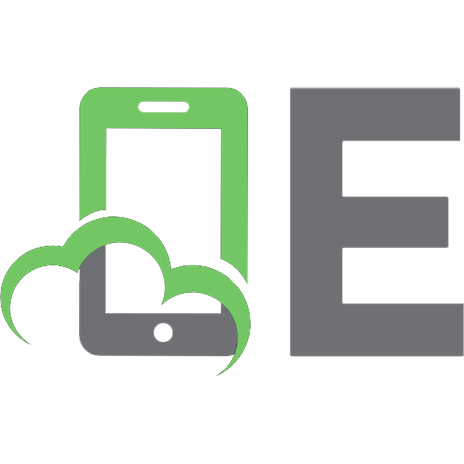
![InsidersChoice to MCSA Exam 70-292 Windows Server 2003 Certification : Managing and Maintaining a Microsoft Windows Server 2003 Environment for an MCSA Certified on Windows, Second Edition [1 ed.]
9781590957097](https://ebin.pub/img/200x200/insiderschoice-to-mcsa-exam-70-292-windows-server-2003-certification-managing-and-maintaining-a-microsoft-windows-server-2003-environment-for-an-mcsa-certified-on-windows-second-edition-1nbsped-9781590957097.jpg)