MATLAB Mathematics
244 92 7MB
English Pages [708] Year 2022
Matrices and Arrays
Creating, Concatenating, and Expanding Matrices
Removing Rows or Columns from a Matrix
Reshaping and Rearranging Arrays
Multidimensional Arrays
Array Indexing
Linear Algebra
Matrices in the MATLAB Environment
Creating Matrices
Adding and Subtracting Matrices
Vector Products and Transpose
Multiplying Matrices
Identity Matrix
Matrix Inverse
Kronecker Tensor Product
Vector and Matrix Norms
Using Multithreaded Computation with Linear Algebra Functions
Systems of Linear Equations
Computational Considerations
General Solution
Square Systems
Overdetermined Systems
Underdetermined Systems
Solving for Several Right-Hand Sides
Iterative Methods
Multithreaded Computation
Factorizations
Introduction
Cholesky Factorization
LU Factorization
QR Factorization
Using Multithreaded Computation for Factorization
Powers and Exponentials
Eigenvalues
Eigenvalue Decomposition
Multiple Eigenvalues
Schur Decomposition
Singular Values
Batched SVD Calculation
Low-Rank SVD Approximations
LAPACK in MATLAB
A Brief History
Matrix Exponentials
Graphical Comparison of Exponential Functions
Basic Matrix Operations
Determine Whether Matrix Is Symmetric Positive Definite
Image Compression with Low-Rank SVD
Random Numbers
Why Do Random Numbers Repeat After Startup?
Create Arrays of Random Numbers
Random Number Functions
Random Number Generators
Random Number Data Types
Random Numbers Within a Specific Range
Random Integers
Random Numbers from Normal Distribution with Specific Mean and Variance
Random Numbers Within a Sphere
Generate Random Numbers That Are Repeatable
Specify the Seed
Save and Restore the Generator Settings
Generate Random Numbers That Are Different
Managing the Global Stream Using RandStream
Creating and Controlling a Random Number Stream
Substreams
Choosing a Random Number Generator
Configuring a Stream
Restore State of Random Number Generator to Reproduce Output
Multiple Streams
Replace Discouraged Syntaxes of rand and randn
Description of the Discouraged Syntaxes
Description of Replacement Syntaxes
Replacement Syntaxes for Initializing the Generator with an Integer Seed
Replacement Syntaxes for Initializing the Generator with a State Vector
If You Are Unable to Upgrade from Discouraged Syntax
Controlling Random Number Generation
Sparse Matrices
Computational Advantages of Sparse Matrices
Memory Management
Computational Efficiency
Constructing Sparse Matrices
Creating Sparse Matrices
Importing Sparse Matrices
Accessing Sparse Matrices
Nonzero Elements
Indices and Values
Indexing in Sparse Matrix Operations
Visualizing Sparse Matrices
Sparse Matrix Operations
Efficiency of Operations
Permutations and Reordering
Factoring Sparse Matrices
Eigenvalues and Singular Values
References
Finite Difference Laplacian
Graphical Representation of Sparse Matrices
Graphs and Matrices
Sparse Matrix Reordering
Iterative Methods for Linear Systems
Direct vs. Iterative Methods
Generic Iterative Algorithm
Summary of Iterative Methods
Choosing an Iterative Solver
Preconditioners
Equilibration and Reordering
Using Linear Operators Instead of Matrices
References
Graph and Network Algorithms
Directed and Undirected Graphs
What Is a Graph?
Creating Graphs
Graph Node IDs
Modify or Query Existing Graph
Modify Nodes and Edges of Existing Graph
Add Graph Node Names, Edge Weights, and Other Attributes
Graph Plotting and Customization
Visualize Breadth-First and Depth-First Search
Partition Graph with Laplacian Matrix
Add Node Properties to Graph Plot Data Tips
Build Watts-Strogatz Small World Graph Model
Use PageRank Algorithm to Rank Websites
Label Graph Nodes and Edges
Functions of One Variable
Create and Evaluate Polynomials
Roots of Polynomials
Numeric Roots
Roots Using Substitution
Roots in a Specific Interval
Symbolic Roots
Integrate and Differentiate Polynomials
Polynomial Curve Fitting
Predicting the US Population
Roots of Scalar Functions
Computational Geometry
Triangulation Representations
2-D and 3-D Domains
Triangulation Matrix Format
Querying Triangulations Using the triangulation Class
Working with Delaunay Triangulations
Definition of Delaunay Triangulation
Creating Delaunay Triangulations
Triangulation of Point Sets Containing Duplicate Locations
Creating and Editing Delaunay Triangulations
Spatial Searching
Voronoi Diagrams
Plot 2-D Voronoi Diagram and Delaunay Triangulation
Computing the Voronoi Diagram
Types of Region Boundaries
Convex Hulls vs. Nonconvex Polygons
Alpha Shapes
Computing the Convex Hull
Computing the Convex Hull Using convhull and convhulln
Convex Hull Computation Using the delaunayTriangulation Class
Convex Hull Computation Using alphaShape
Interpolation
Gridded and Scattered Sample Data
Interpolation versus Curve Fitting
Grid Approximation Techniques
Interpolating Gridded Data
MATLAB Gridded Interpolation Functions
Grid Representations
Example: Temperature Interpolation on 2-D Grid
Gridded Interpolation Methods
Interpolation of Multiple 1-D Value Sets
Interpolation of 2-D Selections in 3-D Grids
Interpolating Scattered Data
Scattered Data
Interpolating Scattered Data Using griddata and griddatan
scatteredInterpolant Class
Interpolating Scattered Data Using the scatteredInterpolant Class
Interpolation of Complex Scattered Data
Addressing Problems in Scattered Data Interpolation
Interpolation Using a Specific Delaunay Triangulation
Nearest-Neighbor Interpolation Using a delaunayTriangulation Query
Linear Interpolation Using a delaunayTriangulation Query
Extrapolating Scattered Data
Factors That Affect the Accuracy of Extrapolation
Compare Extrapolation of Coarsely and Finely Sampled Scattered Data
Extrapolation of 3-D Data
Normalize Data with Differing Magnitudes
Resample Image with Gridded Interpolation
Optimization
Optimizing Nonlinear Functions
Minimizing Functions of One Variable
Minimizing Functions of Several Variables
Maximizing Functions
fminsearch Algorithm
Reference
Curve Fitting via Optimization
Set Optimization Options
How to Set Options
Options Table
Tolerances and Stopping Criteria
Output Structure
Optimization Solver Iterative Display
Optimization Solver Output Functions
What Is an Output Function?
Creating and Using an Output Function
Structure of the Output Function
Example of a Nested Output Function
Fields in optimValues
States of the Algorithm
Stop Flag
Optimization Solver Plot Functions
What Is a Plot Function?
Example: Plot Function
Optimize Live Editor Task
What Is the Optimize Live Editor Task?
Minimize a Nonlinear Function of Several Variables
Solve a Scalar Equation
Optimization Troubleshooting and Tips
Function Handles
Parameterizing Functions
Overview
Parameterizing Using Nested Functions
Parameterizing Using Anonymous Functions
Ordinary Differential Equations (ODEs)
Choose an ODE Solver
Ordinary Differential Equations
Types of ODEs
Systems of ODEs
Higher-Order ODEs
Complex ODEs
Basic Solver Selection
Summary of ODE Examples and Files
Summary of ODE Options
Options Syntax
Compatibility of Options with Each Solver
Usage Examples
ODE Event Location
What is Event Location?
Writing an Event Function
Event Information
Limitations
Simple Event Location: A Bouncing Ball
Advanced Event Location: Restricted Three Body Problem
Solve Nonstiff ODEs
Solve Stiff ODEs
Solve Differential Algebraic Equations (DAEs)
What is a Differential Algebraic Equation?
Consistent Initial Conditions
Differential Index
Imposing Nonnegativity
Solve Robertson Problem as Semi-Explicit Differential Algebraic Equations (DAEs)
Nonnegative ODE Solution
Troubleshoot Common ODE Problems
Error Tolerances
Problem Scale
Solution Components
Problem Type
Differential Equations
Solve Predator-Prey Equations
Solve Equations of Motion for Baton Thrown into Air
Solve ODE with Strongly State-Dependent Mass Matrix
Solve Stiff Transistor Differential Algebraic Equation
Solve System of ODEs with Multiple Initial Conditions
Solve Celestial Mechanics Problem with High-Order Solvers
Boundary Value Problems (BVPs)
Solving Boundary Value Problems
Boundary Conditions
Initial Guess of Solution
Finding Unknown Parameters
Singular BVPs
BVP Solver Selection
Evaluating the Solution
BVP Examples and Files
Solve BVP with Two Solutions
Solve BVP with Unknown Parameter
Solve BVP Using Continuation
Verify BVP Consistency Using Continuation
Solve BVP with Singular Term
Solve BVP with Multiple Boundary Conditions
Partial Differential Equations (PDEs)
Solving Partial Differential Equations
What Types of PDEs Can You Solve with MATLAB?
Solving 1-D PDEs
Example: The Heat Equation
PDE Examples and Files
Solve Single PDE
Solve PDE with Discontinuity
Solve PDE and Compute Partial Derivatives
Solve System of PDEs
Solve System of PDEs with Initial Condition Step Functions
Delay Differential Equations (DDEs)
Solving Delay Differential Equations
Constant Delay DDEs
Time-Dependent and State-Dependent DDEs
DDEs of Neutral Type
Evaluating the Solution at Specific Points
History and Initial Values
Discontinuities in DDEs
Propagation of Discontinuities
DDE Examples and Files
DDE with Constant Delays
DDE with State-Dependent Delays
Cardiovascular Model DDE with Discontinuities
DDE of Neutral Type
Initial Value DDE of Neutral Type
Numerical Integration
Integration to Find Arc Length
Complex Line Integrals
Singularity on Interior of Integration Domain
Analytic Solution to Integral of Polynomial
Integration of Numeric Data
Calculate Tangent Plane to Surface
Fourier Transforms
Fourier Transforms
Basic Spectral Analysis
Spectral Analysis Quantities
Noisy Signal
Audio Signal
Polynomial Interpolation Using FFT
FFT in Mathematics
Interpolate Asteroid Data
2-D Fourier Transforms
Two-Dimensional Fourier Transform
2-D Diffraction Pattern
Square Wave from Sine Waves
Analyzing Cyclical Data with FFT
Recommend Papers

File loading please wait...
Citation preview
MATLAB® Mathematics
R2022b
How to Contact MathWorks Latest news:
www.mathworks.com
Sales and services:
www.mathworks.com/sales_and_services
User community:
www.mathworks.com/matlabcentral
Technical support:
www.mathworks.com/support/contact_us
Phone:
508-647-7000
The MathWorks, Inc. 1 Apple Hill Drive Natick, MA 01760-2098 MATLAB® Mathematics © COPYRIGHT 1984–2022 by The MathWorks, Inc. The software described in this document is furnished under a license agreement. The software may be used or copied only under the terms of the license agreement. No part of this manual may be photocopied or reproduced in any form without prior written consent from The MathWorks, Inc. FEDERAL ACQUISITION: This provision applies to all acquisitions of the Program and Documentation by, for, or through the federal government of the United States. By accepting delivery of the Program or Documentation, the government hereby agrees that this software or documentation qualifies as commercial computer software or commercial computer software documentation as such terms are used or defined in FAR 12.212, DFARS Part 227.72, and DFARS 252.227-7014. Accordingly, the terms and conditions of this Agreement and only those rights specified in this Agreement, shall pertain to and govern the use, modification, reproduction, release, performance, display, and disclosure of the Program and Documentation by the federal government (or other entity acquiring for or through the federal government) and shall supersede any conflicting contractual terms or conditions. If this License fails to meet the government's needs or is inconsistent in any respect with federal procurement law, the government agrees to return the Program and Documentation, unused, to The MathWorks, Inc.
Trademarks
MATLAB and Simulink are registered trademarks of The MathWorks, Inc. See www.mathworks.com/trademarks for a list of additional trademarks. Other product or brand names may be trademarks or registered trademarks of their respective holders. Patents
MathWorks products are protected by one or more U.S. patents. Please see www.mathworks.com/patents for more information.
Revision History
June 2004
First printing
October 2004 March 2005 June 2005 September 2005 March 2006 September 2006 September 2007 March 2008 October 2008 March 2009 September 2009 March 2010 September 2010 April 2011 September 2011 March 2012 September 2012 March 2013 September 2013 March 2014 October 2014 March 2015 September 2015 October 2015 March 2016 September 2016 March 2017 September 2017 March 2018 September 2018 March 2019 September 2019 March 2020 September 2020 March 2021 September 2021 March 2022 September 2022
Online only Online only Second printing Second printing Second printing Second printing Online only Online only Online only Online only Online only Online only Online only Online only Online only Online only Online only Online only Online only Online only Online only Online only Online only Online only Online only Online only Online only Online only Online only Online only Online only Online only Online only Online only Online only Online only Online only Online only
New for MATLAB 7.0 (Release 14), formerly part of Using MATLAB Revised for MATLAB 7.0.1 (Release 14SP1) Revised for MATLAB 7.0.4 (Release 14SP2) Minor revision for MATLAB 7.0.4 Revised for MATLAB 7.1 (Release 14SP3) Revised for MATLAB 7.2 (Release 2006a) Revised for MATLAB 7.3 (Release 2006b) Revised for MATLAB 7.5 (Release 2007b) Revised for MATLAB 7.6 (Release 2008a) Revised for MATLAB 7.7 (Release 2008b) Revised for MATLAB 7.8 (Release 2009a) Revised for MATLAB 7.9 (Release 2009b) Revised for MATLAB 7.10 (Release 2010a) Revised for MATLAB 7.11 (Release 2010b) Revised for MATLAB 7.12 (Release 2011a) Revised for MATLAB 7.13 (Release 2011b) Revised for MATLAB 7.14 (Release 2012a) Revised for MATLAB 8.0 (Release 2012b) Revised for MATLAB 8.1 (Release 2013a) Revised for MATLAB 8.2 (Release 2013b) Revised for MATLAB 8.3 (Release 2014a) Revised for MATLAB 8.4 (Release 2014b) Revised for MATLAB 8.5 (Release 2015a) Revised for MATLAB 8.6 (Release 2015b) Rereleased for MATLAB 8.5.1 (Release 2015aSP1) Revised for MATLAB 9.0 (Release 2016a) Revised for MATLAB 9.1 (Release 2016b) Revised for MATLAB 9.2 (Release 2017a) Revised for MATLAB 9.3 (Release 2017b) Revised for MATLAB 9.4 (Release 2018a) Revised for MATLAB 9.5 (Release 2018b) Revised for MATLAB 9.6 (Release 2019a) Revised for MATLAB 9.7 (Release 2019b) Revised for MATLAB 9.8 (Release 2020a) Revised for MATLAB 9.9 (Release 2020b) Revised for MATLAB 9.10 (Release 2021a) Revised for MATLAB 9.11 (Release 2021b) Revised for MATLAB 9.12 (Release 2022a) Revised for MATLAB 9.13 (Release 2022b)
Contents
1
2
Matrices and Arrays Creating, Concatenating, and Expanding Matrices . . . . . . . . . . . . . . . . . .
1-2
Removing Rows or Columns from a Matrix . . . . . . . . . . . . . . . . . . . . . . . . .
1-8
Reshaping and Rearranging Arrays . . . . . . . . . . . . . . . . . . . . . . . . . . . . . . .
1-9
Multidimensional Arrays . . . . . . . . . . . . . . . . . . . . . . . . . . . . . . . . . . . . . . .
1-14
Array Indexing . . . . . . . . . . . . . . . . . . . . . . . . . . . . . . . . . . . . . . . . . . . . . . .
1-21
Linear Algebra Matrices in the MATLAB Environment . . . . . . . . . . . . . . . . . . . . . . . . . . . . Creating Matrices . . . . . . . . . . . . . . . . . . . . . . . . . . . . . . . . . . . . . . . . . . . Adding and Subtracting Matrices . . . . . . . . . . . . . . . . . . . . . . . . . . . . . . . Vector Products and Transpose . . . . . . . . . . . . . . . . . . . . . . . . . . . . . . . . . Multiplying Matrices . . . . . . . . . . . . . . . . . . . . . . . . . . . . . . . . . . . . . . . . Identity Matrix . . . . . . . . . . . . . . . . . . . . . . . . . . . . . . . . . . . . . . . . . . . . . Matrix Inverse . . . . . . . . . . . . . . . . . . . . . . . . . . . . . . . . . . . . . . . . . . . . . Kronecker Tensor Product . . . . . . . . . . . . . . . . . . . . . . . . . . . . . . . . . . . . Vector and Matrix Norms . . . . . . . . . . . . . . . . . . . . . . . . . . . . . . . . . . . . . Using Multithreaded Computation with Linear Algebra Functions . . . . . . .
2-2 2-2 2-3 2-3 2-5 2-7 2-7 2-8 2-8 2-9
Systems of Linear Equations . . . . . . . . . . . . . . . . . . . . . . . . . . . . . . . . . . . Computational Considerations . . . . . . . . . . . . . . . . . . . . . . . . . . . . . . . . General Solution . . . . . . . . . . . . . . . . . . . . . . . . . . . . . . . . . . . . . . . . . . . Square Systems . . . . . . . . . . . . . . . . . . . . . . . . . . . . . . . . . . . . . . . . . . . Overdetermined Systems . . . . . . . . . . . . . . . . . . . . . . . . . . . . . . . . . . . . Underdetermined Systems . . . . . . . . . . . . . . . . . . . . . . . . . . . . . . . . . . . Solving for Several Right-Hand Sides . . . . . . . . . . . . . . . . . . . . . . . . . . . Iterative Methods . . . . . . . . . . . . . . . . . . . . . . . . . . . . . . . . . . . . . . . . . . Multithreaded Computation . . . . . . . . . . . . . . . . . . . . . . . . . . . . . . . . . .
2-10 2-10 2-11 2-11 2-13 2-15 2-17 2-18 2-18
Factorizations . . . . . . . . . . . . . . . . . . . . . . . . . . . . . . . . . . . . . . . . . . . . . . . Introduction . . . . . . . . . . . . . . . . . . . . . . . . . . . . . . . . . . . . . . . . . . . . . . Cholesky Factorization . . . . . . . . . . . . . . . . . . . . . . . . . . . . . . . . . . . . . . LU Factorization . . . . . . . . . . . . . . . . . . . . . . . . . . . . . . . . . . . . . . . . . . . QR Factorization . . . . . . . . . . . . . . . . . . . . . . . . . . . . . . . . . . . . . . . . . . . Using Multithreaded Computation for Factorization . . . . . . . . . . . . . . . .
2-20 2-20 2-20 2-21 2-22 2-25
v
Powers and Exponentials . . . . . . . . . . . . . . . . . . . . . . . . . . . . . . . . . . . . . .
2-26
Eigenvalues . . . . . . . . . . . . . . . . . . . . . . . . . . . . . . . . . . . . . . . . . . . . . . . . . Eigenvalue Decomposition . . . . . . . . . . . . . . . . . . . . . . . . . . . . . . . . . . . Multiple Eigenvalues . . . . . . . . . . . . . . . . . . . . . . . . . . . . . . . . . . . . . . . Schur Decomposition . . . . . . . . . . . . . . . . . . . . . . . . . . . . . . . . . . . . . . .
2-30 2-30 2-31 2-31
Singular Values . . . . . . . . . . . . . . . . . . . . . . . . . . . . . . . . . . . . . . . . . . . . . . Batched SVD Calculation . . . . . . . . . . . . . . . . . . . . . . . . . . . . . . . . . . . . Low-Rank SVD Approximations . . . . . . . . . . . . . . . . . . . . . . . . . . . . . . . .
2-33 2-35 2-35
LAPACK in MATLAB . . . . . . . . . . . . . . . . . . . . . . . . . . . . . . . . . . . . . . . . . . A Brief History . . . . . . . . . . . . . . . . . . . . . . . . . . . . . . . . . . . . . . . . . . . .
2-37 2-37
Matrix Exponentials . . . . . . . . . . . . . . . . . . . . . . . . . . . . . . . . . . . . . . . . . .
2-38
Graphical Comparison of Exponential Functions . . . . . . . . . . . . . . . . . . .
2-42
Basic Matrix Operations . . . . . . . . . . . . . . . . . . . . . . . . . . . . . . . . . . . . . . .
2-46
Determine Whether Matrix Is Symmetric Positive Definite . . . . . . . . . . .
2-52
Image Compression with Low-Rank SVD . . . . . . . . . . . . . . . . . . . . . . . . . .
2-54
Random Numbers
3
vi
Contents
Why Do Random Numbers Repeat After Startup? . . . . . . . . . . . . . . . . . . .
3-2
Create Arrays of Random Numbers Random Number Functions . . . . Random Number Generators . . . Random Number Data Types . . .
............................... ............................... ............................... ...............................
3-3 3-3 3-4 3-4
Random Numbers Within a Specific Range . . . . . . . . . . . . . . . . . . . . . . . . .
3-6
Random Integers . . . . . . . . . . . . . . . . . . . . . . . . . . . . . . . . . . . . . . . . . . . . . .
3-7
Random Numbers from Normal Distribution with Specific Mean and Variance . . . . . . . . . . . . . . . . . . . . . . . . . . . . . . . . . . . . . . . . . . . . . . . . . . .
3-8
Random Numbers Within a Sphere . . . . . . . . . . . . . . . . . . . . . . . . . . . . . . .
3-9
Generate Random Numbers That Are Repeatable . . . . . . . . . . . . . . . . . . Specify the Seed . . . . . . . . . . . . . . . . . . . . . . . . . . . . . . . . . . . . . . . . . . . Save and Restore the Generator Settings . . . . . . . . . . . . . . . . . . . . . . . .
3-11 3-11 3-12
Generate Random Numbers That Are Different . . . . . . . . . . . . . . . . . . . .
3-14
Managing the Global Stream Using RandStream . . . . . . . . . . . . . . . . . . .
3-16
4
Creating and Controlling a Random Number Stream . . . . . . . . . . . . . . . Substreams . . . . . . . . . . . . . . . . . . . . . . . . . . . . . . . . . . . . . . . . . . . . . . Choosing a Random Number Generator . . . . . . . . . . . . . . . . . . . . . . . . . Configuring a Stream . . . . . . . . . . . . . . . . . . . . . . . . . . . . . . . . . . . . . . . Restore State of Random Number Generator to Reproduce Output . . . . .
3-19 3-19 3-21 3-24 3-25
Multiple Streams . . . . . . . . . . . . . . . . . . . . . . . . . . . . . . . . . . . . . . . . . . . . .
3-28
Replace Discouraged Syntaxes of rand and randn . . . . . . . . . . . . . . . . . . Description of the Discouraged Syntaxes . . . . . . . . . . . . . . . . . . . . . . . . Description of Replacement Syntaxes . . . . . . . . . . . . . . . . . . . . . . . . . . . Replacement Syntaxes for Initializing the Generator with an Integer Seed ..................................................... Replacement Syntaxes for Initializing the Generator with a State Vector ..................................................... If You Are Unable to Upgrade from Discouraged Syntax . . . . . . . . . . . . .
3-32 3-32 3-32
Controlling Random Number Generation . . . . . . . . . . . . . . . . . . . . . . . . .
3-36
3-33 3-34 3-34
Sparse Matrices Computational Advantages of Sparse Matrices . . . . . . . . . . . . . . . . . . . . . Memory Management . . . . . . . . . . . . . . . . . . . . . . . . . . . . . . . . . . . . . . . . Computational Efficiency . . . . . . . . . . . . . . . . . . . . . . . . . . . . . . . . . . . . .
4-2 4-2 4-2
Constructing Sparse Matrices . . . . . . . . . . . . . . . . . . . . . . . . . . . . . . . . . . . Creating Sparse Matrices . . . . . . . . . . . . . . . . . . . . . . . . . . . . . . . . . . . . . Importing Sparse Matrices . . . . . . . . . . . . . . . . . . . . . . . . . . . . . . . . . . . .
4-4 4-4 4-7
Accessing Sparse Matrices . . . . . . . . . . . . . . . . . . . . . . . . . . . . . . . . . . . . . . 4-8 Nonzero Elements . . . . . . . . . . . . . . . . . . . . . . . . . . . . . . . . . . . . . . . . . . 4-8 Indices and Values . . . . . . . . . . . . . . . . . . . . . . . . . . . . . . . . . . . . . . . . . . 4-9 Indexing in Sparse Matrix Operations . . . . . . . . . . . . . . . . . . . . . . . . . . . . 4-9 Visualizing Sparse Matrices . . . . . . . . . . . . . . . . . . . . . . . . . . . . . . . . . . 4-12 Sparse Matrix Operations . . . . . . . . . . . . . . . . . . . . . . . . . . . . . . . . . . . . . . Efficiency of Operations . . . . . . . . . . . . . . . . . . . . . . . . . . . . . . . . . . . . . Permutations and Reordering . . . . . . . . . . . . . . . . . . . . . . . . . . . . . . . . . Factoring Sparse Matrices . . . . . . . . . . . . . . . . . . . . . . . . . . . . . . . . . . . Eigenvalues and Singular Values . . . . . . . . . . . . . . . . . . . . . . . . . . . . . . References . . . . . . . . . . . . . . . . . . . . . . . . . . . . . . . . . . . . . . . . . . . . . . .
4-14 4-14 4-14 4-17 4-24 4-26
Finite Difference Laplacian . . . . . . . . . . . . . . . . . . . . . . . . . . . . . . . . . . . .
4-28
Graphical Representation of Sparse Matrices . . . . . . . . . . . . . . . . . . . . .
4-32
Graphs and Matrices . . . . . . . . . . . . . . . . . . . . . . . . . . . . . . . . . . . . . . . . . .
4-38
Sparse Matrix Reordering . . . . . . . . . . . . . . . . . . . . . . . . . . . . . . . . . . . . . .
4-44
vii
Iterative Methods for Linear Systems . . . . . . . . . . . . . . . . . . . . . . . . . . . . Direct vs. Iterative Methods . . . . . . . . . . . . . . . . . . . . . . . . . . . . . . . . . . Generic Iterative Algorithm . . . . . . . . . . . . . . . . . . . . . . . . . . . . . . . . . . Summary of Iterative Methods . . . . . . . . . . . . . . . . . . . . . . . . . . . . . . . . Choosing an Iterative Solver . . . . . . . . . . . . . . . . . . . . . . . . . . . . . . . . . . Preconditioners . . . . . . . . . . . . . . . . . . . . . . . . . . . . . . . . . . . . . . . . . . . Equilibration and Reordering . . . . . . . . . . . . . . . . . . . . . . . . . . . . . . . . . Using Linear Operators Instead of Matrices . . . . . . . . . . . . . . . . . . . . . . References . . . . . . . . . . . . . . . . . . . . . . . . . . . . . . . . . . . . . . . . . . . . . . .
5
Graph and Network Algorithms Directed and Undirected Graphs . . . . . . . . . . . . . . . . . . . . . . . . . . . . . . . . . What Is a Graph? . . . . . . . . . . . . . . . . . . . . . . . . . . . . . . . . . . . . . . . . . . . Creating Graphs . . . . . . . . . . . . . . . . . . . . . . . . . . . . . . . . . . . . . . . . . . . . Graph Node IDs . . . . . . . . . . . . . . . . . . . . . . . . . . . . . . . . . . . . . . . . . . . . Modify or Query Existing Graph . . . . . . . . . . . . . . . . . . . . . . . . . . . . . . . .
6
viii
Contents
4-56 4-56 4-57 4-57 4-59 4-60 4-62 4-64 4-64
5-2 5-2 5-5 5-8 5-8
Modify Nodes and Edges of Existing Graph . . . . . . . . . . . . . . . . . . . . . . .
5-10
Add Graph Node Names, Edge Weights, and Other Attributes . . . . . . . .
5-13
Graph Plotting and Customization . . . . . . . . . . . . . . . . . . . . . . . . . . . . . . .
5-17
Visualize Breadth-First and Depth-First Search . . . . . . . . . . . . . . . . . . . .
5-28
Partition Graph with Laplacian Matrix . . . . . . . . . . . . . . . . . . . . . . . . . . .
5-33
Add Node Properties to Graph Plot Data Tips . . . . . . . . . . . . . . . . . . . . . .
5-36
Build Watts-Strogatz Small World Graph Model . . . . . . . . . . . . . . . . . . . .
5-41
Use PageRank Algorithm to Rank Websites . . . . . . . . . . . . . . . . . . . . . . .
5-48
Label Graph Nodes and Edges . . . . . . . . . . . . . . . . . . . . . . . . . . . . . . . . . .
5-55
Functions of One Variable Create and Evaluate Polynomials . . . . . . . . . . . . . . . . . . . . . . . . . . . . . . . . .
6-2
Roots of Polynomials . . . . . . . . . . . . . . . . . . . . . . . . . . . . . . . . . . . . . . . . . . . Numeric Roots . . . . . . . . . . . . . . . . . . . . . . . . . . . . . . . . . . . . . . . . . . . . . Roots Using Substitution . . . . . . . . . . . . . . . . . . . . . . . . . . . . . . . . . . . . . Roots in a Specific Interval . . . . . . . . . . . . . . . . . . . . . . . . . . . . . . . . . . . . Symbolic Roots . . . . . . . . . . . . . . . . . . . . . . . . . . . . . . . . . . . . . . . . . . . . .
6-4 6-4 6-4 6-5 6-7
Integrate and Differentiate Polynomials . . . . . . . . . . . . . . . . . . . . . . . . . . .
6-9
7
Polynomial Curve Fitting . . . . . . . . . . . . . . . . . . . . . . . . . . . . . . . . . . . . . .
6-11
Predicting the US Population . . . . . . . . . . . . . . . . . . . . . . . . . . . . . . . . . . .
6-13
Roots of Scalar Functions . . . . . . . . . . . . . . . . . . . . . . . . . . . . . . . . . . . . . .
6-18
Computational Geometry Triangulation Representations . . . . . . . . . . . . . . . . . . . . . . . . . . . . . . . . . . . 2-D and 3-D Domains . . . . . . . . . . . . . . . . . . . . . . . . . . . . . . . . . . . . . . . . Triangulation Matrix Format . . . . . . . . . . . . . . . . . . . . . . . . . . . . . . . . . . . Querying Triangulations Using the triangulation Class . . . . . . . . . . . . . . .
8
7-2 7-2 7-3 7-4
Working with Delaunay Triangulations . . . . . . . . . . . . . . . . . . . . . . . . . . . Definition of Delaunay Triangulation . . . . . . . . . . . . . . . . . . . . . . . . . . . . Creating Delaunay Triangulations . . . . . . . . . . . . . . . . . . . . . . . . . . . . . . Triangulation of Point Sets Containing Duplicate Locations . . . . . . . . . . .
7-14 7-14 7-15 7-35
Creating and Editing Delaunay Triangulations . . . . . . . . . . . . . . . . . . . . .
7-38
Spatial Searching . . . . . . . . . . . . . . . . . . . . . . . . . . . . . . . . . . . . . . . . . . . .
7-53
Voronoi Diagrams . . . . . . . . . . . . . . . . . . . . . . . . . . . . . . . . . . . . . . . . . . . . Plot 2-D Voronoi Diagram and Delaunay Triangulation . . . . . . . . . . . . . . Computing the Voronoi Diagram . . . . . . . . . . . . . . . . . . . . . . . . . . . . . . .
7-58 7-58 7-61
Types of Region Boundaries . . . . . . . . . . . . . . . . . . . . . . . . . . . . . . . . . . . . Convex Hulls vs. Nonconvex Polygons . . . . . . . . . . . . . . . . . . . . . . . . . . . Alpha Shapes . . . . . . . . . . . . . . . . . . . . . . . . . . . . . . . . . . . . . . . . . . . . .
7-65 7-65 7-67
Computing the Convex Hull . . . . . . . . . . . . . . . . . . . . . . . . . . . . . . . . . . . . Computing the Convex Hull Using convhull and convhulln . . . . . . . . . . . Convex Hull Computation Using the delaunayTriangulation Class . . . . . . Convex Hull Computation Using alphaShape . . . . . . . . . . . . . . . . . . . . .
7-71 7-71 7-74 7-75
Interpolation Gridded and Scattered Sample Data . . . . . . . . . . . . . . . . . . . . . . . . . . . . . . Interpolation versus Curve Fitting . . . . . . . . . . . . . . . . . . . . . . . . . . . . . . Grid Approximation Techniques . . . . . . . . . . . . . . . . . . . . . . . . . . . . . . . .
8-2 8-2 8-3
Interpolating Gridded Data . . . . . . . . . . . . . . . . . . . . . . . . . . . . . . . . . . . . . 8-5 MATLAB Gridded Interpolation Functions . . . . . . . . . . . . . . . . . . . . . . . . . 8-5 Grid Representations . . . . . . . . . . . . . . . . . . . . . . . . . . . . . . . . . . . . . . . . 8-5 Example: Temperature Interpolation on 2-D Grid . . . . . . . . . . . . . . . . . . . 8-8 Gridded Interpolation Methods . . . . . . . . . . . . . . . . . . . . . . . . . . . . . . . . 8-10
ix
9
x
Contents
Interpolation of Multiple 1-D Value Sets . . . . . . . . . . . . . . . . . . . . . . . . . .
8-13
Interpolation of 2-D Selections in 3-D Grids . . . . . . . . . . . . . . . . . . . . . . .
8-15
Interpolating Scattered Data . . . . . . . . . . . . . . . . . . . . . . . . . . . . . . . . . . . Scattered Data . . . . . . . . . . . . . . . . . . . . . . . . . . . . . . . . . . . . . . . . . . . . Interpolating Scattered Data Using griddata and griddatan . . . . . . . . . . scatteredInterpolant Class . . . . . . . . . . . . . . . . . . . . . . . . . . . . . . . . . . . Interpolating Scattered Data Using the scatteredInterpolant Class . . . . . Interpolation of Complex Scattered Data . . . . . . . . . . . . . . . . . . . . . . . . Addressing Problems in Scattered Data Interpolation . . . . . . . . . . . . . . .
8-17 8-17 8-20 8-22 8-23 8-30 8-32
Interpolation Using a Specific Delaunay Triangulation . . . . . . . . . . . . . . Nearest-Neighbor Interpolation Using a delaunayTriangulation Query . . Linear Interpolation Using a delaunayTriangulation Query . . . . . . . . . . .
8-41 8-41 8-42
Extrapolating Scattered Data . . . . . . . . . . . . . . . . . . . . . . . . . . . . . . . . . . . Factors That Affect the Accuracy of Extrapolation . . . . . . . . . . . . . . . . . . Compare Extrapolation of Coarsely and Finely Sampled Scattered Data ..................................................... Extrapolation of 3-D Data . . . . . . . . . . . . . . . . . . . . . . . . . . . . . . . . . . . .
8-44 8-44
Normalize Data with Differing Magnitudes . . . . . . . . . . . . . . . . . . . . . . . .
8-50
Resample Image with Gridded Interpolation . . . . . . . . . . . . . . . . . . . . . .
8-53
8-44 8-48
Optimization Optimizing Nonlinear Functions . . . . . . . . . . . . . . . . . . . . . . . . . . . . . . . . . Minimizing Functions of One Variable . . . . . . . . . . . . . . . . . . . . . . . . . . . . Minimizing Functions of Several Variables . . . . . . . . . . . . . . . . . . . . . . . . Maximizing Functions . . . . . . . . . . . . . . . . . . . . . . . . . . . . . . . . . . . . . . . . fminsearch Algorithm . . . . . . . . . . . . . . . . . . . . . . . . . . . . . . . . . . . . . . . . Reference . . . . . . . . . . . . . . . . . . . . . . . . . . . . . . . . . . . . . . . . . . . . . . . . .
9-2 9-2 9-3 9-4 9-4 9-6
Curve Fitting via Optimization . . . . . . . . . . . . . . . . . . . . . . . . . . . . . . . . . . .
9-7
Set Optimization Options . . . . . . . . . . . . . . . . . . . . . . . . . . . . . . . . . . . . . . How to Set Options . . . . . . . . . . . . . . . . . . . . . . . . . . . . . . . . . . . . . . . . . Options Table . . . . . . . . . . . . . . . . . . . . . . . . . . . . . . . . . . . . . . . . . . . . . Tolerances and Stopping Criteria . . . . . . . . . . . . . . . . . . . . . . . . . . . . . . Output Structure . . . . . . . . . . . . . . . . . . . . . . . . . . . . . . . . . . . . . . . . . .
9-10 9-10 9-10 9-11 9-12
Optimization Solver Iterative Display . . . . . . . . . . . . . . . . . . . . . . . . . . . .
9-13
Optimization Solver Output Functions . . . . . . . . . . . . . . . . . . . . . . . . . . . What Is an Output Function? . . . . . . . . . . . . . . . . . . . . . . . . . . . . . . . . . Creating and Using an Output Function . . . . . . . . . . . . . . . . . . . . . . . . . Structure of the Output Function . . . . . . . . . . . . . . . . . . . . . . . . . . . . . . Example of a Nested Output Function . . . . . . . . . . . . . . . . . . . . . . . . . . . Fields in optimValues . . . . . . . . . . . . . . . . . . . . . . . . . . . . . . . . . . . . . . .
9-14 9-14 9-14 9-15 9-16 9-17
10
States of the Algorithm . . . . . . . . . . . . . . . . . . . . . . . . . . . . . . . . . . . . . . Stop Flag . . . . . . . . . . . . . . . . . . . . . . . . . . . . . . . . . . . . . . . . . . . . . . . .
9-17 9-18
Optimization Solver Plot Functions . . . . . . . . . . . . . . . . . . . . . . . . . . . . . . What Is a Plot Function? . . . . . . . . . . . . . . . . . . . . . . . . . . . . . . . . . . . . . Example: Plot Function . . . . . . . . . . . . . . . . . . . . . . . . . . . . . . . . . . . . . .
9-20 9-20 9-20
Optimize Live Editor Task . . . . . . . . . . . . . . . . . . . . . . . . . . . . . . . . . . . . . . What Is the Optimize Live Editor Task? . . . . . . . . . . . . . . . . . . . . . . . . . . Minimize a Nonlinear Function of Several Variables . . . . . . . . . . . . . . . . Solve a Scalar Equation . . . . . . . . . . . . . . . . . . . . . . . . . . . . . . . . . . . . .
9-22 9-22 9-23 9-25
Optimization Troubleshooting and Tips . . . . . . . . . . . . . . . . . . . . . . . . . .
9-28
Function Handles Parameterizing Functions . . . . . . . . . . . . . . . . . . . . . . . . . . . . . . . . . . . . . . Overview . . . . . . . . . . . . . . . . . . . . . . . . . . . . . . . . . . . . . . . . . . . . . . . . Parameterizing Using Nested Functions . . . . . . . . . . . . . . . . . . . . . . . . . Parameterizing Using Anonymous Functions . . . . . . . . . . . . . . . . . . . . . .
11
10-2 10-2 10-2 10-3
Ordinary Differential Equations (ODEs) Choose an ODE Solver . . . . . . . . . . . . . . . . . . . . . . . . . . . . . . . . . . . . . . . . . Ordinary Differential Equations . . . . . . . . . . . . . . . . . . . . . . . . . . . . . . . Types of ODEs . . . . . . . . . . . . . . . . . . . . . . . . . . . . . . . . . . . . . . . . . . . . Systems of ODEs . . . . . . . . . . . . . . . . . . . . . . . . . . . . . . . . . . . . . . . . . . Higher-Order ODEs . . . . . . . . . . . . . . . . . . . . . . . . . . . . . . . . . . . . . . . . Complex ODEs . . . . . . . . . . . . . . . . . . . . . . . . . . . . . . . . . . . . . . . . . . . . Basic Solver Selection . . . . . . . . . . . . . . . . . . . . . . . . . . . . . . . . . . . . . . Summary of ODE Examples and Files . . . . . . . . . . . . . . . . . . . . . . . . . . .
11-2 11-2 11-2 11-3 11-3 11-4 11-5 11-7
Summary of ODE Options . . . . . . . . . . . . . . . . . . . . . . . . . . . . . . . . . . . . . Options Syntax . . . . . . . . . . . . . . . . . . . . . . . . . . . . . . . . . . . . . . . . . . . Compatibility of Options with Each Solver . . . . . . . . . . . . . . . . . . . . . . Usage Examples . . . . . . . . . . . . . . . . . . . . . . . . . . . . . . . . . . . . . . . . . .
11-10 11-10 11-10 11-12
ODE Event Location . . . . . . . . . . . . . . . . . . . . . . . . . . . . . . . . . . . . . . . . . What is Event Location? . . . . . . . . . . . . . . . . . . . . . . . . . . . . . . . . . . . . Writing an Event Function . . . . . . . . . . . . . . . . . . . . . . . . . . . . . . . . . . Event Information . . . . . . . . . . . . . . . . . . . . . . . . . . . . . . . . . . . . . . . . Limitations . . . . . . . . . . . . . . . . . . . . . . . . . . . . . . . . . . . . . . . . . . . . . . Simple Event Location: A Bouncing Ball . . . . . . . . . . . . . . . . . . . . . . . . Advanced Event Location: Restricted Three Body Problem . . . . . . . . . .
11-13 11-13 11-13 11-14 11-14 11-14 11-15
Solve Nonstiff ODEs . . . . . . . . . . . . . . . . . . . . . . . . . . . . . . . . . . . . . . . . .
11-19
xi
12
xii
Contents
Solve Stiff ODEs . . . . . . . . . . . . . . . . . . . . . . . . . . . . . . . . . . . . . . . . . . . . .
11-23
Solve Differential Algebraic Equations (DAEs) . . . . . . . . . . . . . . . . . . . . What is a Differential Algebraic Equation? . . . . . . . . . . . . . . . . . . . . . . Consistent Initial Conditions . . . . . . . . . . . . . . . . . . . . . . . . . . . . . . . . . Differential Index . . . . . . . . . . . . . . . . . . . . . . . . . . . . . . . . . . . . . . . . . Imposing Nonnegativity . . . . . . . . . . . . . . . . . . . . . . . . . . . . . . . . . . . . Solve Robertson Problem as Semi-Explicit Differential Algebraic Equations (DAEs) . . . . . . . . . . . . . . . . . . . . . . . . . . . . . . . . . . . . . . . . . . . . . . .
11-30 11-30 11-31 11-31 11-32
Nonnegative ODE Solution . . . . . . . . . . . . . . . . . . . . . . . . . . . . . . . . . . . .
11-35
Troubleshoot Common ODE Problems . . . . . . . . . . . . . . . . . . . . . . . . . . . Error Tolerances . . . . . . . . . . . . . . . . . . . . . . . . . . . . . . . . . . . . . . . . . Problem Scale . . . . . . . . . . . . . . . . . . . . . . . . . . . . . . . . . . . . . . . . . . . Solution Components . . . . . . . . . . . . . . . . . . . . . . . . . . . . . . . . . . . . . . Problem Type . . . . . . . . . . . . . . . . . . . . . . . . . . . . . . . . . . . . . . . . . . . .
11-38 11-38 11-39 11-40 11-42
Differential Equations . . . . . . . . . . . . . . . . . . . . . . . . . . . . . . . . . . . . . . . .
11-43
Solve Predator-Prey Equations . . . . . . . . . . . . . . . . . . . . . . . . . . . . . . . . .
11-52
Solve Equations of Motion for Baton Thrown into Air . . . . . . . . . . . . . .
11-56
Solve ODE with Strongly State-Dependent Mass Matrix . . . . . . . . . . . .
11-62
Solve Stiff Transistor Differential Algebraic Equation . . . . . . . . . . . . . .
11-75
Solve System of ODEs with Multiple Initial Conditions . . . . . . . . . . . . .
11-80
Solve Celestial Mechanics Problem with High-Order Solvers . . . . . . . .
11-88
11-32
Boundary Value Problems (BVPs) Solving Boundary Value Problems . . . . . . . . . . . . . . . . . . . . . . . . . . . . . . . Boundary Conditions . . . . . . . . . . . . . . . . . . . . . . . . . . . . . . . . . . . . . . . Initial Guess of Solution . . . . . . . . . . . . . . . . . . . . . . . . . . . . . . . . . . . . . Finding Unknown Parameters . . . . . . . . . . . . . . . . . . . . . . . . . . . . . . . . . Singular BVPs . . . . . . . . . . . . . . . . . . . . . . . . . . . . . . . . . . . . . . . . . . . . BVP Solver Selection . . . . . . . . . . . . . . . . . . . . . . . . . . . . . . . . . . . . . . . Evaluating the Solution . . . . . . . . . . . . . . . . . . . . . . . . . . . . . . . . . . . . . BVP Examples and Files . . . . . . . . . . . . . . . . . . . . . . . . . . . . . . . . . . . . .
12-2 12-2 12-3 12-3 12-4 12-4 12-5 12-6
Solve BVP with Two Solutions . . . . . . . . . . . . . . . . . . . . . . . . . . . . . . . . . .
12-8
Solve BVP with Unknown Parameter . . . . . . . . . . . . . . . . . . . . . . . . . . . .
12-11
Solve BVP Using Continuation . . . . . . . . . . . . . . . . . . . . . . . . . . . . . . . . .
12-15
Verify BVP Consistency Using Continuation . . . . . . . . . . . . . . . . . . . . . .
12-20
13
14
Solve BVP with Singular Term . . . . . . . . . . . . . . . . . . . . . . . . . . . . . . . . .
12-25
Solve BVP with Multiple Boundary Conditions . . . . . . . . . . . . . . . . . . . .
12-29
Partial Differential Equations (PDEs) Solving Partial Differential Equations . . . . . . . . . . . . . . . . . . . . . . . . . . . . What Types of PDEs Can You Solve with MATLAB? . . . . . . . . . . . . . . . . . Solving 1-D PDEs . . . . . . . . . . . . . . . . . . . . . . . . . . . . . . . . . . . . . . . . . . Example: The Heat Equation . . . . . . . . . . . . . . . . . . . . . . . . . . . . . . . . . PDE Examples and Files . . . . . . . . . . . . . . . . . . . . . . . . . . . . . . . . . . . . .
13-2 13-2 13-2 13-5 13-8
Solve Single PDE . . . . . . . . . . . . . . . . . . . . . . . . . . . . . . . . . . . . . . . . . . . . .
13-9
Solve PDE with Discontinuity . . . . . . . . . . . . . . . . . . . . . . . . . . . . . . . . . .
13-16
Solve PDE and Compute Partial Derivatives . . . . . . . . . . . . . . . . . . . . . .
13-23
Solve System of PDEs . . . . . . . . . . . . . . . . . . . . . . . . . . . . . . . . . . . . . . . .
13-32
Solve System of PDEs with Initial Condition Step Functions . . . . . . . .
13-39
Delay Differential Equations (DDEs) Solving Delay Differential Equations . . . . . . . . . . . . . . . . . . . . . . . . . . . . . Constant Delay DDEs . . . . . . . . . . . . . . . . . . . . . . . . . . . . . . . . . . . . . . . Time-Dependent and State-Dependent DDEs . . . . . . . . . . . . . . . . . . . . . DDEs of Neutral Type . . . . . . . . . . . . . . . . . . . . . . . . . . . . . . . . . . . . . . . Evaluating the Solution at Specific Points . . . . . . . . . . . . . . . . . . . . . . . . History and Initial Values . . . . . . . . . . . . . . . . . . . . . . . . . . . . . . . . . . . . Discontinuities in DDEs . . . . . . . . . . . . . . . . . . . . . . . . . . . . . . . . . . . . . Propagation of Discontinuities . . . . . . . . . . . . . . . . . . . . . . . . . . . . . . . . DDE Examples and Files . . . . . . . . . . . . . . . . . . . . . . . . . . . . . . . . . . . . .
14-2 14-2 14-2 14-2 14-3 14-3 14-3 14-4 14-4
DDE with Constant Delays . . . . . . . . . . . . . . . . . . . . . . . . . . . . . . . . . . . . .
14-6
DDE with State-Dependent Delays . . . . . . . . . . . . . . . . . . . . . . . . . . . . . .
14-10
Cardiovascular Model DDE with Discontinuities . . . . . . . . . . . . . . . . . .
14-14
DDE of Neutral Type . . . . . . . . . . . . . . . . . . . . . . . . . . . . . . . . . . . . . . . . .
14-19
Initial Value DDE of Neutral Type . . . . . . . . . . . . . . . . . . . . . . . . . . . . . .
14-23
xiii
15
16
Numerical Integration Integration to Find Arc Length . . . . . . . . . . . . . . . . . . . . . . . . . . . . . . . . .
15-2
Complex Line Integrals . . . . . . . . . . . . . . . . . . . . . . . . . . . . . . . . . . . . . . . .
15-3
Singularity on Interior of Integration Domain . . . . . . . . . . . . . . . . . . . . .
15-5
Analytic Solution to Integral of Polynomial . . . . . . . . . . . . . . . . . . . . . . .
15-7
Integration of Numeric Data . . . . . . . . . . . . . . . . . . . . . . . . . . . . . . . . . . .
15-8
Calculate Tangent Plane to Surface . . . . . . . . . . . . . . . . . . . . . . . . . . . . .
15-12
Fourier Transforms Fourier Transforms . . . . . . . . . . . . . . . . . . . . . . . . . . . . . . . . . . . . . . . . . . .
xiv
Contents
16-2
Basic Spectral Analysis . . . . . . . . . . . . . . . . . . . . . . . . . . . . . . . . . . . . . . . Spectral Analysis Quantities . . . . . . . . . . . . . . . . . . . . . . . . . . . . . . . . . Noisy Signal . . . . . . . . . . . . . . . . . . . . . . . . . . . . . . . . . . . . . . . . . . . . . Audio Signal . . . . . . . . . . . . . . . . . . . . . . . . . . . . . . . . . . . . . . . . . . . . .
16-10 16-10 16-10 16-12
Polynomial Interpolation Using FFT . . . . . . . . . . . . . . . . . . . . . . . . . . . . FFT in Mathematics . . . . . . . . . . . . . . . . . . . . . . . . . . . . . . . . . . . . . . . Interpolate Asteroid Data . . . . . . . . . . . . . . . . . . . . . . . . . . . . . . . . . . .
16-16 16-16 16-16
2-D Fourier Transforms . . . . . . . . . . . . . . . . . . . . . . . . . . . . . . . . . . . . . . . Two-Dimensional Fourier Transform . . . . . . . . . . . . . . . . . . . . . . . . . . . 2-D Diffraction Pattern . . . . . . . . . . . . . . . . . . . . . . . . . . . . . . . . . . . . .
16-19 16-19 16-19
Square Wave from Sine Waves . . . . . . . . . . . . . . . . . . . . . . . . . . . . . . . . .
16-23
Analyzing Cyclical Data with FFT . . . . . . . . . . . . . . . . . . . . . . . . . . . . . . .
16-28
1 Matrices and Arrays • “Creating, Concatenating, and Expanding Matrices” on page 1-2 • “Removing Rows or Columns from a Matrix” on page 1-8 • “Reshaping and Rearranging Arrays” on page 1-9 • “Multidimensional Arrays” on page 1-14 • “Array Indexing” on page 1-21
1
Matrices and Arrays
Creating, Concatenating, and Expanding Matrices The most basic MATLAB® data structure is the matrix. A matrix is a two-dimensional, rectangular array of data elements arranged in rows and columns. The elements can be numbers, logical values (true or false), dates and times, strings, categorical values, or some other MATLAB data type. Even a single number is stored as a matrix. For example, a variable containing the value 100 is stored as a 1-by-1 matrix of type double. A = 100; whos A Name
Size
A
1x1
Bytes 8
Class
Attributes
double
Constructing a Matrix of Data If you have a specific set of data, you can arrange the elements in a matrix using square brackets. A single row of data has spaces or commas in between the elements, and a semicolon separates the rows. For example, create a single row of four numeric elements. The size of the resulting matrix is 1by-4 because it has one row and four columns. A matrix of this shape is often referred to as a row vector. A = [12 62 93 -8] A = 1×4 12
62
93
-8
sz = size(A) sz = 1×2 1
4
Now create a matrix with the same numbers, but arrange them in two rows. This matrix has two rows and two columns. A = [12 62; 93 -8] A = 2×2 12 93
62 -8
sz = size(A) sz = 1×2 2
1-2
2
Creating, Concatenating, and Expanding Matrices
Specialized Matrix Functions MATLAB has many functions that help create matrices with certain values or a particular structure. For example, the zeros and ones functions create matrices of all zeros or all ones. The first and second arguments of these functions are the number of rows and number of columns of the matrix, respectively. A = zeros(3,2) A = 3×2 0 0 0
0 0 0
B = ones(2,4) B = 2×4 1 1
1 1
1 1
1 1
The diag function places the input elements on the diagonal of a matrix. For example, create a row vector A containing four elements. Then, create a 4-by-4 matrix whose diagonal elements are the elements of A. A = [12 62 93 -8]; B = diag(A) B = 4×4 12 0 0 0
0 62 0 0
0 0 93 0
0 0 0 -8
Concatenating Matrices You can also use square brackets to append existing matrices. This way of creating a matrix is called concatenation. For example, concatenate two row vectors to make an even longer row vector. A = ones(1,4); B = zeros(1,4); C = [A B] C = 1×8 1
1
1
1
0
0
0
0
To arrange A and B as two rows of a matrix, use the semicolon. D = [A; B] D = 2×4
1-3
1
Matrices and Arrays
1 0
1 0
1 0
1 0
To concatenate several matrices, they must have compatible sizes. In other words, when you concatenate matrices horizontally, they must have the same number of rows. When you concatenate them vertically, they must have the same number of columns. For example, create two matrices that both have two rows. Horizontally append the second matrix to the first by using square brackets. A = ones(2,3) A = 2×3 1 1
1 1
1 1
B = zeros(2,2) B = 2×2 0 0
0 0
C = [A B] C = 2×5 1 1
1 1
1 1
0 0
0 0
An alternative way to concatenate compatible matrices is to use concatenation functions, such as horzcat, vertcat, and cat. Horizontally append the second matrix to the first by using horzcat. D = horzcat(A,B) D = 2×5 1 1
1 1
1 1
0 0
0 0
Generating a Numeric Sequence The colon is a handy way to create matrices whose elements are sequential and evenly spaced. For example, create a row vector whose elements are the integers from 1 to 10. A = 1:10 A = 1×10 1
1-4
2
3
4
5
6
7
8
9
10
Creating, Concatenating, and Expanding Matrices
You can use the colon operator to create a sequence of numbers within any range, incremented by one. A = -2.5:2.5 A = 1×6 -2.5000
-1.5000
-0.5000
0.5000
1.5000
2.5000
To change the value of the sequence increment, specify the increment value in between the starting and ending range values, separated by colons. A = 0:2:10 A = 1×6 0
2
4
6
8
10
To decrement, use a negative number. A = 6:-1:0 A = 1×7 6
5
4
3
2
1
0
You can also increment by noninteger values. If an increment value does not evenly partition the specified range, MATLAB automatically ends the sequence at the last value it can reach before exceeding the range. A = 1:0.2:2.1 A = 1×6 1.0000
1.2000
1.4000
1.6000
1.8000
2.0000
Expanding a Matrix You can add one or more elements to a matrix by placing them outside of the existing row and column index boundaries. MATLAB automatically pads the matrix with zeros to keep it rectangular. For example, create a 2-by-3 matrix and add an additional row and column to it by inserting an element in the (3,4) position. A = [10
20
30; 60
70
80]
A = 2×3 10 60
20 70
30 80
A(3,4) = 1 A = 3×4
1-5
1
Matrices and Arrays
10 60 0
20 70 0
30 80 0
0 0 1
You can also expand the size by inserting a new matrix outside of the existing index ranges. A(4:5,5:6) = [2 3; 4 5] A = 5×6 10 60 0 0 0
20 70 0 0 0
30 80 0 0 0
0 0 1 0 0
0 0 0 2 4
0 0 0 3 5
To expand the size of a matrix repeatedly, such as within a for loop, it is a best practice to preallocate space for the largest matrix you anticipate creating. Without preallocation, MATLAB has to allocate memory every time the size increases, slowing down operations. For example, preallocate a matrix that holds up to 10,000 rows and 10,000 columns by initializing its elements to zero. A = zeros(10000,10000);
If you need to preallocate additional elements later, you can expand it by assigning outside of the matrix index ranges or concatenate another preallocated matrix to A. Empty Arrays An empty array in MATLAB is an array with at least one dimension length equal to zero. Empty arrays are useful for representing the concept of "nothing" programmatically. For example, suppose you want to find all elements of a vector that are less than 0, but there are none. The find function returns an empty vector of indices, indicating that it did not find any elements less than 0. A = [1 2 3 4]; ind = find(A n. The full-size QR factorization produces a square, m-by-m orthogonal Q and a rectangular m-by-n upper triangular R: C=gallery('uniformdata',[5 4], 0); [Q,R] = qr(C) Q = 0.6191 0.1506 0.3954 0.3167 0.5808
0.1406 0.4084 -0.5564 0.6676 -0.2410
-0.1899 0.5034 0.6869 0.1351 -0.4695
-0.5058 0.5974 -0.1478 -0.1729 0.5792
1.5346 0 0 0 0
1.0663 0.7245 0 0 0
1.2010 0.3474 0.9320 0 0
1.4036 -0.0126 0.6596 0.6648 0
0.5522 0.4475 -0.2008 -0.6370 -0.2207
R =
In many cases, the last m – n columns of Q are not needed because they are multiplied by the zeros in the bottom portion of R. So the economy-size QR factorization produces a rectangular, m-by-n Q with orthonormal columns and a square n-by-n upper triangular R. For the 5-by-4 example, this is not much of a saving, but for larger, highly rectangular matrices, the savings in both time and memory can be quite important: [Q,R] = qr(C,0) Q = 0.6191 0.1506 0.3954 0.3167 0.5808
0.1406 0.4084 -0.5564 0.6676 -0.2410
-0.1899 0.5034 0.6869 0.1351 -0.4695
-0.5058 0.5974 -0.1478 -0.1729 0.5792
1.5346 0 0 0
1.0663 0.7245 0 0
1.2010 0.3474 0.9320 0
1.4036 -0.0126 0.6596 0.6648
R =
In contrast to the LU factorization, the QR factorization does not require any pivoting or permutations. But an optional column permutation, triggered by the presence of a third output argument, is useful for detecting singularity or rank deficiency. At each step of the factorization, the 2-23
2
Linear Algebra
column of the remaining unfactored matrix with largest norm is used as the basis for that step. This ensures that the diagonal elements of R occur in decreasing order and that any linear dependence among the columns is almost certainly be revealed by examining these elements. For the small example given here, the second column of C has a larger norm than the first, so the two columns are exchanged: [Q,R,P] = qr(C) Q = -0.3522 -0.7044 -0.6163
0.8398 -0.5285 0.1241
R = -11.3578 0 0
-8.2762 7.2460 0
-0.4131 -0.4739 0.7777
P = 0 1
1 0
When the economy-size and column permutations are combined, the third output argument is a permutation vector, rather than a permutation matrix: [Q,R,p] = qr(C,0) Q = -0.3522 -0.7044 -0.6163
0.8398 -0.5285 0.1241
R = -11.3578 0
-8.2762 7.2460
p = 2
1
The QR factorization transforms an overdetermined linear system into an equivalent triangular system. The expression norm(A*x - b)
equals norm(Q*R*x - b)
Multiplication by orthogonal matrices preserves the Euclidean norm, so this expression is also equal to norm(R*x - y)
where y = Q'*b. Since the last m-n rows of R are zero, this expression breaks into two pieces: norm(R(1:n,1:n)*x - y(1:n))
2-24
Factorizations
and norm(y(n+1:m))
When A has full rank, it is possible to solve for x so that the first of these expressions is zero. Then the second expression gives the norm of the residual. When A does not have full rank, the triangular structure of R makes it possible to find a basic solution to the least-squares problem.
Using Multithreaded Computation for Factorization MATLAB software supports multithreaded computation for a number of linear algebra and elementwise numerical functions. These functions automatically execute on multiple threads. For a function or expression to execute faster on multiple CPUs, a number of conditions must be true: 1
The function performs operations that easily partition into sections that execute concurrently. These sections must be able to execute with little communication between processes. They should require few sequential operations.
2
The data size is large enough so that any advantages of concurrent execution outweigh the time required to partition the data and manage separate execution threads. For example, most functions speed up only when the array contains several thousand elements or more.
3
The operation is not memory-bound; processing time is not dominated by memory access time. As a general rule, complicated functions speed up more than simple functions.
lu and qr show significant increase in speed on large double-precision arrays (on order of 10,000 elements).
2-25
2
Linear Algebra
Powers and Exponentials This topic shows how to compute matrix powers and exponentials using a variety of methods. Positive Integer Powers If A is a square matrix and p is a positive integer, then A^p effectively multiplies A by itself p-1 times. For example: A = [1 1 1 1 2 3 1 3 6]; A^2 ans = 3×3 3 6 10
6 14 25
10 25 46
Inverse and Fractional Powers If A is square and nonsingular, then A^(-p) effectively multiplies inv(A) by itself p-1 times. A^(-3) ans = 3×3 145.0000 -207.0000 81.0000 -207.0000 298.0000 -117.0000 81.0000 -117.0000 46.0000
MATLAB® calculates inv(A) and A^(-1) with the same algorithm, so the results are exactly the same. Both inv(A) and A^(-1) produce warnings if the matrix is close to being singular. isequal(inv(A),A^(-1)) ans = logical 1
Fractional powers, such as A^(2/3), are also permitted. The results using fractional powers depend on the distribution of the eigenvalues of the matrix. A^(2/3) ans = 3×3 0.8901 0.5882 0.3684
2-26
0.5882 1.2035 1.3799
0.3684 1.3799 3.1167
Powers and Exponentials
Element-by-Element Powers The .^ operator calculates element-by-element powers. For example, to square each element in a matrix you can use A.^2. A.^2 ans = 3×3 1 1 1
1 4 9
1 9 36
Square Roots The sqrt function is a convenient way to calculate the square root of each element in a matrix. An alternate way to do this is A.^(1/2). sqrt(A) ans = 3×3 1.0000 1.0000 1.0000
1.0000 1.4142 1.7321
1.0000 1.7321 2.4495
For other roots, you can use nthroot. For example, calculate A.^(1/3). nthroot(A,3) ans = 3×3 1.0000 1.0000 1.0000
1.0000 1.2599 1.4422
1.0000 1.4422 1.8171
These element-wise roots differ from the matrix square root, which calculates a second matrix B such that A = BB. The function sqrtm(A) computes A^(1/2) by a more accurate algorithm. The m in sqrtm distinguishes this function from sqrt(A), which, like A.^(1/2), does its job element-byelement. B = sqrtm(A) B = 3×3 0.8775 0.4387 0.1937
0.4387 1.0099 0.8874
0.1937 0.8874 2.2749
1.0000 2.0000
1.0000 3.0000
B^2 ans = 3×3 1.0000 1.0000
2-27
2
Linear Algebra
1.0000
3.0000
6.0000
Scalar Bases In addition to raising a matrix to a power, you also can raise a scalar to the power of a matrix. 2^A ans = 3×3 10.4630 21.6602 38.5862
21.6602 53.2807 94.6010
38.5862 94.6010 173.7734
When you raise a scalar to the power of a matrix, MATLAB uses the eigenvalues and eigenvectors of A
D
the matrix to calculate the matrix power. If [V,D] = eig(A), then 2 = V 2 V −1. [V,D] = eig(A); V*2^D*V^(-1) ans = 3×3 10.4630 21.6602 38.5862
21.6602 53.2807 94.6010
38.5862 94.6010 173.7734
Matrix Exponentials The matrix exponential is a special case of raising a scalar to a matrix power. The base for a matrix exponential is Euler's number e = exp(1). e = exp(1); e^A ans = 3×3 103 × 0.1008 0.2407 0.4368
0.2407 0.5867 1.0654
0.4368 1.0654 1.9418
The expm function is a more convenient way to calculate matrix exponentials. expm(A) ans = 3×3 103 × 0.1008 0.2407 0.4368
0.2407 0.5867 1.0654
0.4368 1.0654 1.9418
The matrix exponential can be calculated in a number of ways. See “Matrix Exponentials” on page 238 for more information. 2-28
Powers and Exponentials
Dealing with Small Numbers The MATLAB functions log1p and expm1 calculate log 1 + x and ex − 1 accurately for very small values of x. For example, if you try to add a number smaller than machine precision to 1, then the result gets rounded to 1. log(1+eps/2) ans = 0
However, log1p is able to return a more accurate answer. log1p(eps/2) ans = 1.1102e-16
Likewise for ex − 1, if x is very small then it is rounded to zero. exp(eps/2)-1 ans = 0
Again, expm1 is able to return a more accurate answer. expm1(eps/2) ans = 1.1102e-16
2-29
2
Linear Algebra
Eigenvalues In this section... “Eigenvalue Decomposition” on page 2-30 “Multiple Eigenvalues” on page 2-31 “Schur Decomposition” on page 2-31
Eigenvalue Decomposition An eigenvalue and eigenvector of a square matrix A are, respectively, a scalar λ and a nonzero vector υ that satisfy Aυ = λυ. With the eigenvalues on the diagonal of a diagonal matrix Λ and the corresponding eigenvectors forming the columns of a matrix V, you have AV = VΛ. If V is nonsingular, this becomes the eigenvalue decomposition A = VΛV–1. A good example is the coefficient matrix of the differential equation dx/dt = Ax: A = 0 6 -5
-6 2 20
-1 -16 -10
The solution to this equation is expressed in terms of the matrix exponential x(t) = etAx(0). The statement lambda = eig(A)
produces a column vector containing the eigenvalues of A. For this matrix, the eigenvalues are complex: lambda = -3.0710 -2.4645+17.6008i -2.4645-17.6008i
The real part of each of the eigenvalues is negative, so eλt approaches zero as t increases. The nonzero imaginary part of two of the eigenvalues, ±ω, contributes the oscillatory component, sin(ωt), to the solution of the differential equation. With two output arguments, eig computes the eigenvectors and stores the eigenvalues in a diagonal matrix: [V,D] = eig(A) V =
2-30
Eigenvalues
-0.8326 -0.3553 -0.4248
0.2003 - 0.1394i -0.2110 - 0.6447i -0.6930
D = -3.0710 0 0
0 -2.4645+17.6008i 0
0.2003 + 0.1394i -0.2110 + 0.6447i -0.6930 0 0 -2.4645-17.6008i
The first eigenvector is real and the other two vectors are complex conjugates of each other. All three vectors are normalized to have Euclidean length, norm(v,2), equal to one. The matrix V*D*inv(V), which can be written more succinctly as V*D/V, is within round-off error of A. And, inv(V)*A*V, or V\A*V, is within round-off error of D.
Multiple Eigenvalues Some matrices do not have an eigenvector decomposition. These matrices are not diagonalizable. For example: A = [ 1 0 0
-2 1 0
1 4 3 ]
For this matrix [V,D] = eig(A)
produces V = 1.0000 0 0
1.0000 0.0000 0
-0.5571 0.7428 0.3714
D = 1 0 0
0 1 0
0 0 3
There is a double eigenvalue at λ = 1. The first and second columns of V are the same. For this matrix, a full set of linearly independent eigenvectors does not exist.
Schur Decomposition Many advanced matrix computations do not require eigenvalue decompositions. They are based, instead, on the Schur decomposition A = USU ′ , where U is an orthogonal matrix and S is a block upper-triangular matrix with 1-by-1 and 2-by-2 blocks on the diagonal. The eigenvalues are revealed by the diagonal elements and blocks of S, while 2-31
2
Linear Algebra
the columns of U provide an orthogonal basis, which has much better numerical properties than a set of eigenvectors. For example, compare the eigenvalue and Schur decompositions of this defective matrix: A = [ 6 -9 4
12 -20 9
19 -33 15 ];
[V,D] = eig(A) V = -0.4741 + 0.0000i 0.8127 + 0.0000i -0.3386 + 0.0000i
-0.4082 - 0.0000i 0.8165 + 0.0000i -0.4082 + 0.0000i
-0.4082 + 0.0000i 0.8165 + 0.0000i -0.4082 - 0.0000i
0.0000 + 0.0000i 1.0000 + 0.0000i 0.0000 + 0.0000i
0.0000 + 0.0000i 0.0000 + 0.0000i 1.0000 - 0.0000i
D = -1.0000 + 0.0000i 0.0000 + 0.0000i 0.0000 + 0.0000i [U,S] = schur(A) U = -0.4741 0.8127 -0.3386
0.6648 0.0782 -0.7430
0.5774 0.5774 0.5774
20.7846 1.0000 0.0000
-44.6948 -0.6096 1.0000
S = -1.0000 0 0
The matrix A is defective since it does not have a full set of linearly independent eigenvectors (the second and third columns of V are the same). Since not all columns of V are linearly independent, it has a large condition number of about ~1e8. However, schur is able to calculate three different basis vectors in U. Since U is orthogonal, cond(U) = 1. The matrix S has the real eigenvalue as the first entry on the diagonal and the repeated eigenvalue represented by the lower right 2-by-2 block. The eigenvalues of the 2-by-2 block are also eigenvalues of A: eig(S(2:3,2:3)) ans = 1.0000 + 0.0000i 1.0000 - 0.0000i
2-32
Singular Values
Singular Values A singular value and corresponding singular vectors of a rectangular matrix A are, respectively, a scalar σ and a pair of vectors u and v that satisfy Av = σu AHu = σv, where AH is the Hermitian transpose of A. The singular vectors u and v are typically scaled to have a norm of 1. Also, if u and v are singular vectors of A, then -u and -v are singular vectors of A as well. The singular values σ are always real and nonnegative, even if A is complex. With the singular values in a diagonal matrix Σ and the corresponding singular vectors forming the columns of two orthogonal matrices U and V, you obtain the equations AV = UΣ AHU = V Σ . Since U and V are unitary matrices, multiplying the first equation by V H on the right yields the singular value decomposition equation A = UΣV H . The full singular value decomposition of an m-by-n matrix involves: • m-by-m matrix U • m-by-n matrix Σ • n-by-n matrix V In other words, U and V are both square, and Σ is the same size as A. If A has many more rows than columns (m > n), then the resulting m-by-m matrix U is large. However, most of the columns in U are multiplied by zeros in Σ. In this situation, the economy-sized decomposition saves both time and storage by producing an m-by-n U, an n-by-n Σ and the same V:
The eigenvalue decomposition is the appropriate tool for analyzing a matrix when it represents a mapping from a vector space into itself, as it does for an ordinary differential equation. However, the singular value decomposition is the appropriate tool for analyzing a mapping from one vector space 2-33
2
Linear Algebra
into another vector space, possibly with a different dimension. Most systems of simultaneous linear equations fall into this second category. If A is square, symmetric, and positive definite, then its eigenvalue and singular value decompositions are the same. But, as A departs from symmetry and positive definiteness, the difference between the two decompositions increases. In particular, the singular value decomposition of a real matrix is always real, but the eigenvalue decomposition of a real, nonsymmetric matrix might be complex. For the example matrix A = [9 6 2
4 8 7];
the full singular value decomposition is [U,S,V] = svd(A) U = -0.6105 -0.6646 -0.4308
0.7174 -0.2336 -0.6563
0.3355 -0.7098 0.6194
S = 14.9359 0 0
0 5.1883 0
V = -0.6925 -0.7214
0.7214 -0.6925
You can verify that U*S*V' is equal to A to within round-off error. For this small problem, the economy size decomposition is only slightly smaller. [U,S,V] = svd(A,"econ") U = -0.6105 -0.6646 -0.4308
0.7174 -0.2336 -0.6563
S = 14.9359 0 V =
2-34
0 5.1883
Singular Values
-0.6925 -0.7214
0.7214 -0.6925
Again, U*S*V' is equal to A to within round-off error.
Batched SVD Calculation If you need to decompose a large collection of matrices that have the same size, it is inefficient to perform all of the decompositions in a loop with svd. Instead, you can concatenate all of the matrices into a multidimensional array and use pagesvd to perform singular value decompositions on all of the array pages with a single function call. Function
Usage
pagesvd
Use pagesvd to perform singular value decompositions on the pages of a multidimensional array. This is an efficient way to perform SVD on a large collection of matrices that all have the same size.
For example, consider a collection of three 2-by-2 matrices. Concatenate the matrices into a 2-by-2by-3 array with the cat function. A B C X
= = = =
[0 -1; 1 0]; [-1 0; 0 -1]; [0 1; -1 0]; cat(3,A,B,C);
Now, use pagesvd to simultaneously perform the three decompositions. [U,S,V] = pagesvd(X);
For each page of X, there are corresponding pages in the outputs U, S, and V. For example, the matrix A is on the first page of X, and its decomposition is given by U(:,:,1)*S(:,:,1)*V(:,:,1)'.
Low-Rank SVD Approximations For large sparse matrices, using svd to calculate all of the singular values and singular vectors is not always practical. For example, if you need to know just a few of the largest singular values, then calculating all of the singular values of a 5000-by-5000 sparse matrix is extra work. In cases where only a subset of the singular values and singular vectors are required, the svds and svdsketch functions are preferred over svd. Function
Usage
svds
Use svds to calculate a rank-k approximation of the SVD. You can specify whether the subset of singular values should be the largest, the smallest, or the closest to a specific number. svds generally calculates the best possible rankk approximation.
2-35
2
Linear Algebra
Function
Usage
svdsketch
Use svdsketch to calculate a partial SVD of the input matrix satisfying a specified tolerance. While svds requires that you specify the rank, svdsketch adaptively determines the rank of the matrix sketch based on the specified tolerance. The rank-k approximation that svdsketch ultimately uses satisfies the tolerance, but unlike svds, it is not guaranteed to be the best one possible.
For example, consider a 1000-by-1000 random sparse matrix with a density of about 30%. n = 1000; A = sprand(n,n,0.3);
The six largest singular values are S = svds(A) S = 130.2184 16.4358 16.4119 16.3688 16.3242 16.2838
Also, the six smallest singular values are S = svds(A,6,"smallest") S = 0.0740 0.0574 0.0388 0.0282 0.0131 0.0066
For smaller matrices that can fit in memory as a full matrix, full(A), using svd(full(A)) might still be quicker than svds or svdsketch. However, for truly large and sparse matrices, using svds or svdsketch becomes necessary.
2-36
LAPACK in MATLAB
LAPACK in MATLAB LAPACK (Linear Algebra Package) is a library of routines that provides fast, robust algorithms for numerical linear algebra and matrix computations. Linear algebra functions and matrix operations in MATLAB are built on LAPACK, and they continue to benefit from the performance and accuracy of its routines.
A Brief History MATLAB started its life in the late 1970s as an interactive calculator built on top of LINPACK and EISPACK, which were the state-of-the-art Fortran subroutine libraries for matrix computation of the time. For many years MATLAB used translations to C of about a dozen Fortran subroutines from LINPACK and EISPACK. In the year 2000, MATLAB migrated to using LAPACK, which is the modern replacement for LINPACK and EISPACK. It is a large, multi-author, Fortran library for numerical linear algebra. LAPACK was originally intended for use on supercomputers because of its ability to operate on several columns of a matrix at a time. The speed of LAPACK routines is closely connected to the speed of the Basic Linear Algebra Subroutines (BLAS). The BLAS version is typically hardware-specific and highly optimized.
See Also More About •
“Call LAPACK and BLAS Functions”
External Websites •
MATLAB Incorporates LAPACK
2-37
2
Linear Algebra
Matrix Exponentials This example shows three of the 19 ways to compute the exponential of a matrix. For background on the computation of matrix exponentials, see: Moler, Cleve, and Charles Van Loan. “Nineteen Dubious Ways to Compute the Exponential of a Matrix, Twenty-Five Years Later.” SIAM Review 45, no. 1 (January 2003): 3–49. https://doi.org/ 10.1137/S00361445024180. Start by creating a matrix A. A = [0 1 2; 0.5 0 1; 2 1 0] A = 3×3 0 0.5000 2.0000
1.0000 0 1.0000
2.0000 1.0000 0
Asave = A;
Method 1: Scaling and Squaring expmdemo1 is an implementation of algorithm 11.3.1 in the book: Golub, Gene H. and Charles Van Loan. Matrix Computations, 3rd edition. Baltimore, MD: Johns Hopkins University Press, 1996. % Scale A by power of 2 so that its norm is < 1/2 . [f,e] = log2(norm(A,'inf')); s = max(0,e+1); A = A/2^s; % Pade approximation for exp(A) X = A; c = 1/2; E = eye(size(A)) + c*A; D = eye(size(A)) - c*A; q = 6; p = 1; for k = 2:q c = c * (q-k+1) / (k*(2*q-k+1)); X = A*X; cX = c*X; E = E + cX; if p D = D + cX; else D = D - cX; end p = ~p; end E = D\E;
2-38
Matrix Exponentials
% Undo scaling by repeated squaring for k = 1:s E = E*E; end E1 = E E1 = 3×3 5.3091 2.8088 5.1737
4.0012 2.8845 4.0012
5.5778 3.1930 5.7132
Method 2: Taylor Series expmdemo2 uses the classic definition for the matrix exponential given by the power series eA =
∞
1 k A . k! k=0
∑
A0 is the identity matrix with the same dimensions as A. As a practical numerical method, this approach is slow and inaccurate if norm(A) is too large. A = Asave; % E F k
Taylor series for exp(A) = zeros(size(A)); = eye(size(A)); = 1;
while norm(E+F-E,1) > 0 E = E + F; F = A*F/k; k = k+1; end E2 = E E2 = 3×3 5.3091 2.8088 5.1737
4.0012 2.8845 4.0012
5.5778 3.1930 5.7132
Method 3: Eigenvalues and Eigenvectors expmdemo3 assumes that the matrix has a full set of eigenvectors V such that A = VDV −1. The matrix exponential can be calculated by exponentiating the diagonal matrix of eigenvalues: e A = VeDV −1 . As a practical numerical method, the accuracy is determined by the condition of the eigenvector matrix. A = Asave;
2-39
2
Linear Algebra
[V,D] = eig(A); E = V * diag(exp(diag(D))) / V; E3 = E E3 = 3×3 5.3091 2.8088 5.1737
4.0012 2.8845 4.0012
5.5778 3.1930 5.7132
Compare Results For the matrix in this example, all three methods work equally well. E = expm(Asave); err1 = E - E1 err1 = 3×3 10-14 × 0.3553 0.0888 0
0.1776 0.1332 0
0.0888 -0.0444 -0.2665
0 0 0
-0.1776 -0.0888 0.0888
-0.0444 -0.0488 -0.0533
-0.0799 -0.0933 -0.1066
err2 = E - E2 err2 = 3×3 10-14 × 0 -0.0444 0.1776 err3 = E - E3 err3 = 3×3 10-13 × -0.0711 -0.0622 -0.0711
Taylor Series Failure For some matrices the terms in the Taylor series become very large before they go to zero. Consequently, expmdemo2 fails. A = [-147 72; -192 93]; E1 = expmdemo1(A) E1 = 2×2 -0.0996 -0.1991
2-40
0.0747 0.1494
Matrix Exponentials
E2 = expmdemo2(A) E2 = 2×2 106 × -1.1985 -2.7438
-0.5908 -2.0442
E3 = expmdemo3(A) E3 = 2×2 -0.0996 -0.1991
0.0747 0.1494
Eigenvalues and Eigenvectors Failure Here is a matrix that does not have a full set of eigenvectors. Consequently, expmdemo3 fails. A = [-1 1; 0 -1]; E1 = expmdemo1(A) E1 = 2×2 0.3679 0
0.3679 0.3679
E2 = expmdemo2(A) E2 = 2×2 0.3679 0
0.3679 0.3679
E3 = expmdemo3(A) E3 = 2×2 0.3679 0
0 0.3679
See Also expm
2-41
2
Linear Algebra
Graphical Comparison of Exponential Functions This example shows an interesting graphical approach for discovering whether eπ is greater than πe. The question is: which is greater, eπ or πe? The easy way to find out is to type it directly at the MATLAB® command prompt. But another way to analyze the situation is to ask a more general question: what is the shape of the function z x, y = xy − yx? Here is a plot of z. % Define the mesh x = 0:0.16:5; y = 0:0.16:5; [xx,yy] = meshgrid(x,y); % The plot zz = xx.^yy-yy.^xx; h = surf(x,y,zz); h.EdgeColor = [0.7 0.7 0.7]; view(20,50); colormap(hsv); title('$z = x^y-y^x$','Interpreter','latex') xlabel('x') ylabel('y') hold on
2-42
Graphical Comparison of Exponential Functions
The solution of the equation xy − yx = 0 has a very interesting shape, and our original question is not easily solved by inspection. Here is a plot of the xy values that yield z = 0. c = contourc(x,y,zz,[0 0]); list1Len = c(2,1); xContour = [c(1,2:1+list1Len) NaN c(1,3+list1Len:size(c,2))]; yContour = [c(2,2:1+list1Len) NaN c(2,3+list1Len:size(c,2))]; % Note that the NAN above prevents the end of the first contour line from being % connected to the beginning of the second line line(xContour,yContour,'Color','k');
Some combinations of x and y along the black curve are integers. This next plot is of the integer 4
2
solutions to the equation xy − yx = 0. Notice that 2 = 4 is the only integer solution where x ≠ y. plot([0:5 2 4],[0:5 4 2],'r.','MarkerSize',25);
2-43
2
Linear Algebra
Finally, plot the points π, e and e, π on the surface. The result shows that eπ is indeed larger than πe (though not by much). e = exp(1); plot([e pi],[pi e],'r.','MarkerSize',25); plot([e pi],[pi e],'y.','MarkerSize',10); text(e,3.3,'(e,pi)','Color','k', ... 'HorizontalAlignment','left','VerticalAlignment','bottom'); text(3.3,e,'(pi,e)','Color','k','HorizontalAlignment','left',... 'VerticalAlignment','bottom'); hold off;
2-44
Graphical Comparison of Exponential Functions
Verify the results. e = exp(1); e^pi ans = 23.1407 pi^e ans = 22.4592
See Also exp | pi
2-45
2
Linear Algebra
Basic Matrix Operations This example shows basic techniques and functions for working with matrices in the MATLAB® language. First, let's create a simple vector with 9 elements called a. a = [1 2 3 4 6 4 3 4 5] a = 1×9 1
2
3
4
6
4
3
4
5
Now let's add 2 to each element of our vector, a, and store the result in a new vector. Notice how MATLAB requires no special handling of vector or matrix math. b = a + 2 b = 1×9 3
4
5
6
8
6
5
6
7
Creating graphs in MATLAB is as easy as one command. Let's plot the result of our vector addition with grid lines. plot(b) grid on
MATLAB can make other graph types as well, with axis labels. 2-46
Basic Matrix Operations
bar(b) xlabel('Sample #') ylabel('Pounds')
MATLAB can use symbols in plots as well. Here is an example using stars to mark the points. MATLAB offers a variety of other symbols and line types. plot(b,'*') axis([0 10 0 10])
One area in which MATLAB excels is matrix computation. Creating a matrix is as easy as making a vector, using semicolons (;) to separate the rows of a matrix. 2-47
2
Linear Algebra
A = [1 2 0; 2 5 -1; 4 10 -1] A = 3×3 1 2 4
2 5 10
0 -1 -1
We can easily find the transpose of the matrix A. B = A' B = 3×3 1 2 0
2 5 -1
4 10 -1
Now let's multiply these two matrices together. Note again that MATLAB doesn't require you to deal with matrices as a collection of numbers. MATLAB knows when you are dealing with matrices and adjusts your calculations accordingly. C = A * B C = 3×3 5 12 24
12 30 59
24 59 117
Instead of doing a matrix multiply, we can multiply the corresponding elements of two matrices or vectors using the .* operator. C = A .* B C = 3×3 1 4 0
4 25 -10
0 -10 1
Let's use the matrix A to solve the equation, A*x = b. We do this by using the \ (backslash) operator. b = [1;3;5] b = 3×1 1 3 5 x = A\b
2-48
Basic Matrix Operations
x = 3×1 1 0 -1
Now we can show that A*x is equal to b. r = A*x - b r = 3×1 0 0 0
MATLAB has functions for nearly every type of common matrix calculation. There are functions to obtain eigenvalues ... eig(A) ans = 3×1 3.7321 0.2679 1.0000
... as well as the singular values. svd(A) ans = 3×1 12.3171 0.5149 0.1577
The "poly" function generates a vector containing the coefficients of the characteristic polynomial. The characteristic polynomial of a matrix A is det(λI − A) p = round(poly(A)) p = 1×4 1
-5
5
-1
We can easily find the roots of a polynomial using the roots function. These are actually the eigenvalues of the original matrix. roots(p)
2-49
2
Linear Algebra
ans = 3×1 3.7321 1.0000 0.2679
MATLAB has many applications beyond just matrix computation. To convolve two vectors ... q = conv(p,p) q = 1×7 1
-10
35
-52
35
-10
1
... or convolve again and plot the result. r = conv(p,q) r = 1×10 1
-15
90
-278
480
-480
278
-90
15
-1
plot(r);
At any time, we can get a listing of the variables we have stored in memory using the who or whos command. whos
2-50
Name
Size
A
3x3
Bytes 72
Class double
Attributes
Basic Matrix Operations
B C a ans b p q r x
3x3 3x3 1x9 3x1 3x1 1x4 1x7 1x10 3x1
72 72 72 24 24 32 56 80 24
double double double double double double double double double
You can get the value of a particular variable by typing its name. A A = 3×3 1 2 4
2 5 10
0 -1 -1
You can have more than one statement on a single line by separating each statement with commas or semicolons. If you don't assign a variable to store the result of an operation, the result is stored in a temporary variable called ans. sqrt(-1) ans = 0.0000 + 1.0000i
As you can see, MATLAB easily deals with complex numbers in its calculations.
See Also More About •
“Array vs. Matrix Operations”
2-51
2
Linear Algebra
Determine Whether Matrix Is Symmetric Positive Definite This topic explains how to use the chol and eig functions to determine whether a matrix is symmetric positive definite (a symmetric matrix with all positive eigenvalues). Method 1: Attempt Cholesky Factorization The most efficient method to check whether a matrix is symmetric positive definite is to simply attempt to use chol on the matrix. If the factorization fails, then the matrix is not symmetric positive definite. This method does not require the matrix to be symmetric for a successful test (if the matrix is not symmetric, then the factorization fails). A = [1 -1 0; -1 5 0; 0 0 7] A = 3×3 1 -1 0
-1 5 0
0 0 7
try chol(A) disp('Matrix is symmetric positive definite.') catch ME disp('Matrix is not symmetric positive definite') end ans = 3×3 1.0000 0 0
-1.0000 2.0000 0
0 0 2.6458
Matrix is symmetric positive definite.
The drawback of this method is that it cannot be extended to also check whether the matrix is symmetric positive semi-definite (where the eigenvalues can be positive or zero). Method 2: Check Eigenvalues While it is less efficient to use eig to calculate all of the eigenvalues and check their values, this method is more flexible since you can also use it to check whether a matrix is symmetric positive semi-definite. Still, for small matrices the difference in computation time between the methods is negligible to check whether a matrix is symmetric positive definite. This method requires that you use issymmetric to check whether the matrix is symmetric before performing the test (if the matrix is not symmetric, then there is no need to calculate the eigenvalues). tf = issymmetric(A) tf = logical 1 d = eig(A)
2-52
Determine Whether Matrix Is Symmetric Positive Definite
d = 3×1 0.7639 5.2361 7.0000 isposdef = all(d > 0) isposdef = logical 1
You can extend this method to check whether a matrix is symmetric positive semi-definite with the command all(d >= 0). Numerical Considerations The methods outlined here might give different results for the same matrix. Since both calculations involve round-off errors, each algorithm checks the definiteness of a matrix that is slightly different from A. In practice, the use of a tolerance is a more robust comparison method, since eigenvalues can be numerically zero within machine precision and be slightly positive or slightly negative. For example, if a matrix has an eigenvalue on the order of eps, then using the comparison isposdef = all(d > 0) returns true, even though the eigenvalue is numerically zero and the matrix is better classified as symmetric positive semi-definite. To perform the comparison using a tolerance, you can use the modified commands tf = issymmetric(A) d = eig(A) isposdef = all(d > tol) issemidef = all(d > -tol)
The tolerance defines a radius around zero, and any eigenvalues within that radius are treated as zeros. A good choice for the tolerance in most cases is length(d)*eps(max(d)), which takes into account the magnitude of the largest eigenvalue.
See Also chol | eig
More About •
“Factorizations” on page 2-20
2-53
2
Linear Algebra
Image Compression with Low-Rank SVD This example shows how to use svdsketch to compress an image. svdsketch uses a low-rank matrix approximation to preserve important features of the image, while filtering out less important features. As the tolerance used with svdsketch increases in magnitude, more features are filtered out, changing the level of detail in the image. Load Image Load the image street1.jpg, which is a picture of a city street. The 3-D matrix that forms this image is uint8, so convert the image to a grayscale matrix. View the image with an annotation of the original matrix rank. A = imread('street1.jpg'); A = rgb2gray(A); imshow(A) title(['Original (',sprintf('Rank %d)',rank(double(A)))])
2-54
Image Compression with Low-Rank SVD
Compress Image Use svdsketch to calculate a low-rank matrix that approximates A within a tolerance of 1e-2. Form the low-rank matrix by multiplying the SVD factors returned by svdsketch, convert the result to uint8, and view the resulting image. [U1,S1,V1] = svdsketch(double(A),1e-2); Anew1 = uint8(U1*S1*V1'); imshow(uint8(Anew1)) title(sprintf('Rank %d approximation',size(S1,1)))
svdsketch produces a rank 288 approximation, which results in some minor graininess in some of the boundary lines of the image. Now, compress the image a second time using a tolerance of 1e-1. As the magnitude of the tolerance increases, the rank of the approximation produced by svdsketch generally decreases. [U2,S2,V2] = svdsketch(double(A),1e-1); Anew2 = uint8(U2*S2*V2'); imshow(Anew2) title(sprintf('Rank %d approximation',size(S2,1)))
2-55
2
Linear Algebra
This time, svdsketch produces a rank 48 approximation. Most of the major aspects of the image are still visible, but the additional compression increases the blurriness. Limit Subspace Size svdsketch adaptively determines what rank to use for the matrix sketch based on the specified tolerance. However, you can use the MaxSubspaceDimension name-value pair to specify the maximum subspace size that should be used to form the matrix sketch. This option can produce matrices that do not satisfy the tolerance, since the subspace you specify might be too small. In these cases, svdsketch returns a matrix sketch with the maximum allowed subspace size. Use svdsketch with a tolerance of 1e-1 and a maximum subspace size of 15. Specify a fourth output to return the relative approximation error. [U3,S3,V3,apxErr] = svdsketch(double(A),1e-1,'MaxSubspaceDimension',15);
Compare the relative approximation error of the result with the specified tolerance. apxErr contains one element since svdsketch only needs one iteration to compute the answer. apxErr 6),'Large')
5-23
5
Graph and Network Algorithms
Highlight Shortest Path Find the shortest path between node 11 and node 37 in the subgraph, H. Highlight the edges along this path in red, and increase the size of the end nodes on the path. path = shortestpath(H,11,37) path = 1×10 11
12
17
18
19
24
highlight(p1,[11 37]) highlight(p1,path,'EdgeColor','r')
5-24
25
30
36
37
Graph Plotting and Customization
Remove the node labels and colorbar, and make all of the nodes black. p1.NodeLabel = {}; colorbar off p1.NodeColor = 'black';
5-25
5
Graph and Network Algorithms
Find a different shortest path that ignores the edge weights. Highlight this path in green. path2 = shortestpath(H,11,37,'Method','unweighted') path2 = 1×10 11
12
13
14
15
20
highlight(p1,path2,'EdgeColor','g')
5-26
25
30
31
37
Graph Plotting and Customization
Plotting Large Graphs It is common to create graphs that have hundreds of thousands, or even millions, of nodes and/or edges. For this reason, plot treats large graphs slightly differently to maintain readability and performance. The plot function makes these adjustments when working with graphs that have more than 100 nodes: 1
The default graph layout method is always 'subspace'.
2
The nodes are no longer labeled automatically.
3
The MarkerSize property is set to 2. (Smaller graphs have a marker size of 4).
4
The ArrowSize property of directed graphs is set to 4. (Smaller directed graphs use an arrow size of 7).
See Also graph | digraph | plot | GraphPlot
More About •
“Directed and Undirected Graphs” on page 5-2
•
GraphPlot
•
“Add Node Properties to Graph Plot Data Tips” on page 5-36
5-27
5
Graph and Network Algorithms
Visualize Breadth-First and Depth-First Search This example shows how to define a function that visualizes the results of bfsearch and dfsearch by highlighting the nodes and edges of a graph. Create and plot a directed graph. s = [1 2 3 3 3 3 4 5 6 7 8 9 9 9 10]; t = [7 6 1 5 6 8 2 4 4 3 7 1 6 8 2]; G = digraph(s,t); plot(G)
Perform a depth-first search on the graph. Specify 'allevents' to return all events in the algorithm. Also, specify Restart as true to ensure that the search visits every node in the graph. T = dfsearch(G, 1, 'allevents', 'Restart', true) T = 38x4 table Event ________________ startnode
5-28
Node ____ 1
Edge __________ NaN
NaN
EdgeIndex _________ NaN
Visualize Breadth-First and Depth-First Search
discovernode edgetonew discovernode edgetonew discovernode edgetodiscovered edgetonew discovernode edgetonew discovernode edgetonew discovernode edgetonew discovernode edgetodiscovered finishnode finishnode finishnode finishnode edgetofinished edgetonew discovernode edgetodiscovered finishnode finishnode finishnode finishnode startnode discovernode edgetofinished edgetofinished edgetofinished finishnode startnode discovernode edgetofinished finishnode
1 NaN 7 NaN 3 NaN NaN 5 NaN 4 NaN 2 NaN 6 NaN 6 2 4 5 NaN NaN 8 NaN 8 3 7 1 9 9 NaN NaN NaN 9 10 10 NaN 10
NaN 1 NaN 7 NaN 3 3 NaN 5 NaN 4 NaN 2 NaN 6 NaN NaN NaN NaN 3 3 NaN 8 NaN NaN NaN NaN NaN NaN 9 9 9 NaN NaN NaN 10 NaN
NaN 7 NaN 3 NaN 1 5 NaN 4 NaN 2 NaN 6 NaN 4 NaN NaN NaN NaN 6 8 NaN 7 NaN NaN NaN NaN NaN NaN 1 6 8 NaN NaN NaN 2 NaN
NaN 1 NaN 10 NaN 3 4 NaN 8 NaN 7 NaN 2 NaN 9 NaN NaN NaN NaN 5 6 NaN 11 NaN NaN NaN NaN NaN NaN 12 13 14 NaN NaN NaN 15 NaN
The values in the table, T, are useful for visualizing the search. The function visualize_search.m shows one way to use the results of searches performed with bfsearch and dfsearch to highlight the nodes and edges in the graph according to the table of events, T. The function pauses before each step in the algorithm, so you can slowly step through the search by pressing any key. Save visualize_search.m in the current folder. function visualize_search(G,t) % G is a graph or digraph object, and t is a table resulting from a call to % BFSEARCH or DFSEARCH on that graph. % % Example inputs: G = digraph([1 2 3 3 3 3 4 5 6 7 8 9 9 9 10], ... % [7 6 1 5 6 8 2 4 4 3 7 1 6 8 2]); % t = dfsearch(G, 1, 'allevents', 'Restart', true); % Copyright 1984-2019 The MathWorks, Inc. isundirected = isa(G, 'graph');
5-29
5
Graph and Network Algorithms
if isundirected % Replace graph with corresponding digraph, because we need separate % edges for both directions [src, tgt] = findedge(G); G = digraph([src; tgt], [tgt; src], [1:numedges(G), 1:numedges(G)]); end h = plot(G,'NodeColor',[0.5 0.5 0.5],'EdgeColor',[0.5 0.5 0.5], ... 'EdgeLabelMode', 'auto'); for ii=1:size(t,1) switch t.Event(ii) case 'startnode' highlight(h,t.Node(ii),'MarkerSize',min(h.MarkerSize)*2); case 'discovernode' highlight(h,t.Node(ii),'NodeColor','r'); case 'finishnode' highlight(h,t.Node(ii),'NodeColor','k'); otherwise if isundirected a = G.Edges.Weight; b = t.EdgeIndex(ii); edgeind = intersect(find(a == b),... findedge(G,t.Edge(ii,1),t.Edge(ii,2))); else edgeind = t.EdgeIndex(ii); end switch t.Event(ii) case 'edgetonew' highlight(h,'Edges',edgeind,'EdgeColor','b'); case 'edgetodiscovered' highlight(h,'Edges',edgeind,'EdgeColor',[0.8 0 0.8]); case 'edgetofinished' highlight(h,'Edges',edgeind,'EdgeColor',[0 0.8 0]); end end nodeStr = t.Node; if isnumeric(nodeStr) nodeStr = num2cell(nodeStr); nodeStr = cellfun(@num2str, nodeStr, 'UniformOutput', false); end edgeStr = t.Edge; if isnumeric(edgeStr) edgeStr = num2cell(edgeStr); edgeStr = cellfun(@num2str, edgeStr, 'UniformOutput', false); end if ~isnan(t.Node(ii)) title([char(t{ii, 1}) ' on Node ' nodeStr{ii}]); else title([char(t{ii, 1}) ' on Edge (' edgeStr{ii, 1} ', '... edgeStr{ii, 2},') with edge index ' sprintf('%d ', t{ii, 4})]); end disp('Strike any key to continue...') pause
5-30
Visualize Breadth-First and Depth-First Search
end disp('Done.') close all
Use this command to run visualize_search.m on graph G and search result T: visualize_search(G,T)
The graph begins as all gray, and then a new piece of the search result appears each time you press a key. The search results are highlighted according to: • 'startnode' - Starting nodes increase in size. • 'discovernode' - Nodes turn red as they are discovered. • 'finishnode' - Nodes turn black after they are finished. • 'edgetonew' - Edges that lead to undiscovered nodes turn blue. • 'edgetodiscovered' - Edges that lead to discovered nodes turn magenta. • 'edgetofinished' - Edges that lead to finished nodes turn green. This .gif animation shows what you see when you step through the results of visualize_search.m.
See Also bfsearch | dfsearch | graph | digraph 5-31
5
Graph and Network Algorithms
More About •
5-32
“Directed and Undirected Graphs” on page 5-2
Partition Graph with Laplacian Matrix
Partition Graph with Laplacian Matrix This example shows how to use the Laplacian matrix of a graph to compute the Fiedler vector. The Fiedler vector can be used to partition the graph into two subgraphs. Load Data Load the data set barbellgraph.mat, which contains the sparse adjacency matrix and node coordinates of a barbell graph. load barbellgraph.mat
Plot Graph Plot the graph using the custom node coordinates xy. G = graph(A,'omitselfloops'); p = plot(G,'XData',xy(:,1),'YData',xy(:,2),'Marker','.'); axis equal
Calculate Laplacian Matrix and Fiedler Vector Calculate the Laplacian matrix of the graph. Then, calculate the two smallest magnitude eigenvalues and corresponding eigenvectors using eigs.
5-33
5
Graph and Network Algorithms
L = laplacian(G); [V,D] = eigs(L,2,'smallestabs');
The Fiedler vector is the eigenvector corresponding to the second smallest eigenvalue of the graph. The smallest eigenvalue is zero, indicating that the graph has one connected component. In this case, the second column in V corresponds to the second smallest eigenvalue D(2,2). D D = 2×2 10-3 × 0.0000 0
0 0.2873
w = V(:,2);
Finding the Fiedler vector using eigs is scalable to larger graphs, since only a subset of the eigenvalues and eigenvectors are computed, but for smaller graphs it is equally feasible to convert the Laplacian matrix to full storage and use eig(full(L)). Partition Graph Partition the graph into two subgraphs using the Fiedler vector w. A node is assigned to subgraph A if it has a positive value in w. Otherwise, the node is assigned to subgraph B. This practice is called a sign cut or zero threshold cut. The sign cut minimizes the weight of the cut, subject to the upper and lower bounds on the weight of any nontrivial cut of the graph. Partition the graph using the sign cut. Highlight the subgraph of nodes with w>=0 in red, and the nodes with w=0),'NodeColor','r') % subgraph A highlight(p,find(w Nonlinear button and the Constraints > Unconstrained button. The task shows that the recommended solver is fminsearch. Note If you have Optimization Toolbox™, your recommended solver at this point is different. Choose fminsearch to proceed with the example.
9-23
9
Optimization
7
In the Select problem data section, select Objective function > Local function and then click the New button. A function script appears in a new section below the task. Edit the resulting code to contain the following uncommented lines. function f = objectiveFcn(optimInput,a) x = optimInput(1); y = optimInput(2); f = 100*(y - x^2)^2 + (a - x)^2; end
8 9
In the Select problem data section, select objectiveFcn as the local function. In the Select problem data section, under Function inputs, select Optimization input > optimInput and Fixed input: a > a.
10 Select Initial point (x0) > x0. 11 In the Display progress section, select Objective value for the plot. 12 To run the solver, click the options button ⁝ at the top right of the task window, and select Run Section.
The following plot appears.
9-24
Optimize Live Editor Task
13 To view the solution point, look at the top of the Optimize task.
The solution and objectiveValue variables are returned to the workspace. To view their values, insert a section break below the task and enter this code. disp(solution) disp(objectiveValue)
14 Run the section by pressing Ctrl+Enter. disp(solution) 3.1416
9.8696
disp(objectiveValue) 3.9946e-11
Solve a Scalar Equation This example shows how to use the Optimize Live Editor task to find the point x where cos(x) = x. 1
On the Home tab, in the File section, click the New Live Script button. Enter these lines of code in the live script. 9-25
9
Optimization
fun = @(x)cos(x) - x; x0 = 0;
2 3 4 5
9-26
The first line defines the anonymous function fun, which takes the value 0 at the point x where cos(x) = x. The second line defines the initial point x0 = 0, where fzero begins its search for a solution. Put these variables in the MATLAB workspace by pressing Ctrl+Enter. Insert an Optimize Live Editor task. Click the Insert tab and then, in the Code section, select Task > Optimize. In the Specify problem type section of the task, select Solver > fzero. In the Select problem data section, select Objective function > Function handle and then select fun. Select Initial point (x0) > x0.
6
In the Display progress section, select Objective value for the plot.
7
Run the solver by pressing Ctrl+Enter.
Optimize Live Editor Task
8
To see the solution value, insert a new section below the task by clicking the Section Break button on the Insert tab. In the new section, enter solution and press Ctrl+Enter. solution solution = 0.7391
See Also Optimize | fzero | fminsearch
More About •
“Optimization”
•
“Add Interactive Tasks to a Live Script”
•
How to Use the Optimize Live Editor Task
9-27
9
Optimization
Optimization Troubleshooting and Tips This table describes typical optimization problems and provides recommendations for handling them. Problem
Recommendation
The solution found by fminbnd or fminsearch is not a global minimum. A global minimum has the smallest objective function value among all points in the search space.
There is no guarantee that a solution is a global minimum unless your problem is continuous and has only one minimum. To search for a global minimum, start the optimization from multiple starting points (or intervals, in the case of fminbnd).
It is impossible to evaluate the objective function f(x) at some points x. Such points are called infeasible.
Modify your function to return a large positive value for f(x) at infeasible points x.
The minimization routine appears to enter an Perhaps your objective function returns NaN or complex infinite loop or returns a solution that is not a values. Solvers expect only real objective function values. Any minimum (or not a zero, in the case of fzero). other values can cause unexpected results. To determine whether there are NaN or complex values, set options = optimset('FunValCheck','on')
and call the optimization function with options as an input argument. If an objective function returns a NaN or complex value, this setting causes the solver to throw an error. The solver takes a long time.
Most optimization problems benefit from good starting points. Try random starting points in a region that might be close to a solution, based on your problem characteristics. Sometimes you can solve a complicated problem using an evolutionary approach. First, solve problems with a smaller number of independent variables. Use solutions from these simpler problems as starting points for more complicated problems by using an appropriate mapping. Also, you can sometimes speed the solution by using simpler objective functions and less stringent stopping conditions in the initial stages of an optimization problem.
It is unclear what the solver is doing.
To see what the solver is doing as it iterates: • Monitor the iterations using a plot function such as @optimplotfval. Use optimset to set the PlotFcns option. See “Optimization Solver Plot Functions” on page 920. • Set the Display option to display information at the command line. See “Optimization Solver Iterative Display” on page 9-13.
9-28
Optimization Troubleshooting and Tips
Problem
Recommendation
fminsearch fails to reach a solution.
fminsearch can fail to reach a solution for various reasons. • Poor scaling. If your problem is not adequately centered and scaled, the solver can fail to converge correctly. Try to have each coordinate give roughly the same effect on the objective function, and ensure that the scale of each coordinate near a possible solution is not too large or small. To do so, edit the objective function and add or multiply appropriate constants for each coordinate. • Inappropriate stopping criteria. If the value you specify for TolFun or TolX is too small, fminsearch can fail to realize when it has reached a solution. If the value is too large, fminsearch can halt far from a solution. • Poor initial point. Try starting fminsearch from various initial points. • Insufficient iterations. If the solver runs out of iterations or gets stuck, try restarting fminsearch from its final point to reach a better solution. Sometimes fminsearch reaches a better solution when you increase the value of the MaxFunEvals and MaxIter options from their default of 200*length(x0).
See Also More About •
“Optimizing Nonlinear Functions” on page 9-2
9-29
10 Function Handles
10
Function Handles
Parameterizing Functions In this section... “Overview” on page 10-2 “Parameterizing Using Nested Functions” on page 10-2 “Parameterizing Using Anonymous Functions” on page 10-3
Overview This topic explains how to store or access extra parameters for mathematical functions that you pass to MATLAB function functions, such as fzero or integral. MATLAB function functions evaluate mathematical expressions over a range of values. They are called function functions because they are functions that accept a function handle (a pointer to a function) as an input. Each of these functions expects that your objective function has a specific number of input variables. For example, fzero and integral accept handles to functions that have exactly one input variable. Suppose you want to find the zero of the cubic polynomial x3 + bx + c for different values of the coefficients b and c. Although you could create a function that accepts three input variables (x, b, and c), you cannot pass a function handle that requires all three of those inputs to fzero. However, you can take advantage of properties of anonymous or nested functions to define values for additional inputs.
Parameterizing Using Nested Functions One approach for defining parameters is to use a nested function—a function completely contained within another function in a program file. For this example, create a file named findzero.m that contains a parent function findzero and a nested function poly: function y = findzero(b,c,x0) y = fzero(@poly,x0); function y = poly(x) y = x^3 + b*x + c; end end
The nested function defines the cubic polynomial with one input variable, x. The parent function accepts the parameters b and c as input values. The reason to nest poly within findzero is that nested functions share the workspace of their parent functions. Therefore, the poly function can access the values of b and c that you pass to findzero. To find a zero of the polynomial with b = 2 and c = 3.5, using the starting point x0 = 0, you can call findzero from the command line: x = findzero(2,3.5,0) x = -1.0945
10-2
Parameterizing Functions
Parameterizing Using Anonymous Functions Another approach for accessing extra parameters is to use an anonymous function. Anonymous functions are functions that you can define in a single command, without creating a separate program file. They can use any variables that are available in the current workspace. For example, create a handle to an anonymous function that describes the cubic polynomial, and find the zero: b = 2; c = 3.5; cubicpoly = @(x) x^3 + b*x + c; x = fzero(cubicpoly,0) x = -1.0945
Variable cubicpoly is a function handle for an anonymous function that has one input, x. Inputs for anonymous functions appear in parentheses immediately following the @ symbol that creates the function handle. Because b and c are in the workspace when you create cubicpoly, the anonymous function does not require inputs for those coefficients. You do not need to create an intermediate variable, cubicpoly, for the anonymous function. Instead, you can include the entire definition of the function handle within the call to fzero: b = 2; c = 3.5; x = fzero(@(x) x^3 + b*x + c,0) x = -1.0945
You also can use anonymous functions to call more complicated objective functions that you define in a function file. For example, suppose you have a file named cubicpoly.m with this function definition: function y = cubicpoly(x,b,c) y = x^3 + b*x + c; end
At the command line, define b and c, and then call fzero with an anonymous function that invokes cubicpoly: b = 2; c = 3.5; x = fzero(@(x) cubicpoly(x,b,c),0) x = -1.0945
Note To change the values of the parameters, you must create a new anonymous function. For example: b = 10; c = 25; x = fzero(@(x) x^3 + b*x + c,0);
10-3
10
Function Handles
See Also More About
10-4
•
“Create Function Handle”
•
“Nested Functions”
•
“Anonymous Functions”
11 Ordinary Differential Equations (ODEs) • “Choose an ODE Solver” on page 11-2 • “Summary of ODE Options” on page 11-10 • “ODE Event Location” on page 11-13 • “Solve Nonstiff ODEs” on page 11-19 • “Solve Stiff ODEs” on page 11-23 • “Solve Differential Algebraic Equations (DAEs)” on page 11-30 • “Nonnegative ODE Solution” on page 11-35 • “Troubleshoot Common ODE Problems” on page 11-38 • “Differential Equations” on page 11-43 • “Solve Predator-Prey Equations” on page 11-52 • “Solve Equations of Motion for Baton Thrown into Air” on page 11-56 • “Solve ODE with Strongly State-Dependent Mass Matrix” on page 11-62 • “Solve Stiff Transistor Differential Algebraic Equation” on page 11-75 • “Solve System of ODEs with Multiple Initial Conditions” on page 11-80 • “Solve Celestial Mechanics Problem with High-Order Solvers” on page 11-88
11
Ordinary Differential Equations (ODEs)
Choose an ODE Solver Ordinary Differential Equations An ordinary differential equation (ODE) contains one or more derivatives of a dependent variable, y, with respect to a single independent variable, t, usually referred to as time. The notation used here for representing derivatives of y with respect to t is y′ for a first derivative, y′′ for a second derivative, and so on. The order of the ODE is equal to the highest-order derivative of y that appears in the equation. For example, this is a second order ODE: y′′ = 9y In an initial value problem, the ODE is solved by starting from an initial state. Using the initial condition, y0, as well as a period of time over which the answer is to be obtained, t0, tf , the solution is obtained iteratively. At each step the solver applies a particular algorithm to the results of previous steps. At the first such step, the initial condition provides the necessary information that allows the integration to proceed. The final result is that the ODE solver returns a vector of time steps t = t0, t1, t2, ..., tf as well as the corresponding solution at each step y = y0, y1, y2, ..., yf .
Types of ODEs The ODE solvers in MATLAB solve these types of first-order ODEs: • Explicit ODEs of the form y′ = f t, y . • Linearly implicit ODEs of the form M t, y y′ = f t, y , where M t, y is a nonsingular mass matrix. The mass matrix can be time- or state-dependent, or it can be a constant matrix. Linearly implicit ODEs involve linear combinations of the first derivative of y, which are encoded in the mass matrix. Linearly implicit ODEs can always be transformed to an explicit form, y′ = M−1 t, y f t, y . However, specifying the mass matrix directly to the ODE solver avoids this transformation, which is inconvenient and can be computationally expensive. • If some components of y′ are missing, then the equations are called differential algebraic equations, or DAEs, and the system of DAEs contains some algebraic variables. Algebraic variables are dependent variables whose derivatives do not appear in the equations. A system of DAEs can be rewritten as an equivalent system of first-order ODEs by taking derivatives of the equations to eliminate the algebraic variables. The number of derivatives needed to rewrite a DAE as an ODE is called the differential index. The ode15s and ode23t solvers can solve index-1 DAEs. • Fully implicit ODEs of the form f t, y, y′ = 0. Fully implicit ODEs cannot be rewritten in an explicit form, and might also contain some algebraic variables. The ode15i solver is designed for fully implicit problems, including index-1 DAEs. You can supply additional information to the solver for some types of problems by using the odeset function to create an options structure.
11-2
Choose an ODE Solver
Systems of ODEs You can specify any number of coupled ODE equations to solve, and in principle the number of equations is only limited by available computer memory. If the system of equations has n equations, f 1 t, y1, y2, ..., yn
y′1 y′2 ⋮ y′n
=
f 2 t, y1, y2, ..., yn ⋮ f n t, y1, y2, ..., yn
,
then the function that encodes the equations returns a vector with n elements, corresponding to the values for y′1, y′2, … , y′n. For example, consider the system of two equations y′1 = y2 y′2 = y1 y2 − 2 . A function that encodes these equations is function dy = myODE(t,y) dy(1) = y(2); dy(2) = y(1)*y(2)-2; end
Higher-Order ODEs The MATLAB ODE solvers only solve first-order equations. You must rewrite higher-order ODEs as an equivalent system of first-order equations using the generic substitutions y1 = y y2 = y′ y3 = y′′ ⋮ yn = y(n − 1) . The result of these substitutions is a system of n first-order equations y′1 = y2 y′2 = y3 ⋮ y′n = f t, y1, y2, ..., yn . For example, consider the third-order ODE y′′′ − y′′y + 1 = 0. Using the substitutions y1 = y y2 = y′ y3 = y′′ 11-3
11
Ordinary Differential Equations (ODEs)
results in the equivalent first-order system y′1 = y2 y′2 = y3 y′3 = y1 y3 − 1. The code for this system of equations is then function dydt = f(t,y) dydt(1) = y(2); dydt(2) = y(3); dydt(3) = y(1)*y(3)-1; end
Complex ODEs Consider the complex ODE equation y′ = f t, y , where y = y1 + iy2. To solve it, separate the real and imaginary parts into different solution components, then recombine the results at the end. Conceptually, this looks like yv = Real y Imag y f v = Real f t, y Imag f t, y
.
For example, if the ODE is y′ = yt + 2i, then you can represent the equation using the function file: function f = complexf(t,y) f = y.*t + 2*i; end
Then, the code to separate the real and imaginary parts is function fv = imaginaryODE(t,yv) % Construct y from the real and imaginary components y = yv(1) + i*yv(2); % Evaluate the function yp = complexf(t,y); % Return real and imaginary in separate components fv = [real(yp); imag(yp)]; end
When you run a solver to obtain the solution, the initial condition y0 is also separated into real and imaginary parts to provide an initial condition for each solution component. y0 = 1+i; yv0 = [real(y0); imag(y0)]; tspan = [0 2]; [t,yv] = ode45(@imaginaryODE, tspan, yv0);
Once you obtain the solution, combine the real and imaginary components together to obtain the final result. 11-4
Choose an ODE Solver
y = yv(:,1) + i*yv(:,2);
Basic Solver Selection ode45 performs well with most ODE problems and should generally be your first choice of solver. However, ode23, ode78, ode89 and ode113 can be more efficient than ode45 for problems with looser or tighter accuracy requirements. Some ODE problems exhibit stiffness, or difficulty in evaluation. Stiffness is a term that defies a precise definition, but in general, stiffness occurs when there is a difference in scaling somewhere in the problem. For example, if an ODE has two solution components that vary on drastically different time scales, then the equation might be stiff. You can identify a problem as stiff if nonstiff solvers (such as ode45) are unable to solve the problem or are extremely slow. If you observe that a nonstiff solver is very slow, try using a stiff solver such as ode15s instead. When using a stiff solver, you can improve reliability and efficiency by supplying the Jacobian matrix or its sparsity pattern. This table provides general guidelines on when to use each of the different solvers. Solver ode45
ode23
ode113
Problem Type Nonstiff
Accuracy
When to Use
Medium
Most of the time. ode45 should be the first solver you try.
Low
ode23 can be more efficient than ode45 at problems with crude tolerances, or in the presence of moderate stiffness.
Low to High
ode113 can be more efficient than ode45 at problems with stringent error tolerances, or when the ODE function is expensive to evaluate.
ode78
High
ode78 can be more efficient than ode45 at problems with smooth solutions that have high accuracy requirements.
ode89
High
ode89 can be more efficient than ode78 on very smooth problems, when integrating over long time intervals, or when tolerances are especially tight.
11-5
11
Ordinary Differential Equations (ODEs)
Solver ode15s
Problem Type Stiff
ode23s
Accuracy
When to Use
Low to Medium
Try ode15s when ode4 5 fails or is inefficient and you suspect that the problem is stiff. Also use ode15s when solving differential algebraic equations (DAEs).
Low
ode23s can be more efficient than ode15s at problems with crude error tolerances. It can solve some stiff problems for which ode15s is not effective. ode23s computes the Jacobian in each step, so it is beneficial to provide the Jacobian via odeset to maximize efficiency and accuracy. If there is a mass matrix, it must be constant.
ode23t
Low
Use ode23t if the problem is only moderately stiff and you need a solution without numerical damping. ode23t can solve differential algebraic equations (DAEs).
ode23tb
ode15i
11-6
Fully implicit
Low
Like ode23s, the ode23tb solver might be more efficient than ode15s at problems with crude error tolerances.
Low
Use ode15i for fully implicit problems f(t,y,y’) = 0 and for differential algebraic equations (DAEs) of index 1.
Choose an ODE Solver
For details and further recommendations about when to use each solver, see [5].
Summary of ODE Examples and Files There are several example files available that serve as excellent starting points for most ODE problems. To run the Differential Equations Examples app, which lets you easily explore and run examples, type odeexamples
To open an individual example file for editing, type edit exampleFileName.m
To run an example, type exampleFileName
This table contains a list of the available ODE and DAE example files as well as the solvers and options they use. Links are included for the subset of examples that are also published directly in the documentation. Exampl Solver e File Used
Options Specified
amp1da ode23t e
•
'Mass'
ballod ode23 e
•
'Events'
•
'OutputFcn'
•
'OutputSel'
•
'Refine'
Description
Documentation Link
Stiff DAE — electrical circuit “Solve Stiff Transistor with constant, singular mass Differential Algebraic matrix Equation” on page 11-75 Simple event location — bouncing ball
“ODE Event Location” on page 11-13
• 'InitialStep' •
'MaxStep'
batono ode45 de
•
'Mass'
ODE with time- and statedependent mass matrix — motion of a baton
“Solve Equations of Motion for Baton Thrown into Air” on page 11-56
brusso ode15s de
•
'JPattern'
•
'Vectorized'
Stiff large problem — diffusion in a chemical reaction (the Brusselator)
“Solve Stiff ODEs” on page 11-23
burger ode15s sode
•
'Mass'
•
'RelTol'
•
'AbsTol'
ODE with strongly state• 'MStateDepend dependent mass matrix — Burgers' equation solved ence' using a moving mesh • 'JPattern' technique • 'MvPattern'
“Solve ODE with Strongly State-Dependent Mass Matrix” on page 11-62
11-7
11
Ordinary Differential Equations (ODEs)
Exampl Solver e File Used fem1od ode15s e
fem2od ode23s e
Options Specified •
'Mass'
•
'Jacobian'
•
'Mass'
Stiff problem with a time• 'MStateDepend dependent mass matrix — finite element method ence'
hb1ode ode15s
hb1dae ode15s
ihb1da ode15i e iburge ode15i rsode
Description
—
•
'Mass'
•
'RelTol'
•
'AbsTol'
•
'Vectorized'
•
'RelTol'
•
'AbsTol'
•
'Jacobian'
•
'RelTol'
•
'AbsTol'
•
'Jacobian'
•
'JPattern'
Documentation Link —
Stiff problem with a constant — mass matrix — finite element method Stiff ODE problem solved on — a very long interval — Robertson chemical reaction Stiff, linearly implicit DAE “Solve Robertson Problem as from a conservation law — Semi-Explicit Differential Robertson chemical reaction Algebraic Equations (DAEs)”
Stiff, fully implicit DAE — “Solve Robertson Problem as Robertson chemical reaction Implicit Differential Algebraic Equations (DAEs)” Implicit ODE system — Burgers’ equation
—
kneeod ode15s e
• 'NonNegative' The “knee problem” with nonnegativity constraints
“Nonnegative ODE Solution” on page 11-35
orbito ode45 de
•
'RelTol'
•
'AbsTol'
“ODE Event Location” on page 11-13
•
'Events'
Advanced event location — restricted three body problem
•
'OutputFcn' Nonstiff problem — Euler equations of a rigid body without external forces
“Solve Nonstiff ODEs” on page 11-19
Parameterizable van der Pol equation (stiff for large μ)
“Solve Stiff ODEs” on page 11-23
rigido ode45 de vdpode ode15s
—
•
'Jacobian'
References [1] Shampine, L. F. and M. K. Gordon, Computer Solution of Ordinary Differential Equations: the Initial Value Problem, W. H. Freeman, San Francisco, 1975. [2] Forsythe, G., M. Malcolm, and C. Moler, Computer Methods for Mathematical Computations, Prentice-Hall, New Jersey, 1977.
11-8
Choose an ODE Solver
[3] Kahaner, D., C. Moler, and S. Nash, Numerical Methods and Software, Prentice-Hall, New Jersey, 1989. [4] Shampine, L. F., Numerical Solution of Ordinary Differential Equations, Chapman & Hall, New York, 1994. [5] Shampine, L. F. and M. W. Reichelt, “The MATLAB ODE Suite,” SIAM Journal on Scientific Computing, Vol. 18, 1997, pp. 1–22. [6] Shampine, L. F., Gladwell, I. and S. Thompson, Solving ODEs with MATLAB, Cambridge University Press, Cambridge UK, 2003.
See Also odeset | odextend
More About •
“Solve Nonstiff ODEs” on page 11-19
•
“Solve Stiff ODEs” on page 11-23
•
“Solve Differential Algebraic Equations (DAEs)” on page 11-30
External Websites •
Ordinary Differential Equations
11-9
11
Ordinary Differential Equations (ODEs)
Summary of ODE Options Solving ODEs frequently requires fine-tuning parameters, adjusting error tolerances, or passing additional information to the solver. This topic shows how to specify options, and which differential equation solvers each option is compatible with.
Options Syntax Use the odeset function to create an options structure that you then pass to the solver as the fourth input argument. For example, to adjust the relative and absolute error tolerances: opts = odeset('RelTol',1e-2,'AbsTol',1e-5); [t,y] = ode45(@odefun,tspan,y0,opts);
If you use the command odeset with no inputs, then MATLAB displays a list of the possible values for each option, with default values indicated by curly braces {}. The odeget function queries the value of an option in an existing structure, which you can use to dynamically change option values based on conditions. For example, this code detects whether Stats is set to 'on', and changes the value if necessary: if isempty(odeget(opts,'Stats')) odeset(opts,'Stats','on') end
Compatibility of Options with Each Solver Some options in odeset are generic and compatible with any solver, while others are solver-specific. This table summarizes the compatibility of each option with the different solvers. Optio Optio ode45 ode23 ode78 ode89 ode11 ode15 ode23 ode23 ode23 ode15 n n 3 s s t tb i Group Error RelTo Contro l l AbsTo l NormC ontro l Solver NonNe Output gativ e Outpu tFcn Outpu tSel Refin e
11-10
Summary of ODE Options
Optio Optio ode45 ode23 ode78 ode89 ode11 ode15 ode23 ode23 ode23 ode15 n n 3 s s t tb i Group Stats Step Size
Initi alSte p MaxSt ep
Event Event Locati s on Jacobi Jacob an ian Matrix JPatt ern Vecto rized Mass Mass Matrix MStat and DAEs eDepe ndenc e MvPat tern MassS ingul ar Initi alSlo pe Algorit MaxOr hm der Option BDF s for ode15 s and ode15 i * Use the NonNegative parameter with ode15s, ode23t, and ode23tb only for those problems in which there is no mass matrix. ** The events function for ode15i must accept a third input argument for yp.
11-11
11
Ordinary Differential Equations (ODEs)
Usage Examples MATLAB includes several example files that show how to use various options. For example, type edit ballode to see an example that uses 'Events' to specify an events function, or edit batonode to see an example that uses 'Mass' to specify a mass matrix. For a complete summary of example files and which options they use, see “Summary of ODE Examples and Files” on page 11-7.
See Also odeset | odeget
More About
11-12
•
“Choose an ODE Solver” on page 11-2
•
“ODE Event Location” on page 11-13
•
“Nonnegative ODE Solution” on page 11-35
ODE Event Location
ODE Event Location What is Event Location? Part of the difficulty in solving some systems of ODEs is determining an appropriate time to stop the solution. The final time in the interval of integration might be defined by a specific event and not by a number. An example is an apple falling from a tree. The ODE solver should stop once the apple hits the ground, but you might not know when that event would occur beforehand. Similarly, some problems involve events that do not terminate the solution. An example is a moon orbiting a planet. In this case you might not want to stop the integration early, but you still want to detect each time the moon completes one period around the larger body. Use event functions to detect when certain events occur during the solution of an ODE. Event functions take an expression that you specify, and detect an event when that expression is equal to zero. They can also signal the ODE solver to halt integration when they detect an event.
Writing an Event Function Use the 'Events' option of the odeset function to specify an event function. The event function must have the general form [value,isterminal,direction] = myEventsFcn(t,y)
In the case of ode15i, the event function must also accept a third input argument for yp. The output arguments value, isterminal, and direction are vectors whose ith element corresponds to the ith event: • value(i) is a mathematical expression describing the ith event. An event occurs when value(i) is equal to zero. • isterminal(i) = 1 if the integration is to terminate when the ith event occurs. Otherwise, it is 0. • direction(i) = 0 if all zeros are to be located (the default). A value of +1 locates only zeros where the event function is increasing, and -1 locates only zeros where the event function is decreasing. Specify direction = [] to use the default value of 0 for all events. Again, consider the case of an apple falling from a tree. The ODE that represents the falling body is y′′ = − 1 + y′ 2 , with the initial conditions y 0 = 1 and y′ 0 = 0. You can use an event function to determine when y t = 0, which is when the apple hits the ground. For this problem, an event function that detects when the apple hits the ground is function [position,isterminal,direction] = appleEventsFcn(t,y) position = y(1); % The value that we want to be zero isterminal = 1; % Halt integration direction = 0; % The zero can be approached from either direction end
11-13
11
Ordinary Differential Equations (ODEs)
Event Information If you specify an events function, then call the ODE solver with three extra output arguments, as [t,y,te,ye,ie] = odeXY(odefun,tspan,y0,options)
The three additional outputs returned by the solver correspond to the detected events: • te is a column vector of the times at which events occurred. • ye contains the solution value at each of the event times in te. • ie contains indices into the vector returned by the event function. The values indicate which event the solver detected. Alternatively, you can call the solver with a single output, as sol = odeXY(odefun,tspan,y0,options)
In this case, the event information is stored in the structure as sol.te, sol.ye, and sol.ie.
Limitations The root-finding mechanism employed by the ODE solver in conjunction with the event function has these limitations: • If a terminal event occurs during the first step of the integration, then the solver registers the event as nonterminal and continues integrating. • If more than one terminal event occurs during the first step, then only the first event registers and the solver continues integrating. • Zeros are determined by sign crossings between steps. Therefore, zeros of functions with an even number of crossings between steps can be missed. If the solver steps past events, try reducing RelTol and AbsTol to improve accuracy. Alternatively, set MaxStep to place an upper bound on the step size. Adjusting tspan does not change the steps taken by the solver.
Simple Event Location: A Bouncing Ball This example shows how to write a simple event function for use with an ODE solver. The example file ballode models the motion of a bouncing ball. The events function halts the integration each time the ball bounces, and the integration then restarts with new initial conditions. As the ball bounces, the integration stops and restarts several times. The equations for the bouncing ball are
A ball bounce occurs when the height of the ball function that codes this behavior is
is equal to zero after decreasing. An events
function [value,isterminal,direction] = bounceEvents(t,y)
11-14
ODE Event Location
value = y(1); isterminal = 1; direction = -1;
% Detect height = 0 % Stop the integration % Negative direction only
Type ballode to run the example and illustrate the use of an events function to simulate the bouncing of a ball. ballode
Advanced Event Location: Restricted Three Body Problem This example shows how to use the directional components of an event function. The example file orbitode simulates a restricted three body problem where one body is orbiting two much larger bodies. The events function determines the points in the orbit where the orbiting body is closest and farthest away. Since the value of the events function is the same at the closest and farthest points of the orbit, the direction of zero crossing is what distinguishes them. The equations for the restricted three body problem are
11-15
11
Ordinary Differential Equations (ODEs)
where
The first two solution components are coordinates of the body of infinitesimal mass, so plotting one against the other gives the orbit of the body. The events function nested in orbitode.m searches for two events. One event locates the point of maximum distance from the starting point, and the other locates the point where the spaceship returns to the starting point. The events are located accurately, even though the step sizes used by the integrator are not determined by the locations of the events. In this example, the ability to specify the direction of the zero crossing is critical. Both the point of return to the starting point and the point of maximum distance from the starting point have the same event values, and the direction of the crossing is used to distinguish them. An events function that codes this behavior is function [value,isterminal,direction] = orbitEvents(t,y) % dDSQdt is the derivative of the equation for current distance. Local % minimum/maximum occurs when this value is zero. dDSQdt = 2 * ((y(1:2)-y0(1:2))' * y(3:4)); value = [dDSQdt; dDSQdt]; isterminal = [1; 0]; % stop at local minimum direction = [1; -1]; % [local minimum, local maximum] end
Type orbitode to run the example. orbitode This is an example of event location where the ability to specify the direction of the zero crossing is critical. Both the point of return to the initial point and the point of maximum distance have the same event function value, and the direction of the crossing is used to distinguish them. Calling ODE45 with event functions active... Note that the step sizes used by the integrator are NOT determined by the location of the events, and the events are still located accurately.
11-16
ODE Event Location
11-17
11
Ordinary Differential Equations (ODEs)
See Also odeset | odeget
More About
11-18
•
“Choose an ODE Solver” on page 11-2
•
“Summary of ODE Options” on page 11-10
•
“Parameterizing Functions” on page 10-2
Solve Nonstiff ODEs
Solve Nonstiff ODEs This page contains two examples of solving nonstiff ordinary differential equations using ode45. MATLAB® has several solvers for nonstiff ODEs. • ode45 • ode23 • ode78 • ode89 • ode113 For most nonstiff problems, ode45 performs best. However, ode23 is recommended for problems that permit a slightly cruder error tolerance or in the presence of moderate stiffness. Likewise, ode113 can be more efficient than ode45 for problems with more stringent error tolerances or when the ODE function is computationally expensive to evaluate. ode78 and ode89 are high-order solvers that excel with long integrations where accuracy is crucial for stability. If the nonstiff solvers take a long time to solve the problem or consistently fail the integration, then the problem might be stiff. See “Solve Stiff ODEs” on page 11-23 for more information. Example: Nonstiff van der Pol Equation The van der Pol equation is a second order ODE
where
is a scalar parameter. Rewrite this equation as a system of first-order ODEs by making
the substitution
. The resulting system of first-order ODEs is
The system of ODEs must be coded into a function file that the ODE solver can use. The general functional signature of an ODE function is dydt = odefun(t,y)
That is, the function must accept both t and y as inputs, even if it does not use t for any computations. The function file vdp1.m codes the van der Pol equation using . The variables and are represented by y(1) and y(2), and the two-element column vector dydt contains the expressions for
and
.
function dydt = vdp1(t,y) %VDP1 Evaluate the van der Pol ODEs for mu = 1 % % See also ODE113, ODE23, ODE45. %
Jacek Kierzenka and Lawrence F. Shampine
11-19
11
Ordinary Differential Equations (ODEs)
%
Copyright 1984-2014 The MathWorks, Inc.
dydt = [y(2); (1-y(1)^2)*y(2)-y(1)];
Solve the ODE using the ode45 function on the time interval [0 20] with initial values [2 0]. The output is a column vector of time points t and a solution array y. Each row in y corresponds to a time returned in the corresponding row of t. The first column of y corresponds to , and the second column to . [t,y] = ode45(@vdp1,[0 20],[2; 0]);
Plot the solutions for
and
against t.
plot(t,y(:,1),'-o',t,y(:,2),'-o') title('Solution of van der Pol Equation (\mu = 1) using ODE45'); xlabel('Time t'); ylabel('Solution y'); legend('y_1','y_2')
The vdpode function solves the same problem, but it accepts a user-specified value for . The van der Pol equations become stiff as increases. For example, with the value you need to use a stiff solver such as ode15s to solve the system. Example: Nonstiff Euler Equations The Euler equations for a rigid body without external forces are a standard test problem for ODE solvers intended for nonstiff problems. 11-20
Solve Nonstiff ODEs
The equations are
The function file rigidode defines and solves this first-order system of equations over the time interval [0 12], using the vector of initial conditions [0; 1; 1] corresponding to the initial values of , , and . The local function f(t,y) encodes the system of equations. rigidode calls ode45 with no output arguments, so the solver uses the default output function odeplot to automatically plot the solution points after each step. function rigidode %RIGIDODE Euler equations of a rigid body without external forces. % A standard test problem for non-stiff solvers proposed by Krogh. The % analytical solutions are Jacobian elliptic functions, accessible in % MATLAB. The interval here is about 1.5 periods; it is that for which % solutions are plotted on p. 243 of Shampine and Gordon. % % L. F. Shampine and M. K. Gordon, Computer Solution of Ordinary % Differential Equations, W.H. Freeman & Co., 1975. % % See also ODE45, ODE23, ODE113, FUNCTION_HANDLE. % %
Mark W. Reichelt and Lawrence F. Shampine, 3-23-94, 4-19-94 Copyright 1984-2014 The MathWorks, Inc.
tspan = [0 12]; y0 = [0; 1; 1]; % solve the problem using ODE45 figure; ode45(@f,tspan,y0); % -------------------------------------------------------------------------function dydt = f(t,y) dydt = [ y(2)*y(3) -y(1)*y(3) -0.51*y(1)*y(2) ];
Solve the nonstiff Euler equations by calling the rigidode function. rigidode title('Solution of Rigid Body w/o External Forces using ODE45') legend('y_1','y_2','y_3','Location','Best')
11-21
11
Ordinary Differential Equations (ODEs)
See Also ode45 | ode23 | ode78 | ode89 | ode113
More About
11-22
•
“Choose an ODE Solver” on page 11-2
•
“Parameterizing Functions” on page 10-2
Solve Stiff ODEs
Solve Stiff ODEs This page contains two examples of solving stiff ordinary differential equations using ode15s. MATLAB® has four solvers designed for stiff ODEs. • ode15s • ode23s • ode23t • ode23tb For most stiff problems, ode15s performs best. However, ode23s, ode23t, and ode23tb can be more efficient if the problem permits a crude error tolerance. What is a Stiff ODE? For some ODE problems, the step size taken by the solver is forced down to an unreasonably small level in comparison to the interval of integration, even in a region where the solution curve is smooth. These step sizes can be so small that traversing a short time interval might require millions of evaluations. This can lead to the solver failing the integration, but even if it succeeds it will take a very long time to do so. Equations that cause this behavior in ODE solvers are said to be stiff. The problem that stiff ODEs pose is that explicit solvers (such as ode45) are untenably slow in achieving a solution. This is why ode45 is classified as a nonstiff solver along with ode23, ode78, ode89, and ode113. Solvers that are designed for stiff ODEs, known as stiff solvers, typically do more work per step. The pay-off is that they are able to take much larger steps, and have improved numerical stability compared to the nonstiff solvers. Solver Options For stiff problems, specifying the Jacobian matrix using odeset is particularly important. Stiff solvers to estimate the local behavior of the ODE as the integration use the Jacobian matrix proceeds, so supplying the Jacobian matrix (or, for large sparse systems, its sparsity pattern) is critical for efficiency and reliability. Use the Jacobian, JPattern, or Vectorized options of odeset to specify information about the Jacobian. If you do not supply the Jacobian then the solver estimates it numerically using finite differences. See odeset for a complete listing of other solver options. Example: Stiff van der Pol Equation The van der Pol equation is a second order ODE
where is a scalar parameter. When , the resulting system of ODEs is nonstiff and easily solved using ode45. However, if you increase to 1000, then the solution changes dramatically and exhibits oscillation on a much longer time scale. Approximating the solution of the initial value problem becomes more difficult. Because this particular problem is stiff, a solver intended for nonstiff problems, such as ode45, is too inefficient to be practical. Use a stiff solver such as ode15s for this problem instead. 11-23
11
Ordinary Differential Equations (ODEs)
Rewrite the van der Pol equation as a system of first-order ODEs by making the substitution The resulting system of first-order ODEs is
The vdp1000 function evaluates the van der Pol equation using
.
.
function dydt = vdp1000(t,y) %VDP1000 Evaluate the van der Pol ODEs for mu = 1000. % % See also ODE15S, ODE23S, ODE23T, ODE23TB. % %
Jacek Kierzenka and Lawrence F. Shampine Copyright 1984-2014 The MathWorks, Inc.
dydt = [y(2); 1000*(1-y(1)^2)*y(2)-y(1)];
Use the ode15s function to solve the problem with an initial conditions vector of [2; 0], over a time interval of [0 3000]. For scaling reasons, plot only the first component of the solution. [t,y] = ode15s(@vdp1000,[0 3000],[2; 0]); plot(t,y(:,1),'-o'); title('Solution of van der Pol Equation, \mu = 1000'); xlabel('Time t'); ylabel('Solution y_1');
11-24
Solve Stiff ODEs
The vdpode function also solves the same problem, but it accepts a user-specified value for . The equations become increasingly stiff as increases. Example: Sparse Brusselator System The classic Brusselator system of equations is potentially large, stiff, and sparse. The Brusselator system models diffusion in a chemical reaction, and is represented by a system of equations involving , , , and .
The function file brussode solves this set of equations on the time interval [0,10] with The initial conditions are
where
for
. Therefore, there are
.
equations in the system, but the
Jacobian
is a banded matrix with a constant width of 5 if the equations are ordered as . As increases, the problem becomes increasingly stiff, and the Jacobian becomes increasingly sparse.
11-25
11
Ordinary Differential Equations (ODEs)
The function call brussode(N), for , specifies a value for N in the system of equations, corresponding to the number of grid points. By default, brussode uses . brussode contains a few subfunctions: • The nested function f(t,y) encodes the system of equations for the Brusselator problem, returning a vector. • The local function jpattern(N) returns a sparse matrix of 1s and 0s showing the locations of nonzeros in the Jacobian. This matrix is assigned to the JPattern field of the options structure. The ODE solver uses this sparsity pattern to generate the Jacobian numerically as a sparse matrix. Supplying this sparsity pattern in the problem significantly reduces the number of function evaluations required to generate the 2N-by-2N Jacobian, from 2N evaluations to just 4. function brussode(N) %BRUSSODE Stiff problem modelling a chemical reaction (the Brusselator). % The parameter N >= 2 is used to specify the number of grid points; the % resulting system consists of 2N equations. By default, N is 20. The % problem becomes increasingly stiff and increasingly sparse as N is % increased. The Jacobian for this problem is a sparse constant matrix % (banded with bandwidth 5). % % The property 'JPattern' is used to provide the solver with a sparse % matrix of 1's and 0's showing the locations of nonzeros in the Jacobian % df/dy. By default, the stiff solvers of the ODE Suite generate Jacobians % numerically as full matrices. However, when a sparsity pattern is % provided, the solver uses it to generate the Jacobian numerically as a % sparse matrix. Providing a sparsity pattern can significantly reduce the % number of function evaluations required to generate the Jacobian and can % accelerate integration. For the BRUSSODE problem, only 4 evaluations of % the function are needed to compute the 2N x 2N Jacobian matrix. % % Setting the 'Vectorized' property indicates the function f is % vectorized. % % E. Hairer and G. Wanner, Solving Ordinary Differential Equations II, % Stiff and Differential-Algebraic Problems, Springer-Verlag, Berlin, % 1991, pp. 5-8. % % See also ODE15S, ODE23S, ODE23T, ODE23TB, ODESET, FUNCTION_HANDLE. % %
Mark W. Reichelt and Lawrence F. Shampine, 8-30-94 Copyright 1984-2014 The MathWorks, Inc.
% Problem parameter, shared with the nested function. if nargin 1, and η =
2 λ n ⋅ κ2
.
The term min x, 1 in the equation for C′ x is not smooth at x = 1, so the problem cannot be solved directly. Instead, you can break the problem into two: one set in the interval 0, 1 , and the other set in the interval 1, λ . The connection between the two regions is that the solutions must be continuous at x = 1. The solution must also satisfy the boundary conditions v 0 = 0, C λ = 1. The equations for each region are Region 1: 0 ≤ x ≤ 1 v′ =
C−1 , n
C′ =
vC − x . η
Region 2: 1 ≤ x ≤ λ v′ =
C−1 , n
C′ =
vC − 1 . η
The interface point x = 1 is included in both regions. At this point, the solver produces both left and right solutions, which must be equal to ensure continuity of the solution. To solve this system of equations in MATLAB®, you need to code the equations, boundary conditions, and initial guess before calling the boundary value problem solver bvp5c. You either can include the required functions as local functions at the end of a file (as done here), or save them as separate, named files in a directory on the MATLAB path. Code Equations The equations for v′ x and C′ x depend on the region being solved. For multipoint boundary value problems the derivative function must accept a third input argument region, which is used to 12-29
12
Boundary Value Problems (BVPs)
identify the region where the derivative is being evaluated. The solver numbers the regions from left to right, starting with 1. Create a function to code the equations with the signature dydx = f(x,y,region,p), where: • x is the independent variable. • y is the dependent variable. • dydx(1) gives the equation for v′ x , and dydx(2) the equation for C′ x . • region is the number of the region where the derivative is being computed (in this two-region problem, region is 1 or 2). • p is a vector containing the values of the constant parameters n, κ, λ, η . Use a switch statement to return different equations depending on the region being solved. The function is function dydx = f(x,y,region,p) % equations being solved n = p(1); eta = p(4); dydx = zeros(2,1); dydx(1) = (y(2) - 1)/n; switch region case 1 % dydx(2) case 2 % dydx(2) end end
x = x =
in [0 1] (y(1)*y(2) - x)/eta; in [1 lambda] (y(1)*y(2) - 1)/eta;
Note: All functions are included as local functions at the end of the example. Code Boundary Conditions Solving two first-order differential equations in two regions requires four boundary conditions. Two of these conditions come from the original problem: v 0 = 0, C λ − 1 = 0. The other two conditions enforce the continuity of the left and right solutions at the interface point x = 1: vL 1 − vR 1 = 0, CL 1 − CR 1 = 0. For multipoint BVPs, the arguments of the boundary conditions function YL and YR become matrices. In particular, the kth column YL(:,k) is the solution at the left boundary of the kth region. Similarly, YR(:,k) is the solution at the right boundary of the kth region. In this problem, y 0 is approximated by YL(:,1), while y λ is approximated by YR(:,end). Continuity of the solution at x = 1 requires that YR(:,1) = YL(:,2). 12-30
Solve BVP with Multiple Boundary Conditions
The function that encodes the residual value of the four boundary conditions is function res = bc(YL,YR) res = [YL(1,1) YR(1,1) - YL(1,2) YR(2,1) - YL(2,2) YR(2,end) - 1]; end
% % % %
v(0) = 0 Continuity of v(x) at x=1 Continuity of C(x) at x=1 C(lambda) = 1
Form Initial Guess For multipoint BVPs, the boundary conditions are automatically applied at the beginning and end of the interval of integration. However, you must specify double entries in xmesh for the other interface points. A simple guess that satisfies the boundary conditions is the constant guess y = [1; 1]. xc = 1; xmesh = [0 0.25 0.5 0.75 xc xc 1.25 1.5 1.75 2]; yinit = [1; 1]; sol = bvpinit(xmesh,yinit);
Solve Equation Define the values of the constant parameters and put them in the vector p. Provide the function to bvp5c with the syntax @(x,y,r) f(x,y,r,p) to provide the vector of parameters. Calculate the solution for several values of κ, using each solution as the initial guess for the next. For each value of κ, calculate the value of the osmolarity Os =
1 vλ
. For each iteration of the loop,
compare the computed value with the approximate analytical solution. lambda = 2; n = 5e-2; for kappa = 2:5 eta = lambda^2/(n*kappa^2); p = [n kappa lambda eta]; sol = bvp5c(@(x,y,r) f(x,y,r,p), @bc, sol); K2 = lambda*sinh(kappa/lambda)/(kappa*cosh(kappa)); approx = 1/(1 - K2); computed = 1/sol.y(1,end); fprintf(' %2i %10.3f %10.3f \n',kappa,computed,approx); end 2 3 4 5
1.462 1.172 1.078 1.039
1.454 1.164 1.071 1.034
Plot Solution Plot the solution components for v x and C x and a vertical line at the interface point x = 1. The displayed solution for κ = 5 results from the final iteration of the loop. plot(sol.x,sol.y(1,:),'--o',sol.x,sol.y(2,:),'--o') line([1 1], [0 2], 'Color', 'k') legend('v(x)','C(x)') title('A Three-Point BVP Solved with bvp5c') xlabel({'x', '\lambda = 2, \kappa = 5'}) ylabel('v(x) and C(x)')
12-31
12
Boundary Value Problems (BVPs)
Local Functions Listed here are the local helper functions that the BVP solver bvp5c calls to calculate the solution. Alternatively, you can save these functions as their own files in a directory on the MATLAB path. function dydx = f(x,y,region,p) % equations being solved n = p(1); eta = p(4); dydx = zeros(2,1); dydx(1) = (y(2) - 1)/n; switch region case 1 % x in [0 1] dydx(2) = (y(1)*y(2) - x)/eta; case 2 % x in [1 lambda] dydx(2) = (y(1)*y(2) - 1)/eta; end end %------------------------------------------function res = bc(YL,YR) % boundary conditions res = [YL(1,1) % v(0) = 0 YR(1,1) - YL(1,2) % Continuity of v(x) at x=1 YR(2,1) - YL(2,2) % Continuity of C(x) at x=1 YR(2,end) - 1]; % C(lambda) = 1
12-32
Solve BVP with Multiple Boundary Conditions
end %-------------------------------------------
See Also bvp4c | bvp5c | bvpinit
More About •
“Solving Boundary Value Problems” on page 12-2
12-33
13 Partial Differential Equations (PDEs) • “Solving Partial Differential Equations” on page 13-2 • “Solve Single PDE” on page 13-9 • “Solve PDE with Discontinuity” on page 13-16 • “Solve PDE and Compute Partial Derivatives” on page 13-23 • “Solve System of PDEs” on page 13-32 • “Solve System of PDEs with Initial Condition Step Functions” on page 13-39
13
Partial Differential Equations (PDEs)
Solving Partial Differential Equations In a partial differential equation (PDE), the function being solved for depends on several variables, and the differential equation can include partial derivatives taken with respect to each of the variables. Partial differential equations are useful for modelling waves, heat flow, fluid dispersion, and other phenomena with spatial behavior that changes over time.
What Types of PDEs Can You Solve with MATLAB? The MATLAB PDE solver pdepe solves initial-boundary value problems for systems of PDEs in one spatial variable x and time t. You can think of these as ODEs of one variable that also change with respect to time. pdepe uses an informal classification for the 1-D equations it solves: • •
Equations with a time derivative are parabolic. An example is the heat equation
∂u ∂2 u = 2. ∂t ∂x
Equations without a time derivative are elliptic. An example is the Laplace equation
∂2 u = 0. ∂x2
pdepe requires at least one parabolic equation in the system. In other words, at least one equation in the system must include a time derivative. pdepe also solves certain 2-D and 3-D problems that reduce to 1-D problems due to angular symmetry (see the argument description for the symmetry constant m for more information). Partial Differential Equation Toolbox extends this functionality to generalized problems in 2-D and 3-D with Dirichlet and Neumann boundary conditions.
Solving 1-D PDEs A 1-D PDE includes a function u(x,t) that depends on time t and one spatial variable x. The MATLAB PDE solver pdepe solves systems of 1-D parabolic and elliptic PDEs of the form c x, t, u,
∂u ∂u ∂ m ∂u x f x, t, u, = x−m ∂x ∂t ∂x ∂x
+ s x, t, u,
∂u . ∂x
The equation has the properties: • The PDEs hold for t0 ≤ t ≤ tf and a ≤ x ≤ b. • The spatial interval [a, b] must be finite. • m can be 0, 1, or 2, corresponding to slab, cylindrical, or spherical symmetry, respectively. If m > 0, then a ≥ 0 must also hold. •
The coefficient f x, t, u,
∂u ∂u is a flux term and s x, t, u, is a source term. ∂x ∂x
• The flux term must depend on the partial derivative ∂u/∂x. The coupling of the partial derivatives with respect to time is restricted to multiplication by a ∂u diagonal matrix c x, t, u, . The diagonal elements of this matrix are either zero or positive. An ∂x 13-2
Solving Partial Differential Equations
element that is zero corresponds to an elliptic equation, and any other element corresponds to a parabolic equation. There must be at least one parabolic equation. An element of c that corresponds to a parabolic equation can vanish at isolated values of x if they are mesh points (points where the solution is evaluated). Discontinuities in c and s due to material interfaces are permitted provided that a mesh point is placed at each interface. Solution Process To solve PDEs with pdepe, you must define the equation coefficients for c, f, and s, the initial conditions, the behavior of the solution at the boundaries, and a mesh of points to evaluate the solution on. The function call sol = pdepe(m,pdefun,icfun,bcfun,xmesh,tspan) uses this information to calculate a solution on the specified mesh: • m is the symmetry constant. • pdefun defines the equations being solved. • icfun defines the initial conditions. • bcfun defines the boundary conditions. • xmesh is a vector of spatial values for x. • tspan is a vector of time values for t. Together, the xmesh and tspan vectors form a 2-D grid that pdepe evaluates the solution on. Equations You must express the PDEs in the standard form expected by pdepe. Written in this form, you can read off the values of the coefficients c, f, and s. In MATLAB you can code the equations with a function of the form function [c,f,s] = pdefun(x,t,u,dudx) c = 1; f = dudx; s = 0; end
∂u ∂2 u = 2 . If there are multiple equations, then c, f, and s ∂t ∂x are vectors with each element corresponding to one equation.
In this case pdefun defines the equation
Initial Conditions At the initial time t = t0, for all x, the solution components satisfy initial conditions of the form u x, t0 = u0 x . In MATLAB you can code the initial conditions with a function of the form function u0 = icfun(x) u0 = 1; end
In this case u0 = 1 defines an initial condition of u0(x,t0) = 1. If there are multiple equations, then u0 is a vector with each element defining the initial condition of one equation. 13-3
13
Partial Differential Equations (PDEs)
Boundary Conditions At the boundary x = a or x = b, for all t, the solution components satisfy boundary conditions of the form p x, t, u + q x, t f x, t, u,
∂u = 0. ∂x
q(x,t) is a diagonal matrix with elements that are either zero or never zero. Note that the boundary conditions are expressed in terms of the flux f, rather than the partial derivative of u with respect to x. Also, of the two coefficients p(x,t,u) and q(x,t), only p can depend on u. In MATLAB you can code the boundary conditions with a function of the form function [pL,qL,pR,qR] = bcfun(xL,uL,xR,uR,t) pL = uL; qL = 0; pR = uR - 1; qR = 0; end
pL and qL are the coefficients for the left boundary, while pR and qR are the coefficients for the right boundary. In this case bcfun defines the boundary conditions uL xL, t = 0 uR xR, t = 1 If there are multiple equations, then the outputs pL, qL, pR, and qR are vectors with each element defining the boundary condition of one equation. Integration Options The default integration properties in the MATLAB PDE solver are selected to handle common problems. In some cases, you can improve solver performance by overriding these default values. To do this, use odeset to create an options structure. Then, pass the structure to pdepe as the last input argument: sol = pdepe(m,pdefun,icfun,bcfun,xmesh,tspan,options)
Of the options for the underlying ODE solver ode15s, only those shown in the following table are available for pdepe. Category
Option Name
Error control
RelTol, AbsTol, NormControl
Step-size
InitialStep, MaxStep
Event logging
Events
Evaluating the Solution After you solve an equation with pdepe, MATLAB returns the solution as a 3-D array sol, where sol(i,j,k) contains the kth component of the solution evaluated at t(i) and x(j). In general, you can extract the kth solution component with the command u = sol(:,:,k). The time mesh you specify is used purely for output purposes, and does not affect the internal time steps taken by the solver. However, the spatial mesh you specify can affect the quality and speed of 13-4
Solving Partial Differential Equations
the solution. After solving an equation, you can use pdeval to evaluate the solution structure returned by pdepe with a different spatial mesh.
Example: The Heat Equation An example of a parabolic PDE is the heat equation in one dimension: ∂u ∂2 u = 2. ∂t ∂x This equation describes the dissipation of heat for 0 ≤ x ≤ L and t ≥ 0. The goal is to solve for the temperature u x, t . The temperature is initially a nonzero constant, so the initial condition is u x, 0 = T0 . Also, the temperature is zero at the left boundary, and nonzero at the right boundary, so the boundary conditions are u 0, t = 0, u L, t = 1 . To solve this equation in MATLAB®, you need to code the equation, initial conditions, and boundary conditions, then select a suitable solution mesh before calling the solver pdepe. You either can include the required functions as local functions at the end of a file (as in this example), or save them as separate, named files in a directory on the MATLAB path. Code Equation Before you can code the equation, you need to make sure that it is in the form that the pdepe solver expects: c x, t, u,
∂u ∂u ∂ m ∂u x f x, t, u, = x−m ∂x ∂t ∂x ∂x
+ s x, t, u,
∂u . ∂x
In this form, the heat equation is 1⋅
∂u ∂ 0 ∂u x + 0. = x0 ∂t ∂x ∂x
So the values of the coefficients are as follows: • m=0 • c=1 •
f =
∂u ∂x
• s=0 The value of m is passed as an argument to pdepe, while the other coefficients are encoded in a function for the equation, which is function [c,f,s] = heatpde(x,t,u,dudx) c = 1;
13-5
13
Partial Differential Equations (PDEs)
f = dudx; s = 0; end
(Note: All functions are included as local functions at the end of the example.) Code Initial Condition The initial condition function for the heat equation assigns a constant value for u0. This function must accept an input for x, even if it is unused. function u0 = heatic(x) u0 = 0.5; end
Code Boundary Conditions The standard form for the boundary conditions expected by the pdepe solver is p x, t, u + q x, t f x, t, u,
∂u = 0. ∂x
Written in this form, the boundary conditions for this problem are u 0, t + 0 ⋅ f = 0, u L, t − 1 + 0 ⋅ f = 0 . So the values for p and q are • pL = uL,
qL = 0 .
• pR = uR − 1,
qR = 0.
The corresponding function is then function [pl,ql,pr,qr] = heatbc(xl,ul,xr,ur,t) pl = ul; ql = 0; pr = ur - 1; qr = 0; end
Select Solution Mesh Use a spatial mesh of 20 points and a time mesh of 30 points. Since the solution rapidly reaches a steady state, the time points near t = 0 are more closely spaced together to capture this behavior in the output. L = 1; x = linspace(0,L,20); t = [linspace(0,0.05,20), linspace(0.5,5,10)];
Solve Equation Finally, solve the equation using the symmetry m, the PDE equation, the initial condition, the boundary conditions, and the meshes for x and t. 13-6
Solving Partial Differential Equations
m = 0; sol = pdepe(m,@heatpde,@heatic,@heatbc,x,t);
Plot Solution Use imagesc to visualize the solution matrix. colormap hot imagesc(x,t,sol) colorbar xlabel('Distance x','interpreter','latex') ylabel('Time t','interpreter','latex') title('Heat Equation for $0 \le x \le 1$ and $0 \le t \le 5$','interpreter','latex')
Local Functions function [c,f,s] = heatpde(x,t,u,dudx) c = 1; f = dudx; s = 0; end function u0 = heatic(x) u0 = 0.5; end function [pl,ql,pr,qr] = heatbc(xl,ul,xr,ur,t) pl = ul; ql = 0; pr = ur - 1;
13-7
13
Partial Differential Equations (PDEs)
qr = 0; end
PDE Examples and Files Several available example files serve as excellent starting points for most common 1-D PDE problems. To explore and run examples, use the Differential Equations Examples app. To run this app, type odeexamples
To open an individual file for editing, type edit exampleFileName.m
To run an example, type exampleFileName
This table contains a list of the available PDE example files. Example File
Description
Example Link
pdex1
Simple PDE that illustrates the formulation, computation, and plotting of the solution.
“Solve Single PDE” on page 139
pdex2
Problem that involves discontinuities.
“Solve PDE with Discontinuity” on page 13-16
pdex3
Problem that requires computing values of the partial derivative.
“Solve PDE and Compute Partial Derivatives” on page 13-23
pdex4
System of two PDEs whose solution has boundary layers at both ends of the interval and changes rapidly for small t.
“Solve System of PDEs” on page 13-32
pdex5
System of PDEs with step functions as initial conditions.
“Solve System of PDEs with Initial Condition Step Functions” on page 13-39
References [1] Skeel, R. D. and M. Berzins, "A Method for the Spatial Discretization of Parabolic Equations in One Space Variable," SIAM Journal on Scientific and Statistical Computing, Vol. 11, 1990, pp. 1–32.
See Also bvp4c | ode45 | pdepe | odeset | pdeval
More About
13-8
•
“Solve Single PDE” on page 13-9
•
“Solve System of PDEs” on page 13-32
Solve Single PDE
Solve Single PDE This example shows how to formulate, compute, and plot the solution to a single PDE. Consider the partial differential equation π2
∂u ∂2 u = 2. ∂t ∂x
The equation is defined on the interval 0 ≤ x ≤ 1 for times t ≥ 0. At t = 0, the solution satisfies the initial condition u x, 0 = sin πx . Also, at x = 0 and x = 1, the solution satisfies the boundary conditions u 0, t = 0, πe−t +
∂u 1, t = 0 . ∂x
To solve this equation in MATLAB®, you need to code the equation, the initial conditions, and the boundary conditions, then select a suitable solution mesh before calling the solver pdepe. You either can include the required functions as local functions at the end of a file (as done here), or save them as separate, named files in a directory on the MATLAB path. Code Equation Before you can code the equation, you need to rewrite it in a form that the pdepe solver expects. The standard form that pdepe expects is c x, t, u,
∂u ∂u ∂x ∂t
∂
= x−m ∂x xm f x, t, u,
∂u ∂x
+ s x, t, u,
∂u ∂x
.
Written in this form, the PDE becomes ∂u
∂
∂u
π2 ∂t = x0 ∂x x0 ∂x + 0. With the equation in the proper form you can read off the relevant terms: m=0 c x, t, u,
∂u = π2 ∂x
f x, t, u,
∂u ∂u = ∂x ∂x
s x, t, u,
∂u =0 ∂x
Now you can create a function to code the equation. The function should have the signature [c,f,s] = pdex1pde(x,t,u,dudx): 13-9
13
Partial Differential Equations (PDEs)
• x is the independent spatial variable. • t is the independent time variable. • u is the dependent variable being differentiated with respect to x and t. • dudx is the partial spatial derivative ∂u/ ∂x. • The outputs c, f, and s correspond to coefficients in the standard PDE equation form expected by pdepe. These coefficients are coded in terms of the input variables x, t, u, and dudx. As a result, the equation in this example can be represented by the function: function [c,f,s] = pdex1pde(x,t,u,dudx) c = pi^2; f = dudx; s = 0; end
(Note: All functions are included as local functions at the end of the example.) Code Initial Condition Next, write a function that returns the initial condition. The initial condition is applied at the first time value tspan(1). The function should have the signature u0 = pdex1ic(x). The corresponding function is function u0 = pdex1ic(x) u0 = sin(pi*x); end
Code Boundary Conditions Now, write a function that evaluates the boundary conditions. For problems posed on the interval a ≤ x ≤ b, the boundary conditions apply for all t and either x = a or x = b. The standard form for the boundary conditions expected by the solver is p x, t, u + q x, t f x, t, u,
∂u = 0. ∂x
Rewrite the boundary conditions in this standard form and read off the coefficient values. For x = 0, the equation is u 0, t = 0
u+0⋅
∂u ∂x
= 0.
The coefficients are: • p 0, t, u = u • q 0, t = 0 For x = 1, the equation is πe−t +
∂u ∂x
1, t = 0
The coefficients are: 13-10
πe−t + 1 ⋅
∂u ∂x
1, t = 0 .
Solve Single PDE
• p 1, t, u = πe−t • q 1, t = 1 Since the boundary condition function is expressed in terms of f x, t, u,
∂u ∂x
, and this term is already
defined in the main PDE function, you do not need to specify this piece of the equation in the boundary condition function. You need only specify the values of p x, t, u and q x, t at each boundary. The boundary function should use the function signature [pl,ql,pr,qr] = pdex1bc(xl,ul,xr,ur,t): • The inputs xl and ul correspond to u and x for the left boundary. • The inputs xr and ur correspond to u and x for the right boundary. • t is the independent time variable. • The outputs pl and ql correspond to p x, t, u and q x, t for the left boundary (x = 0 for this problem). • The outputs pr and qr correspond to p x, t, u and q x, t for the right boundary (x = 1 for this problem). The boundary conditions in this example are represented by the function: function [pl,ql,pr,qr] = pdex1bc(xl,ul,xr,ur,t) pl = ul; ql = 0; pr = pi * exp(-t); qr = 1; end
Select Solution Mesh Before solving the equation you need to specify the mesh points t, x at which you want pdepe to evaluate the solution. Specify the points as vectors t and x. The vectors t and x play different roles in the solver. In particular, the cost and accuracy of the solution depend strongly on the length of the vector x. However, the computation is much less sensitive to the values in the vector t. For this problem, use a mesh with 20 equally spaced points in the spatial interval [0,1] and five values of t from the time interval [0,2]. x = linspace(0,1,20); t = linspace(0,2,5);
Solve Equation Finally, solve the equation using the symmetry m, the PDE equation, the initial conditions, the boundary conditions, and the meshes for x and t. m = 0; sol = pdepe(m,@pdex1pde,@pdex1ic,@pdex1bc,x,t);
pdepe returns the solution in a 3-D array sol, where sol(i,j,k) approximates the kth component of the solution uk evaluated at t(i) and x(j). The size of sol is length(t)-by-length(x)-bylength(u0), since u0 specifies an initial condition for each solution component. For this problem, u has only one component, so sol is a 5-by-20 matrix, but in general you can extract the kth solution component with the command u = sol(:,:,k). 13-11
13
Partial Differential Equations (PDEs)
Extract the first solution component from sol. u = sol(:,:,1);
Plot Solution Create a surface plot of the solution. surf(x,t,u) title('Numerical solution computed with 20 mesh points') xlabel('Distance x') ylabel('Time t')
The initial condition and boundary conditions of this problem were chosen so that there would be an analytical solution, given by u x, t = e−t sin πx . Plot the analytical solution with the same mesh points. surf(x,t,exp(-t)'*sin(pi*x)) title('True solution plotted with 20 mesh points') xlabel('Distance x') ylabel('Time t')
13-12
Solve Single PDE
Now, compare the numerical and analytical solutions at tf , the final value of t. In this example tf = 2. plot(x,u(end,:),'o',x,exp(-t(end))*sin(pi*x)) title('Solution at t = 2') legend('Numerical, 20 mesh points','Analytical','Location','South') xlabel('Distance x') ylabel('u(x,2)')
13-13
13
Partial Differential Equations (PDEs)
Local Functions Listed here are the local helper functions that the PDE solver pdepe calls to calculate the solution. Alternatively, you can save these functions as their own files in a directory on the MATLAB path. function [c,f,s] = pdex1pde(x,t,u,dudx) % Equation to solve c = pi^2; f = dudx; s = 0; end %---------------------------------------------function u0 = pdex1ic(x) % Initial conditions u0 = sin(pi*x); end %---------------------------------------------function [pl,ql,pr,qr] = pdex1bc(xl,ul,xr,ur,t) % Boundary conditions pl = ul; ql = 0; pr = pi * exp(-t); qr = 1; end %----------------------------------------------
See Also pdepe
13-14
Solve Single PDE
More About •
“Solving Partial Differential Equations” on page 13-2
•
“Solve PDE with Discontinuity” on page 13-16
13-15
13
Partial Differential Equations (PDEs)
Solve PDE with Discontinuity This example shows how to solve a PDE that interfaces with a material. The material interface creates a discontinuity in the problem at x = 0 . 5, and the initial condition has a discontinuity at the right boundary x = 1. Consider the piecewise PDE ∂u ∂ 2 ∂u x 5 − 1000eu 0 ≤ x ≤ 0 . 5 = x−2 ∂t ∂x ∂x ∂u ∂ 2 ∂u = x−2 x − eu 0.5 ≤ x ≤ 1 ∂t ∂x ∂x The initial conditions are u x, 0 = 0 0 ≤ x < 1 , u 1, 0 = 1 x = 1 . The boundary conditions are ∂u =0 x=0, ∂x u 1, t = 1 x = 1 . To solve this equation in MATLAB®, you need to code the equation, the initial conditions, and the boundary conditions, then select a suitable solution mesh before calling the solver pdepe. You either can include the required functions as local functions at the end of a file (as done here), or save them as separate, named files in a directory on the MATLAB path. Code Equation Before you can code the equation, you need to make sure that it is in a form that the pdepe solver expects. The standard form that pdepe expects is c x, t, u,
∂u ∂u ∂x ∂t
∂
= x−m ∂x xm f x, t, u,
∂u ∂x
+ s x, t, u,
∂u ∂x
.
In this case, the PDE is in the proper form, so you can read off the values of the coefficients. ∂u ∂t
∂
∂u
= x−2 ∂x x2 5 ∂x − 1000eu 0 ≤ x ≤ 0 . 5 ∂u ∂t
∂
= x−2 ∂x x2
∂u ∂x
− eu
The values for the flux term f x, t, u, of x. The coefficients are: m=2 c x, t, u,
13-16
∂u =1 ∂x
0.5 ≤ x ≤ 1 ∂u ∂x
and source term s x . t, u,
∂u ∂x
change depending on the value
Solve PDE with Discontinuity
∂u ∂u =5 0 ≤ x ≤ 0.5 ∂x ∂x ∂u ∂u f x, t, u, = 0.5 ≤ x ≤ 1 ∂x ∂x
f x, t, u,
∂u = − 1000eu 0 ≤ x ≤ 0 . 5 ∂x ∂u s x, t, u, = − eu 0.5 ≤ x ≤ 1 ∂x
s x, t, u,
Now you can create a function to code the equation. The function should have the signature [c,f,s] = pdex2pde(x,t,u,dudx): • x is the independent spatial variable. • t is the independent time variable. • u is the dependent variable being differentiated with respect to x and t. • dudx is the partial spatial derivative ∂u/ ∂x. • The outputs c, f, and s correspond to coefficients in the standard PDE equation form expected by pdepe. These coefficients are coded in terms of the input variables x, t, u, and dudx. As a result, the equation in this example can be represented by the function: function [c,f,s] = pdex2pde(x,t,u,dudx) c = 1; if x = 0.3 && x = 0.3 && x


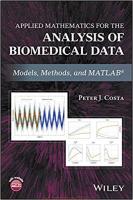
![Computational Partial Differential Equations Using MATLAB® (Textbooks in Mathematics) [2 ed.]
0367217740, 9780367217747](https://ebin.pub/img/200x200/computational-partial-differential-equations-using-matlab-textbooks-in-mathematics-2nbsped-0367217740-9780367217747.jpg)
![Advanced Mathematics and Mechanics Applications Using MATLAB, Third Edition [3 ed.]
158488262X, 9781584882626](https://ebin.pub/img/200x200/advanced-mathematics-and-mechanics-applications-using-matlab-third-edition-3nbsped-158488262x-9781584882626.jpg)
![Advanced Engineering Mathematics with MATLAB, Fourth Edition (Solutions, Instructor Solution Manual) [4 ed.]
1498739644, 9781498739641](https://ebin.pub/img/200x200/advanced-engineering-mathematics-with-matlab-fourth-edition-solutions-instructor-solution-manual-4nbsped-1498739644-9781498739641.jpg)

![Advanced Mathematics and Mechanics Applications Using MATLAB, Third Edition [3 ed.]
9781584882626, 158488262X](https://ebin.pub/img/200x200/advanced-mathematics-and-mechanics-applications-using-matlab-third-edition-3nbsped-9781584882626-158488262x.jpg)

