Mastering SQL Joins: A Quick Handbook On Mastering SQL Joins With Practical Exercises 9798833376164
Understanding the concept of SQL Joins is indeed a challenging task for many people. Combining data from multiple datase
124 109 7MB
English Pages 108 [77] Year 2023
Contents
COPYRIGHT
INTRODUCTION
DOWNLOADING DATASETS AND INSTALLING THE SQL SERVER
WHAT ARE SQL JOINS, AND HOW DOES IT HELP?
CROSS JOIN
INNER JOIN
OUTER JOINS
CALCULATED COLUMN IN THE QUERIES WITH JOINS!
HANDS ON EXERCISES
ANSWERS
BIBLIOGRAPHY
Recommend Papers
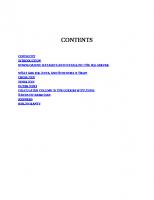
- Author / Uploaded
- Dane Wade
File loading please wait...
Citation preview
CONTENTS COPYRIGHT INTRODUCTION DOWNLOADING DATASETS AND INSTALLING THE SQL SERVER WHAT ARE SQL JOINS, AND HOW DOES IT HELP? CROSS JOIN INNER JOIN OUTER JOINS CALCULATED COLUMN IN THE QUERIES WITH JOINS! HANDS ON EXERCISES ANSWERS BIBLIOGRAPHY
COPYRIGHT All rights reserved. No part or section of this book is allowed to be reproduced or used in any way without the documented consent and permission of the copyright owner except for the use of references in a book review. This is an intellectual work by author Dane Wade and dataceps.com to help people learn SQL programming language. Book Cover And Content Plan Designed By Dane Wade. For more information, Email the author at :[email protected].
Copyright © 2023 by dataceps.com www.dataceps.com
INTRODUCTION management industry is at its peak at this moment. You and I are so are witnessing T heonedata of the biggest revolutions in the history of mankind. Data, which is also considered as oil of the present time, is more valuable than ever. New high-paying jobs are being created, and the data management industry is at its all-time high!! When I began my career, I never knew that I would end up learning about DBMS or SQL. During my college years, the one subject that I hated the most was database management; I never liked that subject as it seemed like a subject with numbers all over the place. And I have always hated numbers since my childhood. I consider myself a creative person, and for me, numbers were never my thing. But my bad relationship with DBMS didn’t end in my college. When I joined my first company, I was onboarded on a project that required SQL, DWH, and DBMS concepts and skills. For me, it was a nightmare. I always believed that the problem was with me. Especially when I saw queries that other developers created. It overwhelmed me. Those queries were using JOINS with multiple tables, and it never made sense to me. I read thousands of articles on JOINS and saw hundreds of videos. But nothing was helping me to understand this concept. When I saw other senior developers who were working on queries with multiple JOINS and analysing data fast using JOINS in their queries, I thought that the problem was with me. But later, I realized that It was not completely my fault.
I never had a step-by-step plan that helped me to practice these concepts and make some good progress on this. As a result, whenever I had to build queries that required JOINS.I found myself doing everything to avoid that task . But later on, I realized that this would not work for long, and In order for me to grow in my career and in life, I have to understand and master this concept I found out that I am not the only person who is facing this problem. There are many people who are also facing the same issue. In my Facebook community, I asked people to comment on the concept they are struggling the most with. And the most common answer was SQL JOINS!!! Although I have also mentioned this concept in detail in my book Simple SQL: Beginner’s Guide To Master SQL And Boost Career (Zero To Hero) But I wanted to create a resource that is dedicated to this concept only with hands-on exercises. That can also act as a quick study refresher guide.
◆ ◆ ◆
DOWNLOADING DATASETS AND INSTALLING THE SQL SERVER To take a much more practice-based approach, First I would recommend you to install the SQL Server version as per your Operating System. Follow the steps mentioned in the below webpages and carefully follow the steps for a smooth hassle free installation. 1.For Windows Users : If you have windows operating system . Please follow the steps mentioned in the below link carefully to install SQL Server on your system smoothly. https://dataceps.com/the-definitive-guide-sql-server-express-edition-installation-on-windows-10step-by-step/ 2. For Macbook Users : If you have Mac operating system . Please follow the steps mentioned in the below link carefully to install SQL Server on your system smoothly. https://dataceps.com/the-definitive-guide-sql-server-express-edition-installation-on-mac/ DATASET INSTALLATION: Once you have successfully installed SQL Server in your machine successfully. Then please download the FREE dataset Installation guide. Visit the below mentioned link to grab this dataset.
https://dataceps.com/dataset-download-sql-joins/ This Mastering SQL book is of no use, if you don’t download this dataset and practice the hands-on practice questions mentioned in this book.
WHAT ARE SQL JOINS, AND HOW DOES IT HELP? n this chapter, you will learn about the basics of SQL joins, the significance of using SQL I Joins, and how it helps in data management. In my opinion, understanding the basics before mastering any skill is what one should aim for. We are in the data management industry, dealing with huge amounts of data. The ultimate purpose of this whole industry is to collect, manage, and extract useful meaning and insights from the raw data. Raw data in itself is of no use; it can’t help anyone. And in order to extract meaning, relationships, and insights from the data. We require a combination of different datasets. For example : An e-commerce company wants to open a new warehouse in 5 different cities. At this moment, they only have a limited amount of funds to open these 5 warehouses. Wouldn’t it be better if they opened the warehouses in the cities from where most of their customers order? Not only will this move decrease the shipping time, but it will also motivate other new customers to shop more from this e-commerce company. To take this big step of opening 5 high investment warehouses, the company requires meaningful insight. This insight or information is very valuable for this e-commerce company. And in order to get this information, we must have access to 3 types of information.
1) Customer data 2) Order data 3) customer’s location data Also, the relationship between these three entities can help the business in extracting the correct insight. These datasets independently are of no use to the organization. However, if we compare and combine these datasets, We can extract this valuable insight easily. JOINS in SQL is basically used to accomplish this purpose only. It helps in combining and contrasting different datasets and helps us in extracting high-quality, meaningful insights from the data. As you might be familiar already, about SQL that is used in Relational Databases. And SQL is completely based on Relational Algebra concepts. Basically, this relational algebra serves as a theoretical basis for the relational database and SQL. In simple terms, the concepts of relational algebra were used in order to create SQL concepts that we see and use today. So if you understand the underlying relational algebra concepts, you will be in a much better position to understand the SQL JOIN concept. If I talk about JOINS, the concept that a SQL JOIN is based on the basis relational algebra concept– Cartesian Product.
CARTESIAN PRODUCT: In relational algebra, a cartesian product or cross product is actually a combination of every record present in the first table with every record present in the second table. Let me explain this with an example : Suppose we have 2 tables, table 1: Students and table 2: Subjects. ( See the below tables for reference)
Figure 3.1 Students and Subjects tables Now the cartesian product of these two tables/datasets can also be represented as (Students X Subjects), and the output of the cartesian or cross product will look something like this:
Figure 3.2 Cartesian product of tables students and subjects If you look closely, you will observe that each record that is present in Table 1 ( Students ) is combined with each record present in Table 2 ( Subjects). This is the core concept that is working behind the scenes when we are combing datasets. Now if you understand this concept, then understanding other joins will be much easier for you. There are different types of Joins out there, But I will be discussing the most common ones in this short guide. These JOINS are: 1) CROSS JOIN 2) INNER JOIN 3) LEFT JOIN 4) RIGHT JOIN 5) FULL JOIN I will discuss about all these joins one by one in upcoming chapters. ◆ ◆ ◆
CROSS JOIN the last chapter, I explained how the cross-product concept of relational algebra serves as the I nfoundation for the JOINS concept in SQL. If you understand the Cross Product concept, then understanding the concept is a cakewalk for you. But in case, If there is even a single doubt in your mind about the concept of Cross Product, then I would recommend you revisit the concept once again in the previous chapter and start with the concept of JOINS. Now, let us get back to the main topic –CROSS JOIN. CROSS JOIN is a type of SQL JOIN that simply does a CROSS PRODUCT of records from Table 1 and Table 2. (Considering we have CROSS JOIN applied on two tables –table 1 and table 2 ). So, If there are 3 records present in Table 1 and there are 4 records present in table 2. Then the final dataset after implementing the CROSS JOIN will have 3 X 4 records, i.e., 12 total combinations of records. This is because each record present in Table 1 will create a combination with each record present in Table 2. The Key Idea or purpose of this CROSS JOIN is to present ALL POSSIBLE COMBINATIONS of datasets on which the JOIN is implemented. Let me explain this with a simple example: Suppose we have 2 tables: Animal and Food. The 1st table is Animal has 2 records :
Figure 4.1 Animal table And table 2 is Food :
Figure 4.2 Food table The output of the CROSS JOIN will be:
Figure 4.3 Cross join of animal and food table
As you can see in the figure 4.3 the result of the CROSS JOIN is “ALL POSSIBLE COMBINATIONS of datasets” of the records present in both tables. Although on the surface, it seems that the practical implementation of the CROSS JOIN concept might not be much useful. And I agree developers use other JOIN types much more than this one, but still, this CROSS JOIN concept is sometimes used to analyze data. It's like a tool in your pocket that you can use when required. I think at this point, you might have understood the concept of CROSS JOIN and Cartesian Product. The reason I am saying this is because the following chapters on the other types of JOINS are dependent on this concept. But before that, I would recommend you go through all the questions mentioned in this chapter. This will help you to LEVEL UP before you start the next concept. ◆ ◆ ◆
PRACTICE QUESTIONS FOR CROSS JOIN Practice Question #1: 1. Loans_Master Table :
2. Dataceps_Customers Table:
Implement CROSS JOIN on the above dataset. ◆ ◆ ◆
Practice Question #2: 1. Dataceps_Performance_Review table :
2. Dataceps_Employees table:
Implement CROSS JOIN on the above dataset.
◆ ◆ ◆
Practice Question #3:
1. Advertisers_Master table :
2. Campaigns_Master table :
Implement CROSS JOIN on the above ◆ ◆ ◆
INNER JOIN Before we dive into this chapter, I hope you have practiced the questions in the last chapter. Understanding the CROSS JOIN concept is quite essential before we begin this chapter. I know you're a person with lots of dedication and willingness to succeed. But as an author, It's my duty to take you on this Learning journey step-by-step so that you make the most of it. Now, let's get back to the INNER JOIN concept. Technically, "INNER JOIN is used to select records that have matching records present in both the tables". Let me explain it in a simple way, suppose we have two different tables/datasets, and we want to extract records that are present in both datasets. In such cases, INNER JOIN helps to extract only the matching records. INNER JOIN requires a specific condition—Both the tables used in INNER JOIN should have a common column. This common column ( present in both tables ) should have matching data types and similar values. And the matching of records will happen on the basis of this column only. So whenever you’re JOINING two different tables, make sure to identify the column ON which this INNER JOIN will happen. The syntax of INNER JOIN looks something like this:
SELECT ColumnNames FROM [Table1] INNER JOIN [Table2] ON Table1.ColumnA=Table2.ColumnA; Where you can see that the JOIN is happening ON the columnA from table1 and ColumnA from table2. The illustration for such a JOIN is usually represented like this:
Figure 5.1
Table 1 INNER JOIN Table 2
As you can see in this illustration that in, the final OUTCOME is marked in “Black” here. That is the dataset that is COMMON and MATCHING in both of these tables. Hence, the INNER JOIN should return only this dataset. Let me explain this with an example: Dataceps_Student Table :
Food_Choices table :
To implement the INNER JOIN between these above two tables or datasets. The first thing to do here is to identify the column ON which the INNER join condition needs to be implemented. In this particular example, the common column here is Student_Id From the table “Student” and Student_Id From the table “Food_Choices”. The query to extract the data from these two tables using INNER JOIN will look something like this :
SELECT * FROM Student S INNER JOIN Food_Choices FC ON S .Student_Id =FC.Student_Id; And the final outcome will look something like this:
Figure 5.4 INNER JOIN on Student and Food_Choices table Now let me explain what happened behind the curtains. how we reached to this outcome? How all of this happened internally in the system? And how the concept of cartesian product is implemented here. The result of cartesian product of these two tables is :
Figure 5.5 Cartesian Product of Student and Food_Choices table The total count of the records after doing the cartesian product is 3X 4, i.e., 12 records. But as you know that in the INNER JOIN, we have a special condition ON the column that is common in both tables. This condition is on the column Student_Id from the table Student and column Student_Id from the table Food_Choices. Now, this condition used in INNER JOIN, will allow only records that have MATCHING Student_ID present in both the tables involved here. Let me explain this with an illustration :
Figure 5.6 Cartesian Product results highlighted based onINNER JOIN concept As you can see in the above illustration, the records with matching Student_ID are highlighted in the outcome of the Cartesian product. This is why, eventually, in the final outcome after implementing the INNER JOIN, we see the final results something like this:
Figure 5.7 INNER JOIN Join Student and Food_Choices table I hope, at this point, you understand the concept of INNER JOIN. INNER JOIN is the most used JOIN that is used. As you just observed, it helps in finding the MATCHING records present in both the table on which the INNER JOIN is implemented. Whether you want to combine data from multiple datasets or you’re doing some data analysis, you can take advantage of this JOIN type. Before you move on to the next chapter, Please go through all the questions mentioned after this chapter. Reading these concepts will not help you out until you practice them on your own system. ◆ ◆ ◆
PRACTICE QUESTIONS INNER JOIN Practice Question #1:
1. Loans_Master Table
2. Dataceps_Customers Table:
Implement INNER JOIN on the above dataset. ◆ ◆ ◆ Practice Question #2:
1. Dataceps_Employee table :
2. Dataceps_Performance_Review Table:
Implement INNER JOIN on the above dataset. ◆ ◆ ◆ Practice Question #3:
1. Advertisers_Master table :
2. Campagins_Master table :
◆ ◆ ◆
OUTER JOINS JOINS are not only used to combine datasets to extract only the matching records. As I explained in the last chapter, INNER JOIN in SQL is used to display the records that match / present in both the tables on which the INNER JOIN is implemented. In this chapter, I will introduce another type of JOIN where the final output can have UNMATCHED records. These types of JOINS are called OUTER JOINS. There are 3 different types of OUTER JOINS in SQL, but the main concept of all 3 of them is the same – The result of OUTER JOIN will have unmatched records. These 3 different types of OUTER JOINS are: 1) LEFT OUTER JOIN or LEFT JOIN 2) RIGHT OUTER JOIN or RIGHT JOIN 3) FULL OUTER JOIN or FULL JOIN
Let me explain each JOIN type...
LEFT OUTER JOIN LEFT OUTER JOIN displays ALL the records present in the LEFT table and ONLY the MATCHING records present in the RIGHT Table. Please read the above sentence again! This JOIN From the “OUTER JOIN family” also requires a common column to establish the JOIN condition. Else it will be difficult to find what’s matching or what’s not matching. Right? The criterion for selecting this common column is the same as we discussed in the previous chapter. This common column ( present in both tables ) should have matching data types and
similar values. The syntax of LEFT JOIN looks something like this: SELECT ColumnNames FROM [Table1] LEFT JOIN [Table2] ON Table1.ColumnA=Table2.ColumnA; Where you can see that the JOIN is happening ON the ColumnA from Table1 and ColumnA from table2.
Below is a figure that clearly illustrates the concept of LEFT JOIN:
Figure 6.1 LEFT JOIN on Table 1 and Table 2
Now let me explain this concept with an example. I am taking the same tables that I used in INNER JOIN chapter, However, I have added a couple more records to make this concept easier to understand. And the final dataset is : DataCeps_Students table:
Figure 6.2 Dataceps_Student table Food_Choices table:
Figure 6.3 Food_Choices table Let’s first see what will be Cartesian Product output of the above two tables will be :
Figure 6.4 Cartesian Product Of Dataceps_Student andFood_Choices table with highlighted records based on LEFT JOIN concept Now if we go by the rules of LEFT JOIN, We should SELECT all records that are present in the LEFT table and ONLY the matching records present in the RIGHT table. As you can see, All the g highlighted records that have a MATCHING record present in the RIGHT TABLE will be in the final Output of the LEFT JOIN. In addition to this, the record with Student_ID =3 (highlighted in grey color) is not in the Right table (Food_Choices). Therefore, To satisfy the condition of LEFT JOIN – include ALL records present in LEFT TABLE to be present in the FINAL Output. We need to represent the values in the RIGHT column with NULL values. Basically, this tells us that the particular record doesn’t have a
matching value in the RIGHT table. Hence the FINAL Output of the LEFT JOIN query will be :
Figure 6.5 Results of LEFT JOIN on Dataceps_Student and Food_Choices table I hope you understand this concept of LEFT OUTER JOIN or LEFT JOIN clearly now. Please go through the practice questions mentioned just after this section, to understand this concept on a much deeper level.
PRACTICE QUESTION FOR LEFT OUTER JOIN Practice Question #1: 1. Loans_Master table :
2. Dataceps_Customer table:
Implement LEFT JOIN on the above dataset. ◆ ◆ ◆
Practice Question #2:
1. Dataceps_Performance_Review table:
2. Dataceps_Employee table :
Implement LEFT JOIN on the above dataset.
Practice Question #3:
1. Advertisers_Master table:
2. Campaigns_Master table:
Implement LEFT JOIN on the above dataset.
RIGHT OUTER JOIN OR RIGHT JOIN Alright, now you have progressed a lot. I am sure that you understood the last section on the LEFT OUTER JOIN and practiced the questions diligently. This section is all about the RIGHT OUTER JOIN and how it works. Technically, The RIGHT OUTER JOIN selects ALL the records that are in the RIGHT table and then ONLY the matching records present in the LEFT table. This JOIN From the “OUTER JOIN family” also requires a common column to establish the JOIN condition. Else it will be difficult to find what's matching or what's not matching. Right? The syntax of RIGHT JOIN looks something like this:
SELECT ColumnNames FROM [Table1] RIGHT JOIN [Table2] ON Table1.ColumnA=Table2.ColumnA; Here you can see that the JOIN is happening ON the ColumnA from Table1 and ColumnA from Table2. Below is a figure that clearly illustrates the concept of RIGHT JOIN:
Figure 6.6 Illustration for RIGHT JOIN This JOIN is also part of the OUTER JOIN family. Therefore, it also requires a common column
on which the condition is implemented. The criterion for selecting this common column is the same as we discussed in the previous section on Left Join. This common column (present in both tables) should have matching data types and similar values. Now let me explain this concept with an example. Let's consider the same tables DataCeps_Students and Food_Choices table again. Dataceps_Students table:
Figure 6.7 DataCeps_Students table Food_Choices table:
Figure 6.8 Food_Choices table The cartesian product of the table will look something like this:
Figure 6.9 Cartesian Product Of Dataceps_Student andFood_Choices table with highlighted records based onRIGHT JOIN concept Now if we go by the rules of RIGHT JOIN, We should SELECT all records that are present in the RIGHT table and ONLY the matching records present in the LEFT table. As you can see in the above figure, I have highlighted the records that are present in the RIGHT table and have MATCHING values present in the LEFT table. Also, you can see that the values that are only present in the RIGHT table and are not in the LEFT table will be populating NULL values in the final dataset against such records. In addition to this, You can see that the record with NULL student_Id value is not matching with any value in the LEFT table. But as per the RIGHT JOIN concept, that record will appear in the final result even if it doesn’t have a matching value in the LEFT table. Hence, the final output after implementing the rules of RIGHT JOIN will be:
Figure 6.10 Dataceps_Students RIGHT JOIN Food_Choices table I hope you understand this concept of RIGHT OUTER JOIN or RIGHT JOIN clearly now. Please go through the practice questions mentioned just after this section to understand this concept on a much deeper level.
PRACTICE QUESTIONS FOR RIGHT OUTER JOIN Practice Question #1:
1. Loans_Master Table:
2. Dataceps_Customers Table.
Implement RIGHT JOIN on the above dataset. ◆ ◆ ◆
Practice Question #2:
1. Dataceps_Performance_Review Table:
2. Dataceps_Employees Table:
Implement RIGHT JOIN on the above dataset. ◆ ◆ ◆
Practice Question #3:
1. Advertisers_Master Table:
2. Campaigns_Master Table:
Implement RIGHT JOIN on the above dataset. ◆ ◆ ◆
FULL OUTER JOIN Let's now talk about the final member of the OUTER JOIN family – FULL OUTER JOIN. FULL OUTER JOIN or FULL JOIN is a type of JOIN that displays ALL the records present in both tables irrespective of the fact whether the records are MATCHING or NOT-MATCHING based on the common column present in both tables. In other words, FULL OUTER JOIN reflects the data that is present in both LEFT and RIGHT join. The syntax of FULL OUTER JOIN looks something like this: SELECT ColumnNames FROM [Table1] FULL OUTER JOIN [Table2] ON Table1.ColumnA=Table2.ColumnA; In the above syntax, you can see that the JOIN is happening ON ColumnA from Table1 and ColumnA from Table2.
Below is a figure that clearly illustrates the concept ofFULL OUTER JOIN :
Figure 6.11 Table1 FULL OUTER JOIN Table2 Let’s understand this concept with our datasets: Dataceps_Students and Food_Choices tables.
Figure 6.12 Dataceps_Students Table
Figure 6.13 Food_Choices Table
The cartesian product of these two tables is :
Figure 6.14 Cartesian Product Of Dataceps_Studentand Food_Choices table with highlighted records basedon FULL JOIN concept As per the FULL JOIN rules, The final output must have MATCHED and UNMATCHED records based on the common column Student_Id ( ON which the JOIN is implemented ). As you can see in the above figure 6.14 , I have highlighted the matching Student_Id with a different colour. The idea is to find the matching student_Id in the other table, and then that record will be eligible as an output for the FULL OUTER JOIN. Let me now explain the process to find out the NOT MATCHING records. To get the nonmatching records, we need to examine both tables. As you can see, in this example. The record
with student_Id doesn’t have any MATCHING record present in the other table (Food_Choices) table. And the record with a NULL value also doesn’t have any MATCHING record present in the Dataceps_Students table. Hence, The core idea for the records where we don’t have any MATCHING values present in either of the tables. The final output will have NULL values assigned for the values that originate from the other table. The final output of the FULL OUTER join will be:
Figure 6.15 FULL JOIN on Dataceps_Student and Food_Choices table.
As you can see in the figure 6.15, For the record with Student_Id =3 Of Dataceps_Student table. The column values Food_Id, Food_Name, and Student_Id from the other table have NULL values. And the 6th record with NULL student_Id from the table Food_Choices. The column values Student_Id and Student_Name are coming as NULL. I hope you understand this concept clearly now. Please go through the practice questions after this section to make this concept more concrete now. The next section is completely dedicated to hands-on exercises on this JOINS concept. Practice as much as you can master SQL Joins.
PRACTICE QUESTIONS FOR FULL OUTER JOIN Practice Question #1: 1. Loans_Master Table.
2. Dataceps_Customers Table.
Implement FULL OUTER JOIN on the above dataset. ◆ ◆ ◆
Practice Question #2:
1. Dataceps_Performance_Review Table.
2. Dataceps_Employees Table.
Implement FULL OUTER JOIN on the above dataset. ◆ ◆ ◆
Practice Question #3:
1. Advertisers_Master Table.
2. Campaigns_Master Table.
Implement FULL OUTER JOIN on the above dataset. ◆ ◆ ◆
CALCULATED COLUMN IN THE QUERIES WITH JOINS! to the magical world of Calculated Columns! W elcome In this chapter, you’ll explore how to transform, clean, enrich, manipulate, and refine the data in the columns of SQL queries where SQL JOIN is implemented. These calculations on the columns can be done with the help of aggregate functions, conditional statements, string functions, etc. The raw data is of no use if it’s just sitting on tables. Right? Unless we are not able to JOIN tables and pull out the correct information in a meaningful way, then what’s the purpose of storing data in a database? When we transform or clean the data, it starts to make sense. Suppose I can see the marks of each every student after combining them with another table using SQL Joins. Then calculating the overall percentage of those students will bring meaningful insight. However, Calculating percentages is totally a mathematical operation that uses a mathematical formula: Percentage= Marks Obtained/Total Marks * 100 We can use this formula in a simple SQL query that has JOINS or even without JOINS. Similarly, we can combine the First_Name, Middle_Name, and Last_Name to give us a Full_Name of a student.
We can compute these values dynamically based on our custom requirements. These columns are actually created virtually with the help of other columns in the SELECT statements. That means we are not storing them physically anywhere.
These dynamically created columns help in data enrichment, data cleaning, and data transformation. This concept of calculated columns actually assists in data analysis, data transformations for data warehouse, creating reports and dashboards for business, and the list is endless.
HOW TO CREATE AND UTILIZE CALCULATED COLUMNS IN SQL JOIN QUERIES In this section of this chapter, You will explore how to actually implement these calculated columns on queries where SQL Joins are implemented. To create a calculated column or derived column, the first thing we need is to have is expression. An expression is completely based on the requirement or desired transformation. This expression is calculated for each record present in the dataset, creating the derived column for each record dynamically. Then in order to give a name to the newly created derived column in the dataset, we can apply an alias to the column. Let me explain this concept with an example. Let's take two tables to understand this – Dataceps_Performance_Review and Dataceps_Employee.
Figure 7.1 Dataceps_Performance_Review Table
Figure 7.2 Dataceps_Employees Table Now, let's suppose the requirement is to display the employee rating with the final comments along with their name. However, the name should be a Combination of First Name and Last Name Separated by a blank and Should appear as Employee_Name in the final dataset.
SELECT CONCAT(DE.First_Name,' ',DE.Last_Name) AS Employee_Full_Name,DPR.Final_Rating,DPR.Final_Comments FROM [Mastering_SQL].[dbo].[Dataceps_Employees] DE INNER JOIN [Mastering_SQL].[dbo].[Dataceps_Performance_Review] DPR ON DE.[Employee_ID]=DPR.[Employee_ID]
In the above query, you can see that the table Dataceps_Employee is aliased as DE, and Dataceps_Performance_Review is aliased as DPR. And the transformation is the concatenation of First_Name and Last_Name separated by a blank. To create this concatenation, I used a string function CONCAT here. Creating derived columns or calculated columns in a query with JOINS is quite similar to a query where there is NO JOIN. The only thing that needs to be considered while creating these expressions using different operators, functions, or conditional statements is to mention the correct column name with the relevant table aliases. As you can see in the above example, I am pulling the First_Name and Last_Name from DE that is table Dataceps_Employee. And then the rest of the fields from the DPR table alias. There are many ways this expression is created to create calculated columns. We can utilize the different SQL System defined functions in order to create these expressions that eventually help us in transforming data. I will be explaining only a few relevant examples for each function in this section due to the limited scope of the book if you want to learn in-depth about these different types of functions in detail. Then I would recommend learning it in my book Simple SQL: Beginner’s Guide To Master SQL And Boost Career (Zero To Hero). I have a dedicated chapter on different types of SQL Functions in detail, with examples and practice questions as well. SQL System defined functions that help in creating calculated functions are mentioned below: 1) Mathematical Functions: Mathematical functions allow to create expressions to carry out mathematical operations. Some of these operations are –addition, subtraction, division, multiplication, etc. For Example: If I want to display the First_Name, Last_Name, and the salary of an employee incremented by 20%, who has a final rating of 4. To create this new derived column, I need to create a mathematical expression. This expression calculates 20% of the salary of those employees and add them up to the current
salary, and then displays it in the final results in a new column. So the formula is : New Salary = ( 0.2 X Current_Salary )+ Current_Salary Where ( 0.2 X Current_Salary ) calculates the 20% of the current salary. SQL code for this will be:
SELECT DE.First_Name,DE.Last_Name,((0.2)*DE.Emp_Salary+DE.Emp_Salary) AS Incremented_Salary FROM [Mastering_SQL].[dbo].[Dataceps_Employees] DE INNER JOIN [Mastering_SQL].[dbo].[Dataceps_Performance_Review] DPR ON DE.[Employee_ID]=DPR.[Employee_ID] WHERE DPR.Final_Rating=4
As you can see in the above query, I used mathematical functions present in SQL to translate this expression into SQL code. 2) String Functions: String functions helps in carrying out the transformation and manipulation of text data. Some of these operations are changing cases of string values, trimming extra characters, matching patterns, and concatenation of string values. For Example: Display the names of employees in the upper case along with their Final Performance review comments. SQL code for this will be:
SELECT UPPER(DE.First_Name) AS Emp_First_Name,UPPER(DE.Last_Name) AS Emp_Last_Name,DPR.Final_Comments FROM [Mastering_SQL].[dbo].[Dataceps_Employees] DE INNER JOIN [Mastering_SQL].[dbo].[Dataceps_Performance_Review] DPR ON DE.[Employee_ID]=DPR.[Employee_ID]
As you can see in the above query, the First_Name and Last_Name in uppercase are derived from the First_Name and Last_Name columns from the table alias DE. And the Final_Comments column is derived from the table DPR. 3) Date And Time Functions: In SQL, Date And Time functions allow to perform operations and manipulations on the date and time column values. Some of these date and time functions
are – DATEPART, DATEDIFF, DATEDIFF, etc. For example: Write a SQL query to retrieve the first name of the employees along with the extracted month from the review date. The extracted month should be displayed as a month name instead of a numeric value. That means 1 represents January, 2 represents February, and so on. SQL code for this will be: SELECT Emp.First_Name AS Employee_Name, DPR.Final_Rating, DATENAME(MONTH, DPR.Review_Date) AS Review_Month FROM Dataceps_Performance_Review DPR INNER JOIN Dataceps_Employees Emp ON DPR.Employee_ID = Emp.Employee_ID;
4) Conditional Statements: Conditional Statements in SQL helps in performing different operations and actions based on the different custom conditions. These custom conditions are created on the basis of desired output or requirements. The most common conditional function that is used in SELECT is CASE Statements. CASE statements: CASE statements in SQL helps in performing conditional logic within the SELECT part of the query. CASE statements allow to have multiple conditions, and when a value satisfies any particular condition, then the result related to it is displayed. For Example: Display the first name, last name, final ratings, and rating status of all the employees. To calculate the rating status based on the final rating value, use below logic:
1. 2. 3. 4.
When the final rating is 4 or above, the rating status should be "Top Rating". When the final rating is between 2 and 4 , the rating status is "Average Rating". When the final rating is 2 or below, the rating status is "Low Rating". When there is no rating provided, the rating status is "No Rating Provided".
Use CASE STATEMENT to create the Final rating calculated column. SQL code for this will be:
SELECT DE.First_Name,DE.Last_Name,DPR.Final_Rating, CASE WHEN DPR.Final_Rating>=4 THEN 'Top Rating' WHEN DPR.Final_Rating>2 AND DPR.Final_Rating
![Mastering Oracle SQL [2nd ed]
9780596006327, 0596006322](https://ebin.pub/img/200x200/mastering-oracle-sql-2nd-ed-9780596006327-0596006322.jpg)
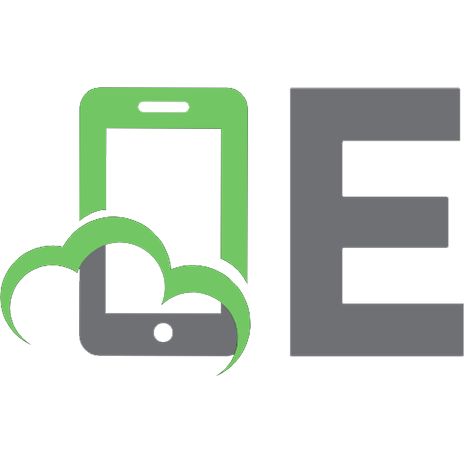

![Mastering Oracle SQL [2 ed.]
0596006322, 9780596006327](https://ebin.pub/img/200x200/mastering-oracle-sql-2nbsped-0596006322-9780596006327.jpg)

![Mastering Oracle SQL [2 ed.]
9780596006327, 0596006322](https://ebin.pub/img/200x200/mastering-oracle-sql-2nbsped-9780596006327-0596006322.jpg)
![Mastering Oracle SQL [1 ed.]
9780596001292, 0596001290](https://ebin.pub/img/200x200/mastering-oracle-sql-1nbsped-9780596001292-0596001290-s-5217215.jpg)
![Mastering Oracle SQL and SQL*Plus [1 ed.]
1590594487, 9781590594483, 9781430200000](https://ebin.pub/img/200x200/mastering-oracle-sql-and-sqlplus-1nbsped-1590594487-9781590594483-9781430200000.jpg)
![Mastering Oracle SQL and SQL*Plus [1 ed.]
9781590594483, 1590594487](https://ebin.pub/img/200x200/mastering-oracle-sql-and-sqlplus-1nbsped-9781590594483-1590594487.jpg)
![Mastering Oracle SQL [1 ed.]
9780596001292, 0596001290](https://ebin.pub/img/200x200/mastering-oracle-sql-1nbsped-9780596001292-0596001290.jpg)