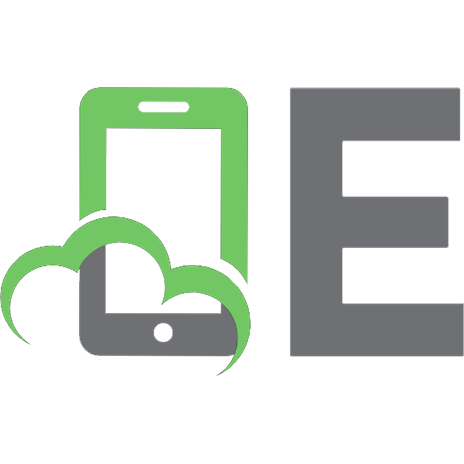Mastering Python Network Automation: Automating Container Orchestration, Configuration, and Networking with Terraform, Calico, HAProxy, and Istio
With "Mastering Python Network Automation," you can streamline container orchestration, configuration manageme
451 60 2MB
English Pages 309 [270] Year 2023
Mastering Python Network Automation
Chapter 1: Python Essentials for Networks
Chapter 2: File Handling and Modules in Python
Chapter 3: Preparing Network Automation Lab
Chapter 4: Configuring Libraries and Lab Components
Chapter 5: Code, Test & Validate Network Automation
Chapter 6: Automation of Configuration Management
Chapter 7: Managing Docker and Container Networks
Chapter 8: Orchestrating Container & Workloads
Chapter 9: Pod Networking
Chapter 10: Implementing Service Mesh
Thank You
Recommend Papers
File loading please wait...
Citation preview
MASTERING PYTHON NETWORK AUTOMATION Automating Container Orchestration, Configuration, and Networking with Terraform, Calico, HAProxy, and Istio
Tim Peters
Content Preface Chapter 1: Python Essentials for Networks Role of Python in Network Programming Overview Factors Benefitting Networking
Learn to use Data Types Numeric Data Types Boolean Data Type Sequence Data Types Mapping Data Types Set Data Types Binary Data Types
Exploring Loops For Loops While Loops
Working with Functions Defining Functions Calling Functions Default Arguments Variable-length Arguments Lambda Functions Recursion Global and Local Variables Function Arguments Nested Functions
Summary Chapter 2: File Handling and Modules in Python File Handling Opening and Closing Files
Reading from Files Writing to Files Appending to Files With Statement Exception Handling:
Utilizing Modules Creating a Module Importing a Module Built-In Modules Creating Packages Standard Library Modules
My First Python Script Summary Chapter 3: Preparing Network Automation Lab Components of Network Automation Process Network Devices Network Emulator Python Environment Automation Scripts
Putting It All Together Benefits of Network Automation Lab Install NS3 Network Simulator System Requirements Install Required Dependencies Download NS-3
Install Python Update System Install Python Install pip Install paramiko, Netmiko and Nornir
Install Virtual Environment Create Virtual Environment Activate the Virtual Environment
Install Python Libraries in Virtual Environment Deactivate the Virtual Environment
Install Visual Studio Code Download and Install VS Code Install Python Extension Configure Python Interpreter Create Python Project Write Python Code Run Python Code
Summary Chapter 4: Configuring Libraries and Lab Components Nornir Architecture of Nornir Significance of Nornir
Paramiko Architecture of Paramiko Significance of Paramiko
Netmiko Architecture of Netmiko Significance of Netmiko
PyEZ Architecture of PyEZ Significance of PyEZ
Configure nornir, paramiko, netmiko and pyEZ Installing and Configuring Nornir Installing and Configuring Paramiko Installing and Configuring Netmiko Installing and Configuring PyEZ
Configure Ports Configuring Ports on Switches Configuring Ports on Routers
Configure Hosts Configuring Hosts on Windows
Configuring Hosts on Linux
Configure Servers Installing Server Operating System Configuring Network Settings Installing and Configuring Server Software
Configure Network Encryption SSL/TLS IPsec SSH VPN
Testing the Network Automation Environment Test Connectivity between Hosts Test Port Connectivity Test SSH Connectivity Test Network Automation Libraries Test NS3 Emulator Test Network Encryption
Summary Chapter 5: Code, Test & Validate Network Automation Understanding Network Automation Scripts Procedure of Network Automation Scripts Define Variables for Automation Scripts Install Required Libraries Import Libraries Define Variables Connect to Device Send Configuration Commands Close Connection Create Script to Use Variables Run the Script
Write Codes using Python Tools Install Required Libraries and Tools Import Libraries
Define Inventory Define Tasks Define Playbook Execute the Script Test and Validate the Script
Testing Network Automation Scripts Set Up a Test Environment Create Test Cases Run the Code Document Test Results
Debug Errors Identify the Error or Issue Review the Code Use Print Statements Use a Debugger Fix the Error or Issue
Validate Network Automation Scripts Prepare the Production Environment Deploy Code to Production Environment or Devices Run the Code on Production Environment or Devices Verify the Output
Summary Chapter 6: Automation of Configuration Management Why Configuration Management? Need of Configuration Management Role of Python in Configuration Management
Server Provisioning with Terraform Set up AWS Credentials Install Terraform Define Terraform Configuration Initialize Terraform Apply Terraform Configuration Connect to EC2 Instance
Creating Server Testing Server
Using Python to Automate System Settings Import Necessary Modules Define Timezone Execute Command to Change Timezone Verify Setting the Timezone
Using Python to Modify Base Configurations Using Terraform to Modify Base Configurations Automating System Identification Install Terraform Module Python Script to Retrieve System Information
Using Python to Automate Patches and Updates Install Necessary Libraries Check for Available Updates Upgrade the System Reboot the System Schedule Regular Updates
Using Terraform to Roll Patches and Updates Create Configuration File Applying Configuration File
Identify Unstable and Non-compliant Configurations Establish Connection with Device Retrieve Running Configuration Search Non-compliant Interfaces Fixing Non-compliant Configurations
Summary Chapter 7: Managing Docker and Container Networks Docker and Containers Docker & Container Fundmentals Benefits & Applications
Role of Python in Containerization
Install and Configure Docker Install Docker Install Docker Python Module Create Dockerfile Build Docker Image Run Docker Container Test Docker Container
Using Python to Build Docker Images Create DockerFile Install Dependencies Define Command Build Docker Image Run Container
Running Containers Automate Running of Containers Install Docker SDK for Python Import Docker SDK Connect to Docker Daemon Define Container Configuration Create Container Start the Container Stop and Remove Containers
Container Network Management Overview Managing Container Networks with Docker SDK
Summary Chapter 8: Orchestrating Container & Workloads Container Scheduling and Workload Automation Network Service Disocvery Understanding etcd Service Discovery using etcd Install etcd
Start etcd Register Services Discover Services Automate Service Discovery
Sample Program to Automate Service Discovery Kubernetes Load Balancers Exploring HAProxy Manage Load Balancer Servers using HAProxy Import Required Libraries Define API Endpoint URLs Define Function to Add or Remove Servers Call Function
Sample Program to Manage Load Balancer Servers Automate Add/Manage SSL Certificate Using Cryptography Library to Automate SSL Step-by-step Illustration of Sample Program
Manage Container Storage Sample Program Step-by-step Illustration of Sample Program
Necessity of Container Performance Why Container Performance? Container Performance KPIs
Setting Up Container Performance Monitoring Install the Required Libraries Import Required Libraries Connect to Docker API Get Container List Pull Performance Metrics Print Container Metrics
Automated Rolling of Updates Get Current Deployment Object Update Deployment Object Check Status of Deployment Rollout
Clean Up Resources
Summary Chapter 9: Pod Networking Pods and Pod Networking What are Pods? Pods beyond Containers Networking in Pods
Setting Up Pod Network Choose a Pod Network Provider Install Pod Network Provider Configure Pod Network Verify the Pod Network
Exploring Calico Overview Characteristics of Calico Getting Started with Calico
Using Calico to Setup Pod Network Routing Protocols Border Gateway Protocol (BGP) Open Shortest Path First (OSPF) Intermediate System to Intermediate System (IS-IS) Routing Information Protocol (RIP)
Exploring Cilium Key Features of Cilium Cilium Architecture Install Cilium
Automation of Network Policies Overview Steps for Network Policies Automation
Using Calico to Automate Network Policies Workload Routing Need of Workload Routing
Istio Linkerd Consul
Summary Chapter 10: Implementing Service Mesh Service-to-Service Communication Remote Procedure Calls (RPCs) Message-based Communication Need of Service-to-Service
Rise of Service Mesh Exploring Istio Overview Istio’s Capabilities
Installing Istio Cluster Traffic NodePort LoadBalancer Ingress Istio Control Plane
Using Istio to Route Traffic Metrics, Logs and Traces Metrics Logs Traces
Using Grafana to Collect Metrics Steps to Collect Metrics
Summary
Preface With "Mastering Python Network Automation," you can streamline container orchestration, configuration management, and resilient networking with Python and its libraries, allowing you to emerge as a skilled network engineer or a strong DevOps professional. From the ground up, this guide walks readers through setting up a network automation lab using the NS3 network simulator and Python programming. This includes the installation of NS3, as well as python libraries like nornir, paramiko, netmiko, and PyEZ, as well as the configuration of ports, hosts, and servers. This book will teach you the skills to become a proficient automation developer who can test and fix any bugs in automation scripts. This book examines the emergence of the service mesh as a solution to the problems associated with service-to-service communication over time. This book walks you through automating various container-related tasks in Python and its libraries, including container orchestration, service discovery, load balancing, container storage management, container performance monitoring, and rolling updates. Calico and Istio are two well-known service mesh tools, and you'll find out how to set them up and configure them to manage traffic routing, security, and monitoring. Additional topics covered in this book include the automation of network policies, the routing of workloads, and the collection and monitoring of metrics, logs, and traces. You'll also pick up some tips and tricks for collecting and visualising Istio metrics with the help of tools like Grafana. In this book you will learn how to: Use of Istio for cluster traffic management, traffic routing, and service mesh implementation. Utilizing Cilium and Calico to solve pod networking and automate network policy and workload routing. Monitoring and managing Kubernetes clusters with etcd and HAProxy load balancers and container storage. Establishing network automation lab with tools like NS3 emulator, Python, Virtual Environment, and VS Code. Establishing connectivity between hosts, port connectivity, SSH
connectivity, python libraries, NS3, and network encryption.
GitforGits Prerequisites "Mastering Python Network Automation" is an essential guide for network engineers, DevOps professionals, and developers who want to streamline container orchestration and resilient networking with the help of Terraform, Calico, and Istio. Knowing Python and basics of networking is sufficient to pursue this book.
Codes Usage Are you in need of some helpful code examples to assist you in your programming and documentation? Look no further! Our book offers a wealth of supplemental material, including code examples and exercises. Not only is this book here to aid you in getting your job done, but you have our permission to use the example code in your programs and documentation. However, please note that if you are reproducing a significant portion of the code, we do require you to contact us for permission. But don't worry, using several chunks of code from this book in your program or answering a question by citing our book and quoting example code does not require permission. But if you do choose to give credit, an attribution typically includes the title, author, publisher, and ISBN. For example, "Mastering Python Network Automation by Tim Peters". If you are unsure whether your intended use of the code examples falls under fair use or the permissions outlined above, please do not hesitate to reach out to us at [email protected] . We are happy to assist and clarify any concerns.
Acknowledgement Tim Peters expresses his gratitude to all of the other contributors to Rust and work tirelessly to improve the quality of the programming language. Tim would want to express his gratitude to the entire team of GitforGits and Kitten Publishing who helped create a powerful yet simple book that outperforms coding in a relatively short period of time. And, lastly to his entire family and friends extending their support to finish the project at the earliest.
CHAPTER 1: PYTHON ESSENTIALS FOR NETWORKS
Role of Python in Network Programming Overview Python is a popular programming language that is widely used in the field of network programming and network automation. Python's popularity for network programming stems from its simplicity, flexibility, and extensive collection of libraries and frameworks that make it easy to work with network devices and protocols. This chapter explores the concept of Python's ease of use for network programming and network automation. Python is an interpreted language that is easy to learn and use, making it a popular choice for network programmers and network engineers. Python's syntax is easy to read and understand, and the language provides a rich set of tools and libraries that simplify network programming tasks. For instance, Python's standard library includes modules for handling networking protocols such as TCP/IP, UDP, and HTTP, making it easier to work with these protocols in Python code.
Factors Benefitting Networking One of the most popular libraries for network programming in Python is the Socket library. The Socket library provides an interface for creating network sockets, which are endpoints for network communication. With the Socket library, Python developers can create client-server applications, send and receive data over network connections, and handle network errors and exceptions. Python's ease of use for network programming is also due to the availability of third-party libraries and frameworks. For instance, the Paramiko library is a popular Python library for working with Secure Shell (SSH) protocols. With Paramiko, Python developers can establish SSH connections with network devices, execute commands on remote devices, and transfer files over the network. Similarly, the Netmiko library is a Python library for working with network devices such as routers and switches. With Netmiko,
Python developers can automate network device configuration, backup and restore network configurations, and collect device information. Another reason why Python is popular for network automation is its integration with other tools and technologies. For example, Python can be used with Ansible, a popular IT automation tool, to automate network tasks such as device configuration and monitoring. Python can also be used with the Simple Network Management Protocol (SNMP) to monitor network devices, collect network statistics, and troubleshoot network issues. To conclude, Python's ease of use for network programming and network automation stems from its simplicity, flexibility, and extensive collection of libraries and frameworks. Python provides an easy-to-learn syntax, a rich set of tools and libraries for network programming, and seamless integration with other tools and technologies. Python's popularity in the field of network programming and network automation is set to grow as more organizations adopt automation and seek to streamline their network operations.
Learn to use Data Types Python is a dynamically typed language that supports several data types. A data type is a classification of data that determines the type of operations that can be performed on it. In this chapter, we will discuss the different data types supported by Python along with examples and illustrations.
Numeric Data Types Python supports various numeric data types such as integers, floating-point numbers, and complex numbers.
Integers An integer is a whole number, either positive or negative, without a decimal point. In Python, integers are represented by the int class. For example, 5, -10, and 0 are all integers.
x=5 y = -10 print(x, y) Output:
5 -10 Floating-Point Numbers A floating-point number is a number that has a decimal point. In Python, floating-point numbers are represented by the float class. For example, 3.14 and -2.5 are floating-point numbers.
x = 3.14 y = -2.5 print(x, y) Output:
3.14 -2.5
Complex Numbers A complex number is a number that has both a real and imaginary part. In Python, complex numbers are represented by the complex class. For example, 3 + 4j is a complex number where 3 is the real part and 4j is the imaginary part.
x = 3 + 4j y = -2 - 3j print(x, y) Output:
(3+4j) (-2-3j)
Boolean Data Type A boolean data type is a data type that can have one of two possible values: True or False. In Python, boolean values are represented by the bool class. Boolean values are used in conditional statements and loops to control program flow.
x = True y = False print(x, y) Output:
True False
Sequence Data Types Python supports several sequence data types such as strings, lists, tuples, and range objects.
Strings A string is a sequence of characters. In Python, strings are represented by the str class. Strings can be enclosed in single quotes ('...') or double quotes ("...") or triple quotes ('''...''' or """...""").
x = 'Hello' y = "World" print(x, y) Output:
Hello World Lists A list is a collection of items that are ordered and changeable. In Python, lists are represented by the list class. Lists can contain any data type, including other lists.
x = [1, 2, 3, 'four', 5.5] y = ['apple', 'banana', 'cherry'] print(x, y) Output:
[1, 2, 3, 'four', 5.5] ['apple', 'banana', 'cherry'] Tuples A tuple is a collection of items that are ordered and immutable. In Python, tuples are represented by the tuple class. Tuples can contain any data type, including other tuples.
x = (1, 2, 3, 'four', 5.5) y = ('apple', 'banana', 'cherry') print(x, y) Output:
(1, 2, 3, 'four', 5.5) ('apple', 'banana', 'cherry') Range Objects A range object is an immutable sequence of numbers. In Python, range objects are created using the range() function. Range objects are commonly
used in loops to execute a set of instructions a certain number of times.
x = range(0, 10) for i in x: print(i) Output:
0 1 2 3 4 5 6 7 8 9
Mapping Data Types Python supports a mapping data type called a dictionary.
Dictionaries A dictionary is an unordered collection of key-value pairs. In Python, dictionaries are represented by the dict class. Dictionaries are used to store and retrieve data based on a key rather than an index.
x = {'name': 'John', 'age': 25, 'city': 'New York'} y = {1: 'one', 2: 'two', 3: 'three'} print(x, y) Output:
{'name': 'John', 'age': 25, 'city': 'New York'} {1: 'one', 2:
'two', 3: 'three'}
Set Data Types Python supports a set data type.
Sets A set is an unordered collection of unique elements. In Python, sets are represented by the set class. Sets are used to perform mathematical set operations such as union, intersection, and difference.
x = {1, 2, 3, 4, 5} y = {4, 5, 6, 7, 8} print(x, y) Output:
{1, 2, 3, 4, 5} {4, 5, 6, 7, 8}
Binary Data Types Python supports two binary data types, bytes and bytearray.
Bytes A bytes object is an immutable sequence of bytes. In Python, bytes objects are represented by the bytes class.
x = b'Hello' y = b'\x48\x65\x6c\x6c\x6f' print(x, y) Output:
b'Hello' b'Hello' Bytearray A bytearray object is a mutable sequence of bytes. In Python, bytearray objects are represented by the bytearray class.
x = bytearray(b'Hello') x[0] = 72 print(x) Output:
bytearray(b'Hello') Overall, Python supports various data types such as numeric, boolean, sequence, mapping, set, and binary data types. Understanding these data types and their characteristics is essential to write efficient and effective Python programs.
Exploring Loops Loops in Python are used to execute a set of instructions repeatedly. There are two types of loops in Python: for loops and while loops. In this tutorial, we will discuss both types of loops with practical examples.
For Loops For loops are used to iterate over a sequence (such as a list, tuple, or string) or other iterable objects (such as a dictionary or a file). The syntax of the for loop is as follows:
for variable in sequence: # Code to be executed The for loop first initializes the variable with the first value in the sequence. Then, it executes the code block until the last value in the sequence is reached.
Example#1: Looping through a list fruits = ['apple', 'banana', 'cherry'] for fruit in fruits: print(fruit) Output:
apple banana cherry Example#2: Looping through a string name = 'John' for character in name: print(character)
Output:
J o h n Example#3: Looping through a dictionary person = {'name': 'John', 'age': 25} for key, value in person.items(): print(key, value) Output:
name John age 25
While Loops While loops are used to execute a set of instructions repeatedly as long as a certain condition is true. The syntax of the while loop is as follows:
while condition: # Code to be executed The while loop first checks the condition. If the condition is true, it executes the code block. Then, it checks the condition again and continues until the condition becomes false.
Example#1: Looping until a condition is met count = 0 while count < 5: print(count) count += 1
Output:
0 1 2 3 4 Example#2: Looping until a user enters a valid input valid_input = False while not valid_input: user_input = input('Enter a number: ') if user_input.isdigit(): print('You entered:', user_input) valid_input = True else: print('Invalid input, please try again') Output:
Enter a number: abc Invalid input, please try again Enter a number: 123 You entered: 123 Example#3: Looping until a user decides to quit while True: user_input = input('Enter a number or type "quit" to exit: ') if user_input == 'quit': break
elif user_input.isdigit(): print('You entered:', user_input) else: print('Invalid input, please try again') Output:
Enter a number or type "quit" to exit: abc Invalid input, please try again Enter a number or type "quit" to exit: 123 You entered: 123 Enter a number or type "quit" to exit: quit Overall, loops in Python are essential for executing a set of instructions repeatedly. The for loop is used to iterate over a sequence or iterable object, while the while loop is used to execute a set of instructions repeatedly as long as a certain condition is true. Understanding loops and their syntax is essential for writing efficient and effective Python programs.
Working with Functions Functions in Python are reusable blocks of code that perform a specific task. They are used to reduce code duplication and to make code easier to read and maintain. In this tutorial, we will discuss the basics of functions in Python with practical examples.
Defining Functions The syntax for defining a function in Python is as follows:
def function_name(parameters): # Code to be executed return return_value The function definition starts with the def keyword, followed by the name of
the function, and a set of parentheses that may or may not contain parameters. The code to be executed by the function is indented and followed by an optional return statement that specifies the value to be returned by the function.
Example#1: A simple function that adds two numbers def add_numbers(a, b): result = a + b return result Example#2: A function that prints a greeting message def say_hello(name): print(f'Hello, {name}!')
Calling Functions To call a function in Python, you simply write the name of the function followed by a set of parentheses that may or may not contain arguments.
Example#1: Calling the add_numbers function result = add_numbers(2, 3) print(result) Output:
5 Example#2: Calling the say_hello function say_hello('John') Output:
Hello, John!
Default Arguments In Python, you can define default values for function parameters. If a value is not passed for a parameter, the default value is used instead.
Example#1: A function with default arguments def say_hello(name='World'): print(f'Hello, {name}!') Example#2: Calling the say_hello function with default arguments say_hello() say_hello('John') Output:
Hello, World! Hello, John!
Variable-length Arguments In Python, you can define functions that accept a variable number of arguments. There are two ways to define variable-length arguments: using the *args syntax to pass a variable number of positional arguments, or using the **kwargs syntax to pass a variable number of keyword arguments.
Example#1: A function with variable-length positional arguments def print_args(*args): for arg in args: print(arg) Example#2: Calling the print_args function with variable-
length positional arguments print_args(1, 2, 3) Output:
1 2 3 Example#3: A function with variable-length keyword arguments def print_kwargs(**kwargs): for key, value in kwargs.items(): print(key, value) Example#4: Calling the print_kwargs function with variable-length keyword arguments print_kwargs(name='John', age=25) Output:
name John age 25
Lambda Functions Lambda functions, also known as anonymous functions, are small, one-line functions that can be defined without a name. They are useful for writing quick and simple functions that are only used once.
Example#1: A lambda function that doubles a number double = lambda x: x * 2
result = double(3) print(result) Output:
6 Example#2: A lambda function that sorts a list of tuples by the second element students = [('John', 25), ('Mary', 23), ('Tom', 27)] students.sort(key=lambda x: x[1]) print(students) Output:
[('Mary', 23), ('John', 25), ('Tom', 27)]
Recursion In Python, you can define functions that call themselves. These functions are called recursive functions, and they are useful for solving problems that can be broken down into smaller subproblems.
Example#1: A recursive function that calculates the factorial of a number def factorial(n): if n == 0: return 1 else: return n * factorial(n - 1) Example#2: Calling the factorial function result = factorial(5)
print(result) Output:
120
Global and Local Variables In Python, variables defined inside a function are local to that function and cannot be accessed outside of it. Variables defined outside of a function are global and can be accessed anywhere in the program.
Example#1: A function that modifies a global variable count = 0 def increment_count(): global count count += 1 increment_count() increment_count() increment_count() print(count) Output:
3 Example#2: A function that uses a local variable def square(x): result = x ** 2 return result print(square(5)) Output:
25
Function Arguments In Python, function arguments can be passed by reference or by value. When an argument is passed by reference, any changes made to the argument inside the function are reflected outside the function. When an argument is passed by value, any changes made to the argument inside the function are not reflected outside the function.
Example#1: A function that modifies a list passed by reference def add_to_list(numbers, x): numbers.append(x) my_list = [1, 2, 3] add_to_list(my_list, 4) print(my_list) Output:
[1, 2, 3, 4] Example#2: A function that does not modify an integer passed by value def square(x): x = x ** 2 return x number = 5 square(number) print(number) Output:
5
Nested Functions In Python, you can define functions inside other functions. These functions are called nested functions, and they are useful for organizing code and limiting the scope of variables.
Example#1: A function that defines a nested function def outer_function(): def inner_function(): print('This is the inner function') inner_function() outer_function() Output:
This is the inner function Example#2: A function that returns a nested function def outer_function(): def inner_function(): print('This is the inner function') return inner_function function = outer_function() function() Output:
This is the inner function Overall, functions are an essential part of Python programming. They allow us to write reusable code, organize our programs, and solve problems more efficiently. Understanding the basics of functions is crucial for any Python developer, and the examples provided in this tutorial should help you get started.
Summary In this chapter, we covered a wide range of topics related to Python programming. We started by discussing the basics of Python, including its history, features, and use cases. Python is a popular high-level programming language that is used for a wide range of tasks, including web development, data analysis, machine learning, and more. It is known for its simplicity, readability, and flexibility. We then covered the fundamental concepts of Python, such as variables, data types, operators, and control structures. Variables are used to store data, while data types define the kind of data that can be stored. Operators are used to perform operations on data, while control structures, such as if-else statements and loops, are used to control the flow of a program.
CHAPTER 2: FILE HANDLING AND MODULES IN PYTHON
File Handling File handling is an important aspect of programming, and it refers to the various operations that can be performed on files such as reading from, writing to, and modifying files. In Python, you can perform file handling operations using the built-in file handling functions. There are three main file handling modes in Python: read, write, and append. In the read mode, you can read data from a file. In the write mode, you can create a new file or overwrite an existing file with new data. In the append mode, you can add new data to an existing file.
Opening and Closing Files To perform file handling operations, you need to open a file first. You can do this using the open() function, which takes two arguments: the name of the file and the mode in which you want to open the file.
Example#1: Opening a file in read mode file = open('example.txt', 'r') Example#2: Opening a file in write mode file = open('example.txt', 'w') Once you have finished performing operations on the file, you should close the file using the close() function.
Example#3: Closing a file file.close()
Reading from Files In Python, you can read data from files using the read() function. This function reads the entire file and returns the contents of the file as a string.
Example#1: Reading from a file file = open('example.txt', 'r') contents = file.read() print(contents) file.close() Output:
This is an example file. It contains some text. You can also read data from a file line by line using the readline() function.
Example#2: Reading from a file line by line file = open('example.txt', 'r') line = file.readline() while line != '': print(line) line = file.readline() file.close() Output:
This is an example file. It contains some text.
Writing to Files In Python, you can write data to files using the write() function. This function writes data to a file and returns the number of characters written to the file.
Example#1: Writing to a file file = open('example.txt', 'w')
file.write('This is a new line.\n') file.write('This is another new line.\n') file.close() Example#2: Writing to a file using a list of strings lines = ['This is a new line.\n', 'This is another new line.\n'] file = open('example.txt', 'w') file.writelines(lines) file.close() Both examples produce the same output:
This is a new line. This is another new line.
Appending to Files In Python, you can append data to a file using the append() function. This function adds data to the end of a file without overwriting any existing data.
Example: Appending to a file file = open('example.txt', 'a') file.write('This is a third line.\n') file.close() Output:
This is a new line. This is another new line. This is a third line.
With Statement In Python, you can use the with statement to open a file and automatically close it when you are finished performing operations on the file. This is a
safer and more efficient way of working with files, as it ensures that the file is properly closed even if an error occurs.
Example#1: Using the with statement to read from a file with open('example.txt', 'r') as file: contents = file.read() print(contents) Output:
This is a new line. This is another new line. This is a third line. Example#2: Using the with statement to write to a file with open('example.txt', 'w') as file: file.write('This is a new line.\n') file.write('This is another new line.\n') Example#3: Using the with statement to append to a file with open('example.txt', 'a') as file: file.write('This is a third line.\n')
Exception Handling: When working with files, it is important to handle exceptions properly in case an error occurs. This can be done using a try and except block.
Example: Handling exceptions when reading from a file try: file = open('example.txt', 'r') contents = file.read()
print(contents) except FileNotFoundError: print('File not found') finally: file.close() Output:
This is a new line. This is another new line. This is a third line. In the above example, we use a try block to attempt to read from a file. If the file is not found, we handle the FileNotFoundError exception using an except block. We also use a finally block to ensure that the file is properly closed, even if an error occurs. To sum it up, file handling is an important aspect of programming, and Python provides a range of built-in functions that allow you to perform various file handling operations. By using the open() function to open a file, and the read(), write(), and append() functions to perform operations on the file, you can easily read from and write to files in Python. Additionally, the with statement can be used to automatically close a file once you have finished working with it, and exception handling can be used to handle errors that may occur when working with files.
Utilizing Modules A module is a file that uses the Python programming language and contains statements and definitions. One way to think of it is as a mechanism for organising and reusing code. Python programmes can take advantage of the functions, classes, and variables stored in modules because modules can be imported into other Python programmes. Modules, in their conceptual form, offer a way to partition large computer programmes into a number of smaller, more manageable parts. Developers can more easily maintain and debug their code when it is organised into modules, and they can reuse code across multiple projects if they organise their code this way. Because modules can be imported into other programmes, they allow programmers to avoid writing code twice as often, which is another way that modules promote code reusability. Python offers a vast library of modules that can be used for a variety of purposes, including working with files, establishing and maintaining a network, and processing data. The code that a developer writes can be encapsulated in their own modules, which they can then share with other developers.
Creating a Module To create a module, simply write your Python code in a file with a .py extension. For example, let's create a module named my_module.py with the following code:
# my_module.py def hello(name): print(f"Hello, {name}!") This module contains a function named hello that takes a name as an argument and prints a greeting.
Importing a Module Once you have created a module, you can import it into other Python scripts or modules. There are several ways to import a module:
import statement Use the import statement followed by the name of the module to import the entire module. Example:
import my_module my_module.hello("John") Output:
Hello, John! from statement Use the from statement followed by the name of the module and the keyword import to import specific functions or variables from a module. Example:
from my_module import hello hello("Jane") Output:
Hello, Jane!
Built-In Modules Python also comes with a set of built-in modules that provide useful functionality out of the box. These modules can be imported just like any other module. Example: Using the random module to generate a random number
import random number = random.randint(1, 10)
print(number) Output:
7 In the above example, we import the random module and use the randint() function to generate a random integer between 1 and 10.
Creating Packages Python modules can be organized into packages, which are simply directories containing a __init__.py file and one or more Python modules. Packages can be nested within other packages to create a hierarchical organization of code. Example:
my_package/ ├── __init__.py ├── module1.py └── module2.py In the above code, my_package is a package that contains two Python modules, module1.py and module2.py. The __init__.py file is required to indicate that the directory is a package.
Standard Library Modules Python also comes with a large standard library of modules that provide additional functionality for tasks such as working with dates and times, performing network operations, and parsing XML and JSON data. These modules can be imported just like any other module. Example: Using the datetime module to work with dates and times
import datetime today = datetime.date.today() print(today)
Output:
2023-02-22 In the above example, we import the datetime module and use the date.today() function to get the current date. To summarize it in short, Python modules provide a way to organize code into reusable units that can be imported into other modules or scripts. By using the import and from statements, you can easily import modules and their functions and variables into your Python code. Python also comes with a set of built-in modules and a large standard library of modules that provide additional functionality for a wide range of tasks. By organizing your code into packages, you can create a hierarchical organization of code that makes it easy to manage and maintain.
My First Python Script Let us create a simple Python script that demonstrates some of the concepts we've covered in this chapter. The script will perform the following tasks: Prompt the user for their name and age Calculate the user's year of birth Check if the user is old enough to vote Write the user's name, age, year of birth, and voting eligibility to a file Following is the script:
import datetime def calculate_year_of_birth(age): current_year = datetime.date.today().year return current_year - age def check_voting_eligibility(age): return age >= 18 def main(): name = input("What is your name? ") age = int(input("What is your age? ")) year_of_birth = calculate_year_of_birth(age) eligible_to_vote = check_voting_eligibility(age) with open("user_info.txt", "w") as file: file.write(f"Name: {name}\n") file.write(f"Age: {age}\n") file.write(f"Year of birth: {year_of_birth}\n") if eligible_to_vote: file.write("Eligible to vote: Yes\n")
else: file.write("Eligible to vote: No\n") if __name__ == "__main__": main() Let us see how the script works as below: We import the datetime module, which we use in the calculate_year_of_birth function to get the current year. We define a calculate_year_of_birth function that takes an age as an argument and returns the year of birth. We define a check_voting_eligibility function that takes an age as an argument and returns True if the person is eligible to vote (i.e., 18 years or older). We define a main function that prompts the user for their name and age, calculates the year of birth and voting eligibility using the other functions, and writes the user's information to a file. We use the with statement to open the file user_info.txt in write mode, and we use the write method to write the user's information to the file. Finally, we use the if __name__ == "__main__" statement to call the main function when the script is run. When you run the script, it will prompt you for your name and age, and then create a file named user_info.txt with your information. The contents of the file will look something like this:
Name: John Age: 30 Year of birth: 1992 Eligible to vote: Yes This your own first script demonstrates some of the key concepts you have learned, such as input/output, functions, modules, and file handling. You can
use these concepts to create much more complex and powerful Python programs.
Summary In this chapter, we discussed some of the most advanced features of Python, such as modules, and file handling. Modules are used to organize code into separate files and namespaces. File handling is used to read from and write to files, which can be useful for storing and retrieving data. Throughout the chapter, we emphasized the importance of good programming practices, such as writing clean and readable code, commenting and documenting code, and using version control systems like Git. These practices can help make your code more maintainable, reliable, and scalable over time. Finally, we created a simple Python script that demonstrated some of the key concepts we discussed, such as input/output, functions, modules, and file handling. The script prompted the user for their name and age, calculated their year of birth and voting eligibility, and wrote their information to a file. In summary, Python is known for its simplicity, flexibility, and readability, and it has a large and active community of developers and users. By mastering the fundamental concepts of Python, as well as some of the more advanced features and practical applications, you can become a skilled Python programmer and create a variety of useful and innovative applications.
CHAPTER 3: PREPARING NETWORK AUTOMATION LAB
Components of Network Automation Process The process of automating network operations in order to reduce the amount of manual labour required for network management is referred to as network automation. In order to test and develop network automation scripts and tools, it is absolutely necessary to have network automation labs. In this chapter, we will talk about the various components of a network automation lab, as well as how these components work together to provide a streamlined experience for network automation. In addition, we will discuss how these components work together to provide a streamlined experience for network automation. Network devices, a network emulator, an environment based on the Python programming language, and automation scripts are the standard elements that make up a network automation lab. When put together, these components produce a simulated network environment that can be put to use in the creation and testing of scripts for network automation. This environment can be used for a variety of purposes.
Network Devices The hardware components known as "network devices" are what make it possible for devices connected to a computer network to communicate with one another. They make it easier for devices on a network to communicate with one another and gain access to shared resources by facilitating the transmission of data between the various components of a network. There are many different kinds of network devices, each of which has its own particular function and part to play in the infrastructure of the network. Routers, switches, hubs, firewalls, and modems are just some of the devices that are used to create and maintain networks. Due to the fact that they are in charge of directing traffic between various networks, routers are widely considered to be the most essential networking devices. They make use of routing tables to determine the most efficient route for data packets to take, taking into account information such as IP addresses
and the topology of the network. Routers typically come equipped with a variety of interfaces, which enables them to connect to a wide variety of networks as well as devices. On the other hand, switches are what are used to connect different devices that are part of the same network. They use the MAC addresses to figure out where to send the data packets, which enables the devices to communicate directly with one another. Managed switches provide a higher level of control and more configuration options than unmanaged switches do. Switches can either be managed or unmanaged. Hubs are a different kind of networking device that are used to connect devices that are already part of the same network. Hubs, on the other hand, do not care about the final destination of the data packets they receive; rather, they simply transmit them to all of the devices to which they are connected. Because of this, there is a potential for increased network traffic and congestion, which may result in hubs being utilised less frequently in the future. Firewalls are devices that can be installed on a network to prevent unauthorised access and malicious traffic from entering the system. They can be based on either hardware or software, and in order to block unwanted traffic while allowing legitimate traffic to pass through, they typically use a combination of rules, policies, and filters. These can be implemented in either form. In order to connect a computer or other device to the internet, you will need to use a modem, which is a type of network device. They take the digital signals produced by a computer and convert them into analogue signals that can be sent over telephone lines or cable connections, thereby enabling users to connect to the internet through the medium of their internet service provider (ISP). Other types of network devices include access points, which are used to connect wireless devices to a network, and network interface cards, also known as NICs, which are used to connect devices to a network using a wired connection. Both of these types of devices are considered to be subtypes of network devices. In general, network devices are essential components of modern computer networks because they enable devices to communicate with one another and access resources that are shared by the network. Network administrators are able to design and maintain network infrastructures that are efficient, secure,
and reliable in order to meet the needs of their organisations if they have a thorough understanding of the various types of network devices and the functions they perform.
Network Emulator A network emulator is a piece of software that gives developers and IT professionals the ability to simulate and test real-world network conditions within a simulated network environment. In order to test the performance of applications and network infrastructure under real-world conditions, it simulates various types of network connections, bandwidths, latencies, and packet loss rates. The performance of applications under varying network types and conditions can be tested using a network emulator, the impact of network changes can be verified, and service level agreements for networkdependent applications can be ensured using a network emulator. These are just some of the many possible applications of a network emulator (SLAs). A network emulator is typically made up of both software and hardware components that, when combined, serve the purpose of simulating the workings of a network. The software component is in charge of providing the tools necessary to configure and control the network conditions, while the hardware component is in charge of creating the actual physical environment in which the network emulation will take place. Users are granted the ability to configure various network parameters through the use of the software component of a network emulator. These parameters include bandwidth, latency, packet loss rate, and network topology. In addition to this, it offers tools that can generate traffic and measure performance metrics like throughput, latency, and jitter. When using a network emulator, developers and IT professionals are able to test their applications and infrastructure in an environment that is both safe and under their control. This is one of the most significant advantages of using a network emulator. This can help to identify potential problems before they occur in production environments, which can help to save time as well as reduce costs associated with downtime and lost revenue. The ability of users to replicate different network conditions, such as those
that are present in environments that are remotely located or congested, is another advantage that comes with the utilisation of a network emulator. This can be helpful in identifying and fixing performance issues, some of which might not be obvious when the network conditions are ideal. Emulators of a network can also be used to test and optimise network infrastructure, such as routers, switches, and firewalls. This is another use for network simulators. Users are able to identify potential bottlenecks and optimise the configuration of network devices by simulating different network conditions and identifying potential bottlenecks. In a nutshell, a network emulator is a tool that gives programmers and IT professionals the ability to simulate various network conditions and test applications and infrastructure in an environment that is both safe and under their direct control. It is possible to use it to identify and resolve performance issues, optimise network infrastructure, and ensure that network-dependent applications meet service level agreements using this tool.
Python Environment Python is a well-liked programming language for network automation because of its user-friendliness, adaptability, and extensive repository of libraries developed by third parties. A Python environment includes not only the Python programming language but also any additional libraries or tools that are necessary to create and execute Python scripts. The Python environment in a lab dedicated to network automation will typically consist of the Python interpreter, a package manager such as pip, and any third-party libraries that are necessary for performing tasks related to network automation.
Automation Scripts Automation scripts are Python scripts that automate network tasks such as configuration management, network monitoring, and troubleshooting. These scripts use APIs and protocols such as NETCONF, RESTCONF, SNMP, and SSH to interact with network devices and retrieve or modify network configuration data. Automation scripts can be run on-demand or scheduled to
run at specific intervals, providing continuous network monitoring and maintenance.
Putting It All Together Choosing a network emulator should be the first thing you do when you're getting ready to set up a network automation lab. Popular emulators include GNS3, EVE-NG, and VIRL. The emulator needs to be set up so that it can generate virtual network devices that can simulate the operating environment of the network. It is recommended that the simulated network topology be used to connect the virtual devices so that it accurately reflects the real-world network environment. After that, a Python environment needs to be created on the laboratory computer. Either by using a Python distribution like Anaconda or by manually installing Python and any necessary libraries, this can be accomplished. Anaconda is one example of a Python distribution. A package manager, such as pip, should be included in the Python environment in order to facilitate the installation of any necessary third-party libraries. Scripts for automation can be developed and tested in the lab environment once the Python environment has been set up. Text editors or integrated development environments (IDEs) like PyCharm or Visual Studio Code can be used to write automation scripts. Another option is to use a simple text editor. In order to interact with network devices, the scripts ought to make use of Python libraries such as Netmiko, Nornir, or PyEZ. Automation scripts can be executed by hand, or they can be programmed to execute at predetermined intervals using tools like cron or the Windows Task Scheduler. Scripts may be executed either on the system used in the laboratory or on a server specifically designated for automation.
Benefits of Network Automation Lab Network engineers and administrators stand to gain from the establishment of a network automation lab in more ways than one. To begin, it enables the development and testing of automation scripts in an environment that is under controlled conditions. This decreases the likelihood of errors or disruptions occurring on the production network. Second, it offers a sandbox environment in which new network technologies and configurations can be tested before being introduced into the live network. Last but not least, it makes it possible to automate routine network tasks, which in turn reduces the amount of manual labour needed for network management and maintenance. Therefore, a network automation lab is a necessary piece of equipment for network engineers and administrators who have the goal of automating network tasks in order to reduce the amount of manual labour needed for network management. Virtual or emulated network devices, a network emulator, an environment running Python, and automation scripts are the standard components of the lab. Engineers and administrators can develop and test automation scripts in a controlled environment by establishing a network automation lab. This lowers the risk of errors or disruptions occurring on the production network and allows for the testing of new network technologies and configurations. Automating routine network tasks is also made possible by this setup. To get started with the process of establishing a network automation lab, select a network emulator that is able to simulate the network environment, establish a Python environment that contains all of the necessary libraries, and create automation scripts by making use of Python libraries like Netmiko, Nornir, or PyEZ. Overall, make use of applications like cron or the Windows Task Scheduler to automate mundane network tasks and set up scripts to run at predetermined intervals.
An ideal environment for network engineers and administrators to develop and test automation scripts, reduce the amount of manual labour required for network management, and streamline routine network tasks is provided by a network automation lab.
Install NS3 Network Simulator NS-3 is an open-source discrete-event network simulator that can be used to simulate and analyze various network protocols and scenarios. In this chapter, we will go through the practical steps to install NS-3 network simulator on Linux.
System Requirements Before we start the installation, we need to ensure that the system meets the minimum requirements to run NS-3. The recommended system requirements are as follows:
Operating System: Linux (Ubuntu, Debian, Fedora, CentOS, other Linux distribution) RAM: 2 GB Processor: Dual-core or higher Disk space: At least 5 GB free space
Install Required Dependencies NS-3 has a number of dependencies that need to be installed before we can install NS-3. The following command will install the required dependencies:
For Ubuntu/Debian sudo apt-get update sudo apt-get install gcc g++ python python-dev mercurial bzr gdb valgrind gsl-bin libgsl-dev libgsl23 libgslcblas0 python-pygraphviz python-kiwi python-pygoocanvas python-gnome2 python-rsvg ipython For Fedora: sudo dnf install gcc-c++ python python-devel mercurial bzr
gdb valgrind gsl gsl-devel gsl-static pygtk2-devel pygobject2-devel graphviz graphviz-gd python-pygraphviz pygtk2 libxml2 libxml2-devel libxml2-python PyQt4 PyQt4-devel qt4-devel qt4 qt-devel python-qwt5-qt4 python-qwt5-qt4-devel python-qwt5-qt4-doc PyQt4-doc PyQt4-qscintilla PyQt4-qscintilla-devel PyQt4-qscintillapython PyQt4-devel PyQt4-webkit PyQt4-webkit-devel qtwebkit-devel qtwebkit-devel gnome-python2-gnomevfs gnome-python2-gnomevfs-devel gnome-python2gnomekeyring gnome-python2-gnomekeyring-devel gnome-python2-extras gnome-python2-extras-devel gnome-python2-bonobo gnome-python2-bonobo-devel gnome-python2-canvas gnome-python2-canvas-devel gnome-python2-gtkhtml2 gnome-python2-gtkhtml2-devel python-numeric python-numpy python-scipy pythonmatplotlib python-matplotlib-doc python-matplotlib-tk python-matplotlib-wx python-setuptools python-twisted python-zope-interface PyQt4-qsci-devel PyQt4-qsci
Download NS-3 NS-3 can be downloaded from the official website or cloned from the Git repository. We will use the Git repository to download NS-3. Open a terminal and navigate to the directory where you want to download NS-3. Then, run the following command to clone the Git repository:
git clone https://gitlab.com/nsnam/ns-3-allinone.git Step 4: Build NS-3 After downloading NS-3, we need to build it. Change the directory to the NS-
3-allinone directory and run the following command:
cd ns-3-allinone ./build.py --enable-examples --enable-tests The above command will build NS-3 with examples and tests. If you want to build NS-3 without examples and tests, use the following command:
./build.py Note: The build process may take some time depending on your system specifications.
Step 5: Test NS-3 After building NS-3, we can test it by running a sample program. Change the directory to the NS-3 directory and run the following command:
cd ns-3-dev ./ waf --run hello-simulator This command will run the "hello-simulator" program, which is a simple program that creates a simulation and runs it. If everything is working properly, you should see the following output:
Running "build" task Running build No tests defined. Running "run" task Running run Hello Simulator Simulation completed successfully Congratulations! You have successfully installed NS-3 on Linux.
Step 6: Using NS-3 To use NS-3, you can start by exploring the example programs that come with the simulator. The examples are located in the "examples/" directory. For example, you can run the following command to simulate a simple pointto-point network:
cd examples/tutorial/first ./waf --run scratch/first This will create a simulation of a point-to-point network with two nodes, and the output will show the packets being transmitted between the nodes. To create your own simulations, you can use the NS-3 API, which provides a rich set of classes and functions for creating and configuring network topologies, traffic generators, and protocol stacks. To conclude, NS-3 is a powerful network simulator that can be used to simulate and analyze various network scenarios. In this chapter, we went through the practical steps to install NS-3 on Linux. We also explored how to test NS-3 and use it to create simple simulations.
Install Python Python is a popular programming language that is widely used for network automation. In this chapter, we will go through the practical steps to install Python for network automation on a Linux system.
Update System Before installing Python, we need to update the system to ensure that we have the latest software packages. Open a terminal and run the following command to update the system:
sudo apt-get update
Install Python Python is pre-installed on most Linux distributions. However, we can install the latest version of Python by running the following command:
sudo apt-get install python3 This command will install Python 3, which is the latest version of Python.
Install pip Pip is a package manager for Python that is used to install and manage Python packages. To install pip, run the following command:
sudo apt-get install python3-pip
Install paramiko, Netmiko and Nornir Python has a number of libraries that are specifically designed for network automation. Some of the popular libraries include: paramiko: A library for SSH connectivity Netmiko: A library for network device access over SSH Nornir: A library for network automation and orchestration
To install these libraries, run the following command:
sudo pip3 install paramiko netmiko nornir This command will install the paramiko, netmiko, and nornir libraries.
Install Virtual Environment Virtual environment is a tool that is used to create isolated Python environments. This is useful when working on multiple projects with different dependencies. To install virtual environment, run the following command:
sudo pip3 install virtualenv
Create Virtual Environment To create a virtual environment, run the following command:
virtualenv myenv This command will create a virtual environment named "myenv" in the current directory.
Activate the Virtual Environment To activate the virtual environment, run the following command:
source myenv/bin/activate This command will activate the virtual environment, and you will see the name of the virtual environment in the command prompt.
Install Python Libraries in Virtual Environment To install Python libraries in the virtual environment, run the following command:
pip3 install paramiko netmiko nornir This command will install the paramiko, netmiko, and nornir libraries in the virtual environment.
Deactivate the Virtual Environment To deactivate the virtual environment, run the following command:
deactivate This command will deactivate the virtual environment. By following these steps, you can start developing network automation scripts using Python.
Install Visual Studio Code Visual Studio Code (VS Code) is a popular code editor that supports many programming languages, including Python. It is a lightweight and versatile editor that has a rich set of features, such as code highlighting, debugging, and code completion. In this chapter, we will go through the practical steps to install and configure VS Code for network automation lab.
Download and Install VS Code To download and install VS Code, go to the official VS Code website at https://code.visualstudio.com/download. Select the appropriate installer for your operating system and click the download button. Once the download is complete, run the installer and follow the installation wizard.
Install Python Extension To use VS Code for Python development, we need to install the Python extension. To install the extension, follow these steps: Open VS Code. Click on the Extensions icon on the left-hand side of the screen (or press Ctrl + Shift + X). Type "Python" in the search box. Click the install button for the "Python" extension. Wait for the installation to complete.
Configure Python Interpreter Once the Python extension is installed, we need to configure the Python interpreter that VS Code will use for our Python projects. To configure the Python interpreter, follow these steps:
Open VS Code. Click on the Settings icon on the left-hand side of the screen (or press Ctrl + ,). Type "Python Path" in the search box. Click the "Edit in settings.json" button. Add the following line to the settings.json file:
"python.pythonPath": "/usr/bin/python3" Note that the path may be different on your system, depending on where Python is installed.
Create Python Project To create a Python project in VS Code, follow these steps: Open VS Code. Click on the File menu and select "New Folder". Choose a name for the folder and create it. Click on the File menu and select "Open Folder". Select the folder that you just created. Click on the File menu and select "New File". Choose a name for the file and save it with a ".py" extension.
Write Python Code To write Python code in VS Code, follow these steps: Open the Python file that you created in the previous step. Start writing your Python code. Use the VS Code features, such as code highlighting, debugging, and code completion, to help you write your code.
Run Python Code To run Python code in VS Code, follow these steps: Open the Python file that you created.
Click on the Run menu and select "Run Without Debugging" (or press Ctrl + F5). VS Code will run the Python code and display the output in the terminal. In this section, we went through the practical steps to install and configure VS Code for network automation lab. By following the above steps, you can start developing Python scripts for network automation in a professional and efficient way.
Summary In this chapter, we discussed the process of setting up a network automation lab using Python. We first discussed the importance of automation in network management and the benefits it offers, such as increased efficiency and reduced errors. We then talked about the components required for setting up a network automation lab, such as NS3 emulator, Python, Virtual Environment and VS Code. We went on to discuss the process of installing the NS3 emulator on a Linux system and configuring it for use. This involved downloading and installing the emulator, as well as setting up the necessary dependencies and environment variables. Next, we talked about installing Python and configuring it for use with network automation libraries. This involved setting up a virtual environment, installing the required packages, and testing the installation.
CHAPTER 4: CONFIGURING LIBRARIES AND LAB COMPONENTS
Nornir The Nornir framework is a Python-based automation tool that was developed specifically for network automation tasks. It is a free and open-source library that offers a straightforward and adaptable method of automating network tasks. This makes it possible for network engineers to concentrate on the tasks at hand without being distracted by concerns regarding the underlying infrastructure.
Architecture of Nornir Architecture of Nornir: The architecture of Nornir is based on the idea of using plugins in various places. A framework's functionality can be extended with the help of a small piece of code called a plugin. Plugins can either add new functionality or replace functionality that already exists. In Nornir, the following are the three primary categories of plugins:
Inventory Plugin This includes the hostname of the device, its IP address, and any other information that may be pertinent. YAML, CSV, and SQL are all formats that can be used as inventory plugins.
Processor Plugin A processor plugin's job is to ensure that the tasks assigned to it are carried out successfully on the devices. The results are provided after a task and a list of devices have been provided to it. SSH, NETCONF, and REST are a few examples of processor plugins that are available.
Result Plugin It then saves the results in a location from which other plugins can quickly retrieve them in order to process them further. SQLite, JSON, and CSV are a few examples of different types of result plugins. The following are the primary elements that make up Nornir's architecture: A piece of code that carries out a particular operation on a device
is referred to as a task. Any programming language may be used to create tasks, and a processor plugin is responsible for carrying out their instructions. An inventory is a list of all of the different devices that are currently being managed. You have the option of manually creating the inventory, or you can use an inventory plugin to do it automatically. A processor is the component of a device that is in charge of putting instructions into action. Nornir comes with a number of different processor plugins already installed, but users are also able to create their own bespoke processor plugins. The output of a task that has been carried out on a device is referred to as the result of the task. The results are saved in a result plugin, and other plugins have the ability to access those results.
Significance of Nornir Nornir is an essential library for network automation for a number of reasons, including the following:
Simplifies Network Automation Nornir is able to simplify network automation because it offers a framework that is both straightforward and versatile for the automation of network tasks. Because of this, network engineers are able to concentrate on their primary responsibilities without being distracted by the infrastructure beneath them.
Multiple Platforms Are Supported Nornir is compatible with a wide variety of network platforms, including those developed by Cisco, Juniper, and Arista. Because of this, it is an excellent option for businesses that operate in a network environment that is highly diverse.
Open-Source Nornir is a library that is an open-source project, which means that it is freely accessible online and can be modified to fulfil a variety of requirements. Because of this, it is an excellent option for businesses that want to automate
the tasks associated with their network but do not want to incur significant costs.
Extensible Because Nornir's architecture is built around the idea of plugins, it is very simple to add new functionality to the framework. This feature is known as "extensibility." Because of this, businesses now have the ability to develop bespoke plugins that can be used to automate particular network tasks.
Integration with Other Libraries The fact that Nornir is compatible with other Python libraries, such as Netmiko and Napalm, makes it much simpler to automate various networkrelated tasks. For instance, Netmiko can be used to automate network devices that are based on SSH, whereas Napalm can be used to automate network devices that are based on NETCONF.
Centralized Point of Access Nornir offers a centralised point of access for managing and automating network tasks. This eliminates the need for network engineers to become proficient in a wide variety of programming languages and frameworks in order to automate network processes. In a simple terms, Nornir is an open-source Python library that was designed to make network automation more user-friendly by delivering an adaptable and scalable infrastructure for automating various network-related tasks. The framework's functionality can be easily extended thanks to the fact that its architecture is centred on the idea of plugins. Nornir is compatible with a diverse selection of networks.
Paramiko A Python library known as Paramiko offers an approach that is both straightforward and risk-free for automating SSH (Secure Shell) connections and file transfers. It is a library that is available for free and is utilised extensively in the field of network automation for a variety of tasks, including the backing up of configurations, the upgrading of software, and the execution of commands on remote devices.
Architecture of Paramiko The Architecture of Paramiko The architecture of Paramiko is centred on the following two primary components:
SSH Client An SSH connection with a remote device must be established and kept active by the SSH client. The SSH client is responsible for both of these tasks. The paramiko is utilised here. The SSH connection and the paramiko are both managed by the transport class. Class named SFTPClient that handles managing file transfers.
SSH Server The SSH server is in charge of managing any incoming SSH connections, and its responsibilities include this. The paramiko is utilised here. Class named ServerInterface that is responsible for handling incoming requests and the paramiko. The Channel class is used to manage how commands are carried out. In order to facilitate communication between SSH clients and servers, Paramiko offers a number of classes and methods. These are the following: Establishing and managing SSH connections can be done with the help of the paramiko.SSHClient class. It makes it possible to connect to an SSH server, run commands, and transfer files using the methods that it provides. The Transport class is responsible for managing the underlying SSH connection. It offers procedures for establishing a
connection, authenticating both the client and the server, and encrypting data. The class, called paramiko.SFTPClient, is utilised during the process of transferring files over an SSH connection. It offers functionality for the uploading and downloading of files, the creation of directories, and the configuration of file permissions. There is another class responsible for handling incoming SSH requests and is referred to as paramiko.ServerInterface. It offers procedures for handling authentication, carrying out commands, and managing channels. And, the last and final class responsible for managing the execution of commands on remote devices, and its name is paramiko.Channel. It offers methods for transmitting and receiving data, as well as managing the standard input/output/error streams and controlling the execution of the command.
Significance of Paramiko There are many reasons why this Paramiko library is so important for network automation:
Secure Automate SSH connections and file transfers in a secure manner with Paramiko, which offers an encrypted method for doing so. It employs robust algorithms for encryption and provides means for safely managing authentication and encryption keys.
Lightweight The Paramiko library is a lightweight option because it has a small footprint and does not rely on a large number of other packages for its functionality. Because of this, it can be easily installed and utilised in a diverse collection of network automation settings.
Cross-platform Paramiko is a library that can be used on a variety of different operating systems, including Windows, Linux, and macOS. It is considered to be cross-
platform. Because of this, it is an excellent option for businesses that operate in a network environment that is highly diverse.
East-to-use Simple and straightforward application programming interface (API) offered by Paramiko for automating SSH connections and file transfers. Because of this, it is much simpler for network engineers to begin automating their networks without having to first become proficient in a variety of difficult programming languages or frameworks.
Configurable The architecture of Paramiko was built with configurability and extensibility in mind from the start. This makes it possible for companies to personalise the library to meet the requirements of their particular operations, such as developing bespoke authentication procedures or integrating with additional network automation tools.
Integration with Other Libraries Other Python libraries, such as Fabric and Ansible, can be used with Paramiko thanks to its integration with those libraries. Because these libraries provide additional functionality for managing SSH connections and executing commands on remote devices, the process of automating network tasks is facilitated as a result, making the process simpler. To sum up, Paramiko is a small, safe, and platform-independent Python library that offers an easy-to-use application programming interface (API) for scripting SSH connections and file transfers. Because its architecture is intended to be both customizable and extensible, it is an excellent option for businesses that need to automate their complex networks and has been designed to do so. Because of its intuitive interface, extensive configurability, and seamless compatibility with a wide variety of libraries, Paramiko has emerged as a pivotal tool for various network automation endeavours.
Netmiko Python's Netmiko library is a useful tool for streamlining network automation because it offers a unified interface to network devices that can be accessed via secure shell connections. It is constructed on top of Paramiko and is compatible with a wide variety of network devices, including those manufactured by Cisco, Juniper, Arista, and many others. For network automation, Netmiko provides a standardised application programming interface (API) that is simple to work with and abstracts away the complexity of interacting with various devices.
Architecture of Netmiko The architecture of Netmiko is centred on three primary components, which are as follows:
Driver for Device The driver for the device is in charge of managing the communication that takes place between Netmiko and the network device. It is a Python class that implements a set of methods for sending and receiving commands, parsing output, and handling errors. These methods can be found in the class's documentation.
Connection Handler The connection handler is in charge of managing the SSH connection to the network device. This responsibility falls on the connection handler. It does this by establishing and maintaining the SSH connection with the help of the Paramiko library, which also provides methods for logging in and out of the SSH session as well as managing it.
Command Handler The command handler is in charge of managing the execution of commands on the network device, and its responsibilities include this oversight. It does this by utilising the connection handler so that commands can be sent to the device and the output can be received. It also provides methods for handling errors and parsing the output.
Netmiko gives users access to a variety of device drivers for a wide variety of network devices, such as Cisco IOS, Cisco ASA, Juniper JunOS, Arista EOS, and a great deal more besides. Each device driver is responsible for implementing a set of methods that are unique to the device being driven. These methods may include sending and receiving commands, parsing output, and handling errors.
Significance of Netmiko The Netmiko library is an important component of network automation for following features:
Unified Interface to Network Devices Netmiko is able to simplify network automation by providing a unified interface to SSH connections for network devices. Automating tasks for network engineers, such as configuring devices, backing up configurations, and monitoring network performance, is made simpler as a result of this.
Supports Wide Variety of Devices Netmiko is compatible with a wide variety of network devices, including those made by Cisco, Juniper, and Arista, amongst others. Because of this, it is an excellent option for businesses that operate in a network environment that is highly diverse.
Easy API Integration Interacting with network devices is made easy with Netmiko's straightforward and well-documented application programming interface (API). Because of this, it is much simpler for network engineers to begin automating their networks without having to first become proficient in a variety of difficult programming languages or frameworks.
Configurable The architecture of Netmiko was built with configurability and extensibility in mind from the start. This gives companies the ability to modify the library to meet the requirements of their particular projects, such as developing bespoke device drivers or integrating with a variety of other network automation tools.
Cross-platform The Netmiko library is a cross-platform library, which means that it is compatible with a wide variety of operating systems. These operating systems include Windows, Linux, and macOS. Because of this, it is an excellent option for businesses that operate in a network environment that is highly diverse.
Supports Concurrent Connections Netmiko supports concurrent connections to multiple devices. This makes it possible to automate tasks across a large number of devices simultaneously, which improves the efficiency of network automation tasks and reduces the amount of time required for those tasks. To just summarize its importance, this is a Python library that offers a unified interface to network devices by means of secure shell connections. This helps to simplify the process of automating networks. Because its architecture is intended to be both customizable and extensible, it is an excellent option for businesses that need to automate their complex networks and has been designed to do so. Because of its user-friendliness, extensive configurability, and compatibility with a wide variety of devices, Netmiko is an essential tool for the completion of network automation tasks.
PyEZ PyEZ is a Python library that makes network automation more straightforward for Juniper Networks's hardware. It offers a high-level application programming interface (API) for interacting with Junos OS, which is the name of the operating system that is used by Juniper Networks devices. PyEZ is a Python library that provides low-level access to the Junos OS command line interface (CLI), XML application programming interface (API), and NETCONF protocol. PyEZ is built on top of Junos PyEZ.
Architecture of PyEZ The architecture of PyEZ is centred on four primary components, which are as follows:
Device The object that is responsible for representing a Juniper Networks device in PyEZ is referred to as the device. It provides methods for connecting to the device, executing commands, retrieving and configuring the device's configuration, and additional functionality.
RPC RPC stands for "Remote Procedure Call," and it is a protocol that enables applications to communicate with Junos OS by sending and receiving XML messages. RPC is also known as "Remote Procedure Call." PyEZ is an application programming interface (API) that simplifies the process of retrieving and configuring device information by providing a high-level interface for communicating with Junos OS via RPC.
Tables Tables are used in PyEZ to represent structured data that is retrieved from Junos OS. Tables are used to organise the data. PyEZ offers a collection of predefined tables that can be used to retrieve a variety of different types of data, including interface statistics, routing tables, and more. Users are also able to define their very own bespoke tables, which can be used to retrieve particular information from the Junos OS.
Events Events are used in PyEZ to monitor and react to changes in the state of a Juniper Networks device. Events are used to monitor and react to changes. PyEZ offers a collection of predefined events for monitoring a wide variety of events, including but not limited to changes in interface state, BGP route changes, and more. In addition, users have the ability to define their very own bespoke events for monitoring specific OS changes in Junos.
Significance of PyEZ PyEZ is an essential library for network automation for a number of reasons, including the following:
Simplifies Network Automation PyEZ is able to simplify network automation because it provides a high-level API for interacting with Junos OS. Network engineers will find it much simpler to automate tasks like configuring devices, retrieving information, and monitoring the performance of the network as a result of this.
Supports JunosOS PyEZ was developed specifically for Juniper Networks devices that are operating under the Junos operating system, and it offers support for that operating system. Because of this, it is an excellent option for businesses that already utilise Juniper Networks as their infrastructure provider.
Simple API PyEZ offers a straightforward and user-friendly application programming interface (API) for interacting with Junos OS. Because of this, it is much simpler for network engineers to begin automating their networks without having to first become proficient in a variety of difficult programming languages or frameworks.
Configurable The architecture of PyEZ was built with configurability and extensibility in mind from the start. Because of this, organisations are able to tailor the library to meet their particular requirements, such as developing bespoke
events or tables.
Cross-platform PyEZ is a cross-platform library, which means that it is compatible with a wide variety of operating systems, such as Windows, Linux, and macOS. Because of this, it is an excellent option for businesses that operate in a network environment that is highly diverse.
Multiple Protocols PyEZ is able to interact with Junos OS using a variety of protocols, including NETCONF, XML API, and SSH. This feature is made possible by PyEZ's support for multiple protocols. As a result, it is now feasible to automate tasks by making use of the protocol that is most suited to the particular use case. In a nutshell, PyEZ is a Python library that, when installed on Juniper Networks devices running Junos OS, makes network automation more straightforward. Because its architecture is intended to be both customizable and extensible, it is an excellent option for businesses that need to automate their complex networks and has been designed to do so. PyEZ is an important tool for network automation tasks in environments that use Juniper Networks because of how easy it is to use, the options it provides for customization, and the support it provides for multiple protocols.
Configure nornir, paramiko, netmiko and pyEZ Installing and Configuring Nornir To configure Nornir, we need to install the Nornir library and create an inventory file that contains the details of the devices we want to automate. Following are the steps: Install Nornir using pip:
pip install nornir Create an inventory file in YAML format. The inventory file should contain the hostname, IP address, and any other details required to connect to the device. Following is an example:
--hosts: router1: hostname: 192.168.1.1 platform: ios groups: - routers switch1: hostname: 192.168.1.2 platform: ios groups: - switches Create a Python file that imports Nornir and runs an automation
task. Following is an example:
from nornir import InitNornir nr = InitNornir(config_file="config.yaml") def my_task(task): # Code for the automation task goes here pass results = nr.run(task=my_task)
Installing and Configuring Paramiko To configure Paramiko, we need to install the Paramiko library and create a Python script that uses Paramiko to connect to a network device. Following are the steps: Install Paramiko using pip:
pip install paramiko Create a Python script that imports Paramiko and connects to a network device using SSH. Following is an example:
import paramiko ssh = paramiko.SSHClient() ssh.set_missing_host_key_policy(paramiko.AutoAddPolicy()) ssh.connect('192.168.1.1', username='username', password='password') stdin, stdout, stderr = ssh.exec_command('show version') output = stdout.read().decode('utf-8') print(output) ssh.close()
Installing and Configuring Netmiko To configure Netmiko, we need to install the Netmiko library and create a Python script that uses Netmiko to connect to a network device. Following are the steps: Install Netmiko using pip:
pip install netmiko Create a Python script that imports Netmiko and connects to a network device using SSH. Following is an example:
from netmiko import ConnectHandler device = { 'device_type': 'cisco_ios', 'ip': '192.168.1.1', 'username': 'username', 'password': 'password' } ssh = ConnectHandler(**device) output = ssh.send_command('show version') print(output) ssh.disconnect()
Installing and Configuring PyEZ To configure PyEZ, we need to install the Juniper PyEZ library and create a Python script that uses PyEZ to connect to a Junos device. Following are the steps: Install PyEZ using pip:
pip install junos-eznc Create a Python script that imports PyEZ and connects to a Junos device using NETCONF. Following is an example:
from jnpr.junos import Device from jnpr.junos.utils.config import Config device = Device(host='192.168.1.1', user='username', password='password') device.open() config = Config(device) config.lock() config.load('set system host-name myrouter', format='set') config.commit() config.unlock() device.close() Overall, configuring Nornir, Paramiko, Netmiko, and PyEZ for network automation involves installing the required libraries and creating Python scripts that use these libraries to connect to network devices and perform automation tasks. Once these libraries are properly configured, network engineers can automate repetitive and time-consuming network tasks, improving network efficiency and reducing the risk of errors.
Configure Ports It is the responsibility of network engineers to ensure that all network devices, such as routers and switches, are correctly configured so that they can facilitate communication between different devices that are connected to the same network. The configuration of ports on these devices is an essential part of a network engineer's job and is one of their primary responsibilities. The act of connecting a device to a network is the responsibility of a port, which is also referred to as an interface. It is possible to implement it either physically, such as with an Ethernet port, or logically, such as with a virtual interface. Both methods are valid. It is typical for a network engineer to have to go through a series of steps before successfully configuring a port. These steps can differ depending on the particular device and the vendor, but some of the most common steps are as follows: The first thing that must be done in order to configure a port is to locate the port in question and determine what changes need to be made to it. Finding the physical location of the port on the device or determining the logical interface that needs to be configured may be required to accomplish this task. Once the port has been identified, the network engineer will typically adjust the settings for the port's speed and duplex. These adjustments are typically made after the network engineer has finished identifying the port. These settings determine whether the port communicates in a half-duplex or full-duplex mode, as well as the maximum data transfer speed that can be achieved when sending and receiving data through the port. The process of configuring VLAN membership is supported by a wide variety of network devices. Virtual Local Area Networks (VLANs) are used to divide the network into logical groups and can be configured by the user. It is possible that the network engineer will have to configure the port so that it is a member of a specific VLAN. Access control lists (ACLs) are used to control which devices on
a network can communicate with each other. These lists are used to determine which devices can communicate with each other. It's possible that the network engineer will need to configure ACLs on the port in order to restrict or allow traffic depending on the situation. Quality of Service (QoS) settings are used to give certain types of network traffic, like voice or video traffic, higher priority than other types of network traffic on the network. It's possible that the network engineer will have to configure the QoS settings on the port in order to make sure that the most important traffic gets priority over the less important traffic. Once the port has been configured, the network engineer will typically test the configuration to ensure that it is functioning as expected once it has been applied. In order to accomplish this, you may need to send test traffic through the port and then monitor the results. It's possible that different kinds of network devices, like routers and switches, have a variety of port configurations available to them. Additionally, the configuration options that are available may vary depending on the vendor. However, a network engineer can normally configure a port so that it satisfies the requirements of the network and ensures that devices can communicate with one another in a dependable manner if they follow the steps outlined above.
Configuring Ports on Switches Switches are the types of devices that are used in local area networks (LANs) and are responsible for connecting multiple devices to one another. Devices on the network are able to communicate with one another thanks to these switches, which serve as the network's "central hub." During the process of configuring ports on switches, there are multiple steps that must be taken to ensure that the switch is configured correctly and optimised for the requirements of the network. When configuring ports on switches, the following steps are typically taken in most cases:
Get in touch with the CLI (Command-Line Interface) (CLI): Accessing the switch's command-line interface is the very first thing to do when configuring a switch's ports (CLI). This can be accomplished in a number of different ways, such as by using the console, establishing a remote connection through Telnet or SSH, or utilising the web interface. Find out which port it is: After gaining access to the CLI, the next step is to locate the port that requires configuration and perform those settings. Either the port's name or its number can be used to accomplish this task. Take Cisco switches as an example; the names of their ports are typically formatted as follows: FastEthernet, GigabitEthernet, or TenGigabitEthernet, followed by the port number. Adjust the Velocity and the Duplex Mode: Following the successful identification of the port, the next step is to use the "speed" and "duplex" commands, respectively, to configure the port's speed and duplex mode. The speed of the port, which is typically measured in megabits per second (Mbps) or gigabits per second, can be changed with the help of the speed command (Gbps). It is possible to set the port's duplex mode using the duplex command. The port's duplex mode can be set to either full-duplex or half-duplex. Administrators of a network are able to optimise a switch to meet the particular requirements of the network by configuring the speed and duplex mode of each port on the switch. For instance, if the network calls for the transfer of data at a high rate, the port's speed can be increased to a higher value, such as 10 gigabits per second (Gbps). In addition, if the network requires connections with low latency and high bandwidth, the full-duplex mode can be enabled to permit simultaneous transmission and reception of data. This is possible when the mode is enabled. Let us look at the below example:
switch(config)# interface gigabitethernet 0/1
switch(config-if)# speed 1000 switch(config-if)# duplex full Configure VLAN membership for the port using the "switchport mode" and "switchport access vlan" commands. Let us look at the below example:
switch(config)# interface gigabitethernet 0/1 switch(config-if)# switchport mode access switch(config-if)# switchport access vlan 10 Configure ACLs to control traffic flowing through the port using the "ip access-group" command. Let us look at the below example:
switch(config)# access-list 100 permit tcp any any eq 80 switch(config)# interface gigabitethernet 0/1 switch(config-if)# ip access-group 100 in
Configuring Ports on Routers Routers are devices in a network that perform the function of a gateway between two or more distinct networks. They are responsible for directing traffic between the various networks they are connected to and are used to connect multiple devices that belong to different networks. The essential task of configuring the ports on routers is what enables network administrators to manage the flow of traffic through the network. This involves several steps, which are broken down into the following categories: Access the CLI of the router: It is necessary for network administrators to access the router's Command Line Interface in order to configure the ports on the router (CLI). This can either be accomplished through a direct connection to the console or through a remote connection using protocols like Telnet or SSH,
or through the use of a web interface. Administrators are granted the ability to interact directly with the router's configuration settings when they have access to the CLI. Identify the port that needs to be configured: After gaining access to the CLI, the next step is to locate the port that requires configuration and perform those settings. In the majority of routers, ports can either be named or numbered to identify them. For instance, the names of the ports on Cisco routers begin with either FastEthernet, GigabitEthernet, or TenGigabitEthernet, and are then followed by the port number. Identifying the port that needs to be configured is the first step in the process of configuring its speed and duplex mode. After that, the next step is to configure the port's speed. The commands "speed" and "duplex" are used to accomplish this goal. The "speed" command is used to set the rate at which data is transmitted on the port, whereas the "duplex" command is used to set the mode in which the port operates in duplex mode. Either "half-duplex" or "full-duplex" can be used to describe the duplex mode. In full-duplex mode, data can be transmitted in both directions at the same time, whereas in halfduplex mode, data can only be transmitted in one direction at a time in this mode. When the port speed and duplex mode have been properly configured, the router will be in a better position to effectively manage the flow of traffic through the network. This may help to improve network performance and reduce the likelihood of network congestion occurring. Let us look at the below example:
router(config)# interface gigabitethernet 0/1 router(config-if)# speed 1000 router(config-if)# duplex full Configure IP addresses on the port using the "ip address" command. Let us look at the below example:
router(config)# interface gigabitethernet 0/1
router(config-if)# ip address 192.168.1.1 255.255.255.0 Configure routing protocols for the port using the "router" command. Let us look at the below example:
router(config)# router ospf 1 router(config-router)# network 192.168.1.0 0.0.0.255 area 0 Accessing the device's command line interface (CLI), locating the port that needs to be configured, and configuring various parameters including speed, duplex, VLAN membership, access control lists, and routing protocols are the steps that make up the process of configuring ports on network devices. These configurations are unique to the vendor, and they can change depending on the device in use and the version of software installed. For more detailed instructions, network engineers should either consult the device's documentation or get in touch with the manufacturer.
Configure Hosts In order to successfully set up a network, one of the most important steps is to configure the hosts on the network. Assigning IP addresses, subnet masks, and default gateways to each host is a necessary step in the process. Because the network is configured in this manner, hosts are able to communicate with other devices on the network and access the internet. IP addresses are one-of-a-kind identifiers that are given to every device that is connected to a network. It makes it possible for different devices to communicate with one another over a network. The subnet mask both establishes the overall size of the network as well as partitions it into several more manageable sub-networks. The IP address of the router that is used to connect a local area network to the wider internet is known as the default gateway. The process of configuring hosts differs from one operating system to another and also depends on the configuration of the network. The following are some of the most common steps for configuring hosts on operating systems running Windows and Linux:
Configuring Hosts on Windows Configuring hosts on Windows is an important task that is essential for network connectivity. A host is a computer or device that is connected to a network, and its IP address is used to identify and communicate with other devices on the same network. The process of configuring hosts on Windows involves several steps, which are outlined below: Step 1: Open the Control Panel and select "Network and Sharing Center". The first step in configuring hosts on Windows is to open the Control Panel and select "Network and Sharing Center." The Control Panel is a central location in Windows where users can configure and manage various settings on their computer. The Network and Sharing Center is a tool in Windows that
provides an overview of network connections and enables users to manage network-related settings. Step 2: Click on "Change adapter settings" on the left-hand side of the screen. After opening the Network and Sharing Center, the next step is to click on "Change adapter settings" on the left-hand side of the screen. This will display a list of network adapters that are installed on the computer. Step 3: Right-click on the network adapter to be configured and select "Properties". Once the list of network adapters is displayed, the user should right-click on the network adapter that they wish to configure and select "Properties." This will display the properties dialog box for the selected network adapter. Step 4: Double-click on "Internet Protocol Version 4 (TCP/IPv4)" in the list of network protocols. In the properties dialog box for the selected network adapter, the user should double-click on "Internet Protocol Version 4 (TCP/IPv4)" in the list of network protocols. This will display the properties dialog box for the IPv4 protocol. Step 5: Select "Use the following IP address" and enter the IP address, subnet mask, and default gateway for the host. In the properties dialog box for the IPv4 protocol, the user should select "Use the following IP address" and enter the IP address, subnet mask, and default gateway for the host. The IP address is a unique identifier for the host on the network, and the subnet mask defines the network portion and the host portion of the IP address. The default gateway is the IP address of the router or gateway that is used to connect to other networks. Step 6: Click "OK" to save the configuration. Finally, the user should click "OK" to save the configuration. Once the configuration is saved, the host will be able to communicate with other devices on the network using the specified IP address and network settings. In summary, configuring hosts on Windows involves opening the Control Panel, selecting "Network and Sharing Center," clicking on "Change adapter settings," right-clicking on the network adapter to be configured and selecting "Properties," double-clicking on "Internet Protocol Version 4 (TCP/IPv4)" in
the list of network protocols, selecting "Use the following IP address" and entering the IP address, subnet mask, and default gateway for the host, and clicking "OK" to save the configuration.
Configuring Hosts on Linux Configuring hosts on Linux involves setting up network connectivity on a computer or device running the Linux operating system. The process of configuring hosts on Linux can vary depending on the specific Linux distribution being used, but the general steps involved are as follows: The first step in configuring hosts on Linux is to open a terminal and log in as the root user. The root user has administrative privileges and can perform system-level tasks, such as configuring network interfaces. The next step is to locate and edit the network interface configuration file for the host. The location of this file can vary depending on the Linux distribution being used. For example, in Ubuntu, the file is located at /etc/network/interfaces. To edit the configuration file, you can use a text editor such as vi or nano. For example, to edit the file using nano, you can run the following command:
sudo nano /etc/network/interfaces This will open the configuration file in the nano text editor. Add the following lines to the configuration file:
auto eth0 iface eth0 inet static address 192.168.1.100 netmask 255.255.255.0 gateway 192.168.1.1 Save the configuration file and exit.
Restart the networking service to apply the changes. The command to restart the networking service varies depending on the Linux distribution. For example, in Ubuntu, the command is:
sudo service networking restart To provide a brief overview, the process of configuring hosts on a network involves giving each host an IP address, a subnet mask, and a default gateway. The configuration of hosts can change depending not only on the operating system but also on the configuration of the network. When attempting to correctly configure hosts, network engineers should first consult the documentation provided by both the operating system and the network.
Configure Servers Configuring servers involves several steps, including installing the server operating system, configuring network settings, and installing and configuring server software. Following are the general steps for configuring servers:
Installing Server Operating System The first step in configuring a server is to install the server operating system. The steps involved in installing the server operating system vary depending on the server hardware and the operating system being used.
Configuring Network Settings After installing the operating system, the next step is to configure the network settings. This includes assigning a static IP address, subnet mask, and default gateway. In addition, DNS servers may also need to be configured. The exact steps for configuring network settings depend on the server operating system being used.
Installing and Configuring Server Software After configuring the network settings, the next step is to install and configure server software. The type of server software that needs to be installed depends on the purpose of the server. For example, a web server requires the installation of a web server software such as Apache or Nginx. Following are the specific steps for configuring some commonly used servers:
Configuring a Web Server Configuring a web server involves the following steps: Install a web server software such as Apache or Nginx. Configure the web server by editing the configuration files. This involves setting up the web server to serve content, defining
virtual hosts, configuring SSL certificates, and setting up authentication and access control. Test the web server by accessing it from a web browser.
Configuring a File Server Configuring a file server involves the following steps: Install file server software such as Samba or NFS. Configure the file server by editing the configuration files. This involves setting up the file server to share directories and files, defining access control, and configuring authentication. Test the file server by accessing it from a client computer.
Configuring a Database Server Configuring a database server involves the following steps: Install database server software such as MySQL or PostgreSQL. Configure the database server by editing the configuration files. This involves setting up the database server to listen on the appropriate network interface, defining databases and tables, and configuring authentication and access control. Test the database server by accessing it from a client computer. Therefore, configuring servers involves installing the server operating system, configuring network settings, and installing and configuring server software. The specific steps for configuring servers depend on the purpose of the server and the server software being used. Network engineers should consult the documentation for the server operating system and server software to configure servers correctly.
Configure Network Encryption Configuring network encryption is an essential part of securing network communication. It involves encrypting data sent over the network to prevent unauthorized access to sensitive information. There are several ways to configure network encryption, including the following:
SSL/TLS SSL/TLS is a popular method for securing network communication. It works by encrypting data in transit using a certificate-based system. SSL/TLS requires the installation of a certificate on both the server and client. When a client connects to a server using SSL/TLS, the server sends its certificate to the client. The client verifies the certificate and establishes a secure connection with the server. All data transmitted between the client and server is encrypted using the SSL/TLS protocol. To configure SSL/TLS, you will need to obtain and install a certificate on the server. This can be done using a certificate authority (CA) or a self-signed certificate. Once the certificate is installed, you will need to configure your server software to use SSL/TLS.
IPsec IPsec is another method for securing network communication. It works by encrypting data at the IP layer of the network stack. IPsec requires the installation of a security policy on both the client and server. When a client connects to a server using IPsec, the client and server negotiate a security policy that defines how the data will be encrypted. All data transmitted between the client and server is encrypted using the security policy. To configure IPsec, you will need to install and configure an IPsec implementation on both the client and server. IPsec implementations include strongSwan, OpenSwan, and LibreSwan.
SSH SSH is a secure protocol used for remote access to servers. It works by encrypting data sent between the client and server using public key encryption. SSH requires the installation of an SSH server on the server and an SSH client on the client. When a client connects to a server using SSH, the client sends its public key to the server. The server verifies the public key and establishes a secure connection with the client. All data transmitted between the client and server is encrypted using SSH. To configure SSH, you will need to install and configure an SSH server on the server and an SSH client on the client. SSH implementations include OpenSSH and PuTTY.
VPN VPN is a method for securing network communication by creating a secure tunnel between the client and server. VPN requires the installation of VPN software on both the client and server. When a client connects to a server using VPN, the client and server negotiate a secure tunnel through which all data is transmitted. All data transmitted between the client and server is encrypted using the VPN protocol. To configure VPN, you will need to install and configure VPN software on both the client and server. VPN implementations include OpenVPN, Cisco AnyConnect, and Fortinet FortiClient. To summarize, configuring network encryption involves encrypting data sent over the network to prevent unauthorized access to sensitive information. There are several methods for configuring network encryption, including SSL/TLS, IPsec, SSH, and VPN. Network engineers should choose the appropriate method for their network and configure it correctly to ensure the security of their network communication.
Testing the Network Automation Environment Once you have set up your network automation lab and configured NS3 emulator, libraries like Nornir, Paramiko, Netmiko, and PyEZ, ports, hosts, and servers, you need to ensure that everything is working as expected. There are several ways to test your network automation lab to verify that it is configured properly, including the following:
Test Connectivity between Hosts The first step in testing network automation lab is to ensure that there is connectivity between all the hosts in the network. This is an important step as it lays the foundation for any further testing or automation tasks. The ping command is a useful tool for this purpose. The ping command is a utility that sends a small packet of data to a destination host and waits for a response. The command can be run from the command line interface of any host in the network. It is a simple yet effective way to test connectivity between hosts. To use the ping command, the user must specify the destination host’s IP address or hostname. The command then sends an ICMP (Internet Control Message Protocol) echo request packet to the destination host. If the destination host receives the packet, it responds with an ICMP echo reply packet. The time taken for the packet to travel to the destination host and back is measured and displayed as the round trip time (RTT). If the host responds with an ICMP echo reply packet, it indicates that connectivity is working properly between the two hosts. If the host does not respond, it may indicate a problem with the network configuration. In addition to testing connectivity between hosts, the ping command can also be used to test other aspects of the network. For example, it can be used to test the network’s response time or to troubleshoot network issues such as packet loss or high latency. Ping is a commonly used tool in network troubleshooting and testing. It is a
simple yet effective way to verify connectivity and can help to identify network issues. It is also a valuable tool for network automation, as it can be used to automate network testing tasks and ensure that the network is functioning properly. To test connectivity between hosts, you can use the following command:
ping For example, if you want to test connectivity between host1 and host2, you can use the following command:
ping host2
Test Port Connectivity After verifying that there is network connectivity between hosts, the next step is to test port connectivity. Port connectivity tests whether a specific port on a remote host is open and accepting connections. This is an important step in troubleshooting network connectivity issues or verifying that a service is running on a particular port. There are different ways to test port connectivity, but two common methods are telnet and netcat. The telnet command is a client-server protocol that connects to a remote host on a specific port and displays any response from the server. The telnet command is available on most operating systems and can be used to test port connectivity on a remote host. To use the telnet command, you need to know the IP address or hostname of the remote host and the port number you want to connect to. For example, to test if port 80 is open on a web server with IP address 192.168.0.1, you would use the following command:
telnet 192.168.0.1 80 If the port is open and accepting connections, you should see a response from the server indicating that the connection was successful. If the port is closed or not accepting connections, you will receive an error message.
The netcat command is another tool that can be used to test port connectivity. Unlike telnet, netcat allows you to send and receive data over the network. The netcat command is available on Linux and other Unix-like operating systems. To use netcat, you need to know the IP address or hostname of the remote host and the port number you want to connect to. For example, to test if port 22 is open on a remote server with IP address 192.168.0.2, you would use the following command:
nc -vz 192.168.0.2 22 The -v option makes the output more verbose, and the -z option makes netcat scan for listening daemons, without sending any data. The output of this command will indicate whether the port is open or not. To test port connectivity using the telnet command, use the following command:
telnet For example, if you want to test port 80 on host2, you can use the following command:
telnet host2 80 To test port connectivity using the netcat command, use the following command:
nc -vz For example, if you want to test port 80 on host2, you can use the following command:
nc -vz host2 80
Test SSH Connectivity SSH (Secure Shell) is a secure protocol used for remote login and other secure network services over an unsecured network. If you have configured SSH on your network, you can test SSH connectivity using the ssh command.
The ssh command connects to a host using SSH and opens a shell on the remote host. This enables you to access the command-line interface of the remote host and execute commands as if you were physically present at the remote host. To test SSH connectivity using the ssh command, you need to have SSH client software installed on your local computer. Most modern operating systems, including Linux, macOS, and Windows, have SSH client software pre-installed, but if not, you can install it easily. To test SSH connectivity, use the following command:
ssh @ For example, if you want to test SSH connectivity to host2 as the user "user1", you can use the following command:
ssh user1@host2
Test Network Automation Libraries To test your network automation libraries, you can write a simple script that performs a basic task, such as retrieving the interface configuration of a network device. You can use the library documentation to determine the correct syntax and commands to use. For example, to test the PyEZ library, you can write a script that retrieves the interface configuration of a Juniper device. The script might look something like this:
from jnpr.junos import Device dev = Device(host=, user= , password=) dev.open() interfaces = dev.rpc.get_interface_information() print(interfaces)
dev.close()
Test NS3 Emulator To test the NS3 emulator, you can create a simple network topology and run a simulation. You can use the NS3 documentation to determine the correct syntax and commands to use. For example, to test the NS3 emulator, you can create a simple network topology with two nodes connected by a point-to-point link. The topology might look something like this:
# Import NS3 modules import ns.applications import ns.core import ns.internet import ns.network # Create nodes node1 = ns.network.Node() node2 = ns.network.Node() # Create point-to-point link pointToPoint = ns.network.PointToPointHelper() pointToPoint.SetDeviceAttribute("DataRate", ns.core.StringValue("5Mbps")) pointToPoint.SetChannelAttribute("Delay", ns.core.StringValue("2ms")) # Create network interfaces device1 = pointToPoint.Install(node1) device2 = pointToPoint.Install(node2) address1 = ns.internet.Ipv4AddressHelper()
address1.SetBase(ns.network.Ipv4Address("10.1.1.0"), ns.network.Ipv4Mask("255.255.255.0")) address2 = ns.internet.Ipv4AddressHelper() address2.SetBase(ns.network.Ipv4Address("10.1.2.0"), ns.network.Ipv4Mask("255.255.255.0")) # Assign IP addresses to interfaces interface1 = address1.Assign(device1) interface2 = address2.Assign(device2) # Create TCP sender and receiver applications packetSinkHelper = ns.applications.PacketSinkHelper("ns3::TcpSocketFactory", ns.network.InetSocketAddress(ns.network.Ipv4Address.GetAny(), 9)) sink = packetSinkHelper.Install(node2) onOffHelper = ns.applications.OnOffHelper("ns3::TcpSocketFactory", ns.network.InetSocketAddress(interface2.GetAddress(0), 9)) onOffHelper.SetAttribute("OnTime", ns.core.StringValue("ns3::ConstantRandomVariable[Constant=1]")) onOffHelper.SetAttribute("OffTime", ns.core.StringValue("ns3::ConstantRandomVariable[Constant=0]")) onOffHelper.SetAttribute("DataRate", ns.network.DataRateValue(ns.network.DataRate("5Mbps"))) onOffHelper.SetAttribute("PacketSize", ns.core.UintegerValue(1000))
source = onOffHelper.Install(node1) # Create simulation object and run simulator = ns.core.Simulator() simulator.Schedule(ns.core.Seconds(1.0), &source.Start) simulator.Schedule(ns.core.Seconds(10.0), &source.Stop) simulator.Run() This script creates a point-to-point link between two nodes, assigns IP addresses to the interfaces, and creates TCP sender and receiver applications. The simulation runs for 10 seconds and then stops.
Test Network Encryption You can put the security of your network to the test by capturing and examining network traffic with the help of the Wireshark network analyzer tool. If you know the key or passphrase, you can use Wireshark to decrypt traffic that is encrypted. Run a network application on the network that makes use of encryption, such as SSH or HTTPS, and then use Wireshark to record the traffic generated by the application. This will allow you to test network encryption. After that, you'll be able to conduct an investigation into the traffic to ensure that the encrypted data is hidden from view. Testing your network automation lab is a crucial step in making certain that everything is operating as it should be. You are able to test connectivity between hosts, connectivity between ports, connectivity between SSH, network automation libraries, connectivity with the NS3 emulator, and encryption on the network. You will be able to pinpoint any configuration problems with your network automation lab if you test each individual component of the lab. This will also ensure that the lab is set up correctly to meet your requirements.
Summary In this chapter, we discussed about the components required for setting up a network automation lab, including libraries such as Nornir, Paramiko, Netmiko, and PyEZ, as well as virtual machines and network devices. We discussed the process of configuring ports, hosts, and servers in the network automation lab. This involved defining network topologies, assigning IP addresses, and configuring applications such as TCP sender and receiver. Finally, we talked about the importance of testing the network automation lab to ensure that it is working properly. This involved testing connectivity between hosts, port connectivity, SSH connectivity, network automation libraries, NS3 emulator, and network encryption. We also discussed using tools such as Wireshark to capture and analyze network traffic to test network encryption. Overall, setting up a network automation lab can be a complex process, but it offers numerous benefits for network management. By following the steps outlined in this chapter and testing the lab properly, you can ensure that your lab is configured properly and working as expected.
CHAPTER 5: CODE, TEST & VALIDATE NETWORK AUTOMATION
Understanding Network Automation Scripts Network automation scripts are scripts that automate tasks in a network environment, such as configuring network devices, monitoring network traffic, or managing network security. Python is a popular language for network automation due to its simplicity, readability, and extensive libraries for network automation. In this chapter, we will describe the concepts involved in creating network automation scripts using Python. One of the main concepts involved in network automation scripts is the use of APIs. In the context of network automation, APIs are used to interact with network devices, such as routers and switches, and perform tasks such as configuring interfaces or retrieving device information. APIs can be used to communicate with devices using various protocols, such as SNMP (Simple Network Management Protocol) or NETCONF (Network Configuration Protocol). Another key concept involved in network automation scripts is the use of libraries. Python has several libraries for network automation, as discussed in the previous chapter, which provide pre-built functions and tools for interacting with network devices and protocols. These libraries can simplify the task of creating network automation scripts and reduce the amount of code needed to perform complex tasks. In addition to APIs and libraries, network automation scripts also rely on data structures and algorithms. Data structures, such as dictionaries or lists, are used to organize and store data, such as device information or configuration data. Algorithms, such as search or sorting algorithms, can be used to perform complex tasks, such as finding a specific device in a network or analyzing network traffic. Error handling is another important concept in network automation scripts. As with any software, network automation scripts can encounter errors, such as network connectivity issues or incorrect configuration data. To handle these errors, scripts can use exception handling, which allows the script to
continue running even if an error occurs. Exception handling can also provide feedback to the user, such as logging the error message or sending an email notification. Finally, network automation scripts may also use database systems to store and retrieve network data. Database systems, such as MySQL or PostgreSQL, can be used to store device configuration data, network topology information, or network traffic data. These databases can be accessed using SQL (Structured Query Language) queries, which can be executed from within a Python script. To summarize, network automation scripts using Python rely on APIs, libraries, data structures, and algorithms to automate tasks in a network environment. Exception handling and database systems are also important concepts in network automation scripts. By leveraging these concepts, network automation scripts can simplify the task of managing a network environment and improve the efficiency and accuracy of network management tasks.
Procedure of Network Automation Scripts Following are the steps involved in writing, testing, and validating network automation scripts in Python: Determine the Task: The first thing you need to do is figure out the task that you want the script to take care of for you. Performing tasks such as configuring network devices or monitoring network traffic could fall into this category. Pick a Public Library: Pick a library that offers all of the features and resources that are required for the task at hand. If you want to automate the configuration of network devices, for instance, you could go with the Netmiko library. Bring in the Collection: Utilizing the "import" statement, bring the desired library into the Python script you're working on. Specify the Variables: Define the variables that will hold the required data, such as IP addresses or configuration data, and then use those variables to store the data. Create the Code: Create the code that, when run, will carry out the required actions by making use of the functions and tools provided by the library. Put the Code to the Test: Run the code through its paces by putting it through its paces in a test environment or on test devices to ensure that it performs as anticipated. Debugging the Code: When testing is complete, you should debug any errors or problems that were discovered. This may involve using print statements to check the values of variables or using a debugger tool to step through the code. Both of these options are possible. Validate the Code: Validate the code by executing it on devices or in an environment that is intended for production. This step is essential for ensuring that the code is functioning appropriately and will not result in any problems when it is deployed in a production setting.
Documenting the Code: To document the code, add comments that explain the purpose of each section of code and the variables that are being used. Because of this, it will be simpler for others to understand the code in the future and make modifications to it. Version Control: Make use of tools for version control, such as Git, in order to keep track of changes that have been made to the code and collaborate with other members of your team. Determining the task, selecting a library, defining variables, writing the code, testing the code, debugging any issues that arise, validating the code on production devices, documenting the code, and using version control tools to manage changes to the code are all components of the process of writing, testing, and validating network automation scripts in Python. If you follow these steps, you will increase the likelihood that the script will automate network tasks in a way that is effective, efficient, and reliable.
Define Variables for Automation Scripts Defining variables in Python is a critical step when writing network automation scripts. In this sample program illustration, we will show you how to define variables in Python by writing a simple script that automates the process of configuring a network device.
Install Required Libraries Before writing the script, we need to make sure that we have the necessary libraries installed. In the below code, we will be using the Netmiko library, which we can install using the following command:
pip install netmiko
Import Libraries Next, we need to import the necessary libraries into our Python script using the import statement. In the below code, we will import the netmiko library.
import netmiko
Define Variables Now that we have the necessary libraries imported, we can define the variables that we will use in our script. In the below code, we will define the following variables: device_type: The type of network device we want to configure, such as Cisco IOS, Cisco Nexus, or Juniper Junos. ip_address: The IP address of the device we want to configure. username: The username we will use to authenticate with the device. password: The password we will use to authenticate with the
device. config_commands: The configuration commands we want to send to the device. Following is the code that defines these variables:
device_type = 'cisco_ios' ip_address = '192.168.1.1' username = 'admin' password = 'password' config_commands = ['interface GigabitEthernet0/0', 'ip address 192.168.2.1 255.255.255.0', 'no shutdown']
Connect to Device With our variables defined, we can now connect to the network device using the ConnectHandler() method from the Netmiko library. This method takes the following parameters: device_type, ip_address, username, and password.
device = { 'device_type': device_type, 'ip': ip_address, 'username': username, 'password': password } net_connect = netmiko.ConnectHandler(**device)
Send Configuration Commands With our connection established, we can now send the configuration commands to the device using the send_config_set() method from the Netmiko library. This method takes a list of configuration commands as its parameter.
output = net_connect.send_config_set(config_commands) print(output)
Close Connection Once we have sent the configuration commands, we should close the connection to the device to free up resources.
net_connect.disconnect() Putting all of these steps together, below is the complete Python script that defines variables and uses the Netmiko library to configure a network device:
import netmiko device_type = 'cisco_ios' ip_address = '192.168.1.1' username = 'admin' password = 'password' config_commands = ['interface GigabitEthernet0/0', 'ip address 192.168.2.1 255.255.255.0', 'no shutdown'] device = { 'device_type': device_type, 'ip': ip_address, 'username': username, 'password': password } net_connect = netmiko.ConnectHandler(**device) output = net_connect.send_config_set(config_commands) print(output) net_connect.disconnect()
Create Script to Use Variables Now, we can use the variables that we have defined in our Python script. Following is an example of how to use the variables that we have defined:
#!/usr/bin/env python # Define variables device_type = 'cisco_ios' ip_address = '10.0.0.1' username = 'admin' password = 'password' # Use variables print('Connecting to device at {}:'.format(ip_address)) print('Device type: {}'.format(device_type)) print('Username: {}'.format(username)) print('Password: {}'.format(password)) In this script, we have defined the variables device_type, ip_address, username, and password. We then used these variables in the print() statements to display the device information.
Run the Script To run the script, save the code into a file with the .py extension and execute it from the terminal or command prompt.
$ python script_name.py When the script is executed, it will display the device information that we defined in the variables.
Connecting to device at 10.0.0.1: Device type: cisco_ios Username: admin
Password: password By following these steps, we can define variables in our Python scripts for network automation and use them to simplify our code and make it more flexible.
Write Codes using Python Tools Following is a sample demonstration to write code for network automation tasks using Python libraries and tools:
Install Required Libraries and Tools Before we start writing our code, we need to make sure that we have the necessary libraries and tools installed. For network automation, we can use libraries such as Nornir, Paramiko, Netmiko, and PyEZ. To install these libraries, we can use the pip command in the terminal or command prompt:
pip install nornir paramiko netmiko junos-eznc
Import Libraries Once we have installed the necessary libraries, we need to import them into our Python script. Following is an example of how to import these libraries:
from nornir import InitNornir from nornir.plugins.tasks.networking import netmiko_send_command from nornir.plugins.tasks.networking import napalm_get from nornir.plugins.functions.text import print_result from paramiko import SSHClient from paramiko import AutoAddPolicy from junos import Junos_Context In this script, we are importing the Nornir library, which is a Python automation framework that simplifies network automation tasks. We are also importing the netmiko_send_command and napalm_get tasks from the Nornir networking plugin, which allows us to run commands on network devices. We are using the print_result function to print the output of our commands.
Additionally, we are importing the Paramiko SSH client, which allows us to connect to network devices over SSH. Finally, we are importing the Junos Context from PyEZ library, which provides context information for Juniper devices.
Define Inventory The Nornir framework uses an inventory to manage devices and groups of devices. We need to define the inventory in our script before we can use it. Following is an example of how to define the inventory:
nr = InitNornir( inventory={ "plugin": "SimpleInventory", "options": { "host_file": "hosts.yaml", "group_file": "groups.yaml", }, } ) In this script, we are using the InitNornir function to initialize Nornir with a SimpleInventory plugin. We are specifying the location of our host and group files in the options parameter.
Define Tasks We need to define the tasks that we want to perform on our devices. Following is an example of how to define a task that retrieves the running configuration of a device using Netmiko:
def get_config(task): result = task.run( task=netmiko_send_command,
command_string="show running-config", ) task.host["config"] = result.result In this script, we define a function called get_config that takes a task as an argument. We use the netmiko_send_command task to retrieve the running configuration of the device and store it in the config attribute of the host object.
Define Playbook Finally, we need to define the playbook that combines the tasks and devices that we want to run them on. Following is an example of how to define a playbook that runs the get_config task on all devices in our inventory:
from nornir.core.filter import F def main(): ios = nr.filter(F(platform="ios")) results = ios.run(task=get_config) print_result(results) In this script, we define a function called main that filters the devices in our inventory that are running IOS. We then run the get_config task on those devices and print
Execute the Script Once the script has been written and saved, it can be executed using the command:
python script_name.py This will run the script and perform the network automation tasks that were defined in the script. The output of the script can be viewed in the console.
Test and Validate the Script
After the script has been executed, it is important to test and validate the results to ensure that the network automation tasks were performed correctly. This can be done by manually verifying the changes made by the script, or by using additional scripts to gather information about the network and compare it to the desired state. Following is an example script that demonstrates the process of defining variables, importing libraries, and performing network automation tasks using Python:
import paramiko # Define Variables ip_address = "10.0.0.1" username = "admin" password = "password" command = "show interfaces" # Establish SSH Connection ssh = paramiko.SSHClient() ssh.set_missing_host_key_policy(paramiko.AutoAddPolicy()) ssh.connect(ip_address, username=username, password=password) # Send Command stdin, stdout, stderr = ssh.exec_command(command) # Print Output print(stdout.read().decode()) # Close Connection ssh.close() In this script, the paramiko library is imported and used to establish an SSH connection to a network device with the specified IP address, username, and password. The command variable is defined to specify the command that will be sent to the device. The exec_command() method is used to send the
command to the device, and the output is printed to the console using the print() function. Finally, the SSH connection is closed using the close() method. To run this script, save it as a .py file and execute it using the command:
python script_name.py This will establish an SSH connection to the device, send the specified command, and print the output to the console. To conclude, network automation using Python involves defining variables, importing libraries, writing code to perform network automation tasks, and testing and validating the results. By following these steps and using the available tools and libraries, network engineers can automate repetitive tasks, improve efficiency, and reduce errors in network management.
Testing Network Automation Scripts During the development process, one of the most important steps is testing the code for the network automation. This step ensures that the code will carry out the desired tasks and will function correctly and without errors. When it comes to automating network tasks, this is of utmost importance because errors in the code could potentially cause issues with network connectivity and compromise security. Creating a test environment or utilising test devices is the initial step in the process of testing code for network automation. A test environment is an environment that is distinct from the production environment. It is an environment that can be used to test new code changes without having an effect on the live network. Whether you choose to do it physically or virtually, you can accomplish this goal by constructing an exact copy of the production environment. After the test environment has been prepared, the network automation code can be executed either on the test devices or within the test environment itself. It is necessary to conduct tests to determine whether or not the code is capable of carrying out the activities that are required, such as configuring devices, gathering data, and creating backups. In addition to that, the code ought to be examined for its capacity to deal with errors and exceptions. In order to properly test the code for the network automation, it is essential to have a complete set of test cases that account for every conceivable circumstance. This includes both positive and negative test cases, which evaluate the capability of the code to respond appropriately to a variety of inputs and circumstances. Test cases that are considered positive are those in which it is anticipated that the code will successfully complete a particular activity. A good example of a positive test case for configuring a switch would be to configure a VLAN and then check to see that the VLAN was successfully created after making the appropriate configuration changes. Test cases that are considered to be negative are those in which it is anticipated that the code will fail or generate an error. A negative test case for configuring a switch could consist of, for
instance, configuring a VLAN that already exists and ensuring that the code generates an error message in response to the configuration. During the testing phase, it is essential to make sure that errors and exceptions are checked for, in addition to monitoring the output of the code. Any problems that arise must be recorded and communicated, after which the code must be altered and retested until all of the problems have been fixed.
Set Up a Test Environment Before testing the code, it is important to set up a test environment that closely mimics the production environment. This can include test devices, virtual machines, and test networks. The test environment should be isolated from the production environment to prevent any unintended consequences.
Create Test Cases Test cases should be created to ensure that the code performs the desired tasks and handles errors appropriately. Test cases can include scenarios such as: Successful execution of the code Incorrect input parameters Device connectivity issues Incorrect output from the code
Run the Code Once the test environment and test cases have been set up, the code can be run to perform the network automation tasks. The output of the code should be compared to the expected output to ensure that the code is working as expected. Following is an example code that demonstrates how to test network automation code by running it on a test device:
import paramiko
# Define Variables ip_address = "10.0.0.1" username = "admin" password = "password" command = "show interfaces" # Establish SSH Connection ssh = paramiko.SSHClient() ssh.set_missing_host_key_policy(paramiko.AutoAddPolicy()) ssh.connect(ip_address, username=username, password=password) # Send Command stdin, stdout, stderr = ssh.exec_command(command) # Validate Output output = stdout.read().decode() if "Interface" in output: print("Test Passed") else: print("Test Failed") # Close Connection ssh.close() In the above code, the code establishes an SSH connection to a test device and sends the command show interfaces. The output of the command is validated to ensure that it contains the string "Interface". If the output contains this string, the test is considered passed. If not, the test is considered failed.
Document Test Results After running the code and validating the output, it is important to document the test results. This can include the date and time the test was performed, the
test cases that were executed, and the results of each test case. By following these steps, network automation code can be tested to ensure that it works as expected and performs the desired tasks without errors. Testing network automation code is a critical step in the development process and can help prevent errors from being introduced into the production environment.
Debug Errors During the process of developing software, errors, bugs, and other problems may crop up. This process is known as "debugging," and it involves finding and fixing these problems. It is a crucial stage in the process of guaranteeing that the software in question functions properly and satisfies the needs of its end users. Debugging is an essential part of network automation because it ensures that scripts perform as intended and can respond appropriately to any errors or unexpected events that may arise. In this section, we will demonstrate how to debug errors or issues that arise during testing using Python.
Identify the Error or Issue The first step in debugging is to identify the error or issue that is occurring. This can be done by reviewing the error message or output from the code.
Review the Code Once the error or issue has been identified, the code should be reviewed to determine the cause of the error or issue. This can involve reviewing the syntax of the code, reviewing the input parameters, or reviewing the output of the code.
Use Print Statements One effective way to debug code is to use print statements. Print statements can be used to output the values of variables or the status of the code at various points during execution.
# Define Variables a = 10 b = 20 # Debug Code with Print Statements print("Value of a: ", a)
print("Value of b: ", b) c=a+b print("Value of c: ", c) In the above code, print statements are used to output the values of the variables a, b, and c at various points during execution. This can help identify the cause of errors or issues that are occurring.
Use a Debugger Python also includes a built-in debugger that can be used to step through code line-by-line and identify errors or issues. The debugger can be launched by adding the following line of code to the script:
import pdb; pdb.set_trace() This line of code will launch the debugger at the point where it is placed in the script. Once the debugger is launched, it can be used to step through the code line-by-line, view the values of variables, and identify errors or issues.
Fix the Error or Issue Once the cause of the error or issue has been identified, the code can be modified to fix the error or issue. This can involve correcting syntax errors, modifying input parameters, or modifying the output of the code.
Test the Code After the code has been modified, it should be tested again to ensure that the error or issue has been resolved. The code should be run on a test environment or test devices, and the output should be compared to the expected output. By following these steps, errors or issues that arise during testing can be identified and resolved using Python. Debugging is an essential step in the software development process and can help ensure that network automation code works as expected and performs the desired tasks without errors.
Validate Network Automation Scripts In the process of developing software, one of the most important steps is called "validating the code for network automation." This step is necessary because it ensures that the code will function as expected once it is deployed to the production environment. When network automation code is run on production devices, developers receive feedback on the functionality, performance, and reliability of their code based on how well it actually works in the real world. In order to validate code for network automation, the first step is to perform in-depth testing of the code in a staging or test environment. This environment ought to be a copy of the production environment, complete with the production environment's network topology, devices, and configurations, and it ought to be a replica of the production environment. When the code is deployed to the production environment, this will help to ensure that it behaves as expected in the way that was intended. It is possible to deploy the code to the production environment or devices after it has been validated in the staging or test environment. It is essential to perform a code review prior to deploying the code to the production environment. This review should ensure that the code is well-documented, that it complies with coding standards, and that it does not introduce any security vulnerabilities. It is essential to carry out the code deployment in a controlled manner if you wish for it to be successful when applied to production devices. This can be accomplished through the use of methods such as phased deployment, in which the code is initially rolled out to a select group of devices, and then gradually rolled out to the entire production environment over the course of some time. Before the code is deployed to the entire production environment, any problems or bugs that may exist can therefore be located and fixed before the code is deployed. After deployment, it is essential to perform close monitoring of both the devices and the network in order to validate the network automation code. Using tools for network monitoring that are able to detect any issues or irregularities present in the network is one way to
accomplish this goal. In order to maintain the reliability and safety of the network, it is imperative that any errors or problems that crop up be resolved as quickly as possible. In addition to keeping an eye on the network, it is critical to validate the operation of the automation code for the network. Using test scripts that simulate a variety of different network conditions and verify that the code behaves as expected is one way to accomplish this goal. Any problems or errors that are found should be documented, addressed, and put through another round of testing to ensure that they have been fixed. In this section, we will demonstrate how to validate network automation code by running it on the production environment or devices.
Prepare the Production Environment Before running the network automation code on the production environment or devices, it is essential to ensure that the environment or devices are properly prepared. This can involve performing backups, verifying network connectivity, and verifying that the necessary software and libraries are installed.
Deploy Code to Production Environment or Devices Once the production environment or devices are properly prepared, the network automation code can be deployed to the production environment or devices. This can be done using a variety of methods, including copying the code to the production environment or devices using SCP or SFTP.
# Copy Code to Production Environment or Devices import paramiko # Define SSH Connection ssh = paramiko.SSHClient() ssh.set_missing_host_key_policy(paramiko.AutoAddPolicy())
ssh.connect(hostname='prod-device', username='user', password='password') # Copy Code to Device sftp = ssh.open_sftp() sftp.put('network_automation.py', '/home/user/network_automation.py') sftp.close() In the above code, the paramiko library is used to establish an SSH connection to the production device and copy the network_automation.py script to the device.
Run the Code on Production Environment or Devices Once the code has been deployed to the production environment or devices, it can be executed using the Python interpreter.
# Execute Code on Production Environment or Devices import paramiko # Define SSH Connection ssh = paramiko.SSHClient() ssh.set_missing_host_key_policy(paramiko.AutoAddPolicy()) ssh.connect(hostname='prod-device', username='user', password='password') # Execute Code on Device stdin, stdout, stderr = ssh.exec_command('python /home/user/network_automation.py') output = stdout.readlines() errors = stderr.readlines()
# Print Output and Errors print("Output: ", output) print("Errors: ", errors) ssh.close() In the above code, the paramiko library is used to establish an SSH connection to the production device and execute the network_automation.py script on the device.
Verify the Output After the code has been executed on the production environment or devices, it is essential to verify the output to ensure that the code works correctly and without errors. This can involve reviewing the output to ensure that the expected tasks were performed and that no errors or issues were encountered. By following these steps, network automation code can be validated by running it on the production environment or devices. Validating network automation code is essential to ensure that the code works as expected and without errors when deployed to the production environment.
Summary In this chapter, we discussed the steps involved in writing, testing, and validating network automation scripts using Python. We delved into the steps involved in writing network automation scripts in Python. We started by defining the variables required for automation scripts, such as IP addresses, usernames, and passwords. We also explained how to use the appropriate libraries and tools for various tasks such as connecting to devices, configuring ports, hosts, and servers, and implementing network encryption. After that, we discussed testing the network automation code by running it on a test environment or test devices to ensure that it is working as expected. We explained the importance of testing and debugging to identify and fix any errors or issues that arise during testing. We also demonstrated how to use Python's built-in debugging tools to locate and fix errors in the code. Finally, we discussed the validation of network automation code by running it on the production environment or devices. We explained the importance of testing on a production environment to ensure that the code works as intended and does not cause any unexpected issues. To sum it up, writing, testing, and validating network automation scripts is a crucial aspect of network automation. By following the steps outlined in this chapter, network administrators can create effective and reliable automation scripts that can help them save time, increase productivity, and reduce errors in their network management tasks.
CHAPTER 6: AUTOMATION OF CONFIGURATION MANAGEMENT
Why Configuration Management? Need of Configuration Management The process of managing and keeping track of the configuration of hardware and software systems within a network environment is referred to as configuration management. It entails keeping track of changes made to systems, applications, and devices in order to guarantee that their configurations are accurate and consistent at all times. Because it contributes to the preservation of the steadiness and uniformity of the network environment, configuration management is an essential component of contemporary IT infrastructure management. IT teams are able to quickly identify and troubleshoot issues when they track changes and configurations. This helps to minimise the impact that downtime has on network operations. The amount of time that network systems are unavailable can be cut down and their reliability can be improved thanks to configuration management. The fact that configuration management guarantees that all systems and applications are configured in an accurate and consistent manner is one of the most important advantages it offers. When systems are not configured correctly, it is possible for errors, vulnerabilities, and conflicts to occur. This helps to avoid those issues. IT teams are able to improve the overall performance of the network environment if they take the precaution of ensuring that all of the systems are configured in the same manner. This lowers the risk of unexpected behaviour. In addition to its other advantages, configuration management helps to increase the dependability of network systems while simultaneously decreasing the amount of downtime they experience. IT teams are able to quickly identify and troubleshoot issues that may arise thanks to the practise of tracking changes and configurations. This helps to minimise the impact that downtime has on network operations. In addition to this, configuration management helps to ensure that systems are properly updated and maintained, which in turn reduces the likelihood of failures occurring within the system.
In addition to being essential for compliance and security, configuration management is also very important. It helps ensure that all systems are configured in accordance with the standards and best practises of the industry, and that any security vulnerabilities are identified and addressed as quickly as possible. IT departments can benefit from the use of configuration management tools to better identify potential security flaws and monitor their level of compliance with industry standards and regulations. Configuration management is an essential component of the management of modern information technology infrastructure. It helps to maintain the consistency and steadiness of the network environment, while also reducing downtime, increasing reliability, ensuring compliance, and enhancing security. IT teams are able to effectively manage and track the configuration of hardware and software systems by utilising the tools and processes that are associated with configuration management. This helps to ensure that the systems are configured correctly and consistently.
Role of Python in Configuration Management Python is a high-level programming language that is frequently employed in the process of automating tasks related to configuration management. The process of managing the configuration of software, hardware, and network devices for the purpose of ensuring that they function in an effective and secure manner is referred to as configuration management. Python's user-friendliness is one of the primary factors that contribute to its widespread adoption for the purpose of automating various configuration management tasks. Python is a programming language that is easy to learn even for people who do not have a strong background in programming because it is simple and intuitive. Because of its straightforward and understandable syntax, writing, reading, and maintaining code in it is a breeze. One more reason why Python is an excellent choice for automating configuration management is due to the language's adaptability. It is compatible with a variety of operating systems, such as Windows, Linux, and macOS, and it is able to communicate with a wide variety of software programmes and computer programmes. Python's adaptability enables information technology teams to automate a variety of tasks, including the
installation of software, the configuration of networks, and the monitoring of systems. Python also has a vast collection of libraries and tools that make it simple to work with a variety of data and systems. This makes Python an extremely versatile programming language. Its built-in modules, such as subprocess, os, and shutil, facilitate simple interaction with the underlying system and make it possible to automate tasks that, in the absence of these modules, would necessitate the intervention of a human. Additionally, Python libraries such as Paramiko, Netmiko, and PyEZ provide specialised functionality for managing network devices. This makes it much simpler for IT teams to automate network configuration tasks. Automating a wide variety of configuration management tasks, such as system configuration, application deployment, and network monitoring, can be accomplished by writing scripts in the Python programming language. These scripts can be programmed to run at predetermined intervals or triggered by particular events, which enables IT teams to react rapidly to shifts in the network environment. When it comes to automating configuration management, one of the primary benefits of using Python is that it enables the creation of code libraries that can be used again and again. These libraries can be used to build upon previously written code and streamline the development process, making it possible for IT teams to perform their jobs in a more effective and efficient manner.
Server Provisioning with Terraform The process of setting up and configuring servers so that they can be used in a production environment is referred to as server provisioning. This procedure entails a number of steps, each of which guarantees that the server is prepared to carry out the task for which it was designed. The process of provisioning a server begins with the selection of hardware that is suitable for the server in question. This may involve selecting a server that possesses the appropriate amount of processing power, memory, and storage capacity to meet the requirements of the workload that is intended to be performed. After the hardware has been chosen, the next step is to install and configure the essential software, applications, and services on the server. This step comes after the selection of the hardware. This includes the installation of the operating system, the configuration of the security settings, the setting up of networking, and the installation of any necessary drivers or utilities. The next step, which comes after the installation of the software and applications, is to configure the server so that it can perform the task for which it was designed. In this step, you might have to configure databases, web servers, or any number of other applications that are necessary for the server to run. It's also possible that you'll have to configure settings for things like email servers or backup systems. After the server has been configured, it needs to be tested to make certain that it is operating in the correct manner. This requires running tests to verify that all of the applications and services are functioning as expected, as well as that the server is capable of handling the workload that is intended for it. The process of provisioning a server can be challenging and time-consuming, particularly when multiple servers are being deployed at the same time. Automation tools, which can automate many of the steps involved in server provisioning, are frequently utilised by organisations in order to facilitate the streamlining of the process. These tools have the potential to cut down on the amount of time and effort necessary to set up and configure servers, while
simultaneously lowering the risk of making errors or setting them up incorrectly. The use of automation tools like Python and Terraform can simplify and streamline the process, making it faster and more efficient. To demonstrate the process of server provisioning using Python and Terraform, we will use a simple example of setting up a web server on an Amazon Web Services (AWS) EC2 instance.
Set up AWS Credentials Before we can proceed with setting up the EC2 instance, we need to set up our AWS credentials. This involves creating an IAM user with the necessary permissions and generating an access key and secret key that we will use to authenticate with AWS.
Install Terraform Terraform is an open-source infrastructure as code tool that allows you to define and provision infrastructure resources using a declarative configuration file. To install Terraform on your local machine, you can follow the installation instructions on the Terraform website.
Define Terraform Configuration In this step, we will define the Terraform configuration file that specifies the resources we want to provision on AWS. For our example, we will create an EC2 instance with the necessary security group rules to allow HTTP traffic. We will create a file named aws.tf and add the following code:
provider "aws" { access_key = "ACCESS_KEY" secret_key = "SECRET_KEY" region = "us-west-2" } resource "aws_instance" "web" {
ami = "ami-0c55b159cbfafe1f0" instance_type = "t2.micro" tags = { Name = "Web Server" } user_data =






![Mastering Python Networking: Utilize Python packages and frameworks for network automation, monitoring, cloud, and management [4 ed.]
180323461X, 9781803234618](https://ebin.pub/img/200x200/mastering-python-networking-utilize-python-packages-and-frameworks-for-network-automation-monitoring-cloud-and-management-4nbsped-180323461x-9781803234618.jpg)