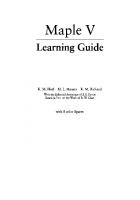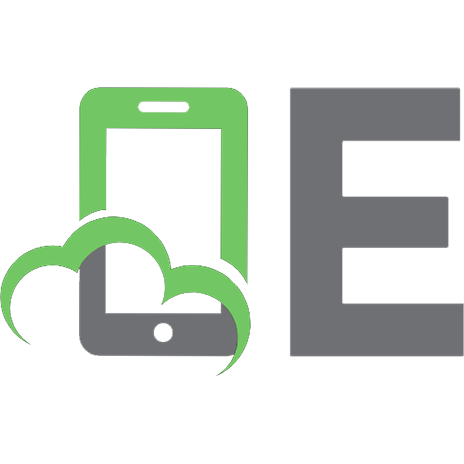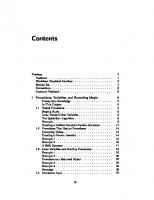Maple 8 Learning Guide 1894511263, 9781894511261
272 110 3MB
English Pages 320 Year 2002
Recommend Papers
File loading please wait...
Citation preview
command t he bri lli ance of a t housand mat hemat i ci ans
Learning Guide
Maple 8 Learning Guide
Based in part on the work of B. W. Char
c 2002 by Waterloo Maple Inc.
ii •
Waterloo Maple Inc. 57 Erb Street West Waterloo, ON N2L 6C2 Canada
Maple and Maple V are registered trademarks of Waterloo Maple Inc. Maplets is a trademark of Waterloo Maple Inc. c 2002, 2001, 2000, 1998, 1996 by Waterloo Maple Inc. All rights reserved. The electronic version (PDF) of this book may be downloaded and printed for personal use or stored as a copy on a personal machine. The electronic version (PDF) of this book may not be distributed. Information in this document is subject to change without notice and does not represent a commitment on the part of the vendor. The software described in this document is furnished under a license agreement and may be used or copied only in accordance with the agreement. It is against the law to copy software on any medium except as specifically allowed in the agreement. The use of general descriptive names, trade names, trademarks, etc., in this publication, even if the former are not especially identified, is not to be taken as a sign that such names, as understood by the Trade Marks and Merchandise Marks Act, may accordingly be used freely by anyone. Windows is a registered trademark of Microsoft Corporation. Java and all Java based marks are trademarks or registered trademarks of Sun Microsystems, Inc. in the United States and other countries. Waterloo Maple Inc. is independent of Sun Mircosystems, Inc. All other trademarks are property of their respective owners. This document was produced using a special version of Maple that reads and updates LATEX files. Printed in Canada ISBN 1-894511-26-3
Contents
1 Introduction to Maple 1.1 Manual Set . . . . . . . . . . . . . . . . . . . . . . . . . . 2 Mathematics with Maple: the Basics 2.1 Introduction . . . . . . . . . . . . . . . . . . . 2.2 Numerical Computations . . . . . . . . . . . Integer Computations . . . . . . . . . . . . . Exact Arithmetic—Rationals, Irrationals, and Floating-Point Approximations . . . . . . . . Arithmetic with Special Numbers . . . . . . . Mathematical Functions . . . . . . . . . . . . 2.3 Basic Symbolic Computations . . . . . . . . . 2.4 Assigning Expressions to Names . . . . . . . 2.5 Basic Types of Maple Objects . . . . . . . . . Expression Sequences . . . . . . . . . . . . . Lists . . . . . . . . . . . . . . . . . . . . . . . Sets . . . . . . . . . . . . . . . . . . . . . . . Operations on Sets and Lists . . . . . . . . . Arrays . . . . . . . . . . . . . . . . . . . . . . Tables . . . . . . . . . . . . . . . . . . . . . . Strings . . . . . . . . . . . . . . . . . . . . . . 2.6 Expression Manipulation . . . . . . . . . . . . The simplify Command . . . . . . . . . . . The factor Command . . . . . . . . . . . . . The expand Command . . . . . . . . . . . . . The convert Command . . . . . . . . . . . . The normal Command . . . . . . . . . . . . . The combine Command . . . . . . . . . . . . The map Command . . . . . . . . . . . . . . . The lhs and rhs Commands . . . . . . . . . iii
. . . . . . . . . . . . . . . . . . Constants . . . . . . . . . . . . . . . . . . . . . . . . . . . . . . . . . . . . . . . . . . . . . . . . . . . . . . . . . . . . . . . . . . . . . . . . . . . . . . . . . . . . . . . . . . . . . . . . . . . . . . . . . . . . . . . . . . . . . . . . . . . . . . . . . . . .
. . . . . . . . . . . . . . . . . . . . . . . . . .
1 3 5 5 7 7 8 11 13 14 16 17 19 19 21 22 24 25 29 30 31 31 33 33 34 35 36 36 38
iv
•
2.7
Contents
The numer and denom Commands . . . . . . . . . . . The nops and op Commands . . . . . . . . . . . . . Common Questions about Expression Manipulation Conclusion . . . . . . . . . . . . . . . . . . . . . . .
. . . .
. . . .
. . . .
38 38 39 41 43 43 45 47 48 49 51 52 53 55 57 57 58 58 58 59 61 62 62 64 70 76 78 78 83 88 90 91 94 96
3 Finding Solutions 3.1 Simple solve . . . . . . . . . . . . . . . . . . . . Verifying Solutions . . . . . . . . . . . . . . . . . Restricting Solutions . . . . . . . . . . . . . . . . Exploring Solutions . . . . . . . . . . . . . . . . . The unapply Command . . . . . . . . . . . . . . The assign Command . . . . . . . . . . . . . . . The RootOf Command . . . . . . . . . . . . . . . 3.2 Solving Numerically: fsolve . . . . . . . . . . . Limitations on solve . . . . . . . . . . . . . . . . 3.3 Other Solvers . . . . . . . . . . . . . . . . . . . . Finding Integer Solutions . . . . . . . . . . . . . Finding Solutions Modulo m . . . . . . . . . . . Solving Recurrence Relations . . . . . . . . . . . 3.4 Polynomials . . . . . . . . . . . . . . . . . . . . . Sorting and Collecting . . . . . . . . . . . . . . . Mathematical Operations . . . . . . . . . . . . . Coefficients and Degrees . . . . . . . . . . . . . . Root Finding and Factorization . . . . . . . . . . 3.5 Calculus . . . . . . . . . . . . . . . . . . . . . . . 3.6 Differential Equations: dsolve . . . . . . . . . . 3.7 The Organization of Maple . . . . . . . . . . . . 3.8 The Maple Packages . . . . . . . . . . . . . . . . List of Packages . . . . . . . . . . . . . . . . . . . The Student Calculus1 Package (Single Variable) The LinearAlgebra Package . . . . . . . . . . . . The Matlab Package . . . . . . . . . . . . . . . . The Statistics Package . . . . . . . . . . . . . . . The Linear Optimization Package . . . . . . . . . 3.9 Conclusion . . . . . . . . . . . . . . . . . . . . .
. . . . . . . . . . . . . . . . . . . . . . . . . . . . .
. . . . . . . . . . . . . . . . . . . . . . . . . . . . .
. . . . . . . . . . . . . . . . . . . . . . . . . . . . .
. . . . . . . . . . . . . . . . . . . . . . . . . . . . .
. . . . . . . . . . . . . . . . . . . . . . . . . . . . .
4 Graphics 4.1 Graphing in Two Dimensions . Parametric Plots . . . . . . . . Polar Coordinates . . . . . . . Functions with Discontinuities .
. . . .
. . . .
. . . .
. . . .
97 . 97 . 99 . 101 . 104
. . . .
. . . .
. . . .
. . . .
. . . .
. . . .
. . . .
. . . .
. . . .
. . . .
Contents
. . . . . . . . . . . . . . . . . . .
. . . . . . . . . . . . . . . . . . .
. . . . . . . . . . . . . . . . . . .
. . . . . . . . . . . . . . . . . . .
. . . . . . . . . . . . . . . . . . .
. . . . . . . . . . . . . . . . . . .
. . . . . . . . . . . . . . . . . . .
107 109 111 112 114 114 117 118 119 120 121 123 124 127 129 130 135 140 143
5 Evaluation and Simplification 5.1 Mathematical Manipulations . . . . . . . . . . Expanding Polynomials as Sums . . . . . . . . Collecting the Coefficients of Like Powers . . . Factoring Polynomials and Rational Functions Removing Rational Exponents . . . . . . . . . Combining Terms . . . . . . . . . . . . . . . . . Factored Normal Form . . . . . . . . . . . . . . Simplifying Expressions . . . . . . . . . . . . . Simplification with Assumptions . . . . . . . . Simplification with Side Relations . . . . . . . . Sorting Algebraic Expressions . . . . . . . . . . Converting Between Equivalent Forms . . . . . 5.2 Assumptions . . . . . . . . . . . . . . . . . . . The assume Facility . . . . . . . . . . . . . . . The assuming Command . . . . . . . . . . . . 5.3 Structural Manipulations . . . . . . . . . . . . Mapping a Function onto a List or Set . . . . . Choosing Elements from a List or Set . . . . . Merging Two Lists . . . . . . . . . . . . . . . . Sorting Lists . . . . . . . . . . . . . . . . . . .
. . . . . . . . . . . . . . . . . . . .
. . . . . . . . . . . . . . . . . . . .
. . . . . . . . . . . . . . . . . . . .
. . . . . . . . . . . . . . . . . . . .
. . . . . . . . . . . . . . . . . . . .
. . . . . . . . . . . . . . . . . . . .
145 145 146 148 150 153 154 155 157 158 159 160 162 163 163 168 169 169 172 173 174
4.2
4.3
4.4 4.5 4.6 4.7 4.8 4.9
Multiple Functions . . . . . . . . Plotting Data Points . . . . . . . Refining Plots . . . . . . . . . . . Graphing in Three Dimensions . Parametric Plots . . . . . . . . . Spherical Coordinates . . . . . . Cylindrical Coordinates . . . . . Refining Plots . . . . . . . . . . . Shading and Lighting Schemes . Animation . . . . . . . . . . . . . Animation in Two Dimensions . Animation in Three Dimensions . Annotating Plots . . . . . . . . . Composite Plots . . . . . . . . . Placing Text in Plots . . . . . . . Special Types of Plots . . . . . . Manipulating Graphical Objects Code for Color Plates . . . . . . Conclusion . . . . . . . . . . . .
. . . . . . . . . . . . . . . . . . .
. . . . . . . . . . . . . . . . . . .
. . . . . . . . . . . . . . . . . . .
. . . . . . . . . . . . . . . . . . .
. . . . . . . . . . . . . . . . . . .
. . . . . . . . . . . . . . . . . . .
. . . . . . . . . . . . . . . . . . .
• v
vi
•
5.4
5.5
Contents
The Parts of an Expression . . . . . . . . . . . Substitution . . . . . . . . . . . . . . . . . . . . Changing the Type of an Expression . . . . . . Evaluation Rules . . . . . . . . . . . . . . . . . Levels of Evaluation . . . . . . . . . . . . . . . Last-Name Evaluation . . . . . . . . . . . . . . One-Level Evaluation . . . . . . . . . . . . . . Commands with Special Evaluation Rules . . . Quotation and Unevaluation . . . . . . . . . . . Using Quoted Variables as Function Arguments Concatenation of Names . . . . . . . . . . . . . Conclusion . . . . . . . . . . . . . . . . . . . .
. . . . . . . . . . . .
. . . . . . . . . . . .
. . . . . . . . . . . .
. . . . . . . . . . . .
. . . . . . . . . . . .
. . . . . . . . . . . .
177 185 189 191 191 192 195 196 197 200 201 203
6 Examples from Calculus 6.1 Introductory Calculus . . . . . . . . . . . . . . . The Derivative . . . . . . . . . . . . . . . . . . . A Taylor Approximation . . . . . . . . . . . . . . The Integral . . . . . . . . . . . . . . . . . . . . . Mixed Partial Derivatives . . . . . . . . . . . . . 6.2 Ordinary Differential Equations . . . . . . . . . . The dsolve Command . . . . . . . . . . . . . . . Example: Taylor Series . . . . . . . . . . . . . . . When You Cannot Find a Closed Form Solution Plotting Ordinary Differential Equations . . . . . Discontinuous Forcing Functions . . . . . . . . . 6.3 Partial Differential Equations . . . . . . . . . . . The pdsolve Command . . . . . . . . . . . . . . Changing the Dependent Variable in a PDE . . . Plotting Partial Differential Equations . . . . . . 6.4 Conclusion . . . . . . . . . . . . . . . . . . . . .
. . . . . . . . . . . . . . . .
. . . . . . . . . . . . . . . .
. . . . . . . . . . . . . . . .
. . . . . . . . . . . . . . . .
. . . . . . . . . . . . . . . .
205 205 205 211 223 227 231 232 247 251 252 256 261 261 263 265 267
7 Input and Output 7.1 Reading Files . . . . . . . . . . . . . . . . . . . Reading Columns of Numbers from a File . . . Reading Commands from a File . . . . . . . . . 7.2 Writing Data to a File . . . . . . . . . . . . . . Writing Columns of Numerical Data to a File . Saving Expressions in Maple’s Internal Format Converting to LATEX Format . . . . . . . . . . . 7.3 Exporting Whole Worksheets . . . . . . . . . . Plain Text . . . . . . . . . . . . . . . . . . . . .
. . . . . . . . .
. . . . . . . . .
. . . . . . . . .
. . . . . . . . .
. . . . . . . . .
269 269 270 272 273 273 275 276 278 278
. . . . . . . . .
• vii
Contents
. . . . . . .
278 279 281 283 283 284 285
8 Maplets 8.1 Example Maplet . . . . . . . . . . . . . . . . . . . . . . . 8.2 Terminology . . . . . . . . . . . . . . . . . . . . . . . . . . 8.3 How to Start the Maplets Package . . . . . . . . . . . . . 8.4 How to Invoke a Maplet from the Maple Worksheet . . . . 8.5 How to Close a Maplet . . . . . . . . . . . . . . . . . . . . 8.6 How to Work With Maplets and the Maple Window (Modality) . . . . . . . . . . . . . . . . . . . . . . . . . . . 8.7 How to Activate a Maplet Window . . . . . . . . . . . . . 8.8 How to Terminate and Restart a Maplet . . . . . . . . . . 8.9 How to Use Graphical User Interface Shortcuts . . . . . . Drop-down List Boxes . . . . . . . . . . . . . . . . . . . . Space Bar and Tab Key . . . . . . . . . . . . . . . . . . 8.10 Conclusion . . . . . . . . . . . . . . . . . . . . . . . . . .
287 287 288 289 289 290
Index
293
7.4 7.5
Maple Text . . . . . . . . . . . . . LATEX . . . . . . . . . . . . . . . . HTML and HTML with MathML . RTF . . . . . . . . . . . . . . . . . XML . . . . . . . . . . . . . . . . . Printing Graphics . . . . . . . . . . Conclusion . . . . . . . . . . . . .
. . . . . . .
. . . . . . .
. . . . . . .
. . . . . . .
. . . . . . .
. . . . . . .
. . . . . . .
. . . . . . .
. . . . . . .
. . . . . . .
. . . . . . .
. . . . . . .
290 290 290 291 291 291 292
viii
• Contents
1
Introduction to Maple
Maple is a Symbolic Computation System or Computer Algebra System. Maple manipulates information in a symbolic or algebraic manner. Other conventional mathematical programs require numerical values for all variables. In contrast, Maple maintains and manipulates the underlying symbols and expressions, and evaluates numerical expressions. You can use these symbolic capabilities to obtain exact analytical solutions to many mathematical problems, including integrals, systems of equations, differential equations, and problems in linear algebra. Complementing the symbolic operations are a large set of graphics routines for visualizing complicated mathematical information, numerical algorithms for providing estimates and solving problems where exact solutions do not exist, and a complete and comprehensive programming language for developing custom functions and applications. Maple’s extensive mathematical functionality is most easily accessed through its advanced worksheet-based graphical interface. A worksheet is a flexible document for exploring mathematical ideas and for creating sophisticated technical reports. Users of Maple have found countless ways to utilize the Maple language and worksheets. Engineers and professionals in industries as diverse as agriculture and aerospace use Maple as a productivity tool, replacing many traditional resources such as reference books, calculators, spreadsheets, and programming languages such as FORTRAN. These users easily produce answers to a wide range of day-to-day mathematical problems, creating projections and consolidating their computations into professional technical reports. Researchers in many fields find Maple to be an essential tool for their work. Maple is ideal for formulating, solving, and exploring mathematical models. Its symbolic manipulation facilities greatly extend the range of problems you can solve. Instructors use Maple to present lectures. Educators in high schools,
1
2 •
Chapter 1: Introduction to Maple
colleges, and universities have revitalized traditional curricula by introducing problems and exercises that use Maple’s interactive mathematics. Students can concentrate on important concepts, rather than tedious algebraic manipulations. The way in which you use Maple is in some aspects personal and dependent on your needs, but two modes are particularly prevalent. The first mode is as an interactive problem-solving environment. When you work on a problem in a traditional manner, attempting a particular solution method can take hours and many pages of paper. Maple allows you to undertake much larger problems and eliminates your mechanical errors. The interface provides documentation of the steps involved in finding your result. It allows you to easily modify a step or insert a new one in your solution method. With minimal effort you can compute the new result. Whether you are developing a new mathematical model or analyzing a financial strategy, you can learn a great deal about the problem easily and efficiently. The second mode in which you can use Maple is as a system for generating technical documents. You can create interactive structured documents that contain mathematics in which you can change an equation and update the solution automatically. Maple’s natural mathematical language allows easy entry of equations. You also can compute and display plots. In addition, you can structure your documents by using modern tools such as styles, outlining, and hyperlinks, creating documents that are not only clear and easy to use, but easy to maintain. Since components of worksheets are directly associated with the structure of the document, you can easily translate your work to other formats, such as HTML, RTF, LATEX, and XML. Many types of documents can benefit from the features of Maple’s worksheets. These facilities save you a great deal of effort if you are writing a report or a mathematical book. They are also appropriate for creating and displaying presentations and lectures. For example, outlining allows you to collapse sections to hide regions that contain distracting detail. Styles identify keywords and headings. Hyperlinks allow you to create live references that take the reader directly to pages containing related information. Above all, the interactive nature of Maple allows you to compute results and answer questions during presentations. You can clearly and effectively demonstrate why a seemingly acceptable solution method is inappropriate, or why a particular modification to a manufacturing process would lead to loss or profit. This book is your introduction to Maple. It systematically discusses important concepts and builds a framework of knowledge that guides you
1.1 Manual Set
•
3
in your use of the interface and the Maple language. This manual provides an overview of the functionality of Maple. It describes both the symbolic and numeric capabilities, introducing the available Maple objects, commands, and methods. Particular emphasis is placed on not only finding solutions, but also plotting or animating results and exporting worksheets to other formats. More importantly, it presents the philosophy and methods of use intended by the designers of the system. These simple concepts allow you to use Maple fully and efficiently. Whereas this book is a guide that highlights features of Maple, the online help system is a complete reference manual. The Maple help system is more convenient than a traditional text because it allows you to search in many ways and is always available. There are also examples that you can copy, paste, and execute immediately.
1.1
Manual Set
There are three other manuals available for Maple, the Maple 8 Getting Started Guide, the Maple 8 Introductory Programming Guide, and the Maple 8 Advanced Programming Guide.1 The Maple Getting Started Guide contains an introduction to the graphical user interface and a tutorial that outlines using Maple to solve mathematical problems and create technical documents. In it, there is additional information for new users about the online help system, New User’s Tour, example worksheets, and Waterloo Maple Web site. The Maple Introductory Programming Guide introduces the basic Maple programming concepts, such as expressions, data structures, looping and decisions mechanisms, procedures, input and output, debugging, and Maplets. The Maple Advanced Programming Guide extends the basic Maple programming concepts to more advanced topics, such as modules, input and output, numerical programming, graphics programming, and compiled code.
1 The Student Edition does not include the Maple 8 Introductory Programming Guide and the Maple 8 Advanced Programming Guide. These programming guides can be purchased from school and speciality bookstores or directly from Waterloo Maple Inc.
4 •
Chapter 1: Introduction to Maple
2
Mathematics with Maple: the Basics
This chapter begins with a discussion of exact numeric calculations in Maple, which differ slightly from most other mathematical applications. Basic symbolic computations and assignment statements follow. The final two sections teach the basic types of objects in Maple, and provide an introduction to the manipulation of objects and the commands most useful for this purpose. You will learn the most from this book by using your computer to try the examples as you read. This chapter sketches out the Maple commands necessary to get you started. Subsequent chapters give these and other commands a more in-depth treatment. To develop a deeper understanding of Maple, use the online help facility. To use the help command, at the Maple prompt enter a question mark (?) followed by the name of the command or topic for which you want more information. ?command
2.1
Introduction
The most basic computations in Maple are numeric. Maple can function as a conventional calculator with integers or floating-point numbers. Enter the expression using natural syntax. A semicolon (;) marks the end of each calculation. Press enter to perform the calculation. > 1 + 2;
3
5
6 •
Chapter 2: Mathematics with Maple: the Basics > 1 + 3/2;
5 2 > 2*(3+1/3)/(5/3-4/5);
100 13 > 2.8754/2;
1.437700000 Consider a simple example. > 1 + 1/2;
3 2 Note that Maple computes exact calculations with rational numbers. The result of 1 + 1/2 is 3/2 not 1.5. To Maple, the rational number 3/2 and the floating-point approximation 1.5 are distinct objects. The ability to represent exact expressions allows Maple to preserve much more information about their origins and structure. The origin and structure of a number such as 0.5235987758 are much less clear than for an exact quantity such as 1 π 6 When you begin to deal with more complex expressions the advantage is greater still. Maple can work with rational numbers and arbitrary expressions. It can manipulate integers, floating-point numbers, variables, sets, sequences, polynomials over a ring, and many more mathematical constructs. In addition, Maple is also a complete programming language that contains procedures, tables, and other programming constructs.
2.2 Numerical Computations
2.2
•
7
Numerical Computations
Integer Computations Integer calculations are straightforward. Remember to terminate each command with a semicolon. > 1 + 2;
3 > 75 - 3;
72 > 5*3;
15 > 120/2;
60 Maple can also work with arbitrarily large integers. The practical limit on integers is approximately 228 digits, depending mainly on the speed and resources of your computer. Maple can calculate large integers, count the number of digits in a number, and factor integers. For numbers, or other types of continuous output, that span more than one line on the screen, Maple uses the continuation character (\) to indicate that the output is continuous. That is, the backslash and following line ending should be ignored. > 100!;
933262154439441526816992388562667004907\ 15968264381621468592963895217599993229\ 91560894146397615651828625369792082722\ 37582511852109168640000000000000000000\ 00000 > length(%);
8 •
Chapter 2: Mathematics with Maple: the Basics
158 This answer indicates the number of digits in the last example. The ditto operator, (%), is simply a shorthand reference to the result of the previous computation. To recall the second- or third-most previous computation result, use %% and %%%, respectively. > ifactor(60);
(2)2 (3) (5) In addition to ifactor, Maple has many commands for working with integers, some of which allow for calculations of a greatest common divisor (gcd) of two integers, integer quotients and remainders, and primality tests. See the following examples, as well as Table 2.1. > igcd(123, 45);
3 > iquo(25,3);
8 > isprime(18002676583);
true
Exact Arithmetic—Rationals, Irrationals, and Constants An important Maple property is the ability to perform exact rational arithmetic, that is, to work with rational numbers (fractions) without reducing them to floating-point approximations. > 1/2 + 1/3;
5 6 Maple handles the rational numbers and produces an exact result. The distinction between exact and approximate results is an important
2.2 Numerical Computations
•
9
Table 2.1 Commands for Working with Integers
Function abs factorial iquo irem iroot isqrt max, min mod surd
Description absolute value of an expression factorial of an integer quotient of an integer division remainder of an integer division approximate integer root of an integer approximate integer square root of an integer maximum and minimum of a set of inputs modular arithmetic real root of an integer
one. The ability to perform exact computations with computers enables you to solve a range of problems. Maple can produce floating-point estimates. Maple can work with floating-point numbers with many thousands of digits, producing accurate estimates of exact expressions. > Pi;
π > evalf(Pi, 100);
3.1415926535897932384626433832795028841\ 97169399375105820974944592307816406286\ 208998628034825342117068 Learning how Maple distinguishes between exact and floating-point representations of values is important. Here is an example of a rational (exact) number. > 1/3;
1 3 The following is its floating-point approximation (shown to ten digits, by default).
10
• Chapter 2: Mathematics with Maple: the Basics > evalf(%);
0.3333333333 These results are not the same mathematically, nor are they at all the same in Maple. Whenever you enter a number in decimal form, Maple treats it as a floating-point approximation. The presence of a decimal number in an expression causes Maple to produce an approximate floating-point result, since it cannot produce an exact solution from approximate data. > 3/2*5;
15 2 > 1.5*5;
7.5 Thus, you should use floating-point numbers only when you want to restrict Maple to working with non-exact expressions. You can enter exact quantities by using symbolic representation, like π, in contrast to 3.14. Maple interprets irrational numbers as exact quantities. Here is how you represent the square root of two in Maple. > sqrt(2);
√
2
Here is another square root example. > sqrt(3)^2;
3 Maple recognizes the standard mathematical constants, such as π and the base of the natural logarithms, e. It works with them as exact quantities. > Pi;
2.2 Numerical Computations
•
11
π > sin(Pi);
0 The exponential function is represented by the Maple function exp. > exp(1);
e > ln(exp(5));
5 Actually, the example with π may look confusing. Remember that when Maple is producing typeset real-math notation, that is, it attempts to represent mathematical expressions as you might write them yourself. Thus, you enter π as Pi and Maple displays it as π. Maple is case sensitive, so ensure that you use proper capitalization when stating these constants. The names Pi, pi, and PI are distinct. The names pi and PI are used to display the lower case and upper case Greek letters π and Π, respectively. For more information on Maple constants, enter ?constants at the Maple prompt.
Floating-Point Approximations Maple works with exact values, but it can return a floating-point approximation up to about 228 digits, depending upon your computer’s resources. Ten or twenty accurate digits in floating-point numbers may seem adequate for almost any purpose, but two problems, in particular, severely limit the usefulness of such a system. First, when subtracting two floating-point numbers of almost equal magnitude, the difference’s relative error may be very large. This is known as catastrophic cancellation. For example, if two numbers are identical in their first seventeen (of twenty) digits, their difference is a three-digit number accurate to only three digits! In this case, you would need to use almost forty digits to produce twenty accurate digits in the answer. Second, a result’s mathematical form is more concise, compact, and convenient than its numerical value. For instance, an exponential function provides more information about the nature of a phenomenon than a large
12
• Chapter 2: Mathematics with Maple: the Basics
set of numbers with twenty accurate digits. An exact analytical description can also determine the behavior of a function when extrapolating to regions for which no data exists. The evalf command converts an exact numerical expression to a floating-point number. > evalf(Pi);
3.141592654 By default, Maple calculates the result using ten digits of accuracy, but you can specify any number of digits. Simply indicate the number after the numerical expression, using the following notation. > evalf(Pi, 200);
3.1415926535897932384626433832795028841\ 97169399375105820974944592307816406286\ 20899862803482534211706798214808651328\ 23066470938446095505822317253594081284\ 81117450284102701938521105559644622948\ 9549303820 You can also force Maple to do all its computations with floatingpoint approximations by including at least one floating-point number in each expression. Floats are “contagious”: if an expression contains even one floating-point number, Maple evaluates the entire expression using floating-point arithmetic. > 1/3 + 1/4 + 1/5.3;
0.7720125786 > sin(0.2);
0.1986693308 While the optional second argument to evalf controls the number of floating-point digits for that particular calculation, the special variable Digits sets the number of floating-point digits for all subsequent calculations.
2.2 Numerical Computations
•
13
> Digits := 20;
Digits := 20 > sin(0.2);
0.19866933079506121546 Digits is now set to twenty, which Maple then uses at each step in a calculation. Maple works like a calculator or an ordinary computer application in this respect. Remember that when you evaluate a complicated numerical expression, errors can accumulate to reduce the accuracy of the result to less than twenty digits. In general, setting Digits to produce a given accuracy is not easy, as the final result depends on your particular question. Using larger values, however, usually gives you some indication. If required, Maple can provide extreme floating-point accuracy.
Arithmetic with Special Numbers Maple can work with complex numbers. I√is Maple’s default symbol for the square root of minus one, that is, I = −1. > (2 + 5*I) + (1 - I);
3 + 4I > (1 + I)/(3 - 2*I);
5 1 + I 13 13 You can also work with other bases and number systems. > convert(247, binary);
11110111 > convert(1023, hex);
3FF
14
• Chapter 2: Mathematics with Maple: the Basics > convert(17, base, 3);
[2, 2, 1] Maple returns an integer base conversion as a list of digits; otherwise, a line of numbers, like 221, may be ambiguous, especially when dealing with large bases. Note that Maple lists the digits in order from least significant to most significant. Maple also supports arithmetic in finite rings and fields. > 27 mod 4;
3 Symmetric and positive representations are both available. > mods(27,4);
−1 > modp(27,4);
3 The default for the mod command is positive representation, but you can change this option (for details, refer to ?mod). Maple can also work with Gaussian Integers. The GaussInt package has about thirty commands for working with these special numbers. Enter ?GaussInt at the Maple prompt for more information about these commands.
Mathematical Functions Maple contains all the standard mathematical functions (see Table 2.2 for a partial list). > sin(Pi/4);
1√ 2 2 > ln(1);
2.2 Numerical Computations
•
15
Table 2.2 Select Mathematical Functions in Maple
Function sin, cos, tan, etc. sinh, cosh, tanh, etc. arcsin, arccos, arctan, etc. exp ln log[10] sqrt round trunc frac BesselI, BesselJ, BesselK, BesselY binomial erf, erfc Heaviside Dirac MeijerG Zeta LegendreKc, LegendreKc1, LegendreEc, LegendreEc1, LegendrePic, LegendrePic1 hypergeom
Description trigonometric functions hyperbolic trigonometric functions inverse trigonometric functions exponential function natural logarithmic function logarithmic function base 10 algebraic square root function round to the nearest integer truncate to the integer part fractional part Bessel functions binomial function error & complementary error functions Heaviside step function Dirac delta function Meijer G function Riemann Zeta function Legendre’s elliptic integrals
hypergeometric function 0
When Maple cannot find a simpler form, it leaves the expression as it is rather than convert it to an inexact form. > ln(Pi);
ln(π)
16
• Chapter 2: Mathematics with Maple: the Basics
2.3
Basic Symbolic Computations
Maple can work with mathematical unknowns, and expressions which contain them. > (1 + x)^2;
(1 + x)2 > (1 + x) + (3 - 2*x);
4−x Note that Maple automatically simplifies the second expression. Maple has hundreds of commands for working with symbolic expressions. For a partial list, see Table 2.2. > expand((1 + x)^2);
1 + 2 x + x2 > factor(%);
(1 + x)2 As mentioned in section 2.2, the ditto operator, %, is a shorthand notation for the previous result. > Diff(sin(x), x);
d sin(x) dx > value(%);
cos(x) > Sum(n^2, n);
X n
n2
2.4 Assigning Expressions to Names
•
17
> value(%);
1 3 1 2 1 n − n + n 3 2 6 Divide one polynomial in x by another. > rem(x^3+x+1, x^2+x+1, x);
2+x Create a series. > series(sin(x), x=0, 10);
x−
1 5 1 1 1 3 x + x − x7 + x9 + O(x10 ) 6 120 5040 362880
All the mathematical functions mentioned in the previous section also accept unknowns as arguments.
2.4
Assigning Expressions to Names
Using the ditto operator, or retyping a Maple expression every time you want to use it, is not always convenient, so Maple enables you to name an object. Use the following syntax for naming.
name := expression ; You can assign any Maple expression to a name. > var := x;
var := x > term := x*y;
term := x y You can assign equations to names.
18
• Chapter 2: Mathematics with Maple: the Basics > eqn := x = y + 2;
eqn := x = y + 2 Maple names can include any alphanumeric characters and underscores, but they cannot start with a number. Also, avoid starting names with an underscore because Maple uses these names for internal classification. Valid Maple names include: polynomial, test_data, RoOt_lOcUs_pLoT, and value2. Examples of invalid Maple names are 2ndphase (because it begins with a number), and x&y (because & is not an alphanumeric character). Define functions by using Maple’s arrow notation (->). This notation allows you to evaluate a function when it appears in Maple expressions. At this point, you can do simple graphing of the function by using the plot command. > f := x -> 2*x^2 -3*x +4;
f := x → 2 x2 − 3 x + 4 > plot (f(x), x= -5...5); 70 60 50 40 30 20 10 –4
–2
0
2
x
4
For more information on the plot command, see chapter 4 or enter ?plot at the Maple prompt. The assignment (:=) operator can then associate a function name with the function definition. The name of the function is on the left-hand side of the :=. The function definition (using the arrow notation) is on the right-hand side. The following statement defines f as the “squaring function.” > f := x -> x^2;
2.5 Basic Types of Maple Objects
•
19
f := x → x2 Then, evaluating f at an argument produces the square of f’s argument. > f(5);
25 > f(y+1);
(y + 1)2 Not all names are available for variables. Maple has some predefined and reserved names. If you try to assign to a name that is predefined or reserved, Maple displays a message, informing you that the name you have chosen is protected. > Pi := 3.14; Error, attempting to assign to ‘Pi‘ which is protected
> set := {1, 2, 3}; Error, attempting to assign to ‘set‘ which is protected
2.5
Basic Types of Maple Objects
This section examines basic types of Maple objects, including expression sequences, lists, sets, arrays, tables, and strings. These simple ideas are essential to the discussion in the rest of this book.
Expression Sequences The basic Maple data structure is the expression sequence . This is simply a group of Maple expressions separated by commas. > 1, 2, 3, 4;
20
• Chapter 2: Mathematics with Maple: the Basics
1, 2, 3, 4 > x, y, z, w;
x, y, z, w Expression sequences are neither lists nor sets. They are a distinct data structure within Maple and have their own properties. For example, they preserve the order and repetition of their elements. Items stay in the order in which you enter them. If you enter an element twice, both copies remain. Other properties of sequences will become apparent as you progress through this manual. Sequences are often used to build more sophisticated objects through such operations as concatenation. Sequences extend the capabilities of many basic Maple operations. For example, concatenation is a basic name-forming operation. The concatenation operator in Maple is “||”. You can use it in the following manner. > a||b;
ab When applying concatenation to a sequence, the operation affects each element. For example, if S is a sequence, then you can prepend the name a to each element in S by concatenating a and S. > S := 1, 2, 3, 4;
S := 1, 2, 3, 4 > a||S;
a1 , a2 , a3 , a4 You can also perform multiple assignments using expression sequences. For example > f,g,h := 3, 6, 1;
f, g, h := 3, 6, 1
2.5 Basic Types of Maple Objects
•
21
> f;
3 > h;
1
Lists You create a list by enclosing any number of Maple objects (separated by commas) in square brackets. > data_list := [1, 2, 3, 4, 5];
data_list := [1, 2, 3, 4, 5] > polynomials := [x^2+3, x^2+3*x-1, 2*x];
polynomials := [x2 + 3, x2 + 3 x − 1, 2 x] > participants := [Kathy, Frank, Rene, Niklaus, Liz];
participants := [Kathy , Frank , Rene, Niklaus , Liz ] Thus, a list is an expression sequence enclosed in square brackets. Maple preserves the order and repetition of elements in a list. Thus, [a,b,c], [b,c,a], and [a,a,b,c,a] are all different. > [a,b,c], [b,c,a], [a,a,b,c,a];
[a, b, c], [b, c, a], [a, a, b, c, a] The fact that order is preserved allows you to extract a particular element from a list without searching for it. > letters := [a,b,c];
letters := [a, b, c] > letters[2];
22
• Chapter 2: Mathematics with Maple: the Basics
b Use the nops command to determine the number of elements in a list. > nops(letters);
3 Section 2.6 discusses this command, including its other uses, in more detail.
Sets Maple supports sets in the mathematical sense. Commas separate the objects, as they do in a sequence or list, but the enclosing curly braces identify the object as a set. > data_set := {1, -1, 0, 10, 2};
data_set := {−1, 0, 1, 2, 10} > unknowns := {x, y, z};
unknowns := {x, y, z} Thus, a set is an expression sequence enclosed in curly braces. Maple does not preserve order or repetition in a set. That is, Maple sets have the same properties as sets do in mathematics. Thus, the following three sets are identical. > {a,b,c}, {c,b,a}, {a,a,b,c,a};
{a, b, c}, {a, b, c}, {a, b, c} Remember that to Maple the integer 2 is distinct from the floatingpoint approximation 2.0. Thus, the following set has three elements, not two. > {1, 2, 2.0};
{1, 2, 2.0}
2.5 Basic Types of Maple Objects
•
23
The properties of sets make them a particularly useful concept in Maple, just as they are in mathematics. Maple provides many operations on sets, including the basic operations of intersection and union using the notation intersect and union. > {a,b,c} union {c,d,e};
{a, b, c, d, e} > {1,2,3,a,b,c} intersect {0,1,y,a};
{1, a} The nops command counts the number of elements in a set or list. > nops(%);
2 For more details on the nops command, see section 2.6. A common and very useful command, often used on sets, is map. Mapping applies a function simultaneously to all the elements of any structure. > numbers := {0, Pi/3, Pi/2, Pi};
numbers := {0, π,
1 1 π, π} 3 2
> map(g, numbers);
1 1 {g(0), g(π), g( π), g( π)} 3 2 > map(sin, numbers);
{0, 1,
1√ 3} 2
Further examples demonstrating the use of map appear in sections 2.6 and 5.3.
24
• Chapter 2: Mathematics with Maple: the Basics
Operations on Sets and Lists The member command verifies membership in sets and lists. > participants := [Kate, Tom, Steve];
participants := [Kate, Tom, Steve] > member(Tom, participants);
true > data_set := {5, 6, 3, 7};
data_set := {3, 5, 6, 7} > member(2, data_set);
false To choose items from lists, use the subscript notation, [n ], where n identifies the position of the desired element in the list. > participants[2];
Tom Maple recognizes empty sets and lists, that is, lists or sets that have no elements. > empty_set := {};
empty _set := {} > empty_list := [];
empty _list := [] You can create a new set from other sets by using, for example, the union command. Delete items from sets by using the minus command. > old_set := {2, 3, 4} union {};
2.5 Basic Types of Maple Objects
•
25
old _set := {2, 3, 4} > new_set := old_set union {2, 5};
new _set := {2, 3, 4, 5} > third_set := old_set minus {2, 5};
third _set := {3, 4}
Arrays Arrays are an extension of the concept of the list data structure. Think of a list as a group of items in which you associate each item with a positive integer, its index, that represents its position in the list. The Maple array data structure is a generalization of this idea. Each element is still associated with an index, but an array is not restricted to one dimension. In addition, indices can also be zero or negative. Furthermore, you can define or change the array’s individual elements without redefining it entirely. Declare the array so Maple knows the dimensions you want to use. > squares := array(1..3);
squares := array(1..3, []) Assign the array elements. Multiple commands can be entered at one command prompt provided each ends with a colon or semicolon. > squares[1] := 1;
squares[2] := 2^2;
squares 1 := 1 squares 2 := 4 squares 3 := 9 Or, if you prefer, do both simultaneously. > cubes := array( 1..3, [1,8,27] );
squares[3] := 3^2;
26
• Chapter 2: Mathematics with Maple: the Basics
cubes := [1, 8, 27] You can select a single element using the same notation applied to lists. > squares[2];
4 You must declare arrays in advance. To see the array’s contents, you must use a command such as print. > squares;
squares > print(squares);
[1, 4, 9] The preceding array has only one dimension, but arrays can have more than one dimension. Define a 3 × 3 array. > pwrs := array(1..3,1..3);
pwrs := array(1..3, 1..3, []) This array has dimension two (two sets of indices). To begin, assign the array elements of the first row. > pwrs[1,1] := 1;
pwrs[1,2] := 1;
pwrs[1,3] := 1;
pwrs 1, 1 := 1 pwrs 1, 2 := 1 pwrs 1, 3 := 1 Now continue for the rest of the array. If you prefer, you can end each command with a colon (:), instead of the usual semicolon (;), to suppress the output. Both the colon and semicolon are statement separators.
2.5 Basic Types of Maple Objects > pwrs[2,1] := 2: > pwrs[3,1] := 3: > print(pwrs);
pwrs[2,2] := 4: pwrs[3,2] := 9:
•
27
pwrs[2,3] := 8: pwrs[3,3] := 27:
1 1 1 2 4 8 3 9 27
You can select an element by specifying both the row and column. > pwrs[2,3];
8 You can define a two-dimensional array and its elements simultaneously by using a similar method employed for the one-dimensional example shown earlier. To do so, use lists within lists. That is, make a list where each element is a list that contains the elements of one row of the array. Thus, you could define the pwrs array as follows. > pwrs2 := array( 1..3, 1..3, [[1,1,1], [2,4,8], [3,9,27]] );
1 1 1 pwrs2 := 2 4 8 3 9 27
Arrays are by no means limited to two dimensions, but those of higher order are more difficult to display. You can declare all the elements of the array as you define its dimension. > array3 := array( 1..2, 1..2, 1..2, > [[[1,2],[3,4]], [[5,6],[7,8]]] );
28
• Chapter 2: Mathematics with Maple: the Basics
array3 := array(1..2, 1..2, 1..2, [ (1, 1, 1) = 1 (1, 1, 2) = 2 (1, 2, 1) = 3 (1, 2, 2) = 4 (2, 1, 1) = 5 (2, 1, 2) = 6 (2, 2, 1) = 7 (2, 2, 2) = 8 ]) Maple does not automatically expand the name of an array to the representation of all the elements. Thus, in some commands, you must specify explicitly that you want to perform an operation on the elements. Suppose that you want to replace each occurrence of the number 2 in pwrs with the number 9. To do substitutions such as this, you can use the subs command. The basic syntax is subs( x =expr1, y =expr2, ... , main_expr ) For example, to substitute x + y for z in an equation, do the following. > expr := z^2 + 3;
expr := z 2 + 3 > subs( {z=x+y}, expr);
(x + y)2 + 3 You might, however, be disappointed when the following call to subs does not work. > subs( {2=9}, pwrs );
pwrs You must instead force Maple to fully evaluate the name of the array to the component level and not just to its name, using the command evalm.
2.5 Basic Types of Maple Objects
•
29
> subs( {2=9}, evalm(pwrs) );
1 1 1 9 4 8 3 9 27
Not only does this cause the substitution to occur in the components as expected, but full evaluation also displays the array’s elements, just as when you use the print command. > evalm(pwrs);
1 1 1 2 4 8 3 9 27
Tables A table is an extension of the concept of the array data structure. The difference between an array and a table is that a table can have anything for indices, not just integers. > translate := table([one=un,two=deux,three=trois]);
translate := table([three = trois , one = un, two = deux ]) > translate[two];
deux Although at first they may seem to have little advantage over arrays, table structures are very powerful. Tables enable you to work with natural notation for data structures. For example, you can display the physical properties of materials using a Maple table. > earth_data := table( [ mass=[5.976*10^24,kg], > radius=[6.378164*10^6,m], > circumference=[4.00752*10^7,m] ] );
30
• Chapter 2: Mathematics with Maple: the Basics
earth_data := table([mass = [0.5976000000 1025 , kg ], radius = [0.6378164000 107 , m], circumference = [0.4007520000 108 , m] ]) > earth_data[mass];
[0.5976000000 1025 , kg ] In this example, each index is a name and each entry is a list. In fact, this is a rather simple case. Often, much more general indices are useful. For example, you could construct a table which has algebraic formulæ for indices and the derivatives of these formulæ as values.
Strings A string is also an object in Maple and is created by enclosing any number of characters in double quotes. > "This is a string.";
“This is a string.” They are nearly indivisible constructs that stand only for themselves; they cannot be assigned a value. > "my age" := 32; Error, invalid left hand side of assignment
Like elements of lists or arrays, the individual characters of a string can be indexed with square bracket notation. > mystr := "I ate the whole thing.";
mystr := “I ate the whole thing.” > mystr[3..5];
“ate”
2.6 Expression Manipulation
•
31
> mystr[11..-2];
“whole thing” A negative index represents a character position counted from the right end of the string. In the example above, −2 represents the second last character. The concatenation operator, “||”, or the cat command is used to join two strings together, and the length command is used to determine the number of characters in a string. > newstr := cat("I can’t believe ", mystr);
newstr := “I can’t believe I ate the whole thing.” > length(newstr);
38 There are other commands that operate on strings and many more that take strings as input. For examples, refer to ?StringTools.
2.6
Expression Manipulation
Many of Maple’s commands concentrate on manipulating expressions. This includes manipulating results of Maple commands into a familiar form, or a form with which you want to work. This can also involve manipulating your own expressions into a form with which Maple can work. This section introduces the most commonly used commands in this area.
The simplify Command You can use this command to apply simplification rules to an expression. Maple has simplification rules for various types of expressions and forms, including trigonometric functions, radicals, logarithmic functions, exponential functions, powers, and various special functions. > expr := cos(x)^5 + sin(x)^4 + 2*cos(x)^2 > - 2*sin(x)^2 - cos(2*x);
32
• Chapter 2: Mathematics with Maple: the Basics
expr := cos(x)5 + sin(x)4 + 2 cos(x)2 − 2 sin(x)2 − cos(2 x)
> simplify(expr);
cos(x)4 (cos(x) + 1) To perform only a certain type of simplification, specify the type you want. > simplify(sin(x)^2 + ln(2*y) + cos(x)^2);
1 + ln(2) + ln(y) > simplify(sin(x)^2 + ln(2*y) + cos(x)^2, ’trig’);
1 + ln(2 y) > simplify(sin(x)^2 + ln(2*y) + cos(x)^2, ’ln’);
sin(x)2 + ln(2) + ln(y) + cos(x)2 With the side relations feature, you can apply your own simplification rules. > siderel := {sin(x)^2 + cos(x)^2 = 1};
siderel := {sin(x)2 + cos(x)2 = 1} > trig_expr := sin(x)^3 - sin(x)*cos(x)^2 + 3*cos(x)^3;
trig _expr := sin(x)3 − sin(x) cos(x)2 + 3 cos(x)3 > simplify(trig_expr, siderel);
2 sin(x)3 − 3 cos(x) sin(x)2 + 3 cos(x) − sin(x)
2.6 Expression Manipulation
•
33
The factor Command This command factors polynomial expressions. > big_poly := x^5 - x^4 - 7*x^3 + x^2 + 6*x;
big _poly := x5 − x4 − 7 x3 + x2 + 6 x > factor(big_poly);
x (x − 1) (x − 3) (x + 2) (x + 1) > rat_expr := (x^3 - y^3)/(x^4 - y^4);
rat _expr :=
x3 − y 3 x4 − y 4
Both the numerator and denominator contain the common factor x−y. Thus, factoring cancels these terms. > factor(rat_expr);
x2 + x y + y 2 (y + x) (x2 + y 2 ) Maple can factor both univariate and multivariate polynomials over the domain the coefficients specify. You can also factor polynomials over algebraic extensions. For details, refer to ?factor.
The expand Command The expand command is essentially the reverse of factor. It causes the expansion of multiplied terms as well as a number of other expansions. This is among the most useful of the manipulation commands. Although you might imagine that with a name like expand the result would be larger and more complex than the original expression; this is not always the case. In fact, expanding some expressions results in substantial simplification. > expand((x+1)*(x+2));
x2 + 3 x + 2
34
• Chapter 2: Mathematics with Maple: the Basics > expand(sin(x+y));
sin(y) cos(x) + cos(y) sin(x) > expand(exp(a+ln(b)));
ea b The expand command is quite flexible. Not only can you specify that certain subexpressions be unchanged by the expansion, but you can also program custom expansion rules. Although the simplify command may seem to be the most useful command, this is misleading. Unfortunately, the word simplify is rather vague. When you request to simplify an expression, Maple examines your expression, tests out many techniques, and then tries applying the appropriate simplification rules. However, this might take a little time. As well, Maple may not be able to determine what you want to accomplish since universal mathematical rules do not define what is simpler. When you do know which manipulations will make your expression simpler for you, specify them directly. In particular, the expand command is among the most useful. It frequently results in substantial simplification, and also leaves expressions in a convenient form for many other commands.
The convert Command This command converts expressions between different forms. For a list of common conversions, see Table 2.3. > convert(cos(x),exp);
1 (x I) 1 1 e + 2 2 e(x I) > convert(1/2*exp(x) + 1/2*exp(-x),trig);
cosh(x) > A := Matrix([[a,b],[c,d]]);
2.6 Expression Manipulation
•
35
Table 2.3 Common Conversions
Argument polynom exp, expln, expsincos parfrac rational radians, degrees set, list, listlist temperature units
Description series to polynomials trigonometric expressions to exponential form rational expressions to partial fraction form floating-point numbers to rational form between degrees and radians between data structures between temperature scales between units
A :=
´
a b c d
µ
> convert(A, ’listlist’);
[[a, b], [c, d]] > convert(A, ’set’);
{a, b, d, c} > convert(%, ’list’);
[a, b, d, c]
The normal Command This command transforms rational expressions into factored normal form, numerator , denominator where the numerator and denominator are relatively prime polynomials with integer coefficients. > rat_expr_2 := (x^2 - y^2)/(x - y)^3 ;
36
• Chapter 2: Mathematics with Maple: the Basics
rat _expr _2 :=
x2 − y 2 (−y + x)3
> normal(rat_expr_2);
y+x (−y + x)2 > normal(rat_expr_2, ’expanded’);
y2
y+x − 2 x y + x2
The expanded option transforms rational expressions into expanded normal form.
The combine Command This command combines terms in sums, products, and powers into a single term. These transformations are, in some cases, the reverse of the transformations that expand applies. > combine(exp(x)^2*exp(y),exp);
e(2 x+y) > combine((x^a)^2, power);
x(2 a)
The map Command This command is most useful when working with lists, sets, or arrays. It provides an especially convenient means for working with multiple solutions or for applying an operation to each element of an array. The map command applies a command to each element of a data structure or expression. While it is possible to write program structures such as loops to accomplish these tasks, you should not underestimate the convenience and power of the map command. The map command is one of the most useful commands in Maple. > map( f, [a,b,c] );
2.6 Expression Manipulation
•
37
[f(a), f(b), f(c)] > data_list := [0, Pi/2, 3*Pi/2, 2*Pi];
data_list := [0,
3 1 π, π, 2 π] 2 2
> map(sin, data_list);
[0, 1, −1, 0] If you give the map command more than two arguments, Maple passes the last argument(s) to the initial command. > map( f, [a,b,c], x, y );
[f(a, x, y), f(b, x, y), f(c, x, y)] For example, to differentiate each item in a list with respect to x, you can use the following commands. > fcn_list := [sin(x),ln(x),x^2];
fcn_list := [sin(x), ln(x), x2 ] > map(Diff, fcn_list, x);
[
d d d sin(x), ln(x), (x2 )] dx dx dx
> map(value, %);
[cos(x),
1 , 2 x] x
Not only can the procedure be an existing command, but you can also create an operation to map onto a list. For example, suppose that you want to square each element of a list. Replace each element (represented by x) with its square (x2 ). > map(x->x^2, [-1,0,1,2,3]);
38
• Chapter 2: Mathematics with Maple: the Basics
[1, 0, 1, 4, 9]
The lhs and rhs Commands These two commands take the left-hand side and right-hand side of an expression, respectively. > eqn1 := x+y=z+3;
eqn1 := y + x = z + 3 > lhs(eqn1);
y+x > rhs(eqn1);
z+3
The numer and denom Commands These two commands take the numerator and denominator of a rational expression, respectively. > numer(3/4);
3 > denom(1/(1 + x));
x+1
The nops and op Commands These two commands are useful for breaking expressions into parts and extracting subexpressions. The nops command returns the number of parts in an expression. > nops(x^2);
2
2.6 Expression Manipulation
•
39
> nops(x + y + z);
3 The op command allows you to access the parts of an expression. It returns the parts as a sequence. > op(x^2);
x, 2 You can also specify items by number or range. > op(1, x^2);
x > op(2, x^2);
2 > op(2..-2, x+y+z+w);
y, z
Common Questions about Expression Manipulation How do I Substitute for a Product of Two Unknowns Use side relations to specify an identity. Substituting directly does not usually work, since Maple searches for an exact match before substituting. > expr := a^3*b^2;
expr := a3 b2 > subs(a*b=5, expr);
a3 b2 The subs command was unsuccessful in its attempt to substitute. Try the simplify command this time to get the desired answer.
40
• Chapter 2: Mathematics with Maple: the Basics > simplify(expr, {a*b=5});
25 a You can also try the algsubs command, which performs an algebraic substitution. > algsubs(a*b=5, expr);
25 a Why is the Result of simplify Not the Simplest Form
For example:
> expr2 := cos(x)*(sec(x)-cos(x));
expr2 := cos(x) (sec(x) − cos(x)) > simplify(expr2);
1 − cos(x)2 The expected form was sin(x)2 . Again, use side relations to specify the identity. > simplify(%, {1-cos(x)^2=sin(x)^2});
sin(x)2 The issue of simplification is a complicated one because it is difficult to define the simplest form of an expression. One user’s idea of a simple form may be vastly different from another user’s; indeed, the idea of the simplest form can vary from situation to situation. How do I Factor out the Constant from 2x + 2y Currently, this operation is not possible in Maple because its simplifier automatically distributes the number over the product, believing that a sum is simpler than a product. In most cases, this is true. If you enter the expression > 2*(x + y);
2.7 Conclusion
•
41
2x + 2y you see that Maple automatically multiplies the constant into the expression. How can you then deal with such expressions, when you need to factor out constants, or negative signs? Should you need to factor such expressions, try this “clever” substitution. > expr3 := 2*(x + y);
expr3 := 2 x + 2 y > subs( 2=two, expr3 );
x two + y two > factor(%);
two (x + y)
2.7
Conclusion
In this chapter you have seen many of the types of objects which Maple is capable of manipulating, including sequences, sets, and lists. You have seen a number of commands, including expand, factor, and simplify, that are useful for manipulating and simplifying algebraic expressions. Others, such as map, are useful for sets, lists, and arrays. Meanwhile, subs is useful almost any time. In the next chapter, you will learn to apply these concepts to solve systems of equations, one of the most fundamental problems in mathematics. As you learn about new commands, observe how the concepts of this chapter are used in setting up problems and manipulating solutions.
42
• Chapter 2: Mathematics with Maple: the Basics
3
Finding Solutions
This chapter introduces the key concepts needed for quick, concise problem solving in Maple. By learning how to use such tools as solve, map, subs, and unapply, you can save yourself a substantial amount of work. In addition, this chapter examines how these commands interoperate.
3.1
Simple solve
Maple’s solve command is a general-purpose equation solver. It takes a set of one or more equations and attempts to solve them exactly for the specified set of unknowns. (Recall from section 2.5 that you use braces to denote a set.) In the following examples, you are solving one equation for one unknown, so each set contains only one element. > solve({x^2=4}, {x});
{x = 2}, {x = −2} > solve({a*x^2+b*x+c=0}, {x});
1 −b + {x = 2
√
b2 − 4 a c 1 −b − }, {x = a 2
√
b2 − 4 a c } a
Maple returns each possible solution as a set. Since both of these equations have two solutions, Maple returns a sequence of solution sets. If you do not specify any unknowns in the equation, Maple solves for all of them. > solve({x+y=0});
43
44
• Chapter 3: Finding Solutions
{x = −y, y = y} Here you get only one solution set containing two equations. This result means that y can take any value, while x is the negative of y. This solution is parameterized with respect to y. If you give an expression rather than an equation, Maple automatically assumes that the expression is equal to zero. > solve({x^3-13*x+12}, {x});
{x = 1}, {x = 3}, {x = −4} The solve command can also handle systems of equations. > solve({x+2*y=3, y+1/x=1}, {x,y});
1 {x = −1, y = 2}, {x = 2, y = } 2 Although you do not always need the braces (denoting a set) around either the equation or variable, using them forces Maple to return the solution as a set, which is usually the most convenient form. For example, it is a common practice to check your solutions by substituting them into the original equations. The following example demonstrates this procedure. As a set of equations, the solution is in an ideal form for the subs command. You might first give the set of equations a name, like eqns, for instance. > eqns := {x+2*y=3, y+1/x=1};
eqns := {x + 2 y = 3, y +
1 = 1} x
Then solve. > soln := solve( eqns, {x,y} );
1 soln := {x = −1, y = 2}, {x = 2, y = } 2 This produces two solutions: > soln[1];
3.1 Simple solve
• 45
{x = −1, y = 2} and > soln[2];
1 {x = 2, y = } 2
Verifying Solutions To check the solutions, substitute them into the original set of equations by using the two-parameter eval command. > eval( eqns, soln[1] );
{1 = 1, 3 = 3} > eval( eqns, soln[2] );
{1 = 1, 3 = 3} For verifying solutions, you will find that this method is generally the most convenient. Observe that this application of the eval command has other uses. Suppose you wish to extract the value of x from the first solution. Again, the best tool is the eval command. > x1 := eval( x, soln[1] );
x1 := −1 Alternatively, you could extract the first solution for y. > y1 := eval(y, soln[1]);
y1 := 2 You can use this evaluation trick to convert solution sets to other forms. For example, you can construct a list from the first solution where x is the first element and y is the second. First construct a list
46
• Chapter 3: Finding Solutions
with the variables in the same order as you want the corresponding solutions. > [x,y];
[x, y] Then simply evaluate this list at the first solution. > eval([x,y], soln[1]);
[−1, 2] The first solution is now a list. Instead, if you prefer that the solution for y comes first, evaluate [y,x] at the solution. > eval([y,x], soln[1]);
[2, −1] Since Maple typically returns solutions in the form of sets (in which the order of objects is uncertain), remembering this method for extracting solutions is useful. The map command is another useful command that allows you to apply one operation to all solutions. For example, try substituting both solutions. The map command applies the operation specified as its first argument to its second argument. > map(f, [a,b,c], y, z);
[f(a, y, z), f(b, y, z), f(c, y, z)] Due to the syntactical design of map, it cannot perform multiple function applications to sequences. Consider the previous solution sequence, for example, > soln;
1 {x = −1, y = 2}, {x = 2, y = } 2
3.1 Simple solve
• 47
Enclose soln in square brackets to convert it to a list. > [soln];
1 [{x = −1, y = 2}, {x = 2, y = }] 2 Now use the following command to substitute each of the solutions simultaneously into the original equations, eqns. > map(subs, [soln], eqns);
[{1 = 1, 3 = 3}, {1 = 1, 3 = 3}] This method can be valuable if your equation has many solutions, or if you are unsure of the number of solutions that a certain command will produce.
Restricting Solutions You can limit solutions by specifying inequalities with the solve command. > solve({x^2=y^2},{x,y});
{x = −y, y = y}, {x = y, y = y} > solve({x^2=y^2, xy},{x,y});
{x = −y, y = y} Consider this system of five equations in five unknowns. > > > > >
eqn1 eqn2 eqn3 eqn4 eqn5
:= := := := :=
x+2*y+3*z+4*t+5*u=41: 5*x+5*y+4*z+3*t+2*u=20: 3*y+4*z-8*t+2*u=125: x+y+z+t+u=9: 8*x+4*z+3*t+2*u=11:
Now solve the system for all variables. > s1 := solve({eqn1,eqn2,eqn3,eqn4,eqn5}, {x,y,z,t,u});
s1 := {x = 2, t = −11, z = −1, y = 3, u = 16}
48
• Chapter 3: Finding Solutions
You can also choose to solve for a subset of the unknowns. Then Maple returns the solutions in terms of the other unknowns. > s2 := solve({eqn1,eqn2,eqn3}, { x, y, z});
28 70 59 527 − 7t − u, z = − − 7 t − u, 13 13 13 13 635 70 y= + 12 t + u} 13 13 s2 := {x = −
Exploring Solutions You can explore the parametric solutions found at the end of the previous section. For example, evaluate the solution at u = 1 and t = 1. > eval( s2, {u=1,t=1} );
{x =
−220 861 −646 ,z= ,y= } 13 13 13
Suppose that you require the solutions from solve in a particular order. Since you cannot fix the order of elements in a set, solve will not necessarily return your solutions in the order x, y, z. However, lists do preserve order. Try the following. > eval( [x,y,z], s2 );
[−
28 635 70 70 59 527 − 7t − u, + 12 t + u, − − 7 t − u] 13 13 13 13 13 13
This command not only fixed the order, but it also extracted the right-hand side of the equations. Because the order is fixed, you know the solution for each variable. This capability is particularly useful if you want to plot the solution surface. > plot3d(%, u=0..2, t=0..2, axes=BOXED);
3.1 Simple solve
• 49
–5 –10 –15 –20 –25 50
55
60
65
70
75
80
–58 –56 –54 –52 –50 –48 –46 –44 –42
The unapply Command For convenience, define x = x(u, t), y = y(u, t), and z = z(u, t), that is, convert the solutions to functions. Recall that you can easily select a solution expression for a particular variable using eval. > eval( x, s2 );
−
527 28 − 7t − u 13 13
However, this is an expression for x and not a function. > x(1,1);
x(1, 1) To convert the expression to a function you need another important command, unapply. To use it, provide unapply with the expression and the independent variables. For example, > f := unapply(x^2 + y^2 + 4, x, y);
f := (x, y) → x2 + y 2 + 4 produces the function, f , of x and y that maps (x, y) to x2 + y 2 + 4. This new function is easy to use. > f(a,b);
a2 + b2 + 4
50
• Chapter 3: Finding Solutions
Thus, to make your solution for x a function of both u and t, the first step is to obtain the expression for x, as above. > eval(x, s2);
−
527 28 − 7t − u 13 13
Then use unapply to turn it into a function of u and t. > x := unapply(%, u, t);
x := (u, t) → −
28 527 − 7t − u 13 13
> x(1,1);
−646 13 You can create the functions y and z in the same manner. > eval(y,s2);
635 70 + 12 t + u 13 13 > y := unapply(%,u,t);
y := (u, t) →
70 635 + 12 t + u 13 13
> eval(z,s2);
−
70 59 − 7t − u 13 13
> z := unapply(%, u, t);
z := (u, t) → − > y(1,1), z(1,1);
59 70 − 7t − u 13 13
3.1 Simple solve
• 51
861 −220 , 13 13
The assign Command The assign command also allocates values to unknowns. For example, instead of defining x, y, and z as functions, assign each to the expression on the right-hand side of the corresponding equation. > assign( s2 ); > x, y, z;
−
28 635 70 70 59 527 − 7t − u, + 12 t + u, − − 7 t − u 13 13 13 13 13 13
Think of the assign command as turning the “=” signs in the solution set into “:=” signs. The assign command is convenient if you want to assign expressions to names. Remember, though, that while this command is useful for quickly assigning solutions, it cannot create functions. This next example incorporates solving differential equations, which section 3.6 discusses in further detail. To begin, assign the solution. > s3 := dsolve( {diff(f(x),x)=6*x^2+1, f(0)=0}, {f(x)} );
s3 := f(x) = 2 x3 + x > assign( s3 );
However, you have yet to create a function. > f(x);
2 x3 + x produces the expected answer, but despite appearances, f(x) is simply a name for the expression 2x3 + x and not a function. Call the function f using an argument other than x. > f(1);
52
• Chapter 3: Finding Solutions
f(1) The reason for this apparently odd behavior is that assign asks Maple to do the assignment > f(x) := 2*x^3 + x;
f(x) := 2 x3 + x which is not at all the same as the assignment > f := x -> 2*x^3 + x;
f := x → 2 x3 + x The former defines the value of the function f for only the special argument x. The latter defines the function f : x 7→ 2x3 + x so that it works whether you say f (x), f (y), or f (1). To define the solution f as a function of x use unapply. > eval(f(x),s3);
2 x3 + x > f := unapply(%, x);
f := x → 2 x3 + x > f(1);
3
The RootOf Command Maple occasionally returns solutions in terms of the RootOf command. The following example demonstrates this point. > solve({x^5 - 2*x + 3 = 0},{x});
3.2 Solving Numerically: fsolve
•
53
{x = RootOf(_Z 5 − 2 _Z + 3, index = 1)},
{x = RootOf(_Z 5 − 2 _Z + 3, index = 2)},
{x = RootOf(_Z 5 − 2 _Z + 3, index = 3)},
{x = RootOf(_Z 5 − 2 _Z + 3, index = 4)},
{x = RootOf(_Z 5 − 2 _Z + 3, index = 5)}
RootOf(expr ) is a placeholder for all the roots of expr. This indicates that x is a root of the polynomial z 5 − 2z + 3, while the index parameter numbers and orders the solutions. This can be useful if your algebra is over a field different from the complex numbers. By using the evalf command, you obtain an explicit form of the complex roots. > evalf(%);
{x = 0.9585321812 + 0.4984277790 I}, {x = −0.2467292569 + 1.320816347 I}, {x = −1.423605849}, {x = −0.2467292569 − 1.320816347 I}, {x = 0.9585321812 − 0.4984277790 I}
A general expression for the roots of degree five polynomials in terms of radicals does not exist.
3.2
Solving Numerically: fsolve
The fsolve command is the numeric equivalent of solve. The fsolve command finds the roots of the equation(s) by using a variation of Newton’s method, producing approximate (floating-point) solutions. > fsolve({cos(x)-x = 0}, {x});
{x = 0.7390851332} For a general equation, fsolve searches for a single real root. For a polynomial, however, it looks for all real roots. > poly :=3*x^4 - 16*x^3 - 3*x^2 + 13*x + 16;
54
• Chapter 3: Finding Solutions
poly := 3 x4 − 16 x3 − 3 x2 + 13 x + 16 > fsolve({poly},{x});
{x = 1.324717957}, {x = 5.333333333} To look for more than one root of a general equation, use the avoid option. > fsolve({sin(x)=0}, {x});
{x = 0.} > fsolve({sin(x)=0}, {x}, avoid={x=0});
{x = −3.141592654} To find a specified number of roots in a polynomial, use the maxsols option. > fsolve({poly}, {x}, maxsols=1);
{x = 1.324717957} By using the complex option, Maple searches for complex roots in addition to real roots. > fsolve({poly}, {x}, complex);
{x = −0.6623589786 − 0.5622795121 I}, {x = −0.6623589786 + 0.5622795121 I}, {x = 1.324717957}, {x = 5.333333333}
You can also specify a range in which to look for a root. > fsolve({cos(x)=0}, {x}, Pi..2*Pi);
{x = 4.712388980} In some cases, fsolve may fail to find a root even if one exists. In these cases, specifying a range should help. To increase the accuracy of the
3.2 Solving Numerically: fsolve
•
55
solutions, you can increase the value of the special variable, Digits. Note that in the following example the solution is not guaranteed to be accurate to thirty digits, but rather, Maple performs all steps in the solution to at least thirty significant digits rather than the default of ten. > Digits := 30;
Digits := 30 > fsolve({cos(x)=0}, {x});
{x = 1.57079632679489661923132169164}
Limitations on solve The solve command cannot solve all problems. Remember that Maple’s approach is algorithmic, and it does not necessarily have the ability to use the shortcuts that you might use when solving the problem by hand. Mathematically, polynomials of degree five or higher do not have a solution in terms of radicals. Maple attempts to solve them, but you may have to resort to a numerical solution. Solving trigonometric equations can also be difficult. In fact, working with all transcendental equations is quite difficult. > solve({sin(x)=0}, {x});
{x = 0} Note that Maple returns only one of an infinite number of solutions. However, if you set the environment variable _EnvAllSolutions to true, Maple returns the entire set of solutions. > _EnvAllSolutions := true;
_EnvAllSolutions := true > solve({sin(x)=0}, {x});
{x = π _Z1 ~} The prefix _Z on the variable indicates that it has integer values. The tilde (~) indicates that there is an assumption on the variable, namely that
56
• Chapter 3: Finding Solutions
it is an integer. In addition, with the fsolve command you can specify the range in which to look for a solution. Thereby you may gain more control over the solution. > fsolve({sin(x)=0}, {x}, 3..4);
{x = 3.14159265358979323846264338328} These types of problems are common to all symbolic computation systems, and are symptoms of the natural limitations of an algorithmic approach to equation solving. When using solve, remember to check your results. The next example highlights an issue that can arise as a result of Maple’s treatment of removable singularities. > expr := (x-1)^2/(x^2-1);
expr :=
(x − 1)2 x2 − 1
Maple finds a solution > soln := solve({expr=0},{x});
soln := {x = 1} but when you evaluate the expression at 1, you get 0/0. > eval(expr, soln); Error, numeric exception: division by zero
The limit shows that x = 1 is nearly a solution. > Limit(expr, x=1);
(x − 1)2 x→1 x2 − 1 lim
> value (%);
0
3.3 Other Solvers
• 57
Maple displays a vertical line at the asymptote, unless you specify discont=true. > plot(expr, x=-5..5, y=-10..10); 10 8 6 y 4 2 –4
–2
0 –2 –4 –6 –8 –10
2
x
4
Maple removes the singularity x = 1 from the expression before solving it. Independent of the method or tools you use to solve equations, always check your results. These checks are easy to do in Maple.
3.3
Other Solvers
Maple contains a number of specialized solve commands. Since you are not as likely to find these as useful as the more general commands, solve and fsolve, this section only briefly mentions some of them. If you require more details on any of these commands, take advantage of the online help by entering ? and the command name at the Maple prompt.
Finding Integer Solutions The isolve command finds integer solutions to equations, solving for all unknowns in the expression(s). > isolve({3*x-4*y=7});
{x = 5 + 4 _Z1 , y = 2 + 3 _Z1 } Maple uses the global names _Z1, . . . , _Zn to denote the integer parameters of the solution.
58
• Chapter 3: Finding Solutions
Finding Solutions Modulo m The msolve command solves equations in the integers modulo m (the positive representation for integers), solving for all unknowns in the expression(s). > msolve({3*x-4*y=1,7*x+y=2},17);
{y = 6, x = 14} > msolve({2^n=3},19);
{n = 13 + 18 _Z1 ~} The tilde (~) on _Z1 indicates that msolve has placed an assumption on _Z1, in this case that _Z1 is an integer. > about( _Z1 ); Originally _Z1, renamed _Z1~: is assumed to be: integer
Section 5.2 describes how you can place assumptions on unknowns.
Solving Recurrence Relations The rsolve command solves recurrence equations, returning an expression for the general term of the function. > rsolve({f(n)=f(n-1)+f(n-2),f(0)=1,f(1)=1},{f(n)});
√ √ 2 2 n n √ √ 5 (− 5 (− ) ) 2 2 1+ 5 1 − 5 √ √ − f(n) = 5 5 1+ 5 1− 5 For more information, refer to ?LREtools.
3.4
Polynomials
A polynomial in Maple is an expression containing unknowns. Each term in the polynomial contains a product of the unknowns. For example,
3.4 Polynomials
•
59
should the polynomial contain only one unknown, x, then the terms might contain x3 , x1 = x, and x0 = 1 as in the case of the polynomial x3 − 2x + 1. If more than one unknown exists, then a term may also contain a product of the unknowns, as in the polynomial x3 + 3x2 y + y 2 . Coefficients can be integers (as in the previous examples), rational numbers, irrational numbers, floating-point numbers, complex numbers, or other variables. > x^2 - 1;
x2 − 1 > x + y + z;
x+y+z > 1/2*x^2 - sqrt(3)*x - 1/3;
1 1 2 √ x − 3x − 2 3 > (1 - I)*x + 3 + 4*I;
(1 − I) x + 3 + 4 I > a*x^4 + b*x^3 + c*x^2 + d*x + f;
a x4 + b x3 + c x2 + d x + f Maple possesses commands for many kinds of manipulations and mathematical calculations with polynomials. The following sections investigate some of them.
Sorting and Collecting The sort command arranges a polynomial into descending order of powers of the unknowns. Rather than making another copy of the polynomial with the terms in order, sort modifies the way Maple stores the original polynomial in memory. In other words, if you display your polynomial after sorting it, you will find that it retains the new order. > sort_poly := x + x^2 - x^3 + 1 - x^4;
60
• Chapter 3: Finding Solutions
sort _poly := x + x2 − x3 + 1 − x4 > sort(sort_poly);
−x4 − x3 + x2 + x + 1 > sort_poly;
−x4 − x3 + x2 + x + 1 Maple sorts multivariate polynomials in two ways. The default method sorts them by total degree of the terms. Thus, x2 y 2 will come before both x3 and y 3 . The other option sorts by pure lexicographic order (plex). When you choose this option, the sort deals first with the powers of the first variable in the variable list (second argument) and then with the powers of the second variable. The difference between these sorts is best shown by an example. > mul_var_poly := y^3 + x^2*y^2 + x^3;
mul _var _poly := y 3 + x2 y 2 + x3 > sort(mul_var_poly, [x,y]);
x2 y 2 + x3 + y 3 > sort(mul_var_poly, [x,y], ’plex’);
x3 + x2 y 2 + y 3 The collect command groups coefficients of like powers in a polynomial. For example, if the terms ax and bx are in a polynomial, Maple collects them as (a + b)x. > big_poly:=x*y + z*x*y + y*x^2 - z*y*x^2 + x + z*x;
big _poly := x y + z x y + y x2 − z y x2 + x + z x > collect(big_poly, x);
3.4 Polynomials
•
61
(y − z y) x2 + (y + z y + 1 + z) x > collect(big_poly, z);
(x y − y x2 + x) z + x y + y x2 + x
Mathematical Operations You can perform many mathematical operations on polynomials. Among the most fundamental is division, that is, to divide one polynomial into another and determine the quotient and remainder. Maple provides the commands rem and quo to find the remainder and quotient of a polynomial division. > r := rem(x^3+x+1, x^2+x+1, x);
r := 2 + x > q := quo(x^3+x+1, x^2+x+1, x);
q := x − 1 > collect( (x^2+x+1) * q + r, x );
x3 + x + 1 On the other hand, sometimes it is sufficient to know whether one polynomial divides into another polynomial exactly. The divide command tests for exact polynomial division. > divide(x^3 - y^3, x - y);
true > rem(x^3 - y^3, x - y, x);
0 You evaluate polynomials at values as you would with any expression, by using eval.
62
• Chapter 3: Finding Solutions > poly := x^2 + 3*x - 4;
poly := x2 + 3 x − 4 > eval(poly, x=2);
6 > mul_var_poly := y^2*x - 2*y + x^2*y + 1;
mul _var _poly := y 2 x − 2 y + y x2 + 1 > eval(mul_var_poly, {y=1,x=-1});
−1
Coefficients and Degrees The commands degree and coeff determine the degree of a polynomial and provide a mechanism for extracting coefficients. > poly := 3*z^3 - z^2 + 2*z - 3*z + 1;
poly := 3 z 3 − z 2 − z + 1 > coeff(poly, z^2);
−1 > degree(poly,z);
3
Root Finding and Factorization The solve command determines the roots of a polynomial whereas the factor command expresses the polynomial in fully factored form. > poly1 := x^6 - x^5 - 9*x^4 + x^3 + 20*x^2 + 12*x;
poly1 := x6 − x5 − 9 x4 + x3 + 20 x2 + 12 x
3.4 Polynomials
•
63
Table 3.1 Commands for Finding Polynomial Coefficients
Command coeff lcoeff tcoeff coeffs degree ldegree
Description extract coefficient find the leading coefficient find the trailing coefficient return a sequence of all the coefficients determine the (highest) degree of the polynomial determine the lowest degree of the polynomial
> factor(poly1);
x (x − 2) (x − 3) (x + 2) (x + 1)2 > poly2 := (x + 3);
poly2 := x + 3 > poly3 := expand(poly2^6);
poly3 := x6 + 18 x5 + 135 x4 + 540 x3 + 1215 x2 + 1458 x + 729 > factor(poly3);
(x + 3)6 > solve({poly3=0}, {x});
{x = −3}, {x = −3}, {x = −3}, {x = −3}, {x = −3}, {x = −3} > factor(x^3 + y^3);
(x + y) (x2 − x y + y 2 ) Maple factors the polynomial over the ring implied by the coefficients (integers, rationals, etcetera). The factor command also allows you to specify an algebraic number field over which to factor the polynomial. For
64
• Chapter 3: Finding Solutions Table 3.2 Functions that Act on Polynomials
Function content compoly discrim gcd gcdex interp lcm norm prem primpart randpoly recipoly resultant roots sqrfree
Description content of a multivariate polynomial polynomial decomposition discriminant of a polynomial greatest common divisor extended Euclidean algorithm polynomial interpolation least common multiple norm of a polynomial pseudo-remainder primitive part of a multivariate polynomial random polynomial reciprocal polynomial resultant of two polynomials roots over an algebraic number field square-free factorization
more information, refer to the help page ?factor. For a list of functions that act on polynomials, see Table 3.2.
3.5
Calculus
Maple provides many powerful tools for solving problems in calculus, such as computing the limits of functions. For example, compute the limit of a rational function as x approaches 1. > f := x -> (x^2-2*x+1)/(x^4 + 3*x^3 - 7*x^2 + x+2);
f := x →
x2 − 2 x + 1 x4 + 3 x3 − 7 x2 + x + 2
> Limit(f(x), x=1);
x2 − 2 x + 1 x→1 x4 + 3 x3 − 7 x2 + x + 2 lim
3.5 Calculus
•
65
> value(%);
1 8 Taking the limit of an expression from either the positive or the negative direction is also possible. For example, consider the limit of tan(x) as x approaches π/2. Calculate the left-hand limit by using the option left. > Limit(tan(x), x=Pi/2, left);
lim tan(x) x → (1/2 π)− > value(%);
∞ Do the same for the right-hand limit. > Limit(tan(x), x=Pi/2, right);
lim tan(x) x → (1/2 π)+ > value(%);
−∞ Another operation easily performed in Maple is the creation of series approximations of a function. For example, use the function > f := x -> sin(4*x)*cos(x);
f := x → sin(4 x) cos(x) > fs1 := series(f(x), x=0);
fs1 := 4 x −
38 3 421 5 x + x + O(x6 ) 3 30
66
• Chapter 3: Finding Solutions
Note that, by default, the series command generates an order 6 polynomial. By changing the value of the special variable, Order, you can increase or decrease the order of a polynomial series. Using convert(fs1, polynom) removes the order term from the series so that Maple can plot it. > p := convert(fs1,polynom);
p := 4 x −
38 3 421 5 x + x 3 30
> plot({f(x), p},x=-1..1, -2..2); 2 1
–1 –0.8–0.6–0.4–0.20
0.2 0.4 0.6 0.8 1 x
–1 –2
If you increase the order of truncation of the series to 12 and try again, you see the expected improvement in the accuracy of the approximation. > Order := 12;
Order := 12 > fs1 := series(f(x), x=0);
fs1 := 4 x −
38 3 421 5 10039 7 246601 9 x + x − x + x − 3 30 1260 90720
6125659 11 x + O(x12 ) 9979200 > p := convert(fs1,polynom);
3.5 Calculus
•
67
38 3 421 5 10039 7 246601 9 x + x − x + x 3 30 1260 90720 6125659 11 − x 9979200
p := 4 x −
> plot({f(x), p}, x=-1..1, -2..2); 2 1
–1 –0.8–0.6–0.4–0.20
0.2 0.4 0.6 0.8 1 x
–1 –2
Maple can symbolically compute derivatives and integrals. For example, differentiate an expression, integrate its result, and compare it with the original expression. > f := x -> x*sin(a*x) + b*x^2;
f := x → x sin(a x) + b x2 > Diff(f(x),x);
∂ (x sin(a x) + b x2 ) ∂x > df := value(%);
df := sin(a x) + x cos(a x) a + 2 b x > Int(df, x);
Z > value(%);
sin(a x) + x cos(a x) a + 2 b x dx
68
• Chapter 3: Finding Solutions
−
cos(a x) cos(a x) + a x sin(a x) + + b x2 a a
> simplify(%);
x (sin(a x) + b x) It is unnecessary to use the inert forms Diff and Int in conjunction with the value command to symbolically compute the derivative and integral, respectively. The results can be calculated in single commands by using diff and int, respectively. You can also perform definite integrations. For example, recompute the previous integral on the interval x = 1 to x = 2. > Int(df,x=1..2);
Z
2
sin(a x) + x cos(a x) a + 2 b x dx
1
> value(%);
2 sin(2 a) + 3 b − sin(a) Consider a more complicated integral. > Int(exp(-x^2), x);
Z
2
e(−x ) dx
> value(%);
1√ π erf(x) 2 If Maple cannot clearly determine whether a variable is real or complex, it may return an unexpected result. > g := t -> exp(-a*t)*ln(t);
g := t → e(−a t) ln(t)
3.5 Calculus
•
69
> Int (g(t), t=0..infinity);
Z
∞
e(−a t) ln(t) dt
0
> value(%);
lim −
t→∞
e(−a t) ln(t) + Ei(1, a t) + γ + ln(a) a
Here Maple assumes that the parameter a is a complex number. Hence, it returns a more general answer. For situations where you know that a is a positive, real number, indicate this by using the assume command. > assume(a > 0): > ans := Int(g(t), t=0..infinity);
ans :=
∞
Z
e(−a~ t) ln(t) dt
0
> value(%);
−
γ ln(a~) − a~ a~
The result is much simpler. The only non-elementary term is the constant gamma. The tilde (~) indicates that a carries an assumption. Remove the assumption to proceed to more examples. You must do this in two steps. The answer, ans, contains a with assumptions. If you want to reset and continue to use ans, then you must replace all occurrences of a~ with a. > ans := subs(a =’a’, ans );
ans :=
Z
∞
e(−a t) ln(t) dt
0
The first argument, a = ’a’, deserves special attention. If you type a after making an assumption about a, Maple automatically assumes you
70
• Chapter 3: Finding Solutions
mean a~. In Maple, single quotes delay evaluation. In this case, they ensure that Maple interprets the second a as a and not as a~. Now that you have removed the assumption on a inside ans, you can remove the assumption on a itself by assigning it to its own name. > a := ’a’:
Use single quotes here to remove the assumption on a. For more information on assumptions, see section 5.2.
3.6
Differential Equations: dsolve
Maple can symbolically solve many ordinary differential equations (ODEs), including initial value and boundary value problems. Define an ODE. > ode1 := {diff(y(t),t,t) + 5*diff(y(t),t) + 6*y(t)
ode1 := {(
= 0};
d2 d y(t)) + 5 ( y(t)) + 6 y(t) = 0} dt2 dt
Define initial conditions. > ic := {y(0)=0, D(y)(0)=1};
ic := {y(0) = 0, D(y)(0) = 1} Solve with dsolve, using the union operator to form the union of the two sets. > soln := dsolve(ode1 union ic, {y(t)});
soln := y(t) = −e(−3 t) + e(−2 t) If you want to evaluate the solution at points or plot it, remember to use the unapply command to define a proper Maple function. For more information, see section 3.1. You can conveniently extract a value from a solution set with the aid of eval. > eval( y(t), soln );
3.6 Differential Equations: dsolve
•
71
−e(−3 t) + e(−2 t) Use this fact to define y as a function of t using unapply: > y1:= unapply(%, t );
y1 := t → −e(−3 t) + e(−2 t) > y1(a);
−e(−3 a) + e(−2 a) Verify that y1 is indeed a solution to the ODE: > eval(ode1, y=y1);
{0 = 0} and that y1 satisfies the initial conditions. > eval(ic, y=y1);
{0 = 0, 1 = 1} Another method for solution checking is also available. Assign the new solution to y instead of y1. > y := unapply( eval(y(t), soln), t );
y := t → −e(−3 t) + e(−2 t) Now when you enter an equation containing y, Maple uses this function and evaluates the result, all in one step. > ode1;
{0 = 0} > ic;
{0 = 0, 1 = 1}
72
• Chapter 3: Finding Solutions
If you want to change the differential equation, or the definition of y(t), then you can remove the definition with the following command. > y := ’y’;
y := y Maple also understands special functions, such as the Dirac delta or impulse function, used in physics. > ode2 := 10^6*diff(y(x),x,x,x,x) = Dirac(x-2) > Dirac(x-4);
ode2 := 1000000 (
d4 y(x)) = Dirac(x − 2) − Dirac(x − 4) dx4
Specify boundary conditions > bc := {y(0)=0, D(D(y))(0)=0, y(5)=0};
bc := {y(0) = 0, y(5) = 0, (D(2) )(y)(0) = 0} and an initial value. > iv := {D(D(y))(5)=0};
iv := {(D(2) )(y)(5) = 0} > soln := dsolve({ode2} union bc union iv, {y(x)});
1 Heaviside(x − 2) x3 6000000 1 1 Heaviside(x − 2) + Heaviside(x − 2) x 750000 500000 1 Heaviside(x − 2) x2 1000000 1 1 Heaviside(x − 4) x3 + Heaviside(x − 4) 6000000 93750 1 1 Heaviside(x − 4) x + Heaviside(x − 4) x2 125000 500000 1 1 x3 + x 15000000 1250000
soln := y(x) = − − − − −
3.6 Differential Equations: dsolve
•
73
> eval(y(x), soln);
1 1 Heaviside(x − 2) x3 − Heaviside(x − 2) 6000000 750000 1 + Heaviside(x − 2) x 500000 1 − Heaviside(x − 2) x2 1000000 1 1 Heaviside(x − 4) x3 + Heaviside(x − 4) − 6000000 93750 1 1 − Heaviside(x − 4) x + Heaviside(x − 4) x2 125000 500000 1 1 x3 + x − 15000000 1250000 > y := unapply(%, x);
1 Heaviside(x − 2) x3 6000000 1 1 − Heaviside(x − 2) + Heaviside(x − 2) x 750000 500000 1 − Heaviside(x − 2) x2 1000000 1 1 Heaviside(x − 4) x3 + Heaviside(x − 4) − 6000000 93750 1 1 − Heaviside(x − 4) x + Heaviside(x − 4) x2 125000 500000 1 1 x3 + x − 15000000 1250000 This value of y satisfies the differential equation, the boundary conditions, and the initial value. y := x →
> ode2;
74
• Chapter 3: Finding Solutions
−6 Dirac(1, x − 4) x + 6 Dirac(1, x − 2) x − 12 Dirac(1, x − 2) 32 + Dirac(3, x − 4) − 8 Dirac(3, x − 4) x 3 1 − Dirac(3, x − 4) x3 − Dirac(3, x − 2) x2 6 1 + 2 Dirac(3, x − 2) x + Dirac(3, x − 2) x3 6 4 2 + 2 Dirac(3, x − 4) x + 8 Dirac(2, x − 2) − Dirac(3, x − 2) 3 − 32 Dirac(2, x − 4) + 16 Dirac(2, x − 4) x + 2 Dirac(2, x − 2) x2 − 8 Dirac(2, x − 2) x
− 2 Dirac(2, x − 4) x2 + 24 Dirac(1, x − 4) + 4 Dirac(x − 2) − 4 Dirac(x − 4) = Dirac(x − 2) − Dirac(x − 4)
> simplify(%);
Dirac(x − 2) − Dirac(x − 4) = Dirac(x − 2) − Dirac(x − 4) > bc;
{0 = 0} > iv;
{0 = 0} > plot(y(x), x=0..5, axes=BOXED); 1e–06 8e–07 6e–07 4e–07 2e–07 0
0
1
2
x
3
4
Unassign y now since you are done with it.
5
3.6 Differential Equations: dsolve
•
75
> y := ’y’;
y := y Maple can also solve systems of differential equations. For example, solve the following system of two simultaneous, second order equations. > de_sys := { diff(y(x),x,x)=z(x), diff(z(x),x,x)=y(x) };
de_sys := {
d2 d2 y(x) = z(x), z(x) = y(x)} dx2 dx2
> soln := dsolve(de_sys, {z(x),y(x)});
soln := {y(x) = _C1 ex + _C2 e(−x) + _C3 sin(x) + _C4 cos(x),
z(x) = _C1 ex + _C2 e(−x) − _C3 sin(x) − _C4 cos(x)}
If you solve the system without providing additional conditions, Maple automatically generates the appropriate constants _C1, . . . , _C4. Again, observe that you can easily extract and define the solutions with the aid of eval and unapply: > y := unapply(eval(y(x), soln), x );
y := x → _C1 ex + _C2 e(−x) + _C3 sin(x) + _C4 cos(x) > y(1);
_C1 e + _C2 e(−1) + _C3 sin(1) + _C4 cos(1) and you can unassign it again when you are finished with it. > y := ’y’;
y := y
76
• Chapter 3: Finding Solutions
3.7
The Organization of Maple
When you start Maple, it loads only the kernel . The kernel is the base of Maple’s system. It contains fundamental and primitive commands: the Maple language interpreter (which converts the commands you enter into machine instructions your computer processor can understand), algorithms for basic numerical calculation, and routines to display results and perform other input and output operations. The kernel consists of highly optimized C code—approximately 10% of the system’s total size. Maple programmers have deliberately kept the size of the kernel small for speed and efficiency. The Maple kernel implements the most frequently used routines for integer and rational arithmetic and simple polynomial calculations. The remaining 90% of Maple’s mathematical knowledge is written in the Maple language and resides in the Maple library. Maple’s library divides into two groups: the main library and the packages. These groups of functions sit above the kernel. The main library contains the most frequently used Maple commands (other than those in the kernel). These commands load upon demand— you do not need to explicitly load them. The Maple language produces very compact procedures that read with no observable delay, so you are not likely to notice which commands are C-coded kernel commands and which are loaded from the library. The last commands in the library are in the packages. Each one of Maple’s numerous packages contains a group of commands for related calculations. For example, the LinearAlgebra package contains commands for the manipulation of Matrices. You can use a command from a package in three ways. 1. Use the complete name of the package and the desired command.
package [cmd ]( ... ) If the package has a subpackage, use the complete name of the package, the complete name of the subpackage, and the desired command.
package [subpackage ][cmd ]( ... ) 2. Activate the short names for all the commands in a package by using the with command.
3.7 The Organization of Maple
•
77
with(package ) If the package has a subpackage, use the following with command. with(package [subpackage ]) Then use the short name for the command.
cmd (...) 3. Activate the short name for a single command from a package. with(package, cmd ) If the package has a subpackage, use the following command. with(package [subpackage ], cmd ) Then use the short form of the command name.
cmd (...) This next example uses the Tangent command in the Student package to calculate the slope of the tangent of the expression sin(x) at the point x = 0. > with(Student[Calculus1]);
[AntiderivativePlot , ApproximateInt , ArcLength, Asymptotes , Clear , CriticalPoints , DerivativePlot , ExtremePoints , FunctionAverage, FunctionChart , GetMessage, GetNumProblems , GetProblem, Hint , InflectionPoints , Integrand , InversePlot , MeanValueTheorem, NewtonQuotient , NewtonsMethod , PointInterpolation, RiemannSum, RollesTheorem, Roots , Rule, Show , ShowIncomplete, ShowSteps, Summand , SurfaceOfRevolution, Tangent , TaylorApproximation, Understand , Undo, VolumeOfRevolution, WhatProblem]
78
• Chapter 3: Finding Solutions > Tangent(sin(x), x = 0);
x When you enter with(package );, you see a list of all the short names of the commands in the package. Plus, Maple warns you if it has redefined any pre-existing names.
3.8
The Maple Packages
Maple’s built-in packages of specialized commands perform tasks from an extensive variety of disciplines, from Student Calculus to General Relativity Theory. The examples in this section are not intended to be comprehensive. They are simply examples of a few commands in selected packages, to give you a glimpse of Maple’s functionality.
List of Packages The following list of packages can also be found by reading the help page ?packages. For a full list of commands in a particular package, refer to the help page, ?packagename . algcurves tools for studying the one-dimensional algebraic varieties (curves) defined by multi-variate polynomials. codegen tools for creating, manipulating, and translating Maple procedures into other languages. Includes automatic differentiation, code optimization, translation into languages such as C and Fortran. CodeGeneration functions that translate Maple code to other programming languages, including Java. combinat combinatorial functions, including commands for calculating permutations and combinations of lists, and partitions of integers. (Use the combstruct package instead, where possible.) combstruct commands for generating and counting combinatorial structures, as well as determining generating function equations for such counting. context tools for building and modifying context-sensitive menus in Maple’s graphical user interface (for example, when right-clicking on an output expression).
3.8 The Maple Packages
• 79
CurveFitting commands that support curve-fitting. DEtools tools for manipulating, solving, and plotting systems of differential equations, phase portraits, and field plots. diffalg commands for manipulating systems of differential polynomial equations (ODEs or PDEs). difforms commands for handling differential forms; for problems in differential geometry. Domains commands to create domains of computation; supports computing with polynomials, matrices, and series over number rings, finite fields, polynomial rings, and matrix rings. ExternalCalling commands that link to external functions. finance commands for financial computations. GaussInt commands for working with Gaussian Integers; that is, numbers of the form a + bI where a and b are integers. Commands for finding GCDs, factoring, and primality testing. genfunc commands for manipulating rational generating functions. geom3d commands for three-dimensional Euclidean geometry; to define and manipulate points, lines, planes, triangles, spheres, polyhedra, etcetera, in three dimensions. geometry commands for two-dimensional Euclidean geometry; to define and manipulate points, lines, triangles, and circles in two dimensions. Groebner commands for Gr¨ obner basis computations; in particular tools for Ore algebras and D-modules. group commands for working with permutation groups and finitelypresented groups. inttrans commands for working with integral transforms and their inverses. LibraryTools commands for library manipulation and processing. liesymm commands for characterizing the contact symmetries of systems of partial differential equations.
80
• Chapter 3: Finding Solutions
linalg over 100 commands for matrix and vector manipulation; everything from adding two matrices to symbolic eigenvectors and eigenvalues. LinearAlgebra enhanced linear algebra commands for creating special types of Matrices, calculating with large numeric Matrices, and performing Matrix algebra. LinearFunctionalSystems commands that solve linear functional systems with polynomial coefficients, find the universal denominator of a rational solution, and transform a matrix recurrence system into an equivalent system with a nonsingular leading or trailing matrix. ListTools commands that manipulate lists. LREtools commands for manipulating, plotting, and solving linear recurrence equations. Maplets commands for creating windows, dialogs, and other visual interfaces that interact with a user to provide the power of Maple. MathML commands that import and export Maple expressions to and from MathML text. Matlab commands to use several of Matlab’s numerical matrix functions, including eigenvalues and eigenvectors, determinants, and LUdecomposition. (Only accessible if Matlab is installed on your system.) MatrixPolynomialAlgebra set of tools for the algebraic manipulation of matrix polynomials. networks tools for constructing, drawing, and analyzing combinatorial networks. Facilities for handling directed graphs, and arbitrary expressions for edge and vertex weights. numapprox commands for calculating polynomial approximations to functions on a given interval. numtheory commands for classic number theory, primality testing, finding the nth prime, factoring integers, generating cyclotomic polynomials. This package also contains commands for handling convergents. Ore_algebra routines for basic computations in algebras of linear operators.
3.8 The Maple Packages
• 81
OrthogonalSeries commands for manipulating series of classical orthogonal polynomials or, more generally, hypergeometric polynomials. orthopoly commands for generating various types of orthogonal polynomials; useful in differential equation solving. padic commands for computing p-adic approximations to real numbers. PDEtools tools for manipulating, solving and plotting partial differential equations. plots commands for different types of specialized plots, including contour plots, two- and three-dimensional implicit plotting, plotting text, and plots in different coordinate systems. plottools commands for generating and manipulating graphical objects. PolynomialTools commands for manipulating polynomial objects. powseries commands to create and manipulate formal power series represented in general form. process the commands in this package allow you to write multi-process Maple programs under UNIX. RandomTools commands for working with random objects. RationalNormalForms commands that construct the polynomial normal form or rational canonical forms of a rational function, or minimal representation of a hypergeometric term. RealDomain provides an environment in which the assumed underlying number system is the real number system not the complex number system. ScientificConstants commands that provide access to the values of various constant physical quantities that occur in fields such as chemistry and physics. simplex commands for linear optimization using the simplex algorithm. Slode commands for finding formal power series solutions of linear ODEs. Sockets commands for network communication in Maple. The routines in this package enable you to connect to processes on remote hosts on a network (such as an Intranet or the Internet) and exchange data with these processes.
82
• Chapter 3: Finding Solutions
SolveTools commands that solve systems of algebraic equations. This package gives expert users access to the routines used by the solve command for greater control over the solution process. Spread tools for working with spreadsheets in Maple. stats simple statistical manipulation of data; includes averaging, standard deviation, correlation coefficients, variance, and regression analysis. StringTools optimized commands for string manipulation. Student subpackages that are course specific. In future releases this package will be expanded to include other course specific subpackages. The first such subpackage is Calculus1. Calculus1 commands for stepping through differentiation, integration, and limit problems, visualization of Newton’s method, Riemann sums, arc length, volume of rotation and others, as well as routines for finding points of interest of an expression. sumtools commands for computing indefinite and definite sums. Includes Gosper’s algorithm and Zeilberger’s algorithm. SumTools tools for finding closed forms of definite and indefinite sums. tensor commands for calculating with tensors and their applications in General Relativity Theory. TypeTools commands for extending the set of recognized types in the type command. Units commands for converting values between units, and environments for performing calculations with units. VariationalCalculus commands for Calculus of Variations computations. VectorCalculus procedures to perform multivariate and Vector calculus operations on objects based on the rtable datatype. Worksheet commands that provide an infrastructure for generating and manipulating Maple worksheets by using the Maple language. XMLTools commands that manipulate Maple’s internal representation of XML documents.
3.8 The Maple Packages
• 83
The Student Calculus1 Package (Single Variable) The Student[Calculus1] package helps you step through differentiation, integration, and limit calculus computations. As an example, consider this problem: Given the function 4 ∗ x2 , find its derivative. > with(Student[Calculus1]): > infolevel[Student] := 1:
To view a list of all the commands that Maple is loading, replace the colon at the end of the command with a semicolon. > Diff(4*x^2, x);
d (4 x2 ) dx Use the constantmultiple rule. > Rule[constantmultiple](%); Creating problem #1
d d (4 x2 ) = 4 ( (x2 )) dx dx Use the power rule. > Rule[power](%);
d (4 x2 ) = 8 x dx Consider the following integration example. Integrate x ∗ cos(x) + x from x = 0 to x = π. > Int(x*cos(x) + x, x=0..Pi);
Z π 0
Use the sum rule. > Rule[sum](%); Creating problem #2
x cos(x) + x dx
84
• Chapter 3: Finding Solutions
Z π 0
x cos(x) + x dx =
Z π 0
x cos(x) dx +
Z π 0
x dx
Use the power rule. > Rule[power](%);
Z π 0
x cos(x) + x dx =
Z π 0
x cos(x) dx +
1 2 π 2
Use the Hint command to determine a possible next step for the problem. > Hint(%);
[parts , x, sin(x)] Use the hint with the Rule command. > Rule[%](%%);
Z π 1 sin(x) dx + π 2 x cos(x) + x dx = − 2 0 0
Z π
Use the sin rule to complete this computation. > Rule[sin](%);
Z π 0
x cos(x) + x dx = −2 +
1 2 π 2
Use the Student[Calculus1] package to calculate the limit of (1 + 1/x)x . Use the Understand command to use rules for calculating the Limit without explicitly applying them. Understand the constant, constant multiple, power, and sum Limit rules for the following example. > Understand(Limit, constant, ‘c*‘, power, sum);
Limit = [constant , constantmultiple, power , sum]
3.8 The Maple Packages > Limit((1 + 1/x)^x, x=infinity);
lim (1 +
x→∞
1 x ) x
Request a hint for the next step of the computation. > Hint(%); Creating problem #3 Rewrite the expression as an exponential to prepare for using l‘Hopital’s rule
[rewrite, (1 +
1 1 x ) = e(x ln(1+ x )) ] x
Use the rule that is returned by Hint. > Rule[%](%%);
lim (1 +
x→∞
1 1 x ) = lim e(x ln(1+ x )) x→∞ x
> Hint(%);
[exp] > Rule[%](%%);
lim (1 +
x→∞
1 x ) = e(limx→∞ x
x ln(1+ x1 ))
> Hint(%);
[lhopital , ln(1 +
1 )] x
> Rule[%](%%);
lim (1 +
x→∞
1 x ) = e(limx→∞ x
x ) x+1
• 85
86
• Chapter 3: Finding Solutions > Hint(%);
rewrite,
x = x+1
1 1 1+ x
> Rule[%](%%);
lim (1 +
x→∞
1 x ) =e x
Consider the function −2/3 ∗ x2 + x. Plot the function and its tangent line at x = 0. > Tangent(-2/3*x^2+x, x=0, -2..2, output=plot, > showtangent=true);
Where does this curve cross the x-axis? > Roots(-2/3*x^2+x);
[0,
3 ] 2
You can find the area under the curve between these two points by using Riemann sums.
3.8 The Maple Packages
• 87
> ApproximateInt(-2/3*x^2+x, x=0..3/2, method=midpoint, > output=plot, view=[0..1.6, -0.15..0.4]);
Since the result is not a good approximation, increase the number of boxes used to forty. > ApproximateInt(-2/3*x^2+x, x=0..3/2, method=midpoint, > output=plot, view=[0..1.6, -0.15..0.4], > partition=40);
What is the actual value? First, use n boxes and output the sum formula. > ApproximateInt(-2/3*x^2+x, x=0..3/2, method=midpoint, > output=sum, partition=n);
88
• Chapter 3: Finding Solutions
3 2
n−1 X i=0
1 2 1 (i + ) i+ 3 2 +3 2 − 2 n2 2 n
n
Then take the limit as n goes to ∞. > Limit( %, n=infinity );
3 n→∞ 2 lim
n−1 X i=0
1 2 1 (i + ) i+ 3 2 +3 2 − 2 n2 2 n
n
> value(%);
3 8 Now, observe that you can obtain the same result by using an integral. > Int(-2/3*x^2+x, x=0..3/2 );
Z 3/2 0
−
2 2 x + x dx 3
> value(%);
3 8 For more information on calculus with Maple, see chapter 6.
The LinearAlgebra Package In linear algebra, a set of linearly independent vectors that generates the vector space is a basis. That is, you can uniquely express any element in the vector space as a linear combination of the elements of the basis. A set of vectors {v1 , v2 , v3 , . . . , vn } is linearly independent if and only if whenever c1 v1 + c2 v2 + c3 v3 + · · · + cn vn = 0
3.8 The Maple Packages
• 89
then c1 = c2 = c3 = · · · = cn = 0. Problem: Determine a basis for the vector space generated by the vectors [1, −1, 0, 1], [5, −2, 3, −1], and [6, −3, 3, 0]. Express the vector [1, 2, 3, −5] with respect to this basis. Solution: Enter the vectors. > > > > >
with(LinearAlgebra): v1:=: v2:=: v3:=: vector_space:=;
1 −1 0 1 vector _space := 5 −2 3 −1 6 −3 3 0
If the vectors are linearly independent, then they form a basis. To test linear independence, set up the equation c1 v1 + c2 v2 + c3 v3 = 0 c1 [1, −1, 0, 1] + c2 [5, −2, 3, −1] + c3 [6, −3, 3, 0] = [0, 0, 0, 0] which is equivalent to c1 + 5c2 + 6c3 = 0 −c1 − 2c2 − 3c3 = 0 3c2 + 3c3 = 0
c1 − c2 = 0 > LinearSolve( Transpose(vector_space), );
−_t0 3 −_t0 3 _t0 3
The vectors are linearly dependent since each is a linear product of a variable. Thus, they cannot form a basis. The RowSpace command returns a basis for the vector space. > b:=RowSpace(vector_space);
• Chapter 3: Finding Solutions
90
b := [[1, 0, 1, −1], [0, 1, 1, −2]] > b1:=b[1]; b2:=b[2];
b1 := [1, 0, 1, −1] b2 := [0, 1, 1, −2] > basis:=;
basis :=
´
1 0 1 −1 0 1 1 −2
µ
Express [1, 2, 3, −5] in coordinates with respect to this basis. > LinearSolve( Transpose(basis), );
´
1 2
µ
You can find further information on this package in the ?LinearAlgebra help page.
The Matlab Package The Matlab package enables you to call selected MATLAB functions from a Maple session, provided you have MATLAB installed on your system.1 MATLAB is an abbreviation of matrix laboratory and is a popular numerical computation package, used extensively by engineers and other computing professionals. To enable the connection between the two products, first establish the connection between the two products by entering the command > with(Matlab):
The call to the Matlab library automatically executes the openlink command. To determine the eigenvalues and eigenvectors of a matrix of integers, first define the matrix in Maple syntax. 1
There is also a Symbolic Computation Toolbox available for MATLAB that allows you to call Maple commands from MATLAB.
3.8 The Maple Packages
• 91
> A := Matrix([[1,2,3],[1,2,3],[2,5,6]]):
Then the following call to eig is made. > P,W := eig(A, eigenvectors=true):
Notice what is to the left of the assignment operator. The (P,W) specifies that two outputs are to be generated and assigned to variables — the eigenvalues to W and the eigenvectors to P. This multiple assignment is available to standard Maple commands but, since existing Maple commands are designed to create a single result, is rarely used. Consider the individual results. > W;
9.321825
0.
0.
0.
−.5612673 10−15
0.
0.
0.
−.3218253
> P;
−.3940365889964673
−.9486832980505138
−.5567547110202646
−.3940365889964672 −2.758331802155925 10−16 −.5567547110202655 −.8303435030540421 .3162277660168383 .6164806432593667 The commands in this package can also take input in MATLAB format. Refer to the help page ?Matlab for more information on acceptable input.
The Statistics Package The stats package has many commands for data analysis and manipulation, and various types of statistical plotting. It also contains a wide range of statistical distributions. The stats package contains subpackages. Within each subpackage, the commands are grouped by functionality. > with(stats);
[anova, describe, fit , importdata, random, statevalf , statplots , transform]
92
• Chapter 3: Finding Solutions
The stats package works with data in statistical lists , which can be standard Maple lists. A statistical list can also contain ranges and weighted values. The difference is best shown using an example. The name marks is assigned a standard list, > marks := > [64,93,75,81,45,68,72,82,76,73];
marks := [64, 93, 75, 81, 45, 68, 72, 82, 76, 73] as is readings > readings := [ 0.75, 0.75, .003, 1.01, .9125, > .04, .83, 1.01, .874, .002 ];
readings := [0.75, 0.75, 0.003, 1.01, 0.9125, 0.04, 0.83, 1.01, 0.874, 0.002] which is equivalent to the following statistical list. > readings := [ Weight(.75, 2), .003, Weight(1.01, 2), > .9125, .04, .83, .874, .002 ];
readings := [Weight(0.75, 2), 0.003, Weight(1.01, 2), 0.9125, 0.04, 0.83, 0.874, 0.002] The expression Weight(x,n ) indicates that the value x appears n times in the list. If differences less than 0.01 are so small that they are not meaningful, you can group them together, and simply give a range (using “..”). > readings := [ Weight(.75, 2), Weight(1.01, 2), .9125, > .04, .83, .874, Weight(0.002..0.003, 2) ];
readings := [Weight(0.75, 2), Weight(1.01, 2), 0.9125, 0.04, 0.83, 0.874, Weight(0.002..0.003, 2)] The describe subpackage contains commands for data analysis. > describe[mean](marks);
729 10
3.8 The Maple Packages
• 93
> describe[range](marks);
45..93 > describe[range](readings);
0.002..1.01 > describe[standarddeviation](readings);
0.4038750457 This package contains many statistical distributions. Generate some random data using the normal distribution, group it into ranges, and then plot a histogram of the ranges. > random_data:=[random[normald](50)];
random_data := [0.1529160443, 0.7487697029, −0.4908898750, −0.6385850228, 0.7648245898, −0.04721150696, −1.463572278, 0.4470293004, 1.342701867, 2.162605068, −0.2620109124, 0.1093403084, −0.9886372087, −0.7765483851, −0.1231141571, 0.3876183720, 1.625165927, 1.095665255, −0.2068680316, −1.283733823, 1.583279600, 0.3045008349, −0.7304597374, 0.4996033128, 0.8670709448, −0.1729739933, −0.6819890237, 0.005183053789, 0.8876933468, −0.3758638317, 1.452138520, 2.858250470, 0.6917100232, 0.6341448687, 0.6707087107, 0.5872984199, 0.03801888006, −0.1238893314, −0.01231563388, −0.7709242575, −1.599692668, 0.8181350112, 0.08547526754, 0.09467224460, −1.407989130, 0.4128440679, −0.9586605355, −0.08180943597, 1.216070238, 0.5880450332]
> ranges:=[-5..-2,-2..-1,-1..0,0..1,1..2,2..5];
ranges := [−5.. − 2, −2.. − 1, −1..0, 0..1, 1..2, 2..5]
94
• Chapter 3: Finding Solutions > data_list:=transform[tallyinto](random_data,ranges);
data_list := [Weight(−1..0, 17), Weight(0..1, 21), Weight(2..5, 2), Weight(1..2, 6), Weight(−5.. − 2, 0), Weight(−2.. − 1, 4)]
> statplots[histogram](data_list); 20 15 10 5
–6
–4
–2
0
2
4
6
The Linear Optimization Package The simplex package contains commands for linear optimization, using the simplex algorithm. Linear optimization involves finding optimal solutions to equations under constraints. An example of a classic optimization problem is the pizza delivery problem. You have four pizzas to deliver, to four different places, spread throughout the city. You want to deliver all four using as little gas as possible. You also must get to all four locations in under twenty minutes, so that the pizzas stay hot. If you can create mathematical equations representing the routes to the four places and the distances, you can find the optimal solution. That is, you can determine what route you should take to get to all four places in as little time and using as little gas as possible. The constraints on this particular system are that you have to deliver all four pizzas within twenty minutes of leaving the restaurant. Here is a very small system as an example. > with(simplex); Warning, the name basis has been redefined Warning, the protected names maximize and minimize have been redefined and unprotected
3.8 The Maple Packages
• 95
[basis , convexhull , cterm, define_zero, display , dual , feasible, maximize, minimize, pivot , pivoteqn, pivotvar , ratio, setup, standardize] Say you want to maximize the expression w > w
:= -x+y+2*z;
w := −x + y + 2 z subject to the constraints c1, c2, and c3. > c1 := 3*x+4*y-3*z
c2 := 5*x-4*y-3*z
c3 := 7*x +4*y+11*z maximize(w, {c1,c2,c3});
In this case, no answer means that Maple cannot find a solution. You can use the feasible command to determine if the set of constraints is valid. > feasible({c1,c2,c3});
true Try again, but this time place an additional restriction on the solution. > maximize(w, {c1,c2,c3}, NONNEGATIVE);
1 49 {z = , y = , x = 0} 2 8
96
• Chapter 3: Finding Solutions
3.9
Conclusion
This chapter encompasses fundamental Maple features that will assist you greatly as you learn more complicated problem-solving methods. Section 3.1 introduced you to solve and fsolve, and how to properly use them. These methods will be useful time and again. The final sections of this chapter introduced manipulations, dsolve, and the organization of Maple and the Maple library, in an attempt to give you a glimpse of Maple’s potential.
4
Graphics
Sometimes the best way to get a better understanding of a mathematical structure is to graph it. Maple can produce several forms of graphs. For instance, some of its plotting capabilities include two-dimensional, three-dimensional, and animated graphs that you can view from any angle. Maple accepts explicit, implicit, and parametric forms, and recognizes many coordinate systems. Maple’s flexibility allows you to easily manipulate graphs in many situations.
4.1
Graphing in Two Dimensions
When plotting an explicit function, y = f (x), Maple requires the function and the domain. > plot( sin(x), x=-2*Pi..2*Pi ); 1 0.5
–6
–4
–2
0
2
x
4
6
–0.5 –1
Clicking any point in the plot window shows those particular coordinates of the plot. The menus (found on the menubar or by right-clicking the plot itself) allow you to modify various characteristics of the plots or use many of the plotting command options listed under ?plot,options. Maple can also graph user-defined functions. 97
98
• Chapter 4: Graphics > f := x -> 7*sin(x) + sin(7*x);
f := x → 7 sin(x) + sin(7 x) > plot(f(x), x=0..10); 6 4 2 0 –2
2
4
x
6
8
10
–4 –6
Maple allows you to focus on a specified section in the x- and ydimensions. > plot(f(x), x=0..10, y=4..8); 8 7 y6 5
40
2
4
x
6
8
10
Maple can plot infinite domains. > plot( sin(x)/x, x=0..infinity);
0
x
infinity
4.1 Graphing in Two Dimensions
• 99
Parametric Plots You cannot specify some graphs explicitly. In other words, you cannot write the dependent variable as a function, y = f (x). For example, on a circle most x values correspond to two y values. One solution is to make both the x-coordinate and the y-coordinate functions of some parameter, for example, t. The graph generated from these functions is called a parametric plot. Use this syntax to specify parametric plots. plot( [ x-expr, y-expr, parameter =range ] ) That is, you plot a list containing the x-expr, the y-expr, and the name and range of the parameter. For example > plot( [ t^2, t^3, t=-1..1 ] ); 1 0.5
0
0.2
0.4
0.6
0.8
1
–0.5 –1
The points (cos t, sin t) lie on a circle. > plot( [ cos(t), sin(t), t=0..2*Pi ] ); 1 0.5
–1
–0.5
0.5
1
–0.5 –1
Rather than looking like a circle, the above plot resembles an ellipse because Maple, by default, scales the plot to fit the window. Here is the same plot again but with scaling=constrained.You can change the scaling by using the menus or the scaling option.
100
• Chapter 4: Graphics > plot( [ cos(t), sin(t), t=0..2*Pi ], scaling=constrained ); 1 0.5
–1
–0.5
0.5
1
–0.5 –1
The drawback of constrained scaling is that it may obscure important details when the features in one dimension occur on a much smaller or larger scale than the others. The following plot is unconstrained. > plot( exp(x), x=0..3 ); 20 18 16 14 12 10 8 6 4 2 0
0.5
1
1.5 x
2
2.5
3
The following is the constrained version of the same plot. > plot( exp(x), x=0..3, scaling=constrained); 20 18 16 14 12 10 8 6 4 2 012 3 x
4.1 Graphing in Two Dimensions
• 101
Polar Coordinates Cartesian (ordinary) coordinates is the Maple default and is one among many ways of specifying a point in the plane. Polar coordinates, (r, θ), can also be used. In polar coordinates, r is the distance from the origin to the point, while θ is the angle, measured in the counterclockwise direction, between the x-axis and the line through the origin and the point. Maple can plot a function in polar coordinates by using the polarplot command. To access the short form of this command, you must first employ the with(plots) command. > with(plots):
102
• Chapter 4: Graphics Figure 4.1 The Polar Coordinate System
r y
θ 0
x
Use the following syntax to plot graphs in polar coordinates. polarplot( r-expr, angle =range ) In polar coordinates, you can specify the circle explicitly, namely as r = 1. > polarplot( 1, theta=0..2*Pi, scaling=constrained ); 1 0.5
–1
–0.5
0.5
1
–0.5 –1
Use the scaling=constrained option to make the circle appear round. Here is the graph of r = sin(3θ). > polarplot( sin(3*theta), theta=0..2*Pi );
4.1 Graphing in Two Dimensions
• 103
0.4 0.2 –0.8–0.6–0.4–0.2 0 –0.2
0.2 0.4 0.6 0.8
–0.4 –0.6 –0.8 –1
The graph of r = θ is a spiral. > polarplot(theta, theta=0..4*Pi);
–5
8 6 4 2
5
10
–2 –4 –6 –8 –10
The polarplot command also accepts parametrized plots. That is, you can express the radius- and angle-coordinates in terms of a parameter, for example, t. The syntax is similar to a parametrized plot in Cartesian (ordinary) coordinates. See this section, page 99. polarplot( [ r-expr, angle-expr, parameter =range ] ) The equations r = sin(t) and θ = cos(t) define the following graph. > polarplot( [ sin(t), cos(t), t=0..2*Pi ] );
104
• Chapter 4: Graphics
0.4 0.2 –1
–0.5
0.5
1
–0.2 –0.4
Here is the graph of θ = sin(3r). > polarplot( [ r, sin(3*r), r=0..7 ] );
4 2 0
1
2
3
4
5
6
–2 –4
Functions with Discontinuities Functions with discontinuities require extra attention. This function has two discontinuities, at x = 1 and at x = 2. −1 if x < 1, 1 if 1 ≤ x < 2, f (x) = 3 otherwise. Here is how to define f (x) in Maple.
> f := x -> piecewise( x plot(f(x), x=0..3, discont=true); 3 2 1
0
0.5
1
1.5 x
2
2.5
3
–1
Functions with singularities, that is, those functions which become arbitrarily large at some point, constitute another special case. The function x 7→ 1/(x − 1)2 has a singularity at x = 1. > plot( 1/(x-1)^2, x=-5..6 ); 250000 200000 150000 100000 50000 –4
–2
0
2
x
4
6
106
• Chapter 4: Graphics
In the previous plot, all the interesting details of the graph are lost because there is a spike at x = 1. The solution is to view a narrower range, perhaps from y = −1 to 7. > plot( 1/(x-1)^2, x=-5..6, y=-1..7 ); 7 6 5 y
4 3 2 1
–4
0 –1
–2
2
x
4
6
The tangent function has singularities at x = π 2 + πn, where n is any integer. > plot( tan(x), x=-2*Pi..2*Pi );
3000 2000 1000
–6
–4
–2
2
x
4
6
To see the details, reduce the range to y = −4 to 4. > plot( tan(x), x=-2*Pi..2*Pi, y=-4..4 ); 4 3 y 2 1 –6
–4
–2
0 –1 –2 –3 –4
2
x
4
6
4.1 Graphing in Two Dimensions
• 107
Maple draws almost vertical lines at the singularities, so you should use the discont=true option. > plot( tan(x), x=-2*Pi..2*Pi, y=-4..4, discont=true );
4 3 y 2 1 –6
–4
–2
0 –1
2
x
4
6
–2 –3 –4
Multiple Functions To graph more than one function in the same plot, give plot a list of functions. > plot( [ x, x^2, x^3, x^4 ], x=-10..10, y=-10..10 ); 10 8 6 y 4 2 –10 –8 –6 –4 –2 0 –2 –4 –6 –8 –10
2
4
x
6
8 10
> f := x -> piecewise( x=0, 1+x^2 );
f := x → piecewise(x < 0, cos(x), 0 ≤ x, 1 + x2 ) > plot( [ f(x), diff(f(x), x), diff(f(x), x, x) ], > x=-2..2, discont=true );
108
• Chapter 4: Graphics
5 4 3 2 1 –2
–1
0 –1
1 x
2
This technique also works for parametrized plots. > plot( [ [ 2*cos(t), sin(t), t=0..2*Pi ], > [ t^2, t^3, t=-1..1 ] ], scaling=constrained );
1 0.5 –2
–1
1
2
–0.5 –1
Using different line styles, such as solid, dashed, or dotted, is convenient for distinguishing between several graphs in the same plot. The linestyle option controls this. Use linestyle=SOLID for the first function, sin(x)/x, and linestyle=DOT for the second function, cos(x)/x. > plot( [ sin(x)/x, cos(x)/x ], x=0..8*Pi, y=-0.5..1.5, > linestyle=[SOLID,DOT] );
4.1 Graphing in Two Dimensions
• 109
1.4 1.2 1 y0.8 0.6 0.4 0.2 0 –0.2 –0.4
5
10
x
15
20
25
You can also change the line style by using the standard menus and the context-sensitive menus. Similarly, specify the colors of the graphs by using the color option. (You can see the effect with a color display but, in this book, the lines appear in two different shades of grey.) > plot( [ [f(x), D(f)(x), x=-2..2], > [D(f)(x), (D@@2)(f)(x), x=-2..2] ], > color=[gold, plum] ); 4 3 2 1 0
1
2
3
4
5
–1
For more details on colors, refer to ?plot,color.
Plotting Data Points To plot numeric data, call pointplot with the data in a list of lists of the form [[x1 , y1 ], [x2 , y2 ], . . . , [xn , yn ]]. If the list is long, assign it to a name. > data_list:=[[-2,4],[-1,1],[0, 0],[1,1],[2,4],[3,9],[4,16]];
data_list := [[−2, 4], [−1, 1], [0, 0], [1, 1], [2, 4], [3, 9], [4, 16]]
110
• Chapter 4: Graphics > pointplot(data_list); 16 14 12 10 8 6 4 2 –2
–1
0
1
2
3
4
By default, Maple does not join the points with straight lines. Use the style=line option to plot the lines. You can also use the menus to draw lines. > pointplot( data_list, style=line ); 16 14 12 10 8 6 4 2 –2
–1
0
1
2
3
4
You can change the appearance of the points by using either the menus or the symbol and symbolsize options. > data_list_2:=[[1,1], [2,2], [3,3], [4,4]];
data_list _2 := [[1, 1], [2, 2], [3, 3], [4, 4]] > pointplot(data_list_2, style=point, symbol=cross, > symbolsize=16);
4.1 Graphing in Two Dimensions
• 111
4 3.5 3 2.5 2 1.5 1
1
1.5
2
2.5
3
3.5
4
Use the CurveFitting package to fit a curve through several points, and then use the plot function to see the result. For more information, refer to ?CurveFitting.
Refining Plots Maple uses an adaptive plotting algorithm. It calculates the value of the function or expression at a modest number of approximately equidistant points in the specified plotting interval. Maple then computes more points within the subintervals that have a large amount of fluctuation. Occasionally, this adaptive algorithm does not produce a satisfactory plot. > plot(sum((-1)^(i)*abs(x-i/10), i=0..50), x=-1..6); 3.4 3.2 3 2.8 2.6 –1
0
1
2
3 x
4
5
6
To refine this plot, you can indicate that Maple should compute more points. > plot(sum((-1)^(i)*abs(x-i/10), i=0..50), x=-1..6, > numpoints=500);
• Chapter 4: Graphics
112
3.4 3.2 3 2.8 2.6 –1
0
1
2
3 x
4
5
6
For further details and examples, refer to ?plot and ?plot,options.
4.2
Graphing in Three Dimensions
You can plot a function of two variables as a surface in three-dimensional space. This allows you to visualize the function. The syntax for plot3d is similar to that for plot. Again, an explicit function, z = f (x, y), is easiest to plot. > plot3d( sin(x*y), x=-2..2, y=-2..2 );
You can rotate the plot by dragging in the plot window. The menus allow you to change various characteristics of a plot. As with plot, plot3d can handle user-defined functions. > f := (x,y) -> sin(x) * cos(y);
f := (x, y) → sin(x) cos(y)
4.2 Graphing in Three Dimensions
• 113
> plot3d( f(x,y), x=0..2*Pi, y=0..2*Pi );
By default, Maple displays the graph as a shaded surface, but you can change this by using either the menus or the style option. For example, style=hidden draws the graph as a hidden wireframe structure. > plot3d( f(x,y), x=0..2*Pi, y=0..2*Pi, style=hidden );
For a list of style options, refer to ?plot3d,options. The range of the second parameter can depend on the first parameter. > plot3d( sqrt(x-y), x=0..9, y=-x..x );
114
• Chapter 4: Graphics
Parametric Plots You cannot specify some surfaces explicitly as z = f (x, y). The sphere is an example of such a plot. As for two-dimensional graphs (see Section 4.1), one solution is a parametric plot. Make the three coordinates, x, y, and z, functions of two parameters, for example, s and t. You can specify parametric plots in three dimensions by using the following syntax. plot3d( [ x-expr, y-expr, z-expr ], parameter1 =range, parameter2 =range ) Here are two examples. > plot3d( [ sin(s), cos(s)*sin(t), sin(t) ], > s=-Pi..Pi, t=-Pi..Pi );
> plot3d( [ s*sin(s)*cos(t), s*cos(s)*cos(t), s*sin(t) ], > s=0..2*Pi, t=0..Pi );
Spherical Coordinates The Cartesian (ordinary) coordinate system is only one of many coordinate systems in three dimensions. In the spherical coordinate system, the three coordinates are the distance r to the origin, the angle θ in the xy-plane measured in the counterclockwise direction from the x-axis, and the angle φ measured from the z-axis.
4.2 Graphing in Three Dimensions
• 115
Figure 4.2 The Spherical Coordinate System
z
φ 0 x
r y
θ
Maple can plot a function in spherical coordinates by using the sphereplot command in the plots package. To access the command with its short name, use with(plots). To avoid listing all the commands in the plots package, use a colon, rather than a semicolon. > with(plots):
Use the sphereplot command in the following manner. sphereplot( r-expr, theta =range, phi =range ) The graph of r = (4/3)θ sin φ looks like this: > sphereplot( (4/3)^theta * sin(phi), > theta=-1..2*Pi, phi=0..Pi );
116
• Chapter 4: Graphics
Plotting a sphere in spherical coordinates is easy: specify the radius, perhaps 1, let θ run all the way around the equator, and let φ run from the North Pole (φ = 0) to the South Pole (φ = π). > sphereplot( 1, theta=0..2*Pi, phi=0..Pi, > scaling=constrained );
(For more information on constrained versus unconstrained plotting, see section 4.1.) The sphereplot command also accepts parametrized plots, that is, functions that define the radius and both angle-coordinates in terms of two parameters, for example, s and t. The syntax is similar to a parametrized plot in Cartesian (ordinary) coordinates. See this section, page 114. sphereplot( [ r-expr, theta-expr, phi-expr ], parameter1 =range, parameter2 =range ) Here r = exp(s) + t, θ = cos(s + t), and φ = t2 . > sphereplot( [ exp(s)+t, cos(s+t), t^2 ], > s=0..2*Pi, t=-2..2 );
4.2 Graphing in Three Dimensions
• 117
Cylindrical Coordinates Specify a point in the cylindrical coordinate system using the three coordinates r, θ, and z. Here r and θ are polar coordinates (see section 4.1) in the xy-plane and z is the usual Cartesian z-coordinate. Figure 4.3 The Cylindrical Coordinate System
z
0 x
y
θ
r
Maple plots functions in cylindrical coordinates with the cylinderplot command from the plots package. > with(plots):
You can plot graphs in cylindrical coordinates by using the following syntax. cylinderplot( r-expr, angle =range, z =range ) Here is a three-dimensional version of the spiral previously shown in section 4.1. > cylinderplot( theta, theta=0..4*Pi, z=-1..1 );
118
• Chapter 4: Graphics
Cones are easy to plot in cylindrical coordinates: let r equal z and let θ vary from 0 to 2π. > cylinderplot( z, theta=0..2*Pi, z=0..1 );
The cylinderplot command also accepts parametrized plots. The syntax is similar to that of parametrized plots in Cartesian (ordinary) coordinates. See this section, page 114. cylinderplot( [ r-expr, theta-expr, z-expr ], parameter1 =range, parameter2 =range ) The following is a plot of r = st, θ = s, and z = cos(t2 ). > cylinderplot( [s*t, s, cos(t^2)], s=0..Pi, t=-2..2 );
Refining Plots If your plot is not as smooth or precise as you want, calculate more points. The option for doing this is grid=[m, n ] where m is the number of points to use for the first coordinate, and n is the number of points to use for the second coordinate.
4.2 Graphing in Three Dimensions
• 119
> plot3d( sin(x)*cos(y), x=0..3*Pi, y=0..3*Pi, grid=[50,50] );
In the next example, a large number of points (100) for the first coordinate (theta) makes the spiral look smooth. However, the function does not change in the z-direction. Thus, a small number of points (5) is sufficient. > cylinderplot( theta, theta=0..4*Pi, z=-1..1, grid=[100,5] );
The default grid is approximately 25 by 25 points.
Shading and Lighting Schemes Two methods for shading a surface in a three-dimensional plot are available. In the first method, one or more distinctly colored light sources illuminate the surface. In the second method, the color of each point is a direct function of its coordinates. Maple has a number of preselected light source configurations which give aesthetically pleasing results. You can choose from these light sources through the menus or with the lightmodel option. For coloring the surface directly, a number of predefined coloring functions are also available through the menus or with the shading option. Simultaneous use of light sources and direct coloring may complicate
120
• Chapter 4: Graphics
the resulting coloring. Use either light sources or direct coloring. Here is a surface colored with zgrayscale shading and no lighting. > plot3d( x*y^2/(x^2+y^4), x=-5..5,y=-5..5, > shading=zgrayscale, lightmodel=none );
The same surface illuminated by lighting scheme light1 and no shading follows. > plot3d( x*y^2/(x^2+y^4), x=-5..5,y=-5..5, > shading=none, lightmodel=light1 );
The plots appear in black and white in this book. Try them in Maple to see the effects in color.
4.3
Animation
Graphing is an excellent way to represent information. However, static plots do not always emphasize certain graphical behavior, such as the deformation of a bouncing ball, as effectively as their animated counterparts.
4.3 Animation
• 121
A Maple animation is a number of plot frames displayed in sequence, similar to the action of movie frames. The two commands used for animations, animate and animate3d, are defined in the plots package. Remember that to access the commands using the short name, use the with(plots) command.
Animation in Two Dimensions You can specify a two-dimensional animation by using this syntax. animate( y-expr, x =range, time =range ) The following is an example of an animation. > with(plots): Warning, the name changecoords has been redefined
> animate( sin(x*t), x=-10..10, t=1..2 );
x
x
x
x
x
x
x
x
x
x
x
x
x
x
x
x
To play an animation you must first select it by clicking it. Then choose Play from the Animation menu. By default, a two-dimensional animation consists of sixteen plots (frames). If the motion is not smooth, you can increase the number of frames. Please note that computing many frames may require a lot of time and memory. The following command can be pasted into Maple to produce an animation with 50 frames. > animate( sin(x*t), x=-10..10, t=1..2, frames=50);
The usual plot options are also available. Enter the following example into Maple to view the animation.
122
• Chapter 4: Graphics > animate( sin(x*t), x=-10..10, t=1..2, > frames=50, numpoints=100 );
You can plot any two-dimensional animation as a three-dimensional static plot. For example, try plotting the animation of sin(xt) above as a surface. > plot3d( sin(x*t), x=-10..10, t=1..2, grid=[50,100], > orientation=[135,45], axes=boxed , style=HIDDEN );
1 0 –1 10
1 x
t –10
2
Whether you prefer an animation or a plot is a matter of taste and also depends on the concepts that the animation or plot is supposed to convey. Animating parametrized graphs is also possible. For more information on parametrized graphes, see section 4.1. > animate( [ a*cos(u), sin(u), u=0..2*Pi ], a=0..2 );
By using the coords option, animate uses a coordinate system other than the Cartesian (ordinary) system.
4.3 Animation
• 123
> animate( theta*t, theta=0..8*Pi, t=1..4, coords=polar );
To view the actual animations, enter the commands for the animations in Maple.
Animation in Three Dimensions Use animate3d to animate surfaces in three dimensions. You can use the animate3d command as follows. animate3d( z-expr, x =range, y =range, time =range ) The following is an example of a three-dimensional animation. > animate3d( cos(t*x)*sin(t*y), > x=-Pi..Pi, y=-Pi..Pi, t=1..2 );
By default, a three-dimensional animation consists of eight plots. As for two-dimensional animations, the frames option determines the number of frames.
• Chapter 4: Graphics
124
> animate3d( cos(t*x)*sin(t*y), x=-Pi..Pi, y=-Pi..Pi, t=1..2, > frames=16 );
Section 4.2 describes three-dimensional parametrized plots. You can also animate these. > animate3d( [s*time, t-time, s*cos(t*time)], > s=1..3, t=1..4, time=2..4, axes=boxed);
2
2
2
2
2
2
2
2
–3 12
2
To animate a function in a coordinate system other than the Cartesian, use the coords option. Enter the following examples into Maple to view the animations. For spherical coordinates, use coords=spherical. > animate3d( (1.3)^theta * sin(t*phi), theta=-1..2*Pi, > phi=0..Pi, t=1..8, coords=spherical );
For cylindrical coordinates, use coords=cylindrical. > animate3d( sin(theta)*cos(z*t), theta=1..3, z=1..4, > t=1/4..7/2, coords=cylindrical );
For a list of the coordinate systems in Maple, refer to ?plots,changecoords.
4.4
Annotating Plots
Adding text annotation to plots is possible in a variety of ways. The option title prints the specified title in the plot window, centered and near the top.
4.4 Annotating Plots
• 125
> plot( sin(x), x=-2*Pi..2*Pi, title="Plot of Sine" ); PlotofSine 1
0.5
–6
–4
–2
0
2
x
4
6
–0.5 –1
Note that when specifying the title you must place double quotes (") at both ends of the text. This is very important. Maple uses double quotes to delimit strings. It considers whatever appears between double quotes to be a piece of text that it should not process further. You can specify the font, style, and size of the title with the titlefont option. > with(plots): Warning, the name changecoords has been redefined
> sphereplot( 1, theta=0..2*Pi, phi=0..Pi, > scaling=constrained, title="The Sphere", > titlefont=[HELVETICA, BOLD, 24] );
TheSphere
The labels option enables you to specify the labels on the axes, the labelsfont option gives you control over the font and style of the labels, and the labeldirections option enables you to place axis labels either vertically or horizontally. Note that the labels do not have to match the variables in the expression you are plotting.
126
• Chapter 4: Graphics > plot( x^2, x=0..3, labels=["time", "velocity"], > labeldirections=[horizontal,vertical] );
You can print labels only if your plot displays axes. For threedimensional graphs, there are no axes by default. You must use the axes option. > plot3d( sin(x*y), x=-1..1, y=-1..1, > labels=["length", "width", "height"], axes=FRAMED );
0.8 height –0.8 –1
–1 length
width 1
1
The legend option enables you to add a text legend to your plot. > plot( [sin(x), cos(x)], x=-3*Pi/2..3*Pi/2, linestyle=[1,4], > legend=["The Sine Function", "The Cosine Function"] );
4.5 Composite Plots
• 127
1 0.5 –4
–2
2x
4
–0.5 –1 TheSineFunction TheCosineFunction
4.5
Composite Plots
Maple allows you to display several plots simultaneously, after assigning names to the individual plots. Since plot structures are usually rather large, end the assignments with colons (rather than semicolons). > my_plot := plot( sin(x), x=-10..10 ):
Now you can save the plot for future use, as you would any other expression. Exhibit the plot by using the display command defined in the plots package. > with(plots):
> display( my_plot ); 1 0.5
–10 –8 –6 –4 –2 0
2
4
x
6
8 10
–0.5 –1
The display command can draw several plots at the same time. Simply give a list of plots.
128
• Chapter 4: Graphics > a := plot( [ sin(t), exp(t)/20, t=-Pi..Pi ] ): > b := polarplot( [ sin(t), exp(t), t=-Pi..Pi ] ): > display( [a,b] ); 1 0.5
–1
–0.5
0
0.5
1
–0.5 –1
This technique allows you to display plots of different types in the same axes. You can also display three-dimensional plots, even animations. > c := sphereplot( 1, theta=0..2*Pi, phi=0..Pi ):
> d := cylinderplot( 0.5, theta=0..2*Pi, z=-2..2 ): > display( [c,d], scaling=constrained );
Enter the previous definition of b and the following Maple commands into Maple to view an animation and a plot in the same axes. > e := animate( m*x, x=-1..1, m=-1..1 ): > display( [b,e] );
If you display two or more animations together, ensure that they have the same number of frames. Enter the following example into Maple to view two animations simultaneously.
4.5 Composite Plots
• 129
> f := animate3d( sin(x+y+t), x=0..2*Pi, y=0..2*Pi, t=0..5, > frames=20 ): > g := animate3d( t, x=0..2*Pi, y=0..2*Pi, t=-1.5..1.5, > frames=20): > display( [f,g] );
Placing Text in Plots The title and labels options to the plotting commands allow you to put titles and labels on your graphs. The textplot and textplot3d commands give more flexibility by allowing you to specify the exact positions of the text. The plots package contains these two commands. > with(plots):
You can use textplot and textplot3d as follows. textplot( [ x-coord, y-coord, "text " ] ); textplot3d( [ x-coord, y-coord, z-coord, "text "] ); For example, > > > >
a := plot( sin(x), x=-Pi..Pi ): b := textplot( [ Pi/2, 1, "Local Maximum" ] ): c := textplot( [ -Pi/2, -1, "Local Minimum" ] ): display( [a,b,c] ); 1 LocalMaximum 0.5
–3
–2
–1
1
x
2
3
–0.5 LocalMinimum –1
For details on controlling the placement of text, refer to ?plots,textplot. Use the font option to specify the font textplot and textplot3d use. In the following plot, the origin, a saddle point, is labelled P . > d := plot3d( x^2-y^2, x=-1..1, y=-1..1 ): > e := textplot3d( [0, 0, 0, "P"], > font=[HELVETICA, OBLIQUE, 22], color=white ): > display( [d,e], orientation=[68,45] );
130
• Chapter 4: Graphics
P
4.6
Special Types of Plots
The plots package contains many routines for producing special types of graphics. Here is a variety of examples. For further explanation of a particular plot command, refer to ?plots,command . > with(plots):
Plot implicitly defined functions by using implicitplot. > implicitplot( x^2+y^2=1, x=-1..1, y=-1..1, scaling= > constrained );
1 y 0.5
–1
–0.5
0
0.5 x
1
–0.5 –1
Below is a plot of the region satisfying the inequalities x + y < 5, 0 < x, and x ≤ 4.
4.6 Special Types of Plots
• 131
> inequal( {x+y semilogplot( 2^(sin(x)), x=1..10 ); 2 1.8 1.6 1.4 1.2 1 0.8 0.6 1.
2.
x
4.
7.
.1e2
Maple can also create plots where both axes have logarithmic scales. > loglogplot( x^17, x=1..7 );
132
• Chapter 4: Graphics
1e+14 1e+13 1e+12 1e+11 1e+10 1e+09 1e+08 1e+07 1e+06 1e+05 .1e5 .1e4 .1e3 .1e2 1.
2.
x
4.
7.
In a densityplot, lighter shading indicates a larger function value. > densityplot( sin(x*y), x=-1..1, y=-1..1 ); 1 y 0.5
–1
–0.5
0.5 x
1
–0.5 –1
Along the following curves, sin(xy) is constant, as in a topographical map. > contourplot(sin(x*y),x=-10..10,y=-10..10); 10 y
–10
–5
5
0
5 x
10
–5 –10
A rectangular grid in the complex plane becomes the following graph when you map it by z 7→ z 2 . > conformal( z^2, z=0..2+2*I );
4.6 Special Types of Plots
• 133
8 6 4 2
–4
–2
0
2
4
The fieldplot command draws the given vector for many values of x and y. That is, it plots a vector field, such as a magnetic field. > fieldplot( [y*cos(x*y), x*cos(x*y)], x=-1..1, y=-1..1); 1 y 0.5
–1
–0.5
0.5 x
1
–0.5 –1
Maple can draw curves in three-dimensional space. > spacecurve( [cos(t),sin(t),t], t=0..12 );
Here Maple inflates the previous spacecurve to form a tube. > tubeplot( [cos(t),sin(t),t], t=0..4*Pi, radius=0.5 );
134
• Chapter 4: Graphics
The matrixplot command plots the values of a object of type Matrix. > A := LinearAlgebra[HilbertMatrix](8): > B := LinearAlgebra[ToeplitzMatrix]([1,2,3,4,-4,-3,-2,-1], > symmetric): > matrixplot( A+B, heights=histogram, axes=frame, > gap=0.25, style=patch);
4 2 0 –2 –4 2
2 4 column
4 row
6
6 8
8
The following is a demonstration of a root locus plot. > rootlocus( (s^5-1)/(s^2+1), s, -5..5, style=point, > adaptive=false );
1 0.5 0 –0.5 –1 –1.5 –1 –0.5
0
0.5
1
1.5
4.7 Manipulating Graphical Objects
• 135
The arrow command plots arrows or vectors in two or three dimensions. > plots[arrow]( [, ], [, ], difference, > scaling=constrained ); 5 4 3 2 1 1 1.5 2 2.5 3
For a listing of other available plot types, enter ?plots at the Maple prompt.
4.7
Manipulating Graphical Objects
The plottools package contains commands for creating graphical objects and manipulating their plots. Use with(plottools) to access the commands using the short names. > with(plottools):
The objects in the plottools package do not automatically display. You must use the display command, defined in the plots package. > with(plots):
Consider the following example. > display( dodecahedron(), scaling=constrained, style=patch );
136
• Chapter 4: Graphics
Give an object a name. > s1 := sphere( [3/2,1/4,1/2], 1/4, color=red):
Note that the assignment ends with a colon (:). If you use a semicolon (;), Maple displays a large plot structure. Again, you must use display to see the plot. > display( s1, scaling=constrained );
Place a second sphere in the picture and display the axes. > s2 := sphere( [3/2,-1/4,1/2], 1/4, color=red): > display( [s1, s2], axes=normal, scaling=constrained );
4.7 Manipulating Graphical Objects
–0.4 0.6 –0.20.4 0 1.3 0.2 1.4 0.4 1.5 1.6 1.7
You can also make cones with the plottools package. > c := cone([0,0,0], 1/2, 2, color=khaki): > display( c, axes=normal );
2 1.5 1 0.5
–0.4 –0.2 0.4
0.2 0.2
–0.4 –0.2 0.4
Experiment using Maple’s object rotation capabilities. > c2 := rotate( c, 0, Pi/2, 0 ): > display( c2, axes=normal );
0.4 0.2
–1 –0.4 –0.5 –0.2 –0.2 0.2 0.4 –0.4
–1.5
You can also translate objects. . > c3 := translate( c2, 3, 0, 1/4 ): > display( c3, axes=normal );
–2
• 137
138
• Chapter 4: Graphics
3
2.5
2
0.6 0.4 –0.4 –0.20.2 0 0.2 1–0.2 0.4 1.5
The hemisphere command makes a hemisphere. You can specify the radius and the coordinates of the center. Otherwise, leave an empty set of parentheses to accept the defaults. > cup := hemisphere(): > display( cup );
> cap := rotate( cup, Pi, 0, 0 ): > display( cap );
All the sides of the dodecahedron mentioned earlier in this section are pentagons. If you raise the midpoint of each pentagon by using the
4.7 Manipulating Graphical Objects
• 139
stellate command, the term for the resulting object is stellated dodecahedron. > a := stellate( dodecahedron() ): > display( a, scaling=constrained, style=patch );
> stelhs := stellate(cap, 2): > display( stelhs );
Instead of stellating the dodecahedron, you can cut out, for example, the inner three quarters of each pentagon. > a := cutout( dodecahedron(), 3/4 ): > display( a, scaling=constrained, orientation=[45, 30] );
140
• Chapter 4: Graphics > hedgehog := [s1, s2, c3, stelhs]: > display( hedgehog, scaling=constrained, > style=patchnogrid );
4.8
Code for Color Plates
Generating impressive graphics in Maple may require only a few lines of code as shown by the examples in this section. However, other graphics require many lines of code. Code for the color plates1 that do not have code included can be found in the Maple Application Center. There are two ways to access the Maple Application Center. • Open your Internet browser of choice and enter http://www.mapleapps.com • From the Help menu in your Maple 8 session, select Maple on the Web, and Application Center. To access color plate code not included: 1. Go to the Maple Application Center. 2. Scroll to the bottom of the page. In the Maple Tools section, click Maple 8 Color Plates. The code is available in both HTML and Maple Worksheet formats. Hundreds of graphics, including animations, are also available in the Maple Graphics Gallery and in the Maple Animation Gallery. To access these galleries, go to the Maple Application Center and click Maple Graphics. 1 Several of the color plates provided were exported and rendered in POV-RayTM . As a result, exact duplication of these images may be difficult.
4.8 Code for Color Plates
• 141
Note: On some computers, the numpoints options value may need to be decreased to generate the plot. 1. Dirichlet Problem for a Circle > > > > > > > > > > > > > > > >
with(plots): setoptions3d(scaling=constrained, projection=0.5, style=patchnogrid): f1 := (x, y) -> 0.5*sin(10*x*y): f2 := t -> f1(cos(t), sin(t)): a0 := evalf(Int(f2(t), t=-Pi..Pi)/Pi): a := seq(evalf(Int(f2(t)*cos(n*t), t=-Pi..Pi)/Pi), n=1..50): b := seq(evalf(Int(f2(t)*sin(n*t), t=-Pi..Pi)/Pi), n=1..50): L := (r, s) -> a0/2+sum(’r^n*(a[n]*cos(n*s)+b[n]*sin(n*s))’, ’n’=1..50): q := plot3d([r*cos(s), r*sin(s), L(r, s)], r=0..1, s=0..2*Pi, color=[L(r, s), -L(r, s), 0.2], grid=[29, 100], numpoints=10000): p := tubeplot([cos(t), sin(t), f2(t), t=-Pi..Pi, radius=0.015], tubepoints=70, numpoints=1500): display3d({q, p}, orientation=[3, 89], lightmodel=light2);
2. Mandelbrot Set The Mandelbrot Set is one of the most complex objects in mathematics given the chaotic nature that surrounds the image. Code for this graphic is available at the Maple Application Center. 3. Origami Bird The Origami Bird can be displayed as a simple graphic as well as a Maple animation. Code for the graphic and the animation are available at the Maple Application Center. 4. Conchoid Code for this and other seashells is available at the Maple Application Center. 5. Gauss Map Graphed on a Torus > > > > > > > > > > >
sp := [rho*cos(2*Pi*t), rho*sin(2*Pi*t), 0, radius=b]: pc := n -> [ (rho-r*cos(2*Pi*t))*cos(2*Pi/(n+t)), (rho-r*cos(2*Pi*t))*sin(2*Pi/(n+t)), -r*sin(2*Pi*t)]: rho, r, b := 3, 1.1, 1: with(plots): s := spacecurve( {seq(pc(k), k=1..50)}, t=0..1, thickness=2, color=blue, view=[-4.4..4.4, -4.4..4.4, -2.2..2.2]): s2 := tubeplot( sp, t=0..1, tubepoints=20, color=green, view=[-4.4..4.4, -4.4..4.4, -2.2..2.2], style=PATCHNOGRID, lightmodel=light2 ):
142
• Chapter 4: Graphics > display( {s,s2} );
6. Moebius Strip > > > > >
moebius := plot3d([4+x*cos(1/2*y), y, x*sin(1/2*y)], x=-Pi..Pi, y=-0..2*Pi, coords=cylindrical, style=patchnogrid, grid=[60,60], orientation=[-176, 45], lightmodel=light3, shading=zhue, scaling=constrained): plots[display](moebius);
7. Icosahedron > > > > > > >
with(geom3d): icosahedron(p1, point(o, 0, 0, 0), 1): stellate(p2, p1, 4): p := draw(p2): q := plottools[homothety](p,3): plots[display]([p,q], scaling=constrained, style=patchnogrid, lightmodel=light4, shading=xyz, orientation=[-107,81]);
To view other variations, change the height value in the stellate command. 8. Parameterized Surface of Revolution > > > > >
r1 := 2 + sin(7*t): z1 := r1*cos(s): r2 := 8+r1*sin(s): plot3d([r2*sin(t), r2*cos(t), z1], s=0..2*Pi, t=0..2*Pi, grid=[80, 80], axes=none, style=patchnogrid, lightmodel=light1);
9. Snowmen The Snowmen graphic is an animation. Code for this animation is available at the Maple Application Center. 10. Function of Two Variables in Cartesian Coordinates > plot3d({sin(x^2+y^2), 2*cos(x^3+y^3)}, x=-3..3, y=-3..3, > style=patch, grid=[120, 120], axes=none, shading=zhue, > style=patchnogrid, scaling=constrained, orientation=[50,30]);
4.9 Conclusion
4.9
• 143
Conclusion
This chapter examined Maple’s two- and three-dimensional plotting capabilities, involving explicitly, parametrically, and implicitly given functions. Cartesian, polar, spherical, and cylindrical are a few of the many coordinate systems that Maple can handle. Furthermore, you can animate a graph and shade it in a variety of ways for a clearer understanding of its nature. Use the commands found in the plots package to display various graphs of functions and expressions. Some of the special plot types that you can create using these commands include contour, density, and logarithmic plots. The commands within the plottools package create and manipulate objects. Such commands, for instance, allow you to translate, rotate, and even stellate a graphical entity.
144
• Chapter 4: Graphics
5
Evaluation and Simplification
In Maple, a significant amount of time and effort is spent manipulating expressions. Expression manipulation is done for many reasons, from converting output expressions into a familiar form to check answers, to converting expressions into a specific form needed by certain Maple routines. The issue of simplification is surprisingly difficult in symbolic mathematics. What is simple in one context may not be in another context— each individual context can have its own definition of a “simple” form. Maple provides a set of tools for working with expressions, for performing both mathematical and structural manipulations. Mathematical manipulations are those that correspond to some kind of standard mathematical process, for example, factoring a polynomial, or rationalizing the denominator of a rational expression. Structural manipulation tools allow you to access and modify parts of the Maple data structures that represent expressions and other types of objects.
5.1
Mathematical Manipulations
Solving equations by hand usually involves performing a sequence of algebraic manipulations. You can also perform these steps using Maple. > eq := 4*x + 17 = 23;
eq := 4 x + 17 = 23
145
146
• Chapter 5: Evaluation and Simplification
Here, you must subtract 17 from both sides of the equation. To do so, subtract the equation 17=17 from eq. Make sure to put parentheses around the unnamed equation. > eq - ( 17 = 17 );
4x = 6 Now divide through by 4. Note that you do not have to use 4=4 in this case. > % / 4;
x=
3 2
The following sections focus on more sophisticated manipulations.
Expanding Polynomials as Sums Sums are generally easier to comprehend than products, so you may find it useful to expand a polynomial as a sum of products. The expand command has this capability. > poly := (x+1)*(x+2)*(x+5)*(x-3/2);
3 poly := (x + 1) (x + 2) (x + 5) (x − ) 2 > expand( poly );
x4 +
13 3 31 x + 5 x2 − x − 15 2 2
The expand command expands the numerator of a rational expression. > expand( (x+1)*(y^2-2*y+1) / z / (y-1) );
xy x y2 y x y2 −2 + + −2 z (y − 1) z (y − 1) z (y − 1) z (y − 1) z (y − 1) 1 + z (y − 1)
5.1 Mathematical Manipulations
• 147
Use the normal command to cancel common factors. See this section, page 155. The expand command also recognizes expansion rules for many standard mathematical functions. > expand( sin(2*x) );
2 sin(x) cos(x) > ln( abs(x^2)/(1+abs(x)) );
ln(
|x|2 ) 1 + |x|
> expand(%);
2 ln(|x|) − ln(1 + |x|) The combine command knows the same rules but applies them in the opposite direction. For information on combining terms, see this section, page 154. You can specify subexpressions that you do not want to expand, as an argument to expand. > expand( (x+1)*(y+z) );
xy + xz + y + z > expand( (x+1)*(y+z), x+1 );
(x + 1) y + (x + 1) z You can expand an expression over a special domain. > poly := (x+2)^2*(x-2)*(x+3)*(x-1)^2*(x-1);
poly := (x + 2)2 (x − 2) (x + 3) (x − 1)3 > expand( poly );
x7 + 2 x6 − 10 x5 − 12 x4 + 37 x3 + 10 x2 − 52 x + 24
148
• Chapter 5: Evaluation and Simplification > % mod 3;
x7 + 2 x6 + 2 x5 + x3 + x2 + 2 x However, using the Expand command is more efficient. > Expand( poly ) mod 3;
x7 + 2 x6 + 2 x5 + x3 + x2 + 2 x When you use Expand with mod, Maple performs all intermediate calculations in modulo arithmetic. You can also write your own expand subroutines. For more details, refer to ?expand.
Collecting the Coefficients of Like Powers An expression like x2 + 2x + 1 − ax + b − cx2 may be easier to read if you collect the coefficients of x2 , x, and the constant terms, by using the collect command. > collect( x^2 + 2*x + 1 - a*x + b - c*x^2, x );
(1 − c) x2 + (2 − a) x + b + 1 The second argument to the collect command specifies on which variable it should base the collection. > poly := x^2 + 2*y*x - 3*y + y^2*x^2;
poly := x2 + 2 y x − 3 y + y 2 x2 > collect( poly, x );
(1 + y 2 ) x2 + 2 y x − 3 y > collect( poly, y );
y 2 x2 + (2 x − 3) y + x2 You can collect on either variables or unevaluated function calls. > trig_expr := sin(x)*cos(x) + sin(x) + y*sin(x);
5.1 Mathematical Manipulations
• 149
trig _expr := sin(x) cos(x) + sin(x) + y sin(x) > collect( trig_expr, sin(x) );
(cos(x) + 1 + y) sin(x) > DE := diff(f(x),x,x)*sin(x) - diff(f(x),x)*sin(f(x)) > + sin(x)*diff(f(x),x) + sin(f(x))*diff(f(x),x,x); 2
d d d DE := ( dx 2 f(x)) sin(x) − ( dx f(x)) sin(f(x)) + sin(x) ( dx f(x)) 2
d + sin(f(x)) ( dx 2 f(x))
> collect( DE, diff );
(−sin(f(x)) + sin(x)) (
d2 d f(x)) + (sin(x) + sin(f(x))) ( 2 f(x)) dx dx
You cannot collect on sums or products. > big_expr := z*x*y + 2*x*y + z;
big _expr := z x y + 2 y x + z > collect( big_expr, x*y ); Error, (in collect) cannot collect y*x
Instead, make a substitution before you collect. In the preceding case, substituting a dummy name for x*y, then collecting on the dummy name produces the desired result. > subs( x=xyprod/y, big_expr );
z xyprod + 2 xyprod + z > collect( %, xyprod );
(z + 2) xyprod + z > subs( xyprod=x*y, % );
150
• Chapter 5: Evaluation and Simplification
(z + 2) y x + z Section 5.3 explains the use of the subs command. If you are collecting coefficients of more than one variable simultaneously, two options are available, the recursive and distributed forms. Recursive form initially collects in the first specified variable, then in the next, and so on. The default is the recursive form. > poly := x*y + z*x*y + y*x^2 - z*y*x^2 + x + z*x;
poly := y x + z x y + y x2 − z y x2 + x + z x > collect( poly, [x,y] );
(1 − z) y x2 + ((1 + z) y + 1 + z) x Distributed form collects the coefficients of all variables at the same time. > collect( poly, [x,y], distributed );
(1 + z) x + (1 + z) y x + (1 − z) y x2 The collect command does not sort the terms. Use the sort command to sort. See this section, page 160.
Factoring Polynomials and Rational Functions You may want to write a polynomial as a product of terms of smallest possible degree. Use the factor command to factor polynomials. > factor( x^2-1 );
(x − 1) (x + 1) > factor( x^3+y^3 );
(x + y) (x2 − y x + y 2 ) You can also factor rational functions. The factor command factors both the numerator and the denominator, then removes common terms.
5.1 Mathematical Manipulations
• 151
> rat_expr := (x^16 - y^16) / (x^8 - y^8);
rat _expr :=
x16 − y 16 x8 − y 8
> factor( rat_expr );
x8 + y 8 > rat_expr := (x^16 - y^16) / (x^7 - y^7);
rat _expr :=
x16 − y 16 x7 − y 7
> factor(rat_expr);
x6
(y + x) (x2 + y 2 ) (x4 + y 4 ) (x8 + y 8 ) + y x5 + y 2 x4 + y 3 x3 + y 4 x2 + y 5 x + y 6
Specifying the Algebraic Number Field The factor command factors a polynomial over the ring implied by the coefficients. The following polynomial has integer coefficients, so the terms in the factored form have integer coefficients. > poly := x^5 - x^4 - x^3 + x^2 - 2*x + 2;
poly := x5 − x4 − x3 + x2 − 2 x + 2 > factor( poly );
(x − 1) (x2 − 2) (x2 + 1) In this next example, the coefficients include in the result.
√ 2. Note the differences
> expand( sqrt(2)*poly );
√
2 x5 −
> factor( % );
√
2 x4 −
√
2 x3 +
√
2 x2 − 2
√
√ 2x + 2 2
152
• Chapter 5: Evaluation and Simplification
√
2 (x2 + 1) (x +
√ √ 2) (x − 2) (x − 1)
You can explicitly extend the coefficient field by giving a second argument to factor. > poly := x^4 - 5*x^2 + 6;
poly := x4 − 5 x2 + 6 > factor( poly );
(x2 − 2) (x2 − 3) > factor( poly, sqrt(2) );
(x2 − 3) (x +
√ √ 2) (x − 2)
> factor( poly, { sqrt(2), sqrt(3) } );
−(x +
√
2) (x −
√ √ √ 2) (−x + 3) (x + 3)
You can also specify the extension by using RootOf. √ √ Here RootOf(x^2-2) represents any solution to x2 − 2 = 0, that is either 2 or − 2. > factor( poly, RootOf(x^2-2) );
(x2 − 3) (x + RootOf(_Z 2 − 2)) (x − RootOf(_Z 2 − 2)) For more information on performing calculations in an algebraic number field, refer to ?evala. Factoring in Special Domains Use the Factor command to factor an expression over the integers modulo p for some prime p. The syntax is similar to that of the Expand command. > Factor( x^2+3*x+3 ) mod 7;
(x + 4) (x + 6) The Factor command also allows algebraic field extensions.
5.1 Mathematical Manipulations
• 153
> Factor( x^3+1 ) mod 5;
(x2 + 4 x + 1) (x + 1) > Factor( x^3+1, RootOf(x^2+x+1) ) mod 5;
(x + 4 RootOf(_Z 2 + _Z + 1) + 4) (x + 1) (x + RootOf(_Z 2 + _Z + 1)) For details about the algorithm used, factoring multivariate polynomials, or factoring polynomials over an algebraic number field, refer to ?Factor.
Removing Rational Exponents In general, it is preferred to represent rational expressions without fractional exponents in the denominator. The rationalize command removes roots from the denominator of a rational expression by multiplying by a suitable factor. > 1 / ( 2 + root[3](2) );
1 1
2 + 2( 3 ) > rationalize( % );
1 (2) 2 1 (1) − 2 3 + 2 3 5 5 10 > (x^2+5) / (x + x^(5/7));
x2 + 5 5
x + x( 7 ) > rationalize( % ); 6
12
4
10
2
8
(x2 + 5) (x( 7 ) − x( 7 ) − x( 7 ) + x( 7 ) + x( 7 ) − x( 7 ) + x2 ) ® 3 (x + x)
The result of rationalize is often larger than the original.
154
• Chapter 5: Evaluation and Simplification
Combining Terms The combine command applies a number of transformation rules for various mathematical functions. > combine( sin(x)^2 + cos(x)^2 );
1 > combine( sin(x)*cos(x) );
1 sin(2 x) 2 > combine( exp(x)^2 * exp(y) );
e(2 x+y) > combine( (x^a)^2 );
x(2 a) To see how combine arrives at the result, give infolevel[combine] a positive value. > infolevel[combine] := 1;
infolevel combine := 1 > expr := Int(1, x) + Int(x^2, x);
expr :=
Z
1 dx +
Z
x2 dx
> combine( expr ); combine: combine: combine: combine: combine: combine: combine: combine: combine: combine:
combining combining combining combining combining combining combining combining combining combining
with with with with with with with with with with
respect respect respect respect respect respect respect respect respect respect
to to to to to to to to to to
Int linear int linear Int linear int linear Int linear
5.1 Mathematical Manipulations combine: combine: combine:
combining with respect to combining with respect to combining with respect to
Z
• 155
cmbplus cmbpwr power
x2 + 1 dx
The expand command applies most of these transformation rules in the other direction. See this section, page 146.
Factored Normal Form If an expression contains fractions, you may find it useful to turn the expression into one large fraction, and cancel common factors in the numerator and denominator. The normal command performs this process, which often leads to simpler expressions. > normal( x + 1/x );
x2 + 1 x > expr := x/(x+1) + 1/x + 1/(1+x);
expr :=
x 1 1 + + x+1 x x+1
> normal( expr );
x+1 x > expr := (x^2 - y^2) / (x-y)^3;
expr :=
x2 − y 2 (x − y)3
> normal( expr );
x+y (x − y)2
156
• Chapter 5: Evaluation and Simplification > expr := (x - 1/x) / (x-2);
1 x expr := x−2 x−
> normal( expr );
x2 − 1 x (x − 2) Use the second argument expanded if you want normal to expand the numerator and the denominator. > normal( expr, expanded );
x2 − 1 x2 − 2 x The normal command acts recursively over functions, sets, and lists. > normal( [ expr, exp(x+1/x) ] );
[
x2 +1 x2 − 1 , e( x ) ] x (x − 2)
> big_expr := sin( (x*(x+1)-x)/(x+2) )^2 > + cos( (x^2)/(-x-2) )^2;
big _expr := sin(
(x + 1) x − x 2 x2 ) + cos( )2 x+2 −x − 2
> normal( big_expr );
sin(
x2 2 x2 2 ) + cos( ) x+2 x+2
Note from the previous example that normal does not simplify trigonometric expressions, only rational polynomial functions.
5.1 Mathematical Manipulations
• 157
A Special Case Normal may return an expression in expanded form that is not as simple as the factored form. > expr := (x^25-1) / (x-1);
expr :=
x25 − 1 x−1
> normal( expr );
1 + x5 + x4 + x3 + x2 + x11 + x + x16 + x7 + x10 + x8 + x6 + x9 + x18 + x14 + x19 + x17 + x15 + x12 + x24 + x22 + x23 + x21 + x20 + x13 To cancel the common (x − 1) term from the numerator and the denominator without expanding the numerator, use factor. See this section, page 150. > factor(expr);
(x4 + x3 + x2 + x + 1) (x20 + x15 + x10 + x5 + 1)
Simplifying Expressions The results of Maple’s simplification calculations can be very complicated. The simplify command tries to find a simpler expression by applying a list of manipulations. > expr := 4^(1/2) + 3;
expr :=
√
4+3
> simplify( expr );
5 > expr := cos(x)^5 + sin(x)^4 + 2*cos(x)^2 > - 2*sin(x)^2 - cos(2*x);
expr := cos(x)5 + sin(x)4 + 2 cos(x)2 − 2 sin(x)2 − cos(2 x) > simplify( expr );
158
• Chapter 5: Evaluation and Simplification
cos(x)4 (cos(x) + 1) Simplification rules are recognized for trigonometric expressions, logarithmic and exponential expressions, radical expressions, expressions with powers, RootOf expressions, and various special functions. If you specify a particular simplification rule as an argument to the simplify command, then it uses only that simplification rule (or that class of rules). > expr := ln(3*x) + sin(x)^2 + cos(x)^2;
expr := ln(3 x) + sin(x)2 + cos(x)2 > simplify( expr, trig );
ln(3 x) + 1 > simplify( expr, ln );
ln(3) + ln(x) + sin(x)2 + cos(x)2 > simplify( expr );
ln(3) + ln(x) + 1 For a list of built-in simplification rules, refer to ?simplify.
Simplification with Assumptions Maple may not perform a simplification as you would. Although you know that a variable has special properties, Maple treats the variable in a more general way. > expr := sqrt( (x*y)^2 );
expr :=
p x2 y 2
> simplify( expr );
p
x2 y 2
5.1 Mathematical Manipulations
• 159
The option assume=property specifies that simplify assume that all the unknowns in the expression have that property. > simplify( expr, assume=real );
|x y| > simplify( expr, assume=positive );
xy You can also use the general assume facility to place assumptions on individual variables. See section 5.2.
Simplification with Side Relations Sometimes you can simplify an expression using your own special-purpose transformation rule. The simplify command allows you do to this by means of side relations . > expr := x*y*z + x*y + x*z + y*z;
expr := x y z + x y + x z + y z > simplify( expr, { x*z=1 } );
xy + yz + y + 1 You can give one or more side relations in a set or list. The simplify command uses the given equations as additional allowable simplifications. Specifying the order in which simplify performs the simplification provides another level of control. > expr := x^3 + y^3;
expr := x3 + y 3 > siderel := x^2 + y^2 = 1;
siderel := x2 + y 2 = 1
160
• Chapter 5: Evaluation and Simplification > simplify( expr, {siderel}, [x,y] );
y3 − x y2 + x > simplify( expr, {siderel}, [y,x] );
x3 − y x2 + y In the first case, Maple makes the substitution x2 = 1 − y 2 in the expression, then attempts to make substitutions for y 2 terms. Not finding any, it stops. In the second case, Maple makes the substitution y 2 = 1 − x2 in the expression, then attempts to make substitutions for x2 terms. Not finding any, it stops. Gr¨ obner basis manipulations of polynomials are the basis of how simplify works. For more information, refer to ?simplify,siderels.
Sorting Algebraic Expressions Maple prints the terms of a polynomial in the order the polynomial was first created. You may want to sort the polynomial by decreasing degree. The sort command makes this possible. > poly := 1 + x^4 - x^2 + x + x^3;
poly := 1 + x4 − x2 + x + x3 > sort( poly );
x4 + x3 − x2 + x + 1 Note that sort reorders algebraic expressions in place, replacing the original polynomial with the sorted copy. > poly;
x4 + x3 − x2 + x + 1 You can sort multivariate polynomials in two ways, by total degree or by lexicographic order. The default case is total degree, which sorts terms into descending order of degree. With this sort, if two terms have the
5.1 Mathematical Manipulations
• 161
same degree, it sorts those terms by lexicographic order (in other words, a comes before b and so forth). > sort( x+x^3 + w^5 + y^2 + z^4, [w,x,y,z] );
w5 + z 4 + x3 + y 2 + x > sort( x^3*y + y^2*x^2, [x,y] );
x3 y + x2 y 2 > sort( x^3*y + y^2*x^2 + x^4, [x,y] );
x4 + x3 y + x2 y 2 Note that the order of the variables in the list determines the ordering of the expression. > sort( x^3*y + y^2*x^2, [x,y] );
x3 y + x2 y 2 > sort( x^3*y + y^2*x^2, [y,x] );
y 2 x2 + y x3 You can also sort the entire expression by lexicographic ordering, using the plex option to the sort command. > sort( x + x^3 + w^5 + y^2 + z^4, [w,x,y,z], plex );
w5 + x3 + x + y 2 + z 4 Again, the order of the unknowns in the call to sort determines the ordering. > sort( x + x^3 + w^5 + y^2 + z^4, [x,y,z,w], plex );
x3 + x + y 2 + z 4 + w5 The sort command can also sort lists. See section 5.3.
162
• Chapter 5: Evaluation and Simplification
Converting Between Equivalent Forms You can write many mathematical functions in several equivalent forms. For example, you can express sin(x) in terms of the exponential function. The convert command can perform this and many other types of conversions. For more information, refer to ?convert. > convert( sin(x), exp );
1 −1 I (e(x I) − (x I) ) 2 e > convert( cot(x), sincos );
cos(x) sin(x) > convert( arccos(x), ln );
−I ln(x +
p
−x2 + 1 I)
> convert( binomial(n,k), factorial );
n! k! (n − k)! The parfrac argument indicates partial fractions. > convert( (x^5+1) / (x^4-x^2), parfrac, x );
x+
1 1 − 2 x−1 x
You can also use convert to find a fractional approximation to a floating-point number. > convert( .3284879342, rational );
19615 59713 Note that conversions are not necessarily mutually inverse. > convert( tan(x), exp );
5.2 Assumptions
• 163
−I ((e(x I) )2 − 1) (e(x I) )2 + 1 > convert( %, trig );
−I ((cos(x) + sin(x) I)2 − 1) (cos(x) + sin(x) I)2 + 1 The simplify command reveals that this expression is sin(x)/ cos(x), that is, tan(x). > simplify( % );
sin(x) cos(x) You can also use the convert command to perform structural manipulations on Maple objects. See section 5.3.
5.2
Assumptions
There are two means of imposing assumptions on unknowns. To globally change the properties of unknowns, use the assume facility. To perform a single operation under assumptions on unknowns, use the assuming command. The assume facility and assuming command are discussed in the following subsections.
The assume Facility The assume facility is a set of routines for dealing with properties of unknowns. The assume command allows improved simplification of symbolic expressions, especially with multiple-valued functions, for example, the square root. > sqrt(a^2);
√ a2
164
• Chapter 5: Evaluation and Simplification
Maple cannot simplify this, as the result is different for positive and negative values of a. Stating an assumption about the value of a allows Maple to simplify the expression. > assume( a>0 ); > sqrt(a^2);
a~ The tilde (~) on a variable indicates that an assumption has been made about it. New assumptions replace old ones. > assume( a sqrt(a^2);
−a~ Use the about command to get information about the assumptions on an unknown. > about(a); Originally a, renamed a~: is assumed to be: RealRange(-infinity,Open(0))
Use the additionally command to make additional assumptions about unknowns. > assume(m, nonnegative); > additionally( m about(m); Originally m, renamed m~: is assumed to be: 0
Many functions make use of the assumptions on an unknown. The frac command returns the fractional part of a number. > frac(n);
frac(n) > assume(n, integer); > frac(n);
5.2 Assumptions
• 165
0 The following limit depends on b. > limit(b*x, x=infinity);
signum(b) ∞ > assume( b>0 ); > limit(b*x, x=infinity);
∞ You can use infolevel to have Maple report the details of command operations. > infolevel[int] := 2;
infolevel int := 2 > int( exp(c*x), x=0..infinity ); int/cook/nogo1: Given Integral Int(exp(c*x),x = 0 .. infinity) Fits into this pattern: Int(exp(-Ucplex*x^S1-U2*x^S2)*x^N*ln(B*x^DL)^M*cos(C1*x^R) /((A0+A1*x^D)^P),x = t1 .. t2) Definite integration: Can’t determine if the integral is convergent. Need to know the sign of --> -c Will now try indefinite integration and then take limits. int/indef1: first-stage indefinite integration int/indef2: second-stage indefinite integration int/indef2: applying derivative-divides int/indef1: first-stage indefinite integration
e(c x) − 1 x→∞ c lim
The int command must know the sign of c (or rather the sign of -c). > assume( c>0 ); > int( exp(c*x), x=0..infinity );
166
• Chapter 5: Evaluation and Simplification int/cook/nogo1: Given Integral Int(exp(x),x = 0 .. infinity) Fits into this pattern: Int(exp(-Ucplex*x^S1-U2*x^S2)*x^N*ln(B*x^DL)^M*cos(C1*x^R) /((A0+A1*x^D)^P),x = t1 .. t2) int/cook/IIntd1: --> U must be will use limit to find if integral is +infinity --> or - infinity or undefined
∞ Logarithms are multiple-valued. For general complex values of x, ln(ex ) is different from x. > ln( exp( 3*Pi*I ) );
πI Therefore, Maple does not simplify the following expression unless it is known to be correct, for example, when x is real. > ln(exp(x));
ln(ex ) > assume(x, real); > ln(exp(x));
x~ You can use the is command to directly test the properties of unknowns. > is( c>0 );
true > is(x, complex);
true
5.2 Assumptions
• 167
> is(x, real);
true In this next example, Maple still assumes that the variable a is negative. > eq := xi^2 = a;
eq := ξ 2 = a~ > solve( eq, {xi} );
{ξ =
√
−a~ I}, {ξ = −I
√
−a~}
To remove assumptions that you make on a name, simply unassign the name. However, the expression eq still refers to a~. > eq;
ξ 2 = a~ You must remove the assumption on a inside eq before you remove the assumption on a. First, remove the assumptions on a inside eq. > eq := subs( a=’a’, eq );
eq := ξ 2 = a Then, unassign a. > a := ’a’;
a := a For more information on the assume facility, refer to ?assume. If you require an assumption to hold for only one evaluation, then you can use the assuming command, described in the following subsection. When using the assuming command, you do not need to remove the assumptions on unknowns and equations.
168
• Chapter 5: Evaluation and Simplification
The assuming Command To perform a single evaluation under assumptions on the name(s) in an expression, use the assuming command. Its use is equivalent to imposing assumptions by using the assume facility, evaluating the expression, then removing the assumptions from the expression and names. This facilitates experimenting with the evaluation of an expression under different assumptions. > about(a); a: nothing known about this object
> sqrt(a^2) assuming a about(a); a: nothing known about this object
> sqrt(a^2) assuming a>0;
a You can evaluate an expression under an assumption on all names in an expression > sqrt((a*b)^2) assuming positive;
a b~ or assumption(s) on specific names. > ln(exp(x)) + ln(exp(y)) assuming x::real, y::complex;
x ~ + ln(ey )
5.3 Structural Manipulations • 169
In this example, the double colon (::) indicates a property assignment. In general, it is used for type checking. For more information, refer to ?type. For more information about the assuming command, refer to ?assuming.
5.3
Structural Manipulations
Structural manipulations include selecting and changing parts of an object. They use knowledge of the structure or internal representation of an object rather than working with the expression as a purely mathematical expression. In the special cases of lists and sets, choosing an element is straightforward. > L := { Z, Q, R, C, H, O };
L := {O, R, Z, Q, C, H} > L[3];
Z Selecting elements from lists and sets is easy, which makes manipulating them straightforward. The concept of what constitutes the parts of a general expression is more difficult. However, many of the commands that manipulate lists and sets also apply to general expressions.
Mapping a Function onto a List or Set You may want to apply a function or command to each of the elements rather than to the object as a whole. The map command does this. > f( [a, b, c] );
f([a, b, c]) > map( f, [a, b, c] );
[f(a), f(b), f(c)]
170
• Chapter 5: Evaluation and Simplification > map( expand, { (x+1)*(x+2), x*(x+2) } );
{x2 + 2 x, x2 + 3 x + 2} > map( x->x^2, [a, b, c] );
[a2 , b2 , c2 ] If you give map more than two arguments, it passes the extra argument(s) to the function. > map( f, [a, b, c], p, q );
[f(a, p, q), f(b, p, q), f(c, p, q)] > map( diff, [ (x+1)*(x+2), x*(x+2) ], x );
[2 x + 3, 2 x + 2] The map2 command is closely related to map. Whereas map sequentially replaces the first argument of a function, the map2 command replaces the second argument to a function. > map2( f, p, [a,b,c], q, r );
[f(p, a, q, r), f(p, b, q, r), f(p, c, q, r)] You can use map2 to list all the partial derivatives of an expression. > map2( diff, x^y/z, [x,y,z] );
[
xy xy y xy ln(x) , , − 2] xz z z
You can use map2 in conjunction with map when applying them to subelements. > map2( map, { [a,b], [c,d], [e,f] }, p, q );
{[a(p, q), b(p, q)], [c(p, q), d(p, q)], [e(p, q), f(p, q)]}
5.3 Structural Manipulations • 171
You can also use the seq command to generate sequences resembling the output from map. In this example, seq generates a sequence by applying the function f to the elements of a set and a list. > seq( f(i), i={a,b,c} );
f(a), f(b), f(c) > seq( f(p, i, q, r), i=[a,b,c] );
f(p, a, q, r), f(p, b, q, r), f(p, c, q, r) Another example is Pascal’s Triangle. > L := [ seq( i, i=0..5 ) ];
L := [0, 1, 2, 3, 4, 5] > [ seq( [ seq( binomial(n,m), m=L ) ], n=L ) ];
[[1, 0, 0, 0, 0, 0], [1, 1, 0, 0, 0, 0], [1, 2, 1, 0, 0, 0], [1, 3, 3, 1, 0, 0], [1, 4, 6, 4, 1, 0], [1, 5, 10, 10, 5, 1]] > map( print, % );
[1, 0, 0, 0, 0, 0] [1, 1, 0, 0, 0, 0] [1, 2, 1, 0, 0, 0] [1, 3, 3, 1, 0, 0] [1, 4, 6, 4, 1, 0] [1, 5, 10, 10, 5, 1] [] The add and mul commands work like seq except that they generate sums and products, respectively, instead of sequences. > add( i^2, i=[5, y, sin(x), -5] );
172
• Chapter 5: Evaluation and Simplification
50 + y 2 + sin(x)2 The map, map2, seq, add, and mul commands can also act on general expressions. See this section, pages 169–171.
Choosing Elements from a List or Set You can select certain elements from a list or a set, if you have a booleanvalued function that determines which elements to select. The following boolean-valued function returns true if its argument is larger than three. > large := x -> is(x > 3);
large := x → is(3 < x) You can now use the select command to choose the elements in a list or set that satisfy large. > L := [ 8, 2.95, Pi, sin(9) ];
L := [8, 2.95, π, sin(9)] > select( large, L );
[8, π] Similarly, the remove command removes the elements from L that satisfy large and displays as output the remaining elements. > remove( large, L );
[2.95, sin(9)] To perform both operations simultaneously, use the selectremove command. > selectremove( large, L);
[8, π], [2.95, sin(9)] Use the type command to determine the type of an expression.
5.3 Structural Manipulations • 173 > type( 3, numeric );
true > type( cos(1), numeric );
false The syntax of select here passes the third argument, numeric, to the type command. > select( type, L, numeric );
[8, 2.95] See this section, pages 179–185, for more information on types and using select and remove on a general expression.
Merging Two Lists Sometimes you need to merge two lists. Here is a list of x-values and a list of y-values. > X := [ seq( ithprime(i), i=1..6 ) ];
X := [2, 3, 5, 7, 11, 13] > Y := [ seq( binomial(6, i), i=1..6 ) ];
Y := [6, 15, 20, 15, 6, 1] To plot the y-values against the x-values, construct a list of lists: [ [x1,y1 ], [x2,y2 ], ... ]. That is, for each pair of values, construct a two-element list. > pair := (x,y) -> [x, y];
pair := (x, y) → [x, y] The zip command can merge the lists X and Y according to the binary function pair.
174
• Chapter 5: Evaluation and Simplification > P := zip( pair, X, Y );
P := [[2, 6], [3, 15], [5, 20], [7, 15], [11, 6], [13, 1]] > plot( P ); 20 18 16 14 12 10 8 6 4 2 2
4
6
8
10
12
If the two lists have different length, then zip returns a list as long as the shorter one. > zip( (x,y) -> x.y, [a,b,c,d,e,f], [1,2,3] );
[a, 2 b, 3 c] You can specify a fourth argument to zip. Then zip returns a list as long as the longer input list, using the fourth argument for the missing values. > zip( (x,y) -> x.y, [a,b,c,d,e,f], [1,2,3], 99 );
[a, 2 b, 3 c, 99 d, 99 e, 99 f ] > zip( igcd, [7657,342,876], [34,756,213,346,123], 6! );
[1, 18, 3, 2, 3] The zip command can also merge vectors. For more information, refer to ?zip.
Sorting Lists A list is a fundamental order-preserving data structure in Maple. The elements in a list remain in the order used in creating the list. You can create a copy of a list sorted in another order by using the sort command.
5.3 Structural Manipulations • 175
The sort command sorts lists, among other things, in ascending order. It sorts a list of numbers in numerical order. > sort( [1,3,2,4,5,3,6,3,6] );
[1, 2, 3, 3, 3, 4, 5, 6, 6] The sort command also sorts a list of strings in lexicographic order. > sort( ["Mary", "had", "a", "little", "lamb"] );
[“Mary”, “a”, “had”, “lamb”, “little”] If a list contains both numbers and strings, or expressions different from numbers and strings, sort uses the machine addresses, which are session dependent. > sort( [x, 1, "apple"] );
[1, “apple”, x] > sort( [-5, 10, sin(34)] );
[10, sin(34), −5] Note that to Maple, π is not numeric. > sort( [4.3, Pi, 2/3] );
[π, 4.3,
2 ] 3
You can specify a boolean function to define an ordering for a list. The boolean function must take two arguments and returns true if the first argument should precede the second. You can use this to sort a list of numbers in descending order. > sort( [3.12, 1, 1/2], (x,y) -> evalb( x>y ) );
[3.12, 1,
1 ] 2
176
• Chapter 5: Evaluation and Simplification
The is command can compare constants like π and sin(5) with pure numbers. > bf := (x,y) -> is( x < y );
bf := (x, y) → is(x < y) > sort( [4.3, Pi, 2/3, sin(5)], bf );
[sin(5),
2 , π, 4.3] 3
You can also sort strings by length. > shorter := (x,y) -> evalb( length(x) < length(y) );
shorter := (x, y) → evalb(length(x) < length(y)) > sort( ["Mary", "has", "a", "little", "lamb"], shorter );
[“a”, “has”, “lamb”, “Mary”, “little”] Maple does not have a built-in method for sorting lists of mixed strings and numbers, other than by machine address. To sort a mixed list of strings and numbers, you can do the following. > big_list := [1,"d",3,5,2,"a","c","b",9];
big _list := [1, “d”, 3, 5, 2, “a”, “c”, “b”, 9] Make two lists from the original, one consisting of numbers and one consisting of strings. > list1 := select( type, big_list, string );
list1 := [“d”, “a”, “c”, “b”] > list2 := select( type, big_list, numeric );
list2 := [1, 3, 5, 2, 9] Then sort the two lists independently.
5.3 Structural Manipulations • 177 > list1 := sort(list1);
list1 := [“a”, “b”, “c”, “d”] > list2 := sort(list2);
list2 := [1, 2, 3, 5, 9] Finally, stack the two lists together. > sorted_list := [ op(list1), op(list2) ];
sorted _list := [“a”, “b”, “c”, “d”, 1, 2, 3, 5, 9] The sort command can also sort algebraic expressions. See section 5.1. This section, pages 172–173, gives more information about the commands in this example.
The Parts of an Expression To manipulate the details of an expression, you must select the individual parts. Three easy cases for doing this involve equations, ranges, and fractions. The lhs command selects the left-hand side of an equation. > eq := a^2 + b^ 2 = c^2;
eq := a2 + b2 = c2 > lhs( eq );
a2 + b2 The rhs command similarly selects the right-hand side. > rhs( eq );
c2 The lhs and rhs commands also work on ranges. > lhs( 2..5 );
178
• Chapter 5: Evaluation and Simplification
2 > rhs( 2..5 );
5 > eq := x = -2..infinity;
eq := x = −2..∞ > lhs( eq );
x > rhs( eq );
−2..∞ > lhs( rhs(eq) );
−2 > rhs( rhs(eq) );
∞ The numer and denom commands extract the numerator and denominator, respectively, from a fraction. > numer( 2/3 );
2 > denom( 2/3 );
3 > fract := ( 1+sin(x)^3-y/x) / ( y^2 - 1 + x );
5.3 Structural Manipulations • 179
fract :=
1 + sin(x)3 − y2 − 1 + x
y x
> numer( fract );
x + sin(x)3 x − y > denom( fract );
x (y 2 − 1 + x) Consider the expression > expr := 3 + sin(x) + 2*cos(x)^2*sin(x);
expr := 3 + sin(x) + 2 cos(x)2 sin(x) The whattype command identifies expr as a sum. > whattype( expr );
‘+‘ Use the op command to list the terms of a sum or, in general, the operands of an expression. > op( expr );
3, sin(x), 2 cos(x)2 sin(x) The expression expr consists of three terms. Use the nops command to count the number of operands in an expression. > nops( expr );
3 You can select, for example, the third term as follows. > term3 := op(3, expr);
180
• Chapter 5: Evaluation and Simplification
term3 := 2 cos(x)2 sin(x) The expression term3 is a product of three factors. > whattype( term3 );
‘∗‘ > nops( term3 );
3 > op( term3 );
2, cos(x)2 , sin(x) Retrieve the second factor in term3 in the following manner. > factor2 := op(2, term3);
factor2 := cos(x)2 It is an exponentiation. > whattype( factor2 );
‘^‘ The expression factor2 has two operands. > op( factor2 );
cos(x), 2 The first operand is a function and has only one operand. > op1 := op(1, factor2);
op1 := cos(x) > whattype( op1 );
5.3 Structural Manipulations • 181
function > op( op1 );
x The name x is a symbol. > whattype( op(op1) );
symbol Since you did not assign a value to x, it has only one operand, namely itself. > nops( x );
1 > op( x );
x You can represent the result of finding the operands of the operands of an expression as a picture called an expression tree . The expression tree for expr looks like this. +
3
*
sin x
^
sin
2
x cos
2
x
The operands of a list or set are the elements.
182
• Chapter 5: Evaluation and Simplification > op( [a,b,c] );
a, b, c > op( {d,e,f} );
e, d, f This section (page 169) describes how the map command applies a function to all the elements of a list or set. The functionality of map extends to general expressions. > map( f, x^2 );
f(x)f(2) The select and remove commands, described in this section (pages 172– 173) also work on general expressions. > large := z -> evalb( is(z>3) = true );
large := z → evalb(is(3 < z) = true) > remove( large, 5+8*sin(x) - exp(9) );
8 sin(x) − e9 Maple has a number of commands that can be used as the boolean function in a call to select or remove. The has command determines whether an expression contains a certain subexpression. > has( x*exp(cos(t^2)), t^2 );
true > has( x*exp(cos(t^2)), cos );
true Some of the solutions to the following set of equations contain RootOfs.
5.3 Structural Manipulations • 183 > sol := { solve( { x^2*y^2 = b*y, x^2-y^2 = a*x }, > {x,y} ) };
sol := {{y = 0, x = 0}, {y = 0, x = a}, { b , y= 6 RootOf(_Z − b2 − a _Z 5 )2
x = RootOf(_Z 6 − b2 − a _Z 5 )}}
Use select and has to choose those solutions. > select( has, sol, RootOf );
{{y =
b , RootOf(_Z − b2 − a _Z 5 )2 6
x = RootOf(_Z 6 − b2 − a _Z 5 )}}
You can also select or remove subexpressions by type. The type command determines if an expression is of a certain type. > type( 3+x, ‘+‘ );
true In this example, the select command passes its third argument, ‘+‘, to type. > expr := ( 3+x ) * x^2 * sin( 1+sqrt(Pi) );
expr := (3 + x) x2 sin(1 +
√
π)
> select( type, expr, ‘+‘ );
3+x The hastype command determines if an expression contains a subexpression of a certain type. > hastype( sin( 1+sqrt(Pi) ), ‘+‘ );
true
184
• Chapter 5: Evaluation and Simplification
Use the combination select(hastype,...) to select the operands of an expression that contain a certain type. > select( hastype, expr, ‘+‘ );
(3 + x) sin(1 +
√
π)
If you are interested in the subexpressions of a certain type rather than the operands that contain them, use the indets command. > indets( expr, ‘+‘ );
{3 + x, 1 +
√
π}
The two RootOfs in sol above are of type RootOf. Since the two RootOfs are identical, the set that indets returns contains only one element. > indets( sol, RootOf );
{RootOf(_Z 6 − b2 − a _Z 5 )} Not all commands are their own type, as is RootOf, but you can use the structured type specfunc(type, name ). This type matches the function name with arguments of type type. > type( diff(y(x), x), specfunc(anything, diff) );
true You can use this to find all the derivatives in a large differential equation. > DE := expand( diff( cos(y(t)+t)*sin(t*z(t)), t ) ) > + diff(x(t), t);
5.3 Structural Manipulations • 185 d DE := −sin(t z(t)) sin(y(t)) cos(t) ( dt y(t))
− sin(t z(t)) sin(y(t)) cos(t)
d − sin(t z(t)) cos(y(t)) sin(t) ( dt y(t))
− sin(t z(t)) cos(y(t)) sin(t) + cos(t z(t)) cos(y(t)) cos(t) z(t)
d + cos(t z(t)) cos(y(t)) cos(t) t ( dt z(t))
− cos(t z(t)) sin(y(t)) sin(t) z(t)
d d − cos(t z(t)) sin(y(t)) sin(t) t ( dt z(t)) + ( dt x(t))
> indets( DE, specfunc(anything, diff) );
{
d d d y(t), x(t), z(t)} dt dt dt
The following operands of DE contain the derivatives. > select( hastype, DE, specfunc(anything, diff) ); d y(t)) −sin(t z(t)) sin(y(t)) cos(t) ( dt
d y(t)) − sin(t z(t)) cos(y(t)) sin(t) ( dt
d + cos(t z(t)) cos(y(t)) cos(t) t ( dt z(t))
d d z(t)) + ( dt x(t)) − cos(t z(t)) sin(y(t)) sin(t) t ( dt
DE has only one operand that is itself a derivative. > select( type, DE, specfunc(anything, diff) );
d x(t) dt Maple recognizes many types. For a partial list, refer to ?type and for more information on structured types, such as specfunc, refer to ?type,structured.
Substitution Often you want to substitute a value for a variable (that is, evaluate an expression at a point). For example, if you need to solve the problem, “If f (x) = ln(sin(xecos(x) )), find f ′ (2),” then you must substitute the value 2 for x in the derivative. The command finds the derivative.
186
• Chapter 5: Evaluation and Simplification > y := ln( sin( x * exp(cos(x)) ) );
y := ln(sin(x ecos(x) )) > yprime := diff( y, x );
yprime :=
cos(x ecos(x) ) (ecos(x) − x sin(x) ecos(x) ) sin(x ecos(x) )
Now use the eval command to substitute a value for x in yprime. > eval( yprime, x=2 );
cos(2 ecos(2) ) (ecos(2) − 2 sin(2) ecos(2) ) sin(2 ecos(2) ) The evalf command returns a floating-point approximation of the result. > evalf( % );
−0.1388047428 The command makes syntactical substitutions, not mathematical substitutions. This means that you can make substitutions for any subexpression. > subs( cos(x)=3, yprime );
cos(x e3 ) (e3 − x sin(x) e3 ) sin(x e3 ) But you are limited to subexpressions as Maple identifies them. > expr := a * b * c * a^b;
expr := a b c ab > subs( a*b=3, expr );
a b c ab
5.3 Structural Manipulations • 187
expr is a product of four factors. > op( expr );
a, b, c, ab The product a*b is not a factor in expr. You can make the substitution a*b=3 in three ways: solve the subexpression for one of the variables, > subs( a=3/b, expr );
3 3 c ( )b b use a side relation to simplify, > simplify( expr, { a*b=3 } );
3 c ab or use the algsubs command, which performs algebraic substitutions. > algsubs( a*b=3, expr);
3 c ab Note that in the first case all occurrences of a have been replaced by 3/b. Whereas, in the second and third cases both variables a and b remain in the result. You can make several substitutions with one call to subs. > expr := z * sin( x^2 ) + w;
expr := z sin(x2 ) + w > subs( x=sqrt(z), w=Pi, expr );
z sin(z) + π The subs command makes the substitutions from left to right.
188
• Chapter 5: Evaluation and Simplification > subs( z=x, x=sqrt(z), expr );
√ z sin(z) + w If you give a set or list of substitutions, subs makes those substitutions simultaneously. > subs( { x=sqrt(Pi), z=3 }, expr );
3 sin(π) + w Note that in general you must explicitly evaluate the result of a call to subs. > eval( % );
w Use the subsop command to substitute for a specific operand of an expression. > expr := 5^x;
expr := 5x > op( expr );
5, x > subsop( 1=t, expr );
tx The zeroth operand of a function is typically the name of the function. > expr := cos(x);
expr := cos(x) > subsop( 0=sin, expr );
5.3 Structural Manipulations • 189
sin(x) This section, pages 177–182, explains the operands of an expression.
Changing the Type of an Expression You may find it necessary to convert an expression to another type. Consider the Taylor series for sin(x). > f := sin(x);
f := sin(x) > t := taylor( f, x=0 );
t := x −
1 5 1 3 x + x + O(x6 ) 6 120
For example, you cannot plot a series, you must use convert(..., polynom) to convert it into a polynomial approximation first. > p := convert( t, polynom );
p := x −
1 5 1 3 x + x 6 120
Similarly, the title of a plot must be a string, not a general expression. You can use convert(..., string) to convert an expression to a string. > p_txt := convert( p, string );
p_txt := “x-1/6*x^3+1/120*x^ 5” > plot( p, x=-4..4, title=p_txt );
190
• Chapter 5: Evaluation and Simplification
x–1/6*x^3+1/120*x^5
1.5 1 0.5 –4
–3
–2
–1 0 –0.5
1
2 x
3
4
–1 –1.5
The cat command concatenates all its arguments to create a new string. > ttl := cat( convert( f, string ), > " and its Taylor approximation ", > p_txt );
ttl := “sin(x) and its Taylor approximation x-1/6*x^\ 3+1/120*x^5” > plot( [f, p], x=-4..4, title=ttl ); sin(x)anditsTaylorapproximationx–1/6*x^3+1/120*x^5
1.5 1 0.5 –4
–3
–2
–1 0 –0.5
1
2 x
3
4
–1 –1.5
You can also convert a list to a set or a set to a list. > L := [1,2,5,2,1];
L := [1, 2, 5, 2, 1] > S := convert( L, set );
5.4 Evaluation Rules
• 191
S := {1, 2, 5} > convert( S, list );
[1, 2, 5] The convert command can perform many other structural and mathematical conversions. For more information, refer to ?convert.
5.4
Evaluation Rules
In a symbolic mathematics program such as Maple you encounter the issue of evaluation. If you assign the value y to x, the value z to y, and the value 5 to z, then to what should x evaluate?
Levels of Evaluation Maple, in most cases, does full evaluation of names. That is, when you use a name or symbol, Maple checks if the name or symbol has an assigned value. If it has a value, Maple substitutes the value for the name. If this value itself has an assigned value, Maple performs a substitution again, and so on, recursively, until no more substitutions are possible. > x := y;
x := y > y := z;
y := z > z := 5;
z := 5 Now Maple evaluates x fully. That is, Maple substitutes y for x, z for y, and finally, 5 for z. > x;
192
• Chapter 5: Evaluation and Simplification
5 You can use the eval command to control the level of evaluation of an expression. If you call eval with just one argument, then eval evaluates that argument fully. > eval(x);
5 A second argument to eval specifies how far you want to evaluate the first argument. > eval(x, 1);
y > eval(x, 2);
z > eval(x, 3);
5 The main exceptions to the rule of full evaluation are special data structures like tables, matrices, and procedures, and the behavior of local variables inside a procedure.
Last-Name Evaluation The data structures array, table, matrix, and proc have a special evaluation behavior called last-name evaluation. > x := y;
x := y > y := z;
y := z
5.4 Evaluation Rules
• 193
> z := array( [ [1,2], [3,4] ] );
z :=
´
1 2 3 4
µ
Maple substitutes y for x and z for y. Because evaluation of the last name, z, would produce an array, one of the four special structures, z is unevaluated. > x;
z Maple uses last-name evaluation for arrays, tables, matrices, and procedures to retain compact representations of unassigned table entries (for example, T[3]) and unevaluated commands (for example, sin(x)). For more information on last-name evaluation, refer to ?last_name_eval. You can force full evaluation by calling eval explicitly. > eval(x);
´
1 2 3 4
µ
> add2 := proc(x,y) x+y; end proc;
add2 := proc(x, y) x + y end proc > add2;
add2 You can easily force full evaluation, using eval or print. > eval(add2);
proc(x, y) x + y end proc Note that full evaluation of Maple library procedures, by default, suppresses the code in the procedure. To illustrate this, examine the erfi command
194
• Chapter 5: Evaluation and Simplification > erfi;
erfi > eval(erfi);
proc(x::algebraic) . . . end proc Set the interface variable verboseproc to 2, and then try again. > interface( verboseproc=2 ); > eval(erfi);
5.4 Evaluation Rules
• 195
proc(x::algebraic) option‘Copyright (c) 1996 Waterloo Maple Inc. Al \ l rights reserved .‘; if nargs 6= 1 then error “expecting 1 argument, got %1”, nargs elif type(x, ’complex(float )’) then evalf(’erfi ’(x)) elif x = 0 then 0 elif type(x, ’∞’) then if type(x, ’cx _infinity ’) then undefined + undefined ∗ I elif type(x, ’undefined ’) then NumericTools : −ThrowUndefined (x) elif type(x, ’extended _numeric’) then x elif type(ℜ(x), ’∞’) then ∞ + ∞ ∗ I else CopySign(I, ℑ(x)) end if elif type(x, ’undefined ’) then NumericTools : −ThrowUndefined (x, ’preserve’ = ’axes ’) elif type(x, ‘ ∗ ‘) and member(I, {op(x)}) then erf(−I ∗ x) ∗ I elif type(x, ’complex(numeric)’) and csgn(x) < 0 then − erfi(−x) eliftype(x, ‘ ∗ ‘) and type(op(1, x), ’complex(numeric)’) and csgn(op(1, x)) < 0then − erfi(−x) elif type(x, ‘ + ‘) and traperror(sign(x)) = −1 then − erfi(−x) else ’erfi ’(x) end if end proc The default value of verboseproc is 1. > interface( verboseproc=1 );
The help page ?interface explains the possible settings of verboseproc and the other interface variables.
One-Level Evaluation Local variables of a procedure use one-level evaluation. That is, if you assign a local variable, then the result of evaluation is the value most recently assigned directly to that variable. > test:=proc() > local x, y, z;
196
• Chapter 5: Evaluation and Simplification > x := y; > y := z; > z := 5; > x; > end proc: > test();
y Compare this evaluation with the similar interactive example in this section on page 191. Full evaluation within a procedure is rarely necessary and can lead to inefficiency. If you require full evaluation within a procedure, use eval.
Commands with Special Evaluation Rules The assigned and evaln Commands The functions assigned and evaln evaluate their arguments only to the level at which they become names. > x := y;
x := y > y := z;
y := z > evaln(x);
x The assigned command checks if a name has a value assigned to it. > assigned( x );
true The seq Command The seq command for creating expression sequences does not evaluate its arguments, so that even if a variable has an assigned value, seq can use it as a counting variable.
5.4 Evaluation Rules
• 197
> i := 2;
i := 2 > seq( i^2, i=1..5 );
1, 4, 9, 16, 25 > i;
2 Contrast this with the behavior of sum. > sum( i^2, i=1..5 ); Error, (in sum) summation variable previously assigned, second argument evaluates to 2 = 1 .. 5
You can easily solve this problem using right single quotes, as shown in the next section.
Quotation and Unevaluation The Maple language supports the use of quotes to delay evaluation one level. Surrounding a name in right single quotes (’) prevents Maple from evaluating the name. Hence, right single quotes are referred to as unevaluation quotes. > i := 4;
i := 4 > i;
4 > ’i’;
i Use this method to avoid the following problem.
198
• Chapter 5: Evaluation and Simplification > i;
4 > sum( i^2, i=1..5 ); Error, (in sum) summation variable previously assigned, second argument evaluates to 4 = 1 .. 5
> sum( ’i^2’, ’i’=1..5 );
55 > i;
4 Full evaluation of a quoted expression removes one level of quotes. > x := 0;
x := 0 > ’’’x’+1’’;
’’x’ + 1’ > %;
’x’ + 1 > %;
x+1 > %;
1 Quoting an expression delays evaluation, but does not prevent automatic simplifications and arithmetic.
5.4 Evaluation Rules
• 199
> ’1-1’;
0 > ’p+q-i-p+3*q’;
4q − i If you enclose a simple variable in right single quotes, the result is the name of the variable. You can use this method to unassign a variable. > x := 1;
x := 1 > x;
1 > x := ’x’;
x := x > x;
x However, in general, you must use evaln. > i := 4;
i := 4 > a[i] := 9;
a4 := 9 Note that ’a[i]’ is a[i] not a[4]. > ’a[i]’;
200
• Chapter 5: Evaluation and Simplification
ai You must use evaln to unassign a[i]. > evaln( a[i] );
a4 > a[i] := evaln( a[i] );
a4 := a4
Using Quoted Variables as Function Arguments Some Maple commands use names as a way to return information in addition to the standard return value. The divide command assigns the quotient to the global name, q. > divide( x^2-1, x-1, ’q’ );
true > q;
x+1 Remember to use a quoted name to ensure that you are not passing a variable with an assigned value into the procedure. You can avoid the need for quotes if you ensure that the name you use has no previously assigned value. > q := 2;
q := 2 > divide( x^2-y^2, x-y, q ); Error, wrong number (or type) of parameters in function divide
5.4 Evaluation Rules
• 201
> q := evaln(q);
q := q > divide( x^2-y^2, x-y, q );
true > q;
x+y The rem, quo, irem, and iquo commands behave in a similar manner.
Concatenation of Names Concatenation is a way to form new variable names based on others. > a||b;
ab The concatenation operator, “||”, in a name causes evaluation of the right-hand side of the operator, but not the left. > a := x;
a := x > b := 2;
b := 2 > a||b;
a2 > c := 3;
c := 3
202
• Chapter 5: Evaluation and Simplification > a||b||c;
a23 If a name does not evaluate to a single symbol, Maple does not evaluate a concatenation. > a := x;
a := x > b := y+1;
b := y + 1 > new_name := a||b;
new _name := a||(y + 1) > y := 3;
y := 3 > new_name;
a4 You can use concatenated names to assign and create expressions. > i := 1;
i := 1 > b||i := 0;
b1 := 0 You need to use right single quotes. > sum( ’a||k’ * x^k, k=0..8 );
5.5 Conclusion
• 203
a0 + a1 x + a2 x2 + a3 x3 + a4 x4 + a5 x5 + a6 x6 + a7 x7 + a8 x8 If you do not use right single quotes, Maple evaluates a||k to ak. > sum( a||k * x^k, k=0..8 );
ak + ak x + ak x2 + ak x3 + ak x4 + ak x5 + ak x6 + ak x7 + ak x8 You can also use concatenation to form title strings for plots.
5.5
Conclusion
In this chapter, you have seen how to perform many kinds of expression manipulations, from adding two equations to selecting individual parts of a general expression. In general, no rule specifies which form of an expression is the simplest. But, the commands you have seen in this chapter allow you to convert an expression to many forms, often the ones you would consider simplest. If not, you can use side relations to specify your own simplification rules, or assumptions to specify properties of unknowns. You have also seen that Maple, in most cases, uses full evaluation of variables. Some exceptions exist, which include last-name evaluation for certain data structures, one-level evaluation for local variables in a procedure, and delayed evaluation for names in right single quotes.
204
• Chapter 5: Evaluation and Simplification
6
Examples from Calculus
This chapter provides examples of how Maple can help you present and solve problems from calculus. The first section describes elementary concepts such as the derivative and the integral, the second section discusses ordinary differential equations in some depth, and the third section concerns partial differential equations.
6.1
Introductory Calculus
This section contains a number of examples of how to illustrate ideas and solve problems from calculus. The Student[Calculus1] package contains many commands that are especially useful in this area.
The Derivative This section illustrates the graphical meaning of the derivative: the slope of the tangent line. Then it shows you how to find the set of inflection points for a function. Define the function f : x 7→ exp(sin(x)) in the following manner. > f := x -> exp( sin(x) );
f := x → esin(x) Find the derivative of f evaluated at x0 = 1. > x0 := 1;
x0 := 1 p0 and p1 are two points on the graph of f . 205
206
• Chapter 6: Examples from Calculus > p0 := [ x0, f(x0) ];
p0 := [1, esin(1) ] > p1 := [ x0+h, f(x0+h) ];
p1 := [1 + h, esin(1+h) ] The NewtonQuotient command from the Student package finds the slope of the secant line through p0 and p1 . > with(Student[Calculus1]):
Use NewtonQuotient command to find the expression for the slope. > m := NewtonQuotient(f(x), x=x0, h=h);
m :=
esin(1+h) − esin(1) h
If h = 1, the slope is > eval(%, h=1);
esin(2) − esin(1) The evalf command gives a floating-point approximation. > evalf( % );
0.162800903 As h tends to zero, the secant slope values seem to converge. > h_values := seq( NewtonQuotient( f(x), x=1.0, h=1.0/i^2 ), > i=1..20);
h_values := 0.1628009030, 1.053234748, 1.174305789, 1.210917616, 1.226806975, 1.235154852, 1.240091510, 1.243256512, 1.245408615, 1.246939100, 1.248066842, 1.248921648, 1.249585493, 1.250111128, 1.250534250, 1.250880512, 1.251167122, 1.251406908, 1.251609743, 1.251782800
6.1 Introductory Calculus
• 207
The following is the equation of the secant line. > y - p0[2] = m * ( x - p0[1] );
y − esin(1) =
(esin(1+h) − esin(1) ) (x − 1) h
The isolate command converts the equation to slope–intercept form. > isolate( %, y );
y=
(esin(1+h) − esin(1) ) (x − 1) + esin(1) h
You must convert the equation to a function. > secant := unapply( rhs(%), x );
secant := x →
(esin(1+h) − esin(1) ) (x − 1) + esin(1) h
You can now plot the secant and the function for different values of h. First, make a sequence of plots. > S := seq( plot( [f(x), secant(x)], x=0..4, > view=[0..4, 0..4] ), > h=h_values ):
The display command from the plots package can display the plots in sequence, that is, as an animation. > with(plots): Warning, the name changecoords has been redefined
> display( S, insequence=true, view=[0..4, 0..4] );
208
• Chapter 6: Examples from Calculus
x
x
x
x
x
x
x
x
x
x
x
x
x
x
x
x
x
x
x
x
In the limit as h tends to zero, the slope is > Limit( m, h=0 );
esin(1+h) − esin(1) h→0 h lim
The value of this limit is > value( % );
esin(1) cos(1) This answer is, of course, the value of f ′ (x0). To see this, first define the function f 1 to be the first derivative of f . Since f is a function, use D. The D operator computes derivatives of functions, while diff computes derivatives of expressions. For more information, refer to ?operators,D. > f1 := D(f);
f1 := x → cos(x) esin(x) Now you can see that f 1(x0) equals the limit above. > f1(x0);
esin(1) cos(1) In this case, the second derivative exists. > diff( f(x), x, x );
6.1 Introductory Calculus
• 209
−sin(x) esin(x) + cos(x)2 esin(x) Define the function f 2 to be the second derivative of f . > f2 := unapply( %, x );
f2 := x → −sin(x) esin(x) + cos(x)2 esin(x) When you plot f and its first and second derivatives, you can see that f is increasing whenever f 1 is positive, and that f is concave down whenever f 2 is negative. > plot( [f(x), f1(x), f2(x)], x=0..10 );
2 1 0
2
4
x
6
8
10
–1 –2
The graph of f has an inflection point where the second derivative changes sign, and the second derivative can change sign at the values of x where f 2(x) is zero. > sol := { solve( f2(x)=0, x ) };
sol :=
1√ 1 1 1√ 5− 5− 2 2 2 arctan 2 p2 √ , −arctan 2 p √ + π, −2 + 2 5 −2 + 2 5
(
√ 1 1√ 1p arctan(− − 5, − −2 − 2 5), 2 2 2 ) p √ √ 1 1 1 arctan(− − 5, −2 − 2 5) 2 2 2 Two of these solutions are complex.
210
• Chapter 6: Examples from Calculus > evalf( sol );
{−1.570796327 + 1.061275064 I, −1.570796327 − 1.061275064 I, 0.6662394321, 2.475353222} In this example, only the real solutions are of interest. You can use the select command to select the real constants from the solution set. > infl := select( type, sol, realcons );
1√ 1 1 1√ 5− 5− 2 2 2 2 p , −arctan + π 2 infl := arctan 2 p √ √ −2 + 2 5 −2 + 2 5 > evalf( infl );
{0.6662394321, 2.475353222} You can see from the graph above that f 2 actually does change sign at these x-values. The set of inflection points is given by the following. > { seq( [x, f(x)], x=infl ) };
6.1 Introductory Calculus
1 1√ 5 − 2 arctan 2 p2 √ , −2 + 2 5
2 q
e
1 1√ 5 − 2 −arctan 2 p2 √ + π, −2 + 2 5 > evalf( % );
−2 + 2
√
√ 2 (1/2 5 − 1/2) √ 1+4 −2 + 2 5 ,
1/2 s
5
√
• 211
5 − 1/2
√ 1/2 5 − 1/2 s √ 2 √ (1/2 5 −√ 1/2) −2 + 2 5 1 + 4 −2 + 2 5
2 p
e
{[0.6662394321, 1.855276958], [2.475353222, 1.855276958]} Since f is periodic, it has, of course, infinitely many inflection points. You can obtain these by shifting the two inflection points above horizontally by integer multiples of 2π.
A Taylor Approximation This section illustrates how you can use Maple to analyze the error term in a Taylor approximation. The following is Taylor’s formula. > taylor( f(x), x=a );
1 1 (2) (D )(f )(a) (x − a)2 + (D(3) )(f )(a) 2 6 1 1 (x − a)3 + (D(4) )(f )(a) (x − a)4 + (D(5) )(f )(a) (x − a)5 + 24 120 O((x − a)6 )
f(a) + D(f )(a) (x − a) +
212
• Chapter 6: Examples from Calculus
You can use it to find a polynomial approximation of a function f near x = a. > f := x -> exp( sin(x) );
f := x → esin(x) > a := Pi;
a := π > taylor( f(x), x=a );
1 − (x − π) +
1 1 1 (x − π)2 − (x − π)4 + (x − π)5 + O((x − π)6 ) 2 8 15
Before you can plot the Taylor approximation, you must convert it from a series to a polynomial. > poly := convert( %, polynom );
poly := 1 − x + π +
1 1 1 (x − π)2 − (x − π)4 + (x − π)5 2 8 15
Now plot the function f along with poly. > plot( [f(x), poly], x=0..10, view=[0..10, 0..3] ); 3 2.5 2 1.5 1 0.5 0
2
4
x
6
8
10
The expression (1/6!)f (6) (ξ)(x − a)6 gives the error of the approximation, where ξ is some number between x and a. The sixth derivative of f is > diff( f(x), x$6 );
6.1 Introductory Calculus
• 213
−sin(x) esin(x) + 16 cos(x)2 esin(x) − 15 sin(x)2 esin(x)
+ 75 sin(x) cos(x)2 esin(x) − 20 cos(x)4 esin(x) − 15 sin(x)3 esin(x)
+ 45 sin(x)2 cos(x)2 esin(x) − 15 sin(x) cos(x)4 esin(x)
+ cos(x)6 esin(x)
The use of the sequence operator $ in the previous command allows you to abbreviate the calling sequence. Otherwise, you are required to enter , x six times to calculate the sixth derivative. Define the function f 6 to be that derivative. > f6 := unapply( %, x );
f6 := x → −sin(x) esin(x) + 16 cos(x)2 esin(x) − 15 sin(x)2 esin(x)
+ 75 sin(x) cos(x)2 esin(x) − 20 cos(x)4 esin(x) − 15 sin(x)3 esin(x)
+ 45 sin(x)2 cos(x)2 esin(x) − 15 sin(x) cos(x)4 esin(x)
+ cos(x)6 esin(x)
The following is the error in the approximation. > err := 1/6! * f6(xi) * (x - a)^6;
1 (−sin(ξ) esin(ξ) + 16 cos(ξ)2 esin(ξ) − 15 sin(ξ)2 esin(ξ) 720 + 75 sin(ξ) cos(ξ)2 esin(ξ) − 20 cos(ξ)4 esin(ξ) − 15 sin(ξ)3 esin(ξ)
err :=
+ 45 sin(ξ)2 cos(ξ)2 esin(ξ) − 15 sin(ξ) cos(ξ)4 esin(ξ) + cos(ξ)6 esin(ξ) )(x − π)6
The previous plot indicates that the error is small (in absolute value) for x between 2 and 4. > plot3d( abs( err ), x=2..4, xi=2..4, > style=patch, axes=boxed );
214
• Chapter 6: Examples from Calculus
0.16
0 2
2 x
xi 4 4
To find the size of the error, you need a full analysis of the expression err for x between 2 and 4 and ξ between a and x, that is, on the two closed regions bounded by x = 2, x = 4, ξ = a, and ξ = x. The curve command from the plottools package can illustrate these two regions. > with(plots): with(plottools): Warning, the name changecoords has been redefined Warning, the name arrow has been redefined
> display( curve( [ [2,2], [2,a], [4,a], [4,4], [2,2] ] ), > labels=[x, xi] ); 4 3.5 xi 3 2.5 2
2
2.5
3 x
3.5
4
The partial derivatives of err help you find extrema of err inside the two regions. Then you need to check the four boundaries. The two partial derivatives of err are > err_x := diff(err, x);
6.1 Introductory Calculus
• 215
1 (−sin(ξ) esin(ξ) + 16 cos(ξ)2 esin(ξ) 120 − 15 sin(ξ)2 esin(ξ) + 75 sin(ξ) cos(ξ)2 esin(ξ) − 20 cos(ξ)4 esin(ξ)
err _x :=
− 15 sin(ξ)3 esin(ξ) + 45 sin(ξ)2 cos(ξ)2 esin(ξ) − 15 sin(ξ) cos(ξ)4 esin(ξ) + cos(ξ)6 esin(ξ) )(x − π)5 > err_xi := diff(err, xi);
1 (−cos(ξ) esin(ξ) − 63 sin(ξ) cos(ξ) esin(ξ) 720 + 91 cos(ξ)3 esin(ξ) − 210 sin(ξ)2 cos(ξ) esin(ξ)
err _xi :=
+ 245 sin(ξ) cos(ξ)3 esin(ξ) − 35 cos(ξ)5 esin(ξ) − 105 sin(ξ)3 cos(ξ) esin(ξ) + 105 sin(ξ)2 cos(ξ)3 esin(ξ)
− 21 sin(ξ) cos(ξ)5 esin(ξ) + cos(ξ)7 esin(ξ) )(x − π)6
The two partial derivatives are zero at a critical point. > sol := solve( {err_x=0, err_xi=0}, {x, xi} );
sol := {x = π, ξ = ξ} The error is zero at this critical point. > eval( err, sol );
0 You need to collect a set of critical values. The largest critical value then bounds the maximal error. > critical := { % };
critical := {0} The partial derivative err_xi is zero at a critical point on either of the two boundaries at x = 2 and x = 4. > sol := { solve( err_xi=0, xi ) };
216
• Chapter 6: Examples from Calculus
1 sol := { π, arctan(RootOf(%1, index = 4), 2 RootOf(_Z 2 + RootOf(%1, index = 4)2 − 1)), arctan( RootOf(%1, index = 1), RootOf(_Z 2 + RootOf(%1, index = 1)2 − 1)), arctan( RootOf(%1, index = 5), RootOf(_Z 2 + RootOf(%1, index = 5)2 − 1)), arctan( RootOf(%1, index = 2), RootOf(_Z 2 + RootOf(%1, index = 2)2 − 1)), arctan( RootOf(%1, index = 6), RootOf(_Z 2 + RootOf(%1, index = 6)2 − 1)), arctan( RootOf(%1, index = 3), RootOf(_Z 2 + RootOf(%1, index = 3)2 − 1))}
%1 := −56 − 161 _Z + 129 _Z 2 + 308 _Z 3 + 137 _Z 4 + 21 _Z 5 + _Z 6
> evalf(sol);
{−1.570796327 + 0.8535664710 I, 1.570796327, −0.3257026605, −1.570796327 + 2.473801030 I, 0.6948635283, −1.570796327 + 1.767486929 I, −1.570796327 + 3.083849212 I}
You should check the solution set by plotting the function. > plot( eval(err_xi, x=2), xi=2..4 );
0.6 0.4 0.2 0 –0.2
2.2 2.4 2.6 2.8 3 3.2 3.4 3.6 3.8 4 xi
6.1 Introductory Calculus
• 217
Two solutions to err_xi=0 seem to exist between 2 and 4 where solve found none: π/2 is less than 2. Thus, you must use numerical methods. If x = 2, then ξ should be in the interval from 2 to a. > sol := fsolve( eval(err_xi, x=2), xi, 2..a );
sol := 2.446729125 At that point the error is > eval( err, {x=2, xi=sol});
0.07333000221 (2 − π)6 Now add this value to the set of critical values. > critical := critical union {%};
critical := {0, 0.07333000221 (2 − π)6 } If x = 4 then ξ should be between a and 4. > sol := fsolve( eval(err_xi, x=4), xi, a..4 );
sol := 3.467295314 At that point, the error is > eval( err, {x=4, xi=sol} );
−0.01542298119 (4 − π)6 > critical := critical union {%};
critical := {0, −0.01542298119 (4 − π)6 , 0.07333000221 (2 − π)6 }
At the ξ = a boundary, the error is > B := eval( err, xi=a );
B := −
1 (x − π)6 240
218
• Chapter 6: Examples from Calculus
The derivative, B1, of B is zero at a critical point. > B1 := diff( B, x );
B1 := −
1 (x − π)5 40
> sol := { solve( B1=0, x ) };
sol := {π} At the critical point the error is > eval( B, x=sol[1] );
0 > critical := critical union { % };
critical := {0, −0.01542298119 (4 − π)6 , 0.07333000221 (2 − π)6 }
At the last boundary, ξ = x, the error is > B := eval( err, xi=x );
1 (−sin(x) esin(x) + 16 cos(x)2 esin(x) − 15 sin(x)2 esin(x) 720 + 75 sin(x) cos(x)2 esin(x) − 20 cos(x)4 esin(x) − 15 sin(x)3 esin(x)
B :=
+ 45 sin(x)2 cos(x)2 esin(x) − 15 sin(x) cos(x)4 esin(x)
+ cos(x)6 esin(x) )(x − π)6
Again, you need to find where the derivative is zero. > B1 := diff( B, x );
6.1 Introductory Calculus
• 219
1 (−cos(x) esin(x) − 63 sin(x) cos(x) esin(x) 720 + 91 cos(x)3 esin(x) − 210 sin(x)2 cos(x) esin(x)
B1 :=
+ 245 sin(x) cos(x)3 esin(x) − 35 cos(x)5 esin(x)
− 105 sin(x)3 cos(x) esin(x) + 105 sin(x)2 cos(x)3 esin(x)
− 21 sin(x) cos(x)5 esin(x) + cos(x)7 esin(x) )(x − π)6 +
1 ( 120
−sin(x) esin(x) + 16 cos(x)2 esin(x) − 15 sin(x)2 esin(x)
+ 75 sin(x) cos(x)2 esin(x) − 20 cos(x)4 esin(x) − 15 sin(x)3 esin(x)
+ 45 sin(x)2 cos(x)2 esin(x) − 15 sin(x) cos(x)4 esin(x)
+ cos(x)6 esin(x) )(x − π)5
> sol := { solve( B1=0, x ) };
sol := {π} Check the solution by plotting. > plot( B1, x=2..4 );
0.8 0.6 0.4 0.2 0
2.2 2.4 2.6 2.8 3 3.2 3.4 3.6 3.8 4 x
The plot of B1 indicates that a solution between 2.1 and 2.3 exists. The solve command cannot find that solution, so you must resort to numerical methods again. > fsolve( B1=0, x, 2.1..2.3 );
2.180293062 Add the numerical solution to the set of symbolic solutions.
220
• Chapter 6: Examples from Calculus > sol := sol union { % };
sol := {2.180293062, π} The following is the set of extremal errors at the ξ = x boundary. > { seq( B, x=sol ) };
{0, 0.04005698601 (2.180293062 − π)6 } Now enlarge the set of large errors. > critical := critical union %;
critical := {0, −0.01542298119 (4 − π)6 ,
0.04005698601 (2.180293062 − π)6 , 0.07333000221 (2 − π)6 }
Finally, you must add the error at the four corners to the set of critical values. > critical := critical union > { eval( err, {xi=2, x=2} > eval( err, {xi=2, x=4} > eval( err, {xi=4, x=2} > eval( err, {xi=4, x=4}
), ), ), ) };
6.1 Introductory Calculus
• 221
critical := {0, −0.01542298119 (4 − π)6 ,
0.04005698601 (2.180293062 − π)6 , 1 0.07333000221 (2 − π)6 , (−sin(2) esin(2) 720 + 16 cos(2)2 esin(2) − 15 sin(2)2 esin(2) + 75 sin(2) cos(2)2 esin(2) − 20 cos(2)4 esin(2) − 15 sin(2)3 esin(2)
+ 45 sin(2)2 cos(2)2 esin(2) − 15 sin(2) cos(2)4 esin(2) 1 + cos(2)6 esin(2) )(2 − π)6 , (−sin(2) esin(2) 720 + 16 cos(2)2 esin(2) − 15 sin(2)2 esin(2) + 75 sin(2) cos(2)2 esin(2) − 20 cos(2)4 esin(2) − 15 sin(2)3 esin(2)
+ 45 sin(2)2 cos(2)2 esin(2) − 15 sin(2) cos(2)4 esin(2) 1 + cos(2)6 esin(2) )(4 − π)6 , (−sin(4) esin(4) 720 + 16 cos(4)2 esin(4) − 15 sin(4)2 esin(4) + 75 sin(4) cos(4)2 esin(4)
− 20 cos(4)4 esin(4) − 15 sin(4)3 esin(4)
+ 45 sin(4)2 cos(4)2 esin(4) − 15 sin(4) cos(4)4 esin(4) 1 (−sin(4) esin(4) + cos(4)6 esin(4) )(2 − π)6 , 720 + 16 cos(4)2 esin(4) − 15 sin(4)2 esin(4) + 75 sin(4) cos(4)2 esin(4)
− 20 cos(4)4 esin(4) − 15 sin(4)3 esin(4)
+ 45 sin(4)2 cos(4)2 esin(4) − 15 sin(4) cos(4)4 esin(4)
+ cos(4)6 esin(4) )(4 − π)6 }
Now all you need to do is find the maximum of the absolute values of the elements of critical. First, map the abs command onto the elements of critical. > map( abs, critical );
222
• Chapter 6: Examples from Calculus
{0, 0.04005698601 (2.180293062 − π)6 , 0.07333000221 (2 − π)6 , 0.01542298119 (4 − π)6 , −
1 ( 720
−sin(2) esin(2) + 16 cos(2)2 esin(2) − 15 sin(2)2 esin(2)
+ 75 sin(2) cos(2)2 esin(2) − 20 cos(2)4 esin(2) − 15 sin(2)3 esin(2)
+ 45 sin(2)2 cos(2)2 esin(2) − 15 sin(2) cos(2)4 esin(2) 1 + cos(2)6 esin(2) )(2 − π)6 , − (−sin(2) esin(2) 720 + 16 cos(2)2 esin(2) − 15 sin(2)2 esin(2) + 75 sin(2) cos(2)2 esin(2) − 20 cos(2)4 esin(2) − 15 sin(2)3 esin(2)
+ 45 sin(2)2 cos(2)2 esin(2) − 15 sin(2) cos(2)4 esin(2) 1 + cos(2)6 esin(2) )(4 − π)6 , − (−sin(4) esin(4) 720 + 16 cos(4)2 esin(4) − 15 sin(4)2 esin(4) + 75 sin(4) cos(4)2 esin(4)
− 20 cos(4)4 esin(4) − 15 sin(4)3 esin(4)
+ 45 sin(4)2 cos(4)2 esin(4) − 15 sin(4) cos(4)4 esin(4) 1 + cos(4)6 esin(4) )(2 − π)6 , − (−sin(4) esin(4) 720 + 16 cos(4)2 esin(4) − 15 sin(4)2 esin(4) + 75 sin(4) cos(4)2 esin(4)
− 20 cos(4)4 esin(4) − 15 sin(4)3 esin(4)
+ 45 sin(4)2 cos(4)2 esin(4) − 15 sin(4) cos(4)4 esin(4)
+ cos(4)6 esin(4) )(4 − π)6 }
Then find the maximal element. The max command expects a sequence of numbers, so you must use the op command to convert the set of values into a sequence. > max_error := max( op(%) );
max _error := 0.07333000221 (2 − π)6 Approximately, this number is > evalf( max_error );
0.1623112756
6.1 Introductory Calculus
• 223
You can now plot f , its Taylor approximation, and a pair of curves indicating the error band. > plot( [ f(x), poly, f(x)+max_error, f(x)-max_error ], > x=2..4, > color=[ red, blue, brown, brown ] ); 2.5 2 1.5 1 0.5 2 2.2 2.4 2.6 2.8 3 3.2 3.4 3.6 3.8 4 x
The plot shows that the actual error stays well inside the error estimate.
The Integral The integral of a function can be considered as a measure of the area between the x-axis and the graph of the function. The definition of the Riemann integral relies on this graphical interpretation of the integral. > f := x ->
1/2 + sin(x);
f := x →
1 + sin(x) 2
For example, the ApproximateInt command with method = left, partition = 6, and output = plot specified, from the Student[Calculus1] package draws the graph of f along with 6 boxes. The height of each box is the value of f evaluated at the left-hand side of the box. > with(Student[Calculus1]): > ApproximateInt( f(x), x=0..10, method=left, partition=6, > output=plot);
224
• Chapter 6: Examples from Calculus
Change output = plot to output = sum to calculate the area of the boxes. > ApproximateInt( f(x), x=0..10, method=left, partition=6, > output=sum);
5 3
À5 ! X 1 5 ( + sin( i)) 2 3 i=0
Approximately, this number is > evalf( % );
6.845601766 The approximation of the area improves as you increase the number of boxes. Increase the number of boxes to 12 and calculate the value of ApproximateInt for each of these boxes. > seq( evalf(ApproximateInt( f(x), x=0..10, method=left, > partition=n^2)), n=3..14);
6.948089404, 6.948819107, 6.923289158, 6.902789479, 6.888196447, 6.877830054, 6.870316620, 6.864739771, 6.860504866, 6.857222010, 6.854630209, 6.852550665 Use the option output = animation to create an animation for the left Reimann sum.
6.1 Introductory Calculus
• 225
> ApproximateInt( f(x), x=0..4*Pi, method=left, partition=6, > output=animation, iterations=7);
In the limit, as the number of boxes tends to infinity, you obtain the definite integral. > Int( f(x), x=0..10 );
Z
10
0
1 + sin(x) dx 2
The value of the integral is > value( % );
6 − cos(10) and in floating-point numbers, this value is approximately > evalf( % );
6.839071529 The indefinite integral of f is > Int( f(x), x );
226
• Chapter 6: Examples from Calculus
Z
1 + sin(x) dx 2
> value( % );
1 x − cos(x) 2 Define the function F to be the antiderivative. > F := unapply( %, x );
F := x →
1 x − cos(x) 2
Choose the constant of integration so that F (0) = 0. > F(x) - F(0);
1 x − cos(x) + 1 2 > F := unapply( %, x );
F := x →
1 x − cos(x) + 1 2
If you plot F and the left-boxes together, you can see that F increases more when the corresponding box is larger. > with(plots): > display( [ plot( F(x), x=0..10, color=blue, legend="F(x)" ), > ApproximateInt( f(x), x=0..10, partition=14, > method=left, output=plot) ] );
6.1 Introductory Calculus
• 227
By specifying method = right or method = midpoint when using the ApproximateInt command, you can draw and sum boxes evaulated at the right-hand side or at the midpoint of the box.
Mixed Partial Derivatives This section describes the D operator for derivatives and gives an example of a function whose mixed partial derivatives are different. Consider the following function. > f := (x,y) -> x * y * (x^2-y^2) / (x^2+y^2);
f := (x, y) →
x y (x2 − y 2 ) x2 + y 2
The function f is not defined at (0, 0). > f(0,0); Error, (in f) numeric exception: division by zero
At (x, y) = (r cos(θ), r sin(θ)) the function value is > f( r*cos(theta), r*sin(theta) );
r2 cos(θ) sin(θ) (r2 cos(θ)2 − r2 sin(θ)2 ) r2 cos(θ)2 + r2 sin(θ)2 As r tends to zero so does the function value. > Limit( %, r=0 );
228
• Chapter 6: Examples from Calculus
r2 cos(θ) sin(θ) (r2 cos(θ)2 − r2 sin(θ)2 ) r→0 r2 cos(θ)2 + r2 sin(θ)2 lim
> value( % );
0 Thus, you can extend f as a continuous function by defining it to be zero at (0, 0). > f(0,0) := 0;
f(0, 0) := 0 The above assignment places an entry in f ’s remember table. Here is the graph of f . > plot3d( f, -3..3, -3..3 );
The partial derivative of f with respect to its first parameter, x, is > fx := D[1](f);
fx := (x, y) →
y (x2 − y 2 ) x2 y x2 y (x2 − y 2 ) + 2 − 2 x2 + y 2 x2 + y 2 (x2 + y 2 )2
This formula does not hold at (0, 0). > fx(0,0); Error, (in fx) numeric exception: division by zero
6.1 Introductory Calculus
• 229
Therefore, you must use the limit definition of the derivative. > fx(0,0) := limit( ( f(h,0) - f(0,0) )/h, h=0 );
fx(0, 0) := 0 At (x, y) = (r cos(θ), r sin(θ)) the value of fx is > fx(
r*cos(theta), r*sin(theta) );
r3 cos(θ)2 sin(θ) r sin(θ) (r2 cos(θ)2 − r2 sin(θ)2 ) + 2 r2 cos(θ)2 + r2 sin(θ)2 r2 cos(θ)2 + r2 sin(θ)2 −2
r3 cos(θ)2 sin(θ) (r2 cos(θ)2 − r2 sin(θ)2 ) (r2 cos(θ)2 + r2 sin(θ)2 )2
> combine( % );
1 3 r sin(3 θ) − r sin(5 θ) 4 4 As the distance r from (x, y) to (0, 0) tends to zero, so does |f x(x, y)− f x(0, 0)|. > Limit( abs( % - fx(0,0) ), r=0 );
> value( % );
¬ ¬ ¬ ¬3 1 ¬ lim ¬ r sin(3 θ) − r sin(5 θ)¬¬ r→0 4 4 0
Hence, f x is continuous at (0, 0). By symmetry, the same arguments apply to the derivative of f with respect to its second parameter, y. > fy := D[2](f);
fy := (x, y) →
x y2 x y 2 (x2 − y 2 ) x (x2 − y 2 ) −2 2 −2 2 2 2 x +y x +y (x2 + y 2 )2
230
• Chapter 6: Examples from Calculus > fy(0,0) := limit( ( f(0,k) - f(0,0) )/k, k=0 );
fy(0, 0) := 0 Here is a mixed second derivative of f . > fxy := D[1,2](f);
fxy := (x, y) → −2
x2 − y 2 x2 x2 (x2 − y 2 ) + 2 − 2 x2 + y 2 x2 + y 2 (x2 + y 2 )2
y 2 (x2 − y 2 ) x2 y 2 (x2 − y 2 ) y2 − 2 + 8 x2 + y 2 (x2 + y 2 )2 (x2 + y 2 )3
Again, the formula does not hold at (0, 0). > fxy(0,0); Error, (in fxy) numeric exception: division by zero
The limit definition is > Limit( ( fx(0,k) - fx(0,0) )/k, k=0 );
lim − 1
k→0
> fxy(0,0) := value( % );
fxy(0, 0) := −1 The other mixed second derivative is > fyx := D[2,1](f);
fyx := (x, y) → −2
x2 x2 (x2 − y 2 ) x2 − y 2 + 2 − 2 x2 + y 2 x2 + y 2 (x2 + y 2 )2
y2 y 2 (x2 − y 2 ) x2 y 2 (x2 − y 2 ) − 2 + 8 x2 + y 2 (x2 + y 2 )2 (x2 + y 2 )3
At (0, 0), you need to use the limit definition. > Limit( ( fy(h, 0) - fy(0,0) )/h, h=0 );
6.2 Ordinary Differential Equations
• 231
lim 1
h→0
> fyx(0,0) := value( % );
fyx(0, 0) := 1 Note that the two mixed partial derivatives are different at (0, 0). > fxy(0,0) fyx(0,0);
−1 6= 1 > evalb( % );
true The mixed partial derivatives are equal only if they are continuous. If you plot fxy, you can see that it is not continuous at (0, 0). > plot3d( fxy, -3..3, -3..3 );
Maple can help you with many other problems from introductory calculus. For more information, refer to ?Student[Calculus1].
6.2
Ordinary Differential Equations
Maple provides you with a varied set of tools for solving, manipulating, and plotting ordinary differential equations and systems of differential equations.
232
• Chapter 6: Examples from Calculus
The dsolve Command The most commonly used command for investigating the behavior of ordinary differential equations (ODEs) in Maple is dsolve. You can use this general-purpose tool to obtain both closed form and numerical solutions to a wide variety of ODEs. This is the basic syntax of dsolve. dsolve(eqns, vars ) Here eqns is a set of differential equations and initial values, and vars is a set of variables with respect to which dsolve solves. The following example is a differential equation and an initial condition. > eq :=
diff(v(t),t)+2*t = 0;
eq := (
d v(t)) + 2 t = 0 dt
> ini := v(1) = 5;
ini := v(1) = 5 Use dsolve to obtain the solution. > dsolve( {eq, ini}, {v(t)} );
v(t) = −t2 + 6 If you omit some or all of the initial conditions, then dsolve returns a solution containing arbitrary constants of the form _Cnumber . > eq := diff(y(x),x$2) - y(x) = 1;
eq := (
d2 y(x)) − y(x) = 1 dx2
> dsolve( {eq}, {y(x)} );
6.2 Ordinary Differential Equations
• 233
{y(x) = ex _C2 + e(−x) _C1 − 1} To specify initial conditions for the derivative of a function, use the following notation. D(fcn )(var_value ) = value (D@@n )(fcn )(var_value ) = value The D notation represents the derivative. The D@@n notation represents the nth derivative. Here is a differential equation and some initial conditions involving the derivative. > de1 := diff(y(t),t$2) + 5*diff(y(t),t) + 6*y(t) = 0;
de1 := (
d2 d y(t)) + 5 ( y(t)) + 6 y(t) = 0 2 dt dt
> ini := y(0)=0, D(y)(0)=1;
ini := y(0) = 0, D(y)(0) = 1 Again, use dsolve to find the solution. > dsolve( {de1, ini}, {y(t)} );
y(t) = e(−2 t) − e(−3 t) Additionally, dsolve may return a solution in parametric form, [x=f(_T), y(x)=g(_T)], where _T is the parameter. The explicit Option Maple may return the solution to a differential equation in implicit form. > de2 := diff(y(x),x$2) = (ln(y(x))+1)*diff(y(x),x);
de2 :=
d2 d y(x) = (ln(y(x)) + 1) ( y(x)) 2 dx dx
> dsolve( {de2}, {y(x)} );
234
• Chapter 6: Examples from Calculus
{y(x) = _C1 },
(Z
y(x)
) 1 d_a − x − _C2 = 0 _a ln(_a) + _C1
Use the explicit option to look for an explicit solution for the first result. > dsolve( {de2}, {y(x)}, explicit );
{y(x) = _C1 }, º ² Z _Z y(x) = RootOf −
³» 1 d_f + x + _C2 _f ln(_f ) + _C1
However, in some cases, Maple may not be able to find an explicit solution. There is also an implicit option to force answers to be returned in implicit form. The method=laplace Option Applying Laplace transform methods to differential equations often reduces the complexity of the problem. The transform maps the differential equations into algebraic equations, which are much easier to solve. The difficulty is in the transformation of the equations to the new domain, and especially the transformation of the solutions back. The Laplace transform method can handle linear ODEs of arbitrary order, and some cases of linear ODEs with non-constant coefficients, provided that Maple can find the transforms. This method can also solve systems of coupled equations. Consider the following problem in classical dynamics. Two weights with masses m and αm, respectively, rest on a frictionless plane joined by a spring with spring constant k. What are the trajectories of each weight if the first weight is subject to a unit step force u(t) at time t = 1? First, set up the differential equations that govern the system. Newton’s Second Law governs the motion of the first weight, and hence, the mass m times the acceleration must equal the sum of the forces that you apply to the first weight, including the external force u(t). > eqn1 := > alpha*m*diff(x[1](t),t$2) = k*(x[2](t) - x[1](t)) + u(t);
6.2 Ordinary Differential Equations
eqn1 := α m (
• 235
d2 x1 (t)) = k (x2 (t) − x1 (t)) + u(t) dt2
Similarly for the second weight. > eqn2 := m*diff(x[2](t),t$2) = k*(x[1](t) - x[2](t));
eqn2 := m (
d2 x2 (t)) = k (x1 (t) − x2 (t)) dt2
Apply a unit step force to the first weight at t = 1. > u := t -> Heaviside(t-1);
u := t → Heaviside(t − 1) At time t = 0, both masses are at rest at their respective locations. > ini := x[1](0) = 2, D(x[1])(0) = 0, > x[2](0) = 0, D(x[2])(0) = 0 ;
ini := x1 (0) = 2, D(x1 )(0) = 0, x2 (0) = 0, D(x2 )(0) = 0 Solve the problem using Laplace transform methods. > dsolve( {eqn1, eqn2, ini}, {x[1](t), x[2](t)}, > method=laplace );
236
• Chapter 6: Examples from Calculus
(
1 x2 (t) = (t2 k α + α k − 2 t k α − 2 α m 2 √ %1 (t − 1) ) m + t2 k + k − 2 t k) + 2 α cosh( α.m
Heaviside(t − 1) ((1 + 2 α + α2 ) k m) √ %1 t )) α (−1 + cosh( α m , x1 (t) = −2 1+α √ %1 (t − 1) Heaviside(t − 1) cosh( ) αm − k (1 + α)2 √ %1 t √ √ α cosh( ) t) %1 t (− α%1 ( α m m + e αm ) + ( +e −2 1+α 1 k Heaviside(t − 1) (1 + α) t2 2 − k Heaviside(t − 1) (1 + α) t + 2 α2 m k 1 + Heaviside(t − 1) m + Heaviside(t − 1) α k 2 ) . 1 + 2 α m k + Heaviside(t − 1) k) ((1 + α)2 k m) 2 %1 := −α m k (1 + α)
Evaluate the result at values for the constants. > ans := eval( %, {alpha=1/10, m=1, k=1} );
6.2 Ordinary Differential Equations
• 237
50 121 √ 11 9 11 1 1 √ −11 100 (t − 1))) ( t2 + − t + cosh( 10 10 5 5 10 √ 2 2 1 √ Heaviside(t − 1) + −11 100 t), x1 (t) − cosh( 11 11 10 √ 100 1 √ =− −11 100 (t − 1)) Heaviside(t − 1) cosh( 121 10 √ √ √ 2 1 √ −11 100 t) + e(−1/10 −11 100 t) − cosh( 11 10 √ √ (1/10 −11 100 t) + 5 Heaviside(t − 1) t2 +e 11 10 2 155 − Heaviside(t − 1) t + + Heaviside(t − 1)} 11 11 121 You can turn the above solution into two functions, say y1 (t) and y2 (t), as follows. First evaluate the expression x[1](t) at the solution to select the x1 (t) expression. ans := {x2 (t) =
> eval( x[1](t), ans );
√ 1 √ 100 Heaviside(t − 1) cosh( −11 100 (t − 1)) 121 10 √ √ √ 1 √ 2 (−1/10 −11 100 t) cosh( −11 100 t) + e − 11 10 √ √ 5 Heaviside(t − 1) t2 + e(1/10 −11 100 t) + 11 10 2 155 − Heaviside(t − 1) t + + Heaviside(t − 1) 11 11 121 Then convert the expression to a function by using unapply. −
> y[1] := unapply( %, t );
y1 := t → √ 1 √ 100 −11 100 (t − 1)) Heaviside(t − 1) cosh( − 121 10 √ √ √ 2 1 √ −11 100 t) + e(−1/10 −11 100 t) − cosh( 11 10 √ √ 5 + e(1/10 −11 100 t) + Heaviside(t − 1) t2 11 2 155 10 Heaviside(t − 1) t + + Heaviside(t − 1) − 11 11 121
238
• Chapter 6: Examples from Calculus
You can also do the two steps at once. > y[2] := unapply( eval( x[2](t), ans ), t );
50 121 √ 11 2 9 11 1 1 √ ( t + − t + cosh( −11 100 (t − 1))) 10 10 5 5 10 √ 2 2 1 √ −11 100 t) Heaviside(t − 1) + − cosh( 11 11 10 Now plot the two functions. y2 := t →
> plot( [ y[1](t), y[2](t) ], t=-3..6 ); 14 12 10 8 6 4 2 –2
2
t
4
6
Instead of using dsolve(..., method=laplace), you can use the Laplace transform method by hand. The inttrans package defines the Laplace transform and its inverse (and many other integral transforms). > with(inttrans);
[addtable, fourier , fouriercos , fouriersin, hankel , hilbert , invfourier , invhilbert , invlaplace, invmellin, laplace, mellin, savetable] The Laplace transforms of the two differential equations eqn1 and eqn2 are > laplace( eqn1, t, s );
α m (s (s laplace(x1 (t), t, s) − x1 (0)) − D(x1 )(0)) = k (laplace(x2 (t), t, s) − laplace(x1 (t), t, s)) +
e(−s) s
6.2 Ordinary Differential Equations
• 239
and > laplace( eqn2, t, s );
m (s (s laplace(x2 (t), t, s) − x2 (0)) − D(x2 )(0)) = k (laplace(x1 (t), t, s) − laplace(x2 (t), t, s))
Evaluate the set consisting of the two transforms at the initial conditions. > eval( {%, %%}, {ini} );
{m s2 laplace(x2 (t), t, s) = k (laplace(x1 (t), t, s) − laplace(x2 (t), t, s)), α m s (s laplace(x1 (t), t, s) − 2) =
e(−s) } s You must solve this set of algebraic equations for the Laplace transforms of the two functions x1 (t) and x2 (t). k (laplace(x2 (t), t, s) − laplace(x1 (t), t, s)) +
> sol := solve( %, { laplace(x[1](t),t,s), > laplace(x[2](t),t,s) } );
sol := {laplace(x1 (t), t, s) = laplace(x2 (t), t, s) =
(m s2 + k) (2 α m s2 es + 1) , es s3 m (k + α m s2 + α k)
k (2 α m s2 es + 1) } es s3 m (k + α m s2 + α k)
Maple has solved the algebraic problem. You must take the inverse Laplace transform to get the functions x1 (t) and x2 (t) . > invlaplace( %, s, t );
240
• Chapter 6: Examples from Calculus
(
À
1 2 (t k α + α k − 2 t k α − 2 α m 2 √ %1 (t − 1) ) m + t2 k + k − 2 t k) + 2 α cosh( α.m x2 (t) = k
Heaviside(t − 1) ((1 + α)2 k 2 ) √ %1 t ! )) α m (−1 + cosh( α m /m, x1 (t) = −2 k (1 + α) √ %1 (t − 1) Heaviside(t − 1) cosh( ) αm − k (1 + α)2 √ %1 t √ √ α cosh( ) t) %1 t (− α%1 ( α m m + e αm ) + ( −2 +e 1+α 1 k Heaviside(t − 1) (1 + α) t2 2 − k Heaviside(t − 1) (1 + α) t + 2 α2 m k 1 + Heaviside(t − 1) m + Heaviside(t − 1) α k 2 ) . 1 + 2 α m k + Heaviside(t − 1) k) ((1 + α)2 k m) 2 %1 := −α m k (1 + α)
Evaluate at values for the constants. > eval( %, {alpha=1/10, m=1, k=1} );
6.2 Ordinary Differential Equations
• 241
50 121 √ 11 9 11 1 1 √ −11 100 (t − 1))) ( t2 + − t + cosh( 10 10 5 5 10 √ 2 2 1 √ Heaviside(t − 1) + −11 100 t), x1 (t) − cosh( 11 11 10 √ 100 1 √ =− −11 100 (t − 1)) Heaviside(t − 1) cosh( 121 10 √ √ √ 2 1 √ −11 100 t) + e(−1/10 −11 100 t) − cosh( 11 10 √ √ (1/10 −11 100 t) + 5 Heaviside(t − 1) t2 +e 11 10 2 155 − Heaviside(t − 1) t + + Heaviside(t − 1)} 11 11 121 As expected, you get the same solution as before. {x2 (t) =
The type=series Option The series method for solving differential equations finds an approximate symbolic solution to the equations in the following manner. Maple finds a series approximation to the equations. It then solves the series approximation symbolically, using exact methods. This technique is useful when Maple’s standard algorithms fail, but you still want a symbolic solution rather than a purely numeric solution. The series method can often help with nonlinear and high-order ODEs. When using the series method, Maple assumes that a solution of the form À∞ ! X c i x ai x i=0
exists, where c is a rational number. Consider the following differential equation.
> eq := 2*x*diff(y(x),x,x) + diff(y(x),x) + y(x) = 0;
eq := 2 x (
d d2 y(x)) + ( y(x)) + y(x) = 0 2 dx dx
Solve the equation. > dsolve( {eq}, {y(x)}, type=series );
242
• Chapter 6: Examples from Calculus
y(x) = _C1
√
x(1 −
1 1 2 1 3 1 x+ x − x + x4 − 3 30 630 22680
1 x5 + O(x6 )) + _C2 1247400 1 1 3 1 1 (1 − x + x2 − x + x4 − x5 + O(x6 )) 6 90 2520 113400 Use rhs to select the solution, then convert it to a polynomial. > rhs(%);
√
1 1 2 1 3 1 1 x+ x − x + x4 − 3 30 630 22680 1247400 5 6 x + O(x )) + _C2 1 3 1 1 1 x + x4 − x5 + O(x6 )) (1 − x + x2 − 6 90 2520 113400 _C1
x(1 −
> poly := convert(%, polynom);
√ poly := _C1 x 1 1 2 1 3 1 1 (1 − x + x − x + x4 − x5 ) 3 30 630 22680 1247400 1 1 3 1 1 + _C2 (1 − x + x2 − x + x4 − x5 ) 6 90 2520 113400 Now you can plot the solution for different values of the arbitrary constants _C1 and _C2. > [ seq( _C1=i, i=0..5 ) ];
[_C1 = 0, _C1 = 1, _C1 = 2, _C1 = 3, _C1 = 4, _C1 = 5] > map(subs, %, _C2=1, poly);
6.2 Ordinary Differential Equations
• 243
1 2 1 3 1 1 x − x + x4 − x5 , 6 90 2520 113400 1 1 3 1 1 %1 + 1 − x + x2 − x + x4 − x5 , 6 90 2520 113400 1 1 3 1 1 2 %1 + 1 − x + x2 − x + x4 − x5 , 6 90 2520 113400 1 3 1 1 1 x + x4 − x5 , 3 %1 + 1 − x + x2 − 6 90 2520 113400 1 1 3 1 1 4 %1 + 1 − x + x2 − x + x4 − x5 , 6 90 2520 113400 1 3 1 1 1 x + x4 − x5 ] 5 %1 + 1 − x + x2 − 6 90 2520 113400 %1 := √ 1 2 1 3 1 1 1 x − x + x4 − x5 ) x (1 − x + 3 30 630 22680 1247400
[1 − x +
> plot( %, x=1..10 ); 3 2 1
2
4
x 6
8
10
0 –1 –2 –3 –4
The type=numeric Option Although the series methods for solving ODEs are well understood and adequate for finding accurate approximations of the dependent variable, they do exhibit some limitations. To obtain a result, the resultant series must converge. Moreover, in the process of finding the solution, Maple must calculate many derivatives, which can be expensive in terms of time and memory. For these and other reasons, alternative numerical solvers have been developed. Here is a differential equation and an initial condition. > eq := x(t) * diff(x(t), t) = t^2;
eq := x(t) ( > ini := x(1) = 2;
d x(t)) = t2 dt
244
• Chapter 6: Examples from Calculus
ini := x(1) = 2 The output from the dsolve command with the numeric option is a procedure that returns a list of equations. > sol := dsolve( {eq, ini}, {x(t)}, type=numeric );
sol := proc(x _rkf45 ) . . . end proc The solution satisfies the initial condition. > sol(1);
[t = 1., x(t) = 2.] > sol(0);
[t = 0., x(t) = 1.82574790049820024] Use the eval command to select a particular value from the list of equations. > eval( x(t), sol(1) );
2. You can also create an ordered pair. > eval( [t, x(t)], sol(0) );
[0., 1.82574790049820024] The plots package contains a command, odeplot, for plotting the result of dsolve( ..., type=numeric). > with(plots):
> odeplot( sol, [t, x(t)], -1..2 );
6.2 Ordinary Differential Equations
• 245
2.8 2.6 2.4 x 2.2 2 1.8 –1
–0.5
0
0.5
1 t
1.5
2
For the syntax of odeplot, refer to ?plots,odeplot. Here is a system of two ODEs. > eq1 := diff(x(t),t) = y(t);
eq1 :=
d x(t) = y(t) dt
> eq2 := diff(y(t),t) = x(t)+y(t);
eq2 := > ini :=
d y(t) = x(t) + y(t) dt
x(0)=2, y(0)=1;
ini := x(0) = 2, y(0) = 1 In this case, the solution-procedure yields a list of three equations. > sol1 := dsolve( {eq1, eq2, ini}, {x(t),y(t)}, > type=numeric );
sol1 := proc(x _rkf45 ) . . . end proc > sol1(0);
[t = 0., x(t) = 2., y(t) = 1.] > sol1(1);
246
• Chapter 6: Examples from Calculus
[t = 1., x(t) = 5.58216755967155986, y(t) = 7.82688931187210190] Use the odeplot command to plot y(t) against x(t), > odeplot( sol1, [x(t), y(t)], -3..1, labels=["x","y"] ); 8 6 y 4 2 0
2
3
5
4 x
–2
6
–4
x(t) and y(t) against t, > odeplot( sol1, [t, x(t), y(t)], -3..1, > labels=["t","x","y"], axes=boxed );
8 y –4 2
–3 x
t 6
1
or any other combination. Always use caution when using numeric methods because errors can accumulate in floating-point calculations. Universal rules for preventing this effect do not exist, so no software package can anticipate all conditions. The solution is to use the startinit option to make dsolve (or rather the procedure which dsolve returns) begin at the initial value for every calculation at a point (x, y(x)). You can specify which algorithm dsolve(..., type=numeric) uses when solving your differential equation. Refer to ?dsolve,numeric.
6.2 Ordinary Differential Equations
• 247
Example: Taylor Series In its general form, a series method solution to an ODE requires the forming of a Taylor series about t = 0 for some function f (t). Thus, you must be able to obtain and manipulate the higher order derivatives of your function, f ′ (t), f ′′ (t), f ′′′ (t), and so on. Once you have obtained the derivatives, you substitute them into the Taylor series representation of f (t). > taylor(f(t), t);
1 1 (2) (D )(f )(0) t2 + (D(3) )(f )(0) t3 + 2 6 1 1 (D(4) )(f )(0) t4 + (D(5) )(f )(0) t5 + O(t6 ) 24 120 As an example, consider Newton’s Law of Cooling: f(0) + D(f )(0) t +
1 dθ = − (θ − 20), dt 10
θ(0) = 100.
Using the D operator, you can easily enter the above equation into Maple. > eq := D(theta) = -1/10*(theta-20);
eq := D(θ) = −
1 θ+2 10
> ini := theta(0)=100;
ini := θ(0) = 100 The first step is to obtain the required number of higher derivatives. Determine this number from the order of your Taylor series. If you use the default value of Order that Maple provides, > Order;
6 then you must generate derivatives up to order > dev_order := Order - 1;
248
• Chapter 6: Examples from Calculus
dev _order := 5 You can now use seq to generate a sequence of the higher order derivatives of theta(t). > S := seq( (D@@(dev_order-n))(eq), n=1..dev_order );
1 1 (D(4) )(θ), (D(4) )(θ) = − (D(3) )(θ), 10 10 1 1 (3) (2) (2) (D )(θ) = − (D )(θ), (D )(θ) = − D(θ), 10 10 1 D(θ) = − θ + 2 10 The fifth derivative is a function of the fourth derivative, the fourth a function of the third and so on. Therefore, if you make substitutions according to S, you can express all the derivatives as functions of theta. For example, the third element of S is the following. S := (D(5) )(θ) = −
> S[3];
(D(3) )(θ) = −
1 (D(2) )(θ) 10
Substituting according to S on the right-hand side, yields > lhs(%) = subs( S, rhs(%) );
(D(3) )(θ) = −
1 1 θ+ 1000 50
To make this substitution on all the derivatives at once, use the map command. > L := map( z -> lhs(z) = eval(rhs(z), {S}), [S] );
1 1 (D(3) )(θ), (D(4) )(θ) = (D(2) )(θ), 100 100 1 1 1 (D(3) )(θ) = D(θ), (D(2) )(θ) = θ− , 100 100 5 1 D(θ) = − θ + 2] 10 You must evaluate the derivatives at t = 0. L := [(D(5) )(θ) =
6.2 Ordinary Differential Equations
• 249
> L(0);
1 (D(3) )(θ)(0), 100 1 (D(4) )(θ)(0) = (D(2) )(θ)(0), 100 1 1 1 (D(3) )(θ)(0) = D(θ)(0), (D(2) )(θ)(0) = θ(0) − , 100 100 5 1 D(θ)(0) = − θ(0) + 2] 10 Now generate the Taylor series. [(D(5) )(θ)(0) =
> T := taylor(theta(t), t);
1 1 (2) (D )(θ)(0) t2 + (D(3) )(θ)(0) 2 6 1 1 3 (4) 4 (5) 5 t + (D )(θ)(0) t + (D )(θ)(0) t + O(t6 ) 24 120 Substitute the derivatives into the series. T := θ(0) + D(θ)(0) t +
> subs( op(L(0)), T );
1 1 1 θ(0) + 2) t + ( θ(0) − ) t2 + 10 200 10 1 1 1 1 3 (− θ(0) + )t + ( θ(0) − ) t4 + 6000 300 240000 12000 1 1 θ(0) + ) t5 + O(t6 ) (− 12000000 600000 Now, evaluate the series at the initial condition and convert it to a polynomial. θ(0) + (−
> eval( %, ini );
100 − 8 t +
1 3 1 4 1 2 2 t − t + t − t5 + O(t6 ) 5 75 3000 150000
> p := convert(%, polynom);
p := 100 − 8 t +
1 3 1 4 1 2 2 t − t + t − t5 5 75 3000 150000
250
• Chapter 6: Examples from Calculus
You can now plot the response. > plot(p, t=0..30); 100 80 60 40 20 0
5
10
–20
15 t
20
25
30
This particular example has the following analytic solution. > dsolve( {eq(t), ini}, {theta(t)} );
θ(t) = 20 + 80 e(−1/10 t) > q := rhs(%);
q := 20 + 80 e(−1/10 t) Thus, you can compare the series solution with the actual solution. > plot( [p, q], t=0..30 ); 100 80 60 40 20 0 –20
5
10
15 t
20
25
30
Instead of finding the Taylor series by hand, you can use the series option of the dsolve command. > dsolve( {eq(t), ini}, {theta(t)}, ’series’ );
6.2 Ordinary Differential Equations
• 251
θ(t) = 100 − 8 t +
2 2 1 3 1 4 1 t − t + t − t5 + O(t6 ) 5 75 3000 150000
When You Cannot Find a Closed Form Solution In some instances, you cannot express the solution to a linear ODE in closed form. In such cases, dsolve may return solutions containing the data structure DESol. DESol is a place holder representing the solution of a differential equation without explicitly computing it. Thus, DESol is similar to RootOf, which represents the roots of an expression. This allows you to manipulate the resulting expression symbolically prior to attempting another approach. > de := (x^7+x^3-3)*diff(y(x),x,x) + x^4*diff(y(x),x) > + (23*x-17)*y(x);
de := d2 4 d (x7 + x3 − 3) ( dx 2 y(x)) + x ( dx y(x)) + (23 x − 17) y(x) The dsolve command cannot find a closed form solution to de. > dsolve( de, y(x) );
y(x) = DESol (
d2 ( dx 2
À
) d x4 ( dx _Y(x)) (23 x − 17) _Y(x) , _Y(x)) + 7 + x + x3 − 3 x7 + x3 − 3 !
{_Y(x)}
You can now try another method on the DESol itself. For example, find a series approximation. > series(rhs(%), x);
252
• Chapter 6: Examples from Calculus
_Y(0) + D(_Y )(0) x −
17 _Y(0) x2 + 6
23 17 D(_Y )(0) + _Y(0)) x3 + 18 18 289 23 ( _Y(0) + D(_Y )(0)) x4 + 216 36 833 289 ( D(_Y )(0) − _Y(0)) x5 + O(x6 ) 1080 540 The diff and int commands can also operate on DESol. (−
Plotting Ordinary Differential Equations You cannot solve many differential equations analytically. In such cases, plotting the differential equation is advantageous. > ode1 := > diff(y(t), t$2) + sin(t)^2*diff(y(t),t) + y(t) = cos(t)^2;
ode1 := (
d2 d y(t)) + sin(t)2 ( y(t)) + y(t) = cos(t)2 dt2 dt
> ic1 := y(0) = 1, D(y)(0) = 0;
ic1 := y(0) = 1, D(y)(0) = 0 First, attempt to solve this ODE analytically by using dsolve. > dsolve({ode1, ic1}, {y(t)} );
The dsolve command returned nothing, indicating that it could not find a solution. Try Laplace methods. > dsolve( {ode1, ic1}, {y(t)}, method=laplace );
Again, dsolve did not find a solution. Since dsolve was not successful, try the DEplot command found in the DEtools package. > with(DEtools):
DEplot is a general ODE plotter which you can use with the following syntax.
6.2 Ordinary Differential Equations
• 253
DEplot( ode, dep-var, range, [ini-conds ] ) Here ode is the differential equation you want to plot, dep-var is the dependent variable, range is the range of the independent variable, and ini-conds is a list of initial conditions. Here is a plot of the function satisfying both the differential equation ode1 and the initial conditions ic1 above. > DEplot( ode1, y(t), 0..20, [ [ ic1 ] ] ); 1 0.8 y(t) 0.6 0.4 0.2 0
5
10 t
15
20
You can refine the plot by specifying a smaller stepsize. > DEplot( ode1, y(t), 0..20, [ [ ic1 ] ], stepsize=0.2 ); 1 0.8 y(t) 0.6 0.4 0.2 0
5
10 t
15
20
If you specify more than one list of initial conditions, DEplot plots a solution for each. > ic2 := y(0)=0, D(y)(0)=1;
ic2 := y(0) = 0, D(y)(0) = 1 > DEplot( ode1, y(t), 0..20, [ [ic1], [ic2] ], stepsize=0.2 );
254
• Chapter 6: Examples from Calculus
1.4 1.2 1 y(t)
0.8 0.6 0.4 0.2 5
10 t
15
20
DEplot can also plot solutions to a set of differential equations. > eq1 := diff(y(t),t) + y(t) + x(t) = 0;
eq1 := (
d y(t)) + y(t) + x(t) = 0 dt
> eq2 := y(t) = diff(x(t), t);
eq2 := y(t) =
d x(t) dt
> ini1 := x(0)=0, y(0)=5;
ini1 := x(0) = 0, y(0) = 5 > ini2 := x(0)=0, y(0)=-5;
ini2 := x(0) = 0, y(0) = −5 The system {eq1, eq2} has two dependent variables, x(t) and y(t), so you must include a list of dependent variables. > DEplot( {eq1, eq2}, [x(t), y(t)], -5..5, > [ [ini1], [ini2] ] );
6.2 Ordinary Differential Equations
• 255
60 y
40 20
–60 –40 –20 0
20
40 x
–20
60
–40 –60
Note that DEplot also generates a direction field, as above, whenever it is meaningful to do so. For more details on how to plot ODEs, refer to ?DEtools,DEplot. DEplot3d is the three-dimensional version of DEplot. The basic syntax of DEplot3d is similar to that of DEplot. For details, refer to ?DEtools,DEplot3d. The following is a three-dimensional plot of the system plotted in two dimensions above. > DEplot3d( {eq1, eq2}, [x(t), y(t)], -5..5, > [ [ini1], [ini2] ] );
40 20 y(t) 0 –20 –40 –60 –40 –20 0 20 x(t)
40
60
4
2
0
–2
–4
t
The following is an example of a plot of a system of three differential equations. > eq1 := diff(x(t),t) = y(t)+z(t);
eq1 :=
d x(t) = y(t) + z(t) dt
> eq2 := diff(y(t),t) = -x(t)-y(t);
256
• Chapter 6: Examples from Calculus
eq2 :=
d y(t) = −y(t) − x(t) dt
> eq3 := diff(z(t),t) = x(t)+y(t)-z(t);
eq3 :=
d z(t) = x(t) + y(t) − z(t) dt
These are two lists of initial conditions. > ini1 := [x(0)=1, y(0)=0, z(0)=2];
ini1 := [x(0) = 1, y(0) = 0, z(0) = 2] > ini2 := [x(0)=0, y(0)=2, z(0)=-1];
ini2 := [x(0) = 0, y(0) = 2, z(0) = −1] The DEplot3d command plots two solutions to the system of differential equations {eq1, eq2, eq3}, one solution for each list of initial values. > DEplot3d( {eq1, eq2, eq3}, [x(t), y(t), z(t)], t=0..10, > [ini1, ini2], stepsize=0.1, orientation=[-171, 58] );
2
z
2 x –1
2
y
–1
–1
Discontinuous Forcing Functions In many practical instances the forcing function to a system is discontinuous. Maple provides a number of ways in which you can describe a system in terms of ODEs and include, in a meaningful way, descriptions of discontinuous forcing functions.
6.2 Ordinary Differential Equations
• 257
The Heaviside Step Function Using the Heaviside function allows you to model delayed and piecewise-defined forcing functions. You can use Heaviside with dsolve to find both symbolic and numeric solutions. > eq := diff(y(t),t) = -y(t)*Heaviside(t-1);
eq :=
d y(t) = −y(t) Heaviside(t − 1) dt
> ini := y(0) = 3;
ini := y(0) = 3 > dsolve({eq, ini}, {y(t)});
y(t) = 3 e((−t+1) Heaviside(t−1)) Convert the solution to a function that can be plotted. > rhs( % );
3 e((−t+1) Heaviside(t−1)) > f := unapply(%, t);
f := t → 3 e((−t+1) Heaviside(t−1)) > plot(f, 0..4); 3 2.5 2 1.5 1 0.5 0
1
2
3
4
Solve the same equation numerically. > sol1 := dsolve({eq, ini}, {y(t)}, type=numeric);
258
• Chapter 6: Examples from Calculus
sol1 := proc(x _rkf45 ) . . . end proc You can use the odeplot command from the plots package to plot the solution. > with(plots):
> odeplot( sol1, [t, y(t)], 0..4 ); 3 2.5 2 y1.5 1 0.5 0
1
2 t
3
4
The Dirac Delta Function You can use the Dirac delta function in a manner similar to the Heaviside function above to produce impulsive forcing functions. > eq := diff(y(t),t) = -y(t)*Dirac(t-1);
eq :=
d y(t) = −y(t) Dirac(t − 1) dt
> ini := y(0) = 3;
ini := y(0) = 3 > dsolve({eq, ini}, {y(t)});
y(t) = 3 e(−Heaviside(t−1)) Convert the solution to a function that can be plotted. > f := unapply( rhs( % ), t );
6.2 Ordinary Differential Equations
• 259
f := t → 3 e(−Heaviside(t−1)) > plot( f, 0..4 ); 3 2.8 2.6 2.4 2.2 2 1.8 1.6 1.4 1.2 0
1
2
3
4
However, the numeric solution does not see the nonzero value of Dirac(0). > sol2 := dsolve({eq, ini}, {y(t)}, type=numeric);
sol2 := proc(x _rkf45 ) . . . end proc Again, use odeplot from plots to plot the numeric solution. > with(plots, odeplot);
[odeplot ] > odeplot( sol2, [t,y(t)], 0..4 ); 4 3.5 y 3 2.5 2
0
1
2 t
3
4
260
• Chapter 6: Examples from Calculus
Piecewise Functions The piecewise command allows you to construct complicated forcing functions by approximating sections of it with analytic functions, and then taking the approximations together to represent the whole function. First, look at the behavior of piecewise. > f:=
x -> piecewise(1 plot(f, 0..3); 1 0.8 0.6 0.4 0.2 0
0.5
1
1.5
2
2.5
3
Thus, you can use this piecewise function as a forcing function. > eq := diff(y(t),t) = 1-y(t)*f(t);
eq :=
d y(t) = 1 − y(t) dt
²º
1, if 1 − t ≤ 0 and t − 2 < 0; 0, otherwise.
> ini := y(0)=3;
ini := y(0) = 3 > sol3 := dsolve({eq, ini}, {y(t)}, type=numeric);
³
6.3 Partial Differential Equations
• 261
sol3 := proc(x _rkf45 ) . . . end proc Again, use the odeplot command in the plots package to plot the result. > with(plots, odeplot): > odeplot( sol3, [t, y(t)], 0..4 );
7 6 y5 4 3
0
1
2 t
3
4
The DEtools package contains commands that can help you investigate, manipulate, plot, and solve differential equations. For details, refer to ?DEtools.
6.3
Partial Differential Equations
Partial differential equations (PDEs) are in general very difficult to solve. Maple provides a number of commands for solving, manipulating, and plotting PDEs. Some of these commands are in the standard library, but most of them reside in the PDEtools package.
The pdsolve Command The pdsolve command can solve many partial differential equations. This is the basic syntax of the pdsolve command. pdsolve( pde, var ) Here pde is the partial differential equation and var is the variable for which you want Maple to solve. The following is the one-dimensional wave equation.
262
• Chapter 6: Examples from Calculus > wave := diff(u(x,t), t,t) - c^2 * diff(u(x,t), x,x);
wave := (
2 ∂2 2 ∂ u(x, t)) − c ( u(x, t)) ∂t2 ∂x2
You want to solve for u(x,t). First load the PDEtools package. > with(PDEtools): > sol := pdsolve( wave, u(x,t) );
sol := u(x, t) = _F1(c t + x) + _F2(c t − x) Note the solution is in terms of two arbitrary functions, _F1 and _F2. To plot the solution you need a particular set of functions. > f1 := xi -> exp(-xi^2); 2 f1 := ξ → e(−ξ )
> f2 := xi -> piecewise(-1/2 rhs(%); (−(t+x)2 )
e
+
À(
1 1 1 −t + x < and t − x < 2 2 0 otherwise
!
The unapply command converts the expression to a function. > f := unapply(%, x,t);
6.3 Partial Differential Equations
f := (x, t) → 2
e(−(t+x) ) + piecewise(−t + x
plot3d( f, -8..8, 0..5, grid=[40,40] );
Changing the Dependent Variable in a PDE The following is the one-dimensional heat equation. > heat := diff(u(x,t),t) - k*diff(u(x,t), x,x) = 0;
heat := (
∂2 ∂ u(x, t)) − k ( 2 u(x, t)) = 0 ∂t ∂x
Try to find a solution of the form X(x)T (t) to this equation. Use the aptly named HINT option of pdsolve to suggest a course of action. > pdsolve( heat, u(x,t), HINT=X(x)*T(t));
(u(x, t) = X(x) T(t)) &where d T(t) = k _c 1 T(t), [{ dt
d2 dx2
X(x) = _c 1 X(x)}]
The result here is correct, but difficult to read. Alternatively, you can tell pdsolve to use separation of variables (as a product, ‘*‘) and then solve the resulting ODEs (using the ’build’ option). > sol := pdsolve(heat, u(x,t), HINT=‘*‘, ’build’);
264
• Chapter 6: Examples from Calculus
√ _C3 e(k _c 1 t) _C2 sol := u(x, t) = e( _c 1 x) _C3 e(k _c 1 t) _C1 + √ e( _c 1 x)
Evaluate the solution at specific values for the constants. > S := eval( rhs(sol), {_C3=1, _C1=1, _C2=1, k=1, _c[1]=1} );
S := ex et +
et ex
You can plot the solution. > plot3d( S, x=-5..5, t=0..5 );
Checking the solution by evaluation with the original equation is a good idea. > eval( heat, u(x,t)=rhs(sol) );
_C3 k _c 1 e(k _c 1 t) _C2 %1 (k _c 1 t) _C3 e _C2 _c 1 − k (_c 1 %1 _C3 e(k _c 1 t) _C1 + )=0 %1 √ %1 := e( _c 1 x)
%1 _C3 k _c 1 e(k _c 1 t) _C1 +
> simplify(%);
0=0
6.3 Partial Differential Equations
• 265
Plotting Partial Differential Equations The solutions to many PDEs can be plotted with the PDEplot command found in the PDEtools package. > with(PDEtools):
You can use the PDEplot command with the following syntax. PDEplot( pde, var, ini, s =range ) Here pde is the PDE, var is the dependent variable, ini is a parametric curve in three-dimensional space with parameter s, and range is the range of s. Consider this partial differential equation. > pde := diff(u(x,y), x) + cos(2*x) * diff(u(x,y), y) = -sin(y);
pde := (
∂ ∂ u(x, y)) + cos(2 x) ( u(x, y)) = −sin(y) ∂x ∂y
Use the curve given by z = 1 + y 2 as an initial condition, that is, x = 0, y = s, and z = 1 + s2 . > ini := [0, s, 1+s^2];
ini := [0, s, 1 + s2 ] PDEplot draws the initial-condition curve and the solution surface. > PDEplot( pde, u(x,y), ini, s=-2..2 );
7 u(x,y) 1 –2
–2 x
y 2
2
To draw the surface, Maple calculates these base characteristic curves. The initial-condition curve is easier to see here than in the previous plot.
266
• Chapter 6: Examples from Calculus > PDEplot( pde, u(x,y), ini, s=-2..2, basechar=only );
5 u(x,y) 1 –2
–2 x
y 2
2
The basechar=true option tells PDEplot to draw both the characteristic curves and the surface, as well as the initial-condition curve which is always present. > PDEplot( pde, u(x,y), ini, s=-2..2, basechar=true );
7 u(x,y) 1 –2
–2 x
y 2
2
Many plot3d options are also available. Refer to ?plot3d,options. The initcolor option sets the color of the initial value curve. > PDEplot( pde, u(x,y), ini, s=-2..2, > basechar=true, initcolor=white, > style=patchcontour, contours=20, > orientation=[-43,45] );
6.4 Conclusion
• 267
7 u(x,y) 1 –2
2 x
y 2
6.4
–2
Conclusion
This chapter has demonstrated how Maple can be used to aid in the investigation and solution of problems using calculus. You have seen how Maple can visually represent concepts, such as the derivative and the Riemann integral; help analyze the error term in a Taylor approximation; and manipulate and solve ordinary and partial differential equations, numerically as well as symbolically.
268
• Chapter 6: Examples from Calculus
7
Input and Output
You can do much of your work directly within Maple’s worksheets. You can perform calculations, plot functions, and document the results. However, at some point you may need to import data or export results to a file to interact with another person or piece of software. The data could be measurements from scientific experiments or numbers generated by other programs. Once you import the data into Maple, you can use Maple’s plotting capabilities to visualize the results, and its algebraic capabilities to construct or investigate an associated mathematical model. Maple provides a number of convenient ways to both import and export raw numerical data and graphics. It presents individual algebraic and numeric results in formats suitable for use in FORTRAN, C, or the mathematical typesetting system LATEX. You can even export the entire worksheet as a text file (for inclusion in electronic mail), a LATEX document, HTML, RTF, or XML. You can cut and paste results, and export either single expressions or entire worksheets. This chapter discusses the most common aspects of exporting and importing information to and from files. It introduces how Maple interacts with the file system on your computer, and how Maple can begin interacting with other software.
7.1
Reading Files
The two most common reasons to read files are to obtain data and to retrieve Maple commands stored in a text file. The first case is often concerned with data generated from an experiment. You can store numbers separated by white space and line breaks in a text file, then read them into Maple for study. You can most easily accomplish these operations by using Maple’s ExportMatrix and ImportMatrix commands, respectively. 269
270
• Chapter 7: Input and Output
The second case concerns reading commands from a text file. Perhaps you have received a worksheet in text format, or written a Maple procedure by using your favorite text editor and stored it in a text file. You can cut and paste commands into Maple or you can use the read command. This section discusses the latter option.
Reading Columns of Numbers from a File Maple is very good at manipulating data. If you generate data outside Maple, you must read it into Maple before you can manipulate it. Often such external data is in the form of columns of numbers in a text file. The file data.txt below is an example. 0 1 2 3 4 5 6
1 0 .5403023059 .8414709848 -.4161468365 .9092974268 -.9899924966 .1411200081 -.6536436209 -.7568024953 .2836621855 -.9589242747 .9601702867 -.2794154982
The ImportMatrix command reads columns of numbers. Use ImportMatrix as follows. ImportMatrix( "filename ", delimiter=string ) Here, filename is the name of the file that you want ImportMatrix to read, and string is the character that separates the entries in the file. The default value of string is a tab, represented by using "\t". In data.txt, the entries are separated by spaces, so the value of string is " ". > L := ImportMatrix( "data.txt", delimiter="\t" );
0 1 2 L := 3 4 5 6
1 0.5403023059 −0.4161468365 −0.9899924966 −0.6536436209 0.2836621855 0.9601702867
0 0.8414709848 0.9092974268 0.1411200081 −0.7568024953 −0.9589242747 −0.2794154982
For example, you can plot the third column against the first. Use the convert command to select the first and the third entries in each column.
7.1 Reading Files
• 271
> convert( L[[1..-1],[1,3]], listlist );
[[0, 0], [1, 0.8414709848], [2, 0.9092974268], [3, 0.1411200081], [4, −0.7568024953], [5, −0.9589242747], [6, −0.2794154982]]
The plot command can plot lists directly. > plot(%); 0.8 0.6 0.4 0.2
1
2
3
4
5
6
0 –0.2 –0.4 –0.6 –0.8
To select the second column of numbers, you can use the fact that L[5,2] is the second number in the fifth sublist, > L[5,2];
−0.6536436209 So, you need the following data. > L[ 1..-1, 2 ];
1 0.5403023059 −0.4161468365 −0.9899924966 −0.6536436209 0.2836621855 0.9601702867
Convert this data to a list, and then find the mean. > convert(L[1..-1,2],list);
272
• Chapter 7: Input and Output
[1, 0.5403023059, −0.4161468365, −0.9899924966, −0.6536436209, 0.2836621855, 0.9601702867]
> stats[describe,mean](%) ;
0.1034788321 You can also perform calculations on your matrix L using the LinearAlgebra package. > LinearAlgebra[Transpose](L) . L;
[91. , 1.30278930720000119 , −6.41489848119999984] [1.30278930720000119 , 3.87483111270157598 , −0.109078174475632172] [−6.41489848119999984 , −0.109078174475632172 , 3.12516888746710864] For more information regarding options for use with ImportMatrix, refer to ?ImportMatrix.
Reading Commands from a File Some Maple users find it convenient to write Maple programs in a text file with their favorite text editor, and then import the file into Maple. You can paste the commands from the text file into your worksheet or you can use the read command. When you read a file with the read command, Maple treats each line in the file as a command. Maple executes the commands and displays the results in your worksheet but it does not, by default, place the commands from the file in your worksheet. Use the read command with the following syntax. read "filename "; For example, the file ks.tst contains the following Maple commands. S := n -> sum( binomial(n, beta) * ( (2*beta)!/2^beta - beta!*beta ), beta=1..n ); S( 19 );
7.2 Writing Data to a File
• 273
When you read the file, Maple displays the results but not the commands. > read "ks.tst";
S := n →
n X
binomial(n, β) (
β=1
(2 β)! − β! β) 2β
1024937361666644598071114328769317982974 If you set the interface variable echo to 2, Maple inserts the commands from the file into your worksheet. > interface( echo=2 ); > read "ks.tst"; > S := n -> sum( binomial(n, beta) > * ( (2*beta)!/2^beta - beta!*beta ), beta=1..n );
S := n →
n X
binomial(n, β) (
β=1
(2 β)! − β! β) 2β
> S( 19 );
1024937361666644598071114328769317982974 The read command can also read files in Maple’s internal format. See section 7.2.
7.2
Writing Data to a File
After using Maple to perform a calculation, you may want to save the result in a file. You can then process the result later, either with Maple or with another program.
Writing Columns of Numerical Data to a File If the result of a Maple calculation is a long list or a large array of numbers, you can convert it to a Matrix and write the numbers to a file in a structured manner. The ExportMatrix command writes columns of numerical data to a file, allowing you to import the numbers into another
274
• Chapter 7: Input and Output
program. You can use the ExportMatrix command with the following syntax. ExportMatrix( "filename ", data ) Here, filename is the string containing the name of the file to which ExportMatrix writes the data, and data is a Matrix. Note that any list, vector, list of lists, or table-based matrix can be converted to a Matrix by using the Matrix constructor. For more information, refer to ?Matrix . > L:=LinearAlgebra[RandomMatrix](5);
−66 −65 20 −90 30 55 5 −7 −21 62 L := 68 66 16 −56 −79 26 −36 −34 −8 −71 13 −41 −62 −50 28 > ExportMatrix("matrixdata.txt", L):
If the data is a Vector or any object that can be converted to type Vector, then ExportVector can be used. Lists and table-based vectors can be converted by using the Vector constructor. For more information, refer to ?Vector . > L := [ 3, 3.1415, -65, 0 ];
L := [3, 3.1415, −65, 0] > V := Vector(L);
3 3.1415 V := −65 0
> ExportVector( "vectordata.txt", V ):
You can extend these routines so that they write more complicated data, such as complex numbers or symbolic expressions. For more information, refer to ?ExportMatrix and ?ExportVector.
7.2 Writing Data to a File
• 275
Saving Expressions in Maple’s Internal Format If you construct a complicated expression or procedure, you may want to save it for future use in Maple. If you save the expression or procedure in Maple’s internal format, then Maple can retrieve it efficiently. You can accomplish this by using the save command to write the expression to a file whose name ends with the characters “.m”. Use the save command with the following syntax. save nameseq, "filename .m"; Here nameseq is a sequence of names; you can save only named objects. The save command saves the objects in filename.m. The .m indicates that save will write the file using Maple’s internal format. Consider the following. > qbinomial := (n,k) -> product(1-q^i, i=n-k+1..n) / > product(1-q^i, i=1..k );
qbinomial := (n, k) →
n Y
i=n−k+1 k Y i=1
(1 − q i )
(1 − q i )
> expr := qbinomial(10, 4);
expr :=
(1 − q 7 ) (1 − q 8 ) (1 − q 9 ) (1 − q 10 ) (1 − q) (1 − q 2 ) (1 − q 3 ) (1 − q 4 )
> nexpr := normal( expr );
nexpr := (q 6 + q 5 + q 4 + q 3 + q 2 + q + 1) (q 4 + 1) (q 6 + q 3 + 1) (q 8 + q 6 + q 4 + q 2 + 1) You can now save these expressions to the file qbinom.m. > save qbinomial, expr, nexpr, "qbinom.m";
The restart command clears the three expressions from memory. Thus expr evaluates to its own name below.
276
• Chapter 7: Input and Output > restart: > expr;
expr Use the read command to retrieve the expressions that you saved in qbinom.m. > read "qbinom.m";
Now expr has its value again. > expr;
(1 − q 7 ) (1 − q 8 ) (1 − q 9 ) (1 − q 10 ) (1 − q) (1 − q 2 ) (1 − q 3 ) (1 − q 4 ) For more information on the read command, see section 7.1.
Converting to LATEX Format TEX is a program for typesetting mathematics, and LATEX is a macro package for TEX. The latex command converts Maple expressions to LATEX format. You can perform conversion to LATEX by using the latex command. Thus, you can use Maple to solve a problem, then convert the result to LATEX code that can be included in a LATEX document. Use the latex command in the following manner. latex( expr, "filename " ) The expr can be any mathematical expression. Maple-specific expressions, such as procedures, are not translatable. The filename is optional, and specifies that Maple writes the translated output to the file you specified. If you do not specify a filename, Maple writes the output to the default output stream (your session). The latex command writes the LATEX code corresponding to the Maple expression expr to the file filename. If filename exists, latex overwrites it. If you omit filename, latex prints the LATEX code on the screen. You can cut and paste from the output into your LATEX document. > latex( a/b ); {\frac {a}{b}}
7.2 Writing Data to a File
• 277
> latex( Limit( int(f(x), x=-n..n), n=infinity ) ); \lim _{n\rightarrow \infty }\int _{-n}^{n}\!f \left( x \right) {dx}
The latex command produces code suitable for LATEX’s math mode. However, it does not produce the command for entering and leaving math mode, and it does not attempt any line breaking or alignment. The latex command can translate most types of mathematical expressions, including integrals, limits, sums, products, and matrices. You can expand the capabilities of latex by defining procedures with names of the form ‘latex/functionname ‘. Such a procedure formats calls to the function called functionname. You should produce the output of such formatting functions with the printf command. The latex command uses the writeto command to redirect the output when you specify a filename. The latex command does not generate the commands that LATEX requires to put the typesetting system into mathematics mode ($...$, for example). The following example shows the generation of LATEX for an equation for an integral and its value. Notice the use of Int, the inert form of int, to prevent evaluation of the left hand side of the equation that Maple is formatting. > Int(1/(x^4+1),x) = int(1/(x^4+1),x);
√ √ 1√ x2 + x 2 + 1 1√ 1 √ 2 ln( )+ 2 arctan(x 2 + 1) dx = 4 2 x +1 8 4 x −x 2+1 √ √ 1 + 2 arctan(x 2 − 1) 4
Z
> latex(%); \int \! \left( {x}^{4}+1 \right) ^{-1}{dx}=1/8 \,\sqrt {2}\ln \left( {\frac {{x}^{2}+x\sqrt {2}+1}{{x}^{2}-x\sqrt {2}+1}} \right) +1/4\, \sqrt {2}\arctan \left( x\sqrt {2}+1 \right) + 1/4\,\sqrt {2}\arctan \left( x\sqrt {2}-1 \right)
Section 7.3 describes how you can save an entire worksheet in LATEX format.
278
7.3
• Chapter 7: Input and Output
Exporting Whole Worksheets
You can save your worksheets by choosing Save or Save As from the File menu. However, you can also export a worksheet in six other formats: plain text, Maple text, LATEX, HTML, HTML with MathML, RTF, and XML, by choosing Export As from the File menu. This allows you to process a worksheet outside Maple.
Plain Text To save a worksheet as plain text, select Export As from the File menu, then Plain Text. In this case, Maple precedes input with a greater-than sign and a space (> ). Maple uses character-based typesetting for special symbols like integral signs and exponents, but you cannot export graphics as text. The following is a portion of a Maple worksheet exported in plain text format. An Indefinite Integral by Jane Maplefan Calculation Look at the integral Int(x^2*sin(x-a),x);. Notice that its integrand, x^2*sin(x-a);, depends on the parameter a;. Give the integral a name so that you can refer to it later. > expr := Int(x^2 * sin(x-a), x); / | | |
expr :=
2 x sin(x - a) dx
/ The value of the integral is an anti-derivative of the integrand. > answer := value( % );
Maple Text Maple text is specially marked text that retains the worksheet’s distinction between text, Maple input, and Maple output. Thus, you can export a worksheet as Maple text, send the text file by electronic mail, and the recipient can import the Maple text into a Maple session and regenerate most of the structure of your original worksheet. When reading or pasting Maple text, Maple treats each line that begins with a Maple prompt and a space (> ) as Maple input, each line that begins with a hash mark and
7.3 Exporting Whole Worksheets
• 279
a space (# ) as text, and ignores all other lines. To export an entire worksheet as Maple text, select Export As from the File menu, then Maple Text. The following is a portion of a Maple worksheet exported as Maple text. # # # # # # >
An Indefinite Integral by Jane Maplefan Calculation Look at the integral Int(x^2*sin(x-a),x);. Notice that its integrand, x^2*sin(x-a);, depends on the parameter a;. Give the integral a name so that you can refer to it later. expr := Int(x^2 * sin(x-a), x); / | 2 | x sin(x - a) dx |
expr := /
# The value of the integral is an anti-derivative of the # integrand. > answer := value( % ); To open a worksheet in Maple text format as the one above, select Open from the File menu. In the dialog box that appears, select Maple Text from the drop-down list of file types. Double-click the desired file, then select Maple Text in the dialog box that appears. You can also copy and paste Maple text by using the Edit menu. If you copy a part of your worksheet as Maple text and paste it into another application, then the pasted text appears as Maple text. Similarly, if you paste Maple text into your worksheet by using Paste Maple Text from the Edit menu, then Maple retains the structure of the Maple text. In contrast, if you use ordinary paste, Maple does not retain its structure. If you paste into an input region, Maple interprets the pasted section as input. If you paste into a text region, Maple interprets the pasted section as text.
LATEX To export a Maple worksheet in LATEX format, select Export As from the File menu, then LaTeX. The .tex file that Maple generates is ready for processing by LATEX. All distributions of Maple include the necessary style files.
280
• Chapter 7: Input and Output
If your worksheet contains embedded graphics, then Maple generates PostScript files corresponding to the graphics and inserts the LATEX code to include these PostScript files in your LATEX document. The following is a portion of a Maple worksheet exported as LATEX. %% Created by Maple 7.00 (IBM INTEL NT) %% Source Worksheet: tut1.mws %% Generated: Wed Apr 11 12:23:32 2001 \documentclass{article} \usepackage{maple2e} \DefineParaStyle{Author} \DefineParaStyle{Heading 1} \DefineParaStyle{Maple Output} \DefineParaStyle{Maple Plot} \DefineParaStyle{Title} \DefineCharStyle{2D Comment} \DefineCharStyle{2D Math} \DefineCharStyle{2D Output} \DefineCharStyle{Hyperlink} \begin{document} \begin{maplegroup} \begin{Title} An Indefinite Integral \end{Title} \begin{Author} by Jane Maplefan \end{Author} \end{maplegroup} \section{Calculation} Look at the integral \mapleinline{inert}{2d}{Int(x^2*sin(x-a),x);}{% $\int x^{2}\,\mathrm{sin}(x - a)\,dx$% }. Notice that its integrand, \mapleinline{inert}{2d}{x^2*sin(x-a);}{% $x^{2}\,\mathrm{sin}(x - a)$% }, depends on the parameter \mapleinline{inert}{2d}{a;}{%
7.3 Exporting Whole Worksheets
• 281
$a$% }. The LATEX style files assume that you are printing the .tex file using the dvips printer driver. You can change this default by specifying an option to the \usepackage LATEX command in the preamble of your .tex file. Section 7.4 describes how to save graphics directly. You can include such graphics files in your LATEX document by using the \mapleplot LATEX command.
HTML and HTML with MathML To export a Maple worksheet in HTML (HyperText Markup Language) format, select Export As from the File menu, then HTML. The .html file that Maple generates can be loaded into any HTML browser. To export a Maple worksheet in HTML with MathML (Mathematical Markup Language) format, select Export As from the File menu, then HTML with MathML. MathML is the Internet standard, sanctioned by the World Wide Web Consortium (W3C), for the communication of structured mathematical formulae between applications. For more information about MathML, refer to the help page ?MathML. Maple generates .gif files to represent plots and animations in your worksheet. Maple converts formatted mathematical output to MathML or .gif file format for HTML with MathML or HTML exports, respectively. The following is a Maple worksheet exported as HTML. Notice that other HTML documents (including a table of contents), which were created by the export process, are called within it.
tut1.htm
Sorry, this document requires that your browser support frames. This link will take you to a non-frames presentation of the document.
282
• Chapter 7: Input and Output
The following is a portion of the tut11.htm file called in the above file. Calculation
Look at the integral
. Notice that its integrand,
, depends on the parameter
.
Give the integral a name so that you can refer to it later.
> expr := Int(x^2 * sin(x-a), x);
The value of the integral is an anti-derivative of the integrand.
7.3 Exporting Whole Worksheets
• 283
RTF To export a Maple worksheet in RTF (Rich Text Format), select Export As from the File menu, then RTF. The .rtf file that Maple generates can be loaded into any word processor that supports RTF. Maple embeds plots and formatted math in the file as bitmaps wrapped in Windows Metafiles. Spreadsheets are not fully exported, but visible cells and column and row headers are exported. The following is a portion of a Maple worksheet exported as RTF. {\rtf1\ansi\ansicpg1252\deff0\deflang1033 {\fonttbl {\f0 Times New Roman} {\f1 Symbol} {\f2 Courier New} } {\colortbl \red205\green205\blue205; \red255\green0\blue0; \red0\green0\blue0; \red0\green0\blue255; } {\stylesheet {\s0 \widctlpar} {\s1\qr footer_header} {\*\cs12\f2\fs24\cf1\i0 \b \ul0 \additive Maple Input} {\*\cs13\f0\fs24\cf2\i0 \b0 \ul0 \additive 2D Comment} {\*\cs14\f0\fs24\cf1\i0 \b0 \ul0 \additive 2D Input} {\*\cs15\f0\fs24\cf3\i0 \b0 \ul0 \additive 2D Output}
XML To export a Maple worksheet in XML (Extensible Markup Language), select Export As from the File menu, then XML. The .xml file that Maple generates can be loaded as a worksheet. XML documents are loaded by choosing Open from the File menu. The following is a excerpt of a Maple worksheet exported as XML. ’>a;
284
7.4
• Chapter 7: Input and Output
Printing Graphics
On most platforms, Maple by default displays graphics directly in the worksheet—as inline plots . You can use the plotsetup command to change this behavior. The following command instructs Maple to display graphics in separate windows on your screen. > plotsetup(window);
With your plot in a separate window, you can print it through the File menu as you would print any other worksheet. The plotsetup command has the following general syntax. plotsetup( DeviceType, plotoutput="filename ", plotoption="options " ) Here, DeviceType is the graphics device that Maple should use, filename is the name of the output file, and options is a string of options that the graphics driver recognizes. The following command instructs Maple to send graphics in PostScript format to the file myplot.ps. > plotsetup( postscript, plotoutput="myplot.ps" );
The plot that the following plot command generates does not appear on the screen but, instead, goes to the file myplot.ps. > plot( sin(x^2), x=-4..4 );
Maple can also generate graphics in a form suited to an HP LaserJet printer. Maple sends the graph that the following plot3d command generates to the file myplot.hp. > plotsetup( hpgl, plotoutput="myplot.hp", > plotoptions=laserjet ); > plot3d( tan(x*sin(y)), x=-Pi/3..Pi/3, y=-Pi..Pi);
If you want to print more than one plot, you must change the plotoutput option between each plot. Otherwise, the new plot overwrites the previous one. > plotsetup( plotoutput="myplot2.hp" ); > plot( exp@sin, 0..10 );
When you are done exporting graphics, you must tell Maple to send future graphics to your worksheet again.
7.5 Conclusion
• 285
> plotsetup( inline );
For a description of the plotting devices supported in Maple, refer to ?plot,device.
7.5
Conclusion
In this chapter, you have seen a number of Maple’s elementary input and output facilities: how to print graphics, how to save and retrieve individual Maple expressions, how to read and write numerical data, and how to export a Maple worksheet as a LATEX or HTML document. In addition, Maple has many low-level input and output commands, such as fprintf, fscanf, writeline, readbytes, fopen, and fclose. Refer to the corresponding help pages for details. The help pages are Maple’s interactive reference manual. They are always at your fingertips when you are using Maple. Like a traditional reference manual, use them by studying the index, or by searching through them. In particular, the complete text search facility provides a method of searching for information, superior to a traditional index. In addition, hyperlinks make it easy for you to check related topics. This book aims to supply you with a good base of knowledge from which to further explore Maple. In this role, it focuses on the interactive use of Maple. Of course, Maple is a complete language, and provides complete facilities for programming. In fact, the majority of Maple’s commands are coded in the Maple language, as this high-level, mathematically oriented language is far superior to traditional computer languages for such tasks. The Maple Introductory Programming Guide introduces you to programming in Maple.
286
• Chapter 7: Input and Output
8
Maplets
By using the Maplets package, you can create windows, dialogs, and other visual interfaces that interact with a user to provide the power of Maple. Users can perform calculations, or plot functions without using the worksheet interface. This chapter is intended primarily for maplet users. Some information may be helpful to maplet authors.
8.1
Example Maplet
You can create an interface that requests user input, for example, an integration maplet can be designed to have the following appearance and components.
287
288
• Chapter 8: Maplets
8.2
Terminology
Maplet A maplet is a collection of elements, including, but not limited to, windows, their associated layouts, dialogs, and actions. A maplet differs from windows and dialogs in that a maplet contains windows and dialogs. Maplet Author A maplet author is a programmer who uses Maple code to write a maplet. Maplet User A maple user is someone who interacts with a maplet. Layout
Layout defines how elements within a maplet are displayed.
Window A window is a maplet element. A window should not be thought of as a maplet, but rather as one element within a maplet. A maplet can contain more than one window. Each window can contain many elements that control the layout and function of the window. Dialog A dialog is a maplet element. Unlike a window, which can contain elements, for example, buttons or layout elements, a dialog element has a predefined structure. An author can specify options for a dialog, but cannot add elements.
8.3 How to Start the Maplets Package
8.3
• 289
How to Start the Maplets Package
If you receive a Maple worksheet with Maplets code, you must first invoke the Maplets package. Press the Enter key after these two possible execution groups: > >
restart: with(Maplets[Elements]);
Important: You must have JavaTM Runtime Environment Version 1.2.2 installed on your local system. If you do not have Java Runtime Environment Version 1.2.2 installed, see your system administrator. If you are running Red Hat Linux 7.0, Java Runtime Environment Version 1.3 is required. If you do not have Java Runtime Environment Version 1.3 installed, see your system administrator.
8.4
How to Invoke a Maplet from the Maple Worksheet
To start a maplet, press the Enter key after the last colon (:), semicolon (;), or anywhere in an execution group to execute the Maplets code. In the following example, the maplet is written as one execution group. You can press Enter anywhere in the execution group to execute the code: > > > >
mymaplet := Maplet ([ ["Hello World", Button("OK", Shutdown())] ]): Maplets[Display](mymaplet);
In the following example, the maplet is written as two execution groups. The maplet must be defined before using the Display command. > > > > >
with(Maplets[Elements]): my2maplet := Maplet ([ ["Hello World #2", Button("OK", Shutdown())] ]): Maplets[Display](my2maplet);
• Chapter 8: Maplets
290
8.5
How to Close a Maplet
If the maplet contains a cancel button, click Cancel. Otherwise, click the appropriate Close icon for your platform. For example: In UNIX: 1. Click the - icon in the upper left corner of the maplet window title bar. A drop-down list box appears. Note: The icon varies with window manager. 2. Select Close. In Windows: • Click the X icon in the upper right corner of the maplet window title bar. The maplet closes.
8.6
How to Work With Maplets and the Maple Window (Modality)
When a maplet is running, the Maple worksheet is inaccessible. If you move the cursor across the worksheet, an icon (clock in UNIX (depending on your window manager), hourglass in Windows) appears, indicating that the worksheet is inaccessible. The maplet must be closed or allowed to complete an action before the Maple worksheet can be accessed.
8.7
How to Activate a Maplet Window
1. Click an input field in the maplet. The input field appears highlighted. 2. Enter the appropriate expression, numbers, or text as required.
8.8
How to Terminate and Restart a Maplet
With long computations, you may wish to stop the computation. 1. To terminate the current maplet process, click the X (or appropriate close icon for your platform) that is on the maplet title bar.
8.9 How to Use Graphical User Interface Shortcuts
• 291
2. To restart the terminated maplet, run the maplet by using the lastmaplet tool. > Maplets[Display](lastmaplet);
8.9
How to Use Graphical User Interface Shortcuts
Drop-down List Boxes Some maplets contain drop-down list boxes. 1. Enter the first character of any item in the list. The list automatically moves to an item that begins with the character entered. 2. Continue to enter the character until the desired selection is highlighted. Note that this shortcut does not apply to editable drop-down lists created with the ComboBox element.
SPACE BAR and TAB Key You can use the mouse to click a Cancel or OK button in a maplet. You can also use the Tab key and Space Bar. 1. Using the Tab key, position the cursor at the Cancel or OK button. 2. Press the Space Bar. The command is entered.
292
• Chapter 8: Maplets
8.10
Conclusion
For more information on Maplets, enter ?maplets at the Maple prompt or refer to the Maple Introductory Programming Guide, chapter 9.
Index !, 7√ I ( −1), 13 π, 11 ~, 58 %, 8 ->, 18 :, 26 :=, 17 ;, 5, 26 ?, 5 $, 213 _C, 75 ", 30 @, 233, 248 \, 7 ||, 20, 31, 201 _EnvAllSolutions, 55 ~, 164
animate, 121, 122 coords, 122 frames, 121 animate3d, 123, 124 coords, 124 frames, 123 animations, 207 cylindrical coordinates, 124 displaying, 121 frames of, 121, 123, 128 parametric, 2-D, 122 parametric, 3-D, 124 playing, 121 in polar coordinates, 122 in spherical coordinates, 124 three-dimensional, 123 two-dimensional, 121 annotations, 124, 129 antiderivatives, 67, 88, 223, 226 applying commands to lists (map), 36 commands to multiple expressions (map), 36 functions to sets, 23 operations to lists, 37 procedures to lists, 46 simplification rules, 31 approximate vs. exact results, 8– 10 ApproximateInt, 86–88, 223–225, 227 approximations floating-point, 8, 11–13 series, 65 arbitrary precision integers, 7 arithmetic basic, 5
about, 164 absolute value, 9 accessing list items, 24 range of subexpressions, 39 subexpressions, 39 accessing package commands, 76 accuracy, floating-point, 11–12 adaptive plotting, 111 add, 171 adding restrictions to solve, 47 additionally, 164 Advanced Programming Guide, 3 algcurves, 78 algebraic substitution, 40 algsubs, 40, 187 293
294
• Index
exact, 8 finite rings and fields, 14 modulo, 14 array, 25, 26 arrays, 25–29 declaring 1-D, 25 declaring 2-D, 26, 27 definition, 25 evaluating, 28, 192 mapping onto, 36 printing, 26 selecting elements from 1-D arrays, 26 selecting elements from 2-D arrays, 27 viewing contents, 26 arrow, 135 arrow notation, 18 assign, 51–52 assigned, 196 assigning names, 17, 51 assignment operator, 18 assignments invalid, 19 multiple, 20 naming, 17 of sets of equations, 51 valid names, 18 assume, 69, 163–167 additionally, 164 integer, 164 nonnegative, 164 assuming, 168 assumptions, 69 on names, 58, 69 removing, 69, 167 setting, 163–164 viewing, 164 automatic simplification, 16 axes, 126 axis labels, 125
base n numbers converting to, 13 basic arithmetic, 5 basis, 89 Bessel functions, 15 binary numbers converting to, 13 binomial function, 15 boundary conditions, 72 calculations exact vs. floating point, 6 calculus, 64–70, 83, 205–231 Calculus1 commands ApproximateInt, 86–88, 223– 225, 227 Hint, 84–86 NewtonQuotient, 206 Roots, 86 Rule, 83–86 Tangent, 86 Understand, 84 capitalization, 11 case sensitivity, 11 cat, 31 catastrophic cancellation, 11 changing variables, 28 circles, plotting, 99, 102 classical dynamics, 234 codegen, 78 CodeGeneration, 78 coeff, 62 coefficients collecting, 60 extracting, 62 polynomial, 62 collect, 60, 148 distributed, 150 collecting coefficients, 60 colon, 26 color functions, 119
Index
combinat, 78 combine, 154 expr, 36 power, 36 combining powers, 36 products, 36 sums, 36 combstruct, 78 comma delimited expressions, see expression sequences commands, see specific command names separating, 5 terminating, 5 common denominator, 35, 155 complex numbers, 13 complex roots, 54 computations integer, 7–8 referring to previous, 8 symbolic, 16 concatenation, 190, 201–203 expression sequences, 20 strings, 31 concatenation operator, 20 conditions initial, 233, 265 cone, 137 cones, plotting, 118 conformal, 132 constants, 11 factoring, 40 of integration, 226 constrained scaling, in plots, 99 content, multivariate polynomial, 64 context, 78 continuation character, 7 continuity, extending by, 228 contourplot, 132
• 295
convert, 34, 270 base, 13 binary, 13 exp, 34, 162 factorial, 162 hex, 13 list, 34, 190, 271 ln, 162 parfrac, 162 polynom, 189, 212 rational, 162 set, 34, 190 sincos, 162 string, 189 trig, 34 converting between data structures, 35 between temperature scales, 35 between types, 35 between units, 35 degrees to radians, 35 expressions, 34 expressions to functions, 49 expressions to LATEX, 276 floating-point to rational, 35 radians to degrees, 35 rational to partial fractions, 35 series to polynomials, 35, 66, 189, 212 solution set to list, 45 to floating-point, 12 to lists, 46, 271 to lists and sets, 190 to strings, 189 trigonometric to exponential, 35 coordinates cylindrical, 117 polar, 101, 122
296
• Index
spherical, 114 viewing, 97 counting, 38 creating lists, 21 creating functions with arrow notation, 52 with unapply, 49, 71 CurveFitting, 78, 111 cutout, 139 cylinderplot, 117 cylindrical coordinates, 117 cylindrical coordinates, animations, 124 D, 227, 233, 247 data points, plotting, 109 data types, 19 decimal forms, 10 decimal numbers, 11–13 declaring arrays one-dimensional, 25 two-dimensional, 26, 27 decomposition, polynomial, 64 defining discontinuous functions, 104 functions, with arrow notation, 52 functions, with unapply, 49, 71 defining arrays one-dimensional, 25 two-dimensional, 26, 27 defining functions, 18 definite integrals, 68, 225 degree, 62 degree of polynomial, 62 delaying evaluation, 197 denom, 38, 178 denominators, 38, 178 common, 35, 155
isolate, 38 densityplot, 132 DEplot, 252 DEplot3d, 255 derivatives, 16, 67, 205 limit definition of, 206 partial, 214, 228 describe, 92 DESol, 251 determining number of elements (nops), 22, 23 DEtools, 79 dialog, see Maplets,dialog Diff, 67, 83 diff, 185 diffalg, 79 differential equations ordinary, 70, 232 partial, 261 solving, 51 systems of, 75 differentiating expressions in a list, 37 differentiation, 16, 83 difforms, 79 Digits, 12 digits in floating-point calculations, default, 12 in floating-point calculations, setting, 12 in floating-point calculations, setting globally, 12 maximum length of floatingpoint approximations, 11 maximum length of integers, 7 Dirac, 72, 258 Dirac delta function, 15, 72, 258 discontinuous functions defining, 104
Index
plotting, 56, 104 display, 127, 135, 207 displaying animations, 121 ditto operator, 8 divide, 61 division integer quotient, 8 integer remainder, 9 polynomial, 17, 61 dodecahedron, 135 Domains, 79 double quotes, 30 dsolve, 70–75, 232 explicit, 234 implicit, 234 method=laplace, 235 startinit, 246 type=numeric, 244 type=series, 241 e (exponential function), 11 echo, 273 eigenvalues, 90 eigenvectors, 90 empty_list, 24 empty_set, 24 equations left-hand side, 38 right-hand side, 38 solving, 43, 54 solving systems of, 44 error functions, 15 errors floating-point, 13 relative, 11 eval, 45, 46, 61, 70, 71, 186, 192 evalf, 9, 12, 206 evalm, 28 evaln, 196 evaluating
• 297
arrays, 28, 192 local variables, 195 matrices, 192 procedures, 192 tables, 192 evaluation, 191–203 and quoting, 197 and substitution, 188 assigned, 196 at a point, 45 delayed, 197 evaln, 196 forcing full, 193 full, 191 last-name, 192 levels of, 192 numerical, 9, 12 one-level, 195 to a name, 196 exact arithmetic, 8 exact numbers, analytic description, 11 exact vs. approximate results, 8– 10 exp, 11 Expand, 148 expand, 16, 33, 146 vs. simplify, 34 expanded normal form, 36 expanding modulo m, 148 polynomials, 33 explicit functions, plotting, 97 exponential function, 11, 15 exporting as Maple text, 278 as plain text, 278 HTML, 281 HTML with MathML, 281 LATEX, 279 RTF, 283
298
• Index
XML, 283 ExportMatrix, 274 ExportVector, 274 expression sequences, 19 expression trees, 181 expressions accessing subexpressions, 39 comma delimited, see expression sequences converting, 34 converting to functions, 49 expanding, 16 extracting subexpressions, 39 factoring, 16 identification of, 179 indeterminates of, 184 multiple assignments, 20 multiple, applying commands to, 36 naming, 17, 51 naming multiple, 20 number of parts, 38 operands of, 179 querying contents, 182 solving, assumptions, 44 substituting, 28 types of, 183 unevaluated, 15, 197 extending by continuity, 228 ExternalCalling, 79 extracting 1-D array elements, 26 2-D array elements, 27 coefficients, 62 list items, 24 range of subexpressions, 39 set items, 45 subexpressions, 39 Factor, 152 factor, 16, 33
vs. solve, 62 factored normal form, 35, 155 factorial, 7 factorial, integer, 9 factoring, 62, 150–153 constants, 40 expressions, 16 fractions, 33 integers, 8 modulo p, 152 polynomials, 33 feasible, 95 fieldplot, 133 files reading columns from, 270 reading commands from, 272 reading data from, 270 writing columns to, 273 finance, 79 finding basis, 89 limits, 64 roots, 43, 53–55, 57 floating-point accuracy, 11–12 floating-point approximations, 11– 13 maximum length, 11 floating-point arithmetic, forcing, 12 floating-point conversions, 12 floating-point errors, 13 floating-point numbers default accuracy of, 12 vs. rational numbers, 8–10 frac, 164 fractional part function, 15 fractions on common denominator, 35 denominator, 38 denominators of, 178 expanded normal form, 36
Index
factored normal form, 35 factoring, 33 numerator, 38 numerators of, 178 on common denominator, 155 partial, 162 fsolve, 53–56, 217 avoid, 54 complex, 54 limitations, 54 maxsols, 54 specifying range, 55 full evaluation, 191 functional operator, 18 functions applying to sets, 23 arguments of, 19 assigning, 18 Bessel, 15 binomial, 15 defining, 18 defining with arrow notation, 52 defining with unapply, 49, 71 Dirac delta, 15 discontinuous, plotting, 56 error, 15 exponential, 11, 15 extending by continuity, 228 fractional part, 15 from expressions, 49 general mathematical, 14–15 Heaviside step, 15 hyperbolic trigonometric, 15 hypergeometric, 15 inverse trigonometric, 15 Legendre’s elliptic integral, 15 logarithmic base 10, 15 Meijer G, 15 natural logarithmic, 15
• 299
piecewise-defined, 260 Riemann Zeta, 15 round to the nearest integer, 15 square root, 15 trigonometric, 15 truncate to the integer part, 15 Gaussian integers, 14 GaussInt, 79 generating random numbers, 93 genfunc, 79 geom3d, 79 geometry, 79 Getting Started Guide, 3 graphical objects, 135 graphics devices, 284 in separate windows, 284 inline, 284 printing, 284 graphing, 97 three-dimensional, 112 greatest common divisor, 64 of integers, 8 Groebner, 79 group, 79 guides, 3 has, 182 hastype, 183 heat equation, 263 Heaviside, 235, 257 Heaviside step function, 15, 257 help pages, accessing, 5 hemisphere, 138 hexidecimal numbers, converting to, 13 Hint, 84–86 histograms, 94, 134
300
• Index
HP LaserJet, 284 HTML, 281 hyperbolic trigonometric functions, 15 hypergeometric function, 15 imaginary numbers, 13 implicitplot, 130 ImportMatrix, 270 impulse function, 72 indefinite integrals, 67, 225 indeterminates, 184 indets, 184 inequal, 130 infinite domains, plotting, 98 infolevel, 154, 165 initial conditions, 70, 233, 265 inline plots, 284 Int, 67 limitations, 68 integer computations, 7–8 integers, 7 arbitrary precision, 7 calculations with, 7 commands for, 8 factorial, 9 factoring, 8 greatest common divisor, 8 maximum length, 7 modulo arithmetic, 9 roots, 9 solving for, 57 square root function, 9 integrals, 67, 88, 223 constants of, 226 definite, 68, 225 indefinite, 67, 225 left Riemann sum, 224 Riemann, 223 integration maplet, 287 interface
echo, 273 verboseproc, 194 interpolation polynomial, 64 intersect, 23 Introductory Programming Guide, 3, 285, 292 inttrans, 79, 238 inverse trigonometric functions, 15 invlaplace, 239 irrational numbers, 10 is, 166, 176 isolate, 207 isolate, left-hand side or righthand side, 38 isolve, 57 Java Runtime Environment, 289 joining points in plots, 110 joining strings, 31 kernel, 76 laplace, 238 Laplace transforms, 234, 238 inverse, 239 A L TEX, 276, 279 LATEX generating code, 276 least common multiple, 64 left-hand side, 38, 177 Legendre’s elliptic integral functions, 15 legends, 126 length floating-point approximations, maximum, 11 integers, maximum, 7 length, 31, 176 levels of evaluation, 192 lexicographical sorting, 60
Index
lhs, 38, 177 library, 76 LibraryTools, 79 liesymm, 79 lighting schemes, 119 lightmode, 119 Limit, 64, 84, 88 limits, 64, 84, 208 linalg, 79 line styles, 108, 109 linear algebra, 88 linear optimization, 94 LinearAlgebra, 80, 88–90 LinearFunctionalSystems, 80 list items, selecting, 24 lists, 21 applying operations to, 37 applying procedures to, 46 converting to, 190 creating, 21 definition, 21 elements of, 21 empty, 24 mapping onto, 36 merging, 173 operands of, 181 operations on, 24–25 properties, 21 selecting from, 172 sorting, 174 unordered (sets), 22 ListTools, 80 local variables, evaluating, 195 logarithm, natural, 11 logarithmic function base 10, 15 loglogplot, 131 logplot, 131 LREtools, 80 manuals, 3 map, 23, 36, 37, 46, 47, 169
• 301
map2, 170 Maple Advanced Programming Guide, 3 Maple Animation Gallery, 140 Maple Application Center, 140 Maple Getting Started Guide, 3 Maple Graphics Gallery, 140 Maple Introductory Programming Guide, 3, 285, 292 Maple text, 278 Maplets activating, 290 author, 288 closing, 290 ComboBox, 291 dialog, 288 Display command, 289 drop-down lists, 291 Elements, 289 input field, 290 integration example, 287 layout, 288 restarting, 290 shortcuts for, 291 terminating, 290 user, 288 window, 288 working with, 290 Maplets, 3, 80, 287–292 mapping onto expressions, 182 onto lists, 169 onto sets, 169 mathematical functions, 14–15 MathML, 281 MathML, 80 Matlab, 80, 90–91 matrices evaluating, 192 Transpose, 272
302
• Index
Matrix, 34, 90 matrixplot, 134 MatrixPolynomialAlgebra, 80 max, 222 maximize, 95 maximum length floating-point approximations, 11 integers, 7 maximum, of a set, 9 mean, 92 Meijer G function, 15 member, 24 merging lists, 173 minimum, of a set, 9 minus, 24 mod, 14 expanding, 148 factoring, 152 modp, 14 mods, 14 modulo arithmetic, 9, 14 msolve, 58 mul, 171 multiple assignments, 20, 91 multiple curves in plots, 107 multiple expressions applying commands to, 36 multiple plots, 127 multiple solutions, 47 multivariate polynomial, 64 names, 18–19 assigning, 17 assumptions, 69 with assumptions, 58 prepending, 20 protected, 19 valid and invalid, 18 naming expressions, 17, 51 multiple, 20
natural logarithmic function, 11, 15 networks, 80 Newton’s Law of Cooling, 247 NewtonQuotient, 206 nops, 22, 23, 38, 179 norm of a polynomial, 64 normal, 35 expanded, 36, 156 notation subscript, 24 numapprox, 80 number of elements, determining, 22, 23 of operands, determining, 38 of parts, determining, 38 number systems, other, 13 numbers complex, 13 exact, analytic description, 11 floating-point, 11–13 imaginary, 13 irrational, 10 random, 93 rational vs. floating-point, 8– 10 numer, 38, 178 numerator isolate, 38 numerators, 178 numerical ODEs, 243 numerical solutions, 53 numtheory, 80 object graphical, 135 odeplot, 244, 258, 259 ODEs, 70, 232 dsolve, 232
Index
initial conditions, 233 Laplace transform method, 234 numerical, 243 plotting, 252 series type, 241 one-level evaluation, 195 op, 38, 179, 222 operands number of, 38, 179 of expressions, 179 of lists and sets, 181 selecting, 179 operations on sets and lists, 24 operators assignment, 18 concatenation, 20 functional, 18 optimization, linear, 94 Order, 66, 247 order term, 65 ordered lists, 21 ordering solution set, 48 ordinary differential equations, 232 Ore_algebra, 80 OrthogonalSeries, 80 orthopoly, 81 output suppressing, 26 package commands, accessing, 76 package names algcurves, 78 codegen, 78 CodeGeneration, 78 combinat, 78 combstruct, 78 context, 78 CurveFitting, 78 DEtools, 79
• 303
diffalg, 79 difforms, 79 Domains, 79 ExternalCalling, 79 finance, 79 GaussInt, 79 genfunc, 79 geom3d, 79 geometry, 79 Groebner, 79 group, 79 inttrans, 79 LibraryTools, 79 liesymm, 79 linalg, 79 LinearAlgebra, 80, 88–90 LinearFunctionalSystems, 80 ListTools, 80 LREtools, 80 Maplets, 80, 287–292 MathML, 80 Matlab, 80, 90–91 MatrixPolynomialAlgebra, 80 networks, 80 numapprox, 80 numtheory, 80 Ore_algebra, 80 OrthogonalSeries, 80 orthopoly, 81 padic, 81 PDEtools, 81 plots, 81 plottools, 81 PolynomialTools, 81 powseries, 81 process, 81 RandomTools, 81 RationalNormalForms, 81 RealDomain, 81 ScientificConstants, 81 simplex, 81, 94–95
304
• Index
Slode, 81 Sockets, 81 SolveTools, 81 Spread, 82 stats, 82, 91–94 StringTools, 82 Student, 82 Student[Calculus1], 82–88 SumTools, 82 sumtools, 82 tensor, 82 TypeTools, 82 Units, 82 VariationalCalculus, 82 VectorCalculus, 82 Worksheet, 82 XMLTools, 82 packages, 76 list of, 78 loading, 76 using commands from, 76 padic, 81 parametric plots 2-D, 99 3-D, 114 cylinders, 118 in polar coordinates, 103 spheres, 116 parametric solutions, 44 partial derivatives, 214, 228 limit definition of, 229 mixed, 230 partial differential equations, 261 partial fractions, 162 Pascal’s Triangle, 171 PDEplot, 265–267 PDEs, 261 initial conditions, 265 plotting, 265 PDEtools, 81 pi, 11
piecewise, 104, 260 playing animations, 121 plex, 60 plot color, 108, 109 discont, 105, 107 labeldirections, 125 labels, 125 labelsfont, 125 legend, 126 linestyle, 108 numpoints, 111 scaling=constrained, 99 style=line, 110 symbol, 110 symbolsize, 110 title, 124, 189 titlefont, 125 plot3d, 112, 114 axes, 126 grid, 118 lightmodel, 119, 120 shading, 119 style=hidden, 113 plots 3-D default shading, 113 annotations, 124, 129 color functions, 119 colors, specifying, 109 cones, 118 constrained vs. unconstrained scaling, 100 density, 132 displaying, 127 gray-scale, 120 legends, 126 lighting schemes, 119 line styles, 108 modifying attributes, 97 point styles, specifying, 110 ranges of, 113
Index
refining 2-D, 111 refining 3-D, 118 rotating, 112, 137 setting scale, 99 shading, 119 shell, 115 spheres, 115 spiral (3-D), 117, 119 text, 129 titles, 124, 189, 203 translating, 137 viewing coordinates, 97 plots, 81 animate, 121 animate3d, 123 arrow, 135 cylinderplot, 117 sphereplot, 115 plotsetup, 284 plotting adaptive algorithm for, 111 animations, 120, 207 circles, 99, 102 conformal, 132 contours, 132 curves in 3-D space, 133 cylinders, 117, 118 discontinuous functions, 56, 104 explicit functions, 97, 112 histograms, 94 implicit functions, 130 in separate windows, 284 inequalities, 130 infinite domains, 98 inline, 284 joining points, 110 lists of numbers, 270 Matrices, 134 multiple curves, 107 multiple plots, 127
• 305
objects, 135 ODEs, 252 on logarithmic axes, 131 on logarithmic axis, 131 parametric curves, 99 parametric surfaces, 114, 116 PDEs, 265 points, 109 polar coordinates, 101 printing, 284 root loci, 134 series, 189 shaded surface, 113 singularities, 105 space curves, 133 specifying range, 98 spheres, 116 spherical coordinates, 114 spirals, 103 surfaces, 112 tangent, 86 tangent function, 106 three-dimensional, 112 to files, 284 topographical maps, 132 tubes, 133 vector fields, 133 plottools, 81, 135 pointplot, 109, 110 points, plotting, 109 polar coordinates, 101 and explicit functions, 102 and parametric functions, 103 animations, 122 polar plots, 101 polarplot, 102 polynomial division, 17 polynomials, 58–64 coefficients of, 62 collecting coefficients, 60 collecting terms, 60, 148
306
• Index
decomposition, 64 definition, 58 degree of, 62 dividing, 17, 61 expanding, 33, 146 factoring, 150 interpolation, 64 sorting, 59–60 sorting elements, 160–161 PolynomialTools, 81 position in list, specifying, 24 PostScript, 284 powseries, 81 precision floating-point approximations, 11 integers, 7 prepending names, 20 previous computations, referring to, 8 primality tests, 8 prime number test, 8 primitive part of multivariate polynomial, 64 print, 26 printing graphics, 284 procedures, 193 procedures evaluating, 192 printing, 193 process, 81 protected names, 19 pseudo-remainder, 64 quo, 61 quotation mark, 197 quotient integer division, 8 polynomials, 61 random, 93
random number generation, 93 random polynomial, 64 RandomTools, 81 range, 92 rational expressions expanded normal form, 36 factored normal form, 35 rational functions factoring, 150 rational numbers, 7–9 vs. floating-point numbers, 8– 10 rationalize, 153 RationalNormalForms, 81 read, 272 reading code, 272 columns, 270 commands, 272 files, 272 RealDomain, 81 reciprocal polynomial, 64 recurrence relations, solving, 58 reference pages (online), see help pages, accessing refining 2-D plots, 111 refining 3-D plots, 118 relative error, 11 rem, 61 remainder integer division, 9 remainder of polynomials, 61 remember tables, 228 remove, 172 removing assumptions, 167 repeated composition operator, 233, 248 reserved names, 19 restart, 275 restricting solutions, 47, 95 resultant of two polynomials, 64
Index
results exact vs. approximate, 8–10 exact vs. floating-point, 6, 8 rhs, 38, 177 Riemann integrals, 223 Riemann sums, 86, 224 Riemann Zeta function, 15 right-hand side, 38, 177 rootlocus, 134 RootOf, 52, 182 removing, 53 Roots, 86 roots complex, 54 finding, 43, 54 floating-point, 53 integer, 57 of integers, 9 of polynomials, 62 specifying range, 55 surd, 9 transcendental equations, 55 rotate, 137 rotating 3-D plots, 112 round to the nearest integer function, 15 round-off errors, 246 RowSpace, 89 rsolve , 58 RTF, 283 Rule, 83–86 save, 275 saving arrays of numbers, 273 lists of numbers, 273 Matrix, 273 scale, in plots, 99 ScientificConstants, 81 select, 172 has, 183
• 307
hastype, 184 realcons, 210 type, 183 selecting 1-D array elements, 26 2-D array elements, 27 from lists and sets, 172 list items, 24 operands, 179 real constants, 210 subexpressions, 179, 182 selectremove, 172 semicolon, 5, 26 semilogplot, 131 separating commands, 5 seq, 171, 196, 248 sequence operator, 213 series, 241 converting to polynomials, 189 creating, 17 order term, 65 series, 17, 65 series approximations of functions, 65–67 set items, extracting, 45 sets, 22 applying functions to, 23 converting to, 190 definition, 22 difference in, 24 empty, 24 intersection of, 23 mapping onto, 36 minus, 24 operands of, 181 operations on, 24–25 properties, 22 selecting from, 172 solution, 43 union of, 23 shading, 119
308
• Index
shell plots, 115 side relations, 32, 39, 187 simplex, 81, 94–95 simplification, 31–34 automatic, 16 by expanding, 33 limitations, 34, 40 specifying identities, 39 specifying rules, 32 with side relations, 32, 39 simplification rules, applying, 31 simplify, 31, 39, 157–160 limitations, 34, 40 side relations, 32 type, 32 vs. expand, 34 with assumptions, 159 with side relations, 159, 187 simplifying RootOf expressions, 53 sine animation, 121 singularities, plotting, 105 Slode, 81 Sockets, 81 solution sets, 43 ordering, 48 solutions floating-point, 53 numerical, 53 restricting, 47 verifying, 45–47 solve, 43, 44, 215 assumptions, 44 limitations, 55 specifying restrictions, 47 vs. factor, 62 SolveTools, 81 solving differential equations, 51 equation sets, 43 equations, 43, 47, 54
expressions, assumptions, 44 inequalities, 47 for integers, 57 modulo m, 58 numerically, 53 recurrence relations, 58 systems of equations, 44, 47 transcendental equations, 55 variable sets, 43 and verifying, 45–47 sort, 59, 60, 160–161, 175 plex, 60 sorting algebraic expression elements, 160–161 by length, 176 by total degree, 160 by total order, 60 by your own order, 175 lexicographically, 60, 161, 175 lists, 174 numerically, 175 by total order, 59 space curves, 133 spacecurve, 133 specfunc, 184 specifying element position, 24 identities for simplifying, 39 plot range, 98 specifying restrictions to solve, 47 sphere, 136 sphereplot, 115, 116 spheres, plotting, 114, 116 spherical coordinates, 114 animations, 124 spirals, plotting, 103, 117, 119 Spread, 82 sqrt, 10 square root function, 10, 15
Index
of integers, 9 square-free factorization, 64 squaring function, 18 standard deviation, 92 startinit, 246 statement separators, 26 stats, 82, 91–94 stellate, 139 strings, 30 accessing substrings, 30 concatenating, 31, 190 definition, 30 extracting substrings, 30 indexing, 30 joining, 31 StringTools, 82 Student, 77, 82 Calculus1, 82–88 Student[Calculus1], 82–88, 205, 223, 231 subexpressions, extracting, 38 subs, 28, 47, 69, 186, 187 subscript notation, 24 subsop, 188 substituting expressions, 28 for product of unknowns, 39 substitution, 28 algebraic, 40 of operands, 188 substitutions, 185 sum, 197 summation, 16 SumTools, 82 sumtools, 82 suppressing output, 26 surd, 9 symbolic computations, 16 systems of differential equations, 75 systems of equatations
• 309
solving, 44 tables, 29 definition, 29 evaluating, 192 Tangent, 86 tangent function, plotting, 106 tangent, plotting, 86 Taylor series, 189, 211, 223, 247, 249 tensor, 82 terminating commands, 5 test, prime number, 8 TEX, 276 text, exporting, 278 textplot, 129 textplot3d, 129 tilde, 58, 164 titles of graphics, 124, 189, 203 transcendental equations roots, 55 solving, 55 translate, 137 Transpose, 89, 272 trigonometric functions, 15 truncate to the integer part function, 15 tubeplot, 133 type, 172, 183 specfunc, 184 types, 19–31 typesetting, 276 TypeTools, 82 unapply, 49–51, 71, 207 unassigning, 199 Understand, 84 unevaluated expressions, 15, 197 union, 23, 70 Units, 82
310
• Index
unordered lists (sets), 22 value, 64, 67 variables changing, 28 VariationalCalculus, 82 vector fields, 133 VectorCalculus, 82 vectors, 89 transpose of, 89 verboseproc, 194 verifying solutions, 45–47, 71 viewing array contents, 26 viewing coordinates, 97 wave equation, 261 whattype, 179 with, 76 Worksheet, 82 worksheets saving, 278 XML, 283 XMLTools, 82 zip, 173
Wa terloo Ma ple Inc. 57 Erb St reet West Wat erloo, O nt ario | Canada N2L 6C2
Print ed in Canada
t el: 1.519.747.2373 | fax: 1.519.747.5284 [email protected] | w w w .maplesoft.com Nort h American Sales: 1.800.267.6583
© 2002 Waterloo Maple Inc. Maple is a registered trademark of Waterloo Maple Inc.