Making WIN32 Applications Mobile [1st ed.] 9780471216186, 0471216186
In an increasingly mobile world, millions of developers with Windows programming experience need to quickly transfer the
186 8 2MB
English Pages 563 Year 2002
Recommend Papers
File loading please wait...
Citation preview
TE AM FL Y
Making Win32 Applications Mobile ®
Porting to Windows CE ®
Nancy Nicolaisen
Gearhead Press™
Wiley Publishing, Inc.
®
Making Win32 Applications Mobile ®
Porting to Windows CE
Making Win32 Applications Mobile ®
Porting to Windows CE ®
Nancy Nicolaisen
Gearhead Press™
Wiley Publishing, Inc.
Publisher: Robert Ipsen Editor: Ben Ryan Assistant Editor: Kathryn A. Malm Consulting Editor: Donis Marshall Managing Editor: Pamela Hanley New Media Editor: Brian Snapp Text Design & Composition: Wiley Composition Services Designations used by companies to distinguish their products are often claimed as trademarks. In all instances where Wiley Publishing, Inc., is aware of a claim, the product names appear in initial capital or ALL CAPITAL LETTERS. Readers, however, should contact the appropriate companies for more complete information regarding trademarks and registration. This book is printed on acid-free paper. ∞ Copyright © 2002 by Nancy M. Nicolaisen. All rights reserved. Published by Wiley Publishing, Inc., Indianapolis, Indiana Published simultaneously in Canada No part of this publication may be reproduced, stored in a retrieval system, or transmitted in any form or by any means, electronic, mechanical, photocopying, recording, scanning, or otherwise, except as permitted under Section 107 or 108 of the 1976 United States Copyright Act, without either the prior written permission of the Publisher, or authorization through payment of the appropriate per-copy fee to the Copyright Clearance Center, Inc., 222 Rosewood Drive, Danvers, MA 01923, (978) 750-8400, fax (978) 750-4470. Requests to the Publisher for permission should be addressed to the Legal Department, Wiley Publishing, Inc., 10475 Crosspointe Blvd., Indianapolis, IN 46256, (317) 572-3447, fax (317) 572-4447, E-mail: [email protected]. Limit of Liability/Disclaimer of Warranty: While the publisher and author have used their best efforts in preparing this book, they make no representations or warranties with respect to the accuracy or completeness of the contents of this book and specifically disclaim any implied warranties of merchantability or fitness for a particular purpose. No warranty may be created or extended by sales representatives or written sales materials. The advice and strategies contained herein may not be suitable for your situation. You should consult with a professional where appropriate. Neither the publisher nor author shall be liable for any loss of profit or any other commercial damages, including but not limited to special, incidental, consequential, or other damages. For general information on our other products and services please contact our Customer Care Department within the United States at (800) 762-2974, outside the United States at (317) 572-3993 or fax (317) 572-4002. Wiley also publishes its books in a variety of electronic formats. Some content that appears in print may not be available in electronic books. Library of Congress Cataloging-in-Publication Data: Nicolaisen, Nancy. Making Win32 applications mobile: porting to Windows CD / Nancy Nicolaisen. p. cm. ISBN 0-471-21618-6 1. Application software porting. 2. Microsoft Win32. 3. Operating systems (Computers) I. Title. QA76.76.A65 N53 2002 005.26’8—dc21 2002008292 Wiley also publishes its books in a variety of electronic formats. Some contents that appears in print may not be available in electronic books. Printed in the United States of America. 10 9 8 7 6 5 4 3 2 1
With love, to Denis, Amy, Chris, and Virginia
Gearhead Press Books in Print (For complete information about current and upcoming titles, go to www.wiley. com/compbooks/)
Books in the Gearhead Press Point to Point Series Migrating to Microsoft Exchange 2000 by Stan Reimer ISBN: 0-471-06116-6 Installing and Configuring Web Servers Using Apache by Melanie Hoag ISBN: 0-471-07155-2 VoiceXML: 10 Projects to Voice Enable Your Website by Mark Miller ISBN: 0-471-20737-3
Books in the Gearhead Press In the Trenches Series Windows 2000 Automated Deployment by Ted Malone and Rolly Perraux ISBN: 0-471-06114-X Robust Linux: Assuring High Availability by Iain Campbell ISBN: 0-471-07040-8 Programming Directory Services for Windows 2000 by Donis Marshall ISBN: 0-471-15216-1 Programming ADO.NET by Richard Hundhausen and Steven Borg ISBN: 0-471-20187-1 Designing .NET Web Services Using ADO.NET and XML by Richard Hundhausen and Steven Borg ISBN: 0-471-20186-3 Making Win32 Applications Mobile: Porting to Windows CE by Nancy Nicolaisen ISBN: 0-471-21618-6 Programming Windows CE Wireless Applications by Barry Shilmover and Derek Ball ISBN: 0-471-21469-8 Mastering SQL Server 2002 Security by Mike Young and Curtis Young ISBN: 0-471-21970-3 Microsoft.NET Security Programming by Donis Marshall ISBN: 0-471-22285-2
Contents
Acknowledgments Introduction
xiii xv
Part I
Adapting Application Appearance to Windows CE
1
Chapter 1
User Interface The Resource File Is a Road Map Porting Icons and Cursors
3 4 8
Icons Cursors Accelerators Strings Menus
Windows CE Menu Bars The MenuBar Example MenuBar’s WinMain() Creating the Command Bar Dynamically Modifying the Command Bar–Based Menu Adding Command Bar Buttons Loading the Button Images Using Standard Button Images Putting It All Together Adding Combo Boxes The Dropdown Button
Porting Dialogs Using Windows CE Tabbed Dialogs Setting Up a Property Sheet
Looking Ahead
8 8 9 10 10
12 14 26 28 30 30 31 32 33 36 39
42 50 60
65
vii
Contents Chapter 2
A Better Approach to Forms Command Bands: The Win CE Forms Solution
67 68 68
81 90 106 131
Chapter 3
Handling Graphical Input and Output The Linker, Your New Best Friend Drawing Lines Dissecting the EtchASketch Example Using Bitmaps Device-Independent vs. Device-Dependent Bitmaps Making Bitmap Backgrounds Transparent When to Use Device-Independent Bitmaps Color Pens, Brushes, and Fonts Looking Ahead
133 133 137 143 152 159 160 167 168 168 170
Chapter 4
Handling Stylus Input The Stylus Behaves as a One-Button Mouse Using the CE Ink Control First Steps with the RichInk Control Take-Home Lessons Looking Ahead
171 172 180 186 191 191
Chapter 5
The Windows CE Shell The Job of the CE Shell Where the Files Are Examining the FindDirs Example Finding Special Folder Paths on the HPC and HPC Pro The Shell’s User Interface Elements Adding Shortcuts to the Start Menu Adding and Deleting Shortcuts Without Using the Start Menu Adding Application Icons to the Taskbar Adding Documents to the Most Recently Used List Shell Behavior for the Palmtop CE Platforms Looking at the FullScreenDlg Example Taking Over the Entire Screen Looking Ahead
193 194 194 201 204 206 213
AM FL Y
Steps to a Form Using CommandBands Really, Really, Really Long Forms I Want It All Now Looking Ahead
TE
viii
Part II Chapter 6
214 214 216 217 225 226 228
Translating Win32 Application Behaviors to Windows CE
231
Writing Memory-Efficient CE Applications Something New Under the Sun Anatomy 101
233 234 235
Contents How CE Applications Allocate Memory Making Large Allocations for Fairly Limited Durations Using Private Heaps for Frequent Small Allocations Using the Local Heap Reengineering Temp Files Stack-Based Data Optimizing Your Application’s Use of Data Segments Read/Write Data Sections Low-Memory Conditions Allocation Request Filtering Warning Applications about Low Memory with the WM_HIBERNATE Message Memory Reconnaissance Tools Estimating Available Memory Looking Ahead
236 236 238 239 240 241 241 244 245 245
Chapter 7
Using the Windows CE Registry Windows CE Registry Access Functions Accessing the Registry on a CE Device Adding Registry Keys Accessing and Enumerating Existing Keys Adding Values to Keys Enumerating Registry Values Reading a Single Named Value Deleting Values Deleting Keys Registry Porting Checklist Looking Ahead
257 259 259 269 271 273 275 277 279 279 280 281
Chapter 8
File Handling, File Access, and Data Portability Where the Files Are Reading and Writing Files Using Memory-Mapped Files Numeric Data Portability A Few More Thoughts on File Handling and Data Portability Looking Ahead
283 284 301 314 322 332 332
Chapter 9
A CE Database Primer Getting Started Integrating Database Functionality, CE Style Overview of the Steps Creating a Database Adding Records to an Open Database Creating and Populating the CEPROPVAL Array Positioning for Data Access Reviewing the BirthdayReminder Example Flexible Access, Powerful Subtleties Using Sort Orders
333 334 334 343 343 346 349 352 354 354 367
245 247 255 255
ix
x
Contents Deleting a Record from the Database Modifying an Existing Record Iterating Records A Few Final Words on CE Databases Looking Ahead
372 373 374 376 377
Chapter 10 CE Power Conservation Strategies CE Power Management Design Assumptions CE’s Blocking Message Loop How to Make Sure You Don’t Sidestep the System’s Power Conservation Defenses Threading Timers and Other Polling Behaviors Spinning Looking Ahead
379 380 380
Part III
385
Power Tools
382 382 382 383 383
Chapter 11 Connecting to CE from the Desktop Programming Tips An Overview of the RapiDemo Example Creating the Dialog Resources for the Property Sheet Pages The Application Object, RapiDemoApp Construction and Initializing the Property Sheet Object, AllPages Initializing the System Status Property Page Initializing the Remote File Access Page Initializing and Handling the Walk Registry Tree Page How the “Walk Registry Tree” Page Uses the MFC Tree Control Adding a Single Tree Item to the Tree Control Responding to Tree Control Notification Messages Handling Item Expansion Handling a Change of Item Selection How Key Values Are Inserted in the List Control Walking the Registry Tree Initialization of the Walk Registry Tree Dialog Looking Ahead
387 387 409 411 411
Chapter 12 RAPI and Remote Database Access The RemoteDBScan Example Creating a View by Deriving from CListViewEx Initializing the View with the List of Remote Databases Adding Database Attribute Rows to the List Control Getting Records from the Remote Device Initializing the CRecordListDialog Interpreting the Retrieved Records and Formatting Them for Display Looking Ahead
441 441 459 460 465 468 469
412 413 418 423 423 424 426 427 429 431 433 437 439
473 477
Contents Chapter 13 Remote Presentations With RAPI and the HTML Viewer Control The DesktopRAPIInvoker Example How the DesktopRAPIInvoker Application Transfers the File How the Desktop RAPIInvoker Launches the HTML Viewer on the CE Device Creating the DLL for the Remotely Invoked Function Understanding the DLL Header File Using the CE HTML Viewer Control to Create Powerful, Customized Presentations Looking Ahead
479 480 486 489 491 494 496 504
Appendix A Converting Help Files
505
Appendix B Debugging and Validation Tools How to Use the Remote Debugger How to Find Unresolved Externals When Moving Between Win CE Platforms Preemptive Strategies Using Conditional Compilation to Include Diagnostics
507 507
Appendix C Saving Memory by “Duncanizing”
511
Index
515
508 508 509
xi
Acknowledgments
Writing a book like this one is an enormous project, involving the effort, knowledge, and skill of many people. When it is completed and there is time to reflect, one can’t help but feel gratitude for all of the help and encouragement that made it possible. My husband, Denis Hall, has learned more than he ever wanted to know about childcare, cooking, and chauffeuring in these last few months. Always there to smooth out the rough spots for the rest of us, he has soldiered along, keeping me going when I didn’t think I had another page left in me. In this partnership I am truly blessed. Thank you so much, Denis. Likewise, our kids, Amy, Chris, and Virginia, have been especially self-reliant, stepping in and doing the jobs that keep a family going, looking after themselves and us. Best of friends to one another and greatest of treasures to your parents, we are so proud of you all. In some ways, tackling this subject has been the culmination of twenty-five years in the technology field. I’ve had to reach down into my bag of tricks and incorporate the entire spectrum of things I’ve learned over my career—everything from video game design to satellite ground station engineering plays into Windows CE technology. It is humbling to realize just how many people have given me the training and education it took to make a volume like this one possible. I’d like to take this opportunity to express appreciation for my teachers, and for all teachers. In particular, I’d like to thank Dr. Bruce Bartleson, Professor Emeritus, Western State College of Colorado for teaching me that giving your best and having a great time are actually the same thing; Dr. S.E. Phast for sharing his research on low friction transport systems; and Stephanie Niemi and Cathy Sporcich, principals of the truly wonderful public school my kids attend, Crested Butte Community School.
xiii
xiv
Acknowledgments
In closing, I would also like to acknowledge two particularly wonderful editors. My first editor, and also mentor and friend, was Karen Offermann. More than anyone else, Karen was responsible for my transition from research to writing. Bright, clever, energetic, and tenacious, she gave me a wonderful opportunity and certainly changed the course of my life. Many thanks, old friend. Donis Marshall, the editor of this volume, has been a true colleague throughout this project. Knowledgeable and erudite, his direction has been invaluable. Mange Takk, Donis. Nancy Nicolaisen 7 March 2002 Crested Butte, Colorado USA
Introduction
One winter day in 1986, drinking a cup of coffee and reading the latest issue of Dr. Dobbs, I learned of a technology that seemed to hold out the promise of solving a lot of problems for me and my colleagues. According to Dr. Dobbs editor Jon Erickson, Microsoft’s Windows 1.0 was going to do great things for IBM PC users. “Hock the Volvo” he admonished, “and buy the Windows SDK right now!” I took him at his word, and plunged ahead, though I was fortunate enough to hang on to the family station wagon. Inside six months I was totally immersed in Windows programming, and have been ever since. In the intervening years, I have written code for every version of Windows, written about writing Windows code for most of the serious programming journals (including Dr. Dobbs ), and, counting this one, published three books on Windows programming. I can honestly say I never met a Windows I didn’t like, and Windows CE is far and away my favorite so far. Here’s why:
The Windows CE Opportunity The Windows revolution of the early 1980s did two things. First, it created a consistent, predictable, intuitive user interface. Over time this attracted a broad community of users, and by extension, a public body of knowledge about how to use personal computers and software. Second, Windows interposed a layer of hardware abstraction that made peripheral devices independent of specific operating systems and thus dramatically stimulated the PC aftermarket. If you weren’t active in personal computer programming before the advent of Windows, this may not mean much, but it was very important. It meant that a nontechnical person could buy a computer, printer, and mouse,
xv
xvi
Introduction
take them home, connect them—and they worked! At the time, this was remarkable. The wealth and variety of inexpensive, interoperable peripherals we have today is a direct result of the maturation of the Windows Plug and Play concept. Windows CE brings us to the brink of a similar revolution for handheld and palmtop computers. We are on the threshold of changes that will have as much or more impact on the way we live as did the personal computer revolution. Win CE has inherent technical momentum, because it leverages the huge base of Win 32 knowledge, skill, and code. With a little savvy effort, Win 32 code moves quickly to Win CE. By porting existing code rather than starting from scratch, you’ll incur less risk, deliver applications more quickly, and enjoy the reassuring prospect of a stable API in the future. Finally, the best thing about Windows CE is that it’s the perfect medium for individual creativity and innovation by software developers. Because Win CE applications must be small and lightweight, they lend themselves to the kind of projects a single person or a very small team can undertake. The devices themselves are fairly inexpensive, the SDK is an add on to tools you probably already have and know well, and probably at least some of your code will move across without any changes at all. In short, this time around, you can give it a try without hocking the Volvo.
What’s in This Book and How It Is Organized The goal of this book is to help you get your Win 32 code across the often minor, but occasionally intimidating gulf between Win 32 and Windows CE. This implies a couple of important points. First, to get the most out of this book, you must have a reasonable degree of experience with Win 32 programming. You can learn the basics of that topic in any of several good references, but, unfortunately, this isn’t one of them. Also, this is not an exhaustive examination of native Win CE programming. Instead, I’ll focus on presenting reliable alternatives and strategies for getting existing Win32 code up and working, in the spirit of the Win CE environment, as quickly as possible. The other point I’d like to highlight here has to do with the organization of this book. My porting strategy is of the time-tested divide-and-conquer school. For that reason, this book is divided into three sections. The first section, “Adapting Application Appearance to Windows CE” covers the issues that deal with the appearance of your application. Starting by moving the user interface offers the advantage of working with something you can see. Also, conveniently, your desktop Windows 32 application provides you with a very useful roadmap for this portion of the work, in the form of your application’s resource file. The second section “Translating Win32 Application Behaviors to
Introduction
Windows CE” explores issues related to an application’s use of system resources: memory, files, native databases, graphics, the registry, and threads. Finally, a third section, “Power Tools” examines issues that arise from the mobility inherent in a Windows CE application. In this section we look at Win CE’s Remote API, manipulating CE databases from the desktop, and the HTML viewer control.
Tips for Setting Up the Development Environment Choosing Win CE Target Platforms The Windows CE SDK provides Windows NT-hosted emulation for both the HPC and the PPC devices. Unfortunately, the emulation environment is not entirely faithful to any real device, and it has several serious inherent limitations. For this reason it’s not practical to use it exclusively. You’ll need access to at least one real device. If you are targeting the PPC principally, try to pick an ARM or Strong ARM based device, as these seem to be emerging as “standard” architectures. For the HPC, MIPs processors seem to hold a current position of dominance.
Connecting the Win CE Device to the Development Host Your Win CE device will include hardware and software that allow you to connect it serially, under the control of Windows CE Services. This is adequate for exchanging and updating small application oriented data files, but is much less satisfactory if you are developing software. A PC to Win CE Ethernet link is a better, faster, more stable way to download code and run remote tools. To set up the Ethernet connection you’ll need a standard Ethernet card in your desktop computer, a null modem Ethernet 10/100BaseT cable, and a couple of specialized components for the handheld side of the connection. For my HPC, I use a Xircom Compact Card Ethernet 10 card. The Ethernet component is a compact flash, and the card slot in my HPC is a PC card format, so I insert the compact flash into a card caddy that is compatible with my slot. The Xircom Ethernet10 card comes with an adapter cable that accepts the 10/100BaseT cable from my computer. A Xircom software CD provides tools that set up the drivers and parameters on both sides of the connection. For my PPC, I use the same setup, but remove the Ethernet Compact Card from the card caddy, and insert it directly into the slot on my PPC.
xvii
TE AM FL Y
PA R T
One Adapting Application Appearance to Windows CE Size matters. —ROSEANNE BARR
Every single thing we do in moving a Win 32 application’s user interface to Windows CE is motivated by the fact that CE (an acronym that stands for Compact Edition) is small. It has an abbreviated API, is designed with lowpower devices in mind, has fierce memory and storage limitations, mandates tiny screens, assumes few to no peripheral devices, and offers relatively little in the way of second chances to recover from errant code. In short, the job of porting Win 32 code to Windows CE could be summed up in the bumper sticker one sees so frequently: REDUCE, REUSE, RECYCLE In this first section, I am focusing exclusively on the tasks that will get a user interface up and running for your application in the least time. In many cases this involves trimming back the lush, repetitive feature set we have come to expect on the desktop. This may go against the grain of your prior experience.
2
Part One
What you have to remember is that the physical limitations of Windows CE are real. You can run out of memory, and you can run out of power. This one rule is the key to making a transition from the desktop user interface to a CE style interface: In any trade-off situation, we always choose the design solution that makes the application smaller.
CHAPTER
1 User Interface
Our object in this chapter is to start with a Win32 application and get a visible Windows CE facsimile of it up and running as quickly as possible. Notice that I said visible facsimile. Here’s what I mean by that. As a first step, we are going to isolate the parts of the Win32 application that have to do with its user interface and include only those in our new Windows CE project. Right now we don’t want to even consider the parts of the application that encode its specific behaviors and functionality. We do this for several reasons. First, we divide the porting problem into the smallest, simplest elements possible, because this is the fastest path to stable code. If you fully port one aspect of an application at a time, test it, stabilize it, and document it, then you’ll consistently move forward, building on this incremental success. Second, a typical Win32 app, even a fairly lightweight one, will contain tens if not hundreds of unsupported function calls, library references, and other baggage that would take too long to successfully prune away if we started with all of it. Third, and most important of all, as you move the user interface of your porting subject to the highly constrained Win CE environment, you will undoubtedly shed a great deal of the desktop application’s feature set. Shedding features isn’t bad. It’s good, and it’s necessary. When you have the user interface finalized on the CE side, you will be in a
3
4
Chapter 1
Figure 1.1 A simple Win32 application.
much better position to decide what functionality it makes sense to port. Our objective here is a ported app that reflects the spirit of the Win CE environment and its Win32 origins: It should be a small, lightweight, intelligently distilled essence of the Win32 app from which it evolved.
The Resource File Is a Road Map If a Windows application has a user interface at all, most of its significant details are recorded in the resource file. Figure 1.1 is a screenshot of a simple Win32 application that includes icon, accelerator, dialog, menu, and string table resources. These are all defined in the application’s resource file, which today is typically generated by the graphical development tools of the Visual C++ IDE. While this is certainly convenient, there is no dark druid magic involved. The resource file is simply a text file that is processed by the resource compiler, which in turn assembles a database containing the cursors, icons, strings, and fonts your application uses to build its user interface. Let’s dissect the resource file for this application and assess the relative portability of its user interface. resource_file.rc //Microsoft Developer Studio generated resource script. // #include “resource.h” #define APSTUDIO_READONLY_SYMBOLS //////////////////////////////////////////////////////////////////////// ///// // // Generated from the TEXTINCLUDE 2 resource. // #define APSTUDIO_HIDDEN_SYMBOLS #include “windows.h” #undef APSTUDIO_HIDDEN_SYMBOLS
User Interface #include “resource.h” //////////////////////////////////////////////////////////////////////// ///// #undef APSTUDIO_READONLY_SYMBOLS //////////////////////////////////////////////////////////////////////// ///// // English (U.S.) resources #if !defined(AFX_RESOURCE_DLL) || defined(AFX_TARG_ENU) #ifdef _WIN32 LANGUAGE LANG_ENGLISH, SUBLANG_ENGLISH_US #pragma code_page(1252) #endif //_WIN32 //////////////////////////////////////////////////////////////////////// ///// // // Icon // // Icon with lowest ID value placed first to ensure application icon // remains consistent on all systems. IDI_RESOURCE_FILE ICON DISCARDABLE “resource_file.ICO” IDI_SMALL ICON DISCARDABLE “SMALL.ICO” //////////////////////////////////////////////////////////////////////// ///// // // Menu // IDC_RESOURCE_FILE MENU DISCARDABLE BEGIN POPUP “&File” BEGIN MENUITEM “Open”, ID_FILE_OPEN MENUITEM “Close”, ID_FILE_CLOSE MENUITEM “Save”, ID_FILE_SAVE MENUITEM “SaveAs”, ID_FILE_SAVEAS MENUITEM “Print”, ID_FILE_PRINT MENUITEM “Print Setup”, ID_FILE_PRINTSETUP MENUITEM SEPARATOR MENUITEM “E&xit”, IDM_EXIT MENUITEM SEPARATOR MENUITEM “Recent Files”, ID_FILE_RECENTFILES END POPUP “More Menus” BEGIN POPUP “Submenu 1” BEGIN MENUITEM “Item1”, ID_SUBMENU1_ITEM1 MENUITEM “Item2”, ID_SUBMENU1_ITEM2 END END
5
6
Chapter 1 POPUP “&Help” BEGIN MENUITEM “&About ...”, END
IDM_ABOUT
END //////////////////////////////////////////////////////////////////////// ///// // // Accelerator // IDC_RESOURCE_FILE ACCELERATORS MOVEABLE PURE BEGIN “?”, IDM_ABOUT, ASCII, ALT END //////////////////////////////////////////////////////////////////////// ///// // // Dialog // IDD_ABOUTBOX DIALOG DISCARDABLE 22, 17, 230, 75 STYLE DS_MODALFRAME | WS_CAPTION | WS_SYSMENU CAPTION “About” FONT 8, “System” BEGIN ICON IDI_RESOURCE_FILE,IDC_MYICON,14,9,16,16 LTEXT “resource_file Version 1.0”,IDC_STATIC,49,10,119,8, SS_NOPREFIX LTEXT “Copyright (C) 2001”,IDC_STATIC,49,20,119,8 DEFPUSHBUTTON “OK”,IDOK,195,6,30,11,WS_GROUP END IDD_DIALOG1 DIALOG DISCARDABLE 0, 0, 242, 201 STYLE DS_MODALFRAME | WS_POPUP | WS_CAPTION | WS_SYSMENU CAPTION “ResourceFile Example” FONT 8, “MS Sans Serif” BEGIN DEFPUSHBUTTON “OK”,IDOK,185,5,50,14 PUSHBUTTON “Cancel”,IDCANCEL,185,25,50,14 EDITTEXT IDC_EDIT1,25,25,135,45,ES_AUTOHSCROLL LISTBOX IDC_LIST1,25,95,95,50,LBS_SORT | LBS_NOINTEGRALHEIGHT | WS_VSCROLL | WS_TABSTOP GROUPBOX “Radio Button Group”,IDC_STATIC,150,90,75,55 LTEXT “Scrolling Listbox”,IDC_STATIC,25,80,100,10 LTEXT “Edit Control”,IDC_STATIC,25,10,125,10 END #ifdef APSTUDIO_INVOKED //////////////////////////////////////////////////////////////////////// ///// // // TEXTINCLUDE
User Interface // 2 TEXTINCLUDE DISCARDABLE BEGIN “#define APSTUDIO_HIDDEN_SYMBOLS\r\n” “#include “”windows.h””\r\n” “#undef APSTUDIO_HIDDEN_SYMBOLS\r\n” “#include “”resource.h””\r\n” “\0” END 3 TEXTINCLUDE DISCARDABLE BEGIN “\r\n” “\0” END 1 TEXTINCLUDE DISCARDABLE BEGIN “resource.h\0” END #endif // APSTUDIO_INVOKED //////////////////////////////////////////////////////////////////////// ///// // // DESIGNINFO // #ifdef APSTUDIO_INVOKED GUIDELINES DESIGNINFO DISCARDABLE BEGIN IDD_DIALOG1, DIALOG BEGIN LEFTMARGIN, 7 RIGHTMARGIN, 235 TOPMARGIN, 7 BOTTOMMARGIN, 194 END END #endif // APSTUDIO_INVOKED //////////////////////////////////////////////////////////////////////// ///// // // String Table // STRINGTABLE DISCARDABLE BEGIN IDS_APP_TITLE “resource_file” IDS_HELLO “Hello World!” IDC_RESOURCE_FILE “RESOURCE_FILE” END #endif // English (U.S.) resources //////////////////////////////////////////////////////////////////////// /////
7
8
Chapter 1 #ifndef APSTUDIO_INVOKED //////////////////////////////////////////////////////////////////////// ///// // // Generated from the TEXTINCLUDE 3 resource. // //////////////////////////////////////////////////////////////////////// ///// #endif // not APSTUDIO_INVOKED
Porting Icons and Cursors Icons Here’s the fragment of the resource file that describes the application’s icons: // Icon with lowest ID value placed first to ensure application icon // remains consistent on all systems. IDI_RESOURCE_FILE ICON DISCARDABLE “resource_file.ICO” IDI_SMALL ICON DISCARDABLE “SMALL.ICO”
The first icon shown, IDI_RESOURCE_FILE, is the application’s main icon. That is, it is the one that is displayed when the user creates a shortcut to the application. Win32 applications’ main icons are 32 by 32 pixels and may use the full range of system colors. By contrast, Windows CE icons must be no larger than 16 by 16 pixels, and must be explicitly loaded by the application. If the icon is too large, it won’t load. The second icon in the resource file, IDI_SMALL, is used to represent the application in list views (for example, Windows Explorer). This icon is superfluous on the CE side and should be eliminated.
Task 1: Modify the application’s main icon so that its dimensions are exactly 16 by 16 pixels. Since many CE devices are limited in their color depth, check to make sure your icon still reads correctly in black and white. (Most paint programs have a function that lets you change a color image to grayscale or black and white.) Delete the small icon’s file and references from the project.
Cursors The resource_file application includes no special cursor resources. However, this simply means that the app doesn’t store any images specifically intended
User Interface
to be displayed as cursors in its resource file. Win32 applications would typically use the API’s LoadCursor, LoadCursorFromFile, or CreateCursor to get or create a special cursor. In most cases, using special-purpose cursors is a bad practice under Win CE, both because it is unnecessarily a waste of memory and because the concept of a cursor is permeated by the assumption that the user has a keyboard and a mouse as well. By contrast, Windows CE devices are heavily biased toward stylus input. Since the user taps the screen to choose the current position (which is really just the location of the input focus), a cursor is superfluous. Most Windows CE devices provide implicit support for the wait cursor, however. Standard practice is to display the wait cursor whenever you undertake an operation that will make the system unresponsive for a noticeable period of time. Here’s how to load the native wait cursor: //LoadCursor loads the cursor image and returns the handle //SetCursor sets the new cursor and returns the handle to the old cursor hOldCursor = SetCursor(LoadCursor( NULL, IDC_WAIT));
Here’s one more thing to note about custom cursor resources. The file that encodes a cursor resource includes information for a variety of display devices. On the desktop, this means the cursor is drawn correctly for all resolution and aspect ratios, so the actual cursor file may be several times as large as the bitmap used for the cursor. Also, Windows CE doesn’t support color cursors, and attempting to load one may produce a program crash.
Task 2: Identify code that manipulates the cursor. Except for code that displays the wait cursor during lengthy operations, eliminate calls to cursor-handling functions. Where the cursor changes signal change of mode or application state, devise ways to inform users. For example, use message boxes or modify the application’s caption on the taskbar icon.
Accelerators Here are the lines from the resource file that encode the default accelerator for the resource_file application: IDC_RESOURCE_FILE ACCELERATORS MOVEABLE PURE BEGIN “?”, IDM_ABOUT, ASCII, END
ALT
This entry means a user can type Alt-? to open the application’s About... box. Much of what was said about cursors applies to accelerators. They are not
9
Chapter 1
as wasteful of memory or as risky if misused, but they lose their meaning in an environment where the user has options such as stylus and voice input.
Task 3: Eliminate code that defines or manipulates accelerators.
Strings Here’s the application’s string table resource code: STRINGTABLE DISCARDABLE BEGIN IDS_APP_TITLE IDS_HELLO IDC_RESOURCE_FILE END
“resource_file” “Hello World!” “RESOURCE_FILE”
AM FL Y
So far, we’ve mostly been tossing unnecessary things out. Not so with the string table, which is a key tool for several reasons. First, Windows CE has aggressively embraced the world market for handheld and palmtop computers. This is the motivation behind CE’s standardization on Unicode. Putting all the application’s static text in the string table means that an application can be fully translated by manipulating only the resource file and the help files. It doesn’t even have to be recompiled, only linked with a new language version of the resource file. More important, however, is the string table’s potential to conserve the runtime memory. In a nutshell, here’s the memory advantage of using the string table. Every Windows CE application occupies a region of read-only memory in which the program image and read-only static data are stored. This region is separate and distinct from the read/write memory used by an executing application. String resources are stored in read-only memory and never used en masse, but instead are loaded on demand at run time by an application. This dramatically reduces the application’s footprint in the memory region used for the application heap and stack.
TE
10
Task 4: Locate the literal text in your application and move it to the string table. Replace the literals with calls to LoadString.
Menus Here is the menu section for the resource_file application: // Menu //
User Interface IDC_RESOURCE_FILE MENU DISCARDABLE BEGIN POPUP “&File” BEGIN MENUITEM “Open”, MENUITEM “Close”, MENUITEM “Save”, MENUITEM “SaveAs”, MENUITEM “Print”, MENUITEM “Print Setup”, MENUITEM SEPARATOR MENUITEM “E&xit”, MENUITEM SEPARATOR MENUITEM “Recent Files”, END POPUP “More Menus” BEGIN POPUP “Submenu 1” BEGIN MENUITEM “Item1”, MENUITEM “Item2”, END END POPUP “&Help” BEGIN MENUITEM “&About ...”, END END
ID_FILE_OPEN ID_FILE_CLOSE ID_FILE_SAVE ID_FILE_SAVEAS ID_FILE_PRINT ID_FILE_PRINTSETUP IDM_EXIT ID_FILE_RECENTFILES
ID_SUBMENU1_ITEM1 ID_SUBMENU1_ITEM2
IDM_ABOUT
With menus, we come to a serious porting effort. First, we’ll look at what we can get rid of and then we’ll examine the changed nature of menu handling under Windows CE. In the File menu, you can eliminate Exit because it duplicates a standard element on the Windows CE menu bar. You can also eliminate File.Print Setup. Printing is supported on CE devices only through the serial or infrared ports, which essentially amounts to transferring a file to a desktop computer and delegating to its printer, so you can’t effect changes in printer setup from the handheld. For this reason you may want to eliminate File.Print, since it’s basically a subterfuge for moving a file to the desktop and doing the file handling there. Skipping over the “More Menus” popup for now, look at the “Help” menu. It’s only purpose in this case is to display an item that shows the application’s About...box. “Help” should go because it is a waste of valuable screen real estate. (CE Applications usually include a very spare HTML-based help file. See Appendix B: Implementing Help for more information.) The About...box should go because it’s a waste of valuable memory resources. If you feel strongly about displaying copyright and version information, use MessageBox when the program opens to do this. The dialog template and code that implants the MessageBox function is already present, so using it to display
11
12
Chapter 1
a splash screen with copyright, owner, and version number information incurs very little overhead. Now let’s look more closely at the “More Menus” item. This is our first real instance of making a choice to keep or eliminate a feature based on its congruence with the spirit of the Windows CE environment. “More Menus” resource description is shown below: POPUP “More Menus” BEGIN POPUP “Submenu 1” BEGIN MENUITEM “Item1”, MENUITEM “Item2”, END END
ID_SUBMENU1_ITEM1 ID_SUBMENU1_ITEM2
Floating menus and popup submenus are a key thing to be on the lookout for when deciding whether to move existing menu code or to undertake redesign. If you have nested POPUP menus, you need to consider changing the menu design. POPUPS on the desktop are used to help organize groups of relationships among menu items. On a CE device, scarcities of memory and screen real estate make this approach cumbersome and wasteful.
Windows CE Menu Bars From a realistic point of view, users aren’t likely to be doing (or attempting to do) a very large variety of things at one time on a CE device. Because of their small screen size and relatively slow processing speed, it’s reasonable to assume task-oriented patterns of user behavior. Probably for this reason, as well as the physical limits of the device, the designers of Windows CE have emphasized a more flexible, dynamic method of displaying menus than the one on which we mostly relied on the desktop. CE’s use of menu bars provides a highly efficient way of displaying compact menus that are tailored to the task in which the user is engaged. Instead of creating one menu for an application that presents every possible action or mode, you dynamically create and display a variety of task-specific menu bars. When the user signals a change in task activity, you destroy the old menu bar and create a new one that supports the new task. Next, let’s take a look at an application that demonstrates the versatility of menu bars. Before we do so, I’ll say a word about the source files of the example apps. I use Visual C++ to build and test my Windows CE applications, both for the purposes of this book and in my business. I have found that in order to get things to build and link smoothly (most particularly, in order to avoid problems with unresolved function references at link time), I start new projects using the procedure shown in Figure 1.2.
User Interface
Figure 1.2 Create a Windows CE project.
Open the dialog box shown above from the File.New.Project menu (see Figure 1.3). Choose WCE Application from the left pane, and check every processor you wish to target in the Platforms pane. This last bit is important, because it’s difficult to add platforms later. Choose a typical “Hello World” application from the list in this dialog box. Though it’s tempting to start with an empty project and import some of your own files into a clean space, it hasn’t worked well for me. Using the “Hello World” files sets up all the linkage parameters and is much faster and less error prone.
Figure 1.3 Choosing initial project files.
13
14
Chapter 1
Figure 1.4 Files and target platforms for the new project.
Build and run the Hello World app before you go on. In particular, check its list of target platforms to make sure you got all of the ones you intended. There is a pair of toolbar dropdowns that you can check if you use Visual C++. The first is the WCE Configuration bar, which shows the available Windows CE configurations. It should include entries for the Handheld PC and the Palmtop PC, plus the version numbers of the SDK for each. Another control, the Build toolbar, lists all of the targets for which you can generate code in this project. The list should include all the processor types you specified in the Platforms pane of the New Project window, with Release and Debug build versions for each.
The MenuBar Example Now we’ll begin to examine the alternatives for menus that are determined to be inappropriate for direct porting from Win32. Here is a listing of the files for the MenuBar Project, an example that demonstrates how to implement the functionality of complex or deeply nested menus using Command Bars. Resource.h //{{NO_DEPENDENCIES}} // Microsoft Developer Studio generated include file. // Used by MenuBar.rc //
User Interface #define IDS_APP_TITLE 1 #define IDS_HELLO 2 #define IDC_MENUBAR 3 #define IDC_COMBO_BUTTON 4 #define IDI_MENUBAR 101 #define IDM_MENU 102 #define IDD_ABOUTBOX 103 #define IDB_ONE_TWO 105 #define IDR_DROP_BTN_MENU 109 #define IDM_FILE_EXIT 40002 #define IDM_HELP_ABOUT 40003 #define IDM_MENU_BTNS 40004 #define IDM_ONE 40005 #define IDM_COMBO 40006 #define IDM_TWO 40007 #define IDM_DROP_BTN 40008 #define IDM_UNDO 40009 #define IDM_CHECK_BTN 40010 #define IDM_REDO 40011 #define IDM_RADIO_BTNS 40012 #define IDM_DROP1 40013 #define IDM_DROP_ITEM2 40014 // Next default values for new objects // #ifdef APSTUDIO_INVOKED #ifndef APSTUDIO_READONLY_SYMBOLS #define _APS_NEXT_RESOURCE_VALUE 110 #define _APS_NEXT_COMMAND_VALUE 40014 #define _APS_NEXT_CONTROL_VALUE 1001 #define _APS_NEXT_SYMED_VALUE 101 #endif #endif MenuBar.rc //Microsoft Developer Studio generated resource script. // #include “resource.h” #define APSTUDIO_READONLY_SYMBOLS //////////////////////////////////////////////////////////////////////// ///// // // Generated from the TEXTINCLUDE 2 resource. // #include “afxres.h” //////////////////////////////////////////////////////////////////////// ///// #undef APSTUDIO_READONLY_SYMBOLS //////////////////////////////////////////////////////////////////////// ///// // English (U.S.) resources #if !defined(AFX_RESOURCE_DLL) || defined(AFX_TARG_ENU)
15
16
Chapter 1 #ifdef _WIN32 LANGUAGE LANG_ENGLISH, SUBLANG_ENGLISH_US #pragma code_page(1252) #endif //_WIN32 //////////////////////////////////////////////////////////////////////// ///// // // Icon // // Icon with lowest ID value placed first to ensure application icon // remains consistent on all systems. IDI_MENUBAR ICON DISCARDABLE “MenuBar.ICO” #ifdef APSTUDIO_INVOKED //////////////////////////////////////////////////////////////////////// ///// // // TEXTINCLUDE // 1 TEXTINCLUDE DISCARDABLE BEGIN “resource.h\0” END 2 TEXTINCLUDE DISCARDABLE BEGIN “#include “”afxres.h””\r\n” “\0” END 3 TEXTINCLUDE DISCARDABLE BEGIN “\r\n” “\0” END #endif // APSTUDIO_INVOKED //////////////////////////////////////////////////////////////////////// ///// // // Menu // IDM_MENU MENU DISCARDABLE BEGIN POPUP “&File” BEGIN MENUITEM “E&xit”, IDM_FILE_EXIT END POPUP “View” BEGIN MENUITEM “Add Menu Buttons”, IDM_MENU_BTNS MENUITEM “Add Combo”, IDM_COMBO MENUITEM “Add Dropdown Button”, IDM_DROP_BTN MENUITEM “Add Check Button”, IDM_CHECK_BTN MENUITEM “Add Radio Buttons”, IDM_RADIO_BTNS END
User Interface POPUP “&Help” BEGIN MENUITEM “&About”, END
IDM_HELP_ABOUT
END DROPMENU MENU DISCARDABLE BEGIN POPUP “DropBtn” BEGIN MENUITEM “Drop Item 1”, IDM_DROP1 MENUITEM “Drop Item 2”, IDM_DROP_ITEM2 END END //////////////////////////////////////////////////////////////////////// ///// // // Dialog // IDD_ABOUTBOX DIALOG DISCARDABLE 0, 0, 110, 55 STYLE DS_MODALFRAME | WS_POPUP | WS_CAPTION | WS_SYSMENU EXSTYLE WS_EX_CAPTIONOKBTN CAPTION “About MenuBar” FONT 8, “Tahoma” BEGIN ICON IDI_MENUBAR,IDC_STATIC,11,17,20,20 LTEXT “MenuBar Version 1.0”,IDC_STATIC,40,10,119,8,SS_NOPREFIX LTEXT “Copyright (C) 2001”,IDC_STATIC,40,25,119,8 END //////////////////////////////////////////////////////////////////////// ///// // // DESIGNINFO // #ifdef APSTUDIO_INVOKED GUIDELINES DESIGNINFO DISCARDABLE BEGIN IDD_ABOUTBOX, DIALOG BEGIN LEFTMARGIN, 7 RIGHTMARGIN, 56 TOPMARGIN, 7 END END #endif // APSTUDIO_INVOKED //////////////////////////////////////////////////////////////////////// ///// // // Accelerator // IDC_MENUBAR ACCELERATORS DISCARDABLE BEGIN
17
18
Chapter 1 “/”, VK_F4,
IDM_HELP_ABOUT, IDM_FILE_EXIT,
ASCII, ALT, NOINVERT VIRTKEY, ALT, NOINVERT
END //////////////////////////////////////////////////////////////////////// ///// // // Bitmap // IDB_ONE_TWO BITMAP DISCARDABLE “one_two.bmp” IDB_NEXTPREV BITMAP DISCARDABLE “next_pre.bmp” IDB_PREVNEXT BITMAP DISCARDABLE “prev_nex.bmp” //////////////////////////////////////////////////////////////////////// ///// // // String Table // STRINGTABLE DISCARDABLE BEGIN IDS_APP_TITLE “MenuBar” IDS_HELLO “Hello World!” IDC_MENUBAR “MENUBAR” END #endif // English (U.S.) resources //////////////////////////////////////////////////////////////////////// ///// #ifndef APSTUDIO_INVOKED //////////////////////////////////////////////////////////////////////// ///// // // Generated from the TEXTINCLUDE 3 resource. // //////////////////////////////////////////////////////////////////////// ///// #endif // not APSTUDIO_INVOKED MenuBar.cpp // MenuBar.cpp : Defines the entry point for the application. // #include “stdafx.h” #include “MenuBar.h” #include “resource.h” #include #define MAX_LOADSTRING 100 // Global Variables: HINSTANCE hInst; // The current instance HWND hwndCB; // The command bar handle // Command band button initialization structure TBBUTTON tbCmdButtons[] = { // BitmapIndex Command State Style UserData String {0, IDM_ONE, TBSTATE_ENABLED, TBSTYLE_BUTTON, 0, 0}, {1, IDM_TWO, TBSTATE_ENABLED, TBSTYLE_BUTTON, 0, 0}, {STD_UNDO+3, IDM_UNDO, TBSTATE_ENABLED,
User Interface TBSTYLE_BUTTON, 0, {STD_REDOW+3, IDM_REDO, TBSTATE_ENABLED, TBSTYLE_BUTTON, 0,
0},
0}, }; // Command band button initialization structure TBBUTTON tbRadioButtons[] = { // BitmapIndex Command State Style UserData String {0, IDM_ONE, TBSTATE_ENABLED, TBSTYLE_GROUP | TBSTYLE_CHECKGROUP, 0, 0}, {1, IDM_TWO, TBSTATE_ENABLED, TBSTYLE_CHECKGROUP, 0, 0}, }; // Command band button initialization structure TBBUTTON tbCheckButton[] = { // BitmapIndex Command State Style UserData String {0, IDM_ONE, TBSTATE_ENABLED, TBSTYLE_CHECK, 0, 0}, }; // Command band button initialization structure TBBUTTON tbDropButton[] = { // BitmapIndex Command State Style UserData String {0, IDM_ONE, TBSTATE_ENABLED, TBSTYLE_DROPDOWN, 0, 0}, }; // Foward declarations of functions included in this code module: LRESULT CALLBACK WndProc (HWND, UINT, WPARAM, LPARAM); LRESULT CALLBACK About (HWND, UINT, WPARAM, LPARAM); ATOM MyRegisterClass (HINSTANCE hInstance, LPTSTR szWindowClass); BOOL InitInstance (HINSTANCE, int); HWND AddCmdButtons(HWND); HWND AddDropDownButton(HWND); HWND AddCombo(HWND); HWND AddRadioButtons(HWND); HWND AddCheckButton(HWND); long HandleDropButton( HWND, LPNMHDR, LPNMTOOLBAR); int WINAPI WinMain(HINSTANCE hInstance, HINSTANCE hPrevInstance, LPTSTR lpCmdLine, int nCmdShow) { MSG msg; HACCEL hAccelTable; INITCOMMONCONTROLSEX icex; //this struct is used to init the //common controls dll //init the structure memset(&icex, 0x0, sizeof(INITCOMMONCONTROLSEX)); //windows ce requires explicit init of the common controls icex.dwSize = sizeof (INITCOMMONCONTROLSEX); //just load what we need
19
Chapter 1 icex.dwICC = ICC_COOL_CLASSES; InitCommonControlsEx (&icex); // Perform application initialization: if (!InitInstance (hInstance, nCmdShow)) { return FALSE; } hAccelTable = LoadAccelerators(hInstance, (LPCTSTR)IDC_MENUBAR); // Main message loop: while (GetMessage(&msg, NULL, 0, 0)) { if (!TranslateAccelerator(msg.hwnd, hAccelTable, &msg)) { TranslateMessage(&msg); DispatchMessage(&msg); } } return msg.wParam;
AM FL Y
} // // FUNCTION: MyRegisterClass() // // PURPOSE: Registers the window class. // // COMMENTS: // //This function and its usage is only necessary if you want this code //to be compatible with Win32 systems prior to the ‘RegisterClassEx’ //function that was added to Windows 95. It is important to call this //function so that the application will get ‘well formed’ small icons //associated with it. // ATOM MyRegisterClass(HINSTANCE hInstance, LPTSTR szWindowClass) { WNDCLASS wc; wc.style = CS_HREDRAW | CS_VREDRAW; wc.lpfnWndProc = (WNDPROC) WndProc; wc.cbClsExtra = 0; wc.cbWndExtra = 0; wc.hInstance = hInstance; wc.hIcon = LoadIcon(hInstance, MAKEINTRESOURCE(IDI_MENUBAR)); wc.hCursor = 0; wc.hbrBackground = (HBRUSH) GetStockObject(WHITE_BRUSH); wc.lpszMenuName = 0; wc.lpszClassName = szWindowClass; return RegisterClass(&wc); } // // FUNCTION: InitInstance(HANDLE, int) // // PURPOSE: Saves instance handle and creates main window. // // COMMENTS:
TE
20
User Interface // //In this function, we save the instance handle in a global variable //and create and display the main program window. // BOOL InitInstance(HINSTANCE hInstance, int nCmdShow) { HWND hWnd; TCHAR szTitle[MAX_LOADSTRING]; // The title bar text TCHAR szWindowClass[MAX_LOADSTRING]; // The window class name hInst = hInstance; // Store instance handle in our global variable // Initialize global strings LoadString(hInstance, IDC_MENUBAR, szWindowClass, MAX_LOADSTRING); MyRegisterClass(hInstance, szWindowClass); LoadString(hInstance, IDS_APP_TITLE, szTitle, MAX_LOADSTRING); hWnd = CreateWindow(szWindowClass, szTitle, WS_VISIBLE, 0, 0, CW_USEDEFAULT, CW_USEDEFAULT, NULL, NULL, hInstance, NULL); //if we didn’t get a Window, fail and bail if (!hWnd) { return FALSE; } //now show the window and make sure it gets painted ShowWindow(hWnd, nCmdShow); UpdateWindow(hWnd); //if we have a command bar, show it now if (hwndCB) CommandBar_Show(hwndCB, TRUE); return TRUE; } // // FUNCTION: WndProc(HWND, unsigned, WORD, LONG) // // PURPOSE: Processes messages for the main window. // WM_COMMAND - process the application menu // WM_NOTIFY - get information about menu items we have to handle // WM_PAINT - Paint the main window // WM_DESTROY - post a quit message and return // // LRESULT CALLBACK WndProc(HWND hWnd, UINT message, WPARAM wParam, LPARAM lParam) { HDC hdc; int wmId, wmEvent, idBitmap, rc; PAINTSTRUCT ps; TCHAR szHello[MAX_LOADSTRING]; LPNMHDR lpnmHeader; LPNMTOOLBAR lpnmDropButton; switch (message) { case WM_COMMAND: wmId = LOWORD(wParam); wmEvent = HIWORD(wParam);
21
22
Chapter 1 // Parse the menu selections: switch (wmId) { case IDM_ONE: MessageBox(hWnd, TEXT(“1 Pressed”), TEXT(“Menu Demo”), MB_OK ); break; case IDM_TWO: MessageBox(hWnd, TEXT(“2 Pressed”), TEXT(“Menu Demo”), MB_OK ); break; case IDM_UNDO: MessageBox(hWnd, TEXT(“Std Undo Pressed”), TEXT(“Menu Demo”), MB_OK ); break; case IDM_REDO: MessageBox(hWnd, TEXT(“Std Redo Pressed”), TEXT(“Menu Demo”), MB_OK ); break; case IDM_MENU_BTNS: hwndCB = AddCmdButtons(hWnd); break; case IDM_DROP_BTN: hwndCB = AddDropDownButton(hWnd); break; case IDM_COMBO: hwndCB = AddCombo(hWnd); break; case IDM_RADIO_BTNS: hwndCB = AddRadioButtons(hWnd); break; case IDM_CHECK_BTN: hwndCB = AddCheckButton(hWnd); break; case IDM_HELP_ABOUT: DialogBox(hInst, (LPCTSTR)IDD_ABOUTBOX, hWnd, (DLGPROC)About); break; case IDM_FILE_EXIT: DestroyWindow(hWnd); break; default: return DefWindowProc(hWnd, message, wParam, lParam); } break; case WM_CREATE: hwndCB = CommandBar_Create(hInst, hWnd, 1); CommandBar_InsertMenubar(hwndCB, hInst, IDM_MENU, 0); CommandBar_AddAdornments(hwndCB, 0, 0); break; case WM_NOTIFY: // Notify messages have a generic header. //check it to see what sent the notify message.
User Interface lpnmHeader = (LPNMHDR)lParam; if (lpnmHeader->code == TBN_DROPDOWN) { //if the notify message came from our button, //recast lParam to a toolbar notify pointer //and call the handler for the drop button return HandleDropButton( hWnd, (LPNMHDR)lParam, (LPNMTOOLBAR)lParam); } break; case WM_PAINT: RECT rt; hdc = BeginPaint(hWnd, &ps); GetClientRect(hWnd, &rt); LoadString(hInst, IDS_HELLO, szHello, MAX_LOADSTRING); DrawText(hdc, szHello, _tcslen(szHello), &rt, DT_SINGLELINE | DT_VCENTER | DT_CENTER); EndPaint(hWnd, &ps); break; case WM_DESTROY: CommandBar_Destroy(hwndCB); PostQuitMessage(0); break; default: return DefWindowProc(hWnd, message, wParam, lParam); } return 0; } // Mesage handler for the About box. LRESULT CALLBACK About(HWND hDlg, UINT message, WPARAM wParam, LPARAM lParam) { RECT rt, rt1; int DlgWidth, DlgHeight; //dialog width and height //in pixel units int NewPosX, NewPosY; switch (message) { case WM_INITDIALOG: // trying to center the About dialog if (GetWindowRect(hDlg, &rt1)) { GetClientRect(GetParent(hDlg), &rt); DlgWidth = rt1.right - rt1.left; DlgHeight = rt1.bottom - rt1.top ; NewPosX = (rt.right - rt.left - DlgWidth)/2; NewPosY = (rt.bottom - rt.top - DlgHeight)/2; // if the About box is larger than the physical screen if (NewPosX < 0) NewPosX = 0; if (NewPosY < 0) NewPosY = 0; SetWindowPos(hDlg, 0, NewPosX, NewPosY, 0, 0, SWP_NOZORDER | SWP_NOSIZE); }
23
24
Chapter 1 return TRUE; case WM_COMMAND: if ((LOWORD(wParam) == IDOK) || (LOWORD(wParam) == IDCANCEL)) { EndDialog(hDlg, LOWORD(wParam)); return TRUE; } break; } return FALSE; } HWND {
AddCmdButtons( HWND hWnd ) //we have to destroy the old one before expanding CommandBar_Destroy( hwndCB ); hwndCB = CommandBar_Create(hInst, hWnd, 1); // Insert the menu band CommandBar_InsertMenubar(hwndCB, hInst, IDM_MENU, 0); //add custom bitmaps for buttons CommandBar_AddBitmap(hwndCB, hInst, IDB_ONE_TWO, 2, 0, 0); // Add standard bitmaps for buttons. CommandBar_AddBitmap (hwndCB, HINST_COMMCTRL, IDB_STD_SMALL_COLOR, 0, 0, 0); //Add the buttons CommandBar_AddButtons(hwndCB, 4, &tbCmdButtons); // Add exit button to command band control. CommandBar_AddAdornments (hwndCB, 0, 0); CommandBar_Show(hwndCB, TRUE); return hwndCB;
} HWND {
AddDropDownButton( HWND hWnd ) //we have to destroy the old one before expanding CommandBar_Destroy( hwndCB ); hwndCB = CommandBar_Create(hInst, hWnd, 1); // Insert the menu band CommandBar_InsertMenubar(hwndCB, hInst, IDM_MENU, 0); //add bitmaps for buttons CommandBar_AddBitmap(hwndCB, hInst, IDB_ONE_TWO, 2, 0, 0); //Add the buttons CommandBar_AddButtons(hwndCB, 1, tbDropButton); // Add exit button to command band control. CommandBar_AddAdornments (hwndCB, 0, 0); CommandBar_Show(hwndCB, TRUE); return hwndCB;
} HWND {
AddCombo( HWND hWnd ) int i; TCHAR tszBuff[24]; //we have to destroy the old one before expanding CommandBar_Destroy( hwndCB ); hwndCB = CommandBar_Create(hInst, hWnd, 1);
User Interface // Insert the menu band CommandBar_InsertMenubar(hwndCB, hInst, IDM_MENU, 0); // Add a combo box between the view icons and the sort icons. CommandBar_InsertComboBox (hwndCB, hInst, GetSystemMetrics(SM_CXSCREEN ) / 4, CBS_DROPDOWNLIST | WS_VSCROLL, IDC_COMBO_BUTTON, 1); // Fill in combo box. for (i = 0; i < 5; i++) { wsprintf (tszBuff, TEXT (“Combo List %d”), i); SendDlgItemMessage (hwndCB, IDC_COMBO_BUTTON, CB_INSERTSTRING, -1, (LPARAM)tszBuff); } //select list item 0 SendDlgItemMessage (hwndCB, IDC_COMBO_BUTTON, CB_SETCURSEL, 0, 0); // AddAdornments puts an exit button on the command band control //It replaces the “Exit” menu item CommandBar_AddAdornments (hwndCB, 0, 0); CommandBar_Show(hwndCB, TRUE); return hwndCB; } HWND {
AddRadioButtons(HWND hWnd) //we have to destroy the old one before expanding CommandBar_Destroy( hwndCB ); hwndCB = CommandBar_Create(hInst, hWnd, 1); // Insert the menu band CommandBar_InsertMenubar(hwndCB, hInst, IDM_MENU, 0); //add bitmaps for buttons CommandBar_AddBitmap(hwndCB, hInst, IDB_ONE_TWO, 2, 0, 0); //Add the buttons - the button structs define the button //radio behaviors CommandBar_AddButtons(hwndCB, 2, tbRadioButtons); // Add exit button to command band control. CommandBar_AddAdornments (hwndCB, 0, 0); CommandBar_Show(hwndCB, TRUE); return hwndCB;
} HWND {
AddCheckButton(HWND hWnd) //we have to destroy the old one before expanding CommandBar_Destroy( hwndCB ); hwndCB = CommandBar_Create(hInst, hWnd, 1); // Insert the menu band CommandBar_InsertMenubar(hwndCB, hInst, IDM_MENU, 0); //add bitmaps for buttons CommandBar_AddBitmap(hwndCB, hInst, IDB_ONE_TWO, 2, 0, 0); // Insert buttons. CommandBar_AddBitmap (hwndCB, HINST_COMMCTRL, IDB_STD_SMALL_COLOR, 0, 0, 0);
25
26
Chapter 1 //Add the buttons -the flags in the button structs //specify the check box behaviors CommandBar_AddButtons(hwndCB, 1, tbCheckButton); // Add exit button to command band control. CommandBar_AddAdornments (hwndCB, 0, 0); CommandBar_Show(hwndCB, TRUE); return hwndCB; } long HandleDropButton( HWND hWnd, LPNMHDR lpnmHeader, LPNMTOOLBAR lpnmDropButton ) { RECT rect; TPMPARAMS tpm; HMENU hMenu; if (lpnmDropButton->iItem == IDM_ONE) { // Get the rectangle of the dropdown button. SendMessage (lpnmHeader->hwndFrom, TB_GETRECT, lpnmDropButton->iItem, (LPARAM)&rect); // Convert rect into screen coordinates. The rect is // considered here to be an array of 2 POINT structures. MapWindowPoints (lpnmHeader->hwndFrom, HWND_DESKTOP, (LPPOINT)&rect, 2); // Prevent the menu from covering the button. tpm.cbSize = sizeof (tpm); CopyRect (&tpm.rcExclude, &rect); hMenu = LoadMenu (hInst, TEXT(“DROPMENU”)); hMenu = GetSubMenu ( hMenu, 0); TrackPopupMenuEx (hMenu, TPM_LEFTALIGN | TPM_VERTICAL, rect.left, rect.bottom, hWnd, &tpm); } return 0; }
MenuBar’s WinMain() A lot of the startup code for a Windows CE application is identical to that of Win32 (see Tables 1.1 and 1.2). Here’s one notable exception, depicted in this code excerpt from WinMain(): INITCOMMONCONTROLSEX icex; //this struct is used to init the //common controls dll //init the structure memset(&icex, 0x0, sizeof(INITCOMMONCONTROLSEX)); //windows ce requires explicit init of the common controls icex.dwSize = sizeof (INITCOMMONCONTROLSEX); //just load what we need icex.dwICC = ICC_COOL_CLASSES; InitCommonControlsEx (&icex);
User Interface Table 1.1
Windows CE-Supported Control Types Flags
CONTROL TYPE FLAGS
CONTROLS REGISTERED
ICC_BAR_CLASSES
Loads toolbar, status bar, trackbar, and command bar classes.
ICC_COOL_CLASSES
Loads rebar control class.
ICC_DATE_CLASSES
Loads date and time-picker control class.
ICC_LISTVIEW_CLASSES
Loads list view and header control classes.
ICC_PROGRESS_CLASS
Loads progress bar control class.
ICC_TAB_CLASSES
Loads tab control classes.
ICC_TREEVIEW_CLASSES
Loads tree view control classes.
ICC_UPDOWN_CLASS
Loads Up-Down control class.
You must explicitly register common control classes before your program can use them. The InitCommonControlsEx() function takes the structure INITCOMMONCONTROLSEX as its only parameter. The value of icex.dwICC determines which group of controls is registered in this call. If you make more than one call to InitCommonControlsEx(), control registration is cumulative. You can OR the flags to register more than one group at a time (for example ICC_BAR_CLASSES | ICC_COOL_CLASSES). One more thing, before we go on. Notice that I used memset() to initialize the structure contents to 0x0 and sizeof (INITCOMMONCONTROLSEX) to set the size of the structure in the icex.dwsize member. Even where the documentation says it isn’t necessary, I have found that initializing and setting the size member of structures passed as parameters to be a very important defense against erratic behavior.
Table 1.2
INITCOMMONCONTROLSEX Flags Not Supported by Windows CE
NON PORTABLE WIN32 FLAGS ICC_ANIMATE_CLASS ICC_HOTKEY_CLASS ICC_INTERNET_CLASSES ICC_USEREX_CLASSES
27
28
Chapter 1
WinMain() calls MyRegisterClass() and InitInstance(), both of which do routine and familiar tasks. There are a few differences to note that have to do with menu creation, however. Notice this line in MyRegisterClass(), where the members of the WNDCLASS structure are being set. //set the pointer to the menu resource name = 0 wc.lpszMenuName = 0;
We set this window class parameter to 0 because we are going to take over the construction and display of the menu by creating a CommandBar control and positioning it where the menu would normally appear. Also, note these lines at the end of InitInstance(): //now show the window and make sure it gets painted ShowWindow(hWnd, nCmdShow); UpdateWindow(hWnd); //if we have a command bar, show it now if (hwndCB) CommandBar_Show(hwndCB, TRUE);
The reason we have to explicitly tell the command bar to show itself is that Windows doesn’t automatically handle its update and display. In contrast to a Win32 style menu, a command bar has no blueprint in the resource file that tells Windows how to build it and where to put it. Also, it has to be painted onto the main window after that window becomes visible.
Creating the Command Bar The first time we create the command bar–based menu is in response to the WM_CREATE message, which we process in the message switch of WndProc(). case WM_CREATE: hwndCB = CommandBar_Create(hInst, hWnd, 1); CommandBar_InsertMenubar(hwndCB, hInst, IDM_MENU, 0); CommandBar_AddAdornments(hwndCB, 0, 0); break;
Here’s something to keep in mind with command bars (and also with their cousins, command bands, which we cover in depth in the next chapter). Creating a command bar reserves some real estate and sets up a container in which you can place other controls and interface elements. Most of the work of your program will entail dealing with the objects you’ve placed in the command bar. You can manipulate those objects only by using the command bar’s access functions.
User Interface hwndCB = CommandBar_Create(hInst, hWnd, 1);
This line creates an empty command bar. The parameters, in the order shown, are the instance handle, the main window’s handle, and the command bar’s ID, which we set to 1. The return value is the handle to the command bar. CommandBar_InsertMenubar(hwndCB, hInst, IDM_MENU, 0);
This line sets a menu resource into the command bar. The parameters, in the order shown, are the handle to the command bar, the instance handle, the resource ID of the menu to load, and the zero-based index of a button on the command bar. The menu will be loaded to the left of the button specified by the index. It is possible to load more than one menubar in a command bar, but this contravenes the Windows CE design guidelines, so it’s not a good practice. According to the guidelines, there should be one menubar per command bar, and it should be the leftmost element. CommandBar_AddAdornments(hwndCB, 0, 0);
This bit of code is a real powerhouse, and it has some implications of which it’s worth being aware. “Adornments” are the optional controls that appear at the right-hand side of a menu based on a command bar. Most command bars will include the Close button, and that is the one we are adding here. You may optionally include the OK and the Help buttons as well. There is no flag for the Close button, because it is the default adornment. Table 1.3 lists CommandBar adornment flags. The Close, OK, and Help buttons exist not only to provide the main window with messages, but can also replace the same buttons in a dialog box. This means that your dialogs can be smaller. Command bar elements each occupy a specific region on the command bar and this location is important to the internal management of the command bar’s controls. Always add the command bar adornments last, that is to say, after all the rest of the command bar’s control elements have been added. This will ensure they have sole claim to the real estate at the rightmost edge of the command bar.
Table 1.3
CommandBar_AddAdornments Flags
ADORNMENT FLAG
WHAT IT ADDS
COMMAND MESSAGE
CMDBAR_HELP
Help button
WM_HELP
CMDBAR_OK
OK button
WM_COMMAND (with IDOK as the message identifier
29
Chapter 1
Dynamically Modifying the Command Bar–Based Menu Because of the small amount of screen real estate available, you may want to make menu construction more dynamic and responsive to user actions. Let’s take a look at how to implement this sort of behavior. When we initially created the command bar menu, we loaded the menu resource IDM_MENU. This resource file fragment shows the content of the View menu item. POPUP “View” BEGIN MENUITEM MENUITEM MENUITEM MENUITEM MENUITEM END
“Add “Add “Add “Add “Add
Menu Buttons”, Combo”, Dropdown Button”, Check Button”, Radio Buttons”,
IDM_MENU_BTNS IDM_COMBO IDM_DROP_BTN IDM_CHECK_BTN IDM_RADIO_BTNS
AM FL Y
The MenuBar example lets you modify the command bar menu on the fly, adding the different kinds of elements shown in menu choices. In fact, what we have to do is destroy the command bar and create a new one each time we get one of these requests from the user. First, we’ll go through the code that creates and displays the new kinds of command bar elements, and then we’ll look at how the menu items communicate with the main window.
Adding Command Bar Buttons
TE
30
Here’s some great news about this whole command bar–based menu idea. The code for adding any kind or number of buttons to the command bar is always the same. It looks like this: //Add the buttons CommandBar_AddButtons(hwndCB, 4, &tbCmdButtons);
The parameters, in the order shown, are the handle to the command bar, the number of buttons to add, and the address of an array of TBBUTTON structures. As you may see, the TBBUTTON structure is the key to the process. Here’s the declaration of the TBBUTTON structure. typedef struct _TBBUTTON { int iBitmap;
//Resource
ID of button’s bitmap image int idCommand;
//command Id for
BYTE fsState;
//Initial state
BYTE fsStyle;
//Style flags
this button of the button
User Interface encode button behaviors DWORD dwData; //point to optional user data int iString; //pointer to optional caption string } TBBUTTON
Managing the insertion of buttons into a command bar is mostly a matter of loading the images that are displayed on the buttons and correctly initializing an array of these structures.
Loading the Button Images There are two basic kinds of images you can use on buttons: the ones you create and the ones you borrow. Let’s look at the way to use images of your own first. // Bitmap // IDB_ONE_TWO
BITMAP
DISCARDABLE
“one_two.bmp”
This fragment of the menubar.rc file associates the constant IDB_ONE_TWO with a bitmap file named one_two.bmp. IDB_ONE_TWO contains two contiguous bitmap images, each 16 by 16. Here are two important things to know about bitmap button images. They must be exactly 16 by 16 pixels or they won’t load properly. Unlike in other versions of Windows, you don’t get any breaks when you try to load images that aren’t correctly sized. Also, you should be very conservative about the use of color in these bitmaps. There are many black and white CE devices in the hands of users. Loading unsupported color bitmaps into a menu bar may well be catastrophic. Choosing bitmap colors from a 2-bit grayscale palette will always work, everywhere. We make these images available to the command bar like this: //add bitmaps for buttons CommandBar_AddBitmap(hwndCB, hInst, IDB_ONE_TWO, 2, 0, 0);
The parameters, in the order shown, are the handle to the command bar, the instance handle, the resource ID of the bitmap, the number of bitmap images aggregated in the bitmap file, and two reserved parameters which must be set to 0. Adding bitmaps to a command bar makes each individual bitmap part of a list. You reference individual bitmaps by their zero-based index in the list. If you call CommandBar_AddBitmap() more than once, these indexes are cumulative. By this I mean that if we followed the function call above with one like this: //add 2 more bitmaps for buttons CommandBar_AddBitmap(hwndCB, hInst, IDB_THREE_FOUR, 2, 0, 0);
31
32
Chapter 1
After the second call returned, we’d have four bitmaps in the command bar’s list. The index of the first bitmap in IDB_ONE_TWO would be 0, and the index of the first bitmap in IDB_THREE_FOUR would be 2. It’s very important to make sure you add a number of bitmaps at least equal the number of buttons specified in CommandBar_AddButtons().
Using Standard Button Images You can also get bitmap images by borrowing them from the Windows CE small color bitmap lists. This strategy has a couple of big advantages. First, the bitmaps are already there, so you don’t have to use any memory to get them. Also, you are assured of their color safety and proper size. Here’s how you make the standard bitmap list available. // Add standard bitmaps for buttons. CommandBar_AddBitmap (hwndCB, HINST_COMMCTRL, IDB_STD_SMALL_COLOR, 0, 0, 0);
The parameters, in the order shown, are the handle to the command bar, a constant representing the instance handle to the common control dll, the resource ID of a system bitmap list, with the remaining three parameters that are always set to zero. The resource identifier IDB_STD_SMALL_COLOR references a bitmap list that contains the standard bitmaps. If you use the resource identifier IDB_VIEW_SMALL_COLOR, you get access to the “view” bitmap list. See Tables 1.4 and 1.5. Table 1.4
Individual Bitmap Resource Identifiers for Standard Bitmaps
STD_COPY STD_CUT STD_DELETE STD_FIND STD_FILENEW STD_FILEOPEN STD_FILESAVE STD_HELP STD_PROPERTIES STD_REDOW STD_REPLACE STD_PASTE
User Interface Table 1.4
(Continued)
STD_PRINT STD_PRINTPRE STD_UNDO
Table 1.5
Individual Bitmap Resource Identifiers for View Bitmaps
VIEW_DETAILS VIEW_LARGEICONS VIEW_LIST VIEW_SMALLICONS VIEW_SORTDATE VIEW_SORTNAME VIEW_SORTSIZE VIEW_SORTTYPE
Like your own bitmaps, adding the system’s bitmaps to the command bar list is cumulative. When you want to reference a specific bitmap, you add its individual constant to the zero-based offset of the last bitmap loaded before it.
Putting It All Together Here are the three steps for adding buttons to a command bar: ■■
Initialize an array of TBBUTTON structures. There must be one for each button.
■■
Add button bitmap images to the command bar.
■■
Add the buttons.
This code adds buttons with custom bitmap images: // Command band button initialization structure, custom bitmaps TBBUTTON tbCmdButtons[] = { // BitmapIndex Command State Style UserData String {0, IDM_ONE, TBSTATE_ENABLED, TBSTYLE_BUTTON, 0, 0},
33
34
Chapter 1 {1, }; HWND {
IDM_TWO,
TBSTATE_ENABLED, TBSTYLE_BUTTON, 0,
0},
AddCustomButtons( HWND hWnd ) //we have to destroy the old one before expanding CommandBar_Destroy( hwndCB ); hwndCB = CommandBar_Create(hInst, hWnd, 800); // Insert the menu band CommandBar_InsertMenubar(hwndCB, hInst, IDM_MENU, 0); //add bitmaps for buttons CommandBar_AddBitmap(hwndCB, hInst, IDB_ONE_TWO, 2, 0, 0); //Add the buttons CommandBar_AddButtons(hwndCB, 2, tbCustomButtons); // Add exit button to command band control. CommandBar_AddAdornments (hwndCB, 0, 0); CommandBar_Show(hwndCB, TRUE); return hwndCB;
}
This code adds buttons using system bitmaps: // Command band button initialization structure, std bitmaps TBBUTTON tbCustomButtons[] = { {STD_UNDO, IDM_UNDO, TBSTATE_ENABLED, TBSTYLE_BUTTON, 0, 0}, {STD_REDOW, IDM_REDO, TBSTATE_ENABLED, TBSTYLE_BUTTON, 0, 0}, }; HWND AddStdCmdButtons( HWND hWnd ) { //we have to destroy the old one before expanding CommandBar_Destroy( hwndCB ); hwndCB = CommandBar_Create(hInst, hWnd, 1); // Insert the menu band CommandBar_InsertMenubar(hwndCB, hInst, IDM_MENU, 0); // Insert buttons. CommandBar_AddBitmap (hwndCB, HINST_COMMCTRL, IDB_STD_SMALL_COLOR, 0, 0, 0); //Add the buttons CommandBar_AddButtons(hwndCB, 2, tbStdCmdButtons); // Add exit button to command band control. CommandBar_AddAdornments (hwndCB, 0, 0); CommandBar_Show(hwndCB, TRUE); return hwndCB; }
This code adds buttons with automatic radio button behavior. Radio buttons are a group of buttons where one and only one button may be selected at a time.
User Interface // Command band button initialization structureTBBUTTON tbRadioButtons[] = { // BitmapIndex Command State Style {0, IDM_ONE, TBSTATE_ENABLED, TBSTYLE_GROUP | TBSTYLE_CHECKGROUP, {1,
}; HWND {
UserData
String
0, 0}, IDM_TWO, TBSTATE_ENABLED, TBSTYLE_CHECKGROUP, 0, 0}, AddRadioButtons(HWND hWnd)
//we have to destroy the old one before expanding CommandBar_Destroy( hwndCB ); hwndCB = CommandBar_Create(hInst, hWnd, 1); // Insert the menu band CommandBar_InsertMenubar(hwndCB, hInst, IDM_MENU, 0); //add bitmaps for buttons CommandBar_AddBitmap(hwndCB, hInst, IDB_ONE_TWO, 2, 0, 0); //Add the buttons - the button structs define the button //radio behaviors CommandBar_AddButtons(hwndCB, 2, tbRadioButtons); // Add exit button to command band control. CommandBar_AddAdornments (hwndCB, 0, 0); CommandBar_Show(hwndCB, TRUE); return hwndCB; }
This code adds buttons with check box behavior. A check box button may assume one of two states, either checked or unchecked. Its state is not inherently contingent on the state of other buttons. // Command band button initialization structure TBBUTTON tbCheckButton[] = { // BitmapIndex Command State Style UserData String {0, IDM_ONE, TBSTATE_ENABLED, TBSTYLE_CHECK, 0, 0}, }; //Command band button initialization structure- check box behavior TBBUTTON tbDropButton[] = { // BitmapIndex Command State Style UserData String {0, IDM_ONE, TBSTATE_ENABLED, TBSTYLE_DROPDOWN, 0, 0}, }; HWND AddCheckButton(HWND hWnd) { //we have to destroy the old one before expanding CommandBar_Destroy( hwndCB ); hwndCB = CommandBar_Create(hInst, hWnd, 1); // Insert the menu band
35
36
Chapter 1 CommandBar_InsertMenubar(hwndCB, hInst, IDM_MENU, 0); //add bitmaps for buttons CommandBar_AddBitmap(hwndCB, hInst, IDB_ONE_TWO, 2, 0, 0); // Insert buttons. CommandBar_AddBitmap (hwndCB, HINST_COMMCTRL, IDB_STD_SMALL_COLOR, 0, 0, 0); //Add the buttons -the flags in the button structs //specify the check box behaviors CommandBar_AddButtons(hwndCB, 1, tbCheckButton); // Add exit button to command band control. CommandBar_AddAdornments (hwndCB, 0, 0); CommandBar_Show(hwndCB, TRUE); return hwndCB; }
Adding Combo Boxes Compared to buttons, adding a combo box to a command bar menu is a snap. There is really only one sticky point, and it’s something that is sinuously woven throughout Windows CE: Unicode. More than any other single thing, Unicode will likely be the memorable porting gotcha of moving your code from Win32 to Win CE. Here are a few important Unicode rules to keep in mind when porting the user interface of your Win32 application to Windows CE. ■■
■■
■■
■■
Always use the TEXT( ) macro when passing string literals as function arguments. Never assume a reference to a Unicode string is the same as the starting address for the string. When you need an address, use the & operator. Don’t assume that a count of characters in a string is the same as the size of the buffer needed to hold the characters. Always multiply the character count ( plus a terminal null, if one is necessary ) by either sizeof(TCHAR) or sizeof(wchar_t) to calculate storage space. Always use the string handling functions that are matched to the declared type of the strings you are manipulating.
Here’s the code to add a combo box to a combo bar: HWND {
AddCombo( HWND hWnd ) int i; TCHAR tszBuff[24]; //we have to destroy the old one before expanding CommandBar_Destroy( hwndCB ); hwndCB = CommandBar_Create(hInst, hWnd, 1); // Insert the menu band CommandBar_InsertMenubar(hwndCB, hInst, IDM_MENU, 0);
User Interface // Add a combo box between the view icons and the sort icons. CommandBar_InsertComboBox (hwndCB, hInst, GetSystemMetrics(SM_CXSCREEN ) / 4, CBS_DROPDOWNLIST | WS_VSCROLL, IDC_COMBO_BUTTON, 1); // Fill in combo box. for (i = 0; i < 5; i++) { wsprintf (tszBuff, TEXT (“Combo List %d”), i); SendDlgItemMessage (hwndCB, IDC_COMBO_BUTTON, CB_INSERTSTRING, -1, (LPARAM)tszBuff); } //select list item 0 SendDlgItemMessage (hwndCB, IDC_COMBO_BUTTON, CB_SETCURSEL, 0, 0); // AddAdornments puts an exit button on the command band control //It replaces the “Exit” menu item CommandBar_AddAdornments (hwndCB, 0, 0); CommandBar_Show(hwndCB, TRUE); return hwndCB; }
Let’s look at the combo box code in a bit more detail. CommandBar_InsertComboBox (hwndCB, hInst, GetSystemMetrics(SM_CXSCREEN ) / 4, CBS_DROPDOWNLIST | WS_VSCROLL, IDC_COMBO_BUTTON, 1);
The CommandBar_InsertComboBox() parameters, in the order shown, are the command bar handle, the instance handle, the width of the box in device units (pixels), the style flags, the combo box’s control ID, and the 0-based index of the button to its right. Notice that the width of the combo box is calculated using a call to GetSystemMetrics(). There is no standard screen size across Windows CE devices, so this is the safe and portable way to specify size for visual elements like controls and graphics. The next parameter is the style flags. Here we begin to see some of the shrinkage of the Win32 API. Windows CE supports only two combo box styles: CBS_DROPDOWN or CBS_DROPDOWNLIST. The familiar CBS_SIMPLE style, where the list box is always visible and the current selection is displayed in the edit control, is not supported under Windows CE. This style was eliminated because it used too much screen real estate. The CBS_DROPDOWN and CBS_DROPDOWNLIST styles show something that looks like a single line text edit control, with a dropdown arrow icon displayed next to it. The list box is displayed when the user taps the dropdown arrow control. The CBS_DROPDOWNLIST style has a static text field that always displays the current selection and only allows users to select from a
37
38
Chapter 1
predefined list of items. CBS_DROPDOWN has an edit control and allows users to select from the list or provide their own input. You can combine the combo style with other window style flags as we have done in the preceding call, but again, under Windows CE there is a limited subset of these style flags. A few particularly useful flags are given in Table 1.6. Table 1.6
My Favorite Combo Control Style Flags
STYLE
DESCRIPTION
CBS_AUTOHSCROLL
Horizontally scrolls text as a user types. Without this flag, a user can enter only as much text as the control width allows.
CBS_DROPDOWN
Displays only an edit control unless the user taps the dropdown arrow next to the edit control. Users can provide their own input or choose from the list.
CBS_DROPDOWNLIST
Displays only the current list selection unless the user taps the dropdown arrow next to the edit control.
CBS_LOWERCASE
Converts all input to lowercase.
CBS_UPPERCASE
Converts all input to uppercase.
Finally, we insert strings into the combo box like this: TCHAR tszBuff[24]; . . . for (i = 0; i < 5; i++) { wsprintf (tszBuff, TEXT (“Combo List %d”), i); SendDlgItemMessage (hwndCB, IDC_COMBO_BUTTON, CB_INSERTSTRING, -1, (LPARAM)tszBuff); }
Notice the function wsprintf(), which looks a lot like the familiar sprintf(), but there are a couple of important differences. Note that the first parameter, tszBuff, is of type TCHAR. TCHAR resolves to a WCHAR type if Unicode is defined in the Project build settings; otherwise, it resolves to CHAR. I make a special point of highlighting this because, as I mentioned earlier, Unicode is one of the most difficult and ubiquitous porting issues you will encounter. Using the TCHAR type is about the best insurance you’ll find against memory overwrite errors when copying strings. The second parameter is also a key tool for working with Unicode strings. TEXT (“Combo List %d”)
User Interface
converts what is between the double quotes to a Unicode string. Like with ASCII character literals, you use the backslash to precede escape characters like tabs and newlines, and a double backslash to create a string that includes a backslash. To create Unicode literal strings suitable for list box text, use the TEXT() macro, with the string literal enclosed in double quotes as a parameter. TEXT(“This is how to make a Unicode string literal”)
The Dropdown Button The dropdown button is definitely more work than anything we’ve seen so far. Is has one great redeeming advantage, though. Visually, the dropdown button has the impact and space requirements of a button with a drop arrow icon next to it. When the user taps it, it displays a dropdown menu. For this reason, it’s an important design option if you have floating menus or submenus in the original Win32 resource file. If you can keep popup submenus and floating menus logically intact, then you won’t have nearly as much work to do in porting the message handling behind the menu items. There are three things we have to do to support the dropdown button. First, we add the button to the command bar, which is the same as for other types, except that we specify the TBSTYLE_DROPDOWN in the TBBUTTON structure. // Command band button initialization structure TBBUTTON tbDropButton[] = { // BitmapIndex Command State Style UserData String {0, IDM_ONE, TBSTATE_ENABLED, TBSTYLE_DROPDOWN, 0, 0}, }; HWND AddDropDownButton( HWND hWnd ) { //we have to destroy the old one before expanding CommandBar_Destroy( hwndCB ); hwndCB = CommandBar_Create(hInst, hWnd, 1); // Insert the menu band CommandBar_InsertMenubar(hwndCB, hInst, IDM_MENU, 0); //add bitmaps for buttons CommandBar_AddBitmap(hwndCB, hInst, IDB_ONE_TWO, 2, 0, 0); //Add the buttons CommandBar_AddButtons(hwndCB, 1, tbDropButton); // Add exit button to command band control. CommandBar_AddAdornments (hwndCB, 0, 0); CommandBar_Show(hwndCB, TRUE); return hwndCB; }
39
Chapter 1
Unlike other button types, however, the dropdown button doesn’t do much to manage its own appearance. When the user taps a dropdown button, the button will change its appearance to look pressed, and send the application a WM_NOTIFY message. Since many control elements can generate these messages, we must check to make sure it’s from our dropdown button. Here’s how to do this. The lParam of the WM_NOTIFY message is a pointer to a generic notification message header. To determine if the notification is coming from the button, we cast the lParam to a pointer of LPNMHDR type, and then use the pointer to get the value of the lpnmHeader->code. The code tells us what kind of notification structure is being provided. In this case, we check for a toolbar notification from a dropdown button by checking the WM_NOTIFY lParam’ s data. If that’s what we got, then we call our handler.
AM FL Y
case WM_NOTIFY: // Notify messages have a generic header. //check it to see what sent the notify message lpnmHeader = (LPNMHDR)lParam; if (lpnmHeader->code == TBN_DROPDOWN) { //if the notify message came from our button, //recast lParam to a toolbar notify pointer //and call the handler for the drop button return HandleDropButton( hWnd, (LPNMHDR)lParam, (LPNMTOOLBAR)lParam); }
Here’s where the rubber meets the road, so to speak. We have to display the dropdown menu directly underneath the dropdown button, making sure we don’t cover up the button itself.
TE
40
long HandleDropButton( HWND hWnd, LPNMHDR lpnmHeader, LPNMTOOLBAR lpnmDropButton ) { RECT rect; TPMPARAMS tpm; HMENU hMenu; if (lpnmDropButton->iItem == IDM_ONE) { // Get the rectangle of the dropdown button. SendMessage (lpnmHeader->hwndFrom, TB_GETRECT, lpnmDropButton->iItem, (LPARAM)&rect); // Convert rect into screen coordinates. The rect is // considered here to be an array of 2 POINT structures. MapWindowPoints (lpnmHeader->hwndFrom, HWND_DESKTOP, (LPPOINT)&rect, 2); // Prevent the menu from covering the button. tpm.cbSize = sizeof (tpm);
User Interface CopyRect (&tpm.rcExclude, &rect); hMenu = LoadMenu (hInst, TEXT(“DROPMENU”)); hMenu = GetSubMenu ( hMenu, 0); TrackPopupMenuEx (hMenu, TPM_LEFTALIGN | TPM_VERTICAL, rect.left, rect.bottom, hWnd, &tpm); } return 0; }
We get the button’s screen rectangle with a call to SendMessage(). The parameters, in the order shown, are the handle to the button window, which we get from the notify message header, the Windows message constant TB_ GETRECT, the control ID of the toolbar button, and the address of a RECT structure which will contain the rectangle coordinates when the function returns. // Get the rectangle of the dropdown button. SendMessage (lpnmHeader->hwndFrom, TB_GETRECT, lpnmDropButton->iItem, (LPARAM)&rect);
The rectangle of the button is reported in parent window coordinates, but we need screen coordinates to draw the menu properly. MapWindowPoints() translates the button rectangle to the screen coordinate systems. Notice that we treat the RECT structure as an array of two POINT structures in this call. // Convert rect into screen coordinates. The rect is // considered here to be an array of 2 POINT structures. MapWindowPoints (lpnmHeader->hwndFrom, HWND_DESKTOP, (LPPOINT)&rect, 2);
We get a bit of help in putting up the menu. We initialize a popup menu tracking structure with the screen coordinates of the button’s rectangle so that it can be excluded when the menu is painted, load the menu resource, and get a handle to it. TrackPopupMenuEx() does the rest. // Prevent the menu from covering the button. tpm.cbSize = sizeof (tpm); CopyRect (&tpm.rcExclude, &rect); hMenu = LoadMenu (hInst, TEXT(“DROPMENU”)); hMenu = GetSubMenu ( hMenu, 0); TrackPopupMenuEx (hMenu, TPM_LEFTALIGN | TPM_VERTICAL, rect.left, rect.bottom, hWnd, &tpm); }
41
42
Chapter 1
I’d like you to notice two things in particular. First, LoadMenu() uses the text macro to create the literal string with the menu name. Filenames, resource names, pathnames, and control text are always Unicode under Windows CE. Second, notice that the alignment, positioning, and upper-left-hand corner of the popup are set in the second, third, and fourth parameters of TrackPopupMenuEx. This brings us to the point where we can articulate the rules for menu porting decisions.
Task 5: Examine menu resources and eliminate menu items that are superfluous under Windows CE. If there are four or fewer dropdowns, you may be able to port with no changes. If there are popup submenus or floating menus, consider converting to command bar–style menus. If you choose command bar menus, subdivide menu functionality across several command bar menus, creating them as needed. Eliminate menu items that duplicate the command bar adornments.
Porting Dialogs Dialogs are a less superficial porting issue than most of the other items you find in the resource file, for a couple of reasons. First, dialogs invariably include a lot of text items, all of which must be handled as Unicode strings under Windows CE. Second, many desktop application dialogs will be too large to display properly on a CE-size screen. We’ve looked a bit at handling Unicode strings, and we’ll expand that discussion in the chapters ahead. Now let’s look at what to do with dialogs that are too big for the Windows CE screen.
Task 6: Examine the resource file and find dialogs that are too big to display on CE screens. Subdivide their controls into groups based on function, and redesign the groups as pages of a tabbed dialog. For purposes of illustration, we are going to the user interface of the dialogbased application pictured in Figure 1.5.
User Interface
Figure 1.5 DataDlg is a Win32 application that uses this dialog box as its main user interface.
Resource.h // #define IDD_ABOUTBOX #define IDR_MAINFRAME #define IDD_DATA_DIALOG #define IDC_NAME #define IDC_BADGE #define IDC_DESC #define IDC_CAT #define IDC_RADIO2 #define IDC_SPACESHIP #define IDC_LEVITATION #define IDC_BICYCLE #define IDC_WHERE_SEEN #define IDC_PHYS_EVIDENCE #define IDC_OFFICE #define IDC_ADBUCTIONS #define IDC_FRIENDLY #define IDC_TALKATIVE #define IDC_OK #define IDC_CLEAR #define IDC_CLEARCTRLS #define IDC_SCARY
100 128 130 1000 1001 1002 1003 1004 1005 1006 1007 1008 1009 1010 1011 1012 1013 1015 1017 1017 1018
Listing 1.1 Win32 source files for the DataDlg example. (continues)
43
44
Chapter 1
#define IDC_CUTE 1019 #define IDC_SPOCK 1020 #define IDC_THINKER 1021 #define IDC_WHOOPS 1022 #define IDS_WHERE1 61204 #define IDS_WHERE2 61205 #define IDS_WHERE3 61206 #define IDS_PHYS_EVIDENCE1 61207 #define IDS_PHYS_EVIDENCE2 61208 #define IDS_PHYS_EVIDENCE3 61209 #define IDS_OFFICE1 61210 #define IDS_OFFICE2 61211 #define IDS_OFFICE3 61212 #define IDS_ABDUCTIONS1 61213 #define IDS_ABDUCTIONS2 61214 #define IDS_ABDUCTIONS3 61215 // DataDlg.cpp : Defines the entry point for the application. // #include #include #include #include “resource.h” //Function Prototypes LRESULT CALLBACK WndProc (HWND, UINT, WPARAM, LPARAM); BOOL CALLBACK AboutDlgProc (HWND, UINT, WPARAM, LPARAM); BOOL CALLBACK ModelessDlgProc (HWND, UINT, WPARAM, LPARAM); void InitUFODialog(HWND); // Global variables static char szAppName[] = “DataDlg”; //Name string for this app static HWND ghDlgModeless; //Handle to modeless dialog static HINSTANCE ghInst; //instance handle for this module //dim macro calculates # of struct elements #define dim(x) (sizeof(x) / sizeof(x[0])) // Structure associates list ctrls with string resources struct CtrlInit { UINT CtrlID; UINT StringResBaseID; UINT uiMessage; UINT uiSel; }; const struct CtrlInit CtrlStringsStruct[] = { //ctrl id base string id message sel msg IDC_WHERE_SEEN, IDS_WHERE1, CB_INSERTSTRING, IDC_PHYS_EVIDENCE, IDS_PHYS_EVIDENCE1, CB_INSERTSTRING,
Listing 1.1 Win32 source files for the DataDlg example.
ctrl CB_SETCURSEL,
CB_SETCURSEL,
User Interface
IDC_OFFICE, IDS_OFFICE1, LB_INSERTSTRING, IDC_ABDUCTIONS, IDS_ABDUCTIONS1, CB_INSERTSTRING, }; int APIENTRY WinMain(HINSTANCE hInstance, HINSTANCE hPrevInstance, LPSTR lpCmdLine, int nCmdShow) { HWND hwnd ; MSG msg ; WNDCLASSEX wndclass ;
LB_SETCURSEL, CB_SETCURSEL,
//register the main window class wndclass.cbSize = sizeof (wndclass) ; wndclass.style = CS_HREDRAW | CS_VREDRAW ; wndclass.lpfnWndProc = WndProc ; wndclass.cbClsExtra = 0 ; wndclass.cbWndExtra = 0 ; wndclass.hInstance = hInstance ; wndclass.hIcon = LoadIcon (hInstance, szAppName) ; wndclass.hCursor = LoadCursor (hInstance, szAppName) ; wndclass.hbrBackground = (HBRUSH)GetStockObject(WHITE_BRUSH); wndclass.lpszMenuName = NULL ; wndclass.lpszClassName = szAppName ; wndclass.hIconSm = LoadIcon (hInstance, szAppName) ; RegisterClassEx (&wndclass) ; //save the instance handle in a global variable ghInst = hInstance ; //create & show the main frame window hwnd = CreateWindow (szAppName, “Data Entry Dialog”, WS_OVERLAPPEDWINDOW, CW_USEDEFAULT, CW_USEDEFAULT, CW_USEDEFAULT, CW_USEDEFAULT, NULL, NULL, hInstance, NULL) ; ShowWindow (hwnd, nCmdShow) ; UpdateWindow (hwnd) ; // Use CreateDialog to create modeless dialog box. ghDlgModeless = CreateDialog (ghInst,”UfoDlgBox”, hwnd, ModelessDlgProc); while (GetMessage (&msg, NULL, 0, 0)) { TranslateMessage (&msg) ; DispatchMessage (&msg) ; } return msg.wParam ; } LRESULT CALLBACK WndProc (HWND hwnd, UINT iMsg, WPARAM wParam, LPARAM lParam) {
Listing 1.1 Win32 source files for the DataDlg example. (continues)
45
46
Chapter 1
//this procedure is hollow, because we are only //dealing with the user interface of the dialog right now return DefWindowProc (hwnd, iMsg, wParam, lParam) ; } // Modeless ClearList dialog box procedure. // BOOL CALLBACK ModelessDlgProc (HWND hWnd, UINT wMsg, WPARAM wParam, LPARAM lParam) { HWND hWndCtrl; long lCurrScrollPos = 0; switch (wMsg) { case WM_INITDIALOG: InitUFODialog(hWnd ); break; case WM_HSCROLL: //lparam is the handle to the scollbar ctrl window hWndCtrl = (HWND) lParam; //we store the current scroll // pos in the window’s user data //words -- under ce this buffer size //must be a multiple of 4 bytes lCurrScrollPos = GetWindowLong( hWndCtrl, GWL_USERDATA ); switch( LOWORD( wParam ) ) { //now recalculate the scroll bar //position and redraw case SB_LINELEFT: case SB_PAGELEFT: lCurrScrollPos = ( lCurrScrollPos - 1 > 0 ) ? lCurrScrollPos - 1 : 1 ; SetScrollPos(hWndCtrl, SB_CTL, (int)lCurrScrollPos, TRUE ); break; case SB_LEFT: lCurrScrollPos = 1; SetScrollPos(hWndCtrl, SB_CTL, (int)lCurrScrollPos, TRUE ); break; case SB_RIGHT: lCurrScrollPos = 5; SetScrollPos(hWndCtrl, SB_CTL, (int)lCurrScrollPos, TRUE ); break;
Listing 1.1 Win32 source files for the DataDlg example.
User Interface
case SB_LINERIGHT: case SB_PAGERIGHT: lCurrScrollPos = ( lCurrScrollPos + 1 < 6 ) ? lCurrScrollPos + 1 : 5 ; SetScrollPos(hWndCtrl, SB_CTL, (int)lCurrScrollPos, TRUE ); break; default: break; }//end scroll bar message switch //write the new scroll pos value to the window bytes SetWindowLong( hWndCtrl, GWL_USERDATA, lCurrScrollPos ); break; case WM_COMMAND: switch (LOWORD (wParam)) { //we’re just tourists at this point case IDOK: //Fall thru!! case IDC_CLEARCTRLS: //Fall thru!! case IDCANCEL: //send WM_CLOSE message to the main // window and quit the app SendMessage( (GetParent(hWnd)), WM_CLOSE, 0,0 ); // Modeless dialog boxes can’t // use EndDialog. DestroyWindow( hWnd); return TRUE; default: break; } break; } return FALSE; } // About dialog box procedure // BOOL CALLBACK AboutDlgProc (HWND hWnd, UINT wMsg, WPARAM wParam, LPARAM lParam) { switch (wMsg) { case WM_COMMAND: switch (LOWORD (wParam)) { case IDOK: case IDCANCEL: EndDialog (hWnd, 0);
Listing 1.1 Win32 source files for the DataDlg example. (continues)
47
48
Chapter 1
return TRUE; } break; } return FALSE; } //Init the Dialog void InitUFODialog(HWND hWndDlg ) { int i, j, iStringID; HWND hWndCtl; char szBuffer[128]; for( j = 0; j < dim( CtrlStringsStruct ); j++ ) { hWndCtl = GetDlgItem( hWndDlg, CtrlStringsStruct[j].CtrlID ); for(i = 0, iStringID = CtrlStringsStruct[j].StringResBaseID; i < 3; i++, iStringID++ ) { LoadString( ghInst, iStringID, szBuffer, sizeof(szBuffer) ); //add the string to the end of the list SendMessage( hWndCtl, CtrlStringsStruct[j].uiMessage, -1, (LPARAM)(LPSTR)szBuffer ); }//end for i... SendMessage( hWndCtl, CtrlStringsStruct[j].uiSel,0, 0 ); }//end for j... //set ranges for the scoll bars hWndCtl = GetDlgItem( hWndDlg, IDC_FRIENDLY ); SetScrollRange( hWndCtl, SB_CTL, 1, 5, TRUE ); SetScrollPos( hWndCtl, SB_CTL, 1, TRUE ); //store the current scroll bar pos in the ctrl’s window’s //user data bytes SetWindowLong( hWndCtl, GWL_USERDATA, 1 ); //now do the same init for the 2nd scroll bar hWndCtl = GetDlgItem( hWndDlg, IDC_TALKATIVE ); SetScrollRange( hWndCtl, SB_CTL, 1, 5, TRUE ); SetScrollPos( hWndCtl, SB_CTL, 1, TRUE ); SetWindowLong( hWndCtl, GWL_USERDATA, 1 ); }
Listing 1.1 Win32 source files for the DataDlg example.
All we really need to observe about the code for the UFO dialog is that it’s modeless, so we can’t use EndDialog() to dismiss it, and that we’ve conveniently omitted all the code that processes and stores dialog input. From the screenshot in Figure 1.1, we can easily determine that this dialog is much too large to display on a CE screen. You may not have the luxury of screen shots of
User Interface
all your application’s dialogs, so a good place to look in order to assess the dimensions of a dialog that’s a candidate for porting is (you knew it) the resource file. Here’s an excerpt from DataDlg.rc that gives the dimensions of the UFO dialog. UFODLGBOX DIALOGEX 0, 0, 422, 237 STYLE WS_POPUP | WS_VISIBLE | WS_CAPTION CAPTION “UFO Data Management Form X” FONT 8, “MS Sans Serif” BEGIN LTEXT “&Name”,IDC_STATIC,5,5,20,8 EDITTEXT IDC_NAME,35,5,70,15,ES_AUTOHSCROLL LTEXT “&Badge Number”,IDC_STATIC,5,30,48,8 EDITTEXT IDC_BADGE,65,30,40,15,ES_AUTOHSCROLL LTEXT “&Description of Encounter”,IDC_STATIC,5,55,90,8 EDITTEXT IDC_DESC,30,65,75,40,ES_MULTILINE | ES_AUTOVSCROLL GROUPBOX “&Category”,IDC_STATIC,25,115,80,50 CONTROL “Sighting”,IDC_CAT,”Button”, BS_AUTORADIOBUTTON | WS_GROUP | WS_TABSTOP,30,130,65,10 CONTROL “Contact”,IDC_RADIO2,”Button”,BS_AUTORADIOBUTTON | WS_TABSTOP,30,145,70,10 GROUPBOX “&Mode of Travel”,IDC_STATIC,25,165,80,65,WS_GROUP CONTROL “Space Ship”,IDC_SPACESHIP,”Button”,BS_AUTOCHECKBOX | WS_TABSTOP,30,180,70,10 CONTROL “Levitation”,IDC_LEVITATION,”Button”,BS_AUTOCHECKBOX | WS_TABSTOP,30,195,65,10 CONTROL “Bicycle”,IDC_BICYCLE,”Button”,BS_AUTOCHECKBOX | WS_TABSTOP,30,210,70,10 LTEXT “Where Seen (simple combo)”,IDC_STATIC,140,5,90,8 COMBOBOX IDC_WHERE_SEEN,140,20,90,45,CBS_SIMPLE | CBS_SORT | WS_VSCROLL | WS_TABSTOP LTEXT “&Physical Evidence”,IDC_STATIC,145,75,59,8 LTEXT “(dropdown combo)”,IDC_STATIC,145,85,65,8 COMBOBOX IDC_PHYS_EVIDENCE,140,100,85,50, CBS_DROPDOWN | CBS_SORT | WS_VSCROLL | WS_TABSTOP SCROLLBAR IDC_FRIENDLY,120,145,105,11 LTEXT “Friendliness”,IDC_STATIC,160,160,38,8 SCROLLBAR IDC_TALKATIVE,120,185,105,11 LTEXT “Willingness to Communicate”,IDC_STATIC,130,200,89,8 LTEXT “&Home Office (list box)”,IDC_STATIC,255,5,68,8,0,0, HIDC_STATIC LISTBOX IDC_OFFICE,245,20,85,40,LBS_SORT | LBS_NOINTEGRALHEIGHT | WS_VSCROLL | WS_TABSTOP
49
Chapter 1 “&Abductions”,IDC_STATIC,297,75,36,8 “droplist combo”,IDC_STATIC,290,87,50,8 IDC_ABDUCTIONS,245,99,140,50,CBS_DROPDOWNLIST | CBS_SORT | WS_VSCROLL | WS_TABSTOP GROUPBOX “Appearance - Check All That Apply”,IDC_STATIC,250,130, 150,105 CONTROL “Scary”,IDC_SCARY,”Button”, BS_AUTOCHECKBOX | WS_TABSTOP, 265,150,34,10 CONTROL “Cute”,IDC_CUTE,”Button”,BS_AUTOCHECKBOX | WS_TABSTOP, 265,165,31,10 CONTROL “Dressed like Leonard Nemoy”,IDC_SPOCK,”Button”, BS_AUTOCHECKBOX | WS_TABSTOP,265,180,107,10 CONTROL “Not Dressed”,IDC_THINKER,”Button”,BS_AUTOCHECKBOX | WS_TABSTOP,265,195,55,10 CONTROL “Can’t Recall”,IDC_WHOOPS,”Button”,BS_AUTOCHECKBOX | WS_TABSTOP,265,210,54,10 PUSHBUTTON “OK”,IDOK,345,5,70,14 PUSHBUTTON “Cancel”,IDCANCEL,345,30,70,14 PUSHBUTTON “&Clear Form”,IDC_CLEARCTRLS,345,55,70,14,BS_NOTIFY END
AM FL Y
LTEXT LTEXT COMBOBOX
Here’s what we learn from this excerpt. First, the dialog size is 422 by 237 screen units. It might fit on the screen of a PC Pro Windows CE device, but on anything else it would be too large. Windows CE supports the same set of predefined controls as Win32 (buttons, listboxes, and so on), so we really have only one concern about the individual controls at this point: their size. We’ll make the edit controls smaller, but since they can be set to scroll both horizontally and vertically, shrinking them has no impact on their functionality.
TE
50
Using Windows CE Tabbed Dialogs The easiest and most obvious way to restructure the UFO dialog is to subdivide its functional groups of controls and organize them as the pages of a tabbed dialog. This style of dialog is called a property sheet. It has a lot of advantages. Porting is quick and requires little change in the dialog’s message handling logic. You can reuse a lot of the resource and header files from the original application. The existing message processing logic must be subdivided into functions that handle each of the pages, but in most other ways, dialog handling code goes straight across. And finally, existing help files and user documentation won’t need drastic modification, because the application works in the same general way as before. If you are familiar with the format of the text-based resource file, you can save a lot of time by copying strings and manifest constants from the Win32 application into the CE side files. If this approach has no appeal, here’s how to
User Interface
use the Visual C++ resource editor tools to copy controls from one dialog to another. ■■
■■
■■ ■■
■■
In the Resource Editor, open the dialog template from which you want to copy controls or strings. Select what you want to copy by clicking on it. An outline box with handles will appear around it at the corners and midpoints of the enclosing rectangle. Press Ctrl-C or use Edit.Copy from the pull down menu. Again in the resource editor, open or insert the dialog you want to paste the control into. (Right click over the Dialog folder of the Resource workspace tab to open the menu that lets you insert a new dialog.) Use Ctrl-V or Edit.Paste to copy the control to the new dialog template.
In this fashion you can work between the Win32 dialog and the Property Sheet page templates using the clipboard to copy and paste controls and static text. Though this approach can become a bit tedious, it copies the ID’s of the controls along with their size and appearance. This saves time when connecting the controls to their processing logic because there is less chance of making errors like assigning different symbolic constants the same value. From a user’s point of view, a property sheet behaves like a dialog with tabbed pages. When they tap on a tab, the corresponding page is displayed. From a programmer’s point of view, it works a little differently. The individual pages are treated as discreet dialogs, each of which has it’s own dialog procedure. The tabs across the top of the property sheet behave as another control, one that sends your application WM_NOTIFY messages. These messages tell when a page is losing or gaining focus, and give the individual dialog procedures a chance to acquire and validate input. A dialog page that is about to lose the focus also has the opportunity to prevent this from happening. This is useful if you want to require a given page’s controls be completely filled in or when you can only accept validated control input. Here’s the source code for the tabbed dialog. Header and resource files are omitted here, but can be found on the accompanying CD. // TabbedDlg.cpp : Defines the entry point for the application. // #include “stdafx.h” #include “TabbedDlg.h” #include “resource.h” #include #include // Common dialog box includes #include // Property sheet includes #define MAX_LOADSTRING 100 #define dim(x) (sizeof(x) / sizeof(x[0])) // Global Variables:
51
52
Chapter 1 HINSTANCE hInst; // The current instance HWND hwndCB; // The command bar handle // Foward declarations of functions included in this code module: ATOM MyRegisterClass (HINSTANCE hInstance, LPTSTR szWindowClass); BOOL InitInstance (HINSTANCE, int); LRESULT CALLBACK WndProc (HWND, UINT, WPARAM, LPARAM); LRESULT CALLBACK About (HWND, UINT, WPARAM, LPARAM); BOOL CreatePropertySheet(HWND); //Property Sheet Dialog Procs BOOL CALLBACK AgentDlgProc (HWND hDlg, UINT message, WPARAM wParam, LPARAM lParam); BOOL CALLBACK EncounterDlgProc (HWND hDlg, UINT message, WPARAM wParam, LPARAM lParam); BOOL CALLBACK ActionsDlgProc (HWND hDlg, UINT message, WPARAM wParam, LPARAM lParam); BOOL CALLBACK AppearanceDlgProc (HWND hDlg, UINT message, WPARAM wParam, LPARAM lParam); BOOL CALLBACK SceneDlgProc (HWND hDlg, UINT message, WPARAM wParam, LPARAM lParam); BOOL CALLBACK DescriptionDlgProc(HWND hDlg, UINT message, WPARAM wParam, LPARAM lParam); void InitComboCtrls (HWND, int, int ); int WINAPI WinMain(HINSTANCE hInstance, HINSTANCE LPTSTR int { MSG msg; HACCEL hAccelTable; // Perform application initialization: if (!InitInstance (hInstance, nCmdShow)) { return FALSE; } hAccelTable = LoadAccelerators(hInstance, // Main message loop: while (GetMessage(&msg, NULL, 0, 0)) { if (!TranslateAccelerator(msg.hwnd, { TranslateMessage(&msg); DispatchMessage(&msg); }
hPrevInstance, lpCmdLine, nCmdShow)
(LPCTSTR)IDC_TABBEDDLG);
hAccelTable, &msg))
User Interface } return msg.wParam; } // // FUNCTION: MyRegisterClass() // // PURPOSE: Registers the window class. // // COMMENTS: // // This function and its usage is only necessary if you want this //code // to be compatible with Win32 systems prior to the ‘RegisterClassEx’ // function that was added to Windows 95. It is important to call //this function // so that the application will get ‘well formed’ small icons //associated // with it. // ATOM MyRegisterClass(HINSTANCE hInstance, LPTSTR szWindowClass) { WNDCLASS wc; wc.style = CS_HREDRAW | CS_VREDRAW; wc.lpfnWndProc = (WNDPROC) WndProc; wc.cbClsExtra = 0; wc.cbWndExtra = 0; wc.hInstance = hInstance; wc.hIcon = LoadIcon(hInstance, MAKEINTRESOURCE(IDI_TABBEDDLG)); wc.hCursor = 0; wc.hbrBackground = (HBRUSH) GetStockObject(WHITE_BRUSH); wc.lpszMenuName = 0; //don’t load a menu, we’ll use a command bar wc.lpszClassName = szWindowClass; return RegisterClass(&wc); } // // FUNCTION: InitInstance(HANDLE, int) // // PURPOSE: Saves instance handle and creates main window // // COMMENTS: // // In this function, we save the instance handle in a global variable //and // create and display the main program window. // BOOL InitInstance(HINSTANCE hInstance, int nCmdShow) { HWND hWnd; TCHAR szTitle[MAX_LOADSTRING]; // The title //bar text TCHAR szWindowClass[MAX_LOADSTRING]; // The window class
53
54
Chapter 1 //name // Store instance handle in our global variable hInst = hInstance; // Initialize global strings LoadString(hInstance, IDC_TABBEDDLG, szWindowClass, MAX_LOADSTRING); MyRegisterClass(hInstance, szWindowClass); LoadString(hInstance, IDS_APP_TITLE, szTitle, MAX_LOADSTRING); hWnd = CreateWindow(szWindowClass, szTitle, WS_VISIBLE, 0, 0, CW_USEDEFAULT, CW_USEDEFAULT, NULL, NULL, hInstance, NULL); //fail and bail if we didn’t get a window if (!hWnd) { return FALSE; } ShowWindow(hWnd, nCmdShow); UpdateWindow(hWnd); if (hwndCB) CommandBar_Show(hwndCB, TRUE); return TRUE; } // // FUNCTION: WndProc(HWND, unsigned, WORD, LONG) // // PURPOSE: Processes messages for the main window. // LRESULT CALLBACK WndProc(HWND hWnd, UINT message, WPARAM wParam, LPARAM lParam) { int wmId, wmEvent; switch (message) { case WM_COMMAND: wmId = LOWORD(wParam); wmEvent = HIWORD(wParam); // Parse the menu selections: switch (wmId) { case IDM_SHOW_TABBED_DLG: CreatePropertySheet(hWnd); break; case IDM_HELP_ABOUT: DialogBox(hInst, (LPCTSTR)IDD_ABOUTBOX, hWnd, (DLGPROC)About); break; case IDM_FILE_EXIT: DestroyWindow(hWnd); break;
User Interface default: return DefWindowProc(hWnd, message, wParam, lParam); } break; case WM_CREATE: //create and show a command bar menu hwndCB = CommandBar_Create(hInst, hWnd, 1); CommandBar_InsertMenubar(hwndCB, hInst, IDM_MENU, 0); CommandBar_AddAdornments(hwndCB, 0, 0); break; case WM_DESTROY: CommandBar_Destroy(hwndCB); PostQuitMessage(0); break; default: return DefWindowProc(hWnd, message, wParam, lParam); } return 0; } // Message handler for the About box. LRESULT CALLBACK About(HWND hDlg, UINT message, WPARAM wParam, LPARAM lParam) { RECT rt, rt1; int DlgWidth, DlgHeight; // dialog width and height in pixel units int NewPosX, NewPosY; switch (message) { case WM_INITDIALOG: // trying to center the About dialog if (GetWindowRect(hDlg, &rt1)) { GetClientRect(GetParent(hDlg), &rt); DlgWidth = rt1.right - rt1.left; DlgHeight = rt1.bottom - rt1.top ; NewPosX = (rt.right - rt.left DlgWidth)/2; NewPosY = (rt.bottom - rt.top DlgHeight)/2; // if the About box is larger than the physical screen if (NewPosX < 0) NewPosX = 0; if (NewPosY < 0) NewPosY = 0; SetWindowPos(hDlg, 0, NewPosX, NewPosY, 0, 0, SWP_NOZORDER | SWP_NOSIZE); } return TRUE; case WM_COMMAND: if ((LOWORD(wParam) == IDOK) || (LOWORD(wParam) == IDCANCEL)) {
55
56
Chapter 1 EndDialog(hDlg, LOWORD(wParam)); return TRUE; } break; } return FALSE; } //---------------------------------------------------------------------// DoMainCommandShowProp - Process show property sheet command. // BOOL CreatePropertySheet(HWND hWnd) { PROPSHEETPAGE pspPropPage[6]; PROPSHEETHEADER pshPropSheet; int i; // Zero all the property page structures. memset (&pspPropPage, 0, sizeof (pspPropPage)); // Fill in default values in property page structures. for (i = 0; i < dim(pspPropPage); i++) { pspPropPage[i].dwSize = sizeof (PROPSHEETPAGE); pspPropPage[i].dwFlags = PSP_DEFAULT; pspPropPage[i].hInstance = hInst; pspPropPage[i].lParam = (LPARAM)hWnd; } // Set the dialog box templates for each page. pspPropPage[0].pszTemplate = MAKEINTRESOURCE (IDD_AGENT_DIALOG); pspPropPage[1].pszTemplate = MAKEINTRESOURCE (IDD_ENCOUNTER_DIALOG); pspPropPage[2].pszTemplate = MAKEINTRESOURCE (IDD_SCENE_DIALOG); pspPropPage[3].pszTemplate = MAKEINTRESOURCE (IDD_ACTIONS_DIALOG); pspPropPage[4].pszTemplate = MAKEINTRESOURCE (IDD_APPEARANCE_DIALOG); pspPropPage[5].pszTemplate = MAKEINTRESOURCE (IDD_DESCRIPTION_DIALOG); // Set the dialog box procedures for each page. pspPropPage[0].pfnDlgProc = AgentDlgProc; pspPropPage[1].pfnDlgProc = EncounterDlgProc; pspPropPage[2].pfnDlgProc = SceneDlgProc; pspPropPage[3].pfnDlgProc = ActionsDlgProc; pspPropPage[4].pfnDlgProc = AppearanceDlgProc; pspPropPage[5].pfnDlgProc = DescriptionDlgProc; // Initialize property sheet structure. pshPropSheet.dwSize = sizeof (PROPSHEETHEADER); pshPropSheet.dwFlags = PSH_PROPSHEETPAGE; pshPropSheet.hwndParent = hWnd; pshPropSheet.hInstance = hInst; pshPropSheet.pszCaption = TEXT (“UFO Dialog”); pshPropSheet.nPages = dim(pspPropPage); pshPropSheet.nStartPage = 0; pshPropSheet.ppsp = pspPropPage; pshPropSheet.pfnCallback = 0; // Create and display property sheet.
User Interface PropertySheet (&pshPropSheet); return 0; } BOOL CALLBACK AgentDlgProc(HWND hDlg, UINT message, WPARAM wParam, LPARAM lParam) { HWND hWndCtl; switch (message) { case WM_INITDIALOG: //init the Home Office Combo hWndCtl = GetDlgItem( hDlg, IDC_OFFICE ); InitComboCtrls( hWndCtl, IDS_OFFICE1, 3 ); return TRUE; case default: break; } return FALSE; } BOOL CALLBACK EncounterDlgProc(HWND hDlg, UINT message, WPARAM wParam, LPARAM lParam) { HWND hWndCtl; switch (message) { case WM_INITDIALOG: //init the Category Combo hWndCtl = GetDlgItem( hDlg, IDC_CAT ); InitComboCtrls( hWndCtl, IDS_CAT1, 2 ); //init the Mode of Travel Combo hWndCtl = GetDlgItem( hDlg, IDC_TRAVEL ); InitComboCtrls( hWndCtl, IDS_TRAVEL1, 3 ); return TRUE; case default: break; } return FALSE; } BOOL CALLBACK ActionsDlgProc(HWND hDlg, UINT message, WPARAM wParam, LPARAM lParam) { HWND hWndCtrl; long lCurrScrollPos; switch (message) { case WM_INITDIALOG: //init the Abductions Combo hWndCtrl = GetDlgItem( hDlg, IDC_ABDUCTIONS );
57
58
Chapter 1 InitComboCtrls( hWndCtrl, IDS_ABDUCTIONS1, 3 ); //set ranges for the scoll bars hWndCtrl = GetDlgItem( hDlg, IDC_FRIENDLY ); SetScrollRange( hWndCtrl, SB_CTL, 1, 5, TRUE ); SetScrollPos( hWndCtrl, SB_CTL, 1, TRUE ); //store the current scroll bar pos in the ctrl’s //window’s //user data bytes SetWindowLong( hWndCtrl, GWL_USERDATA, 1 ); //now do the same init for the 2nd scroll bar hWndCtrl = GetDlgItem( hDlg, IDC_TALKATIVE ); SetScrollRange( hWndCtrl, SB_CTL, 1, 5, TRUE ); SetScrollPos( hWndCtrl, SB_CTL, 1, TRUE ); SetWindowLong( hWndCtrl, GWL_USERDATA, 1 ); return TRUE; case WM_HSCROLL: //lparam is the handle to the scollbar ctrl window hWndCtrl = (HWND) lParam; //we store the current scroll pos in the window’s user //data //words -- under ce this buffer size must be a //multiple of 4 bytes lCurrScrollPos = GetWindowLong( hWndCtrl, GWL_USERDATA ); switch( LOWORD( wParam ) ) { //now recalculate the scroll bar position and //redraw case SB_LINELEFT: case SB_PAGELEFT: lCurrScrollPos = ( lCurrScrollPos - 1 > 0 ) ? lCurrScrollPos - 1 : 1 ; SetScrollPos(hWndCtrl, SB_CTL, (int)lCurrScrollPos, TRUE ); break; case SB_LEFT: lCurrScrollPos = 1; SetScrollPos(hWndCtrl, SB_CTL, (int)lCurrScrollPos, TRUE ); break; case SB_RIGHT: lCurrScrollPos = 5; SetScrollPos(hWndCtrl, SB_CTL, (int)lCurrScrollPos, TRUE ); break; case SB_LINERIGHT: case SB_PAGERIGHT: lCurrScrollPos = ( lCurrScrollPos + 1 < 6 ) ? lCurrScrollPos + 1 : 5 ; SetScrollPos(hWndCtrl, SB_CTL, (int)lCurrScrollPos, TRUE );
User Interface break; default: break; }//end scroll bar message switch //write the new scroll pos value to the window bytes SetWindowLong( hWndCtrl, GWL_USERDATA, lCurrScrollPos ); break; case default: break; default: break; } return FALSE; } BOOL CALLBACK AppearanceDlgProc(HWND hDlg, UINT message, WPARAM wParam, LPARAM lParam) { return FALSE; } BOOL CALLBACK SceneDlgProc(HWND hDlg, UINT message, WPARAM wParam, LPARAM lParam) { HWND hWndCtl; switch (message) { case WM_INITDIALOG: //init the Category Combo hWndCtl = GetDlgItem( hDlg, IDC_WHERE_SEEN ); InitComboCtrls( hWndCtl, IDS_WHERE1, 3 ); //init the Mode of Travel Combo hWndCtl = GetDlgItem( hDlg, IDC_PHYS_EVIDENCE ); InitComboCtrls( hWndCtl, IDS_PHYS_EVIDENCE1, 3 ); return TRUE; case default: break; } return FALSE; } BOOL CALLBACK DescriptionDlgProc(HWND hDlg, UINT message, WPARAM wParam, LPARAM lParam) { return FALSE; } //init the combos void InitComboCtrls( HWND hwndCtrl, int iBaseStringId, int iNumberStrings ) { TCHAR szBuffer[48];
59
Chapter 1 int i; LONG lOk; for(i = 0; i < iNumberStrings; i++, iBaseStringId++ ) { LoadString( hInst, iBaseStringId, szBuffer, sizeof(szBuffer) ); //add the string to the end of the list lOk = SendMessage( hwndCtrl, CB_INSERTSTRING, -1, (LPARAM)(LPSTR)szBuffer ); }//end for i... lOk = SendMessage( hwndCtrl, CB_SETCURSEL,0, 0 ); }
Setting Up a Property Sheet
AM FL Y
In the TabbedDlg example, we launch the property sheet in response to a dropdown menu choice: case IDM_SHOW_TABBED_DLG: CreatePropertySheet(hWnd); break;
After we split the UFO dialog into a set of smaller templates, there are three more things we have to do to turn them into a property sheet: Initialize an array of property sheet structures, call the PropertySheet() function to create the control, and subdivide the original dialog message handling code into units that match the controls in each of the new dialog templates for the property pages. Here’s the declaration of the PROPSHEETPAGE structure, more or less as found in the Windows CE prsht.h header file. (I eliminated some of the conditionals to make it more readable and added the comments about the uses of the members.)
TE
60
typedef struct _PROPSHEETPAGE { DWORD dwSize; DWORD dwFlags;
HINSTANCE union { LPCSTR
hInstance;
LPCDLGTEMPLATE };
//size of this structure //flags set behaviors and // indicates which fields are // valid //instance handle of this app
pszTemplate;// name of dialog template // for page pResource; //pointer to a memory // based template
User Interface union { HICON hIcon; //must be set to NULL LPCSTR pszIcon; //must be set to NULL }; LPCSTR pszTitle; //null terminated title string //if present, this overrides // template DLGPROC pfnDlgProc; //ptr to the DlgProc for the page //DlgProc MUST NOT call EndDialog() LPARAM lParam; //optional user data passed in // lParam // with WM_INITDIALOG LPFNPSPCALLBACKA pfnCallback; //optional callback fxn ptr. // If present, // the call back fxn gets // called when page is //created and when it’s about //to be destroyed UINT FAR * pcRefParent; // optional ptr to reference count. // Ignored if style flags don’t // contain PSP_USERREFPARENT } PROPSHEETPAGE;
As you can see from the structure declaration, the PROPSHEETPAGE effectively defines the appearance and behavior of a page, tying it to a dialog procedure and a dialog template. Here’s how we set up a group of pages for the UFO Property Sheet: BOOL CreatePropertySheet(HWND hWnd) { PROPSHEETPAGE pspPropPage[6]; PROPSHEETHEADER pshPropSheet; int i; // Zero all the property page structures. memset (&pspPropPage, 0x0, sizeof (pspPropPage));
Here, we declare an array of PROPSHEETPAGE structures, and then, before using them, we initialize the array with NULLs by calling memset(). I have found that even when the documentation says otherwise, it’s a good practice to initialize structures in this way, and set the size member if there is one. // Fill in default values in property page structures. for (i = 0; i < dim(pspPropPage); i++) { pspPropPage[i].dwSize = sizeof (PROPSHEETPAGE); pspPropPage[i].dwFlags = PSP_DEFAULT; pspPropPage[i].hInstance = hInst; pspPropPage[i].lParam = (LPARAM)hWnd; }
61
62
Chapter 1
Next, we loop through the array and set the members that are the same for all of the structures. // Set the dialog box templates for each page. pspPropPage[0].pszTemplate = MAKEINTRESOURCE (IDD_AGENT_DIALOG); pspPropPage[1].pszTemplate = MAKEINTRESOURCE (IDD_ENCOUNTER_DIALOG); pspPropPage[2].pszTemplate = MAKEINTRESOURCE (IDD_SCENE_DIALOG); pspPropPage[3].pszTemplate = MAKEINTRESOURCE (IDD_ACTIONS_DIALOG); pspPropPage[4].pszTemplate = MAKEINTRESOURCE(IDD_APPEARANCE_DIALOG); pspPropPage[5].pszTemplate = MAKEINTRESOURCE (IDD_DESCRIPTION_DIALOG);
Now we’ve associated the dialog template for each of the pages, identifying the templates with their manifest constants. // Set the dialog box procedures for each page. pspPropPage[0].pfnDlgProc = AgentDlgProc; pspPropPage[1].pfnDlgProc = EncounterDlgProc; pspPropPage[2].pfnDlgProc = SceneDlgProc; pspPropPage[3].pfnDlgProc = ActionsDlgProc; pspPropPage[4].pfnDlgProc = AppearanceDlgProc; pspPropPage[5].pfnDlgProc = DescriptionDlgProc;
Finally, we tie each of the property pages to the dialog procedure that processes it’s control messages. We’ve defined a group of pages for the property sheet. Now all that’s left to do is initialize the structure that collects the pages in a property sheet control. // Initialize property sheet structure. pshPropSheet.dwSize = sizeof (PROPSHEETHEADER); pshPropSheet.dwFlags = PSH_PROPSHEETPAGE; pshPropSheet.hwndParent = hWnd; pshPropSheet.hInstance = hInst; pshPropSheet.pszCaption = TEXT (“UFO Dialog”); pshPropSheet.nPages = dim(pspPropPage); pshPropSheet.nStartPage = 0; pshPropSheet.ppsp = pspPropPage; pshPropSheet.pfnCallback = 0;
Finally, we create the control: // Create and display property sheet. PropertySheet (&pshPropSheet); return 0; }
User Interface
Here is the code for one of the dialog procedures that handles the EncounterDlg property page: BOOL CALLBACK EncounterDlgProc(HWND hDlg, UINT message, WPARAM wParam, LPARAM lParam) { HWND hWndCtl; switch (message) { case WM_INITDIALOG: //init the Category Combo hWndCtl = GetDlgItem( hDlg, IDC_CAT ); InitComboCtrls( hWndCtl, IDS_CAT1, 2 ); //init the Mode of Travel Combo hWndCtl = GetDlgItem( hDlg, IDC_TRAVEL ); InitComboCtrls( hWndCtl, IDS_TRAVEL1, 3 ); return TRUE; case default: break; } return FALSE; }
This, like the other property page functions in this example, is really just a placeholder. We wanted to see the page without becoming involved in exchanging or validating data just yet. There are, however a couple of significant things about property page functions we should touch on before continuing. Property sheets communicate with their pages by means of WM_NOTIFY messages and the notification message header structure, NMHDR. We used both of these in the MenuBar example to aid in properly displaying the drop button menu. Notice that, in the previous example code, when we called the handler for the menu bar drop button, the lParam of the WM_NOTIFY is used as pointer to the NMHDR structure and to the LPNMTOOLBAR structure. //if the notify message came from our button, //recast lParam to a toolbar notify pointer //and call the handler for the drop button return HandleDropButton( hWnd, (LPNMHDR)lParam, (LPNMTOOLBAR)lParam);
All notification messages have at least an NMHDR, pointed to by the lParam of the message. The structure is defined in winuser.h and looks like this: typedef struct tagNMHDR { HWND hwndFrom; //handle of the window the message is from
63
64
Chapter 1 UINT UINT }
idFrom; code;
//control id that sent the message //what additional info is appended to this //NMHDR
NMHDR;
The NMHDR was designed to be an extensible message format, so that controls could send complex and detailed messages to their parent window. If there is more information than fits in an NMHDR, the header is reallocated, appended with the extra information, and the code field is updated with a value that identifies the type and amount of additional information intended for the target of the notify message. Context specific notification messages are how property sheets allow individual pages to do specialized initialization processing, clean up before the property sheet is destroyed, and manage the transfer of focus. Table 1.7 lists some of the more important property sheet notification messages and their meanings. The time to validate a page’s data is in response to the PSN_KILLACTIVE notification. If data passes validation, a property page does two things to tell the property sheet that it’s ready to lose the input focus. The property page sets the return value of its window structure to PSNRET_NOERROR with code like this: SetWindowLong( hwndThisPage, DWL_MSGRESULT, PSNRET_NOERROR);
Table 1.7
Property Sheet Notification Messages and Their Meanings
MESSAGE
MEANING
PSN_APPLY
The user tapped the OK button and wants to apply changes
PSN_HELP
User tapped the Help button
PSN_KILLACTIVE
The page is losing focus, either because another page is gaining the focus or because the user tapped OK
PSN_QUERYCANCEL
User tapped Cancel
PSN_RESET
User tapped Cancel and the page is about to be destroyed
PSN_SETACTIVE
The page is about to be activated
User Interface
The property page returns TRUE. To keep the page from losing focus, set the window structure return value to PSNRET_INVALID_NOCHANGEPAGE: SetWindowLong( hwndThisPage, DWL_MSGRESULT, PSNRET_INVALID_NOCHANGEPAGE);
On a PSN_APPLY notification, a page should get and save control input. You can respond to a PSN_QUERYCANCEL notification either by returning FALSE to allow the closure of the property sheet, or returning TRUE, which will prevent the sheet from closing.
Looking Ahead The dialog has assumed a natural role on the desktop as a common front end to data collection applications. Limited screen size makes dialogs much less effective for this purpose on Windows CE devices. We can break a dialog into pages and stack them in a property sheet, but this approach has some drawbacks. Users may overlook pages of the property sheet or forget which ones they have visited. If you want to validate input, you must do so before a user leaves a page of the property sheet, and prevent that page from losing focus until the user provides valid input. This has the potential to be very frustrating and confusing to the user (Table 1.8). A large share of these problems arise from the fact that simply making a large Win32 dialog into a stack of smaller CE compliant dialogs really isn’t in the spirit of Windows CE. If collecting data from users is our objective, then we need to create a user interface that uses screen real estate effectively, but is also relatively self-documenting and easy for the user to navigate. In the next chapter, we’ll learn how to use command bands to create a better data entry interface. Table 1.8
Interface Troubleshooting Tips
SYMPTOMS
POSSIBLE CAUSES
Icon isn’t displayed
Check icon bitmap dimensions to ensure the image is no more than 16 by 16.
Toolbar bitmaps aren’t displayed
Bitmaps are the wrong size or contain unsupported colors. Check for contiguous 16-bit images. Use a 2-bit grayscale color palette.
Some tool bar buttons are blank
Make sure you added as many bitmaps as buttons. Also make sure the bitmap dimensions of individual images in the bitmap file are correct. (continues)
65
66
Chapter 1 Table 1.8
Interface Troubleshooting Tips (Continued)
SYMPTOMS
POSSIBLE CAUSES
Combo/List Box strings are garbled or absent
Make sure the strings are in Unicode before adding them to the control. If they are being converted from ASCII, make sure to translate them using mbstowcs() or similar functions. Check to ensure translation buffers are correctly sized and typed. The destination buffer should be typed TCHAR or WCHAR.
Combo boxes or menu bars don’t appear or are truncated in a command bar
Check physical sizes to make sure the elements aren’t too large for the screen real estate they are supposed to occupy. For combo boxes, use the return from GetSystemMetrics(SM_CXSCREEN ) to calculate the control’s width.
Combo box won’t allow entry of text wider than its window
Specify the CBS_AUTOHSCROLL style in the CommandBar_InsertComboBox() styles parameter.
Menu or other named resource won’t load
Use the TEXT() macro to create string literals that specify resource names, filenames or path names.
CHAPTER
2 A Better Approach to Forms Good Cheap Fast: Pick any two. Dwight Dial
In Chapter 1 we saw how to rapidly and simply move a user interface from Win32 to Windows CE. But the fastest way isn’t always the best way, or even an adequate way. From my point of view, the place this becomes most glaringly apparent is in the case of form-based data entry applications. On the desktop, dialog box–based forms are a good, self-documenting way to collect data from users. For Windows CE devices, because of screen size limitations, most nontrivial dialog-based forms need to be reimplemented as a set of tabbed dialog pages. In terms of the user’s prior experience, reorganizing one dialog-based form into a series of dialogs representing the same form sets up a subtle contradiction. Tabbed dialogs on the desktop usually imply a collection of related but independent information. Using a tabbed dialog to represent a form violates the user’s intuition and prior experience about what is expected of her. Should all of the tabs be visited? In order? Is there an obvious way to tell when input is required and when input has been validated? The tabbed dialog has real drawbacks, because in most cases, the information in a form is related and dependent. A first name is meaningless without a last name, a shipping address is not useful without a billing address, and so forth.
67
68
Chapter 2
Command Bands: The Win CE Forms Solution Windows CE CommandBands provide the tool for creating intuitive forms that accommodate the limitations of the HPC and PPC, wringing meaning out of every last pixel on the tiny Windows CE screen. The CommandBands approach to form design allows you to retain the visual metaphor of a single form, but in a way that efficiently uses screen resources. CommandBands controls are related to the CommandBar control we used to replace an application’s resource-based menu in Chapter 1’s MenuBar example. In the MenuBar example, we saw that CommandBars act as containers for controls, managing painting and visual changes in the control states, and message routing from the controls to the window procedure. CommandBands build on and extend this concept by providing a container for CommandBars. This powerful construct lets us create a form composed of an aggregation of optionally moveable, resizable CommandBars. Each CommandBar contains one control. To put it another way, the CommandBand represents the form as a whole, and the CommandBars represent the individual fields of the form. This approach overcomes the limitations of the tabbed dialog as a formbased data entry interface. First, it allows you to put all of the fields of the form on the screen at once, because the user can resize CommandBands. For example, you can show a few fields at full size, and the rest as grippers the user can drag to open the field. Second, it simplifies and rationalizes data validation, because the fields in a form enjoy the unifying relationship established by containment in the CommandBands. And finally, it improves your options if you choose not to let users move and resize the bands containing the fields. In this case, you can create pages of bands that users navigate using next / previous controls. This kind of navigation behavior is less prone to confusing the user than the tabbed dialog approach, and it is more amenable to applicationspecific specialization. The first example shows how to create and use CommandBands (see Listing 2-1). Creating and using CommandBands entails these steps: 1. Create the CommandBands control, setting the overall band style, the base band ID ( the lowest individual band ID in the control ), and optionally, the controls image list. 2. Allocate an array of REBARBANDINFO structures, one per band. 3. Initialize each of the band structures. 4. Add the bands.
A Better Approach to Forms
5. Loop through the bands, inserting a control in the CommandBar contained in each band. 6. Initialize controls as necessary. DataBands.rc //Microsoft Developer Studio generated resource script. // #include “resource.h” #define APSTUDIO_READONLY_SYMBOLS //////////////////////////////////////////////////////////////////////// ///// // // Generated from the TEXTINCLUDE 2 resource. // #include “afxres.h” //////////////////////////////////////////////////////////////////////// ///// #undef APSTUDIO_READONLY_SYMBOLS //////////////////////////////////////////////////////////////////////// ///// // English (U.S.) resources #if !defined(AFX_RESOURCE_DLL) || defined(AFX_TARG_ENU) #ifdef _WIN32 LANGUAGE LANG_ENGLISH, SUBLANG_ENGLISH_US #pragma code_page(1252) #endif //_WIN32 //////////////////////////////////////////////////////////////////////// ///// // // Icon // // Icon with lowest ID value placed first to ensure application icon // remains consistent on all systems. IDI_DATABANDS ICON DISCARDABLE “DataBands.ICO” #ifdef APSTUDIO_INVOKED //////////////////////////////////////////////////////////////////////// ///// // // TEXTINCLUDE // 1 TEXTINCLUDE DISCARDABLE BEGIN “resource.h\0” END 2 TEXTINCLUDE DISCARDABLE BEGIN “#include “”afxres.h””\r\n”
Listing 2.1 Source code for DataBands. (continues)
69
Chapter 2
AM FL Y
“\0” END 3 TEXTINCLUDE DISCARDABLE BEGIN “\r\n” “\0” END #endif // APSTUDIO_INVOKED //////////////////////////////////////////////////////////////////////// ///// // // Menu // IDM_MENU MENU DISCARDABLE BEGIN POPUP “&File” BEGIN MENUITEM “E&xit”, IDM_FILE_EXIT END POPUP “&Help” BEGIN MENUITEM “&About”, IDM_HELP_ABOUT END END //////////////////////////////////////////////////////////////////////// ///// // // Dialog // IDD_ABOUTBOX DIALOG DISCARDABLE 0, 0, 110, 55 STYLE DS_MODALFRAME | WS_POPUP | WS_CAPTION | WS_SYSMENU EXSTYLE WS_EX_CAPTIONOKBTN CAPTION “About DataBands” FONT 8, “Tahoma” BEGIN ICON IDI_DATABANDS,IDC_STATIC,11,17,20,20 LTEXT “DataBands Version 1.0”,IDC_STATIC,40,10,119,8, SS_NOPREFIX LTEXT “Copyright (C) 2001”,IDC_STATIC,40,25,119,8 END //////////////////////////////////////////////////////////////////////// ///// // // DESIGNINFO // #ifdef APSTUDIO_INVOKED GUIDELINES DESIGNINFO DISCARDABLE BEGIN
TE
70
Listing 2.1 Source code for DataBands.
A Better Approach to Forms
IDD_ABOUTBOX, DIALOG BEGIN LEFTMARGIN, 7 RIGHTMARGIN, 56 TOPMARGIN, 7 END END #endif // APSTUDIO_INVOKED //////////////////////////////////////////////////////////////////////// ///// // // Accelerator // IDC_DATABANDS ACCELERATORS DISCARDABLE BEGIN “/”, IDM_HELP_ABOUT, ASCII, ALT, NOINVERT VK_F4, IDM_FILE_EXIT, VIRTKEY, ALT, NOINVERT END //////////////////////////////////////////////////////////////////////// ///// // // String Table // STRINGTABLE DISCARDABLE BEGIN IDS_APP_TITLE “DataBands” IDC_DATABANDS “DATABANDS” IDS_NAME “Name” IDS_BADGE “Badge” IDS_DESC “Description” IDS_CAT “Category” IDS_MODE_TRAVEL “Travel by...” IDS_WHERE_SEEN “Where Seen” IDS_PHYS_EVIDENCE “Physical Evidence” IDS_OFFICE “Home Office” IDS_ABDUCTIONS “Abductions” IDS_FRIENDLY “Friendly” IDS_TALKATIVE “Communicates” IDS_APPEARANCE “Appearance” END STRINGTABLE DISCARDABLE BEGIN IDS_CAT1 “Sighting” IDS_CAT2 “Contact” IDS_MODE_TRAVEL1 “Space Ship” IDS_MODE_TRAVEL2 “Levitation” IDS_MODE_TRAVEL3 “Bicycle” IDS_WHERE1 “Moonlit Desert”
Listing 2.1 Source code for DataBands. (continues)
71
72
Chapter 2
IDS_WHERE2 IDS_WHERE3 IDS_PHYS_EVIDENCE1 IDS_PHYS_EVIDENCE2 IDS_PHYS_EVIDENCE3 IDS_OFFICE1 IDS_OFFICE2 IDS_OFFICE3 IDS_ABDUCTIONS1 IDS_ABDUCTIONS2
“Moonlit Seascape” “Hard to describe” “Burnt ring of grass” “Distressed livestock” “Alien landing party” “Sedona, Arizona” “Crestone, Colorado” “Roswell, New Mexico” “Took family pets” “Took Cell Phone sales person”
END STRINGTABLE DISCARDABLE BEGIN IDS_ABDUCTIONS3 “Returned chemistry teacher” IDS_APPEARANCE1 “Scary” IDS_APPEARANCE2 “Cute” IDS_APPEARANCE3 “Dressed Like L. Nemoy” IDS_APPEARANCE4 “Not Dressed” IDS_APPEARANCE5 “Can’t Recall” IDS_FRIENDLY1 “Really Friendly” IDS_FRIENDLY2 “So So” IDS_FRIENDLY3 “Standoffish” IDS_TALKATIVE1 “Pleasantly chatty” IDS_TALKATIVE2 “Shy but sensitive” IDS_TALKATIVE3 “Taciturn” END #endif // English (U.S.) resources //////////////////////////////////////////////////////////////////////// ///// #ifndef APSTUDIO_INVOKED //////////////////////////////////////////////////////////////////////// ///// // // Generated from the TEXTINCLUDE 3 resource. // //////////////////////////////////////////////////////////////////////// ///// #endif // not APSTUDIO_INVOKED DataBands.h #if !defined(AFX_DATABANDS_H__CFBABE68_8CDA_11D5_8B0A_00A0D2168AEA__INCLUDED _) #define AFX_DATABANDS_H__CFBABE68_8CDA_11D5_8B0A_00A0D2168AEA__INCLUDED_ #if _MSC_VER > 1000 #pragma once #endif // _MSC_VER > 1000 #include “resource.h”
Listing 2.1 Source code for DataBands.
A Better Approach to Forms
#endif // !defined(AFX_DATABANDS_H__CFBABE68_8CDA_11D5_8B0A_00A0D2168AEA__INCLUDED _) #define IDC_BAND_BASE_ID 99 //BAND 0 IS THE MENU BAND #define IDC_NAME 100 #define IDC_BADGE 101 #define IDC_DESC 102 #define IDC_CAT 103 #define IDC_MODE_TRAVEL 104 #define IDC_WHERE_SEEN 105 #define IDC_PHYS_EVIDENCE 106 #define IDC_OFFICE 107 #define IDC_ABDUCTIONS 108 #define IDC_FRIENDLY 109 #define IDC_TALKATIVE 110 #define IDC_APPEARANCE 111 #define IDC_COMBO_BASE_ID 200 DataBands.cpp // DataBands.cpp : Defines the entry point for the application. // #include “stdafx.h” #include “DataBands.h” #include #define MAX_LOADSTRING 100 #define MIN_BAND_WIDTH 50 //this is an easy & flexible way to set a loop index //for iterating an array of structures #define dim(x) (sizeof(x) / sizeof(x[0])) struct CmdBarParms { UINT uiID; UINT uiCaption; long lStyles; int iStringIndexBase; int iNumStrings; }; // Setup information for the controls that implement //the fields of the forms const struct CmdBarParms structCmdBarInit[] = { //Ctrl ID, //Label text, //Ctrl Styles, //String Index, //#strings, IDC_NAME, IDS_NAME, ES_AUTOHSCROLL, NULL, 0, IDC_BADGE, IDS_BADGE, ES_AUTOHSCROLL, NULL, 0, IDC_DESC, IDS_DESC, ES_MULTILINE | ES_AUTOVSCROLL, NULL, 0, IDC_CAT, IDS_CAT, CBS_DROPDOWNLIST, IDS_CAT1, 2, IDC_MODE_TRAVEL, IDS_MODE_TRAVEL,CBS_DROPDOWNLIST, IDS_MODE_TRAVEL1, 3, IDC_WHERE_SEEN, IDS_WHERE_SEEN, CBS_DROPDOWNLIST, IDS_WHERE1, 3, IDC_PHYS_EVIDENCE, IDS_PHYS_EVIDENCE, CBS_DROPDOWNLIST, IDS_PHYS_EVIDENCE1, 3,
Listing 2.1 Source code for DataBands. (continues)
73
74
Chapter 2
IDC_OFFICE, IDS_OFFICE, CBS_DROPDOWNLIST, IDS_OFFICE1, 3, IDC_ABDUCTIONS, IDS_ABDUCTIONS, CBS_DROPDOWNLIST, IDS_ABDUCTIONS1, 3, IDC_FRIENDLY, IDS_FRIENDLY, CBS_DROPDOWNLIST, IDS_FRIENDLY1, 3, IDC_TALKATIVE, IDS_TALKATIVE, CBS_DROPDOWNLIST, IDS_TALKATIVE1, 3, IDC_APPEARANCE, IDS_APPEARANCE, CBS_DROPDOWN, IDS_APPEARANCE1, 5 }; // Global Variables: HINSTANCE hInst; // The current instance HWND hwndCB; // The command bar handle int nBands; // #bands in the CommandBands ctrl // Forward declarations of functions included in this code module: ATOM MyRegisterClass (HINSTANCE hInstance, LPTSTR szWindowClass); BOOL InitInstance (HINSTANCE, int); LRESULT CALLBACK WndProc (HWND, UINT, WPARAM, LPARAM); LPARAM CreateDataBands (HWND, UINT, WPARAM, LPARAM); LRESULT CALLBACK About (HWND, UINT, WPARAM, LPARAM); int WINAPI WinMain( HINSTANCE hInstance, HINSTANCE hPrevInstance, LPTSTR lpCmdLine, int nCmdShow) { MSG msg; HACCEL hAccelTable; INITCOMMONCONTROLSEX icex; //this struct is used to init the //common controls dll //windows ce requires explicit init of the common controls icex.dwSize = sizeof (INITCOMMONCONTROLSEX); //just load what we need icex.dwICC = ICC_COOL_CLASSES; InitCommonControlsEx (&icex); // Perform application initialization: if (!InitInstance (hInstance, nCmdShow)) { return FALSE; } hAccelTable = LoadAccelerators(hInstance, (LPCTSTR)IDC_DATABANDS); // Main message loop: while (GetMessage(&msg, NULL, 0, 0)) { if (!TranslateAccelerator(msg.hwnd, hAccelTable, &msg)) { TranslateMessage(&msg); DispatchMessage(&msg); } } return msg.wParam;
Listing 2.1 Source code for DataBands.
A Better Approach to Forms
} // // FUNCTION: MyRegisterClass() // // PURPOSE: Registers the window class. // // COMMENTS: // // This function and its usage is only necessary if you want this code // to be compatible with Win32 systems prior to the ‘RegisterClassEx’ // function that was added to Windows 95. It is important to call this // function so that the application will get ‘well formed’ small icons // associated with it. // ATOM MyRegisterClass(HINSTANCE hInstance, LPTSTR szWindowClass) { WNDCLASS wc; wc.style = CS_HREDRAW | CS_VREDRAW; wc.lpfnWndProc = (WNDPROC) WndProc; wc.cbClsExtra = 0; wc.cbWndExtra = 0; wc.hInstance = hInstance; wc.hIcon = LoadIcon(hInstance, MAKEINTRESOURCE(IDI_DATABANDS)); wc.hCursor = 0; wc.hbrBackground = (HBRUSH) GetStockObject(WHITE_BRUSH); wc.lpszMenuName = 0; wc.lpszClassName = szWindowClass; return RegisterClass(&wc); } // // FUNCTION: InitInstance(HANDLE, int) // // PURPOSE: Saves instance handle and creates main window // // COMMENTS: // //In this function, we save the instance handle //in a global variable and //create and display the main program window. // BOOL InitInstance(HINSTANCE hInstance, int nCmdShow) { HWND hWnd; TCHAR szTitle[MAX_LOADSTRING]; // The title bar text TCHAR szWindowClass[MAX_LOADSTRING]; // The window class name // Store instance handle in our global variable
Listing 2.1 Source code for DataBands. (continues)
75
76
Chapter 2
hInst = hInstance; // Initialize global strings LoadString(hInstance, IDC_DATABANDS, szWindowClass, MAX_LOADSTRING); MyRegisterClass(hInstance, szWindowClass); LoadString(hInstance, IDS_APP_TITLE, szTitle, MAX_LOADSTRING); hWnd = CreateWindow(szWindowClass, szTitle, WS_VISIBLE, 0, 0, CW_USEDEFAULT, CW_USEDEFAULT, NULL, NULL, hInstance, NULL); //if no window, fail and bail if (!hWnd) { return FALSE; } //it’s all good. Show the window and command bar menu ShowWindow(hWnd, nCmdShow); UpdateWindow(hWnd); if (hwndCB) CommandBar_Show(hwndCB, TRUE); return TRUE; } // // FUNCTION: WndProc(HWND, unsigned, WORD, LONG) // // PURPOSE: Processes messages for the main window. // // WM_COMMAND - process the application menu // WM_PAINT - Paint the main window // WM_DESTROY - post a quit message and return // // LRESULT CALLBACK WndProc(HWND hWnd, UINT message, WPARAM wParam, LPARAM lParam) { int wmId, wmEvent; switch (message) { case WM_COMMAND: wmId = LOWORD(wParam); wmEvent = HIWORD(wParam); // process the menu selections: switch (wmId) { case IDM_HELP_ABOUT:
Listing 2.1 Source code for DataBands.
A Better Approach to Forms
DialogBox(hInst, (LPCTSTR)IDD_ABOUTBOX, hWnd, (DLGPROC)About); break; case IDM_FILE_EXIT: DestroyWindow(hWnd); break; default: return DefWindowProc(hWnd, message, wParam, lParam); }// end switch ID break; case WM_CREATE: //build the bands that replace the //Win32 dialog box form CreateDataBands(hWnd, message, wParam, lParam); break; case WM_DESTROY: DestroyWindow (hwndCB); PostQuitMessage(0); return 0; default: return DefWindowProc(hWnd, message, wParam, lParam); }//end switch message return 0; } // Message handler for the About box. LRESULT CALLBACK About(HWND hDlg, UINT message, WPARAM wParam, LPARAM lParam) { RECT rt, rt1; int DlgWidth, DlgHeight; // dialog width and height // in pixel units int NewPosX, NewPosY; switch (message) { case WM_INITDIALOG: // trying to center the About dialog if (GetWindowRect(hDlg, &rt1)) { GetClientRect(GetParent(hDlg), &rt); DlgWidth = rt1.right - rt1.left; DlgHeight = rt1.bottom - rt1.top ; NewPosX = (rt.right - rt.left - DlgWidth)/2; NewPosY = (rt.bottom - rt.top - DlgHeight)/2; // if the About box is larger than //the physical screen if (NewPosX < 0) NewPosX = 0;
Listing 2.1 Source code for DataBands. (continues)
77
78
Chapter 2
if (NewPosY < 0) NewPosY = 0; SetWindowPos(hDlg, 0, NewPosX, NewPosY, 0, 0, SWP_NOZORDER | SWP_NOSIZE); } return TRUE; case WM_COMMAND: if ((LOWORD(wParam) == IDOK) || (LOWORD(wParam) == IDCANCEL)) { EndDialog(hDlg, LOWORD(wParam)); return TRUE; } break; } return FALSE; } LPARAM CreateDataBands(HWND hWnd, UINT message, WPARAM wParam, LPARAM lParam) { HBITMAP hBmp; LPREBARBANDINFO prbi; HWND hwndBand, hwndCombo; int i, j, rc = 0, nBandsPerRow; TCHAR tszCaptionBuff[34]; TCHAR tszPlatType[256]; //initialize nBands = # ctrls + the main menu band nBands = dim( structCmdBarInit ) + 1; // Create a command band; save the handle in a global // variable. We need to preserve it to access the CommandBands // control hwndCB = CommandBands_Create(hInst, hWnd, IDC_BAND_BASE_ID, RBS_BANDBORDERS | RBS_AUTOSIZE | RBS_FIXEDORDER, NULL); // Load bitmap used as background for command bar. hBmp = LoadBitmap (hInst, TEXT (“CmdBarBack”)); // Allocate space for the REBARBANDINFO array // Need one entry per ctl band ( nBands ) plus the menu prbi = (LPREBARBANDINFO)LocalAlloc(LPTR, (sizeof (REBARBANDINFO) * nBands) ); //always test returns if you attempt to allocate memory if (!prbi) { MessageBox( hWnd, TEXT(“LocalAlloc Failed”), TEXT(“Oops!”), MB_OK); return 0; }
Listing 2.1 Source code for DataBands.
A Better Approach to Forms
// Initialize common REBARBANDINFO structure fields. for (i = 0; i < nBands; i++) { prbi[i].cbSize = sizeof (REBARBANDINFO); prbi[i].fMask = RBBIM_ID | RBBIM_SIZE | RBBIM_BACKGROUND | RBBIM_STYLE | RBBIM_IDEALSIZE ; prbi[i].wID = IDC_BAND_BASE_ID+i; prbi[i].hbmBack = hBmp; } // Initialize REBARBANDINFO structure for Menu band prbi[0].cx = GetSystemMetrics(SM_CXSCREEN ) / 4; prbi[0].fStyle = prbi[1].fStyle = RBBS_NOGRIPPER | RBBS_BREAK; //Set bands per row based on platform type memset( &tszPlatType, 0x0, sizeof(tszPlatType)); rc = SystemParametersInfo( SPI_GETPLATFORMTYPE, sizeof(tszPlatType), &tszPlatType, 0); if( lstrcmp( tszPlatType, TEXT(“Jupiter”) ) == 0 ) { nBandsPerRow = 4;} else if( lstrcmp( tszPlatType, TEXT(“HPC”) ) == 0 ) { nBandsPerRow = 3;} else if( lstrcmp( tszPlatType, TEXT(“Palm PC”) ) == 0 ) { nBandsPerRow = 1;} //Initialize data entry band attributes for (i = 1; i < nBands; i++) { // Common Combobox ctrl band attributes prbi[i].fMask |= RBBIM_IDEALSIZE; prbi[i].cx = (GetSystemMetrics(SM_CXSCREEN ) - 20 ) / nBandsPerRow ; prbi[i].cxIdeal = (GetSystemMetrics(SM_CXSCREEN ) - 20 ) / nBandsPerRow ; //Set style for line break at the end of a row if(((i - 1 ) % nBandsPerRow ) == 0 ) { prbi[i].fStyle |= RBBS_BREAK | RBBS_NOGRIPPER; } else { prbi[i].fStyle |= RBBS_NOGRIPPER; } } // Add the bands-- we’ve reserved real estate // for our dlg controls.
Listing 2.1 Source code for DataBands. (continues)
79
Chapter 2
AM FL Y
CommandBands_AddBands (hwndCB, hInst, nBands, prbi); //Move past the menu bar and set the control behaviors for (i = 1; i < nBands; i++) { hwndBand = CommandBands_GetCommandBar (hwndCB,i); CommandBar_InsertComboBox (hwndBand, hInst, prbi[i].cx - 6, structCmdBarInit[i].lStyles, IDC_COMBO_BASE_ID + (i - 1), 0); //get a handle to the combo in this band hwndCombo = GetDlgItem(hwndBand,IDC_COMBO_BASE_ID + (i - 1)); //get the caption string LoadString(hInst, structCmdBarInit[i - 1].uiCaption, (LPTSTR)&tszCaptionBuff,sizeof(tszCaptionBuff)); //insert the label string SendMessage (hwndCombo, CB_INSERTSTRING, 0, (long)&tszCaptionBuff); //highlight the caption SendMessage (hwndCombo, CB_SETCURSEL, 0, 0); //does this combo have a string list? if(structCmdBarInit[i - 1].iNumStrings) { //if so, insert them in the combo for( j = 0; j < structCmdBarInit[i - 1].iNumStrings; j ++ ) { LoadString(hInst, structCmdBarInit[i - 1].iStringIndexBase + j, (LPTSTR)&tszCaptionBuff,sizeof(tszCaptionBuff)); //add strings to the end of the list SendMessage (hwndCombo, CB_INSERTSTRING, -1, (long)&tszCaptionBuff); } //end for(iNumStrings) }//end if(iNumStrings) }
TE
80
// Add menu to band 0 --wahoo hwndBand = CommandBands_GetCommandBar (hwndCB, 0); CommandBar_InsertMenubar (hwndBand, hInst, IDM_MENU, 0); // Add exit button to command band control. CommandBands_AddAdornments (hwndCB, hInst, 0, 0); //we’re done with this now LocalFree(prbi); return 0; }
Listing 2.1 Source code for DataBands. (continued)
A Better Approach to Forms
Steps to a Form Using CommandBands Let’s assume that the sole purpose of our application is to collect data using the UFO CommandBands-based form. We’ll call CreateDataBands(), the function that creates the form when we process the WM_CREATE message for the application. This has the same functional effect as if we created a modeless dialog. In other words, the form will persist until we destroy it or until the user closes the application. Here’s the code: case WM_CREATE: //build the bands that replace the //Win32 dialog box form CreateDataBands(hWnd, message, wParam, lParam); break;
The job of building the bands is handled in the function CreateDataBands(). Notice the parameters to this function are simply copies of the parameters to WindProc that came with the WM_CREATE message. Now let’s look more closely at the CreateDataBands() function. First, notice this declaration: LPREBARBANDINFO prbi;
This datum is a long pointer to a REBARBANDINFO structure. This structure contains the information used to size, position, and specify the behavior and appearance of each band. This is a subtlety that I can’t emphasize enough. The band is the real estate where the CommandBar and its control live. If you want to access the bar and, by extension, its contained control, you have to do so through its band.
P O RT I N G T I P As you are most probably aware, all of these controls are implemented as windows, and they have ownership relationships among themselves. I mention this because if you are porting a real application, it’s very tempting to try clever solutions that will preserve your existing code, and a lot of Win32 forms code does interact directly with the windows that underlie dialog elements. There are very legitimate reasons for doing this (data validation and input masking are two good examples). I have found that trying to treat any of the CommandBands constituents (bands, bars, or controls) as individual windows (as opposed to bands that contain bars that contain controls) produces highly unpredictable behavior.
Here is the declaration of the REBARBANDINFO structure, along with the meanings of its members:
81
82
Chapter 2 typedef struct tagREBARBANDINFO { UINT cbSize; //size of this structure UINT fMask; //flags that tell either what //info is being passed // or what info is being requested UINT fStyle; //flags for band styles COLORREF clrFore; //band foreground color COLORREF clrBack; //band background color LPSTR lpText; //ptr to band label text UINT cch; //size of text in the band label in bytes int iImage; //0 based index of image list image // to be displayed in this band HWND hwndChild; //handle to child window contained in band UINT cxMinChild; //min child window width in pixels UINT cyMinChild; //min child window height in pixels UINT cx; //band width, pixels HBITMAP hbmBack; // handle to a bitmap for band background // if this member is filled, // clrFore and clgBack are ignored UINT wID; // ID the CommandBand control uses to //notify this band UINT cyChild; //initial height of child window UINT cyMaxChild; //max child height - not used unless // style RBBS_VARIABLEHEIGHT is set UINT cyIntegral; //step value for band height increase UINT cxIdeal; //ideal band width in pixels LPARAM lParam; //application specific data } REBARBANDINFO
Whew. It’s a truckload of structure. In most cases, you’ll only need to fill in a few of these members to create a CommandBands control. One structure is required for each band in the control. We use this structure to initialize an existing CommandBands control. Here’s how to create the control: // Create a command band; save the handle in a global // variable. We need to preserve it to access the CommandBands // control hwndCB = CommandBands_Create(hInst, hWnd, IDC_BAND_BASE_ID, RBS_BANDBORDERS | RBS_AUTOSIZE | RBS_FIXEDORDER, NULL);
Notice that we don’t specify any details about the individual bands, not even their number. The parameters to CommandBands_Create(), in the order shown, are the instance handle of this app, the main window’s handle, the ID
A Better Approach to Forms
of the first band in the control ( which is the zeroth band ), and the style flags that define the appearance and behavior of the CommandBands control. These styles apply to all the individual bands. RBS_BANDBORDERS means the bands will be separated by thin lines that give the control a gridded appearance. RBS_AUTOSIZE means the bands will be sized to fit within the control if the position of the control changes. RBS_FIXEDORDER means the bands will maintain their initial ordering, even if the user moves a band using its gripper. The last parameter is the optional handle to an image list. We aren’t using any images in this control, so it’s NULL here. If successful, CommandBands_ Create() returns the handle to the control. Next, we allocate an array of REBARBANDINFO structures. // Allocate space for the REBARBANDINFO array // Need one entry per ctl band ( nBands ) plus the menu prbi = (LPREBARBANDINFO)LocalAlloc(LPTR, (sizeof (REBARBANDINFO) * nBands) ); //always test returns if you attempt to allocate memory if (!prbi) { MessageBox( hWnd, TEXT(“LocalAlloc Failed”), TEXT(“Oops!”), MB_OK); return 0; }
These structures are quite large, and it’s a definite possibility that your allocation request could fail. Always check the return from an allocation request. Also, notice that we called LocalAlloc() with the LPTR flag as its first parameter. This flag allocates fixed memory that is zero initialized. It’s important to initialize the structures before you use them because many of the fields and their interpretations are interdependent. For example, if there is a value in the hbmBack member, the members for foreground and background colors are ignored. The fmask flags define your intentions about what structure members are valid and how they should be used, but if you zero initialize the structures, you won’t be as vulnerable to subtleties of the mask flags. There are several REBARBANDINFO structure fields that are the same for every band. We initialize these first. // Initialize common REBARBANDINFO structure fields. for (i = 0; i < nBands; i++) { prbi[i].cbSize = sizeof (REBARBANDINFO); prbi[i].fMask = RBBIM_ID | RBBIM_SIZE | RBBIM_BACKGROUND | RBBIM_STYLE | RBBIM_IDEALSIZE ; prbi[i].wID = IDC_BAND_BASE_ID+i;
83
84
Chapter 2 prbi[i].hbmBack = hBmp; }
The structure members initialized here, in the order they appear, are the size field, which gives the size of the REBARBANDINFO structure; the mask flags; the ID of this band, calculated using the band base ID and the loop index; and the handle to the bitmap that serves as the background for this band. It may seem superfluous to pass the size of the structure, but notice that when we call the function that adds the bands using this structure, we pass its address. Since the very first member of the structure contains the size, the called function can accurately determine the size of the structure by dereferencing only the DWORD at the address in the pointer. Supplying the structure size makes for more reliable allocation behavior in the called function.
P O RT I N G T I P Always initialize the size member of the structure if it has one. The fmask member of the structure tells which other members of the REBARBANDINFO structure are valid. Some of the masks define more than one member to be valid or specifically exclude others from being valid. The ones specified in the call above validate the following members of the structure: ■■
wID
■■
cx
■■
hbmBack
■■
fStyle
■■
cxIdeal
Recall that in the MenuBar example in Chapter 1, the CommandBar menu replaced the resource-based menu. When you use a CommandBands control, the CommandBar in the 0th band serves as the menu. For this reason, the 0th REBARBANDINFO is initialized differently than the bands that hold the controls that make up the form. // Initialize REBARBANDINFO structure for Menu band prbi[0].cx = GetSystemMetrics(SM_CXSCREEN ) / 4; prbi[0].fStyle = prbi[1].fStyle = RBBS_NOGRIPPER | RBBS_BREAK;
We limit the width of the menu bar to one-quarter of the screen dimension, but it could be larger, because no other bands are inserted between it and the Adornments. We set its style flags and the style flags of the immediately following band to RBBS_NOGRIPPER | RBBS_BREAK. This is an important
A Better Approach to Forms
point because the RBBS_NOGRIPPER style means that the user can’t move the band to a new location by dragging it with the gripper control. We want the menu to stay at the top of the screen, so we explicitly eliminate the gripper, which is a default without this style. We also specify the RBBS_BREAK, which means the band begins on a new line. (Of course, the 0th band always begins on a new line.) To make sure the 0th band occupies the full screen width, the band following it must have the RBBS_BREAK style as well. Next, we prepare to initialize the structures for the bands that contain the controls. This is where we get an initial glimpse of the effect of variability in Windows CE device sizes. Obviously, the bigger devices can legibly display more bands in a single row of screen real estate that the smaller devices. We choose the number of bands per row based on runtime information about the platform type of the host. //Set bands per row based on platform type memset( &tszPlatType, 0x0, sizeof(tszPlatType)); rc = SystemParametersInfo( SPI_GETPLATFORMTYPE, sizeof(tszPlatType), &tszPlatType, 0); if( lstrcmp( tszPlatType, TEXT(“Jupiter”) ) == 0 ) { nBandsPerRow = 4;} else if( lstrcmp( tszPlatType, TEXT(“HPC”) ) == 0 ) { nBandsPerRow = 3;} else if( lstrcmp( tszPlatType, TEXT(“Palm PC”) ) == 0 ) { nBandsPerRow = 1;}
Notice that to distinguish between the different form factors, we use the SystemParametersInfo() function. The flag SPI_GETPLATFORMTYPE requests a string that describes the class of the Windows CE device on which we are running, rather than an OS version. Here’s why this is the most reliable way to distinguish between hosts at runtime. The Windows CE Platform Developers’ Kit is designed in a highly componentized fashion, essentially allowing device vendors to ”roll their own” version of the OS to implement on their devices. This offers them a great competitive advantage and the opportunity to innovate. Not surprisingly, they do. For this reason, Windows CE version numbers don’t provide the same kind of definite information as Windows version numbers on the desktop, because hardware developers have great latitude in choosing what parts of CE they implement and how they do it. Put another way, you can’t safely or effectively use OS version numbers for decision making at runtime. The real business of creating the form is accomplished when we initialize the structures for the bands that contain the form’s fields.
85
86
Chapter 2 //Initialize data entry band attributes for (i = 1; i < nBands; i++) { // Common Combobox ctrl band attributes prbi[i].fMask |= RBBIM_IDEALSIZE; prbi[i].cx = (GetSystemMetrics(SM_CXSCREEN ) - 20 ) / nBandsPerRow ; prbi[i].cxIdeal = (GetSystemMetrics(SM_CXSCREEN ) - 20 ) / nBandsPerRow ; //Set style for line break at the end of a row if(((i - 1 ) % nBandsPerRow ) == 0 ) { prbi[i].fStyle |= RBBS_BREAK | RBBS_NOGRIPPER; } else { prbi[i].fStyle |= RBBS_NOGRIPPER; } }
Notice that we OR the RBBIM_IDEALSIZE flag to the fmask member. Next we set the initial size, cx, and the ideal band size, cxIdeal, to a fraction of the screen width that is determined by the platform type. Finally, we use a conditional to assign styles that will assure that we have the correct number of bands in each row. The structure array is fully initialized, and we are ready to add the bands to the CommandBands control. // Add the bands-- we’ve reserved real estate // for our dlg controls. CommandBands_AddBands (hwndCB, hInst, nBands, prbi);
The parameters to the CommandBands_AddBands() function, in the order shown, are the handle to the CommandBands control to which the bands are being added, the instance handle, the number of bands being added (this is the count of the bands, not the highest zero based index), and the address of the array of REBARBANDINFO structures. We have a CommandBands control, the control is initialized with bands, and now all that remains is to insert the form’s controls and set their behaviors. A word about the strategy behind the form building steps is in order here. We conserve screen real estate in a couple of different ways using command bands. First, and most obvious, is that the CommandBands control itself is fairly condensed. The second is that we eliminate the need for control captions by making all of the controls in the form list boxes or combo boxes. If the field really is a list (that is, users must pick one or more items but can’t add items of their own), then the first item in the list is the string that would
A Better Approach to Forms
normally be the caption text for the control if we were using a dialog-based form. If, on the other hand, the user can type input to the control (the combo box style), then the first item in the combo box list is the caption, and user input to the edit control is always inserted at the end of the list. Initially, all the controls are displayed with the caption string selected, which has the effect of labeling the controls, but without using additional screen real estate to do so. If the user visits a control and provides input, we change the current list selection from the field’s caption string to the user’s typed input or list selection. This has the dual advantages of making it easy for the user to see where she has entered data and easy for the programmer to test for and validate input. Now let’s set up the controls for the form. Here’s the initialization array where we store the initialization information for each control. // Setup information for the controls that implement //the fields of the forms const struct CmdBarParms structCmdBarInit[] = { //Ctrl ID, //Label text, //Ctrl Styles, //String Index, //#strings IDC_NAME, IDS_NAME, ES_AUTOHSCROLL, NULL, 0, IDC_BADGE, IDS_BADGE, ES_AUTOHSCROLL, NULL, 0, IDC_DESC, IDS_DESC, ES_MULTILINE | ES_AUTOVSCROLL, NULL, 0, IDC_CAT, IDS_CAT, CBS_DROPDOWNLIST, IDS_CAT1, 2, IDC_MODE_TRAVEL, IDS_MODE_TRAVEL,CBS_DROPDOWNLIST, IDS_MODE_TRAVEL1, 3, IDC_WHERE_SEEN, IDS_WHERE_SEEN, CBS_DROPDOWNLIST, IDS_WHERE1, 3, IDC_PHYS_EVIDENCE, IDS_PHYS_EVIDENCE, CBS_DROPDOWNLIST, IDS_PHYS_EVIDENCE1, 3, IDC_OFFICE, IDS_OFFICE, CBS_DROPDOWNLIST, IDS_OFFICE1, 3, IDC_ABDUCTIONS, IDS_ABDUCTIONS, CBS_DROPDOWNLIST, IDS_ABDUCTIONS1, 3, IDC_FRIENDLY, IDS_FRIENDLY, CBS_DROPDOWNLIST, IDS_FRIENDLY1, 3, IDC_TALKATIVE, IDS_TALKATIVE, CBS_DROPDOWNLIST, IDS_TALKATIVE1, 3, IDC_APPEARANCE, IDS_APPEARANCE, CBS_DROPDOWN, IDS_APPEARANCE1, 5 };
To set up the controls, we loop the bands of the CommandBand control and the control initialization array, inserting controls and setting their attributes using the control ID, label text string, and control styles specified in the structCmdBarInit array. //Move past the menu bar and set the control behaviors for (i = 1; i < nBands; i++) { hwndBand = CommandBands_GetCommandBar (hwndCB,i); CommandBar_InsertComboBox (hwndBand, hInst, prbi[i].cx - 6, structCmdBarInit[i].lStyles, IDC_COMBO_BASE_ID + (i - 1), 0);
87
88
Chapter 2
Next, we initialize each control with its list of strings. If the control is intended to behave as an edit control, it has only one string: its caption. If the control is a list, its array entry specifies its caption, a manifest constant that gives the index of its first string resource in the string table, and a count of the strings. To initialize the control, you must get its handle from the band that contains it. //get a handle to the combo in this band hwndCombo = GetDlgItem(hwndBand,IDC_COMBO_BASE_ID + (i - 1));
To recap, the steps necessary to gain access to an individual control are: ■■ ■■
Get a handle to a band by calling CommandBands_GetCommandBar() Get a handle to the dialog control GetDlgItem() for the hwnd returned by the previous step
Next, load and select the string for the caption. (Every control needs this initialization.) //get the caption string LoadString(hInst, structCmdBarInit[i - 1].uiCaption, (LPTSTR)&tszCaptionBuff,sizeof(tszCaptionBuff)); //insert the label string SendMessage (hwndCombo, CB_INSERTSTRING, 0, (long)&tszCaptionBuff); //highlight the caption SendMessage (hwndCombo, CB_SETCURSEL, 0, 0);
Test the number of list strings. If this control needs a list of selection items, we’ll insert the list strings now. //does this combo have a string list? if(structCmdBarInit[i - 1].iNumStrings) {
The strings are stored in the resource file in the order that they appear in the list, and so they have consecutive resource IDs. We load the strings by incrementing the based string ID and limit the loop iteration using the count of strings, both of which are stored in the structCmdBarInit structure. //if so, insert them in the combo for( j = 0; j < structCmdBarInit[i - 1].iNumStrings; j ++ ) {
A Better Approach to Forms LoadString(hInst, structCmdBarInit[i - 1].iStringIndexBase + j, (LPTSTR)&tszCaptionBuff, sizeof(tszCaptionBuff)); //add strings to the end of the list SendMessage (hwndCombo, CB_INSERTSTRING, -1, (long)&tszCaptionBuff); } //end for(iNumStrings) }//end if(iNumStrings) }
There you have it. We created a form using controls of fixed size and order, all of which are fully displayed when the form is created. To query the controls for input, you use the same sort of looping construction that we saw in the initialization process, followed with a call to GetDlgItemText() to retrieve user input. Here’s a code fragment that demonstrates how to retrieve input from a control in a CommandBand: //a stack based buffer for the control’s input TCHAR szSelString[48]; //get a handle to the bar contained by the band at index i hwndBand = CommandBands_GetCommandBar (hwndCB,i); //get a handle to the combo in this band hwndCombo = GetDlgItem(hwndBand,IDC_COMBO_BASE_ID + (i - 1)); //ask the list what is selected j = SendMessage(hWndCombo, CB_GETCURSEL , 0, 0 ); //copy the string at index j to the buffer SendMessage(hWndCombo, CB_GETLBTEXT , j, (long)&szSelString );
Here are a couple of things to note about this code fragment. First, notice that the type of the buffer szSelString is TCHAR. Control strings, filenames, and the like are Unicode under CE. Consistently using TCHAR types when dealing with controls saves you from having to think about the physical size of strings you are manipulating, and thus greatly reduces the likelihood of memory overwrites. Second, this code works for single-selection list strings, but not for multiple-selection strings. Multiple-selection lists don’t have a current selection. For multiple selection lists, you must first query the control for number of selections, allocate a buffer to hold an array of selection item indices, get the sel indices, and then loop through the list or combo control to get the strings. Here’s a code fragment that demonstrates this strategy: //get the count of selections j = SendMessage(hWndCombo, LB_GETSELCOUNT , 0, 0 ); //allocate an integer array to hold the selection indices
89
Chapter 2
AM FL Y
piSelIndices = (LPINT)LocalAlloc( LPTR, sizeof(int) * j; //ALWAYS check the return of an allocation call if( ! piSelIndices ) { //no alloc, fail & bail return FALSE; } //get the array of sel indices SendMessage(hWndCombo, LB_GETSELITEMS, j, (long) piSelIndices); //loop thru the array and get the strings at the selection indices for( k = 0; k < j; k++, piSelIndices++ ) { //copy the string at index j to the buffer SendMessage(hWndCombo, LB_GETLBTEXT , j, (long)&szSelString ); . //do something with the string . }
Really, Really, Really Long Forms
The preceeding example works quite well on HPC and PC Pro devices, but on a PPC device (or in a really large form), we’d run out of screen real estate before we got all of the controls displayed. You may be wondering what happens if you create and initialize more controls than fit on the screen. It depends. Sometimes nothing really bad happens, other than the fact that you can’t see all of the controls in the bands. You can’t scroll them into view, though, and to be useful, bands and their controls must be visible. Listing 2.2 shows one way you can handle forms that have more than a single screen’s worth of bands. This form in the PagedBands example organizes controls into sets of pages, through which the programmer controls navigation.
TE
90
PagedBands.rc //Microsoft Developer Studio generated resource script. // #include “resource.h” #define APSTUDIO_READONLY_SYMBOLS //////////////////////////////////////////////////////////////////////// ///// //
Listing 2.2 Source code for PagedBands.
A Better Approach to Forms
// Generated from the TEXTINCLUDE 2 resource. // #include “afxres.h” //////////////////////////////////////////////////////////////////////// ///// #undef APSTUDIO_READONLY_SYMBOLS //////////////////////////////////////////////////////////////////////// ///// // English (U.S.) resources #if !defined(AFX_RESOURCE_DLL) || defined(AFX_TARG_ENU) #ifdef _WIN32 LANGUAGE LANG_ENGLISH, SUBLANG_ENGLISH_US #pragma code_page(1252) #endif //_WIN32 //////////////////////////////////////////////////////////////////////// ///// // // Icon // // Icon with lowest ID value placed first to ensure application icon // remains consistent on all systems. IDI_PAGEDBANDS ICON DISCARDABLE “PagedBands.ICO” #ifdef APSTUDIO_INVOKED //////////////////////////////////////////////////////////////////////// ///// // // TEXTINCLUDE // 1 TEXTINCLUDE DISCARDABLE BEGIN “resource.h\0” END 2 TEXTINCLUDE DISCARDABLE BEGIN “#include “”afxres.h””\r\n” “\0” END 3 TEXTINCLUDE DISCARDABLE BEGIN “\r\n” “\0” END #endif // APSTUDIO_INVOKED //////////////////////////////////////////////////////////////////////// ///// // // Menu //
Listing 2.2 Source code for PagedBands. (continues)
91
92
Chapter 2
IDM_MENU MENU DISCARDABLE BEGIN POPUP “&File” BEGIN MENUITEM “E&xit”, IDM_FILE_EXIT END POPUP “&Help” BEGIN MENUITEM “&About”, IDM_HELP_ABOUT END END //////////////////////////////////////////////////////////////////////// ///// // // Dialog // IDD_ABOUTBOX DIALOG DISCARDABLE 0, 0, 110, 55 STYLE DS_MODALFRAME | WS_POPUP | WS_CAPTION | WS_SYSMENU EXSTYLE WS_EX_CAPTIONOKBTN CAPTION “About DataBands” FONT 8, “Tahoma” BEGIN ICON IDI_PAGEDBANDS,IDC_STATIC,11,17,20,20 LTEXT “PagedBands Version 1.0”,IDC_STATIC,40,10,119,8, SS_NOPREFIX LTEXT “Copyright (C) 2001”,IDC_STATIC,40,25,119,8 END //////////////////////////////////////////////////////////////////////// ///// // // DESIGNINFO // #ifdef APSTUDIO_INVOKED GUIDELINES DESIGNINFO DISCARDABLE BEGIN IDD_ABOUTBOX, DIALOG BEGIN LEFTMARGIN, 7 RIGHTMARGIN, 56 TOPMARGIN, 7 END END #endif // APSTUDIO_INVOKED //////////////////////////////////////////////////////////////////////// ///// // // Accelerator //
Listing 2.2 Source code for PagedBands.
A Better Approach to Forms
IDC_PAGEDBANDS ACCELERATORS DISCARDABLE BEGIN “/”, IDM_HELP_ABOUT, ASCII, ALT, NOINVERT VK_F4, IDM_FILE_EXIT, VIRTKEY, ALT, NOINVERT END //////////////////////////////////////////////////////////////////////// ///// // // Bitmap // IDB_PREV_NEXT BITMAP DISCARDABLE “prev_nex.bmp” //////////////////////////////////////////////////////////////////////// ///// // // String Table // STRINGTABLE DISCARDABLE BEGIN IDS_APP_TITLE “PagedBands” IDC_PAGEDBANDS “PAGEDBANDS” IDS_NAME “Name” IDS_BADGE “Badge” IDS_DESC “Description” IDS_CAT “Category” IDS_MODE_TRAVEL “Travel by...” IDS_WHERE_SEEN “Where Seen” IDS_PHYS_EVIDENCE “Physical Evidence” IDS_OFFICE “Home Office” IDS_ABDUCTIONS “Abductions” IDS_FRIENDLY “Friendly” IDS_TALKATIVE “Communicates” IDS_APPEARANCE “Appearance” END STRINGTABLE DISCARDABLE BEGIN IDS_CAT1 “Sighting” IDS_CAT2 “Contact” IDS_MODE_TRAVEL1 “Space Ship” IDS_MODE_TRAVEL2 “Levitation” IDS_MODE_TRAVEL3 “Bicycle” IDS_WHERE1 “Moonlit Desert” IDS_WHERE2 “Moonlit Seascape” IDS_WHERE3 “Hard to describe” IDS_PHYS_EVIDENCE1 “Burnt ring of grass” IDS_PHYS_EVIDENCE2 “Distressed livestock” IDS_PHYS_EVIDENCE3 “Alien landing party” IDS_OFFICE1 “Sedona, Arizona” IDS_OFFICE2 “Crestone, Colorado”
Listing 2.2 Source code for PagedBands. (continues)
93
94
Chapter 2
IDS_OFFICE3 IDS_ABDUCTIONS1 IDS_ABDUCTIONS2
“Roswell, New Mexico” “Took family pets” “Took Cell Phone sales person”
END STRINGTABLE DISCARDABLE BEGIN IDS_ABDUCTIONS3 “Returned chemistry teacher” IDS_APPEARANCE1 “Scary” IDS_APPEARANCE2 “Cute” IDS_APPEARANCE3 “Dressed Like L. Nemoy” IDS_APPEARANCE4 “Not Dressed” IDS_APPEARANCE5 “Can’t Recall” IDS_FRIENDLY1 “Really Friendly” IDS_FRIENDLY2 “So So” IDS_FRIENDLY3 “Standoffish” IDS_TALKATIVE1 “Pleasantly chatty” IDS_TALKATIVE2 “Shy but sensitive” IDS_TALKATIVE3 “Taciturn” END #endif // English (U.S.) resources //////////////////////////////////////////////////////////////////////// ///// #ifndef APSTUDIO_INVOKED //////////////////////////////////////////////////////////////////////// ///// // // Generated from the TEXTINCLUDE 3 resource. // //////////////////////////////////////////////////////////////////////// ///// #endif // not APSTUDIO_INVOKED PagedBands.h #if !defined(AFX_DATABANDS_H__CFBABE68_8CDA_11D5_8B0A_00A0D2168AEA__INCLUDED _) #define AFX_DATABANDS_H__CFBABE68_8CDA_11D5_8B0A_00A0D2168AEA__INCLUDED_ #if _MSC_VER > 1000 #pragma once #endif // _MSC_VER > 1000 #include “resource.h” #endif // !defined(AFX_DATABANDS_H__CFBABE68_8CDA_11D5_8B0A_00A0D2168AEA__INCLUDED _) #define IDC_BAND_BASE_ID 99 //BAND 0 IS THE MENU BAND #define IDC_NAME 100 #define IDC_BADGE 101 #define IDC_DESC 102 #define IDC_CAT 103
Listing 2.2 Source code for PagedBands.
A Better Approach to Forms
#define IDC_MODE_TRAVEL 104 #define IDC_WHERE_SEEN 105 #define IDC_PHYS_EVIDENCE 106 #define IDC_OFFICE 107 #define IDC_ABDUCTIONS 108 #define IDC_FRIENDLY 109 #define IDC_TALKATIVE 110 #define IDC_APPEARANCE 111 #define IDC_COMBO_BASE_ID 200 PagedBands.cpp // DataBands.cpp : Defines the entry point for the application. // #include “stdafx.h” #include “PagedBands.h” #include #define MAX_LOADSTRING 100 #define MIN_BAND_WIDTH 50 #define FIVE_BANDS 5 #define NUM_CTRL_BANDS 4 //this is an easy & flexible way to set a loop index //for iterating an array of structures #define dim(x) (sizeof(x) / sizeof(x[0])) struct CmdBarParms { UINT uiID; UINT uiCaption; long lStyles; int iStringIndexBase; int iNumStrings; }; // Setup information for the controls that implement //the fields of the forms const struct CmdBarParms structCmdBarInit[] = { //Ctrl ID, //Label text, //Ctrl Styles, //String Index, //#strings IDC_NAME, IDS_NAME, ES_AUTOHSCROLL, NULL, 0, IDC_BADGE, IDS_BADGE, ES_AUTOHSCROLL, NULL, 0, IDC_DESC, IDS_DESC, ES_MULTILINE | ES_AUTOVSCROLL, NULL, 0, IDC_CAT, IDS_CAT, CBS_DROPDOWNLIST, IDS_CAT1, 2, IDC_MODE_TRAVEL, IDS_MODE_TRAVEL,CBS_DROPDOWNLIST, IDS_MODE_TRAVEL1, 3, IDC_WHERE_SEEN, IDS_WHERE_SEEN, CBS_DROPDOWNLIST, IDS_WHERE1, 3, IDC_PHYS_EVIDENCE, IDS_PHYS_EVIDENCE, CBS_DROPDOWNLIST, IDS_PHYS_EVIDENCE1, 3, IDC_OFFICE, IDS_OFFICE, CBS_DROPDOWNLIST, IDS_OFFICE1, 3, IDC_ABDUCTIONS, IDS_ABDUCTIONS, CBS_DROPDOWNLIST, IDS_ABDUCTIONS1, 3, IDC_FRIENDLY, IDS_FRIENDLY, CBS_DROPDOWNLIST, IDS_FRIENDLY1, 3, IDC_TALKATIVE, IDS_TALKATIVE, CBS_DROPDOWNLIST, IDS_TALKATIVE1, 3, IDC_APPEARANCE, IDS_APPEARANCE, CBS_DROPDOWN, IDS_APPEARANCE1, 5 }; // Command band button initialization structure
Listing 2.2 Source code for PagedBands. (continues)
95
96
Chapter 2
TBBUTTON tbCmdButtons[] = { // BitmapIndex Button ID Command State UserData String {0, IDM_VIEWPREVPAGE,
Style
TBSTATE_ENABLED, TBSTYLE_BUTTON, 0, {1,
0}, IDM_VIEWNEXTPAGE,
TBSTATE_ENABLED, TBSTYLE_BUTTON, 0, 0}, }; // Global Variables: HINSTANCE hInst; //The current instance int nBands = 4; //# ctrls we insert in the CommandBands ctrl int iCurTopBand = 0; //index to the 1st visible structCmdBarInit int iNumPages; //# pages needed to display all of our ctrls // Forward declarations of functions included in this code module: ATOM MyRegisterClass (HINSTANCE hInstance, LPTSTR szWindowClass); BOOL InitInstance (HINSTANCE, int); LRESULT CALLBACK WndProc (HWND, UINT, WPARAM, LPARAM); LRESULT CALLBACK About (HWND, UINT, WPARAM, LPARAM); HWND CreateDataBands (HWND); void ChangePageBands(); int WINAPI WinMain(HINSTANCE hInstance, HINSTANCE hPrevInstance, LPTSTR lpCmdLine, int nCmdShow) { MSG msg; HACCEL hAccelTable; INITCOMMONCONTROLSEX icex; //this struct is used to init the //common controls dll //windows ce requires explicit init of the common controls icex.dwSize = sizeof (INITCOMMONCONTROLSEX); //just load what we need icex.dwICC = ICC_COOL_CLASSES; InitCommonControlsEx (&icex); // Perform application initialization: if (!InitInstance (hInstance, nCmdShow)) { return FALSE; } hAccelTable = LoadAccelerators(hInstance,
Listing 2.2 Source code for PagedBands.
A Better Approach to Forms
(LPCTSTR)IDC_PAGEDBANDS); // Main message loop: while (GetMessage(&msg, NULL, 0, 0)) { if (!TranslateAccelerator(msg.hwnd, hAccelTable, &msg)) { TranslateMessage(&msg); DispatchMessage(&msg); } } return msg.wParam; } // // FUNCTION: MyRegisterClass() // // PURPOSE: Registers the window class. // // COMMENTS: // //This function and its usage is only necessary if you want this code //to be compatible with Win32 systems prior to the ‘RegisterClassEx’ //function that was added to Windows 95. It is important to call this //function so that the application will get ‘well formed’ small icons // associated with it. // ATOM MyRegisterClass(HINSTANCE hInstance, LPTSTR szWindowClass) { WNDCLASS wc; wc.style = CS_HREDRAW | CS_VREDRAW; wc.lpfnWndProc = (WNDPROC) WndProc; wc.cbClsExtra = 0; wc.cbWndExtra = 0; wc.hInstance = hInstance; wc.hIcon = LoadIcon (hInstance, MAKEINTRESOURCE(IDI_PAGEDBANDS)); wc.hCursor = 0; wc.hbrBackground = (HBRUSH) GetStockObject(WHITE_BRUSH); wc.lpszMenuName = 0; wc.lpszClassName = szWindowClass; return RegisterClass(&wc); } // // FUNCTION: InitInstance(HANDLE, int) // // PURPOSE: Saves instance handle and creates main window // // COMMENTS: //
Listing 2.2 Source code for PagedBands. (continues)
97
98
Chapter 2
//In this function, we save the instance handle in //a global variable and //create and display the main program window. // BOOL InitInstance(HINSTANCE hInstance, int nCmdShow) { HWND hWnd; HWND hwndCB; // The command bar handle TCHAR szTitle[MAX_LOADSTRING]; // The title bar text TCHAR szWindowClass[MAX_LOADSTRING]; // The window class name TCHAR szAppName[24]; // The window caption // Store instance handle in our global variable hInst = hInstance; // Initialize global strings LoadString(hInstance, IDC_PAGEDBANDS, szWindowClass, MAX_LOADSTRING); MyRegisterClass(hInstance, szWindowClass); //build a window title that includes page# / total pages for form LoadString(hInstance, IDS_APP_TITLE, szAppName, sizeof(szAppName)); wsprintf( szTitle, TEXT(“%s%s%i”), szAppName, TEXT(“-1/”), dim(structCmdBarInit) / NUM_CTRL_BANDS ); hWnd = CreateWindow(szWindowClass, szTitle, WS_VISIBLE, 0, 0, CW_USEDEFAULT, CW_USEDEFAULT, NULL, NULL, hInstance, NULL); //if no hwnd, fail & bail if (!hWnd) { return FALSE; } //create the form hwndCB = CreateDataBands(hWnd); ShowWindow(hWnd, nCmdShow); UpdateWindow(hWnd); //if we got a page of bands, show it now if (hwndCB) { CommandBands_Show(hwndCB, TRUE); } else
Listing 2.2 Source code for PagedBands.
A Better Approach to Forms
{ return FALSE; } return TRUE; } // // FUNCTION: WndProc(HWND, unsigned, WORD, LONG) // // PURPOSE: Processes messages for the main window. // // WM_COMMAND - process the application menu // WM_PAINT - Paint the main window // WM_DESTROY - post a quit message and return // // LRESULT CALLBACK WndProc(HWND hWnd, UINT message, WPARAM wParam, LPARAM lParam) { int wmId, wmEvent; HWND hwndCB; switch (message) { case WM_COMMAND: wmId = LOWORD(wParam); wmEvent = HIWORD(wParam); // switch the menu selections: switch (wmId) { //move backward one band page and reinit case IDM_VIEWPREVPAGE: iCurTopBand -=4; if(iCurTopBand < 0) { iCurTopBand = dim(structCmdBarInit) - NUM_CTRL_BANDS; } hwndCB = GetDlgItem( hWnd, IDC_BAND_BASE_ID ); DestroyWindow( hwndCB ); CreateDataBands(hWnd); break; //move forward one band page and reinit case IDM_VIEWNEXTPAGE: iCurTopBand +=4; if(iCurTopBand >= dim(structCmdBarInit))
Listing 2.2 Source code for PagedBands. (continues)
99
Chapter 2
} break;
AM FL Y
{ iCurTopBand -= dim(structCmdBarInit); } hwndCB = GetDlgItem( hWnd, IDC_BAND_BASE_ID ); DestroyWindow( hwndCB ); CreateDataBands(hWnd); break; case IDM_HELP_ABOUT: DialogBox(hInst, (LPCTSTR)IDD_ABOUTBOX, hWnd, (DLGPROC)About); break; case IDM_FILE_EXIT: hwndCB = GetDlgItem( hWnd, IDC_BAND_BASE_ID); DestroyWindow (hwndCB); DestroyWindow(hWnd); break; default: return DefWindowProc(hWnd, message, wParam, lParam);
case WM_DESTROY: hwndCB = GetDlgItem( hWnd, IDC_BAND_BASE_ID ); DestroyWindow (hwndCB); PostQuitMessage (0); return 0; default: return DefWindowProc(hWnd, message, wParam, lParam); } return 0;
TE
100
} // Message handler for the About box. LRESULT CALLBACK About(HWND hDlg, UINT message, WPARAM wParam, LPARAM lParam) { RECT rt, rt1; int DlgWidth, DlgHeight; int NewPosX, NewPosY; switch (message) { case WM_INITDIALOG: // trying to center the About dialog if (GetWindowRect(hDlg, &rt1)) { GetClientRect(GetParent(hDlg), &rt); DlgWidth = rt1.right - rt1.left;
Listing 2.2 Source code for PagedBands.
A Better Approach to Forms
DlgHeight = rt1.bottom - rt1.top ; NewPosX = (rt.right - rt.left - DlgWidth)/2; NewPosY = (rt.bottom - rt.top - DlgHeight)/2; // if the About box is larger than // the physical screen if (NewPosX < 0) NewPosX = 0; if (NewPosY < 0) NewPosY = 0; SetWindowPos(hDlg, 0, NewPosX, NewPosY, 0, 0, SWP_NOZORDER | SWP_NOSIZE); } return TRUE; case WM_COMMAND: if ((LOWORD(wParam) == IDOK) || (LOWORD(wParam) == IDCANCEL)) { EndDialog(hDlg, LOWORD(wParam)); return TRUE; } break; } return FALSE; } HWND CreateDataBands(HWND hWnd ) { HBITMAP hBmp; LPREBARBANDINFO prbi; HWND hwndCB, hwndBand, hwndCombo; int i, j, iIndex, idBitmap; TCHAR tszCaptionBuff[34]; TCHAR tszNewWinTitle[34]; // Create a command band. hwndCB = CommandBands_Create(hInst, hWnd, IDC_BAND_BASE_ID, RBS_BANDBORDERS | RBS_AUTOSIZE | RBS_FIXEDORDER, NULL); // Load bitmap used as background for command bar. hBmp = LoadBitmap (hInst, TEXT (“CmdBarBack”)); // Allocate space for the REBARBANDINFO array // Need one entry per ctl band ( nBands ) plus the menu prbi = (LPREBARBANDINFO)LocalAlloc(LPTR, (sizeof (REBARBANDINFO) * FIVE_BANDS) ); if (!prbi) { MessageBox( hWnd, TEXT(“LocalAlloc Failed”), TEXT(“Oops!”), MB_OK); return 0;
Listing 2.2 Source code for PagedBands. (continues)
101
102
Chapter 2
} // Initialize common REBARBANDINFO structure fields. for (i = 0; i < FIVE_BANDS; i++) { prbi[i].cbSize = sizeof (REBARBANDINFO); prbi[i].fMask = RBBIM_ID | RBBIM_SIZE | RBBIM_BACKGROUND | RBBIM_STYLE | RBBIM_IDEALSIZE ; prbi[i].wID = IDC_BAND_BASE_ID+i; prbi[i].hbmBack = hBmp; //put each band on its own line and don’t //let the user move it prbi[i].fStyle = RBBS_NOGRIPPER | RBBS_BREAK; } // Initialize REBARBANDINFO structure for Menu band prbi[0].cx = GetSystemMetrics(SM_CXSCREEN ) / 2; //Initialize data entry band attributes for (i = 1; i = dim(structCmdBarInit)) { iCurTopBand -= dim(structCmdBarInit); } hwndCB = GetDlgItem( hWnd, IDC_BAND_BASE_ID ); DestroyWindow( hwndCB ); CreateDataBands(hWnd); break;
The real work of the message handling code is to calculate the new value of iCurTopBand. This global variable is used as the index to the structure array that contains initialization information for the fields. When we get a page turning command from the user, we either add or subtract the number of fields in a page from iCurTopBand. If we go beyond the beginning or end of the page range when we do this, then we add or subtract the total number of fields. This has the effect of allowing continuous rollover of pages in either direction.
I Want It All Now Our last example demonstrates a forms solution that allows you to put a very large number of fields on a single screen, without using paging. Listing 2.3 shows how to make a form using a CommandBands control with moveable, resizeable bands.
A Better Approach to Forms
MoveAndSize.rc //Microsoft Developer Studio generated resource script. // #include “resource.h” #define APSTUDIO_READONLY_SYMBOLS //////////////////////////////////////////////////////////////////////// ///// // // Generated from the TEXTINCLUDE 2 resource. // #include “afxres.h” //////////////////////////////////////////////////////////////////////// ///// #undef APSTUDIO_READONLY_SYMBOLS //////////////////////////////////////////////////////////////////////// ///// // English (U.S.) resources #if !defined(AFX_RESOURCE_DLL) || defined(AFX_TARG_ENU) #ifdef _WIN32 LANGUAGE LANG_ENGLISH, SUBLANG_ENGLISH_US #pragma code_page(1252) #endif //_WIN32 //////////////////////////////////////////////////////////////////////// ///// // // Icon // // Icon with lowest ID value placed first to ensure application icon // remains consistent on all systems. IDI_MOVEANDSIZE ICON DISCARDABLE “MoveAndSize.ICO” #ifdef APSTUDIO_INVOKED //////////////////////////////////////////////////////////////////////// ///// // // TEXTINCLUDE // 1 TEXTINCLUDE DISCARDABLE BEGIN “resource.h\0” END 2 TEXTINCLUDE DISCARDABLE BEGIN
Listing 2.3 Source code for MoveAndSize. (continues)
107
108
Chapter 2
“#include “”afxres.h””\r\n” “\0” END 3 TEXTINCLUDE DISCARDABLE BEGIN “\r\n” “\0” END #endif // APSTUDIO_INVOKED //////////////////////////////////////////////////////////////////////// ///// // // Menu // IDM_MENU MENU DISCARDABLE BEGIN POPUP “&File” BEGIN MENUITEM “E&xit”, IDM_FILE_EXIT END POPUP “UFO Data” BEGIN MENUITEM “View Input “, IDM_GET_RECORD MENUITEM “Hide Record”, IDM_HIDE_RECORD MENUITEM “Restore Record”, IDM_RESTORE_RECORD END POPUP “&Help” BEGIN MENUITEM “&About”, IDM_HELP_ABOUT END END //////////////////////////////////////////////////////////////////////// ///// // // Dialog // IDD_ABOUTBOX DIALOG DISCARDABLE 0, 0, 110, 55 STYLE DS_MODALFRAME | WS_POPUP | WS_CAPTION | WS_SYSMENU EXSTYLE WS_EX_CAPTIONOKBTN CAPTION “About MoveAndSize” FONT 8, “Tahoma” BEGIN ICON IDI_MOVEANDSIZE,IDC_STATIC,11,17,20,20 SS_NOPREFIX LTEXT “Copyright (C) 2001”,IDC_STATIC,40,25,119,8 END
Listing 2.3 Source code for MoveAndSize.
A Better Approach to Forms
IDD_REC_DATA DIALOG DISCARDABLE 0, 0, 137, 95 STYLE DS_MODALFRAME | WS_POPUP | WS_CAPTION | WS_SYSMENU CAPTION “UFO Report” FONT 8, “MS Sans Serif” BEGIN LISTBOX IDC_RECORD_LIST,5,10,115,80,LBS_SORT | LBS_NOINTEGRALHEIGHT | WS_VSCROLL | WS_TABSTOP END //////////////////////////////////////////////////////////////////////// ///// // // DESIGNINFO // #ifdef APSTUDIO_INVOKED GUIDELINES DESIGNINFO DISCARDABLE BEGIN IDD_ABOUTBOX, DIALOG BEGIN LEFTMARGIN, 7 RIGHTMARGIN, 56 TOPMARGIN, 7 END END #endif // APSTUDIO_INVOKED //////////////////////////////////////////////////////////////////////// ///// // // Accelerator // IDC_MOVEANDSIZE ACCELERATORS DISCARDABLE BEGIN “/”, IDM_HELP_ABOUT, ASCII, ALT, NOINVERT VK_F4, IDM_FILE_EXIT, VIRTKEY, ALT, NOINVERT END //////////////////////////////////////////////////////////////////////// ///// // // String Table // STRINGTABLE DISCARDABLE BEGIN IDS_APP_TITLE “MoveAndSIze” IDC_MOVEANDSIZE “MOVEANDSIZE” IDS_NAME “Name” IDS_BADGE “Badge” IDS_DESC “Description”
Listing 2.3 Source code for MoveAndSize. (continues)
109
Chapter 2
IDS_CAT IDS_MODE_TRAVEL IDS_WHERE_SEEN IDS_PHYS_EVIDENCE IDS_OFFICE IDS_ABDUCTIONS IDS_FRIENDLY IDS_TALKATIVE IDS_APPEARANCE
“Category” “Travel by...” “Where Seen” “Physical Evidence” “Home Office” “Abductions” “Friendly” “Communicates” “Appearance”
AM FL Y
END STRINGTABLE DISCARDABLE BEGIN IDS_CAT1 “Sighting” IDS_CAT2 “Contact” IDS_MODE_TRAVEL1 “Space Ship” IDS_MODE_TRAVEL2 “Levitation” IDS_MODE_TRAVEL3 “Bicycle” IDS_WHERE1 “Moonlit Desert” IDS_WHERE2 “Moonlit Seascape” IDS_WHERE3 “Hard to describe” IDS_PHYS_EVIDENCE1 “Burnt ring of grass” IDS_PHYS_EVIDENCE2 “Distressed livestock” IDS_PHYS_EVIDENCE3 “Alien landing party” IDS_OFFICE1 “Sedona, Arizona” IDS_OFFICE2 “Crestone, Colorado” IDS_OFFICE3 “Roswell, New Mexico” IDS_ABDUCTIONS1 “Took family pets” IDS_ABDUCTIONS2 “Took Cell Phone sales person” END STRINGTABLE DISCARDABLE BEGIN IDS_ABDUCTIONS3 “Returned chemistry teacher” IDS_APPEARANCE1 “Scary” IDS_APPEARANCE2 “Cute” IDS_APPEARANCE3 “Dressed Like L. Nemoy” IDS_APPEARANCE4 “Not Dressed” IDS_APPEARANCE5 “Can’t Recall” IDS_FRIENDLY1 “Really Friendly” IDS_FRIENDLY2 “So So” IDS_FRIENDLY3 “Standoffish” IDS_TALKATIVE1 “Pleasantly chatty” IDS_TALKATIVE2 “Shy but sensitive” IDS_TALKATIVE3 “Taciturn” END #endif // English (U.S.) resources ///////////////////////////////////////////////////////////////////////////// #ifndef APSTUDIO_INVOKED
TE
110
Listing 2.3 Source code for MoveAndSize.
A Better Approach to Forms
///////////////////////////////////////////////////////////////////////////// // // Generated from the TEXTINCLUDE 3 resource. // //////////////////////////////////////////////////////////////////////// ///// #endif // not APSTUDIO_INVOKED MoveAndSize.h #if !defined(AFX_DATABANDS_H__CFBABE68_8CDA_11D5_8B0A_00A0D2168AEA__INCLUDED _) #define AFX_DATABANDS_H__CFBABE68_8CDA_11D5_8B0A_00A0D2168AEA__INCLUDED_ #if _MSC_VER > 1000 #pragma once #endif // _MSC_VER > 1000 #include “resource.h” #endif // !defined(AFX_DATABANDS_H__CFBABE68_8CDA_11D5_8B0A_00A0D2168AEA__INCLUDED _) #define IDC_BAND_BASE_ID 99 //BAND 0 IS THE MENU BAND #define IDC_NAME 100 #define IDC_BADGE 101 #define IDC_DESC 102 #define IDC_CAT 103 #define IDC_MODE_TRAVEL 104 #define IDC_WHERE_SEEN 105 #define IDC_PHYS_EVIDENCE 106 #define IDC_OFFICE 107 #define IDC_ABDUCTIONS 108 #define IDC_FRIENDLY 109 #define IDC_TALKATIVE 110 #define IDC_APPEARANCE 111 #define IDC_COMBO_BASE_ID 200 MoveAndSize.cpp // MoveAndSize.cpp : Defines the entry point for the application. // #include “stdafx.h” #include “MoveAndSize.h” #include #define MAX_LOADSTRING 100 #define MIN_BAND_WIDTH 50 //this is an easy & flexible way to set a loop index //for iterating an array of structures #define dim(x) (sizeof(x) / sizeof(x[0])) struct CmdBarParms { UINT uiID; UINT uiCaption;
Listing 2.3 Source code for MoveAndSize. (continues)
111
112
Chapter 2
long int int
lStyles; iStringIndexBase; iNumStrings;
}; // Message dispatch table for MainWindowProc const struct CmdBarParms structCmdBarInit[] = { //Ctrl ID, //Label text, //Ctrl Styles, //String Index, //#strings IDC_NAME, IDS_NAME, ES_AUTOHSCROLL, NULL, 0, IDC_BADGE, IDS_BADGE, ES_AUTOHSCROLL, NULL, 0, IDC_DESC, IDS_DESC, ES_AUTOHSCROLL, NULL, 0, IDC_CAT, IDS_CAT, CBS_DROPDOWNLIST, IDS_CAT1, 2, IDC_MODE_TRAVEL, IDS_MODE_TRAVEL, CBS_DROPDOWNLIST, IDS_MODE_TRAVEL1, 3, IDC_WHERE_SEEN, IDS_WHERE_SEEN, CBS_DROPDOWNLIST, IDS_WHERE1, 3, IDC_PHYS_EVIDENCE, IDS_PHYS_EVIDENCE, CBS_DROPDOWNLIST, IDS_PHYS_EVIDENCE1, 3, IDC_OFFICE, IDS_OFFICE, CBS_DROPDOWNLIST, IDS_OFFICE1, 3, IDC_ABDUCTIONS, IDS_ABDUCTIONS, CBS_DROPDOWNLIST, IDS_ABDUCTIONS1, 3, IDC_FRIENDLY, IDS_FRIENDLY, CBS_DROPDOWNLIST, IDS_FRIENDLY1, 3, IDC_TALKATIVE, IDS_TALKATIVE, CBS_DROPDOWNLIST, IDS_TALKATIVE1, 3, IDC_APPEARANCE, IDS_APPEARANCE, CBS_DROPDOWNLIST, IDS_APPEARANCE1, 5 }; // Global Variables: HINSTANCE hInst; // The current instance int nBands; // #bands in the CommandBands ctrl BOOL bRestore = FALSE; int iCtrlInitOrderArray[ dim(structCmdBarInit)]; //when we hide the bands, we store //their current order in this array COMMANDBANDSRESTOREINFO cbrRestoreArray[ dim(structCmdBarInit) + 1]; //this struct saves band size and //position for the bands // Forward declarations of functions included in this code module: ATOM MyRegisterClass (HINSTANCE hInstance, LPTSTR szWindowClass); BOOL InitInstance (HINSTANCE, int); LRESULT CALLBACK WndProc (HWND, UINT, WPARAM, LPARAM); HWND CreateDataBands (HWND); BOOL CALLBACK ShowRecDlgProc (HWND, UINT, WPARAM, LPARAM); void HideRecord (HWND); HWND RestoreDataBands(HWND); LRESULT CALLBACK About (HWND, UINT, WPARAM, LPARAM); int WINAPI WinMain( HINSTANCE hInstance, HINSTANCE hPrevInstance, LPTSTR lpCmdLine, int nCmdShow) { MSG msg; HACCEL hAccelTable; INITCOMMONCONTROLSEX icex; //this struct is used to init the
Listing 2.3 Source code for MoveAndSize.
A Better Approach to Forms
//common controls dll //windows ce requires explicit init of the common controls icex.dwSize = sizeof (INITCOMMONCONTROLSEX); //just load what we need icex.dwICC = ICC_COOL_CLASSES; InitCommonControlsEx (&icex); // Perform application initialization: if (!InitInstance (hInstance, nCmdShow)) { return FALSE; } hAccelTable = LoadAccelerators(hInstance, (LPCTSTR)IDC_MOVEANDSIZE); // Main message loop: while (GetMessage(&msg, NULL, 0, 0)) { if (!TranslateAccelerator(msg.hwnd, hAccelTable, &msg)) { TranslateMessage(&msg); DispatchMessage(&msg); } } return msg.wParam; } // // FUNCTION: MyRegisterClass() // // PURPOSE: Registers the window class. // // COMMENTS: // //This function and its usage is only necessary if you want this // code to be compatible with Win32 systems prior to the // ‘RegisterClassEx function that was added to Windows 95. //It is important to call this function //so that the application will get ‘well formed’ small icons // associated with it. // ATOM MyRegisterClass(HINSTANCE hInstance, LPTSTR szWindowClass) { WNDCLASS wc; wc.style = CS_HREDRAW | CS_VREDRAW; wc.lpfnWndProc = (WNDPROC) WndProc; wc.cbClsExtra = 0; wc.cbWndExtra = 0; wc.hInstance = hInstance; wc.hIcon = LoadIcon(hInstance, MAKEINTRESOURCE(IDI_MOVEANDSIZE));
Listing 2.3 Source code for MoveAndSize. (continues)
113
114
Chapter 2
wc.hCursor = 0; wc.hbrBackground = (HBRUSH) GetStockObject(WHITE_BRUSH); wc.lpszMenuName = 0; wc.lpszClassName = szWindowClass; return RegisterClass(&wc); } // // FUNCTION: InitInstance(HANDLE, int) // // PURPOSE: Saves instance handle and creates main window // BOOL InitInstance(HINSTANCE hInstance, int nCmdShow) { HWND hWnd; TCHAR szTitle[MAX_LOADSTRING]; // The title bar text TCHAR szWindowClass[MAX_LOADSTRING]; // The window class name HWND hwndCB; // The command bar handle hInst = hInstance; // Initialize global strings LoadString(hInstance, IDC_MOVEANDSIZE, szWindowClass, MAX_LOADSTRING); MyRegisterClass(hInstance, szWindowClass); LoadString(hInstance, IDS_APP_TITLE, szTitle, MAX_LOADSTRING); hWnd = CreateWindow(szWindowClass, szTitle, WS_VISIBLE, 0, 0, CW_USEDEFAULT, CW_USEDEFAULT, NULL, NULL, hInstance, NULL); if (!hWnd) { return FALSE; } ShowWindow(hWnd, nCmdShow); UpdateWindow(hWnd); if (hwndCB) CommandBar_Show(hwndCB, TRUE); return TRUE; } // // FUNCTION: WndProc(HWND, unsigned, WORD, LONG) // // PURPOSE: Processes messages for the main window. // // WM_COMMAND - process the application menu // WM_PAINT - Paint the main window // WM_DESTROY - post a quit message and return // // LRESULT CALLBACK WndProc(HWND hWnd, UINT message, WPARAM wParam, LPARAM lParam)
Listing 2.3 Source code for MoveAndSize.
A Better Approach to Forms
{ int wmId, wmEvent; HWND hwndCB; // The command bar handle switch (message) { case WM_COMMAND: wmId = LOWORD(wParam); wmEvent = HIWORD(wParam); // Parse the menu selections: switch (wmId) { case IDM_HIDE_RECORD: //destroy the record’s //command band control //and replace it w/ a single //band containing the menu HideRecord( hWnd ); break; case IDM_RESTORE_RECORD: //use the restore information //to restore the bands //as we last saw them RestoreDataBands(hWnd); break; case IDM_GET_RECORD: //create a dialog -- we’ll //display the data we //collect from the Command Bands //in it. Pass //it the main window handle DialogBoxParam(hInst, (LPCTSTR)IDD_REC_DATA, hWnd, (DLGPROC)ShowRecDlgProc, (LPARAM)hWnd); break; case IDM_HELP_ABOUT: DialogBox(hInst, (LPCTSTR)IDD_ABOUTBOX, hWnd, (DLGPROC)About); break; case IDM_FILE_EXIT: DestroyWindow(hWnd); break; default: return DefWindowProc(hWnd, message, wParam, lParam); } break; case WM_CREATE: //build the bands that replace the Win32
Listing 2.3 Source code for MoveAndSize. (continues)
115
116
Chapter 2
//dialog Box CreateDataBands(hWnd); break; case WM_DESTROY: DestroyWindow (hwndCB); PostQuitMessage(0); return 0; default: return DefWindowProc(hWnd, message, wParam, lParam); } return 0; } // Message handler for the About box. LRESULT CALLBACK About(HWND hDlg, UINT message, WPARAM wParam, LPARAM lParam) { RECT rt, rt1; int DlgWidth, DlgHeight; int NewPosX, NewPosY; switch (message) { case WM_INITDIALOG: // trying to center the About dialog if (GetWindowRect(hDlg, &rt1)) { GetClientRect(GetParent(hDlg), &rt); DlgWidth = rt1.right - rt1.left; DlgHeight = rt1.bottom - rt1.top ; NewPosX = (rt.right - rt.left - DlgWidth)/2; NewPosY = (rt.bottom - rt.top - DlgHeight)/2; if (NewPosX < 0) NewPosX = 0; if (NewPosY < 0) NewPosY = 0; SetWindowPos(hDlg, 0, NewPosX, NewPosY, 0, 0, SWP_NOZORDER | SWP_NOSIZE); } return TRUE; case WM_COMMAND: if ((LOWORD(wParam) == IDOK) || (LOWORD(wParam) == IDCANCEL)) { EndDialog(hDlg, LOWORD(wParam)); return TRUE; } break; }
Listing 2.3 Source code for MoveAndSize.
A Better Approach to Forms
return FALSE; } HWND CreateDataBands(HWND hWnd) { HBITMAP hBmp; LPREBARBANDINFO prbi; HWND hwndBand, hwndCombo, hwndCB; int i, j, nBandsPerRow; TCHAR tszCaptionBuff[34]; TCHAR tszPlatType[256]; //initialize nBands = # ctrls + the main menu band nBands = dim( structCmdBarInit ) + 1; // Create a command band. hwndCB = CommandBands_Create(hInst, hWnd, IDC_BAND_BASE_ID, RBS_BANDBORDERS | RBS_AUTOSIZE | RBS_FIXEDORDER, NULL); // Load bitmap used as background for command bar. hBmp = LoadBitmap (hInst, TEXT (“CmdBarBack”)); // Allocate space for the REBARBANDINFO array // Need one entry per ctl band ( nBands ) plus the menu prbi = (LPREBARBANDINFO)LocalAlloc(LPTR, (sizeof (REBARBANDINFO) * nBands) ); if (!prbi) { MessageBox( hWnd, TEXT(“LocalAlloc Failed”), TEXT(“Oops!”), MB_OK); return 0; } // Initialize common REBARBANDINFO structure fields. for (i = 0; i < nBands; i++) { prbi[i].cbSize = sizeof (REBARBANDINFO); prbi[i].fMask = RBBIM_ID | RBBIM_IMAGE | RBBIM_SIZE | RBBIM_BACKGROUND | RBBIM_STYLE | RBBIM_IDEALSIZE ; prbi[i].wID = IDC_BAND_BASE_ID+i; prbi[i].hbmBack = hBmp; } // Initialize REBARBANDINFO structure for Menu band prbi[0].cx = GetSystemMetrics(SM_CXSCREEN ) / 4; prbi[0].iImage = 0; prbi[0].fStyle = prbi[1].fStyle = RBBS_NOGRIPPER | RBBS_BREAK; //Set bands per row based on platform type memset( &tszPlatType, 0x0, sizeof(tszPlatType)); SystemParametersInfo( SPI_GETPLATFORMTYPE, sizeof(tszPlatType), &tszPlatType, 0); if( lstrcmp( tszPlatType, TEXT(“Jupiter”) ) == 0 ) { nBandsPerRow = 4;}
Listing 2.3 Source code for MoveAndSize. (continues)
117
118
Chapter 2
else if( lstrcmp( tszPlatType, TEXT(“HPC”) ) == 0 ) { nBandsPerRow = 3;} else if( lstrcmp( tszPlatType, TEXT(“Palm PC”) ) == 0 ) { nBandsPerRow = 1;} //Initialize data entry band attributes for (i = 1; i < nBands; i++) { // Common Combobox ctrl band attributes prbi[i].fMask |= RBBIM_ID | RBBIM_IMAGE | RBBIM_SIZE| RBBIM_CHILDSIZE; prbi[i].iImage = 1; prbi[i].cx = (GetSystemMetrics(SM_CXSCREEN ) / 2 ) ; prbi[i].cxMinChild = (GetSystemMetrics(SM_CXSCREEN ) / 6 ) ; prbi[i].cxIdeal = (GetSystemMetrics(SM_CXSCREEN ) / 2 ) ; //Set style for line break at the end of a row if(((i - 1 ) % nBandsPerRow ) == 0 ) { prbi[i].fStyle |= RBBS_BREAK | RBBS_GRIPPERALWAYS; } else { prbi[i].fStyle |= RBBS_GRIPPERALWAYS; } } // Add the bands-- now we’ve reserved real estate // for our dlg controls. CommandBands_AddBands (hwndCB, hInst, nBands, prbi); //Move past the menu bar & close box and //set the control behaviors for (i = 1; i < nBands; i++) { hwndBand = CommandBands_GetCommandBar (hwndCB, i); SetWindowLong(hwndBand, GWL_USERDATA, i - 1 ); CommandBar_InsertComboBox (hwndBand, hInst, prbi[i].cx - 6, structCmdBarInit[i - 1].lStyles, IDC_COMBO_BASE_ID + (i - 1), 0); //get a handle to the combo in this band hwndCombo = GetDlgItem(hwndBand, IDC_COMBO_BASE_ID + (i - 1)); //get the caption string LoadString(hInst, structCmdBarInit[i - 1].uiCaption, (LPTSTR)&tszCaptionBuff,sizeof(tszCaptionBuff));
Listing 2.3 Source code for MoveAndSize.
A Better Approach to Forms
//insert the label string SendMessage (hwndCombo, CB_INSERTSTRING, 0, (long)&tszCaptionBuff); //highlight the caption SendMessage (hwndCombo, CB_SETCURSEL, 0, 0); //does this combo have a string list? if(structCmdBarInit[i - 1].iNumStrings) { //if so, insert them in the combo for( j = 0; j < structCmdBarInit[i - 1].iNumStrings; j ++ ) { LoadString(hInst, structCmdBarInit[i - 1].iStringIndexBase + j, (LPTSTR)&tszCaptionBuff,sizeof(tszCaptionBuff)); //add strings to the end of the list SendMessage (hwndCombo, CB_INSERTSTRING, -1, (long)&tszCaptionBuff); } //end for(iNumStrings) }//end if(iNumStrings) } // Add menu to band 0 --wahoo hwndBand = CommandBands_GetCommandBar (hwndCB, 0); CommandBar_InsertMenubar (hwndBand, hInst, IDM_MENU, 0); // Add exit button to command band control. CommandBands_AddAdornments (hwndCB, hInst, 0, 0); //we’re done with this now LocalFree(prbi); return 0; } // Message handler for the About box. BOOL CALLBACK ShowRecDlgProc(HWND hDlg, UINT wMsg, WPARAM wParam, LPARAM lParam) { HWND hwndList, hwndCB, hwndBand, hwndCombo; int iIndex, iInputCharCnt, i; TCHAR tszInput[34]; TCHAR tszCaptionCompare[64]; switch (wMsg) { //show the input in the dialog case WM_INITDIALOG: //get the handle to the command bands control hwndCB = GetDlgItem( (HWND)lParam, IDC_BAND_BASE_ID );
Listing 2.3 Source code for MoveAndSize. (continues)
119
Chapter 2
AM FL Y
for( i = 1; i < nBands; i++ ) { //since the combos may have //been moved by the user, //we can count on their ordering //only if we loop //them using their combo index iIndex = SendMessage (hwndCB, RB_IDTOINDEX, IDC_BAND_BASE_ID + i, 0); hwndBand = CommandBands_GetCommandBar (hwndCB, iIndex); hwndCombo = GetDlgItem(hwndBand, IDC_COMBO_BASE_ID + i-1 ); iInputCharCnt = SendMessage( hwndCombo, WM_GETTEXTLENGTH, 0, 0); //Get ctrl contents SendMessage( hwndCombo, WM_GETTEXT, iInputCharCnt + 1, (LPARAM)(LPSTR)&tszInput); //compare to caption LoadString( hInst, IDS_NAME + i-1, (LPTSTR)&tszCaptionCompare, sizeof(tszCaptionCompare)); //if no input if( !wcscmp( tszCaptionCompare, tszInput ) ) { //cat “:” wcscat(tszCaptionCompare, TEXT(“:”)); } else { //cat “:” wcscat(tszCaptionCompare, TEXT(“:”)); //cat input to caption wcscat(tszCaptionCompare, tszInput); } //insert in the listbox hwndList = GetDlgItem(hDlg,IDC_RECORD_LIST ); SendMessage( hwndList, LB_INSERTSTRING, -1, (long)&tszCaptionCompare ); } return TRUE; case WM_COMMAND: switch (LOWORD (wParam)) { case IDCANCEL:
TE
120
Listing 2.3 Source code for MoveAndSize.
A Better Approach to Forms
EndDialog (hDlg, 1); return TRUE; default: break; } break; default: break; }//end switch (wMsg) return FALSE; } void HideRecord( HWND hWnd ) { HWND hwndCB, hwndBand; int i, iIndex; HBITMAP hBmp; LPREBARBANDINFO prbi;
hwndCB = GetDlgItem (hWnd, IDC_BAND_BASE_ID); for (i = 1; i < nBands; i++) { // Get band index from ID value. iIndex = SendMessage (hwndCB, RB_IDTOINDEX, IDC_BAND_BASE_ID + i , 0); // Get the restore information. cbrRestoreArray[i].cbSize = sizeof (COMMANDBANDSRESTOREINFO); //get restore info for the band CommandBands_GetRestoreInformation (hwndCB, iIndex, &cbrRestoreArray[i]); //now get restore info for the ctrl //get the handle to this band hwndBand = CommandBands_GetCommandBar (hwndCB, iIndex); //get it’s window long value -- this indexes //the control init struct array iCtrlInitOrderArray[i - 1] = (int)GetWindowLong(hwndBand, GWL_USERDATA ); } DestroyWindow (hwndCB); //set flag that allows us to restore the old bands bRestore = TRUE; // Allocate space for the REBARBANDINFO array // Need one entry per ctl band ( nBands ) plus the menu prbi = (LPREBARBANDINFO)LocalAlloc(LPTR, sizeof (REBARBANDINFO));
Listing 2.3 Source code for MoveAndSize. (continues)
121
122
Chapter 2
if (!prbi) { MessageBox( hWnd, TEXT(“LocalAlloc Failed”), TEXT(“Oops!”), MB_OK); return; } // Load bitmap used as background for command bar. hBmp = LoadBitmap (hInst, TEXT (“CmdBarBack”)); // Initialize REBARBANDINFO structure fields. prbi->cbSize = sizeof (REBARBANDINFO); prbi->fMask = RBBIM_ID | RBBIM_IMAGE | RBBIM_SIZE | RBBIM_BACKGROUND | RBBIM_STYLE | RBBIM_IDEALSIZE; prbi->wID = IDC_BAND_BASE_ID; prbi->hbmBack = hBmp; prbi->cx = GetSystemMetrics(SM_CXSCREEN ); prbi->iImage = 0; prbi->fStyle = RBBS_NOGRIPPER | RBBS_BREAK; // Create a command band control. hwndCB = CommandBands_Create(hInst, hWnd, IDC_BAND_BASE_ID, RBS_BANDBORDERS | RBS_AUTOSIZE | RBS_FIXEDORDER, NULL); //add a band for the menu control CommandBands_AddBands (hwndCB, hInst, 1, prbi); // Add menu to band 0 --wahoo hwndBand = CommandBands_GetCommandBar (hwndCB, 0); CommandBar_InsertMenubar (hwndBand, hInst, IDM_MENU, 0); // Add exit button to command band control. CommandBands_AddAdornments (hwndCB, hInst, 0, 0); //we’re done with this now LocalFree(prbi); return; } HWND RestoreDataBands(HWND hWnd) { HBITMAP hBmp; LPREBARBANDINFO prbi; HWND hwndBand, hwndCombo, hwndCB; int i, j; TCHAR tszCaptionBuff[34]; int iCtrlInitIndex; //bail if there is nothing to restore if( !bRestore ) { return 0;} else {bRestore = FALSE; } //destroy the menu band so we can replace it
Listing 2.3 Source code for MoveAndSize.
A Better Approach to Forms
hwndCB = GetDlgItem (hWnd, IDC_BAND_BASE_ID); DestroyWindow( hwndCB ); // Create a command band. hwndCB = CommandBands_Create(hInst, hWnd, IDC_BAND_BASE_ID, RBS_BANDBORDERS | RBS_AUTOSIZE | RBS_FIXEDORDER, NULL); // Load bitmap used as background for command bar. hBmp = LoadBitmap (hInst, TEXT (“CmdBarBack”)); // Allocate space for the REBARBANDINFO array // Need one entry per ctl band ( nBands ) plus the menu prbi = (LPREBARBANDINFO)LocalAlloc(LPTR, (sizeof (REBARBANDINFO) * nBands) ); if (!prbi) { MessageBox( hWnd, TEXT(“LocalAlloc Failed”), TEXT(“Oops!”), MB_OK); return 0; } // Initialize common REBARBANDINFO structure fields. for (i = 0; i < nBands; i++) { prbi[i].cbSize = sizeof (REBARBANDINFO); prbi[i].fMask = RBBIM_ID | RBBIM_SIZE | RBBIM_BACKGROUND | RBBIM_STYLE | RBBIM_IDEALSIZE ; prbi[i].wID = IDC_BAND_BASE_ID+i; prbi[i].hbmBack = hBmp; } // Initialize REBARBANDINFO structure for Menu band prbi[0].cx = GetSystemMetrics(SM_CXSCREEN ) / 4; prbi[0].iImage = 0; prbi[0].fStyle = prbi[1].fStyle = RBBS_NOGRIPPER | RBBS_BREAK; //Initialize data entry band attributes for (i = 1; i < nBands; i++) { // Common Combobox ctrl band attributes prbi[i].fMask |= RBBIM_ID | RBBIM_SIZE| RBBIM_CHILDSIZE; prbi[i].cxMinChild = (GetSystemMetrics(SM_CXSCREEN ) / 6 ) ; prbi[i].cxIdeal = (GetSystemMetrics(SM_CXSCREEN ) / 2 ) ; prbi[i].cx = cbrRestoreArray[i].cxRestored; prbi[i].fStyle = cbrRestoreArray[i].fStyle; } // Add the bands-- now we’ve reserved real estate // for our dlg controls. CommandBands_AddBands (hwndCB, hInst, nBands, prbi); //now we restore the bands that were maximized for( i = 0; i < dim( cbrRestoreArray ); i++ ) {
Listing 2.3 Source code for MoveAndSize. (continues)
123
124
Chapter 2
if( cbrRestoreArray[i].fMaximized) { hwndBand = CommandBands_GetCommandBar (hwndCB,i); SendMessage(hwndBand, RB_MAXIMIZEBAND, i, prbi[i].cxIdeal); }// end if max’ed }//end for cbrRestoreArray //loop the user bands for (i = 1; i < nBands; i++) { hwndBand = CommandBands_GetCommandBar (hwndCB, i); //get the index of the init struct for this band iCtrlInitIndex = iCtrlInitOrderArray[i - 1]; //set its ctrl array index in the window long value SetWindowLong( hwndBand, GWL_USERDATA, iCtrlInitIndex ); hwndCombo = CommandBar_InsertComboBox (hwndBand, hInst, prbi[i].cx - 6, structCmdBarInit[iCtrlInitIndex].lStyles, IDC_COMBO_BASE_ID + (i - 1), 0); //get the caption string LoadString(hInst, structCmdBarInit[iCtrlInitIndex].uiCaption, (LPTSTR)&tszCaptionBuff,sizeof(tszCaptionBuff)); //insert the label string SendMessage (hwndCombo, CB_INSERTSTRING, 0, (long)&tszCaptionBuff); //highlight the caption SendMessage (hwndCombo, CB_SETCURSEL, 0, 0); //does this combo have a string list? if(structCmdBarInit[iCtrlInitIndex].iNumStrings) { //if so, insert them in the combo for( j = 0; j < structCmdBarInit[iCtrlInitIndex].iNumStrings; j ++ ) { LoadString(hInst, structCmdBarInit[iCtrlInitIndex].iStringIndexBase + j, (LPTSTR)&tszCaptionBuff,sizeof(tszCaptionBuff)); //add strings to the end of the list SendMessage (hwndCombo, CB_INSERTSTRING, -1, (long)&tszCaptionBuff); } //end for(iNumStrings) }//end if(iNumStrings) }
Listing 2.3 Source code for MoveAndSize.
A Better Approach to Forms
// Add menu to band 0 --wahoo hwndBand = CommandBands_GetCommandBar (hwndCB, 0); CommandBar_InsertMenubar (hwndBand, hInst, IDM_MENU, 0); // Add exit button to command band control. CommandBands_AddAdornments (hwndCB, hInst, 0, 0); //we’re done with this now LocalFree(prbi); return 0; }
Listing 2.3 Source code for MoveAndSize. (continued)
Like the preceding example, this one builds on the material presented earlier in this chapter, so we’ll focus on the differences between this example and the other CommandBands-based forms. One assumption that we’ve made up to this point is that we could safely iterate through the CommandBands control using band indices, grab the contained command bar by its handle, and proceed to party on the embedded control. This was safe in the earlier examples because we specified the CommandBands style flag that forces individual bands to retain their order. Here’s the place where we made this decision in the two earlier examples: //NOT WHAT HAPPENS IN THE MOVEANDSIZE EXAMPLE // Create a command band. hwndCB = CommandBands_Create(hInst, hWnd, IDC_BAND_BASE_ID, RBS_BANDBORDERS | RBS_AUTOSIZE | RBS_FIXEDORDER, NULL);
This time we have a subtle but very important difference. Here’s how we create the MoveAndSize CommandBands control: // Create a command band with moveable bands. hwndCB = CommandBands_Create(hInst, hWnd, IDC_BAND_BASE_ID, RBS_BANDBORDERS | RBS_AUTOSIZE , NULL);
Recall that one of the first points I made about CommandBands controls is that the control itself is mostly a screen real estate manager and a container of CommandBars. If we omit the RBS_FIXEDORDER style, we are allowing users to move CommandBars between bands. When they do that, it changes the
125
126
Chapter 2
containment relationships between individual bands and bars, but it doesn’t change the control’s view of band indices. To the CommandBands control, band 0 is the topmost, leftmost band, regardless of which bar happens to occupy that spot at any given point in time. This means that we can’t simply iterate through the band indices when we want to access the controls contained in the command bars if its possible that a band has been moved by the user. To get access to specific moveable controls, we have to translate their band index to a control ID. Getting the control index by using the RB_IDTOINDEX parameter to SendMessage() will let you iterate the controls in the order you created them, no matter where the user has put them. Here’s how to do this: //get the handle to the command bands control hwndCB = GetDlgItem( (HWND)lParam, IDC_BAND_BASE_ID ); for( i = 1; i < nBands; i++ ) { //since the combos may have been moved by the user, //we can count on their ordering only if we loop //them using their combo index iIndex = SendMessage (hwndCB, RB_IDTOINDEX, IDC_BAND_BASE_ID + i, 0); hwndBand = CommandBands_GetCommandBar (hwndCB, iIndex); hwndCombo = GetDlgItem(hwndBand, IDC_COMBO_BASE_ID + i-1 ); //get the character count of the input iInputCharCnt = SendMessage( hwndCombo, WM_GETTEXTLENGTH, 0, 0); . . . //do some kind of control access }
The excerpt above comes from ShowRecDlgProc(), a dialog box that shows user input to controls. The caption and user input for each field is displayed in the dialog in the order that the fields appear in the initial form layout, even if the bands have been rearranged. Here’s one more thing to note before moving on. Notice the return from the SendMessage() call that uses WM_GETTEXTLENGTH. This return is a count, not a size, and it excludes the terminal NULL. If you were to allocate memory for the control text based on the reported length, you’d do it like this:
A Better Approach to Forms ptszBuff = (TCHAR*)LocalAlloc( LPTR, ( iInputCharCnt + 1 ) * sizeof(TCHAR) );
P O RT I N G T I P Look carefully at all dialog code that copies text from controls. If the text is bound for stack-based buffers, make the buffers type TCHAR. If you allocate space for control text, use SendMessage() with WM_GETTEXTLENGTH, and calculate the buffer space like this: ( iInputCharCnt + 1 ) * sizeof(TCHAR)
Here’s another issue that arises from the fact that the bands are moveable: What happens if the user moves the bands, the control gets destroyed, and then the bands need to be shown again in the order the user last saw them? In practice, this could happen if the application allows data entry to be an interruptible operation (a very likely prospect in mobile computing settings). We accommodate this need by collecting restoration information from the control, and saving it in a special purpose structure called COMMANDBANDSRESTOREINFO. When we next build a control, some of the information in the REBARBANDINFO structure is initialized with saved data. In the MoveAndSize example program, we use two arrays of structures to save CommandBand restore information. //when we hide the bands, we store //their current order in this array int iCtrlInitOrderArray[ dim(structCmdBarInit)]; //this struct saves band size and //position for the bands COMMANDBANDSRESTOREINFO cbrRestoreArray[ dim(structCmdBarInit) + 1];
As mentioned earlier, the controls contained in the individual bands have sort of a dual nature: They are constituent parts of the CommandBands, but they are also inherently controls, and therefore windows. While it’s not a good idea to treat the controls as independent windows in any context where they have a containment relationship, we can take advantage of the window-ness of them by using their individual Window Long values to store state information or other important per-control details. In MoveAndSize, we demonstrate the use of the window long value by storing the original index of the band there. You can also use the window long store pointers to more elaborate aggregations of data. This is an excerpt from CreateDataBands. It is the top of the band initialization loop. (It occurs just after the call to CommandBands_ AddBands().)
127
128
Chapter 2 //Move past the menu bar & close box and set the control behaviors for (i = 1; i < nBands; i++) { hwndBand = CommandBands_GetCommandBar (hwndCB, i); SetWindowLong(hwndBand, GWL_USERDATA, i - 1 ); CommandBar_InsertComboBox (hwndBand, hInst, prbi[i].cx - 6, structCmdBarInit[i - 1].lStyles, IDC_COMBO_BASE_ID + (i - 1), 0);
To set a value that stays with its window, use SetWindowLong(). The parameters, in the order shown, are the handle to the window whose value is being set, the constant GWL_USERDATA, which means that you are setting an application specific datum, and the value you wish to set. The last parameter is of type long, so don’t try to copy anything larger than that. (If you need more space than a long provides, allocate it and store its address.) We hide and restore the CommandBands form in response to menu items in the MoveAndSize example. Here is the excerpt from the WndProc() message switch where these menu commands are handled: case WM_COMMAND: wmId = LOWORD(wParam); wmEvent = HIWORD(wParam); // handle the menu selections: switch (wmId) { case IDM_HIDE_RECORD: //destroy the record’s command band control //and replace it w/ a single band // containing the menu HideRecord( hWnd ); break; case IDM_RESTORE_RECORD: //use the restore information to restore the bands //as we last saw them RestoreDataBands(hWnd); break;
In HideRecord(), we save band restoration information, destroy the CommandBands control that implements the form, and replace it with a minimal CommandBands control, which contains only the application’s menu. Here’s the portion of HideRecord() that saves the restore information:
A Better Approach to Forms //get the handle to the command bands control hwndCB = GetDlgItem (hWnd, IDC_BAND_BASE_ID); for (i = 1; i < nBands; i++) { // Get band index from ID value. iIndex = SendMessage (hwndCB, RB_IDTOINDEX, IDC_BAND_BASE_ID + i , 0); //ALWAYS initialize a struct’s cbSize member if it has one. cbrRestoreArray[i].cbSize = sizeof (COMMANDBANDSRESTOREINFO); //get restore info for the band CommandBands_GetRestoreInformation (hwndCB, iIndex, &cbrRestoreArray[i]); //now get restore info for the ctrl //get the handle to this band hwndBand = CommandBands_GetCommandBar (hwndCB, iIndex); //get it’s window long value -- this indexes //the control init struct array iCtrlInitOrderArray[i - 1] = (int)GetWindowLong(hwndBand, GWL_USERDATA ); }
When we restore the bands to their previous configuration, we simply use the saved information to fill in the array of REBARBANDINFO structures. Here are the places where the restored initialization info is used in CreateDataBands(). First, all the bands get their style and width from the saved data: //Initialize data entry band attributes for (i = 1; i < nBands; i++) { // Common Combobox ctrl band attributes prbi[i].fMask |= RBBIM_ID | RBBIM_SIZE| RBBIM_CHILDSIZE; prbi[i].cxMinChild = (GetSystemMetrics(SM_CXSCREEN ) / 6 ) ; prbi[i].cxIdeal = (GetSystemMetrics(SM_CXSCREEN ) / 2 ) ; prbi[i].cx = cbrRestoreArray[i].cxRestored; prbi[i].fStyle = cbrRestoreArray[i].fStyle; }
Next, any bands that were maximized are restored to that state: //now we restore the bands that were maximized for( i = 0; i < dim( cbrRestoreArray ); i++ ) {
129
Chapter 2 if( cbrRestoreArray[i].fMaximized) { hwndBand = CommandBands_GetCommandBar (hwndCB,i); SendMessage(hwndBand, RB_MAXIMIZEBAND, i, prbi[i].cxIdeal); }// end if max’ed }//end for cbrRestoreArray
Finally, when the controls are reinitialized, the elements in the array where band order was saved, iCtrlInitOrderArray is used to index structCmdBarInit (the control initialization array).
AM FL Y
//loop the user bands for (i = 1; i < nBands; i++) { hwndBand = CommandBands_GetCommandBar (hwndCB, i); //get the index of the init struct for this band iCtrlInitIndex = iCtrlInitOrderArray[i - 1]; //set its ctrl array index in the window long value SetWindowLong( hwndBand, GWL_USERDATA, iCtrlInitIndex ); hwndCombo = CommandBar_InsertComboBox (hwndBand, hInst, prbi[i].cx - 6, structCmdBarInit[iCtrlInitIndex].lStyles, IDC_COMBO_BASE_ID + (i - 1), 0); //get the caption string LoadString(hInst, structCmdBarInit[iCtrlInitIndex].uiCaption, (LPTSTR)&tszCaptionBuff,sizeof(tszCaptionBuff)); //insert the label string SendMessage (hwndCombo, CB_INSERTSTRING, 0, (long)&tszCaptionBuff); //highlight the caption SendMessage (hwndCombo, CB_SETCURSEL, 0, 0); //does this combo have a string list? if(structCmdBarInit[iCtrlInitIndex].iNumStrings) { //if so, insert them in the combo for( j = 0; j < structCmdBarInit[iCtrlInitIndex].iNumStrings; j ++ ) { LoadString(hInst, structCmdBarInit[iCtrlInitIndex].iStringIndexBase + j, (LPTSTR)&tszCaptionBuff,sizeof(tszCaptionBuff)); //add strings to the end of the list SendMessage (hwndCombo, CB_INSERTSTRING, -1, (long)&tszCaptionBuff);
TE
130
A Better Approach to Forms } //end for(iNumStrings) }//end if(iNumStrings) }
Forms. You’ve gotta love ‘em.
Looking Ahead We’ve explored some of what you need to know in order to take a Win32 application’s controls to Windows CE. Now we’re going to explore two more important aspects of CE’s user interface: graphics and user input.
131
CHAPTER
3 Handling Graphical Input and Output
The Linker, Your New Best Friend Graphics is a good place to start porting application behaviors, because you can see how your effort is going. Here’s our initial strategy for getting graphics behaviors up on the Windows CE side: 1. Choose the subset of graphics behaviors essential to the Win CE version of your application. 2. Copy the code for the behaviors into a new Win CE project. 3. Run a build to identify unsupported APIs. It’s possible that these steps will yield fully functional Windows CE graphics code. If a clean compile and link occurs, you should try running your code on a CE device to test it. Don’t be too disappointed if this clean build doesn’t work properly. Some of the graphics APIs behave differently under CE and many support only subsets of the Win32 flags used as function parameters. The more likely result is that the linker will report some unresolved external references. Listing 3.1 shows a fragment of code from a project called Unresolved. This application is an automatically generated “Hello World“
133
134
Chapter 3
program, with the sole addition of the two lines shown in bold and their associated parameter. case WM_PAINT: RECT rt; static POINT ptCurrent; hdc = BeginPaint(hWnd, &ps); GetClientRect(hWnd, &rt); LoadString(hInst, IDS_HELLO, szHello, MAX_LOADSTRING); MoveToEx( hdc, 0, 0, &ptCurrent ); LineTo( hdc, rt.right. rt.bottom ); DrawText(hdc, szHello, _tcslen(szHello), &rt, DT_SINGLELINE | DT_VCENTER | DT_CENTER); EndPaint(hWnd, &ps); break;
Listing 3.1 Adding two unsupported graphics APIs to “Hello World.”
When the project is built, Listing 3.2 shows the text shown in the output window. --------------------Configuration: Unresolved - Win32 (WCE MIPS) Debug------------------Compiling... Unresolved.cpp C \Unresolved\Unresolved.cpp(164) : error C2065: ‘MoveToEx’ : undeclared identifier C:\Unresolved\Unresolved.cpp(165) : error C2065: ‘LineTo’ : undeclared identifier Error executing clmips.exe. Unresolved.exe - 2 error(s), 0 warning(s)
Listing 3.2 Linker reporting unresolved external references.
This is incredibly helpful information to the porting process, but there are a couple of caveats to observe in putting the linker in the harness as your porting workhorse. First, to get started, generate a Windows CE project and carefully add your own code to it. In particular, you have to pay attention to the system settings for the path to header files. If you use a generated “Hello World” application targeting all of the Windows CE platforms, this is automatic. If you create an empty project and add your files, then getting the proper header and library paths set is much more time consuming and difficult. Remember, all of the different CE targets have processor-specific libraries and linkage.
Handling Graphical Input and Output
P O RT I N G T I P When porting graphics and other behaviors, start with an automatically generated “Hello World” project and copy your code into the appropriate places in the generated files.
The second thing to be careful of is copying code files from your own projects that include hard coded paths to Win32 header files. Here is how a hardcoded include path looks: #include “c:\ Unresolved\Unresolved.h”
The quotes around the filename tell the compiler to look in very specific places for the header file Unresolved.h. In this case, the search begins in the current directory ( the one where the project workspace lives ) and then proceeds through the directories specified in the INCLUDE environment variable. The compiler will use the first occurrence of Unresolved.h it comes upon in its search. While it is not likely that a file named Unresolved.h will turn up unexpectedly, the header filenames for various Windows programming components are exactly the same and occur in a variety of directories. Hard-coded Windows API header filenames that resolve incorrectly will send the build process wildly awry.
P O RT I N G T I P Search for the string #include in your own code and double check hard-coded include file paths. Change or eliminate any that point to Win32 header files. Remember that header files often contain #include statements.
Most all your Windows include files will be specified in statements like this: #include
The angle brackets around the include filename mean “look in standard places.” The standard places for your Windows CE project are always generated correctly if you start with a “Hello World” application. Third, the linker report may include unresolved externals that don’t actually occur in the source code you wrote. Here’s what to do if you get an unresolved external that looks something like this: C:\Unresolved\Unresolved.cpp(165) : error C2065: ‘_gcvt’ : undeclared identifier
I’ve seen linker errors like this one in areas of my code that had to do with pointer arithmetic. Before you do anything, search your code files and make sure the reference is not just a typo. If the string isn’t found in your code files, choose the Project.Settings menu item, and go to the C++ tab. Select the category Listing Files, and under Listing File Type, choose Assembly with Source (see Figure 3.1).
135
136
Chapter 3
Figure 3.1 Getting a source and assembly listing.
Press OK, which will dismiss the dialog, and then rebuild. This build generates the file you need to examine in order to find the unresolved external “_gcvt”. The file will have the suffix “.asm”. For example, if we did this for the Unresolved project, we’d want to check the file Unresolved.asm. When you search this file for the unresolved external “_gcvt”, you’ll find it somewhere in between two lines of your own source code. The one that precedes it is the source line that generated the unresolved external. Experiment with rearranging code or eliminating the statement. I’ve never had any really extreme difficulty getting past these, but I have found that sometimes it helps not to do too many operations in one statement. For example, if you dereference a pointer and increment it in one statement, you are doing multiple operations, and the success may depend on rules of precedence. It might be a better approach to break the operations up and have more explicit control of the order in which they happen. The fourth and final caveat about letting the linker help you with the rough cut is that many of the Windows API functions implemented on CE are limited in the parameters and flag values they support. For example, the CE API CreateDIBSection() requires that the last two of its six parameters be set to 0. These parameters have legitimate uses under Win32, and ported code may well include nonzero values for them. A clean build tells you that no unsupported functions remain in your code, but it doesn’t assure proper content in the function parameter lists.
Handling Graphical Input and Output
Drawing Lines The simplest graphic operation is drawing lines, and that is where we will start. You already know how to find unsupported APIs, as you saw in the build output of Unresolved MoveToEx() and LineTo(). Now let’s look more deeply into other limitations that have to do with line drawing. Figure 3.2 shows the code for an example program called EtchASketch (see Listing 3.3). (The resource file is omitted for the sake of brevity, but can be found on the CD.) EtchASketch is a line drawing program that functions in more or less the same way as the toy. Each time you choose one of the file menu items, a unit line segment is drawn in that direction.
Figure 3.2 The EtchASketch program.
// EtchASketch.cpp : Defines the entry point for the application. // #include “stdafx.h” #include “EtchASketch.h” #include #define MAX_LOADSTRING 100 // Global Variables: HINSTANCE hInst; // The current instance
Listing 3.3 EtchASketch example code. (continues)
137
138
Chapter 3
HWND hwndCB; // The command bar handle POINT ptLineSeg[2]; //POINT array used by Polyline int iSegLen; //length of the line segment to draw BOOL bFirstTime = TRUE; BOOL bDrawingLines = FALSE; // Foward declarations of functions included in this code module: ATOM MyRegisterClass (HINSTANCE hInstance, LPTSTR szWindowClass); BOOL InitInstanc (HINSTANCE, int); LRESULT CALLBACK WndProc (HWND, UINT, WPARAM, LPARAM); LRESULT CALLBACK About (HWND, UINT, WPARAM, LPARAM); int WINAPI WinMain( HINSTANCE hInstance, HINSTANCE hPrevInstance, LPTSTR lpCmdLine, int nCmdShow) { MSG msg; HACCEL hAccelTable; // Perform application initialization: if (!InitInstance (hInstance, nCmdShow)) { return FALSE; } hAccelTable = LoadAccelerators(hInstance, (LPCTSTR)IDC_ETCHASKETCH); // Main message loop: while (GetMessage(&msg, NULL, 0, 0)) { if (!TranslateAccelerator(msg.hwnd, hAccelTable, &msg)) { TranslateMessage(&msg); DispatchMessage(&msg); } } return msg.wParam; } // // FUNCTION: MyRegisterClass() // // PURPOSE: Registers the window class. // // COMMENTS: // // This function and its usage is only necessary if you want this code // to be compatible with Win32 systems prior to the ‘RegisterClassEx’ // function that was added to Windows 95. It is important to call this function // so that the application will get ‘well formed’ small icons associated // with it.
Listing 3.3 EtchASketch example code.
Handling Graphical Input and Output
// ATOM MyRegisterClass(HINSTANCE hInstance, LPTSTR szWindowClass) { WNDCLASS wc; wc.style = CS_HREDRAW | CS_VREDRAW; wc.lpfnWndProc = (WNDPROC) WndProc; wc.cbClsExtra = 0; wc.cbWndExtra = 0; wc.hInstance = hInstance; wc.hIcon = LoadIcon(hInstance, MAKEINTRESOURCE(IDI_ETCHASKETCH)); wc.hCursor = 0; wc.hbrBackground = GetStockObject( WHITE_BRUSH ); wc.lpszMenuName = 0; wc.lpszClassName = szWindowClass; return RegisterClass(&wc); } // // FUNCTION: InitInstance(HANDLE, int) // // PURPOSE: Saves instance handle and creates main window // // COMMENTS: // // In this function, we save the instance handle in a global variable //and // create and display the main program window. // BOOL InitInstance(HINSTANCE hInstance, int nCmdShow) { HWND hWnd; TCHAR szTitle[MAX_LOADSTRING]; // The title bar text TCHAR szWindowClass[MAX_LOADSTRING]; // The window class name // Store instance handle in our global variable hInst = hInstance; // Initialize global strings LoadString(hInstance, IDC_ETCHASKETCH, szWindowClass, MAX_LOADSTRING); MyRegisterClass(hInstance, szWindowClass); LoadString(hInstance, IDS_APP_TITLE, szTitle, MAX_LOADSTRING); hWnd = CreateWindow(szWindowClass, szTitle, WS_VISIBLE, 0, 0, CW_USEDEFAULT, CW_USEDEFAULT, NULL, NULL, hInstance, NULL); if (!hWnd)
Listing 3.3 EtchASketch example code. (continues)
139
Chapter 3
{ return FALSE; } ShowWindow(hWnd, nCmdShow); UpdateWindow(hWnd); if (hwndCB) CommandBar_Show(hwndCB, TRUE); //initialize the starting point of the //ptLineSeg array to the center pt of the screen ptLineSeg[0].x = ptLineSeg[1].x = GetSystemMetrics (SM_CXSCREEN ) / 2; ptLineSeg[0].y = ptLineSeg[1].y = GetSystemMetrics (SM_CYSCREEN ) / 2; //init length of the line segment we draw in response //to menu commands iSegLen = GetSystemMetrics(SM_CXSCREEN ) / 25; return TRUE;
AM FL Y
} // // FUNCTION: WndProc(HWND, unsigned, WORD, LONG) // // PURPOSE: Processes messages for the main window. // // WM_COMMAND - process the application menu // WM_PAINT - Paint the main window // WM_DESTROY - post a quit message and return // // LRESULT CALLBACK WndProc(HWND hWnd, UINT message, WPARAM wParam, LPARAM lParam) { HDC hdc; int wmId, wmEvent; PAINTSTRUCT ps; RECT rcClientPoints, rcInvalid; switch (message) { case WM_COMMAND: wmId = LOWORD(wParam); wmEvent = HIWORD(wParam); // Parse the menu selections: switch (wmId) { case IDM_HELP_ABOUT: DialogBox(hInst, (LPCTSTR)IDD_ABOUTBOX, hWnd, (DLGPROC)About); break; case IDM_FILE_LEFT:
TE
140
Listing 3.3 EtchASketch example code.
Handling Graphical Input and Output
bDrawingLines = TRUE; //set the endpoint of the line segment ptLineSeg[1].x = ptLineSeg[0].x - iSegLen; ptLineSeg[1].y = ptLineSeg[0].y; //Invalidate the line seg area & // send a paint message CopyRect( &rcInvalid, (LPRECT)&ptLineSeg ); InflateRect( &rcInvalid, 1, 1 ); InvalidateRect( hWnd, &rcInvalid, FALSE); UpdateWindow( hWnd ); //update the starting point of the next //line segment ptLineSeg[0].x = ptLineSeg[1].x; ptLineSeg[0].y = ptLineSeg[1].y; break; case IDM_FILE_RIGHT: bDrawingLines = TRUE; //set the endpoint of the line segment ptLineSeg[1].x = ptLineSeg[0].x + iSegLen; ptLineSeg[1].y = ptLineSeg[0].y; //Invalidate the line seg area & // send a paint message CopyRect( &rcInvalid, (LPRECT)&ptLineSeg ); InflateRect( &rcInvalid, 1, 1 ); InvalidateRect( hWnd, &rcInvalid, FALSE); UpdateWindow( hWnd ); //update the starting point of the next //line segment ptLineSeg[0].x = ptLineSeg[1].x; ptLineSeg[0].y = ptLineSeg[1].y; break; case IDM_FILE_UP: bDrawingLines = TRUE; //set the endpoint of the line segment ptLineSeg[1].x = ptLineSeg[0].x; ptLineSeg[1].y = ptLineSeg[0].y - iSegLen; //Invalidate the line seg area & // send a paint message CopyRect( &rcInvalid, (LPRECT)&ptLineSeg ); InflateRect( &rcInvalid, 1, 1 ); InvalidateRect( hWnd, &rcInvalid, FALSE); UpdateWindow( hWnd ); //update the starting point of the next //line segment ptLineSeg[0].x = ptLineSeg[1].x; ptLineSeg[0].y = ptLineSeg[1].y; break; case IDM_FILE_DOWN: bDrawingLines = TRUE;
Listing 3.3 EtchASketch example code. (continues)
141
142
Chapter 3
//set the endpoint of the line segment ptLineSeg[1].x = ptLineSeg[0].x; ptLineSeg[1].y = ptLineSeg[0].y + iSegLen; //Invalidate the line seg area & // send a paint message CopyRect( &rcInvalid, (LPRECT)&ptLineSeg ); InflateRect( &rcInvalid, 1, 1 ); InvalidateRect( hWnd, &rcInvalid, FALSE); UpdateWindow( hWnd ); //update the starting point of the next //line segment ptLineSeg[0].x = ptLineSeg[1].x; ptLineSeg[0].y = ptLineSeg[1].y; break; case IDM_FILE_EXIT: DestroyWindow(hWnd); break; default: return DefWindowProc(hWnd, message, wParam, lParam); } break; case WM_CREATE: hwndCB = CommandBar_Create(hInst, hWnd, 1); CommandBar_InsertMenubar(hwndCB, hInst, IDM_MENU, 0); CommandBar_AddAdornments(hwndCB, 0, 0); break; case WM_PAINT: hdc = BeginPaint(hWnd, &ps); if( bDrawingLines ) { //make a copy of the points CopyRect( &rcClientPoints, (LPRECT)&ptLineSeg ); //convert to client area coordinates MapWindowPoints(HWND_DESKTOP, hWnd, (LPPOINT)&rcClientPoints, 2 ); Polyline(hdc, (LPPOINT)&rcClientPoints, 2 ); bDrawingLines = FALSE; } ValidateRect( hWnd, NULL ); EndPaint(hWnd, &ps); break; case WM_DESTROY: CommandBar_Destroy(hwndCB); PostQuitMessage(0); break; default: return DefWindowProc(hWnd, message, wParam, lParam); }
Listing 3.3 EtchASketch example code.
Handling Graphical Input and Output
return 0; } // Message handler for the About box. LRESULT CALLBACK About(HWND hDlg, UINT message, WPARAM wParam, LPARAM lParam) { RECT rt, rt1; int DlgWidth, DlgHeight; // dialog width and height in pixel // units int NewPosX, NewPosY; switch (message) { case WM_INITDIALOG: // trying to center the About dialog if (GetWindowRect(hDlg, &rt1)) { GetClientRect(GetParent(hDlg), &rt); DlgWidth = rt1.right - rt1.left; DlgHeight = rt1.bottom - rt1.top ; NewPosX = (rt.right - rt.left - DlgWidth)/2; NewPosY = (rt.bottom - rt.top - DlgHeight)/2; // if the About box is larger than the physical screen if (NewPosX < 0) NewPosX = 0; if (NewPosY < 0) NewPosY = 0; SetWindowPos(hDlg, 0, NewPosX, NewPosY, 0, 0, SWP_NOZORDER | SWP_NOSIZE); } return TRUE; case WM_COMMAND: if ((LOWORD(wParam) == IDOK) || (LOWORD(wParam) == IDCANCEL)) { EndDialog(hDlg, LOWORD(wParam)); return TRUE; } break; } return FALSE; }
Listing 3-3 EtchASketch example code. (continued)
Dissecting the EtchASketch Example As you saw earlier, two of the casualties of Win CE API shrinkage are MoveToEx() and LineTo(). Now there is a single line drawing function called Polyline(). Here is the declaration of Polyline:
143
144
Chapter 3 BOOL Polyline(HDC hdc, const POINT * lppt, int cPoints);
The parameters, in the order shown, are the handle to the display context, which receives the lines, a long pointer to an array of POINT structures, and a count of the number of points. The line segments are drawn sequentially, starting at the first point in the lppt array. CE doesn’t use the concept of a current point, so you may need to modify drawing data as well as code when you move from Win32 to Win CE.
P O RT I N G T I P Windows CE doesn’t keep track of the current point when drawing lines, so the array of points passed to Polyline() must explicitly include the first point of the first line segment.
In our InitInstance function, here is the code that initializes the point structures for line drawing. We also set the length of the line segment here. //initialize the starting point of the //ptLineSeg array to the center pt of the screen ptLineSeg[0].x = ptLineSeg[1].x = GetSystemMetrics(SM_CXSCREEN ) / 2; ptLineSeg[0].y = ptLineSeg[1].y = GetSystemMetrics(SM_CYSCREEN ) / 2; //init length of the line segment we draw in response //to menu commands iSegLen = GetSystemMetrics(SM_CXSCREEN ) / 25;
Now let’s look at what happens when the user makes a Left menu choice: case IDM_FILE_LEFT: bDrawingLines = TRUE; //set the endpoint of the line segment ptLineSeg[1].x = ptLineSeg[0].x - iSegLen; ptLineSeg[1].y = ptLineSeg[0].y; //Invalidate the line seg area & // send a paint message CopyRect( &rcInvalid, (LPRECT)&ptLineSeg ); InflateRect( &rcInvalid, 1, 1 ); InvalidateRect( hWnd, &rcInvalid, FALSE); UpdateWindow( hWnd ); //update the starting point of the next //line segment ptLineSeg[0].x = ptLineSeg[1].x; ptLineSeg[0].y = ptLineSeg[1].y; break;
First, we set the Boolean bDrawingLines to TRUE, and update the endpoint of the line segment so that the line is drawn from the first point in the array of structures, one segment to the left. Notice that we’re doing simple arithmetic, using screen metrics information to calculate the location of the line segment’s end point. Windows CE supports only the MM_TEXT mapping mode; that is,
Handling Graphical Input and Output
x coordinates increase to the right, y coordinates increase going down, and the unit of measurement is pixels.
P O RT I N G T I P Windows CE supports only the MM_TEXT mapping mode. To draw visible lines, use only coordinates that fall within screen or client area bounds.
The next bit of code has to with CE’s quirky erasure behavior, which I’ll say more about when we look at the WM_PAINT message processing code: //Invalidate the line seg area & // send a paint message CopyRect( &rcInvalid, (LPRECT)&ptLineSeg ); InflateRect( &rcInvalid, 1, 1 ); InvalidateRect( hWnd, &rcInvalid, FALSE); UpdateWindow( hWnd );
First we make a copy of the line segments points, treating it as a rectangle of 0 height. We inflate the rectangle by one pixel in each direction, and we use this as a parameter to InvalidateRect(). Notice the final parameter of InvalidateRect() is FALSE, which means “don’t erase anything except that rectangle we just invalidated.” Next, we call UpdateWindow(), which generates a WM_PAINT message. Finally, here is the WM_PAINT message processing code: case WM_PAINT: hdc = BeginPaint(hWnd, &ps); if( bDrawingLines ) { //make a copy of the points CopyRect( &rcClientPoints, (LPRECT)&ptLineSeg ); //convert to client area coordinates MapWindowPoints(HWND_DESKTOP, hWnd, (LPPOINT)&rcClientPoints, 2 ); Polyline(hdc, (LPPOINT)&rcClientPoints, 2 ); bDrawingLines = FALSE; } ValidateRect( hWnd, NULL ); EndPaint(hWnd, &ps); break;
We open with BeginPaint() which returns a handle to the display context and does an automatic accumulation of the invalidated regions of the client area, erasing the sum of them. Next, we test to see if this paint message was generated because we are drawing a line segment. If so, first we adjust the coordinates of the points. We calculated the line segment length and location using screen
145
146
Chapter 3
coordinates, so before we draw we convert them to client area coordinates, using MapWindowPoints. The parameters, in the order shown, are the constant HWND_DESKTOP, the handle to our main application window, the address of the array of points to convert, and a count of points in the array. The constant HWND_DESKTOP used as the first parameter signifies that we are passing screen coordinates to this function and we want them translated to the coordinate space that belongs to the window identified by the second parameter. If you reverse the order of the first two parameters, then MapWindowPoints() converts application window coordinates to screen coordinates. Finally, we call Polyline and draw the line, update bDrawingLines, validate the rectangle in which we drew the line segment, and clean up with a call to EndPaint(). All this brings us to the point at which we can examine why there was so much fuss about valid and invalid rectangles. If you use the BeginPaint() /EndPaint() couplet to open and close WM_PAINT message processing, it’s very difficult to control the erasure phase of painting. On the desktop, the following bit of code usually brings you to the redrawing phase of paint processing with the client area of your window intact: //Works fine on the desktop InvalidateRect( hWnd, NULL, FALSE );
You can’t count on this same behavior on CE, apparently because of the way invalid screen areas are accumulated. For this reason, with BeginPaint() / EndPaint() you must specifically invalidate the rectangle in which you want to draw, or the entire client area is erased.
P O RT I N G T I P Use BeginPaint() and EndPaint() to open and close WM_PAINT processing only if you wish to redraw the entire client area in response to a paint message. To leave most of the client area unchanged and redraw only selected portions, use GetDC() and ReleaseDC().
Listing 3.4 shows the code for an improved version of EtchASketch, called Etch2. Notice that the lines drawn by Etch2 are solid rather than dashed like those in EtchASketch. The dashed lines weren’t caused by the pen—they were artifacts of inflating the invalid rectangle. ( Once again, we omit the resource file code in the interest of brevity. This, and the rest of the project files, can be found on the accompanying CD. ) // Etch2.cpp : Defines the entry point for the application. // #include “stdafx.h” #include “Etch2.h”
Listing 3.4 Etch2 example code.
Handling Graphical Input and Output
#include #define MAX_LOADSTRING 100 // Global Variables: HINSTANCE hInst; // The current instance HWND hwndCB; // The command bar handle POINT ptLineSeg[2]; //POINT array used by Polyline int iSegLen; //length of the line segment to draw // Forward declarations of functions included in this code module: ATOM MyRegisterClass (HINSTANCE hInstance, LPTSTR szWindowClass); BOOL InitInstance (HINSTANCE, int); LRESULT CALLBACK WndProc (HWND, UINT, WPARAM, LPARAM); LRESULT CALLBACK About (HWND, UINT, WPARAM, LPARAM); void DrawLines ( HWND ); int WINAPI WinMain( HINSTANCE hInstance, HINSTANCE hPrevInstance, LPTSTR lpCmdLine, int nCmdShow) { MSG msg; HACCEL hAccelTable; // Perform application initialization: if (!InitInstance (hInstance, nCmdShow)) { return FALSE; } hAccelTable = LoadAccelerators(hInstance, (LPCTSTR)IDC_ETCH2); // Main message loop: while (GetMessage(&msg, NULL, 0, 0)) { if (!TranslateAccelerator(msg.hwnd, hAccelTable, &msg)) { TranslateMessage(&msg); DispatchMessage(&msg); } } return msg.wParam; } // // FUNCTION: MyRegisterClass() // // PURPOSE: Registers the window class. // // COMMENTS: // //This function and its usage is only necessary if you want this code //to be compatible with Win32 systems prior to the ‘RegisterClassEx’ //function that was added to Windows 95. It is important to call this //function
Listing 3.4
Etch2 example code. (continues)
147
148
Chapter 3
//so that the application will get ‘well formed’ small icons // associated with it. // ATOM MyRegisterClass(HINSTANCE hInstance, LPTSTR szWindowClass) { WNDCLASS wc; wc.style = CS_HREDRAW | CS_VREDRAW; wc.lpfnWndProc = (WNDPROC) WndProc; wc.cbClsExtra = 0; wc.cbWndExtra = 0; wc.hInstance = hInstance; wc.hIcon = LoadIcon(hInstance, MAKEINTRESOURCE(IDI_ETCH2)); wc.hCursor = 0; wc.hbrBackground = (HBRUSH) GetStockObject(WHITE_BRUSH); wc.lpszMenuName = 0; wc.lpszClassName = szWindowClass; return RegisterClass(&wc); } // // FUNCTION: InitInstance(HANDLE, int) // // PURPOSE: Saves instance handle and creates main window // // COMMENTS: // // In this function, we save the instance //handle in a global variable and // create and display the main program window. // BOOL InitInstance(HINSTANCE hInstance, int nCmdShow) { HWND hWnd; TCHAR szTitle[MAX_LOADSTRING]; // The title bar text TCHAR szWindowClass[MAX_LOADSTRING]; // The window class name hInst = hInstance; // Store instance handle in global // Initialize global strings LoadString(hInstance, IDC_ETCH2, szWindowClass, MAX_LOADSTRING); MyRegisterClass(hInstance, szWindowClass); LoadString(hInstance, IDS_APP_TITLE, szTitle, MAX_LOADSTRING); hWnd = CreateWindow(szWindowClass, szTitle, WS_VISIBLE, 0, 0, CW_USEDEFAULT, CW_USEDEFAULT, NULL, NULL, hInstance, NULL); if (!hWnd) {
Listing 3.4 Etch2 example code.
Handling Graphical Input and Output
return FALSE; } ShowWindow(hWnd, nCmdShow); UpdateWindow(hWnd); if (hwndCB) CommandBar_Show(hwndCB, TRUE); //initialize the starting point of the //ptLineSeg array to the center pt of the screen ptLineSeg[0].x = ptLineSeg[1].x = GetSystemMetrics(SM_CXSCREEN ) / 2; ptLineSeg[0].y = ptLineSeg[1].y = GetSystemMetrics(SM_CYSCREEN ) / 2; //init length of the line segment we draw in response //to menu commands iSegLen = GetSystemMetrics(SM_CXSCREEN ) / 25; return TRUE; } // // FUNCTION: WndProc(HWND, unsigned, WORD, LONG) // // PURPOSE: Processes messages for the main window. // // WM_COMMAND - process the application menu // WM_PAINT - Paint the main window // WM_DESTROY - post a quit message and return // // LRESULT CALLBACK WndProc(HWND hWnd, UINT message, WPARAM wParam, LPARAM lParam) { int wmId, wmEvent; switch (message) { case WM_COMMAND: wmId = LOWORD(wParam); wmEvent = HIWORD(wParam); // Parse the menu selections: switch (wmId) { case IDM_FILE_LEFT: //set the endpoint of the line segment ptLineSeg[1].x = ptLineSeg[0].x - iSegLen; ptLineSeg[1].y = ptLineSeg[0].y; DrawLines( hWnd ); break; case IDM_FILE_RIGHT: //set the endpoint of the line segment ptLineSeg[1].x = ptLineSeg[0].x + iSegLen;
Listing 3.4 Etch2 example code. (continues)
149
Chapter 3
AM FL Y
ptLineSeg[1].y = ptLineSeg[0].y; DrawLines( hWnd ); break; case IDM_FILE_UP: //set the endpoint of the line segment ptLineSeg[1].x = ptLineSeg[0].x; ptLineSeg[1].y = ptLineSeg[0].y - iSegLen; DrawLines( hWnd ); break; case IDM_FILE_DOWN: //set the endpoint of the line segment ptLineSeg[1].x = ptLineSeg[0].x; ptLineSeg[1].y = ptLineSeg[0].y + iSegLen; DrawLines( hWnd ); break; case IDM_FILE_EXIT: DestroyWindow(hWnd); break; default: return DefWindowProc(hWnd, message, wParam, lParam); } break; case WM_CREATE: hwndCB = CommandBar_Create(hInst, hWnd, 1); CommandBar_InsertMenubar(hwndCB, hInst, IDM_MENU, 0); CommandBar_AddAdornments(hwndCB, 0, 0); break; case WM_DESTROY: CommandBar_Destroy(hwndCB); PostQuitMessage(0); break; default: return DefWindowProc(hWnd, message, wParam, lParam);
TE
150
} return 0; } // Message handler for the About box. LRESULT CALLBACK About(HWND hDlg, UINT message, WPARAM wParam, LPARAM lParam) { RECT rt, rt1; int DlgWidth, DlgHeight; // dialog width and height // in pixel units int NewPosX, NewPosY; switch (message) { case WM_INITDIALOG: // trying to center the About dialog if (GetWindowRect(hDlg, &rt1)) {
Listing 3.4 Etch2 example code.
Handling Graphical Input and Output
GetClientRect(GetParent(hDlg), &rt); DlgWidth = rt1.right - rt1.left; DlgHeight = rt1.bottom - rt1.top ; NewPosX = (rt.right - rt.left - DlgWidth)/2; NewPosY = (rt.bottom - rt.top - DlgHeight)/2; // if the About box is larger than the physical screen if (NewPosX < 0) NewPosX = 0; if (NewPosY < 0) NewPosY = 0; SetWindowPos(hDlg, 0, NewPosX, NewPosY, 0, 0, SWP_NOZORDER | SWP_NOSIZE); } return TRUE; case WM_COMMAND: if ((LOWORD(wParam) == IDOK) || (LOWORD(wParam) == IDCANCEL)) { EndDialog(hDlg, LOWORD(wParam)); return TRUE; } break; } return FALSE; } void DrawLines( HWND hWnd ) { HDC hdc; RECT rcClientPoints; hdc = GetDC(hWnd); //make a copy of the points CopyRect( &rcClientPoints, (LPRECT)&ptLineSeg ); //convert to client area coordinates MapWindowPoints( hWnd, HWND_DESKTOP,(LPPOINT)&rcClientPoints, 2 ); Polyline(hdc, (LPPOINT)&rcClientPoints, 2 ); ReleaseDC(hWnd, hdc); //update the starting point of the next //line segment ptLineSeg[0].x = ptLineSeg[1].x; ptLineSeg[0].y = ptLineSeg[1].y; }
Listing 3.4
Etch2 example code. (continued)
There are two main differences between EtchASketch and Etch2. First, Etch2 omits processing of the WM_PAINT message. This may seem strange, but it has a couple of important advantages. First, it ensures that when a drop menu or dialog control has covered part of the client area, the affected screen real estate will get default invalidation and repainting. Second, it is completely reliable and adds nothing to your application’s code footprint.
151
152
Chapter 3
For our application-specific drawing, we don’t use the WM_PAINT message at all, and therefore don’t have to invalidate anything in order to draw or to keep an existing drawing in the client area from being erased.
P O RT I N G T I P To draw incrementally, without the client area being erased, write an application-specific drawing (or painting) function that uses GetDC() and ReleaseDC.
There are just a couple of points to make about line drawing before moving on. You may have noticed that I didn’t mention using CreateDC(), SaveDC(), or RestoreDC(), all of which are supported by Win CE. Here’s why. CE maintains a small pool of DCs, and you get access to one of these when you call GetDC(). When you call ReleaseDC(), it’s returned to the pool and available to any other process. CreateDC() allocates memory and builds you a DC. Unless you have a compelling reason for creating your own DC, this is wasteful. Likewise, SaveDC() pushes your DC onto a stack, where it unproductively takes up space until you need it again. Again, this is probably wasteful. Last but not least, Polygon() and Polyline() are essentially the same, except that Polygon() automatically draws a closing line segment between the last point on the last line and the first point on the first line. You won’t have to add closing line segments to existing Polygon() coordinates.
Using Bitmaps Bitmaps raise all sorts of porting issues: color depth, bitmap organization, size translations, and CE support for ROP codes. We are going to start with a look at basic bitmap raster operations under CE, using the functions BitBlt() and StretchBlt().
Figure 3.3 The Dinner example.
Handling Graphical Input and Output
Here Listing 3.5 shows the main source code file for the Dinner application, Dinner.cpp, and Figure 3.3 shows a dinner example screen.
// Dinner.cpp : Defines the entry point for the application. // #include “stdafx.h” #include “Dinner.h” #include #include #define MAX_LOADSTRING 100 #define NORMAL 0 #define ENLARGE 1 #define SHRINK -1 // Global Variables: HINSTANCE hInst; // The current instance HWND hwndCB; // The command bar handle int iROPCode = SRCCOPY; // ROP to use in the BitBlt int iZoomFactor = 0; // 0 = physical size // 1 = enlarge // -1 = shrink // Foward declarations of functions included in this code module: ATOM MyRegisterClass (HINSTANCE hInstance, LPTSTR szWindowClass); BOOL InitInstance (HINSTANCE, int); LRESULT CALLBACK WndProc (HWND, UINT, WPARAM, LPARAM); LRESULT CALLBACK About (HWND, UINT, WPARAM, LPARAM); void MyPaint (HWND, UINT, WPARAM, LPARAM); int WINAPI WinMain(HINSTANCE hInstance, HINSTANCE hPrevInstance, LPTSTR lpCmdLine, int nCmdShow) { MSG msg; HACCEL hAccelTable; // Perform application initialization: if (!InitInstance (hInstance, nCmdShow)) { return FALSE; } hAccelTable = LoadAccelerators(hInstance, (LPCTSTR)IDC_DINNER); // Main message loop: while (GetMessage(&msg, NULL, 0, 0)) { if (!TranslateAccelerator(msg.hwnd, hAccelTable, &msg)) { TranslateMessage(&msg); DispatchMessage(&msg); } } return msg.wParam;
Listing 3.5 Dinner.cpp (continues)
153
154
Chapter 3
} // // FUNCTION: MyRegisterClass() // // PURPOSE: Registers the window class. // // COMMENTS: // // This function and its usage is only necessary if you want this // code // to be compatible with Win32 systems prior to the ‘RegisterClassEx’ // function that was added to Windows 95. It is important to call // this function // so that the application will get ‘well formed’ small icons // associated // with it. // ATOM MyRegisterClass(HINSTANCE hInstance, LPTSTR szWindowClass) { WNDCLASS wc; wc.style = CS_HREDRAW | CS_VREDRAW; wc.lpfnWndProc = (WNDPROC) WndProc; wc.cbClsExtra = 0; wc.cbWndExtra = 0; wc.hInstance = hInstance; wc.hIcon = LoadIcon(hInstance, MAKEINTRESOURCE(IDI_DINNER)); wc.hCursor = 0; wc.hbrBackground = (HBRUSH) GetStockObject(WHITE_BRUSH); wc.lpszMenuName = 0; wc.lpszClassName = szWindowClass; return RegisterClass(&wc); } // // FUNCTION: InitInstance(HANDLE, int) // // PURPOSE: Saves instance handle and creates main window // // COMMENTS: // // In this function, we save the instance handle in a global variable // and // create and display the main program window. // //BOOL InitInstance(HINSTANCE hInstance, int nCmdShow) { HWND hWnd; TCHAR szTitle[MAX_LOADSTRING]; // The title bar text
Listing 3.5 Dinner.cpp
Handling Graphical Input and Output
TCHAR szWindowClass[MAX_LOADSTRING]; // The window class name hInst = hInstance; // Store instance handle in our global // variable // Initialize global strings LoadString(hInstance, IDC_DINNER, szWindowClass, MAX_LOADSTRING); MyRegisterClass(hInstance, szWindowClass); LoadString(hInstance, IDS_APP_TITLE, szTitle, MAX_LOADSTRING); hWnd = CreateWindow(szWindowClass, szTitle, WS_VISIBLE, 0, 0, CW_USEDEFAULT, CW_USEDEFAULT, NULL, NULL, hInstance, NULL); if (!hWnd) { return FALSE; } ShowWindow(hWnd, nCmdShow); UpdateWindow(hWnd); if (hwndCB) CommandBar_Show(hwndCB, TRUE); return TRUE; } // // FUNCTION: WndProc(HWND, unsigned, WORD, LONG) // // PURPOSE: Processes messages for the main window. // // WM_COMMAND - process the application menu // WM_PAINT - Paint the main window // WM_DESTROY - post a quit message and return // // LRESULT CALLBACK WndProc(HWND hWnd, UINT message, WPARAM wParam, LPARAM lParam) { int wmId, wmEvent; switch (message) { case WM_COMMAND: wmId = LOWORD(wParam); wmEvent = HIWORD(wParam); // Parse the menu selections:
Listing 3.5 Dinner.cpp (continues)
155
156
Chapter 3
switch (wmId) { case IDM_ROPCODES_SRCAND: iROPCode = SRCAND; break; case IDM_ROPCODES_SRCCOPY: iROPCode = SRCCOPY; break; case IDM_ROPCODES_SRCERASE: iROPCode = SRCERASE; break; case IDM_ROPCODES_SRCINVERT: iROPCode = SRCINVERT; break; case IDM_ROPCODES_SRCPAINT: iROPCode = SRCPAINT; break; case IDM_ZOOM_NORMAL: iZoomFactor = NORMAL; break; case IDM_ZOOM_LARGE: iZoomFactor = ENLARGE; break; case IDM_ZOOM_SMALL: iZoomFactor = SHRINK; break; case IDM_HELP_ABOUT: DialogBox(hInst, (LPCTSTR)IDD_ABOUTBOX, hWnd, (DLGPROC)About); break; case IDM_FILE_EXIT: DestroyWindow(hWnd); break; default: return DefWindowProc(hWnd, message, wParam, lParam); } InvalidateRect(hWnd, NULL, TRUE ); UpdateWindow( hWnd ); break; case WM_CREATE: hwndCB = CommandBar_Create(hInst, hWnd, 1); CommandBar_InsertMenubar(hwndCB, hInst, IDM_MENU, 0); CommandBar_AddAdornments(hwndCB, 0, 0); break; case WM_PAINT: MyPaint(hWnd, message, wParam, lParam);
Listing 3.5 Dinner.cpp
Handling Graphical Input and Output
break; case WM_DESTROY: CommandBar_Destroy(hwndCB); PostQuitMessage(0); break; default: return DefWindowProc(hWnd, message, wParam, lParam); } return 0; } // Message handler for the About box. LRESULT CALLBACK About(HWND hDlg, UINT message, WPARAM wParam, LPARAM lParam) { RECT rt, rt1; int DlgWidth, DlgHeight; // dialog width and height // in pixel units int NewPosX, NewPosY; switch (message) { case WM_INITDIALOG: // trying to center the About dialog if (GetWindowRect(hDlg, &rt1)) { GetClientRect(GetParent(hDlg), &rt); DlgWidth = rt1.right - rt1.left; DlgHeight = rt1.bottom - rt1.top ; NewPosX = (rt.right - rt.left - DlgWidth)/2; NewPosY = (rt.bottom - rt.top - DlgHeight)/2; // if the About box is larger than the physical screen if (NewPosX < 0) NewPosX = 0; if (NewPosY < 0) NewPosY = 0; SetWindowPos(hDlg, 0, NewPosX, NewPosY, 0, 0, SWP_NOZORDER | SWP_NOSIZE); } return TRUE; case WM_COMMAND: if ((LOWORD(wParam) == IDOK) || (LOWORD(wParam) == IDCANCEL)) { EndDialog(hDlg, LOWORD(wParam)); return TRUE; } break; } return FALSE; } void MyPaint(HWND hWnd, UINT message, WPARAM wParam, LPARAM lParam) {
Listing 3.5 Dinner.cpp (continues)
157
158
Chapter 3
HDC hdc, hdcMemory; PAINTSTRUCT ps; RECT rt; HBITMAP hBmp; BITMAP bmp; hdc = BeginPaint(hWnd, &ps); GetClientRect(hWnd, &rt); FillRect( hdc, &rt, (HBRUSH)GetStockObject( GRAY_BRUSH ) ); hdcMemory = CreateCompatibleDC( hdc ); hBmp = LoadBitmap(hInst, MAKEINTRESOURCE(IDB_DINNER )); SelectObject( hdcMemory, hBmp ); GetObject( hBmp, sizeof(BITMAP), &bmp ); if ( iZoomFactor == NORMAL ) { BitBlt(hdc, (GetSystemMetrics(SM_CXSCREEN ) / 10 ), (GetSystemMetrics(SM_CYSCREEN ) / 6 ), bmp.bmWidth, bmp.bmHeight, hdcMemory, 0, 0, iROPCode ); } if ( iZoomFactor == ENLARGE ) { StretchBlt(hdc, (GetSystemMetrics(SM_CXSCREEN ) / 10 ), (GetSystemMetrics(SM_CYSCREEN ) / 6 ), bmp.bmWidth * 2, bmp.bmHeight* 2, hdcMemory, 0, 0, bmp.bmWidth, bmp.bmHeight, iROPCode ); } if ( iZoomFactor == SHRINK ) { StretchBlt(hdc, (GetSystemMetrics(SM_CXSCREEN ) / 10 ), (GetSystemMetrics(SM_CYSCREEN ) / 6 ), bmp.bmWidth / 2, bmp.bmHeight / 2, hdcMemory, 0, 0, bmp.bmWidth, bmp.bmHeight, iROPCode ); } DeleteDC( hdcMemory ); EndPaint(hWnd, &ps); }
Listing 3.5 Dinner.cpp (continued)
Handling Graphical Input and Output
Device-Independent vs. Device-Dependent Bitmaps The real business of the Dinner example happens in the function MyPaint(). First, we fill the client area with gray, because this makes the actions of the various ROP codes more dramatic. Next, we create a compatible memory DC, load a bitmap image, select it into the memory DC, and finally, use either BitBlt() or StretchBlt() to paint it on the screen. This drawing code is 100 percent identical on Win32 and Win CE, but it relies on one pivotal assumption, that the CE device is capable of displaying the device-dependent bitmap identified by IDB_DINNER. As it turns out, this is a safe assumption, and we see, voilá, dinner. This example introduces some of the larger issues of porting graphics to CE, to wit, that getting a graphics application up on CE may well involve modifying data as well as code.
P O RT I N G T I P Porting graphics applications may require more modification of graphics data than code.
We saw in the EtchASketch example that in order to draw a line, you must explicitly supply its initial point. Now with bitmaps, we are confronted with another such consideration: possible differences in color depth between a bitmap and a display device. On the one hand, device-dependent bitmaps are compact, ubiquitous, and require very little coding to manipulate. On the other hand, when using device-dependent bitmaps you run a risk that a device can’t handle them—possibly with catastrophic results. There are two alternatives: ■■ ■■
Use DDBs carefully and intelligently, limiting the risks involved. Use DIBs, which are universally compatible, at the cost of a great deal more code and data.
You probably already know which alternative I favor. If you can live with 16-color or grayscale bitmaps, you will vastly reduce the effort of porting bitmap code. Simply opening the bitmaps in a graphics application and saving them as 16-color or 4-bit grayscale format may allow your device-dependent bitmap code to port to Win32 unchanged. Your safety net on the CE side is provided by the GetDeviceCaps() function: int GetDeviceCaps(HDC hdc, int nIndex);
The parameters, in the order shown, are the handle to the display context and a constant identifying the device property you are querying. To find out how many colors a device supports, use GetDeviceCaps() like this:
159
Chapter 3 int iNumColors; //Get the number of colors the device can display iNumColors = GetDeviceCaps(hdc, NUMCOLORS ); if ( (iNumColors => 16) || (iNumColors == -1) ) { //safely use grayscale or 16 color DDBs }
GetDeviceCaps() returns the number of colors the device can display if color depth is 8 bits or less. If more than 8 bits are used to identify a color, then the function returns -1.
Making Bitmap Backgrounds Transparent
AM FL Y
Another really useful device-dependent bitmap function is TransparentImage(). This API draws a bitmap on the screen, treating all the bitmap pixels of a specified color as transparent. In other words, the existing window background shows through the transparent pixels. The DuckStamps example (see Figure 3.4) shows how to use TransparentImage().
TE
160
Figure 3.4 Using TransparentImage().
// resource.h. // Used by DuckStamps.rc // #define IDS_APP_TITLE #define IDS_HELLO #define IDC_DUCKSTAMPS
Listing 3.6 DuckStamps example code.
1 2 3
Handling Graphical Input and Output
#define IDI_DUCKSTAMPS 101 #define IDM_MENU 102 #define IDD_ABOUTBOX 103 #define IDB_COCKATOO 107 #define IDB_MALLARD 108 #define IDB_PENGUIN 109 #define IDB_ROOSTER 110 #define IDM_FILE_EXIT 40002 #define IDM_HELP_ABOUT 40003 #define IDM_VIEW_TRANSPARENT 40022 #define IDM_VIEW_OPAQUE 40023 // DuckStamps.cpp : Defines the entry point for the application. // #include “stdafx.h” #include “DuckStamps.h” #include #define MAX_LOADSTRING 100 #define TRANSPARENT_STAMP 0 #define OPAQUE_STAMP 1 // Global Variables: HINSTANCE hInst; // The current instance HWND hwndCB; // The command bar handle int iView = OPAQUE_STAMP; // ROP to use in the BitBlt COLORREF crTransparentColor[4]; // which color to make transparent BOOL bFirstTime = TRUE; // Foward declarations of functions included in this code module: ATOM MyRegisterClass (HINSTANCE hInstance, LPTSTR szWindowClass); BOOL InitInstance (HINSTANCE, int); LRESULT CALLBACK WndProc (HWND, UINT, WPARAM, LPARAM); LRESULT CALLBACK About (HWND, UINT, WPARAM, LPARAM); void MyPaint (HWND, UINT, WPARAM, LPARAM); int WINAPI WinMain( HINSTANCE hInstance, HINSTANCE hPrevInstance, LPTSTR lpCmdLine, int nCmdShow) { MSG msg; HACCEL hAccelTable; // Perform application initialization: if (!InitInstance (hInstance, nCmdShow)) { return FALSE; } hAccelTable = LoadAccelerators(hInstance, (LPCTSTR)IDC_DUCKSTAMPS); // Main message loop: while (GetMessage(&msg, NULL, 0, 0))
Listing 3.6 DuckStamps example code. (continues)
161
162
Chapter 3
{ if (!TranslateAccelerator(msg.hwnd, hAccelTable, &msg)) { TranslateMessage(&msg); DispatchMessage(&msg); } } return msg.wParam; } // // FUNCTION: MyRegisterClass() // // PURPOSE: Registers the window class. // // COMMENTS: // // This function and its usage is only //necessary if you want this code // to be compatible with Win32 systems prior // to the ‘RegisterClassEx’ // function that was added to Windows 95. It is important // to call this function // so that the application will get ‘well formed’ // small icons associated // with it. // ATOM MyRegisterClass(HINSTANCE hInstance, LPTSTR szWindowClass) { WNDCLASS wc; wc.style = CS_HREDRAW | CS_VREDRAW; wc.lpfnWndProc = (WNDPROC) WndProc; wc.cbClsExtra = 0; wc.cbWndExtra = 0; wc.hInstance = hInstance; wc.hIcon = LoadIcon(hInstance, MAKEINTRESOURCE(IDI_DUCKSTAMPS)); wc.hCursor = 0; wc.hbrBackground = (HBRUSH) GetStockObject(WHITE_BRUSH); wc.lpszMenuName = 0; wc.lpszClassName = szWindowClass; return RegisterClass(&wc); } // // FUNCTION: InitInstance(HANDLE, int) // // PURPOSE: Saves instance handle and creates main window // // COMMENTS: //
Listing 3.6 DuckStamps example code.
Handling Graphical Input and Output
// In this function, we save the instance handle //in a global variable and // create and display the main program window. // BOOL InitInstance(HINSTANCE hInstance, int nCmdShow) { HWND hWnd; TCHAR szTitle[MAX_LOADSTRING]; // The title bar text TCHAR szWindowClass[MAX_LOADSTRING]; // The window class name // Store instance handle in our global variable hInst = hInstance; // Initialize global strings LoadString(hInstance, IDC_DUCKSTAMPS, szWindowClass, MAX_LOADSTRING); MyRegisterClass(hInstance, szWindowClass); LoadString(hInstance, IDS_APP_TITLE, szTitle, MAX_LOADSTRING); hWnd = CreateWindow(szWindowClass, szTitle, WS_VISIBLE, 0, 0, CW_USEDEFAULT, CW_USEDEFAULT, NULL, NULL, hInstance, NULL); if (!hWnd) { return FALSE; } ShowWindow(hWnd, nCmdShow); UpdateWindow(hWnd); if (hwndCB) CommandBar_Show(hwndCB, TRUE); return TRUE; } // // FUNCTION: WndProc(HWND, unsigned, WORD, LONG) // // PURPOSE: Processes messages for the main window. // // WM_COMMAND - process the application menu // WM_PAINT - Paint the main window // WM_DESTROY - post a quit message and return // // LRESULT CALLBACK WndProc(HWND hWnd, UINT message, WPARAM wParam, LPARAM lParam)
Listing 3.6 DuckStamps example code. (continues)
163
164
Chapter 3
{ int wmId, wmEvent; switch (message) { case WM_COMMAND: wmId = LOWORD(wParam); wmEvent = HIWORD(wParam); // Parse the menu selections: switch (wmId) { case IDM_VIEW_TRANSPARENT: iView = TRANSPARENT_STAMP; break; case IDM_VIEW_OPAQUE: iView = OPAQUE_STAMP; break; case IDM_HELP_ABOUT: DialogBox(hInst, (LPCTSTR)IDD_ABOUTBOX, hWnd, (DLGPROC)About); break; case IDM_FILE_EXIT: DestroyWindow(hWnd); break; default: return DefWindowProc(hWnd, message, wParam, lParam); } InvalidateRect(hWnd, NULL, TRUE ); UpdateWindow( hWnd ); break; case WM_CREATE: hwndCB = CommandBar_Create(hInst, hWnd, 1); CommandBar_InsertMenubar(hwndCB, hInst, IDM_MENU, 0); CommandBar_AddAdornments(hwndCB, 0, 0); break; case WM_PAINT: MyPaint(hWnd, message, wParam, lParam); break; case WM_DESTROY: CommandBar_Destroy(hwndCB); PostQuitMessage(0); break; default: return DefWindowProc(hWnd, message, wParam, lParam); } return 0; } // Message handler for the About box.
Listing 3.6 DuckStamps example code.
Handling Graphical Input and Output
LRESULT CALLBACK About(HWND hDlg, UINT message, WPARAM wParam, LPARAM lParam) { RECT rt, rt1; int DlgWidth, DlgHeight; // dialog width and height // in pixel units int NewPosX, NewPosY; switch (message) { case WM_INITDIALOG: // trying to center the About dialog if (GetWindowRect(hDlg, &rt1)) { GetClientRect(GetParent(hDlg), &rt); DlgWidth = rt1.right - rt1.left; DlgHeight = rt1.bottom - rt1.top ; NewPosX = (rt.right - rt.left - DlgWidth)/2; NewPosY = (rt.bottom - rt.top - DlgHeight)/2; // if the About box is larger than the physical screen if (NewPosX < 0) NewPosX = 0; if (NewPosY < 0) NewPosY = 0; SetWindowPos(hDlg, 0, NewPosX, NewPosY, 0, 0, SWP_NOZORDER | SWP_NOSIZE); } return TRUE; case WM_COMMAND: if ((LOWORD(wParam) == IDOK) || (LOWORD(wParam) == IDCANCEL)) { EndDialog(hDlg, LOWORD(wParam)); return TRUE; } break; } return FALSE; } void MyPaint(HWND hWnd, UINT message, WPARAM wParam, LPARAM lParam) { HDC hdc, hdcMemory; PAINTSTRUCT ps; HBITMAP hBmp, hOldBmp; BITMAP bmp; int i, x, y, iCaptionHeight; hdc = BeginPaint(hWnd, &ps); iCaptionHeight = GetSystemMetrics(SM_CYCAPTION ) + 5; hdcMemory = CreateCompatibleDC( hdc ); if ( iView == OPAQUE_STAMP ) { for( i = 0; i < 4; i++ )
Listing 3.6 DuckStamps example code. (continues)
165
166
Chapter 3
{ hBmp = LoadBitmap(hInst, MAKEINTRESOURCE(IDB_COCKATOO + i)); hOldBmp = SelectObject( hdcMemory, hBmp ); GetObject( hBmp, sizeof(BITMAP), &bmp ); x = ( ( (i + 1 ) % 2 ) == 0 ) ? bmp.bmWidth + 5 : 0; y = (i > 1 ) ? iCaptionHeight + bmp.bmHeight + 5 : iCaptionHeight; BitBlt(hdc, x, y, bmp.bmWidth, bmp.bmHeight, hdcMemory, 0, 0, SRCCOPY ); if( bFirstTime ) { crTransparentColor[i] = GetPixel( hdc, x + 1, y + 1 ); } DeleteObject( SelectObject( hdcMemory, hOldBmp ) ); } } bFirstTime = FALSE; if ( iView == TRANSPARENT_STAMP ) { for( i = 0; i < 4; i++ ) { hBmp = LoadBitmap(hInst, MAKEINTRESOURCE(IDB_COCKATOO + i)); hOldBmp = SelectObject( hdcMemory, hBmp ); GetObject( hBmp, sizeof(BITMAP), &bmp ); x = ( ( (i + 1 ) % 2 ) == 0 ) ? bmp.bmWidth + 5 : 0; y = (i > 1 ) ? iCaptionHeight + bmp.bmHeight + 5 : iCaptionHeight; TransparentImage(hdc, x, y, bmp.bmWidth, bmp.bmHeight, hdcMemory, 0, 0, bmp.bmWidth, bmp.bmHeight, crTransparentColor[i]); DeleteObject( SelectObject( hdcMemory, hOldBmp ) ); } } DeleteDC( hdcMemory ); EndPaint(hWnd, &ps); }
Listing 3.6 DuckStamps example code. (continued)
Once more, the MyPaint() function is the scene of all the action. We BeginPaint() and EndPaint() because we have enough information to completely repaint the client area whenever we enter this function. The first time we load
Handling Graphical Input and Output
a bitmap, we sample the background color of the image, and save it in the array, crTransparentColor : //global data COLORREF crTransparentColor[4]; // which color to make transparent //for each bitmap find the COLOREF value we’ll // use to make transparent pixels if( bFirstTime ) { //save the COLOREF value in a global array crTransparentColor[i] = GetPixel( hdc, x + 1, y + 1 ); }
When the user chooses “Transparent” from the View menu, we call TransparentImage() to display the bitmaps: TransparentImage(hdc, x, y, bmp.bmWidth, bmp.bmHeight, hdcMemory, 0, 0, bmp.bmWidth, bmp.bmHeight, crTransparentColor[i]);
TransparentImage() has two more parameters than BitBlt(). Here is its function declaration: BOOL TransparentImage(HDC hdcDest, LONG DestOriginX, LONG DestOriginY, LONG DestWidth, LONG DestHeight, HANDLE hSrc, LONG SrcOriginX, LONG SrcOriginY, LONG SrcWidth, LONG SrcHeight, COLORREF TransparentColor );
The extra parameters, SrcWidth and SrcHeight allow you to isolate and use rectangular regions of the source image.
When to Use Device-Independent Bitmaps There are some circumstances when it makes sense to use device-independent bitmaps. Here is a list of factors that would make DIBs desirable: ■■
Your Win32 application uses them
■■
Your application depends on photographic-quality images
■■
Your application sets or actively manages palettes
■■
Your application copies bitmaps from the screen, modifies them, and then copies them back to the screen.
167
168
Chapter 3
If your application uses DIBs, you can load them by name using this API: HBITMAP SHLoadDIBitmap(LPCTSTR szFileName);
Notice that the filename parameter is typed LPCTSTR. This is a long pointer to a TCHAR, and in order to successfully load the file, the filename string must be in Unicode. This is how to use SHLoadDIBitmap() with a literal string as a filename: SHLoadDIBitmap(TEXT(szDIBFilename ));
Color Windows CE supports color depths of 1, 2, 4, 8, 16, 24, and 32 bits per pixel. Most of the time, devices organize some or all of the available colors using a structure called a palette. Often, even if a device is theoretically capable of displaying millions of colors, it can only display a subset of them simultaneously. The colors available for display are the ones in the currently selected palette. When you get or create a display context, ( for example, using GetDC() or CreateCompatibleDC() ), Windows CE creates a default palette for that device context. The exact composition of that palette may differ across devices, because there is no standard Windows CE color palette. DIBs contain their own color information in an array of structures that follows the DIB header information. The color of individual pixels in the image is determined by indexing this color table. Windows CE matches the colors specified by the DIB as closely as it is able, using the colors currently available in the selected palette. Windows CE does not support dithered colors. Device-dependent bitmaps simply contain RGB color information for each pixel. You don’t get the benefit of the color arbitration step that happens when a DIB is rendered, and if you try to display an image with greater color depth than the device supports, at best the attempt will fail. At worst, your application may crash and lock up the CE device.
Pens, Brushes, and Fonts If possible, you should try to stick with the available stock pens and brushes. There are always present and live in ROM, so they come to your application at no memory cost. You also don’t have to worry about freeing them when you are finished using them. Table 3.1 lists your options.
Handling Graphical Input and Output Table 3.1
Windows CE Stock Objects
GETSTOCKOBJECT() CONSTANT
OBJECT PROPERTIES
BLACK_BRUSH
Black brush
DKGRAY_BRUSH
Dark gray brush
GRAY_BRUSH
Gray brush
HOLLOW_BRUSH
Hollow brush doesn’t erase what it paints (equivalent to NULL_BRUSH)
LTGRAY_BRUSH
Light gray brush
NULL_BRUSH
Same as HOLLOW_BRUSH
WHITE_BRUSH
White brush
BLACK_PEN
Black pen
WHITE_PEN
White pen
SYSTEM_FONT
System font. By default, the system uses the system font to draw menus, dialog box controls, and text.
DEFAULT_PALETTE
The default set of colors
The number of each type of object in the stock objects collection is instructive. There are several brushes, which in practice are small, grayscale bitmaps. There are only two pens, a black one and a white one, and what doesn’t show up in the table is that each of the pens is 1 pixel wide. Next there’s a single system font, and we finish with the default palette. This set of objects is designed to be highly portable, and it reproduces well even on 1-bit devices. It is also designed to use an absolute minimum of memory for these necessary resources. What I take from this economy is that its possible to do an extraordinary amount of productive work without an elaborate graphical infrastructure. Think about what you need to accomplish with graphics in your application, and if at all possible consider paring down your working set of graphic objects, especially the following: ■■ ■■
■■
Always use the system font. Don’t create pens that are more than 1 pixel wide. Drawing with wider pens is computationally intensive, slows performance, and escalates power consumption. Avoid the use of Ellipse() and RoundRect where possible; these are also computationally intensive.
169
Chapter 3
Usability studies have shown that human vision is optimized for recognizing contrast and locating edges. The tiny, backlit screens featured in most CE devices wash out in even moderate light. This argues against using a large palette of colors and against serif, rotated, or decorative fonts.
PO RT I N G T I P For greatest application usability and readability, employ graphics and fonts that display dark, sharp-edged features against a white background.
Looking Ahead
AM FL Y
Windows CE device interfaces are inherently graphical, especially in the palmtop and Pocket PC form factors. More than 90 percent of the of the CE computers deployed today belong to this tribe of ultra-small computers, and the most important thing about this group of devices is that they lack traditional keyboards. In a sense, the tinier CE devices have brought us full circle. Thousands of years ago, we got a lot of exercise, ate vegetables in season, and wrote in the mud with sticks, this last owing in part to the absence of keyboards. Modern as we are, today’s Homo sapiens hit the salad bar after step aerobics, all the while scribbling reminders on the iPaq using a stylus. C’est plus ce change, ce plus le même chose. Most ported applications will need to reevaluate their input handling. Users of the smaller devices simply won’t accept an interface that forces them to tap out all text input on the pop-up chicklet keyboard. Direct support for stylus input is a key feature. From a programming point of view, the significant thing about this trend is that accepting stylus input has more in common with graphical programming than with handling a keyboard or mouse input stream. In the next chapter, we’ll explore some approaches to setting up to receive and manage stylus input.
TE
170
CHAPTER
4 Handling Stylus Input
CE’s stylus-oriented interface is really a bonus for Windows CE programmers, because it allows us to dispense with a great deal of the housekeeping that goes with mouse- and keyboard-based user input on the desktop. Being a touch-screen kind of device, the stylus eliminates the need for floating cursors, inherently keeping track of insertion points and the like. When used to tap the CE device’s screen, the stylus is conceptually treated as a 1-button mouse. For this reason, you may assume existing programming logic that detects left mouse button presses, including double clicks, will port to CE with few or no changes. Code that handles right mouse button presses will require some workarounds, but porting this code is more a matter of strategy than technique. Many users prefer the stylus to the tiny CE keyboards for entering text. A user’s handwritten input is called inking. With this in mind, you’ll want to give some consideration to allowing users to provide textual input to your application using the inking capability of the CE device. I use the word consideration advisedly, for there are some serious issues to weigh in this matter. On the positive side, users really like being able to treat their CE devices as smart memo pads. Conversely, you’ll find that most of them really dislike typing with a stylus. This argues in favor of giving users the opportunity to interact with your
171
172
Chapter 4
application in the ways they find most convenient. On the other hand, the implementation of inking is maddeningly asymmetrical across the various CE versions and platforms. The code you write to support inking will not be uniformly portable across CE devices. If you choose to aggressively support inking, expect to maintain multiple codebases until a single, seamless inking API evolves. With a view to the overarching theme of this book (rapidly porting Win32 code to CE), I’ll offer my personal metric for deciding when to include inking capability in the first CE version of your Win32 app: ■■
Speed and ease of input are very important
■■
Absolute accuracy is relatively unimportant
■■
It’s not practical to supply a predetermined list of choices
■■
The application doesn’t use the input to drive runtime decision making
P O RT I N G T I P Use inking to store small to medium amounts of text that don’t drive runtime decision making.
We’ll move on to explore example applications that show how to use the stylus as a substitute for the mouse and how to use it as a pen.
The Stylus Behaves as a One-Button Mouse The StylusTrack example application shows how to receive and manipulate stylus input. It captures the coordinates of the starting and ending points of the line the user specifies by dragging the stylus across the screen, then uses the point either as the diagonal of a rectangle or of the bounding rectangle of an ellipse. Figure 4.1 shows how the StylusTrack example looks on an HPC.
Figure 4.1 The StylusTrack application.
Handling Stylus Input
Listing 4.1 shows the main source file for the StylusTrack example. In the interest of brevity, I have omitted the support files, which can be found in their entirety on the accompanying CD. // StylusTrack.cpp : Defines the entry point for the application. // #include “stdafx.h” #include “StylusTrack.h” #include #define MAX_LOADSTRING 100 #define RECTANGLE 1 #define ELLIPSE 2 // Global Variables: HINSTANCE hInst; // The current instance HWND hwndCB; // The command bar handle int iFigure = 0; //which type of figure to draw POINT line[2]; BOOL bLBDown = FALSE; // Forward declarations of functions included in this code module: ATOM MyRegisterClass (HINSTANCE hInstance, LPTSTR szWindowClass); BOOL InitInstance (HINSTANCE, int); LRESULT CALLBACK WndProc (HWND, UINT, WPARAM, LPARAM); LRESULT CALLBACK About (HWND, UINT, WPARAM, LPARAM); int WINAPI WinMain(HINSTANCE hInstance, HINSTANCE hPrevInstance, LPTSTR lpCmdLine, int nCmdShow) { MSG msg; HACCEL hAccelTable; // Perform application initialization: if (!InitInstance (hInstance, nCmdShow)) { return FALSE; } hAccelTable = LoadAccelerators(hInstance, (LPCTSTR)IDC_STYLUSTRACK); // Main message loop: while (GetMessage(&msg, NULL, 0, 0)) { if (!TranslateAccelerator(msg.hwnd, hAccelTable, &msg)) { TranslateMessage(&msg); DispatchMessage(&msg); } } return msg.wParam; }
Listing 4.1 StylusTrack.Cpp. (continues)
173
174
Chapter 4
// // FUNCTION: MyRegisterClass() // // PURPOSE: Registers the window class. // // COMMENTS: // // This function and its usage is only //necessary if you want this code // to be compatible with Win32 //systems prior to the ‘RegisterClassEx’ // function that was added to Windows 95. //It is important to call this function // so that the application will get ‘well formed’ //small icons associated // with it. // ATOM MyRegisterClass(HINSTANCE hInstance, LPTSTR szWindowClass) { WNDCLASS wc; wc.style = CS_HREDRAW | CS_VREDRAW; wc.lpfnWndProc = (WNDPROC) WndProc; wc.cbClsExtra = 0; wc.cbWndExtra = 0; wc.hInstance = hInstance; wc.hIcon = LoadIcon(hInstance, MAKEINTRESOURCE(IDI_STYLUSTRACK)); wc.hCursor = 0; wc.hbrBackground = (HBRUSH) GetStockObject(WHITE_BRUSH); wc.lpszMenuName = 0; wc.lpszClassName = szWindowClass; return RegisterClass(&wc); } // // FUNCTION: InitInstance(HANDLE, int) // // PURPOSE: Saves instance handle and creates main window // // COMMENTS: // // In this function, we save the instance // handle in a global variable and // create and display the main program window. // BOOL InitInstance(HINSTANCE hInstance, int nCmdShow) { HWND hWnd; TCHAR szTitle[MAX_LOADSTRING]; // The title bar text
Listing 4.1 StylusTrack.Cpp.
Handling Stylus Input
TCHAR
szWindowClass[MAX_LOADSTRING]; // The window class name // Store instance handle in our global variable hInst = hInstance; // Initialize global strings LoadString(hInstance, IDC_STYLUSTRACK, szWindowClass, MAX_LOADSTRING); MyRegisterClass(hInstance, szWindowClass); LoadString(hInstance, IDS_APP_TITLE, szTitle, MAX_LOADSTRING); hWnd = CreateWindow(szWindowClass, szTitle, WS_VISIBLE, 0, 0, CW_USEDEFAULT, CW_USEDEFAULT, NULL, NULL, hInstance, NULL); if (!hWnd) { return FALSE; } ShowWindow(hWnd, nCmdShow); UpdateWindow(hWnd); if (hwndCB) CommandBar_Show(hwndCB, TRUE); memset( &line, 0x0, sizeof(line) ); return TRUE; } // // FUNCTION: WndProc(HWND, unsigned, WORD, LONG) // // PURPOSE: Processes messages for the main window. // // WM_COMMAND - process the application menu // WM_DESTROY - post a quit message and return // // LRESULT CALLBACK WndProc(HWND hWnd, UINT message, WPARAM wParam, LPARAM lParam) { HDC hdc; int wmId, wmEvent; PAINTSTRUCT ps; switch (message) { case WM_COMMAND:
Listing 4.1 StylusTrack.Cpp. (continues)
175
176
Chapter 4
wmId = LOWORD(wParam); wmEvent = HIWORD(wParam); // Parse the menu selections: switch (wmId) { case IDM_FILE_RECTANGLE: iFigure = RECTANGLE; InvalidateRect( hWnd, NULL, TRUE ); UpdateWindow( hWnd ); break; case IDM_FILE_ELLIPSE: iFigure = ELLIPSE; InvalidateRect( hWnd, NULL, TRUE ); UpdateWindow( hWnd ); break; case IDM_HELP_ABOUT: DialogBox(hInst, (LPCTSTR)IDD_ABOUTBOX, hWnd, (DLGPROC)About); break; case IDM_FILE_EXIT: DestroyWindow(hWnd); break; default: return DefWindowProc(hWnd, message, wParam, lParam); } break; case WM_CREATE: hwndCB = CommandBar_Create(hInst, hWnd, 1); CommandBar_InsertMenubar(hwndCB, hInst, IDM_MENU, 0); CommandBar_AddAdornments(hwndCB, 0, 0); break; case WM_LBUTTONDOWN : //If Left button is down, //save mouse coordinates in Line[0] point bLBDown = TRUE; line[0].x = LOWORD(lParam); line[0].y = HIWORD(lParam); break; case WM_LBUTTONUP : //Draw last line. Since Left button //down is false, no more lines are drawn //until next WM_LBUTTONDOWN message line[1].x = LOWORD(lParam); line[1].y = HIWORD(lParam); if((line[0].x != line[1].x) || (line[0].y != line[1].y))
Listing 4.1 StylusTrack.Cpp.
Handling Stylus Input
{ Polyline(hdc, line, 2);} if ( bLBDown == TRUE ) { hdc = GetDC(hWnd); Polyline(hdc, line, 2); if( iFigure == RECTANGLE ) { Rectangle( hdc, line[0].x, line[0].y, line[1].x, line[1].y ); } if( iFigure == ELLIPSE ) { Ellipse( hdc, line[0].x, line[0].y, line[1].x, line[1].y ); } //reset value of initial point to end point line[1].x = 0; line[1].y = 0; line[0] = line[1]; } ReleaseDC(hWnd, hdc); } //end if LButtonDown bLBDown = FALSE; break; case WM_DESTROY: CommandBar_Destroy(hwndCB); PostQuitMessage(0); break; default: return DefWindowProc(hWnd, message, wParam, lParam); } return 0; } // Message handler for the About box. LRESULT CALLBACK About(HWND hDlg, UINT message, WPARAM wParam, LPARAM lParam) { RECT rt, rt1; int DlgWidth, DlgHeight; // dialog width and //height in pixel units int NewPosX, NewPosY; switch (message) { case WM_INITDIALOG: // trying to center the About dialog if (GetWindowRect(hDlg, &rt1)) { GetClientRect(GetParent(hDlg), &rt); DlgWidth = rt1.right - rt1.left;
Listing 4.1 StylusTrack.Cpp. (continues)
177
178
Chapter 4
DlgHeight NewPosX NewPosY
= rt1.bottom - rt1.top ; = (rt.right - rt.left - DlgWidth)/2; = (rt.bottom - rt.top - DlgHeight)/2;
// if the About box is larger than the physical screen if (NewPosX < 0) NewPosX = 0; if (NewPosY < 0) NewPosY = 0; SetWindowPos(hDlg, 0, NewPosX, NewPosY, 0, 0, SWP_NOZORDER | SWP_NOSIZE); } return TRUE; case WM_COMMAND: if ((LOWORD(wParam) == IDOK) || (LOWORD(wParam) == IDCANCEL)) { EndDialog(hDlg, LOWORD(wParam)); return TRUE; } break; } return FALSE; }
Listing 4.1 StylusTrack.Cpp. (continued)
All of the drawing done in the StylusTrack example is done in response to mouse messages. Notice that the message switch has no case for applicationspecific handling of the WM_PAINT message. Let’s look at the initial stylus handling, done in the WM_LBUTTONDOWN case of the message switch: case WM_LBUTTONDOWN : //If Left button is down, save mouse coordinates in Line[0] //point bLBDown = TRUE; line[0].x = LOWORD(lParam); line[0].y = HIWORD(lParam); break;
Notice that we don’t have to use SetCapture() to get the mouse movement messages generated by the stylus. By default, CE sends the top window the mouse messages. In response to the WM_LBUTTONDOWN, we set the bLBDown to TRUE, and copy the coordinates at which the mouse button went down from the lParam.
Handling Stylus Input
When the WM_LBUTTONUP message arrives, the drawing work begins. First, we copy the point coordinates from the lParam of the message. We test them to see if the stylus has actually moved or if this was just a tap. If the stylus moved, we draw a line that is either the diagonal of the rectangle or the long axis of the ellipse. case WM_LBUTTONUP : //Draw last line. Since Left button down is //false, no more lines are drawn //until next WM_LBUTTONDOWN message line[1].x = LOWORD(lParam); line[1].y = HIWORD(lParam); if((line[0].x != line[1].x) || (line[0].y != line[1].y)) { Polyline(hdc, line, 2);} if ( bLBDown == TRUE ) { hdc = GetDC(hWnd); Polyline(hdc, line, 2);
Next, we use the coordinates to draw either the rectangle or the ellipse: if( iFigure == RECTANGLE ) { Rectangle( hdc, line[0].x, line[0].y, line[1].x, line[1].y ); } if( iFigure == ELLIPSE ) { Ellipse( hdc, line[0].x, line[0].y, line[1].x, line[1].y ); }
Finally, we reinitialize the coordinates in the point array, release the DC, and set bLBDown to FALSE. //reset value of initial point to end point line[1].x = 0; line[1].y = 0; line[0] = line[1]; } ReleaseDC(hWnd, hdc); } //end if LButtonDown bLBDown = FALSE;
179
Chapter 4
If you wanted to continuously track the stylus, you could add a WM_MOUSEMOVE case that accumulated points in a larger array, or simply did the drawing as the stylus moved.
Using the CE Ink Control As mentioned in the opening paragraphs of this chapter, the inking implementation isn’t very consistent across CE platforms. Unlike the other examples in this book, you can’t count on this one working anywhere except on the platform for which it was written. (That’s why this example project is set up to target the emulator.) That’s the bad news. Now for the good news. If you simply wish to collect handwritten input, store it, and redisplay it, the RichInk control makes inking data fairly easy to acquire and handle. Though details differ among the CE platforms, the basic strategy is consistent: Include inkx.lib in the linker specification of your project settings
■■
Load the common controls
■■
Specifically initialize the ink control
■■
AM FL Y
■■
Communicate with the control using the messages IM_GETDATALEN, IM_GETDATA, and IM_SETDATA
TE
180
Figure 4.2 The PalmtopInk example running under the CE device emulator.
Handling Stylus Input
Figure 4.3 Using the rich ink control to accept handwriting.
// PalmtopInk.cpp : Defines the entry point for the application. // #include “stdafx.h” #include “PalmtopInk.h” #include #include #include #include HINSTANCE hInst = NULL; // Local copy of hInstance HWND hwndMain = NULL; // Handle to Inking window WNDPROC fnOldInkControl; int iDataLen = 0; PBYTE lpbInkData = NULL; //InitInstance BOOL InitInstance (HINSTANCE hInstance, int CmdShow ) { hInst = hInstance; InitCommonControls(); //initialize the inking facility before creating the control
Listing 4.2 The main source file for the PalmtopInk example. (continues)
181
182
Chapter 4
InitInkX(); //We create a main window of class WC_INKX hwndMain = CreateWindow(WC_INKX, NULL, WS_VISIBLE, 0,0, CW_USEDEFAULT, CW_USEDEFAULT, NULL, NULL, hInstance, NULL ); if ( !hwndMain ) { return FALSE; } //We subclass the window procedure to implement //app specific behavior. fnOldInkControl = (WNDPROC) SetWindowLong (hwndMain, GWL_WNDPROC, (DWORD) InkProc); //Search until we find the handle of the InkControl window menu. HMENU hMenu = GetInkCtrlMenu(hwndMain); //Append user defined menu items HMENU hMenuPop = GetSubMenu (hMenu, 2); AppendMenu (hMenuPop, MF_SEPARATOR, NULL, NULL); AppendMenu (hMenuPop, MF_STRING, IDM_INIT_CTRL, TEXT(“Init Ctrl”)); AppendMenu (hMenuPop, MF_STRING, IDM_GET_DATA, TEXT(“Get Data”)); AppendMenu (hMenuPop, MF_STRING, IDM_SET_DATA, TEXT(“Set Data”)); ShowWindow(hwndMain, CmdShow ); UpdateWindow(hwndMain); InvalidateRect(NULL,NULL,TRUE); return TRUE; } // WinMain int WINAPI WinMain(HINSTANCE hInstance, HINSTANCE hPrevInstance, LPWSTR lpCmdLine, int CmdShow) { MSG msg; HWND hInkWnd = NULL; // if InkControl.exe is running set focus on the window hInkWnd = FindWindow(WC_INKX, NULL); if (hInkWnd) { SetForegroundWindow (hInkWnd); return 0; } if ( !InitInstance( hInstance, CmdShow ) ) {
Listing 4.2 The main source file for the PalmtopInk example.
Handling Stylus Input
return (FALSE); } while ( GetMessage( &msg, NULL, 0,0 ) == TRUE ) { TranslateMessage (&msg); DispatchMessage(&msg); } return (msg.wParam); } // InkProc LRESULT CALLBACK InkProc(HWND hwnd, UINT msg, WPARAM wParam, LPARAM lParam) { switch(msg) { case WM_COMMAND: switch (GET_WM_COMMAND_ID(wParam, lParam)) { case IDM_INIT_CTRL: SendMessage(hwnd, IM_REINIT, 0, 0); iDataLen = 0; if( lpbInkData != NULL) { LocalFree( lpbInkData ); lpbInkData = NULL; } break; case IDM_GET_DATA: iDataLen = SendMessage(hwnd, IM_GETDATALEN , 0, 0); if( iDataLen ) { lpbInkData = (LPBYTE)LocalAlloc( LPTR, iDataLen ); if(!lpbInkData ) { goto FAIL; } SendMessage(hwnd, IM_GETDATA , iDataLen, (LPARAM)lpbInkData); SendMessage(hwnd, IM_CLEARALL, 0, 0); } break; case IDM_SET_DATA: if(iDataLen != 0 && lpbInkData != NULL ) { SendMessage(hwnd, IM_SETDATA , iDataLen, (LPARAM)lpbInkData); iDataLen = 0; LocalFree( lpbInkData ); lpbInkData = NULL;
Listing 4.2 The main source file for the PalmtopInk example. (continues)
183
184
Chapter 4
} break; } break; case WM_CLOSE: DestroyWindow(hwnd); break; case WM_DESTROY: PostQuitMessage(0); break; } FAIL: return CallWindowProc ( fnOldInkControl, hwnd, msg, wParam, lParam); } // MatchClass HWND MatchClass (HWND hWindow, LPTSTR pszWindowClass) { TCHAR *pszCompareClass; HWND hWnd = NULL; int iLen = lstrlen( pszWindowClass ); if ( !hWindow || !pszWindowClass || !iLen ) { return( NULL ); } iLen += 1; if ( !( pszCompareClass = ( TCHAR * )LocalAlloc( LPTR, iLen * sizeof( TCHAR ) ) ) ) { return( NULL ); } if( GetClassName( hWindow, pszCompareClass, iLen ) && !lstrcmpi( pszWindowClass, pszCompareClass ) ) { hWnd = hWindow; } LocalFree( pszCompareClass ); return( hWnd ); } // GetInkCtrlCommandBar HWND GetInkCtrlCommandBar(HWND hwndInk) { HWND hwndCurrrent, hWndCurrentChild ; // Find the Menu handle in the Ink control hwndCurrrent = GetWindow(hwndInk,GW_CHILD); do { if(MatchClass(hwndCurrrent, TEXT(“CBFRAME”)))
Listing 4.2 The main source file for the PalmtopInk example.
Handling Stylus Input
break; } while (hwndCurrrent = GetWindow(hwndCurrrent, GW_HWNDNEXT)); if(!hwndCurrrent) { MessageBox(hwndInk, TEXT(“Error”), TEXT(“No CBFRAME handle”), MB_OK); return NULL; } hwndCurrrent = GetWindow(hwndCurrrent, GW_CHILD); do { if(MatchClass(hwndCur, TEXT(“ReBarWindow32”))) break; } while (hwndCurrrent = GetWindow(hwndCurrrent, GW_HWNDNEXT)); if(!hwndCurrrent) { MessageBox(hwndInk, TEXT(“Error”), TEXT(“No ReBarWindow32 handle”), MB_OK); return NULL; } hwndCurrrent = GetWindow(hwndCurrrent, GW_CHILD); hWndCurrentChild = NULL; do { if(MatchClass(hwndCur, TEXT(“ToolbarWindow32”))) { hWndCurrentChild = GetWindow(hwndCurrrent, GW_CHILD); if( MatchClass( hWndCurrentChild , TEXT(“Menu”)) ) break; else hWndCurrentChild = NULL; } } while (hwndCurrrent = GetWindow(hwndCur, GW_HWNDNEXT)); if(! hWndCurrentChild ) { MessageBox(hwndInk, TEXT(“Error”), TEXT(“No Menu handle”), MB_OK); return NULL; } return hwndCur; } // GetInkCtrlMenu HMENU GetInkCtrlMenu(HWND hwndInk) { HWND hwndCB = GetInkCtrlCommandBar(hwndInk); if (!hwndCB)
Listing 4.2 The main source file for the PalmtopInk example. (continues)
185
186
Chapter 4
{ MessageBox(hwndInk,TEXT(“Error”), TEXT(“No menu handle.”), MB_OK); return NULL; } HMENU hMenu = CommandBar_GetMenu(hwndCB, 0); if (!hMenu) { MessageBox(hwndInk, TEXT(“Error”), TEXT(“No menu handle.”), MB_OK); return NULL; } return hMenu; }
Listing 4-2 The main source file for the PalmtopInk example. (continued)
First Steps with the RichInk Control When you add rich ink control support to your project, make sure that you remember to add the inkx.lib to the link specifications in your project. Also, you’ll need the inking header files: #include #include
You must initialize the inking facility after the common controls are loaded with a call to InitInkX() and before you attempt to create an ink control. We do this initialization in InitInstance(): hInst = hInstance; InitCommonControls(); //initialize the inking facility before creating the control InitInkX();
Now we’ll create an ink control by passing a special window class constant to CreateWindow(). Notice that this is the only window we create in InitInstance(), which means that it is the main frame window for our application. The window procedure for the class WC_INKX ( the window class that implements the rich ink control ) exists outside the scope of our application code. We must substitute a window procedure of our own, or we won’t be able to create
Handling Stylus Input
application-specific behaviors for the rich ink control. We do this by subclassing the rich ink control’s window procedure. //We create a main window of class WC_INKX hwndMain = CreateWindow(WC_INKX, NULL, WS_VISIBLE, 0,0, CW_USEDEFAULT, CW_USEDEFAULT, NULL, NULL, hInstance, NULL ); if ( !hwndMain ) { return FALSE; }
WINDOW SUBCLASSING If you examine the parameters to CreateWindow(), you’ll notice that the first parameter identifies the window’s class. This parameter gives the system a way to connect a specific, individual window to a stored data structure that defines a particular window’s critical attributes. In many of the examples in this book, we supplied this data by initializing a WNDCLASS structure, and calling RegisterClass(). Here’s the typedef for the WNDCLASS structure: typedef struct _WNDCLASS { UINT style; WNDPROC lpfnWndProc; int cbClsExtra; int cbWndExtra; HANDLE hInstance; HICON hIcon; HCURSOR hCursor; HBRUSH hbrBackground; LPCTSTR lpszMenuName; LPCTSTR lpszClassName; } WNDCLASS;
Notice the second member, lpfnWndProc. This member specifies the address of the main window procedure for this window class. The Windows operating system passes messages and notifications for a specific, individual window to the procedure at this address. Long ago, a clever person discovered that if you wanted to change the behavior of a window in small ways, you could replace this address (the original window procedure for the class) with a different one. This strategy is called “subclassing a window procedure.” (continues)
187
188
Chapter 4 WINDOW SUBCLASSING (Continued) To set a new window procedure address, we use the function SetWindowLong(). fnAddrOldWndProc = (WNDPROC) SetWindowLong (hwndMain, GWL_WNDPROC, (DWORD) NewWndProcName );
SetWindowLong() sets a new window procedure address and returns the old one, which we save in a global variable. Its parameters, in the order shown, are the handle to the window being subclassed, the constant GWL_WNDPROC, which indicates we are replacing the address of the window procedure, and the address of the new window procedure. Windows OS stores system-related and optionally programmer-specific data in the window itself. This data is accessible via APIs, such as SetWindowLong and SetWindowWord. In C++, the compiler interprets function names as addresses, so this last parameter is simply the name of the new window procedures, without a parameter list. The new procedure then receives first crack at message processing, allowing it to handle those of particular interest. It then passes the rest of the messages to the original window procedure, using the address returned by SetWindowLong(). We pass the unprocessed messages on to the original window procedure by calling CallWindowProc(): CallWindowProc (fnAddrOldWndProc, hwnd, msg, wParam, lParam);
The parameters, in the order shown, are the address of the original window procedure, followed by the unmodified parameters passed in the system’s call to the window procedure.
We have to subclass the ink control’s window procedure to implement application-specific behavior, so we set the new window procedure, InkProc(), with a call to SetWindowLong(): fnOldInkControl = (WNDPROC) SetWindowLong (hwndMain, GWL_WNDPROC, (DWORD) InkProc);
Now we need to update the ink control’s menu with some applicationspecific menu items. First, we call GetInkCtrlMenu(): //Search until we find the handle of the InkControl window menu. HMENU hMenu = GetInkCtrlMenu(hwndMain);
Handling Stylus Input
GetInkCtrlMenu() needs a handle to the command bar that contains the menu, so we call GetInkCtrlCommandBar(): HWND hwndCB = GetInkCtrlCommandBar(hwndInk);
Basically, now we have to sort through all of the ink control’s child windows and find one with the class “CBFRAME”. We use the helper function MatchClass() to retrieve the window class name strings for purposes of our comparison. // Find the Menu handle in the Ink control hwndCurrrent = GetWindow(hwndInk,GW_CHILD); do { if(MatchClass(hwndCurrrent, TEXT(“CBFRAME”))) break; } while (hwndCurrrent = GetWindow(hwndCurrrent, GW_HWNDNEXT));
If we are successful in finding the menu bar and its handle, things get rational again. We append the application-specific menu items, one for each ink control message we’ll be handling in our subclass procedure. //Append user defined menu items HMENU hMenuPop = GetSubMenu (hMenu, 2); AppendMenu (hMenuPop, MF_SEPARATOR, NULL, NULL); AppendMenu (hMenuPop, MF_STRING, IDM_INIT_CTRL, TEXT(“Init Ctrl”)); AppendMenu (hMenuPop, MF_STRING, IDM_GET_DATA, TEXT(“Get Data”)); AppendMenu (hMenuPop, MF_STRING, IDM_SET_DATA, TEXT(“Set Data”));
Now it’s mostly a matter of sending inking messages to the control in response to user menu choices: case WM_COMMAND: switch (GET_WM_COMMAND_ID(wParam, lParam)) { case IDM_INIT_CTRL: SendMessage(hwnd, IM_REINIT, 0, 0); iDataLen = 0; if( lpbInkData != NULL) { LocalFree( lpbInkData ); lpbInkData = NULL; } break;
189
Chapter 4
Notice the use of the macro GET_WM_COMMAND_ID(wParam, lParam) in the switch statement. This is one of a group of macros defined in Windows.h, which provide a self-documenting way to extract switch values from a window message parameter list. Here are their definitions: #define GET_WM_COMMAND_ID(wp, lp) #define GET_WM_COMMAND_HWND(wp, lp) #define GET_WM_COMMAND_CMD(wp, lp)
LOWORD(wp) (HWND)(lp) HIWORD(wp)
In response to the “Init Ctrl” menu choice, we send the ink control window the IM_REINIT message. This message clears and repaints the control. If the user previously saved data, we free the memory it occupied and set the data length to zero, reinitializing the globals iDataLen and lpbInkData. Retrieving inking data is a three-step process. We have to get the length of the ink data, allocate sufficient memory to hold it, and finally, message the control to get the data.
AM FL Y
case IDM_GET_DATA: iDataLen = SendMessage(hwnd, IM_GETDATALEN , 0, 0); if( iDataLen ) { lpbInkData = (LPBYTE)LocalAlloc( LPTR, iDataLen ); if(!lpbInkData ) { goto FAIL; } SendMessage(hwnd, IM_GETDATA , iDataLen, (LPARAM)lpbInkData); SendMessage(hwnd, IM_CLEARALL, 0, 0); } break;
TE
190
In order to get the length of the data, we send IM_GETDATALEN message to the ink control window. The last two SendMessage () parameters are unused for this message, and should be set to zero. If our allocation request is successful, we call SendMessage() again. This time the SendMessage() parameters are the ink control window’s handle, the message constant IM_GETDATA, the length in bytes of the inking data, and the address of the allocated buffer, cast to the type LPARAM. We follow this operation by sending an IM_CLEARALL message to the ink control. This is exactly equivalent to sending the IM_REINIT message we used earlier and is provided only for the sake of example. ( We clear the control so that when we reset the data into the control there is a visible effect. ) Finally, we restore the saved ink data to the ink control window. case IDM_SET_DATA: if(iDataLen != 0 && lpbInkData != NULL ) {
Handling Stylus Input SendMessage(hwnd, IM_SETDATA , iDataLen, (LPARAM)lpbInkData); iDataLen = 0; LocalFree( lpbInkData ); lpbInkData = NULL; }
We do this by sending the IM_SETDATA message. The SendMessage() parameters, in the order shown, are the handle to the ink control window; the message constant IM_SETDATA; the length of the data in bytes, as reported by the control when we saved the data; and the address of the buffer containing the saved inking data, cast to the type LPARAM.
Take-Home Lessons Inking is clearly going to be very important to applications targeting the smallest CE devices, possibly less so for the handheld and HPC Pro classes of devices. This imposes a considered choice on developers looking for a fast port but also one faithful to the spirit of the target platform. As of this writing, aggressive support for inking probably isn’t a very good plan if you are interested in getting a Win32 code base on a broad variety of CE devices quickly. However, if the palmtop form factor is an important target for your application, you should probably provide users inking support if they have to input much text. If you plan to support a specific device or subset of devices exclusively, you may be able to take advantage of the advanced features in CE 3.0 and beyond which include handwriting recognition APIs.
Looking Ahead So far we’ve been exploring the issues around moving the visual components of your application from Win32 to Windows CE. The final piece of the visual presentation puzzle has to do with your application’s use of and interaction with the Windows CE taskbar. In the next chapter, “The Windows CE Shell,” we’ll look at the key tools for this job, the Shell APIs. The differences between shell programming for the various Windows CE devices are a significant porting issue. We’ll look at how to use conditional compilation directives to develop a single code base for CE applications. We’ll also introduce the differences in the nature of the Windows CE HPC and Windows CE PPC exposures of their file systems. We’ll show how to use shell programming APIs to find and open files in the PPC environment.
191
CHAPTER
5 The Windows CE Shell
Unlike desktop Windows, Windows CE does not have a standard user interface. Rather, the hardware vendor determines which user interface components are present, and the various CE devices differ dramatically in this respect. Collectively, the user interface elements are called the “shell.” While the H/PC Pro and the HPC are highly congruent with the interface of desktop Windows, the palmtop devices share little in the way of “look-and-feel” with their larger progenitors. In terms of deciding what parts of an existing Win32 application to port, the differing nature of the CE shells is the first critical evaluation you will face. Shell programming is one of those contexts in which it’s worth weighing whether a thing that can be done should be done. Some of the example code in this chapter is portable across most CE platforms but makes the most sense on a specific class of device. Working from the premise that the ultimate aim of application programming is to provide users with the best tools, we do want to take advantage of the strengths of various CE platforms. If there is one bit of advice I’d offer in this context, it’s this: If you have to make a choice between maintaining a single, portable code base and allowing an application to evolve in ways to amplify the unique features of a given platform, choose evolution.
193
194
Chapter 5
The Job of the CE Shell As far as a user can tell, the CE Shell performs two basic functions: It provides a way to launch programs, and it exposes the CE file system. From the user’s point of view, these two tasks are handled very differently by the smaller CE devices (the palmtops) than they are by the larger ones (HPC and HPC Pro) or by desktop Windows. The small size of the palmtop devices imposes a new, abbreviated set of user interface controls. In addition, the palmtop devices don’t include a “Windows Explorer” type construct. Put another way, users can’t browse the palmtop CE file system by navigating through folders, opening files, or launching programs along the way. User file access relies exclusively on a very lightweight version of the File Open dialog box, which is displayed by applications that give users the ability to operate on specific files. The palmtop CE platforms make the Start menu the sole tool for launching programs. For the smallest devices, this restricted access to the file system reinforces the palmtop CE bias against file and text oriented applications.
P O RT I N G T I P As you consider porting to the CE Shell style of user interface, ask a few probing questions, with an eye to getting version 1.0 out quickly:
■■ ■■
■■
Could you target the H/PC Pro or H/PC exclusively ? If you target the palmtop devices, could you present the application’s functionality in a single dialog box? Can you minimize or eliminate the need for the user to locate specific files?
In general, you can assume that Win32 shell behaviors will port readily to the H/PC Pro family of devices, and with a few more modifications to the H/PC class of devices. In the palmtop class of targets, you will need to be much more discerning about which shell-related features you choose to port to CE.
Where the Files Are CE “flattens” the standard Windows file system, and this flattening occurs in different degrees on different platforms. The practical impact of this is that the “special folders” (for example, the Recycling Bin) that your application references may be in different locations than they were on the desktop. The path to the special folders also differs among CE platforms. Our first example program, FindDirs, shows how to use the shell functions to find the paths for the special folders. This job is accomplished differently on the palmtop devices than on the others. FindDirs.cpp is the main source file for an application that
The Windows CE Shell
retrieves special folder locations on the palmtop CE devices. Following this example and its accompanying explanation, I’ll show how to modify the FindDirs code so that it will work properly on HPC and HPC Pro class devices. As with earlier examples, the support files are omitted in the interest of brevity (see Figure 5.1). Full source for the FindDirs project (see Listing 5.1) can be found on the accompanying CD.
Figure 5.1 The FindDirs example running on the Pocket PC emulator.
// FindDirs.cpp : Defines the entry point for the application. // #include “stdafx.h” #include “FindDirs.h” #include // For all that Windows stuff #include // For all that other Windows stuff #include // For all that Woops stuff #include #include // Command bar includes #include #include #define MAX_LOADSTRING 100 #define dim(x) (sizeof(x) / sizeof(x[0])) typedef struct tagSDirs { int csidl; LPTSTR pszCSIDL; }SPECIAL_DIRS;
Listing 5.1 FindDirs.cpp, the main source file for the FindDirs example program. (continues)
195
196
Chapter 5
SPECIAL_DIRS iaSpecialDirs[] = { CSIDL_DESKTOP ,TEXT(“CSIDL_DESKTOP”), CSIDL_PROGRAMS ,TEXT(“CSIDL_PROGRAMS”), CSIDL_PERSONAL ,TEXT(“CSIDL_PERSONAL”), CSIDL_STARTUP ,TEXT(“CSIDL_STARTUP”), CSIDL_RECENT ,TEXT(“CSIDL_RECENT”), CSIDL_BITBUCKET ,TEXT(“CSIDL_BITBUCKET”), CSIDL_DRIVES ,TEXT(“CSIDL_DRIVES”), CSIDL_FONTS ,TEXT(“CSIDL_FONTS”), CSIDL_FAVORITES ,TEXT(“CSIDL_FAVORITES”) }; // Global Variables: HINSTANCE hInst; // The current instance HWND hwndCB; // The command bar handle // Forward declarations of functions included in this code module: ATOM MyRegisterClass (HINSTANCE, LPTSTR); BOOL InitInstance (HINSTANCE, int); LRESULT CALLBACK WndProc (HWND, UINT, WPARAM, LPARAM); LRESULT CALLBACK About (HWND, UINT, WPARAM, LPARAM); BOOL CALLBACK SpecialDirsDlgProc(HWND hWnd, UINT wMsg, WPARAM wParam, LPARAM lParam); int WINAPI WinMain(
HINSTANCE hInstance, HINSTANCE hPrevInstance, LPTSTR lpCmdLine, int nCmdShow)
{ MSG msg; HACCEL hAccelTable; // Perform application initialization: if (!InitInstance (hInstance, nCmdShow)) { return FALSE; } hAccelTable = LoadAccelerators(hInstance, (LPCTSTR)IDC_FINDDIRS); // Main message loop: while (GetMessage(&msg, NULL, 0, 0)) { if (!TranslateAccelerator(msg.hwnd, hAccelTable, &msg)) { TranslateMessage(&msg); DispatchMessage(&msg); }
Listing 5.1 FindDirs.cpp, the main source file for the FindDirs example program.
The Windows CE Shell
} return msg.wParam; } // // FUNCTION: MyRegisterClass() // // PURPOSE: Registers the window class. // // COMMENTS: // // It is important to call this function so that the application // will get ‘well formed’ small icons associated with it. // ATOM MyRegisterClass(HINSTANCE hInstance, LPTSTR szWindowClass) { WNDCLASS wc; wc.style = CS_HREDRAW | CS_VREDRAW; wc.lpfnWndProc = (WNDPROC) WndProc; wc.cbClsExtra = 0; wc.cbWndExtra = 0; wc.hInstance = hInstance; wc.hIcon = LoadIcon(hInstance, MAKEINTRESOURCE(IDI_FINDDIRS)); wc.hCursor = 0; wc.hbrBackground = (HBRUSH) GetStockObject(WHITE_BRUSH); wc.lpszMenuName = 0; wc.lpszClassName = szWindowClass; return RegisterClass(&wc); } // // FUNCTION: InitInstance(HANDLE, int) // // PURPOSE: Saves instance handle and creates main window // // COMMENTS: // // In this function, we save the instance handle in a global variable // and // create and display the main program window. // BOOL InitInstance(HINSTANCE hInstance, int nCmdShow) { HWND hWnd; TCHAR szTitle[MAX_LOADSTRING]; // The title bar text TCHAR szWindowClass[MAX_LOADSTRING]; // The window class name hInst = hInstance; // Store instance handle in our global // variable // Initialize global strings
Listing 5.1 FindDirs.cpp, the main source file for the FindDirs example program. (continues)
197
198
Chapter 5
LoadString(hInstance, IDC_FINDDIRS, szWindowClass, MAX_LOADSTRING); MyRegisterClass(hInstance, szWindowClass); LoadString(hInstance, IDS_APP_TITLE, szTitle, MAX_LOADSTRING); hWnd = CreateWindow(szWindowClass, szTitle, WS_VISIBLE, CW_USEDEFAULT, CW_USEDEFAULT, CW_USEDEFAULT, CW_USEDEFAULT, NULL, NULL, hInstance, NULL); if (!hWnd) { return FALSE; } ShowWindow(hWnd, nCmdShow); UpdateWindow(hWnd); if (hwndCB) CommandBar_Show(hwndCB, TRUE); DialogBox(hInst, TEXT(“SpecialDirs”), hWnd, SpecialDirsDlgProc ); return TRUE; } // // FUNCTION: WndProc(HWND, unsigned, WORD, LONG) // // PURPOSE: Processes messages for the main window. // // WM_COMMAND - process the application menu // WM_PAINT - Paint the main window // WM_DESTROY - post a quit message and return // // LRESULT CALLBACK WndProc(HWND hWnd, UINT message, WPARAM wParam, LPARAM lParam) { int wmId, wmEvent; switch (message) { case WM_COMMAND: wmId = LOWORD(wParam); wmEvent = HIWORD(wParam); // Parse the menu selections: switch (wmId) { case IDM_HELP_ABOUT: DialogBox(hInst, (LPCTSTR)IDD_ABOUTBOX, hWnd, (DLGPROC)About);
Listing 5.1 FindDirs.cpp, the main source file for the FindDirs example program.
The Windows CE Shell
break; case IDM_FILE_EXIT: DestroyWindow(hWnd); break; default: return DefWindowProc(hWnd, message, wParam, lParam); } break; case WM_CREATE: hwndCB = CommandBar_Create(hInst, hWnd, 1); CommandBar_InsertMenubar(hwndCB, hInst, IDM_MENU, 0); CommandBar_AddAdornments(hwndCB, 0, 0); break; case WM_DESTROY: CommandBar_Destroy(hwndCB); PostQuitMessage(0); break; default: return DefWindowProc(hWnd, message, wParam, lParam); } return 0; } // Message handler for the About box. LRESULT CALLBACK About(HWND hDlg, UINT message, WPARAM wParam, LPARAM lParam) { RECT rt, rt1; int DlgWidth, DlgHeight; // dialog width and height in pixel units int NewPosX, NewPosY; switch (message) { case WM_INITDIALOG: // trying to center the About dialog if (GetWindowRect(hDlg, &rt1)) { GetClientRect(GetParent(hDlg), &rt); DlgWidth = rt1.right - rt1.left; DlgHeight = rt1.bottom - rt1.top ; NewPosX = (rt.right - rt.left - DlgWidth)/2; NewPosY = (rt.bottom - rt.top - DlgHeight)/2; // if the About box is larger than the physical screen if (NewPosX < 0) NewPosX = 0; if (NewPosY < 0) NewPosY = 0; SetWindowPos(hDlg, 0, NewPosX, NewPosY, 0, 0, SWP_NOZORDER | SWP_NOSIZE);
Listing 5.1 FindDirs.cpp, the main source file for the FindDirs example program. (continues)
199
Chapter 5
} return TRUE; case WM_COMMAND: if ((LOWORD(wParam) == IDOK) || (LOWORD(wParam) == IDCANCEL)) { EndDialog(hDlg, LOWORD(wParam)); return TRUE; } break; } return FALSE; } //---------------------------------------------------------------------// Find the paths to “Special Folders” //---------------------------------------------------------------------BOOL CALLBACK SpecialDirsDlgProc(HWND hWnd, UINT wMsg,
AM FL Y
WPARAM wParam, LPARAM lParam)
{
BOOL bOk; HWND hWndList; INT i = 0, rc; LPITEMIDLIST pidl = NULL; TCHAR szBuff[MAX_PATH];
TE
200
switch (wMsg) { case WM_INITDIALOG: hWndList = GetDlgItem(hWnd,IDC_SPECIAL_DIRS ); _stprintf( szBuff, TEXT(“%s”),TEXT(“Special Folders”)); ListBox_InsertString(hWndList, -1, &szBuff); // if( rc != NOERROR ) // { return TRUE; } for ( i = 0; i < dim ( iaSpecialDirs ); i ++ ) { rc = SHGetSpecialFolderLocation(hWnd, iaSpecialDirs[i].csidl, &pidl ); if( rc == NOERROR ) { _stprintf( szBuff, TEXT(“ %s “),iaSpecialDirs[i].pszCSIDL);
Listing 5.1 FindDirs.cpp, the main source file for the FindDirs example program.
The Windows CE Shell
ListBox_InsertString(hWndList, -1, &szBuff); SHGetPathFromIDList( pidl, &szBuff[0] ); ListBox_InsertString(hWndList, -1, &szBuff); } } break; case WM_COMMAND: switch (LOWORD (wParam)) { case IDOK: EndDialog (hWnd, 1); return TRUE; default: break; } break; default: break; }//end switch (wMsg) return FALSE; }
Listing 5.1 FindDirs.cpp, the main source file for the FindDirs example program. (continued)
Examining the FindDirs Example The rubber meets the road, so to speak, in the initialization sequence of the SpecialDirsDlgProc(). First, we get the handle to the list box and insert a title string: TCHAR szBuff[MAX_PATH]; switch (wMsg) { case WM_INITDIALOG: hWndList = GetDlgItem(hWnd,IDC_SPECIAL_DIRS ); _stprintf( szBuff, TEXT(“%s”),TEXT(“Special Folders”)); ListBox_InsertString(hWndList, -1, &szBuff);
Next, we loop to fill the list box with the paths to specific special directories. Notice that we use an array of structures, iaSpecialDirs. Here is the declaration of the structures that make up this arra:.
201
202
Chapter 5 typedef struct tagSDirs { intcsidl; LPTSTR pszCSIDL; }SPECIAL_DIRS;
The typedef for the SPECIAL_DIRS structure includes two members. The first, csidl, contains a CE-defined constant that identifies a special folder. The second, pszCSIDL, is a literal string that contains the CE constant’s defined name. The possible values for the csidl values and their meanings are given in Table 5.1. The physical directories identified by the constants may or may not be present on a given device, so it’s very important to test the return from SHGetSpecialFolderLocation(). Table 5.1
SHGetSpecialFolderLocation( ) Constants for Special Folders
MANIFEST CONSTANT IDENTIFIER
HOW THIS FOLDER IS USED
CSIDL_BITBUCKET
File system directory for the user’s Recycle Bin. The Recycle Bin path is not in the registry, and it is marked with the hidden and system attributes to keep users from moving or deleting it.
CSIDL_CONTROLS
This is a virtual folder. It contains Control Panel application icons.
CSIDL_DESKTOP
This is a virtual folder at the root of the namespace. It contains Windows Desktop shortcuts.
CSIDL_DESKTOPDIRECTORY
This is the actual physical directory used to store desktop file objects. It is not the same as the \Windows\Desktop folder.
CSIDL_DRIVES
This is a virtual folder that encapsulates the contents of the desktop “My Computer” icon. It shows everything on the local computer: storage devices, printers, and Control Panel. It may also contain mapped network drives.
CSIDL_FAVORITES
Physical directory that contains the user’s “Favorites” items.
CSIDL_FONTS
This is a virtual folder. It contains fonts.
CSIDL_NETHOOD
Physical directory that contains the network neighborhood objects.
CSIDL_NETWORK
This is a virtual folder. It represents the top level of the network hierarchy.
The Windows CE Shell Table 5.1
(Continued)
MANIFEST CONSTANT IDENTIFIER
HOW THIS FOLDER IS USED
CSIDL_PERSONAL
Physical directory that contains user documents.
CSIDL_PRINTERS
This is a virtual folder. It contains installed printers.
CSIDL_PROGRAMS
Physical directory that contains the user’s program groups.
CSIDL_RECENT
Physical directory that contains the MRU documents.
CSIDL_SENDTO
Physical directory that contains Send To menu items.
CSIDL_STARTUP
Physical directory. The system starts any user programs stored here when the device powers on.
CSIDL_STARTMENU
Physical directory that contains Start menu items.
CSIDL_TEMPLATES
This is a physical directory. It contains document templates.
We test for a specific subset of the constants in this version of FindDirs. Here’s the declaration and initialization of our array of SPECIAL_DIR structures, iaSpecialDirs[]: SPECIAL_DIRS iaSpecialDirs[] = { CSIDL_DESKTOP ,TEXT(“CSIDL_DESKTOP”), CSIDL_PROGRAMS ,TEXT(“CSIDL_PROGRAMS”), CSIDL_PERSONAL ,TEXT(“CSIDL_PERSONAL”), CSIDL_STARTUP ,TEXT(“CSIDL_STARTUP”), CSIDL_RECENT ,TEXT(“CSIDL_RECENT”), CSIDL_BITBUCKET ,TEXT(“CSIDL_BITBUCKET”), CSIDL_DRIVES ,TEXT(“CSIDL_DRIVES”), CSIDL_FONTS ,TEXT(“CSIDL_FONTS”), CSIDL_FAVORITES ,TEXT(“CSIDL_FAVORITES”) };
This subset was chosen because it is likely to be implemented on a palmtop class device. Now we loop through the array, calling SHGetSpecialFolderLocation() for each array element: for ( i = 0; i < dim ( iaSpecialDirs ); i ++ ) {
203
204
Chapter 5 rc = SHGetSpecialFolderLocation(hWnd, iaSpecialDirs[i].csidl, &pidl );
The parameters to SHGetSpecialFolderLocation(), in the order shown, are the handle to the window that will display any message boxes or warnings required during the processing of this call, the CE-defined constant that identifies the folder for which we want a path, and the address of a pointer to an ITEMIDLIST structure. Here’s how this variable, pidl, is declared at the top of the SpecialDirsDlgProc(): LPITEMIDLIST pidl = NULL;
This fragment of code is a bit deceptive and bears a little explanation. On the desktop, and on larger CE platforms, pidl is a pointer to a buffer that is allocated by the shell. In order to free this buffer, you need to get and use the shell’s IMalloc COM interface. This isn’t necessary on the palmtop CE devices, because the value returned in pidl is a defined constant that you can pass to SHGetPathFromIDList() to retrieve a pathname. If the call to SHGetSpecialFolderLocation() is successful, we retrieve the pathname: if( rc == NOERROR ) { _stprintf( szBuff, TEXT(“ %s “),iaSpecialDirs[i].pszCSIDL); ListBox_InsertString(hWndList, -1, &szBuff); SHGetPathFromIDList( pidl, &szBuff[0] ); ListBox_InsertString(hWndList, -1, &szBuff); }
Just one more thing. Note the declaration of szBuff: TCHAR szBuff[MAX_PATH];
Don’t be tempted to save stack space by reducing the size of this buffer. In some cases, the SHGetPathFromIDList() function fills the buffer with null padding, using the entire MAX_PATH space, even though the actual pathname is only a few characters long.
Finding Special Folder Paths on the HPC and HPC Pro Getting the paths for the special folders involves a couple of extra steps on the HPC and HPC Pro. These devices fully implement the “pidl” as a pointer to a buffer that is allocated by the shell. This buffer must be released when you are done using it, and in order to do so you must obtain a pointer to the shell’s
The Windows CE Shell
IMalloc COM interface. Here’s how the WM_INITDIALOG case looks using the IMalloc interface pointer: LPMALLOC
lpMallocInterface; case WM_INITDIALOG: hWndList = GetDlgItem(hWnd,IDC_SPECIAL_DIRS ); _stprintf( szBuff, TEXT(“%s”), TEXT(“Special Folders”)); ListBox_InsertString(hWndList, -1, &szBuff); //Init the IMalloc interface pointer lpMallocInterface = NULL; //Get the Shell’s IMalloc Interface rc = SHGetMalloc( & lpMallocInterface ); if( rc != NOERROR ) { return TRUE; } for ( i = 0; i < dim ( iaSpecialDirs ); i ++ ) { rc = SHGetSpecialFolderLocation(hWnd, iaSpecialDirs[i].csidl, &pidl ); if( rc == NOERROR ) { _stprintf( szBuff, TEXT(“ %s “),iaSpecialDirs[i].pszCSIDL); ListBox_InsertString(hWndList, -1, &szBuff); SHGetPathFromIDList( pidl, &szBuff[0] ); ListBox_InsertString(hWndList, -1, &szBuff); //Use the interface pointer to //free the buffer allocation lpMallocInterface->Free( pidl );
}// end if() }//end for() //Now remove our reference to the shell’s //IMalloc Interface lpMallocInterface->Release(); break;
Let’s have a recap of differences between the two implementations. First, we initialize the variable that holds the pointer to the shell’s IMalloc interface: //Init the IMalloc interface pointer lpMallocInterface = NULL;
Next, we call SHGetMalloc(), passing the address of this pointer, as the only parameter. We check the return to make sure we got the interface pointer, and if not we exit the function:
205
206
Chapter 5 //Get the Shell’s IMalloc Interface rc = SHGetMalloc( & lpMallocInterface ); if( rc != NOERROR ) { return TRUE; }
Now when we call SHGetSpecialFolderLocation(), the address of a buffer allocated by the shell is returned in the variable pidl: rc = SHGetSpecialFolderLocation(hWnd, iaSpecialDirs[i].csidl, &pidl );
We use this returned address to look up the actual pathname when we call SHGetPathFromIDList(): SHGetPathFromIDList( pidl, &szBuff[0] );
We free the shell’s buffer at the bottom of the loop body: //Use the interface pointer to free // the buffer allocation lpMallocInterface->Free( pidl );
After we’ve looped the entire array of special folder constants, we release the IMalloc interface: //Now remove our reference to the shell’s IMalloc Interface lpMallocInterface->Release();
The Shell’s User Interface Elements One of the key tasks of adapting Win32 code to the CE shell is learning how to make applications and documents visible to the user. In the SysMenuGadgets example (see Figure 5.2) you’ll see how to add shortcuts to the HPC and HPC Pro desktop, how to add programs and documents to the Start menu, and how to place an application icon in the taskbar (see Listing 5.2).
Figure 5.2 The SysMenuGadgets example running on an HPC 2000 platform.
The Windows CE Shell
// SysMenuGadgets.cpp : Defines the entry point for the application. // #include “stdafx.h” #include “SysMenuGadgets.h” #include #include #define MAX_LOADSTRING 100 // Global Variables: HINSTANCE hInst; // The current instance HWND hwndCB; // The command bar handle // Forward declarations of functions included in this code module: ATOM MyRegisterClass (HINSTANCE, LPTSTR); BOOL InitInstance (HINSTANCE, int); LRESULT CALLBACK WndProc (HWND, UINT, WPARAM, LPARAM); LRESULT CALLBACK About (HWND, UINT, WPARAM, LPARAM); BOOL CALLBACK SysMenuGadgetsDlgProc(HWND, UINT, WPARAM, LPARAM); int WINAPI WinMain( HINSTANCE hInstance, HINSTANCE hPrevInstance, LPTSTR lpCmdLine, int nCmdShow) { MSG msg; HACCEL hAccelTable; // Perform application initialization: if (!InitInstance (hInstance, nCmdShow)) { return FALSE; } hAccelTable = LoadAccelerators(hInstance, (LPCTSTR)IDC_SYSMENUGADGETS); // Main message loop: while (GetMessage(&msg, NULL, 0, 0)) { if (!TranslateAccelerator(msg.hwnd, hAccelTable, &msg)) { TranslateMessage(&msg); DispatchMessage(&msg); } } return msg.wParam; } // // FUNCTION: MyRegisterClass() // // PURPOSE: Registers the window class. // // COMMENTS: //
Listing 5.2 SysMenuGadget.cpp, the main source file for the SysMenuGadget example. (continues)
207
208
Chapter 5
// It is important to call this function so that the application // will get ‘well formed’ small icons associated with it. // ATOM MyRegisterClass(HINSTANCE hInstance, LPTSTR szWindowClass) { WNDCLASS wc; wc.style = CS_HREDRAW | CS_VREDRAW; wc.lpfnWndProc = (WNDPROC) WndProc; wc.cbClsExtra = 0; wc.cbWndExtra = 0; wc.hInstance = hInstance; wc.hIcon = LoadIcon(hInstance, MAKEINTRESOURCE(IDI_SYSMENUGADGETS)); wc.hCursor = 0; wc.hbrBackground = (HBRUSH) GetStockObject(WHITE_BRUSH); wc.lpszMenuName = 0; wc.lpszClassName = szWindowClass; return RegisterClass(&wc); } // // FUNCTION: InitInstance(HANDLE, int) // // PURPOSE: Saves instance handle and creates main window // // COMMENTS: // //In this function, we save the instance handle // in a global variable and // create and display the main program window. // BOOL InitInstance(HINSTANCE hInstance, int nCmdShow) { HWND hWnd; TCHAR szTitle[MAX_LOADSTRING]; // The title bar text TCHAR szWindowClass[MAX_LOADSTRING]; // The window class name hInst = hInstance; // Store instance handle in our global variable // Initialize global strings LoadString(hInstance, IDC_SYSMENUGADGETS, szWindowClass, MAX_LOADSTRING); MyRegisterClass(hInstance, szWindowClass); LoadString(hInstance, IDS_APP_TITLE, szTitle, MAX_LOADSTRING); hWnd = CreateWindow(szWindowClass, szTitle, WS_VISIBLE, CW_USEDEFAULT, CW_USEDEFAULT, CW_USEDEFAULT, CW_USEDEFAULT, NULL, NULL, hInstance, NULL);
Listing 5.2 SysMenuGadget.cpp, the main source file for the SysMenuGadget example.
The Windows CE Shell
if (!hWnd) { return FALSE; } ShowWindow(hWnd, nCmdShow); UpdateWindow(hWnd); if (hwndCB) CommandBar_Show(hwndCB, TRUE); DialogBox(hInst, TEXT(“SYSMENUGADGETS”), hWnd, SysMenuGadgetsDlgProc ); return TRUE; } // // FUNCTION: WndProc(HWND, unsigned, WORD, LONG) // // PURPOSE: Processes messages for the main window. // // WM_COMMAND - process the application menu // WM_PAINT - Paint the main window // WM_DESTROY - post a quit message and return // // LRESULT CALLBACK WndProc(HWND hWnd, UINT message, WPARAM wParam, LPARAM lParam) { int wmId, wmEvent; switch (message) { case WM_COMMAND: wmId = LOWORD(wParam); wmEvent = HIWORD(wParam); // Parse the menu selections: switch (wmId) { case IDM_HELP_ABOUT: DialogBox(hInst, (LPCTSTR)IDD_ABOUTBOX, hWnd, (DLGPROC)About); break; case IDM_FILE_EXIT: DestroyWindow(hWnd); break; default: return DefWindowProc(hWnd, message, wParam, lParam); } break; case WM_CREATE: hwndCB = CommandBar_Create(hInst, hWnd, 1);
Listing 5.2 SysMenuGadget.cpp, the main source file for the SysMenuGadget example. (continues)
209
Chapter 5
CommandBar_InsertMenubar(hwndCB, hInst, IDM_MENU, 0); CommandBar_AddAdornments(hwndCB, 0, 0); break; case WM_DESTROY: CommandBar_Destroy(hwndCB); PostQuitMessage(0); break; default: return DefWindowProc(hWnd, message, wParam, lParam); } return 0;
AM FL Y
} // Message handler for the About box. LRESULT CALLBACK About(HWND hDlg, UINT message, WPARAM wParam, LPARAM lParam) { RECT rt, rt1; int DlgWidth, DlgHeight; // dialog width and height // in pixel units int NewPosX, NewPosY; switch (message) { case WM_INITDIALOG: // trying to center the About dialog if (GetWindowRect(hDlg, &rt1)) { GetClientRect(GetParent(hDlg), &rt); DlgWidth = rt1.right - rt1.left; DlgHeight = rt1.bottom - rt1.top ; NewPosX = (rt.right - rt.left - DlgWidth)/2; NewPosY = (rt.bottom - rt.top - DlgHeight)/2;
TE
210
// if the About box is larger than the physical screen if (NewPosX < 0) NewPosX = 0; if (NewPosY < 0) NewPosY = 0; SetWindowPos(hDlg, 0, NewPosX, NewPosY, 0, 0, SWP_NOZORDER | SWP_NOSIZE); } return TRUE; case WM_COMMAND: if ((LOWORD(wParam) == IDOK) || (LOWORD(wParam) == IDCANCEL)) { EndDialog(hDlg, LOWORD(wParam)); return TRUE; } break; }
Listing 5.2 SysMenuGadget.cpp, the main source file for the SysMenuGadget example.
The Windows CE Shell
return FALSE; } //-------------------------------------------------------------------// Find which SysMenuGadgets to add //-------------------------------------------------------------------BOOL CALLBACK SysMenuGadgetsDlgProc(HWND hWnd, UINT wMsg, WPARAM wParam, LPARAM lParam) { HWND hWndCheckbox; BOOL bChecked; NOTIFYICONDATA nidNotifyIcon;
switch (wMsg) { case WM_COMMAND: switch (LOWORD (wParam)) { case IDOK: hWndCheckbox = GetDlgItem(hWnd,IDC_ADD_START ); bChecked = SendMessage( hWndCheckbox, BM_GETCHECK,0,0 ); if( bChecked ) { if ( ! SHCreateShortcut( TEXT(“\\Windows\\Programs\\HelloWorld.lnk”), TEXT(“\\Windows\\HelloWorld.exe”))) { MessageBox( hWnd, TEXT(“Couldn’t Create Shortcut”), TEXT(“ERROR!”), MB_OK ); return FALSE; } } else { DeleteFile(TEXT(“\\Windows\\Programs\\HelloWorld.lnk”)); } hWndCheckbox = GetDlgItem(hWnd,IDC_ADD_SHORTCUT ); bChecked = SendMessage( hWndCheckbox, BM_GETCHECK,0,0 ); if( bChecked ) { if ( ! SHCreateShortcut( TEXT(“\\Windows\\Desktop\\HelloWorld.lnk”), TEXT(“\\Windows\\Programs\\HelloWorld.exe”))) { MessageBox( hWnd, TEXT(“Couldn’t Create Shortcut”), TEXT(“ERROR!”), MB_OK );
Listing 5.2 SysMenuGadget.cpp, the main source file for the SysMenuGadget example. (continues)
211
212
Chapter 5
return FALSE; } } else { DeleteFile(TEXT(“\\Windows\\Desktop\\HelloWorld.lnk”) ); } hWndCheckbox = GetDlgItem(hWnd,IDC_ADD_TBICON ); bChecked = SendMessage( hWndCheckbox, BM_GETCHECK,0,0 ); memset( &nidNotifyIcon, 0x0, sizeof(NOTIFYICONDATA)); nidNotifyIcon.cbSize = sizeof(NOTIFYICONDATA); nidNotifyIcon.hWnd = GetParent( hWnd ); nidNotifyIcon.uFlags = NIF_ICON; nidNotifyIcon.hIcon = (HICON) LoadImage(hInst, MAKEINTRESOURCE(IDI_SYSMENUGADGETS), IMAGE_ICON, 16, 16, 0); nidNotifyIcon.uID = 10; if( bChecked ) { if ( ! Shell_NotifyIcon( NIM_ADD, &nidNotifyIcon )) { MessageBox( hWnd, TEXT(“Couldn’t Add Toolbar Icon”), TEXT(“ERROR!”), MB_OK ); return FALSE; } } else { Shell_NotifyIcon( NIM_DELETE, &nidNotifyIcon ); } hWndCheckbox = GetDlgItem(hWnd,IDC_ADD_RECENT ); bChecked = FALSE; bChecked = SendMessage( hWndCheckbox, BM_GETCHECK,0,0 ); if( bChecked ) { SHAddToRecentDocs( SHARD_PATH, TEXT(“\\MyDocuments\\Hello.txt”)); bRecentDocAdded = TRUE; } else { SHAddToRecentDocs( SHARD_PATH, 0 ); } break; case IDCANCEL: EndDialog (hWnd, 1);
Listing 5.2 SysMenuGadget.cpp, the main source file for the SysMenuGadget example.
The Windows CE Shell
return TRUE; default: break; } break; default: break; }//end switch (wMsg) return FALSE; }
Listing 5.2 SysMenuGadget.cpp, the main source file for the SysMenuGadget example. (continued)
Adding Shortcuts to the Start Menu The SysMenuGadgets example collects information from the SysMenu GadgetsDlgProc() and modifies the shell elements accordingly when the user clicks the Update Shell button. The Update Shell button has the dialog control ID “IDOK”, so it also dismisses the dialog immediately after it updates the shell. The rest of the example application behave in familiar ways, so we’ll restrict our attention to SysMenuGadgetsDlgProc()’s handling of the IDOK command. First we get the check state of the “Add Start Menu Item” control, and if it is checked, we create a Start Menu program shortcut by calling SHCreateShortcut(): hWndCheckbox = GetDlgItem(hWnd, IDC_ADD_START ); bChecked = SendMessage( hWndCheckbox, BM_GETCHECK,0,0 ); if( bChecked ) { if ( ! SHCreateShortcut( TEXT(“\\Windows\\Programs\\HelloWorld.lnk”), TEXT(“\\Windows\\HelloWorld.exe”))) { MessageBox( hWnd, TEXT(“Couldn’t Create Shortcut”), TEXT(“ERROR!”), MB_OK ); return FALSE; }
The parameters to SHCreateShortcut(), in the order shown, are a null terminated string specifying the fully qualified name of the shortcut and a null terminated string specifying the fully qualified name of the shortcut’s target. By creating the shortcut in the directory “\\Windows\\Programs”, we automatically end up with a start menu shortcut for the program on the HPC and
213
214
Chapter 5
HPC Pro devices. If you want to have more flexibility in targeting, you can include the logic we used in the FindDirs example to retrieve the fully qualified path for the special folder “CSIDL_STARTMENU.“ Removing a short cut is a straightforward matter, and we do this if the “Add StartMenu Item” control is unchecked: else { DeleteFile(TEXT(“\\Windows\\Desktop\\HelloWorld.lnk”) ); }
Just delete the link file created by SHCreateShortcut(), using the file’s fully qualified, null terminated pathname.
Adding and Deleting Shortcuts Without Using the Start Menu Here’s how you create a shortcut to an application if you don’t want it to show up on the start menu. This shortcut appears as an icon on the desktop, but it could appear in another location just as easily, also represented as an icon: hWndCheckbox = GetDlgItem(hWnd,IDC_ADD_SHORTCUT ); bChecked = SendMessage( hWndCheckbox, BM_GETCHECK,0,0 ); if( bChecked ) { if ( ! SHCreateShortcut( TEXT(“\\Windows\\Desktop\\HelloWorld.lnk”), TEXT(“\\Windows\\Programs\\HelloWorld.exe”)))
Again, you delete this type of shortcut by calling DeleteFile() and passing the fully qualified, null terminated pathname of the link file.
Adding Application Icons to the Taskbar By adding an application icon to the HPC or HPC Pro taskbar, you provide the user a means of quickly starting an application any time she wants, since the taskbar is always visible on these platforms. Adding the icon is somewhat more involved than the shell operations you’ve seen so far, as you must initialize a NOTIFYICONDATA structure to do so. Table 5.2 gives the members of the structure and their meanings:
The Windows CE Shell Table 5.2
NOTIFYICONDATA Structure Members and Their Meanings
MEMBER NAME
MEANING
DWORD cbSize;
Size of the structure in bytes.
HWND hWnd;
Handle to a window that receives notification messages.
UINT uID;
Application’s ID for the taskbar icon.
UINT uFlags;
Any combination of: NIF_ICON The hIcon member is valid. NIF_MESSAGE The uCallbackMessage member is valid. NIF_TIP The szTip member is valid.
UINT uCallbackMessage;
Application defined message ID. System sends this message to the window specified by the hWnd member, in response to mouse click events over the icon’s bounding rectangle.
HICON hIcon;
Handle to the icon to add, delete, or modify.
WCHAR szTip[64];
Tool tip string.
//declaration of structure NOTIFYICONDATA nidNotifyIcon; memset( &nidNotifyIcon, 0x0, sizeof(NOTIFYICONDATA));
It’s a good practice to initialize any structure we pass as a function parameter, so we do this with memset() before filling in the structure members. Next, we initialize the structure members, setting the NIF_ICON flag to indicate that we are manipulating an icon. Notice that we use LoadImage() rather than LoadIcon() to retrieve the bitmap for the icon. LoadImage() loads a 16 x 16 bit image, which is suitable for display on the toolbar. LoadIcon() retrieves a large icon bitmap, which will cause the next operation to fail: nidNotifyIcon.cbSize = sizeof(NOTIFYICONDATA); nidNotifyIcon.hWnd = GetParent( hWnd ); nidNotifyIcon.uFlags = NIF_ICON; nidNotifyIcon.hIcon = (HICON) LoadImage(hInst, MAKEINTRESOURCE(IDI_SYSMENUGADGETS), IMAGE_ICON, 16, 16, 0); nidNotifyIcon.uID = 10;
215
216
Chapter 5 Table 5.3
Shell_NotifyIcon( ) Flags and Their Meanings
FLAG NAME
MEANING
NIM_ADD
Add the icon
NIM_DELETE
Delete the icon
NIM_DELETE
Modify the icon
P O RT I N G T I P If you have difficulty getting your application to add icons to the toolbar, double-check to make sure bitmaps are exactly 16 x 16.
To add the icon to the toolbar, call Shell_NotifyIcon(): Shell_NotifyIcon( NIM_ADD, &nidNotifyIcon ))
The parameters, in the order shown, are a flag specifying the icon operation and the address of the initialized NOTIFYICONDATA structure. You may pass only one flag value in each call to the function. Table 5.3 lists the possible values and for the Shell_NotifyIcon() flag parameter. To delete an icon from the taskbar, use the same NOTIFYICONDATA structure initialization, but pass the NIM_DELETE flag: Shell_NotifyIcon( NIM_DELETE, &nidNotifyIcon );
Adding Documents to the Most Recently Used List Add documents to the MRU by calling SHAddToRecentDocs(): SHAddToRecentDocs( SHARD_PATH, TEXT(“\\MyDocuments\\Hello.txt”));
The parameters, in the order shown, are the flag SHARD_PATH, which indicates that we are adding the document using its fully qualified, null terminated pathname, and the pathname as a literal string. CE has an upper limit of 10 MRU documents, and if you try to add more the function will fail. You can’t delete individual documents from the MRU list. To empty the entire list, pass a zero for the pathname parameter:
The Windows CE Shell //delete all files from the MRU list SHAddToRecentDocs( SHARD_PATH, 0 ); }
The SysMenuGadgets techniques work well on the larger CE platforms, but they aren’t entirely in the spirit of the palmtop devices. If you choose to target the smallest devices, you’ll want to pare your application’s shell down to a much more concise set of behaviors.
Shell Behavior for the Palmtop CE Platforms Even though the physical difference in screen size between the HPC and the palmtop isn’t that large, we do cross a dramatic threshold in the transition between these two devices. You can make a good, usable HPC application without huge changes in your Win32 approach to user interface issues. To make a good, usable palmtop application, you have to embrace the spirit of CE’s PPC shell, and this means leaving a lot of familiar and comfortable desktop application design ideas behind. Although it’s possible for a palmtop CE application to do several things simultaneously, designing a PPC application that depends on the user’s ability to discern the state of background tasks constitutes a drastic error in judgment. From a user’s point of view, a palmtop CE device does one thing at a time: the thing they can see. This isn’t a technological limitation; it’s a cognitive limitation. In a nutshell, PPC application shell strategy has two overarching tenets: ■■
Provide visual cues for whatever an application is doing
■■
Take full advantage of screen real estate
You’ll probably want to rethink many aspects of your Win32 application’s visual presentation if it’s headed for the PPC. A single dialog, which encapsulates access to all application behavior, is a good basic model with which to start. Difficult choices and possibly a bit of painful pruning lie ahead. That’s the bad news. Now for the good news: It’s true there isn’t much screen real estate available on a PPC, but when your application is active, it can take it all. In the FullScreenDialog (see Listing 5.3) example, we’ll look into how to take over the entire screen, including the areas normally occupied by the taskbar, the SIP button, and the Windows Start logo (see Figure 5.3).
217
218
Chapter 5
Figure 5.3 The FullScreenDlg example running on the PPC emulator.
// FullScreenDlg.cpp : Defines the entry point for the application. // #include “stdafx.h” #include “FullScreenDlg.h” #include #include #include #define MAX_LOADSTRING 100 // Global Variables: HINSTANCE hInst; // The current instance HWND hwndCB; // The command bar handle static SHACTIVATEINFO s_sai; // Forward declarations of functions included in this code module: ATOM MyRegisterClass(HINSTANCE, LPTSTR); BOOL InitInstance(HINSTANCE, int); LRESULT CALLBACK WndProc(HWND, UINT, WPARAM, LPARAM); LRESULT CALLBACK About(HWND, UINT, WPARAM, LPARAM); HWND CreateRpCommandBar(HWND); BOOL CALLBACK FullScreenDlgProc(HWND, UINT, WPARAM, LPARAM); int WINAPI WinMain( HINSTANCE hInstance, HINSTANCE hPrevInstance, LPTSTR lpCmdLine, int nCmdShow) {
Listing 5.3 FullScreenDlg.cpp.
The Windows CE Shell
MSG msg; HACCEL hAccelTable; // Perform application initialization: if (!InitInstance (hInstance, nCmdShow)) { return FALSE; } hAccelTable = LoadAccelerators(hInstance, (LPCTSTR)IDC_FULLSCREENDLG); // Main message loop: while (GetMessage(&msg, NULL, 0, 0)) { if (!TranslateAccelerator(msg.hwnd, hAccelTable, &msg)) { TranslateMessage(&msg); DispatchMessage(&msg); } } return msg.wParam; } // // FUNCTION: MyRegisterClass() // // PURPOSE: Registers the window class. // // COMMENTS: // // It is important to call this function so that the application // will get ‘well formed’ small icons associated with it. // ATOM MyRegisterClass(HINSTANCE hInstance, LPTSTR szWindowClass) { WNDCLASS wc; wc.style = CS_HREDRAW | CS_VREDRAW; wc.lpfnWndProc = (WNDPROC) WndProc; wc.cbClsExtra = 0; wc.cbWndExtra = 0; wc.hInstance = hInstance; wc.hIcon = LoadIcon(hInstance, MAKEINTRESOURCE(IDI_FULLSCREENDLG)); wc.hCursor = 0; wc.hbrBackground = (HBRUSH) GetStockObject(WHITE_BRUSH); wc.lpszMenuName = 0; wc.lpszClassName = szWindowClass; return RegisterClass(&wc); } // // FUNCTION: InitInstance(HANDLE, int) //
Listing 5.3 FullScreenDlg.cpp. (continues)
219
Chapter 5
AM FL Y
// PURPOSE: Saves instance handle and creates main window // // COMMENTS: // //In this function, we save the instance handle // in a global variable and // create and display the main program window. // BOOL InitInstance(HINSTANCE hInstance, int nCmdShow) { HWND hWnd = NULL; TCHAR szTitle[MAX_LOADSTRING]; // The title bar text TCHAR szWindowClass[MAX_LOADSTRING]; // The window class name hInst = hInstance; // Store instance handle //in our global variable // Initialize global strings LoadString(hInstance, IDC_FULLSCREENDLG, szWindowClass, MAX_LOADSTRING); LoadString(hInstance, IDS_APP_TITLE, szTitle, MAX_LOADSTRING); //If it is already running, then focus on the window hWnd = FindWindow(szWindowClass, szTitle); if (hWnd) { SetForegroundWindow ((HWND) (((DWORD)hWnd) | 0x01)); return 0; } MyRegisterClass(hInstance, szWindowClass);
TE
220
RECT rect; GetClientRect(hWnd, &rect);
hWnd = CreateWindow(szWindowClass, szTitle, WS_VISIBLE, CW_USEDEFAULT, CW_USEDEFAULT, CW_USEDEFAULT, CW_USEDEFAULT, NULL, NULL, hInstance, NULL); if (!hWnd) { return FALSE; } //When the main window is created using //CW_USEDEFAULT the height of the menubar (if one // is created is not taken into account). //So we resize the window after creating it // if a menubar is present { RECT rc;
Listing 5.3 FullScreenDlg.cpp.
The Windows CE Shell
GetWindowRect(hWnd, &rc); rc.bottom -= MENU_HEIGHT; if (hwndCB) MoveWindow(hWnd, rc.left, rc.top, rc.right, rc.bottom, FALSE); } ShowWindow(hWnd, nCmdShow); UpdateWindow(hWnd); return TRUE; } // // FUNCTION: WndProc(HWND, unsigned, WORD, LONG) // // PURPOSE: Processes messages for the main window. // // WM_COMMAND - process the application menu // WM_PAINT - Paint the main window // WM_DESTROY - post a quit message and return // // LRESULT CALLBACK WndProc(HWND hWnd, UINT message, WPARAM wParam, LPARAM lParam) { HDC hdc; int wmId, wmEvent; PAINTSTRUCT ps; TCHAR szHello[MAX_LOADSTRING]; switch (message) { case WM_COMMAND: wmId = LOWORD(wParam); wmEvent = HIWORD(wParam); // Parse the menu selections: switch (wmId) { case IDM_TACO: case IDM_BURRITOS: case IDM_TAMALES: DialogBox(hInst, TEXT(“FullScreenDlg”), hWnd, FullScreenDlgProc ); break; case IDM_HELP_ABOUT: DialogBox(hInst, (LPCTSTR)IDD_ABOUTBOX, hWnd, (DLGPROC)About); break; case IDOK: SendMessage(hWnd, WM_ACTIVATE, MAKEWPARAM(WA_INACTIVE, 0), (LPARAM)hWnd);
Listing 5.3 FullScreenDlg.cpp. (continues)
221
222
Chapter 5
SendMessage (hWnd, WM_CLOSE, 0, 0); break; default: return DefWindowProc(hWnd, message, wParam, lParam); } break; case WM_CREATE: hwndCB = CreateRpCommandBar(hWnd); break; case WM_PAINT: RECT rt; hdc = BeginPaint(hWnd, &ps); GetClientRect(hWnd, &rt); DrawText(hdc, TEXT(“Las Comidas”), _tcslen(TEXT(“Las Comidas”)), &rt, DT_SINGLELINE | DT_VCENTER | DT_CENTER); EndPaint(hWnd, &ps); break; case WM_DESTROY: CommandBar_Destroy(hwndCB); PostQuitMessage(0); break; case WM_SETTINGCHANGE: SHHandleWMSettingChange(hWnd, wParam, lParam, &s_sai); break; default: return DefWindowProc(hWnd, message, wParam, lParam); } return 0; } HWND CreateRpCommandBar(HWND hwnd) { SHMENUBARINFO mbi; memset(&mbi, 0, sizeof(SHMENUBARINFO)); mbi.cbSize = sizeof(SHMENUBARINFO); mbi.hwndParent = hwnd; mbi.nToolBarId = IDM_MENU; mbi.hInstRes = hInst; mbi.nBmpId = 0; mbi.cBmpImages = 0; if (!SHCreateMenuBar(&mbi)) return NULL; return mbi.hwndMB; } // Message handler for the About box. LRESULT CALLBACK About(HWND hDlg, UINT message,
Listing 5.3 FullScreenDlg.cpp.
The Windows CE Shell
WPARAM wParam, LPARAM lParam) { SHINITDLGINFO shidi; switch (message) { case WM_INITDIALOG: // Create a Done button and size it. shidi.dwMask = SHIDIM_FLAGS; shidi.dwFlags = SHIDIF_DONEBUTTON | SHIDIF_SIPDOWN | SHIDIF_SIZEDLGFULLSCREEN; shidi.hDlg = hDlg; SHInitDialog(&shidi); return TRUE; case WM_COMMAND: if (LOWORD(wParam) == IDOK) { EndDialog(hDlg, LOWORD(wParam)); return TRUE; } break; } return FALSE; } //-------------------------------------------------------------------// FullScreenDlgProc //-------------------------------------------------------------------BOOL CALLBACK FullScreenDlgProc(HWND hWnd, UINT wMsg, WPARAM wParam, LPARAM lParam) { SHINITDLGINFO shidi; MENUITEMINFO mii; HWND hWndParent, hWndBmp; HMENU hSHMenu; RECT rc; HDC hdc, hdcMemory; BITMAP bmp; HBITMAP hBmp; int cx, cy; BOOL bOk; // Valid states //#define SHFS_SHOWTASKBAR 0x0001 //#define SHFS_HIDETASKBAR 0x0002 //#define SHFS_SHOWSIPBUTTON 0x0004 //#define SHFS_HIDESIPBUTTON 0x0008 //#define SHFS_SHOWSTARTICON 0x0010 //#define SHFS_HIDESTARTICON 0x0020 switch (wMsg)
Listing 5.3 FullScreenDlg.cpp. (continues)
223
224
Chapter 5
{ case WM_INITDIALOG: hWndParent = GetParent(hWnd); // // Valid mask values //#define SHIDIM_FLAGS
0x0001
shidi.hDlg = hWnd; shidi.dwMask = SHIDIM_FLAGS; shidi.dwFlags = SHIDIF_DONEBUTTON | SHIDIF_SIZEDLGFULLSCREEN; SHInitDialog(&shidi); SHFullScreen(hWnd, SHFS_HIDETASKBAR ); SHFullScreen(hWndParent, SHFS_HIDESIPBUTTON ); ShowWindow(hwndCB, SW_HIDE); hdc = GetDC(hWnd); cx = GetDeviceCaps(hdc, HORZRES); cy = GetDeviceCaps(hdc, VERTRES); ReleaseDC(hWnd, hdc); rc.left = 0; rc.top = 0; rc.right = cx; rc.bottom = cy; MoveWindow(hWnd, rc.left, rc.top, rc.right, rc.bottom, TRUE); hSHMenu = (HMENU)SendMessage((hwndCB), SHCMBM_GETSUBMENU, (WPARAM)0, (LPARAM)IDM_MENU); memset((char *)&mii, 0, sizeof(mii)); mii.cbSize = sizeof(mii); mii.fMask = MIIM_TYPE; mii.dwTypeData = TEXT(“Enchiladas”); mii.cch = MAX_LOADSTRING; mii.fType = MFT_STRING; GetMenuItemInfo(hSHMenu, IDM_MENU, FALSE, &mii); SHSetNavBarText(hWndParent, TEXT(“Ole!”)); SHDoneButton(hWndParent, SHDB_SHOW); break; case WM_COMMAND: switch (LOWORD (wParam)) { case IDOK: case IDCANCEL: EndDialog (hWnd, 1);
Listing 5.3 FullScreenDlg.cpp.
The Windows CE Shell
ShowWindow(hwndCB, SW_SHOW); return TRUE; default: break; } break; default: break; }//end switch (wMsg) return FALSE; }
Listing 5.3 FullScreenDlg.cpp. (continued)
Looking at the FullScreenDlg Example With the exception of FullScreenDlgProc(), almost all of this program was generated by the development environment wizard. However, we see some important differences between this project and earlier examples, because in this case we are looking at code generated specifically for the smaller CE devices. We’ll look into the generated code a bit before moving on to the specifics of handling the dialog box. First, notice that we see some new header files in this application: #include #include
These files are specific to the PPC platforms, and contain declarations you’ll need in order to call shell functions. If you get linker errors for shell functions, make sure you have included these. In the global variables section, we see this new declaration for a SHACTIVATEINFO structure. This is provided as an argument to a function call we see in the main message switch. SHHandleWMSettingChange(): static SHACTIVATEINFO s_sai;
One very good bit of news about the strange new world of the PPC shell is that, by default, you enjoy an almost complete lack of responsibility for maintaining it. One important difference in PPC applications is that they must share screen real estate with the Supplementary Input Panel (SIP), better known as the “chicklet keyboard.” Users show and hide this small, screen-based keyboard on demand, which could create real headaches for application programmers. We get a break on this, however, because the system arbitrates SIP screen real estate use in response to the WM_SETTINGCHANGE message:
225
226
Chapter 5 case WM_SETTINGCHANGE: SHHandleWMSettingChange(hWnd, wParam, lParam, &s_sai); break;
The global SHACTIVATEINFO structure maintains data that allows the system to toggle the visibility of the SIP, automatically restoring whatever it covered. Now let’s take a look at how the FullScreenDlg example appropriates system screen real estate to itself.
Taking Over the Entire Screen In the FullScreenDlg example, we start with an ordinary “Hello World” application. The only significant modification we make is the addition of three items to its menu resource template: “Tacos,” “Burritos,” and ”Tamales:” case IDM_TACO: case IDM_BURRITOS: case IDM_TAMALES: DialogBox(hInst, TEXT(“FullScreenDlg”), hWnd, FullScreenDlgProc ); break;
If the user chooses any of these, we launch the FullScreenDlgProc(). In the dialog’s initialization sequence, we cause it to take over screen real estate that would normally be allotted to shell components. Notice this declaration at the top of the diaolog box procedure: //declaration of the shell’s init dialog structure SHINITDLGINFO shidi;
The SHINITDLGINFO structure contains information that determines how a dialog looks when it is invoked. Table 5.4 lists the structure members and their meanings.
Table 5.4
SHINITDLGINFO Structure Members and Their Meanings
STRUCTURE MEMBERS
MEANINGS
DWORD dwMask
Always set to SHIDIM_FLAGS. Indicates that the flags member is initialized.
HWND hDlg
Handle to the dialog.
DWORD dwFlags
SHIDIF_DONEBUTTON Adds an OK button to the navigation bar. SHIDIF_SIZEDLG Causes the dialog to be sized.
The Windows CE Shell Table 5.4
(Continued)
STRUCTURE MEMBERS
MEANINGS SHIDIF_SIZEDLGFULLSCREEN Gets the dialog full screen, but leaves the menu bar. SHIDIF_SIPDOWN Shows the dialog and the SIP. SHIDIF_FULLSCREENNOMENUBAR The dialog gets the whole screen, obscuring the menu bar.
We initialize the SHINITDLGINFO structure, and pass it to the SHInitDialog() function. shidi.hDlg = hWnd; shidi.dwMask = SHIDIM_FLAGS; shidi.dwFlags = SHIDIF_DONEBUTTON | SHIDIF_SIZEDLGFULLSCREEN; SHInitDialog(&shidi);
The function SHInitDialog() is specifically intended to be used to create full screen dialog boxes. One of it’s advantages is that it places an “OK” button in the navigation bar, freeing application screen real estate that would have been used for this purpose. SHInitDialog is fairly flexible — you can take pretty much any combination of screen areas for your own application, depending on the initialization flags you specify. Using the SHIDIF_FULLSCREENNOMENUBAR, the dialog starts up using the entire screen. However, you don’t have to start with the full screen, because you can dynamically size and position the dialog using the function SHFullScreen(). The parameters to SHFullScreen() (see Table 5.5) are the handle to the window being sized and a flag which defines which real estate it is gaining or relinquishing. Here are the flags and their meanings. Table 5.5
SHFullScreen Flags and Their Meanings
FLAG NAME
MEANING
SHFS_SHOWTASKBAR
Shows the taskbar
SHFS_HIDETASKBAR
Dialog hides task bar
SHFS_SHOWSIPBUTTON
Shows the SIP button
SHFS_HIDESIPBUTTON
Dialog hides SIP button
SHFS_SHOWSTARTICON
Shows the Windows Start icon
SHFS_HIDESTARTICON
Dialog hides Start icon
227
228
Chapter 5
Here’s how we hide the taskbar and the SIP button: SHFullScreen(hWnd, SHFS_HIDETASKBAR ); SHFullScreen(hWndParent, SHFS_HIDESIPBUTTON );
Notice that we make one call for each element we change. Next, we move the dialog to it’s new size and position. First, we hide the window: ShowWindow(hwndCB, SW_HIDE);
Next we get a DC so that we can get the exact size of the screen in device units: hdc = GetDC(hWnd); cx = GetDeviceCaps(hdc, HORZRES); cy = GetDeviceCaps(hdc, VERTRES); ReleaseDC(hWnd, hdc); rc.left = 0; rc.top = 0; rc.right = cx; rc.bottom = cy; MoveWindow(hWnd, rc.left, rc.top, rc.right, rc.bottom, TRUE);
Finally, we move the dialog to it’s new size and position, with MoveWindow(). Setting the last parameter to TRUE instructs MoveWindow() to allow the window to make the window visible. Next, we replace the navigation bar’s text string: SHSetNavBarText(hWndParent, TEXT(“Ole!”));
Finally, we restore the “OK” button to the navigation bar so that the user will have a way to dismiss the dialog: SHDoneButton(hWndParent, SHDB_SHOW);
Looking Ahead With our examination of the CE shells, we complete Part One: ”Adapting Application Appearance to Windows CE.” In essence, we’ve seen what we can do with CE. Now that we understand the form, we are ready to tackle the substance. To me, this is the truly exciting subject. In coming chapters, we’ll learn about what’s under the hood: memory, the registry, files, databases, and more.
The Windows CE Shell
Because virtually everyone has to create at least some visible aspects of an application, up to this point you’ve probably at least skimmed through most examples. Henceforth, however, it’s likely that your specific interests will guide your reading. Given that fact, I’d like to encourage you to take a few minutes to read about memory management in the opening chapter of the next section. This chapter is a fairly high-level overview of CE’s approach to memory, and as such will provide you with background that is critical to making good porting decisions.
229
TE AM FL Y
PA R T
Two Translating Win32 Application Behaviors to Windows CE Zen and the Art of Porting Once you have created a visual “shell” for your newly minted Win CE application, its time to think about porting application behaviors. The biggest difference between porting application appearance and porting application behavior is that behaviors inherently compete for use of shared system resources: memory, I/O capacity, and power. For this reason, porting behaviors isn’t simply a matter of eliminating unsupported Win32 APIs; it’s more a matter of finding the most succinct and frugal ways to accomplish a particular task. The first step in this process, and one that you must undertake entirely on your own, away from your workstation, is to identify the essence of the application you are porting. At the most basic practical level, there are two questions to ask: ■■
What task do you want to enable the user to accomplish?
■■
What product will the user’s effort produce?
232
Part Two
Defining the functional essence of your application and its intended products constitutes an implicit determination about what Win32 behaviors and features are superfluous under Windows CE. This is probably the most critical task in porting to Win CE, and it is very, very hard to accomplish. What makes it hard is that it implies wholesale abandonment of large chunks of your application’s Win 32 code base, and it is human nature to resist letting go of that which you worked hard to create. If you try to define the scope of your Win CE app with too large a group or with people who are technically naïve, you’ll find features creeping into your Win CE product design that just shouldn’t be there. If you can answer the two questions above very specifically, then you have a blueprint for porting critical behaviors. I would encourage you to write the answers to these questions, and if you work with a team, extend this exercise to everyone involved in managing the porting process. Notice that I suggest specifically excluding users and junior programming team members from this deliberation. (Some things in life don’t lend themselves to group decision-making— emergency appendectomy, pro football, and porting code from Win 32 to the resource constrained environment of Windows CE, for example.) In this spirit of “Heave ho!”, I’ll describe my own porting experiences and opinions in the coming chapters, and of course, you may disagree. But more often than not, when I have had great difficulty implementing a feature on CE, a few hours away from the problem usually brought me to the realization that the feature was inappropriate or my design was too complex.
Mission: Possible Just as in the first section, the object of the discussions in the next several chapters is to help you make steady, incremental progress toward a stable Windows CE implementation of your Win 32 code. To accomplish this as quickly as possible, we’ll focus on code reuse rather than on using the new and unique features of Windows CE to implement your application’s behaviors.
CHAPTER
6 Writing Memory-Efficient CE Applications
If the chapters in this book had been ordered on the basis of their relative importance, this chapter would have been first. Understanding how CE uses and manages memory in general is the key to your ultimate success on the CE platforms. This may seem like unnecessary detail, especially if your application doesn’t do any memory allocation directly. However, even if you don’t explicitly allocate memory, it is allocated in your behalf—by the loader—for your program’s stack, heap, and static data storage. Thus, you still have to make informed choices to create a memory-efficient application. What does it mean to be memory efficient on a Win CE device? It means that your code, your data, and everything else in CE land should be able to gracefully coexist in 2MB. No kidding. If that didn’t get your attention, take a moment and look at the file sizes of a few of your desktop Win32 applications. In the early days of Windows, we used to speak of the need for applications to be “well behaved.” What we meant by this was that no application should acquire and hold so many resources that other applications couldn’t execute when they got a time slice. In essence, understanding the rules and limitations of CE’s memory environment is what makes your application well behaved in the CE world.
233
234
Chapter 6
We’ll examine four concepts in this chapter: ■■
How CE memory is laid out
■■
How to choose memory allocation strategies for your application
■■
How to optimize the placement of application data
■■
What happens when the system is in a very low memory state
An understanding of these issues will allow you to make a smooth transition to the memory-constrained environment of Windows CE.
P O RT I N G T I P To be an effective CE programmer, you must understand CE memory architecture. The rules are not difficult to understand, but they are very different than what you are used to on the desktop.
Something New Under the Sun Before we begin to dissect the architecture of CE, let’s step back and take in the panoramic view. Up to this point, we have framed the discussion in terms of porting Win32 code to Windows CE. This approach is informed by the bias that Windows CE is fundamentally nothing more than an “itty-bitty” Windows program. While this has been a useful fiction up to this point, it is, in fact, not at all the case. Windows CE is an entirely new computing model, a marriage between embedded systems technology and the larger Windows world. Its defining characteristic is mobility. The CE user doesn’t “go to” a computer or a network; rather they carry these with them. In the CE world view, the network is wherever you are. Up to now, we’ve often heard the term seamless used to describe interoperable software applications. CE brings seamlessness to the human/computer interface. As software developers, the importance of the “Windows-ness” of CE is twofold: First, CE abstracts handheld embedded computing with the stable, proven Win32 API, giving us a truly cross-platform tool set for this genre of devices; and second, we have a large existing code base that is at least nominally portable to this API. Essentially, clothing personal embedded computing in the Win32 programming model provides developers with a huge productivity advantage. However, if we view this model too literally or too credulously, we lose sight of the real potentials of CE: inherent mobility and discretionary connectivity. We need the Win32 abstraction for productivity reasons, but we also need to know how things really work under the hood.
Writing Memory-Efficient CE Applications
Anatomy 101 In part, the durability, and hence mobility, of CE devices derive from the fact that they have no moving parts (for example, disk drives). All storage is either in read only (ROM) or nonvolatile random access memory (RAM). ROM is used to store the operating system and any bundled applications a vendor distributes as part of the device. RAM is divided into two regions: the object store and program memory. The object store is functionally equivalent to the file system of a desktop computer. Files, application data, and third-party executable code are stored here. All files in the object store are maintained in a special compressed format. This compression process isn’t visible to you, the programmer, but it’s one reason that CE programs appear to execute more slowly than desktop programs—everything, including executable code, must be decompressed when you access it and recompressed when you store it. Users can adjust the proportions of memory devoted to the object store and to program memory.
P O RT I N G T I P Writeable memory is divided into a persistent storage area, the object store, and an area in which code executes, program memory. Users can adjust the proportion of memory devoted to each of these areas.
All third-party code and some ROM-based code is stored in compressed format. Program memory is where code executes if it was stored in compressed form. This system is highly space efficient, because Windows CE uses demand paging to load pages of executables: The loader uncompresses requested pages, and brings them into program memory a page at a time (page size is determined by device manufacturers, but in practice is either 1K or 4K), as they are needed. Older pages are swapped out as the execution point moves past them and they are no longer needed (a least recently used algorithm determines which pages are swapped). Some ROM-resident code is not stored in compressed format. Obviously, it would be extremely wasteful to compress and uncompress parts of the kernel and OS that are almost constantly in use. This type of code executes in place, that is, in ROM, using only small amounts of program memory for stack and heap space. This means that it doesn’t incur the overhead of the compression cycle or the load process, providing a significant performance advantage and power savings, but at the cost of increased storage space. Other less frequently used ROM resident executables and DLLs are stored in compressed format. This code is treated exactly the same as RAM resident compressed code. It is uncompressed and loaded on demand, executing RAMbased program memory.
235
236
Chapter 6
How CE Applications Allocate Memory The Windows CE memory management API is sophisticated, but it is lean. It consists of three groups of API functions: the VirtualAlloc family, the HeapAlloc family, and the LocalAlloc family. Don’t use the C runtime functions to allocate memory on CE; doing so will cause unpredictable behavior.
P O RT I N G T I P Eliminate all calls to calloc(), malloc(), and alloc(). Replace these with the Windows CE memory allocation APIs that best suit your needs.
Basically, the size, duration, and consistency of your application’s memory allocation will determine which type of allocation strategy you’ll want to use. Our two goals in allocating memory under CE are to use memory as sparingly as possible, and when we are done with it, to make sure that it is made available to other processes as quickly as possible. Here are three important differences between the families of allocation functions: ■■
When they withdraw memory blocks from the allocation pool, giving your application exclusive access to them
■■
How much memory they actually remove from the allocation pool
■■
When they return the memory to the allocation pool after you free it
Let’s look at the allocation APIs based on types of allocation scenarios.
Making Large Allocations for Fairly Limited Durations Say you have an application that displays large bitmapped graphics. If you are using standard bitmap file formats, you must load the entire file in order to transfer it to the screen. Depending on the color depth of the images, this could amount to a substantial allocation of memory. However, you don’t need to hold the memory for very long—only long enough to do the raster drawing. The VirtualAlloc()/VirtualFree() family of functions may be what you need for this kind of job. Below is the declaration for VirtualAlloc(): LPVOID VirtualAlloc(LPVOID lpAddress, DWORD dwSize, DWORD flAllocationType, DWORD flProtect);
The parameters are, in the order shown, the desired base address of the requested allocation, the size in bytes of the allocation request, a flag that
Writing Memory-Efficient CE Applications
specifies whether to reserve or actually commit the allocation, and the access permissions for the allocation. If the first parameter is NULL, the block can be allocated anywhere space is available. The second parameter (dwSize) is rounded up to the next full page size. Pay careful attention to the value of dwSize. If it is one byte over the physical page size, you’ll end up allocating two pages. You can get the physical page size for a device using this function: VOID GetSystemInfo( LPSYSTEM_INFO lpSystemInfo);
For our purposes, there are two important values for the flAllocationType flags: MEM_COMMIT and MEM_RESERVE. MEM_RESERVE indicates your intention, at some future point in time, to actually use space. You don’t actually have physical access to the space after reserving it. To get access, you must call VirtualAlloc() on the page (or pages) with the MEM_COMMIT flag. This twostep strategy has a pair of important advantages: Remember, we’re allocating whole pages at a time, which under CE is a very large amount of memory. You call VirtualAlloc() to reserve a block of pages. When you actually need the pages, VirtualAlloc() can commit single pages in the reserved block. This allows you to ensure space will be available before you begin a memory intensive operation. However, it doesn’t actually withdraw physical memory form the allocation pool until you need it. To free space allocated by VirtualAlloc(), you call VirtualFree(). The key thing to know about this call is that it returns freed pages to the allocation pool immediately: BOOL VirtualFree(LPVOID lpAddress, DWORD dwSize, DWORD dwFreeType);
The parameters, in the order shown, are the base address of the block being freed, the size to free, and a flag that specifies what change to make in the block’s allocation status. The flag parameter dwFreeType specifies whether to decommit a page (dwFreeType = MEM_DECOMMIT) or to completely free the page (dwFreeType = MEM_RELEASE). When a page is decommited, it can be reallocated by the process that reserved it. When it is freed, it is returned to the system memory and can be allocated by anybody.
P O RT I N G T I P Virtual Alloc is best used for large allocations of fairly short duration.
■■ ■■
VirtualAlloc() allocates memory in whole-page increments. Any unused memory inside a page is wasted; it can’t be used to satisfy other allocation requests.
237
238
Chapter 6 ■■
■■
■■
Memory can be reserved without withdrawing it from the physical allocation pool. Memory can’t be accessed until it is committed, which removes it from the physical allocation pool. When you call VirtualFree() to release memory, it is immediately available to other processes.
Using Private Heaps for Frequent Small Allocations Allocating too much memory and holding it for too long can obviously move you into a low memory state. A less obvious but equally insidious way to run out of memory is to make a lot of small allocations that cause fragmentation of the heap. Basically, here’s how fragmentation develops. Your application has default heap space that is allocated by VirtualAlloc(). Initially, only one page of the heap is committed, but of course, more is reserved. When you make an allocation request, the system looks for a single, contiguous free region in the committed page(s) of your application’s heap. If it finds one, it returns a pointer (or handle) to your block. If it can’t find one, it commits enough pages to satisfy the request. Obviously, a physical page in the heap may contain memory blocks from dozens of different allocation requests. The system simply fits them into a page wherever there is space for them. None of these pages can be decommitted and returned to the allocation pool until all of the individual allocations in the page are freed. When an allocation request grows the heap, it may not use all of the space in the newly committed pages. If subsequent small allocations are satisfied using “leftover” space in the newly committed pages, then these pages can’t be freed when the “big” allocation is freed. Also, if the “little” allocations are in the middle of the page, they dramatically reduce the size of the largest contiguous free block that can be allocated. In a nutshell, heap fragmentation arises from these two things: ■■ ■■
A page can only be freed if it is completely empty of allocations. Allocation requests must be satisfied with blocks of contiguous free memory.
It’s quite possible that you could have far more than the number of bytes available in the local heap to satisfy an allocation request, and still have to commit a new page in order to actually get a contiguous block of memory. In this case, the problem is not so much that we needed to make a few big, temporary allocations of memory, it is that the big allocations are interspersed with smaller allocations that had a different lifespan.
Writing Memory-Efficient CE Applications
Document processing is a good example of a situation like this. First you load data and structures, then after that you make frequent, small allocations for string buffers and the like. If you make many small allocations that share a predictable lifespan, you can conserve memory by creating a separate applicationspecific heap. Using this strategy, you can prevent your application’s local heap from unnecessary growth and subsequent fragmentation.
P O RT I N G T I P If you make many small allocations that share a predictable lifespan, you can conserve memory and prevent local heap fragmentation by creating a private, application-specific heap and using it for small frequent allocations.
Five functions are used to create and manage a private heap: HANDLE HeapCreate(DWORD flOptions, DWORD dwInitialSize, DWORD dwMaximumSize); LPVOID HeapAlloc(HANDLE hHeap, DWORD dwFlags, DWORD dwBytes); LPVOID HeapReAlloc(HANDLE hHeap, DWORD dwFlags, LPVOID lpMem, DWORD dwBytes); BOOL HeapFree(HANDLE hHeap, DWORD dwFlags, LPVOID lpMem); BOOL HeapDestroy(HANDLE hHeap);
Under CE, HeapCreate() basically acts as a statement that you plan to use a private, application-specific heap. It doesn’t reserve or commit any heap space, and the parameters, though consistent with the appearance of the Win32 version of the function, are actually ignored. However, as a matter of defensive programming, you should supply valid values for them. The private heap grows itself transparently, by committing pages when HeapAlloc() allocation requests are made. A private heap needs to keep track of some status information to manage itself (as does any heap), and this space is located in the private heap’s own memory. For this reason, the actual amount of space available for allocation is less than the total size of the private heap. HeapAlloc(), HeapReAlloc(), and HeapFree() work in much the same way as the more familiar LocalAlloc() family: they allocate, reallocate, and free individual blocks, respectively. HeapDestroy() frees the pages committed to the private heap and returns them to the allocation pool, whether or not individual allocations within the heap have been freed with HeapFree().
Using the Local Heap A lot of Win32 applications allocate memory exclusively from the local heap, using LocalAlloc(), LocalReAlloc, and LocalFree(). The local heap is created when your process is loaded. Because the local heap is created as part of the
239
Chapter 6
program startup sequence, you can count on at least some memory being available there initially. It is by far the easiest memory allocation scheme to use, so choose it if it makes sense, given your application’s memory allocation patterns.
PO RT I N G T I P The LocalAlloc() family of memory allocation APIs is easy to use. Choose this approach if it is compatible with your application’s memory allocation needs.
If you read through your sources and find only the LocalAlloc() family of functions are used for memory allocation, you are probably in pretty good shape. There are a few things to bear in mind when porting code that allocates from the local heap:
■■
■■
On CE, LocalAlloc() supports only the flags LMEM_FIXED, LPTR, and LMEM_ZEROINIT. Use the local heap to allocate moderate or small blocks that have various and indeterminate life spans.
AM FL Y
■■
LocalFree() returns space within your heap but doesn’t necessarily cause pages to be returned to the allocation pool.
The goal in using the local heap is to keep its size fairly consistent. Use other allocation methods for objects that would cause it to grow dramatically or to become fragmented.
TE
240
Reengineering Temp Files On the desktop, temporary files truly do provide a “one size fits all” kind of runtime data management strategy. Many document-processing applications use temporary files to buffer data and to support undo/redo behaviors. It may seem tempting to stick with this approach because it offers so many advantages and conveniences, and definitely provides a simpler programming model than concocting a variety of memory allocation schemes. The concept breaks down on CE, though. Using temporary files essentially doubles the size of your data at runtime, and this is a luxury we can ill afford. If you use temp files, try the following instead: ■■
■■ ■■
Save document state information in compressed format in runtime data structures. Limit the scope of undo/redo behaviors. Frequently write changes back to the document, but as deltas at the end of the file.
Writing Memory-Efficient CE Applications
P O RT I N G T I P Temporary files are memory hungry. Try to devise other, more-compact state management strategies.
Stack-Based Data Everybody’s favorite place to put data is the stack, and why not? It is effortless. Under CE, if these three things are true, then a datum belongs on the stack, period. ■■
The datum exists only for the scope of the function in which it is declared.
■■
You know its exact size, and it’s fairly small.
■■
It is not a constant value.
By default, you program starts up with 1K of stack space committed with the potential to grow the stack to a maximum size of 58K. Obviously, this hard limit means that you don’t want huge objects on the stack. Trying to grow the stack beyond the maximum size will cause an immediate program (and possibly system) crash. On the other hand, the stack is probably the most efficiently used memory on the system. It’s fragmentation proof.
Optimizing Your Application’s Use of Data Segments As you’ve seen, there are a lot of things that you can do to improve your Win32 application’s runtime memory use under CE. However, you can also reap some fairly impressive gains in memory efficiency, simply by being aware of where the linker puts data in your program’s executable. An executable file basically has two kinds of things in it: executable code and data. On all of the Windows hosts, code is “pure,” meaning that you can’t modify it at run time. For this reason, the part of a Windows executable file that contains the code is designated read only, so it is of little concern to us here. The rest of the executable file is devoted to data, of which there are two kinds: read-only data, like literal strings and constants, and read-write data, which is usually either data with global scope or data defined using the static keyword. Since access permissions are set on a page-by-page basis once the program is in memory, these data storage areas in your program have to be created in page-sized increments. At a minimum, your executable file contains one page for static (read-only) data, and one page for read/write data. This means that there may well be some unused space in the data storage areas of your
241
242
Chapter 6
executable file, and you could profit by using it instead of making allocation requests. On the other side of the coin, you may discover that one or the other of your data sections is just slightly larger than one page, which causes the allocation of a lot of unnecessary space. Moving things around a bit may shrink your data sections and get you in under that critical threshold. So how do you find out how your application file lays out the data sections? Set the linker output option for generating a mapfile; this contains data section names, lengths, and base addresses. Here’s how to interpret the parts of the link map (see Listing 6.1) that show how your program’s data is organized. ExeFileMem Timestamp is 3bbcb82d (Thu Oct 04 13:27:41 2001) Preferred load address is 00010000 Start Length Name Class 0001:00000000 00000c48H .text CODE 0002:00000000 00000054H .rdata DATA 0002:00000054 00000028H .idata$2 DATA 0002:0000007c 00000014H .idata$3 DATA 0002:00000090 00000088H .idata$4 DATA 0002:00000118 0000023cH .idata$6 DATA 0002:00000354 00000000H .edata DATA 0003:00000000 00000088H .idata$5 DATA 0003:00000088 00000004H .CRT$XCA DATA 0003:0000008c 00000004H .CRT$XCZ DATA 0003:00000090 00000004H .CRT$XIA DATA 0003:00000094 00000004H .CRT$XIZ DATA 0003:00000098 00000004H .CRT$XPA DATA 0003:0000009c 00000004H .CRT$XPZ DATA 0003:000000a0 00000004H .CRT$XTA DATA 0003:000000a4 00000004H .CRT$XTZ DATA 0003:000000a8 00000010H .data DATA 0003:000000b8 00000810H .bss DATA 0004:00000000 00000104H .pdata DATA 0005:00000000 000001f0H .rsrc$01 DATA 0005:000001f0 000005d4H .rsrc$02 DATA
Listing 6.1 An abbreviated link map.
First, let’s look at the two places read-only data is stored, the .rdata section and the resource data sections, .rsrc$01 and rsrc$02. Here are a few lines from the ExeFileMem example. Basically, it is a typical “Hello World”-generated application, but with some data declarations added for the purposes of producing the mapfile above:
Writing Memory-Efficient CE Applications
// Global Variables: HINSTANCE hInst; HWND hwndCB; int
const int
// The current instance // The command bar handle //make a large global allocation iLargeIntArray[512]; //the const keyword means this //datum is read-only iConstDataItem = 1;
Notice the last declaration, iConstDataItem. This variable is declared with the keyword, which makes it nonmodifiable.
P O RT I N G T I P Nonmodifiable data is placed in the program section .rdata. We’ve seen that memory allocation operations often have a granularity of one page. In order to designate an item or group of items as read only, they have to reside together in their own page(s), because that is the smallest increment on which we can set access permissions. Any datum that we declare as with the const keyword has to end up in a read-only data section, because that’s the only way to ensure it is protected from modification. Now examine the mapfile line that gives the length of the .rdata section: Start Length Name 0002:00000000 00000054H .rdata
Class DATA
The length of this section is 54h (84 decimal), however, when loaded this section will consume an entire page of program memory. Yikes! We need to find some other nonmodifiable data we can move to this page, or this space will be wasted. The first possibility that springs to mind is string data, and most applications have a number of them stored as resources. Resources have their own section in the executable file layout. Here are the mapfile lines that apply to them: Start Length Name 0005:00000000 000001f0H .rsrc$01 0005:000001f0 000005d4H .rsrc$02
Class DATA DATA
There’s a good reason not to move string data out of the resource files and into the static data area. CE provides us with a special version of the LoadString() function used to load string resources that allows you to read the string in place. Calling LoadString() like this returns a pointer to the string: LPCTSTR pStringResource; //if the last parameter is NULL,
243
244
Chapter 6 //get back a pointer to a constant string pStringResource = (LPCTSTR)LoadString( hInstance, IDS_STRING, NULL );
You can use the string, but you can’t write back to it. Always use this function to load string resources you don’t intend to modify. There are lots of other possibilities for moving data to the .rdata section, but leave string resources in the resource section so you can use the CE version of LoadString().
Read/Write Data Sections Any item that has greater than function level scope or is declared with the static keyword resides in the read/write data sections of the executable file. In addition, the loader requires access to something less 100 bytes of this data area. There are two kinds of read/write data in your program: The initialized items live in the .data section, and the unitilialized items live in the .bss section. These sections share a region of memory, so the sum of their length is what matters, not the individual sizes. Here are their lines in the mapfile: Start Length Name 0003:000000a8 00000010H .data 0003:000000b8 00000810H .bss
Class DATA DATA
The sum of their lengths is 820h, or 2080 decimal. Again, you can see that we are just a bit beyond the next lowest page size increment, 2048. At run time, it will require 3 pages (assuming a 1K page size) to store this data. If we could move an item or two into stack-based storage, or possibly make something constant, we could save a page.
P O RT I N G T I P A good, rough-cut checklist for squeezing wasted memory out of your application’s executable file:
■■
■■ ■■
Explicitly declare all data that is functionally constant using the const keyword. Recompile and see how use of const changes the size of the sections. Adjust the size of the read/write data section. Shrink it by moving invariant data to const and other data to the stack; fill it by using leftover space for buffering that would otherwise have been allocated from the heap.
■■
Leave 100 free bytes in the read/write section for use by the loader.
■■
Use CE-style LoadString() to access string resources in place.
Writing Memory-Efficient CE Applications
■■
Put comments in all your source files that remind you to look at a load map if you change code.
Low-Memory Conditions Even when we’ve done all we can to make our program memory efficient, memory can become dangerously low. When making allocation requests, you must assume that they can fail and make provisions for handling the failure gracefully. You should always test the return value of a memory allocation function.
P O RT I N G T I P Search your code for allocation function calls, and make sure all returns are tested. Provide a handler for graceful clean up if allocation fails.
Running out of memory is a more serious ( and more likely ) situation on CE than it is on any other Windows platform. There is no disk-based virtual memory to swap pages to, so the operating system constantly monitors the allocation status of physical memory. CE uses several mechanisms to conserve memory as it becomes more scarce, but for our purposes two of these are important: allocation request filtering and the WM_HIBERATE construct.
Allocation Request Filtering Allocation request filtering prevents a single application from taking all available memory with a single large allocation request. Basically, it does this by enforcing a flexible upper limit on the amount of memory an application can request. As memory becomes scarcer, the system lowers the limits on maximum allocation size. You may see the effects of allocation filtering if you attempt to make an allocation with VirtualAlloc() and it fails even though the result of a call to VirtualQuery() seems to show that there is enough free memory to satisfy your request. In fact, in any kind of low memory situation, VirtualAlloc family functions will fail first, so always test returns and provide a failure handler.
Warning Applications about Low Memory with the WM_HIBERNATE Message Scarcity of memory is a situation that is always looming on a CE device. In order to make the memory-constrained environment manageable, three things need to happen:
245
246
Chapter 6 ■■
Applications must strive to be memory efficient.
■■
The system must notify applications when a memory crisis is developing.
■■
The applications must have a chance to clean up and gracefully relinquish whatever memory they can.
The WM_HIBERNATE message is CE’s way of giving notice to applications that the system is entering a low memory state. In order for a notification about a memory shortage to be useful, you must get it in time to do something about it. For example, the application may need to tell the user to close files, to relinquish whatever memory it can, and to save its state in preparation for an orderly close. For this reason, applications begin to get the WM_HIBERNATE message when available memory falls below the “hibernation threshold,” which is about 128K (this threshold is set slightly higher if the page size is greater than 1K). At 64K of free memory, we cross the “low memory” threshold, and the system more aggressively requests active applications to hibernate, attempts to free pages in the system heap, and as a last resort, tries to shrink the stack. Finally, at about 16K, the system displays the out of memory dialog and begins forcibly closing down applications. When an application first receives the hibernate notification, chances are good that you can clean up, relinquish memory, and prepare for possible close. In all likelihood, you’ll still be able to allocate small amounts of memory from your local heap—remember, WM_HIBERNATE is sent as a result of a page allocation crisis, but that doesn’t mean that all committed pages are full. If you design your code so that you are never dependent (or at least not for long) on holding large allocations of memory, you can respond to WM_HIBERNATE by completing operations that are in progress, freeing memory, and possibly saving application state.
P O RT I N G T I P If you have been reasonably careful about your use of allocated memory, responding to WM_HIBERNATE may not be too difficult.
When you get a WM_HIBERNATE message, your first response should be to free any allocation made with VirtualAlloc(). These go back to the allocation pool immediately, and so may resolve the immediate crisis. Next, if possible, finish any pending operations that make use of a private heap, and relinquish the heap. Freeing memory devoted to a private heap also returns pages to the allocation pool immediately, so freeing a private heap may be worth incurring some data loss. Graphic objects, especially bitmaps, consume large amounts of memory, so discard those, along with created brushes, pens, and device contexts next. If you want to warn the user that a low memory situation exists when you first get the WM_HIBERNATE message, you can invoke the system low memory dialog using this function: int SHShowOutOfMemory(HWND hwndOwner, UINT grfFlags);
Writing Memory-Efficient CE Applications
The parameters, in the order shown, are the handle to the window that will serve as the parent of the dialog and a reserved value that must be set to zero. Also, although the declaration shows that there is an integer return, there is no meaningful value returned. The advantage of using this function is that it comes to you with absolutely no overhead. Putting this dialog up may cause the user to close another application, which may in turn solve your memory shortage problems. At the very least, it provides feedback and won’t consume additional memory.
Memory Reconnaissance Tools We’ve just slogged through a dozen pages of scenarios, rules, warnings, and fairly druid memory management. Now it’s time for something a bit more tangible. First of all, you’ll find it a bit reassuring to remember two things. Most of the time just being well informed about best practices in memory allocation will keep you out of trouble. Second, there are some tools you can use to proactively assess the allocation status of memory. The Memory Dialog example (see Figure 6.1) shows you how to check the physical page size of a device, how to get a reliable ballpark estimate of memory usage status, and how to get a “read-in-place” pointer to string resources.
Figure 6.1 The Memory Dialog example.
Following is the main source file for MemoryDialog (see Listing 6.2). The support files have been omitted here for the sake of brevity, but you can find them on the accompanying CD.
247
248
Chapter 6
// MemDlg.cpp : Defines the entry point for the application. // #include “stdafx.h” #include // common dialog includes #include #include “MemDlg.h” #define MAX_LOADSTRING 100 // Global Variables: HINSTANCE hInst; // The current instance HWND hwndCB; // The command bar handle // Foward declarations of functions included in this code module: ATOM MyRegisterClass (HINSTANCE hInstance, LPTSTR szWindowClass); BOOL InitInstance (HINSTANCE, int); LRESULT CALLBACK WndProc (HWND, UINT, WPARAM, LPARAM); BOOL CALLBACK MemStatusDlgProc(HWND hWnd, UINT wMsg, WPARAM wParam, LPARAM lParam); int WINAPI WinMain( HINSTANCE hInstance, HINSTANCE hPrevInstance, LPTSTR lpCmdLine, int nCmdShow) { MSG msg; HACCEL hAccelTable; // Perform application initialization: if (!InitInstance (hInstance, nCmdShow)) { return FALSE; } hAccelTable = LoadAccelerators(hInstance, (LPCTSTR)IDC_MEMDLG); // Main message loop: while (GetMessage(&msg, NULL, 0, 0)) { if (!TranslateAccelerator(msg.hwnd, hAccelTable, &msg)) { TranslateMessage(&msg); DispatchMessage(&msg); } } return msg.wParam; } // // FUNCTION: MyRegisterClass() // // PURPOSE: Registers the window class. // // COMMENTS: // // This function and its usage is only necessary if you want this // code
Listing 6.2 Source code for Memory Dialog.
Writing Memory-Efficient CE Applications
// to be compatible with Win32 systems prior to the ‘RegisterClassEx’ // function that was added to Windows 95. It is important to call // this function // so that the application will get ‘well formed’ small icons // associated // with it. // ATOM MyRegisterClass(HINSTANCE hInstance, LPTSTR szWindowClass) { WNDCLASS wc; wc.style = CS_HREDRAW | CS_VREDRAW; wc.lpfnWndProc = (WNDPROC) WndProc; wc.cbClsExtra = 0; wc.cbWndExtra = 0; wc.hInstance = hInstance; wc.hIcon = LoadIcon(hInstance, MAKEINTRESOURCE(IDI_MEMDLG)); wc.hCursor = 0; wc.hbrBackground = (HBRUSH) GetStockObject(WHITE_BRUSH); wc.lpszMenuName = 0; wc.lpszClassName = szWindowClass; return RegisterClass(&wc); } // // FUNCTION: InitInstance(HANDLE, int) // // PURPOSE: Saves instance handle and creates main window // // COMMENTS: // // In this function, we save the instance handle in a global variable and // create and display the main program window. // BOOL InitInstance(HINSTANCE hInstance, int nCmdShow) { HWND hWnd; TCHAR szTitle[MAX_LOADSTRING]; // The title bar text TCHAR szWindowClass[MAX_LOADSTRING]; // The window class name hInst = hInstance; // Store instance handle in our global // variable // Initialize global strings LoadString(hInstance, IDC_MEMDLG, szWindowClass, MAX_LOADSTRING); MyRegisterClass(hInstance, szWindowClass); LoadString(hInstance, IDS_APP_TITLE, szTitle, MAX_LOADSTRING); hWnd = CreateWindow(szWindowClass, szTitle, WS_VISIBLE, 0, 0, CW_USEDEFAULT, CW_USEDEFAULT, NULL, NULL, hInstance, NULL); if (!hWnd) {
Listing 6.2 Source code for Memory Dialog. (continues)
249
Chapter 6
return FALSE; } ShowWindow(hWnd, nCmdShow); UpdateWindow(hWnd); if (hwndCB) CommandBar_Show(hwndCB, TRUE); //report global memory staus DialogBox(hInst, TEXT(“MemStats”), hWnd, MemStatusDlgProc ); return TRUE;
AM FL Y
} // // FUNCTION: WndProc(HWND, unsigned, WORD, LONG) // // PURPOSE: Processes messages for the main window. // // WM_COMMAND - process the application menu // WM_PAINT - Paint the main window // WM_DESTROY - post a quit message and return // // LRESULT CALLBACK WndProc(HWND hWnd, UINT message, WPARAM wParam, LPARAM lParam) { HDC hdc; int wmId, wmEvent; PAINTSTRUCT ps; LPCTSTR pszHello; switch (message) { case WM_COMMAND: wmId = LOWORD(wParam); wmEvent = HIWORD(wParam); // Parse the menu selections: switch (wmId) { case IDM_FILE_EXIT: DestroyWindow(hWnd); break; default: return DefWindowProc(hWnd, message, wParam, lParam); } break; case WM_CREATE: hwndCB = CommandBar_Create(hInst, hWnd, 1); CommandBar_InsertMenubar(hwndCB, hInst, IDM_MENU, 0); CommandBar_AddAdornments(hwndCB, 0, 0); break; case WM_PAINT: RECT rt;
TE
250
Listing 6.2 Source code for Memory Dialog.
Writing Memory-Efficient CE Applications
hdc = BeginPaint(hWnd, &ps); GetClientRect(hWnd, &rt); pszHello = (LPCTSTR)LoadString(hInst, IDS_HELLO, NULL, 12); DrawText(hdc, pszHello, 12, &rt, DT_SINGLELINE | DT_VCENTER | DT_CENTER); EndPaint(hWnd, &ps); break; case WM_DESTROY: CommandBar_Destroy(hwndCB); PostQuitMessage(0); break; default: return DefWindowProc(hWnd, message, wParam, lParam); } return 0; } //---------------------------------------------------------------------// MemStatus - test / warn low memory //---------------------------------------------------------------------BOOL CALLBACK MemStatusDlgProc(HWND hWnd, UINT wMsg, WPARAM wParam, LPARAM lParam) { BOOL bOk; DWORD dwLargest = 0; MEMORYSTATUS msMemStats; SYSTEM_INFO siSysInfo; HWND hWndList; INT i = 0; TCHAR szBuff[64]; switch (wMsg) { case WM_INITDIALOG: hWndList = GetDlgItem(hWnd,IDC_MEM_STATS ); memset(&siSysInfo, 0x0, sizeof( siSysInfo) ); GetSystemInfo( (LPSYSTEM_INFO)&siSysInfo ); _stprintf( szBuff, TEXT(“ %s : %i”), TEXT(“Page Size”), siSysInfo.dwPageSize ); ListBox_InsertString(hWndList, -1, szBuff); memset(&msMemStats, 0x0, sizeof( msMemStats) ); msMemStats.dwLength = sizeof( msMemStats); GlobalMemoryStatus( (LPMEMORYSTATUS)&msMemStats ); _stprintf( szBuff, TEXT(“ %s “), TEXT(“% Memory in use”)); ListBox_InsertString(hWndList, -1, &szBuff);
Listing 6.2 Source code for Memory Dialog. (continues)
251
252
Chapter 6
_stprintf( szBuff, TEXT(“ %lu “), msMemStats.dwMemoryLoad); ListBox_InsertString(hWndList, -1, &szBuff); _stprintf( szBuff, TEXT(“ %s”), TEXT(“Total Phys. Memory”) ); ListBox_InsertString(hWndList, -1, &szBuff); _stprintf( szBuff, TEXT(“ %lu”),msMemStats.dwTotalPhys ); ListBox_InsertString(hWndList, -1, &szBuff); _stprintf( szBuff, TEXT(“ %s”), TEXT(“Available Phys. Memory”) ); ListBox_InsertString(hWndList, -1, &szBuff); _stprintf( szBuff, TEXT(“ %lu “),msMemStats.dwAvailPhys); ListBox_InsertString(hWndList, -1, &szBuff); break; case WM_COMMAND: switch (LOWORD (wParam)) { case IDOK: EndDialog (hWnd, 1); return TRUE; default: break; } break; default: break; }//end switch (wMsg) return FALSE; } Skip down to the message switch code in WinMain() and let’s look at the WM_PAINT case. Notice the use of the CE style LoadString() implementation. LPCTSTR pszHello; //read string “in place” in the resource data segment pszHello = (LPCTSTR)LoadString(hInst, IDS_HELLO, NULL, 12); DrawText(hdc, pszHello, 12, &rt, DT_SINGLELINE | DT_VCENTER | DT_CENTER);
Listing 6.2 Source code for Memory Dialog. (continued)
When the third parameter to LoadString() is set to NULL, the function returns a pointer to a constant string. It is important to cast the return value to this type, because the function is declared as returning int. Also, make sure the variable receiving the pointer is correctly typed, using the LPCTSTR typedef. This technique allows you to access string resources without allocating buffer space for them. Notice the string length is hard coded. You can retrieve the
Writing Memory-Efficient CE Applications
length of the string, in the word preceding the string. This length does not include the terminal null: //the length of the string, excluding the terminal null // is in the , word before the string iStrLen = *( pszHello - sizeof( WORD ) );
The real business of the MemoryDialog example is in—you guessed it— the dialog procedure, MemStatusDlgProc(). Here we employ two very useful functions for gathering information about the state of memory, GetSystemInfo() and GlobalMemoryStatus(). Here’s how to use GetSystemInfo() to find the page size on a CE device: SYSTEM_INFO siSysInfo; memset(&siSysInfo, 0x0, sizeof( siSysInfo) ); GetSystemInfo( (LPSYSTEM_INFO)&siSysInfo );
The single parameter to GetSystemInfo() is a SYSTEM_INFO structure. Notice that we explicitly initialize this before passing it to the structure. Since siSysInfo is allocated on the stack, this step ensures we get clean data back from the function. The only information we use in this example is the system page size. The page size is returned in siSysInfo.dwPageSize. If you plan to make allocations with VirtualAlloc() or HeapCreate(), use siSysInfo. dwPageSize to optimize the size of the allocation request (see Table 6.1). However, should you want it, the SYSTEM_INFO structure can provide you with very precise detail about the device’s processor. Table 6.1
SYSTEM_INFO Members and Their Meanings
MEMBER TYPE AND NAME
DESCRIPTION
union { DWORD dwOemId;
Obsolete field
struct { WORD wProcessorArchitecture;
PROCESSOR_ARCHITECTURE_INTEL PROCESSOR_ARCHITECTURE_MIPS PROCESSOR_ARCHITECTURE_ALPHA PROCESSOR_ARCHITECTURE_PPC PROCESSOR_ARCHITECTURE_SHx PROCESSOR_ARCHITECTURE_ARM PROCESSOR_ARCHITECTURE_ UNKNOWN (continues)
253
254
Chapter 6 Table 6.1
SYSTEM_INFO Members and Their Meanings (Continued)
MEMBER TYPE AND NAME
DESCRIPTION
WORD wReserved; }; }; DWORD dwPageSize;
Smallest allocation unit, in bytes
LPVOID lpMinimumApplicationAddress;
Minimum virtual address for this application
LPVOID lpMaximumApplicationAddress;
Minimum virtual address for this application
DWORD dwActiveProcessorMask;
Ignored under CE
DWORD dwNumberOfProcessors;
Ignored under CE
DWORD dwProcessorType;
PROCESSOR_INTEL_386 PROCESSOR_INTEL_486 PROCESSOR_INTEL_PENTIUM PROCESSOR_INTEL_860 PROCESSOR_MIPS_R2000 PROCESSOR_MIPS_R3000 PROCESSOR_MIPS_R4000 PROCESSOR_HITACHI_SH3 PROCESSOR_ALPHA_21064 PROCESSOR_PPC_601 PROCESSOR_PPC_603 PROCESSOR_PPC_604 PROCESSOR_PPC_620 PROCESSOR_PPC_821 PROCESSOR_SHx_SH3 PROCESSOR_SHx_SH4 PROCESSOR_STRONGARM PROCESSOR_ARM720 PROCESSOR_ARM8200 PROCESSOR_ARM920
Writing Memory-Efficient CE Applications
Table 6.1
(Continued)
MEMBER TYPE AND NAME
DESCRIPTION
DWORD dwAllocationGranularity;
Bondaries to which virtual memory regions are rounded. On CE this value is 64K.
WORD wProcessorLevel;
Defines a specific processor within the family identified by dwProcessorType
WORD wProcessorRevision;
Model number and stepping for the processor
Estimating Available Memory You can get a fairly good, useful rough estimate of current memory use with GlobalMemoryStatus(). This is especially useful if your application is about to undertake a memory intensive operation. In the following code fragment, we use it to get a percentage estimate of memory use: MEMORYSTATUS msMemStats; memset(&msMemStats, 0x0, sizeof( msMemStats) ); msMemStats.dwLength = sizeof( msMemStats); GlobalMemoryStatus( (LPMEMORYSTATUS)&msMemStats ); _stprintf( szBuff, TEXT(“ %s “), TEXT(“% Memory in use”)); ListBox_InsertString(hWndList, -1, &szBuff); _stprintf( szBuff, TEXT(“ %lu “), msMemStats.dwMemoryLoad); ListBox_InsertString(hWndList, -1, &szBuff);
The GlobalMemoryStatus() function is really mostly useful only at application launch, as the percentage of memory use is kind of a “snapshot” of the memory situation when the application is loaded. Notice the _stprintf() function that is used to format the listbox strings. _stprintf() is a version of the more familiar sprintf(), but it handles the wide character string we must use for control text under CE.
Looking Ahead Memory management is the foundation upon which every other sort of CE application behavior is built. In this chapter, we’ve covered what you need to
255
256
Chapter 6
know to make informed decisions about memory allocation and optimizing the executable file. Now we are ready to turn our attention to the real work of application software. In the upcoming chapters, we will undertake jobs like creating and using persistent storage, the registry, and keeping an eye on power consumption. And we’ll continue to look for ways to keep the memory footprint of applications as small as possible.
CHAPTER
7 Using the Windows CE Registry
From an application developers’ point of view, the registry is the place where application-specific state information is stored between executions. Predictably, the Windows CE registry is a leaner version of its desktop cousin. This means that you may want to reevaluate the kind and amount of data your application stores in the registry. The most convenient way to become familiar with the structure of the CE registry is with the Windows CE Remote Registry Editor. To use the Remote Registry Editor to examine the registry of a specific device, you must add your device to the editor’s list. Select the Registry menu’s Add Device command, and choose a device from the list displayed in the Select A Device dialog. The Remote Registry Viewer (see Figure 7.1) behaves in a fashion similar to its desktop counterpart, RegEdit. Let’s use it to take a closer look at the structure and content of the CE registry.
257
258
Chapter 7
Figure 7.1 Add your device to the Remote Registry Viewer.
Notice that when the registry listing for the handheld PC is expanded, there are only three root keys: HKEY_CLASSES_ROOT, HKEY_CURRENT_USER, and HKEY_LOCAL_MACHINE (see Figure 7.2). All the examples in this chapter will deal with adding, querying, and modifying keys and values under HKEY_LOCAL_MACHINE. This is the conventional location in which to store applications’ state information.
Figure 7.2 The root keys in the Windows CE registry.
Using the Windows CE Registry
Windows CE Registry Access Functions There are two basic groups of functions for accessing registry data on a CE device: the ones that access data in place and the ones that access the registry of the device from the desktop. We’ll be looking into the desktop registry access functions in Chapter 9, “A CE Database Primer.” For now, be aware that the remote access functions’ names are the same as the “in place” functions, except that they are prefixed with the letters “Ce.” For example, the CE side function for accessing a registry key looks like this: RegQueryValueEx(hKey, lpValueName, lpReserved, lpType, lpData, lpcbData );
To perform the same operation on a connected device from an application executing on the desktop, you would use this function instead of the one shown above: CeRegQueryValueEx(hKey, lpValueName, lpReserved, lpType, lpData, lpcbData );
And now, on to the business of designing and using the registry, CE style.
Accessing the Registry on a CE Device Some people avoid using the registry at all, being intimidated by the implications of a misstep. Certainly, corrupting the registry could create serious problems. However, when all is said and done, the CE registry is simply a database. Like any database, we need to treat the registry in a way that ensures its consistency, keeps it as compact as possible, and accesses it in the most efficient fashion. I make this point because on the desktop, the registry has become more like a fivefamily garage sale with every passing year. On CE, it’s important to be organized and thrifty when deciding what data an application registers. Use the registry sparingly and efficiently. If your Win32 application stores information in the registry that isn’t specifically necessary to re-create the previous application startup state, consider eliminating these items or devising another way to get the same information with runtime queries. Most especially, you’ll want to consider redesigning deeply nested or widely branched registry data structures. Under CE, significant size and performance penalties occur when accessing deeply nested keys. For this reason, try to make registry trees as flat as possible. Also, since registry access in general is a fairly expensive operation, another way of optimizing registry data storage is to aggregate individual named key values into a single element.
259
Chapter 7
Using this strategy, your application makes one call to retrieve registry information and parses data items from the aggregate. This approach has the dual advantages of reducing both the number of key accesses and the storage space used by the values.
PO RT I N G T I P Redesigning the structure of your registry tree may give your application a big performance boost.
■■
■■
There is a storage and performance advantage to making registry trees as flat as possible. Combine multiple-named values into a single named value element that is parsed by the application, so you can retrieve startup information in a single key access.
AM FL Y
It’s time to explore registry manipulations. In the RegDemo example, you’ll see how to create, open, write, read, and delete keys and their associated values. We’ll also see how you can use a single registry entry to store a variety of items of data. The RegDemo example is designed to be used in combination with the Remote Registry Editor. As you use the example menu choices, try inspecting the registry of the device to observe the changes in keys and values. As in previous examples, Listing 7.1 includes only the main source file RegDemo.cpp here. You can find the complete body of sources on the accompanying CD. // RegDemo.cpp : Defines the entry point for the application. // #include “stdafx.h” #include “RegDemo.h” #include #include // For all that Windows stuff #include // More & better Windows stuff #include // Command bar includes #include // Unicode Conversion includes #include // registry stuff #define MAX_LOADSTRING 100 //a handy macro for finding array dimensions #define dim(x) (sizeof(x) / sizeof(x[0])) // Global Variables: HINSTANCE hInst; // The current instance HWND hwndCB; // The command bar handle // Foward declarations of functions included in this code module: ATOM MyRegisterClass (HINSTANCE hInstance, LPTSTR szWindowClass); BOOL InitInstance (HINSTANCE, int); LRESULT CALLBACK WndProc (HWND, UINT, WPARAM, LPARAM); LRESULT CALLBACK About (HWND, UINT, WPARAM, LPARAM);
TE
260
Listing 7.1 RegDemo.cpp.
Using the Windows CE Registry
BOOL CALLBACK HKeyLocalSubKeysDlg (HWND, UINT, WPARAM, LPARAM ); BOOL CALLBACK HKeyN2ValuesDlg (HWND, UINT, WPARAM, LPARAM ); int WINAPI WinMain( HINSTANCE hInstance, HINSTANCE hPrevInstance, LPTSTR lpCmdLine, int nCmdShow) { MSG msg; HACCEL hAccelTable; // Perform application initialization: if (!InitInstance (hInstance, nCmdShow)) { return FALSE; } hAccelTable = LoadAccelerators(hInstance, (LPCTSTR)IDC_REGDEMO); // Main message loop: while (GetMessage(&msg, NULL, 0, 0)) { if (!TranslateAccelerator(msg.hwnd, hAccelTable, &msg)) { TranslateMessage(&msg); DispatchMessage(&msg); } } return msg.wParam; } // // FUNCTION: MyRegisterClass() // // PURPOSE: Registers the window class. // // COMMENTS: // // ATOM MyRegisterClass(HINSTANCE hInstance, LPTSTR szWindowClass) { WNDCLASS wc; wc.style = CS_HREDRAW | CS_VREDRAW; wc.lpfnWndProc = (WNDPROC) WndProc; wc.cbClsExtra = 0; wc.cbWndExtra = 0; wc.hInstance = hInstance; wc.hIcon = LoadIcon(hInstance, MAKEINTRESOURCE(IDI_REGDEMO)); wc.hCursor = 0; wc.hbrBackground = (HBRUSH) GetStockObject(WHITE_BRUSH); wc.lpszMenuName = 0; wc.lpszClassName = szWindowClass; return RegisterClass(&wc);
Listing 7.1 RegDemo.cpp. (continues)
261
262
Chapter 7
} // BOOL InitInstance(HINSTANCE hInstance, int nCmdShow) { HWND hWnd; TCHAR szTitle[MAX_LOADSTRING]; // The title bar text TCHAR szWindowClass[MAX_LOADSTRING]; // The window class name // Store instance handle in our global variable hInst = hInstance; // Initialize global strings LoadString(hInstance, IDC_REGDEMO, szWindowClass, MAX_LOADSTRING); MyRegisterClass(hInstance, szWindowClass); LoadString(hInstance, IDS_APP_TITLE, szTitle, MAX_LOADSTRING); hWnd = CreateWindow(szWindowClass, szTitle, WS_VISIBLE, 0, 0, CW_USEDEFAULT, CW_USEDEFAULT, NULL, NULL, hInstance, NULL); if (!hWnd) { return FALSE; } ShowWindow(hWnd, nCmdShow); UpdateWindow(hWnd); if (hwndCB) CommandBar_Show(hwndCB, TRUE); return TRUE; } // // FUNCTION: WndProc(HWND, unsigned, WORD, LONG) // // PURPOSE: Processes messages for the main window. // // WM_COMMAND - process the application menu // WM_DESTROY - post a quit message and return // // LRESULT CALLBACK WndProc(HWND hWnd, UINT message, WPARAM wParam, LPARAM lParam) { int wmId, wmEvent; HKEY hKeyN2; DWORD dwDisp; DWORD dwRegVal = 0x1234; INT i = 0, rc; PBYTE pBuff; DWORD dwValType, dwDSize;
Listing 7.1 RegDemo.cpp.
Using the Windows CE Registry
PBYTE pbData; TCHAR wszMessage[24]; switch (message) { case WM_COMMAND: wmId = LOWORD(wParam); wmEvent = HIWORD(wParam); // Parse the menu selections: switch (wmId) { case IDM_ADD_KEY: //if !n2 //reg me //else open my key rc = RegCreateKeyEx (HKEY_LOCAL_MACHINE, TEXT(“Software\\n2”), 0, TEXT (“”), 0, 0, NULL, &hKeyN2, &dwDisp); if (rc == ERROR_SUCCESS) { MessageBox (NULL, TEXT(“Software\\n2”), TEXT(“Key Registered”), MB_OK); } else { MessageBox (NULL, TEXT(“RegCreateKeyEx Failed”), TEXT(“No Key Registered”), MB_OK); return 0; } //clean up after ourselves RegCloseKey( hKeyN2 ); break; case IDM_READ_KEY: // Dialog shows the list of // HKEY_LOCAL_MACHINE subkeys. DialogBox (hInst, TEXT (“HKEY_LOCAL_DLG”), hWnd, HKeyLocalSubKeysDlg); break; case IDM_ADD_SINGLE_VALUE: //open the key to gain access to the value rc = RegOpenKeyEx (HKEY_LOCAL_MACHINE, TEXT (“Software\\n2”), 0, KEY_SET_VALUE, &hKeyN2); if(rc != ERROR_SUCCESS) { MessageBox (NULL, TEXT(“RegOpenKeyEx Failed”), TEXT(“Key n2 not opened”), MB_OK); return FALSE;
Listing 7.1 RegDemo.cpp. (continues)
263
264
Chapter 7
} //set a name and value under the open key rc = RegSetValueEx (hKeyN2, TEXT(“OneDWORD”), 0, REG_DWORD , (LPBYTE)&dwRegVal, sizeof(dwRegVal)); if (rc != ERROR_SUCCESS) { MessageBox (NULL, TEXT(“RegSetValueEx Failed”), TEXT(“Couldn’t delete value”), MB_OK); } else { MessageBox (NULL, TEXT(“Value OneDWORD Set”), TEXT(“Single DWORD Registered”), MB_OK); } //always clean up after ourselves RegCloseKey( hKeyN2 ); break; case IDM_ADD_BYTEARRAY_VALUE: //allocate some space for an aggregate of data pBuff = (BYTE*)LocalAlloc(LPTR, 24); if(!pBuff ) { MessageBox (NULL, TEXT(“LocalAlloc Failed”), TEXT(“Fail and Bail!”), MB_OK); return FALSE; } //fill it with 0xff for the heck of it memset( pBuff, 0xff, 24 ); //open the key to gain access to values rc = RegOpenKeyEx (HKEY_LOCAL_MACHINE, TEXT (“Software\\n2”), 0, KEY_SET_VALUE, &hKeyN2); //set the binary value rc = RegSetValueEx (hKeyN2, TEXT (“Aggregate”), 0, REG_BINARY , (PBYTE)pBuff, LocalSize( (HLOCAL)pBuff )); if (rc != ERROR_SUCCESS) { MessageBox (NULL, TEXT(“RegSetValueEx Failed”), TEXT(“No value set”), MB_OK); return FALSE; }
Listing 7.1 RegDemo.cpp.
Using the Windows CE Registry
else { MessageBox (NULL, TEXT(“Value Aggregate Set”), TEXT(“Binary Data Registered”), MB_OK); } //clean up now LocalFree(pBuff); RegCloseKey( hKeyN2 ); break; case IDM_READ_ONE_VAL: //open the keys to gain access to the values rc = RegOpenKeyEx (HKEY_LOCAL_MACHINE, TEXT (“Software\\n2”), 0, KEY_QUERY_VALUE, &hKeyN2); //How much data do we have dwDSize = 1; // pass non null to get array size dwValType = REG_DWORD; rc = RegQueryValueEx (hKeyN2, TEXT (“OneDWORD”), NULL, &dwValType, NULL, &dwDSize); //allocate space pbData = (PBYTE)LocalAlloc(LPTR,dwDSize); if(!pbData ) { MessageBox (NULL, TEXT(“LocalAlloc Failed”), TEXT(“Fail and Bail!”), MB_OK); return FALSE; } //Get the key value rc = RegQueryValueEx (hKeyN2, TEXT (“OneDWORD”), NULL, &dwValType, pbData, &dwDSize); if(rc == ERROR_SUCCESS ) { wsprintf(wszMessage, TEXT(“%s: %x”), TEXT(“OneDWORD”), *(int*)pbData ); MessageBox (NULL, wszMessage, TEXT(“Value Retrieved”), MB_OK); return FALSE; } RegCloseKey( hKeyN2 ); break; case IDM_READ_ALL_VALUES: // Dialog shows the list of // HKEY_LOCAL_MACHINE subkeys. DialogBox (hInst, TEXT (“HKEY_N2_VALUES_DLG”), hWnd, HKeyN2ValuesDlg); break; case IDM_DELETE_VALUES:
Listing 7.1 RegDemo.cpp. (continues)
265
266
Chapter 7
//open key to gain access to values rc = RegOpenKeyEx (HKEY_LOCAL_MACHINE, TEXT (“Software\\n2”), 0, KEY_ALL_ACCESS, &hKeyN2); if(rc != ERROR_SUCCESS ) { return FALSE; } //delete named value rc = RegDeleteValue( hKeyN2, TEXT(“OneDWORD”) ); if(rc != ERROR_SUCCESS ) { MessageBox (NULL, TEXT(“OneDWORD”), TEXT(“Couldn’t Delete Value”), MB_OK); RegCloseKey( hKeyN2 ); return FALSE; } //clean up now RegCloseKey( hKeyN2 ); break; case IDM_DELETE_KEY: //wipe reg keys and their values rc = RegDeleteKey(HKEY_LOCAL_MACHINE, TEXT (“Software\\n2”)); break; case IDM_FILE_EXIT: DestroyWindow(hWnd); break; default: return DefWindowProc(hWnd, message, wParam, lParam); } break; case WM_CREATE: hwndCB = CommandBar_Create(hInst, hWnd, 1); CommandBar_InsertMenubar(hwndCB, hInst, IDM_MENU, 0); CommandBar_AddAdornments(hwndCB, 0, 0); break; case WM_DESTROY: //wipe reg keys rc = RegDeleteKey(HKEY_LOCAL_MACHINE, TEXT (“Software\\n2”)); CommandBar_Destroy(hwndCB); PostQuitMessage(0); break; default: return DefWindowProc(hWnd, message, wParam, lParam); } return 0; }
Listing 7.1 RegDemo.cpp.
Using the Windows CE Registry
BOOL CALLBACK HKeyLocalSubKeysDlg(HWND hDlg, UINT message, WPARAM wParam, LPARAM lParam) { HWND hWndList; INT i = 0, rc; DWORD dwNSize; DWORD dwCSize; TCHAR szName[MAX_PATH]; TCHAR szClass[256]; FILETIME ft; HKEY hKeyN2; static TCHAR* lpszDBName; hWndList = GetDlgItem(hDlg,IDC_SUBKEY_LIST ); switch (message) { case WM_INITDIALOG: //open key to gain access to subkeys rc = RegOpenKeyEx (HKEY_LOCAL_MACHINE, TEXT (“\\”), 0, KEY_ENUMERATE_SUB_KEYS, &hKeyN2); if (rc == ERROR_SUCCESS) { dwNSize = dim(szName); dwCSize = dim(szClass); //set up enumeration of the key’s subkeys rc = RegEnumKeyEx (HKEY_LOCAL_MACHINE, i, szName, &dwNSize, NULL, szClass, &dwCSize, &ft); while (rc == ERROR_SUCCESS) { ListBox_InsertString(hWndList, i, szName); dwNSize = dim(szName); rc = RegEnumKeyEx (HKEY_LOCAL_MACHINE, ++i, szName, &dwNSize, NULL, NULL, 0, &ft); } //clean up now RegCloseKey( hKeyN2 ); }//end if( ERROR_SUCCESS ) break; case WM_COMMAND: switch (LOWORD (wParam)) { case IDCANCEL: EndDialog (hDlg, 0); return TRUE; default: break; } break;
Listing 7.1 RegDemo.cpp. (continues)
267
268
Chapter 7
default: break; }//end switch (wMsg) return FALSE; } BOOL CALLBACK HKeyN2ValuesDlg(HWND hDlg, UINT message, WPARAM wParam, LPARAM lParam) { HWND hWndList; INT i = 0, rc, iTest; DWORD dwNSize; DWORD dwDSize; DWORD dwType; DWORD dwDatum; TCHAR szName[32]; HKEY hKeyN2; BYTE bData[26]; BYTE bBuffer[48]; switch (message) { case WM_INITDIALOG: hWndList = GetDlgItem(hDlg,IDC_VALUE_LIST ); //open key to gain access to values rc = RegOpenKeyEx (HKEY_LOCAL_MACHINE, TEXT (“Software\\n2”), 0, KEY_ENUMERATE_SUB_KEYS , &hKeyN2); if (rc != ERROR_SUCCESS) {return FALSE;} //set up to enumerate values dwNSize = dim(szName); dwDSize = sizeof(bData); rc = RegEnumValue(hKeyN2, i, szName, &dwNSize, NULL, &dwType, (PBYTE)&bData, &dwDSize ); while (rc == ERROR_SUCCESS) { ListBox_InsertString(hWndList, -1, szName); //distinguish between key types memset( bBuffer, 0x0, sizeof(bBuffer)); if( dwType == REG_BINARY ) { wsprintf( (LPTSTR)&bBuffer,TEXT(“ %s Data:%x “), TEXT(“REG_BINARY”), *bData ); } if( dwType == REG_DWORD ) { dwDatum = (DWORD)(bData); iTest = (int)dwDatum;
Listing 7.1 RegDemo.cpp.
Using the Windows CE Registry
wsprintf( (LPTSTR)&bBuffer, TEXT(“ %s Data:%x “), TEXT(“REG_DWORD”), *(int*)bData ); } ListBox_InsertString(hWndList, -1, bBuffer); dwNSize = dim(szName); dwDSize = sizeof(bData); rc = RegEnumValue(hKeyN2, ++i, szName, &dwNSize, NULL, &dwType, (PBYTE)&bData, &dwDSize ); } break; case WM_COMMAND: switch (LOWORD (wParam)) { case IDCANCEL: RegCloseKey( hKeyN2 ); EndDialog (hDlg, 0); return TRUE; default: break; } break; default: break; }//end switch (wMsg) return FALSE; }
Listing 7.1 RegDemo.cpp. (continued)
Adding Registry Keys You can add registry keys with either the RegOpenKeyEx() or RegCreateKeyEx() function. The advantage of using RegCreateKey() is that it creates a key as well as opening it if the key doesn’t already exist. In the RegDemo example, we use RegCreateKeyEx()in response to the IDM_ADD_KEY message. case IDM_ADD_KEY: //if !n2 //reg me //else open my key rc = RegCreateKeyEx (HKEY_LOCAL_MACHINE, TEXT(“Software\\n2”), 0, TEXT (“”), 0, 0, NULL, &hKeyN2, &dwDisp);
269
Chapter 7
The parameters to RegCreateKey, in the order shown, are the handle to the parent key; the name, as a Unicode string, of the key to add; a NULL placeholder for a reserved parameter; the class name of the key as a Unicode string; three more place holders set to 0,0 and NULL, respectively; the address of a variable to receive the returned handle if the key is created successfully; and the address of a Variable to receive the disposition of the call. Notice that the value of the first parameter is HKEY_LOCAL_MACHINE, which corresponds to one of the root key names in the registry. Used in this context, HKEY_LOCAL_MACHINE identifies a reserved handle to this key, and can be treated just as though it was returned by RegCreateKey() or RegOpenKey(). There are four reserved key handles you may use to access the top level of the CE registry (See Table 7.1). Table 7.1
Windows CE-Reserved Handles
HANDLE NAME
HKEY_CURRENT_USER HKEY_LOCAL_MACHINE HKEY_USERS
AM FL Y
HKEY_CLASSES_ROOT
Now take a look at the second parameter:
TE
270
TEXT(“Software\\n2”),
Notice that we have descended two levels in the registry tree in order to create and open the key “n2”. You don’t have to traverse the registry’s hierarchy one step at a time if you know the full name of the key you want to open. Finally, make note of the parameter dwDisp. After a successful return, dwDisp will contain one of two values: REG_CREATED_NEW_KEY or REG_OPENED_EXISTING_KEY. Use this value to detect whether or not the key existed before the call. Skipping over the message box code, we finish the handling of this case by closing the key handle. This is a very important step because leaving the key open may cause subsequent access to fail: //clean up after ourselves RegCloseKey( hKeyN2 ); break;
Using the Windows CE Registry
Accessing and Enumerating Existing Keys There are two ways of retrieving the information stored in keys: You can read the keys individually or you can enumerate them, looping until a particular key’s supply of subkeys is exhausted. We do both in initializing the HkeyLocal SubKeysDlg(). First, take a look at the call to RegOpenKeyEx(): case WM_INITDIALOG: //open key to gain access to subkeys rc = RegOpenKeyEx (HKEY_LOCAL_MACHINE, TEXT (“\\”), 0, KEY_ENUMERATE_SUB_KEYS, &hKeyN2);
The parameters, in the order shown, are the handle to the parent key, the name of the key we want to open, the requested access mode to the key we are opening, and the address of the variable to receive the returned handle. As you saw earlier, it isn’t strictly necessary to open the HKEY_LOCAL_MACHINE root key. Notice two things here, however: In the second parameter, we set an empty subkey name, and in the next parameter, we set the access mode KEY_SET_VALUE. The value of the access mode determines what you can do with and to the opened key in subsequent manipulations using the returned handle. Table 7.2 is a list of key access modes and their meanings.
Table 7.2
Key Access Modes
ACCESS MODE CONSTANT
EFFECT OF SETTING THIS ACCESS MODE
KEY_ALL_ACCESS KEY_QUERY_VALUE
Equivalent to | KEY_ENUMERATE_SUB_KEYS | KEY_NOTIFY | KEY_CREATE_SUB_KEY | KEY_CREATE_LINK | KEY_SET_VALUE
KEY_CREATE_LINK
Allows creation of a symbolic link
KEY_CREATE_SUB_KEY
Allows creation of subkeys
KEY_ENUMERATE_SUB_KEYS
Allows enumeration of subkeys
KEY_EXECUTE
Allows read access
KEY_NOTIFY
Allows change notification
KEY_QUERY_VALUE
Allows query of subkey data (continues)
271
272
Chapter 7 Table 7.2
Key Access Modes (Continued)
ACCESS MODE CONSTANT
EFFECT OF SETTING THIS ACCESS MODE
KEY_READ KEY_QUERY_VALUE
Equivalent to | KEY_ENUMERATE_SUB_KEYS | KEY_NOTIFY
KEY_SET_VALUE
Allows write of subkey data
KEY_WRITE KEY_SET_VALUE
Equivalent to | KEY_CREATE_SUB_KEY
As a matter of defensive programming, it’s best to set an access mode that allows no more than the capability required to accomplish what you intend. If we manage to open the root key successfully, we set up to enumerate its subkeys. First, recall that at the entry to the HkeyLocalSubKeysDlg() function, we initialize the variable i: INT i = 0, rc;
Next, we check the return from the key open call to make sure we don’t use an invalid handle in the subsequent calls: if (rc == ERROR_SUCCESS) {
We initialize the parameters that give the size of the arrays for the key name and the key’s class using the dim macro we defined at the top of this source file. Included below is the definition of dim: //a handy macro for finding array dimensions #define dim(x) (sizeof(x) / sizeof(x[0])) dwNSize = dim(szName); dwCSize = dim(szClass);
Now we begin the enumeration at the key with an index of 0: //set up enumeration of the key’s subkeys rc = RegEnumKeyEx (HKEY_LOCAL_MACHINE, i, szName, &dwNSize, NULL, szClass, &dwCSize, NULL);
The parameters to RegEnumKeyEx(), in the order shown, are the handle to the key we are enumerating, the key’s index, an array of TCHARS to hold the enumerated key’s name, the size of this array in characters, including the terminal null, a NULL placeholder, an array of TCHARS to hold the enumerated
Using the Windows CE Registry
key’s class name, the size of the class buffer, and a final NULL placeholder. Before we go on, note the usefulness of the dim macro here. You can’t use sizeof() to set the buffer sizes in this call, because that returns the size in bytes, which is not the same as the size in characters when strings are in Unicode.
P O RT I N G T I P If registry access code shows symptoms of memory overwrites, double-check function calls that have buffer size parameters in character counts. Make sure sizes are expressed as Unicode character counts that include a terminal null.
As we continue the enumeration, we retrieve key names but ignore their class name information. We do this by setting the class name buffer and its size to NULL: while (rc == ERROR_SUCCESS) { ListBox_InsertString(hWndList, i, szName); dwNSize = dim(szName); rc = RegEnumKeyEx (HKEY_LOCAL_MACHINE, ++i, szName, &dwNSize, NULL, NULL, 0, NULL); }
When we are done enumerating the subkeys, we close the handle we opened above: //clean up now RegCloseKey( hKeyN2 ); }//end if( ERROR_SUCCESS )
Adding Values to Keys In order to add values to a key, you must open it with at least KEY_SET_VALUE access permissions: case IDM_ADD_SINGLE_VALUE: //open the key to gain access to the value rc = RegOpenKeyEx (HKEY_LOCAL_MACHINE, TEXT (“Software\\n2”), 0, KEY_SET_VALUE, &hKeyN2);
If all goes well, you are presented with great flexibility in regards to what gets stored in the value. Table 7.3 lists the most useful key types supported by Windows CE.
273
274
Chapter 7 Table 7.3
Windows CE Registry Key Data Types
REGISTRY KEY DATA TYPES
USAGE
REG_BINARY
Byte string data
REG_DWORD
A 32-bit number
REG_DWORD_LITTLE_ENDIAN
A 32-bit number in little-endian format; same as REG_DWORD
REG_DWORD_BIG_ENDIAN
A 32-bit number in big-endian format
REG_MULTI_SZ
An array of null-terminated strings, terminated by two null characters
REG_SZ
A null-terminated string
You should use the smallest registry type that will accommodate the data you plan to store. In this case, we add a single, named value of type REG_DWORD. At the top of the function we initialized the DWORD dwRegVal in its declaration: DWORD dwRegVal = 0x1234; //set a name and value under the open key rc = RegSetValueEx (hKeyN2, TEXT(“OneDWORD”), 0, REG_DWORD , (LPBYTE)&dwRegVal, sizeof(dwRegVal));
The parameters to RegSetValueEx (), in the order shown, are the handle to the key receiving the value, the name of the value, the type, the address of the first byte of the buffer where the data is stored, and the size of the data in bytes. Notice that we use sizeof() to set the buffer size in this case. This is a good practice, because if the data in this key were one of string types, sizeof() would automatically account for the space taken up by a NULL terminator. Finally, skipping over the message box code, we close the key: //always clean up after ourselves RegCloseKey( hKeyN2 ); break;
What if you have several items of registry data under a key? You could add a named value for each item, but that approach would use a lot of space to store the value names and require a registry access to get or set each value. If your data are all strings, you can use the REG_MULTI_SZ type, and combine all of the strings into a single named value. If the data are of mixed type, consider aggregating them and storing them in a single binary valued key. Your application can retrieve the array in a single registry access and parse them
Using the Windows CE Registry
much more quickly than if they were retrieved individually. Here is how we set a binary array as a registry value in RegDemo: //set the binary value rc = RegSetValueEx (hKeyN2, TEXT (“Aggregate”), 0, REG_BINARY , (PBYTE)pBuff, LocalSize( (HLOCAL)pBuff ));
The Buffer identified by pBuff was allocated by LocalAlloc(), so the most reliable way of getting its size is with LocalSize(). The data is written to the registry as a string of bytes, which exactly preserves the order of the bytes as they were written. This means that if your application stores a mixture of types (int, float, char, and so on) in the byte array, you’ll have to take care to read the items out of the string using pointers that are properly cast to the types of data being transferred.
Enumerating Registry Values By its nature, the content of the registry is somewhat dynamic. Used in the conservative fashion, the values of your application’s registry keys will depend on the state the application was in when it was last used. Keys have a possible set of values, which may or may not be present. To find out which values are present, you use RegEnumValue() to enumerate the value set of a key. In the RegDemo example, we do this in the HKeyN2ValuesDlg(). Let’s dissect the value enumeration process: First, you must open the key that owns the value with at least KEY_ ENUMERATE_SUB_KEYS access permission. rc = RegOpenKeyEx (HKEY_LOCAL_MACHINE, TEXT (“Software\\n2”), 0, KEY_ENUMERATE_SUB_KEYS , &hKeyN2);
If we successfully open the key, we set up for enumeration. Notice that value of the variable i was initialized at the top of the function: INT i = 0, rc;
Next, we initialize dwNSize with the size, in Unicode characters, of the value name buffer. We initialize dwDSize with the size, in bytes, of the value data buffer: //set up to enumerate values dwNSize = dim(szName); dwDSize = sizeof(bData);
275
276
Chapter 7
Now we make the initial call to RegEnumValue: rc = RegEnumValue(hKeyN2, i, szName, &dwNSize, NULL, &dwType, (PBYTE)&bData, &dwDSize );
The parameters, in the order shown, are the handle to the key that owns this value, the index of the value to retrieve, a buffer to hold the returned name of the value, the size of the buffer in Unicode characters, including the terminal null, a NULL place holder, the address of a DWORD in which the registry data type of this value is returned, the address of the data buffer, and the size of the data buffer in bytes. We capture the return of this call in the variable rc, and test it to determine when we have reached the end of the value list for this key. We loop over all of the values in order to initialize the list box: while (rc == ERROR_SUCCESS) {
First, we insert the value name. The name was returned in a Unicode string, so can be directly inserted into the list box: ListBox_InsertString(hWndList, -1, szName);
The key data is returned a byte string, and it is essentially “typeless” when we get it. In order to use the data, we have to discriminate its type, and then use a type cast to correctly translate the bytes into the proper format for their given type: //distinguish between key types memset( bBuffer, 0x0, sizeof(bBuffer)); if( dwType == REG_BINARY ) { wsprintf( (LPTSTR)&bBuffer, TEXT(“ %s Data:%x “), TEXT(“REG_BINARY”), *bData ); }
In the call to wsprintf() shown above, we print the first byte of the data buffer, two hex digits, into the string that will be inserted into the list box. In this case we simply provide the address of the first byte of the data buffer. If we wanted to print more of the hex digits, we could use a call like this: //just a code fragment, not part of RegDemo wsprintf( (LPTSTR)&bBuffer,TEXT(“ %s Data:%x%x%x”), TEXT(“REG_BINARY”), *bData, *bData[1], *bData[2] );
Using the Windows CE Registry
When we want to manipulate other registry data types, we need to take a little more care: if( dwType == REG_DWORD ) { dwDatum = (DWORD)(bData); iTest = (int)dwDatum; wsprintf( (LPTSTR)&bBuffer, TEXT(“ %s Data:%x “), TEXT(“REG_DWORD”), *(int*)bData ); }
Notice that in the wsprintf() call that displays the REG_DWORD data, we first cast the address of the data buffer to an integer pointer, and then dereference that pointer. Most numeric types are stored in memory with the low order bytes stored at the lowest address ( LOWORD/HIWORD). For this reason, if you simply copy the correct number of bytes out of the data buffer and into a variable, you won’t get the correct value: ListBox_InsertString(hWndList, -1, bBuffer); dwNSize = dim(szName); dwDSize = sizeof(bData); rc = RegEnumValue(hKeyN2, ++i, szName, &dwNSize, NULL, &dwType, (PBYTE)&bData, &dwDSize );
We increment the variable i on each call to RegEnumValue() and continue looping until the function return indicates there are no more values.
Reading a Single Named Value If you know a value is present and you know its name, reading a single value allows you to be a little more precise. We do this in the WndProc() message switch, in response to the IDM_READ_ONE_VAL message: The first step is to open it’s parent key with at least KEY_QUERY_VALUE access. case IDM_READ_ONE_VAL: //open the keys to gain access to the values rc = RegOpenKeyEx (HKEY_LOCAL_MACHINE, TEXT (“Software\\n2”), 0, KEY_QUERY_VALUE, &hKeyN2);
277
278
Chapter 7
Before we actually read the value’s data, we can query the key to see how much data it has. Here’s how to do this: //How much data do we have dwDSize = 1; // pass non null to get array size dwValType = REG_DWORD; rc = RegQueryValueEx (hKeyN2, TEXT (“OneDWORD”), NULL, &dwValType, NULL, &dwDSize);
The parameters to RegQueryValueEx(), in the order shown, are the handle to the parent key, the value name as a Unicode string, a NULL place holder, the address of a DWORD that will receive the registry data type of this value, a pointer to the buffer to receive the value data, and the address of a DWORD that will receive the size in bytes of the value’s data. Notice that in this call, we set the pointer to the data buffer to NULL. This causes the function to return the size of the value’s data, without returning the data itself. This allows you to allocate a buffer for the exact size of the data rather than reserving space for the largest possible amount of data: //allocate space pbData = (PBYTE)LocalAlloc(LPTR,dwDSize); if(!pbData ) { MessageBox (NULL, TEXT(“LocalAlloc Failed”), TEXT(“Fail and Bail!”), MB_OK); return FALSE; } //Get the key value rc = RegQueryValueEx (hKeyN2, TEXT (“OneDWORD”), NULL, &dwValType, pbData, &dwDSize);
The next time we call RegQueryValueEx(), we pass the pointer to the newly allocated data buffer and retrieve the value data: if(rc == ERROR_SUCCESS ) { wsprintf(wszMessage, TEXT(“%s: %x”), TEXT(“OneDWORD”), *(int*)pbData ); MessageBox (NULL, wszMessage, TEXT(“Value Retrieved”), MB_OK); return FALSE; }
Using the Windows CE Registry
Notice once more that when we copy the returned value data out of the buffer, we first cast the address of the data to an integer pointer, and then dereference. Finally, we close the key: RegCloseKey( hKeyN2 ); break;
Deleting Values Deleting a registry entry is fairly straightforward. We do this in the WndProc() message switch in response to the IDM_DELETE_VALUES message. First, open the key that owns the value. In this case we open with KEY_ALL_ACCESS permission, to ensure that we can delete it: //open key to gain access to values rc = RegOpenKeyEx (HKEY_LOCAL_MACHINE, TEXT (“Software\\n2”), 0, KEY_ALL_ACCESS, &hKeyN2); if(rc != ERROR_SUCCESS ) { return FALSE; }
In order to delete a specific value, you must know its name: //delete named value rc = RegDeleteValue( hKeyN2, TEXT(“OneDWORD”) );
The parameters, in the order shown, are the handle to the parent key, and the name of the value as a Unicode string. Skipping over the message box code, the last step is to close the key that owned the value: RegCloseKey( hKeyN2 ); return FALSE;
Deleting Keys Deleting keys is like pruning a tree: Everything farther out the branch is lopped off when you nip the key. This is a powerful way of cleaning a registry tree but has to be used with caution and respect. We do this in the WndProc() message switch in response to the IDM_DELETE_KEY message:
279
Chapter 7 case IDM_DELETE_KEY: //wipe reg keys and their values rc = RegDeleteKey(HKEY_LOCAL_MACHINE, TEXT (“Software\\n2”)); break;
Notice that we don’t open the key. Keys may not be deleted unless they are closed. The parameters to RegDeleteKey(), in the order shown, are the handle to the parent key, and the name of the key to delete as a Unicode string. In this case, the key “n2”, all its values, and all of its subkeys are being deleted. This is convenient, because we don’t have to open any keys before we delete\\n2, but a safe approach might be something like this:
AM FL Y
//a safe approach to deleting keys //open key to gain access to values rc = RegOpenKeyEx (HKEY_LOCAL_MACHINE, TEXT (“\\Software “), 0, KEY_ALL_ACCESS, &hKeySoftware); //delete access to \\n2, but not to \\software rc = RegDeleteKey(hKeySoftware, TEXT (“n2”)); //close this key RegCloseKey(hKeySoftware);
This approach requires a couple of extra steps, but it has this advantage: You can’t accidentally delete a parent key, because it’s open. The safest strategy when deleting keys is to carefully limit the scope of possible deletions.
TE
280
Registry Porting Checklist ■■ ■■
■■ ■■
■■
Keep registry tree structures as flat as possible. Wherever possible, aggregate multiple named key values into a single block of bytes. Have the application retrieve the entire block and parse individual values. All key and value names are Unicode strings. Double-check all size parameters passed to registry functions. String buffer sizes are the Unicode character capacity of the buffer, including the terminal NULL. Data buffer sizes are in bytes. When retrieving values, pay careful attention to casting the address of the data buffer. Cast the address of the buffer to a pointer to the registry data type, and then dereference: ( * (int *)pDataBuffer, *(TCHAR *) pDataBuffer, and so on).
Using the Windows CE Registry ■■ ■■
■■
Close keys as soon as possible. When opening keys, use the least expansive access permissions necessary. When deleting keys, limit the scope of potential deletions by opening the key immediately above the highest node you are deleting.
Looking Ahead As the chapters in this section unfold, we examine the nuts and bolts variety of programming. In the next chapter, we take up a topic that is central to most applications: files. Because the file-handling API is so rich and varied under Win32, it’s likely that your file management code will change in moving to Windows CE. We’ll examine strategies for simplifying file access and management. Onward.
281
CHAPTER
8 File Handling, File Access, and Data Portability “We’re not in Kansas anymore, Toto!” Dorothy
As the owner of a brand-spanking-new Windows CE PPC, I pressed the power button in a state of great anticipation. The screen brightened and my first reaction was. . . “Where is everything?” This may seem a bit glib now, but I think most users (and probably most software developers) are a little surprised by the absence of an Explorer-style view of the Windows CE file system on the PPC devices. There’s a good reason for this, of course: We don’t have the extravagant amounts of acreage on a CE device that we do on the desktop, and so need a storage model that takes this into account. This model is called the object store, and it is informed by the bias that persistent storage is RAM based. A couple of important aspects of the CE file system arise from this fact: ■■
All files are stored in compressed format.
■■
File organization is simplified.
While your first glimpse of the PPC shell may leave you a bit at sea, the HPC looks and behaves so much like the Windows desktop that neither you nor your application users will have any difficulty figuring out how to navigate to files and applications.
283
284
Chapter 8
P O RT I N G T I P There are slight differences between the classes of CE devices and fairly significant differences between CE and the desktop when it comes to how files are organized.
In practice this means that your applications must be aware of where files “land” when they are dropped onto the CE device. One of the two porting challenges you’ll face with respect to file handling is sorting out where files are on a specific device. The second file handling hurdle you’ll need to clear has to do with what is in your application’s support files. You may well spend as much time and effort preparing your application data for porting to CE as your application’s source code. Here’s why: All control text, strings, pathnames, and textual function parameters must be in Unicode under CE. Chances are, you’ll need to translate desktop application data between the single- or multi-byte character sets typically used in Win32 applications and Unicode. Another area of potential data incompatibility has to do with some PPC devices’ limited set of floating point support. You may need to implement workarounds for these, as well.
Where the Files Are CE’s directory structure is dramatically flattened, consisting mainly of a small number of standard directories at the root of the file system. Though it is possible to create deeply nested directory structures like those on the desktop, it is not a good idea. In order to use the CE file storage layout as efficiently as possible, you should strive to locate your application files in the default locations. As far as fill handling is concerned, you can open, close, and access CE files using the Win32 file routines, but there are a few significant differences. First, there is no concept of current directory. To access or create a file, you always use its fully qualified pathname. Also, there are fewer standard directories on the PPC, and they are somewhat differently named than those on the HPC, so this fully qualified pathname won’t necessarily be the same on all devices. To throw light on this issue, we are going to look at the storage layout from two points of view. First, we’ll examine the CE Services connection windows on the two types of systems, and then we’ll explore an example program that demonstrates the use of the Windows common file dialog on each type of system. On my HPC (a Compaq C Series), I open a connection using Windows CE Services, and click on the name of my device in the Mobile Devices window. Here’s the first window I see, and the one most users would drag and drop files into from the desktop Windows Explorer.
File Handling, File Access, and Data Portability
Figure 8.1 The window HPC users see when they open a CE Services connection from the desktop computer.
When I drag files into this window on my desktop computer, they end up in the directory \Windows\Desktop
This first Connection Window has the name of my device as its caption, and it doesn’t really represent the storage structure of the device at all. It’s really just a snapshot of whatever is on the desktop of the HPC. To see storage structure, we need to tap the My Handheld PC icon (Figure 8.1). Opening the My Handheld PC Windows CE Services depicts the HPC root directory.
Figure 8.2 HPC root directories.
285
286
Chapter 8
Notice the window caption in Figure 8.2 is “My Handheld PC.” This name has more or less the same significance as “Desktop” on a Windows 9x or NT system. It looks as if \My Handheld PC
is a top-level directory, but don’t be misled by this. Here’s how the fully qualified pathname for a file named test.txt in the My Documents directory would look on this HPC device: \My Documents\test.txt
Notice two things about this path: First, there is no drive letter, and second, the directory \My Documents
is at the root of the file system. In a PPC Connection window, things are laid out a bit differently. Opening a CE Services window for my Cassiopea, the directory layout is simplified. Figure 8.3 shows how it is presented.
Figure 8.3 The PPC’s CE Services Connection window.
File Handling, File Access, and Data Portability
If I drag files from the Windows 9x or NT desktop to this window, the filenames show up at the bottom of the list of folders in the PPC Connection window. However, document files actually end up in the \My Documents directory. If you experiment with the CE Services Connection windows for your own device, they may have a slightly different appearance. The point of these specific comparisons, however, stands: There are some differences between the directory structure and default locations of files on the PPC and the HPC. This is important because the Windows common file dialog is implemented differently on the PPC than on the HPC. The PPC’s dialog is much less flexible in terms of allowing the user to browse to the location of the file they wish to open than that of the HPC. In order to correctly initialize the common file dialog, you must be aware of where the files are.
P O RT I N G T I P Make sure that the files you want users to open with the common File Open dialog are in the \My Documents directory on the PPC, or the user won’t be able to find them.
The FileOpen examples (Figures 8.4 and 8.5) show the difference between standard directories on the HPC and PPC, how to initialize and use the common file dialog on both the HPC and the PPC, and the action of different access permissions when opening files.
Figure 8.4 The FileOpen dialog on an HPC.
287
288
Chapter 8
Figure 8.5 FileOpen dialog on a PPC.
The main source file is shown in Listing 8.1, and the support files and headers have been omitted for the sake of brevity. You can find them on the accompanying CD. // FileOpen.cpp : Defines the entry point for the application. // #include “stdafx.h” #include #include #include #include #include “FileOpen.h” #define MAX_LOADSTRING 100 //constants for FileOpen #define FILE_SAVE 0 #define FILE_OPEN 1 // Global Variables: HINSTANCE hInst; // The current instance HWND hwndCB; // The command bar handle DWORD dwFileCreateFlags; // Flags for CreateFile CHAR szPath[MAX_PATH]; // Initial Directory for OpenFile Dlg // Forward declarations of functions included in this code module: ATOM MyRegisterClass (HINSTANCE hInstance, LPTSTR szWindowClass); BOOL InitInstance (HINSTANCE, int); LRESULT CALLBACK WndProc (HWND, UINT, WPARAM, LPARAM); LRESULT CALLBACK About (HWND, UINT, WPARAM, LPARAM); BOOL CALLBACK ChooseFilePathDlgProc(HWND, UINT, WPARAM, LPARAM ); BOOL CALLBACK ChooseFilePermsDlgProc(HWND, UINT, WPARAM, LPARAM ); LPOPENFILENAME DoFileOpen (HWND, int); int WINAPI WinMain( HINSTANCE hInstance, HINSTANCE hPrevInstance, LPTSTR lpCmdLine, int nCmdShow) { MSG msg;
Listing 8.1 Source code for the FileOpen example.
File Handling, File Access, and Data Portability
HACCEL hAccelTable; // Perform application initialization: if (!InitInstance (hInstance, nCmdShow)) { return FALSE; } hAccelTable = LoadAccelerators(hInstance, (LPCTSTR)IDC_FILEOPEN); // Main message loop: while (GetMessage(&msg, NULL, 0, 0)) { if (!TranslateAccelerator(msg.hwnd, hAccelTable, &msg)) { TranslateMessage(&msg); DispatchMessage(&msg); } } return msg.wParam; } // // ATOM MyRegisterClass(HINSTANCE hInstance, LPTSTR szWindowClass) { WNDCLASS wc; wc.style = CS_HREDRAW | CS_VREDRAW; wc.lpfnWndProc = (WNDPROC) WndProc; wc.cbClsExtra = 0; wc.cbWndExtra = 0; wc.hInstance = hInstance; wc.hIcon = LoadIcon(hInstance, MAKEINTRESOURCE(IDI_FILEOPEN)); wc.hCursor = 0; wc.hbrBackground = (HBRUSH) GetStockObject(WHITE_BRUSH); wc.lpszMenuName = 0; wc.lpszClassName = szWindowClass; return RegisterClass(&wc); } BOOL InitInstance(HINSTANCE hInstance, int nCmdShow) { HWND hWnd; TCHAR szTitle[MAX_LOADSTRING]; // The title bar text TCHAR szWindowClass[MAX_LOADSTRING]; // The window class name hInst = hInstance; // Initialize global strings LoadString(hInstance, IDC_FILEOPEN, szWindowClass, MAX_LOADSTRING); MyRegisterClass(hInstance, szWindowClass); LoadString(hInstance, IDS_APP_TITLE, szTitle, MAX_LOADSTRING); hWnd = CreateWindow(szWindowClass, szTitle, WS_VISIBLE, 0, 0, CW_USEDEFAULT, CW_USEDEFAULT, NULL, NULL, hInstance, NULL);
Listing 8.1 Source code for the FileOpen example. (continues)
289
Chapter 8
if (!hWnd) { return FALSE; } ShowWindow(hWnd, nCmdShow); UpdateWindow(hWnd); if (hwndCB) CommandBar_Show(hwndCB, TRUE); return TRUE;
AM FL Y
} // LRESULT CALLBACK WndProc(HWND hWnd, UINT message, WPARAM wParam, LPARAM lParam) { HDC hdc; int wmId, wmEvent; PAINTSTRUCT ps; TCHAR szHello[MAX_LOADSTRING]; LPOPENFILENAME lpof; HANDLE hTestFile; switch (message) { case WM_COMMAND: wmId = LOWORD(wParam); wmEvent = HIWORD(wParam); // Parse the menu selections: switch (wmId) { case IDM_OPEN_FILE: DialogBox( hInst, TEXT(“Pathnames”), hWnd, ChooseFilePathDlgProc ); DialogBox( hInst, TEXT(“FILE_PERMISSIONS”), hWnd, ChooseFilePermsDlgProc ); lpof = DoFileOpen( hWnd, FILE_OPEN ); if(!lpof) { break; } //Open the file for reading. hTestFile = CreateFile( (LPTSTR)lpof->lpstrFile, GENERIC_READ | GENERIC_WRITE , FILE_SHARE_READ, NULL, dwFileCreateFlags, FILE_ATTRIBUTE_NORMAL, NULL); if( !hTestFile ) { MessageBox( hWnd, TEXT(“Try Different Permissions”), TEXT(“File Open Failed”), MB_OK ); break; }
TE
290
Listing 8.1 Source code for the FileOpen example.
File Handling, File Access, and Data Portability
if( dwFileCreateFlags == OPEN_EXISTING ) MessageBox( hWnd, lpof->lpstrFile, TEXT(“Existing File Opened”), MB_OK ); { } if( dwFileCreateFlags == CREATE_NEW ) { MessageBox( hWnd, lpof->lpstrFile, TEXT(“New File Created”), MB_OK ); } CloseHandle(hTestFile ); break; case IDM_HELP_ABOUT: DialogBox(hInst, (LPCTSTR)IDD_ABOUTBOX, hWnd, (DLGPROC)About); break; case IDM_FILE_EXIT: DestroyWindow(hWnd); break; default: return DefWindowProc(hWnd, message, wParam, lParam); } break; case WM_CREATE: hwndCB = CommandBar_Create(hInst, hWnd, 1); CommandBar_InsertMenubar(hwndCB, hInst, IDM_MENU, 0); CommandBar_AddAdornments(hwndCB, 0, 0); break; case WM_PAINT: RECT rt; hdc = BeginPaint(hWnd, &ps); GetClientRect(hWnd, &rt); LoadString(hInst, IDS_HELLO, szHello, MAX_LOADSTRING); DrawText(hdc, szHello, _tcslen(szHello), &rt, DT_SINGLELINE | DT_VCENTER | DT_CENTER); EndPaint(hWnd, &ps); break; case WM_DESTROY: CommandBar_Destroy(hwndCB); PostQuitMessage(0); break; default: return DefWindowProc(hWnd, message, wParam, lParam); } return 0; } // Mesage handler for the About box. LRESULT CALLBACK About(HWND hDlg, UINT message, WPARAM wParam,
Listing 8.1 Source code for the FileOpen example. (continues)
291
292
Chapter 8
LPARAM lParam) { RECT rt, rt1; int DlgWidth, DlgHeight; int NewPosX, NewPosY; switch (message) { case WM_INITDIALOG: // trying to center the About dialog if (GetWindowRect(hDlg, &rt1)) { GetClientRect(GetParent(hDlg), &rt); DlgWidth = rt1.right - rt1.left; DlgHeight = rt1.bottom - rt1.top ; NewPosX = (rt.right - rt.left - DlgWidth)/2; NewPosY = (rt.bottom - rt.top - DlgHeight)/2; // if the About box is larger than the physical screen if (NewPosX < 0) NewPosX = 0; if (NewPosY < 0) NewPosY = 0; SetWindowPos(hDlg, 0, NewPosX, NewPosY, 0, 0, SWP_NOZORDER | SWP_NOSIZE); } return TRUE; case WM_COMMAND: if ((LOWORD(wParam) == IDOK) || (LOWORD(wParam) == IDCANCEL)) { EndDialog(hDlg, LOWORD(wParam)); return TRUE; } break; } return FALSE; } BOOL CALLBACK ChooseFilePathDlgProc(HWND hDlg, UINT message, WPARAM wParam, LPARAM lParam) { TCHAR tszPlatType[12]; int i, rc, iBaseStringID, iMaxStringID; int iSel, iLen; short int wCharCnt; LPCTSTR lpszPathString; LPTSTR lpszPath; LPBYTE lpbStrlen; HWND hWndList; switch (message) { case WM_INITDIALOG:
Listing 8.1 Source code for the FileOpen example.
File Handling, File Access, and Data Portability
hWndList = GetDlgItem(hDlg,IDC_PATHNAMES ); //Init paths list based on platform type memset( &tszPlatType, 0x0, sizeof(tszPlatType)); rc = SystemParametersInfo( SPI_GETPLATFORMTYPE, sizeof(tszPlatType), &tszPlatType, 0); if( (lstrcmp( tszPlatType, TEXT(“Jupiter”) ) == 0 ) || ( lstrcmp( tszPlatType, TEXT(“HPC”) ) == 0 ) ) { iBaseStringID = IDS_HPC_PATH1; iMaxStringID = IDS_HPC_PATH11; } if( lstrcmp( tszPlatType, TEXT(“Palm PC”) ) == 0 ) { iBaseStringID = IDS_PPC_PATH1; iMaxStringID = IDS_PPC_PATH7; } for( i = iBaseStringID; i < iMaxStringID; i++ ) { lpszPathString = (LPCTSTR)LoadString(hInst, i, NULL, NULL); lpbStrlen = (LPBYTE)lpszPathString; lpbStrlen -= 2 * sizeof( BYTE ); wCharCnt = (short int)(*lpbStrlen); lpszPath = (LPTSTR)LocalAlloc( LPTR, (wCharCnt + 1) * sizeof(TCHAR)); LoadString(hInst, i, lpszPath, (int)wCharCnt + 1); ListBox_InsertString(hWndList, -1, lpszPath); LocalFree(lpszPath); } return TRUE; case WM_COMMAND: if(LOWORD(wParam) == IDOK) { //set path from ctrl input //get the sel item hWndList = GetDlgItem(hDlg,IDC_PATHNAMES ); iSel = SendMessage(hWndList, LB_GETCURSEL, 0, 0 ); //copy sel item text memset( szPath, 0x0, sizeof(szPath) ); SendMessage(hWndList,LB_GETTEXT, iSel, (LPARAM)(LPCTSTR) &szPath ); EndDialog(hDlg, LOWORD(wParam)); return TRUE; } if (LOWORD(wParam) == IDCANCEL) { //set path NULL
Listing 8.1 Source code for the FileOpen example. (continues)
293
294
Chapter 8
memset( szPath, 0x0, sizeof(szPath) ); EndDialog(hDlg, LOWORD(wParam)); return TRUE; } break; } return FALSE; //fail and bail FAIL: MessageBox( hDlg, TEXT( “Couldn’t Allocate Memory”), TEXT( “Choose Path Failed” ), MB_OK); return FALSE; } BOOL CALLBACK ChooseFilePermsDlgProc(HWND hDlg, UINT message, WPARAM wParam, LPARAM lParam) { int i, iButtonState; switch (message) { case WM_INITDIALOG: SendDlgItemMessage( hDlg, IDC_CREATE_NEW, BM_SETCHECK, BST_CHECKED ,0 ); break; case WM_COMMAND: if(LOWORD(wParam) == IDOK) { //set open permissions from ctrl input iButtonState = SendDlgItemMessage( hDlg, IDC_CREATE_NEW, BM_GETSTATE, 0,0 ); if( iButtonState == BST_CHECKED ) { dwFileCreateFlags = CREATE_NEW; } else { dwFileCreateFlags = OPEN_EXISTING; } EndDialog(hDlg, LOWORD(wParam)); } if(LOWORD(wParam) == IDCANCEL) { //set open permissions NULL dwFileCreateFlags = NULL; EndDialog(hDlg, LOWORD(wParam)); } return TRUE; break; }
Listing 8.1 Source code for the FileOpen example.
File Handling, File Access, and Data Portability
return FALSE; } //-------------------------------------------------------------------// Common File Dialog - Open a schema //-------------------------------------------------------------------LPOPENFILENAME DoFileOpen(HWND hWnd, int iOpenSaveFlag) { TCHAR* pszFileName; const LPTSTR pszOpenFilter = TEXT (“All Documents (*.*)\0*.*\0\0”); LPOPENFILENAME lpof; // Allocate space for the OPENFILENAME struct lpof = (LPOPENFILENAME)LocalAlloc(LPTR,sizeof (OPENFILENAME)); if (!lpof) { goto FAIL;} // Allocate space for the FILENAME string pszFileName = (TCHAR*)LocalAlloc(LPTR, MAX_PATH); if (!pszFileName) { goto FAIL;} // Initialize File Open structure. lpof->lStructSize = sizeof (OPENFILENAME); lpof->hwndOwner = hWnd; lpof->lpstrFile = pszFileName; lpof->nMaxFile = MAX_PATH; lpof->lpstrFilter = pszOpenFilter; lpof->lpstrInitialDir = (LPCWSTR)&szPath[0]; if (iOpenSaveFlag == FILE_SAVE) { //prompt for overwrite, send files to sync directory lpof->Flags = OFN_OVERWRITEPROMPT; if( !GetSaveFileName (lpof)) { lpof = NULL; } } else { if( !GetOpenFileName (lpof)) { lpof = NULL; } } //it’s all good return lpof; //fail and bail FAIL: MessageBox( hWnd, TEXT( “Couldn’t Allocate Memory”), TEXT( “OpenFile Failed” ), MB_OK); return 0; }
Listing 8.1 Source code for the FileOpen example. (continued)
295
296
Chapter 8
The business of the FileOpen example all starts to happen when the IDM_ OPEN_FILE message is received WndProc(). First, we launch ChooseFilePathDlgProc(), which allows the user to choose a path. This path will be used to initialize the common file open dialog. case IDM_OPEN_FILE: DialogBox( hInst, TEXT(“Pathnames”), hWnd, ChooseFilePathDlgProc );
Next, we call ChooseFilePermsDlgProc() to give the user a choice of file open permissions. These permissions will regulate the action of CreateFile() when we attempt to open the file. DialogBox( hInst, TEXT(“FILE_PERMISSIONS”), hWnd, ChooseFilePermsDlgProc );
In DoFileOpen(), we display the common file dialog and allow the user to choose an existing file or specify a filename to use in opening the file. lpof = DoFileOpen( hWnd, FILE_OPEN ); if(!lpof) { break; }
Finally, we attempt to open the file with a call to CreateFile(), and report our success of failure to the user with MessageBox(). //Open the file for reading. hTestFile = CreateFile( (LPTSTR)lpof->lpstrFile, GENERIC_READ | GENERIC_WRITE , FILE_SHARE_READ, NULL, dwFileCreateFlags, FILE_ATTRIBUTE_NORMAL, NULL); if( !hTestFile ) { MessageBox( hWnd, TEXT(“Try Different Permissions”), TEXT(“File Open Failed”), MB_OK ); break; } if( dwFileCreateFlags == OPEN_EXISTING ) MessageBox( hWnd, lpof->lpstrFile, TEXT(“Existing File Opened”), MB_OK ); { } if( dwFileCreateFlags == CREATE_NEW ) { MessageBox( hWnd, lpof->lpstrFile,
File Handling, File Access, and Data Portability TEXT(“New File Created”), MB_OK ); }
When we are finished, we close the file like this: CloseHandle(hTestFile ); break;
Let’s take a close look at the initialization of the ChooseFilePathDlgProc() dialog. In this function, the first thing we have to do is detect the platform type. This allows us to correctly load the list box with directory name strings. case WM_INITDIALOG: hWndList = GetDlgItem(hDlg,IDC_PATHNAMES ); //Init paths list based on platform type memset( &tszPlatType, 0x0, sizeof(tszPlatType)); rc = SystemParametersInfo( SPI_GETPLATFORMTYPE, sizeof(tszPlatType), &tszPlatType, 0); if( (lstrcmp( tszPlatType, TEXT(“Jupiter”) ) == 0 ) || ( lstrcmp( tszPlatType, TEXT(“HPC”) ) == 0 ) ) { iBaseStringID = IDS_HPC_PATH1; iMaxStringID = IDS_HPC_PATH11; } if( lstrcmp( tszPlatType, TEXT(“Palm PC”) ) == 0 ) { iBaseStringID = IDS_PPC_PATH1; iMaxStringID = IDS_PPC_PATH7; }
The pathname strings are stored consecutively in the resource file. By initializing the iBaseStringID with the lowest string ID and the iMaxStringID with the highest, we can load them with a loop. Notice that we use a CE style call to LoadString(), which returns a pointer to the text of the string in the resource file. The return from this function must be cast to (LPCTSTR) when it is used in this way, as its declaration specifies a return type of int. The word immediately preceding the returned address contains the string length. for( i = iBaseStringID; i < iMaxStringID; i++ ) { lpszPathString = (LPCTSTR)LoadString(hInst, i, NULL, NULL); lpbStrlen = (LPBYTE)lpszPathString; lpbStrlen -= 2 * sizeof( BYTE ); wCharCnt = (short int)(*lpbStrlen);
297
298
Chapter 8
We use the sting length to allocate a buffer on the local heap. Notice that the string length is reported in characters, not in bytes. Also, we add one to this length, because we need space for a terminating null. Which brings us to why we are allocating a buffer in the first place: The strings stored in the resource file are not null terminated, so you can’t use them directly in calls that require a terminal null. lpszPath = (LPTSTR)LocalAlloc( LPTR, (wCharCnt + 1) * sizeof(TCHAR)); LoadString(hInst, i, lpszPath, (int)wCharCnt + 1);
Finally, we insert the pathname string at the end of the list and free the buffer. ListBox_InsertString(hWndList, -1, lpszPath); LocalFree(lpszPath); } return TRUE;
In the grand scheme of things, the next bit of information we acquire from the user is the file open permissions. There’s nothing unusual about the dialog code for this, so we won’t dissect it here. However, our dialog only offers nondestructive permission choices. When we open the file with a call to CreateFile(), we’ll look at a more complete list. In DoFileOpen(), we initialize the structure that configures the common File Open dialog. Notice that we specify a filter string for the dialog using the TEXT macro. The sequence following the first null ( \0 ) inside the quoted string sets the filter pattern the dialog will use to discriminate the filenames it makes visible to the user. const LPTSTR pszOpenFilter = TEXT (“All Documents (*.*)\0*.*\0\0”);
We allocate an OPENFILENAME structure, and we also allocate a buffer for the filename. The pointer to the filename buffer is a member of the OPENFILENAME structure, and the application is responsible both for initializing the pointer and providing space for the filename. // Allocate space for the OPENFILENAME struct lpof = (LPOPENFILENAME)LocalAlloc(LPTR,sizeof (OPENFILENAME)); if (!lpof) { goto FAIL;} // Allocate space for the FILENAME string pszFileName = (TCHAR*)LocalAlloc(LPTR, MAX_PATH); if (!pszFileName) { goto FAIL;}
File Handling, File Access, and Data Portability
This bit of code that follows is actually superfluous in this case, because the LPTR argument to LocalAlloc() causes the allocated block to be zero initialized. However, if this were a stack-based buffer, you’d want to set the first element to null in order to display a blank edit control for the filename. Conversely, if you want a default filename displayed, initialize the filename buffer with that string. // Make the first char null, as we don’t want the // dialog to init the filename edit ctl. // pszFileName[0] = ‘\0’;
Setting the lpstrInitialDir member of the OPENFILENAME structure to the path the user chose from the pathname dialog causes file open dialog to be initialized with the filenames in that directory. All types of files will be displayed, because that is what we specified above, in the content of pszOpenFilter. // Initialize File Open structure. lpof->lStructSize = sizeof (OPENFILENAME); lpof->hwndOwner = hWnd; lpof->lpstrFile = pszFileName; lpof->nMaxFile = MAX_PATH; lpof->lpstrFilter = pszOpenFilter; lpof->lpstrInitialDir = (LPCWSTR)&szPath[0];
Once again, we have a bit of superfluous code, at least for this particular case. We test a flag passed to the function in order to see if we are opening a file or saving one. I included this to show two things: First, the initialization of the OPENFILENAME structure is nominally the same in either case. ( The exception here is if you have different file extensions or initial directory locations for the two operations.) And second, it is a good practice to warn the user before allowing them to overwrite an existing file. if (iOpenSaveFlag ==
FILE_SAVE)
{ //prompt for overwrite, send files to sync directory lpof->Flags = OFN_OVERWRITEPROMPT; if( !GetSaveFileName (lpof)) { lpof = NULL; } } else { if( !GetOpenFileName (lpof)) { lpof = NULL; }
299
Chapter 8
The DoOpenFile() function then returns either a fully initialized OPENFILENAME structure, or null if there was an error. Next, we open the file with a call to CreateFile( ). //Open the file for reading. hTestFile = CreateFile( (LPTSTR)lpof->lpstrFile, GENERIC_READ | GENERIC_WRITE , FILE_SHARE_READ, NULL, dwFileCreateFlags, FILE_ATTRIBUTE_NORMAL, NULL);
The parameters to CreateFile(), in the order shown, are the filename, the requested type of access, the sharing mode, a NULL placeholder for the unsupported security attributes parameter, the file creation mode, the file attribute flags, and another NULL placeholder for the unsupported hTemplate parameter. Table 8.1 lists the supported values for file creation, along with their meanings, andTable 8.2 lists file attributes.
CREATE FLAG CONSTANT CREATE_NEW
OPEN_ALWAYS
EFFECT OF FLAG
Creates a new file and fails if the specified file already exists
CREATE_ALWAYS OPEN_EXISTING
AM FL Y
Table 8.1 CreateFile() File Creation Flags
Creates a new file: If the file exists, the function overwrites it and resets attributes Opens the file or fails if the file does not exist
TE
300
TRUNCATE_EXISTING
Opens the file, if it exists, or creates the file if it doesn’t exist
Opens the and truncates it to zero length; fails if the file does not exist
Table 8.2 CreateFile() Attributes ATTRIBUTE CONSTANT
EFFECT OF THE ATTRIBUTE
FILE_ATTRIBUTE_ARCHIVE
Mark files for backup or removal
FILE_ATTRIBUTE_HIDDEN
File will not be included in an ordinary directory listing
FILE_ATTRIBUTE_NORMAL
No other attributes set. Overridden by any other attribute flag
FILE_ATTRIBUTE_READONLY
File is read only—can’t be written or deleted
FILE_ATTRIBUTE_SYSTEM
Used exclusively by the operating system
File Handling, File Access, and Data Portability
One last bit about filenames. If you want to be able to store the maximum number of files on a PC Card device. Use filenames of uppercase letters, in 8.3 format. PC Cards use more than one physical entry in their file allocation table to store long filenames and names with mixed case.
Reading and Writing Files Once you find a file and open it, it’s time to confront the problem of portability of data. Specifically, getting text out of files and into controls will very often entail some translation. In the GreatWriting example (see Figure 8.6), we’ll see how to read multi-byte character set (MBCS) text and convert it to Unicode for display in an edit control.
Figure 8.6 The GreatWriting example running on an HPC.
The file GreatWriting.cpp is shown in Listing 8.2, but support files are omitted for the sake of brevity. You can find these on the accompanying CD. // GreatWriting.cpp : Defines the entry point for the application. // #include “stdafx.h” #include “GreatWriting.h” #include “resource.h” #include #include #define MAX_LOADSTRING 100 // Global Variables: HINSTANCE hInst; // The current instance HWND hwndCB; // The command bar handle
Listing 8.2 Source file for GreatWriting. (continues)
301
302
Chapter 8
// Foward declarations of functions included in this code module: ATOM MyRegisterClass (HINSTANCE hInstance, LPTSTR szWindowClass); BOOL InitInstance (HINSTANCE, int); LRESULT CALLBACK WndProc (HWND, UINT, WPARAM, LPARAM); LRESULT CALLBACK About (HWND, UINT, WPARAM, LPARAM); BOOL CALLBACK GreatWritersDlgProc (HWND, UINT, WPARAM, LPARAM ); LPOPENFILENAME OpenSaveFile (HWND, int ); int WINAPI WinMain( HINSTANCE hInstance, HINSTANCE hPrevInstance, LPTSTR lpCmdLine, int nCmdShow) { MSG msg; HACCEL hAccelTable; // Perform application initialization: if (!InitInstance (hInstance, nCmdShow)) { return FALSE; } hAccelTable = LoadAccelerators(hInstance, (LPCTSTR)IDC_GREATWRITING); // Main message loop: while (GetMessage(&msg, NULL, 0, 0)) { if (!TranslateAccelerator(msg.hwnd, hAccelTable, &msg)) { TranslateMessage(&msg); DispatchMessage(&msg); } } return msg.wParam; } ATOM MyRegisterClass(HINSTANCE hInstance, LPTSTR szWindowClass) { WNDCLASS wc; wc.style = CS_HREDRAW | CS_VREDRAW; wc.lpfnWndProc = (WNDPROC) WndProc; wc.cbClsExtra = 0; wc.cbWndExtra = 0; wc.hInstance = hInstance; wc.hIcon = LoadIcon(hInstance, MAKEINTRESOURCE(IDI_GREATWRITING)); wc.hCursor = 0; wc.hbrBackground = (HBRUSH) GetStockObject(WHITE_BRUSH); wc.lpszMenuName = 0; wc.lpszClassName = szWindowClass; return RegisterClass(&wc); } BOOL InitInstance(HINSTANCE hInstance, int nCmdShow) {
Listing 8.2 Source file for GreatWriting.
File Handling, File Access, and Data Portability
HWND hWnd; TCHAR szTitle[MAX_LOADSTRING]; // The title bar text TCHAR szWindowClass[MAX_LOADSTRING]; // The window class name hInst = hInstance; // Initialize global strings LoadString(hInstance, IDC_GREATWRITING, szWindowClass, MAX_LOADSTRING); MyRegisterClass(hInstance, szWindowClass); LoadString(hInstance, IDS_APP_TITLE, szTitle, MAX_LOADSTRING); hWnd = CreateWindow(szWindowClass, szTitle, WS_VISIBLE, 0, 0, CW_USEDEFAULT, CW_USEDEFAULT, NULL, NULL, hInstance, NULL); if (!hWnd) { return FALSE; } ShowWindow(hWnd, nCmdShow); UpdateWindow(hWnd); if (hwndCB) CommandBar_Show(hwndCB, TRUE); return TRUE; } // LRESULT CALLBACK WndProc(HWND hWnd, UINT message, WPARAM wParam, LPARAM lParam) { int wmId, wmEvent; switch (message) { case WM_COMMAND: wmId = LOWORD(wParam); wmEvent = HIWORD(wParam); // Parse the menu selections: switch (wmId) { case IDM_GEISEL: DialogBoxParam(hInst, TEXT(“WRITERS”), hWnd, GreatWritersDlgProc, IDM_GEISEL); break; case IDM_NIETZCHE: DialogBoxParam(hInst, TEXT(“WRITERS”), hWnd, GreatWritersDlgProc, IDM_NIETZCHE); break; case IDM_HELP_ABOUT: DialogBox(hInst, (LPCTSTR)IDD_ABOUTBOX, hWnd, (DLGPROC)About); break; case IDM_FILE_EXIT: DestroyWindow(hWnd); break;
Listing 8.2 Source file for GreatWriting. (continues)
303
304
Chapter 8
default: return DefWindowProc(hWnd, message, wParam, lParam); } break; case WM_CREATE: hwndCB = CommandBar_Create(hInst, hWnd, 1); CommandBar_InsertMenubar(hwndCB, hInst, IDM_MENU, 0); CommandBar_AddAdornments(hwndCB, 0, 0); break; case WM_DESTROY: CommandBar_Destroy(hwndCB); PostQuitMessage(0); break; default: return DefWindowProc(hWnd, message, wParam, lParam); } return 0; } // Mesage handler for the About box. LRESULT CALLBACK About(HWND hDlg, UINT message, WPARAM wParam, LPARAM lParam) { RECT rt, rt1; int DlgWidth, DlgHeight; int NewPosX, NewPosY; switch (message) { case WM_INITDIALOG: // trying to center the About dialog if (GetWindowRect(hDlg, &rt1)) { GetClientRect(GetParent(hDlg), &rt); DlgWidth = rt1.right - rt1.left; DlgHeight = rt1.bottom - rt1.top ; NewPosX = (rt.right - rt.left - DlgWidth)/2; NewPosY = (rt.bottom - rt.top - DlgHeight)/2; // if the About box is larger than the physical screen if (NewPosX < 0) NewPosX = 0; if (NewPosY < 0) NewPosY = 0; SetWindowPos(hDlg, 0, NewPosX, NewPosY, 0, 0, SWP_NOZORDER | SWP_NOSIZE); } return TRUE; case WM_COMMAND: if ((LOWORD(wParam) == IDOK) || (LOWORD(wParam) == IDCANCEL)) { EndDialog(hDlg, LOWORD(wParam)); return TRUE;
Listing 8.2 Source file for GreatWriting.
File Handling, File Access, and Data Portability
} break; } return FALSE; } BOOL CALLBACK GreatWritersDlgProc(HWND hDlg, UINT message, WPARAM wParam, LPARAM lParam) { static int iAuthor = 0; HWND hWndEdit; DWORD dwBytesWritten = 0, dwFileSize; TCHAR* pszUnicodeBuff; CHAR* pszFileBuff = 0; HANDLE hAsciiFile, hUnicodeFile; LPOPENFILENAME lpof = NULL; switch (message) { case WM_INITDIALOG: //get text file and translate if( lParam == IDM_GEISEL ) { hAsciiFile = CreateFile( TEXT(“\\My Documents\\geisel.asc”), GENERIC_READ , FILE_SHARE_READ, NULL, OPEN_EXISTING, FILE_ATTRIBUTE_NORMAL, NULL); } else { hAsciiFile = CreateFile( TEXT(“\\My Documents\\nietzche.asc”), GENERIC_READ , FILE_SHARE_READ, NULL, OPEN_EXISTING, FILE_ATTRIBUTE_NORMAL, NULL); } //get file length dwFileSize = GetFileSize( hAsciiFile, NULL ); //allocate a buffer for the script file pszFileBuff = (char*)LocalAlloc( LPTR, dwFileSize ); if( !pszFileBuff ) { MessageBox( hDlg, TEXT( “Couldn’t Allocate Memory”), TEXT( “Open File Failed” ), MB_OK); } //Capture the identity of this author //we’ll use it if we write a unicode file iAuthor = lParam; //read the file ReadFile( hAsciiFile,(LPVOID)pszFileBuff,
Listing 8.2 Source file for GreatWriting. (continues)
305
306
Chapter 8
dwFileSize, &dwBytesWritten, NULL); //allocate a translation buffer pszUnicodeBuff = (TCHAR*)LocalAlloc( LPTR, sizeof(TCHAR)*( dwFileSize + 1 )); //translate to unicode mbstowcs( pszUnicodeBuff, (const char *)pszFileBuff, (size_t)strlen(pszFileBuff) ); //fill the edit control SetDlgItemText(hDlg, IDC_WRITING_SAMPLE, pszUnicodeBuff); //release translation buffer LocalFree(pszUnicodeBuff); //release file buffer LocalFree(pszFileBuff); //close the file CloseHandle(hAsciiFile); //it’s all good return TRUE; case WM_COMMAND: switch (LOWORD(wParam)) { case IDC_SAVE_UNICODE: //get a filename for writing-//prompt if this is an overwrite lpof = OpenSaveFile( hDlg, iAuthor ); //fail and bail if the user doesn’t want to overwrite if(!lpof ) { return TRUE; } //open the file hUnicodeFile = CreateFile( lpof->lpstrFile, GENERIC_WRITE , FILE_SHARE_WRITE, NULL, CREATE_ALWAYS, FILE_ATTRIBUTE_NORMAL, NULL); //get length in characters of the edit control content hWndEdit = GetDlgItem( hDlg, IDC_WRITING_SAMPLE ); dwFileSize = SendMessage( hWndEdit, WM_GETTEXTLENGTH, 0,0 ); //allocate a buffer pszUnicodeBuff = (TCHAR*)LocalAlloc( LPTR, (dwFileSize + 1) * sizeof(TCHAR)); //Copy the text from the control SendMessage( hWndEdit, WM_GETTEXT, dwFileSize + 1, (LPARAM)pszUnicodeBuff ); //write to the file WriteFile( hUnicodeFile, (LPCVOID)pszUnicodeBuff, ( dwFileSize + 1 ) * sizeof(TCHAR), &dwBytesWritten, NULL); //release the text buffer
Listing 8.2 Source file for GreatWriting.
File Handling, File Access, and Data Portability
LocalFree( pszUnicodeBuff ); //release the file name buffer stored in the of struct LocalFree(lpof->lpstrFile ); //release the of struct LocalFree(lpof ); //close the file CloseHandle(hUnicodeFile ); break; case IDOK: case IDCANCEL: iAuthor = 0; EndDialog(hDlg, LOWORD(wParam)); return TRUE; break; default: break; }//end switch( LOWORD(wParam) ) default: break; }//end switch( message ) return FALSE; } LPOPENFILENAME OpenSaveFile(HWND hDlg, int iAuthor) { TCHAR* pszFileName; const LPTSTR pszOpenFilter = TEXT (“Text Documents (*.txt)\0*.txt\0\0”); LPOPENFILENAME lpof; // Allocate space for the OPENFILENAME struct lpof = (LPOPENFILENAME)LocalAlloc(LPTR,sizeof (OPENFILENAME)); if (!lpof) { goto FAIL;} // Allocate space for the FILENAME string pszFileName = (TCHAR*)LocalAlloc(LPTR, MAX_PATH); if (!pszFileName) { goto FAIL;} // init the filename in the ctl. if( iAuthor == IDM_GEISEL ) { wcscpy( pszFileName, TEXT( “geisel”)); } else { wcscpy( pszFileName, TEXT( “nietzche”)); } // Initialize File Open structure. lpof->lStructSize = sizeof (OPENFILENAME); lpof->hwndOwner = hDlg; lpof->lpstrFile = pszFileName;
Listing 8.2 Source file for GreatWriting. (continues)
307
308
Chapter 8
lpof->nMaxFile = MAX_PATH; lpof->lpstrFilter = pszOpenFilter; lpof->lpstrDefExt = TEXT(“txt”); //prompt for overwrite, send files to sync directory lpof->Flags = OFN_OVERWRITEPROMPT; //set directory for file lpof->lpstrInitialDir = TEXT(“\\My Documents”); if( !GetSaveFileName (lpof)) { lpof = NULL; } //it’s all good return lpof; //fail and bail FAIL: MessageBox( hDlg, TEXT( “Couldn’t Allocate Memory”), TEXT( “Open File Failed” ), MB_OK); return 0; }
Listing 8.2 Source file for GreatWriting. (continued)
In the GreatWriting example, the user chooses a writing sample from the file menu, and then the writing is displayed in the edit control of the dialog box. Here is the code that implements menu choice in WndProc: case IDM_GEISEL: DialogBoxParam(hInst, TEXT(“WRITERS”), hWnd, GreatWritersDlgProc, IDM_GEISEL); break; case IDM_NIETZCHE: DialogBoxParam(hInst, TEXT(“WRITERS”), hWnd, GreatWritersDlgProc, IDM_NIETZCHE); break;
Notice that we use DialogBoxParam() to invoke the dialog. This function allows you to pass a value to the dialog box when it receives the WM_INITDIALOG message in the LPARAM. In this case we pass the ID of the menu choice, which we use to set up initialization of the edit control. In GreatWritersDlgProc(), we open one of two files: case WM_INITDIALOG: //get text file and translate if( lParam == IDM_GEISEL ) {
File Handling, File Access, and Data Portability hAsciiFile = CreateFile( TEXT(“\\My Documents\\geisel.asc”), GENERIC_READ , FILE_SHARE_READ, NULL, OPEN_EXISTING, FILE_ATTRIBUTE_NORMAL, NULL); } else { hAsciiFile = CreateFile( TEXT(“\\My Documents\\nietzche.asc”), GENERIC_READ , FILE_SHARE_READ, NULL, OPEN_EXISTING, FILE_ATTRIBUTE_NORMAL, NULL); }
The files geisel.asc and nietzche.asc are ordinary ASCII text files. I gave them the suffix .asc here to emphasize the fact that the text in them is in singlebyte characters. Notice also that they have hard-coded pathnames. I did this so that we wouldn’t need a File Open dialog, and because this particular path exists on both the PPC and HPC. Because both files are very brief, we’ll read them into memory all at once. The parameters to GetFileSize(), in the order shown, are the handle to the file and the address of the high order DWORD. If this parameter is non-null, it is used to store the upper DWORD of the file size. //get file length dwFileSize = GetFileSize( hAsciiFile, NULL ); //allocate a buffer for the script file pszFileBuff = (char*)LocalAlloc( LPTR, dwFileSize ); if( !pszFileBuff ) { MessageBox( hDlg, TEXT( “Couldn’t Allocate Memory”), TEXT( “Open File Failed” ), MB_OK); }
Next we capture the identity of this author, using the static integer variable iAuthor. The static keyword means that this variable retains its value across invocation of this function. We could have made it a global and accomplished the same result, but since it is only used in this function, it is cleaner to declare it inside the scope of the dialog box procedure. //Capture the identity of this author //we’ll use it if we write a unicode file iAuthor = lParam;
We read the ASCII file into the newly allocated buffer, but we can’t use this code to initialize the dialog until we translate the ASCII characters to Unicode.
309
Chapter 8 //read the file ReadFile( hAsciiFile,(LPVOID)pszFileBuff, dwFileSize, &dwBytesWritten, NULL)
GetFileSize() reported the file size in bytes, which incidentally corresponds to its size in ASCII characters. Probably the two most difficult things to get used to with respect to Unicode are that you can’t treat the name of a Unicode array as an address, and you can’t treat individual characters as bytes. Notice that in calculating the size of the buffer that we use to translate the string from ASCII to Uncicode, we multiply the total character count by sizeof(TCHAR). //allocate a translation buffer pszUnicodeBuff = (TCHAR*)LocalAlloc( LPTR, sizeof(TCHAR)*( dwFileSize + 1 ));
AM FL Y
Now we are prepared to translate, and call mbstowcs() to do the job. The name of this function is an acronym for Multi-Byte String to Wide Character String. The parameters, in the order shown, are the address of a WCS string, a pointer to a constant ASCII string, and the maximum number of source string characters to convert. //translate to unicode mbstowcs( pszUnicodeBuff, (const char *)pszFileBuff, (size_t)strlen(pszFileBuff) );
Now we set the translated text into the edit control, release the allocations, and close the file.
TE
310
//fill the edit control SetDlgItemText(hDlg, IDC_WRITING_SAMPLE, pszUnicodeBuff); //release translation buffer LocalFree(pszUnicodeBuff); //release file buffer LocalFree(pszFileBuff); //close the file CloseHandle(hAsciiFile); //it’s all good return TRUE;
The GreatWriting example also allows the user to save the two files as Unicode. We call the function OpenSaveFile() to initialize an OPENFILENAME structure. case IDC_SAVE_UNICODE: //get a filename for writing-//prompt if this is an overwrite lpof = OpenSaveFile( hDlg, iAuthor );
File Handling, File Access, and Data Portability
There are only a couple of differences between this open file routine and the one we examined in the FileOpen example, so we’ll limit our dissection of OpenSaveFile() to these. Notice that we use a different string for pszOpenFilter in this dialog. This time the pattern that controls the display of files in the dialog’s list is *.txt, which will allow only filenames with the extension .txt. LPOPENFILENAME OpenSaveFile(HWND hDlg, int iAuthor) { TCHAR* pszFileName; const LPTSTR pszOpenFilter = TEXT (“Text Documents (*.txt)\0*.txt\0\0”); LPOPENFILENAME lpof;
We’ll skip over the bit of code where we allocate space to store the the filename. The pointer to this buffer, which was returned by LocalAlloc(), is pszFileName. Notice that we initialize the buffer with a default save filename this time. We use wcscpy() for this initialization because the filename we pass to CreateFile() must be a Unicode string. // init the filename in the ctl. if( iAuthor == IDM_GEISEL ) { wcscpy( pszFileName, TEXT( “geisel”)); } else { wcscpy( pszFileName, TEXT( “nietzche”)); }
Also, notice that this time we initialize the lpstrDefExt member of the OPENFILENAME structure. We have exercised fairly rigid control over how and where the user can save this file, because we’ve limited display of filenames to those with text extensions, set the initial directory, provided a default save filename, and specified a default save file extension. // Initialize File Open structure. lpof->lStructSize = sizeof (OPENFILENAME); lpof->hwndOwner = hDlg; lpof->lpstrFile = pszFileName; lpof->nMaxFile = MAX_PATH; lpof->lpstrFilter = pszOpenFilter; lpof->lpstrDefExt = TEXT(“txt”);
Finally, notice that we use a different function to invoke the File Save common dialog. if( !GetSaveFileName (lpof)) {
311
312
Chapter 8 lpof = NULL; }
Now, back to GreatWritersDlgProc(), where we were writing out a Unicode version of the ASCII file. We open the file using the access specifier GENERIC_WRITE, set the sharing mode to FILE_SHARE_WRITE, and use the file creation flag CREATE_ALWAYS. This last parameter ensures that if the file exists, it will be reinitialized—its contents will be completely overwritten and its attributes will be reset. //open the file hUnicodeFile = CreateFile( lpof->lpstrFile, GENERIC_WRITE , FILE_SHARE_WRITE, NULL, CREATE_ALWAYS, FILE_ATTRIBUTE_NORMAL, NULL);
Now we get the length in characters of the content of the edit control, allocate a buffer sized for the appropriate number of Unicode characters, and retrieve the text from the control. //get length in characters of the edit control content hWndEdit = GetDlgItem( hDlg, IDC_WRITING_SAMPLE ); dwFileSize = SendMessage( hWndEdit, WM_GETTEXTLENGTH, 0,0 ); //allocate a buffer pszUnicodeBuff = (TCHAR*)LocalAlloc( LPTR, (dwFileSize + 1) * sizeof(TCHAR)); //Copy the text from the control SendMessage( hWndEdit, WM_GETTEXT, dwFileSize + 1, (LPARAM)pszUnicodeBuff );
Finally, we call WriteFile() to write a byte string to the file, and the number of bytes successfully written are returned in the dwBytesWritten parameter. //write to the file WriteFile( hUnicodeFile, (LPCVOID)pszUnicodeBuff, ( dwFileSize + 1 ) * sizeof(TCHAR), &dwBytesWritten, NULL);
Now, we clean up by releasing allocations and closing file handles. //release the text buffer LocalFree( pszUnicodeBuff ); //release the file name buffer stored in the // of struct LocalFree(lpof->lpstrFile ); //release the of struct LocalFree(lpof ); //close the file CloseHandle(hUnicodeFile ); break;
File Handling, File Access, and Data Portability
The main difficulty of Unicode is not that it is arcane or mysterious in any way—it’s that using Unicode requires that you unlearn some of the earliest and closely held ideas you assimilated as a C (or C++) programmer. A Unicode datum consists of a byte range, so you can’t treat its name as its address. For example, incrementing a PBYTE type won’t correctly iterate a wide character string.
P O RT I N G T I P Remember these things about Unicode strings:
■■
■■
■■
■■
■■
To calculate the size of an allocation for a Unicode string, multiply the total character count by sizeof(TCHAR). Make sure you are consistent in typing pointers to Unicode strings if you use the increment operator to walk a string. Don’t try to treat the name of a Unicode string as its address. Rather, initialize a correctly typed pointer. Use string handling functions that begin with “wcs” to manipulate Unicode strings. Use mbstowcs() to translate between char and TCHAR types.
Table 8.3 lists some useful Unicode text manipulation functions.
Table 8.3
Some Useful Unicode Text Manipulation Functions
UNICODE CHARACTER HANDLING FUNCTION
BEHAVIOR
mbstowcs
Convert from single or multibyte characters to Unicode characters
wcstombs
Convert from Unicode to multibyte characters
wcscat
Catenate two strings
wcschr
Find the first occurrence of a character
wcscmp
Lexically compare two strings
wcscpy
Copy a source string to a destination string
wcscspn wcslen
Return the length of a string in characters
wcsncat
Catenate n characters of a source string to a destination string
wcsncmp
Compare n characters of a source string to a destination string (continues)
313
314
Chapter 8 Table 8.3
Some Useful Unicode Text Manipulation Functions (Continued)
UNICODE CHARACTER HANDLING FUNCTION
BEHAVIOR
wcsncpy
Copy n characters of a source string to a destination string
wcspbrk
Scan a string for the first occurrence of any of a group of characters
wcsrchr
Find the first occurrence of a character, scanning backwards through the string
wcsstr
Find a substring
wcstok
Tokenize a string, replacing the token with a null
_wcsdup
Duplicate a string
_wcsicmp
Lexically compare without regard to case
_wcsnicmp
Lexically compare n characters without regard to case
_wcslwr
Convert to lowercase
_wcsupr
Convert to uppercase
Using Memory-Mapped Files If you are handling larger files than the ones in the great writers example, memory-mapped files offer you some advantages. In a nutshell, when a file is mapped into memory, you can treat the content of the file as a writeable array of bytes. Any changes to the region in the mapped memory are automatically mirrored to the file. This means you can handle the file content directly, without calling ReadFile() and WriteFile(), and without specifically allocating memory to buffer file content (Listing 8.3). Memory-mapped regions of the file are moveable. This means you can create a mapped region that is smaller than the file. By changing the mapping parameters, you can operate on one region of the file content, then remap and operate on another region. File maps are created in the system’s address space, so they don’t expand the local heap. We’ll explore how to set up and read from a memory-mapped file in the MemMapFiles example (see Figure 8.7). Writing to memory-mapped files is a trivial extension of this example, but before Windows CE 2.1, it is unsupported. For this reason, we confine the example to behavior that will work on all CE platforms.
File Handling, File Access, and Data Portability
Figure 8.7 The MemMapFiles example.
//MsAmericasWishList.txt: This file gets mapped into a region of memory: //Null Delimited Strings, Each Padded to 20 Bytes in Length ■■
World Peace
■■
End Of Hunger
■■
Waterproof Mascara
//Main source file for MemMapFiles // MemMapFiles.cpp : Defines the entry point for the application. // #include “stdafx.h” #include “MemMapFiles.h” #include #define MAX_LOADSTRING 100 // Global Variables: HINSTANCE hInst; // The current instance HWND hwndCB; // The command bar handle ATOM MyRegisterClass (HINSTANCE hInstance, LPTSTR szWindowClass); BOOL InitInstance (HINSTANCE, int); LRESULT CALLBACK WndProc (HWND, UINT, WPARAM, LPARAM); LRESULT CALLBACK About (HWND, UINT, WPARAM, LPARAM); BOOL CALLBACK MsDlgProc (HWND, UINT, WPARAM, LPARAM); int WINAPI WinMain( HINSTANCE hInstance, HINSTANCE hPrevInstance, LPTSTR lpCmdLine, int nCmdShow) { MSG msg; HACCEL hAccelTable; // Perform application initialization: if (!InitInstance (hInstance, nCmdShow)) { return FALSE;
Listing 8.3 Files for the MemMapFiles example. (continues)
315
316
Chapter 8
} hAccelTable = LoadAccelerators(hInstance, (LPCTSTR)IDC_MEMMAPFILES); // Main message loop: while (GetMessage(&msg, NULL, 0, 0)) { if (!TranslateAccelerator(msg.hwnd, hAccelTable, &msg)) { TranslateMessage(&msg); DispatchMessage(&msg); } } return msg.wParam; } // ATOM MyRegisterClass(HINSTANCE hInstance, LPTSTR szWindowClass) { WNDCLASS wc; wc.style = CS_HREDRAW | CS_VREDRAW; wc.lpfnWndProc = (WNDPROC) WndProc; wc.cbClsExtra = 0; wc.cbWndExtra = 0; wc.hInstance = hInstance; wc.hIcon = LoadIcon(hInstance, MAKEINTRESOURCE(IDI_MEMMAPFILES)); wc.hCursor = 0; wc.hbrBackground = (HBRUSH) GetStockObject(WHITE_BRUSH); wc.lpszMenuName = 0; wc.lpszClassName = szWindowClass; return RegisterClass(&wc); } BOOL InitInstance(HINSTANCE hInstance, int nCmdShow) { HWND hWnd; TCHAR szTitle[MAX_LOADSTRING]; // The title bar text TCHAR szWindowClass[MAX_LOADSTRING]; // The window class name hInst = hInstance; // Initialize global strings LoadString(hInstance, IDC_MEMMAPFILES, szWindowClass, MAX_LOADSTRING); MyRegisterClass(hInstance, szWindowClass); LoadString(hInstance, IDS_APP_TITLE, szTitle, MAX_LOADSTRING); hWnd = CreateWindow(szWindowClass, szTitle, WS_VISIBLE, 0, 0, CW_USEDEFAULT, CW_USEDEFAULT, NULL, NULL, hInstance, NULL); if (!hWnd) { return FALSE; } ShowWindow(hWnd, nCmdShow);
Listing 8.3 Files for the MemMapFiles example.
File Handling, File Access, and Data Portability
UpdateWindow(hWnd); if (hwndCB) CommandBar_Show(hwndCB, TRUE); DialogBox( hInst, TEXT( “WISHLIST” ), hWnd, MsDlgProc); return TRUE; } // LRESULT CALLBACK WndProc(HWND hWnd, UINT message, WPARAM wParam, LPARAM lParam) { HDC hdc; int wmId, wmEvent; PAINTSTRUCT ps; TCHAR szHello[MAX_LOADSTRING]; switch (message) { case WM_COMMAND: wmId = LOWORD(wParam); wmEvent = HIWORD(wParam); // Parse the menu selections: switch (wmId) { case IDM_HELP_ABOUT: DialogBox(hInst, (LPCTSTR)IDD_ABOUTBOX, hWnd, (DLGPROC)About); break; case IDM_FILE_EXIT: DestroyWindow(hWnd); break; default: return DefWindowProc(hWnd, message, wParam, lParam); } break; case WM_CREATE: hwndCB = CommandBar_Create(hInst, hWnd, 1); CommandBar_InsertMenubar(hwndCB, hInst, IDM_MENU, 0); CommandBar_AddAdornments(hwndCB, 0, 0); break; case WM_PAINT: RECT rt; hdc = BeginPaint(hWnd, &ps); GetClientRect(hWnd, &rt); LoadString(hInst, IDS_HELLO, szHello, MAX_LOADSTRING); DrawText(hdc, szHello, _tcslen(szHello), &rt, DT_SINGLELINE | DT_VCENTER | DT_CENTER); EndPaint(hWnd, &ps); break;
Listing 8.3 Files for the MemMapFiles example. (continues)
317
318
Chapter 8
case WM_DESTROY: CommandBar_Destroy(hwndCB); PostQuitMessage(0); break; default: return DefWindowProc(hWnd, message, wParam, lParam); } return 0; } LRESULT CALLBACK About(HWND hDlg, UINT message, WPARAM wParam, LPARAM lParam) { RECT rt, rt1; int DlgWidth, DlgHeight; int NewPosX, NewPosY; switch (message) { case WM_INITDIALOG: // trying to center the About dialog if (GetWindowRect(hDlg, &rt1)) { GetClientRect(GetParent(hDlg), &rt); DlgWidth = rt1.right - rt1.left; DlgHeight = rt1.bottom - rt1.top ; NewPosX = (rt.right - rt.left - DlgWidth)/2; NewPosY = (rt.bottom - rt.top - DlgHeight)/2; // if the About box is larger than the physical screen if (NewPosX < 0) NewPosX = 0; if (NewPosY < 0) NewPosY = 0; SetWindowPos(hDlg, 0, NewPosX, NewPosY, 0, 0, SWP_NOZORDER | SWP_NOSIZE); } return TRUE; case WM_COMMAND: if ((LOWORD(wParam) == IDOK) || (LOWORD(wParam) == IDCANCEL)) { EndDialog(hDlg, LOWORD(wParam)); return TRUE; } break; } return FALSE; } BOOL CALLBACK MsDlgProc(HWND hDlg, UINT message, WPARAM wParam, LPARAM lParam) { static HANDLE hMappedFile;
Listing 8.3 Files for the MemMapFiles example.
File Handling, File Access, and Data Portability
static HANDLE hFileMap; static CHAR* pFileMemory; static int iOffset; TCHAR tszWish[24]; switch (message) { case WM_INITDIALOG: //create a file for mapping hMappedFile = CreateFileForMapping( TEXT(“\\My Documents\\MsAmericasWishList.txt”), GENERIC_READ , FILE_SHARE_READ, NULL, OPEN_EXISTING, FILE_ATTRIBUTE_NORMAL, NULL); if( hMappedFile != INVALID_HANDLE_VALUE ) { //create a file mapping object hFileMap = CreateFileMapping(hMappedFile, NULL, PAGE_READONLY,0,0,0); if( hFileMap ) { pFileMemory = (CHAR*)MapViewOfFile( hFileMap, FILE_MAP_READ, 0,0,0 ); if(pFileMemory ) { memset( &tszWish[0], 0x0, sizeof(tszWish )); mbstowcs( (LPTSTR)&tszWish, (CHAR*)pFileMemory, (size_t)strlen(pFileMemory) ); //update edit control //with first wish list item SetDlgItemText(hDlg, IDC_WISH, (LPCTSTR)&tszWish); //set the offset to the string we just used iOffset = 0; } } } return TRUE; case WM_COMMAND: switch(LOWORD(wParam)) { case IDC_NEXT: iOffset += 20; iOffset = ( iOffset >= 60 )? 0: iOffset; //update edit control //with next wish list item memset( &tszWish[0], 0x0, sizeof(tszWish )); mbstowcs( (LPTSTR)&tszWish, (CHAR*)pFileMemory + iOffset,
Listing 8.3 Files for the MemMapFiles example. (continues)
319
Chapter 8
(size_t)strlen(pFileMemory) ); SetDlgItemText(hDlg, IDC_WISH, (LPCTSTR)&tszWish); break; case IDC_PREV: iOffset -= 20; iOffset = ( iOffset < 0 )? 40: iOffset; //update edit control //with prev wish list item memset( &tszWish[0], 0x0, sizeof(tszWish )); mbstowcs( (LPTSTR)&tszWish, (CHAR*)pFileMemory + iOffset, (size_t)strlen(pFileMemory) ); SetDlgItemText(hDlg, IDC_WISH, (LPCTSTR)&tszWish); break;
AM FL Y
case IDCANCEL: //clean up UnmapViewOfFile(pFileMemory); CloseHandle(hFileMap); CloseHandle(hMappedFile); EndDialog(hDlg, LOWORD(wParam)); return TRUE; default: break; }//end switch(LOWORD(wParam)) break; default: break; }//end switch( message) return FALSE; }
TE
320
Listing 8.3 Files for the MemMapFiles example. (continued)
We do all the setup and access of the memory-mapped file in the dialog procedure, MsDlgProc( ). Notice first that we declare a number of static variables. BOOL CALLBACK MsDlgProc(HWND hDlg, UINT message, WPARAM wParam, LPARAM lParam) { static HANDLE hMappedFile; static HANDLE hFileMap; static CHAR* pFileMemory; static int iOffset; TCHAR tszWish[24];
File Handling, File Access, and Data Portability
The variables hMappedFile, hFileMap, and pFileMemory are the handle to mapped file, the handle to the mapping object, and the pointer to the region of memory that mirrors the file content, respectively. These retain their value across invocations of the dialog function. Opening a memory-mapped file and setting up the mapped region is a three-step process. You create a memory-mapped file, then create a mapping object to manage and coordinate the stored and memory resident file content, and retrieve pointer to the memory region which you use to access file data. //create a file for mapping hMappedFile = CreateFileForMapping( TEXT(“\\My Documents\\MsAmericasWishList.txt”), GENERIC_READ , FILE_SHARE_READ, NULL, OPEN_EXISTING, FILE_ATTRIBUTE_NORMAL, NULL); if( hMappedFile != INVALID_HANDLE_VALUE ) { //create a file mapping object hFileMap = CreateFileMapping(hMappedFile, NULL, PAGE_READONLY,0,0,0); if( hFileMap ) { pFileMemory = (CHAR*)MapViewOfFile( hFileMap, FILE_MAP_READ, 0,0,0 );
CreateFileForMapping() looks almost exactly like CreateFile(), and in general the only difference is that for Windows CE versions before 2.1, the flags that specify write access to the file are unsupported. The parameters to CreateFileMapping() are, in the order shown, the handle to the mapped file, a NULL placeholder for the unsupported mapping attributes parameter, protection to be applied to the committed pages of the mapped view of the file, the highorder DWORD of the mapped region’s size, the low-order DWORD of the mapped region’s size, and a pointer to a name for the mapping object created by this call. Setting the size parameters causes the entire file to be mapped into memory, and setting the pointer to the object name to zero creates the mapping object without a name. MapViewOfFile() returns a pointer to the file’s mapped range of memory. The parameters to MapViewOfFile() are, in the order shown, the handle to the mapping object, the requested access to the object, the high-order DWORD of the file offset where the mapping begins, the low-order DWORD of the file offset where the mapping begins, and the number of bytes to map. If the last three parameters are set to zero, the entire file is mapped into view. If you want to map a smaller region, you need to make sure that parameters that set the offset into the file are an even multiple of the system allocation granularity. Use GetSystemInfo() to find this value. The allocation granularity is returned in the SYSTEM_INFO structure’s dwAllocationGranularity member.
321
322
Chapter 8
Once you have a pointer to the mapped region, file access is really very streamlined. Here’s how we load strings into the edit control using mapped file access. case IDC_NEXT: iOffset += 20; iOffset = ( iOffset >= 60 )? 0: iOffset; //update edit control //with next wish list item memset( &tszWish[0], 0x0, sizeof(tszWish )); mbstowcs( (LPTSTR)&tszWish, (CHAR*)pFileMemory + iOffset, (size_t)strlen(pFileMemory) ); SetDlgItemText(hDlg, IDC_WISH, (LPCTSTR)&tszWish); break;
If you want to change the region of the file that is mapped, first you unmap the current region, and then call MapViewOf File() for the new region of the file. UnmapViewOfFile(pFileMemory);
To exit, we clean up the objects by unmapping the view, and closing handles to the mapping object and mapped file. case IDCANCEL: //clean up UnmapViewOfFile(pFileMemory); CloseHandle(hFileMap); CloseHandle(hMappedFile); EndDialog(hDlg, LOWORD(wParam)); return TRUE;
Numeric Data Portability My PPC device runs for a fairly long time on a watch battery and a pair of AAAs. Call me a hayseed, but I think that is really incredible. I wasn’t too surprised, then, when I found part of the reason for this long battery life is that my palmtop has a limited register set and it doesn’t have on-chip support for much floating-point math. Try as I might, I simply couldn’t rearrange program logic in a way that would get rid of unresolved externals that had to do with floating-point number comparisons. I finally wrote workarounds that transform floating-point numbers to integers and then operates them. The FloatingPoint example (see Figure 8.8 and Listing 8.4) demonstrates this technique.
File Handling, File Access, and Data Portability
Figure 8.8 The FloatingPoint example.
// FloatingPoint.cpp : Defines the entry point for the application. // #include “stdafx.h” #include “FloatingPoint.h” #include #include #include #define MAX_LOADSTRING 100 #define BETWEEN 1 #define LESS_THAN 2 #define GREATER_THAN 3 // Global Variables: HINSTANCE hInst; // The current instance HWND hwndCB; // The command bar handle // Foward declarations of functions included in this code module: ATOM MyRegisterClass (HINSTANCE hInstance, LPTSTR szWindowClass); BOOL InitInstance (HINSTANCE, int); LRESULT CALLBACK WndProc (HWND, UINT, WPARAM, LPARAM); LRESULT CALLBACK About (HWND, UINT, WPARAM, LPARAM); BOOL CALLBACK FloatingPtDlgProc (HWND, UINT, WPARAM, LPARAM); BOOL CheckFloatingPointRange( TCHAR* ); int WINAPI WinMain( HINSTANCE hInstance, HINSTANCE hPrevInstance, LPTSTR lpCmdLine, int nCmdShow) { MSG msg; HACCEL hAccelTable; // Perform application initialization: if (!InitInstance (hInstance, nCmdShow)) { return FALSE;
Listing 8.4 FloatingPoint.cpp. (continues)
323
324
Chapter 8
} hAccelTable = LoadAccelerators(hInstance, (LPCTSTR)IDC_FLOATINGPOINT); // Main message loop: while (GetMessage(&msg, NULL, 0, 0)) { if (!TranslateAccelerator(msg.hwnd, hAccelTable, &msg)) { TranslateMessage(&msg); DispatchMessage(&msg); } } return msg.wParam; } // ATOM MyRegisterClass(HINSTANCE hInstance, LPTSTR szWindowClass) { WNDCLASS wc; wc.style = CS_HREDRAW | CS_VREDRAW; wc.lpfnWndProc = (WNDPROC) WndProc; wc.cbClsExtra = 0; wc.cbWndExtra = 0; wc.hInstance = hInstance; wc.hIcon = LoadIcon(hInstance, MAKEINTRESOURCE(IDI_FLOATINGPOINT)); wc.hCursor = 0; wc.hbrBackground = (HBRUSH) GetStockObject(WHITE_BRUSH); wc.lpszMenuName = 0; wc.lpszClassName = szWindowClass; return RegisterClass(&wc); } // BOOL InitInstance(HINSTANCE hInstance, int nCmdShow) { HWND hWnd; TCHAR szTitle[MAX_LOADSTRING]; // The title bar text TCHAR szWindowClass[MAX_LOADSTRING]; // The window class name hInst = hInstance; // Initialize global strings LoadString(hInstance, IDC_FLOATINGPOINT, szWindowClass, MAX_LOADSTRING); MyRegisterClass(hInstance, szWindowClass); LoadString(hInstance, IDS_APP_TITLE, szTitle, MAX_LOADSTRING); hWnd = CreateWindow(szWindowClass, szTitle, WS_VISIBLE, 0, 0, CW_USEDEFAULT, CW_USEDEFAULT, NULL, NULL, hInstance, NULL); if (!hWnd) { return FALSE;
Listing 8.4 FloatingPoint.cpp.
File Handling, File Access, and Data Portability
} ShowWindow(hWnd, nCmdShow); UpdateWindow(hWnd); if (hwndCB) CommandBar_Show(hwndCB, TRUE); DialogBox( hInst, TEXT( “FLOATING_POINT” ), hWnd, FloatingPtDlgProc); return TRUE; } // LRESULT CALLBACK WndProc(HWND hWnd, UINT message, WPARAM wParam, LPARAM lParam) { int wmId, wmEvent; switch (message) { case WM_COMMAND: wmId = LOWORD(wParam); wmEvent = HIWORD(wParam); // Parse the menu selections: switch (wmId) { case IDM_HELP_ABOUT: DialogBox(hInst, (LPCTSTR)IDD_ABOUTBOX, hWnd, (DLGPROC)About); break; case IDM_FILE_EXIT: DestroyWindow(hWnd); break; default: return DefWindowProc(hWnd, message, wParam, lParam); } break; case WM_CREATE: hwndCB = CommandBar_Create(hInst, hWnd, 1); CommandBar_InsertMenubar(hwndCB, hInst, IDM_MENU, 0); CommandBar_AddAdornments(hwndCB, 0, 0); break; case WM_DESTROY: CommandBar_Destroy(hwndCB); PostQuitMessage(0); break; default: return DefWindowProc(hWnd, message, wParam, lParam); } return 0; } // Message handler for the About box. LRESULT CALLBACK About(HWND hDlg, UINT message, WPARAM wParam,
Listing 8.4 FloatingPoint.cpp. (continues)
325
326
Chapter 8
LPARAM lParam) { RECT rt, rt1; int DlgWidth, DlgHeight; int NewPosX, NewPosY; switch (message) { case WM_INITDIALOG: // trying to center the About dialog if (GetWindowRect(hDlg, &rt1)) { GetClientRect(GetParent(hDlg), &rt); DlgWidth = rt1.right - rt1.left; DlgHeight = rt1.bottom - rt1.top ; NewPosX = (rt.right - rt.left - DlgWidth)/2; NewPosY = (rt.bottom - rt.top - DlgHeight)/2; // if the About box is larger than the physical screen if (NewPosX < 0) NewPosX = 0; if (NewPosY < 0) NewPosY = 0; SetWindowPos(hDlg, 0, NewPosX, NewPosY, 0, 0, SWP_NOZORDER | SWP_NOSIZE); } return TRUE; case WM_COMMAND: if ((LOWORD(wParam) == IDOK) || (LOWORD(wParam) == IDCANCEL)) { EndDialog(hDlg, LOWORD(wParam)); return TRUE; } break; } return FALSE; } BOOL CALLBACK FloatingPtDlgProc(HWND hDlg, UINT message, WPARAM wParam, LPARAM lParam) { HWND hWndEdit; TCHAR tszNumberBuff[8]; switch (message) { case WM_INITDIALOG: hWndEdit = GetDlgItem( hDlg, IDC_FLOAT_NUMBER ); //limit input to 6 characters Edit_LimitText( hWndEdit, 6 ); break; case WM_COMMAND: switch (LOWORD(wParam))
Listing 8.4 FloatingPoint.cpp.
File Handling, File Access, and Data Portability
{ case IDC_TEST: memset( tszNumberBuff, 0x0, sizeof(tszNumberBuff)); GetDlgItemText( hDlg, IDC_FLOAT_NUMBER, &tszNumberBuff[0], 6 ); if( !CheckFloatingPointRange(&tszNumberBuff[0])) { MessageBox(hDlg, TEXT(“ Input not in range “), TEXT( “Floating Point Test “ ), MB_OK ); } else { MessageBox(hDlg, TEXT(“ Input within range “), TEXT( “Floating Point Test “ ), MB_OK ); } break; case IDCANCEL: EndDialog(hDlg, LOWORD(wParam)); return TRUE; default: break; } break; } return FALSE; } //////////////////////////////////////////////////////// // Some PPCs don’t do floating pt compares, // so here is a work around //////////////////////////////////////////////////////// BOOL CheckFloatingPointRange( TCHAR* pszFloatString ) { int iValid, iInputDecimal, iInputSign, iCompareInput; int iThreshDecimal, iThreshSign ; int iThreshStrlen, iInputStrlen; int iInput, iThreshold, iExp, iDivisor; char *pszBuffer, *psz1stInputZero, *psz1stThreshZero; char szInputBuff[9]; double dInput; double dThreshold = 0; double* pThreshold; TCHAR *stopstring; //get validation type iValid = BETWEEN; //get user input
Listing 8.4 FloatingPoint.cpp. (continues)
327
328
Chapter 8
dInput = wcstod(pszFloatString, &stopstring); //set the upper threshold value dThreshold = 8.95; //get input digits, magnitude & sign pszBuffer = _ecvt( dInput, 8, &iInputDecimal, &iInputSign ); //copy the string before the buffer contents are destroyed strcpy( szInputBuff, pszBuffer ); //find the location of the first 0, calculate number digits psz1stInputZero = strchr( szInputBuff, ‘0’); iInputStrlen = psz1stInputZero - szInputBuff; //convert to integer iInput = atoi( szInputBuff ); //apply correct sign if( iInputSign ) { iInput *= -1; } //get threshold digits, magnitude & sign pszBuffer = _ecvt( dThreshold, 8, &iThreshDecimal, &iThreshSign ); //find the location of the first 0, calculate number digits psz1stThreshZero = strchr( pszBuffer, ‘0’); iThreshStrlen = psz1stThreshZero - pszBuffer; //convert to integer iThreshold = atoi( pszBuffer ); //apply correct sign if( iThreshSign ) { iThreshold *= -1; } switch( iValid ) { case BETWEEN: case LESS_THAN: //if the input sign is greater, fail and bail //if the sign == 0, the number we converted is positive if( iInputSign == 0 && iThreshSign != 0 ) {return FALSE; } //if the input magnitude is greater, fail & bail //The decimal parameter points to an //integer value giving the //position of the decimal point with respect //to the beginning of the string. if( iInputDecimal > iThreshDecimal ) {return FALSE; } if( iInputDecimal < iThreshDecimal ) {return TRUE; }
Listing 8.4 FloatingPoint.cpp.
File Handling, File Access, and Data Portability
// if we get to here, we have to compare // the digits to find the larger number //divide away the padding to correct the magnitudes -//use all the decimal digits in the longest string iExp = ( iInputStrlen iThreshDecimal ) {return TRUE; }
}
AM FL Y
// if we get to here, we have to compare // the digits to find the larger number //divide away the padding to correct the magnitudes-//use all the decimal digits in the longest string iExp = ( iInputStrlen iInput ) {return FALSE;} else {return TRUE;} default: //all other cases are self validating return TRUE; break; }//end switch
TE
330
Listing 8.4 FloatingPoint.cpp. (continued)
The math transforms are done in the CheckFloatingPointRange() function. The tricky thing about converting floating-point numbers to integers is getting the place values translated correctly, so if you write a floating-point routine, pay careful attention to the length of the strings that you end up with as you translate between characters and integers. //get input digits, magnitude & sign pszBuffer = _ecvt( dInput, 8, &iInputDecimal, &iInputSign ); //copy the string before the buffer contents are destroyed strcpy( szInputBuff, pszBuffer );
The parameters to _ecvt(), in the order shown, are a floating-point number (of type double), the number of digits to return in the converted string, the address of an integer that gives the offset to the location at which the decimal point would be found if it were included in the string, and the address of an integer that specifies the sign. The sign is positive if this number is zero. Notice
File Handling, File Access, and Data Portability
that we copy the result of the translation to stack based buffer immediately following the call to _ecvt(). The contents of the buffer returned by the function will be destroyed by subsequent calls, so you should preserve it by copying if it will be used later. //find the location of the first 0, calculate number digits psz1stInputZero = strchr( szInputBuff, ‘0’); iInputStrlen = psz1stInputZero - szInputBuff; //convert to integer iInput = atoi( szInputBuff ); //apply correct sign if( iInputSign ) { iInput *= -1; }
Next, we find the offset of the first zero in the returned string, searching left to right. This is important because the strings are zero padded on the righthand side if there are less input digits than we specified in the call to ecvt_(). We translate the returned buffer to an integer with a call to atoi(), and then apply the sign returned by _ecvt(). We go through this conversion process for both the input number and the number to which we want to compare it. Next, let’s look at the process of comparing the two numbers: case GREATER_THAN: //test uses the first threshold val if GT, // second if BTWN //if the input sign is greater, fail and bail //if the sign 1= 0, the number we converted is negative if( iInputSign != 0 && iThreshSign == 0 ) {return FALSE; } //if the input magnitude is greater, fail & bail //The decimal parameter points to an //integer value giving the //position of the decimal point with respect //to the beginning of the string. if( iInputDecimal < iThreshDecimal ) {return FALSE; } if( iInputDecimal > iThreshDecimal ) {return TRUE; }
There are two cases that tell us out of hand which number is greater, without doing any more work, using information returned by _ecvt(): If the input number is positive and the threshold is negative, we know that the input number is greater. Also, if there is a difference in the position of the decimal point, we can tell which number is larger. If neither of these cases occur, we have to compare the magnitudes of the integers we manufactured.
331
332
Chapter 8 //divide away the padding to correct the magnitudes-//use all the decimal digits in the longest string iExp = ( iInputStrlen iInput ) {return FALSE;} else {return TRUE;}
We create a divisor that is a power of 10 that will divide away all the zero padding of the least padded number, then compare.
A Few More Thoughts on File Handling and Data Portability Undoubtedly, as you port your application file-handling code, you’ll be nipped a few times by the hounds of Unicode. It takes some experience to unlearn the fast and loose (and convenient) string handling habits you develop as a C programmer, but here is one thing that will help: Think of Unicode characters as being numbers, rather than characters. When you access them by address, try to make a habit of using a separately declared pointer of type TCHAR*, rather than by using the addresses and doing your own address arithmetic. The C string handling runtimes are still used (and useful ) under CE, though some come up as unresolved externals on devices I have tested. To get a good idea of what is supported for a given platform, check the header file tchar.h. Finally, if you initialize control text, filenames, or function parameters using text read from files, do a global search on function names like strcpy() and strcat(). Chances are, you’ll find strings that need to be translated to Unicode in these spots.
Looking Ahead Files offer one kind of persistent data storage under Windows CE, but more intriguing and more exciting is CE’s integrated database API. If you are moving a data-driven application from the desktop, it may actually be quite a bit easier to use the CE database API instead of a file-based implementation.
CHAPTER
9 A CE Database Primer
In the most basic sense, there are really only two things you can do with a computer: store data and manipulate data. Even executable code really amounts to a very specialized kind of data, stored in a canonical database. Given this distillation of computing reality, its not surprising that a sleek, spare architecture like CE would build database management into the system. It’s just so sensible. If you are porting a data management application to CE from Win32, in all likelihood you’ve given the issues around database APIs some fairly serious thought. And well you should. You’ll probably also have considered finding a way to avoid using the built-in functions and instead using files or rolling your own more familiar type of database API. If there is one bit of porting advice I would emphatically offer, it’s to make use of the CE database API. While it is certainly very different in character from contemporary relational database tools, it has some really overwhelming strengths and advantages. It’s simple. Learn six APIs and you are in business—you can do all the significant database operations with an absolutely minimal learning curve. It’s flexible. In terms of storage, it accommodates any kind of data. In addition, the database APIs are highly versatile. Use a variety of flags and argument values to implement a rich set of behaviors. 333
334
Chapter 9
It’s storage-space efficient. The libraries for database functionality are stored in ROM. Therefore, your code incurs a miniscule amount of overhead. It’s fast. Data access is as good as it’s going to get under CE. Anything you can design independently will either be slower or considerably more memory hungry.
Getting Started If you take the leap of faith that brings you to the conclusion that the CE database API is the way to go, you probably have some fairly large-scale code surgery in store. If you’ve been fairly circumspect about segregating data access code in libraries or sets of source files, then the work of porting begins with these. If your circumstances are less ideal, you’ll need to locate data management operations dispersed throughout your code.
P O RT I N G T I P Here’s how to find data management calls dispersed in the body of code you are porting. ■■
■■
If you are using a third-party library, remove it from the link specification and build the application. DBM calls will show up as unresolved external references. If you are using a homegrown DBM that relies on files, remove the applicable header file from your application and build the application. File access functions will come up as undefined names.
Integrating Database Functionality, CE Style The beauty of CE’s database API is that although it is spare, it is very flexible. You only need to know a handful of APIs, but the key to using them effectively is in understanding how to modify their behavior using various flags and argument values. We are going to take a slow, careful tour of database basics in this chapter, by means of two example programs. The first one, the BirthdayReminder example, will demonstrate how to create, open, and add records to a database (see Figure 9.1 and Listing 9.1). The second example, BetterBirthdays, will expand on these topics, by showing how to open a database with a sort order active, and detect and interpret error information. In addition, BetterBirthdays shows how to position and search in a database, how to update exiting records, and how to iterate records based on a sort order. On with the show!
A CE Database Primer
Figure 9.1 The BirthdayReminder example running on an H/PC.
// BirthdayReminder.cpp : Defines the entry point for the application. // #include “stdafx.h” #include “BirthdayReminder.h” #include #include #include #include #define MAX_LOADSTRING 100 #define NUMBER_BIRTHDAY_PROPS 3 // Global Variables: HINSTANCE hInst; // The current instance HWND hwndCB; // The command bar handle CEOID globalCEOID = 0; //oid for currently open db HANDLE globalHDB = 0; //database handle for // currently open db // Forward declarations of functions included in this code module: ATOM MyRegisterClass (HINSTANCE hInstance, LPTSTR szWindowClass); BOOL InitInstance (HINSTANCE, int); LRESULT CALLBACK WndProc (HWND, UINT, WPARAM, LPARAM); LRESULT CALLBACK About (HWND, UINT, WPARAM, LPARAM); LRESULT CALLBACK BirthdayDlgProc (HWND, UINT, WPARAM, LPARAM); BOOL AddBirthdayReminder (HWND); void DoMessage( int, int ); void InitDlgCtrls ( HWND ); int WINAPI WinMain( HINSTANCE hInstance, HINSTANCE hPrevInstance, LPTSTR lpCmdLine, int nCmdShow) { MSG msg;
Listing 9.1 BirthdayReminder.cpp. (continues)
335
336
Chapter 9
HACCEL hAccelTable; // Perform application initialization: if (!InitInstance (hInstance, nCmdShow)) { return FALSE; } hAccelTable = LoadAccelerators(hInstance, (LPCTSTR)IDC_BIRTHDAYREMINDER); // Main message loop: while (GetMessage(&msg, NULL, 0, 0)) { if (!TranslateAccelerator(msg.hwnd, hAccelTable, &msg)) { TranslateMessage(&msg); DispatchMessage(&msg); } } return msg.wParam; } // ATOM MyRegisterClass(HINSTANCE hInstance, LPTSTR szWindowClass) { WNDCLASS wc; wc.style = CS_HREDRAW | CS_VREDRAW; wc.lpfnWndProc = (WNDPROC) WndProc; wc.cbClsExtra = 0; wc.cbWndExtra = 0; wc.hInstance = hInstance; wc.hIcon = LoadIcon(hInstance, MAKEINTRESOURCE(IDI_BIRTHDAYREMINDER)); wc.hCursor = 0; wc.hbrBackground = (HBRUSH) GetStockObject(WHITE_BRUSH); wc.lpszMenuName = 0; wc.lpszClassName = szWindowClass; return RegisterClass(&wc); } BOOL InitInstance(HINSTANCE hInstance, int nCmdShow) { HWND hWnd; TCHAR szTitle[MAX_LOADSTRING]; // The title bar text TCHAR szWindowClass[MAX_LOADSTRING]; // The window class name INITCOMMONCONTROLSEX icex; // Store instance handle in our global variable hInst = hInstance; // Initialize common controls icex.dwSize = sizeof (INITCOMMONCONTROLSEX); icex.dwICC = ICC_DATE_CLASSES; InitCommonControlsEx (&icex);
Listing 9.1 BirthdayReminder.cpp.
A CE Database Primer
// Initialize global strings LoadString(hInstance, IDC_BIRTHDAYREMINDER, szWindowClass, MAX_LOADSTRING); MyRegisterClass(hInstance, szWindowClass); LoadString(hInstance, IDS_APP_TITLE, szTitle, MAX_LOADSTRING); hWnd = CreateWindow(szWindowClass, szTitle, WS_VISIBLE, 0, 0, CW_USEDEFAULT, CW_USEDEFAULT, NULL, NULL, hInstance, NULL); if (!hWnd) { return FALSE; } ShowWindow(hWnd, nCmdShow); UpdateWindow(hWnd); if (hwndCB) CommandBar_Show(hwndCB, TRUE); DialogBox(hInst, TEXT(“BirthdayDlg”), hWnd, (DLGPROC)BirthdayDlgProc); return TRUE; } // // LRESULT CALLBACK WndProc(HWND hWnd, UINT message, WPARAM wParam, LPARAM lParam) { int wmId, wmEvent; switch (message) { case WM_COMMAND: wmId = LOWORD(wParam); wmEvent = HIWORD(wParam); // Parse the menu selections: switch (wmId) { case IDM_HELP_ABOUT: DialogBox(hInst, (LPCTSTR)IDD_ABOUTBOX, hWnd, (DLGPROC)About); break; case IDM_FILE_EXIT: DestroyWindow(hWnd); break; default:
Listing 9.1 BirthdayReminder.cpp. (continues)
337
338
Chapter 9
return DefWindowProc(hWnd, message, wParam, lParam); } break; case WM_CREATE: hwndCB = CommandBar_Create(hInst, hWnd, 1); CommandBar_InsertMenubar(hwndCB, hInst, IDM_MENU, 0); CommandBar_AddAdornments(hwndCB, 0, 0); break; case WM_DESTROY: CommandBar_Destroy(hwndCB); PostQuitMessage(0); break; default: return DefWindowProc(hWnd, message, wParam, lParam); } return 0; } LRESULT CALLBACK About(HWND hDlg, UINT message, WPARAM wParam, LPARAM lParam) { RECT rt, rt1; int DlgWidth, DlgHeight; int NewPosX, NewPosY; switch (message) { case WM_INITDIALOG: // trying to center the About dialog if (GetWindowRect(hDlg, &rt1)) { GetClientRect(GetParent(hDlg), &rt); DlgWidth = rt1.right - rt1.left; DlgHeight = rt1.bottom - rt1.top ; NewPosX = (rt.right - rt.left - DlgWidth)/2; NewPosY = (rt.bottom - rt.top - DlgHeight)/2; // if the About box is larger than the physical screen if (NewPosX < 0) NewPosX = 0; if (NewPosY < 0) NewPosY = 0; SetWindowPos(hDlg, 0, NewPosX, NewPosY, 0, 0, SWP_NOZORDER | SWP_NOSIZE); } return TRUE; case WM_COMMAND: if ((LOWORD(wParam) == IDOK) || (LOWORD(wParam) == IDCANCEL)) { EndDialog(hDlg, LOWORD(wParam)); return TRUE;
Listing 9.1 BirthdayReminder.cpp.
A CE Database Primer
} break; } return FALSE; } // Message handler for the BirthdayDlgbox. LRESULT CALLBACK BirthdayDlgProc(HWND hDlg, UINT message, WPARAM wParam, LPARAM lParam) { CEOID ceoidDB; int rc, iCaption, iTitle; switch (message) { case WM_INITDIALOG: //Init the dialog controls InitDlgCtrls( hDlg ); //Create data store if( ceoidDB = CeCreateDatabase(TEXT(“Birthdays”), 0x2468, 0, NULL)) { return TRUE; } else { //either the disk is full or the db exists rc = GetLastError(); //this case is ok if( rc == ERROR_DUP_NAME ) { break; } //uh-oh... if( rc == ERROR_DISK_FULL ) { iCaption = IDS_CANT_CREATE_DB; iTitle = IDS_NO_DATABASE; { goto FAIL; } } } globalCEOID = 0; globalHDB = CeOpenDatabase (&globalCEOID, TEXT(“Birthdays”), 0, CEDB_AUTOINCREMENT, hDlg); if( globalHDB == INVALID_HANDLE_VALUE ) {goto FAIL; } return TRUE; case WM_COMMAND: if(LOWORD(wParam) == IDC_ADD_RECORD) { if(!AddBirthdayReminder(hDlg)) {
Listing 9.1 BirthdayReminder.cpp. (continues)
339
Chapter 9
iCaption = IDS_INPUT_REQUIRED; iTitle = IDS_NO_REC_ADDED; goto FAIL; } InitDlgCtrls(hDlg); } if ((LOWORD(wParam) == IDOK) || (LOWORD(wParam) == IDCANCEL)) { CloseHandle(globalHDB); EndDialog(hDlg, LOWORD(wParam)); return TRUE; } break;
AM FL Y
} return FALSE; FAIL: //something is wrong -- fail and bail if( globalHDB) { CloseHandle(globalHDB); } DoMessage( iCaption, iTitle ); EndDialog(hDlg, LOWORD(wParam)); return TRUE; } ///////////////////////////////////////////////////// //Do Message ///////////////////////////////////////////////////// // void DoMessage( int iCaption, int iErrorText) { TCHAR szPrompt1[64]; TCHAR szPrompt2[64]; LoadString (hInst, iCaption, szPrompt1, sizeof (szPrompt1)); LoadString (hInst, iErrorText, szPrompt2, sizeof (szPrompt2)); MessageBox (NULL, (LPCTSTR)szPrompt2, (LPCTSTR)szPrompt1, MB_OK); } ///////////////////////////////////////////////////// //Add a record to the database ///////////////////////////////////////////////////// // BOOL AddBirthdayReminder(HWND hDlg) { HWND hwndWho, hwndWhen; LPTSTR lpwszWho = NULL; INT iWhat, i; int iTextLen, iButtonState; SYSTEMTIME SysTime;
TE
340
Listing 9.1 BirthdayReminder.cpp.
A CE Database Primer
PCEPROPVAL pRecord = 0; CEBLOB blobSystime; PBYTE pStringStore = 0; DWORD dwIndex; //Find out who from the edit control hwndWho = GetDlgItem(hDlg,IDC_WHO); iTextLen = SendMessage( hwndWho, WM_GETTEXTLENGTH, 0, 0); //require user input if( !iTextLen ) {return FALSE;} //allocate for wide character count plus terminal null lpwszWho = (TCHAR* )LocalAlloc(LPTR, (iTextLen + 1) * sizeof(WCHAR) ); //get the input string SendMessage( hwndWho, WM_GETTEXT, (iTextLen + 1), (LPARAM)(LPSTR)lpwszWho); //find out when from the date time control hwndWhen = GetDlgItem(hDlg,IDC_WHEN); memset( &SysTime, 0x0, sizeof(SysTime)); DateTime_GetSystemtime(hwndWhen,&SysTime); //find out what for( i = IDC_CANDY; i 1000 #ifndef __AFXWIN_H__ #error include ‘stdafx.h’ before including this file for PCH #endif #include “resource.h” // main symbols //////////////////////////////////////////////////////////////////////// ///// // CRapiDemoApp: // See RapiDemo.cpp for the implementation of this class // class CRapiDemoApp : public CWinApp
Listing 11.1 Partial source file listing for RapiDemo example. (continues)
389
Chapter 11
AM FL Y
{ public: CRapiDemoApp(); // Overrides // ClassWizard generated virtual function overrides //{{AFX_VIRTUAL(CRapiDemoApp) public: virtual BOOL InitInstance(); //}}AFX_VIRTUAL // Implementation //{{AFX_MSG(CRapiDemoApp) afx_msg void OnAppAbout(); // NOTE - the ClassWizard will add and remove member functions //}}AFX_MSG DECLARE_MESSAGE_MAP() }; //////////////////////////////////////////////////////////////////////// ///// //{{AFX_INSERT_LOCATION}} // Microsoft Visual C++ will insert additional declarations immediately before the previous line. #endif // !defined (AFX_RAPIDEMO_H__EA37049F_ECA9_11D5_90BE_24CF09C10000__INCLUDED_) RapiDemo.cpp // RapiDemo.cpp : Defines the class behaviors for the application. // #include “stdafx.h” #include “RapiDemo.h” #include “MainFrm.h” #include “RapiDemoDoc.h” #include “RapiDemoView.h” #include “AllPages.h” #ifdef _DEBUG #define new DEBUG_NEW #undef THIS_FILE static char THIS_FILE[] = __FILE__; #endif //////////////////////////////////////////////////////////////////////// ///// // CRapiDemoApp BEGIN_MESSAGE_MAP(CRapiDemoApp, CWinApp) //{{AFX_MSG_MAP(CRapiDemoApp) ON_COMMAND(ID_APP_ABOUT, OnAppAbout) // NOTE - the ClassWizard will add and remove mapping macros //}}AFX_MSG_MAP // Standard file based document commands ON_COMMAND(ID_FILE_NEW, CWinApp::OnFileNew) ON_COMMAND(ID_FILE_OPEN, CWinApp::OnFileOpen) // Standard print setup command ON_COMMAND(ID_FILE_PRINT_SETUP, CWinApp::OnFilePrintSetup)
TE
390
Listing 11.1 Partial source file listing for RapiDemo example.
Connecting to CE from the Desktop
END_MESSAGE_MAP() //////////////////////////////////////////////////////////////////////// ///// // CRapiDemoApp construction CRapiDemoApp::CRapiDemoApp() { // TODO: add construction code here, // Place all significant initialization in InitInstance } ////////////////////////////////////////////////////////////////////// // The one and only CRapiDemoApp object CRapiDemoApp theApp; ////////////////////////////////////////////////////////////////////// // CRapiDemoApp initialization BOOL CRapiDemoApp::InitInstance() { AfxEnableControlContainer(); CAllPages AllPages( “RapiDemo”, NULL, 0 ); m_pMainWnd = &AllPages; AllPages.AddPropPages(); AllPages.DoModal(); return FALSE; } ////////////////////////////////////////////////////////////////////// // CAboutDlg dialog used for App About class CAboutDlg : public CDialog { public: CAboutDlg(); // Dialog Data //{{AFX_DATA(CAboutDlg) enum { IDD = IDD_ABOUTBOX }; //}}AFX_DATA // ClassWizard generated virtual function overrides //{{AFX_VIRTUAL(CAboutDlg) protected: virtual void DoDataExchange(CDataExchange* pDX); //}}AFX_VIRTUAL // Implementation protected: //{{AFX_MSG(CAboutDlg) // No message handlers //}}AFX_MSG DECLARE_MESSAGE_MAP() }; CAboutDlg::CAboutDlg() : CDialog(CAboutDlg::IDD) { //{{AFX_DATA_INIT(CAboutDlg) //}}AFX_DATA_INIT }
Listing 11.1 Partial source file listing for RapiDemo example. (continues)
391
392
Chapter 11
void CAboutDlg::DoDataExchange(CDataExchange* pDX) { CDialog::DoDataExchange(pDX); //{{AFX_DATA_MAP(CAboutDlg) //}}AFX_DATA_MAP } BEGIN_MESSAGE_MAP(CAboutDlg, CDialog) //{{AFX_MSG_MAP(CAboutDlg) // No message handlers //}}AFX_MSG_MAP END_MESSAGE_MAP() // App command to run the dialog void CRapiDemoApp::OnAppAbout() { CAboutDlg aboutDlg; aboutDlg.DoModal(); } ////////////////////////////////////////////////////////////////////// // CRapiDemoApp message handlers AllPages.h #if !defined (AFX_ALLPAGES_H__EA3704B3_ECA9_11D5_90BE_24CF09C10000__INCLUDED_) #define AFX_ALLPAGES_H__EA3704B3_ECA9_11D5_90BE_24CF09C10000__INCLUDED_ #include “WalkReg.h” // Added by ClassView #include “SystemStatusPage.h” // Added by ClassView #include “RemoteFileAccessPage.h” // Added by ClassView #include #if _MSC_VER > 1000 #pragma once #endif // _MSC_VER > 1000 // AllPages.h : header file // ////////////////////////////////////////////////////////////////////// // CAllPages class CAllPages : public CPropertySheet { DECLARE_DYNAMIC(CAllPages) // Construction public: CAllPages(UINT nIDCaption, CWnd* pParentWnd = NULL, UINT iSelectPage = 0); CAllPages(LPCTSTR pszCaption, CWnd* pParentWnd = NULL, UINT iSelectPage = 0); // Attributes public: // Operations public: // Overrides // ClassWizard generated virtual function overrides //{{AFX_VIRTUAL(CAllPages)
Listing 11.1 Partial source file listing for RapiDemo example.
Connecting to CE from the Desktop
//}}AFX_VIRTUAL // Implementation public: CRemoteFileAccessPage m_RemoteFileAccessPage; CSystemStatusPage m_SystemStatusPage; HICON m_hIcon; CWalkReg m_WalkRegPage; void AddPropPages(); virtual ~CAllPages(); // Generated message map functions protected: //{{AFX_MSG(CAllPages) //}}AFX_MSG DECLARE_MESSAGE_MAP() }; //////////////////////////////////////////////////////////////////////// ///// //{{AFX_INSERT_LOCATION}} #endif // !defined (AFX_ALLPAGES_H__EA3704B3_ECA9_11D5_90BE_24CF09C10000__INCLUDED_) AllPages.cpp // AllPages.cpp : implementation file // #include “stdafx.h” #include “RapiDemo.h” #include “AllPages.h” #ifdef _DEBUG #define new DEBUG_NEW #undef THIS_FILE static char THIS_FILE[] = __FILE__; #endif ////////////////////////////////////////////////////////////////////// // CAllPages IMPLEMENT_DYNAMIC(CAllPages, CPropertySheet) CAllPages::CAllPages(UINT nIDCaption, CWnd* pParentWnd, UINT iSelectPage) :CPropertySheet(nIDCaption, pParentWnd, iSelectPage) { } CAllPages::CAllPages(LPCTSTR pszCaption, CWnd* pParentWnd, UINT iSelectPage) :CPropertySheet(pszCaption, pParentWnd, iSelectPage) { } { } BEGIN_MESSAGE_MAP(CAllPages, CPropertySheet) //{{AFX_MSG_MAP(CAllPages)
Listing 11.1 Partial source file listing for RapiDemo example. (continues)
393
394
Chapter 11
CAllPages::~CAllPages() //}}AFX_MSG_MAP END_MESSAGE_MAP() ////////////////////////////////////////////////////////////////////// // CAllPages message handlers void CAllPages::AddPropPages() { m_hIcon = AfxGetApp()->LoadIcon(IDR_MAINFRAME); m_psh.dwFlags |= PSP_USEHICON; m_psh.hIcon = m_hIcon; m_psh.dwFlags |= PSH_NOAPPLYNOW; // Lose the Apply Now button m_psh.dwFlags &= ~PSH_HASHELP; // Lose the Help button AddPage(&m_RemoteFileAccessPage); AddPage(&m_WalkRegPage); AddPage(&m_SystemStatusPage); } RemoteFileAccessPage.h #if !defined (AFX_REMOTEFILEACCESSPAGE_H__48BEECA2_EFC7_11D5_90BE_24CF09C10000__INCLU DED_) #define AFX_REMOTEFILEACCESSPAGE_H__48BEECA2_EFC7_11D5_90BE_24CF09C10000__INCLUD ED_ #if _MSC_VER > 1000 #pragma once #endif // _MSC_VER > 1000 // RemoteFileAccessPage.h : header file // //////////////////////////////////////////////////////////////////////// ///// // CRemoteFileAccessPage dialog class CRemoteFileAccessPage : public CPropertyPage { DECLARE_DYNCREATE(CRemoteFileAccessPage) // Construction public: DWORD m_FAFFlag; CRemoteFileAccessPage(); ~CRemoteFileAccessPage(); // Dialog Data //{{AFX_DATA(CRemoteFileAccessPage) enum { IDD = IDD_FILE_ACCESS_DIALOG }; CButton m_GetCEOID; CButton m_GetLastWriteTime; CButton m_GetFoldersOnly; CButton m_GetCreationTime; CButton m_UpdateFilesList; CListBox m_SearchPath; CListBox m_FilesList; CEdit m_FileInput;
Listing 11.1 Partial source file listing for RapiDemo example.
Connecting to CE from the Desktop
//}}AFX_DATA // Overrides // ClassWizard generate virtual function overrides //{{AFX_VIRTUAL(CRemoteFileAccessPage) protected: virtual void DoDataExchange(CDataExchange* pDX); //}}AFX_VIRTUAL // Implementation protected: // Generated message map functions //{{AFX_MSG(CRemoteFileAccessPage) afx_msg void OnUpdateFileButton(); virtual BOOL OnInitDialog(); //}}AFX_MSG DECLARE_MESSAGE_MAP() }; //{{AFX_INSERT_LOCATION}} #endif // !defined(AFX_REMOTEFILEACCESSPAGE_H__48BEECA2_EFC7_11D5_90BE_24CF09C1000 0__INCLUDED_) RemoteFileAccessPage.cpp // RemoteFileAccessPage.cpp : implementation file // #include “stdafx.h” #include “RapiDemo.h” #include “RemoteFileAccessPage.h” #include #ifdef _DEBUG #define new DEBUG_NEW #undef THIS_FILE static char THIS_FILE[] = __FILE__; #endif ////////////////////////////////////////////////////////////////////// // CRemoteFileAccessPage property page IMPLEMENT_DYNCREATE(CRemoteFileAccessPage, CPropertyPage) CRemoteFileAccessPage::CRemoteFileAccessPage() : CPropertyPage(CRemoteFileAccessPage::IDD) { //{{AFX_DATA_INIT(CRemoteFileAccessPage) //}}AFX_DATA_INIT m_FAFFlag = FAF_NAME; } CRemoteFileAccessPage::~CRemoteFileAccessPage() { } void CRemoteFileAccessPage::DoDataExchange(CDataExchange* pDX) { CPropertyPage::DoDataExchange(pDX); //{{AFX_DATA_MAP(CRemoteFileAccessPage) DDX_Control(pDX, IDC_CEOID_CHECK, m_GetCEOID);
Listing 11.1 Partial source file listing for RapiDemo example. (continues)
395
396
Chapter 11
DDX_Control(pDX, DDX_Control(pDX, DDX_Control(pDX, DDX_Control(pDX, DDX_Control(pDX, DDX_Control(pDX, //}}AFX_DATA_MAP
IDC_LAST_WRITE_TIME_CHECK, m_GetLastWriteTime); IDC_FOLDERS_ONLY_CHECK, m_GetFoldersOnly); IDC_CREATION_TIME_CHECK, m_GetCreationTime); IDC_UPDATE_FILE_BUTTON, m_UpdateFilesList); IDC_PATH_LIST, m_SearchPath); IDC_FILES_LIST, m_FilesList);
} BEGIN_MESSAGE_MAP(CRemoteFileAccessPage, CPropertyPage) //{{AFX_MSG_MAP(CRemoteFileAccessPage) ON_BN_CLICKED(IDC_UPDATE_FILE_BUTTON, OnUpdateFileButton) //}}AFX_MSG_MAP END_MESSAGE_MAP() //////////////////////////////////////////////////////////////////////// ///// // CRemoteFileAccessPage message handlers void CRemoteFileAccessPage::OnUpdateFileButton() { WCHAR wszFileName[MAX_PATH]; //clear current list m_FilesList.ResetContent(); HRESULT hr = CeRapiInit(); if ( hr != ERROR_SUCCESS ) { return; } LPCE_FIND_DATA pFindDataArray = NULL; DWORD dwFoundCount = 0; int iSel = m_SearchPath.GetCurSel(); if( iSel == 0 ) { wcscpy(&wszFileName[0], L”\\*.*” ); } else { wcscpy(&wszFileName[0], L”\\Windows\\*.*” ); } DWORD dwFileAttributeFlags = FAF_NAME; if( m_GetCreationTime.GetCheck() ) { dwFileAttributeFlags |= FAF_CREATION_TIME ; } if( m_GetLastWriteTime.GetCheck() ) { dwFileAttributeFlags |= FAF_LASTWRITE_TIME ; } if( m_GetFoldersOnly.GetCheck() ) { dwFileAttributeFlags |= FAF_FOLDERS_ONLY; } if( m_GetCEOID.GetCheck() ) { dwFileAttributeFlags |= FAF_OID; } BOOL bOk = CeFindAllFiles( (LPCWSTR)&wszFileName[0], dwFileAttributeFlags, &dwFoundCount, &pFindDataArray ); if(!bOk ) { return; }
Listing 11.1 Partial source file listing for RapiDemo example.
Connecting to CE from the Desktop
char szLineBuff[MAX_PATH]; for( int i = 0; i < dwFoundCount; i++ ) { wcstombs( szLineBuff, pFindDataArray[i].cFileName, sizeof(szLineBuff)); m_FilesList.InsertString( -1, szLineBuff ); if( m_GetCreationTime.GetCheck() ) { CTime FileCreationTime(pFindDataArray[i].ftCreationTime, -1 ); CString csBuff = FileCreationTime.Format(“%A, %B %d, %Y” ); sprintf( szLineBuff, “ %s: %s”, “Creation Time”, csBuff.GetBuffer(csBuff.GetLength()) ); m_FilesList.InsertString( -1, szLineBuff ); } if( m_GetLastWriteTime.GetCheck() ) { CTime LastWriteTime(pFindDataArray[i].ftCreationTime, -1 ); CString csBuff = LastWriteTime.Format(“%A, %B %d, %Y” ); sprintf( szLineBuff, “ %s: %s”, “Last Write”, csBuff.GetBuffer(csBuff.GetLength()) ); m_FilesList.InsertString( -1, szLineBuff ); } if( m_GetCEOID.GetCheck() ) { sprintf( szLineBuff, “ %s: %s%x”, “CEOID”, “0x”, pFindDataArray[i].dwOID ); m_FilesList.InsertString( -1, szLineBuff ); } }//end for() CeRapiFreeBuffer((LPVOID) pFindDataArray); CeRapiUninit(); } BOOL CRemoteFileAccessPage::OnInitDialog() { CPropertyPage::OnInitDialog(); //Insert Search List Items m_SearchPath.InsertString( -1, “\\*.*” ); m_SearchPath.InsertString( -1, “\\Windows\\*.*” ); //Set search list selection m_SearchPath.SetCurSel( 0 ); //Clear File Attribute Flag members m_GetLastWriteTime.SetCheck(0); m_GetCreationTime.SetCheck(0); m_GetFoldersOnly.SetCheck(0); m_GetCEOID.SetCheck(0); return TRUE; // return TRUE unless you set the focus to a control
Listing 11.1 Partial source file listing for RapiDemo example. (continues)
397
398
Chapter 11
// EXCEPTION: OCX Property Pages should return FALSE } SystemStatusPage.h #if !defined(AFX_SYSTEMSTATUSPAGE_H__3491DFE3_EE4F_11D5_90BE_24CF09C10000__I NCLUDED_) #define AFX_SYSTEMSTATUSPAGE_H__3491DFE3_EE4F_11D5_90BE_24CF09C10000__INCLUDED_ #if _MSC_VER > 1000 #pragma once #endif // _MSC_VER > 1000 // SystemStatusPage.h : header file // //////////////////////////////////////////////////////////////////////// ///// // CSystemStatusPage dialog class CSystemStatusPage : public CPropertyPage { DECLARE_DYNCREATE(CSystemStatusPage) // Construction public: CSystemStatusPage(); ~CSystemStatusPage(); // Dialog Data //{{AFX_DATA(CSystemStatusPage) enum { IDD = IDD_SYS_STATS }; CListBox m_SysStatsList; //}}AFX_DATA // Overrides // ClassWizard generate virtual function overrides //{{AFX_VIRTUAL(CSystemStatusPage) protected: virtual void DoDataExchange(CDataExchange* pDX); //}}AFX_VIRTUAL // Implementation protected: // Generated message map functions //{{AFX_MSG(CSystemStatusPage) virtual BOOL OnInitDialog(); //}}AFX_MSG DECLARE_MESSAGE_MAP() }; //{{AFX_INSERT_LOCATION}} // Microsoft Visual C++ will insert additional declarations immediately before the previous line. #endif // !defined(AFX_SYSTEMSTATUSPAGE_H__3491DFE3_EE4F_11D5_90BE_24CF09C10000__I NCLUDED_) SystemStatusPage.cpp // SystemStatusPage.cpp : implementation file
Listing 11.1 Partial source file listing for RapiDemo example.
Connecting to CE from the Desktop
// #include “stdafx.h” #include “RapiDemo.h” #include #include “SystemStatusPage.h” #ifdef _DEBUG #define new DEBUG_NEW #undef THIS_FILE static char THIS_FILE[] = __FILE__; #endif //////////////////////////////////////////////////////////////////////// ///// // CSystemStatusPage property page IMPLEMENT_DYNCREATE(CSystemStatusPage, CPropertyPage) CSystemStatusPage::CSystemStatusPage() : CPropertyPage(CSystemStatusPage::IDD) { //{{AFX_DATA_INIT(CSystemStatusPage) // NOTE: the ClassWizard will add member initialization here //}}AFX_DATA_INIT } CSystemStatusPage::~CSystemStatusPage() { } void CSystemStatusPage::DoDataExchange(CDataExchange* pDX) { CPropertyPage::DoDataExchange(pDX); //{{AFX_DATA_MAP(CSystemStatusPage) DDX_Control(pDX, IDC_SYS_STATS_LIST, m_SysStatsList); //}}AFX_DATA_MAP } BEGIN_MESSAGE_MAP(CSystemStatusPage, CPropertyPage) //{{AFX_MSG_MAP(CSystemStatusPage) //}}AFX_MSG_MAP END_MESSAGE_MAP() BOOL CSystemStatusPage::OnInitDialog() { CPropertyPage::OnInitDialog(); SYSTEM_INFO SystemInfo; STORE_INFORMATION StoreInfo; SYSTEM_POWER_STATUS_EX PowerStats; MEMORYSTATUS MemStats; CEOSVERSIONINFO VersionInfo; char szInfoBuff[64]; HRESULT hr = CeRapiInit(); if ( hr != ERROR_SUCCESS ) { return FALSE; } CeGetVersionEx((LPCEOSVERSIONINFO) &VersionInfo);
Listing 11.1 Partial source file listing for RapiDemo example. (continues)
399
Chapter 11
sprintf( szInfoBuff, “%s”, “CE Version Stats:” ); m_SysStatsList.InsertString( -1, szInfoBuff ); sprintf( szInfoBuff, “ %s : %li”, “Major Version”, VersionInfo.dwMajorVersion ); m_SysStatsList.InsertString( -1, szInfoBuff ); sprintf( szInfoBuff, “ %s : %li”, “Minor Version”,VersionInfo.dwMinorVersion ); m_SysStatsList.InsertString( -1, szInfoBuff ); sprintf( szInfoBuff, “ %s : %li”, “Build Number”, VersionInfo.dwBuildNumber); m_SysStatsList.InsertString( -1, szInfoBuff ); sprintf( szInfoBuff, “ %s : %li”, “Platform Id”, VersionInfo.dwPlatformId); m_SysStatsList.InsertString( -1, szInfoBuff ); m_SysStatsList.InsertString( -1, “ “ ); CeGlobalMemoryStatus((LPMEMORYSTATUS) &MemStats);
AM FL Y
sprintf( szInfoBuff, “%s”, “CE Memory Stats:” ); m_SysStatsList.InsertString( -1, szInfoBuff ); sprintf( szInfoBuff, “ %s : %li”, “PerCent Usage”, MemStats.dwMemoryLoad); m_SysStatsList.InsertString( -1, szInfoBuff ); sprintf( szInfoBuff, “ %s : %li”, “Total Physical Memory”, MemStats.dwTotalPhys); m_SysStatsList.InsertString( -1, szInfoBuff ); CeGetSystemPowerStatusEx((PSYSTEM_POWER_STATUS_EX) &PowerStats, TRUE); sprintf( szInfoBuff, “%s”, “CE Power Stats:” ); m_SysStatsList.InsertString( -1, szInfoBuff ); sprintf( szInfoBuff, “ %s : %x”, “AC Line Status”, PowerStats.ACLineStatus ); m_SysStatsList.InsertString( -1, szInfoBuff ); sprintf( szInfoBuff, “ %s : %x”, “Battery Flag”, PowerStats.BatteryFlag); m_SysStatsList.InsertString( -1, szInfoBuff ); sprintf( szInfoBuff, “ %s : %x”, “Battery Life Percent”, PowerStats.BatteryLifePercent); m_SysStatsList.InsertString( -1, szInfoBuff ); sprintf( szInfoBuff, “ %s : %li”, “Battery Full LifeTime”, PowerStats.BatteryFullLifeTime); m_SysStatsList.InsertString( -1, szInfoBuff ); sprintf( szInfoBuff, “ %s : %x”, “Backup Battery Flag”, PowerStats.BackupBatteryFlag); m_SysStatsList.InsertString( -1, szInfoBuff ); sprintf( szInfoBuff, “ %s : %x”, “Backup Battery Life Percent”, PowerStats.BackupBatteryLifePercent); m_SysStatsList.InsertString( -1, szInfoBuff ); sprintf( szInfoBuff, “ %s : %li”, “Backup Battery Full LifeTime”, PowerStats.BackupBatteryFullLifeTime);
TE
400
Listing 11.1 Partial source file listing for RapiDemo example.
Connecting to CE from the Desktop
m_SysStatsList.InsertString( -1, szInfoBuff ); m_SysStatsList.InsertString( -1, “ “ ); CeGetStoreInformation((LPSTORE_INFORMATION) &StoreInfo); sprintf( szInfoBuff, “%s”, “CE Store Information:” ); m_SysStatsList.InsertString( -1, szInfoBuff ); sprintf( szInfoBuff, “ %s : %li”, “Store Size”, StoreInfo.dwStoreSize ); m_SysStatsList.InsertString( -1, szInfoBuff ); sprintf( szInfoBuff, “ %s : %li”, “Free Size”, StoreInfo.dwFreeSize ); m_SysStatsList.InsertString( -1, szInfoBuff ); m_SysStatsList.InsertString( -1, “ “ ); CeGetSystemInfo((LPSYSTEM_INFO) &SystemInfo); sprintf( szInfoBuff, “%s”, “CE System Info:” ); m_SysStatsList.InsertString( -1, szInfoBuff ); sprintf( szInfoBuff, “ %s : %li”, “Page Size”, SystemInfo.dwPageSize ); m_SysStatsList.InsertString( -1, szInfoBuff ); char szProcessorType[48]; switch(SystemInfo.dwProcessorType ) { case PROCESSOR_INTEL_386: sprintf( szProcessorType, “%s”, “ PROCESSOR_INTEL_386 “); break; case PROCESSOR_INTEL_486: sprintf( szProcessorType, “%s”, “ PROCESSOR_INTEL_486 “); break; case PROCESSOR_INTEL_PENTIUM: sprintf( szProcessorType, “%s”, “ PROCESSOR_INTEL_PENTIUM “); break; case PROCESSOR_MIPS_R4000: sprintf( szProcessorType, “%s”, “ PROCESSOR_MIPS_R4000 “); break; case PROCESSOR_ALPHA_21064: sprintf( szProcessorType, “%s”, “ PROCESSOR_ALPHA_21064 “); break; case PROCESSOR_PPC_601: sprintf( szProcessorType, “%s”, “ PROCESSOR_PPC_601 “); break; case PROCESSOR_PPC_603: sprintf( szProcessorType, “%s”, “ PROCESSOR_PPC_603 “); break; case PROCESSOR_PPC_604: sprintf( szProcessorType, “%s”, “ PROCESSOR_PPC_604 “); break; case PROCESSOR_PPC_620: sprintf( szProcessorType, “%s”, “ PROCESSOR_PPC_620 “); break; case PROCESSOR_HITACHI_SH3: sprintf( szProcessorType, “%s”, “ PROCESSOR_HITACHI_SH3 “);
Listing 11.1 Partial source file listing for RapiDemo example. (continues)
401
402
Chapter 11
break; case PROCESSOR_HITACHI_SH3E: sprintf( szProcessorType, “%s”, “ PROCESSOR_HITACHI_SH3E “); break; case PROCESSOR_HITACHI_SH4: sprintf( szProcessorType, “%s”, “ PROCESSOR_HITACHI_SH4 “); break; case PROCESSOR_MOTOROLA_821: sprintf( szProcessorType, “%s”, “ PROCESSOR_MOTOROLA_821 “); break; case PROCESSOR_SHx_SH3: sprintf( szProcessorType, “%s”, “ PROCESSOR_SHx_SH3 “); break; case PROCESSOR_SHx_SH4: sprintf( szProcessorType, “%s”, “ PROCESSOR_SHx_SH4 “); break; case PROCESSOR_STRONGARM: sprintf( szProcessorType, “%s”, “ PROCESSOR_STRONGARM “); break; case PROCESSOR_ARM720: sprintf( szProcessorType, “%s”, “ PROCESSOR_ARM720 “); break; case PROCESSOR_ARM820: sprintf( szProcessorType, “%s”, “ PROCESSOR_ARM820 “); break; case PROCESSOR_ARM920: sprintf( szProcessorType, “%s”, “ PROCESSOR_ARM920 “); break; case PROCESSOR_ARM_7TDMI: sprintf( szProcessorType, “%s”, “ PROCESSOR_ARM_7TDMI “); break; default: sprintf( szProcessorType, “%s”, “ Unknown “); break; }//end switch sprintf( szInfoBuff, “ %s : %s”, “Processor Type”, szProcessorType ); m_SysStatsList.InsertString( -1, szInfoBuff ); sprintf( szInfoBuff, “ %s : %li”, “Allocation Granularity”, SystemInfo.dwAllocationGranularity); m_SysStatsList.InsertString( -1, szInfoBuff ); m_SysStatsList.InsertString( -1, “ “ ); CeRapiUninit(); return TRUE; // return TRUE unless you set the focus to a control // EXCEPTION: OCX Property Pages should return FALSE } WalkReg.h - Header File for CWalkReg #if !defined(AFX_WALKREG_H__EA3704AF_ECA9_11D5_90BE_24CF09C10000__INCLUDED_) #define AFX_WALKREG_H__EA3704AF_ECA9_11D5_90BE_24CF09C10000__INCLUDED_
Listing 11.1 Partial source file listing for RapiDemo example.
Connecting to CE from the Desktop
#if _MSC_VER > 1000 #pragma once #endif // _MSC_VER > 1000 // WalkReg.h : header file // //////////////////////////////////////////////////////////////////////// ///// // CWalkReg dialog class CWalkReg : public CPropertyPage { DECLARE_DYNCREATE(CWalkReg) // Construction public: BOOL WalkRegTree( HKEY hKey, HTREEITEM htiParent ); HTREEITEM InsertTreeItem( HTREEITEM, TCHAR*, LPARAM, DWORD, HKEY ); void InterpretKeyValue(wchar_t*, PBYTE ,DWORD,DWORD); HTREEITEM m_rghItem; BOOL OnInitDialog(); CWalkReg(); ~CWalkReg(); // Dialog Data //{{AFX_DATA(CWalkReg) enum { IDD = IDD_WALK_REG }; CTreeCtrl m_RegTree; CListBox m_RegList; //}}AFX_DATA // Overrides // ClassWizard generate virtual function overrides //{{AFX_VIRTUAL(CWalkReg) protected: virtual void DoDataExchange(CDataExchange* pDX); //}}AFX_VIRTUAL // Implementation protected: // Generated message map functions //{{AFX_MSG(CWalkReg) afx_msg void OnItemexpandingRegTree(NMHDR* pNMHDR, LRESULT* pResult); afx_msg void OnSelchangedRegTree(NMHDR* pNMHDR, LRESULT* pResult); //}}AFX_MSG DECLARE_MESSAGE_MAP() }; //{{AFX_INSERT_LOCATION}} #endif // !defined(AFX_WALKREG_H__EA3704AF_ECA9_11D5_90BE_24CF09C10000__INCLUDED_) WalkReg.cpp -Implementation File for CWalkReg // WalkReg.cpp : implementation file // #include “stdafx.h” #include “RapiDemo.h”
Listing 11.1 Partial source file listing for RapiDemo example. (continues)
403
404
Chapter 11
#include “WalkReg.h” #include #ifdef _DEBUG #define new DEBUG_NEW #undef THIS_FILE static char THIS_FILE[] = __FILE__; #endif #define dim(x) (sizeof(x) / sizeof(x[0])) ////////////////////////////////////////////////////////////////////// // CWalkReg property page IMPLEMENT_DYNCREATE(CWalkReg, CPropertyPage) CWalkReg::CWalkReg() : CPropertyPage(CWalkReg::IDD) { //{{AFX_DATA_INIT(CWalkReg) //}}AFX_DATA_INIT } CWalkReg::~CWalkReg() { m_rghItem = NULL; // closing the root key closes all the subkeys. CeRegCloseKey (HKEY_CURRENT_USER); CeRapiUninit(); } void CWalkReg::DoDataExchange(CDataExchange* pDX) { CPropertyPage::DoDataExchange(pDX); //{{AFX_DATA_MAP(CWalkReg) DDX_Control(pDX, IDC_REG_TREE, m_RegTree); DDX_Control(pDX, IDC_REG_LIST, m_RegList); //}}AFX_DATA_MAP } BEGIN_MESSAGE_MAP(CWalkReg, CPropertyPage) //{{AFX_MSG_MAP(CWalkReg) ON_NOTIFY(TVN_ITEMEXPANDING, IDC_REG_TREE, OnItemexpandingRegTree) ON_NOTIFY(TVN_SELCHANGED, IDC_REG_TREE, OnSelchangedRegTree) //}}AFX_MSG_MAP END_MESSAGE_MAP() ////////////////////////////////////////////////////////////////////// // CWalkReg message handlers BOOL CWalkReg::OnInitDialog() { CImageList *pImageList; CBitmap bitmap; CRapiDemoApp *pApp; HKEY hKey; LONG rc; HRESULT hr = CeRapiInit(); if ( hr != ERROR_SUCCESS )
Listing 11.1 Partial source file listing for RapiDemo example.
Connecting to CE from the Desktop
{ return FALSE; } pApp = (CRapiDemoApp *)AfxGetApp(); CPropertyPage::OnInitDialog(); // let the base class do the // default work pImageList = new CImageList(); pImageList->Create(16, 16, ILC_COLOR, 2, 0); bitmap.LoadBitmap(IDB_FOLDER_BITMAPS); pImageList->Add(&bitmap, (CBitmap * )NULL );//(COLORREF)0xFFFFFF); bitmap.DeleteObject(); m_RegTree.SetImageList(pImageList, TVSIL_NORMAL); rc = CeRegOpenKeyEx(HKEY_CURRENT_USER, NULL, 0, KEY_ALL_ACCESS, &hKey ); if( rc != ERROR_SUCCESS ) { return FALSE; } // query for count of children DWORD dwNumChildren; CeRegQueryInfoKey (HKEY_CURRENT_USER, NULL, NULL, 0, &dwNumChildren, NULL, NULL, NULL, NULL, NULL, NULL, NULL); m_rghItem = InsertTreeItem( NULL, “HKEY_CURRENT_USER”, 0, dwNumChildren, hKey ); if( dwNumChildren > 0 ) { WalkRegTree( hKey, m_rghItem ); } return FALSE; } void CWalkReg::InterpretKeyValue( wchar_t* pwszValueName, PBYTE pbValueData, DWORD dwValueDataSize, DWORD dwRegDataType) { char szMBCSData[1024]; int i, iLoopLimit ; //insert the name of the value memset(szMBCSData, 0x0, sizeof(szMBCSData)); wcstombs(&szMBCSData[0], pwszValueName, sizeof(szMBCSData)); m_RegList.InsertString( -1, szMBCSData ); memset(szMBCSData, 0x0, sizeof(szMBCSData)); switch (dwRegDataType) { case REG_MULTI_SZ: case REG_EXPAND_SZ: case REG_SZ: wcstombs(&szMBCSData[0], (WCHAR*)pbValueData, sizeof(szMBCSData)); break; case REG_DWORD:
Listing 11.1 Partial source file listing for RapiDemo example. (continues)
405
406
Chapter 11
sprintf (&szMBCSData[0],”%x “, *(DWORD *)pbValueData); break; case REG_BINARY: szMBCSData[0] = ‘\0’; iLoopLimit = ( (int)dwValueDataSize < sizeof(szMBCSData) - 1)? dwValueDataSize : sizeof(szMBCSData) - 1; for ( i = 0; i < iLoopLimit; i++) { sprintf (&szMBCSData[i], “%02X “, pbValueData[i]); } break; default: sprintf (&szMBCSData[0],”Unknown type: %x”, dwRegDataType); } m_RegList.InsertString( -1, szMBCSData ); m_RegList.InsertString( -1, “ “ ); return; } HTREEITEM CWalkReg::InsertTreeItem( HTREEITEM hParent, TCHAR *pszName, LPARAM lParam, DWORD nChildren, HKEY hThisKey) { TV_INSERTSTRUCT tvis; // Initialize the insertstruct. memset (&tvis, 0, sizeof (tvis)); tvis.hParent = hParent; tvis.hInsertAfter = TVI_LAST; tvis.item.mask = TVIF_HANDLE | TVIF_TEXT | TVIF_PARAM | TVIF_CHILDREN | TVIF_IMAGE | TVIF_SELECTEDIMAGE ; tvis.item.pszText = pszName; tvis.item.cchTextMax = lstrlen (pszName); tvis.item.iImage = 0; tvis.item.iSelectedImage = 1; tvis.item.lParam = (LPARAM)hThisKey; if (nChildren) tvis.item.cChildren = 1; else tvis.item.cChildren = 0; HTREEITEM htiSuccess = m_RegTree.InsertItem(&tvis ); return htiSuccess; } BOOL CWalkReg::WalkRegTree(HKEY hKey, HTREEITEM htiParent) { DWORD dwNSize; DWORD dwCSize; WCHAR wszName[MAX_PATH]; CHAR szMBCSName[MAX_PATH]; WCHAR wszClass[256];
Listing 11.1 Partial source file listing for RapiDemo example.
Connecting to CE from the Desktop
FILETIME ft; TVITEM tviTreeViewItem; DWORD dwNumChildren = 0; DWORD dwNumGrandChildren = 0; LONG rc; HTREEITEM htiChild; HKEY hSubKey; // query for count of children rc = CeRegQueryInfoKey (hKey, NULL, NULL, 0, &dwNumChildren, NULL, NULL, NULL, NULL, NULL, NULL, NULL); //Iterate child keys for( int iChildKeyEnumIndex = 0; iChildKeyEnumIndex < dwNumChildren; iChildKeyEnumIndex++ ) { //get child key name dwNSize = dim(wszName); dwCSize = dim(wszClass); rc = CeRegEnumKeyEx (hKey, iChildKeyEnumIndex, wszName, &dwNSize, NULL, wszClass, &dwCSize, &ft); if(rc != ERROR_SUCCESS) { return FALSE; } //open child key by name, capture HKEY rc = CeRegOpenKeyEx(hKey, wszName, 0, KEY_ALL_ACCESS, &hSubKey ); if( rc != ERROR_SUCCESS ) { return FALSE; } // query for count of grand children rc = CeRegQueryInfoKey (hKey, NULL, NULL, 0, &dwNumGrandChildren, NULL, NULL, NULL, NULL, NULL, NULL, NULL); //convert the name string from WCS to MBCS wcstombs( szMBCSName, wszName, sizeof(szMBCSName) ); // Add key to tree view. htiChild = InsertTreeItem (htiParent, szMBCSName, 0, dwNumGrandChildren, hSubKey); if(dwNumChildren == 0) { tviTreeViewItem.hItem = htiChild; tviTreeViewItem.mask = TVIF_CHILDREN | TVIF_HANDLE; tviTreeViewItem.cChildren = 0; m_RegTree.SetItem( &tviTreeViewItem ); } //if !children, return TRUE if( dwNumChildren != 0 ) {
Listing 11.1 Partial source file listing for RapiDemo example. (continues)
407
408
Chapter 11
//recurse walk tree WalkRegTree( hSubKey, htiChild ); m_RegTree.Expand(htiChild, TVE_COLLAPSE ); }//end if(dwNumChildren) } //end for(iterate children ) return TRUE; } void CWalkReg::OnItemexpandingRegTree(NMHDR* pNMHDR, LRESULT* pResult) { NM_TREEVIEW* pNMTreeView = (NM_TREEVIEW*)pNMHDR; // get key handle from tree item TVITEM tvitem = (TVITEM)pNMTreeView->itemNew; if(tvitem.iImage == 0 ) { m_RegTree.SetItemImage( tvitem.hItem, 1, 0 ); } else { m_RegTree.SetItemImage( tvitem.hItem, 0, 0 ); } *pResult = 0; } void CWalkReg::OnSelchangedRegTree(NMHDR* pNMHDR, LRESULT* pResult) { NM_TREEVIEW* pNMTreeView = (NM_TREEVIEW*)pNMHDR; // clear list control m_RegList.ResetContent(); //get the key from the item TVITEM tviTreeItem = pNMTreeView->itemNew; HKEY hRegKey = (HKEY)tviTreeItem.lParam; //does this key have values? INT iValueIndex = 0; WCHAR wszValueName[MAX_PATH]; BYTE bValueData[1024]; DWORD dwValueNameSize = dim(wszValueName); DWORD dwValueDataSize = dim(bValueData); DWORD dwRegDataType; memset( bValueData, 0x0, sizeof(bValueData)); memset( wszValueName, 0x0, sizeof(wszValueName)); LONG rc = CeRegEnumValue (hRegKey, iValueIndex, (LPWSTR)&wszValueName, &dwValueNameSize, NULL, &dwRegDataType, (PBYTE)&bValueData, &dwValueDataSize); return;
Listing 11.1 Partial source file listing for RapiDemo example.
Connecting to CE from the Desktop
} while (rc == ERROR_SUCCESS) if( rc != ERROR_SUCCESS ) { m_RegList.InsertString( -1, “No values exist for this key”); *pResult = 0; { InterpretKeyValue(
wszValueName, (PBYTE)&bValueData, dwValueDataSize, dwRegDataType);
iValueIndex++; memset( bValueData, 0x0, sizeof(bValueData)); dwValueNameSize = dim(wszValueName); dwValueDataSize = dim(bValueData); rc = CeRegEnumValue (hRegKey, iValueIndex, (LPWSTR)&wszValueName, &dwValueNameSize, NULL, &dwRegDataType, (PBYTE)&bValueData, &dwValueDataSize); } *pResult = 0; }
Listing 11.1 Partial source file listing for RapiDemo example. (continued)
An Overview of the RapiDemo Example Because so many files and objects comprise an MFC application, I like to start with an overall strategic view of a project. In the RapiDemo example, here’s a list of the objects that are being constructed, the chronology of their construction, and the relationship between the objects: ■■
■■
The application object, RapiDemoApp, is constructed first. It, in turn, creates the document, view, and mainframe window objects and establishes a relationship among them. The Visual C++ development tools generate this part of the application automatically. In addition, the RapiDemoApp object performs some applicationspecific initialization. This happens in the function CRapiDemoApp:: InitInstance(). We make modifications to this function to create and launch a property sheet control.
409
Chapter 11
■■
■■
■■
■■
■■
■■
Our application implements a property sheet control in the class CAllPages, which is derived from the standard MFC class CPropertySheet. An application-specific class, derived from the MFC base class CPropertyPage, implements each page in the property sheet control. CAllPages includes a member variable for each individual page of the property sheet. The type of the member variable is the class that implements the page it represents. There are three pages in the control and three member variables that represent them in CAllPages. The three RapiDemo property sheet page classes implement pagespecific initialization and input handling behavior. When the property sheet control is launched, the visible page receives user input. The class that implements the page handles the input. When the user changes pages by clicking on the property sheet tabs, the property sheet control transparently handles generic page-changing behavior. The application has to do application-specific initialization for the newly visible page.
AM FL Y
■■
In this example, each page initializes the RAPI subsystem, makes RAPI calls, updates dialog controls on the page, and then unitializes RAPI.
Figure 11.1 shows how the RapiDemo example looks when the application is launched. The default page, System Status, has been initialized with values queried from the CE device.
TE
410
Figure 11.1 The RapiDemo example.
Connecting to CE from the Desktop
Creating the Dialog Resources for the Property Sheet Pages The RapiDemo application relies on the MFC implementation of the Property Sheet Control. This type of control is really nothing more than a stack of dialog boxes, surmounted by a control that looks like the tabs in an index file, recipe box, or your junior high school binder. The function of the property sheet control is to arbitrate page changing behavior. When a user clicks on a tab, the property sheet control brings the corresponding dialog to the top of the z-order. This means that each page of the property sheet must have a dialog resource from which the sheet can build a view. You don’t have to worry about making the dialog templates exactly the same size, because the property sheet control is assembled based on the size of the largest constituent page. However, the styles of the dialog resources are important. Set these styles for property page dialog resources, using the File.Properties dialog. On the Styles tab, set Style to Child, Border to Thin, check the Title Bar checkbox, and clear the other checkboxes. On the More Styles tab, check Disabled. Now let’s dissect the code for the application-specific behaviors of the classes that make up RapiDemo.
The Application Object, RapiDemoApp The code for the class that implements the application object, CRapiDemoApp, is generated for us, for the most part. We make a few small modifications to the file RapiDemoApp.cpp. First, we add the header file for the class that implements the property sheet. (If you forget to do this, you’ll get compiler error messages naming the CAllPages class members as undefined symbols.) #include “AllPages.h”
We also modify the InitInstance() member, where the property sheet object is constructed, initialized, and launched as a modal dialog: //////////////////////////////////////////////////////////////////////// ///// // The one and only CRapiDemoApp object CRapiDemoApp theApp; //////////////////////////////////////////////////////////////////////// ///// // CRapiDemoApp initialization BOOL CRapiDemoApp::InitInstance() {
411
412
Chapter 11 AfxEnableControlContainer(); CAllPages AllPages( “RapiDemo”, NULL, 0 ); m_pMainWnd = &AllPages; AllPages.AddPropPages(); AllPages.DoModal(); return FALSE; }
We declare and initialize an object of the class CAllPages. This class implements the property sheet control, and is derived from CPropertySheet. CPropertySheet has three constructors. The one we use to construct the CAllPages object takes the following arguments: a character string specifying the caption for the property sheet control, the handle to the control’s parent window, and the index of the property page that is initially visible. A property page’s index is determined by the order in which it was added to the control. Passing a NULL parent window handle sets the application’s main window as parent of the property sheet control. Next, we call the AllPages member function AddPropPages(), which adds the individual pages to the property sheet control. Calling the DoModal() member launches the property sheet control, making it visible when the application opens.
Constructing and Initializing the Property Sheet Object, AllPages The CAllPages class contains the code that implements the property sheet control. First, we make modifications to the class header file, AllPages.h. Next, we add some include files: #include “WalkReg.h”
// “Walk Registry Tree” page’s //class header #include “SystemStatusPage.h” // “System Status” page’s //class header #include “RemoteFileAccessPage.h” // “Remote File Access” page’s //class header #include
The first three #include files are for the classes that implement the behavior of the individual pages in the property sheet control. The last one is the RAPI header and is needed in any source file that calls RAPI functions. (If you forget to add this include file, RAPI function calls and structures will come up as undeclared symbols when you build.) // Implementation public:
Connecting to CE from the Desktop CRemoteFileAccessPage m_RemoteFileAccessPage; CSystemStatusPage m_SystemStatusPage; CWalkReg m_WalkRegPage; void AddPropPages(); virtual ~CAllPages(); HICON m_hIcon;
We add three member variables, one for each property page of the property sheet control. These members are typed according to the class that implements the behavior for its specific page. We also add a function prototype for the member AddPropPages(). Next, we make some additions to the file AllPages.cpp, adding the member function AddPropPages(): //////////////////////////////////////////////////////////////////// // CAllPages message handlers void CAllPages::AddPropPages() { m_hIcon = AfxGetApp()->LoadIcon(IDR_MAINFRAME); m_psh.dwFlags |= PSP_USEHICON; m_psh.hIcon = m_hIcon; m_psh.dwFlags |= PSH_NOAPPLYNOW; // Lose the Apply Now button m_psh.dwFlags &= ~PSH_HASHELP; // Lose the Help button AddPage(&m_RemoteFileAccessPage); AddPage(&m_WalkRegPage); AddPage(&m_SystemStatusPage); }
The first part of this function manipulates the PROPSHEETHEADER structure, a base class data member that defines the appearance and behavior of the property sheet control. It’s a fairly large structure that allows great flexibility in the creation of the property sheet control. The base class data member m_psh is a pointer to this structure. The next three lines add property page objects to the property sheet control. The pages’ indices are the reverse of the order in which they were added. Put another way, in the preceding example, the leftmost tab of this property sheet control will be the “System Status” page, the “Walk The Registry Tree” tab will be in the middle, and the rightmost tab will be for the “Remote File Access” page.
Initializing the System Status Property Page In this case , we don’t have to make any changes to the header file for the CSystemStatusPage class. All of our modifications are to the implementation file SystemStatusPage.cpp. by including the RAPI header. #include
413
414
Chapter 11
The behavior of the System Status page is entirely implemented in the initialization member function, CSystemStatusPage::OnInitDialog(): BOOL CSystemStatusPage::OnInitDialog() { CPropertyPage::OnInitDialog(); SYSTEM_INFO SystemInfo; STORE_INFORMATION StoreInfo; SYSTEM_POWER_STATUS_EX PowerStats; MEMORYSTATUS MemStats; CEOSVERSIONINFO VersionInfo; char szInfoBuff[64];
The data declaration in OnInitDialog() consist almost entirely of structures that will be familiar from earlier chapters. The following code illustrates the use of their members, but not exhaustively. The key thing to keep in mind about these structures is that all of their string members will be reported to your program in Unicode format. In order to display them in the list control, all strings must first be translated back into multibyte character set format: //Initialize RAPI before use HRESULT hr = CeRapiInit(); if ( hr != ERROR_SUCCESS ) { return FALSE; }
Before we can use the RAPI subsystem, we must make it available to our application by calling the function CeRapiInit(). Always test the return from this call before continuing with RAPI operations. When you are finished making RAPI calls, you must uninitialize the subsystem and free its resources by calling the companion function CERapiUninit(): //Uninitialize RAPI when you are finished making RAPI calls CERapiUninit().
You may wonder why we didn’t just initialize RAPI in the constructor of the application object RapiDemoApp and uninitialize it in the destructor. In theory, this seems the sensible thing to do. However, in my experience, the RAPI connection tends to be more stable if initialization and uninitialization closely bracket your RAPI operations. The first RAPI call we make is CeGetVersionEx(). RAPI function names and argument lists are generally the same as the CE side counterpart, except the function name is prefixed by Ce. Notice we use sprintf() to format strings to insert in the listbox m_SysStatsList. The members of the CEOSVERSIONINFO structure being displayed are all of type DWORD. Being numeric, they need no translation and can be passed as arguments to single byte string handling routines:
Connecting to CE from the Desktop CeGetVersionEx((LPCEOSVERSIONINFO) &VersionInfo); sprintf( szInfoBuff, “%s”, “CE Version Stats:” ); m_SysStatsList.InsertString( -1, szInfoBuff ); sprintf( szInfoBuff, “ %s : %li”, “Major Version”, VersionInfo.dwMajorVersion ); m_SysStatsList.InsertString( -1, szInfoBuff ); sprintf( szInfoBuff, “ %s : %li”, “Minor Version”,VersionInfo.dwMinorVersion ); m_SysStatsList.InsertString( -1, szInfoBuff ); sprintf( szInfoBuff, “ %s : %li”, “Build Number”, VersionInfo.dwBuildNumber); m_SysStatsList.InsertString( -1, szInfoBuff ); sprintf( szInfoBuff, “ %s : %li”, “Platform Id”, VersionInfo.dwPlatformId); m_SysStatsList.InsertString( -1, szInfoBuff ); m_SysStatsList.InsertString( -1, “ “ );
Next we use CeGlobalMemoryStatus() to retrieve memory statistics. Once again, we can use the MEMORYSTATUS structure’s numeric members without translation: CeGlobalMemoryStatus((LPMEMORYSTATUS) &MemStats); sprintf( szInfoBuff, “%s”, “CE Memory Stats:” ); m_SysStatsList.InsertString( -1, szInfoBuff ); sprintf( szInfoBuff, “ %s : %li”, “PerCent Usage”, MemStats.dwMemoryLoad); m_SysStatsList.InsertString( -1, szInfoBuff ); sprintf( szInfoBuff, “ %s : %li”, “Total Physical Memory”, MemStats.dwTotalPhys); m_SysStatsList.InsertString( -1, szInfoBuff );
The next call, CeGetSystemPowerStatusEx(), queries the power status of the CE device. The members of the returned structure specify whether the system is running on AC (wall outlet) or DC (battery) power, whether or not the batteries are currently charging, and the remaining life of the main and backup batteries. If the system being queried doesn’t support all these status requests, it returns -1 in unsupported members. Its arguments, in the order shown, are the address of a SYSTEM_POWER_STATUS_EX structure, and a Boolean flag that instructs the function to acquire the most current information directly from the driver as opposed to using older, cached information. Notice the use of the sprintf() format string “%x” for ACLineStatus, BatteryFlag, BatteryLifePercent, BackupBatteryFlag, and BackupBattery LifePercent structure members. These are all single byte values. We haven’t used the CE side analog of this function in previous chapters, and so include here the typedef of the SYSTEM_POWER_STATUS_EX structure:
415
416
Chapter 11 typedef struct _SYSTEM_POWER_STATUS_EX { BYTE ACLineStatus; BYTE BatteryFlag; BYTE BatteryLifePercent; BYTE Reserved1; DWORD BatteryLifeTime; DWORD BatteryFullLifeTime; BYTE Reserved2; BYTE BackupBatteryFlag; BYTE BackupBatteryLifePercent; BYTE Reserved3; DWORD BackupBatteryLifeTime; DWORD BackupBatteryFullLifeTime; } SYSTEM_POWER_STATUS_EX;
Here’s where we query power status and publish the results: CeGetSystemPowerStatusEx( (PSYSTEM_POWER_STATUS_EX) &PowerStats, TRUE); sprintf( szInfoBuff, “%s”, “CE Power Stats:” ); m_SysStatsList.InsertString( -1, szInfoBuff ); sprintf( szInfoBuff, “ %s : %x”, “AC Line Status”, PowerStats.ACLineStatus ); m_SysStatsList.InsertString( -1, szInfoBuff ); sprintf( szInfoBuff, “ %s : %x”, “Battery Flag”, PowerStats.BatteryFlag); m_SysStatsList.InsertString( -1, szInfoBuff ); sprintf( szInfoBuff, “ %s : %x”, “Battery Life Percent”, PowerStats.BatteryLifePercent); m_SysStatsList.InsertString( -1, szInfoBuff ); sprintf( szInfoBuff, “ %s : %li”, “Battery Full LifeTime”, PowerStats.BatteryFullLifeTime); m_SysStatsList.InsertString( -1, szInfoBuff ); sprintf( szInfoBuff, “ %s : %x”, “Backup Battery Flag”, PowerStats.BackupBatteryFlag); m_SysStatsList.InsertString( -1, szInfoBuff ); sprintf( szInfoBuff, “ %s : %x”, “Backup Battery Life Percent”, PowerStats.BackupBatteryLifePercent); m_SysStatsList.InsertString( -1, szInfoBuff ); sprintf( szInfoBuff, “ %s : %li”, “Backup Battery Full LifeTime”, PowerStats.BackupBatteryFullLifeTime); m_SysStatsList.InsertString( -1, szInfoBuff ); m_SysStatsList.InsertString( -1, “ “ );
Next we retrieve storage status information with a call to CeGetStoreInformation(). The returned structure gives the size of the CE device’s object store and the unused space in the object store.
Connecting to CE from the Desktop CeGetStoreInformation((LPSTORE_INFORMATION) &StoreInfo); sprintf( szInfoBuff, “%s”, “CE Store Information:” ); m_SysStatsList.InsertString( -1, szInfoBuff ); sprintf( szInfoBuff, “ %s : %li”, “Store Size”, StoreInfo.dwStoreSize ); m_SysStatsList.InsertString( -1, szInfoBuff ); sprintf( szInfoBuff, “ %s : %li”, “Free Size”, StoreInfo.dwFreeSize ); m_SysStatsList.InsertString( -1, szInfoBuff ); m_SysStatsList.InsertString( -1, “ “ );
Next we get detailed information on the CE device’s processor, with a call to CeGetSystemInfo(). (Several of the processor constants are omitted from the switch() code below, but they are shown in their entirety in the SystemStatusPage.cpp file listing.) CeGetSystemInfo((LPSYSTEM_INFO) &SystemInfo); sprintf( szInfoBuff, “%s”, “CE System Info:” ); m_SysStatsList.InsertString( -1, szInfoBuff ); sprintf( szInfoBuff, “ %s : %li”, “Page Size”, SystemInfo.dwPageSize ); m_SysStatsList.InsertString( -1, szInfoBuff ); char szProcessorType[48]; switch(SystemInfo.dwProcessorType ) { case PROCESSOR_INTEL_386: sprintf( szProcessorType, “%s”, “ PROCESSOR_INTEL_386 “); break; . . . case PROCESSOR_HITACHI_SH4: default: sprintf( szProcessorType, “%s”, “ Unknown “); break; }//end switch sprintf( szInfoBuff, “ %s : %s”, “Processor Type”, szProcessorType ); m_SysStatsList.InsertString( -1, szInfoBuff ); sprintf( szInfoBuff, “ %s : %li”, “Allocation Granularity”, SystemInfo.dwAllocationGranularity); m_SysStatsList.InsertString( -1, szInfoBuff ); m_SysStatsList.InsertString( -1, “ “ );
Finally, we uninitialize RAPI, and make a clean exit from the SystemStatusPage initialization member: CeRapiUninit(); return TRUE;
417
418
Chapter 11
Initializing the Remote File Access Page The Remote File Access page is slightly more complicated than the SystemStatusPage owing to the fact that it has more controls and is somewhat more interactive (see Figure 11.2).
Figure 11.2 The Remote File Access page of the property sheet control.
Let’s begin by looking at the modifications made to the header file for the class, RemoteFileAccessPage.h. Using the resource editor and ClassWizard, a member variable was created for each of the dialog’s controls. The variables are of the same type as the controls they encapsulate: // Dialog Data //{{AFX_DATA(CRemoteFileAccessPage) enum { IDD = IDD_FILE_ACCESS_DIALOG }; CButton m_GetCEOID; CButton m_GetLastWriteTime; CButton m_GetFoldersOnly; CButton m_GetCreationTime; CButton m_UpdateFilesList; CListBox m_SearchPath; CListBox m_FilesList; CEdit m_FileInput; //}}AFX_DATA
Connecting to CE from the Desktop
We have a bit more to do to implement the behavior of the Remote File Access page than the System Status page. First, we have to initialize the control variables, and after that we have to respond with the appropriate information when the user presses the Update File List button. The initialization step is handled in OnInitDialog(). We insert two search path strings in the list control m_SearchPath. Notice the double backslash characters in the path strings. In C and C++, a single backslash character is interpreted as the first character of an “escape sequence.” An example of an escape sequence is the tab character, represented as \t. By convention, \\ is interpreted as a single backslash character. We initialize the list control selection to the first visible string (0th ordinal), and we clear all of the checkbox controls. The checkbox controls correspond to items of file information that we can optionally retrieve: BOOL CRemoteFileAccessPage::OnInitDialog() { CPropertyPage::OnInitDialog(); //Insert Search List Items m_SearchPath.InsertString( -1, “\\*.*” ); m_SearchPath.InsertString( -1, “\\Windows\\*.*” ); //Set search list selection m_SearchPath.SetCurSel( 0 ); //Clear File Attribute Flag members m_GetLastWriteTime.SetCheck(0); m_GetCreationTime.SetCheck(0); m_GetFoldersOnly.SetCheck(0); m_GetCEOID.SetCheck(0); return TRUE; // return TRUE unless you set the //focus to a control // EXCEPTION: OCX Property Pages should return FALSE }
The actual work of the Remote File Access page isn’t done until the user presses the Update File List button. In the OnUpdateFileButton() member, first we clear the list control with a call to ResetContent(), and then we initialize the RAPI subsystem with CeRapiInit(): //////////////////////////////////////////////////////////////////// // CRemoteFileAccessPage message handlers void CRemoteFileAccessPage::OnUpdateFileButton() { WCHAR wszFileName[MAX_PATH]; //clear current list m_FilesList.ResetContent(); HRESULT hr = CeRapiInit(); if ( hr != ERROR_SUCCESS ) { return; }
419
Chapter 11
Next, we create a Unicode search path string, based on the selection in the list control, m_SearchPath. Notice that we use the L macro to prefix the literal string that we want to render in Unicode. In earlier chapters’ examples, we used the TEXT macro for this purpose. The TEXT macro doesn’t work in MFC applications unless they are specifically enabled with Unicode preprocessor definitions.
P R O G R A M M I N G T I P Use the L macro to create Unicode literal strings in MFC applications: L”This is a Unicode literal string”
AM FL Y
LPCE_FIND_DATA pFindDataArray = NULL; DWORD dwFoundCount = 0; int iSel = m_SearchPath.GetCurSel(); if( iSel == 0 ) { wcscpy(&wszFileName[0], L”\\*.*” ); } else { wcscpy(&wszFileName[0], L”\\Windows\\*.*” ); }
Our tool for retrieving information about files on the CE device is the powerhouse function, CeFindAllFiles(). CeFindAllFiles() has no analog on the CE side. It is specifically designed for RAPI applications, and retrieves all the files and folders under a particular node in a single call. This is advantageous, because it is much more efficient than enumerating files and folders individually. The arguments to the functions are: a pointer to a Unicode string specifying a DOS style search path, a DWORD containing flags that determine what file attributes to return, a count of the returned items, and the address of a pointer of type LPCE_FIND_DATA. On successful return, the last parameter contains the address of an array of CE_FIND_DATA structures. Here is the typedef for CE_FIND_DATA:
TE
420
typedef struct _CE_FIND_DATA { DWORD dwFileAttributes; FILETIME ftCreationTime; FILETIME ftLastAccessTime; FILETIME ftLastWriteTime; DWORD nFileSizeHigh; //0, unless the overall file size //is > MAXDWORD DWORD nFileSizeLow; //file size in bytes DWORD dwOID; //CE Object Identifier for this file WCHAR cFileName[MAX_PATH]; //Unicode file name } CE_FIND_DATA;
Connecting to CE from the Desktop
Based on the state of the checkbox controls, we add flags to dwFileAttributeFlags. At a minimum, we’ll retrieve the filename, and optionally the creation time, last write time, and CE Object ID for the file. If the GetFoldersOnly box is checked, we retrieve information for all the folders in the search path and skip over the files. Table 11.2 is a complete list of the CE_FIND_DATA () file attribute flags, along with their meanings. Table 11.2
CE_FIND_DATA File Attribute Flags and Their Meanings
FILE ATTRIBUTE FLAG NAME
MEANING
FAF_ATTRIB_CHILDREN
Only retrieve information for directories with child items
FAF_ATTRIB_NO_HIDDEN
Omit files or directories that have the hidden attribute set
FAF_FOLDERS_ONLY
Retrieve information for directories only
FAF_NO_HIDDEN_SYS_ROMMODULES
Omit ROM files or directories
FAF_ATTRIBUTES
Return file attributes in dwFileAttributes
FAF_CREATION_TIME
Return file creation time in ftCreationTime
FAF_LASTACCESS_TIME
Return last access time in ftLastAccessTime
FAF_LASTWRITE_TIME
Return last write time in ftLastWriteTime
FAF_SIZE_HIGH
Return the high-order DWORD value of the file size in nFileSizeHigh
FAF_SIZE_LOW
Return the low-order DWORD value of the file size in nFileSizeLow
FAF_OID
Return the CE object identifier of the file in dwOID
FAF_NAME
Return the Unicode file name in cFileName
Now we retrieve file information from the Windows CE side of the connection: DWORD dwFileAttributeFlags = FAF_NAME; if( m_GetCreationTime.GetCheck() ) { dwFileAttributeFlags |= FAF_CREATION_TIME ; } if( m_GetLastWriteTime.GetCheck() )
421
422
Chapter 11 { dwFileAttributeFlags |= FAF_LASTWRITE_TIME ; } if( m_GetFoldersOnly.GetCheck() ) { dwFileAttributeFlags |= FAF_FOLDERS_ONLY; } if( m_GetCEOID.GetCheck() ) { dwFileAttributeFlags |= FAF_OID; } BOOL bOk = CeFindAllFiles( (LPCWSTR)&wszFileName[0], dwFileAttributeFlags, &dwFoundCount, &pFindDataArray ); if(!bOk ) { return; }
On successful return from CeFindAllFiles, we loop through the array of returned structures, transferring the retrieved information to the list control, m_FilesList. Notice that we use the count of found items, dwFoundCount, returned by CeFindAllFiles to set the loop limit. Because the returned file name is a Unicode string, we must translate it to multibyte character format using wcstombs() before attempting to insert it into the list control. char szLineBuff[MAX_PATH]; for( int i = 0; i < dwFoundCount; i++ ) { wcstombs( szLineBuff, pFindDataArray[i].cFileName, sizeof(szLineBuff)); m_FilesList.InsertString( -1, szLineBuff ); if( m_GetCreationTime.GetCheck() ) { CTime FileCreationTime(pFindDataArray[i].ftCreationTime, -1 ); CString csBuff = FileCreationTime.Format(“%A, %B %d, %Y” ); sprintf( szLineBuff, “ %s: %s”, “Creation Time”, csBuff.GetBuffer(csBuff.GetLength()) ); m_FilesList.InsertString( -1, szLineBuff ); } if( m_GetLastWriteTime.GetCheck() ) { CTime LastWriteTime(pFindDataArray[i].ftCreationTime, -1 ); CString csBuff = LastWriteTime.Format(“%A, %B %d, %Y” ); sprintf( szLineBuff, “ %s: %s”, “Last Write”, csBuff.GetBuffer(csBuff.GetLength()) ); m_FilesList.InsertString( -1, szLineBuff ); } if( m_GetCEOID.GetCheck() ) { sprintf( szLineBuff, “ %s: %s%x”, “CEOID”, “0x”, pFindDataArray[i].dwOID ); m_FilesList.InsertString( -1, szLineBuff ); }
Connecting to CE from the Desktop // m_FilesList.InsertString( -1, “ “ ); }//end for()
Notice that our call to CeFindAllFiles() returned a pointer to a dynamically allocated array of CE_FIND_DATA structures. We must free this buffer, which was allocated in our behalf before we uninitialize the RAPI subsystem, or memory will be leaked: //free the CE_FIND_DATA structure array buffer hr = CeRapiFreeBuffer((LPVOID) pFindDataArray); //now uninitialize RAPI. CeRapiUninit(); }
Initializing and Handling the Walk Registry Tree Page The Walk Registry Tree page is by far the most involved of the problems we tackle in the RapiDemo example because it uses the highly sophisticated MFC control, CTreeCtrl. Tree controls aren’t easy to code, but they are very powerful tools for depicting hierarchies of variable structure and depth. File systems, databases, and the Windows registry are all examples of such hierarchies. In the CWalkReg class, we take an in-depth look at how to use CTreeCtrl to display the Windows CE Registry.
How the “Walk Registry Tree” Page Uses the MFC Tree Control The natural choice for displaying hierarchically organized data is the MFC Tree Control. To use a tree control, we have to do three things: ■■ ■■
■■
Discern hierarchical relationships between tree items. Add items to the tree control, by initializing the TVITEM structure with information that defines the appearance of the item and its relationship to neighboring tree items. Handle tree control notification messages.
First we’ll see how to add a single item to the tree control, and then we’ll see how to handle tree control notifications. Finally, we’ll tie the concepts together by walking out the registry tree, adding tree items hierarchically. The Walk Registry Tree page is implemented in the classCWalkReg, which creates and initializes the tree control when the page is created, and which handles notification messages from the tree control.
423
424
Chapter 11
Adding a Single Tree Item to the Tree Control Assume for a moment that we have a tree control, and an item we want to add to it. We need to know a few specific things about an item in order to add it to the tree: ■■
What item is the new item’s parent?
■■
Does the new item have children?
■■
Will the icon next to the new item change if the user selects it from the tree control?
We pass this and other information to the tree control in the TV_INSERTSTRUCT structure, and another structure, TVITEM, which is a member of TV_INSERTSTRUCT. The content of these structures define the rank, behavior, and appearance of the tree item we insert. Here’s the typedef for TV_INSERTSTRUCT: typedef struct tagTVINSERTSTRUCT { HTREEITEM hParent; HTREEITEM hInsertAfter; TVITEM item; } TV_INSERTSTRUCT;
The first member, hParent, is the handle to the parent of the item being inserted. This handle, hParent, was returned when the parent was inserted. Passing a NULL in hParent establishes an item as the root of the hierarchy. The next member, hInsertAfter, is actually a flag, which is assigned one of the predefined values listed in Table 11.3. The item member (which is a structure of type TVITEM) of the TV_INSERTSTRUCT structure contains the item’s configuration information. TVITEM is used both to set item information when adding items to the tree control and to retrieve information about a particular item. Here’s the typedef of TVITEM: typedef struct tagTVITEM{ UINT mask; //tells which members are valid or // should be returned HTREEITEM hItem; // handle to item for which we are //retrieving data, unused if we are // adding the item UINT state; //Item State Flags UINT stateMask; //Mask that identifies which bits of the // state mask are valid LPTSTR pszText; //Item caption int cchTextMax; // caption buffer size, in characters
Connecting to CE from the Desktop int
iImage;
//tree control image list index of the //icon to use when the item is // unselected int iSelectedImage; //tree control image list //index of the //icon to use when the item //is selected int cChildren; //treated as Boolean flag- 1= has //children, 0= no children LPARAM lParam; //application specific data stored //in the item } TVITEM, FAR *LPTVITEM;
The key to using the TVITEM structure to set or retrieve information about an item is in understanding the mask, state, and stateMask members: ■■
■■
The mask member indicates which members of the TVITEM structure contain valid data if you are adding the item. The mask member indicates which members of the TVITEM structure should contain valid data on return if you are querying the item. ■■
■■
■■
■■
Bits 0–7 of the state member contain flags that specify the tree view item’s state. Bits 8–11 of the state member give the one based index of the item’s overlay image. Bits 12–15 of the state member give the applicationdefined state image.
The stateMask member defines which bits of the state member are valid.
Notice that the cChildren member is treated as a Boolean flag, even though it is of type int. If the item has children, you should set this value equal to one, not the count of the children, as its name and type seem to imply. In the CWalkReg::InsertTreeItem() member, initializing the TV_INSERTSTRUCT with a call to memset(). We set the hParent member to the value that was passed as the first parameter to the function. (You’ll see later that we call this function repetitively when we detect that an item has children, passing in the
Table 11.3
Flag Values for the TV_INSERTSTRUCT hInsertAfter Member
FLAG NAME
MEANING
TVI_FIRST
Insert item at the head of the list
TVI_LAST
Insert item at the end of the list
TVI_SORT
Insert sorted alphabetically
425
426
Chapter 11
handle to the parent of the item being added.) We set the hInsertAfter to TVI_LAST, which means this item will be added to the bottom of the list. The item.mask member signals that we are passing the handle of the parent item, a caption string, and application-defined lParam value, the children flag, and the zero-based indexes in the tree control’s image list for the item’s selected and nonselected state. Notice that we set tvis.item.lParam to the value hThisKey. hThisKey was passed to the InsertTreeItem() member as a parameter, and is the handle to an open registry key corresponding to the item we are adding to the tree view: HTREEITEM CWalkReg::InsertTreeItem( HTREEITEM hParent, TCHAR *pszName, LPARAM lParam, DWORD nChildren, HKEY hThisKey) { TV_INSERTSTRUCT tvis; // Initialize the insertstruct. memset (&tvis, 0, sizeof (tvis)); tvis.hParent = hParent; tvis.hInsertAfter = TVI_LAST; tvis.item.mask = TVIF_HANDLE | TVIF_TEXT | TVIF_PARAM | TVIF_CHILDREN | TVIF_IMAGE | TVIF_SELECTEDIMAGE ; tvis.item.pszText = pszName; tvis.item.cchTextMax = lstrlen (pszName); tvis.item.iImage = 0; tvis.item.iSelectedImage = 1; tvis.item.lParam = (LPARAM)hThisKey; if (nChildren) tvis.item.cChildren = 1; else tvis.item.cChildren = 0;
Once the structures are properly initialized, a call to m_RegTree.InsertItem() adds the item and updates the tree control’s appearance. We return the handle to the newly created tree item to the calling function: HTREEITEM htiSuccess = m_RegTree.InsertItem(&tvis ); return htiSuccess; }
Responding to Tree Control Notification Messages Once you’ve added all of the items, the tree control manages most of the visual work of collapsing and expanding the tree control. However, there are some parts of the tree control’s behavior in which we want to exert some control. First, we need to change the appearance of the icon next to the tree item when its selection state changes. We also must add a newly selected key’s values (or a message saying it has no values) to the listbox control.
Connecting to CE from the Desktop
To do this, we need to: ■■
■■
■■
Detect and handle tree control notification when the selected item changes. Detect and handle tree control notification when the tree item is expanding. Retrieve the handle to the opened registry key from the item’s lParam value.
■■
Enumerate the key values.
■■
Interpret and display the key values in the list control.
Here’s our plan of attack: We created message handlers in CWalkReg to process the notification message from the tree control.. Each of these functions was added to CWalkReg using the ClassWizard, which generated the following message map entry: // Implementation protected: // Generated message map functions //{{AFX_MSG(CWalkReg) afx_msg void OnItemexpandingRegTree(NMHDR* pNMHDR, LRESULT* pResult); afx_msg void OnSelchangedRegTree(NMHDR* pNMHDR, LRESULT* pResult); //}}AFX_MSG DECLARE_MESSAGE_MAP() };
We’ll get the handle to the registry keys for which we want to enumerate values from the lParam of the selected item’s TVITEM structure. (Recall that we stored the corresponding opened key’s handle in each item when we initialized the tree control.) We’ll retrieve the keys’ values by looping through them with the RAPI function CeRegEnumValue(). Finally, we’ll display the values in the list control, using the CWalkReg member InterpretKeyValue (). This member detects the registry-defined data type of the value, writes it to a properly formatted string, and inserts it in the list control.
Handling Item Expansion Let’s start with a look at our simplest tree control notification handler, OnItemexpandingRegTree(). You’ll notice that like ordinary Windows
427
428
Chapter 11
messages handling functions, notification handlers have a standard form. Here are the first two lines of our TVN_ITEMEXPANDING notification handler: void CWalkReg::OnItemexpandingRegTree(NMHDR* pNMHDR, LRESULT* pResult) { NM_TREEVIEW* pNMTreeView = (NM_TREEVIEW*)pNMHDR;
The parameters, in the order shown, are a pointer to a notification message header structure, and a pointer to a variable through which this function can return a result. Notifications extend the Windows messaging architecture by allowing controls to send more information than could be encapsulated in a windows message, and by providing a standard form of communication that is consistent across various control types. To better understand this, let’s look more closely at the structures used to communicate the notification. The NMHDR typedef looks like this: typedef struct tagNMHDR { HWND hwndFrom;
UINT
idFrom;
UINT code;
// handle of control // sending // message // identifier of control // sending message // control specific // notification code } NMHDR;
Examining this structure definition, it is apparent that the NMHDR structure explicitly provides the handler function with both the window handle and the ID of the control sending the notification. What is subtler is that the code member may be used to deliver either a code or a pointer to additional data. We chose to handle the notification TVN_ITEMEXPANDING because it is sent after the user has opened an item in the tree control. When this happens we need to toggle the icon image. If it was the selected icon, we’ll set the unselected icon, and vice versa. To change the icon, we need a pointer to the tree view control object. We get this pointer by casting the NMHDR structure pointer to an NM_TREEVIEW* and assigning the pointer to pNMTreeView. void CTreeWalker::OnSelchanged(NMHDR* pNMHDR, LRESULT* pResult) { NM_TREEVIEW* pNMTreeView = (NM_TREEVIEW*)pNMHDR;
Here’s where the notification message magic comes in. All notify messages have at least a populated NMHDR structure, but many control notifications are actually a larger, more-complex structure that includes NMHDR as the first
Connecting to CE from the Desktop
member of the control-specific notification message. Here’s the typedef of the NM_TREEVIEW notification structure: typedef struct tagNMTREEVIEW { NMHDR hdr; //the NMHDR structure for this // notification UINT action; //code indication action taken TVITEM itemOld; //the item losing selection TVITEM itemNew; //item receiving selection POINT ptDrag; //point where user started // dragging item } NM_TREEVIEW, FAR *LP_NMTREEVIEW;
For the purposes at hand, what is important about the NM_TREEVIEW structure is that it contains a fully populated TVITEM structure for the item receiving selection. In order to manipulate the item icon, we get the item’s handle from itemNew: // get key handle from tree item TVITEM tvitem = (TVITEM)pNMTreeView->itemNew;
We set the new image with the CTreeCtrl member SetItemImage(). The parameters to SetItemImage(), in the order shown, are the handle to the tree control item, the zero-based image list index for the new icon, and the index of the item’s image when the item is selected: if(tvitem.iImage == 0 ) { m_RegTree.SetItemImage( tvitem.hItem, 1, 0 ); } else { m_RegTree.SetItemImage( tvitem.hItem, 0, 0 ); } *pResult = 0; }
Handling a Change of Item Selection We chose to handle the TVN_SELCHANGED notification because it is sent after the user has selected a new registry key from the tree control pane. At the least, this means that we have to clear the list control, because we only display values for one key at a time. If the newly selected registry key has values, we also have to update the list view with the key’s values. The first step is to get a pointer to the tree view control object. We get a pointer to the treeview by casting the NMHDR structure pointer to an NM_TREEVIEW* and assigning the pointer to pNMTreeView:
429
Chapter 11 void CWalkReg::OnSelchangedRegTree(NMHDR* pNMHDR, LRESULT* pResult) { NM_TREEVIEW* pNMTreeView = (NM_TREEVIEW*)pNMHDR;
Recall that when the item was created, we stored the handle of the registry key it represents in the lParam member of TVITEM. To access the key, we get it’s handle from itemNew.lParam: // get key handle from tree item HKEY hRegKey = (HKEY)pNMTreeView->itemNew.lParam;
We clear the list control with the ClistBox member ResetContent(): // clear list control m_RegList.ResetContent();
AM FL Y
Now we’ll use the handle to the registry key to see if the key has any values. We use the function CeRegEnumValue() to do this. The parameters, in the order shown, are the handle to an only registry key, an index that indicates which value to return, the address of a Unicode string buffer in which to return the name of the key, the size of the name buffer in Unicode characters, a NULL placeholder, the address of a DWORD variable in which to return the registry data type for this value, the address of a buffer in which to return the key data, and the size of the data buffer in bytes: //does this key have values? int iValueIndex = 0; WCHAR wszValueName[MAX_PATH]; BYTE bValueData[1024]; DWORD dwValueNameSize = dim(wszValueName); DWORD dwValueDataSize = dim(bValueData); DWORD dwRegDataType; memset( bValueData, 0x0, sizeof(bValueData)); LONG rc = CeRegEnumValue (hRegKey, iValueIndex, wszValueName, &dwValueNameSize, NULL, &dwRegDataType, (PBYTE)&bValueData, &dwValueDataSize);
TE
430
If CeRegEnumValue() returns without finding a value, we insert a message in the list control and return from OnSelchangedRegTree(): if( rc != ERROR_SUCCESS ) { pWalkRegPage->m_RegList.InsertString( -1, “No values exist for this key”); *pResult = 0; return; }
Connecting to CE from the Desktop
If key values are found, we pass the value name, data, data size, and registry data type to the CWalkReg member InterpretKeyValue(). This function formats the key data according to its registry data type and inserts it in the list. (We’ll explore registry data types exhaustively when we examine InterpretKeyValue().) Notice that before making the next call to CeRegEnumValue(), increment the value index, reinitialize dwValueNameSize and dwValueDataSize, and initialize the value data buffer. These steps are critical to iterating through the values. The index parameter moves the scan through the key’s list of values. The name size and data size parameters are used in two ways: When passed in to the function, they establish the size of the buffers. When passed back, they report the size of the data that was actually copied to the buffers. We continue to loop, testing for ERROR_SUCCESS. When the test fails, there are no more keys: while (rc == ERROR_SUCCESS) { InterpretKeyValue( wszValueName, (PBYTE)&bValueData, dwValueDataSize, dwRegDataType); iValueIndex++; dwValueNameSize = dim(wszValueName); dwValueDataSize = dim(bValueData); memset( bValueData, 0x0, sizeof(bValueData)); rc = CeRegEnumValue (hRegKey, iValueIndex, wszValueName, &dwValueNameSize, NULL, &dwRegDataType, (PBYTE)&bValueData, &dwValueDataSize); } *pResult = 0; }
How Key Values Are Inserted in the List Control Registry key values are limited to a specific set of data types. Accessing the key values is a two-step process. First, we find the values by enumerating them, then we need to format the raw value data in order to make it useful for our particular purpose. In the InterpretKeyValue() member, we handle the second step. The parameters to InterpretKeyValue(), in the order shown, are a WCHAR string containing the value’s name, the address of the data buffer, the size of the data, and the registry data type. Just a couple of points before we push on with the job of inserting values in the listbox. First, registry values can be unnamed, so it’s possible to have data, but not have a value name. Second, we copied a maximum of 1,024 bytes of data per value, but this is an artificial limit. The value
431
432
Chapter 11
could actually have more data than that. If you call CeRegEnumValue() with the data buffer address and size set to NULL, the function returns the actual size of the data, and you can allocate a buffer accordingly: //insert the name of the value memset(szMBCSData, 0x0, sizeof(szMBCSData)); wcstombs(&szMBCSData[0], pwszValueName, sizeof(szMBCSData)); m_RegList.InsertString( -1, szMBCSData );
First, we insert the name of the value, and then we use a switch to appropriately handle the value data. Notice that all string data passed back from the CE registry is Unicode, and so must be translated to multibyte character format before it can be inserted in the listbox control: memset(szMBCSData, 0x0, sizeof(szMBCSData)); switch (dwRegDataType) { case REG_MULTI_SZ: case REG_EXPAND_SZ: case REG_SZ: wcstombs(&szMBCSData[0], (WCHAR*)pbValueData, sizeof(szMBCSData)); break; case REG_DWORD: sprintf (&szMBCSData[0],”%x “, *(DWORD *)pbValueData); break; case REG_BINARY: szMBCSData[0] = ‘\0’; iLoopLimit = ( (int)dwValueDataSize < sizeof(szMBCSData) - 1)? dwValueDataSize : sizeof(szMBCSData) - 1; for ( i = 0; i < iLoopLimit; i++) { //len = lstrlen ((LPTSTR)szData[0]); sprintf (&szMBCSData[i], “%02X “, pbValueData[i]); // if (len > dim(szData) - 6) // break; } break; default: sprintf (&szMBCSData[0],”Unknown type: %x”, dwRegDataType); } m_RegList.InsertString( -1, szMBCSData ); m_RegList.InsertString( -1, “ “ ); return; }
Table 11.4 is a complete list of registry data types and their constants.
Connecting to CE from the Desktop Table 11.4
CE Registry Data Types and Their Uses
REGISTRY DATA TYPE NAME
MEANING
REG_BINARY
Byte stream; Good for application defined / interpreted complex types.
REG_DWORD
A 32-bit number.
REG_DWORD_LITTLE_ENDIAN
A 32-bit number in little-endian format. Windows CE is designed to run on littleendian computer architectures. Some UNIX systems are big endian.
REG_DWORD_BIG_ENDIAN
A 32-bit number in big-endian format.
REG_EXPAND_SZ
A null-terminated string that contains unexpanded references to environment variables (for example, “%PATH%”).
REG_MULTI_SZ
An array of null-terminated strings, terminated by two null characters.
REG_NONE
No defined value type.
REG_RESOURCE_LIST
A device-driver resource list.
REG_SZ
A null-terminated string. It will be a Unicode or ANSI string, depending on whether you use the Unicode or ANSI functions.
Walking the Registry Tree To correctly initialize the tree view control, we have to walk all the way to the end of each of the branches of the registry tree. Since we don’t know the exact depth of the registry hierarchy, and since it isn’t likely to be symmetrical, we use recursion to find all the nodes in the tree. Recursion, in a nutshell, is when a function calls itself, until some condition is met. (Figure 11.3) As mentioned earlier, recursion is indispensable for traversing hierarchical data, but it has risks. A runaway recursion will overflow the stack and probably cause an unrecoverable failure (a.k.a. crash). Also, deep recursion is likely to cause the stack to be reallocated, which at least will slow your code down and at worst will expose other silent code defects. Use recursion if it makes sense, but don’t overuse it. Here are a few tips on recursion: ■■
Try to minimize the size of parameter lists for recursive functions.
■■
Try to minimize the size of local data in a recursive function.
433
434
Chapter 11 ■■
■■
Don’t use recursion unless it is clearly required by the problem you are trying to solve. Don’t use recursion unless you can reasonably estimate the depth of the recursion.
Now we’ll take a detailed look at the recursive function we use to walk the registry, WalkRegTree(), initializing the tree control to depict the structure of the registry. The parameters, in the order shown, are the handle to an open registry key and the handle to a tree item: BOOL CWalkReg::WalkRegTree(HKEY hKey, HTREEITEM htiParent) { DWORD dwNSize; DWORD dwCSize; WCHAR wszName[MAX_PATH]; CHAR szMBCSName[MAX_PATH]; WCHAR wszClass[256]; FILETIME ft; TVITEM tviTreeViewItem; DWORD dwNumChildren = 0; DWORD dwNumGrandChildren = 0; LONG rc; HTREEITEM htiChild; HKEY hSubKey;
Figure 11.3 The Walk Registry tree page of the RapiDemo app.
Connecting to CE from the Desktop
Using the handle to the key passed in to the function, we query to find out if the key has any children. We do this with the function CeRegQueryInfoKey(), passing NULLs for all parameters except dwNumChildren. This instructs the function to return only a count of the child keys of this key: // query for count of children rc = CeRegQueryInfoKey (hKey, NULL, NULL, 0, &dwNumChildren, NULL, NULL, NULL, NULL, NULL, NULL, NULL);
Here’s the declaration for CeRegQueryInfoKey(), which shows the other items of information you can retrieve about the key: LONG RegQueryInfoKey ( HKEY hKey, LPWSTR lpClass, LPDWORD lpcbClass,
//Handle to open reg key //Unicode key class name //Unicode buffer size for // class name LPDWORD lpReserved, //unused LPDWORDlpcSubKeys, //count of child keys LPDWORD lpcbMaxSubKeyLen, //size of longest child // key name LPDWORD lpcbMaxClassLen //longest child key class // name LPDWORD lpcValues, //count of key values LPDWORD lpcbMaxValueNameLen, //longest value name LPDWORD lpcbMaxValueLen, // unused PDWORD lpcbSecurityDescriptor, // unused PFILETIME lpftLastWriteTime // unused );
Passing valid addresses in any of the parameters causes the corresponding data to be returned. To get the class name for a key, you must initialize both the lpClass and lpcbClass parameters. Now we use the returned count of child keys, dwNumChildren, to enumerate the child keys of the key passed to the function: //Iterate child keys for( int iChildKeyEnumIndex = 0; iChildKeyEnumIndex < dwNumChildren; iChildKeyEnumIndex++ ) { //get child key name dwNSize = dim(wszName); dwCSize = dim(wszClass); rc = CeRegEnumKeyEx (hKey, iChildKeyEnumIndex, wszName, &dwNSize, NULL, wszClass, &dwCSize, &ft); if(rc != ERROR_SUCCESS) { return FALSE; }
435
436
Chapter 11
When we find a child key, we open it using the name returned by CeRegEnumKeyEx() and capture the child key’s handle in hSubKey: //open child key by name, capture HKEY rc = CeRegOpenKeyEx(hKey, wszName, 0, KEY_ALL_ACCESS, &hSubKey ); if( rc != ERROR_SUCCESS ) { return FALSE; }
Now we find out if the child key has children by passing its handle to CeRegQueryInfoKey(): // query for count of grand children rc = CeRegQueryInfoKey (hSubKey, NULL, NULL, 0, &dwNumGrandChildren, NULL, NULL, NULL, NULL, NULL, NULL, NULL);
Every time we find hSubKey exists, we insert a new item in the tree control. We need to translate the key’s Unicode name to multibyte format to make a caption for the tree item, then we call our CWalkReg class member InsertTreeItem() to create and position the new tree item: //convert the name string from WCS to MBCS wcstombs( szMBCSName, wszName, sizeof(szMBCSName) ); // Add key to tree view. htiChild = InsertTreeItem (htiParent, szMBCSName, 0, dwNumGrandChildren, hSubKey);
If we know that the item has no children, we tell it so by passing a 0 (FALSE) flag in the children member of the TVITEM structure and setting this new item data with the CTreeCtrl member SetItem(): if(dwNumChildren == 0) { tviTreeViewItem.hItem = htiChild; tviTreeViewItem.mask = TVIF_CHILDREN | TVIF_HANDLE; tviTreeViewItem.cChildren = 0; m_RegTree.SetItem( &tviTreeViewItem ); }
If the subkey has children, we need to recurse in order to continue walking out the registry tree:
Connecting to CE from the Desktop //if !children, return TRUE if( dwNumChildren != 0 ) { //recurse walk tree WalkRegTree( hSubKey, htiChild ); m_RegTree.Expand(htiChild, TVE_COLLAPSE ); }//end if(dwNumChildren) } //end for(iterate children ) return TRUE; }
Initialization of the Walk Registry Tree Dialog Well, it took a darn long time to get here, but we finally understand all the constituent parts of the Walk Registry Tree page, and it’s time to initialize it. First, we initialize the RAPI subsystem with a call to RapiInit(). We call the balancing RapiUninit() in the destructor for the class CWalkReg(): BOOL CWalkReg::OnInitDialog() { CImageList *pImageList; CBitmap bitmap; CRapiDemoApp *pApp; HKEY hKey; LONG rc; HRESULT hr = CeRapiInit(); if ( hr != ERROR_SUCCESS ) { return FALSE; }
The next few lines are commented, but included here for the following reason. As you’ve noticed if you’ve built and run the RapiDemo program over a serial link, it takes a long time to initialize the tree control that displays the registry. For this reason, we only show one of the root registry hierarchies in RapiDemo’s tree control. However, in any practical application, you’d probably want to see the whole registry, not just the shortest tree. The commented lines below show the HKEY constants you’d use if you wanted to open and traverse all of the registry hierarchy, along with properly formatted tree control captions: CString szBaseKeys[4]; HKEY hRootKeys[4]; szBaseKeys[0]= _T(“HKEY_CLASSES_ROOT”); szBaseKeys[1]= _T(“HKEY_CURRENT_USER”); szBaseKeys[2]= _T(“HKEY_LOCAL_MACHINE”);
437
438
Chapter 11 szBaseKeys[3]= _T(“HKEY_USERS”); hRootKeys[0]= HKEY_CLASSES_ROOT; hRootKeys[1]= HKEY_CURRENT_USER; hRootKeys[2]= HKEY_LOCAL_MACHINE; hRootKeys[3]= HKEY_USERS;
In order to have icons next to the tree control items, we must create and initialize an image list control. The parameters to Create() are the x and y dimensions of the bitmaps we’ll add to the image list, the mask that is used to display the images, the number of bitmaps the image list will initially hold, and the number of bitmaps by which the image list can grow: CPropertyPage::OnInitDialog();
// let the base class do //the default work
pImageList = new CImageList(); pImageList->Create(16, 16, ILC_COLOR, 2, 0);
Next, we load a single bitmap resource, which contains both image bitmaps. We add the bitmaps to the image list, and delete the bitmap object. Because we allocated the image list on the heap with new, we use delete to dispose of it in the destructor for this class: bitmap.LoadBitmap(IDB_FOLDER_BITMAPS); pImageList->Add(&bitmap, (CBitmap * )NULL); bitmap.DeleteObject();
Next, we set the image list in the tree control. The parameters to SetImageList() are a pointer to the initialized image list object and a flag that means that these images are to be used as tree item icons: m_RegTree.SetImageList(pImageList, TVSIL_NORMAL);
Now we open one of the four root registry keys, HKEY_CURRENT_USER: rc = CeRegOpenKeyEx(HKEY_CURRENT_USER, NULL, 0, KEY_ALL_ACCESS, &hKey ); if( rc != ERROR_SUCCESS ) { return FALSE; }
We get a count of the children for this key, calling CeRegQueryInfoKey(): // query for count of children DWORD dwNumChildren; CeRegQueryInfoKey (HKEY_CURRENT_USER, NULL, NULL, 0, &dwNumChildren, NULL, NULL, NULL, NULL, NULL, NULL, NULL);
Connecting to CE from the Desktop
Now we insert the root key in the tree view, calling the CWalkReg member InsertTreeItem(), and capture the handle to the tree item it returns: m_rghItem = InsertTreeItem( NULL, “HKEY_CURRENT_USER”, 0, dwNumChildren, hKey );
If the key has children, we call WalkRegTree(), which will recursively walk out the registry tree, adding and initializing tree control items as it goes: if( dwNumChildren > 0 ) { WalkRegTree( hKey, m_rghItem ); } return FALSE; }
Looking Ahead In the next chapter, we’ll use RAPI to find databases on the remote machine. In particular, you’ll see how to find and manipulate the native databases for Windows CE-integrated applications.
439
TE AM FL Y
CHAPTER
12 RAPI and Remote Database Access
In this chapter we examine the use of RAPI to find and access remote databases. This capability is one of the most strategic aspects of the CE architecture. If you doubt this, consider the following. In 1985, if you were sitting in a darkened theater and heard someone’s pager go off, you’d naturally assume that there was an obstetrician in the room who was going to have to rely on secondhand information as to how the movie ended. Today, even my plumber has a pager. At present, CE devices (HPCs and PPCs) are mostly the province of fairly affluent, early-adopter types. Like my plumber and his digital pager, it won’t be all that long before high-end handhelds give way to palmtop CE devices as the dominant form factors. Equipped with environmental sensors, image capture, and GPS capability, we’ll see CE gadgets taking on jobs that are too tedious, dangerous, or time consuming for humans, and too small or remote to be practical for PC hardware.
The RemoteDBScan Example In this chapter’s example, you’ll see how to find all of the databases of a remote device and retrieve database attributes. You’ll also see how to read the
441
442
Chapter 12
records from a specific remote database, dynamically detecting property types and appropriately interpreting property data. Once again we use MFC as the basis of the example. Here are a few basics about the features of RemoteDBScan (see Figure 12.1) and the way in which they are implemented. For the view, we use a specialized version of the standard MFC CListView class, CListViewEx. The sources for this class have been distributed with the last several generations of Visual C++, and although they are not formally part of the MFC libraries, for all intents and purposes they have become a standard. When the user selects an item shown in a CListViewEx view, the entire row that contains the item is selected. You’ll see how to derive the CRemoteDBScanView class from CListViewEx. When the application launches, the view contains a list showing the attributes of all of the databases on the remote system. To see the records in a specific database, select it by clicking on its row in the list view, and then choose the Remote Database Access.Get Database Records for the main frame window’s menu. This menu item launches a dialog that displays all of the records for the selected database (see Figure 12.2). Because you can use the RemoteDBScan application to access any database of the CE device, we don’t include facility to add, delete, or modify records. However, you will see how to capture the CE object identifiers (CEOID) for records as they are found. Once you have the CEOID, writing and deleting individual records is a straightforward process. You can learn more by looking at Chapter 9, “A CE Database Primer.” Table 12.1 describes the RemoteDBScan project source files.
Table 12.1
RemoteDBScan Project Source Files and Their Uses FILE SHOWN IN CHAPTER
SOURCE FILENAME
HEADER FILENAME
MainFrm.cpp
MainFrm.h
Default frame window and menu behaviors
Yes
RemoteDBScan.cpp
RemoteDBScan.h
Application object
No
RemoteDBScan.rc
resource.h
Resources
No
RemoteDBScanDoc.cpp
RemoteDBScanDoc.h
Default document
No
stdafx.cpp
Stdafx.h
MFC support
No
RemoteDBScan View. cpp
RemoteDBScanView.h Displays list of remote databases
IMPLEMENTS
Yes
RAPI and Remote Database Access Table 12.1
RemoteDBScan Project Source Files and Their Uses (Continued) FILE SHOWN IN CHAPTER
SOURCE FILENAME
HEADER FILENAME
RecordListDialog.cpp
RecordListDialog.h
Displays records from Yes selected database
ListViewEx.cpp
ListViewEx.h
Extensions to the MFC CListView
Figure 12.1 RemoteDBScan’s main window.
Figure 12.2 Records from the selected database.
IMPLEMENTS
No
443
444
Chapter 12
MainFrm.h // MainFrm.h : interface of the CMainFrame class // #if !defined(AFX_MAINFRM_H__C022A313_F464_11D5_90BE_24CF09C10000__INCLUDED_) #define AFX_MAINFRM_H__C022A313_F464_11D5_90BE_24CF09C10000__INCLUDED_ #include “RecordListDialog.h” // Added by ClassView #include “rapi.h” // Added by ClassView #if _MSC_VER > 1000 #pragma once #endif // _MSC_VER > 1000 class CMainFrame : public CFrameWnd { protected: // create from serialization only CMainFrame(); DECLARE_DYNCREATE(CMainFrame) // Attributes public: // Operations public: // Overrides // ClassWizard generated virtual function overrides //{{AFX_VIRTUAL(CMainFrame) virtual BOOL PreCreateWindow(CREATESTRUCT& cs); //}}AFX_VIRTUAL // Implementation public: CRecordListDialog m_RecordListDialog; virtual ~CMainFrame(); #ifdef _DEBUG virtual void AssertValid() const; virtual void Dump(CDumpContext& dc) const; #endif protected: // control bar embedded members CStatusBar m_wndStatusBar; CToolBar m_wndToolBar; // Generated message map functions protected: //{{AFX_MSG(CMainFrame) afx_msg int OnCreate(LPCREATESTRUCT lpCreateStruct); afx_msg void OnGetDatabaseRecords(); //}}AFX_MSG DECLARE_MESSAGE_MAP() }; ////////////////////////////////////////////////////////////////////// //{{AFX_INSERT_LOCATION}} #endif // !defined(AFX_MAINFRM_H__C022A313_F464_11D5_90BE_24CF09C10000__INCLUDED_) MainFrm.cpp
Listing 12.1 Important source files for the RemoteDBScan project.
RAPI and Remote Database Access
// MainFrm.cpp : implementation of the CMainFrame class // #include “stdafx.h” #include “RemoteDBScan.h” #include “ListViewEx.h” #include “RemoteDBScanView.h” #include “rapi.h” #include “MainFrm.h” #ifdef _DEBUG #define new DEBUG_NEW #undef THIS_FILE static char THIS_FILE[] = __FILE__; #endif ////////////////////////////////////////////////////////////////////// // CMainFrame IMPLEMENT_DYNCREATE(CMainFrame, CFrameWnd) BEGIN_MESSAGE_MAP(CMainFrame, CFrameWnd) //{{AFX_MSG_MAP(CMainFrame) ON_WM_CREATE() ON_COMMAND(IDM_GET_DATABASE_RECORDS, OnGetDatabaseRecords) //}}AFX_MSG_MAP END_MESSAGE_MAP() static UINT indicators[] = { ID_SEPARATOR, // status line indicator ID_INDICATOR_CAPS, ID_INDICATOR_NUM, ID_INDICATOR_SCRL, }; ////////////////////////////////////////////////////////////////////// // CMainFrame construction/destruction CMainFrame::CMainFrame() { } CMainFrame::~CMainFrame() { } int CMainFrame::OnCreate(LPCREATESTRUCT lpCreateStruct) { if (CFrameWnd::OnCreate(lpCreateStruct) == -1) return -1; if (!m_wndToolBar.CreateEx(this, TBSTYLE_FLAT, WS_CHILD | WS_VISIBLE | CBRS_TOP | CBRS_GRIPPER | CBRS_TOOLTIPS | CBRS_FLYBY | CBRS_SIZE_DYNAMIC) || !m_wndToolBar.LoadToolBar(IDR_MAINFRAME)) { TRACE0(“Failed to create toolbar\n”);
Listing 12.1 Important source files for the RemoteDBScan project. (continues)
445
446
Chapter 12
return -1; // fail to create } if (!m_wndStatusBar.Create(this) || !m_wndStatusBar.SetIndicators(indicators, sizeof(indicators)/sizeof(UINT))) { TRACE0(“Failed to create status bar\n”); return -1; // fail to create } // TODO: Delete these three lines if you don’t want the toolbar to // be dockable m_wndToolBar.EnableDocking(CBRS_ALIGN_ANY); EnableDocking(CBRS_ALIGN_ANY); DockControlBar(&m_wndToolBar); return 0; } BOOL CMainFrame::PreCreateWindow(CREATESTRUCT& cs) { if( !CFrameWnd::PreCreateWindow(cs) ) return FALSE; // TODO: Modify the Window class or styles here by modifying // the CREATESTRUCT cs return TRUE; } ////////////////////////////////////////////////////////////////////// // CMainFrame diagnostics #ifdef _DEBUG void CMainFrame::AssertValid() const { CFrameWnd::AssertValid(); } void CMainFrame::Dump(CDumpContext& dc) const { CFrameWnd::Dump(dc); } #endif //_DEBUG ////////////////////////////////////////////////////////////////////// // CMainFrame message handlers void CMainFrame::OnGetDatabaseRecords() { //get list ctrl CRemoteDBScanView* pListView = (CRemoteDBScanView*)this->GetActiveView(); CListCtrl& ListCtrl = pListView->GetListCtrl(); //get currently selected row POSITION pos = ListCtrl.GetFirstSelectedItemPosition(); if( pos == NULL ) { AfxMessageBox( “You must select a database from the list.”, MB_OK, 0 );
Listing 12.1 Important source files for the RemoteDBScan project.
RAPI and Remote Database Access
return; } //pos is a 1 based index, so we must decrement int ipos = (int)--pos; //get the item LVITEM lvitem; CHAR szBuff[12]; memset( &szBuff, 0x0, sizeof(szBuff)); lvitem.mask = LVIF_TEXT ; //pos is a 1 based index, so we must decrement lvitem.iItem = ipos; lvitem.iSubItem = 3; lvitem.pszText = szBuff; lvitem.cchTextMax = sizeof(szBuff); ListCtrl.GetItem(&lvitem); int iLex = strcmp( szBuff, “0” ); //message and bail if the item has no records if ( iLex == 0 ) { AfxMessageBox( “This database has no records.”, MB_OK, 0); return; } //got a selection & some records, so put up the dialog m_RecordListDialog.DoModal(); } RemoteDBScanView.h // RemoteDBScanView.h : interface of the CRemoteDBScanView class // ////////////////////////////////////////////////////////////////////// #if !defined(AFX_REMOTEDBSCANVIEW_H__C022A317_F464_11D5_90BE_24CF09C10000__ INCLUDED_) #define AFX_REMOTEDBSCANVIEW_H__C022A317_F464_11D5_90BE_24CF09C10000__INCLUDED_ #if _MSC_VER > 1000 #pragma once #endif // _MSC_VER > 1000 #include “MainFrm.h” #include “RemoteDBScanDoc.h” #include “ListViewEx.h” #include “rapi.h” class CRemoteDBScanView : public CListViewEx { protected: // create from serialization only CRemoteDBScanView(); DECLARE_DYNCREATE(CRemoteDBScanView) // Attributes
Listing 12.1 Important source files for the RemoteDBScan project. (continues)
447
448
Chapter 12
public: CRemoteDBScanDoc* GetDocument(); // Operations public: // Overrides // ClassWizard generated virtual function overrides //{{AFX_VIRTUAL(CRemoteDBScanView) public: virtual void OnDraw(CDC* pDC); // overridden to draw this view virtual BOOL PreCreateWindow(CREATESTRUCT& cs); protected: virtual void OnInitialUpdate(); virtual BOOL OnPreparePrinting(CPrintInfo* pInfo); virtual void OnBeginPrinting(CDC* pDC, CPrintInfo* pInfo); virtual void OnEndPrinting(CDC* pDC, CPrintInfo* pInfo); //}}AFX_VIRTUAL // Implementation public: BOOL m_bColumnsExist; BOOL AddRowToList( CEOID, CEOIDINFO*); virtual ~CRemoteDBScanView(); #ifdef _DEBUG virtual void AssertValid() const; virtual void Dump(CDumpContext& dc) const; #endif protected: // Generated message map functions protected: //{{AFX_MSG(CRemoteDBScanView) //}}AFX_MSG DECLARE_MESSAGE_MAP() }; #ifndef _DEBUG // debug version in RemoteDBScanView.cpp inline CRemoteDBScanDoc* CRemoteDBScanView::GetDocument() { return (CRemoteDBScanDoc*)m_pDocument; } #endif //////////////////////////////////////////////////////////////////////// ///// //{{AFX_INSERT_LOCATION}} #endif // !defined(AFX_REMOTEDBSCANVIEW_H__C022A317_F464_11D5_90BE_24CF09C10000__ INCLUDED_) RemoteDBScanView.cpp // RemoteDBScanView.cpp : implementation of the CRemoteDBScanView // #include “stdafx.h” #include “RemoteDBScan.h” #include “rapi.h” #include “RemoteDBScanDoc.h” #include “RemoteDBScanView.h”
Listing 12.1 Important source files for the RemoteDBScan project.
RAPI and Remote Database Access
#include “ListViewEx.h” #ifdef _DEBUG #define new DEBUG_NEW #undef THIS_FILE static char THIS_FILE[] = __FILE__; #endif ////////////////////////////////////////////////////////////////////// // CRemoteDBScanView IMPLEMENT_DYNCREATE(CRemoteDBScanView, CListViewEx) BEGIN_MESSAGE_MAP(CRemoteDBScanView, CListViewEx) //{{AFX_MSG_MAP(CRemoteDBScanView) //}}AFX_MSG_MAP // Standard printing commands ON_COMMAND(ID_FILE_PRINT, CListViewEx::OnFilePrint) ON_COMMAND(ID_FILE_PRINT_DIRECT, CListViewEx::OnFilePrint) ON_COMMAND(ID_FILE_PRINT_PREVIEW, CListViewEx::OnFilePrintPreview) END_MESSAGE_MAP() ////////////////////////////////////////////////////////////////////// // CRemoteDBScanView construction/destruction CRemoteDBScanView::CRemoteDBScanView() { // TODO: add construction code here m_bColumnsExist = FALSE; } CRemoteDBScanView::~CRemoteDBScanView() { } BOOL CRemoteDBScanView::PreCreateWindow(CREATESTRUCT& cs) { // TODO: Modify the Window class or styles here by modifying // the CREATESTRUCT cs return CListViewEx::PreCreateWindow(cs); } //////////////////////////////////////////////////////////////////////// ///// // CRemoteDBScanView drawing void CRemoteDBScanView::OnDraw(CDC* pDC) { CRemoteDBScanDoc* pDoc = GetDocument(); ASSERT_VALID(pDoc); // TODO: add draw code for native data here } void CRemoteDBScanView::OnInitialUpdate() { CListViewEx::OnInitialUpdate(); CListViewEx::OnInitialUpdate(); if( m_bColumnsExist ) { return;
Listing 12.1 Important source files for the RemoteDBScan project. (continues)
449
Chapter 12
} else { m_bColumnsExist = TRUE; } CRemoteDBScanApp* pApp = (CRemoteDBScanApp*)AfxGetApp();
AM FL Y
//don’t add columns if they are already there LV_COLUMN lvc1; memset( &lvc1, 0x0, sizeof(lvc1)); lvc1.mask = LVCF_FMT | LVCF_WIDTH | LVCF_TEXT | LVCF_SUBITEM; CListCtrl& ListCtrl = GetListCtrl(); BOOL bColumns = ListCtrl.GetColumn(0, &lvc1 ); if( bColumns) return; // insert columns int i; LV_COLUMN lvc; lvc.mask = LVCF_FMT | LVCF_WIDTH | LVCF_TEXT | LVCF_SUBITEM; CRect rectClient; this->GetClientRect( &rectClient ); for(i = IDS_DATABASE_NAME; iIsKindOf(RUNTIME_CLASS(CRemoteDBScanDoc))); return (CRemoteDBScanDoc*)m_pDocument; } #endif //_DEBUG //////////////////////////////////////////////////////////////////////// ///// // CRemoteDBScanView message handlers /* BOOL CRemoteDBScanView::PreCreateWindow(CREATESTRUCT& cs) { cs.style |= LVS_SHOWSELALWAYS | LVS_REPORT ; return CListViewEx::PreCreateWindow(cs); } ////////////////////////////////////////////////////////////////////// // CRemoteDBScanView initialization void CRemoteDBScanView::OnInitialUpdate() { } ////////////////////////////////////////////////////////////////////// // CPrinterView drawing void CRemoteDBScanView::OnDraw(CDC* pDC) { LV_ITEM lvitem; //List View Item Descriptor struct int iLineSpacing, iThisLineY; int iStops[5]; //strlen of longest string in column int* piStops; CString strLineBuff; TEXTMETRIC tm; static _TCHAR szLineBuff[256]; static _TCHAR szBuff[128]; static _TCHAR szWhiteSpace[64]; static _TCHAR* pBuff;
Listing 12.1 Important source files for the RemoteDBScan project. (continues)
451
452
Chapter 12
memset( szWhiteSpace, 0x20, sizeof(szWhiteSpace)); CListCtrl& ListCtrl = this->GetListCtrl(); lvitem.mask = LVIF_TEXT; lvitem.pszText = szBuff; lvitem.cchTextMax = sizeof(szBuff); int iNumberItems = ListCtrl.GetItemCount(); //don’t print empty window CString str, str1; if ( !( iNumberItems )) { str1.LoadString( IDS_ERR_PRINT_EMPTY_WINDOW ); str.LoadString( IDS_ERR_PRINT_EXCEPTION ); CWnd::MessageBox( str1, str, MB_ICONHAND | MB_OK ); return; } int iNumberSubItems = 4; // Calculate column stops piStops = (int*)&iStops; CalcColumnStops( piStops, pDC ); //calc line height pDC->GetTextMetrics( &tm ); iLineSpacing = tm.tmHeight + tm.tmExternalLeading; iThisLineY = 10; CRemoteDBScan* pApp = (CRemoteDBScan*)AfxGetApp(); CString csWindowCaption; pApp->m_pMainWnd->GetWindowText(csWindowCaption); pDC->TextOut(iStops[0], iThisLineY, csWindowCaption); iThisLineY += 2 * iLineSpacing; //write out column headings, skip one line int iStringID = IDS_FNAME_COL_HEADING; for ( int i = 0; i < iNumberSubItems; i ++ ) { str.LoadString( iStringID ); pDC->TextOut(iStops[i], iThisLineY, str); iStringID++; } iThisLineY += 2 * iLineSpacing; //write a line for( i = 0; i < iNumberItems; i++ ) { //clean the buffer & init moveable ptr lvitem.iItem = i; for( int j = 0; j < 4; j++ ) { //write the item lvitem.iSubItem = j; ListCtrl.GetItem(&lvitem); pDC->TextOut(iStops[j], iThisLineY, lvitem.pszText); }
Listing 12.1 Important source files for the RemoteDBScan project.
RAPI and Remote Database Access
//if there is a sel list, //write it out CString* pstr; CPtrList* pList = (CPtrList*)ListCtrl.GetItemData(i); DWORD dwListFlag = (DWORD)pList; POSITION pos; if(pList != NULL ) { for( pos = pList->GetHeadPosition(); pos != NULL; ) { //get a ptr from the list pstr = (CString*)pList->GetNext( pos ); //print these in the constraints col, 1 per line iThisLineY += iLineSpacing; pDC->TextOut(iStops[3], iThisLineY, pstr->GetBuffer(pstr->GetLength())); }//end for (pos) }//end if(pList != NULL ) //do the next line iThisLineY += iLineSpacing; }//end for j } BOOL CRemoteDBScanView::AddRowToList(CEOID enumCeoid, CEOIDINFO * poidInfo ) { //The Listview Control treats its contents as a matrix, // where iItem is the first column. // iItem elements are referred to using 0 based indices. // iSubItems elements make up the row for a given item // and are accessed by iItem number and // by their associated iItem’s index and a 1 based index //defining their ordinal position in the row LV_ITEM lvitem; //List View Item Descriptor struct CString str, str1; // Get Doc ptr CRemoteDBScanDoc* pDoc = (CRemoteDBScanDoc*)GetDocument(); //Get the List Control Object CListCtrl& ListCtrl = GetListCtrl(); // add at the last row lvitem.iItem = ListCtrl.GetItemCount(); lvitem.mask = LVIF_TEXT| LVIF_STATE; lvitem.stateMask = LVIS_FOCUSED; lvitem.state = LVIS_FOCUSED; //add attribute string to top row of the listctl //loop thru the subitems char szTempBuff[512]; lvitem.iSubItem = 0;
Listing 12.1 Important source files for the RemoteDBScan project. (continues)
453
454
Chapter 12
wcstombs(szTempBuff, poidInfo->infDatabase.szDbaseName, sizeof(szTempBuff)); lvitem.pszText = szTempBuff; ListCtrl.InsertItem(&lvitem); //save the ceoid for this database in item data ListCtrl.SetItemData( lvitem.iItem, (DWORD)enumCeoid ); lvitem.iSubItem = 1; sprintf( szTempBuff, “%li”, poidInfo->infDatabase.dwDbaseType); lvitem.pszText = szTempBuff; ListCtrl.SetItem(&lvitem); lvitem.iSubItem = 2; sprintf( szTempBuff, “%x”, poidInfo->infDatabase.dwFlags); ListCtrl.SetItem(&lvitem); lvitem.iSubItem = 3; sprintf( szTempBuff, “%i”, poidInfo->infDatabase.wNumRecords); ListCtrl.SetItem(&lvitem); lvitem.iSubItem = 4; sprintf( szTempBuff, “%li”, poidInfo->infDatabase.dwSize); ListCtrl.SetItem(&lvitem); lvitem.iSubItem = 5; CTime ctLastWrite(poidInfo->infDatabase.ftLastModified ); CString csLastWrite = ctLastWrite.Format(“%A, %B %d, %Y” ); sprintf( szTempBuff, “%s”, csLastWrite.GetBuffer( csLastWrite.GetLength())); ListCtrl.SetItem(&lvitem); lvitem.iSubItem = 6; sprintf( szTempBuff, “%x”, enumCeoid); ListCtrl.SetItem(&lvitem); return(TRUE); } RecordListDialog.h #if !defined(AFX_RECORDLISTDIALOG_H__EF7A6782_F482_11D5_90BE_24CF09C10000__ INCLUDED_) #define AFX_RECORDLISTDIALOG_H__EF7A6782_F482_11D5_90BE_24CF09C10000__INCLUDED_ #if _MSC_VER > 1000 #pragma once #endif // _MSC_VER > 1000 // RecordListDialog.h : header file // #include “rapi.h” ////////////////////////////////////////////////////////////////////// // CRecordListDialog dialog class CRecordListDialog : public CDialog { // Construction public: void PublishRecord( CEOID, WORD, PCEPROPVAL, DWORD ); CEOID m_globalCEOID;
Listing 12.1 Important source files for the RemoteDBScan project.
RAPI and Remote Database Access
HANDLE m_globalHDB; CRecordListDialog(CWnd* pParent = NULL); // standard constructor // Dialog Data //{{AFX_DATA(CRecordListDialog) enum { IDD = IDD_RECORD_DIALOG }; CListBox m_RecordListCtrl; //}}AFX_DATA public: // Overrides // ClassWizard generated virtual function overrides //{{AFX_VIRTUAL(CRecordListDialog) protected: virtual void DoDataExchange(CDataExchange* pDX); //}}AFX_VIRTUAL // Implementation protected: // Generated message map functions //{{AFX_MSG(CRecordListDialog) virtual BOOL OnInitDialog(); //}}AFX_MSG DECLARE_MESSAGE_MAP() }; //{{AFX_INSERT_LOCATION}} // Microsoft Visual C++ will insert additional declarations immediately before the previous line. #endif // !defined(AFX_RECORDLISTDIALOG_H__EF7A6782_F482_11D5_90BE_24CF09C10000__ INCLUDED_) RecordListDialog.cpp // RecordListDialog.cpp : implementation file // #include “stdafx.h” #include “RemoteDBScan.h” #include “RemoteDBScanView.h” #include “MainFrm.h” #include “RecordListDialog.h” #include “rapi.h” #ifdef _DEBUG #define new DEBUG_NEW #undef THIS_FILE static char THIS_FILE[] = __FILE__; #endif ////////////////////////////////////////////////////////////////////// // CRecordListDialog dialog CRecordListDialog::CRecordListDialog(CWnd* pParent /*=NULL*/) : CDialog(CRecordListDialog::IDD, pParent) { //{{AFX_DATA_INIT(CRecordListDialog) // NOTE: the ClassWizard will add member initialization here //}}AFX_DATA_INIT
Listing 12.1 Important source files for the RemoteDBScan project. (continues)
455
456
Chapter 12
} void CRecordListDialog::DoDataExchange(CDataExchange* pDX) { CDialog::DoDataExchange(pDX); //{{AFX_DATA_MAP(CRecordListDialog) DDX_Control(pDX, IDC_RECORD_LIST, m_RecordListCtrl); //}}AFX_DATA_MAP } BEGIN_MESSAGE_MAP(CRecordListDialog, CDialog) //{{AFX_MSG_MAP(CRecordListDialog) //}}AFX_MSG_MAP END_MESSAGE_MAP() ////////////////////////////////////////////////////////////////////// // CRecordListDialog message handlers BOOL CRecordListDialog::OnInitDialog() { CDialog::OnInitDialog(); //Set dialog title to name of this database CMainFrame* pFrame = (CMainFrame*)this->GetParent(); CRemoteDBScanView* pListView = (CRemoteDBScanView*)pFrame->GetActiveView(); CListCtrl& ListCtrl = pListView->GetListCtrl(); //get currently selected row POSITION pos = ListCtrl.GetFirstSelectedItemPosition(); //pos is a 1 based index, so we must decrement int ipos = (int)--pos; //set caption for the DB we are scanning LVITEM lvitem; CHAR szBuff[124]; memset( &szBuff, 0x0, sizeof(szBuff)); lvitem.mask = LVIF_TEXT ; //pos is a 1 based index, so we must decrement lvitem.iItem = ipos; lvitem.iSubItem = 0; lvitem.pszText = szBuff; lvitem.cchTextMax = sizeof(szBuff); ListCtrl.GetItem(&lvitem); strcat(szBuff, “ Records” ); this->SetWindowText(szBuff); //get the saved CEOID m_globalCEOID = (CEOID)ListCtrl.GetItemData(ipos); //init rapi HRESULT hr = CeRapiInit(); if( hr != ERROR_SUCCESS ) {return FALSE;} //open using CEOID m_globalHDB = CeOpenDatabase (&m_globalCEOID, NULL, 0, CEDB_AUTOINCREMENT, m_hWnd);
Listing 12.1 Important source files for the RemoteDBScan project.
RAPI and Remote Database Access
if( m_globalHDB == INVALID_HANDLE_VALUE ) { return FALSE; } //seek to the beginning of the database CEOID oid = 0; DWORD dwIndex = 0; int iRecIndex = 1; oid = CeSeekDatabase (m_globalHDB, CEDB_SEEK_BEGINNING, iRecIndex, &dwIndex); if(GetLastError != ERROR_SUCCESS) { oid = oid;} //get the first record // Read all properties for the record. Have the system // allocate the buffer containing the data. DWORD dwRecSize = 0; WORD wProps = 0; PBYTE pRecord = NULL; oid = CeReadRecordProps (m_globalHDB, CEDB_ALLOWREALLOC, &wProps, NULL, &(LPBYTE )pRecord, &dwRecSize); if( oid == ERROR_INSUFFICIENT_BUFFER ) {return FALSE;} //while more records while (oid != 0 ) { //format the record and insert data in the list control PublishRecord( oid, wProps, (PCEPROPVAL)pRecord, dwRecSize ); //add a line between records m_RecordListCtrl.InsertString( -1, “” ); //read the record oid = CeReadRecordProps (m_globalHDB, CEDB_ALLOWREALLOC, &wProps, NULL, &(LPBYTE )pRecord, &dwRecSize); } //close db CloseHandle(m_globalHDB); //unint rapi CeRapiUninit(); return TRUE;
// return TRUE unless you set the focus to a control // EXCEPTION: OCX Property Pages should return FALSE
} void CRecordListDialog::PublishRecord( CEOID oid, WORD wProps, PCEPROPVAL pRecord, DWORD dwRecSize) { char szInsertString[124]; sprintf(szInsertString, “%s: 0x%x”, “Record CEOID”, oid );
Listing 12.1 Important source files for the RemoteDBScan project. (continues)
457
458
Chapter 12
m_RecordListCtrl.InsertString( -1, szInsertString ); sprintf(szInsertString, “%s: %i”, “Properties Returned”, wProps ); m_RecordListCtrl.InsertString( -1, szInsertString ); sprintf(szInsertString, “%s: %i”, “Record Size”, dwRecSize ); m_RecordListCtrl.InsertString( -1, szInsertString ); m_RecordListCtrl.InsertString( -1, “” ); WORD iPropId; int iPropDataType; for( int i = 0; i < wProps; i++ ) { iPropId = HIWORD(pRecord[i].propid ); sprintf(szInsertString, “%s: %i”, “Property Id”, iPropId ); m_RecordListCtrl.InsertString( -1, szInsertString ); iPropDataType = LOWORD(pRecord[i].propid ); CTime tFileTime; CString csFileTime; switch( iPropDataType ) { //ce type case CEVT_I2: sprintf(szInsertString, “%s: %s”, “Data Type”, “CEVT_I2” ); m_RecordListCtrl.InsertString( -1, szInsertString ); sprintf(szInsertString, “%i”, pRecord[i].val.iVal ); m_RecordListCtrl.InsertString( -1, szInsertString ); break; case CEVT_UI2: sprintf(szInsertString, “%s: %s”, “Data Type”, “CEVT_UI2” ); m_RecordListCtrl.InsertString( -1, szInsertString ); sprintf(szInsertString, “%ui”, pRecord[i].val.uiVal ); m_RecordListCtrl.InsertString( -1, szInsertString ); break; case CEVT_I4: sprintf(szInsertString, “%s: %s”, “Data Type”, “CEVT_I4” ); m_RecordListCtrl.InsertString( -1, szInsertString ); sprintf(szInsertString, “%li”, pRecord[i].val.lVal ); m_RecordListCtrl.InsertString( -1, szInsertString ); break; case CEVT_UI4: sprintf(szInsertString, “%s: %s”, “Data Type”, “CEVT_UI4” ); m_RecordListCtrl.InsertString( -1, szInsertString ); sprintf(szInsertString, “%uli”, pRecord[i].val.ulVal ); m_RecordListCtrl.InsertString( -1, szInsertString ); break; case CEVT_FILETIME: sprintf(szInsertString, “%s: %s”, “Data Type”, “CEVT_FILETIME” ); m_RecordListCtrl.InsertString( -1, szInsertString );
Listing 12.1 Important source files for the RemoteDBScan project.
RAPI and Remote Database Access
tFileTime = pRecord[i].val.filetime; csFileTime = tFileTime.Format(“%A, %B %d, %Y” ); m_RecordListCtrl.InsertString( -1, csFileTime.GetBuffer(csFileTime.GetLength()) ); break; case CEVT_LPWSTR: sprintf(szInsertString, “%s: %s”, “Data Type”, “CEVT_LPWSTR” ); m_RecordListCtrl.InsertString( -1, szInsertString ); wcstombs( szInsertString, pRecord[i].val.lpwstr, sizeof(szInsertString)); m_RecordListCtrl.InsertString( -1, szInsertString ); break; case CEVT_BLOB: sprintf(szInsertString, “%s: %s”, “Data Type”, “CEVT_BLOB” ); m_RecordListCtrl.InsertString( -1, szInsertString ); sprintf(szInsertString, “%s: %li”, “Size in bytes”, pRecord[i].val.blob.dwCount ); m_RecordListCtrl.InsertString( -1, szInsertString ); sprintf(szInsertString, “%s: 0x%x”, “Buffer Address”, pRecord[i].val.blob.lpb ); break; default: break; } //blank line between proprties for readability m_RecordListCtrl.InsertString( -1, “” ); } }
Listing 12.1 Important source files for the RemoteDBScan project. (continued)
Creating a View by Deriving from CListViewEx RemoteDBScan began life as a typical MFC AppWizard project. In Step 6 of the project creation dialog, AppWizard gives you a chance to choose the base class for the application’s view. At this point, we chose CListView as the base class for the view. After the AppWizard generated files exist, we make a few changes in order to derive the view from CListViewEx. First, add this include file to the header file for our view class, RemoteDBScanView.h: #include “ListViewEx.h”
459
Chapter 12
Next we change the line where we derive our view class to use CListViewEx as a base class. class CRemoteDBScanView : public CListViewEx
We add the CListViewEx class to the project, and after the files are generated we copy the implementing source to our newly generate a project files, ListViewEx.h and ListViewEx.cpp, being careful not to overwrite the #defines at the top of our application’s generated files. (The source files that contain the implementation of CListViewEx are part of the MFC sample application ROWLIST.) After we change the derivation of the class, we update source files in which pointers to the view class appear in generated code. Pointers to the view must now be of type CListViewEx*.
AM FL Y
Initializing the View with the List of Remote Databases When the RemoteDBScan application opens, it displays a list control populated with a list of the remote databases and their attributes. We build and initialize the list control in the OnInitialUpdate() member of the CRemoteDBScanView class. Building a list view is a two-step process. First, we add columns to the list control, and after that we can add individual rows, one item at a time. Before we begin to build the list control, we do the base class initialization, calling CListViewEx:: OnInitialUpdate(). Next, we test the CRemoteDBScanView member variable, m_bColumnsExist, to see if columns have already been added to the control. (m_bColumnsExist is set to FALSE in the constructor for the class.) If there are already columns, we bail out of the initialization. Otherwise, we set this member to TRUE and procede.
TE
460
void CRemoteDBScanView::OnInitialUpdate() { CListViewEx::OnInitialUpdate(); // TODO: You may populate your ListView with items by directly accessing // its list control through a call to GetListCtrl(). CListViewEx::OnInitialUpdate(); if( m_bColumnsExist ) { return; } else { m_bColumnsExist = TRUE; }
RAPI and Remote Database Access
Now we add seven columns to the list control. To add columns, first we get a reference to the list control associated with the view. // insert columns CListCtrl& ListCtrl = GetListCtrl();
We define the attributes of individual columns by initializing an LV_ COLUMN structure. Here’s the typedef for LV_COLUMN: typedef struct _LVCOLUMN { UINT mask; //mask flags define which //members are valid int fmt; //flag for column heading alignment int cx; //column width in pixels LPTSTR pszText; //column heading int cchTextMax; //length of heading buffer int iSubItem; //this column’s sub item index int iImage; //image list index for column icon int iOrder; //0 based column index } LVCOLUMN;
The LV_ COLUMN is used both to set and retrieve information about a column. The mask member defines which members of the structure are to be considered valid. Table 12.2 lists its possible values. The mask flags may be combined with logical OR, so that you can set or retrieve as many or few LV_COLUMN members as you like. The fmt member controls the column heading alignment and the placement of an optional image next to the heading. The heading of the leftmost column must be left aligned. You can use one of heading styles shown in Table 12.3.
Table 12.2
LV_COLUMN Mask Flag Constants and Their Meanings
MASK FLAG CONSTANT
MEANING
LVCF_FMT
fmt is valid or should be returned
LVCF_IMAGE
iImage is valid or should be returned
LVCF_ORDER
iOrder is valid or should be returned
LVCF_SUBITEM
iSubItem is valid or should be returned
LVCF_TEXT
pPszText is valid or should be returned
LVCF_WIDTH
cx is valid or should be returned
461
462
Chapter 12 Table 12.3
LV_COLUMN Heading Style Flags and Their Meanings
HEADING FORMAT FLAG
MEANING
LVCFMT_CENTER
Center heading text
LVCFMT_LEFT
Left align heading text
LVCFMT_RIGHT
Right align heading text
Now we declare and initialize an LV_COLUMN structure. We set the mask for fmt, cx, pszText, and iSubItem members. We get the dimensions of the client area and use it to set the column width. Looping through the string resources, we load the caption string for each column and also use the loop index to set the value of iSubItem. We set each column heading format to left alignment, and insert the column with a call to ListCtrl.InsertColumn(). int i; LV_COLUMN lvc; lvc.mask = LVCF_FMT | LVCF_WIDTH | LVCF_TEXT | LVCF_SUBITEM; CRect rectClient; this->GetClientRect( &rectClient ); for(i = IDS_DATABASE_NAME; iinfDatabase.szDbaseName, sizeof(szTempBuff)); lvitem.pszText = szTempBuff; ListCtrl.InsertItem(&lvitem);
RAPI and Remote Database Access
The next step is a key strategy. It helps us optimize performance and makes opening the database to enumerate its records a bit more convenient. We set the OID value for this database as item data in the list control cell that holds the database name. Here’s why we do this. CE object identifiers are permanent attributes of the objects they identify. Put another way, they are created when the object is created, and stick with the same object throughout its lifetime. For our purposes, they are worth preserving, because you can open a database (or a file) by CEOID as well as by name. Preserving the CEOID allows us to open the database without having to translate the name string in the list control back to Unicode. Also, opening the database by CEOID is a good bit faster than opening by name. After the item has been added, we set its item data like this: //save the ceoid for this database in item data ListCtrl.SetItemData( lvitem.iItem, (DWORD)enumCeoid );
Now we add the rest of the database attributes to the row. All we really have to do differently for the successive items is increment the lvitem.iSubItem, dereference the applicable member of the CEDBASEINFO structure, and format the datum using sprintf(). lvitem.iSubItem = 1; sprintf( szTempBuff, “%li”, poidInfo->infDatabase.dwDbaseType); lvitem.pszText = szTempBuff; ListCtrl.SetItem(&lvitem); lvitem.iSubItem = 2; sprintf( szTempBuff, “%x”, poidInfo->infDatabase.dwFlags); ListCtrl.SetItem(&lvitem); lvitem.iSubItem = 3; sprintf( szTempBuff, “%i”, poidInfo->infDatabase.wNumRecords); ListCtrl.SetItem(&lvitem); lvitem.iSubItem = 4; sprintf( szTempBuff, “%li”, poidInfo->infDatabase.dwSize); ListCtrl.SetItem(&lvitem); lvitem.iSubItem = 5; CTime ctLastWrite(poidInfo->infDatabase.ftLastModified ); CString csLastWrite = ctLastWrite.Format(“%A, %B %d, %Y” ); sprintf( szTempBuff, “%s”, csLastWrite.GetBuffer( csLastWrite.GetLength())); ListCtrl.SetItem(&lvitem); lvitem.iSubItem = 6; sprintf( szTempBuff, “%x”, enumCeoid); ListCtrl.SetItem(&lvitem); return(TRUE); }
467
468
Chapter 12
Getting Records from the Remote Device When the user selects a database from the list control and chooses the Remote Database Access.Get Database Records menu item, we land in the mainframe window’s menu handler. This member function has three jobs: ■■
■■ ■■
It checks to make sure that the user has selected a database from which to retrieve records. It makes sure that the database actually contains records. If both these conditions are met, it launches the dialog that displays the database records.
First, we check for a row selection by calling the CListCtrl member GetFirstSelectedItemPosition(). This function returns a value of type POSITION, but if there is no selected row, it returns NULL. This is subtle and tricky—the value returned, pos, is a 1 based index. The list control refers to items using zerobased indices. In the first step, we are only interested in whether or not there is a selection. If we want to manipulate the returned selection, we have to decrement and properly cast pos in order to land on the correct list view item. void CMainFrame::OnGetDatabaseRecords() { //get list ctrl CRemoteDBScanView* pListView = (CRemoteDBScanView*)this->GetActiveView(); CListCtrl& ListCtrl = pListView->GetListCtrl(); //get currently selected row POSITION pos = ListCtrl.GetFirstSelectedItemPosition(); if( pos == NULL ) { AfxMessageBox( “You must select a database from the list.”, MB_OK, 0 ); return; }
Now we use the returned position to query the item in which we stored the number of records contained in this database. We decrement pos, and assign this new value to a variable of type int, ipos. We set lvitem.iItem to ipos, and lvitem.iSubItem to 3, which is the zero-based index of the list control column containing the database record counts. We set the lvitem.mask to LVIF_TEXT, which signals that we are only interested in retrieving the item’s caption string. We call ListCtrl.GetItem(), passing the initialized LVITEM structure as its parameter.
RAPI and Remote Database Access //pos is a 1 based index, so we must decrement int ipos = (int)--pos; //get the item LVITEM lvitem; CHAR szBuff[12]; memset( &szBuff, 0x0, sizeof(szBuff)); lvitem.mask = LVIF_TEXT ; //pos is a 1 based index, so we must decrement lvitem.iItem = ipos; lvitem.iSubItem = 3; lvitem.pszText = szBuff; lvitem.cchTextMax = sizeof(szBuff); ListCtrl.GetItem(&lvitem);
On successful return, we have the caption, and we compare it to 0. If there are no records in the database, we message the user and bail out here. int iLex = strcmp( szBuff, “0” ); //message and bail if the item has no records if ( iLex == 0 ) { AfxMessageBox( “This database has no records.”, MB_OK, 0); return; }
If we clear all of these hurdles, it’s time to open the remote database and recover the records. The CMainFrame class declares a member variable for the dialog that does this job. Here is an excerpt from the class header that depicts the relationship between the dialog and the CMainFrame class: // Implementation public: CRecordListDialog m_RecordListDialog; At the bottom of CMainFrame::OnGetDatabaseRecords() we put up the modal dialog: //got a selection & some records, so put up the dialog m_RecordListDialog.DoModal(); }
Initializing the CRecordListDialog First off, we initialize the dialog’s window caption to reflect the name of the database from which we are retrieving records. To do this, first we get a pointer to the CMainFrame object that owns the dialog, then we get a pointer
469
Chapter 12
to the CRemoteDBScanView object that owns the list control, and finally, we get the list control itself. BOOL CRecordListDialog::OnInitDialog() { CDialog::OnInitDialog(); //Set dialog title to name of this database CMainFrame* pFrame = (CMainFrame*)this->GetParent(); CRemoteDBScanView* pListView = (CRemoteDBScanView*)pFrame->GetActiveView(); CListCtrl& ListCtrl = pListView->GetListCtrl();
Once again we query the selected item position, receiving a POSITION value that we decrement and cast so that we can use it as a list control item index.
AM FL Y
//get currently selected row POSITION pos = ListCtrl.GetFirstSelectedItemPosition(); //pos is a 1 based index, so we must decrement int ipos = (int)--pos;
We retrieve the database name by initializing lvitem.iItem with the index of the selected row and lvitem.iSubItem with 0, the index of the list control column that contains the database names. //set caption for the DB we are scanning LVITEM lvitem; CHAR szBuff[124]; memset( &szBuff, 0x0, sizeof(szBuff)); lvitem.mask = LVIF_TEXT ; //pos is a 1 based index, so we must decrement lvitem.iItem = ipos; lvitem.iSubItem = 0; lvitem.pszText = szBuff; lvitem.cchTextMax = sizeof(szBuff);
TE
470
The database name is returned in szBuff, which was sized so that we could safely catenate the rest of the dialog’s caption text. ListCtrl.GetItem(&lvitem); strcat(szBuff, “ Records” );
We set the string in the dialog’s title bar by calling the CWnd base class function, SetWindowText(). this->SetWindowText(szBuff);
RAPI and Remote Database Access
Now we’ll open the selected database using the CEOID value we stored in the database name’s item data. We save the database CEOID in a CRecordListDialog public member variable, m_globalCEOID. //get the saved CEOID m_globalCEOID = (CEOID)ListCtrl.GetItemData(ipos);
We initialize RAPI and, if successful, proceed to open the database. //init rapi HRESULT hr = CeRapiInit(); if( hr != ERROR_SUCCESS ) {return FALSE;}
We looked at this function in depth in the course of our treatment of the CE database API, but if you skipped over that part of the book, we’ll examine it again briefly here. The parameters to CeOpenDatabase(), in the order shown, are the address of a variable of type CEOID, a pointer to a Unicode string containing the name of the databse to open, the index of the SORTORDERSPEC to apply when the database is opened, a flag that tells whether to let the application increment the current position in the database of serial read operations or whether the system should automatically increment the current position, and the handle to a window that can display message boxes for the called function. In this case, we are opening the database by CEOID value, so pass NULL for the address of the name string. Also, we are opening the database with the express intent of serially reading through its record set, so we set the fourth parameter to CEDB_AUTOINCREMENT. This means that we won’t have to handle the database seek operation except before our first read, when we set the current position to the first database record. The last parameter, m_hWnd, is a CWnd base class member variable that stores this object’s window handle. //open using CEOID m_globalHDB = CeOpenDatabase (&m_globalCEOID, NULL, 0, CEDB_AUTOINCREMENT, m_hWnd); if( m_globalHDB == INVALID_HANDLE_VALUE ) { return FALSE; }
If we are successful, we save the returned database handle in the CRecordListDialog member variable, m_globalHDB. In order to do any sort of operation on a CE database, you must first explicitly set the current record by calling CeSeekDatabase(). The parameters to CeSeekDatabase(), in the order shown, are the handle to the open database, the seek type flag, the offset to
471
472
Chapter 12
which to seek from the seek flag point, and the address of a variable that receives the index of the record to which the seek operation positioned. Notice that when we seek to the beginning of the database, the seek offset is set to 1 rather than to 0. //seek to the beginning of the database CEOID oid = 0; DWORD dwIndex = 0; int iRecIndex = 1; oid = CeSeekDatabase (m_globalHDB, CEDB_SEEK_BEGINNING, iRecIndex, &dwIndex);
We read the first record, with a call to CeReadRecordProps(). The parameters to this function, in the order shown, are the handle to the open database; a flag that tells the system to dynamically allocate a buffer to hold the record data; the address of a DWORD that receives the count of properties returned for this record; a NULL flag, which indicates we want to retrieve all properties for this record; the address of a pointer to the buffer in which CeReadRecordProps() placed the record data; and the address of a DWORD that gives the size in bytes of the record data. //get the first record // Read all properties for the record. Have the system // allocate the buffer containing the data. DWORD dwRecSize = 0; WORD wProps = 0; PBYTE pRecord = NULL; oid = CeReadRecordProps (m_globalHDB, CEDB_ALLOWREALLOC, &wProps, NULL, &(LPBYTE )pRecord, &dwRecSize); if( oid == ERROR_INSUFFICIENT_BUFFER ) {return FALSE;}
If we successfully read the record, we format the record data and display it in the list box, using the CRecordListDialog member function PublishRecord. We insert a blank line in the list control to provide a separation between records, and continue reading until CeReadRecordProps() returns 0, indicating there are no more records. //while more records while (oid != 0 ) { //format the record and insert data in the list control PublishRecord( oid, wProps, (PCEPROPVAL)pRecord, dwRecSize ); //add a line between records m_RecordListCtrl.InsertString( -1, “” );
RAPI and Remote Database Access //read the record oid = CeReadRecordProps (m_globalHDB, CEDB_ALLOWREALLOC, &wProps, NULL, &(LPBYTE )pRecord, &dwRecSize); }
When the OnInitDialog() function’s work is done, we close the remote database with a call to CloseHandle(), and uninitialize the RAPI subsystem. //close db CloseHandle(m_globalHDB); //unint rapi CeRapiUninit(); return TRUE;
EXCEPTION: OCX Property Pages should return FALSE
}
Interpreting the Retrieved Records and Formatting Them for Display A CE database record is a compact and self-documenting block of variable size data, comprised of an array of CEPROPVAL structures. Here is the typedef for CEPROPVAL: typedef struct _CEPROPVAL { CEPROPID propid; //LOWORD is CE value type //HIWORD is property ID WORD wLenData; //unused WORD wFlags; //flags: CEDB_PROPNOTFOUND returned // if prop isn’t found // passing in CEDB_PROPDELETE causes // property to be deleted from record CEVALUNION val; //Union includes members for // all CE database types } CEPROPVAL;
A CE database record may be sparse. Put another way, a record may not contain a value for each property. Also, a given CE database may contain only one record type, and there is no explicit support for hierarchically structured data. Here’s how to interpret the array of CEPROPVAL structures in order to create and display a relational-style record from the property value array: Set up an iteration of the CEPROPVAL array, using the count of record properties returned by CeReadRecordProps(). For each CEPROPVAL, retrieve the property index by taking the LOWORD of the propid and use it to set the column index for the property.
473
474
Chapter 12
Next, determine the CE value type for the data stored in the record by taking the HIWORD of the propid. Use the CE data type to select the correct member of the CEVALUNION and proper type of formatting for the data. In CRecordListDialog::PublishRecord() we discriminate the property ID and data type of each property, but for the sake of brevity, we insert them serially in a list box rather than laying them out as rows in another list control. At the top of each record’s set of properties, we insert the record OID, the number of properties returned for this record, and the total size of the record in bytes. These data were passed to PublishRecord() as parameters. They were reported by CeReadRecordProps() in the caller. void CRecordListDialog::PublishRecord( CEOID oid, WORD wProps, PCEPROPVAL pRecord, DWORD dwRecSize) { char szInsertString[124]; sprintf(szInsertString, “%s: 0x%x”, “Record CEOID”, oid ); m_RecordListCtrl.InsertString( -1, szInsertString ); sprintf(szInsertString, “%s: %i”, “Properties Returned”, wProps ); m_RecordListCtrl.InsertString( -1, szInsertString ); sprintf(szInsertString, “%s: %i”, “Record Size”, dwRecSize ); m_RecordListCtrl.InsertString( -1, szInsertString ); m_RecordListCtrl.InsertString( -1, “” );
Here we set up an iteration of the array of CEPROPVAL structures. We use the HIWORD macro to recover the property ID from the propid member. The property ID is formatted and inserted in the list box. WORD iPropId; int iPropDataType; for( int i = 0; i < wProps; i++ ) { iPropId = HIWORD(pRecord[i].propid ); sprintf(szInsertString, “%s: %i”, “Property Id”, iPropId ); m_RecordListCtrl.InsertString( -1, szInsertString ); iPropDataType = LOWORD(pRecord[i].propid );
Now we have to retrieve and format the record’s value data. The way we do this depends on the data’s type. Table 12.7 lists the type constants for the data in a CE database record, along with the name of the structure member in the CEVALUNION in which that type is stored.
RAPI and Remote Database Access Table 12.7
CE Database Types and Corresponding CEVALUNION Members
CE DATABASE VALUE TYPE CONSTANT
_CEVALUNION MEMBER TYPE AND NAME
CEVT_I2
short iVal;
CEVT_UI2
USHORT uiVal;
CEVT_I4
long lVal;
CEVT_UI4
ULONG ulVal;
CEVT_FILETIME
FILETIME filetime;
CEVT_LPWSTR
LPWSTR lpwstr;
CEVT_BLOB
CEBLOB blob;
We declare a variable to handle translation of FILETIME data outside the switch, then use the CE value type as a switch test. Notice that with the integer and filetime types, all of the record’s data is stored within the CEPROPVAL structure. CTime tFileTime; CString csFileTime; switch( iPropDataType ) { //ce type case CEVT_I2: sprintf(szInsertString, “%s: %s”, “Data Type”, “CEVT_I2” ); m_RecordListCtrl.InsertString( -1, szInsertString ); sprintf(szInsertString, “%i”, pRecord[i].val.iVal ); m_RecordListCtrl.InsertString( -1, szInsertString ); break; case CEVT_UI2: sprintf(szInsertString, “%s: %s”, “Data Type”, “CEVT_UI2” ); m_RecordListCtrl.InsertString( -1, szInsertString ); sprintf(szInsertString, “%ui”, pRecord[i].val.uiVal ); m_RecordListCtrl.InsertString( -1, szInsertString ); break; case CEVT_I4: sprintf(szInsertString, “%s: %s”, “Data Type”, “CEVT_I4” ); m_RecordListCtrl.InsertString( -1, szInsertString ); sprintf(szInsertString, “%li”, pRecord[i].val.lVal ); m_RecordListCtrl.InsertString( -1, szInsertString ); break;
475
476
Chapter 12 case CEVT_UI4: sprintf(szInsertString, “%s: %s”, “Data Type”, “CEVT_UI4” ); m_RecordListCtrl.InsertString( -1, szInsertString ); sprintf(szInsertString, “%uli”, pRecord[i].val.ulVal ); m_RecordListCtrl.InsertString( -1, szInsertString ); break;
To format the FILETIME for insertion in the listbox, we wrap the raw data in the tFileTime object, and use the CTime Format() member to create a printable string. case CEVT_FILETIME: sprintf(szInsertString, “%s: %s”, “Data Type”, “CEVT_FILETIME” ); m_RecordListCtrl.InsertString( -1, szInsertString ); tFileTime = pRecord[i].val.filetime; csFileTime = tFileTime.Format(“%A, %B %d, %Y” ); m_RecordListCtrl.InsertString( -1, csFileTime.GetBuffer(csFileTime.GetLength()) ); break;
The CEVT_LPWSTR member represents a slightly different case than the previous types. A pointer to the Unicode string is stored in pRecord[i].val.lpwstr, but the actual string data is stored elsewhere. This isn’t of that much importance if you are reading records. However, if you are writing records, remember that when you allocate memory to hold record data you must allocate a block of memory large enough for the array of CEPROPVAL structures and for the string data to which pRecord[i].val.lpwstr points. (The actual strings are stored in the memory beyond what is occupied by the CEPROPVAL array.) case CEVT_LPWSTR: sprintf(szInsertString, “%s: %s”, “Data Type”, “CEVT_LPWSTR” ); m_RecordListCtrl.InsertString( -1, szInsertString ); wcstombs( szInsertString, pRecord[i].val.lpwstr, sizeof(szInsertString)); m_RecordListCtrl.InsertString( -1, szInsertString ); break;
The CEVT_BLOB data type is useful for typical types of binary data, but also as a way to implement application-defined data types and one-to-many record relationships. The CEVALUNION member blob is actually yet another structure, CEBLOB. Here’s the typedef for CEBLOB: typedef struct _CEBLOB { DWORD dwCount; LPBYTE lpb; } CEBLOB;
//size of the BLOB data in bytes //address of byte stream
RAPI and Remote Database Access
We insert the data type, the size in bytes of the binary data, and the first byte of the datum in the list box. case CEVT_BLOB: sprintf(szInsertString, “%s: %s”, “Data Type”, “CEVT_BLOB” ); m_RecordListCtrl.InsertString( -1, szInsertString ); sprintf(szInsertString, “%s: %li”, “Size in bytes”, pRecord[i].val.blob.dwCount ); m_RecordListCtrl.InsertString( -1, szInsertString ); sprintf(szInsertString, “%s: 0x%x”, “Buffer Address”, pRecord[i].val.blob.lpb ); break; default: break; } //blank line between properties for readability m_RecordListCtrl.InsertString( -1, “” ); } }
Whew! That’s remote database access. Once you are connected to the remote databases via RAPI, a cut and paste of the sample code shown in the earlier chapter on CE database management will take you most anywhere you want to go. The function names and parameter lists are identical for the RAPI and CE side versions of the following functions: ■■
CeOpenDatabase
■■
CeReadRecordProps
■■
CeWriteRecordProps
■■
CeDeleteRecord
■■
CeDeleteDatabase
■■
CeSeekDatabase
A final reminder: Any string parameters passed into or returned from these functions are in Unicode. The functions will fail if you forget to translate between character formats.
Looking Ahead In the next chapter, we explore the most powerful RAPI capability of all: the ability to remotely invoke a function on the CE device. We’ll pair this sophisticated capability with the Windows CE HTML viewer to create a flexible and dynamic means of communicating with the user.
477
CHAPTER
13 Remote Presentations With RAPI and the HTML Viewer Control
As initially conceived, palmtop devices were nothing more than specialpurpose standalone computers—fun and intriguing, but of limited practical use, precisely because they were inherently and imperviously encapsulated. Windows CE’s RAPI technology dramatically expands the palmtop computing metaphor by integrating seamless connectivity with the larger Windows world. In effect, this allows CE devices to borrow the storage, processing power, and networking infrastructure of the Windows Desktop. These capabilities also transform the CE programming model. Being a good CE application designer is about more than knowing how to write native code for the CE side. We need a larger world view. The big picture is one in which the desktop and the CE device collaborate to produce a result neither could accomplish independently. This is the ultimate promise of CE. In the preceding chapters in this part, you’ve seen how to query a CE device from the desktop to retrieve status information, access the registry, and manipulate files and databases. These are powerful tools, indeed, because they redefine the very nature of palmtop and handheld computing, giving us flexibility that doesn’t exist in the standalone world. In this last chapter, we equip ourselves with the most powerful of tools for blending the strengths of the desktop with the mobility of the handheld device: remote procedure calls from the desktop to the CE device. 479
Chapter 13
The ability to dynamically invoke functions on the CE side enables a spectrum of possibility in terms of embedded applications and end user oriented applications. We’ll use our examples both to explore how to use RAPI’s RPC mechanism and the ways in which it broadens the scope of handheld and palmtop computing. In this sense, the subject matter of this chapter is as much about programming strategy as about programming technique. Thinking beyond the handiness of having a contacts database or lightweight word processor in your pocket, we must imagine more dynamic and flexible kinds of scenarios. Here are some possibilities for what you might do with remotely invoked functions: ■■
■■
Dynamically provide tailored information, including sound and images. Unload CE device storage, saving contents on the desktop side in order to free space for dynamically invoked tasks. Replace storage contents when processing is complete.
AM FL Y
■■
Awaken device sensors and relay data directly to a network rather than storing them locally.
In this chapter, our example employs a desktop MFC application to transfer a text or HTML file to the handheld, and then allows you to invoke an application on the CE side which displays the Transferred file in an HTML viewer control.
The DesktopRAPIInvoker Example
TE
480
In the DesktopRAPIInvoker example, we’ll explore two useful technologies: First, we’ll see how to call a CE side function from the desktop using CeRapiInvoke(), and how to create a corresponding DLL on the CE device from which we can invoke a function. Second, we’ll see how to use the Windows CE HTML Viewer control to display HTML or plain text. There are three critical elements in this process. First, we create a desktop application to initialize RAPI, transfer the files we want to display in the HTML Viewer control, and invoke the remote process. On the CE side, we need a DLL that contains a specific type of function we can invoke from the desktop. Also on the CE side, we need the HTML viewer application that displays the transferred file. In the interest of brevity, we include only the critical files for each of the components (see Table 13.1 and Listing 13.1). You can find the full source code for each component on the accompanying CD.
HEADER FILENAME DesktopRapiInvoker.h DesktopRapiInvokerDoc.h DesktopRapiInvokerView.h MainFrm.h StdAfx.h Resource.h
DesktopRapiInvoker.cpp
DesktopRapiInvokerDoc.cpp
DesktopRapiInvokerView.cpp
MainFrm.cpp
StdAfx.cpp
DesktopRapiInvoker.rc
Source Files for DesktopRAPIInvoker example
SOURCE FILENAME
Table 13.1
Resources
Standard application frameworks support
Application’s main frame window
No
No
Yes
No
No
Document Object View Object
No
LISTING INCLUDED IN TEXT
Application object
IMPLEMENTS
Remote Presentations With RAPI and the HTML Viewer Control 481
482
Chapter 13
MainFrm.h // MainFrm.h : interface of the CMainFrame class // //////////////////////////////////////////////////////////////////////// ///// #if !defined ( AFX_MAINFRM_H__55089750_FB15_11D5_8B88_00A0D2168AEA__INCLUDED_) #define AFX_MAINFRM_H__55089750_FB15_11D5_8B88_00A0D2168AEA__INCLUDED_ #if _MSC_VER > 1000 #pragma once #endif // _MSC_VER > 1000 class CMainFrame : public CFrameWnd { protected: // create from serialization only CMainFrame(); DECLARE_DYNCREATE(CMainFrame) // Attributes public: // Operations public: // Overrides // ClassWizard generated virtual function overrides //{{AFX_VIRTUAL(CMainFrame) virtual BOOL PreCreateWindow(CREATESTRUCT& cs); //}}AFX_VIRTUAL // Implementation public: virtual ~CMainFrame(); #ifdef _DEBUG virtual void AssertValid() const; virtual void Dump(CDumpContext& dc) const; #endif protected: // control bar embedded members CStatusBar m_wndStatusBar; CToolBar m_wndToolBar; // Generated message map functions protected: //{{AFX_MSG(CMainFrame) afx_msg int OnCreate(LPCREATESTRUCT lpCreateStruct); afx_msg void OnDownloadHtml(); afx_msg void OnLaunchViewer(); //}}AFX_MSG DECLARE_MESSAGE_MAP() }; //////////////////////////////////////////////////////////////////////// ///// //{{AFX_INSERT_LOCATION}}
Listing 13.1 Important source files for DesktopRAPIInvoker example.
Remote Presentations With RAPI and the HTML Viewer Control
// Microsoft Visual C++ will insert additional declarations immediately before the previous line. #endif // !defined ( AFX_MAINFRM_H__55089750_FB15_11D5_8B88_00A0D2168AEA__INCLUDED_) MainFrm.cpp // MainFrm.cpp : implementation of the CMainFrame class // #include “stdafx.h” #include “DesktopRapiInvoker.h” #include “MainFrm.h” #include #include #ifdef _DEBUG #define new DEBUG_NEW #undef THIS_FILE static char THIS_FILE[] = __FILE__; #endif //////////////////////////////////////////////////////////////////////// ///// // CMainFrame IMPLEMENT_DYNCREATE(CMainFrame, CFrameWnd) BEGIN_MESSAGE_MAP(CMainFrame, CFrameWnd) //{{AFX_MSG_MAP(CMainFrame) ON_WM_CREATE() ON_COMMAND(IDM_DOWNLOAD_HTML, OnDownloadHtml) ON_COMMAND(IDM_LAUNCH_VIEWER, OnLaunchViewer) //}}AFX_MSG_MAP END_MESSAGE_MAP() static UINT indicators[] = { ID_SEPARATOR, // status line indicator ID_INDICATOR_CAPS, ID_INDICATOR_NUM, ID_INDICATOR_SCRL, }; //////////////////////////////////////////////////////////////////////// ///// // CMainFrame construction/destruction CMainFrame::CMainFrame() { // TODO: add member initialization code here } CMainFrame::~CMainFrame() { } int CMainFrame::OnCreate(LPCREATESTRUCT lpCreateStruct) {
Listing 13.1 Important source files for DesktopRAPIInvoker example. (continues)
483
484
Chapter 13
if (CFrameWnd::OnCreate(lpCreateStruct) == -1) return -1; if (!m_wndToolBar.CreateEx(this, TBSTYLE_FLAT, WS_CHILD | WS_VISIBLE | CBRS_TOP | CBRS_GRIPPER | CBRS_TOOLTIPS | CBRS_FLYBY | CBRS_SIZE_DYNAMIC) || !m_wndToolBar.LoadToolBar(IDR_MAINFRAME)) { TRACE0(“Failed to create toolbar\n”); return -1; // fail to create } if (!m_wndStatusBar.Create(this) || !m_wndStatusBar.SetIndicators(indicators, sizeof(indicators)/sizeof(UINT))) { TRACE0(“Failed to create status bar\n”); return -1; // fail to create } // TODO: Delete these three lines if you don’t want the toolbar to // be dockable m_wndToolBar.EnableDocking(CBRS_ALIGN_ANY); EnableDocking(CBRS_ALIGN_ANY); DockControlBar(&m_wndToolBar); return 0; } BOOL CMainFrame::PreCreateWindow(CREATESTRUCT& cs) { if( !CFrameWnd::PreCreateWindow(cs) ) return FALSE; return TRUE; } ////////////////////////////////////////////////////////////////////// // CMainFrame diagnostics #ifdef _DEBUG void CMainFrame::AssertValid() const { CFrameWnd::AssertValid(); } void CMainFrame::Dump(CDumpContext& dc) const { CFrameWnd::Dump(dc); } #endif //_DEBUG ////////////////////////////////////////////////////////////////////// // CMainFrame message handlers void CMainFrame::OnDownloadHtml() {
Listing 13.1 Important source files for DesktopRAPIInvoker example.
Remote Presentations With RAPI and the HTML Viewer Control
CString str1; CFileDialog dlg( TRUE, NULL, “”, OFN_HIDEREADONLY , szFilter, this); str1.LoadString( IDS_DOWNLOAD_DLG_CAPTION ); dlg.m_ofn.lpstrTitle = str1; _chdir(“\\My Documents” ); CString str; CString strFileName; CFile fileHTML; str.LoadString( IDS_DOWNLOAD_PATH ); dlg.m_ofn.lpstrInitialDir = str.GetBuffer(str.GetLength()); if( dlg.DoModal() == IDOK ) { strFileName = dlg.GetFileExt(); strFileName = dlg.GetPathName(); //open a stream file if(!fileHTML.Open( strFileName.GetBuffer(strFileName.GetLength()), CFile::modeRead | CFile::typeBinary) ) { str1.LoadString( IDS_ERR_FILE_OPEN ); CWnd::MessageBox( str1, strFileName, MB_ICONHAND | MB_OK ); return; } }//end if(dlg.DoModal() == IDOK ) // open a file on the CE device HRESULT hr = CeRapiInit(); if ( hr != ERROR_SUCCESS ) { return; } //how big is the desktop file DWORD dwFileSize = fileHTML.GetLength(); //allocate a buffer PBYTE pbFileBuff = (PBYTE) LocalAlloc(LPTR, dwFileSize); if ( !pbFileBuff ) { str1.LoadString( IDS_ALLOCATION_FAILURE ); CWnd::MessageBox( str1, strFileName, MB_ICONHAND | MB_OK ); return; } //read it fileHTML.Read(pbFileBuff, dwFileSize ); //open a CE side file HANDLE hFile = CeCreateFile (L”MyHTMLViewerText”,
Listing 13.1 Important source files for DesktopRAPIInvoker example. (continues)
485
486
Chapter 13
GENERIC_READ | GENERIC_WRITE, FILE_SHARE_READ, NULL, CREATE_ALWAYS, FILE_ATTRIBUTE_NORMAL, NULL); //copy from the desktop to the CE device DWORD dwBytesWritten; CeWriteFile( hFile, (LPCVOID)pbFileBuff, dwFileSize, &dwBytesWritten, NULL); //close both files CeCloseHandle( hFile ); fileHTML.Close(); //uninit rapi CeRapiUninit(); } void CMainFrame::OnLaunchViewer() { // init the rapi subsystem HRESULT hr = CeRapiInit(); if ( hr != ERROR_SUCCESS ) { return; } //invoke the LaunchViewer Fxn DWORD cbOutput; PBYTE pOutput; hr = CeRapiInvoke( L”DRICompanion.dll”, L”LaunchViewer”, 0, NULL, &cbOutput, &pOutput, NULL, 0 ); if (hr == ERROR_FILE_NOT_FOUND ) {return;} if (hr == ERROR_CALL_NOT_IMPLEMENTED ) {return;} if (hr == ERROR_EXCEPTION_IN_SERVICE ) {return;} //uninit rapi CeRapiUninit(); }
Listing 13.1 Important source files for DesktopRAPIInvoker example. (continued)
How the DesktopRAPIInvoker Application Transfers the File In the CMainFrame member OnDownloadHtml(), we choose a file to transfer to the desktop, initialize the RAPI subsystem, create and open a CE side file, and copy the desktop file to the CE side file.
Remote Presentations With RAPI and the HTML Viewer Control
The first step is to initialize and display the common file dialog to allow the user to choose a file for transfer. Note that this process of file selection is intentionally naïve. We don’t use a filter string to ensure that the file is actually text or HTML, and we don’t check to see if the CE device has adequate space to accept the transferred file before we send it. We create an object of CfileDialog type, passing the following parameters to the constructor. Passing TRUE as the first parameter indicates that we are opening rather than saving the file. Setting the second parameter to NULL has the effect of eliminating the appending of a default file extension to the name specified by the user. The third parameter sets a flag that prevents read-only files from being displayed in the dialog. The fourth parameter, set to NULL, means that we are not supplying a filter string to control the types of files displayed in the dialog; and the final parameter is the handle to a window that can display error messages for the common file dialog if necessary. void CMainFrame::OnDownloadHtml() { CString str1; CFileDialog dlg( TRUE, NULL, “”, OFN_HIDEREADONLY , NULL, this);
We can modify the appearance and behavior of the dialog by setting members of the OPENFILENAME structure before we actually invoke the dialog with a call to member function DoModal(). This structure is exposed by the CfileDialog class in the data member .m_ofn . In this case, we set the caption of the dialog by loading a string resource and setting dlg.m_ofn.lpstrTitle equal to the string object. Notice that we use _chdir() to set the initial directory to \My Documents. We could also have set this string in the m_ofn.lpstrInitialDir member. str1.LoadString( IDS_DOWNLOAD_DLG_CAPTION ); dlg.m_ofn.lpstrTitle = str1; _chdir(“\\My Documents” ); CString str; CString strFileName; CFile fileHTML; /* This is another way to set the initial directory for the dialog str.LoadString( IDS_DOWNLOAD_PATH ); dlg.m_ofn.lpstrInitialDir = str.GetBuffer(str.GetLength()); */
Next, we invoke the dialog, and if it returns with IDOK, we get the filename the user has chosen. We open the file combining the flags for read only and binary access.
487
488
Chapter 13 if( dlg.DoModal() == IDOK ) { strFileName = dlg.GetFileExt(); strFileName = dlg.GetPathName(); //open a stream file if( !fileHTML.Open( strFileName.GetBuffer(strFileName.GetLength()), CFile::modeRead | CFile::typeBinary) ) { str1.LoadString( IDS_ERR_FILE_OPEN ); CWnd::MessageBox( str1, strFileName, MB_ICONHAND | MB_OK ); return; } }//end if(dlg.DoModal() == IDOK ) else { return; }
Now we are ready to copy the file to the CE device. First we initialize the RAPI subsystem. We check the size of the file, allocate a buffer for it, and read the entire file into memory on the desktop. // open a file on the CE device HRESULT hr = CeRapiInit(); if ( hr != ERROR_SUCCESS ) { return; } //how big is the desktop file DWORD dwFileSize = fileHTML.GetLength(); //allocate a buffer PBYTE pbFileBuff = (PBYTE) LocalAlloc(LPTR, dwFileSize); if ( !pbFileBuff ) { str1.LoadString( IDS_ALLOCATION_FAILURE ); CWnd::MessageBox( str1, strFileName, MB_ICONHAND | MB_OK ); return; } //read it fileHTML.Read(pbFileBuff, dwFileSize );
Now we open a file on the CE device, in this case using the Unicode string MyHTMLViewerText as the filename. We open for both reading and writing; allow shared reading; pass a NULL placeholder for the unused security attributes parameter; set the CREATE_ALWAYS flag, which creates the file if it doesn’t exist or opens an existing file, clears all attributes, and zeroes the file length, sets default file attributes, and passes a NULL placeholder for the unused template handle parameter.
Remote Presentations With RAPI and the HTML Viewer Control //open a CE side file HANDLE hFile = CeCreateFile (L”MyHTMLViewerText”, GENERIC_READ | GENERIC_WRITE, FILE_SHARE_READ, NULL, CREATE_ALWAYS, FILE_ATTRIBUTE_NORMAL, NULL);
Next, we copy the file data from the buffer on the desktop to the CE side. We don’t do any error checking in this example, but in practice, you’d want to check to see that and dwBytesWritten and dwFileSize were equal after the call, and take some remedial action otherwise. //copy from the desktop to the CE device DWORD dwBytesWritten; CeWriteFile( hFile, (LPCVOID)pbFileBuff, dwFileSize, &dwBytesWritten, NULL);
Finally, we close the remote file, close the desktop file, and uninitialize the RAPI subsystem. //close both files CeCloseHandle( hFile ); fileHTML.Close(); //uninit rapi CeRapiUninit(); }
How the DesktopRAPIInvoker Launches the HTML Viewer on the CE Device To examine this step, we are going to skip over what’s taking place on the CE side for now and concentrate exclusively on the desktop code that invokes the remote function. (We’ll look at the CE-side DLL and the CE-side HTML viewer application next.) You can’t invoke just any CE side function from the desktop. There are two big restrictions. First, the function you invoke must reside in a DLL on the CE device before you try to call it, and second, the invoked function must conform to a specific prototype. The job of invoking the remote function is handled by the RAPI call CeRapiInvoke(), which loads a remote DLL, and then jumps to a specific entry point corresponding to the supplied function name. As usual, first, we initialize the RAPI subsystem. Next, we call the function CeRapiInvoke(). void CMainFrame::OnLaunchViewer() { // init the rapi subsystem
489
Chapter 13 HRESULT hr = CeRapiInit(); if ( hr != ERROR_SUCCESS ) { return; } //invoke the LaunchViewer Fxn DWORD cbOutput; PBYTE pOutput;
The key to using CeRapiInvoke is making sure the parameters are squeaky clean with respect to type and value. Here’s the declaration for CeRapiInvoke():
AM FL Y
HRESULT CeRapiInvoke( LPCWSTR pDllPath, //Unicode path to remote DLL LPCWSTR pFunctionName, //C style Unicode function // name DWORD cbInput, //number bytes input buffer // data BYTE *pInput, //address of input data buffer, //allocated by the caller DWORD *pcbOutput, //address of DWORD to hold // byte count of returned data BYTE **ppOutput, //address of ptr to returned // data IRAPIStream **ppIRAPIStream, //address of pointer to //an IRAPIStream interface DWORD dwReserved ); //supply a NULL placeholder
CeRapiInvoke() operates in one of two modes, depending on the value of the IRAPIStream ** parameter to the function. If this parameter is set equal to NULL, the function returns after all processing is completed on the CE side. This is called synchronous behavior, or block mode. The advantage of block mode is that it’s simple to implement, but it’s also slower and less flexible than the asynchronous stream mode. If the ppIRAPIStream parameter contains a valid pointer to an interface, then CeRapiInvoke() operates in stream mode. In stream mode, the desktop side and the application can communicate during the CE side processing, sending data of arbitrary size back and forth via the RAPI stream interface. We use block mode here, as the CE application and the desktop aren’t exchanging data.
TE
490
hr = CeRapiInvoke( L”CeSideRapiInvoke.dll”, L”LaunchViewer”, 0, NULL, &cbOutput, &pOutput, NULL, 0 );
The trickiest part of getting this mechanism to work is making sure that the DLL is loaded on the CE side and the function you are trying to invoke is resolved. Two things are likely to throw a spanner in the works at this point. First, if the path or function names aren’t Unicode, they won’t be resolved. Second, if
Remote Presentations With RAPI and the HTML Viewer Control
you are using a combination of C and C++ languages, you have to be certain that the DLL on the CE side exports C-style function names, rather than C++-style decorated names. If the CeRapiInvoke() call is failing, checking for the following errors will help you to isolate the problem. if (hr == ERROR_FILE_NOT_FOUND ) {return;} if (hr == ERROR_CALL_NOT_IMPLEMENTED ) {return;} if (hr == ERROR_EXCEPTION_IN_SERVICE ) {return;} //uninit rapi CeRapiUninit(); }
When we are done processing, we uninitialize the RAPI subsystem. To see exactly what function names the CE-side DLL exports, you can use the Visual C++ Dependency Walker utility to check the exports from the library. We’ll see how to do this in the next section.
Creating the DLL for the Remotely Invoked Function There are two keys to creating a CE function that may be remotely invoked. First, the function prototype must conform exactly to the declaration you see below: HRESULT (STDAPICALLTYPE RAPIEXT) MyRapiInvokableFxn ( DWORD cbInput, // BYTE *pInput, // DWORD *pcbOutput, // BYTE **ppOutput, // IRAPIStream *pIRAPIStream // );
[IN] [IN] [OUT] [OUT] [IN]
Second, you must make sure the name exported for the function is a C-style function name, not a C++-style decorated name. C++ compilers generate arbitrary function names that encode things such as parameter list information, function return types, and class membership. These names are not standardized, so you can’t safely use them to invoke functions in the DLL. If you use Visual C++ Wizards or other similar development tools to generate the skeleton files for your DLL, a thicket of macros and definitions are invoked in your behalf which make it hard to tell just what kind of function names you’ll end up with. To see exactly what is exported by the DLL, you can use the Visual C++ Dependency Walker to look at the exported symbols in the DLL.
491
492
Chapter 13
Figure 13.1 Looking at DLL exports with the Dependency Walker.
Figure 13.1 shows the Dependency Walker’s view of the DLL that contains the function we invoke from DesktopRAPIInvoker, LaunchViewer(). The DLL was built using files generated by App Wizard. When the files were initially created, I chose the option that includes an exported dummy variable and an exported dummy function in the generated files. Notice that there are three more-or-less “English-looking” names in the Exports pane: LaunchViewer, our exported function, and fnDRICompanion and nDRICompanion, the automatically generated dummy exports. By contrast, there are two long (ugly ) names above, which happen to be the class contructor and destructor for CDRICompanion. If a function you are trying to call from CeRapiInvoke() looks something like the first two names in the Exports pane, you’ve gotten C++-style function naming and the call won’t be resolved. Now let’s look at the source that implements the DLL DRICompanion (see Table 13.2). Once again, we’ll include only the files that are pertinent to the explanation at hand. To see the code in its entirety, check the accompanying CD. Table 13.2
Source Files for DRICompanion Example
SOURCE FILENAME
HEADER FILENAME
USAGE
LISTING INCLUDED IN TEXT
DRICompanion.cpp
DRICompanion.h
Main DLL source files
Yes
StdAfx.cpp
StdAfx.h
Standard Application Frameworks support
No
Remote Presentations With RAPI and the HTML Viewer Control
DRICompanion.h // The following ifdef block is the standard way of creating macros // which make exporting // from a DLL simpler. All files within this DLL are compiled with the // DRICOMPANION_EXPORTS symbol defined on the command line. This symbol // should not be defined on any project that uses this DLL. This way // any other project // whose source files include this file see DRICOMPANION_API functions // as being // imported from a DLL, where as this DLL sees symbols defined with this // macro as // being exported. #ifdef DRICOMPANION_EXPORTS #define DRICOMPANION_API __declspec(dllexport) #else #define DRICOMPANION_API __declspec(dllimport) #endif // This class is exported from the DRICompanion.dll class DRICOMPANION_API CDRICompanion { public: CDRICompanion(void); // TODO: add your methods here. }; extern DRICOMPANION_API int nDRICompanion; DRICOMPANION_API int fnDRICompanion(void); // Not included in a server-side include file typedef enum tagRAPISTREAMFLAG { STREAM_TIMEOUT_READ } RAPISTREAMFLAG; DECLARE_INTERFACE_ (IRAPIStream, IStream) { STDMETHOD(SetRapiStat)(THIS_ RAPISTREAMFLAG Flag, DWORD dwValue) PURE; STDMETHOD(GetRapiStat)(THIS_ RAPISTREAMFLAG Flag, DWORD *pdwValue) PURE; }; //---------------------------------------------------------------------// Function prototypes declared as exports from the DLL. DRICOMPANION_API INT LaunchViewer (DWORD cbInput, BYTE *pInput, DWORD *pcbOutput, BYTE **ppOutput, IRAPIStream *pIRAPIStream);
Listing 13.2 Important source files for DRICompanion DLL.
493
494
Chapter 13
Understanding the DLL Header File The most important job of the header file in this example is to make sure the function we want to expose to CeRapiInvoke() is exported properly. First, we want to make sure it is treated as a C-style symbol, and second, we must be scrupulous about the parameter list and their types. Notice this generated code at the top of the header file: #ifdef DRICOMPANION_EXPORTS #define DRICOMPANION_API __declspec(dllexport) #else #define DRICOMPANION_API __declspec(dllimport) #endif
These conditionally applied macros do two things. First, they correctly apply the __declspec attribute based on whether the header is being included in the compilation of a DLL ( which is exporting functions for use by other modules ) or a module which is importing the same functions. The fragment __declspec(dllexport)
explicitly defines the calling convention and interface to the function it modifies. Declaring functions as dllexport eliminates the need for a moduledefinition (.DEF) file, and makes the function available to be called by another application (as in the case at hand ) or by another DLL. In the following code, the macro DRICOMPANION_API applies the __declspec(dllexport) modifier to the function we export for use by CeRapiInvoke(). Recall from the typedef at the beginning of this part that one of the parameters to an invokable function is of type IRAPIStream**. In order to properly type this parameter, you must first add a declaration for the interface and its data structures. The following lines provide the necessary declarations: // Not included in a server-side include file typedef enum tagRAPISTREAMFLAG { STREAM_TIMEOUT_READ } RAPISTREAMFLAG; DECLARE_INTERFACE_ (IRAPIStream, IStream) { STDMETHOD(SetRapiStat)(THIS_ RAPISTREAMFLAG Flag, DWORD dwValue) PURE; STDMETHOD(GetRapiStat)(THIS_ RAPISTREAMFLAG Flag, DWORD *pdwValue) PURE; };
Finally, and most critically, you must include a prototype that exactly matches the expectations of CeRapiInvoke() and properly exports the function.
Remote Presentations With RAPI and the HTML Viewer Control //------------------------------------------------------------------// Function prototypes declared as exports from the DLL. DRICOMPANION_API INT LaunchViewer (DWORD cbInput, BYTE *pInput, DWORD *pcbOutput, BYTE **ppOutput, IRAPIStream *pIRAPIStream);
The implementing source code for the DLL is surprisingly brief. Our only real interest here is the function LaunchViewer(). DRICompanion.cpp // DRICompanion.cpp : Defines the entry point for the DLL application. // #include “stdafx.h” extern “C” { #include “DRICompanion.h” } BOOL APIENTRY DllMain( HANDLE hModule, DWORD ul_reason_for_call, LPVOID lpReserved ) { switch (ul_reason_for_call) { case DLL_PROCESS_ATTACH: case DLL_THREAD_ATTACH: case DLL_THREAD_DETACH: case DLL_PROCESS_DETACH: break; } return TRUE; } // This is an example of an exported variable DRICOMPANION_API int nDRICompanion=0; // This is an example of an exported function. DRICOMPANION_API int fnDRICompanion(void) { return 42; } // This is the constructor of a class that has been exported. // see DRICompanion.h for the class definition CDRICompanion::CDRICompanion() { return; } DRICOMPANION_API int LaunchViewer(DWORD cbInput, BYTE *pInput, DWORD *pcbOutput, BYTE **ppOutput, IRAPIStream *pIRAPIStream) {
495
496
Chapter 13 PROCESS_INFORMATION piHtmlViewer; CreateProcess( TEXT(“MyHtmlViewer.exe”), NULL, NULL, NULL, FALSE, 0, NULL, NULL, NULL, &piHtmlViewer ); return 0; }
Notice that LaunchViewer() includes but a single call: CreateProcess(). To my way of thinking, this bit of logic epitomizes the elegance of CE’s remote procedure call functionality. While there are very strict limitations on how you can invoke a function, the function you invoke is virtually unlimited in its capability because it can in turn create processes. In a nutshell, the whole device is your oyster once you successfully invoke the first function. Here are the parameters to CreateProcess(): BOOL CreateProcess( LPCTSTR lpApplicationName, LPTSTR lpCommandLine, LPSECURITY_ATTRIBUTES lpProcessAttributes, LPSECURITY_ATTRIBUTES lpThreadAttributes, BOOL bInheritHandles, DWORD dwCreationFlags, LPVOID lpEnvironment, LPCTSTR lpCurrentDirectory, LPSTARTUPINFO lpStartupInfo, LPPROCESS_INFORMATION lpProcessInformation );
Notice that like CeRapiInvoke(), CreateProcess() provides a means by which to pass data to the function being invoked (via a command line). By using these functions in concert, you create a fundamentally unlimited integration of the CE and desktop Windows worlds.
Using the CE HTML Viewer Control to Create Powerful, Customized Presentations The keystone of this example is the application on the CE side, MyHTMLViewer, which hosts the HTML viewer control. The HTML viewer control is a tool that I consider to be a “gestalt “ item. It enables a great many application strategies that are really much more than the sum of their parts. Though this application ( like the rest of the exclusively CE side code in this book ) is written in Win32, it could very easily be written in MFC for Windows CE. The code for implementing the HTMLViewer on the CE side is fairly sparse, so the impact wouldn’t be unconscionable, especially if the application was downloaded from the desktop side on demand and then deleted at the end of the invoked processing. Table 13.3 lists the source files. Listing 13.3 gives the code.
Remote Presentations With RAPI and the HTML Viewer Control Table 13.3
Source Files for MyHTMLViewer Example
SOURCE FILENAME
HEADER FILENAME
USAGE
LISTING INCLUDED IN TEXT
MyHtmlViewer.cpp MyHtmlViewer.h Implements HTML Viewer and displays downloaded file
Yes
MyHtmlViewer.rc
Resource.h
Contains Application resources
No
StdAfx.cpp
StdAfx.h
Standard Application Frameworks Support
No
MyHtmlViewer.h #if !defined ( AFX_MYHTMLVIEWER_H__7217EE8A_FB01_11D5_8B87_00A0D2168AEA__INCLUDED_ ) #define AFX_MYHTMLVIEWER_H__7217EE8A_FB01_11D5_8B87_00A0D2168AEA__INCLUDED_ #if _MSC_VER > 1000 #pragma once #endif // _MSC_VER > 1000 #include “resource.h” #endif // !defined ( AFX_MYHTMLVIEWER_H__7217EE8A_FB01_11D5_8B87_00A0D2168AEA__INCLUDED_ ) MyHtmlViewer.cpp // MyHtmlViewer.cpp : Defines the entry point for the application. // #include “stdafx.h” #include “MyHtmlViewer.h” #include #include //Forward References void PopulateHTMLViewer(); #define DISPLAYCLASS TEXT(“DISPLAYCLASS”) BOOL g_bMakeFit = TRUE; // DTM_ENABLESHRINK Shrink-enable flag TCHAR const c_szHTMLControlLibrary[] = TEXT(“htmlview.dll”); HINSTANCE g_hInstHTMLCtrl; // HTML Control Viewer instance HINSTANCE hInst; // Application instance HWND hwndHtml; // Handle to HTML DISPLAYCLASS window #define MAX_LOADSTRING 100
Listing 13.3 Important source files for MyHTMLViewer example. (continues)
497
498
Chapter 13
// Global Variables: HWND hwndCB; // The command bar handle // Foward declarations of functions included in this code module: ATOM MyRegisterClass (HINSTANCE hInstance, LPTSTR szWindowClass); BOOL InitInstance (HINSTANCE, int); LRESULT CALLBACK WndProc (HWND, UINT, WPARAM, LPARAM); LRESULT CALLBACK About (HWND, UINT, WPARAM, LPARAM); int WINAPI WinMain( HINSTANCE hInstance, HINSTANCE hPrevInstance, LPTSTR lpCmdLine, int nCmdShow) { MSG msg; HACCEL hAccelTable; // Perform application initialization: if (!InitInstance (hInstance, nCmdShow)) { return FALSE; } hAccelTable = LoadAccelerators(hInstance, (LPCTSTR)IDC_MYHTMLVIEWER); // Main message loop: while (GetMessage(&msg, NULL, 0, 0)) { if (!TranslateAccelerator(msg.hwnd, hAccelTable, &msg)) { TranslateMessage(&msg); DispatchMessage(&msg); } } return msg.wParam; } // ATOM MyRegisterClass(HINSTANCE hInstance, LPTSTR szWindowClass) { WNDCLASS wc; wc.style = CS_HREDRAW | CS_VREDRAW; wc.lpfnWndProc = (WNDPROC) WndProc; wc.cbClsExtra = 0; wc.cbWndExtra = 0; wc.hInstance = hInstance; wc.hIcon = LoadIcon(hInstance, MAKEINTRESOURCE(IDI_MYHTMLVIEWER)); wc.hCursor = 0; wc.hbrBackground = (HBRUSH) GetStockObject(WHITE_BRUSH); wc.lpszMenuName = 0; wc.lpszClassName = szWindowClass; return RegisterClass(&wc); }
Listing 13.3 Important source files for MyHTMLViewer example.
Remote Presentations With RAPI and the HTML Viewer Control
// // BOOL InitInstance(HINSTANCE hInstance, int nCmdShow) { HWND hWnd; TCHAR szTitle[MAX_LOADSTRING]; TCHAR szWindowClass[MAX_LOADSTRING]; hInst = hInstance; // Initialize global strings LoadString(hInstance, IDC_MYHTMLVIEWER, szWindowClass, MAX_LOADSTRING); MyRegisterClass(hInstance, szWindowClass); LoadString(hInstance, IDS_APP_TITLE, szTitle, MAX_LOADSTRING); hWnd = CreateWindow(szWindowClass, szTitle, WS_VISIBLE, 0, 0, CW_USEDEFAULT, CW_USEDEFAULT, NULL, NULL, hInstance, NULL); if (!hWnd) { return FALSE; } ShowWindow(hWnd, nCmdShow); UpdateWindow(hWnd); if (hwndCB) CommandBar_Show(hwndCB, TRUE); return TRUE; } // LRESULT CALLBACK WndProc(HWND hWnd, UINT message, WPARAM wParam, LPARAM lParam) { int wmId, wmEvent; RECT rc; switch (message) { case WM_COMMAND: wmId = LOWORD(wParam); wmEvent = HIWORD(wParam); // Parse the menu selections: switch (wmId) { case IDM_HELP_ABOUT: DialogBox(hInst, (LPCTSTR)IDD_ABOUTBOX, hWnd, (DLGPROC)About); break; case IDM_FILE_EXIT:
Listing 13.3 Important source files for MyHTMLViewer example. (continues)
499
Chapter 13
DestroyWindow(hWnd); break; default: return DefWindowProc(hWnd, message, wParam, lParam);
AM FL Y
} break; case WM_CREATE: hwndCB = CommandBar_Create(hInst, hWnd, 1); CommandBar_InsertMenubar(hwndCB, hInst, IDM_MENU, 0); CommandBar_AddAdornments(hwndCB, 0, 0); g_hInstHTMLCtrl = LoadLibrary(c_szHTMLControlLibrary); InitHTMLControl(hInst); GetClientRect( hWnd, &rc ); rc.top +=CommandBar_Height(hwndCB); hwndHtml = CreateWindow(DISPLAYCLASS, NULL, WS_CHILD | WS_VISIBLE | WS_VSCROLL | WS_CLIPSIBLINGS, rc.left, rc.top, rc.right - rc.left, rc.bottom - rc.top, hWnd, (HMENU)IDC_MYHTMLVIEWER, hInst, NULL); SetFocus(hwndHtml); PostMessage(hwndHtml, DTM_ENABLESHRINK, 0, g_bMakeFit); PopulateHTMLViewer(); break; case WM_DESTROY: PostQuitMessage(0); break; default: return DefWindowProc(hWnd, message, wParam, lParam); } return 0;
TE
500
} // Message handler for the About box. LRESULT CALLBACK About(HWND hDlg, UINT message, WPARAM wParam, LPARAM lParam) { RECT rt, rt1; int DlgWidth, DlgHeight; int NewPosX, NewPosY; switch (message) { case WM_INITDIALOG: // trying to center the About dialog if (GetWindowRect(hDlg, &rt1)) { GetClientRect(GetParent(hDlg), &rt); DlgWidth = rt1.right - rt1.left; DlgHeight = rt1.bottom - rt1.top ; NewPosX = (rt.right - rt.left - DlgWidth)/2; NewPosY = (rt.bottom - rt.top - DlgHeight)/2;
Listing 13.3 Important source files for MyHTMLViewer example.
Remote Presentations With RAPI and the HTML Viewer Control
// if the About box is larger than the physical screen if (NewPosX < 0) NewPosX = 0; if (NewPosY < 0) NewPosY = 0; SetWindowPos(hDlg, 0, NewPosX, NewPosY, 0, 0, SWP_NOZORDER | SWP_NOSIZE); } return TRUE; case WM_COMMAND: if ((LOWORD(wParam) == IDOK) || (LOWORD(wParam) == IDCANCEL)) { EndDialog(hDlg, LOWORD(wParam)); return TRUE; } break; } return FALSE; } void PopulateHTMLViewer() { DWORD dwFileSize, dwHighWord, dwBytesWritten; PBYTE pbFileBuff; HANDLE hFile; BOOL bOk; //Open the HTML file. hFile = CreateFile (TEXT(“MyHTMLViewerText”), GENERIC_READ , FILE_SHARE_READ, NULL, OPEN_EXISTING, FILE_ATTRIBUTE_NORMAL, NULL); //get the file size dwFileSize = GetFileSize(hFile, &dwHighWord ); //buffer the file pbFileBuff = (PBYTE)LocalAlloc( LPTR, dwFileSize ); if( !pbFileBuff ) { return; } //read the file into the buffer ReadFile( hFile,(LPVOID)pbFileBuff, dwFileSize, &dwBytesWritten, NULL); //close the handle CloseHandle( hFile ); //send html formatted text to the control bOk = SendMessage( hwndHtml, WM_SETTEXT, 0, (LPARAM)TEXT(“”) ); SendMessage( hwndHtml, DTM_ADDTEXTW , 0, (LPARAM)pbFileBuff ); //send end of source message SendMessage( hwndHtml, DTM_ENDOFSOURCE , 0, 0 ); //delete the buffer LocalFree(pbFileBuff); }
Listing 13.3 Important source files for MyHTMLViewer example. (continued)
501
502
Chapter 13
We handle two jobs in MyHTMLViewer: We create the control, and then we populate it with data from the file we downloaded using the DesktopRAPIInvoker application. First, let’s look at creation of the control, which we do in response to the WM_CREATE message. After we handle the normal CE window creation processing, we explicitly load the library that implements the HTML viewer control. We load using a global variable initialized with the name of the DLL. Here’s the declaration, which appears at the top of the source file: TCHAR const c_szHTMLControlLibrary[] = TEXT(“htmlview.dll”);
The reason that we didn’t just link this library at compile time is that the HTML Viewer control isn’t part of the core Windows CE system definition, so it may not be present on every platform. Explicit loading allows you to test for success before continuing with initialization processing. After we load the HTML Viewer DLL, we initialize the control with a call to InitHTMLControl(). case WM_CREATE: hwndCB = CommandBar_Create(hInst, hWnd, 1); CommandBar_InsertMenubar(hwndCB, hInst, IDM_MENU, 0); CommandBar_AddAdornments(hwndCB, 0, 0); g_hInstHTMLCtrl = LoadLibrary(c_szHTMLControlLibrary); InitHTMLControl(hInst);
With the library loaded and the control initialized, we are ready to create the HTML Viewer control. We do this with a call to CreateWindow(), passing DISPLAYCLASS as the class name parameter. Notice also, that when we create the HTML Viewer window, we set its upper edge just below the bottom of the command bar. GetClientRect( hWnd, &rc ); rc.top +=CommandBar_Height(hwndCB); hwndHtml = CreateWindow(DISPLAYCLASS, NULL, WS_CHILD | WS_VISIBLE | WS_VSCROLL | WS_CLIPSIBLINGS, rc.left, rc.top, rc.right - rc.left, rc.bottom - rc.top, hWnd, (HMENU)IDC_MYHTMLVIEWER, hInst, NULL);
We give the HTMLViewer control the initial focus with a call to SetFocus(), and we send the control the DTM_ENABLESHRINK. This message toggles the image display state of the control so that it sizes images to allow them to be
Remote Presentations With RAPI and the HTML Viewer Control
displayed in the control at its current size. We follow this initialization with a call to our local function, PopulateHTMLViewer(). SetFocus(hwndHtml); PostMessage(hwndHtml, DTM_ENABLESHRINK, 0, g_bMakeFit); PopulateHTMLViewer(); break;
We populate the control with text using the simple expedient of opening our downloaded file, clearing the control of preexisting content, and then passing the file contents to the control. void PopulateHTMLViewer() { DWORD dwFileSize, dwHighWord, dwBytesWritten; PBYTE pbFileBuff; HANDLE hFile; BOOL bOk; //Open the HTML file. hFile = CreateFile (TEXT(“MyHTMLViewerText”), GENERIC_READ , FILE_SHARE_READ, NULL, OPEN_EXISTING, FILE_ATTRIBUTE_NORMAL, NULL); //get the file size dwFileSize = GetFileSize(hFile, &dwHighWord ); //buffer the file pbFileBuff = (PBYTE)LocalAlloc( LPTR, dwFileSize ); if( !pbFileBuff ) { return; } //read the file into the buffer ReadFile( hFile,(LPVOID)pbFileBuff, dwFileSize, &dwBytesWritten, NULL); //close the handle CloseHandle( hFile ); //send html formatted text to the control bOk = SendMessage( hwndHtml, WM_SETTEXT, 0, (LPARAM)TEXT(“”) ); SendMessage( hwndHtml, DTM_ADDTEXTW , 0, (LPARAM)pbFileBuff ); //send end of source message SendMessage( hwndHtml, DTM_ENDOFSOURCE , 0, 0 ); //delete the buffer LocalFree(pbFileBuff); }
Notice that we clear the control before adding the new content by sending the WM_SETTEXT message. This isn’t strictly necessary in this case, but is included in the example as it is one of the few messages that is useful for communicating with the HTML Viewer that is not prefixed “DTM_”. Table 13.4 is a list of HTML Viewer Control messages, along with their meanings and parameter settings.
503
504
Chapter 13 Table 13.4
HTML Viewer Control Window Messages and Their Meanings
MESSAGE AND MEANING
WPARAM
LPARAM
DTM_ADDTEXT: Add MBCS text
(WPARAM) (BOOL) bPlainText; TRUE : Add plain text
FALSE: Add HTML
(LPARAM) (LPSTR) szText
DTM_ADDTEXTW: Add Unicode Text
(WPARAM) (BOOL) bPlainText; TRUE : Add plain text
FALSE: Add HTML
(LPARAM)(LPWSTR) szwText;
DTM_SETIMAGE: Associates a bitmap with an image
0
(LPARAM) (LPINLINEIMAGEINFO) lpInlineImageInfo
DTM_ENDOFSOURCE: Signal end of addition of content
0
0
DTM_ANCHOR: Jump to anchor named by MBCS string
0
(LPARAM)(LPSTR) szAnchor;
DTM_ANCHORW: Jump to anchor named by Unicode string
0
(LPARAM)(LPWSTR) szwAnchor;
DTM_ENABLESHRINK: Toggle “size to image”
0
0
DTM_IMAGEFAIL: Control can’t load image identified by dwCookie
0
(LPARAM)(DWORD) dwCookie
DTM_SELECTALL: Select all the text in the current page
0
0
Looking Ahead You may wonder what we could look ahead to, in the last chapter of a long book like this one. Here’s what I hope: I hope you are looking ahead to the delight and satisfaction of creating new kinds of applications, alive with the spirit and promise of Windows CE’s decentralized style of computing. Go forth, and prosper!
APPENDIX
A Converting Help Files
Like almost every other porting job, moving Help files to Windows CE is a matter of casting away all but the absolutely necessary items. Pare help facilities down to the minimum amount of information that allows a user to be functional: how commands work, how to find application related files or resources, and the like. If you want to provide more-complete instructions, you can always use the approach demonstrated in Chapter 13 by dynamically downloading information to the device and displaying it in the HTML viewer when the CE device is connected to a network. CE help files are created in HTML format, so you can create them in any word processor. In order for the help facility to launch successfully, the help files must have a specific file extension, and this differs among versions of the CE operating system. Table A.1 lists valid file extensions and OS version pairs. Table A.1
File Extensions
WINDOWS CE VERSION NUMBER
HELP FILENAME EXTENSION
2.0 or lower
.htp
2.01 or better
.htm
505
506
Appendix A
Here’s a code fragment that shows how to invoke help from a CE application. In this case, the application is loading a help file that has the base name pft, and it will have an .htp extension for versions 2.0 and lower. If it fails to find this file, it tries to load the same filename with the extension .htm. We could have checked the OS version. Some systems won’t find help files unless they have the same root name as the application. For example, in the code shown below, the application pft.exe is loading the help file pft.htm or pft.htp. Also, observe the 8.3 file naming convention with help files. Some systems won’t load a file whose base filename is longer than eight characters or includes spaces.
P O RT I N G T I P ■■
Use the appropriate file extension for the version of the CE OS.
■■
Observe the 8.3 file naming convention.
■■
If the help file doesn’t load properly, try giving it the same base filename as the application.
The DoHelp() function is called in response to the WM_HELP message. This message is dispatched when the user taps the ? icon on the application’s command bar. //-----------------------------------------------------------------// DoHelp - Display Help File LRESULT DoHelp (HWND hWnd, UINT wMsg, WPARAM wParam, LPARAM lParam) { // if ce 2.0, help extension is htp if(!CreateProcess( TEXT(“PegHelp.exe”), TEXT(“pft.htp”), NULL, NULL, FALSE, 0, NULL, NULL, NULL, NULL )) { //else help extension is htm CreateProcess( TEXT(“PegHelp.exe”), TEXT(“pft.htm”), NULL, NULL, FALSE, 0, NULL, NULL, NULL, NULL ); } return 0; }
With the exception of the differences in the file extension, help files are portable across CE devices. To see how various help features are implemented, open a CE help file in a Web browser and look at its source. You can do this using the browser’s View.Source menu command.
APPENDIX
B Debugging and Validation Tools \
It is important to test your application across as many physical devices as possible. While the emulator environments are valuable, ultimately the composition of a given implementation of the CE OS on a device is entirely in the hands of the hardware vendor. To know for sure that your application functions correctly on a given device, it’s safest to test it there.
How to Use the Remote Debugger If you are targeting a standard CE platform, you can use the Visual C++ Remote Debugger to find problems in your code. For this purpose, you’ll probably want to set up an Ethernet connection between the CE device and the development workstations. Downloads are about 100 times faster with an Ethernet connection, and the connection itself tends to be much more stable and durable. To make a direct Ethernet connection between a CE device and the workstation, you’ll need an Ethernet card for the CE side and an Ethernet card in the workstation. I have had a very good experience with the Xircom card I use in my CE devices, and I recommend it. It was easy to install and has been tolerant of a lot of traveling, jostling, and general commotion around the lab. Also, you’ll need a crossover cable to connect the two devices. 507
508
Appendix B
To use the remote debugger, open the Build menu and set the active configuration to Debug and the processor type of your connected device. When you build, the development environment will detect the Ethernet connection, download the newly built version of the executable, and launch the remote debug process.
How to Find Unresolved Externals When Moving Between Win CE Platforms As mentioned above, its quite possible for two CE devices of the same class and version to present slight differences in implementation. Sometimes these differences show up as unresolved external references when you try to move a body of code from one target to another. If the reference is a high-level function name (for example, DoSomethingOrOther() ), that doesn’t present a big problem. Just use the text search facility to find the offending reference, and you can begin devising a workaround. However, if the unresolved reference is an instruction, you can’t search your own code for it. Instead, you need to find it in a combined source/assembly listing. Here’s how to do this: 1. Compile with map file output. 2. Search for the unresolved external name in map file text. 3. This gives you the line number of the non-portable instruction. 4. Change the source view pane to source/assembly by right clicking anywhere in the pane. Select Source/Assembly from the floating menu. 5. Examine all the instructions BELOW the given line number. 6. Change the source line to eliminate unresolved instructions.
Preemptive Strategies Pretty much as my Mom predicted, the best way to get out of trouble is not to get in it. Here is a list of simple precautions that will spare you hours of debugging: ■■
Always initialize variables, especially structs that are used as function parameters.
■■
Assume Unicode sizes for text buffers.
■■
Don’t rely on character counts for allocations.
■■
Always test memory allocations and provide handlers for failure.
Debugging and Validation Tools ■■ ■■
Test returns from functions that return status. Always provide handlers for failure to open files, databases, and registry keys.
Using Conditional Compilation to Include Diagnostics If life was fair, you would be finished debugging after debug builds of your code passed validation. However, since we don’t release debug code, we aren’t really done testing at this point. We have to have some method of validating release builds of code, because, well, that is what we release. This is problematic; it’s harder to find bugs that are masked by the debugger’s protections. We have to invent our own tools and strategies for this. Here’s my technique for validating release builds. Set up separate targets for debug, release test, and release. As you write the application, make a point of keeping your functions small and tightly focused. If you have bugs that emerge after you switch to release build, you can write diagnostic code that calls your small, single-purpose functions and reports on the application’s state fairly easily. Define a conditional compilation constant “TESTING” in the build settings for your release test configuration like this: 1. Open the Project menu. 2. Choose “Settings.” 3. Open the C/C++ tab of the dialog. 4. Choose “Preprocessor” from the Category dropdown list. 5. Add a comma with no preceding or trailing space to the end of the list of preprocessor definitions, followed by the symbol TESTING. 6. Add items to the release test menu to allow you to manually invoke the diagnostic code. Bracket diagnostic code in the application’s message switch with #ifdef and #endif. switch( wMenuItem ) { #ifdef TESTING case IDM_TEST_FILE_ACCESS: //check it out break; #endif . . .
509
Appendix B
Conditional compilation allows you to maintain the release code and the diagnostics in a single code base. Finally, Table B.1 lists some of the tools provided with the development environment that are useful for debugging. Table B.1
Useful Debugging Tools
DEBUGGING AND VALIDATION TOOLS
WHAT TO USE IT FOR Captures the screen of the CE device on the desktop. Great for screen shots as well as visual debugging of graphics.
Remote Registry Editor
Runs from the desktop, and manipulates the connected CE device’s registry. Functions like desktop RegEdit, for which there is no CE side analog.
Remote Object Viewer
Runs from the desktop. Walks the object store on a connected CE device.
Remote Spy
Runs from the desktop, and functions in the same way as spy. Allows you to see window message traffic, thread activity, and process information.
AM FL Y
Remote Zoomin
TE
510
APPENDIX
C Saving Memory by “Duncanizing”
Most applications underuse the portion of memory devoted to static data. Here is a technique that effectively reclaims some of that dead space, and shrinks message code dramatically at the same time. I call it “Duncanizing” because legendary programmer Ray Duncan first described it. Basically, it involves three steps. First, you typedef two structures: one each to associate Windows messages and commands with the names of functions that handle them. Next, you populate the structures with application specific data. Finally, you modify your application’s main message handler so that it loops arrays of the structures to dispatch messages to the proper handler. Normally, you put the typedefs in your application’s header. Here’s the typedef for the message handling structure: struct handleMsg { // Structure associates // messages // with a function. LRESULT (*Fxn)(HWND, UINT, WPARAM, LPARAM); UINT Msg;
};
511
512
Appendix C
Notice that the first member, Msg is of the same type as a Windows message constant; the second member, Fxn, is a pointer to a function with a parameter list exactly matching that of the main Windows message handling function. The typedef for the structure that associates Windows commands with handlers is similar, and looks like this: struct handleCmd { // Structure associates UINT Cmd; // menu IDs with a LRESULT (*Fxn)(HWND, WORD, HWND, WORD);
// function.
};
The only difference between the two structures is in the parameter list of Fxn, which in this case is matched to the parameters that accompany a menu message. In the application source file, we use these structures to set up an association between messages or commands and their handlers. Here’s the message/ handler array: // Message dispatch table for MainWindowProc const struct handleMsg MainMessages[] = { WM_CREATE, DoCreateMain, WM_COMMAND, DoCommandMain, WM_DESTROY, DoDestroyMain, WM_HELP, DoHelp, };
Here’s the populated array of structures that sets the association between menu commands and handlers: // Command message dispatch for MainWindowProc const struct handleCmd MainCommandItems[] = { ID_FILE_NEWDATABASE, DoFileCommandNewDB, ID_FILE_OPENEXISTINGDATABASE, DoFileCommandOpenDB, ID_FILE_EXPORTDATA , DoFileCommandExportDB, #ifdef TESTING ID_RUNAUTOTESTS, DoDiagCommandRunTests, IDM_CLEANUP, DoMainCommandClean, #endif };
Notice that this command handler array conditionally includes some diagnostic menu items. If you’d like to read more about how to conditionally include diagnostics in release code, check Appendix B.
Saving Memory by “Duncanizing”
Here’s how the message processing code looks. The first of these functions, MainWndProc(), processes Windows messages, and the second, DoCommandMain(), processes application-specific command messages. LRESULT CALLBACK MainWndProc (HWND hWnd, UINT wMsg, WPARAM wParam, LPARAM lParam) { INT i; //Loop over the structures till we find the matching message // for (i = 0; i < dim(MainMessages); i++) { if (wMsg == MainMessages[i].Code) { //call the handler and pass it the parameters that came with // this message return (*MainMessages[i].Fxn)(hWnd, wMsg, wParam, lParam); } } return DefWindowProc (hWnd, wMsg, wParam, lParam); } LRESULT DoCommandMain (HWND hWnd, UINT wMsg, WPARAM wParam, LPARAM lParam) { WORD idItem, wNotifyCode; HWND hwndCtl; INT i; // Parse the parameters. idItem = (WORD) LOWORD (wParam); wNotifyCode = (WORD) HIWORD (wParam); hwndCtl = (HWND) lParam; // Call routine to handle control message. for (i = 0; i < dim(MainCommandItems); i++) { if (idItem == MainCommandItems[i].Code) { //if we find a match, call the handler return (*MainCommandItems[i].Fxn)(hWnd, idItem, hwndCtl, wNotifyCode); } } return 0; }
There are advantages and disadvantages to this approach. The main advantage is that it eliminates the message switch code, which is itself rather bulky. The arrays of function pointers are static data, so they occupy a part of your
513
514
Appendix C
application’s data space that would likely be wasted otherwise. Some people believe switch code is also more error prone over time than the Duncanized approach. I use the Duncanized approach in my own work for these reasons, but I chose not to use it in this book for the following reasons. For many people, switch code is easier to follow because it provides a literal road map of the application: If message X is received, then we fall through the switch to the set of steps which corresponds to message X’s case constant. This is a fairly clear causeand-effect pairing. Without the switch, you have to be able to visualize the flow of the application. In my experience, this detracts from the clarity of example code. Also, in Duncanized code, debug tracing is more difficult and time consuming. If you don’t know exactly which message is causing problems, you have to sit on a breakpoint in the loop, which can be really exasperating.
Index SYMBOLS (angle brackets), 135 \ (backslash), 39, 419 A About... box, 9–11 accelerators, 4, 9–10 access permissions, 241–242, 346 file systems and, 287–288, 296, 298 Registry and, 274, 275, 279, 281 AddBands function, 86, 127 AddBirthdayReminder function, 349, 373 AddBitmap function, 31 AddPropPages function, 412, 413 AddRowToList function, 464, 466 adornments, for command bars, 29, 42 alloc function, 236 AllPages.cpp, 389, 413 AllPages function, 412 AllPages.h, 389, 392–393, 412 angle brackets (), 135 animation, 381 ANSI (American National Standards Institute), 433 APIs (Application Program Interfaces), 9, 188 database, 333–334, 343, 354, 376–377
graphics, 133–134, 136–137, 160, 168 identify unsupported, 133 memory management and, 234, 236, 240 See also RAPI (Windows CE Remote Application Programming Interface) application object, 389, 409, 411–412, 414 AppWizard projects, 459–460, 492 array(s) CommandBand controls and, 86–87 declaration of, 61 graphics behaviors and, 144, 167 initialization of, 87–88, 130 loop through, 62 REBARANDINFO structures and, 83 Registry and, 272 stylus input and, 179–180 Windows CE shell and, 201–204, 206 ASCII (American Standard Code for Information Interchange), 39, 309–313, 388 .asm file extension, 136 aspect ratios, 9 Assembly with Source listings, 135–136 atoi function, 331
515
516
Index
B backgrounds, white, advantages of, 170 backslash (\), 39, 419 band(s) add, 86 handles to, 88 indices for, 125–126 initialization of, 127 loops, 87 move, between command bars, 125 resizable, 106–131 specify the behavior of, 81–82 See also CommandBand controls batteries, 322, 379–386 BeginPaint function, 145, 166 BetterBirthdays.cpp, 354–367 BetterBirthdays example, 334, 353–372 Binary Large OBjects (BLOBs), 351 BirthdayDlgProc function, 343, 367–368, 372–373 BirthdayListDlgProc function, 374–375 BirthdayReminder.cpp, 335–343 BirthdayReminder example, 334–354 BitBlt function, 152, 159 bitmap(s) button image, 31–34 color restrictions for, 31, 65 cursor image, 8–9 custom, 33–34 device-dependent (DDBs), 159–160 device-independent (DIBs), 159–160, 167–168 icon image, 65, 215 lists, 32 memory management and, 246 raster operations, 152–158 resource IDs, 32–33 system, 34 transparent backgrounds for, 160–167 troubleshoot problems with, 75 See also graphics BLACK_BRUSH object, 169 BLACK_PEN object, 169 BLOBs (Binary Large OBjects), 351 brushes, 168–170 buffer(s) allocate, 89 combo boxes and, 66
CommandBand controls and, 89, 105 database management and, 351–352 debugging and, 508 file systems and, 298–299, 311, 314 memory management and, 240–241, 252 RAPI and, 388, 423, 430–432, 488 Registry and, 273, 275–276, 278, 280 size, 204, 388 stack-based, 127, 299 string character counts and, 36 stylus input and, 190 temporary files and, 240–241 Windows CE shell and, 204–206 See also memory Build Toolbar, 14 button(s) add, to command bars, 30–32, 39–42 images, 31–34, 105 navigation, for form pages, 105 rectangles for, 41 size restrictions for, 31 troubleshoot problems with, 75
C C (high-level language) C-style function names, 491 memory management and, 236 RAPI and, 491 runtime functions, 236 use of the backslash in, 419 C++ (high-level language) C++-style function names, 491 compilers, 188, 491 function names, 492 RAPI and, 491–492 use of the backslash in, 419 calloc function, 236 CAllPages class, 410, 412–413 Cancel button, 64 Cassiopea, 286 CBFRAME class, 189 CBS_AUTOHSCROLL flag, 38, 66 CBS_DROPDOWN flag, 37, 38 CBS_DROPDOWNLIST flag, 37, 38 CBS_LOWERCASE flag, 38 CBS_SIMPLE flag, 37
Index CBS_UPPERCASE flag, 38 CEBLOB structure, 347, 351–352, 377, 476–477 CeCreateDatabase function, 343–344, 354, 368–369 CEDB_AUTOINCREMENT flag, 345–346, 352, 375, 471 CEDB_SEEK_BEGINNING flag, 372 CEDB_SEEK_CEOID flag, 371 CEDB_SEEK_CURRENT flag, 372 CEDB_SEEK_END flag, 372 CEDB_SEEK_VALUEFIRSTEQUAL flag, 371 CEDB_SEEK_VALUEGREATER flag, 372 CEDB_SEEK_VALUENEXTEQUAL flag, 371 CEDB_SEEK_VALUESMALLER flag, 371 CEDB_SORT_CASEINSENSITIVE flag, 368 CEDB_SORT_DESCENDING flag, 368 CEDB_SORT_UNKNOWNFIRST flag, 368 CEDB_VALIDDBFLAGS flag, 464 CEDB_VALIDMODTIME flag, 464 CEDB_VALIDNAME flag, 464 CEDB_VALIDSORTSPEC flag, 464 CEDB_VALIDTYPE flag, 464 CeDeleteDatabase function, 477 CeDeleteRecord function, 373 CeFindAllFiles function, 420, 422 CE_FIND_DATA structure, 421–422 CeFindFirstDatabase function, 462–463 CeFindNextDatabase function, 463 CeGetStoreInformation function, 416 CeGetSystemInfo function, 417 CeGetSystemPowerStatusEx function, 415 CeGetVersionEx function, 414 CeGlobalMemoryStatus function, 415 CEOID (CE object identifier), 344–346, 349, 353, 369–370, 372–375 capture, 442 defined, 463 open database with, 471 preserve, 467 return, 463
CEOIDINFO structure, 463–464, 466 CeOpenDatabase function, 345, 354, 370, 373, 471, 477 CEOSVERSIONINFO structure, 414 CePapiInit function, 414, 419 CEPROPID structure, 347–348, 351, 368, 370 CEPROPVAL structure, 347–352, 354, 370, 473–476 CERapiInit function, 462 CeRapiInvoke function, 480, 489–491, 494, 496 CeReadRecordProps function, 375–376, 472–474, 477 CeRegEnumKeyEx function, 436 CeRegEnumValue function, 427, 430–432 CeRegQueryInfoKey function, 435–436, 438–439 CeSeekDatabase function, 352–354, 370–372, 471, 477 CE Services connection windows, 284–288 CEVALPROP structure, 349, 371 CEVALUNION structure, 348–352, 373, 376, 474, 476 CEVT_BLOB constant, 347, 475, 476 CEVT_FILETIME constant, 347, 373, 475 CEVT_14 constant, 347, 475 CEVT_LPWSTR constant, 347, 351, 369, 475, 476 CEVT_12 constant, 347, 475 CEVT_U14 constant, 347, 475 CEVT_U12 constant, 347, 475 CeWriteRecordProps function, 353, 354, 477 CFileDialog class, 487 character(s) counts, 36, 508 data type for, 313 handling functions, 313–314 See also character sets character sets ASCII, 39, 309–313, 388 file systems and, 284, 301, 309–314 multi-byte (MBCS), 284, 301, 387–388, 466 See also characters
517
518
Index char data type, 313 check box(es) basic description of, 35 behavior, add buttons with, 35–36 RAPI and, 419, 421 states, 35 CheckFloatingPointRange function, 330 chicklet keyboard. See SIP (Supplementary Input Panel) ChooseFilePathDlgProc function, 296, 297 classes. See also MFC (Microsoft Foundation Classes) CAllPages class, 410, 412–413 CBFRAME class, 189 CFileDialog class, 487 CListCtrl class, 468 CListView class, 442–443, 459 CListViewEx class, 459–460, 465 CMainFrame class, 469, 486 CPropertySheet class, 410, 412 CRecordListDialog class, 469–474 CRemoteDBScanView class, 442, 460, 470 CSystemStatusPage class, 413–414 CTreeCtrl class, 423, 429, 436 CWalkReg class, 423, 425, 427, 431, 436–439 CWnd class, 470 Clipboard, 51 CListCtrl class, 468 CListView class, 442–443, 459 CListViewEx class, 459–460, 465 Close button, inclusion of, on menu bars, 29 CloseHandle function, 473 CMainFrame class, 469, 486 CMDBAR_HELP flag, 29 CMDBAR_OK flag, 29 code listings AllPages.cpp, 389, 413 BetterBirthdays.cpp, 354–367 BirthdayReminder.cpp, 335–343 DesktopRapiInvoker.cpp, 481 DesktopRapiInvokerDoc.cpp, 481 DesktopRapiInvokerView.cpp, 481 Dinner.cpp, 153–160 DRICompanion.cpp, 492
EtchASketch.cpp, 137–143 Etch2.cpp, 146–151 FileOpen.cpp, 288–301 FindDirs.cpp, 194–204 FloatingPoint.cpp, 323–330 FullScreenDlg.cpp, 218–225 GreatWriting.cpp, 301–314 ListViewEx.cpp, 443, 460 MainFrame.cpp, 389 MainFrm.cpp, 442, 444–447, 481, 483–486 MemDlg.cpp, 248–252 MemMapFiles.cpp, 315–322 MyHTMLViewer.cpp, 497 RapiDemo.cpp, 389 RapiDemoDoc.cpp, 389 RapiDemoView.cpp, 389 RecordListDialog.cpp, 443 RegDemo.cpp, 260–269 RemoteDBScan.cpp, 442 RemoteDBScanDoc.cpp, 442 RemoteDBScanView.cpp, 442 RemoteFileAccessPage.cpp, 389 stdafx.cpp, 389, 442, 481, 492, 497 StylusTrack.cpp, 173–178 SysMenuGadgets.cpp, 207–213 SystemStatusPage.cpp, 389, 413–414, 417 TabbedDlg.cpp, 51–60 WalkReg.cpp, 389 See also header files color buttons and, 31, 32, 65 CommandBand controls and, 83 conservative use of, 31 cursors and, 9 depth, 8, 159, 168 grayscale, 31, 65, 159 icons and, 8 supported by Windows CE, 159–160, 168 tables, 168 See also color palettes color palettes basic description of, 168 default, 168 grayscale, 31, 65, 159
Index combo box(es) add, 36–39 CommandBand controls and, 86, 89–90 style flags, 37–38 troubleshoot problems with, 76 width calculations for, 37 CommandBand control(s) add buttons to, 105 create, 68–69, 82 defined, 68–69 examples, 68–80, 90–106 gridded appearance of, 83 gripper controls for, 85 images and, 83 long forms and, 106 moveable, resizable bands for, 106–125 REBARBANDINFO structure and, 68–69, 81–86 restore information for, 127 retrieve input from controls in, 89 strategies for, 87 See also bands COMMANDBANDSRESTOREINFO structure, 127 command bar(s), 14, 68, 125 access functions, 28–29 add bitmaps to, 31–32 add buttons to, 30–36, 39–42 add combo boxes to, 36–39 adornments for, 29, 42 create, 28–29 display, 28 dynamic modification of, 30 move, between bands, 125 number of, design guidelines for, 29 troubleshoot problems with, 66 compilation conditional, 509–510, 512 with C++, 188, 491 interpretation of function names during, 188 stylus input and, 188 compression, 283 const keyword, 243 control(s) copy, 50–51 initialize, 87–89, 130, 180 menu bar, 27
organize, into sets of pages, 90–106 register, 27 retrieve input from, 89 size of, 37, 50 type flags, 27 width of, 66 See also specific controls Control Panel, 202 Copy command, 51 copyright information, 11 CPropertySheet class, 410, 412 CPUs (central processing units), 12–14, 381, 382 CREATE_ALWAYS flag, 488, 300, 312 CreateCursor function, 9 CreateDataBands function, 81–82, 104, 129 CreateDC function, 152 CreateDIBSection function, 136 CreateFileForMapping function, 321 CreateFile function, 296, 298, 300, 311 Create function, 82, 438 CREATE_NEW flag, 300 CreateProcess function, 496 CreateWindow function, 186, 187, 502 CRecordListDialog class, 469–474 CRemoteDBScanView class, 442, 460, 470 CSIDL_BITBUCKET constant identifier, 202 CSIDL_CONTROLS constant identifier, 202 CSIDL_DESKTOP constant identifier, 202 CSIDL_DESKTOPDIRECTORY constant identifier, 202 CSIDL_DRIVES constant identifier, 202 CSIDL_FAVORITES constant identifier, 202 CSIDL_FONTS constant identifier, 202 CSIDL_NETHOOD constant identifier, 202 CSIDL_NETWORK constant identifier, 202 CSIDL_PERSONAL constant identifier, 203
519
Index data types combo boxes and, 38, 66 database management and, 347–348 RAPI and, 431–433, 474–475 Registry and, 273–274, 277, 431–433 See also data types (listed by name) data types (listed by name) LPARAM data type, 178–179, 190, 191, 308 REG_BINARY data type, 274, 432 REG_DWORD_BIG_ENDIAN data type, 274, 432 REG_DWORD data type, 274, 277, 432 REG_DWORD_LITTLE_ENDIAN data type, 274, 432 REG_EXPAND_SZ data type, 432 REG_MULTI_SZ data type, 274, 432 REG_NONE data type, 432 REG_RESOURCE_LIST data type, 432 REG_SZ data type, 274, 432 WCHAR data type, 38, 66, 431 See also data types; TCHAR data type Date Picker control, 373 DateTime control, 349 DDBs (device-dependent bitmaps), 159–160 debugging conditional compilation and, 509–510, 512 database management and, 353 Duncanized approach and, 511–516 preemptive strategies for, 408 tools, 507–510 unresolved externals and, 508 See also errors DEFAULT_PALETTE object, 169 DeleteFile function, 214 desktop connect to Windows CE from, 387–439 shortcuts, 202, 206, 214 Windows CE shell and, 202, 214 Desktop folder, 202 DesktopRapiInvoker.cpp, 481 DesktopRapiInvokerDoc.cpp, 481 DesktopRapiInvokerDoc.h, 481 DesktopRAPIInvoker example, 480–504 file transfers and, 486–489 launch HTML Viewer with, 489–491
AM FL Y
CSIDL_PRINTERS constant identifier, 203 CSIDL_PROGRAMS constant identifier, 203 CSIDL_RECENT constant identifier, 203 CSIDL_SENDTO constant identifier, 203 CSIDL_STARTMENU constant identifier, 203 CSIDL_STARTUP constant identifier, 203 CSIDL_TEMPLATES constant identifier, 203 CSystemStatusPage class, 413–414 CTreeCtrl class, 423, 429, 436 current point, concept of, 144 cursors, 8–9 CWalkReg class, 423, 425, 427, 431, 436–439 CWnd class, 470 cxIdeal mask, 84, 86 cx mask, 84, 86
D data compression, 283 portability, 283–332 validation, 64, 65, 69, 84, 507–510 DataBands.rc, 69–80 database(s) add attribute rows to, 465–467 add records to, 346–349 BetterBirthdays example and, 334, 353–372 BirthdayReminder example and, 334–354 CEPROPVAL array for, 349–352 create, 343–346 delete, 369 flexible access to, 354–372 functionality, integration of, 334–349 lists of, 442, 460–465 overview of, 333–377 Registry as a, 259 remote access to, 441–477 sort order and, 344–345, 367–373, 471 views, 459–460 See also records DataDlg dialog, 42–50 DataDlg.rc, 49–50
TE
520
Index DesktopRapiInvoker.h, 481 DesktopRapiInvoker.rc, 481 DesktopRapiInvokerView.cpp, 481 DesktopRapiInvokerView.h, 481 Device Emulator, 180 diagnostics, 509–510, 512 Dial, Dwight, 67 dialog(s) controls, subdivide, into groups, 42–43 definition of, in resource files, 4, 42–48 edit control, 301–314 for file transfers, 487–489 handles to, 88 initialization of, 437–439, 469–473 memory management and, 247–255 modeless, 81 RAPI and, 387–439, 411, 437–439 screen size and, 42, 48, 50, 65, 67 templates, 11–12, 51, 60–62, 411 Windows CE shell and, 217–228 DIBs (device-independent bitmaps), 159–160, 167–168 dim macro, 272, 273 Dinner.cpp, 153–160 Dinner example, 152–158 directories paths to, 134–135, 194–206 root, 285–286 structure of, 284–301 top-level, 286 See also file systems; folders DLLs (Dynamic Link Libraries), 32, 235 create, for remotely-invoked functions, 491–493 exported symbols in, 491–493 header files for, 494–496 HTML Viewer and, 480, 489–493, 502 load remote, 489–491 RAPI and, 480, 489–491 DoCommandMain function, 513 documents, adding, to the MRU, 216–217 DoFileOpen function, 296, 298 DoHelp function, 506 DoModal function, 412, 487 DoOpenFile function, 300 download speed, 507 DRICOMPANION_API macro, 494–495 DRICompanion.cpp, 492
DRICompanion.h, 492–493 dropdown arrow control, 37–38 button, 39–42 menus, 39–42 DTM_ADDTEXT message, 504 DTM_ADDTEXTW message, 504 DTM_ANCHOR message, 504 DTM_ANCHORW message, 504 DTM_ENABLESHRINK message, 502, 504 DTM_ENDOFSOURCE message, 504 DTM_IMAGEFAIL message, 504 DTM_SELECTALL message, 504 DTM_SETIMAGE message, 504 DuckStamps example, 160–167 DuckStamps.rc, 160–166 Duncan, Ray, 511 Duncanized approach, 511–514 dwAllocationGranularity parameter, 321 dwBytesWritten parameter, 312, 489 dwCount parameter, 351 dwDisp parameter, 270 dwDSize parameter, 275 dwFileAttributeFlags parameter, 421 dwFileSize parameter, 489 dwFlags parameter, 464 dwFoundCount parameter, 422 dwFreeType parameter, 237 dwNSize parameter, 275 dwNumChildren parameter, 435 DWORD, 84, 215, 276, 278, 472 database management and, 344, 373 file systems and, 309, 321 RAPI and, 414, 420, 430 dwSize parameter, 237 dwValueDataSize parameter, 431 dwValueNameSize parameter, 431 Dynamic Link Libraries. See DLLs (Dynamic Link Libraries)
E early adopters, 441 _ecvt function, 330–331 edit controls, 38, 301–314 Edit menu Copy command, 51 Paste command, 51
521
522
Index ellipse, 172, 179 EndDialog function, 48 EndPaint function, 146, 166 ERROR_DISK_FULL, 345 ERROR_DUP_NAME, 345, 369 ERROR_INVALID_PARAMETER, 353 errors database management and, 344–345, 353–354, 431 RAPI and, 431 status, test for, 353–354, 431 See also debugging ERROR_SUCCESS, 345, 431 escape characters, 39 EtchASketch.cpp, 137–143 EtchASketch example, 137–152, 159 Etch2.cpp, 146–151 Etch2 example, 146–152 Ethernet, 388, 507 evolution, of applications, 193 examples (listed by name) BetterBirthdays, 334, 353–372 BirthdayReminder, 334–354 DesktopRAPIInvoker, 480–504 Dinner, 152–158 DuckStamps, 160–167 EtchASketch, 137–152, 159 Etch2, 146–152 ExeFileMem, 242–243 FidDirs, 194–201 FileOpen, 194, 287–301, 311 FindDirs, 214 Floating Point, 322–332 FullScreenDlg, 217–228 GreatWriting, 301–314 Hello World, 13–14, 133–135, 226–228, 242 MemMapFiles, 314–322 Memory Dialog, 247–255 MenuBar, 15–42, 68, 84 PagedBands, 90–106 PalmtopInk, 180–186 RapiDemo, 388–410 RegDemo, 260–269, 275 RemoteDBScan, 441–477 StylusTrack, 172–180 SysMenuGadgets, 206–214
TabbedDlg, 50–60 Unresolved, 133–136 ExeFileMem example, 242–243 Exit command, 11 Explorer, 194, 283, 284
F FAF_ATTRIB_CHILDREN flag, 421 FAF_ATTRIB_NO_HIDDEN flag, 421 FAF_ATTRIBUTES flag, 421 FAF_CREATION_TIME flag, 421 FAF_FOLDERS_ONLY flag, 421 FAF_LASTACCESS_TIME flag, 421 FAF_LASTWRITE_TIME flag, 421 FAF_NAME flag, 421 FAF_NO_HIDDEN_SYS_ ROMMODULES flag, 421 FAF_OID flag, 421 FAF_SIZE_HIGH flag, 421 FAF_SIZE_LOW flag, 421 field(s) CommandBand controls and, 69, 86–87, 127 database management and, 347–351, 368 include all, simultaneously, 68 initialization information for, 106 long forms and, 107, 108 use of the term, 347 See also properties file(s) access, 283–332 adding, to the MRU, 216–217 compression, 283 find, 283–301 help, 10–12, 50, 505–506 management, 283–332 memory-mapped, 314–322 open, 283–301 overwrite, 299 paths, 134–135 read, 301–314 size, 309, 310 write, 301–314 See also filenames; file systems FILE_ATTRIBUTE_ARCHIVE attribute, 300
Index FILE_ATTRIBUTE_HIDDEN attribute, 300 FILE_ATTRIBUTE_NORMAL attribute, 300 FILE_ATTRIBUTE_READONLY attribute, 300 FILE_ATTRIBUTE_SYSTEM attribute, 300 File menu Exit command, 11 New command, 13 Print Setup command, 11 filename(s) buffers, 298–299 default save, 311 extensions, 136, 299, 311, 505–506 format for, 301 Unicode, 42, 89 See also files FileOpen.cpp, 288–301 FileOpen example, 194, 287–301, 311 File Save dialog, 311–312 FILE_SHARE_WRITE attribute, 312 file system(s) character sets and, 284, 301, 309–314 find files in, 283–301 ”flattened,” in Windows CE, 194–201 memory-mapped files and, 314–322 numeric data portability and, 322–332 open files in, 283–301 read files in, 301–314 structure of, 284–301 Unicode and, 284, 301, 309–314, 332 Windows CE shell and, 194–201 write files in, 301–314 See also files FILETIME structure, 347, 373, 376, 475–476 FindBirthday function, 369–370, 372–373 Find button, 370 FindDirs.cpp, 194–204 FindDirs example, 194–201, 214 flags (listed by name) CBS_AUTOHSCROLL flag, 38, 66 CBS_DROPDOWN flag, 37, 38 CBS_DROPDOWNLIST flag, 37, 38 CBS_LOWERCASE flag, 38 CBS_SIMPLE flag, 37
CBS_UPPERCASE flag, 38 CEDB_AUTOINCREMENT flag, 345–346, 352, 375, 471 CEDB_SEEK_BEGINNING flag, 372 CEDB_SEEK_CEOID flag, 371 CEDB_SEEK_CURRENT flag, 372 CEDB_SEEK_END flag, 372 CEDB_SEEK_VALUEFIRSTEQUAL flag, 371 CEDB_SEEK_VALUEGREATER flag, 372 CEDB_SEEK_VALUENEXTEQUAL flag, 371 CEDB_SEEK_VALUESMALLER flag, 371 CEDB_SORT_CASEINSENSITIVE flag, 368 CEDB_SORT_DESCENDING flag, 368 CEDB_SORT_UNKNOWNFIRST flag, 368 CEDB_VALIDDBFLAGS flag, 464 CEDB_VALIDMODTIME flag, 464 CEDB_VALIDNAME flag, 464 CEDB_VALIDSORTSPEC flag, 464 CEDB_VALIDTYPE flag, 464 CMDBAR_HELP flag, 29 CMDBAR_OK flag, 29 CREATE_ALWAYS flag, 488, 300, 312 CREATE_NEW flag, 300 FAF_ATTRIB_CHILDREN flag, 421 FAF_ATTRIB_NO_HIDDEN flag, 421 FAF_ATTRIBUTES flag, 421 FAF_CREATION_TIME flag, 421 FAF_FOLDERS_ONLY flag, 421 FAF_LASTACCESS_TIME flag, 421 FAF_LASTWRITE_TIME flag, 421 FAF_NAME flag, 421 FAF_NO_HIDDEN_SYS_ ROMMODULES flag, 421 FAF_OID flag, 421 FAF_SIZE_HIGH flag, 421 FAF_SIZE_LOW flag, 421 ICC_ANIMATE_CLASS flag, 27 ICC_BAR_CLASSES flag, 27 ICC_COOL_CLASSES flag, 27 ICC_DATE_CLASSES flag, 27 ICC_HOTKEY_CLASS flag, 27
523
524
Index flags (continued) ICC_INTERNET_CLASSES flag, 27 ICC_LISTVIEW_CLASSES flag, 27 ICC_PROGRESS_CLASSES flag, 27 ICC_TAB_CLASSES flag, 27 ICC_TREEVIEW_CLASSES flag, 27 ICC_UPDATE_CLASSES flag, 27 ICC_USEREX_CLASSES flag, 27 LMEM_FIXED flag, 240 LMEM_ZEROINIT flag, 240 LPTR flag, 83, 240 LVCF_FMT flag, 461 LVCF_IMAGE flag, 461 LVCFMT_CENTER flag, 462 LVCFMT_LEFT flag, 462 LVCFMT_RIGHT flag, 462 LVCF_ORDER flag, 461 LVCF_SUBITEM flag, 461 LVCF_TEXT flag, 461 LVCF_WIDTH flag, 461 LVIF_IMAGE flag, 465 LVIF_INDENT flag, 465 LVIF_PARAM flag, 465 LVIF_STATE flag, 465 LVIF_TEXT flag, 465, 468 LVIS_ACTIVATING flag, 466 LVIS_CUT flag, 466 LVIS_DROPHILITED flag, 466 LVIS_FOCUSED flag, 466 LVIS_SELECTED flag, 466 MEM_COMMIT flag, 237 MEM_RESERVE flag, 237 NIM_ADD flag, 216 NIM_DELETE flag, 216 OPEN_ALWAYS flag, 300 OPEN_EXISTING flag, 300 RBBS_BREAK flag, 85 RBBS_NOGRIPPER flag, 85 RBS_AUTOSIZE flag, 83 RBS_BANDBORDERS flag, 83 RBS_FIXEDORDER flag, 83, 125 SHFS_HIDESIPBUTTON flag, 227 SHFS_HIDESTARTICON flag, 227 SHFS_HIDETASKBAR flag, 227 SHFS_SHOWSIPBUTTON flag, 227 SHFS_SHOWSTARTICON flag, 227 TRUNCATE_EXISTING flag, 300 TVI_FIRST flag, 425
TVI_LAST flag, 425, 426 TVI_SORT flag, 425 floating menus, 12, 39, 42 FloatingPoint.cpp, 323–330 Floating Point example, 322–332 fmask flag, 84, 86 focus maintenance of, 64–65 transfer of, 64 folders special, find paths to, 194–206 virtual, 202 Windows CE shell and, 194–206 See also directories fonts, 168–170. See also text footprints, of applications, 10, 151 Format function, 476 forms long, 90–106 screen size limitations and, 67 single, visual metaphor of, 68 strategies for, 86 See also specific components fStyle mask, 84 FullScreenDlg.cpp, 218–225 FullScreenDlg example, 217–228 functions AddBands function, 86, 127 AddBirthdayReminder function, 349, 373 AddBitmap function, 31 AddPropPages function, 412, 413 AddRowToList function, 464, 466 alloc function, 236 AllPages function, 412 atoi function, 331 BeginPaint function, 145, 166 BirthdayDlgProc function, 343, 367–368, 372–373 BirthdayListDlgProc function, 374–375 BitBlt function, 152, 159 calloc function, 236 CeCreateDatabase function, 343–344, 354, 368–369 CeDeleteDatabase function, 477 CeDeleteRecord function, 373 CeFindAllFiles function, 420, 422 CeFindFirstDatabase function, 462–463
Index CeFindNextDatabase function, 463 CeGetStoreInformation function, 416 CeGetSystemInfo function, 417 CeGetSystemPowerStatusEx function, 415 CeGetVersionEx function, 414 CeGlobalMemoryStatus function, 415 CeOpenDatabase function, 345, 354, 370, 373, 471, 477 CePapiInit function, 414, 419 CERapiInit function, 462 CeRapiInvoke function, 480, 489–491, 494, 496 CeReadRecordProps function, 375–376, 472–474, 477 CeRegEnumKeyEx function, 436 CeRegEnumValue function, 427, 430–432 CeRegQueryInfoKey function, 435–436, 438–439 CeSeekDatabase function, 352–354, 370–372, 471, 477 CeWriteRecordProps function, 353, 354, 477 CheckFloatingPointRange function, 330 ChooseFilePathDlgProc function, 296, 297 CloseHandle function, 473 CreateCursor function, 9 CreateDataBands function, 81–82, 105, 129 CreateDC function, 152 CreateDIBSection function, 136 CreateFileForMapping function, 321 CreateFile function, 296, 298, 300, 311 Create function, 82, 438 CreateProcess function, 496 CreateWindow function, 186, 187, 502 DeleteFile function, 214 DoCommandMain function, 513 DoFileOpen function, 296, 298 DoHelp function, 506 DoModal function, 412, 487 DoOpenFile function, 300 _ecvt function, 330–331 EndDialog function, 48 EndPaint function, 146, 166
FindBirthday function, 369–370, 372–373 Format function, 476 GetCommandBar function, 88 GetDC function, 146, 152 GetDeviceCaps function, 159–160 GetDlgItem function, 88 GetDlgItemText function, 89 GetFileSize function, 309, 310 GetFirstSelectedItemPosition function, 468 GetInkCntrlMenu function, 188–189 GetInkCtrlCommandBar function, 189 GetItem function, 468 GetLastError function, 344–345, 353, 354 GetStockObject function, 169 GetSystemInfo function, 253, 321 GetSystemMetrics function, 37, 66 GlobalMemoryStatus function, 253, 255 GreatWritersDlgProc function, 308–309, 312 HeapAlloc function, 236, 239 HeapCreate function, 239, 253 HeapDestroy function, 239 HeapFree function, 239 HeapReAlloc function, 239 HideRecord function, 128 HkeyLocalSubKeysDlg function, 271, 272 InitCommonControlsEx function, 27 InitHTMLControl function, 502 InitInstance function, 28, 144, 186, 409 InsertColumn function, 462 InsertComboBox function, 37, 66 InsertItem function, 465, 466 InsertTreeItem function, 425–426, 436, 439 InterpretKeyValue function, 427, 431 InvalidateRect function, 145 LaunchViewer function, 492, 495–496 lineTo function, 137 LoadCursorFromFile function, 9 LoadCursor function, 9 LoadIcon function, 215 LoadImage function, 215 LoadMenu function, 42
525
526
Index functions (continued) LoadString function, 243–244, 252, 297 LocalAlloc function, 83, 236, 239–240, 275, 299, 311 LocalFree function, 239–240 LocalReAlloc function, 239–240 LocalSize function, 275, 351–352 MainWndProc function, 513 malloc function, 236 MapViewOfFile function, 321–322 MapWindowPoints function, 41, 146 MatchClass function, 189 mbstowcs function, 66, 313, 388 memset function, 27, 61, 215, 425 MemStatusDlgProc function, 253 MessageBox function, 11–12, 296 MoveToEx function, 137 MoveWindow function, 228 MsDlgProc function, 320 MyPaint function, 159, 166 MyRegisterClass function, 28 OnDownloadHtml function, 486 OnInitDialog function, 414, 419, 473 OnInitialUpdate function, 460, 464 OnItemexpandingRegTree function, 427–428 OnSelchangedRegTree function, 430 OnUpdateFileButton function, 419 OpenSaveFile function, 310, 311 Polygon function, 152 Polyline function, 144, 146, 152 PopulateHTMLViewer function, 503 PropertySheet function, 60 PublishRecord function, 472, 474 RapiUninit function, 437 ReadFile function, 314 RegCreateKeyEx function, 269–270 RegCreateKey function, 269–270 RegDeleteKey function, 280 RegEnumKeyEx function, 272 RegEnumValue function, 275–276 RegOpenKeyEx function, 269–271 RegQueryValueEx function, 278 RegSetValueEx function, 274 ReleaseDC function, 146, 152 ResetControl function, 419 RoundRect function, 169 SaveDC function, 152
SendMessage function, 41, 126, 190, 191 SetCapture function, 178 SetFocus function, 502 SetImageList function, 438 SetItem function, 436 SetItemImage function, 429 SetTimer function, 382 SetWindowLong function, 128, 188 SetWindowText function, 470–471 SetWindowWord function, 188 SHAddToRecentDocs function, 216 SHCreateShortcut function, 213, 214 Shell_NotifyIcon function, 216 SHFullScreen function, 227–228 SHGetMalloc function, 205 SHGetPathFromIDList function, 204, 206 SHGetSpecialFolderLocation function, 202–204, 206 SHHandleWMSettingChange function, 225 SHInitDialog function, 227 SHLoadDIBitmap function, 168 ShowRecDlgProc function, 126 sizeof function, 27, 36, 274, 388 SpecialDirsDlgProc function, 201, 204 sprintf function, 38, 414, 415, 467 _stprintf function, 255 strcpy function, 332, 388 StretchBlt function, 152, 159 SysMenuGadgetsDlgPro function, 213 SystemParameterInfo function, 85 TrackPopupMenuEx function, 41–42 TransparentImage function, 160, 167 UpdateWindow function, 145 VirtualAlloc function, 236–238, 245–246, 253 VirtualFree function, 237, 238 WalkRegTree function, 434, 439 wcscat function, 313 wcschr function, 313 wcscmp function, 313 wcscopy function, 311 wcscpsn function, 313 wcscpy function, 313–314, 388 _wcsdup function, 314 _wcsicmp function, 314
Index wcslen function, 313 _wcslwr function, 314 wcsncat function, 313 wcsncmp function, 313 _wcsnicmp function, 314 wcspbrk function, 314 wcsrchr function, 314 wcsstok function, 314 wcsstr function, 314 wcstombs function, 313, 422, 388 _wcsupr function, 314 WndProc function, 28, 105, 128, 277, 279–280, 296, 308 WriteFile function, 312, 314 wsprintf function, 38, 276–277, 376
G GetCommandBar function, 88 GetDC function, 146, 152 GetDeviceCaps function, 159–160 GetDlgItem function, 88 GetDlgItemText function, 89 GetFileSize function, 309, 310 GetFirstSelectedItemPosition function, 468 GetInkCntrlMenu function, 188–189 GetInkCtrlCommandBar function, 189 GetItem function, 468 GetLastError function, 344–345, 353, 354 GetStockObject function, 169 GetSystemInfo function, 253, 321 GetSystemMetrics function, 37, 66 globalCEOID parameter, 345–346 GlobalMemoryStatus function, 253, 255 globalRecOID variable, 372 graphics APIs, 133–134, 136–137, 160, 168 CommandBand controls and, 83 for cursors, 8–9 Dinner example and, 152–158 EtchASketch example and, 137–152, 159 Etch2 example and, 146–152 lines, 137–152, 159, 179 memory management and, 246 overview of, 133–170 photographic-quality, 167 rectangles, 179
size specifications for, 37 usability/readability of, 170 See also bitmaps; graphics behaviors; icons graphics behaviors choose subset of, 133 copy code for, 133 linker and, 133–136 port, 133–136 test, 133, 134 See also graphics GRAY_BRUSH object, 169 grayscale palette, 31, 65, 159 GreatWritersDlgProc function, 308–309, 312 GreatWriting.cpp, 301–314 GreatWriting example, 301–314 gripper controls, 85 GWL_USERDATA constant, 128 GWL_WNDPROC constant, 188
H Handheld PC devices. See HPC (Handheld PC) devices header files AllPages.h, 389, 392–393, 412 DesktopRapiInvokerDoc.h, 481 DesktopRapiInvoker.h, 481 DesktopRapiInvokerView.h, 481 DRICompanion.h, 492–493 ListViewEx.h, 443, 460 MainFrame.h, 389 MainFrm.h, 442, 444, 481, 482–483 MyHtmlViewer.h, 497–502 prsht.h, 60–61 RapiDemoDoc.h, 389 RapiDemo.h, 389–393 RapiDemoView.h, 389 RecordListDialog.h, 443, 454–459 RemoteDBScanDoc.h, 442 RemoteDBScan.h, 442 RemoteDBScanView.h, 442, 447–454, 459–460 RemoteFileAccessPage.h, 389, 395–398, 418–423 Resource.h, 43–48, 442, 481, 497 stdafx.h, 389, 442, 481, 492, 497 SystemStatusPage.h, 389, 398–402
527
528
Index header files (continued) Unresolved.h, 135 WalkReg.h, 389, 402–409 Windows.h, 190 winuser.h, 63–64 heap file systems and, 298 fragmentation, 239 local, 236, 238–240, 298–299, 311 memory management and, 233, 235, 238–240 private, 238–240 string tables and, 10 See also memory HeapAlloc function, 236, 239 HeapCreate function, 239, 253 HeapDestroy function, 239 HeapFree function, 239 HeapReAlloc function, 239 Hello World example, 13–14, 133–135, 226–228, 242 Help button, 29, 64 help files, 10–12, 50, 505–506 Help menu, 11–12 hibernation, 245–247 HideRecord function, 128 HIWORD macro, 348, 474 HKEY_CLASSES_ROOT key, 258, 270 HKEY_CURRENT_USER key, 258, 270, 438 HKEY_LOCAL_MACHINE key, 258, 270–271 HkeyLocalSubKeysDlg function, 271, 272 HKEY_USERS key, 270 HOLLOW_BRUSH object, 169 HPC (Handheld PC) devices CommandBand controls and, 68 file systems and, 283–285, 287, 309 long forms and, 90 options for, in the WCE Configuration bar, 14 RAPI and, 441 stylus input and, 172–173, 191 Windows CE shell and, 193–195, 204–206, 213–216 See also HPC Pro devices
HPC Pro devices, 193–195, 204–206, 213–216. See also HPC (Handheld PC) devices hTemplate parameter, 300 HTML Viewer control basic description of, 479–504 create presentations with, 496–504 display help files in, 505–506 file transfers and, 486–489 launch, 489–491 window messages, 503–504 HWND_DESKTOP constant, 146
I ICC_ANIMATE_CLASS flag, 27 ICC_BAR_CLASSES flag, 27 ICC_COOL_CLASSES flag, 27 ICC_DATE_CLASSES flag, 27 ICC_HOTKEY_CLASS flag, 27 ICC_INTERNET_CLASSES flag, 27 ICC_LISTVIEW_CLASSES flag, 27 ICC_PROGRESS_CLASSES flag, 27 ICC_TAB_CLASSES flag, 27 ICC_TREEVIEW_CLASSES flag, 27 ICC_UPDATE_CLASSES flag, 27 ICC_USEREX_CLASSES flag, 27 icons definition of, in resource files, 4, 8 image size restrictions for, 8, 65 troubleshoot problems with, 75 See also graphics IDB_DINNER constant, 159 IDB_ONE_TWO constant, 31, 32 IDB_STD_SMALL_COLOR constant, 32 IDB_THREE_FOUR constant, 32 IDB_VIEW_SMALL_COLOR constant, 32 IDCANCEL message, 353 IDM_ADD_KEY message, 269–270 IDM_DELETE_KEY message, 279–280 IDM_DELETE_VALUES message, 279 IDM_MENU message, 30 IDM_OPEN_FILE message, 296 IDM_READ_ONE_VAL message, 277–278 IDOK message, 213, 353, 487
Index images. See graphics IMalloc COM interface, 204–205 IM_CLEARALL message, 190 IM_GETDATALEN message, 180, 190 IM_GETDATA message, 180, 190 IM_REINIT message, 190 IM_SETDATA message, 180, 191 INCLUDE environment variable, 135 InitCommonControlsEx function, 27 InitHTMLControl function, 502 InitInstance function, 28, 144, 186, 409 inking, 171–172 inkx.lib, 180, 186 InsertColumn function, 462 InsertComboBox function, 37, 66 InsertItem function, 465, 466 InsertTreeItem function, 425–426, 436, 439 InterpretKeyValue function, 427, 431 int return type, 297 InvalidateRect function, 145 ITEMIDLIST structure, 204
K kernel, 235 KEY_ALL_ACCESS constant, 271, 279 keyboards, screen-based. See SIP (Supplementary Input Panel) KEY_CREATE_LINK constant, 271 KEY_CREATE_SUB_KEY constant, 271 KEY_ENUMERATE_SUB_KEYS constant, 271, 275 KEY_EXECUTE constant, 271 KEY_NOTIFY constant, 271 KEY_QUERY_VALUE constant, 271, 272 KEY_READ constant, 272 keys add, 269–270 add values to, 273–275 delete, 279–281 enumerate, 271–273 HKEY_CLASSES_ROOT key, 258, 270 HKEY_CURRENT_USER key, 258, 270, 438 HKEY_LOCAL_MACHINE key, 258, 270–271 HKEY_USERS key, 270
types of, supported by Windows CE, 273–274 See also Registry KEY_SET_VALUE constant, 271–273 KEY_WRITE constant, 272
L LaunchViewer function, 492, 495–496 libraries. See also DLLs (Dynamic Link Libraries) graphics behaviors and, 134 paths to, 134–135 line(s) breaks, 85 draw, 137–152, 159, 179 See also graphics lineTo function, 137 linkers, 133–136, 180, 225, 242 list box(es) add database attribute rows to, 465–467 CommandBand controls and, 88–90 dropdown arrow control for, 37–38 memory management and, 255 multiple, 89–90 RAPI and, 414, 419–420, 422–423, 460–467, 470 Registry and, 276, 431–433 RemoteDBScan example and, 460–465 style flags for, 37–38 troubleshoot problems with, 66 Unicode strings for, 39 Windows CE shell and, 201–202 Listview control, 465–467 ListViewEx.cpp, 443, 460 ListViewEx.h, 443, 460 L macro, 420 LMEM_FIXED flag, 240 LMEM_ZEROINIT flag, 240 LoadCursorFromFile function, 9 LoadCursor function, 9 loader, 233, 235 LoadIcon function, 215 LoadImage function, 215 LoadMenu function, 42 LoadString function, 243–244, 252, 297 LocalAlloc function, 83, 236, 239–240, 275, 299, 311
529
Index MAKELONG macro, 348 Registry and, 272, 273, 277 stylus input and, 190 See also TEXT macro MainFrame.cpp, 389 MainFrame.h, 389 MainFrm.cpp, 442, 444–447, 481, 483–486 MainFrm.h, 442, 444, 481, 482–483 MainWndProc function, 513 MAKELONG macro, 348 malloc function, 236 mapfiles, 242 MapViewOfFile function, 321–322 MapWindowPoints function, 41, 146 MatchClass function, 189 MBCS (multi-byte character set), 284, 301, 387–388, 466 mbstowcs function, 66, 313, 388 MEM_COMMIT flag, 237 MemDlg.cpp, 248–252 MemMapFiles.cpp, 315–322 MemMapFiles example, 314–322 memory accelerators and, 10 allocation, 83, 126, 152, 236–240 architecture, 234–235 availability estimates, 255 CommandBand controls and, 83, 127 cursors and, 9 data segment use and, 241–242 debugging and, 508 devoted to static data, 511–514 graphics behaviors and, 152, 159 management, 233–256 mapped files, 314–322 menus and, 11–12 overwrites, 273 power conservation and, 379, 380 RAPI and, 476, 488 read / write data sections and, 241, 244–245 reconnaissance tools, 247–255 release, 237, 238 shortages, 245–247 statistics, retrieve, 415 storage space calculations, 36 string tables and, 10
AM FL Y
LocalFree function, 239–240 local heap file systems and, 298–299, 311 memory management and, 236, 238–240 See also heap LocalReAlloc function, 239–240 LocalSize function, 275, 351–352 lowercase, convert combo box input to, 38 LPARAM data type, 178–179, 190, 191, 308 lpcbClass parameter, 435 LPCE_FIND_DATA structure, 420 LPCTSTR parmeter, 168, 252, 297 LPNMTOOLBAR structure, 63 LPTR flag, 83, 240 LTGRAY_BRUSH object, 169 LVCF_FMT flag, 461 LVCF_IMAGE flag, 461 LVCFMT_CENTER flag, 462 LVCFMT_LEFT flag, 462 LVCFMT_RIGHT flag, 462 LVCF_ORDER flag, 461 LVCF_SUBITEM flag, 461 LVCF_TEXT flag, 461 LVCF_WIDTH flag, 461 LV_COLUMN structure, 461–462 LVIF_IMAGE flag, 465 LVIF_INDENT flag, 465 LVIF_PARAM flag, 465 LVIF_STATE flag, 465 LVIF_TEXT flag, 465, 468 LVIS_ACTIVATING flag, 466 LVIS_CUT flag, 466 LVIS_DROPHILITED flag, 466 LVIS_FOCUSED flag, 466 LVIS_SELECTED flag, 466 LV_ITEM structure, 465, 468
TE
530
M macros dim macro, 272, 273 DRICOMPANION_API macro, 494–495 HIWORD macro, 348, 474 L macro, 420
Index stylus input and, 190 temporary files and, 240–241 See also heap; RAM (random-access memory); stack Memory Dialog example, 247–255 MEMORYSTATUS structure, 415 MEM_RESERVE flag, 237 memset function, 27, 61, 215, 425 MemStatusDlgProc function, 253 menu bar(s) add buttons to, 30–33 add combo boxes to, 36–39 basic description of, 12–14 CommandBand controls and, 68, 84 dynamic modification of, 30 examples, 14–42, 68, 84 number of, design guidelines for, 29 style flags, 84 stylus input and, 189 troubleshoot problems with, 76 versatility of, 12–14 width settings, 85 WinMain function and, 26–28 See also menus MenuBar example, 15–42, 68, 84 MenuBar.rc, 15–26, 31 menus definition of, in resource files, 4, 10–12, 28, 30, 39 eliminate items from, 42 floating, 12, 39, 42 nested, 14–26 popup, 12, 39, 41–42 rich ink control for, 188–190 screen coordinates for, 41 screen size and, 66, 85 troubleshoot problems with, 76 update, 188–190 Windows CE shell and, 226–228 See also menu bars MessageBox function, 11–12, 296 messages DTM_ADDTEXT message, 504 DTM_ADDTEXTW message, 504 DTM_ANCHOR message, 504 DTM_ANCHORW message, 504 DTM_ENABLESHRINK message, 502, 504
DTM_ENDOFSOURCE message, 504 DTM_IMAGEFAIL message, 504 DTM_SELECTALL message, 504 DTM_SETIMAGE message, 504 IDCANCEL message, 353 IDM_ADD_KEY message, 269–270 IDM_DELETE_KEY message, 279–280 IDM_DELETE_VALUES message, 279 IDM_MENU message, 30 IDM_OPEN_FILE message, 296 IDM_READ_ONE_VAL message, 277–278 IDOK message, 213, 353, 487 IM_CLEARALL message, 190 IM_GETDATALEN message, 180, 190 IM_GETDATA message, 180, 190 IM_REINIT message, 190 IM_SETDATA message, 180, 191 PSN_APPLY message, 64, 65 PSN_HELP message, 64 PSN_KILLACTIVE message, 64 PSN_QUERYCANCEL message, 64, 65 PSN_RESET message, 64 PSNRET_INVALID_NOCHANGEPAGE message, 65 PSNRET_NOERROR message, 64–65 PSN_SETACTIVE message, 64 WM_COMMAND message, 29, 105 WM_CREATE message, 28, 81, 502 WM_GETTEXTLENGTH message, 126, 351 WM_HELP message, 29, 506 WM_HIBERNATE message, 245–247 WM_INITDIALOG message, 205, 308, 343, 367–368, 374 WM_LBUTTONDOWN message, 178–179 WM_MOUSEMOVE message, 180 WM_NOTIFY message, 40, 51, 63 WM_PAINT message, 145, 146, 151–152, 178 WM_SETTEXT message, 503 WM_SETTINGCHANGE message, 225–226 WM_TIMER message, 382 MFC (Microsoft Foundation Classes) RAPI and, 309–310, 387–389, 442 remote presentations with, 480–504
531
532
Index MFC (continued) TEXT macro and, 420 Tree control, 423–426 tips for, 387–310 See also classes microprocessors, 12–14, 381, 382 Microsoft Visual C++ copy controls with, 51 Dependency Walker utility, 491–493 RAPI and, 409, 442 Remote Debugger, 507–508 resource file and, 4 start new project with, 12–14 Wizards, 491 Microsoft Windows 9x, 286, 287 Microsoft Windows NT, 286, 287 MM_TEXT mapping mode, 144–145 mobility, importance of, 234, 235 modulus operator, 104 most recently used list. See MRU (most recently used) list MoveAndSize CommandBands control, 106–131 MoveAndSize.rc, 106–131 MoveToEx function, 137 MoveWindow function, 228 MRU (most recently used) list, 216–217 MsDlgProc function, 320 multitasking, 380–381 mutexes, 382 My Computer, 202 My Documents folder, 286, 287 MyHTMLViewer, 496–504 MyHTMLViewer.cpp, 497 MyHtmlViewer.h, 497–502 MyHTMLViewer.rc, 497 MyPaint function, 159, 166 MyRegisterClass function, 28
N New command, 13 newline character, 39 Next button, 105 NIM_ADD flag, 216 NIM_DELETE flag, 216 NMHDR structure, 63–64, 428, 429–430 NM_TREEVIEW structure, 428–421
NOTIFYICONDATA structure, 214–216 NULL values, 61, 412, 432, 487, 490 database management and, 344, 346, 349, 370–371, 375 file systems and, 298, 300, 321 Registry and, 272–274, 276, 278, 280
O object identifiers (CEOIDs), 344–346, 349, 353, 369–370, 372–375 capture, 442 defined, 463 open database with, 471 perserve, 467 return, 463 object store, 235, 283 OK button, 29, 64 OnDownloadHtml function, 486 OnInitDialog function, 414, 419, 473 OnInitialUpdate function, 460, 464 OnItemexpandingRegTree function, 427–428 OnSelchangedRegTree function, 430 OnUpdateFileButton function, 419 OPEN_ALWAYS flag, 300 OPEN_EXISTING flag, 300 OPENFILENAME structure, 298–300, 310–311, 487 OpenSaveFile function, 310, 311 P PagedBands example, 90–106 PagedBands.rc, 90–104 palettes basic description of, 168 default, 168 grayscale, 31, 65, 159 PalmtopInk example, 180–186 parameters dwAllocationGranularity parameter, 321 dwBytesWritten parameter, 312, 489 dwCount parameter, 351 dwDisp parameter, 270 dwDSize parameter, 275 dwFileAttributeFlags parameter, 421 dwFileSize parameter, 489
Index dwFlags parameter, 464 dwFoundCount parameter, 422 dwFreeType parameter, 237 dwNSize parameter, 275 dwNumChildren parameter, 435 dwSize parameter, 237 dwValueDataSize parameter, 431 dwValueNameSize parameter, 431 lpcbClass parameter, 435 LPCTSTR parmeter, 168, 252, 297 tszBuff parameter, 38 Paste command, 51 pathnames, 42, 297 fully-qualified, 286 hard-coded, 309 PC Cards, 301, 379, 380 pens, 168–170 permissions, 241–242, 346 file systems and, 287–288, 296, 298 Registry and, 274, 275, 279, 281 pFileMemory variable, 321 pidl variable, 204–205 pixels, 8, 31, 145, 160, 168. See also screen size Platform Developer’s Kit (Windows CE), 85 platforms detect types of, 297 target, in the Platforms pane, 13, 14 unresolved externals and, 508 Pocket PC. See PPC (Pocket PC) devices POINT structure, 41, 144 polling, 382 Polygon function, 152 Polyline function, 144, 146, 152 PopulateHTMLViewer function, 503 popup menu(s) alignment of, 41–42 dropdown button and, 39 initialization of, 41 nested, 12 tracking structures, 41–42 See also menus power conservation importance of, 380 strategies, 379–386 power status, query, 415
PPC (Pocket PC) devices, 90, 218, 441 CommandBand controls and, 68 file systems and, 283–284, 286–288, 309, 322 strategy for, 217 Windows CE shell and, 217–226 preprocessor definitions, 420 processors, 12–14, 381, 382 program memory, defined, 235. See also memory project(s) build settings for, 38 choose initial files for, 13–14 create, 12–14, 134–135 release builds, validation of, 509–510 start new, 12–14 See also projects (listed by name) projects (listed by name) BetterBirthdays, 334, 353–372 BirthdayReminder, 334–354 DesktopRAPIInvoker, 480–504 Dinner, 152–158 DuckStamps, 160–167 EtchASketch, 137–152, 159 Etch2, 146–152 ExeFileMem, 242–243 FidDirs, 194–201 FileOpen, 194, 287–301, 311 FindDirs, 214 Floating Point, 322–332 FullScreenDlg, 217–228 GreatWriting, 301–314 Hello World, 13–14, 133–135, 226–228, 242 MemMapFiles, 314–322 Memory Dialog, 247–255 MenuBar, 15–42, 68, 84 PagedBands, 90–106 PalmtopInk, 180–186 RapiDemo, 388–410 RegDemo, 260–269, 275 RemoteDBScan, 441–477 StylusTrack, 172–180 SysMenuGadgets, 206–214 TabbedDlg, 50–60 Unresolved, 133–136 See also projects
533
534
Index properties database management and, 347–351 data types for, 347–348 references to, 347–348 use of the term, 347 See also fields; property sheets property sheet(s) behavior of, 51 control of, 418–423 data validation and, 64, 65 define page groups for, 62 dialog resources for, 411 notification messages, 63–65 object, initialization of, 412–413 RAPI and, 389, 409–411 setup, 60–65 templates, 51 PropertySheet function, 60 PROPSHEETHEADER structure, 413 PROPSHEETPAGE structure, 60–61 prsht.h, 60–61 PSN_APPLY message, 64, 65 PSN_HELP message, 64 PSN_KILLACTIVE message, 64 PSN_QUERYCANCEL message, 64, 65 PSN_RESET message, 64 PSNRET_INVALID_NOCHANGEPAGE message, 65 PSNRET_NOERROR message, 64–65 PSN_SETACTIVE message, 64 pszCSIDL constant, 202 pszFileName constant, 311 pszOpenFilter constant, 299, 311 PublishRecord function, 472, 474
R radio buttons, 34 RAM (random-access memory) division of, into two regions, 235 file systems and, 283 memory management and, 235 See also memory RAPI (Windows CE Remote Application Programming Interface) basic description of, 387 DesktopRAPIInvoker example and, 480–504
expansion of the palmtop metaphor by, 479 RemoteDBScan example and, 441–477 remote presentations with, 479–504 tips for, 387–310 RapiDemoApp object, 409, 411–412, 414 RapiDemo.cpp, 389 RapiDemoDoc.cpp, 389 RapiDemoDoc.h, 389 RapiDemo example, 388–410 RapiDemo.h, 389–393 RapiDemo.rc, 389 RapiDemoView.cpp, 389 RapiDemoView.h, 389 RapiUninit function, 437 RBBS_BREAK flag, 85 RBBS_NOGRIPPER flag, 85 RBS_AUTOSIZE flag, 83 RBS_BANDBORDERS flag, 83 RBS_FIXEDORDER flag, 83, 125 ReadFile function, 314 REBARBANDINFO structure, 68–69, 81–86, 129 RecordListDialog.cpp, 443 RecordListDialog.h, 443, 454–459 records delete, 372–373 get, from remote devices, 468–469 iterate, 374–376 modify, 373–374 retrieved, interpret and format, 473–477 sparse, implement, 348 See also databases rectangles, 179. See also graphics recursion, 434 Recycle Bin, 202 references, unresolved external, 133–136, 508 REG_BINARY data type, 274, 432 RegCreateKeyEx function, 269–270 RegCreateKey function, 269–270 RegDeleteKey function, 280 RegDemo.cpp, 260–269 RegDemo example, 260–269, 275 REG_DWORD_BIG_ENDIAN data type, 274, 432
Index REG_DWORD data type, 274, 277, 432 REG_DWORD_LITTLE_ENDIAN data type, 274, 432 RegEnumKeyEx function, 272 RegEnumValue function, 275–276 REG_EXPAND_SZ data type, 432 Registry access, 259, 271–273 delete entries in, 279 enumerate values in, 275–277 manipulate data in, 260–269 overview of, 257–281 permissions and, 273 porting checklist, 280–291 RAPI and, 388, 431–433 read single-named values in, 277–279 retrieve information stored in, 271–273 structure/content of, 257–281 tree, 260, 280, 388, 423–431 See also Registry keys Registry keys add, 269–270 add values to, 273–275 delete, 279–281 enumerate, 271–273 HKEY_CLASSES_ROOT key, 258, 270 HKEY_CURRENT_USER key, 258, 270, 438 HKEY_LOCAL_MACHINE key, 258, 270–271 HKEY_USERS key, 270 types of, supported by Windows CE, 273–274 See also Registry REG_MULTI_SZ data type, 274, 432 REG_NONE data type, 432 RegOpenKeyEx function, 269–271 RegQueryValueEx function, 278 REG_RESOURCE_LIST data type, 432 RegSetValueEx function, 274 REG_SZ data type, 274, 432 release builds, validation of, 509–510 ReleaseDC function, 146, 152 Remote Application Programming Interface. See RAPI (Windows CE Remote Application Programming Interface) RemoteDBScan.cpp, 442 RemoteDBScanDoc.cpp, 442
RemoteDBScanDoc.h, 442 RemoteDBScan example, 441–477 RemoteDBScan.h, 442 RemoteDBScan.rc, 442 RemoteDBScanView.cpp, 442 RemoteDBScanView.h, 442, 447–454, 459–460 Remote File Access page, 389, 395–398, 418–423 RemoteFileAccessPage.cpp, 389 RemoteFileAccessPage.h, 389, 395–398, 418–423 Remote Object Viewer, 510 Remote Registry Editor, 257, 260, 510 Remote Registry Viewer, 257–258 Remote Spy, 510 request filtering, 245 ResetControl function, 419 resolution, 9 Resource Editor, 51 resource file defined, 4–8 dialog definitions, 4, 42–48 icon definitions in, 4, 8 menu definitions in, 4, 10–12, 28, 30, 39 resource_file.rc, 4–5 Resource.h, 43–48, 442, 481, 497 Resource workspace tab, 51 rich ink control basic description of, 180–191 menu, 188–189 window procedure, subclassing, 187–189 ROM (read-only memory), 168, 235, 334. See also memory RoundRect function, 169
S SaveDC function, 152 scheduling algorithms, 381 screen size combo boxes and, 66 CommandBand controls and, 85–86 dialogs and, 42, 48, 50, 65, 67 lack of standard, 37 limitations on user behavior by, 12 long forms and, 90 menus and, 66, 85
535
536
Index scroll action, 38 seamlessness, characteristic of, 234 seek type flags, 371–372 SendMessage function, 41, 126, 190, 191 SetCapture function, 178 SetFocus function, 502 SetImageList function, 438 SetItem function, 436 SetItemImage function, 429 SetTimer function, 382 SetWindowLong function, 128, 188 SetWindowText function, 470–471 SetWindowWord function, 188 SHACTIVATEINFO structure, 225–226 SHAddToRecentDocs function, 216 SHARD_PATH flag, 216 sharing mode, 312 SHCreateShortcut function, 213, 214 shell application icons and, 206, 214–216 desktop shortcuts and, 206, 214 FullScreenDlg example and, 217–228 MRU (most recently used) list and, 216–217 overview of, 193–229 palmtop CE platforms and, 217–225 paths to special folders and, 194–206 SIP and, 217, 225–228 Start menu shortcuts and, 214 two basic functions performed by, 194 user interface elements, 206–213 Shell_NotifyIcon function, 216 SHFS_HIDESIPBUTTON flag, 227 SHFS_HIDESTARTICON flag, 227 SHFS_HIDETASKBAR flag, 227 SHFS_SHOWSIPBUTTON flag, 227 SHFS_SHOWSTARTICON flag, 227 SHFS_SHOWTASKBAR flag, 227 SHFullScreen function, 227–228 SHGetMalloc function, 205 SHGetPathFromIDList function, 204, 206 SHGetSpecialFolderLocation function, 202–204, 206 SHHandleWMSettingChange function, 225 SHInitDialog function, 227 SHINITDLGINFO structure, 226–228
SHLoadDIBitmap function, 168 ShowRecDlgProc function, 126 SIP (Supplementary Input Panel), 217, 225–228 SIP button, 217, 228 sizeof function, 27, 36, 274, 388 sort order, 344–345, 367–373, 471 SORTORDERSPEC structure, 344, 368, 471 source code AllPages.cpp, 389, 413 BetterBirthdays.cpp, 354–367 BirthdayReminder.cpp, 335–343 DesktopRapiInvoker.cpp, 481 DesktopRapiInvokerDoc.cpp, 481 DesktopRapiInvokerView.cpp, 481 Dinner.cpp, 153–160 DRICompanion.cpp, 492 EtchASketch.cpp, 137–143 Etch2.cpp, 146–151 FileOpen.cpp, 288–301 FindDirs.cpp, 194–204 FloatingPoint.cpp, 323–330 FullScreenDlg.cpp, 218–225 GreatWriting.cpp, 301–314 ListViewEx.cpp, 443, 460 MainFrame.cpp, 389 MainFrm.cpp, 442, 444–447, 481, 483–486 MemDlg.cpp, 248–252 MemMapFiles.cpp, 315–322 MyHTMLViewer.cpp, 497 RapiDemo.cpp, 389 RapiDemoDoc.cpp, 389 RapiDemoView.cpp, 389 RecordListDialog.cpp, 443 RegDemo.cpp, 260–269 RemoteDBScan.cpp, 442 RemoteDBScanDoc.cpp, 442 RemoteDBScanView.cpp, 442 RemoteFileAccessPage.cpp, 389 stdafx.cpp, 389, 442, 481, 492, 497 StylusTrack.cpp, 173–178 SysMenuGadgets.cpp, 207–213 SystemStatusPage.cpp, 389, 413–414, 417 TabbedDlg.cpp, 51–60 WalkReg.cpp, 389
Index SpecialDirsDlgProc function, 201, 204 SPECIAL_DIRS structure, 202–203 sprintf function, 38, 414, 415, 467 stack, 10, 433 based buffer, 127, 299 memory management and, 233, 235, 241, 244 Windows CE shell and, 204 See also memory Start menu add shortcuts to, 206, 213–214 remove shortcuts from, 214 Windows CE shell and, 194, 206, 213–214 static keyword, 241, 309 stdafx.cpp, 389, 442, 481, 492, 497 stdafx.h, 389, 442, 481, 492, 497 STD_COPY identifier, 32 STD_CUT identifier, 32 STD_DELETE identifier, 32 STD_FILENEW identifier, 32 STD_FILEOPEN identifier, 32 STD_FILESAVE identifier, 32 STD_FIND identifier, 32 STD_HELP identifier, 32 STD_PASTE identifier, 32 STD_PRINT identifier, 33 STD_PRINTPRE identifier, 33 STD_PROPERTIES identifier, 32 STD_REDOW identifier, 32 STD_REPLACE identifier, 32 STD_UNDO identifier, 33 stock objects, 168–170 _stprintf function, 255 strcpy function, 332, 388 StretchBlt function, 152, 159 string(s) caption, 86, 88 character counts in, 36 combo boxes and, 66 CommandBand controls and, 85, 87–89 file systems and, 297–298, 313 graphics behaviors and, 135, 168 handling functions, 313, 388 identifiers (IDs), 88 length, 298 literals, 36, 39, 66
memory management and, 243–244, 252–253 null terminated, 298 references to, 36 Registry and, 275, 276, 278, 280 resource file code for, 10 start address for, 36 tables, 4, 10 tips for, 313 type declarations, 36 Windows CE shell and, 202, 228 structCmdBarInit structure, 88–90, 130 structure(s) initialization of, 27–28, 61, 83–84, 86 size settings, 27–28 See also structures (listed by name) structures (listed by name) CEBLOB structure, 347, 351–352, 377, 476–477 CE_FIND_DATA structure, 421–422 CEOIDINFO structure, 463–464, 466 CEOSVERSIONINFO structure, 414 CEPROPID structure, 347–348, 351, 368, 370 CEPROPVAL structure, 347–352, 354, 370, 473–476 CEVALPROP structure, 349, 371 CEVALUNION structure, 348–352, 373, 376, 474, 476 COMMANDBANDSRESTOREINFO structure, 127 FILETIME structure, 347, 373, 376, 475–476 ITEMIDLIST structure, 204 LPCE_FIND_DATA structure, 420 LPNMTOOLBAR structure, 63 LV_COLUMN structure, 461–462 LV_ITEM structure, 465, 468 MEMORYSTATUS structure, 415 NMHDR structure, 63–64, 428, 429–430 NM_TREEVIEW structure, 428–421 NOTIFYICONDATA structure, 214–216 OPENFILENAME structure, 298–300, 310–311, 487 POINT structure, 41, 144
537
538
Index structures (continued) PROPSHEETHEADER structure, 413 PROPSHEETPAGE structure, 60–61 REBARBANDINFO structure, 68–69, 81–86, 129 SHACTIVATEINFO structure, 225–226 SHINITDLGINFO structure, 226–228 SORTORDERSPEC structure, 344, 368, 471 SPECIAL_DIRS structure, 202–203 structCmdBarInit structure, 88–90, 130 SYSTEM_INFO structure, 253–255, 321 SYSTEM_POWER_STATUS_EX structure, 415–416 SYSTEMTIME structure, 349–352, 373, 376 TBBUTTON structure, 30–31, 33, 39–40 TVITEM structure, 423–430, 436 WNDCLASS structure, 28, 187 See also structures stylus, 9, 171–191 advantages of, over keyboard input, 171 behavior of, as a one-mouse button, 172–180 rich ink control and, 180–191 StylusTrack.cpp, 173–178 StylusTrack example, 172–180 sub-classes, 187–189 Supplementary Input Panel. See SIP (Supplementary Input Panel) SysMenuGadgets.cpp, 207–213 SysMenuGadgetsDlgPro function, 213 SysMenuGadgets example, 206–214 SYSTEM_FONT object, 169 SYSTEM_INFO structure, 253–255, 321 SystemParameterInfo function, 85 SYSTEM_POWER_STATUS_EX structure, 415–416 System Status page, 389, 398–402, 413–419 SystemStatusPage.cpp, 389, 413–414, 417 SystemStatusPage.h, 389, 398–402 SYSTEMTIME structure, 349–352, 373, 376
T tabbed dialogs, 50–68 TabbedDlg.cpp, 51–60 TabbedDlg example, 50–60 taskbar add application icons to, 206, 214–216 hide, 228 TBBUTTON structure, 30–31, 33, 39–40 TCHAR data type, 38, 66, 310, 313, 331 CommandBand controls and, 89, 127 graphics behaviors and, 168 Registry and, 272 templates dialog, 11–12, 51, 60–62, 411 property sheet, 51, 60–61 temporary files, 240–241 test error status, 353–354, 431 graphics behaviors, 133, 134 threads, 382 text fields, in list boxes, 37–38 fonts, 168–170 manipulation functions, 313–314 TEXT macro, 36, 38–39, 42, 66 FileOpen example and, 298 RAPI and, 420 threads allotment of timeslices to, 381 basic description of, 380, 382 blocked, 381 power conservation and, 380–382 test, 382 timers, 382 timeslice, 381 toolbars Build toolbar, 14 troubleshoot problems with, 75 TrackPopupMenuEx function, 41–42 TransparentImage function, 160, 167 TRUNCATE_EXISTING flag, 300 tszBuff parameter, 38 TVI_FIRST flag, 425 TVI_LAST flag, 425, 426 TVI_SORT flag, 425 TVITEM structure, 423–430, 436 .txt file extension, 311 typedef, 347
Index
U UFO dialog, 48–50, 60–61, 81 Unicode, 42, 467, 476–477 ASCII and, translation between, 309–313, 388 combo boxes and, 36, 38–39, 66 CommandBand controls and, 89 convert MBCS text to, 301, 309–313 database management and, 344, 351, 376 debugging and, 508 file systems and, 284, 301, 309–314, 332 HTML Viewer example and, 488, 490 L macro and, 420 RAPI and, 388, 414, 420, 422, 430–433, 436 Registry and, 273, 275, 276, 278, 280 rules, 36 TCHAR type and, 38 text manipulation functions, 313–314 unions, 348 UNIX, 433 Unresolved.asm, 136 Unresolved example, 133–136 unresolved externals, 133–136, 508 Unresolved.h, 135 updates, 145, 213, 373–374 UpdateWindow function, 145 uppercase, convert combo box input to, 38 usability studies, 170 V validation, 64, 65, 84, 507–510 CommandBand controls and, 69 tools, 507–510 variable(s) debugging and, 508 file systems and, 309, 320–321 initialization of, 508 long forms and, 107 RAPI and, 410, 413, 418–419 static, declarations, 320–321 version information, 11–12, 85 VIEW_DETAILS identifier, 33 VIEW_LARGEICONS identifier, 33 VIEW_LIST identifier, 33 VIEW_SMALLICONS identifier, 33
VIEW_SORTDATE identifier, 33 VIEW_SORTNAME identifier, 33 VIEW_SORTSIZE identifier, 33 VIEW_SORTTYPE identifier, 33 VirtualAlloc function, 236–238, 245–246, 253 VirtualFree function, 237, 238 Visual C++ (Microsoft) copy controls with, 51 Dependency Walker utility, 491–493 IDE, 4 RAPI and, 409, 442 Remote Debugger, 507–508 resource file and, 4 start new project with, 12–14 Wizards, 491
W wait cursor, 9 WalkReg.cpp, 389 WalkReg.h, 389, 402–409 Walk Registry Tree page, 389, 402–439 WalkRegTree function, 434, 439 WCHAR data type, 38, 66, 431 WCS (Wide Character String), 310–314, 388 wcscat function, 313 wcschr function, 313 wcscmp function, 313 wcscopy function, 311 wcscpsn function, 313 wcscpy function, 313–314, 388 _wcsdup function, 314 _wcsicmp function, 314 wcslen function, 313 _wcslwr function, 314 wcsncat function, 313 wcsncmp function, 313 _wcsnicmp function, 314 wcspbrk function, 314 wcsrchr function, 314 wcsstok function, 314 wcsstr function, 314 wcstombs function, 313, 422, 388 _wcsupr function, 314 WHITE_BRUSH object, 169 WHITE_PEN object, 169
539
Index WM_LBUTTONDOWN message, 178–179 WM_MOUSEMOVE message, 180 WM_NOTIFY message, 40, 51, 63 WM_PAINT message, 145, 146, 151–152, 178 WM_SETTEXT message, 503 WM_SETTINGCHANGE message, 225–226 WM_TIMER message, 382 WNDCLASS structure, 28, 187 WndProc function, 28, 105, 128 GreatWriting example and, 308 IDM_OPEN_FILE message and, 296 Registry and, 277, 279–280 WriteFile function, 312, 314 wsprintf function, 38, 276–277, 376
X Xircom cards, 507
AM FL Y
window(s) attributes for, 187 classes, 186–188 hide, 228 titles, 104–106 Windows Explorer, 194, 283, 284 Windows.h, 190 Windows 9x (Microsoft), 286, 287 Windows NT (Microsoft), 286, 287 Windows Start logo, 217–218 WinMain, 26–28 WinPro, 81 winuser.h, 63–64 WM_COMMAND message, 29, 105 WM_CREATE message, 28, 81, 502 WM_GETTEXTLENGTH message, 126, 351 WM_HELP message, 29, 506 WM_HIBERNATE message, 245–247 WM_INITDIALOG message, 205, 308, 343, 367–368, 374
TE
540
FieldTrip 1.0 pairs your Windows CE device and your desktop computer to create a powerful, database independent forms based data collection system. For more information and free demo downloads visit www.fieldtrip2go.com
Use your Windows Desktop computer to create a form and specify validation criteria:
Download the form description to any Windows CE device using CE Services. The form is dynamically constructed, and custom fit to the screen of the device:




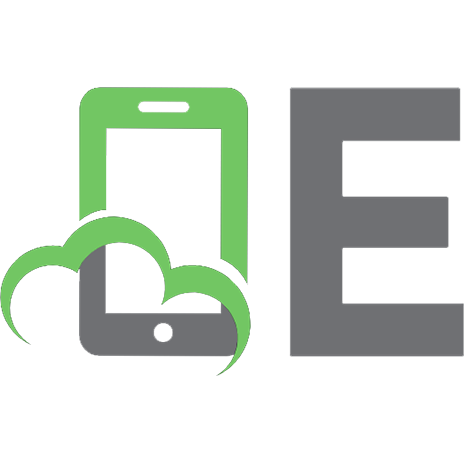

![Mobile Commerce Applications [illustrated edition]
9781591401827, 1591401828](https://ebin.pub/img/200x200/mobile-commerce-applications-illustrated-edition-9781591401827-1591401828.jpg)



![Making WIN32 Applications Mobile [1st ed.]
9780471216186, 0471216186](https://ebin.pub/img/200x200/making-win32-applications-mobile-1stnbsped-9780471216186-0471216186.jpg)