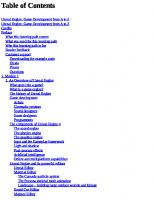Lua Game Development Cookbook: Over 70 recipes that will help you master the elements and best practices required to build a modern game engine using Lua 978-1-84951-550-4
The Lua language allows developers to create everything from simple to advanced applications and to create the games the
152 115 3MB
English Pages 360 Year 2015
Recommend Papers
File loading please wait...
Citation preview
www.it-ebooks.info
Lua Game Development Cookbook
Over 70 recipes that will help you master the elements and best practices required to build a modern game engine using Lua
Mário Kašuba
BIRMINGHAM - MUMBAI
www.it-ebooks.info
Lua Game Development Cookbook Copyright © 2015 Packt Publishing
All rights reserved. No part of this book may be reproduced, stored in a retrieval system, or transmitted in any form or by any means, without the prior written permission of the publisher, except in the case of brief quotations embedded in critical articles or reviews. Every effort has been made in the preparation of this book to ensure the accuracy of the information presented. However, the information contained in this book is sold without warranty, either express or implied. Neither the author, nor Packt Publishing, and its dealers and distributors will be held liable for any damages caused or alleged to be caused directly or indirectly by this book. Packt Publishing has endeavored to provide trademark information about all of the companies and products mentioned in this book by the appropriate use of capitals. However, Packt Publishing cannot guarantee the accuracy of this information.
First published: July 2015
Production reference: 1200715
Published by Packt Publishing Ltd. Livery Place 35 Livery Street Birmingham B3 2PB, UK. ISBN 978-1-84951-550-4 www.packtpub.com
www.it-ebooks.info
Credits Project Coordinator
Author
Sanjeet Rao
Mário Kašuba
Proofreader
Reviewers Victor Andrade de Oliveira
Sais Editing
Anthony Zhang Indexer Commissioning Editor
Rekha Nair
Sarah Cullington Graphics Jason Monteiro
Acquisition Editor
Abhinash Sahu
Kevin Colaco Content Development Editor
Production Coordinator Manu Joseph
Govindan K
Cover Work
Technical Editor
Manu Joseph
Vivek Arora Copy Editors Merilyn Pereira Laxmi Subramanian
www.it-ebooks.info
About the Author Mário Kašuba achieved a master's degree in applied informatics at Slovak Technical University in Bratislava, where he used the Lua language in 3D robotics simulations and developed various multimedia applications along with a few computer games. Currently, he is the co-owner and chief information oficer of an IT Academy company, while he also leads courses on C/C++, PHP, Linux, Databases, Typo3, Silverstripe CMS, VMware virtualization, and the Microsoft Windows Server operating system. He also works as the head web developer and system administrator for the web portal http://www.rodinka.sk/. I would like to acknowledge the support provided by my family, friends, and colleagues. I am particularly grateful to the members of the Lua users community who helped me with the reviewing process. I would also like to thank the staff at Packt Publishing for their guidance and valuable support.
www.it-ebooks.info
About the Reviewer Victor Andrade de Oliveira is a Brazilian computer engineer who graduated from the Institute for Higher Studies of the Amazon (IESAM) with a vast knowledge of the Lua language and has worked for more than 5 years in the development of interactive and embedded applications for Ginga—the middleware of the Japanese-Brazilian Digital TV System (ISDB-TB) and ITU-T Recommendation for IPTV services.
Anthony Zhang is a programmer, electronics hobbyist, and digital artist who has an unhealthy obsession with robotics. If you want to hear him talk for hours on end, ask him something about AI, physical computing, obscure processor functionality, and computer graphics. These days, you'll ind him working on video games, doing ridiculous things with microcontrollers, and attempting to add LEDs where they don't belong.
www.it-ebooks.info
www.PacktPub.com Support iles, eBooks, discount offers, and more For support iles and downloads related to your book, please visit www.PacktPub.com. Did you know that Packt offers eBook versions of every book published, with PDF and ePub iles available? You can upgrade to the eBook version at www.PacktPub.com and as a print book customer, you are entitled to a discount on the eBook copy. Get in touch with us at [email protected] for more details. At www.PacktPub.com, you can also read a collection of free technical articles, sign up for a range of free newsletters and receive exclusive discounts and offers on Packt books and eBooks. TM
https://www2.packtpub.com/books/subscription/packtlib
Do you need instant solutions to your IT questions? PacktLib is Packt's online digital book library. Here, you can search, access, and read Packt's entire library of books.
Why Subscribe? f
f
f
Fully searchable across every book published by Packt Copy and paste, print, and bookmark content On demand and accessible via a web browser
Free Access for Packt account holders If you have an account with Packt at www.PacktPub.com, you can use this to access PacktLib today and view 9 entirely free books. Simply use your login credentials for immediate access.
www.it-ebooks.info
Table of Contents Preface Chapter 1: Basics of the Game Engine
v 1
Introduction Preparing a basic ile structure for the game engine Making a stack Making a queue Making a prioritized queue Extending ipairs for use in sparse arrays Creating Lua modules Handling errors with pcall, xpcall, and assert Using Lua with existing projects written in C/C++ Getting LuaSDL for libSDL 1.2 Designing the main application loop with LuaSDL
1 3 7 8 10 14 15 19 21 30 31
Chapter 2: Events
35
Chapter 3: Graphics – Common Methods
51
Introduction Processing input events with LuaSDL Using the keyboard input Using the relative mouse position Using the absolute mouse position Using timers
35 36 41 44 47 47
Introduction Creating a window in libSDL Creating surfaces Surfaces manipulation Using colors
52 52 55 61 64
i
www.it-ebooks.info
Table of Contents
Cursor manipulation Initializing the graphics mode with OpenGL Getting OpenGL information Using OpenGL extensions with GLEW and Lua Loading images with SDL_image Creating textures Loading and using bitmap fonts Loading and using TrueType fonts Displaying the text Creating texture atlas with the rover-design pattern Using tiles and tilesets in the game
Chapter 4: Graphics – Legacy Method with OpenGL 1.x–2.1 Introduction Drawing primitives in immediate mode Setting up blending Moving, rotating, and scaling objects Setting up the orthogonal and perspective cameras Setting up materials Setting up lighting Using display lists Setting up the vertex buffer
Chapter 5: Graphics – Modern Method with OpenGL 3.0+ Introduction Loading and using GLSL shaders Using uniform variables with shaders Writing a vertex shader Writing a fragment (pixel) shader Drawing primitives using vertex buffers Rendering to texture Applying highlights and shadows to the scene Bumpmapping
Chapter 6: The User Interface
69 72 76 78 79 81 89 92 96 99 102
109 109 110 124 130 139 142 145 149 151
155 155 156 160 163 167 172 177 180 192
205
Introduction Drawing a simple window Moving the window Using the window hierarchy Showing the part of the window with the stencil test and window content scrolling Window controls and interaction
ii
www.it-ebooks.info
205 206 212 216 224 229
Table of Contents
Chapter 7: Physics and Game Mechanics Introduction Using Box2D with Lua Using vector math Choosing the correct vector scaling for the physics engine Creating static and dynamic objects Setting up object properties Moving objects Setting up bullets Running the physics simulation Detecting object collision Setting up object collision iltering Setting up object joints
Chapter 8: Artiicial Intelligence Introduction A simple pathinding algorithm for a maze Pathinding for tile-based environments with obstacles Using a fuzzy logic for decision making
241 242 242 245 247 249 252 255 257 259 262 265 267
281 281 282 288 295
Chapter 9: Sounds and Networking
311
Index
333
Introduction Initializing the audio subsystem Playing sound samples Playing background music Network communication with ZeroMQ Creating a basic client-server architecture Sending messages to many hosts at once Communication between threads
311 312 314 317 319 322 327 330
iii
www.it-ebooks.info
www.it-ebooks.info
Preface Game development is one of the most complex processes in the world as it requires a wide set of skills such as programming, math, physics, art, sound engineering, management, marketing, and many more. Even with modern technologies, it may take from a few hours to several years to create a game. This depends on the game complexity and tools available. Computer games are usually based on a mix of simple concepts, which are turned into an enjoyable experience. The irst step in making a good game is a game prototype. These can be made with the help of various game engines. However, learning how to use a game engine to the full extent may require you to study how it actually works. This way you have to rely on the available documentation and features that the game engine provides. Many game engines today provide a scripting language as a tool to implement certain game mechanics or to extend the game engine itself with new features. The Lua programming language is gaining popularity in the game industry mainly due to its simplicity and eficiency. Most of the time, it's used only for simple tasks such as NPC dialogs, user interface, or custom game events. However, with additional Lua modules, you can create your own full-ledged game engine that can use almost all the capabilities of the modern computer hardware. In this book, you'll ind a set of recipes with solutions to the most common problems you may encounter while creating games with the Lua language. The best way to learn something is to play with it. Therefore, each recipe is paired with simple demo applications that will help you understand the topic covered. You may even use these demo samples to create your own game prototype in no time. All sample applications are available in the digital content of this book.
v
www.it-ebooks.info
Preface
What this book covers Chapter 1, Basics of the Game Engine, covers important algorithms and the basic design of a game engine written in the Lua programming language, as well as LuaSDL multimedia module preparation, which is the main part of all the recipes in this book. Chapter 2, Events, deals with handling input events that are an important part of any game engine. Chapter 3, Graphics – Common Methods, contains basic concepts used in computer graphics. You'll learn how to initialize the graphics mode, use basic OpenGL functions, load images, create textures, and draw text on the screen. Chapter 4, Graphics – Legacy Method with OpenGL 1.x-2.1, explains how to use the intermediate mode of OpenGL, which is intended for use on older GPUs. Even when this mode is currently deprecated, it holds important information that is vital when using modern versions of OpenGL. It may be used as a precursor to more advanced topics in Chapter 5, Graphics – Modern Method with OpenGL 3.0+. Chapter 5, Graphics – Modern Method with OpenGL 3.0+, covers the basics of using the GLSL shading language with the Lua language to draw various scenes. You'll also learn how to use per-pixel lighting, render into textures and apply surface effects with normal maps. Chapter 6, The User Interface, covers the implementation of the custom user interface from simple windows to window controls. Chapter 7, Physics and Game Mechanics, explains how to prepare and use the LuaBox2D module with the Lua language for physics simulation. The Box2D library is quite popular in modern side-scrolling games mainly because it offers great lexibility. Chapter 8, Artiicial Intelligence, deals with pathinding algorithms and fuzzy logic. You'll learn how pathinding works in games with simple maze or even tiled environments. More advanced topics cover decision making with fuzzy logic. In combination with pathinding algorithms, you can create intelligent game opponents that won't jump into a lava lake at the irst opportunity. Chapter 9, Sounds and Networking, covers how to initialize the sound card, play sounds, and music. The second part covers network communication with the high-performance ZeroMQ library. It contains many improvements over traditional socket communication and it's used by companies such as AT&T, Cisco, EA, Zynga, Spotify, NASA, Microsoft, and CERN.
vi
www.it-ebooks.info
Preface
What you need for this book Sample demonstrations for recipes require the Microsofts Windows or Linux operating systems. Unfortunately, Mac OS is not currently supported. If you intend to build binary Lua modules from this book, you'll need the C/C++ compiler along with the recent version of the CMake building system. Additionally, Linux users will need to install development packages for the XOrg display server in order to include the graphical output. However, it's not necessary to do so as binary Lua modules are included in code iles for this book. The recipes in Chapter 5, Graphics – Modern Method with OpenGL 3.0+, require a graphic card released after 2010 with support for OpenGL 3.3.
Who this book is for This book is for all programmers and game enthusiasts who want to stop dreaming about creating a game, and actually create one from scratch. The reader should know the basics of programming and using the Lua language. Knowledge of the C/C++ programming language is not necessary, but it's strongly recommended in order to write custom Lua modules extending game engine capabilities or to rewrite parts of the Lua code into a more eficient form. Algebra and matrix operations are required in order to understand advanced topics in Chapter 4, Graphics – Legacy Method with OpenGL 1.x-2.1 and Chapter 5, Graphics – Modern Method with OpenGL 3.0+. Sample demonstrations are coupled with binary libraries for Windows and Linux operating systems for convenience.
Sections In this book, you will ind several headings that appear frequently (Getting ready, How to do it, How it works, There's more, and See also).
vii
www.it-ebooks.info
Preface To give clear instructions on how to complete a recipe, we use these sections as follows:
Getting ready This section tells you what to expect in the recipe, and describes how to set up any software or any preliminary settings required for the recipe.
How to do it… This section contains the steps required to follow the recipe.
How it works… This section usually consists of a detailed explanation of what happened in the previous section.
There's more… This section consists of additional information about the recipe in order to make the reader more knowledgeable about the recipe.
See also This section provides helpful links to other useful information for the recipe.
Conventions In this book, you will ind a number of text styles that distinguish between different kinds of information. Here are some examples of these styles and an explanation of their meaning. Code words in text, database table names, folder names, ilenames, ile extensions, pathnames, dummy URLs, user input, and Twitter handles are shown as follows: "We can include other contexts through the use of the include directive." A block of code is set as follows: local sum_of_numbers = 0 local iterations = 3 for i=1,iterations do sum_of_numbers = sum_of_numbers + 1/iterations print(("%f"):format(sum_of_numbers)) end -- is the result equal to 1? print("Sum equals to 1?", sum_of_numbers == 1)
viii
www.it-ebooks.info
Preface When we wish to draw your attention to a particular part of a code block, the relevant lines or items are set in bold: gl.Begin(gl_enum.GL_LINES) -- A gl.Color4f(1, 0, 0, 1) gl.Vertex3f(-0.5, -0.5, 0) -- B gl.Color4f(0, 1, 0, 1) gl.Vertex3f(0.5, -0.5, 0) -- C gl.Color4f(0, 0, 1, 1) gl.Vertex3f(0.5, 0.5, 0) -- D gl.Color4f(1, 1, 0, 1) gl.Vertex3f(-0.5, 0.5, 0) gl.End()
Any command-line input or output is written as follows: mkdir luagl/build cd luagl/build cmake ..
New terms and important words are shown in bold. Words that you see on the screen, for example, in menus or dialog boxes, appear in the text like this: "You can validate settings by pressing the Conigure button"
Warnings or important notes appear in a box like this.
Tips and tricks appear like this.
Reader feedback Feedback from our readers is always welcome. Let us know what you think about this book— what you liked or disliked. Reader feedback is important for us as it helps us develop titles that you will really get the most out of. To send us general feedback, simply e-mail [email protected], and mention the book's title in the subject of your message. ix
www.it-ebooks.info
Preface If there is a topic that you have expertise in and you are interested in either writing or contributing to a book, see our author guide at www.packtpub.com/authors.
Customer support Now that you are the proud owner of a Packt book, we have a number of things to help you to get the most from your purchase.
Downloading the example code You can download the example code iles from your account at http://www.packtpub.com for all the Packt Publishing books you have purchased. If you purchased this book elsewhere, you can visit http://www.packtpub.com/support and register to have the iles e-mailed directly to you.
Errata Although we have taken every care to ensure the accuracy of our content, mistakes do happen. If you ind a mistake in one of our books—maybe a mistake in the text or the code—we would be grateful if you could report this to us. By doing so, you can save other readers from frustration and help us improve subsequent versions of this book. If you ind any errata, please report them by visiting http://www.packtpub.com/submit-errata, selecting your book, clicking on the Errata Submission Form link, and entering the details of your errata. Once your errata are veriied, your submission will be accepted and the errata will be uploaded to our website or added to any list of existing errata under the Errata section of that title. To view the previously submitted errata, go to https://www.packtpub.com/books/ content/support and enter the name of the book in the search ield. The required information will appear under the Errata section.
Piracy Piracy of copyrighted material on the Internet is an ongoing problem across all media. At Packt, we take the protection of our copyright and licenses very seriously. If you come across any illegal copies of our works in any form on the Internet, please provide us with the location address or website name immediately so that we can pursue a remedy. Please contact us at [email protected] with a link to the suspected pirated material. We appreciate your help in protecting our authors and our ability to bring you valuable content.
x
www.it-ebooks.info
Preface
Questions If you have a problem with any aspect of this book, you can contact us at [email protected], and we will do our best to address the problem.
xi
www.it-ebooks.info
www.it-ebooks.info
Chapter 1
1
Basics of the Game Engine In this chapter, we will cover the following recipes: f
f
f
f
f
f
f
f
f
f
Preparing a basic ile structure for the game engine Making a stack Making a queue Making a prioritized queue Extending ipairs for use in sparse arrays Creating Lua modules Handling errors with pcall, xpcall, and assert Using Lua with existing projects written in C/C++ Getting LuaSDL for libSDL 1.2 Designing the main application loop with LuaSDL
Introduction Almost every game uses a game engine to help developers in video game production. It is usually used as a base platform for the game and manages all important functions from 2D/3D graphics, physics, sound effects, and network communication to artiicial intelligence, scripting, and support for various software/hardware platforms. Using the scripting language in games has gained a lot of attention in the last decade mainly because it allows you to create game prototypes faster, easier, and it's an important part of the so-called modding support for the game community.
1
www.it-ebooks.info
Basics of the Game Engine For instance, you can look at Quake game from the id software company, which uses its own scripting language Quake C and is one of the reasons why there are so many mods for this game. However, the source code for this language must be compiled before using. Depending on the project size this means a signiicant amount of time spent between feature implementation and testing. The Lua language can be used without prior compilation, which allows developers to test out their code right away. The irst game that used the Lua language for scripting was Grim Fandango from the company LucasArts. It was successfully used in further major game titles and today it can be commonly found in many multiplatform and mobile games. Modern game engines are one of the most complex applications that are used. This leads to the situation where game developers use game engine as a black box without knowing how it actually works. For certain game titles, this might work out quite well. However, if you want to make a quick game prototype with certain features that are not present in the game engine, you'll most probably have to write your own game engine extension or ind a workaround. Lua language is fast and mature enough to be used as a game engine base language. Timecritical portions of a code can be written in C or C++ language and accessed via a Lua/C language interface. With this approach, you can view the Lua language as a high-level glue for the game engine process design. This book will use Lua 5.1 version mainly because it's well supported and the existing code can be ported into a newer version with minor changes. Another reason behind this choice is that Lua 5.1 API is used in LuaJIT which is Just-In-Time implementation of Lua language. It's generally regarded as a faster version of the Lua language, which gives you speed comparable to compiled C code. Lua language itself doesn't provide access to graphical output, sound devices or even input devices except basic I/O ile interface. This shortcoming can be overcome with the use of LuaSDL binding to libSDL multimedia library that gives us the power to access all the devices needed to create a game with graphics and sounds. Installation and use of this library binding will be contained in this chapter. It's always good practice to maintain a consistent ile structure in any project. The Lua language doesn't formally specify modular structure and it's often the case when each module uses its own style of module speciication. This results in namespace conlicts and unpredictable behavior. The irst part of this chapter will cover the preparation of a modular ile structure for your application, implementation of the most common data structures, and error handling. The second half of this chapter will deal with more advanced stuff such as writing and using the Lua modules and using libSDL multimedia library to develop interactive applications in Lua.
2
www.it-ebooks.info
Chapter 1
Preparing a basic ile structure for the game engine When programming a larger project, it's always important to keep it maintainable. One of the common practices is to keep a modular structure. Modular structure can be achieved by keeping iles separated in certain directories. Lua language uses a require function to include modules in your script iles. This function uses a default list of paths where it tries to ind the module ile. The Lua modules can be written as plain Lua scripts or use a form of binary library, which is OS and CPU architecture dependent. This is especially troublesome if want to include binary libraries for all supported operating systems and CPU architectures in one project. A default set of paths might not always be appropriate for your project, mainly if you bundle many third-party modules with it. This recipe shows how to set up the Lua interpreter so that it can ind correct iles in a systematic and user-deinable way. This recipe should be used at the beginning of your main Lua script ile so that further calls to the require function in Lua will use your ile path structure.
Getting ready You can use a directory structure as shown in the following diagram. If you intend to implement your application for multiple platforms, always divide platform-speciic iles into separate directories. Main directory
Lib
External
Graphics
Network
Sounds
Data
Log
Textures
Sounds
Config
Platform specific
Linux
Windows
The Lib directory contains all the Lua module iles and binary libraries.
3
www.it-ebooks.info
Basics of the Game Engine However, each operating system uses its own ile naming convention for binary libraries. The Lua language doesn't have an easy way to obtain the OS name. For this purpose, you can download and use the Lua script module os_name.lua from https://gist.github. com/soulik/82e9d02a818ce12498d1. You should copy this ile into your project directory so that the Lua interpreter can ind it.
How to do it… The require function in the Lua language uses a set of default paths deined in package. path and package.cpath string variables. With your new directory structure, you'd have to change those two variables manually for each operating system, which could be cumbersome. Instead, you can deine a Lua script to build up these two string variables from a generic list of paths for both Lua script iles and binary libraries. In the irst step, you need to create a list of directories: -- A list of paths to lua script modules local paths = { '{root}/{module}', '{root}/lib/{module}', '{root}/lib/external/{module}', '{root}/lib/external/platform-specific/{platform}/{module}', } -- A list of paths to binary Lua modules local module_paths = { '?.{extension}', '?/init.{extension}', '?/core.{extension}', }
Strings enclosed with curly brackets will be substituted with the following values: Name
Value
root
This is the application's root directory
platform
This is the current platform
module
This is the module's file path
extension
This is the module's filename extension, which is platform dependent
4
www.it-ebooks.info
Chapter 1 Binary module ilename extensions that are platform dependent are also set in a table: -- List of supported OS paired with binary file extension name local extensions = { Windows = 'dll', Linux = 'so', Mac = 'dylib', }
Now, you need to set root_dir which is the current working directory of the application and the current platform name as follows: -- os_name is a supplemental module for -- OS and CPU architecture detection local os_name = require 'os_name' -- A dot character represent current working directory local root_dir = '.' local current_platform, current_architecture = os_name.getOS() local cpaths, lpaths = {}, {} local current_clib_extension = extensions[current_platform]
Before you start building the path list, you need to check whether the current platform has deined binary module extensions as follows: if current_clib_extension then -- now you can process each defined path for module. for _, path in ipairs(paths) do local path = path:gsub("{(%w+)}", { root = root_dir, platform = current_platform, }) -- skip empty path entries if #path>0 then -- make a substitution for each module file path. for _, raw_module_path in ipairs(module_paths) do local module_path = path:gsub("{(%w+)}", { module = raw_module_path }) -- add path for binary module cpaths[#cpaths+1] = module_path:gsub("{(%w+)}", { extension = current_clib_extension }) -- add paths for platform independent lua and luac modules
5
www.it-ebooks.info
Basics of the Game Engine lpaths[#lpaths+1] = module_path:gsub("{(%w+)}", { extension = 'lua' }) lpaths[#lpaths+1] = module_path:gsub("{(%w+)}", { extension = 'luac' }) end end end -- build module path list delimited with semicolon. package.path = table.concat(lpaths, ";") package.cpath = table.concat(cpaths, ";") end
With this design, you can easily manage your module paths just by editing paths and module_paths tables. Keep in mind that you need to execute this code before any require command.
How it works… This recipe builds content for two variables that are used in the require function—package. path and package.cpath.
Both variables use a semicolon as a delimiter for individual paths. There's also a special character—the question mark which is substituted with the module name. Note that the path order might not be as important in this case as with our default list of paths. The path order might cause problems if you expect to use a module out of the project directory structure. Therefore, a customized set of paths from this recipe should always be used before the default set of paths. The Lua language allows the use of hierarchical structure of modules. You can specify a submodule with package names delimited by a dot. require 'main_module.submodule'
A dot is always replaced with the correct directory separator.
6
www.it-ebooks.info
Chapter 1
Making a stack Stack data structure can be deined in the Lua language as a closure that always returns a new table. This table contains two functions deined by keys, push and pop. Both operations run in constant time.
Getting ready Code from this recipe will be probably used more than once in your project so that it can be moved into the Lua module ile with similar algorithms. The module ile can use the following structure: -- algoritms.lua -- Placeholder for a stack data structure code return { stack = stack, }
This module structure can be used with algorithms from other recipes as well to keep everything organized.
How to do it… The following code contains a local deinition of the stack function. You can remove the local statement to make this function global or include it as part of the module: local function stack() local out = {} out.push = function(item) out[#out+1] = item end out.pop = function() if #out>0 then return table.remove(out, #out) end end out.iterator = function() return function() return out.pop() end end return out end
7
www.it-ebooks.info
Basics of the Game Engine This stack data structure can be used in the following way: local s1 = stack() -- Place a few elements into stack for _, element in ipairs {'Lorem','ipsum','dolor','sit','amet'} do s1.push(element) end -- iterator function can be used to pop and process all elements for element in s1.iterator() do print(element) end
How it works… Calling the stack function will create a new empty table with three functions. Push and pop functions use the property of the length operator that returns the integer index of the last element. The iterator function returns a closure that can be used in a for loop to pop all the elements. The out table contains integer indices and no holes (without empty elements). Both the functions are excluded from the total length of the out table. After you call the push function, the element is appended at the end of the out table. The Pop function removes the last element and returns the removed element.
Making a queue The queue data structure can be constructed in a similar way as a stack with the table. insert and table.remove functions. However, this will add unnecessary overhead because each element insertion at the beginning of the list will need to move other elements as well. A better solution is using two indices that indicate the beginning and the end of the list.
Getting ready The code from this recipe can be placed into the algorithms.lua ile as in the Making a stack recipe.
How to do it… The queue data structure will consist of a constructor that returns a new table with three functions: a push, a pop, and an iterator. The resulting table uses the modiied version of the length operator to get the right length of the queue: local function queue()
8
www.it-ebooks.info
Chapter 1 local out = {} local first, last = 0, -1 out.push = function(item) last = last + 1 out[last] = item end out.pop = function() if first stack->newTable(); state->registerLib(myModule); return 1; }
With Lua C API: #include static int lua_example_myfunction(lua_State * L){ return 0; } static const struct luaL_Reg module[] = { {"myfunction", lua_example_myfunction}, {NULL, NULL} }; extern "C" LUA_API int luaopen_example(lua_State * L){ lua_newtable(L); luaL_register (L, NULL, module); return 1; }
23
www.it-ebooks.info
Basics of the Game Engine
Passing variables from C/C++ into the Lua environment With Lutok: int lua_example_myfunction(State & state){ void * userData = (void*)123456789; Stack * stack = state->stack; stack->push(true); stack->push(12345); stack->push(12345.6789); stack->push("A text"); stack->push(userData); stack->newTable(); stack.setField("boolean", false); stack.setField("integer", (int)12345); stack.setField("number", (lua_Number)12345.6789); stack.setField("string", "A text"); stack.setfield("userData", userData); return 6; }
With Lua C API: static int lua_example_myfunction(lua_State * L){ void * userData = (void*)123456789; lua_pushboolean(L, (int)true); lua_pushinteger(L, 12345); lua_pushnumber(L, 12345.6789); lua_pushstring(L, "A text"); lua_pushlightuserdata(L, userData); lua_newtable(L); lua_pushboolean(L, (int)false); lua_setfield(L, -2, "boolean"); lua_pushinteger(L, 12345); lua_setfield(L, -2, "integer"); lua_pushnumber(L, 12345.6789); lua_setfield(L, -2, "number"); lua_pushstring(L, "A text"); lua_setfield(L, -2, "A text"); lua_pushlightuserdata(L, userData); lua_setfield(L, -2, "userData"); return 6; }
24
www.it-ebooks.info
Chapter 1
Passing variables from the Lua environment to C/C++ To get a variable from the Lua environment, you need to call the corresponding Lua C API function lua_to*, for example, lua_tointeger(L, index). You can use the corresponding version of the luaL_check*(L, index) function to obtain a value with additional checks for the correct data type. Lutok2 provides a similar mechanism where you can use a template form of the to function: state.stack->to(index);
The part DATA_TYPE_NAME presents a name of the target data type and the index value is a position of the variable in the registry. The irst function parameter is at index 1. The second one is at index 2, and so on. The example code for Lutok2 C++ API is as follows: int integerValue = state.stack->to(1);
The example code for the plain Lua C API is as follows: int integerValue = luaL_checkinteger(L, 1);
Making the C++ class accessible from Lua with Lutok2 Let's assume that your class is deined in the ExampleObject.hpp header ile. In this minimal case, the class contains one numerical property and one member function that returns a string value. The header ile will contain the following lines of code: #ifndef EXAMPLE_OBJECT_H #define EXAMPLE_OBJECT_H #include class ExampleObject { public: int x; inline const std::string helloWorld(){ return "Hello world"; } }; #endif
Now, you'll need to create a class declaration and implementation of the C++ class wrapper. You should always use a reasonable name for the wrapper class so that it is clear what class is actually handled. This example uses the name LuaExampleObject.
25
www.it-ebooks.info
Basics of the Game Engine The header ile will be called LuaExampleObject.hpp and it will contain a declaration for the LuaExampleObject class. This header ile contains the following lines: #ifndef LUA_EXAMPLE_OBJECT_H #define LUA_EXAMPLE_OBJECT_H #include "ExampleObject.hpp" class LuaExampleObject : public Object { public: explicit LuaExampleObject(State * state) : Object(state){ /* Properties handle access to member variables * with getter and setter functions */ LUTOK_PROPERTY("x", &LuaExampleObject::getX, &LuaExampleObject::setX); // Methods allow you to call member functions LUTOK_METHOD("helloWorld", &LuaExampleObject::helloWorld); } ExampleObject * constructor(State & state, bool & managed); void destructor(State & state, ExampleObject * object); int getX(State & state, ExampleObject * object); int setX(State & state, ExampleObject * object); int helloWorld(State & state, ExampleObject * object); }; #endif
The implementation ile will be called LuaExampleObject.cpp and it will consist of the main code that handles access to member variables and functions: #include using namespace lutok2; #include "LuaExampleObject.hpp" ExampleObject * LuaExampleObject::constructor(State & state, bool & managed){ return new ExampleObject; } void LuaExampleObject::destructor(State & state, ExampleObject * object){
26
www.it-ebooks.info
Chapter 1 delete object; } int LuaExampleObject::getX(State & state, ExampleObject * object){ state.stack->push(object->x); return 1; } int LuaExampleObject::setX(State & state, ExampleObject * object){ if (state.stack->is(1)){ object->x = state.stack->to(1); } return 0; } int LuaExampleObject::helloWorld(State & state, ExampleObject * object){ state.stack->push(object->helloWorld()); return 1; }
Furthermore, to inish while process, you'll need to register a Lua interface. This is usually done during the module initialization routine. The following code sample shows how to prepare a C++ source ile with module initialization. This module will return a table that is used in the Lua script as an interface to create an instance of ExampleObject. Note that this module doesn't register itself in the global variable space. This is currently the preferred way of using modules in the Lua language. The main module ile will be called ExampleModule.cpp and will consist of the following lines: #include using namespace lutok2; #include "LuaExampleObject.hpp" extern "C" LUA_API int luaopen_example(lua_State * current_state){ // State object is freed automatically after Lua state closes! State * state = new State(current_state); Stack * stack = state->stack; // Prepare main module interface table stack->newTable(); /* Object interface registration always returns Lua function 27
www.it-ebooks.info
Basics of the Game Engine * with object constructor. */ state->registerInterface( "LuaExample_ExampleObject"); /* A new instance of ExampleObject can be obtained by * calling ExampleObject function from main interface table. */ stack->setField("ExampleObject"); return 1; }
Now, you can include all source code in your C++ project in your favorite IDE and compile them into the binary library. Don't forget to move the resulting binary library with the module to the working directory with your Lua script or anywhere the Lua interpreter can ind it. Finally, your Lua script will look like this: local exampleModule = require 'Example' local example_object = exampleModule.ExampleObject() example_object.x = 5 print(example_object.x) print(example_object.helloWorld())
This will create a new ExampleObject instance, sets and gets content of member variable; in the inal step, it calls the member function that returns a string value.
How it works… The Lutok2 library contains most of the commonly used Lua C API functions while sanitizing access to class objects. The core of this library is divided into two sections: f
f
Functions that manage Lua states and Lua modules Functions that manage Lua stack content
28
www.it-ebooks.info
Chapter 1 All Lutok2 classes are encapsulated in Lutok2 namespace, so there should be no naming conlicts with other libraries. It contains automatic management of the Lua state for these use cases: f
f
Lua modules A standalone application that creates a Lua state during runtime
Class wrapper objects use the template form of lutok2::Object as a generic base class that handles most of the work in order to register the class interface in the current Lua environment. The template parameter is mandatory and speciies what class will be wrapped. lutok2::Object
The constructor of the class wrapper must always be present, as it deines what methods or properties will be available in the Lua environment. It's called automatically during interface registration. The body of the constructor usually consists of several macros that specify the class members. There are two macros you can use, which are as follows: f
f
LUTOK_METHOD(LUA_NAME, FUNCTION) LUTOK_PROPERTY(LUA_NAME, FUNCTION, FUNCTION)
The member functions are deined by their name as a string value and a function pointer. The member variables use a similar notation while using two function pointers. The irst one points to the getter function that returns a value of the member variable. The second one points to the setter function that sets the value of the member variable. If you don't want to allow the member variable modiication, you can use the pointer to the nullMethod function instead of your own setter function. This will effectively block any changes to the member variable from the Lua script. Another part of the C++ class wrapper is the functions that manage object instance creation and destruction—constructor and destructor. The constructor method is called when you actually call the object constructor in the Lua environment and it gives you space to actually create a new object instance. There's a reference to the managed argument, which you can change to the false value if the object instance is managed elsewhere. This will also cause that destructor method won't be called upon garbage collection in the Lua environment: CLASS_NAME * constructor(State & state, bool & managed);
The destructor method is called when the object is freed in the Lua environment during garbage collection. This is the place where you can clean up and free up the object's instance: void destructor(State & state, CLASS_NAME * object);
29
www.it-ebooks.info
Basics of the Game Engine
Getting LuaSDL for libSDL 1.2 LuaSDL is a binding to the famous libSDL 1.2 multimedia library. LuaSDL provides an interface not only to libSDL itself but also to the SDL_image, SDL_mixer, SDL_net, SDL_ttf, and SDL_gfx libraries.
Getting ready The LuaSDL module depends on many external libraries. To make the module preparation easier, there's a LuaSDL project repository at GitHub with support for the CMake building system. This project repository contains all the necessary external libraries, which make module building process a breeze. You'll need to have the following software installed to successfully build the LuaSDL module: f
f
The git version control system is available at https://git-scm.com/ The CMake building system version 3.1 or newer is available at http://www.cmake.org/
f
f
The C/C++ compiler, Microsoft Visual Studio, GCC, and clang are supported The Netwide Assembler—NASM (optional) used only for CPU-speciic optimizations is available at http://www.nasm.us/
How to do it… The building process of LuaSDL is the same on both Windows and Linux operating systems with minor differences: 1. Download the LuaSDL source code with the git command: git clone --recursive https://github.com/soulik/LuaSDL.git
2. You need to create an empty working directory, which will contain the project and binary iles: mkdir LuaSDL/build cd LuaSDL/build
3. Now, you can run the CMake building tool to prepare the project iles or to make further changes to the building coniguration: cmake ..
30
www.it-ebooks.info
Chapter 1 4. After successful preparation of the building environment, you can either open the project ile in your IDE or simply run the make command to start the compilation depending on the compiler of your choice:
For Microsoft Visual Studio—use the luasdl.sln file
For Linux users—use the make command
5. The successful compilation will result in binary iles stored in the bin and lib directories. Note that Microsoft Visual Studio will generate the .dll binary iles in the bin directory, whereas, Linux users will ind the same binary iles in the lib directory. You can copy all the binary iles into one directory where your Lua application resides. This will ensure that the Lua interpreter inds all the necessary binary modules.
There's more… LuaSDL uses libSDL 1.2, which is more than 5 years old. Despite being no longer maintained, the LuaSDL package is considered as stable. LuaSDL2 is being developed at the time of writing. You can access the source code from GitHub at https://github.com/soulik/LuaSDL-2.0.git.
Designing the main application loop with LuaSDL LuaSDL offers an event-based application design. LibSDL uses a window to capture input events. Without it, you wouldn't be able to detect key strokes, mouse movement and, of course, you will be without any graphical output.
Getting ready Before running your Lua script with LuaSDL, make sure you've got the LuaSDL module with all the dependencies in the same directory. However, you can always override the PATH environmental variable so that your application can ind the necessary libraries. Note that the path environment variable is managed in the operating system and it's not for the Lua module location!
31
www.it-ebooks.info
Basics of the Game Engine
How to do it… First, you must load the LuaSDL module ile. If this step fails, you are either missing the correct libSDL library or one of the dependencies: require 'LuaSDL'
You can deine your own assertion check function with the optional SDL error reporting: function SDL_assert(condition, msg) local msg = (msg and msg .. ": " .. SDL.SDL_GetError()) return assert(condition, msg) end
You have to set up the default window parameters as follows: local local local local local local
window_x_pos = 128 window_y_pos = 128 window_width = 640 window_height = 480 window_bpp = 0 window_flags = 0
LuaSDL must be initialized with SDL.SDL_Init before any use: SDL_assert(SDL.SDL_Init(SDL.SDL_INIT_EVERYTHING) >= 0, "Couldn't initialize SDL")
LuaSDL places the window randomly upon creation. You can override this by setting the environmental variable SDL_VIDEO_WINDOW_POS: SDL.SDL_putenv(string.format("SDL_VIDEO_WINDOW_POS=%d,%d",window_x _pos, window_y_pos))
To set a window caption, you have to call the SDL.SDL_WM_SetCaption function: SDL.SDL_WM_SetCaption("LuaSDL Example", "Example")
Now, you can create a window with the SDL.SDL_SetVideoMode function, which returns the SDL_Surface object as a userdata: local screen = SDL_assert(SDL.SDL_SetVideoMode(window_width, window_height, window_bpp, window_flags))
You can use the event loop invariant or just use a break statement on the application exit: local running = true
32
www.it-ebooks.info
Chapter 1 It's more eficient to use the table of event functions than the usual approach with the if, elseif, and else statements. Each table key is an integer constant in this case: local events = { [SDL.SDL_MOUSEMOTION] = function(event_struct) local event_struct = event_struct.motion -- do something when this event occurs end, [SDL.SDL_MOUSEBUTTONDOWN] = function(event_struct) local event = event_struct.button end, [SDL.SDL_MOUSEBUTTONUP] = function(event_struct) local event = event_struct.button end, [SDL.SDL_KEYDOWN] = function(event_struct) local event = event_struct.key local key = event_struct.keysym.sym end, [SDL.SDL_KEYUP] = function(event_struct) local event = event_struct.key local key = event_struct.keysym.sym end, [SDL.SDL_VIDEORESIZE] = function(event_struct) local event = event_struct.resize end, [SDL.SDL_QUIT] = function(event_struct) running = false end, } -- prepare local instance of SDL_Event object local local_event = SDL.SDL_Event_local() while (running) do -- check for events in the poll if (SDL.SDL_PollEvent(local_event)~=0) then local event_fn = events[local_event.type] if type(event_fn)=='function' then event_fn(local_event) end end end
33
www.it-ebooks.info
Basics of the Game Engine The SDL.SDL_Quit function ensures that all the temporary objects are freed upon application exit: SDL.SDL_Quit()
How it works… Using the LuaSDL library must follow a certain pattern to ensure correct management of resources and events. Events are used as a primary source of information about user interaction with your application. The LuaSDL library can detect mouse movement, keyboard input, change of application window size, and a request to close your application. The whole process of event processing uses event polling where you use the SDL.SDL_ PollEvent function in each step of the main application loop to obtain information about the event that has occurred. This function may return a value 0 if there are no events to process. In this case, you can use this free time to process game logic. This recipe uses a skeleton table for event processing functions called events. The most important event, SDL.SDL_QUIT, is received when the user closes the application window. You should clean up all the resources and LuaSDL state as well. Don't forget to use the SDL.SDL_Quit function before exiting your application to ensure all the previously used memory is freed.
34
www.it-ebooks.info
Chapter 2
2 Events In this chapter, we will cover the following recipes: f
f
f
f
f
Processing input events with LuaSDL Using the keyboard input Using the relative mouse position Using the absolute mouse position Using timers
Introduction Event-driven design offers a cheap and eficient way to detect user input without the need to check for input device status in each frame. A naïve approach to this is to query all input devices for changes in their state. There are many types of input devices such as keyboard, mouse, joystick, keypad controller, tablet, touch screen, and so on. LuaSDL relies on the library libSDL 1.2, which supports only basic input devices such as keyboard, mouse, and joystick. This version doesn't support the use of multiple devices of the same kind. This limitation has been removed with libSDL 2.x, which is used in LuaSDL 2. LuaSDL 2 is the successor of a former LuaSDL library and it's in the stage of early development at the time of writing. This chapter will cover the use of an older LuaSDL library, as the LuaSDL 2 interface is not so different.
35
www.it-ebooks.info
Events
Processing input events with LuaSDL LuaSDL offers a form of platform-independent abstraction layer to these devices with an inner event pool. You only have to query the event pool for unprocessed events and, if there are any, check for the event type.
Getting ready Before doing any event processing, your application must initialize internal event pools. This can be achieved with the SDL.SDL_Init function, where the only parameter is a bitmask representing which parts of LuaSDL you want to initialize. You can use the bitlib library for the Lua language. Another option would be to use the bit32 internal library if you are using the newer version of the Lua interpreter. The default value here is SDL.SDL_INIT_EVERYTHING, which is ine as it starts the event pool automatically. Speciically, you can use the SDL.SDL_ INIT_EVENTTHREAD or SDL.SDL_INIT_VIDEO values to initialize the event pool. A code sample can be used to initialize the LuaSDL library. It should be used right at the start of the application: require 'LuaSDL' require 'bit' -- initialize video device and internal thread for event processing SDL.SDL_Init(bit.bor(SDL.SDL_INIT_VIDEO, SDL.SDL_INIT_EVENTTHREAD))
How to do it… You can poll for currently pending events with the SDL.SDL_PollEvent function. This function uses the SDL_Event object as the only argument and ills this object with event information, if there's any. LuaSDL provides the SDL.SDL_Event_local function, which creates the local SDL_Event object. Keep in mind that this object is not kept globally. The SDL_Event object will be subject to garbage collection after you leave the block where it was deined. The SDL.SDL_PollEvent function also returns a value 1 if there is an event that is currently pending or 0 if there aren't any. This approach is quite desirable because you call this function only once for each event loop iteration. If there are no events pending, you can just skip further event processing in that iteration. First of all, you need to create a local event object. This object will contain event information and can be deined at the start of your application and freed upon application exit. local event = SDL.SDL_Event_local()
36
www.it-ebooks.info
Chapter 2 The application event loop can be deined as a while loop: local running = true while (running) do if (SDL.SDL_PollEvent(event) ~= 0) then process_event(event) end end
Incoming events will be processed in the process_event function. This function usually handles more than one type of event, which is deined in the event.type variable. Each event type can be processed separately inside the if-then-else chain of code blocks or you can rely on the function map stored in a Lua table in the form of an associative array. The Lua language doesn't contain the switch statement known from other programming languages, so you are mostly left with these two options. For other kinds of switch statement alternatives, you can refer to the lua-users wiki page at http://lua-users.org/wiki/ SwitchStatement. As long as the amount of event types is small enough, it doesn't really matter which one you use.
Event handling with the if-then-else chain An example of the if-else-if chain is shown in the following code: local function process_event(event) if event.type == SDL.SDL_KEYDOWN then print("Key pressed:", event.key.keysym.sym) elseif event.type == SDL.SDL_KEYUP then print("Key released:", event.key.keysym.sym) elseif event.type == SDL.SDL_QUIT running = false end end
In the irst case with event type SDL.SDL_KEY_DOWN, the code captures an event of pressing a key on your keyboard. You can get both the key symbol code deined in event.key.keysym. sym or a scan code from event.key.keysym.scancode. A key symbol code is keyboardlayout dependent, whereas scancode is a hardware-dependent value. Usually, you'll want to use a key symbol code if you're developing a game. The second case with the SDL.SDL_KEYUP event type captures an event of key releasing and the last one detects a quit event when the user closes the application window.
37
www.it-ebooks.info
Events
Event handling with an associative array The next example shows how to process events with the associative array represented with the Lua table: local events = { [SDL.SDL_KEYDOWN] = function(raw_event) local event = raw_event.key local key = event.keysym.sym print("Key pressed:", key) end, [SDL.SDL_KEYUP] = function(raw_event) local event = raw_event.key local key = event.keysym.sym print("Key released:", key) end, [SDL.SDL_QUIT] = function(raw_event) running = false end, } local function process_event(event) local event_fn = events[event.type] if type(event_fn)=='function' then event_fn(event) end end
In this case, the process_event function looks up for a key-value pair in the events table. A key part of a pair corresponds to the event type identiier. On the other hand, a value part contains a function that will be invoked. A complete list of valid event type identiiers is shown in a table, which we will look at shortly. In every case, an event function will be called with the current event object placed in the irst function argument. Keep in mind that LuaSDL always uses a generic form of event object. Therefore, to get a certain event attribute, you need to follow this structure: event.[structure_name].[structure_attribute]
For instance, if you wanted to know what key was pressed, you can use the key symbol identiier from the key structure. local keySymbol = event.key.keysym.sym
38
www.it-ebooks.info
Chapter 2 The following table shows what event types LuaSDL can handle: Event types
Description
Structure names
Structure attributes
SDL_ACTIVEEVENT
This allows you to gain or lose window focus
Active
gain state
SDL_KEYDOWN
This allows you to press down a key on the keyboard
Key
state keysym
SDL_KEYUP
This allows you to release a key on the keyboard
SDL_MOUSEMOTION
This enables mouse movement over the application window
Motion
state x,y srel, yrel
SDL_MOUSEBUTTONDOWN
This enables pressing a mouse button
SDL_MOUSEBUTTONUP
This enables releasing a mouse button
Button
which button state x, y
SDL_JOYAXISMOTION
This enables joystick movement
jaxis
which axis value
SDL_JOYBUTTONDOWN
This enables you to press a joystick button
SDL_JOYBUTTONUP
This enables you to release a joystick button
SDL_JOYHATMOTION
This enables the joystick to change the hat position
jbutton
which button state
jhat
which hat value
SDL_JOYBALLMOTION
This enables the joystick to change the trackball movement
jball
which
SDL_VIDEORESIZE
This enables the window to resize
resize
SDL_VIDEOEXPOSE
This enables screen redraw
Not applicable
SDL_SYSWMEVENT
This is a platform-dependent event
syswm
msg
SDL_USEREVENT
This is a user-defined event
User
code
ball xrel, yrel w,h
data1, data2 SDL_QUIT
This means that quit was requested
Not applicable
39
www.it-ebooks.info
Events Each event type has its own attributes. You can use those attributes to obtain information about speciic events, for example, the mouse button that was pressed or the key symbol code. The next set of recipes in this chapter will cover the most common use cases of some of the event types.
How it works… The LuaSDL library is intended to be used with the event polling mechanism, which is used in a loop, as you can see in the following sample code: -- application can be exited be setting running variable to false local running = true -- prepare local instance of SDL_Event object local local_event = SDL.SDL_Event_local() while (running) do -- check for events in the poll if (SDL.SDL_PollEvent(local_event)~=0) then local event_fn = events[local_event.type] if type(event_fn)=='function' then event_fn(local_event) end else -- ...do game mechanics end end
This application design allows you to react to the input event when needed while idle time can be used to process game mechanics or video rendering. However, special care must be taken to prevent game mechanics from taking too long to inish as this may halt your application or make it less responsive.
See also f
f
f
The Using the keyboard input recipe The Using the relative mouse position recipe The Using the absolute mouse position recipe
40
www.it-ebooks.info
Chapter 2
Using the keyboard input LuaSDL offers a simple way of determining what key was pressed or released on your keyboard. Events with event types SDL.SDL_KEYDOWN and SDL.SDL_KEYUP can react to one keystroke at the time. This is usually ine during a game play. However, if you want to use keyboard shortcuts in a text input ield, the previous approach would not be very eficient. This recipe will show you how to manage keyboard input in a robust way that can be used for both situations—to control a game or to write text into an input ield.
Getting ready Let's say you need your game character to run when a Shift key is pressed. There are three key problems. The common PC keyboard has left and right Shift keys. These are two different keys with two different key symbol codes. The next thing is that you use these keys with another keyboard key which may or may not be the modiier key. The last problem is putting key states together, so you'll know if the player has pressed the Shift + W keys at the same time. There are rare cases where you need to query key status multiple times in one frame. It wouldn't be very eficient to do this every time you need a current state of key modiier. A better solution is to cache key states into a Lua table. A key symbol code will be used as a table key and the value will indicate a key status (0 means released and 1 means pressed). You can assume that the key is released if there is no such entry in the key state table. This assumption doesn't apply to all modiier keys, for example, the Num Lock key, so make sure that you initialize modiier key states on application startup. The following code will deine tables to store cached information about key states, along with a special table for the conversion of modiier key codes into scan code: local keyStates = {} local keyModStates = {} -- a list of key modifiers paired with their scan codes local modKeysScanCodes = { [SDL.KMOD_LSHIFT]=SDL.SDLK_LSHIFT, [SDL.KMOD_RSHIFT]=SDL.SDLK_RSHIFT, [SDL.KMOD_LCTRL]=SDLK_LCTRL, [SDL.KMOD_RCTRL]=SDL.SDLK_RCTRLT, [SDL.KMOD_LALT]=SDL.SDLK_LALT, [SDL.KMOD_RALT]=SDL.SDLK_RALT, [SDL.KMOD_LMETA]=SDL.SDLK_LMETA, [SDL.KMOD_RMETA]=SDL.SDLK_RMETA, [SDL.KMOD_NUM]=SDL.SDLK_NUMLOCK, [SDL.KMOD_CAPS]=SDL.SDLK_CAPSLOCK, [SDL.KMOD_MODE]=SDL.SDLK_MODE, }
This code should be used before event processing takes place.
41
www.it-ebooks.info
Events
How to do it… This recipe will be separated into two parts. This irst part will deal with the storing states of normal keys. The second part will manage key modiier states as this is a bit more problematic.
Normal keys Getting the states of normal keys is pretty straightforward. You just need to detect keyboard input events to store a key state into the keyState table. This part of the recipe will use the event functions stored in a table, which is explained in the previous recipe in detail: local events = { -- a keyboard key was pressed down [SDL.SDL_KEYDOWN] = function(raw_event) local event = raw_event.key local keySym = event.keysym.sym keyStates[keySym] = true end, -- a keyboard key was released [SDL.SDL_KEYUP] = function(raw_event) local event = raw_event.key local keySym = event.keysym.sym keyStates[keySym] = false end, }
Modiier keys Modiier keys need to be processed separately because LuaSDL can't detect certain key combinations within the event processing mechanism. You can try to press both left and right Ctrl keys and you'll notice that the second modiier is not detected at all! The modiier key state can be obtained with the SDL.SDL_GetModState function in the form of a bit mask. The following table shows all the modiier key codes: Modifier key constant names
Key names
Numerical values (in hexadecimal notation)
KMOD_NONE
No modifier key
0x0000
KMOD_LSHIFT
The left Shift key
0x0001
KMOD_RSHIFT
The right Shift key
0x0002
KMOD_LCTRL
The left Ctrl key
0x0040
KMOD_RCTRL
The right Ctrl key
0x0080
KMOD_LALT
The left Alt key
0x0100
42
www.it-ebooks.info
Chapter 2 Modifier key constant names
Key names
Numerical values (in hexadecimal notation)
KMOD_RALT
The right Alt key
0x0200
KMOD_LMETA
Usually a left Windows (GUI) key
0x0400
KMOD_RMETA
Usually a right Windows (GUI) key
0x0800
KMOD_NUM
The Num Lock key status
0x1000
KMOD_CAPS
The Caps Lock key status
0x2000
KMOD_MODE
The Alt Gr key
0x4000
KMOD_CTRL
Both left and right Ctrl keys
0x00C0
KMOD_SHIFT
Both left and right Shift keys
0x0003
KMOD_ALT
Both left and right Alt keys
0x0300
KMOD_META
Both left and right Windows (GUI) keys
0x0C00
The modiier key state will be processed in a function called processModKeys: local function processModKeys() local modState = SDL.SDL_GetModState() for keyMod, keySym in pairs(modKeysScanCodes) do -- apply binary and operator to obtain modifier key state keyModStates[keySym] = (bit.band(modState, keyMod) > 0) end end
This function needs to be called in every frame so that you always get the current state of the modiier keys.
How it works… The second part of this recipe relies on using the binary and the operator to get the modiier key state. As mentioned earlier, the modiier key states are stored in a bit mask. Therefore, to get the actual scan code, it uses the conversion table called modKeysScanCodes. Modiier key states are stored in a local modState variable, which is used in the for loop to do binary tests for all modiier keys. If a modiier key is pressed, the binary AND operator returns nonzero value. The result of this operation is stored in the keyModState table. Note that the key modiier values such as SDL.KMOD_SHIFT, SDL.KMOD_CTRL, SDL. KMOD_ALT, and SDL.KMOD_META are not included in the modKeysScanCodes table. You can obtain states for these modiier keys by using Boolean operators as follows: local SHIFT_state = (keyModStates[SDL.SDLK_LSHIFT] or keyModStates[SDL.SDLK_RSHIFT])
43
www.it-ebooks.info
Events This will return true if any of the Shift keys is pressed. From this point, if you need to query the keyboard shortcut status for Shift + W, you can use the following code: local SHIFT_W_state = (keyModStates[SDL.SDLK_LSHIFT] or keyModStates[SDL.SDLK_RSHIFT]) and keyState[SDL.SDLK_w]
See also f
For a complete list of SDLK_ key symbol constants, you can browse a header ile SDK_keysym.h from libSDL 1.2, which is also available in the GitHub repository at https://github.com/soulik/LuaSDL/blob/master/src/binding/orig/ SDL_keysym.h
Using the relative mouse position The relative mouse position is often used when you need unconstrained mouse movement. A typical example of such a use is a irst person shooter game in a 3D environment. The relative mouse position represents how much the mouse pointer position changed in comparison with the previous state in all the axes.
Getting ready The biggest problem with the relative mouse position is that the mouse pointer is constrained to the application window or the screen. You can solve this by centering the mouse cursor in the center of the application window after computing the relative cursor position or by using direct values from the mouse driver. The relative mouse position has the big advantage of versatility because you can apply the mouse cursor speed modiier simply by multiplying the relative mouse position with a number. If that number is greater than 1, the mouse cursor will move faster. Multiplying by a number lesser than 1, will slow down the mouse cursor.
How to do it… The irst solution is the most viable in this situation as you don't have to depend on platformspeciic features.
44
www.it-ebooks.info
Chapter 2 The whole solution relies on the following steps: 1. Reset the mouse position to the center of the screen or application window on startup—this is to prevent sudden mouse cursor jumps on startup. 2. Store the current mouse position into temporary variables, currentX and currentY. 3. Reset the mouse position to the center of the screen or application window. 4. Compute the relative mouse cursor position as the difference between its current position and the screen center position: relativeX = currentX - centerX relativeY = currentY - centerY
5. Repeat from step 2. Mouse cursor centering can be achieved with the SDL.SDL_WarpMouse function, where the parameters are the cursor positions in the x and y axes. In this case, you can't rely on the xrel and yrel event attributes because you center the mouse cursor position on every mouse move. As a consequence of this, the xrel and yrel values will be eliminated with the -xrel and -yrel values respectively in the next event iteration. The mouse motion event handler will look like the following code: [SDL.SDL_MOUSEMOTION] = function(_event) local event = _event.motion
The centerX and centerY values correspond to the screen center position and will change only on window resize event or on screen resolution change: SDL.SDL_WarpMouse(centerX, centerY) relativeX, relativeY = event.x - centerX, event.y - center
The totalX and totalY variables will contain unconstrained mouse cursor coordinates: totalX, totalY = totalX + diffX, totalY + diffY end
By putting the SDL.SDL_WarpMouse function inside the mouse movement event handler, you can save some time. There's no need to reset the mouse cursor position at every event loop iteration.
45
www.it-ebooks.info
Events
There's more… You might have noticed that this application doesn't let you move the cursor outside the application. For example, you need to switch to another application, but your mouse cursor is stuck in the middle of the application window. This issue can be solved by handling SDL_ ACTIVEEVENT. If your application loses focus, it will stop trying to set the mouse cursor position in the middle of the window. After it gains a window focus, it will reset the mouse position and restore the former mouse event handler. It's a good idea to move the mouse movement event handler into a separate function. Let's assume that this function is called mouseMotionHandler. This irst thing you must do is to do forward declaration of the events table. local events events = {...}
This gives you a way to modify the events table inside the SDL_ACTIVEEVENT event handler that is deined in this table. The updated SDL_ACTIVEEVENT handler can look like the following code: [SDL.SDL_ACTIVEEVENT] = function(raw_event) local event = raw_event.active
First, you need to check whether your application gained or lost focus completely using the following code: if SDL.And(event.state, SDL.SDL_APPINPUTFOCUS) > 0 then if event.gain == 1 then
The application gained complete focus and can restore the old mouse motion event handler. Don't forget to put the mouse cursor in the middle of the screen: SDL.SDL_WarpMouse(centerX, centerY) events[SDL.SDL_MOUSEMOTION] = mouseMotionHandler else
The application lost complete focus; therefore, it can disable the mouse motion handler: events[SDL.SDL_MOUSEMOTION] = false end end end
This way your application behaves in a more suitable manner and allows users to use other applications at the same time.
46
www.it-ebooks.info
Chapter 2
Using the absolute mouse position The absolute mouse position is used primarily in window applications, where the mouse position constraints are desirable. The mouse position (0,0) corresponds to the upper-left corner of your application window. The maximum mouse position depends always on the size of the window. Take special care when the mouse cursor is outside the application window. The behavior of LuaSDL in this situation is highly dependent on the currently used operating system! In most cases, you won't get any events related to the mouse cursor motion. The main advantage of this is that you can use the mouse cursor position reported directly by LuaSDL to precisely manipulate GUI elements inside of the application window. This approach is used also with tablet touch input devices, where you always get absolute positions.
How to do it… The following mouse movement handler function shows a simple way to get the absolute mouse cursor position: [SDL.SDL_MOUSEMOTION] = function(raw_event) local event = raw_event.motion
The absolute mouse position is stored in x and y attributes: mouseX = event.x mouseY = event.y end,
Using timers LuaSDL offers support for timer objects. The problematic part is the use of timers. The LibSDL library uses callback functions to call event functions. These callbacks run in another thread and the naïve approach, where you put the Lua function in the position of callback function, would lead to Lua state corruption. There is a better way to accomplish this by using the internal LuaSDL callback function that invokes a special user event. Timers aren't very precise and they are mostly used in GUI updates. If you need more precision, you'll need to use High Precision Event Timer (HPET), which is out of the scope of this book.
47
www.it-ebooks.info
Events
Getting ready Each timer object uses a user-deined event that contains unique timer function identiiers represented by integer values. LuaSDL offers a slightly modiied version of the SDL.SDL_ AddTimer function, where it accepts two parameters instead of three. The irst parameter is an interval value in milliseconds. The second is the user-deined event object.
How to do it… The irst thing you'll need to do is to deine your user-deined event. You can use the SDL. SDL_Event_local function to create one: local timerEvent = SDL.SDL_Event_local()
The next thing you'll need to do is to set the event code speciic for a timer object. You can then create a timer object with the SDL.SDL_AddTimer function. This function returns an internal timer ID, which you can use with the SDL.SDL_RemoveTimer function to stop the timer. So far, you've created a user-deined event generator that will generate events at a speciied interval. To make this useful, you can deine your user event handler with the following code: [SDL.SDL_USEREVENT] = function(_event) local event = _event.user if event.code > 0 then timerCallback(event.code) end end
You can use the event code to specify what callback function will be called.
How it works… After you create the timer object with SDL.SDL_AddTimer, LuaSDL calls the real SDL_ AddTimer function with its own callback function that will periodically push the event you speciied in the second function argument into the event queue. Fortunately, event handling in LuaSDL is one of the few things that is thread safe. Timer callback functions don't run strictly in speciied intervals. This is because there are platform-speciic limitations and, what's more, callback functions only push events into the event queue. Your application can process timer events much later.
48
www.it-ebooks.info
Chapter 2
There's more… To make timer handling more eficient, you can deine a function that will take two arguments. The irst one is the interval and the second is a function or a closure. This approach uses central table timers with all the timer objects and the user event handler will always try to query the timer function from the timers table, as shown in the following code: local timers = {} local timerID = 0 -- Each call to createTimer function will create a new timer object. -- Interval argument expects a time in millisecond units -- Supplied function in the second argument will be called repeatedly local function createTimer(interval, fn) assert(type(interval)=='number' and type(fn)=='function') local timerObj = {} -- Unique timerID number generator with simple incremental counting timerID = timerID+1 -- timerEvent will be used to contain timerID user value local timerEvent = SDL.SDL_Event_local() -- Store a reference for timerEvent object -- so it won't be prematurely garbage collected timerObj.event = timerEvent timerObj.call = fn timerEvent.type = SDL.SDL_USEREVENT timerEvent.user.code = timerID -- Create LuaSDL timer object local timer = SDL.SDL_AddTimer(interval, timerEvent) timerObj.timer = timer -- Destroys current timer object timerObj.remove = function() SDL.SDL_RemoveTimer(timer) timers[timerID] = nil end timers[timerID] = timerObj end
49
www.it-ebooks.info
Events There remains one small modiication in the user event handler, which is as follows: [SDL.SDL_USEREVENT] = function(raw_event) local event = raw_event.user if event.code > 0 then local timer = timers[event.code] if timer and type(timer.call)=="function" then timer.call() end end end
The last thing you need to do is to clean up all timers before exiting your application. This is caused by the fact that timer objects from LuaSDL aren't automatically garbage collected. You can achieve this with the following simple iteration: for _, timer in pairs(timers) do timer.remove() end
The remove function will stop the timer and destroy the timer object. Without this step, you'd be relying on the automatic cleanup functions of the operating system, which is never a good idea. In the worst case, it could cause a memory leak.
50
www.it-ebooks.info
3 Graphics – Common Methods This chapter will cover the following recipes: f
f
f
f
f
f
f
f
f
f
f
f
f
f
f
Creating a window in libSDL Creating surfaces Surfaces manipulation Using colors Cursor manipulation Initializing the graphics mode with OpenGL Getting OpenGL information Using OpenGL extensions with GLEW and Lua Loading images with SDL_image Creating textures Loading and using bitmap fonts Loading and using TrueType fonts Displaying the text Creating texture atlas with the rover-design pattern Using tiles and tilesets in the game
51
www.it-ebooks.info
Graphics – Common Methods
Introduction This chapter covers the basic principles of using the graphical interface in conjunction of LuaSDL with OpenGL. It covers basic operations on surface objects, using color models, cursor manipulation, image loading, and using textures and fonts. It also contains a few examples of game engine optimizations such as texture atlas and tilesets. These recipes can be enhanced with the information from subsequent chapters to get better eficiency on resource handling.
Creating a window in libSDL A window in an application is the most basic part of the drawing process. LibSDL offers a way to create one regardless of the graphical environment or operating system being used. Each window uses the surface object, which contains basic information about the drawing context, such as the inner window size, color depth, pixel format settings and optional lag variables to set up the drawing process. LuaSDL allows you to set up these window parameters in a simple manner. Moreover, libSDL operates with the screen as the surface object representation. LibSDL 1.2 allows you to use only one window, while the current version of libSDL 2.0 allows multiple windows. This might be the deciding factor when deciding whether to use the older version of LuaSDL or the newer LuaSDL 2.
Getting ready LibSDL 1.2 offers an old interface to set up a window but it's suficient for simple games and multimedia applications. Most likely you'll want to use the whole screen for your application, so you'll need to set up a fullscreen mode. You can achieve this with the lag parameter SDL. SDL_FULLSCREEN in the SDL.SDL_SetVideoMode function. All lag parameters consist of bitmasks, so you need to use the binary OR operator to construct the inal lag value. LibSDL tries to use the accelerated window drawing if it's available on the target platform. Without this feature, all the drawing is processed in software mode, which is substantially slower than hardware-accelerated drawing. You can check for the hardware acceleration feature with the SDL.SDL_GetVideoInfo function. It returns a table with the following content: Field names hw_ available wm_ available
Description
Value types
Are hardware surfaces available?
0 means false and 1 means true
Is window manager available?
0 means false and 1 means true
52
www.it-ebooks.info
Chapter 3 blit_hw
Are hardware-to-hardware blits accelerated?
0 means false and 1 means true
blit_hw_CC
Are hardware-to-hardware color key blits accelerated?
0 means false and 1 means true
blit_hw_A
Are hardware-to-hardware alpha blits accelerated?
0 means false and 1 means true
blit_sw
Are software-to-hardware blits accelerated?
0 means false and 1 means true
blit_sw_CC
Are software-to-hardware colorkey blits accelerated?
0 means false and 1 means true
blit_sw_A
Are software-to-hardware alpha blits accelerated?
0 means false and 1 means true
blit_fill
Are color fills accelerated?
0 means false and 1 means true
video_mem
This is the total amount of video memory in Kilobytes
vfmt
This is the pixel format of the current video device
Returns an Integer value, 0 if not available SDL_PixelFormat
Be aware that each ield except vfmt contains a numerical value. LibSDL 1.2 doesn't contain full support for DirectX acceleration on Windows platforms, so you may end up with windib video driver. This means you won't be able to use hardwareaccelerated surfaces. Software-based blitting is generally a slow process as it accompanies RAM to RAM data copy. In this case, most of you will fall back to OpenGL acceleration, which is ine because OpenGL is known to be platform independent and almost every graphic card supports OpenGL nowadays. To get the name of the current video driver, you need to call the SDL.SDL_VideoDriverName function. However, there's a catch to call this function properly mainly due to Lua++ binding. The current workaround looks like this: -- let Lua to allocate a string local str = string.rep(" ", 256) str = SDL.SDL_VideoDriverName(str, #str)
This will prepare the str variable to be able to contain at most 256 characters, which is suficient in most cases. The str variable will be illed with a name of the current video driver. Fortunately, the length of the string variable indicates the maximum length of the video driver name. Longer driver names are truncated to the speciied length. This issue is resolved in LuaSDL 2.
53
www.it-ebooks.info
Graphics – Common Methods
How to do it… You can set up your screen with the SDL.SDL_SetVideoMode function with formal deinition: SDL.SDL_SetVideoMode(width, height, bpp, flags)
This function will return the surface object or nil on failure. Screen width and height are in pixels. Each pixel is represented by a color value stored in a binary form. Bits per pixel or the bpp parameter speciies how many bits are used to describe one pixel. Each color value uses the RGB (red, green, blue) color representation. Usually, each color channel uses the same amount of bits. However, other surface objects in the libSDL library may use other binary representations for colors. For instance, RGB channels may be in reverse order or there may be a different size for each color channel. The problematics of pixel format description and doing conversion between them is well explained in an article at https://www.opengl. org/wiki/Image_Format. You can also use the bpp parameter with zero value in case you want to use the current screen bpp setting. This will automatically turn on the SDL.SDL_ANYFORMAT lag. Optional lags deine surface capabilities. You can combine them together with the binary OR operator from the bit library. The lag values are described in the following table: Flag names SDL.SDL_SWSURFACE
Description The video surface is in the system memory—RAM
SDL.SDL_HWSURFACE
The video surface is in the video memory—graphic card memory
SDL.SDL_ASYNCBLIT
This involves asynchronous updates of the display surface and a speed increase on systems with multiple processors or cores
SDL.SDL_ANYFORMAT
This uses the closest pixel format available
SDL.SDL_HWPALETTE
This involves exclusive palette access for SDL. Without this, you may not always get the exact color you request, usually on screens with 8 bpp.
SDL.SDL_DOUBLEBUF
This enables the use of hardware double buffering and is valid only with SDL.SDL_HWSURFACE.
SDL.SDL_FULLSCREEN
SDL will attempt to use a fullscreen mode or tries to set the next higher resolution with the display window centered.
SDL.SDL_OPENGL
This prepares the OpenGL rendering context
SDL.SDL_OPENGLBLIT
This prepares the OpenGL rendering context with blitting capability.
SDL.SDL_RESIZABLE
The window that is created will be resizable.
SDL.SDL_NOFRAME
This is the window without the title bar or frames.
54
www.it-ebooks.info
Chapter 3
How it works… The irst call of the SDL_SetVideoMode function will always try to create a window. It will allocate the necessary memory to store the window content in a surface object. However, this surface object is automatically freed upon the call of the SDL.SDL_Quit function and should not be freed manually. Note that the SDL_SetVideoMode function will use the pixel format speciied by the bpp parameter even if it's not supported by the current hardware. In such cases, the surface object is also called a shadow surface and it means that the libSDL library will do automatic pixel format conversion when you display content on the screen. This conversion will slow down screen rendering a bit. You can avoid this by using the SDL.SDL_ANYFORMAT lag in the SDL_SetVideMode function.
Creating surfaces Surfaces are an object representation of image data buffers. They play the main role in the texture management process. Every image you load needs to be placed onto the surface irst. After this, you can use this surface to render your image onto the screen, store it into graphical memory, or do some image manipulation.
Getting ready Every surface consists of a pixel format description and binary data. The surface object structure is shown in the following table: Field names flags
This is the bit mask description of surface properties.
Description
format
This is the surface pixel format.
w
This is the surface width in pixels.
h
This is the surface height in pixels.
pitch
This is the length of the surface scanline in bytes. It specifies how many bytes are used to store a single line surface content and it's used mostly in surface blitting operations. The pitch value is always dividable by 4 to optimize surface processing speed.
pixels
This is the pointer to pixel data in the form of userdata values.
clip_rect
This is the clipping rectangle for the surface. This affects the destination area that can be modified with blitting.
refcount
This is the reference count, which is the internal value and is used primarily when freeing a surface.
55
www.it-ebooks.info
Graphics – Common Methods All these ields are read-only except for the pixels ield which can be used to indirectly change the surface content. The pixel format describes how many bits per pixel your image uses, how many color channels are there, and so on. The following table shows you the structure of the pixel format in detail: Field names palette
Description This is the palette structure. It's empty if the value of BitPerPixel > 8.
BitsPerPixel
This is the number of bits used to represent one pixel. It's usually either 8, 16, 24, or 32.
BytesPerPixel
This is the number of bytes used to represent one pixel. It usually uses a number from 1 to 4.
Rloss, Gloss, Bloss, and Aloss
This is the precision loss of each color component. It usually presents a size of color channel in bits.
Rshift, Gshift, Bshift, and Ashift
This is the binary left shift of each color component.
Rmask, Gmask, Bmask, and Amask colorkey
This is the binary mask to retrieve each color component.
alpha
This is the overall surface alpha value—transparency.
This is the transparent color identifier.
Usually, there is no need for you to set these values. However, they are important if you load an image with the alpha channel.
How to do it… You can create a new empty surface with the SDL.SDL_CreateRGBSurface function, where its deinition is as follows: SDL_CreateRGBSurface(flags, width, height, depth, Rmask, Gmask, Bmask, Amask)
The Flags parameter is a bitmask that speciies whether the surface is stored in the system or the video memory. You can use these values: Flag names SDL.SDL_SWSURFACE
SDL.SDL_HWSURFACE
Description Here, the surface will be stored in the system memory. The pixel level access is faster, but blitting operations don't take advantage of hardware acceleration. Here, the surface will be stored in the video memory. Blitting is hardware accelerated.
56
www.it-ebooks.info
Chapter 3 Flag names SDL.SDL_SRCCOLORKEY
SDL.SDL_SRCALPHA
Description Here, the surface will use the colorkey parameter from the pixel format descriptor. This color will represent a transparent color. Here, the surface will use the alpha value from the pixel format descriptor to apply transparency on blitting. However, you don't need this flag to load an image with the transparency channel!
It's completely safe to use flags with zero value as they will use SDL.SDL_SWSURFACE by default. The next parameters are the width and height of the image in pixels. The last parameters are the color depth and bit masks for each color component. These are fairly important as the incorrect bit masks will result in messed-up colors. Keep in mind that most of the current computers use little endian bit encoding, which is also called endianness. This affects the order of the color components in the surface memory. Unfortunately, PNG, JPEG, and many other ile formats use big endian encoding. As a result of this, each pixel is stored with color components in the (A)BGR order and you have to convert it to RGB(A). Fortunately, you can deal with this problem easily by setting the correct bit masks for each color component. The following image shows what happens when the image is loaded with an invalid pixel format:
57
www.it-ebooks.info
Graphics – Common Methods Let's say you want to create an empty image surface of 16 x 16 pixels with a bit depth of 32-bit and an RGBA pixel format. You would create such a surface with the following code: local surface = SDL.SDL_CreateRGBSurface(0, 16, 16, 32, 0x000000FF, 0x0000FF00, 0x00FF0000, 0xFF000000)
If you have used a big endian computer, you would use the code with swapped bit masks: local surface = SDL.SDL_CreateRGBSurface(0, 16, 16, 32, 0xFF000000, 0x00FF0000, 0x0000FF00, 0x000000FF)
Surface objects are not freed automatically. Be sure to free up all unused surface objects with the SDL.SDL_FreeSurface function: SDL.SDL_FreeSurface(surface)
How it works… The libSDL library always tries to reserve enough memory for the whole image in uncompressed form. So, even if your PNG image ile has a few kB in size, it must be decompressed before storing it into memory. You can compute memory consumption in bytes with this simple equation: needed_memory = width * height * color_components_count
The situation may change with the use of memory alignment, where each pixel takes 4 bytes (32 bits), even if your image uses a 24-bit color depth. You can check this with the bytes per pixel ield in the pixel format of the surface. You can access the pixel format information with the format ield: local pixelFormat = surface.format
Note that the pixel format information is stored as a userdata with metatable and internally it's just another object. If you need to change the pixel format of the existing surface, use the SDL.SDL_ ConvertSurface function, which creates a new surface. The existing pixel data will be correctly converted into the new pixel format. This function has this formal speciication: SDL_ConvertSurface(source_surface, new_pixel_format, flags)
There's more… You can always convert the existing surface into the current display pixel format with the SDL. SDL_DisplayFormat(surface) function.
58
www.it-ebooks.info
Chapter 3 There are some occasions where you need to change the pixel format of the surface in a very speciic way. A typical example of such a situation is that you have an ARGB surface and you need to transfer this surface into graphic card memory with OpenGL. However, OpenGL supports the RGBA pixel format, which is the closest one. Of course, you can use the SDL. SDL_ConvertSurface function but you need a pixel format object that describes the RGBA format. To do this, you can create a garbage collector-friendly version with the SDL. SDL_PixelFormat_local() function. Be wary that every value in the object must be set because the object itself is not initialized. Otherwise, you can easily cause a memory access violation or segmentation fault. The following example shows how to create a 32-bit RGBA pixel format object: local pf = SDL.SDL_PixelFormat_local() local bpp = 32 pf.BitsPerPixel = bpp pf.BytesPerPixel = math.ceil(bpp/8) pf.Rmask = 0x000000FF pf.Gmask = 0x0000FF00 pf.Bmask = 0x00FF0000 pf.Amask = 0xFF000000 pf.Rloss = 0 pf.Gloss = 0 pf.Bloss = 0 pf.Aloss = 0 pf.Rshift = 0 pf.Gshift = 0 pf.Bshift = 0 pf.Ashift = 0 pf.colorkey = 0 pf.alpha = 255 pf.palette = nil
There's another thing with the current stable version of Lua 5.2. This version allows you to deine a custom garbage collection routine for a regular table. This routine can be used to deine automatic surface destruction when the surface object is not used anymore. Take an example of a situation when you create an interface within your application to manage textures for each game level. Textures can take a lot of memory space. When you change the game level, you'll most probably want to use a different set of textures. So, in the end, you'll need to keep a track of all the textures you use. Before loading a new game level, you can free up all the previously used textures and load the new ones. However, there will almost certainly be textures that you use over and over, for example, font textures and decals. You can achieve proper surface tracking with weak tables, where you only keep a note that the surface is being used and it should be freed when it's not needed anymore.
59
www.it-ebooks.info
Graphics – Common Methods The weak table is a special type of a Lua table, which may contain references to other objects. Additionally, these references aren't considered by the garbage collector, and therefore, it allows the object to be freed even if there's a reference to it in a weak table. The problem is that you have to implement your own mechanism to manage that and often, it's not done correctly. You'll most likely end up with memory leaks. You can solve this with a Lua table extended with metatable, which will contain the garbage collection routine in the form of a metamethod stored with the __gc key. The problem is that Lua 5.1 can use the __gc metamethod only on userdata objects with a metatable. The newer versions of the Lua language incorporate the so-called inalizers, which means the __gc metamethod can be called on empty tables when they are garbage collected. There's a workaround for Lua 5.1 to apply this garbage collection mechanism even on a regular table. The following lines will deine the table.proxy function that will add the capability to use the __gc metamethod in the Lua 5.1 interpreter: table.proxy = function(t) -- newproxy is not available in Lua 5.2+ !!! if type(newproxy)=='function' then assert(type(t) == 'table', '1st argument should be a table') -- create a new proxy object local p = newproxy(true) local p_mt = getmetatable(p) -- set GC meta-method for proxy object p_mt.__gc = function() local mt = getmetatable(t) local gc_fn = mt.__gc if type(gc_fn)=='function' then gc_fn(t) end end -- store proxy object in a metatable local mt = getmetatable(t) or {}; mt.__proxy = p; setmetatable(t, mt) end end
60
www.it-ebooks.info
Chapter 3 With the garbage collection routine in tables, you can simply deine that, if the object (regular table) is collected, the Lua interpreter will call your custom garbage collection routine, which will correctly free up the memory space used by the object. The following example shows such a design on the surface object: local surface = function(width, height, bpp, rmask, gmask, bmask, amask) local obj = {} local raw = assert(SDL.SDL_CreateRGBSurface(0, width, height, bpp, rmask, gmask, bmask, amask)) local mt = { __gc = function() SDL.SDL_FreeSurface(raw) end, } obj.blit = function(destination, srcRect, destRect) ... end setmetatable(obj, mt) table.proxy(obj) return obj end
In this construction, the surface function will return a regular table, which is in fact an interface to the surface object with one blit method. This function will create a closure upon calling and keeps the raw surface object hidden within the implementation. The mt table contains the __gc metamethod deinition, where the function uses an upvalue raw value that contains the surface object. This raw value is used to delete the surface object and to free up the unused memory space. The beauty of this is that object deletion is done automatically when the Lua object is no longer used and it's collected.
Surfaces manipulation The basic surface manipulation usually consists of illing the part or whole surface with color, which can be in fact clearing the surface, and copying the surface content into another surface. As you already know, the surface can also represent the screen content. With these two groups of operations you can do almost anything.
61
www.it-ebooks.info
Graphics – Common Methods
Getting ready In this recipe, you'll be working with routines that require a deinition of a rectangular area over which the operation will occur. The libSDL library uses its own SDL_Rect object to deine such a rectangular area. You can create this object either with SDL.SDL_Rect_new or SDL. SDL_Rect_local. The second one is preferred because it contains an automatic garbage collection routine, so you don't have to explicitly call the SDL.SDL_Rect_delete function to delete the object. The only downside of this is that you can't set the position nor the size of rectangle in the constructor. This means that you have to set all the parameters after the SDL_Rect object is created. The following code shows this in detail: local rectangle = SDL.SDL_Rect_local() rectangle.x = 16 rectangle.y = 32 rectangle.w = 64 rectangle.h = 64
This example contains an SDL_Rect object, where the x and y ields represent the position of the upper-left corner of the rectangle; the w and h ields are the width and height of the rectangle. LibSDL usually allows you to use NULL (nil) value instead of the SDL_Rect object if you need to proceed with the operation on the entire surface. You will ind such use cases in the SDL_FillRect or SDL_BlitSurface functions.
How to do it… Filling a surface with color is done with the SDL.SDL_FillRect function. The function speciication looks like this: SDL_FillRect(surface, rectangle, color)
The Surface parameter deines the surface object that you want to ill with color. You can ill the whole surface or just a part of it. The last parameter, color, deines what color would be used to ill your surface. You have to be careful to use the SDL.SDL_MapRGBA function to get the correct color value because its value is dependent on the surface pixel format. This function has the following speciication: SDL_MapRGBA(pixel_format_descriptor, red, green, blue, alpha)
You can get the pixel format descriptor of the surface with the following code: surface.format
62
www.it-ebooks.info
Chapter 3 Red, green, blue, and alpha parameters accept integer values in the range, 0-255. This function returns a 32-bit value of the selected color. Of course, you can store these values in a table, so you don't have to recompute them every time. Just keep in mind that these values can mean different colors on the surface with different pixel formats. The following example shows how to ill the rectangular area of an empty surface with a red color. The surface has a size of 64 x 64 pixels and uses the RGBA pixel format with the 32-bit color depth: local color = SDL.SDL_MapRGBA(surface.format, 255, 0, 0, 255) local rect = SDL.SDL_Rect_local() rect.x, rect.y, rect.w, rect.h = 16, 16, 32, 32 SDL.SDL_FillRect(surface, rect, color)
The result of this can be seen in the following screenshot:
63
www.it-ebooks.info
Graphics – Common Methods Surface content copying is often called blitting. Many graphical APIs use this term to express the operation of putting data into another place. The libSDL library offers a SDL.SDL_ BlitSurface function to blit surface content into another. This function is quite versatile as it can do automatic conversion of surface data to destination pixel format. Another thing to mention is that you can select what portion of the source surface should be copied into part of the destination surface. The formal speciication of this function looks like this: SDL_BlitSurface(source_surface, source_rectangle, destination_surface, destination_rectangle)
Note that the destination surface can be the screen surface object. Such blitting will draw the content of the source surface onto the screen. In case you only need to convert the surface into another pixel format, you can use the SDL.SDL_ConvertSurface function. This function has the following speciication: SDL_ConvertSurface(source_surface, target_pixelformat, flags)
You can obtain the pixel format object from another valid surface or you can create one yourself with SDL.SDL_PixelFormat_local(). The flags parameter accepts the same values as the SDL_CreateRGBSurface function.
How it works… LibSDL uses an internal mechanism to determine whether the conversion is necessary. Blitting between surfaces of the same pixel formats is called internally fastblit. It's much faster because it accompanies only the memcpy function to make a copy of the memory region. Optionally, libSDL offers SSE optimization for the blitting function to provide even faster drawing. Blitting between two regions of the graphical memory is considered to be the fastest method because it's done entirely on the GPU. However, due to the limited availability of hardware acceleration of 2D operations, it's not used very often. Note that this is a different kind of acceleration to the one offered by modern GPUs. Most of the consumer-level graphic cards nowadays are oriented towards the provision of accelerated 3D operations (OpenGL, Direct X, and so on) and hardware video decoding.
Using colors In games, you might have seen many kinds of graphical effects, such as screen desaturation, HDR image enhancing, or hue shifting. All these effects use the principle of converting between color models to another color representation, which allows you to easily change certain aspects of drawing things on screen. This recipe will try to explain how to convert between color models and how to use them in further image processing.
64
www.it-ebooks.info
Chapter 3 Usually, colors are deined by three color components—red, green, and blue. This color representation is also known as RGB. There are more methods to deine a color. These methods are also called color models. They describe that each one is used in different situations. For example, the RGB color model uses additive color mixing. This is because computer displays use these three colored lights to mix the inal color you can see on the screen. Printers use the CMYK color model, which uses subtractive color mixing. This is based on mixing colors like when you are painting on paper. Color mixing on paper behaves differently to mixing colored lights. However, there are many more color models. HSL or HSV color models can be used to a color in terms of hue, saturation, and lightness, or a value. These color models allow you to easily change the color saturation or any other color parameter. Note that graphic cards use internally RGB color models and it's commonly extended with alpha channels to deine the transparency. However, in the end, the result in the GPU framebuffer always uses RGB triplets for colors. Another point to mention is that color conversion is exact between the RGB and HSL color models, whereas conversion between RGB and CMYK is not so precise. This is because HSL is just another color representation developed for computer graphics applications to make color handling simpler. In contrast to that, the CMYK color model is bound to color mixing processes in printers. While colors on computer display produce the light, colors on a sheet of paper adjust the relected light to the perceiver. The color representation on a paper is dependent on the paper material, surrounding light and a halftone rasterizing method. These facts can help you with the choice of color model for your situation.
Getting ready This recipe will show you how to convert between the three most commonly used color models. The methods that are described here can be used inside your application, for example, for color picking and as a part of your fragment shader code, where you can adjust color rendering on screen—color desaturation.
How to do it… The most common color models used in games are RGB, HSL, and CMYK. The irst part of this recipe will deal with conversions between the RGB and HSL color models. The second part will cover conversions between RGB and CMYK color models. RGB color models play a central role as they are used internally in graphic cards: 1. Converting a color from HSL to RGB; function hsl2rgb(h, s, l) local r, g, b if s == 0 then r,g,b = l,l,l -- achromatic
65
www.it-ebooks.info
Graphics – Common Methods else local p, q local function hue2rgb(t) t = math.fmod(t, 1) if t < 1/6 then return p + (q - p) * 6 * t elseif t < 1/2 then return q elseif t < 2/3 then return p + (q - p) * (2/3 - t) * 6 else return p end end if l < 0.5 then q = l * (1 + s) else q = l + s - l * s end p = 2 * l - q r = hue2rgb(h + 1/3) g = hue2rgb(h) b = hue2rgb(h - 1/3) end return r, g, b end
2. Converting a color from RGB to HSL: function rgb2hsl(r, g, b) local max = math.max(r, g, b) local min = math.min(r, g, b) local h,s, l = (max + min) / 2 -- luminance s, l = h, h if max == min then h,s = 0,0 -- achromatic else local d = max - min; if l > 0.5 then s = d / (2 - max - min) else s = d / (max + min) end if max == r then
66
www.it-ebooks.info
Chapter 3 if g < b h = (g else h = (g end elseif max h = (b elseif max h = (r end h = h / 6 end return h, s, end
then - b) / d + 6 - b) / d + 0 == r) == g)
g / b /
then d + 2 then d + 4
l
3. Converting a color from CMYK to RGB: function cmyk2rgb(c, m, local r, g, b r = 1.0 - (c * (1.0 g = 1.0 - (m * (1.0 b = 1.0 - (y * (1.0 return r, g, b end
y, k) k) + k) k) + k) k) + k)
4. Converting a color from RGB to CMYK: function rgb2cmyk(r, g, b) local c, m, y, k if (r == 0) and (g == 0) and (b == 0) then c, m, y, k = 0, 0, 0, 1 elseif (r == 1) and (g == 1) and (b == 1) then c, m, y, k = 0, 0, 0, 0 else c = 1.0 - r m = 1.0 - g y = 1.0 - b local minK = math.min(r, g, b) c = (c - minK) / (1.0 - minK) m = (m - minK) / (1.0 - minK) y = (y - minK) / (1.0 - minK) k = minK end return c, y, m, k end
67
www.it-ebooks.info
Graphics – Common Methods
How it works… In the case of converting the HSL color model into RGB, the algorithm irst tries to determine whether the color is achromatic. This means saturation is 0 and so there's no point in computing hue. Such computation is quickly over because the resulting RGB color is computed only with lightness. If the saturation is greater than zero, the hue2rgb function is used to determine a linear combination of the R, G, and B color channels. The following igure shows how the color channels are combined:
The P and Q quotients are dependent on lightness and saturation and they form the inal values of the R, G and B channels. Conversion from RGB to the HSL color models starts with inding what color channel has the greatest (maximum) and lowest (minimum) value. The next thing is the lightness value, which you can derive by getting the mean value or the minimum and maximum values. If the minimum and maximum values are equal, it means that the color is achromatic—zero color saturation. Otherwise, there is a saturation which you can get by using the following formula: if lightness 0.5 then saturation := (max-min)/(2-max-min)
Now you're left with computing the hue. You can refer to the previous igure to see the relation between the color channel with the maximum value and the position on the hue palette. The color spectrum can be divided into six parts, where the maximum channels are paired next to each other, except the red channel. If the red color is the maximum, you'll be looking either on the left or on the right side of the spectrum. You can get a iner position by getting the parameter of the linear combination of the other channels. The generalized formula will look like this: h = N + (B - A)/(max - min)
68
www.it-ebooks.info
Chapter 3 Here, N would be the part of sextant, B would be the rising channel on the right, and A would be the falling channel on the left. The value of the iner position is in the range of (-1,1). The inal value of the hue can be obtained by dividing the hue by 6, which will map the value into the range of (0,1). CMYK to RGB color model conversion uses a set of formulas, which are as follows: f
f
f
R = (1-C)*(1-K) G = (1-M)*(1-K) B = (1-Y)*(1-K)
Note that CMYK uses subtractive color mixing. Therefore, the red color is mixed from the negative color of cyan, the green color is mixed from the negative color of magenta, and the blue color is mixed from the negative color of yellow. The RGB to CMYK formula is a bit more complicated and is listed as follows: f
f
f
f
K = 1 - Max(R, G, B) C = (1 - R - K)/(1 - K) M = (1 - G - K)/(1 - K) Y = (1 - B - K)/(1 - K)
All color models mentioned in this recipe work with the channel range of (0,1).
Cursor manipulation This recipe incorporates the basic principles of mouse cursor manipulation such as showing and hiding the mouse cursor. Be aware that libSDL offers fairly limited support for mouse cursor images. These are constrained by using 2 bits for each pixel on an image (1 bit for data and 1 bit for mask) and by image width, which must be a multiple of 8 bits. There's a much better way to display a mouse cursor. You can use mouse movement events to get the current mouse cursor position and draw an image on the resulting position. This gives you much more lexibility because you can use the cursor image with more than 1 bit for pixels, set up mouse movement smoothing, acceleration, and so on. This recipe will show you how to implement a custom mouse cursor. This might be especially useful in a case where you need to emphasize an item location under the cursor.
69
www.it-ebooks.info
Graphics – Common Methods
Getting ready LibSDL provides its own cursor drawing routine, which is turned on by default. If you want to use your own cursor image, you need to turn the default cursor off irst. This recipe will need you to include the GL module, which contains the most important OpenGL functions. This module is deined by the gl namespace. This recipe assumes that you didn't change viewing frustum scaling. This means that screen coordinates use a range (-1,1) in each direction and the point at (0,0) position is the center of the screen. It's also assumed that you have enabled GL_TEXTURE_2D texturing target. The cursor texture should be bound to the current texturing target: gl.Enable(GL_TEXTURE_2D) gl.BindTexture(GL_TEXTURE_2D, cursor_texture_identifier)
How to do it… First, you need to turn off the default cursor with the SDL.SDL_ShowCursor function: SDL.SDL_ShowCursor(0)
Alternatively, you can turn the default cursor on with the following code: SDL.SDL_ShowCursor(1)
Now, you need to get a source of the mouse cursor position. It's preferred to use events for obtaining the mouse cursor position, but you can also use an SDL.SDL_GetMouseState function as follows; it returns the state of mouse buttons and a cursor position: local buttons, x, y = SDL.SDL_GetMouseState()
This position is relative to the position of the application window and you can safely use it to position the surface on the screen. Now, you can draw the cursor image on the screen with each screen update. Let's assume that window_width contains the width of the current application's window and window_ height contains the height of the window. The Mouse variable is a Lua table with both mouse cursor coordinates x and y. The mouse cursor size is deined by two variables, c_w and c_h.
70
www.it-ebooks.info
Chapter 3 Be aware that OpenGL uses a different Cartesian coordinate system by default than you are used to. The following igure shows how the coordinates are oriented:
All the coordinates are limited to the range (-1,1), where 0 corresponds to the center. That's why you'll need to divide all the input coordinates with window width and height respectively. First, you need to deine the cursor picture size: local c_width, c_height = 32/window_width, 32/window_height
Next, you'll need to transform mouse cursor coordinates into a range of (-1, 1) in both directions: local x = (mouse.x/window_width)*2-1 local y = -((mouse.y/window_height)*2-1)-c_height
Notice, that the y coordinate is multiplied by -1. That's because (-1,-1) in OpenGL corresponds to the lower-left corner of the window. 71
www.it-ebooks.info
Graphics – Common Methods Now, you can draw a simple textured rectangle on the screen with OpenGL functions as follows: gl.Begin(gl_enum.GL_QUADS) gl.Color4f(1,1,1,1) gl.TexCoord2f(0, 0) gl.Vertex2f(x, y) gl.TexCoord2f(1, 0) gl.Vertex2f(x+c_width, y) gl.TexCoord2f(1, 1) gl.Vertex2f(x+c_width, y+c_height) gl.TexCoord2f(0, 1) gl.Vertex2f(x, y+c_height) gl.End()
How it works… Are you still able to detect the mouse movement and position even if you hide the mouse cursor. The burden of cursor rendering becomes your responsibility. Cursor rendering should be processed on every time frame so that the user can attain the best interactivity with your application. Cursor is usually drawn as the closest polygon to the viewer along with GUI elements. However, you're not limited to this traditional cursor rendering. For example, you can make the cursor polygon a part of your game. This means you can apply physics, collisions, feedback, and so on.
See also f
f
The Loading images with SDL_image recipe The Creating textures recipe
Initializing the graphics mode with OpenGL The OpenGL library allows you to draw any 2D or 3D graphical scene on the computer screen. Its advantage is that many current graphic cards offer acceleration features. It's much faster than drawing to surfaces that are stored in the system memory. This recipe introduces the LuaGL module, which allows you to call OpenGL functions from Lua. However, not every function is available on all systems. Therefore, the LuaGL module uses the features of the GLEW library, which does all the dynamic function binding and you can detect whether certain OpenGL features are available.
72
www.it-ebooks.info
Chapter 3
Getting ready Lua itself doesn't offer direct access to the OpenGL functions. To use any of the OpenGL functions, you'll need the OpenGL wrapper library that provides an interface to those functions. Fortunately, there's one available on GitHub repository for free. You can download it with the git command: git clone --recursive https://github.com/soulik/luagl.git
You'll need the recent version of the CMake 3.1 tool as well to prepare the project iles. These can be prepared with the following commands executed in the luagl directory: mkdir luagl/build cd luagl/build cmake ..
After that, you'll need to compile it to binary form with the C++ compiler. The resulting binary library will be present in the build/bin directory and it will be called luagl.dll or luagl. so (on Unix-based systems).
How to do it… First of all, you'll need to set up the OpenGL attributes before creating a window to set the internal pixel format, which will be used in your graphic card. You can use the SDL_GL_ SetAttribute function provided by libSDL. The minimal setup will look like the following code: SDL.SDL_GL_SetAttribute(SDL.SDL_GL_RED_SIZE, 8) SDL.SDL_GL_SetAttribute(SDL.SDL_GL_GREEN_SIZE, 8) SDL.SDL_GL_SetAttribute(SDL.SDL_GL_BLUE_SIZE, 8) SDL.SDL_GL_SetAttribute(SDL.SDL_GL_ALPHA_SIZE, 8) SDL.SDL_GL_SetAttribute(SDL.SDL_GL_DEPTH_SIZE, 16) SDL.SDL_GL_SetAttribute(SDL.SDL_GL_DOUBLEBUFFER, 1)
This will force OpenGL to use 8 bits for each color component, 16 bits for the depth buffer and turns on double buffering. There are also more attributes you can use: Attribute names SDL_GL_RED_SIZE
Default values
Description
3
This is the minimum number of bits for the red channel of the color buffer
SDL_GL_GREEN_SIZE
3
This is the minimum number of bits for the green channel of the color buffer
SDL_GL_BLUE_SIZE
2
This is the minimum number of bits for the blue channel of the color buffer 73
www.it-ebooks.info
Graphics – Common Methods Attribute names SDL_GL_ALPHA_SIZE
Default values
Description
0
This is the minimum number of bits for the alpha channel of the color buffer
SDL_GL_BUFFER_SIZE
0
This is the minimum number of bits for the frame buffer
SDL_GL_ DOUBLEBUFFER SDL_GL_DEPTH_SIZE
1
This enables double buffering
16
This is the minimum number of bits for the depth buffer element
SDL_GL_STENCIL_ SIZE
0
This is the minimum number of bits for the stencil buffer element
SDL_GL_ACCUM_RED_ SIZE
0
This is the minimum number of bits for the red channel of the accumulation buffer
SDL_GL_ACCUM_ GREEN_SIZE
0
This is the minimum number of bits for the green channel of the accumulation buffer
SDL_GL_ACCUM_BLUE_ SIZE
0
This is the minimum number of bits for the blue channel of the accumulation buffer
SDL_GL_ACCUM_ ALPHA_SIZE
0
This is the minimum number of bits for the alpha channel of the accumulation buffer
SDL_GL_STEREO
0
This enables stereo 3D output and requires libSDL 2+
SDL_GL_ MULTISAMPLEBUFFERS
0
This is the number of buffers for multisample antialiasing and requires libSDL 2+
SDL_GL_ MULTISAMPLESAMPLES
0
This is the number of samples used for antialiasing and requires libSDL 2+
SDL_GL_ ACCELERATED_VISUAL
1
This forces hardware acceleration for OpenGL. 0 means software rendering; it requires libSDL 2+
SDL_GL_CONTEXT_ PROFILE_MASK
0
The types of profile for OpenGL context are the Core profile, Compatibility profile, and ES profile; these require libSDL 2+
You can regard these attributes as hints for libSDL to set up OpenGL. With double buffering enabled, you have to swap buffers on each screen update. Otherwise, you won't see the results on screen as they'll remain in the frame buffer only. To swap the buffer, you'll need to use the SDL.SDL_GL_SwapBuffers function.
74
www.it-ebooks.info
Chapter 3 If you're developing a game for mobile devices, you might want to use libSDL 2, where you can also set the required OpenGL proile to the SDL.SDL_GL_CONTEXT_PROFILE_ES value. SDL.SDL_GL_SetAttribute(SDL.SDL_GL_CONTEXT_PROFILE_MASK, SDL.SDL_GL_CONTEXT_PROFILE_ES)
For speciic information regarding the OpenGL ES proile, you can refer to the Kronos reference pages at http://www.khronos.org/opengles/sdk/docs/man/. After this initialization phase, you can set up the video mode. The following example creates a window with a size of 800 x 600 pixels with a 32-bit color depth and OpenGL support: SDL.SDL_SetVideoMode(800, 600, 32, SDL.SDL_OPENGL)
To use fullscreen mode, you'll need to use the binary OR operator to add the SDL.SDL_ FULLSCREEN lag into the last parameter. Fortunately, LuaSDL provides binary operators which are not a part of the Lua language until version 5.2: SDL.SDL_SetVideoMode(800, 600, 32, SDl.Or(SDL.SDL_OPENGL, SDL.SDL_FULLSCREEN))
Note that switching between the fullscreen and windowed modes requires a new GL context. This means you have to reload all data (this includes textures) into GPU memory again! That's why many older games require such a long time to recover when toggling the fullscreen mode. Modern games and libSDL 2 don't have this problem.
How it works… Upon calling SDL.SDL_SetVideoMode with the OpenGL lag, libSDL automatically creates a new OpenGL context and sets it as the current one. LibSDL does this because OpenGL context creation and context selection is always platform dependent. The OpenGL context represents an individual working environment and stores all the states associated with the current instance of OpenGL. An application can use multiple OpenGL contexts, for example, multithreaded application or multiple OpenGL windows with different states in each one. Contexts can share certain information such as textures, buffer objects, and GLSL objects. Frame buffers and vertex objects are not shareable. Having a new OpenGL context also means that every state variable is reset to the default values. This includes model-view, projection, texture, and color matrices. It is recommended to set these matrices into appropriate values for your situation.
75
www.it-ebooks.info
Graphics – Common Methods
Getting OpenGL information As you may already know, there are multiple versions of OpenGL. Each version offers a standard set of functions while other functions may be marked as deprecated. What's more, graphic card manufacturers try to extend these standard OpenGL functions with so-called extensions. Some extensions are speciic to graphic cards and have a preix in their names. Other ones have become standardized over time. For instance, an extension for vertex shader programs is called ARB_vertex_program and it's provided by the OpenGL Architecture Review Board. There is also a vendor-speciic version of this extension called NV_vertex_ program provided by the NVidia company in their GPUs. Many extensions start with the vendor-speciic version, then they are reworked by the OpenGL ARB. In the inal stage, they may be incorporated into the core speciication of OpenGL. There are other extensions with names starting with GLX or WGL preixes, which indicates that these extensions are speciic to certain operating systems. GLX is used in Unix-based systems and WGL is oriented towards the Microsoft Windows operating system. To get the current list of known extensions, you can visit https://www.opengl.org/registry/.
Getting ready Before using the extensions, you'll need to check whether they are present in the current system. You can query for their existence with the gl.Get function. This function is quite versatile and can also be used to check the current OpenGL version, as well as the shading language version. Its speciication is as follows: gl.Get(format, name)
The format parameter speciies the returning value type. The valid format speciiers are shown in the following table: Format specifiers s(1)
This returns a string
Description
i(n)
This returns an array of integer elements with the size of n items
f(n)
This returns an array of float number elements with the size of n items
d(n)
This returns an array of double number elements with the size of n items
b(n)
This returns an array of Boolean elements with the size of n items
The list for available name values is quite comprehensive and differs with each OpenGL version. You can always get the full list from the OpenGL reference manual page for the glGet function, which you can ind on the web page http://www.opengl.org/sdk/ docs/man/xhtml/glGet.xml. However, this recipe will mention a few of the most used name parameters to get a basic picture of the current system. 76
www.it-ebooks.info
Chapter 3
How to do it… This recipe will show you how to obtain four of the most queried information from OpenGL.
Getting the OpenGL version To get the OpenGL version, you'll need to call: local version = gl.Get("s(1)", GL_VERSION)
This will return a string in one of these three forms: f
f
f
A.B A.B.C OpenGL ES-DD A.B
Letter A represents a number of the major version. Letter B is the minor version number and letter C stands for a release number. The last form can be seen on OpenGL ES hardware (mobile devices), where the DD letters represent the name of the proile. There are two proiles, which are as follows: f
f
CM—Common proile CL—Common Lite proile
Getting the graphic card vendor You can get a graphic card vendor name with a call: local vendor = gl.Get("s(1)", GL_VENDOR)
This will tell you if the graphic card is made by NVidia Corporation, AMD, Intel, or some other company and tells you which vendor-speciic extensions you are able to use on the current system.
Getting the graphic card name The name of current graphic card can be obtained with a call: local renderer = gl.Get("s(1)", GL_RENDERER)
The renderer string contains the name of the graphic card but it often contains other vendor-speciic information. Its format is not standardized and is intended to be human readable.
77
www.it-ebooks.info
Graphics – Common Methods
Getting the extensions list To get a list of all the supported extensions, you'll need to call: local extensions = gl.Get("s(1)", GL_EXTENSIONS)
This will return the space delimited list of extension names, which you can process further into the Lua table: local extensions_list = {} for extension in extensions:gmatch("([%w_]+)") do extensions_list[extension] = true end
Now, you can easily determine whether the speciic extension is present on the current system. This is useful, for example, in determining whether there is support for shading language or not. However, there is the GLEW library to contain the extensions management in order.
How it works… The Gl.Get function offers a powerful querying capability. It uniies the glGetBoolean, glGetInteger, glGetFloat, glGetDouble, and glGetString functions into one. The catch is that you'll need to know what data type is relevant to the parameter name. Improper use can have unpredictable results, for example, an application crash. However, most of the parameters use the numeric format.
Using OpenGL extensions with GLEW and Lua The GLEW library handles the correct mapping of the OpenGL function's entry points. This way you won't have issues with calling nonexistent extension functions if that extension is not available on the current system.
Getting ready Support for the GLEW library is included in the OpenGL wrapper module called GL. First, you need to include this library in the Lua environment with the following code: local gl = require 'luagl'
The GLEW library is initialized with the call of the gl.InitGLEW function.
78
www.it-ebooks.info
Chapter 3
How to do it… With the GLEW library initialized, you are able to query for the presence of the speciied extension or the OpenGL version. To do this, you'll need to call the gl.IsSupported function. The only parameter of this function is an extension name or the GL_VERSION_ {version} string. This function also accepts more than one string parameter delimited with space. It will return true if such a combination is supported on the current system, otherwise it will return false. Let's take a look at how to determine whether your system supports point sprites: local point_sprites_supported = gl.IsSupported("GL_VERSION_1_4 GL_ARB_point_sprite")
This is how you would determine whether there's support for the vertex program: local vertex_shader_supported = gl.IsSupported("GL_ARB_vertex_shader")
Now, you can safely call functions that handle vertex shader programs.
How it works… The GLEW library scans all the available extensions on initialization and makes appropriate dynamic bindings to OpenGL extension-speciic functions. Without GLEW, this was usually done with the xxxGetProcAddress function that returns the function address. The threeletter preix xxx is replaced with either wgl or glx, depending on the platform.
Loading images with SDL_image This recipe will show you how to load images from various ile formats. SDL_image supports the ile formats BMP, CUR, GIF, ICO, JPG, LBM, PCX, PNG, PNM, TGA, TIF, XCF, XPM, and XV. SDL_image is a part of the LuaSDL module. All images are loaded into the new surface object. File formats with support for transparent pixels (it's not the same as the alpha channel) would have set the color key attribute on the surface.
Getting ready The SDL_image library depends on third-party libraries to load JPEG and PNG iles. Make sure that you have the libjpeg, libpng, and zlib libraries installed. SDL_image doesn't require any additional initialization. LuaSDL handles this internally.
79
www.it-ebooks.info
Graphics – Common Methods
How to do it… There are two ways of loading images: f
Loading an image ile directly to surface: This method uses the SDL.SDL_IMG_ Load function, where the only parameter is the image ilename. If there is such a ile and it is accessible to the application, SDL.SDL_IMG_Load will try to guess a ile format by its extension. Finally, if everything goes well, it'll return a surface object with the image. Otherwise, it'll return a nil value. However, there's a downside because you can't detect whether the ile doesn't exist or is unreadable. Another thing is that if the extension doesn't correspond with the ile format, this function will fail. The following code shows you how to use this function to load an image ile: local surface = assert(SDL.SDL_IMG_Load("image.png"))
f
Loading an image ile with the use of RWop: RWop is a form of ile I/O abstraction offered by libSDL. This means libSDL offers you a way to load iles regardless of the platform. Another thing to mention is that you can easily load ile content from the text string or system memory. The SDL_image library supports loading image iles with the RWop ile object and also encourages users to use this way because it's much safer and you can also detect speciic problems when something fails during image loading. To load an image ile, you need to create the RWop ile object with the SDL.SDL_ RWFromFile function. The following example shows you how to do this: local image_file = assert(SDL.SDL_RWFromFile("image.png", "rb"))
The irst parameter is the ile path and the second is a string representing the mode to be used for opening the ile. The mode is usually rb, which means that you are using the ile for reading binary data. After this step, you can load an image from the RWop object provided with the SDL.IMG_Load_RW or SDL.IMG_LoadTyped_RW function. While the irst function will always try to detect the image format, the second one accepts an image format speciication. Both these functions use the second parameter to determine whether the submitted RWop object can be closed automatically. This is especially useful if you don't plan to read that ile again. These functions will return the surface object with the image upon success. The image type can speciied by one of these strings in uppercase BMP, CUR, GIF, ICO, JPG, LBM, PCX, PNG, PNM, TGA, TIF, XCF, XPM, and XV. The following example shows how to use these functions to load the image from the RWop object: local image_auto = assert(SDL.IMG_Load_RW(image_file, 1)) local image_png = assert(SDL.IMG_LoadTyped_RW(image_file, 1, "PNG")) 80
www.it-ebooks.info
Chapter 3
How it works… Even if you choose to load the image ile with the SDL.SDL_IMG_Load function, it uses the RWop object internally. If an error occurs, you can rely only on the SDL.SDL_GetError function to get a better view on what went wrong. The resulting image will be stored into a new surface object with the corresponding pixel format. Always check for the pixel format of the resulting surface to avoid confusion later. A typical example can be a PNG ile, which supports 1, 2, 4, 8, 16, 24, and 32-bit color depth with or without palette, grayscale with the alpha channel or even 64-bit color depth.
Creating textures OpenGL offers the use of 1D, 2D, and 3D textures. 2D textures are the most commonly used, even in 3D games. Support for 3D textures was introduced with OpenGL 1.2. A 3D texture can be thought as a layered 2D texture. 1D textures can be used in situations where the texture doesn't change along one dimension, for example, a rainbow.
Getting ready OpenGL, by default, doesn't use any textures. All polygons are rendered with solid color, deined by colors on the vertices. This method of rendering is called Flat shading. Optionally, these vertex colors can be interpolated with so-called Smooth shading or Gouraud shading. The difference between these two modes becomes apparent with vertex lighting as you can see in the following igure:
To use textures, you'll need to toggle the texturing state with the gl.Enable function. There are altogether three states for texturing—GL_TEXTURE_1D, GL_TEXTURE_2D, and GL_TEXTURE_3D. Each one allows you to use a certain type of texture. You can also disable texturing with the gl.Disable function. This might be desirable when drawing a wireframe around an object.
81
www.it-ebooks.info
Graphics – Common Methods
How to do it… Texture creation consists of four steps: 1. Generating the texture object. 2. Binding the texture to a texture target. 3. Setting up texture parameters (optional, but recommended). 4. Uploading the desired content to a texture object. First of all, you'll need to get a valid texture object. You can get it with the gl.GenTextures function, which will return a Lua table with texture identiiers. This function has only one parameter that speciies how many texture objects you want to create: local textures = gl.GenTextures(1) local texture_id = textures[1]
The preceding code extracts the texture object identiier in the second line. This identiier will be used in later steps. The next step is to decide what kind of texture you'll be using. There are three kinds of textures to choose from—GL_TEXTURE_1D, GL_TEXTURE_2D, and GL_TEXTURE_3D. This choice will affect the texturing target name in subsequent instructions. With the texturing target name, you can bind the texture object to the current texturing unit with the gl.BindTexture function. The irst parameter of this function is the texture target name and the second is the texture object identiier. The Lua code for this step might look like this: gl.BindTexture(GL_TEXTURE_2D, texture_id)
With the texture object bound, you can set up the texture parameter. This step isn't necessary, but the default texture parameters can lead to unpredictable behavior and bad texture quality. Therefore, you should use the gl.TexParameter function. Actually, there are two versions of this function. The irst one is called gl.TexParameteri, which only accepts integer values. Then, there is the second gl.TextParameter function that accepts the loat number. With this texture parameter setting, you can set up texture wrapping/tiling and texture iltering. The example of texture parameters' setting is shown as follows: gl.TexParameteri(GL_TEXTURE_2D, GL_CLAMP_TO_EDGE) gl.TexParameteri(GL_TEXTURE_2D, GL_CLAMP_TO_EDGE) gl.TexParameteri(GL_TEXTURE_2D, gl.TexParameteri(GL_TEXTURE_2D,
GL_TEXTURE_WRAP_S, GL_TEXTURE_WRAP_T, GL_TEXTURE_MIN_FILTER, GL_LINEAR) GL_TEXTURE_MAG_FILTER, GL_LINEAR)
82
www.it-ebooks.info
Chapter 3 This will set the texture to wrap on both dimensions, which are speciied by the s and t coordinates. The s coordinate is usually the horizontal and the t coordinate is regarded as vertical. There is also an r coordinate which is used on 3D textures as the depth coordinate. The other two parameters, GL_TEXTURE_MIN_FILTER and GL_TEXTURE_MAG_FILTER, correspond to the texture iltering method used on texture minifying and texture magnifying. The minifying ilter is used when the surface area is greater than the texture and the magnifying ilter is used on smaller surface areas. This is most notable on 3D scenes, where the textured object might move towards or away from the viewing camera. The following table contains the available values for these parameters: Parameter names GL_TEXTURE_WRAP_x
Parameter values GL_CLAMP
Description The coordinates are clamped to range (0,1).
GL_CLAMP_TO_BORDER
The coordinates are clamped to range −1 1 1+ 2N < 2N , >, where N is the texture size in the specified direction. The texture border is taken into account.
GL_CLAMP_TO_EDGE
The coordinates are clamped to range 1 1 1− 2N 2N < , >, where N is the texture size in the specified direction. The texture border is taken into account.
GL_REPEAT
The texture is tiled by omitting the integer part of the texture coordinate.
GL_MIRRORED_REPEAT
The texture is tiled with mirroring used on every second repetition.
83
www.it-ebooks.info
Graphics – Common Methods Parameter names GL_TEXTURE_MIN_ FILTER
GL_TEXTURE_MAG_ FILTER
Parameter values GL_NEAREST
Description This returns the nearest texture element—texel.
GL_LINEAR
This is the linear interpolation that is used between texels.
GL_NEAREST_MIPMAP_ NEAREST
This uses the nearest texel in combination with mipmapping, where the mipmap is selected by the nearest selection criteria.
GL_LINEAR_MIPMAP_ NEAREST
This uses linear interpolation on texels with mipmapping. Mipmap is selected by the nearest selection criteria.
GL_NEAREST_MIPMAP_ LINEAR
This uses the nearest texel with mipmapping. The resulting mipmap is a linear combination of the two closest mipmaps.
GL_LINEAR_MIPMAP_ LINEAR
This uses linear interpolation on texel with mipmapping. The resulting mipmap is a linear combination of the two closest mipmaps.
GL_NEAREST
This returns the nearest texel.
GL_LINEAR
This is the linear interpolation that is used between texels.
84
www.it-ebooks.info
Chapter 3 The difference between the nearest and linear texture iltering can be seen in the following two screenshots: An example of the nearest texture iltering is as follows:
An example of the linear texture iltering is as follows:
85
www.it-ebooks.info
Graphics – Common Methods These two methods suffer from the moiré pattern effect when used on the 3D scene when the surface goes into distance. To resolve this issue, mipmapping can be used. Mipmapping represents a method of down sampling the texture into smaller versions. The original texture version is used when the surface is close enough. As the surface is farther, the smaller versions of the texture are used. This can be regarded as a simple form of level of detail automation. Fortunately, graphic cards can generate mipmaps automatically if you choose mipmap iltering. The following igure shows the scene without mipmapping on the left and with mipmapping on the right-hand side:
Finally, you can set the size, pixel format, and content of the texture. To do this, you need to call either the gl.TexImage1D, gl.TexImage2D or gl.TexImage3D function. These functions will submit the texture into the graphic card and reserve the corresponding space in memory for the texture. This example shows the usage of the 2D version, which is the most commonly used: local texture_target = GL_TEXTURE_2D local mipmap_level = 0 local internal_format = GL_RGBA local width = surface.w local height = surface.h local border = 0 local format = GL_RGBA local data = surface.pixels gl.TexImage2D(texture_target, mipmap_levels, internal_format, width, height, border, format, data)
86
www.it-ebooks.info
Chapter 3 A texture target should correspond to the gl.TexImage version; although, a different texture target can be used to convert, for example, from 1D image to 2D image. The mipmap-level parameter will set the original level of detail for mipmapping. The internal format speciies how the image will be stored in the graphical memory. The Border parameter creates a border around the texture. The border color can be changed with the GL_TEXTURE_BORDER_COLOR texture parameter. The Format parameter speciies the input image format. This is usually GL_RGB or GL_RGBA if you're using an image with the alpha channel. The last parameter contains the texture data. This parameter can also be 0, which means that nothing will be stored in this texture. This is useful if you're going to generate the texture on-the-ly. Note that the gl.TexImage function will reserve memory space with each call and it's not suitable to update texture content! The last thing to do is to free the texturing target with the following line of code: gl.BindTexture(texture_target, 0)
This means that you won't be doing anything with the texture. The zero value is reserved for the default texture in OpenGL. This technique is often called texture unbinding.
How it works… OpenGL always uses numeric identiication of the texture object. As a result of this, manipulation with OpenGL objects is much simpler and portable. Internally, OpenGL doesn't care if a certain portion of the memory is used by a 2D texture or vertex buffer. This gives the programmer much lexibility and it's also very dangerous at the same time. Therefore, always try to be consistent with the use of OpenGL objects. The internal format parameter of gl.TexImage can be supplied with a number of channels or with one of the many internal formats OpenGL supports. The most notable formats are GL_RGB, GL_RGBA, GL_LUMINANCE, or GL_INTENSITY. The last two formats are often used with grayscale images. The data parameter refers to the pointer value which LuaGL interconnects with light user data type. You can use this fact to easily supply an array of pixels or any other data.
There's more… If you need to update the existing texture or just a portion of it, you can use the gl.TexSubImage function. There are three versions of this function for each texture target, which are gl.TexSubImage1D, gl.TexSubImage2D, and gl.TexSubImage3D. These functions have the following speciications: gl.TexSubImage1D(texture_target, mipmap_level, xoffset, width, format, data)
87
www.it-ebooks.info
Graphics – Common Methods gl.TexSubImage2D(texture_target, mipmap_level, xoffset, yoffset, width, height, format, data) gl.TexSubImage3D(texture_target, mipmap_level, xoffset, yoffset, zoffset, width, height, depth, format, data)
With these functions, you can also set the offsets for each dimension. Notice that these functions don't do any texture resizing. Image resizing must be done on a surface level with the SDL.GFX_zoomSurface function. The function speciication looks like this: SDL.GFX_zoomSurface(surface, x_zoom_factor, y_zoom_factor, antialiasing)
This function will return a new surface object. Zoom factors smaller than 1 will cause the resulting image to be smaller in that direction and factors greater than 1 will stretch the image. You can also turn on antialiasing, which makes the resulting image nicer. Antialiasing is a method of reducing visible artefacts that usually occur during image resizing. Functions such as gl.TexImage and gl.TexSubImage support a zero value in their data parameter. This is a special case when OpenGL allows you to copy the texture into another. The following screenshot shows the modiication of the existing surface with gl.TexSubImage2D:
88
www.it-ebooks.info
Chapter 3
Loading and using bitmap fonts Bitmap fonts are used mainly with monospaced fonts. Mainly, that's because you can evenly divide bitmap into rectangular areas. Each of these areas contains one font character. Usually, such font characters are sorted by ASCII coding or use a part of this coding. Once you have loaded the image ile with the bitmap font, you can easily access each font character inding its rectangular coordinates. These coordinates can be stored in a Lua table which makes character lookup fast. This kind of font is quite popular mainly because each font character has equal spacing between characters, so you don't have to handle problems with font kerning. The following example shows a bitmap font stored in an image:
This recipe will deal with single glyph rendering.
Getting ready First you need to load the bitmap font into graphical memory. Let's assume that the font_texture_id variable contains a valid texture object, which contains the font image. The Font_texture_width and font_texture_height variables will contain the texture size. The Glyph_width and glyph_height variables will contain the glyph size. Now, the only information you'll need is the glyphs count in the single line in font texture. This will be addressed in the glyphs_per_line variable. The next thing you'll need is texturing support. You can turn it on with the following code: gl.Enable(GL_TEXTURE_2D)
Finally, you can bind the font texture into the texture target: gl.BindTexture(GL_TEXTURE_2D, font_texture_id) 89
www.it-ebooks.info
Graphics – Common Methods
How to do it… Glyph rendering will be done in the GL_QUADS mode. This means each glyph will consist of four vertices connected into one polygon. Each vertex will be described by its position and texture coordinates. Texture coordinates play the most important role in this case. Texture coordinates in OpenGL use the range (0,1), so you'll need to convert the position from your font texture into this range. You can achieve this with the following equations: local font_texture_x = glyph_width*(glyph_index%glyphs_per_line) local font_texture_y = glyph_height*math.floor(glyph_index/glyphs_per_line) local texcoord_x0 = font_texture_x/font_texture_width local texcoord_y0 = font_texture_y/font_texture_height local texcoord_x1 = texcoord_x0 + glyph_width/font_texture_width local texcoord_y1 = texcoord_y0 + glyph_height/font_texture_height
The Glyph_index variable is the glyph index with range (0,N), where N is the total number of glyphs in the font image. Coordinates are used to describe corresponding corners as you can see in the following igure:
You can store these coordinates into the Lua table to improve the game performance. Now you can inally use this information to render font glyph on screen. Glyph will be drawn in a rectangular polygon. The glyph position on the screen will be deined by two coordinates, x and y. The size of the rectangular polygon will use two variables, w and h. The code to draw this rectangle will look like this: gl.Begin(GL_QUADS) gl.Color4f(1,1,1,1) gl.TexCoord2f(texcoord_x0, texcoord_y0) gl.Vertex2f(x, y)
90
www.it-ebooks.info
Chapter 3 gl.TexCoord2f(texcoord_x0, texcoord_y1) gl.Vertex2f(x, y+h) gl.TexCoord2f(texcoord_x1, texcoord_y1) gl.Vertex2f(x+w, y+h) gl.TexCoord2f(texcoord_x1, texcoord_y0) gl.Vertex2f(x+w, y) gl.End()
Notice that there's only one deinition of the polygon color. OpenGL accepts this by using the same color on all vertices. Another thing to mention is that this font glyph renderer will overwrite the whole rectangular area. This is because OpenGL doesn't know which parts should be transparent yet. This issue can be resolved by using the OpenGL blending function.
How it works… Bitmap fonts rely on regular positions of characters. This allows the designer to easily divide the bitmap font with the grid and draw font bitmaps pixel by pixel. The main disadvantage is that each letter must be of the same size. The larger letter often consists of 2, 4 or more parts. In the old days of DOS, this technique was often used to generate graphics in text mode, where the font in the system memory was regularly updated. Font bitmaps often use white color because you can easily change that color with vertex coloring with the gl.Color4f function. Each font glyph is deined by four vertices. The vertex deinition must follow the instructed order—color, texcoord, and vertex or texcoord, color, and vertex.
There's more… Glyph coordinate equations can be used with texture tiles too. In fact, the bitmap font is a tileset!
See also f
f
The Displaying the text recipe The Using tiles and tilesets in the game recipe
91
www.it-ebooks.info
Graphics – Common Methods
Loading and using TrueType fonts TrueType fonts present a higher quality font rendering with the use of font outlines. Each font character is called a glyph. TTF iles contain not only outlines but also the glyph's information. Glyph rendering from outlines is much slower than drawing bitmap font characters on screen. This is mainly because these glyphs are being drawn on-the-run and font rendering may be enhanced with antialiasing, which is costly. Because of this, applications using TrueType fonts often cache font glyphs into textures. The SDL_ttf library manages the loading of the TrueType font iles. Everything you need to use these iles is included in the LuaSDL library. This recipe will deal with loading font glyph in surface object, which you can store into the texture or as a smaller part of the bigger texture—texture atlas.
Getting ready First, you'll need a TTF ile with font data. Let's assume that you already have one called font.ttf. The next thing you'll need to know is what font size will be used. This is important because the SDL_ttf library uses this size to set the proper glyph metrics on scalable fonts and to choose the glyph set on nonscalable fonts. The SDL_ttf library needs initialization before the irst use. You can initialize it with the function call: SDL.TTF_Init()
The same goes for freeing the resources when you're about to quit the application. You should always call SDL.TTF_Quit() at the end.
How to do it… There are four versions of the function you can use to load the SDL.TTF_OpenFont, SDL. TTF_OpenFontIndex, SDL.TTF_OpenFontRW, and SDL_TTF_OpenFontIndexRW font. The irst two use ilename to load the font ile. The other two use the RWop object. The functions with the index keyword accept one additional parameter with the font face index. Their speciications are as follows: SDL.TTF_OpenFont(font_filename, font_size) SDL.TTF_OpenFontIndex(font_filename, font_size, font_face_index) SDL.TTF_OpenFont(rwop, free_src, font_size) SDL.TTF_OpenFontIndex(rwop, free_src, font_size, font_face_index)
92
www.it-ebooks.info
Chapter 3 The free_src parameter set to 1 will free the RWop object after successful load. In this case, the recipe will be using the last version of the function. First, you need to open the font ile: local rwop = assert(SDL.SDL_RWFromFile("font.ttf","rb"))
Now, you can read the content from the font ile: local font_size = 12 local face_index = 0 local font = assert(SDl.TTF_OpenFontIndexRW(rwop, 1, font_size, face_index))
Now that you have successfully loaded the font ile, you can read the font information and glyphs. You'll need the font ascent and descent values to be able to set correct glyph positions. The next step is to render a glyph. Each glyph contains information about glyph positioning. Without it, the characters wouldn't sit on the baseline because each glyph usually has a different size. To get the glyph positioning information, you need to call SDL.TTF_GlyphMetrics. Each glyph has different metrics, so you need to obtain this information for each glyph. Fortunately, you can store glyph metrics in the Lua table. You can use the method shown in the following sample: local glyph_metrics = {} local text = "Hello world ABCDEF" for i=1,#text do local code = string.byte(text, i) if not glyph_metrics[code] then local _, minx, maxx, miny, maxy, advance = SDL.TTF_GlyphMetrics(font, code) glyph_metrics[code] = { minx = minx, maxx = maxx, miny = miny, maxy = maxy, advance = advance, } end end
Glyph metrics are useful if you are rendering texts that change often. If this is not the case, you can safely use the internal SDL_ttf text renderer to produce surface objects that contain whole text with characters at the right places.
93
www.it-ebooks.info
Graphics – Common Methods The inal part of this recipe is text rendering. There are altogether 12 functions that provide text rendering. Their description is shown in the following table: Function names SDL.TTF_RenderText_Solid
This renders text in Latin1 encoding in solid mode
Description
SDL.TTF_RenderUTF8_Solid
This renders text in UTF8 encoding in solid mode
SDL.TTF_RenderUNICODE_Solid
This renders text in UNICODE encoding in solid mode
SDL.TTF_RenderGlyph_Solid
This renders a UNICODE glyph in solid mode
SDL.TTF_RenderText_Shaded
This renders text in Latin1 encoding in shaded mode
SDL.TTF_RenderUTF8_Shaded
This renders text in UTF8 encoding in shaded mode
SDL.TTF_RenderUNICODE_ Shaded
This renders text in UNICODE encoding in shaded mode
SDL.TTF_RenderGlyph_Shaded
This renders a UNICODE glyph in shaded mode
SDL.TTF_RenderText_Blended
This renders text in Latin1 encoding in blended mode
SDL.TTF_RenderUTF8_Blended
This renders text in UTF8 encoding in blended mode
SDL.TTF_RenderUNICODE_ Blended
This renders text in UNICODE encoding in blended mode
SDL.TTF_RenderGlyph_Blended
This renders a UNICODE glyph in blended mode
You must have noticed that there are three rendering modes: f
f
f
Solid: While solid mode is the fastest, it uses an 8-bit surface with palette. Color index 0 is used as a color key—transparent color. Color index 1 is used for text foreground color. The text is not very smooth. Shaded: This mode is slower but nicer. It uses an 8-bit surface. Color index 0 is used as a background. Other colors are used as varying degrees of foreground color. This text is not transparent and it's surrounded with a solid box illed with background color. Blended: This mode is the slowest. It uses a 32-bit surface with the alpha channel. What's more, the text is antialiased.
You should always use the blended mode with OpenGL. Not only does the text look better, but the process of uploading the texture into the graphic card memory is much easier. You can draw a single character with any of the SDL.TTF_RenderGlyph_xxx functions. The following example will be using the blended mode: local color = SDL.SDL_Color_local() color.r,color.g,color.b = 255,255,255
94
www.it-ebooks.info
Chapter 3 local glyph_surface = assert(SDL.TTF_RenderGlyph_Blended(font, string.byte("A",1), color))
You can blit glyph_surface directly to the screen surface object or transfer it into the OpenGL texture. However, be sure to check the pixel format of the glyph_surface object! The color channel mask can be quite different from what the OpenGL function gl.TexImage expects. The order of the color channels in glyph_surface must match the internal texture format! Otherwise, you can expect incomplete texture, invalid texture colors or even segmentation faults (crashes). Don't forget to call SDL.TTF_CloseFont to free the font object: SDL.TTF_CloseFont(font)
How it works… Font glyph uses metrics information to maintain the correct glyph placement. A summary of these metrics can be found in the following igure:
The font ascent and descent values can help you with the vertical positioning of characters. Ascent is the distance from the top of the font to the baseline. Descent is the distance from the baseline to the bottom of the font. You can get these two parameters with the SDL.TTF_ FontAscent(font) and SDL.TTF_FontDescent(font) functions.
See also f
f
The Displaying the text recipe The Creating texture atlas with the rover design pattern recipe
95
www.it-ebooks.info
Graphics – Common Methods
Displaying the text Text rendering if often the base part of any graphical engine. The text rendering engine can be divided into two groups: f
f
The bitmap font rendering engine The TrueType font rendering engine
The main difference is that bitmap fonts are usually proportional and glyph placement is quite easy as each glyph uses the same spacing and all glyphs use the texture of the same size. On the other hand, TrueType font rendering is more complex as it uses glyphs of different sizes. Each glyph has its own characteristics and you can't easily determine how much space will be taken by text. This recipe will cover the second case with TrueType font rendering. Bitmap font rendering can be easily derived from this recipe with a few changes.
Getting ready Before you start, make sure you have a valid font object with font information. You'll also need to apply a blending function so that the transparent parts of the glyph won't be visible. Otherwise, you will see only solid rectangles instead of characters. This can be set somewhere after you have created the OpenGL window: gl.Enable(GL_BLEND) gl.BlendFunc(GL_SRC_ALPHA, GL_ONE_MINUS_SRC_ALPHA)
Let's assume that glyph_textures is a Lua table that always contains valid font glyph textures. You can generate textures on-the-ly and store them into this table from which you can reuse them repeatedly, so it won't cause a major slowdown. Also, don't forget to turn on texture rendering by using the following code: gl.Enable(GL_TEXTURE_2D)
How to do it… This recipe will contain the whole text drawing function, which you can reuse and modify to suit your needs. First, you need to obtain the basic font information by using the following code: local font_descent = SDL.TTF_FontDescent(font) local font_lineskip = SDL.TTF_FontLineSkip(font) local glyph_metrics = {} 96
www.it-ebooks.info
Chapter 3 These two font parameters are suficient for text rendering. The text drawing function will be called ttf_print: function ttf_print(x, y, color, size_factor, text) local size_factor = size_factor or 1 -- pos_x and pos_y store current glyph position on screen local pos_x, pos_y = x, y -- loop through all string characters for I=1, #text do -- character code local code = string.byte(text,i) -- obtain cached glyph metrics local metrics = glyph_metrics[code] -- store glyph metrics into cache if the glyph -- is used for the first time if not metrics then local _, minx, maxx, miny, maxy, advance = SDL.TTF_GlyphMetrics(font, code) metrics = { minx = minx, maxx = maxx, miny = miny, maxy = maxy, advance = advance, } glyph_metrics[code] = metrics end -- obtain glyph image local glyph_texture = glyph_textures[code] if glyph_texture then gl.BindTexture(GL_TEXTURE_2D, glyph_texture)
Variables tc_x0, tc_y0, tc_x1, and tc_y1 contain texture coordinates for glyphs. In this case, all the glyphs use the same texture coordinates, but this can vary depending on your implementation of texture storage. These coordinates will be unique for each glyph if you use texture atlas: local tc_x0, tc_y0, tc_x1, tc_y1 = 0, 0, 1, 1 local glyph_x = pos_x + metrics.minx * size_factor local glyph_y = pos_y + (font_descent – metrics.maxy) * size_factor local glyph_width = (metrics.maxx - metrics.minx) * size_factor local glyph_height = (metrics.maxy - metrics.miny) * size_factor
97
www.it-ebooks.info
Graphics – Common Methods Glyphs will use rectangular polygons. Note that the order of vertices is important. The reverse order will cause disappearing of the polygons because their orientation will be inside the screen and not outside to the viewer: -- draws a rectangle filled with glyph image gl.Begin(GL_QUADS) gl.Color4f(color.r, color.g, color.b, 1) gl.TexCoord2f(tc_x0, tc_y0) gl.Vertex2f(glyph_x, glyph_y) gl.TexCoord2f(tc_x1, tc_y0) gl.Vertex2f(glyph_x + glyph_width, glyph_y) gl.TexCoord2f(tc_x1, tc_y1) gl.Vertex2f(glyph_x + glyph_width, glyph_y + glyph_height) gl.TexCoord2f(tc_x0, tc_y1) gl.Vertex2f(glyph_x, glyph_y + glyph_height) gl.End()
Each glyph should be moved a bit horizontally. Otherwise, the glyphs will overlap each other. pos_x = pos_x + metrics.advance * size_factor
Optionally, you can emulate newlines by incrementing the pos_y variable with the font_ lineskip parameter and resetting the pos_x variable to x: end end end
You can manage the rendered font size by changing the size_factor parameter. Factor 1 means the original size.
How it works… SDL_ttf works internally with UNICODE encoding to determine the index of glyph. Glyph textures should use points with a considerably larger size as downsizing the texture is usually handled pretty well by GPU. Resizing low resolution glyph textures doesn't provide good results. Higher resolution glyphs take more memory space, of course. It's always good to ind a balance between quality and memory consumption.
98
www.it-ebooks.info
Chapter 3 You can see this resolution problem in the series of the two following igures. The irst one shows the result of downsizing high resolution glyphs on GPU:
The second one shows scaling up the low resolution glyphs:
See also f
f
The Loading and using bitmap fonts recipe The Loading and using TrueType fonts recipe
Creating texture atlas with the rover-design pattern Texture management becomes important with increasing the number of textures. An intuitive approach of using different OpenGL texture objects for each game texture presents the major bottleneck with rapid texture switching. That's because every time you change active texture unit, the graphic card needs to change its internal state. This problem can be eliminated using fewer larger textures that contain smaller images. This can be compared to a texture atlas where images are placed next to each other. These images can be accessed using different texture coordinates for every image. Texture atlas can use evenly-spaced images with the same size or use some placement algorithm to place images of unequal sizes eficiently. The irst method was used in older games and is often used in games in which the images have the same size. Such texture atlas is often pregenerated to save the game loading time. Every time the game needs to use a different set of images, a new texture atlas is loaded into memory. The disadvantage is that these texture atlases may contain the same images from other atlases and you can't add a new image to them. These texture atlases are often called tiles.
99
www.it-ebooks.info
Graphics – Common Methods The second method uses dynamic generated texture atlases. These are generated on-the-ly and each new image takes a speciic place. Image placement can be controlled by a certain algorithm, which can make the placement more compact so that the space is used more eficiently. One of the algorithms is called the rover design pattern. This algorithm can be found, for example, in games from the id software company.
Getting ready The texture atlas technique uses storing smaller images into one big texture. The basic prerequisite is at least one free texture that can be used as storage. This texture should at least be as big as the largest image you'll be using. In a memory-constrained environment, you can do proportional resizing of the image so that it its into the texture atlas. LuaSDL offers this kind of function called SDL.GFX_zoomSurface and it's speciied using the following function deinition: local surface = SDL.GFX_ZoomSurface(surface, scale_x, scale_y, smooth)
This function will accept the source surface object in the irst argument. Scale values present scaling factors and the last argument is a numeric lag value to enable antialiasing for zooming. The next sample code will scale the image down to half of its original size with smoothing enabled: local scale_x = 0.5 local scale_y = 0.5 local dst_surface = SDL.GFX_ZoomSurface(src_surface, scale_x, scale_y, 1)
The total size of the atlas texture can be set dynamically to achieve a certain level of texture detail. This is commonly found in modern games where you have an option in the settings to set the texture quality.
How to do it… This example of texture atlas algorithm will use a texture atlas with the size of 512 x 512 pixels. You can use it every time you need to place a new image into the texture atlas. It will return coordinates in the texture atlas for the speciied size of the image. If there is not enough space for the image, it will return false: local atlas = { width = 512, height = 512, fill = {}, full = false, }
100
www.it-ebooks.info
Chapter 3 local function allocBlock(width, height) local allocated = atlas.fill local i,j,best1,best2,x,y = 0,0,atlas.height,0,0,0 for i=0, atlas.width-width do best2 = 0 for k=0,width-1 do local column = allocated[i+k] j = k if not column then column = 0 allocated[i+k] = column end if (column >= best1) then break end if (column > best2) then best2 = column end end if j == width-1 then -- valid area x = i y, best1 = best2, best2 end end if (best1 + height) > atlas.height then return false end for i=0, width-1 do allocated[x+i] = best1 + height end return x,y end
How it works… The texture atlas function uses the atlas table to store the information about free space in the texture atlas. Free space lookup works just like the famous Tetris game with the board lipped upside-down. This algorithm works in two nested loops. The irst one (the outer loop) tries to place the block of speciied size from the left side to the right side. The second one (the inner loop) checks whether there are any obstacles in the current block placement. If there aren't any, the placement is regarded as valid and the function returns this position.
101
www.it-ebooks.info
Graphics – Common Methods Note that the order of placement is important in this case. Smaller objects should be placed irst, although there might be better methods with additional heuristics. The texture atlas can look like the following igure:
Using tiles and tilesets in the game Tiles are usually referred to as small subimages that are part of a bigger image. Tiles usually have the same size, so they are easily compacted into one rectangular area. You can see tiles mostly in 2D games, especially in platform games, RPGs and even 3D action games. The rectangular property makes tiles very eficient in the question of accessing speciic subimages from a large tileset. You can store the whole tileset into the graphical memory, and with the knowledge of the subimage positions, you can easily select the tiles you need. You can observe that many small game animations consist of a connected set of tiles—called tileset. Tilesets can deine an animation as an ordered list of tile indices. Tile indices are often accompanied with destination coordinates so you can make an animated movement with the same tile. The main advantage of the Lua language is that it has excellent support for structural data description. Therefore, you can use Lua tables to describe tiles and tilesets. This recipe will show you an example of the tileset engine.
102
www.it-ebooks.info
Chapter 3
Getting ready First, let's assume that you've already loaded the tileset image into a texture single object with a size of 512 x 512 pixels. This texture object will be identiied by the texture variable, which will be obtained from the Lua table textures. It may look like the following screenshot:
From this, you can see that this image is an animation divided into 4 x 4 sections. These sections are the tiles you'll be using. To select one speciic tile, you can either rely on regular tile placement or use the tileset descriptor deined by the Lua table: local tilesets = { ['sparkle'] = { filename = "sparkle.png", w = 512, h = 512, tiles = { ['sparkle_01'] = { x=0, y=0, w=128, h=128, }, ['sparkle_02'] = { x=128, y=0, w=128, h=128, }, ['sparkle_03'] = { x=256, y=0, w=128, h=128, }, ['sparkle_04'] = { x=384, y=0, w=128, h=128, }, 103
www.it-ebooks.info
Graphics – Common Methods ['sparkle_05'] = { x=0, y=128, w=128, h=128, }, ... } } }
Now that you have described all the tiles from the sparkle tileset, you can proceed to the function that will retrieve tile information from this table.
How to do it… The process of drawing a tile consist of three phases: f
f f
The irst phase will obtain tile coordinates that correspond to the tileset name and to the name of the tile. The result will be four coordinates that will need to be transformed according to the texture matrix coniguration and the texture object identiier that contains the tileset image. The second phase will map the obtained coordinates to a valid range of texture coordinates, which is usually (0,1). The last phase will draw a textured rectangular polygon at the speciied place. Each vertex will use its respective texture coordinate.
These phases can be enhanced with other parameters such as tile coloring, rotation, offset from tile origin point, and so on. The function for the irst phase will consist of two input parameters, the name of the tileset and the name of the tile. It will return the texture object identiier, texture size, and four coordinates that describe the rectangular region of the tileset image: function getTile(tileset_name, tile_name) local tileset = tiles[tileset_name] if tileset then local texture = textures[tileset.filename] if texture then local tile = tileset.tiles[tile_name] if tile then return texture, tileset.w, tileset.h, tile.x, tile.y, tile.w, tile.h end end end return false end
104
www.it-ebooks.info
Chapter 3 In the second phase, you'll need to convert tile coordinates to texture space so that they can be used directly with the OpenGL gl.TexCoord2f function. The whole conversion is based on mapping from pixel coordinates into the numeric range (0,1). It's important to do this because OpenGL uses this range by default. Otherwise, you will get barely visible downscaled tile images. Coordinate conversion will be done in the transformCoordinates function and will accept texture atlas dimensions and four tile coordinates. The result will consist of four pairs of coordinates that can be used directly with the OpenGL gl.TexCoord function: function transformCoordinates(tileset_width, tileset_height, x, y, w, h) local out_x = x/tileset_width local out_y = y/tileset_height local out_w = w/tileset_width local out_h = h/tileset_height return { {x = out_x, y = out_y }, {x = out_x + out_w, y = out_y }, {x = out_x + out_w, y = out_y + out_h}, {x = out_x, y = out_y + out_h}, } end
Now you can step into the last phase of tile rendering. This function will use the previous functions to construct an array of texture coordinates and use them to draw a textured rectangle on screen: function drawTile(tileset_name, tile_name, x, y, scale_factor) local texture, ts_w, ts_h, t_x, t_y, t_w, t_h = getTile(tileset_name, tile_name) if texture then local scale_factor = scale_factor or 1 local tex_coord = transformCoordinates(ts_w, ts_h, t_x, t_y, t_w, t_h) gl.BindTexture(GL_TEXTURE_2D, texture) gl.Begin(GL_QUADS) gl.Color4f(1, 1, 1, 1) gl.TexCoord2f(tex_coord[1].x, tex_coord[1].y) gl.Vertex2f(x, y) gl.TexCoord2f(tex_coord[2].x, tex_coord[2].y) gl.Vertex2f((x + t_x) * scale_factor, y) gl.TexCoord2f(tex_coord[3].x, tex_coord[3].y)
105
www.it-ebooks.info
Graphics – Common Methods gl.Vertex2f((x + t_x) * scale_factor, (y + t_y) * scale_factor) gl.TexCoord2f(tex_coord[4].x, tex_coord[4].y) gl.Vertex2f(x, (y + t_y) * scale_factor) gl.End() end end
With this function, you can place tiles anywhere on screen. The polygon position is deined by the x and y parameters. Optionally, you can also scale the tile with the scale_factor parameter. With the default scale, the tile size will be the same as it is in the tileset.
How it works… This recipe uses the power of the Lua language to describe any data structure with the Lua tables in a very brief way. Because of this, tileset data doesn't have to be stored in a special ile. It can be read directly by the Lua interpreter into the variable. The transformation of texture coordinates is necessary to map coordinates into valid texture space. Textures usually use coordinates in the range of (0,1), although you are not explicitly limited to it. The behavior of the coordinates across the speciied range is deined by the texture object parameters, GL_TEXTURE_WRAP_S and GL_TEXTURE_WRAP_T. If the texture uses the GL_REPEAT mode, you can safely use coordinates that don't fall into the range (0,1). Otherwise, you will get a clamped result as shown in the following igure:
With correct texture coordinates, the drawTile function will bind the corresponding texture object into the 2D texture target. From this point, this texture will be used in subsequent operations. This function uses intermediate mode to draw a rectangular polygon. This means this group of vertices enclosed by the gl.Begin and gl.End functions will be drawn immediately. 106
www.it-ebooks.info
Chapter 3 This whole polygon will use white color for all vertices, which results in tile rendering with the same colors as the tileset image. The vertex color can be used to modify polygon colorization. If you have used gl.Color4f(0, 0, 0, 1), the vertices would be black and so would be the whole polygon. The vertex color is usually multiplied with the texture color. However, this behavior can be changed with vertex program, vertex shader, or fragment shader. Notice that these vertices are in a certain order. This order assures that the polygon will be drawn facing the viewer—you. This order can be changed with the gl.FrontFace function. This function accepts one of these parameters, GL_CW and GL_CCW. The irst one renders polygons in a clockwise fashion and the second one renders polygons counterclockwise, which is the default value.
See also f
f
f
The Loading images with SDL_image recipe The Creating textures recipe The Loading and using bitmap fonts recipe
107
www.it-ebooks.info
www.it-ebooks.info
4 Graphics – Legacy Method with OpenGL 1.x–2.1 This chapter will deal with the following recipes: f
f
f
f
f
f
f
f
Drawing primitives in immediate mode Setting up blending Moving, rotating, and scaling objects Setting up the orthogonal and perspective cameras Setting up materials Setting up lighting Using display lists Setting up the vertex buffer
Introduction There are two ways of using OpenGL. The irst one was used over many years from the introduction of the irst version of OpenGL. This method uses the so-called immediate mode. This means that every command is processed immediately and the graphic card uses a ixed pipeline. It's mostly used in Hello World samples because it's very easy to use. The second one uses a dynamic programmable pipeline, which is a bit more dificult to use and it allows you to achieve optimal application performance.
109
www.it-ebooks.info
Graphics – Legacy Method with OpenGL 1.x–2.1 This chapter will cover this irst method, so you can learn the basics of OpenGL. The Lua scripting language will help you with your irst prototype of the OpenGL application. You'll learn how to draw graphical primitives, change their parameters, position, rotation and scale. The next thing you'll learn will be object matrix transformations, accompanied by other types of matrix transformations. The last part will deal with the basics of using display lists and vertex buffers. Display lists and vertex buffers played an important role in the last few years before the introduction of the programmable pipeline on graphic cards. It was the only way of uploading and using a bigger amount of vertex data.
Drawing primitives in immediate mode The OpenGL drawing process consists of drawing graphic primitives. These are basic shapes such as points, lines, triangles, quadrilaterals and polygons. There are also special cases when you can use the OpenGL utility functions (GLUT) to draw more complex objects such as curves, spheres, NURBS curves, and so on. However, this chapter is oriented toward basic OpenGL operations. More information about this library can be found at https://www.opengl.org/ resources/libraries/glut/. Immediate mode drawing commands consist of the gl.Begin and gl.End blocks. Each of these blocks contain the element drawing speciication. For instance, there's only one speciication for drawing points, but there are three modes of drawing a set of lines. You can draw each line separately or you can connect them in a way that each line segment will connect to the previous segment. This recipe will show you how to use each individual type of primitive in certain situations with visual samples.
Getting ready To get access to the OpenGL functions from the Lua language, you'll need to use the LuaGL binding library. You can use LuaGL available at the GitHub repository https://github. com/soulik/luagl. Refer to the Initialize graphics mode with OpenGL recipe in Chapter 3, Graphics – Common Methods, to get the usable binary module for LuaGL. First, you'll need to get the LuaGL module loaded in the Lua source code. You can do this with the following code: local gl = require 'luagl'
The next thing you'll need is a list of the OpenGL constants. This list of constants is a part of LuaGL project and can be found at https://github.com/soulik/luagl/blob/ master/src/gldefs.lua. 110
www.it-ebooks.info
Chapter 4 This list is constantly updated with each new OpenGL revision or with the introduction of a new graphic card. This way you can manually update this list and add a new constant without recompilation. Upon including this ile, a new global table, gl_enum, is deined. You can query a value of the constant like this: gl_enum.GL_POINTS
This will return the same value as the C macro deinition GL_POINTS. This list is imported from the GLEW library header ile, which should contain the most up-to-date list of OpenGL constants. Each vertex consists of these basic parameters—position, color, and texture coordinates. The vertex position can be deined by these two functions—gl.Vertex2f(x, y) and gl.Vertex3f(x, y, z). The function parameters x, y, and z are coordinates for each dimension of 3D space. Note that the inal vertex position on screen can be modiied by transformation matrix operations such as rotation, translation, and scaling. The next functions set the color of the next vertex gl.Color3f(r, g, b) and gl.Color4f(r, g, b, a). Color components use a numerical range (0,1). The last vertex parameters are texture coordinates for the next vertex. These can be set with the functions: gl.TexCoord2f(u, v) and gl.TexCoord3f(u, v, w). U, V, and W are texture coordinates in the 2D or 3D space of a texture. These are usually in a range (0,1), but you are allowed to use any range you need. Coordinates from this range are used in conjunction with the wrapping mode set to GL_REPEAT so that the texture repeats itself.
How to do it… Each primitive deinition block begins with the gl.Begin command. This command accepts one argument with a primitive type speciication. As of OpenGL version 2.1, there were 10 possible primitive types. This list was later extended with special cases of primitive drawing modes. Primitives are deined by a set of vertices. Each vertex need at least one position speciication. You can also set the vertex color and vertex speciic texture coordinates. Do note that if you don't set vertex color, OpenGL will use the default color—red. The same goes for default texture coordinates with zeroes in all dimensions. Vertex parameters must be set before setting the vertex position.
Drawing points The simplest primitive is a point. Each point consists of exactly one vertex. Point primitives are mostly used with particle effects. In conjunction with the point sprites technique and GLSL shaders, you can create various effects such as a lame or water low. The point sprites technique uses textures instead of simple points. In this case, textures are always oriented toward the viewer. More about GLSL shaders can be found in Chapter 5, Graphics – Modern Method with OpenGL 3.0+.
111
www.it-ebooks.info
Graphics – Legacy Method with OpenGL 1.x–2.1 The point drawing code can look like the following: gl.Begin(gl_enum.GL_POINTS) -- A gl.Color4f(1, 0, 0, 1) gl.Vertex3f(-0.5, -0.5, 0) -- B gl.Color4f(0, 1, 0, 1) gl.Vertex3f(0.5, -0.5, 0) -- C gl.Color4f(0, 0, 1, 1) gl.Vertex3f(0.5, 0.5, 0) -- D gl.Color4f(1, 1, 0, 1) gl.Vertex3f(-0.5, 0.5, 0) gl.End()
This will draw four colored points with the size of one pixel. Points of this size are hardly seen. You can the change point size in pixels with the gl.PointSize function. This function will accept a positive loating point number that speciies the point diameter. However, OpenGL uses the square shape for points by default. You can change this behavior to use the circular shape with: gl.Enable(gl_enum.GL_POINT_SMOOTH)
Note that you need to set these point parameters before drawing. Otherwise, the changes will apply to the next drawing block.
112
www.it-ebooks.info
Chapter 4 An example of the previous sample output will look like the following screenshot:
Drawing lines The next primitive type is lines. Lines consist of two vertices. One primitive can be made up of more than one line. In this case, you can tell OpenGL if you'd like to specify each line with a pair of two vertices or with just the inal vertex, where the irst one is determined by the previous vertex position. Vertex color and texture coordinates must be deined before the gl.Vertex function. The drawing code block is mostly the same as in the point drawing code: gl.Begin(gl_enum.GL_LINES) -- A gl.Color4f(1, 0, 0, 1) gl.Vertex3f(-0.5, -0.5, 0) -- B gl.Color4f(0, 1, 0, 1) gl.Vertex3f(0.5, -0.5, 0)
113
www.it-ebooks.info
Graphics – Legacy Method with OpenGL 1.x–2.1 -- C gl.Color4f(0, 0, 1, 1) gl.Vertex3f(0.5, 0.5, 0) -- D gl.Color4f(1, 1, 0, 1) gl.Vertex3f(-0.5, 0.5, 0) gl.End()
This code would draw straight horizontal lines with 1 pixel width. You can adjust the line width with the gl.LineWidth function. OpenGL guarantees that you can use lines with 1 pixel width. However, the upper limit is speciic to your system. You can check the available range with gl.Get('f(2)',gl_enum.GL_LINE_WIDTH_RANGE). This will return a Lua table with minimum and maximum values of line width. There is also an option to enable line smoothing, so that they don't look so jagged. You can enable this with: gl.Enable(gl_enum.GL_LINT_SMOOTH)
The resulting output will look like this:
114
www.it-ebooks.info
Chapter 4
Drawing line strips Line strips are used to draw a sequence of connected lines. A typical example of usage can be linear graphs or curved trails. You can reuse the previous code where you change the primitive type only: gl.Begin(gl_enum.GL_LINE_STRIP) ... gl.End()
The resulting image would look like this:
115
www.it-ebooks.info
Graphics – Legacy Method with OpenGL 1.x–2.1
Drawing line loops You must have noticed that standard OpenGL doesn't provide functions for drawing circles or any other closed outline shapes—hollow polygons. You have to do this by yourself with line loops. Line loops behave just like the line strips, except the last vertex is connected to the irst one with a line. This is fairly useful when drawing object outlines: gl.Begin(gl_enum.GL_LINE_LOOP) ... gl.End()
This code uses the same vertices as the previous example with point primitives and results in a colorful rectangle, as shown in the following screenshot:
116
www.it-ebooks.info
Chapter 4
Drawing triangles So far, you've been shown how to draw points, lines, and hollow polygons. The following parts will deal with illed primitives, such as triangles, quadrilaterals and polygons. Triangles often represent the basic part of more complex 2D or 3D objects as any polygon can be decomposed into triangles. Every triangle consists of exactly three vertices. The following code will draw a single-colored triangle where each vertex will have its own color; OpenGL can do automatic color interpolation in the area between vertices: gl.Begin(gl_enum.GL_TRIANGLES) -- A gl.Color4f(1, 0, 0, 1) gl.Vertex3f(-0.5, -0.5, 0) -- B gl.Color4f(0, 1, 0, 1) gl.Vertex3f(0.5, -0.5, 0) -- C gl.Color4f(0, 0, 1, 1) gl.Vertex3f(0.5, 0.5, 0) gl.End()
The result will look like this:
117
www.it-ebooks.info
Graphics – Legacy Method with OpenGL 1.x–2.1 Note that, in this case, every triangle needs to be speciied separately. For instance, to draw two triangles, you'd need to use the gl.Vertex3f function six times. The gl.Begin and gl.End blocks might contain vertex speciications for more than one graphical primitive of the same type.
Drawing triangle strips Triangle strips are most often used when drawing various beams and trails. Let's assume that the irst triangle is deined by a sequence of vertices marked with the letters A, B, and C. The next triangle can be constructed by adding one vertex D, where this triangle would contain vertices B, C, and D. This method is more eficient than deining every triangle separately. You can see the construction process in the following screenshot:
This picture consists of ive triangles deined by seven vertices. If you wanted to draw this in the GL_TRIANGLES mode, you would need to pass 15 vertices to OpenGL. Keep in mind that passing data between CPU and GPU directly affects video game performance. Both sides are limited by the currently available RAM bandwidth. 118
www.it-ebooks.info
Chapter 4 The following code sample will draw ive connected triangles from the preceding screenshot: gl.Begin(gl_enum.GL_TRIANGLE_STRIP) -- A gl.Color4f(1, 0, 0, 1) gl.Vertex3f(-0.25, -0.75, 0) -- B gl.Color4f(0, 1, 0, 1) gl.Vertex3f(0.25, -0.75, 0) -- C gl.Color4f(1, 1, 0, 1) gl.Vertex3f(-0.25, -0.25, 0) -- D gl.Color4f(0, 0, 1, 1) gl.Vertex3f(0.25, -0.25, 0) -- E gl.Color4f(1, 0, 1, 1) gl.Vertex3f(-0.25, 0.25, 0) -- F gl.Color4f(0, 1, 1, 1) gl.Vertex3f(0.25, 0.25, 0) -- G gl.Color4f(1, 1, 1, 1) gl.Vertex3f(-0.25, 0.75, 0) gl.End()
Drawing triangle fans Triangle fans are similar to triangle strips. They are more eficient than drawing every triangle separately. Triangle fans are mostly used for drawing illed arcs, circles, convex polygons or even simpler concave polygons such as a star shape. It works in a way that the irst vertex in the list is used as a central vertex, the second one corresponds to the last vertex used in the previous triangle, and inally, you deine the last one. A sample code is as follows: gl.Begin(gl_enum.GL_TRIANGLE_FAN) -- A gl.Color4f(1, 0, 0, 1) gl.Vertex3f(0.0, 0.0, 0) -- B gl.Color4f(0, 1, 0, 1) gl.Vertex3f(0.0, -0.75, 0) -- C gl.Color4f(1, 1, 0, 1) gl.Vertex3f(0.5, -0.5, 0) -- D 119
www.it-ebooks.info
Graphics – Legacy Method with OpenGL 1.x–2.1 gl.Color4f(0, 0, 1, 1) gl.Vertex3f(0.75, 0.0, 0) -- E gl.Color4f(1, 0, 1, 1) gl.Vertex3f(0.5, 0.5, 0) -- F gl.Color4f(0, 1, 1, 1) gl.Vertex3f(0.0, 0.75, 0) -- G gl.Color4f(1, 1, 1, 1) gl.Vertex3f(-0.5, 0.5, 0) gl.End()
This code will draw ive triangles from the list of seven vertices. You can see the result with the description in the following screenshot:
120
www.it-ebooks.info
Chapter 4
Drawing quads Quads are primitives that consist of exactly four vertices. It's expected that these four vertices are in 1 plane. Otherwise, the result is unpredictable. This primitive type is mostly used with rectangular surfaces such as you can ind in games with tiles and sprites. Quads are also used with font rendering because each glyph is made out of a separate rectangle. A quad deinition will look like the following code: gl.Begin(gl_enum.GL_QUADS) -- A gl.Color4f(1, 0, 0, 1) gl.Vertex3f(-0.5, -0.5, 0) -- B gl.Color4f(0, 1, 0, 1) gl.Vertex3f(0.5, -0.5, 0) -- C gl.Color4f(1, 1, 0, 1) gl.Vertex3f(0.5, 0.5, 0) -- D gl.Color4f(0, 0, 1, 1) gl.Vertex3f(-0.5, 0.5, 0) gl.End()
This will render a single colored rectangular polygon, as shown in the following screenshot:
121
www.it-ebooks.info
Graphics – Legacy Method with OpenGL 1.x–2.1
Drawing quad strips Quad strips are connected quads that share exactly one edge. The last two vertices from the previous quad are used as the irst two vertices in the new quad. This can be used to draw beams or trails just like triangle strips. The main difference between quad and triangle strips is that the neighboring quads share two vertices along with vertex attributes, whereas triangle strips share only one vertex with its attributes. This is mostly noticeable when you apply texture coordinates on vertices. The following code will draw two colored quads: gl.Begin(gl_enum.GL_QUAD_STRIP) -- A gl.Color4f(1, 0, 0, 1) gl.Vertex3f(-0.25, -0.5, 0) -- B gl.Color4f(0, 1, 0, 1) gl.Vertex3f(0.25, -0.5, 0) -- C gl.Color4f(1, 1, 0, 1) gl.Vertex3f(-0.5, 0.0, 0) -- D gl.Color4f(0, 0, 1, 1) gl.Vertex3f(0.5, 0.0, 0) -- E gl.Color4f(1, 0, 1, 1) gl.Vertex3f(-0.25, 0.5, 0) -- F gl.Color4f(0, 1, 1, 1) gl.Vertex3f(0.25, 0.5, 0) gl.End()
122
www.it-ebooks.info
Chapter 4 This will lead to drawing a hexagonal shape that consists of two quads, as you can see in the following screenshot:
Note that the order of vertices differs from the usual quads. In this case, vertices follow the zigzag movement.
Drawing polygons Polygonal primitives can be used to draw convex objects only and they are quite limited in terms of performance. The same object can be drawn much faster with triangles than with the polygon. Therefore, programmers are mostly discouraged from using this type of primitive.
123
www.it-ebooks.info
Graphics – Legacy Method with OpenGL 1.x–2.1
How it works… Drawing blocks gl.Begin and gl.End may consist of functions that specify vertex attributes only. Any other command in these blocks is considered as an error. Examples contained in this recipe use the default camera settings. Therefore, the x coordinates represent the horizontal position from left to right in a range (-1,1). The y coordinates are the vertical position from bottom to top in a range (-1,1) and the z coordinates represent the depth in a range (-1,1). The positive values are nearer to the viewer and the negative values are farther from the viewer. Note that drawing objects with the gl.Begin and gl.End blocks is slow because each call transfers data from the CPU to the graphic card. The graphic card waits until the data transfer is complete and this also has a negative effect on the performance.
See also f
f
The Using display lists recipe The Setting up the vertex buffer recipe
Setting up blending OpenGL allows you to change the way textures are drawn. This process is called blending and it's often used when combining multiple textures. However, blending can also be applied to texture rendering on screen. OpenGL uses a so-called "blending function" to deine the mathematical function that calculates the inal color value. For example, the GL_FUNC_ADD blending function deines additive blending, which is used when mixing colored lights in a scene. This function uses two values: f f
The source value is usually a color or alpha channel value of the texture you are currently using. The source value is also called a fragment. The destination value is a color or alpha channel value that's on the destination surface or the screen.
You can't directly put values into the blending function. What you are allowed to do is to use one of the predeined functions to be used for the source value or the destination value. Note that the blending function is also used with the modern rendering techniques introduced by dynamic programmable pipelines—GLSL shaders, which will be covered in Chapter 5, Graphics – Modern Method with OpenGL 3.0+.
124
www.it-ebooks.info
Chapter 4
Getting ready By default, OpenGL doesn't use blending in the process of rendering the scene. You can enable it with the gl.Enable(gl_enum.GL_BLEND) function call. With blending turned on, you can apply transparency control with the blending function.
How to do it… As you can see, there are many possible combinations for the inal form of the blending equation. However, there are only a few combinations found that are used in games. These are additive blending, subtractive blending, and alpha blending.
Additive blending This type of blending is commonly used for particles that affect the light. For instance, you can use it for water particles, blood splats, laser beams, ire, and so on. You can set up additive blending with the following code: gl.Enable(gl_enum.GL_BLEND) gl.BlendFunc(gl_enum.GL_SRC_ALPHA, gl_enum.GL_ONE) gl.BlendEquation(gl_enum.GL_FUNC_ADD)
This assumes that the particle texture has an alpha channel. If this is not the case, you'll need to set the source blending function to the GL_ONE constant. An example of additive blending can be seen in the following screenshot:
125
www.it-ebooks.info
Graphics – Legacy Method with OpenGL 1.x–2.1
Subtractive blending Subtractive blending is mostly used with smoke particles, decals, or paintings that cover a surface. In this situation, you can use the following code: gl.Enable(gl_enum.GL_BLEND) gl.BlendFunc(gl_enum.GL_ONE_MINUS_SRC_COLOR, gl_enum.GL_SRC_COLOR) gl.BlendEquation(gl_enum.GL_FUNC_ADD)
This type of blending is often used with a grayscale picture where the white color is fully transparent and the black color is opaque. The result is shown in the following screenshot:
Alpha blending Alpha blending is similar to subtractive blending with the exception that the alpha channel is used to control transparency instead of the color lightness. This gives you an advantage over subtractive blending because you can draw colored decals over surfaces. For instance, you can draw nails on wood, signs on walls and so on. The code for alpha blending is as follows: gl.Enable(gl_enum.GL_BLEND) gl.BlendFunc(gl_enum.GL_SRC_ALPHA, gl_enum.GL_ONE_MINUS_SRC_ALPHA) gl.BlendEquation(gl_enum.GL_FUNC_ADD) 126
www.it-ebooks.info
Chapter 4 Remember that this code works only with pictures that have an alpha channel. Otherwise, the picture will overdraw previous content. The correct use of alpha blending is shown in the following screenshot:
How it works… The general form of the blending equation looks like this: final value = blending_equation(fragment_color * source_factor, pixel_color * destination_factor)
127
www.it-ebooks.info
Graphics – Legacy Method with OpenGL 1.x–2.1 The blending function in the equation uses two parameters: the source value and the destination value. The exact form of the blending function depends on the choice of the blending equation, which you can change with the gl.BlendEquation function. You can choose one of the equations given in the following table: Equations GL_FUNC_ADD
output = src + dest
Mathematical operators
GL_FUNC_SUBSTRACT
output = src - dest
GL_FUNC_REVERSE_SUBSTRACT
output = dest - src
GL_MIN
output = min(src, dest)
GL_MAX
output = max(src, dest)
OpenGL uses GL_FUNC_ADD by default, which is great for antialiasing and transparency. The source and destination factors are determined by the choice of the blending function. The list of blending functions is shown in the following table: Blending functions GL_ZERO
Description (0,0,0,0)
GL_ONE
(1,1,1,1)
GL_SRC_COLOR
(Rs,Gs,Bs,As)
GL_ONE_MINUS_SRC_COLOR
(1,1,1,1) - (Rs,Gs,Bs,As)
GL_DST_COLOR
(Rd,Gd,Bd,Ad)
GL_ONE_MINUS_DST_COLOR
(1,1,1,1,) - (Rd, Gd, Bd, Ad)
GL_SRC_ALPHA
(As, As, As, As)
GL_ONE_MINUS_SRC_ALPHA
(1,1,1,1) - (As, As, As, As)
GL_DST_ALPHA
(Ad, Ad, Ad, Ad)
GL_ONE_MINUS_DST_ALPHA
(1,1,1,1) - (Ad, Ad, Ad, Ad)
GL_CONSTANT_COLOR
(Rc, Gc, Bc, Ac)
GL_ONE_MINUS_CONSTANT_COLOR
(1,1,1,1) - (Rc, Gc, Bc, Ac)
GL_CONSTANT_ALPHA
(Ac, Ac, Ac, Ac)
GL_ONE_MINUS_CONSTANT_COLOR
(1,1,1,1) - (Ac, Ac, Ac, Ac)
GL_SRC_ALPHA_SATURATE
(Rd * Gd * Bd * i, 1) i = min(As, 1 - Ad)
128
www.it-ebooks.info
Chapter 4 The color component values are speciied by R—red, G—green, B—blue, and A—alpha. The subscript s speciies the source color channel, d is for the destination color channel, and the c subscript refers to the constant color channel that you can set with the gl.BlendColor function. The gl.BlendColor function uses the same parameters as gl.Vertex4f. To get a better idea of how blending works, you can refer to the following screenshot, where the source image uses a transparent picture of the Lua logo and the destination is the famous picture of Lena. The samples use all the possible combinations of the blending functions—for the source it is the horizontal direction and for the destination it is the vertical direction:
129
www.it-ebooks.info
Graphics – Legacy Method with OpenGL 1.x–2.1
Moving, rotating, and scaling objects OpenGL offers you stack-based matrix transformations. These transformations include translating—moving, rotating, and scaling. Stacking means that previous transformations can affect succeeding transformations and they create the hierarchical structure. A typical example may be a human-like arm simulation. The arm consists of several parts connected with joints. Each part's position and orientation is dependent on the position and orientation of the previous part. Similar rules of dependency apply to all parts of the solar system. Planets orbit around stars and moons orbit their planets at the same time. This recipe will show you how to create a simple scene with your own animated miniature of the solar system.
Getting ready The core to success with scene animation is to understand how matrix transformations affect parts of your scene. There are four main rules to remember: f f f
f
Each transformation changes the state of the local coordinate system, so the order of transformations is important. Matrix transformation doesn't affect the previous transformations—it doesn't propagate backwards. The matrix state can be reset, stored, and restored from stack, which is, of course, limited by its maximum depth in speciic matrix mode. Matrix modes will be explained later in the How it works… section of this recipe. There are four types of matrices—the model view matrix, projection matrix, texture transformation matrix, and color transformation matrix.
The best way to design the transformation system is to draw a simple scheme of transformations. It's always good to think of matrix transformations as a movement of your arm and ingers. When you rotate your arm, you'll also move your ingers into another position. When you move your ingers, it doesn't affect the position of your arm. This recipe will refer to the following scheme diagram:
130
www.it-ebooks.info
Chapter 4
Sun
Rotation Z axis
Rotation Z axis
Translation X axis
Translation X axis
Rotation Z axis
Rotation Z axis
Planet
Moon
This recipe will use the default matrix settings, where the world will start at the origin position (0,0,0) and you'll only be using the model view matrix. The entire solar system will be stored in a structure made up of the Lua tables. Each solar system will have its own planets and each planet will have its own moon. Every space object will contain its size, color, and distance from the center of the rotation, outer and inner angular speed, and its objects. The coniguration of the solar system can look like this: local stars = { {size = 0.3, color = {1,1,0,1}, planets = { {distance = 0.2, outerSpeed = 1, innerSpeed = -1, size = 0.05, color = {1,0,0,1},}, {distance = 0.4, outerSpeed = 0.5, innerSpeed = 0.3, size = 0.09, color = {0.8,1,0,1}, moons = { {distance = 0.15, outerSpeed = 2, innerSpeed = 1, size = 0.04, color = {0.8,0.7,0.7,1},}, }}, {distance = 0.9, outerSpeed = 0.4, innerSpeed = -0.5, size = 0.2, color = {0.2,0.7,1,1}, moons = { {distance = 0.2, outerSpeed = -2, innerSpeed = -1, size = 0.04, color = {0.9,0.9,0.9,1}, }, {distance = 0.3, outerSpeed = -1.5, innerSpeed = -1, size = 0.03, color = {0.7,0.7,0.9,1},}, }}, }} } 131
www.it-ebooks.info
Graphics – Legacy Method with OpenGL 1.x–2.1 Space objects will be drawn with the drawObject function, which will accept one parameter—object color. This function will draw an object at position (0,0,0) with the speciied color. You can decide whether the object will be represented by a rectangle, sphere, or anything you want. That's all you'll need for now.
How to do it… First, you'll want to start with a star—the sun. For simplicity, you can assume that the sun will be the center of your small world. You can assume that the sun is static. The next step is to set the position of the planets. Each planet orbits around the sun, so you'll need to apply rotation. Don't worry, the sun already has its position and it won't be affected by the following transformations. Each planet has its own distance, especially if you don't want the planets to collide. So, the next transformation will be the translation to set the distance. The next thing you'll probably want is the planet rotation around its own axis. Now, the problem is, how to place moons around the planet so that each moon can have its own rotation, which isn't affected by the rotation of the planet. You can do this by saving the matrix state before you do the planet rotation around its own axis. You can do the same with planets, so each one will have its own rotation speed and distance. After you have placed the planet, you can restore the matrix state and rotate the moon around the planet. After this, you only need to set the moon distance from the planet by translation, and inally, you can rotate the moon around its own axis. The following code will process all the stars, planets, and the moon step by step: gl.MatrixMode(gl_enum.GL_MODELVIEW) for _, star in ipairs(stars) do gl.LoadIdentity() gl.PushMatrix() gl.Scalef(star.size, star.size, 1) drawObject(star.color) - draw the star gl.PopMatrix() for _, planet in ipairs(star.planets) do gl.PushMatrix() planet.outerAngle = math.fmod((planet.outerAngle or 0) + planet.outerSpeed, 360) planet.innerAngle = math.fmod((planet.innerAngle or 0) + planet.innerSpeed, 360) gl.Rotatef(planet.outerAngle, 0, 0, 1) gl.Translatef(planet.distance, 0, 0)
132
www.it-ebooks.info
Chapter 4 gl.PushMatrix() gl.Rotatef(planet.innerAngle, 0, 0, 1) gl.Scalef(planet.size, planet.size, 1) drawObject(planet.color) - draw the planet gl.PopMatrix() if planet.moons then for _, moon in ipairs(planet.moons) do gl.PushMatrix() moon.outerAngle = math.fmod((moon.outerAngle or 0) + moon.outerSpeed, 360) moon.innerAngle = math.fmod((moon.innerAngle or 0) + moon.innerSpeed, 360) gl.Rotatef(moon.outerAngle, 0, 0, 1) gl.Translatef(moon.distance, 0, 0) gl.PushMatrix() gl.Rotatef(moon.innerAngle, 0, 0, 1) gl.Scalef(moon.size, moon.size, 1) drawObject(moon.color) - draw the moon gl.PopMatrix() gl.PopMatrix() end end gl.PopMatrix() end end
This will result in an animated scene of the solar system model. The following screenshot shows the resulting solar system model with textured space objects:
133
www.it-ebooks.info
Graphics – Legacy Method with OpenGL 1.x–2.1
How it works… This irst thing this recipe does is to set the active matrix mode with the gl.MatrixMode function. This function accepts four matrix modes: Matrix mode names
Guaranteed minimum stack depth
Description
GL_MODELVIEW
32
This mode applies transformations to the current set of objects in the scene.
GL_PROJECTION
2
The projection matrix affects the current camera view. It's usually used for setting up the zooming factor, aspect ratio of the screen, and perspective correction.
GL_TEXTURE
2
This mode is used to adjust the texture placement as it operates on the texture coordinates.
GL_COLOR
2
The color matrix applies transformations to colors. However, due to poor support, it's rarely used.
After this, the code loops through all the stars, where each star starts with a model view matrix resets into identity matrix. The next operation is to scale with the gl.Scalef function, but because this operation will also scale the entire solar system, you'll need to store the current matrix into stack memory with the gl.PushMatrix function. After scaling, you can draw the star, which is based on some generic space object with the unit size. Scaling will multiply the size of this star. After you have drawn your star, you can restore the model view matrix before scale transformation. The next step is planets. Each planet starts with storing the current matrix state, which is restored after you have inished drawing the planet. After storing, you need to place the planet. You will need to think of the placement, such as playing 2D tanks artillery game or the famous Worms game. First, you set the direction and then you set the distance. You'll need to rotate the coordinate system about the z axis, which is directed toward you, perpendicular to the screen. This angle will change over time because matrix transformations aren't considered stable. The mathematical stability issue with loating point numbers is well known in the ield of computer science. Each matrix operation will introduce a certain level of inaccuracy, which is the direct result of how loating point numbers work. The following example shows a simpliied case of loating point numbers' inaccuracy with adding numbers to the sum: local sum_of_numbers = 0 local iterations = 3 for i=1,iterations do sum_of_numbers = sum_of_numbers + 1/iterations print(("%f"):format(sum_of_numbers)) end
134
www.it-ebooks.info
Chapter 4 -- is the result equal to 1? print("Sum equals to 1?", sum_of_numbers == 1)
After running this code, you'll get these four lines on the output screen: 0.333333 0.666667 1.000000 Sum equals to 1? true
As you'd expect, a value of one third is represented by an ininite sequence of digits. The second line contains rounded values of two thirds. The last line contains true if the sum is equal to 1. Computers can only store a limited amount of information; therefore, you'll always get an approximate value. Floating point number rounding can be handy in a limited set of cases. On the other hand, it introduces the so-called rounding error if you're working with smaller numbers, which is not unusual in matrix math. Try to change a number of iterations up to 6, and you'll see that, with six iterations, the resulting sum value is not equal to 1 anymore! You can read more about loating-point numbers in Wikipedia article at https://en.wikipedia.org/wiki/Floating_point. Unless you're doing science stuff, you can mitigate inaccuracy problems by storing the exact state of the matrix for later use. Rotation is done with the gl.Rotatef(degrees, x, y, z) function, where the angle should be in the range (0,360) and the x, y, and z parameters are normalized direction vectors. A normalized vector has a length of 1 unit. Rotation around the X axis uses the direction vector (1,0,0), rotation around the Y axis uses the vector (0,1,0), and rotation around the Z axis uses the vector (0,0,1). Now, you can set the planet's distance from the sun with translation over the X axis with the gl.Translatef(x,y,z) function. After this, you can scale and rotate the planet around its own axis of rotation if the planet has no moons. Scaling and rotation will affect the moons, so you'll need to use the gl.PushMatrix function before applying scaling and rotation. After drawing your planet, you can restore the matrix with the gl.PopMatrix function. The following process with moons is practically the same as with drawing planets.
135
www.it-ebooks.info
Graphics – Legacy Method with OpenGL 1.x–2.1 The transformation matrix is deined by a 4 x 4 numerical matrix, which means there are four rows by four columns. The irst three columns represent the position of the axes. The last column presents the origin point:
This recipe example uses six types of matrix operations, which are as follows: f
f
f
f
f
f
Load matrix identity Push matrix into stack Pop matrix from stack The translation matrix The rotation matrix The scale matrix
Every matrix operation, except push and pop, is deined by a special form of transformation matrix. For instance, the identity matrix contains one on the diagonal from the top left to the bottom right edge of the matrix. Any other ield contains a zero value. Transformation matrices are applied to vertices by matrix multiplication. The following diagram shows the application of a 4 x 4 translation matrix on the 4 x 1 vector of vertex coordinates:
136
www.it-ebooks.info
Chapter 4 This sample uses the vertex at location (0,1,2). The last element of the vertex location vector is the w coordinate, which is also known as the homogeneous coordinate. This w coordinate can help the with representation of afine transformations such as translation or perspective correction. For instance, directional vectors use a w value equal to 0, while positional vectors use w = 1. You can ind out more about afine transformations in the article at https:// en.wikipedia.org/wiki/Transformation_matrix#Affine_transformations. On the left-hand side, there is a translation matrix that moves the vertex in all axes by (1,2,3). The right-hand side of multiplication contains positional vectors with w equal to 1 and it's placed at the point with (0,1,2) coordinates in the Euclidean space. This vector transformation will result in homogeneous coordinates (1,3,5,1). However, you'll most probably need a Euclidean space coordinate, which can be easily obtained by dividing the irst three coordinates by the w coordinate. The inal result will consist of a point in the Euclidean space with coordinates (1,3,5), which can be directly used to set a new vertex position. Also, do note that the multiplication between matrix and vector in this example results in a vector with a size of 4 x 1 (four rows and one column). This is a result of the matrix multiplication rule. A vector can be regarded as a matrix with one column or one row respectively. Let's assume that you want to multiply two matrices with sizes A x B and B x C. This will always result in a matrix with a size of A x C.
The identity matrix The identity matrix has a special property that multiplies any 4 x 4 matrix with a 4 x 4 identity matrix, and the resulting matrix will remain the same as the original matrix. The identity matrix also presents the neutral operation as it doesn't change anything. The identity matrix has the following form:
The translation matrix The translation matrix is similar to the identity matrix with the exception that the last column contains X, Y, and Z coordinates that shift the origin of the coordinate system:
137
www.it-ebooks.info
Graphics – Legacy Method with OpenGL 1.x–2.1
The scale matrix The scale matrix is based on the identity matrix, where the scale is deined as a scaling factor in each dimension. These scaling factors are positioned in the diagonal of the matrix. You can see this in the following diagram:
The rotation matrix The rotation matrix is a bit more complicated. Its columns contain positions of the axes for the rotated coordinate system. This matrix can be decomposed into simpler matrices that contain rotation in one direction. For instance, complex rotation in all axes in 3D space can be decomposed into three matrices. The irst one rotates the coordinate system in the x dimension, the second one rotates in the y dimension, and the last one rotates in the z dimension. Note that the order of rotation matrices is important. Because of this, rotation around the z and the x axes is different from the rotation around the x and the z axes. Rotation matrices have two forms. One for the right-handed coordinate system and one for the left-handed system. OpenGL uses the standard right-handed coordinate system. Also, that's why positive y coordinates are directed towards the top of the screen. The form of the rotation matrix around the x axis is as follows:
The rotation matrix about the y axis has the following form:
The matrix for rotation about the z axis has the following form:
138
www.it-ebooks.info
Chapter 4
There's more… You can use textured rectangles for each type of space object, so you might be able to recognize whether the space object is a star, a planet, or a moon. You can load your own transformation matrices into OpenGL with the gl.LoadMatrix and gl.LoadTransposeMatrix functions. These functions accept one Lua table with 16 elements of the 4 x 4 matrix. You are also allowed to apply your own matrix multiplication with the gl.MultMatrix and gl.MultTransposeMatrix functions. Be aware that this matrix multiplication is slower because you are sending a bunch of data from CPU to GPU with each function call.
See also f
The Setting up the orthogonal and perspective cameras recipe
Setting up the orthogonal and perspective cameras The camera view is affected by the projection matrix. The projection matrix allows you to set up the camera position, rotation and the size of visible space. Games mostly use two modes of camera projection. The irst one is the orthogonal mode, which can be used to draw 2D scenes on the screen. This mode doesn't use the perspective camera, so the object's distance doesn't affect its size. On the other hand, the perspective mode causes farther objects to be visibly smaller than the nearer objects.
Getting ready This recipe will assume that the current screen dimensions are stored in the variables screen_width and screen_height. These variables might change their values when you resize the application window or change the screen resolution. You might want to update these variables on resize event.
How to do it… Camera space operations are divided into two parts. The irst one shows how to use orthogonal projection for 2D screen elements and the second one will refer to perspective projection, which is used primarily for 3D scenes.
139
www.it-ebooks.info
Graphics – Legacy Method with OpenGL 1.x–2.1
The orthogonal mode The orthogonal mode is used commonly with UI elements, which are on the 2D surface of the screen. It causes parallel projection. This mode can be applied with the gl.Ortho function, which will set up the projection matrix. The following code shows you how to use this function properly: local left, right = 0, screen_width local top, bottom = 0, screen_height local near, far = -1, 1 gl.MatrixMode(gl_enum.GL_PROJECTION) gl.LoadIdentity() gl.Ortho(left, right, bottom, top, near, far)
This will cause a change to the coordinate system. The vertex coordinate (0,0) will be positioned on the top-left corner of the screen. The bottom-right corner will correspond to the coordinate (screen_width,screen_height). Remember that you don't have to change the size of the orthogonal view with every change of the window size. The size of the orthogonal projection can be viewed as a grid where you divide the screen into even parts. If you need to divide the screen space into 10 x 10 even parts, you'll be using the following code: gl.Ortho(0,10, 10, 0, -1, 1)
The perspective mode This perspective mode is commonly used in 3D graphics, where you need to do perspective correction, move or rotate the camera, and change the ield of view (FOV). To keep things simple, you can use the OpenGL utility library function gl.Perspective, which has the following speciication: gl.Perspective(fov, screen_aspect_ratio, zNear, zFar)
The irst parameter fov deines the ield of view in the Y direction in degrees. The screen aspect ratio is a ratio of the screen width to the screen height. The last two parameters zNear and zFar specify the position of the near and far clipping plane. Both the values must be positive numbers. Precision of the depth buffer is affected by the zNear and zFar ratio, which is deined as the zFar value divided by zNear. The greater the ratio, the greater will be the bits of depth buffer that are lost. You can apply matrix transformation on the camera as well. With this, you can achieve camera movement, rotation, and scaling.
140
www.it-ebooks.info
Chapter 4
How it works… The whole process of transformation from 3D space to 2D space is based on matrix multiplications. Transformation matrices are presented as a state in OpenGL. This means once you set up a certain transformation matrix, it will be used until you change it. This recipe won't cover matrix transformations in detail as this is a subject for the whole book. A visual representation of the whole transformation process can be seen in the following diagram:
Vertex
Modelview Matrix
Perspective Division (Also known as perspective correction)
Projection Matrix
Viewport Transformation
Screen
There's more… The OpenGL function, gl.Frustum, presents a simple way to compute the transformation matrix for perspective corrections, which is important in realistic 3D scenes. It deines the viewing volume for the current scene and has the following speciication: gl.Frustum(left, right, bottom, top, near, far)
The irst four parameters deine a size of the viewable portion on the screen. The last two parameters are used to deine the viewing distance. As you can see, this function is very similar to the gl.Ortho function in terms of parameters. However, instead of using screen edges, this function uses clipping planes. For a better understanding, see the following diagram:
Top Left Right Bottom
Camera
Near
Far
141
www.it-ebooks.info
Graphics – Legacy Method with OpenGL 1.x–2.1 The following code shows how the gl.Perspective function works in relation to the gl.Frustum function. As you can see, the gl.Perspective function is actually a shortcut that computes positions of clipping planes and submits them directly to the gl.Frustum function: function computeFrustum(fov, screen_aspect_ratio, zNear, zFar) -- tangent value refers to the half of the size of -- viewable screen portion local tangent = math.tan(math.rad(fov/2)) local bottom = tangent*zNear local top = -bottom local right = bottom*screen_aspect_ratio local left = -right return left, right, bottom, top, zNear, zFar end
The result of this function can be used directly on the gl.Frustum function. You can use the gl.Viewport function to select the screen area that will be used for rendering. You can use this function to do split screen rendering.
See also f
The Moving, rotating, and scaling objects recipe
Setting up materials Lighting can add certain dynamics into your 3D scene or game, which can make it more immersive. Everything you see is a light that relects from surfaces. Some part of the visible light is absorbed by the material on a surface. The rest of the visible light spectrum deines the material color. You can say that the surface material reacts with the light in a certain way. Therefore, OpenGL attributes light processing into parts—material and lighting. OpenGL tries to approximate light distribution and relection by ive material attributes, which are as follows: f f
f
f f
GL_DIFFUSE: This speciies the color of the surface and is mostly the attribute you
will want to use GL_AMBIENT: This affects all vertices equally and often simulates ambient light GL_SPECULAR: This is the color of the highlight GL_EMISSION: This is the emitted light color, which can be used for surfaces that emit light, such as lamps or LEDs GL_SHININESS: This speciies the size of the highlighted area; smaller values are often used for metal surface simulation
142
www.it-ebooks.info
Chapter 4
Getting ready Material settings are applied only when lighting is enabled. You can enable lighting with this line: gl.Enable(gl_enum.GL_LIGHTING)
Otherwise, scene objects will use the vertex color deined by the gl.Color function. The recipe will assume that your scene contains white omnidirectional light. This light can simulate the light bulb.
How to do it… Materials are applied to polygons in a similar fashion as vertex colors. They can be used on the front side or the back side of the polygons. You can set the material properties with the gl.Materialf and gl.Materialfv functions. The following code will set up the material for the front side of the polygons: local local local local local local
m_diffuse = {0.8, 0.0, 0.0, m_ambient = {0.0, 0.0, 0.5, m_specular = {1.0, 1.0, 1.0, m_emission = {0.0, 0.0, 0.0, m_shininess = 50 m_side = gl_enum.GL_FRONT
gl.Materialfv(m_side, gl.Materialfv(m_side, gl.Materialfv(m_side, gl.Materialfv(m_side,
1.0} 1.0} 1.0} 1.0}
gl_enum.GL_DIFFUSE, m_diffuse) gl_enum.GL_AMBIENT, m_ambient) gl_enum.GL_SPECULAR, m_specular) gl_enum.GL_EMISSION, m_emission)
gl.Materialf(m_side, gl_enum.GL_SHININESS, m_shininess)
143
www.it-ebooks.info
Graphics – Legacy Method with OpenGL 1.x–2.1 This example will set a bright red material for all polygons that are rendered after this code. You can see the result in the following screenshot:
Notice that the gl.Materialfv function accepts the Lua table, whereas gl.Materialf accepts a number.
How it works… OpenGL uses material values and light parameters to determine the inal vertex color. The vertex color is a composition of the global ambient color, local ambient color, diffuse color, specular color, and emission color. Each component is basically a result of the multiplication of a light component, a material component, and a normal vector.
144
www.it-ebooks.info
Chapter 4
There's more… Setting material attributes every time is fairly expensive. What's more, the gl.Color function doesn't work with the material and you can't include the material color in a vertex buffer. Fortunately, you can use the gl.ColorMaterial function that binds gl.Color to the material color attribute. The following example will bind the gl.Color function to the GL_DIFFUSE attribute: local r,g,b,a = 1.0, 1.0, 1.0, 1.0 gl.ColorMaterial(gl_enum.GL_FRONT, gl_enum.GL_DIFFUSE) gl.Enable(gl_enum.GL_COLOR_MATERIAL) gl.Color4f(r, g, b, a)
Note that the material's diffuse color also has the alpha channel, which can be used to apply object transparency. Other material attributes don't use the alpha channel!
See also f
The Setting up lighting recipe
Setting up lighting The ixed pipeline of OpenGL allows you to set up simple lighting. This lighting system is mostly used for static scenes with a few light sources. This is mostly because it has a few limitations: f
f
f
OpenGL guarantees that there are at least eight light sources available. It only supports Gouraud shading—vertex color interpolation There are predeined equations for normal mapping and attenuation. You can only change a few parameters.
If you're okay with these limitations, you can use this lighting system without the need of CPU-computed lighting or GPU shaders. Games such as Quake and Quake 2 use vertex colors and light map textures to compute lighting on CPU, which is expensive, but these games use certain tricks to keep the performance at an acceptable level. For instance, Quake 2 uses compressed normal vectors that can be compressed into 1 byte.
Getting ready This recipe will operate not only with vertex position coordinates but also with normal vectors. Normal vectors are important as they specify the facing direction of polygons. These normal vectors are applied on triangles usually, but they can be used on vertices.
145
www.it-ebooks.info
Graphics – Legacy Method with OpenGL 1.x–2.1
How to do it… First, you'll need to obtain normal vectors. If you don't already have them, you can compute them for each triangle. Let's say that the triangle contains three vertices v1, v2, and v3. Each vertex has three coordinates: x, y, and z. A normal vector can be deined as a cross product of two vectors that deine edges of the triangle. You can use triangle vertices v1, v2, and v3 to obtain these two vectors U and V. Finally, the U and V vectors can be used to compute the normal vector. The whole procedure is explained in the following lines, for which, irst you need to obtain the U and V vectors: U.x = v2.x - v1.x U.y = v2.y - v1.y U.z = v2.z - v1.z V.x = v3.x - v1.x V.y = v3.y - v1.y V.z = v3.z - v1.z
Now you can use these vectors to compute the normal vector N: N.x = U.y*V.z - U.z*V.y N.y = U.z*V.x - U.x*V.z N.z = U.x*V.y - U.y*V.x
The last thing you'll need to do is normal vector normalization. It means that the vector will always have a length of 1 unit. You can perform normalization by irst obtaining the current length of the normal vector: length = math.sqrt(N.x*N.x + N.y*N.y + N.z*N.z)
Now, you'll need to divide each normal vector coordinate with this length: N.x = N.x/length N.y = N.y/length N.z = N.z/length
Finally, with normal vector N, you can draw a triangle: gl.Begin(gl_enum.GL_TRIANGLES) gl.Normal3f(N.x, N.y, N.z) gl.Vertex3f(v1.x, v1.y, v1.z) gl.Vertex3f(v2.x, v2.y, v2.z) gl.Vertex3f(v3.x, v3.y, v3.z) gl.End()
146
www.it-ebooks.info
Chapter 4 From now, this triangle will be able to relect light because OpenGL knows in which direction the triangle is facing. In some cases, you'll need to change the direction of the normal vector to the opposite direction in relation to a different order of vertices, which is deined by winding. This may be important if you change the deinition of the front-facing and back-facing polygons with the gl.FrontFace function. By default, OpenGL uses gl.FrontFace(gl_enum.GL_CCW), which means that the front face of the triangle is the one facing the normal vector that is computed from the vertices submitted in the counterclockwise direction. A light source can be deined with three basic properties—diffuse color, specular color, and ambient color. These properties can be set with the following code: local local local local
light_source = gl_enum.GL_LIGHT0 light_diffuse = {1, 1, 1, 1} light_specular = {1, 1, 1, 1} light_ambient = {0, 0, 0, 1}
gl.Lightfv(light_source, gl_enum.GL_DIFFUSE, light_diffuse) gl.Lightfv(light_source, gl_enum.GL_SPECULAR, light_specular) gl.Lightfv(light_source, gl_enum.GL_AMBIENT, light_ambient)
This will produce a white light source. Each light source has its own identiier
gl_enum.GL_LIGHTx, where x is a number from 0 to 7. You can turn the light source
on or off with the following command: gl.Enable(light_source) -- to turn on gl.Disable(light_source) -- to turn off
You can also set other light source parameters such as light source position or direction, light spot size and direction, and light attenuation. These parameters can be set by using the following code: local local local local local local
light_position = {0.2, 0.2, 0.4, 1.0} light_spot_direction = {0, 0, 0} light_attenuation_constant = 1 light_attenuation_linear = 0.04 light_attenuation_quadratic = 0.08 light_spot_cutoff = 120
gl.Lightfv(light_source, gl_enum.GL_POSITION, light_position) gl.Lightfv(light_source, gl_enum.GL_SPOT_DIRECTION, light_spot_direction) gl.Lightf(light_source, gl_enum.GL_CONSTANT_ATTENUATION, light_attenuation_constant) gl.Lightf(light_source, gl_enum.GL_LINEAR_ATTENUATION, light_attenuation_linear) gl.Lightf(light_source, gl_enum.GL_QUADRATIC_ATTENUATION, light_attenuation_quadratic) gl.Lightf(light_source, gl_enum.GL_SPOT_CUTOFF, light_spot_cutoff) 147
www.it-ebooks.info
Graphics – Legacy Method with OpenGL 1.x–2.1 Special care should be taken to light position the vector. As you can see, it uses four coordinates x, y, z, and w. The last coordinate w can be set to 0 or 1. A zero value means that the light source is directional. This can be used for light panels, big screens, and so on. If the w coordinate equals to 1, the light source is positional. This is often viable for light bulbs, car lights, or spot lights.
How it works… The inal vertex color is deined by this equation: C = global_ambient * material_ambient + material_emission for each light L C = C + light_attenuation * spotlight_factor * ( light_ambient * material_ambient + light_diffuse * material_diffuse * normal . vectorLC + light_specular * material_specular * (normal . vectorRV) ^ shininess )
Every light on the scene contributes to the inal vertex color. This equation uses the dot product with the vertex normal vector to determine the surface light intensity. In the irst case, it's used with vectorLC, which contains direction of the light source to the vertex position. As you can see, camera orientation does not play any role in diffuse lighting. In the second case, the dot product is used together with vectorRV, which contains the camera orientation vector. This is used to produce a shiny surface effect and it can be controlled with the shininess value. A lower shininess value will result in brighter light relection. The light attenuation value is based on the following equation: light_attenuation = 1 / (a + b*r + c*r^2)
The distance between vertex and the light source is represented by the r variable. Other variables: a, b, and c are attenuation factors: f
f
f
Constant attenuation—a Linear attenuation—b Quadratic attenuation—c
Attenuation determines how much will the light intensity decrease with increasing distance between the light source and object.
148
www.it-ebooks.info
Chapter 4
There's more… If your object looks too "blocky" with lighting, you might need to apply some kind of interpolation for normal vectors. This recipe applies them for whole polygons. You can use linear interpolation to obtain normal vectors for each vertex. The normal vector for the vertex can be computed in the following fashion. Let's assume that you want to compute the vertex normal vector for the V1 vertex, which is a part of the triangle with the normal vector N1. This vertex V1 is also a part of an other two triangles with normal vectors N2 and N3. A new normal vector N1V1 for vertex V1 will be computed as follows: N1V1.x = (N1.x + N2.x + N3.x)/3 N1V1.y = (N1.y + N2.y + N3.y)/3 N1V1.z = (N1.z + N2.z + N3.z)/3
Now, when you compute normal vectors for each vertex, you can submit them for each vertex and you'll get smooth surface with lighting.
See also f
The Setting up materials recipe
Using display lists Display lists present a way to duplicate scene objects. They use a block structure such as the gl.Begin and gl.End function pairs. Almost every OpenGL call is stored into display list except those that manipulate with buffers and memory content. Display lists were intensively used and misused in the past to make scene rendering faster. However, they are now deprecated in relation to vertex buffers, which offer superior performance.
Getting ready Before using the display list, you need to generate the display list object with the gl.GenLists(range) function. This function accepts one argument that represents the number of continuous display lists to be generated. It returns an identiier of the irst display list. The included sample code will assume that the dl_id variable contains a valid display list identiier.
149
www.it-ebooks.info
Graphics – Legacy Method with OpenGL 1.x–2.1
How to do it… The display list can be illed with instructions in a block that is enclosed by the gl.NewList and gl.EndList commands. The gl.NewList function has this speciication: gl.NewList(display_list_identifier, mode)
There are two modes that the display list builder will work with: Display list modes GL_COMPILE GL_COMPILE_AND_EXECUTE
Description Here, the display list is only compiled but is not executed. It is useful if you're preparing a display list for later use. Here, the display list is compiled and executed. It behaves like an ordinal command block but the display list can reproduce the entire command block many times over.
The sample code with the usage of display lists is as follows: gl.NewList(dl_id, gl_enum.GL_COMPILE) gl.Begin(gl_enum.GL_TRIANGLES) -- A gl.Color4f(1, 0, 0, 1) gl.Vertex3f(-0.5, -0.5, 0) -- B gl.Color4f(0, 1, 0, 1) gl.Vertex3f(0.5, -0.5, 0) -- C gl.Color4f(0, 0, 1, 1) gl.Vertex3f(0.5, 0.5, 0) gl.End() gl.EndList()
After this, you can execute the display list with the gl.CallList or gl.CallLists commands. These commands present a convenient way to call repetitive tasks with one command. The following example shows the usage of both functions: gl.CallList(dl_id) gl.CallLists({dl_id, ...})
After you no longer need the display list, you have to delete the display list with the gl.DeleteLists(display_list_identifier, range) function.
150
www.it-ebooks.info
Chapter 4
How it works… Display lists compile the entire command block for eficient execution. Games often use display list compilations during the loading screen, where it prepares all the important data for the gameplay. Note that the display lists contain only command calls. You are allowed to do the nesting of display lists with the gl.CallList(another_display_list) function call inside the display list, but the content of another display list is not transferred. Therefore, you can easily replace the content of the child display list. Another thing is that, once the display list is compiled, you might only replace the whole display list content.
See also f
The Setting up the vertex buffer recipe
Setting up the vertex buffer The vertex buffer offers another technique of improving performance. Instead of using the gl.Vertex function for each vertex, you can load vertices into the memory in a batch. This is considerably faster because you only use one function call instead of hundreds or thousands of calls.
Getting ready Vertex buffers are represented by vertex buffer objects or VBO in short. VBO was introduced as an extension of OpenGL and you can check its presence in the extension list with the extension name GL_ARB_vertex_buffer_object. Fortunately, LuaGL contains support for the GLEW library, which manages extension initialization. The vertex buffer object must be initialized with the gl.GenBuffers function. This function will only reserve the buffer object identiiers and returns a Lua table with the buffer object identiiers. Further buffer object speciication must be done with the gl.BufferData function. This recipe assumes that you already have a valid buffer object generated with the following code: local vbo_ids = gl.GenBuffers(2) local vbo_vertices = vbo_ids[1] local vbo_colors = vbo_ids[2]
151
www.it-ebooks.info
Graphics – Legacy Method with OpenGL 1.x–2.1 There are two vertex buffer objects generated, where vbo_vertices will contain vertex positions and vbo_colors, which will contain the color information for the vertices.
How to do it… The usage of the vertex buffer objects is, in many ways, similar to texture object management. There are also the gl.BindBuffer and gl.BufferSubData functions. That's why the gl.BufferData function is used mostly for buffer initialization and gl.BufferSubData is used to update buffer contents. First, you must ill the vertex buffer object with data. You can do this by selecting the current buffer object with the gl.BindBuffer function: gl.BindBuffer(gl_enum.GL_ARRAY_BUFFER, vbo_vertices)
After this, you can ill the buffer with data: local data = { -0.5, -0.5, 0, 0.5, -0.5, 0, 0.5, 0.5, 0, } local usage = gl_enum.GL_STATIC_DRAW gl.BufferData(gl_enum.GL_ARRAY_BUFFER, data, usage)
By using the GL_STATIC_DRAW constant for usage parameter, you give OpenGL a hint that you don't intend to change the buffer content very often. This may help to improve performance. You can do the same for vertex color data: gl.BindBuffer(gl_enum.GL_ARRAY_BUFFER, vbo_colors) local data = { 1, 0, 0, 1, 0, 1, 0, 1, 0, 0, 1, 1, } local usage = gl_enum.GL_STATIC_DRAW gl.BufferData(gl_enum.GL_ARRAY_BUFFER, data, usage)
The inal step is setting the OpenGL client state, which will tell OpenGL what kind of data will be used: gl.EnableClientState(gl_enum.GL_VERTEX_ARRAY) gl.EnableClientState(gl_enum.GL_COLOR_ARRAY)
152
www.it-ebooks.info
Chapter 4 Now, you're ready to use those vertex buffers in your scene. OpenGL uses a special way of using buffer data. It consists of using gl.BindBuffer to select the buffer object and then calling the pointer version of the gl.Vertex, gl.Color, or gl.TexCoord functions. The following code shows how this process looks: gl.BindBuffer(gl_enum.GL_ARRAY_BUFFER, vbo_vertices) gl.VertexPointer(3) gl.BindBuffer(gl_enum.GL_ARRAY_BUFFER, vbo_colors) gl.ColorPointer(4) gl.DrawArrays(gl_enum.GL_TRIANGLES, 0, 3)
This will draw a colored triangle on the screen.
How it works… Vertex buffers are deined by the gl.BufferData function. This function accepts three arguments: the buffer type, data, and data usage hint. The vertex buffer objects use the GL_ ARRAY_BUFFER type. Buffer data is deined by the Lua table, which is converted into an array of loat data type internally. The last parameter might help you with performance optimization. You can use one of the values listed in the following table: Usage type GL_STREAM_DRAW
Description Here, the data will be modified by the application once and used a few times for drawing. This usage is desirable for streaming movies or animations into the OpenGL texture.
GL_STREAM_READ
Here, the data will be modified by OpenGL once and used a few times in the application query command.
GL_STREAM_COPY
Here, the data will be modified by OpenGL once and used a few times for drawing. You can use this for postprocessing effect buffers.
GL_STATIC_DRAW
Here, the data will be modified by the application once and used many times for drawing. This is often used for world rendering.
GL_STATIC_READ
Here, the data will be modified by OpenGL once and used many times in the application query command.
GL_STATIC_COPY
Here, the data will be modified by OpenGL once and used many times for drawing.
GL_DYNAMIC_DRAW
Here, the data will be modified by the application repeatedly and used many times for drawing.
GL_DYNAMIC_READ
Here, the data will be modified by OpenGL repeatedly and used many times in the application query command.
GL_DYNAMIC_COPY
Here, the data will be modified by OpenGL repeatedly and used many times for drawing.
153
www.it-ebooks.info
Graphics – Legacy Method with OpenGL 1.x–2.1 When using vertex buffers, you need to choose which vertex parameters will be used. That's why there is a need for the gl.EnableClientState functions. For the purpose of vertex buffer object management, there are eight client states, which are listed in the following table: Client state names GL_COLOR_ARRAY GL_EDGE_FLAG_ARRAY GL_FOG_COORD_ARRAY GL_INDEX_ARRAY GL_NORMAL_ARRAY GL_SECONDARY_COLOR_ARRAY GL_TEXTURE_COORD_ARRAY GL_VERTEX_ARRAY
Corresponding pointer functions gl.ColorPointer gl.EdgeFlagPointer gl.FogCoordPointer gl.IndexPointer gl.NormalPointer gl.ColorPointer gl.TexCoordPointer gl.VertexPointer
The functions gl.VertexPointer and gl.ColorPointer use only one parameter that speciies how many elements are there in the buffer for one vertex. In this case, each vertex uses X, Y, and Z coordinates. Therefore, gl.VertexPointer uses three elements. The colors are deined by four color channels: R, G, B, and A, which is why the gl.ColorPointer function uses four elements.
There's more… Vertex buffers are also a standard feature of the new OpenGL 4.0+ standard. The immediate mode is deprecated from this version, so vertex buffers are the only way of transferring vertex data into the graphic card memory. This is also valid for the mobile proile of OpenGL ES 2.0.
154
www.it-ebooks.info
5 Graphics – Modern Method with OpenGL 3.0+ This chapter will cover the following recipes: f
f
f
f
f
f
f
f
Loading and using GLSL shaders Using uniform variables with shaders Writing a vertex shader Writing a fragment (pixel) shader Drawing primitives by using vertex buffers Rendering to texture Applying highlights and shadows to the scene Bumpmapping
Introduction This chapter will deal with programming and using dynamic rendering pipeline in OpenGL. While shaders have been available since OpenGL 2.0, their irst versions are now considered deprecated. A wide variety of graphic cards now support at least OpenGL 3.3, which implements the currently valid speciication of GLSL shaders. This chapter will focus on GLSL version 3.3, which is relevant for OpenGL 3.3.
www.it-ebooks.info
Graphics – Modern Method with OpenGL 3.0+ Shaders are small programs that deine the behavior of the graphic card for scene rendering. They are usually written in C-like language and compiled into binary form by the graphical driver. Shader programs are compiled at runtime. Just out of curiosity, a newer version of OpenGL 4.1 allows you to compile shader programs into binary form, which can be saved into a ile and used later without re-compilation. Shaders provide substantially better lexibility than a ixed pipeline and present a door to parallel graphical processing on GPU. The immediate mode for the ixed rendering pipeline used rendering commands enclosed in the gl.Begin and gl.End pairs. Dynamic rendering pipeline no longer uses these commands. Instead, it relies on massive usage of vertex buffers for data storage. Usually, you ill the vertex buffer with vertex data such as color, position, texture coordinates, and normal vectors. This data is used by shader programs to render vertices. This approach is much faster because you're encouraged to transfer vertex data in batches. Frequent calls from the application to the GPU cause stalling of rendering processes, and therefore, decrease the overall performance. This chapter will also show a few tricks with rendering to texture, which can be used for postprocessing effects. The inal set of recipes will deal with the Phong shading effect and the bumpmapping effect.
Loading and using GLSL shaders Shader programs must be compiled before use. Fortunately, OpenGL offers an interface to load shader programs in text form. The shader source code uses a syntax similar to the C code with several limitations. For instance, you can't perform recursive function calls. After compilation, you can check whether there were any errors in the process. Shaders can use input values from your application. These input values are called uniforms. You can use these values in any part of the rendering pipeline, which consists of several shader program stages: f f
f f
f
Vertex shader: This performs operations on vertex attributes: vertex color, position, normal vector and many others Tessellation control shader: This controls tessellation amount on polygons Tessellation evaluation shader: This computes the interpolated vertex positions after tessellation Geometry shader: This performs per vertex operations on polygons Fragment shader: This operates on fragments after the rasterization process; the results are stored into the frame buffer, the depth buffer, or the stencil buffer
156
www.it-ebooks.info
Chapter 5
Only vertex and fragment shaders are mandatory for basic rendering of operations. The following diagram shows the complete rendering pipeline:
Tessellation Vertex Shader
Tessellation Control Shader
Tessellator
Tessellation Evaluation Shader
Fragment tests
Fragment Shader
Rasterization
Clipping
Framebuffer blending and logic
Write masking
Write result to framebuffer
Geometry Shader
Transform Feedback
Fragment processing
The red parts are mandatory shaders; the optional shaders are in orange. Blue and white parts present steps that aren't fully controllable by the user.
Getting ready Before using GLSL shaders, you should always check whether the current graphic card supports them. For this, you can use the gl.IsSupported function. It accepts one string parameter that consists of the OpenGL extension names and version names. For example, the following code tests whether there is support for OpenGL 3.0, vertex and fragment shaders in the current system: assert(gl.IsSupported("GL_VERSION_3_0 GL_ARB_vertex_shader GL_ARB_fragment_shader"))
Each string part is delimited with one space and always starts with the GL_ preix. After this check, you can be conident using GLSL shaders or any other extension. Otherwise, you might end up producing memory access violation or segmentation fault, as the required functions aren't available. A list of valid extension names can be found at http://glew.sourceforge.net/glew. html.
157
www.it-ebooks.info
Graphics – Modern Method with OpenGL 3.0+ You'll need the valid shader source code. You can use the following example of the vertex shader source code: local shader_source = [[ #version 330 //use GLSL speciication version 3.3 layout (location = 0) in vec3 VertexPosition; layout (location = 1) in vec4 VertexColor; layout (location = 2) in vec2 VertexTexCoord; out vec4 Color; out vec2 TexCoord; void main(){ gl_Position = vec4(VertexPosition.xyz, 1.0); Color = vec4(VertexColor.rgba); TexCoord = vec2(VertexTexCoord.xy); } ]]
This vertex shader uses GLSL version 3.3 and does basic preparation of vertex attributes for the next stage.
How to do it… GLSL shaders and programs use special OpenGL objects. These must be created before using. You can create the shader object with the gl.CreateShader function. It accepts the shader stage identiier and results in a numerical object identiier. Let's assume that this shader object identiier is stored in the shader_object variable with the following code: local shader_stage = gl_enum.GL_VERTEX_SHADER local shader_object = gl.CreateShader(shader_stage)
Now you can use this shader object to load your shader's source code: gl.ShaderSource(shader_object, shader_source)
After this step, you can compile the shader with the gl.CompileShader function. You can check the shader compilation status with this code: local compilation_status = "" local status = gl.GetShaderiv(shader_object, gl_enum.GL_COMPILE_STATUS) if status == gl_enum.GL_FALSE then compilation_status = gl.GetShaderInfoLog(shader_object) end
158
www.it-ebooks.info
Chapter 5
The status variable contains a numerical value, which is set to GL_TRUE if the compilation is successful. Otherwise, it's set to GL_FALSE and you can obtain the textual error message with the gl.GetShaderInfoLog function. After successful compilation, you can link shader objects into shader programs, but irst you must create one with the gl.CreateProgram function. It returns a numerical identiier for the shader program. Let's store this value into the shader_program value as shown in the following code: local shader_program = gl.CreateProgram()
Now you can attach the shader objects into the shader program with the following command: gl.AttachShader(shader_program, shader_object)
With this step done, you can inally link shaders into the program with the command: gl.LinkProgram(shader_program)
You should always check for the last linking operation status with the following code: local link_status = "" local status = gl.GetProgramiv(shader_program, gl_enum.GL_LINK_STATUS) if status == gl_enum.GL_FALSE then link_status = gl.GetProgramInfoLog(shader_program) end
After the shader program is linked, the shader objects are not needed anymore and you can safely delete them with: gl.DeleteShader(shader_object)
The shader program can be used with the following code: gl.UseProgram(shader_program)
If there's no need for the shader program, you can delete it with the following code: gl.DeleteProgram(shader_program)
159
www.it-ebooks.info
Graphics – Modern Method with OpenGL 3.0+
How it works… The GLSL shader loading process consists of two steps. The irst step is the shader stage compilation into the shader object. It works in a similar fashion as in a C compiler, where the source code is compiled into binary object iles. The compilation is followed by the linking process. Shader objects are linked into one shader program. This presents the inal result of the GLSL shader preparation process. Of course, your application might contain more than one shader program and you can switch between them. On some rare occasions, it's better to merge more shaders into one and separate them with conditional blocks. This approach introduces additional overhead to the shader code especially in fragment shader, but this might be better than switching shaders. There's no general rule for this, so you'll need to experiment. When you're writing your own shaders, you should always take into account the amount of shader runs for each element. For instance, the vertex shader is used on every vertex, whereas the fragment shader is almost always used many more times as it operates on fragment elements. You can think of fragments as pixels on the frame buffer. So, whenever you're writing a program for the fragment shader, try to think about implementing it in the vertex shader irst. This way you can further optimize your shaders, especially if you intend to use them in an application on mobile devices.
See also f
f
f
The Using uniform variables with shaders recipe The Writing a vertex shader recipe The Writing a fragment (pixel) shader recipe
Using uniform variables with shaders Uniform variables present a way to pass variables from the application into GLSL shaders. However, you are limited to pass numerical values, vectors, and matrices only. The dynamic rendering pipeline doesn't use immediate mode functions to set up vertices or matrices. This means functions such as gl.Vertex, gl.Rotate, gl.Translate, and gl.Scale are of no use anymore. For this situation, vertices are stored in vertex buffers. Other variables such as model view and projection matrix have to be supplied by uniform variables. These variables are also used often to set up or change the behavior of the shader program during runtime. For example, you can adjust the glowing effect amount in your shader program.
160
www.it-ebooks.info
Chapter 5
Getting ready Each uniform variable has its own numerical location identiier. This identiier is used to access almost any uniform variable. The location identiier is limited to primitive values such as integer, loat, and vectors. Matrices present a special case where you can upload the whole matrix in one step, but you can retrieve only one element from the shader program at one time. You can obtain a uniform variable location with the gl.GetUniformLocation function. There are three ways to use this function: f
The location of a single primitive value: local location = gl.GetUniformLocation(shader_program, "variable_name")
f
The location of an array element: local location = gl.GetUniformLocation(shader_program, "array_variable[1]")
f
The location of a structure element: local location = gl.GetUniformLocation(shader_program, "structure_variable.element")
Let's assume that shader_program is the valid identiier for the shader program. This function returns the location identiier of the speciied uniform variable. If such a variable doesn't exist in the shader program or is discarded in the process of compilation, the returned value is -1. The uniform variable is discarded if it isn't actively used in the shader program.
How to do it… Now that you've got the location of the uniform variable, you can either set the content of the uniform variable or obtain its value.
Writing into uniform variables You can set the uniform variable by one of these three functions: gl.Uniformi, gl.Uniformf, and gl.UniformMatrix. The irst one is used in integer values, the second is for loat number, and the last one is for matrices. Both gl.Uniformi and gl.Uniformf accept two to ive parameters. The irst one is always the location of the uniform variable. The second one can be a primitive numeric value or Lua table. Lua tables are usually used for vectors. The following examples show how to set a primitive loat number and a vector of loats: local primitive_value = 1.5 local vector = {1.0, 2.0, 3.0} gl.Uniformf(location, primitive_value)
161
www.it-ebooks.info
Graphics – Modern Method with OpenGL 3.0+ gl.Uniformf(location, vector[1], vector[2], vector[3]) gl.Uniformf(location, vector)
Setting up matrices is a bit more dificult. Matrix values have to be stored in a lat Lua table. Matrix sizes can vary from 2 x 2 to 4 x 4 elements. You can also let the gl.UniformMatrix function to transpose your matrix. It means that matrix rows will be swapped with matrix columns. This is useful if you're supplying matrices that consist of multiple vectors. The following example shows how to upload the whole matrix of size 4 x 4: local x,y,z = 1,2,3 local translation = { 1, 0, 0, x, 0, 1, 0, y, 0, 0, 1, z, 0, 0, 0, 1, } local rows, columns = 4, 4 local transpose = false gl.UniformMatrix(location, translation, rows, columns, transpose)
Reading from uniform variables Uniform variables can be read from shader programs with the gl.GetUniform functions. There are four versions of this function. One for each type of value: integer, unsigned integer, loat, and double. Each of these functions can return one or more variables as return values. This depends on whether the queried variable is a primitive type such as a loat, an integer, or a vector. The following table lists all the versions of the gl.GetUniform function: Function names gl.GetUniformi
Return types Integer
gl.GetUniformui
Unsigned integer
gl.GetUniformf
Float
gl.GetUniformd
Double
Generic function speciication accepts two arguments: gl.GetUniform(shader_program, location)
For example, if you'd want to obtain a 3D vector from the shader program, you'd use the following code: local x,y,z = gl.GetUniformf(shader_program, location)
All three variables would be illed with vector variable content.
162
www.it-ebooks.info
Chapter 5
How it works… Uniform variables are available for all parts of the shader program. For instance, you can access the same uniform variable from the vertex and fragment shaders. You should always try to minimize the amount of uniform variable updates. Every update consumes a small part of bandwidth between CPU memory and GPU memory.
Writing a vertex shader Vertex shaders are programs that operate on vertices and their attributes. This stage is also used to apply matrix transformations as well. GLSL shader programs use input and output variables. In the case of a vertex shader, input variables are either uniforms or vertex buffer data. Output variables are passed to the next stage of rendering the pipeline. There are also special built-in variables such as gl_Position, gl_PointSize, and others. These are mostly used with ixed functionality and may not be redeclared. All shaders use the entry point function—main. This function is applied on each element—vertex.
Getting ready This recipe will use the GLSL shading language with version 3.3. It assumes that all the vertices are stored in Vertex Buffer Object (VBO). The vertex shader program is applied on every vertex that is contained within VBO. To prepare the vertex shader, you'll need to create the shader object irst: local shader_stage = gl_enum.GL_VERTEX_SHADER local shader_object = gl.CreateShader(shader_stage)
How to do it… The shader programs code can be stored in a text ile or you can submit it directly as a string value. This recipe will use the latter method. The following source code will deine the basic vertex shader: local shader_source = [[ //Requires GLSL 3.3 at least #version 330 //Input variables – vertex attributes layout (location = 0) in vec3 VertexPosition; layout (location = 1) in vec4 VertexColor; layout (location = 2) in vec2 VertexTexCoord;
163
www.it-ebooks.info
Graphics – Modern Method with OpenGL 3.0+ //Output variables for later shader stages out VertexData { vec4 Color; vec2 TexCoord; } outData; //Application variable uniform mat4 matrix; //Entry function for vertex shader void main(){ gl_Position = matrix * vec4(VertexPosition.xyz, 1.0); outData.Color = vec4(VertexColor.rgba); outData.TexCoord = vec2(VertexTexCoord.st); } ]]
Now you can load and compile this source code into the shader object: gl.ShaderSource(shader_object, shader_source) gl.CompileShader(shader_object)
Be sure to always check for the compilation status. The production version of the game should use at least some kind of message logging mechanism, so you can store error messages into the bug report ile, which is always handy. In order to store the messages, use the following code: local status = gl.GetShaderiv(shader_object, gl_enum.GL_COMPILE_STATUS) if status == gl_enum.GL_FALSE then local compilation_status = gl.GetShaderInfoLog(shader_object) error("Vertex Shader compilation failed: "..compilation_status) end
After these steps, you can inally link the vertex shader with the shader program.
How it works… It's recommended to specify the required shader speciication version at the beginning of the shader source code. This is done with preprocessor macro: #version VERSION_NUMBER
The version number is always in the form of three digits. For example, for GLSL version 1.5, one would use a number 150. The good thing is that OpenGL shaders are backwards compatible. This way you can use older GLSL speciications even on newer graphic cards.
164
www.it-ebooks.info
Chapter 5
The input variables for the vertex shader can have two forms. You can use either the uniform variables or the vertex attributes stored in VBO. This recipe uses the vertex attributes with layout speciication. Each vertex attribute layout number represents a VBO identiier. This way the GLSL shader knows what VBO to use: layout (location = 0) in vec3 VertexPosition;
Optionally, layouts can be set explicitly in Lua with the following code: local attribute_name = "VertexPosition" gl.BindAttribLocation(shader_program, layout_index, attribute_name)
The vertex shader has to pass results to the next stage. The output variables can be speciied in two ways. The irst one uses direct output variable speciication: out vec4 VertexColor;
The second way is more preferred as it offers a certain level of consistency: out VertexData { vec4 Color; vec2 TexCoord; } outData;
This is also called as an interface block. Interface blocks are shared between shader stages. However, this will work only if the interface block shares the same interface name, variable name, and also their order and types have to be the same. Notice that the interface block name VertexData is speciied right after our qualiier. The local interface name outData is valid only in the local context. You can refer to these variables as if you were using C structures. Therefore, to set the vertex color, you would use the following code: outData.Color = vec4(...);
You may also omit the local interface name. In that case, you can refer to the interface variables in this fashion: Color = vec4(...);
The uniform variables are speciied with the qualiier uniform: uniform mat4 matrix;
The last and the most important part of vertex shader is the main function. This sample does simple matrix transformation on the vertex position: gl_Position = matrix * vec4(VertexPosition.xyz, 1.0);
165
www.it-ebooks.info
Graphics – Modern Method with OpenGL 3.0+ It takes three coordinates x, y, and z in the form of a vector with three elements. This vector is extended to contain four elements with the vec4 type declaration. Notice that the forth element is set to 1. This is because the matrix multiplication rule must be applied. The A x B matrix can be multiplied only with matrix B x C. This will result in A x C matrix. In this case, you are using 4 x 4 matrix and you multiply it with the 4 x 1 matrix. Vectors with N elements can be seen as matrices with the size of N x 1. The result of this is a 4 x 1 matrix or a vector with four elements. The other attributes such as the vertex color of texture coordinates are passed unchanged: outData.Color = vec4(VertexColor.rgba); outData.TexCoord = vec2(VertexTexCoord.xy);
There's more… The vector data type in GLSL can contain 2, 3, or 4 components. As you've already seen, components are accessed by their names x, y, z and w. This is also called swizzling. That's because you can use any combination of components as long as you maintain the correct output data type. Therefore, the following code is completely valid: vec2 vec3 vec4 vec4
vector1; vector2 = vector1.xxy; vector3 = vector2.zwyx; vector4 = vector1.xxxx;
You can use swizzling even on the left side (also known as l-value) of the value assignment: vec4 vector1; vector1.xz = vec2(1.0, 2.0);
Alternatively, you can use color component names r, g, b, and a; or even texture coordinate names s, t, p, and q.
See also f
f
f
The Loading and using GLSL shaders recipe The Using uniform variables with shaders recipe The Writing fragment (pixel) shader recipe
166
www.it-ebooks.info
Chapter 5
Writing a fragment (pixel) shader Fragment shader operates on pixel fragments from the rasterization process. The rasterizer transforms the whole graphical scene into a set of values that form fragments. A set of values that are related to one graphical primitive is called a fragment. These values may contain colors, alpha transparency, depth values, or even user supplied data. The fragment shader program might even decide whether to discard certain pixels from being drawn into the frame buffer. Fragment shaders are often used in two-pass postprocessing. In the irst pass, the whole scene is rendered into the texture or a buffer by using the irst fragment shader. This shader renders primitives without postprocessing effects. In the second pass, this texture is used on a rectangle that covers the whole screen. This pass uses the fragment shader to control rendering of the texture on the rectangle. This way you can apply various effects such as High Deinition Range transformation—HDR, screen distortions, and many others. The other uses of the fragment shader may be per pixel lighting and shadows. Keep in mind that fragment shaders usually use more iterations than vertex shaders. Therefore, always try to minimize the complexity of the fragment shader program.
Getting ready The preparation of the fragment shader is fairly similar to the preparation of the vertex shader: local shader_stage = gl_enum.GL_FRAGMENT_SHADER local shader_object = gl.CreateShader(shader_stage)
This will create the shader object, which you can use to load and compile the shader source code.
How to do it… This recipe will use the shader code stored in a string variable: #version 330 in VertexData { vec4 Color; vec2 TexCoord; } inData; uniform sampler2D texID; uniform int textured;
167
www.it-ebooks.info
Graphics – Modern Method with OpenGL 3.0+ layout(location = 0) out vec4 diffuseColor; void main() { if (textured>0){ int LOD = 0; ivec2 texSize = textureSize(texID, LOD); ivec2 tc = ivec2(inData.TexCoord * texSize); vec4 texel0 = texelFetch(texID, tc, LOD); vec4 texel1 = texture(texID, inData.TexCoord); diffuseColor = inData.Color * texel1.rgba; }else{ diffuseColor = inData.Color; } }
This fragment shader doesn't do anything special. It can draw colored primitive on screen where the vertex colors are automatically interpolated. Optionally, you can switch uniform variable textured to draw textured primitive.
How it works… Firstly, you should always set the required GLSL version. It's considered as a good practice because this way you can safely expect and use certain features that are available from this version of GLSL. If this version is not supported on the system, the compilation process will fail, and therefore, you can apply the fallback mechanism. To set the version use the following code: #version 330
Another part is the interface block deinition: in VertexData { vec4 Color; vec2 TexCoord; } inData;
Notice that this block contains the same variables as in the vertex shader interface block. This block is used as data input; therefore, the in qualiier comes before the block name. Every variable inside this block is accessible via the local block name inData, so to access vertex color, you'd use inData.Color. Another thing to mention as that these variables are linearly interpolated by default.
168
www.it-ebooks.info
Chapter 5
This shader makes use of uniform variables. This irst one, called texID points, at one texture, which is two-dimensional, in this case, and uses loat numbers. Therefore, it's deined to use the sampler2D type. As you already know, there are many types of textures. A list of the sampler types is shown in the following table: Sampler type gsampler1D
OpenGL texture type GL_TEXTURE_1D
This is a 1D texture
Description
gsampler2D
GL_TEXTURE_2D
This is a 2D texture
gsampler3D
GL_TEXTURE_3D
This is a 3D texture
gsamplerCube
GL_TEXTURE_CUBE_MAP
This is a cubemap texture
gsampler2DRect
GL_TEXTURE_RECTANGLE
This is a rectangle texture
gsampler1DArray
GL_TEXTURE_1D_ARRAY
This is a 1D array texture
gsampler2DArray
GL_TEXTURE_2D_ARRAY
This is a 2D array texture
gsamplerCubeArray
GL_TEXTURE_CUBE_MAP_ARRAY
This is a cubemap array texture
gsamplerBuffer
GL_TEXTURE_BUFFER
This is a buffer texture
gsampler2DMS
GL_TEXTURE_2D_MULTISAMPLE
This is a multisample texture
gsampler2DMSArray
GL_TEXTURE_2D_MULTISAMPLE_ ARRAY
This is a multisample texture array
You may wonder why all sampler types have a preix g. This preix speciies the element data type. If you omit this preix, GLSL assumes that the texture contains loat values.
Sampler type prefixes sampler isampler usampler
Data types float int unsigned int
The second uniform variable textured enables or disables texturing: uniform int textured;
You can omit this variable if you don't need to control texturing in your fragment shader.
169
www.it-ebooks.info
Graphics – Modern Method with OpenGL 3.0+ The last thing you'll need to specify is the output of the fragment shader. The shader in this recipe uses the color output only. The output variable at location 0 is reserved to diffuse the color output by default: layout(location = 0) out vec4 diffuseColor;
On certain occasions, you might want to use multiple outputs in the fragment shader. Each output variable must have its own location, which in return can be used to bind the frame buffer. This is often used to split the output to color and the depth buffer. As in the case of the vertex shader, the fragment shader also uses the main function. This function is divided into two modes of operation by the control variable textured. When texturing is enabled, you can access the texture elements—texels—in two ways. Either you use the normalized loat texture coordinates that are within the range (0,1), or you use the exact texture coordinates speciied as an integer's offset values from the origin point. The irst way is used often as you can directly use texture coordinates produced by the vertex shader. With this method, you can also query subpixel values that are calculated with linear interpolation: vec4 texel1 = texture(texID, inData.TexCoord);
The second method is more exact but you'll need to know the texture size in pixels: vec4 texel0 = texelFetch(texID, tc, LOD);
The LOD or Level of Detail value is used in conjunction with mipmapping. It deines the mipmap level where the level 0 is a base texture. Be aware that the texelFetch function uses the ivec texture coordinates that use integer values. You can obtain the texture size with the textureSize function: ivec2 texSize = textureSize(texID, LOD);
If you want to use the texture coordinates from the vertex shader with pixel perfect coordinates, you can use the following code: ivec2 tc = ivec2(inData.TexCoord * texSize);
It uses loat number coordinates that are in the range (0, 1) and multiplies them with texture dimensions. This will produce the vec2 type vector, which is not what you want to use in this case. Therefore, you'll need to cast the vec2 vector into the ivec2 vector. All values in the vector are truncated. You can apply the texel value directly to the fragment shader output. Alternatively, you can combine it with vertex color—inData.Color. This value is obtained from the vertex shader and it's the only output variable if texturing is turned off.
170
www.it-ebooks.info
Chapter 5
The following code contains a complete example of the simple fragment shader program that ills the graphical primitive with the texture: //this shader program requires as least OpenGL 3.3 #version 330 //diffuseTexture will contain texture unit identiier (integer) uniform sampler2D diffuseTexture; //structure contains values from previous stage (vertex shader) //all values use linear interpolation by default in VertexData { vec4 Color; //vertex color value vec2 TexCoord; //texture coordinates } inData; //fragment shader output variable layout(location = 0) out vec4 diffuseColor; //main procedure will be called for each texel void main() { //texel will be illed with color value from a texture vec4 texel = texture(diffuseTexture, inData.TexCoord); //texel value is multiplied with vertex color in this case diffuseColor = inData.Color * texel; }
Texture rendering can be controlled by setting vertex colors. The original form of the texture will be rendered if you use white color on all vertices.
There's more… If you're using the depth or depth-stencil texture format, you'll need to use a special kind of sampler. These are called shadow samplers. The following table shows the list of shadow samplers depending on the OpenGL texture type: Show sampler type sampler1DShadow sampler2DShadow samplerCubeShadow sampler2DRectShadow sampler1DArrayShadow sampler2DArrayShadow samplerCubeArrayShadow
OpenGL texture type GL_TEXTURE_1D GL_TEXTURE_2D GL_TEXTURE_CUBE_MAP GL_TEXTURE_RECTANGLE GL_TEXTURE_1D_ARRAY GL_TEXTURE_2D_ARRAY GL_TEXTURE_CUBE_MAP_ARRAY
These textures use only loat numbers that are on the range (0,1). 171
www.it-ebooks.info
Graphics – Modern Method with OpenGL 3.0+
See also f
f
The Using uniform variables with shaders recipe The Writing vertex shader recipe
Drawing primitives using vertex buffers VBO was, in the past, a part of an OpenGL as an extension. With the new OpenGL speciication, the VBO mechanism is included in the GLSL speciication. This means that you can reuse much of the existing functionality with small changes. VBOs present an opaque storage for data; therefore, they might contain the vertex positions, texture coordinates, colors or any other data. GLSL shaders can use these buffers but they must be differentiated so the shader program knows what data is stored inside of these buffers. That's where the vertex array objects or VAO come in. The vertex array object is a structure that merges VBOs for use in the shader program. They are used in GLSL shader programs as a main source of vertex attributes. Each of the attributes can be submitted in its own VBO. It ensures eficient upload of all vertices into graphic memory and you can easily add other vertices if needed. You may ind it desirable to use interleaved data format for VBO. It's a way to store all the vertex attributes into one vertex buffer. Examples of data layout are shown in the following diagram:
VBO V
V
VBO V
N
N
VBO C
N
C
C
VBO V
V
V
N
N
N
C
C
C
C
V
N
C
VBO V
N
C
V
N
There are three cases of decisions on data layout: f
f
f
Each vertex attribute has its own VBO—vertices, normal vectors, and vertex colors. All the attributes are stored in one VBO. They are grouped by the attribute type. All the attributes are stored in one VBO. They are grouped by the vertex.
Note that if you plan on frequent updating of vertex attributes, it's better to reserve the whole VBO for this purpose. This way OpenGL can optimize memory access to vertex attributes. 172
www.it-ebooks.info
Chapter 5
Getting ready This recipe will use data layout where each vertex attribute will use its own VBO. You'll be using the vertex position, the texture coordinates, and the vertex color. Therefore, you'll need to create three VBOs. You can create the vertex buffer objects with the gl.GenBuffers function: local vertex_buffer_object = gl.GenBuffers(3)
It accepts one parameter that presents the number of vertex buffer objects to be created. You'll also be using the vertex array object that speciies the vertex data layout and references to all used VBOs. The vertex array object can be created using the gl.GenVertexArrays function. This function accepts the number of vertex array objects to be reserved: local vertex_array_object = gl.GenVertexArrays(1)
How to do it… You'll need one vertex buffer object for each vertex attribute. In this case, you'll be using three vertex buffer objects for the vertex position, the vertex color, and the vertex texture coordinates. Now, you can ill each one with the corresponding vertex data.
Vertex positions We will use four vertices to draw the rectangular polygon. The following code will deine the vertex positions for one rectangle: //vertex positions are speciied by X, Y pairs local vertex_positions = { -1, -1, 1, -1, 1, 1, -1, 1, } gl.BindBuffer(gl_enum.GL_ARRAY_BUFFER, vertex_buffer_object[1]) gl.BufferData(gl_enum.GL_ARRAY_BUFFER, vertex_positions, gl_enum.GL_STATIC_DRAW)
Vertex colors You can use this code to store the vertex colors: //vertex colors use RGBA quadruplets local vertex_colors = { 1,0,0,1, 0,1,0,1,
173
www.it-ebooks.info
Graphics – Modern Method with OpenGL 3.0+ 0,0,1,1, 1,1,0,1, } gl.BindBuffer(gl_enum.GL_ARRAY_BUFFER, vertex_buffer_object[2]) gl.BufferData(gl_enum.GL_ARRAY_BUFFER, vertex_colors, gl_enum.GL_STATIC_DRAW)
Vertex texture coordinates The following code will deine the texture coordinates for vertices: //texture coordinates use U, V coordinate pairs local vertex_texcoords = { 0, 0, 1, 0, 1, 1, 0, 1, } gl.BindBuffer(gl_enum.GL_ARRAY_BUFFER, vertex_buffer_object[3]) gl.BufferData(gl_enum.GL_ARRAY_BUFFER, vertex_texcoords, gl_enum.GL_STATIC_DRAW)
Now that you have data stored in VBOs, you'll have to bind them into VAO. The vertex array object contains data layout information. For instance, if the vertex position consists of three dimensions, each vertex will use three subsequent values from VBO that contains vertex positions. Before using the vertex array object, you'll need to bind it with the gl.BindVertexArray function: gl.BindVertexArray(vertex_array_object[1])
Another step is enabling and mapping vertex attributes to buffers. In this recipe, each vertex contains three vertex attributes: the vertex position, the vertex color and the texture coordinate. Each vertex attribute will use different attribute index. This index will correspond to the location value in the shader source: layout (location = 0) in vec3 VertexPosition;
The vertex attribute is mapped by a pair of functions: gl.BindBuffer and gl.VertexAttribPointer. The irst one prepares VBO to be used. The second command uses this function speciication: gl.VertexAttribPointer(location_index, vertex_elements_count, normalized, stride)
174
www.it-ebooks.info
Chapter 5
The inal code will look like this: -- vertex position gl.BindBuffer(gl_enum.GL_ARRAY_BUFFER, vertex_buffer_object[1]) gl.VertexAttribPointer(0, 2, false, 0) -- vertex color gl.BindBuffer(gl_enum.GL_ARRAY_BUFFER, vertex_buffer_object[2]) gl.VertexAttribPointer(1, 4, false, 0) -- texture coordinates gl.BindBuffer(gl_enum.GL_ARRAY_BUFFER, vertex_buffer_object[3]) gl.VertexAttribPointer(2, 2, false, 0)
Notice that the vertex position is speciied by two elements (x, y), vertex color by four elements (r, g, b, a) and texture coordinates by two elements (s, t). The last thing you'll need to do before drawing is enabling vertex attributes with the gl.EnableVertexAttribArray function. gl.EnableVertexAttribArray(0) gl.EnableVertexAttribArray(1) gl.EnableVertexAttribArray(2)
Alternatively, you can disable certain vertex attributes with the gl.DisableVertexArray function: gl.DisableVertexAttribArray(attribute_index)
After all these steps, you are ready to use VBOs and VAO to eficiently draw vertices. Don't forget to bind the currently used vertex array object before drawing. Otherwise, OpenGL wouldn't know what data to use and you could get unpredictable results. Vertices can be drawn by using the gl.DrawArrays function: gl.DrawArrays(gl_enum.GL_QUADS, 0, 4)
The irst parameter speciies what graphic primitive will be used. It uses the same constants as were used in the gl.Begin function. The second parameter sets the vertex offset and the last one is a number of vertices to be used.
175
www.it-ebooks.info
Graphics – Modern Method with OpenGL 3.0+
How it works… Vertex buffer objects can contain arbitrary data. Vertex itself can use more than one vertex attribute. Attributes usually contain more than one element. For instance, the vertex position uses two coordinates in 2D space, but in 3D space there are three coordinates. OpenGL doesn't know how many coordinates you use for vertices. Therefore, vertex array objects are used to help with this issue. Vertex array object deines how to get attributes for each vertex. Keep in mind that it contains only references to VBOs, so you'll need to keep them. LuaGL uses the loat data type for VBO elements.
Vertex Array Buffer
Shader
Vertex Buffer Object (VBO)
Vertex Attribute location: 0
Input variable layout (location = 0)
Vertex Buffer Object (VBO)
Vertex Attribute location: 1
Input variable layout (location = 1)
Vertex Buffer Object (VBO)
Vertex Attribute location: 2
Input variable layout (location = 2)
There's more… VBO presents a common data storage. It provides limited storage depending on implementation and current machine. Some parts can be cached in system RAM and the currently used parts are in graphic memory. Another thing is that the gl.BufferData function reserves a certain amount of memory to store data. You can use only a reserved range for data updates. There might be situations where you know exactly how much storage you'll need, but you don't want to upload data right away. For this case, you can use the gl.BufferData function, but instead of submitting data in a Lua table, you'll be using elements count: local element_count = 12 gl.BufferData(gl_enum.GL_ARRAY_BUFFER, element_count, gl_enum.GL_STATIC_DRAW)
176
www.it-ebooks.info
Chapter 5
This will reserve memory space for 12 elements, which you can update with the gl.BufferSubData function: local offset = 0 local data = {1,2,3,4} gl.BufferSubData(gl_enum.GL_ARRAY_BUFFER, offset, data)
The offset parameter presents a number of elements to be skipped.
See also f
f
f
The Using uniform variables with shaders recipe The Writing a vertex shader recipe The Writing a fragment (pixel) shader recipe
Rendering to texture Rendering to texture technique is used whenever you need to apply some kind of postprocessing on screen or to produce dynamic textures in relections. Over the past few years, OpenGL introduced a number of ways to obtain screen content and transfer it to texture. You could read directly from the frame buffer and store all data in texture with gl.TexSubImage2D function. This approach is a slow process because all rendering must be stalled in order to obtain a copy of the whole frame. For this kind of operation, there was a P buffer introduced sometime in 2000. It presented a more eficient way of transferring larger blocks of pixel data. However, this kind of buffer wasn't available everywhere and what's more, it was hard to use. Later, it was deprecated in OpenGL 3.0 and subsequently removed from OpenGL 3.1. Currently, the standardized way of working with frame buffer is to work with Render Buffer. Render buffer objects have been available since OpenGL 3.0. They use native pixel format, which makes them optimized for offscreen rendering target. The older technique used a texture as a target and used the pixel format conversion in each update which is slow. This recipe will show you how to prepare and use render buffer object.
Getting ready You can attach render buffers to various kinds of data that frame buffer produces. Render buffer can store color data, depth information, or stencil data. Each render buffer will need to know its dimensions. Let's assume that you have this information already since you need to have the application window in order to display anything. The size of the application window will be stored in these variables: screen_width and screen_height.
177
www.it-ebooks.info
Graphics – Modern Method with OpenGL 3.0+ You'll also need a valid texture that will be used as a rendering target. This texture will contain screen content and it will use the texture identiier stored in the screen_texture variable. Note that this texture should be at least as big as the application window.
How to do it… First, you'll need to create the frame buffer object or FBO: local fbos = gl.GenFrameBuffers(1)
The next thing is to activate this frame buffer: gl.BindFramebuffer(gl_enum.GL_FRAMEBUFFER, fbos[1])
With this set, you can proceed to individual render buffers. This recipe will show you how to create and use the render buffer for color data and depth information.
The render buffer with the color attachment The render buffer with the color attachment is used often for offscreen rendering in order to do postprocessing effects. Render buffer will use all four color components, where each one will use 8 bits. This means that one color value will use 32 bits or 4 bytes: local local local local local
render_buffers = gl.GenRenderBuffers(1) internal_format = gl_enum.GL_RGBA8 rb_target = gl_enum.GL_RENDERBUFFER fb_target = gl_enum.GL_FRAMEBUFFER attachment = gl_enum.GL_COLOR_ATTACHMENT0
gl.BindRenderBuffer(rb_target, render_buffers[1]) gl.RenderBufferStorage(rb_target, internal_format, screen_width, screen_height) gl.FramebufferRenderbuffer(fb_target, attachment, rb_target, render_buffers[1])
The render buffer with the depth attachment The render buffer with the depth data usage can be seen in deferred shading or depth of ield effects. Deferred shading is a process where the graphical scene is rendered into separate parts—buffers. These buffers usually contain color information, map of normal vectors, and z depth. Basically, it skips all pixels that doesn't get to the screen (pixels that fail the Z test). This technique is used to save time spent by the fragment shader and it's used on complex scenes with a large number of lights: local render_buffers = gl.GenRenderBuffers(1) local internal_format = gl_enum.GL_DEPTH_COMPONENT16 local rb_target = gl_enum.GL_RENDERBUFFER 178
www.it-ebooks.info
Chapter 5 local fb_target = gl_enum.GL_FRAMEBUFFER local attachment = gl_enum.GL_DEPTH_ATTACHMENT gl.BindRenderBuffer(rb_target, render_buffers[1]) gl.RenderBufferStorage(rb_target, internal_format, screen_width, screen_height) gl.FramebufferRenderbuffer(fb_target, attachment, rb_target, render_buffers[1])
You should always check the frame buffer has been prepared properly: local status = gl.CheckFramebufferStatus(gl_enum.GL_DRAW_FRAMEBUFFER) if status ~= gl_enum.GL_FRAMEBUFFER_COMPLETE then error('Frame buffer is not complete!') end
After this step, you can switch rendering to this frame buffer with the gl.BindFramebuffer function: gl.BindFramebuffer(gl_enum.GL_FRAMEBUFFER, fbos[1])
Alternatively, you can turn off rendering to this frame buffer with the following code: gl.BindFramebuffer(gl_enum.GL_FRAMEBUFFER, 0)
This will cause rendering to the default frame buffer—screen. OpenGL offers a very powerful function, gl.CopyImageSubData. It allows you to copy data from one buffer to another. This can be used to copy render buffer content to texture: local local local local local local
src_level = 0 src_x, src_y, src_z = 0, 0, 0 dest_level = 0 dest_x, dest_y, dest_z = 0, 0, 0 src_width, src_height = screen_width, screen_height src_depth = 1
gl.CopyImageSubData( render_buffers[1], gl_enum.GL_RENDERBUFFER, src_level, src_x, src_y, src_z, screen_texture, gl_enum.GL_TEXTURE_2D, dest_level, dest_x, dest_y, dest_z, src_width, src_height, src_depth )
179
www.it-ebooks.info
Graphics – Modern Method with OpenGL 3.0+ After this step, you can apply the screen_texture texture on polygons. Postprocessing is usually done by rendering this texture on one rectangular polygon that occupies the whole screen. This is shown in the following pseudo-code: gl.BindFramebuffer(gl_enum.GL_FRAMEBUFFER, fbos[1]) draw_scene() gl.BindFramebuffer(gl_enum.GL_FRAMEBUFFER, 0) gl.CopyImageSubData(...) draw_textured_quad_on_whole_screen()
How it works… OpenGL, by default, uses its own frame buffer. Frame buffer represents an abstract structure that sets the output for color data, depth information, and others. On the other hand, render buffer contains real data that has to be allocated in memory. Render buffer uses native data format. Therefore, its content can be directly drawn on screen. Optionally, the render buffer content can be copied into the texture, which uses data format conversion. This approach is faster than rendering into texture irst with each frame.
See also f
f
The Writing a fragment (pixel) shader recipe The Drawing primitives using vertex buffers recipe
Applying highlights and shadows to the scene This recipe will deal with per-pixel lighting and simple shadowing. It will allow you to apply one or more lights in the 3D scene. There are two types of light sources: directional and positional light. Directional light doesn't have a position and it's used mostly for daylight. Positional light has a source at a certain position. This type of light can be divided to omnidirectional and spotlight. Omnidirectional light is used mostly with light bulbs. Spotlight is often used with relectors. Light intensity decreases with increasing distance from the light source. This recipe will use simple shadowing. This means that surfaces that aren't directly facing the light source will be in the shadow. However, this doesn't include real shadow casting as this is a more advanced topic that's beyond the scope of this book.
180
www.it-ebooks.info
Chapter 5
Getting ready Before staring, you'll need to set up the camera position, object state in a scene, light sources, and materials. The camera position is stored in a structure, cameraState. It includes three matrices: position, rotation, and perspective correction. You could've multiplied these matrices into one but keep in mind that not every matrix is updated frame by frame. What's more, GPU can do matrix multiplication much faster than on CPU. The object state is deined by object position. The position is computed from translation and rotation matrices stored in the positionState structure. Light sources use a structure, lightState, that stores all the needed information about the light source such as light position, direction, attenuation, and spotlight parameters. The scene uses ambient light color, sceneAmbient, to emulate global illumination. The last thing you'll need to set up is material parameters stored in the materialState structure. You'll be setting uniform variables quite a lot. This means you'll be getting a uniform variable location on every access. To make uniform variable manipulation easier, you can bundle these operations into one function that stores location identiiers in a table: local uniformLocations = {} local uniformTypeFn = { f = gl.Uniformf, -- loat number d = gl.Uniformd, -- double loat number i = gl.Uniformi, -- integer number ui = gl.Uniformui, -- unsigned integer number m = gl.UniformMatrix, -- matrix } local function setUniform(var_type, name, ...) -- uniform variable location is cached to speed up process local location = uniformLocations[name] if not location then location = gl.GetUniformLocation(shader_program, name) uniformLocations[name] = location end local uniformFn = uniformTypeFn[var_type] if type(uniformFn) == "function" then uniformFn(location, ...) end end
181
www.it-ebooks.info
Graphics – Modern Method with OpenGL 3.0+ Do note that this function works on single shader programs. Each shader program must use its own uniformLocation table. The last thing you'll need is a way to compute projection matrix for camera perspective correction. You can use the following example of a function to get the projection matrix based on the ield of a view angle, the screen aspect ratio, and the depth parameters. The projectionMatrix function is based on the computeFrustum function from the Setting up orthogonal and perspective camera recipe in Chapter 4, Graphics – Legacy Method with OpenGL 1.x-2.1. The main difference is that, in this case, it results in a transformation matrix. You can ind the whole derivation process of the projection matrix at http://www.songho. ca/opengl/gl_projectionmatrix.html. The previous version relied on OpenGL to compute the matrix internally: local function projectionMatrix(fov, aspect, znear, zfar) -- xymax variable refers to the coordinate -- of the right/bottom clip-plane local xymax = znear * math.tan(math.rad(fov/2)) local ymin = -xymax -- top clip-plane local xmin = -xymax -- left clip-plane local width = xymax - xmin local height = xymax - ymin local depth = zfar - znear -- q and qn parameters are used to achieve -- perspective correction local q = -(zfar + znear) / depth local qn = -2 * (zfar * znear) / depth local w = 2 * znear / width w = w / aspect local h = 2 * znear / height -- transposed version of the projection matrix return { w, 0, 0, 0, 0, h, 0, 0, 0, 0, q, -1, 0, 0, qn, 0, } end
182
www.it-ebooks.info
Chapter 5
How to do it… The irst step is to supply the initial values to all uniform variables. This recipe will use one positional light source that is placed just next to the camera. The scene object is positioned in front of the camera: -- camera parameters setUniform('m', 'camera.translation', { 1,0,0,0, 0,1,0,0, 0,0,1,0, 0,0,0,1, }, 4, 4, true) setUniform('m', 'camera.rotation', { 1,0,0,0, 0,1,0,0, 0,0,1,0, 0,0,0,1, }, 4, 4, true) setUniform('m', 'camera.perspective', projectionMatrix(60, 1, 1, 10), 4, 4, true) -- object parameters setUniform('m', 'object.translation', { 1,0,0,-0.5, 0,1,0,-0.5, 0,0,1,-0.5, 0,0,0,1, }, 4, 4, true) setUniform('m', 'object.rotation', { 1,0,0,0, 0,1,0,0, 0,0,1,0, 0,0,0,1, }, 4, 4, true) -- light parameters setUniform('f', 'lights[0].position', {-1, 0, -1, 1}) setUniform('f', 'lights[0].diffuse', {1, 0.8, 0.8, 1}) setUniform('f', 'lights[0].specular', {1, 1, 1, 1}) setUniform('f', 'lights[0].spotCutoff', 180.0) setUniform('f', 'lights[0].spotExponent', 1.2) setUniform('f', 'lights[0].constantAttenuation', 0)
183
www.it-ebooks.info
Graphics – Modern Method with OpenGL 3.0+ setUniform('f', 'lights[0].linearAttenuation', 1) setUniform('f', 'lights[0].quadraticAttenuation', 0) setUniform('f', 'lights[0].spotDirection', {0, 0, 0}) setUniform('i', 'totalLights', 1)
-- material parameters setUniform('f', 'material.ambient', {0.2, 0.2, 0.2, 1}) setUniform('f', 'material.diffuse', {1, 1, 1, 1}) setUniform('f', 'material.specular', {1, 1, 1, 1}) setUniform('f', 'material.shininess', 5.0) -- scene ambient color setUniform('f', 'sceneAmbient', {0.2, 0.2, 0.2, 1}) -- textures setUniform('i', 'diffuseTexture', 0)
The next important thing is having correct vertex attributes. You'll need the vertex position, the vertex texture coordinates, and the vertex normal vector. Therefore, you'll need three vertex buffer objects. Each one for every vertex attribute: local local local local
positionVBO = gl.GenBuffers(1) texcoordVBO = gl.GenBuffers(1) normalVBO = gl.GenBuffers(1) vertex_array_object = gl.GenVertexArrays(1)
-- vertex coordinates gl.BindBuffer(gl_enum.GL_ARRAY_BUFFER, gl.BufferData(gl_enum.GL_ARRAY_BUFFER, STATIC_DRAW) -- normal vector coordinates gl.BindBuffer(gl_enum.GL_ARRAY_BUFFER -- texture coordinates gl.BindBuffer(gl_enum.GL_ARRAY_BUFFER, gl.BufferData(gl_enum.GL_ARRAY_BUFFER, gl_enum.GL_STATIC_DRAW), normalVBO) gl.BufferData(gl_enum.GL_ARRAY_BUFFER, gl_enum.GL_STATIC_DRAW)
positionVBO) vertexPositions, gl_enum.GL_
texcoordVBO) texcoords, normals,
-- setup vertex attributes gl.BindVertexArray(vertex_array_object[1]) -- vertex position 184
www.it-ebooks.info
Chapter 5 gl.BindBuffer(gl_enum.GL_ARRAY_BUFFER, positionVBO) gl.VertexAttribPointer(0, 3, false, 0) -- vertex texture coordinates gl.BindBuffer(gl_enum.GL_ARRAY_BUFFER, texcoordVBO) gl.VertexAttribPointer(1, 2, false, 0) -- vertex normal vector gl.BindBuffer(gl_enum.GL_ARRAY_BUFFER, normalVBO) gl.VertexAttribPointer(2, 3, false, 0)
Vertex shader The vertex shader code would look like this: #version 330 struct mat4 mat4 mat4 };
cameraState{ perspective; translation; rotation;
struct positionState{ mat4 translation; mat4 rotation; }; layout (location = 0) in vec3 VertexPosition; layout (location = 1) in vec2 VertexTexCoord; layout (location = 2) in vec3 VertexNormal; out VertexData { vec2 texCoord; vec3 normal; vec3 position; } outData; uniform loat time; uniform cameraState camera; uniform positionState object; void main(){ // model-view matrix mat4 objMatrix = (object.translation * object.rotation); 185
www.it-ebooks.info
Graphics – Modern Method with OpenGL 3.0+ // vertex position in the world vec4 localPos = objMatrix * vec4(VertexPosition.xyz, 1.0); // inal vertex position on screen gl_Position = (camera.perspective * camera.translation * camera.rotation) * localPos; // texture coordinates and original vertex position // for the next stage - fragment shader outData.texCoord = vec2(VertexTexCoord.st); outData.position = vertexPos.xyz; // normal vectors are adjusted to match object orientation vec4 tmpNormal = objMatrix * vec4(VertexNormal.xyz, 0.0); outData.normal = normalize(tmpNormal.xyz); }
Fragment shader The fragment shader code would contain these deinitions: #version 330 // a structure for light parameters struct lightState { vec4 position; vec4 diffuse; vec4 specular; loat constantAttenuation, linearAttenuation, quadraticAttenuation; loat spotCutoff, spotExponent; vec3 spotDirection; }; // structure with material properties struct materialState { vec4 ambient; vec4 diffuse; vec4 specular; loat shininess; }; // camera position and orientation matrices struct cameraState{ mat4 perspective; mat4 translation; mat4 rotation; }; // diffuseTexture contains texture unit identiier (integer) uniform sampler2D diffuseTexture; 186
www.it-ebooks.info
Chapter 5 uniform cameraState camera; uniform materialState material; // ambient light color uniform vec4 sceneAmbient; //total number of lights, currently 8 is the maximum uniform int totalLights; uniform lightState lights[8]; in VertexData { vec2 texCoord; vec3 normal; vec3 position; } inData; layout(location = 0) out vec4 diffuseColor;
The whole light relection algorithm is packed into one function, processLighting. It accepts three parameters: material parameters, the current point on surface, and the normal vector. This makes the entire code much easier to read. Note that the processLighting function operates on voxels—points in space: /* Input: material - material type speciication surface - voxel position in world space normalDirection - normal vector for current voxel */ vec4 processLighting(in materialState material, in vec3 surface, in vec3 normalDirection){ // camera position in world space vec4 cam = camera.translation * vec4(0,0,0,1); // directional vector from the surface to the camera // it's used primarily to determine highlights vec3 camDirection = normalize(cam.xyz - surface); vec3 lightDirection; loat attenuation; // ambient light vec3 ambientLighting = sceneAmbient.rgb * material.ambient.rgb; vec3 totalLighting = ambientLighting; // iterate over all lights on the scene
187
www.it-ebooks.info
Graphics – Modern Method with OpenGL 3.0+ for (int index=0; index < totalLights; index++){ lightState light = lights[index]; // omni-directional light if (light.position.w == 0.0){ lightDirection = light.position.xyz; attenuation = 1.0; }else{ // directional light vec3 lightVector = light.position.xyz - surface.xyz; lightDirection = normalize(lightVector); loat distance = length(lightVector); attenuation = 1.0 / ( light.constantAttenuation + light.linearAttenuation * distance + light.quadraticAttenuation * (distance * distance) ); /* spot-light Note: cut-off angle presents one half of light cone spatial angle A light with cut-off angle greater than 90 degrees is considered to be omni-light */ if (light.spotCutoff 0 then caret.pos = caret.pos - 1 end end, [SDL.SDLK_RIGHT] = function() if caret.pos 0 then print('Backspace') local tmpCaption = {} table.insert(tmpCaption, string.sub(prop.caption, 1, caret.pos-1)) table.insert(tmpCaption, string.sub(prop.caption, caret.pos+1)) prop.caption = table.concat(tmpCaption) caret.pos = caret.pos - 1 end end, } local keycodeTranslations = { -- standard locale for en-US keyboard layout ['C'] = { shift = { [0x31] = 0x21, [0x32] = 0x40, [0x33] = 0x23, [0x34] = 0x24, [0x35] = 0x25, [0x36] = 0x5E, [0x37] = 0x26, [0x38] = 0x2A, [0x39] = 0x28, [0x30] = 0x29, [0x60] = 0x7E, [0x2D] = 0x5F, [0x3D] = 0x2B, [0x5B] = 0x7B, [0x5D] = 0x7D, [0x5C] = 0x7C, [0x3B] = 0x3A, [0x27] = 0x22, [0x2C] = 0x3C, [0x2E] = 0x3E, [0x2F] = 0x3F, }, keypad = {
233
www.it-ebooks.info
The User Interface [SDL.SDLK_KP_DIVIDE] = 0x2F, [SDL.SDLK_KP_MULTIPLY] = 0x2A, [SDL.SDLK_KP_MINUS] = 0x2D, [SDL.SDLK_KP_PLUS] = 0x2B, -- period character on numpad is locale-dependent! [SDL.SDLK_KP_PERIOD] = 0x2E, }, }, } local band = bit.band --[[ determine if pressed key is printable along with optional translation --]] local function isPrintable(key, mod) local key0 = key local keycodeTranslation = keycodeTranslations[prop.locale] -- defaults to C locale if not keycodeTranslation then keycodeTranslation = keycodeTranslations['C'] end if key0 >= 0x20 and key0 < 0x7F then if band(mod, SDL.KMOD_SHIFT)>0 or band(mod, SDL.KMOD_CAPS)>0 then -- big letters if key0>=0x61 and key0= 0x100 and key0 0 then -- numpad number keys if key0 0 then keystrokeFn() return true end end end return false end
To make keystrokes work, you'll need to use handleKeystrokes in the processKeyboard function, resulting in the following code: local function processKeyboard(key, mod) if handleKeyStrokes(key, mod) then --[[ you don't want further processing after successful keystroke ]]-return end local key0 = isPrintable(key, mod) -- ... previous code end
238
www.it-ebooks.info
Chapter 6 The edit box control can be extended with clipboard capabilities with a newer version of the libSDL Lua binding called LuaSDL2. There are three clipboard functions: hasClipboardText, getClipboardText, and setClipboardText. You can ind more information about this function at the libSDL2 wiki page at https://wiki.libsdl.org/CategoryClipboard. The LuaSDL2 library obeys function speciications used in the plain libSDL2 library, so using them should be straightforward. This way you can create fully operating edit box controls that are able to interact with shared content from other applications.
See also f
f
f
The Drawing a simple window recipe The Displaying the text recipe The Using the window hierarchy recipe
239
www.it-ebooks.info
www.it-ebooks.info
7 Physics and Game Mechanics This chapter will cover following topics: f
f
f
f
f
f
f
f
f
f
f
Using Box2D with Lua Using vector math Choosing the correct vector scaling for the physics engine Creating static and dynamic objects Setting up object properties Moving objects Setting up bullets Running the physics simulation Detecting object collision Setting up object collision iltering Setting up object joints
241
www.it-ebooks.info
Physics and Game Mechanics
Introduction Physics simulation plays an important role in modern games. The irst generation of games often used simpliied math in a physics simulation to accommodate the CPU power at those times. Usually, it relied on the assumption that each frame took approximately the same time to render. This caused some games to run sluggishly or too fast on certain occasions. Another problem that arose from those simpliications was collision detection. The physical movement of an object isn't a continuous process. Instead, physical simulation uses small steps. The fast movement of objects results in larger steps and on certain occasions, the step might be large enough to skip a wall. For instance, you can shoot or run through a wall in some action games. A good physical engine tries to eliminate most of these problems. This chapter will use the Box2D library for physical simulation in a 2D space.
Using Box2D with Lua The Box2D library is a physical simulation engine developed in the C++ language. Fortunately, there's a binding to the Lua language called LuaBox2D. This recipe shows you how to prepare the LuaBox2D library for use in case there's no binary package available for your platform.
Getting ready The LuaBox2D library uses the CMake building system to accommodate different platform needs. This also makes the preparation process almost painless and automatic. However, there are certain requirements to make this possible. You'll will need the following: f
f
f
f
A C++11 standard compliant C++ compiler The CMake build system The Git versioning system The Lua 5.1 development package with header iles and linkable libraries
After these requirements are satisied, you can start building the LuaBox2D library.
242
www.it-ebooks.info
Chapter 7
How to do it… First, you'll have to download the LuaBox2D repository content to your computer with the following Git command: git clone --recursive https://github.com/soulik/LuaBox2D.git
This will create the LuaBox2D directory with the source iles. In the next step, you'll need to prepare a working directory that will contain project iles, as well as compiled binaries. This directory will be called build and can be created with the mkdir command: mkdir LuaBox2D/build
You can move into the working directory with the following command: cd LuaBox2D/build
Now, it's time to use CMake to prepare project building iles. The easiest way to use CMake is to run the following command in the current directory: cmake ..
Depending on the currently used platform, this will locate the Lua 5.1 header iles and libraries and set up the building environment without the use of an intervention. This is mostly true on Unix-based systems where every ile has its place. In case you're using the Windows operating system, you'll need to set the correct paths for the Lua 5.1 header and library iles. To make this easier, there's a graphical frontend for the CMake building system called cmake-gui. You can use it by issuing a similar command to the LuaBox2D directory: cmake-gui ..
This will open up a CMake application window with the dialog window asking for your building environment type. Unix-based systems usually provide the cmake tool with a similar interface to cmake-gui, but it uses the gui console instead. The usage of this tool is exactly the same as in previous cases. On the Windows operating system, you'll probably want to use Microsoft Visual Studio. The only settings you'll need to change are LUA_INCLUDE_DIR, LUA_LIBRARIES, and LUA_LIBRARY. The irst one should point to the directory with header iles from the Lua development package ending with .h. The other two should point to the Lua 5.1 library ile ending with the .lib or .a extensions. You can validate the settings by pressing the Conigure button. If requirements are satisied, all parts marked in the color red will turn white.
243
www.it-ebooks.info
Physics and Game Mechanics Clicking on the Generate button will complete the preparation for building the environment:
Now, you can use the building tool to actually build the LuaBox2D library. On the Windows operating system, you'll need to open the Microsoft Visual Studio solution ile ending with the .sln extension and build it. On the Unix-based system, you can use the make command in the LuaBox2D directory. If everything went well, you should be left with the LuaBox2D library ile ending with the .dll or .so extensions inside the build/bin directory. From this point, you can use the LuaBox2D library in your Lua scripts with the following line: local box2d = require 'LuaBox2D'
244
www.it-ebooks.info
Chapter 7
How it works... LuaBox2D presents an interface between the Lua language and the Box2D library, which is written in the C++ language. The main issue is correct memory management of the Box2D objects to prevent application crashes and other unexpected behavior. LuaBox2D tries to elevate those concerns by doing all the hard work behind the scenes. Lua developers are presented with an easy-to-use interface and all the features that the Box2D library provides. Most of this work is done with the next generation of the Lutok2 middleware library that connects the C++ language with Lua language environment. There are many other alternatives to this middleware library. Each one has its pros, cons, and limitations. This one tries to offer a full set of functions that the Lua language provides with certain perks the newest C++ language standard provides.
Using vector math The Box2D library uses two-dimensional vectors in a form of its own native data type called b2Vec2. It's used in many places of the Box2D library so it's better to stick with this one. This data type can be used to specify the position in a 2D space, directional vector with unit size or a speed vector. Keep in mind that Box2D doesn't know the difference between the uses of this vector.
Getting ready This recipe expects the user to have a basic knowledge of vector math. The LuaBox2D library contains the b2Vec2 object interface called Vec2. You can create one simply by calling its constructor function. Almost all object constructors are available via the LuaBox2D interface: local box2d = require 'LuaBox2D' local Vec2 = box2d.Vec2
This will deine a shortcut for the Vec2 object constructor.
245
www.it-ebooks.info
Physics and Game Mechanics
How to do it… You can create a new Vec2 vector object by calling the constructor in one of the following ways: -- create zero vector local vector1 = Vec2() -- create a vector with x=1 and y=2 local vector2 = Vec2(1, 2)
The irst case uses the Vec2 object constructor without a parameter that will create a vector with both coordinates set to zero. This is also known as a zero vector. The second case uses the constructor parameters to set initial coordinate values. Each Vec2 vector object contains two coordinates: x and y. You can access and modify them directly as shown in the following sample code: local vector = Vec2(1, 2) vector.x = 10.5 vector.y = 13.25 + vector.x
The Vec2 object provides the following set of mathematical operations: addition, subtraction, negation, scalar multiplication, dot product, and cross product. All operations are immutable, which means that each mathematical operation on vectors results in a new Vec2 object. Unused vector objects are automatically cleaned with a garbage collection mechanism. This behavior is a part of the Lua language design. The following table will show the usage of basic mathematical operations on the Vec2 object where v1 and v2 variables present valid Vec2 objects: Operation The addition of two Vec2 vectors
Lua notation v1 + v2
The addition of the Vec2 vector with a scalar number
v1 + 5.5
The subtraction of two Vec2 vectors
v1 - v2
The subtraction of the Vec2 vector with a scalar number
v1 - 5.5
The Vec2 vector negation
-v1
The scalar multiplication of the Vec2 vector
v1 * 5.5
The dot product of two Vec2 vectors
v1 * v2
The cross product of two Vec2 vectors
v1 % v2
246
www.it-ebooks.info
Chapter 7 There are other operations available on vectors such as: vector equality comparison, the minimum and maximum of two vectors, vector normalization, vector length determination, the distance between two positional vectors, and the clamping of a vector. Operation Compare two vectors
Lua notation (v1 == v2)
Get a minimum of two vectors
v1.min(v2)
Get a maximum of two vectors
v1.max(v2)
Get the vector length
v1.length or
Obtain a distance between two positional vectors
#v1 v1.distanceFrom(v2) v1.clamp(Vec2(0,0), Vec2(1,1))
Clamp a vector
How it works… The Vec2 object presents an interface between the Lua and Box2D world for the b2Vec2 object. Its purpose is to make using 2D vectors easier. Keep in mind that the Vec2 object adds a small overhead because it must create the b2Vec2 object before use, and with each call of the mathematical operator, it has to do an input validation.
Choosing the correct vector scaling for the physics engine The Box2D library uses loating numbers to represent numerical values. The problem with these kind of numbers is that they offer limited precision. This limitation often results in various artefacts such as players walking right above the ground or boxes that can't remain in one place. Box2D uses the MKS (meters, kilograms, and seconds) system to represent the basic units. You should never use a pixel as a base unit. Therefore, you are expected to use the scaling factor to convert Box2D coordinates to pixels on the screen.
Getting ready First, you should decide what scaling factor you will use. If you decide that 100 pixels will represent 1 meter, the scaling factor will be 100. You can deine this factor as a global constant in the Lua language: box2dScalingFactor = 100 247
www.it-ebooks.info
Physics and Game Mechanics
How to do it… When converting pixel-sized objects or vectors to the Box2D system, the scaling factor will be used to scale down by dividing all those values. The following pseudo code shows how to use scaling when you want to create a new Box2D object with pixel units: -- definition of crate box dimensions local crate_box = { width = 50, height = 50, } -- create a crate box physical object in Box2D system local box2d_crate = box2d_create_box( crate_box.width / box2dScalingFactor, crate_box.height / box2dScalingFactor )
The other situation is when you're rendering physical objects on the screen. You'll need to use the scaling factor to multiply the object's dimensions and its world position. The following pseudo code shows how to scale up physical objects from the Box2D system to match pixels and render it on the screen: local box_position = box2d_crate.body.position * box2dScalingFactor draw_box(box_position.x, box_position.y, crate_box.width, crate_box.height)
Notice that the box2dScalingFactor value was used on a Vec2 vector object that represents the physical object's position in a world. This way, you use the Vec2 operators to convert a position based on the MKS unit system to pixels. You already know the crate box size in pixels, so you can use that in the draw_box function that draws a nice box in your game.
How it works… The correct use of the loating point numbers comes from the fact that loating numbers offer a limited precision. The Box2D library uses a 32-bit loating number mainly due to performance reasons. However, you can't express every real number in a loating point variable. Therefore, a loating point math uses rounding to get an approximate value. The creator of Box2D knows a great deal about this issue and empirically set the usable range of loating point numbers that can be used to simulate the physical environment and object interactions within certain limits. This is true not only for object coordinates but for movement vectors as well.
248
www.it-ebooks.info
Chapter 7 This is why you should appropriately scale your game world to match this range. Your objects should be within the range of 0.1 and 10 meters in size. This will guarantee a good level of simulation quality.
Creating static and dynamic objects The Box2D library uses its own special representation of physical objects to achieve the simulation of physics. It's often desirable that some objects are ixed in place and other objects move after physical interaction. This recipe will show you how to prepare physical objects with the LuaBox2D library in an environment of the Lua language.
Getting ready First of all, you'll need to set up the world environment where all the physical objects will reside. To do this, you'll have to create a World object, as shown in the following sample code: local gravity = Vec2(0, -10) local world = box2d.World(gravity)
You'll often need to have only one World object. The World object constructor accepts one Vec2 vector object to set the gravity vector. You can change it later with the following code: world.gravity = Vec2(0, -5) -- uses unit m/s^2
Do note that the Box2D library uses metric units. The vector for gravitational acceleration uses m*s-2. However, you can change the overall scale of all the units to suit your game. From this point , you've got the World object ready and you can create bodies of physical objects.
How to do it… The Box2D library was designed with eficiency in mind. Therefore, initial body properties are deined in the BodyDef object that acts as a template for body objects. The BodyDef object contains initial properties of the body object such as the body type, position, angle, and damping. Box2D assumes that all objects are static by default. If you want the physical object to be dynamic, you'll have to set this property in the BodyDef object. The following lines show how to create a static object from the BodyDef deinition: local body_def = box2d.BodyDef() body_def.type = 'static' body_def.position = Vec(0,0) -- angle uses radian units 249
www.it-ebooks.info
Physics and Game Mechanics body_def.angle = 0 local body = world.createBody(body_def)
This will create a body of physical objects. However, this object doesn't have a shape or size. To ix this, you'll need to create a ixture: -- definition of crate box object local crate_box = { width = 50, height = 50, density = 1, } local box_shape = box2d.PolygonShape() box_shape.setAsBox( crate_box.width/box2dScalingFactor, crate_box.height/box2dScalingFactor) local box_fixture = body.createFixture(box_shape, crate_box. density)
Now you have created a static box object that can act as a wall because no matter what you'll do, this box will stay in its place. In contrast to static objects, dynamic objects can move and they are affected by forces. Creating a dynamic object is not much different from creating static ones. The following code shows you how to do it: local body_def = box2d.BodyDef() body_def.type = 'dynamic' body_def.position = Vec(0,20) -- angle uses radian units body_def.angle = 0 local body = world.createBody(body_def) -- definition of crate box object local crate_box = { width = 50, height = 50, density = 1, friction = 0.1, } local box_shape = box2d.PolygonShape() box_shape.setAsBox(
250
www.it-ebooks.info
Chapter 7 crate_box.width/box2dScalingFactor, crate_box.height/box2dScalingFactor) -- fixture definition local fixture_def = box2d.FixtureDef() fixture_def.shape = box_shape fixture_def.density = crate_box.density fixture_def.friction = crate_box.friction local box_fixture = body.createFixture(fixture_def)
You can see that instead of using the shape and density as a parameter in the createFixture function, you can use the FixtureDef object as well. This way you can set all the important ixture parameters in a ixture deinition object and reuse this deinition later.
How it works… Each physical object consists of a body and its ixture. The body of the object contains the position of the object's origin point, angle, damping values, and many other parameters. On the other hand, a ixture deines the physical properties of an object and its shape. This library divides the physical object types into two main categories: static and dynamic objects. However, there's a third kind of objects called kinematic. Kinematic objects behave as if they have an indeinite mass and they don't respond to forces.
There's more… The body object can contain more ixtures to achieve more complex object shapes. To create a new one, simply call the createFixture function. The Box2D library knows three more shapes you can use: CircleShape, EdgeShape, and ChainShape. CircleShape represents a circle with a radius and a position of central point. EdgeShape
can be used to deine a line segment with two points. This one is often used on simple platforms but it's not that great on terrain. ChainShape can be used to create variously shaped terrains. You can see these shapes in the following code: local circle_shape = box2d.CircleShape() circle_shape.radius = 1 -- central point circle_shape.m_p = Vec2(0,0) local edge_shape = box2d.EdgeShape() edge_shape.vertex1 = Vec2(-1, 0) edge_shape.vertex2 = Vec2(1, 0)
251
www.it-ebooks.info
Physics and Game Mechanics local chain_shape = box2d.ChainShape() chain_shape.createChain({ Vec2(-1,0), Vec2(1,1), Vec2(2,1), Vec2(4, 0) })
The body object can contain more than one ixture. You can cycle over the body object ixtures using the following code: local current_fixture = body.fixture while current_fixture do -- do something with Fixture object current_fixture = current_fixture.next end
Setting up object properties Physical objects in the Box2D simulation environment contain many customizable properties. You can use this to adapt object behavior to suit your needs.
Getting ready First of all, you'll need an object to set properties on. For all properties to be effective, you can use a dynamic object: local body_def = box2d.BodyDef() body_def.type = 'dynamic' body_def.position = Vec(0,0) body_def.angle = 0 local body = world.createBody(body_def) local shape = box2d.CircleShape() shape.radius = 1 local fixture_def = box2d.FixtureDef() fixture_def.shape = box_shape fixture_def.density = 1 local fixture = body.createFixture(fixture_def)
Now that you've got everything prepared, you can set up physical object properties. Keep in mind that you should never change object properties during a simulation cycle as it will lead to simulation errors. You can determine this situation by querying the World object world. locked. The world object is locked when you're in the middle of the simulation process.
252
www.it-ebooks.info
Chapter 7
How to do it… The body object offers parameters such as linear, angular damping, gravity scale, rotation locking, and many others.
Movement damping Damping leads to the gradual slowing of object movement and it approximates the movement friction in the real world. Otherwise, the object would move indeinitely. While linear damping applies to linear motion, angular damping applies to rotational movement. You can access these parameters in a form of the body object properties: body.linearDamping = 0 body.angularDamping = 0.1
Object gravity scale Another parameter accessible on the body object is the gravity scale factor. This can be used to artiicially decrease or increase the object's weight or make objects loat: -- normal gravity scale is equal to 1, floating objects can use 0 body.gravityScale = 1
Fixed rotation When simulating the player's body, it's often desirable to lock object rotation. This is achievable by setting the fixedRotation property to true: body.fixedRotation = true
Object sleeping When simulation takes place, Box2D determines what objects are currently moving or interacting with other objects. Such objects are awake. Other objects are in a resting (idle) state. These are turned into a sleeping state when they are not moving at all or there are no other objects touching them for a certain period of time. This period of time is deined in the Box2D source code, and you should not change it unless you know what you're doing. This feature can greatly increase the physical engine performance. You can obtain the object awake state with the awake property: if not body.awake then -- do something end
The object sleeping can be manually disabled with the allowSleeping property: body.allowSleeping = true
253
www.it-ebooks.info
Physics and Game Mechanics
Object mass and rotational inertia Each body object contains information about its mass value in kilograms and inertia in the kg*m2 unit. Body mass affects the object's ability to move in a linear movement. On the other hand, rotational inertia determines the ability to rotate. For instance, igure skaters can decrease their rotational inertia by pulling their arms. This allows them to spin faster. You can't change these properties directly from the body object. However, these properties are indirectly accessible from the massData object that you can obtain with the massData property. The following lines of code will show you how to access and modify these properties: local object_mass = body.mass local object_inertia = body.inertia local mass_data = body.massData massData.center = Vec2(0, 0) massData.mass = 10.0 massData.inertia = 0.9
So far, you've seen the use of properties that are accessible directly from the body objects. For physical properties of the object material, you'll have to use the fixture object. You can access the fixture object from the body object or use the object reference obtained from the createFixture function: local fixture = body.fixture
The fixture object contains properties such as friction, restitution, and density.
Friction Friction determines how much an object will move when its surface is in contact with another object. Objects with friction 1 will glide until damping slows them down: body.fixture.friction = 0.5
Restitution The restitution property affects the object elasticity on impact. For instance, you can use this property to simulate inlatable balls: body.fixture.restitution = 0.6
Density Density is usually set in the BodyDef object during the object's creation. It might be desirable to change this value as part of the object's heating simulation or size expansion: body.fixture.density = 0.8
254
www.it-ebooks.info
Chapter 7 When you change the object's density, it's good to call resetMassData as well. This will apply the density property to the object mass and rotational inertia: body.resetMassData()
How it works… LuaBox2D contains interfaces for each Box2D object. This gives you the ability to experiment with various types of bodies and settings without much trouble as if you've used the Box2D C++ interface. The LuaBox2D library uses UpperCamelCase for object constructors. All object properties use lowerCamelCase. For a more detailed description of all the available object properties, you can refer to the Box2D manual, which you can ind online at http://box2d.org/manual.pdf.
Moving objects Dynamic objects can be moved primarily by using forces. Moving objects by setting their position manually is not recommended because you can easily miss an object collision this way. However, you can set an object's position at the start of your game to adjust the initial object location.
Getting ready For this recipe, you'll need a dynamic object with a nonzero mass and density: local body_def = box2d.BodyDef() body_def.type = 'dynamic' body_def.position = Vec(0,0) body_def.angle = 0 local body = world.createBody(body_def) local shape = box2d.CircleShape() shape.radius = 1 local fixture_def = box2d.FixtureDef() fixture_def.shape = shape fixture_def.density = 1.5 fixture_def.friction = 0.3 fixture_def.restitution = 0.2 local fixture = body.createFixture(fixture_def)
255
www.it-ebooks.info
Physics and Game Mechanics
How to do it… In the real world, you have to use a force to move objects. There are two ways in which you can apply a force to move objects in Box2D—the continual force and impulses.
The continual force The continual force affects object movement gradually for a longer time. Depending on the previous state of an object's movement, this can take some time for the object to achieve the desired speed. You can either choose to apply force to certain points of an object or use the object's center. If you choose other to apply a force on a point other than the object's center, it will generate a torque and the object will rotate: local point_on_object = Vec2(0.5, 0.5) local linear_force = Vec2(1, 0) local rotational_moment = 20 body.applyForce(linear_force, point_on_object, true) body.applyForceToCenter(linear_force, true)
You can use the applyTorque function to change the angular velocity. The base unit for the rotational moment is N*m: body.applyTorque(rotational_moment, true)
The last parameter of this function determines whether to wake the body object after the force has been applied. This is usually set to true.
Impulses Impulses result in a sudden change of movement direction or speed. An impulse, in general, is a force applied over a time interval. They are usually used with a very large force over a very short time span. When the time is short enough, it can be approximated as an instantaneous change of velocity. Similarly, as in a case with the continual force, you can apply an impulse to a certain point of the object: body.applyLinearImpulse(linear_force, point_on_object, true) body.applyAngularImpulse(rotational_moment, true)
Object velocity information Sometimes you'll need to get the current object velocity. For instance, this information is useful in the motion blur effect for fast moving objects. There are two types of velocity you can use: linear and angular velocity. Linear velocity is used for translation movement and it's represented by the Vec2 vector.
256
www.it-ebooks.info
Chapter 7 Angular velocity tells you how fast the object rotates and uses units of radians per second: local linear_velocity = body.linearVelocity local angular_velocity = body.angularVelocity
You can use these properties to set the current object velocity as well but it results in unnatural movement. However, it can be useful when setting up an initial object velocity: body.linearVelocity = Vec2(1, 0) body.angularVelocity = 2
How it works… Movement in Box2D is simulated in small discreet steps. The size of these steps varies with the time spent on frame rendering. There are a few problems that a rise from discrete physics simulation. The most notable one is object tunneling when an object moves so fast that it literally teleports through the wall. Box2D eliminated this problem with continuous collision detection or CCD. Because CCD increases the processing time for each frame, it's turned off by default for all objects. The maximum velocity of objects is 2 meters per time-step. This might seem small but take in to account that you usually use from 30 to 60 time-step frames per second, which gives you a maximum object speed from 60 to 120 meters per second or from 216 to 432 kms per hour. This limit exists to achieve better accuracy. To get greater speeds, you'll need to lower your physical world scale.
Setting up bullets Objects usually move slow enough to stop before passing through walls. However, some objects might move so fast that they teleport through obstacles. This is especially true for bullet type objects. You can eliminate this problem by letting Box2D know that these objects should be treated as bullets. Some games use a ray-casting technique where you basically determine the point of the bullet's impact on a wall or another object. This usually assumes a bullet trajectory in a straight line, which is not very accurate when compared to the real world.
Getting ready For this recipe, you'll need to have one dynamic object, bullet, and one static object, wall to build a sample scene. For this purpose, you can use the following code: local function createBullet(position, radius) local body_def = box2d.BodyDef() body_def.type = 'dynamic' 257
www.it-ebooks.info
Physics and Game Mechanics body_def.position = position * box2dScalingFactor body_def.angle = 0 local body = world.createBody(body_def) local shape = box2d.CircleShape() shape.radius = radius * box2dScalingFactor local fixture_def = box2d.FixtureDef() fixture_def.shape = shape fixture_def.density = 1.5 fixture_def.friction = 0.3 fixture_def.restitution = 0.2 body.createFixture(fixture_def) body.bullet = true return body end local function createWall(position, size) local size = size * box2dScalingFactor local body_def = box2d.BodyDef() body_def.type = 'static body_def.position = position * box2dScalingFactor body_def.angle = 0 local body = world.createBody(body_def)choose local shape = box2d.PolygonShape() shape.setAsBox(size.x, size.y) body.createFixture(shape, 0) return body end
How to do it… Now, with the basic function set, you can create a model scene with one bullet and four walls that enclose the space around the bullet so it won't escape to the outside world: local walls = { createWall(Vec2(0, -5), Vec2(10, 1)), createWall(Vec2(5, 0), Vec2(1, 10)), createWall(Vec2(0, 5), Vec2(10, 1)), createWall(Vec2(-5, 0), Vec2(1, 10)), } 258
www.it-ebooks.info
Chapter 7 local bullets = { createBullet(Vec2(0, 0), 0.5), }
Bullet behavior for the body object is set by its property bullet to true. You can notice this in the createBullet function near the end. With this, bullet objects can run really fast and they will still collide with walls. Without this, the bullet would most probably run through the wall and into outer space.
How it works… Box2D uses two phases for object collision detection: a broad phase and a narrow phase. A broad phase uses an internal dynamic tree structure to determine what objects will collide at a certain point in time. On the other hand, a narrow phase is used to denote the collision of two objects. A bullet simulation takes collision detection further by using continuous collision detection or CCD for short. On each time-step, it sweeps objects along the path it took and tries to detect collisions with a time of impact. Do note that all collision detection uses the body shape of the object! After collision is detected, it moves an object to a location where these two objects nearly collide. After this, there might be another substep and time of impact events to complete object collision.
Running the physics simulation The Box2D library uses the physics simulation divided into time steps. You can think of it as a world where you can control time. The Box2D library offers you two modes: the ixed-time step and the dynamic time step. It uses the ixed-time step by default, which is ine for accurate and stable simulation. This mode assumes that your game will have a constant frame-rate. With the second simulation mode using the dynamic-time step, the world time doesn't low continuously but rather in small steps with varying durations. The Box2D library can simulate object movement and collisions with relatively high accuracy regardless of the size of time steps, although the accuracy might suffer. However, this mode might sometimes be accompanied by sudden jumps between object positions. This issue can be remedied with the interpolation of object transformations between the previous and current state of the physical simulation. The interpolation code isn't included in this recipe but you can ind inspiration from a great article, Fix your timestep!, by Glenn Fiedler. It's available at http://gafferongames.com/game-physics/fix-your-timestep/. This recipe will show you how to use both modes with a ixed or dynamic time step.
259
www.it-ebooks.info
Physics and Game Mechanics
Getting ready This recipe will require you to have at least one World object. You can prepare one with the gravity vector set to match a value of the real-world gravitational acceleration approximated at 9.81 m*s2: local gravity = Vec2(0, -9.81) local world = box2d.World(gravity)
Another thing to consider is the size of the time step in your game. This is related to the used rate of frames that is usually 30 or 60 frames per second or fps in short. Lower values of frames per second tend to make games more stuttering, but you'll have more time to process the game logic. Most of the movies use frame rates below 30 fps, 24 fps to be precise. This is what makes movies seem like movies. Higher frame rates make motion in movies look more lifelike. You can notice this difference between movies and some TV shows. The size of the time step should be constant and should not relate directly to the current game frame-rate. This leads to more predictable results in simulation.
How to do it… You can run one step of the physics simulation by using the step function in the World object. This function accepts three parameters: the size of a time step, number of iterations for the velocity constraint solver, and a number of iterations for the position constraint solver: local local local local
desired_fps = 60 time_step = 1/desired_fps velocity_iterations = 8 position_iterations = 3
world.step(time_step, velocity_iterations, position_iterations)
A greater number of iterations increases the simulation stability and it's independent of the time step duration. Therefore, you should never compensate for larger time step durations with a larger number of iterations. During the time step, some Box2D library processes: velocity, position, constraints, and collisions for each object if needed. Usually, you'll want to use the step function periodically in each frame.
260
www.it-ebooks.info
Chapter 7
The ixed-time step The following pseudo code shows the typical usage simulation stepping with the ixed-time step: local function game_loop() while (game_running) do process_user_input() world.step(time_step, velocity_iterations, position_iterations) draw_objects_on_screen() end end
The dynamic-time step Physical simulation with the dynamic-time step assumes that you use an accurate source for the current time. For the sake of code simplicity, you'll be using the os.clock function which is available in plain Lua language: local clock = os.clock -- returns approx. time used in seconds local currentTime, timeAccum = 0, 0 local function game_loop() while (game_running) do process_user_input() local newTime = clock() -- incorporate maximum time for the simulation is the game -- runs too slow - less than 4fps local frameTime = math.min(newTime - currentTime, 0.25) currentTime = newTime -- timeAccum contains time spent by game logic and renderer timeAccum = timeAccum + frameTime -- loop to accommodate simulation with slower frame rate -- it'll advance simulation to match the time lost -- by the renderer if it takes more time than time_step while (timeAccum >= time_step) do world.step(time_step, velocity_iterations, position_iterations) timeAccum = timeAccum - time_step end draw_objects_on_screen() end end 261
www.it-ebooks.info
Physics and Game Mechanics
How it works… Physical simulation problems are hard to solve accurately in general. Solving object position, movement, and collisions usually needs the use of differential equations. There are many methods for solving these equations. Each solver is better suited to different situations. Therefore, there's no best solver for differential equations. The Box2D library uses the Symplectic Euler's integration method, which provides great performance with relatively good accuracy and stability with fewer time steps. This method is used to solve an ordinary differential equation, or ODE for short. It uses one independent variable (time) and its derivatives (position and velocity) to determine object location.
There's more… The Box2D library supports a more advanced method of solving simulation with the ixed-time step duration and variable game frame rate. This method is called substepping.
Detecting object collision The basic set of features that the Box2D library offers might be suficient for simple games. However, sometimes you need to know when objects collide. For instance, in action games you usually shoot things and need to know what object was hit by your projectile. Fortunately, the Box2D library offers an interface for collision detection in the form of callbacks. Using callbacks in the Lua language might not be straightforward because of the Lua language design. LuaBox2D contains a simple interface to set up callback functions for collision detection. This recipe shows you how to deine your own callback function in the Lua environment and how to process events when collision occurs.
Getting ready First of all, you'll need a World object, some static walls, and at least one dynamic object. You can use the createWall and createBullet functions from the Setting up bullets recipe.
How to do it… Object collision can be detected with the ContactListener object. It provides a simple interface to a set of callback functions that are called in various stages of collision. To be precise, there are four callback functions you can override: beginContact, endContact, preSolve, and postSolve.
262
www.it-ebooks.info
Chapter 7 First, you'll have to create the ContactListener object. After this step, you can set one of these callback functions to point to your function in the Lua environment. The last step consists of setting a current contact listener in the World object to your new ContactListener object. The following sample code sets a new contact listener with callback functions: local contact_listener = box2d.ContactListener() contact_listener.beginContact = function(contact) end contact_listener.endContact = function(contact) end contact_listener.preSolve = function(contact, oldManifold) end contact_listener.postSolve = function(contact, contactImpulse) end world.contactListener = contactListener
How it works… The Box2D library allows you to observe and analyze various stages of the object collision test. An important thing to remember is that callback functions are called during the time step. All the objects are in a locked state during this stage and you shouldn't change the objects' properties. This would lead to computational errors and instability. Now, because all the callback functions are deined in the Lua environment, it's fairly easy to postpone such changes on objects until the current time step is complete.
The beginContact callback This function is called before ixtures begin to touch. Although this function gives you only one parameter in the form of a Contact object, it offers you everything you'll need. The Contact object consists of many properties, but most notable among them are manifold, isTouching, enabled, fixtureA, fixtureB, and next. The manifold contains a list of contact points between two ixtures. A property isTouching tells you if these two ixtures are actually touching. You can disable further collision testing for these two ixtures by setting the enabled property to false. Both ixtures are available from the fixtureA and fixtureB properties. You can access respective body objects for each of these two ixtures, and it's often used in conjunction with user data to get information about which game objects have collided. Don't forget that there might be more than one contact. You can get the next Contact object with the next property.
263
www.it-ebooks.info
Physics and Game Mechanics
The endContact callback This function is used when two objects cease to collide. Similarly, as with the beginContact callback function, you've got only one parameter—the Contact object.
The preSolve callback The Box2D library calls this function whenever contacts are updated. This gives you a chance to inspect a contact just before it's used in the solver. This function gives you two parameters: the Contact object and the oldManifold object. This way, you detect changes in contact points. This function is rarely used in games.
The postSolve callback This function lets you inspect resulting contacts after the solver has inished its job. This is particularly useful if you want to inspect contact impulses. Contact impulses can help you determine the outcome of the collision response after the solver has processed all the contacts. The PostSolve callback accepts two parameters—the Contact object and the ContactImpulse object, which contains a list of contact impulses. Do note that Box2D might call the preSolve and postSolve callbacks many times even when there's only one collision. This is a result of approximation in the solver.
There's more… The following sample code shows how to use ContactListener with user data to know exactly which game objects did collide: local wall = createWall(Vec2(0,0), Vec2(5,1)) local bullet = createBullet(Vec2(0, 5), 1) wall.userData = { name = 'Wall' } bullet.userData = { name = 'Bullet' } local contact_listener = box2d.ContactListener() contact_listener.beginContact = function(contact) local bodyA = contact.fixtureA.body local bodyB = contact.fixtureB.body local dataA = bodyA.userData
264
www.it-ebooks.info
Chapter 7 local dataB = bodyB.userData if type(dataA)=="table" and type(dataB)=="table" then print(dataA.name, 'has collided with', dataB.name) end end
As you can see, the userData property can refer to any Lua value. This value is bound to the Body object and if you destroy the Body object, you'll lose the reference to the userData value as well. Therefore, it's always better to store the object data somewhere in your Lua environment and use userData only to store references in it. You can use userData on the Fixture object as well to store ixture-speciic information.
Setting up object collision iltering Object collision might not be always desirable. For example, if your game allows multiplayer, it can be frustrating when another player blocks your movement right in front of doors and you can't get past them. The Box2D library solves this problem with the binary mask for collisions.
Getting ready This recipe will require a basic understanding of bitwise operations. You'll need at least two FixtureDef or Fixture objects.
How to do it… The Box2D library uses a pair of two 16-bit binary masks to determine whether two objects should collide. The irst one is called categoryBits and it indicates the object category. The second one uses the name maskBits and it indicates what object categories are allowed to collide with the current object. The following sample code shows the typical uses of these bit-masks in the FixtureDef object: local fixture_def = box2d.FixtureDef() fixture_def.shape = shape fixture_def.density = 1.5 fixture_def.friction = 0.3 fixture_def.restitution = 0.2 fixture_def.filter.maskBits = 0x0001 fixture_def.filter.categoryBits = 0x0002
265
www.it-ebooks.info
Physics and Game Mechanics Usually, you set these bit masks in the FixtureDef object before actually creating the Fixture object. However, you may change iltering settings later with a small overhead as this will automatically call the refilter function in the ixture object to update Box2D's internal state. The following sample code shows how to update ixture masks on the go: local new_filter = box2d.Filter() new_filter.maskBits = 0x0000 new_filter.categoryBits = 0x0002 body.fixture.filter = new_filter
This will cause the ixture to not collide with anything because maskBits is set to a zero value.
How it works… The Box2D library uses 0xFFFF masks and 0x0001 category bits by default for every Fixture object you've created. This leads to a situation where every object can collide with other objects. Before the collision occurs, the Box2D library tests if such a collision is allowed by using the AND binary operation. If the result is nonzero it means that the collision is allowed. The following pseudo code shows how this binary test looks: result = (current_object.categoryBits & other_object.maskBits) if result > 0 then -- collision allowed else -- skip collision end
The advantage of using bit-masks in collision detection is that it can skip the whole process of computing collision points and you can save a bit of performance in your game.
There's more… For special situations where objects are somehow related, you can use the groupIndex property on the Filter object. The same positive numbers mean that these two objects should always collide. On the other hand, the same negative numbers indicate that these two objects should never collide. This property has a higher precedence over mask and category bits. If this property is set to zero or the groupIndex values don't match, collision testing will use mask and category bits: local FD = box2d.FixtureDef local f1,f2,f3,f4 = FD(), FD(), FD(), FD() f1.filter.groupIndex = 42 f2.filter.groupIndex = 42 266
www.it-ebooks.info
Chapter 7 f3.filter.groupIndex = -3 f4.filter.groupIndex = -3
Fixtures f1 and f2 can always collide, but ixtures f3 and f4 will never collide.
Setting up object joints Joints present a way of two or more connected objects with a certain type of constraint. The Box2D library offers several types of joints between objects. This type of object connection is useful when simulating arms, wheels, or more complex objects such as cars, robots, and so on.
Getting ready You'll need at least two dynamic objects to use joints. This recipe will use two rectangular bodies that will be used with various types of joint connections. To make things easier, the following sample code offers a simple function that prepares a rectangular body that will be used many times in this recipe: local makeBox = function(position, size, angle) local size = size * box2dScalingFactor local bodyDef = box2d.BodyDef() bodyDef.type = 'dynamic' bodyDef.position = position * box2dScalingFactor bodyDef.angle = math.rad(a) local body = world.createBody(bodyDef) local box = box2d.PolygonShape() box.setAsBox(size.x, size.y) local fixtureDef = box2d.FixtureDef() fixtureDef.shape = box fixtureDef.density = 0.1 fixtureDef.friction = 0.3 fixtureDef.restitution = 0.2 body.createFixture(fixtureDef) return body end
Now, you can create two rectangular bodies that will be used for each joint type: local bodyA = makeBox(Vec2(0, 50), Vec2(2, 2)) local bodyB = makeBox(Vec2(10, 50), Vec2(2, 2))
267
www.it-ebooks.info
Physics and Game Mechanics The following screenshot shows a scene with two red boxes next to each other. There are four static green walls around the scene to keep the red boxes inside. This scene will be used as a base for each type of joint between those two red boxes.
How to do it… The Box2D library offers 11 types of joints. Each creation of a joint is preceded by the joint deinition object that is used in a similar fashion to the BodyDef and FixtureDef objects. The following sections will show you how to prepare the joint deinition object and use it to create respective Joint objects.
Revolute joint This type of joint is one of the most used joints in games mainly because of its versatility. You can use it to simulate arms, worms, trap doors, and many others. Anchor point Body B
Body A
268
www.it-ebooks.info
Chapter 7 First, prepare the joint deinition object. Revolute joint types use RevoluteJointDef: local anchorA = Vec2(5, 0) local anchorB = Vec2(0, 0) local jd = box2d.RevoluteJointDef() jd.bodyA = bodyA jd.bodyB = bodyB jd.collideConnected = false jd.localAnchorA = anchorA jd.localAnchorB = anchorB
This is the simplest form of the deinition object for revolute joint types. Note that this joint uses one anchor point for each body. The anchor point uses relative coordinates from the origin point of the body and deines a local point of rotation axis. Now you can create the RevoluteJoint object by calling the createJoint function on the World object: local joint = world.createJoint(jd) local revolute_joint = box2d.RevoluteJoint(joint)
After you create the revolute joint, it tries to merge anchor points into one. Also, notice that there's the box2d.RevoluteJoint constructor used to actually convert generic joint type to RevoluteJoint. You only have to show this if you want to change joint properties over time. You can deine limits for angular motion such as the maximum angle and minimum angle: jd.enableLimit = true jd.lowerAngle = math.rad(-45) jd.upperAngle = math.rad(45)
The revolute joint can be used as a motor joint if you wish, where speed uses rad/s units: jd.enableMotor = true jd.motorSpeed = math.pi*2 jd.maxMotorTorque = 10
Motor should always have a reasonable limit for torque deined by the maxMotorTorque property. This property uses N*m units.
269
www.it-ebooks.info
Physics and Game Mechanics
The prismatic joint The prismatic or slider joint is used commonly for elevators, moving platforms, sliding doors, and pistons. This joint ixes the angle between two bodies and moves them along a speciied axis.
Body B Anchor point
Lower limit
Axis
Upper limit Body A
Joint deinition for the prismatic joint can look like the following: local anchorA = Vec2(5, 0) local anchorB = Vec2(0, 0) local axisA = Vec2(1,0) local jd = box2d.PrismaticJointDef() jd.bodyA = bodyA jd.bodyB = bodyB jd.collideConnected = false jd.localAnchorA = anchorA jd.localAnchorB = anchorB jd.lowerTranslation = -10 jd.upperTranslation = 10 jd.enableLimit = true jd.axisA = axisA
There are additional parameters for this joint. You can motorize this joint with these three parameters: jd.enableMotor = true jd.maxMotorForce = 1 jd.motorSpeed = math.pi/4
You can create the PrismaticJoint object with the createJoint function in the World object: local joint = world.createJoint(jd) local prismatic_joint = box2d.PrismaticJoint(joint)
270
www.it-ebooks.info
Chapter 7 This joint uses anchor points for each body object, as well as axis vector for translation movement. You can set up additional constrains to limit translation movement by using the lowerTranslation, upperTranslation, and enableLimit properties. The movement axis is set by the axisA property and its position is set by the anchor point of the irst body.
The distance joint The distance joint is used when you need to maintain a constant distance between two bodies or anchor points, to be precise.
Body B Length
Anchor point B Anchor point A
Body A
Deinition for this type of joint can look like the following code: local anchorA = Vec2(5, 0) local anchorB = Vec2(0, 0) local distance = 20 local jd = box2d.DistanceJointDef() jd.bodyA = bodyA jd.bodyB = bodyB jd.collideConnected = false jd.localAnchorA = anchorA jd.localAnchorB = anchorB jd.length = distance
This joint can behave like a spring to a certain measure. You can set this with these two properties—frequencyHz and dampingRatio: jd.frequencyHz =5 jd.dampingRatio = 0.8
271
www.it-ebooks.info
Physics and Game Mechanics The DistanceJoint object is created with the createJoint function in the World object: local joint = world.createJoint(jd) local distance_joint = box2d.DistanceJoint(joint)
The rope joint The rope joint works in a very similar fashion to the distance joint with one exception. Instead of maintaining a constant distance from the other object, this one uses the maximum distance constraints. As the name suggests, the rope joint is great for rope simulation like in the Tarzan movie: The RopeJoint deinition looks like the following code: local anchorA = Vec2(5, 0) local anchorB = Vec2(0, 0) local max_length = 20 local jd = box2d.RopeJointDef() jd.bodyA = bodyA jd.bodyB = bodyB jd.collideConnected = false jd.localAnchorA = anchorA jd.localAnchorB = anchorB jd.maxLength = max_length
The only difference between the DinstanceJointDef object is in the maxLength property. This will set the length of a rope. The rope joint is created with the following code: local joint = world.createJoint(jd) local rope_joint = box2d.RopeJoint(joint)
The weld joint The weld joint is the simplest type of joint that connects two bodies. It is very similar to the distance joint, but it locks the body rotation as well. With this joint, two bodies behave as if they are one body. Therefore, bodies keep the same orientation and constant distance.
272
www.it-ebooks.info
Chapter 7
Body B Anchor point B Anchor point A
Body A
You can deine this joint with the following lines of code: local anchorA = Vec2(5, 0) local anchorB = Vec2(0, 0) local referenceAngle = 0 local jd = box2d.DistanceJointDef() jd.bodyA = bodyA jd.bodyB = bodyB jd.collideConnected = false jd.localAnchorA = anchorA jd.localAnchorB = anchorB -- mass-spring-damper frequency jd.frequencyHz = 0 jd.dampingRatio = 0 jd.referenceAngle = referenceAngle
The weld joint can have a certain amount of stiffness set by the frequencyHz and dampingRatio properties. You can disable damping completely by setting dampingRatio to 0. Another thing is the referenceAngle property. This one is used to set the initial angle between two bodies. Usually, this angle is set to zero, which means that bodies manage the angle as they did before the joint application. You can create the WeldJoint object with the following two lines: local joint = world.createJoint(jd) local weld_joint = box2d.WeldJoint(joint)
273
www.it-ebooks.info
Physics and Game Mechanics
The pulley joint The pulley is a special type of joint where two bodies are attached to a virtual rope and this rope hangs in the air. This can be useful to simulate various traps or hanging platforms. Ground anchor point A
Ground anchor point B
Anchor point A
Anchor point B
Body A
Body B
The following sample code contains the deinition for the pulley joint. Notice that you can set the pulley ratio to simulate, block, and tackle: local local local local local local local
anchorA = Vec2(0, 0) anchorB = Vec2(0, 0) groundAnchorA = Vec2(-10, 40) groundAnchorB = Vec2(10, 40) lengthA = 20 lengthB = 20 ratio = 1
local jd = box2d.PulleyJointDef() jd.bodyA = bodyA jd.bodyB = bodyB jd.collideConnected = false jd.localAnchorA = anchorA jd.localAnchorB = anchor jd.groundAnchorA = groundAnchorA jd.groundAnchorB = groundAnchorB jd.lengthA = lengthA jd.lengthB = lengthB jd.ratio = ratio
In this situation, each body is attached to the rope at a local anchor point. The rope hangs at one or two places in the air, set by the ground anchor point. Be sure to set up the rope length at each side. It's recommended to place static objects around the ground anchor point to prevent bodies from being pulled out of the pulley. In reality, this can't happen but it can cause inconsistencies in the pulley simulation.
274
www.it-ebooks.info
Chapter 7 The pulley joint is created after the createJoint function call in the World object: local joint = world.createJoint(jd) local pulley_joint = box2d.PulleyJoint(joint)
The wheel joint The wheel joint is a renamed version of the so-called line joint that was used in earlier versions of the Box2D library. This one behaves like a combination of the prismatic joint for spring and shock absorber and the revolute joint for a wheel. It is commonly used when simulating cars. Local axis
Body B (a car)
Body A
Anchor point
(a wheel)
You can deine the wheel joint with the following code: local anchorA = Vec2(0, 0) local anchorB = Vec2(0, -5) local axisA = Vec2(0, 1) local jd = box2d.WheelJointDef() jd.bodyA = bodyA jd.bodyB = bodyB jd.collideConnected = false jd.localAnchorA = anchorA jd.localAnchorB = anchorB jd.axisA = axisA
You can set a hardness of wheel hinge with the frequencyHz and dampingRatio properties: jd.frequencyHz = 5 jd.dampingRatio = 0.8
Now you can use this joint deinition to create the WheelJoint object: local joint = world.createJoint(jd) local wheel_joint = box2d.WheelJoint(joint)
275
www.it-ebooks.info
Physics and Game Mechanics The wheel joint can rotate a wheel by itself. You'll just have to set the motor parameters and enable the motor by setting the enableMotor property: -- one rotation over 4 seconds wheel_joint.motorSpeed = math.pi/4 -- max torque is 10 N×m wheel_joint.maxMotorTorque = 10 wheel_joint.enableMotor = true
After this, you can easily notice that the wheel is slowly rotating.
The gear joint The gear joint connects the other two joints to the virtual gear. However, this type of joint works only with revolute and prismatic joints. There are three possible variations: two revolute joints, two prismatic joints, and one revolute with the prismatic joint. In any case, the gear joint uses a ratio to measure the movement of the other joint. This is the type of joint that can be used, for example, on cog-wheels, platforms on wheels, or hydraulic lifts. You can see these three scenes in the following three diagram. The irst one shows a scene with cog-wheels:
Body A Body B
Revolute joint
Revolute joint
The second one illustrates a platform on wheels:
Body B
Prismatic joint
Body A Revolute joint
276
www.it-ebooks.info
Chapter 7 The last one contains a scene with hydraulic lifts:
Body A
Body B Prismatic joint
Prismatic joint
The gear joint deinition will look like this: local jd = box2d.GearJointDef() jd.bodyA = bodyA jd.bodyB = bodyB jd.collideConnected = false jd.joint1 = revolute_joint1 jd.joint2 = revolute_joint2 jd.ratio = 1
Keep in mind that movable objects should always be set in the bodyB property for each of these two joints: joint1 and joint2. Otherwise, it won't be moving objects you expected. You can change the movement direction of the other object with a negative ratio. Now you can inalize this joint by calling the createJoint function in the World object: local joint = world.createJoint(jd) local gear_joint = box2d.GearJoint(joint)
The motor joint Sometimes you need to control the movement of the body relative to the other body. The motor joint is designed exactly for this task. This can be used to push the body to always be next to another object at a certain relative position. You can use this to create interactive popups or icons that hover above the player's head.
Body A Relative position to Body B
Body B
277
www.it-ebooks.info
Physics and Game Mechanics You can deine the motor joint with the following code: local jd = box2d.MotorJointDef() jd.bodyA = bodyA jd.bodyB = bodyB jd.collideConnected = true jd.linearOffset = Vec(0, 5) jd.angularOffset = 0 jd.maxForce = 1 jd.maxTorque = 1 jd.correctionFactor = 0.3
As you can there, there are many options to set. For instance, you can set a relative position with the linearOffset property. You can also set a relative angle with the property angularOffset so the object will try to be at a certain angle relative to the other one. Sometimes, you might want to slow down hovering over the object. To do this, you can experiment with different values for the maxForce and maxTorque properties. The inal option you can use is correctionFactor, which sets the measure of how much will hovering object try to accommodate with a new position. The MotorJoint object can be inalized with the following two lines: local joint = world.createJoint(jd) local motor_joint = box2d.MotorJoint(joint)
The mouse joint This type of joint works in a similar way to the MotorJoint object, but instead of using the relative position to the other object, this one uses world coordinates.
Body A World coordinate
The MouseJoint object is used primarily in the Box2D TestBed application to test out the model situations with various objects and constraints. Even when this joint isn't included in the Box2D documentation, you can certainly ind its use for special cases. For instance, if you've got a space simulator game, you can move your ship by clicking with your mouse button somewhere in the space. The ship will slowly follow the destination speciied in the world coordinates. 278
www.it-ebooks.info
Chapter 7 The MouseJoint object deinition can look like the following code: local target_x = 0 local target_y = 0 local jd = box2d.MotorJointDef() jd.bodyA = bodyA jd.bodyB = bodyB jd.collideConnected = true jd.target = Vec(target_x, target_y) jd.maxForce = 1 jd.frequencyHz = 5 jd.dampingRatio = 0.7
Target coordinates use world space coordinates and they are set in the target property. You can maximize the speed of the ship by changing the maxForce property. You can take a measure of the movement elasticity with the frequencyHz and dampingRatio properties. The MouseJoint object is created with the following code: local joint = world.createJoint(jd) local mouse_joint = box2d.MouseJoint(joint)
The friction joint The friction joint is used mostly as the name suggests, to add friction to the movement at certain places. For instance, it you're making a platform game, the player can sometimes jump from heights. If you've implemented a fall damage, this type of joint can come in handy. You can create special landing platforms that add friction to the player's falling movement, and therefore, save them from breaking their bones. Other examples of use can be found in the wind simulation where the friction joint slows down the player when running. The friction joint can be deined as follows: local local local local
anchorA = Vec2(0, 0) anchorB = Vec2(0, 0) max_force = 0.8 max_torque = 0.9
local jd = box2d.FrictionJointDef() jd.bodyA = bodyA jd.bodyB = bodyB jd.collideConnected = false jd.localAnchorA = anchorA jd.localAnchorB = anchorB jd.maxForce = max_force jd.maxTorque = max_torque
279
www.it-ebooks.info
Physics and Game Mechanics Greater values of maxForce and maxTorque have a greater damping effect on objects. Do note that anchor points might not have any signiicant effect on the friction of movement. You can complete the friction joint with the following two lines: local joint = world.createJoint(jd) local friction_joint = box2d.FrictionJoint(joint)
How it works… The Box2D objects usually have three degrees of movement freedom; these are horizontal movement, vertical movement, and rotation around the z axis (out of your screen's direction). This might not be desirable for certain cases. Joints limit object movement speciically to used joint types. However, these movement constraints might not always be exact mainly due to computational and rounding errors. Even with these inaccuracies, you should be ine as long as you're not doing 100 percent physically correct simulations or using inappropriate values for world scaling. Each joint is created in two steps. First, you have to create a joint deinition, and after this step you can use this joint deinition as many times as you desire. The last step is joint creation with the createJoint function in the World object. The joint object needs to be contained within your Lua environment because the Joint object can be garbage collected when unused. After this process, your Joint object will no longer exist. It's better to put the Joint object into the Lua table, which will keep the Joint object alive. This table should exist at least until the scene inishes.
See also f
The Choosing the correct vector scaling for the physics engine recipe
280
www.it-ebooks.info
8
Artiicial Intelligence This chapter will cover the following recipes: f
f
f
A simple pathinding algorithm for a maze Pathinding for tile-based environments with obstacles Using a fuzzy logic for decision making
Introduction This chapter will show you how to add a bit of intelligence into your game. However, this does not mean that your game characters will be able to behave like real-life people. Instead, they will be able to handle speciic situations with a predeined set of rules. This adds a realistic-looking behavior to the game characters. The earlier games used a simple mechanism with static environment and static movement paths. Nonplayer characters or NPCs could move only along certain paths and couldn't handle changes in the game environment. You could see this in the Super Mario Bros series. The next step in artiicial intelligence was introduced in 3D action games such as Doom. NPCs always try to approach the player character after they've been alarmed about the player's presence. But still, they can't handle the simplest obstacles. A certain level of intelligence is emulated with special skills to make the games more challenging. Modern games use a static or dynamic set of paths to move from one point to another. The advantage of static paths is that these are usually well designed within certain game environments and allow NPCs to move to other locations even if there are obstacles. The downside of this approach is that this set of paths must be prepared by game developers and it usually can't be changed during gameplay. What's more, it can't respond to dynamic changes in the environment.
281
www.it-ebooks.info
Artiicial Intelligence Dynamic paths are used in some games today to incorporate intelligent movement in changing game environments. This consists of graph-like structures, where signiicant locations are marked as graph nodes and paths between these nodes can contain a set of instructions to successfully move between these two locations. However, this approach is the hardest to implement and it's more computationally intensive as well. Artiicial intelligence in games is used not only for pathinding, but also for NPC behavior. This kind of AI can be divided into two categories: static and dynamic. Most games use static behavioral AI with a set of rules that deine NPC actions on certain inputs. The downside of static AI is that it can't learn new things. Dynamic behavioral AI usually uses neural network expert systems with a feedback loop (observation) to generate a set of rules on top of predeined static rules. A typical example of such a system is the H.A.L. 9000 computer in A Space Odyssey or a robot in the Terminator movie series.
A simple pathinding algorithm for a maze Maze pathinding can be used effectively in many types of games, such as side-scrolling platform games or top-down, gauntlet-like games. The point is to ind the shortest viable path from one point on the map to another. This can be used for moving NPCs and players as well.
Getting ready This recipe will use a simple maze environment to ind a path starting at the start point and ending at the exit point. You can either prepare one by yourself or let the computer create one for you. A map will be represented by a 2D-map structure where each cell will consist of a cell type and cell connections. The cell type values are as follows: f
f
f
f
0 means a wall 1 means an empty cell 2 means the start point 3 means the exit point
Cell connections will use a bitmask value to get information about which cells are connected to the current cell. The following diagram contains cell connection bitmask values with their respective positions:
282
www.it-ebooks.info
Chapter 8
y
1
8
2
4 x
Now, the quite common problem in programming is how to implement an eficient data structure for 2D maps. Usually, this is done either with a relatively large one-dimensional array or with an array of arrays. All these arrays have a speciied static size, so map dimensions are ixed. The problem arises when you use a simple 1D array and you need to change the map size during gameplay or the map size should be unlimited. This is where map cell indexing comes into place. Often you can use this formula to compute the cell index from 2D map coordinates: local index = x + y * map_width map[index] = value
There's nothing wrong with this approach when the map size is deinite. However, changing the map size would invalidate the whole data structure as the map_width variable would change its value. A solution to this is to use indexing that's independent from the map size. This way you can ensure consistent access to all elements even if you resize the 2D map. You can use some kind of hashing algorithm that packs map cell coordinates into one value that can be used as a unique key. Another way to accomplish this is to use the Cantor pairing function, which is deined for two input coordinates:
Index value distribution is shown in the following diagram:
283
www.it-ebooks.info
Artiicial Intelligence The Cantor pairing function ensures that there are no key collisions no matter what coordinates you use. What's more, it can be trivially extended to support three or more input coordinates. To illustrate the usage of the Cantor pairing function for more dimensions, its primitive form will be deined as a function cantor(k1, k2), where k1 and k2 are input coordinates. The pairing function for three dimensions will look like this: local function cantor3D(k1, k2, k3) return cantor(cantor(k1, k2), k3) end
Keep in mind that the Cantor pairing function always returns one integer value. With higher number of dimensions, you'll soon get very large values in the results. This may pose a problem because the Lua language can offer 52 bits for integer values. For example, for 2D coordinates (83114015, 11792250) you'll get a value 0x000FFFFFFFFFFFFF that still can it into 52-bit integer values without rounding errors. The larger coordinates will return inaccurate values and subsequently you'd get key collisions. Value overlow can be avoided by dividing large maps into smaller ones, where each one uses the full address space that Lua numbers can offer. You can use another coordinate to identify submaps. This recipe will use specialized data structures for a 2D map with the Cantor pairing function for internal cell indexing. You can use the following code to prepare this type of data structure: function map2D(defaultValue) local t = {} -- Cantor pair function local function cantorPair(k1, k2) return 0.5 * (k1 + k2) * ((k1 + k2) + 1) + k2 end setmetatable(t, { __index = function(_, k) if type(k)=="table" then local i = rawget(t, cantorPair(k[1] or 1, k[2] or 1)) return i or defaultValue end end, __newindex = function(_, k, v) if type(k)=="table" then rawset(t, cantorPair(k[1] or 1, k[2] or 1), v) else rawset(t, k, v) end end, }) return t end
284
www.it-ebooks.info
Chapter 8 The maze generator as well as the pathinding algorithm will need a stack data structure. For more information, refer to the Making a stack recipe from Chapter 1, Basics of the Game Engine.
How to do it… This section is divided into two parts, where each one solves very similar problems from the perspective of the maze generator and the maze solver.
Maze generation You can either load a maze from a ile or generate a random one. The following steps will show you how to generate a unique maze. First, you'll need to grab a maze generator library from the GitHub repository with the following command: git clone https://github.com/soulik/maze_generator
This maze generator uses the depth-irst approach with backtracking. You can use this maze generator in the following steps. First, you'll need to set up maze parameters such as maze size, entry, and exit points. local mazeGenerator = require 'maze' local maze = mazeGenerator { width = 50, height = 25, entry = {x = 2, y = 2}, exit = {x = 30, y = 4}, finishOnExit = false, }
The inal step is to iteratively generate the maze map until it's inished or a certain step count is reached. The number of steps should always be one order of magnitude greater than the total number of maze cells mainly due to backtracking. Note that it's not necessary for each maze to connect entry and exit points in this case. for i=1,12500 do local result = maze.generate() if result == 1 then break end end
285
www.it-ebooks.info
Artiicial Intelligence Now you can access each maze cell with the maze.map variable in the following manner: local cell = maze.map[{x, y}] local cellType = cell.type local cellConnections = cell.connections
Maze solving This recipe will show you how to use a modiied Trémaux's algorithm, which is based on depth-irst search and path marking. This method guarantees inding the path to the exit point if there's one. It relies on using two keys in each step: current position and neighbors. This algorithm will use three state variables—the current position, a set of visited cells, and the current path from the starting point: local currentPosition = {maze.entry.x, maze.entry.y} local visistedCells = map2D(false) local path = stack()
The whole maze solving process will be placed into one loop. This algorithm is always inite, so you can use the ininite while loop. -- A placeholder for neighbours function that will be defined later local neighbours -- testing function for passable cells local cellTestFn = function(cell, position) return (cell.type >= 1) and (not visitedCells[position]) end -- include starting point into path visitedCells[currentPosition] = true path.push(currentPosition) while true do local currentCell = maze.map[currentPosition] -- is current cell an exit point? if currentCell and (currentCell.type == 3 or currentCell.type == 4) then break else -- have a look around and find viable cells local possibleCells = neighbours(currentPosition, cellTestFn) if #possibleCells > 0 then -- let's try the first available cell
286
www.it-ebooks.info
Chapter 8 currentPosition = possibleCells[1] visitedCells[currentPosition] = true path.push(currentPosition) elseif not path.empty() then -- get back one step currentPosition = path.pop() else -- there's no solution break end end end
This fairly simple algorithm uses the neighbours function to obtain a list of cells that haven't been visited yet: -- A shorthand for direction coordinates local neighbourLocations = { [0] = {0, 1}, [1] = {1, 0}, [2] = {0, -1}, [3] = {-1, 0}, } local function neighbours(position0, fn) local neighbours = {} local currentCell = map[position0] if type(currentCell)=='table' then local connections = currentCell.connections for i=0,3 do -- is this cell connected? if bit.band(connections, 2^i) >= 1 then local neighbourLocation = neighbourLocations[i] local position1 = {position0[1] + neighbourLocation[1], position0[2] + neighbourLocation[2]} if (position1[1]>=1 and position1[1] =1 and position1[2] =a and x=b and x=a and x=b and x=c and x 1 then for i, point in ipairs(ruleResult1) do local values = {point[2]} for j=2,#ruleResults do table.insert(values, ruleResults[j][i][2]) end aggregatedResult[i] = {point[1], aggregationOperator(unpack(values))} end else aggregatedResult = ruleResults[1] end return aggregatedResult end -- compute centroid point from fuzzy result local function defuzzifyResult(fuzzyResult) local accumXY, accumY = 0, 0 for i, point in ipairs(fuzzyResult) do if point[2] > 0 then accumXY = accumXY + point[1]*point[2] accumY = accumY + point[2] end end if accumY > 0 then 303
www.it-ebooks.info
Artiicial Intelligence return accumXY/accumY else return (fuzzyResult[1][2]-fuzzyResult[#fs][2])/2 end end
A solver The inal step in FIS implementation is the solver function. It will accept a table of input variables. Input variables are speciied by a fuzzy set name as a key paired with numerical values. local solve = function(_, inputs) for name, value in pairs(inputs) do fuzzySets[name].value = value end --outputFuzzySets local partialResults = {} for i, rule in ipairs(rules) do local implicationFSs = rule.implication.fuzzySets for FS, _ in pairs(implicationFSs) do local result = partialResults[FS.name] if not result then result = {}; partialResults[FS.name] = result end table.insert(result, computeImplication(rule)) end end for name, results in pairs(partialResults) do local aggResult = aggregateResults(results) outputFuzzySets[name] = defuzzifyResult(aggResult) end return outputFuzzySets end
A usage The following example uses the FIS solver object to obtain the recommended tip amount in a restaurant depending on the food quality and the level of service: local FIS = solver() local F,L,R = FIS.F, FIS.L, FIS.R local service = F {'service', {0, 10}} service['poor'] = L {gauss, {1.5, 0}}
304
www.it-ebooks.info
Chapter 8 service['good'] = L {gauss, {1.5, 5}} service['excellent'] = L {gauss, {1.5, 10}} local food = F {'food', {0, 10}} food['rancid'] = L {trapezoid, {0, 0, 1, 3}} food['delicious'] = L {trapezoid, {7,9, 10, 10}} local tip = F {'tip', {0, 30}} tip['cheap'] = L {triangle, {0, 5, 10}} tip['average'] = L {triangle, {10, 15, 20}} tip['generous'] = L {triangle, {20, 25, 30}} -- IF service is poor OR food is rancid THEN tip is cheap local rule1 = R() rule1.premise = service['poor'] + food['rancid'] rule1.implication = tip['cheap'] -- IF service is good THEN tip is average local rule2 = R() rule2.premise = service['good'] rule2.implication = tip['average'] -- IF service is excellent OR food is delicious THEN tip is generous local rule3 = R() rule3.premise = service['excellent'] + food['delicious'] rule3.implication = tip['generous'] local inputVariables = { service = 8.0, food = 6.5, } local result = FIS(inputVariable)
This example will result in a table with one output variable: Output variable name
Value
tip
22.213269948097
This means you were most probably satisied with the food and the overall service in the restaurant was great. Therefore, you can give a tip of around $22 from your budget of $30 for tips.
305
www.it-ebooks.info
Artiicial Intelligence
How it works… The fuzzy inference system is the process of mapping input variables into output variables using fuzzy logic. There are two kinds of fuzzy inference systems: Mamdani and Sugeno. This recipe uses the Mamdani-type inference system as it's the most commonly used in this ield and it's more intuitive than the Sugeno-type inference system. The process of computing output variables in the Mamdani inference system can be briely described in six steps: 1. Setting up and determination of fuzzy rules. 2. Fuzziication of input variables using membership functions. 3. Application of fuzzy rules on fuzzied input variables to obtain rule strength. 4. Computation of rule implication—consequences of using rule strength and the output membership function. 5. Combination of consequences in the output distribution function. 6. Defuzziication of the output distribution function into a crisp output variable. First of all, you set mapping of crisp input variables into truth levels in a fuzzy set using the membership function. The following diagram shows a graphical representation of truth levels for service, food, and tip:
306
www.it-ebooks.info
Chapter 8 In the preceding diagram, the horizontal axis relates to the satisfaction level from 0 to 10 for the service. The vertical axis indicates the level of truth for all lexical terms that are used in this fuzzy set. As you can see, the lexical term poor service is the truest, around 0 level of satisfaction on the horizontal axis. Moving towards crisp value 5, the service is mostly regarded as a good one. This fuzzy set uses gauss curves to describe truth values for lexical terms.
The second diagram contains a fuzzy set for food quality evaluation; it uses the trapezoid shape of truth values for both terms:
307
www.it-ebooks.info
Artiicial Intelligence The preceding diagram contains a fuzzy set to determine what tip you should give to the waiter. Tips are divided into three levels: cheap, average, and generous. Notice that there's no exact result telling you how much you should give. Lexical terms use the triangular shape for truth values. Input variable mapping can be interpreted as follows—if the crisp value for a service is 4, it means that the service is more likely good than poor, and even less likely excellent. The result of the input variable mapping are truth levels for each linguistic variable. For instance, if the crisp value of service is 4, truth levels would be as shown in the following table: Lexical variable
Truth level
Poor
0.0286
Good
0.8007
Excellent
0.0003
This process is called fuzziication. The next step applies fuzzied input variables in the premise part of all rules. Rules usually use one of the three fuzzy operators: AND, OR, and NOT. The AND operator uses a minimum value of input variables, the OR operator uses the maximum value, and the NOT operator negates the truth level of the input variable. The resulting value is used in the implication part of the rule. The implication process combines the premise result with the output variable in intermediate fuzzy sets using minimal values. The following diagram shows the computation of the irst rule:
This process is repeated for all rules and output variables.
308
www.it-ebooks.info
Chapter 8 The second last step consists of fuzzy set aggregation into one output fuzzy set. Aggregation merges all the fuzzy sets that correspond to the same output variable by using the maximum value. The following diagram shows the aggregated output fuzzy set for the tip output variable:
The last step of fuzzy inference is defuzziication to obtain a crisp value of the output variable. There are many defuzziication methods. This recipe uses an average of the weight function with approximation to speed up computation. Note that aggregation and defuzziication is repeated for each output variable.
309
www.it-ebooks.info
www.it-ebooks.info
9 Sounds and Networking This chapter will cover the following topics: f
f
f
f
f
f
f
Initializing the audio subsystem Playing sound samples Playing the background music Network communication with ZeroMQ Creating a basic client-server architecture Sending messages to many hosts at once Communication between threads
Introduction In this chapter, you'll learn how to use the sound subsystem in LuaSDL and to communicate over the network or between the threads with the ZeroMQ library. Sounds and music in games can enhance the overall atmosphere or make them even more memorable to players. The LibSDL library itself contains only the basic function to send raw data to your audio card. Fortunately, the LuaSDL library bundles the LibSDL library with the SDL_Mixer add-on, which extends a number of audio ile decoders and adds simple audio effects, such as volume control, fade-in, and fade-out. You can load sound samples by using one of these ile formats: WAV, MID, MOD, OGG, or MP3. Whether or not you plan to use multiplayer, the ZeroMQ library can solve many common problems with network communication or multithreading.
311
www.it-ebooks.info
Sounds and Networking This library provides a robust yet simple communication system. It supersedes classic socket connections with reliable message transport and automatic reconnection. Optionally, connections can be encrypted to ensure transport security. You can use the same networking code to send messages over the network or even between threads. It uses its own transport protocol—ZMTP, which is incompatible with most of the TCP-based network services. However, in special cases it can use the raw mode to communicate with other TCP services.
Initializing the audio subsystem Before using your audio card, you'll need to initialize the sound playback parameters. These parameters are: f
f
f
Sampling frequency Output audio format Number of audio channels and buffer size
It's important to note that LuaSDL can play many sound samples at the same time, where each sound sample uses exactly one sound channel. This is often used for relatively short sounds. Longer sounds such as a game music can be played in the background. However, there's only one background channel, so there is no easy way to mix two songs together.
Getting ready First, you'll need to initialize the LuaSDL library with its subsystems. It's common practice to just initialize all subsystems at the start. You can achieve this with two lines of Lua code: require 'LuaSDL' assert(SDL.SDL_Init(SDL.SDL_INIT_EVERYTHING) >= 0)
This will prepare all subsystems to be fully operational.
How to do it… To initialize the audio subsystem, follow these steps: 1. Normally, you would use the SDL.SDL_OpenAudio function to prepare your audio device for playback. Unfortunately, this would expect you to submit your audio callback function, which isn't very usable in the Lua language environment. You'd need to submit raw audio data as well as mix it up to play any sound at all.
312
www.it-ebooks.info
Chapter 9 2. You can use the SDL.Mix_OpenAudio function instead to get basic sound playback to work. This function accepts four parameters: sampling frequency, audio format, channels count and a size of audio buffer. local local local local
frequency = 44100 audioFormat = SDL.MIX_DEFAULT_FORMAT audioChannels = 2 bufferSize = 4096
assert(SDL.Mix_OpenAudio(frequency, audioFormat, audioChannels, bufferSize) == 0)
3. After this step, you'll be able to play sound samples. 4. The audio device should always be closed after you inish playing sound samples. You can do this with the SDL.Mix_CloseAudio function without any parameters. SDL.Mix_CloseAudio()
This function is usually used just before closing your application.
How it works… The LibSDL library is divided into a set of subsystems that includes timers, audio, video, CD-ROM, and joystick. Each of these subsystems takes a small amount of computer memory and can be enabled when needed. Notably, the audio subsystem reserves internal memory for audio processing and audio buffers upon initialization. Without the SDL_Mixer extension, you will need to prepare your own audio mixing routine and do audio format decoding by yourself. The Lua language isn't very appropriate for such tasks, since it uses the garbage collector, which adds latention to code execution. This can be quite notable during audio playback. The SDL_Mixer extension handles this for you, so you can simply choose how many audio mixing channels you need and use the available audio decoding functions to play various audio formats. The SDL.Mix_OpenAudio function will set up the correct audio format and prepares the audio mixing channels. By default, there are eight mixing channels. This means you can play eight sounds in parallel and this should be suficient for simple games. One channel can be occupied by one sound at a time. More complex games can use up all eight channels quite quickly and would result in sound skipping. Many games today commonly use 32 mixing channels.
313
www.it-ebooks.info
Sounds and Networking Another important thing is the sound buffer size. This will determine the minimal latency accompanied by sound mixing. A larger sound buffer can result in smoother playback; however, there's a price for that in the form of greater latency. So, the response to a quick change of sounds can be slower. This is especially true with digital sound processing (DSP), where the size of the sound buffer should be as small as possible. On the other hand, if the buffer is too small, your computer might not be fast enough to process all incoming data and can result in notable pops and clicks in the sound output. The usual size of the sound buffer is between 512 and 4,096 bytes. The audio format can be left at its default value, SDL.MIX_DEFAULT_FORMAT, which means that each sound sample will be described by a 16-bit signed integer. A list of applicable sample formats can be found in the following table: Sound format identifier SDL.AUDIO_U8
These are unsigned 8-bit samples
Description
SDL.AUDIO_S8
These are signed 8-bit samples
SDL.AUDIO_U16LSB
These are unsigned 16-bit samples with little-endian byte order
SDL.AUDIO_S16LSB
These are signed 16-bit samples with little-endian byte order
SDL.AUDIO_U16MSB
These are unsigned 16-bit samples with big-endian byte order
SDL.AUDIO_S16MSB
These are signed 16-bit samples with big-endian byte order
SDL.AUDIO_U16
This is the same as SDL.AUDIO_U16LSB
SDL.AUDIO_S16
This is the same as SDL.AUDIO_S16LSB
SDL.AUDIO_U16SYS
These are unsigned 16-bit samples with system byte order
SDL.AUDIO_S16SYS
These are signed 16-bit samples with system byte order
The last important thing is the number of output channels. The SDL.Mix_OpenAudio function accepts one or two channels, so you can have mono or stereo output.
Playing sound samples LuaSDL can play many sound samples at the same time by using mixing channels. This allows you to not only play more sounds simultaneously but also apply basic mixing functions to sound channels, such as volume control, panning, fade-in, and fade-out.
Getting ready There are eight mixing channels by default, which is usually ine for simple games. You can increase the number of mixing channels by using the SDL.Mix_AllocateChannels function with one argument. The maximum number of channels is limited only by your memory.
314
www.it-ebooks.info
Chapter 9
Be extra careful when using a large number of mixing channels as you can easily slip into a segmentation fault and crash your application!
This can be used in three ways. If you submit a positive number of channels in the argument, it will allocate channels to match the desired channel count. If the submitted number is lower than a number of currently allocated channels, it'll free up the unnecessary channels. A negative number will only return a number of currently allocated mixing channels. Zero number will free up all mixing channels. However, the background music channel will still be available. The following line of code will allocate 32 mixing channels, which should be enough even for action games: SDL.Mix_AllocateChannels(32)
How to do it… Now, you are ready to load and play sound samples: 1. In the irst step, you'll need to load your sound ile into the memory. This can be done with the SDL.Mix_LoadWAV function. Regardless of its name, it can load sound format iles such as WAV, AIFF, RIFF, OGG, and VOC. local fileName = 'sound_file.WAV' local soundSample = SDL.Mix_LoadWAV(fileName)
This will return a sound sample handle, which can be used later to play it. In case of failure or a nonexistent ile, you'll get the nil value. 2. After you inish using the sound sample, you should always free it by using the SDL.Mix_FreeChunk function. SDL.Mix_FreeChunk(soundSample)
3. To play the desired sound sample, you can use the SDL.Mix_PlayChannel function. It accepts three arguments, namely, mixing channel number, sound sample handle, and a number of loops. Zero loops means that the sample will play only once: local channel = 0 local loops = 0 SDL.Mix_PlayChannel(channel, soundSample, loops)
4. You can pause or resume the mixing channel with functions SDL.Mix_ PauseChannel and SDL.Mix_ResumeChannel. local channel = 0 SDL.Mix_PauseChannel(channel) SDl.Mix_ResumeChannel(channel) 315
www.it-ebooks.info
Sounds and Networking Channel can be stopped with the SDL.Mix_HaltChannel function, which accepts the channel number as the only argument. If you use -1 as the channel number, it'll stop all the available channels.
How it works… All functions in this recipe are channel oriented, which means you can control the sound playback for a speciic channel. The SDL.Mix_LoadWAV function incorporates decoders for various sound formats. You can either implement your own mechanism of free channel selection for playback or you can use the channel number -1 in the SDL.Mix_PlayChannel function, so LuaSDL will pick one for you automatically. Sound playback is done asynchronously in the background thread, so once you start playing a sound sample, you can go ahead and continue executing the other parts of your application.
There's more… For more advanced uses there are two other functions to manage simple transitions between sound samples: SDL.Mix_FadeInChannel, SDL.Mix_ExpireChannel, and SDL.Mix_FadeOutChannel. f
The irst one will start playing a sound sample while slowly increasing the sound volume from 0 up to full volume: local channel = 0 local loops = 0 local time = 500 -- 500ms SDL.Mix_FadeInChannel(channel, soundSample, loops, time)
f
The second one will stop playing the sound sample after a speciied amount of time in milliseconds: local channel = 0 local time = 500 -- 500ms SDL.Mix_ExpireChannel(channel, time)
f
The last one will slowly fade out sound playback. This is used mostly for longer sound samples: local channel = 0 local fadeOutTime = 500 -- 500ms SDL.Mix_FadeOutChannel(channel, time)
You can query speciic channels for their status with the functions SDL.Mix_Playing, SDL. Mix_Paused, and SDL.Mix_FadingChannel.
316
www.it-ebooks.info
Chapter 9 The irst one will tell you whether the channel is occupied with sound playback at the moment. It will return 1 if the channel is currently playing, or 0 if there's nothing to play. However, it can also return a number of channels currently used in playback if you use -1 instead of the number of a channel: local channel = -1 local status = SDL.Mix_Playing(channel)
The SDL.Mix_Paused function uses a similar mechanism to determine whether the channel is currently in a paused state: local channel = -1 local status = SDL.Mix_Paused(channel)
The last one, SDL.Mix_FadingChannel, will tell you whether the channel is fading in or fading out. local channel = 0 local status = SDL.Mix_FadingChannel(channel) if status == SDL.MIX_NO_FADING then -- selected channel is not fading elseif status == SDL.MIX_FADING_IN then -- selected channel is currently fading in elseif status == SDL.MIX_FADING_OUT then -- selected channel is currently fading out end
See also f
The Initializing the audio subsystem recipe
Playing background music Music playback works similarly to the sound sample playback with one exception that there's only one music channel and it's controlled separately from the other mixing channels. What's more, music playback can be moved into a speciic position, so it can be used as a simple music player if that's your intention.
Getting ready The music channel is allocated automatically, so there's no need to allocate more mixing channels to play music.
317
www.it-ebooks.info
Sounds and Networking
How to do it… The irst step in playing music is: 1. To load a sound ile into memory with the SDL.Mix_LoadMUS function. In this case, you can use a different set of ile formats, such as WAV, MOD, MIDI, OGG, MP3, or even FLAC. This function returns a handle upon success similar to sound samples. If there's a problem loading sound iles, it returns the nil value: local fileName = 'sound_file.MP3' local musicHandle = SDL.Mix_LoadMUS(fileName)
2. From this moment, you can use various functions to control music. The irst one, SDL.Mix_PlayMusic, is to start music playback. The following lines of code show how to play music twice. local loops = 1 SDL.Mix_PlayMusic(musicHandle, loops)
3. You can pause and resume music playback by calling the SDL.Mix_PauseMusic or SDL.Mix_ResumeMusic function without any parameters. SDL.Mix_PauseMusic() SDL.Mix_ResumeMusic()
4. Music playback can be stopped in two ways. Either you stop the music immediately or slowly fade the volume down. For the irst case, there is the SDL.Mix_HaltMusic function, and for the fade out effect, you can use the SDL.Mix_FadeOutMusic function: local time = 500 -- 500ms SDL.Mix_HaltMusic() SDl.Mix_FadeOutMusic(time)
There is a fade-in effect for the music as well. This can be achieved with the SDL.Mix_FadeInMusic function: local loops = 0 local time = 500 -- 500ms SDL.Mix_FadeInMusic(musicHandle, loops, time)
5. The music position can be controlled with a set of two functions: SDL.Mix_ RewindMusic and SDL.Mix_SetMusicPosition. You can either rewind the position to the beginning of the song or move to a speciic time. The latter one can be tricky because SDL.Mix_SetMusicPosition will interpret the time value differently depending on the type of song. OGG iles use the time value as a position from the beginning of the song in seconds. MP3 iles use it as a relative position in seconds. And lastly, MOD iles will cast the value into 16-bit unsigned integers that mark a pattern number. 318
www.it-ebooks.info
Chapter 9 local position = 1.5 -- 1.5s SDL.Mix_RewindMusic(musicHandle) SDL.Mix_SetMusicPosition(position)
6. Don't forget to free up the allocated resources after use with the SDL.Mix_FreeMUS function: SDL.Mix_FreeMUS(musicHandle)
Be careful not to use the sound sample handle in the music function by mistake as it could lead to an application crash!
How it works… LuaSDL always reserves one special audio mixing channel for music playback. It's controlled by a separate set of functions, so it's guaranteed that sound samples won't disturb the music playback. The SDL.Mix_LoadMUS function can decode other kinds of sound formats, such as MP3 and FLAC. You can't use these formats for sound playback because of the design decisions behind the SDL_Mixer library. These sound formats are better suited for streaming of audio data mainly because of the latency incorporated in audio decoding routines. Handling of position change in music is not an easy problem to solve because you can easily disturb music playback by a sudden change in sound buffer content. Audio decoding works with chunks of sound data with various sizes depending on the used bit rate of the encoded audio ile. That's one of the reasons why you can't use this feature with sound samples.
See also f
The Playing sound samples recipe
Network communication with ZeroMQ The ZeroMQ library is written in the C/C++ programming language and it's not a part of the Lua language. Therefore, you'll have to use one of the Lua language bindings to expose its functions to Lua scripts. This chapter will use the LuaZMQ binding library as it tries to be up to date with the current ZeroMQ version. While it exposes all the available functions from the ZeroMQ API, it adds an object-oriented approach to make it easier to use.
319
www.it-ebooks.info
Sounds and Networking
Getting ready Before you start using the LuaZMQ library, you'll have to compile it into binary form. You'll need the following items: f
f
f
f
The Git versioning tool to get source iles (optional) The C++11 compliant compiler The CMake build system Lua development iles
Development iles for the Lua language are available at the SourceForge.net page for the LuaBinaries project at http://luabinaries.sourceforge.net/download.html.
How to do it… Let's see how to get started with the LuaZMQ library: 1. First, you'll have to download source iles for the LuaZMQ library from the GitHub repository. This can be done using the Git tool to clone the repository. This will create a new directory called luazmq, where the source iles will be stored: git clone [email protected]:soulik/luazmq.git --recursive
Notice that there's a recursive parameter for the git command. It's used to download linked dependencies from GitHub as well. This will ensure that all the iles that are necessary are there before building. 2. The next step will be to move into empty the build directory, where you can start building the project: cd luazmq/build/
3. Now, you can run the cmake command to prepare the project iles. On the Windows platform, you'll probably need to set the correct paths for the Lua header and library iles: cmake ..
Alternatively, you can use the GUI frontend for cmake: cmake-gui ..
4. After you inish generating project iles, depending on the platform used, you can start building either with the make command or with open project iles in your favorite IDE. 5. After successful compilation, you should end up with two iles: luazmq.dll (Windows) or luazmq.so (Unix-based OS) and zmq.lua.
320
www.it-ebooks.info
Chapter 9 6. These two iles should be either in the same directory as your project or they should be placed in a directory where the Lua interpreter can ind them. In the latter case, you can set search paths in the Lua language with the variables package.path and package.cpath. 7.
On the Windows platform, you'll probably need to copy the libzmq.dll ile into you project directory as well.
Now, you are ready to explore network communication with the ZeroMQ library using the Lua language.
How it works… The LuaZMQ binding library consists of two iles: the binary library and a Lua helper script to minimize the programming effort in use. The LuaZMQ library handles differences between the C/C++ programming language and the Lua language. One of these differences is primarily memory management. The ZeroMQ library tries to minimize redundancy of message data duplication. This is mostly valid for C/ C++ applications, where you can handle data access directly. However, the Lua programming language uses every string part as an atomic entity. Therefore, there are many redundant operations and allocations accompanied with simple message transfer. The LuaZMQ library tries to elevate these problems from the Lua language to specialized C/C++ functions. Such a problem can easily occur when you try to send very long messages over the network, for instance during ile transfer. Another thing that LuaZMQ handles quite well is thread management, so you can easily invoke other Lua states in parallel and connect them with ZeroMQ messaging. This library introduces a set communication pattern that decides how the message transport will be handled. The following table shows valid combinations of socket types and it should be used as guidance for later recipes: First side of the socket ZMQ_PUB
Second side of the socket ZMQ_SUB
Description
ZMQ_REQ
ZMQ_REP
In this pattern, each message from the request side is paired with a message from the reply side.
ZMQ_REQ
ZMQ_ROUTER
The router prepends the identity information of the request side to the message and can send out the message to any of the peers. It consumes the first message to get the destination identity.
This pattern facilitates one-sided communication from one publisher to many subscribers.
321
www.it-ebooks.info
Sounds and Networking First side of the socket ZMQ_DEALER
Second side of the socket ZMQ_REP
Description
ZMQ_DEALER
ZMQ_ROUTER
This pattern can be viewed as a standard socket connection. You can send out as many requests as you want and you may receive more than one message from the router part. Be careful with the peer identifier message at the router side.
ZMQ_DEALER
ZMQ_DEALER
This pattern can be used to load-balance message transfer on both sides of the communication.
ZMQ_ROUTER
ZMQ_ROUTER
This combination is close to the peer-to-peer message sending pattern. Both sides can decide which peer will obtain the message.
ZMQ_PUSH
ZMQ_PULL
The push-pull combination represents the pipeline or pattern. You can connect many pull sides to one push side. All pull sides will receive messages in a round-robin fashion.
ZMQ_PAIR
ZMQ_PAIR
This combination is also called the exclusive pair pattern, where it can connect only one peer at each side. This is used mostly for interthread communication.
In this pattern, when the dealer is connected to more than one reply side, it sends messages in a round-robin fashion.
Creating a basic client-server architecture If you have ever tried to make even a simple client-server application, you'll know that there are many issues for the programmer to solve. These problems are concurrency, low control, reconnection, blocking, communication architecture, scalability, and much more. Even a simple demo application with a request-reply pattern can easily fail without proper precautions. Fortunately, there's a ZeroMQ library that introduces a few network communication design patterns to make your application design much simpler. In this recipe, you'll learn how to create simple request-reply applications, which you can later promote to simple HTTP web servers or ile transferring applications. It all depends on your imagination.
322
www.it-ebooks.info
Chapter 9
Getting ready One of the available communication patterns is called request-reply, which connects two nodes in a strict manner. You can send one message and you'll always get exactly one reply. After this, the whole process is repeated. It might not seem obvious, but this design pattern is used fairly often even in applications you use today such as web browsers, FTP, network tool ping, and many others. This pattern is easily adaptable in many applications because it emulates the most common form of communication between two people. First, you need to ask something. Eventually, you'll get your answer. The following diagram illustrates this design pattern: Client REQ Hello
World
REP Server
How to do it… This recipe will be divided into server and client parts to make understanding a bit easier. Each part should be in its separate ile so that you can run them at the same time. You can even run them from different computers. However, be sure to include all the necessary iles on both sides along with the Lua language interpreter.
The server part This part of the communication application will wait for a request and replies with a message. 1. First, you'll need to include the LuaZMQ library namespace with the following line of code: local zmq = require 'zmq'
2. Now, you can initialize the context object for the ZeroMQ library and use it to deine the kind of network socket you'll be using. In this case, the server path will use the zmq.ZMQ_REP constant that corresponds to the reply part. local context = assert(zmq.context()) local socket = assert(context.socket(zmq.ZMQ_REP))
323
www.it-ebooks.info
Sounds and Networking 3. This will prepare the socket object that can be used to prepare one side of the network communication: assert(socket.bind('tcp://*:12345'))
4. After this step, your application will expect network communication over the TCP/ IP protocol at the network service port 12345. Of course, you can change the port number to suit your needs, but be sure to change the port number on the client side as well. 5. From this point, you can use the socket.recv function to actually receive a message but that would introduce blocking, so your server application would wait idly until the request arrives. This is not always desirable. Therefore, there's a poll object to handle situations like this. 6. First you need to create a poll object: local poll = zmq.poll()
7.
Now you can assign a function to the poll, which will be used after you receive a message: poll.add(socket, zmq.ZMQ_POLLIN, function(socket) local result = assert(socket.recvAll()) print('Received a message: '..result) assert(socket.send('This is a reply to: '..result)) end)
8. This will print a received message and sends a reply to the Request side. For this to work, you'll have to start polling with the following lines: local timeout = 500 -- 500ms while (true) do poll.start(timeout) end
9. Notice that there's a timeout variable that contains a time in milliseconds to wait before doing other things. The whole process of waiting and replying is repeated indeinitely until you decide to break the cycle. 10. Lastly, you need to close a socket object after use with a single line of code: socket.close()
This concludes the server part of this recipe.
324
www.it-ebooks.info
Chapter 9
The client part The client code is very similar to the server part. The only difference is in the type of socket and instead of using the bind function to listen for connection, you'll be using the connect function: local zmq = require 'zmq' local context = assert(zmq.context()) local socket = assert(context.socket(zmq.ZMQ_REQ)) assert(socket.connect("tcp://localhost:12345")) local len = assert(socket.send("Test message")) if len and len > 0 then local poll = zmq.poll() poll.add(socket, zmq.ZMQ_POLLIN, function(s) print(assert(socket.recvAll())) end) poll.start() end socket.disconnect()
There are a few more notable differences. A function to start polling, poll.start(), is used without parameters to deine a timeout. This means that the client-side application will wait indeinitely until it gets a reply. After reply, it'll close the connection and quit.
How it works… This recipe uses the request-reply pattern, where the communication starts with a request and it's followed with a single reply. Other operations regarding message transport are blocked. However, this communication pattern is bound only to a single pair of requests and reply peers. Therefore, you can connect the request side to many peers to send a request to all of them and get a reply from each one. By using the socket.bind function, you'll create a listening part of the socket and it'll accept connections on your host. This function accepts an endpoint string that consists of three parts: a transport protocol, a host address, and a port number: transport://address:port
A port number is omitted with interthread communication transports. Currently, ZeroMQ supports four types of transports, which are listed in the following table: Transport names tcp ipc
Description This is a unicast transport over TCP This is an inter-process communication transport with socket files (Unix-like systems only)
325
www.it-ebooks.info
Sounds and Networking Transport names inproc pgm or egm
Description This is an in-process or inter-thread communication transport over shared memory area This is a reliable multicast transport that uses PGM
Similarly, there's a socket.connect function to establish a network connection to the peer. Do note that the bind and connect functions are non-blocking. Therefore, code execution will continue until it reaches the send or recv functions. Connection and reconnection handling is processed in the background. There are two functions used to send and receive messages. To send a message, just call a function socket.send, which accepts at least one argument as a string value. This string will be sent to the other side of the communication. A message can be received with the socket. recv or socket.recvAll function. The key difference between these two functions is that socket.recv will receive only one message. The other function, socket.recvAll, can receive even multiple parts of a message and glues them together into one string. This is useful mainly when transferring large data over a network. Sending multiple parts of one message can be done with the socket.send function, while adding a second argument with the zmq. ZMQ_SNDMORE lag. This lag signals the ZeroMQ library that there is more data to be sent. The following sample code shows the usage pattern for multipart messages: socket.send('Part one', zmq.ZMQ_SNDMORE) socket.send('Part two', zmq.ZMQ_SNDMORE) socket.send('The last part of a message')
There's a more elegant solution to send multiple parts of a message. You can use the socket.sendMultipart function, where you can place all parts into a single table and send them in one shot. socket.sendMultipart({ 'Part one', 'Part two', 'The last part of a message' })
This is especially useful for the router socket type where the peer identiier is sent as a part at the beginning of a message. The polling object helps to determine when the connection line is ready to receive or send data. Polling in general will effectively block code execution until the line is ready for speciied I/O operation. When transferring a lot of messages, it's better to use polling even for sending data. You can achieve this by adding another polling function as follows: poll.add(socket, zmq.ZMQ_POLLOUT, function(s) -- user code to send a message end) 326
www.it-ebooks.info
Chapter 9 The polling function will always receive one parameter containing the socket object speciic to the connection. Polling must be started with the poll.start function, otherwise it will have no effect. You can set up a timeout value by adding a numerical argument to the poll.start function. The timeout value is expected to be in milliseconds. You don't have to worry about the message queuing problem as the ZeroMQ library solves this in its separate thread.
Sending messages to many hosts at once There might be a case when you'd like to send a single message to multiple hosts at the same time. A typical example of such a situation can be a chat application. The ZeroMQ library solves this problem with the Publisher-Subscriber model, which is similar to a well-known multicast. Multiple types of messages can be divided into topics identiied by a simple string value. Do note that with the Publisher-Subscriber model, you can send messages only from the publisher to the subscriber, not the other way round.
Getting ready For this recipe, you'll be using one publisher part and at least one subscriber. You can run more subscriber instances to see the effect of this network model.
How to do it… This recipe will be divided into two parts, one for the publisher and the other for the subscriber.
The publisher part Let's take a look at the publisher recipe: 1. First you'll need to prepare the ZeroMQ socket for the publisher: local zmq = require 'zmq' local context = assert(zmq.context()) local socket = assert(context.socket(zmq.ZMQ_PUB)) assert(socket.bind("tcp://*:12345"))
2. Notice that now you're using a different type of socket identiied by the zmq.ZMQ_PUB constant.
327
www.it-ebooks.info
Sounds and Networking 3. In the next step, you need to set up message polling for sending. In the publisher mode, you need to send the topic name irst: local poll = zmq.poll() local topic = 'demo' poll.add(socket, zmq.ZMQ_POLLOUT, function(socket) assert(socket.sendMultipart({topic, 'Hello everyone!'})) end)
4. This time, you'll be using polling for the message output to keep up with your network bandwidth. 5. In the inal part of the publisher, you'll be sending messages over and over in a loop. However, you'd be sending hundreds or thousands of messages per second. It's better to limit the message output to a reasonable one message per second. local lastTime = os.clock() while true do local newTime = os.clock() if (newTime-lastTime) >= 1 then lastTime = newTime poll.start() end end socket.close()
The subscriber part In this part, you'll be using a socket with the zmq.ZMQ_SUB type identiier. Other code parts are almost identical to the previous code samples: local zmq = require 'zmq' local context = assert(zmq.context()) local socket = assert(context.socket(zmq.ZMQ_SUB)) assert(socket.connect("tcp://localhost:12345"))
1. The cool part starts with using socket options to subscribe to the speciic topics: local topic = 'demo' socket.options.subscribe = topic
2. You can subscribe to additional topics by using the subscribe socket option multiple times. Refer to the following code, for instance: socket.options.subscribe = 'topic1' socket.options.subscribe = 'topic2'
3. There is an option to unsubscribe as well. socket.options.unsubscribe = 'topic2'
328
www.it-ebooks.info
Chapter 9 4. If you subscribe to the topic with an empty string, it means you need to subscribe to all topics. 5. After this, you need to prepare polling functions to receive messages from all the subscribed topics: local poll = zmq.poll() poll.add(socket, zmq.ZMQ_POLLIN, function(s) local topic = assert(socket.recv()) local result = assert(socket.recvAll()) print(topic, result) end)
Do note that you need to use the socket.recv function to obtain only the topic name. Otherwise, the socket.recvAll function will merge the topic name and the message into one string. This way you can differentiate messages from different topics.
6. In the inal step, you'll need to prepare a loop for message polling and cleanup. while (true) do poll.start() end socket.disconnect()
How it works… This recipe uses the one-directional pattern that's very close to radio transmission. It can be viewed as if you were sending messages at different frequencies and people can tune-in to speciic kinds of messages they like. Transmissions occur for connected peers only, so there's no wasted bandwidth. However, if you connect later to the publisher, you'll always miss the irst few messages. It's just like a radio. You won't get your lottery winning numbers if you connect too late. Similarly, if there are too many messages in transmission, you'll miss some of them. This behavior is controlled by the so-called high watermark or HWM in short and it's interpreted as the maximum amount of messages. You can adjust HWM values for sending or receiving using the socket option, as shown in the following code: socket.options.rcvhwm = 1000 socket.options.sndhwm = 1000
Each message sent from the publisher must contain a topic name, otherwise the subscriber will not get any message. Similarly, the subscriber can be connected to many publishers with different topics. The topic name is received in the irst part of a multipart message. If you subscribe to the topic with an empty string value, it'll subscribe to all the available topics. 329
www.it-ebooks.info
Sounds and Networking
Communication between threads Communication between threads can be tedious to get right. With a ZeroMQ library, you can easily reuse the previous code to move from the network to interprocess communication merely by changing the transport protocol in the connection string. The LuaZMQ library incorporates simple thread control capabilities but you're free to use any libraries to manage threads. Note that the Lua language contains coroutines to achieve cooperative multitasking, except that everything is processed in a single thread relying on explicit scheduling. It means that only one CPU core is used by your application. This recipe will give you basic insight in to parallel processing of information in the Lua language. You'll be sending the well known illing text Lorem ipsum to the reply side and it'll append dolor sit amet in the end. The resulting text will be sent back to the request side and displayed on the screen.
Getting ready You can view this recipe as a simple mashup of the request-reply model into one Lua script, while the request part is processed in parallel to the reply part.
How to do it… In this case, the whole thread code for the request part will be stored in a string variable that will be processed in another thread: local req = [[ local name = unpack(arg) local socket,msg = assert(context.socket(zmq.ZMQ_REQ)) local result, msg = assert(socket.connect("inproc://test1")) local poll = zmq.poll() poll.add(socket, zmq.ZMQ_POLLIN, function(socket) local result = socket.recvAll() if result then print(name, string.format("Recieved data: %q", result)) end end) socket.send("Lorem ipsum") poll.start() socket.close() ]] 330
www.it-ebooks.info
Chapter 9 As you can see, there's not a single line that would explicitly say that this code will be processed in a thread. 1. You can move on to the Reply part. The following code will look incredibly similar to the code from previous recipes. This is a good example of the ZeroMQ library's versatility: local local local local local
zmq = require 'zmq' context, msg = assert(zmq.context()) socket,msg = assert(context.socket(zmq.ZMQ_REP)) result, msg = assert(socket.bind("inproc://test1")) poll = zmq.poll()
poll.add(socket, zmq.ZMQ_POLLIN, function(socket) local result = socket.recvAll() if result then print("Reply part", string.format("Recieved data: %q", result)) socket.send(result.." dolor sit amet") end end)
2. The only difference is the transport used. Instead of using the TCP transport protocol, there's an in-process communication transport. 3. The next steps will consist of starting a new thread with the Request part. The main thread with the reply part will wait until it gets a request to reply. You can create a new thread with the context.thread function, which expects at least one parameter with the thread code in a single string. You can add another parameter that will be added into the thread global argument list. local thread = context.thread(req, 'Request part') poll.start()
4. The last two lines will ensure that the main thread will wait until the thread closes properly. Without this, you'd get thread abortion, which is sometimes called Parent thread kills its children. It sounds horrible as it's a sign of bad application design. thread.join() socket.close()
331
www.it-ebooks.info
Sounds and Networking
How it works… This recipe uses inproc or in-process transport to communicate with the request-reply pattern. Almost every aspect of communication remains the same except that the ZeroMQ library uses the shared memory region to transfer messages between threads. This works exceptionally well even without tedious synchronization routines. By using the push-pull socket types instead of request-reply, you can easily create a distributed processing system with a few lines of code or even combine it with the pgm transport protocol to achieve distributed computing on more than one computer. Threads are created with the context.thread function, where the irst argument is always a thread code. LuaZMQ will create a new independent Lua state that shares only the context object. The context object is thread-safe; therefore, it can be shared among all threads. Optionally, you can add numerical or string variables, which will be available to the thread code via the global arg variable. This emulates a situation where you execute the Lua script with arguments. The only tricky part is thread management. Before closing your main process, it should always wait for its threads to inish up using the thread.join function.
332
www.it-ebooks.info
Index A A* algorithm used, for solving pathinding problem 288-294 absolute mouse position using 47 afine transformations URL 137 artiicial intelligence 281, 282 assert function used, for handling errors 19, 20 audio subsystem initializing 312-314
B background music playing 317-319 beginContact callback 263 bitmap fonts loading 89, 90 using 89-91 blending additive blending 125 alpha blending 126-128 functions 128, 129 setting up 124-129 subtractive blending 126 blitting 64 Box2D URL 255 using, with Lua 242-245 bullets setting up 257-259
bumpmapping about 192-196 fragment shader 198-202 vertex shader code 196, 197 working 202-204 buttons, window controls click button 230 momentary button 230 toggle button 230
C client-server architecture client part 325 creating 322, 323 inproc 326 ipc 325 pgm or egm 326 server part 323, 324 tcp 325 working 325-327 colors using 64-69 cursor manipulating 69-72
D digital sound processing (DSP) 314 display lists modes 150 using 149-151 distance joint 271 draw function 220 D* searching algorithm 295 dynamic objects creating 249-251 333
www.it-ebooks.info
E endContact callback 264 endianness 57 errors, handling with assert 19, 20 with pcall 19, 20 with xpcall 19, 20 event types, LuaSDL 39
fragment shader 156 geometry shader 156 loading 156-160 Tessellation control shader 156 Tessellation evaluation shader 156 using 156-160 vertex shader 156 graphics mode initializing, with OpenGL 72-75
F
H
loating-point numbers URL 135 format speciiers, OpenGL 76 fragment (pixel) shader sampler types 169 writing 167-172 friction joint 279 functions, text rendering 94 fuzzy logic fuzzy set 299 linguistic variable 301 rule 301, 302 solver 304 usage 304, 305 used, for decision making 295-299 working 306-309
highlights applying, in scene 180-184 fragment shader 186-191 vertex shader 185 High Precision Event Timer (HPET) 47 high watermark (HWM) 329
I
G game engine basic ile structure, preparing 3-6 gear joint 276, 277 gl.BindVertexArray function 174 gl.BufferData function 153 gl.CopyImageSubData function 179 gl.DisableVertexArray function 175 gl.DrawArrays function 175 gl.EnableVertexAttribArray function 175 GLEW using, with OpenGL extensions 78, 79 gl.GenBuffers function 173 gl.GenVertexArrays function 173 gl.GetUniformLocation function 161 gl.IsSupported function 157 GLSL shaders extension names, URL 157
images, loading directly to surface 80 with RWop 80 with SDL_image 79-81 immediate mode primitives, drawing 110, 111 input events processing, with LuaSDL 36, 37 ipairs function extending, for using in sparse arrays 14, 15 ipairs_sparse function 15 isPrintable function 237
K keyboard input modiier keys 42, 43 normal keys 42 using 41-44 Kronos URL 75
L libSDL lags 54 window, creating 52-55
334
www.it-ebooks.info
libSDL 1.2 LuaSDL, obtaining for 30, 31 lighting setting up 145-149 Lua about 2 binary iles, URL 21 Box2D, using with 242-245 C++ class, accessing with Lutok2 25-28 module, creating in C/C++ 22, 23 state, initializing 22 using, with existing projects written in C/C++ 21-29 using, with OpenGL extensions 78, 79 variables, passing from 25 variables, passing from C/C++ 24 LuaGL URL 110 Lua modules creating 15, 16 form of object 16 form of singleton object 17 table as interface, returning 16 working 18 LuaSDL associative array, used for event handling 38, 39 if-then-else chain, used for event handling 37 libraries source iles, URL 30 obtaining, for libSDL 1.2 30, 31 used, for designing main application loop 31-34 used, for processing input events 36-40 Lutok2 source code, URL 21 used, for accessing C++ class from Lua 25-29
M main application loop designing, with LuaSDL 31-34 materials setting up 142-145 matrix manipulation library URL 206
maxMotorTorque property 269 maze generating 285 pathinding algorithm, creating 282-285 solving 286, 287 messages, sending to multiple hosts about 327-329 publisher part 327, 328 steps 329 subscriber part 328, 329 modding support 1 modes, text rendering blended 94 shaded 94 solid 94 motor joint 277, 278 mouse joint 278, 279
N neighbours function 288 network communication ZeroMQ, using 319-322 NormalMap Online URL 192
O object collision beginContact callback 263 detecting 262, 263 endContact callback 264 iltering, setup 265, 266 postSolve callback 264, 265 preSolve callback 264 object joints distance joint 271 friction joint 279 gear joint 276, 277 motor joint 277 mouse joint 278 prismatic joint 270, 271 pulley joint 274 revolute joint 268, 269 rope joint 272 setting up 267, 268 weld joint 272, 273
335
www.it-ebooks.info
wheel joint 275, 276 working 280 object properties density 254 ixed rotation 253 friction 254 movement damping 253 object gravity scale 253 object mass 254 object sleeping 253 restitution property 254 rotational inertia 254 setting up 252 objects continual force 256 identity matrix 137 impulses 256 moving 130-137, 255 object velocity information 256 rotating 130-137 rotation matrix 138 scaling 130-137 translation matrix 137 working 257 OpenGL attributes 73, 74 used, for initializing graphics mode 72-75 using 109 OpenGL extensions using, with GLEW 78, 79 using, with Lua 78, 79 OpenGL information extensions list, obtaining 78 graphic card name, obtaining 77 graphic card vendor, obtaining 77 obtaining 76-8 version, obtaining 77 orthogonal camera orthogonal mode 140 setting up 139-142 working 141, 142
P pathinding algorithm creating, for maze 282-284 issue, solving with A* algorithm 288-294
working 288 pcall function used, for handling errors 19, 20 perspective camera perspective mode 140 setting up 139-142 working 141, 142 physics engine vector scaling, selecting 247-249 physics simulation about 242 dynamic-time step 261, 262 ixed-time step 261 running 259, 260 postSolve callback 264 preSolve callback 264 primitives drawing, in immediate mode 110, 111 line loops, drawing 116 lines, drawing 113, 114 line strips, drawing 115 points, drawing 111, 112 polygons, drawing 123 quads, drawing 121 quad strips, drawing 122, 123 triangle fans, drawing 119, 120 triangles, drawing 117, 118 triangle strips, drawing 118 working 124 prioritized queue creating 10-13 prismatic joint 270 propagateSignal function 223 pulley joint 274
Q queue creating 8-10 prioritized queue, creating 10-14
R relative mouse position using 44-46 revolute joint 268, 269 rope joint 272
336
www.it-ebooks.info
rounding error 135 rover-design pattern used, for creating texture atlas 99-102
S scene highlights, applying 180-185 shadows, applying 181-185 SDL_image used, for loading images 79-81 shaders about 156 uniform variables, using with 160, 161 shadows applying, in scene 180-184 shadow samplers 171 shadow surface 55 sound samples playing 314-317 sparse arrays ipairs function, extending 14 stack creating 7, 8 static objects creating 249-251 stencil test used, for displaying window part 224-229 surfaces creating 55-61 manipulating 61-64 object structure 55 pixel format structure 56
T text displaying 96-99 texture atlas, creating with rover-design pattern 99-102 creating 81-88 parameters 83-84 render buffer, with color attachment 178 render buffer, with depth attachment 178-180 rendering to 177
textureSize function 170 threads communication between 330-332 Reply part 331 tile-based environments heuristic function 295 pathinding, with obstacles 288-294 tiles using, in game 102-107 tilesets about 102 using, in game 102-107 timers using 47-50 TrueType fonts loading 92-95 using 92-95
U uniforms 156 uniform variables reading from 162, 163 using, with shaders 160, 161 writing into 161, 162
V vector math using 245-247 vector scaling selecting, for physics engine 247, 248 vertex array objects (VAO) 172 vertex buffer objects (VBO) 151 vertex buffers about 153 setting up 151-154 used, for drawing primitives 172 vertex colors 173 vertex positions 173 vertex texture coordinates 174, 175 working 176 vertex shader writing 163-166
337
www.it-ebooks.info
W
X
weld joint 272, 273 wheel joint 275 window content, scrolling 224-229 creating, in libSDL 52-54 drawing 206-210 moving 212-216 part, displaying with stencil test 224-229 working 211 window controls buttons 230 creating 229-231 edit box 232, 236 interaction 229 working 236-239 window hierarchy child window, rendering 218-220 event propagation 220-223 using 216, 217
xpcall function used, for handling errors 19, 20
Z ZeroMQ about 311 used, for network communication 319-322
338
www.it-ebooks.info
Thank you for buying
Lua Game Development Cookbook
About Packt Publishing Packt, pronounced 'packed', published its irst book, Mastering phpMyAdmin for Effective MySQL Management, in April 2004, and subsequently continued to specialize in publishing highly focused books on speciic technologies and solutions. Our books and publications share the experiences of your fellow IT professionals in adapting and customizing today's systems, applications, and frameworks. Our solution-based books give you the knowledge and power to customize the software and technologies you're using to get the job done. Packt books are more speciic and less general than the IT books you have seen in the past. Our unique business model allows us to bring you more focused information, giving you more of what you need to know, and less of what you don't. Packt is a modern yet unique publishing company that focuses on producing quality, cutting-edge books for communities of developers, administrators, and newbies alike. For more information, please visit our website at www.packtpub.com.
About Packt Open Source In 2010, Packt launched two new brands, Packt Open Source and Packt Enterprise, in order to continue its focus on specialization. This book is part of the Packt open source brand, home to books published on software built around open source licenses, and offering information to anybody from advanced developers to budding web designers. The Open Source brand also runs Packt's open source Royalty Scheme, by which Packt gives a royalty to each open source project about whose software a book is sold.
Writing for Packt We welcome all inquiries from people who are interested in authoring. Book proposals should be sent to [email protected]. If your book idea is still at an early stage and you would like to discuss it irst before writing a formal book proposal, then please contact us; one of our commissioning editors will get in touch with you. We're not just looking for published authors; if you have strong technical skills but no writing experience, our experienced editors can help you develop a writing career, or simply get some additional reward for your expertise.
www.it-ebooks.info
Learning Windows 8 Game Development ISBN: 978-1-84969-744-6
Paperback: 244 pages
Learn how to develop exciting tablet and PC games for Windows 8 using practical, hands-on examples 1.
Use cutting-edge technologies like DirectX to make awesome games.
2.
Discover tools that will make game development easier.
3.
Bring your game to the latest touch-enabled PCs and tablets.
Game Development with SlimDX ISBN: 978-1-78216-738-9
Paperback: 150 pages
A fast-paced and practical guide on game development using SlimDX 1.
Harness the power of DirectInput and XInput to detect and respond to user input from keyboard, mouse, and joysticks/gamepads while adding the allimportant interactivity to your games.
2.
Make the most of Direct2D, DirectSound, XAudio2, and Direct3D to make your game worlds come to life on the screen.
3.
A practical guide packed with example code and quick instructions on game development with SlimDX.
Please check www.PacktPub.com for information on our titles
www.it-ebooks.info
Game Development with Three.js ISBN: 978-1-78216-853-9
Paperback: 118 pages
Embrace the next generation of game development and reach millions of gamers online with the Three.js 3D graphics library 1.
Develop immersive 3D games that anyone can play on the Internet.
2.
Learn Three.js from a gaming perspective, including everything you need to build beautiful and high-performance worlds.
3.
A step-by-step guide illed with game-focused examples and tips.
Learning Unity Android Game Development ISBN: 978-1-78439-469-1
Paperback: 338 pages
Learn to create stunning Android games using Unity 1.
Leverage the new features of Unity 5 for the Android mobile market with hands-on projects and real-world examples.
2.
Create comprehensive and robust games using various customizations and additions available in Unity such as camera, lighting, and sound effects.
3.
Precise instructions to use Unity to create an Android-based mobile game.
Please check www.PacktPub.com for information on our titles
www.it-ebooks.info





![Beginning Game Development with Amazon Lumberyard: Create 3D Games Using Amazon Lumberyard and Lua [1 ed.]
1484250729, 9781484250723](https://ebin.pub/img/200x200/beginning-game-development-with-amazon-lumberyard-create-3d-games-using-amazon-lumberyard-and-lua-1nbsped-1484250729-9781484250723.jpg)