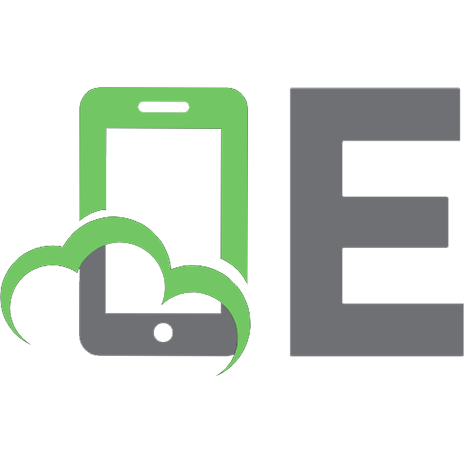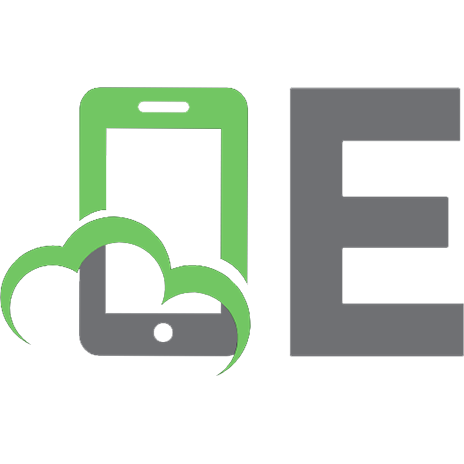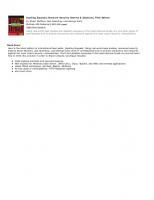Linux Networking-Howto 0595154697, 9780595154692
The Linux Networking-HOWTO details important networking issues when using the popular Linux operating system. Linux Netw
335 84 271KB
English Pages 96 Year 2000
Recommend Papers
File loading please wait...
Citation preview
Linux Networking HOWTO
Joshua Drake Copyright © 2000 by Commandprompt, Inc
This is a LinuxPorts.Com Document for the Linux Documentation Project. It has been sponsored in part by the Open Source Documentation Fund. The current version is v1.7.0 is a minor update with some grammar fixes.
Linux Networking HOWTO
Table of Contents Chapter 1. How can I help?...............................................................................................................................1 1.1. Assisting with the Net−HOWTO......................................................................................................1 Chapter 2. Document History............................................................................................................................2 2.1. Feedback...........................................................................................................................................2 Chapter 3. How to use this HOWTO................................................................................................................3 3.1. Conventions used in this document..................................................................................................4 Chapter 4. General Information about Linux Networking............................................................................5 4.1. Linux Networking Resources...........................................................................................................5 4.2. Sources of non−linux−specific network information.......................................................................5 Chapter 5. Generic Network Configuration Information...............................................................................7 5.1. What do I need to start ?...................................................................................................................7 5.1.1. Current Kernel source(Optional)...................................................................................................7 5.1.2. IP Addresses: an Explanation........................................................................................................8 5.2. Where should I put the configuration commands ?..........................................................................9 5.3. Creating your network interfaces....................................................................................................10 5.4. Configuring a network interface. Kernels 2.0 and 2.2....................................................................11 5.5. Configuring your Name Resolver...................................................................................................14 5.5.1. What's in a name ?.......................................................................................................................15 5.5.2. What information you will need..................................................................................................16 5.5.3. /etc/resolv.conf.............................................................................................................................16 5.5.4. /etc/host.conf................................................................................................................................17 5.5.5. /etc/hosts......................................................................................................................................17 5.5.6. Running a name server.................................................................................................................17 5.6. Configuring your loopback interface..............................................................................................18 5.7. Routing............................................................................................................................................18 5.7.1. So what does the routed program do ?.........................................................................................20 5.8. Configuring your network servers and services..............................................................................22 5.8.1. /etc/services..................................................................................................................................22 5.8.2. /etc/inetd.conf...............................................................................................................................27 5.9. Other miscellaneous network related configuration files...............................................................29 5.9.1. /etc/protocols................................................................................................................................29 5.9.2. /etc/networks................................................................................................................................30 5.10. Network Security and access control............................................................................................30 5.10.1. /etc/ftpusers................................................................................................................................31 5.10.2. /etc/securetty..............................................................................................................................31 5.10.3. The tcpd hosts access control mechanism.................................................................................31 5.10.4. /etc/hosts.equiv..........................................................................................................................33 5.10.5. Configure your ftp daemon properly.........................................................................................33 5.10.6. Network Firewalling..................................................................................................................33 5.10.7. Other suggestions.......................................................................................................................34 Chapter 6. Ethernet Information....................................................................................................................35 6.1. Supported Ethernet Cards...............................................................................................................35 6.1.1. 3Com............................................................................................................................................35 i
Linux Networking HOWTO
Table of Contents 6.1.2. AMD, ATT, Allied Telesis, Ansel, Apricot.................................................................................35 6.1.3. Cabletron, Cogent, Crystal Lan...................................................................................................35 6.1.4. Danpex, DEC, Digi, DLink..........................................................................................................35 6.1.5. Fujitsu, HP, ICL, Intel.................................................................................................................36 6.1.6. KTI, Macromate, NCR NE2000/1000, Netgear, New Media......................................................36 6.1.7. PureData, SEEQ, SMC................................................................................................................36 6.1.8. Sun Lance, Sun Intel, Schneider, WD, Zenith, IBM, Enyx.........................................................36 6.2. General Ethernet Information.........................................................................................................36 6.3. Using 2 or more Ethernet Cards in the same machine....................................................................37 6.3.1. If your driver is a module (Normal with newer distros)..............................................................37 Chapter 7. IP Related Information.................................................................................................................38 7.1. Kernel Level Options......................................................................................................................38 7.1.1. General IP option listing..............................................................................................................38 7.2. EQL − multiple line traffic equaliser..............................................................................................39 7.3. IP Accounting (for Linux−2.0).......................................................................................................40 7.3.1. IP Accounting (for Linux−2.2)....................................................................................................41 7.4. IP Aliasing......................................................................................................................................41 7.5. IP Firewall (for Linux−2.0)............................................................................................................42 7.5.1. IP Firewall (for Linux−2.2).........................................................................................................44 7.6. IPIP Encapsulation..........................................................................................................................44 7.6.1. A tunneled network configuration...............................................................................................45 7.6.2. A tunneled host configuration......................................................................................................46 7.7. IP Masquerade................................................................................................................................47 7.7.1. Masquerading with IPFWADM (Kernels 2.0.x)..........................................................................48 7.7.2. Masquerading with IPCHAINS...................................................................................................48 7.8. IP Transparent Proxy......................................................................................................................49 7.9. IPv6.................................................................................................................................................49 7.10. IPv6 Linux resources....................................................................................................................50 7.11. Mobile IP......................................................................................................................................50 7.12. Multicast.......................................................................................................................................50 7.13. Traffic Shaper − Changing allowed bandwidth............................................................................51 Chapter 8. DHCP and DHCPD.......................................................................................................................52 8.1. DHCP Client Setup for users of LinuxConf...................................................................................52 8.2. DHCP Server Setup for Linux........................................................................................................52 8.2.1. Options for DHCPD.....................................................................................................................53 8.2.2. Starting the server........................................................................................................................54 Chapter 9. Advanced Networking with Kernel 2.2........................................................................................55 9.1. The Basics.......................................................................................................................................55 9.1.1. Using the information..................................................................................................................55 9.2. Adding a route with the new ip tools..............................................................................................56 9.3. Using NAT with Kernel 2.2............................................................................................................56 Chapter 10. Kernel 2.2 IP Command Reference (Work In Progress).........................................................58 10.1. ip...................................................................................................................................................58
ii
Linux Networking HOWTO
Table of Contents Chapter 11. Using common PC hardware......................................................................................................60 11.1. ISDN.............................................................................................................................................60 11.2. PLIP for Linux−2.0.......................................................................................................................61 11.2.1. PLIP for Linux−2.2....................................................................................................................62 11.3. PPP................................................................................................................................................63 11.4. SLIP client − (Antiquated)............................................................................................................63 11.4.1. dip..............................................................................................................................................63 11.4.2. slattach.......................................................................................................................................64 11.4.3. When do I use which ?...............................................................................................................64 11.4.4. Static SLIP server with a dialup line and DIP...........................................................................64 11.4.5. Dynamic SLIP server with a dialup line and DIP......................................................................65 11.4.6. Using DIP..................................................................................................................................65 11.4.7. Permanent SLIP connection using a leased line and slattach....................................................67 11.4.8. SLIP server.................................................................................................................................68 11.4.9. Slip Server using sliplogin.........................................................................................................68 11.4.10. Where to get sliplogin..............................................................................................................69 11.4.11. Configuring /etc/passwd for Slip hosts....................................................................................70 11.4.12. Configuring /etc/slip.hosts.......................................................................................................70 11.4.13. Configuring the /etc/slip.login file...........................................................................................71 11.4.14. Configuring the /etc/slip.logout file.........................................................................................71 11.4.15. Configuring the /etc/slip.tty file...............................................................................................72 11.4.16. Slip Server using dip................................................................................................................72 11.4.17. Configuring /etc/diphosts.........................................................................................................73 11.4.18. SLIP server using the dSLIP package......................................................................................74 Chapter 12. Other Network Technologies......................................................................................................75 12.1. ARCNet........................................................................................................................................75 12.2. Appletalk (AF_APPLETALK).....................................................................................................75 12.2.1. Configuring the Appletalk software...........................................................................................76 12.2.2. Exporting a Linux filesystems via Appletalk.............................................................................76 12.2.3. Sharing your Linux printer across Appletalk.............................................................................77 12.2.4. Starting the appletalk software...................................................................................................77 12.2.5. Testing the appletalk software...................................................................................................77 12.2.6. Caveats of the appletalk software..............................................................................................77 12.2.7. More information.......................................................................................................................78 12.3. ATM..............................................................................................................................................78 12.4. AX25 (AF_AX25)........................................................................................................................78 12.5. DECNet.........................................................................................................................................78 12.6. FDDI.............................................................................................................................................79 12.7. Frame Relay..................................................................................................................................79 12.8. IPX (AF_IPX)...............................................................................................................................82 12.9. NetRom (AF_NETROM).............................................................................................................83 12.10. Rose protocol (AF_ROSE).........................................................................................................83 12.11. SAMBA − `NetBEUI', `NetBios', `CIFS' support......................................................................83 12.12. STRIP support (Starmode Radio IP)..........................................................................................84 12.13. Token Ring.................................................................................................................................84 12.14. X.25.............................................................................................................................................85 12.15. WaveLan Card............................................................................................................................85 iii
Linux Networking HOWTO
Table of Contents Chapter 13. Cables and Cabling......................................................................................................................86 13.1. Serial NULL Modem cable...........................................................................................................86 13.2. Parallel port cable (PLIP cable)....................................................................................................86 13.3. 10base2 (thin coax) Ethernet Cabling...........................................................................................87 13.4. Twisted Pair Ethernet Cable.........................................................................................................87 Chapter 14. Glossary of Terms used in this document..................................................................................88 Chapter 15. Authors.........................................................................................................................................90 15.1. Current..........................................................................................................................................90 15.2. Past................................................................................................................................................90 Chapter 16. Copyright......................................................................................................................................91
iv
Chapter 1. How can I help? We will try to provide comprehensive coverage for all Linux Networking implementations. However, time is of the essence, and this document is not a revenue maker. We provide this information in the hope that it will be useful to both the Linux Community and to newly converted Linux users. We are always interested in feedback! We will implement every relevant topic possible in this HOWTO document.
1.1. Assisting with the Net−HOWTO If you would like to assist with this document, there are two primary avenues that are extremely helpful. • Purchase an OpenBook! If you purchase OpenDocs books, OpenDocs Publishing will donate a portion of the proceeds back to the Open Source Documentation Fund. This fund assists authors financially while they continue to write documentation for Open Source projects. • Provide a monetary contribution to the document. By contributing, you can even request what you would like to have updated, written, or expanded within the document. To provide a monetary contribution, please contact Command Prompt, Inc. You may also contact Joshua Drake. • If you have written something that you would like to contribute, please email it to [email protected]
Chapter 1. How can I help?
1
Chapter 2. Document History The original NET−FAQ was written by Matt Welsh and Terry Dawson. NET−FAQ answered frequently asked questions about networking for Linux (at a time before the Linux Documentation Project had formally started). This document covered the very early development versions of the Linux Networking Kernel. The NET−2−HOWTO superseded the NET−FAQ, and it was one of the original LDP HOWTO documents. It covered what was called "version 2" (and subsequently "version 3") of the Linux kernel Networking software. NET−2_HOWTO in turn superseded it, and relates only to version 4 of the Linux Networking Kernel (ie: kernel releases 2.x and 2.2.x. ). Previous versions of this document became quite large because of the enormous amount of material that fell within its scope. To help reduce this problem, a number of HOWTOs dealing with specific networking topics have been produced. This document will provide pointers to them where relevant, and it will cover those areas not yet reviewed by other documents.
2.1. Feedback We are always interested in feedback. Please contact us at: [email protected]. If you find anything erroneous, or if you feel that something should be added, please contact us. Was this section helpful? Why not Donate $2.50?
Chapter 2. Document History
2
Chapter 3. How to use this HOWTO. This document is organized top−down. The first sections include informative material, and it can be skipped if you are not interested; what follows is a generic discussion of networking issues, and you must ensure you understand this before proceeding to more specific parts. The ``technology specific'' information is grouped into three main sections: Ethernet and IP−related information, technologies pertaining to widespread PC hardware, and seldom−used technologies. The suggested path through this document is as follows: Read the generic sections: These sections apply to almost every technology described in subsequent sections, and they are very important for you to understand. I expect many of the readers will be confident with this material. Consider your network: You should know how your network is (or will be) designed, and you should also be familiar with exactly what hardware and technology types you will be implementing. If you are directly connected to a LAN or the Internet, please refer to the ``Ethernet and IP'' section: This section describes basic Ethernet configurations, and it describes the various features that Linux offers for IP networking (ie: firewalling, advanced routing, etc). If you are interested in low−cost local networks or dial−up connections, please refer to the next section This section describes the widespread technologies used on personal workstations (ie: PLIP, PPP, SLIP, and ISDN). Please refer to the technology−specific sections that are related to your requirements: Your needs may differ from IP and/or other common hardware This final section covers details specific to both non−IP protocols and to peculiar communication hardware. Do the configuration work: You should actually try to configure your network. Take careful note of any existing problems Look for further help: If you experience problems that this document does not help you to resolve, then you should refer to the sections related to "Help" and "Where to report bugs". Have fun! Networking is fun! Enjoy it!
Chapter 3. How to use this HOWTO.
3
Linux Networking HOWTO
3.1. Conventions used in this document No special conventions are used here, but you must be warned about the way commands are shown. This howto follows the classic Unix documentation: any command you type to your shell is prefixed by a prompt. It shows "user%" as the prompt for commands that do not require superuser privileges, and "root#" as the prompt for commands that need to run as root. I chose to use "root#" instead of a plain "#" to prevent confusion with snapshots from shell scripts (where the hash mark is used to define comment lines). When ``Kernel Compile Options'' are shown, they are represented in the format used by menuconfig. They should be understandable even if you (like me) are not used to menuconfig. If you are in doubt about the options' nesting, then running the program once can always help. Was this section helpful? Why not Donate $2.50?
3.1. Conventions used in this document
4
Chapter 4. General Information about Linux Networking. 4.1. Linux Networking Resources. There are a number of places where you can find good information about Linux networking. There are a wealth of Consultants available to assist you. A search able listing can be found at: http://www.linuxports.com/. Alan Cox, the current maintainer of the Linux kernel networking code, maintains a world wide web page containing highlights of current and new developments in Linux Networking: www.uk.linux.org. There is a newsgroup in the Linux news hierarchy dedicated to networking and related matters at this location: comp.os.linux.networking You can also subscribe to a mailing list where you may ask questions relating to Linux networking. Send an email message for a subscription to: To: [email protected] Subject: anything at all Message: subscribe linux−net
Please remember to include as much relevant detail about the problem as possible. You should specify the versions of software that you are using (especially the kernel version), the version of tools such as pppd/ or dip , and the exact nature of the problem(s) that you are experiencing. This means you should take notes of both the exact syntax of error message(s) you receive, and of any commands that you are issuing. Was this section helpful? Why not Donate $2.50?
4.2. Sources of non−linux−specific network information. If you are after some basic tutorial information on tcp/ip networking, then I recommend you take a look at the following documents: tcp/ip introduction: This document comes as both a text version and a postscript version. tcp/ip administration: This document comes as both a text version and a postscript version. If you are after some more detailed information on tcp/ip networking, then I highly recommend: "Inter networking with TCP/IP, Volume 1: Principles, Protocols and Architecture, by Douglas E. Comer, ISBN 0−13−227836−7, Prentice Hall publications, Third Edition, 1995."
Chapter 4. General Information about Linux Networking.
5
Linux Networking HOWTO If you are wanting to learn about how to write network applications in a Unix compatible environment, then I recommend: "Unix Network Programming, by W. Richard Stevens, ISBN 0−13−949876−1, Prentice Hall Publications, 1990." A second edition of this book is appearing on the bookshelves. The new book is made up of three volumes. Check Prenice−Hall's web site for further details. You might also try the comp.protocols.tcp−ip newsgroup. RFCs are an important source of specific technical information relating to the Internet and the tcp/ip suite of protocols. RFC is an acronym for `Request For Comment' and it is the standard means of submitting and documenting Internet protocol standards. There are many RFC repositories. Many of these sites are ftp sites. Others provide World Wide Web access (with an associated search engine) that allows you to search the RFC database for particular keywords. One possible source for RFCs is at Nexor RFC database. Was this section helpful? Why not Donate $2.50?
Chapter 4. General Information about Linux Networking.
6
Chapter 5. Generic Network Configuration Information. You will pretty much need to know and understand the following subsections before you actually try to configure your network. They are fundamental principles that apply regardless of the exact nature of the network you wish to deploy.
5.1. What do I need to start ? Before you start building or configuring your network, you will need certain items. The most important of these are:
5.1.1. Current Kernel source(Optional). Please note: The majority of current distributions come with networking enabled. It may not be required to recompile the kernel. If you are running well known hardware you should be fine. For example: 3COM NIC, NE2000 NIC, or an Intel NIC. However, if you find yourself in the position that you do need to update the kernel, the following information is provided. Because the kernel you are running now might not yet have support for the network types or cards that you wish to use, you will probably need the kernel source to recompile the kernel with the appropriate options. For users of the major distributions such as Redhat, Caldera, Debian, or Suse, this no longer holds true. As long as you stay within the mainstream of hardware, there should be no need to recompile your kernel (unless there is a very specific feature that you need). You can always obtain the latest kernel source from ftp.cdrom.com. This is not the official site, but they have LOTS of bandwidth and capacity. The official site is kernel.org, however, please use the above URL if you can. Please remember that ftp.kernel.org is seriously overloaded. Use a mirror. Normally the kernel source will be untarred into the /usr/src/linux directory. For information on how to apply patches and build the kernel, you should read the Kernel−HOWTO. For information on how to configure kernel modules, you should read the ``Modules mini−HOWTO''. The README file found in the kernel sources and the Documentation directory are very informative: for the brave reader! Unless specifically stated, I recommend you stick with the standard kernel release (the one with the even number as the second digit in the version number). Development release kernels (the ones with the odd second digit) may have structural or other changes that may cause problems working with other software on your system. If you are uncertain that you could resolve those sorts of problems, then don't use Development release kernels.
Chapter 5. Generic Network Configuration Information.
7
Linux Networking HOWTO
5.1.2. IP Addresses: an Explanation. Internet Protocol Addresses are composed of four bytes. The convention is to write addresses in what is called `dotted decimal notation'. In this form, each byte is converted to a decimal number, (0−255). It drops any leading zeros (unless the number is zero) and written with each byte separated by a `.' character. By convention, each interface of a host or router has an IP address. It is legal for the same IP address to be used on each interface of a single machine, but usually each interface will have its own address. Internet Protocol Networks are contiguous sequences of IP addresses. All addresses within a network have a number of digits within the address in common. The portion of the address that is common amongst all addresses within the network is called the `network portion' of the address. The remaining digits are called the `host portion'. The number of bits that are shared by all addresses within a network is called the netmask. It is the role of the netmask to determine which addresses belong to the network it is applied to and which don't belong. For example, consider the following: −−−−−−−−−−−−−−−−− Host Address Network Mask Network Portion Host portion −−−−−−−−−−−−−−−−− Network Address Broadcast Address −−−−−−−−−−−−−−−−−
−−−−−−−−−−−−−−− 192.168.110.23 255.255.255.0 192.168.110. .23 −−−−−−−−−−−−−−− 192.168.110.0 192.168.110.255 −−−−−−−−−−−−−−−
Any address that is 'bitwise anded' with its netmask will reveal the address of the network that it belongs to. The network address is therefore always the lowest numbered address within the range of addresses on the network, and it always has the host portion of the address coded in all zeroes. The broadcast address is a special address that every host on the network listens to (in addition to its own unique address). This address is the one that datagrams are sent to if every host on the network is meant to receive it. Certain types of data, like routing information and warning messages, are transmitted to the broadcast address so that every host on the network can receive it simultaneously. There are two commonly used standards for the broadcast address. The most widely accepted one is to use the highest possible address on the network as the broadcast address. In the above example, this would be 192.168.110.255. For some reason other sites have adopted the convention of using the network address as the broadcast address. In practice it doesn't matter very much which you use, but you must make sure that every host on the network is configured with the same broadcast address. For administrative reasons (some time early in the development of the IP protocol), some arbitrary groups of addresses were formed into networks. These networks were grouped into what are called classes. Classes provide a number of standard size networks that could be allocated. The ranges allocated are: −−−−−−−−−−−−−−−−−−−−−−−−−−−−−−−−−−−−−−−−−−−−−−−−−−−−−−−−−−−−−−−−−−−−−−−−−−−−−−−− | Network | Netmask | Network Addresses | | Class | | −−−−−−−−−−−−−−−−−−−−−−−−−−−−−−−−−−−−−−−−−−−−−−−−−−−−−−−−−−−−−−−−−−−−−−−−−−−−−−−− | A | 255.0.0.0 | 0.0.0.0 − 127.255.255.255 | B | 255.255.0.0 | 128.0.0.0 − 191.255.255.255 | | C | 255.255.255.0 | 192.0.0.0 − 223.255.255.255 | |Multicast| 240.0.0.0 | 224.0.0.0 − 239.255.255.255 | −−−−−−−−−−−−−−−−−−−−−−−−−−−−−−−−−−−−−−−−−−−−−−−−−−−−−−−−−−−−−−−−−−−−−−−−−−−−−−−−
5.1.2. IP Addresses: an Explanation.
8
Linux Networking HOWTO What addresses you should use depends on exactly what it is that you are doing. You may have to use a combination of the following activities to get all the addresses you need: Installing a Linux machine on an existing IP network If you wish to install a Linux machine onto an existing IP network, then you should contact the network administrator and ask them for the following information: ♦ Host IP Address ♦ IP network address ♦ IP broadcast address ♦ IP netmask ♦ Router address ♦ Domain Name Server Address You should then configure your linux network device with those details. You can not make them up and expect your configuration to work. Building a brand new network that will never connect to the Internet If you are building a private network, and you never intend that network to be connected to the Internet, then you can choose whatever addresses you like. However, for safety and consistency reasons, there have been some IP network addresses that have been reserved specifically for this purpose. These are specified in RFC1597 and are as follows: −−−−−−−−−−−−−−−−−−−−−−−−−−−−−−−−−−−−−−−−−−−−−−−−−−−−−−−−−−− | RESERVED PRIVATE NETWORK ALLOCATIONS | −−−−−−−−−−−−−−−−−−−−−−−−−−−−−−−−−−−−−−−−−−−−−−−−−−−−−−−−−−− | Network | Netmask | Network Addresses | | Class | | | −−−−−−−−−−−−−−−−−−−−−−−−−−−−−−−−−−−−−−−−−−−−−−−−−−−−−−−−−−− | A | 255.0.0.0 | 10.0.0.0 − 10.255.255.255 | | B | 255.255.0.0 | 172.16.0.0 − 172.31.255.255 | | C | 255.255.255.0 | 192.168.0.0 − 192.168.255.255 | −−−−−−−−−−−−−−−−−−−−−−−−−−−−−−−−−−−−−−−−−−−−−−−−−−−−−−−−−−−
You should first decide how large you want your network to be, then choose as many of the addresses as you require.
5.2. Where should I put the configuration commands ? There are a few different approaches to Linux system boot procedures. After the kernel boots, it always executes a program called `init'. The init program then reads its configuration file called /etc/inittab and commences the boot process. There are a few different flavors of init Everyone now seems to be gravitating to the System V (Five) flavor, developed by Miguel van Smoorenburg. Despite the fact that the init program is always the same, the setup of system boot is organized in a different way by each distribution. Usually the /etc/inittab file contains an entry looking something like:
5.2. Where should I put the configuration commands ?
9
Linux Networking HOWTO si::sysinit:/etc/init.d/boot
This line specifies the name of the shell script file that actually manages the boot sequence. This file is somewhat equivalent to the AUTOEXEC.BAT file in MS−DOS. There are usually other scripts that are called by the boot script, and often the network is configured within one of these scripts. The following table may be used as a guide for your system: −−−−−−−−−−−−−−−−−−−−−−−−−−−−−−−−−−−−−−−−−−−−−−−−−−−−−−−−−−−−−−−−−−−−−−−−−−− Distrib. | Interface Config/Routing | Server Initialization −−−−−−−−−−−−−−−−−−−−−−−−−−−−−−−−−−−−−−−−−−−−−−−−−−−−−−−−−−−−−−−−−−−−−−−−−−− Debian | /etc/init.d/network | /etc/rc2.d/* −−−−−−−−−−−−−−−−−−−−−−−−−−−−−−−−−−−−−−−−−−−−−−−−−−−−−−−−−−−−−−−−−−−−−−−−−−− Slackware| /etc/rc.d/rc.inet1 | /etc/rc.d/rc.inet2 −−−−−−−−−−−−−−−−−−−−−−−−−−−−−−−−−−−−−−−−−−−−−−−−−−−−−−−−−−−−−−−−−−−−−−−−−−− RedHat | /etc/rc.d/init.d/network | /etc/rc.d/rc3.d/* −−−−−−−−−−−−−−−−−−−−−−−−−−−−−−−−−−−−−−−−−−−−−−−−−−−−−−−−−−−−−−−−−−−−−−−−−−−
Note that Debian and Red Hat use a whole directory to host scripts that fire up system services (and usually information does not lie within these files: for example, Red Hat systems store all of system configuration in files under /etc/sysconfig, where it is retrieved by boot scripts). If you want to grasp the details of the boot process, my suggestion is to check /etc/inittab and the documentation that accompanies init. Linux Journal is also going to publish an article about system initialization, and this document will point to it as soon as it is available on the web. Most modern distributions include a program that will allow you to configure many of the common sorts of network interfaces. If you have one of these, you should see if it will do what you want before attempting a manual configuration. −−−−−−−−−−−−−−−−−−−−−−−−−−−−−−−−−−−−−−−−− Distrib | Network configuration program −−−−−−−−−−−−−−−−−−−−−−−−−−−−−−−−−−−−−−−−− RedHat | /usr/bin/netcfg Slackware | /sbin/netconfig −−−−−−−−−−−−−−−−−−−−−−−−−−−−−−−−−−−−−−−−−
Was this section helpful? Why not Donate $2.50?
5.3. Creating your network interfaces. In many Unix operating systems, the network devices have appearances in the /dev directory. This is not so in Linux. In Linux, the network devices are created dynamically in software, and they do not require device files to be present. In the majority of cases, the network device is automatically created by the device driver (while it is initializing and locating your hardware). For example, the Ethernet device driver creates eth[0..n] interfaces sequentially as it locates your Ethernet hardware. The first Ethernet card found becomes eth0, the second eth1 etc. In some cases though, notably with slip and ppp, the network devices are created through the action of some user program. The same sequential device numbering applies, but the devices are not created automatically at 5.3. Creating your network interfaces.
10
Linux Networking HOWTO boot time. The reason for this is that unlike Ethernet devices, the number of active slip or ppp devices may vary during the uptime of the machine. These cases will be covered in more detail in later sections. Was this section helpful? Why not Donate $2.50?
5.4. Configuring a network interface. Kernels 2.0 and 2.2 When you have all of the programs you need (and your address and network information), you can configure your network interfaces. When we talk about configuring a network interface, we are talking about two items. One is the process of assigning appropriate addresses to a network device. The second is setting the appropriate values for other configurable parameters of a network device. The program most commonly used to do this is the ifconfig (interface configure) command. Typically you would use a command similar to the following: root# ifconfig eth0 192.168.0.1 netmask 255.255.255.0 up
In this example, I'm configuring an Ethernet interface `eth0' with the IP address `192.168.0.1' and a network mask of `255.255.255.0'. The `up' that trails the command tells the interface that it should become active (but can usually be omitted) since it is the default. To shutdown an interface, you can just call ``ifconfig eth0 down''. The kernel assumes certain defaults when you are configuring interfaces. For example, you may specify the network address and broadcast address for an interface. If you don't (as in my example above), then the kernel will make reasonable guesses as to what these addresses should be. If you don't supply a netmask then on the network class of the IP address is auto−configured. In my example, the kernel would assume that it is a class−C network that is being configured on the interface. It would thus configure a network address of `192.168.0.0' ,and a broadcast address of `192.168.0.255' for the interface. There are many other options to the ifconfig command. The most important of these are: up This option activates an interface (and it is the default). down This option deactivates an interface. [−]arp This option enables or disables use of the address resolution protocol on this interface . [−]allmulti This option enables or disables the reception of all hardware multicast packets. Hardware multicast enables groups of hosts to receive packets addressed to special destinations. This may be of importance if you are using applications like desktop video conferencing. This option is normally not used.
5.4. Configuring a network interface. Kernels 2.0 and 2.2
11
Linux Networking HOWTO mtu N This parameter allows you to set the MTU of this device. netmask This parameter allows you to set the network mask of the network. This device belongs to: irq This parameter only works on certain types of hardware. It allows you to set the hardware IRQ of this device. [−]broadcast [addr] This parameter allows you to enable and set the accepting of datagrams destined to the broadcast address.It also allows you to disable reception of these datagrams. [−]pointopoint [addr] This parameter allows you to set the address of the machine at the remote end of a Point−to−Point link (ie; for slip or ppp). hw The Registered Ports are not
5.8.1. /etc/services
# X Display Mgr. Control Proto NeXTStep NextStep # NeXTStep window NeXTStep NextStep # server # Border Gateway Proto. # Cliff Neuman's Prospero # Internet Relay Chat # SNMP Unix Multiplexer # AppleTalk routing # AppleTalk name binding # AppleTalk echo # AppleTalk zone information wais wais
# NISO Z39.50 database # IPX # Interactive Mail Access # Protocol v3 # UNIX Listserv
comsat whod cmd
# no passwords used
spooler
# line printer spooler
router routed timeserver newdate rpc chat readnews
# RIP
uucpd rfs_server rfs krcmd
# # # # # #
−for emergency broadcasts uucp daemon Brunhoff remote filesystem Kerberized `rlogin' (v5) Kerberized `rsh' (v5) Kerberos `kadmin' (v5)
# Network dictionary
controlled by the IANA and on most systems
25
Linux Networking HOWTO #> can be used by ordinary user processes or programs executed by ordinary #> users. # #> Ports are used in the TCP [45,106] to name the ends of logical #> connections which carry long term conversations. For the purpose of #> providing services to unknown callers, a service contact port is #> defined. This list specifies the port used by the server process as its #> contact port. While the IANA can not control uses of these ports it #> does register or list uses of these ports as a convenience to the #> community. # ingreslock 1524/tcp ingreslock 1524/udp prospero−np 1525/tcp # Prospero non−privileged prospero−np 1525/udp rfe 5002/tcp # Radio Free Ethernet rfe 5002/udp # Actually uses UDP only bbs 7000/tcp # BBS service # # # Kerberos (Project Athena/MIT) services # Note that these are for Kerberos v4 and are unofficial. Sites running # v4 should uncomment these and comment out the v5 entries above. # kerberos4 750/udp kdc # Kerberos (server) udp kerberos4 750/tcp kdc # Kerberos (server) tcp kerberos_master 751/udp # Kerberos authentication kerberos_master 751/tcp # Kerberos authentication passwd_server 752/udp # Kerberos passwd server krb_prop 754/tcp # Kerberos slave propagation krbupdate 760/tcp kreg # Kerberos registration kpasswd 761/tcp kpwd # Kerberos "passwd" kpop 1109/tcp # Pop with Kerberos knetd 2053/tcp # Kerberos de−multiplexor zephyr−srv 2102/udp # Zephyr server zephyr−clt 2103/udp # Zephyr serv−hm connection zephyr−hm 2104/udp # Zephyr hostmanager eklogin 2105/tcp # Kerberos encrypted rlogin # # Unofficial but necessary (for NetBSD) services # supfilesrv 871/tcp # SUP server supfiledbg 1127/tcp # SUP debugging # # Datagram Delivery Protocol services # rtmp 1/ddp # Routing Table Maintenance Protocol nbp 2/ddp # Name Binding Protocol echo 4/ddp # AppleTalk Echo Protocol zip 6/ddp # Zone Information Protocol # # Debian GNU/Linux services rmtcfg 1236/tcp # Gracilis Packeten remote config server xtel 1313/tcp # french minitel cfinger 2003/tcp # GNU Finger postgres 4321/tcp # POSTGRES mandelspawn 9359/udp mandelbrot # network mandelbrot # Local services
In the real world, the actual file is always growing as new services are being created. If you fear your own copy is incomplete, I'd suggest to copy a new /etc/services from a recent distribution. 5.8.1. /etc/services
26
Linux Networking HOWTO
5.8.2. /etc/inetd.conf The /etc/inetd.conf file is the configuration file for the inetd server daemon. Its function is to tell inetd what to do when it receives a connection request for a particular service. For each service that you wish to accept connections, you must tell inetd what network server daemon to run (and how to run it). Its format is also fairly simple. It is a text file with each line describing a service that you wish to provide. Any text in a line following a `#' is both ignored, and it is considered a comment. Each line contains seven fields separated by any number of whitespace (tab or space) characters. The general format is as follows: service
socket_type
proto
flags
user
server_path
server_args
service Is the service relevant to this configuration as taken from the /etc/services file. socket_type This field describes the type of socket that this entry will consider relevant. Allowable values are: stream, dgram, raw, rdm, or seqpacket. This is a little technical in nature. As a rule of thumb nearly all tcp based services use stream, and nearly all udp based services use dgram. It is only very special types of server daemons that would use any of the other values. proto The protocol to be considered valid for this entry. This should match the appropriate entry in the /etc/services file. It will typically be either tcp or udp. Sun RPC (Remote Procedure Call) based servers will use eitherrpc/tcp or rpc/udp. flags There are really only two possible settings for this field. This field setting tells inetd whether the network server program frees the socket after it has been started (whether inetd can start another one on the next connection request), or, whether inetd should wait and assume that any server daemon already running will handle the new connection request. This is a little tricky to work out, but as a rule of thumb all tcp servers should have this entry set to nowait. Most udp servers should have this entry set to wait. Be warned there are some notable exceptions. You should let the example guide you if you are not sure. user This field describes which user account from /etc/passwd will be set as the owner of the network daemon when it is started. This is often useful if you want to safeguard against security risks. You can set the user of an entry to the nobody user. If the network server security is breached, the possible damage is minimized by using nobody. Typically this field is set to root, because many servers require root privileges in order to function correctly. server_path 5.8.2. /etc/inetd.conf
27
Linux Networking HOWTO This field is pathname to the athoughctual server program to execute for this entry. server_args This field comprises the rest of the line and it is optional. This field is where you place any command line arguments that you wish to pass to the server daemon program when it is launched.
5.8.2.1. An example /etc/inetd.conf As for the /etc/services file all modern distributions will include a good /etc/inetd.conf file for you to work with. Here is the /etc/inetd.conf file from the Debian distribution. # /etc/inetd.conf: see inetd(8) for further informations. # # Internet server configuration database # # # Modified for Debian by Peter Tobias # # # # Internal services # #echo stream tcp nowait root internal #echo dgram udp wait root internal discard stream tcp nowait root internal discard dgram udp wait root internal daytime stream tcp nowait root internal daytime dgram udp wait root internal #chargen stream tcp nowait root internal #chargen dgram udp wait root internal time stream tcp nowait root internal time dgram udp wait root internal # # These are standard services. # telnet stream tcp nowait root /usr/sbin/tcpd /usr/sbin/in.telnetd ftp stream tcp nowait root /usr/sbin/tcpd /usr/sbin/in.ftpd #fsp dgram udp wait root /usr/sbin/tcpd /usr/sbin/in.fspd # # Shell, login, exec and talk are BSD protocols. # shell stream tcp nowait root /usr/sbin/tcpd /usr/sbin/in.rshd login stream tcp nowait root /usr/sbin/tcpd /usr/sbin/in.rlogind #exec stream tcp nowait root /usr/sbin/tcpd /usr/sbin/in.rexecd talk dgram udp wait root /usr/sbin/tcpd /usr/sbin/in.talkd ntalk dgram udp wait root /usr/sbin/tcpd /usr/sbin/in.ntalkd # # Mail, news and uucp services. # smtp stream tcp nowait root /usr/sbin/tcpd /usr/sbin/in.smtpd #nntp stream tcp nowait news /usr/sbin/tcpd /usr/sbin/in.nntpd #uucp stream tcp nowait uucp /usr/sbin/tcpd /usr/lib/uucp/uucico #comsat dgram udp wait root /usr/sbin/tcpd /usr/sbin/in.comsat # # Pop et al # #pop−2 stream tcp nowait root /usr/sbin/tcpd /usr/sbin/in.pop2d
5.8.2. /etc/inetd.conf
28
Linux Networking HOWTO #pop−3 stream tcp nowait root /usr/sbin/tcpd /usr/sbin/in.pop3d # # `cfinger' is for the GNU finger server available for Debian. (NOTE: The # current implementation of the `finger' daemon allows it to be run as `root'.) # #cfinger stream tcp nowait root /usr/sbin/tcpd /usr/sbin/in.cfingerd #finger stream tcp nowait root /usr/sbin/tcpd /usr/sbin/in.fingerd #netstat stream tcp nowait nobody /usr/sbin/tcpd /bin/netstat #systat stream tcp nowait nobody /usr/sbin/tcpd /bin/ps −auwwx # # Tftp service is provided primarily for booting. Most sites # run this only on machines acting as "boot servers." # #tftp dgram udp wait nobody /usr/sbin/tcpd /usr/sbin/in.tftpd #tftp dgram udp wait nobody /usr/sbin/tcpd /usr/sbin/in.tftpd /boot #bootps dgram udp wait root /usr/sbin/bootpd bootpd −i −t 120 # # Kerberos authenticated services (these probably need to be corrected) # #klogin stream tcp nowait root /usr/sbin/tcpd /usr/sbin/in.rlogind −k #eklogin stream tcp nowait root /usr/sbin/tcpd /usr/sbin/in.rlogind −k −x #kshell stream tcp nowait root /usr/sbin/tcpd /usr/sbin/in.rshd −k # # Services run ONLY on the Kerberos server (these probably need to be corrected) # #krbupdate stream tcp nowait root /usr/sbin/tcpd /usr/sbin/registerd #kpasswd stream tcp nowait root /usr/sbin/tcpd /usr/sbin/kpasswdd # # RPC based services # #mountd/1 dgram rpc/udp wait root /usr/sbin/tcpd /usr/sbin/rpc.mountd #rstatd/1−3 dgram rpc/udp wait root /usr/sbin/tcpd /usr/sbin/rpc.rstatd #rusersd/2−3 dgram rpc/udp wait root /usr/sbin/tcpd /usr/sbin/rpc.rusersd #walld/1 dgram rpc/udp wait root /usr/sbin/tcpd /usr/sbin/rpc.rwalld # # End of inetd.conf. ident stream tcp nowait nobody /usr/sbin/identd identd −i
5.9. Other miscellaneous network related configuration files. There are a number of miscellaneous files relating to network configuration under linux that might be of interest. You may never have to modify these files, but it is worth describing them so you know what they contain and why they are used.
5.9.1. /etc/protocols The /etc/protocols file is a database that maps protocol id numbers against protocol names. This is used by programmers to allow them to specify protocols by name in their programs. The file is also used by some programs such as tcpdump to allow them to display names instead of numbers in their output. The general syntax of the file is: protocolname
number
aliases
The /etc/protocols file supplied with the Debian distribution is as follows:
5.9. Other miscellaneous network related configuration files.
29
Linux Networking HOWTO # /etc/protocols: # $Id: Net−HOWTO.sgml,v 1.1.1.1 2001/01/17 19:55:16 lx Exp $ # # Internet (IP) protocols # # from: @(#)protocols 5.1 (Berkeley) 4/17/89 # # Updated for NetBSD based on RFC 1340, Assigned Numbers (July 1992). ip 0 IP # Internet protocol, pseudo protocol number icmp 1 ICMP # Internet control message protocol igmp 2 IGMP # Internet Group Management ggp 3 GGP # gateway−gateway protocol ipencap 4 IP−ENCAP # IP encapsulated in IP (officially ``IP'') st 5 ST # ST datagram mode tcp 6 TCP # transmission control protocol egp 8 EGP # exterior gateway protocol pup 12 PUP # PARC universal packet protocol udp 17 UDP # user datagram protocol hmp 20 HMP # host monitoring protocol xns−idp 22 XNS−IDP # Xerox NS IDP rdp 27 RDP # "reliable datagram" protocol iso−tp4 29 ISO−TP4 # ISO Transport Protocol class 4 xtp 36 XTP # Xpress Tranfer Protocol ddp 37 DDP # Datagram Delivery Protocol idpr−cmtp 39 IDPR−CMTP # IDPR Control MessTransfernsport rspf 73 RSPF # Radio Shortest Path First. vmtp 81 VMTP # Versatile Message Transport ospf 89 OSPFIGP # Open Shortest Path First IGP ipip 94 IPIP # Yet Another IP encapsulation encap 98 ENCAP # Yet Another IP encapsulation
5.9.2. /etc/networks The /etc/networks file has a similar function to that of the /etc/hosts file.This file provides a simple database of network names against network addresses. Its format differs in that there may be only two fields per line, and that the fields are coded as: networkname networkaddress
An example might look like: loopnet localnet amprnet
127.0.0.0 192.168.0.0 44.0.0.0
You will get a display of the network name (NOT its address) while using a command like route in the following instance: the destination is a network, and that network has an entry in the /etc/networks file.
5.10. Network Security and access control. Let me start this section by warning you that securing your machine and network against malicious attack is a complex art. I do not consider myself an expert in this field. The following mechanisms I describe will help. If you are serious about security, then I recommend you do some research of your own into the subject. There are many good references on the Internet relating to the security, including the Security−HOWTO 5.9.2. /etc/networks
30
Linux Networking HOWTO An important rule of thumb is: `Don't run servers you don't intend to use'. Many distributions come configured with all sorts of services that are configured and automatically started. To ensure even a minimum level of safety, you should go through your /etc/inetd.conf file. Comment out (place a `#' at the start of the line) any entries for services you don't intend to use. Good candidates are services such as: shell, login, exec, uucp, ftp and informational services such as finger, netstat and systat. There are all sorts of security and access control mechanisms. I'll now describe the most elementary:
5.10.1. /etc/ftpusers The /etc/ftpusers file is a simple mechanism that allows you to deny certain users from logging into your machine via ftp. When an incoming ftp connection is received, the /etc/ftpusers file is read by the ftp daemon program (ftpd). The file is a simple list of those users who are not allowed login. It might look something like: # /etc/ftpusers − users not allowed to login via ftp root uucp bin mail
5.10.2. /etc/securetty The /etc/securetty file allows you to specify which tty devices root are allowed for login. The /etc/securetty file is read by the login program (usually /bin/login). Its format is a list of the tty devices names allowed: on all others root login is disallowed: # /etc/securetty − tty's on which root is allowed to login tty1 tty2 tty3 tty4
5.10.3. The tcpd hosts access control mechanism. The tcpd program listed in the samone /etc/inetd.conf provides logging and access control mechanisms to services. It is configured to protect. When it is invoked by the inetd program, it reads two files containing access rules. It will then either alallow oreny access to the server it is protecting. It will search the rules files until the first match is found. If no match is found, then it assumes that access should be allowed to anyone. The files it searches in sequence are: /etc/hosts.allow, /etc/hosts.deny. I'll describe each of these in turn. For a complete description of this facility, you should refer to the appropriate man pages (hosts_access(5) is a good starting point).
5.10.1. /etc/ftpusers
31
Linux Networking HOWTO 5.10.3.1. /etc/hosts.allow The /etc/hosts.allow file is a configuration file of the /usr/sbin/tcpd program. The hosts.allow file contains rules describing which hosts are allowed access to a service on your machine. The file format is quite simple: # /etc/hosts.allow # # : [: command]
service list This is a comma delimited list of server names where this rule applies. Example server names are: ftpd, telnetd and fingerd. host list This is a comma delimited list of host names. You may also use IP addresses here. You may additionally specify either hostnames or addresses using wildcard characters to match groups of hosts. Examples include: gw.vk2ktj.ampr.org to match a specific host, .uts.edu.au to match any hostname ending in that string, 44. to match any IP address commencing with those digits. There are some special tokens to simplify configuration. Some of these are: ALL matches every host, LOCAL matches any host whose name does not contain a `.' ie is in the same domain as your machine and PARANOID matches any host whose name does not match its address (name spoofing). There is one last token that is also useful. The EXCEPT token allows you to provide a list with exceptions. This will be covered in an example later. command This is an optional parameter. This parameter is the full pathname of a command that would be executed everytime this rule is matched. It could, for example, run a command that would attempt to identify who is logged onto the connecting host. It could also generate a mail message or some other warning to a system administrator that someone is attempting to connect. There are a number of expansions that may be included. Some common examples are: %h expands to the name of the connecting host or address if it doesn't have a name, %d the daemon name being called. An example: # /etc/hosts.allow # # Allow mail to anyone in.smtpd: ALL # All telnet and ftp to only hosts within my domain and my host at home. telnetd, ftpd: LOCAL, myhost.athome.org.au # Allow finger to anyone but keep a record of who they are. fingerd: ALL: (finger @%h | mail −s "finger from %h" root)
5.10.3. The tcpd hosts access control mechanism.
32
Linux Networking HOWTO 5.10.3.2. /etc/hosts.deny The /etc/hosts.deny file is a configuration file of the /usr/sbin/tcpd program. The hosts.deny file contains rules describing which hosts are disallowed access to a service on your machine. A simple sample would look something like this: # /etc/hosts.deny # # Disallow all hosts with suspect hostnames ALL: PARANOID # # Disallow all hosts. ALL: ALL
The PARANOID entry is redundant because the other entry traps everything in any case. Either of these entries would make a reasonable default (depending on your particular requirement). Having an ALL: ALL default in the /etc/hosts.deny and then specifically enabling on those services and hosts that you want in the /etc/hosts.allow file is the safest configuration.
5.10.4. /etc/hosts.equiv The hosts.equiv file is used to grant certain hosts and users access rights to accounts on your machine without having to supply a password. This is useful in a secure environment where you control all machines, but is otherwise a security hazard . Your machine is only as secure as the least secure of the trusted hosts. To maximize security, don't use this mechanism. Encourage your users not to use the .rhosts file as well.
5.10.5. Configure your ftp daemon properly. Many sites will be interested in running an anonymous ftp server to allow other people to upload and download files without requiring a specific userid. If you decide to offer this facility, make sure you configure the ftp daemon properly for anonymous access. Most man pages for ftpd(8) describe in some length the proper procedures. You should always ensure that you follow these instructions. An important tip is to not use a copy of your /etc/passwd file in the anonymous account /etc directory. Make sure you strip out all account details (except those that you must have), otherwise you will be vulnerable to brute force password cracking techniques.
5.10.6. Network Firewalling. Not allowing datagrams to even reach your machine (or servers) is an excellent means of security. This is covered in depth in the Firewall−HOWTO, and (more concisely) in a later section of this document.
5.10.3. The tcpd hosts access control mechanism.
33
Linux Networking HOWTO
5.10.7. Other suggestions. Here are some other (potentially religious) suggestions for you to consider: sendmail Despite its popularity, the sendmail daemon appears with frightening regularity on security warning announcements. My recommendation is not to run it. NFS and other Sun RPC services Be wary of these services. There are all sorts of possible exploits for them. It is difficult finding an option to services like NFS. If you configure them, make sure you are careful to whom you allow mount rights.
5.10.7. Other suggestions.
34
Chapter 6. Ethernet Information This section covers information specific to Ethernet, and it also covers the configuring of Ethernet Cards.
6.1. Supported Ethernet Cards 6.1.1. 3Com • 3Com 3c501 − `Avoid like the plague!'' (3c501 driver) • 3Com 3c503 (3c503 driver), 3c505 (3c505 driver), 3c507 (3c507 driver), 3c509/3c509B (ISA) / 3c579 (EISA) • 3Com Etherlink III Vortex Ethercards (3c590, 3c592, 3c595, 3c597) (PCI), 3Com Etherlink XL Boomerang (3c900, 3c905) (PCI) and Cyclone (3c905B, 3c980) Ethercards (3c59x driver) and 3Com Fast EtherLink Ethercard (3c515) (ISA) (3c515 driver) • 3Com 3ccfe575 Cyclone Cardbus (3c59x driver) • 3Com 3c575 series Cardbus (3c59x driver) (ALL PCMCIA ??)
6.1.2. AMD, ATT, Allied Telesis, Ansel, Apricot • AMD LANCE (79C960) / PCnet−ISA/PCI (AT1500, HP J2405A, NE1500/NE2100) • ATT GIS WaveLAN • Allied Telesis AT1700 • Allied Telesis LA100PCI−T • Allied Telesyn AT2400T/BT ("ne" module) • Ansel Communications AC3200 (EISA) • Apricot Xen−II / 82596
6.1.3. Cabletron, Cogent, Crystal Lan • Cabletron E21xx • Cogent EM110 • Crystal Lan CS8920, Cs8900
6.1.4. Danpex, DEC, Digi, DLink • Danpex EN−9400 • DEC DE425 (EISA) / DE434/DE435 (PCI) / DE450/DE500 (DE4x5 driver) • DEC DE450/DE500−XA (dc21x4x) (Tulip driver) • DEC DEPCA and EtherWORKS • DEC EtherWORKS 3 (DE203, DE204, DE205) • DECchip DC21x4x "Tulip" • DEC QSilver's (Tulip driver) • Digi International RightSwitch • DLink DE−220P, DE−528CT, DE−530+, DFE−500TX, DFE−530TX Chapter 6. Ethernet Information
35
Linux Networking HOWTO
6.1.5. Fujitsu, HP, ICL, Intel • Fujitsu FMV−181/182/183/184 • HP PCLAN (27245 and 27xxx series) • HP PCLAN PLUS (27247B and 27252A) • HP 10/100VG PCLAN (J2577, J2573, 27248B, J2585) (ISA/EISA/PCI) • ICL EtherTeam 16i / 32 (EISA) • Intel EtherExpress • Intel EtherExpress Pro
6.1.6. KTI, Macromate, NCR NE2000/1000, Netgear, New Media • KTI ET16/P−D2, ET16/P−DC ISA (work jumperless andjumper lessware−configuration options) • Macromate MN−220P (PnP or NE2000 mode) • NCR WaveLAN • NE2000/NE1000 (be careful with clones) • Netgear FA−310TX (Tulip chip) • New Media Ethernet
6.1.7. PureData, SEEQ, SMC • PureData PDUC8028, PDI8023 • SEEQ 8005 • SMC Ultra / EtherEZ (ISA) • SMC 9000 series • SMC PCI EtherPower 10/100 (DEC Tulip driver) • SMC EtherPower II (epic100.c driver)
6.1.8. Sun Lance, Sun Intel, Schneider, WD, Zenith, IBM, Enyx • Sun LANCE adapters (kernel 2.2 and newer) • Sun Intel adapters (kernel 2.2 and newer) • Schneider and Koch G16 • Western Digital WD80x3 • Zenith Z−Note / IBM ThinkPad 300 built−in adapter • Znyx 312 etherarray (Tulip driver)
6.2. General Ethernet Information Ethernet devices names are `eth0', `eth1', `eth2' etc. The first card detected by the kernel is assigned `eth0', and the rest are assigned sequentially in the order in which they are detected. Once you have your kernel properly built to support your ethernet card, configuration of the card is easy. 6.1.5. Fujitsu, HP, ICL, Intel
36
Linux Networking HOWTO Typically you would use something like (which most distributions already do for you, if you configured them to support your ethernet): root# ifconfig eth0 192.168.0.1 netmask 255.255.255.0 up root# route add −net 192.168.0.0 netmask 255.255.255.0 eth0
Most of the ethernet drivers were developed by Donald Becker Was this section helpful? Why not Donate $2.50?
6.3. Using 2 or more Ethernet Cards in the same machine 6.3.1. If your driver is a module (Normal with newer distros) The module will typically can detect all of the installed cards. Information from the detection is stored in the file: /etc/conf.modules. Consider that a user has 3 NE2000 cards, one at 0x300 one at 0x240, and one at 0x220. You would add the following lines to the /etc/conf.modules file: alias eth0 alias eth1 alias eth2 options ne
ne ne ne io=0x220,0x240,0x300
What this does is tell the program modprobe to look for 3 NE based cards at the following addresses. It also states in which order they should be found and the device they should be assigned. Most ISA modules can take multiple comma separated I/O values. For example: alias eth0 3c501 alias eth1 3c501 options eth0 −o 3c501−0 io=0x280 irq=5 options eth1 −o 3c501−1 io=0x300 irq=7
The −o option allows for a unique name to be assigned to each module. The reason for this is that you can not have two copies of the same module loaded. The irq= option is used to specify the hardware IRQ, and the io= to specify the different io ports. By default, the Linux kernel only probes for one Ethernet device. You need to pass command line arguments to the kernel in order to force detection of furter boards. To learn how furthere your ethernet card(s) work under Linux, you should refer to the Ethernet−HOWTO.
6.3. Using 2 or more Ethernet Cards in the same machine
37
Chapter 7. IP Related Information This section covers information specific to IP.
7.1. Kernel Level Options This section includes information on setting IP options within the kernel at boot time. An example of these options are ip_forward or ip_bootp_agent. These options are used by setting the value to a file in the /proc/sys/net/ipv4/
directory. The name of the file is the name of the command. For example, to set ip_forward enabled, you would type echo 1 > /proc/sys/net/ipv4/ip_forward
7.1.1. General IP option listing • ip_forward If ip_forward is set to 0 it is disabled. If it is sforwardany other number it is enabled. This option is used in conjunction with technologies such as routing between interfaces with IP Masquerading. . • ip_default_ttl This is the time to live for an IP Packet. The default is 64 milliseconds. • ip_addrmask_agent − BOOLEAN Reply to ICMP ADDRESS MASK requests. default TRUE (router) FALSE (host) • ip_bootp_agent − BOOLEAN Accept packets with source address of sort 0.b.c.d and destined to this host, broadcast or multicast. Such packets are silently ignored otherwise. default FALSE • ip_no_pmtu_disc − BOOLEAN Disable Path MTU Discovery. default FALSE • ip_fib_model − INTEGER 0 − (DEFAULT) Standard model. All routes are in class MAIN. 1 − default routes go to class DEFAULT. This mode should be very convenient for small ISPs making policy routing. 2 − RFC1812 compliant model. Interface routes are in class MAIN. Gateway routes are in class DEFAULT.
Chapter 7. IP Related Information
38
Linux Networking HOWTO
7.2. EQL − multiple line traffic equaliser The EQL device name is `eql'. With the standard kernel source, you may have only one EQL device per machine. EQL provides a means of utilizing multiple Point−to−Point lines such as PPP, slip, or plip as a single logical link to carry tcp/ip. Often it is cheaper to use multiple lower speed lines than to have one high speed line installed. Kernel Compile Options: Network device support −−−> [*] Network device support EQL (serial line load balancing) support
To support this mechanism, the machine at the other end of the lines must also support EQL. Linux, Livingstone Portmasters and newer dial−in servers support compatible facilities. To configure EQL you will need the eql tools which are available from: metalab.unc.edu. Configuration is fairly straightforward. You start by configuring the eql interface. The eql interface is just like any other network device. You configure the IP address and mtu using the ifconfig utility. Here is an example: root# ifconfig eql 192.168.10.1 mtu 1006
Next, you need to manually initiate each of the lines you will use. These may be any combination of Point−to−Point network devices. How you initiate the connections will depend on what sort of link they are. Refer to the appropriate sections for further information. Lastly you need to associate the serial link with the EQL device. This is called `enslaving' : it is done with the eql_enslave command as shown: root# eql_enslave eql sl0 28800 root# eql_enslave eql ppp0 14400
The `estimated speed' parameter you supply eql_enslave doesn't do anything directly. It is used by the EQL driver to determine what share of the datagrams that device should receive. You can then fine tune the balancing of the lines by playing with this value. To disassociate a line from an EQL device, use the eql_emancipate command as shown: root# eql_emancipate eql sl0
You add routing as you would for any other Point−to−Point link, except that your routes should refer to the eql device rather than the actual serial devices. You would typically use: root# route addthemselveseql
The EQL driver was developed by Simon Janes [email protected]. Was this section helpful? Why not Donate $2.50?
7.2. EQL − multiple line traffic equaliser
39
Linux Networking HOWTO
7.3. IP Accounting (for Linux−2.0) The IP accounting features of the Linux kernel allow you to collect and analyze some network usage data. The data collected comprises the number of packets and the number of bytes accumulated since the figures were last reset. You may specify a variety of rules to categorize the figures to suit your purpose. This option has been removed in kernel 2.1.102 because the old ipfwadm−based firewalling was replaced by ``ipfwchains''. Kernel Compile Options: Networking options −−−> [*] IP: accounting
After you have compiled and installed the kernel, you need to use the ipfwadm command to configure IP accounting. There are many different ways of breaking down the accounting information. I've picked a simple example of what might be useful. You should read the ipfwadm man page for more information. Scenario: You have a ethernet network that is linked to the Internet via a PPP link. On the ethernet, you have a machine that offers a number of services. You are interested in knowing how much traffic is generated by each of ftp (and world wide web traffic), as well as total tcp and udp traffic. You might use a command set that looks like the following (shown as a shell script): #!/bin/sh # # Flush the accounting rules ipfwadm −A −f # # Set shortcuts localnet=44.136.8.96/29 any=0/0 # Add rules for local ethernet segment ipfwadm −A in −a −P tcp −D $localnet ftp−data ipfwadm −A out −a −P tcp −S $localnet ftp−data ipfwadm −A in −a −P tcp −D $localnet www ipfwadm −A out −a −P tcp −S $localnet www ipfwadm −A in −a −P tcp −D $localnet ipfwadm −A out −a −P tcp −S $localnet ipfwadm −A in −a −P udp −D $localnet ipfwadm −A out −a −P udp −S $localnet # # Rules for default ipfwadm −A in −a −P tcp −D $any ftp−data ipfwadm −A out −a −P tcp −S $any ftp−data ipfwadm −A in −a −P tcp −D $any www ipfwadm −A out −a −P tcp −S $any www ipfwadm −A in −a −P tcp −D $any ipfwadm −A out −a −P tcp −S $any ipfwadm −A in −a −P udp −D $any ipfwadm −A out −a −P udp −S $any # # List the rules ipfwadm −A −l −n #
The names ``ftp−data'' and ``www'' refer to lines in /etc/services. The last command lists each of the 7.3. IP Accounting (for Linux−2.0)
40
Linux Networking HOWTO Accounting rules and displays the collected totals. An important point to note when analyzing IP accounting is that totals for all rules that match will be incremented. To obtain differential figures, you need to perform appropriate maths. For example, if I wanted to know how much data was not ftp or www, I would subtract the individual totals from the rule that matches all ports. root# ipfwadm −A −l −n IP accounting rules pkts bytes dir prot source 0 0 in tcp 0.0.0.0/0 0 0 out tcp 44.136.8.96/29 10 1166 in tcp 0.0.0.0/0 10 572 out tcp 44.136.8.96/29 252 10943 in tcp 0.0.0.0/0 231 18831 out tcp 44.136.8.96/29 0 0 in udp 0.0.0.0/0 0 0 out undp 44.136.8.96/29 0 0 in tcp 0.0.0.0/0 0 0 out tcp 0.0.0.0/0 10 1166 in tcp 0.0.0.0/0 10 572 out tcp 0.0.0.0/0 253 10983 in tcp 0.0.0.0/0 231 18831 out tcp 0.0.0.0/0 0 0 in udp 0.0.0.0/0 0 0 out udp 0.0.0.0/0
destination 44.136.8.96/29 0.0.0.0/0 44.136.8.96/29 0.0.0.0/0 44.136.8.96/29 0.0.0.0/0 44.136.8.96/29 0.0.0.0/0 0.0.0.0/0 0.0.0.0/0 0.0.0.0/0 0.0.0.0/0 0.0.0.0/0 0.0.0.0/0 0.0.0.0/0 0.0.0.0/0
ports * −> 20 20 −> * * −> 80 80 −> * * −> * * −> * * −> * * −> * * −> 20 20 −> * * −> 80 80 −> * * −> * * −> * * −> * * −> *
7.3.1. IP Accounting (for Linux−2.2) The new accounting code is accessed via ``IP Firewall Chains''. See the IP chains home page for more information. You'll now need to use ipchains instead of ipfwadm to configure your filters. (From Documentation/Changes in the latest kernel sources).
7.4. IP Aliasing There are some applications where being able to configure multiple IP addresses to a single network device is useful. Internet Service Providers often use this facility to provide a "customized" feature to their World Wide Web and ftp offerings for their customers. You can refer to the ``IP−Alias mini−HOWTO'' for more information. Kernel Compile Options: Networking options −−−> .... [*] Network aliasing .... IP: aliasing support
After compiling and installing your kernel with IP_Alias support, configuration is very simple. The aliases are added to virtual network devices associated with the actual network device. A simple naming convention applies to these devices being :, e.g. eth0:0, ppp0:10 etc. Note that the the ifname:number device can only be configured after the main interface has been set up. 7.3.1. IP Accounting (for Linux−2.2)
41
Linux Networking HOWTO For example, assume you have an ethernet network that supports two different IP subnetworks simultaneously. You also wish your machine to have direct access to both. You could use something like: root# root# root# root#
ifconfig eth0 192.168.1.1 netmask 255.255.255.0 up route add −net 192.168.1.0 netmask 255.255.255.0 eth0 ifconfig eth0:0 192.168.10.1 netmask 255.255.255.0 up route add −net 192.168.10.0 netmask 255.255.255.0 eth0:0
To delete an alias, add a `−' to the end of its name, then refer to it. It is as simple as: root# ifconfig eth0:0− 0
All routes associated with that alias will also be deleted automatically. Was this section helpful? Why not Donate $2.50?
7.5. IP Firewall (for Linux−2.0) IP Firewall and Firewalling issues are covered in more depth in the Firewall−HOWTO. IP Firewalling allows you to secure your machine against unauthorized network access by filtering or allowing datagrams from or to IP addresses that you nominate. There are three different classes of rules; incoming filtering, outgoing filtering, and forwarding filtering. Incoming rules are applied to datagrams that are received by a network device. Outgoing rules are applied to datagrams that are to be transmitted by a network device. Forwarding rules are applied to datagrams that are received and are not for this machine (ie. datagrams that would be routed). Kernel Compile Options: Networking options −−−> [*] Network firewalls .... [*] IP: forwarding/gatewaying .... [*] IP: firewalling [ ] IP: firewall packet logging
Configuration of the IP firewall rules is performed using the ipfwadm command. As I mentioned earlier, I am not a security expert. I will present an example you can use. You should, however, do your own research and develop your own rules. Using your linux machine as a router and firewall gateway to protect your local network from unauthorized access (from outside your network) is probably the most common use of an IP firewall. The following configuration is based on a contribution from Arnt Gulbrandsen: . The example describes the configuration of the firewall rules on the Linux firewall/router machine illustrated below: − \ \ \ |
−−−−−−−−− 172.16.174.30 | Linux |
7.5. IP Firewall (for Linux−2.0)
− | 172.16.37.0 | /255.255.255.0 | |
42
Linux Networking HOWTO NET =================| f/w |−−−−−−| ..37.19 | PPP | router| | −−−−−−−− / −−−−−−−−− |−−| Mail | / | | /DNS | / | −−−−−−−− − −
The following commands would normally be placed in an rc file. They would be automatically started each time the system boots. For maximum security, they would be performed after the network interfaces are configured (but before the interfaces are actually brought up) to prevent anyone gaining access while the firewall machine is rebooting. #!/bin/sh # Flush the 'Forwarding' rules table # Change the default policy to 'accept' # /sbin/ipfwadm −F −f /sbin/ipfwadm −F −p accept # # .. and for 'Incoming' # /sbin/ipfwadm −I −f /sbin/ipfwadm −I −p accept # First off, seal off the PPP interface # I'd love to use '−a deny' instead of '−a reject −y' but then it # would be impossible to originate connections on that interface too. # The −o causes all rejected datagrams to be logged. This trades # disk space against knowledge of an attack of configuration error. # /sbin/ipfwadm −I −a reject −y −o −P tcp −S 0/0 −D 172.16.174.30 # Throw away certain kinds of obviously forged packets right away: # Nothing should come from multicast/anycast/broadcast addresses # /sbin/ipfwadm −F −a deny −o −S 224.0/3 −D 172.16.37.0/24 # # and nothing coming from the loopback network should ever be # seen on a wire # /sbin/ipfwadm −F −a deny −o −S 127.0/8 −D 172.16.37.0/24 # accept incoming SMTP and DNS connections, but only # to the Mail/Name Server # /sbin/ipfwadm −F −a accept −P tcp −S 0/0 −D 172.16.37.19 25 53 # # DNS uses UDP as well as TCP, so allow that too # for questions to our name server # /sbin/ipfwadm −F −a accept −P udp −S 0/0 −D 172.16.37.19 53 # # but not "answers" coming to dangerous ports like NFS and # Larry McVoy's NFS extension. If you run squid, add its port here. # /sbin/ipfwadm −F −a deny −o −P udp −S 0/0 53 \ −D 172.16.37.0/24 2049 2050 # answers to other user ports are okay # /sbin/ipfwadm −F −a accept −P udp −S 0/0 53 \ −D 172.16.37.0/24 53 1024:65535 # Reject incoming connections to identd # We use 'reject' here so that the connecting host is told
7.5. IP Firewall (for Linux−2.0)
43
Linux Networking HOWTO # straight away not to bother continuing, otherwise we'd experience # delays while ident timed out. # /sbin/ipfwadm −F −a reject −o −P tcp −S 0/0 −D 172.16.37.0/24 113 # Accept some common service connections from the 192.168.64 and # 192.168.65 networks, they are friends that we trust. # /sbin/ipfwadm −F −a accept −P tcp −S 192.168.64.0/23 \ −D 172.16.37.0/24 20:23 # accept and pass through anything originating inside # /sbin/ipfwadm −F −a accept −P tcp −S 172.16.37.0/24 −D 0/0 # deny most other incoming TCP connections and log them # (append 1:1023 if you have problems with ftp not working) # /sbin/ipfwadm −F −a deny −o −y −P tcp −S 0/0 −D 172.16.37.0/24 # ... for UDP too # /sbin/ipfwadm −F −a deny −o −P udp −S 0/0 −D 172.16.37.0/24
Good firewall configurations are a little tricky. This example should be a reasonable starting point for you. The ipfwadm manual page offers some assistance in how to use the tool. If you intend to configure a firewall, be sure to ask around and get as much advice from sources you consider reliable. Get someone to test/sanity check your configuration from the outside.
7.5.1. IP Firewall (for Linux−2.2) The new firewalling code is accessed via ``IP Firewall Chains''. See the IP chanins home page for more information. Among other things, you'll now need to use ipchains instead of ipfwadm to configure your filters (From Documentation/Changes in the latest kernel sources). We are aware that this is a sorely out of date statement. We are currently working on getting this section current. You can expect a newer version sometime this year.
7.6. IPIP Encapsulation Why would you want to encapsulate IP datagrams within IP datagrams? It must seem odd if you've never seen a working application. Two common places where it is used are in Mobile−IP and IP−Multicast. Amateur Radio is perhaps the most widely spread (and least known) useage. Kernel Compile Options: Networking options −−−> [*] TCP/IP networking [*] IP: forwarding/gatewaying .... IP: tunneling
IP tunnel devices are called `tunl0', `tunl1' etc. "But why ?". Ok, ok. Conventional IP routing rules mandate that an IP network comprises a network address and a network mask. This produces a series of contiguous addresses that may all be routed via a single 7.5.1. IP Firewall (for Linux−2.2)
44
Linux Networking HOWTO routing entry. This is very convenient. It means that you may use any particular IP address while you are connected to its piece of the network. In most instances this is ok. If you are a mobile netizen, however, then you may not be able to stay connected to the one place all the time. IP/IP encapsulation (IP tunneling) allows you to overcome this restriction by allowing datagrams destined for your IP address to be wrapped up and redirected to another IP address. If you know that you're going to be operating from another IP network, you can set up a machine on your home network to accept datagrams to your IP address. You can then redirect these datagrams to the address that you will be temporarily using.
7.6.1. A tunneled network configuration. 192.168.1/24 192.168.2/24 − − | ppp0 = ppp0 = | | aaa.bbb.ccc.ddd fff.ggg.hhh.iii | | | | /−−−−−\ /−−−−−\ | | | | // | | | |−−−| A |−−−−−−//−−−−−−−−−| B |−−−| | | | // | | | | \−−−−−/ \−−−−−/ | | | − −
The diagram illustrates another possible reason to use IPIP encapsulation; virtual private networking. This example presupposes that you have two machines, each with a simple dial up Internet connection. Each host is allocated just a single IP address. Behind each of these machines are some private local area networks. These LANs are configured with reserved IP network addresses. Suppose that you want to allow any host on network A to connect to any host on network B (just as if they were properly connected to the Internet with a network route). IPIP encapsulation will allow you to do this configuration. Note: encapsulation does not solve the problem of how you get the hosts on networks A and B to talk to any other on the Internet. You will still need to use tricks like IP Masquerade. Encapsulation is normally performed by machines functioning as routers. Linux router `A' would be configured with a script like the following: #!/bin/sh PATH=/sbin:/usr/sbin mask=255.255.255.0 remotegw=fff.ggg.hhh.iii # # Ethernet configuration ifconfig eth0 192.168.1.1 netmask $mask up route add −net 192.168.1.0 netmask $mask eth0 # # ppp0 configuration (start ppp link, set default route) pppd route add default ppp0 # # Tunnel device configuration ifconfig tunl0 192.168.1.1 up route add −net 192.168.2.0 netmask $mask gw $remotegw tunl0
Linux router `B' would be configured with a similar script:
7.6.1. A tunneled network configuration.
45
Linux Networking HOWTO #!/bin/sh PATH=/sbin:/usr/sbin mask=255.255.255.0 remotegw=aaa.bbb.ccc.ddd # # Ethernet configuration ifconfig eth0 192.168.2.1 netmask $mask up route add −net 192.168.2.0 netmask $mask eth0 # # ppp0 configuration (start ppp link, set default route) pppd route add default ppp0 # # Tunnel device configuration ifconfig tunl0 192.168.2.1 up route add −net 192.168.1.0 netmask $mask gw $remotegw tunl0
The command: route add −net 192.168.1.0 netmask $mask gw $remotegw tunl0
reads: `Send any datagrams destined for 192.168.1.0/24 inside an IPIP encap datagram with a destination address of aaa.bbb.ccc.ddd'. Note that the configurations are reciprocated at either end. The tunnel device uses the `gw' in the route as the destination of the IP datagram (where it will place the datagram it has received to route). That machine must know how to decapsulate IPIP datagrams. In other words, it must also be configured with a tunnel device.
7.6.2. A tunneled host configuration. You do not have to be routing a whole network. You could, for example, route just a single IP address. In that instance you might configure the tunl device on the `remote' machine with its home IP address. At the A end would have a host route (and Proxy Arp) rather than a network route via the tunnel device. Let's redraw and modify our configuration appropriately. Now we have just host `B' which you want to act and behave as if it is both fully connected to the Internet, and also part of the remote network supported by host `A': 192.168.1/24 − | ppp0 = ppp0 = | aaa.bbb.ccc.ddd fff.ggg.hhh.iii | | /−−−−−\ /−−−−−\ | | | // | | |−−−| A |−−−−−−//−−−−−−−−−| B | | | | // | | | \−−−−−/ \−−−−−/ | also: 192.168.1.12 −
Linux router `A' would be configured with: #!/bin/sh PATH=/sbin:/usr/sbin mask=255.255.255.0 remotegw=fff.ggg.hhh.iii
7.6.2. A tunneled host configuration.
46
Linux Networking HOWTO # # Ethernet configuration ifconfig eth0 192.168.1.1 netmask $mask up route add −net 192.168.1.0 netmask $mask eth0 # # ppp0 configuration (start ppp link, set default route) pppd route add default ppp0 # # Tunnel device configuration ifconfig tunl0 192.168.1.1 up route add −host 192.168.1.12 gw $remotegw tunl0 # # Proxy ARP for the remote host arp −s 192.168.1.12 xx:xx:xx:xx:xx:xx pub
Linux host `B' would be configured with: #!/bin/sh PATH=/sbin:/usr/sbin mask=255.255.255.0 remotegw=aaa.bbb.ccc.ddd # # ppp0 configuration (start ppp link, set default route) pppd route add default ppp0 # # Tunnel device configuration ifconfig tunl0 192.168.1.12 up route add −net 192.168.1.0 netmask $mask gw $remotegwtunl0
This sort of configuration is more typical of a Mobile−IP application: a single host wants to roam around the Internet and maintain a single usable IP address the whole time. You should refer to the Mobile−IP section for more information on how this is handled in practice.
7.7. IP Masquerade Many people have a simple dialup account to connect to the Internet. Nearly everybody using this sort of configuration is allocated a single IP address by the Internet Service Provider. This is normally enough to allow only one host full access to the network. IP Masquerade is a clever trick that enables you to have many machines make use of that one IP address. It causes the other hosts to look like the machine supporting the dial−up connection. This is where the term masquerade applies. There is a small caveat: the masquerade function usually works only in one direction. That is, the masqueraded hosts can make calls out, but they cannot accept or receive network connections from remote hosts. This means that some network services do not work (such as talk), and others (such as ftp) must be configured in passive (PASV) mode to operate. Fortunately, the most common network services such as telnet, World Wide Web and irc work just fine. Kernel Compile Options: Code maturity level options −−−> [*] Prompt for development and/or incomplete code/drivers Networking options −−−> [*] Network firewalls .... [*] TCP/IP networking
7.7. IP Masquerade
47
Linux Networking HOWTO [*] IP: forwarding/gatewaying .... [*] IP: masquerading (EXPERIMENTAL)
Normally, you have your linux machine supporting a SLIP or PPP dial−up line (just as it would if it were a standalone machine). Additionally, it would have another network device configured (perhaps an ethernet) with one of the reserved network addresses. The hosts to be masqueraded would be on this second network. Each of these hosts would have the IP address of the ethernet port of the linux machine set as their default gateway or router. A typical configuration might look something like this: −
− | 192.168.1.0 \ | /255.255.255.0 \ −−−−−−−−− | | | Linux | .1.1 | NET =================| masq |−−−−−−| | PPP/slip | router| | −−−−−−−− / −−−−−−−−− |−−| host | / | | | / | −−−−−−−− − − \
7.7.1. Masquerading with IPFWADM (Kernels 2.0.x) The most relevant commands for this configuration are: # Network route for ethernet route add −net 192.168.1.0 netmask 255.255.255.0 eth0 # # Default route to the rest of the Internet. route add default ppp0 # # Cause all hosts on the 192.168.1/24 network to be masqueraded. ipfwadm −F −a m −S 192.168.1.0/24 −D 0.0.0.0/0
7.7.2. Masquerading with IPCHAINS This is similar to using IPFWADM, but the command structure has changed: # Network route for ethernet route add −net 192.168.1.0 netmask 255.255.255.0 eth0 # # Default route to the rest of the Internet. route add default ppp0 # # Cause all hosts on the 192.168.1/24 network to be masqueraded. ipchains −A forward −s 192.168.1.0/24 −j MASQ
You can get more information on the Linux IP Masquerade feature from the IP Masquerade Resource Page. Also, a very detailed document about masquerading is the ``IP−Masquerade mini−HOWTO'' (which also intructs to configure other OS's to run with a Linux masquerade server). 7.7.1. Masquerading with IPFWADM (Kernels 2.0.x)
48
Linux Networking HOWTO For information on Applications of IP Masquerading, check the IPMASQ Applications page.
7.8. IP Transparent Proxy IP transparent proxy is a feature that enables you to redirect servers or services destined for another machine to those services on this machine. Typically, this would be useful where you have a linux machine as a router (and also provides a proxy server). You would redirect all connections destined for that service remotely to the local proxy server. Kernel Compile Options: Code maturity level options −−−> [*] Prompt for development and/or incomplete code/drivers Networking options −−−> [*] Network firewalls .... [*] TCP/IP networking .... [*] IP: firewalling .... [*] IP: transparent proxy support (EXPERIMENTAL)
Configuration of the transparent proxy feature is performed using the ipfwadm command. An example that might be useful is as follows: root# ipfwadm −I −a accept −D 0/0 telnet −r 2323
This example will cause any connection attempts to port telnet (23) on any host to be redirected to port 2323 on this host. If you run a service on that port, you could forward telnet connections, log them, or do whatever fits your needs. A more interesting example is redirecting all http traffic through a local cache. However, the protocol used by proxy servers is different from native http: (where a client connects to www.server.com:80 and asks for /path/page). When it connects to the local cache, it contacts proxy.local.domain:8080 and asks for www.server.com/path/page. To filter an http request through the local proxy, you need to adapt the protocol by inserting a small server, called transproxy (you can find it on the world wide web). You can choose to run transproxy on port 8081.Just ssue this command: root# ipfwadm −I −a accept −D 0/0 80 −r 8081
The transproxy program, then, will receive all connections meant to reach external servers, and will pass them to the local proxy (after fixing protocol differences). Was this section helpful? Why not Donate $2.50?
7.9. IPv6 Just when you thought you were beginning to understand IP networking, the rules get changed! IPv6 is the shorthand notation for version 6 of the Internet Protocol. IPv6 was developed primarily to overcome the 7.8. IP Transparent Proxy
49
Linux Networking HOWTO concerns in the Internet community. Users worried that there would soon be a shortage of IP addresses to allocate. IPv6 addresses are 16 bytes long (128 bits). IPv6 incorporates a number of other changes, mostly simplifications, that will make IPv6 networks more managable than IPv4 networks. Linux already has a working (but not complete) IPv6 implementation in the 2.2.* series kernels. Was this section helpful? Why not Donate $2.50?
7.10. IPv6 Linux resources IPv6−HOWTO IPv6 for Linux Linux IPv6 RPM Project IPv6 FAQ/HOWTO Was this section helpful? Why not Donate $2.50?
7.11. Mobile IP The term "IP mobility" describes the ability of a host that is able to move its network connection from one point on the Internet to another (without changing its IP address or losing connectivity). Usually when an IP host changes its point of connectivity, it must also change its IP address. IP Mobility overcomes this problem by allocating a fixed IP address to the mobile host. It also uses IP encapsulation (tunneling) with automatic routing to ensure that datagrams destined for it are routed to the actual IP address it is currently using. A project is underway to provide a complete set of IP mobility tools for Linux. The status of the project and tools may be obtained from: Linux Mobile IP Home Page. Was this section helpful? Why not Donate $2.50?
7.12. Multicast IP Multicast allows an arbitrary number of IP hosts on disparate IP networks to have IP datagrams simultaneously routed to them. This mechanism is exploited to provide Internet wide "broadcast" material, such as audio and video transmissions, as well as other novel applications. Kernel Compile Options: Networking options −−−> [*] TCP/IP networking .... [*] IP: multicasting
A suite of tools and some minor network configuration is required. Please check the Multicast−HOWTO for more information on Multicast support in Linux. Was this section helpful? Why not Donate $2.50?
7.10. IPv6 Linux resources
50
Linux Networking HOWTO
7.13. Traffic Shaper − Changing allowed bandwidth The traffic shaper is a driver that creates new interface devices. Those devices are traffic−limited in a user−defined way. They rely on physical network devices for actual transmission, and they can be used as outgoing routed for network traffic. The shaper was introduced in Linux−2.1.15, and it was backported to Linux−2.0.36 (it appeared in 2.0.36−pre−patch−2 distributed by Alan Cox, the author of the shaper device and maintainer of Linux−2.0). The traffic shaper can only be compiled as a module. It is configured by the shapecfg program. The commands are similar to the following: shapecfg attach shaper0 eth1 shapecfg speed shaper0 64000
The shaper device can only control the bandwidth of outgoing traffic (as packets are transmitted via the shaper; only according to the routing tables). A ``route by source address'' functionality could help in limiting the overall bandwidth of specific hosts using a Linux router. Linux−2.2 already has support for such routing. If you need it for Linux−2.0 please check the patch by Mike McLagan at ftp.invlogic.com. Refer to Documentationnetworking/shaper.txt for further information about the shaper. If you want to try out a (tentative) shaping for incoming packets, try out rshaper−1.01 (or newer) from ftp.systemy.it. Was this section helpful? Why not Donate $2.50?
7.13. Traffic Shaper − Changing allowed bandwidth
51
Chapter 8. DHCP and DHCPD DHCP is an acronym for Dynamic Host Configuration Protocol. The creation of DHCP has made configuring the network on multiple hosts extremely simple. Instead of having to configure each host separately, you can assign all of the common host−used parameters with a DHCP server. Each time the host boots up, it will broadcast a packet to the network. This packet is a call to any DHCP servers located on the same segment to configure the host. DHCP is extermely useful in assigning items such as the IP address, Netmask, and gateway of each host.
8.1. DHCP Client Setup for users of LinuxConf When you are in linux, and you are logged in as the user "root", start the program linuxconf. This program comes with all versions of redhat, and it works with X as well as with the console. It also works for both SuSe and Caldera. Select Networking −−−−−−−−−−−−−−−−−>Basic Host Information −−−−−−−−−−−−−−−−−>Select Enable −−−−−−−−−−−−−−−−−>Set Config Mode DHCP
Was this section helpful? Why not Donate $2.50?
8.2. DHCP Server Setup for Linux Retrieve DHCPD (if your machine does not already have it installed). Get DHCPD Quick Note: MAKE SURE YOU HAVE MULTICAST ENABLED IN THE KERNEL. If there is not a binary distribution for your version of linux, then you will have to compile DHCPD. Edit your /etc/rc.d/rc.local to reflect an addition of a route for 255.255.255.255. Quoted from DHCPd README: In order for dhcpd to work correctly with picky DHCP clients (e.g., Windows 95), it must be able to send packets with an IP destination address of 255.255.255.255. Unfortunately, Linux insists on changing 255.255.255.255 into the local subnet broadcast address (in this case, the address would be 192.5.5.223). This results in a DHCP protocol violation. While many DHCP clients don't notice the problem, some (e.g., all Microsoft DHCP clients) will recognize the violation. Clients that have this problem will appear not to see DHCPOFFER messages from the server. Type the following as root: route add −host 255.255.255.255 dev eth0 If the message appears:
Chapter 8. DHCP and DHCPD
52
Linux Networking HOWTO 255.255.255.255: Unknown host Try adding the following entry to your /etc/hosts file: 255.255.255.255 dhcp Then, try: route add −host dhcp dev eth0
8.2.1. Options for DHCPD Now you need to configure DHCPd. In order to do this, you will have to create or edit /etc/dhcpd.conf. There is a graphical interface for dhcpd configuration under linuxconf. This makes configuring and managing DHCPD extremely simple. If you want to configure it by hand, you should follow instructions below. I suggest configuring it by hand at least once. It will help in the diagnostics that a GUI can't provide. Unfortunately Micrsoft doesn't believe this! The simplest way to assign IP addresses is to assign them randomly. A sample configuration file that shows this type of setup is displayed below: # Sample /etc/dhcpd.conf # (add your comments here) default−lease−time 1200; max−lease−time 9200; option subnet−mask 255.255.255.0; option broadcast−address 192.168.1.255; option routers 192.168.1.254; option domain−name−servers 192.168.1.1, 192.168.1.2; option domain−name "mydomain.org"; subnet 192.168.1.0 netmask 255.255.255.0 { range 192.168.1.10 192.168.1.100; range 192.168.1.150 192.168.1.200; }
This will allow the DHCP server to assign the client an IP address from the range 192.168.1.10−192.168.1.100 or 192.168.1.150−192.168.1.200. If the client doesn't request a longer time frame, then the DHCP server will lease an IP address for 1200 seconds. Otherwise, the maximum (allowed) lease the server will allow is 9200 seconds. The server sends the following parameters to the client: Use 255.255.255.0 as your subnet mask Use 192.168.1.255 as your broadcast address Use 192.168.1.254 as your default gateway USE 192.168.1.1 and 192.168.1.2 as your DNS servers. If you specify a WINS server for your Windows clients, you need to include the following option in the dhcpd.conf file: option netbios−name−servers 192.168.1.1; You can also assign specific IP addresses based on the clients' ethernet MAC address as follows: 8.2.1. Options for DHCPD
53
Linux Networking HOWTO host haagen { hardware ethernet 08:00:2b:4c:59:23; fixed−address 192.168.1.222; }
This will assign IP address 192.168.1.222 to a client with the ethernet MAC address of 08:00:2b:4c:59:23.
8.2.2. Starting the server In most cases the DHCP installation doesn't create a "dhcpd.leases" file. Before you start the server, you must create an empty file: touch /var/state/dhcp/dhcpd.leases To start the DHCP server, simply type (or include in the bootup scripts): /usr/sbin/dhcpd This will start dhcpd on eth0 device. If you need to start it on another device, simply supply it on the command line as shown below: /usr/sbin/dhcpd eth1 If you wish to test the configuration for any oddities, you can start dhcpd with the debugging mode. Typing the command below will allow you to see exactly what is going on with the server. /usr/sbin/dhcpd −d −f Boot up a client.Take a look at the console of the server. You will see a number of debugging messages appear on the screen. Your done
8.2.2. Starting the server
54
Chapter 9. Advanced Networking with Kernel 2.2 Kernel 2.2 has advanced the routing capabilities of Linux quite a bit. Unfortunately, the documentation for using these new capabilities is almost impossible to find (even if it does exist). I have put some time into it and have been able to do a little with it. I will add more as I have the time and the assistance to figure out what it all means. In kernel 2.0 and below, Linux used the standard route command to place routes in a single routing table. If you were to type netstat −rn at the Linux prompt, you would see and example. In the newer kernels (2.1 and above), you have another option. This option is rule based, and it allows you to have multiple routing tables. The new rules allow a great deal of flexibility in deciding how a packet is handled. You can choose between routes based not only on the destination address, but also on the source address, TOS, or incoming device.
9.1. The Basics Listing the Routing Table: ip route Now on my machine, this equates to the following output: 207.149.43.62 dev eth0 scope link 207.149.43.0/24 dev eth0 proto kernel default via 207.149.43.1 dev eth0
scope link
src 207.149.43.62
The first line: 207.149.43.62 dev eth0 scope link is the route for the interface The second line: 207.149.43.0/24 dev eth0 proto kernel scope link src 207.149.43.62 Is the route that says everything that goes to 207.149.43.0 needs to go out 207.149.43.62. The third line: default via 207.149.43.1 dev eth0 is the default route.
9.1.1. Using the information Now that we have walked through a basic routing table, lets see how we use it. First read the Policy routing text. If you get confused, don't worry −− it is a confusing text. It will give you the run down on everything that the new routing code can accomplish.
Chapter 9. Advanced Networking with Kernel 2.2
55
Linux Networking HOWTO
9.2. Adding a route with the new ip tools In the previous section, we spoke about both listing the routing table and we discussed what the basics of that listing meant. Fortunately, the output is very similar to the syntax that you would use to implement that exact routing table on your own. ip ip ip ip
route route route route
add add add add
207.149.43.62 dev eth0 scope link 207.149.43.0/24 dev eth0 proto kernel scope link src 207.149.43.62 127.0.0.0/8 dev lo scope link default via 207.149.43.1 dev eth0
As you can see, the output and input are almost exact (except for the adding of the ip route add in front of the line). Note: We are aware that the documentation on Routing with 2.2 is sorely lacking in details. In fact, I think EVERYONE is aware of it! If you have any experience in this matter, please contact us at: [email protected] We would like to get any information that you may have to help strengthen our documentation! Was this section helpful? Why not Donate $2.50?
9.3. Using NAT with Kernel 2.2 The IP Network Address Translation facility is pretty much the standardized "big brother" of the Linux IP Masquerade facility. It is specified in some detail in RFC−1631 (at your nearest RFC archive). NAT provides features that IP−Masquerade does not (which make it eminently more suitable for use in both corporate firewall router designs, and in larger scale installations). An alpha implementation of NAT for Linux 2.0.29 kernel has been developed by Michael.Hasenstein: [email protected]−chemnitz.de. Michael's documentation and implementation are available from: Linux IP Network Address Web Page The much improved TCP/IP stack of Linux 2.2 kernel has NAT functionality built−in. This facility seems to render the work by Michael Hasenstein somewhat obsolete ([email protected]−chemnitz.de). To get it to work, you need the kernel with enabled CONFIG_IP_ADVANCED_ROUTER, CONFIG_IP_MULTIPLE_TABLES (aka policy routing) and CONFIG_IP_ROUTE_NAT (aka fast NAT). And if you want to use finer grained NAT rules, you may also want to turn on firewalling (CONFIG_IP_FIREWALL) and CONFIG_IP_ROUTE_FWMARK. To actually operate these kernel features, you will need the "ip" program by Alexey Kuznyetsov from ftp://ftp.inr.ac.ru/ip−routing/. Incoming datagrams NAT Now, to translate addresses of incoming datagrams, the following command is used: ip route add nat [/] via
9.2. Adding a route with the new ip tools
56
Linux Networking HOWTO This will make an incoming packet destined to "ext−addr" (the address visible from outside Internet) to have its destination address field rewritten to "int−addr" (the address in your internal network, behind your gateway/firewall). The packet is then routed according to the local routing table. You can translate either single host addresses or complete blocks. Examples: ip route add nat 195.113.148.34 via 192.168.0.2 ip route add nat 195.113.148.32/27 via 192.168.0.0
First command will make internal address 192.168.0.2 accessible as 195.113.148.34. The second example shows remapping block 192.168.0.0−31 to 195.113.148.32−63. Was this section helpful? Why not Donate $2.50?
9.2. Adding a route with the new ip tools
57
Chapter 10. Kernel 2.2 IP Command Reference (Work In Progress) 10.1. ip If you have the iproute2 tools installed, then executing the ip command will allow the basic syntax to be displayed. [root@jd Net4]# ip Usage: ip [ OPTIONS ] OBJECT { COMMAND | help } where OBJECT := { link | addr | route | rule | neigh | tunnel | maddr | mroute | monitor } OPTIONS := { −V[ersion] | −s[tatistics] | −r[esolve] | −f[amily] { inet | inet6 | dnet | link } | −o[neline] }
There are also several options available: −V, −Version −− print the version of the ip utility you are using and exit. −s, −stats, −statistics −− obtain more output on the speficied device. You can issue this option more than once to increase the amount of information being displayed. −f, −family followed by a protocol family identifier such as: inet, inet6 or link. −− Specify the exact protocol family to use. Inet uses the standard IPv4 (e.g.; current Internet standard), inet6 uses IPv6 (ground breadking, never to be implemented Internet standard), and link (a physical link). If you do not present the option, the protocol family is guessed. If not enough information is present, it will fallback to the default setting. −o, −oneline Show the output each device record in a single line. −r, −resolve Use the system resolver (e.g.; DNS) to print actual names (versus IP numbers). OBJECT Is the object (device) that you can retrieve information from, and/or you can also manage the device. The current device types understood by the current implementation are: • link −− The network device e.g.; eth0 or ppp0 . • address −− The IP (IP or IPv6) address on the specified device. • neigh −− The ARP or NDISC cache entry. • route −− The routing table entry. • rule −− The rule in routing policy database. • maddress −− The multicast address. • mroute −− The multicast route cache entry. • tunnel −− Whether or not to tunnel over IP. The amount of possible options allowed on each object type depend on the type of action being taken. As a basic rule, it is possible to add, delete, or to show the object(s). Not all object will allow additional commands to be used. Of course, command help is available for all objects. When help is used, it will print out a list of available sytanx conventions for the given object. If you do not give a command, the default command will be assumed. Typically the default command is to list the objects.If the the objects can not be listed, the default will provide standard help output. Chapter 10. Kernel 2.2 IP Command Reference (Work In Progress)
58
Linux Networking HOWTO ARGUMENTS is the list of arguments that can be passed to the command. The number of arguments depends upon both the command and the object being used. There are two types of arguments: Flags consist of a keyword followed by a value. For convenience, each command contains some default parameters that can be left out for easier use. For example, the parameter dev> defaults to an ip link. Mistakes... thank God for smart coders! All the operations within the ip commands are dynamic. If the sytanx of the ip utility fails, it will not change the configuration of the system. There is an exception to this rule: the ip link command. This command is used to change part of a devices parameters. It is difficult to list all the error messages (especially the syntax errors). Generally speaking, their meaning is clear in the context of the commands. The most common mistakes are: 1. Netlink is not configured in the kernel. The message is: Cannot open netlink socket: Invalid value 2. RTNETLINK is not configured in the kernel. One of the following messages may be printed (depending upon the command): Cannot talk to rtnetlink: Connection refused Cannot send dump request: Connection refused 3. Option CONFIG_IP_MULTIPLE_TABLES was not selected when configuring kernel. In this case, any attempt to use commandip rule will fail. For example: jd@home $ ip rule list RTNETLINK error: Invalid argument dump terminated Was this section helpful? Why not Donate $2.50?
Chapter 10. Kernel 2.2 IP Command Reference (Work In Progress)
59
Chapter 11. Using common PC hardware 11.1. ISDN The Integrated Services Digital Network (ISDN) is a series of standards that specify a general purpose switched digital data network. An ISDN `call' creates a synchronous Point−to−Point data service to the destination. ISDN is generally delivered on a high speed link that is broken down into a number of discrete channels. There are two different types of channels, the `B Channels' (which will actually carry the user data) and a single channel called the `D channel' (which is used to send control information to the ISDN exchange: used for establishing calls and other functions). In Australia, for example, ISDN may be delivered on a 2Mbps link that is broken into 30 discrete 64kbps B channels (with one 64kbps D channel). Any number of channels may be used at a time, and these channels can be used in any combination. You could, for example, establish 30 separate calls to 30 different destinations at 64kbps each. You could also establish 15 calls to 15 different destinations at 128kbps each (two channels used per call). Finally, you could establish just a small number of calls while leaving the rest idle. A channel may be used for either incoming or outgoing calls. The original intention of ISDN was to allow Telecommunications companies to provide a single data service. This service could deliver either telephone (via digitised voice) or data services to your home or business. In this case, the customer would not be required to make any special configuration changes. There are a few different ways to connect your computer to an ISDN service. One way is to use a device called a `Terminal Adaptor' .This adaptor plugs into the Network Terminating Unit (that you telecommunications carrier will have installed when you received your ISDN service), and it presents a number of serial interfaces. One of those interfaces is used to enter commands. Some commands are used to establish calls and configuration, while others are actually connected to the network devices that are to use the data circuits (when they are established). Linux will work in this sort of configuration without modification: you just treat the port on the Terminal Adaptor like you would treat any other serial device. The kernel ISDN support is also designed to allow the user to install an ISDN card into the Linux machine. This allows the Linux software to handle the protocols, and the software can make the calls itself. Kernel Compile Options: ISDN subsystem −−−> ISDN support [ ] Support synchronous PPP [ ] Support audio via ISDN < > ICN 2B and 4B support < > PCBIT−D support < > Teles/NICCY1016PC/Creatix support
The Linux implementation of ISDN supports a number of different types of internal ISDN cards. These are listed in the kernel configuration options: • ICN 2B and 4B • Octal PCBIT−D • Teles ISDN−cards and compatibles Some of these cards require software to be downloaded to make them operational. A separate utility exists to allow downloading to happen. Full details on how to configure the Linux ISDN support is available from the /usr/src/linux/Documentation/isdn/ directory. You can also check the FAQ dedicated to isdn4linux: it is Chapter 11. Using common PC hardware
60
Linux Networking HOWTO available at www.lrz−muenchen.de. (You can click on the english flag to get an english version). A note about PPP. The PPP suite of protocols will operate over either asynchronous or synchronous serial lines. The commonly distributed PPP daemon for Linux `pppd' supports only asynchronous mode. If you wish to run the PPP protocols over your ISDN service, you need a specially modified version. Details of where to find this version are available in the documentation referred to above. Was this section helpful? Why not Donate $2.50?
11.2. PLIP for Linux−2.0 PLIP device names are `plip0', `plip1 and plip2. Kernel Compile Options: Network device support −−−> PLIP (parallel port) support
PLIP (Parallel Line IP) is similar to SLIP in that it is used for providing a Point−to−Point network connection between two machines. However, it is designed to use the parallel printer ports on your machine. It doesn't use the serial ports (a cabling diagram in included in the cabling diagram section later in this document). Because it is possible to transfer more than one bit at a time with a parallel port, it is possible to attain higher speeds with the PLIP interface. PLIP will attain higher speeds than those achieved by using a standard serial device. In addition, even the simplest of parallel printer ports can be used (in lieu of you having to purchase comparatively expensive 16550AFN UART's for your serial ports). PLIP uses a lot of CPU compared to a serial link. It is not a good option if, for example, you are able to obtain some cheap ethernet cards. However, it will work when nothing else is available (and will work quite well). You should expect a data transfer rate of about 20 kilobytes per second (when a link is running well). The PLIP device driver competes with the parallel device driver for the parallel port hardware. If you wish to use both drivers, then you should compile them both as modules. This ensures that you are able to select which port you want to use for PLIP, and that you can select which ports you want for the printer driver. Refer to the ``Modules mini−HOWTO'' for more information on kernel module configuration. Please note that some laptops use chipsets that will not work with PLIP. These chipsets do not allow some combinations of signals. PLIP relies on these signals, but printers don't use them. The Linux PLIP interface is compatible with the Crynwyr Packet Driver PLIP/ .This will mean that you can connect your Linux machine to a DOS machine running any other sort of tcp/ip software via PLIIP. In the 2.0.* series kernel, the PLIP devices are mapped to i/o port and IRQ as follows: device −−−−−− plip0 plip1 plip2
i/o −−−−− 0x3bc 0x378 0x278
IRQ −−− 5 7 2
If your parallel ports don't match any of the above combinations, then you can change the IRQ of a port. Change the IRQ by using the ifconfig command with the `irq' parameter (be sure to enable IRQ's on your printer ports in your ROM BIOS if it supports this option). As an alternative, you can specify ``io='' and 11.2. PLIP for Linux−2.0
61
Linux Networking HOWTO ``irq='' options on the insmod command line (if you use modules). For example: root# insmod plip.o io=0x288 irq=5
PLIP operation is controlled by two timeouts: their default values are probably ok in most cases. You will more than likely need to increase them if you have an especially slow computer. In this case the timers to increase are actually on the other computer. A program called plipconfig exists that allows you to change these timer settings without recompiling your kernel. This program is supplied with many Linux distributions. To configure a PLIP interface, you will need to invoke the following commands (or add them to your initialization scripts): root# /sbin/ifconfig plip1 localplip pointopoint remoteplip root# /sbin/route add remoteplip plip1
Here, the port being used is the one at I/O address 0x378; localplip amd remoteplip are the names or IP addresses used over the PLIP cable. I personally keep them in my /etc/hosts database: # plip entries 192.168.3.1 localplip 192.168.3.2 remoteplip
The pointopoint parameter has the same meaning as for SLIP. It specifies the address of the machine at the other end of the link. In almost all respects, you can treat a PLIP interface as though it were a SLIP interface. However, neither dip nor slattach can be used. Further information on PLIP may be obtained from the ``PLIP mini−HOWTO''.
11.2.1. PLIP for Linux−2.2 During development of the 2.1 kernel versions, support for the parallel port was changed to an improved setup. Kernel Compile Options: General [*] Network
setup −−−> Parallel port support device support −−−> PLIP (parallel port) support
The new code for PLIP behaves like the old one. You can use the same ifconfig and route commands as in the previous section. However, initialization of the device is different due to the advanced parallel port support. The ``first'' PLIP device is always called ``plip0'' (where first is the first device detected by the system; similarly to what happens for Ethernet devices). The actual parallel port being used is one of the available ports, as shown in /proc/parport. For example, if you have only one parallel port, you'll only have a directory called /proc/parport/0.
11.2.1. PLIP for Linux−2.2
62
Linux Networking HOWTO If your kernel didn't detect the IRQ number used by your port, ``insmod plip'' will fail. In this case just write the correct number to /proc/parport/0/irq,then reinvoke insmod. Complete information about parallel port management is available in the file Documentation/parport.txt(part of your kernel sources).
11.3. PPP Due to the nature, size, complexity, and flexibility of PPP, it has been moved to its own HOWTO. The PPP−HOWTO is still a Linux Documentation Project document, but its official home is at the LinuxPorts.Com website PPP section. Was this section helpful? Why not Donate $2.50?
11.4. SLIP client − (Antiquated) SLIP devices are named `sl0', `sl1' etc. The first device configured is assigned `0', and the rest of the devices are incremented sequentially as they are configured. Kernel Compile Options: Network device support −−−> [*] Network device support SLIP (serial line) support [ ] CSLIP compressed headers [ ] Keepalive and linefill [ ] Six bit SLIP encapsulation
SLIP (Serial Line Internet Protocol) allows you to use tcp/ip over a serial line (could be a phone line with a dialup modem, or a leased line of some sort). To use SLIP, you would of course need access to an SLIP−server in your area. Many universities and businesses provide SLIP access all over the world. SLIP uses the serial ports on your machine to carry IP datagrams. To do this, SLIP must take control of the serial device. SLIP device names are named sl0, sl1 etc. How do these correspond to your serial devices? The networking code uses what is called an ioctl (i/o control) call to change the serial devices into SLIP devices. There are two programs supplied that can perform this function: they are called dip and slattach
11.4.1. dip dip (Dialup IP) is a smart program that is able to perform the following tasks: set the speed of the serial device, command your modem to dial the remote end of the link, automatically log you into the remote server, search for messages sent to you by the server, and extract information from them (such as your IP address). It will then perform the ioctl necessary to switch your serial port into SLIP mode. dip has a powerful scripting ability. It's this ability that you can exploit to automate your logon procedure. You can find it at: metalab.unc.edu. Refer to the following for installation guidelines:
11.3. PPP
63
Linux Networking HOWTO user% user% user% root#
tar xvzf dip337o−uri.tgz cd dip−3.3.7o vi Makefile make install
The Makefile assumes the existence of a group called uucp. However, you might like to change this to either dip or SLIP (depending on your configuration).
11.4.2. slattach slattach (as contrasted with dip) is a very simple program that does not have the sophistication of dip. It does not have the scripting ability of dip. It will only configure your serial device as a SLIP device. It assumes you have all the information you need, and it figures that you have the serial line established before you invoke it. slattach is ideal to use where you have a permanent connection to your server (such as a physical cable or a leased line).
11.4.3. When do I use which ? You would use dip when your link (to the machine that is your SLIP server) is either a dialup modem or some other temporary link. You would use slattach when you have a leased line, perhaps a cable, between your machine and the server: it is assumed that there is no special action needed to get this link working. See section `Permanen ist Slip connection' for more information. Configuring SLIP is much like configuring an Ethernet interface (read section `Configuring an ethernet device' above). There are a few key differences. First of all, SLIP links are unlike ethernet networks in that there are only two hosts on the network (one at each end of the link). Ethernet is available for use as soon are you are cabled. However, SLIP may require you to initialize your network connection in some special way (depending upon the type of link that you have). If you are using dip, then this would not normally be done at boot time. It could be done at some later time, when you're ready to use the link. It is possible to automate this procedure. If you are using slattach then you will probably want to add a section to your rc.inet1 file. This will soon be addressed in our document.. There are two major types of SLIP servers: Dynamic IP address servers and static IP address servers. Almost every SLIP server will prompt you to login using a username and password: dip can handle logging you in automatically.
11.4.4. Static SLIP server with a dialup line and DIP. A static SLIP server is one in which you have been supplied an IP address that is exclusively yours. Each time you connect to the server, you will configure your SLIP port with that address. The static SLIP server will answer your modem call, possibly prompt you for a username and password, and then route any datagrams destined for your address to you via that connection. If you have a static server, then you may want to put entries for your hostname and IP address (since you know what it will be) into your /etc/hosts. You should also configure some other files such as: rc.inet2, host.conf, resolv.conf, 11.4.2. slattach
64
Linux Networking HOWTO /etc/HOSTNAME and rc.local. Remember that when configuring rc.inet1, you don't need to add any special commands for your SLIP connection (since it is dip that does all of the hard work for you in configuring your interface). You will need to give dip the appropriate information so it can configure the interface for you (after it commands the modem to establish the call and it has logged you into your SLIP server). If this is how your SLIP server works, then you can move on to the section `Using Dip' to learn how to configure dip it appropriately.
11.4.5. Dynamic SLIP server with a dialup line and DIP. A dynamic SLIP server is one which allocates you an IP address randomly (from a pool of addresses) each time you logon. This means that there is no guarantee that you will have any particular address. Address may well be used by someone else after you have logged off. The network administrator who configured the SLIP server will have assigned a pool of address for the SLIP server to use. When the server receives a new incoming call, the following steps occur: initially, it finds the first unused address; second, it guides the caller through the login process; finally, it then prints a welcome message that contains the IP address it has allocated. It will ultimately use that particular IP address for the duration of the call. Configuring for this type of server is similar to configuring for a static server. You must add an extra step, however, where you obtain the IP address the server has allocated to you. Then you can configure your SLIP device with that address. Again, dip does the hard work for you. New versions are smart enough to not only log you in, but they are also able to automatically read the IP address printed in the welcome message. They can then store this address so that you can have your SLIP device configured. If this is how your SLIP server works, then you can move to section `Using Dip' to learn how to configure dip appropriately.
11.4.6. Using DIP. As explained earlier, dip is a powerful program that can simplify and automate these process: dialing into the SLIP server, logging in the user, starting the connection, and configuring the SLIP devices with the appropriate ifconfig and route commands. To use dip, you'll need to write a `dip script'. This script is basically a list of commands that dip understands. These commands tell dip how to perform each of the actions that you require. See sample.dip that comes supplied with dip to get an idea of how it works. dip is quite a powerful program: it comes with many options. Instead of going into all of them here, you should look at the man page, README, and sample files that will have come with your version of dip. You may notice that the sample.dip script assumes that you're using a static SLIP server (so you'll know what your IP address is beforehand). For dynamic SLIP servers, the newer versions of dip include a command you can use to automatically read and configure your SLIP device (with the IP address that the dynamic server allocates for you). The following sample is a modified version of the sample.dip that came supplied with dip337j−uri.tgz. It is probably a good starting point for you. You might like to save it as /etc/dipscript, then you can edit it to suit your configuration: 11.4.5. Dynamic SLIP server with a dialup line and DIP.
65
Linux Networking HOWTO # # sample.dip Dialup IP connection support program. # # This file (should show) shows how to use the DIP # This file should work for Annex type dynamic servers, if you # use a static address server then use the sample.dip file that # comes as part of the dip337−uri.tgz package. # # # Version: @(#)sample.dip 1.40 07/20/93 # # Author: Fred N. van Kempen, # main: # Next, set up the other side's name and address. # My dialin machine is called 'xs4all.hacktic.nl' (== 193.78.33.42) get $remote xs4all.hacktic.nl # Set netmask on sl0 to 255.255.255.0 netmask 255.255.255.0 # Set the desired serial port and speed. port cua02 speed 38400 # Reset the modem and terminal line. # This seems to cause trouble for some people! reset # Note! "Standard" pre−defined "errlevel" values: # 0 − OK # 1 − CONNECT # 2 − ERROR # # You can change those grep'ping for "addchat()" in *.c... # Prepare for dialing. send ATQ0V1E1X4\r wait OK 2 if $errlvl != 0 goto modem_trouble dial 555−1234567 if $errlvl != 1 goto modem_trouble # We are connected. Login to the system. login: sleep 2 wait ogin: 20 if $errlvl != 0 goto login_trouble send MYLOGIN\n wait ord: 20 if $errlvl != 0 goto password_error send MYPASSWD\n loggedin: # We are now logged in. wait SOMEPROMPT 30 if $errlvl != 0 goto prompt_error # Command the server into SLIP mode send SLIP\n wait SLIP 30 if $errlvl != 0 goto prompt_error # Get and Set your IP address from the server. # Here we assume that after commanding the SLIP server into SLIP # mode that it prints your IP address get $locip remote 30 if $errlvl != 0 goto prompt_error # Set up the SLIP operating parameters. get $mtu 296 # Ensure "route add −net default xs4all.hacktic.nl" will be done
11.4.5. Dynamic SLIP server with a dialup line and DIP.
66
Linux Networking HOWTO default # Say hello and fire up! done: print CONNECTED $locip −−−> $rmtip mode CSLIP goto exit prompt_error: print TIME−OUT waiting for sliplogin to fire up... goto error login_trouble: print Trouble waiting for the Login: prompt... goto error password:error: print Trouble waiting for the Password: prompt... goto error modem_trouble: print Trouble occurred with the modem... error: print CONNECT FAILED to $remote quit exit: exit
The above example assumes you are calling a dynamic SLIP server. If you are calling a static SLIP server, then the sample.dip file that comes with dip337j−uri.tgz should work for you. When dip is given the get $local command, it searches the incoming text from the remote end for a string that looks like an IP address (ie strings numbers separated by `.' characters). This modification was put in place specifically for dynamic SLIP servers so that the process of reading the IP address granted by the server could be automated. The example above will automatically create a default route via your SLIP link. If this is not what you want, you might have an ethernet connection that should be your default route. Remove the default command from the script. After this script has finished running (if you do an ifconfig command), you will see that you have a device sl0. This is your SLIP device. You can modify its configuration manually after the dip command has finished by using both the ifconfig and the route commands. Please note that dip allows you to select a number of different protocols to use with the mode command. The most common example is cSLIP: it is used for SLIP with compression. Please note that both ends of the link must agree. You should ensure that whatever you select agrees with your server settings. The above example is fairly robust, and it should cope with most errors. Please refer to the dip man page for more information. Naturally, you could code the script to do such things as redial the server if it doesn't get a connection within a prescribed period of time. You can even try a series of servers (if you have access to more than one).
11.4.7. Permanent SLIP connection using a leased line and slattach. If you have a cable between two machines (or are fortunate enough to have a leased line), or some other permanent serial connection between your machine and second machine, then you don't need to go to all the trouble of using dip to set up your serial link. slattach is a very simple utility that will allow you just enough functionality to configure your connection.
11.4.7. Permanent SLIP connection using a leased line and slattach.
67
Linux Networking HOWTO Since your connection will be a permanent one, you will want to add some commands to your rc.inet1 file. To get a permanent connection, make sure that you configure the serial device to the correct speed. Then switch the serial device into SLIP mode. slattach allows you to do this with one command. Add the following to your rc.inet1 file: # # Attach a leased line static SLIP connection # # configure /dev/cua0 for 19.2kbps and cslip /sbin/slattach −p cslip −s 19200 /dev/cua0 & /sbin/ifconfig sl0 IPA.IPA.IPA.IPA pointopoint IPR.IPR.IPR.IPR up # # End static SLIP.
Where: IPA.IPA.IPA.IPA represents your IP address. IPR.IPR.IPR.IPR represents the IP address of the remote end. slattach allocates the first unallocated SLIP device to the serial device specified. slattach starts with sl0. The first slattach command attaches SLIP device sl0 to the serial device specified; sl1 the next time, etc. slattach allows you to configure a number of different protocols with the −p argument. You will use either SLIP or cSLIP: the choice will depend on whether or not you want to use compression. Note: both ends must agree on compression or no compression.
11.4.8. SLIP server. If you have a machine that is perhaps network connected, and you'd like other people be able to dial in and obtain network services, then you will need to configure your machine as a server. If you want to use SLIP as the serial line protocol, then you have three options as to how to configure your Linux machine (as a SLIP server). My preference would be to use the first presented (sliplogin) because it seems the easiest to configure and understand. I will present a summary of each so that you can make your own decision.
11.4.9. Slip Server using sliplogin. sliplogin is a program that you can use in place of the normal login shell for SLIP users. It converts the terminal line into a SLIP line. It also allows you to configure your Linux machine as either a static address server (users get the same address everytime they call in), or a dynamic address server (where users may get a different address allocated to them each time they call). The caller will login as per the standard login process by entering their username and password. However, instead of being presented with a shell after their login, sliplogin is executed. Sliplogin searches its configuration file (/etc/slip.hosts) for an entry with a login name that matches that of the caller. If it 11.4.8. SLIP server.
68
Linux Networking HOWTO locates a match, it then configures the line as an 8bit clean line. It uses an ioctl call to convert the line discipline to SLIP. When this process is complete, the last stage of configuration takes place. Now sliplogin invokes a shell script which configures the SLIP interface with the relevant ip address and netmask. It will also set appropriate routing in place. This script is usually called /etc/slip.login. In a similar manner to getty (where you have certain callers that require special initialization) you can create configuration scripts called /etc/slip.login.loginname. These scripts will be run instead of the defaults. There are either three or four files that you need to configure to get sliplogin working for you. I will detail where to obtain the software and how to configure in detail. The files are: • /etc/passwd, for the dialin user accounts. • /etc/slip.hosts, to contain the information unique to each dial−in user. • /etc/slip.login, which manages the configuration of the routing that needs to be performed for the user. • /etc/slip.tty, which is required only if you are configuring your server for dynamic address allocation. It contains a table of addresses to allocate. • /etc/slip.logout, which contains commands to clean up after the user has hung up or logged out.
11.4.10. Where to get sliplogin You may already have the sliplogin package installed as part of your distribution. If you do not have the package, then you can get sliplogin from: metalab.unc.edu. The tar file contains both source, precompiled binaries and a man page. To ensure that only authorized users will be able to run thesliplogin program, you should add an entry to your /etc/group file similar to the following: .. slip::13:radio,fred ..
When you install the sliplogin package, the Makefile will change the group ownership of the sliplogin program to slip. This will mean that only users who belong to that group will be able to execute it. The example above will allow only users radio and fred to execute sliplogin. To install the binaries into your /sbin directory, and to place the man page into section 8, perform the following: # # # # #
cd /usr/src gzip −dc .../sliplogin−2.1.1.tar.gz | tar xvf − cd sliplogin−2.1.1 IP address mappings for dynamic SLIP # format: /dev/tty?? xxx.xxx.xxx.xxx # /dev/ttyS0 192.168.0.100 /dev/ttyS1 192.168.0.101 #
What this table says is that callers that dial in on port /dev/ttyS0 (who have their remote address field in the /etc/slip.hosts file set to DYNAMIC) will be assigned an address of 192.168.0.100. In this way you need only allocate one address per port for all the users who do not require dedicated address. This helps you keep the number of addresses you need down to a minimum.
11.4.16. Slip Server using dip. Let me start by saying that some of the information below came from the dip man pages (where how to run Linux as a SLIP server is briefly documented). Please also beware that the following has been based on the dip337o−uri.tgz package, and it probably will not apply to other versions of dip. dip has an input mode of operation. In this mode, it automatically locates an entry for the user who invoked it, and it then configures the serial line as a SLIP link (according to information it finds in the /etc/diphosts file). This input mode of operation is activated by invoking dip as diplogin. By creating special accounts where diplogin is used as the login shell, you are using dip as a SLIP server. The first thing you will need to do is to make a symbolic link as follows: # ln −sf /usr/sbin/dip /usr/sbin/diplogin
11.4.15. Configuring the /etc/slip.tty file.
72
Linux Networking HOWTO You then need to add entries to both your /etc/passwd and your /etc/diphosts files. The entries you need to make are formatted as follows: To configure Linux as a SLIP server with dip, you need to create some special SLIP accounts for users. You will use dip (in input mode) as the login shell. A suggested convention is to have all SLIP accounts begin with a capital `S', eg `Sfredm'. A sample /etc/passwd entry for a SLIP user looks like the following: Sfredm:ij/SMxiTlGVCo:1004:10:Fred:/tmp:/usr/sbin/diplogin ^^ ^^ ^^ ^^ ^^ ^^ ^^ | | | | | | \__ diplogin as login shell | | | | | \_______ Home directory | | | | \____________ User Full Name | | | \_________________ User Group ID | | \_____________________ User ID | \_______________________________ Encrypted User Password \__________________________________________ Slip User Login Name
After the user logs in, the login program (if it finds and verifies the user) will execute the diplogin command dip. diplogin knows that it should automatically assume that it is being used a login shell. When it is started as diplogin it uses the getuid() function call to get the userid from whoever has invoked it. It then searches the /etc/diphosts file for the first entry that matches either the userid or the name of the tty device from where the call has originated. It then configures itself appropriately. By deciding between giving the user an entry in the diphosts file, or providing her or him the default configuration, you can build your server in such a way that you can have a mix of static and dynamically assigned addressed users. You do not need to worry about manually adding such entries because dip will automatically add a `Proxy−ARP' entry if invoked in input mode.
11.4.17. Configuring /etc/diphosts /etc/diphosts is used by dip to lookup preset configurations for remote hosts. These remote hosts might be users dialing into your linux machine, or they might be for machines that you dial into with your linux machine. The general format for /etc/diphosts is as follows: .. Suwalt::145.71.34.1:145.71.34.2:255.255.255.0:SLIP uwalt:CSLIP,1006 ttyS1::145.71.34.3:145.71.34.2:255.255.255.0:Dynamic ttyS1:CSLIP,296 ..
The fields are: 1. Login name: as returned by getpwuid(getuid()) or tty name. 2. Unused: compat. with passwd 3. Remote Address: IP address of the calling host, either numeric or by name 4. Local Address: IP address of this machine, again numeric or by name 5. Netmask: in dotted decimal notation 6. Comment field: place whatever you want here. 11.4.17. Configuring /etc/diphosts
73
Linux Networking HOWTO 7. Protocol: Slip, CSlip etc. 8. MTU: decimal number An example /etc/net/diphosts entry for a remote SLIP user might be: Sfredm::145.71.34.1:145.71.34.2:255.255.255.0:SLIP uwalt:SLIP,296
which specifies a SLIP link with remote address of 145.71.34.1 and MTU of 296, or: Sfredm::145.71.34.1:145.71.34.2:255.255.255.0:SLIP uwalt:CSLIP,1006
which specifies a cSLIP−capable link with remote address 145.71.34.1 and MTU of 1006. All users who you wish to be allowed a statically allocated dial−up IP access should have an entry in the /etc/diphosts. If you want users who call a particular port to have their details dynamically allocated, then you must have an entry for the tty device (and do not configure a user based entry). You should remember to configure at least one entry for each tty device that is used. This ensures that a suitable configuration is available for them regardless of which modem they call in on. When a user logs in, they will receive a normal login and password prompt. They should then enter their SLIP−login userid and password. If these verify properly, then the user will see no special messages. The user should then change into SLIP mode at their end. The user should then be able to connect and be configured with the relevant parameters from the diphosts file.
11.4.18. SLIP server using the dSLIP package. Matt Dillon has written a package that does not only dial−in but also dial−out SLIP. Matt's package is a combination of small programs and scripts that manage your connections for you. You will need to have tcsh installed as at least one of the scripts requires it. Matt supplies a binary copy of the expect utility as it too is needed by one of the scripts. You will most likely need some experience with expect to get this package working to your liking, but don't let that deter your efforts! Matt has written a good set of installation instructions in the README file, so I won't bother to repeat them. You can get the dSLIP package from its home site at: apollo.west.oic.com /pub/linux/dillon_src/dSLIP203.tgz
or from: metalab.unc.edu /pub/Linux/system/Network/serial/dSLIP203.tgz
Read the README file and create the /etc/passwd and /etc/group entries before doing a make install.
11.4.18. SLIP server using the dSLIP package.
74
Chapter 12. Other Network Technologies The following subsections are specific to particular network technologies. The information contained in these sections does not necessarily apply to any other type of network technology. The topics are sorted alphabetically.
12.1. ARCNet ARCNet device names are `arc0e', `arc1e', `arc2e' etc. or `arc0s', `arc1s', `arc2s' etc. The first card detected by the kernel is assigned either `arc0e' or `arc0s' The rest are assigned sequentially in the order they are detected. The letter at the end signifies either the ethernet encapsulation packet format or the RFC1051 packet format. Kernel Compile Options: Network device support −−−> [*] Network device support ARCnet support [ ] Enable arc0e (ARCnet "Ether−Encap" packet format) [ ] Enable arc0s (ARCnet RFC1051 packet format)
Once you have your kernel properly built to support your ethernet card, then configuring the the card is easy. Typically you would use something like: root# ifconfig arc0e 192.168.0.1 netmask 255.255.255.0 up root# route add −net 192.168.0.0 netmask 255.255.255.0 arc0e
Please refer to the /usr/src/linux/Documentation/networking/arcnet.txt and /usr/src/linux/Documentation/networking/arcnet−hardware.txt files for further information. ARCNet support was developed by Avery Pennarun, [email protected]. Was this section helpful? Why not Donate $2.50?
12.2. Appletalk (AF_APPLETALK) The Appletalk support has no special device names as it uses existing network devices. Kernel Compile Options: Networking options −−−> Appletalk DDP
Appletalk support allows your Linux machine to interwork with Apple networks. An important use for this is to share resources (such as printers and disks) between your Linux and Apple computers. Additional software is required; this is called netatalk. Wesley Craig [email protected] represents a team called the `Research Systems Unix Group' at the University of Michigan. They have produced the netatalk package. Chapter 12. Other Network Technologies
75
Linux Networking HOWTO This product provides software that implements the Appletalk protocol stack along with some useful utilities. The netatalk package will either be supplied with your Linux distribution, or you will have to ftp it from the home site at University of Michigan To build and install the package, do something like the following: user% tar xvfz .../netatalk−1.4b2.tar.Z user% make root# make install
You may want to edit the `Makefile' before calling make to actually compile the software. Specifically, you might want to change the DESTDIR variable that defines where the files will later be installed. The default of /usr/local/atalk is fairly safe.
12.2.1. Configuring the Appletalk software. The first thing you need to do to make it all work is to ensure that the appropriate entries in the /etc/services file are present. The entries you need are: rtmp nbp echo zip
1/ddp 2/ddp 4/ddp 6/ddp
# # # #
Routing Table Maintenance Protocol Name Binding Protocol AppleTalk Echo Protocol Zone Information Protocol
The next step is to create the Appletalk configuration files in the /usr/local/atalk/etc directory (or wherever you installed the package). The first file to create is the /usr/local/atalk/etc/atalkd.conf file. This file initially needs only one line. This line gives the name of the network device supporting the network that your Apple machines are on: eth0
The Appletalk daemon program will add extra details after it has been initiated.
12.2.2. Exporting a Linux filesystems via Appletalk. You can export filesystems from your linux machine to the network so that any Apple machine on the network can share them. To do this you must configure the /usr/local/atalk/etc/AppleVolumes.system file. There is another configuration file called /usr/local/atalk/etc/AppleVolumes.default This file has exactly the same format: it describes which filesystems users connecting with guest privileges will receive. Full details on how to configure these files (and their various options) can be found in the afpd man page. A simple example might look like: /tmp Scratch
12.2.1. Configuring the Appletalk software.
76
Linux Networking HOWTO /home/ftp/pub "Public Area"
This would export your /tmp filesystem as AppleShare Volume `Scratch', and it would export your ftp public directory as AppleShare Volume `Public Area'. The volume names are not mandatory. The daemon will choose some for you, but it won't hurt to specify them anyway.
12.2.3. Sharing your Linux printer across Appletalk. It is simple to share your linux printer with your Apple machines. You need to run the papd program, the Appletalk Printer Access Protocol Daemon. When you run this program, it will accept requests from your Apple machines and spool the print job to your local line printer daemon. You need to edit the /usr/local/atalk/etc/papd.conf file to configure the daemon. The syntax of this file is the same as that of your usual /etc/printcap file. The name you give to the definition is registered with the Appletalk naming protocol NBP. A sample configuration might look like: TricWriter:\ :pr=lp:op=cg:
This would make a printer named `TricWriter' available to your Appletalk network. All accepted jobs would be printed to the linux printer `lp' (as defined in the /etc/printcap file) using lpd. The entry `op=cg' says that the linux user `cg' is the operator of the printer.
12.2.4. Starting the appletalk software. Ok.You should now be ready to test this basic configuration. There is an rc.atalk file supplied with the netatalk package that should work ok for you, so all you should have to do is: root# /usr/local/atalk/etc/rc.atalk
All should startup and run ok. You should see no error messages. The software will send messages to the console indicating each stage as it starts.
12.2.5. Testing the appletalk software. To test that the software is functioning properly: go to one of your Apple machines, pull down the Apple menu, select the Chooser, click on AppleShare, and your Linux box should appear.
12.2.6. Caveats of the appletalk software. • You may need to start the Appletalk support before you configure your IP network. If you have problems starting the Appletalk programs (or if after you start them you have trouble with your IP network), then try starting the Appletalk software before you run your 12.2.3. Sharing your Linux printer across Appletalk.
77
Linux Networking HOWTO /etc/rc.d/rc.inet1 file. • The afpd (Apple Filing Protocol Daemon) SEVERELY MESSES UP YOUR HARD DISK. It creates a couple of directories called ``.AppleDesktop'' and Network Trash Folder below the mount points. For each directory you access, it will create a .AppleDouble below it so it can store resource forks, etc. Think twice before exporting /; you will have a great time cleaning up afterwards. • The afpd program expects clear text passwords from the Macs. Security could be a problem, so be very careful when you run this daemon on a machine connected to the Internet. You only have yourself to blame if somebody nasty does something bad! • The existing diagnostic tools (such as netstat and ifconfig) don't support Appletalk. The raw information is available in the /proc/net/ directory.
12.2.7. More information For a much more detailed description of how to configure Appletalk for Linux, refer to Anders Brownworth Linux Netatalk−HOWTO page at thehamptons.com.
12.3. ATM Werner Almesberger is managing a project to provide Asynchronous Transfer Mode support for Linux. Current information on the status of the project may be obtained from: lrcwww.epfl.ch. Was this section helpful? Why not Donate $2.50?
12.4. AX25 (AF_AX25) AX.25 device names are `sl0', `sl1', etc. in 2.0.* kernels or `ax0', `ax1', etc. in 2.1.* kernels. Kernel Compile Options: Networking options −−−> [*] Amateur Radio AX.25 Level 2
The AX25, Netrom and Rose protocols are covered by the AX25−HOWTO. These protocols are used by Amateur Radio Operators world wide in packet radio experimentation. Most of the work for implementation of these protocols has been done by Jonathon Naylor: [email protected]. Was this section helpful? Why not Donate $2.50?
12.5. DECNet Support for DECNet is currently a work in progress. You should expect it to appear in a late 2.1.* kernel. Was this section helpful? Why not Donate $2.50?
12.2.7. More information
78
Linux Networking HOWTO
12.6. FDDI FDDI device names are `fddi0', `fddi1', `fddi2' etc. The first card detected by the kernel is assigned `fddi0' : the rest are assigned sequentially in the order that they are detected. Larry Stefani, [email protected], has developed a driver for the Digital Equipment Corporation FDDI EISA and PCI cards. Kernel Compile Options: Network device support −−−> [*] FDDI driver support [*] Digital DEFEA and DEFPA adapter support
When you have your kernel built and installed to support the FDDI driver, configuration of the FDDI interface is almost identical to that of an ethernet interface. You just specify the appropriate FDDI interface name in the ifconfig and route commands. Was this section helpful? Why not Donate $2.50?
12.7. Frame Relay The Frame Relay device names are `dlci00', `dlci01' etc for the DLCI encapsulation devices, and `sdla0', `sdla1' etc for the FRAD(s). Frame Relay is a new networking technology that is designed to suit data communications traffic that is of a `bursty' or intermittent nature. You connect to a Frame Relay network using a Frame Relay Access Device (FRAD). The Linux Frame Relay supports IP over Frame Relay as described in RFC−1490. Kernel Compile Options: Network device support −−−> Frame relay DLCI support (EXPERIMENTAL) (24) Max open DLCI (8) Max DLCI per device
SDLA (Sangoma S502/S508) support
Mike McLagan, [email protected], developed the Frame Relay support and configuration tools. Currently the only FRAD I know of that are supported are Sangoma Technologies S502A, S502E , S508, and the Emerging Technologies. The Emerging Technologies website is found at: here. I would like to make a point at this juncture. I have personal experience with Emerging Technologies, and I do not recommend them. I found thier staff to be very unprofessional and extremely rude. If anyone else has been fortunate enough to have a good experience with them, I would like to know. I will say this for Emerging Technologies: their product is flexible, and it and appears to be stable. To configure the FRAD and DLCI devices (after you have rebuilt your kernel), you will need the Frame Relay configuration tools. These are available from ftp.invlogic.com. Compiling and installing the tools is straightforward, but the lack of a top level Makefile makes it a fairly 12.6. FDDI
79
Linux Networking HOWTO manual process: user% user% user% root# root# root# rppt#
tar xvfz .../frad−0.15.tgz cd frad−0.15 for i in common dlci frad; make −C $i clean; make −C $i; done mkdir /etc/frad install −m 644 −o root −g root bin/*.sfm /etc/frad install −m 700 −o root −g root frad/fradcfg /sbin install −m 700 −o root −g root dlci/dlcicfg /sbin
Note that the previous commands use sh syntax. If you use a csh flavour instead (like tcsh), the for loop will look different. After installing the tools, you need to create an /etc/frad/router.conf file. You can use this template (which is a modified version of one of the example files): # /etc/frad/router.conf # This is a template configuration for frame relay. # All tags are included. The default values are based on the code # supplied with the DOS drivers for the Sangoma S502A card. # # A '#' anywhere in a line constitutes a comment. # Blanks are ignored (you can indent with tabs too). # Unknown [] entries and unknown keys are ignored . # [Devices] Count=1 # number of devices to configure Dev_1=sdla0 # the name of a device #Dev_2=sdla1 # the name of a device # Specified here, these are applied to all devices and can be overridden for # each individual board. # Access=CPE Clock=Internal KBaud=64 Flags=TX # # MTU=1500 # Maximum transmit IFrame length, default is 4096 # T391=10 # T391 value 5 − 30, default is 10 # T392=15 # T392 value 5 − 30, default is 15 # N391=6 # N391 value 1 − 255, default is 6 # N392=3 # N392 value 1 − 10, default is 3 # N393=4 # N393 value 1 − 10, default is 4 # Specified here, these set the defaults for all boards # CIRfwd=16 # CIR forward 1 − 64 # Bc_fwd=16 # Bc forward 1 − 512 # Be_fwd=0 # Be forward 0 − 511 # CIRbak=16 # CIR backward 1 − 64 # Bc_bak=16 # Bc backward 1 − 512 # Be_bak=0 # Be backward 0 − 511 # # # Device specific configuration # # # # The first device is a Sangoma S502E # [sdla0] Type=Sangoma # Type of the device to configure, currently only
12.6. FDDI
80
Linux Networking HOWTO # SANGOMA is recognized # # These keys are specific to the 'Sangoma' type # # The type of Sangoma board − S502A, S502E, S508 Board=S502E # # The name of the test firmware for the Sangoma board # Testware=/usr/src/frad−0.10/bin/sdla_tst.502 # # The name of the FR firmware # Firmware=/usr/src/frad−0.10/bin/frm_rel.502 # Port=360 # Port for this particular card Mem=C8 # Address of memory window, A0−EE, depending on card IRQ=5 # IRQ number, do not supply for S502A DLCIs=1 # Number of DLCI's attached to this device DLCI_1=16 # DLCI #1's number, 16 − 991 # DLCI_2=17 # DLCI_3=18 # DLCI_4=19 # DLCI_5=20 # # Specified here, these apply to this device only, # and override defaults from above # # Access=CPE # CPE or NODE, default is CPE # Flags=TXIgnore,RXIgnore,BufferFrames,DropAborted,Stats,MCI,AutoDLCI # Clock=Internal # External or Internal, default is Internal # Baud=128 # Specified baud rate of attached CSU/DSU # MTU=2048 # Maximum transmit IFrame length, default is 4096 # T391=10 # T391 value 5 − 30, default is 10 # T392=15 # T392 value 5 − 30, default is 15 # N391=6 # N391 value 1 − 255, default is 6 # N392=3 # N392 value 1 − 10, default is 3 # N393=4 # N393 value 1 − 10, default is 4 # # The second device is some other card # # [sdla1] # Type=FancyCard # Type of the device to configure. # Board= # Type of Sangoma board # Key=Value # values specific to this type of device # # DLCI Default configuration parameters # These may be overridden in the DLCI specific configurations # CIRfwd=64 # CIR forward 1 − 64 # Bc_fwd=16 # Bc forward 1 − 512 # Be_fwd=0 # Be forward 0 − 511 # CIRbak=16 # CIR backward 1 − 64 # Bc_bak=16 # Bc backward 1 − 512 # Be_bak=0 # Be backward 0 − 511 # # DLCI Configuration # These are all optional. The naming convention is # [DLCI_D_] # [DLCI_D1_16] # IP= # Net= # Mask=
12.6. FDDI
81
Linux Networking HOWTO # Flags defined by Sangoma: TXIgnore,RXIgnore,BufferFrames # DLCIFlags=TXIgnore,RXIgnore,BufferFrames # CIRfwd=64 # Bc_fwd=512 # Be_fwd=0 # CIRbak=64 # Bc_bak=512 # Be_bak=0 [DLCI_D2_16] # IP= # Net= # Mask= # Flags defined by Sangoma: TXIgnore,RXIgnore,BufferFrames # DLCIFlags=TXIgnore,RXIgnore,BufferFrames # CIRfwd=16 # Bc_fwd=16 # Be_fwd=0 # CIRbak=16 # Bc_bak=16 # Be_bak=0
After you've built your /etc/frad/router.conf file, the only step remaining is to configure the actual devices. This is only a little trickier than a normal network device configuration. Remember to bring up the FRAD device before the DLCI encapsulation devices. These commands are best hosted in a shell script because of their number: #!/bin/sh # Configure the frad hardware and the DLCI parameters /sbin/fradcfg /etc/frad/router.conf || exit 1 /sbin/dlcicfg file /etc/frad/router.conf # # Bring up the FRAD device ifconfig sdla0 up # # Configure the DLCI encapsulation interfaces and routing ifconfig dlci00 192.168.10.1 pointopoint 192.168.10.2 up route add −net 192.168.10.0 netmask 255.255.255.0 dlci00 # ifconfig dlci01 192.168.11.1 pointopoint 192.168.11.2 up route add −net 192.168.11.0 netmask 255.255.255.0 dlci00 # route add default dev dlci00 #
Was this section helpful? Why not Donate $2.50?
12.8. IPX (AF_IPX) The IPX protocol is most commonly utilized in Novell NetWare(tm) local area network environments. Linux includes support for this protocol, and it may be configured to act as a network endpoint (or, as a router for IPX). Kernel Compile Options: Networking options −−−> [*] The IPX protocol [ ] Full internal IPX network
12.8. IPX (AF_IPX)
82
Linux Networking HOWTO The IPX protocol and the NCPFS are covered in greater depth in the IPX−HOWTO. Was this section helpful? Why not Donate $2.50?
12.9. NetRom (AF_NETROM) NetRom device names are `nr0', `nr1', etc. Kernel Compile Options: Networking options −−−> [*] Amateur Radio AX.25 Level 2 [*] Amateur Radio NET/ROM
The AX25, Netrom and Rose protocols are covered by the AX25−HOWTO. These protocols are used by Amateur Radio Operators world wide in packet radio experimentation. Most of the work for implementation of these protocols has been done by Jonathon Naylor, [email protected]. Was this section helpful? Why not Donate $2.50?
12.10. Rose protocol (AF_ROSE) Rose device names are `rs0', `rs1', etc. in 2.1.* kernels. Rose is available in the 2.1.* kernels. Kernel Compile Options: Networking options −−−> [*] Amateur Radio AX.25 Level 2 Amateur Radio X.25 PLP (Rose)
The AX25, Netrom and Rose protocols are covered by the AX25−HOWTO. These protocols are used by Amateur Radio Operators world wide in packet radio experimentation. Most of the work for implementation of these protocols has been done by Jonathon Naylor: [email protected]. Was this section helpful? Why not Donate $2.50?
12.11. SAMBA − `NetBEUI', `NetBios', `CIFS' support. SAMBA is an implementation of the Session Management Block protocol. Samba allows Microsoft and other systems to mount and use your disks and printers. SAMBA and its configuration are covered in detail in the SMB−HOWTO. Was this section helpful? Why not Donate $2.50?
12.9. NetRom (AF_NETROM)
83
Linux Networking HOWTO
12.12. STRIP support (Starmode Radio IP) STRIP device names are `st0', `st1', etc. Kernel Compile Options: Network device support −−−> [*] Network device support .... [*] Radio network interfaces < > STRIP (Metricom starmode radio IP)
STRIP is a protocol designed (specifically for a range of Metricom radio modems) for a research project being conducted by Stanford University called the MosquitoNet Project. There is a lot of interesting reading here (even if you aren't directly interested in the project). The Metricom radios connect to a serial port, employ spread spectrum technology and are typically capable of about 100kbps. Information on the Metricom radios is available from: Metricom Web Server. The standard network tools and utilities currently do not support the STRIP driver. You will have to download some customized tools from the MosquitoNet web server. Details on what software you need is available at: MosquitoNet STRIP Page. A summary of the configuration is that you use a modified slattach program to set the line discipline of a serial tty device to STRIP. Configure the resulting `st[0−9]' device as you would for ethernet with one important exception: for technical reasons, STRIP does not support the ARP protocol, so you must manually configure the ARP entries for each of the hosts on your subnet. This shouldn't prove too onerous! Was this section helpful? Why not Donate $2.50?
12.13. Token Ring Token ring device names are `tr0', `tr1' etc. Token Ring is an IBM standard LAN protocol that avoids collisions by providing a mechanism that allows only one station on the LAN the right to transmit at a time. A `token' is held by one station. This station is the only one allowed to transmit. When it has transmitted its data, it then passes the token onto the next station. The token loops amongst all active stations; hence the name `Token Ring'. Kernel Compile Options: Network device support −−−> [*] Network device support .... [*] Token Ring driver support < > IBM Tropic chipset based adaptor support
Configuration of token ring is identical to that of ethernet except for configuring the network device name. Was this section helpful? Why not Donate $2.50?
12.12. STRIP support (Starmode Radio IP)
84
Linux Networking HOWTO
12.14. X.25 X.25 is a circuit based packet switching protocol defined by the C.C.I.T.T. (a standards body recognized by Telecommunications companies in most parts of the world). Implementations of X.25 and LAPB are currently being worked on, and recent 2.1.* kernels include the work in progress. Jonathon Naylor [email protected] is leading the development. A mailing list has been established to discuss Linux X.25 related matters. If you'd like to subscribe, send a message to: [email protected]. Be sure to include the text "subscribe linux−x25" in the body of the message. Early versions of the configuration tools may be obtained from Jonathon's ftp site at :ftp.cs.nott.ac.uk. Was this section helpful? Why not Donate $2.50?
12.15. WaveLan Card Wavelan device names are `eth0', `eth1', etc. Kernel Compile Options: Network device support −−−> [*] Network device support .... [*] Radio network interfaces .... WaveLAN support
The WaveLAN card is a spread spectrum wireless lan card. The card looks very much like an ethernet card, and it is configured in much the same manner. You can get information on the Wavelan card from Wavelan.com. Was this section helpful? Why not Donate $2.50?
12.14. X.25
85
Chapter 13. Cables and Cabling Those of you handy with a soldering iron may want to build your own cables to interconnect two linux machines. The following cabling diagrams should assist you with your little project.
13.1. Serial NULL Modem cable Not all NULL modem cables are alike. Many null modem cables do little more than trick your computer into thinking all the appropriate signals are present (and then swap transmit and receive data). This is ok, but it means that you must use software flow control (XON/XOFF) that is less efficient than hardware flow control. The following cable provides the best possible signalling between machines, and it allows you to use hardware (RTS/CTS) flow control. Pin Name Tx Data Rx Data RTS CTS Ground DTR DSR RLSD/DCD
Pin 2 3 4 5 7 20 6 8
−−−−−−−−−−−−−−−−−−−−−−−−−−−−− −−−−−−−−−−−−−−−−−−−−−−−−−−−−− −−−−−−−−−−−−−−−−−−−−−−−−−−−−− −−−−−−−−−−−−−−−−−−−−−−−−−−−−− −−−−−−−−−−−−−−−−−−−−−−−−−−−−− −\−−−−−−−−−−−−−−−−−−−−−−−−−−− −/ −−−−−−−−−−−−−−−−−−−−−−−−−−−/− \−
Pin 3 2 5 4 7 8 20 6
Was this section helpful? Why not Donate $2.50?
13.2. Parallel port cable (PLIP cable) If you intend to use the PLIP protocol between two machines, then this cable will work for you (irrespective of what sort of parallel ports you have installed). Pin Name STROBE D0−>ERROR D1−>SLCT D2−>PAPOUT D3−>ACK D4−>BUSY D5 D6 D7 ACK−>D3 BUSY−>D4 PAPOUT−>D2 SLCT−>D1 FEED ERROR−>D0 INIT SLCTIN GROUND
pin 1* 2 −−−−−−−−−−− 3 −−−−−−−−−−− 4 −−−−−−−−−−− 5 −−−−−−−−−−− 6 −−−−−−−−−−− 7* 8* 9* 10 −−−−−−−−−−− 11 −−−−−−−−−−− 12 −−−−−−−−−−− 13 −−−−−−−−−−− 14* 15 −−−−−−−−−−− 16* 17* 25 −−−−−−−−−−−
pin 15 13 12 10 11
5 6 4 3 2
25
Notes:
Chapter 13. Cables and Cabling
86
Linux Networking HOWTO • Do not connect the pins marked with an asterisk `*'. • Extra grounds are 18,19,20,21,22,23 and 24. • If the cable you are using has a metallic shield, it should be connected to the metallic DB−25 shell at one end only. Warning: A miswired PLIP cable can destroy your controller card. Be very careful! Be sure to double check every connection to ensure that you don't cause yourself any unnecessary work or heartache. While you may be able to run PLIP cables for long distances, you should avoid it if you can. The specifications for the cable allow for a cable length of about 1 meter or so. Please be very careful when running long PLIP cables as sources of strong electromagnetic fields (such as lightning, power lines, and radio transmitters) can interfere with and sometimes even damage your controller. If you really want to connect two of your computers over a large distance, then you really should be looking at obtaining a pair of thin−net ethernet cards (and running some coaxial cable). Was this section helpful? Why not Donate $2.50?
13.3. 10base2 (thin coax) Ethernet Cabling 10base2 is an ethernet cabling standard that specifies the use of 50 ohm coaxial cable that has a diameter of about 5 millimeters. There are a couple of important rules to remember when interconnecting machines with 10base2 cabling. The first is that you must use terminators at both ends of the cabling. A terminator is a 50 ohm resistor that helps to ensure that the signal is absorbed (and not reflected) when it reaches the end of the cable. Without a terminator at each end of the cabling, you may find that the ethernet is unreliable (or doesn't work). Normally you'd use `T pieces' to interconnect the machines. You would end up with something that looks like this: |==========T=============T=============T==========T==========| | | | | | | | | −−−−− −−−−− −−−−− −−−−− | | | | | | | | −−−−− −−−−− −−−−− −−−−−
The `|' at either end represents a terminator, the `======' represents a length of coaxial cable with BNC plugs at either end, and the `T' represents a `T piece' connector. You should keep the length of cable between the `T piece' and the actual ethernet card in the PC as short as possible. The `T piece' will ideally be plugged directly into the ethernet card. Was this section helpful? Why not Donate $2.50?
13.4. Twisted Pair Ethernet Cable If you have only two twisted pair ethernet cards (and you wish to connect them), you do not require a hub. You can cable the two cards directly together. A diagram showing how to do this is included in the Ethernet−HOWTO Was this section helpful? Why not Donate $2.50?
13.3. 10base2 (thin coax) Ethernet Cabling
87
Chapter 14. Glossary of Terms used in this document. The following is a list of some of the most important terms used in this document. ARP This is an acronym for the Address Resolution Protocol . It is how a network machine associates an IP Address with a hardware address. ATM This is an acronym for Asynchronous Transfer Mode. An ATM network packages data into standard size blocks which it can convey efficiently from point to point. ATM is a circuit switched packet network technology. Client This is usually the piece of software at the end of a system where the user is located. There are exceptions. For example, in the X11 window system, it is actually the server with the user and the client runs on the remote machine. The client is the program (or end) of a system that is receiving the service provided by the server. In the case of peer to peer systems such as slip or ppp, the client is taken to be the end that initiates the connection. The remote end being called is taken to be the server. Datagram A datagram is a discrete package of data and headers which contain addresses (which is the basic unit of transmission across an IP network). You might also hear this called a `packet'. DLCI The DLCI is the Data Link Connection Identifier. It is used to identify a unique virtual Point−to−Point connection via a Frame Relay network. The DLCI's are normally assigned by the Frame Relay network provider. Frame Relay Frame Relay is a network technology ideally suited to carrying traffic that is of bursty or sporadic in nature. Network costs are reduced by having many Frame Relay customer sharing the same network capacity (and relying on them wanting to make use of the network at slightly different times). Hardware address This is a number that uniquely identifies a host in a physical network at the media access layer. Examples of this are Ethernet Addresses and AX.25 Addresses. ISDN
Chapter 14. Glossary of Terms used in this document.
88
Linux Networking HOWTO This is an acronym for Integrated Services Digital Network. ISDN provides a standardized means by which Telecommunications companies may deliver either voice or data information to a customers premises. ISDN is technically a circuit switched data network. ISP This is an acronym for an Internet Service Provider. These are organizations or companies that provide people with network connectivity to the Internet. IP address This is a number that uniquely identifies a TCP/IP host on the network. The address is 4 bytes long and is usually represented in what is called the "dotted decimal notation" (where each byte is represented in decimal from with dots `.' between them). MSS The Maximum Segment Size (MSS) is the largest quantity of data that can be transmitted at one time. If you want to prevent local fragmentation, MSS would equal MTU−IP header. MTU The Maximum Transmission Unit (MTU) is a parameter that determines the largest datagram than can be transmitted by an IP interface (without it needing to be broken down into smaller units). The MTU should be larger than the largest datagram you wish to transmit unfragmented. Note: this only prevents fragmentation locally. Some other link in the path may have a smaller MTU: the datagram will be fragmented at that point. Typical values are 1500 bytes for an ethernet interface, or 576 bytes for a SLIP interface. Route The route is the path that your datagrams take through the network to reach their destination. Server This is usually the piece of software or end of a system remote from the user. The server provides some service to one or many clients. Examples of servers include ftp, Networked File System, or Domain Name Server. In the case of peer to peer systems (such as slip or ppp ), the server is taken to be the end of the link that is called. The end calling is taken to be the client. Window The window is the largest amount of data that the receiving end can accept at a given point in time.
Chapter 14. Glossary of Terms used in this document.
89
Chapter 15. Authors 15.1. Current Joshua D. Drake Was this section helpful? Why not Donate $2.50?
15.2. Past Terry Dawson Alessandro Rubini Was this section helpful? Why not Donate $2.50?
Chapter 15. Authors
90
Chapter 16. Copyright. Copyright Information The NET−3/4−HOWTO,NET−3, and Networking−HOWTO, information on how to install and configure networking support for Linux. Copyright (c) 1997 Terry Dawson, 1998 Alessandro Rubini, 1999 & 2000 Joshua D. Drake {POET}/CommandPrompt, Inc. − http://www.linuxports.com/ This program is free software; you can redistribute it and/or modify it under the terms of the GNU General Public License as published by the Free Software Foundation; either version 2 of the License, or (at your option) any later version. This program is distributed in the hope that it will be useful, but WITHOUT ANY WARRANTY; without even the implied warranty of MERCHANTABILITY or FITNESS FOR A PARTICULAR PURPOSE. See the GNU General Public License for more details. You should have received a copy of the GNU General Public License along with this program; if not, write to the: Free Software Foundation, Inc., 675 Mass Ave, Cambridge, MA 02139, USA.
Chapter 16. Copyright.
91