Learn SQL in a Month of Lunches (MEAP v8)
Use SQL to get the data you need in no time at all! Learn to read and write basic queries, troubleshoot common problems,
593 100 3MB
English Pages 192 Year 2023
Copyright_2023_Manning_Publications
welcome
1_Before_you_begin
2_Your_first_SQL_query
3_Querying_data
4_Sorting,_skipping,_and_commenting_data
5_Filtering_on_specific_values
6_Filtering_with_multiple_values,_ranges,_and_exclusions
7_Filtering_with_wildcards_and_null_values
8_Querying_multiple_tables
9_Using_different_kinds_of_joins
10_Combining_queries_with_set_operators
11_Using_subqueries_and_logical_operators
12_Aggregating_data
Recommend Papers
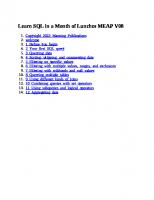
- Author / Uploaded
- Jeff Iannucci
File loading please wait...
Citation preview
Learn SQL in a Month of Lunches MEAP V08 1. 2. 3. 4. 5. 6. 7. 8. 9. 10. 11. 12. 13. 14.
Copyright_2023_Manning_Publications welcome 1_Before_you_begin 2_Your_first_SQL_query 3_Querying_data 4_Sorting,_skipping,_and_commenting_data 5_Filtering_on_specific_values 6_Filtering_with_multiple_values,_ranges,_and_exclusions 7_Filtering_with_wildcards_and_null_values 8_Querying_multiple_tables 9_Using_different_kinds_of_joins 10_Combining_queries_with_set_operators 11_Using_subqueries_and_logical_operators 12_Aggregating_data
MEAP Edition Manning Early Access Program Learn SQL in a Month of Lunches Version 8 Copyright 2023 Manning Publications ©Manning Publications Co. We welcome reader comments about anything in the manuscript - other than typos and other simple mistakes. These will be cleaned up during production of the book by copyeditors and proofreaders. https://livebook.manning.com/#!/book/learn-sql-in-a-month-oflunches/discussion
For more information on this and other Manning titles go to manning.com
welcome Thank you for purchasing the MEAP edition of Learn SQL in a Month of Lunches. I hope this early access will provide immediate benefits to you, and that, with your feedback, we can make the final book even more helpful to future readers. SQL was created in the 1970s, and yet with the ever-increasing use of databases, the demand for professionals who know SQL has continued to rise. However, despite being a programming language, much of the current demand is for SQL knowledge in non-programmer positions. In today’s datadriven marketplace it is now business analysts, product managers, marketers, and many others who need direct access to data to make critical business decisions. This book is designed for all SQL beginners, including those who are not necessarily software developers. It emphasizes practical ways to use SQL, rather than theoretical, helping you quickly assimilate the basics needed to begin implementing what you’ve learned. If you know how to use Windows or MacOS and have experience using spreadsheet applications, then you absolutely are ready to start learning how to use SQL to read and manipulate data, create database objects, and more. Each chapter of this book is short enough to complete within an hour, whether that be during lunchtime or some other part of your day. Month of Lunches books are also designed to help you be immediately effective, so by the second chapter you will already have written your first SQL statement and examined its core components. Subsequent chapters will focus on teaching skills that you can apply to real-life scenarios and will include plenty of exercises to help you reinforce what you have learned. I started working with SQL as a non-programmer decades ago, and to this day, it is still a valuable skill offering huge opportunities for programmers and non-programmers alike. With that in mind, I’ve written this book to show not only how to use SQL, but also provide tips and warnings that get you up
and running quickly with real-world knowledge and skills. My hope is this book not only reveals to you how easy it is to learn SQL, but also that it helps you develop the proficiency to elevate your career for decades. As noted earlier, I encourage you to leave feedback in the liveBook Discussion forum. Your questions, comments, or suggestions are essential for making this the best book possible, and I sincerely appreciate your recommendations for improvements that will increase your understanding of SQL. Thank you again for your interest, and for purchasing the MEAP! -Jeff Iannucci In this book
Copyright 2023 Manning Publications welcome brief contents 1 Before you begin 2 Your first SQL query 3 Querying data 4 Sorting, skipping, and commenting data 5 Filtering on specific values 6 Filtering with multiple values, ranges, and exclusions 7 Filtering with wildcards and null values 8 Querying multiple tables 9 Using different kinds of joins 10 Combining queries with set operators 11 Using subqueries and logical operators 12 Aggregating data
1 Before you begin Nearly every act of our lives generates data. Every purchase we make, every mile we travel, and every internet link we click adds to a colossal and evergrowing amount of data. It’s mind-boggling to think how much information is being generated, and how, for many organizations, this data has become the most valued of all assets. All this data must be stored somewhere, in a place which is often referred to as “the database.” This database can be a virtual folder with any number of files, or it could be a sophisticated product designed for performance or scalability. Some people even refer to an Excel spreadsheet as a database, although we’ll discuss the validity of that claim in the next chapter. For many organizations, data needs more than a place to be stored. It needs to be secure, able to grow, and searchable by a multitude of users and applications. To meet all these requirements, much of this prized data is contained in a certain type of database: a relational database. Relational databases have been around since the 1970s, have been in use in commercially available products almost as long, and because they are so well suited for most business scenarios, they remain extremely popular among organizations throughout the world today. But this data in relational databases is only worth something if it can be used. So how can we read and change data in relational databases? Presumably, this is the reason you are reading this book, because the most popular answer is Structured Query Language, or as it is more commonly known, SQL.
1.1 Why SQL matters Even though much of the data of our modern lives is stored in relational databases from different brands, such as Oracle, Microsoft, and IBM, nearly all of them have something in common: their data is primarily accessed and changed using SQL.
SQL is decidedly different from most programming languages. You can’t create a web application in SQL. You can’t create a mobile app in SQL. You can do one thing with SQL, and that is read and manipulate data in a relational database. That may seem like a limitation, and yet SQL is far and away the most popular language to work with relational databases. This means even if you were a software developer using C# or Java or some other language to build an application, you would still use SQL for the parts of your application that need to read or change data in a relational database. Now, you may be wondering: is SQL worth investing an entire month of lunches? Be assured, learning this language is without a doubt one of the best skills anyone who uses data can acquire, because perhaps the most amazing aspect of SQL is how durable this skill has proven to be. While many application languages may have a lifespan of only a few years before being replaced by some other language that has become more useful and in higher demand, SQL has been the standard language for querying relational databases for decades and should continue to be so for the foreseeable future. This means the skills you will learn and develop by reading this book and practicing the exercises it contains could potentially benefit you for your entire career.
1.2 Is this book for you? There is no shortage of books, videos, courses, or web sites that offer to teach you SQL, many of which are designed for an audience with software development experience. They frequently start with the history of a language, move on to a discussion of many technical concepts, and then follow with chapters grouped into showing what various commands do. While there’s nothing inherently wrong with that approach, it ignores the many nontechnical folks who need to learn SQL. Folks like me. Despite using SQL for over two decades now, my career did not begin in software development. My first experience with databases was in a position called data administrator, where I was responsible for importing data from different sources into a relational database. I needed to read that data to validate the success of the import process, and the only way to do that was by learning and using SQL. Even though I had limited programming experience, I was able to quickly grasp how to use SQL, and I’m confident you can as well. Why? Because SQL was designed to be written like the English language. As you will see throughout this book, if you understand how to write in English, you should have little trouble learning how to use SQL.
1.2.1 The many uses for SQL Of course, data isn’t just for the IT department. For example, if you are a business analyst, you can use SQL to quickly retrieve and analyze the data about operational trends to make smarter business decisions. If you are a marketing professional, you can use SQL to uncover actionable insights about recent ad campaigns to help grow your business. If you work in finance, you can use SQL to retrieve vital data to help your company meet compliance requirements. All this data is the lifeblood of any modern organization, and success depends on having members of nearly every department possessing the skills to use relational data to make critical business decisions. This book is designed to
help people like you learn SQL to build the skills to do just that. If your technical experience is limited to working with spreadsheets, then you’re at a great starting point to begin using SQL. Then again, if you are a software developer, database administrator, or data scientist, this book does not exclude you at all. It simply takes a different approach to learning. Whereas most other SQL books will begin with terminology and concepts, this book will quickly get you using SQL to solve practical problems, while briefly sharing concepts and defining terminology along the way. Conversely, this book isn’t designed to simply teach you a bunch of SQL commands. Instead, it is designed to progressively show you how to apply components of the SQL language to do your job, regardless of your level of computer programming experience.
1.2.2 The many flavors of SQL Even though we will be using a MySQL database to learn about SQL, nearly all the SQL concepts and techniques will work with any relational database. This means what you learn will apply to any of the following database management systems: IBM DB2 Microsoft SQL Server MariaDB MySQL Oracle PostgreSQL Once you have developed a solid foundation of using SQL, you can easily work with data in any of these systems. However, be aware there will be occasional exceptions for individual systems, which will be noted throughout this text so that you can be proficient in whatever system you may be using to work with data.
1.3 How to use this book
The idea of this book is that you will read one chapter each day. You don’t have to read during lunch, but each chapter should take about 40 minutes to read, leaving you with about 20 minutes to practice what was shown while you finish eating.
1.3.1 The main chapters Chapters 1 and 2 will help you get up to speed quickly, getting you familiar with not only the idea of a table and how to think about querying it, but also with the tools we will be using throughout this book. In some ways this make them the most important chapters of the book. Chapters 3 through 22 represent the primary content, so you can expect to complete them in about a month—even a short month like February. Not every chapter will require a full hour, but it’s important to follow the order, as each chapter builds upon the skills and commands demonstrated in previous chapters. And while you are certainly free to read multiple chapters per day, I’d recommend focusing on a single chapter daily and spending ample time practicing what you’ve learned. Doing this will give your brain time to focus on just a handful of concepts and examples, which should prove to be optimal in quickly solidifying your knowledge. As the great basketball coach John Wooden said, “Be quick, but don’t hurry.”
1.3.2 Hands-on labs Nearly all chapters will include a short lab exercise for you to apply the concepts and commands you learned. Don’t think of these as quizzes, but rather your opportunity to apply and reinforce your new SQL skills. The answers for these labs will appear at the end of each chapter, but I can’t stress enough how vital working through these labs will be in retaining your new knowledge.
1.3.3 Further exploration Since this book is designed for those who are just starting to use SQL, it’s only scratching the surface of the ways you can use and manipulate relational data. Because of this, you will see some chapters ending with suggestions for
further exploration of ways to use the concepts and commands. If you have the time, and hopefully the inclination, take a look at these resources to expand your ever-growing SQL skill set.
1.4 Setting up your lab environment Your time is valuable, so let’s get started with setting up your lab environment. This won’t be resource intensive and can likely be set up on your own computer in just a few minutes. We’re only going to be installing two pieces of free software, and then executing some ready-made SQL scripts to give us some data to use.
1.4.1 Installing MySQL and MySQL Workbench The first step is to download MySQL and install it on the computer of your choice. Not only is MySQL freely available, but it’s also one of the most popular relational database applications in the world. We’ll also be installing the MySQL Workbench, which will be the tool we’ll use to execute all the queries contained in this book. It also uses very few resources, so you shouldn’t be too worried about installing it on a laptop. The steps for downloading and installing both of these can be found at my GitHub repository, located at https://github.com/desertdba/learn-SQL-in-amonth-of-lunches. Since the MySQL software is frequently updated, the version numbers you see may be later than the ones shown in the documentation. Don’t worry about that, as nothing we will be doing should be affected by newer versions.
1.4.2 Executing the lab scripts Throughout this book we’ll be relying on a single set of data for our queries. The data is based on a set of orders from a hypothetical book publisher of SQL-based novels, using a database named “sqlnovels” for all our queries. We’ll discuss this data more throughout the book, but for now let’s just create the database and populate the sample data by executing a prepared SQL script.
The steps for setting up our SQL Novels database are also located at https://github.com/desertdba/learn-SQL-in-a-month-of-lunches, and they are even more simple than the process for installing MySQL and the MySQL Workbench. Although you are likely to simply execute the script, near the end of the book we will actually go back and review the script to examine what exactly it does. By that point, you should be able to create your own sets of data!
1.5 Online resources Creating a lab environment for testing may sound intimidating for anyone who hasn’t done such a thing, so as a supplement to this book I’ve created a few videos that show you how to easily do this for both Windows and MacOS. In these videos, I guide you through the entire processes described in the previous section. Throughout the book there will be examples and exercises for you to try. You are encouraged to type out all scripts on your own, and you may even prefer to write SQL in a different style than presented in this work. However, in typing out the SQL, you may encounter an error that you don’t understand. For this reason, the online resources will also contain every SQL script presented in this book. Please try to use them only for troubleshooting, as typing the actual SQL yourself will help you learn faster than simply copying scripts.
1.6 Being immediately effective with SQL As with every other book in the Month of Lunches series, the primary goal of this book is for you to be immediately effective with SQL. In nearly every chapter that follows, a particular part of the SQL language will be presented and briefly discussed, but the majority of any given chapter will focus on how to apply what you just learned, using real-world scenarios. Furthermore, at the end of every chapter, you will get hands-on practice yourself, with exercises to complete in a lab environment. As stated earlier, if you are looking for a deep dive on relational database
theory and history, there are many other books out there to guide you down that path. Although there are many points throughout this book where details and nuances are discussed, every chapter is driven by the goal of making you immediately effective at accomplishing actual tasks. OK, enough about this book. Let’s start using SQL!
2 Your first SQL query The last chapter ended with a word about being immediately effective, and so this chapter aims to do just that. We’re going to start looking at some data as it might be stored in a relational database, and we’re going to examine the way that data is structured. Doing this will help you better understand some terms to describe the data, which we will be using throughout the book. Don’t worry, though. There are just a handful of terms, and they are all words you have seen and used in conversation. We are just defining them in the context of data stored in relational databases. Additionally, we are going to get you started with your first query. In case you didn’t know, a query refers to any time you execute some SQL to retrieve data. As you can imagine, as you progress through this book, you will be executing quite a lot of queries to level up your SQL skills. If you have not already completed the installations of MySQL and the MySQL Workbench referred to in Chapter 1, as well as executed the Create_SQLNovel_database.sql script to create our sample database, then please do this now so you are ready to begin querying data. Before we begin querying, let’s look at some data.
2.1 You know tables if you already know spreadsheets Although it’s not a prerequisite for learning SQL through this book, it will be helpful if you have experience working with Microsoft Excel or some other spreadsheet program. You may not realize it, but spreadsheets are structured similarly to the most fundamental objects in an RDBMS. We’re also going to introduce a few terms in this section to help make sense of the way data is stored in a relational database, or as it is more accurately known, a Relational Database Management System (RDBMS). Now, we don’t just gather data and dump it into an RDBMS, but rather we
organize and store it in objects based on the nature of the data. These objects are known as tables and we typically organize data into tables relating to elements like orders, or customers, or payments. Tables are the building blocks of any RDBS and they are structured quite a bit like spreadsheets, so looking at a spreadsheet will help provide a visual example to better understand the associated terms we will discuss in this chapter and throughout the book. In case you don’t know the basic terms used to describe a spreadsheet, let’s look at a typical spreadsheet in Figure 2.1, containing information about some extraordinary fictional books. Figure 2.1 This spreadsheet has five columns (A through E) of values for several extraordinary fictional books. The structure is organized similarly to a table in a database.
Consider this a set of data, commonly known as a data set. Seems easy enough, right? The data set is stored in a spreadsheet, but if this data were stored in a table, it would essentially have the same structure. I’ve said I don’t want to overload you with jargon, but there are three simple but critical terms relating to tables that need to be understood to get started using SQL to read and manipulate any data contained in tables. And as I noted at the beginning of the chapter, these are likely words you have heard before. They are:
Column Row Value At the most basic level, a table is a construct of one or more columns of data. Columns run vertically, like columns in architecture, and in figure 2.2, we see columns for Title, Price, Advance, Royalty, and Publication Date, with Title being highlighted. You may see or hear the term field used when referring to a column, but field isn’t an actual term in the SQL language. Figure 2.2 In the spreadsheet of books, the column Title is highlighted to show the vertical nature of columns.
Another term we need to consider is row, which refers to each horizontal row in the table. Each row represents a single item of whatever the element of the table is, which in this case is the title of a book. In Figure 2.3, we can see that each row has the same structure and follows the same order of columns. This is a requirement, as each row must include representation for all columns in a table. These rows are also enumerated in the left sidebar, but in any given table the designer may or may not have included explicit identifiers for each record. It’s worth noting the terms row and record are often used interchangeably because certain applications refer to rows as “records,” but for tables in most RDBMSs the correct term is row. Figure 2.3 In the spreadsheet of books, the first row of data in this table is highlighted to show the
horizontal nature of rows.
The last term for now is value, which represents the distinct pieces of information described by the columns of the data set, and every row contains one values for each column. For example, the value for title of last row in our data set is The Sum Also Rises and the value for Price of that row is $7.95. It’s worth noting that even though there all columns are required for all rows, the values for the columns can be empty, such as the Advance value for the record of Title “The Great GroupBy.” Figure 2.4 The value of Price in the row with the title The Sum Also Rises is highlighted in the spreadsheet. This is just one value of many.
OK, that’s enough terminology about tables for now. Let’s start talking about how to use this information to query a table.
2.2 Learning SQL is like taking an English class A common question many people wonder is how to pronounce “SQL,” since some folks say “ess-que-ell” while others say “sequel.” Considering the earliest version of SQL was called Structured English Query Language, and was abbreviated as SEQUEL, you can see how the latter pronunciation became so common. For what it’s worth, there was already a trademark on SEQUEL, so the creators changed dropped the word “English” from the name and shortened the abbreviation to SQL. Which brings us to another reason for the popularity of SQL: unlike many other programming languages, it’s designed to resemble the English language. You see, SQL is a declarative language, meaning you specify what data you want and not how you want to get it, which is something the RDBMS you are using will figure out. We can take this concept of SQL being a declarative language a step further, using simple verbal declarations to say what we want to do with the data. This may seem unusual, but you will soon see how many basic SQL statements can be similar to a verbal declaration for a simple request. Let’s walk through an example of how this works. Figure 2.5 The vegetables table has two columns and five rows shown. We’re going to learn how to create a query that shows the names of all the vegetables.
Let’s suppose you have a table of vegetables named “vegetables” like the one shown in Figure 2.5, and you wanted to know the names of all the vegetables. If you wanted to verbally declare this out loud, you might say something like this.
“I would like the all the names of the vegetables.” SQL isn’t so intuitive as for that to work, but it isn’t too far off either. To accomplish this hypothetical query, we’re going to need to include the two most basic keywords used in SQL in your declaration. A keyword is any word in the SQL language that helps you do, well, anything. The first keyword to learn is SELECT, which when it comes to databases will be your new best friend. Believe me, you and SELECT are going to be working together a lot. Why? Simply put, SELECT is the keyword used to define what you want to see and how you want to see it. “I would like to SELECT all the names of the vegetables.” Alright, we are on our way to forming an actual SQL query, but we need to add something else, which is the FROM keyword. The FROM keyword specifies which data set we want to look at, which in this case is the vegetables table. “I would like to SELECT all the names FROM the vegetables table.” That’s better, but when we specify a data set using FROM, we don’t explicitly say it is a table. Even though tables are actually one of several kinds of data sets you can query, your RDBMS can determine the kind of data set based on the name of the data set. “I would like to SELECT all the names FROM vegetables.” We’re getting closer. Now let’s consider “SELECT all the names” for a moment. If we want to select all the names then we are in good shape, because that is the default for this type of query. There’s nothing here that specifies that we want particular names, so we don’t need to state that we want them all. “I would like to SELECT names FROM vegetables.” Now this is part is tricky, because we’re going to need to look at our table in figure 2.5. We can see that the name of the column with the data we want is not called names, but rather name. As you query more data, you’ll probably find that column names are hardly ever a pluralized word, since the value in
each column rarely has more than one value for each record. Let’s adjust our verbal declaration just a bit. “I would like to SELECT Name FROM vegetables.” We’re almost there. The last modification is to remove the “I would like to…” since we start queries with a keyword, which in this case is SELECT. Also, that part is kind of wordy, don’t you think? Oh, and one more thing: we need to add a semicolon to the end of declaration. This tells the RDBMS that this is the end of what we are declaring, and anything else after that is another query. SELECT Name FROM vegetables;
There you go! This is the correct way to query the names of all the vegetables. Now, let’s go from designing a query for hypothetical data to writing and executing a query on actual data.
2.3 Writing your first SQL query For the first bit of actual SQL you are going to write and execute, let’s simply seek the outcome of your first query. As we noted previously, we can start by declaring a sentence in English that defines what we want. “I would like the outcome of my first query” Fortunately for us, the actual data to be queried already exists in a table named MyFirstQuery and the values are in a column named Outcome. That’s very convenient, right? Using what we learned about SQL syntax in the previous section, we can easily craft a simple query to accomplish our goal. SELECT Outcome from MyFirstQuery;
As you can see, we ended our query with a semicolon. To add a little more to what we said earlier, in SQL a semicolon is used as a statement terminator.
We don’t need to go deep into this subject. Just know this effectively means we’re done with this statement and anything that comes after the semicolon will be another SQL statement. Doing this prevents confusion for the database engine, especially as we get into more complicated statements later, so we will be using semicolons as statement terminators in all our SQL queries. You may be wondering what the difference is between a statement and a query, and if these terms are interchangeable. Well, statements and queries aren’t exactly the same thing, but they are related. Think of a query a special kind of statement for retrieving data, and as you advance your SQL skills you will find yourself using other kinds of statements beyond queries. For now, queries will be the only kind of SQL statement we will be using. NOTE
Depending on which RDBMS you are using, semicolons may or may not be required as a statement terminator. Although it may not be required for an RDBMS you find yourself using, it’s good to start developing the habit of ending all SQL statements with a semicolon for when it will be required – even statements as simple at your first SQL statement. Alright, before we go any further into the weeds about statements, let’s get back to our query. Now that we have our query, the next thing we need to do is to open MySQL Workbench so we can execute the query. Executing basically means pressing “Send” on your instructions to the RDBMS. From there it will figure out how best to complete your query, and then send you back the results. Those results will be displayed in a different window in MySQL Workbench. Try it now
Open MySQL Workbench, and then open the Month of Lunches connection we created in Chapter 1 by clicking on it. Alternatively, you can right-click and select Open Connection from the pop-up menu. You should now see something like what is shown in Figure 2.6, with Query 1 highlighted. That represents the top of the Query panel, including the number 1 in the panel.
That number indicates the first line of any query we enter here. Figure 2.6 The MySQL Workbench is open with our Month of Lunches connection, with administration information shown in the Navigator panel. We enter queries like the one we just wrote in the Query panel.
I’d like to point out a few things in the MySQL Workbench. The first item is the tab at the top that says, Month of Lunches. This tells us the context of our connection, which we set up in Chapter 1 to use the lunch user. We’re not going to change that context for any exercise right now, but if you find yourself working with MySQL beyond the scope of this book, you’ll always want to pay attention to the connection you are using when querying data. The second item I want to focus on is the left side. You can see we have an Administration panel, but there is another tab next to that named Schemas that is more important to us. Click the word Schemas and notice the sqlnovel database here. This was created in the scripts we executed in Chapter 1, and
we want to set it as the default database for all our queries. To do this, rightclick on sqlnovel and select Set as default schema from the pop-up menu. Your MySQL Workbench should now look like what we see in Figure 2.7. Figure 2.7 The Month of Lunches connection is still open, but now we see the Schemas information in the navigator panel. The sqlnovel database is now shown in bold text, indicating it is the default database.
AS we progress through the book, we’ll take time to point out more information that is contained in the Workbench. For now though, verifying the connection and the database we will be using is enough. OK, let’s get back to the query. SELECT Outcome FROM MyFirstQuery; Try it now
Move the cursor to the query panel and click to the right of the 1 and the blue dot. Let’s enter your first SQL query here, by typing the query above. It should look like the image in Figure 2.8. Figure 2.8 The query has been entered into the Query panel and is ready to execute.
I know your anticipation is building, so let me assure you we’re almost done. We can execute the query one of several ways. First, we can select one of the choices from the Query menu at the top. We can choose either Execute All or Execute Current Statement, which for this single query will do the same thing. This is because we only have one statement in the query panel. As you may have noticed in the menu, there are a few hotkeys we could use to execute the query. Pressing Ctrl+Enter on your keyboard will execute the
part we have selected, or Ctrl+Shift+Enter will execute the contents of the entire panel. Again, because we have only one line, these will effectively do the same thing for this particular query. Finally, you may notice some buttons immediately above the first line of the query panel. There are several that look like lightning bolts, but let’s just focus on the first one on the left. That plain lightning bolt, as shown in Figure 2.9, will do the same thing as pressing Ctrl+Enter, which is to execute the selected part of the query panel. Figure 2.9 Clicking the plain lightning bolt will execute the selected part of the query panel, which is the same thing that pressing Ctrl + Enter on your keyboard will do.
Try it now
Make sure the cursor is placed at the end of the SQL statement, and then choose your method of execution. Go ahead, do it! After executing the query, you should now see information in two new panels beneath the query, with the result like what we see in Figure 2.10. Figure 2.10 In the Result panel, we can see the result is, “Hello, World!” In the Output panel, a green circle with a checkmark indicates the query successfully executed, and other information shows the time it was executed, what the query was, how many rows were returned, and the duration of the query execution.
Immediately beneath the query panel is the result panel, and as you can see the result of the first query is “Hello, World!” If you aren’t a computer programmer, you may not know that one of the traditions of learning a
computing language is to first learn how to get “Hello world!” as an output in that language. SQL may not be like most programming languages, but we’re still going to be respectful of traditions. Take a look at what is immediately above “Hello, World!” though. It’s the word Outcome, and this indicates the column that we selected to query. This result, as small as it is, is still considered a data set. It’s one column, and it’s one row, but it’s not a table. We queried a table named MyFirstQuery, but the result of the query is a separate data set all by itself. One final thing about our execution is to notice the Output panel beneath the Result panel. This indicates several bits of information, such as the time our query was executed, what the query was, how many rows were returned, and the duration of the execution of the query. Most importantly, there is a green circle with a checkmark, that indicates the query successfully executed. If our query didn’t execute successfully, then we would have seen a red circle with an X to indicate an error. Hopefully you won’t see too many of those red circles as you work through this book.
2.4 Key terms and keywords In this chapter, we’ve covered a handful of simple terms and a few keywords to get you quickly on your way to querying data. Because these concepts and commands are the fundamental building blocks of SQL, let’s take a moment to review them. Data set A data set is a logical grouping of data, which could be contained in a database, a spreadsheet, or in any other number of places. As far as we’re concerned, we’re going to be using SQL to query data in an RDBMS. Table A table is a logical construct of columns that contains a data set. It is the most fundamental way to store data sets in an RDBMS.
Column A column is the vertical grouping of attributes for every row in a table. Row A row is the representation of related data in a table. Value A value represents the actual data for a column in a row. Statement A statement is a way we declare to the RDBMS that we want to do something. Query A query is a special kind of statement that is used to retrieve data. SELECT The SELECT keyword is used to start out queries. The next few chapters of this book will delve deeper into the ways we can use the SELECT keyword. FROM The FROM keyword is used to identify the data set that we want to query. Semicolon Oh, and don’t forget to end your queries with a semicolon!
2.5 Lab Throughout the rest of the book, we will end each chapter with one or more lab exercises to put into practice what you have learned. These exercises are intended to emulate practical usage of SQL, simulating scenarios you would encounter using other people’s data. Since this is the first lab though, we’re going to start off easy with a few simple mental exercises to get you little more familiar with tables and their structure. Considering what we’ve learned using the second SELECT statement, or even considering the example in Figure 2.1 as a table, take a moment to consider the following conceptual questions. 1. Imagine the spreadsheet shown in figure 2.1 as a table with several columns. Also note the table used in our second SELECT has at least one column. Is it possible for a table to have no columns? 2. Now imagine either of these same data sets as having no rows containing data. Is it possible for a table to have zero rows? 3. In figure 2.1, one of the values for the Advance column does not have a value. If this were a table, do you think it would be required to have a value? 4. Assuming we have a vegetable table in our sqlnovels database that had a column named Name, what do you think would happen if we combined the two queries we discussed in this chapter and executed them at the same time? Think about the result of a query such as the following: SELECT Name from vegetable; SELECT Outcome FROM MyFirstQuery;
Do you think this SQL would execute successfully?
2.6 Lab answers 1. No, it is not possible to have a table without any columns. This is why I mentioned earlier that you could think of a table as a collection of columns. There must always be at least one column, otherwise there isn’t anywhere to put the values of data.
2. Yes, you can definitely have tables without rows. In fact, every time a table is created, it initially starts with no rows. This is not uncommon, and it’s something to consider when querying and the result is zero rows. 3. This is a bit of a tricky question, as it depends on the way the table was set up. We can definitely have rows of valid data that don’t have values for particular columns. For example, think of a column for Middle Name in a table of persons. Not everyone has a middle name, so we have to be able to accommodate that lack of data for rows with people who have no middle name. That said, there are also restrictions that designers can put on tables to require all rows to have a value for particular columns, such as a column capturing a last name for all rows in that same person table. 4. This actually will execute, and will result in two separate data sets being returned. This is the very reason we put those semicolons at the end of our queries, so the RDBMS knows we have to separate queries we are executing. Alright, let’s move on to Chapter 3 and learn more fun ways to query using the SELECT keyword!
3 Querying data In the previous chapter, we looked at a spreadsheet of fictional books to better understand some core concepts about tables in an RDBMS. In this chapter we’re going to work with a table that looks a lot like that spreadsheet and see some of the different ways we can retrieve data using the SELECT command. Before we do that though, let’s take a deeper look at your first query. Although it was very simple, it had all the minimum components for a query. Let’s briefly examine those requirements, as well as examine some potential issues regarding formatting and the usage of certain words.
3.1 Rules for the SELECT statement We’ve already discussed the conversational way to think of writing a query, so now let’s take a moment to consider the technical aspects and requirements as well. Recall again your first query, which looked like this: SELECT Outcome FROM MyFirstQuery;
In this statement we have four components, each represented by a single word. Technically, the semicolon is a component as well, serving as the statement terminator, but we’ve already covered how that may or may not be required.
3.1.1 SELECT requirements The words “Outcome” and “MyFirstQuery” reflect the data we want to select. These are crucial because they help meet the minimum requirements that we need to tell the database in order to retrieve data from a table. These requirements are: What data is to be selected Where the data is to be selected from
In this case the data to be selected is the “Outcome” column, and the location where the data is to be selected from is the “MyFirstQuery” table. Both of those words follow specific keywords that are included in the SQL catalog of commands. Those specific keywords are of course SELECT and FROM, and they each represent a clause in your SQL statement. All SQL statements are made up of various clauses, but to retrieve data from a table, we are required to use at least these two. We commonly refer to clauses by the keywords used in them, so these would be called the SELECT clause and the FROM clause. TIP
We will always identify the data we want to select immediately after the SELECT keyword, and we will always indicate the location where we want to select data from after the FROM keyword. It is important to note the order of usage for these clauses in SQL. Throughout the book we will learn several more clauses, and they must always be used in a particular order for a query to execute. For example, we are not able to successfully switch the order of clauses used in your first query like this. FROM MyFirstQuery SELECT Outcome;
Attempting to execute this query will result in another syntax error, because the SELECT clause must always come before the FROM clause.
3.1.2 Keywords and reserved words Keywords such as SELECT and FROM are a subset of reserved words of the SQL language used by each RDBMS. When whatever RDBMS you are using finds those reserved words in a query, it presumes you want it to do a specific action associated with the reserved word. There are numerous reserved words that are universal, but there are also some reserved words specific to the RDBMS you are using. As you progress in your SQL knowledge, take note of reserved words you
use as commands, so you know not to use them as table or column names. TIP
If you want to know all of the reserved words, you can find them in the documentation on the site where you downloaded MySQL and the Workbench. Every major RDBMS will have documentation online that catalogs their specific reserved words. As a general rule, if you are working in a development interface like the Workbench, you’ll see reserved words show up in a different color than the rest of your SQL. Using reserved words for object names will result in avoidable headaches from syntax errors, since the RDBMS will be confused about what you want to do. For example, imagine if the MyFirstQuery table had a column named “Select” and you wanted to execute the following query. SELECT Select FROM MyFirstQuery; Try it now
Type this SQL in your Month of Lunches connection in MySQL Workbench. You’ll see the word Select is shown in a different color than MyFirstQuery, which is your first clue Select is a reserved word. As noted, there are dozens or even hundreds of reserved words for each RDBMS, so when you see the color indicated for a reserved word, take caution before executing your query. If you execute the above query, you will get an error message that says, “You have an error in your SQL syntax.” This is because the MySQL database engine saw the reserved word “Select” consecutively, which won’t work because you never said what you wanted to select after the first time you said SELECT.
3.1.3 Case insensitivity While we’re looking at this query that won’t execute, notice that “SELECT” and “Select” are both identified as reserved words, even though they are in a different case. Keywords are not case sensitive, and as such you can see that each of the following queries will successfully execute and return the same
result. SELECT Select select SeLeCt
Outcome Outcome Outcome Outcome
FROM From from fRoM
MyFirstQuery; MyFirstQuery; MyFirstQuery; MyFirstQuery;
However, just because you can use any kind of case with your keywords doesn’t mean you should. In fact, when writing reusable SQL, many developers prefer typing keywords in uppercase to make code more readable and therefore easier to debug errors. Because of this, the examples throughout this book will continue to show keywords in uppercase whenever they are used. WARNING
Although SQL keywords can be used without regard to case sensitivity, the information relating to data may be case sensitive, depending on the settings of your RDBMS. Be careful when specifying table, column, or value names in your queries, as they may be case sensitive.
3.1.4 Formatting and white space One other thing to note about queries is the flexibility we have when using white space. Your RDBMS doesn’t care so much about it, and you can format your query in a nearly infinite number of ways with spaces, tabs, and carriage returns. Your first query was written on a single line, but it would also work the same if it were separated into several lines. As such, all three of the following queries will execute and return the same result. Query 1
SELECT Outcome FROM MyFirstQuery; Query 2
SELECT Outcome
FROM MyFirstQuery; Query 3
SELECT Outcome FROM MyFirstQuery;
Although there are no universal best practices with formatting, the best advice I can give you is to just be consistent. The goal of adjusting the format is to make the query more readable, so if you find a particular way of formatting is easier for you to work with, then use it and stick with it. I think we’ve gotten all we can out of your first query. It’s time to move on to querying data that might be a bit more comparable to the kind you need to work with.
3.2 Retrieving data from a table For the rest of this chapter, we’re going to be examining the title table in our sqlnovel database. Unlike the MyFirstQuery table, the title table has several columns and multiple rows of data. Unless you’ve examined the scripts used to create this database, you probably don’t know what the names of the columns are in the title table. Fortunately, we can easily find this information using the Workbench. We can look in the Navigator panel in the upper left, notice the triangles next to sqlnovel and Tables. The triangle next to sqlnovel is pointing down, which indicates it has been expanded. This allows us to see Tables, Views, Stored Procedures, and Functions, as shown in figure 3.1. Figure 3.1 The database name has been expanded to show Tables, View, Stored Procedures, and Functions.
The triangle next to Tables is pointing to the right, which means the view of the contents under Tables have been collapsed. To see the columns in the title table, or any other table, we need to click that triangle to expand the list of Tables. We’ll then need to find the title table and click the triangle next to it to expand further, and then click once more on the triangle next to Columns to expand that as well. Once we have completed those clicks, we can see the names of all columns in the title table, as shown in figure 3.2. Figure 3.2 In the Navigator panel, Tables has been expanded to show individual table names, and the title table has been expanded to show all the columns in that table.
Now that we know the column names, we can start querying the table.
3.2.1 Retrieving an individual column Let’s start with a simple query of the TitleName column from the title table. Because we’re going to be increasing the length and complexity of our queries, let’s start formatting our queries with the FROM command on a separate line to make it a little more readable. SELECT TitleName FROM title; Try it now
Write and execute the query above. Consider this your second query (not that anyone is counting). Executing the query results in the eight rows shown in figure 3.3. If you happen to see the same eight rows but in a different order, don’t be alarmed. This is because there is no implicit guarantee of ordering the results of a
query. Figure 3.3 The values of the TitleName column in the title table are shown in no particular order.
Warning
I’m going to say this again because this is a misconception many SQL users have. There is no implicit guarantee of the order of results of a SQL query. You should not be surprised when you execute the same query at different times and get the same results but in a different order. This can be due to any number of factors, from modifications in the values of the tables being queried to changes in settings of the server with your database. Remember, SQL is a declarative language, so if your RDBMS isn’t explicitly told how to order the results, then the rows can frequently appear in random order. That said, if you peeked ahead in this book, you already know we’re going to discuss how to do this in the next chapter when we discuss sorting data. Something else to take note of is that the name of the column in the query is TitleName. You might be wondering why it isn’t just Name instead. The main reason is because lots of columns in databases contain data with values for names of things or people, and TitleName is specific to this table. But another reason relates to what we covered earlier about reserved words. The word “Name” is one of those reserved words. Try it now
If you executed the previous query, take a moment now to click near TitleName and delete the letters in the Title prefix, leaving only Name. Did you notice how Name is now showing in the same color as SELECT and FROM? That’s because in MySQL the word Name is a reserved word. It’s not a keyword command like SELECT or FROM, but it is a reserved word relating to a specific action that is done in this RDBMS. For this reason, the use of the word Name for a column name should be avoided. Tip
Here’s a neat trick to save you some typing in the future. Go ahead and delete “Name” from your query as well, leaving a couple of spaces between SELECT and FROM. Now move the cursor to the Navigator panel. Click to select and hold TitleName from the Columns list, move the cursor to the space between SELECT and FROM, and release your click. You should now see TitleName appear as before without having to do any typing. This is a great shortcut to know, especially when dealing with long column names, and it works for other objects such as table names too!
3.2.2 Retrieving multiple columns Up until now we’ve only been selecting one column of data, but you arere definitely going to want to write SQL queries that select multiple columns. Let’s think about declaring a statement like we did in Chapter 2. “I would like all the TitleNames and Prices of the titles.” We already know how to convert most of this into a query, so all we need to do now is consider replacing the word “and” with a comma. Since we have multiple column names, let’s change the formatting a bit to make multiple column names more readable. Our query will look like this: SELECT TitleName, Price FROM title;
The comma tells the RDBMS there will be another column requested by our
query, just like the word “and” does in the English language. When speaking, we wouldn’t end a set of words with “and.” For example, we wouldn’t say, “I would like all the TitleNames and Prices and…of the titles,” because the listener would think, “…and what?” They would know something else should be included, but it’s not clear what that would be. For the same reason, be sure you don’t put a comma after the last column in your SELECT statement. Doing so will result in a syntax error. Also note that column order output is completely up to you, the SQL query writer. Just because the columns are in a certain order in the table doesn’t mean they can’t be rearranged like this: SELECT Price, TitleName FROM title;
We can even include the same column multiple times if we want, like this: SELECT TitleName, TitleName, Price FROM title;
Having two columns with the same name does introduce a bit of confusion though. Is there a better way to manage multiple columns with the same name? Why, yes there is!
3.2.3 Renaming output columns using aliases Although your SELECT query can’t change the names of the columns in the tables they are using, they can easily change the name of the output column to whatever you want. Let’s declare a statement again. “I would like all the TitleNames as BookNames of the titles.” Just as you would use the word “as” in your declarative statement, you would use the word AS in your SQL statement to declare the new column name:
SELECT TitleName AS BookName FROM title;
Your output should now show BookName as the column name instead of TitleName, just as it does in figure 3.4: Figure 3.4 The results of the values for TitleName now are shown with a column header of BookName.
What we have done here is use an alias, which is a simple method of renaming the output column to something other than its original column name. We can use column aliases to avoid confusion from similarly titled columns by giving the output columns unique names: SELECT TitleName AS BookName, TitleName AS AlsoBookName, Price FROM title;
Alternately, you actually don’t need to use the word AS to use an alias. You can simply put the alias name after the query, although this makes your column aliases a little less obvious: SELECT TitleName BookName, TitleName AlsoBookName, Price FROM title;
Column aliases can be a wonderful tool for making column names more effective. Just remember to avoid using any reserved words as your aliases.
3.2.4 Retrieving all columns We’ve seen how to select a single columns and multiple columns of data from a table. You will often find you need every column of data in a table to be meaningful, and you will want to retrieve them all. Perhaps you need to write a detailed report that includes the maximum amount of sales data, or maybe you have been asked by auditors to supply every bit of customer data. Whatever the case, there are basically three ways to do this. The first way is by typing out all the column names, separated by commas. Unless the column names are short and you are very proficient at typing, this is the hardest way. The second way involves much less typing. You can select the first column in a table in the Navigator panel, click it, and then hold the Shift key and click the last column. You should now see all those columns highlighted, as they are in figure 3.5. Figure 3.5 The column names for the title table have been highlighted after selecting the first column name, and then holding the Shift key and clicking the last column name.
Now click and hold any of the highlighted columns, drag the cursor between SELECT and FROM in the query panel, and then release. You should now see all the column names listed in your query, as they are in figure 3.6. Figure 3.6 The columns of the title table have now been pasted in the Query panel.
Try it now
Execute this query and you can now see the values for all the columns for the table! If, for whatever reason, the right side of the query is blocked by another panel, you should be able to remove it by selecting View > Panel > Hide Secondary Sidebar from the top menu. The third method is probably the most common, as it involves less typing and
clicking. You can see all the columns in a table by using an asterisk in place of column names, commonly referred to verbally as “select star.” This is also sometimes referred to as “select all,” although that is less common. SELECT * FROM title;
This will give you the same results as the previous query, and I’m sure you can see why it’s so popular. You can easily see the values for all columns with less effort than it takes to type a single column name! Aside from minimal effort, the other benefit of this method is it will allow us to quickly see all the column names in a table without using the Navigator panel. However, there are two very big reasons to be careful with SELECT *. The first is that you are selecting all of the data, which means the RDBMS has to read more data and send it across some network to you as output. It may seem like resources are infinite, but in my experience, the use of SELECT * on very large tables uses so much of the system resources that it causes performance problems for other queries. Be very careful when using this method. The second hazard of SELECT * is that since it does not specify any column order, it should never be used in reusable queries. For instance, suppose you write a SQL query for a report that expects five output columns from a table. If one or more columns are later added or removed from the table, your report may no longer work because there will be a different number of columns. Warning
For the reasons noted above, you should only use the SELECT * method in ad hoc queries, and even then, sparingly. As shown in the second method, it’s not that difficult to click and drag the column names we want for a query.
3.3 Lab 1. There is another table in the sqlnovel database named author. What two
methods could you use to find the names of columns in this table? 2. You need to write a query to return all the first and last names from the author table. How would you write that query? 3. What do you think will happen if we forget to put a comma in between column names? Do you think this query will work, and if so, what will be the output? SELECT TitleName Price FROM title
4. What will happen if we try to use the SELECT * method with an alias, like in the following query? SELECT * AS Everything FROM title;
3.4 Lab answers 1. The best method would be to expand the columns folder under the author table in the Navigator panel. If, for some reason, you are using an interface that doesn’t allow you to do that, you can use the SELECT * method in the following query. SELECT * FROM author;
2. SELECT FirstName, LastName FROM author;
3. This query will execute, but the results will not be as expected. Since the comma is no longer between TitleName and Price, the word “Price” is now considered a column alias for TitleName. Only one column with an aliased name of Price will be returned, but the values will be from the TitleName
column. 4. This query won’t execute, as you can’t alias column with SELECT *. If you try this, your first indication of a problem will be the red square with a white X on the line with the alias, as this means the Workbench application has already found your query to have an incorrect syntax.
4 Sorting, skipping, and commenting data In the previous chapter, we noted that your RDBMS is not going to return results in a predictable order. This is by design, as any given request may or may not need the data to be ordered, and the RDBMS is simply taking the most efficient way of returning the data requested. It may appear the results are in some sort of order, such as by the order the records were added to a table, but there are no implicit guarantees for how the data in the results of a query will be ordered. If we want to be certain of the order of results, we need to explicitly say this in our SQL query. In this chapter we will show how to do that. There are also some fun features associated with ordering data, which allow us to manipulate the number of records returned in our result set. This can be useful if you have millions or billions of records and you only need to see the most recent entries, or the entries with the smallest or largest values. And since we are still just getting started with writing SQL, we should also discuss how to use comments in SQL. These are an indispensable tool for you and anyone else who may read your SQL, and if you’re going to write queries properly you should start building the habit of using comments today.
4.1 Sorting data Everywhere we go, we find things sorted in some order. Books in a library are sorted by author names, floors in a building are sorted by number, and events in a daily planner are sorted by date and time. All sorts of things in our lives are organized for ease of use and readability, and data we use should be no different.
4.1.1 Sorting by one column
To see how we do this in SQL, let’s go back to a declarative sentence from the last chapter. “I would like all the TitleNames and Prices of the titles.” The SQL for this request is as follows: SELECT TitleName, Price FROM title;
As we can see in figure 4.1, this query isn’t going to return the data in a particular way. Figure 4.1 The results of the query are not ordered by TitleName or Price.
Let’s declare that we want to have the same results, but this time ordered by the title name. “I would like all the TitleNames and Prices of the titles, and I would like the results ordered by TitleName.” As before, the SQL we will use for this is very similar to what we just said. However, to fulfill the new request, we will add a new clause using the ORDER BY keyword. SELECT TitleName, Price
FROM title ORDER BY TitleName;
If we execute this command, we can see in figure 4.2 the records returned are the same as before, but now they are ordered as requested. Figure 4.2 The results are now sorted alphabetically by TitleName.
When used, the ORDER BY clause should almost always be the last clause in your SQL statement. With only one exception which we will get to later in this chapter, specifying any other clauses after the ORDER BY in your query will result in a syntax error. This should be easy to remember, if you consider that the ordering of the data will be the last operation the RDBMS will do with your data. This is often a misunderstood point, as there are too many people who use SQL thinking ORDER BY indicates how the data will read. In reality, the RDBMS has to complete the operations for the rest of your SQL statement first, and then, after getting your result set, it will organize the data in way your query requests in the ORDER BY clause. Warning
The additional work ORDER BY requires of the RDBMS is minimal for the queries in this book, since the result sets are only a handful of records. However, when you start querying sets of data with millions or even billions of records, adding an ORDER BY can be catastrophic for query performance. Even more problematic is the fact that ordering data for very large data sets
can often require large amounts of resources from the computer’s processor and memory, resulting in degraded performance for queries other users are running. As your SQL experience grows, always be careful with your use of ORDER BY. When you consider that your RDBMS has to gather the entire result set before sorting the results, it should make sense that you can even use a column alias in the ORDER BY clause. The column aliases are applied when your result set has been created and before it has been ordered, so SQL logic like the following works as well for sorting data: SELECT TitleName AS NameOfTheBook, Price FROM title ORDER BY NameOfTheBook; Figure 4.3 The TitleName column is now aliased and sorted by the NameOfTheBook.
4.1.2 Sorting by multiple columns Of course, ORDER BY isn’t limited to the use of a single column. We can use commas in the ORDER BY clause similarly to the way we use them in the SELECT clause to specify ordering by multiple columns. Consider the following query: SELECT TitleName,
Advance, Royalty FROM title ORDER BY Advance, Royalty;
As figure 4.4 shows, the results of our query are primarily ordered by the Advance column, from lowest to highest. However, when the values in Advance are the same, as they are for the third, fourth, and fifth records, all with a value of 5000.00, the Royalty column is then used for ordering those three records. Figure 4.4 The results are ordered by the Advance column, then by the Royalty column.
Try it now
Now that you’ve seen a few ways to sort data in the title table, try using ORDER BY as shown in the examples, or sorting on other columns, such as Price or PublicationDate.
4.1.3 Sort direction When we sort data with ORDER BY, there is an implicit direction of sorting, either alphabetically from A to Z, or numerically from lowest to highest value. This is known as ascending data order. We can also sort results in the other direction, from Z to A, or highest to lowest values. This is known as descending order, and it must be explicitly stated by adding DESC after the column name in the ORDER BY clause.
Here is an example of the previous query, but with data sorted by Advance values in descending order: SELECT TitleName, Advance, Royalty FROM title ORDER BY Advance DESC, Royalty;
The results in figure 4.5 show that the results are now ordered by Advance values from largest to smallest. But take a closer look at the fourth, fifth, and sixth records. They are still sorted in value of largest to smallest Royalty. This is because Royalty is still sorted in ascending order, as no order was specified for this column. Figure 4.5 The records are sorted by Advance descending and Royalty ascending.
For clarity, we can explicitly state the sort order for the Royalty column as well, by adding ASC for ascending sort order to the ORDER BY clause like this: SELECT TitleName, Advance, Royalty FROM title ORDER BY Advance DESC, Royalty ASC;
TIP
The implicit nature of ascending order in an ORDER BY column can be confusing, so when writing SQL that will be read by others, it is a good idea to get into the habit of explicitly stating the direction for ordering, even though you don’t need to for ascending. As noted before, you should always try to make your SQL as readable as possible.
4.1.4 Sorting by hidden columns You may encounter certain scenarios where you want to order the results by a column you don’t want returned in the result set. This is possible, because you can actually order your results by one or more columns that aren’t seen. Consider the previous query where we would only return the TitleName, but still order the results by the Advance (descending) and Royalty (ascending) columns. SELECT TitleName FROM title ORDER BY Advance DESC, Royalty ASC;
The results in figure 4.5 are the same as they were for the previous query, just without the Advance and Royalty columns being returned. Figure 4.6 Only TitleName is returned, but the records are still sorted by Advance descending and Royalty ascending.
How can we sort by data that isn’t included in our SELECT? The RDBMS accomplishes this little bit of magic by actually adding Advance and Royalty to the result set before it is returned to you, and then organizing the data as requested, and finally returning only the columns requested in the SELECT clause. As you can imagine, this is an extra bit of work, so be careful using this technique with very large data sets.
4.1.5 Sorting by position If column names seem too long to type, there is a quicker way to specify sort order. This can be done by listing the numerical column position in the SELECT clause instead of the column name. Think of the numerical order of the columns in the SELECT clause: TitleName (1), Advance (2), and Royalty (3): SELECT TitleName, Advance, Royalty FROM title ORDER BY 2 DESC, 3 ASC;
The sort order is now listed as Advance descending and Royalty ascending. We know this because we can determine that Advance is the second column, represented by the “2” value in the ORDER BY, and Royalty is the third column, represented by the “3” value. WARNING
This kind of shorthand notation in the ORDER BY may be useful when you are quickly writing SQL for ad hoc queries, but because the readability is inferior to explicitly naming columns to be sorted, it should be avoided in any reusable SQL that you write. As you can imagine, if the columns in the SELECT change, then ordering by position would be sorting by completely different columns.
4.2 Skipping data
The result set of every query we’ve run includes all the data in the table. What if you didn’t want all the data returned? There will be occasions when you only want a handful of records to survey, or maybe even just one, skipping most the result set. For example, you may need to look at a table of data you are unfamiliar with, and you just want to see how the data is formatted. We can certainly do this in SQL.
4.2.1 Using LIMIT to reduce results Let’s use our declarative English language first, to state our intentions of finding just three published books. “I would like all the TitleNames and PublicationDates, but limit the results to the three records.” The keyword here is LIMIT, as that will be used to reduce the result set to a specified number of records. We can accomplish this by using LIMIT like this: SELECT TitleName, PublicationDate FROM title LIMIT 3;
The RDBMS will grab the first 3 records it can find, so your results should look something like figure 4.7. Figure 4.7 Only three records in the title table are returned.
Using LIMIT with a result set now returns only three records instead of all eight in the table. Although this may not seem like a useful command, it can be incredibly helpful if you quickly want to sample the column names and types of values they contain.
Try it now
Using SELECT * and LIMIT, write a query that allows you to quickly sample some records in the title table. You may or may not get records with the same three titles shown in figure 4.7, but that’s because we didn’t specify any sort order. Since the previous query would be used to sample data, the results can be imprecise. Let’s use our declarative English language first, to state our intentions of finding something more precise, namely the three most recently published books. “I would like all the TitleNames and PublicationDates, but limit the results to the three most recent PublicationDates.” To accomplish this query, we will bring back ORDER BY, sorting by PublicationDate descending to give us records with the most recent (latest) date values. SELECT TitleName, PublicationDate FROM title ORDER BY PublicationDate DESC LIMIT 3;
Note the order of the clauses here, as the LIMIT clause is after the ORDER BY. The LIMIT clause is the only clause that should ever proceed the ORDER BY clause, and if included will always be the last clause in a SQL query. Placing the LIMIT clause anywhere else will result in a syntax error. The results of this query are shown in figure 4.8, with the three most recent TitleName values with their PublicationDate values being returned. Figure 4.8 The three most recently published TitleNames and their PublicationDates are returned.
TIP
Although not required, you will almost always want to use ORDER BY whenever you use the LIMIT clause. Why? Because you will likely intend to read a limited sample of records based on being the oldest, newest, largest, smallest, on some other order. As noted before, using LIMIT without specifying the order will return random and unpredictable results.
4.2.2 Using OFFSET to select a different limited set The scenario of writing a SQL statement to find the most recent data is not uncommon, but you may also find times where you want to skip certain records other than the most or least. In those cases, you have another feature of the LIMIT clause you can use. The way to do this is by using an additional option in the LIMIT clause, OFFSET. OFFSET cannot be executed without LIMIT, but it can direct the RDBMS to ignore a specified number of records before it starts returning the records indicated by the LIMIT clause. Let’s take the previous query but skip the first record that would be returned, by using OFFSET. SELECT TitleName, PublicationDate FROM title ORDER BY PublicationDate DESC LIMIT 3 OFFSET 1;
Figure 4.9 shows the record with TitleName “The Sum Also Rises” has been skipped, and the results now include a different record with the TitleName “The DateTime Machine” that has an older PublicationDate.
Figure 4.9 The most recent three TitleName and PublicationDate values are shows after skipping the first record.
4.2.3 Limiting data in another RDBMS In the first chapter we discussed how each RDBMS has its own variation for certain commands, and unfortunately the LIMIT clause is one of those things. Warning
The LIMIT clause works with many of the popular RDBMS, including MySQL, MariaDB, PostgreSQL, and SQL Lite. However, it does not work with DB2, Oracle, or SQL Server. Those will use other commands instead of LIMIT, which are proprietary to their RDBMS.
4.3 Commenting data Throughout this chapter we have been discussing ways to sort and skip records in your queries. Each query has had some explanation about its purpose and considerations for executions, but if someone else were to read just the SQL we have used, would they understand why the queries were written the way they were? Probably not, which is why now would be a good time to talk about comments. Comments allow you to include text in your query that isn’t considered for execution. Typically, this text includes some kind of note to indicate the query author’s intentions, as well as their identity and the date of the query was written or modified. Essentially it can be any kind of information you want to include above and beyond the actual SQL that was written. Why would we do this? Well, mostly because it isn’t just an RDBMS that’s going to read your query. People, yourself included, will read it as well. This could be another colleague who uses the script, or the person who replaces
you after you use your ever-expanding knowledge of SQL to get a better job. Your comments can include something as simple as your name and the date you made your SQL script, or something as detailed as line-by-line descriptions of what each bit of SQL is intended to accomplish. The downside of not using comments is ambiguity. Others may look at your SQL and need to spend hours trying to figure out what your intentions were. Even worse, you yourself may write some SQL and then weeks, months, or even years later look at it and be confused by what your former self wrote. Writing descriptive and helpful comments is the mark of any well-respected SQL developer. Others will have a greater appreciation for your work, as the extra seconds or minutes you spend writing clear comments will save you and other hours of confusion in the future. There are a few ways to write comments. First, you can comment out a particular line by using two consecutive hyphens: -- This query returns three random records SELECT TitleName, PublicationDate FROM title LIMIT 3;
The use of two hyphens allows for the commenting of a single line of code, up to the next carriage return. This is considered an inline comment. In MySQL, you can also achieve an inline comment with the number sign (#): # This query returns the 3 records with the most recent PublicationDate SELECT TitleName, PublicationDate FROM title ORDER BY PublicationDate DESC LIMIT 3;
This type of comment isn’t as common, so be aware that your RDBMS may not recognize this as a comment. A third way to use comments is to surround your comment with /* and */,
encompassing your comment between those symbols, which then allows for a multiline comment. This means you can comment out more than one line of SQL, as in the following example: /* This query returns 3 TitleNames ...with the most recent PublicationDate ...excluding the single most recent TitleName */ SELECT TitleName, PublicationDate FROM title ORDER BY PublicationDate DESC LIMIT 3 OFFSET 1; Tip
Because they have greater functionality, multiline comments (using /* and */) are the preferred method for use in reusable code. They can be especially useful when you want to comment out entire sections of SQL. You may want to do this to indicate a section of your SQL that doesn’t execute as intended, or it’s a previous version of a query that was used that you might want to reference later. You can put multiple-line comments around single-line comments as well. For example, suppose you made a one-line comment about a particular SQL statement, but later decided to comment out the entire statement using multiple-line comments, replacing it with different SQL. You could indicate this in the following way: /* # This query returns 3 random titles, but it wasn’t what we needed SELECT TitleName, PublicationDate FROM title LIMIT 3;*/ -- This is the updated query, now ordered by most recent PublicationDate SELECT TitleName, PublicationDate FROM title ORDER BY PublicationDate DESC
LIMIT 3;
Comments can be invaluable when you write a query, save it, and then come back to it weeks, months, or even years later and review it. As someone who has been writing SQL for a few decades, I’ve had innumerable times where I’ve reviewed the comments of an old query to determine what the goal of a query was. I’ve also had plenty of times where I’ve looked at a query someone else wrote that had no comments, which led to many hours of trying to figure out what the writer had intended the query to do. Do yourself a favor and start developing the habit of carefully commenting any SQL you write, no matter how simple. It only takes a few seconds, but as I mentioned it could save you or someone who reviews your code much more time. For this reason, all the SQL in the supplemental scripts has been commented to better help with understanding the purpose of each query. I think we’ve gotten all we can out of your first query. It’s time to move on to querying data that might be a bit more comparable to the kind you need to work with.
4.4 Lab 1. You need a list of all authors, but you need it to be in alphabetical order. Write a query to return the FirstName and LastName of all authors, sorted by LastName and then FirstName. 2. You need to write a query that only returns all columns for the record in the title table with the highest-priced book. What does that query look like? 3. Suppose you have the following SQL statement that gets all the carriage returns stripped out by the application executing it, and this query ends up on a single line. What will be the result of this query? -- Retrieve the book titles SELECT TitleName FROM title
4.5 Lab answers
1. SELECT FirstName, LastName FROM author ORDER BY LastName, FirstName;
2. A SELECT TitleID, TitleName, Price, Advance, Royalty, PublicationDate FROM title ORDER By Price DESC LIMIT 1;
Alternately, you could use SELECT * instead of listing all the column names. 3. Because the entire query is now on a single line preceded by two hyphens, the entire query will execute as a comment. Although this will not result in an error, it will also not return the results the query intended. This is one of several reasons why /* and */ are advised to be used for comments in reusable code, as both the beginning and end of the commented line or lines are clearly marked.
5 Filtering on specific values So far, we’ve mostly been writing queries that return an entire set of data, but as you write more purposeful SQL using larger sets of data you will find you need only a subset of the data instead of all the records. We did work to reduce the number of records returned a bit in the last chapter using LIMIT and OFFSET, but those commands aren’t very helpful for finding specific records. For instance, you may only want a report of sales for the last month, or a list of orders with pending status, or a list of customers in New Hampshire. All these scenarios have conditions for specific data being returned, and we apply those conditions using filtering. Filtering simply means taking the broader results of your data set and applying one or more conditions to restrict the data being returned, and this is primarily done using a different clause – the WHERE clause. It’s highly likely most of the SQL you write in your career will include a WHERE clause, as there are nearly an infinite number of ways you may need to find data that meets specific criteria. The WHERE clause is incredibly powerful, with so many ways to filter data that it’s going to take us a few chapters just to review the myriad of ways it can be applied. Let’s get started!
5.1 Filtering on a single condition The most basic methods for filtering data are relatively intuitive and easy to learn. The main variations will involve the type of data you will be querying. As you may have noticed, there are different types of data, such as names, numbers, and dates, and they each have slightly different rules for filtering. We’ll look at them all in this section, starting with filtering using a condition with a numeric value.
5.1.1 Filtering on numeric values Suppose we wanted to know the TitleName of any Titles where the Advance for the author was ten thousand dollars. Let’s start with declaring a sentence. “I would like the title name of the title where the advance is $10,000.00.” Notice how, grammatically, we not only use the word “where” for our filtering, but we also place our filtering condition toward end of the sentence. In SQL we’re going to do the same thing, and we could write a query for this request like this: SELECT TitleName FROM title WHERE Advance = 10000.00;
Let’s take a closer look at that WHERE clause and see the rules around it. First, as mentioned before, the WHERE clause comes after the FROM clause, just as it naturally would in English. Second, notice that we use “=” in place of the word “is.” The use of the equals sign indicates equality, which means our filtering condition is looking for something equal to a specific value. In this case, the use of the equals sign clearly makes a lot of sense. Lastly, note that we don’t have a dollar sign or comma in 10000. Although we use commas to make numeric values more readable to human eyes and dollar signs to indicate currency, this data is typically stored as a number, and the computer with your RDBMS doesn’t care about a specific currency type or the readability of the numbers. In fact, using dollar signs and commas in this case would be problematic. Warning
When you start filtering for large numeric values, for example orders over one million dollars, it can be tempting to want to put commas in the numeric values to make the data more readable. After all, it can be very easy to mistakenly type 1000000 as 100000 or 10000000. Unfortunately, including
commas for numeric values will result in syntax errors for your query. While currency types and commas can’t be used with numeric values, decimals can often be added or removed without changing the results of the data. This is possible because numeric values can be equal, even if they don’t have the same precision. Precision refers to the mathematical specificity of a value, and how precise the data is depends on how that data is stored and how you are querying it. As an example, the number 1.00 is more precise than 1. We can increment 1.00 up to 1.01, but the next incremental value after 1 is 2. Because of this, the latter is less precise. For the purposes of querying though, even though 1.00 is more precise, it is mathematically the same as 1. In the case of the Advance value, we just used to filter, let’s take a quick look at the value of the data shown with the following query: SELECT TitleName, Advance FROM title WHERE Advance = 10000.00; Figure 5.1 We can see that only one record meets the filter criteria for an Advance value of 10000.00.
In terms of precision, the value of $10,000.00 is more precise than $10,000, but numerically they are the same value. Because of this, we can write a query without the decimal values used to represent cents and still get the same results that are shown in figure 5.1. SELECT TitleName, Advance FROM title WHERE Advance = 10000; Try it now
Use the previous two queries to test the WHERE clause and see how the results are the same. Also try using an even more precise value in your filter condition, such as 10000.0000. The results should all be the same.
5.1.2 Filtering on string values So far, our queries have been filtering on numeric filter conditions, but filtering on non-numeric filter conditions is a bit different. Instead of looking for a TitleName for a specific Advance, let’s reverse that and look at how we would query for the Advance of a specific TitleName: SELECT Advance FROM title WHERE TitleName = 'Anne of Fact Tables'; Figure 5.2 This is the result of query for the Advance from Title where the Title Name is Anne of Fact Tables.
Our filter condition now isn’t a numeric value, but rather a group of words. To the RDBMS, this group of words is actually a group of characters know as a string value, and any time we filter on a string we need to place single quotes around the value. If we don’t, then it will result in a syntax error. Warning
Not all single quotes are the same. You must use the single quote on the same keyboard key as the double quotes for this to work. If you use the tick mark next to the “1/!” key on most keyboards, then you will get a syntax error. Also, if you copy and paste code from a document other than a SQL script, you may get incorrectly formatted single quotes, like the ones in Figure 5.3. Figure 5.3 The singe quotes used in this query have been copied from a Microsoft Word document and are not correct. Workbench is already letting you know this with the red square with an X to the left of the line. For this query to execute, the single quotes will need to be deleted and re-typed in Workbench.
The value of the string used in our WHERE clause needs to be an exact match, as the slightest variation will prevent us from getting intended results. For instance, if you forgot the ‘s’ in Tables as in the following query, you won’t get any results: SELECT Advance FROM title WHERE TitleName = 'Anne of Fact Table'; Note
Forgetting a character such as that last “s” may seem like a clear mistake, but there are subtle mistakes involving characters that don’t seem like characters that can lead to incorrect results, such as extra spaces, tabs, or carriage returns. Although their use in your SQL is ignored by the RDBMS, extra spaces, tabs, and carriage returns are treated as extra characters in your string values and should be avoided to match data correctly.
5.1.3 Filtering on date values Date values have their own considerations when used for filtering, as they are used as a kind of hybrid of numeric and string values. Like string values, date and time values will also need to be enclosed in single quotes. If you wanted to find the TitleName with a PublicationDate of March 14th of 2020, you’d use the following SQL. SELECT TitleName, PublicationDate FROM title WHERE PublicationDate = '2020-03-14 00:00:00';
The default format is year-month-day, then hours:minutes:seconds. The use of single quotes here may seem obvious, as this value contains non-numeric characters, such as dashes and colons. But what if I told you the RDBMS you are using is actually storing date and time values as numeric values? It’s true, as this is more efficient than storing them as a string of characters. What this means for us and our use of SQL is that the previous rules of precision that apply to numeric values also apply to date and time values. Consider that the 00:00:00 in the filtering value represents hours:minutes:seconds, specifically the exact second of midnight at the start of a day. If no time is provided, these zeroes are included in the default value for a date, as they are in the results of the most recent query, shown in Figure 5.4: Figure 5.4 The Title Name and Publication Date for a Title with a publication from March 14th, 2020. The time values are the equivalent for midnight at the start of the day.
Now, given that we know 10,000.00 is numerically the same as 10,000, we can also conclude that 2020-03-14 00:00:00 is also the same as 2020-03-14. Because the value of the data in the table has all zeroes for hours, minutes, and seconds, we can be confident we will get the same results as shown in figure 5.4 by writing the query without the consideration of time, like this: SELECT TitleName, PublicationDate FROM title WHERE PublicationDate = '2020-03-14'; Tip
As you progress in SQL skills, it will be helpful to be aware of the kind of data included in the tables you are going to query. It’s very easy to see that all the values for publication date in the Title table have no precision for hours, minutes, or seconds, and that we can safely query that data without including that level of time precision. But if a single value had so much as a second of
precision, it would be best to write queries that accounted for the time as well.
5.2 Filtering on multiple conditions So far, we’ve only filtered on a single condition, but in real-world queries you often will need to filter on multiple conditions. For example, find a customer where the first name is Jeff and the last name is Iannucci, or the Order is number 1001 and the Item is Product X. For queries like these, the WHERE clause allows for filtering on multiple conditions using a very intuitive method.
5.2.1 Filtering that requires all conditions Suppose we want to query the Title table for Title Names where the Advance is 5000 dollars and the Royalty is 15 percent. We would verbally declare our request like this: “I would like the Title Names from Title where the Advance is 5000 dollars and the Royalty is 15 percent.” The use of the word AND to add to our filtering criteria is intuitively included in our SQL. SELECT TitleName, Advance, Royalty FROM title WHERE Advance = 5000 AND Royalty = 15; Figure 5.5 Although there are multiple records in the Title table with a Price value of $5000, adding a second filter condition for a Royalty of 15 percent, reduces the result set to one record.
In this context, the keyword AND is considered an operator, which means it is
a keyword that performs a specific function in SQL. In the case of AND the function is joining filter conditions within the WHERE clause. This is the first of several operators we will be discussing. The use of AND allows us to add as many filter conditions as we need for a given query, even beyond the example in the previous query. Even though there is only one record in the results of the previous query, we could theoretically refine the filter by adding additional criteria by adding another AND filter condition to the WHERE clause. SELECT TitleName, Advance, Royalty, PublicationDate FROM title WHERE Advance = 5000 AND Royalty = 15 AND PublicationDate = '2015-04-30'; Try it now
Use the previous two queries to test the WHERE clause and see how the results change with each filter. Try filtering first with a condition where the Royalty is 12 percent, then add another filter condition where Advance is 6000 dollars. The records in the result set should go from two rows in your first query to one row in the second. Although there is no specific limit to how many filter conditions you can include in your WHERE clause, understand that in order for records to be included in your result set, they must meet every one of the filter conditions. Failure to meet any single condition will exclude the records from the results.
5.2.2 Filtering that requires any one of many conditions While the AND operator allows us to filter on multiple conditions that all records must meet, there will be times when we want to apply multiple filter conditions but want results that simply meet one or more of the conditions.
For example, what if we wanted to find any book that either has an Advance of 5000 dollars or a Royalty of 15 percent. We could verbally declare the request like this: “I would like the Title Names from Title where the Advance is 5000 dollars or the Royalty is 15 percent.” The use of the word “or” has replaced “and” in our sentence, and it will do the same in our SQL: SELECT TitleName, Advance, Royalty FROM title WHERE Advance = 5000 OR Royalty = 15; Figure 5.6 Here are the results for any records in the Title table that have either an Advance of $5000 or a Royalty of 15 percent.
If this query is executed, note in Figure 5.6 that we will have very different results than the previous query where the AND operator was used instead of the OR operator. We now have six records returned instead of one, because records in the results only need to meet either condition to be included – not both. The OR operator can be used in the same way as the AND operator, in that we can add as many filter conditions as our query requires. Note that for each AND operator added, a result set could potentially get smaller and smaller as the conditions become more restrictive, while each OR operator could result in larger and larger result sets, as the results become more inclusive.
We can increase the result set from six rows to seven by adding another OR operator for Price like this, because now any given record needs to meet at least one of three filter conditions to be included: SELECT TitleName, Advance, Royalty FROM title WHERE Advance = 5000 OR Royalty = 15 OR Price = 9.95; Figure 5.7 There are seven records that can match any one of the three conditions of an Advance of $5000, a Royalty of 15 percent, or a Price of $9.95.
We can go on and on adding filter conditions with multiple OR statements, and each time we will get as many or more records, as the filter conditions become more and more inclusive.
5.2.3 Controlling the order of multiple filters There will be situations where we need to filter in a way that requires using both AND and OR in the WHERE clause, but we need to be very careful about how we do this. Suppose we need to find a list of Title Names where the Price of the title is $9.95, and either the Publication Date is February 6th, 2016, or the Advance is 6000 dollars. To find this data, we might try writing a query like this: SELECT TitleName, Price,
PublicationDate, Advance FROM title WHERE Price = 9.95 AND PublicationDate = '2016-02-06' OR Advance = 6000;
This looks correct, but if we execute the query, we will find the results don’t match the logic. The reason is the RDBMS will read this query differently than we intended, as shown by the results in Figure 5.8. Figure 5.8 The records returned from the query do not match our intended filter conditions for Title Names with a Price of $9.95, and either a Publication Date of February 6th, 2016, or an Advance of $5000.00.
This is because the RDBMS will prioritize AND conditions over OR conditions, regardless of our intentions. Let’s list the logic of our intended filtering conditions, either of which needed to be met. 1. A Price of $9.95 and a Publication Date of February 6th, 2016. 2. A Price of $9.95 and an Advance of 5000 dollars. However, since the RDBMS places a higher priority for AND conditions over OR conditions, it determines the written filtering conditions differently from what was intended. The filtering to be required of our SQL are either of these conditions. 1. A Price of $9.95 and a Publication Date of February 6th, 2016. 2. An Advance of $5000.00. The results in Figure 5.8 shows the one title that met the first condition (The Join Luck Club) and three others that met the second condition. Getting this logic correct can often be one of the most confusing issues for SQL beginners, but ironically the solution is very simple. All you need to do
is use parentheses to explicitly prioritize your logic over the default SQL logic. Anything inside the parentheses will be evaluated before anything outside the parentheses. To get the results we intended, we would use parentheses in the previous query like this: SELECT TitleName, Price, PublicationDate, Advance FROM title WHERE Price = 9.95 AND (PublicationDate = '2016-02-06' OR Advance = 5000);
This query will now evaluate the values as intended, evaluating the OR condition before the AND condition. Executing this query returns a result set like the one shown in Figure 5.9. Figure 5.9 With the parenthetical notation, the query now returns data that has a Price of $9.95, and either a Publication Date of February 6th, 2016, or an Advance of $5000.00.
Tip
Whenever you write any SQL using both AND and OR operators in your WHERE clause, you should always us parentheses to explicitly control the evaluation. This not only helps the RDBMS figure out your intentions, but it also reduces the guess work for anyone else who will be evaluating your code.
5.2.4 Filtering and using ORDER BY As we’ve gone through this chapter, you might have found yourself wondering what happened to the ORDER BY clause we used in the previous chapter, and how it fits in with the WHERE clause we’ve been using in this
chapter. When using both WHERE and ORDER BY clauses in your SQL, the ORDER BY clause will always go after the WHERE clause. We can use a query from earlier in the chapter that returned four records. Figure 5.7 shows the records returned in no particular order, but if we wanted the results sorted by TitleName we could easily add an ORDER BY clause like this, with the results shown in Figure 5.10: SELECT TitleName, Price, PublicationDate, Advance FROM title WHERE Price = 9.95 AND PublicationDate = '2016-02-06' OR Advance = 6000 ORDER BY TitleName; Figure 5.10 There are four records that can match any one of the three conditions of a Price of $9.95, a Publication Date of April 30th, 2015, or an Advance of $5000.00, and the results are sorted alphabetically by TitleName.
We’ve covered a lot of examples of basic filtering today. It’s time use your new skills!
5.3 Lab 1. If we don’t place single quotes around a non-numeric string value in our filter condition, we know we will get a syntax error. Try placing single quotes around a numeric value like Price in a filter condition and executing a query. What happens? 2. Why does the following query return no results? SELECT
TitleName, Price FROM Title WHERE TitleName = 'Anne of Fact Tables ';
3. What will be the result of the following query? SELECT TitleName FROM Title ORDER BY TitleName ASC WHERE Price = 9.95;
4. Write a query using the author table that returns rows with either a Payment Method of “Check” and a First Name of “Jorge”, or a Payment Method of “Check” and a Last Name of “Miller”. Include the columns FirstName, LastName, and PaymentMethod in your result set.
5.4 Lab answers 1. The query executes as expected, although behind the scenes the RDBMS has made the data match. This means it had to convert either the value in quotes to a number, or all the values in the Price column to a string, which could negatively impact the duration of the query, if we were using a larger set of data. For this reason, you should avoid putting single quotes around numeric values. 2. The query returns no values because there is an extra space after the word “Tables” in the WHERE clause. For a string used in a filter to be correct, it needs to be exactly as the values are in the table, including unseen characters, such as spaces, tabs, and carriage returns. 3. The query will result in a syntax error, as the ORDER BY cannot come before the WHERE clause. 4. This is similar to the query used in section 5.2.3. Using and OR and parentheses, your query should return two rows, and should look something like this: SELECT FirstName, LastName, PaymentMethod FROM author
WHERE PaymentMethod = 'Check' AND (FirstName = 'Jorge' OR LastName = 'Miller');
6 Filtering with multiple values, ranges, and exclusions As shown in the last chapter, the WHERE clause offers many useful options for filtering results based on specific conditions. We looked at several examples of how to filter on a single value using the AND and OR operators, but in this chapter, we’re going to expand that to search on multiple values. This includes a list of specific values, or ranges or unspecified values. These are all examples of positive searches, where we want to match values that we want to see in the results of our queries. Because there will be plenty of times where we want to do the opposite and see all the values except some specific filter conditions, we’re going to see how to negate any of the conditions we’ve covered. Let’s start by looking at a new operator for the WHERE clause.
6.1 Filtering on specific values We previously looked at a basic search, such as finding the Title Names for titles that had a certain Price. For example, if we wanted to query titles that had a Price of $10.95, we would write our SQL like this: SELECT TitleName, Price FROM title WHERE Price = 10.95;
But what if we wanted to find the titles with a Price of either $10.95 or $12.95? We now know we can write SQL to do this using the OR operator, so we could write a SQL query like this: SELECT TitleName,
Price FROM title WHERE Price = 10.95 OR Price = 12.95; Figure 6.1 The results of a query with filter conditions for a Price of $10.95 or $12.95.
This will give us the results we want for our two filter condition values, but this method could lead to some very wordy SQL if we have a list of conditions that grows much longer. We don’t want to be using an OR operator if we have three, ten, or even more filter condition values for a single column. To resolve this, SQL has the IN operator which allows us to consolidate our filter conditions into a single operator. Using the IN operator has three requirements: 1. The list of values must be comma delimited. 2. The list of values must be enclosed in parentheses. 3. The use of single quotes is the same as any other filter condition. As an example, we can rewrite the preceding query with an IN operator like this: SELECT TitleName, Price FROM title WHERE Price IN (10.95, 12.95);
Executing this query will yield the same results as shown in Figure 6.1, but in a more compact form of SQL. As mentioned, the use of single quotes would be the same as we used them in the previous queries that filtered for filter conditions with string or date values. Try it now
Using the IN operator, execute a query looking for Title Name and Price from Titles where Price is $7.95, $8.95, or $9.95. If we wanted to search for titles with a specific Publication Date, we need to use single quotes with our filter conditions, since we are using data values instead of numeric values. We would write our SQL like this: SELECT TitleName, PublicationDate FROM title WHERE PublicationDate IN ('2015-04-30', '2016-02-06'); Figure 6.2 These are the results for titles with a Publication Date of April 30th, 2015 or February 6th, 2016.
Note
As far as the RDBMS is concerned, the order of values used with the IN operator is irrelevant. As with any query that doesn’t involve an ORDER BY clause, the records included in the result set are not guaranteed to be returned in any particular order. That said, as has been noted several times in this book, it is a best practice to try to make your SQL more readable by humans whenever possible. For this reason, it is best to list values in the filter conditions of the IN operator in numerical, alphabetical, or chronological order.
6.2 Filtering on a range of values Filtering on a list of specific values with the IN operator is great if you know all the specific values you want to match, but it’s not useful if you don’t know all the specific values. Often you will need to find values with a range, like any values higher than certain amount or older than a certain date. There are comparison operators we can use in SQL to determine these.
6.2.1 Filtering on an open-ended range If you have worked with even basic math, then you are probably familiar with the less than () signs. On a typical keyboard they are on the same keys as the comma and period, respectively. We can use these in place of the equals sign (=) to find an open-ended range of values. In a query earlier in this chapter, we looked to find any title that had a Price of $10.95 or $12.95. In our title table, these are the titles with the highest price. We can find these same two titles by writing a query using the greater than sign. Let’s also include an ORDER BY to see the Price values in order, recalling that the default is to order the results in ascending values: SELECT TitleName, Price FROM title WHERE Price > 9.95 ORDER BY Price ASC; Figure 6.3 These are the titles that have a Price greater than $9.95, ordered by Price ascending.
We can use the less than sign to do the opposite and find any titles with that have a price less than $9.95. For this query we will sort by descending Price values to show the Prices closest to $9.95 at the top of the results: SELECT TitleName, Price FROM title WHERE Price < 9.95 ORDER BY Price DESC; Figure 6.4 These are the titles that have a Price less than $9.95, ordered by Price descending.
You probably noticed that both of these result sets didn’t include any titles that matched the price of $9.95. There will certainly be times you want to query a range of values that includes values that match the filter conditions, so SQL also includes the comparison operators of less than or equal to (=). Using one of these operators, we can now query any title with a price greater than or equal to a filter condition of $9.95: SELECT TitleName, Price FROM title WHERE Price >= 9.95 ORDER BY Price ASC; Figure 6.5 These are the titles that have a Price greater than or equal to $9.95, ordered by Price ascending.
Note
You can obviously see how we can search for values greater than or less than a particular numeric or date values. Although the use cases are less common, you can also use these operators with string values as well. The values are typically returned with respect to precedence in the alphabet; however, be careful when using these operators with string values as how the numeric, symbol, and case values are filtered is based on the collation settings in your RDBMS. Collation determines the rules for sorting, based on character qualities such as the character set, letter case, and accent usage; therefore,
different collations will return characters in a different order.
6.2.2 Filtering a defined range The operators in the last section we’re open-ended, meaning they could potentially include an infinite number of values greater than or less than a value. If we want to find values greater than some value but also lesser than another value, we have a couple of options. The first you may have already thought of, which is to use both > and < in the WHERE clause. If we were trying to find titles with a price between $8.95 and $10.95, then we can write a SQL query like the following. Again, we will use an ORDER BY in the query to organize the results so we can see the maximum and minimum values returned by our filter conditions: SELECT TitleName, Price FROM title WHERE Price > 8.95 AND Price < 10.95 ORDER BY Price ASC; Figure 6.6 These are the results of titles with Price values between the search conditions of $8.95 and $10.95.
We can see the only price value that matches the range of our filter conditions is $9.95. If we wanted to change the filter conditions to include the values we’ve specified, then we need to use >= and = 8.95 AND Price = and or 5000 but a Royalty not equal to 12%. SELECT
TitleName, Advance, Royalty FROM title WHERE Advance > 5000 AND Royalty 12; Figure 6.11 These are the titles that have an Advance greater than $5000 with a Royalty that is not 12%.
With all the operators discussed in this chapter and the previous one, you can begin to write some relatively complex filter conditions. If you wanted to include the previous results (any title that has an Advance value > 5000 but a Royalty not equal to 12%) and also any titles published after January 1st of 2020, you can easily do that with the SQL covered so far for inclusive and exclusive queries, and by controlling the logic with parentheses. If you tried this, your SQL query might look something like the following: SELECT TitleName, Advance, Royalty, PublicationDate FROM title WHERE (Advance > 5000 AND Royalty 12) OR (PublicationDate > '2020-01-01'); Figure 6.12 These are the titles with an advance of $5000 that don’t have a royalty of 12%, or any title published after January 1st of 2020.
Tip
Although exclusive filter conditions can be used to achieve the same results as inclusive filter conditions, it is preferable to use inclusive filter conditions when possible. Not only are inclusive conditions often easier for others who read your SQL to comprehend, for the most part they are also processed more efficiently by the RDBMS. The exception would be if you had only one or a handful of exclusions to filter, in which case it is likely better to use exclusive filters instead of an inclusive filter with a vast number of inclusive conditions or values. We’re only a few chapters into the book, but you already have the capability to go and search data in meaningful and accurate ways. We’ve mostly used filter conditions with numeric and date values so far, but in the next chapter we’ll discuss another series of tools we can use in the WHERE clause to perform advanced searches for data in string values.
6.5 Review of comparison operators In this chapter we have covered over a dozen comparison operators that can be used for filtering in the WHERE clause. You may have been taking lots of notes, but in case you didn’t, table 6.1 presents a list of what we have used. Table 6.1 Review of WHERE clause comparison operators
Operator
Description
=
Equality
Inequality
!=
Inequality*
Greater than
!
Not greater than*
=
Greater than or equal to
BETWEEN
Between two values, including those values
IN
Equality to a list of multiple values
NOT IN
Inequality to a list of multiple values
NOT
Inequality to stated condition
*May not be supported by every RDBMS
6.6 Lab There is only one lab assignment today, but it’s a larger challenge to creatively use what you’ve learned so far. In the last two chapters, we have covered quite a few ways to include and exclude data, so consider all that you’ve learned about using the WHERE clause for filtering.
For this exercise, try to think of as many different ways you can use the WHERE clause to return the TitleName and Price for all records in the title table that do not have a price of $9.95. The results of each query should include only the records shown in Figure 6.13, ordered by Price. Figure 6.13 These are the titles with a Price that is not $9.95, ordered by Price ascending.
6.7 Lab answers These are some of the many ways you can write the WHERE clause to exclude titles with a price of $9.95: 1. 2. 3. 4. 5. 6.
WHERE Price 9.95 WHERE NOT Price = 9.95 WHERE Price < 9.95 OR Price > 9.95 WHERE PRICE NOT IN (9.95) WHERE Price IN (7.95, 8.95, 10.95, 12.95) WHERE Price BETWEEN 7.95 AND 8.95 OR Price BETWEEN 10.95 and 12.95 7. WHERE NOT Price BETWEEN 9.95 and 9.95 That last one might seem a bit unexpected, as it effectively negates a range of values that are only a single value. It isn’t a method you would often use, as a filter condition on a single value is typically done using an = in the WHERE clause. It’s only shown here to demonstrate that a range with the same high and low end can be executed.
7 Filtering with wildcards and null values The last few chapters have been filled with different ways to filter the data returned by your queries using numerous comparison operators. We’ve worked with many methods for filtering on one or more values of equality or inequality using known values or ranges of values. Let’s use one more chapter to examine some of the more interesting ways to search for less specific data. In this chapter, we’re going to look at how to filter data when you don’t know the exact values to be searched. Instead of searching for specific values, we’re going to search for patterns of values. This can be incredibly useful when you want to look for a list of products that have specific text like “tomato” or “cable” in the name, or when you want a list of all customers whose last name starts with an “A”. We’re also going to look at the trickiest value to search on: null. Null values are commonly misunderstood, and as such, they can often lead to incorrect query results. We’re going to examine what a null value is (and isn’t), and how to properly query columns that have null values.
7.1 Filtering with wildcards In the previous chapter you learned how to search ranges of numeric or date values. Even though you might not know all the specific values we want from a range, you now know how to query the correct results using operators such as >, = and < to get the result:
SELECT FirstName, LastName FROM author WHERE LastName >= 'S' AND LastName < 'T'; Figure 7.1 The results of searching the author table for a range of last names that start with S.
Note
From here on out we won’t sort results unless it is necessary. As stated earlier, sorting data with an ORDER BY increases the work required to process any query, so it should be avoided if possible. Just remember that without an ORDER BY it is always possible that you may get the same results in a different order for any given query we execute. This method of searching for string values in a range likely works most of the time, but not always. As briefly noted in the last chapter, depending on the collation settings, the character case (upper or lower), and the characters used (such as letters with tildes or umlauts), you may not get consistent results using this method for filtering on string values. Also, it just looks weird to write a query this way, and we certainly wouldn’t verbally declare that this is how we want to filter results. We want a list of last names that start with ”S”, and not a list of names between “S” and “T”. This is where a wildcard makes more sense. A wildcard is a special character that can be substituted for some number of characters in a string. The use of a wildcard allows us to search for specific patterns of values instead of being contained to a range, as in the above query.
7.1.1 Filtering with %
The first wildcard we’re going to use is %, the percent sign. When used as a wildcard, the percent sign matches any string, including an empty string with no characters. Here’s how we would use it to find the names of authors with a last name that starts with “S”. SELECT FirstName, LastName FROM author WHERE LastName LIKE 'S%';
Notice that we are now using a new operator, LIKE. LIKE is the operator we will always use when searching with a wildcard, because in the SQL language it indicates we are searching for a pattern and not precise conditional values. If you tried to use some other conditional operator such as = or > in this query instead of LIKE, you would get no results. Try it now
Execute the previous query, then try using the = operator instead of LIKE. Even though we know how the query ends, let’s take a moment to compare this with how we might verbally declare this query: “I would like the first name and last name from the author table where the last names start with S.” I can assure you there is no STARTS WITH operator. And although it might be useful for our query, it would not be very flexible. We would also need hypothetical operators for other queries like ENDS WITH and maybe even HAS IN THE MIDDLE. These would be excessively wordy, if not a bit ridiculous. In SQL, the % operator is not only shorter, but it has the same functionality as all those other hypothetical operators. The easiest way to remember how to use it is to think of the % wildcard as the word “something.” The “something” pattern we are looking for could be zero characters or 100. Here’s a verbal way to say what we’re doing with query:
“I would like the first name and last name from the author table where the last names are like S and then something.” This is fairly close to what our new query looks like, and the results will be the same as those in Figure 7.1. As just mentioned, the % wildcard can be used anywhere in a string of characters, which means if we want to search for all last names that end in an “N” we could verbally declare a query like this: “I would like the first name and last name from the author table where the last names are like something and then N.” As you can imagine, our query would be very similar to the verbal declaration. SELECT FirstName, LastName FROM author WHERE LastName LIKE '%N'; Figure 7.2 The results of authors who have a last name that ends with N.
If we wanted to refine this search to include only the last names that not only end with “N” but also start with “M”, we can certainly do that as well: SELECT FirstName, LastName FROM author WHERE LastName LIKE 'M%N'; Figure 7.3 The results of authors who have a last name that starts with M and ends with N.
We can also use the % operator both before and after a character or string of characters to find a pattern in the middle of our data. Here is an example of searching for authors with the string of “de” anywhere in their last name: SELECT FirstName, LastName FROM author WHERE LastName LIKE '%DE%'; Figure 7.4 The results of authors who have a last name contains “DE”.
This can be useful when searching a column of comments or other freely entered text. For instance, if you wanted to find any comments that used the word “good” you would search where the column values were LIKE '%good%'. As noted before, most RDBMS will not be case sensitive, so you should be able to return values including “Good” or “GOOD.” Then again, you might also get string values like “not very good” or “goodbye” in your results, since they also match the pattern. Warning
Although the LIKE operator is not case sensitive in the default collations of MySQL, Microsoft SQL Server, and SQLite databases, it can be case sensitive in the default collations of PostgreSQL and Oracle databases. As helpful as the % wildcard can be for finding patterns of characters, it lacks precision. If we want to search values at a particular position, there is a different wildcard we can use.
7.1.2 Filtering with _ Where the % wildcard matches any string of characters (including zero characters), the _ wildcard, an underscore, will only look for any single character. What’s more, we can combine _ with % in our search patterns if necessary. Warning
The underscore wildcard is not supported in DB2. For example, if we wanted to find the first and last name of any author with a first name that starts with R and has a b as the third letter, we can use _ and % to find those. SELECT FirstName, LastName FROM author WHERE FirstName LIKE 'R_b%'; Figure 7.5 The results of authors who have a first name that starts with R and has a b as the third letter.
Although the _ wildcard is generally less used than the % wildcard, there are still scenarios of searching for patterns at one specific position. For instance, if you needed to find items with a color value of gray, which could be spelled as “gray” or “grey.” To find all matching times, you could search WHERE color LIKE ''gr_y''. You can also search for values or locations that might have a variance in the first few characters using the _ wildcard. Here is an example of finding any author with a first name that has a u as the third character: SELECT FirstName,
LastName FROM author WHERE FirstName LIKE '__u%' ORDER BY FirstName ASC; Figure 7.6 The results of authors who have a first name that has a u as the third letter.
There are other wildcards beyond % and _ that are supported within each RDBMS, but because they vary in their inclusion, we won’t discuss them in this book. That being said, if you are using a particular RDBMS, then I would encourage you to look into what other wildcards may be supported to further enhance your ability to search for patterns of values. Now, let’s move on to, well, nothing.
7.2 Filtering with null values Sometimes database designers create columns that require values for every column, but there are other times when a column may allow null values. This means any given row may or may not have the property represented by the column, and any row that does not will show NULL for that column. As noted earlier, null values are some of the most misunderstood concepts in databases. Put simply, NULL values are literally nothing. They represent the absence of data. This seems simple to understand, but because null values are not values like 30 or Arizona or May 12th of 2012, they need to be considered differently from other values when querying data. Let’s look at an example by reviewing all the columns in the author table. Executing the following query will return all the columns for all 11 records in the author table. One of the first things you might notice is the MiddleName column, which has quite a few values that say NULL. Not everyone has a middle name, so the absence of a middle name for any author is represented by NULL. The Workbench tries to bring this to your attention by making null
values appear different from other values we’ve seen so far, in that they are shown in white text with a smaller font size and a dark background color: SELECT * FROM author; Figure 7.7 The results of all columns in the author table, including null values in the MiddleName column.
7.2.1 How not to search for null values As stated earlier, a null value represents the absence of a value, which makes any columns containing null values tricky to query. To avoid some common pitfalls, let’s first talk about how not to query for NULL values. If we want to find the records in the author table that contain NULL values for MiddleName, none of the next three examples will work: /* This doesn’t work because null values are not a blank strings. */ SELECT * FROM author WHERE MiddleName = '';
This query won’t return null values because the query is actually searching for a character string with a length of zero, also known as an empty string. I know, that’s confusing because when I say, “absence of a value” and “empty string” it seems like saying the same thing different ways. But an empty sting
is definitely different from a null value, as an empty string is still a string. By that I mean that underneath the covers, your RDBMS is still using bytes to indicate a value for the empty string, and as such it can be considered for queries filtering with many comparison operators, including a wildcard search. Null values use no bytes and will not be considered for filtering with comparison operators or wildcards. Here's another common but incorrect way to search for null values. /* This doesn’t work because null values are not the word null. */ SELECT * FROM author WHERE MiddleName = 'NULL';
This doesn’t work because the search condition is for the word “NULL” and not a null value. This also won’t return any rows unless your data is populated with a string of the four characters that make the word “NULL”. That may seem unlikely, but sometimes database developers don’t understand how to work with null values, so they use the word “NULL” to represent null values. This is a dangerously deceptive practice that could create all sorts of headaches for your queries, so please don’t ever do this. Here is one last incorrect way to search for null values. /* This doesn’t work because no value ever equals null. */ SELECT * FROM author WHERE MiddleName = NULL;
This seems like it should work, but = is looking for equality, and you can’t have equality matches of nothing. At the most basic level, any of the operators including = are evaluating for search conditions that are either true or not true. Because a null value is nothing it won’t ever equal anything in a search condition, so it will never evaluate to being true. Try It Now
Execute any or all of the three previous queries, and see that they don’t return any matching records.
7.2.2 How to correctly search for null values To correctly search for null values, let’s state another verbal example in English for what we’re trying to do. If we wanted the full names of any author that has a null value for a middle name, we could say the following: “I would like the first, middle, and last name of authors where the middle name is null.” To turn previous verbal declarations like this into SQL queries, we have replaced “is” with the = operator. Since we’re dealing with a filter condition involving null values, which don’t work with comparison operators, we can instead use a new operator that is literally the last two words of the verbal declaration: IS NULL SELECT FirstName, MiddleName, LastName FROM author WHERE MiddleName IS NULL; Figure 7.8 The results of first, middle, and last names in the author table for authors with no middle name.
Pay close attention to null values and the IS NULL operator because null values can be even more problematic. Refer back to Figure 7.7 and notice the first of the 11 rows in the author table has a middle name value of K. Suppose you want to query all rows except that one, with an exclusion query like we learned in the last chapter:
SELECT FirstName, MiddleName, LastName FROM author WHERE MiddleName 'K';
You might think this would return the 10 rows that do not have K as a middle name, but that would be incorrect. Because the filter is looking for any value that does not equal K, it will discard any results that have null values. Nothing cannot equal (or even not equal) something, so the filter only considers rows that have a non-null value for MiddleName. Figure 7.9 The rows returned for any author that does not have a middle name of K, which excludes any author without a middle name.
Of course, it is possible that your intention for this query is to only have rows with a value for MiddleName returned, but if you wanted all 10 rows returned, then you need to include the IS NULL operator in your filtering. SELECT FirstName, MiddleName, LastName FROM author WHERE MiddleName 'K' OR MiddleName IS NULL; Figure 7.10 All rows that do not have a middle name of K are returned, including those with null values.
7.2.3 How to search for values that are not null Now that we’ve learned how to include rows with null values, let’s look at how to return all rows that do not have a null value. We can start once again by declaring verbally what we want. “I would like the first, middle, and last name of authors where the middle name isn’t null.” Of course, the word “isn’t” is a contraction for “is not,” which is going to be exactly how our next operator will work: SELECT FirstName, MiddleName, LastName FROM author WHERE MiddleName IS NOT NULL; Figure 7.11 The results for all records from the author table with no middle name.
The IS NOT NULL operator allows us to return all rows with some value other than NULL for a given column. Interestingly enough, we can get the same results using a wildcard we learned earlier in this chapter: SELECT FirstName, MiddleName, LastName FROM author WHERE MiddleName LIKE '%';
Why does this work the same as when we use the IS NOT NULL operator? Because the % wildcard will match any string of data, so long as there is data in the column. Because null values have no data, wildcards will never match them or return them in a result set, which is essentially what the IS NOT NULL operator also does. Try It Now
Execute the previous two queries using IS NOT NULL and the % wildcard and see how the results are the same as in Figure 7.11 Alright, we have spent the last three chapters examining a multitude of ways to filter results when querying a table. In the next chapter, we’re going to level up your SQL knowledge even more by learning how to query multiple tables at the same time.
7.3 Lab Let’s take a moment to review the ways in which you have learned to filter records. Write some SQL queries to find the following: 1. Find the full names of all authors who have a middle name of Anne or no middle name at all. 2. Find the full names of all authors who have no middle name and have a first name that starts with a D. 3. Find the title name and price of all titles that start with the word “The” and have a price less than $10.00.
4. Find the title name and publication date of any title that ends with an S and was published after January 1st of 2020. 5. Find the title name of any title containing the word “of” or the word “in”.
7.4 Lab answers 1. SELECT FirstName, MiddleName, LastName FROM author WHERE MiddleName = 'Anne' OR MiddleName IS NULL;
2. SELECT FirstName, MiddleName, LastName FROM author WHERE FirstName LIKE 'D%' AND MiddleName IS NULL;
3. SELECT TitleName, Price FROM title WHERE TitleName LIKE 'The%' AND Price < 10;
4. SELECT TitleName, PublicationDate FROM title WHERE TitleName LIKE '%s'
AND PublicationDate > '2020-01-01';
5. This is a bit of a trick question designed to challenge you, because you have to consider that depending on how you write the query, you might get more or less data than you wanted. For example, you may write something as simple as this: SELECT TitleName FROM title WHERE TitleName LIKE '%of%' OR TitleName LIKE '%in%';
If you execute that query, you will see you not only get “The Call of the While,” “Anne of Fact Tables,” and “Catcher in the Try” – which are all meeting the requirement, but also “The Join Luck Club” and “The DateTime Machine,” which do not. The latter two are included in the results because they have a string value matching the value of the letters “in” within their title names. So how can we exclude those undesired results? Well, one way would be to add leading and trailing spaces to the strings we are searching for, like this: SELECT TitleName FROM title WHERE TitleName LIKE '% of %' OR TitleName LIKE '% in %';
This query will return the desired results, but in a different scenario this may not work. Consider that since we are now looking at strings involving leading or trailing spaces, we will not have any results if the title names start or end with the words in or of. To include any hypothetical results that started or ended with the words we were searching for, we would need to include additional conditions like this. SELECT TitleName FROM title WHERE TitleName LIKE '% of %' OR TitleName LIKE '% in %' OR TitleName LIKE 'of %'
OR TitleName LIKE 'in %' OR TitleName LIKE '% of' OR TitleName LIKE '% in';
Again, this was admittedly a difficult question, but it was designed to get you thinking about the possible values of data and how to creatively use what you’ve learned so far to write an accurate query.
8 Querying multiple tables Back in Chapter 2, we discussed how relational database management systems (RDBMS) store data in objects known as tables, and since then we’ve been examining different ways to query these tables. I don’t know if you’ve been wondering what makes a database management system “relational,” but in this chapter we’re going to answer that very question. One of the primary features of an RDBMS is that it allows for a set of data to be stored so it can relate to other sets of data, hence the use of the word relational. This way of storing data is incredibly powerful, because not only can we put the data we have in logical groupings of tables, but we can also easily retrieve related data from multiple tables with a single query. Retrieving data in this way is done by joining tables, which means we combining the data in two tables using the values that form the relationship between the two tables. Although joining tables is very common and relatively easy, it does have some specific rules that must be followed to be done correctly. You’ll soon learn about those rules and how to correctly write join tables in SQL, but before we do that, we need consider a few vital concepts of relational databases and the way they are designed.
8.1 The rules of data relationships Although we haven’t focused on the words “relational” or “relationship,” we have already looked at one aspect of relationships in an RDBMS when we first started looking at rows in tables in Chapter 2. Think about a single row from any table: it is a collection of values that all relate to each other. For example, the first row in the title table contains values such as TitleID, TitleName, and others that all relate to the title “Pride and Predicates,” so those values all relate to each other. It’s the same for every row in the table, except that each row represents related values for a different title. Although we haven’t looked at any examples yet, values can also relate to other rows in other tables. We’ve taken all the information specifically
related to a single title into the title table, but in the sqlnovel database we’re going to have information that includes titles elsewhere. For example, one of the tables used to track information about orders of different titles is orderitem. Try the following query and take a look: SELECT * FROM orderitem; Figure 8.1 The first ten rows in the orderitem table, which includes the column “TitleID”
The third column is clearly named TitleID, which is the same as the first column in the title table. This indicates that we have values in the orderitem table that relate to the values in the title table, which makes sense because the titles are what are being ordered by customers. But why would these values be stored in different tables instead of just putting the title-related values we need in the orderitem table? Well, there are actually several good reasons for storing the data in separate tables, but rather than simply describing these reasons, it might be more helpful to provide you with an example that shows the reasons, by using some of the data we’ve already worked with.
8.1.1 Data without relationships Suppose we designed a version of the sqlnovel database to track orders, and all the necessary data is stored in this single order table. We’ll create this table with columns for order date, title name, price, and customer’s first and last names. It might look something like this:
Figure 8.2 A table used to track orders that contains order date, title name, price, and customer name.
On the surface, this appears like a logical way to track orders, and perhaps you have used a spreadsheet in a similar way. This may be fine for tracking a very small number of orders, but a closer look at the data reveals quite a bit of redundant values. In this table we can see what appears to be orders for the same two titles placed by two different customers on different dates. The main problem isn’t so much that we’re using five rows of data to represent this, but rather that we have to repeat the data values so often. Imagine this table having millions of records, and you can see how over time this could become a problematic waste of query time and storage. This is especially true of the string values for title name and the customers’ names because string values generally take much more storage space than numeric values. That’s not the only problem, though. What would happen if any values of data changed, such as the customer’s last name? If a customer changed their name and placed a new order with their new name, how would we then connect the orders with the previous name to their new name? Well, we couldn’t with this table, as they would appear as a different customer. The same issue could exist if the data was entered incorrectly. How could we track sales if the last title name was inadvertently entered as “The Join Luck Clubs” with an extra s added to Club? We couldn’t, as it would be a different value. Even though you or I can see it’s just a mistaken data entry, in the data it would be a different title and it wouldn’t show up in results if we wrote a SQL query that had WHERE TitleName = 'The Join Luck Club' as a filter. As you can see, there are a lot of problems with storing all this data in a single table. Let’s look at how we can use some basic relational database
concepts to organize this data better.
8.1.2 Data with relationships In a relational database, we want to eliminate as many of these redundant occurrences of the same values as possible. We can accomplish this by doing a few things. 1. We need to organize the data into logical groups of values. We then put these values into separate tables, and we want each row in each table to relate to something unique, such as the title of a book. Think again about how any given row in the title table contains data in this way. 2. We need to determine what column or columns will contain a unique value in each of our new tables. This column or set of columns will be known as the primary key, and it will be what allows us to relate data in other tables to this table. In the title table this primary key is the TitleID column. 3. We then replace the data in other tables with these primary key values to represent the values we want to reference. Because these key values in our order table relate to values in another table, these will be known as foreign keys. In the case of the table in Figure 8.2, we will replace the TitleName column with the corresponding TitleID values from the title table, since that is the key value. Let’s go through the exercise of doing this with our order table. We can start by looking again at Figure 8.2 and see how we can organize our data in this way. First, we have the repeating values for title name, so it makes sense to create a separate table that stores these title values. The good news, as you have no doubt noticed, is we already have a title name table in our sqlnovel database, which stores the data in this way. Let’s look at the title table values for TitleID and TitleName for the two titles in our order table: SELECT TitleID, TitleName FROM title WHERE TitleName IN ('Pride and Predicates', 'The Join Luck Club')
ORDER BY TitleID; Figure 8.3 The results for TitleID and TitleName for the titles “Pride and Predicates” and “The Join Luck Club”.
Note
The values for TitleID in the title table must be unique so we know exactly which row in the title table to reference. If the TitleID values are duplicated, the data becomes inconsistent and confusing, as we don’t know which values are being referenced. The TitleID column serves as the primary key, so we can replace the TitleName column in our order table with TitleID, which will correspond to values in the title table. This is what the order table now looks like: Figure 8.4 We have replaced TitleName with TitleID in our order table.
We now have a relationship between these tables, which allows us to better avoid the problems we discussed earlier, at least as they relate to titles and their names. We’re saving space by storing a smaller numeric value instead of a string for each time we want to refer to the title. We also now have less of an issue with data consistency, as there is a single source where the title name is stored. This means if any other tables want to reference a particular title name, they too can use the TitleID values. This is essentially what makes an RDBMS so popular for storing so many kinds of data. Storing values in a relational way allows data to be stored efficiently, values to be changed easily, and most importantly, the data to be
consistent throughout the database. In fact, if we look at our order table, we can consider other ways to store data more efficiently. Customers are unique individuals, and so any customer data should be in a separate table, with the data here being replaced with a key value. Again, we fortunately already have a customer table structured with these values and a primary key of CustomerID: SELECT CustomerID, FirstName, LastName FROM customer WHERE (FirstName = 'Chris' AND LastName = 'Dixon') OR (FirstName = 'David' AND LastName = 'Power') ORDER BY CustomerID; Figure 8.5 The results from the CustomerID, FirstName, and LastName for customers with the name “Chris Dixon” or “David Power”.
Now we have three related tables, so let’s replace the customer’s name columns in our order table with a single column referencing their corresponding CustomerID values from our customer table. Figure 8.6 The order table now has a CustomerID column to reference names in the customer table.
We now have a one-to-many relationship between the customer table and our order table. That means for each order, we have one customer, but any given customer can have more than one order. This is a very common type of relationship in relational databases.
Our data is organized even more efficiently, but there’s one last change we can make. Consider the fourth and fifth records in Figure 8.6. It looks like Customer 1 purchased 2 different items on the same day, which for the purposes of our exercise are considered the same order. This makes sense, and we should expect there will be many times customers might order more than one item in a given order. However, this poses a problem for creating a unique primary key on our order table, as we can’t place a unique order key on the records if there are duplicate rows for any given order. One common way to resolve this is to place the actual items ordered into a separate table, thus dividing the data related to an order into two tables. Because any given order can have one or more items included in the order, this also is considered a one-to-many relationship. Note
There are also one-to-one and many-to-many relationships between tables in relational databases. They are generally less common, so we’re not going to look at any examples of those right now. Just know that there are other kinds of relationships between the tables of any given database. If we’re going to divide the data in our order table, we need to consider the following question for all the columns: Do the values relate to a specific item in the order, or generally to the order itself? Let’s examine each column: OrderDate – These values are the same for the entire order, as all items are ordered at the same time in a given order. TitleID – The values are specific to an item, as an order can contain more than one title. Price – This value relates to individual titles, so it is also an item-level value. CustomerID – This value relates to the entire order, as the customer is the same for all items in an order. Now that we’ve identified what values go into which tables, we can divide the values in our order table into two separate tables:
orderheader, which contains the values unique to the entire order. We will create a primary key column for OrderID on the orderheader table. orderitem, which contains the values unique to the items in a given order. We will create a primary key column OrderItemID on the orderitem table, and a foreign key column of OrderID to create a relationship between orderitem and orderheader. Alright, now that we’ve organized our data efficiently, let’s see how we can write SQL statements to join this data together.
8.2 The way to join data Now that you have a basic understanding of how tables and keys are used, let’s see how they are used in actual queries. We do this by focusing on the FROM clause in our queries, which is where we identify the data set to be used.
8.2.1 Joining two tables If we wanted to find out which customer placed the first order, which is OrderID 1001, we might start with a query like this: SELECT CustomerID FROM orderheader WHERE OrderID = 1001; Try it now
You’ve waited long enough to write some SQL in this chapter, so go ahead and execute that query. There’s probably not a lot of value in showing a picture of a single column with a single value in the result set, so if you want to keep reading instead of executing the query, then know the value returned is 1. Knowing the CustomerID for the first order is 1 might be useful for a lot of queries, but suppose we wanted to know the customer’s name. For this, we need to utilize the relationship between the two tables by joining them in our query. We can do this by explicitly stating the second table name and the
column names common to both tables, which we will use to join the data. We state all this in the FROM clause using some new keywords: JOIN and ON. Here is a query that uses JOIN and ON to join the orderheader and customer tables to return not only the CustomerID, but also the customer’s first and last names: SELECT orderheader.CustomerID, customer.FirstName, customer.LastName FROM orderheader JOIN customer ON orderheader.CustomerID = customer.CustomerID WHERE orderheader.OrderID = 1001; Figure 8.7 The results of joining the orderheader and customer tables to show CustomerID and customer name values for the first order.
Let’s take a closer look at this query. The first thing you might notice is that the JOIN comes after FROM, and the use of ON comes after that. The JOIN keyword is considered part of the FROM clause; it tells our RDBMS we want to use a second table. Think of the usage of FROM and JOIN a bit like how we use WHERE and AND for filtering. If we have multiple filtering conditions for the WHERE clause, we start with the use of the keyword WHERE to state the first condition, but every subsequent condition will start with AND. Similarly, in the FROM clause, we start with FROM and then declare the first table we want data from, which in this query is the orderheader table. Then, because we also want data from a second table, we connect the data between the two tables by using the JOIN keyword, and then the name of the second table, which in this query is customer. Just as any subsequent filtering conditions would use the AND keyword, any subsequent table joins will use the JOIN keyword. But merely stating that we want to JOIN the tables isn’t enough, so we also need to say how we are relating these tables, by explicitly stating the columns we are using to establish the relationship. This is done with the use of the ON
keyword in what is known as a predicate. A predicate is any part of our SQL statement that evaluates if something is true, false, or unknown, which is what the ON section of the join is doing. It’s finding all rows that match CustomerID in each table. If the match is true, then they are considered for inclusion in our result set. Although it hasn’t been mentioned previously, the filtering condition in the WHERE clause of our query is also considered a predicate, since we are asking the RDBMS to also evaluate WHERE orderheader.OrderID = 1001. Like that condition, our JOIN is considered an exclusive condition, so after evaluating the predicates in our join and our filtering conditions, only those that are considered true matches are returned. We only have 1 row in our results, because only those values meet all of our conditions. Also notice that in the ON part of our query, we are using what is called twopart names for our columns. This name refers to the syntax of [table name].[column name] and it is crucial, since the CustomerID column is included in both tables. We can’t simply say ON CustomerID = CustomerID because the RDBMS won’t know which CustomerID you mean. And if you think this is obvious in our example, be assured there are many databases which have tables with columns that relate to each other but have different column names. For this reason, we need to use two-part names. TIP
Although it doesn’t matter which table and column is mentioned first in the ON portion of the JOIN, it’s a good idea to start with the table mentioned first. This is not only for readability and organized data, but as we will see in the next chapter, it will be crucial when working with other kinds of joins. These two-part names for columns end up being used throughout the query, although that is mostly for readability. I say mostly because we could change almost all of them to use only the column name and not the table name, except for any time we use CustomerID. This is because the CustomerID column exists in both tables, so if our query said “CustomerID” anywhere without a reference to the table we would get an error saying the “CustomerID” reference was ambiguous.
Try it now
Execute the query used to get the result in Figure 8.7, but also try the query by changing orderheader.CustomerID in the SELECT clause to simply CustomerID and see the error that results in the Output panel.
8.2.2 Joining more tables The great thing about joining tables is we aren’t limited to just two tables. We can continue to use JOIN to connect more data, provided we know the correct columns used for the relationships between tables: Recall how we have organized our order data into two tables, orderheader and orderitem. If we wanted to find out even more information about that first order, such as the price or the item purchased in the order, we could easily add another join to our query. Since we established previously that the orderheader and orderitem tables will be joined on OrderID, which is the primary key for the orderheader table, we can easily modify our query with just a few more lines of SQL related to the orderitem table: SELECT orderheader.CustomerID, customer.FirstName, customer.LastName, orderitem.ItemPrice FROM orderheader JOIN customer ON orderheader.CustomerID = customer.CustomerID JOIN orderitem ON orderheader.OrderID = orderitem.OrderID WHERE orderheader.OrderID = 1001; Figure 8.8 Customer information from the customer table and the price of the item ordered in the first order from the orderitem table.
In the query above, the JOIN for the orderitem table comes after the JOIN for customer, but in this particular query the order of these joined tables doesn’t really matter. We could just as easily have written the query with the JOIN for orderitem occurring before the JOIN for customer. The arrangement of the
order of tables joined comes down to personal preference and readability, so long as both tables used in any JOIN have been declared in the FROM clause by the time you get to the ON portion of the join. We can add one more table to get the title name of the item that was ordered, since we have the value for title name now in a fourth table, title. If you recall, the title name is now referenced in the orderitem table by the TitleID foreign key, which means we must include our JOIN to the title table after orderitem. Here’s the query we will use: SELECT orderheader.CustomerID, customer.FirstName, customer.LastName, orderitem.ItemPrice, title.TitleName FROM orderheader JOIN customer ON orderheader.CustomerID = customer.CustomerID JOIN orderitem ON orderheader.OrderID = orderitem.OrderID JOIN title ON orderitem.TitleID = title.TitleID WHERE orderheader.OrderID = 1001; Figure 8.9 Customer information from the customer table, the price of the item ordered in the first order from the orderitem table, and the title name from the title table.
We can keep joining more tables to get related data, and in later chapters, as we discuss more of the tables in our database, we will do just that. But as you can see, our queries with all these two-part names make for a lot of words in our SQL query. Even for seasoned query writers, this is a wordy way to write a query with a few joins. There is a much more readable way to write these two-part names, and it involves a concept with which we’re already familiar.
8.3 Table aliases Recall back to Chapter 3, where we talked about renaming columns in our result set by using aliases. We effectively declared that a column would be referenced, at least in the output, but with a different name. Fortunately, the
SQL language allows us to use aliases for table names as well. Our goal in using table aliases is different from our usual goal with column aliases. With columns, we often want to change the column name in the results to be more descriptive, but with table aliases we want to be less descriptive. We generally will use an alias of one or two characters, because this will reduce the overall number of characters in our query, which, if done correctly, can make our query easier to read. One common way to alias the table names is to use one or two letter abbreviations for the tables that are being aliased. For example, we can use an alias of “c” for the customer table or “t” for the title table. We could use an “o” as an alias for the orderheader table, but since there is another table in our query that starts with an o (orderitem) we can use two-letter aliases for those tables instead. One logical way to use an alias for these tables would be to use the first letter for each word in the table names, like “oh” for orderheader” and “oi” for orderitem. Here is an example of these types of aliases, using the previous query: SELECT oh.CustomerID, c.FirstName, c.LastName, oi.ItemPrice, t.TitleName FROM orderheader oh JOIN customer c ON oh.CustomerID = c.CustomerID JOIN orderitem oi ON oh.OrderID = oi.OrderID JOIN title t ON oi.TitleID = t.TitleID WHERE oh.OrderID = 1001;
There are definitely less characters filling the screen for that query, which means we have less information to review if we want to understand this query. Of course, we could also alias these table names the same way we aliased columms if we wanted to. For example, we could alias orderheader by saying FROM orderheader AS oh, but this isn’t often done since our goal with aliasing table names is to reduce the overall number of characters used in our query. For this reason, it’s highly encouraged to use table aliases as shown above when joining tables in any query, as it makes it much easier to
read. There are a few rules, however, for table names. First, aliases must start with an alphabetical character, and not a number or special character. Also, other than the first character, an alias can contain numbers but not special characters. Besides these rules, the only other consideration for aliases is to make them sensible, and not just alias the first table as a, the second table as b, and so on. If the aliases are at least remotely representative of the actual table names, your SQL query will be much easier to read and understand. Try it now
Choose any of the queries we’ve used in section 8.2 and rewrite them using your own aliases.
8.4 The other way to join data Earlier in the chapter we discussed predicates, and how they evaluate conditions both in the joins we use in our FROM clause and the conditions we state in the WHERE clause. Although it is rarely used, there is actually a way to combine all the predicates in the WHERE clause. This is only being mentioned because at some point you will likely encounter a SQL query written by someone else that uses this methodology for joins. As you’ll soon see, it’s generally discouraged for a number of reasons. Here’s what our previous query would look like using this other way of joining: SELECT oh.CustomerID, c.FirstName, c.LastName, oi.ItemPrice, t.TitleName FROM orderheader oh, customer c, orderitem oi, title t WHERE oh.OrderID = 1001 AND oh.CustomerID = c.CustomerID AND oh.OrderID = oi.OrderID AND oi.TitleID = t.TitleID;
The first thing that might stand out to you is that with this method of joining data we have an easily readable, comma-separated list of tables in the FROM clause. This is a bit closer to the verbal English we’ve been considering throughout the book, because we might verbally declare the intentions for this query something like this: “I would like the customer ID, first name, last name, item price, and title name from the orderheader table, customer table, orderitem table, and title table where the Order ID is 1001.” But even this method above is difficult to convert from a verbal declaration to to SQL, since we have to tell the RDBMS exactly how all those tables need to be joined. Although this is a perfectly valid way to join data in SQL, it does come with several disadvantages. First, when it comes to finding exactly how all these tables are joined together, we have to read every row in the WHERE clause to determine how any single join is evaluated. This may be using less characters since we aren’t saying JOIN for each join, but for this query and other more complex queries, we have to scan the entire WHERE clause to find how any two tables are joined. Combining all these evaluations in the WHERE clause makes troubleshooting much more difficult, like trying to find a particular noodle in a bowl of spaghetti. Second, this method only allows for a particular type of join. In the next chapter, we we will be discussing different ways to use JOIN to connect data in more inclusive ways. We won’t be able to connect our data any other way with this method. For these reasons, you should avoid writing SQL that contains joins in the WHERE clause. Joins will be a critical component of nearly every query you will write from now on, so if you feel unsure about how they work, then please take more time to review this chapter and practice the example queries from 8.2 on, as well as the following lab exercises. If you’re feeling confident about joining tables, then great – we’ll see you in the next chapter!
8.5 Lab
1. What is the difference in the output of the following two queries, where you us a different table for filtering in the WHERE clause? SELECT t.TitleName FROM orderheader oh JOIN customer c ON oh.CustomerID = c.CustomerID JOIN orderitem oi ON oh.OrderID = oi.OrderID JOIN title t ON oi.TitleID = t.TitleID WHERE oh.OrderID = 1001; SELECT t.TitleName FROM orderheader oh JOIN customer c ON oh.CustomerID = c.CustomerID JOIN orderitem oi ON oh.OrderID = oi.OrderID JOIN title t ON oi.TitleID = t.TitleID WHERE oi.OrderID = 1001;
2. How many orders did the customer named Chris Dixon place? Write a query to determine the answer. 3. What are the names of the customers who ordered a title in 2015? Write a query to determine the answer. 4. How could you make the following query, which finds the names of all customers who ordered “The Sum Also Rises," more readable using JOINs and aliases? SELECT customer.FirstName, customer.LastName FROM title, orderheader, customer, orderitem WHERE title.TitleName = 'The Sum Also Rises' AND orderheader.OrderID = orderitem.OrderID AND orderitem.TitleID = title.TitleID AND orderheader.CustomerID = customer.CustomerID;
5. We saw in section 8.4 how we can move all the predicates to the WHERE clause. What happens if we move all the predicates to the FROM clause, as in the following query? SELECT t.TitleName FROM orderheader oh JOIN customer c ON oh.CustomerID = c.CustomerID
JOIN orderitem oi ON oh.OrderID = oi.OrderID AND oh.OrderID = 1001 JOIN title t ON oi.TitleID = t.TitleID;
8.6 Lab answers 1. The results will be the same. Since our query is matching all OrderID values from the orderheader to the orderitem table, the OrderID column from either table can be used in the filtering condition to return the same results. 2. Chris Dixon placed 3 orders. You could use a query like this to get the results: SELECT oh.OrderID FROM orderheader oh JOIN customer c ON oh.CustomerID = c.CustomerID WHERE c.FirstName = 'Chris' AND c.LastName = 'Dixon';
3. There are 8 customers who placed an order in 2015. They are: Chris Dixon David Power Arnold Hinchcliffe Keanu O’Ward Lisa Rosenqvist Maggie Ilott Cora Daly Dan Wilson You could find them with a query like this: SELECT c.FirstName, c.LastName, oh.OrderDate FROM orderheader oh JOIN customer c ON oh.CustomerID = c.CustomerID WHERE oh.OrderDate >= '2015-01-01 00:00:00' AND oh.OrderDate < '2016-01-01 00:00:00';
4. You could write a query like this using JOINs and aliases:
SELECT c.FirstName, c.LastName FROM orderheader oh JOIN customer c ON oh.CustomerID = c.CustomerID JOIN orderitem oi ON oh.OrderID = oi.OrderID JOIN title t ON oi.TitleID = t.TitleID WHERE t.TitleName = 'The Sum Also Rises';
5. The query executes successfully with the same result set, but as noted in this chapter, we generally try to avoid combining filtering predicates with join predicates for the sake of readability.
9 Using different kinds of joins Joining tables is an essential skill to have when writing SQL queries, but so far, we have only tried one kind of join. To be fair, that type of join is the most common, but as you’ll see in this chapter, there will be plenty of scenarios where that kind of join won’t help you to produce the results you need. For example, you may be asked to produce a list of all orders for a given year and show if they used a particular discount code, or to find the names of all customers who didn’t place an order in a year, or to find a list of all customers in a particular city or state and show which placed orders and which did not. None of these queries can be accomplished using the type of join from the last chapter. In this chapter we’re going to learn how to use different joins in SQL to fulfill all the preceding requests. Let’s dive into these types of joins and see how to use them.
9.1 Inner joins First, let’s talk a little bit more about the JOIN keyword we used in the previous chapter. This is actually a shorthand version of the keywords INNER JOIN, which is a very particular type of join. Because it only joins values in both tables that meet the conditions of the join, the results set excludes any rows that do not meet the conditions. For much of this chapter we’re going to use two tables: the orderheader table and a different table named promotion. This promotion table contains promotion codes that can be used for discounted prices on titles that are ordered. The key in the promotion table is PromotionID, and it is referenced by a similarly named PromotionID column in the orderheader table. The reason we will be using these tables is that there are rows in both tables which do not relate to the other. This is to say, there are rows in the
promotion table that represent promotions that were never used in any order, and there are rows in the orderheader table that were placed without using a promotion code. Also, the relationship between these tables is one-to-many, as any promotion code can be used for more than one order, but every order can only use one promotion code. Additionally, we should note there are 12 rows in the promotion table, and 50 rows in the orderheader table. We will refer to the number of rows in these tables throughout the chapter. Try it now
Use SELECT * FROM promotion and SELECT * FROM orderheader to see how many rows are returned. Check the Message in the Output panel to confirm the number of rows in each table. If you prefer, you could also count the rows returned yourself, but that’s more time-consuming, as well as open to the possibility of human error. Let’s start with the following query, which will find the order ID and promotion code of any order that used a promotion code: SELECT oh.OrderID, p.PromotionCode FROM orderheader oh JOIN promotion p ON oh.PromotionID = p.PromotionID; Figure 9.1 A portion (8 of the 20 rows) of the results showing the order ID and promotion codes of all orders that used a promotion code.
Looking at the Output window, we can see a message that reads “20 row(s)
returned.” You might also notice the values for PromotionCode are not 20 unique promotion codes, but the values for OrderID are 20 unique values. Again, this is because of the one-to-many relationship between the tables, where each promotion code may be used for multiple orders. If we wanted to be more verbose, we could write the same query by describing our join explicitly as an INNER JOIN, returning the same 20 rows: SELECT oh.OrderID, p.PromotionCode FROM orderheader oh INNER JOIN promotion p ON oh.PromotionID = p.PromotionID; Tip
If you are only using inner joins in a particular query then it’s acceptable to just write JOIN instead of INNER JOIN. However, if a query will include other joins, such as those you are about to learn, you should specify INNER JOIN for clarity and readability. A common way to consider how the values in these tables logically relate to each other is through a Venn diagram. Consider two intersecting circles, where each circle includes the data of a single table. The intersecting parts of the circles represent the common values between the two tables, and the nonintersecting parts represent the values unique to each table. Here is a Venn diagram of the inner join between the promotion and orderheader tables. We will look at several Venn diagrams throughout this chapter to help us visualize the data included in the different types of joins. The colored part of the data represents the data that is returned in our result set, and the empty parts represent the data omitted from our results. Figure 9.2 A Venn diagram of the inner join used in the previous query.
The data returned by our inner join only includes the common values that meet the condition of our join, where the PromotionID values in each table match. As mentioned above, this is not our only option when joining tables. We also have options to join the tables in such a way as to include all the values of one of the tables that is joined, even if the rows have no related values in the other table. This is done by using OUTER JOIN keywords.
9.2 Outer joins The syntax used for outer joins is similar to that used by inner joins, in that you use the JOIN keyword to specify the tables you are joining, and use the ON keyword to identify the condition of the columns that are used in the relationship between the tables. If necessary, additional conditions for the join will use the AND keyword. One big difference between inner and outer joins is there are different types of outer joins, so you need to state in your SQL which type of outer join you are using. Let’s start with the LEFT OUTER JOIN.
9.2.1 Left outer joins The use of the word left in LEFT OUTER JOIN indicates we want all rows returned from the left table in our join, regardless of whether they match. If
this seems confusing, think of it as also meaning we want all the rows from the first table noted in our join. Suppose we would like to see a list of all order IDs, and if they used a promotion code, then we want to see which promotion code was used. We would use the same query as before, but we would change our INNER JOIN to a LEFT OUTER JOIN: SELECT oh.OrderID, p.PromotionCode FROM orderheader oh LEFT OUTER JOIN promotion p ON oh.PromotionID = p.PromotionID;
In this query, the left table is orderheader, since it is the first table mentioned. In our formatted query, orderheader appears above promotion and not to the left, but if this was contained on one unformatted line without any carriage returns, then orderheader would be to the left of promotion in the query. We would represent this kind of left outer join with a diagram like this: Figure 9.3 A Vann diagram of the left outer join.
The message in the Output panel lets us know this query returns 50 rows, which is to be expected since we earlier learned that’s how many rows are in
the orderheader table. These 50 rows are a lot to take in, so let’s add a filter to limit the results to the first eight orders placed: SELECT oh.OrderID, p.PromotionCode FROM orderheader oh LEFT OUTER JOIN promotion p ON oh.PromotionID = p.PromotionID WHERE oh.OrderID = 3 ORDER BY p.PromotionCode;
3. Write a query to count the number of rows in the author table. 4. Write a query to select the minimum and maximum values of the publication dates from the titles table. 5. Earlier in the chapter, we determined the total dollar value of all orders using the equation Quantity * ItemPrice from the orderitem table. Write a query using GROUP BY to determine the average total dollar value for each individual order. HINT: you may need to use a subquery.
12.7 Lab answers 1. You may have missed it earlier in the book, but it was noted how date
and time values are actually stored as numeric values that your RDBMS can interpret as dates and times. Although it’s practically useless to us, the value you see here is the RDBMS trying to make sense of using a SUM of date values. 2. The query will fail because a column alias is used in the WHERE clause, and the logical query processing order is to evaluate the WHERE clause before the SELECT clause. Because of this, the RDBMS doesn’t know what “PromoCode” is when evaluating the WHERE clause, since the alias is determined later in the query in the SELECT clause. 3. To count the number of rows in a table, you can use COUNT(*) SELECT COUNT(*) FROM author;
4. To select the minimum and maximum publication dates, you can use the MIN and MAX functions: SELECT MIN(PublicationDate) as FirstPublication, MAX(PublicationDate) as LastPublication FROM title;
5. There are a few different ways you can do this, but the first is to group the total value of all orders like we did in 12.2.1 and then select an average value of all those order totals like this: SELECT AVG(OrderTotals.OrderTotal) FROM ( SELECT OrderID, SUM(Quantity * ItemPrice) AS OrderTotal FROM orderitem GROUP BY OrderID ) OrderTotals;

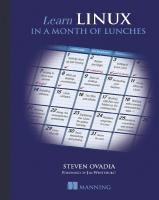


![Learn Kubernetes in a Month of Lunches [1 ed.]
1617297984, 9781617297984](https://ebin.pub/img/200x200/learn-kubernetes-in-a-month-of-lunches-1nbsped-1617297984-9781617297984-e-5114429.jpg)
![Learn Azure in a Month of Lunches, Second Edition [2 ed.]
1617297623, 9781617297625](https://ebin.pub/img/200x200/learn-azure-in-a-month-of-lunches-second-edition-2nbsped-1617297623-9781617297625.jpg)
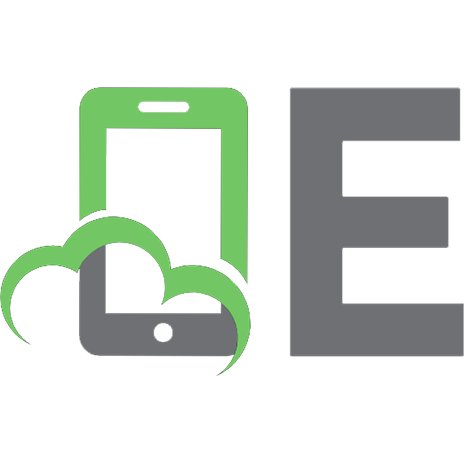
![Learn Kubernetes in a Month of Lunches [1 ed.]
1617297984, 9781617297984](https://ebin.pub/img/200x200/learn-kubernetes-in-a-month-of-lunches-1nbsped-1617297984-9781617297984.jpg)
![Learn Linux in a Month of Lunches [1 ed.]
1617293288, 9781617293283](https://ebin.pub/img/200x200/learn-linux-in-a-month-of-lunches-1nbsped-1617293288-9781617293283.jpg)
![Learn PowerShell Scripting in a Month of Lunches, Second Edition: Write and organize scripts and tools [2 ed.]
1633438988, 9781633438989](https://ebin.pub/img/200x200/learn-powershell-scripting-in-a-month-of-lunches-second-edition-write-and-organize-scripts-and-tools-2nbsped-1633438988-9781633438989.jpg)