Learn Multiplatform Assembly Programming with ChibiAkumas!
Ever wanted to make your own game for an old console, or learn about low level programming?Enter the world of Assembly l
456 122 16MB
English Pages 270 Year 2021
Introduction
Chapter 1: Technical Terminology of Assembly and retro programming
Chapter 2: The Z80
Chapter 3: The 6502
Chapter 4: The 68000
Chapter 5: The 8086
Chapter 6: The ARM
References, Attribution and Thanks.
Appendix
Recommend Papers

- Author / Uploaded
- Keith 'Akuyou'
- Commentary
- Source code can be found here: https://www.chibiakumas.com/book/#Downloads
File loading please wait...
Citation preview
Learn Multiplatform Assembly Programming with ChibiAkumas!
Beginner's Introduction to Assembly & Instruction set overview for Z80, 6502, 68000, 8086 and ARM! First Edition © 2020 Keith 'Akuyou' from ChibiAkumas.com Download the source code for the examples in this book from: www.chibiakumas.com/book Visit my YouTube channel for video tutorials: https://www.youtube.com/chibiakumas
This book is dedicated to my Mother and Father. Without their education, support and encouragement I would have never gained my interest or ability in computers and programming.
2
Table of Contents Introduction...............................................................................................................................5 What is Assembly Language?............................................................................................5 How do I learn Assembly Language?.................................................................................6 Chapter 1: Technical Terminology of Assembly and retro programming..................................8 Overview of the system......................................................................................................8 CPU Terminology..............................................................................................................10 Data Representation Terminology....................................................................................23 Assembler Terminology....................................................................................................28 Programming Techniques.................................................................................................38 Assembly Programming Terminology...............................................................................41 Graphics Terminology.......................................................................................................45 Other Hardware Terminology...........................................................................................53 Hints and Tips for starting Assembly................................................................................56 Chapter 2: The Z80.................................................................................................................58 Introducing the Z80...........................................................................................................58 The Z80 Registers............................................................................................................59 The Z80 Shadow Registers..............................................................................................60 The Z80 Flags..................................................................................................................60 Z80 Conditions.................................................................................................................61 Representing data types in source code..........................................................................61 Defining bytes of data on the Z80 in WinApe...................................................................61 Z80 Addressing Modes.....................................................................................................63 Compiling and running Z80 code in WinApe....................................................................65 Writing an Assembly program..........................................................................................66 Z80 Examples...................................................................................................................68 Learning Z80: Where to go from here..............................................................................76 Z80 Instructions................................................................................................................77 Chapter 3: The 6502.............................................................................................................105 Introducing the 6502.......................................................................................................105 Special Addresses on the 6502......................................................................................106 The 6502 Registers........................................................................................................106 The 6502 Flags...............................................................................................................106 Representing data types in source code........................................................................107 Defining bytes of data on the 6502 in VASM..................................................................107 6502 Addressing Modes.................................................................................................109 Compiling 6502 with VASM, and running VICE c64 emulator........................................112 6502 Examples...............................................................................................................115 Learning 6502: Where to go from here..........................................................................124 6502 Instructions............................................................................................................125 65c02 Extra Instructions.................................................................................................137 Chapter 4: The 68000...........................................................................................................139 Introducing the 68000.....................................................................................................139 The 68000 Registers......................................................................................................140 The 68000 Flags.............................................................................................................140 68000 Condition codes (cc)............................................................................................141 Representing data types in source code........................................................................142 3
Defining bytes of data on the 68000 in VASM................................................................142 68000 Addressing Modes...............................................................................................143 Compiling 68000 with VASM, and running with the FUSION emulator.........................146 68000 Examples.............................................................................................................149 Learning 68000: Where to go from here........................................................................160 68000 Instructions..........................................................................................................161 Chapter 5: The 8086.............................................................................................................188 Introducing the 8086.......................................................................................................188 8086 Addressing.............................................................................................................188 The 8086 Registers........................................................................................................189 The 8086 Segment Registers.........................................................................................189 The 8086 Flags...............................................................................................................190 8086 Data Types in Source Code..................................................................................191 8086 Program Models....................................................................................................191 Defining bytes of data on the 8086 in UASM.................................................................192 Protected Mode and Real Mode....................................................................................192 8086 Addressing Modes.................................................................................................193 Compiling 8086 with UASM, and running with the DosBox emulator............................195 8086 Examples...............................................................................................................197 Learning 8086: Where to go from here..........................................................................204 8086 Instructions............................................................................................................205 Chapter 6: The ARM.............................................................................................................229 Introducing the ARM.......................................................................................................229 The ARM Registers........................................................................................................229 The ARM Flags...............................................................................................................231 ARM Condition Codes....................................................................................................232 Defining bytes of data on the ARM in VASM..................................................................232 ARM Addressing Modes.................................................................................................234 Operand2 (Op2) Addressing Modes..............................................................................234 Flexible Offset (Flex) Addressing Modes.......................................................................235 Compiling ARM with VASM, and running with the VisualBoyAdvance emulator...........238 ARM Examples...............................................................................................................241 Learning ARM: Where to go from here..........................................................................250 ARM Instruction Set........................................................................................................251 References, Attribution and Thanks......................................................................................261 Appendix...............................................................................................................................263 ASCII Character Codes..................................................................................................263 Instruction Set Index by processor.................................................................................264 Arm Instruction Set Index...............................................................................................264 6502 Instruction Set Index..............................................................................................265 68000 Instruction Set Index............................................................................................266 8086 Instruction Set Index..............................................................................................268 Z80 Instruction Set Index...............................................................................................269 Alphabetical Index.................................................................................................................270
4
Introduction
Introduction What is Assembly Language? Assembly Language is an early very Low level language. Its commands are more readable than the 'Machine Code' the CPU actually runs, but is still reasonably human readable to help the programmer. Rather than a 'High Level Language' like C++ which does a lot to help us, Assembly compiles straight to the machine code that the CPU runs. This makes it faster than High level languages, but it means the programmer has do do more of the work of writing the program.
That sounds difficult! Why should I use Assembly Language then? Well, if you're writing a program for your job – you almost certainly should use something else! But if you're looking to learn programming for a hobby, or you're trying to make an impressive game on an old system with limited hardware, then assembly is worth taking a look at. I would say It's like taking a train compared to running a marathon. Do you want to get somewhere quickly, or do you want a challenge? Assembly programming will teach you new skills, and let you take a different look at the old computers you've used for a long time. Assembly language is harder to get started than C++, and you'll almost certainly need to research the hardware you're programming, and plan your project well. But the extra effort will be worth it, as the result will be a program that you made 100% by yourself! Unlike with High level languages, there will be no Unreal engine doing all the game engine, no SDL handling the sound and no OpenGL doing the graphics. You'll have done it all yourself and know how it all works!
What can Assembly Language Do? Anything you want! Because it's so low level, other languages, like C++, Forth and Basic, all end up as Assembly. So in theory anything those languages can do, you can do in Assembly, if you have the persistence! If you're just starting out, you should probably be aiming to make simple games like Pong, Space Invaders or something of that style. While it's possible to write your own Window based Operating System in Assembly, you'd probably be better off aiming for something more realistic to start unless you're very confident.
5
Introduction
How do I learn Assembly Language? The only way to learn Assembly is through a combination of study and practice. You'll need to understand the instruction set of the CPU you're interested in, the hardware of the platform you're wanting to develop for and probably the OS of the system as well. This can only be achieved by research and study and all the documentation you'll need is out there free on the web. But you'll probably find it impossible to understand without trying it for yourself, so writing little test programs to put what you read into practice will help.
How will this book help me? This book is intended as a basic introduction into Assembly for someone with no prior experience. It covers the terminology that you will need to know in programming Assembly and classic hardware, it includes some simple samples for one platform on each CPU to get you started (for example the Amstrad CPC easiest Z80 platform to begin with) and a list of the instruction set of that CPU with clear simple descriptions. You should read the terminology section in its entirety, and the Instruction set for the CPU you are interested in, then start looking at the particular platform you are really interested in (for example the Genesis or SNES). The individual platforms are outside of the scope of this book. It would take a book on each platform to attempt to cover the intricacies of each system. Once you complete this book, if you're looking for a place to continue learning, there is detailed documentation and examples, along with video tutorials, on the website of this book's author. Take a look at http://www.learnasm.net for more detailed, platform specific content by this book's author. All the online content is free, and the lessons have video tutorials and downloadable source code.
Why did you write this book? Though I had written small programs of a dozen lines in the 1990s and early 2000, I really started learning Z80 assembly in 2016 as a hobby. Assembly had always had a 'reputation' as extremely difficult, but I didn't find it particularly so. It required good planning and determination, but everything worth doing does. What's more, learning Assembly taught me things about computer hardware that a computer science degree and 20 years as a professional programmer did not. Let's be honest, I'm not a particularly smart guy, and I got bad grades at maths at school! If someone like me can make fun and interesting games in Assembly, and learn a lot along the way, I'm pretty sure most people can and that's why I started making my tutorials.
6
How do I learn Assembly Language?
What are 'ChibiAkumas'? "Chibi Akuma" means "Little Demon" in Japanese. The ChibiAkumas are the characters I created for the 8 bit Amstrad CPC game I wrote in Z80 Assembly in 2016. After I wrote the game, I started creating YouTube videos covering Assembly programming content using the game as subject material, and was surprised by how well they were received. I wanted to respond to this apparent demand, so I started learning more CPU types, and learning about more hardware platforms. I now create small multiplatform games, and matching tutorials for a wide range of platforms and CPUs, with many containing the same 'ChibiAkumas' characters, which have become my mascot and branding for my retro content. You can see the Chibiakumas YouTube channel here: www.youtube.com/chibiakumas I first learned programming from an 'Usborne - Creepy computer games' book when I was about 8. These books used little cartoon characters to annotate code and explain concepts. It's an educational style I'm a personally a fan of. I think adding a few cartoons and a little light heartedness to a difficult topic can make it more accessible to people, and it's my hope that my educational content could help others learn in the same way those books helped me.
Figure 1: Meet the Chibis:The Chibi Akumas and Chibi Aliens. Enough talk! Let's start learning Assembly!
7
Chapter 1: Technical Terminology of Assembly and retro programming
Chapter 1: Technical Terminology of Assembly and retro programming Overview of the system Every computer is different, but the general structure of the classic 8 and 16 bits tends to follow some common patterns. Let's take a look at an 'imaginary system' its parts and how they connect:
Figure 2: The layout of an imaginary 'typical' system. Of course the part our commands will run on is the 'CPU', but the CPU can't do anything on its own. To call the CPU the 'Brain' of the computer would be an overstatement, as it's a 'brain' that can't remember anything for very long, so it needs the Memory to store things for it. Computer systems will have a combination of RAM (Random Access Memory - for storing data) and ROM (Read Only Memory - for the operating system). Some systems will have a Keyboard, but every system will have at least some kind of input like a gamepad. These don't connect directly to the CPU. There will be some kind of 'Input/Output chip' we'll have to 'ask' for the data. Most systems will have some kind of sound. This will usually be some kind of chip we can tell what sound to make, but some have a 'beeper', where we basically have to make the shape of the sound with the CPU.
8
Overview of the system Depending on the system, there may be a tape or disk device we can read data from. The reading or writing procedure is too complex to do directly, so we probably want to ask the operating system to do the work for us. Finally we have the graphics, because we'll want to 'see' some results! How the graphics work will vary from system to system. Some systems have separate graphics memory and others do not. All will have some kind of 'graphics chips' which we can tell to do things, like change the colors on screen, or change the screen resolution.
9
Chapter 1: Technical Terminology of Assembly and retro programming
CPU Terminology Let's start by looking at some common terms you'll come across in Assembly. We'll discuss what they mean to you as a programmer.
CPU The CPU is the 'Calculator' of our machine, it reads in numbers and commands, and calculates the results. Commands and parameters will be usually read in from memory, the results will be stored back to memory. Sometimes the source or destination may be a 'device' like a joystick or speaker. How connection to such devices works depends on the CPU and the hardware.
Figure 3: The CPU calculates the current calculation. The memory stores the results and future calculations.
Memory Memory is our main storage for our program code, graphics data and values such as our score, the XY position of our player and everything else! Each byte of memory has a numeric 'address'. Think of it like a huge set of lockers, each has a number and each 'locker' contains a byte of data which we can read or write. The 'Address bus' is a set of wires that connects the CPU to the Memory. Though its calculations are 8 bit, a Z80 system has a 16 bit 'address bus' so it can address 64K of memory (0-65535), though this can be extended with 'Bank Switching'.
10
CPU Terminology Bank switching is where part of the memory map will 'switch' between different areas of memory. On the 128K CPC, the range &4000-&7FFF can switch between one of the 8 available 16k banks, giving our program access to more memory within the 64K address space.
Figure 4: Memory is like a bank of numbered 'lockers' that can each store 1 byte messages.
RAM and ROM! There are two kinds of memory: RAM is 'Random Access Memory', this just means it can be read or written. ROM is 'Read only memory', like a CD ROM we can't change its contents. Systems like the CPC and Spectrum have lots of RAM, and a bit of ROM for things like screen and tape routines. On Systems like the Sega Master System and NeoGeo, the Cartridge which stores our program is read only ROM, and the game system has a small amount of writeable RAM for our variables and other stuff.
11
Chapter 1: Technical Terminology of Assembly and retro programming
Figure 5: RAM can be read or written, ROM can only be read.
Registers The CPU has a very small amount of built in memory to remember parameters for the calculations, usually just a few bytes (depending on the system). This is 'short term storage'. It's much faster than RAM because it's inside the CPU but we have very few registers, so we have to use the slower normal memory a lot. Systems like the 6502 have just 3 main registers, and systems like the Z80 have over a dozen. That's not to say the 6502 is 'worse', it just works differently. Though the 6502 has fewer registers it can access memory faster instead.
12
CPU Terminology
Figure 6: Registers are 'short term memory', just a few bytes are available. RAM is 'Long term memory' many Kilobytes or even Megabytes will be available.
Accumulator Register (A) The Accumulator is the main register for calculations. It can only store one calculation result at a time, you can think of it like the screen on your calculator. The register is referenced by the letter 'A'. Old CPU's, like the 6502 and Z80, had a single Accumulator. More modern ones, like the ARM/68000, don't work like that. On the 68000 or ARM any register of the half dozen or so can do the calculations, so there's no single 'Accumulator'.
Program Counter Register (PC) / Instruction Pointer (IP) The code of our program will be somewhere in memory. The Program Counter points to the current address of the line of code the CPU is running. It's like following a 'to do list' and pointing your finger at each line as you move through the list. Without the program counter the CPU wouldn't know what bytes to read in next to work on.
13
Chapter 1: Technical Terminology of Assembly and retro programming
Figure 7: The Program Counter points to the current 'job' being worked on.
Flags Register / Condition Codes Whenever we do a calculation, the flag register will store the 'answers' to some questions we may ask. For Example: Z Flag Was the result Zero? V Flag Did the result go too high to store correctly (oVerflow)? C flag Did a calculation transfer data out of a register (Carry)? There are also some special 'Flags' which change the way the CPU works, turning things on like 'Binary Coded Decimal' (a special calculation mode) or disabling 'Maskable Interrupts' (stopping the Operating System taking over the CPU). Flags are called Condition Codes on some CPUs and are held in the 'Condition Code Register' (CCR). Not all commands set the flags, you will need to check the instruction documentation to know if they do. Also some commands may leave a flag in an 'undetermined state', meaning it's changed but not predictable or useful. We can take advantage of unchanged flags. On the Z80, "DEC A" changes the z flag, but "LD" does not. We can take advantage of this in our program code. For Example: Consider the code "DEC A LD A,10 jr z,AccZero". This takes advantage of the fact "LD A,#" does not change the z flag. If DEC A sets the zero flag, the jump will occur, and the Accumulator will equal 10 after the jump. In the instruction references of this book, the 'Flags Affected' section will show a minus '-' when an instruction leaves a flag unchanged, an uppercase letter when a flag is correctly updated (for example 'C'), and a lowercase letter when a flag is changed to an undetermined state (for example 'c'). 14
CPU Terminology
Figure 8: Flags can be set (1) or Clear (0).
The Carry Flag The Carry flag is quite important on 8 bit systems, as it allows us to combine registers together to store larger values than the resister can contain. It works in a similar way to 'carrying' if you do long addition or multiplication on paper. For Example: On the 8 bit 6502, suppose there is a 16 bit pair in $01,$02 and we want to add the pair at $03,$04. We do this by adding the two low bytes together ($01 and $03) then adding with the carry the high bytes ($02,$04). Because the 6502 is a Little Endian CPU, $01 and $03 are the Low byte and $02 and $04 are the High byte. If the first addition goes over 255, the carry will be set to 1, and this will be added to the high byte.
Figure 9: The 6502 uses 8 bit registers, but we can use the 'Carry flag' to transfer the 'carry' during addition between two or more bytes to allow us to support 16 or more bit values.
15
Chapter 1: Technical Terminology of Assembly and retro programming
I/O Ports – Input/Output Ports There will be times we need to transfer data to a device other than RAM memory. For Example: We may want to read the status of the Joysticks, or make a sound, and we use I/O ports to do this. On the Z80 and 8086 system we have special commands to do this. On systems like the 6502 and 68000 these are 'memory mapped' and appear as an address in our normal memory range. Things can be very different depending on the computer. On the Z80 based CPC the VRAM (Video Ram) is part of the normal memory, but on the Z80 based MSX it is separate and we have to use I/O ports to access it.
Figure 10: The RAM addresses and I/O ports are separate.
Stack The stack is a temporary store for data. We don't have very many registers, and there will be times (like in a subroutine) where we need to put all the current data to one side and do another job for a while, then bring all the old data back. This is what the Stack is for. When we have some data we need later, but need to do something else first, we put it on the stack. Later we'll take it off and use it again. You can think of the stack like your office in-tray. We can put jobs in our 'in tray' when we want to do them later, and pull them out when we want to work on them again. We can put as many items into our in-tray as we want, but we have to take them off the top of the in-tray, not from the middle. The same is true of the stack. We can put many items onto the stack, but they always go on top of the last one, and we have to remove them in the reverse order, taking out first the last 16
CPU Terminology item put in. This is called a Last In First Out stack. This means we put items 1,2,3 onto the stack and we'll take them back in order 3,2,1. The current position in the stack (the top of our in-tray) is marked by the Stack Pointer (SP). Technically speaking, the stack actually goes DOWN in memory. If the Stack Pointer starts at $C000 and we put (PUSH) two bytes onto the stack, the Stack Pointer will point to $BFFE. When we take the bytes off (PULL/POP) the Stack Pointer will point to $C000. The Stack Pointer always points to the first empty byte of the stack.
Figure 11: Items we'll look at later go on the top of the stack.
Interrupts Interrupts are exactly what they sound like! Sometimes a device, Like a disk or mouse, will want to send some data to be processed RIGHT NOW! The CPU will have to stop whatever it was doing and deal with the data. The current running program will be interrupted, and a 'sub program' will run (usually in system ROM) to deal with the interrupt. When the interrupt is done, the original running program will resume as if nothing happened. On 8 bit systems we can turn interrupts off in many cases. On most systems we can create our own interrupt handlers to do clever things, like make the screen wobble by moving things as the screen is drawing. There are two kinds of interrupt: Maskable interrupts are interrupts that can be disabled (sometimes called IRQ – Interrupt ReQuest). For Example: IM1 calls to Address $0038 on the Z80 can be disabled by DI. Non-Maskable Interrupts (NMI) cannot be disabled. On the Z80 NMI interrupts result in a CALL to address $0066.
17
Chapter 1: Technical Terminology of Assembly and retro programming
Figure 12: NMI can't be stopped by Disabled Interrupts (DI).
Endian, Big Endian and Little Endian Even on an 8 bit system there will be times when we need to store a 16 bit or more number, and whether our CPU is 8,16 or 32 bits, each memory address in RAM will only store 1 byte, so we'll need to split larger numbers up into individual bytes for storage. Let's imagine we have 32 bits to store, this will take four bytes of RAM. But in what order should these four bytes be stored? It may be surprising to hear that there are two options. 'Big Endian' stores the highest byte first and the lowest byte last. 'Little Endian' stores the smallest byte first, and the largest byte last. It's not really up to us what 'Endian' to use, as our CPU will have its 'Endian' built into its memory addressing. Little Endian is used by the Z80, 6502, 8086, PDP-11 and ARM*. Big Endian is used by the 68000, 6809 and TMS9900. Fun Fact: The terms 'Big Endian' and 'Little Endian' actually come from the fictional nation of "Lilliput" in "Gulliver's Travels" which split in two factions over from which 'end' an egg should be eaten! Take a look at this link for more details: https://en.wikipedia.org/wiki/Gulliver%27s_Travels *The ARM can theoretically be configured as Big Endian, but this is not normally the case.
18
CPU Terminology
Figure 13: Big and Little Endian compared.
RST / Traps RST (ReSeT) and Traps are special 'commands' which cause a special subroutine to run, What these do depends on the machine. RSTs and Traps often relate to Interrupts, but Traps are also used for debugging and error handling. On many Z80 systems RST7 occurs when the screen starts drawing. On the 68000 Traps are also used for errors (like Divide by zero) and even help with debugging! There is a special "Step" trap which will occur after each command so we can check what's happening.
Privilege Modes In the 8 bit days, CPUs were pretty basic, and user applications and the operating system both had the same power and abilities, but the later CPUs like the 68000 had 'Privilege' modes. On 16 and 32 bit CPUs Privilege would often be split into 'User' and 'Supervisor' User mode would be for the running program. Supervisor would be for the Interrupts and other system tasks. There are often 'alternate' registers and commands available only to supervisor mode. It's quite probable there will be many more levels of privilege on more modern CPUs.
Zero Page / Direct Page On 8 bit CPUs with few registers, like the 6502 or 6809, the lack of registers is compensated for by the 'Zero page'. This uses a block of 256 bytes for quick storage of values. Reading and writing to this range is faster than regular memory. The Zero Page uses the memory range $0000-$00FF. Rather than specifying a full address we just specify a single byte, so a command like "LDA $66" will load A from address $0066. The top byte is always Zero, hence the name!
19
Chapter 1: Technical Terminology of Assembly and retro programming On later systems like, the 65816, the top byte of the resulting address was configured by a one byte 'Direct Page Register', so the 'Zero Page' is referred to as the 'Direct Page' on these systems, though its function is basically the same.
Figure 14: The Zero Page uses the first 256 bytes of RAM. Zero page addresses are specified with a single byte.
Segment Registers / Bank Registers These only exist in CPUs with a 20/24 bit address bus, like the eZ80, 65816 or 8086. These have a 24 bit address bus, but keep their original 16 bit registers. This leaves a 'shortfall' of 8 bits for address calculation. The solution to this is often an 8 bit register defining the top byte. This register is known as a 'Segment Register' on the 8086, or 'Bank register' on the 65816 and 'Mbase' on the eZ80. The Segment register is actually 16 bit on the 8086, we'll cover it later in the 8086 chapter. Segment Registers allow extra memory to be used, while retaining compatibility with the old programming methods. However they are more limited than a true 24 bit addressing system like the 68000 CPU.
Figure 15: An 8 bit segment register is added to the top of a specified 16 bit address to make a 24 bit one. Segments also relate to Logical and Physical addresses. On a CPU like the 65816, Our 64K program may only be able to see a 16 bit, 64K of memory with memory addresses $0000$FFFF. In this case this would be referred to as the programs 'Logical Address'. However, that range will be part of a much larger range of the actual resources the system offers. For Example: The true 24 bit address of that memory could be $7F0000-$7FFFFF. This 'True Address' is the 'Physical Address'. 20
CPU Terminology
Base Pointer + Offset There are many times where the source or destination address for a command will be calculated from two separate values. The terminology may vary depending on CPU, but for this example we'll call them a Base and an Offset. This is where the destination address will be calculated from two parts. The first may be a register (the base), and the second may be a fixed immediate number (the offset). The actual address used by the command will be the base plus the offset. The advantage of this is improved efficiency. If we have 20 commands that use addresses in the range $200000-$200010, we can set a register to the 24 bit base address $200000, and specify the 8 bit offsets in the 20 commands, saving memory and time. Also, if we later need to use the same offsets in the range $300000-$300010, we can just change the base register and reuse the code. The above example is just an example. The concept of Base+Offset could be done by the processor with Index Registers on the Z80, the 6502 Zero page, or in software by our code.
Figure 16: Using a Base plus an Offset, the resulting address used in the operation will be the sum of the two.
Index Registers Many systems allow addresses to be specified with offsets. For Example: The Z80 has IX as an Index register. Let's look at the Z80 command "LD A, (IX+7)" which sets the Accumulator. If IX=10 then the Accumulator will be read from address 17. The advantage of this is that code using index registers can be 'reused' easily. If we have a 'ShowSprite' function that uses IX, we can point IX to each of our objects we want to show, and the code can be designed to find the relevant settings for that object as relative offsets. The 6502 also has registers for this purpose. X and Y are used for similar purposes.
RISC and CISC CPUs RISC stands for "Reduced Instruction Set Computer", CISC stands for "Complex Instruction Set Computer". RISC processors tend to need more commands to do a single job than their CISC counterparts, but those commands will tend to occur faster, and the processor will be relatively simpler, meaning it's probably more power efficient. 21
Chapter 1: Technical Terminology of Assembly and retro programming Examples of RISC are the ARM, RISC-V, MIPS and POWER PC. Examples of CISC are the Z80, 68000 and 8086. These terms aren't particularly helpful to the programmer, especially as the "RISC ARM" instruction set is more advanced than the "CISC Z80", they are just included in here to explain the term. If you find yourself looking at ARM or RISC-V asking yourself "why isn't it as easy to do X as on the 68000?" then the answer is probably "Because it's a RISC CPU!"
22
Data Representation Terminology
Data Representation Terminology There are various forms of representation for numbers we'll want to know about. The representation we'll use in our code will vary depending on how we want to use it. We'll also need them to read documentation and manuals on the hardware we need to use.
Figure 17: 0-63 in the common bases. See the Appendix for full 0-255 range.
Decimal Decimal is what we're used to - the 0-9 numbers on our clock, our receipts, and our normal calculator. It's known as Base 10, as each 'digit' has a value of 0-9.
Binary Binary is Base 2. Each digit can only be 1 or 0. "01" in binary is 1 in decimal, "10" in binary is 2 in decimal, "100" is 4, "101" is 5 and so on. This works better for computers, which tend to work in only 'Off' or 'On'. In Assembly, Binary is often shown starting % . You may see 2 in binary shown as "%00000010", though other assemblers used different terminology, so you may see the same value as "00000010b" or "0b00000010".
Hexadecimal As computers work in Binary, it's hard to make 10 or 100 out of base 2. Hexadecimal is the way computers combine binary bits into digits we can easily use in our source code. Hexadecimal is 'Base 16'. It uses the normal digits from 0-9, then uses letters 'ABCDEF' as 'digits' for 10-15. "&10" in hexadecimal is "16" in decimal! Hexadecimal is often shown starting with a "$" or "&", or sometimes "0x", or ending in "h". You may see the Decimal value 31 shown in hex as "$1F", "&1F", "0x1F", or even "01Fh". 23
Chapter 1: Technical Terminology of Assembly and retro programming
Octal Octal is Base 8. It's not really used any more, but some old computers like the PDP-11 use it, so it's worth remembering the name as you'll hear it from time to time.
ASCII This is what you're reading right now! It's just regular letters, numbers and symbols. ASCII stands for "American Standard Code for Information Interchange". ASCII defines the first 128 characters in the character set, but many computers allow 256. The second 128 are different on each system. Note: some systems, like the C64, do not use ASCII, they have a different character set. As our assembler will probably convert letters to ASCII bytes, this may mean strings of text we put in our ASM code do not appear correctly on screen. We will either need to use an assembler that can work with this, or to write our code to convert ASCII to the matching letters on the system.
Byte (Bytes) A byte is 8 bits. It can go from 0 to 255 in Decimal, which is $00 to $FF in Hexadecimal, or %00000000 to %11111111 in Binary. A signed byte goes from -128 to +127 in Decimal. A byte is the smallest unit of memory in a system. Registers on an 8 bit system work in bytes, and each CPU memory address refers to a byte of data. Address $0000 is the first byte of memory, and $0001 is the second, and so on.
Kilobyte A Kilobyte is 1024 bytes. Why isn't it 1000? Well, because everything in computing is binary, 1000 wouldn't be very convenient. 1000 in hex is $3E8, but 1024 is a much more tidy $400! Our 8 bit machine with its 16 bit address bus has a memory limit of 65536, 64 Kilobytes (64K).
Bit A bit is a single binary number 1 or 0, there are 8 per byte. Bits in a byte or word are numbered backwards from right to left. In a byte, Bit 0 is the least significant (with a value of one), Bit 7 is the most significant (with a value of 128).
Figure 18: Numbered Bits in a Word and their respective value. You'll need to know the position numbers for bit testing commands, and reading hardware documentation. 24
Data Representation Terminology
Nibble (Nybble) A Nibble is half a byte, that's 4 bits. Note: There are always two in a byte, there is no such thing as a system that has a 1 nibble register, or 1 nibble per memory address. The unit 'Nibble' is of course a pun on Bite and Bit, disappointingly there is no such unit as a 'Munch'!
Figure 19: Nibbles in a byte. Nibbles are always 4 bits, so there are two per byte.
Word The size of a word depends on the system. On 8 and 16 bit systems (Z80/6502/68000) it's 2 bytes, but on 32 bit systems, like ARM, it's 4 bytes. A word on an 8 or 16 bit system goes from 0 to 65535, or $0000 to $FFFF in Hexadecimal. A signed word on an 8 or 16 bit system goes from -32768 to +32767. A word on a 32 bit system goes from 0 to 4,294,967,290, or $00000000 to $FFFFFFFF in Hexadecimal.
Long / Double Word A Long is two words. On 8 and 16 bit systems this is 4 bytes. On systems like ARM it's 8 bytes. A Long on an 8 bit system goes from 0 to 4,294,967,295, or $00000000 to $FFFFFFFF in Hexadecimal. A signed Long goes from -2147483648 to +2147483647 .
Integer An integer is a number with no decimal places. 1234 is an integer, 1234.2 is not.
Floating point number Essentially a floating point number has decimal places. 1234.2 is a floating point number, 123 is not. It's referred to as 'floating point' because the number is represented by a 'significand' and an 'Exponent', which define the basic number and the position of the decimal point. These are complex and slow for classic computers to work with, so we usually want to find a way to work which only needs integer maths.
25
Chapter 1: Technical Terminology of Assembly and retro programming
Signed Number A signed number is a number that can be positive or negative. An Unsigned 8 bit number can go from 0 to 255 but a signed number can go from -128 to +127. The way signed numbers work in assembly is odd, and exploits a 'quirk' of the way the processor registers work. A byte value in an 8 bit register can only go from 0 to 255. If we add a large number to a byte (for example adding 255 to 128) the byte will 'Overflow' going over up to 255, and wrapping back to 0. Therefore adding 255 to an 8 bit register is the same as subtracting 1! So 255 is effectively -1, 254 is effectively -2 and so on. The processor doesn't 'know' whether the 255 in a byte is -1 or 255 and it doesn't need to. We use special Condition statements for signed and unsigned numbers, and we code according to whether our byte is signed or not. Don't worry if that sounds odd, it will make more sense later! Converting a positive to a negative is easy. In code we flip all the bits via an XOR / EOR or other special command (like CPL), and add one to the result with an INC or ADDQ (or equivalent). This is known as Two's Complement. For Example: Let's look at converting 1 to -1. Our register starts with a decimal value 1. After the bits are flipped and one is added this will result in a decimal value of 255 ($01 converted to $FF in hexadecimal). On our calculator we take the maximum value plus 1 (256 for a byte, 65536 for a word) and subtract the number we want to negate.
Binary Coded Decimal Working in hexadecimal is great for mathematics and calculating memory addresses, but it's difficult for showing decimal numbers on screen. Suppose we use a 16 bit number for our 4 digit game score, how can we easily split the score 65535 into 4 decimal digits quickly for display? Unfortunately we can't! It would be slow and take lots of divides. This is where Binary Coded Decimal (BCD) comes in! With normal register values, if a byte has the value $73 in hexadecimal, it's decimal value will be 115. In Binary Coded Decimal, the value $73 in a byte is actually the value 73 in decimal! This makes it very easy to convert numbers for display. We've effectively ignored the A-F part of the hex numbers. Binary Coded Decimal wastes some memory as now a byte can only store 0-99, but it's a much easier way to store data to allow us to show decimal numbers.
26
Data Representation Terminology There are two Binary Coded Decimal formats: Packed format stores two digits per byte. In this format decimal 1234 would be stored $12 $34. This is the most common BCD format. Unpacked format would be 4 bytes – so it would be stored $01 $02 $03 $04.
Absolute Addresses and Relative Addresses In our code there will be many times we will need to specify addresses, either for reading or writing data, calling subroutines, or branching on conditions. In 8 bit code, these will tend to be Absolute Addresses - addresses at a fixed location. Relative addresses are specified as an offset to the current position in code (the PC register). These are only really used for jumps and branches in 8 bit code (not subroutines). 16 bit systems use relative code more often, as their programs are often 'relocatable' in memory. Examples of Absolute addressing are: Function
Z80 Version
6502 Version
Load a value from address $1000
LD A,($1000)
LDA $1000
Save it to $2000
LD ($2000),A
STA $2000
Jump to address $3000
JMP $3000
JMP $3000
Examples of Relative addressing are: Function Jump to the address 16 bytes away if Z flag is set
Z80 Version JR Z,16
6502 Version BEQ 16
27
Chapter 1: Technical Terminology of Assembly and retro programming
Assembler Terminology. Binary file A binary file is pure data, the content could be any kind of data. Binary files could be an image, some sound or even a program our retro computer can run. We'll need to know what to do with it to make use of it, a sound file copied to video RAM won't help much!
Figure 20: This hex editor shows bytes as Hexadecimal and their ASCII equivalent.
Assembly Source file The source file is a text file which contains the commands that make up our program, usually with an ASM file extension. We can't run an ASM file on an emulator or computer, we'll need to convert it to a binary file with an Assembler. We can edit the file with whatever we prefer, Notepad, Notepad++ or Visual Studio Code, it's the Assembler that does the 'real work' of making a runnable program.
Figure 21: An ASM source file being edited with Notepad++
Assembler The Assembler will take a source file (usually with an ASM file extension) and convert it to binary data.
28
Assembler Terminology. On a cartridge based system we may end up with a usable game once it's assembled, but on home computers we may need to do more work, like add it to a disk or tape image for our emulator to run.
Figure 22: VASM and most other assemblers are command line tools.
Disk Images and Tape Images Our home computers probably can't run a binary 'as is', we'll need to make it into something the computer can use. We'll need to put our binary onto a 'Tape' or 'Disk'. We won't use a real one though, we'll use a fake 'Disk' or 'Tape' image. We'll need special software to make this Disk or Tape image. Unfortunately, Disk, Tape and Cartridge formats are platform dependent, there's not 'one solution', so you'll need to check the documentation relating to the system you're interested in.
29
Chapter 1: Technical Terminology of Assembly and retro programming
Figure 23: Amstrad CPC Disk Image Editor: CpcDiskXP. Unfortunately you typically need a different disk image editor for each system.
Immediate Value An 'Immediate' is a fixed number parameter specified in the assembler source after the command. For Example: Let's look at the commands "LD A,3" (Z80) or "LDA #3" (6502). In these examples the value 3 is an 'Immediate'. Other commands like the commands, "LD A,(3)" or "LDA 3", are loading from the address '3', so these are not Immediate values. Don't worry if you can't tell Immediate values from values loaded from addresses at this stage, as the syntax varies depending on the assembly language you're using. You'll notice on the 6502 and 68000, Immediate values start with a "#", and if you forget that symbol the value will be be treated as an address. This is a common mistake you're likely to make, so it's worth double checking when things go wrong!
30
Assembler Terminology.
Label A label marks part of the code which we will refer to later, it's like a line number in Basic. Usually it's a destination for a jump (a command like GOTO in Basic) or some data we'll read or write elsewhere in our code (like sprites or variables). Typically (unlike command opcodes) labels have to be at the far left with no tab indent, and have a colon after the label.
Figure 24: A label called "PrintString" - we'll CALL this later in our program. Note the label is at the far left, but the code is indented by at least one tab.
Operator An operator is a 'command' like ADD or SUB. The abbreviated commands used in Assembly are called 'OP Codes' Commands in Assembly typically need to be 'indented' with a tab to identify them as not being labels, though this can vary depending on your assembler.
Figure 25: LD, INC and OUT are operators.
Operand An operand is a parameter, often a Register or an Immediate value.
Figure 26: A, HL and TI_LCD_DATA are operands - the parameters of the operator.
Assembler Directives Assembler directives are commands which instruct the Assembler to do something. These are not converted directly to command bytes for the CPU, instead they change the function of the Assembler and tell it how to compile the code.
31
Chapter 1: Technical Terminology of Assembly and retro programming There are a wide range of compiler directives, and their format will vary depending on the Assembler, but some examples are: "EQU" (Symbols) "IFDEF" (Conditional Compilation) "ORG" (tells the Assembler the address the code will run from) ".186" (tells the Assembler what version CPU we're compiling for) and "DB" (Defined Bytes of data). You'll need to check your Assembler manual to know the commands available to you, and you'll probably only need a few of the wide range available. We'll discuss some of the general ones you're likely to need throughout this chapter.
Figure 27: There's a huge range of Assembler directives, depending on your CPU, Assembler and syntax choice. The only thing you can do is check your Assembler's manual.
Symbol A symbol is a fixed value (it doesn't change during our code). "PI EQU 3.1415926" sets the symbol "PI" to the number 3.1415926. We can now use PI in our code, rather than typing all those numbers again. It's the assembler that converts the symbol, the binary file will not change whether we use the number or the symbol in our code. EQU stands for 'EQUate' or 'EQUivalence', it tells the assembler the symbol has the same value as the number which follows. The exact syntax of the command varies depending on your assembler. In VASM, EQU statements have to be at the far left like labels.
Figure 28: Two Symbols defined for the TI graphics ports.
Code Comments There will be times we will want to put notes within our code so we can remember how it works. These are known as 'Comments' or 'Remarks' (REM statements). While the syntax varies depending on your assembler, comments in assembly usually start with a semicolon (;). They can be on a line on their own, or at the end of a line of code. After the semicolon, the assembler will ignore the rest of the line, so adding a semicolon to a line of code will quickly disable it. These are totally optional, they make no difference to the resulting program, but you will probably find them essential to help make the function of the code you're writing clearer, as 32
Assembler Terminology. when you're debugging it in a few weeks, or trying to reuse part of your old code many months later, you'll benefit from having spent the extra time to add at least a few comments to your code.
Figure 29: Code comments can be a whole line, or after a command. On most assemblers a comment starts with a semicolon (;).
Conditional Compilation There may be times when we want to build multiple versions of our program from the same source. For Example: Maybe we want two versions of our game, a 'Trial Version' and a 'Paid version' with more features. We don't want to keep two separate copies of the source files, as this would increase our developing and maintenance time, instead what we do is use 'Conditional Compilation'. By using assembler directives, such as "IFDEF mysymbol" (IFD on 68000) and ENDIF, we can define blocks of code which will only compile if a symbol is defined. By defining only certain symbols, we can enable and disable these blocks, changing the code that is compiled, and the resulting program. Enabling and disabling symbols can be done by simply putting a semicolon (;) at the start of the line, turning them into comments, or symbols can often be defined on the assembler command line, meaning we can run different scripts to build different versions of our code.
Figure 30: Conditional compilation allows us to make it possible to have one source file that can have different build versions.
Macro A Macro is a bit like a symbol. It defines a set of commands that are given a 'name'. We can then use that name in our code and the assembler will replace it with all the commands we defined.
33
Chapter 1: Technical Terminology of Assembly and retro programming For Example: We could create a macro that automatically prints a letter and call it PRINTCHAR. We can then use PRINTCHAR 'A' or PRINTCHAR 'B' in our code. The Assembler will use our definition to produce the resulting program with the contents of the macro replacing this. It's a bit like making our own commands. It saves us copying the same code over and over and it saves a bit of time, rather than writing a subroutine. The syntax of a macro definition depends on the assembler. You'll need to check the documentation of your Assembler.
Figure 31: We've defined a macro "z_ld_iyh_l". When we use this name the assembler will 'put in' all the commands we specified here.
Disassembler The Assembler converts a source file to a binary so we can run it, Binary files don't make much sense to humans though and we may want to see how a program works that we don't have the source for. That's what a Disassembler does! The Disassembler takes a binary file and converts it to a Source File. Unfortunately it doesn't do a perfect job. Label names, Symbols and Comments are not included in the binary, so these are all lost. Also it can be hard for the Disassembler to work out what parts of the binary are program code and what parts are images, sound or other data, and it may mix the two up. If you have a "Symbol File" from the assembly stage, the Disassembler will be able to recover these label and symbol names, which can help for real time disassembly of a program while it's running.
Figure 32: A disassembled file - but the labels have been lost for the addresses
34
Assembler Terminology.
Linker Depending on your destination file format and Assembler, assembly may not be enough to produce a runnable program. A linker can take multiple files, combine them together and produce a runnable file.
Debugger / Monitor A Debugger is a tool which helps us figure out what is happening in our program, typically when there's a 'Bug' (something going wrong). They will often show the contents of the CPU registers, the running code (via disassembly) and allow us to see parts of the memory. They may also allow us to 'step' through the code, running just one line at a time to see what's really happening. Debuggers are also called 'Monitors', in the sense they monitor the running state of the code.
Figure 33: The very comprehensive debugger of ep128emu. Not all emulators have such good functionality! 35
Chapter 1: Technical Terminology of Assembly and retro programming
Symbol file A symbol file contains the names of Labels and Symbols, with the text name and resulting byte value. A symbol file can be used with a Disassembler or debugger to keep the label names in disassembled code. These are not needed, and your assembler won't typically output one by default, but they may help for debugging or disassembly.
Figure 34: The optional Symbol file. This tracks all the values that the symbols and labels ended up with.
Listing File A listing file is a summary of how the ASM source converted to output bytes, it also typically includes the symbols like a symbol file. Assemblers don't usually output these by default, but they can be essential to figure out what's going wrong when things don't happen how you expect.
Figure 35: A Listing file, the source code and the resulting bytes are shown.
36
Assembler Terminology.
Defined Data There will be times when we want to put sections with byte data in our code. These could be values for lookup tables, addresses for indirect jumps, or bitmap data. The assembler directives we use to do this will vary depending on our assembler, but 8 bit assemblers often use DB and DW for Define Byte and Define Word. DS (Define Storage) will define a block of data (usually initialized to zero). For example to define a block of 512 bytes DS 512 could be used. On 16 bit systems the syntax is often DC.B, DC.W and DC.L for Define Constant Byte, Word or Long. DS.B, DS.W and DS.L can be used to define a block of 8, 16 or 32 bit data. For example: "DS.W 100" will define 100*16 bit words, 200 bytes total (the same as "DC.B 200" would). A similar concept on 68000 systems is the BSS Section. This stands for 'Block Started by Symbol', though that doesn't really make its purpose clear. The BSS section is an area of memory which is allocated to our program but starts with zero values, so we can use it to store our sprites or level data, but we could use it for a screen buffer.
37
Chapter 1: Technical Terminology of Assembly and retro programming
Programming Techniques Assembly programming has some common programming techniques and methods it's worth pointing out, as they may help you design your programs.
Lookup Table A Lookup table is a table of pre-calculated values for some purpose. They are used to save time where the calculation job would be too slow. Common uses for a lookup table would include Sine values, Multiplication calculations or transparency masking colors of sprite data, though there are any number of possible practical uses for lookup tables. For Example: Suppose we want to divide numbers between 0 and 279 by 7, and get a whole number (quotient) and remainder result. On an 8 bit CPU this will be very slow. If we can spare 280*2 bytes then we can pre-calculate the whole number and remainder for each value 0-279, and store them in pairs in the lookup table. When we need the answer, we just look at the correct offset, and the two values are there.
Figure 36: 16 Byte Look up tables for generated movements.
Jump Block A Jump block is a set of Jump commands at a specific location. These jumps will have a defined 'purpose'. For example: If we had a jump block at address $3000, we could have a jump to a ClearScreen function at $3000, and a Jump to DrawCharacter at $3003. Our code would call these addresses to perform the task required. The advantage of this is a later revision of the program could have completely different internal structure, but, provided the address and defined purpose of the jumps was unchanged, anything that uses the jump block would still work the same. For this reason Jump blocks are often used in system ROM, but we may want to use them in our own programs as part of our 'Game Engine', especially if we're making a 'Multi Load' game that loads each level separately, as it means we can make improvements later without changing (and recompiling) all our levels.
38
Programming Techniques
Figure 37: The ChibiAkumas Jump block with functions provided by the game core.
Vector Table A vector table is a set of addresses. One such example is the one used by the 6502 for interrupt handling. We can create our own vector table as a way to define 'numbered commands'. For Example: On an 8 bit machine we could write a function that takes a command number in the Accumulator, We would then look up a two byte 'Vector' from the table, based on that number, and call that address. In a similar way to the 'Jump Block', this allows us to change the internals of our code, but keep the way the functions are called consistent. It's also useful for creating a 'Virtual machine', as we can look up and execute numbered commands from a stream of bytes.
Relocatable Code When we compile our program, often it will have 'Absolute addresses'. This means it must be loaded and executed at the address the code was compiled for (defined by an ORG statement or similar). If the code is loaded to a different address, then the Jumps will go to memory addresses which do not contain the commands they should. For Example: Let's suppose our program starts at $1000, and there is a jump to absolute address $1010 ("JMP $1010" in 6502). If we load this program to address $2000 then the "JMP $1010" command will still go to address $1010, and the code will not be there. (it would be at address $2020). Sometimes we'll want our code to be able to move, and be run at any address in memory. This is known as 'Relocatable code'. To achieve this we need to ensure we only use 'Relative addresses' in our code *. If our example program starts at address $1000, with a relative jump to +$10 ("JR $10 in 6502), but we load the program to $2000 the JR command will now go to the correct $2010. The program is 'Relocatable' and will work from any address. The assembler can't help us with this, we need to only use relative commands in our code. If we always use commands like JR instead of JMP on the Z80, and BRA instead of JMP on the 65c02, then we can create a relocatable program. * Note: Technically speaking some 68000 based systems CAN relocate absolute addresses, they have a 'Relocation' table which contains pointers to the bytes of code which are 39
Chapter 1: Technical Terminology of Assembly and retro programming absolute addresses, and these are modified by the operating system before the program is executed.
40
Assembly Programming Terminology
Assembly Programming Terminology Indirection / Pointers Indirection / Pointers are a common way of using registers for 'lookups'. This is where a register contains an address to look at for the value. It's kind of like going to the cupboard, and finding a note saying 'The pickles are in the fridge'!
Figure 38: Indirection on the 65c02. The data is read from the address at an address.
Jumps and Branches Normally after each command the CPU will run the next command, but there will be times we need to jump elsewhere. Unconditional jumps will ALWAYS jump to a different place, this is like a GOTO command in Basic. Conditional jumps will SOMETIMES jump, depending usually on one of the flags registers. This is like an "IF THEN GOTO" command in Basic. Branches are the same as Jumps (on the Z80 these are called Relative Jumps - "JR"). On many systems they result in smaller files, but can't jump very 'far' forward or backward in code (-128 bytes to +127 on most 8 bit systems).
41
Chapter 1: Technical Terminology of Assembly and retro programming
Figure 39: Absolute and Relative jumps in Z80 code. The Assembler converts the labels to numeric Addresses and relative offsets.
Subroutines Subroutines are a bit like a JUMP – however these will run part of the code, and then come back when return occurs. This is like GOSUB / RETURN in Basic. Subroutines are completely essential! When we write our program, we'll need to break up the problem. Suppose we want to show the message 'Hello'. We'll probably run a 'PrintString' subroutine, that will probably make multiple calls to a 'PrintChar' subroutine which may call a 'DrawPixel' subroutine! We write and test each subroutine separately. Once we get 'PrintChar' working right, it's no harder to use than the PRINT command in Basic.
Figure 40: This example calls a subroutine called Newline.
42
Assembly Programming Terminology
Self Modifying Code Self Modifying Code is code which changes itself. This is usually done to improve speed, but also saves memory. For Example: Suppose during our game we have to check either the keys or joystick, depending on the option selected. We could read the 'controller' byte, and call the Key routine, or the Joystick routine, but it would be quicker to call the Key routine and rewrite the call if the player enables joystick. This will save a few bytes, and a little CPU power, but it makes the code harder to read.
Figure 41: Here we've got a routine that draws 8 bytes of pixels to the right. The "INC HL" is changed to a "DEC HL" via self modifying code, and 8 bytes are drawn to the left
Aligned Code There may be times when we want to specify our code to be aligned on a certain byte boundary. For Example: We may want the bottom byte of our data to be a $00. So $1100 or $1200 is OK for our purposes, but $1180 is no good. We can do this with a command like 'ALIGN 8', which will align the data to an 8 bit boundary. This is useful for times we're reading data from lookup tables, and when we want to only increase the low byte of a 16 bit address ("INC L" is faster than "INC HL"). The 68000 can only read words (including commands) on even boundaries (where the bottom bit is 0). This has a special EVEN command to do this (equivalent of ALIGN 2). Note: Other assemblers may use other syntax. For Example: VASM uses ALIGN 8, but WinApe uses ALIGN 256.
43
Chapter 1: Technical Terminology of Assembly and retro programming
Figure 42: An example Align statement and resulting compiled binary. The "Align 4" has caused the 'Hello World' to start at $90.
44
Graphics Terminology
Graphics Terminology Sprite A sprite is an image used in our game. There are two types: Hardware sprites are shown by the hardware. They are very fast, and removing them is very easy, we just turn it 'off', but there's a limit to how many are on the screen. Software sprites are done by 'us'. We have to basically plot each pixel to the screen to draw the image to the screen. When we want to remove them we have to redraw the background where the sprite was.
Figure 43: Left: An imaginary platform game screen with tiles and sprites. Right: The final image is made up of 2 layers. The top layer is hardware sprites, The second is the tile map.
Tiles, Patterns and Tile maps Hardware Tile maps are very common on console and arcade hardware. The Tile map is a grid type 'layer' of square 'tiles', usually 8x8 pixel squares. Each entry in the tile map is not a picture, it's a number which refers to a Pattern which is the tile bitmap itself. This saves a lot of memory, as a 32x32 tile map will take 1024 or 2048 bytes, but means there's often a limit to how many 'unique' tiles the screen can have. For Example: The Sega Master System would require 768 tile patterns to have a completely unique 256x192 pixel screen, but the master system only supports 512 tiles. This means any 'full screen image' will have to have duplicated squares (probably blank). 8 bit systems usually have just one tile layer, but 16 bit systems often have 2 or more. This allows for 'Parallax' where there's a foreground and a background that move at different speeds. You may think you've seen this on 8 bit systems, as many games with just one layer do clever tricks to simulate this effect! Just like with sprites, bitmap based computers can also use 'tile maps' but these will be software based, and therefore much slower than the hardware based ones. 45
Chapter 1: Technical Terminology of Assembly and retro programming
Figure 44: An imaginary platformer game screen.
Figure 45: The tile map uses repeating objects, a star, a grass pattern, and a block - these are repeats of the same pattern. A 1 byte tile number can define this large area.
Bitmap screens A bitmap screen is an image where the visible contents of the screen are defined by a block of byte data in memory, where (unlike the Tile map systems) a cluster of pixels will be defined by a byte. Depending on the pixel depth, the number of pixels per byte will differ. A 256 color system will have 1 pixel per byte. A 16 color system will have 2 pixels per byte. A 4 color system will have 4 pixels per byte. A 2 color system will have 8 pixels per byte. This is only a general rule, some systems like the spectrum have 'color attributes' and there's a few bytes of 'wasted space' in the CPC screen memory area. Let's compare different system memory usage: The 320x200 4 color screen of the CPC takes about 16k. The 256x192 16 color screen of the MSX2 and SAM Coupe takes 24k. 46
Graphics Terminology The Spectrum's 256x192 screen takes 6k. This is part of the reason MSX2 games tend to be slow, and Spectrum games are much faster than the CPC!
Color Attributes Color attributes are a way of 'saving' memory but giving a more colorful screen. The Spectrum's black and white screen uses 6k of bitmap data and 768 bytes of color attributes. The extra 768 bytes turn a black and white screen into a color screen with 2 colors per 8x8 square.
Figure 46: Color attributes on ChibiAkumas on the ZX Spectrum, each 8x8 square only has 2 colors.
Palettes A Palette is a set of colors. Typically our screen will be limited to 4 or 16 colors, but we can choose those colors from a wider range (27 on the CPC). Palettes are also relevant to consoles. A console like the SNES uses 16 color sprites, but each sprite can choose its 16 color palette from a wider range, giving 256 on screen colors! Doing so saves memory, as a 16 color per pixel image takes half the memory of a 256 color one.
47
Chapter 1: Technical Terminology of Assembly and retro programming
Raster Beam Cathode ray tubes (old non flat-screen TVs) use a 'Raster beam' that scans the screen in a zigzag from top left, to top right and down the screen.
Figure 47: The raster beam scans the screen from left to right, top to bottom - it happens so fast the eye cannot see the redraw. Many old games took advantage of this to perform 'clever tricks', changing things as the screen was redrawing. For Example: ChibiAkumas used this to get 16 colors on a 4 color screen. Other games use it to make the screen 'wavy' and systems like the C64, which has an 8 sprite limit, move those sprites the line after they've drawn to a new position, overcoming the sprite limit (ChibiAkumas also did this on the CPC+).
48
Graphics Terminology
Figure 48: ChibiAkumas Ep2 Title screen. The screen uses 4 color mode, but 2 colors are changed 4 times during the raster redraw to make 12 colors appear.
VBlank Vertical blank is the time after the screen has finished drawing, but the next screen hasn't started yet. On many systems this is the only time we can alter Video RAM, but 'waiting for VBlank' is also an easy way to limit the maximum speed of our game and stop it running too fast. There is also a 'HBlank' (Horizontal blank) between lines, however it is very short so not as useful.
49
Chapter 1: Technical Terminology of Assembly and retro programming
Figure 49: VBlank and HBlank.
CRTC Cathode Ray Tube Controller. This is the chip used on some systems to turn bytes of memory into a picture. Changing the settings of this will change the shape of the screen, the address used for the screen, and other effects.
VDP Video Display Processor. This term is used by some systems to refer to the 'graphics card' of the machine. The VDP will often have separate memory from the main CPU, which cannot be accessed in the same way.
50
Graphics Terminology
Figure 50: The CPU talks to the VDP which has its own memory, and generates the image for display.
Bitplanes and Linear data. These are two different ways of storing image data. Let's suppose we have a system with 4 color sprites, 4 colors requires 2 bits per pixel (2bpp). If we want to store 8 pixels (two bytes), we have two choices: 1. Store the two pixels for each byte together. This could be called 'Linear' data. 2. Store all the bit 0s for each of the 8 pixels in one byte, store all the bit 1s in a second byte. This is known as storing in 'Bitplanes'.
Figure 51: Example of 2bpp as bitplanes or 'linear' data. Note: Some non-bitplane bitmap screens use other orders for pixel bits (Like Mode 0 of the CPC).
51
Chapter 1: Technical Terminology of Assembly and retro programming
Screen Buffer A Screen buffer is the memory that makes up the bitmap screen. If we write data into this, the visible screen will change. Double Buffering is where we use a pair of bitmap screens. One is the 'Visible screen' we show to the player, the other is the 'Drawing screen' which we update. Once the Drawing screen is completed, we flip the two buffers, showing the newly drawn screen, and using the previously visible screen as the new drawing screen.
52
Other Hardware Terminology
Other Hardware Terminology ULA / Gate array / ASIC ULA stands for Uncommitted Logic Array – this is a chip which performs multiple tasks relating to memory and graphics on the Spectrum. The Gate Array on the Amstrad CPC is similar, performing Graphics and Memory mapping. The ASIC (Application Specific Integrated Circuit) on the CPC+ takes on the extra capabilities of that system.
Strobe A sequence sent to a data port (or single bit of a port) to signal to a device. This is often done to initialize a device and prepare it to start sending data. For Example: We may strobe a joypad port to tell it to start sending the data for the first of four joypads, subsequent reads will get joypads 2 3 and so on.
Analog Joystick An Analog Joystick is one that is not just 'On or Off', it will give a range of values depending on the precise position of the joystick. If the range was 8 bit, the centre would be a value like 128, full left would be 0 and 'a bit left' would be 100. They give smooth movement, but unfortunately they're often harder to read than a digital joystick, which is only On or Off. This is partially because reading the numeric position is often more complex, and because our imaginary example is unrealistic. An Analog joystick will be slightly 'unreliable', so on a joystick with a centre of 128, you will find it won't actually return to this value every time. The 'centre' would probably be a range of values, and we may consider any value in the range 112-144 to be treated as the 'center', this is known as a Joystick "Dead Zone".
53
Chapter 1: Technical Terminology of Assembly and retro programming
Figure 52: Analog and Digital Joysticks.
DAC / ADC A Digital to Analog Converter converts a digital signal to an Analog one, for example taking bytes and converting them to sound. ADC is the reverse, taking Analog and converting it to Digital. Converting between Analog and Digital is needed for sound, non digital joysticks and other such tasks.
Multiplexer A device which allows for multiple devices to share a single line. For Example: On the Tandy COCO, the multiplexer shares the sound DAC between the joystick, speaker and cassette.
54
Other Hardware Terminology
Figure 53: A multiplexer allows multiple devices to connect to one line.
55
Chapter 1: Technical Terminology of Assembly and retro programming
Hints and Tips for starting Assembly (Also known as: Things I wished I'd been told before I had started!) 1. Labels are always at the far left of the source code. They usually need to end with a colon. Commands are indented with a tab. 2. Numbers are usually decimal by default. Depending on your assembler, numbers starting "&" "$" or "0x" will be hexadecimal. Some assemblers have numbers ending "h" as a hexadecimal number. This causes problems where the first digit is a letter, so you may need to put an extra zero at the start. Examples of hexadecimal numbers are: &F000 $F000 0xF000 0F000h 3. When you're starting programming assembly, aim small, very small! You should start by just getting a few characters on the screen, then a few pixels, then read some input, move the pixels etc. Soon you'll have something resembling a game, but it's all about being satisfied with the small wins and moving slowly towards the big program. 4. Read all the technical documentation of the platform you're aiming at, there's tons of documentation out there for free on these old systems on Archive.org and other free websites. Download them, put them on your phone/tablet and read them whenever you get a chance. At first it won't mean much to you, but over time it will start to sink in, and you'll need to know it all some day. 5. This book does not teach everything you need, it's just aimed as an introduction in 'down to earth' language. There are detailed manuals on the Z80, 6502, 68000 and other CPUs available free straight from the manufacturers, for the detailed function of the instructions. There are dozens of old books on every platform out there that give all the details. Also bear in mind everyone is different, if you read one book and can't understand it, try another! Different people learn in different ways, and no one style is perfect for everyone. This book is written in the style I find the easiest, it's possible you do not, so don't get disheartened if you're struggling to understand one particular reference book. 6. On the 6502: If you are confused about the Zero Page, it's best to think of it as a bank of registers. The bytes of Zero Page RAM on the 6502 have the same purpose as the HL, DE and BC registers of the Z80. This was very true of the TMS-9900, which used a 'workspace' of 16 registers, which was literally held in memory like a Zero page. 7. It's perfectly normal to struggle with Hexadecimal and Binary when you're getting started. It's worth taking a look at Windows Calculator's 'Programmer mode', which will allow you to convert numbers to and from Hexadecimal, Binary, Decimal and Octal. Microsoft Excel and LibreOffice also have conversion functions like Dec2Hex and Bin2Dec (and others) which you can use for converting bases. 8. On the 68000: VASM does NOT like spaces in between parameters with 68000 assembly – some other assemblers allow it, but VASM does NOT! If there's a space after the comma "MOVE.L D1, D2" will not compile on VASM because there is a space after the comma.. 9. On the 68000: Commands can work at the Byte, Word or Long level, and this is specified with .B .W or .L at the end of a commands opcode. The command will default to .W, but it's 56
Hints and Tips for starting Assembly best to get in the habit of specifying the length even for words, otherwise will surely forget one time when it does matter.
57
Chapter 2: The Z80
Chapter 2: The Z80 Introducing the Z80. The Z80 is an 8 bit processor, usually around 4 MHz, but 6mhz versions exist. The MSX Turbo-R R800 is also 100% Z80 compatible, with 4x the effective speed. Each Register can only store one byte (0-255), but some registers can be used in certain cases together as 16 bit pairs. For example HL together are 16 bits, and can store 0-65535. Each of the registers has a 'purpose' it is intended for, but you can use any register for anything you want! The different registers all have 'strengths' because many commands will only work with certain ones, and some commands may be slower or need more code if you use the wrong one. The Z80's large number of registers makes Z80 programming very different to a system like the 6502. The Z80 uses a 16 bit address bus. This means it can address $0000-$FFFF (0-65535), giving a total of 64K. Systems like the 128K Amstrad 6128 get around this limitation via bank switching. In addition to the addressable memory, the Z80 also addresses hardware ports via OUT and IN. On some systems, like the MSX, ports are 8 bit. These use register C as the port number in commands like "OUT (C),A" but on other systems, like the CPC or Spectrum, ports are 16 bit using BC as the port number. Annoyingly the command is still the rather misleading "OUT (C),A". You may wonder why some use 8 bit ports, and some use 16 bit ones. The difference is not the Z80 itself, but how the Z80 is wired up in the computer. On the Z80, when commands have two parameters, the parameter on the right is the source, the parameter on the left is the destination. For Example: "ADD HL,DE" will add the source DE to the destination HL. Finally it should be noted the eZ80 is a more enhanced Z80 with a 24 bit address bus, which is also backwards compatible with the Z80.
58
The Z80 Registers
The Z80 Registers A
The Accumulator is used during all our main calculations. You will use it all the time when adding up (Accumulation). A and F are combined in the stack operations - PUSH AF / POP AF will transfer the Accumulator and Flags as a 16 bit pair.
F
The Flags Register. Each bit defines a 'condition' we can test for. We don't tend to use this directly, it's set by mathematical operations, and we respond to its contents via conditional jumps and calls.
HL
The High Low pair. This often stores memory locations, as there are a lot of special commands that use it to quickly read or write whatever memory locations. It's also good at 16 bit maths, it's almost the Z80's 16 bit Accumulator, so if you want to add two numbers above 255, you'll probably need it.
BC
These are often used as a Byte Count or loop counter. Sometimes you'll use B and C together, for a count of up to 65535, or just B on its own for up to 255.
DE
DE is often used as a Destination. If you're reading from one place and writing to another, you'll probably use HL as the source, and DE as the destination.
IX
Sometimes we want to get to memory by specifying a relative position. Index Registers allow us to do this. For Wxample: If we have sprites, and each 4 bytes for X, Y, Width, Height. Just point IX to the start of the data for the sprite we want and read the rest out as IX+1, IX+2 etc. Don't worry about this, we'll explain it later. IX is actually a pair of two registers called IXH and IXL. We can use them alone for whatever we want, but they are slower than other registers.
IY
IY works the same as IX. Note: IY is used by the operating system on the Spectrum and TI-83 calculator, so won't be available for your use on those systems.
PC
This is the place in memory that the Z80 is running. We don't change this directly, but the CALL, JP and RET commands all affect it.
SP
This is the stack pointer. It points to a big temporary store that we'll use for 'backing up' values we need to remember for a short while.
R
This is the Refresh register. The system uses it to know when to refresh the memory, so don't change it, You could mess something up! But it can be used for getting simple 'random' numbers! The R register goes from 0-127, the top bit is always 0.
I
This is the Interrupt vector register, it's only used by Interrupt Mode 2 (IM2). IM1 is easier to work with than IM2, so, on systems like the CPC and MSX, I is unused. This means you can use the I register as a 'temporary' store if you wish. On the Spectrum you may want to use IM2, as IM1 is not reprogrammable since the &0038 address IM1 uses is read only ROM. 59
Chapter 2: The Z80
The Z80 Shadow Registers The Shadow registers are 'extra' registers that are swapped with the main ones. These are AF' (Accumulator and Flags) BC' DE' and HL'. There is no shadow IX/IY or SP. These shadow registers are usually used during the interrupt handler, so the main registers are unchanged for when the interrupt handler ends. You probably won't be able to use them unless interrupts are permanently disabled, or you write your own interrupt handler. There are two exchange commands: "EX AF,AF'" swaps the Accumulator+Flags, "EXX" swaps BC,DE and HL.
The Z80 Flags The flag register contains 8 one bit 'states'. Each keeps track of an attribute of the last command we performed. For Example: If we do a compare like "CMP #0", the Z flag will be set if the accumulator is zero. The S flag will be set if the accumulator is negative. We can use these later with conditions to branch to different parts of our code. The Z80 'F' Register contains 8 bits: %SZ-H-PNC . The main ones you will need to know about are Carry (C) and Zero (Z). Sign (S) is also useful in some cases, but you'll probably never actually need to know about P/V, H and N. On the Z80 many commands do not change the flags. You need to check if the command you're using actually updates them. For Example: "DEC B" will correctly update the zero flag, "DEC BC" will not, so with "DEC BC" you'll need to manually check if B and C are zero. This can be done with "LD A,B OR C". Bit
Flag
Name
Description
7
S
Sign
Positive / Negative
6
Z
Zero
Zero Flag (0=zero)
5
-
4
H
Half Carry
Used by DAA
3
-
2
P/V
Parity / Overflow
Used for Overflow - if a sign changes because a register is too small Also used as Parity for error checking for bit operations
1
N
Add / Subtract
Used by DAA
0
C
Carry
Carry / Borrow
60
The Z80 Flags In the instruction references of this book, the 'Flags Affected' section will show a minus '-' when an instruction leaves a flag unchanged, an uppercase letter when a flag is correctly updated (for example 'C'), and a lowercase letter when a flag is changed to an undetermined state (for example 'c').
Z80 Conditions The Z80 has a variety of condition codes, which can be applied to Jumps, Calls and Returns: Condition Z
Meaning
Flag
Zero
Z Set
Non Zero
Z Clear
Carry
C Set
NC
No Carry
C Clear
PO
Parity Odd
P/V Clear
PE
Parity Even
P/V Set
P
Positive Sign
S Clear
M
Minus Sign
S Set
NZ C
Representing data types in source code Here are the typical ways Z80 assemblers represent the different data types: Prefix
Alternatives
Example 12
% &
%10101010 #$
&FF
'
'A'
()
-1000
(&)
(#) ($)
(&1000)
Meaning Immediate Decimal Value. Immediate Binary Value Immediate Hexadecimal Value Immediate ASCII Value Memory Address in Decimal Memory Address in Hexadecimal
Defining bytes of data on the Z80 in WinApe There will be many times when we need to define bytes of data in our code. Examples of this would be bitmap data, the score of our player, a string of text, or the co-ordinates of an object. The commands will vary depending on the CPU and your assembler, but the ones shown below are the ones used by the assembler covered in these tutorials. 61
Chapter 2: The Z80 For Example: If we want to define a 16bit sequence &1234 we would use "DW &1234". Bytes
Z80
6502
8086
ARM
1
DB
DB
DC.B
DB
.BYTE
2
DW
DW
DC.W
DW
.WORD
DC.L
DD
.LONG
DS n,x
n DUP (x)
.SPACE n,x
4 n
62
68000
DS n,x
DS n,x
Z80 Addressing Modes
Z80 Addressing Modes Immediate Addressing A single byte fixed number parameter is specified as a parameter after the Opcode. Usage Example:
ADC 128
XOR 128
Immediate Extended Addressing A pair of bytes is specified as a parameter. Usage Example:
LD BC,$1000
LD HL,$C000
Modified Page Zero Addressing RST calls are effectively a jump to an address starting $00##. We specify the single ## byte for the call. Usage Example:
RST 0
RST $38
Relative Addressing Relative addressing is where the parameter is an 8 bit signed byte offset (-128 to +127) relative to the current Program Counter position (the position AFTER the JR command). Usage Example:
JR 16
JR -100
Extended Addressing A 16 bit address used as a destination, either for a jump, or for the address to load or store a parameter. The parameter will be specified in brackets (##) to show the value is not an immediate. Usage Example:
JP $1000
LD A,($C000)
Indexed Addressing One of the two index registers (IX or IY) plus a displacement offset are specified. The displacement is an 8 bit byte, so has the possible range -128 to +127. Usage Example:
LD A,(IX+1)
XOR (IY-4)
Register Addressing This is simply where the source or destination parameter is a register.
63
Chapter 2: The Z80 Usage Example:
LD C,4
LD H,B
Implied Addressing This is where one of the parameters is implied (usually the Accumulator). Usage Example:
SUB 4
CPL
Register Indirect Addressing This is where a 16 bit register is specified, but the address in that register is the source of the parameter, not the value in the register itself. The register will be specified in brackets. Usage Example:
JP (HL)
XOR (HL)
Bit Addressing This is where a single bit of a register is being read or altered in a register. Usage Example:
BIT 6,L
RES 1,C
Addressing Mode Combinations Multiple combinations of addressing modes can be used as the source and destination in some cases. Usage Example:
64
BIT 6,(HL)
LD E,(IX+1)
Compiling and running Z80 code in WinApe
Compiling and running Z80 code in WinApe If you're looking to get started with Z80, Amstrad CPC emulator WinApe is the best for you to take a look at. WinApe is a fine Amstrad CPC Emulator, however what makes it special is it has a built in Assembler and Debugger. This allows us to compile Assembly, run it and troubleshoot it all from a single program. You can get WinApe from: http://www.winape.net/
Using Winape When you start WinApe you should see the emulator window open and show the Amstrad CPC blue screen. The CPC starts straight away into Basic, and we can use Basic to start our compiled program. Don't worry if you've never used a CPC before, this tutorial assumes you know nothing about Basic or the CPC. Let's learn how to compile a program with WinApe. Click on the Assembler menu and select "Show Assembler", or press F3 on your keyboard.
65
Chapter 2: The Z80
Writing an Assembly program Select the File Menu, then New to create an empty ASM program.
We type in our ASM code into the assembler. The program below will show a few characters to the screen.
Note: WinApe uses "&" to mark Hexadecimal symbols not "$". Don't worry about the case of your commands and labels, as WinApe isn't case sensitive, so "ORG &8000" is the same as "org &8000". Select Assemble from the Assemble menu to compile the program, or press F9.
You will see the Assembler output. This shows the actual bytes of compiled code that were made from the code you typed.
66
Writing an Assembly program
Check there are Zero Errors. If there are any errors you need to check your code and fix them. Click on OK. Now we learn about the magic of WinApe. Your code is now immediately in the emulators memory, and we can run it straight away! Go back to the blue Basic screen, and type "Call &8000" into Basic and hit the Enter key. Basic should show two characters 'AB' and return to the ready message. We just wrote, compiled and ran our first Assembly program. Well done!
67
Chapter 2: The Z80
Z80 Examples Example 1: Hello World This Example will show a 'Hello World' Message on the CPC. Type this into WinApe's Assembler and compile by pressing F9.
To start this program, type "CALL &1000". You should see the 'Hello World' message as shown.
68
Z80 Examples
How does it work? Our program starts at memory address &1000. (Line 5) We load the address of the message we want to show into HL. (Line 7) We read in our string character by character, using HL as a pointer to the next character to show. We check if the character is 255, and return if it is. (Line 14-16) We use firmware function &BB5A to print characters to the screen. This shows the Accumulator as an ASCII character. (Line 18) To move the cursor down a line, we use this function to show a character 13, followed by character 10. (Line 24-28)
69
Chapter 2: The Z80
Example 2: Test Bitmap This Example will show a Smiley bitmap on the CPC. Type this into WinApe's Assembler and compile by pressing F9
(Continued on the next page)
70
Z80 Examples
To start this program, type "CALL &1000". You should see the Smiley below the copyright date as shown.
How does it work? We need to transfer the bytes of our Smiley into VRAM. On the CPC VRAM is at memory address &C000+. The CPC firmware function &BC1D calculates the VRAM address for us. This function takes an (X,Y) co-ordinate in (DE,HL). It returns a VRAM address for that co-ordinate in HL. (Line 10) Now that HL points to screen RAM, we set DE to the sprite data, and transfer 2 bytes per line (8 pixels). (Lines 16-28) Once we complete a line we use firmware function &BC26, which alters HL, moving it down one screen line. (Line 29) We then repeat the procedure for all 8 lines of the Smiley. (Line 31) The sprite is 2 bits per pixel, so 4 pixels are contained in a byte. The top nibble is bit 0 for the 4 pixels, the bottom nibble is the bit 1 for the same 4 pixels. (Line 39-47)
71
Chapter 2: The Z80
Example 3: Moving a sprite This Example will show a Smiley bitmap on the CPC. You can move it round the screen with the joystick, but it cannot go off-screen, as we're checking the position before moving. Type this into WinApe's Assembler and compile by pressing F9.
(Continued on the next page)
72
Z80 Examples
(Continued on the next page) 73
Chapter 2: The Z80
To start this program, type "CALL &1000". You should see the Smiley as before, but this time the joystick will move it around the screen.
How does it work? The Smiley drawing routine has been changed, it now XORs the current screen byte with the Smiley bitmap data. (Line 87-98) This means drawing the sprite in the same position twice will remove it, leaving the background unchanged. We're using firmware function &BB24 to read the joystick. This returns a byte, where bits 0-4 are Up, Down, Left, Right and Fire. (Line 11) 74
Z80 Examples We test these bits, and if a direction is pressed we check the current direction. We need to ensure our sprite does not go off the screen. (Line 23-61) If moving in that direction will not push us off the screen, we INC or DEC the position in HL/DE to move the Smiley. Once any movement has occurred we redraw the Smiley. (Line 64) We then have a delay and repeat. (Line 66-73)
75
Chapter 2: The Z80
Learning Z80: Where to go from here The documentation examples we've covered here should be enough to get you started with your first Z80 program. Over the following pages of this chapter, you'll be presented with all the Z80 instructions, and a description of their purpose, with examples. If you're looking for more, there's lots more content on the ChibiAkumas website! If you're looking for more information on the Z80 instruction set, there are step by step tutorials, with videos and source code on the Z80 page: http://www.chibiakumas.com/z80/ We've only covered the Amstrad CPC here. For details of the other systems covered, and detailed tutorials on the hardware of all the systems, take a look at the full list here: https://www.assemblytutorial.com/ Don't forget to download the source code for this book from: www.chibiakumas.com/book And please subscribe to the official YouTube channel for weekly new videos: https://www.youtube.com/chibiakumas
76
Z80 Instructions
Z80 Instructions ADC r Add register r and the carry flag to the Accumulator A. A can be specified as destination or omitted. Usage Example:
ADC B
ADC A,B
Flags Affected:
SZHVNC
Valid registers for 'r': (HL) (IX+#) (IY+#) A B C D E H L IXH IXL IYH IYL
ADC A,# Add 8 bit number # and the carry to A. A can be specified as destination or omitted. Usage Example:
ADC 128
Flags Affected:
SZHVNC
ADC A,128
Valid values for '#': 0-255 ($00-$FF)
ADC HL,rr Add 16 bit register rr and the carry to HL. Usage Example:
ADC HL,BC
Flags Affected:
SZHVNC
Valid registers for 'rr': BC DE HL SP
ADD rr2,rr1 Add 16 bit register rr1 to 16 bit register rr2. If rr2 is HL, IX or IY, then rr1 must also be the same register. For Example: "ADD IX,IX" is valid, but "ADD HL,IX" or "ADD IY,IX" are not. Any case where both registers are the same will double the value. For Example: "ADD IX,IX" will effectively double the value in IX. Usage Example:
ADD HL,BC
Flags Affected:
--H-NC
77
Chapter 2: The Z80 Valid registers for 'rr1': HL IX IY Valid registers for 'rr2': BC DE SP *HL IX IY*
ADD r Adds 8 bit register r to A. The destination A can also be specified. Usage Example:
ADD B
ADD A,B
Flags Affected:
SZHVNC
Valid registers for 'r': (HL) (IX+#) (IY+#) A B C D E H L IXH IXL IYH IYL
ADD # Adds 8 bit value # to A. The destination A can also be specified. Usage Example:
ADD B
ADD A,B
Flags Affected:
SZHVNC
Valid values for '#': 0-255 ($00-$FF)
AND r Logical AND of bits in register r with Accumulator A. Where a bit in A and r are 1 the result will be 1, when they are not it will be 0. For Example: If A=%10101010 and B=%11110000, if we use "AND B" this will result in A= %10100000. Usage Example:
AND B
AND A,B
Flags Affected:
SZHVNC
Valid registers for 'r': (HL) (IX+#) (IY+#) A B C D E H L IXH IXL IYH IYL
AND # Logical AND of bits in 8 bit value # with Accumulator A. Where a bit in A and # are 1 the result will be 1, when they are not it will be 0. For Example: If A=%10101010, if we use "AND %11110000", then this will result in A= %10100000. Usage Example:
AND $64
Flags Affected:
SZHVNC
AND A,%11110000
Valid values for '#': 0-255 ($00-$FF) 78
Z80 Instructions
BIT b,r Test bit b from 8 bit register r and set the Z flag to that bit. Bit 0 is the rightmost bit of R, Bit 7 is the leftmost. The byte's bits are numbered in the order %76543210 . Usage Example:
BIT 7,B
Flags Affected:
sZHvN-
Valid values for 'b': 0-7 (%76543210) Valid registers for 'r': (HL) (IX+#) (IY+#) A B C D E H L
CALL addr Call Subroutine at address addr - this pushes the return address onto the stack, and changes the Program Counter to addr. This is effectively the same as the GOSUB command in Basic. Usage Example:
CALL $1000
Flags Affected:
------
CALL TestLabel
Valid values for 'addr': 0-65535 ($0000-$FFFF)
CALL c,addr Call Subroutine at address addr only IF condition c is true in the flags register. This is like an IF THEN GOTO statement in Basic. Usage Example:
CALL Z,$1000
Flags Affected:
------
CALL C,TestLabel
Valid values for 'addr': 0-65535 ($0000-$FFFF) Valid conditions for 'c': c m nc nz p po pe z
CCF Complement the Carry Flag. If C=1 it will now be 0. If it was 0 it will now be 1. You may have mistaken this for clear carry flag but it's not. If you want to clear the carry but change nothing else use "OR A". Usage Example:
CCF
Flags Affected:
--H-NC 79
Chapter 2: The Z80
CP r Compare the Accumulator to register r. This sets the flags the same as "SUB r" would, but the Accumulator is unchanged. This is like an IF statement in Basic. Usage Example:
CP B
Flags Affected:
SZHVNC
Valid registers for 'r': (HL) (IX+#) (IY+#) A B C D E H L
CP # Compare the Accumulator to 8 bit immediate value #. This sets the flags the same as "SUB #" would, but the Accumulator is unchanged. Usually this command will be followed by a conditional branch like "JR Z,MatchedLabel". Usage Example:
CP 32
CP $5A
Flags Affected:
SZHVNC
Valid values for '#':0-255 ($00-$FF)
CPD Compare A to the byte at address HL and decrease HL and BC. This is the equivalent of the commands "CP (HL), DEC HL,DEC BC, PO set if BC=0". This is like CPDR but without the 'repeat'. Usage Example:
CPD
Flags Affected:
SZHVN-
CPDR Compare A to the byte at address HL and decrease HL and BC (Bytecount), and Repeat until a match occurs or BC=0. This is the equivalent of the commands "CP (HL), DEC HL,DEC BC, until BC=0 or found". Usage Example:
CPDR
Flags Affected:
SZHVN-
80
Z80 Instructions
CPI Compare A to the byte at address HL and increase HL but decrease BC (Bytecount). This is the equivalent of the commands "CP (HL), INC HL,DEC BC, PO set if BC=0". This is like CPDR but without the 'repeat'. Usage Example:
CPI
Flags Affected:
SZHVN-
CPIR Compare A to the byte at address HL and increase HL but decrease BC (Bytecount) and Repeat until a match occurs or BC=0. This is the equivalent of the commands "CP (HL), INC HL,DEC BC, until BC=0 or found." This is like CPIR but without the 'repeat'. Usage Example:
CPIR
Flags Affected:
SZHVN-
CPL Invert all bits of A (this is known as 'One's Complement'). If A was equal to %11000000 it will now be %00111111. Usage Example:
CPL
Flags Affected:
--H-N-
DAA If we're using Binary Coded Decimal, commands like ADD and SUB will of course 'break' our values. Adding $01 to the value $19 will cause the value $1A, not the $20 we need. DAA (Decimal Adjust Accumulator) fixes this, changing $1A to the correct $20. Usage Example:
DAA
Flags Affected:
SZHV-C
DEC r Decrease value in 8 bit register r by one. This is faster than "SUB 1". Usage Example:
DEC B
Flags Affected:
SZHVN-
81
Chapter 2: The Z80 Valid registers for 'r': (HL) (IX+#) (IY+#) A B C D E H L IXH IXL IYH IYL
DEC rr Decrease value in 16 bit register rr by one. Note: This does not set the flags. Usage Example:
DEC HL
Flags Affected:
------
Valid registers for 'rr': BC DE HL IX IY SP
DI Disable Maskable Interrupts – in IM1 this stops calls to $0038. Note: Non Maskable interrupts cannot be stopped. You may want to disable interrupts to use Shadow Registers or to access hardware like a VDP. Usage Example:
DI
Flags Affected:
------
DJNZ # Decrease B and Jump if NonZero to address offset #. This is a relative jump like JR so must be close, the destination can only be -128 to +127 bytes away. This is usually used for loops, where B is the loop count. Usage Example:
DJNZ repeatlabel
Flags Affected:
------
EI Enable Maskable Interrupts. In IM1 this resumes calls to $0038 when interrupts occur. On many systems this is once per frame at the start of VBlank. Usage Example:
EI
Flags Affected:
------
EX (SP),HL Exchange HL with the top item of the stack (the item pointed to by address SP). This may be used if we wish to alter the return address during a call.
82
Z80 Instructions Usage Example:
EX (SP),HL
Flags Affected:
------
EX AF,AF' Exchange the Accumulator and Flags with the shadow Accumulator and Flags. This effectively backs up AF while they are used for another purpose and is faster than PUSH AF (usually used during interrupt handlers). Usage Example:
EX AF,AF'
Flags Affected:
SZHVNC
EX DE,HL Exchange HL and DE. There's a lot of commands that only work on HL. This is a quick way of allowing us to use those commands with the value in DE. Usage Example:
EX DE,HL
Flags Affected:
SZHVNC
EXX Exchange the registers BC, DE and HL with the shadow registers BC' , DE' and HL' . This effectively backs up these registers for other purposes (usually used during interrupt handlers). Note: There is no shadow IX or IY register – these must be pushed onto the stack. Usage Example:
EXX
Flags Affected:
------
HALT Stop the CPU until an interrupt occurs. After the interrupt occurs, execution will resume after the HALT command. If interrupts were disabled by DI, then HALT will permanently stop the processor. Usage Example:
HALT
Flags Affected:
------
83
Chapter 2: The Z80
IM0 Enable Interrupt mode 0. In this mode a device causes an interrupt by putting a single byte command on the data bus (EG and RST). This is not usable for programming on any system we're likely to encounter. Usage Example:
IM0
Flags Affected:
------
IM1 Enable Interrupt mode 1. In this mode an interrupt causes a CALL to &0038 (RST7). The frequency of the interrupt depends on the system. On the MSX/Spectrum it occurs once per frame at VBLANK. On the CPC it occurs 6 times per frame. Usage Example:
IM1
Flags Affected:
------
IM2 Enable Interrupt mode 2. In this mode an address is formed by taking the top byte from the R register, and the bottom byte from the interrupting device. A 16 bit word is read from that address, and that address is called. We can't effectively predict what the bottom byte will be, so using this command means reserving a block of 257 bytes. The common solution is to fill memory addresses $8000-$8101 with the value $81. The effect of this is that all interrupts will call to $8181, and it's at that address we put the code for (or jump to) our actual interrupt handler. This is not very convenient, and IM1 is far more useful. But on systems like the Spectrum, where low memory (Address &0038) is ROM, then this is the best solution for us. Usage Example:
IM2
Flags Affected:
------
IN A,(#) Read in an 8 bit byte A from 8 bit address #. This command is used to read from external devices like a keyboard. On systems which use 16 bit ports, like the CPC and Spectrum, the top byte of the port is taken from the previous value in the accumulator, so the effective address is ($AA##). For Example: If A=$12 and we use the command "IN A,($34)" then A will be loaded from port ($1234) . 84
Z80 Instructions Usage Example:
IN A,($10)
Flags Affected:
SZHVN-
Valid values for '#': 0-255 ($00-$FF)
IN r,(C) On a system with 8 bit ports, this will read in an 8 bit byte into register r from port (C). On a system with 16 bit ports (CPC/Spectrum/SAM), this will read in an 8 bit byte into register r from (BC). However the command is still "IN r,(C)" on these systems. Usage Example:
IN A,(C)
Flags Affected:
SZHVN-
Valid registers for 'r': A B C D E H L
INC r Increase value in 8 bit register r by one. This is faster than 'ADD 1'. Usage Example:
INC B
Flags Affected:
SZHVN-
Valid registers for 'r': (HL) (IX+#) (IY+#) A B C D E H L IXH IXL IYH IYL
INC rr Increase value in 16 bit register r by one. Note: This does not set the flags. Usage Example:
INC HL
Flags Affected:
------
Valid registers for 'rr': BC DE HL IX IY SP
IND Read a byte IN from port (C) and save it to the address in HL, then Decrease HL and B. This is equivalent to the commands "IN (HL),(C) DEC HL DEC B". Port (BC) is used on systems with 16 bit ports (CPC/Spectrum/SAM). Usage Example:
IND
Flags Affected:
sZhvN85
Chapter 2: The Z80
INDR Read a byte IN from port (C) and save it to the address in HL. Then Decrease HL and B, repeat until B=0. This is equivalent to the commands "IN (HL),(C) DEC HL DEC B until B=0". Port (BC) is used on systems with 16 bit ports (CPC/Spectrum/SAM). Usage Example:
INDR
Flags Affected:
sZhvN-
INI Read a byte IN from port (C) and save it to the address in HL, then increase HL and decrease B. This is equivalent to the commands "IN (HL),(C) INC HL DEC B" . Port (BC) is used on systems with 16 bit ports (CPC/Spectrum/SAM). Usage Example:
INI
Flags Affected:
sZhvN-
INIR Read a byte IN from port (C) and save it to the address in HL, then increase HL and decrease B, repeat until B=0. This is equivalent to the commands "IN (HL),(C) INC HL DEC B until B=0". Port (BC) is used on systems with 16 bit ports (CPC/Spectrum/SAM). Usage Example:
INIR
Flags Affected:
sZhvN-
JP (HL) Jump to the address in register HL. This effectively sets the program counter to HL. Fun Fact: This is also the same effect as "PUSH HL RET". Usage Example:
JP (HL)
Flags Affected:
------
86
Z80 Instructions
JP addr Jump to the 16 bit address addr. This effectively sets the Program Counter to addr. Usage Example:
JP $4000
Flags Affected:
------
JP TestLabel
Valid values for 'addr': 0-65535 ($0000-$FFFF)
JP c,addr Jump to the 16 bit address addr only IF condition c is true in the flags register. This is like an IF THEN GOTO statement in Basic. Condition
Meaning
JP Z,label
Jump to label if Zero
Z Set
Jump to label if Non Zero
Z Clear
Jump to label if Carry
C Set
JP NC,label
Jump to label if No Carry
C Clear
JP PO,label
Jump to label if Parity Odd
P/V Clear
JP PE,label
Jump to label if Parity Even
P/V Set
JP P,label
Jump to label if Positive Sign
S Clear
JP M,label
Jump to label if Minus Sign
S Set
JP NZ,label JP C,label
Usage Example:
JP Z,$4000
Flags Affected:
------
Flag
JP Z,TestLabel
Valid values for 'addr': 0-65535 ($0000-$FFFF) Valid conditions for 'c': c m nc nz p po pe z
JR ofst Jump to the 8 bit offset #. This is added to the program counter. Usually ofst is a label, the assembler calculates the offset. This command takes less memory than JP. Usage Example:
JR TestLabel
Flags Affected:
------
JR 16
Valid values for '#': -128 to +127
87
Chapter 2: The Z80
JR c,ofst Jump to the 8 bit offset ofst IF condition c is true. Usually ofst is a label, the assembler calculates the offset. Condition
Meaning
JR Z,label
Flag
Jump to label if Zero
Z Set
JR NZ,label
Jump to label if Non Zero
Z Clear
JR C,label
Jump to label if Carry
C Set
JR NC,label
Jump to label if No Carry
C Clear
JR PO,label
Jump to label if Parity Odd
P/V Clear
JR PE,label
Jump to label if Parity Even
P/V Set
JR P,label
Jump to label if Positive Sign
S Clear
JR M,label
Jump to label if Minus Sign
S Set
Usage Example:
JR Z,TestLabel
Flags Affected:
------
JR NC,16
Valid values for '#': -128 to +127 Valid conditions for 'c': c d nc nz z
LD (rr),A Load the 8 bit value in the Accumulator into the address in register rr. Usage Example:
LD (DE),A
Flags Affected:
------
Valid registers for 'rr': BC DE HL IX+# IY SP
LD (rr),r Load the 8 bit value in register r into the address in register rr. rr can be HL IX+# or IY+#. You can even correctly load H or L from (HL). However the address in HL will be changed after the load. Note: BC or DE cannot do this. Usage Example:
LD (HL),B
Flags Affected:
------
88
LD (IX+3),D
LD (IY-1),E
Z80 Instructions Valid registers for 'r': A B C D E H L Valid registers for 'rr': HL IX+# IY+#
LD (addr),A Load the 8 bit value in the Accumulator into memory address addr. Note: The Accumulator is the only 8 bit register that can do this. Usage Example:
LD ($C000),A
Flags Affected:
------
Valid values for 'addr': 0-65535 ($0000-$FFFF)
LD (addr),rr Load the 16 bit value in register pair rr into memory address addr. Usage Example:
LD ($C000),BC
Flags Affected:
------
Valid values for 'addr': 0-65535 ($0000-$FFFF) Valid registers for 'rr': BC DE HL IX IY SP
LD A,(rr) Load the 8 bit value from the address in register rr into the Accumulator. Usage Example:
LD A,(DE)
Flags Affected:
------
Valid registers for 'rr': BC DE HL IX+# IY SP
LD A,(addr) Load the 8 bit value from memory address addr into the Accumulator. Note: The Accumulator is the only 8 bit register that can do this. Usage Example:
LD A,($C000)
Flags Affected:
------
Valid values for '##': 0-65535 ($0000-$FFFF)
89
Chapter 2: The Z80
LD r,# Load the 8 bit register r with value #. Usage Example:
LD B,32
Flags Affected:
------
Valid registers for 'r': A B C D E H L IXH IXL IYH IYL Valid values for '#': 0-255 ($00-$FF)
LD A,I Load the 8 bit value from the I register to the Accumulator. The I register is only used in Interrupt Mode 2 (IM2), this can be used for 8 bit storage if you don't need IM2. There is a 'quirk' of this function - the V flag is set to 1 if interrupts were enabled. This is the only way to check if interrupts are enabled or not. Usage Example:
LD A,I
Flags Affected:
SZHVN-
LD A,R Load the 8 bit value from the R register to the Accumulator. The R register is used for refreshing memory and shouldn't be written to, but this may be useful for random number seeds. Note: The R register will cycle between 0 and 127. There is a 'quirk' of this function - the V flag is set to 1 if interrupts were enabled. This is the only way to check if interrupts are enabled or not. Usage Example:
LD A,R
Flags Affected:
SZHVN-
LD rr,(addr) Load the 16 bit register pair rr from memory address addr. Usage Example:
LD BC,($C000)
Flags Affected:
------
Valid registers for 'rr': BC DE HL IX IY SP Valid values for 'addr': 0-65535 ($0000-$FFFF)
90
Z80 Instructions
LD rr,addr Load the 16 bit register pair rr with immediate value addr. Usage Example:
LD BC,$C000
Flags Affected:
------
Valid registers for 'rr': BC DE HL IX IY SP Valid values for 'addr': 0-65535 ($0000-$FFFF)
LD I,A Load the 8 bit value from the Accumulator into the I register. This command and "LD A,I" are the only commands to work with the I register. Usage Example:
LD I,A
Flags Affected:
------
LD R,A *** WARNING *** The R register handles refreshing memory. Altering it could cause hardware damage! Load the R register with the 8 bit value in the Accumulator. Usage Example:
LD R,A
Flags Affected:
------
LD SP,HL Load the 16 bit Stack Pointer register SP with the value in HL. Usage Example:
LD SP,HL
Flags Affected:
------
LD r1,r2 Load the 8 bit register r1 from register r2. Note: You cannot transfer between HL, IX and IY directly. "LD H,L" or "LD IXH,IXL" is fine, but "LD IXH,IYL" is impossible. Usage Example:
LD H,B
Flags Affected:
-----91
Chapter 2: The Z80 Valid registers for 'r1' and 'r2': A B C D E H L IXH IXL IYH IYL
LD r,(rr) Load the 8 bit register r from the address in register rr. rr can be HL IX or IY. You can even correctly load H or L from (HL). However the address in HL will be changed after the load. Usage Example:
LD B,(HL)
Flags Affected:
------
LD C,(IX+2)
LD D,(IX-3)
Valid registers for 'r': A B C D E H L Valid registers for 'rr': HL IX+# IY+#
LDD Load and Decrement. This command copies bytes downwards from HL to DE with BC as a byte count (without repeat). This command takes an 8 bit byte from the address in HL, stores it in the address in DE, and Decreases HL, DE and BC all by 1. This command could be imagined as the commands "LD (DE),(HL) DEC HL DEC DE DEC BC" Usage Example:
LDD
Flags Affected:
--HVN-
LDDR Load, Decrement and Repeat. This command copies bytes downwards from HL to DE with BC as a Byte count (with repeat). This command takes an 8 bit byte from the address in HL, stores it in the address in DE, and Decreases HL, DE and BC all by 1. This is repeated until BC=0. This command could be imagined as the commands: "LD (DE),(HL) DEC HL DEC DE DEC BC Until BC=0". Usage Example:
LDDR
Flags Affected:
--HVN-
92
Z80 Instructions
LDI Load and Increment. This command copies bytes upwards from HL to DE with BC as a byte count (without repeat). This command takes an 8 bit byte from the address in HL, stores it in the address in DE, and Increases HL and DE by 1 and decreases BC by 1. This command could be imagined as the commands: "LD (DE),(HL) INC HL INC DE DEC BC". For a low byte count it is quicker to do a few LDI commands than a LDIR. Usage Example:
LDI
Flags Affected:
--HVN-
LDIR Load, Decrement and Repeat. This command copies bytes upwards from HL to DE with BC as a byte count (with repeat). This command takes an 8 bit byte from the address in HL, stores it in the address in DE, and Increases HL and DE by 1 and decreases BC by 1. This is repeated until BC=0. This command could be imagined as the commands: "LD (DE),(HL) INC HL INC DE DEC BC Until BC=0" Usage Example:
LDIR
Flags Affected:
--HVN-
NEG Negate the 8 bit value in the accumulator (Two's Complement of the number). This converts a positive number to a negative, or a negative to a positive. Usage Example:
NEG
Flags Affected:
SZHVNC
NOP No Operation. This command has no effect on any registers or memory. "NOP" can be used as a short delay, or as a 'spacer' for bytes that will be altered via self modifying code. Usage Example:
NOP
Flags Affected:
------
93
Chapter 2: The Z80
OR r Logical OR of bits in register r with Accumulator A. Where a bit in either A or r is 1 the result will be 1, when both are 0 the result will be 0. For Example: If A=%10101010 and B=%11110000, the command "OR B" will result in A= %11111010 . Usage Example:
OR B
Flags Affected:
SZHVNC
OR A,B
Valid registers for 'r': (HL) (IX+#) (IY+#) A B C D E H L IXH IXL IYH IYL
OR # Logical OR of bits in 8 bit value # with Accumulator A. Where a bit in A or # is 1 the result will be 1, when both are 0 it will be 0. For Example: If A=%10101010 and we use the command "OR %11110000", the result will be A=%11111010 . Usage Example:
OR $64
Flags Affected:
SZHVNC
OR A,%11110000
Valid values for '#': 0-255 ($00-$FF)
OTDR Out Decrement Repeat. This command transfers B bytes from HL to port (C) moving downwards. It reads a byte from the address in HL and OUTs it to port (C), then Decreases HL and B, this will repeat until B=0. This is equivalent to the commands: "OUT (C),(HL) DEC HL DEC B until B=0". Port (BC) is used on systems with 16 bit ports (CPC/Spectrum/SAM). Usage Example:
OTDR
Flags Affected:
sZhvN-
OTIR Out Increment Repeat. This command transfers B bytes from HL to port (C) moving upwards. It reads a byte from the address in HL and OUTs it to port (C), then Increases HL and decreases B, this will repeat until B=0. This is equivalent to the commands: "OUT (C),(HL) INC HL DEC B until B=0". Port (BC) is used on systems with 16 bit ports (CPC/Spectrum/SAM). 94
Z80 Instructions Usage Example:
OTIR
Flags Affected:
SZHVN-
OUT (#),A Output an 8 bit byte from A to 8 bit port #. This command is used to write to external devices like a sound chip. On systems which use 16 bit ports, like the CPC and Spectrum, the top byte of the port is taken from the value in the accumulator, so the effective address is ($AA##). For Example: If A=$12 and we use the command "OUT ($34),A" then A will be sent to port ($1234). Because this means the top byte of the port and the value sent are the same, this often won't be usable. Usage Example:
OUT ($10),A
Flags Affected:
------
Valid values for '#': 0-255 ($00-$FF)
OUT (C),r On a system with 8 bit ports, this will output an 8 bit byte from register r to port (C) . On a system with 16 bit ports (CPC/Spectrum/SAM), this will output an 8 bit byte from register r to port (BC). The command is still "OUT (C),r" though. Usage Example:
OUT (C),r
Flags Affected:
------
Valid registers for 'r': A B C D E H L
OUT (C),0 On a system with 8 bit ports, this will output an 8 bit byte zero to port (C). Note: Only zero is possible, not other numbers. On a system with 16 bit ports (CPC/Spectrum/SAM), this will output an 8 bit byte zero to port (BC) . The command is still "OUT (C),0" though. Usage Example:
OUT (C),0
Flags Affected:
------
Valid registers for 'r': A B C D E H L
95
Chapter 2: The Z80
OUTD Out and Decrement. This command transfers a byte from HL to port (C) moving downwards. It reads a byte from the address in HL and OUTs it to port (C), then Decreases HL and B. This is equivalent to the commands:"OUT (C),(HL) DEC HL DEC B" . Port (BC) is used on systems with 16 bit ports (CPC/Spectrum/SAM). Usage Example:
OUTD
Flags Affected:
sZhvN-
OUTI Out and Increment. This command transfers a byte from HL to port (C) moving upwards. It reads a byte from the address in HL and OUTs it to port ©, then Increases HL and decreases B. This is equivalent to the commands "OUT (C),(HL) INC HL DEC B" . Port (BC) is used on systems with 16 bit ports (CPC/Spectrum/SAM). Usage Example:
OUTI
Flags Affected:
sZhvN-
POP rr Pop a pair of bytes off the stack into 16 bit register rr. Two bytes are taken from the top of the stack, and 2 is added to the SP register. This has the effect of 'restoring' the previous value of rr. Usage Example:
POP AF
POP BC
Flags Affected when AF is popped: S Z H V N C Flags Affected otherwise: - - - - - -
PUSH rr Push a pair of bytes from 16 bit register rr onto the top of the stack. The two bytes from rr are put onto the top of the stack, and 2 is subtracted from the SP register. This has the effect of 'Backing up' the current value of rr. Usage Example:
PUSH AF
Flags Affected:
------
96
PUSH BC
Z80 Instructions
RES b,r Reset bit b from 8 bit register r to 0. Bit 0 is the rightmost bit of r – bit 7 is the leftmost, so the byte's bits are numbered in the order %76543210. Usage Example:
RES 7,B
Flags Affected:
------
RES 0,A
Valid values for 'b': 0-7 (%76543210) Valid registers for 'r': (HL) (IX+#) (IY+#) A B C D E H L
RET Return from a subroutine. The return address is taken from the top of the stack and put in the program counter. This is effectively like a "POP PC" command. Usage Example:
RET
Flags Affected:
------
RET c Return from a subroutine only if condition c is true. This is effectively like "IF THEN RETURN" in Basic. Usage Example:
RET z
Flags Affected:
------
Valid conditions for 'c': c m nc nz p po pe z
RETI Return from an interrupt. This will signal devices that an interrupt is processed. This command is only needed for interrupts on certain systems, it's not needed for IM1 on the CPC for example. Usage Example:
RETI
Flags Affected:
------
RETN Return from a non maskable interrupt (NMI). This restores the state of interrupts (whether they were enabled or disabled) as they were before the NMI occurred. Usage Example:
RETN 97
Chapter 2: The Z80 Flags Affected:
------
RL r Rotate bits in register r Left with Carry. The bits in the register are shifted left by 1, and the Carry acts like an 8th bit. Let's see how bits change with multiple rotates: Carry
76543210
0
11000010
1
10000100
1
00001001
0
00010011
There is a special version RLA which only works on the Accumulator, but is faster. Usage Example:
RL B
RLA
Flags Affected:
SZHPNC
Valid registers for 'r': (HL) (IX+#) (IY+#) A B C D E H L
RLC r Rotate bits in register r Left and Copy the top bit to the Carry. The bits in the register are shifted left by 1, and the Carry copies the old 7th bit. Let's see how bits change with multiple rotates: Carry
76543210
0
11000010
1
10000101
1
00001011
0
00010110
There is a special version RLCA which only works on the Accumulator, but is faster. Usage Example:
RLC B
RLCA
Flags Affected:
SZHPNC
Valid registers for 'r': (HL) (IX+#) (IY+#) A B C D E H L
98
Z80 Instructions
RLD Rotate Left for binary coded Decimal. This command shifts the nibbles in the address HL left one nibble, and shifts the bottom nibble of A into the new position (like a Carry). The top nibble of A is unaffected. For Example: If HL=$1000 and we use repeated RLD commands, A and the memory address $1000 will be affected in the following way: A
($1000)
$01
$23
$02
$31
$03
$12
Usage Example:
RLD
Flags Affected:
SZHVN-
RR r Rotate bits in register r Right with carry. The bits in the register are shifted right by 1, and the Carry acts like an 8th bit. Let's see how bits change with multiple rotates: Carry
76543210
1
11000010
0
11100001
1
01110000
0
10111000
There is a special version RRA which only works on the accumulator, but is faster Usage Example:
RR B
RRA
Flags Affected:
SZHPNC
Valid registers for 'r': (HL) (IX+#) (IY+#) A B C D E H L
RRC r Rotate bits in register r Right and Copy the top bit to the Carry. The bits in the register are shifted right by 1, and the Carry copies the old bit 0. Let's see how bits change with multiple rotates: 99
Chapter 2: The Z80 Carry
76543210
1
11000010
0
01100001
1
10110000
0
01011000
There is a special version RLCA which only works on the accumulator, but is faster. Usage Example:
RLC B
RLCA
Flags Affected:
SZHPNC
Valid registers for 'r': (HL) (IX+#) (IY+#) A B C D E H L
RRD Rotate Right for binary coded Decimal. This command shifts the nibbles in the address HL right one nibble, and shifts the bottom nibble of A into the new position (like a Carry). The top nibble of A is unaffected. For example: If HL=$1000 and we use repeated RRD commands, A and the memory address $1000 will be affected in the following way: A
($1000)
$01
$23
$03
$12
$02
$31
Usage Example:
RRD
Flags Affected:
SZHVN-
RST # ReSeT function. RST is a single byte call to $00xx address. Depending on the assembler the number # will either be 0,1,2,3,4,5,6,7 (WinApe style) or $0,$8,$10,$18,$20,$28,$30,$38 (VASM style). RST # has the same function as CALL #, however it's a single byte command rather than 3 bytes for the call. Usage Example:
RST 7 (winape)
Flags Affected:
------
100
RST $38 (vasm)
Z80 Instructions
SBC r Subtract register r and the carry flag from the Accumulator A. A can be specified as destination or omitted. Usage Example:
SBC B
SBC A,B
Flags Affected:
SZHVNC
Valid registers for 'r': (HL) (IX+#) (IY+#) A B C D E H L IXH IXL IYH IYL
SBC A,# Subtract 8 bit number # and the carry from A. A can be specified as destination or omitted. Usage Example:
SBC 128
Flags Affected:
SZHVNC
SBC A,128
Range of values for '#': 0-255 ($00-$FF)
SBC HL,rr Subtract 16 bit register rr and the carry from HL. Usage Example:
SBC HL,BC
Flags Affected:
SZHVNC
Valid registers for 'rr': BC DE HL SP
SCF Set the carry flag to 1. Note: There's no command to clear the carry - use "OR A". Usage Example:
SCF
Flags Affected:
--H-NC
SET b,r Set bit b from 8 bit register r to 1. Bit 0 is the rightmost bit of r – bit 7 is the leftmost, so the byte's bits are numbered in the order %76543210. Usage Example:
SET 7,B
101
Chapter 2: The Z80 Flags Affected:
------
Valid values for 'b': 0-7 (%76543210) Valid registers for 'r': (HL) (IX+#) (IY+#) A B C D E H L
SLA r Shift the bits register r Left for Arithmetic. 'Arithmetic' means bits as shifted left but the sign of the register is maintained. The Carry flag will be set to the old 7th bit, all new Bit 0s will be Zero. SLA can be combined with RL to move bits between two registers. For Example: "SLA L RL H" will double the 16 bit value in HL, as bits shifted out of L by SLA L (through the Carry) will be moved into H via RL H. Carry
76543210
0
11000010
1
10000100
1
00001000
0
00010000
Usage Example:
SLA A
SLA B
Flags Affected:
SZHPNC
Valid registers for 'r': (HL) (IX+#) (IY+#) A B C D E H L
SLL r Shift the bits in register r Left Logically (for unsigned numbers). Carry flag will be the old 7th bit. Bit Zero will be set to 1. Note: On most CPUs a Logical shift left would set the bottom bit to 0, but this one sets it to 1. This is an 'undocumented opcode' on the Z80 and is not supported on the eZ80. Carry
76543210
0
11000010
1
10000101
1
00001011
0
00010111
Usage Example:
SLL A
SLL B
Flags Affected:
SZHPNC
Valid registers for 'r': (HL) (IX+#) (IY+#) A B C D E H L 102
Z80 Instructions
SRA r Shift the bits in register r Right for Arithmetic. 'Arithmetic' means bits as shifted left but the sign of the register is maintained. The Carry flag will be the old bit 0. All new bit 7s will be one. This can be combined with RR to halve a 16 bit signed number. For Example: "SRA H RR L" will halve the 16 bit value in HL, as bits shifted out of H by "SRA L" (through the carry) will be moved into L via "RR L". 76543210
Carry
11000010
0
11100001
0
11110000
1
11111000
0
Usage Example:
SRA A
SRA B
Flags Affected:
SZHPNC
Valid registers for 'r': (HL) (IX+#) (IY+#) A B C D E H L
SRL r Shift the bits in register r Right Logically. 'Logical' shifts are intended for unsigned numbers. The Carry flag will be set to the old bit 0, bit 7 will be set to zero. 76543210
Carry
11000010
0
01100001
0
00110000
1
00011000
0
Usage Example:
SRL A
SRL B
Flags Affected:
SZHPNC
Valid registers for 'r': (HL) (IX+#) (IY+#) A B C D E H L
SUB r Subtract 8 bit register r from A. The destination A can also be specified. Usage Example:
SUB B
SUB A,B 103
Chapter 2: The Z80 Flags Affected:
SZHVNC
Valid registers for 'r': (HL) (IX+#) (IY+#) A B C D E H L IXH IXL IYH IYL
SUB # Subtract 8 bit value # from A. The destination A can also be specified. Usage Example:
SUB B
SUB A,B
Flags Affected:
SZHVNC
Valid values for '#': 0-255 ($00-$FF)
XOR r Logical XOR (eXclusive OR) of bits in register r with Accumulator A. Where a bit in r is 1 the bit in A will be flipped, Where a bit in r is 0 the bit in A will be unchanged. For Example: If A=%10101010 and B=%11110000, "XOR B" will result in A=%01011010 . Usage Example:
XOR B
XOR A,B
Flags Affected:
SZHVNC
Valid registers for 'r': (HL) (IX+#) (IY+#) A B C D E H L IXH IXL IYH IYL
XOR # Logical XOR (eXclusive OR) of bits in immediate value # with Accumulator A. Where a bit in # is 1 the bit in A will be flipped, Where a bit in # is 0 the bit in A will be unchanged. For Example: If A=%10101010, "XOR %11110000" will result in A=%01011010 . Usage Example:
XOR $64
Flags Affected:
SZHVNC
XOR A,%11110000
Valid values for '#':0-255 ($00-$FF)
104
Chapter 3: The 6502
Chapter 3: The 6502 Introducing the 6502 The 6502 is an 8 bit processor, While it usually has a lower clock speed than the Z80, it processes instructions more quickly, meaning a 2mhz 6502 is probably at least as fast as a 4 mhz Z80. The 6502 has very few registers, and, while the accumulator is used to store the results of calculations, most mathematical operations will require reading and writing to memory for parameters and results. The Zero page is ideal for this. Its addresses are specified by a single byte, taking less memory than a normal two byte address. Compared to the Z80, the Zero Page can be thought of as our 'extra registers'. The tasks performed by registers like B, C and HL of the Z80 would be performed by Zero Page entries on the 6502. The 6502 also does not have the same '16 bit' commands like the 'ADD HL,DE' on the Z80, but again the Zero Page can be used to give the same result. For Example: The Z80 command "ADD HL,DE" could be written as the following on the 6502 using Zero Page address $01,$02 as the HL pair and $03,$04 as the DE pair. Because the 6502 is a Little Endian CPU, $01 and $03 are the Low byte (L/E) and $02 and $04 are the High byte (H/D).
Figure 54: The 6502 uses 8 bit registers, but we can use the 'Carry flag' to transfer the 'carry' during addition between two or more bytes to allow us to support 16 or more bit values. The 6502 does not have special commands for accessing hardware ports. They are 'Memory Mapped', meaning they appear as addresses which can be used like normal RAM. The 'successor' to the 6502 is the 65c02, which was extended with a few extra commands. There is also a 16 bit version, the 65816, and PC Engine's 6280 is also based on the 6502. The 65c02 and 65816 are backwards compatible with the 6502.
105
Chapter 3: The 6502
Special Addresses on the 6502 There are some special addresses on the 6502 processor that are common to all 6502 systems: From
To
Purpose
$0000
$00FF
Zero Page
$0100
$01FF
Stack
...
...
$FFFA
$FFFB
... NMI: Non Maskable Interrupt Vector
$FFFC
$FFFD
Reset Vector
$FFFE
$FFFF
IRQ: Interrupt Vector
The 6502 Registers A
The Accumulator is used during all our main calculations. You will use it all the time when adding up (Accumulation).
P
The Processor status Flags – we don't tend to use this directly, it's set by mathematical operations, and we respond to its contents via conditional jumps and calls.
X
Index Registers are a relative offset to an address in the Zero page, or an absolute address, the resulting address+offset will be the source of our data. They can also be used as loop counters or temporary storage.
Y
Y is similar to X. It's an Index register for offsets, but the addressing modes available for Y and X are different for many commands.
PC
This is the place in memory that the 6502 is running. We don't change this directly, but JSR, JP and RTS all affect it.
S
This is the stack pointer. It points to a big temporary store that we'll use for 'backing up' values we need to remember for a short while. The Stack register is just 1 byte. On the 6502 the stack is always in the range $0100-$01FF, so the S register is the low byte, and $01 is the high byte of the final address. So if S=$43 then the stack pointer will actually be $0143.
The 6502 Flags The 6502 Processor flags have 8 bits. The meanings of these flags are shown below.
106
The 6502 Flags Bit
Flag
Name
Description
7
N
Negative
Positive / Negative
6
V
Overflow
1=True. Overflow is when the sign changes, for example adding 1 to 127
5
-
4
B
Break
BRK Command
3
D
Decimal mode
Used for Binary Coded Decimal
2
P/V
IRQ
1=Disable Interrupts
1
Z
Zero
Zero Flag (1=zero)
0
C
Carry
Carry / Borrow
In the instruction references of this book, the 'Flags Affected' section will show a minus '-' when an instruction leaves a flag unchanged, an uppercase letter when a flag is correctly updated (for example 'C'), and a lowercase letter when a flag is changed to an undetermined state (for example 'c').
Representing data types in source code Here are the typical ways 6502 assemblers represent the different data types: Prefix
Example
#
#12
#%
#%10101010
#$
#$FF
#'
#'A'
$
Meaning Immediate Decimal Value. Immediate Binary Value Immediate Hexadecimal Value Immediate ASCII Value
1000
Memory Address in Decimal
$1000
Memory Address in Hexadecimal
As the 6502 is an 8 bit processor, we'll need to often split 16 bit values into two parts. The 6502 has some special additions, the symbols "" will do this. "$1234" will load $12 into A.
Defining bytes of data on the 6502 in VASM There will be many times when we need to define bytes of data in our code. Examples of this would be bitmap data, the score of our player, a string of text, or the co-ordinates of an object. 107
Chapter 3: The 6502 The commands will vary depending on the CPU and your assembler, but the ones shown below are the ones used by the assembler covered in these tutorials. For Example: If we want to define a 16 bit sequence $1234, we would use "DW $1234". Bytes
Z80
6502
8086
ARM
1
DB
DB
DC.B
DB
.BYTE
2
DW
DW
DC.W
DW
.WORD
DC.L
DD
.LONG
DS n,x
n DUP (x)
.SPACE n,x
4 n
108
68000
DS n,x
DS n,x
6502 Addressing Modes
6502 Addressing Modes The 6502 has a wide variety of addressing modes available. Many commands can support a range of these as the source or destination for an instruction. The 6502 documentation in this book specifies where there is a range of options, and the possible addressing modes will be listed. If in doubt, just give it a go. If you put a command in your code with an invalid addressing mode for that command your assembler will refuse to compile it.
Implied - Imp This is where one of the parameters is implied by the command, or there are no parameters at all. Usage Example: DEX
CLD
BRK
Program Counter Relative - Rel Relative addressing is where the parameter is an 8 bit signed byte offset (-128 to +127) relative to the current Program Counter position. Usage Example: BEQ 16
BRA -100 {65c02}
Accumulator - Accum This is where the only parameter is the Accumulator itself. No parameter will be specified for . For Example: "ROR $1000" will rotate the byte at $1000, but "ROR" with no parameter will rotate the Accumulator. Usage Example: ROR
ASL
DEC {65c02}
Immediate - Imm A single byte fixed number parameter is specified as a parameter after the Opcode. An immediate value will be specified by a leading hash symbol "#". The "$" symbol can be used to denote hexadecimal. Usage Example: ADC #128
EOR #$80
Zero Page - ZeroPg The source parameter or destination for the instruction will be an address in the range $0000-$00FF. This is specified by a number WITHOUT a hash symbol. The number will be 0-255 (or $00$FF in hexadecimal).
109
Chapter 3: The 6502 Usage Example: ADC 128
EOR $80
Zero Page Indexed with X - ZeroPg,X Like 'Zero Page' Addressing, a single byte address is specified. However the value in the X register is added to this, and the resulting address will be used. For Example: If X=5, command "LDA $10,X" will load the Accumulator from address $0015. Usage Example: ADC 128,X
EOR $80,X
Zero Page Indexed with Y - ZeroPg,Y This is essentially the same as 'Zero Page Indexed with X', only uses the Y register. This addressing mode is only used by a couple of commands where the X register is the source or destination. Usage Example: LDX 128,Y
STX $80,Y
Absolute (Abs) A 16 bit address, used as a parameter either for a jump or for the address to load or store a parameter. A 16 bit address is a value from 0-65535 in decimal or $0000-$FFFF in hexadecimal. Usage Example: JMP $1000
LDA $C000
Absolute Indexed with X - Abs,X A 16 bit address used as a parameter plus the value in the X register. The resulting address is used to load or store a parameter. The 16 bit address is a value from 0-65535 in decimal or $0000-$FFFF in hexadecimal. For Example: If X=5, command "LDA $1000,X" will load the Accumulator from address $1005 Usage Example: LDA $1000,X
STA $C000,X
Absolute Indexed with Y - Abs,Y A 16 bit address used as a parameter plus the value in the Y register. The resulting address is used to load or store a parameter. The 16 bit address is a value from 0-65535 in decimal or $0000-$FFFF in hexadecimal. For Example: If Y=5, command "LDA $1000,Y" will load the Accumulator from address $1005 . Usage Example: LDA $1000,Y
110
STA $C000,Y
6502 Addressing Modes
Absolute Indirect (ind) This is only available for JMP on the 6502 processor. A 16 bit address used as a parameter. Two bytes are read from that address, and that becomes the address used to load or store a parameter. The address is a value from 065535 in decimal or $0000-$FFFF in hexadecimal. For Example: Command "JMP ($1000)" will load two bytes from address $1000. Let's suppose that address contains $4000, then the JMP will occur to address $4000 . Usage Example: JMP ($1000)
Absolute Indexed Indirect - (Ind Abs,X) {65c02} This is only available for JMP on the 65c02 processor. A 16 bit address used as a parameter plus the value in the X register. Two bytes are read from the resulting address, and that becomes the address used to load or store a parameter. For Example: If X=5, command "JMP ($1000,X)" will load two bytes from address $1005 . Let's suppose that address contains $4000, then the JMP will occur to address $4000 . Usage Example: JMP ($1000,X)
Zero Page Indexed Indirect - (Ind,X) An 8 bit zero page address used as a parameter plus the value in the X register. Two bytes are read from the zero page address resulting address, and that becomes the address used to load or store a parameter. For Example: If X=5, and we use "LDA ($10,X)", the CPU will perform the calculation $10+5 = $15. This will be used as a zero page address, so the CPU will load two bytes from address $0015. Let's suppose $0015/6 address contains $4000, in that case A will be loaded from memory address $4000. Usage Example: LDA ($10,X)
STA ($C0,X)
Zero Page Indirect Indexed with Y - (Ind),Y An 8 bit zero page address used as a parameter. Two bytes are read from that zero page address and then Y is added to that address, and that becomes the address used to load or store a parameter. For Example: If Y=5, and we use "LDA ($10),Y", the CPU will load two bytes from address $0010. Let's suppose $0010/1 contains $4000, in that case Y will be added to $4000, and A will be loaded from address $4005 . Usage Example: LDA ($10),Y
STA ($C0),Y
111
Chapter 3: The 6502
Compiling 6502 with VASM, and running VICE c64 emulator Writing an assembler program An ASM file is just a text file. You can edit it with the text editor of your choice. I use Notepad++, but you can use Windows Notepad, Visual Studio Code, or anything else you like.
Figure 55: ASM files are just text files. Even classic Notepad can do the job, but an editor like Notepad++ offers syntax highlighting.
Using VASM VASM is a fantastic Assembler for retro coding, as it supports 6502, Z80, 68000 and even ARM! VASM is free, and can be found at: http://sun.hasenbraten.de/vasm/ VASM is a Command line tool, we run it from a CMD prompt (Run CMD.exe in Windows). Here is a minimal example of a script to compile an ASM file into a Commodore 64 program: vasm6502_oldstyle_win32.exe "\BookSources\C64_HelloWorld.asm" -cbm-prg -Fbin o "\BldC64\Program.prg" This will compile the source file "C64_HelloWorld.asm" into a "PRG" file our c64 emulator can run. The built file will be saved to "\BldC64\Program.prg". Here is a more detailed example with some extra features:
112
Compiling 6502 with VASM, and running VICE c64 emulator
vasm6502_oldstyle_win32.exe "\BookSources\C64_HelloWorld.asm" -cbm-prg chklabels -nocase -L Listing.txt -Fbin -o "\BldC64\Program.prg" This will also compile the program, however this version has a few extra features that may help: 1. It will ignore case differences in labels, which may reduce your debugging. 2. It will check for 'suspicious' label names. If you forget to put a tab before a command, it will be mistaken for a label, this chklabels switch will find those mistakes. 3. It will create a listing file called "Listing.txt". This is to help with debugging, it shows the source code and how the code compiles to bytes. Either can be used to create the examples below, the second just has some helpful debugging options.
Running with VICE c64 Emulator We're going to use VICE to run our compiled program. To start the program we just compiled, select the File menu – Autostart disk/tape image:
Select the PRG program we just compiled.
113
Chapter 3: The 6502
The emulator will reboot and run the program, the result is shown below:
You can also start a PRG from the command line:
114
6502 Examples
6502 Examples Example 1: Hello World This Example will show a 'Hello World' Message on the C64. Compile this with VASM in the way described on the previous pages.
(Continued on the next page)
115
Chapter 3: The 6502
To start this program, load it from the file menu as described. You should see the 'Hello World' message as shown below:
How does it work? Our program starts with a fixed header at &0801 . The actual code of our program starts at &0810. (Lines 3-6) When we want to show a string in memory, we store the address of that string's address in two bytes of the Zero page. We use $20/$21 to store the two bytes, and we use the ">" and "



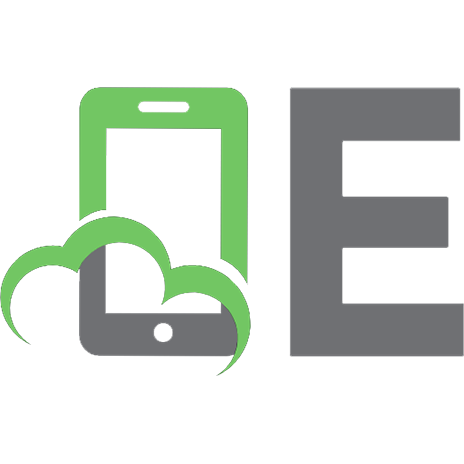



![Learn programming with Flash MX [1 ed.]
1590592417, 9781590592410](https://ebin.pub/img/200x200/learn-programming-with-flash-mx-1nbsped-1590592417-9781590592410.jpg)

