Kubernetes Cookbook: Building Cloud Native Applications [2 ed.] 1098142241, 9781098142247
Kubernetes is the de facto standard for container orchestration and distributed applications management across a microse
155 109 5MB
English Pages 228 [231] Year 2023
Cover
Copyright
Table of Contents
Preface
Who Should Read This Book
Why We Wrote This Book
Navigating This Book
A Note on Kubernetes Releases
Technology You Need to Understand
Conventions Used in This Book
Using Code Examples
O’Reilly Online Learning
How to Contact Us
Acknowledgments
Chapter 1. Getting Started with Kubernetes
1.1 Installing the Kubernetes CLI, kubectl
Problem
Solution
Discussion
See Also
1.2 Installing Minikube to Run a Local Kubernetes Instance
Problem
Solution
Discussion
See Also
1.3 Using Minikube Locally for Development
Problem
Solution
Discussion
1.4 Starting Your First Application on Minikube
Problem
Solution
Discussion
1.5 Using kind to Run Kubernetes Locally
Problem
Solution
Discussion
See Also
1.6 Using Kubernetes in Docker Desktop
Problem
Solution
Discussion
1.7 Switching kubectl Contexts
Problem
Solution
Discussion
1.8 Switching Contexts and Namespaces Using kubectx and kubens
Problem
Solution
See Also
Chapter 2. Creating a Kubernetes Cluster
2.1 Preparing a New Node for a Kubernetes Cluster
Problem
Solution
Discussion
2.2 Bootstrapping a Kubernetes Control-Plane Node
Problem
Solution
Discussion
See Also
2.3 Installing a Container Network Add-on for Cluster Networking
Problem
Solution
Discussion
2.4 Adding Worker Nodes to a Kubernetes Cluster
Problem
Solution
Discussion
2.5 Deploying the Kubernetes Dashboard
Problem
Solution
2.6 Accessing the Kubernetes Dashboard
Problem
Solution
Discussion
2.7 Deploying the Kubernetes Metrics Server
Problem
Solution
Discussion
See Also
2.8 Downloading a Kubernetes Release from GitHub
Problem
Solution
Discussion
2.9 Downloading Client and Server Binaries
Problem
Solution
Discussion
2.10 Using systemd Unit Files for Running Kubernetes Components
Problem
Solution
Discussion
See Also
2.11 Creating a Kubernetes Cluster on Google Kubernetes Engine
Problem
Solution
Discussion
See Also
2.12 Creating a Kubernetes Cluster on Azure Kubernetes Service
Problem
Solution
See Also
2.13 Creating a Kubernetes Cluster on Amazon Elastic Kubernetes Service
Problem
Solution
See Also
Chapter 3. Learning to Use the Kubernetes Client
3.1 Listing Resources
Problem
Solution
Discussion
3.2 Deleting Resources
Problem
Solution
Discussion
3.3 Watching Resource Changes with kubectl
Problem
Solution
Discussion
3.4 Editing Objects with kubectl
Problem
Solution
Discussion
3.5 Asking kubectl to Explain Resources and Fields
Problem
Solution
Discussion
See Also
Chapter 4. Creating and Modifying Fundamental Workloads
4.1 Creating a Pod Using kubectl run
Problem
Solution
Discussion
4.2 Creating a Deployment Using kubectl create
Problem
Solution
Discussion
4.3 Creating Objects from File Manifests
Problem
Solution
Discussion
4.4 Writing a Pod Manifest from Scratch
Problem
Solution
Discussion
4.5 Launching a Deployment Using a Manifest
Problem
Solution
Discussion
See Also
4.6 Updating a Deployment
Problem
Solution
4.7 Running a Batch Job
Problem
Solution
Discussion
4.8 Running a Task on a Schedule Within a Pod
Problem
Solution
Discussion
See Also
4.9 Running Infrastructure Daemons per Node
Problem
Solution
Discussion
Chapter 5. Working with Services
5.1 Creating a Service to Expose Your Application
Problem
Solution
Discussion
See Also
5.2 Verifying the DNS Entry of a Service
Problem
Solution
Discussion
5.3 Changing the Type of a Service
Problem
Solution
Discussion
See Also
5.4 Deploying an Ingress Controller
Problem
Solution
Discussion
See Also
5.5 Making Services Accessible from Outside the Cluster
Problem
Solution
Discussion
See Also
Chapter 6. Managing Application Manifests
6.1 Installing Helm, the Kubernetes Package Manager
Problem
Solution
Discussion
6.2 Adding Chart Repositories to Helm
Problem
Solution
Discussion
6.3 Using Helm to Install Applications
Problem
Solution
Discussion
6.4 Inspecting the Customizable Parameters of a Chart
Problem
Solution
Discussion
6.5 Overriding Chart Parameters
Problem
Solution
Discussion
6.6 Getting the User-Supplied Parameters of a Helm Release
Problem
Solution
Discussion
6.7 Uninstalling Applications with Helm
Problem
Solution
6.8 Creating Your Own Chart to Package Your Application with Helm
Problem
Solution
Discussion
See Also
6.9 Installing Kompose
Problem
Solution
6.10 Converting Your Docker Compose Files to Kubernetes Manifests
Problem
Solution
Discussion
6.11 Converting Your Docker Compose File to a Helm Chart
Problem
Solution
6.12 Installing kapp
Problem
Solution
Discussion
6.13 Deploying YAML Manifests Using kapp
Problem
Solution
Discussion
Chapter 7. Exploring the Kubernetes API and Key Metadata
7.1 Discovering the Kubernetes API Server’s Endpoints
Problem
Solution
Discussion
See Also
7.2 Understanding the Structure of a Kubernetes Manifest
Problem
Solution
Discussion
See Also
7.3 Creating Namespaces to Avoid Name Collisions
Problem
Solution
Discussion
7.4 Setting Quotas Within a Namespace
Problem
Solution
Discussion
See Also
7.5 Labeling an Object
Problem
Solution
Discussion
7.6 Using Labels for Queries
Problem
Solution
Discussion
See Also
7.7 Annotating a Resource with One Command
Problem
Solution
Discussion
Chapter 8. Volumes and Configuration Data
8.1 Exchanging Data Between Containers via a Local Volume
Problem
Solution
Discussion
See Also
8.2 Passing an API Access Key to a Pod Using a Secret
Problem
Solution
Discussion
See Also
8.3 Providing Configuration Data to an Application
Problem
Solution
Discussion
See Also
8.4 Using a Persistent Volume with Minikube
Problem
Solution
Discussion
See Also
8.5 Understanding Data Persistency on Minikube
Problem
Solution
Discussion
See Also
8.6 Storing Encrypted Secrets in Version Control
Problem
Solution
Discussion
See Also
Chapter 9. Scaling
9.1 Scaling a Deployment
Problem
Solution
9.2 Using Horizontal Pod Autoscaling
Problem
Solution
See Also
9.3 Automatically Resizing a Cluster in GKE
Problem
Solution
Discussion
See Also
9.4 Automatically Resizing an Amazon EKS Cluster
Problem
Solution
Chapter 10. Security
10.1 Providing a Unique Identity for an Application
Problem
Solution
Discussion
See Also
10.2 Listing and Viewing Access Control Information
Problem
Solution
Discussion
See Also
10.3 Controlling Access to Resources
Problem
Solution
Discussion
See Also
10.4 Securing Pods
Problem
Solution
Discussion
See Also
Chapter 11. Monitoring and Logging
11.1 Accessing the Logs of a Container
Problem
Solution
Discussion
11.2 Recovering from a Broken State with a Liveness Probe
Problem
Solution
See Also
11.3 Controlling Traffic Flow to a Pod Using a Readiness Probe
Problem
Solution
Discussion
See Also
11.4 Protecting Slow-Starting Containers Using a Start-up Probe
Problem
Solution
Discussion
See Also
11.5 Adding Liveness and Readiness Probes to Your Deployments
Problem
Solution
Discussion
See Also
11.6 Accessing Kubernetes Metrics in the CLI
Problem
Solution
11.7 Using Prometheus and Grafana on Minikube
Problem
Solution
Discussion
See Also
Chapter 12. Maintenance and Troubleshooting
12.1 Enabling Autocomplete for kubectl
Problem
Solution
Discussion
See Also
12.2 Removing a Pod from a Service
Problem
Solution
12.3 Accessing a ClusterIP Service Outside the Cluster
Problem
Solution
Discussion
12.4 Understanding and Parsing Resource Statuses
Problem
Solution
Discussion
See Also
12.5 Debugging Pods
Problem
Solution
Discussion
See Also
12.6 Influencing a Pod’s Start-up Behavior
Problem
Solution
Discussion
12.7 Getting a Detailed Snapshot of the Cluster State
Problem
Solution
12.8 Adding Kubernetes Worker Nodes
Problem
Solution
Discussion
See Also
12.9 Draining Kubernetes Nodes for Maintenance
Problem
Solution
Discussion
See Also
Chapter 13. Service Meshes
13.1 Installing the Istio Service Mesh
Problem
Solution
Discussion
See Also
13.2 Deploying a Microservice with an Istio Sidecar
Problem
Solution
Discussion
See Also
13.3 Routing Traffic Using an Istio Virtual Service
Problem
Solution
Discussion
See Also
13.4 Rewriting a URL Using an Istio Virtual Service
Problem
Solution
Discussion
See Also
13.5 Installing the Linkerd Service Mesh
Problem
Solution
Discussion
See Also
13.6 Deploying a Service into the Linkerd Mesh
Problem
Solution
Discussion
See Also
13.7 Routing Traffic to a Service in Linkerd
Problem
Solution
Discussion
13.8 Authorizing Traffic to the Server in Linkerd
Problem
Solution
Discussion
See Also
Chapter 14. Serverless and Event-Driven Applications
14.1 Installing the Knative Operator
Problem
Solution
Discussion
14.2 Installing the Knative Serving Component
Problem
Solution
Discussion
See Also
14.3 Installing the Knative CLI
Problem
Solution
Discussion
14.4 Creating a Knative Service
Problem
Solution
Discussion
14.5 Installing the Knative Eventing Component
Problem
Solution
Discussion
14.6 Deploying a Knative Eventing Source
Problem
Solution
Discussion
14.7 Enabling Knative Eventing Sources
Problem
Solution
Discussion
14.8 Installing Event Sources from TriggerMesh
Problem
Solution
Discussion
See Also
Chapter 15. Extending Kubernetes
15.1 Compiling from Source
Problem
Solution
See Also
15.2 Compiling a Specific Component
Problem
Solution
15.3 Using a Python Client to Interact with the Kubernetes API
Problem
Solution
Discussion
See Also
15.4 Extending the API Using Custom Resource Definitions
Problem
Solution
Discussion
See Also
Appendix A. Resources
General
Tutorials and Examples
Index
About the Authors
Recommend Papers
![Kubernetes Cookbook: Building Cloud Native Applications [2 ed.]
1098142241, 9781098142247](https://ebin.pub/img/200x200/kubernetes-cookbook-building-cloud-native-applications-2nbsped-1098142241-9781098142247.jpg)
- Author / Uploaded
- Sameer Naik
- Sébastien Goasguen
- Jonathan Michaux
File loading please wait...
Citation preview
nd co ion Se dit E
Kubernetes Cookbook Building Cloud Native Applications
Sameer Naik, Sébastien Goasguen & Jonathan Michaux
Kubernetes Cookbook Kubernetes is the de facto standard for container orchestration and distributed applications management, embraced by those who value extensibility, portability, automation, and declarative configuration style. With this practical cookbook, you’ll learn hands-on Kubernetes recipes for automating the deployment, scaling, and operations of application containers across clusters of hosts. In this fully updated second edition, Sameer Naik, Sébastien Goasguen, and Jonathan Michaux provide a problem-solutiondiscussion format with easy lookups to help you find the detailed answers you need—fast. Kubernetes lets you deploy your applications quickly and predictably, so you can efficiently respond to customer demand. This cookbook delivers the essential knowledge that developers and system administrators need to get there.
Sameer Naik, a cloud native engineer with a background in embedded systems, is an early adopter of the Docker project. Sébastien Goasguen, cofounder of TriggerMesh, is also the founder of Kubernetes startup Skippbox. He’s the author of Docker Cookbook and 60 Recipes for Apache CloudStack. Jonathan Michaux is a product manager with an engineering background and a PhD in CS. He has built developers tools for API management, integration, microservices, and EDA.
Recipes in this cookbook focus on:
• Creating a Kubernetes cluster • Using the Kubernetes command-line interface • Managing fundamental workload types • Working with services • Exploring the Kubernetes API • Managing stateful and non-cloud-native apps • Working with volumes and configuration data • Cluster-level and application-level scaling • Securing your applications • Monitoring and logging • Maintenance and troubleshooting
Twitter: @oreillymedia linkedin.com/company/oreilly-media youtube.com/oreillymedia
SYSTEM ADMINISTR ATION
US $65.99 CAN $82.99 ISBN: 978-1-098-14224-7
56599 9
781098 142247
SECOND EDITION
Kubernetes Cookbook
Building Cloud Native Applications
Sameer Naik, Sébastien Goasguen, and Jonathan Michaux
Kubernetes Cookbook by Sameer Naik, Sébastien Goasguen, and Jonathan Michaux Copyright © 2024 CloudTank SARL, Sameer Naik, and Jonathan Michaux. All rights reserved. Printed in the United States of America. Published by O’Reilly Media, Inc., 1005 Gravenstein Highway North, Sebastopol, CA 95472. O’Reilly books may be purchased for educational, business, or sales promotional use. Online editions are also available for most titles (http://oreilly.com). For more information, contact our corporate/institutional sales department: 800-998-9938 or [email protected].
Acquisitions Editor: John Devins Development Editor: Jeff Bleiel Production Editor: Elizabeth Faerm Copyeditor: Kim Wimpsett Proofreader: Rachel Head March 2018: November 2023:
Indexer: Ellen Troutman-Zaig Interior Designer: David Futato Cover Designer: Karen Montgomery Illustrator: Kate Dullea
First Edition Second Edition
Revision History for the Second Edition 2023-11-13:
First Release
See http://oreilly.com/catalog/errata.csp?isbn=9781098142247 for release details. The O’Reilly logo is a registered trademark of O’Reilly Media, Inc. Kubernetes Cookbook, the cover image, and related trade dress are trademarks of O’Reilly Media, Inc. The views expressed in this work are those of the authors, and do not represent the publisher’s views. While the publisher and the authors have used good faith efforts to ensure that the information and instructions contained in this work are accurate, the publisher and the authors disclaim all responsibility for errors or omissions, including without limitation responsibility for damages resulting from the use of or reliance on this work. Use of the information and instructions contained in this work is at your own risk. If any code samples or other technology this work contains or describes is subject to open source licenses or the intellectual property rights of others, it is your responsibility to ensure that your use thereof complies with such licenses and/or rights. This work is part of a collaboration between O’Reilly and DoiT International. See our statement of editorial independence.
978-1-098-14224-7 [LSI]
For my wife, Navita, and our cherished son, Niall. —Sameer
For my boys, whose smiles, hugs, and spirits make me a better person. —Sébastien
For Mathilde, and for our wonderful children, Mélie and Anouk. —Jonathan
Table of Contents
Preface. . . . . . . . . . . . . . . . . . . . . . . . . . . . . . . . . . . . . . . . . . . . . . . . . . . . . . . . . . . . . . . . . . . . . . . ix 1. Getting Started with Kubernetes. . . . . . . . . . . . . . . . . . . . . . . . . . . . . . . . . . . . . . . . . . . . . . 1 1.1 Installing the Kubernetes CLI, kubectl 1.2 Installing Minikube to Run a Local Kubernetes Instance 1.3 Using Minikube Locally for Development 1.4 Starting Your First Application on Minikube 1.5 Using kind to Run Kubernetes Locally 1.6 Using Kubernetes in Docker Desktop 1.7 Switching kubectl Contexts 1.8 Switching Contexts and Namespaces Using kubectx and kubens
1 2 4 5 6 7 9 10
2. Creating a Kubernetes Cluster. . . . . . . . . . . . . . . . . . . . . . . . . . . . . . . . . . . . . . . . . . . . . . . . 13 2.1 Preparing a New Node for a Kubernetes Cluster 2.2 Bootstrapping a Kubernetes Control-Plane Node 2.3 Installing a Container Network Add-on for Cluster Networking 2.4 Adding Worker Nodes to a Kubernetes Cluster 2.5 Deploying the Kubernetes Dashboard 2.6 Accessing the Kubernetes Dashboard 2.7 Deploying the Kubernetes Metrics Server 2.8 Downloading a Kubernetes Release from GitHub 2.9 Downloading Client and Server Binaries 2.10 Using systemd Unit Files for Running Kubernetes Components 2.11 Creating a Kubernetes Cluster on Google Kubernetes Engine 2.12 Creating a Kubernetes Cluster on Azure Kubernetes Service 2.13 Creating a Kubernetes Cluster on Amazon Elastic Kubernetes Service
13 15 17 17 18 19 22 24 24 26 29 30 33
v
3. Learning to Use the Kubernetes Client. . . . . . . . . . . . . . . . . . . . . . . . . . . . . . . . . . . . . . . . . 35 3.1 Listing Resources 3.2 Deleting Resources 3.3 Watching Resource Changes with kubectl 3.4 Editing Objects with kubectl 3.5 Asking kubectl to Explain Resources and Fields
35 36 38 38 39
4. Creating and Modifying Fundamental Workloads. . . . . . . . . . . . . . . . . . . . . . . . . . . . . . . 41 4.1 Creating a Pod Using kubectl run 4.2 Creating a Deployment Using kubectl create 4.3 Creating Objects from File Manifests 4.4 Writing a Pod Manifest from Scratch 4.5 Launching a Deployment Using a Manifest 4.6 Updating a Deployment 4.7 Running a Batch Job 4.8 Running a Task on a Schedule Within a Pod 4.9 Running Infrastructure Daemons per Node
41 42 43 44 45 48 51 53 54
5. Working with Services. . . . . . . . . . . . . . . . . . . . . . . . . . . . . . . . . . . . . . . . . . . . . . . . . . . . . . 57 5.1 Creating a Service to Expose Your Application 5.2 Verifying the DNS Entry of a Service 5.3 Changing the Type of a Service 5.4 Deploying an Ingress Controller 5.5 Making Services Accessible from Outside the Cluster
58 60 61 63 64
6. Managing Application Manifests. . . . . . . . . . . . . . . . . . . . . . . . . . . . . . . . . . . . . . . . . . . . . . 69 6.1 Installing Helm, the Kubernetes Package Manager 6.2 Adding Chart Repositories to Helm 6.3 Using Helm to Install Applications 6.4 Inspecting the Customizable Parameters of a Chart 6.5 Overriding Chart Parameters 6.6 Getting the User-Supplied Parameters of a Helm Release 6.7 Uninstalling Applications with Helm 6.8 Creating Your Own Chart to Package Your Application with Helm 6.9 Installing Kompose 6.10 Converting Your Docker Compose Files to Kubernetes Manifests 6.11 Converting Your Docker Compose File to a Helm Chart 6.12 Installing kapp 6.13 Deploying YAML Manifests Using kapp
vi
| Table of Contents
69 70 72 73 74 75 75 76 77 78 79 79 80
7. Exploring the Kubernetes API and Key Metadata. . . . . . . . . . . . . . . . . . . . . . . . . . . . . . . . 83 7.1 Discovering the Kubernetes API Server’s Endpoints 7.2 Understanding the Structure of a Kubernetes Manifest 7.3 Creating Namespaces to Avoid Name Collisions 7.4 Setting Quotas Within a Namespace 7.5 Labeling an Object 7.6 Using Labels for Queries 7.7 Annotating a Resource with One Command
83 85 86 88 89 89 91
8. Volumes and Configuration Data. . . . . . . . . . . . . . . . . . . . . . . . . . . . . . . . . . . . . . . . . . . . . 93 8.1 Exchanging Data Between Containers via a Local Volume 8.2 Passing an API Access Key to a Pod Using a Secret 8.3 Providing Configuration Data to an Application 8.4 Using a Persistent Volume with Minikube 8.5 Understanding Data Persistency on Minikube 8.6 Storing Encrypted Secrets in Version Control
93 95 98 100 103 106
9. Scaling. . . . . . . . . . . . . . . . . . . . . . . . . . . . . . . . . . . . . . . . . . . . . . . . . . . . . . . . . . . . . . . . . . 111 9.1 Scaling a Deployment 9.2 Using Horizontal Pod Autoscaling 9.3 Automatically Resizing a Cluster in GKE 9.4 Automatically Resizing an Amazon EKS Cluster
112 112 115 118
10. Security. . . . . . . . . . . . . . . . . . . . . . . . . . . . . . . . . . . . . . . . . . . . . . . . . . . . . . . . . . . . . . . . . . 121 10.1 Providing a Unique Identity for an Application 10.2 Listing and Viewing Access Control Information 10.3 Controlling Access to Resources 10.4 Securing Pods
121 123 127 129
11. Monitoring and Logging. . . . . . . . . . . . . . . . . . . . . . . . . . . . . . . . . . . . . . . . . . . . . . . . . . . . 131 11.1 Accessing the Logs of a Container 11.2 Recovering from a Broken State with a Liveness Probe 11.3 Controlling Traffic Flow to a Pod Using a Readiness Probe 11.4 Protecting Slow-Starting Containers Using a Start-up Probe 11.5 Adding Liveness and Readiness Probes to Your Deployments 11.6 Accessing Kubernetes Metrics in the CLI 11.7 Using Prometheus and Grafana on Minikube
132 133 133 134 136 138 139
12. Maintenance and Troubleshooting. . . . . . . . . . . . . . . . . . . . . . . . . . . . . . . . . . . . . . . . . . . 143 12.1 Enabling Autocomplete for kubectl 12.2 Removing a Pod from a Service
143 144
Table of Contents
|
vii
12.3 Accessing a ClusterIP Service Outside the Cluster 12.4 Understanding and Parsing Resource Statuses 12.5 Debugging Pods 12.6 Influencing a Pod’s Start-up Behavior 12.7 Getting a Detailed Snapshot of the Cluster State 12.8 Adding Kubernetes Worker Nodes 12.9 Draining Kubernetes Nodes for Maintenance
146 147 150 154 156 158 159
13. Service Meshes. . . . . . . . . . . . . . . . . . . . . . . . . . . . . . . . . . . . . . . . . . . . . . . . . . . . . . . . . . . . 161 13.1 Installing the Istio Service Mesh 13.2 Deploying a Microservice with an Istio Sidecar 13.3 Routing Traffic Using an Istio Virtual Service 13.4 Rewriting a URL Using an Istio Virtual Service 13.5 Installing the Linkerd Service Mesh 13.6 Deploying a Service into the Linkerd Mesh 13.7 Routing Traffic to a Service in Linkerd 13.8 Authorizing Traffic to the Server in Linkerd
161 163 165 167 169 170 172 174
14. Serverless and Event-Driven Applications. . . . . . . . . . . . . . . . . . . . . . . . . . . . . . . . . . . . . 177 14.1 Installing the Knative Operator 14.2 Installing the Knative Serving Component 14.3 Installing the Knative CLI 14.4 Creating a Knative Service 14.5 Installing the Knative Eventing Component 14.6 Deploying a Knative Eventing Source 14.7 Enabling Knative Eventing Sources 14.8 Installing Event Sources from TriggerMesh
177 178 180 181 183 184 187 188
15. Extending Kubernetes. . . . . . . . . . . . . . . . . . . . . . . . . . . . . . . . . . . . . . . . . . . . . . . . . . . . . 191 15.1 Compiling from Source 15.2 Compiling a Specific Component 15.3 Using a Python Client to Interact with the Kubernetes API 15.4 Extending the API Using Custom Resource Definitions
191 192 193 194
Appendix: Resources. . . . . . . . . . . . . . . . . . . . . . . . . . . . . . . . . . . . . . . . . . . . . . . . . . . . . . . . . 199 Index. . . . . . . . . . . . . . . . . . . . . . . . . . . . . . . . . . . . . . . . . . . . . . . . . . . . . . . . . . . . . . . . . . . . . . . 201
viii
| Table of Contents
Preface
Welcome to Kubernetes Cookbook, and thanks for choosing it! With this book, we want to help you solve concrete problems around Kubernetes. We’ve compiled more than 100 recipes covering topics such as setting up a cluster, managing containerized workloads using Kubernetes API objects, using storage primitives, configuring secu‐ rity, and plenty more. Whether you are new to Kubernetes or have been using it for a while, we hope you’ll find something useful here to improve your experience and use of Kubernetes.
Who Should Read This Book This book was written for anyone who belongs somewhere in the DevOps spectrum. You might be an application developer who is required to occasionally interact with Kubernetes, or a platform engineer creating reusable solutions for other engineers in your organization, or anywhere in between. This book will help you navigate your way successfully through the Kubernetes jungle, from development to production. It covers core Kubernetes concepts as well as solutions from the broader ecosystem that have almost become de facto standards in the industry.
Why We Wrote This Book Collectively, we have been part of the Kubernetes community for many years and have seen the many issues beginners and even more advanced users run into. We wanted to share the knowledge we’ve gathered running Kubernetes in production, as well as developing on and in Kubernetes—i.e., contributing to the core codebase or the ecosystem and writing applications that run on Kubernetes. It made perfect sense to work on the second edition of this book, considering that Kubernetes adoption has continued to grow in the years since the first edition of the book was published.
ix
Navigating This Book This cookbook contains 15 chapters. Each chapter is composed of recipes written in the standard O’Reilly recipe format (Problem, Solution, Discussion). You can read this book from front to back or skip to a specific chapter or recipe. Each recipe is independent of the others, and when an understanding of concepts from other recipes is needed, appropriate references are provided. The index is also an extremely powerful resource because sometimes a recipe is also showcasing a specific command, and the index highlights these connections.
A Note on Kubernetes Releases At the time of writing, Kubernetes 1.27 was the latest stable version, released at the end of April 2023, and this is the version we’re using throughout the book as the baseline. However, the solutions presented here should, in general, work for older releases; we will call it out explicitly if this is not the case, mentioning the minimum required version. Kubernetes follows a three-releases-per-year cadence. A release cycle has a length of approximately 15 weeks; for example, 1.26 was released in December 2022, 1.27 in April 2023, and 1.28 in August 2023, as this book was entering production. The Kubernetes release versioning guidelines indicate that you can expect support for a feature for the most recent three minor releases. Kubernetes Community supports active patch release series for a period of roughly 14 months. This means the stable API objects in the 1.27 release will be supported until at least June 2024. However, because the recipes in this book most often use only stable APIs, if you use a newer Kubernetes release, the recipes should still work.
Technology You Need to Understand This intermediate-level book requires a minimal understanding of a few development and system administration concepts. Before diving into the book, you might want to review the following: bash (Unix shell)
This is the default Unix shell on Linux and macOS. Familiarity with the Unix shell, such as for editing files, setting file permissions and user privileges, moving files around the filesystem, and doing some basic shell programming, will be beneficial. For a general introduction, consult books such as Cameron Newham’s Learning the bash Shell, Third Edition, or Carl Albing and JP Vossen’s bash Cookbook, Second Edition, both from O’Reilly.
x
|
Preface
Package management
The tools in this book often have multiple dependencies that need to be met by installing some packages. Knowledge of the package management system on your machine is therefore required. It could be apt on Ubuntu/Debian systems, yum on CentOS/RHEL systems, or Homebrew on macOS. Whatever it is, make sure that you know how to install, upgrade, and remove packages.
Git
Go
Git has established itself as the standard for distributed version control. If you are not already familiar with Git, we recommend Version Control with Git, Third Edition, by Prem Kumar Ponuthorai and Jon Loeliger (O’Reilly) as a good place to start. Together with Git, the GitHub website is a great resource to get started with a hosted repository of your own. To learn about GitHub, check out the GitHub Training Kit site. Kubernetes is written in Go. Go has established itself as a popular programming language more broadly in the Kubernetes community and beyond. This cook‐ book is not about Go programming, but it shows how to compile a few Go projects. Some minimal understanding of how to set up a Go workspace will be handy. If you want to know more, a good place to start is the O’Reilly video training course Introduction to Go Programming.
Conventions Used in This Book The following typographical conventions are used in this book: Italic
Indicates new terms, URLs, email addresses, filenames, and file extensions.
Constant width
Used for program listings, as well as within paragraphs to refer to program elements such as variable or function names, databases, data types, environment variables, statements, and keywords. Also used for commands and commandline output. Constant width bold
Shows commands or other text that should be typed literally by the user. Constant width italic
Shows text that should be replaced with user-supplied values or by values determined by context.
Preface
|
xi
This element signifies a tip or suggestion.
This element signifies a general note.
This element indicates a warning or caution.
Using Code Examples Supplemental material (Kubernetes manifests, code examples, exercises, etc.) is avail‐ able for download at https://github.com/k8s-cookbook/recipes. You can clone this repository, go to the relevant chapter and recipe, and use the code as is: $ git clone https://github.com/k8s-cookbook/recipes
The examples in this repo are not meant to represent optimized setups to be used in production. They give you the basic minimum required to run the examples in the recipes.
If you have a technical question or a problem using the code examples, please send email to [email protected]. This book is here to help you get your job done. In general, if example code is offered with this book, you may use it in your programs and documentation. You do not need to contact us for permission unless you’re reproducing a significant portion of the code. For example, writing a program that uses several chunks of code from this book does not require permission. Selling or distributing a CD-ROM of examples from O’Reilly books does require permission. Answering a question by citing this book and quoting example code does not require permission. Incorporating a signifi‐ cant amount of example code from this book into your product’s documentation does require permission.
xii
|
Preface
We appreciate, but do not require, attribution. An attribution usually includes the title, author, publisher, and ISBN. For example: “Kubernetes Cookbook, by Sameer Naik, Sébastien Goasguen, and Jonathan Michaux (O’Reilly). Copyright 2024 Cloud‐ Tank SARL, Sameer Naik, and Jonathan Michaux, 978-1-098-14224-7.” If you feel your use of code examples falls outside fair use or the permission given above, feel free to contact us at [email protected].
O’Reilly Online Learning For more than 40 years, O’Reilly Media has provided technol‐ ogy and business training, knowledge, and insight to help companies succeed. Our unique network of experts and innovators share their knowledge and expertise through books, articles, and our online learning platform. O’Reilly’s online learning platform gives you on-demand access to live training courses, in-depth learning paths, interactive coding environments, and a vast collection of text and video from O’Reilly and 200+ other publishers. For more information, visit https://oreilly.com.
How to Contact Us Please address comments and questions concerning this book to the publisher: O’Reilly Media, Inc. 1005 Gravenstein Highway North Sebastopol, CA 95472 800-889-8969 (in the United States or Canada) 707-829-7019 (international or local) 707-829-0104 (fax) [email protected] https://www.oreilly.com/about/contact.html We have a web page for this book where we list errata, examples, and any additional information. You can access this page at https://oreil.ly/kubernetes-cookbook-2e. For news and information about our books and courses, visit https://oreilly.com. Find us on LinkedIn: https://linkedin.com/company/oreilly-media. Follow us on Twitter: https://twitter.com/oreillymedia. Watch us on YouTube: https://youtube.com/oreillymedia.
Preface
|
xiii
Acknowledgments Thank you to the entire Kubernetes community for developing such amazing soft‐ ware and for being a great bunch of people—open, kind, and always ready to help. Sameer and Jonathan were honored to work with Sébastien on the second edition of this book. We are all thankful for the reviews provided by Roland Huß, Jonathan Johnson, and Benjamin Muschko, who were invaluable in improving the finished product. We are also grateful to John Devins, Jeff Bleiel, and Ashley Stussy, our editors at O’Reilly, who were a pleasure to work with.
xiv
|
Preface
CHAPTER 1
Getting Started with Kubernetes
In this first chapter we present recipes that will help you get started with Kubernetes. We show you how to use Kubernetes without installing it and introduce components such as the command-line interface (CLI) and the dashboard, which allow you to interact with a cluster, as well as Minikube, an all-in-one solution you can run on your laptop.
1.1 Installing the Kubernetes CLI, kubectl Problem You want to install the Kubernetes command-line interface so you can interact with your Kubernetes cluster.
Solution The easiest option is to download the latest official release. For example, on a Linux system, to get the latest stable version, enter the following: $ wget https://dl.k8s.io/release/$(wget -qO - https://dl.k8s.io/release/ stable.txt)/bin/linux/amd64/kubectl $ sudo install -m 755 kubectl /usr/local/bin/kubectl
Using the Homebrew package manager, Linux and macOS users can also install kubectl: $ brew install kubectl
1
After installation, make sure you have a working kubectl by listing its version: $ kubectl version --client Client Version: v1.28.0 Kustomize Version: v5.0.4-0.20230...
Discussion kubectl is the official Kubernetes CLI and is available as open source software, which means you could build the kubectl binary yourself if you needed. See Recipe 15.1 to learn about compiling the Kubernetes source code locally.
It’s useful to note that Google Kubernetes Engine users (see Recipe 2.11) can install kubectl using gcloud: $ gcloud components install kubectl
Also note that in the latest versions of Minikube (see Recipe 1.2), you can invoke kubectl as a subcommand of minikube to run a kubectl binary that matches the cluster version: $ minikube kubectl -- version --client Client Version: version.Info{Major:"1", Minor:"27", GitVersion:"v1.27.4", ...} Kustomize Version: v5.0.1
See Also • Documentation on installing kubectl
1.2 Installing Minikube to Run a Local Kubernetes Instance Problem You want to use Kubernetes for testing or development or for training purposes on your local machine.
Solution Minikube is a tool that lets you easily use Kubernetes on your local machine. To install the Minikube CLI locally, you can get the latest prebuilt release or build from source. To install the latest release of minikube on a Linux-based machine, do this:
2
|
Chapter 1: Getting Started with Kubernetes
$ wget https://storage.googleapis.com/minikube/releases/latest/ minikube-linux-amd64 -O minikube
$ sudo install -m 755 minikube /usr/local/bin/minikube
This will put the minikube binary in your path and make it accessible from everywhere. Once it’s installed, you can verify the Minikube version with the following command: $ minikube version minikube version: v1.31.2 commit: fd7ecd...
Discussion Minikube can be deployed as a virtual machine, a container, or bare metal. This is configured using the --driver flag while creating a cluster on Minikube. When this flag is not specified, Minikube will automatically select the best available runtime environment. A hypervisor is a software or hardware component that creates and manages virtual machines. It is responsible for allocating and managing the physical resources (CPU, memory, storage, network) of a host system and allowing multiple virtual machines (VMs) to run concurrently on the same physical hardware. Minikube supports a range of hypervisors, such as VirtualBox, Hyperkit, Docker Desktop, Hyper-V, and so on. The drivers page gives an overview of the supported runtimes. Minikube can also use a container runtime to create a cluster on a host machine. This driver is available only on a Linux-based host, where it’s possible to run Linux containers natively without having to use a VM. While a container-based runtime does not offer the same level of isolation as a virtual machine, it does offer the best performance and resource utilization. At the time of writing, Minikube has support for Docker Engine and Podman (experimental). Other tools that can be used for running local Kubernetes clusters using Linux containers are as follows: • Kubernetes in Docker Desktop (see Recipe 1.6) • kind (see Recipe 1.5) • k3d
1.2 Installing Minikube to Run a Local Kubernetes Instance
|
3
See Also • Minikube Get Started! guide • Minikube drivers • minikube source on GitHub
1.3 Using Minikube Locally for Development Problem You want to use Minikube locally for testing and development of your Kubernetes application. You have installed and started minikube (see Recipe 1.2) and want to know a few extra commands to simplify your development experience.
Solution Use the minikube start command to create a Kubernetes cluster locally: $ minikube start
By default the cluster will be allocated 2 GB of RAM. If you don’t like the defaults, you can override parameters such as the memory and number of CPUs, as well as picking a certain Kubernetes version for the Minikube VM—for example: $ minikube start --cpus=4 --memory=4096 --kubernetes-version=v1.27.0
Additionally, you can specify the number of cluster nodes by overriding the default value of one node: $ minikube start --cpus=2 --memory=4096 --nodes=2
To inspect the status of the Minikube cluster, do this: $ minikube status minikube type: Control Plane host: Running kubelet: Running apiserver: Running kubeconfig: Configured minikube-m02 type: Worker host: Running kubelet: Running
4
|
Chapter 1: Getting Started with Kubernetes
Similarly, to inspect the status of the Kubernetes cluster running inside Minikube, do this: $ kubectl cluster-info Kubernetes control plane is running at https://192.168.64.72:8443 CoreDNS is running at https://192.168.64.72:8443/api/v1/namespaces/ kube-system/services/kube-dns:dns/proxy To further debug and diagnose cluster problems, use 'kubectl cluster-info dump'.
The Kubernetes cluster created with Minikube utilizes resources of the host machine, so you need to make sure your host has the resources available. More importantly, when you are done, do not forget to stop it with minikube stop to release the system resources.
Discussion The Minikube CLI offers commands that make your life easier. The CLI has built-in help that you can use to discover the subcommands on your own—here’s a snippet: $ minikube ... Basic Commands: start Starts a local Kubernetes cluster status Gets the status of a local Kubernetes cluster stop Stops a running local Kubernetes cluster delete Deletes a local Kubernetes cluster ... Configuration and Management Commands: addons Enable or disable a minikube addon ...
Aside from start, stop, and delete, you should become familiar with the ip, ssh, tunnel, dashboard, and docker-env commands. If for any reason your Minikube becomes unstable or you want to start fresh, you can remove it with minikube stop and minikube delete. Then minikube start will give you a fresh installation.
1.4 Starting Your First Application on Minikube Problem You’ve started Minikube (see Recipe 1.3), and now you want to launch your first application on Kubernetes.
1.4 Starting Your First Application on Minikube
|
5
Solution As an example, you can start the Ghost microblogging platform on Minikube using two kubectl commands: $ kubectl run ghost --image=ghost:5.59.4 --env="NODE_ENV=development" $ kubectl expose pod ghost --port=2368 --type=NodePort
Monitor the pod manually to see when it starts running: $ kubectl get pods NAME ghost-8449997474-kn86m
READY 1/1
STATUS Running
RESTARTS 0
AGE 24s
Now you can use the minikube service command to automatically load the applica‐ tion service URL in the web browser: $ minikube service ghost
Discussion The kubectl run command is called a generator; it is a convenience command to create a Pod object (see Recipe 4.4). The kubectl expose command is also a generator, a convenience command to create a Service object (see Recipe 5.1) that routes network traffic to the containers started by your deployment. When you do not need the application anymore, you can remove the Pod to release the cluster resources: $ kubectl delete pod ghost
Additionally, you should delete the ghost service that was created by the kubectl expose command: $ kubectl delete svc ghost
1.5 Using kind to Run Kubernetes Locally Problem kind is an alternative way to run Kubernetes locally. It was originally designed for testing Kubernetes but is now also often used as a way to try Kubernetes-native solutions on a laptop with minimal fuss. You want to use kind locally for testing and developing your Kubernetes application.
6
|
Chapter 1: Getting Started with Kubernetes
Solution The minimum requirements for using kind are Go and a Docker runtime. kind is easy to install on any platform, for example using brew: $ brew install kind
Then, creating a cluster is as simple as doing this: $ kind create cluster
Deleting it is just as easy: $ kind delete cluster
Discussion Because kind was originally developed for testing Kubernetes, one of its core design principles is that it should lend itself well to automation. You might want to consider using kind if you plan on automatically deploying Kubernetes clusters for testing purposes.
See Also • The official kind Quick Start guide
1.6 Using Kubernetes in Docker Desktop Problem Docker Desktop is an offering built on top of Docker Engine that provides a number of useful developer tools, including a built-in version of Kubernetes and an associated load balancer to route traffic into the cluster. This means you can install a single tool and have access to pretty much everything you need to get started locally. You want to use Docker Desktop locally for testing and developing your Kubernetes application.
Solution Install Docker Desktop and make sure to enable Kubernetes during the installation process. You can activate and deactivate Kubernetes from Docker Desktop’s settings panel, as shown in Figure 1-1. You might want to do this if you’re using Docker Desktop for its Docker Engine but aren’t using Kubernetes, as this will save resources on your computer. As shown here, the settings panel also shows you which version of Kubernetes is provided by Docker Desktop, which can be useful when debugging as
1.6 Using Kubernetes in Docker Desktop
|
7
certain solutions might have requirements on the minimum or maximum version of Kubernetes that they can run on.
Figure 1-1. Snapshot of the Docker Desktop Kubernetes settings panel It is worth noting that the version of Kubernetes embedded into Docker Desktop lags behind the latest Kubernetes release by a few versions, whereas Minikube tends to be more up to date. As shown in Figure 1-2, the Docker Desktop toolbar menu lets you easily switch kubectl contexts between different local clusters, which means you can have Mini‐ kube and Docker Desktop’s Kubernetes running at the same time but switch between them (not that we recommend doing this). For information on how to do this directly from kubectl, see Recipe 1.7.
8
|
Chapter 1: Getting Started with Kubernetes
Figure 1-2. Snapshot of the Docker Desktop context switcher for kubectl
Discussion Although it is a quick and easy way to get started with Kubernetes, be aware that Docker Desktop is not open source, and that the free version is restricted for use by individuals, small businesses, students and educators, and non-commercial open source developers. Docker Engine, on the other hand, which can be used to run Minikube, has an Apache 2.0 license, as does Minikube itself.
1.7 Switching kubectl Contexts Problem kubectl is always configured to speak to a given Kubernetes cluster by default, and
this configuration is part of something called the context. If you’ve forgotten which cluster kubectl is set to, want to switch between clusters, or want to change other context-related parameters, then this recipe is for you.
1.7 Switching kubectl Contexts
|
9
Solution To view the contexts available to kubectl, use the kubectl config get-contexts command: $ kubectl config get-contexts CURRENT NAME CLUSTER docker-desktop docker-desktop kind-kind kind-kind * minikube minikube
AUTHINFO docker-desktop kind-kind minikube
NAMESPACE
default
As you can see from the output, in this case there are three Kubernetes clusters available to kubectl, and the current context is set to speak to the minikube cluster. To switch to the kind-kind cluster, execute the following command: $ kubectl config use-context kind-kind Switched to context "kind-kind".
Discussion If you want to use your local kubectl to access a remote cluster, you can do so by editing the kubeconfig file. Learn more about the kubeconfig file in the official documentation.
1.8 Switching Contexts and Namespaces Using kubectx and kubens Problem You want to find an easier way to switch contexts (i.e., clusters) and namespaces with kubectl, as the commands for switching contexts are long and quite hard to remember.
Solution kubectx and kubens are a couple of popular open source scripts that make it much easier to switch contexts for kubectl and to switch namespaces so that you don’t have to explicitly set the namespace name for every command.
There are plenty of available installation options. If you’re able to use brew, then you can try this: $ brew install kubectx
10
|
Chapter 1: Getting Started with Kubernetes
You can then easily list the available kubectl contexts like so: $ kubectx docker-desktop kind-kind minikube
and switch contexts just as easily: $ kubectx minikube Switched to context "minikube".
Similarly, kubens lets you easily list and switch namespaces: $ kubens default kube-node-lease kube-public kube-system test $ kubens test default Context "minikube" modified. Active namespace is "test".
All commands from then onward will be performed in the context of the chosen namespace: $ kubectl get pods default No resources found in test namespace.
See Also • The repository for the kubectl and kubens tools
1.8 Switching Contexts and Namespaces Using kubectx and kubens
|
11
CHAPTER 2
Creating a Kubernetes Cluster
In this chapter we discuss multiple ways to set up a full-blown Kubernetes cluster. We cover low-level, standardized tooling (kubeadm) that also serves as the basis for other installers and show you where to find the relevant binaries for the control plane, as well as for worker nodes. We demonstrate how to write systemd unit files to supervise Kubernetes components and finally show how to set up clusters on Google Cloud Platform and Azure.
2.1 Preparing a New Node for a Kubernetes Cluster Problem You want to prepare a new node with all the required tooling to create a new Kubernetes cluster or add to an existing cluster.
Solution To prepare an Ubuntu-based host for a Kubernetes cluster, you first need to turn on IPv4 forwarding and enable iptables to see bridged traffic: $ cat /tmp/xchange/data [root@sharevol /]# exit $ kubectl exec sharevol -c c2 -i -t -- bash [root@sharevol /]# mount | grep /tmp/data /dev/vda1 on /tmp/data type ext4 (rw,relatime) [root@sharevol /]# cat /tmp/data/data some data [root@sharevol /]# exit
94
|
Chapter 8: Volumes and Configuration Data
Discussion A local volume is backed by the node on which the pod and its containers are running. If the node goes down or you have to carry out maintenance on it (see Recipe 12.9), then the local volume is gone and all the data is lost. There are some use cases where local volumes are fine—for example, for some scratch space or when the canonical state is obtained from somewhere else, such as an S3 bucket—but in general you’ll want to use a persistent volume or one backed by networked storage (see Recipe 8.4).
See Also • Kubernetes documentation on volumes
8.2 Passing an API Access Key to a Pod Using a Secret Problem As an admin, you want to provide your developers with an API access key in a secure way; that is, without sharing it in clear text in your Kubernetes manifests.
Solution Use a local volume of type secret. Let’s say you want to give your developers access to an external service that is accessible via the passphrase open sesame. First, create a text file called passphrase that holds the passphrase: $ echo -n "open sesame" > ./passphrase
Next, create the secret, using the passphrase file: $ kubectl create secret generic pp --from-file=./passphrase secret/pp created $ kubectl describe secrets/pp Name: pp Namespace: default Labels:
Annotations:
Type:
Opaque
Data ==== passphrase:
11 bytes
8.2 Passing an API Access Key to a Pod Using a Secret
|
95
From an admin point of view, you’re all set now, and it’s time for your developers to consume the secret. So let’s switch hats and assume you’re a developer and want to use the passphrase from within a pod. You would consume the secret, for example, by mounting it as a volume into your pod and then reading it out as a normal file. Create and save the following manifest, called ppconsumer.yaml: apiVersion: v1 kind: Pod metadata: name: ppconsumer spec: containers: - name: shell image: busybox:1.36 command: - "sh" - "-c" - "mount | grep access && sleep 3600" volumeMounts: - name: passphrase mountPath: "/tmp/access" readOnly: true volumes: - name: passphrase secret: secretName: pp
Now launch the pod and take a look at its logs, where you would expect to see the ppconsumer secret file mounted as /tmp/access/passphrase: $ kubectl apply -f ppconsumer.yaml pod/ppconsumer created $ kubectl logs ppconsumer tmpfs on /tmp/access type tmpfs (ro,relatime,size=7937656k)
To access the passphrase from within the running container, simply read out the passphrase file in /tmp/access, like so: $ kubectl exec ppconsumer -i -t -- sh / # cat /tmp/access/passphrase open sesame / # exit
Discussion Secrets exist in the context of a namespace, so you need to take that into account when setting them up and/or consuming them.
96
|
Chapter 8: Volumes and Configuration Data
You can access a secret from a container running in a pod via one of the following: • A volume (as shown in the Solution, where the content is stored in a tmpfs volume) • Using the secret as an environment variable Also, note that the size of a secret is limited to 1 MiB. kubectl create secret deals with three types of secrets, and
depending on your use case, you might want to choose different ones: •
The docker-registry type is for use with a Docker registry.
•
The generic type is what we used in the Solution; it creates a secret from a local file, directory, or literal value (you need to base64-encode it yourself).
•
With tls you can create, for example, a secure SSL certificate for ingress.
kubectl describe doesn’t show the content of the secret in plain text. This avoids “over-the-shoulder” password grabs. You can, however, easily decode it manually since it’s not encrypted, only base64-encoded: $ kubectl get secret pp -o yaml | \ grep passphrase | \ cut -d":" -f 2 | \ awk '{$1=$1};1' | \ base64 --decode open sesame
In this command, the first line retrieves a YAML representation of the secret, and the second line with the grep pulls out the line passphrase: b3BlbiBzZXNhbWU= (note the leading whitespace here). Then, the cut extracts the content of the passphrase, and the awk command gets rid of the leading whitespace. Finally, the base64 com‐ mand turns it into the original data again. You have the option to encrypt secrets at rest by using the --encryption-provider-config option when launching the kubeapiserver.
8.2 Passing an API Access Key to a Pod Using a Secret
|
97
See Also • Kubernetes documentation on secrets • Kubernetes documentation on encrypting confidential data at rest
8.3 Providing Configuration Data to an Application Problem You want to provide configuration data to an application without storing it in the container image or hardcoding it into the pod specification.
Solution Use a config map. These are first-class Kubernetes resources with which you can provide configuration data to a pod via environment variables or a file. Let’s say you want to create a configuration with the key siseversion and the value 0.9. It’s as simple as this: $ kubectl create configmap nginxconfig \ --from-literal=nginxgreeting="hello from nginx" configmap/nginxconfig created
Now you can use the config map in a deployment—say, in a manifest file with the following contents: apiVersion: v1 kind: Pod metadata: name: nginx spec: containers: - name: nginx image: nginx:1.25.2 env: - name: NGINX_GREETING valueFrom: configMapKeyRef: name: nginxconfig key: nginxgreeting
Save this YAML manifest as nginxpod.yaml and then use kubectl to create the pod: $ kubectl apply -f nginxpod.yaml pod/nginx created
98
|
Chapter 8: Volumes and Configuration Data
You can then list the pod’s container environment variables with the following command: $ kubectl exec nginx -- printenv PATH=/usr/local/sbin:/usr/local/bin:/usr/sbin:/usr/bin:/sbin:/bin HOSTNAME=nginx NGINX_GREETING=hello from nginx KUBERNETES_PORT_443_TCP=tcp://10.96.0.1:443 ...
Discussion We’ve just shown how to pass in the configuration as an environment variable. However, you can also mount it into the pod as a file, using a volume. Suppose you have the following config file, example.cfg: debug: true home: ~/abc
You can create a config map that holds the config file, as follows: $ kubectl create configmap configfile --from-file=example.cfg configmap/configfile created
Now you can use the config map just as you would any other volume. The following is the manifest file for a pod named oreilly; it uses the busybox image and just sleeps for 3,600 seconds. In the volumes section, there is a volume named oreilly that uses the config map configfile we just created. This volume is then mounted at the path /oreilly inside the container. Hence, the file will be accessible within the pod: apiVersion: v1 kind: Pod metadata: name: oreilly spec: containers: - image: busybox:1.36 command: - sleep - "3600" volumeMounts: - mountPath: /oreilly name: oreilly name: busybox volumes: - name: oreilly configMap: name: configfile
8.3 Providing Configuration Data to an Application
|
99
After creating the pod, you can verify that the example.cfg file is indeed inside it: $ kubectl exec -ti oreilly -- ls -l oreilly total 0 lrwxrwxrwx 1 root root 18 Mar 31 09:39 example.cfg -> ..data/example.cfg $ kubectl exec -ti oreilly -- cat oreilly/example.cfg debug: true home: ~/abc
For a complete example of how to create a config map from a file, see Recipe 11.7.
See Also • “Configure a Pod to Use a ConfigMap” in the Kubernetes documentation
8.4 Using a Persistent Volume with Minikube Problem You don’t want to lose data on a disk your container uses—that is, you want to make sure it survives a restart of the hosting pod.
Solution Use a persistent volume (PV). In the case of Minikube, you can create a PV of type hostPath and mount it just like a normal volume into the container’s filesystem. First, define the PV hostpathpv in a manifest called hostpath-pv.yaml: apiVersion: v1 kind: PersistentVolume metadata: name: hostpathpv labels: type: local spec: storageClassName: manual capacity: storage: 1Gi accessModes: - ReadWriteOnce hostPath: path: "/tmp/pvdata"
Before you can create the PV, however, you need to prepare the directory /tmp/pvdata on the node—that is, the Minikube instance itself. You can get into the node where the Kubernetes cluster is running using minikube ssh:
100
|
Chapter 8: Volumes and Configuration Data
$ minikube ssh $ mkdir /tmp/pvdata && \ echo 'I am content served from a delicious persistent volume' > \ /tmp/pvdata/index.html $ cat /tmp/pvdata/index.html I am content served from a delicious persistent volume $ exit
Now that you’ve prepared the directory on the node, you can create the PV from the manifest file hostpath-pv.yaml: $ kubectl apply -f hostpath-pv.yaml persistentvolume/hostpathpv created $ kubectl get pv NAME CAPACITY hostpathpv 1Gi
ACCESSMODES RWO
RECLAIMPOLICY Retain
STATUS Available
... ...
... ...
... ...
$ kubectl describe pv/hostpathpv Name: hostpathpv Labels: type=local Annotations:
Finalizers: [kubernetes.io/pv-protection] StorageClass: manual Status: Available Claim: Reclaim Policy: Retain Access Modes: RWO VolumeMode: Filesystem Capacity: 1Gi Node Affinity:
Message: Source: Type: HostPath (bare host directory volume) Path: /tmp/pvdata HostPathType: Events:
Up to this point, you would carry out these steps in an admin role. You would define PVs and make them available to developers on the Kubernetes cluster. Now you’re in a position to use the PV in a pod, from a developer’s perspective. This is done via a persistent volume claim (PVC), so called because, well, you literally claim a PV that fulfills certain characteristics, such as size or storage class. Create a manifest file called pvc.yaml that defines a PVC, asking for 200 MB of space: apiVersion: v1 kind: PersistentVolumeClaim metadata:
8.4 Using a Persistent Volume with Minikube
|
101
name: mypvc spec: storageClassName: manual accessModes: - ReadWriteOnce resources: requests: storage: 200Mi
Next, launch the PVC and verify its state: $ kubectl apply -f pvc.yaml persistentvolumeclaim/mypvc created $ kubectl get pv NAME CAPACITY hostpathpv 1Gi
ACCESSMODES RWO
... STATUS ... Bound
CLAIM STORAGECLASS default/mypvc manual
Note that the status of the PV hostpathpv has changed from Available to Bound. Finally, it’s time to consume the data from the PV in a container, this time via a deployment that mounts it in the filesystem. So, create a file called nginx-usingpv.yaml with the following contents: apiVersion: apps/v1 kind: Deployment metadata: name: nginx-with-pv spec: replicas: 1 selector: matchLabels: app: nginx template: metadata: labels: app: nginx spec: containers: - name: webserver image: nginx:1.25.2 ports: - containerPort: 80 volumeMounts: - mountPath: "/usr/share/nginx/html" name: webservercontent volumes: - name: webservercontent persistentVolumeClaim: claimName: mypvc
102
|
Chapter 8: Volumes and Configuration Data
And launch the deployment, like so: $ kubectl apply -f nginx-using-pv.yaml deployment.apps/nginx-with-pv created $ kubectl get pvc NAME STATUS VOLUME CAPACITY mypvc Bound hostpathpv 1Gi
ACCESSMODES RWO
STORAGECLASS manual
AGE 12m
As you can see, the PV is in use via the PVC you created earlier. To verify that the data actually has arrived, you could now create a service (see Recipe 5.1) along with an Ingress object (see Recipe 5.5) and then access it like so: $ curl -k -s https://192.168.99.100/web I am content served from a delicious persistent volume
Well done! You’ve (as an admin) provisioned a persistent volume and (as a developer) claimed it via a persistent volume claim and used it from a deployment in a pod by mounting it into the container filesystem.
Discussion In the Solution, we used a persistent volume of type hostPath. In a production setting, you would not want to use this but rather ask your cluster administrator nicely to provision a networked volume backed by NFS or an Amazon Elastic Block Store (EBS) volume to make sure your data sticks around and survives single-node failures. Remember that PVs are cluster-wide resources; that is, they are not namespaced. However, PVCs are namespaced. You can claim PVs from specific namespaces using namespaced PVCs.
See Also • Kubernetes persistent volumes documentation • “Configure a Pod to Use a PersistentVolume for Storage” in the Kubernetes documentation
8.5 Understanding Data Persistency on Minikube Problem You want to use Minikube to deploy a stateful application in Kubernetes. Specifically, you would like to deploy a MySQL database. 8.5 Understanding Data Persistency on Minikube
|
103
Solution Use a PersistentVolumeClaim object (see Recipe 8.4) in your pod definition and/or the template for your database. First you need to make a request for a specific amount of storage. The following data.yaml manifest makes a request for 1 GB of storage: apiVersion: v1 kind: PersistentVolumeClaim metadata: name: data spec: accessModes: - ReadWriteOnce resources: requests: storage: 1Gi
On Minikube, create this PVC and immediately see how a persistent volume is created to match this claim: $ kubectl apply -f data.yaml persistentvolumeclaim/data created $ kubectl get pvc NAME STATUS VOLUME CAPACITY ... ... ... data Bound pvc-da58c85c-e29a-11e7-ac0b-080027fcc0e7 1Gi ... ... ... $ kubectl get pv NAME pvc-da58c85c-e29a-11e7-ac0b-080027fcc0e7
CAPACITY 1Gi
... ...
... ...
... ...
... ...
... ...
You are now ready to use this claim in your pod. In the volumes section of the pod manifest, define a volume by name with a PVC type and a reference to the PVC you just created. In the volumeMounts field, you’ll mount this volume at a specific path inside your container. For MySQL, you mount it at /var/lib/mysql: apiVersion: v1 kind: Pod metadata: name: db spec: containers: - image: mysql:8.1.0 name: db volumeMounts: - mountPath: /var/lib/mysql name: data env:
104
|
Chapter 8: Volumes and Configuration Data
- name: MYSQL_ROOT_PASSWORD value: root volumes: - name: data persistentVolumeClaim: claimName: data
Discussion Minikube is configured out of the box with a default storage class that defines a default persistent volume provisioner. This means that when a persistent volume claim is created, Kubernetes will dynamically create a matching persistent volume to fill that claim. This is what happened in the Solution. When you created the persistent volume claim called data, Kubernetes automatically created a persistent volume to match that claim. If you look a bit deeper at the default storage class on Minikube, you will see the provisioner type: $ kubectl get storageclass NAME PROVISIONER standard (default) k8s.io/minikube-hostpath
... ...
$ kubectl get storageclass standard -o yaml apiVersion: storage.k8s.io/v1 kind: StorageClass ... provisioner: k8s.io/minikube-hostpath reclaimPolicy: Delete
This specific storage class is using a storage provisioner that creates persistent vol‐ umes of type hostPath. You can see this by looking at the manifest of the PV that got created to match the claim you created previously: $ kubectl get pv NAME pvc-da58c85c-e29a-11e7-ac0b-080027fcc0e7
CAPACITY 1Gi
... CLAIM ... default/data
... ...
$ kubectl get pv pvc-da58c85c-e29a-11e7-ac0b-080027fcc0e7 -o yaml apiVersion: v1 kind: PersistentVolume ... hostPath: path: /tmp/hostpath-provisioner/default/data type: "" ...
8.5 Understanding Data Persistency on Minikube
|
105
To verify that the host volume created holds the database data, you can connect to Minikube and list the files in the directory: $ minikube ssh $ ls -l /tmp/hostpath-provisioner/default/data total 99688 ... drwxr-x--- 2 999 docker 4096 Mar 31 11:11 -rw-r----- 1 999 docker 31457280 Mar 31 11:11 lrwxrwxrwx 1 999 docker 27 Mar 31 11:11 drwxr-x--- 2 999 docker 4096 Mar 31 11:11 -rw------- 1 999 docker 1680 Mar 31 11:11 -rw-r--r-- 1 999 docker 452 Mar 31 11:11 ...
mysql mysql.ibd mysql.sock -> /var/run/mysqld/... performance_schema private_key.pem public_key.pem
Indeed, you now have data persistence. If the pod dies (or you delete it), your data will still be available. In general, storage classes allow the cluster administrator to define the various types of storage they might provide. For the developers, this abstracts the type of storage and lets them use PVCs without having to worry about the storage provider itself.
See Also • Kubernetes persistent volume claim documentation • Kubernetes storage class documentation
8.6 Storing Encrypted Secrets in Version Control Problem You want to store all your Kubernetes manifests in version control and safely share them (even publicly), including secrets.
Solution Use sealed-secrets. Sealed-secrets is a Kubernetes controller that decrypts one-way encrypted secrets and creates in-cluster Secret objects (see Recipe 8.2). To get started, install the v0.23.1 release of the sealed-secrets controller from the release page: $ kubectl apply -f https://github.com/bitnami-labs/sealed-secrets/ releases/download/v0.23.1/controller.yaml
106
|
Chapter 8: Volumes and Configuration Data
The result will be that you have a new custom resource and a new pod running in the kube-system namespace: $ kubectl get customresourcedefinitions NAME CREATED AT sealedsecrets.bitnami.com 2023-01-18T09:23:33Z $ kubectl get pods -n kube-system -l name=sealed-secrets-controller NAME READY STATUS RESTARTS sealed-secrets-controller-7ff6f47d47-dd76s 1/1 Running 0
AGE 2m22s
Next, download the corresponding release of the kubeseal binary from the release page. This tool will allow you to encrypt your secrets. For example, on macOS (amd64), do the following: $ wget https://github.com/bitnami-labs/sealed-secrets/releases/download/ v0.23.1/kubeseal-0.23.1-darwin-amd64.tar.gz $ tar xf kubeseal-0.23.1-darwin-amd64.tar.gz $ sudo install -m 755 kubeseal /usr/local/bin/kubeseal $ kubeseal --version kubeseal version: 0.23.1
You are now ready to start using sealed-secrets. First, generate a generic secret manifest: $ kubectl create secret generic oreilly --from-literal=password=root -o json \ --dry-run=client > secret.json $ cat secret.json { "kind": "Secret", "apiVersion": "v1", "metadata": { "name": "oreilly", "creationTimestamp": null }, "data": { "password": "cm9vdA==" } }
Then use the kubeseal command to generate the new custom SealedSecret object: $ kubeseal < secret.json > sealedsecret.json $ cat sealedsecret.json { "kind": "SealedSecret", "apiVersion": "bitnami.com/v1alpha1", "metadata": {
8.6 Storing Encrypted Secrets in Version Control
|
107
"name": "oreilly", "namespace": "default", "creationTimestamp": null }, "spec": { "template": { "metadata": { "name": "oreilly", "namespace": "default", "creationTimestamp": null } }, "encryptedData": { "password": "AgCyN4kBwl/eLt7aaaCDDNlFDp5s93QaQZZ/mm5BJ6SK1WoKyZ45hz..." } } }
Create the SealedSecret object using the following: $ kubectl apply -f sealedsecret.json sealedsecret.bitnami.com/oreilly created
You can now store sealedsecret.json safely in version control.
Discussion Once you create the SealedSecret object, the controller will detect it, decrypt it, and generate the corresponding secret. Your sensitive information is encrypted into a SealedSecret object, which is a custom resource (see Recipe 15.4). The SealedSecret is safe to store under version control and share, even publicly. Once a SealedSecret is created on the Kubernetes API server, only the private key stored in the sealed-secret controller can decrypt it and create the corresponding Secret object (which is only base64-encoded). Nobody else, including the original author, can decrypt the original Secret from the Sealed Secret. While users cannot decrypt the original Secret from the SealedSecret, they may be able to access the unsealed Secret from the cluster. You should configure RBAC to forbid low-privilege users from reading Secret objects from namespaces that they have restricted access to. You can list the SealedSecret objects in the current namespace using the following: $ kubectl get sealedsecret NAME AGE oreilly 14s
108
|
Chapter 8: Volumes and Configuration Data
See Also • The sealed-secrets project on GitHub • Angus Lees’s article “Sealed Secrets: Protecting Your Passwords Before They Reach Kubernetes”
8.6 Storing Encrypted Secrets in Version Control
|
109
CHAPTER 9
Scaling
In Kubernetes, scaling can mean different things to different users. We distinguish between two cases: Cluster scaling
Sometimes called cluster elasticity, this refers to the (automated) process of adding or removing worker nodes based on cluster utilization.
Application-level scaling
Sometimes called pod scaling, this refers to the (automated) process of manipu‐ lating pod characteristics based on a variety of metrics, from low-level signals such as CPU utilization to higher-level ones, such as HTTP requests served per second, for a given pod.
Two kinds of pod-level scalers exist: Horizontal pod autoscalers (HPAs)
HPAs automatically increase or decrease the number of pod replicas depending on certain metrics.
Vertical pod autoscalers (VPAs)
VPAs automatically increase or decrease the resource requirements of containers running in a pod.
In this chapter, we first examine cluster elasticity for GKE, AKS, and EKS and then discuss pod scaling with HPAs.
111
9.1 Scaling a Deployment Problem You have a deployment and want to scale it horizontally.
Solution Use the kubectl scale command to scale out a deployment. Let’s reuse the fancyapp deployment from Recipe 4.5, with five replicas. If it’s not running yet, create it with kubectl apply -f fancyapp.yaml. Now suppose that the load has decreased and you don’t need five replicas anymore; three is enough. To scale the deployment down to three replicas, do this: $ kubectl get deploy fancyapp NAME READY UP-TO-DATE fancyapp 5/5 5
AVAILABLE 5
AGE 59s
$ kubectl scale deployment fancyapp --replicas=3 deployment "fancyapp" scaled $ kubectl get deploy fancyapp NAME READY UP-TO-DATE fancyapp 3/3 3
AVAILABLE 3
AGE 81s
Rather than manually scaling a deployment, you can automate this process; see Recipe 9.2 for an example.
9.2 Using Horizontal Pod Autoscaling Problem You want to automatically increase or decrease the number of pods in a deployment, depending on the load present.
112
|
Chapter 9: Scaling
Solution Use an HPA, as described here. To use HPAs, the Kubernetes Metrics API must be available. To install the Kubernetes Metrics Server, see Recipe 2.7. First, create an app—a PHP environment and server—that you can use as the target of the HPA: $ kubectl create deployment appserver --image=registry.k8s.io/hpa-example \ --port 80 deployment.apps/appserver created $ kubectl expose deployment appserver --port=80 --target-port=80 $ kubectl set resources deployment appserver -c=hpa-example --requests=cpu=200m
Next, create an HPA and define the trigger parameter --cpu-percent=40, which means that the CPU utilization should not exceed 40%: $ kubectl autoscale deployment appserver --cpu-percent=40 --min=1 --max=5 horizontalpodautoscaler.autoscaling/appserver autoscaled $ kubectl get hpa --watch NAME REFERENCE appserver Deployment/appserver
TARGETS 1%/40%
MINPODS 1
MAXPODS 5
REPLICAS 1
AGE 2m29s
In a second terminal session, keep an eye on the deployment: $ kubectl get deploy appserver --watch
Finally, in a third terminal session, launch the load generator: $ kubectl run -i -t loadgen --rm --image=busybox:1.36 --restart=Never -- \ /bin/sh -c "while sleep 0.01; do wget -q -O- http://appserver; done"
Since there are three terminal sessions involved in parallel, an overview of the whole situation is provided in Figure 9-1.
9.2 Using Horizontal Pod Autoscaling
|
113
Figure 9-1. Terminal sessions for setting up an HPA In Figure 9-2 showing the Kubernetes dashboard, you can see the effect of the HPA on the appserver deployment.
114
|
Chapter 9: Scaling
Figure 9-2. Kubernetes dashboard, showing the effect of an HPA
See Also • Kubernetes Event-driven Autoscaling • The HPA walkthrough in the Kubernetes documentation
9.3 Automatically Resizing a Cluster in GKE Problem You want the number of nodes in your GKE cluster to automatically grow or shrink, depending on the utilization.
Solution Use the GKE Cluster Autoscaler. This recipe assumes you’ve got the gcloud com‐ mand installed and the environment set up (i.e., you’ve created a project and enabled billing). Create a cluster with one worker node and cluster autoscaling enabled: $ gcloud container clusters create supersizeme --zone=us-west1-a \ --machine-type=e2-small --num-nodes=1 \ --min-nodes=1 --max-nodes=3 --enable-autoscaling Creating cluster supersizeme in us-west1-a... Cluster is being health-checked (master is healthy)...done.
9.3 Automatically Resizing a Cluster in GKE
|
115
Created [https://container.googleapis.com/v1/projects/k8s-cookbook/zones/ us-west1-a/clusters/supersizeme]. To inspect the contents of your cluster, go to: https://console.cloud.google.com/ kubernetes/workload_/gcloud/us-west1-a/supersizeme?project=k8s-cookbook kubeconfig entry generated for supersizeme. NAME LOCATION ... MACHINE_TYPE NODE_VERSION NUM_NODES STATUS supersizeme us-west1-a ... e2-small 1.26.5-gke.1200 1 RUNNING
At this point in time, when looking at the Google Cloud console, you should see something like what is shown in Figure 9-3.
Figure 9-3. Google Cloud console, showing the initial cluster size of one node Now, launch three pods using a deployment and request cluster resources to trigger the cluster autoscaling: $ kubectl create deployment gogs --image=gogs/gogs:0.13 --replicas=3 $ kubectl set resources deployment gogs -c=gogs --requests=cpu=200m,memory=256Mi
116
|
Chapter 9: Scaling
After a while, the deployment will be updated: $ kubectl get deployment gogs NAME READY UP-TO-DATE AVAILABLE gogs 3/3 3 3
AGE 2m27s
You should now have a cluster of two nodes, as depicted in Figure 9-4.
Figure 9-4. Google Cloud console, showing the resulting cluster scaled to two nodes
Discussion Cluster autoscaling can be enabled or updated on a GKE cluster after it has been created: $ gcloud container clusters update supersizeme --zone=us-west1-a \ --min-nodes=1 --max-nodes=3 --enable-autoscaling
The choice of machine type used in the cluster nodes is an important factor to consider and depends on the resources required to run your workloads. If your
9.3 Automatically Resizing a Cluster in GKE
|
117
workloads demand more resources, then you should consider using a larger machine type. Unlike pod scaling, cluster scaling dynamically adds resources to your cluster, which could significantly increase your cloud bill. Ensure that you configure the maximum node count of your GKE cluster appropriately to avoid exceeding your spending limit. When you don’t need the cluster anymore, you should delete it to avoid being charged for unused compute resources: $ gcloud container clusters delete supersizeme
See Also • Cluster Autoscaler in the kubernetes/autoscaler repo • Cluster Autoscaler in the GKE docs
9.4 Automatically Resizing an Amazon EKS Cluster Problem You want the number of nodes in your AWS EKS cluster to automatically grow or shrink, depending on the utilization.
Solution Use the Cluster Autoscaler, a Helm package leveraging AWS autoscaling groups. Follow Recipe 6.1 to install the Helm client that’s required to install the package. First, create a cluster with one worker node and make sure you can access it with
kubectl:
$ eksctl create cluster --name supersizeme \ --region eu-central-1 --instance-types t3.small \ --nodes 1 --nodes-min 1 --nodes-max 3 2023-04-11 12:00:50 [i] eksctl version 0.136.0-dev+3f5a7c5e0.2023-03-31T10... 2023-04-11 12:00:50 [i] using region eu-central-1 ... 2023-04-11 12:17:31 [i] kubectl command should work with "/Users/sameersbn/ .kube/config", try 'kubectl get nodes' 2023-04-11 12:17:31 [✔] EKS cluster "supersizeme" in "eu-central-1" region is ready $ aws eks update-kubeconfig --name supersizeme --region eu-central-1
118
|
Chapter 9: Scaling
Next, deploy the Cluster Autoscaler Helm chart: $ helm repo add autoscaler https://kubernetes.github.io/autoscaler $ helm install autoscaler autoscaler/cluster-autoscaler \ --set autoDiscovery.clusterName=supersizeme \ --set awsRegion=eu-central-1 \ --set awsAccessKeyID= \ --set awsSecretAccessKey=
At this point, the cluster has only one node: $ kubectl get nodes NAME ip...eu-central-1.compute.internal
STATUS Ready
ROLES
AGE 31m
VERSION v1.25.9-eks-0a21954
Now, launch five pods using a deployment and request cluster resources to trigger the cluster autoscaling: $ kubectl create deployment gogs --image=gogs/gogs:0.13 --replicas=5 $ kubectl set resources deployment gogs -c=gogs --requests=cpu=200m,memory=512Mi
After a while, the deployment will be updated: $ kubectl get deployment gogs NAME READY UP-TO-DATE AVAILABLE gogs 5/5 5 5
AGE 2m7s
Now your cluster should have scaled up to accommodate the requested resources: $ kubectl get nodes NAME ip...eu-central-1.compute.internal ip...eu-central-1.compute.internal ip...eu-central-1.compute.internal
STATUS Ready Ready Ready
ROLES
AGE 92s 93s 36m
VERSION v1.25.9-eks-0a21954 v1.25.9-eks-0a21954 v1.25.9-eks-0a21954
To avoid being charged for unused resources, delete the cluster if you don’t need it anymore: $ eksctl delete cluster --name supersizeme --region eu-central-1
9.4 Automatically Resizing an Amazon EKS Cluster
|
119
CHAPTER 10
Security
Running applications in Kubernetes comes with a shared responsibility between developers and ops folks to ensure that attack vectors are minimized, least-privileges principles are followed, and access to resources is clearly defined. In this chapter, we will present recipes that you can, and should, use to make sure your cluster and apps run securely. The recipes in this chapter cover the following: • The role and usage of service accounts • Role-based access control (RBAC) • Defining a pod’s security context
10.1 Providing a Unique Identity for an Application Problem You want to grant an application access to restricted resources at a fine-grained level.
Solution Create a service account with specific secret access and reference it within a pod specification. To begin, create a dedicated namespace for this and the following recipe called sec: $ kubectl create namespace sec namespace/sec created
121
Then, create a new service account called myappsa in that namespace and take a closer look at it: $ kubectl create serviceaccount myappsa -n sec serviceaccount/myappsa created $ kubectl describe sa myappsa -n sec Name: myappsa Namespace: sec Labels:
Annotations:
Image pull secrets: Mountable secrets:
Tokens:
Events:
You can reference this service account in a pod manifest, which we’re calling service‐ accountpod.yaml, as shown next. Notice that we are also placing this pod in the sec namespace: apiVersion: v1 kind: Pod metadata: name: myapp namespace: sec spec: serviceAccountName: myappsa containers: - name: main image: busybox:1.36 command: - "bin/sh" - "-c" - "sleep 10000"
Create the pod: $ kubectl apply -f serviceaccountpod.yaml pod/myapp created
The service account’s API credentials will be automounted at /var/run/secrets/kuber‐ netes.io/serviceaccount/token: $ kubectl exec myapp -n sec -- \ cat /var/run/secrets/kubernetes.io/serviceaccount/token eyJhbGciOiJSUzI1NiIsImtpZCI6IkdHeTRHOUUwNl ...
Indeed, the myappsa service account token has been mounted in the expected place in the pod and can be used going forward. While a service account on its own is not super useful, it forms the basis for finegrained access control; see Recipe 10.2 for more on this.
122
|
Chapter 10: Security
Discussion Being able to identify an entity is the prerequisite for authentication and authoriza‐ tion. From the API server’s point of view, there are two sorts of entities: human users and applications. While user identity (management) is outside of the scope of Kubernetes, there is a first-class resource representing the identity of an app: the service account. Technically, the authentication of an app is captured by the token available in a file at the location /var/run/secrets/kubernetes.io/serviceaccount/token, which is mounted automatically through a secret. The service accounts are namespaced resources and are represented as follows: system:serviceaccount:$NAMESPACE:$SERVICEACCOUNT
Listing the service accounts in a certain namespace gives you something like the following: $ kubectl NAME default myappsa
get sa -n SECRETS 0 0
sec AGE 3m45s 3m2s
Notice the service account called default here. This is created automatically; if you don’t set the service account for a pod explicitly, as was done in the solution, it will be assigned the default service account in its namespace.
See Also • “Managing Service Accounts” in the Kubernetes documentation • “Configure Service Accounts for Pods” in the Kubernetes documentation • “Pull an Image from a Private Registry” in the Kubernetes documentation
10.2 Listing and Viewing Access Control Information Problem You want to learn what actions you’re allowed to do—for example, updating a deployment or listing secrets.
10.2 Listing and Viewing Access Control Information
|
123
Solution The following solution assumes you’re using RBAC as the authorization mode. RBAC is the default mode for access control on Kubernetes. To check if a certain action on a resource is allowed for a specific user, use kubectl auth can-i. For example, you can execute this command to check if the service account called system:serviceaccount:sec:myappsa that you created in the previ‐ ous recipe is allowed to list pods in the namespace sec: $ kubectl auth can-i list pods --as=system:serviceaccount:sec:myappsa -n=sec no
You can assign roles to a service account using Kubernetes’s built-in RBAC system. For example, you can give the service account permission to view all resources in a given namespace by assigning it the predefined view cluster role for that namespace: $ kubectl create rolebinding my-sa-view \ --clusterrole=view \ --serviceaccount=sec:myappsa \ --namespace=sec rolebinding.rbac.authorization.k8s.io/my-sa-view created
Now if you run the same can-i command, you’ll see that the service account now has permission to read pods in the sec namespace: $ kubectl auth can-i list pods --as=system:serviceaccount:sec:myappsa -n=sec yes
For this recipe to work on Minikube, depending on the ver‐ sion you are running, you may need to add the parame‐ ter --extra-config=apiserver.authorization-mode=Node,RBAC when starting your Minikube cluster.
To list the roles available in a namespace, do this: $ kubectl get roles -n=kube-system extension-apiserver-authentication-reader kube-proxy kubeadm:kubelet-config kubeadm:nodes-kubeadm-config system::leader-locking-kube-controller-manager system::leader-locking-kube-scheduler system:controller:bootstrap-signer system:controller:cloud-provider system:controller:token-cleaner system:persistent-volume-provisioner $ kubectl get clusterroles NAME
124
|
Chapter 10: Security
CREATED AT
2023-04-14T15:06:36Z 2023-04-14T15:06:38Z 2023-04-14T15:06:36Z 2023-04-14T15:06:36Z 2023-04-14T15:06:36Z 2023-04-14T15:06:36Z 2023-04-14T15:06:36Z 2023-04-14T15:06:36Z 2023-04-14T15:06:36Z 2023-04-14T15:06:39Z
admin cluster-admin edit kubeadm:get-nodes system:aggregate-to-admin system:aggregate-to-edit system:aggregate-to-view system:auth-delegator ...
2023-04-14T15:06:36Z 2023-04-14T15:06:36Z 2023-04-14T15:06:36Z 2023-04-14T15:06:37Z 2023-04-14T15:06:36Z 2023-04-14T15:06:36Z 2023-04-14T15:06:36Z 2023-04-14T15:06:36Z
The output shows the predefined roles, which you can use directly for users and service accounts. To further explore a certain role and understand what actions are allowed, use the following: $ kubectl describe clusterroles/view Name: view Labels: kubernetes.io/bootstrapping=rbac-defaults rbac.authorization.k8s.io/aggregate-to-edit=true Annotations: rbac.authorization.kubernetes.io/autoupdate=true PolicyRule: Resources Non-Resource URLs ------------------------bindings [] configmaps [] cronjobs.batch [] daemonsets.extensions [] deployments.apps [] deployments.extensions [] deployments.apps/scale [] deployments.extensions/scale [] endpoints [] events [] horizontalpodautoscalers.autoscaling [] ingresses.extensions [] jobs.batch [] limitranges [] namespaces [] namespaces/status [] persistentvolumeclaims [] pods [] pods/log [] pods/status [] replicasets.extensions [] replicasets.extensions/scale [] ...
... ... --- --... ... ... ... ... ... ... ... ... ... ... ... ... ... ... ... ... ... ... ... ... ... ... ... ... ... ... ... ... ... ... ... ... ... ... ... ... ... ... ... ... ... ... ...
In addition to the default roles defined in the kube-system namespace, you can define your own; see Recipe 10.3.
10.2 Listing and Viewing Access Control Information
|
125
Discussion As you can see in Figure 10-1, there are a couple of moving parts when dealing with RBAC authorization: • An entity—that is, a group, user, or service account • A resource, such as a pod, service, or secret • A role, which defines rules for actions on a resource • A role binding, which applies a role to an entity
Figure 10-1. The RBAC concept The actions on a resource that a role uses in its rules are the so-called verbs: • get, list, watch • create • update/patch • delete Concerning the roles, we differentiate between two types: Cluster-wide
Cluster roles and their respective cluster role bindings. Note that you can also attach cluster roles to regular role bindings.
Namespace-wide
Roles and role bindings.
In Recipe 10.3, we will further discuss how you can create your own rules and apply them to users and resources.
126
|
Chapter 10: Security
See Also • “Authorization Overview” in the Kubernetes documentation • “Using RBAC Authorization” in the Kubernetes documentation
10.3 Controlling Access to Resources Problem For a given user or application, you want to allow or deny a certain action, such as viewing secrets or updating a deployment.
Solution Let’s assume you want to restrict an app to be able to view only pods—that is, list pods and get details about pods. We’ll work in a namespace called sec, so start by creating that namespace with kubectl create namespace sec. Then create a pod definition in a YAML manifest, pod-with-sa.yaml, using a dedica‐ ted service account, myappsa (see Recipe 10.1): apiVersion: v1 kind: Pod metadata: name: myapp namespace: sec spec: serviceAccountName: myappsa containers: - name: main image: busybox:1.36 command: - "sh" - "-c" - "sleep 10000"
Next, define a role—let’s call it podreader in the manifest pod-reader.yaml—that defines the allowed actions on resources: apiVersion: rbac.authorization.k8s.io/v1 kind: Role metadata: name: podreader namespace: sec rules: - apiGroups: [""]
10.3 Controlling Access to Resources
|
127
resources: ["pods"] verbs: ["get", "list"]
Last but not least, you need to apply the role podreader to the service account myappsa, using a role binding in pod-reader-binding.yaml: apiVersion: rbac.authorization.k8s.io/v1 kind: RoleBinding metadata: name: podreaderbinding namespace: sec roleRef: apiGroup: rbac.authorization.k8s.io kind: Role name: podreader subjects: - kind: ServiceAccount name: myappsa namespace: sec
When creating the respective resources, you can use the YAML manifests directly (assuming the service account has already been created): $ kubectl create -f pod-reader.yaml $ kubectl create -f pod-reader-binding.yaml $ kubectl create -f pod-with-sa.yaml
Rather than creating manifests for the role and the role binding, you can use the following commands: $ kubectl create role podreader \ --verb=get --verb=list \ --resource=pods -n=sec $ kubectl create rolebinding podreaderbinding \ --role=sec:podreader \ --serviceaccount=sec:myappsa \ --namespace=sec
Note that this is a case of namespaced access control setup, since you’re using roles and role bindings. For cluster-wide access control, you would use the corresponding create clusterrole and create clusterrolebinding commands.
Discussion Sometimes it’s not obvious whether you should use a role or a cluster role and/or role binding, so here are a few rules of thumb you might find useful:
128
|
Chapter 10: Security
• If you want to restrict access to a namespaced resource (like a service or pod) in a certain namespace, use a role and a role binding (as we did in this recipe). • If you want to reuse a role in a couple of namespaces, use a cluster role with a role binding. • If you want to restrict access to cluster-wide resources such as nodes or to namespaced resources across all namespaces, use a cluster role with a cluster role binding.
See Also • Kubernetes documentation on using RBAC authorization
10.4 Securing Pods Problem You want to define the security context for an app on the pod level. For example, you want to run the app as a nonprivileged process.
Solution To enforce policies on the pod level in Kubernetes, use the securityContext field in a pod specification. Let’s assume you want an app running as a non-root user. For this, you would use the security context on the container level as shown in the following manifest, securedpod.yaml: kind: Pod apiVersion: v1 metadata: name: secpod spec: containers: - name: shell image: ubuntu:20.04 command: - "bin/bash" - "-c" - "sleep 10000" securityContext: runAsUser: 5000
10.4 Securing Pods
|
129
Now create the pod and check the user under which the container runs: $ kubectl apply -f securedpod.yaml pod/secpod created $ kubectl exec secpod -- ps aux USER PID %CPU %MEM VSZ 5000 1 0.0 0.0 2204 5000 13 0.0 0.0 6408
RSS TTY 784 ? 1652 ?
STAT START Ss 15:56 Rs 15:56
TIME COMMAND 0:00 sleep 10000 0:00 ps aux
As expected, it’s running as the user with ID 5000. Note that you can also use the securityContext field on the pod level rather than on specific containers.
Discussion A more powerful method to enforce policies on the pod level is to use pod security admission. See “Pod Security Admission” in the Kubernetes documentation.
See Also • “Configure a Security Context for a Pod or Container” in the Kubernetes docu‐ mentation
130
| Chapter 10: Security
CHAPTER 11
Monitoring and Logging
In this chapter we focus on recipes around monitoring and logging, both on the infrastructure and on the application level. In the context of Kubernetes, different roles typically have different scopes: Administrator roles
Administrators, such as cluster admins, networking operations folks, or namespace-level admins, focus on the cluster control plane. Example questions they might ask themselves are: Are nodes healthy? Shall we add a worker node? What is the cluster-wide utilization? Are users close to their usage quotas?
Developer roles
Developers mainly think and act in the context of the application or data plane, which may well be—in the age of microservices—a handful to a dozen pods. For example, a person in a developer role might ask: Do I have enough resources allocated to run my app? How many replicas should I scale my app to? Do I have access to the right volumes, and how full are they? Is one of my apps failing and, if so, why?
We will first cover recipes focused on cluster-internal monitoring by leveraging Kubernetes liveness and readiness probes, then focus on monitoring with the Metrics Server and Prometheus, and finally cover logging-related recipes.
131
11.1 Accessing the Logs of a Container Problem You want to access the logs of the application running inside a container that is running in a specific pod.
Solution Use the kubectl logs command. To see the various options, check the usage, like so: $ kubectl logs --help | more Print the logs for a container in a pod or specified resource. If the pod has only one container, the container name is optional. Examples: # Return snapshot logs from pod nginx with only one container kubectl logs nginx ...
For example, given a pod started by a deployment (see Recipe 4.1), you can check the logs like so: $ kubectl get pods NAME nginx-with-pv-7d6877b8cf-mjx5m
READY 1/1
STATUS Running
RESTARTS 0
AGE 140m
$ kubectl logs nginx-with-pv-7d6877b8cf-mjx5m ... 2023/03/31 11:03:24 [notice] 1#1: using the "epoll" event method 2023/03/31 11:03:24 [notice] 1#1: nginx/1.23.4 2023/03/31 11:03:24 [notice] 1#1: built by gcc 10.2.1 20210110 (Debian 10.2.1-6) 2023/03/31 11:03:24 [notice] 1#1: OS: Linux 5.15.49-linuxkit 2023/03/31 11:03:24 [notice] 1#1: getrlimit(RLIMIT_NOFILE): 1048576:1048576 2023/03/31 11:03:24 [notice] 1#1: start worker processes ...
If a pod has multiple containers, you can get the logs of any of them by specifying the name of the container using the -c option of kubectl logs.
Discussion Stern is a useful alternative for viewing pod logs on Kubernetes. It makes it easy to get logs from across namespaces and requires only that you provide a partial pod name in the query (as opposed to using selectors, which can be more cumbersome at times). 132
|
Chapter 11: Monitoring and Logging
11.2 Recovering from a Broken State with a Liveness Probe Problem You want to make sure that if the applications running inside some of your pods get into a broken state, Kubernetes restarts the pods automatically.
Solution Use a liveness probe. If the probe fails, the kubelet will restart the pod automatically. The probe is part of the pod specification and is added to the containers section. Each container in a pod can have a liveness probe. A probe can be of three different types: it can be a command that is executed inside the container, an HTTP or gRPC request to a specific route served by an HTTP server inside the container, or a more generic TCP probe. In the following example, we show a basic HTTP probe: apiVersion: v1 kind: Pod metadata: name: liveness-nginx spec: containers: - name: nginx image: nginx:1.25.2 livenessProbe: httpGet: path: / port: 80
See Recipe 11.5 for a complete example.
See Also • Kubernetes container probes documentation
11.3 Controlling Traffic Flow to a Pod Using a Readiness Probe Problem Your pods are up and running according to the liveness probes (see Recipe 11.2), but you want to send traffic to them only if the application is ready to serve the requests. 11.2 Recovering from a Broken State with a Liveness Probe
|
133
Solution Add readiness probes to your pod specifications. The following is a straightforward example of running a single pod with the nginx container image. The readiness probe makes an HTTP request to port 80: apiVersion: v1 kind: Pod metadata: name: readiness-nginx spec: containers: - name: readiness image: nginx:1.25.2 readinessProbe: httpGet: path: / port: 80
Discussion While the readiness probe shown in this recipe is the same as the liveness probe in Recipe 11.2, they typically should be different as the two probes aim to give information about different aspects of the application. The liveness probe checks that the application process is alive, but it may not be ready to accept requests. The readiness probe checks that the application is serving requests properly. As such, only when a readiness probe passes does the pod become part of a service (see Recipe 5.1).
See Also • Kubernetes container probes documentation
11.4 Protecting Slow-Starting Containers Using a Start-up Probe Problem Your pod contains a container that needs additional start-up time on first initializa‐ tion, but you don’t want to use liveness probes (see Recipe 11.2) since this is a requirement only for the first time the pod is launched.
134
|
Chapter 11: Monitoring and Logging
Solution Add a start-up probe to your pod specification with failureThreshold and period Seconds set high enough to cover the start-up time for the pod. Similar to liveness probes, start-up probes can be of three types. The following is a straightforward example of running a single pod with the nginx container image. The start-up probe makes an HTTP request to port 80: apiVersion: v1 kind: Pod metadata: name: startup-nginx spec: containers: - name: startup image: nginx:1.25.2 startupProbe: httpGet: path: / port: 80 failureThreshold: 30 periodSeconds: 10
Discussion Sometimes you have to deal with applications that need a long time to start up. For example, an application may need to perform some database migrations that take a long time to complete. In such cases setting up a liveness probe, without compromising the fast response to deadlocks that motivates such a probe, can be tricky. To work around this, in addition to your liveness probe you can set up a start-up probe with the same command, HTTP check, or TCP check, but with a failureThreshold * periodSeconds long enough to cover the worse-case start-up time. If a start-up probe is configured, liveness and readiness probes do not start until it succeeds, making sure those probes don’t interfere with the application start-up. This technique can be used to safely implement liveness checks on slow-starting containers, avoiding them getting killed by the kubelet before they are up and running.
See Also • Kubernetes container probes documentation • “Configure Liveness, Readiness and Startup Probes” in the Kubernetes documen‐ tation
11.4 Protecting Slow-Starting Containers Using a Start-up Probe
|
135
11.5 Adding Liveness and Readiness Probes to Your Deployments Problem You want to be able to automatically check if your app is healthy and let Kubernetes take action if this is not the case.
Solution To signal to Kubernetes how your app is doing, add liveness and readiness probes as described here. The starting point is a deployment manifest, webserver.yaml: apiVersion: apps/v1 kind: Deployment metadata: name: webserver spec: replicas: 1 selector: matchLabels: app: nginx template: metadata: labels: app: nginx spec: containers: - name: nginx image: nginx:1.25.2 ports: - containerPort: 80
Liveness and readiness probes are defined in the containers section of the pod specification. See the introductory examples (Recipes 11.2 and 11.3) and add the following to the container spec in your deployment’s pod template: ... livenessProbe: httpGet: path: / port: 80 initialDelaySeconds: 2 periodSeconds: 10 readinessProbe: httpGet: path: / port: 80
136
|
Chapter 11: Monitoring and Logging
initialDelaySeconds: 2 periodSeconds: 10 ...
Now you can launch it and check the probes: $ kubectl apply -f webserver.yaml deployment.apps/webserver created $ kubectl get pods NAME webserver-4288715076-dk9c7
READY 1/1
STATUS Running
RESTARTS 0
AGE 2m
$ kubectl describe pod/webserver-4288715076-dk9c7 Name: webserver-4288715076-dk9c7 Namespace: default Priority: 0 ... Status: Running IP: 10.32.0.2 ... Containers: nginx: ... Ready: True Restart Count: 0 Liveness: http-get http://:80/ delay=2s timeout=1s period=10s #succe... Readiness: http-get http://:80/ delay=2s timeout=1s period=10s #succe... ... ...
Note that the output of the kubectl describe command has been edited down to the important bits; there’s much more information available, but it’s not pertinent to our problem here.
Discussion To verify whether a container in a pod is healthy and ready to serve traffic, Kuber‐ netes provides a range of health-checking mechanisms. Health checks, or probes as they are called in Kubernetes, are defined on the container level, not on the pod level, and are carried out by two different components:
11.5 Adding Liveness and Readiness Probes to Your Deployments
|
137
• The kubelet on each worker node uses the livenessProbe directive in the spec to determine when to restart a container. These liveness probes can help overcome ramp-up issues or deadlocks. • A service load balancing a set of pods uses the readinessProbe directive to determine if a pod is ready and hence should receive traffic. If this is not the case, it is excluded from the service’s pool of endpoints. Note that a pod is considered ready when all of its containers are ready. When should you use which probe? That depends on the behavior of the container, really. Use a liveness probe and a restartPolicy of either Always or OnFailure if your container can and should be killed and restarted if the probe fails. If you want to send traffic to a pod only when it’s ready, use a readiness probe. Note that in this latter case, the readiness probe can be configured to use the same probing declaration endpoint (e.g., URL) as the liveness probe. Start-up probes are used to determine if the application in a pod is up and running correctly. They can be used to delay the initialization of liveness and readiness probes, which are likely to fail if the application hasn’t correctly started yet.
See Also • “Configure Liveness, Readiness and Startup Probes” in the Kubernetes documen‐ tation • Kubernetes pod lifecycle documentation • Kubernetes init containers documentation (stable in v1.6 and above)
11.6 Accessing Kubernetes Metrics in the CLI Problem You have installed the Kubernetes Metrics Server (see Recipe 2.7), and you want to access the metrics using the Kubernetes CLI.
138
|
Chapter 11: Monitoring and Logging
Solution The Kubernetes CLI has the top command that displays the resource usage of nodes and pods: $ kubectl top node NAME CPU(cores) minikube 338m $ kubectl top NAMESPACE default default default default default kube-system kube-system kube-system ...
CPU% 8%
MEMORY(bytes) 1410Mi
pods --all-namespaces NAME db liveness-nginx nginx-with-pv-7d6877b8cf-mjx5m readiness-nginx webserver-f4f7cb455-rhxwt coredns-787d4945fb-jrp8j etcd-minikube kube-apiserver-minikube
MEMORY% 17%
CPU(cores) 15m 1m 0m 1m 1m 4m 48m 78m
MEMORY(bytes) 440Mi 5Mi 3Mi 3Mi 4Mi 12Mi 52Mi 266Mi
These metrics can also be viewed in a graphical user interface, the Kubernetes dashboard (see Recipe 2.5). I can take several minutes for the Metrics Server to become avail‐ able after having started it. If it is not yet in the ready state, then the top command might produce errors.
11.7 Using Prometheus and Grafana on Minikube Problem You want to view and query the system and application metrics of your cluster from a central place.
Solution Deploy Prometheus and Grafana on Minikube. We’ll leverage the kube-prometheus project, an independent project that makes it easy to install Prometheus and Grafana on any Kubernetes cluster.
11.7 Using Prometheus and Grafana on Minikube
|
139
Run the following command to start a new Minikube instance that is correctly configured to run kube-prometheus: $ minikube delete && minikube start --kubernetes-version=v1.27.0 \ --memory=6g --bootstrapper=kubeadm \ --extra-config=kubelet.authentication-token-webhook=true \ --extra-config=kubelet.authorization-mode=Webhook \ --extra-config=scheduler.bind-address=0.0.0.0 \ --extra-config=controller-manager.bind-address=0.0.0.0
Ensure the metrics-server add-on is disabled on Minikube: $ minikube addons disable metrics-server
Clone the kube-prometheus project: $ git clone https://github.com/prometheus-operator/kube-prometheus.git
Change into the cloned repository, and then run the following command that will create a dedicated namespace called monitoring and create the necessary custom resource definitions: $ kubectl apply --server-side -f manifests/setup $ kubectl wait \ --for condition=Established \ --all CustomResourceDefinition \ --namespace=monitoring $ kubectl apply -f manifests/
To open the Prometheus dashboard, you can use a port forward as shown here, or you can use ingress as defined in Recipe 5.5: $ kubectl --namespace monitoring port-forward svc/prometheus-k8s 9090
You can then open Prometheus on localhost:9090 in your browser. You can do something similar to access the Grafana dashboard: $ kubectl --namespace monitoring port-forward svc/grafana 3000
Then open the Grafana dashboard at localhost:3000 in your browser. Use the default credentials to log in: username admin and password admin. You can skip changing the password if you’re just running this recipe on your local Minikube instance. There is a built-in dashboard for the Kubernetes API server. To find it, open the URL http://localhost:3000/dashboards or navigate to the Dashboards using the left menu bar. Find the dashboard called “Kubernetes / API server”; open it, and you should see a page like the one shown in Figure 11-1.
140
|
Chapter 11: Monitoring and Logging
Figure 11-1. The Kubernetes/API server dashboard in Grafana
Discussion This recipe provides a great way to start experimenting with Grafana and Prometheus and shows how to use an example built-in dashboard to get up and running quickly. Once you start deploying your own custom workloads and applications, you can cre‐ ate your own custom queries and dashboards that will provide metrics that are more specific to your workloads. You can learn more about Prometheus queries in the Prometheus querying reference documentation, and more about Grafana dashboards in the Grafana documentation.
See Also • kube-prometheus on GitHub • Prometheus Operator on GitHub • Prometheus Operator • Prometheus • Grafana
11.7 Using Prometheus and Grafana on Minikube
|
141
CHAPTER 12
Maintenance and Troubleshooting
In this chapter, you will find recipes that deal with both app-level and cluster-level maintenance. We cover various aspects of troubleshooting, from debugging pods and containers to testing service connectivity, interpreting a resource’s status, and main‐ taining nodes. Last but not least, we look at how to deal with etcd, the Kubernetes control-plane storage component. This chapter is relevant for both cluster admins and app developers.
12.1 Enabling Autocomplete for kubectl Problem It is cumbersome to type full commands and arguments for the kubectl CLI, so you want an autocomplete function for it.
Solution Enable autocompletion for kubectl. For the bash shell, you can enable kubectl autocompletion in your current shell with the following command: $ source >~/.bashrc
Note that autocompletion for bash depends on bash-completion being installed.
143
For the zsh shell, you can enable kubectl autocompletion with the following command: $ source GET / HTTP/1.1 > Host: nginx > User-Agent: curl/8.1.2 > Accept: */* > > HTTP/1.1 200 OK > server: envoy ...
You’ll see the response from the nginx service, but notice how the HTTP header server: envoy indicates that the response is actually coming from the Istio sidecar running in the nginx pod. To reference virtual services from curl, we’re using short names that reference the names of the Kubernetes services (nginx in this example). Under the hood, these names are translated into fully qualified domain names, like nginx.default.svc.cluster.local. As you can see, the fully qualified name includes a namespace name (default in this case). To be safe, for production use cases it is recommend you explicitly use fully qualified names to avoid misconfigurations.
Discussion This recipe focused on interservice communication within a service mesh (also known as east–west communication), which is the sweet spot for this technology. 166
|
Chapter 13: Service Meshes
However, Istio and other services meshes are also able to perform gateway duties (also known as ingress and north–south communication), such as interactions between clients running outside the mesh (or the Kubernetes cluster) and services running in the mesh. At the time of writing, Istio’s gateway resource is being gradually phased out in favor of the new Kubernetes Gateway API.
See Also • Official reference documentation for Istio virtual services. • Read more about how the Kubernetes Gateway API is expected to replace Istio’s Gateway.
13.4 Rewriting a URL Using an Istio Virtual Service Problem A legacy client is using a URL and path for a service that is no longer valid. You want to rewrite the path dynamically so that the service is correctly invoked, without having to make changes to the client. You can simulate this problem from your curl pod by invoking the path /legacypath like so, which produces a 404 Not Found response: $ curl -v nginx/legacypath * Trying 10.152.183.90:80... * Connected to nginx (10.152.183.90) port 80 (#0) > GET /legacypath HTTP/1.1 > Host: nginx > User-Agent: curl/8.1.2 > Accept: */* > < HTTP/1.1 404 Not Found < server: envoy < date: Mon, 26 Jun 2023 09:37:43 GMT < content-type: text/html < content-length: 153 < x-envoy-upstream-service-time: 20
> > > >
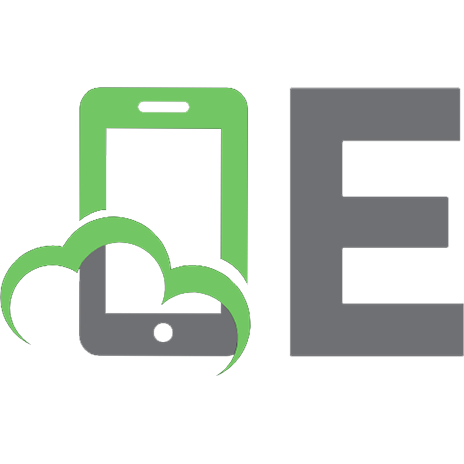
![Kubernetes Cookbook: Building Cloud Native Applications, 2nd Edition [2 ed.]
9781098142247](https://ebin.pub/img/200x200/kubernetes-cookbook-building-cloud-native-applications-2nd-edition-2nbsped-9781098142247.jpg)




![Cloud Native Infrastructure with Azure: Building and Managing Cloud Native Applications [1 ed.]
1492090964, 9781492090960](https://ebin.pub/img/200x200/cloud-native-infrastructure-with-azure-building-and-managing-cloud-native-applications-1nbsped-1492090964-9781492090960.jpg)


