Krishna's Computer Programming in 'C'
1,265 148 6MB
English Pages [622] Year 2014
Computer Programming in "C"
Dedication 1
Dedication 2
About the Book
Preface to the Revised Edition
Preface toe the First Edition
Acknowledgement
Syllabus
Brief Contents
Detailed Contents 1
Detailed Contents 2
Detailed Contents 3
Detailed Contents 4
Detailed Contents 5
Detailed Contents 6
Detailed Contents 7
Detailed Contents 8
Detailed Contents 9
Detailed Contents 10
Unit-1
Chapter 1. Introduction to Computer System
Chapter 2. Number System
Unit-2
Chapter 3. Data Types and Input/Output Functions
Chapter 4. Operators and Expressions
Chapter 5. Function
Unit-3
Chapter 6. Conditional Programming Executiuons
Chapter 7. Programming Loop and Iteration
Chapter 8. Array
Unit-4
Chapter 9. Searching and Sorting
Chapter 10. Pointers
Chapter 11. Structure
UNIT-5
Chapter 12. Linux
Chapter 13. The Standard C Preprocessor
Index 1
Index 2
Index 3
Index 4
Index 5
Index 6
Index 7
Index 8
Recommend Papers
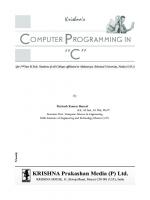
- Author / Uploaded
- Paritosh Kumar Bansal
File loading please wait...
Citation preview
Krishna's
C OMPUTER P ROGRAMMING IN ’’C‘‘
(for I st Year B.Tech. Students of all Colleges affiliated to Mahamaya Technical University, Noida (U.P.))
By
Paritosh Kumar Bansal B.E., M.Tech., M. Phil, Ph.D*. Associate Prof., Computer Science & Engineering Delhi Institute of Engineering and Technology, Meerut (U.P.)
KRISHNA Prakashan Media (P) Ltd. KRISHNA HOUSE, 11, Shivaji Road, Meerut-250 001 (U.P.), India
Jai Shri Radhey Shyam
Dedicated to
Lord
Krishna Publishers
D edicated
to
My Parents, lovely son Bhavya, Anu & Jai Maa Kali
? Author
(iv) (v)
About the Book
Covers 100% syllabus of M.T.U., Noida. Entire text (chapters) correlated with each other for better and easier understanding. The book aims at: (a) Accuracy (b) Clarity (c) Simplicity.
(v) (v)
Preface to the Revised Edition
T
he primary aim of presenting the book Computer Programming in “C" is to meet the requirement of B.Tech. Ist Year Students of Mahamaya Technical University, Noida. The subject matter has been presented in an easy comprehensive manner, logical sequence
using simple language and to provide a detailed exposition of the fundamentals. The book consists of 13 chapters providing a comprehensive coverage of course prescribed by M.T.U. A large number of theoretical exercises all of degree standard, have been included in the text for the benefit of students. Every care has been taken to eliminate misprints, omissions and errors but it is too much to expect that no misprint, error has crept in and the author would be grateful to the readers for bringing to his notice any such error/misprint/omissions they may come across while going through the book. The author shall feel satisfied if the book meets the need of the students for whom it is meant. Suggestions and criticism for the improvement of the book shall be welcomed. The author would like to thank all the Scientists and Authors whose work have been the source of enlightenment, inspiration and guidance in the presentation.
September, 2012
Paritosh Kumar Bansal [email protected]
(vi) (v)
Preface to the First Edition
I
t is with pride and pleasure that it places book Computer Programming in ''C'' before the readers. The book has been written keeping in view the need of students appearing for B.Tech. All branches (Subject code: ECS–101/ECS–201) and M.C.A. (Subject code:
M.C.A.–113) examination conducted by U.P.T.U., Lucknow. We are aware that there is no dearth of publications in this subject because the syllabus has been suddenly changed by U.P.T.U., Lucknow, but it has been our endeavour to present the subject with 100% covered syllabus in simplified and systematic manner.
August, 2009
Paritosh Kumar Bansal
(vii) (v)
Acknowledgement
I
am grateful to the participants of a numerous execution development programmes for providing the stimulus to write this book.
Needless to add the publication of this book would not have been possible without the whole hearted blessings of my grandfather Late Shri Mohan Lal Agrawal and grandmother Smt. Shanti Agrawal, father Shri Chhotey Lal and mother Smt. Uma Agrawal. I am thankful of my brother Ashutosh for his moral support, in moments of despair and doubt. I am also thankful to my wife Anju for her necessary support and confidence. I am also very thankful to Miss. Vaishali Sharma (Lecturer), Miss. Saumya Singhal (Lecturer), Miss. Snigdha Sharma (Lecturer) and Mr. Naveen Bansal. I express my gratitude to Mr. Satyendra Rastogi (M.D.), Mr. Sugam Rastogi (E.D.), Krishna Prakashan Media (P) Ltd., and entire KPM Team for publishing and bringing out the book in this shape. Lastly, I deeply express my thanks to the Readers. Suggestions and criticism would be highly appreciated and acknowledged.
Paritosh Kumar Bansal
(viii) (v)
Syllabus Computer Programming in “C” Ist Semester, B.Tech. Mahamaya Technical University, Noida
LTP 312
Unit–1 Introduction to Computer System: Hardware, Software-system software, & application software; Introduction to Computing Environment; Introduction to Problem solving and notion of algorithm: Flow charting, Pseudo code, corresponding sample C-programme, Testing the code; Number Systems and their conversion: Decimal, Binary and Hexadecimal representations, bit, byte; Character representation: ASCII, sorting order; System software re-visited: machine language, symbolic language, higher lever languages, what is a compiler, what is an operating system, what is a linker, what is an editor, error handling; Introduction to programme development.
Unit–2 Structure of a C-program, comments, identifiers; Fundamental Data Types: Character types, Integer, short, long, unsigned, single and double-precision floating point, complex, boolean, constants; Basic Input/Output: printf, formatting, scanf, eof errors; Operators and Expressions: Using numeric and relational operators, mixed operands and type conversion, Logical operators, Bit operations, Operator precedence and associatively, Functions in C: standard function, defining a function, inter-function communication- passing arguments by value, scope rules and global variables; Top-down program development.
Unit–3 Conditional Program Execution: Applying if and switch statements, nesting if and else, restrictions on switch values, use of break and default with switch; Program Loops and Iteration: Uses of while-do and for loops, multiple loop variables, assignment operators, using break and continue; Arrays: Array notation and representation, manipulating array elements, using multidimensional arrays, arrays of unknown or varying size.
Unit–4 Sequential search, Sorting arrays; Strings, Recursion; Text files, file Input/Output – fopen, fread, etc Structures: Purpose and usage of structures, declaring structures, assigning of structures, Pointers to Objects: Pointer and address arithmetic, pointer operations and declarations, using pointers as function arguments.
Unit–5 Familiarization with Linux OS environment: basic OS commands, directory creation, editing, storing and protecting access to files; Open-office; Text files in Indian languages: keyboarding, editing, searching; The Standard C-Preprocessor: Defining and calling macros, utilizing conditional compilation, passing values to the compiler, string handling functions. (ix) (v)
Brief Contents
Dedication ............................................................................................................................................ (iii-iv) About the Book.............................................................................................................................................(v) Preface to the Revised Edition.......................................................................................................................(vi) Preface to the First Edition...........................................................................................................................(vii) Acknowledgment .......................................................................................................................................(viii) Syllabus (M.T.U., Noida)...........................................................................................................................(ix) Brief Contents..............................................................................................................................................(x) Detailed Contents....................................................................................................................................(xi-xx)
Unit-1 1.
Introduction to Computer System.................................................................................(01–118)
2.
Number System ..........................................................................................................(119–158)
Unit-2 3.
Data Types and Input/Output Functions....................................................................(159–210)
4.
Operators and Expressions..........................................................................................(211–238)
5
Function...................................................................................................................... (239–300)
Unit-3 6.
Conditional Programming Executiuons.......................................................................(301–348)
7.
Programming Loop and Iteration................................................................................(349–410)
8.
Array ...........................................................................................................................(411–466)
Unit-4 9.
Searching and Sorting .................................................................................................(467–494)
10.
Pointers .......................................................................................................................(495–518)
11.
Structure ..................................................................................................................... (519–550)
UNIT-5 12.
Linux ...........................................................................................................................(551–570)
13.
The Standard C Preprocessor......................................................................................(571–598)
Index........................................................................................................................................(01–08) (x)
qqq
Detailed Contents
UNIT-1 Chapter 1: Introduction to Computer System.............................................(01-118) 1.1 1.2
What is Computer 03 Characteristics of Computer 1.2.1 1.2.2 1.2.3 1.2.4 1.2.5
1.3
05
First Generation Second Generation Third Generation Fourth Generation Fifth Generation
Hardware Software
Types of Computer 1.6.1 1.6.2 1.6.3 1.6.4 1.6.5
1.7 1.8
04 04 04 04 05 06 06 07 07
Applications of Computer Hardware and Software 1.5.1 1.5.2
1.6
04
Generations of Computer 1.3.1 1.3.2 1.3.3 1.3.4 1.3.5
1.4 1.5
Speed 04 Accuracy Reliability Memory Capability Versatility
07 08 08 08
10
Super Computers Mainframe Computers Mini Computers Work Stations Micro Computers 11
Algorithm 12 Notations for Algorithm ¤
Solved Examples
10 11 11 11
12 13
1.9 Different Types of Algorithms 1.10 Flowcharts 17 1.10.1 1.10.2
What is a Flowchart ? Why use Flowcharts ?
1.11 Flowchart Symbols 1.11.1 1.11.2
17 18
18
Need for Flowchart Symbols Basic Flowchart Symbols
1.12 Problem Solving 1.12.1 1.12.2
17
18 18
20
Introduction to Problem Solving A Framework for Problem Solving
(xi)
20 20
1.13 Seven Steps to Problem Solving 1.13.1 1.13.2 1.13.3 1.13.4 1.13.5 1.13.6 1.13.7
1.14 Programming Language 1.14.1 1.14.2
1.15 1.16 1.17 1.18 1.19
29
Define and Identify the Problem Analyze the Problem 30 Identifying Possible Solutions Selecting the Best Solutions Evaluating Solutions 31 Develop an Action Plan Implement the Solution
30 31 31 32
32
Low Level Language High Level Language
33 35
Symbolic Language 35 Comparison of High Level Language, Assembly Language and Machine Language Programming Environment 36 Sample Corresponding C-Program 37 Input Units 38 1.19.1 1.19.2 1.19.3 1.19.4 1.19.5 1.19.6
Keyboard 38 Voice Input Devices Pointing Devices Touch-Screen Digitizer 41 Touch-Tone Devices
39 40 40 41
1.20 How does a Mouse Work ? 1.20.1 1.20.2 1.20.3
Single Clicking Double Clicking Triple-Click
1.21 Output Units 1.21.1 1.21.2 1.21.3 1.21.4 1.21.5
1.22 1.23 1.24 1.25 1.26
29
43
Monitors 43 Printers 45 Plotters 50 Screen Image Projector Voice Response Systems
Storage Unit 52 Arithmetic Logic Unit Control Unit 53 Central Processing Unit Memory and Its Types 1.26.1 1.26.2
41 42 42 42
51 51
53 54 54
Read Only Memory (ROM) Random Access Memory (RAM)
54 56
1.27 Operating System 56 1.28 Functions of an Operating System 1.28.1 1.28.2 1.28.3 1.28.4 1.28.5 1.28.6 1.28.7 1.28.8 1.28.9
59
Starting the Computer Running Applications Programs Running Utility Programs Managing Files 61 Operating in Batch Mode Providing Services 62 Job Management Batch Processing On-line Processing
62 62 62
59 60 61 62
(xii)
36
1.28.10 1.28.11 1.28.12 1.28.13 1.28.14 1.28.15 1.28.16 1.28.17
Data Management Virtual Storage 62 Input/Output Management Process Management Memory Management File Management Security 63 Command Interpretation
62 62 63 63 63 63
1.29 Evolution of Operating System 1.29.1 1.29.2 1.29.3 1.29.4 1.29.5
63
The 1940's - First Generation The 1950's - Second Generation The 1960's - Third Generation Fourth Generation 66 Fifth Generation 66
1.30 Batch System 67 1.31 Interactive Systems 68 1.32 Real Time Operating System 1.32.1 1.32.2
64 64 65
68
Hard Real System Soft Real System
68 68
1.33 Time Sharing System or Multitasking 1.33.1 1.33.2
User Service Scheduling
70
1.34 Single User Operating System 1.35 Multi-User Operating System 1.36 Multi-Programming 70 1.36.1 1.36.2 1.36.3
1.37 1.38 1.39 1.40 1.41 1.42 1.43 1.44 1.45 1.46 1.47
69
69
70 70
Multi-programming with Fixed Position Degree of Multi-programming 72 Multi-programming with Variable Partition
Compilers 74 Interpreters 75 Difference between Compiler and Interpreter Linker 75 Types of Linker 76 Editor 76 Error Handling 77 Pseudo Code 77 Introduction to Program Development Bit and Byte 80 Introduction to Computing Environments 1.47.1 1.47.2 1.47.3 1.47.4
Personal Computing Environment Time Sharing Environment Client/Server Environment Distributed Computing 82
1.48 Multi-Threading ¤
Exercise
72 74
75
79 80 81 81 81
82 115
Chapter 2: Number System .....................................................................(119-158) 2.1 2.2
Introduction Number System
119 119
(xiii)
2.2.1 2.2.2 2.2.3 2.2.4 2.2.5
2.3
Decimal Number System 120 Binary Numbers System 120 Octal Number System 121 Hexadecimal Number System 121 Equivalent of Decimal, Binary, Octal and Hexadecimal
Conversions 2.3.1
¤
2.4
Solved Examples
Binary Arithmetic Operations Binary Addition Binary Subtraction Binary Multiplication
127 128 129 129 130 131 132
132 133 133
134
Representation of various numbers in BCD Code 134 Difference between Binary Equivalent Number and BCD Coded Number Application of BCD Codes 135
EBCDIC ASCII 2.7.1
2.8 2.9
124 125
132
Binary Coded Decimal (BCD) 2.5.1 2.5.2 2.5.3
2.6 2.7
122
123
Decimal to Binary Conversion Binary to Octal Conversion Binary to Hexadecimal Conversion Octal to Decimal Conversion Hexadecimal to Decimal Conversion Decimal to Octal Conversion Decimal to Hexadecimal Conversion Octal to Binary Conversion Hexadecimal to Binary Conversion
2.4.1 2.4.2 2.4.3
2.5
122
Binary to Decimal Conversion
2.3.2 2.3.3 2.3.4 2.3.5 2.3.6 2.3.7 2.3.8 2.3.9 2.3.10
122
134
135 136 ASCII Sort Order
Gray Code Error Handling
138
¤
157
Exercise
137
138
UNIT-2 Chapter 3: Data Types and Input/Output Functions ..................................(159-210) 3.1 3.2
Introduction of C What is C ? 3.2.1 3.2.2
3.3
3.5 3.6
Characteristics of C Application of C
162 162
Program Development Life Cycle 3.3.1 3.3.2 3.3.3 3.3.4 3.3.5 3.3.6
3.4
161 161
Understanding the Problem Planning the Solution Coding 164 Editing, Compiling and Executing Debugging 164 Documentation 165
Compiling and Executing a C Program C Instructions 165 Structure of a C Program 165
163 163 164 164
165 (xiv)
3.7
Comments 3.7.1 3.7.2
166
Block Comments Line Comment
167 167
3.8 Introduction of Data Types 3.9 Character Set 168 3.10 Data Types 168 3.10.1 3.10.2 3.10.3 3.10.4 3.10.5
integer 169 float 169 char 170 double 170 Backslash Space 171
3.11 Data Type Modifier 3.11.1 3.11.2 3.11.3 3.11.4
171
Signed Unsigned Long Short
3.12 C Tokens 3.12.1 3.12.2
172 172 172 172
173
Keywords and Identifiers Constant 174
3.13 Variables 3.13.1 3.13.2
167
178 Rules for Forming Variable Names Declaration of Variables 179
3.14 Floating Point Types 3.14.1 3.14.2 3.14.3
Real Imaginary Complex
¤ 3.17.2 3.17.3
180 181 181
¤
182 183
Formatted Input Statement
Solved Examples
183
185
Formatted Output Statements eof (end of file) and errors
3.18 Unformatted Functions 3.18.1 3.18.2
186 186
186
Unformatted Input Statement Unformatted Output Function
Exercise
178
180
3.15 Boolean 181 3.16 Introduction of Input/Output 3.17 Formatted Functions 3.17.1
173
186 187
209
Chapter 4: Operators and Expressions......................................................(211-238) 4.1
Introduction 4.1.1 4.1.2
¤ 4.1.3 4.1.4 4.1.5 4.1.6
4.2
211
Unary Operators Arithmetic Operators
Solved Examples
214
Relational Operators Logical Operators Bitwise Operators Ternary Operators
Special Operators of C 4.2.1 4.2.2
211 212
Comma Operator sizeof( ) Operator
218 219 221 224
225 225 226
(xv)
4.3
Precedence and Associativity of C Operators 4.3.1
4.4 4.5
Precedence
Mixed Mode Operation Data Type Conversion 4.5.1
4.6
¤
231 232
Mathematical Functions
Associativity 4.6.1 4.6.2
227
227
233
235
Left to Right Associativity Right to Left Associativity
Exercise
235 236
237
Chapter 5: Function................................................................................(239-300) 5.1
Function 5.1.1
5.2
Function in C ¤ 5.2.1 5.2.2
5.3
5.5
250
Local Scope File Scope Function Scope
251 251 252
253
Local Variable Global Variable
253 253
254
Parameter Passing in Function
260
Actual and Formal Arguments 5.6.1 5.6.2
5.7 5.8 5.9 5.10 5.11 5.12 5.13
245 245
Arguments and Parameters 5.5.1
5.6
242
Function Prototypes Calling a Function
Types of Variables 5.4.1 5.4.2
239
240
Solved Examples
Scope Rule 5.3.1 5.3.2 5.3.3
5.4
239 Advantages of Function
267
Actual Argument Formal Argument
267 268
Passing Array to Function 268 Function with Arguments and no Return Value Function with no Argument and Return Value Function with no Argument and no Return Value Compilation 273 Linking 274 Static and Register Variables 274 5.13.1 5.13.2
Static Variables Register Variable
¤
Math Functions
Exercise
272
274 276
5.14 Interfunction Communication 5.15 Standard Function 277 5.15.1
271 272
276 277
300
UNIT-3 Chapter 6: Conditional Programming Executions......................................(301-348) 6.1
Introduction 6.1.1 6.1.2
303
Simple and Compound Statement Declaration Statement 305
304
(xvi)
6.1.3
6.2
¤
6.3
Solved Examples
307
308
Nested if-Statement
310
Nested if-else Statement
Switch() Statement The Break Statement ¤
305
306
if-else Statement 6.3.1 6.3.2
6.4 6.5
Control Statement
if( )Statement
Exercise
311
313 315 347
Chapter 7: Programming Loop and Iteration ............................................(349-410) 7.1
Introduction 7.1.1
¤ 7.1.2 7.1.3
7.2 7.3 7.4
350
Solved Examples
351
The do-while Loop The for-Loop
The break Statement The continue Statement The goto Statement 7.4.1 7.4.2
7.5
349
The while Loop
355 361
367 371 373
Unconditional goto Conditional goto
373 374
The exit( ) Statement ¤
Exercise
374 409
Chapter 8: Array .....................................................................................(411-466) 8.1 8.2 8.3
Introduction 411 Definition of Array 412 Classification of Array 413 8.3.1
¤ 8.3.2
¤
One Dimensional Array
Solved Examples
413
415
Multi-dimensional Array
Exercise
420
466
UNIT-4 Chapter 9: Searching and Sorting ............................................................(467-494) 9.1
Searching 9.1.1
¤ 9.1.2
9.2 9.3
Solved Examples
469
470
Binary Search
Sorting Types of Sorting 9.3.1 9.3.2 9.3.3 9.3.4 9.3.5 9.3.6
469
Linear Search or Sequential Search 472
475
Bubble Sort Selection Sort Insertion Sort Quick Sort Merge Sort Heap Sort
475 475 478 478 479 479 480
(xvii)
9.4 9.5
String 483 Declaring and Initializing String Variable 9.5.1 9.5.2 9.5.3 9.5.4
9.6 9.7
Files 487 Files System Basics 9.7.1 9.7.2 9.7.3
9.8
9.9.1 9.9.2 9.9.3 9.9.4
490 490 491 491 491
491
Iterative Definition Recursive Definition Iterative Solution Recursive Solution
491 491 492 492
9.10 Limitations of Recursion ¤
486
489 489 490
strcat( ) strcmp( ) Function strcpy( ) Function strlen( ) Function
Recursion
484 484
488
Opening a File Closing a File Reading a File
String-Handling Functions 9.8.1 9.8.2 9.8.3 9.8.4
9.9
Reading String from Terminal Reading Strings 485 Writing Strings to Screen Writing Strings 487
Exercise
493
493
Chapter 10: Pointers ...............................................................................(495-518) 10.1 Introduction 10.2 Pointer 10.2.1 10.2.2 10.2.3
¤ 10.2.4
10.3 10.4 10.5 10.6 10.7
495 496
Advantages 497 Operators used with Pointers The Address Operator (‘&’)
Solved Examples
498
The Indirection Operator (‘*’)
Pointer Arithmetic 502 Pointer Addition and Subtraction Pointer Comparison 504 Pointer Initialization 505 Pointers and Functions 507 10.7.1 10.7.2 10.7.3
Call by Value 507 Call by Reference 508 Rules of Pointer Operations
10.8 Pointers and Arrays 10.8.1 10.8.2
¤ ¤
497 497 500
504
511
512
Pointers and One Dimensional Array Pointers and Multidimensional Array
Solved Questions Exercise
513 515
516 518
Chapter 11: Structures............................................................................(519-550) 11.1 Introduction 11.2 Defining a Structure
519 520
(xviii)
11.3 11.4 11.5 11.6
Array vs Structures 521 Declaration 521 Initialization of a Structure 523 Structures within Structures (Nested Structure) ¤
Solved Examples
11.7 Array of Structure 11.8 Structure and Functions 11.9 Pointer to Structures ¤ ¤
Solved Examples Exercise
524
525
529 532 536 547 549
UNIT-5 Chapter 12: Linux...................................................................................(551-574) 12.1 12.2 12.3 12.4 12.5 12.6 12.7
Introduction 553 What is LINUX ? 554 Basic Linux Commands 554 Linux Distributions 557 Programming Linux 557 Linux Programs 558 Text Editors 558 12.7.1
The C Compiler
12.8 Directories 12.9 About MS-Office 12.10 Why MS-Office 12.10.1 12.10.2 12.10.3 12.10.4 12.10.5 12.10.6 12.10.7
560 561
Word Processing 561 Tabulation and Number Crunching Graphics 561 Database Management 562 MS-Outlook 562 MS-Publisher 562 MS-Front Page 562
12.11 MS-Word 563 12.12 Starting Word 563 12.13 Creating Documents 12.14 Parts of Word Window 12.14.1 12.14.2 12.14.3 12.14.4 12.14.5 12.14.6 12.14.7 12.14.8 12.14.9 12.14.10 12.14.11 12.14.12
558
559
564 564
Tittle Bar 565 Menu Bar 565 Standard Toolbar Formatting Toolbar Ruler 565 Scroll Tools 565 Status Bar 565 Cursor 565 Mouse Pointer 566 Mouse Operations Keyboard Operations The Most Important Keys
565 565
566 567 568
(xix)
561
12.14.13 12.14.14 12.14.15 12.14.16
How to Type in Word 569 Insert and Overtype Modes 569 Visualising and Planning for a New Document Typing Text 569
12.15 Text File in Hindi Languages 12.16 Formatting Features 12.16.1 12.16.2 12.16.3 12.16.4 12.16.5
Selecting Text Cut a Block Copy a Block Paste a Block Delete a Block
12.17 Editing
573
¤
574
Exercise
569
570 571 571 572 572 572 573
Chapter 13: The Standard C Preprocessor................................................(575-600) 13.1 Introduction 575 13.2 C Preprocessor 576 13.3 Preprocessor Directives 13.3.1 13.3.2 13.3.3 13.3.4
13.4 13.5 13.6 13.7
576
Simple String Replacement Macro-Substitution Directives File Inclusion 580 Conditional Inclusion
Features of Macros Predefined Macros Input/Output Functions Character Input/Output
583 583
13.7.1 13.7.2 13.7.3 13.7.4
584 585 587 587
13.8 String Input/Output gets( ) puts( ) sscanf( ) sprintf( )
588 588 589 590 591
13.9 Opening and Closing Files 13.10 Special Name 591 13.11 Read/Write Functions 13.11.1 13.11.2
fread( ) fwrite( )
591 594 594 594
13.12 String Handling Functions 13.12.1 13.12.2 13.12.3 13.12.4 13.12.5 13.12.6 13.12.7
¤ ¤
strlen( ) strcpy( ) strcmp ( ) strlwr( ) strupr( ) strrev( ) strchr( ) function
Exercise Index
581
584 584
getchar( ) putchar( ) getch( ) putch( )
13.8.1 13.8.2 13.8.3 13.8.4
576 578
600 (01–08)
595 595 596 597 597 598 598 599
(xx)
qqq
Unit –1 Chapter - 1 Introduction to Computer System
Chapter - 2 Number System
Introduction to Computer System
Chapter
3
Unit-1
1
Introduction to Computer System
1.1 What is Computer ?
T
h e term computer is derived from the word “compute” which means to calculate so a computer is normally considered to be a calculating device that can perform arithmetic operations at enormous speed.
“A computer is an electronic device which is capable of creating solution by performing complex processing at information”. “A computer is an actionomous device which can perform different operations with and without the help of any of the computer device”. “A computer is an electronic device for the storage and processing of information”. “A computer is an electronic device that stores, retrieves and processes data and can be programmed with instructions”. “A computer is composed of hardware and software and can exist in a variety of sizes and configurations”. “A computer is a machine that accepts data and manipulates it for some result based on a program which describes how data is to be manipulated or processed”. “A multi-function electronic device that can execute instructions to perform a task”. “A machine that accepts input, processes it according to specified rules and produces output”.
4
Computer Programming in ''C''
1.2 Characteristics of Computer All computers have certain common characteristics irrespective of their type and size. Computers are not just adding machines, they are capable of doing complex activities and operations. They can be programmed to do complex, tedious and monotonous tasks. Computers are what they are because of the following characteristics:
1.2.1 Speed A computer is a very fast machine. It can perform tasks in a few seconds, which may take human being years to do consequently. This performance improvement residue to the technology used inside computers, which enables very rapid processing as compared to human processing. The computer based processing goes far beyond that of seconds that means milliseconds (10 −3 seconds), microseconds (10 − 6 seconds) nanoseconds (10 − 9 seconds) and picoseconds (10 −12 seconds).
1.2.2 Accuracy Computers are highly accurate machine and they never make mistakes. We sometimes hear about some problems like wrong ticket issued or incorrect telephone bill calculation and people says, that it is a computer problem but this is strictly incorrect. Computers never make mistake, it is the human, who instruct the computer and provide data, who make mistakes.
1.2.3 Reliability The reliability comes from the fact that we can replace many tasks performed by human with computers. For instance, it was very common to see paper based files and similar mechanisms used in most offices, banks, colleges etc. However, in most places, we now see computers as their replacement. They can be constructed and programmed in such a manner that they would always yield guaranteed results.
1.2.4 Memory Capability The capability of storage makes computer very useful. It saves the effort of inputs everytime, which is useful for many computation in computer. The facilities of the storage of data is on the temporary basis as well as long term basis.
1.2.5 Versatility Computers are useful everywhere in different respects such as in business, for personal use at home, in schools for educational purpose, in scientific / engineering applications, for satellites controlling and so on. Computers can be used for generic as well as specialized purpose. As such, computer is a versatile machine, which is extremely useful in many lines of work.
Introduction to Computer System
5
1.3 Generations of Computer Based on the period of development and the features incorporated, the computers are classified into different generations: 1.
First Generation (1945-1956)
2.
Second Generation (1956-1965)
3.
Third Generation (1965-1975)
4.
Fourth Generation (1975-1995)
5.
Fifth Generation (1995-till date)
1.3.1 First Generation There are many devices, which can be considered somewhat close to what we now call a computer. But the first real computer was the Electronic Numerical Integration and Calculator (ENIAC) built in 1946. The device which is used in ENIAC is called “vacuum tube”. The speed of operations done by ENIAC were very slow compared to today's standard, because near about 10,000 to 20,000 tubes were used to run a computer. Vacuum tubes work on the process of ON/OFF. ENIAC had several other limitations including a very small amount of storage. These machines were huge in size and their continued use generated a great deal of heat. In this generation, the programming was done only in machine language that means only in the form of 0’s and 1’s because vacuum tubes used only the concept of ON/OFF. Each computer had a different binary coded program called a machine language to operate. This made the computer difficult to program and limited in versatility and speed. Other distinctive features of first generation computers were : Ø Use of vacuum tubes for electronic circuitry. Ø Magnetic drums for data storage. Ø Human operators to set switches. Ø Typical computers like : ENIAC, EDVAC, EDSAC, IBM 650 etc.
Advantages Ø Vaccum tubes were used. Ø The fastest calculating devices at that time.
Disadvantages Ø Very large in size. Ø Not much reliable. Ø Very costly. For Example: ENIAC, IBM 701 etc.
6
Computer Programming in ''C''
1.3.2 Second Generation During the late 1950’s and 1960’s, commercial interest in computer technology intersified. The second generation of computer technology was introduced, based on transistors instead of vacuum tubes in first generation computers. Transistor is a device composed of semiconductor material that amplifies a signal or open or close a circuit. Second generation computers replaced machine language with assembly language abbreviated programming codes to replace long difficult binary codes.
Advantages Ø Size of machine is smaller than the size of machine in first generation. Ø More speed. Ø Possibility of hardware failure is less.
Disadvantages Ø Components of computer are manually assembled. Ø Required very much maintenance. Ø It is also costly. For Example: UNIVAC LARC, IBM 7090
1.3.3 Third Generation The third generation of computers are based on the technology named Integrated Circuit (IC). Jack Kilby (1923) and Robert Noyee (1927) were the first to develop the idea of the integrated circuit in 1959. The IC is a single device that contains many transistors. The first computer developed on this technology was IBM-360. It was not simply a new computer but a new approach to design the computer machine. During the third generation of computers, the Central Processing Unit was constructed by using many integrated circuit
Advantages Ø Size of machine is smaller. Ø More reliable than 1st and 2nd generation computers. Ø Required less power.
Disadvantages Ø Required air conditioning. Ø Sophisticated technology is required to manufacture integrated circuit chips.
Introduction to Computer System
7
1.3.4 Fourth Generation The fourth generation computer was based on the technology named “Microprocessor”. Microprocessor employ large scale integration [LSI] and very large scale integration [VLSI] techniques to pack thousands or millions of transistors on a single chip. The Intel-4004 was the first processor to be built on a single silicon chip and it contained 2,300 transistors built in 1971. Microprocessor technology is now found in all modern computers. The chips can be made inexpensively and in large quantities. Processor chips are used as central processors and memory chips are used for dynamic random access memory. Both types of chips use millions of transistor etched on their silicon surface.
Advantages Ø Size of machine is smaller than third generation. Ø Reliability is more than third generation. Ø Faster in computation. Ø Cost is less than other generations.
Disadvantages Ø Sophisticated technology is used to manufacture the large scale integration. For Example: IBM-3090, VAX-9000.
1.3.5 Fifth Generation The fifth generation of computers used extremely very-very large scale integration that means (VVLSI). It uses the concept of parallel processing, real time computing etc. This generations aim to have computers with some knowledge of real world with logical reasoning power.
Advantages Ø Speed of computation is very fast. Ø Advanced in artificial intelligence. For Example: INTEL Paragon, TMC/CM-5.
1.4 Applications of Computer A A A A A
Education Management of organization CAD/CAM Scientific Medical
A A A A A
Weather forecasting Entertainment E-mail Advertisement Sports activity
8
Computer Programming in ''C''
A Database processing and word A Designing aids A Business application A Engineering design
A Electronic spreadsheet A Fax A Fashion designing
1.5 Hardware and Software 1.5.1 Hardware The physical component of a computer is called hardware. The input device is usually a keyboard where programs and data are entered into the computer. The Central Processing Unit (C.P.U) is responsible executing instructions such as arithmetic calculations; comparisons among data, and movement of data inside the system. Today's computers may have one, two or more C.P.U's. Primary storage, also known as main memory is a place where the programs and data are stored temporarily during processing. The data in primary storage are erased when we turns off a personal computer or when we log off from a time sharing computer. For Example: Monitor, Keyboard, Mouse, CPU, Hard disk etc.
1.5.2 Software A sequence of instruction given to a computer to perform a particular task is called a program. A set of programs written for a computer is called software. For Example: C, C++, Java, Pascal etc. Software is divided into two types: 1.
System Software
2.
Application Software
1.5.2.1 System Software A system required to execute the user program is known as System Software. System Software is a set of one or more programs designed to control the operation of a computer system. There are general programs written to asset humans with the help of computer by programming task. System Software consists of programs that manage the hardware resources of a computer and perform required information processing tasks. These programs are divided into three classes: the operating system, system support and system development. The operating system provides services such as a user interface file and database access, and interfaces to communication system such as internet protocols. The primary purpose of this software is to keep the system operating in an efficient manner while allowing the users access to the system. System support software provides system utilities and other operating services. The last system software category system development software includes the language translators that convert programs into machine language for execution; debugging tools to ensure that the programs are error free.
Introduction to Computer System
9
1.5.2.2 Application Software Application software is a set of one or more programs designed to carry out operations for specific applications. We can also say that user interaction with the type of software. 1.
User application program
2.
Application package
3.
Other software.
For Example: Word processing, Spreadsheets and Database Management System fall under the category of application software. Application software is broken into two classes: 1.
General purpose software
2.
Application specific software
1.
General purpose software: is purchased from a software developer and can be used for more than one application. For Example: Software include word processors, database management systems and computer added design system. Application specific software: can be used only for its intended purpose. A general ledger system used by accountants and a material requirements planning system used by a manufacturing organization are examples of application specific software. They can be used only for the task for which they were designed; they can not be used for other generalized tasks. The relationship between system and application software is seen in figure 1.1. In this figure each circle represents an interface point. The inner core is the hardware. The user is represented by the outer layer. To work with the system, the typical user uses some form of application software. The application software is turn interacts with the operating system, which is a part of the system software layer. The
User tion Soft wa lica p p S o f tw tem
re
A
system software provides the direct interaction with the hardware.
are
Sy s
2.
Hardware
Fig. 1.1: Relationship between system and application software
10
Computer Programming in ''C''
Software
System Software
Application Software
Operating System
File Magnitude
Image Processor
Assemblers
Compilers
Databases
Debuggers
Utilities
Games
Word Processor
Spread sheets Communication Software
Fig. 1.2: Types of Software
1.6 Types of Computer Computers are of different size and range of power and different types of computer system have varying capabilities. Basically today’s computer system fall into one of the following categories : Ø Super Computers Ø Main Frame Computers Ø Mini Computers or Mid Range Computers Ø Work Stations Ø Micro Computers or Personal Computers
1.6.1 Super Computers Super computers are the fastest calculating devices ever invented. A desktop micro computer processes data and instructions in millionths of a second, or microseconds. A super computer, by contrast, can operate at speed measured in nanoseconds and even in picoseconds-one thousands to one million times as fast as micro computer. Super computers are used to create and analyze models of nuclear fusion and fission, predicting the actions and reactions of millions of all atoms as they interact. Super computers help in analysing weather patterns, like pollution, shedding light, global warming and the depletion of the earth’s ozone layer.
Introduction to Computer System
11
1.6.2 Mainframe Computers Mainframe fall into higher category of computers. Their internal architecture and circuitry remains different from minicomputers. They are specially designed proprietary circuits instead of just single microprocessor as their CPU. Their circuitry promotes higher connectivity, faster through puts and large data processing capabilities. Few characteristics of mainframes are listed below : 1.
They possess the capability of addressing large memory sizes than that of mini computers.
2
They also support large capacity disks like optical disks etc.
3
Their terminal connectivity can go as high as 256 or beyond.
4
They possess large number of application libraries that provide great help to developer in developing useful applications.
1.6.3 Mini Computers Mini computers are relatively larger and faster computers. Apart from single user environment, they also support multi-user environment, they are generally used for automating those applications, which are large in size, require fast processing capabilities and demand for resource sharing among multiple users. Main characteristics of mini computers are described below : 1.
They are built, using high performance and high capability processors.
2.
Memory size in such type of computers is generally very large.
3.
They support multiple terminals, which may range from 2 to 16.
4.
They provide facility to connect multiple printers.
1.6.4 Work Stations Somewhere between multiuser mid range computers and personal computers are workstations. Workstations are specialized, single user computers with many of the features of as personal computer but with the processing power of a mini computer. The powerful machines are popular among scientist engineers, graph artists, animators and programmers users who need a great deal of number crunching power. Workstations typically use advanced processors and feature more RAM and storage capacity than personal computers. Workstations have high resolution monitors and accelerated graphics-handing capabilities making them perfect for advanced design, modelling, animation and video-editing.
1.6.5 Micro Computers A Micro computer is the smallest, least expensive of all the computers. The prefix micro refers mainly to the physical size of the computer and its circuitry, rather than its capabilities. The main differences between micro computer and mainframe or mini computer are that micro computers have smallest memory and less power, are physically smaller and permit fewer peripherals to be attached. Micro computers are also called personal computers.
12
Computer Programming in ''C''
The micro computers include the following types: Ø Desktop Models. Ø Notebook Computers or Laptop Computers. Ø Network Computers. Ø Hand held Personal Computers.
1.7 Algorithm A algorithm is a procedure or formula for solving a problem. It can defined as a step-by-step procedure to solve a particular problem or program. The word derive from the name of mathematician, Mohammed Ibn-Musa-al-Khwarizmi, who was a part of the royal court in Baghdad, Al-Khwarizmi's work is the likely source for the word algebra as well. There are five important characteristics of algorithm: 1.
Input: It may accept zero or more input.
2.
Output: It should produce at least one output.
3.
Definiteness: Each instruction must be clear, well defined and precise. There should not be any ambiguity.
4.
Finiteness: It should be a sequence of finite instructions that is, it should end after a fixed time.
5.
Effectiveness: This means that operations must be simple and carried out in a finite time of one or more levels of complexity.
The development of an algorithm is basic to computer programming. Developing a computer program is a detailed process, which requires serious thought, careful planning and accuracy. It is a challenging and exacting task drawing on the creativity of the program. In order to write computer programs without any logical error, it is recommended programmers to prepare a rough writing showing the steps involved in the program, which is called an algorithm. An algorithm is a step-by-step instructions require to solve any problem. An algorithm consists of a set of explicit and unambiguous finite steps which, when carried out for a given set of initial conditions, produce the corresponding output and terminate in a fixed amount of time. By unambiguous it is meant that each steps should be defined precisely i.e., it should have only one meaning.
1.8 Notations for Algorithm 1.
Name of the Algorithm: It specifies the problems to be solved.
2.
Step Numbers: Identification tag of an instruction and it is an unsigned positive integer.
3.
Explanatory Comment: It follows the step number and describes the operation. It should be written a part of square bracket.
Introduction to Computer System
4.
13
Termination: It specifies the end of the algorithm. It is generally a STOP statement and the last instruction in the algorithm. The notation used for algorithm specification must be confirm to a basic set of criteria (i)
It must be Concise: We must be able to describe the solution to a problem without writing multiple pages of text.
(ii)
It must be Unambiguous: The description of the procedure must not be open to alternative interpretations. We must remember that the algorithm will be executed by a machine, which has no “common sense” or in-built knowledge of the nature of the problem.
(iii)
It must be Capable of Machine Execution: The action described must be capable of translation into precise, machine-executable operations. The precludes such statements as “choose the best candidate”. If this were the object of the operation, the steps involved in evaluting the exact criteria for what constituted “best” must be clearly set out.
(iv)
It must be Promote Elegance in the Solution: The tool must prevent the programmer from using practices at desing stage, which lead to poor programming style during implementation.
The selection of an appropriate design tool has a great influence on the quality of the ultimate program. A good design tool will lead to programs, which are elegant in their design, accurate in their operation and easy to understand and enhance over a long period of time. Conversely a poor design tool will promote none of these criteria. Whatever technique is used as an aid to designing the structure and logic of an algorithm, it must be useful as a design tool and not merely as a documentation tool. Many programming students will confess that they have drawn diagrams or charts as their lecturer's insistence, but only after having written the program. This is senseless. If the tool does not help in the design process before code is written, there is no point in producing it afterwards. Let us take one example to illustrate all the features of an algorithm.
Solved Examples Example 1: Suppose, we have to de velop an al go rithm to con vert an in teger nu mer i cal score (0 to 100) scored by a student in a particular test into letter grades (A,B,C,D,E,F,O) using the following procedure. Letter Grade
Numerical Score
‘O’
100 to 90
‘E’
89 to 80
‘A’
79 to 70
‘B’
69 to 60
‘C’
59 to 50
‘D’
49 to 35
‘F’
Below 35
14
Computer Programming in ''C''
Solution: Algorithm is defined as follows: Step 1:
Intput the score of a student
Step 2:
If the score is less than 35 then print “F”. End
Step 3:
If the score is greater than or equal to 36 and less than 50, then print “D” End
Step 4:
If the score is grater than or equal to 50 and less than 60, then print “C” End
Step 5:
If the score is greater than or equal to 60 and less than 70, then print “B” End
Step 6:
If the score is greater than or equal to 70 and less than 80, then print “A” End
Step 7:
If the score is greater than or equal to 80 and less than 90, then print “E” End
Step 8:
If the score is greater than 89 then print “O” End
Step 9:
End of the program.
The algorithm terminates after 9 steps. This explains the features of finiteness. Action of the each step is precisely defined. In our example, each step requires simple comparison and printing operation. This explains the feature of definiteness and effectiveness. Input of our algorithm is marks scored by a student and output is the grade awarded according to the range. Example 2: Write the Recipe for potato bondas. Ingredients: Potatoes 500 gms, Chopped onions 5(small), Finely chopped chillies 5 gm, flour 100 gms, oil for frying, water for butter, salt 2 tea spoons. Solution: Method: Step 1:
Boil Potatoes till cooked, peel and mash them until they are soft.
Step 2:
Mix fried onions, green chillies and salt with the mashed potatoes.
Step 3:
To be little portions of the mixture and make small balls.
Step 4:
Mix gram flour, water and a little salt and beat well till a smooth and creamy butter is obtained.
Step 5:
Dip the potato balls in the butter. Take out and deep fry in oil on a low fire.
Step 6:
Take out when the balls are fried to a golden brown colour.
Introduction to Computer System
15
Result: A dozen potato bondas ready to be served hot with tomato source. The recipe given above has the following properties: 1.
It begins with a list of ingredients which we may call the inputs.
2.
A sequence of instructions is given to process the inputs.
3.
As a result of carrying out the instructions, some outputs are obtained.
The instructions given to process the inputs are, however, not precise. They are ambiguous. For example, in step 4, we are introduced to “heat well till a smooth and creamy batter is obtained ?” The interpretation of “Smooth and Creamy” can vary from person to person. Due to such imprecise instructions, different persons following the same recipe with the same inputs can produce potato bondas which differ in size, shape and taste ! We will now examine another step-by-step procedure [again taken from a popular magazine] Example 3: Write the procedure to knit a sweater. Materials required Needles No. — 12–2, wool 4 ply – 9 balls. Solution: Method: Step 1:
Cast on 133 stitches
Step 2:
Repeat step 3 and 4, 11 times
Step 3:
Knit2 * Purl 1, Knit 1, Repeat from * to last stitch, knit 1
Step 4:
Knit 1 * Purl 1 - Knit 1. Repeat from * to End. (Similar Steps)
Result: A sweater The above example illustrates the following points: 1.
The procedure has inputs, a set of steps as process the inputs to produce an output.
2.
The procedure is more precise and unambiguous than the recipe for potato bondas. There is very little chance for misinterpretation.
3.
Different types of instructions used in the procedure are very few. If one knows how to knit, how to purl, cast switches on or off needles, and count, then one can knit any sweater.
4.
By a proper permutation and combination of this elementary set of instruction a virtually infinite number of patterns for sweaters may be created. For example, if step-3 to make “knit 1*knit1. Purl 2 Repeat from to last stitch the pattern of the sweater will be entirely different.
16
Computer Programming in ''C''
The preciseness of the instructions combined with their small variety makes it possible to design a machine which can knit automatically. In fact, a forerunner of the modern computer was a loom designed by a French engineer, called lacquard, is 1801, which could be “programmed” to create a large number of patterns. The program consisted of cards with specific patterns of holes in them which controlled the loom. We have illustrated two simple step-by-step methods of solving problems, we will now explain when a step-by-step method can be called an algorithm. Example 4: Procedure to find the average number of vowels in a “passage” Solution: Step 1:
Let number of character = 0
Step 2:
Let number of vowels = 0
Step 3:
Repeat step 4,5,6 and 7 until end of passage is reached.
Step 4:
Read one character from the passage.
Step 5:
Add 1 to Number of characters.
Step 6:
If the character is any one of the letters A, E, I, O, U, a, e, i, o, u add 1 to Number of vowels.
Step 7:
Move to next character Remark: Step 8 is reached when no more characters are left in the passage. Otherwise we go back to step 4. Number of vowels Number of characters
Step 8:
Average number of vowels =
Step 9:
Write average number of vowels × Number of characters.
Step 10:
Stop.
This step-by-step procedure qualifies as an algorithm as: 1.
It has an input, namely, the passage to be examined.
2.
The processing steps are precisely specified.
3.
Each instruction in basic and can be carried out by a person with paper and pencil.
4.
The procedure terminates when the end of passage is reached. The total number of steps carried out is finite.
Example 5: Write an algorithm for addition of two numbers. Solution: Step 1:
Read A, B;
Step 2:
Sum = A + B;
Step 3:
Print “Sum of A and B”
Step 4:
End.
Introduction to Computer System
17
Example 6: Write an algorithm to perform the basic arithemetic operations such as addition, subtraction, multiplication and division. Solution: Step 1:
Read A, B
Step 2:
Sum = A + B diff = A − B prod = A * B divi = A/B
Step 3:
Print “Sum of A and B” = sum Print “Subtraction of A and B” = diff Print “Multiplication of A and B” = prod Print “Division of A/B” = divi
Step 4:
End
1.9 Different Types of Algorithms 1.
Dynamic Programming Algorithm
2.
Greedy Algorithm
3.
Brute Force Algorithm
4.
Randomized Algorithm
5.
Branch and Bound Algorithm
6.
Simple Recursive Algorithm
7.
Divide and Conquer Algorithm
1.10 Flowcharts 1.10.1 What is a Flowchart ? A flowchart is a pictorial representation of an algorithm. Programmers often use it as a program planning tool for visually organizing a sequence of steps necessary to solve a problem using a computer. It uses boxes of different shapes to denote different types of instructions. The actual instructions are written within these boxes using clear and concise statements. Solid lines having arrow marks connect there boxes to indicate the flow of operation, that is the exact sequence is which to execute the instructions. The process of drawing a flowchart for an algorithm is known as flowcharting.
18
Computer Programming in ''C''
1.10.2 Why use Flowcharts ? Normally, an algorithm is first represented as a flowchart, and the flowchart is then expressed in a programming language to prepare a computer program. The main advantage of this two step approach in program writing is that, while drawing a flowchart, a programmer need not pay attention to the details of the elements of the programming language. Hence, he/she can fully concentrate on the logic of the solution to the problem it hand. Moreover, since a flowchart shows the flow of operations in pictorial form, a programmer can more easily detect any error in the logic then in the case of a program. Once the flowchart is ready, the programmer can concentrate only one coding the operations in each box of the flowchart in terms of the statements of the programming language. This will normally ensure an error free program. Experience programmers, sometimes, write programs without drawing a flowchart to reduce the number of errors and omissions in the program. Moreover, it is a good practice to have a flowchart along with a computer program become a flowchart often serves as a document for the computer program. It is very useful during the testing of the program, and while incorporating further modification in the program.
1.11 Flowchart Symbols 1.11.1 Need for Flowchart Symbols A flowchart uses boxes of different shapes to denote different types of instructions. The use of symbols having standardized meanings makes it easier to communicate program logic through flowcharts. This is because as long as everyone uses the same basic shapes, other can readily interpret the logic. For example, a diamond always means a decision. Hence, when a programmer book at a flowchart he/she can easily identify the decision points became they are indicated by diamond shaped boxes.
1.11.2 Basic Flowchart Symbols Only a few symbols are needed to indicate the necessary operations in a flowchart. The American National Standard Institute (ANSI) has standardized these basic flowchart symbols. 1.
Terminal: The terminal symbol indicates the beginning (Start), end (Stop) and pauses (Holt) is a program's logic flow. It is the first and last symbol is a flowchart. In addition, in the program logic has a pause, that is also indicated with a terminal symbol. A pause is normally used in a program logic under some error conditions, or if forms had to be changed in the computer's printer during the processing of the program.
Fig. 1.3: Terminal
Introduction to Computer System
2.
19
Input/Output: The input/output symbols denotes any function of an input/output nature of a program. Hence, all program instructions to input/output data from any type of input/output device (Such as keyboard, mouse, scanner, monitor, printer, platter etc.) are indicated with input/output symbols in a flowchart.
Fig. 1.4: Input/Output
Even instructions to input/output data from/to a storage device (such as disk, tape etc.) are indicated with input/output symbols. 3.
Processing: A processing symbol represents arithmetic and data movement instructions. Hence, all arithmetic processes of adding, subtracting, multiplying and dividing are indicated by a processing symbol in a flowchart. The logic processes of moving data from one location of the main memory to another (assignment statement)
Fig. 1.5: Processing
are also denoted by this symbol.When more than one arithmetic and data movement instructions are executed consecutively, they are normally place in the same processing box, and they are normally place in the same processing box, and they are assumed to be executed in the order of their appearance. 4.
Decision: The decision symbol indicates a decision point, that is a point at which a branch or one of two or more alternative points is possible.
Fig. 1.6: Decision
20
5.
Computer Programming in ''C''
Flowlines: Flowlines with arrowheads indicates the flow of operations, that is, the exact sequence in which the instructions are executed. The normal flow of a flow chart is from top to bottom.
Fig. 1.7: Flow lines
1.12 Problem Solving 1.12.1 Introduction to Problem Solving Everyone must have felt at least once in his or her life how wonderful it would be if we could solve a problem at hand preferably without much difficulty or even with some difficulties. Unfortunately the problem solving is an art at this point and there are no universal approaches one can take to solving problems. Basically one must explore possible avenues to a solution one by one until one comes across a right path to a solution. Thus generally speaking, there is guessing and hence an element of luck involved in problem solving. However, in general, as one gains experience in solving problems, one develops one's own techniques and strategies, though they are often intangible. Thus the guessing is not an arbitrary guessing but an educated one.
1.12.2 A Framework for Problem Solving The following four phases can be identified in the process of solving problems: 1.
Understanding the problem
2.
Making a plan of solution
3.
Carrying out the plan
4.
Looking back i.e. verifying
Each of the first two phases is going to be explained below a little more in detail. Phases (3) and (4) should be self-explanatory. 1.
Understanding the Problem: Needless to say that if you do not understand the problem you can never solve it. It is also often true that if you really understand the problem, you can see a solution. Below are some of the things that can help us understand a problem. (i)
Extract the principal parts of the problem. The principal parts are: For “find” type problems, such as “find the principal and return for a given investment”, UNKNOWNS, DATA and CONDITIONS, and for “proof” type problems HYPOTHESIS and CONCLUSION.
Introduction to Computer System
21
For examples that illustrate these, see Example 1, and Example 3, respectively. Be careful about hidden assumptions, data and conditions. (ii)
Consult definitions for unfamiliar (often even familiar) terminologies.
(iii) Construct one or two simple example to illustrate what the problem says. 2.
Devising a Solution Plan (i)
Where to start ? Start with the consideration of the principal parts: unknowns, data, and conditions for “find” problems, and hypothesis, and conclusion for “prove” problems. To see examples that illustrate these click here.
(ii)
What can I do ? Once you identify the principal parts and understand them, the next thing you can do is to consider the problem from various angles and seek contacts with previously acquired knowledge. The first thing you should do is to try to find facts that are related to the problem at hand. Relevant facts usually involve words that are the same as or similar to those in the given problem. It is also a good idea to try to recall previously solved similar problems. See “Some helpful tips” below for more. To see examples that illustrate these click here.
(iii) What should I look for ? Look for a helpful idea that shows you the way to the end. Even an incomplete idea should be considered. Go along with it to a new situation, and repeat this process. (iv)
Some helpful tips There is no single method that works for all problems. However, there is a wealth of heuristics we can try. Following are some of the often used heuristics. Add your own heuristics as you gain experience.
(v)
Have I seen it before ? That is, do I know similar or related problems ? Similar/related problems are ones with the same or a similar unknown or unknown may be different but the settings are the same or similar. See Example 2 for example.
(vi)
Do a little analysis on relationships among data, conditions and unknowns, or between hypothesis and conclusion.
(vii) What facts do I know related to the problem on hand ? These are facts on the subjects appearing in the problem. They often involve the same or similar words. An example can be found below. It is very important that we know inference rules.
22
Computer Programming in ''C''
(viii) Definitions: Make sure that you know the meaning of technical terms. This is obviously crucial to problem solving at any level. But especially at this level, if you know their meaning and understand the concepts, you can see a solution to most of the problems without much difficulty. See for example Example 1, and Example 2 below. (ix)
Compose a wish list of intermediate goals and try to reach them.
(x)
Have you used all the conditions/hypotheses ? : When you are looking for paths to a solution or trying to verify your solution, it is often a good idea to check whether or not you have used all the data/hypotheses. If you haven't, something is often amiss. See Example 4 for example.
(xi)
Divide into Cases: Sometimes if you divide your problem into a number of separate cases based on a property of objects appearing in the problem, it simplifies the problem and clear your mind. For example if the problem concerns integers, then you may want to divide it into two cases: one for even numbers and the other for odd numbers as, for example, you can see in Example 3 below.
(xii) Proof by Contradiction: If you make an assumption, and that assumption produces a statement that does not make sense, then you must conclude that your assumption is wrong. For example, suppose that your car does not start. A number of things could be wrong. Let us assume for simplicity's sake that either the battery is dead or the starter is defective. So you first assume that the battery is dead and try to jump start it. If it doesn't start, you have a situation that does not make sense under your assumption of dead battery. That is, a good battery should start the car but it doesn't. So you conclude that your assumption is wrong. That is the battery is not the cause. Proof by contradiction follows that logic. In this method we first assume that the assertion to be proven is not true and try to draw a contradiction i.e., something that is always false. If we produce a contradiction, then our assumption is wrong and therefore the assertion we are trying to prove is true. Example 3 below uses this method. When you are stuck trying to justify some assertion, proof by contradiction is always a good thing to try. (xiii) Transform/Restate the problem, then try (1)-(3) above. (xiv) Working Backward: In this approach, we start from what is required, such as conclusion or final (desired) form of an equation etc., and assume what is sought has been found. Then we ask from what antecedent the desired result could be derived. If the antecedent is found, then we ask from what antecedent that antecedent could be obtained. We repeat this process until either the data/hypotheses are reached or some easy to solve problem is reached. Example 4 and Example 5 below give simple examples of this approach. (xv) Simplify the problem if possible. Take advantage of symmetries which often exist. Keep in mind that your first try may not work. But don't get discouraged. If one approach doesn't work, try another. You have to keep trying different approaches, different ideas. As you gain experience, your problem solving skills improve and you tend to find the right approach sooner. Let us now look at some examples to illustrate the topics discussed above.
Introduction to Computer System
23
Example 7: This is an example in which you can find a solution once you analyze and understand the unknowns and data. Problem: A survey of TV viewers shows the following results: To the question “Do you watch comedies ?”, 352 answered “Yes”., To the question “Do you watch sports ?”, 277 answered “Yes”, and To the question “Do you watch both comedies and sports ?”, 129 answered “Yes”. Given these data, find, among people who watch at least one of comedies and sports, percentages of people who watch at least one of comedies and sports watch only comedies, only sports, and both comedies and sports. Let us try to solve this problem following the framework presented above. Solution: Understanding the Problem: This is a “find” type problem. So we try to identify unknowns, data and conditions. The unknowns are the percentage of people who watch only comedies, the percentage of people who watch only sports, and the percentage of people who watch both comedies and sports. The data are the three numbers: 352, 277 and 129, representing the number of people who watch comedies, sports, and both comedies and sports, respectively. Note that 352 includes people who watch both comedies and sports as well as people who watch only comedies. Similarly for 277. The conditions are not explicitly given in the problem statement. But one can see that the percentages must add up to 100, and they must be nonnegative. Devising a Solution Plan: Here we first examine the principal parts in detail. First let us consider the unknowns in more detail. To calculate the percentage of the people who watch only comedies, for example, we need the number of people who watch at least one of comedies and sports, and the number of people who watch only comedies. Thus actually two unknowns are involved in each of the required percentages, and the real unknowns are the number of people in each of the categories, and the number of people who watch at least one of comedies and sports. Next let us look at the data. first the number 352 is the number of people who watch comedies. But that is not necessarily that of the people who watch only comedies. It includes that and the number of people who watch both comedies and sports. Similarly for the second number 277. Let us use symbols to represent each of the unknowns: Let C represent the number of people who watch only comedies, S that of the people who watch only sports, and T that of the people who watch at least one of those programs. Then we have the following relationships among the unknowns: C + 129 = 352 S + 129 = 277 C + S + 129 = T
24
Computer Programming in ''C''
From these equations we can easily obtain C = 223, S = 148, and T = 500 . Thus the required percentages are 44.6%, 29.6%, and 25.8%, respectively. All we had to do to solve this problem is to analyze relationships between the data and the unknowns, that is, nothing much beyond “understanding the problem”. Example 8: This is a problem which you can solve using similar known results. Problem: Find the (length of) diagonal of a rectangular parallelepiped given its length, width and height. Again let us try to solve this problem following the framework presented above. Solution: Understanding the Problem: This is a “find” type problem. So we try to identify unknowns, data and conditions. The unknown is the diagonal of a rectangular parallelepiped, and the data are its length, width and height. Again there are no explicitly stated conditions. But the unknown and data must all be a positive number. Before proceeding to the next phase, let us make sure that we understand the terminologies. First a rectangular parallelepiped is a box with rectangular faces like a cube except that the faces are not necessarily a square but a rectangle as shown below.
Fig. 1.8: Rectangular parallelepiped
Next a diagonal of a rectangular parallelepiped is the line that connects its two vertices (corner points) that are not on the same plane.it is shown in the figure below. diagonal x
height c
length b
width a
Fig. 1.9: Rectangular parallelepiped
Devising a Solution Plan: Here we first try to find relevant facts. Relevant facts often involve the same or similar words or concepts. Since the unknown is a diagonal, we look for facts concerning diagonal. Note that drawing figures here is quite helpful.
Introduction to Computer System
25
One of the facts that immediately comes to our mind in this problem is Pythagoras' theorem. It has to do with right triangles and is shown below. p2+q2=r2
r
p
q Fig. 1.10
Let us try to see whether or not this theorem helps. To use this theorem, we need a right triangle involving a diagonal of a parallelepiped. As we can see below, there is a right triangle with a diagonal x as its hypotenuse. c
x
y Fig. 1.11
However, the triangle here involves two unknowns: x and y. Since x is what we are looking for, we need to find the value of y. To find y, we note another right triangle shown below fig. 1.12
b
y a Fig. 1.12
Applying Pythagoras' theorem again, we can obtain the value of y. Thus y 2 = a2 + b 2 is obtained from the second triangle, and x 2 = c 2 + y 2 is derived from the first triangle. From these two equations, we can find that x is equal to the positive square root of a2 + b 2 + c 2 . Example 9: This is a proof type problem and “proof by contradiction” is used. Problem: Given that a, b, and c are odd integers, prove that equation ax 2 + bx + c = 0 can not have a rational root. Solution: Understanding the Problem: This is a “prove” type problem. The hypothesis is that a, b and c are odd integers, and the conclusion is that equation ax2 + bx + c = 0 can not have a rational root.
26
Computer Programming in ''C''
The hypothesis is straight forward. In the conclusion, “rational root” means a root, that is, the value of x that satisfies the equation, and that can be expressed as m/n, where m and n are integers. So the conclusion means that there is no number of the form m/n that satisfies the equation under the hypothesis. Devising a Solution Plan: For this problem, let us try “proof by contradiction”. When you are asked to prove the impossibility of an event or non-existence of certain things, this approach often is quite helpful. Following the “proof by contradiction”, let us assume that the conclusion is false, that is the equation ax2 + bx + c = 0 has a rational root m/n, where m and n are integers, when a, b and c are odd integers. We can assume without loss of generality that m and n do not have any factors in common. Then a(m / n)2 + b(m / n) + c = 0
...(1)
Let us try to derive a contradiction from this. First let us make this equation simpler, that is, let us get rid of fractions. Since n is not equal to 0, multiplying the both sides of (1) by n2 , we get am2 + bmn + cn2 = 0
...(2)
Since m is an integer, it is either even or odd. We are going to consider those cases one by one. That is “divide into cases”. Let us first consider the case when m is even. Then n is odd, since otherwise m and n have a common factor 2. Now am2 + bmn is even, and cn2 is odd. Hence am2 + bmn + cn2 can not be 0. Next let us consider the case when m is odd. By an argument similar to the previous case, we can see that n is also odd. If m and n are odd, then am2 , bmn, and cn2 are all odd, since a, b and c are odd integers. However, the sum of three odd numbers can not be equal to 0. Thus by assuming that the conclusion is false, we have arrived at a contradiction, that is m / n does not satisfy the equation. Hence our assumption must be wrong, and therefore the conclusion is correct. Example 10: This is another proof type problem and “Working Backward” technique is used. Problem: Prove that (a + b + c)2 ≤ 4(ab + bc + ca), if a, b, c are three sides of a triangle. Solution: Understanding the Problem: This is a “prove” type problem. The hypothesis is that a, b and c are three sides of a triangle, and the conclusion is that inequality (a + b + c )2 ≤ 4(ab + bc + ca) holds. Devising a Solution Plan: Here we try “Working Backward” heuristic. That is manipulate the conclusion possibly using the hypothesis and reduce it into something that is obviously true.
Introduction to Computer System
27
First by multiplying out the left hand side of the inequality, (a + b + c )2 = a2 + b2 + c2 + 2 (ab + bc + ca). Hence if a2 + b2 + c2 ≤ 2(ab + bc + ca), then the conclusion holds. Next, to see what we can try, note that we have not used the hypothesis yet, and see if it can help here. It is well known that the sum of two sides of a triangle is greater than the third side. Hence a + b > c, b + c > a, and c + a > b hold. From these we can obtain c (a + b ) > c2 , a (b + c ) > a2 , and b(c + a) > b2 . By adding these three inequalities, we get a2 + b2 + c2 < a(b + c ) + b(c + a) + c(a + b ) = 2(ab + bc + ca). Hence a2 + b2 + c2 < 2 (ab + bc + ca). Hence (a + b + c )2 ≤ 4 (ab + bc + ca) holds. Example 11: This is a find type problem and “working backward” technique is used. Problem: Given a 4 quart pail and a 9 quart pail, obtain 6 quarts of water in the 9 quart pail using these two pails. You can fill or empty the pails and you can have as much water as you want. Solution: Understanding the Problem: This is a “find” type problem. The problem is to obtain 6 quarts of water in the 9 quart pail using 4 quart and 9 quart pails as measures. You can fill either pail from the water source or from the other pail, and you can empty the pails my time. Devising a Solution Plan: You can solve this in a number of different ways. Here we try “Working Backward” heuristic. It starts with the desired solution and work backward step by step. At each step we try to find a state that immediately precedes the current state such that we can reach the current state from that state with one simple operations such as filling a pail or emptying a pail in this problem. We repeat this process until we reach some easily reachable state such as empty pails, full pails, one pail full and the other empty, etc. Out solution to the original problem is obtained by traversing this process backward to the desired state. Let us denote the 9 quart pail by A and the 4 quart pail by B for simplicity. In this problem, the desired state is to have 6 qts in A.
6qts
A
B Fig. 1.13
28
Computer Programming in ''C''
Thus in the first step of “working backward”, we ask how we could get to the desired state with one operation. As one can easily see if we could dump 3 qts from 9 qts in A, then we would have 6 qts in A. To be able to dump 3 qts from A we need 1 qt in B. Thus the state immediately preceding the current state is the one where A is full and B has 1 qt in it.
1qt
A
B Fig. 1.14
In the second step, the question we ask is how to get 1 qt in B. It does not look easy to get 1 qt in B. So let us see whether or not we can get 1qt in A. If we have 1qt in A, then we can certainly get 1 qt in B without any trouble. Thus we might say that the third state is to have 1 qt in A.
1qt
A
B Fig. 1.15
In the third step, the question we ask is how to get 1 qt in A. This is relatively easy to accomplish because all you have to do is to get rid of 8 qts from a full A, which can be done by emptying A twice into B.
5qts B
A
9qts
A
Fig. 1.16
B
Introduction to Computer System
29
Since this state can be easily reached (all you have to do to get to this state is to fill A with water), we stop here. Our solution to the original problem is now obtained by going this process backward. Thus first we fill up A. Then dump A into B leaving 5 qts in A. Then dump A into B again. This gives us 1 qt in A. Pour that into B. Then fill A and empty it into B. We now have 6 qts in A, which is what is required.
1.13 Seven Steps to Problem Solving “The message from the moon... is that no problem need be considered insolvable.” There are seven main steps to follow when trying to solve a problem. These steps are as follows: 1.
Define and Identify the Problem
2.
Analyze the Problem
3.
Identifying Possible Solutions
4.
Selecting the Best Solutions
5.
Evaluating Solutions
6.
Develop an Action Plan
7.
Implement the Solution
1.13.1 Define and Identify the Problem This first step is critical. It is essential for each group member to clearly understand the problem so that all energy will be focused in the same direction. A good way to define the problem is to write down a concise statement which summarizes the problem, and then write down where you want to be after the problem has been resolved. The objective is to get as much information about the problem as possible. It may be helpful to divide the symptoms of the problem into hard and soft data. Soft Data Includes: Feelings, opinions, human factors, attitudes, frustrations, personality conflicts, behaviors, hearsay, intuition. These steps may not always be pleasant, but after “venting” group participants may feel that the air has finally cleared and members can be more rational and cooperative. Sometimes information needs to be gathered via various devices to define the problem. These devices may include: Interviews, statistics, questionnaires, technical experiments, check sheets, brainstorming and focus groups. Develop a Problem Statement It is essential to develop an objective statement which clearly describes the current condition your group wishes to change. Make sure the problem is limited in scope so that it is small enough to realistically tackle and solve. Writing the statement will ensure that everyone can understand exactly what the problem is. It is important to avoid including any “implied cause” or “implied solution” in the problem statement. Remember, a problem well stated is a problem half solved.
30
Computer Programming in ''C''
1.13.2 Analyze the Problem In this stage of problem solving, questions should be asked and information gathered and sifted. Do not make the mistake of assuming you know what is causing the problem without an effort to fully investigate the problem you have defined. Try to view the problem from a variety of viewpoints, not just how it affects you. Think about how the issue affects others. It is essential to spend some time researching the problem. Go to the library or develop a survey to gather the necessary information.
1.13.3 Identifying Possible Solutions Idea Generation Techniques “The best way to have a good idea is to have a lot of ideas.” Identifying possible solutions to the problem is sometimes referred to as finding “Optional Solutions” because the goal is to complete a list of all conceivable alternatives to the problem. Using a variety of creative techniques, group participants create an extensive list of possible solutions. Asking each group member for input ensures that all viewpoints will be considered. When the group agrees that every course of action on the list will be considered, they will feel some direct ownership in the decision making process. This may help put the group in the mood of generating consensus later in the decision making process. You may already be familiar with some of these topics, but take the time to look through them anyway. The information you will find is valuable to your group's success. These idea generation techniques are broken down into easy-to-follow steps that will help keep your group organized and on the topic at hand. We are basically giving you step-by-step instructions on how to accomplish each technique with ease and success. Brainstorming Brainstorming is a problem solving approach designed to help a group generate several creative solutions to a problem. It was first developed by Alex Osborn, an advertising executive who felt the need for a problem solving technique that, instead of evaluating and criticizing ideas, would focus on developing imaginative and innovative solutions. Steps 1.
A group's members are presented with a problem and all its details.
2.
Members are encouraged to come up with as many solutions as possible, putting aside all personal judgments and evaluations. “Piggy-backing” off another person's idea is useful.
3.
All ideas are recorded so the whole group can see them.
4.
Ideas are evaluated at another session.
Characteristics 1.
Procedure designed to release a group's creativity in order to generate multiple imaginative solutions to a problem.
2.
Separates the idea-creation from the idea-evaluation process by not allowing any criticism to take place while the group is generating ideas.
Introduction to Computer System
31
3.
May be more productive for each member to brainstorm quietly and then share ideas with the group (brainwriting).
4.
Electronic brainstorming puts each member at a computer terminal and their ideas are projected to a screen so no one knows from whom an idea came.
5.
Used by businesses and government to improve the quality of decision making.
1.13.4 Selecting the Best Solutions “Decision making can be seen as bringing one into an ambivalent relationship with both power and responsibility.” Define and Identify the Problem The starting point in any conscious attempt at rational decision making must be the recognition that a problem exists. While effective meetings are essential to getting work done, most meetings leave us still looking for a decision. A good group meeting should bring the group members together. It should facilitate decision making, assist others in taking responsibility, and contribute to building team effort within the group. The group begins with defining the problem. The group members only discuss the definition of terms and how the problem relates to other issues. Identifying the problem is very crucial. It is important to not define a problem so broadly that it generates never-ending questions.
1.13.5 Evaluating Solutions There are several ways to evaluate the chosen solutions, and writing them all down will help the group to choose the best solution to the problem. Making a T-Chart to Weigh the Pros and Cons of each idea. It is often helpful to make a T-chart and ask members of the group to name the pros and cons of each solution. This method will visually illustrate the strengths and weaknesses of each solution.
1.13.6 Develop an Action Plan An action plan is a chart that lists the tasks that need to be done and identifies who will be responsible for each, when and what action is necessary, where to start, and how. Divide the Solution Into Sequential Tasks Looking at your solution as one task may seem too great an undertaking. It is much more productive to divide it into sequential tasks which act as measurable steps toward the solution. When dividing the solution into tasks, be sure to include a timeline, what is to be done, and who will do it. Develop Contingency Plans The best laid plans of mice and men... Even the best of plans get stalled, sidetracked, or must be changed midstream because of something unforeseen. Most times these circumstances cannot be prevented, but you can and should prepare for potential kinks by having a contingency plan. Having such a plan will keep the momentum going instead of having to stop and figure out what to do when an unplanned event occurs.
32
Computer Programming in ''C''
1.13.7 Implement the Solution Sometimes the groups who choose the solution are not the ones who will implement it. If this is the case, members who select the solution should clearly explain why they selected it to the ones who will implement it. Showing that the problem solving process was an organized and orderly process will convince others that the solution is valid. Monitoring A designated member of the group should monitor whether or not specific tasks are being performed or short-term targets are being achieved as planned. This monitoring should take place regularly until all tasks are completed. Some suggested monitoring techniques are: 1.
Tickler File
2.
Compliance Reports
3.
Group Meetings
4.
Individual Meetings
5.
Customer/user Interviews
6.
Surveys and Written Questionnaires
7.
Quality Control Spot Checks
8.
Audit
9.
Walk through or Role Play
10. Trend Graph 11. Checkpoints on Action Plan 12. Personal Inspection of all Work 13. Budget Controls 14. Grapevine
1.14 Programming Language A program is a setup instruction which is executed by a computer. A programming language consists of all the symbols, characters and usage rules, that permit the people to communicate with computer programming languages, are said to be lower or higher depending or whether they are closer to the language the computer itself uses or the languages that people use. Language
Low level language
Machine language
High level language
Assembly language Fig. 1.17: Types of language
Introduction to Computer System
33
1.14.1 Low Level Language 1.14.1.1 Machine Language It contains the strings of binary number (0’s and 1’s) and is machine dependent. It means that the machine language for every processor is different. An instruction prepared in any machine language has two part format, as shown below.
OPCODE (operation code)
OPERAND (Address/Location)
The first part is the operation which tells the computer what function to perform. Every computer has an operation code or opcode for each of its functions. The second part of the instruction is the operand and it tells the computer where to find or store the data or other instructions that are to be manipulated. Thus, each instruction guides the CPU what to do and the length and the location of the data fields that are involved in the operation.
FORTRAN
C
Pascal
High-Level Language Assembly Language Machine Language Hardware Fig. 1.18
The lowest level programming language Machine languages are the only languages understood by computers. While earily understood by computers, machine languages are almost impossible for humans to use because they consists entirely of numbers. Memory
Data to memory CPU Data from memory Program counter: 1011100001
Address for reading writing data
00101110 11010011 01010011 00010000 10111111 10100110 11101001 00000111 10100110 00010001 00111110
(Location 0) (Location 1) (Location 2) (Location 3)
(Location 10)
Fig. 1.19: The Fetch and Execute Cycle: Machine
34
Computer Programming in ''C''
Advantages Ø Very efficient. Ø Requires less storage space. Ø The processor can execute without any transaction.
Disadvantages Ø Machine dependent. Ø Programming is difficult. Ø Error Prone. Ø Cost is high. Ø Writing a program in machine language is very difficult as for every task the machine language codes are to be searched and remembered.
1.14.1.2 Assembly Language In this type of language replace the strings to binary numbers with short acronyms corresponding to the fundamental functions that the computer processor is able to perform. Each mnemonic of assembly language has a unique machine code. Assembly language or symbolic language is a language that uses symbols instead of numbers. A translator program that translates an assembly code with the computers machine code is called as assembler. This assembler is a system program which is supplied by the computer manufacturer. It is written by system programmers with great care. Assembly language offer several advantages : Ø They are more standardized and easier to use than machine languages. Ø They are very efficient although not as efficient as the machine language. Ø They are easier to debug. Assembly language code is very simple in form to machine language.
Advantages Ø They are time saving and reduce details. Ø Fewer errors are made which are easier to find. Ø Assembly language programs are easier to modify than the machine language. Ø Easier to understand and use.
Disadvantages Ø The coding to assembly language is time consuming. Ø It is also machine oriented as the code for one machine is not used by the other one.
Introduction to Computer System
35
1.14.2 High Level Language To overcome the difficulties of low level languages, the high level language was developed. These languages, instead of being machine based, are oriented more towards solving the problem.
Advantages These are easier to learn than Low Level Language. Ø It required less time to write. Ø They provide better documentation. Ø Easier to maintain. Ø They are not machine oriented.
1.15 Symbolic Language Definition ''Formalized (artificial) language (such as mathematics) which uses symbols with specific meanings, in order to avoid ambiguties and inadequacies of natural languages such as English.'' ''Standard symbolic language for specifying, mapping, constructing and documenting the components of a software system.'' ''A language that employs symbols either extensively or exclusively, esp; one that has been artifically constructed for the purpose of precise formulations (as in symbolic logic, mathematics or chemistry)'' ''Symbolic language is the one by means of which we come to know the real meaning of the words and phrases that are being employed in it for example is other language the moon is symbolic of beauty and beautiful face of a woman is often compared with it while if the same thing is taken into consideration of English language it would be considered as uglyness or a fatty round face.'' It became obvious that few programs would be written if programmers continued to work in machine language. In the early 1950's. Admiral Grace Hopper, a mathematician and naval officer, developed the concept of a special computer program that would convert programs into machine language. These early programming languages simple mirrored the machine languages using symbols ;or mnemonics, to represent the various machine language instructions. Because they used symbols, these languages were known as symbolic languages. For Example: The Multiplication program in symbolic language entry
main,''m
sub12
#12,sp
jsb
CSMAIN_ARGS
movab SCHAR_STRING_CON pusha1 _8(fp)
36
Computer Programming in ''C'' pusha1
(r2)
calls
#2,SCANE
Pusha1
_12(fp)
pusha1
3(r2)
calls
#2;SCANF
mull3
_8(fp),_12(fp)_
pusha
6(r2)
calls
#2,PRINTF
Clrl
r0
ret
1.16
Comparison of High Level Language, Language and Machine Language
High Level Language 1. These
are
understandable.
Assembly language
Assembly
Machine Language
easily Less understandable than High level Pograms language
but
more
than
are
less
machine understandable.
language. 2. Programs are portable. 3. Debugging is easier.
Not portable to processor to same Not portable only processor of interpreter only.
same architecture.
Debugging is more complex than in Not good as high level language High Level language.
and assembly language.
1.17 Programming Environment C is actually a free format language. This means that there are no rules about how it must be typed, when to start new lines, where to place brackets or whatever. This has both advantages and disadvantages. The advantage is that the user is free to choose a style which best suits him or her and there is freedom in the way in which a program can be structured. The disadvantage is that, unless a strict style is adopted. It can result in a very sloppy program. C program has to be created in two stages : 1.
The program is written in the form of a number to text files using a screen editor. The form of this program is called the source program. It is not possible to execute this file directly.
2.
The complete source file is passed to a compiler. A program which generate a new file containing a machine code translation of the source text. This file is called an object file or executable file. The executable file is said to have been compiled from the source text.
Introduction to Computer System
37
The reasons for choosing a well structured style are : (i) Long programs are manageable only if programs are properly organized. (ii) Programs are only understandable if care is taken in choosing the names of variables and functions.
1.18 Sample Corresponding C-Program C is entirely made up of building blocks which have a particular ‘shape’ or form. The form is the same everywhere in a program, whether it is the form of the main program or of a subroutine. A program is made up of functions, function are made up of statements and declarations surrounded by curly brackets { }. The function is always the starting point in a C program, so the simplest program would be just a single function definition : main( ) { – – – –
– – – –
– – – –
– – – –
– – – –
– – – –
– – – –
} Here are some more basic elements which we will see later. 1.
Comments
2.
Preprocessor commands
3.
Function
4.
Declaration
5.
Variables
6.
Statement
For Example:
#include #include void main( ) { clrscr( ); printf("welcome in C''); getch( ); }
Output: Welcome in C
38
Computer Programming in ''C''
1.19 Input Units Data must be entered into a computer before processing may take place. You can enter data into a computer is called an input device. Most commonly used input devices are: 1.
Keyboard
2.
Mouse
3.
Joystick
4.
Scanner
Many other special-purpose input devices are also available. Computers often have more than one input device attached. For example, most personal computers have both a keyboard and mouse.
1.19.1 Keyboard Most input data is entered into the computer by using a keyboard. This input method is similar to typing on a typewriter. Most typewriters and computer keyboards are QWERTY keyboards. The alphabetic keys are arranged in a manner so that the upper-left row of letters begins with the six letters QWERTY. Designers of other keyboards claim that their boards are easier to learn than the QWERTY keyboard. The Dvorak keyboard is one example. It is not widely accepted, however, because most people have already learned the QWERTY keyboard.
Fig. 1.20: AT (Standard) keyboard
In different parts of the world, we find different keyboards. The coding used on the QWERTY and Dvorak keyboards works with an 8-bit code which accommodates 256 different characters. Asian languages have many more characters. Computer keyboards also include keys that are designed to perform specific tasks instead of entering characters only. These special keys include function keys, directional keys and special purpose keys such as Alt, Ctrl, Enter, Ins and Esc. These keys enable the user to perform complex tasks easily when using the application. Some new keyboards have even 110 keys, with three new keys designed to simplify working with windows operating systems. Two of these keys, next to the Alt key, bring up the start menu. The third key, next to the right Ctrl key, brings up a menu of functions that are frequently accessed in whichever application is currently being used.
Introduction to Computer System
39
Prolonged keyboard use can cause wrist problems, sometimes so serious as to require surgery. To help prevent these problems, ergonomic keyboards have been introduced in the market. One special type of keyboard construction is the MEMBRANE-SWITCH KEYBOARD, in which a protective film covers the keyboard. Membrane-switch keyboards are reliable, durable and resistant to such hazards as liquids or grease. However, membrane keys require more pressure than keys on a standard computer keyboard. You have probably seen membrane-switch keyboards in fast-food restaurants. Membrane-switch keyboards are ideal in situations that require little actual keying. A computer keyboard is a rather sophisticated electromechanical component designed to create special standardized electronic codes when a key is pressed. The code are transmitted along the cable that connects the keyboard to the computer system unit or terminal where the incoming code is analyzed and converted into the appropriate computer usable code. Keyboards come in a variety of sizes and shapes, but most keyboards used with computer systems have the certain number of features are common, for e.g., 1.
Standard typewriter keys
2.
Function keys
3.
Special purpose keys
4.
Cursor-movement keys
5.
Numeric keys
In general, the typewriter-like keys are used to type in text and other data. The function keys, labeled F1, F2, F3 and so on are used to issue commands. Function keys are also called programmable keys. The user's manual that comes with the software tells you how to use the function keys. Computer keyboards also have some special-purpose keys. If you have used a typewriter keyboard, you should find it easy to learn to work with a computer keyboard. However, since some of the keys are different, you may want to experiment with some of the keyboard familiarization software programs on the market today. These packages provide computer users with the opportunity to become familiar with the layout of the keyboard, which may differ according to the kind of computer you are using and to develop typing proficiency.
1.19.2 Voice Input Devices In an effort to increase worker productivity, a substantial amount of research is being done in voice recognition : programming the computer to recognize spoken commands. Voice input devices or voice recognition systems, convert spoken words into electrical signals by comparing the electrical patterns produced by the speaker's voice with a set of prerecorded patterns. If a matching pattern is found, the computer accepts this pattern as a part of its standard "Vocabulary". This technology is also used by people who are not able to use traditional input devices. NASA is currently developing experimental space suits that use microprocessors and storage devices to allow astronauts to view computerized displays across their helmet visors. These displays would be activated and manipulated by spoken command–convenient when you have got both hands busy on an outer space repair job.
40
Computer Programming in ''C''
To date, the biggest problems with this technology involve limitations on the size of the computer's vocabulary, pronunciation differences among individuals, and the computer's inability to accept continuous speeds. However, research continues at a fast pace. Several voice input units are currently available for use with micro computers, and speaker-independent voice recognition systems are being designed so equipment need not be turned to the voice of any one person.
1.19.3 Pointing Devices Data input also involves entering commands and selecting options. The light pen, the mouse, the touch screen and the digitizer tablet were all developed to make this easy. Each of these devices allows the user to identify and select the necessary command or option by, in effect, moving the cursor on the screen or tablet and sending a signal to the computer. For this reason they are sometimes called pointing devices and they are used in menu driven programs, that is, programs that offer varying levels of menus, or choices to the user to lead him or her through the program functions.
1.19.3.1 Light Pen The light pen uses a light–sensitive photoelectric cell to signal screen position to the computer. The pen is pushed to close the photoelectric circuit, thereby indicating the x-y screen co-ordinates to the computer. Light pens are frequently used by graphics designers, illustrators and drafting engineers.
1.19.3.2 Mouse The mouse is a hand-held device connected to the computer by a cable. As the mouse is rolled across the desktop, the cursor moves across the screen, when the cursor reaches the desired location, the user usually pushes a button on the mouse once or twice to signal a menu selection or a command to the computer. Mouse technology is often used with graphics-oriented micro computers like the Macintosh. With special software for graphics, the mouse can be used like a pen or a paintbrush to create figures and patterns directly on the video display screen. The keyboard, however must still be used to type in characters and issue some commands depending on the software.
Fig. 1.21: Light pen
Fig. 1.22: Mouse
1.19.4 Touch-Screen Limited amounts of data can be entered via a terminal or a micro computer that has a touch screen. The user simply touches the screen at the desired locations, marked by labeled boxes, to "point-out" choices to the computer. The software determines the kinds of choices the user.
Fig. 1.23: Touch Screen
Introduction to Computer System
41
1.19.5 Digitizer An interesting method of input that is used in map making is the digitizing tablet. The tablets, which come in different sizes are the working surface. Each is converted by a grid of many tiny wires that is connected to the computer. Drawings placed over this grid can be traced and entered into the computer by the use of a special pen or mouse like device with cross hairs that opens and closes electrical circuits in the grid and thus identifies x − y co-ordinates. Original drawings may also be entered. As it progresses, the drawing is displayed on the screen, which can later be stored or printed. Digitizers are also used in design and engineering business such as those that develop circuit or computer chips.
Fig. 1.24: Digitizer
1.19.6 Touch-Tone Devices As you probability know, you can use your Touch-Tone phone to send data to a computer, for example, if you want to arrange for Federal Express to come to your home or office and pick up a package, you can dial a special 800 number. A computerized voice requests that you touch the numbers for your account number, ZIP code and number of packages being picked up. The data goes to the central computer system, is checked and is then retrieved by the appropriate local pick-up system which sends an employee to get your package. Touch-Tone devices usually Called Card Dialers are also used to run credit card checks in retail stores. After appropriate keys are touched, the device sends data over the phone lines to a central computer, which then checks the data against its files and reports credit information back to the store. Most specialized, monkey board input devices are used in conjunction with a keyboard because the specialized devices cannot be used to input all types of data and instructions. An exception may be Eyesican Communication that translates eye movements into signals for a computer. This innovation–still being refined–allows people who cannot speak or use keyboards to communicate using a computer.
1.20 How does a Mouse Work? The most common type of mouse has a ball inside it that extends just below the housing. When you slide the mouse around on a flat surface, such as the desktop or a mouse pad, the ball rolls.
42
Computer Programming in ''C''
On two sides of the ball, at 90 degrees angle from each other, are two small rollers that touch the mouse and spin when the ball rolls. A sensor detects how much each roller spins and send this information to the computer. The computers translates the information and changes the position of the on-screen pointer to correspond to the position indicated by the mouse. Like the keyboard, the mouse does not send a message directly to the program that the computer is running. Rather, it sends an interrupt request to the CPU. The program that is running checks regularly to see after the request of mouse. Like all input devices, the mouse needs some connection to the host computer in order to transmit its input. Typically, the mouse uses a thin electrical cord for this purpose. It was most likely the combination of the tall-like cord, its size and shape, which led the inventors of the mouse to name it as such, cordless mice use wireless communication to transmit data via infrared, radio or bluetooth. There are several other useful methods of mouse: 1.
Move the mouse cursor on the computer screen.
2.
We make icon on the computer monitor or screen, in any application or software, also called as graphical user interface (GUI) this icon we can directly open with the help of right click or double click of the mouse button.
3.
We can use the mouse for playing the computer game.
This switch, called a micro switch or a cherry switch, uses a still but flexible metal strip that is bent to actuate the switch. The bending of the metal makes a snapping or clicking noise in the same way as the safety button does on the lids of vacuum-packaged jars to indicate that they have been opened.
1.20.1 Single Clicking It is the most common method of distinguishing mouse-based input. On a single- button mouse this involves using the mouse's one button. On the multiple-button mouse, it involves any one of the buttons, and is usually characterized by which button is pushed.
1.20.2 Double Clicking A double-click occurs when the user presses the button twice in quick succession. This triggers on action separate from that of a single-click. For example in the Macintosh Finder, the user single-clicks to select a file and double-clicks in order to open that file. Usability studies have found that the double-click can be confusing and hard to use– for example, users with poor motor skills may not perform the second click fast enough, with the result that the action is interpreted as two single-clicks rather than a double-click. Ironically, the double click was introduced because the previous solution– separate mouse buttons for separate actions– was also found to be confusing in user studies. Most multiple-button mice allow setting one button to emit a double click on a single press.
1.20.3 Triple-Click A triple-click occurs when the user presses the button three times in quick succession. This also triggers an action separate from that of a single-click. It is most commonly seen is word processors to select a whole paragraph and in web browsers to select a whole line to text.
Introduction to Computer System
43
1.21 Output Units Output devices are varied and as innovative as input devices. From traditional printed output to audio output and robots, there is a multitude of forms of computer output. Most output can be divided into two categories: 1.
Soft copy
2.
Hard copy
Soft copy is ideal when you are writing a document, playing a game, watching a video clip or reading the latest news. Soft copy is what you see on the monitor, it is temporary, after you have finished with it, there is nothing solid to hold. You can, however, transfer soft copy to a disk to transport it. Hard copy on the other hand, can be touched and carried. It is usually some form of paper output. It is especially helpful if you need to have a colleague look at your work or you need to give your work to a supervisor or a teacher. An output device is an electromechanical device that accepts data from a computer and translates them into a form suitable for use by outside world. Several output devices are available today. They can be broadly classified into following categories: 1.
Monitors
2.
Printers
3.
Plotters
4.
Screen image projector
5.
Voice response system.
1.21.1 Monitors When you think about viewing computer output, you probably visualize a monitor. Monitor output is ‘a’ soft copy, when you have finished viewing it, you cannot move it. Monitor display is the most common form of soft copy. Sometimes when watching television, you may notice that the picture looks a little snowy. This condition occurs because the images are not solid but rather created by configurations of dots. These dots or picture elements, combine to form the image you see. The more picture elements, also known as pixels, there are the better is the resolution of the image. The better the resolution the clearer is the picture. Computer monitors are similar to television screens. The large monitors that you see connected to desktop computers are Cathode-Ray-Tube (CRT). Monitors that are used on laptops and notebook computers are known as flat-panel displays. Flat-panel displays weight less and consume less electricity than CRTs. Common type of flat-panel displays include Liquid crystal Displays (LCDs). Electro Luminescent (EL) displays and Gas Plasma (GP) displays. Flat- panel display monitors are still more expensive than CRTs, but eventually their prices are expected to decrease. Can you imagine monitor hanging on the wall like a painting? It may be common in a few years.
44
Computer Programming in ''C''
Most new monitors are SVGA (Super Video Graphics Adapters), with a pixel configuration of 800 by 600 at low resolution mode and 1024 by 768 at high resolution mode. The first number designates the horizontal pixel, count and the second is the vertical pixel count. The higher resolution, with more pixels, provides a cleaner more detailed image. Each pixel displays a single color at a time. Each color is represented by a numeric code. For example, bright and could by 12. If the monitor displays only 16 colors, the numeric code can be represented with only 4 bits. To display 256 colors requires eight bits. One monitor may look "sharper" than another, even though they may have the same pixel configuration. This is due to the dot pitch, which is the distance between pixels. A 28 dot pitch given a crisper image than a 30 dot pitch. The 28 dot pitch is fairly standard. You should consider dot pitch when purchasing a monitor. The dot pitch is built in by the manufacturer and cannot be changed. With user increasingly viewing video clips, animated objects and complex graphics, monitors have taken on a new importance. Users now must decide how large a monitor they need. Fourteen inch to seventeen inch monitors are commonly used with desktop micro-computer systems. Larger monitors are available, but are expensive.
Fig. 1.25: Monitor
Monitors are display into two types: 1.
Black and White
2.
Colors
Monochrome monitors are rapidly becoming a thing of the past, as most applications today require color. In fact, a display of 256 color is usually necessary for working with information CD-ROMs and clip-art collections. In order to connect a monitor to a micro computer, you must have a graphics adapter board. Each types of monitor requires a different type of board. The graphics board plugs into an expansion slot inside the computer and the monitor plugs into the board.
Introduction to Computer System
45
In order to run today's graphics intensive programs properly and quickly most graphic boards come with some memory capability, known as vide memory. It is important to realize that video RAM (VRAM) must meet higher performance specifications than regular RAM. It is recommended that instead of using RAM on a video card the user should place VRAM or dynamic RAM (DRAM), which is slightly slower than VRAM on a video card. The refresh rate of a monitor is also important and is affected by the video card. Even a steady image is constantly regenerated or refresh from top to bottom. A slow refresh rate of 60 times per seconds (60 Hz) can cause headache, 70 Hz is a reasonable minimum. Some monitors known as interlaced monitors, refresh every other line, non-interlaced monitors are easier on the eyes. The Motion Picture Expert Groups (MPEG) has developed standards for video compression that improve the quality of the video on the monitor. MPEG drivers are available as software or as hardware. Monitors are the most popular output devices used today for producing soft-copy output. They display the generated output on a television like screen. A monitor is associated usually with a keyboard and together they form a video display terminal (VDT). A VDT is the most popular Input/Output device used with today's computers. It serves as both an input and output device. The keyboard is used for input to a computer and the monitor is used to display the output from the computer. The name "terminal" comes from the fact that a terminal is at the terminus or end of a communication path. Two basic types of monitors used today are: (i)
Cathode Ray Tube (CRT)
(ii)
Liquid Crystal Display (LCD)
CRT monitors work much like a television screen and are used with non-portable computer systems. On the other hand, LCD flat-panel monitors are thinner, lighter and are used commonly with portable computer system like notebook computers with gradual reduction in price of LCD flat-panel monitors, they are used increasingly with non-portable desktop computer system also. They are also preferred because they occupy less table space.
1.21.2 Printers The second most common form of computer output is the printed document. Although a computer can operate perfectly well without a printer, it is certainly helpful for the user to have one. Because you can hold printed output it is considered a form of hard copy. Printers can be categorized by whether anything mechanical touches the paper whether they do or do not produce a solid character or how many pages or a line, or a character they produce at a time. When a part of the printer passes the paper to form the character the printer is considered an impact printer. Impact printers can produce carbon copies and are fairly load although covers are available to muffle the noise. In contrast, non-impact printers are quiet. However because nothing presses on the page, a non-impact printer can not produce carbon copy. This fact is usually not a problem because it is easy to produce multiple-originals, but sometimes carbons are required for legal purpose.
46
Computer Programming in ''C''
Printers are most popular output devices used today for producing hard copy output. Different types of printers are described below:
1.21.2.1 Dot-Matrix Printers Dot matrix printers are character printers that print one character at a time. They form characters and all kinds of images as patterns of dots. A dot-matrix printer has a print head that moves horizontally across the paper. Print head contains an array of pins that can be activated independent of each other to extend and strike against an inked ribbon to form patterns of dots on the paper. To print a character, the printer activates the appropriate set of pins as the print head moves horizontally. For faster printing many dot matrix printers print both ways– while the print head moves from left to right and while it moves from right to left on return. Such method is called a bidirectional printing. Since dot-matrix printers produce printed output as patterns of dots, they can print any shape of character that a program can describe. They, therefore, can print many special characters in different sizes and also have the ability to print graphics such as charts and graphs. Dot-matrix printers are impact printers because they print by hammering the pins on the inked ribbon to leave ink impressions on a paper. Hence, they can be used to produce multiple copies by using carbon paper or its equivalent. Due to impact printing dot-matrix printers are noisy as compared to non-impact printers. Dot-matrix printers are normally slow with printing speeds ranging from 30 to 600 characters per second. However, they are cheap in terms of both initial cost and cost of operation. Hence, they are preferred by individuals and organizations for generating printed outputs if the speed and quality of printing are not important factors. They are also used for applications requiring multi-copy output such as shipping forms and invoices that rely on impact printing for generating multiple copies.
Fig. 1.26: Dot Matrix Printer
1.21.2.2 Inkjet Printers Inkjet printers are character printers that form characters and all kinds of images by spraying small drops of ink on a paper. The print head of an inkjet printer contains up to 64 tiny nozzles that can be heated up selectively in a few microseconds by an integrated circuit resistor. When the resistor heats up the ink near it vaporizes and is ejected through the nozzle making a dot on the paper placed in front of the print head. To print a character the printer selectively heats the appropriate set of nozzles as the print head moves horizontally.
Introduction to Computer System
47
Inkjet printers produce higher quality output than dot-matrix printers do because they form characters by very tiny ink dots. A high-resolution inkjet printers has as many as 64 nozzles within a height of 7mm providing print resolution of around 360 dots per inch. Since inkjet printers produce printed output as patterns of tiny dots, they can print any shape of characters that a program can describe. This allows the printer to print many special characters in different sizes and the ability to print graphics such as charts and graphs. Inkjet printers are non-impact printers because they print by spraying ink on the paper. Hence, they are quieter in operation. Being of non-impact type they can not be used to produce multiple copies of a document in a single printing. A color inkjet printer usually comes with two ink cartridges: black and tri-color. The tri-color cartridge contains red, blue and yellow colors in a package that can mix appropriate amount of these colors with black front the other cartridge to get any desired color with saturation. This makes it possible to get multicolored and photo-quality output from inkjet printers.
Fig. 1.27: Inkjet Printer
Inkjet printers are slower than dot-matrix printers are with printing speeds ranging from 40 to 300 characters per second. Typically, an inkjet printer is more expensive than a dot-matrix printer. They are preferred if speed of printing is not an important factor.
1.21.2.3 Drum Printers Drum printers are line printers that print an entire line at a time. Recall that dot matrix and inkjet printers print one character at a time. It consists of a solid cylindrical drum with characters embossed on its surface in the form of circular bands. Each band consists of all the printing characters supported by the printer in its character set. Total number of bands is equal to the maximum number of characters that can be printed on a line. Hence, a drum printer with 132 characters pen line and supporting a character set of 96 characters will have altogether 12, 672 (132 × 96) characters embossed on its surface. In addition to the drum, the printers has a set of hammers mounted in front of the drum in a manner that an inkjet ribbon and paper can be placed between the hammers and the drum. The total number of hammers is equal to the total number of bands on the drum, which is also equal to the total print positions per line.
48
Computer Programming in ''C''
Fig. 28: Drum Printer
The drum rotates at a high speed. A character is printed at a desired print position by activating the appropriate hammer when the character embossed on the band at the print position passes below it. Hence, the drum would have to complete one full revolution to print each line of output. This means that not all characters on a line are printed at exactly the same time, but the time required to print an entire line is so that it appears as if one line is printed at a time. The drum of a drum printer is expensive and cannot be changed often. Hence, drum printers can print a predefined set of characters only in a predefined style embossed on the drum. Drum printers, therefore, do not have the ability to print any shape of characters, different sizes of print and graphics such as charts and graphs. Drum printers are impact printers because they print by hammering on a paper and inked ribbon against the characters embossed on the drum. Hence, they can be used to produce multiple copies by using carbon paper or its equivalent. Due to impact printing, drum printers are noisy in operation and often use a cover to reduce the noise level. Printing speeds of drum printers are in the range of 300 to 2000 lines per minute.
1.21.2.4 Chain/Band Printers Chain/Band printers are line printers that print one line at a time. It consists of a metallic chain/band on which all characters of the character set supported by the printer are embossed. A standard character set may have 48, 64 or 96 characters. In order to enhance printing speed, the characters in the character set are embossed several times on the chain/band. For example, the chain/band of a 64 character set printer may have four sets of 64 characters each embossed on it. In this case, the chain/band will have altogether 256 (64 × 4) character embossed on it. The printer has a set of hammers mounted in front of the chain/band in a manner that an inked ribbon and paper can be placed between the hammers and chain/band. The total number of hammers is equal to the total number of print positions. Therefore, a printer supporting 132 print position will have 132 hammers.
Introduction to Computer System
49
The chain/band rotates at a high speed. A character is printed at a desired print position by activating the appropriate hammer when the character embossed on the chain/band passes below it. Since the character set is repeated several times on the chain/band, it is not necessary to wait for the chain/band to make a complete revolution to position the desired character in the correct print position. Unlike the drum of a drum printer, the chain/band of a chain/band printer can be changed easily. This allows use of different fonts and different scripts to be used with the same printer. Like drum printers, chain/band printers, therefore, do not have the ability to print any shape of characters, different sizes of print and graphics such as charts and graphs. Chain/band printers are impact printers because they print by hammering on a paper and inked ribbon against the characters embossed on the chain/band. Hence, they can be used to produce multiple copies by using carbon paper or its equivalent. Due to impact printing, chain/band printers are noisy in operation and often use a cover to reduce the noise level. Printing speeds of chain/band printers are in the range of 400 to 3000 lines per minute.
1.21.2.5 Laser Printer Laser printers are page printers that print one page at a time. Main components of a laser printer are a laser beam source a multi-sided mirror a photoconductive drum and toner. To print a page of output the laser beam is focused on the electro statically charged drum by the spinning multi-sided mirror. The mirror focuses the laser beam on the surface of the drum in a manner to create the patterns of characters/images to be printed on the page. Since the drum is photoconductive, a difference in electric charge is created on those parts of the drum surface that are exposed to the laser beam. As a result, the toner composed of oppositely charged ink particles, sticks to the drum in the places where the laser beam has charged the drum's surface. The toner is then fused permanently on the paper with heat and pressure to generate the printed output. The drum is then rotated and cleaned with a rubber blade to remove the toner sticking to its surface to prepare the drum for next page printing. Laser printers produce very high quality output because they form characters by very tiny ink particles. The most common laser printers have resolution of 600 dpi (dots per inch), whereas some high end laser printers have resolution of 1200 dpi. Due to their high resolution, these printers give excellent graphics art quality. Since laser printers produce printed output as patterns generated by the laser beam they can print any shape of characters that a program can describe. They, therefore, can print many special characters, different sizes of print and also have the ability to print graphics such as charts and graphs. Laser printers are non-impact printers. Hence, they are very quiet in operation. Being of non-impact type, they cannot be used to produce multiple copies of a document in a single printing. Mostly laser printers can print in black color only because they also have a single toner-drum arrangement but color laser printers are available at affordable price. A color laser printer like color inkjet printer contains four color toners each with a drum of its own. The usage of drums and toners are same as earlier but each drum is charged in such a way that together they produce the desired color output.
50
Computer Programming in ''C''
Laser printers are faster in printing speed than other printers. Low speed laser printers can print 4 to 12 pages per minute. High speed laser printers are also available in the market. Owning to their better print quality and printing speed, laser printers are more expensive than other types of printers.
Fig. 1.29: Laser Printer
1.21.3 Plotters We learnt earlier that dot matrix, inkjet and laser printers are capable of producing graphics output. However, many engineering design applications like architectural plan of a building, design of mechanical components of an aircraft or a car etc. often require high quality, perfectly-proportioned graphic output on large sheets. The various types of printers discussed above are not suitable for meeting this output requirement of such applications. A special type of output device called plotters, is used for this purpose. Plotters are an ideal output device for architects, engineers, city planners and others who need to routinely generate high-precision, hard-copy, graphic output of widely varying sizes. Two commonly used types of plotters are drum plotters and flatbed plotter. They are described below:
1.21.3.1 Drum Plotters In a drum plotter, the paper on which the design is to be made is placed over a drum that can rotate in both clockwise and anti-clockwise directions to produce vertical motion. The mechanism also consists of one or more pen holders mounted perpendicular to the drum's surface. The pen(s) clamped in the holders(s) can move left to right or right to left to produce horizontal motion. A graph-plotting program controls the movements of the drum and pen(s). That is, under computer control the drum and pen(s) move simultaneously to draw designs and graphs on the sheet placed on the drum. The plotter can also annotate the designs and graphs so drawn by using the pen to draw characters of various sizes. Since each pen is program selectable pens having ink of different colors can be mounted in different holders to produce multi-colored designs.
Introduction to Computer System
51
1.21.3.2 Flatbed Plotter A flatbed plotter plot a design or graph on a sheet of paper spread and fixed over a rectangular flatbed table. In this type of plotter, normally the paper does not move the pen holding mechanism provides all types of motions necessary to draw complex designs and graphs. That is, under computer control the pen(s) move is the required manner to draw designs and graphs on the sheet placed on the flatbed table. The plotter can also annotate the designs and graphs so drawn by using the pen to draw characters of various sizes. Provision is also there to mount more than one pen in the pen(s) holding mechanism. Since each pen is program selectable, pens having ink of different colors can be mounted in different holders to produce multi-colored designs. The plot size is restricted by the area of the bed. Some may be as small as A4 size while some very large beds used in the design of cars, ships, air crafts, buildings, highways etc. can be up to 20 ft. by 50 ft. Some plotters can also each on plastic or metal plates. In this case, the plastic or metal sheet is spread on the bed and the drawing pen has a sharpedged needle.
1.21.4 Screen Image Projector Screen image projector is an output device used to project information from a computer on a large screen so that a group of people can view it simultaneously. It is very useful for making presentations to a group of people with direct use of a computer. Before such an output device was available the contents of a presentation were prepared using a computer. The presentation material was then printed on a printer and the printout was next reproduce on overhead projector transparency sheets by using a copier machine. Finally, the presentation was made by using an overhead projector. Special marker pens had to be used for marking certain portions of the contents on the transparency sheets during the presentation. A screen image projector simplifies this job. It can be plugged to a computer system directly and a presenter can make a presentation to a group of people by projecting the presentation material one after another on a large screen with the help of computer's keyboard or mouse. With this facility, the presenter can also directly point to mark or edit certain portions of the contents of the displayed material during the presentation to make the presentation more understandable. Additionally, a full-fledged multimedia presentation with audio, video, image and animation can be prepared and made by using this facility to make the presentation move lively and interesting. Screen image projectors have become common presentation equipment today. They are used commonly with portable notebook computers to setup a modern presentation facility quickly at any place with great ease. Like monitors, screen image projectors provide a temporary, soft-copy output.
1.21.5 Voice Response Systems Just as a speech recognition system allows a user to talk to a computer a voice response system enables a computer to talk to a user. A voice response system has an audio-response device that produces audio output. Obviously, the output is temporary, soft-copy output. Voice response systems are of two types: (i)
Voice Reproduction System
(ii)
Speech Synthesizer.
52
Computer Programming in ''C''
1.21.5.1 Voice Reproduction System A voice reproduction system produces audio output by selecting an appropriate audio output from a set of prerecorded audio responses. The set of prerecorded audio responses may include words, phrases or sentences spoken by human beings music or alarms generated by musical instruments or any other type of sound. The actual analog recordings of the prerecorded sounds are converted into digital data first and then stored on a computer's disk or in its memory chip permanently. When audio output is to be produced the computer selects the appropriate sound from the set of prerecorded sounds. The selected sound is converted back into analog form and then routed to a speaker to produce the audio output. Voice reproduction systems are very useful in a wide range of applications. Their uses include: (i)
Audio help for guiding how to operate a system. For example, banking, industry uses voice reproduction systems in automatic teller machines to provide systematic guidance to customers on how to transfer with the bank by using an ATM.
(ii)
Automatic answering machines.
(iii) Video games are made exciting and interesting by playing an event-based sound from a set of prerecorded sounds. (iv) Talking alarm clocks. (v)
Talking toys and home appliances also use a voice reproduction system.
(vi) Often personal computers with audio facility are used for automated multimedia presentations during exhibitions.
1.21.5.2 Speech Synthesizer A speech synthesizer converts next information into spoken sentences. To produce speech, these devices combine basic sound units called phonemes. From a given text information sequence of words are combined into phonemes, amplified and output through a speaker attached to the system. Speech synthesizers are still in their infancy because they can produce only limited unique sounds with only limited vocal inflections and phrasing. Hence, they are very useful in a wide range of applications. Their uses include: (i)
For reading our text information to blind person.
(ii)
For allowing those persons who cannot speak to communicate effectively.
(iii) For translation systems that convert an entered text into spoken words in a selected language.
1.22 Storage Unit Data and instructions entered into a computer system through input units have to be stored inside the computer before actual processing starts. Similarly, results produced by a computer after processing have to be kept somewhere inside the computer system before being passed on to an output unit. Moreover, a computer must also preserve intermediate results for ongoing processing. Storage unit of a computer system caters to all these needs. It provides space for storing data and instructions, intermediate results and results for output. Storage unit of all computers is comprised of following two types of storage.
Introduction to Computer System
53
1. Primary Storage Primary storage of a computer also known as its main memory, is used to hold pieces of program instructions and data, intermediate results of processing and recently produced results of those job(s) on which the computer is currently working. These pieces of information are represented electronically in the main memory chip's circuitry and while it remains in the main memory, central processing unit can access it directly at a very fast speed. However, primary storage memory can hold information only while computer system is on. As soon as the computer system switches off or resets the information held in primary storage is erased. Moreover, primary storage normally has limited storage capacity because it is very expensive. Primary storage of modern computer systems is made of semiconductor devices.
2. Secondary Storage Secondary storage of a computer also known as its auxiliary storage is used to take care of the limitations of primary storage. That is, it supplements the limited storage capacity and the volatile characteristic of primary storage. This is because secondary storage is much cheaper than primary storage and it can retain information even when a computer system switches off or resets. Secondary storage holds the program instructions, data and information of those jobs on which the computer system is currently not working but needs to hold them for processing later. Magnetic disk is the most commonly used secondary storage medium.
1.23 Arithmetic Logic Unit Arithmetic logic unit (ALU) of a computer system is the place where actual execution of instructions takes place during processing operation. To be more precise, calculations are performed and all comparisons are made in the ALU. Data and instructions stored in primary storage before processing are transferred as and when needed to the ALU where processing takes place. Intermediate results generated in the ALU are temporarily transferred back to primary storage until needed later. Hence, data may move from primary storage to ALU and back again to storage many times before processing is over. The type and number of arithmetic and logic operations that a computer can perform is determined by the engineering design of its ALU. However, almost all ALUs are designed to perform the four basic arithmetic operations and logical operations or comparisons such as less than, equal to and greater than.
1.24 Control Unit How does an input device know that it is time for it to feed data to storage unit? How does the ALU know what should be done with the data once they are received? Moreover, how it is that only results for output are sent to an output device and not the intermediate results? All this is possible due to the control unit of the computer system. Although, it does not perform any actual processing on data the control unit acts as a central nervous system for other components of a computer system. It manages and co-ordinates the entire computer system. It obtains instructions from the program stored in main memory, interprets the instructions and issues signals causing other units of the system to execute them.
54
Computer Programming in ''C''
1.25 Central Processing Unit Control unit (CU) and Arithmetic logic unit (ALU) of a computer system are together known as the Central Processing Unit (CPU). The CPU is the brain of a computer system. In a human body the brain takes all major decisions and other parts of the body function as directed by the brain. Similarly in a computer system, all major calculations and comparisons take place inside the CPU and the CPU is responsible for activating and controlling the operations of other units of the computer system.
1.26 Memory and Its Types Memory is also known as primary memory or Main memory is a part of micro computer that holds data processing, instructions for processing the data and information. Part of the contents of the memory is held only temporarily, that is, it is stored only as long as the micro computer is turned on. When the machine is turned off all the contents are lost. The capacity of the memory to hold data and program instructions varies in different computers. The original IBM PC could hold an approximate 6,40,000 characters of data or instructions only. But modern computers can hold millions and even billions of characters in their memory. The type of memory discussed above is commonly known as RAM, ROM, PROM and EPROM.
1.26.1 Read Only Memory (ROM) In Read Only Memory information is permanently stored. The information from the memory can only be read and it is not possible to write fresh information into it. That's why it is called ROM. When the power is switched off, the information stored inside the ROM is not lost as it is in the case of RAM chip. Such memories are also known as file stores, permanent stores or dead stores. A special type of Hard disk is called the ROM (Read Only Memory), it is a non-volatile memory chip in which data is stored permanently and cannot be altered by usual programs. In fact, storing data permanently into this kind of memory is called "burning in the data" because data in such memory is stored by using fuse-links. Once a fuse-link is burnt, it is permanent. Data stored in a ROM chip can only be read and used–they cannot be changed. This is the reason why it is called read-only- memory. Since ROM chips are non-volatile, data stored in a ROM are not lost when power is switched off or interrupted unlike in the case of a volatile RAM chip. ROMs are also known as field stores, permanent stores or dead stores.
Fig. 1.30: Read Only Memory
Introduction to Computer System
55
ROMs are mainly used to store programs and data that do not change and are frequently used. Most basic computer operations are carried out by wired electronic circuits. However, several higher-level and frequently used operations require very complicated electronic circuits for their implementation. Hence, instead of building electronic circuits for these operations, special programs are written to perform them. These programs are called micro-programs because they deal with low-level machine functions and are essentially substitutes for additional hardware. ROMs are used by computer manufacturers to store these micro-programs so that they cannot be modified by the users. A good example of a micro-program is the set of instructions needed to make a computer system ready for use when it is powered on. The micro-program called "system boot program", contains a set of start-up instructions to check if the system hardware like memory, Input/output devices etc are functioning properly. It looks for an operating system and loads its core part in the volatile RAM of the system to produce the initial display-screen prompt. Note that this micro-program is used every time the computer is switched on and needs to be retained when the computer is switched off. Hence, ROM is an ideal storage for storing it.
1.26.1.1 PROM PROM is a variation of ROM. ROM chips are supplied by the computer system manufacture and it is not possible for a customer to modify the programs stored inside the ROM chip. However, it is possible for the user to customize a system by converting his own programs to micro-programs and storing them in a PROM chip, they can usually be executed in a fraction of the time previously require. PROMs are programmed to record information using a special facility known as a prom- programmer. However, once the chip has been programmed and the recorded information cannot be changed, i.e., the PROM becomes ROM and it is only possible to read the stored information. PROM is also non-volatile. PROM stands for Programmable Read Only Memory. There are two types of read only memory (ROM)–manufacturer-programmed and user programmed. A manufacturer- programmed ROM is one in which data is burnt in by the manufacturer of the electronic equipment in which it is used. For example, a personal computer manufacturer may store the system boot program permanently in a ROM chip located on the motherboard of each PC manufactured by it. Similarly, a printer manufacturer may store the printer controller software in a ROM chip located on the circuit board of each printer manufactured by it. Manufacturer- programmed ROMs are used mainly in those cases where the demand for such programmed ROMs is large. Note that manufacturer- programed ROM chips are supplied by the manufactures of electronic equipment and it is not possible for a user to modify the programs or data stored in a ROM chip. On the other hand, a user programmed ROM is one in which a user can load and store "read only" programs and data. That is, it is possible for a user to "customize" a system by converting his/her programs to micro-programs and storing them in a user programmed ROM chip. Such a ROM is commonly known as Programmable Read-Only Memory (PROM) because a user can program it. Once the user programs are stored in a PROM chip then can be executed usually in a fraction of the time previously required. PROMs are programmed to record information using a special device known as PROM-programmer. However, once the chip has been programmed, the PROM becomes a ROM. That is, the information recorded in it can only be read. PROM is also non-volatile storage, i.e., the stored information remain intact–even if power is switched off or interrupted.
56
Computer Programming in ''C''
1.26.1.2 EPROM In ROM chip or in a PROM chip the information stored cannot be changed. However, we can outcome this difficulty by using EPROM which is Erasable Programmable Read Only Memory. In EPROM chip, we can erase the information stored and chip can be reprogrammed to store new information using a special PROM programmer facility. EPROM information is erased by exposing the chip for some time to ultraviolet light. When an EPROM is in use, information can only be read and the information remains on the chip until it is erased. EPROM chips are of two types– one in which the stored information is erased by exposing the chip for some time to ultraviolet light and the other one in which the stored information is erased by using high voltage electric pulses. The former is known as Ultra Violet EPROM and the later's known as Electrically-EPROM. It is easier to alter information stored in an EEPROM chip as compared to an UV EPROM chip. EEPROM is also known as flash memory because of the ease with which programs stored in it can be altered. Flash memory is used in many new input/output and storage devices like USB pen drive and MP3 music player.
1.26.2 Random Access Memory (RAM) RAM stands for Random Access Memory. When people talk about computer memory, they usually mean the volatile RAM memory. Physically, this memory consists of some integrated circuits (IC) chips either on the motherboard or on a small circuit board attached to the motherboard. A computer's motherboard is designed in a manner that its memory capacity can be enhanced easily by adding more memory chips. Hence, if you decide to have more memory than your computer currently has, you can buy more memory chips and plug them in the empty memory slots on the motherboard. Service engineers normally do this job. The additional RAM chips, which plug into special sockets on the motherboard, are known as single-in-line-memory modules (SLMMs).
Fig. 1.31: Random Access Memory
1.27 Operating System Operating system is an integrated set of programs that controls the resources of a computer system and provides its users with an interface or virtual machine that is easier to use than the bare machine. According to this definition, the two primary objectives of an operating system are: 1.
Make a computer system easier to use: An operating system hides details of hardware resources from programmer and other users and provides them with a convenient interface for using a computer system. It acts as an intermediary between the hardware and its users, providing a high-level interface to low-level hardware resources and making it easier for programmers and other users to use those resources.
Introduction to Computer System
57
Figure shows the logical architecture of a computer system. As shown, hardware resources are surrounded by operating system layer that, in turn, is surrounded by a layer of other system software and a set of application programs. Finally, end users view the computer system in terms of the user interfaces of the application programs. 2.
Manage the resources of a computer system: An operating system manages all the resources of a computer system. This involves performing such tasks as keeping track of who is using what resources, granting resource requests, accounting for resource usage and mediating conflicting requests from different programs and users. Efficient and fair sharing of system resources among users and/or programs is a key goal of all operating system. Users Software and Application Programs Operating System Computer Hardware
Fig. 1.32: Logical architecture of a computer System, operating system hides details of hardware from programmers and other users and provides them with a convenient Interface for using the system
An operating system manages and co-ordinates the functions performed by the computer hardware, including the CPU, Input/output devices, secondary storage devices and communication and network equipment. Operating systems are the most important program that runs on a computer. Every general purpose computer must have an operating system to run other programs. Operating systems perform basic tasks, such as recognizing input from the keyboard, sending output to the display screen, keeping track of files and directories on the disk and controlling peripheral devices such as disk drives and printers. Application Disk Drive
Mouse
Operating System Keyboard
Joystick Printer Monitor
Fig. 1.33: The name of external which give the work to the operating system
58
Computer Programming in ''C''
The operating system software must keep track of each hardware resource, determine who gets what, determine when the user will have access to the resource, allocate how much of the resource the user will be given and terminate access at the end of the use period. Operating systems vary in complexity from those that support single user microcomputers to those that handle multi-user mainframes. Their complexity depends on the computer system's size and scope together with the type of performance provided to its users. A single stand−alone microcomputer will have a relatively simple operating system, whereas a mainframe that supports hundred of users accessing the system simultaneously, will have one that is far more complex. OS/2 kernel Presentation Manager
Comm. Manager
Database Manager
Application Programming Interface
Utilities Fig. 1.34: Major components os/2
The primary purpose of an operating system is to maximize the productivity of a computer system by operating it in the most efficient manner and minimizing the amount of human intervention required. An operating system also simplifies the job of computer programmers, since it includes programs that perform common input/output and storage operations and other standard processing functions. If you have any hands − on experience on a computer you know that the operating system must be loaded and activated before you can accomplish other tasks. The emphasizes that operating systems are the most indispensable component of the software interface between users and the hardware of their computer systems. An operating system is a collection of programs used to control a computer system. The operating system is stored permanently in Read Only Memory (ROM). When the computer is first started it automatically begins to execute a program contained in the operating system portion of ROM. This program reads part of the operating system into Random Access Memory (RAM) and the computer begins to execute this part of the system. The operating system program now controls the computer.
Introduction to Computer System
59
1.28 Functions of an Operating System We now turn to the functions of an operating system. For the sake of simplicity, when describing the functions, we will focus on a relatively simple operating system used in a microcomputer. Even the simplest operating system in a microcomputer or mainframe performs a number of resource management tasks or functions. These functions include job management, batch management, on-line processing, data management, virtual storage and input/output management.
1.28.1 Starting the Computer In most microcomputers, the BIOS and the diagnostic routines are contained in ROM. They are permanently available to other programs to check equipment and perform input/output tasks. In addition, ROM contains a bootstrap loader program that is used to start the computer. The remainder of the operating system is contained in secondary memory. When the computer is turned on, it automatically begins to execute the boot program. This program first runs diagnostic programs to check the status of RAM and of each of the attached system devices. The boot program then reads in the operating system executive program from the disk. The layout of memory (ROM and RAM) at this stage is shown in below fig. 4. The control of the computer system is now turned over to the operating system executive program, which displays an operating system prompt, such as A:\> C:\> This prompt indicates that the operating system is ready to accept a command from the user. Routines to Operate System Devices Diagnostic Testing Boot Program Screen Memory Available Memory Operating System Executive System Data Set During Bootup Fig. 1.35: The layout of memory immediately after booting the computer
60
Computer Programming in ''C''
1.28.2 Running Applications Programs To run an applications program, such as word processing program, the user types the name of the program after getting the DOS prompt on the screen. For example, if the name of the word processing program in WS, the user types: WS The operating system executive program, which is keeping constant watch over the keyboard, reads and accepts the line WS as input. It then decodes the line to determine what action to take. In this case, it decides the WS refers to an application program. It looks on the disks currently in the disk drives to locate this program. When it finds the program, it reads the program into RAM, as shown in fig. 5. Routines to Operate System Device Diagnostic Testing Boot Program Screen Memory Available Memory Application Program Operating System Executive System Data Set During Bootup Fig. 1.36: The operating system reading an applications into RAM in response to user's command
When the applications program is in RAM, the operating system executive program gives control of the computer system to the application program. The computer then executes the applications program. When the applications program ends, control is restored to the operating system executive program, which monitors the keyboard for the user's next command. While the applications program is running the operating system manages the allocation of memory. When the user requests that a program be run, the operating system determines the amount of memory required for the program instructions and for data. The operating system then allocates the amount of memory to be released for general use when they are no longer needed by the running program. Some programs are so large or require so much data that they cannot fit entirely into RAM. To handle such programs, some operating systems allow the virtual memory which treats a portion of disk storage as if it were RAM. The program and data are partially in RAM and partially in virtual memory. The portions of the program in memory are required they are retrieved from the disk and executed.
Introduction to Computer System
61
1.28.3 Running Utility Programs An operating system includes utility programs that give the user control over various features of the computer system. These utility programs are either resident or transient. Resident programs are always present in RAM. Transient program must be read into RAM as they are requested. Utility programs recognize device names that order to the system devices. Here are some typical names: − A :, B :, C :, D : (names for floppy disk or hard disk drives) − CON: (name of key board or console) − PRN: (name of the printer) − SCRN: (name of the screen) Here are some commands using some typical utility programs: − DISK COPY A : B : (copies the contents of the disk in drive A : onto the disk in drive B) − FORMAT B : / 1
1.28.4 Managing Files Information on the disk is organized into files. A file is any collection of bytes. Some files contain programs; others contain data. A disk usually contains both program and data files. Each file is given a name. Here are some typical file names: − BASIC.com (Files ending in.com are program files) − FORMAT.com (This file contains the program for formatting disks) − SALES.nov (This data file contains sales figure for November) − CLAB (This data file contains laboratory data). Information about each file is contained in a directory on the disk. This information includes the file name, the number of bytes in the file and the date and time the file was last altered. Some operating systems allow descriptive file attributes in the directory for example, a file may be declared read only, it can be read but cannot be altered. A file may be declared read/write, it can be both read and altered. Some operating systems allow hidden files to be created. These do not show up in the directory and can never be erased. Hidden files are often used for very important files associated with the operating system. Since the computer needs each files to operate, they should never be erased from the disk. Hiding them prevents this from happening. The operating system provides the utility programs that manage the files. Some utility programs create the files and the directory and allow the user to copy, erase and rename files. Other utility programs display the contents of the directory or of a particular file on the video display. Still others transfer the content of a file to an output device, such as a printer.
62
Computer Programming in ''C''
1.28.5 Operating in Batch Mode Most operating systems allow for operating in batch mode. Batch processing handles input data items in batches rather than one at a time. Batch mode is similar, except that it refers to programs rather than data items. In batch mode, the user can instruct the operating system to execute a list of programs one after the other. The list of programs is given in a file. The user instructs the operating system either to perform the commands without further user intervention or to request certain data as each task is started. Batch mode can greatly simplify execution of long or complex lists of programs, especially if the same list is run repeatedly.
1.28.6 Providing Services An operating system provides services that the programmer can use to control the computer system.
1.28.7 Job Management Job management software manages the jobs waiting to be processed. It recognizes the jobs, identifies their priorities, determines whether the appropriate main memory and secondary storage capability they require is available and schedules and finally runs each job at the appropriate moment.
1.28.8 Batch Processing System software is available to support the different methods of processing a job. With batch processing, the most basic method, data are accumulated and processed in groups. Payroll applications for example, are often processed this way. Once in every week, hourly records are grouped and the payroll software is run.
1.28.9 On-line Processing In on-line processing, data are processed instantaneously.
1.28.10 Data Management In the process of managing the resources of the computer system, operating system software also manages the storage and retrieval of data. As the system software handles many of the details associated with this process. Such details are not a primary concern for users or programmers writing application programs.
1.28.11 Virtual Storage Operating systems also manages the allocation of main memory to specific jobs. Some operating systems have a feature called virtual storage, with this software it is possible to increase the capacity of main memory without actually increasing its size. This is accomplished by breaking a job into sequences of instructions, called pages or segments and keeping only a few of these in main memory at a time. The reminder are kept on secondary storage devices. As a result, relatively large jobs can be processed by a CPU that in fact contains a relatively small memory.
1.28.12 Input/Output Management Operating systems also manage the input to and output from a computer system. This applies to the flow of data among computers, terminals and other devices such as printers. Application programs use the operating system extensively to handle input and output devices as needed.
Introduction to Computer System
63
For large systems, the operating system has greater responsibilities and powers. It is like a traffic policeman− it makes different programs and users running at the same time do not interfere with each other. The operating system is also responsible for security, ensuring that unauthorized users do not access the system.
1.28.13 Process Management Process management module takes care of creation and deletion of processes, scheduling of system resources to different processes requesting them and providing mechanisms for synchronization and communication among processes.
1.28.14 Memory Management Memory management module takes care of allocation and de-allocation of memory space to programs in need of this resource.
1.28.15 File Management File management module takes care of file related activities such as organization, storage, retrieval, naming, sharing and protection of files.
1.28.16 Security Security module protects the resources and information of a computer system against destruction and unauthorized access.
1.28.17 Command Interpretation Security module protects the resources and information of a computer system against destruction and unauthorized access.
1.29 Evolution of Operating System The evolution of operating systems has been driven by technological advances and by the demands and expectations of the users. An examination of this evolutionary process helps us to understand the workings of modern systems and to better appreciate their essential principles. The very earliest computers, provided little in the way of support for their users, switches and lights were the first input and output devices. Programs were entered by using a set of switches to define a memory address value, then using another set of switches to specify an instruction word which was then entered into the memory location. This was repeated for each word of the program. The program was started by setting the program counter to the first instruction word and pressing a start button. The first step towards improving and simplifying computer use was to address the problem of loading the program. Reducing the human involvement in this process implied preparing the program in some offline form, then transferring this into the computer memory via an input device such as a card or paper tape reader. In order to read from a card or paper tape reader, a loader program had to be established in the computer memory. In the first place, which prompts the question− how do you load the loader ! One solution, of course, is simply to enter the loader manually, as before. However the idea was born of building into the
64
Computer Programming in ''C''
computer a facility whereby, on startup, the computer automatically read a primitive loader program written on, for example, a single card. This basic loader then executed and read in a larger, more extensive, loader program, which could then load any user program. This arrangement was referred to as boot strapping, derived from the idea of pulling oneself up by the bootstraps; the technique and the term survive to the present day, although boot strapping a generally reduced now-a-days to booting. In the 1950s, computers were very expensive, certainly in relation to their throughput measure in today's terms. The early pre-occupation, therefore, was to get as much use out of them as possible. This drive toward 100% utilization of the processor has not entirely disappeared today but is now much less important than usability and peak processing power. As the hardware steadily improved, the execution time of programs fell. This trend had two very critical consequences, which were to span on rapid development of early operating systems. The set up time - i.e. the time between jobs spent loading the next program and data become disproportionate to the run time of the job. The input/output devices were seen to be much slower than the processor speed. The processor spent most of its time idle, waiting for a card to be reader punched or a character to be printed. Around 1960, a revolutionary new computer called ATLAS, was designed by a term from Manchester University and the Ferrants company. This is reputedly the first computer to be designed with the requirements of an operating system in mind. Atlas introduced many more features including interrupts and a virtual memory system. While the idea of virtual memory took some time to make a broad impart, the interrupt mechanism made an immediate impression in computer and operating system design, since it made the job of managing several programs and peripheral devices simultaneously much easier. It made it possible for the operating system to oversee the progress of several programs and Input/Output activities simultaneously. In 1964, IBM produced the system 360 series of computers, which consequently evolved into system 370 and then the 303 X machines in use today. This range of computers has probably been the most significant in computings history, not so much from a technological point of view, but because it provided a wide range of computing facilities within a compatible series of machines, supported by the manufacturer through many revisions and enhancements. Operating systems have evolved through a number of distinct phases or generations which corresponds roughly to the decades.
1.29.1 The 1940's - First Generation The earliest electronic digital computers had no operating systems. Machines of the time were so primitive that programs were often entered one bit at time on rows of mechanical switches. Programming languages were unknown. The term operating systems were unheard in this generation. There were some control routines defined, known as control programs provides some functions of operating system.
1.29.2 The 1950's - Second Generation By the early 1950’s the routine had improved somewhat with the introduction of punch cards. The General Motors Research Laboratories implemented the first operating systems in early 1950's for their IBM 701. The system of the 50's generally ran one job at a time.
Introduction to Computer System
65
These were called single-stream batch processing systems because program and data were submitted in groups or batches Job Control Language were used to define. The statement to control the execution of jobs as well as to provide introductions to the monitor: Ø What compiler to use. Ø What data to use. During this decade Fortran a high level language developed and first generation control program were written in this language. Fortran Monitor System (FMS) is considered as a first operating system designed in High level language. Second generation can be characterized as: Ø Punch cards Ø Fortran or assembler Ø Batch system Ø Programs read in from tape Ø Two applications t
Scientific
t
Data processing
1.29.3 The 1960's - Third Generation The systems of the 1960's were also batch processing systems, but they were able to take better advantage of the computer's resources by running several jobs at once. So operating systems designers developed the concept of multiprogramming in which several jobs are in main memory at once, a processor is switched from job to job as needed to keep several jobs advancing while keeping the peripheral devices in use. Features: Ø Are the first operating systems. Ø The user submit a job to a computer operator. Ø The computer operator place a batch of several jobs on an input device. A special program, the monitor, manages the execution of each program in the batch. Monitor (permanently resident) User Space (Compilers, programs, data etc.)
Fig. 1.37: The monitor resident systems
66
Computer Programming in ''C''
Suppose a system with no multiprogramming, when the recent job paused to wait for other I/O operation to complete, the CPU simply sat idle until the I/O finished. The solution for this problem, that evolved was to partition memory into several pieces, with a different job in each partition. While one-job was waiting for I/O to complete another job could be using the CPU. Another major feature in third-generation operating-system was the technique called spooling. In Spooling 1.
A high speed device "like a disk" interposed with a running program.
2.
A low speed device involved with the program in I/O.
Instead of writing we can get output directly with the help of printer. So in a glance third generation following developments takes place. Ø ICs and Multiprogramming Ø System 360 and S/370 family of computers Ø Spooling Ø Time sharing Ø On-line storage for t
System programs
t
User programs and data
t
Program libraries
Ø Virtual memory Ø Multiprocessor configuration Ø Multics Ø Simultaneous computer access to large community of users. Ø Ample computation power and data storage. Ø Easy data sharing between users, if desired.
1.29.4 Fourth Generation With the development of Large Scale Integrated (LSI) circuits, chips operating system entered in the system entered in the personal computer and the workstation age. Microprocessor technology evolved to the point that it become possible to build desktop computers as powerful as the mainframes of the 1970s. Two operating systems have dominated the personal computer scene: MS-DOS written by Microsoft Inc. for the IBM PC and other machines using the intel 8088 CPU and its successors and UNIX, which is dominant on the large personal computers using the Motorola 6899 CPU family.
1.29.5 Fifth Generation With personal computers/workstations, designing the smaller than smaller sized computers is the key focus area this generation researchers. The operating systems compatible for such small sized computer systems or computerized devices like mobile phones, palm computers, pen computers and PDA's are generally kept in the category of Handled operating systems.
Introduction to Computer System
67
Now we have seen that with the development of computer technology and to meet the ever growing demands of users, operating systems were evolved. The main reasons for evolving operating systems are: t
Hardware updates
t
Active flexibility
t
New services
t
Fault fixing
t
User friendly
t
Less time consuming program
t
A control
These are following operating systems evolved: t
Simple batch systems
t
Multi-programmed batch systems
t
Time sharing systems
t
Personal computer
t
Parallel system
t
Distributed systems
1.30 Batch System To improve utilization, the concept of batch operating system was developed "Jobs with similar needs were batched together and were run through the computer as a group". Thus, the programmer would leave their program with operator, who in turn would sort program into batches with similar requirements. Central idea behind the simple batch processing scheme was the use of a piece of software known as monitor. With the use of this type of operating system, the user no longer has direct access to machine. Rather the user submits the job on card to computer operator, who batches the job together sequentially and places the entire batch on an Input device for use by monitor. A batch operating system accepts jobs and places them in a queue to await execution. This process is often called spooling. Essentially what happens is the jobs are placed in a queue on a disk unit. An execution time becomes available, the operating system selects jobs based on priorities from the job queue. Batch jobs may be executed on a serial basis, where one job is executed at a time or on a multiprogramming basis, where multiple jobs are executed concurrently. Most operating systems in personal computers work on a batch serial basis without using spooling.
Advantages of Batch System Ø Move much of the work of the work of the operator to the computer. Ø Increased performance since it was possible for job to start as soon as the previous job finished.
Disadvantages of Batch System Ø More difficult to debug program. Ø A job could enter an infinite loop. Ø A job could corrupt the monitor, thus affecting pending jobs. Ø Turn around time can be large from user stand point.
68
Computer Programming in ''C''
1.31 Interactive Systems An interactive operating system allows users to interact directly with a computer from a terminal. In effect, the user can interrupt a low-priority batch job and cause the computer to perform his high priority work. Interactive operating systems must be multiprogramming systems. Also, real time systems must be interactive since real time files must be updated immediately after real world events occur. An interrupt is required, which is the suspension of the execution of a computer program, caused by an event external to the program and performed in such a way that the execution can later be resumed. Examples of each external events would be a request for data or input of data, from an interactive terminal.
1.32 Real Time Operating System A real time operating system is used, when there are rigid time requirements on the operation of a processor or the flow of data "often used as a control device in a dedicated applications". Systems that control scientific experiments, medical imaging systems, industrial control systems are real time systems. Also, includes some home appliance systems, weapon systems, automobile engine fell injection systems. Real time operating system has well defined, fixed time constraints. Processing must be done within defined constraint or the system will fail. Real time system is considered to function correctly only if it is returns results within any time constraints. While in time sharing system it is desirable to respond quickly but not mandatory. There are two kinds of real systems: 1.
Hard Real System
2.
Soft Real System
1.32.1 Hard Real System This system guarantees that critical tasks complete on time. This goal says that all delays in the system must be bounded. Such time constraints dictate the facilities that are available in hard real time system. Most other advanced operating system features are also absent, since they separate user from hardware and this separation results in uncertainty about the amount of time an operation will take.
1.32.2 Soft Real System In this system, a critical real time task gets priority, over other tasks and retain that priority until it completes. Soft real system or time is an achievable goal that is amenable to mixing with other types of systems. However, soft real time have more limited utility than hard real time. Given that lack of deadline support, they are risky to use for industrial control and robotics. Areas where soft real time can be used are multimedia, virtual reality and advanced scientific projects. Soft real system need a advanced operating system. Features can not be supported by hard real time system. Because the soft real system used a expanded form of advanced operating system.
Introduction to Computer System
69
1.33 Time Sharing System or Multitasking Back in the days of the "bare" computers without any operating system to speak of the programmer had complete access to the machine. An hardware and software was developed to create monitors, simple and spooling batch systems and finally multiprogrammed systems. The separation between the user and the computer became more and more pronounced. Users and programmers in particular longed to be able to get to the machine "without having to go through the batch process. In the 1970s and especially in the 1980s, this became possible in two different ways. The first involved time sharing or time slicing. The idea of multiprogramming was extended to allow for multiple terminals to be connected to the computer with each in-use terminal being associated with one or more jobs on the computer. The operating system is responsible for switching between the jobs now often called processes in such a way that favored user interaction. If the context-switches occurred quickly enough, the user had the impression that he or she had direct access to the computer. Interactive processes are given a higher priority so that when Input/Output is requested the associated process is quickly given control of the CPU so that it can process it. This is usually done through the use of an interrupt that causes the computer to realize that an Input/Output event has occurred. It should be mentioned that there are several different types of time sharing systems. One type is represented by computers like our VAX/VMS computers and UNIX workstations. In these computers entire processes are in memory and the computer switches between executing code in each of them. In other types of systems, such as airline reservation systems a single application may actually do much of the time sharing between terminals. This way there does not need to be a different running program associated with each terminal. In a non-interactive computing environment a user has no contact with his program during its execution. In such an environment it is natural to use the batch processing or multiprogramming paradigm. Both these systems provide poor user service. However, this is inevitable due to the nature of Input/Output devices in use. In an interactive computing environment, a user can provide inputs to a program from the key board and examine its output on the monitor screen. A different operating system paradigm is used in such environments to provide quick service to user requests, it creates an illusion that each user has a computer system at his sole disposal. This paradigm is called time sharing.
1.33.1 User Service User service is characterized in terms of the time taken to service sub request, i.e. response time (rt). Benefits of good response times are best seen during program development. A user engaged in program development compiles and tests a program repeatedly. A typical request issued by the user concerns compilation of a statement or an execution of a program on given data. The response consists of a message from the compiler or results computed by a program. A user issues the next request after receiving the response to the previous request. Good response times would lead to an improvement in the productivity of the user. Any application in which a user has to interact with a computation would derive similar benefits from good response times.
70
Computer Programming in ''C''
Emphasis on good response times, rather than on efficient use or through put, requires use of new design principles and techniques. The notion of a job is no longer relevant an interactive user interface has to be designed and new scheduling and memory management techniques are needed to provide good response times to a large number of users.
1.33.2 Scheduling User service in a time sharing system is characterized by response times to user requests, so the time sharing kernel must provide good response times to all users. To realize this goal all users must get an equal opportunity to present their computational requests and have them serviced. Each user must also receive reasonable service. Two provisions are made to ensure this: 1.
Programs are not assigned priorities because assignment of priorities may deny operating system attention to low priority programs. Instead, programs are executed by turn.
2.
A program is prevented from consuming unreasonable amounts of CPU time when scheduled to execute. This provision ensures that every request will receive operating system attention without unreasonable delays.
1.34 Single User Operating System Allow only one user to run programs at a time. The most popular example is MS-DOS used on personal computer.
1.35 Multi-User Operating System Allow two or more than two users to run programs at the same time. Some operating systems permit hundreds or even thousands of concurrent users. UNIX/LINUX Win NT/ME/2000-2003 etc. are widely used multi-user operating systems. Operating System and Users
Single User
Multi-User
Fig. 1.38: Types of users
1.36 Multi-Programming As we know by now, the main purpose of an operating system is to facilitate the execution of user application programs. A process is not the same as a program. Program is a passive entity, whereas process is active. Process consists of an executable program, associated data and execution context. Modern or multi-programming operating system are structured around the concept of a process. A process is thus a program in execution and during the execution of a program, CPU switches back and forth among them (processes).
Introduction to Computer System
71
Useful and Important Concept : Process = Program in Execution So, is it possible to run several different program on the same computer at a given time ? The answer is, yes ofcourse !! And that is indeed a blessing in disguise. Through Multi-programming on a single CPU. Multi-programming simplifies life and that is readily explained through in below figure: One Program Counter
Four Program Counter D
A
Process Switch
C Process
B C
A
D
B
C
D
B A
Time (a)
(b)
(c)
Fig.1.39 : Significance of Multi-Programming
Initially without multi-programming there where four program counters associated with the four processes. But with this technique there is now just a single program counter needed to manage all the four processes in figure (a). Doesn’t that sound interesting enough ? Also have a look at (figure (c)) that basically shows the process Vs time ratio. The processes are interleaved to optimise the working of the computer. The technique of multi-programming is illustrated with the help of below figure; The figure is self-explanatory apart from an alien term scheduler. CPU 0 CPU Scheduler Arriving Job
Main Memory
0 Input Queue
Admission Scheduler
Memory Scheduler
Disk
Fig. 1.40: Multi-Programming in Action
However, like all the good things in life we have to pay the cost for multi-programming too. Multi-programming introduces the resource sharing problem which processes get to use the physical resources of the machine when ? One crucial resource CPU.
72
Computer Programming in ''C''
For the time being, just understand that a scheduler is nothing but a piece of code, which manages the processes and helps them get in queue. It is just a like a teacher of a class which tries to enforce discipline into the spoilt bratson processes. We shall however not get into much detail of that now. So how does a teacher maintain the discipline of a class, by maintaining some kind of rules or protocols, which are to be followed by the pupils of the class. In the similar fashion, there is another teacher, which maintains the discipline amongst the processes. The concept for the same is called syndronization. Before getting into synchronization, let us first understand why it is needed, what the circumstances where this concept can be applied ? So, let us start with the concept of concurrent processes. What are they and all that Jazz ?
1.36.1 Multi-programming with Fixed Position The above two approaches of memory management are based on single-user. That is, at a single instant of time only one process is executed. Since, CPU executes only those process which resides in our memory or main memory. So, only one process resides in main memory at a time and other process at another time. To improve the performance of the computer system, the concept of multi-programming was introduced, which states that ‘more’ than one processes are accessed at a single instant of time. But only one process is executed by CPU at a time in a uniprocessor system (PC) and at that particular time other processes may be accessed by I/O processor, which process is executed and in which order is decided by CPU scheduler. To access more than one processes at a time, they must reside in our memory. For this, we should know that how more than one processes can be allocated in our memory. Various memory management policies are developed to provide the solution of this problem in a multi-programming environment. Partitioned Memory Management for contiguous memory allocation is one of that method in which physical memory is divided into various sectors called “partitions”, each of which may be allocated to a different process. Depending on when and how partitions are created and modified, memory partitions may be fixed (static) or variable (dynamic). In fixed partition method, these partitions could be of different sizes, but once decided at the time of system generation, they could be changed, i.e., fixed. This method could be used with swapping or relocation or without them. The number and sizes of individual partitions are determined at the time of system generation by gathering the statistical data about the capacity of the available physical memory, desired degree of multi-programming and the sizes of processes must frequently run on given installations. Individual partition sizes are adjusted to fit the needs of frequently run processes. Since, at most one process may execute out of a given partition at any time, the number of distinct partitions represents an upper limit on the number of active procesess in a system. This is also called the degree of multi-programming.
1.36.2 Degree of Multi-programming CPU utilization can be improved by multi-programming. Since CPU is busy all time when many processes resides in memory for execution simultaneously. If ‘n’ process spends ‘t’ time waiting for I/O operation to complete and there are ‘n’ number of processes residing in memory for their execution then the probability of waiting ‘n’ processes for Input/Output operation is given by (t)n . So,
CPU utilization = 1 — (t)n
Introduction to Computer System
73
The CPU utilization for ‘n’ processes is called degree of multi-programming. Partition Number
0K
0
100 K
1 400 K 500 K
Pi
2
Pj
3
P4
4
750 K 900 K 5 1000 K Fig. 1.41: Static Partitions
Once partitions are defined as operating system needs to keep track of their status, such as free on in use, for allocation purposes. Current partitions status and attributes are collected is a data structure called Partition Description Table (PDT) as shown in below figure: Partition No.
Partition Base
Partition Size
Partition Status
0
0K
100 K
Allocated
1
100 K
300 K
Free
2
400 K
100 K
Allocated
3
500 K
250 K
Allocated
4
750 K
150 K
Allocated
5
900 K
100 K
Free
In PDT, partitions are defined by its base address, size and status, when static or fixed partition is used only the status field of each entry various depending on whether the corresponding partition is allocated or not at any given instant. All other fields are static and contains the values defined at partition definition time. In static partition management, two major problems may occur: 1.
How to select a specific partition for a given process ?
2.
What is done when no suitable partition is available for allocation ?
The first problem can be solved in several ways, for which first fit and the best fit are probably the most common strategies.
74
Computer Programming in ''C''
The first fit approach basically consists of allocating the first free partition large enough to accommodate the process being created. For this size of process must be made known to the operating system.
1.36.3 Multi-programming with Variable Partition Static partitioning of memory is generally suitable for static environment where, the workload is predictable. A typical example is provided by a stable production environment running a given application with little or no program development, such as process control or a banking system. Static partitioning is at a disadvantage, in an environment with varying and generally unpredictable memory requirements of programs, prior to their submission such as a university computer centre. Most of the disadvantages of static partitioning of memory dynamic or variable partitioning is used in which partitions are defined dynamically rather than static. In dynamic partitioning, the partitions used are of variable length and number. When a process is brought into memory, it is allocated exactly to that amount of memory that it needs, not more than that it requires.
1.37 Compilers What is compiler and why do we need compilers ? In earlier days, people used to write programs in binary form i. e., each instruction was available in binary form. It was difficult for a programmer to remember the instruction sets in binary form. The difficulty was aggravated when a programmer has to do programming on some other machine. As he has to learn the machine architecture and instructions set of that machine. Thus machine language coding or binary coding was dependent on machine architecture and remembering the instructions sets in binary form was even more difficult. This is propability of programmer from one machine to another was difficult i. e., a programmer working on intel machine can not work easily on other machines like Sun, Macintosh, IBM. As one has to remember the machine architecture and instructions sets of that machine. After the development of assembly language programmers were still facing difficulties because of its dependence on machine architecture like the machine language. The system software developers thought to move the programmers one level above , so that they are not concerned with the machine architecture or their instructions set while writting the programs. This level was called high level language and the software developed to convert the high level language into assembly language was called complier High level language
Assembly language
Compiler
So the complete diagram is as follows: Source program
Compiler
Assembly code Assembler
Fig. 42: Compiler and assemblers
Machine language
Introduction to Computer System
75
Thus compiler is a program written in one language and translates it in to equivalent program to another language. Source program
Target language Compiler
Fig. 1.43: Compiler and assemblers
1.38 Interpreters Unlike compilers producing target code interpreter first interprets i. e., first it performs operations. An interpreter is a language processor which bridges an execution gap without generating a machine language program. It is one of the substitute for compilers.
1.39 Difference between Compiler and Interpreter [M.T.U. 2012]
Compiler
Interpreter
Entire program is checked for errors and statement, Error are checked statement by statement and lists all the erroneous statements and the error interpreter converts into machine code and executes details and converts into machine code.
its.
Does not when an erroneous statements is Stop when an erroneous statement is encountered. encountered. Separate command is issued to execute statement.
Executes the statements nonerroneous the program.
after
converting
a
Generally a separate editor is used to enter the A built in editor is available with interpreter. program. Compiler resides is the main memory during the Interpreter should be raised in main memory process of compilation only. Hence the storage is throughout the process of checking for errors, not wasted. converting into machine code and executing the program structure.
1.40 Linker A linker is a program that combines object modules to form an executable program. Many programming languages allow you to write different pieces of code, called modules, separately. This simplifies the programming task because you can break to large program into small, more manageable pieces. Eventually though, you need to put all the modules together. This is the job of the linkers.
76
Computer Programming in ''C''
In addition to combining modules, a linker also replaces symbolic addresses, with real addresses. There fore you may need to link a program even if it contains only one module. Source File
Source File
Source File
Source File
Object File
Object File
Object File
Object File
Runtime Liabrary
Linker
Executable Progaram
Fig. 1.44
Linking is the process of combining various pieces of code and data together to form a single executable that can be loaded in memory. Linking can be done at compile time, at load time.
1.41 Types of Linker 1.
Linking loader: The linking loader performs all the linking and realocation operations and loads the linked program directly into the main memory for execution.
2.
Linkages editor: A linkage editor produce a linked version of the program called as a load module or an executable image. This load module is written into a file or library for later execution.
3.
Dynamic linker: This scheme postpones the linking function until execution time. Any subroutine is loaded and linked on the rest of the program when it is first called. This type of linking is called dynamic linking.
1.42 Editor Sometimes called text editor, a program that enables you to create and edit text files. There are many different types of editors, but they all fall into two general categories: 1.
Line editor
2.
Screen oriented editor
Introduction to Computer System 1.
77
Line editors: A primitive form of editor that requires you to specify a specific line of text before you can make changes to it.
2.
Screen oriented editors: Also called full screen editors, these editors enable you to modify any text that appears on the display screen by moving the cursor to the desired location. The distinction between editors and word processors is not clear-cut, but in general, word processors provide many more formating features. Now a days, the term editor usually refers to source code editors that include many special features of writing and editing sourie code.
1.43 Error Handling Error handling refers to the anticipation, detection, and resolution of programming application; and communications errors. Specialized programs, called error handlers are available for some applications. The best programs of this type forestall errors if possible recover from them when they occur without terminating the application or terminate an affected applications and save the error information to a log file. In programming; a development error is one that can be prevented. such an error can occur in syntax or logic. Syntax errors; which are typographical mistakes or improper use of special characters are handled by rigorous poof reading. Logic errors, also called bugs, occur when executed code does not produce the expected or desired result. Logic errors are best handled by menticulous program debugging. This can be an on going process that involves in addition to the traditional debugging routine, beta testing prior to official release and customer feedback after official release. A run time error takes place during the execution of a program and usually happens because of adverse system parameters or invalid input data. An example is the lack of sufficient memory to run an application or a memory conflict with another program. On the internet, run time errors can result from electrical noise, various forms of malware or an exceptionally heavy demand on a server, Run time errors can be resolved; or their impact minimized, by the use of error handler programs, by vigilance on the part of network and server administrators and by reasonable security counter measures on the part of internet users.
1.44 Pseudo Code An outline of a program, written in a form that can easily be converted into real programming statements. For example, the pseudo code for a bubble sortoutline might be written. While not at end of list compare adjacent elements if second is greater than one switch them
78
Computer Programming in ''C''
get next two elements if elements were switched repeat for entire list. Pseudo code cannot be compiled nor executed and there are no real formating or syntax rules. It is simply one step— an important one-is producing the final code. The benefits of pseudo code is that it enables the programmer to concentrate on the algorithms without worrying about all the syntactic details of a particular programming language. In put, you can write pseudocode without even. Knowing what programming language you will use for the final implementation. Pseudo code is an artificial and informal language that helps programmers develop algorithms. Pseudo code is a ‘‘text based’’ detail design tool. The rules of pseudo code are reasonably straight forward. All statement showing. ‘‘dependincy ’’ are to be indented. These include while do, for, if, switch; For Example : 1.
If student's grade is greater than or equal to 60 Print ''passed''
else Print ''failed'' 2.
Set total to zero Set grade counter to one While grade counter is less than or equal to ten Input the next grade Add the grade into the total Set the class average to the total divided by ten Print the class average.
3.
Initialize total to zero Initialize counter to zero Input the first grade while the user has not as yet entered the sentinel add this grade into the running total add one to the grade counter input the next grade (possibly the sentinel) if the counter is not equal to zero. set the average to the total divided by the counter print the average else print ''no grades were entered''
Introduction to Computer System 4.
79
initialize passes to zero initialize failures to zero initialize student to one while student counter is less than or equal to ten input the next exam result if the student passed add one to passes else add one to failures add one to student counter print the number of passes print the number of failures if eight or more students passed print ''raise tuition''
1.45 Introduction to Program Development A computer program is a formal instruction which are computer executer in order to carry out some designated task. Whether that task is as simple as adding two numbers together or as complex as maintaining a large inventory for a multinational corporation, there is a common element involved; They are both achieved by the computer executing a series of instructions - the computer program. Programming can be defined as the development of a solution to an identified problem. There are seven basic steps in the development of a program; 1.
Define the program: This step involves the careful reading and re-reading of the problem until the programmer understands completely what is required ?
2.
Outlines the solution: Once the problem has been defined, the programmer may decide to break the problem up into smaller tasks or steps, and several solutions may be considered. The solution outline often takes the shape of a hierachy or structure chart.
3.
Develop the outline into an algorithm: Using the solution outline developed in step2, the programmer then expands this into a set of precise steps that describe exactly tasks to be performed and the order in which they are to be carried out. This step can use both structured programming techniques and pseudo code.
4.
Test the algorithms for correctness: This step is one of the most important in the development of a program as is often forgotten. Test data needs to be walked though each step in the algorithm to check that the instructions described in the algorithm will actually do what they are supposed to. If logic errors are discovered then they can be easily corrected.
80
Computer Programming in ''C''
5.
Code the algorithm into a specific programming language (coding): It is only after all design considerations have been met that a programmer should actually start to code the program. In preceding analysis it may have been necessary to consider which language should be used, as each has its own peculiarities (advantages and disadvantages)
6.
Run the program on the computer (testing): This step uses a program compiler and test data to test the code for both syntax and logic errors. If the program is well designed then the usual time wasting frustration and despair often associated with program testing are reduced to a minimum. This step will often need to be done several times until the programmer is satisfied that the program is running is required.
7.
Document and maintain the program (documentation): Program documentation should not be just listed as the last step is the development process as it is an on going task from the initial definition of the problem the final text results.Documentation also involves maintenance-the charges that are made to a program, often by another programmer, during the life of that program. The better a program has been documented and the logic understood, the easier it is for another to make changes.
1.46 Bit and Byte A bit is a binary digit, the smallest increment of data on a computer. A bit can hold only one of two values; 0 or 1, corresponding to the electrical values of ''off or on'', respectively. Because bits are so small, you rarely work with information one bit at a time. Bits are usually assembled into a group of eight to form a byte. 1 byte 1 bit
8 bit = 1 byte for example Bit = 0 or 1 Byte = 10110110
1.47 Introduction to Computing Environments Introduction to computing Environment is a module designed to introduce you to the fundamentals of how computers and their systems work, as well as give you an introduction to some of its key concepts. The module will cover: Ø Computing in the world Ø Introductory computer architecture Ø Data processing and data Ø Encryption
Introduction to Computer System
81
Ø Operating systems Ø Networks Ø Internet protocols Ø Introductory user centered design Ø Human factors in computing Ø Web design Ø Information architecture At the end of the module, you should have a good awareness of how computers and computer system works and you will be able to plan and design websities. In the early days of computers, there was only one environment: the mainframe computer hidden in a central computing department with advent of microcomputers and personal computers, the environment changed, resulting in computers on virtually every desktop. In this section we describe several different environments.
1.47.1 Personal Computing Environment In 1971, Marcian E, Hoff, working for Intel, combined the basic elements of the central processing unit into the microprocessor. This first computer on a chip was the Intel 4004 and was the grandparent many times removed of Intel's current system. If we are using a personal computer, all of the computer hardware components are tied together in our personal computer. In this situation we have the whole computer for ourself we can do whatever we want.
1.47.2 Time Sharing Environment Employees in large companies often work in what is known as a time sharing environment. In the time sharing environment, many users are connected to one or more computers. These computers may be microcomputers or central mainframes. The terminals they use are often nonprogramable, although today we see more and more microcomputers being used to simulate terminals. Also in the time sharing environment, the output devices and auxiliary storage devices (such as disks) are shared by all of the users. A typical college lab in which a minicomputer is shared by many students. In the time sharing environment, all computing must be done by the central computer. In other words, the central computer has many duties. It must control the shared resources, it must manage the shared data and printing and it must do the computing. All of this work tends to keep the computer busy. In fact, it is sometimes so busy that the user becomes frustrated by the computers slow responses.
1.47.3 Client/Server Environment A Client/Server environment splits the computing function between a central computer and users computers. The users are given personal computers or workstations so that some of the computation responsibility can be moved from the central computer and assigned to the workstations. In client/server environment, the users microcomputers or workstations are called the client. The central computer, which may be a powerful microcomputer, minicomputer, or central mainframe system is known as the server. Because the work is now shared between the users computers and the central computer, response time and monitor display are faster and the users are more productive.
82
Computer Programming in ''C''
1.47.4 Distributed Computing A distributed computing environment provides a seamless integration of computing functions between different servers and clients. The internet provides connectivity to different servers throughout the world.
1.48 Multi-Threading An application typically is implemented as a separate with several threads of control. In some situations a single application may be required to perform several similar tasks for example a web server accepts client requests for web pages, image, sound and so forth. A busy web server may have several of clients concurrently accessing it. If the web server run as a traditional single-threaded process, it would be able to service only one client at a time. The amount of time that a client might have to wait for its request to be serviced could be enornous. So it is efficient to have one process that contains multiple threads to server the same purpose. This approach would multi thread the web server process, the server would create a separate thread that would listen for client requests when a request was made rather than creating another process it would create. Example 12: Write a program, algorithm and make a flow chart to calculate sum of two integer numbers. Solution:
#include #include void main( ) { clrscr(); int n1, n2,sum; printf("enter the value of n1 and n2"); scanf("%d %d", &n1, &n2); sum=n1+n2; printf("\n sum=%d",sum); getch(); }
Output: enter the value of n1 and n2 2 3 sum=5 enter the value of n1 and n2 101 3000 sum=3101 Algorithm: Step 1: Read n1, n2, Sum Step 2: Input n1, n2 Step 3: Sum = n1+n2; Step 4: Print ''Sum" Step 5: End
Introduction to Computer System
83
Flow chart: Start Read n1,n2
Sum=n1+n2;
print "Sum" Stop Example 13: Write a program, algorithm and make a flow chart to find out multiplication of two integer numbers. Solution:
#include #include void main() { clrscr(); int n1, n2, mul; printf("enter the value of n1 and n2"); scanf("%d%d",&n1,&n2); mul=n1*n2; printf("\n Multiplication=%d",mul); getch(); }
Output: enter the value of n1 and n2 6 5 Multiplication = 30 enter the value of n1 and n2 2 3 Multiplication = 6 Algorithm: Step 1: Read n1, n2, mul Step 2: Input n1, n2 Step 3: mul = n1 * n2 Step 4: Print "mul" Step 5: Stop
84
Computer Programming in ''C''
Flowchart: Start Read n1,n2
mul=n1*n2
print "mul" Stop
Example 14: Write a program, algorithm and make a flow chart to find out the multiplication of two integer and three floating point. Solution:
#include #include void main( ) { clrscr( ); int n1,n2; float n3,n4,n5,mul; printf("enter the value of n1, n2, n3, n4 and n5"); scanf("%d%d%f%f%f ",&n1,&n2,&n3,&n4,&n5); mul=(n1*n2*n3*n4*n5); printf("\n Multiplication=%f ",mul); getch( ); }
Output: enter the value of n1,n2,n3,n4 and n5 7
8
6.50
66.01
10.05
Multiplication = 240516.6764 enter the value of n1,n2,n3,n4 and n5 8
9
76.00
8.91
Multiplication=594817.344 Algorithm: Step 1: Read (i) int n1, n2 (ii) float n3, n4, n5, mul
12.20
Introduction to Computer System
85
Step 2: Input (i) int n1, n2 (ii) float n3, n4, n5 Step 3: mul = n1*n2*n3*n4*n5 Step 4: Print "mul" Step 5: Stop Start
Flowchart:
Read int n1,n2 float n3,n4,n5
mul=n1*n2*n3*n4*n5
print "mul" Stop Example 15: Write a program, algorithm and make a flow chart to find out the division of two integers. Solution:
#include #include void main( ) { clrscr( ); int n1,n2,div; printf("enter the value of n1 and n2"); scanf("%d%d",&n1,&n2); div=n1/n2; printf("division=%d",div); getch(); }
Output: enter the value of n1 and n2 division 1 Algorithm: Step 1: Read n1, n2, div Step 2: Input n1, n2
3
2
86
Computer Programming in ''C''
Step 3: div = n1/n2 Step 4: Print "div" Step 5: Stop Start
Flowchart:
Input n1,n2
div = n1/n2
print "div"
End Example 16: Write a program, algorithm and make a flow chart to find out the area of circle. Solution: #include #include void main( ) { clrscr( ); float r,a_o_c; float pie= 314 . ; printf("enter the radius of a circle"); scanf("%f",&r); a_o_c=pie*r*r; printf("\n area of circle=%f",a_o_c); getch( ); } Output: enter the radius of a circle 6 area of circle=113.04 enter the radius of a circle 2 area of circle=12.56 Algorithm: Step 1: Read r, a_o_c, pie = 3.14, {r = radius, a_o_c = area of circle} Step 2: Input r. Step 3: a_o_c = pie * r * r;
Introduction to Computer System
87
Step 4: Print "a_o_c"; Step 5: Stop Start
Flowchart:
Input r, pie = 3.14
a_o_c = r * r * pie
print "a_o_c''
End Example 17: Write a program, algorithm and make a flow chart to find out the area of a triangle using the following formula: area = s (s − a)(s − b)(s − c) where s = Solution:
a+ b+ c 2
#include #include #include void main( ) { clrscr( ); float a,b,c,s,area; printf("enter the value of a, b and c"); scanf("%f%f%f",&a,&b,&c); s=(a+b+c)/2; area=sqrt(s*(s–a)*(s–b)*(s–c)); printf("\n s=%f \n area=%f",s,area); getch( ); }
Output: enter the value of a, b and c 5 6 4 s=7.500000 area=4.962358 enter the value of a, b and c 2 3 5 s=5.000000
88
Computer Programming in ''C''
area=5.477226 enter the value of a, b and c 6 9 8 s=11.500000 area=12.434830 Algorithm: Step 1: Read a,b,c,s, area; [where a = one side of a triangle b = second side of a triangle c = third side of a triangle area = area of a triangle] Step 2: Input a,b,c Step 3: (i) s = (a + b + c) / 2 i area = sqrt (s (s − a) (s − b) (s − c) Step 4: Print "s, area" Step 5: End Flowchart: Start
Read a, b, c
s = (a+b+c)/2 area = √s(s–a) (s–b) (s–c)
print "area"
Stop Example 18: Write a program, algoritm and make a flow chart to find the absolute value of any given number. Solution:
#include #include #include void main( )
Introduction to Computer System
89
{ clrscr( ); float a,i; printf("enter the value of a"); scanf("%f",&a); i=abs(a); printf("\n absolute value=%f",i); getch( ); } Output: enter the value of a 12.00 absolute value=12.000000 enter the value of 11.323 absolute value=11.000000 enter the value of 12.03 absolute value=12.000000 Algorithm: [This algorithm for find the absolute value] Step 1: Read i, a [a = floating number] Step 2: Input a Step 3: i = abs (a) Step 4: Print "i" Step 5: End Flowchart: Start Read a
i = abs(a)
print " i " Stop
90
Computer Programming in ''C''
Example 19: Ramesh’s basic salary is input through the keyboard, his dearness allowance is 40% of basic salary and house rent allowance is 20% of basic salary. Write a program, algorithm and make a flow chart to calculate his gross salary. Solution:
#include #include void main( ) { float bs, hra, da, gs; printf("\n Ramesh’s basic salary is="); scanf("%f''', &bs); hra=(bs*20/100); da=(bs*40/100); printf("\n House rent allowance=%F ",hra); printf("\n Dearness allowance=%F ",da); gs=(bs+hra+da); printf("Gross salary=%F ",gs); getch( ); }
Output: Ramesh’s basic salary is=2500 House rent allowance=500.00 Dearness allowance=1000.00 Gross salary=4000.00 Ramesh’s basic salary is=2000 House rent allowance=400.00 Dearness allowance=800.00 Gross salary=3200 Algorithm: [bs = basic salary, hra = house rent allowance da = dearness allowance, gs = gross salary] Step 1: Read bs, hra, da, gs Step 2: Input bs Step 3: hra = bs * 20/100; da = bs * 40/100; gs = bs + hra + da
Introduction to Computer System
91
Step 4: Print "gs" Step 5: Stop Flowchart: Start
Read bs
da = bs*40/100 hra = bs*20/100 gs = bs+hra+da
print "gs"
Stop Example 20: Two numbers are input through the keyboard. Write a program, algorithm and make a flow chart to interchange these value. Solution:
#include #include void main( ) { clrscr( ); int a,b; printf("enter the value of a and b"); scanf("%d%d",&a,&b); printf("a=%d \n b=%d",b,a); getch( ); }
Output: enter the value of a and b 35 62 a=62 b=35 enter the value of a and b 100 300 a=300 b=100
92
Computer Programming in ''C''
Algorithm: Step 1: Read a, b Step 2: Input a, b Step 3: a = b; b = a; Step 4: Print "b,a" Step 5: Stop Flowchart: Start Input a, b
print "b, a"
End Example 21: If a five digit number is input through the keyboard, write a program, algorithm and make a flow chart to calculate the sum of its digits. Solution:
#include #include void main( ) { clrscr( ); int a,b,c,d,e,sum; printf("enter a five digit number"); scanf("%d", &a); b=a%10; a=a/10; c=a%10; a=a/10; d=a%10; a=a/10; e=a%10; a=a/10; sum=(a+b+c+d+e); printf("\n sum=%d",sum); getch( ); }
Introduction to Computer System
93
Output: enter the five digit number 12345 sum=15 enter the five digit number 56781 sum=27 Algorithm: Step 1: Read a,b,c,d,e, Sum Step 2: Input a Step 3: b = a%10; a = a/10; c = a%10; a = a/10; d = a%10; a = a/10; e = a%10; a = a/10; Step 4: Sum = (a+b+c+d+e) Step 5: Print "Sum" Step 6: End Flowchart: Start Read a
b=a%10; a=a/10; c=a%10; a=a/10; d=a%10; a=a/10; e=a%10; a=a/10; sum=a+b+c+d+e
print "sum"
Stop
94
Computer Programming in ''C''
Example 22: Two integer numbers are input through the keyboard. Write a program, algorithm and make a flow chart find out the greater number. Solution:
#include #include void main( ) { clrscr ( ); int x,y; printf("enter the value of x and y"); scanf("%d%d",&x,&y); if(x>y) printf ("x is greater"); if(y>x) printf("y is greater"); getch( ); }
Output: enter the value of x and y 20 16 x is greater enter the value of x and y 6 8 y is greater Algorithm: Step 1: Read x, y Step 2: Input x, y Step 3: if (a>b) Print "a is greater" if (b>a) Print "b is greater" Step 4: End
Introduction to Computer System
95
Flowchart:
Start Input a,b
No
if (b>a)
if (a>b)
Yes
Yes
a is greater
b is greater
End Example 23: Two integer number are input through the keyboard, write a program, algorithm and make a flow chart to find out the greatest number. Solution:
#include #include void main( ) { clrscr( ); int a,b; printf("enter the value of a and b"); scanf("%d%d",&a,&b); if(a>b) { printf("a is greater"); } else { printf("b is greater"); } getch( ); }
Output:
enter the value of a and b 25 40 b is greater enter the value of a and b 39 29 a is greater
96
Computer Programming in ''C''
Algorithm: Step 1: Read a,b Step 2: Input a,b Step 3: if (a>b) print "a is greater" otherwise print "b is greater" Step 4: End Start
Flowchart:
Input a,b
No
Yes
if (a>b)
b is greater
a is greater
End
Example 24: The current year and the year in which the employee joined the organization are entered through the keyboard. If the number of years for which the employee has served the organisation is greater than 3 then a bonus of `2500/- is given to the employee. If the years of service is not greater than 3, than the program should not do anything. Solution:
#include #include void main( ) { clrscr( ); int bonus, y _ o_ j; c – y/ y _ o _ s; printf("enter the year of joining and current year"); scanf("%d %d", & y _ o _ j, & c _ y); y _ o _ s = (c _ y) – (y _ o _ j); if(y _ o _ s > 3) { bonus=2500; printf("%d", bonus); }
Introduction to Computer System
97
printf("\n year of services=%d", y _ o _ s); getch( ); } Output:
enter the year of joining and current year 1998 2008 bonus=2500 year of services=10 enter the year of joining and current year 2001 2005 bonus=2500 year of services=4
Algorithm: [y_o_j = year of joining c_ y = current year y_o_s = years of service] Step 1: Read y_o_j, c_y, y_o_s, Step 2: Input y_o_j, c_y Step 3: y_o_s = c_y – y_o_j; if (y_o_s > 3) Print "bonus = 2500" Print "y_o_s" Step 4: End Flowchart: Start Input c_y, y_o_j
y_o_s = c_y – y_o_j
print "y_o_s
if y_o_s>3 yes print bonus
End
98
Computer Programming in ''C''
Example 25: If the basic salary is less than ` 1500, then HRA is 10% of basic salary and DA is 90% of basic salary. If his either equal to or above ` 1500, then HRA is ` 500/- and DA is 98% of basic salary. If the employee’s salary is input through the keyboard. Write a program, algorithm and make a flow chart to find his gross salary. Solution:
#include #include void main( ) { clrscr( ); float da, hra, bs, gs; printf("enter the basic salary"); scanf("%f ",&bs); if(bs=50 && per=40 && per=60) print "First division" otherwise if (per>=50 && per < = 59) print "Second division" otherwise if (per >=40 && per =60)
Yes
Print "First division"
if per>=40 && per=50 && per 4.7 Solution:
#include #include void main( )
104
Computer Programming in ''C'' { clrscr( ); float x,z; printf("enter the value of x"); scanf("%f",&x); if(x4.7) { z =(3 * x * x + 21.3 * x − 1.6); } else z =(3 * x * x + 21.2 * x − 0.8); printf("\n z=%f",z); getch( ); }
Output: enter the value of x 5 z=179.899994 enter the value of x 3 z=8.000000 enter the value of x 4.7 z=35.369995 Algorithm: Step 1: Read z, x Step 2: Input x Step 3:
if (x < 4.7) z = 3 x2 − 7 x + 2 otherwise if (x > 4.7) z = 3 x2 + 21. 3 x − 16 . otherwise z = 3 x2 + 21. 2 x − 0.8
Introduction to Computer System
105
Step 4: Print "z" Step 5: End Flowchart: Start
input x
if (x4.7)
Yes Yes
z=3x2 –7x + 2
z=3x2+21.3x–1.6 z=3x2+21.2x – 0.8
No
Print "z"
End
Example 29: Write a program, algorithm and make a flow chart to display the result when an integer number is input through the keyboard. Find out the table of its integer number (using with while loop). Solution:
#include #include void main( ) { clrscr( ); int n,i,m; printf("enter integer number"); scanf("%d",&n); i=1; while(i='a' && cyar'A' && cyar='0' && cyar=k2) { num=k1; den=k2; } else { num=k2; den=k1; rem=(num % den); } while(rem!=0) { num=den; den=rem; rem=num%den; } return(den); }
258
Computer Programming in ''C''
Output: enter the value of two integers 15 5 GCD of 15 and 5=5 LCM of 15 and 5=15 enter the value of two integer 18 27 GCD of 18 and 27=9 LCM of 18 and 27=54 Example 11: Write a program when two integers are input through the keyboard and find out all prime numbers between them. (According to ANSI style). Solution:
#include #include #include void main( ) { clrscr( ); int m,n,temp,i,rem; printf("enter the value"); scanf("%d%d",&m,&n); if(m>n) { temp=m; m=n; n=temp; } rem=(m%2); if(rem==0) m++; printf("\n Prime numbers between %d and %d are .....",m,n); for(i=m; i






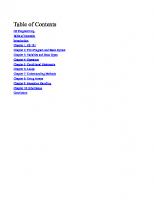
![Computer graphics programming in OpenGL with C++ [2 ed.]
9781683922216, 1683922212](https://ebin.pub/img/200x200/computer-graphics-programming-in-opengl-with-c-2nbsped-9781683922216-1683922212.jpg)
