Introductory Econometrics for Finance (R Guide) [4º Edition]
429 65 3MB
English Pages 114 Year 2019
What Does RStudio Look Like?......Page 7
Importing Data......Page 9
Data Description......Page 11
Changing and Creating Data......Page 12
Graphics and Plots......Page 13
Keeping Track of Your Work......Page 14
Linear Regression – Estimation of an Optimal Hedge Ratio......Page 16
Hypothesis Testing – Example 1: Hedging Revisited......Page 19
Hypothesis Testing – Example 2: The CAPM......Page 21
Sample Output for Multiple Hypothesis Tests......Page 25
Multiple Regression Using an APT-Style Model......Page 26
Stepwise Regression......Page 28
Quantile Regression......Page 31
Calculating Principal Components......Page 34
Testing for Heteroscedasticity......Page 36
Using White's Modified Standard Error Estimates......Page 37
The Newey–West Procedure for Estimating Standard Errors......Page 38
Autocorrelation and Dynamic Models......Page 39
Testing for Non-Normality......Page 40
Dummy Variable Construction and Application......Page 41
The RESET Test for Functional Form......Page 44
Stability Tests......Page 45
Recursive Estimation......Page 46
Estimating Autocorrelation Coefficients......Page 49
Using Information Criteria to Decide on Model Orders......Page 50
Forecasting Using ARMA Models......Page 53
Estimating Exponential Smoothing Models......Page 55
Simultaneous Equations Modelling......Page 56
Vector Autoregressive (VAR) Models......Page 60
Testing for Unit Roots......Page 66
Cointegration Tests and Modelling Cointegrated Systems......Page 68
The Johansen Test for Cointegration......Page 70
Estimating GARCH Models......Page 75
EGARCH and GJR Models......Page 76
GARCH-M Estimation......Page 78
Forecasting from GARCH Models......Page 80
Estimation of Multivariate GARCH Models......Page 81
Dummy Variables for Seasonality......Page 84
Estimating Markov Switching Models......Page 85
Panel Data Models......Page 88
Limited Dependent Variable Models......Page 93
Deriving Critical Values for a Dickey–Fuller Test Using Simulation......Page 99
Pricing Asian Options......Page 103
Extreme Value Theory......Page 106
The Hill Estimator for Extreme Value Distributions......Page 107
VaR Estimation Using Bootstrapping......Page 108
The Fama–MacBeth Procedure......Page 111
References......Page 113
Recommend Papers
![Introductory Econometrics for Finance (R Guide) [4º Edition]](https://ebin.pub/img/200x200/introductory-econometrics-for-finance-r-guide-4-edition.jpg)
- Author / Uploaded
- Wichmann
- Robert; Books
- Chris
File loading please wait...
Citation preview
ROBERT WICHMANN CHRIS BROOKS
R GUIDE TO ACCOMPANY
INTRODUCTORY
ECONOMETRICS
FOR FINANCE 4TH EDITION
Electronic copy available at: https://ssrn.com/abstract=3466882
c Robert Wichmann and Chris Brooks, 2019
The ICMA Centre, Henley Business School, University of Reading All rights reserved.
This guide draws on material from ‘Introductory Econometrics for Finance’, published by Cambridge c Chris Brooks (2019). The Guide is intended to be used alongside the book, and University Press, page numbers from the book are given after each section and subsection heading.
The authors accept no responsibility for the persistence or accuracy of URLs for external or third-party internet websites referred to in this work, and nor do we guarantee that any content on such web sites is, or will remain, accurate or appropriate.
i
Electronic copy available at: https://ssrn.com/abstract=3466882
Contents 1 Introduction to R and RStudio 1.1 What Are R and RStudio? . . . . . . . . . . . . . . . . . . . . . . . . . . . . . . . . . . . 1.2 What Does RStudio Look Like? . . . . . . . . . . . . . . . . . . . . . . . . . . . . . . . .
1 1 1
2 Getting Started 2.1 Packages . . . . . . . . . . . . 2.2 Importing Data . . . . . . . . 2.3 Data Description . . . . . . . 2.4 Changing and Creating Data . 2.5 Graphics and Plots . . . . . . 2.6 Keeping Track of Your Work .
3 3 3 5 6 7 8
. . . . . .
. . . . . .
. . . . . .
. . . . . .
. . . . . .
. . . . . .
. . . . . .
. . . . . .
. . . . . .
. . . . . .
. . . . . .
. . . . . .
. . . . . .
. . . . . .
. . . . . .
. . . . . .
. . . . . .
. . . . . .
. . . . . .
. . . . . .
. . . . . .
. . . . . .
. . . . . .
. . . . . .
. . . . . .
. . . . . .
. . . . . .
. . . . . .
. . . . . .
. . . . . .
. . . . . .
. . . . . .
. . . . . .
3 Linear Regression – Estimation of an Optimal Hedge Ratio
10
4 Hypothesis Testing – Example 1: Hedging Revisited
13
5 Hypothesis Testing – Example 2: The CAPM
15
6 Sample Output for Multiple Hypothesis Tests
19
7 Multiple Regression Using an APT-Style Model 20 7.1 Stepwise Regression . . . . . . . . . . . . . . . . . . . . . . . . . . . . . . . . . . . . . . . 22 8 Quantile Regression
25
9 Calculating Principal Components
28
10 Diagnostic Testing 10.1 Testing for Heteroscedasticity . . . . . . . . . . . . . . . . . 10.2 Using White’s Modified Standard Error Estimates . . . . . . 10.3 The Newey–West Procedure for Estimating Standard Errors 10.4 Autocorrelation and Dynamic Models . . . . . . . . . . . . . 10.5 Testing for Non-Normality . . . . . . . . . . . . . . . . . . . 10.6 Dummy Variable Construction and Application . . . . . . . 10.7 Multicollinearity . . . . . . . . . . . . . . . . . . . . . . . . 10.8 The RESET Test for Functional Form . . . . . . . . . . . . 10.9 Stability Tests . . . . . . . . . . . . . . . . . . . . . . . . . . 10.10Recursive Estimation . . . . . . . . . . . . . . . . . . . . . .
30 30 31 32 33 34 35 38 38 39 40
. . . . . . . . . .
. . . . . . . . . .
. . . . . . . . . .
. . . . . . . . . .
. . . . . . . . . .
. . . . . . . . . .
. . . . . . . . . .
. . . . . . . . . .
. . . . . . . . . .
. . . . . . . . . .
. . . . . . . . . .
. . . . . . . . . .
. . . . . . . . . .
. . . . . . . . . .
. . . . . . . . . .
. . . . . . . . . .
11 Constructing ARMA Models 43 11.1 Estimating Autocorrelation Coefficients . . . . . . . . . . . . . . . . . . . . . . . . . . . . 43 11.2 Using Information Criteria to Decide on Model Orders . . . . . . . . . . . . . . . . . . . 44 12 Forecasting Using ARMA Models
47
13 Estimating Exponential Smoothing Models
49
14 Simultaneous Equations Modelling
50
i
Electronic copy available at: https://ssrn.com/abstract=3466882
15 Vector Autoregressive (VAR) Models
54
16 Testing for Unit Roots
60
17 Cointegration Tests and Modelling Cointegrated Systems 62 17.1 The Johansen Test for Cointegration . . . . . . . . . . . . . . . . . . . . . . . . . . . . . 64 18 Volatility Modelling 18.1 Estimating GARCH Models . . . . 18.2 EGARCH and GJR Models . . . . 18.3 GARCH-M Estimation . . . . . . . 18.4 Forecasting from GARCH Models . 18.5 Estimation of Multivariate GARCH
. . . . . . . . . . . . . . . . . . . . Models
. . . . .
. . . . .
. . . . .
. . . . .
. . . . .
. . . . .
. . . . .
. . . . .
. . . . .
. . . . .
. . . . .
. . . . .
. . . . .
. . . . .
. . . . .
. . . . .
. . . . .
. . . . .
. . . . .
. . . . .
. . . . .
. . . . .
. . . . .
. . . . .
. . . . .
69 69 70 72 74 75
19 Modelling Seasonality in Financial Data 78 19.1 Dummy Variables for Seasonality . . . . . . . . . . . . . . . . . . . . . . . . . . . . . . . 78 19.2 Estimating Markov Switching Models . . . . . . . . . . . . . . . . . . . . . . . . . . . . . 79 20 Panel Data Models
82
21 Limited Dependent Variable Models
87
22 Simulation Methods 93 22.1 Deriving Critical Values for a Dickey–Fuller Test Using Simulation . . . . . . . . . . . . . 93 22.2 Pricing Asian Options . . . . . . . . . . . . . . . . . . . . . . . . . . . . . . . . . . . . . 97 23 Value at Risk 100 23.1 Extreme Value Theory . . . . . . . . . . . . . . . . . . . . . . . . . . . . . . . . . . . . . 100 23.2 The Hill Estimator for Extreme Value Distributions . . . . . . . . . . . . . . . . . . . . . 101 23.3 VaR Estimation Using Bootstrapping . . . . . . . . . . . . . . . . . . . . . . . . . . . . . 102 24 The Fama–MacBeth Procedure
105
References
108
ii
Electronic copy available at: https://ssrn.com/abstract=3466882
List of Figures 1 2 3 4 5 6 7 8 9 10 11 12 13 14 15 16 17 18 19 20 21 22 23 24 25 26
RStudio Main Windows . . . . . . . . . . . . . . . . . . . . . . . . . . Installing a Package in RStudio . . . . . . . . . . . . . . . . . . . . . . Importing Data . . . . . . . . . . . . . . . . . . . . . . . . . . . . . . . The Environment Tab with Imported Data . . . . . . . . . . . . . . . . Line Plot of the Average House Price Series . . . . . . . . . . . . . . . Histogram of Housing Return Series . . . . . . . . . . . . . . . . . . . . Time-series Plot of Two Series . . . . . . . . . . . . . . . . . . . . . . . Generating a Scatter Plot of Two Series . . . . . . . . . . . . . . . . . Plot of Coefficients from Quantile Regression Against OLS . . . . . . . Plot of Residuals from Linear Regression . . . . . . . . . . . . . . . . . Histogram of Residuals . . . . . . . . . . . . . . . . . . . . . . . . . . . Regression Residuals and Fitted Series . . . . . . . . . . . . . . . . . . Plot of the Parameter Stability Test . . . . . . . . . . . . . . . . . . . . CUSUM Plot . . . . . . . . . . . . . . . . . . . . . . . . . . . . . . . . Autocorrelation and Partial Autocorrelation Functions . . . . . . . . . Graph Comparing Static and Dynamic Forecasts with the Actual Series Graphs of Impulse Response Functions (IRFs) for the VAR(1) Model . Graphs of FEVDs for the VAR(1) Model . . . . . . . . . . . . . . . . . Graphs for FEVDs with Reverse Ordering . . . . . . . . . . . . . . . . Actual, Fitted and Residual Plot . . . . . . . . . . . . . . . . . . . . . Graph of the Six US Treasury Interest Rates . . . . . . . . . . . . . . . Graph of the Static and Dynamic Forecasts of the Conditional Variance State Probabilities Graph . . . . . . . . . . . . . . . . . . . . . . . . . Graph of the Fitted Values from the Failure Probit Regression . . . . . Changing the Way Code is Displayed in RStudio . . . . . . . . . . . . . Hill Plot for Value at Risk . . . . . . . . . . . . . . . . . . . . . . . . .
iii
Electronic copy available at: https://ssrn.com/abstract=3466882
. . . . . . . . . . . . . . . . . . . . . . . . . .
. . . . . . . . . . . . . . . . . . . . . . . . . .
. . . . . . . . . . . . . . . . . . . . . . . . . .
. . . . . . . . . . . . . . . . . . . . . . . . . .
. . . . . . . . . . . . . . . . . . . . . . . . . .
. . . . . . . . . . . . . . . . . . . . . . . . . .
. . . . . . . . . . . . . . . . . . . . . . . . . .
. . . . . . . . . . . . . . . . . . . . . . . . . .
. . . . . . . . . . . . . . . . . . . . . . . . . .
. . . . . . . . . . . . . . . . . . . . . . . . . .
2 3 4 5 8 8 16 17 27 30 34 36 41 42 43 48 57 58 59 63 65 75 81 91 94 102
List of Tables 1 2 3
Commonly Used Operators . . . . . . . . . . . . . . . . . . . . . . . . . . . . . . . . . . . 7 Simulated Asian Option Prices . . . . . . . . . . . . . . . . . . . . . . . . . . . . . . . . . 99 Fama–MacBeth Market Prices of Risk . . . . . . . . . . . . . . . . . . . . . . . . . . . . 107
iv
Electronic copy available at: https://ssrn.com/abstract=3466882
1
Introduction to R and RStudio
1.1
What Are R and RStudio?
R is a language and environment for statistical computing and graphics. It provides a wide variety of statistical and graphical techniques, and is highly flexible. One of Rs strengths is the ease with which well-designed publication-quality plots can be produced, including mathematical symbols and formulae where needed. Great care has been taken over the defaults for the minor design choices in graphics, but the user retains full control.1 The most commonly used graphical integrated development environment for R is RStudio, which is also the one used in this guide.2 A good way of familiarising yourself with RStudio is to work through the examples given in this guide. This section assumes that readers have installed RStudio and have successfully loaded it onto an available computer and that they have downloaded and installed a recent version of R (at the date of writing this guide, the latest version 3.5.2).
1.2
What Does RStudio Look Like?
When you start Rstudio you will be presented with a window which should resemble Figure 1. You will soon realise that the main window is actually subdivided into four smaller windows, headed by an application toolbar. The upper left Source window, which is minimised when starting a new session, will display R scripts or file once you open them, or you can browse through data within this window; you can also open several tabs like working on a script and having a look at a data set. The lower left Console window is showing a prompt ‘¿’ and can be used directly. It is the place where you can execute commands and where the output is displayed. A command is typed directly after the prompt and can be executed by pressing Enter. As such, you can use it as a calculator and for example type 1 + 1 into the Console and press Enter. You should obtain the result [1] 2, where the [1] only indicates the row of the result, followed by the actual result 2. On the right-hand side of the screen, you will see two windows: the upper window with the tabs Environment, History and Connections and the lower window with the tabs Files, Plots, Packages, Help and Viewer. You can customise the location and number of tabs shown in RStudio by clicking Tools/Global Options. . . in the top toolbar, and then switch to the tab Pane Layout on the left of the pop up window. However, we will keep the default arrangement here. We will not discuss in detail every one of these tabs, but instead focus on the main tabs that we will use in this guide. The Environment tab shows the data and variables that have been loaded and created in the current workspace as such, it is helpful to get a quick information on size, elements, formats and other characteristics of the data. The History tab acts as a log and can be helpful to find commands you executed in the past as it is usually also not cleared after ending a session. 1
https://www.r-project.org RStudio is freely available with an open source license from https://www.rstudio.com/products/rstudio/ download/. The version used in this guide is 1.1.463. 2
1
Electronic copy available at: https://ssrn.com/abstract=3466882
Figure 1: RStudio Main Windows The Files tab shows the directory you are currently working with and the files stored therein. It is helpful to set this directory by default to the folder you want to work in, although this can also be done manually every time you open RStudio. For the general Option, again open Tools/Global Options. . . and change the default working directory in the General tab. Alternatively, you can set this working directory every time you restart RStudio by navigating to the directory in the Files tab. Once you have open the desired directory, click More in the top toolbar of the Files tab and select Set As Working Directory; after that, you can see an executed command in the Console that should resemble the one below with the specific path you chose.
This small example is one of the built-in tools where RStudio translates an operation into code and executes it for you, which can helpful in the beginning as you might be overwhelmed by all the commands that you would need to know to do this without the graphical interface. However, note that typing setwd ( " D :/ Programming Guide / R Guide / code " )
into the Console and hitting Enter would have had the same effect. Next to the Files tab, you can find the Plots tab showing the graphical output produced during the session. The Packages window shows which libraries are installed and loaded into the current session memory. Finally, the Help tab offers many ways of support and documentation.
2
Electronic copy available at: https://ssrn.com/abstract=3466882
2 2.1
Getting Started Packages
Since R is an open source language, libraries are an essential part of R programming. These are packages of R functions, data or compiled code that have been provided by other users. Some standard libraries are pre-installed, while others have to be added manually. Clicking on the Packages tab in RStudio displays a list of installed packages. The Comprehensive R Archive Network (CRAN) is a repository of packages that is widely known and from which packages can be downloaded and installed directly through RStudio. For the first exercises you need to download and install the package ‘readxl’ which contains functions to read data from Microsoft Excel ‘.xls’ and ‘.xlsx’ files. To select the necessary package, click on Tools/Install Packages. . . in the main toolbar. The window in Figure 2 appears.
Figure 2: Installing a Package in RStudio Now specify the package by typing ‘readxl’. Note that you can install packages from your hard drive instead of the CRAN repository, too. Make sure the option Install dependencies is ticked, so all necessary packages which ‘readxl’ is linked to are also installed. A log of the installation process is displayed in the Console. A package only needs to be installed once, but it is recommended to update package by clicking the Update button right of Install in the Packages window regularly to keep track of changes. You will see that installing packages is also possible within the Console directly using the function install.packages(). However, installing the package does not automatically provide us with the functions included in the package. To include these in a program, they need to be loaded by either using the command library(), or, to embed the functions (of, for example, ‘readxl’) into a program, tick mark ‘readxl’ in the list of libraries in the Packages window. Throughout this guide, we will introduce packages for the different sections that contain functions of use for achieving particular tasks. However, note that many libraries are already part of the System library and do not have to be installed.
2.2
Importing Data
As a first example, we will import the file ‘UKHP.xls’ into RStudio. For this purpose, RStudio has a built-in function that translates the action into code. In this way you can learn how to write this code yourself. Click File/Import Dataset/From Excel. . . to open the window in Figure 3. If you have not installed ‘readxl’ beforehand, RStudio will now ask you to do so as this package is needed to import the dataset.
3
Electronic copy available at: https://ssrn.com/abstract=3466882
Figure 3: Importing Data In the Import window, choose the file UKHP.xls and you will see a preview of how the file will be imported. The dataset includes two variables, Month and Average House Price, which are currently both interpreted as doubles. To change the data type of ‘Month’ to Date, click on the small arrow next to it and choose Date in the drop down menu. Using this embedded tool to import a dataset might not be the most efficient way, but it offers a first glance at how these actions are translated into R code.3 In the Code Preview panel in the lower right corner, the following code is presented to the reader. library ( readxl ) UKHP =
![Python Guide for Introductory Econometrics for Finance [4 ed.]](https://ebin.pub/img/200x200/python-guide-for-introductory-econometrics-for-finance-4nbsped.jpg)
![Introductory Econometrics for Finance [4 ed.]
110852754X, 9781108527545](https://ebin.pub/img/200x200/introductory-econometrics-for-finance-4nbsped-110852754x-9781108527545.jpg)
![Introductory Econometrics for Finance [draft 3ed.]
9781107034662](https://ebin.pub/img/200x200/introductory-econometrics-for-finance-draft-3ed-9781107034662.jpg)
![Using R for Introductory Econometrics [1 ed.]](https://ebin.pub/img/200x200/using-r-for-introductory-econometrics-1nbsped.jpg)
![Introductory Econometrics for Finance [4 ed.]
9781108422536, 9781108524872, 2018061692, 9781108436823](https://ebin.pub/img/200x200/introductory-econometrics-for-finance-4nbsped-9781108422536-9781108524872-2018061692-9781108436823.jpg)
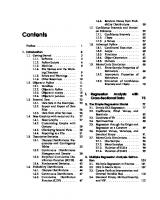
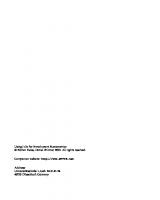

![RATS Handbook to Accompany Introductory Econometrics for Finance [1 ed.]
0521896959, 9780521896955](https://ebin.pub/img/200x200/rats-handbook-to-accompany-introductory-econometrics-for-finance-1nbsped-0521896959-9780521896955.jpg)
![Introductory Econometrics for Finance [2 ed.]
0521873061, 052169468X, 9780521694681, 9780521873062](https://ebin.pub/img/200x200/introductory-econometrics-for-finance-2nbsped-0521873061-052169468x-9780521694681-9780521873062.jpg)