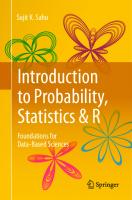Introduction to R for Social Scientists: A Tidy Programming Approach (Chapman & Hall/CRC Statistics in the Social and Behavioral Sciences) [1 ed.] 036746070X, 9780367460709
Introduction to R for Social Scientists: A Tidy Programming Approach introduces the Tidy approach to programming in R fo
350 19 5MB
English Pages 208 [209] Year 2021
Contents
Preface
1 Introduction
2 Foundations
3 Data Management and Manipulation
4 Visualizing Your Data
5 Essential Programming
6 Exploratory Data Analysis
7 Essential Statistical Modeling
8 Parting Thoughts
Bibliography
Index
Recommend Papers
![Introduction to R for Social Scientists: A Tidy Programming Approach (Chapman & Hall/CRC Statistics in the Social and Behavioral Sciences) [1 ed.]
036746070X, 9780367460709](https://ebin.pub/img/200x200/introduction-to-r-for-social-scientists-a-tidy-programming-approach-chapman-amp-hall-crc-statistics-in-the-social-and-behavioral-sciences-1nbsped-036746070x-9780367460709.jpg)
- Author / Uploaded
- Ryan Kennedy
- Philip D. Waggoner
File loading please wait...
Citation preview
Introduction to R for
Social Scientists
Chapman & Hall/CRC Statistics in the Social and Behavioral Sciences Series Series Editors Jeff Gill, Steven Heeringa, Wim J. van der Linden, Tom Snijders Recently Published Titles Multilevel Modelling Using Mplus Holmes Finch and Jocelyn Bolin Bayesian Psychometric Modeling Roy Levy and Robert J. Mislevy Applied Survey Data Analysis, Second Edition Steven G. Heering, Brady T. West, and Patricia A. Berglund Adaptive Survey Design Barry Schouten, Andy Peytchev, and James Wagner Handbook of Item Response Theory, Volume One: Models Wim J. van der Linden Handbook of Item Response Theory, Volume Two: Statistical Tools Wim J. van der Linden Handbook of Item Response Theory, Volume Three: Applications Wim J. van der Linden Bayesian Demographic Estimation and Forecasting John Bryant and Junni L. Zhang Multivariate Analysis in the Behavioral Sciences, Second Edition Kimmo Vehkalahti and Brian S. Everitt Analysis of Integrated Data Li-Chun Zhang and Raymond L. Chambers Multilevel Modeling Using R, Second Edition W. Holmes Finch, Joselyn E. Bolin, and Ken Kelley Modelling Spatial and Spatial-Temporal Data: A Bayesian Approach Robert Haining and Guangquan Li Handbook of Automated Scoring: Theory into Practice Duanli Yan, André A. Rupp, and Peter W. Foltz Interviewer Effects from a Total Survey Error Perspective Kristen Olson, Jolene D. Smyth, Jennifer Dykema, Allyson Holbrook, Frauke Kreuter, and Brady T. West Measurement Models for Psychological Attributes Klaas Sijtsma and Andries van der Ark Big Data and Social Science: Data Science Methods and Tools for Research and Practice, Second Edition Ian Foster, Rayid Ghani, Ron S. Jarmin, Frauke Kreuter and Julia Lane Understanding Elections through Statistics: Polling, Prediction, and Testing Ole J. Forsberg Analyzing Spatial Models of Choice and Judgment, Second Edition David A. Armstrong II, Ryan Bakker, Royce Carroll, Christopher Hare, Keith T. Poole and Howard Rosenthal Introduction to R for Social Scientists: A Tidy Programming Approach Ryan Kennedy and Philip Waggoner For more information about this series, please visit: https://www.routledge.com/Chapman--HallCRC-Statistics-in-the-Social-and-Behavioral-Sciences/book-series/CHSTSOBESCI
Introduction to R for
Social Scientists
A Tidy Programming Approach
by
Ryan Kennedy
Philip Waggoner
First edition published 2021 by CRC Press 6000 Broken Sound Parkway NW, Suite 300, Boca Raton, FL 33487-2742 and by CRC Press 2 Park Square, Milton Park, Abingdon, Oxon, OX14 4RN © 2021 Taylor & Francis Group, LLC CRC Press is an imprint of Taylor & Francis Group, LLC The right of Ryan Kennedy and Philip Waggoner to be identified as authors of this work has been asserted by him/her/them in accordance with sections 77 and 78 of the Copyright, Designs and Patents Act 1988. Reasonable efforts have been made to publish reliable data and information, but the author and pub lisher cannot assume responsibility for the validity of all materials or the consequences of their use. The authors and publishers have attempted to trace the copyright holders of all material reproduced in this publication and apologize to copyright holders if permission to publish in this form has not been obtained. If any copyright material has not been acknowledged please write and let us know so we may rectify in any future reprint. Except as permitted under U.S. Copyright Law, no part of this book may be reprinted, reproduced, transmitted, or utilized in any form by any electronic, mechanical, or other means, now known or hereafter invented, including photocopying, microfilming, and recording, or in any information storage or retrieval system, without written permission from the publishers. For permission to photocopy or use material electronically from this work, access www.copyright. com or contact the Copyright Clearance Center, Inc. (CCC), 222 Rosewood Drive, Danvers, MA 01923, 978-750-8400. For works that are not available on CCC please contact mpkbookspermis [email protected] Trademark notice: Product or corporate names may be trademarks or registered trademarks and are used only for identification and explanation without intent to infringe. Library of Congress Cataloging-in-Publication Data ISBN: 9780367460709 (hbk) ISBN: 9780367460723 (pbk) ISBN: 9781003030669 (ebk) Typeset in Computer Modern font by KnowledgeWorks Global Ltd.
Contents
Preface Overview of Chapters . . . . . . . . . . . . . . . . . . . . . . . . . Acknowledgements . . . . . . . . . . . . . . . . . . . . . . . . . . . About the Authors . . . . . . . . . . . . . . . . . . . . . . . . . . 1 Introduction 1.1 Why R? . . . . . . . . . . . . . 1.2 Why This Book? . . . . . . . . 1.3 Why the Tidyverse? . . . . . . 1.4 What Tools Are Needed? . . . 1.5 How This Book Can be Used in 1.6 Plan for the Book . . . . . . .
. . . . a .
. . . . . . . . . . . . . . . . Class . . . .
. . . . . .
1
2
4
6
7
9
10
. . . . . .
. . . . . .
. . . . . .
. . . . . .
. . . . . .
. . . . . .
. . . . . .
. . . . . .
. . . . . .
. . . . . .
. . . . . . . . .
. . . . . . .
. . . . . . .
. . . . . . .
. . . . . . .
. . . . . . .
. . . . . . .
. . . . . . .
. . . . . . .
13
. 13
. 17
. . 21
. 22
24
. . 29
. . 31
3 Data Management and Manipulation 3.1 Loading the Data . . . . . . . . . . . . . . . . 3.2 Data Wrangling . . . . . . . . . . . . . . . . . 3.3 Grouping and Summarizing Your Data . . . . 3.4 Creating New Variables . . . . . . . . . . . . . 3.5 Combining Data Sets . . . . . . . . . . . . . . 3.6 Basic Descriptive Analysis . . . . . . . . . . . 3.7 Tidying a Data Set . . . . . . . . . . . . . . . 3.8 Saving Your Data Set for Later Use . . . . . . 3.9 Saving Your Data Set Details for Presentation
. . . . . . . . .
. . . . . . . . .
. . . . . . . . .
. . . . . . . . .
. . . . . . . . .
. . . . . . . . .
. . . . . . . . .
. . . . . . . . .
33
34
39
45
48
55
57
62
64
65
4 Visualizing Your Data 4.1 The Global Data Set . . . . . . . . . . . . . . . . . . . . . . 4.2 The Data and Preliminaries . . . . . . . . . . . . . . . . . .
69
69
70
2 Foundations 2.1 Scripting with R . . . . . . . . . . . . . . 2.2 Understanding R . . . . . . . . . . . . . . 2.3 Working Directories . . . . . . . . . . . . 2.4 Setting Up an R Project . . . . . . . . . 2.5 Loading and Using Packages and Libraries 2.6 Where to Get Help . . . . . . . . . . . . 2.7 Concluding Remarks . . . . . . . . . . .
. . . . . .
vii
viii
ix
ix
. . . .
v
vi
Contents 4.3 4.4 4.5 4.6 4.7 4.8 4.9
Histograms . . . . . . . . Bar Plots . . . . . . . . . Scatterplots . . . . . . . Combining Multiple Plots Saving Your Plots . . . . Advanced Visualizations Concluding Remarks . .
. . . . . . .
. . . . . . .
. . . . . . .
. . . . . . .
. . . . . . .
. . . . . . .
. . . . . . .
. . . . . . .
. . . . . . .
. . . . . . .
. . . . . . .
. . . . . . .
. . . . . . .
. . . . . . .
. . . . . . .
. . . . . . .
. . . . . . .
. . . . . . .
. 72
. . 81
. 84
. 90
. 94
. 95
. 99
. . . . . . . . . . . .
. . . . . . . . .
. . . . . . . . .
. . . . . . . . .
. . . . . . . . .
. . . . . . . . .
. . . . . . . . .
. . . . . . . . .
. . . . . . . . .
. . . . . . . . .
. . . . . . . . .
. . . . . . . . .
. . . . . . . . .
. . . . . . . . .
. . . . . . . . .
. . . . . . . . .
. . . . . . . . .
101
. . 101
. 104
. 110
. 112
. 114
. 119
. 120
. 132
. 135
6 Exploratory Data Analysis 6.1 Visual Exploration . . . . . . . . . . . . 6.2 Numeric Exploration . . . . . . . . . . 6.3 Putting it All Together: Skimming Data 6.4 Concluding Remarks . . . . . . . . . .
. . . .
. . . .
. . . .
. . . .
. . . .
. . . .
. . . .
. . . .
. . . .
. . . .
. . . .
. . . . .
7 Essential Statistical Modeling 7.1 Loading and Inspecting the Data . . . . 7.2 t-statistics . . . . . . . . . . . . . . . . 7.3 Chi-square Test for Contingency Tables 7.4 Correlation . . . . . . . . . . . . . . . . 7.5 Ordinary Least Squares Regression . . 7.6 Binary Response Models . . . . . . . . 7.7 Concluding Remarks . . . . . . . . . .
. . . . . . .
. . . . . . .
. . . . . . .
. . . . . . .
. . . . . . .
. . . . . . .
. . . . . . .
. . . . . . .
. . . . . . .
. . . . . . .
. . . . . . .
153
. 153
. 155
. 158
. 159
. . 161
. . 171
. 183
5 Essential Programming 5.1 Data Classes . . . . . . . . 5.2 Data Structures . . . . . . 5.3 Operators . . . . . . . . . . 5.4 Conditional Logic . . . . . 5.5 User-Defined Functions . . 5.6 Making Your Code Modular 5.7 Loops . . . . . . . . . . . . 5.8 Mapping with purrr . . . 5.9 Concluding Remarks . . .
. . . . . . .
. . . . .
137
138
145
149
151
8 Parting Thoughts 8.1 Continuing to Learn with R . . . . . . . . . . . . . . . . . . 8.2 Where To Go from Here . . . . . . . . . . . . . . . . . . . . 8.3 A Final Word . . . . . . . . . . . . . . . . . . . . . . . . . .
185
185
186
187
Bibliography
189
Index
193
Preface
This book is a distillation of our approach to programming in R for exploring and explaining a variety of social science behavior. It is the product of our own notes from teaching R to many groups of people, from undergraduates and graduates to faculty members and practitioners. Indeed, this book would be impossible without the support from and engagement by many students, colleagues, and folks generally interested in our work. We are deeply grateful to these people and are excited to share our work in this form. In this book, we have two primary goals: 1. To introduce social scientists, both in and out of academia, to R. R is at the same time a programming language as well as an environment to do statistics and data science. As R is open source (meaning open contribution of packages via the Comprehensive R Archive Network (CRAN)), there are many powerful tools available to users in virtually any discipline or domain to accomplish virtually any statistical or data science task. Our goal, then, is to cover the tools we find most helpful in our research as social scientists. 2. As the subtitle of the book suggests, we are interested in exposing social scientists to the “tidy” approach to coding, which is also referred to as the Tidyverse. Though we expound on this in much greater detail throughout, the Tidyverse is a collection of packages all built around consistency and making tasks in R streamlined, with the product being a clean, clear rendering of the quantity or object of interest. And as this is an introductory text, we suggest it is most valuable to start from the Tidyverse framework, rather than base R, to reduce the steepness of the learning curve as much as possible.
vii
viii
Preface
Overview of Chapters In the book, we cover the following topics for a full introduction to tidy R programming for social scientists: 1. 2. 3. 4. 5. 6. 7. 8.
Introduction: Motivation for the book, getting and using R Foundations: Packages, libraries, and object-oriented programming Data Management: Getting your data into workable, tidy form Visualization: Visual presentations using ggplot2 and the gram mar of graphics Essential Programming: Interacting with base R to learn func tional programming Exploratory Data Analysis: Exploring relationships and data in the Tidyverse Essential Statistical Modeling: Fitting and diagnosing widely used models in the Tidyverse Parting Thoughts: Conclusion and wrap-up
Preface
ix
Acknowledgements Though the final product we present in this book is our own (wherein we accept full responsibility for any errors), we could not have produced this book without the help and influence of many other excellent social scientists and programmers. Thus, in the same open-source spirit, we would like to acknowledge the following people for sharing and/or making code available: Ling Zhu, Scott Basinger, Thomas Leeper, Max Kuhn, and Hadley Wickham.
About the Authors Dr. Ryan Kennedy is an associate professor of political science at the University of Houston and a research associate for the Hobby Center for Public Policy. His work in computational social science has dealt with issues of forecasting elections, political participation, international conflicts, protests, state failure, and disease spread. He has published in Science, the American Political Science Review, Journal of Politics, and International Studies Quarterly, among others. These articles have won several awards, including best paper in the American Political Science Review, and have been cited over 1,700 times since 2013. They have also drawn attention from media outlets like Time, The New York Times, and Smithsonian Magazine, among others. For more information, visit https://ryanpkennedy.weebly.com/. Dr. Philip Waggoner is an assistant instructional professor of computational social science at the University of Chicago and a visiting research scholar at the Institute for Social and Economic Research and Policy at Columbia University. He is also an Editorial Board Member at the Journal of Mathematical Sociology and an Associate Editor at the Journal of Open Research Software, as well as a member of easystats (a software group that tends to an ecosystem of packages making statistics in R easy). He is the author of the recent book, Unsupervised Machine Learning for Clustering in Political and Social Research (Cambridge University Press, 2020). And in addition to authoring and co-authoring several R packages, his work has appeared or is forthcoming in numerous peer-reviewed journals including the Journal of Politics, Journal of Mathematical Sociology, Journal of Statistical Theory and Practice, Journal of Open Source Software, among others. For more information, visit https://pdwaggoner.github.io/.
1 Introduction
R is a widely used statistical environment that has become very popular in the social sciences because of its power and extensibility. However, the way that R is taught to many social scientists is, we think, less than ideal. Many social scientists come to R after learning another statistical program (e.g. SAS, SPSS, or Stata). There are a variety of reasons they do this, such as finding there are some tasks they cannot do in these other programs, collaborating with colleagues who work in R, and/or being told that they need to learn R. For others, R may be the first statistical program they encounter, but they come to it without any kind of experience with programming (or even, increasingly, using a text interface). This is part of why “learning R” can be frustrating. Learning R for the first time, most students are shown how to undertake particular tasks in the style of a cookbook (i.e., here is how you conduct a regression analysis in R), with little effort dedicated to developing an underlying intuition of how R works as a language. As a result, for those who have experience with other statistical programs, R comes across as a harder way to do the same things they can do more easily in another program. This cookbook approach can also produce frustration for those who are coming to R as their first statistical analysis environment. Working with R in such a way becomes a process of copying and pasting, with only a shallow understanding of why things have a particular structure and, thus, difficulty moving beyond the demonstrated examples. Finally, the cookbook approach is, in many ways, a holdover from the preinternet era, when large coding manuals were a critical reference for finding out how to do anything in a complex program. These books had to be exhaustive, since they were needed as much for reference as for learning the environment. Today, however, there is a plethora of online materials to demonstrate how to perform specific tasks in R, and exhaustiveness can come at a cost to comprehension. What most beginners with R need is a concrete introduction to the fundamentals, which will allow them to fully leverage the tools available online. This book is focused on equipping readers with the tools and knowledge to overcome their initial frustration and fully engage with R. We introduce a modern approach to programming in R – the Tidyverse. This set of tools introduces a consistent grammar for working with R that allows users to 1
2
Introduction
quickly develop intuitions of how their code works and how to conduct new tasks. We have found this increases the speed of learning and encourages creativity in programming. This book is based on an intensive 3-day workshop introducing R, taught by one of the authors at the Inter-University Consortium for Political and Social Research (ICPSR), as well as numerous workshops and classes (at both the undergraduate and graduate levels) conducted by both authors. The goal is to have the reader: (1) understand and feel comfortable using R for data analysis tasks, (2) have the skills necessary to approach just about any task or program in R with confidence, and (3) have an appreciation for that which R allows a researcher to do and a desire to further their knowledge.
1.1
Why R?
If you have picked up this book, chances are that you already have a reason for learning R. But let’s go through some of the more common reasons why conducting your research in R is a good idea. One of the major attractions of R is that it is free and open source. R was created by Ross Ihaka and Robert Gentleman, of the Department of Statistics at the University of Auckland, in the early 1990s (Ihaka and Gentleman, 1996). It was designed to be a dialect of the popular S-PLUS statistical language that was developed for Bell Labs. Unlike S-PLUS, however, R was released under the GNU General Public License, which allows users to freely download, alter, and redistribute it. The result of this open source license is that R is accessible to everyone, without exorbitant licensing fees. It is also regularly updated and maintained, with frequent releases that allow for quick fixing of bugs and the addition of new features.1 Perhaps most importantly, the open source nature allows users to contribute their own additions to R in the form of “packages.” You will often hear R users say, in response to a question about how to do something in R, “There is a package for that.” From running advanced statistical models to ordering an Uber (the ubeR package) or making a scatterplot with cats instead of points (the CatterPlots package), it is likely that someone has developed a way to do it in R. As of 2015, there were over 10,000 packages on the Comprehensive R Archive Network (CRAN), with scores more being created all the time. Indeed, the book you are reading now was originally written completely in R using R Markdown and the bookdown package (Xie, 2019). 1 The major new release usually comes around October, so you should, at a minimum, update your R system around this time.
Why R?
3
Another reason for learning R is flexibility. R is both a language and an “environment” where users can do statistics and analysis. This covers a lot of ground – from data visualization and exploratory data analysis, to complex modeling, advanced programming and computation. R allows you to scrape data from websites, interact with APIs, and even create your own online (“Shiny”) applications. This flexibility, in turn, allows you as a researcher to undertake a wider variety of research tasks, some of which you might not even have considered previously. Though R is wonderfully flexible, fast, and efficient, the learning curve can be quite steep, as users must learn to write code. For example, in some other popular statistics programs, users can point-and-click on the models they want with little to no interface with the mechanics behind what is going on. This is both good and bad. It is good in that the learning curve in point and-click interfaces is much gentler and accommodating. However, it is not a great thing in that it restricts user interface with the process of coding and statistical analysis. Point-and-click encourages minimal interaction with the data and tasks, and ultimately following the well-trod path of others, rather than creating your own path. The coding process required by R is also increasingly becoming the standard in the social sciences. The “replication revolution” in the social sciences has encouraged/required scholars to not only think about how they will share their results, but also how they will share the way they got those results (King, 1995; Collaboration et al., 2015; Freese and Peterson, 2017). Indeed, several of the top social science journals – including American Economic Review, Journal of Political Economy, PLOS ONE, American Journal of Political Science, and Sociological Methods and Research, among others – now require submission of replication code and/or data prior to publication. Still others strongly encourage the submission of replication code. R code is ideal for this purpose – there are almost no obstacles to other scholars downloading and running your R code. The same cannot be said about programs that require licenses and point-and-click interaction. This replication process can also be useful for your own work. There is a common refrain among computer programmers that, “If you do not look at your code for a month, and have not included enough comments to explain what the commands do, it might as well have been written by someone else.” The same is true of point-and-click software. If you have a process that is reasonably complex and you do not work with it for a while, you might completely forget how to do it. By writing an R script, you have a written record of how you did each task, which you can easily execute again. Additionally, we recommend the use of R in a variety of applied research settings because of the high-quality options for visualization. Broadly, R uses layers to build plots. This layering provides many flexible options for users to interact directly with their visual tools to produce high-quality graphical
4
Introduction
depictions of quantities of interest. Further, some packages, e.g., ggplot2, use something called the “grammar of graphics” (Wilkinson, 2012), which is a process of streamlining the building of sophisticated plots and figures in R (Wickham et al., 2019b; Wickham, 2009; Healy, 2018). This and other similar packages offer users even more advanced tools for generating high-quality, publication-ready visualizations (Lüdecke et al., 2020). And finally, we highly recommend R, because of the community. From blogs and local “R User” community groups in cities throughout the world to a host of conferences (e.g., UseR, EARL, rstudio::conf), the R community is a welcoming place. Further, the open source nature of R contributes to a communal atmosphere, where innovation and sophistication in programming and practice are highly prioritized. Put simply, R users want R to be the best it can be. The result is an inclusive community filled with creative programmers and applied users all contributing to this broader goal of a superior computing platform and language. And in the words of one of the most influential modern R developers, Hadley Wickham (a name you will see a lot in this book) (Waggoner, 2018a), . . . When you talk about choosing programming languages, I always say you shouldn’t pick them based on technical merits, but rather pick them based on the community. And I think the R community is like really, really strong, vibrant, free, welcoming, and embraces a wide range of domains. So, if there are people like you using R, then your life is going to be much easier. Therefore, though tricky to learn, if users are engaged in any way with data, whether working for an NGO, attending graduate school, or even legal work in many cases, users will be glad they opted to begin in R and endured the hard, but vastly rewarding work up front.
1.2
Why This Book?
There are many good introductions to R (Monogan III, 2015; Li, 2018; Wickham and Grolemund, 2017), and we will point you towards several of them throughout. Yet, this book provides a unique and beneficial starting place, particularly for social scientists. There are several features of this book that lead us to this conclusion. First, it is written specifically for social scientists. Many of the best intro ductions to R are written for those who are coming from other programming languages (e.g. Python, C++, Java) or from database design (e.g., Spark, SQL). The assumption is that the reader will already be pretty familiar with programming concepts, like objects, functions, scope, or even with R itself. This, however, does not apply to most social scientists, who usually do not
Why This Book?
5
come in with experience in either programming or database management, and will, therefore, find these concepts unfamiliar, and often quite vexing. We also include details that are likely to be particularly relevant to social scientists, such as how to automatically generate tables using R. Second, we write this as a genuine introduction course, not as a cookbook. Cookbooks have their place for learning R. They provide handy guides to completing particular tasks, and are indispensable as you go through your work. But, just as following the steps to make bread is not the same as understanding how bread is made, copying code from a book or online resource is not the same as developing the skill base to flourish as a data analyst who uses R. For a similar reason, unlike some other introductions, we do not create any special software specifically for this book – you are here to learn R, not a software we design. This book concentrates on helping you to understand what you are doing and why. After working your way through this book, you should be able to undertake a range of tasks in R and more easily learn new ones and even troubleshoot your own errors. Third, we provide a thoroughly modern introduction to R. While using the word “modern” in any book is a risky proposition, we mean this in terms of using the latest tools as of this writing to help you be as productive as possible. This means using the RStudio integrated development environment (IDE) to assist you in writing and running code, R projects to keep track of and organize your work, and the Tidyverse set of tools to make your code more modular and comprehensible. Fourth, we concentrate on the areas of learning R that you will use the most often and are typically the most frustrating for beginners. Many people have heard of the “Dunning-Kruger effect”, which is the tendency for people with low ability to overestimate their ability (Kruger and Dunning, 1999). Many people forget about the inverse part of the Kruger-Dunning effect – the tendency for experts to underestimate the difficulty of tasks for which they are an expert. This sometimes exhibits itself in R introductions that attempt to introduce quite advanced statistical models, but give little to no attention to issues like file systems and data management. Yet, things like setting working directories are some of the most common stumbling blocks for students and data scientists will often say that 80% of their job is managing and shaping data, but this is almost never reflected in introductory texts. We try to correct this by giving a significant focus in the beginning to these fundamental skills. Fifth, this is a very concise introduction to R. We do not intend to cover, nor do you need to know, everything about the internal workings of R or all of the different options and functions in the Tidyverse. For a working social scientist, the goal is to learn the parts you are likely to use most often, and gain enough understanding of how R functions to get help with the unique situations. We would argue that many “introductions” suffer from too much detail, where what is important is buried under an avalanche of options you are unlikely to use and will promptly forget.
6
Introduction
Finally, the analysis demonstrated throughout is based on real survey data from the American National Election Study (ANES) and a large cross-country data set created by Professor Pippa Norris at Harvard University. We selected these examples because they are real social science data, thus allowing users to get their hands dirty in a very practical way, mirroring many contexts they are more likely to see in their future work, rather than conducting a demonstration using either pre-cleaned data or data about which the reader will have no intuition. We have not cleaned or processed the data in any way, so it provides a good example of what you will encounter in the “real world.” You will be using the exact same data you would get from downloading these data sets from the internet.
1.3
Why the Tidyverse?
As was mentioned in the last section, this book is somewhat unique among social science introductions in our reliance on tools related to the “Tidyverse.” This is a set of tools that have been collected and curated to make your work in R more productive. The Tidyverse is actually a collection of R packages (which we will discuss later), which all share an underlying design philosophy, grammar and structure (Wickham, 2017; Wickham and Grolemund, 2017; Wickham et al., 2019a). There are several reasons we prefer to concentrate on the Tidyverse. First, it will allow us to get started with real data analysis, quickly. For those who do not start with a programming background, one of the more intimidating things about R is the introduction of programming concepts that usually comes with it. The basis of the R language was designed for Bell Labs engineers more than 50 years ago. The Tidyverse grammar was designed for data analysts from a wide range of backgrounds. The tools in the Tidyverse allow you to start getting meaningful data analysis right away. Just as importantly, the shared design strategy of Tidyverse packages means that you will have an easier time learning how to do new things. The consistent design means that the intuitions you develop in this book should serve you well as you use new functions in the Tidyverse, allowing you to expand your knowledge more quickly. Second, the Tidyverse grammar is more comprehensible for people coming from other statistical packages. The use of characters like $ or [[ ]] is often one of the most intimidating parts of learning R for beginners. We will learn these things in this book, but we will only do so after learning a range of consistent and simple functions that will achieve the main tasks you wish to accomplish in data analysis.
What Tools Are Needed?
7
Third, the Tidyverse usually has a single obvious method for achieving a goal. This draws from the philosophy that there should be one, and preferably only one, obvious way to do a task. This is very useful for being able to learn quickly and to understand what is being done in any example. A simple illustration of this is creating a new variable that is our original variable times 1,000. In base R, there are at least three ways to do this. dataset$new_variable on the left will turn into a +, indicating that R is expecting more from the command. It will not return to the > until you have finished the command you are on. To demonstrate this to yourself, try typing (1 + 1, without closing the parentheses. Then, hit Enter/Return as many times as you would like. You will notice it will not give you the answer until you close the parentheses. (1 + 1
) ## [1] 2 On the right-hand side of our screen when you first open RStudio, you will see two windows. On the upper-right-hand side, you will see a series of tabs, labeled “Environment”, “History”, “Connections”, and (sometimes) “Build.” We will only be using two of those tabs in this book. The Environment tab shows all the objects you have stored in memory for use in your R session. So, for example, if you load a data set, you will see it show up in the Environment tab. The History tab records all the commands you have made recently. If you ever want to enter one of these commands into the Console, you can simply double-click on it. On the lower-right-hand side, you will see five tabs. The “Files” tab shows all the files in your working directory. You can use this interactively to see what you have in your working directory, as well as any other areas of your file system. The “Plots” tab will show you any graphs that you make, and allow you to export them for use in your publications. We will use this extensively in our chapter on producing plots. The “Packages” tab shows you all the packages you have installed, and will check any that you have loaded into your environment (more on this below). The “Help” tab can be used whenever you call for the R documentation on a function. For example, if you type help("cor") or ?cor, it will show you the R documentation for the cor() function (which, as you might guess, calculates the correlation between variables). The Viewer tab is for viewing local web content. We will be using this when we design three-dimensional plots later in the book. Once you have opened RStudio, you can open the script containing your code for an analysis by either selecting File » Open File in the dropdown menus, or by clicking on the folder icon. You can create a new script by selecting “File” » “New File” » “R Script” from the dropdown menu or by clicking on the blank page icon and choosing R Script. You will also notice that beside the
16
Foundations
option to open a new R Script, it says “Ctrl+Shift+N.” This is a keyboard shortcut. It means that if you want to open a new R script, you can do so by holding down the Ctrl key, the Shift key, and the N key at the same time (your keyboard shortcuts might be different, depending on the operating system you are using). When you open an existing script or create a new one, a new box will appear above the console with the script. If you open more than one script at a time, you will see that it creates new tabs for each additional script. We have provided scripts containing all the code from this book on the companion website. Once you open a script with R commands in it, you will want to send those commands to the R console to run. You can do this either by clicking the Run button in the upper-left-hand corner of your script or by using the keyboard shortcut Ctrl+Enter (this may be different on your operating system; hover over the “Run” button to see how it is labeled on your system). By default, RStudio will run only the line where the cursor is located. If you wish to run more than one line, you can highlight all the lines you wish to run. Take some time to explore RStudio before you proceed to make sure you are comfortable with its operation. A more detailed version of the instructions above, with illustrations, is available on the companion website. Exercises 2.1.0.0.1
Easy
• Practice interacting with the console. What happens when you type "Hello World" into the console and press Enter? What happens when you type 3492 / 12 and press Enter? • Open a new blank script in three ways: by going to File » New File » R Script, using the “Ctrl+Shift+N” keyboard shortcut, and clicking on the new script icon. In one of these scripts, type the commands from questions 1 and 2. Run them from the script file. • To paste (“concatenate”) together more than one string, you can use the paste() function. Try this. Type in paste("Hello", "World!"). What happens when you put in a number, like paste("Hole in", 1, "!")? 2.1.0.0.2
Intermediate
• What happens when you type the following command into the command line, round(sqrt(122.563ˆ2, 2)? How would you correct this? • What error message do you get when you type in "two" + 2 (be sure to include the quotation marks)? What do you think this means?
Understanding R
17
• In problem #3 above you might have noticed that paste("Hole in", 1, "!") produced a sentence with a space between the “1” and the “!”. Why do you think this happened? 2.1.0.0.3
Advanced
• Previewing what we will see below, type "two" * 2 into the console. What error message do you receive? What do you think this means? Feel free to look up the error message online to help. • We will not discuss all the possible mathematical operators for R in this book, but there are a number of additional operators about which you might be interested. What do **, %%, and %/% do? You can look for information online.
2.2
Understanding R
The foundations of R are pretty simple, but are often a stumbling block for new users. Two general rules that we will often return to are: 1. Everything in R is an object. 2. Anything that does something is a function.
2.2.1
Objects
Just like objects in the real world, objects in R have “attributes.” For example, the number 1 and the string “one” are both objects in R, but they have different attributes. These attributes determine what you can do with them. For example, adding two numbers makes sense, so running 1 + 1 in the R console will produce an outcome. Adding two strings does not make sense, so running "one" + "one" in the R console will return an error message.3 We will often use the class() function to get some information about the objects. For example, if you run class(1) in the console, it will return numeric. Alternatively, if you run class("1"), it will return that it is a character. class(1) ## [1] "numeric" 3 Some programming languages, like Python, will allow you to use mathematical operators with non-numeric values. For example, in Python, "one" + "one" would produce “oneone” (the same outcome as paste("one", "one") in R) or "one" * 3 would produce “oneoneone” (the same as rep("one", 3) in R).
18
Foundations
class("1") ## [1] "character" There are times when we will simply want the objects printed in the console, and other times when we will want to save those objects for later use. To save an object to memory in your R session, you can use assignment operators, which are either mean(fttrump, na.rm = T)) ## ## ## ## ## ## ## ## ## ## ## ## ## ## ##
# A tibble: 531 x 6
# Groups: gender [2]
fttrump pid3 birthyr ftobama state gender
1 100 2 1963 1 24 1
2 61 3 1958 0 18 1
3 85 2 1951 0 53 1
4 70 3 1973 12 18 1
5 74 2 1978 32 51 1
6 95 3 1943 10 36 2
7 82 2 1938 80 21 2
8 91 2 1956 4 6 2
9 51 3 1984 0 8 1
10 51 1 1981 66 39 1
# ... with 521 more rows
Finally, we can create the groups for any number of conditions. Extending our first example, let’s say we want the mean approval of Donald Trump broken down by party affiliation and gender. This can be accomplished by just including both conditions, separated by a comma. # Summarizing mean approval of Trump by party and gender NESdta_short %>% group_by(pid3, gender) %>% summarize(average_fttrump = mean(fttrump, na.rm = TRUE), n_fttrump = n()) %>% ungroup() ## ## ## ## ## ## ## ## ## ## ## ##
# A tibble: 9 x 4
pid3 gender average_fttrump n_fttrump
1 1 1 17.5 189
2 1 2 25.3 270
3 2 1 70.3 129
4 2 2 60.6 151
5 3 1 44.0 208
6 3 2 45.2 172
7 4 1 43.1 44
8 4 2 49.2 33
9 5 2 28.8 4
48
Data Management and Manipulation
Exercises 3.3.0.0.1
Easy
• Using the summary() function, give the summary statistics for ftobama. • Sometimes it is more useful to find out how many respondents fall within a category. Using the base R table() function find out how many people are in each category of the pid3 variable. • Using group_by() and summarize() find the summary statistics for ftobama by gender. • When combining commands, we use the %>% (pipe). Try to put in your own words what it means to pipe data from one command to another. From the last example, what is being piped into each command? How is the data changed at each step? 3.3.0.0.2
Intermediate
• How would you do what you did in #18 using group_by() and summarize()? • You have now seen the $ in a couple of situations. How would you describe (in words) the use of $? 3.3.0.0.3
Advanced
• Group the NESdta_short data object accordingly: – group_by_all() (all variables) – group_by_at() (using pid3 and gender) – group_by_if() (for all numeric variables)
3.4
Creating New Variables
Another task that you will often find yourself doing is adding new variables to your data set. This is usually done with the mutate() function from the dplyr package in the Tidyverse. Let’s start with a very simple variable transformation. The birthyr variable does not directly represent the concept we really want, age. To do this, we should create a new variable that calculates the age of a respondent by subtracting their birth year from the year of the survey. # Create a new variable giving the respondent's age NESdta_short % mutate(age = 2016 - birthyr) NESdta_short ## # A tibble: 1,200 x 7
Creating New Variables
49
## fttrump pid3 birthyr ftobama state gender age ##
## 1 1 1 1960 100 6 1 56 ## 2 28 3 1957 39 13 2 59 ## 3 100 2 1963 1 24 1 53 ## 4 0 1 1980 89 35 1 36 ## 5 13 4 1974 1 27 1 42 ## 6 61 3 1958 0 18 1 58 ## 7 5 1 1978 73 23 1 38 ## 8 85 2 1951 0 53 1 65 ## 9 70 3 1973 12 18 1 43 ## 10 5 1 1936 87 12 1 80 ## # ... with 1,190 more rows This works for any number of different operations on variables. For example, if we wanted to get the square of the respondent’s age, we could simply do the following. # Create a new variable for squared respondent's age NESdta_short % mutate(age2 = age^2) NESdta_short ## # A tibble: 1,200 x 8 ## fttrump pid3 birthyr ftobama state gender age age2 ##
## 1 1 1 1960 100 6 1 56 3136 ## 2 28 3 1957 39 13 2 59 3481 ## 3 100 2 1963 1 24 1 53 2809 ## 4 0 1 1980 89 35 1 36 1296 ## 5 13 4 1974 1 27 1 42 1764 ## 6 61 3 1958 0 18 1 58 3364 ## 7 5 1 1978 73 23 1 38 1444 ## 8 85 2 1951 0 53 1 65 4225 ## 9 70 3 1973 12 18 1 43 1849 ## 10 5 1 1936 87 12 1 80 6400 ## # ... with 1,190 more rows And, if we wanted to get rid of that same variable later, we could do that by setting its value to NULL. # Remove variable with square of age from data set NESdta_short % mutate(age2 = NULL) NESdta_short
50
Data Management and Manipulation
## # A tibble: 1,200 x 7 ## fttrump pid3 birthyr ftobama state gender age ##
## 1 1 1 1960 100 6 1 56 ## 2 28 3 1957 39 13 2 59 ## 3 100 2 1963 1 24 1 53 ## 4 0 1 1980 89 35 1 36 ## 5 13 4 1974 1 27 1 42 ## 6 61 3 1958 0 18 1 58 ## 7 5 1 1978 73 23 1 38 ## 8 85 2 1951 0 53 1 65 ## 9 70 3 1973 12 18 1 43 ## 10 5 1 1936 87 12 1 80 ## # ... with 1,190 more rows In the last section, we summarized support for then-candidate Donald Trump by party affiliation. But what if we want these summaries to be a part of the NESdta_short data set? This is where the mutate() function comes in. Run the same functions as above, but this time let us use the mutate() function instead of the summarize() function. # Creating a new variable using group_by() and mutate() NESdta_short % group_by(pid3) %>% mutate(average_fttrump = mean(fttrump, na.rm = TRUE)) %>% ungroup() NESdta_short As you can see, a sixth column has been added to our data set, with the average values for each political ID added to the data set. From here, we can take other actions. For example, we can subtract the average for each group from the individual respondent’s evaluation of candidate Donald Trump by using the mutate() function again. # Using mutate to create a new variable NESdta_short % mutate(deviation_fttrump = fttrump - average_fttrump) NESdta_short A new column has been added showing how far away each respondent is from the average for those who share their party affiliation. Respondent 1, shown in the first row, gives Donald Trump a rating about 21 points lower than the average for those who share their party affiliation. Note that while the feeling thermometers for Donald Trump and Barack
Creating New Variables
51
Obama are only supposed to go from 0 to 100, the summary statistics said the maximum values were 998. What is happening here? Many data sets try not to leave blank spaces or mix strings and numeric values. The reason is that some programs might behave unexpectedly when loading this data. So, instead, they represent missing values by highly improbable numeric values – in this case 998 (other data sets will use unexpected negative values like -999). We need to tell R that these are actually missing values, denoted as NA in R, as opposed to actual numbers. To do this, we can again use the mutate() function. This time, we combine it with the replace() function. replace() takes three values as its input. The first is the variable on which we are making the replacement, the second is a logical test. This can be read as, “Where the variable is. . . ” For example, the second part of the first replacement asks it to make the replacement where the variable fttrump is greater than 100. As you can see, within the mutate() function, we have asked for our original variable to be equal to the specified replacement (i.e., we have redefined the original variable to drop these nonsensical values). # Using replace() to recode values NESdta_short % mutate(fttrump = replace(fttrump, fttrump > 100, NA), ftobama = replace(ftobama, ftobama == 998, NA)) summary(NESdta_short) ## ## ## ## ## ## ## ## ## ## ## ## ## ## ## ## ## ## ## ##
fttrump Min. : 0.00 1st Qu.: 2.00 Median : 30.00 Mean : 38.38 3rd Qu.: 72.00 Max. :100.00 NA's :3 ftobama Min. : 0.00 1st Qu.: 5.00 Median : 52.50 Mean : 48.62 3rd Qu.: 87.00 Max. :100.00 NA's :2 age Min. :19.00 1st Qu.:34.00 Median :48.00
pid3 Min. :1.000 1st Qu.:1.000 Median :2.000 Mean :2.072 3rd Qu.:3.000 Max. :5.000
birthyr Min. :1921 1st Qu.:1955 Median :1968 Mean :1968 3rd Qu.:1982 Max. :1997
state Min. : 1.00 1st Qu.:12.00 Median :29.00 Mean :28.32 3rd Qu.:42.00 Max. :56.00
gender Min. :1.000 1st Qu.:1.000 Median :2.000 Mean :1.525 3rd Qu.:2.000 Max. :2.000
52 ## ## ## ##
Data Management and Manipulation Mean :48.06 3rd Qu.:61.25 Max. :95.00
Another variable we will likely want to change is the state variable. Right now, it has numbers that represent the states, but we will probably want strings with the state names as well. We can look up the numbers associated with each state in the ANES and create a new variable called state_name that contains the name of the state. There are a lot of values we will need to replace, so we will use a different function, the case_when() function, which allows us to change a large number of values within a variable. # Create state_name with the string names of states NESdta_short % mutate(state_name = case_when(state == 1~"Alabama", state == 2~"Alaska", state == 4~"Arizona", state == 5~"Arkansas", state == 6~"California", state == 8~"Colorado", state == 9~"Connecticut", state == 10~"Delaware", state == 11~"DC", state == 12~"Florida", state == 13~"Georgia", state == 15~"Hawaii", state == 16~"Idaho", state == 17~"Illinois", state == 18~"Indiana", state == 19~"Iowa", state == 20~"Kansas", state == 21~"Kentucky", state == 22~"Louisiana", state == 23~"Maine", state == 24~"Maryland", state == 25~"Massachusetts", state == 26~"Michigan", state == 27~"Minnesota", state == 28~"Mississippi", state == 29~"Missouri", state == 30~"Montana", state == 31~"Nebraska", state == 32~"Nevada",
Creating New Variables
53 state state state state state state state state state state state state state state state state state state state state state state
== == == == == == == == == == == == == == == == == == == == == ==
33~"New Hampshire", 34~"New Jersey", 35~"New Mexico", 36~"New York", 37~"North Carolina", 38~"North Dakota", 39~"Ohio", 40~"Oklahoma", 41~"Oregon", 42~"Pennsylvania", 44~"Rhode Island", 45~"South Carolina", 46~"South Dakota", 47~"Tennessee", 48~"Texas", 49~"Utah", 50~"Vermont", 51~"Virginia", 53~"Washington", 54~"West Virginia", 55~"Wisconsin", 56~"Wyoming"))
A final note: you might have noticed the double equal sign, ==. This is a relatively common logical operator used in many statistical packages and programming languages. A single equal sign, =, is used to set one object equal to another. So, in the command above, when we type fttrump = ..., this tells R to change the object fttrump into what follows the equal sign. A double equal sign, ==, is used for comparison, and it returns a value of TRUE if the item on the left-hand side is equal to the item on the right-hand side, and FALSE otherwise. You will use this a lot, especially as we start discussing the use of logic. A type of logical command you will find yourself using a lot is ifelse(condition, outcome if true, outcome if false). Let’s take, for example, the gender variable in the ANES data. Here, we are interested in recoding the gender variable (currently 2 = female and 1 = male) to be more descriptive and also on the more common 0,1 scale. Using mutate() and ifelse() from base R, we create a new variable female, where 1 equals cases when gender = 2 (female), and 0 otherwise (previously, gender = 1). # Gender is currently coded 1 for male 2 for female unique(NESdta_short$gender) ## [1] 1 2
54
Data Management and Manipulation
# Use ifelse() to create a dichotomous variable if female NESdta_short % mutate(female = ifelse(gender == 2, 1, 0)) ifelse() is a very flexible function. It can be used to execute multiple logical statements by nesting those statements (an approach we will see again later in the Essential Programming chapter). To nest these functions, we simply tell the computer that if the outcome is false, it is to execute another ifelse() function. Let’s say we wish to split the age variable into three categories young, middle aged, and old. We can do this using nested ifelse() functions. #Using nested ifelse() functions NESdta_short %>% mutate(age_categories = ifelse(age 35 & age < 65, "Middle Age", "Old"))) %>% group_by(age_categories) %>% summarize(n = n()) ## ## ## ## ## ##
# A tibble: 3 x 2 age_categories n
1 Middle Age 649 2 Old 210 3 Young 341
In the above code block, we nest two ifelse() functions. The first tests if the respondent’s age is less than or equal to 35. If true, it assigns a value of “Young”; if false it goes to the next test. The second ifelse() function asks if the respondent’s age is between 35 and 65. If it is, the respondent is assigned a value of “Middle Age”, and, if not, they must be “Old”. The last two lines utilize the group_by() and summarize() functions you learned about above to show how many people in our survey fall into each category. Exercises 3.4.0.0.1
Easy
• Create a new variable called Republican that is 1 if the respondent is a Republican (pid3 == 2) and 0 otherwise. • Create a new variable called pid_text that gives the text labels for pid3 (1 = Democrat, 2 = Republican, 3 = Independent, 4 = Other). 3.4.0.0.2
Intermediate
• Use replace() to change those who are labeled “Independent” in your pid_text variable to “Other.”
Combining Data Sets
55
• Create a new variable that is the de-meaned version of ftobama. Try to do it in one step using %>%. 3.4.0.0.3
Advanced
• Mutate a new variable of your choice, but it must be the combination of three other variables. Consider using case_when(), among other useful dplyr functions. • Create a tibble and a tribble of the most recent NESdta_short data ob ject. What are the differences, and what do these differences substantively point to in the Tidyverse? How might they compare to a data.frame?
3.5
Combining Data Sets
One area where R really shines is in its ability to handle multiple data sets at the same time. In many other common statistical programs, you are limited to working on one data set at a time within a particular session. In R, you can work with many more. Actually, right now we are already working with more than one data set. When we created the NESdta_short data set, we added a second data set to our session. If you look in the upper-right hand window of RStudio, under the Environment tab, you will see that both NESdta and NESdta_short are listed as “Data.” This means that at any time you can go back to working on the original NESdta data set at any time. Suppose we forgot a variable we wanted when we created the NESdta_short data set. All we would need to do is go back to the line where we did the subsetting above and run it with the additional variable name. No harm, no foul. For those of you who have worked with other statistics programs, you have probably seen what a pain similar operations can be. But the primary use you will have for this is to work with different data sets. Say we suspect that where a person lives affects their approval of thencandidate Donald Trump - there were certainly differences in his voteshare in different states during the primary, and we know that people’s political opinions are not independent of those around them. We can load a data set with a few state-level attributes and combine it with our individual-level ANES data. # Read states data set into a tribble states % group_by(gender_name, pid_name) %>% summarize(n = n()) ## ## ## ## ## ## ## ## ## ## ## ##
# A tibble: 8 x 3 # Groups: gender_name [2] gender_name pid_name n
1 female Democrat 270 2 female Other 172 3 female Republican 151 4 female
37 5 male Democrat 189 6 male Other 208 7 male Republican 129 8 male
44
This process produces all of the information that we would expect in a crosstabulation (although not exactly in the format we might expect). For example, we can see that there are 129 men who are Republicans in this survey. But this does not necessarily answer our main question, since there are also 151 women who are Republicans. If we go by raw numbers, we might assume women are more likely to be Republicans, missing the fact that there are also more women in the survey overall.
Basic Descriptive Analysis
59
To get this, we will need to figure out how many men and women are in this survey, and then divide the numbers above by the total number of men and women. This is a straightforward combination of the commands we have already used above – first grouping by gender and getting the number in each category, then grouping by both gender and political ID and getting those numbers, and finally dividing the former by the latter. The only last piece is that, since we do not want to lose our other variables, we will use mutate for the first grouping. We will also use mean() to get total number by each gender (technically, we could have used min(), max() or any other summary function because the values are all the same within this grouping). Finally, we divide the number of observations in each gender/political ID pair by the total number of respondents of each gender to get the proportion. NESdta_states %>% group_by(gender_name) %>% mutate(sum_gender = n()) %>% group_by(gender_name, pid_name) %>% summarize(n = n(), n_gender = mean(sum_gender),
p = n/n_gender)
## ## ## ## ## ## ## ## ## ## ## ##
# A tibble: 8 x 5 # Groups: gender_name [2] gender_name pid_name n n_gender p
1 female Democrat 270 630 0.429 2 female Other 172 630 0.273 3 female Republican 151 630 0.240 4 female
37 630 0.0587 5 male Democrat 189 570 0.332 6 male Other 208 570 0.365 7 male Republican 129 570 0.226 8 male
44 570 0.0772
The results confirm that there is a gender difference, but, at least in this sample, the main difference appears to be in terms of the proportion of each gender that identifies as Democrat versus as a member of neither party. About 43% of women identify as Democrats, while only 33% of men do the same. Conversely, 36% of men say they do not identify with either party, whereas 27% of women say the same. The proportion of Republicans in both groups is pretty similar, with only a 1.3 point difference. We can repeat this process with three or more variables if desired. While the above provides all the information you need for a cross-tabulation, we will admit that it is not the prettiest way to do things. Perhaps not surprisingly, then, a package has been built to make this process even easier. The janitor
60
Data Management and Manipulation
package gives us the ability to create these types of cross-tabulations very easily. We use three simple functions: tabyl() is where we put the variables we want cross-tabulated, adorn_percentages() allows us to choose if we want “row” or “column” proportions, adorn_pct_formatting() converts the proportions into percents and allows us to set the number of digits, and adorn_ns() results in the inclusion of the raw counts. In the block below, we load the janitor package and create a simple crosstabulation of the number of outcomes in each category. library(janitor) NESdta_states %>% tabyl(pid_name, gender_name) ## ## ## ## ##
pid_name female male Democrat 270 189 Other 172 208 Republican 151 129
37 44
In the next block, we add in the adorn_percentages() function and tell it to give us “col” (column) proportions. NESdta_states %>% tabyl(pid_name, gender_name) %>% adorn_percentages("col") ## ## ## ## ##
pid_name Democrat Other Republican
female 0.42857143 0.27301587 0.23968254 0.05873016
male 0.33157895 0.36491228 0.22631579 0.07719298
Finally, we convert the proportions into percentages and include the counts to create a nicely formatted cross-tabulation. NESdta_states %>% tabyl(pid_name, gender_name) %>% adorn_percentages("col") %>% adorn_pct_formatting(digits = 2) %>% adorn_ns() ## ## ## ## ##
pid_name female male Democrat 42.86% (270) 33.16% (189) Other 27.30% (172) 36.49% (208) Republican 23.97% (151) 22.63% (129) 5.87% (37) 7.72% (44)
Basic Descriptive Analysis
61
The functions in the janitor package for creating cross-tabulations are quite flexible. If we want to create a three-way table, we can do this by simply adding the third variable we wish to include. For example, we can generate a cross-tabulation splitting the relationship between gender and partisan ID by whether respondents live in a southern or non-southern state. NESdta_states %>% tabyl(pid_name, gender_name, south_name) %>% adorn_percentages("col") %>% adorn_pct_formatting(digits = 2) %>% adorn_ns() ## $`Not South`
## pid_name female male
## Democrat 45.70% (186) 34.85% (130)
## Other 26.29% (107) 37.00% (138)
## Republican 20.88% (85) 18.77% (70)
## 7.13% (29) 9.38% (35)
##
## $South
## pid_name female male
## Democrat 37.67% (84) 29.95% (59)
## Other 29.15% (65) 35.53% (70)
## Republican 29.60% (66) 29.95% (59)
## 3.59% (8) 4.57% (9)
Now, let’s look at how to create tables to compare the means of a continuous variable within a category. This is very easy to do using the data manipulation functions we learned above. We can use group_by() to set our categories and summarize() to calculate the means of our target variable. Let’s, for example, look at the differences between men and women in their approval of Donald Trump. NESdta_states %>% group_by(gender_name) %>% summarize(averge_Trump_approval = mean(fttrump, na.rm = T)) ## # A tibble: 2 x 2 ## gender_name averge_Trump_approval ##
## 1 female 35.9 ## 2 male 41.1 Surprisingly, we do not see much difference in average ratings. Still, it should be noted that this poll took place prior to numerous allegations of sexual harassment and assault being lodged against then-candidate Donald Trump.
62
Data Management and Manipulation
Again, this can easily be extended to more than one category by adding more than one group. Let’s demonstrate this using by comparing women and men in different age categories. NESdta_states %>% group_by(age_categories, gender_name) %>% summarize(averge_Trump_approval = mean(fttrump, na.rm = T)) ## ## ## ## ## ## ## ## ## ##
# A tibble: 6 x 3 # Groups: age_categories [3] age_categories gender_name averge_Trump_approval
1 Middle Age female 36.3 2 Middle Age male 43.2 3 Older female 46.3 4 Older male 52.4 5 Young female 28.7 6 Young male 31.2
This shows a very interesting pattern at this point in the election cycle. There are relatively large gender differences, but they seem to be dependent on age categories. The gap between men and women is quite apparent, with young women being more approving than their male counterparts, while middle-aged and older women are less approving than their male counterparts. As noted above, this likely changed later in the election cycle as more information came to light, but, in this relatively early period, it seems to be the women who remember Trump’s tabloid history with women in the 1980s who have a lower approval than males in their age cohort.
3.7
Tidying a Data Set
So far we have primarily looked at the Tidyverse functions associated with the dplyr package. Another important data munging package in the Tidyverse is tidyr. The tidyr package is meant to assist in creating a “tidy” data set. Formulated by Hadley Wickham (Wickham, 2014), there are three rules that make a data set tidy: (1) each variable must have its own column, (2) each observation must have its own row, and (3) each value must have its own cell. A commonly used, and very untidy, dataset is the World Development Indicators from the World Bank. We will load a raw output from the World Development Indicators in the same form you would receive if you used their interactive website.
Tidying a Data Set
63
# Read in World Development Indicators data set wdi_data % mutate(variable_name=case_when(series_code=="EG.ELC.ACCS.ZS"~ "electricity_access", series_code=="AG.LND.AGRI.ZS"~ "pct_agriculture")) %>% dplyr::select(-series, -series_code) To get the years into their own column, we will take those two columns and use the gather() function on them. The key will be the name given to the new variable containing the column names and the value will be the name for the values in those columns. A common way to describe this process is that we have taken a “wide” data set and made it “long”. # Reshape the data wide to long wdi_data2 % gather(`2010`,`2013`, key = "year", value = "levels") wdi_data2 We could also have indicated a range of columns to be gathered by using a colon (:) as an operator indicating, “from here to there.” This is useful if we have a large number of columns to be gathered (as long as they are sequential in the data set).
64
Data Management and Manipulation
# Reshape the data wide to long wdi_data2 % gather(`2010`:`2013`, key = "year", value = "levels") wdi_data2 Now we want to give each variable its own column. To do this, we will use the spread() function. In this case, the key is he column we want to spread and the value is the variable level for those keys. This is the opposite of what we did with gather(). We are now taking a “long” data set and making it “wide”. # Reshape data long to wide wdi_data2 % spread(key = variable_name, value = levels) wdi_data2 Now we have a tidy data set with which to work. Exercises 3.7.0.0.1
Easy
• Explain/think about the differences between spread() and gather(). What are some common features? Unique features? When should one be used over the other and why? 3.7.0.0.2
Intermediate
• The spread() function can also be used to organize the summary analyses (cross-tabulations and comparison of means) that we created above using group_by(). Take the cross-tabulation created using group_by() into a format closer to what we created using the janitor package’s tabyl() function using spread(). • Do the same as in #1, but with the comparison of means. 3.7.0.0.3
Advanced
• Can you undo what we just did with the WDI data?
3.8
Saving Your Data Set for Later Use
After all the work you have done to get your data into the shape you want, you will probably want to save this data set to your hard drive so you do not
Saving Your Data Set Details for Presentation
65
have to start over in your next session. To do this, we recommend using the write_csv() function from the readr package in Tidyverse. There are several reasons we recommend saving your data. First, we suggest saving data as a .csv file because text-based storage files like this are quite compact, can be opened by a range of programs and languages, and will not become obsolete in the future. Older users of Stata or SPSS can attest that using proprietary storage can results in loss of data once the program manager decides to update the software and not maintain backward compatibility. Second, much like the difference between read_csv() from readr and base R’s read.csv() function, the Tidyverse version has some defaults that users are likely to prefer. For example, the base R command (write.csv()) adds row names to the data set by default with no variable name. We have yet to encounter a situation in which this adds value to the data set and can sometimes cause problems, especially on data sets that are repeatedly opened and modified. Saving your data set is relatively simple. You simply add two arguments to the write_csv() function. The first is the tibble or data.frame you wish to save. The second is where you want it saved, including the file name you wish to use. Here we are going to save our NESdta_short tibble as a .csv file called ANES_short.csv in our data folder. # Save the NESdta_short tibble as a .csv file write_csv(NESdta_short, here("data", "ANES_short.csv")) As you might expect, there are write_* versions of all of the read_* commands used earlier for loading data. This makes R very flexible for opening and converting a wide variety of data sources. Exercises 3.8.0.0.1
Easy
• Can you save this in .dta (Stata) format? Which package would you use? • Can you save this in .sav (SPSS) format? Which package would you use? • Can you save this in .xlsx (Excel) format? Which package would you use?
3.9
Saving Your Data Set Details for Presentation
Once you have all the data you need for your analysis in the format that you want, it is time to save that information in a format that you can use to present it in a paper or book. We have all been in the situation where we have put in a ton of work putting together a data set and a reviewer catches a
66
Data Management and Manipulation
small error or suggests the addition of a new variable. At one point in time, we would have manually typed in all the numbers and formatting, requiring that even some relatively minor changes resulted in hours of extra work. As you might already suspect, when there are problems like these, R users have likely written a package for dealing with the issue. The stargazer package was designed so that you can easily take your analyses and turn them into professional tables that can be inserted into a word processing document (e.g. Word, LibreOffice, LATEX). It will take care of formatting, updating, and most of the other tasks with little work on your part. Not only that, but stargazer is extremely flexible – able to accommodate a wide range of table formats, custom standard errors, and other quirks you may encounter in particular journals or with particular reviewers. Here we will show how stargazer produces a table of summary statistics that can be inserted into a Microsoft Word document. Later, we will show how to generate a table for regression models. We will start by making sure we have an object that only includes the columns we wish to summarize. In this case, let’s just pick 3 variables: fttrump, age, and whether the respondent is female. We create the age variable by subtracting the year of the survey the respondent’s year of birth (birthyr) from the year of the survey, 2016. We will create a dummy variable indicating whether the respondent is female using the same ifelse() statement we used above. The we will use select() to pick just those three columns. # Create and select variable to be summarized NESdta_summary % mutate(age = 2016 - birthyr, female = ifelse(gender == 2, 1, 0), fttrump = replace(fttrump, fttrump > 100, NA)) %>% dplyr::select(fttrump, age, female) Now that we have the data set to be summarized, we can load the stargazer library and run the stargazer() function on the data set. Note that we need to convert our tibble to a data.frame for stargazer. # Load stargazer package into workspace library(stargazer) # Create LaTeX-style table to print to console stargazer(data.frame(NESdta_summary)) For those of you not familiar with LATEX, the output might look a little strange. LATEX is a document preparation system to produce high-quality typesetting. It is commonly used by academics because of its ability to automate some parts of the writing process (e.g. creating a formatted bibliography). It can also
Saving Your Data Set Details for Presentation
67
be used to automatically update tables and figures from R. It also, however, has a somewhat steep learning curve, so we will not assume you use it here. Instead, let’s create an HTML table. These can be opened natively in Microsoft Word and simply copied and pasted into any document. To do this, we will set the type of chart to HTML. # Create stargazer table in .html format stargazer(data.frame(NESdta_summary), type = "html") This still looks confusing, but Microsoft Word (and most other visual word processing programs) knows how to read this to form a table. All we need to do is save it and open it using Word and it will look like a well-formatted table. To do this, we simply specify where to put the output and save it as a .doc file. In this case, we have created a sub-directory in our working directory for tables, and we will call our file “summary_table.doc”. # Save the table as a summary_table.doc stargazer(data.frame(NESdta_summary), type = "html", out = here("tables","summary_table.doc")) Now we have a well-formatted, easy to modify and read table. But there is one last thing we might want to change. The variable names in our data set are not very informative. We might want to make them a little clearer in meaning. We can do this by adding a vector of covariate labels, which is a collection of names bound together by the function c(). # Add informative variable labels stargazer(data.frame(NESdta_summary), type = "html", covariate.labels = c("Approval of Trump", "Age", "Female"), out = here("tables","summary_table.doc")) If you open “summary_table.doc” in Microsoft Word, you will see an output like that in the Figure 3.1. This output can be modified using Word’s standard table manipulation tools and can be copied and pasted into any other Word document. For users of LATEX, the process is even simpler. The user can save the table as a .tex file and add \input{./Tables/summary_table.tex} to their document. This will also allow for tables to be automatically updated as updates are made to your R code. stargazer is very flexible and rich, with many options for customizing your tables. And once you have written the code for your table once, all you need to do in order to update it is make a small modification and re-run the code.
68
Data Management and Manipulation
FIGURE 3.1 An Example of a Microsoft Word Summary Statistics Table Created by Stargazer To learn more about the types of table stargazer can make and how to vary features, check out the package’s online documentation. Exercises 3.9.0.0.1
Easy
• List the arguments in the stargazer() function, and highlight a few that seem particularly useful and briefly describe how you might use this in your own research. • Change the variable names in the stargazer() function and re-write a new table. Save the table on your Desktop as a .html file. 3.9.0.0.2
Intermediate
• Select all the feeling thermometer questions (they start with ft) from the ANES survey. Create a table of summary statistics from this for Microsoft Word. What do these tell you? 3.9.0.0.3
Advanced
• Replicate the stargazer output without calling the function.
4 Visualizing Your Data
Creating effective visual representations of data is arguably one of the most important parts of presenting research. Major social science journals, such as the American Journal of Political Science, have issued recent statements strongly recommending authors offer visual output in lieu of redundant numerical output whenever possible. Further, the importance of findings and novelty of design can be lost (or at best limited) if the researcher fails to offer simple, clear visualization of findings. As a group of scholars argued in the Proceedings of the National Academy of Sciences, the ability to read and construct data visualizations is “as important as the ability to read and write text” (Börner et al., 2019). Given this importance, this chapter focuses on moving from creating “less than-exciting” plots to exciting plots using the powerful ggplot2 package, which is a core part of the Tidyverse. We will be covering all the basic plots and showing how, by learning the “grammar of visualization” associated with ggplot2, you can build quite complex and informative plots. We will also give you a taste of how to produce plots that are interactive and can be placed, for example, on a website to promote your research. Throughout this chapter, we will also be providing examples of how plots are created in base R. The idea is to give you an idea of how plots are usually generated, and why associating a grammar with your plots is useful.
4.1
The Global Data Set
While the previous chapter focused on understanding political behavior in the 2016 American presidential primary, this chapter shifts its focus to un derstanding the relationship between economic development and democracy from 1972 to 2014. The idea that economic development, usually measured as the log of per-capita gross domestic product (GDP), is related to the level of democracy in a country is highly influential in economics, sociology and political science (Lerner, 1958; Lipset, 1959; Kennedy, 2010; Inglehart and Welzel, 2009). This argument, usually labeled modernization theory, also has 69
70
Visualizing Your Data
had many critics since it was first propounded almost 70 years ago (O’donnell, 1973; Robinson, 2006). To analyze both this relationship, and some of the reasons it has been so controversial over the last sixty plus years, we will be using a data set compiled by Dr. Pippa Norris of Harvard University. In this chapter, we will present some basic plots of this relationship that help explain both the endurance of modernization theory and why it has been so controversial. If you follow along in the exercises, you will gain additional insight.
4.2
The Data and Preliminaries
Let’s start by focusing on two of the most commonly used plots in social science research: histograms and scatterplots. As always, you should start this section by opening a new session in RStudio and setting your working directory to the folder from which you will be working or open the R project, .Rproj, file located in the directory from which you wish to work. # Set your working directory setwd(choose.dir()) After you have started a new R session, load the tidyverse library (be sure to first install tidyverse using the install.packages command if not already done), which includes the ggplot2 library for plotting data. We will also load our country dataset. And let’s do some simple data manipulation to get our variables into the format we would like. There are several major changes that we make. First, the original data set has almost 3,000 variables. Working with so much data can quickly become unwieldy, so we use the select() function to narrow the data set to just the variables we will use in the examples and exercises. Next, we use the filter() function to keep only the cases that have an assigned region. As a review, this is an example of combining commands. !is.na() is a logical test that evaluates to TRUE when the row is not missing a value for region and FALSE when it is missing (remember the ! means NOT). filter() removes rows that do not meet the criteria in its parentheses. Finally, we use mutate() to create new variables, or new versions of our variables. The first set of variables we will be using is the Freedom House measures of democracy. Freedom House is a non-governmental organization dedicated to spreading democracy worldwide. Every year since 1973, they have produced a democracy score for every country on a 7-point scale, where 7 means the country is the least free on their scale and 1 indicates a country
The Data and Preliminaries
71
is the most free on the scale. In this data set, the variables containing the Freedom House scores for 1972 (fhrate72), 1985 (fhrate1985), and 2008 (fhrate2008) are selected. But the data set saves these as a “string” because, instead of placing a 7, the data set has “Least Free,” and instead of a 1, the data set has “Most Free.” We convert these strings to their numeric values using the replace() function, convert them to numeric using the as.numeric() function, and, finally, subtract those values from 8 to reverse the scale – making higher numbers represent higher levels of democracy. If this discussion of string and numeric variables is a little confusing, do not worry. We will be covering these concepts in greater detail in the Essential Programming chapter. For region, we use our case_when() function to create a new variable called “Region” that combines several categories. This will make our visualization easier later on. For per-capita GDP, we have three measurement time periods: 1971 (GDPPC1971), 1984 (GDPPC1984), and 2007 (GDPPC2007). We use the log() function to place all three of these on a log scale, which is a common method for dealing with this particular data. # Modify variables into the format we would like ctydta_short % dplyr::select(Nation, fhrate72, fhrate85, fhrate08,
Region8b, GDPPC1971, GDPPC1984, GDPPC2007,
Fragile2006, OECD) %>%
filter(!is.na(Region8b)) %>% mutate(fhrate72 = replace(fhrate72,fhrate72=="Least free","7"), fhrate72 = replace(fhrate72,fhrate72=="Most free","1"), fhrate72 = 8 - as.numeric(fhrate72), fhrate85 = replace(fhrate85,fhrate85=="Least free","7"), fhrate85 = replace(fhrate85,fhrate85=="Most free","1"), fhrate85 = 8 - as.numeric(fhrate85), fhrate14 = replace(fhrate08,fhrate08=="Least free","7"), fhrate14 = replace(fhrate08,fhrate08=="Most free","1"), fhrate14 = 8 - as.numeric(fhrate08), Region=case_when(Region8b=="industrial"~"Industrial", Region8b=="latinameri"~"Latin America", Region8b=="africa"~"Africa & M.E.", Region8b=="arab state"~"Africa & M.E.", Region8b=="c&eeurope"~"Eastern Europe", Region8b=="se asia &"~"Asia", Region8b=="south asia"~"Asia", Region8b=="east asia"~"Asia"), ln_gdppc_71 = log(GDPPC1971),
ln_gdppc_84 = log(GDPPC1984),
ln_gdppc_07 = log(GDPPC2007))
72
Visualizing Your Data
## Warning in mask$eval_all_mutate(dots[[i]]): NAs introduced ## by coercion Note that you will likely receive a warning message indicating that NAs were introduced by coercion. This is normal when converting a string variable to numeric, since empty strings - "" - will be automatically converted to missing values. We use the tidy-friendly skim() function from the skimr package addressed at length in the Exploratory Data Analysis chapter to check that everything in our resulting data looks as expected, and it does. library(skimr) skim(ctydta_short) We can also leverage the glimpse() function from the tidyverse tibble package to get a printout of all features in wide format, which offers a helpful quick look at the structure of the data. glimpse(ctydta_short)
## ## ## ## ## ## ## ## ## ## ## ## ## ## ## ## ##
Rows: 193
Columns: 15
$ Nation $ fhrate72 $ fhrate85 $ fhrate08 $ Region8b $ GDPPC1971 $ GDPPC1984 $ GDPPC2007 $ Fragile2006 $ OECD $ fhrate14 $ Region $ ln_gdppc_71 $ ln_gdppc_84 $ ln_gdppc_07
4.3
"Afghanistan", "Albania", "Algeria"...
3.5, 1.0, 2.0, NA, NA, NA, 3.5, 2.0...
1.0, 1.0, 2.0, NA, 1.0, 5.5, 6.0, 1...
"5.5", "3", "5.5", "Most free", "5....
"arab state", "c&eeurope", "africa"...
883.4850, 2533.3756, 3699.2895, NA,...
1020.8060, 2994.4853, 5528.0921, NA...
752.4724, 4729.8822, 6421.2448, NA,...
"Fragile", "Intermedia", "Fragile",...
"Not member", "Not member", "Not me...
2.5, 5.0, 2.5, NA, 2.5, 6.0, 6.0, 3...
"Africa & M.E.", "Eastern Europe", ...
6.783874, 7.837308, 8.215896, NA, 8...
6.928348, 8.004528, 8.617598, NA, 7...
6.623364, 8.461656, 8.767367, NA, 8...
Histograms
Let’s start by making a simple historgram to show the density of different democracy levels in 1972 in Figure 4.1. Histograms are a common starting place for describing our data, giving us a general idea of what the dependent variable of modernization theory looked like at the beginning of the period we
Histograms
73
are exploring. If we were doing this using base R, the commands might look something like this. # Create the histogram hist(ctydta_short$fhrate72, xlab = "Level of Democracy", ylab = "Number of Countries", main = "Histogram of Democracy in 1972")
30 20 10 0
Number of Countries
40
Histogram of Democracy in 1972
1
2
3
4
5
6
7
Level of Democracy
FIGURE 4.1 A Simple Histogram There is nothing particularly wrong with this approach to plotting the his togram, but using the base R plotting functions can quickly produce clunky code that is difficult to remember, reproduce, and understand. Let’s say, for example, we want to see separate histograms for the density of democracies by region: “Industrial”, “Latin America”, “Africa and M.E.”, “Eastern Europe”, and “Asia.” Here is what this might look like using R’s standard plots in Figure 4.2. # Subset the data into regions industrial % correlate() ##
## Correlation method: 'pearson'
## Missing treated using: 'pairwise.complete.obs'
correlation
## ## ## ## ## ##
# A tibble: 3 x 4
rowname ftobama fttrump birthyr
1 ftobama NA -0.593 0.149
2 fttrump -0.593 NA -0.165
3 birthyr 0.149 -0.165 NA
The resulting tibble shows that there is a moderate negative relationship between approval of Trump and approval of Obama. It also shows a small positive correlation between birth year and support of Obama (younger people give him a higher rating), and a small negative correlation for approval of Trump (older people give him a higher rating).
Ordinary Least Squares Regression
161
There is a lot more that can be done with the corrr package, in part because of its tidyverse setup. For those interested in finding out more of what can be done with correlations, the author of the package has provided an excellent summary of his frustration with the base R correlation functions and the capabilities of the corrr package here. Exercises 7.4.0.0.1
Easy
• Calculate the correlation between a person’s birth year, birthyr, and their approval of both Obama and Trump, ftobama and fttrump, respectively. • Using the scatterplot code we developed in the “Exploratory Data Analysis” chapter, plot the relationship between support for Obama and Trump. Using geom_smooth(), check whether the relationship looks linear. 7.4.0.0.2
Intermediate
• How, if at all, is correlation related to regression? • Sometimes two libraries will contain functions with the same name. This is the case with skimr and dplyr, which both have a filter() function. Try using the filter() function without specifying the library. How would you update your code to avoid this error? 7.4.0.0.3
Advanced
• Describe a scenario where it would not make sense to calculate a correlation coefficient. • Suppose you get a correlation of 1.0. What would this tell you and what might be some follow-up steps you would take to investigate?
7.5
Ordinary Least Squares Regression
With our data loaded and explored, as well as a quick check for correlations between variables of interest, we can now fit a simple bivariate linear ordi nary least squares regression (OLS) model, predicting feelings toward Trump (fttrump) as a function of respondents’ ages (birthyr). OLS is a very powerful and flexible model, that is used in a variety of circum stances. Like correlation, a basic OLS model assumes that there is a linear relationship between the independent and dependent variable. This assumption can, however, be relaxed by adding squared, cubic, or even higher order expo nents to the regression equation. Basic OLS also assumes that the dependent
162
Essential Statistical Modeling
variable is continuous, but this model is sometimes used with ordinal (or even dichotomous) data. For simplicity of demonstration, we are going to assume a linear relationship between respondents’ ages and their feelings toward Trump. A naive, but perhaps reasonable expectation would be that younger respondents have more negative (or “cold”) feelings toward Trump. To get a sense of this, consider the simple regression using the lm function (“linear model”) from base R. We store the model in object reg_simple. Once we have the model object saved, instead of using the summary() function from base R to display the results of the model, the broom package offers a “tidy” version of summarizing model objects in a cleaner, more robust way. Specifically, we will use the tidy(), augment(), and glance() functions from broom to explore our model in detail at both the variable and model levels. reg_simple % ggplot() + geom_point(alpha = 0.7, aes(x = logit_phat, y = probit_phat)) + labs(x = "Logit Predicted Probabilities", y = "Probit Predicted Probabilities", title = "Comparing Logit & Probit Predictions") + theme_minimal() Comparing Logit & Probit Predictions
Probit Predicted Probabilities
0.6
0.5
0.4
0.3 0.3
0.4
0.5
Logit Predicted Probabilities
0.6
FIGURE 7.5 Comparing Logit and Probit It is clear from this chart that the logit and probit are virtually identical. Thus, we will proceed with only logit for the remainder of the chapter.
Binary Response Models
177
7.6.4 Hypothesis Testing, Inference, and Substantive Inter pretation For both the logit and probit models, the glm() function returns the slope coefficients, their corresponding standard errors and significance levels. We can also get confidence intervals (CIs) for the estimated coefficients using the confint() function, which profiles the likelihood distribution. After fitting the model, we can convert coefficients into odds ratios, which are straightforward to interpret. Based on the mean odds ratio, a one-point increase in X, will increase the probability of moving from 0 to 1 by a factor of Z. Values greater than 1 are positive relative effects, whereas values less than 1 are negative relative effects. Note that the odds ratios are the exponentiated coefficients from the model, and can be calculated via the exp() function from base R. confint(logit) ## Waiting for profiling to be done... ## 2.5 % 97.5 % ## (Intercept) 18.48486848 46.717426131 ## birthyr -0.02394826 -0.009594217 base::exp(logit$coefficients) ## (Intercept) birthyr ## 1.335769e+14 9.834070e-01
7.6.5 A Multivariate Model To this point, we have found that age has a significantly negative impact on the likelihood of being pro-Trump. Yet, there are likely other factors that also matter. To explore these, and thus control for other factors, we can complicate our base model by adding additional regressors as we did in the OLS case earlier in the chapter. mult_logit

![Principles of Psychological Assessment: With Applied Examples in R (Chapman & Hall/CRC Statistics in the Social and Behavioral Sciences) [1 ed.]
1032413069, 9781032413068](https://ebin.pub/img/200x200/principles-of-psychological-assessment-with-applied-examples-in-r-chapman-amp-hall-crc-statistics-in-the-social-and-behavioral-sciences-1nbsped-1032413069-9781032413068.jpg)

![Applied Survey Data Analysis (Chapman & Hall CRC Statistics in the Social and Behavioral Scie) [1 ed.]
1420080660, 9781420080667](https://ebin.pub/img/200x200/applied-survey-data-analysis-chapman-amp-hall-crc-statistics-in-the-social-and-behavioral-scie-1nbsped-1420080660-9781420080667.jpg)


![Bayesian Statistics for the Social Sciences (Methodology in the Social Sciences) [2 ed.]
1462553540, 9781462553549](https://ebin.pub/img/200x200/bayesian-statistics-for-the-social-sciences-methodology-in-the-social-sciences-2nbsped-1462553540-9781462553549.jpg)
![Mixed-Mode Official Surveys: Design and Analysis (Chapman & Hall/CRC Statistics in the Social and Behavioral Sciences) [1 ed.]
1138618454, 9781138618459](https://ebin.pub/img/200x200/mixed-mode-official-surveys-design-and-analysis-chapman-amp-hall-crc-statistics-in-the-social-and-behavioral-sciences-1nbsped-1138618454-9781138618459.jpg)
![Research Methods and Statistics for the Social Sciences: A Brief Introduction [1 ed.]
1516577299, 9781516577293](https://ebin.pub/img/200x200/research-methods-and-statistics-for-the-social-sciences-a-brief-introduction-1nbsped-1516577299-9781516577293.jpg)