Interaction Desing: Beyond Human-Computer Interaction [3rd ed.]
1,542 39 10MB
English Pages 475 Year 2011
Recommend Papers
File loading please wait...
Citation preview
Contents Cover Title Copyright Contents What's Inside Acknowledgements About the authors 1 WHAT IS INTERACTION DESIGN? 1.1 Introduction 1.2 Good and Poor Design 1.3 What Is Interaction Design? 1.4 The User Experience 1.5 The Process of Interaction Design 1.6 Interaction Design and the User Experience Interview with Harry Brignull 2 UNDERSTANDING AND CONCEPTUALIZING INTERACTION 2.1 Introduction 2.2 Understanding the Problem Space and Conceptualizing Design 2.3 Conceptual Models 2.4 Interface Metaphors 2.5 Interaction Types 2.6 Paradigms, Theories, Models, and Frameworks Interview with Kees Dorst 3 COGNITIVE ASPECTS 3.1 Introduction 3.2 What Is Cognition? 3.3 Cognitive Frameworks 4 SOCIAL INTERACTION 4.1 Introduction 4.2 Being Social 4.3 Face-to-Face Conversations 4.4 Remote Conversations
2
4.5 Telepresence 4.6 Co-presence 4.7 Emergent Social Phenomena 5 EMOTIONAL INTERACTION 5.1 Introduction 5.2 Emotions and the User Experience 5.3 Expressive Interfaces 5.4 Frustrating Interfaces 5.5 Persuasive Technologies and Behavioral Change 5.6 Anthropomorphism and Zoomorphism 5.7 Models of Emotion 6 INTERFACES 6.1 Introduction 6.2 Interface Types 6.3 Natural User Interfaces 6.4 Which Interface? Interview with Leah Beuchley 7 DATA GATHERING 7.1 Introduction 7.2 Five Key Issues 7.3 Data Recording 7.4 Interviews 7.5 Questionnaires 7.6 Observation 7.7 Choosing and Combining Techniques 8 DATA ANALYSIS, INTERPRETATION, AND PRESENTATION 8.1 Introduction 8.2 Qualitative and Quantitative 8.3 Simple Quantitative Analysis 8.4 Simple Qualitative Analysis 8.5 Tools to Support Data Analysis 8.6 Using Theoretical Frameworks 8.7 Presenting the Findings 9 THE PROCESS OF INTERACTION DESIGN 9.1 Introduction 3
9.2 What Is Involved in Interaction Design? 9.3 Some Practical Issues Interview with Ellen Gottesdiener 10 ESTABLISHING REQUIREMENTS 10.1 Introduction 10.2 What, How, and Why? 10.3 What are Requirements? 10.4 Data Gathering for Requirements 10.5 Data Analysis, Interpretation, and Presentation 10.6 Task Description 10.7 Task Analysis 11 DESIGN, PROTOTYPING, AND CONSTRUCTION 11.1 Introduction 11.2 Prototyping and Construction 11.3 Conceptual Design: Moving from Requirements to First Design 11.4 Physical Design: Getting Concrete 11.5 Using Scenarios in Design 11.6 Using Prototypes in Design 11.7 Support for Design 12 INTRODUCING EVALUATION 12.1 Introduction 12.2 The Why, What, Where, and When of Evaluation 12.3 Types of Evaluation 12.4 Evaluation Case Studies 12.5 What Did We Learn from the Case Studies? Interview with Gary Marsden 13 AN EVALUATION FRAMEWORK 13.1 Introduction 13.2 DECIDE: A Framework to Guide Evaluation 14 EVALUATION STUDIES: FROM CONTROLLED TO NATURAL SETTINGS 14.1 Introduction 14.2 Usability Testing 14.3 Conducting Experiments 14.4 Field Studies Interview with danah boyd 4
15 EVALUATION: INSPECTIONS, ANALYTICS, AND MODELS 15.1 Introduction 15.2 Inspections: Heuristic Evaluation and Walkthroughs 15.3 Analytics 15.4 Predictive Models References Credits Index
5
6
7
This edition first published 2011 Copyright © 2011 John Wiley & Sons Ltd Registered office John Wiley & Sons Ltd, The Atrium, Southern Gate, Chichester, West Sussex, PO19 8SQ, United Kingdom For details of our global editorial offices, for customer services and for information about how to apply for permission to reuse the copyright material in this book please see our website at www.wiley.com. The right of Yvonne Rogers, Helen Sharp and Jenny Preece to be identified as the authors of this work has been asserted in accordance with the Copyright, Designs and Patents Act 1988. All rights reserved. No part of this publication may be reproduced, stored in a retrieval system, or transmitted, in any form or by any means, electronic, mechanical, photocopying, recording or otherwise, except as permitted by the UK Copyright, Designs and Patents Act 1988, without the prior permission of the publisher. Wiley also publishes its books in a variety of electronic formats. Some content that appears in print may not be available in electronic books. Designations used by companies to distinguish their products are often claimed as trademarks. All brand names and product names used in this book are trade names, service marks, trademarks or registered trademarks of their respective owners. The publisher is not associated with any product or vendor mentioned in this book. This publication is designed to provide accurate and authoritative information in regard to the subject matter covered. It is sold on the understanding that the publisher is not engaged in rendering professional services. If professional advice or other expert assistance is required, the services of a competent professional should be sought. ISBN 978-0-470-66576-3 A catalogue record for this book is available from the British Library. Set in 10/12pt Sabon Roman by Thomson Digital, New Delhi, India Printed in Italy by Printer Trento Srl.
8
What's Inside Welcome to the third edition of Interaction Design: Beyond Human–Computer Interaction, and our interactive website at www.id-book.com. Building on the success of the previous editions, we have substantially updated and streamlined the material to provide a comprehensive introduction to the fast-growing and multidisciplinary field of interaction design. But rather than let the book continue to expand, this time we made a conscious effort to reduce its size – with a little help from our publisher. It now weighs less than the previous edition and is considerably thinner! Our textbook is aimed primarily at undergraduate, masters, and doctoral students from a range of backgrounds studying introductory classes in human–computer interaction, interaction design, web design, software engineering, digital media, information systems, and information studies. It will also appeal to a wide range of professionals and technology users who can dip into it and learn about a specific approach, interface, or topic. It is called Interaction Design: Beyond Human–Computer Interaction because interaction design is concerned with a broader scope of issues, topics, and methods than traditionally was the scope of human–computer interaction (HCI), with a focus on the diversity of design and evaluation processes involved. We define interaction design as designing interactive products to support the way people communicate and interact in their everyday and working lives. This relies on an understanding of the capabilities and desires of people and on the kinds of technology available to interaction designers, together with a knowledge of how to identify requirements and develop them into a suitable design. Our textbook provides an introduction to all of these areas, teaching practical techniques to support development as well as discussing possible technologies and design alternatives. The number of different types of interface available to today's interaction designers has increased steadily over the past 10 years so our textbook, likewise, has been expanded to cover this. For example, we discuss and provide examples of brain, mobile, robotic, wearable, shareable, mixed reality, and multimodel interfaces as well as more traditional desktop, multimedia, and web interfaces. The book has 15 chapters and includes discussion of the wide range of interfaces that are now available, how cognitive, social, and affective issues apply to interaction design, and how to gather, analyze, and present data for interaction design. A central theme is that design and evaluation are interleaving, highly iterative processes, with some roots in theory but which rely strongly on good practice to create usable products. The book has a hands-on orientation and explains how to carry out a variety of techniques. It also has a strong pedagogical design and includes many activities (with detailed comments), assignments, and the special pedagogic features discussed below. TASTERS There are many questions and topics we cover that address the what, why, and how of interaction design. These include: Why some interfaces are good and others bad Whether people can really multitask How technology is transforming the way people communicate with one another What user needs are and how we can design for them How interfaces can be designed to radically change people's behavior How to choose between the many different kinds of interactions that are now available (e.g. talking, touching, wearing) What it means to design truly accessible interfaces The pros and cons of carrying out studies in the lab versus in the wild When to use qualitative versus quantitative methods When to use informed consent forms and when not How the detail of interview questions affects the conclusions that can safely be drawn How to move from a set of scenarios, personas, and use cases to initial low-fidelity prototypes How to represent the results of data analysis clearly Why is it that what people say can be different from what they do The ethics of monitoring and recording people's activities The style of writing throughout the book is intended to be accessible to students, as well as professionals and general readers. It is largely conversational in nature and includes anecdotes, cartoons, and case studies. Many of the examples are intended to relate to readers' own experiences. The book and the associated website are also intended to encourage readers to be active when reading and to think about seminal issues. For example, a popular feature that we 9
have included throughout is the dilemma, where a controversial topic is aired. The aim is for readers to understand that much of interaction design needs consideration of the issues, and that they need to learn to weigh up the pros and cons and be prepared to make trade-offs. We particularly want readers to realize that there is rarely a right or wrong answer, although there is a world of difference between a good design and a poor design. This book is accompanied by a website (www.id-book.com), which provides a variety of resources, including slides for each chapter, comments on chapter activities, and a number of in-depth case studies written by researchers and designers. Pointers to respected blogs, online tutorials, and other useful materials are provided.
Changes from Previous Editions To reflect the dynamic nature of the field, the third edition has been thoroughly updated and new examples, images, case studies, dilemmas, and so on have been included to illustrate the changes. Old examples and methods no longer used in the field have been removed to make way for the new material (some of which can now be found on www.idbook.com). Some chapters have been completely rewritten whilst others have been extensively revised. For example, Chapter 4 has a new emphasis, reflecting the way social media technologies have transformed how we socialize and communicate, while also covering the new interaction design issues they raise, such as privacy. Chapter 6 now covers 20 different kinds of interface, with discussions on new hot topics, such as the pros and cons of GUIs versus NUIs. We have also included new interviews with six fresh faces, who are involved in innovative research, state-of-the-art design, and contemporary practice. (The previous interviews, also updated, are still available on our website.)
10
Acknowledgments Many people have helped us over the years in writing the three editions. We have benefited from the advice and support of our many professional colleagues across the world, our students, friends, and families. We especially would like to thank everyone who generously contributed their ideas and time to help make the first and second editions successful. Here, we would like to give a special mention below to all those who have provided feedback and helped us with the third edition. Yvonne would like to thank her colleagues and students at the Open University and Indiana University for the many discussions about and pointers to articles, YouTube videos, new technologies, emergent phenomena, and other new material: in particular, Anne Adams, Jon Bird, Rafael Cronin, Nick Dalton, Rose Johnson, Richie Hazlewood, Eva Hornecker, Stefan Kreitmayer, Youn-kyung Lim, Paul Marshall, Anijo Mathew, Richard Morris, Nadia Pantidi, Jeff Rick, Alice Robbin, Tammy Toscos, and Janet van der Linden. Many others have made good suggestions for what to include in the third edition, including Ann Blandford and Toni Robertson. Finally, a special thank you to Harry Brignull for his rapid and insightful feedback on many aspects of the book. Helen would like to thank Judith Segal, Debbie Stone, Stephanie Wilson, and Mark Woodroffe, and also the students and tutors of the Open University's module M364 (Fundamentals of Interaction Design), for helping to shape her ideas about interaction design; and Duncan Brown, Edwin Blake, Julia Galliers, Tom Hume, and Joh Hunt, without whom we would have fewer case studies. She would also like to acknowledge the formative experience of teaching Interaction Design to students on the M.Tech in Information Systems and Management course at the International School of Information Management, University of Mysore, India. Jenny would like to thank her colleagues and students at the College of Information Studies – ‘Maryland's iSchool’ – University of Maryland, and the Human–Computer Interaction Laboratory (HCIL) and Center for the Advanced Study of Communities and Information (CASCI), who have helped make her aware of new phenomena and of different ways of thinking about the continually evolving discipline of HCI. She especially thanks: Rachael Bradley, Ben Bederson, danah boyd, Gill Clough, Allison Druin, Tina Fuchs, Dan Green, Derek Hansen, Ann Jones, Jonathan Lazar, Kent Norman, Alex Quinn, Dana Rotman, Alice Siempelkamp, Ben Shneiderman, Tom Ventsias, Michael Wood, and Philip ‘Fei’ Wu. We are particularly grateful to danah boyd, Harry Brignull, Leah Beuchley, Kees Dorst, Ellen Gottesdiener, and Gary Marsden for generously contributing interviews. Finally, we would like to thank our editor and the production team at Wiley who once more have been very supportive and encouraging throughout the process of developing this third edition: Jonathan Shipley, Georgia King, and Nicole Burnett.
11
About the Authors The authors are senior academics with a background in teaching, researching, and consulting in the UK, USA, Canada, Australia, and Europe. Having worked together on two other successful text books, they bring considerable experience in curriculum development, using a variety of media for distance learning as well as face-to-face teaching. They have considerable knowledge of creating learning texts and websites that motivate and support learning for a range of students. All three are specialists in interaction design and human–computer interaction (HCI). In addition they bring skills from other disciplines. Yvonne Rogers is a cognitive scientist, Helen Sharp is a software engineer, and Jenny Preece works in information systems. Their complementary knowledge and skills enable them to cover the breadth of concepts in interaction design and HCI to produce an interdisciplinary text and website. Yvonne Rogers is a Professor of Human–Computer Interaction in the Computing Department at the Open University, where she directs the Pervasive Interaction Lab. From 2003 to 2006 she had a joint position in the School of Informatics and Information Science at Indiana University (US). Prior to that she was a professor in the former School of Cognitive and Computing Sciences at Sussex University. She has also been a Visiting Professor at Stanford, Apple, Queensland University, and UCSD. Her research focuses on augmenting and extending everyday learning and work activities with a diversity of interactive and novel technologies. Central to her work is a critical stance towards theory and conceptual frameworks. She was one of the principal investigators on the UK Equator Project (2000–2007), where she pioneered and experimented with ubiquitous learning. She has published widely, beginning with her PhD work on graphical interfaces in the early 1980s to her most recent work on public visualizations and behavioral change. Helen Sharp is Professor of Software Engineering at the Open University. She originally trained as a software engineer and has developed and maintained a variety of software applications for several years, watching the frustration of the systems' users and the clever ‘work-arounds’ they developed when the delivered systems did not support them. It was this experience that inspired her to investigate HCI, user-centred design, and the other related disciplines that now underpin the field of interaction design. Her research focuses on the intersection between interaction design and software engineering, working closely with practitioners to allow practical impact. Jennifer Preece is Professor and Dean in the College of Information Studies – Maryland's iSchool – at the University of Maryland. Jenny's research focuses at the intersection of information, community, and technology. She is particularly interested in community participation on- and offline. She has researched ways to support empathy and social support online, patterns of online participation, reasons for not participating (i.e. lurking), strategies for supporting online communication, development of norms, and the attributes of successful technology-supported communities. Jenny is widely published and she is a regular keynote speaker on these topics. She was author of one of the first books on online communities: Online Communities: Designing Usability, Supporting Sociability (2000) published by John Wiley & Sons Ltd.
12
Chapter 1
13
WHAT IS INTERACTION DESIGN? 1.1 Introduction 1.2 Good and Poor Design 1.3 What Is Interaction Design? 1.4 The User Experience 1.5 The Process of Interaction Design 1.6 Interaction Design and the User Experience Objectives The main aims of this chapter are to: Explain the difference between good and poor interaction design. Describe what interaction design is and how it relates to human–computer interaction and other fields. Explain the relationship between the user experience and usability. Describe what and who is involved in the process of interaction design. Outline the different forms of guidance used in interaction design. Enable you to evaluate an interactive product and explain what is good and bad about it in terms of the goals and core principles of interaction design.
1.1 Introduction How many interactive products are there in everyday use? Think for a minute about what you use in a typical day: cell (mobile) phone, computer, remote control, coffee machine, ATM, ticket machine, printer, iPod, calculator, GPS, DVD, computer game … the list is endless. Now think for a minute about how usable they are. How many are actually easy, effortless, and enjoyable to use? Some like the iPod are a joy to use. Others, like the data projector that does not see a person's laptop when connecting it, can be very frustrating. Why is there a difference? Many products that require users to interact with them, such as smartphones and social networking sites, have been designed primarily with the user in mind. They are generally easy and enjoyable to use. Others, such as switching from viewing a DVD to watching TV, or setting the alarm on a digital clock, have not necessarily been designed with the users in mind, but have been engineered primarily as systems to perform set functions. While they may work effectively, it can be at the expense of how the system will be used by real people. One main aim of interaction design is to reduce the negative aspects (e.g. frustration, annoyance) of the user experience while enhancing the positive ones (e.g. enjoyment, engagement). In essence, it is about developing interactive products1 that are easy, effective, and pleasurable to use – from the users' perspective. In this chapter we begin by examining what interaction design is. We look at the difference between good and poor design, highlighting how products can differ radically in how usable and enjoyable they are. We then describe what and who is involved in the process of interaction design. The user experience, which is a central concern of interaction design, is then introduced. Finally, we outline how to characterize the user experience in terms of usability, user experience goals, and design principles. An assignment is presented at the end of the chapter in which you have the opportunity to put into practice what you have read by evaluating the design of an interactive product.
1.2 Good and Poor Design A central concern of interaction design is to develop interactive products that are usable. By this is generally meant easy to learn, effective to use, and providing an enjoyable user experience. A good place to start thinking about how to design usable interactive products is to compare examples of well-and poorly-designed ones. Through identifying the specific weaknesses and strengths of different interactive systems, we can begin to understand what it means for something to be usable or not. Here, we describe two examples of poorly designed products – a voice mail system used in hotels and the ubiquitous remote control device – and contrast these with two well-designed examples of products that perform the same function.
(1) Voice Mail System Imagine the following scenario. You are staying at a hotel for a week while on a business trip. You discover you have left your cell phone at home so you have to rely on the hotel's facilities. The hotel has a voice mail system for each room. To find out if you have a message, you pick up the handset and listen to the tone. If it goes ‘beep, beep, beep’ there is a message. To find out how to access the message you have to read a set of instructions next to the phone. 14
You read and follow the first step: ‘1. Touch 41.’ The system responds: ‘You have reached the Sunny Hotel voice message center. Please enter the room number for which you would like to leave a message.’ You wait to hear how to listen to a recorded message. But there are no further instructions from the phone. You look down at the instruction sheet again and read: ‘2. Touch*, your room number, and #.’ You do so and the system replies: ‘You have reached the mailbox for room 106. To leave a message, type in your password.’ You type in the room number again and the system replies: ‘Please enter room number again and then your password.’ You don't know what your password is. You thought it was the same as your room number, but clearly it's not. At this point you give up and call reception for help. The person at the desk explains the correct procedure for recording and listening to messages. This involves typing in, at the appropriate times, the room number and the extension number of the phone (the latter is the password, which is different from the room number). Moreover, it takes six steps to access a message and five steps to leave a message. You go out and buy a new cell phone. What is problematic with this voice mail system? It is infuriating. It is confusing. It is inefficient, requiring you to carry out a number of steps for basic tasks. It is difficult to use. It has no means of letting you know at a glance whether any messages have been left or how many there are. You have to pick up the handset to find out and then go through a series of steps to listen to them. It is not obvious what to do: the instructions are provided partially by the system and partially by a card beside the phone. Now consider the following phone answering machine. Figure 1.1 shows two small sketches of an answering machine phone. Incoming messages are represented using physical marbles. The number of marbles that have moved into the pinball-like chute indicates the number of messages. Dropping one of these marbles into a slot in the machine causes the recorded message to play. Dropping the same marble into another slot on the phone dials the caller who left the message.
Figure 1.1 The marble answering machine How does the marble answering machine differ from the voice mail system? It uses familiar physical objects that indicate visually at a glance how many messages have been left. It is aesthetically pleasing and enjoyable to use. It only requires one-step actions to perform core tasks. It is a simple but elegant design. It offers less functionality and allows anyone to listen to any of the messages. The marble answering machine is considered a design classic and was designed by Durrell Bishop while he was a 15
student at the Royal College of Art in London (described by Crampton Smith, 1995). One of his goals was to design a messaging system that represented its basic functionality in terms of the behavior of everyday objects. To do this, he capitalized on people's everyday knowledge of how the physical world works. In particular, he made use of the ubiquitous everyday action of picking up a physical object and putting it down in another place. This is an example of an interactive product designed with the users in mind. The focus is on providing them with an enjoyable experience but one that also makes efficient the activity of receiving messages. However, it is important to note that although the marble answering machine is a very elegant and usable design, it would not be practical in a hotel setting. One of the main reasons is that it is not robust enough to be used in public places: for instance, the marbles could easily get lost or be taken as souvenirs. Also, the need to identify the user before allowing the messages to be played is essential in a hotel setting. When considering the design of an interactive product, therefore, it is important to take into account where it is going to be used and who is going to use it. The marble answering machine would be more suited in a home setting – provided there were no children who might be tempted to play with the marbles!
(2) Remote Control Device Every home entertainment system, be it the TV, cable, music system, DVD player, and so forth, comes with its own remote control device. Each one is different in terms of how it looks and works. Many have been designed with a dizzying array of small, multicolored, and double-labeled buttons (one on the button and one above or below it) that often seem arbitrarily positioned in relation to one another. Many viewers, especially when sitting in their living room, find it difficult to locate the right ones, even for the simplest of tasks, like pausing or finding the main menu. It can be especially frustrating for those who need to put on their reading glasses each time to read the buttons. The remote control device appears to have been put together very much as an afterthought. In contrast, the TiVo remote control, designed as part of a digital video recorder, is in a class of its own (see Figure 1.2a). Much effort and thought has gone into its design. The buttons are large, clearly labeled, and logically arranged, making them easy to locate and use in conjunction with the menu interface that appears on the TV monitor. In terms of its physical form, the remote device has been designed to fit into the palm of a hand, having a peanut shape. It also has a playful look and feel about it: colorful buttons and cartoon icons have been used that are very distinctive, making it easy to identify them in the dark and without having to put reading glasses on. How was it possible to create such a usable and appealing remote device where so many others have failed? The answer is simple: TiVo invested the time and effort to follow a user-centered design process. Specifically, TiVo's director of product design at the time involved potential users in the design process, getting their feedback on everything from the feel of the device in the hand to where best to place the batteries – making them easy to replace but not prone to falling out. He and his design team also resisted the trap of ‘buttonitis’ – to which so many other remote controls have fallen victim – where buttons breed like rabbits, one for every new function. They did this by restricting the number of control buttons embedded in the device to the essential ones. Other functions were then represented as part of the menu options and dialog boxes displayed on the TV screen, which could be selected via the core set of physical control buttons. The result was a highly usable and pleasing device that has received much praise and numerous design awards.
16
Figure 1.2 Two contrasting remote control devices: (a) the TiVo remote, TiVo Inc.; (b) a standard remote. How do they differ in their design and use? The challenge facing TiVo and other TV and DVR (digital video recording) systems is how to add increasing functionality to one box such that it can still be easy and enjoyable to interact with when using one remote control device. As the web, movies, and music become readily available via the TV box, it raises the question of whether this form of input will remain the best option. Those who have tried using a hotel system that provides an additional keyboard alongside the remote know how cumbersome it can be to switch between them. Might there be a better way to choose between thousands of films or send an email whilst sat on the sofa using the TV – for example, a remote control that has an embedded keyboard? Or will touch or gesture-based interfaces be the way forward? DILEMMA Device clutter: convergence or specialization? Look around your living room and you are likely to see a range of home entertainment systems, each with its own remote control: one for the TV, one for your TV entertainment provider, one for the DVR player, one for the music system, one for the robot toy, and so on. According to a survey carried out by Intel, over 50% of British households owned five or more remote controls and 25% had more than seven. For many of us, it can be frustrating to learn how to use them all and then remember how to use them. Often there is a lack of consistency between the remote controls – the ways of operating them can be quite different, even for the most basic of functions, e.g. switching on and off, stopping, or increasing volume. The same holds true for our ever-increasing collection of personal devices, where even the most basic controls on iPods, cell phones, digital cameras, etc. can be inconsistent. How can we reduce the usability problems that come with device clutter? One approach is convergence. By this is meant designing a single universal control, handheld, or PC that does everything. Already we are seeing a new generation of cell phones that has moved towards a model of multifunction convergence: as well as enabling phone calls and texting, cell phones now offer an increasing number of other functions, including taking and sending pictures, video streaming, live multiplayer games, huge memory storage, and a personal music system. They can even be programmed to behave like a remote control. Likewise, several companies have begun developing a single touch interface aimed at the living room, which combines the functionality of all manner of devices and systems all on one display. But is it possible to design a usable, all-in-one interface for controlling many devices? In particular, can an interface be designed that is easy for users to understand, especially those who are not technology savvy, which enables them to seamlessly and effortlessly switch between quite different activities, such as listening to music, making a call, taking a picture, and watching streaming video? Compromises can result when one device is asked to do the work of many. In 17
particular, the complexity required can often result in a confusing interface that is very difficult to use. In contrast, specialization may be a better solution where the form, factor, look and feel, and features of a single device are designed for a specific task. The benefit of doing so is that the device is designed to fit the task and person using it. Would you prefer a single ubiquitous interface that controls all home and personal devices or separate control devices?
1.2.1 What to Design Designing interactive products requires considering who is going to be using them, how they are going to be used, and where they are going to be used. Another key concern is to understand the kind of activities people are doing when interacting with the products. The appropriateness of different kinds of interfaces and arrangements of input and output devices depends on what kinds of activities are to be supported. For example, if the activity is to enable people to bank online, then an interface that is secure, trustworthy, and easy to navigate is essential. In addition, an interface that allows the user to find out new information about the services offered by the bank without it being intrusive would be useful. The world is becoming suffused with technologies that support increasingly diverse activities. Just think for a minute what you can currently do using computer-based systems: send messages, gather information, write essays, control power plants, program, draw, plan, calculate, monitor others, play games – to name but a few. Now think about the types of interfaces and interactive devices that are available. They, too, are equally diverse: multitouch displays, speech-based systems, handheld devices, and large interactive displays – to name but a few. There are also many ways of designing how users can interact with a system, e.g. via the use of menus, commands, forms, icons, gestures, etc. Furthermore, ever more innovative everyday artifacts are being created, using novel materials, such as e-textiles and wearables (see Figure 1.3). The interfaces for everyday consumer items, like cameras, microwave ovens, and washing machines, that used to be physical and the realm of product design, are now predominantly digitally based, requiring interaction design (called consumer electronics). The move towards transforming human–human transactions into solely interface-based ones has also introduced a new kind of customer interaction. Self-checkouts at grocery stores, airports, and libraries are becoming the norm where customers themselves have to check in their own goods, luggage, or books. Instead of a friendly face helping them out, interfaces bark orders at them. While more cost-effective, it puts the onus on the users to interact with the system. Accidentally pressing the wrong button can result in a frustrating, and sometimes mortifying, experience, especially for first-time users. What this all amounts to is a multitude of choices and decisions that interaction designers have to make for an everincreasing range of products. A key question for interaction design is: how do you optimize the users' interactions with a system, environment, or product, so that they support and extend the users' activities in effective, useful, and usable ways? One could use intuition and hope for the best. Alternatively, one can be more principled in deciding which choices to make by basing them on an understanding of the users. This involves:
Figure 1.3 Turn signal biking jacket using e-textiles developed by Leah Beuchley Taking into account what people are good and bad at. Considering what might help people with the way they currently do things. Thinking through what might provide quality user experiences. 18
Listening to what people want and getting them involved in the design. Using tried and tested user-based techniques during the design process. The aim of this book is to cover these aspects with the goal of teaching you how to carry out interaction design. In particular, it focuses on how to identify users' needs and the context of their activities, and from this understanding move to designing usable, useful, and pleasurable interactive products. ACTIVITY 1.1 How does making a phone call differ when using: a public phone box? a cell phone? How have these devices been designed to take into account the kind of users, the type of activity being supported, and the context of use? Comment Public phones are designed to be used by the general public. While there are far fewer around these days because of the universal uptake of cell phones, they are still found in airports, stations, shopping malls, and rural villages. Many have Braille embossed on the keys and speaker volume control to enable people who are blind and hard of hearing to use them. Cell phones are intended for all user groups, although they can be difficult to use for people who have limited manual dexterity. Most phone boxes are designed with a simple mode of interaction: insert card or money and key in the phone number. If engaged or unable to connect, the money or card is returned when the receiver is replaced. There is also the option of allowing the caller to make a follow-on call by pressing a button rather than collecting the money and reinserting it. Cell phones have a more complex mode of interaction. More functionality is provided, including contact book, saved messages, schedules, customized settings, voice mail, and security settings. In addition, most cell phones now include a whole host of other non-phone-based functions, including apps, games, digital camera, calculator, and clock. Phone boxes are found in public places, e.g. in an airport, and have been designed to give the user a degree of privacy and insulation from background noise through the use of hoods and booths. Cell phones have been designed to be used anywhere and can be set to alert the user to a call waiting in different ways. These include silent vibrate mode for use in meetings and loud customized ring tones for everyday and outdoor use.
1.3 What Is Interaction Design? By interaction design, we mean designing interactive products to support the way people communicate and interact in their everyday and working lives. Put another way, it is about creating user experiences that enhance and augment the way people work, communicate, and interact. More generally, Winograd describes it as “designing spaces for human communication and interaction” (1997, p. 160). Thackara views it as “the why as well as the how of our daily interactions using computers” (2001, p. 50) while Saffer emphasizes its artistic aspects: “the art of facilitating interactions between humans through products and services” (2010, p. 4). A number of terms have been used to emphasize different aspects of what is being designed, including user interface design, software design, user-centered design, product design, web design, experience design, and interactive system design. Interaction design is increasingly being accepted as the umbrella term, covering all of these aspects. Indeed, many practitioners and designers, who in the 1990s would have described what they were doing as interface design or interactive system design, now promote what they are doing as interaction design. The focus of interaction design is very much concerned with practice, i.e. how to design user experiences. It is not wedded to a particular way of doing design, but is more eclectic, promoting the use of a range of methods, techniques, and frameworks. Which is given prominence or is currently in vogue will very much depend on the time and context (Lowgren and Stolterman, 2004; Saffer, 2010). How does interaction design differ from other approaches to the design of computer-based systems, such as software engineering? A simple analogy to another profession, concerned with creating buildings, may clarify this difference. In his account of interaction design, Winograd (1997) asks how architects and civil engineers differ when faced with the problem of building a house. Architects are concerned with the people and their interactions with each other and with the house being built. For example, is there the right mix of family and private spaces? Are the spaces for cooking and eating in close proximity? Will people live in the space being designed in the way it was intended to be used? In 19
contrast, engineers are interested in issues to do with realizing the project. These include practical concerns like cost, durability, structural aspects, environmental aspects, fire regulations, and construction methods. Just as there is a difference between designing and building a house, so too is there a distinction between designing an interactive product and engineering the software for it.
1.3.1 The Components of Interaction Design We view interaction design as fundamental to all disciplines, fields, and approaches that are concerned with researching and designing computer-based systems for people (see Figure 1.4). Why are there so many and what do they all do? Furthermore, how do the various disciplines, fields, and design approaches differ from one another?
Figure 1.4 Relationship among contributing academic disciplines, design practices, and interdisciplinary fields concerned with interaction design (double-headed arrows mean overlapping) We have already described the distinction between interaction design and software engineering. The differences between interaction design and the other approaches referred to in the figure are largely down to which methods, philosophies, and lenses they use to study, analyze, and design computers. Another way they vary is in terms of the scope and problems they address. For example, Information Systems is concerned with the application of computing technology in domains like business, health, and education, whereas Computer-Supported Cooperative Work (CSCW) is concerned with the need also to support multiple people working together using computer systems (Greif, 1988). BOX 1.1 Is interaction design beyond HCI? We see the main difference between Interaction Design (ID) and Human–Computer Interaction (HCI) as one of scope. ID has cast its net much wider, being concerned with the theory, research, and practice of designing user experiences for all manner of technologies, systems, and products, whereas HCI has traditionally had a narrower focus, being “concerned with the design, evaluation, and implementation of interactive computing systems for human use and with the study of major phenomena surrounding them” (ACM SIGCHI, 1992, p. 6). That is one of the reasons why we chose to call our book Interaction Design: Beyond Human–Computer Interaction, to reflect the wider scope. What about Human Factors and Ergonomics? We see Ergonomics and Human Factors as having closely overlapping goals with HCI, being concerned with understanding the interactions among humans and other aspects of a system in order to optimize human well-being and overall system performance.
1.3.2 Who Is Involved in Interaction Design? 20
From Figure 1.4 it can also be seen that many people are involved, ranging from social scientists to film-makers. This is not surprising given that technology has become such a pervasive part of our lives. But it can all seem rather bewildering to the onlooker. How does the mix of players work together? Designers need to know many different things about users, technologies, and interactions between them in order to create effective user experiences. At the very least, they need to understand how people act and react to events and how they communicate and interact with each other. To be able to create engaging user experiences they also need to understand how emotions work, what is meant by aesthetics, desirability, and the role of narrative in human experience. Developers also need to understand the business side, the technical side, the manufacturing side, and the marketing side. Clearly, it is difficult for one person to be well versed in all of these diverse areas and also know how to apply the different forms of knowledge to the process of interaction design. Interaction design is mostly carried out by multidisciplinary teams, where the skill sets of engineers, designers, programmers, psychologists, anthropologists, sociologists, artists, toy makers, and others are drawn upon. It is rarely the case, however, that a design team would have all of these professionals working together. Who to include in a team will depend on a number of factors, including a company's design philosophy, its size, purpose, and product line. One of the benefits of bringing together people with different backgrounds and training is the potential of many more ideas being generated, new methods developed, and more creative and original designs being produced. However, the downside is the costs involved. The more people there are with different backgrounds in a design team, the more difficult it can be to communicate and make progress forward with the designs being generated. Why? People with different backgrounds have different perspectives and ways of seeing and talking about the world (see Figure 1.5). What one person values as important others may not even see (Kim, 1990). Similarly, a computer scientist's understanding of the term ‘representation’ is often very different from a graphic designer's or a psychologist's. What this means in practice is that confusion, misunderstanding, and communication breakdowns can surface in a team. The various team members may have different ways of talking about design and may use the same terms to mean quite different things. Other problems can arise when a group of people who have not previously worked as a team is thrown together. For example, Philips found that its multidisciplinary teams that were responsible for developing ideas and products for the future experienced a number of difficulties, namely, that project team members did not always have a clear idea of who needed what information, when, and in what form (Lambourne et al, 1997).
Figure 1.5 Four different team members looking at the same square, but each seeing it quite differently ACTIVITY 1.2 In practice, the makeup of a given design team depends on the kind of interactive product being built. Who do you think should be involved in developing: 1. A public kiosk providing information about the exhibits available in a science museum? 2. An interactive educational website to accompany a TV series? 21
Comment Ideally, each team will have a number of different people with different skill sets. For example, the first interactive product would include: 1. Graphic and interaction designers, museum curators, educational advisers, software engineers, software designers, ergonomists. The second project would include: 2. TV producers, graphic and interaction designers, teachers, video experts, software engineers, software designers. In addition, as both systems are being developed for use by the general public, representative users, such as school children and parents, should be involved. In practice, design teams often end up being quite large, especially if they are working on a big project to meet a fixed deadline. For example, it is common to find teams of 15 people or more working on a website project for an extensive period of time, like six months. This means that a number of people from each area of expertise are likely to be working as part of the project team.
Figure 1.6 An innovative product developed by IDEO: wireless cell phones for Telespree. The phones were designed to be inexpensive, playful, and very simple to use, employing voice recognition for driving the interaction and only one button, for turning them on and off
1.3.3 Interaction Design Consultants Interaction design is now widespread in product development. In particular, website consultants, global corporations, and the computing industries have all realized its pivotal role in successful interactive products. The presence or absence of good interaction design can make or break a company. To get noticed in the highly competitive field of web products requires standing out. Being able to say that your product is easy, effective, and engaging to use is seen as central to this. Marketing departments are also realizing how branding, the number of hits, customer return rate, and customer satisfaction are greatly affected by the usability of a website. There are many interaction design consultancies now. These include established companies, such as Cooper, NielsenNorman Group, and IDEO, and more recent ones that specialize in a particular area, such as job board software (e.g. Madgex) or mobile design (e.g. CXpartners). IDEO is a large global enterprise, with branches across the world and 30 years of experience in the area. They design products, services, and environments for other companies, pioneering new user experiences (Spreenberg et al, 1995). They have developed thousands of products for numerous clients, each time following their particular brand of interaction design (see Figure 1.6). Some of their most famous designs include the first mouse used by Apple, the Palm V and mMode, the integrated service platform for AT&T cell phones. They were also involved in the design of the TiVo system. More recently, they have focused on designing solutions with climate change at the forefront. Their approach emphasizes design thinking and lies at the intersection of insight and inspiration, informed by business, technology, and culture.
1.4 The User Experience The user experience is central to interaction design. By this it is meant how a product behaves and is used by people in the real world. As stressed by Garrett (2010, p. 10), “every product that is used by someone has a user experience: 22
newspapers, ketchup bottles, reclining armchairs, cardigan sweaters.” More specifically, it is about how people feel about a product and their pleasure and satisfaction when using it, looking at it, holding it, and opening or closing it. It includes their overall impression of how good it is to use, right down to the sensual effect small details have on them, such as how smoothly a switch rotates or the sound of a click and the touch of a button when pressing it. An important aspect is the quality of the experience someone has, be it a quick one, such as topping up a cell phone, a leisurely one, such as playing with an interactive toy, or an integrated one, such as visiting a museum (Law et al, 2009). It is important to point out that one cannot design a user experience, only design for a user experience. In particular, one cannot design a sensual experience, but only create the design features that can evoke it. For example, the outside case of a cell phone can be designed to be smooth, silky, and fit in the palm of a hand; when held, touched, looked at, and interacted with, that can provoke a sensual and satisfying user experience. Conversely, if it is designed to be heavy and awkward to hold, it is much more likely to end up providing a poor user experience, one that is uncomfortable and unpleasant. ACTIVITY 1.3 The iPod phenomenon Apple's classic (and subsequent) generation of iPods (e.g. Touch, Nano, Shuffle) have been a phenomenal success. How do you think this happened? Comment Apple realized early on that successful interaction design involves creating interactive products that have a quality user experience. The sleek appearance of the iPod music player (see Figure 1.7), its simplicity of use, its elegance in style, its distinct family of rainbow colors, a novel interaction style that many people discovered was a sheer pleasure to learn and use, the catchy naming of its product and content (iTunes, iPod), among many other design features, led to it becoming one of the greatest of its kind and a must-have fashion item for teenagers, students, and others alike. While there were many competing players on the market at the time – some with more powerful functionality, others that were cheaper and easier to use, or with bigger screens and more memory, and so on – the quality of the overall user experience paled in comparison with that provided by the iPod.
Figure 1.7 The iPod Nano Touch There are many aspects of the user experience that can be considered and ways of taking them into account when designing interactive products. Of central importance are the usability, the functionality, the aesthetics, the content, the look and feel, and the sensual and emotional appeal. In addition, Carroll (2004) stresses other wide-reaching aspects, including fun, health, social capital (the social resources that develop and are maintained through social networks, shared values, goals, and norms), and cultural identity, e.g. age, ethnicity, race, disability, family status, occupation, education. At a more subjective level, McCarthy and Wright (2004) discuss the importance of people's expectations and the way they make sense of their experiences when using technology. How realistic is it for interaction designers to take all of these factors (and potentially many others) into account and, moreover, be able to translate and combine them to produce quality user experiences? Put frankly, there is no magic formula to help them. As of yet, there isn't a unifying theory or framework that can be readily applied by interaction designers. However, there are numerous conceptual frameworks, tried and tested design methods, guidelines, and many relevant research findings – these are described throughout the book. Here, we begin by outlining the process 23
and goals of interaction design.
1.5 The Process of Interaction Design The process of interaction design involves four basic activities: 1. Establishing requirements 2. Designing alternatives 3. Prototyping 4. Evaluating. These activities are intended to inform one another and to be repeated. For example, measuring the usability of what has been built in terms of whether it is easy to use provides feedback that certain changes must be made or that certain requirements have not yet been met. Eliciting responses from potential users about what they think and feel about what has been designed, in terms of its appeal, touch, engagement, usefulness, and so on, can help explicate the nature of the user experience that the product evokes. Evaluating what has been built is very much at the heart of interaction design. Its focus is on ensuring that the product is appropriate. It is usually addressed through a user-centered approach to design, which, as the name suggests, seeks to involve users throughout the design process. There are many different ways of achieving this: for example, through observing users, talking to them, interviewing them, modeling their performance, asking them to fill in questionnaires, and even asking them to become co-designers. The findings from the different ways of engaging and eliciting knowledge from users are then interpreted with respect to ongoing design activities (we give more detail about all these aspects of evaluation in Chapters 12 to 15). Equally important as involving users when evaluating an interactive product is understanding what people do. Chapters 3, 4, and 5 explain in detail how people act and interact with one another, with information, and with various technologies, together with describing their abilities, emotions, needs, desires, and what causes them to get annoyed, frustrated, lose patience, and get bored. Such knowledge can greatly help designers determine which solutions to choose from the many design alternatives available, and how to develop and test these further. Chapter 10 describes how an understanding of people and what they do can be translated to requirements, while Chapters 9 and 11 discuss how to involve users effectively in the design process. A main reason for having a better understanding of people in the contexts in which they live, work, and learn is that it can help designers understand how to design interactive products that will fit those niches. A collaborative planning tool for a space mission, intended to be used by teams of scientists working in different parts of the world, will have quite different needs from one targeted at customer and sales agents to be used in a furniture store to draw up kitchen layout plans. Understanding the differences between people can also help designers appreciate that one size does not fit all; what works for one user group may be totally inappropriate for another. For example, children have different expectations than adults about how they want to learn or play. They may find having interactive quizzes and cartoon characters helping them along to be highly motivating, whereas most adults find them annoying. Conversely, adults often like talking-heads discussions about topics, but children find them boring. Just as everyday objects like clothes, food, and games are designed differently for children, teenagers, and adults, so interactive products should be designed for different kinds of user. Learning more about people and what they do can also reveal incorrect assumptions that designers may have about particular user groups and what they need. For example, it is often assumed that because of deteriorating vision and dexterity, old people want things to be big – be it text or graphical elements appearing on a screen or the physical controls, like dials and switches, used to control devices. This may be true for some old people but studies have shown that many people in their 70s, 80s, and older are perfectly capable of interacting with standard-size information and even small interfaces, e.g. cell phones, just as well as those in their teens and 20s, even though, initially, some might think they will find it difficult (Siek et al, 2005). It is increasingly the case that as people get older they do not like to consider themselves as lacking in cognitive and manual skills. Being aware of people's sensitivities is as important as knowing how to design for their capabilities. Being aware of cultural differences is also an important concern for interaction design, particularly for products intended for a diverse range of user groups from different countries. An example of a cultural difference is the dates and times used in different countries. In the USA, for example, the date is written as month, day, year (e.g. 05/21/12) whereas in other countries it is written in the sequence of day, month, year (e.g. 21/05/12). This can cause problems to designers when deciding on the format of online forms, especially if intended for global use. It is also a concern for products that have time as a function, e.g. operating systems, digital clocks, car dashboards. Which cultural group do they give preference to? How do they alert users to the format that is set as default? This raises the question of how easily an interface designed for one user group can be used and accepted by another (Callahan, 2005). Moreover, why is it that certain products, like the iPod, are universally accepted by people from all parts of the world whereas 24
websites are designed differently and reacted to differently by people from different cultures? As well as there being standard differences in the way cultures communicate and represent information, designers from different cultures (that can be cross- or within-country) will often use different form factors, images, and graphical elements when creating products and dialog features for an interface. This can take the form of contrasting designs, where different colors, types of images, and structuring of information are used to appeal to people in different countries (see Figure 1.8).
Figure 1.8 Anna the online sales agent, designed to be subtly different for UK and US customers. What are the differences and which is which? What should Anna's appearance be like for other countries, like India, South Africa, or China? BOX 1.2 Accessibility Accessibility refers to the degree to which an interactive product is accessible by as many people as possible. A focus is on people with disabilities.2 But what does it mean to be disabled? Definitions vary, but the following captures the main points. People are considered to be disabled if: They have a mental or physical impairment. The impairment has an adverse effect on their ability to carry out normal day-to-day activities. The adverse effect is substantial and long term (meaning it has lasted for 12 months, or is likely to last for more than 12 months or for the rest of their life). Whether or not a person is considered to be disabled changes over time with age, or as recovery from an accident progresses. In addition, severity and impact of an impairment can vary over the course of a day or in different environmental conditions. It is quite common, when people first consider the topic of accessibility and interaction design, to consider it largely in terms of a specific physical disability, such as the inability to walk or being visually impaired. However, it can often be the case that a person will have more than one disability. There is a wide range of disabilities including:
25
Color-blindness: The inability to distinguish between two colors affects approximately 1 in 10 men and 1 in 200 women. This has an impact on the use of color for highlighting or distinguishing interface elements. Dyslexia: Although usually associated with difficulties in reading and writing, there are many different forms of dyslexia, some of which affect the way in which people comprehend the totality of concepts. A relatively simple interaction design decision that can cause difficulties for people with dyslexia is the contrast between foreground and background text or images. Physical impairments: These range from conditions such as tremor or shaking, weakness, pain, reduced control of limbs, inability to sit upright, to short or missing limbs. Quesenbery (2009) comments on how accessibility is often considered as making sure there aren't any barriers to access for assistive technologies but without regard to usability, while usability usually targets everyone who uses a site or product, without considering people who have disabilities. The challenge is to create a good user experience for people with disabilities that is both accessible and usable.
1.6 Interaction Design and the User Experience Part of the process of understanding users is to be clear about the primary objective of developing an interactive product for them. Is it to design an efficient system that will allow them to be highly productive in their work, or is it to design a learning tool that will be challenging and motivating, or is it something else? To help identify the objectives we suggest classifying them in terms of usability and user experience goals. Traditionally, usability goals have been viewed as being concerned with meeting specific usability criteria, e.g. efficiency, whereas, more recently, user experience goals have been concerned with explicating the nature of the user experience, e.g. to be aesthetically pleasing. It is important to note, however, that the distinction between the two types of goal is not clear-cut, since usability is fundamental to the quality of the user experience and, conversely, aspects of the user experience, such as how it feels and looks, are inextricably linked with how usable the product is. We distinguish between them here to help clarify their roles but stress the importance of considering them together when designing for a user experience. Also, historically, HCI was concerned primarily with usability (known as usability engineering) but has since become concerned with understanding, designing for, and evaluating a wider range of user experience aspects. For example, the latest version of the international standard for human-centered design uses the term user experience instead of usability and covers usefulness, desirability, credibility, and accessibility (ISO 13407, 2010).
1.6.1 Usability Goals Usability refers to ensuring that interactive products are easy to learn, effective to use, and enjoyable from the user's perspective. It involves optimizing the interactions people have with interactive products to enable them to carry out their activities at work, school, and in their everyday lives. More specifically, usability is broken down into the following goals: effective to use (effectiveness) efficient to use (efficiency) safe to use (safety) having good utility (utility) easy to learn (learnability) easy to remember how to use (memorability). Usability goals are typically operationalized as questions. The purpose is to provide the interaction designer with a concrete means of assessing various aspects of an interactive product and the user experience. Through answering the questions, designers can be alerted very early on in the design process to potential design problems and conflicts that they might not have considered. However, simply asking ‘is the system easy to learn?’ is not going to be very helpful. Asking about the usability of a product in a more detailed way – for example, ‘how long will it take a user to figure out how to use the most basic functions for the new web browser; how much can they capitalize on from their prior experience; and how long would it take a user to learn the whole set of functions?’ – will elicit far more information. Below we give a description of each goal and a question for each one. Effectiveness is a very general goal and refers to how good a product is at doing what it is supposed to do. Question: Is the product capable of allowing people to learn, carry out their work efficiently, access the information they need, or buy the goods they want? Efficiency refers to the way a product supports users in carrying out their tasks. The marble answering machine described at the beginning of this chapter was considered efficient in that it let the user carry out common tasks, e.g. listening to messages, through a minimal number of steps. In contrast, the voice mail system was considered inefficient because it required the user to carry out many steps and learn an arbitrary 26
set of sequences for the same common task. This implies that an efficient way of supporting common tasks is to let the user use single button or key presses. An example of where this kind of efficiency mechanism has been employed effectively is in online shopping. Once users have entered all the necessary personal details in an online form to make a purchase, they can let the website save all their personal details. Then, if they want to make another purchase at that site, they don't have to re-enter all their personal details again. A highly successful mechanism patented by Amazon.com is the one-click option, which requires users only to click a single button when they want to make another purchase. Question: Once users have learned how to use a product to carry out their tasks, can they sustain a high level of productivity? Safety involves protecting the user from dangerous conditions and undesirable situations. In relation to the first ergonomic aspect, it refers to the external conditions where people work. For example, where there are hazardous conditions – such as X-ray machines or toxic chemicals – operators should be able to interact with and control computer-based systems remotely. The second aspect refers to helping any kind of user in any kind of situation avoid the dangers of carrying out unwanted actions accidentally. It also refers to the perceived fears users might have of the consequences of making errors and how this affects their behavior. To make interactive products safer in this sense involves (i) preventing the user from making serious errors by reducing the risk of wrong keys/buttons being mistakenly activated (an example is not placing the quit or delete-file command right next to the save command on a menu) and (ii) providing users with various means of recovery should they make errors. Safe interactive systems should engender confidence and allow the user the opportunity to explore the interface to try out new operations (see Figure 1.9a). Other safety mechanisms include undo facilities and confirmatory dialog boxes that give users another chance to consider their intentions (a well-known example is the appearance of a dialog box, after issuing the command to delete everything in the trashcan, saying: ‘Are you sure you want to remove all the items in the Trash permanently?’ – see Figure 1.9b).
Figure 1.9 (a) A safe and unsafe menu. Which is which and why? (b) A warning dialog box for Mac OS X 27
Question: What is the range of errors that are possible using the product and what measures are there to permit users to recover easily from them? Utility refers to the extent to which the product provides the right kind of functionality so that users can do what they need or want to do. An example of a product with high utility is an accounting software package that provides a powerful computational tool that accountants can use to work out tax returns. An example of a product with low utility is a software drawing tool that does not allow users to draw freehand but forces them to use a mouse to create their drawings, using only polygon shapes. Question: Does the product provide an appropriate set of functions that will enable users to carry out all their tasks in the way they want to do them? Learnability refers to how easy a system is to learn to use. It is well known that people don't like spending a long time learning how to use a system. They want to get started straight away and become competent at carrying out tasks without too much effort. This is especially so for interactive products intended for everyday use (e.g. DVR players, email, GPS) and those used only infrequently (e.g. online tax forms). To a certain extent, people are prepared to spend longer learning more complex systems that provide a wider range of functionality, like. web authoring tools. In these situations, online tutorials can help by providing interactive step-by-step material with hands-on exercises. However, many people find these difficult to relate to the tasks they want to accomplish. A key concern is determining how much time users are prepared to spend learning a product. It seems a waste if a product provides a range of functionality that the majority of users are unable or not prepared to spend time learning how to use. A survey conducted by mformation in 2009 asked 4000 people in the USA and UK about their usage of new cell phones. Sixty percent said they stopped using an application if they could not get it working straight away while 95% said they would try more new services if the technology was easier to set up (http://www.wired.com/wired/archive/4.09/czik.html). Question: Is it possible for the user to work out how to use the product by exploring the interface and trying out certain actions? How hard will it be to learn the whole set of functions in this way? Memorability refers to how easy a product is to remember how to use, once learned. This is especially important for interactive products that are used infrequently. If users haven't used an operation for a few months or longer, they should be able to remember or at least rapidly be reminded how to use it. Users shouldn't have to keep relearning how to carry out tasks. Unfortunately, this tends to happen when the operations required to be learned are obscure, illogical, or poorly sequenced. Users need to be helped to remember how to do tasks. There are many ways of designing the interaction to support this. For example, users can be helped to remember the sequence of operations at different stages of a task through meaningful icons, command names, and menu options. Also, structuring options and icons so they are placed in relevant categories of options, e.g. placing all the drawing tools in the same place on the screen, can help the user remember where to look to find a particular tool at a given stage of a task. Question: What kinds of interface support have been provided to help users remember how to carry out tasks, especially for products and operations they use infrequently? ACTIVITY 1.4 How long do you think it should take to learn how to use the following interactive products and how long does it actually take most people to learn them? How memorable are they? 1. Using a DVR to play a movie. 2. Using a DVR recorder to record two TV programs. 3. Using an authoring tool to create a website. Comment 1. To play a DVR should be as simple as turning the radio on, should take less than 30 seconds to work out, and then should be straightforward to do subsequently. Most people are able to fathom how to play a DVR. However, many TV systems require the user to switch to the DVR channel using one or two remote control devices. Other settings may also need to be configured before the DVR will play, like typing in a code for adult restricted movies. Most people are able to remember how to play a movie once they have used a particular product. 2. Recording is a more complex operation and should take a couple of minutes to learn how to do and to check that the programming is correct. The old VCR players were renowned for their notorious interfaces, resulting in few people remembering how to pre-record programs. DVR recorders generally have been designed with better interfaces that provide viewers with more interactive feedback and cues, using menus and dialog boxes that appear on the TV itself. An example of a well-designed interface is TiVo, where viewers need only to remember the first letter or two of a program they want to watch and then select from a scrolling menu on the TV screen. 28
3. A well-designed authoring tool should let the user create a basic page in about 20 minutes. Learning the full range of operations and possibilities is likely to take much longer, possibly a few days. In reality, there are some good authoring tools that allow the user to get started straight away, providing templates that they can adapt. Most users will extend their repertoire, taking another hour or so to learn more functions. However, very few people actually learn to use the full range of functions provided by the authoring tool. Users will tend to remember frequently used operations, e.g. cut and paste or inserting images, especially if they are consistent with the way they are carried out in other software applications. However, less frequently used operations may need to be relearned, e.g. formatting tables. As well as couching usability goals in terms of specific questions, they are turned into usability criteria. These are specific objectives that enable the usability of a product to be assessed in terms of how it can improve (or not) a user's performance. Examples of commonly used usability criteria are time to complete a task (efficiency), time to learn a task (learnability), and the number of errors made when carrying out a given task over time (memorability). These can provide quantitative indicators of the extent to which productivity has increased, or how work, training, or learning have been improved. They are also useful for measuring the extent to which personal, public, and homebased products support leisure and information-gathering activities. However, they do not address the overall quality of the user experience, which is where user experience goals come into play.
1.6.2 User Experience Goals A diversity of user experience goals has been articulated in interaction design, which cover a range of emotions and felt experiences. These include desirable and undesirable ones, as shown in Table 1.1. Many of these are subjective qualities and are concerned with how a system feels to a user. They differ from the more objective usability goals in that they are concerned with how users experience an interactive product from their perspective, rather than assessing how useful or productive a system is from its own perspective. Whereas the terms used to describe usability goals comprise a small distinct set, many more terms are used to describe the multifaceted nature of the user experience. They also overlap with what they are referring to. In so doing, they offer subtly different options for expressing the way an experience varies for the same activity over time, technology, and place. For example, we may describe listening to music in the shower as highly pleasurable, but consider it more apt to describe listening to music in the car as enjoyable. Similarly, listening to music on a high-end powerful music system may invoke exciting and emotionally fulfilling feelings, while listening to it on an iPod Shuffle may be serendipitously enjoyable, especially not knowing what tune is next. The process of selecting terms that best convey a user's feelings, state of being, emotions, sensations, and so forth when using or interacting with a product at a given time and place can help designers understand the multifaceted and changing nature of the user experience.
Table 1.1 Desirable and undesirable aspects of the user experience ACTIVITY 1.5 There are more desirable than undesirable aspects of the user experience listed in Table 1.1. Why do you think this is so? Comment The two lists we have come up with are not exhaustive. There are likely to be more – both desirable and undesirable – as new products surface. The reason for there being more of the former is that a primary goal of interaction design is 29
to create positive experiences. There are many ways of achieving this. Similar to usability goals, user experience concepts are most useful when turned into specific questions. For example, when considering how engaging an interactive virtual agent is for an online store, one can ask: How long do users interact with the virtual sales agent? Do they suspend their disbelief when typing in questions? To consider the effect of its appeal one can ask: What is the user's immediate response to the agent's appearance? Is it one of mockery, dismay, or enjoyment? Do they smile, laugh, or scoff? The concepts can be further defined in terms of elements that contribute to making a user experience pleasurable, fun, exciting, etc. They include attention, pace, play, interactivity, conscious and unconscious control, style of narrative, and flow. The concept of flow (Csikszentmihalyi, 1997) is popular in interaction design for informing the design of user experiences for websites, video games, and other interactive products. It refers to a state of intense emotional involvement that comes from being completely involved in an activity, like playing music, and where time flies. Instead of designing web interfaces to cater for visitors who know what they want, they can be designed to induce a state of flow, leading the visitor to some unexpected place, where they become completely absorbed. In an interview with Wired magazine, Csikszentmihalyi (1996) uses the analogy of a gourmet meal to describe how a user experience can be designed to be engrossing, “starting off with the appetizers, moving on to the salads and entrées, and building toward dessert and not knowing what will follow.” Those working in the computer games industry have acknowledged for a long time that there is an important relationship between pleasure and usability. Counter-intuitively, they also realized it can work in a negative direction. Many gamers enjoy and find most challenging non-easy video games, which contravene usability goals (Frohlich and Murphy, 1999). Banging a plastic hammer to hit a virtual nail represented on the computer screen, compared with using a more efficient way to do the same thing, e.g. selecting an option using command keys, may require more effort and be more error-prone but can result in a much more enjoyable and fun experience. Not all usability and user experience goals will be relevant to the design and evaluation of an interactive product being developed. Some combinations will also be incompatible. For example, it may not be possible or desirable to design a process control system that is both safe and fun. Recognizing and understanding the nature of the relationship between usability and other user experience goals is central to interaction design. It enables designers to become aware of the consequences of pursuing different combinations when designing products and highlight potential trade-offs and conflicts. As suggested by Carroll (2004), articulating the interactions of the various components of the user's experience can lead to a deeper and more significant interpretation of the role of each component. BOX 1.3 Beyond usability: designing to persuade Schaffer (2009) argues that we should be focusing more on the user experience and less on usability. He points out how many websites are designed to persuade or influence rather than enable users to perform their tasks in an efficient manner. For example, many online shopping sites are in the business of selling services and products, where a core strategy is to entice people to buy what they might not have thought they needed. Online shopping experiences are increasingly about persuading people to buy rather than being designed to make shopping easy. This involves designing for persuasion, emotion, and trust – which may or may not be compatible with usability goals. This entails determining what customers will do, whether it is to make a donation, buy a product, or renew a membership and involves encouraging, suggesting, or reminding the user of things they might like or need. Many online travel sites try to lure visitors to purchase additional items (such as hotels, insurance, car rental, car parking, day trips) besides the flight they went to book originally and will add a list full of tempting graphics to the visitor's booking form, which they have to scroll through before being able to complete their transaction. These persuasion opportunities need to be designed to be eye-catching and enjoyable – in the same way an array of products are attractively laid out in the aisles of a grocery store that one is required to walk past before reaching one's desired product. Some online sites, however, have gone too far, for example, adding items to the customer's shopping basket (e.g. insurance, special delivery) that the shopper has to un-select if not wanted. This sneaky add-on approach can often result in a negative experience. Shoppers often become annoyed if they notice decisions, that cost money, have been made on their behalf without them being asked. The key is to persuade in subtle and pleasant ways that the shopper trusts and feels comfortable with.
1.6.3 Design Principles 30
Design principles are used by interaction designers to aid their thinking when designing for the user experience. These are generalizable abstractions intended to orient designers towards thinking about different aspects of their designs. A well-known example is feedback: products should be designed to provide adequate feedback to the users to ensure they know what to do next in their tasks. Another one that has become increasingly important is findability (Morville, 2005). This refers to the degree to which a particular object is easy to discover or locate – be it navigating a website, moving through a building, or finding the delete image option on a digital camera. Design principles are derived from a mix of theory-based knowledge, experience, and common sense. They tend to be written in a prescriptive manner, suggesting to designers what to provide and what to avoid at the interface – if you like, the dos and don'ts of interaction design. More specifically, they are intended to help designers explain and improve their designs (Thimbleby, 1990). However, they are not intended to specify how to design an actual interface, e.g. telling the designer how to design a particular icon or how to structure a web portal, but act more like triggers to designers, ensuring that they have provided certain features at an interface. A number of design principles have been promoted. The best known are concerned with how to determine what users should see and do when carrying out their tasks using an interactive product. Here we briefly describe the most common ones: visibility, feedback, constraints, consistency, and affordance. Visibility. The importance of visibility is exemplified by our contrasting examples at the beginning of the chapter. The voice mail system made the presence and number of waiting messages invisible, while the answer machine made both aspects highly visible. The more visible functions are, the more likely it is that users will be able to know what to do next. Norman (1988) describes the controls of a car to emphasize this point. The controls for different operations are clearly visible, e.g. indicators, headlights, horn, hazard warning lights, indicating what can be done. The relationship between the way the controls have been positioned in the car and what they do makes it easy for the driver to find the appropriate control for the task at hand. In contrast, when functions are out of sight, it makes them more difficult to find and know how to use. For example, devices and environments that have become automated through the use of sensor-technology (usually for hygiene and energy-saving reasons) – like faucets, elevators, and lights – can sometimes be more difficult for people to know how to control, especially how to activate or deactivate them. This can result in people getting caught out and frustrated (see Figure 1.10). Highly visible controlling devices, like knobs, buttons, and switches, which are intuitive to use, have been replaced by invisible and ambiguous activating zones where people have to guess where to move their hands, bodies, or feet on, into, or in front of to make them work. Feedback. Related to the concept of visibility is feedback. This is best illustrated by an analogy to what everyday life would be like without it. Imagine trying to play a guitar, slice bread using a knife, or write using a pen if none of the actions produced any effect for several seconds. There would be an unbearable delay before the music was produced, the bread was cut, or the words appeared on the paper, making it almost impossible for the person to continue with the next strum, cut, or stroke. Feedback involves sending back information about what action has been done and what has been accomplished, allowing the person to continue with the activity. Various kinds of feedback are available for interaction design – audio, tactile, verbal, visual, and combinations of these. Deciding which combinations are appropriate for different kinds of activities and interactivities is central. Using feedback in the right way can also provide the necessary visibility for user interaction.
31
Figure 1.10 A sign in the restrooms at Cincinnati airport. Because it is not visible to the user as to what to do to turn the faucet (tap) on and off, a sign has been added to explain what is normally an everyday and well-learned activity. It does not explain, however, what to do if you are wearing black clothing Constraints. The design concept of constraining refers to determining ways of restricting the kinds of user interaction that can take place at a given moment. There are various ways this can be achieved. A common design practice in graphical user interfaces is to deactivate certain menu options by shading them gray, thereby restricting the user only to actions permissible at that stage of the activity (see Figure 1.11). One of the advantages of this form of constraining is that it prevents the user from selecting incorrect options and thereby reduces the chance of making a mistake. The use of different kinds of graphical representations can also constrain a person's interpretation of a problem or information space. For example, flow chart diagrams show which objects are related to which, thereby constraining the way the information can be perceived. The physical design of a device can also constrain how it is used, for example, the external slots in a computer have been designed to only allow a cable or card to be inserted in a certain way. Sometimes, however, the physical constraint is ambiguous, as shown in Figure 1.12.
32
Figure 1.11 A menu showing restricted availability of options as an example of logical constraining. Shaded areas indicate deactivated options
Figure 1.12 Where do you plug in the mouse and keyboard? This figure shows part of the back of a computer. There are two sets of connectors; the two on the right are for a mouse and a keyboard. They look identical and are physically constrained in the same way. How do you know which is which? Do the labels help? Consistency. This refers to designing interfaces to have similar operations and use similar elements for achieving similar tasks. In particular, a consistent interface is one that follows rules, such as using the same operation to select all objects. For example, a consistent operation is using the same input action to highlight any graphical object at the interface, such as always clicking the left mouse button. Inconsistent interfaces, on the other hand, allow exceptions to a rule. An example is where certain graphical objects (e.g. email messages presented in a table) can be highlighted only by using the right mouse button, while all other operations are highlighted using the left button. A problem with this kind of inconsistency is that it is quite arbitrary, making it difficult for users to remember and making the users more prone to mistakes. One of the benefits of consistent interfaces, therefore, is that they are easier to learn and use. Users have to learn only a single mode of operation that is applicable to all objects. This principle works well for simple interfaces with limited operations, such as a portable radio with a small number of operations mapped onto separate buttons. Here, all the user has to do is learn what each button represents and select accordingly. However, it can be more problematic to apply the concept of consistency to more complex interfaces, especially when many different operations need to be designed for. For example, consider how to design an interface for an application that offers hundreds of operations, e.g. a word-processing application. There is simply not enough space for a thousand buttons, each of which maps 33
onto an individual operation. Even if there were, it would be extremely difficult and time-consuming for the user to search through them all to find the desired operation. A much more effective design solution is to create categories of commands that can be mapped into subsets of operations. Affordance. This is a term used to refer to an attribute of an object that allows people to know how to use it. For example, a mouse button invites pushing (in so doing activating clicking) by the way it is physically constrained in its plastic shell. At a simple level, to afford means ‘to give a clue’ (Norman, 1988). When the affordances of a physical object are perceptually obvious, it is easy to know how to interact with it. For example, a door handle affords pulling, a cup handle affords grasping, and a mouse button affords pushing. The term has since been much popularized in interaction design, being used to describe how interfaces should make it obvious as to what can be done at them. For example, graphical elements like buttons, icons, links, and scrollbars are talked about with respect to how to make it appear obvious how they should be used: icons should be designed to afford clicking, scrollbars to afford moving up and down, buttons to afford pushing. Norman (1999) suggests that there are two kinds of affordance: perceived and real. Physical objects are said to have real affordances, like grasping, that are perceptually obvious and do not have to be learned. In contrast, user interfaces that are screen-based are virtual and do not have these kinds of real affordances. Using this distinction, he argues that it does not make sense to try to design for real affordances at the interface – except when designing physical devices, like control consoles, where affordances like pulling and pressing are helpful in guiding the user to know what to do. Alternatively, screen-based interfaces are better conceptualized as perceived affordances, which are essentially learned conventions. There are numerous websites and guidebooks that provide more exhaustive sets of design principles that we have just touched upon here, with specific examples for designing the web, GUIs, and more generally interaction design. Two of the most well-known websites that provide design principles with examples to illustrate how to use them are Tog's First Principles of Interaction Design (asktog.com) and Nielsen's useit.com site.
Applying Design Principles in Practice One of the problems of applying more than one of the design principles in interaction design is that trade-offs can arise between them. For example, the more you try to constrain an interface, the less visible information becomes. The same can also happen when trying to apply a single design principle. For example, the more an interface is designed to afford through trying to resemble the way physical objects look, the more it can become cluttered and difficult to use. Consistency can be a problematic design principle; trying to design an interface to be consistent with something can make it inconsistent with something else. Furthermore, sometimes inconsistent interfaces are actually easier to use than consistent interfaces. This is illustrated by Grudin's (1989) use of the analogy of where knives are stored in a house. Knives come in a variety of forms, e.g. butter knives, steak knives, table knives, fish knives. An easy place to put them all and subsequently locate them is in the top drawer by the sink. This makes it easy for everyone to find them and follows a simple consistent rule. But what about the knives that don't fit or are too sharp to put in the drawer, like carving knives and bread knives? They are placed in a wooden block. And what about the best knives kept only for special occasions? They are placed in the cabinet in another room for safekeeping. And what about other knives like putty knives and paint-scraping knives used in home projects (kept in the garage) and jack-knives (kept in one's pockets or backpack)? Very quickly the consistency rule begins to break down. Grudin notes how, in extending the number of places where knives are kept, inconsistency is introduced, which in turn increases the time needed to learn where they are all stored. However, the placement of the knives in different places often makes it easier to find them because they are at hand for the context in which they are used and are also next to the other objects used for a specific task, e.g. all the home project tools are stored together in a box in the garage. The same is true when designing interfaces: introducing inconsistency can make it more difficult to learn an interface but in the long run can make it easier to use. ACTIVITY 1.6 One of the main design principles which Nielsen has proselytized, especially for website design, is simplicity. He proposes that designers go through all of their design elements and remove them one by one. If a design works just as well without an element, then remove it. Do you think this is a good design principle? If you have your own website, try doing this and seeing what happens. At what point does the interaction break down? Comment Simplicity is certainly an important design principle. Many designers try to cram too much into a screenful of space, making it unwieldy for people to find what they are interested in. Removing design elements to see what can be discarded without affecting the overall function of the website can be a salutary lesson. Unnecessary icons, buttons, boxes, lines, graphics, shading, and text can be stripped, leaving a cleaner, crisper, and easier-to-navigate website. However, graphics, shading, coloring, and formatting can make a site aesthetically pleasing and enjoyable to use. Plain vanilla sites with just lists of text and a few links may not be as appealing and may put certain visitors off returning. Good interaction design involves getting the right balance between aesthetic appeal and the optimal 34
amount and kind of information per page. Assignment This assignment is intended for you to put into practice what you have read about in this chapter. Specifically, the objective is to enable you to define usability and user experience goals and to transform these and other design principles into specific questions to help evaluate an interactive product. Find an everyday handheld device, e.g. remote control, digital camera, cell phone, and examine how it has been designed, paying particular attention to how the user is meant to interact with it. a. From your first impressions, write down what first comes to mind as to what is good and bad about the way the device works. b. Give a description of the user experience resulting from interacting with it. c. Based on your reading of this chapter and any other material you have come across, compile a set of usability and user experience goals that you think will be most relevant in evaluating the device. Decide which are the most important ones and explain why. d. Translate each of your sets of usability and user experience goals into two or three specific questions. Then use them to assess how well your device fares. e. Repeat (c) and (d) but this time using the design principles outlined in the chapter. f. Finally, discuss possible improvements to the interface based on the answers obtained for (d) and (e). Summary In this chapter we have looked at what interaction design is and its importance when developing apps, products, services, and systems. To begin, a number of good and bad designs were presented to illustrate how interaction design can make a difference. We described who and what is involved in interaction design, and the core set of design processes that need to be followed. We explained in detail what usability and user experience are and how they have been characterized, and how to operationalize them in order to assess the quality of a user experience resulting from interacting with an interactive product. The increasing emphasis on designing for the user experience and not just products that are usable was stressed. A number of core design principles were also introduced that provide guidance for helping to inform the interaction design process. Key points: Interaction design is concerned with designing interactive products to support the way people communicate and interact in their everyday and working lives. Interaction design is multidisciplinary, involving many inputs from wide-ranging disciplines and fields. The notion of the user experiences is central to interaction design. Optimizing the interaction between users and interactive products requires taking into account a number of interdependent factors, including context of use, types of activity, accessibility, cultural differences, and user groups. Identifying and specifying relevant usability and user experience goals can help lead to the design of good interactive products. Design principles, such as feedback and simplicity, are useful heuristics for analyzing and evaluating aspects of an interactive product.
Further Reading Here we recommend a few seminal readings on interaction design and the user experience. A more comprehensive list of useful books, articles, websites, videos, and other material can be found at our website. COOPER, A., REIMAN, R. and CRONIN, D. (2007) About Face 3.0: The essentials of interaction design. John Wiley & Sons Inc. This third edition of About Face provides an updated overview of what is involved in interaction design and is written in a personable style that appeals to practitioners and students alike. GARRETT, J. J. (2010) The Elements of User Experience: User-centered design for the web and beyond (2nd edn). New Riders Press. This is the second edition of the very popular coffee-table introductory book to interaction design. It focuses on how to ask the right questions when designing for a user experience. It emphasizes the importance of understanding how products work on the outside, i.e. when a person comes into contact with those products and tries to work with them. It also takes into account a business perspective. GRUDIN, J. (1990) The computer reaches out: The historical continuity of interface design. In CHI '90 Proceedings. ACM, New York, pp. 261–268. This provides a historic overview of how the interface developed during the 30 years 35
leading to the 1990s. Although somewhat dated, it is a classic of its time. LIDWELL, W., HOLDEN, K. and BUTLER, J. (2003) Universal Principles of Design. Rockport Publishers, Inc. This book presents over 100 design principles that include consistency, accessibility, and visibility but also some lesser known ones, such as constancy, chunking, and symmetry. They are alphabetically ordered (for easy reference) with a diversity of examples to illustrate how they work and can be used. NORMAN, D. (1988) The Design of Everyday Things. Basic Books (especially Chapter 1). Although dated, this classic book on product design is still relevant. It covers the design of everyday things, such as fridges and thermostats, providing much food for thought in relation to how to design interfaces. SAFFER, D. (2010) Designing for Interaction (2nd edn). New Riders Press. This is a thought-provoking introduction to the practice of interaction design using examples from a diversity of up-to-date interactive products.
INTERVIEW with Harry Brignull Harry Brignull is a Senior User Experience Designer at Clearleft, based in Brighton, UK. He has a PhD in Cognitive Science, and is an accomplished consultant and researcher. His work involves building better experiences by blending user research and interaction design. In previous roles, Harry has consulted for Nokia, British Airways, Vodafone, O2 , and various others. In his spare time, Harry also runs a blog on interaction design that has attracted a lot of eyeballs. It is called 90percentofeverything.com and well worth checking out. What are the characteristics of a good interaction designer? I'll try to give you a non-textbook answer here because I'm sure this question is answered in various ways throughout this book. In my experience, a good interaction designer is someone who can work with fantasy and reality in equal measures. That probably sounds a bit vague so let me elaborate. By fantasy, I mean the ability to come up with coherent visions about stuff that doesn't yet exist, involving people who aren't like you. I'm not talking about dream-like fantasies that keep shifting shape – I'm talking about fantasies that are clearly defined, vivid and sturdy. Sketches, wireframes, and other communication tools play an important role, but these are just partial representations of a designer's vision. By reality, I mean the ability to observe and gather insights about people: their needs, goals, expectations, and behavior. In other words, I'm talking about the ability to synthesize research findings and business objectives – and then weave them back into your vision. A good interaction designer is used to working outside their comfort zone. You need to be able to cope with ambiguity. In most projects you start out with a problem space you don't fully understand, catering for user groups you know little about, and facing design challenges that have not yet been defined. The act of iteratively prototyping and researching is the motor that drives you forward out of this ambiguity towards a solution. How has interaction design changed in the past few years? Whatever answer I give you here is going to date pretty quickly as the field moves so fast. Thinking specifically about the web, I'd say pattern libraries, multivariate testing, and, more generally, the emergence of numerous low-cost research apps have all changed things in the past couple of years. Design patterns and pattern libraries provide shortcuts for designers [see http://j.mp/pattern-libraries]. For example, instead of reinventing the wheel when you need to design a registration and log-in area for your site, you can just use a published design pattern. This ensures your UI is familiar to your users, and it allows you to focus on the more important design problems that are unique to your project. Multivariate testing – MVT, also known as AB testing in its simplest form – is very hot at the moment, and it's understandable why. In essence, MVT allows you to test different designs on your site to see which one delivers the best conversion rates. The great thing about this is that you don't have to pay the participants, since they are your live users, and there is no problem with ecological validity, since they don't know they're being tested – their data are collected (anonymously) without them even knowing. By ecological validity, I am referring to the level of realism you achieve in a piece of research. If you put a user in an intimidating lab scenario and pay them $50 to carry out some tasks, you're pretty much guaranteed that their behavior will be influenced by the setting and you'll have poor ecological validity. The other big deal about multivariate testing is that Google provides a completely free, highend tool called Google Website Optimizer which is all you'll need to run your own MVTs. A few years ago, you would have needed to spend tens of thousands of dollars to run this kind of study. Today you can do it almost for free. 36
Finally, there are numerous low-cost webapps for user research appearing on the market. There's so much out there now, it's getting hard to separate the gimmicky offerings out from the good stuff. Remoteusability.com (run by Bolt | Peters) is a good place to find out more. What projects are you working on now? Right now I'm working on conversion rate optimization for a CV [résumé] publishing platform that helps job-seekers get recruited. It's sort of like LinkedIn but with a much clearer value proposition. What would you say are the biggest challenges facing yourself and other consultants doing interaction design these days? I'd say it's the need to be such a broad generalist. People say it's good to have a T-shaped skill set, but really you want the top of your T to be as fat as possible. For example, if you're background is in front-end development, that's great, but you're also expected to have a good understanding of information architecture, analytics, web marketing, cognitive psychology, user research, usability principles, copywriting for the web … the list goes on and on. It's definitely an industry where you have to continually train yourself to keep up. You're lost if you're not able to selfteach. If you're asked to evaluate a prototype service or product and you discover it is really bad, how do you break the news? Do you peel off the Elastoplast slowly or rip it off quickly? I usually go for the quick approach; it's less painful in sum total. It's important that everyone you work with expects to redo their work many times before it meets the grade. A novice practitioner may find this disheartening and tedious. An experienced practitioner relishes it. 1 We use the term interactive products generically to refer to all classes of interactive systems, technologies,
environments, tools, applications, services, and devices.
2 The accepted terminology when discussing disabilities varies between countries. For example, people with
disabilities is preferred in the US, while disabled people is preferred in the UK. In this book we have followed the publisher's policy of using the USA terminology.
37
Chapter 2
38
UNDERSTANDING INTERACTION
AND
CONCEPTUALIZING
2.1 Introduction 2.2 Understanding the Problem Space and Conceptualizing Design 2.3 Conceptual Models 2.4 Interface Metaphors 2.5 Interaction Types 2.6 Paradigms, Theories, Models, and Frameworks Objectives The main aims of this chapter are to: Explain what is meant by the problem space. Explain how to conceptualize interaction. Describe what a conceptual model is and how to begin to formulate one. Discuss the use of interface metaphors as part of a conceptual model. Outline the core interaction types for informing the development of a conceptual model. Introduce paradigms, theories, models, and frameworks informing interaction design.
2.1 Introduction Imagine you have been asked to design an application to enable people to share their photos, movies, music, chats, documents, and so on in an efficient, safe, and enjoyable way. What would you do? How would you start? Would you begin by sketching out how the interface might look, work out how the system architecture should be structured, or simply start coding? Or, would you start by asking users about their current experiences of sharing files and look at existing tools, e.g. Dropbox, and, based on this, begin thinking about why and how you were going to design the application? Interaction designers would begin by doing the latter. It is important to realize that having a clear understanding of why and how you are going to design something, before writing any code, can save enormous amounts of time, effort, and money later on in the design process. Ill thought-out ideas, incompatible and unusable designs can be refined while it is relatively easy and painless to do so. Once ideas are committed to code they become much harder to throw away. Such preliminary thinking through of ideas about the user experience and what kinds of designs might be appropriate is, however, a skill that needs to be learned. It is not something that can be done overnight by following a checklist, but requires practice in learning to identify, understand, and examine the issues – just like learning to write an essay or to program. In this chapter we describe the steps involved. In particular, we focus on what it takes to understand and conceptualize interaction.
2.2 Understanding the Conceptualizing Design
Problem
Space
and
In the process of creating an interactive product, it can be tempting to begin at the nuts and bolts level of design. By this, we mean working out how to design the physical interface and what technologies and interaction styles to use, e.g. whether to use multitouch, speech, graphical user interface, head-up display, augmented reality, gesture-based, etc. The problem with starting here is that usability and user experience goals (which we describe in Chapter 1) can be overlooked. For example, consider the possibility of designing an integrated in-car entertainment, phone, and navigation system that allows drivers to follow directions, find nearby eating places, watch TV (already possible in Korea – see Figure 2.1a), and read their email. Such a gadget might seem attractive to some, offering drivers more choice: they can keep an eye on live sports games, find if there is a Cozy Coffee Shop in the next town, and so on. However, you might already be thinking ‘How distracting is that?’ Now imagine how new projection technology could be used as part of the system – instead of displaying the different kinds of information all on one small display that has to be toggled through, it could be displayed throughout the vehicle, on the dashboard, the rear-view mirror, and the windshield (see Figure 2.1b). However, this is likely to be even more dangerous – it could easily distract drivers, encouraging them to switch their attention from the road to the various images being projected.
39
Figure 2.1 (a) Combined GPS and TV system available in Korea and (b) A screen shot taken from HP's vision of the future, CoolTown. In this hypothetical scenario, digital information about the vehicle's state and the driver's navigation plans is projected onto the windshield. A multimodal voice browsing interface is proposed that allows the driver to control interactions with the vehicle when driving. How safe do you think this would be? While it is certainly necessary at some point to choose which technology to employ and decide how to design the physical aspects, it is better to make these kinds of decisions after articulating the nature of the problem space. By this we mean understanding and conceptualizing what is currently the user experience/product and how this is going to be improved or changed. This requires a design team thinking through how their ideas will support or extend the way people communicate and interact in their everyday activities. In the above example, it involves finding out what is problematic with existing forms of navigating while driving, e.g. trying to read maps while moving the steering wheel or looking at a small GPS display mounted on the dashboard when approaching a roundabout, and how to ensure that drivers can continue to drive safely without being distracted. As emphasized in Chapter 1, identifying usability and user experience goals is a prerequisite to understanding the problem space. Another important consideration is to make explicit underlying assumptions and claims. By an assumption is meant taking something for granted when it needs further investigation, e.g. people will want to watch TV while driving. By a claim is meant stating something to be true when it is still open to question, e.g. a multimodal style of interaction for controlling a car navigation system – one that involves speaking while driving – is perfectly safe. Writing down your assumptions and claims and then trying to defend and support them can highlight those that are vague or wanting. In so doing, poorly constructed design ideas can be reformulated. In many projects, this process involves identifying human activities and interactivities that are problematic and working out how they might be improved through being supported with a different set of functions. In others, it can be more speculative, requiring thinking through what to design for an engaging user experience that does not exist. The process of articulating the problem space is typically done as a team effort. Invariably, team members will have differing perspectives on the problem space. For example, a project manager is likely to be concerned about a proposed solution in terms of budgets, timelines, and staffing costs, whereas a software engineer will be thinking about breaking it down into specific technical concepts. It is important that the implications of pursuing each perspective are considered in relation to one another. Although time-consuming and sometimes resulting in disagreements among the team, the benefits of this process can far outweigh the associated costs: there will be much less chance of incorrect assumptions and unsupported claims creeping into a design solution that later turn out to be unusable or unwanted. Furthermore, spending time enumerating and reflecting upon ideas during the early stages of the design process enables more options and possibilities to be considered. Box 2.1 presents a hypothetical scenario of a team working through their assumptions and claims, showing how, in so doing, problems are explicated and explored, leading to a specific avenue of investigation agreed on by the team. BOX 2.1 A hypothetical scenario of early design highlighting the assumptions and claims (italicized) made by different members of a design team A large software company has decided it needs to develop an upgrade of its web browser for smartphones because its marketing team has discovered that many of the company's customers have switched over to using another mobile browser. The marketing people assume something is wrong with their browser and that their rivals have a better product. But they don't know what the problem is with theirs. The design team put in charge of this project assume they need to improve the usability of a number of the browser's functions. They claim that this will win back users by making features of the interface simpler, more attractive, and more flexible to use. 40
The user experience researchers on the design team conduct an initial user study investigating how people use the company's web browser on a variety of smartphones. They also look at other mobile web browsers on the market and compare their functionality and usability. They observe and talk to many different users. They discover several things about the usability of their web browser, some of which they were not expecting. One revelation is that many of their customers have never actually used the bookmarking tool. They present their findings to the rest of the team and have a long discussion about why each of them thinks it is not being used. One member claims that the web browser's function for organizing bookmarks is fiddly and error-prone – especially when using a multitouch screen – and assumes this is the reason why many users do not use it. Another member backs her up, saying how awkward it is to use this method when wanting to move bookmarks between folders. One of the user experience architects agrees, noting how several of the users he talked to mentioned how difficult and time-consuming they found it when trying to move bookmarks between folders and how they often ended up accidentally putting them into the wrong folders. A software engineer reflects on what has been said, and makes the claim that the bookmark function is no longer needed since he assumes that most people do what he does, which is to revisit a website by flicking through their history list of previously visited pages. Another member of the team disagrees with him, claiming that many users do not like to leave a trail of the sites they have visited and would prefer to be able to save only sites they think they might want to revisit. The bookmark function provides them with this option. Another option discussed is whether to include most frequently visited sites as thumbnail images or as tabs. The software engineer agrees that providing all options could be a solution but worries how this might clutter the small screen interface. After much discussion on the pros and cons of bookmarking versus history lists, the team decides to investigate further how to support effectively the saving, ordering, and retrieving of websites using a mobile web browser. All agree that the format of the existing web browser's structure is too rigid and that one of their priorities is to see how they can create a simpler way of revisiting websites on the smartphone. Explicating people's assumptions and claims about why they think something might be a good idea (or not) enables the design team as a whole to view multiple perspectives on the problem space and, in so doing, reveal conflicting and problematic ones. The following framework is intended to provide a set of core questions to aid design teams in this process: Are there problems with an existing product or user experience? If so, what are they? Why do you think there are problems? How do you think your proposed design ideas might overcome these? If you have not identified any problems and instead are designing for a new user experience, how do you think your proposed design ideas support, change, or extend current ways of doing things? ACTIVITY 2.1 Use the framework in the above list to explicate the main assumptions and claims behind 3D TV. Comment 3D TV first went on sale in 2010. There was much hype and fanfare about the enhanced user experience it would offer, especially when watching movies, sports events, and dramas. An assumption was that people would not mind wearing the glasses that are needed to see in 3D, nor would they mind paying a lot more for a new 3D-enabled TV screen. A claim was that people would really enjoy the enhanced clarity and color detail provided by 3D, based on the favorable feedback received worldwide when viewing 3D films, such as Avatar, at a cinema. But the unanswered question was: Could the enhanced cinema experience become a desired living room experience? There is no existing problem to overcome – what is being proposed is a new way of experiencing TV. A user experience question is: How will people take to wearing the special glasses in their living room? Will it become the norm for people to carry around their own set of personalized glasses (compare this with the iPod earbuds that many people wear under their clothing) and don them when watching TV at home or when visiting their family or friends? Could they even be designed to become a fashion item?
41
Figure 2.2 A family enjoying the 3D TV experience There is also an assumption that all images will be better when viewed in 3D. But while it may be a joy to see your team score, will it, by the same token, be more painful to watch the opponents score? And what about those who like to catch up on the news while eating breakfast and reading email on their laptop? Will it be unpleasant having to constantly switch between the real world, a 2D display, and a 3D TV? Or will it become second nature? Having a good understanding of the problem space greatly helps design teams to then be able to conceptualize the design space. Primarily this involves articulating the proposed system and the user experience. The benefits of conceptualizing the design space early on are: Orientation – enabling the design team to ask specific kinds of questions about how the conceptual model will be understood by the targeted users. Open-minded ness – preventing the design team from becoming narrowly focused early on. Common ground – allowing the design team to establish a set of common terms that all can understand and agree upon, reducing the chance of misunderstandings and confusion arising later on. Once formulated and agreed upon, a conceptual model can then become a shared blueprint. This can be represented as a textual description and/or in a diagrammatic form, depending on the preferred lingua franca used by the design team. As you will see later in Chapter 11, the conceptual model is used by the design team as the basis from which to develop more detailed and concrete aspects of the design.
2.3 Conceptual Models How do you develop a conceptual model and how do you know you have a good one? We begin to address these questions here by drawing on Johnson and Henderson's (2002) account of a conceptual model. They describe one as “a high-level description of how a system is organized and operates” (Johnson and Henderson, 2002, p. 26). In this sense, it is an abstraction outlining what people can do with a product and what concepts are needed to understand how to interact with it. A key benefit of conceptualizing a design at this level is that it enables “designers to straighten out their thinking before they start laying out their widgets” (Johnson and Henderson, 2002, p. 28). In a nutshell, a conceptual model provides a working strategy and a framework of general concepts and their interrelations. The core components are: Metaphors and analogies that convey to people how to understand what a product is for and how to use it for an activity (e.g. browsing, bookmarking). The concepts that people are exposed to through the product, including the task–domain objects they create and manipulate, their attributes, and the operations that can be performed on them (e.g. saving, revisiting, organizing). The relationships between those concepts (e.g. whether one object contains another, the relative importance of actions to others, and whether an object is part of another). The mappings between the concepts and the user experience the product is designed to support or invoke (e.g. one can revisit through looking at a list of visited sites, most frequently visited, or saved websites). How the various metaphors, concepts, and their relationships are organized determines the user experience. By 42
explicating these, the design team can debate the merits of providing different methods and how they support the main concepts, e.g. saving, revisiting, categorizing, reorganizing, and their mapping to the task domain. They can also begin discussing whether a new overall metaphor may be preferable that combines the activities of browsing, searching, and revisiting. In turn, this can lead the design team to articulate the kinds of relationships between them, such as containership. For example, what is the best way to sort and revisit saved pages and how many and what types of containers should be used (e.g. folders, bars, panes)? The same enumeration of concepts can be repeated for other functions of the web browser – both current and new. In so doing, the design team can begin to systematically work out what will be the most simple, effective, and memorable way of supporting users while browsing the Internet. The best conceptual models are those that appear obvious; the operations they support being intuitive to use. However, sometimes applications can end up being based on overly complex conceptual models, especially if they are the result of a series of upgrades, where more and more functions and ways of doing something are added to the original conceptual model. Whereas in the first version of the software there may have been one way of doing something, later versions are often designed to allow several ways of performing the same operation. For example, operating systems and word processors now make it possible for the user to carry out the same activity in a number of different ways, e.g. to delete a file the user can issue a command like Ctrl + D, speak to the computer by saying ‘delete file,’ or drag an icon of the file to the recycle bin. Users have to learn each of the different styles to decide which they prefer. Many users prefer to stick to the methods they have always used and trusted and, not surprisingly, become annoyed when they find a simple way of doing something has been changed, albeit more flexibly, now allowing them to do it in three or more different ways. The benefits of providing multiple ways of carrying out the same operation need to be weighed against a constrained interface that offers only one way of performing an operation. Most interface applications are actually based on well-established conceptual models. For example, a conceptual model based on the core aspects of the customer experience when at a shopping mall underlies most online shopping websites. These include the placement of items a customer wishes to purchase into a shopping cart or basket and proceeding to checkout when ready to make the purchase. A variation – which is also based on what happens in a physical store – is making a booking, where new items are added, before proceeding to pay. Collections of patterns are now readily available to help design the interface for these core transactional processes – together with many other aspects of a user experience – meaning interaction designers do not have to start from scratch every time they design or redesign an application. Examples include patterns for online forms and event calendars (for more on these, see Chapter 11). BOX 2.2 Design concept Another term that is sometimes used is a design concept – essentially it is a set of ideas for a design. Typically, it comprises scenarios, images, mood boards, or text-based documents. For example, Figure 2.3 shows the first page of a design concept developed for an ambient display that was aimed at changing people's behavior in a building. Part of the design concept was envisioned as an animated pattern of twinkly lights that would be embedded in the carpet near the entrance of the building with the intention of luring people towards the stairs (Hazlewood et al, 2010).
43
Figure 2.3 The first page of a design concept for an ambient display Hence, it is rare for completely new conceptual models to emerge that transform the way we carry out our everyday and work activities when using a computer. The classics include the desktop (developed by Xerox in the late 1970s), the spreadsheet (developed by Bricklin and Frankston in the late 1970s), and the web (developed by Berners Lee in the early 1980s). All have made what was previously limited to a few skilled people accessible to all, while greatly expanding what is possible. The first dramatically changed how office tasks can be performed (including creating, editing, and printing documents); the second made accounting highly flexible and easier to accomplish, enabling a diversity of new computations to be performed simply through filling in interactive boxes; and the third allowed anyone to remotely browse a network of information. More recently, e-readers, such as the Kindle, have introduced a new way of reading a book while multitouch interfaces, such as the iPad, have introduced a novel way of interacting with digital information. Importantly, all of these conceptual models were based on familiar activities that have greatly transformed them. BOX 2.3 A classic conceptual model: the Star The Star interface developed by Xerox back in 1981 (see Figure 2.4) revolutionized the way interfaces were designed for personal computing (Smith et al, 1982; Miller and Johnson, 1996). It was designed as an office system, targeted at workers not interested in computing per se and was based on a conceptual model that included the familiar knowledge of an office. Paper, folders, filing cabinets, and mailboxes were represented as icons on the screen and were designed to possess some of the properties of their physical counterparts. Dragging a document icon across the desktop screen was seen as equivalent to picking up a piece of paper in the physical world and moving it (but this, of course, is a very different action). Similarly, dragging an electronic document onto an electronic folder was seen as being analogous to placing a physical document into a physical cabinet. In addition, new concepts that were incorporated as part of the desktop metaphor were operations that could not be performed in the physical world. For example, electronic files could be placed onto an icon of a printer on the desktop, resulting in the computer printing them out.
Figure 2.4 (a) The Xerox Star and (b) GUI interface
2.4 Interface Metaphors As mentioned earlier, metaphors are considered to be a central component of a conceptual model. They provide a structure that is similar in some way to aspects of a familiar entity (or entities) but also have their own behaviors and properties. More specifically, an interface metaphor is one that is instantiated in some way as part of the user interface: for example, the desktop metaphor. Another well known one is the search engine. This term was originally coined in the early 1990s to refer to a software tool that indexed and retrieved files remotely from the Internet, using various algorithms to match terms selected by the user. The metaphor invites comparisons between a mechanical engine, which has several parts working, and the everyday action of looking in different places to find something. The functions supported by a search engine also include other features besides those belonging to an engine that searches, such as listing and prioritizing the results of a search. It also does these actions in quite different ways from 44
how a mechanical engine works or how a human being might search a library for books on a given topic. The similarities implied by the use of the term search engine, therefore, are at a general level. They are meant to conjure up the essence of the process of finding relevant information, enabling the user to link these to less familiar aspects of the functionality provided. ACTIVITY 2.2 Go to a few online stores and see how the interface has been designed to enable the customer to order and pay for an item. How many use the ‘add to shopping cart/trolley/basket’ followed by the ‘checkout’ metaphor? Does this make it straightforward and intuitive to make a purchase? Comment Making a purchase online is an undertaking with risks and people want to feel they are making the right choice. Designing the interface to have a familiar metaphor (with an icon of a shopping cart/basket – although not a cash till!) makes it easier for people to know what to do at the different stages of making a purchase. Importantly, placing an item in the basket does not commit the customer to purchase it there and then. It also enables them to browse further and select other items – as they might in a physical store. Interface metaphors are intended to provide familiar entities that enable people to readily understand the underlying conceptual model and know what to do at an interface. However, they can also contravene people's expectations about how things should be, such as the recycle bin (trashcan) that used to sit on the desktop. Logically and culturally (i.e. in the real world) it should have been placed under the desk. But users would not have been able to see it because it would be occluded by the desktop surface. So it needed to go on the desktop. Some users find this irksome but most did not find it to be a problem. Once they understood why the bin icon was on the desktop they simply accepted it being there. Other times, designers can fall into the trap of trying to create a virtual object to resemble a familiar physical object that is itself badly designed. A well-known example is the virtual calculator, which is designed to look and behave like a physical calculator. The interface of some physical calculators, however, have been poorly designed in the first place, based on poor conceptual models, with excessive use of modes, poor labeling of functions, and difficult-tomanipulate key sequences (Mullet and Sano, 1995). The design of the calculator in Figure 2.5(a) has even gone as far as replicating functions needing shift keys (e.g. deg, oct, and hex), which could have been redesigned as dedicated software buttons. Trying to use a virtual calculator that has been designed to emulate a poorly designed physical calculator is much harder than using the physical device itself. A better approach is to think about the kinds of calculations people typically want to do when using their phones or computers. For example, the Mac calculator in Figure 2.5(b) has a much simpler interface that supports a basic set of calculations, which is all that most people need to do (although how many people use the top four memory keys?). In many cases, new interface metaphors rapidly become integrated into common parlance, as witnessed by the way people talk about them. People surf the net, poke their friends, and leave messages on their wall in the same way they would talk about winning an argument or saving time. As such, the interface metaphors are no longer talked about as familiar terms to describe less familiar computer-based actions; they have become everyday terms in their own right. Moreover, it is hard not to use metaphorical terms when talking about technology use, as they have become so ingrained in the language we use to express ourselves. Just ask yourself or someone else to describe how the Internet works. Then try doing it without using a single metaphor.
45
Figure 2.5 Two digital calculators where (a) has been designed too literally and (b) more appropriately for a computer screen BOX 2.4 Why are metaphors so popular? People frequently use metaphors and analogies (here we use the terms interchangeably) as a source of inspiration for understanding and explaining to others what they are doing, or trying to do, in terms that are familiar to them. They are an integral part of human language (Lakoff and Johnson, 1980). Metaphors are commonly used to explain something that is unfamiliar or hard to grasp by way of comparison with something that is familiar and easy to grasp. For example, they are commonly employed in education, where teachers use them to introduce something new to students by comparing the new material with something they already understand. An example is the comparison of human evolution with a game. We are all familiar with the properties of a game: there are rules, each player has a goal to win (or lose), there are heuristics to deal with situations where there are no rules, there is the propensity to cheat when the other players are not looking, and so on. By conjuring up these properties, the analogy helps us begin to understand the more difficult concept of evolution – how it happens, what rules govern it, who cheats, and so on. It is not surprising, therefore, to see how widely metaphors have been used in interaction design to conceptualize abstract, hard to imagine, and difficult to articulate computer-based concepts and interactions in more concrete and familiar terms and as graphical visualizations at the interface. Metaphors and analogies are used in three main ways: 1. As a way of conceptualizing what we are doing (e.g. surfing the web). 2. As a conceptual model instantiated at the interface (e.g. the desktop metaphor). 3. As a way of visualizing an operation (e.g. an icon of a shopping cart into which we place items we wish to purchase on an online shopping site).
2.5 Interaction Types Another way of conceptualizing the design space is in terms of the interaction types that will underlie the user experience. Essentially, these are the ways a person interacts with a product or application. We propose that there are four main types: instructing, conversing, manipulating, and exploring. Deciding upon which of these to use, and why, can help designers formulate a conceptual model before committing to a particular interface in which to implement them, e.g. speech-based, gesture-based, touch-based, menu-based, and so on. Note that we are distinguishing here 46
between interaction types (which we discuss in this section) and interface types (which will be discussed in Chapter 6). While cost and other product constraints will often dictate which interface style can be used for a given application, considering the interaction type that will best support a user experience can highlight the potential tradeoffs, dilemmas, and pros and cons. Consider the following problem description: a company has been asked to design a computer-based system that will encourage autistic children to communicate and express themselves better. What type of interaction would be appropriate to use at the interface for this particular user group? It is known that autistic children find it difficult to express what they are feeling or thinking through talking and are more expressive when using their bodies and limbs. Clearly an interaction style based on talking would not be effective but one that involves the children interacting with a system by moving in a physical and/or digital space would seem a more promising starting point. Below we describe in more detail each of the four types of interaction. It should be noted that they are not meant to be mutually exclusive (e.g. someone can interact with a system based on different kinds of activities); nor are they meant to be definitive. 1. Instructing – where users issue instructions to a system. This can be done in a number of ways, including: typing in commands, selecting options from menus in a windows environment or on a multitouch screen, speaking aloud commands, gesturing, pressing buttons, or using a combination of function keys. 2. Conversing – where users have a dialog with a system. Users can speak via an interface or type in questions to which the system replies via text or speech output. 3. Manipulating – where users interact with objects in a virtual or physical space by manipulating them (e.g. opening, holding, closing, placing). Users can hone their familiar knowledge of how to interact with objects. 4. Exploring – where users move through a virtual environment or a physical space. Virtual environments include 3D worlds, and augmented and virtual reality systems. They enable users to hone their familiar knowledge of physically moving around. Physical spaces that use sensor-based technologies include smart rooms and ambient environments, also enabling people to capitalize on familiarity. Besides these core activities of instructing, conversing, manipulating, and exploring, it is possible to describe the specific domain and context-based activities users engage in, such as learning, working, socializing, playing, browsing, writing, problem-solving, decision-making, and information-searching – to name but a few. McCullough (2004) suggests describing them as situated activities, organized by: work (e.g. presenting to groups), home (e.g. resting), in town (e.g. eating), and on the road (e.g. walking). The rationale is to help designers be less ad hoc and more systematic when thinking about the usability of technology-modified places in the environment. Below we illustrate in more detail our four core interaction types and how to design applications for them.
2.5.1 Instructing This type of interaction describes how users carry out their tasks by telling the system what to do. Examples include giving instructions to a system to perform operations such as tell the time, print a file, and remind the user of an appointment. A diverse range of products has been designed based on this model, including home entertainment systems, consumer electronics, and computers. The way in which the user issues instructions can vary from pressing buttons to typing in strings of characters. Many activities are readily supported by giving instructions. Operating systems like Unix and Linux have been designed primarily as command-based systems, where users issue instructions at the prompt as a command or set of commands. In Windows and other GUI-based systems, control keys or the selection of menu options via a mouse, touch pad, or touch screen are used. Typically, a wide range of functions are provided from which users have to select when they want to do something to the object on which they are working. For example, a user writing a report using a word processor will want to format the document, count the number of words typed, and check the spelling. The user instructs the system to do these operations by issuing appropriate commands. Typically, commands are carried out in a sequence, with the system responding appropriately (or not) as instructed. One of the main benefits of designing an interaction based on issuing instructions is that the interaction is quick and efficient. It is particularly fitting where there is a need to frequently repeat actions performed on multiple objects. Examples include the repetitive actions of saving, deleting, and organizing files. ACTIVITY 2.3 There are many different kinds of vending machines in the world. Each offers a range of goods, requiring the user initially to part with some money. Figure 2.6 shows photos of two different vending machines, one that provides soft drinks and the other a range of snacks. Both use an instructional mode of interaction. However, the way they do so is quite different. What instructions must be issued to obtain a soda from the first machine and a bar of chocolate from the second? 47
Why has it been necessary to design a more complex mode of interaction for the second vending machine? What problems can arise with this mode of interaction? Comment The first vending machine has been designed using simple instructions. There are a small number of drinks to choose from and each is represented by a large button displaying the label of each drink. The user simply has to press one button and this should have the effect of returning the selected drink. The second machine is more complex, offering a wider range of snacks. The trade-off for providing more options, however, is that the user can no longer instruct the machine by using a simple one-press action but is required to use a more complex process, involving (i) reading off the code (e.g. C12) under the item chosen, then (ii) keying this into the number pad adjacent to the displayed items, and (iii) checking the price of the selected option and ensuring that the amount of money inserted is the same or greater (depending on whether or not the machine provides change). Problems that can arise from this type of interaction are the customer misreading the code and/or miskeying the code, resulting in the machine not issuing the snack or providing the wrong item.
Figure 2.6 Two different types of vending machine A better way of designing an interface for a large number of options of variable cost might be to continue to use direct mapping, but use buttons that show miniature versions of the snacks placed in a large matrix (rather than showing actual versions). This would use the available space at the front of the vending machine more economically. The customer would need only to press the button of the object chosen and put in the correct amount of money. There is less chance of error resulting from pressing the wrong code or keys. The trade-off for the vending company, however, is that the machine is less flexible in terms of which snacks it can sell. If a new product line comes out they will also need to replace part of the physical interface to the machine – which would be costly.
2.5.2 Conversing This form of interaction is based on the idea of a person having a conversation with a system, where the system acts as a dialog partner. In particular, the system is designed to respond in a way another human being might when having a conversation. It differs from the activity of instructing insofar as it encompasses a two-way communication process with the system acting like a partner rather than a machine that obeys orders. It has been most commonly used for applications where the user needs to find out specific kinds of information or wants to discuss issues. Examples include advisory systems, help facilities, and search engines. The kinds of conversation that are currently supported range from simple voice-recognition, menu-driven systems that are interacted with via phones, to more complex natural language-based systems that involve the system parsing and responding to queries typed in by the user. Examples of the former include banking, ticket booking, and train-time inquiries, where the user talks to the system in single-word phrases and numbers – e.g. yes, no, three – in response to prompts from the system. Examples of the latter include search engines and help systems, where the user types in a specific query – e.g. ‘how do I change the margin widths?’ – to which the system responds by giving various answers. 48
A main benefit of developing a conceptual model that uses a conversational style of interaction is that it allows people, especially novices, to interact with a system in a way that is familiar to them. For example, the search engine Ask Jeeves for Kids! allows children to ask a question in a way they would when asking their teachers or parents rather than making them reformulate their question in terms of keywords and Boolean logic. Similarly, the generation of virtual representatives that have been incorporated into online store websites offer customers quick and direct answers to their product-related queries. An example is Anna, whose appearance was commented upon in the last chapter. She is a semi-cartoon character fronting the Swedish furniture store Ikea's Help Center (www.ikea.com) by directing the user to a part of the store's website in response to his questions typed in at the dialog box (see Figure 2.7). For example, when a user types in ‘do you have any kitchen chairs?’ Anna replies ‘please have a look at the chairs’ and a page of chairs is automatically displayed. The system matches keywords in the queries to a database of suitable web pages or answers.
Figure 2.7 An example of an online agent, Anna, designed by Verity for the Ikea furniture store A problem that can arise from using a conversational-based interaction type is that certain kinds of tasks are transformed into cumbersome and one-sided interactions. This is especially true for automated phone-based systems that use auditory menus to advance the interaction. Users have to listen to a voice providing several options, then make a selection, and repeat through further layers of menus before accomplishing their goal, e.g. reaching a real human or paying a bill. Here is the beginning of a dialog between a user who wants to find out about car insurance and an insurance company's reception system:
‘Welcome to St. Paul's Insurance Company. Press 1 if you are a new customer; 2 if you are an existing customer.’
‘Thank you for calling St. Paul's Insurance Company. If you require house insurance press 1, car insurance press 2, travel insurance press 3, health insurance press 4, other press 5.’
‘You have reached the car insurance division. If you require information about fully comprehensive insurance press 1, third-party insurance press 2 …’
49
2.5.3 Manipulating This form of interaction involves manipulating objects and capitalizes on users' knowledge of how they do so in the physical world. For example, digital objects can be manipulated by moving, selecting, opening, and closing. Extensions to these actions include zooming in and out, stretching, and shrinking – actions that are not possible with objects in the real world. Human actions can be imitated through the use of physical controllers (e.g. Wii) or gestures made in the air (e.g. Kinect) to control the movements of an on-screen avatar. Physical toys and robots have also been embedded with computation and capability that enables them to act and react in programmable ways depending on whether they are squeezed, touched, sensed, or moved. Tagged physical objects (e.g. balls, bricks, blocks) that are manipulated in a physical world (e.g. placed on a surface) can result in other physical and digital events occurring, such as a lever moving or a sound or animation being played. A framework that has been highly influential in informing the design of GUI applications is direct manipulation (Shneiderman, 1983). It proposes that digital objects be designed at the interface so that they can be interacted with in ways that are analogous to how physical objects in the physical world are manipulated. In so doing, direct manipulation interfaces are assumed to enable users to feel that they are directly controlling the digital objects represented by the computer. The three core principles are: 1. continuous representation of the objects and actions of interest; 2. rapid reversible incremental actions with immediate feedback about the object of interest; 3. physical actions and button pressing instead of issuing commands with complex syntax. According to these principles, an object on the screen remains visible while a user performs physical actions on it and any actions performed on it are immediately visible. For example, a user can move a file by dragging an icon that represents it from one part of the desktop to another. The benefits of direct manipulation include: helping beginners learn basic functionality rapidly; enabling experienced users to work rapidly on a wide range of tasks; allowing infrequent users to remember how to carry out operations over time; preventing the need for error messages, except very rarely; showing users immediately how their actions are furthering their goals; reducing users' experiences of anxiety; helping users gain confidence and mastery and feel in control. Apple was one of the first computer companies to design an operating environment that used direct manipulation as its central mode of interaction. The highly successful Mac desktops (Figures 2.8a and b) and the more recent iPad display (Figure 2.8c) show the evolution of direct manipulation interfaces over the past 25 years. Many applications have been developed based on some form of direct manipulation, including word processors, video games, learning tools, and image editing tools. However, while direct manipulation interfaces provide a very versatile mode of interaction they do have their drawbacks. In particular, not all tasks can be described by objects and not all actions can be undertaken directly. Some tasks are also better achieved through issuing commands. For example, consider how you edit an essay using a word processor. Suppose you had referenced work by Ben Shneiderman but had spelled his name as ‘Schneiderman’ throughout the essay. How would you correct this error using a direct manipulation interface? You would need to read through your essay and manually select the ‘c’ in every ‘Schneiderman,’ highlighting and then deleting it. This would be very tedious and it would be easy to miss one or two. By contrast, this operation is relatively effortless and also likely to be more accurate when using a commandbased interaction. All you need to do is instruct the word processor to find every ‘Schneiderman’ and replace it with ‘Shneiderman.’ This can be done through selecting a menu option or using a combination of command keys and then 50
typing the changes required into the dialog box that pops up.
Figure 2.8 Three screen shots of (a) an original Mac desktop (1987), (b) the Mac OS X (2005), and (c) a first iPad interface (2010). What are the main differences?
2.5.4 Exploring This mode of interaction involves users moving through virtual or physical environments. For example, users can explore aspects of a virtual 3D environment, such as the interior of a building. Physical environments can also be embedded with sensing technologies that, when they detect the presence of someone or certain body movements, respond by triggering certain digital or physical events. Similar to direct manipulation and direct manipulatives, the fundamental idea is to enable people to explore and interact with an environment, be it physical or digital, by exploiting their knowledge of how they move and navigate through existing spaces. Many 3D virtual environments have been built that include virtual worlds designed for people to move between various spaces to learn (e.g. virtual universities) and fantasy worlds where people wander around different places to socialize (e.g. virtual parties). One of the best-known examples is Second Life. Numerous virtual landscapes depicting cities, parks, buildings, rooms, and datasets have also been built, both realistic and abstract, that enable users to fly over them and zoom in and out of different parts. Other virtual environments that have been built include worlds that are larger than life, enabling users to move around them, experiencing things that are normally impossible or invisible 51
to the eye (Figure 2.9a); highly realistic representations of architectural designs, allowing clients and customers to imagine how they will use and move through planned buildings and public spaces; and visualizations of complex datasets that scientists can virtually climb inside and experience (Figure 2.9b). A number of physical environments have been developed using embedded sensor technologies and other locationdetection technologies. They are often called context-aware environments: the location and/or presence of people in the vicinity of a sensing device is detected and based on this, the environment decides which digital information to provide on a device (e.g. a nearby coffee bar where friends are meeting) or which action to perform (e.g. changing lights in a room) that is considered relevant or useful to the person at a particular time and place. Many locationbased virtual guides have been developed for cell phones, which provide relevant information about restaurants, historical buildings, and other places of interest as the person wanders near them. Physically embedded environments have also been designed to extend how children learn. For example, the Ambient Wood project was designed as an outdoor learning experience where a physical woodland was wired to present various forms of digital information to children, as they moved around it (Rogers et al, 2005). Depending on which part of the woodland they passed by (e.g. a particular kind of tree, a bush, a hole), an image would occasionally pop up on a screen they were carrying, or a sound was played via hidden speakers or heard through a special handheld audio device – the ambient horn (see Figure 2.10). The idea was to provide contextually relevant digital information that would enhance the usual physical experience available to children when exploring an outdoor world.
Figure 2.9 (a) A CAVE that enables the user to stand near a huge insect, e.g. a beetle, be swallowed, and end up in its abdomen; and (b) NCSA's CAVE being used by a scientist to move through 3D visualizations of the datasets
Figure 2.10 The Ambient Wood. Children (a) listening to ambient sounds and (b) viewing images that popped up as they walked past certain locations in the wired wood
2.6 Paradigms, Theories, Models, and Frameworks 52
Other sources of inspiration and knowledge that are used to inform design and guide research are paradigms, theories, models, and frameworks (Carroll, 2003). These vary in terms of their scale and specificity to a particular problem space. A paradigm refers to a general approach that has been adopted by a community of researchers and designers for carrying out their work, in terms of shared assumptions, concepts, values, and practices. A theory is a well-substantiated explanation of some aspect of a phenomenon, for example, the theory of information processing that explains how the mind, or some aspect of it, is assumed to work. A model is a simplification of some aspect of human–computer interaction intended to make it easier for designers to predict and evaluate alternative designs. A framework is a set of interrelated concepts and/or a set of specific questions that is intended to inform a particular domain area (e.g. collaborative learning), online communities, or an analytic method (e.g. ethnographic studies).
2.6.1 Paradigms To follow a particular paradigm means adopting a set of practices that a community has agreed upon. These include: the questions to be asked and how they should be framed; the phenomena to be observed; the way in which findings from studies are to be analyzed and interpreted (Kuhn, 1972). In the 1980s, the prevailing paradigm in human–computer interaction was how to design user-centered applications for the desktop computer. Questions about what and how to design were framed in terms of specifying the requirements for a single user interacting with a screen-based interface. Task analytic and usability methods were developed based on an individual user's cognitive capabilities. The acronym WIMP was used as a way of characterizing the core features of an interface for a single user: this stood for Windows, Icons, Menus, and Pointer. This was later superseded by the GUI (graphical user interface), a term that has stuck with us ever since. Within interaction design, many changes took place in the mid to late 1990s. The WIMP interface with its single thread, discrete event dialog was considered to be unnecessarily limiting (e.g. Jacob, 1996). Instead, many argued that a new paradigm was needed to enable more flexible forms of interaction to take place, having a higher degree of interactivity and parallel input/output exchanges. A shift in thinking, together with several technological advances, paved the way for a new method of conceptualizing human–computer interaction. The rhetoric ‘beyond the desktop’ became a pervasive starting point, resulting in many new challenges, questions, and phenomena being considered. New methods of designing, modeling, and analyzing came to the fore. At the same time, new theories, concepts, and ideas entered the stage. Turns to the social, the emotional, the environmental, and the wild began shaping what was studied, how it was studied, and ultimately what was designed. Significantly, one of the main frames of reference – the single user – was replaced by context. A big influence in the more recent paradigmatic changes was Weiser's (1991) vision of ubiquitous technology. He proposed that computers would become part of the environment, embedded in a variety of everyday objects, devices, and displays. He envisioned a world of serenity, comfort, and awareness, where people are kept perpetually informed of what is happening around them, what is going to happen, and what has just happened. Ubiquitous computing devices would enter a person's center of attention when needed and move to the periphery of their attention when not, enabling the person to switch calmly and effortlessly between activities without having to figure out how to use a computer when performing their tasks. In essence, the technology would be unobtrusive and largely disappear into the background. People would be able to get on with their everyday and working lives, interacting with information and communicating and collaborating with others without being distracted or becoming frustrated with technology. Since the late 1990s many researchers have been concerned with how to embed and augment the environment with various computational resources to provide information and services, when and where desired. An assortment of sensors have been experimented with in our homes, hospitals, public buildings, physical environments, and even our bodies to detect trends and anomalies, providing a huge array of data about our health and movements, and changes in the environment. Algorithms have been developed to analyze the data in order for inferences to be drawn about what actions to take for people. In addition, sensed data are increasingly being used to automate mundane operations and actions that we would have done in our everyday worlds using conventional knobs, buttons, and other physical controls. Many new challenges, themes, and questions have been articulated in interaction design and computer science (e.g. Rogers, 2006; Harper et al, 2008). These include: How to enable people to access and interact with information in their work, social, and everyday lives, using an assortment of technologies. How to design user experiences for people using interfaces that are part of the environment but where there are no obvious controlling devices. How and in what form to provide contextually relevant information to people at appropriate times and places to support them while on the move. 53
How to ensure that information that is passed around via interconnected displays, devices, and objects is secure and trustworthy.
2.6.2 Theories Over the past 30 years, numerous theories have been imported into human–computer interaction, providing a means of analyzing and predicting the performance of users carrying out tasks for specific kinds of computer interfaces and systems. These have been primarily cognitive, social, and organizational in origin. For example, cognitive theories about human memory were used in the 1980s to determine the best ways of representing operations, given people's memory limitations. One of the main benefits of applying such theories in interaction design is to help identify factors (cognitive, social, and affective) relevant to the design and evaluation of interactive products. Some of the most influential theories in HCI, including distributed cognition, will be covered in the next chapter.
2.6.3 Models Models are typically abstracted from a theory coming from a contributing discipline, like psychology that can be directly applied to interaction design. For example, Norman (1988) developed a number of models of user interaction based on theories of cognitive processing, arising out of cognitive science, that were intended to explain the way users interacted with interactive technologies. These include the seven stages of action model that describes how users move from their plans to executing physical actions they need to perform to achieve them, to evaluating the outcome of their actions with respect to their goals. Another highly influential model based on cognitive theory that made its mark in the 1980s was Card, Moran, and Newell's keystroke model (see Chapter 15). This was used by a number of researchers and designers as a predictive way of analyzing user performance for different interfaces to determine which would be the most effective. More recent models developed in interaction design are user models, which predict what information users want in their interactions, and models that characterize core components of the user experience, such as Norman's (2004) model of emotional design (Chapter 5).
2.6.4 Frameworks Numerous frameworks have been introduced in interaction design to help designers constrain and scope the user experience for which they are designing. In contrast to a model – which is a simplification of a phenomenon – a framework offers advice to designers as to what to design or look for. This can come in a variety of forms, including steps, questions, concepts, challenges, principles, tactics, and dimensions. Frameworks, like models, have traditionally been based on theories of human behavior, but they are increasingly being developed from the experiences of actual design practice and the findings arising from user studies. Many frameworks have been published in the HCI/interaction design literatures, covering different aspects of the user experience and a diversity of application areas. For example, there are frameworks for helping designers think about how to conceptualize learning, working, socializing, fun, emotion, and so on and others that focus on how to design particular kinds of technologies to evoke certain responses, e.g. persuasive technologies and pleasurable products (see Chapter 5). There are also general frameworks that show differences in perspective. For example, Table 2.1 shows part of a new framework proposed for human–computer interaction, contrasting old and new concepts (Rogers, 2009).
Table 2.1 A new framework for human–computer interaction (Rogers, 2009) A classic early example of a conceptual framework that has been highly influential in HCI is Norman's (1988) explication of the relationship between the design of a conceptual model and a user's understanding of it. The framework comprises three interacting components: the designer, the user, and the system. Behind each of these are: The designer's model – the model the designer has of how the system should work. 54
The system image – how the system actually works is portrayed to the user through the interface, manuals, help facilities, and so on. The user's model – how the user understands how the system works. The framework makes explicit the relationship between how a system should function, how it is presented to users, and how it is understood by them. In an ideal world, users should be able to carry out activities in the way intended by the designer by interacting with the system image which makes it obvious what to do. If the system image does not make the designer's model clear to the users, it is likely that they will end up with an incorrect understanding of the system, which in turn will increase the chances of their using the system ineffectively and making errors. This has been found to happen often in the real world. By drawing attention to this potential discrepancy, designers can be made aware of the importance of trying to bridge the gap more effectively. A more recent framework that has been influential in design practice is Garrett's (2010) user experience development process. Essentially, it is a software design life-cycle, depicted as a diagram (see Chapter 9 for more on these) that comprises five planes. These are the Surface Plane, the Skeleton Plane, the Structure Plane, the Scope Plane and the Strategy Plane. Figure 2.11 shows how they relate to one another, with the top plane (the surface) being the most concrete and the bottom plane (strategy) the most abstract. The framework also shows how each plane is dependent on the planes below it and that the concerns of each one become more concrete as it builds up. Such dependence reflects a ripple effect where decisions made early on affect those further up the planes. The framework has been used primarily to guide web development and understand the elements of the user experience. In contrast to Norman's framework of design – that distinguishes between the designer's and user's understanding of the interface – it is intended to convey the bigger picture and, in doing so, help practitioners understand the context for the decisions they make. In sum, paradigms, theories, models, and frameworks are not mutually exclusive but overlap in their way of conceptualizing the problem and design space, varying in their level of rigor, abstraction, and purpose. Paradigms are overarching approaches that comprise a set of accepted practices and framing of questions and phenomena to observe; theories tend to be comprehensive, explaining human–computer interactions; models tend to simplify some aspect of human–computer interaction, providing a basis for designing and evaluating systems; and frameworks provide a set of core concepts, questions, or principles to consider when designing for a user experience.
Figure 2.11 The User Experience Framework DILEMMA Who is in control? A recurrent theme in interaction design is who should be in control at the interface. The different interaction types vary in terms of how much control a user has and how much the computer has. Whereas users are primarily in control for command-based and direct manipulation interfaces they are less so in context-aware environments and agentbased systems. User-controlled interaction is based on the premise that people enjoy mastery and being in control. It assumes people like to know what is going on, be involved in the action, and have a sense of power over the computer. For example, issuing commands based on a carefully designed set of syntax and semantics is often a very efficient and elegant way of performing many operations, such as spell-checking. 55
In contrast, context-aware control assumes that having the environment monitor, recognize, and detect deviations in a person's behavior can enable timely, helpful, and even critical information to be provided when considered appropriate (Abowd and Mynatt, 2000). For example, elderly people's movements can be detected in the home and emergency or care services alerted if something untoward happens to them that might otherwise go unnoticed: for instance, if they fell over and broke a leg and were unable to get to a telephone. But what happens if a person chooses to take a rest in an unexpected area (on the carpet), which the system detects as a fall? Will the emergency services be called out unnecessarily and cause carers undue worry? Will the person who triggered the alarm be mortified at triggering a false alarm? And how will it affect their sense of privacy knowing their every move is constantly being monitored?
Another concern is what happens when the locus of control switches between user and system. For example, consider who is in control when using a GPS for vehicle navigation. At the beginning the driver is very much in control, issuing instructions to the system as to where to go and what to include, e.g. highways, gas stations, traffic alerts. However, once on the road, the system takes over and is in control. People often find themselves slavishly following what the GPS tells them to do, even though common sense suggests otherwise. To what extent do you need to be in control in your everyday and working life? Are you happy to let computing technology monitor and decide what you need or do you prefer to tell it what you want to do? How would you feel if your car told you to drive more slowly because it had started to rain? Assignment The aim of this assignment is for you to think about the appropriateness of different kinds of conceptual models that have been designed for similar physical and digital information artifacts; Compare the following: a personal paper-based calendar versus a digital calendar (i.e. diary); a shared paper-based wall planner versus a shared web-based calendar. What are the main concepts and metaphors that have been used for each (think about the way time is conceptualized for each of them)? How do they differ? What aspects of the paper-based artifact have informed the digital calendar? What is the new functionality? Are any aspects of the conceptual model confusing? Do you use a paper-based or web-based calendar? What are the pros and cons of the one you use? Summary This chapter has explained the importance of understanding and conceptualizing the problem and design space before trying to build anything. It has stressed throughout the need to be explicit about the claims and assumptions behind design decisions that are suggested. It described an approach to formulating a conceptual model and described the evolution of interface metaphors that have been designed as part of the conceptual model. Finally, it considered other ways of conceptualizing interaction, in terms of interaction types, paradigms, theories, models, and frameworks. 56
Key points: It is important to have a good understanding of the problem space, specifying what it is you are doing, why, and how it will support users in the way intended. A fundamental aspect of interaction design is to develop a conceptual model. A conceptual model is a high-level description of a product in terms of what users can do with it and the concepts they need to understand how to interact with it. Decisions about conceptual design should be made before commencing physical design (e.g. choosing menus, icons, dialog boxes). Interface metaphors are commonly used as part of a conceptual model. Interaction types (e.g. conversing, instructing) provide a way of thinking about how best to support the activities users will be doing when using a product or service. Paradigms, theories, models, and frameworks provide different ways of framing and informing design and research.
Further Reading DOURISH, P. (2001) Where the Action Is. MIT Press. This book presents a new approach for thinking about the design of user interfaces and user experiences based on the notion of embodied interaction. The idea of embodied interaction reflects a number of trends that have emerged in HCI, offering new sorts of metaphors. GREENFIELD, A. (2006) Everyware: The dawning age of ubiquitous computing. Easy Riders. This book provides a series of short essays that discuss seminal themes and topics in ubiquitous computing. The notion of everyware refers to how information will become accessible from just about anywhere at any time and accessed through a diversity of technologies, some visible and others not. HARPER, R., RODDEN, T., ROGERS, Y. and SELLEN, A. (2008) Being Human: HCI in the year 2020. Microsoft (free copies from http://research.microsoft.com/en-us/um/cambridge/projects/hci2020/). This is a coffee table book that takes stock of the field of HCI and presents an overview of the new challenges and issues confronting HCI in the next 10 years. It focuses on the empirical, philosophical, and moral questions of our relationship with new technologies. It takes human values as a central concern. JOHNSON, J. and HENDERSON, A. (2002) Conceptual Models: Begin by designing what to design, interactions, January/February 2002, ACM Press, pp. 25–32. This paper explains what a conceptual model is and shows how to construct one and why it is necessary to do so. It is very cogently argued and shows how and where this design activity can be integrated into interaction design. JOHNSON, M. and LAKOFF, G. (1980) Metaphors We Live By. The University of Chicago Press. Those wanting to find out more about how metaphors are used in everyday conversations should take a look at this text. MCCULLOUGH, M. (2004) Digital Ground: Architecture, pervasive computing and environmental knowing. MIT Press. This book presents many ideas, concepts, and frameworks for designing pervasive technologies. In particular, it discusses in depth the many new challenges confronting interaction designers and architects when working out how to embed information technology into the ambient social complexities of the physical world.
INTERVIEW with kees dorst Kees Dorst is Professor of Design and Associate Dean Research at the Faculty of Design, Architecture and Building of the University of Technology, Sydney, and Senior Researcher in Design Studies at Eindhoven University 57
of Technology. He works as a consultant and lectures at universities and design schools throughout the world. He has published numerous articles and five books – most recently the books Understanding Design – 175 reflections on being a designer (2006) and Design Expertise (2009) with Bryan Lawson. Please would you tell me something about your background and your current passion? I was trained as an Industrial Designer at Delft University of Technology. I also studied some Philosophy before moving into design practice – when I realized that I kept thinking about design too much. I took up a small research position at TUDelft to investigate the way designers reach integration in their projects. That project later turned into a bigger PhD study comparing the two paradigms we use to describe and think about design: Rational Problem Solving (in which design is seen as a search process from problem to solution) and Reflective Practice (in which design is seen as a process of learning and reframing). In my thesis ‘Describing Design’ I argue that these two ways of looking at design are fundamentally incommensurable, as they are coming from very different philosophical roots. My design practice then moved into management and consultancy, as well as journalism. Currently I am working with a broad international network of researchers on the application of design thinking for organizational change. Are there any particular findings or insights about the nature of design that stand out for you? The work on design expertise has given me an idea of the impressive breadth of activities that we so conveniently label design: there are many different kinds and layers of design activities. I find it exciting that we are now at the point of understanding these much more deeply. That deeper understanding allows us to create a level of discussion that is much more precise, and also to transport elements of design to other fields. I am convinced that the introduction of elements of creative thought and action that have been professionalized within the design disciplines will revolutionize the way we create solutions to the problems we face in many different fields. Can you give me an example of this? We live in an increasingly complex and dynamic world, where traditional forms of problem solving are showing unforeseen limitations. Let me explain. Recent technological developments have landed humanity in a state of hyperconnectedness, where we find ourselves linked to innumerable other people. We are living in a brave new networked society, but the problems we face have become networked, too – to the point where the most important problems we face have become so complicated that they seem impervious to solution. Governments, institutions, and companies alike are struggling to come up with answers and are forced to reconsider their old problem-solving strategies that always worked okay in a well-ordered universe. They used to abstract from the details of the concrete problem situation, decompose and analyze it, and reach a conclusion in due course. But this strategy will not work at all for today's problems: a tangle of relationships within complex and overlapping networks. Problems are intimately related to each other and are so dynamic that the world will have moved on by the time the formal analysis is completed. You can see this happen all the time: governments in particular are used to a hierarchical and purely analysis-based way of problem solving, and they seem powerless to deal with the complex issues we are facing today. More and more, people are turning towards the field of design for help. Designers have been dealing with complex, networked problems that involve multiple stakeholders for many years. And they somehow have been able to come up with creative solutions that satisfy many of the relevant parties. Designers propose frames and ideas in a solutionfocused manner, and test these proposals through experiments. This approach is called a solution-focused strategy, as opposed to the problem-focused approaches that are the basis for conventional problem solving. Are there any tools or techniques for developing alternative or innovative designs that you've found to be particularly successful? This is hard to say … What I have found in studying the way design expertise develops, is that experienced designers work very differently from novices. That has alerted me to the fundamental problem that severely limits the usefulness of many tools and techniques: while these tools and techniques are normally developed to support the professional designer, they tend to be rule-based – and experienced designers do not work in a rule-based manner. Thus professional designers tend to see the tools and techniques as alien and disturbing to their natural design process (cumbersome, wordy, bureaucratic). And they are absolutely right. Rule-based tools and techniques would be particularly useful in education and in the early stages of a design career, but not much beyond that. I think this is a real challenge for the academic community: we need to conceive of support for designers that is appropriate for their level of expertise and doesn't unnecessarily disturb the natural flow of their design activities. What would such a nonrule-based tool or technique look like? This requires tool builders to be clearer on what qualities their tools or techniques aim to achieve, what the scope of their applicability is, and demonstrate to the intended users that they are constructed with a close knowledge of the processes they are supposed to support. What is the hardest part of designing? For me, the hardest part of designing is dealing with its fundamentally dual nature: it is an open process of creation, that is also goal-directed … In practice this means that the designer, at any point in the project, has the choice of 58
either a problem-solving approach or a solution-focused approach. Choosing a problem-solving approach might lead to unnecessarily limiting the scope of possible solutions; choosing a solution-focused approach might lead to a process that just spins out of control. The wisdom to choose well in a particular design situation comes with a lot of experience. What does all this mean for interaction design? Interaction designers can play a key role in the developments that are sketched above. Of all design disciplines, they may be the closest to having the skills and knowledge to deal with the dynamic and complex problems that we are confronted with. After all, interaction designers have always been used to dealing with dynamic relationships and complex scenarios – in contrast to, for instance, industrial designers, who have tended to focus more on the physical design outcome. This ability to describe, understand, explore, and create new frameworks and relationships is the key strength of design into the future. The challenge for interaction designers will be to look beyond the current borders of their discipline, and recontextualize their current abilities to meet these bigger challenges. In some of the leading companies and institutions (especially service providers, like banks and cultural institutions), we already see interaction designers moving into very strategic management roles where their core skills and knowledge are applied far beyond the reaches of the interaction design profession.
59
Chapter 3
60
COGNITIVE ASPECTS 3.1 Introduction 3.2 What Is Cognition? 3.3 Cognitive Frameworks Objectives The main aims of this chapter are to: Explain what cognition is and why it is important for interaction design. Discuss what attention is and its effects on our ability to multitask. Describe how memory can be enhanced through technology aids. Explain what mental models are. Show the difference between classic internal cognitive frameworks (e.g. mental models) and more recent external cognitive approaches (e.g. distributed cognition) that have been applied to HCI. Enable you to try to elicit a mental model and be able to understand what it means.
3.1 Introduction Imagine it is late in the evening and you are sitting in front of your computer. You have an assignment to complete by tomorrow morning – a 3000 word essay on how natural are natural user interfaces – but you are not getting very far with it. You begin to panic and start biting your nails. You see the email icon on your smartphone light up indicating new email has arrived. You instantly abandon your textbook and cradle your smartphone to see who it is from. You're disappointed. Just another message about an upcoming conference you have no interest in. Before you know it you're back on Facebook to see if any of your friends have posted anything about the party you wanted to go to but had to say no. A Skype message flashes up and you see it is your dad calling. You answer it and he asks if you have been watching the football game. You say you are too busy working toward your deadline and he tells you your team has just scored. You chat with him and then say you have to get back to work. You realize 30 minutes has passed and you return your attention to the essay title. You type ‘Natural User Interface’ into Google Scholar and click on the top article. You click on the PDF icon for the article and it takes you to another page that requires a login and password. You don't have them for that publisher. You go back to Google Scholar and click on the next link. This time it takes you to the ACM digital library that your university has access to. But before you realize it you have clicked on the BBC Sports site to check the latest score for the football game. Your team has just scored again. Your phone starts buzzing. Two text messages this time! One is from your dad and another one from your girlfriend. You reply to both and within seconds they text back. And on it goes. You glance at the time on your computer. It is 3.00 a.m. You really are in a panic now and finally switch everything off except your word processor. As noted by Hafner (2004), a technology reporter, “distracting oneself used to consist of sharpening a half-dozen pencils or lighting a cigarette. Today, there is a universe of diversions to buy, hear, watch, and forward, which makes focusing on a task all the more challenging.” In the past 10 to 15 years it has become increasingly common for people to be always switching their attention between multiple tasks. At its most extreme form, such behavior has been found to be highly addictive: instead of focusing on our work we're really waiting for the next hit – be it a new email, text, Facebook posting, news feed, and so forth. For some, such chronic media multitasking can be debilitating as they are unable to focus their attention on a single task for very long. For others, they have become very adept at using multiple sources of information to perform multiple tasks. The study of human cognition can help us understand these and other new kinds of computer-augmented behaviors by examining humans' abilities and limitations when interacting with technologies. In this chapter we examine cognitive aspects of interaction design. Specifically, we consider what humans are good and bad at and show how this knowledge can be used to inform the design of technologies that both extend human capabilities and compensate for their weaknesses. We also look at some of the influential cognitive-based conceptual frameworks that have been developed for explaining the way humans interact with computers. (Other ways of conceptualizing human behavior that focus on the social and emotional aspects of interaction are presented in the following two chapters.)
3.2 What Is Cognition? There are many different kinds of cognition, such as thinking, remembering, learning, daydreaming, decision making, 61
seeing, reading, writing, and talking. Norman (1993) distinguishes between two general modes: experiential and reflective cognition. The former is a state of mind in which we perceive, act, and react to events around us effectively and effortlessly. It requires reaching a certain level of expertise and engagement. Examples include driving a car, reading a book, having a conversation, and playing a video game. In contrast, reflective cognition involves thinking, comparing, and decision making. This kind of cognition is what leads to new ideas and creativity. Examples include designing, learning, and writing a book. Norman points out that both modes are essential for everyday life, but that each requires different kinds of technological support. Other ways of describing cognition are in terms of the context in which it takes place, the tools that are employed, the artifacts and interfaces that are used, and the people involved. Depending on when, where, and how it happens, cognition can be distributed, situated, extended, and embodied. Cognition has also been described in terms of specific kinds of processes. These include: attention perception memory learning reading, speaking, and listening problem solving, planning, reasoning, and decision making. It is important to note that many of these cognitive processes are interdependent: several may be involved for a given activity. It is rare for one to occur in isolation. For example, when you try to learn material for an exam, you need to attend to the material, perceive and recognize it, read it, think about it, and try to remember it. Below we describe these various kinds of cognitive processes in more detail, followed by a summary box highlighting core design implications for each. Most relevant for interaction design are attention and memory, which we describe in greatest detail.
3.2.1 Attention This is the process of selecting things to concentrate on, at a point in time, from the range of possibilities available. Attention involves our auditory and/or visual senses. An example of auditory attention is waiting in the dentist's waiting room for our name to be called out to know when it is our time to go in. An example of visual attention is scanning the football results in a newspaper to attend to information about how our team has done. Attention allows us to focus on information that is relevant to what we are doing. The extent to which this process is easy or difficult depends on (i) whether we have clear goals and (ii) whether the information we need is salient in the environment. (i) Our goals. If we know exactly what we want to find out, we try to match this with the information that is available. For example, if we have just landed at an airport after a long flight and want to find out who has won the World Cup, we might scan the headlines at the newspaper stand, find the results on our smartphone, call a friend, or ask someone in the street. When we are not sure exactly what we are looking for, we may browse through information, allowing it to guide our attention to interesting or salient items. For example, when we go to a restaurant we may have the general goal of eating a meal but only a vague idea of what we want to eat. We peruse the menu to find things that whet our appetite, letting our attention be drawn to the imaginative descriptions of various dishes. After scanning through the possibilities and imagining what each dish might be like (plus taking into account other factors, such as cost, who we are with, what the specials are, what the waiter recommends, whether we want a two- or three-course meal, and so on), we may then make a decision. (ii) Information presentation. The way information is displayed can also greatly influence how easy or difficult it is to attend to appropriate pieces of information. Look at Figure 3.1 and try the activity (based on Tullis, 1997). Here, the information-searching tasks are very precise, requiring specific answers.
62
Figure 3.1 Two different ways of structuring the same information at the interface: one makes it much easier to find information than the other ACTIVITY 3.1 Look at the top screen of Figure 3.1 and (i) find the price for a double room at the Quality Inn in Columbia, and (ii) find the phone number of the Days Inn in Charleston. Then look at the bottom screen in Figure 3.1 and (i) find the price of a double room at the Holiday Inn in Bradley, and (ii) find the phone number of the Quality Inn in Bedford. Which took longer to do? 63
In an early study, Tullis found that the two screens produced quite different results: it took an average of 3.2 seconds to search the top screen and 5.5 seconds to find the same kind of information in the bottom screen. Why is this so, considering that both displays have the same density of information (31%)? Comment The primary reason is the way the characters are grouped in the display. In the top screen, they are grouped into vertical categories of information – i.e. place, kind of accommodation, phone number, and rates – that have columns of space between them. In the bottom screen, the information is bunched up together, making it much harder to search through.
Multitasking and Attention Many of us now spend a large proportion of our time staring at a screen, be it a smartphone, computer, TV, or GPS. As mentioned in the introduction, while focusing on one task at a screen, we switch constantly between others. For example, every 5 or 10 minutes while writing this chapter, I check my email, breaking off sometimes in mid-sentence to see who has sent me a message and then finding myself diverted to looking at the latest news item or website recommended to me by a colleague. Like nearly everyone else, I am addicted; I can't stop myself from looking. But is it possible for us to perform multiple tasks without one or more of them being detrimentally affected? Consider the following. While attending a talk at a conference I watched a student volunteer in front of me deftly switch between four ongoing instant message chats (one at the conference, one at school, one with friends, one at her parttime job), read, answer, delete, and place all new messages in various folders of her two email accounts, check and scan through a large list of blogs and news feeds – while appearing to listen to the talk, take some notes, Google the speaker's background, and open up his publications. When she had a spare moment she played a game of patience. I must say, I felt quite exhausted just watching her for a few minutes. It was as if she were capable of living in multiple worlds, all at the same time, while not letting a moment go to waste. But how much did she take in of the talk? There has been much research on the effects of multitasking on memory and attention. A main finding is that it depends on the nature of the tasks and how much attention each demands. For example, listening to gentle music while working can help people tune out background noise, such as traffic or other people talking, and help them concentrate on what they are doing. However, if the music is loud, like Drum and Bass, it can be very distracting. Individual differences have also been found. For example, the results of a series of experiments comparing heavy with light multitaskers showed that heavy media multitaskers (such as the one described above) were more prone to being distracted by the multiple streams of media they are looking at than those who infrequently multitask. The latter were found to be better at allocating their attention when faced with competing distractions (Ophir et al, 2009). This suggests that people who are heavy multitaskers are likely to be those who are easily distracted and find it difficult to filter out irrelevant information.
Design implications
64
Attention Make information salient when it needs attending to at a given stage of a task. Use techniques like animated graphics, color, underlining, ordering of items, sequencing of different information, and spacing of items to achieve this. Avoid cluttering the interface with too much information. This especially applies to the use of color, sound, and graphics: it is tempting to use lots, resulting in a mishmash of media that is distracting and annoying rather than helping the user attend to relevant information. Search engines and form fill-ins that are simple are much easier to use, like the Google search engine (see Figure 3.2). The main reason is that users can more quickly find where on the screen to type in their search.
Figure 3.2 The Google search engine
3.2.2 Perception Perception refers to how information is acquired from the environment, via the different sense organs – eyes, ears, fingers – and transformed into experiences of objects, events, sounds, and tastes (Roth, 1986). It is complex, involving other cognitive processes such as memory, attention, and language. Vision is the most dominant sense for sighted individuals, followed by hearing and touch. With respect to interaction design it is important to present information in a way that can be readily perceived in the manner intended. As was demonstrated in Activity 3.1, grouping items together and leaving spaces between them can aid attention. In addition, many web designers recommend using blank space (more commonly known as white space) when grouping objects together on a screen as it helps users to perceive and locate items more easily and quickly. However, some researchers suggest that too much white space can be detrimental, making it sometimes harder to find information (Spool et al, 1997). In a study comparing web pages displaying the same amount of information, but which were structured using different graphical methods, it was found that people took less time to locate items from information that was grouped using a border than when using color contrast (Weller, 2004; see Figure 3.3). The findings suggest that using contrasting color is not a good way to group information on a screen and that using borders is more effective (Galitz, 1997). Combinations of different media need also to be designed to allow users to recognize the composite information represented in them in the way intended. The use of sound and animation together needs to be coordinated so they happen in a logical sequence. An example of this is the design of lip-synch applications, where the animation of an avatar's or agent's face to make it appear to be talking must be carefully synchronized with the speech that is emitted. A slight delay between the two can make it difficult and disturbing to perceive what is happening – as sometimes happens when film dubbing gets out of synch. A general design principle is that information needs to be represented in an appropriate form to facilitate the perception and recognition of its underlying meaning. Design implications Perception Representations of information need to be designed to be perceptible and recognizable across different media: 65
Icons and other graphical representations should enable users to readily distinguish their meaning. Bordering and spacing are effective visual ways of grouping information that makes it easier to perceive and locate items. Sounds should be audible and distinguishable so users understand what they represent. Speech output should enable users to distinguish between the set of spoken words and also be able to understand their meaning. Text should be legible and distinguishable from the background (e.g. it is okay to use yellow text on a black or blue background but not on a white or green background). Tactile feedback used in virtual environments should allow users to recognize the meaning of the various touch sensations being emulated. The feedback should be distinguishable so that, for example, the sensation of squeezing is represented in a tactile form that is different from the sensation of pushing.
3.2.3 Memory Memory involves recalling various kinds of knowledge that allow us to act appropriately. It is very versatile, enabling us to do many things. For example, it allows us to recognize someone's face, remember someone's name, recall when we last met them, and know what we said to them last. Simply, without memory we would not be able to function. It is not possible for us to remember everything that we see, hear, taste, smell, or touch, nor would we want to, as our brains would get completely overloaded. A filtering process is used to decide what information gets further processed and memorized. This filtering process, however, is not without its problems. Often we forget things we would dearly love to remember and conversely remember things we would love to forget. For example, we may find it difficult to remember everyday things like people's names and phone numbers, or scientific knowledge such as mathematical formulae. On the other hand, we may effortlessly remember trivia or tunes that cycle endlessly through our heads. How does this filtering process work? Initially, encoding takes place determining which information is attended to in the environment and how it is interpreted. The extent to which it takes place affects our ability to recall that information later. The more attention that is paid to something and the more it is processed in terms of thinking about it and comparing it with other knowledge, the more likely it is to be remembered. For example, when learning about a topic it is much better to reflect upon it, carry out exercises, have discussions with others about it, and write notes than just passively read a book or watch a video about it. Thus, how information is interpreted when it is encountered greatly affects how it is represented in memory and how easy it is to retrieve subsequently.
66
Figure 3.3 Two ways of structuring information on a web page. It takes more time for people to find a named item in the top one than in the bottom one, suggesting that using bordering as a grouping method helps searching while using contrasting color hinders it Another factor that affects the extent to which information can be subsequently retrieved is the context in which it is encoded. One outcome is that sometimes it can be difficult for people to recall information that was encoded in a different context from the one they are currently in. Consider the following scenario: You are on a train and someone comes up to you and says hello. You don't recognize him for a few moments but then realize it is one of your neighbors. You are only used to seeing your neighbor in the hallway of your 67
apartment block and seeing him out of context makes him difficult to recognize initially. Another well-known memory phenomenon is that people are much better at recognizing things than recalling things. Furthermore, certain kinds of information are easier to recognize than others. In particular, people are very good at recognizing thousands of pictures even if they have only seen them briefly before. ACTIVITY 3.2 Try to remember the dates of all the members of your family's and your closest friends' birthdays. How many can you remember? Then try to describe what is on the cover of the last CD or DVD you bought. Which is easiest and why? Comment It is likely that you remembered much better what was on the CD/DVD cover (the image, the colors, the title) than the birthdays of your family and friends. People are very good at remembering visual cues about things, for example the color of items, the location of objects (a book being on the top shelf), and marks on an object (e.g. a scratch on a watch, a chip on a cup). In contrast, people find other kinds of information persistently difficult to learn and remember, especially arbitrary material like birthdays and phone numbers. Instead of requiring users to recall from memory a command name from a possible set of hundreds or even thousands, GUIs provide visually based options that users can browse through until they recognize the operation they want to perform. Likewise, web browsers provide facilities for displaying lists of URLs that have been visited. This means that users need only recognize a name of a site when scanning through a list of URLs. ACTIVITY 3.3 What strategies do you use to help you remember things? Comment People often write down what they need to remember on a piece of paper. They also ask others to remind them. Another approach is to use various mental strategies, like mnemonics. A mnemonic involves taking the first letters of a set of words in a phrase or set of concepts and using them to make a more memorable phrase, often using bizarre and idiosyncratic connections. For example, some people have problems working out where east is in relation to west and vice versa (i.e. is it to the left or right?). A mnemonic to help figure this out is to take the first letters of the four main points of the compass and then use them in the phrase Never Eat Shredded Wheat, mentally recited in a clockwise sequence.
Memory and Search Personal information management has become a growing concern for many people. The number of documents created, images, music files, and videoclips downloaded, emails and attachments saved, URLs bookmarked, and so on increases every day. A major problem is deciding where and how to save them, e.g. in hierarchical or flat folders, and then remembering what they were called and where to find them again. Naming is the most common means of encoding them, but trying to remember a name of a file you created some time back can be very difficult, especially if you have tens of thousands of named files. How might such a process be facilitated, taking into account people's memory abilities? Lansdale and Edmonds (1992) suggest that it is profitable to view this kind of remembering as involving two memory processes: recall-directed, followed by recognition-based scanning. The first refers to using memorized information about the required file to get as close to it as possible. The more exact this is the more success the user will have in tracking down the desired file. The second happens when recall has failed to produce what a user wants and so requires reading through a list. To illustrate the difference between these two processes, consider the following scenario: a user is trying to access a couple of websites she visited the week before that compared the selling price of cars offered by different dealers. The user is able to recall the name of one website, autobargains.com. She types this in and the website appears. This is an example of successful recall-directed memory. However, the user is unable to remember the name of the second one. She vaguely remembers it was something like alwaysthecheapest.com, but typing this in proves unsuccessful. Instead, she switches to scanning her history list and selects the folder labeled more than six days ago. She notices two or three URLs that could be the one desired at the top of the list, and on the second attempt she finds the website she is looking for. In this situation, the user initially tries recall-directed memory and when this fails adopts the second strategy of recognition-based scanning – which takes longer but eventually results in success. File management systems should be designed to optimize both kinds of memory processes. In particular, systems should be developed that let people use whatever memory they have to limit the area being searched and then represent the information in this area of the interface so as to maximally assist them in finding what they need. The 68
system should provide the user with a number of ways of encoding documents mnemonically, including time stamping, categorizing, flagging, and attribution (e.g. color, text, icon, sound, or image). Powerful search engines have gone a long way towards helping people track down the files they want. For example, various search and find tools, such as Apple's Spotlight, enable the user to type a full or partial name or even the first letter of a file that it then searches for in the entire system, including emails, contacts, images, calendars, and applications. Figure 3.4 shows part of a list of files that Spotlight matched to the phrase ‘cognition’, prioritized in terms of what I might be looking for, such as documents, web pages, and emails. The categories change depending on the words entered. For example, if someone's name is entered then images, contacts, and websites are prioritized.
Figure 3.4 Apple's Spotlight search tool BOX 3.1 The problem with the magical number seven, plus or minus two Perhaps the best-known finding in psychology (certainly the one that nearly all students remember many years after they have finished their studies) is Miller's (1956) theory that seven, plus or minus two, chunks of information can be held in short-term memory at any one time. By short-term memory he meant a memory store in which information was assumed to be processed when first perceived. By chunks he meant a range of items like numbers, letters, or words. According to Miller's theory, therefore, people's immediate memory capacity is very limited. They are able to remember only a few words or numbers that they have heard or seen. If you are not familiar with this phenomenon, try out the following exercise: read the first set of numbers below (or get someone to read it to you), cover it up, and then try to recall as many of the items as possible. Repeat this for the other sets. 3, 12, 6, 20, 9, 4, 0, 1, 19, 8, 97, 13, 84 cat, house, paper, laugh, people, red, yes, number, shadow, broom, rain, plant, lamp, chocolate, radio, one, coin, jet t, k, s, y, r, q, x, p, a, z, l, b, m, e How many did you correctly remember for each set? Between five and nine, as suggested by Miller's theory? Chunks can also be combined items that are meaningful. For example, it is possible to remember the same number of two-word phrases like hot chocolate, banana split, cream cracker, rock music, cheddar cheese, leather belt, laser printer, tree fern, fluffy duckling, cold rain. When these are all muddled up (i.e. split belt, fern crackers, banana laser, printer cream, cheddar tree, rain duckling, hot rock), however, it is much harder to remember as many chunks. This is mainly because the first set contains all meaningful two-word phrases that have been heard before and require less time to be processed in short-term memory, whereas the second set are completely novel phrases that don't exist in the real world. You need to spend time linking the two parts of the phrase together while trying to memorize them. This takes more time and effort to achieve. Of course, it is possible to do if you have time to spend rehearsing them, but if you are asked to do it having heard them only once in quick succession, it is most likely you will remember only a few. By now, you may be thinking ‘Okay, this is interesting, but what has it got to do with interaction design?’ Well, not 69
only does this over 50-year-old theory have a special place in psychology, it has also made a big impression in HCI – unfortunately, however, for the wrong reasons. Many designers have heard or read about this phenomenon and think, ‘Ah, here is a bit of psychology I can usefully apply to interface design.’ Would you agree with them? If so, how might people's ability to only remember 7 ± 2 chunks that they have just read or heard be usefully applied to interaction design? According to a survey by Bailey (2000), several designers have been led to believe the following guidelines and have even created interfaces based on them: Have only seven options on a menu. Display only seven icons on a menu bar. Never have more than seven bullets in a list. Place only seven tabs at the top of a website page. Place only seven items on a pull-down menu. All of these are wrong. Why? The simple reason is that these are all items that can be scanned and rescanned visually and hence do not have to be recalled from short-term memory. They don't just flash up on the screen and disappear, requiring the user to remember them before deciding which one to select. If you were asked to find an item of food most people crave in the set of single words listed above, would you have any problem? No, you would just scan the list until you recognized the one (chocolate) that matched the task and then select it – just as people do when interacting with menus, lists, and tabs – regardless of whether they comprise three or 30 items. What the users are required to do here is not remember as many items as possible, having only heard or seen them once in a sequence, but instead scan through a set of items until they recognize the one they want. This is a quite different task. Furthermore, there is much more useful psychological research that can be profitably applied to interaction design.
Memory Load and Passwords Phone banking has become increasingly popular in the past few years. It allows customers to carry out financial transactions, such as paying bills and checking the balance of their accounts, at their convenience. One of the problems confronting banks that provide this facility, however, is how to manage security concerns. Anyone can phone up a bank and pretend to be someone else. How do the banks prevent fraudulent transactions? One solution has been to develop rigorous security measures whereby customers must provide various pieces of information before gaining access to their accounts. Typically, these include providing the answers to a combination of the following: their zip code or post code their mother's maiden name their birthplace the last school they attended the first school they attended a password of between five and ten letters a memorable address (not their home) a memorable date (not their birthday). Many of these are relatively easy to remember and recall as they are very familiar. But consider the last two. How easy is it for someone to come up with such memorable information and then be able to recall it readily? Perhaps the customer can give the address and birthday of another member of their family as a memorable address and date. But what about the request for a password? Suppose a customer selects the word ‘interaction’ as a password – fairly easy to remember. The problem is that the bank operators do not ask for the full password, because of the danger that someone in the vicinity might overhear and write it down. Instead they are instructed to ask the customer to provide specific letters from it, like the seventh followed by the fifth. However, such information does not spring readily to mind. Instead, it requires mentally counting each letter of the password until the desired one is reached. How long does it take you to determine the seventh letter of the password ‘interaction’? How did you do it? To make things harder, banks also randomize the questions they ask. Again, this is to prevent someone who might be overhearing from memorizing the sequence of information. However, it also means that the customers themselves cannot learn the sequence of information required, meaning they have to generate different information every time they call up the bank. This requirement to remember and recall such information puts a big memory load on customers. Some people find such a procedure quite nerve-racking and are prone to forget certain pieces of information. As a coping strategy they write down their details on a sheet of paper. Having such an external representation at hand makes it much easier for them to read off the necessary information rather than having to recall it from memory. However, it also makes them vulnerable to the very fraud the banks were trying to prevent, should anyone else get hold of that piece of paper! 70
ACTIVITY 3.4 How else might banks solve the problem of providing a secure system while making the memory load relatively easy for people wanting to use phone banking? How does phone banking compare with online banking? Comment An alternative approach is to provide the customers with a PIN and ask them to key this in on their phone keypad, followed by asking one or two questions like their zip or post code, as a backup. Online banking has similar security risks to phone banking, and hence this requires a number of security measures to be enforced. These include that the user sets up a nickname and a password. For example, some banks require typing in three randomly selected letters from a password each time the user logs on. This is harder to do online than when asked over the phone, mainly because it interferes with the normally highly automated process of typing in a password. You really have to think about what letters and numbers are in your password – for example, has it got two letter ‘f’s after the number ‘6’ or just one? Researchers have also investigated whether images could be used instead of alphanumerics for passwords. The idea is based on the principle that recognition is better than recall: users should be able to remember their passwords more accurately if they are required to recognize a set of images from a display that makes up their password than if they have to recall a sequence of alphanumerics. To this end, the graphical authentication approach has been developed, which asks people to select a series of images from different matrices of options. The images can be faces, cartoons, or photos of scenes or objects (e.g. sunset, dog, or even abstract images). To enable the process to be secure, however, requires people selecting a sequence of four to eight images and subsequently being able to recognize each item in the correct sequence. In other words, both recall (of the sequence) and recognition are involved. Studies have shown that while the graphical approach appears an attractive alternative it has yet to demonstrate convincingly an advantage over the use of alphanumerics. Moreover, it takes much longer to create and subsequently select a sequence of images each time a person logs on than typing in a set of letters and numbers at a keyboard (De Angeli et al, 2005).
Computing Aids for Memory Loss People suffering from memory impairments can find it difficult to complete common household tasks, like cooking and washing up, because they may forget a step or where they were. This can be exacerbated if the person gets interrupted (e.g. the phone rings), and they may end up not including an ingredient or adding the washing-up liquid twice. A prototype system called Cook's Collage was designed to provide surrogate memory support for general cooking tasks (Tran et al, 2005). Cameras were mounted underneath cabinets to capture still images of a cooking activity. These were then displayed as a series of images, in the form of a cartoon strip, on a flat-panel display mounted on an eye-level kitchen cabinet (see Figure 3.5). Preliminary evaluation of the prototype, being used by old people while cooking, showed them using it mainly as an aide-memoire, checking to see whether they had added certain ingredients after being distracted from the cooking task at hand. Another recent computing technology that has been successfully used to help people suffering from memory loss (e.g. those with Alzheimer's disease) is the SenseCam (commercially available now from Vicon and renamed Revue), which was developed by Microsoft Research Labs in Cambridge (UK) to enable people to remember everyday events. This is a wearable device that intermittently takes photos, without any user intervention, while it is being worn (see Figure 3.6). The camera can be set to take pictures at particular times, for example, every 30 seconds. The camera's lens is fish-eyed, enabling nearly everything in front of the wearer to be captured. The digital images for each day are stored, providing a record of the events that a person experiences. Several studies have been conducted on patients with various forms of memory loss using the device. For example, Hodges et al (2006) describe how a patient, Mrs B, who had amnesia was given a SenseCam to wear. The images that were collected were uploaded to a computer at the end of each day. For the next two weeks, Mrs B and her husband looked through these and talked about them. During this period, Mrs B's recall of an event nearly tripled, to a point where she could remember nearly everything about that event. Prior to using the SenseCam, Mrs. B would have typically forgotten the little that she could initially remember about an event within a few days. It is not surprising that she did not want to return the device.
71
Figure 3.5 A screenshot of Cook's Collage showing images of a recent cooking activity. The strip is designed to be read backwards, starting with the highlighted image. This shows to the cook that he previously added the 29th scoop (!) of sugar and in the previous image two scoops of soda water
Figure 3.6 The SenseCam device and a digital image taken with it Design implications Memory Do not overload users' memories with complicated procedures for carrying out tasks. Design interfaces that promote recognition rather than recall by using menus, icons, and consistently placed objects. Provide users with a variety of ways of encoding digital information (e.g. files, emails, images) to help them remember where they have stored them, through the use of categories, color, flagging, time stamping, icons, 72
etc.
3.2.4 Learning Learning can be considered in terms of (i) how to use a computer-based application or (ii) using a computer-based application to understand a given topic. Carroll (1990) and his colleagues have written extensively about how to design interfaces to help learners develop computer-based skills. A main observation is that people find it very hard to learn by following a set of instructions in a manual. Instead, they much prefer to learn through doing. GUIs and direct manipulation interfaces are good environments for supporting this kind of active learning by supporting exploratory interaction and, importantly, allowing users to undo their actions, i.e. return to a previous state if they make a mistake by clicking on the wrong option. There have been numerous attempts to harness the capabilities of different technologies to help learners understand topics. One of the main benefits of interactive technologies, such as web-based learning, multimedia, and virtual reality, is that they provide alternative ways of representing and interacting with information that are not possible with traditional technologies, e.g. books, video. In so doing, they have the potential of offering learners the ability to explore ideas and concepts in different ways. For example, interactive multimedia simulations have been designed to help teach abstract concepts (e.g. mathematical formulae, notations, laws of physics) that students find difficult to grasp. Different representations of the same process (e.g. a graph, a formula, a sound, a simulation) are displayed and interacted with in ways that make their relationship with each other more explicit to the learner.
Figure 3.7 Dynalinking used in the Pondworld software One form of interactivity that has been found to be highly effective is dynalinking (Rogers and Scaife, 1998). Abstract representations, such as diagrams, are linked together with a more concrete illustration of what they stand for, such as a simulation. Changes in one are matched by changes in the other, enabling a better understanding of what the abstraction means. An early example of its use was software developed for learning about ecological concepts, such as food webs (Rogers et al, 2003). A concrete simulation showed various organisms swimming and moving around and occasionally an event where one would eat another (e.g. a snail eating the weed). This was annotated and accompanied by various eating sounds, like chomping, to attract the children's attention. The children could also interact with the simulation. When an organism was clicked on, it would say what it was and what it ate (e.g. ‘I am a weed. I make my own food’). The concrete simulation was dynalinked with other abstract representations of the pond ecosystem, including an abstract food web diagram (see Figure 3.7). Dynalinking has been used in other domains to explicitly show relationships among multiple dimensions where the information to be understood or learned is complex (Sutcliffe, 2002). For example, it can be useful for domains like economic forecasting, molecular modeling, and statistical analyses. Design implications Learning Design interfaces that encourage exploration. Design interfaces that constrain and guide users to select appropriate actions when initially learning. Dynamically link concrete representations and abstract concepts to facilitate the learning of complex material.
73
3.2.5 Reading, Speaking, and Listening Reading, speaking, and listening are three forms of language processing that have similar and different properties. One similarity is that the meaning of sentences or phrases is the same regardless of the mode in which it is conveyed. For example, the sentence ‘Computers are a wonderful invention’ essentially has the same meaning whether one reads it, speaks it, or hears it. However, the ease with which people can read, listen, or speak differs depending on the person, task, and context. For example, many people find listening easier than reading. Specific differences between the three modes include: Written language is permanent while listening is transient. It is possible to re-read information if not understood the first time around. This is not possible with spoken information that is being broadcast. Reading can be quicker than speaking or listening, as written text can be rapidly scanned in ways not possible when listening to serially presented spoken words. Listening requires less cognitive effort than reading or speaking. Children, especially, often prefer to listen to narratives provided in multimedia or web-based learning material than to read the equivalent text online. Written language tends to be grammatical while spoken language is often ungrammatical. For example, people often start talking and stop in mid-sentence, letting someone else start speaking. Dyslexics have difficulties understanding and recognizing written words, making it hard for them to write grammatical sentences and spell correctly. Many applications have been developed either to capitalize on people's reading, writing, and listening skills, or to support or replace them where they lack or have difficulty with them. These include: Interactive books and web-based materials that help people to read or learn foreign languages. Speech-recognition systems that allow users to interact with them by using spoken commands (e.g. wordprocessing dictation, Google Voice Search app, and home control devices that respond to vocalized requests). Speech-output systems that use artificially generated speech (e.g. written-text-to-speech systems for the blind). Natural-language systems that enable users to type in questions and give text-based responses (e.g. the Ask search engine). Cognitive aids that help people who find it difficult to read, write, and speak. Numerous special interfaces have been developed for people who have problems with reading, writing, and speaking (e.g. see Edwards, 1992). Customized input and output devices that allow people with various disabilities to have access to the web and use word processors and other software packages. Interaction techniques that allow blind people to read graphs and other visuals on the web through the use of auditory navigation and tactile diagrams (Petrie et al, 2002). Design implications Reading, speaking, and listening Keep the length of speech-based menus and instructions to a minimum. Research has shown that people find it hard to follow spoken menus with more than three or four options. Likewise, they are bad at remembering sets of instructions and directions that have more than a few parts. Accentuate the intonation of artificially generated speech voices, as they are harder to understand than human voices. Provide opportunities for making text large on a screen, without affecting the formatting, for people who find it hard to read small text.
3.2.6 Problem Solving, Planning, Reasoning, and Decision Making Problem solving, planning, reasoning, and decision making are processes involving reflective cognition. They include thinking about what to do, what the options are, and what the consequences might be of carrying out a given action. They often involve conscious processes (being aware of what one is thinking about), discussion with others (or oneself), and the use of various kinds of artifacts (e.g. maps, books, pen and paper). For example, when planning the best route to get somewhere, say a foreign city, we may ask others, use a map, get instructions from the web, or use a combination of these. Reasoning also involves working through different scenarios and deciding which is the best option or solution to a given problem. In the route-planning activity we may be aware of alternative routes and reason through the advantages and disadvantages of each route before deciding on the best one. Many a family argument has come about because one member thinks he knows the best route while another thinks otherwise. The extent to which people engage in reflective cognition depends on their level of experience with a domain, application, or skill. Novices tend to have limited knowledge and will often make assumptions about what to do using other knowledge about similar situations. They tend to act by trial and error, exploring and experimenting with ways of 74
doing things. As a result they may start off being slow, making errors, and generally being inefficient. They may also act irrationally, following their superstitions and not thinking ahead to the consequences of their actions. In contrast, experts have much more knowledge and experience and are able to select optimal strategies for carrying out their tasks. They are likely to be able to think ahead more, considering what the consequences might be of opting for a particular move or solution (as do expert chess players). There has been a growing interest in how people make decisions when confronted with information overload, such as when shopping on the web or at a store. How easy is it to make a decision when confronted with overwhelming choice? Classical rational theories of decision making (e.g. von Neumann and Morgenstern, 1944) posit that making a choice involves weighing up the costs and benefits of different courses of action. This is assumed to involve exhaustively processing the information and making trade-offs between features. Such strategies are very costly in computational and informational terms – not least because they require the decision-maker to find a way of comparing the different options. In contrast, recent research in cognitive psychology has shown how people tend to use simple heuristics when making decisions (Gigerenzer et al, 1999). A theoretical explanation is that human minds have evolved to act quickly, making just good enough decisions by using fast and frugal heuristics. We typically ignore most of the available information and rely only on a few important cues. For example, in the supermarket, shoppers make snap judgments based on a paucity of information, such as buying brands that they recognize, that are low-priced, or have attractive packaging – seldom reading other package information. This suggests that an effective design strategy is to follow the adage ‘less is more’ rather than ‘more is more,’ making key information about a product highly salient. Thus, instead of providing ever more information to enable people to compare products when making a choice, a better strategy is to design technological interventions that provide just enough information, and in the right form, to facilitate good choices. One solution is to exploit new forms of augmented reality technology (see Chapter 6) that enable information-frugal decision making and which have glanceable displays that can represent key information in an easy-to-digest form (Rogers, Payne and Todd 2010). BOX 3.2 Wanted: An interface that the police can use In 2004 the San Jose police department installed a new mobile dispatch system in every police car that used a windows-based touch-screen computer. But the system was found to be too complex and difficult to use (Hafner, 2004). Part of the problem was that routine operations – e.g. calling for assistance – which should have been straightforward were transformed into overly complicated tasks, requiring long sequences of steps. The system was designed to aid police in rapid decision making when driving their cars, but the interface was found to be too cluttered and behaved too much like a Windows computer. As one police officer said: ‘Do you think if you're hunkered down and someone's shooting at you in your car, you're going to be able to sit there and look for Control or Alt or Function? No you are going to look for the red button.’ After consultation with officers the interface was designed to be much simpler and with fewer steps required for critical actions. Design implications Problem solving, planning, reasoning, and decision making Provide additional hidden information that is easy to access for users who wish to understand more about how to carry out an activity more effectively (e.g. web searching). Use simple and memorable functions at the interface for computational aids intended to support rapid decision making and planning that takes place while on the move.
3.3 Cognitive Frameworks A number of conceptual frameworks and theories have been developed to explain and predict user behavior based on theories of cognition. In this section, we outline three early internal frameworks that focus primarily on mental processes together with three more recent external ones that explain how humans interact and use technologies in the context in which they occur. These are: Internal 1. Mental models 2. Gulfs of execution and evaluation 3. Information processing. External 4. Distributed cognition 75
5. External cognition 6. Embodied interaction.
3.3.1 Mental Models In Chapter 2 we pointed out that a successful system is one based on a conceptual model that enables users to readily learn that system and use it effectively. People primarily develop knowledge of how to interact with a system and, to a lesser extent, how that system works. In the 1980s and 1990s, these two kinds of knowledge were often referred to as a user's mental model. It is assumed that mental models are used by people to reason about a system and, in particular, to try to fathom out what to do when something unexpected happens with the system or when encountering unfamiliar systems. The more someone learns about a system and how it functions, the more their mental model develops. For example, TV engineers have a deep mental model of how TVs work that allows them to work out how to set them up and fix them. In contrast, an average citizen is likely to have a reasonably good mental model of how to operate a TV but a shallow mental model of how it works. Within cognitive psychology, mental models have been postulated as internal constructions of some aspect of the external world that are manipulated, enabling predictions and inferences to be made (Craik, 1943). This process is thought to involve the fleshing out and the running of a mental model (Johnson-Laird, 1983). This can involve both unconscious and conscious mental processes, where images and analogies are activated. ACTIVITY 3.5 To illustrate how we use mental models in our everyday reasoning, imagine the following two scenarios: 1. You arrive home from a holiday on a cold winter's night to a cold house. You have a small baby and you need to get the house warm as quickly as possible. Your house is centrally heated. Do you set the thermostat as high as possible or turn it to the desired temperature (e.g. 70°F)? 2. You arrive home after being out all night and you're starving hungry. You look in the fridge and find all that is left is an uncooked pizza. The instructions on the packet say heat the oven to 375°F and then place the pizza in the oven for 20 minutes. Your oven is electric. How do you heat it up? Do you turn it to the specified temperature or higher? Comment Most people when asked the first question imagine the scenario in terms of what they would do in their own house and choose the first option. A typical explanation is that setting the temperature to be as high as possible increases the rate at which the room warms up. While many people may believe this, it is incorrect. Thermostats work by switching on the heat and keeping it going at a constant speed until the desired set temperature is reached, at which point it cuts out. They cannot control the rate at which heat is given out from a heating system. Left at a given setting, thermostats will turn the heat on and off as necessary to maintain the desired temperature. When asked the second question, most people say they would turn the oven to the specified temperature and put the pizza in when they think it is at the right temperature. Some people answer that they would turn the oven to a higher temperature in order to warm it up more quickly. Electric ovens work on the same principle as central heating, and so turning the heat up higher will not warm it up any quicker. There is also the problem of the pizza burning if the oven is too hot! Why do people use erroneous mental models? It seems that in the above scenarios, they are running a mental model based on a general valve theory of the way something works (Kempton, 1986). This assumes the underlying principle of more is more: the more you turn or push something the more it causes the desired effect. This principle holds for a range of physical devices, such as faucets and radio controls, where the more you turn them the more water or volume comes out. However, it does not hold for thermostats, which instead function based on the principle of an on–off switch. What seems to happen is that in everyday life people develop a core set of abstractions about how things work, and apply these to a range of devices, irrespective of whether they are appropriate. Using incorrect mental models to guide behavior is surprisingly common. Just watch people at a pedestrian crossing or waiting for an elevator. How many times do they press the button? A lot of people will press it at least twice. When asked why, a common reason given is that they think it will make the lights change faster or ensure the elevator arrives. This seems to be another example of following the ‘more is more’ philosophy: it is believed that the more times you press the button the more likely it is to result in the desired effect. Many people's understanding of how computer-based technologies and services (e.g. the Internet, wireless networking, broadband, search engines, and viruses) work is poor. Their mental models are often incomplete, easily 76
confusable, based on inappropriate analogies, and superstition (Norman, 1983). As a consequence, they find it difficult to identify, describe, or solve a problem, and lack the words or concepts to explain what is happening. If people could develop better mental models of interactive systems they would be in a better position to know how to carry out their tasks efficiently, and know what to do if a system started malfunctioning. Ideally, they should be able to develop a mental model that matches the conceptual model. But to what extent is this realistic given that most people are resistant to spending much time learning about how things work, especially if it involves reading manuals or other documentation? Alternatively, if interactive technologies could be designed to be more transparent, then it might be easier to understand them in terms of how they work and what to do when they don't. Transparency involves including: useful feedback in response to user input; and easy-to-understand and intuitive ways of interacting with the system. In addition, it requires providing the right kind and level of information, in the form of: clear and easy-to-follow instructions; appropriate online help and tutorials; and context-sensitive guidance for users, set at their level of experience, explaining how to proceed when they are not sure what to do at a given stage of a task. DILEMMA How much transparency? How much and what kind of transparency do you think a designer should provide in an interactive product? This is not a straightforward question to answer and depends a lot on the requirements of the targeted user groups. Some users simply want to get on with their tasks and don't want to have to learn about how the thing they are using works. In this situation, the system should be designed to make it obvious what to do and how to use it. For example, most cell phone users want a simple plug-and-play type interface, where it is straightforward to carry out functions like saving an address, text messaging, and making a call. Functions that are difficult to learn can be off-putting. Users simply won't bother to make the extra effort, meaning that many of the functions provided are never used. Other users like to understand how the device they are using works in order to make informed decisions about how to carry out their tasks, especially if there are numerous ways of doing something. Some search engines have been designed with this in mind: they provide background information on how they work and how to improve one's searching techniques.
3.3.2 Gulfs of Execution and Evaluation The gulf of execution and the gulf of evaluation describe the gaps that exist between the user and the interface (Norman, 1986; Hutchins et al, 1986). They are intended to show how to design the latter to enable the user to cope with them. The first one – the gulf of execution – describes the distance from the user to the physical system while the second one – the gulf of evaluation – is the distance from the physical system to the user (see Figure 3.8). Norman and his colleagues suggest that designers and users need to concern themselves with how to bridge the gulfs in order to reduce the cognitive effort required to perform a task. This can be achieved, on the one hand, by designing usable interfaces that match the psychological characteristics of the user (e.g. taking into account their memory limitations) and, on the other hand, by the user learning to create goals, plans, and action sequences that fit with how the interface works.
77
Figure 3.8 Bridging the gulfs of execution and evaluation
3.3.3. Information Processing Another classic approach to conceptualizing how the mind works has been to use metaphors and analogies. Numerous comparisons have been made, including conceptualizing the mind as a reservoir, a telephone network, and a digital computer. One prevalent metaphor from cognitive psychology is the idea that the mind is an information processor. Information is thought to enter and exit the mind through a series of ordered processing stages (see Figure 3.9). Within these stages, various processes are assumed to act upon mental representations. Processes include comparing and matching. Mental representations are assumed to comprise images, mental models, rules, and other forms of knowledge. The information processing model provides a basis from which to make predictions about human performance. Hypotheses can be made about how long someone will take to perceive and respond to a stimulus (also known as reaction time) and what bottlenecks occur if a person is overloaded with too much information. One of the first HCI models to be derived from the information processing theory was the human processor model, which modeled the cognitive processes of a user interacting with a computer (Card et al, 1983). Cognition was conceptualized as a series of processing stages, where perceptual, cognitive, and motor processors are organized in relation to one another (see Figure 3.10). The model predicts which cognitive processes are involved when a user interacts with a computer, enabling calculations to be made of how long a user will take to carry out various tasks. In the 1980s, it was found to be a useful tool for comparing different word processors for a range of editing tasks.
Figure 3.9 Human information processing model
78
Figure 3.10 The human processor model The information processing approach was based on modeling mental activities that happen exclusively inside the head. Many have argued, however, that they do not adequately account for how people interact with computers and other devices, for example: The traditional approach to the study of cognition is to look at the pure intellect, isolated from distractions and from artificial aids. Experiments are performed in closed, isolated rooms, with a minimum of distracting lights or sounds, no other people to assist with the task, and no aids to memory or thought. The tasks are arbitrary ones, invented by the researcher. Model builders build simulations and descriptions of these isolated situations. The theoretical analyses are self-contained little structures, isolated from the world, isolated from any other knowledge or abilities of the person. (Norman, 1990, p. 5) Instead, there has been an increasing trend to study cognitive activities in the context in which they occur, analyzing cognition as it happens in the wild (Hutchins, 1995). A central goal has been to look at how structures in the environment can both aid human cognition and reduce cognitive load. The three external approaches we consider 79
next are distributed cognition, external cognition, and embodied cognition.
3.3.4 Distributed Cognition Most cognitive activities involve people interacting with external kinds of representations, like books, documents, and computers – not to mention one another. For example, when we go home from wherever we have been, we do not need to remember the details of the route because we rely on cues in the environment (e.g. we know to turn left at the red house, right when the road comes to a T-junction, and so on). Similarly, when we are at home we do not have to remember where everything is because information is out there. We decide what to eat and drink by scanning the items in the fridge, find out whether any messages have been left by glancing at the answering machine to see if there is a flashing light, and so on. Likewise, we are always creating external representations for a number of reasons, not only to help reduce memory load and the cognitive cost of computational tasks, but also, importantly, to extend what we can do and allow us to think more powerfully (Kirsh, 2010). The distributed cognition approach studies the nature of cognitive phenomena across individuals, artifacts, and internal and external representations (Hutchins, 1995). Typically, it involves describing a cognitive system, which entails interactions among people, the artifacts they use, and the environment they are working in (see Figure 3.11). It differs from the external cognition approach in that it provides a more extensive account of the cognitive system. An example of a cognitive system is an airline cockpit, where a top-level goal is to fly the plane. This involves: the pilot, captain, and air traffic controller interacting with one another; the pilot and captain interacting with the instruments in the cockpit; and the pilot and captain interacting with the environment in which the plane is flying (i.e. sky, runway). A primary objective of the distributed cognition approach is to describe these interactions in terms of how information is propagated through different media. By this is meant how information is represented and re-represented as it moves across individuals and through the array of artifacts that are used (e.g. maps, instrument readings, scribbles, spoken word) during activities. These transformations of information are referred to as changes in representational state.
Figure 3.11 Comparison of traditional and distributed cognition approaches This way of describing and analyzing a cognitive activity contrasts with other cognitive approaches, such as the information processing model, in that it focuses not on what is happening inside the head of an individual, but on what is happening across a system of individuals and artifacts. For example, in the cognitive system of the cockpit, a number of people and artifacts are involved in the activity of flying to a higher altitude. The air traffic controller initially tells the pilot when it is safe to fly to a higher altitude. The pilot then alerts the captain, who is flying the plane, by moving a knob on the instrument panel in front of them, indicating that it is now safe to fly (see Figure 3.12). Hence, the information concerning this activity is transformed through different media (over the radio, through the pilot, and via a change in the position of an instrument). A distributed cognition analysis typically involves examining: The distributed problem solving that takes place (including the way people work together to solve a problem). The role of verbal and non-verbal behavior (including what is said, what is implied by glances, winks, and the like, and what is not said). 80
The various coordinating mechanisms that are used (e.g. rules, procedures). The various ways communication takes place as the collaborative activity progresses. How knowledge is shared and accessed. Chapter 8 describes in more detail how to conduct a distributed cognition analysis.
3.3.5 External Cognition People interact with or create information through using a variety of external representations, including books, multimedia, newspapers, web pages, maps, diagrams, notes, drawings, and so on. Furthermore, an impressive range of tools has been developed throughout history to aid cognition, including pens, calculators, and computer-based technologies. The combination of external representations and physical tools has greatly extended and supported people's ability to carry out cognitive activities (Norman, 1993). Indeed, they are such an integral part that it is difficult to imagine how we would go about much of our everyday life without them.
Figure 3.12 A cognitive system in which information is propagated through different media External cognition is concerned with explaining the cognitive processes involved when we interact with different external representations (Scaife and Rogers, 1996). A main goal is to explicate the cognitive benefits of using different representations for different cognitive activities and the processes involved. The main ones include: 1. Externalizing to reduce memory load. 2. Computational offloading. 3. Annotating and cognitive tracing.
(1) Externalizing to Reduce Memory Load Numerous strategies have been developed for transforming knowledge into external representations to reduce memory load. One such strategy is externalizing things we find difficult to remember, such as birthdays, appointments, 81
and addresses. Diaries, personal reminders, and calendars are examples of cognitive artifacts that are commonly used for this purpose, acting as external reminders of what we need to do at a given time, like buy a card for a relative's birthday. Other kinds of external representations that people frequently employ are notes, like sticky notes, shopping lists, and to-do lists. Where these are placed in the environment can also be crucial. For example, people often place notes in prominent positions, such as on walls, on the side of computer monitors, by the front door, and sometimes even on their hands, in a deliberate attempt to ensure they do remind them of what needs to be done or remembered. People also place things in piles in their offices and by the front door, indicating what needs to be done urgently and what can wait for a while. Externalizing, therefore, can help reduce people's memory burden by: reminding them to do something (e.g. get something for mother's birthday); reminding them of what to do (e.g. buy a card); and reminding them of when to do something (e.g. send it by a certain date). A number of PC and smartphone apps have been developed to reduce the burden on people to remember things, including to-do and alarm-based lists (e.g. BugMe!, Ta-da™).
(2) Computational Offloading Computational offloading occurs when we use a tool or device in conjunction with an external representation to help us carry out a computation. An example is using pen and paper to solve a math problem. ACTIVITY 3.6 1. Multiply 2 by 3 in your head. Easy. Now try multiplying 234 by 456 in your head. Not as easy. Try doing the sum using a pen and paper. Then try again with a calculator. Why is it easier to do the calculation with pen and paper and even easier with a calculator? 2. Try doing the same two sums using Roman numerals. Comment 1. Carrying out the sum using pen and paper is easier than doing it in your head because you offload some of the computation by writing down partial results and using them to continue with the calculation. Doing the same sum with a calculator is even easier, because it requires only eight simple key presses. Even more of the computation has been offloaded onto the tool. You need only follow a simple internalized procedure (key in first number, then the multiplier sign, then next number, and finally the equals sign) and then read off the result from the external display. 2. Using Roman numerals to do the same sum is much harder: 2 times 3 becomes II × 3 III, and 234 times 456 becomes CCXXXIV × 3 CDLVI. The first calculation may be possible to do in your head or on a bit of paper, but the second is incredibly difficult to do in your head or even on a piece of paper (unless you are an expert in using Roman numerals or you cheat and transform it into Arabic numerals). Calculators do not have Roman numerals so it would be impossible to do on a calculator. Hence, it is much harder to perform the calculations using Roman numerals than Arabic numerals – even though the problem is equivalent in both conditions. The reason for this is that the two kinds of representation transform the task into one that is easy and one that is more difficult, respectively. The kind of tool used also can change the nature of the task to being more or less easy.
(3) Annotating and Cognitive Tracing Another way in which we externalize our cognition is by modifying representations to reflect changes that are taking place that we wish to mark. For example, people often cross things off in a to-do list to show that they have been completed. They may also reorder objects in the environment by creating different piles as the nature of the work to be done changes. These two kinds of modification are called annotating and cognitive tracing: Annotating involves modifying external representations, such as crossing off or underlining items. Cognitive tracing involves externally manipulating items into different orders or structures. Annotating is often used when people go shopping. People usually begin their shopping by planning what they are going to buy. This often involves looking in their cupboards and fridge to see what needs stocking up. However, many people are aware that they won't remember all this in their heads and so often externalize it as a written shopping list. The act of writing may also remind them of other items that they need to buy, which they may not have noticed 82
when looking through the cupboards. When they actually go shopping at the store, they may cross off items on the shopping list as they are placed in the shopping basket or cart. This provides them with an annotated externalization, allowing them to see at a glance what items are still left on the list that need to be bought. Some displays (e.g. tablet PCs, large interactive displays, and iPads) enable users to physically annotate documents, such as circling data or writing notes using styluses or their fingertips (see Chapter 6). The annotations can be stored with the document, enabling the users to revisit theirs or other's externalizations at a later date. Cognitive tracing is useful in situations where the current state of play is in a state of flux and the person is trying to optimize her position. This typically happens when playing games, such as: In a card game, when the continuous rearrangement of a hand of cards into suits, in ascending order, or collecting same numbers together helps to determine what cards to keep and which to play as the game progresses and tactics change. In Scrabble, where shuffling around letters in the tray helps a person work out the best word given the set of letters (Maglio et al, 1999). Cognitive tracing has also been used as an interactive function: for example, letting students know what they have studied in an online e-learning package. An interactive diagram can be used to highlight all the nodes visited, exercises completed, and units still to study. A general cognitive principle for interaction design based on the external cognition approach is to provide external representations at an interface that reduce memory load and facilitate computational offloading. Different kinds of information visualizations can be developed that reduce the amount of effort required to make inferences about a given topic (e.g. financial forecasting, identifying programming bugs). In so doing, they can extend or amplify cognition, allowing people to perceive and do activities that they couldn't do otherwise. For example, information visualizations (see Chapter 6) represent masses of data in a visual form that can make it easier to make crosscomparisons across dimensions. GUIs are also able to reduce memory load significantly through providing external representations, e.g. Wizards and dialog boxes that guide users through their interactions.
3.3.6 Embodied Interaction The concept of embodied interaction has recently become popular in interaction design and HCI, particularly since the publication of Dourish's (2001) book Where the Action Is. HCI, which grew out of collaborations between computer scientists and psychologists, initially adopted an information processing perspective (seen in models such as GOMS). Dourish and others before him, such as Winograd and Flores (1986) and Suchman (1987), criticized this view of cognition as failing to account for the ways that people get things done in real situations. Instead, they emphasized approaches that focus on practical engagement in real social and physical contexts and the flexible ways that meaning is ascribed in interaction (e.g. an interactive surface can be, at once, a tool to plan out a day out, a shared space that a group can gather around in discussion, and a convenient surface on which to place a cup of coffee). One of the new approaches is embodied interaction. This has been applied quite broadly to HCI, including work that focuses on the emotional quality of interaction with technology (Höök, 2008), on publicly available actions in physically shared spaces (Robertson, 1997), and on the role of the body in mediating our interaction with technology (Klemmer et al, 2006). Others are looking at how to apply a new generation of cognitive theories in interaction design (e.g. Antle et al, 2009; Hurtienne, 2009). These theories of embodied cognition are more grounded in the ways that people experience the world through physical interaction, but still emphasize the value of using abstraction from particular contexts. DILEMMA Is too much reminding technology a bad thing? Context-sensitive information: shopping reminders on the move GPS mobile devices can provide people on the move with context-sensitive information. Information such as reminders and to-do lists can be triggered and played (audio or visual or both) whenever it is deemed appropriate, relative to a person's location or specific time. An early prototype, called comMotion (Marmasse and Schmandt, 2000), used a speech-output system to inform people of the groceries they needed to buy, such as milk, whenever they drove or cycled past a store that sold them (see Figure 3.13).
83
Figure 3.13 ComMotion: a context-aware reminder system How useful is this kind of externalization? Are people really that bad at remembering things? In what ways is it an improvement over other reminder techniques, such as shopping lists written on paper or lists stored on handheld devices, such as cell phones? Certainly, it is more difficult to look at a hand-written list while on the move compared with listening to a verbal reminder. But is this kind of external aid useful or desirable? As already mentioned, for people who suffer from various memory disorders, like Alzheimer's, there is clearly much potential for such context-aware reminder systems being able to assist them in their daily lives. But for others, it may result in them depending more and more on spoken or visual reminders popping up all the time to tell them what they should be doing, when, and where. They may well be reminded to buy the milk but at what price? Losing their own ability to remember? Assignment The aim of this assignment is for you to elicit mental models from people. In particular, the goal is for you to understand the nature of people's knowledge about an interactive product in terms of how to use it and how it works. a. First, elicit your own mental model. Write down how you think a cash machine (ATM) works. Then answer the following questions (abbreviated from Payne, 1991): How much money are you allowed to take out? If you took this out and then went to another machine and tried to withdraw the same amount, what would happen? What is on your card? How is the information used? What happens if you enter the wrong number? Why are there pauses between the steps of a transaction? How long are they? What happens if you type ahead during the pauses? What happens to the card in the machine? Why does it stay inside the machine? Do you count the money? Why? Next, ask two other people the same set of questions. b. Now analyze your answers. Do you get the same or different explanations? What do the findings indicate? How accurate are people's mental models of the way ATMs work? How transparent are the ATM systems they are talking about? c. Next, try to interpret your findings with respect to the design of the system. Are any interface features revealed as being particularly problematic? What design recommendations do these suggest? d. Finally, how might you design a better conceptual model that would allow users to develop a better mental model of ATMs (assuming this is a desirable goal)? This exercise is based on an extensive study carried out by Payne on people's mental models of ATMs. He found that people do have mental models of ATMs, frequently resorting to analogies to explain how they work. Moreover, he 84
found that people's explanations were highly variable and based on ad hoc reasoning. Summary This chapter has explained the importance of understanding users, especially their cognitive aspects. It has described relevant findings and theories about how people carry out their everyday activities and how to learn from these when designing interactive products. It has provided illustrations of what happens when you design systems with the user in mind and what happens when you don't. It has also presented a number of conceptual frameworks that allow ideas about cognition to be generalized across different situations. Key points Cognition comprises many processes, including thinking, attention, learning, memory, perception, decision making, planning, reading, speaking, and listening. The way an interface is designed can greatly affect how well people can perceive, attend, learn, and remember how to carry out their tasks. The main benefits of conceptual frameworks and cognitive theories are that they can explain user interaction, inform design, and predict user performance.
Further Reading CLARK, A. (2003) Natural Born Cyborgs: Minds, technologies, and the future of human intelligence. Oxford University Press. This book eloquently outlines the extended mind theory, explaining how human nature is integrally shaped by technology and culture. Andy Clark explores ways, and provides many examples, of how we have adapted our lives to make use of technology as well as ways in which technologies can be designed to adapt to us. A particular thesis that runs through the book is as we move into an era of ubiquitous computing, the line between users and their tools becomes less clear by the day. What this means for interaction design has deep ramifications. ERICKSON, T. D. and MCDONALD, D. W. (2008) HCI Remixed: Reflections on works that have influenced the HCI community. MIT Press. This collection of essays from over 50 leading HCI researchers describes in accessible prose papers, books, and software that influenced their approach to HCI and shaped its history. They include some of the classic papers on cognitive theories, including the psychology of HCI and the power of external representations. GIGERENZER, G. (2008) Gut Feelings. Penguin. This provocative paperback is written by a psychologist and behavioral expert in decision making. When confronted with choice in a variety of contexts, he explains how often ‘less is more.’ He explains why this is so in terms of how people rely on fast and frugal heuristics when making decisions, which are often unconscious rather than rational. These revelations have huge implications for interaction design that are only just beginning to be explored. JACKO, J. and SEARS, A. (eds) (2007) The Human–Computer Interaction Handbook: Fundamentals, evolving technologies and emerging applications (2nd edn). Lawrence Erlbaum Associates. Part 1 is about human aspects of HCI and includes in-depth chapters on information processing, mental models, and perceptual motor interaction. NORMAN, D. (1988) The Design of Everyday Things. Basic Books, New York. NORMAN, D. (1993) Things That Make Us Smart. Addison-Wesley. These two early books by Don Norman provide many key findings and observations about people's behavior and their use of artifacts. They are written in a stimulating and thought-provoking way, using many examples from everyday life to illustrate conceptual issues. He also presents a number of psychological theories, including external cognition, in an easily digestible form.
85
Chapter 4
86
SOCIAL INTERACTION 4.1 Introduction 4.2 Being Social 4.3 Face-to-Face Conversations 4.4 Remote Conversations 4.5 Telepresence 4.6 Co-presence 4.7 Emergent Social Phenomena Objectives The main aims of this chapter are to: Explain what is meant by social interaction. Describe the social mechanisms that are used by people when communicating and collaborating. Discuss how social media have changed the ways in which we keep in touch, make contact, and manage our social and work lives. Explain what is meant by telepresence. Give an overview of shareable technologies and some of the studies showing how they can facilitate collaboration and group participation. Describe some of the new forms of social behavior that have emerged as a result of using new social media and communication technologies.
4.1 Introduction Imagine not having access to your cell phone or the Internet for a week. How would you cope? Would you get bored, start twitching, or even go stir crazy? Would you feel isolated and be constantly wondering what is happening in your online social network? Many people now cannot go for very long without checking the latest postings, emails, etc. on their Black-Berries, iPhones, or computers – even when on vacation. It has become a daily routine and an integral part of their social lives. This is not surprising given that humans are inherently social: they live together, work together, learn together, play together, interact and talk with each other, and socialize. There are many kinds of sociality and many ways of studying it. In this chapter our focus is on how people communicate and collaborate in their social, work, and everyday lives. We examine how the emergence of a diversity of communication technologies has changed the way people live – the way they keep in touch, make friends, and coordinate their social networks. We look at the conversation mechanisms that have conventionally been used in face-to-face interactions and examine how these have changed for the various kinds of computer-based conversations that take place at a distance. We describe the idea of telepresence, where novel technologies have been designed to allow a person to feel as if they are present or to give the appearance of being present at another location. We also outline some technologies that have been developed to allow new forms of interaction, focusing on how shareable technologies can facilitate and support collocated collaboration. Finally, we describe some of the social phenomena that have emerged as a result of the use and appropriation of social media.
4.2 Being Social A fundamental aspect of everyday life is being social – interacting with each other. We continuously update each other about news, changes, and developments on a given project, activity, person, or event. For example, friends and families keep each other posted on what's happening at work, school, at the pub, at the club, next door, in soap operas, and in the news. Similarly, people who work together keep each other informed about their social lives and everyday happenings, as well as what is happening at work, for instance when a project is about to be completed, plans for a new project, problems with meeting deadlines, rumors about closures, and so on. While face-to-face conversations remain central to many of our social interactions, the use of social media has dramatically increased. Many of us now routinely spend several hours a day communicating online – texting, emailing, Twittering, Facebooking, Skyping, instant messaging, and so on. The almost universal uptake of social media in mainstream life has resulted in many people now being connected in multiple ways over time and space – in ways unimaginable 25 years ago. For example, it is quite common for people to have over 200 friends on Facebook and even 500 or more work connections in LinkedIn – many more than those made through face-to-face networking. The way we make contact, how we stay in touch, who we connect to, and how we maintain our social networks and family ties have irrevocably changed. 87
A key question this raises is how do we cope with the dramatic increase in networking in our daily lives? Are the ways we live and interact with one another changing? Have the conventions, norms, and rules established in face-toface interactions to maintain social order been able to migrate to social media interactions? In particular, are the established conversational rules and etiquette – whose function it is to let people know how they should behave in social groups – also applicable to online social behavior? Or, have new conversational mechanisms evolved for the various kinds of social media? For example, do people greet each other in the same way, depending on whether they are chatting online, Skyping, or at a party? Do people take turns when online chatting in the way they do when talking with each other face-to-face? In order to answer these questions we next describe the core social mechanisms that exist in face-to-face interactions, followed by a discussion of the extent to which they remain or have been replaced with other mechanisms in online interactions.
4.3 Face-to-Face Conversations Talking is something that is effortless and comes naturally to most people. And yet holding a conversation is a highly skilled collaborative achievement, having many of the qualities of a musical ensemble. Below we examine what makes up a conversation. We begin by examining what happens at the beginning: A: Hi there. B: Hi! C: Hi. A: All right? C: Good. How's it going? A: Fine, how are you? C: Good. B: OK. How's life treating you? Such mutual greetings are typical. A dialog may then ensue in which the participants take turns asking questions, giving replies, and making statements. Then when one or more of the participants wants to draw the conversation to a close, they do so by using either implicit or explicit cues. An example of an implicit cue is when a participant looks at his watch, signaling indirectly to the other participants that he wants the conversation to draw to a close. The other participants may choose to acknowledge this cue or carry on and ignore it. Either way, the first participant may then offer an explicit signal, by saying, ‘Well, I must be off now. Got work to do’ or, ‘Oh dear, look at the time. Must dash. Have to meet someone.’ Following the acknowledgment by the other participants of such implicit and explicit signals, the conversation draws to a close, with a farewell ritual. The different participants take turns saying, ‘Bye,’ ‘Bye then,’ ‘See you,’ repeating themselves several times, until they finally separate. ACTIVITY 4.1 How do you start and end a conversation when using (i) the phone and (ii) instant messaging or chatting online? Comment The person answering the call will initiate the conversation by saying ‘hello’ or, more formally, the name of their company/department (and sometimes the phone number being called). Many phones now have caller ID letting the person answering the call know who he is talking to, which can enable him to be more personal, e.g. ‘Hello John. How are you doing?’ Phone conversations usually start with a mutual greeting and end with a mutual farewell. In contrast, conversations that take place via online chatting or IM have evolved new conventions. The use of opening and ending greetings when joining and leaving are rarely used; instead most people simply start their message with what they want to talk about, and then stop when they have got an answer, as if in the middle of a conversation. These conversational mechanisms enable people to coordinate their talk with one another, allowing them to know how to start and stop. Throughout a conversation further turn-taking rules are followed, enabling people to know when to listen, when it is their cue to speak, and when it is time for them to stop again to allow the others to speak. Sacks et al (1978) – who are famous for their work on conversation analysis – describe these in terms of three basic rules: Rule 1: the current speaker chooses the next speaker by asking a question, inviting an opinion, or making a request. Rule 2: another person decides to start speaking. 88
Rule 3: the current speaker continues talking. The rules are assumed to be applied in the above order, so that whenever there is an opportunity for a change of speaker to occur, e.g. someone comes to the end of a sentence, rule 1 is applied. If the listener to whom the question or request is addressed does not accept the offer to take the floor, the second rule is applied, and someone else taking part in the conversation may take up the opportunity and offer a view on the matter. If this does not happen then the third rule is applied and the current speaker continues talking. The rules are cycled through recursively until someone speaks again. To facilitate rule following, people use various ways of indicating how long they are going to talk and on what topic. For example, a speaker might say right at the beginning of his turn in the conversation that he has three things to say. A speaker may also explicitly request a change in speaker by saying to the listeners, ‘OK, that's all I want to say on that matter. So, what do you think?’ More subtle cues to let others know that their turn in the conversation is coming to an end include the lowering or raising of the voice to indicate the end of a question or the use of phrases like ‘You know what I mean?’ or, simply, ‘OK?’ Back channeling (uhhuh, mmm), body orientation (e.g. moving away from or closer to someone), gaze (staring straight at someone or glancing away), and gesture (e.g. raising of arms), are also used in different combinations when talking, to signal to others when someone wants to hand over or take up a turn in the conversation. Another way in which conversations are coordinated and given coherence is through the use of adjacency pairs (Schegloff and Sacks, 1973). Utterances are assumed to come in pairs in which the first part sets up an expectation of what is to come next and directs the way in which what does come next is heard. For example, A may ask a question to which B responds appropriately: A: So shall we meet at 8:00? B: Um, can we make it a bit later, say 8:30? Sometimes adjacency pairs get embedded in each other, so it may take some time for a person to get a reply to their initial request or statement: A: So shall we meet at 8:00? B: Wow, look at him. A: Yes, what a funny hairdo! B: Um, can we make it a bit later, say 8:30? For the most part people are not aware of following conversational mechanisms, and would be hard pressed to articulate how they can carry on a conversation. Furthermore, people don't necessarily abide by the rules all the time. They may interrupt each other or talk over each other, even when the current speaker has clearly indicated a desire to hold the floor for the next two minutes to finish an argument. Alternatively, a listener may not take up a cue from a speaker to answer a question or take over the conversation, but instead continue to say nothing even though the speaker may be making it glaringly obvious it is the listener's turn to say something. Often times a teacher will try to hand over the conversation to a student in a seminar, by staring at her and asking a specific question, only to see the student look at the floor and say nothing. The outcome is an embarrassing silence, followed by either the teacher or another student picking up the conversation again. BOX 4.1 Chatroulette – extreme conversation Chatroulette is an extreme form of online conversation that was launched in 2009 by a 17-year-old Russian high school student. A person can connect for a ‘chat’ conversation with a stranger from anywhere in the world via a webcam. On entering the site, a chat box appears which has the opening line ‘connected, feel free to talk now.’ An image of the stranger that has been connected appears. Many people begin the chat with an opening line such as Hi, Yo, Sup man, followed by commenting on how the other person looks. The roulette aspect of the conversation is that you can kill it whenever you want, simply by pressing the stop button or initiating another random connection. Typically, chatroulette conversations are very abrupt with very few hanging around to have a proper conversation. It is also rare for anyone to say farewell although some people will wave goodbye in front of the webcam before moving on. Other kinds of breakdowns in conversation arise when someone says something that is ambiguous and the interlocutor misinterprets it to mean something else. In such situations the participants will collaborate to overcome the misunderstanding by using repair mechanisms. Consider the following snippet of conversation between two 89
people: A: Can you tell me the way to get to the Multiplex Ranger cinema? B: Yes, you go down here for two blocks and then take a right [pointing to the right], go on till you get to the lights and then it's on the left. A: Oh, so I go along here for a couple of blocks and then take a right and the cinema is at the lights [pointing ahead of him]? B: No, you go on this street for a couple of blocks [gesturing more vigorously than before to the street to the right of him while emphasizing the word this]. A: Ahhhh! I thought you meant that one: so it's this one [pointing in the same direction as the other person]. B: Uh-hum, yes that's right: this one. Detecting breakdowns in conversation requires the speaker and listener to be attending to what the other says (or does not say). Once they have understood the nature of the failure, they can then go about repairing it. As shown in the above example, when the listener misunderstands what has been communicated, the speaker repeats what she said earlier, using a stronger voice intonation and more exaggerated gestures. This allows the speaker to repair the mistake and be more explicit to the listener, allowing her to understand and follow better what they are saying. Listeners may also signal when they don't understand something or want further clarification by using various tokens, like ‘Huh?’ or ‘What?’ (Schegloff, 1981), together with giving a puzzled look (usually frowning). This is especially the case when the speaker says something that is vague. For example, he might say ‘I want it’ to his partner, without saying what it he wants. The partner may reply using a token or, alternatively, explicitly ask, ‘What do you mean by it?’ Non-verbal communication also plays an important role in augmenting face-to-face conversation, involving the use of facial expressions, back channeling (aha and umm), voice intonation, gesturing, and other kinds of body language. Taking turns also provides opportunities for the listener to initiate repair or request clarification, or for the speaker to detect that there is a problem and initiate repair. The listener will usually wait for the next turn in the conversation before interrupting the speaker, to give the speaker the chance to clarify what is being said by completing the utterance (Suchman, 1987). ACTIVITY 4.2 How do people repair breakdowns in conversations when using the phone or email? Comment In these settings people cannot see each other and so have to rely on other means of repairing their conversations. Furthermore, there are more opportunities for breakdowns to occur and fewer mechanisms available for repair. When a breakdown occurs over the phone, people will often shout louder, repeating what they said several times, and use stronger intonation. When a breakdown occurs via email, people may literally spell out what they meant, making things much more explicit in a subsequent email, using capitals, emoticons, exclamations, bold, highlighting, and so on. If the message is beyond repair they may resort to another mode of communication that allows greater flexibility of expression, either telephoning or speaking to the recipient face-to-face.
4.4 Remote Conversations The telephone was invented back in the nineteenth century by Alexander Graham Bell, enabling two people to talk to one another at a distance. A number of other technologies have since been developed that support synchronous remote conversations, including videophones (see Figure 4.1) videochat, and VoIP. In the late 1980s and 1990s, new generations of media spaces were experimented with. The aim was to see whether it was possible for people, distributed over space and time, to communicate and interact with one another as if they were actually physically present. Audio, video, and computer systems were combined to extend the world of desks, chairs, walls, and ceilings (Harrison et al, 1997).
90
Figure 4.1 (a) One of British Telecom's early videophones and (b) an early mobile visualphone developed in Japan An early example was Xerox's Media Space that was designed to support the informal types of communication that occur in hallways and at water coolers, providing opportunities for people in the company, located in different offices, to engage in social chat while at their desks (Mackay, 1999). Other media spaces include Cruiser, Hydra (see Figure 4.2), and VideoWindow (see Figure 4.3). Cruiser consisted of audio and video equipment on a person's desktop that allowed those connected to ‘glance’ at who was in their office and whether they wanted to talk or have coffee (Fish, 1989). The idea was to allow people to interact with each other via the video technology in a similar way to how they do when walking down a physical hallway. Hydra used spatialized audio-video to enhance communication with a group of colleagues – separate units were placed at different places on someone's desk, one assigned to each person connected to the system (Sellen et al, 1992). VideoWindow was built at Bellcore in 1989 as a shared space that allowed people in different locations to carry on a conversation as they would do if drinking coffee together in the same room. Two lounge areas that were 50 miles apart were connected by a 3 foot by 5 foot picture-window onto which video images of each location were projected. The large size enabled viewers to see a room of people roughly the same size as themselves. A study of its use showed that many of the conversations that took place between the remote conversants were indeed indistinguishable from similar face-to-face interactions – with the exception that they spoke a bit louder and constantly talked about the video system (Kraut et al, 1990). The range of synchronous and asynchronous technologies that have been developed and experimented with to support communication and interaction at a distance are collectively referred to in Computer-Supported Cooperative Work (CSCW) and HCI as computer-mediated communication (CMC). Although some communication technologies are not strictly speaking computer-based (e.g. phones, videoconferencing) they are considered to be CMC, as most are display-based and interacted with or controlled via an interface. Since the early experimental forays in CMC, the telecommunication industry and other electronic consumer companies have developed a number of highly successful commercial text, chat, and video-based systems. As well as now being commonly used in most work settings they have also successfully migrated into the domestic setting. For example, Skype has now become a household name, and is one of the most popular forms of online conversation worldwide. Families who live in different places now regularly keep in touch with each other via Skype for daily, weekly, and special occasion catch-ups. Seeing each other on the screen enables more intimacy and connectedness, allowing, for example, grandparents and grandchildren living in different countries to get to know each other better than if they only kept in touch using an audio phone. Moreover, it has been found that children prefer having a conversation using videoconferencing compared with only using an audio phone, as it can be less awkward for them, and they enjoy the ability to ‘show, not tell’ things to their relatives (Ames et al, 2010).
91
Figure 4.2 The Hydra system: Each hydra unit consists of a camera, monitor, and speaker and is meant to act as a surrogate for a person in a different space. The design is intended to preserve the personal space that people have in face-to-face meetings, simulating where they would sit in the physical space if they were physically present
Figure 4.3 Diagram of VideoWindow system in use Virtual worlds, such as Second Life, have become a popular genre for work, studying, and play, where people meet, carry out activities, and socialize online. Strangers can bump into each other at virtual gatherings, such as parties, lectures, or universities and start chatting. To interact in a virtual world, users need to present themselves in the form of a graphical avatar that is visible to others. Many options are available to do this. Changing gender and dressing up quite differently to what someone actually looks like is common. The options of VoIP, speech bubbles, or chat boxes are provided to enable the users to talk to one other. An ongoing debate is whether the richness of voice is preferable to the anonymity of text. Which is preferred depends on the context and varies from person to person. VoIP works better for small groups as it is difficult to distinguish between more than a few voices whereas text can be used for much larger groups. A study by Wadley et al (2009) found VoIP to be judged as richer than text as it enables people to express nuances of meaning more quickly. However, some people preferred using text because it allows them to have more control over how they appear to others, while also enabling them to multitask and hold multiple conversations at the same time. Others simply did not like the sound of their own voice. Introverted people also tend to prefer to type rather than speak. Despite the increasing ubiquity and popularity of online conversations (via phone, texting, chatting, and/or videoconferencing) they have yet to match the richness afforded by face-to-face conversations. To compensate for not being there, people have adapted the way they hold conversations to fit in with the constraints of the respective technologies. For example, they tend to shout more when misunderstood over the phone. They also tend to speak more loudly when talking on the phone, since they can't monitor how well the person can hear them at the other end of the connection. Likewise, people tend to project themselves more when taking part in a videoconference. They also 92
take longer conversational turns and interrupt each other less (O'Connaill et al, 1993), while turn-taking appears to be much more explicit and greetings and farewells more ritualized. Twitter and Facebook conversations have also evolved their own particular style of interaction. Posting a status update and tweeting encourage a one-to-many broadcasting conversation, where people update their multiple friends and followers, respectively, while keeping abreast of what they are doing. They can also be one-sided, where some people don't post much about themselves, but are keen observers, avidly following and looking at their friends’ latest whereabouts, activities, photos posted, and so on. Online chatting and instant messaging have also evolved their own forms of expressions that compensate for the constraints of the medium, such as the frequent use of shorthand, abbreviations, and emoticons. These range from the well-known ones, such as :-) and LOL (laugh out loud), to more obscure in-jokes and hidden ones that can become popular through viral use. Given the numerous social media that are readily available, how do people decide which form of communication to use and when? In general, people move effortlessly between them, texting when wanting to send only a short message, emailing when wanting to send a longer message or other content, and chatting when online with a group of friends. What is the most popular form at a given time is also influenced by one's culture and the cost and type of technology that is currently in vogue. For example, texting was much more popular in Europe, Asia, and Australia in the 1990s and early 2000s compared with the US – partly because it was cheaper than making calls in these continents, but also because it did not catch on in the US in the same way. The flexibility and coolness of the latest technology that hits the market also has an effect. For example, in 2007, 14% of Britons' time online was spent on instant messaging (IM) applications whereas in 2010 that had shrunk to under 5% (Kelly, 2010). In its heyday, IM was considered novel, immediate, and could show who was online at any given time. But the downside was it could only be accessed from a PC. Then, online social networking rapidly became the way to keep in touch, with over 500 million people using Facebook worldwide in the early 2010s. At the same time the sale of smartphones increased dramatically. Keeping in touch via Facebook became more convenient as it could be done via a smartphone's web browser when mobile. Another trend was for people to switch from using a separate IM tool to messaging using the chat facility on Skype, as it enabled them to multi-communicate – chatting online and sending content whilst also having a video conversation. BOX 4.2 Facebook frenzy The use of Facebook and Twitter greatly increases when a community is suddenly confronted with an emergency or unexpected crisis. For example, along with over half a million people around the globe, I became a victim of Iceland's ash cloud, stranded on another continent with no way of getting home as all planes were grounded (Rogers, 2010). The volcano had erupted and spread its ash plume menacingly across Northern European skies. It was the last day of the ACM Human Factors Conference in Computing Systems 2010 (CHI) in Atlanta, and as laptops, iPhones, and newly acquired iPads were switched on first thing in the morning, it dawned on many of us that we were facing a crisis. What were 200 or more Brits, Swedes, Danes, French, Irish, Germans, Swiss, and other nationalities – scheduled to return to or fly via London, Paris, or Copenhagen that day – going to do? How were we going to survive? Where would we stay? Did we have enough money? What were we to do if no planes were allowed to fly for weeks and even months as some news reports predicted? Social networking went into overdrive – both face-to-face and online. Many planned and unplanned meetings took place in cafes, hotel lobbies, restaurants, and bars. Much posting, re-tweeting, and updating took place. Many became addicted to logging on to Facebook and Twitter, sharing their concerns, anxieties, advice, and help. Being a self-confessed non-user of either, I suddenly felt a bit of an outsider as my colleagues, students, and fellow conference attendees all sat glued to their screens, updating, commiserating, and joking about the puff-puff, the plume, and being stuck in the USA. I even resorted occasionally to over-the-shoulder surfing to see just how much I was missing of the online action. The tweets and postings were highly supportive and informative, providing a snapshot of where everyone was and what they were up to each day as the plume showed no sign of abating. Several groups emerged on Facebook with postings such as ‘chi2010 and stuck in America’ and the official Twitter stream became ‘#CHIstuck2010.’ Beki Grinter (http://beki70.wordpress.com/) kindly compiled all the disparate sources of emerging reports, help being offered, and suchlike into a unified blog. Numerous organizational initiatives were also set up shortly afterwards – for example, the CHI conference organizers and Georgia Tech faculty offered free accommodation, food, and so on to those in need. The speed of knowledge dissemination via digital volunteers during disasters can also have an immediate impact. For example, when word came of a huge explosion in San Bruno, California, in September 2010, the chief of the Federal Emergency Management Agency in the US logged on to Twitter and searched for the word ‘explosion’. Based on the tweets coming from that area he was able to discern that the gas explosion and ensuing fire was a localized event that would not spread to other communities. He noted how he got better situational awareness and more quickly from reading Twitter than hearing about it from official sources. 93
There is much potential for harnessing the power and immediacy of social media, providing first responders and those living in the affected areas with up-to-the-minute information about how a wildfire or gas plume is spreading. However, the reliability of the tweeted information can be a problem. For example, some people end up obsessively checking and posting, and sometimes without realizing can start or fuel rumors by adding news that is old or incorrect. Regular Twitterers can go into a feeding frenzy, constantly adding new tweets about an event, as witnessed when an impending flood was announced (Starbird et al, 2010). While such citizen-led dissemination and re-tweeting of information from disparate sources is well intentioned, it can also flood the Twitter streams, making it difficult to know what is old, actual, or hearsay. ACTIVITY 4.3 How do you represent yourself online? What image and names do you use? Comment Many people choose photos of themselves in a pose that they or others think best conveys their character for their online profiles – be it Skype, Facebook, or other social media site. Others chose to upload pictures of their pets, children, or a favorite cartoon character, while some prefer to remain enigmatic, appearing in shadow, revealing only part of their face or simply using the default anonymous person icon. Likewise, the names people choose for their online profiles, such as their avatars and Twitter handles, are often based on their real name, company name, nickname, or some jokey reference, such as one of their favorite characters in Star Trek or a movie/TV series. Some people use the same name across different social media while other have separate identities. Social media has led to new ways of communicating and keeping in touch remotely. Another area of research where computer tools and services have been developed to support people who cannot be physically present during a meeting or social gathering is telepresence.
4.5 Telepresence It is without question that face-to-face conversations with work colleagues, relations, and friends will continue to be preferable for many interactions, such as family occasions, work meetings, and simply going out partying. However, there will always be times when it is not possible for people to be physically together for such events, much as they would like to be, and this concern has been the driving force behind much of the research into the design of telepresence technologies. These have been designed to allow a person to feel as if they were present or to give the appearance that they were present in the other location by projecting their body movements, actions, voice, and facial expressions to the other location or person. One line of research has been to superimpose images of the other person on a workspace. For example, ClearBoard was designed to enable facial expressions of participants to be made visible to others by using a transparent board that showed their face to the others (Ishii et al, 1993). Remote gesturing can also help people perform tasks more easily. The presence of a remote instructor's hands as shadows overlaying the physical hands of a student in a workspace have been found to be effective at guiding them in assembling physical parts of a system (Kirk et al, 2007). Another telepresence system, HyperMirror, synthesized and projected mirror reflections of people in different places onto a single screen, so that they appeared side-by-side in the same virtual space (Morikawa and Maesako, 1998). Observations of people using the system showed how quickly they adapted to perceiving themselves and others in this way. For example, participants quickly became sensitized to the importance of virtual personal space, moving out of the way if they perceived they were overlapping someone else on the screen (see Figure 4.4). One of the most innovative prototypes was BiReality (see Figure 4.5), which used a teleoperated mobile robotic surrogate to visit remote locations as a substitute for physical travel (Jouppi et al, 2004). Much attention was paid to its design. An underlying principle was to make it seem like the person was actually there by making the surrogate look and sound like the remote person. Specifically, the robot had a life-size head shaped as a cube, with each side displaying a view of the remote person's face. The head sat on a human-shaped body base that was colored blue to match the color of business clothing. Multichannel bidirectional audio was also used to project the remote person's voice. To move in the physical space, the remote person would steer their surrogate using a console from inside their home linked into the remote meeting room. The real people in the meeting room would leave a gap at the table for the surrogate to sit with them.
94
Figure 4.4 Hypermirror in action, showing perception of virtual personal space. (a) A woman is in one room (indicated by the arrow on the screen), (b) while a man and another woman are in the other room chatting to each other. They move apart when they notice they are ‘overlapping’ her and (c) virtual personal space is established
95
Figure 4.5 BiReality: (a) a surrogate robot at a meeting ‘sitting’ between two physically present people; (b) the remote user's view of the meeting while controlling the surrogate; (c) an early version of the surrogate on the move; and (d) a second-generation surrogate designed to preserve the height and sitting/standing posture of the user (Jouppi, 2002). See also www.hpl.hp.com/personal/Norman_Jouppi/BiReality240×180v1.3.mov To what extent do you think this kind of telepresence is compelling and could really enhance the conversation? How does it compare with high-quality videoconferencing systems, already now commercially available, called telepresence rooms (see Figure 4.6). In these settings remote people appear life-like, which is made possible by using multiple high-definition cameras with eye-tracking features and directional microphones. Unfortunately, there have not yet been any user studies published to evaluate BiReality so it is difficult to tell if there is any significant difference in quality of conversation or perceived presence – both from the point of view of the surrogate and those physically at a meeting.
Figure 4.6 A telepresence room Box 4.3 Communicating via virtual hugging Another approach to increasing the sense of presence and togetherness for people who are at a distance is the 96
development of wearable devices that send hugs between them. An early example was CuteCircuit's Hug Shirt shown in Figure 4.7. Embedded in the shirt are sensors that detect the strength of the wearer's skin warmth and heart rate and actuators that recreate the sensation of a hug through being buzzed on various parts of the body. More recently, Huggy Pajama (2009) was designed as a prototype system to promote physical interaction between a parent and child who are apart (see Figure 4.8). When the parent wants to send a hug to their child they interact with a sensing device that they hold. The child feels the hug through wearing a customized haptic jacket that uses air pressure actuation: as the parent presses the lower part of the body of the device the lower part of the child is squeezed by the haptic pajama jacket.
Figure 4.7 CuteCircuit's Hug Shirt
Figure 4.8 Huggy Pajama with mother squeezing the remote device in top half and child being correspondingly squeezed in bottom half. (YouTube video also at www.youtube.com/watch?v=hQ6usrx-GPM) To what extent do you think these kinds of novel wearable communication devices actually emulate a real hug? Would you rather receive a text on your cell phone from your partner or parent saying ‘missing you’ or a buzz or a squeeze on your stomach?
4.6 Co-presence Alongside telepresence there has been much interest in co-presence. Numerous shareable interfaces have been developed to enable more than one person to use them at the same time. The motivation is to enable co-located groups to collaborate more effectively when working, learning, and socializing. Examples of commercial products that support this kind of parallel interaction are Smartboards and Surfaces, which use multitouch, and Wii and Kinect, which use gesture and object recognition. To understand how these can support and enhance co-located collaboration and gaming we first consider the coordinating and awareness mechanisms already in use by people in face-to-face interaction and then see how these have been adapted or replaced. 97
4.6.1 Coordination When people are working closely together they talk to each other, issuing commands and letting others know how they are progressing. For example, when two or more people are collaborating, as when moving a piano, they shout instructions to each other, like ‘Down a bit, left a bit, now straight forward,’ to coordinate their actions. Much nonverbal communication is also used – including nods, shakes, winks, glances, and hand-raising – in combination with such coordination talk to emphasize and sometimes replace it. For time-critical and routinized collaborative activities, especially where it is difficult to hear others because of the physical conditions, people frequently use gestures (although radio-controlled communication systems may also be used). Various kinds of hand signals have evolved, with their own set of standardized syntax and semantics. For example, the arm and baton movements of a conductor coordinate the different players in an orchestra, while the arm and baton movements of a ground marshal at an airport signal to a pilot how to bring the plane into its allocated gate. Universal gestures, such as beckoning, waving and halting hand movement, are also used by people in their everyday settings. The use of physical objects, such as wands and batons, can also facilitate coordination. Group members can use them as external thinking props to explain a principle, an idea, or a plan to the others (Brereton and McGarry, 2000). In particular, the act of waving or holding up a physical object in front of others is very effective at commanding attention. The persistence and ability to manipulate physical artifacts may also result in more options being explored in a group setting (Fernaeus and Tholander, 2006). They can help collaborators gain a better overview of the group activity and increase awareness of others' activities.
4.6.2 Awareness Awareness involves knowing who is around, what is happening, and who is talking with whom (Dourish and Bly, 1992). For example, when we are at a party, we move around the physical space, observing what is going on and who is talking to whom, eavesdropping on others' conversations, and passing on gossip to others. A specific kind of awareness is peripheral awareness. This refers to a person's ability to maintain and constantly update a sense of what is going on in the physical and social context, through keeping an eye on what is happening in the periphery of their vision. This might include noting whether people are in a good or bad mood by the way they are talking, how fast the drink and food is being consumed, who has entered or left the room, how long someone has been absent, and whether the lonely guy in the corner is finally talking to someone – all while we are having a conversation with someone else. The combination of direct observations and peripheral monitoring keeps people informed and updated on what is happening in the world. Another form that has been studied is situational awareness. This refers to being aware of what is happening around you in order to understand how information, events, and your own actions will affect ongoing and future events. Having good situational awareness is critical in technology-rich work domains, such as air traffic control or an operating theater, where it is necessary to keep abreast of complex and continuously changing information. Within CSCW workspace, awareness has been described as “the up-to-the-moment understanding of another person's interaction with the shared workspace” (Gutwin and Greenberg, 2002). This concept was specifically developed to inform the design of technologies that can support the opportunistic ways co-located groups move between working by themselves and then closely together on a shared activity, such as programming or project work. People who work closely together also develop various strategies for coordinating their work, based on an up-to-date awareness of what the others are doing. This is especially so for interdependent tasks, where the outcome of one person's activity is needed for others to be able to carry out their tasks. For example, when putting on a show, the performers will constantly monitor what each other is doing in order to coordinate their performance efficiently. The metaphorical expression close-knit teams exemplifies this way of collaborating. People become highly skilled in reading and tracking what others are doing and the information they are attending to. A classic study of this phenomenon is of two controllers working together in a control room in the London Underground subway system (Heath and Luff, 1992). An overriding observation was that the actions of one controller were tied very closely to what the other was doing. One of the controllers (controller A) was responsible for the movement of trains on the line while the other (controller B) was responsible for providing information to passengers about the current service. In many instances, it was found that controller B overheard what controller A was saying and doing, and acted accordingly – even though controller A had not said anything explicitly to him. For example, on overhearing controller A discussing a problem with a train driver over the in-cab intercom system, controller B inferred from the conversation that there was going to be a disruption to the service and so started announcing this to the passengers on the platform before controller A had even finished talking with the train driver. At other times, the two controllers keep a lookout for each other, monitoring the environment for actions and events that they might not have noticed but which may be important for them to know about so that they can act appropriately. ACTIVITY 4.4 98
What do you think happens when one person in a close-knit team does not see or hear something, or misunderstands what has been said, while the others in the group assume that person has seen, heard, or understood what has been said? Comment In such circumstances, the person is likely to carry on as normal. In some cases this will result in inappropriate behavior. Repair mechanisms will then need to be set in motion. The knowledgeable participants may notice that the other person has not acted in the manner expected. They may then use one of a number of subtle repair mechanisms, say coughing or glancing at something that needs attending to. If this doesn't work, they may then resort to explicitly stating aloud what had previously been signaled implicitly. Conversely, the unaware participant may wonder why the event hasn't happened and, likewise, look over at the other people, cough to get their attention, or explicitly ask them a question. The kind of repair mechanism employed at a given moment will depend on a number of factors, including the relationship among the participants, e.g. whether one is more senior than the others – this determines who can ask what, the perceived fault or responsibility for the breakdown, and the severity of the outcome of not acting there and then on the new information.
4.6.3 Shareable Interfaces How might shareable technologies be designed to exploit existing forms of coordination and awareness mechanisms? Several studies have been carried out investigating whether different arrangements of shared technologies can help co-located people work together better (e.g. see Müller-Tomfelde, 2010). An assumption is that shareable interfaces provide more opportunities for flexible kinds of collaboration compared with single-user PCs, through enabling colocated users to simultaneously interact with digital content. Fingertip actions are highly visible and hence observable by others, increasing opportunities for building situational and peripheral awareness. The sharable surfaces are also considered to be more natural than other technologies, enticing people to touch them without feeling intimidated or embarrassed by the consequences of their actions. For example, small groups found it more comfortable working together around a tabletop compared with sitting in front of a PC or standing in a line in front of a vertical display (Rogers and Lindley, 2004). Box 4.4 Collaborative expression through the Reactable Experience The Reactable Experience (2010) was designed for groups of children, families or adults to create music together in public spaces and institutions, such as museums and science centers. Based on the original Reactable (Jordà et al, 2005), colorful tangible pucks are moved and rotated on the surface of a translucent tabletop, which results in various digital annotations appearing and connecting them. A synthesizer creates immediate sounds in response to the various tabletop interactions. One of the main ideas behind the design was to enable groups to create music together on-the-fly. This is achieved through making visible everyone's interactions at the tabletop surface and by providing real-time feedback about what is currently happening (see Figure 4.9).
Figure 4.9 Two girls interacting with the Reactable Experience One area of research has been to investigate whether group collaboration can result in more equitable interaction around a tabletop surface. This will depend on how obvious it is to the group members what to do at the interface and 99
how to take turns to progress with the task. Of primary importance is whether the interface invites people to select, add, manipulate, or remove digital content from the displays and devices. A study by Rogers et al (2009) showed that a tabletop that allowed group members to add digital content by using physical tokens, using an RFID (radiofrequency identification) reader, resulted in more equitable participation than if only digital input was allowed via icons and menus at the tabletop. This suggests that it was easier for people who are normally shy in groups to make a contribution to the task. Moreover, people who spoke the least were found to make the biggest contribution to the design task at the tabletop – in terms of selecting, adding, moving, and removing options. This reveals how changing the way people can interact with a shareable surface can have an impact on group participation. It shows that it is possible for more reticent members to make a contribution without feeling under pressure to have to speak more. Other studies have also shown that under-participators tend not to increase their level of verbal contribution in small group meetings when provided with various kinds of support, such as awareness visualizations displaying who is contributing over time (Norton et al, 2004). Real-time feedback presented via ambient displays has also been experimented with to provide a new form of awareness for co-located groups. LEDs glowing in tabletops and abstract visualizations on handheld and wall displays have been designed to represent how different group members are performing, such as turn-taking. The assumption is that this kind of real-time feedback can promote self and group regulation and in so doing modify group members' contributions to make them more equitable. For example, the Reflect Table was designed based on this assumption (Bachour et al, 2008). The table monitors and analyzes ongoing conversations using embedded microphones in front of each person and represents this in the form of increasing numbers of colored LEDs (see Figure 4.10). A study investigated whether students became more aware of how much they were speaking during a group meeting when their relative levels of talk were displayed in this manner and, if so, whether they regulated their levels of participation more effectively. In other words, would the girl in the bottom right reduce her contributions (as she clearly has been talking the most) while the boy in the bottom left increase his (as he has been talking the least)? The findings were mixed: some participants changed their level to match the levels of others while others became frustrated and chose simply to ignore the LEDs. Specifically, those who spoke the most changed their behavior the most (i.e. reduced their level) while those who spoke the least changed theirs the least (i.e. did not increase their level). Another finding was that participants who believed it was beneficial to contribute equally to the conversation took more notice of the LEDs and regulated their conversation level accordingly. For example, one participant said that she “refrained from talking to avoid having a lot more lights than the others” (Bachour et al, 2010). Conversely, participants who thought it was not important took less notice. How do you think you would react? An implication from the various user studies on co-located collaboration around tabletops is that designing shareable interfaces to encourage more equitable participation isn't straightforward. Providing explicit real-time feedback on how much someone is speaking in a group may be a good way of showing everyone who is talking too much but it may be intimidating for those who are talking too little. Allowing discreet and accessible ways for adding and manipulating content to an ongoing collaborative task at a shareable surface may be more effective at encouraging greater participation from people who normally find it difficult or who are simply unable to verbally contribute to group settings (e.g. those on the autistic spectrum, those who stutter, or those who are shy or are non-native speakers).
Figure 4.10 The Reflect Table
100
Figure 4.11 The Babble interface How best to represent the activity of online social networks in terms of who is taking part has also been the subject of much research. A design principle that has been influential is social translucence (Erickson and Kellogg, 2000). This refers to the importance of designing communication systems to enable participants and their activities to be visible to one another. This idea was very much behind the early communication tool, Babble, developed at IBM by David Smith (Erickson et al, 1999), which provided a dynamic visualization of the participants in an ongoing chat room. A large 2D circle was depicted using colored marbles on each user's monitor. Marbles inside the circle conveyed those individuals active in the current conversation. Marbles outside the circle showed users involved in other conversations. The more active a participant was in the conversation, the more the corresponding marble moved towards the center of the circle. Conversely, the less engaged a person was in the ongoing conversation, the more the marble moved towards the periphery of the circle (see Figure 4.11). BOX 4.5 Can technologies be designed to help people break the ice and socialize? Have you ever found yourself at a party, wedding, conference, or other social gathering, standing awkwardly by yourself, not knowing who to talk to or what to talk about? Social embarrassment and self-consciousness affect most of us at such moments and such feelings are most acute when one is a newcomer and by oneself, such as a first-time attendee at a conference. How can we help make conversation initiation easier and less awkward among people who do not know each other? A number of mechanisms have been employed by organizers of social events, such as asking old-timers to act as mentors and the holding of various kinds of ice-breaking activities. Badge-wearing, the plying of alcohol and food, and introductions by others are also common ploys. While many of these methods can help, engaging in ice-breaking activities requires people to act in a way that is different to the way they normally socialize and which they may find equally uncomfortable or painful to do. They often require people to agree to join in a collaborative game, which they can find embarrassing. This can be exacerbated by the fact that once people have agreed to take part it is difficult for them to drop out, because of the perceived consequences it will have for the others and themselves, (e.g. being seen by the others as a spoilsport or party-pooper). Having had one such embarrassing experience, most people will shy away from any further kinds of ice-breaking activities. How might less intrusive mechanisms be developed using collaborative technologies? One line of research has investigated how computer-based matchmaking techniques can be used, based on algorithms that determine which preferences and views shared among people would make them suitable conversational partners. The profiles of likeminded people are revealed to one other when in close proximity via LCD name tags that light up (Borovoy et al, 1998) or as icons that appear on a person's cell phone display (Burak and Sharon, 2004). While such explicit revelations of what is normally hidden and discreet can be entertaining for some, for others it can feel invasive and an unnatural way of meeting someone. An alternative approach is to design a physical space where people can enter and exit a conversation with a stranger in more subtle ways, i.e. one where people do not feel threatened or embarrassed, and which does not require a high level of commitment. The Opinionizer system was designed along these lines, with the aim of encouraging people in 101
an informal gathering to share their opinions visually and anonymously (Brignull and Rogers, 2003). The collective creation of opinions via a public display was intended to provide a talking point for the people standing beside it. Users submit their opinions by typing them in at a public keyboard. To add color and personality to their opinions, a selection of small cartoon avatars and speech bubbles were available. The screen was also divided into four labeled quadrants representing different backgrounds, e.g. techie, softie, designer, or student, to provide a factor on which people could comment (see Figure 4.12).
Figure 4.12 The Opinionizer interface and a photo of it being used at a book launch party When the Opinionizer was placed in various social gatherings, a honey-pot effect was observed: as the number of people in the immediate vicinity of the Opinionizer increased, a sociable buzz was created in the area. By standing in this space and showing an interest, e.g. visibly facing the screen or reading the text, people gave off a tacit signal to others that they were open to discussion and interested in meeting new people. Interactive shared displays have been placed in various public spaces, e.g. hallways, reception areas, and shopping malls, with the aim of encouraging people to meet, interact with each other, and socialize. Early systems were designed for people to send notes, news items, and other materials from the PCs in their offices to a large public: e.g. the Notification Collage system (Greenberg and Rounding, 2001) and the Plasma Posters (Churchill et al, 2003). The Dynamo system went one step further by enabling communities to readily share and exchange a variety of media on a large shared display by hooking up their memory sticks, laptops, cameras, and other devices in the vicinity of the display (Izadi et al, 2003). A study of its deployment in a sixth form common room in the UK (see Figure 4.13) showed how students often used it as a conversational prop while displaying and manipulating media on the shared display, which in turn led to impromptu conversations between those sitting in the room (Brignull et al, 2004). Besides offering a compelling form of advertising, interactive digital displays are increasingly being placed in urban spaces to encourage various forms of public engagement. For example, the BBC Big Screens Public Space Broadcasting project installed a number of big (5 meters by 5 meters) screens outdoors in British cities. A collaborative application developed for it was called the Red Nose Game. The game starts with red blobs splattered on the screen. The objective of the game was for passers-by to push the blobs together by using their bodies, which are tracked by a live camera feed embedded in the display. When the camera image of a player touches a red nose blob it enables that person to push it around the screen towards other blobs. The game ends when all the small blobs become one large blob. A study conducted by O'Hara et al (2008) showed that people were reluctant to play in case they made a fool of themselves in front of the other members of the public. It often required a compère to cajole people into playing the game. However, once in the game, people worked closely together as groups, developing effective strategies to move their blobs together, such as linking arms and sweeping the blobs together across the screen.
102
Figure 4.13 The Dynamo system in use at a sixth form college in the UK. The student with the spiky blond hair is showing various media he has created to the girl sitting next to him. Others sitting around the display are drawn into his show and subsequently hold a conversation about it
4.7 Emergent Social Phenomena According to the New York Times journalist John Markoff (2005), whenever Catherina Fake, the co-founder of Flickr, got off a plane after a flight she took a photo of the baggage carousel with her camera phone and sent it to her mother who viewed it a few minutes later on the web. This enabled her mother to be reassured she had arrived safely. It is now common practice for us to take photos of many aspects of our lives throughout the day and share them with others as a form of intimacy. Another practice that emerged was for friends to swap their camera phones and take pictures of each other and then compare them (Kindberg et al, 2005). These examples are indicative of how mobile technologies are changing the way millions of people keep in touch, especially the trend towards perpetual communication where day-to-day activities and immediate plans are relayed back and forth. The Internet has also dramatically changed how people find out about and inform others of events and their news. One of the most significant developments is the proliferation of web-based services that enable people anywhere in the world to share information and content with one another. People are now creating and generating ever-increasing amounts of digital content – e.g. photos, videos, music, news, jokes, games, gossip, information – that web services allow them to easily and freely upload and download to their sites, making it instantly accessible to the rest of the world. As a result, it is now possible for anyone to share, tag, recommend, ask, and view stuff. They can also add content to the ever-growing online knowledge resources, such as Wikipedia, and even earn money through writing informative articles on topics for Hubs that are populated with click through ads. Many of us now use the Internet for many of our everyday work and social needs, be it finding a recipe for cheesecake; getting reviews and recommendations about the latest movie, hotels, books, restaurants, and such like; finding someone who can instantly help them figure out how to get a scrollbar to work on a cell phone using an obscure programming language, and so on. At the same time, the web can enable undesirable views and gossip to be broadcast for all to see. For example, students can ruthlessly criticize a professor and damage his reputation on a public website or upload embarrassing videos to YouTube, while celebrities have become victims of constant surveillance and gossip – their every word, move, and encounter being written about and discussed at length on numerous blogs, Twitter feeds, and news sites. Part of the reason for this phenomenal growth and uptake in the sharing and broadcasting of information, knowledge, and personal content is that many of the web tools have been designed to make it easy for anyone to try them out. Many, too, are freely available. Word of mouth has also greatly accelerated their popularity. But, ultimately, it is about the inherently social nature of human beings; people will always need to collaborate and communicate with one another and the diverse range of applications, web-based services, and technologies that have emerged are enabling them to do so in more extensive and diverse ways. DILEMMA 103
How much do you reveal to others on Facebook? Facebook is used by nearly 20% of people on the planet. However, to begin with it was devised in the mid-2000s by Mark Zuckerberg as a social networking site to allow Harvard students to interact with one another at their university. It was only accessible to the students at the university and hence private from the rest of the world. In 2006, it opened its doors to the outside world, meaning anyone could now become friends with anyone else. The idea of online networking rapidly spread and people from all walks of life took to it. The default interface was that it could be accessed by anyone searching the web. This enabled people to find out certain information about Facebook users, namely who their friends were, photos of them, their music tastes, and such like. In late 2009 and early 2010, Facebook decided to make even more portions of users' profiles public as the default setting. This included their names, city of residence, photo, names of their friends, and the causes they have signed on to. The users had to actively choose how to reconfigure all their privacy settings so as to make their personal information private, rather than it being a default setting, for which they could open up portions for other people see. As noted by New York Times journalist Nick Bilton (2010), to make matters even trickier, users sometimes don't understand how to protect themselves by setting privacy systems, which may be quite complex. In May 2010 he analyzed the number of clicks users needed to set the various privacy options on Facebook (Figure 4.14); they had increased dramatically between 2004 and 2010 to 50 settings with more than 170 options.
Figure 4.14 Privacy settings on Facebook (2010) The outcome caused an uproar. The interface was considered overly complex requiring considerable effort to decide which information to uncheck or check in a user's personal profile. Facebook took on board the criticism and simplified the interface again to make it easier for people to set the level of personal information they make public to the rest of the world and what to keep private to their group of friends. What do you think is the best way to allow the millions of people who use a social networking site to determine how much of their personal information to make public? Should the default profile be set to friends only or to everyone? Do you think Facebook's current privacy profile settings are acceptable? If not, how could they be designed so as to enable the company to continue to make revenue through advertising while simultaneously enabling millions of users to keep in touch at a level they feel comfortable with while using Facebook's service for free? Assignment The aim of this activity is to analyze how collaboration and communication are supported in a virtual world or multiplayer role-playing game. Visit a virtual world (VW) or massively multiplayer online role-playing game (MMORPG) (e.g. World of Warcraft) and answer the following: a. General social issues What is the purpose of the VW/MMORPG? What kinds of conversations are supported? How is awareness supported of the others in the VW/MMORPG? What kinds of social protocols and conventions are used? What kinds of awareness information are provided? Does the mode of communication and interaction seem natural or awkward? 104
b. Specific interaction design issues What form of interaction and communication is supported, e.g. text/audio/video? What other visualizations are included? What information do they convey? How do users switch between different modes of interaction, e.g. exploring and chatting? Is the switch seamless? Are there any social phenomena that occur specific to the context of the VW/MMORPG that wouldn't happen in face-to-face settings? c. Design issues What other features might you include in the virtual world to improve communication and collaboration? Summary In this chapter we have looked at some core aspects of sociality, namely communication and collaboration. We examined the main social mechanisms that people use in different conversational settings when interacting face-toface and at a distance. A number of collaborative and telepresence technologies designed to support and extend these mechanisms were discussed, highlighting core interaction design concerns. Key points Social interaction is central to our everyday life. Social mechanisms have evolved in face-to-face and remote contexts to facilitate conversation, coordination, and awareness. Talk and the way it is managed are integral to coordinating social interaction. Many kinds of computer-mediated communication systems have been developed to enable people to communicate with one another when in physically different locations. Keeping aware of what others are doing and letting others know what you are doing are important aspects of collaboration and socializing. Social media have brought about significant changes in the way people keep in touch.
Further Reading CRUMLISH, C. and MALONE, E. (2009) Designing Social Interfaces. O'Reilly. This is a collection of design patterns, principles, and advice for designing social websites, such as online communities. HARRISON, S. (ed.) (2009) Media Space 20 + Years of Mediated Life. Springer. This collection gives a historical overview of many of the developments in media spaces, such as telepresence, together with reflections on future developments and technologies by researchers in the field. MIZUKO, I., BAUMER, S., BITTANTI, M., BOYD, D., CODY, R., HERR-STEPHENSON, B., HORST, H. A., LANGE, P. G., MAHENDRAN, D., MARTINEZ, K. Z., PASCOE, C. J., PERKEL, D., ROBINSON, L., SIMS, C. and TRIPP, L. (2009) Hanging Out, Messing Around, and Geeking Out: Kids living and learning with new media. MIT Press. A collection of case studies written by a number of social media researchers that describe how young people use digital technology socially and recreationally. RHEINGOLD, H. (2002) Smart Mobs: The next social revolution. Perseus Publishing. This classic book is about groups of people who text to organize themselves, e.g. set up parties, while on the move. While this method of communication has become second nature among young people as a way of coordinating and conducting their social lives, the book covers technological issues, privacy issues, and explores the notion of where new technologies are taking humankind.
105
Chapter 5
106
EMOTIONAL INTERACTION 5.1 Introduction 5.2 Emotions and the User Experience 5.3 Expressive Interfaces 5.4 Frustrating Interfaces 5.5 Persuasive Technologies and Behavioral Change 5.6 Anthropomorphism and Zoomorphism 5.7 Models of Emotion Objectives The main aims of this chapter are to: Cover how emotions relate to the user experience. Provide examples of interfaces that are both pleasurable and usable. Explain what expressive interfaces are and the effects they can have on people. Describe how technologies can be designed to change people's attitudes and behavior. Give an overview on how anthropomorphism has been applied in interaction design. Present well-known models and frameworks of emotion and pleasure. Enable you to critique the persuasive impact of an online agent on customers.
5.1 Introduction An overarching goal of interaction design is to develop products that elicit positive responses from users, such as feeling at ease, being comfortable, and enjoying the experience of using them – be it a washing machine or a flight deck. Designers are also concerned with how to create interactive products that elicit specific kinds of emotional responses in users, such as motivating them to learn, play, or be creative or social. There has also been much interest in designing websites that people can trust, and that make them feel comfortable about divulging personal information when making a purchase. Taken together, we refer to this emerging area as emotional interaction. In this chapter we look at how and why the design of interactive products may cause certain kinds of emotional responses in people. We begin by looking in general at expressive interfaces, examining the role of an interface's appearance to users and how it affects usability. We then examine how interactive products elicit positive effects, e.g. pleasure, and negative responses, e.g. frustration. How technologies are being designed and used to persuade people to change their behavior and attitudes is then covered. We look, in particular, at ubiquitous technology interventions that are being designed to improve health and well-being and reduce domestic energy and water consumption. Following this, we show how anthropomorphism has been used in interaction design and the implications of designing applications that have human-like qualities. A number of virtual characters and robot pets are described that have been developed to motivate people to learn, buy, and listen and we consider how useful and appropriate they are. Finally, we present three models that are well known in interaction design that conceptualize the user experience in terms of emotion, pleasure, and user experience: (i) Norman's (2004) emotional design model; (ii) Jordan's (2000) pleasure model for product design; and (iii) McCarthy and Wright's (2004) technology as experience framework.
5.2 Emotions and the User Experience Emotional interaction is concerned with how we feel and react when interacting with technologies. It covers different aspects of the user experience, from how we feel when first finding out about a new product to getting rid of it. It also looks at why people become emotionally attached to certain products (e.g. virtual pets), how social robots might help reduce loneliness, and how to change human behavior through the use of emotive feedback. Consider the different emotions you experience for a common everyday activity – shopping online for a product, such as a new phone, a washing machine, or a vacation. Firstly, there is the realization of needing or wanting it, and then the desire and anticipation of purchasing it. This is followed by the joy or frustration of finding out more about what products are available and deciding which to choose from potentially hundreds or even thousands (by visiting numerous websites, such as comparison sites, reviews, recommendations, blogs). This entails matching what is available with what you like or need and whether you can afford it. The thrill of deciding on a purchase may be quickly followed by the shock of how much it costs and the disappointment that you can't afford it. The process of having to decide again may be accompanied by annoyance as you can't find one that is as good as your first choice. You think about other options, such as seeking advice from an expert in a shopping mall, but you have an aversion to 107
sales assistants and don't trust their advice, because you think they have their own interests (making money), rather than yours, at heart. So you carry on looking, getting more tired and frustrated. When you do make a decision you experience a sense of relief. You click merrily though the various options (such as color, size, warranty) and then the dreaded online payment form pops up. You type in all your details and press the final payment button. A window then appears saying that your credit card number is incorrect. So you type it in again very slowly. And you notice you need to type the three-number security code in again. Finally, when all is done you let out a big sigh. But as you walk away from your computer doubts start to form in your mind – maybe you should have bought the other one … This rollercoaster set of emotions is what many of us experience when shopping online, especially for expensive products, where there are a myriad of options to choose from and where we want to be sure that we make the right choice. ACTIVITY 5.1 Wufoo is a company specializing in building online forms, with the intention of transforming what are usually boring and tedious tasks into more fun activities. How do the forms in Figure 5.1 compare with others you have had to fill in? Comment One difference with these forms is the way minimalism, balance, and aesthetics have been used in the design. As commented by one of Wufoo's creators, Kevin Hale: “The inspiration for our color palette came from our competitors. It was really depressing to see so much software designed to remind people they're making databases in a windowless office and so we immediately knew we wanted to go in the opposite direction. My goal was to design Wufoo to feel like something Fisher-Price would make. We were determined to make sure Wufoo was fun.”
Figure 5.1 Examples of Wufoo's online forms Emotional interaction is about considering what makes us happy, sad, annoyed, anxious, frustrated, motivated, delirious, and so on, and translating this knowledge into different aspects of the user experience, from when we first want something to when we no longer interact with it or need to replace it. However, it is not straightforward to achieve as people's moods and feelings are constantly changing. There are also many reasons that might cause someone to be happy or sad, such as the sun shining or someone else winning a game. A good place to start understanding how emotions affect behavior and how behavior affects emotions is to examine how people express themselves and read each other's expressions. These include understanding the relationship 108
between facial expressions, body language, gestures, and tone of voice. For example, when people are happy they typically smile, laugh, and open their bodies up. When they are angry they shout, gesticulate, and screw up their face. A person's expressions can trigger emotional responses in others. So when someone smiles it can cause others to feel good and smile back. Emotional skills, especially the ability to express and recognize emotions, are central to human communication. Most of us are highly skilled at detecting when someone is angry, happy, sad, or bored by recognizing their facial expressions, way of speaking, and other body signals. We are also very good at knowing what emotions to express in a given situation. For example, when someone has just heard he has failed an exam we know it is not a good time to smile and be happy. Instead we try to empathize. In addition to creating user experiences that elicit, avoid, or encourage certain kinds of emotional reactions, another approach, called affective computing, has attempted to develop computer-based systems that recognize and express emotions in the same way humans do (Picard, 1998). A long-standing area of research in artificial intelligence and artificial life has been the creation of intelligent robots that behave like humans and other creatures. An early classic was COG, where a group of researchers attempted to build an artificial two-year-old. An offspring of COG was Kismet (Breazeal, 1999), which was designed to engage in meaningful social interactions with humans (see Figure 5.2). Besides being important theoretical research, the approach also has practical aims. For example, one application is to consider how to design technologies that can help people feel better, and which are “capable of soothing a crying child or of perhaps artificially preventing strong feeling of loneliness, sadness, frustration, and a host of other strong negative emotions, (Picard and Klein, 2002, p. 23). However, it should be stressed that designing computers to artificially care for humans, through listening, empathizing, and being cheerful, is not viewed as a replacement for human care but as an aid.
Figure 5.2 Kismet the robot expressing (a) surprise and (b) disgust
109
5.3 Expressive Interfaces Expressive forms like emoticons, sounds, icons, and virtual agents have been used at the interface to (i) convey emotional states and/or (ii) elicit certain kinds of emotional responses in users, such as feeling at ease, comfort, and happiness. Icons and animations have been used to indicate the current state of a computer or a cell phone, notably when it is waking up or being rebooted. A classic from the 1980s and 1990s was the happy Mac icon that appeared on the screen of the Apple computer whenever the machine was booted (see Figure 5.3a). The smiling icon conveyed a sense of friendliness, inviting the user to feel at ease and even smile back. The appearance of the icon on the screen was also very reassuring to users, indicating that their computer was working correctly. This was especially true for situations where users had to reboot their computer after it had crashed, and where previous attempts to reboot had failed (usually indicated by a sad icon face – see Figure 5.3b). After nearly 20 years, the happy Mac icon was laid to rest although the sad Mac icon now shows its face on an iPod if its software needs restoring (see Figure 5.3c). Apple has since switched to the use of more abstract icons to indicate starting up and busy with a process, showing a swirling clock or a colorful beach ball. Other ways of conveying the status of a system are through the use of: Dynamic icons (e.g. a recycle bin expanding when a file is placed in it and paper disappearing in a puff when emptied). Animations (e.g. a beach ball whirling to say the computer is busy). Spoken messages, using various kinds of voices, telling the user what needs to be done (e.g. GPS navigation system instructing you politely where to go after having taken a wrong turn). Various sonifications indicating actions and events (e.g. whoosh for window closing, schlook for a file being dragged, ding for new email arriving). Vibrotactile feedback, such as distinct cell phone buzzes that specifically represent special messages from friends and family.
Figure 5.3 Smiling and sad Apple icons for the classic Mac (a) and (b); and for the iPod (c) One of the benefits of using these kinds of expressive embellishments is that they provide reassuring feedback to the user that can be both informative and fun. They can, however, sometimes have the opposite effect on people, who find them intrusive, causing them at times to get annoyed and even angry. This is especially so for cutesy ones. How enjoyable they are perceived to be varies considerably across cultures. In South Korea and Japan, for example, cute cartoon characters such as those depicted in Manga comics have huge cult followings. Moreover, their influence has become widespread in the design of websites, video games, cell phone wallpapers, etc. These include the use of large110
eyed creatures such as those used in Pokemon and Pikachu games, and bright colors and pastels (Marcus, 2002). Users themselves have also been inventive in expressing their emotions at the computer interface. A universal method is the use of emoticons, originally keyboard symbols that were combined in various ways to convey feelings and emotions by simulating facial expressions such as smiling, winking, and frowning on the screen. The meaning of an emoticon depends on the content of the message and where it is placed in the message. For example, a smiley face placed at the end of a message can mean that the sender is happy about a piece of news she has just written about. Alternatively, if it is placed at the end of a comment in the body of the message, it usually indicates that this comment is not intended to be taken seriously. Many emoticons are designed to be interpreted with the viewer's head tilted over to the left (a result of the way the symbols are represented on the screen). Some of the best-known ones that are commonly used are presented in Table 5.1. Nowadays, people can select from sets of ready-made ones that are often 3D, very colorful, and cute such as those shown in Figure 5.4.
Table 5.1 Some commonly used emoticons
Figure 5.4 A collection of graphical smiley icons ACTIVITY 5.2 How often do you use emoticons when communicating with your friends via different social media (texting, emailing, chatting, tweeting, or Facebooking)? Do you use them sparingly or a lot? Does it vary depending on the social media you are using? Does using them help you express your emotions effectively? Comment The use of emoticons has become ubiquitous in all social media but people vary as to how much they use them across different media and how they are feeling at that moment. It also depends on who the recipient is and the topic of the conversation/message. However, it seems that we use them most when chatting (e.g. when using IM, Skype, FB chat) – to tease, negotiate, charm, and cajole. Some of us prefer to use punctuation (!!) to stress or simply leave things hanging (…). The style of an interface, in terms of the shapes, fonts, colors, balance, white space, and graphical elements that are used and the way they are combined, can also influence its emotional impact. Use of imagery at the interface can 111
result in more engaging and enjoyable experiences (Mullet and Sano, 1995). The design of aesthetically pleasing interfaces has also become of central concern to interaction design. Empirical studies have shown that the aesthetics of an interface can have a positive effect on people's perception of the system's usability (e.g. Tractinsky, 1997). When the look and feel of an interface is pleasing – e.g. beautiful graphics, nice feel to the way the elements have been put together, well-designed fonts, elegant use of images and color, a good sense of balance – users are likely to be more tolerant, e.g. they may be prepared to wait a few more seconds for a website to download. Furthermore, goodlooking interfaces are often more satisfying and pleasurable to use. A key concern, therefore, is to strike a balance between designing aesthetic and usable interfaces (Tractinsky et al, 2000). ACTIVITY 5.3 Figure 5.5 shows two differently designed dialog boxes. Describe how they differ in terms of style. Of the two, which one do you prefer? Why? Which one do you think Europeans would like the most and which Americans? Comment Marcus, a graphic designer, created the two designs in an attempt to provide appealing interfaces. Dialog box A was designed for white American females while dialog box B was designed for European adult male intellectuals. The rationale behind Marcus's ideas was that European adult male intellectuals like “suave prose, a restrained treatment of information density, and a classical approach to font selection, e.g. the use of serif type in axial symmetric layouts similar to those found in elegant bronze European building identification signs.” In contrast, white American females “prefer a more detailed presentation, curvilinear shapes and the absence of some of the more brutal terms … favored by male software engineers.” When the different interfaces were empirically tested by Teasley et al (1994), their results did not support Marcus's assumptions. In particular, they found that the European dialog box was preferred by all and was considered most appropriate for all users. Moreover, the round dialog box designed for women was strongly disliked by everyone. The assumption that women like curvilinear features did not hold in this context. At the very least, displaying the font labels in a circular plane makes them more difficult to read than when presented in the conventionally accepted horizontal plane.
Figure 5.5 Square and round dialog boxes designed by Marcus (1993): (a) dialog box designed for white American women; (b) dialog box designed for European adult male intellectuals 112
5.4 Frustrating Interfaces In many situations, computer interfaces may inadvertently elicit negative emotional responses, such as anger and disgust. This typically happens when something that should be simple to use or set turns out to be complex. The most common examples are remote controls, printers, digital alarm clocks, and digital TV systems. Getting a printer to work with a new digital camera, trying to switch from watching a DVD to the TV, and changing the time on a digital alarm clock in a hotel can be very trying. This does not mean that developers are unaware of such usability problems. Several methods have been devised to help the novice user get set up and become familiarized with a technology. However, these have sometimes backfired, since the design solution itself has ironically become a source of annoyance and frustration. For example, one technique that was popularized in the 1990s was the use of friendly agents at the interface. The assumption was that novices would feel more at ease with a companion and would be encouraged to try things out, after listening, watching, following, and interacting with it. Microsoft pioneered a class of agent-based software, Bob, aimed at new computer users (many of whom were viewed as computer-phobic). The agents were presented as friendly characters, including a pet dog and a cute bunny. An underlying assumption was that having these kinds of agents on the screen would make users feel more comfortable with using the software. An interface metaphor of a warm, cozy living room, replete with fire and furniture, was also provided (see Figure 5.6) – again intended to convey a comfortable feeling. However, Bob never became a commercial product. Why do you think not? Contrary to the designers’ expectations, many people did not like the idea of Bob at all, finding the interface too cute and childish. However, Microsoft did not give up on the idea of making their interfaces more friendly and developed other kinds of agents, including the infamous Clippy (a paper clip that has human-like qualities), as part of their Windows 98 operating environment. Clippy typically appeared at the bottom of a user's screen whenever the system thought the user needed help carrying out a particular task (see Figure 5.7). It, too, was depicted as a cartoon character, with a warm personality. This time, Clippy was released as a commercial product but it was not a success. Many Microsoft users found it very trying and intrusive, distracting them from their work. When it was finally retired, numerous websites posted jokes and witty comments, celebrating its demise.
Figure 5.6 ‘At home with Bob’ software developed for Windows 95. Although now defunct, it has been resurrected affectionately to run on a Virtual PC platform
113
Figure 5.7 Microsoft's agent Clippy Interfaces, if designed poorly, can make people look stupid, or feel insulted or threatened. The effect can be to make them annoyed to the point of losing their temper. There are many reasons why such emotional responses occur: When an application doesn't work properly or crashes. When a system doesn't do what the user wants it to do. When a user's expectations are not met. When a system does not provide sufficient information to let the user know what to do. When error messages pop up that are vague or obtuse. When the appearance of an interface is too noisy, garish, gimmicky, or patronizing. When a system requires users to carry out too many steps to perform a task, only to discover a mistake was made somewhere along the line and they need to start all over again. ACTIVITY 5.4 Provide specific examples for each of the above categories from your own experience, when you have become frustrated with an interactive device, e.g. phone, vending machine, printer, digital camera, computer. In doing this, write down any further types of frustration that come to mind. Then prioritize these in terms of how annoying they are. Which are the main culprits? Comment In the text below we provide examples of common frustrations experienced when using computer systems. The most egregious include unhelpful or threatening error messages. You no doubt came up with many more. Often user frustration is a result of bad design, no design, inadvertent design, or ill-thought-out design. It is rarely caused deliberately. However, the impact of poor design on users can be quite drastic and make them abandon the application or tool.
Gimmicks Frustration can happen when clicking on a link to a website only to discover that it is still under construction. It can be even more annoying when the website displays a road-sign icon of men at work or some other jokey sign (see Figure 5.8). Although the website owner may think such signs amusing, it merely increases the viewer's frustration, having made the effort to go to the website only to be told that it is incomplete.
Figure 5.8 Men at work sign for website under construction 114
Figure 5.9 The error message that the National Science Foundation (NSF) FastLane website posts up on the web if a user types in his or her personal details for accessing the protected website incorrectly
Error Messages Error messages have a long history in computer interface design, and are notorious for their incomprehensibility. For example, Nielsen (1993) describes an early system that was developed, allowing only for one line of error messages. Whenever the error message was too long, the system truncated it to fit on the line, which the users would spend a long time trying to decipher. The full message was available only by pressing the PF1 (help key) function key. While this may have seemed like a natural design solution to the developers, it was not at all obvious to the users. A much better design solution would have been to use the one line of the screen to indicate how to find more information about the current error – ‘press the PF1 key for explanation.’ Threatening error messages can also cause users to become anxious (see Figure 5.9). Rather than helping them, they can make them panic, especially if subsequently given only two chances to rectify the situation, as is often the case after typing in a password incorrectly. Is it really necessary to use bold red with an exclamation mark? Would it not be more pleasant if the message suggested that the user try again? BOX 5.1 Main guidelines on how to design good error messages Ideally, error messages should be treated as ‘how to fix it’ messages. Instead of explicating what has happened, they should state the cause of the problem and what the user needs to do to fix it. Shneiderman (1998) has developed a detailed set of guidelines on how to develop helpful messages that are easy to read and understand. Below are some of the main recommendations: Rather than condemn users, messages should be courteous, indicating what users need to do to set things right. Avoid using terms like FATAL, ERROR, INVALID, BAD, and ILLEGAL. Avoid long code numbers and uppercase letters. Audio warnings should be under the user's control, since they can cause much embarrassment. Messages should be precise rather than vague. Messages should provide a help icon or command to allow users to get context-sensitive help. Messages should be provided at multiple levels, so that short messages can be supplemented with longer explanations (adapted from Shneiderman, 1998).
Waiting Websites or software apps that take for ever to download can be frustrating. Showing an icon whirring around and the word ‘loading’ with a slow percentage bar increasing on the splash page can be off-putting, unless the user expects or knows that something good is going to appear. Links that hang and eventually do not load can also be very annoying.
Upgrading Another common frustration is upgrading software. More often than not it is time-consuming, requiring a range of things, such as resetting preferences, checking other configurations, and learning new ways of doing things. Often, problems can develop that are not detected until later, when a user tries an operation that worked fine before but mysteriously now fails. To add to the frustration, users may also discover that several of their well-learned procedures for carrying out tasks have been substantially changed in the upgrade.
Appearance 115
People are often annoyed by: Websites that are overloaded with text and graphics, making it difficult to find the information desired and slow to access. Flashing animations, especially flashing banner ads and pop-up ads that cover what the user is looking at and which requires them to actively click on a check box to close them. The over-use of sound effects and music, especially when selecting options, carrying out actions, running tutorials, or watching website demos. Featuritis – an excessive number of operations, such as the array of buttons on remote controls. Childish designs that keep popping up on the screen, such as certain kinds of helper agents. Poorly laid out keyboards, pads, control panels, and other input devices that cause users to persistently press the wrong keys or buttons. DILEMMA Should computers say they're sorry? A provocative idea is that computers should apologize when they make a mistake. Reeves and Nass (1996), for example, argue that they should be polite and courteous in the same way as people are to one another. While apologizing is normal social etiquette in human behavior, especially when someone makes a mistake, would you agree that computers should be made to behave in the same way? Would users be as forgiving of computers as they are of one another? For example, what would most users think if, after your computer had crashed, it came up with a spoken or written apology such as, ‘I am really sorry I crashed. I'll try not to do it again’? Would they think that it was being sincere? Would the apology make them forgive the computer in the way they forgive other people, after receiving such an apology? Or would it have no effect at all? Worse still, would users perceive such messages as vacuous statements and regard them simply as condescending, thereby increasing their level of frustration? How else might systems communicate with users when they have committed an error?
5.5 Persuasive Technologies and Behavioral Change A diversity of technologies is increasingly being used to draw people's attention to certain kinds of information in an attempt to change what they do or think. Pop-up ads, warning messages, reminders, prompts, personalized messages, and recommendations are some of the methods that are being deployed on computer screens. Fogg (2003) has labeled this phenomenon persuasive technology; interactive computing systems are deliberately designed to change people's attitudes and behaviors. Traditionally, media such as magazines, newspapers, pamphlets, radio, and TV have been used to persuade people to join a good cause, give up a bad habit, donate money, or buy a product. For example, a picture of a starving child with bulging eyes staring out at the reader on the front of a newspaper is commonly used by charities. The effect is to pull at the readers’ heartstrings, inducing feelings of guilt and, in so doing, spur them on to sending money. More recently, interactive techniques have been used on the web to entice, cajole, and persuade people to do something they might not have otherwise done. As already mentioned, successful examples include Amazon's oneclick mechanism (see Chapter 1) that makes it so easy and tempting to buy something at their online store, and recommender systems that suggest specific books, hotels, restaurants, etc. a reader might want to try based on their previous purchases, choices, and taste. Splash pages to online shopping sites and color images of gorgeous-looking beach and mountain scenes on travel sites are designed to lure people into making impulse purchases. In addition to using interactive technologies as a more targeted and personalized form of advertising, they can be used to change people's behaviors in non-commercial domains, such as safety, preventative healthcare, fitness, personal relationships, energy consumption, and learning. Here, the emphasis is on changing habits or doing something that will improve an individual's well-being through monitoring their behavior. An example is Nintendo's Pokémon Pikachu 2 GS (see Figure 5.10) with pedometer attached that was designed to motivate children into being more physically active on a consistent basis. The owner of the digital pet that lives in the device is required to walk, run, or jump each day to keep it alive. The wearer receives credits with each step it takes – the currency being watts that can be used to buy Pikachu presents. Twenty steps on the pedometer will reward the player with one watt. If the owner does not exercise for a week the virtual pet becomes angry and refuses to play anymore. This use of positive rewarding and sulking can be a powerful means of persuasion, given that children often become emotionally attached to their virtual pets, especially when they start to care for them.
116
Figure 5.10 Pokémon Pikachu: a virtual pet toy with embedded pedometer Similarly, the WaterBot system was developed using a special monitoring and feedback device, but for adults as a way of reducing their usage of water in their homes (Arroyo et al, 2005). There is much evidence to suggest that people are wasteful with water, often leaving the tap running continuously for long periods of time while cleaning their teeth or washing. The research team thought that the use of monitoring technology could help persuade householders to change their behavior to be more conservative in their water usage. To this end, they used the theory of positive reinforcement to inform their design, which states that activities are likely to be repeated if some kind of reward is given occasionally and randomly (similar to the reward system used in slot machines). A sensor-based system was developed where positive auditory messages and chimes were sounded when the tap was turned off. The water was also lit with a random pattern of color as a reward for consistent water-saving behavior (see Figure 5.11). Two illuminated bar graphs were also presented alongside the tap, showing how much water a person had used relative to others in the household. Here, the idea was to encourage peer pressure and for the members of the household to talk to each other about their water usage. Informal feedback of the prototype system in a small number of people's homes suggested that the most effective method of persuasion was the constantly changing bar graph. It drew people's attention to the tap, leading them to make quick comparisons between theirs’ and the others’ water consumption. The rewards of chimes and colored water had less impact, especially as their novelty wore off. A recent approach, sponsored by Volkswagen, is to transform mundane artifacts into novel enjoyable user experiences in an attempt to change people's behavior for the better (www.thefuntheory.com). The idea is to encourage a desired behavior through making it more fun. Two well-known examples viewable on YouTube are the Piano Staircase and the Outdoor Bin; the stairs sounds like piano keys being played when walked on while the bin sounds like a well echoing when something is thrown into it.
Figure 5.11 The Waterbot monitoring system showing a continuous visual reminder of a user's water consumption relative to others in the household and illuminated water as a form of reward for using less water A research question that all of these approaches has to address is whether novel combinations of sensors and realtime feedback are actually more effective at changing a person's behavior than using non-interactive methods, such as the placement of warning signs, labels, or adverts in prominent positions. And, if so, why? 117
ACTIVITY 5.5 The photo on the left in Figure 5.12 is of a banner placed in downtown LA, in an attempt to encourage the general public to take the stairs instead of the elevator, asking people to climb stairs on a certain day. The two photos on the right are of ambient displays (see also Chapter 2) designed to do the same thing but using more subtle and interactive methods: (i) lights that twinkled when people approach them, intended to lure them to take the stairs and (ii) clouds of different colored spheres that move up and down depending on how many people have taken the stairs or the elevator for a given period of time (gray represents elevator). The higher the orange cloud is relative to the gray one the more people are taking the stairs than the elevator (Rogers, Hazlewood, Marshall et al, 2010). Which representation do you think is the most effective? Comment The banner on the left uses a striking slogan that metaphorically points a finger at you. Some people might find this amusing or a challenge. Others, however, are likely to find it offensive and even insulting and ignore it. The extent to which it will change behavior is debatable. In contrast, the ambient displays shown in the other images are meant to be much more subtle and aesthetic. They are assumed to work by raising people's awareness of a behavior that they normally overlook or try not to think about and nudge them at the point of decision making (Thaler and Sunstein, 2008). An in the wild study conducted when they were embedded in a building showed a significant increase in stair taking. Interestingly, the majority of people, when asked, were not aware of changing their behavior in response to noticing them. This suggests that ambient displays can influence at an unconscious level, and they can be used to encourage people to adhere to certain kinds of desired behaviors, where there is a choice, such as washing hands or not, eating healthy or unhealthy snacks, taking one route or another through a building, switching off the lights or leaving them on.
Figure 5.12 Stairs versus elevators: static sign versus ambient persuasive displays. Which is most persuasive? The global concern about climate change has led a number of HCI researchers to design and evaluate various energy sensing devices that display real-time feedback. A goal is to find ways of helping people reduce their energy consumption (and is part of a larger research agenda called sustainable HCI: see Mankoff et al, 2008; DiSalvo et al, 2010). A focus is on persuading people to change their everyday habits with respect to environmental concerns, such as reducing their own carbon footprint, their community's (e.g. school, workplace), or an even larger organization's (e.g. street, town, country). Two well-known products are the Power Aware Cord and the Waatson (see Figure 5.13). Extensive research has shown that domestic energy usage can be reduced by providing households with feedback on their consumption (see Froehlich et al, 2010). But what are the properties that make real-time feedback effective? One dimension is frequency of feedback; continuous or daily feedback of energy consumption has been found to give higher saving results than monthly feedback. Another is the type of representation used. If it is too obvious and explicit it may be perceived as too personal, blunt, or in your face, resulting in people objecting to it. In contrast, simple representations that are more anonymous but striking and whose function is to lure people's attention may be more effective. They may encourage people to reflect more on their energy use and even promote public debate about what is represented and how it affects them. However, if a representation is too abstract and implicit, it may be attributed other meanings, such as simply being an art piece, resulting in people ignoring it. The ideal may be somewhere in between. Peer pressure can also be effective, where peers, parents, or children chide or encourage one another to turn lights off, take a shower instead of a bath, and so on.
118
Figure 5.13 (a) The Power Aware Cord consists of an electrical power strip in which the cord is designed to visualize the energy rather than hiding it. Increase and decrease in use is conveyed through showing glowing pulses, fl ow, and intensity of light. (b) The Waatson (now a commercial product available in many countries) measures in watts or cost how much electricity someone is using in their home at any moment. This is conveyed in LEDs on the top side. On the underside are colored lights: when they glow blue it shows you are using less than normal; when it changes to purple it indicates that your usage is average: and when it is red it indicates you are using more than normal Another influencing factor is social norms. In a study by Schultz et al (2007), households were shown how their energy consumption compared with their neighborhood average. Households above the average tended to decrease their consumption but those using less electricity than average tended to increase their consumption. The study found that this ‘boomerang’ effect could be counteracted by providing households with an emoticon along with the numerical information about their energy usage: households using less energy than average continued to do so if they received a smiley icon; households using more than average decreased their consumption more if they were given a sad icon. BOX 5.2 The darker side: deceptive technology Technology is increasingly being used to deceive people into parting with their personal details that allow Internet fraudsters to access their bank accounts and draw money from them. Authentic-looking letters, appearing to be sent from eBay, PayPal, and various leading banks, are spammed across the world, ending up in people's email boxes with messages such as ‘During our regular verification of accounts, we couldn't verify your information. Please click here to update and verify your information.’ Given that many people have an account with one of these corporations, there is a chance that they will be misled and unwittingly follow what is being asked of them, only to discover a few days later they are several thousand dollars worse off. Similarly, letters from supposedly super-rich individuals in far-away countries, offering a share of their assets if the recipient of the email provides them with his bank details, have been persistently spammed worldwide. While many people are becoming increasingly wary of what are known as phishing scams, there are still many vulnerable people who are gullible to such tactics. (Note: The term phishing is a play on the term fishing that refers to the sophisticated way of luring users’ financial information and passwords.) Moreover, Internet fraudsters are becoming smarter and are always changing their tactics. While the art of deception is centuries old, the increasing, pervasive, and often ingenious use of the web to trick people into divulging personal information may have catastrophic effects on society.
5.6 Anthropomorphism and Zoomorphism Anthropomorphism is the propensity people have to attribute human qualities to animals and objects while zoomorphism is the shaping of an object or design in animal form. For example, people sometimes talk to their computers as if they were humans, treat their robot cleaners as if they were their pets, and give all manner of cute names to their mobile devices, routers, and so on. Advertisers are well aware of these phenomena and often create human-like and animal-like characters out of inanimate objects to promote their products. For example, breakfast cereals, butter, and fruit drinks have all been transmogrified into characters with human qualities (they move, talk, have personalities, and show emotions), enticing the viewer to buy them. Children are especially susceptible to this kind of magic, as witnessed by their love of cartoons, where all manner of inanimate objects are brought to life with human-like qualities. 119
The finding that people, especially children, have a propensity to accept and enjoy objects that have been given human-like qualities has led many designers to capitalize on it, most notably in the design of human–computer dialogs modeled on how humans talk to each other. It is now possible to have conversations and interact with various screen characters, such as agents, tutors, and virtual pets, as if they were human. Anthropomorphism has also been exploited in the development of computer-based cuddly toys that are embedded with various sensors. Early commercial products like ActiMates™ were designed to encourage children to learn through playing with them. Barney (a bear ActiMate), for example, attempted to motivate play in children by using human-based speech and movement (Strommen, 1998). The toys were programmed to react to the child and make comments while watching TV together or working together on a computer-based task. In particular, Barney was programmed to congratulate the child whenever she produced a right answer and also to react to the content on screen with appropriate emotions, e.g. cheering at good news and expressing concern at bad news. More recent interactive dolls, such as those produced by Playmates Toys, have been designed to talk, sense, and understand the world around them, using sensor-based technologies, speech recognition, and various mechanical protractors embedded in their bodies. For example, Amazing Amanda can exhibit a number of facial expressions to convey her feelings. If she is offered something to eat she does not want, e.g. a piece of plastic pizza embedded with an RFID tag that when placed near her mouth is read by a tag reader hidden in her neck, she will contort her face and say ‘I don't want that’ (Figure 5.14). Furnishing technologies with personalities and other human-like attributes makes them more enjoyable and fun to interact with. They can also motivate people to carry out various activities, such as learning. Being addressed in the first person (e.g. ‘Hello Chris! Nice to see you again. Welcome back. Now what were we doing last time? Oh yes, exercise 5. Let’s start again’) is much more appealing than being addressed in the impersonal third person (‘User 24, commence exercise 5’), especially for children. It can make them feel more at ease and reduce their anxiety. Similarly, interacting with screen characters like tutors and wizards can be much more pleasant than interacting with a cold dialog box or blinking cursor on a blank screen. Typing a question in plain English, using a search engine like Ask Kids, can be more natural and personable than thinking up a set of keywords, as required by other search engines.
Figure 5.14 Playmates Toys interactive doll called Amazing Amanda A number of studies have investigated people's reactions and responses to computers that have been designed to be more human-like. A body of work reported by Reeves and Nass (1996) has identified several benefits of the anthropomorphic approach. They found that computers that were designed to flatter and praise users when they did something right had a positive impact on how they felt about themselves. For example, an educational program was designed to say, ‘Your question makes an interesting and useful distinction. Great job!’ after a student had contributed a new question to it. Students enjoyed the experience and were more willing to continue working with the computer than were other students who were not praised by the computer for doing the same things. In another study, Walker et al (1994) compared people's responses to a talking-face display and an equivalent text-only one and found that people spent more time with the former than the latter. When given a questionnaire to fill in, the facedisplay group made fewer mistakes and wrote down more comments. In a follow-up study, Sproull et al (1996) again found that users reacted quite differently to the two interfaces, with users presenting themselves in a more positive light to the talking-face display and generally interacting with it more. However, virtual agents and toys can also be patronizing and annoying in certain contexts. They also do not have the 120
range of emotional intelligence to respond in the nuanced ways humans do with each other. Nevertheless much effort has gone into designing interface agents to be life-like, exhibiting realistic human movements, like walking and running, and having distinct personalities and traits. The design of the characters’ appearance, their facial expressions, and how their lips move when talking are all considered important interface design concerns. This has included modeling various conversational mechanisms such as: Recognizing and responding to verbal and non-verbal input. Generating verbal and non-verbal output. Coping with breakdowns, turn-taking, and other conversational mechanisms. Giving signals that indicate the state of the conversation as well as contributing new suggestions for the dialog (Cassell, 2000, p. 72).
Figure 5.15 (a) Rea the life-like realtor and (b) having a conversation with a human An example is Rea, who was developed as an embodied real-estate agent with a human-like body that she uses in human-like ways during a conversation (Cassell, 2000). In particular, she uses eye gaze, body posture, hand gestures, and facial expressions while talking (see Figure 5.15). Although the dialog appears relatively simple, it involves a sophisticated underlying set of conversational mechanisms and gesture-recognition techniques. An example of a conversation with Rea is: Mike approaches the screen and Rea turns to face him and says: ‘Hello. How can I help you?’ Mike: ‘I am looking to buy a place near MIT.’ Rea nods, indicating she is following. Rea: ‘I have a house to show you.’ A picture of a house appears on the screen. ‘It is in Somerville.’ Mike: ‘Tell me about it.’ Rea looks up and away while she plans what to say. Rea: ‘It’s big.’ Rea makes an expansive gesture with her hands. Mike brings his hands up as if to speak, so Rea does not continue, waiting for him to speak. 121
Mike: ‘Tell me more about it.’ Rea: ‘Sure thing. It has a nice garden …’ As you can see, the gestures and responses from Rea are human-like, although her comments and suggestions are rather simple for an agent trying to sell a house to a customer. ACTIVITY 5.6 A robot or a cuddly pet? Early robot pets, such as Sony's AIBO and QRIO, were made of metal and looked like robots. In contrast, a recent trend has been to make robot pets feel and look more like real pets by covering them in fur (e.g. squirrels, cats, rabbits) and making them behave in more cute pet-like ways. Two contrasting examples are presented in Figure 5.16. Which do you prefer and why? Comment Most people like stroking pets and cuddly toys and so will as likely want to stroke pet robots. However, because they look and feel like the real thing some people may find them a bit creepy. A motivation for making robot pets cuddly is to enhance the emotional experience people have through using their sense of touch. For example, the Haptic Creature on the right is a robot that mimics a pet that might sit in your lap, such as a cat or a rabbit (Yohanan and MacLean, 2008). It is made up of a body, head, and two ears, as well as mechanisms that simulate breathing, a vibrating purr, and the warmth of a living creature. The robot ‘detects’ the way it is touched by means of an array of (roughly 60) touch sensors laid out across its whole body and an accelerometer. When the Haptic Creature is stroked, it responds accordingly, using the ears, breathing, and purring to communicate its emotional state through touch. On the other hand, the sensors are also used by the robot to detect the human's emotional state through touch. Note how the robot has no eyes, nose, or mouth. Facial expressions are the most common way humans communicate emotional states. Since the Haptic Creature communicates and senses emotional states solely through touch, the face was deliberately left off to prevent people trying to ‘read’ emotion from it.
Figure 5.16 Two kinds of robot pets
5.7 Models of Emotion A number of theories of emotion and pleasure have either been imported from other disciplines or developed in interaction design. A goal is to help designers understand how people react and respond when in different contexts and to help them know how to design for or try to reduce certain emotions. Most well known is Norman's (2004) approach to emotional design. He argues that our emotional attachment and involvement with products is as important as how easy we find them to use. If we find the look and feel of a product pleasing, we are likely to have a more positive experience.
(i) Emotional Design Model Ortony et al's (2005) model of emotion and behavior is couched in terms of different levels of the brain. At the lowest level are parts of the brain that are pre-wired to automatically respond to events happening in the physical world. This is called the visceral level. At the next level are the brain processes that control our everyday behavior. This is called the behavioral level. At the highest level are brain processes that contemplate. This is called the reflective level (see Figure 5.17). The visceral level responds rapidly, making judgments about what is good or bad, safe or dangerous, pleasurable or abhorrent. It also triggers the emotional responses to stimuli (e.g. fear, joy, anger, and sadness) that are expressed 122
through a combination of physiological and behavioral responses. For example, on seeing a very large hairy spider running across the floor of the bathroom many people will experience fear causing them to scream and run away. The behavioral level is the site where most human activities occur; examples include well-learned routine operations such as talking, typing, and driving. The reflective level entails conscious thought where people generalize across events or step back from the routine and the immediate. An example is switching between thinking about the narrative structure and special effects used in a Harry Potter movie and becoming scared at the visceral level when watching the movie. The model makes a number of claims about how we respond to stressful and pleasurable situations. A central claim is that our affective state, be it positive or negative, changes how we think. When we are frightened or angry, the emotional response is to focus on the problem at hand and try to overcome or resolve the perceived danger. Our bodies will respond by tensing our muscles and sweating. In contrast, when we are very happy, such as watching our team win the last game of the championship, the emotional response is to laugh, cheer, and jump about. The body relaxes. When in such a positive state of mind we are far less focused. Such a state is thought to enable us to be more creative.
Figure 5.17 Ortony et al’s (2005) model of emotional design showing three levels: visceral, behavioral, and reflective. The arrows refer to how the different levels are affected by each other The model explains how the human brain and the body switch gear to respond appropriately to different events. But how can it be used in interaction design? Can products be designed to make people happy and, if so, be more creative? Should this be a high-level goal? According to Norman (2004), when people are happy they are more likely to overlook and cope with minor problems they are experiencing with a device. In contrast, when someone is anxious or angry they are more likely to be less tolerant. So does this mean that designers should be creating products that adapt according to people's different emotional states? When people are feeling angry should an interface be more attentive and informative than when they are happy? Such an adaptive approach is unrealistic, since people's emotions change all the time and it would be difficult to keep abreast of them, let alone know what kind of interface to present to complement them. Instead, Norman takes a more conventional approach of applying the model, suggesting that designers focus on the context and tasks a product is being used for. But Norman's explanation of how this could play out in practice also has its problems. On the one hand, he argues that if the product is intended to be used during leisure time and is meant to be fun and enjoyable to use then designers “can get away with more” and not be too worried about how the information appears at the interface. On the other hand, he says that for serious tasks, such as monitoring a process control plant or driving a car, designers need to pay special attention to all the information required to do the task at hand and that the interface should be visible with clear and unambiguous feedback. The bottom line is “things intended to be used under stressful situations require a lot more care, with much more attention to detail.” ACTIVITY 5.7 Do you agree with Norman's position about the different amounts of attention that need to be paid to serious versus pleasurable tasks? Comment While it is of utmost importance that the technologies used by operators in dangerous and highly stressful situations, 123
such as on a battlefield or in a burning building, are effective, efficient, and informative, why would it not be the case, equally, for other situations? Would people not want to have clear and unambiguous feedback, too, for pleasurable tasks carried out in convivial environments, such as controlling a home entertainment system – especially if they had paid thousands of dollars for it? People can become very frustrated and angry with a TV system that does not give them clear information about when and on which channel a program is supposed to be. A less controversial application of the model is to think about how to design products in terms of the three levels. Visceral design refers to making products look, feel, and sound good. The designer can use a number of aesthetic techniques such as clean lines, balance, color, shape, and texture. The iPod, featured in Chapter 1, exemplifies this approach. Behavioral design is about use and equates with the traditional values of usability. Reflective design is about taking into account the meaning and personal value of a product in a particular culture. For example, the design of a Swatch watch focuses on reflective aspects, where the aesthetics and the use of cultural images and graphical elements are central. Brilliant colors, wild designs, and art are very much part of the Swatch trademark and are what draw people to buy and wear their watches.
(ii) Pleasure Model Jordan’s (2000) model focuses on the pleasurable aspects of our interactions with products. It considers all of the potential benefits that a product can deliver. Based on Tiger's (1992) framework of pleasure, it proposes four conceptually distinct types of pleasure. These are: 1. physio-pleasure 2. socio-pleasure 3. psycho-pleasure 4. ideo-pleasure (cognitive). Physio-pleasure refers to bodily pleasures connected to sensory experiences, e.g. touch, taste, and smell. An example is the tactile pleasure of holding a sleek cell phone while making a call. Socio-pleasure refers to the enjoyment of being in the company of others, such as loved ones, friends, and colleagues. An example is the socio-pleasure of showing photos to one another, via the display on a digital camera that someone has just taken at a friend's birthday party. Psycho-pleasure refers to people's emotional and cognitive reactions to a product. These are similar to the ones Norman talks about at the behavioral level. An example is the emotionally satisfying experience of shopping on the web using an online site that is both pleasing and easy to use. Ideo-pleasure refers to people's values and is akin to the reflective level of Norman's model. It entails the aesthetics of a product and the cultural and personal values a person attributes to it. For example, a person who buys a hybrid car that runs on a combination of electricity and gas may derive more ideo-pleasure using it because it is saving energy and is cheaper to run. The pleasure model does not attempt to explain how pleasures happen at a biological or behavioral level, but is intended as a means of framing a designer's thinking about pleasure, highlighting that there are different kinds. It does not prescribe that a product be designed to cover the complete set of pleasures (although this is possible and may be desirable), but that certain ones may be more important to consider for a product. For example, it may be very beneficial to take all of them into account when designing a cell phone for teenagers, but only the psycho and socio aspects when designing a landline phone for use by operators at call centers.
(iii) Technology as Experience Framework McCarthy and Wright's (2004) technology as experience framework is another popular model that accounts for the user experience largely in terms of how it is felt by the user. They recognize that defining experience is incredibly difficult because it is so nebulous and ever-present to us, just as swimming in water is to a fish. Nevertheless, they have tried to capture the essence of human experience by describing it in both holistic and metaphorical terms. These comprise a balance of sensual, cerebral, and emotional threads. Their framework draws heavily from the philosophical writings of Dewey and Pragmatism, which focus on the sense-making aspects of human experience. As Dewey (1934) points out: “Emotion is the moving and cementing force. It selects what is congruous and dyes what is selected with its color, thereby giving qualitative unity to materials externally disparate and dissimilar. It thus provides unity in and through the varied parts of experience.” McCarthy and Wright propose four core threads that make up our holistic experiences: sensual, emotional, compositional, and spatio-temporal: The sensual thread. This is concerned with our sensory engagement with a situation and is similar to the visceral level of Norman's model. It can be equated with the level of absorption people have with various technological devices and applications, most notable being computer games, cell phones, and chat rooms, where users can be highly absorbed in their interactions at a sensory level. These can involve thrill, fear, pain, and comfort. The emotional thread. Common examples of emotions that spring to mind are sorrow, anger, joy, and 124
happiness. In addition, the framework points out how emotions are intertwined with the situation in which they arise – e.g. a person becomes angry with a computer because it does not work properly. Emotions also involve making judgments of value. For example, when purchasing a new cell phone, people may be drawn to the ones that are most cool-looking but be in an emotional turmoil because they are the most expensive. They can't really afford them but they really would like one of them. The compositional thread. This is concerned with the narrative part of an experience, as it unfolds, and the way a person makes sense of them. For example, when shopping online, the options laid out to people can lead them in a coherent way to making a desired purchase or they can lead to frustrating experiences resulting in no purchase being made. When in this situation, people ask themselves questions such as What is this about? Where am I? What has happened? What is going to happen next? What would happen if … ? The compositional thread is the internal thinking we do during our experiences. The spatio-temporal thread. This refers to the space and time in which our experiences take place and their effect upon those experiences. There are many ways of thinking about space and time and their relationship with one another: for example, we talk of time speeding up, standing still, and slowing down, while we talk of space in terms of public and personal places, and needing one's own space. So how do you use these concepts to think about designing for emotions? The threads are meant as ideas to help designers think and talk more clearly and concretely about the relationship between technology and experience. By describing an experience in terms of its interconnected aspects, the framework can aid thinking about the whole experience of a technology rather than as fragmented aspects, e.g. its usability, its marketability, or utility. For example, when buying clothes online, the framework can be used to capture the whole gamut of experiences, including: the fear or joy of needing to buy a new outfit; the time and place where it can be purchased, e.g. online stores or shopping mall; the tensions of how to engage with the vendor, e.g. the pushy sales assistant or an anonymous website; the value judgment involved in contemplating the cost and how much one is prepared to spend; the internal monologue that goes on where questions are asked such as will it look good on me, what size should I buy, do I have shoes to match, do I need to try it on, how easy will it be to wash, will I need to iron it each time, and how often will I be able to wear it. All of these aspects can be described in terms of the four threads and in so doing highlight which aspects are more important for a given product. For example, if you were to do this exercise when buying a new car versus a domestic energy saving device, you would find you would get quite different descriptions. Case Study 5.1 Using the technology as experience framework To show how the framework can be used to think about and inform design, two case studies are presented on our website (http://www.id-book.com). Both used it to guide their initial ideas for the design of two different websites: (i) an online fundraising site and (ii) a site that reviews men's clothing, intended to appeal to men who do not enjoy shopping. The first was written by Heather Collins when she was a graduate student. She used primarily the sensory and compositional threads of the framework, leading to insights on how fundraising organizations can maximize their website to tell a compelling story to a potential donor that is balanced in content and emotion. Her design combines elements of storytelling, appropriate emotional triggers, and a welcoming atmosphere to encourage potential donors to act by making a donation, volunteering their time, telling their friends, or attending a related event. Through this process, the donor can create a meaningful connection to a cause or problem directly impacting their community. The personal connection makes the online donation experience pleasurable for the user. The second was written by Aaron Loehrlein when he was a graduate student. He used all the threads to think about designing a website for a pleasurable experience for clothes shopping among men who ordinarily hate clothes shopping. Because the website is a consumer guide for men's clothes, and not a retail site, it encourages a more relaxed emotional interaction with its users. The website does not present clothes as part of a larger fashion trend, but describes how the clothes are likely to fit into the life of the wearer. The descriptions are meant to provide an entertaining, non-challenging experience by using simple, jargon-free language, familiar metaphors, and sarcastic humor that is never aimed at the wearer. He found the emotional and sensual threads to be particularly useful to design for this. Assignment This assignment requires you to write a critique of the persuasive impact of a virtual agent by considering what it would take for a virtual agent to be believable, trustworthy, and convincing. a. Look at a website that has a virtual assistant, e.g. Anna at Ikea.com, Jenn at Alaskaair.com, or Amy at Asda.com and answer the following: What does the virtual agent do? What type of agent is it? 125
Does it elicit an emotional response from you? If so, what kind? What kind of personality does it have? How is this expressed? What kinds of behavior does it exhibit? What are its facial expressions like? What is its appearance like? Is it realistic or cartoon-like? Where does it appear on the screen? How does it communicate with the user (text or speech)? Is the level of discourse patronizing or at the right level? Is the agent helpful in guiding the user towards making a purchase or finding out something? Is it too pushy? What gender is it? Do you think this makes a difference? Would you trust the agent to the extent that you would be happy to buy a product from it or follow its guidance? If not, why not? What else would it take to make the agent persuasive? b. Next, look at an equivalent website that does not include an agent but is based on a conceptual model of browsing, e.g. Amazon.com. How does it compare with the agent-based site you have just looked at? Is it easy to find information? What kind of mechanism does the site use to make recommendations and guide the user in making a purchase or finding out information? Is any kind of personalization used at the interface to make the user feel welcome or special? Would the site be improved by having an agent? Explain your reasons either way. c. Finally, discuss which site you would trust most and give your reasons for this. Summary This chapter has described the different ways interactive products can be designed (both deliberately and inadvertently) to make people respond in certain ways. The extent to which users will learn, buy a product online, quit a bad habit, or chat with others depends on how convincing the interface is, how comfortable they feel when using a product, or how much they can trust it. If the interactive product is frustrating to use, annoying, or patronizing, users will easily become angry and despondent, and often stop using it. If, on the other hand, the product is pleasurable, enjoyable to use, and makes people feel comfortable and at ease, then they will continue to use it, make a purchase, return to the website, or continue to learn. This chapter has described various interaction mechanisms that can be used to elicit positive emotional responses in users and ways of avoiding negative ones. Key points Emotional aspects of interaction design are concerned with how to facilitate certain states (e.g. pleasure) or avoid certain reactions (e.g. frustration) in user experiences. Well-designed interfaces can elicit good feelings in people. Aesthetically pleasing interfaces can be a pleasure to use. Expressive interfaces can provide reassuring feedback to users as well as be informative and fun. Badly designed interfaces often make people frustrated, annoyed, or angry. Technologies can be designed to persuade people to change their behaviors or attitudes. Anthropomorphism is the attribution of human qualities to objects. Virtual agents and robot pets have been developed to make people feel motivated, reassured, and in a good mood. Models of emotion provide frameworks for thinking about how to conceptualize and take into account emotional and pleasurable aspects of the user experience.
Further Reading FOGG, B. J. (2003) Persuasive Technology: Using computers to change what we think and do. Morgan Kaufmann. This is a very readable and provocative book, explaining how a diversity of technologies can and have been designed to persuade people to change their behavior and attitudes. It presents a conceptual framework of the different types and a host of examples, together with discussing social, ethical, and credibility issues to do with using persuasive technologies. JORDAN, P. W. (2000) Designing Pleasurable Products. Taylor & Francis. This book was written primarily for a product design audience to consider as part of the human factors. However, its applicability to interaction design has meant that it has become a popular book for those wanting to understand more about the relationship between usability and pleasure. It provides many illuminating case studies of the design of products, such as cars, cameras, and clocks. It also provides detailed product benefits specifications that are a form of guidance on how to design and evaluate pleasurable aspects. 126
LEDOUX, J. E. (1998) The Emotional Brain: The mysterious underpinnings of emotional life. Simon & Schuster. This book explains what causes us to feel fear, love, hate, anger, and joy and explores whether we control our emotions versus them controlling us. The book also covers the origins of human emotions and explains that many evolved to enable us to survive. Conscious feelings are irrelevant to the way the emotional brain works. The book provides much insight into how our conscious and unconscious emotions work. NORMAN, D. (2004) Emotional Design: Why we love (or hate) everyday things. Basic Books. This book is an easy read while at the same time being thought-provoking. We get to see inside Dan Norman's kitchen and learn about the design aesthetics of his collection of teapots. The book also includes essays on the emotional aspects of robots, computer games, and a host of other pleasurable interfaces. WRIGHT, P. and McCARTHY, J. (2010) Experience-Centered Design. Morgan and Claypool's. This book develops further the ideas first espoused in their 2004 book Technology as Experience, explicating what is meant by experiencecentered design from a humanistic approach. It focuses on how to use the approach when designing digital technologies and media that enhance lived experience.
127
Chapter 6
128
INTERFACES 6.1 Introduction 6.2 Interface Types 6.3 Natural User Interfaces 6.4 Which Interface? Objectives The main aims of this chapter are to: Provide an overview of the many different kinds of interfaces. Highlight the main design and research issues for each of the interfaces. Discuss the difference between graphical (GUIs) and natural user interfaces (NUIs). Consider which interface is best for a given application or activity.
6.1 Introduction Until the mid-1990s, interaction designers concerned themselves largely with developing efficient and effective user interfaces for desktop computers aimed at the single user. This involved working out how best to present information on a screen such that users would be able to perform their tasks, including determining how to structure menus to make options easy to navigate, designing icons and other graphical elements to be easily recognized and distinguished from one another, and developing logical dialog boxes that are easy to fill in. Advances in graphical interfaces, speech, gesture and handwriting recognition, together with the arrival of the Internet, cell phones, wireless networks, sensor technologies, and an assortment of other new technologies providing large and small displays, have changed the face of human–computer interaction. During the last decade designers have had many more opportunities for designing user experiences. The range of technological developments has encouraged different ways of thinking about interaction design and an expansion of research in the field. For example, innovative ways of controlling and interacting with digital information have been developed that include gesture-based, touch-based, and even brain–computer interaction. Researchers and developers have combined the physical and digital in novel ways, resulting in mixed realities, augmented realities, tangible interfaces, and wearable computing. A major thrust has been to design new interfaces that extend beyond the individual user: supporting small- and large-scale social interactions for people on the move, at home, and at work. There is now a diversity of interfaces. The goal of this chapter is to consider how to design interfaces for different environments, people, places, and activities. We present a catalog of 20 interface types, starting with command-based and ending with brain–computer. For each one, we present an overview and outline the key research and design concerns. Some are only briefly touched upon while others – that are more established in interaction design – are described in more depth. It should be stressed that the chapter is not meant to be read from beginning to end but dipped into to find out about a particular type of interface.
6.2 Interface Types Numerous adjectives have been used to describe the different kinds of interfaces that have been developed, including graphical, command, speech, multimodal, invisible, ambient, mobile, intelligent, adaptive, tangible, touchless, and natural. Some of the interface types are primarily concerned with a function (e.g. to be intelligent, to be adaptive, to be ambient), while others focus on the interaction style used (e.g. command, graphical, multimedia), the input/output device used (e.g. pen-based, speech-based), or the platform being designed for (e.g. PC, mobile, tabletop). The interface types are loosely ordered in terms of when they were developed. They are numbered to make it easier to find a particular one (see Table 6.1 for complete set). It should be noted, however, that this classification is for convenience. The interface entries are not mutually exclusive since some products can appear in two categories. For example, a smartphone can be considered to be either mobile or touch. Table 6.1 suggests which interfaces are related or have design issues in common. Interface type
See also
1. Command-based 2. WIMP and GUI 3. Multimedia 4. Virtual reality
WIMP and web Augmented and mixed reality 129
5. Information visualization 6. Web 7. Consumer electronics and appliances 8. Mobile 9. Speech 10. Pen 11. Touch 12. Air-based gesture 13. Haptic 14. Multimodal 15. Shareable 16. Tangible 17. Augmented and mixed reality 18. Wearable 19. Robotic 20. Brain-computer
Multimedia Mobile and multimedia Mobile Augmented and mixed reality Shareable, touch Shareable, air-based gesture Tangible Multimodal Speech, pen, touch, gesture, and haptic Touch Virtual reality
Table 6.1 The types of interfaces covered in this chapter
6.2.1 Command-Based Early interfaces required the user to type in commands that were typically abbreviations (e.g. ls) at the prompt symbol appearing on the computer display, which the system responded to (e.g. by listing current files using a keyboard). Another way of issuing commands is through pressing certain combinations of keys (e.g. Shift+Alt+Ctrl). Some commands are also a fixed part of the keyboard, such as delete, enter, and undo, while other function keys can be programmed by the user as specific commands (e.g. F11 standing for print). BOX 6.1 Command-based interfaces for virtual worlds virtual worlds such as Second Life have become popular places for learning and socializing. Unfortunately people who are visually impaired cannot join in. A command-based interface, called TextSL, was developed to enable them to participate by using a screen reader (Folmer et al, 2009). Commands can be issued to enable the user to move their avatar around, interact with others, and find out about the environment they are in. Figure 6.1 shows that the user has issued the command for their avatar to smile and say hello to other avatars sitting by a log fire.
Figure 6.1 Second Life command-based interface for visually impaired users Command-line interfaces have been largely superseded by graphical interfaces that incorporate commands such as menus, icons, keyboard shortcuts, and pop-up/predictable text commands as part of an application. Where command line interfaces continue to have an advantage is when users find them easier and faster to use than equivalent menubased systems (Raskin, 2000) and for performing certain operations as part of a complex software package, such as for CAD environments, (e.g. Rhinoceros 3D and AutoCAD), to enable expert designers to be able to interact rapidly and precisely with the software. They also provide scripting for batch operations and are being increasingly used on the web, where the search bar acts as a general-purpose command line facility, e.g. www.yubnub.org. Many programmers prefer managing their files at the DOS/UNIX shell level of an operating system, while using command line text editors, like vi, when coding and debugging. They have also been developed for visually impaired people to enable them to 130
interact in virtual worlds, such as Second Life (see Box 6.1). Research and design issues In the 1980s, much research investigated ways of optimizing command-based interfaces. The form of the commands (e.g. use of abbreviations, full names, familiar names), syntax (e.g. how best to combine different commands), and organization (e.g. how to structure options) are examples of some of the main areas that have been investigated (Shneiderman, 1998). A further concern was which names to use as commands that would be the easiest to remember. A number of variables were tested, including how familiar users were with the chosen names. Findings from a number of studies, however, were inconclusive; some found specific names were better remembered than general ones (Barnard et al, 1982), others showed names selected by users themselves were preferable (e.g. Ledgard et al, 1981; Scapin, 1981), while yet others demonstrated that high-frequency words were better remembered than low-frequency ones (Gunther et al, 1986). The most relevant design principle is consistency (see Chapter 1). The method used for labeling/naming the commands should be chosen to be as consistent as possible, e.g. always use first letters of operation when using abbreviations.
6.2.2 WIMP and GUI The Xerox Star interface (described in Chapter 2) led to the birth of the WIMP and subsequently the GUI, opening up new possibilities for users to interact with a system and for information to be presented and represented at the interface. Specifically, new ways of visually designing the interface became possible, that included the use of color, typography, and imagery (Mullet and Sano, 1995). The original WIMP comprises: Windows (that could be scrolled, stretched, overlapped, opened, closed, and moved around the screen using the mouse). Icons (to represent applications, objects, commands, and tools that were opened or activated when clicked on). Menus (offering lists of options that could be scrolled through and selected in the way a menu is used in a restaurant). Pointing device (a mouse controlling the cursor as a point of entry to the windows, menus, and icons on the screen). The first generation of WIMP interfaces was primarily boxy in design; user interaction took place through a combination of windows, scroll bars, checkboxes, panels, palettes, and dialog boxes that appeared on the screen in various forms (see Figure 6.2). Application programmers were largely constrained by the set of widgets available to them, of which the dialog box was most prominent. (A widget is a standardized display representation of a control, like a button or scroll bar, that can be manipulated by the user.) The basic building blocks of the WIMP are still part of the modern GUI, but have evolved into a number of different forms and types. For example, there are now many different types of icons and menus, including audio icons and audio menus, 3D animated icons, and 2D icon-based menus. Windows have also greatly expanded in terms of how they are used and what they are used for; for example, a variety of dialog boxes, interactive forms, and feedback/error message boxes have become pervasive. In addition, a number of graphical elements that were not part of the WIMP interface have been incorporated into the GUI. These include toolbars and docks (a row or column of available applications and icons of other objects such as open files) and rollovers (where text labels appear next to an icon or part of the screen as the mouse is rolled over it). Here, we give an overview of the design issues concerning the basic building blocks of the WIMP/GUI: windows, menus, and icons.
131
Figure 6.2 The boxy look of the first generation of GUIs. The window presents several check boxes, notes boxes, and options as square buttons Window design. Windows were invented to overcome the physical constraints of a computer display, enabling more information to be viewed and tasks to be performed at the same screen. Multiple windows can be opened at any one time, e.g. web pages and word processor documents, enabling the user to switch between them, when needing to look or work on different documents, files, and applications. Scrolling bars within windows also enable more information to be viewed than is possible on one screen. Scrollbars can be placed vertically and horizontally in windows to enable upwards, downwards, and sideways movements through a document. One of the disadvantages of having multiple windows open is that it can be difficult to find specific ones. Various techniques have been developed to help users locate a particular window, a common one being to provide a list as part of an application menu. Mac OS also provides a function that shrinks all windows that are open so they can be seen side by side on one screen. The user needs only to press one function key and then move the cursor over each one to see what they are called. This technique enables users to see at a glance what they have in their workspace and also enables them to easily select one to come to the forefront. Another option is to display all the windows open for a particular application, e.g. Word. The web browser, Safari, has an option of showing 12 shrunken web pages that you have recently visited (history) or most commonly visited (top sites) as a window pane that enables quick scanning (see Figure 6.3).
Figure 6.3 A window management technique provided in Safari: pressing the 4 × 3 icon in the top left corner of the bookmarks bar displays the 12 top sites visited, by shrinking them and placing them side by side. This enables the user to see them all at a glance and be able to rapidly switch between them 132
A particular kind of window that is commonly used in GUIs is the dialog box. Confirmations, error messages, checklists, and forms are presented through them. Information in the dialog boxes is often designed to guide user interaction, with the user following the sequence of options provided. Examples include a sequenced series of forms (i.e. Wizards) presenting the necessary and optional choices that need to be filled in when choosing a PowerPoint presentation or an Excel spreadsheet. The downside of this style of interaction is that there can be a tendency to cram too much information or data entry fields into one box, making the interface confusing, crowded, and difficult to read (Mullet and Sano, 1995). BOX 6.2 The joys of filling in forms on the web For many of us, shopping on the Internet is generally an enjoyable experience. For example, choosing a book on Amazon or flowers from Interflora can be done at our leisure and convenience. The part we don't enjoy, however, is filling in the online form to give the company the necessary details to pay for the selected items. This can often be a frustrating and time-consuming experience. It starts with having to create an account and a new password. Once past this hurdle, a new interactive form pops up for the delivery address and credit card details. The standard online form has a fixed format making it cumbersome and annoying to fill in, especially for people whose address does not fit within its constraints. Typically, boxes are provided (asterisked for where they must be filled in) for: address line 1 and address line 2, providing no extra lines for addresses that have more than two lines; a line for the town/city; and a line for the zip code (if the site is based in the USA) or other postal code (if based in another country). The format for the codes is different, making it difficult for non-US residents (and US residents for other country sites) to fill in this part. Further boxes are provided for home, work, and cell phone number, fax number, and email address (is it really necessary to provide all of these?) and credit card type, name of the owner, and credit card number.
Figure 6.4 A scrolling menu One of the biggest gripes about online registration forms is the country of residence box that opens up as a neverending menu, listing all of the countries in the world in alphabetical order. Instead of typing in the country they live in, users are forced to select the one they are from, which is fine if they happen to live in Australia or Austria but not if they live in Venezuela or Zambia. Some menus place the host site country first, but this can be easily overlooked if the user is primed to look for the letter of their country (see Figure 6.4). This is an example of where the design principle of recognition over recall (see Chapter 3) does not apply and where the converse is true. A better design might be to have a predictive text option, where users need only to type in the first two or so letters of the country they are from to cause a narrowed down list of choices to appear that they can then select from at the interface. ACTIVITY 6.1 Go to the Interflora site (interflora. co.uk) and click on the international delivery option at the top of the homepage. How are the countries ordered? Is it an improvement to the scrolling pop-up menu?
133
Figure 6.5 An excerpt of the listing of countries in alphabetical order from interfl ora.co.uk Comment Earlier versions such as shown in Figure 6.4 listed eight countries at the top starting with the United Kingdom, then the USA, France, Germany, Italy, Switzerland, Austria, and Spain. This was followed by the remaining set of countries listed in alphabetical order. The reason for having this particular ordering is likely to have been because the top eight are the countries who have most customers, with the UK residents using the service the most. More recently, the website had changed to using a table format grouping all the countries in alphabetical order using four columns across the page (see Figure 6.5). Do you think this is an improvement? It took me about 8 seconds to select Ireland, having overshot the target the first time I scrolled through, and 4 seconds to scroll through the more recent table using the web browser scrollbar. The use of letter headings and shading also make searching quicker. Research and design issues A key research concern is window management – finding ways of enabling users to move fluidly between different windows (and monitors) and to be able to rapidly switch their attention between them to find the information they need or to work on the document/task within each of them – without getting distracted. Studies of how people use windows and multiple monitors have shown that window activation time (i.e. the time a window is open and interacted with) is relatively short, an average of 20 seconds, suggesting that people switch frequently between different documents and applications (Hutchings et al, 2004). Widgets like the taskbar in the Windows environment are used as the main method of switching between windows. To increase the legibility and ease of use of information presented in windows, the design principles of spacing, grouping, and simplicity should be used (discussed in Chapter 3). An early overview of window interfaces – that is still highly relevant today – is Myers's taxonomy of window manager interfaces (Myers, 1988). Menu design. Just like restaurant menus, interface menus offer users a structured way of choosing from the available set of options. Headings are used as part of the menu to make it easier for the user to scan through them and find what they want. Figure 6.6 presents two different styles of restaurant menu, designed to appeal to different cultures: the American one is organized into a number of categories including starters (new beginnings), soups and salads (greener pastures), and sandwiches, while the Japanese burger menu is presented in three sequential categories: first the main meal, next the side order, and lastly the accompanying drink. The American menu uses enticing text to describe in more detail what each option entails, while the Japanese one uses a combination of appetizing photos and text. Interface menu designs have employed similar methods of categorizing and illustrating options available that have been adapted to the medium of the GUI. A difference is that interface menus are typically ordered across the top row or down the side of a screen using category headers as part of a menu bar. The contents of the menus are also for the large part invisible, only dropping down when the header is selected or rolled over with a mouse. The various options under each menu are typically ordered from top to bottom in terms of most frequently used options and grouped in terms of their similarity with one another, e.g. all formatting commands are placed together. There are numerous menu interface styles, including flat lists, drop-down, pop-up, contextual, and expanding ones, e.g. scrolling and cascading. Flat menus are good at displaying a small number of options at the same time or where the size of the display is small, e.g. cell phones, cameras, iPod. However, they often have to nest the lists of options within each other, requiring several steps to be taken by a user to get to the list with the desired option. Once deep down in a nested menu the user then has to take the same number of steps to get back to the top of the menu. Moving through previous screens can be tedious.
134
135
Figure 6.6 Two different ways of classifying menus designed for different cultures Expanding menus enable more options to be shown on a single screen than is possible with a single flat menu list. This makes navigation more flexible, allowing for the selection of options to be done in the same window. However, as highlighted in Figure 6.4 it can be frustrating having to scroll through tens or even hundreds of options. To improve navigation through scrolling menus, a number of novel controls have been devised. For example, the original iPod provided a physical scrollpad that allows for clockwise and anti-clockwise movement, enabling long lists of tunes or artists to be rapidly scrolled through.
136
Figure 6.7 A cascading menu The most common type of expanding menu used as part of the PC interface is the cascading one (see Figure 6.7), which provides secondary and even tertiary menus to appear alongside the primary active drop-down menu, enabling further related options to be selected, e.g. selecting track changes from the tools menu leads to a secondary menu of three options by which to track changes in a Word document. The downside of using expanding menus, however, is that they require precise mouse control. Users can often end up making errors, namely overshooting or selecting the wrong options. In particular, cascading menus require users to move their mouse over the menu item, while holding the mouse pad or button down, and then when the cascading menu appears on the screen to move their cursor over to the next menu list and select the desired option. Most of us (even expert GUI users) have experienced the frustration of under- or over-shooting a menu option that leads to the desired cascading menu and worse, losing it as we try to maneuver the mouse onto the secondary or tertiary menu. It is even worse for people who have poor motor control and find controlling a mouse difficult. Contextual menus provide access to often-used commands associated with a particular item, e.g. an icon. They provide appropriate commands that make sense in the context of a current task. They appear when the user presses the Control key while clicking on an interface element. For example, clicking on a photo in a website together with holding down the Control key results in a small set of relevant menu options appearing in an overlapping window, such as open it in a new window, save it, or copy it. The advantage of contextual menus is that they provide a limited number of options associated with an interface element, overcoming some of the navigation problems associated with cascading and expanding menus. Windows 7 jump lists are a hybrid form of contextual window and contextual menu that provide short-cuts to files, sites, etc., that are commonly visited. Depending on the program, such as a web browser or media player, it will show frequently viewed sites or commonly played tunes (see Figure 6.8).
Figure 6.8 Windows jump list ACTIVITY 6.2
137
Open an application that you use frequently (e.g. word processor, email, web browser) and look at the menu header names (but do not open them just yet). For each one (e.g. File, Edit, Tools) write down what options you think are listed under each. Then look at the contents under each header. How many options were you able to remember and how many did you put in the wrong category? Now try to select the correct menu header for the following options (assuming they are included in the application): replace, save, spelling, and sort. Did you select the correct header each time or did you have to browse through a number of them? Comment Popular everyday applications, like word processors, have grown enormously in terms of the functions they now offer. My current version of Word, for example, has 12 menu headers and 18 toolbars. Under each menu header there are on average 15 options, some of which are hidden under subheadings and only appear when they are rolled over with the mouse. Likewise, for each toolbar there is a set of tools that is available, be it for drawing, formatting, web, table, or borders. I find I can remember best the location of frequently used commands like spelling and replace. However, this is not because I remember which header is associated with which command, but more because of their spatial location. For infrequently used commands, like sorting a list of references into alphabetical order, I spend time flicking through the menus to find the command sort. It is difficult to remember that the command ‘sort’ should be under the table heading since what I am doing is not a table operation but using a tool to organize a section of my document. It would be more intuitive if the command was under the tool header along with similar tools like spelling. What this example illustrates is just how difficult it can be to group menu options into clearly defined and obvious categories. Some fit into several categories, while it can be difficult to group others. The placement of options in menus can also change between different versions of an application as more functions are added. Research and design issues Similar to command names, it is important to decide which are the best terms to use for menu options. Short phrases like ‘bring all to front’ can be more informative than single words like ‘front.’ However, the space for listing menu items is often restricted, such that menu names need to be short. They also need to be distinguishable, i.e. not easily confused with one another so that the user does not choose the wrong one by mistake. Operations such as quit and save should also be clearly separated to avoid the accidental loss of work. The choice of which type of menu to use will often be determined by the application and type of system. Which is best will depend on the number of options that are on offer and the size of the display to present them in. Flat menus are best for displaying a small number of options at one time, while expanding menus are good for showing a large number of options, such as those available in file and document creation/editing applications. Icon design. The appearance of icons at the interface came about following the Xerox Star project. They were used to represent objects as part of the desktop metaphor, namely, folders, documents, trashcans, and in- and out-trays. An assumption behind using icons instead of text labels is that they are easier to learn and remember, especially for nonexpert computer users. They can also be designed to be compact and variably positioned on a screen. Icons have become a pervasive feature of the interface. They now populate every application and operating system, and are used for all manner of functions besides representing desktop objects. These include depicting tools (e.g. paintbrush), applications (e.g. web browser), and a diversity of abstract operations (e.g. cut, paste, next, accept, change). They have also gone through many changes in their look and feel: black and white, color, shadowing, photorealistic images, 3D rendering, and animation have all been used. While there was a period from the late 1980s into the early 1990s when it was easy to find poorly designed icons at the interface (see Figure 6.9), icon design has now come of age. Interface icons look quite different; many have been designed to be very detailed and animated, making them both visually attractive and informative. The result is the design of GUIs that are highly inviting and emotionally appealing, and that feel alive. For example, Figure 6.10 contrasts the simple and jaggy Mac icon designs of the early 1990s with those that were developed as part of the Aqua range for the more recent operating environment Mac OS X. Whereas early icon designers were constrained by the graphical display technology of the day, they now have more flexibility. For example, the use of anti-aliasing techniques enables curves and non-rectilinear lines to be drawn, enabling more photo-illustrative styles to be developed (anti-aliasing means adding pixels around a jagged border of an object to visually smooth its outline).
138
Figure 6.9 Poor icon set from the early 1990s. What do you think they mean and why are they so bad?
Figure 6.10 Early and more recent Mac icon designs for the TextEdit application Icons can be designed to represent objects and operations at the interface using concrete objects and/or abstract symbols. The mapping between the representation and underlying referent can be similar (e.g. a picture of a file to represent the object file), analogical (e.g. a picture of a pair of scissors to represent cut), or arbitrary (e.g. the use of an X to represent delete). The most effective icons are generally those that are isomorphic since they have direct mapping between what is being represented and how it is represented. Many operations at the interface, however, are of actions to be performed on objects, making it more difficult to represent them using direct mapping. Instead, an effective technique is to use a combination of objects and symbols that capture the salient part of an action through using analogy, association, or convention (Rogers, 1989). For example, using a picture of a pair of scissors to represent cut in a word processing application provides sufficient clues as long as the user understands the convention of cut for deleting text. The greater flexibility offered by current GUI interfaces has enabled developers to create icon sets that are distinguishable, identifiable, and memorable. For example, different graphical genres have been used to group and identify different categories of icons. Figure 6.11 shows how colorful photo-realistic images have been used, each slanting slightly to the left, for the category of user applications (e.g. email) whereas monochrome straight on and simple images have been used for the class of utility applications (e.g. printer set-up). The former have a fun feel to them, whereas the latter have a more serious look about them.
Figure 6.11 Contrasting genres of Aqua icons used for the Mac. The top row of icons have been designed for user applications and the bottom row for utility applications 139
Another approach has been to develop glossy, logo-style icons that are very distinctive, using only primary colors and symbols, having the effect of making them easily recognizable, such as those developed by Microsoft Office to represent their different products (see Figure 6.12). Icons that appear in toolbars or palettes as part of an application or presented on small device displays (e.g. cell phones and digital cameras) have much less screen estate available. Because of this, they are typically designed to be simple, emphasizing the outline form of an object or symbol and using only grayscale or one or two colors. They tend to convey the tool and action performed on them using a combination of concrete objects and abstract symbols, e.g. a blank piece of paper with a plus sign representing a new blank document, an open envelope with an arrow coming out of it indicating a new message has arrived. Again, the goal should be to design a palette or set of icons that are easy to recognize and distinguishable from one another.
Figure 6.12 Logo-based Microsoft Office Mac icons ACTIVITY 6.3 Sketch simple icons to represent the following operations to appear on a digital camera LCD screen: Delete last picture taken. Delete all pictures stored. Format memory card. Show them to your peers or friends, tell them that they are icons for a new digital camera intended to be really simple to use, and see if they can understand what each represents. Comment Figure 6.13 shows Toshiba's icons based on analogy and convention that are presented on the LCD display of the camera. The trashcan, which has become the conventional GUI icon to represent the command ‘to delete,’ has been used in combination with a representation of a single photo or a stack of photos, indicating what is deleted. The icon (to the left of them) uses a combination of an object and symbol: the image is of a memory card and the arrow conveys a complete circle. (The reason why one occasionally needs to format a memory card is to remove any residual memory files that can accumulate.) A key design issue is to make the three icons distinct from one another, especially the ‘delete last photo taken’ from the ‘delete all saved photos.’
Figure 6.13 Icons used by Toshiba for three of its digital camera operations Research and design issues 140
Various books on how to design icons (e.g. Caplin, 2001; Horton, 1994) are now available together with sets of guidelines and style guides. There are also many icon builders and icon sets, e.g. ClipArt, providing a wealth of resources for designers, so that they do not have to draw or invent icons from scratch. Apple provides its developers with style guides, explaining why certain designs are preferable to others and how to design icon sets. On its developers' website (developer.apple.com), advice is given on how and why certain graphical elements should be used when developing different types of icon. Among the various guidelines, it suggests that different categories of application (e.g. user, utility) should be represented by a different genre and recommends displaying a tool to communicate the nature of a task, e.g. a magnifying glass for searching, a camera for a photo editing tool. Microsoft also provides extensive guidance and step-by-step procedures on how to design icons for its applications on its website. There are also numerous online tutorials and blogs that outline the dos and don'ts with many examples. For example, Denis Kortunov's (2008) blog called Secret's From the Chef has a great entry called 10 Mistakes in Icon Design. To help disambiguate the meaning of icons, text labels can be used under, above, or to the side of their icons. This method is effective for toolbars that have small icon sets, e.g. those appearing as part of a web browser, but is not as good for applications that have large icon sets, e.g. photo editing or word processing, since the screen can get very cluttered and busy; making it sometimes harder and longer to find an icon. To prevent text/icon clutter at the interface, a rollover function can be used, where a text label appears adjacent to or above an icon, after one second of the user holding the cursor over it and for as long as the user keeps the cursor on it. This method allows identifying information to be temporarily displayed when needed.
6.2.3 Multimedia Multimedia, as the name implies, combines different media within a single interface, namely, graphics, text, video, sound, and animations, and links them with various forms of interactivity. It differs from previous forms of combined media, e.g. TV, in that the different media are interactive (Chapman and Chapman, 2004). Users can click on hotspots or links in an image or text appearing on one screen that leads them to another part of the program where, say, an animation or a video clip is played. From there they can return to where they were previously or move on to another place. Many multimedia narratives and games have been developed that are designed to encourage users to explore different parts of the game or story by clicking on different parts of the screen. An assumption is that a combination of media and interactivity can provide better ways of presenting information than can either one alone. There is a general belief that more is more and the whole is greater than the sum of the parts (Lopuck, 1996). In addition, the added value assumed from being able to interact with multimedia in ways not possible with single media (i.e. books, audio, video) is easier learning, better understanding, more engagement, and more pleasure (see Scaife and Rogers, 1996). One of the distinctive features of multimedia is its ability to facilitate rapid access to multiple representations of information. Many multimedia encyclopedias and digital libraries have been designed based on this multiplicity principle, providing an assortment of audio and visual materials on a given topic. For example, if you want to find out about the heart, a typical multimedia-based encyclopedia will provide you with: One or two video clips of a real live heart pumping and possibly a heart transplant operation. Audio recordings of the heart beating and perhaps an eminent physician talking about the cause of heart disease. Static diagrams and animations of the circulatory system, sometimes with narration. Several columns of hypertext, describing the structure and function of the heart. Hands-on interactive simulations have also been incorporated as part of multimedia learning environments. An early example was the Cardiac Tutor, developed to teach students about cardiac resuscitation, that required students to save patients by selecting the correct set of procedures in the correct order from various options displayed on the computer screen (Eliot and Woolf, 1994). Several educational websites now provide multimedia educational content. For example, NASA has a multimedia section that provides simulation models based on their research to enable students to develop and test their own designs for a life support system for use on the Moon (see Figure 6.14). The learning environment provides a range of simulators that are combined with online resources. Multimedia has largely been developed for training, educational, and entertainment purposes. It is generally assumed that learning (e.g. reading and scientific inquiry skills) and playing can be enhanced through interacting with engaging multimedia interfaces. But what actually happens when users are given unlimited, easy access to multiple media and simulations? Do they systematically switch between the various media and ‘read’ all the multiple representations on a particular subject? Or, are they more selective in what they look at and listen to? Anyone who has interacted with educational multimedia knows just how tempting it is to play the video clips and 141
animations, while skimming through accompanying text or static diagrams. The former are dynamic, easy and enjoyable to watch, while the latter are viewed as static, boring, and difficult to read from the screen. For example, in an evaluation of an early interactive book students consistently admitted to ignoring the text at the interface in search of clickable icons of the author, which when selected would present an animated video of him explaining some aspect of design (Rogers and Aldrich, 1996). Given the choice to explore multimedia material in numerous ways, ironically, users tend to be highly selective as to what they actually attend to, adopting a channel hopping mode of interaction. While enabling the users to select for themselves the information they want to view or features to explore, there is the danger that multimedia environments may in fact promote fragmented interactions where only part of the media is ever viewed. This may be acceptable for certain kinds of activities, e.g. browsing, but less optimal for others, e.g. learning about a topic. One way to encourage more systematic and extensive interactions (when it is considered important for the activity at hand) is to require certain activities to be completed that entail the reading of accompanying text, before the user is allowed to move on to the next level or task.
Figure 6.14 Screen dump from the multimedia environment BioBLAST BOX 6.3 Accessible interactive TV services for all TV now provides many digital channels, of which sports, news, and movie channels are very popular. In addition, a range of interactive TV services are being offered that enable users to browse the web, customize their viewing choices, play interactive games, do their banking and shopping, and take an active part in a number of broadcast shows, e.g. voting. Besides offering a wide diversity of choices to the general public, there is much potential for empowering disabled and elderly users, by enabling them to access the services from the comfort of their own armchair. But it requires a new sensitivity to interactive design, taking into account specific usability issues for those with impaired motor control, poor vision, and hearing difficulties (Newell, 2003). For example, remote controls need to be designed that can be manipulated with poor dexterity, text/icons need to be readable for those with poor eyesight, while navigation methods need to be straightforward for viewers who are not experienced with multimedia-based interfaces. Research and design issues A key research question is how to design multimedia to help users explore, keep track of, and integrate the multiple representations of information provided, be it a digital library, a game, or learning material. As mentioned above, one technique is to provide hands-on interactivities and simulations at the interface that require the user to complete a task, solve a problem, or explore different aspects of a topic. Specific examples include electronic notebooks that are integrated as part of the interface, where users can copy, download, or type in their own material; multiple-choice quizzes that give feedback on how the user has done; interactive puzzles where the user has to select and position different pieces in the right combination; and simulation-type games where the user has to follow a set of procedures to achieve some goal for a given scenario. Another approach is to employ dynalinking, where information depicted in one window explicitly changes in relation to what happens in another. This can help users keep track of multiple representations and see the relationship between them (Scaife and Rogers, 1996). 142
Specific guidelines are available that recommend how best to combine multiple media in relation to different kinds of task, e.g. when to use audio with graphics, sound with animations, and so on for different learning tasks. For example, Alty (1991) suggests that audio information is good for stimulating imagination, movies for action information, text for conveying details, whilst diagrams are good at conveying ideas. From such generalizations it is possible to devise a presentation strategy for learning. This can be along the lines of: first, stimulate the imagination through playing an audio clip; then, present an idea in diagrammatic form; then, display further details about the concept through hypertext. Sutcliffe and his colleagues have also developed guidelines, based on cognitive engineering principles, that recommend how to link different media together to give coherent and comprehensive presentations (Faraday and Sutcliffe, 1997; Sutcliffe, 2003). Quintana et al (2002) have developed a set of guidelines for learner-centered design that outline various features that can be used to guide and prompt students in multimedia learning environments. Examples include process maps and flow diagrams.
6.2.4 Virtual Reality Virtual reality (VR) uses computer-generated graphical simulations to create “the illusion of participation in a synthetic environment rather than external observation of such an environment” (Gigante, 1993, p. 3). VR is a generic term that refers to the experience of interacting with an artificial environment, which makes it feel virtually real. The term virtual environment (VE) is used more specifically to describe what has been generated using computer technology (although both terms are used interchangeably). Images are displayed stereoscopically to the users – most commonly through shutter glasses – and objects within the field of vision can be interacted with via an input device like a joystick. The 3D graphics can be projected onto CAVE (Cave Automatic Virtual Environment) floor and wall surfaces, desktops, 3DTV, or large shared displays, e.g. IMAX screens. One of the main attractions of VR is that it can provide opportunities for new kinds of experience, enabling users to interact with objects and navigate in 3D space in ways not possible in the physical world or a 2D graphical interface. The resulting user experience can be highly engaging; it can feel as if one really is flying around a virtual world. People can become immersed in and highly captivated by the experience (Kalawsky, 1993). For example, in the Virtual Zoo project, Allison et al (1997) found that people were highly engaged and very much enjoyed the experience of adopting the role of a gorilla, navigating the environment, and watching other gorillas respond to their movements and presence (see Figure 6.15).
Figure 6.15 The Virtual Gorilla Project. On the left a student wears a head-mounted display and uses a joystick to interact with the virtual zoo. On the right are the virtual gorillas she sees and which react to her movements One of the advantages of VR is that simulations of the world can be constructed to have a higher level of fidelity with the objects they represent compared with other forms of graphical interface, e.g. multimedia. The illusion afforded by the technology can make virtual objects appear to be very life-like and behave according to the laws of physics. For example, landing and take-off terrains developed for flight simulators can appear to be very realistic. Moreover, it is assumed that learning and training applications can be improved through having a greater fidelity with the represented world. A sense of presence can also make the virtual setting seem convincing. By presence is meant “a state of consciousness, the (psychological) sense of being in the virtual environment” (Slater and Wilbur, 1997, p. 605), where someone is totally engrossed by the experience, and behaves in a similar way to how they would if at an equivalent real event. Another distinguishing feature of VR is the different viewpoints it can offer. Players can have a first-person perspective, where their view of the game or environment is through their own eyes, or a third-person perspective, where they see the world through an avatar visually represented on the screen. An example of a first-person 143
perspective is that experienced in first-person shooter games such as DOOM, where the player moves through the environment without seeing a representation of themselves. It requires the user to imagine what he might look like and decide how best to move around. An example of a third-person perspective is that experienced in Tomb Raider, where the player sees the virtual world above and behind the avatar of Lara Croft. The user controls Lara's interactions with the environment by controlling her movements, e.g. making her jump, run, or crouch. Avatars can be represented from behind or from the front, depending on how the user controls its movements. First-person perspectives are typically used for flying/driving simulations and games, e.g. car racing, where it is important to have direct and immediate control to steer the virtual vehicle. Third-person perspectives are more commonly used in games, learning environments, and simulations where it is important to see a representation of self with respect to the environment and others in it. In some virtual environments it is possible to switch between the two perspectives, enabling the user to experience different viewpoints on the same game or training environment. Early VR was developed using head-mounted displays. However, they have been found to be uncomfortable to wear, sometimes causing motion sickness and disorientation. They are also expensive and difficult to program and maintain. Nowadays, desktop VR is mostly used; software toolkits are now available that make it much easier to program a virtual environment, e.g. Alice (www.alice.org/). Instead of moving in a physical space with a head-mounted display, users interact with a desktop virtual environment – as they would any other desktop application – using mice, keyboards, or joysticks as input devices. The desktop virtual environment can also be programmed to present a more realistic 3D effect (similar to that achieved in 3D movies shown at IMAX cinemas), requiring users to wear a pair of shutter glasses. Research and design issues VR has been developed to support learning and training for numerous skills. Researchers have designed them to help people learn to drive a vehicle, fly a plane, and perform delicate surgical operations – where it is very expensive and potentially dangerous to start learning with the real thing. Others have investigated whether people can learn to find their way around a real building/place before visiting it by first navigating a virtual representation of it, e.g. Gabrielli et al (2000). VEs have also been designed to help people practice social skills, speaking skills, and confront their social phobias, e.g. Cobb et al (2002) and Slater et al (1999). An underlying assumption is that the environment can be designed as a safe place to help people gently overcome their fears (e.g. spiders, talking in public) by confronting them through different levels of closeness and unpleasantness (e.g. seeing a small virtual spider move far away, seeing a medium one sitting nearby, and then finally touching a large one). Studies have shown that people can readily suspend their disbelief, imagining a virtual spider to be a real one or a virtual audience to be a real audience. For example, Slater et al (1999) found that people rated themselves as being less anxious after speaking to a virtual audience that was programmed to respond to them in a positive fashion than after speaking to virtual audiences programmed to respond to them negatively. Core design issues that need to be considered when developing virtual environments are: how to prevent users experiencing nausea; determining the most effective ways of enabling users to navigate through them, e.g. first versus third person; how to control their interactions and movements, e.g. use of head and body movements; how best to enable them to interact with information in them, e.g. use of keypads, pointing, joystick buttons; and how to enable users to collaborate and communicate with others in the virtual environment. A central concern is the level of realism to aim for. Is it necessary to design avatars and the environments they inhabit to be life-like, using rich graphics, or can simpler and more abstract forms be used, but which nonetheless are equally capable of engendering a sense of presence? For more on this topic see the dilemma box below. Guidelines are available for helping to design virtual environments, which focus on how best to support navigation and user control, including where to place landmarks and objects in large-scale environments to ease navigation (Vinson, 1999) and the rules of everyday life that can be contravened, e.g. enabling avatars to walk through virtual walls and buildings (Sutcliffe, 2002). DILEMMA Realism versus abstraction? One of the challenges facing interaction designers is whether to use realism or abstraction when designing an interface. This means designing objects either to (i) give the illusion of behaving and looking like real-world counterparts or (ii) appear as abstractions of the objects being represented. This concern is particularly relevant when implementing conceptual models that are deliberately based on an analogy with some aspect of the real world. For example, is it preferable to design a desktop to look like a real desktop, a virtual house to look like a real house, or a virtual terrain to look like a real terrain? Or, alternatively, is it more effective to design representations as simple abstract renditions, depicting only a few salient features? One of the main benefits of using realism at the interface is that it can enable people to feel more comfortable when first learning an application. The rationale behind this is that such representations can readily tap into people's 144
understanding of the physical world. Hence, realistic interfaces can help users initially understand the underlying conceptual model. In contrast, overly schematic and abstract representations can appear to be too computer-like and may be off-putting to the newcomer. The advantage of more abstract interfaces, however, is that they can be more efficient to use. Furthermore, the more experienced users become, the more they may find comfortable interfaces no longer to their liking. A dilemma facing designers, therefore, is deciding between creating interfaces to make novice users feel comfortable (but more experienced users less comfortable) and designing interfaces to be effective for more experienced users (but maybe harder to learn by novices). One of the earliest attempts at using realism at the interface was General Magic's office system Magic Cap, which was rendered in 3D. To achieve this degree of realism required using various perceptual cues such as perspective, shadowing, and shading. The result was a rather cute interface (see Figure 6.16). Although their intentions were wellgrounded, the outcome was less successful. Many people commented on how childish and gawky it looked, having the appearance of illustrations in a children's picture book rather than a work-based application.
Figure 6.16 Magic Cap's 3D desktop interface Mullet and Sano (1995) also point out how a 3D rendition of an object like a desk nearly always suffers from both an unnatural point of view and an awkward rendering style that ironically destroy the impression of being in a real physical space. One reason for this is that 3D depictions conflict with the effective use of display space, especially when 2D editing tasks need to be performed. As can be seen in Figure 6.16, these kinds of task were represented as flat buttons that appear to be floating in front of the desk, e.g. mail, program manager, task manager. For certain kinds of applications, using realism can be very effective for both novices and experienced users. Computer-based games fall into this category, especially those where users have to react rapidly to dynamic events that happen in a virtual world in real time, say flying a plane or playing a game of virtual football. Making the characters in the game resemble humans in the way they look, move, dress, and behave also makes them seem more convincing and lifelike, enhancing the enjoyment and fun factor. ACTIVITY 6.4 Many games have been ported from the PC platform to the cell phone. Because of the screen size, however, they tend to be simpler and sometimes more abstract. To what extent does this adaptation of the interface affect the experience of playing the same game?
145
Figure 6.17 Two screenshots from the game Snake – the one on the left is played on a PC and the one on the right on a cell phone. In both games, the goal is to move the snake (the blue thing and the black squares, respectively) towards targets that pop up on the screen (e.g. the bridge, the star) and to avoid obstacles (e.g. a flower, the end of the snake's tail). When a player successfully moves his snake head over or under a target, the snake increases its length by one blob or block. The longer the snake gets the harder it is to avoid obstacles. If the snake hits an obstacle the game is over. On the PC version there are lots of extra features that make the game more complicated, including more obstacles and ways of moving. The cell phone version has a simple 2D bird's eye representation, whereas the PC version adopts a 3D third-person avatar perspective Comment The most effective games to have been ported over to the cell phone are highly addictive games that use simple graphics and do not require the user to navigate between different windows. Examples are Snake (see Figure 6.17), Tetris, and Snood, where the goal of the game is to move an object (e.g. a snake, abstract shapes, a shooter) small distances in order to eat food, fill a container, or delete shapes. More complex games, like World of Warcraft – which are very popular on the PC platform – would not port over nearly as well. It is simply too difficult to navigate and engage in the same level of interaction that makes the game enjoyable and addictive when played on a PC.
6.2.5 Information Visualization Information visualizations are computer-generated graphics of complex data that are typically interactive and dynamic. The goal is to amplify human cognition, enabling users to see patterns, trends, and anomalies in the visualization and from this to gain insight (Card et al, 1999). Specific objectives are to enhance discovery, decisionmaking, and explanation of phenomena. Most interactive visualizations have been developed for use by experts to enable them to understand and make sense of vast amounts of dynamically changing domain data or information, e.g. satellite images or research findings, that take much longer to achieve if using only text-based information. Common techniques that are used for depicting information and data are 3D interactive maps that can be zoomed in and out of and which present data via webs, trees, clusters, scatterplot diagrams, and interconnected nodes (Bederson and Shneiderman, 2003; Chen, 2004). Hierarchical and networked structures, color, labeling, tiling, and stacking are also used to convey different features and their spatial relationships. At the top of Figure 6.18 is a typical treemap, called MillionVis, that depicts one million items all on one screen using the graphical techniques of 2D stacking, tiling, and color (Fekete and Plaisant, 2002). The idea is that viewers can zoom in to parts of the visualization to find out more about certain data points, while also being able to see the overall structure of an entire data set. The treemap has been used to visualize file systems, enabling users to understand why they are running out of disk space, how much space different applications are using, and also for viewing large image repositories that contain Terabytes of satellite images. Similar visualizations have been used to represent changes in stocks and shares over time, using rollovers to show additional information, e.g. Marketmap on SmartMoney.com. The visualization at the bottom of Figure 6.18 depicts the evolution of co-authorship networks over time (Ke et al, 2004). It uses a canonical network to represent spatially the relationships between labeled authors and their place of work. Changing color and thickening lines that are animated over time convey increases in co-authoring over time. For example, the figure shows a time slice of 100 authors at various US academic institutions, in which Robertson, Mackinlay, and Card predominate, having published together many times more than with the other authors. Here, the idea is to enable researchers to readily see connections between authors and their frequency of publishing together with respect to their location over time. (Note: Figure 6.18 is a static screen shot for 1999.) Again, an assumption is that it is much easier to read this kind of diagram compared with trying to extract the same information from a text description or a table.
146
Figure 6.18 Two types of visualizations, one using flat colored blocks and the other animated color networks that expand and change color over time Research and design issues 147
Much of the research in information visualization has focused on developing algorithms and interactive techniques to enable viewers to explore and visualize data in novel ways. There has been less research evaluating the visualizations in terms of how they help scientists, traders, and others discover and make better-informed decisions, about policy or research. Key design issues include whether to use animation and/or interactivity, what form of coding to use, e.g. color or text labels, whether to use a 2D or 3D representational format, what forms of navigation, e.g. zooming or panning, and what kinds of and how much additional information, e.g. rollovers or tables of text, to provide. The type of metaphor to be used is also an important concern, e.g. one based on flying over a geographical terrain or one that represents documents as part of an urban setting. An overriding principle is to design a visualization that is easy to comprehend and easy to make inferences from. If too many variables are depicted in the same visualization it can make it much more difficult for the viewer to read and make sense of what is being represented.
6.2.6 Web Early websites were largely text-based, providing hyperlinks to different places or pages of text. Much of the design effort was concerned with how best to structure information at the interface to enable users to navigate and access it easily and quickly. For example, Nielsen (2000) adapted his and Mohlich's usability guidelines (Nielsen and Mohlich, 1990) to make them applicable to website design, focusing on simplicity, feedback, speed, legibility, and ease of use. He also stressed how critical download time was to the success of a website. Simply, users who have to wait too long for a page to appear are likely to move on somewhere else. Since the 1990s, many web designers have tried to develop sites that are aesthetically pleasing, usable, and easy to maintain. Graphical design was viewed as a top priority. A goal was to make web pages distinctive, striking, and pleasurable for the user when they first view them and also to make them readily recognizable on their return. Sometimes, they were able to meet all three criteria whilst other times they have managed to make a website look good but terrible to navigate and even worse to update content. Other times, they managed to design easy to navigate sites that looked dreadful. Krug (2005) characterized the debate on usability versus attractiveness in terms of the difference between how designers create websites and how users actually view them. He argues that web designers create sites as if the user was going to pore over each page, reading the finely crafted text word for word, looking at the use of images, color, icons, etc., examining how the various items have been organized on the site, and then contemplating their options before they finally select a link. Users, however, behave quite differently. They will glance at a new page, scan part of it, and click on the first link that catches their interest or looks like it might lead them to what they want. Much of the content on a web page is not read. In his words, web designers are “thinking great literature” (or at least “product brochure”) while the user's reality is much closer to a “billboard going by at 60 miles an hour” (Krug, 2005, p. 21). While somewhat of a caricature of web designers and users, his depiction highlights the discrepancy between the meticulous ways designers create their websites with the rapid and less than systematic approach that users take to look at them. Website design took off in a big way in the early 2000s when user-centered editing tools (e.g. Dreamweaver) and programming languages (e.g. php, Flash and XML) emerged providing opportunities for both designers and the general public to create websites to look and behave more like multimedia environments. New languages, such as HTML5, and web development techniques, such as Ajax, started to appear, enabling applications to be built that are largely executed on a user's computer, allowing the development of web applications that mimic desktop apps. Wikis and blogs also became very popular, enabling any number of interlinked web pages to be created and edited using a simple browser-based text editor. A number of previously PC-based applications became web-based, such as email, (e.g. Gmail) and photo storing and sharing (e.g. Flickr). Customized web pages also started to be developed for smart phones browsers that listlinked (i.e. provided scrolling lists of articles, games, tunes that could be clicked on) rather than hyperlinked pages. BOX 6.4 In-your-face web ads Web advertising has become pervasive and invasive. Advertisers realized how effective flashing and animated ads were for promoting their products, taking inspiration from the animated neon light adverts used in city centers, such as London's Piccadilly Circus. But since the banner ads (the 728 × 90 pixel ads that were placed at the top of web pages) emerged in the 1990s, they have become even more cunning and aggressive in their tactics. In addition to designing even flashier banner ads, more intrusive kinds of web ads have begun to appear on our screens. Short movies and garish cartoon animations – often with sound – now pop up in floating windows that zoom into view or tagged on at the front end of an online newspaper or magazine news videoclip. Moreover, this new breed of in-yourface web ads often requires the user to either sit and wait till it ends or find a check box to close the window down. This can be really annoying to have to do especially when multiple ad windows open up. Sites that provide free services, such as Facebook, YouTube, and Gmail, have also become populated with web ads. Many people choose to ignore them or simply put up with them. However, as advertisers get even more aggressive in their tactics there will be a point where that will become harder to do. The problem is advertisers pay significant revenues to online companies 148
to have their adverts placed on their websites entitling them to say where, what, and how they should appear. Research and design issues There are numerous classic books on web design and usability that have been updated as new editions, e.g. Krug (2005); Cooper et al (2007); Hoekman and Spool (2009); Nielsen and Loranger (2006). In addition, there are many good online sites offering guidelines and tips, together with pointers to examples of bad websites. Increasingly, it is the case that today's web interfaces are not that different from GUIs; both need to consider how best to design, present, and structure information and system behavior. The main difference is the web's emphasis on content and the use of links for navigation. Key design issues for websites, which differ from other interfaces, are captured very well by three questions proposed by Keith Instone (quoted in Veen, 2001): Where am I? What's here? Where can I go? Jeffrey Veen (2001) expands on these questions. He suggests that a simple way to view a web page is to deconstruct it into three areas (see Figure 6.19). Across the top would be the answer to ‘Where am I?’ Because users can arrive at a site from any direction (and rarely through the front door, or homepage), telling them where they are is critical. Having an area at the top of the page that ‘brands’ the page instantly provides that information. Down the left-hand side is an area in which navigation or menus sit. This should allow users to see immediately what else is available on the site, and answers the question ‘Where can I go?’ The most important information, and the reason a user has come to the site in the first place, is provided in the third area, the content area, which answers the question ‘What’s here?’ These three fundamental questions are still very relevant for today's websites, even though their placement may vary. Krug (2005) also suggests the importance of breaking up pages into clearly defined areas, making it obvious what is clickable and minimizing noise. He promotes creating a clear visual hierarchy on each page, so it is easy for a user to grasp in a hurry, showing which things are related and what's what (e.g. a link, a search box) and capitalizing on conventions (e.g. using a shopping cart icon on e-commerce sites to indicate the link to make a purchase) rather than reinventing the wheel.
Figure 6.19 Any web page has three main areas Web Content Accessibility Guidelines (WCAG) are available to enable developers to know how to design websites that are inclusive. The latest version WCAG 2.0 was published in 2008. These guidelines include designing websites for: Users who may not be able to see, hear, move, or may not be able to process some types of information easily or at all. Users who have difficulty reading or comprehending text. Users who may not have or be able to use a keyboard or mouse. Users who may have a text-only screen, a small screen, or a slow Internet connection. Website content also needs to be designed for: Users who may not speak or understand fluently the language in which the document is written. Users who are in a setting where their eyes, ears, or hands are busy or interfered with, e.g. driving to work. Users who may have an early version of a browser, a different browser entirely, a voice browser, or a different operating system. ACTIVITY 6.5
149
Look at a fashion brand's website, such as Nike or Levi's, and describe the kind of interface used. How does it contravene the design principles outlined by Veen? Does it matter? What kind of user experience is it providing for? What was your experience of engaging with it? Comment Fashion companies sites, like Nike's or Levi's, are designed to be more like a cinematic experience and use rich multimedia elements, e.g. videos, sounds, music, animations, and interactivity. Branding is central. In this sense, it is a far cry from a conventional website and contravenes many of the usability guidelines. Specifically, the site has been designed to entice the visitor to enter the virtual store and watch high quality and innovative movies that show cool dudes wearing their products. Often multimedia interactivities are embedded into the sites to help the viewer move to other parts of the site, e.g. clicking on parts of an image or animation. Screen widgets are also provided, e.g. menus, skip over, and next buttons. It is easy to become immersed in the experience and forget it is a commercial store. It is also easy to get lost and to not know: Where am I? What's here? Where can I go? But this is precisely what companies such as Nike and Levi's want their visitors to do and enjoy the experience.
6.2.7 Consumer Electronics and Appliances Consumer electronics and appliances include machines for everyday use in the home, public place, or car (e.g. washing machines, DVD players, vending machines, remotes, photocopiers, printers, and navigation systems) and personal devices (e.g. MP3 player, digital clock, and digital camera). What they have in common is that most people using them will be trying to get something specific done in a short period of time, such as putting the washing on, watching a program, buying a ticket, changing the time, or taking a snapshot. They are unlikely to be interested in spending time exploring the interface or spending time looking through a manual to see how to use the appliance. Research and design issues Cooper et al (2007) suggest that appliance interfaces require the designer to view them as transient interfaces, where the interaction is short. All too often, however, designers provide full-screen control panels or an unnecessary array of physical buttons that serve to frustrate and confuse the user and where only a few in a structured way would be much better. Here, the two fundamental design principles of simplicity and visibility are paramount. Status information, such as what the photocopier is doing, what the ticket machine is doing, and how much longer the washing is going to take should be provided in a very simple form and at a prominent place on the interface. A key design question is: as soft displays, e.g. LCD and touch screens, increasingly become part of an appliance interface, what are the trade-offs with replacing the traditional physical controls, e.g. dials, buttons, knobs? . ACTIVITY 6.6 Look at the controls on your toaster (or the one in Figure 6.20 if you don't have one nearby) and describe what each does. Consider how these might be replaced with an LCD screen. What would be gained and lost from changing the interface in this way? Comment Standard toasters have two main controls, the lever to press down to start the toasting and a knob to set the amount of time for the toasting. Many now come with a small eject button intended to be pressed if the toast starts to burn. In Figure 6.20 it is to the left of the timer knob. Some also come with a range of settings for different ways of toasting (e.g. one side, frozen), selected by moving a dial or pressing buttons. To design the controls to appear on an LCD screen would enable more information and options to be provided, e.g. only toast one slice, keep the toast warm, automatically pop up when the toast is burning. It would also allow precise timing of the toasting in minutes and seconds. However, as has happened with the design evolution of microwave ovens, a downside is that it is likely to increase the complexity of what previously was a set of logical and very simple actions – placing something in an oven and heating it up – making it more difficult to use.
150
Figure 6.20 A typical toaster with basic physical controls
6.2.8 Mobile Mobile devices have become pervasive, with people increasingly using them in all aspects of their everyday and working lives. They have become business tools to clinch important deals; a remote control for the real world, helping people cope with daily travel delay frustrations; and a relationship appliance to say goodnight to loved ones when away from home (Jones and Marsden, 2006). People spend many hours a day on their phone, checking for emails, texting, googling, downloading apps, watching YouTube videos, reading the news, listening to music, and so on. Handheld devices, such as cell phones and iPods, differ from PCs, laptops, and iPads, essentially in terms of their size and portability. They can be kept in someone's pocket, purse, or in a case on their belt so as to be ready at hand 24/7. A buzz or the first second of a familiar jingle is all that it takes for someone to down tools and listen or look at what new has popped up on their phone. Handheld devices can also be held and used by people in mobile settings where they need access to real time data or information whilst walking around. For example, they are now commonly used in restaurants to take orders, car rentals to check in car returns, supermarkets for checking stock, and on the streets for multiplayer gaming. The phenomenal uptake of cell phones across the globe has resulted in all manner of services and apps being ported over, from web browsers to social networking. The introduction of Apple's iPhone in 2008 introduced the world to the app – a whole new user experience that is designed primarily for people to enjoy. There are now 100 000s of apps available with many new ones appearing each day for many different categories, including games, entertainment, social networking, music, productivity, lifestyle, travel, and navigation. Many apps are not designed for any need, want, or use but purely for idle moments to have some fun. An example of an early highly successful fun app was iBeer (see Figure 6.21), developed by magician Steve Sheraton. Within months of release, hundreds of thousands of people had downloaded the app, then showed their friends who also then downloaded it and showed it to their friends. It became an instant hit, a must have, a party piece – quite unlike any other kind of software. Moreover, a magician created it – rather than an interaction designer – who really understood what captivates people. Part of its success is due to the ingenious use of the accelerometer that is inside the phone. It detects the tilting of the iPhone and uses this information to mimic a glass of beer being drunk. The graphics and sounds are also very enticing; the color of the beer together with frothy bubbles and accompanying sound effects gives the illusion of virtual beer being swished around a virtual glass. The beer can be drained if the phone is tilted enough, followed by a belch sound when it has been finished.
Figure 6.21 The iBeer smartphone app
151
Figure 6.22 Pepsi MAX QR code Cell phones can also be used to download contextual information by scanning bar codes in the physical world. Consumers can instantly download product information by scanning bar codes using their iPhone when walking around a supermarket, including allergens, such as nuts, gluten, and dairy. For example, the GoodGuide app enables shoppers to scan products in a store by taking a photo of their barcode to see how they rate for healthiness and impact on the environment. Another method that provides quick access to relevant information is the use of QR (quick response) codes that store URLs and look like black and white chequered squares. They can appear in magazines, on billboards, business cards, clothing, etc., and even on soda cans (see Figure 6.22). They work by people taking a picture using their camera phone which then instantly takes them to a particular website. People now Google on the go as part of their daily life, speaking to their phone to find out where to eat, what to see, and so on while at the same time checking their email, texts, etc. Sharing new apps has also become an intergenerational pastime – for example, my niece on first meeting up with me will demonstrate her latest cool app she has just downloaded. For many people, their phone has become an extension of themselves, providing for all of their desires and wants, and replacing the need to use a tethered PC computer. It has even taken over many of our cognitive functions, as poignantly described by the philosopher David Chalmers: [the iPhone] has replaced part of my memory, storing phone numbers and addresses that I once would have taxed my brain with. It harbors my desires: I call up a memo with the names of my favorite dishes when I need to order at a local restaurant. I use it to calculate, when I need to figure out bills and tips. It is a tremendous resource in an argument, with Google ever present to help settle disputes … I even daydream on the iPhone, idly calling up words and images when my concentration slips.(Chalmers, 2008) Phone companies are increasing the range of their phones that have touch screens (see Section 6.2.11 on touch). There are, however, still many mobile devices that use a mix of hard and soft keys for input. A number of physical controls have been developed for mobile interfaces, including a roller wheel positioned on the side of a phone and a rocker positioned on the front of a device – both designed for rapid scrolling of menus; the up/down lips on the face of the phone; and two-way directional keypads and four-way navigational pads that encircle a central push button for selecting options. Soft keys (which usually appear at the bottom of a screen) and silk-screened buttons (icons that are printed on or under the glass of a touchscreen display) have been designed for frequently selected options and for mode changing. The preference for and ability to use these control devices varies, depending on the dexterity and commitment of the user when using the handheld device. For example, some people find the rocker device fiddly to use for the fine control required for scrolling through menus on a small screen. Conversely, others are able to master them and find them much faster to use compared with using up and down arrow buttons that have to be pressed each time a menu option is moved through. Location-based services that allow people to see where they are by the geographical position of their mobile device have started to appear. Examples include apps that help someone get from A to B, locating others on a map displayed on the phone, and receiving ads and alerts, such as a traffic jam ahead. Location based sharing apps, such as FourSquare and PlanCast, allow groups of friends to keep tabs on each other's current activities and track what their friends are planning to do in the future. One of the benefits is it allows people to let others know in real time all the cool places they go to. However, some people may find it an invasion of their privacy having their every move tracked by others. The privacy of others can be respected, however, by providing various forms of real-time feedback (e.g. 152
SMS messages) to them that indicate whenever someone has been checking up on them (Jedrzejczyk et al, 2010). Figure 6.23 shows screen shots of a prototype system that provides this kind of visibility.
Figure 6.23 Real-time feedback on a person's mobile device showing who is checking up on them using a location sharing app Research and design issues Mobile interfaces typically have a small screen and limited control space. Designers have to think carefully about what type of dedicated controls (i.e. hard wired) to use, where to place them on the device, and then how to map them onto the software. Applications designed for mobile interfaces need to take into account that navigation will be restricted and text input entry slow, whether using touch, pen, or keypad input. The use of vertical and horizontal scrolling provides a rapid way of scanning though images, menus, and lists. A number of mobile browsers have also been developed that allow users to view and navigate the Internet, magazines, or other media, in a more streamlined way compared with how it is typically viewed via PC-based web browsers. For example, Edge Browser was one of the first cell phone browser apps to not have an address bar or navigation buttons. The trade-off, however, is it makes it less obvious how to perform the functions that are no longer visible on the screen. A number of guidelines exist providing advice on how to design interfaces for mobile devices (e.g. Weiss, 2002). Windows Phone and Apple also provide extensive guidelines for developing cell phone interfaces and apps. Case study 11.2 presented on our website describes how prototyping can be used for developing mobile interfaces. Privacy issues are also becoming more prevalent as social networking and location sharing applications become available. As mentioned above it is important for people to feel comfortable by providing socially translucent feedback (see Chapter 4) that provides feedback when someone is checking up on the whereabouts of another person.
6.2.9 Speech A speech or voice user interface is where a person talks with a system that has a spoken language application, like a train timetable, a travel planner, or a phone service. It is most commonly used for inquiring about specific information (e.g. flight times) or to perform a transaction (e.g. buy a ticket or top-up a cell phone account). It is a specific form of natural language interaction that is based on the interaction type of conversing (see Chapter 2), where users speak and listen to an interface. There are many commercially available speech-based applications that are now being used by corporations, especially for offering their services over the phone. Speech-to-text systems have also become popular as PC and smartphone apps, such as Dragon Dictate. Speech technology has also advanced applications that can be used by people with disabilities, including speech recognition word processors, page scanners, web readers, and speech recognition software for operating home control systems, including lights, TV, stereo, and other home appliances. Technically, speech interfaces have come of age, being much more sophisticated and accurate than the first generation of speech systems in the early 1990s, which earned a reputation for mishearing all too often what a person said (see cartoon). Actors are increasingly used to record the messages and prompts provided that are much friendlier, more convincing, and pleasant than the artificially sounding synthesized speech that was typically used in the early systems.
153
One of the most popular applications of speech technology is call routing, where companies use an automated speech system to enable users to reach one of their services. Many companies are replacing the frustrating and unwieldy touchtone technology for navigating their services (which was restricted to 10 numbers and the # and * symbols) with the use of caller-led speech. Callers can now state their needs in their own words (rather than pressing a series of arbitrary numbers), for example, ‘I'm having problems with my voice mail,’ and in response are automatically forwarded to the appropriate service (Cohen et al, 2004). In human conversations we often interrupt each other, especially if we know what we want, rather than waiting for someone to go through a series of options. For example, at a restaurant we may stop the waitress in mid-flow when describing the specials if we know what we want rather than let her go through the whole list. Similarly, speech technology has been designed with a feature called barge-in that allows callers to interrupt a system message and provide their request or response before the message has finished playing. This can be very useful if the system has numerous options for the caller to choose from and the chooser knows already what he wants. There are several ways a dialog can be structured. The most common is a directed dialog where the system is in control of the conversation, asking specific questions and requiring specific responses, similar to filling in a form (Cohen et al, 2004): System: Which city do you want to fly to? Caller: London System: Which airport – Gatwick, Heathrow, Luton, Stansted, or City? Caller: Gatwick System: What day do you want to depart? Caller: Monday week System: Is that Monday 5th May? Caller: Yes Other systems are more flexible, allowing the user to take more initiative and specify more information in one sentence (e.g. ‘I'd like to go to Paris next Monday for two weeks’). The problem with this approach is that there is more chance of error, since the caller might assume that the system can follow all of her needs in one go as a real travel agent can (e.g. ‘I'd like to go to Paris next Monday for two weeks and would like the cheapest possible flight, preferably leaving Stansted airport and definitely no stop-overs …’). The list is simply too long and would overwhelm the system's parser. Carefully guided prompts can be used to get callers back on track and help them speak appropriately (e.g. 'Sorry, I did not get all that. Did you say you wanted to fly next Monday?). Research and design issues Key research questions are concerned with how to design systems that can recognize speech and keep the conversation on track. Some researchers focus on making it appear natural (i.e. like human conversations) while others are concerned more with how to help people navigate efficiently through a menu system, by enabling them to recover easily from errors (their own or the system's), be able to escape and go back to the main menu (cf. to the undo button of a GUI), and to guide those who are vague or ambiguous in their requests for information or services using prompts. The type of voice actor, e.g. male, female, neutral, or dialect and form of pronunciation are also topics of 154
research. Do people prefer to listen to and are more patient with a female or male voice? What about one that is jolly or one that is serious? Cohen et al (2004) discuss the pros and cons of using different techniques for structuring the dialog and managing the flow of voice interactions, the different ways of expressing errors, and the use of conversational etiquette. A number of commercial guidelines are available for voice interfaces and for the visually impaired. A number of speech-based phone apps exist that enable people to use them while mobile, making them more convenient to use than text-based entry. For example, people can speak their queries into their phone using an app such as Google Mobile rather than entering text manually. Mobile translators are also coming into their own, allowing people to communicate in real-time with others who speak a different language, by letting a software app on their phone do the talking. People speak in their own language using their own phone while the software translates what each person is saying into the language of the other one. Potentially, that means people from all over the world (there are over 6000 languages) can talk to one another without ever having to learn another language.
6.2.10 Pen Pen-based devices enable people to write, draw, select, and move objects at an interface using lightpens or styluses that capitalize on the well-honed drawing and writing skills that are developed from childhood. They have been used to interact with tablets and large displays, instead of mouse or keyboard input, for selecting items and supporting freehand sketching. Digital ink, such as Anoto, uses a combination of ordinary ink pen with a digital camera that digitally records everything written with the pen on special paper. The pen works by recognizing a special nonrepeating dot pattern that is printed on the paper. The non-repeating nature of the pattern means that the pen is able to determine which page is being written on, and where on the page the pen is. When writing on the digital paper with a digital pen, infrared light from the pen illuminates the dot pattern, which is then picked up by a tiny sensor. The pen decodes the dot pattern as the pen moves across the paper and stores the data temporarily in the pen. The digital pen can transfer data that has been stored in the pen via Bluetooth or USB port to a PC. Handwritten notes can also be converted and saved as standard typeface text. Another advantage of digital pens is that they allow users to quickly and easily annotate existing documents, such as spreadsheets, presentations, and diagrams (see Figure 6.24) – in a similar way to how they would do when using paper-based versions. A number of usability studies have been carried out comparing different ways of entering text using pen input, for children and adults. For example, a study by Read (2005) compared three methods for text input using digital ink technologies; handwriting with a stylus on a Tablet PC, handwriting with a graphics tablet and pen on a standard PC, and handwriting with a digital pen on digital paper. The user group was made up of children aged between 7 and 8, and 12 and 13. The findings showed that the older children were able to use the digital pens best but that both sets of children were able to use the stylus with the Tablet PC without making many errors. A problem with using pen-based interactions on small screens, such as PDAs, is that sometimes it can be difficult to see options on the screen because a user's hand can occlude part of it when writing. Conversely, a problem with using digital pens on a large display is that the flow of interaction can be more easily interrupted. In particular, it can be more difficult to select menu options that appear along one side of the screen or that require a virtual keyboard to be opened – especially if more than one person is working at a whiteboard. Users often have to move their arms long distances and sometimes have to ask others to get out of the way so they can select a command (or ask them to do it). To overcome these usability problems, Guimbretière et al (2001) developed novel pen-based techniques for very large wall displays that enable users to move more fluidly between writing, annotating, and sketching content while at the same time performing commands. Thus, instead of having to walk over to a part of the wall to select a command from a fixed menu, users can open up a context-sensitive menu (called a FlowMenu) wherever they were interacting with information at the wall by simply pressing a button on top of the pen to change modes.
155
Figure 6.24 Microsoft's digital ink in action showing how it can be used to annotate a scientific diagram BOX 6.5 Electronic ink Digital ink is not to be confused with the term electronic ink (or e-ink). Electronic ink is a display technology designed to mimic the appearance of ordinary ink on paper. The display used reflects light like ordinary paper. Examples include Amazon's Kindle, Sony's Reader, and the Iliad reader (see Figure 6.25).
Figure 6.25 The Dutch lliad e-reader
6.2.11 Touch Touchscreens, such as walk-up kiosks (e.g. ticket machines, museum guides), ATMs, and till machines (e.g. restaurants), have been around for some time. They work by detecting the presence and location of a person's touch on the display; options are selected by tapping on the screen. More recently, multitouch surfaces have been 156
developed as the interface for tabletops and cell phones that support a range of more dynamic finger tip actions, such as swiping, flicking, pinching, pushing, and tapping. These have been mapped onto specific kinds of operations, e.g. zooming in and out of maps, moving photos, selecting letters from a virtual keyboard when writing, and scrolling through lists. Two hands can also be used together to stretch and move objects on a tabletop surface, similar to how both hands are used to stretch an elastic band or scoop together a set of objects. The flexibility of interacting with digital content afforded by finger gestures has resulted in new ways of experiencing digital content. Most notable are the richer ways of reading, scanning, and searching interactive magazines and books on the iPad. Wired magazine, for example, was the first to enhance reading through accompanied experiencing of its online version. Similar to the idea behind multimedia, the idea is to enable the reader to readily switch between reading about something (e.g. the history of Mars landings) and experiencing it (e.g. by exploring a virtual simulation of the planet) – only rather than through mouse clicking on hyperlinks to do it by deft finger movements. A new conceptual model has also been used; content is organized in stacks to support rapid finger-flicking navigation, allowing readers to go directly to stories while still maintaining a sense of place. Research and design issues A research question is whether finger-flicking, stroking, and touching a screen rather than pointing, dragging, and clicking with a mouse will result in new ways of consuming, reading, creating, and searching digital content. On the one hand, it can be much faster to scroll through wheels, carousels, and bars of thumbnail images or lists of options by finger flicking. On the other, it can be more cumbersome, error-prone, and slower to type using a virtual keyboard on a touch display than using a physical keyboard. A novel method that has been developed for multitouch displays is to allow people to swipe their fingers across a virtual keyboard rather than tap at it (see Figure 6.26). Examples include Swype and Nuance's T-9 Trace. Swiping allows the user to move their finger from letter to letter on a virtual keyboard without lifting it. The software senses which are the intended letters by where the user pauses and changes direction. One of the benefits of typing by sliding your fingers across a screen rather than pecking at the keys is that it can make typing faster while also reducing error rate.
Figure 6.26 The swipe interface developed for mobile touch displays
157
Figure 6.27 Sony's EyeToy: the image of the player is projected onto the TV screen as part of the game, showing her using her arms and elbows to interact with the virtual game
6.2.12 Air-Based Gestures Camera capture, sensor, and computer vision techniques have advanced such that it is now possible to fairly accurately recognize people's body, arm, and hand gestures in a room. An early commercial application that used gesture interaction was Sony's EyeToy, which used a motion-sensitive camera that sat on top of a TV monitor and plugged into the back of a Sony PlayStation. It could be used to play various video games. The camera filmed the player when standing in front of the TV, projected her image onto the screen, and made her the central character of the video game. The game could be played by anyone, regardless of age or computer experience, simply by moving her legs, arms, head, or any part of the body (see Figure 6.27). Since then, Sony has introduced a motion-sensing wand, called the Move, that uses the Playstation Eye camera to track players' movements using light recognition technology. Nintendo's Wii gaming console also introduced the Wii Remote (Wiimote) controller as a novel input device. It uses accelerometers for gesture recognition. The sensors enable the player to directly input by waving the controller in front of a display, such as the TV. The movements are mapped onto a variety of gaming motions, such as swinging, bowling, hitting, and punching. The player is represented on the screen as an avatar that shows him hitting the ball or swinging the bat against the backdrop of a tennis court, bowling alley, or boxing ring. Like Sony's EyeToy, it was designed to appeal to anyone, from young children to grandparents, and from professional gamers to technophobes, to play games such as tennis or golf, together in their living room. The Wiimote also plays sound and has force feedback, allowing the player to experience rumbles that are meant to enhance the experience when playing the game. The Nunchuk controller can also be used in conjunction with the Wiimote to provide further input control. The analog stick can be held in one hand to move an avatar or characters on the screen while the Wiimote is held in the other to perform a specific action, such as throwing a pass in football. In late 2010, Microsoft introduced another gesture-based gaming input system for the Xbox: the Kinect (see Figure 6.28). It is more similar to the EyeToy than the Wii in that it does not use a sensor-controller for gesture recognition but camera technology together with a depth sensor and a multi-array microphone (this enables speech commands). An RGB camera sits on the TV, and works by looking for your body; on finding it locks onto it, and measures the three-dimensional positioning of the key joints in your body. The feedback provided on the TV screen in response to the various air-gestures has proven to be remarkably effective. Many people readily see themselves as the avatar and learn how to play games in this more physical manner. However, sometimes the gesture/body tracking can misinterpret a player's movements, and make the ball or bat move in the wrong direction. This can be disconcerting, especially for expert gamers.
158
Figure 6.28 Microsoft's Xbox Kinect comprising a RGB camera for facial recognition plus video capturing, a depth sensor (an infrared projector paired with a monochrome camera) for movement tracking, and downward-facing mics for voice recognition A number of air-based gesture systems have also been developed for controlling home appliances. Early systems used computer vision techniques to detect certain gesture types (e.g. location of hand, movement of arm) that were then converted into system commands. Other systems then began using sensor technologies to detect touch, bend, and speed of movement of the hand and/or arm. Ubi-Finger was developed to allow users to point at an object, e.g. a switch, using his/her index finger and then control it by an appropriate gesture, e.g. pushing the finger down as if flicking on the switch (Tsukada and Yasumura, 2002). Sign language applications have also been built to enable hearing-impaired people to communicate with others without needing a sign language interpreter (Sagawa et al, 1997). Research and design issues A key design concern for using air-based gestural input is to consider how a computer system recognizes and delineates the user's gestures. In particular, how does it determine the start and end point of a hand or arm movement and how does it know the difference between a deictic gesture (a deliberate pointing movement) and hand waving (an unconscious gesticulation) that is used to emphasize what is being said verbally? Another key design issue is whether holding a control device feels more intuitive for the game or other activity than controller - free gestures. Sometimes it clearly is better to be holding something – when for example, hitting a ball with a bat. Other times it may be better hands-free such as when dancing or doing aerobics.
6.2.13 Haptic Haptic interfaces provide tactile feedback, by applying vibration and forces to the person, using actuators that are embedded in their clothing or a device they are carrying, such as a cell phone. We have already mentioned above how the Wiimote provides rumbles as a form of haptic feedback. Other gaming consoles have also employed vibration to enrich the experience. For example, car steering wheels that are used with driving simulators can vibrate in various ways to provide a feel of the road. As the driver makes a turn the steering wheel can be programmed to feel like it is resisting – in the way a real steering wheel does. Vibrotactile feedback can also be used to simulate the sense of touch between remote people who want to communicate. Actuators embedded in clothing can be designed to recreate the sensation of a hug or a stroke through being buzzed on various parts of the body (see Huggy Pajama in Chapter 4). Another use of haptics is to provide feedback to guide people when learning a musical instrument, such as a violin or drums. For example, the MusicJacket (van der Linden, 2011) was developed to help novice violin players learn how to hold their instrument correctly and develop good bowing action. Vibrotactile feedback is provided via the jacket to give nudges at key places on the arm and torso to inform the student when either they are holding their violin incorrectly or their bowing trajectory has deviated from a desired path (see Figure 6.29). A user study with novice players showed that players were able to react to the vibrotactile feedback, and adjust their bowing or their posture in response.
159
Figure 6.29 The MusicJacket prototype with embedded actuators that nudge the player Research and design issues Haptics are now commonly used in gaming consoles and controllers to heighten the experience. Haptic feedback is also being developed in clothing and other wearables as a way of simulating being touched, stroked, prodded, or buzzed. A promising application area is sensory-motor skills, such as in sports training and learning to play a musical instrument. For example, patterns of vibrations have been placed across snowboarders' bodies to indicate which moves to take whilst snowboarding. A study reported faster reaction times than when the same instructions were given verbally (Spelmezan et al, 2009). A key design question is where best to place the actuators on the body, whether to use a single or a sequence of touches, when to activate, and at what intensity and how often to use them to make the feeling of being touched convincing (e.g. Jones and Sarter, 2008). Providing continuous haptic feedback would be simply too annoying. People would also habituate too quickly to the feedback. Intermittent buzzes can be effective at key moments when a person needs to attend to something but not necessarily tell them what to do. For example, a study by Johnson et al (2010) of a commercially available haptic device, intended to improve posture through giving people a vibrotactile buzz whenever they slouched, found that while the buzzing did not show them how to improve their posture it did improve their body awareness.
6.2.14 Multimodal Multimodal interfaces are intended to provide enriched and complex user experiences by multiplying the way information is experienced and controlled at the interface through using different modalities, i.e. touch, sight, sound, speech (Bouchet and Nigay, 2004). Interface techniques that have been combined for this purpose include speech and gesture, eye-gaze and gesture, and pen input and speech (Oviatt et al, 2004). An assumption is that multimodal interfaces can support more flexible, efficient, and expressive means of human–computer interaction, that are more akin to the multimodal experiences humans experience in the physical world (Oviatt, 2002). Different input/outputs may be used at the same time, e.g. using voice commands and gestures simultaneously to move through a virtual environment, or alternately using speech commands followed by gesturing. The most common combination of technologies used for multimodal interfaces is speech and vision processing (Deng and Huang, 2004), such as used by Microsoft's Kinect. Speech-based mobile devices that allow people to interact with information via a combination of speech and touch are beginning to emerge. An example is SpeechWork's multimodal interface developed for one of Ford's SUV concept cars, which allows the occupants to operate on-board systems including entertainment, navigation, cell phone, and climate control by speech. 160
Research and design issues Multimodal systems rely on recognizing aspects of a user's behavior – be it her handwriting, speech, gestures, eye movements, or other body movements. In many ways, this is much harder to accomplish and calibrate than single modality systems that are programmed to recognize one aspect of a user's behavior. The most researched modes of interaction are speech, gesture, and eye gaze tracking. A key research question is what is actually gained from combining different input and outputs and whether talking and gesturing as humans do with other humans is a natural way of interacting with a computer (see Chapter 4). Guidelines for multimodal design can be found in Reeves et al (2004).
6.2.15 Shareable Shareable interfaces are designed for more than one person to use. Unlike PCs, laptops, and mobile devices – that are aimed at single users – they typically provide multiple inputs and sometimes allow simultaneous input by collocated groups. These include large wall displays, e.g. SmartBoards (see Figure 6.30a), where people use their own pens or gestures, and interactive tabletops, where small groups can interact with information being displayed on the surface using their fingertips. Examples of interactive tabletops include Microsoft's Surface, Smart's SmartTable, and Mitsubishi's DiamondTouch (Dietz and Leigh, 2001, see Figure 6.30b). The DiamondTouch tabletop is unique in that it can distinguish between different users touching the surface concurrently. An array of antennae is embedded in the touch surface and each one transmits a unique signal. Each user has their own receiver embedded in a mat they stand on or a chair they sit on. When a user touches the tabletop very small signals are sent through the user's body to their receiver, which identifies which antenna has been touched and sends this to the computer. Multiple users can touch the screen at the same time. An advantage of shareable interfaces is that they provide a large interactional space that can support flexible group working, enabling groups to create content together at the same time. Compared with a collocated group trying to work around a single-user PC – where typically one person takes control of the mouse, making it more difficult for others to take part – large displays have the potential of being interacted with by multiple users, who can point to and touch the information being displayed, while simultaneously viewing the interactions and having the same shared point of reference (Rogers et al, 2009). Shareable interfaces have also been designed to literally become part of the furniture. For example, Philips designed the Café Table that displays a selection of contextually relevant content for the local community. Customers can drink coffee together while browsing digital content by placing physical tokens in a ceramic bowl placed in the center of the table. The Drift Table (see Figure 6.31), developed as part of Equator's Curious Home project, enables people to very slowly float over the countryside in the comfort of their own sitting room (Gaver et al, 2004). Objects placed on the table, e.g. books and mugs, control which part of the countryside is scrolled over, which can be viewed through the hole in the table via aerial photographs. Adding more objects to one side enables faster motion while adding more weight generally causes the view to ‘descend,’ zooming in on the landscape below.
161
Figure 6.30 (a) A SmartBoard in use during a meeting and (b) Mitsubishi's interactive tabletop interface, where collocated users can interact simultaneously with digital content using their fingertips
162
Figure 6.31 The Drift Table: side and aerial view Roomware has designed a number of integrated interactive furniture pieces, including walls, table, and chairs, that can be networked and positioned together so they can be used in unison to augment and complement existing ways of collaborating (see Figure 6.32). An underlying premise is that the natural way people work together is by congregating around tables, huddling and chatting besides walls and around tables. The Roomware furniture has been designed to augment these kinds of informal collaborative activities, allowing people to engage with digital content that is pervasively embedded at these different locations.
Figure 6.32 Roomware furniture Research and design issues Early research on shareable interfaces focused largely on interactional issues, such as how to support electronically based handwriting and drawing, and the selecting and moving of objects around the display (Elrod et al, 1992). The PARCTAB system (Schilit et al, 1993) investigated how information could be communicated between palm-sized, A4sized, and whiteboard-sized displays using shared software tools, such as Tivoli (Rønby-Pedersen et al, 1993). Since then, there has been continuing interest in developing more fluid and direct styles of interaction with large displays, both wall-based and tabletop, involving freehand and pen-based gestures (e.g. Shen et al, 2003). Ecologies of devices have been developed where groups can share and create content across multiple devices, such as tabletops and wall displays. A key research issue is whether shareable surfaces can facilitate new and enhanced forms of collaborative interaction compared with what is possible when groups work together using their own devices, like laptops and PCs (see Chapter 4). One benefit is easier sharing and more equitable participation. For example, tabletops have been designed to support more effective joint browsing, sharing, and manipulation of images during decision-making and design activities (Shen et al, 2002; Rogers et al, 2009). Core design concerns include whether size, orientation, and shape of the display have an effect on collaboration. User studies have shown that horizontal surfaces compared with vertical 163
ones support more turn-taking and collaborative working in collocated groups (Rogers and Lindley, 2004), while providing larger-sized tabletops does not improve group working but encourages more division of labor (Ryall et al, 2004). The need for both personal and shared spaces has been investigated to see how best to enable users to move between working on their own and together as a group. Several researchers have begun to investigate the pros and cons of providing users with complementary devices, such as iPods, digital pens, and other wall displays that are used in conjunction with the shareable surface. Tangible devices (see Section 6.2.16), such as blocks, pucks, and paper models, have also been designed to be used in conjunction with tabletops. An example of this mixed form of interface (described in Chapter 4) is the Reactable, which is an interactive tool for computer music performers. Design guidelines and summaries of empirical research on tabletops and multitouch can be found in Scott et al (2003), O'Hara et al (2003), and Müller-Tomfelde (2010).
6.2.16 Tangible Tangible interfaces use sensor-based interaction, where physical objects, e.g. bricks, balls, and cubes, are coupled with digital representations (Ishii and Ullmer, 1997). When a person manipulates the physical object(s), it is detected by a computer system via the sensing mechanism embedded in the physical object, causing a digital effect to occur, such as a sound, animation, or vibration (Fishkin, 2004). The digital effects can take place in a number of media and places, or they can be embedded in the physical object itself. For example, Zuckerman and Resnick's (2005) Flow Blocks (see Figure 6.33) depict changing numbers and lights that are embedded in the blocks, depending on how they are connected together. The flow blocks are designed to simulate real-life dynamic behavior and react when arranged in certain sequences. Another type of tangible interface is where a physical model, e.g. a puck, a piece of clay, or a model, is superimposed on a digital desktop. Moving one of the physical pieces around the tabletop causes digital events to take place on the tabletop. For example, a tangible interface, called Urp, was built to facilitate urban planning; miniature physical models of buildings could be moved around on the tabletop and used in combination with tokens for wind and shadow-generating tools, causing digital shadows surrounding them to change over time and visualizations of airflow to vary (see Figure 6.33b).
Figure 6.33 (a) Tangible Flow Blocks designed to enable children to create structures in time that behave like patterns in life, e.g. chain reactions; (b) Urp, a tangible interface for urban planning where digital shadows are cast from physical models that are moved around the table surface to show how they vary with different lighting conditions The technologies that have been used to create tangibles include RFID tags embedded in physical objects and digital tabletops that sense the movements of objects and subsequently provide visualizations surrounding the physical objects. Many tangible systems have been built with the aim of encouraging learning, design activities, playfulness, and collaboration. These include planning tools for landscape and urban planning (e.g. Hornecker, 2005; Underkoffler and Ishii, 1998). Another example is Tinkersheets, which combines tangible models of shelving with paper forms for exploring and solving warehouse logistics problems (Zufferey et al, 2009). The underlying simulation allows students to set parameters by placing small magnets on the form. Tangible computing (Dourish, 2001) has been described as having no single locus of control or interaction. Instead of just one input device such as a mouse, there is a coordinated interplay of different devices and objects. There is also no enforced sequencing of actions and no modal interaction. Moreover, the design of the interface objects exploits their affordances to guide the user in how to interact with them. Tangible interfaces differ from the other approaches insofar as the representations are artifacts in their own right that the user can directly act upon, lift up, rearrange, sort, and manipulate. 164
What are the benefits of using tangible interfaces compared with other interfaces, like GUI, gesture, or pen-based? One advantage is that physical objects and digital representations can be positioned, combined, and explored in creative ways, enabling dynamic information to be presented in different ways. Physical objects can also be held in both hands and combined and manipulated in ways not possible using other interfaces. This allows for more than one person to explore the interface together and for objects to be placed on top of each other, beside each other, and inside each other; the different configurations encourage different ways of representing and exploring a problem space. In so doing, people are able to see and understand situations differently, which can lead to greater insight, learning, and problem-solving than with other kinds of interfaces (Marshall et al, 2003). Research and design issues Because tangible interfaces are quite different from GUI-based ones, researchers have developed alternative conceptual frameworks that identify their novel and specific features, e.g. Fishkin (2004) and Ullmar et al (2005). A key design concern is what kind of coupling to use between the physical action and effect. This includes determining where the digital feedback is provided in relation to the physical artifact that has been manipulated: for example, should it appear on top of the object (as in Figure 6.33a), beside it, or some other place. The type and placement of the digital media will depend to a large extent on the purpose of using a tangible interface. If it is to support learning then an explicit mapping between action and effect is critical. In contrast, if it is for entertainment purposes, e.g. playing music or storytelling, then it may be better to design them to be more implicit and unexpected. Another key design question is what kind of physical artifact to use to enable the user to carry out an activity in a natural way. Bricks, cubes, and other component sets are most commonly used because of their flexibility and simplicity, enabling people to hold them in both hands and to construct new structures that can be easily added to or changed. Sticky notes and cardboard tokens can also be used for placing material onto a surface that is transformed or attached to digital content, e.g. Klemmer et al (2001) and Rogers et al (2006). Design guidance has so far been in terms of implications for using tangible interfaces for specific applications, e.g. learning (O'Malley and Stanton Fraser, 2005). An extensive overview of the area outlining the important research and design questions has been written by Shaer and Hornecker (2010).
6.2.17 Augmented and Mixed Reality Other ways that the physical and digital worlds have been bridged include augmented reality, where virtual representations are superimposed on physical devices and objects, and mixed reality, where views of the real world are combined with views of a virtual environment (Drascic and Milgram, 1996). One of the precursors of this work was the Digital Desk (Wellner, 1993). Physical office tools, like books, documents, and paper, were integrated with virtual representations, using projectors and video cameras. Both virtual and real documents were combined.
Figure 6.34 Two augmented reality applications showing (a) a scanned womb overlaying a pregnant woman's stomach and (b) a head-up display (HUD) used in airline cockpits to provide directions to aid flying during poor weather conditions To begin with, augmented reality was mostly experimented with in medicine, where virtual objects, e.g. X-rays and scans, were overlaid on part of a patient's body to aid the physician's understanding of what is being examined or operated on. Figure 6.34(a) shows an overlaid three-dimensional model of a fetus on top of the mother's womb. The aim was to give the doctor X-ray vision, enabling her to see inside the womb (Bajura et al, 1992). Since then augmented reality has been used to aid controllers and operators in rapid decision-making. One example is air traffic 165
control, where controllers are provided with dynamic information about the aircraft in their section that is overlaid on a video screen showing the real planes landing, taking off, and taxiing. The additional information enables the controllers to easily identify planes that are difficult to make out – something especially useful in poor weather conditions. Similarly, head-up displays (HUDs) are used in military and civil planes to aid pilots when landing during poor weather conditions. A HUD provides electronic directional markers on a fold-down display that appears directly in the field of view of the pilot (see Figure 6.34(b)). Instructions for building or repairing complex equipment, such as photocopiers and car engines, have also been designed to replace paper-based manuals, where drawings are superimposed upon the machinery itself, telling the mechanic what to do and where to do it. Another approach is to augment everyday graphical representations, e.g. maps, with additional dynamic information. Such augmentations can complement the properties of the printed information in that they enable the user to interact with geographically embedded information in novel ways. An illustrative application is the augmentation of paperbased maps with photographs and video footage to enable emergency workers to assess the effects of flooding and traffic (Reitmayr et al, 2005). A camera mounted above the map tracks the map's locations on the surface while a projector augments the maps with projected information from overhead. Figure 6.35 shows areas of flooding that have been superimposed on a map of Cambridge (UK), together with images of the city center captured by cameras.
Figure 6.35 An augmented map showing the flooded areas at high water level overlaid on the paper map. The handheld device is used to interact with entities referenced on the map Augmented reality has also been developed for smartphone apps to aid people walking in a city or town. Directions (in the form of a pointing hand or arrow) and local information (e.g. the nearest McDonald's) are overlaid on a picture of the street the person holding the phone is walking in. Real estate apps have also been developed that combine an image of a residential property with its price per square meter. The directions and information change as the person walks or drives up the street. Some have argued that this kind of augmentation makes people spend most of their time glued to their smartphone rather than looking at the sites, and even causing logjams on the sidewalk. What do you think? BOX 6.6 Larger than life: interactive installations and mixed reality games A number of large interactive installations have been built in museums for visitors to have a user experience with a difference. Instead of entering a 3D virtual world they enter a 3D physical world that has been augmented with digital interfaces. An example is the healthy heart exhibition at the Franklin Institute in Philadelphia (see Figure 6.36), where a giant size model of the heart can be walked through presenting 3D sounds, lights, and video. One part is an eightfoot-long crawl through arteries device that enables children to pretend they are blood cells navigating through clear and clogged arteries. Another form of interactive experience is mixed reality games that are played in a blend of physical and virtual worlds using novel interfaces. For example, the Hunting of the Snark adventure game (Rogers et al, 2002a) was designed as a series of interlinked mixed reality spaces intended to provoke children's imagination and creativity. Young children (8– 10 years old) were given the task of finding out as much as they could about an elusive creature called the Snark, by interacting with it in various physical/digital spaces. For example, in the Snooper room they hunt for hidden virtual tokens that can then be transformed into physical counterparts that enable them to interact with the Snark. The physical tokens are used to feed the Snark at a well (see Figure 6.37), fl y with it in the air, or walk with it in a cave. The game was inspired by Lewis Carroll's poem in which a group of adventurers describe their encounters with a never really found fantasy creature. Similarly, in the Snark game, the Snark never shows itself in its entirety, only revealing aspects of itself, e.g. its likes/dislikes, personality, and so forth, depending on what the children do inthe different 166
spaces.
Figure 6.36 The Healthy Heart interactive installation at the Franklin Institute
Figure 6.37 Two girls interacting with the Hunting of the Snark mixed reality game: the Snark registers disgust after having been fed a physical token of an onion Research and design issues A key research concern when designing mixed reality environments and augmented reality is what form the digital augmentation should take and when and where it should appear in the physical environment (Rogers et al, 2005). The information needs to stand out but not distract the person from his ongoing activity in the physical world. For example, ambient sounds need to be designed to be distinct from naturally occurring sounds so that they draw a person's attention without distracting him and then allow him to return to what he was doing. Information that is superimposed on the physical world, e.g. digital information overlaying video footage of a runway to identify vehicles and planes, needs to be simple and easy to align with the real-world objects. It is important to understand how designing for playful learning experiences is very different from designing for military or medical applications. Ambiguity and uncertainty may be exploited to good effect in mixed reality games but could be disastrous in the latter categories. The type of technology will also determine what guidance will be of relevance. A guideline for the use of an optical see-through display, e.g. shutter glasses or head-mounted display, may not be relevant for a video see-through display. Likewise, a guideline for a mobile augmented reality solution may not be relevant for a fixed display application. Published design guidelines include Cawood and Fiala (2008) and Wetzel et al (2008).
6.2.18 Wearables Imagine being at a party and being able to access the Facebook of a person whom you have just met, while or after talking to her, to find out more about her. The possibility of having instant information before one's very own eyes that is contextually relevant to an ongoing activity and that can be viewed surreptitiously (i.e. without having to physically pull out a smartphone) is very appealing. Since the early experimental days of wearable computing, where Steve Mann (1997) donned head and eye cameras to enable him to record what he saw while also accessing digital information on the move, there have been many innovations and inventions. New flexible display technologies, e167
textiles, and physical programming (e.g. Arduino) provide opportunities for thinking about how to embed such technologies on people in the clothes they wear. Jewelry, head-mounted caps, glasses, shoes, and jackets have all been experimented with to provide the user with a means of interacting with digital information while on the move in the physical world. A motivation was to enable people to carry out tasks (e.g. selecting music) while moving without having to take out and control a handheld device. Examples include a ski jacket with integrated MP3 player controls that enable wearers to simply touch a button on their arm with their glove to change a track and automatic diaries that keep users up-to-date on what is happening and what they need to do throughout the day. More recent applications have focused on embedding various textile, display, and haptic technologies to promote new forms of communication and have been motivated by aesthetics and playfulness. For example, CuteCircuit develops fashion clothing, such as the KineticDress, that is embedded with sensors which follow the body of the wearer to capture their movements and interaction with others. These are then displayed through electroluminescent embroidery that covers the external skirt section of the dress. Depending on the amount and speed of the wearer's movement it will change pattern, displaying the wearer's mood to the audience and creating a magic halo around her. CuteCircuit also developed the Hug Shirt (see Chapter 4). Research and design issues A core design concern – that is specific to wearable interfaces – is comfort. Users need to feel comfortable wearing clothing that is embedded with technology. It needs to be light, small, not get in the way, fashionable, and (with the exception of the displays) preferably hidden in the clothing. Another related issue is hygiene – is it possible to wash or clean the clothing once worn? How easy is it to remove the electronic gadgetry and replace it? Where are the batteries going to be placed and how long is their life-time? A key usability concern is how does the user control the devices that are embedded in his clothing – is touch, speech, or more conventional buttons and dials preferable? Two other major concerns are social acceptance and privacy. Is it acceptable in our society for people to be looking up other's details while talking to them and how do people feel about others recording their intimate conversations or taking photos of them without necessarily knowing this is happening and what happens subsequently to that information? .
6.2.19 Robots Robots have been with us for some time, most notably as characters in science fiction movies, but also playing an important role as part of manufacturing assembly lines, as remote investigators of hazardous locations (e.g. nuclear power stations and bomb disposal), and as search and rescue helpers in disasters (e.g. fires) or far-away places (e.g. Mars). Console interfaces have been developed to enable humans to control and navigate robots in remote terrains, using a combination of joysticks and keyboard controls together with camera and sensor-based interactions (Baker et al, 2004). The focus has been on designing interfaces that enable users to effectively steer and move a remote robot with the aid of live video and dynamic maps. Domestic robots that help with the cleaning and gardening have become popular. Robots are also being developed to help the elderly and disabled with certain activities, such as picking up objects and cooking meals. Pet robots, in the guise of human companions, are being commercialized, having first become a big hit in Japan. A somewhat controversial idea is that sociable robots should be able to collaborate with humans and socialize with them – as if they were our peers (Breazeal, 2005). Several research teams have taken the ‘cute and cuddly’ approach to designing robots, signaling to humans that the robots are more pet-like than human-like. For example, Mitsubishi has developed Mel the penguin (Sidner and Lee, 2005) whose role is to host events while the Japanese inventor Takanori Shibata has developed Paro, a baby harp seal, whose role is to be a companion (see Figure 6.38). Sensors have been embedded in the pet robots enabling them to detect certain human behaviors and respond accordingly. For example, they can open, close, and move their eyes, giggle, and raise their flippers. The robots afford cuddling and talking to – as if they were pets or animals. The appeal of pet robots is thought to be partially due to their therapeutic qualities, being able to reduce stress and loneliness among the elderly and infirm (see Chapter 5 for more on cuddly robot pets).
168
Figure 6.38 Left: Mel, the penguin robot, designed to host activities; right: Japan's Paro, an interactive seal, designed as a companion, primarily for the elderly and sick children Research and design issues An ethical concern is whether it is acceptable to create robots that exhibit behaviors that humans will consider to be human- or animal-like. While this form of attribution also occurs for PC-based agent interfaces (see Chapter 2), having a physical embodiment – as robots do – can make people suspend their disbelief even more, viewing the robots as pets or humans. This raises the moral question as to whether such anthropomorphism should be encouraged. Should robots be designed to be as human-like as possible, looking like us with human features, e.g. eyes and mouth, behaving like us, communicating like us, and emotionally responding like us? Or should they be designed to look like robots and behave like robots, e.g. vacuum cleaner robots that serve a clearly defined purpose? Likewise, should the interaction be designed to enable people to interact with the robot as if it was another human being, e.g. talking, gesturing, holding its hand, and smiling at it, or should the interaction be designed to be more like human–computer interaction, e.g. pressing buttons, knobs, and dials to issue commands? For many people, the cute pet approach to robotic interfaces seems preferable to one that aims to design them to be more like fully fledged human beings. Humans know where they stand with pets and are less likely to be unnerved by them and, paradoxically, are more likely to suspend their disbelief in the companionship they provide.
6.2.20 Brain–Computer Brain–computer interfaces (BCI) provide a communication pathway between a person's brain waves and an external device, such as a cursor on a screen or a tangible puck that moves via airflow). The person is trained to concentrate on the task (e.g. moving the cursor or the puck). Several research projects have investigated how this technique can be used to assist and augment human cognitive or sensory-motor functions. The way BCIs work is through detecting changes in the neural functioning in the brain. Our brains are filled with neurons that comprise individual nerve cells connected to one another by dendrites and axons. Every time we think, move, feel, or remember something, these neurons become active. Small electric signals rapidly move from neuron to neuron – that can to a certain extent be detected by electrodes that are placed on a person's scalp. The electrodes are embedded in specialized headsets, hairnets, or caps (see Figure 6.39). Tan Le, in her 2010 TED talk, demonstrated how it is possible, using the Emotiv Systems headset, for a participant to move virtual objects, such as a cube, on a screen (see www.ted.com/talks/tan_le_a_headset_that_reads_your_brainwaves.html). 169
Figure 6.39 The Brainball game using a brain–computer interface Brain–computer interfaces have also been developed to control various games. For example, a game called Brainball is controlled by players' brain waves in which players compete to control a ball's movement across a table by becoming more relaxed and focused. Other possibilities include controlling a robot and being able to fly a virtual plane by thinking of lifting the mind.
6.3 Natural User Interfaces As we have seen, there are many kinds of interface that can be used to design for user experiences. The staple for many years was the GUI (graphical user interface) which without doubt has been very versatile in supporting all manner of computer-based activities, from sending email to managing process control plants. But is its time up? Will NUIs (short for natural user interfaces) begin to overtake them? But what exactly are NUIs? A NUI is one that enables us to interact with a computer in the same ways we interact with the physical world, through using our voice, hands, and bodies. Instead of using a keyboard and a mouse (as is the case with GUIs), a natural user interface allows us to speak to machines, stroke their surfaces, gesture at them in the air, dance on mats that detect our feet movements, smile at them to get a reaction, and so on. The naturalness refers to the way they exploit the everyday skills we have learned, such as talking, writing, gesturing, walking, and picking up objects. In theory, they should be easier to learn and map more readily onto how we interact with the world than compared with learning to use a GUI. For example, as Steve Ballmer, CEO of Microsoft, notes: I believe we will look back on 2010 as the year we expanded beyond the mouse and keyboard and started incorporating more natural forms of interaction such as touch, speech, gestures, handwriting, and vision – what computer scientists call the ‘NUI’ or natural user interface. (Ballmer, 2010) Instead of having to remember which function keys to press to open a file, a NUI means a person only has to raise their arm or say ‘open’. But how natural are NUIs? Is it more natural to say ‘open’ than to flick a switch when wanting to open a door? And is it more natural to raise both arms to change a channel on the TV than to press a button on the remote? Whether a NUI is more natural than a GUI will depend on a number of factors, including how much learning is required, the complexity of the application/device's interface, and whether accuracy and speed are needed (Norman, 2010). Sometimes a gesture is worth a thousand words. Other times, a word is worth a thousand gestures. It depends on how many functions the system supports. Consider the sensor-based faucets that were described in Chapter 1. The gesture-based interface works mostly (with the exception of people wearing black clothing that cannot be detected) because there are only two functions: (i) turning on by waving one's hands under the tap, and (ii) turning off by removing them from the sink. Now think about other functions that faucets usually provide, such as controlling water temperature and flow. What kind of a gesture would be most appropriate for changing the temperature and then the flow? Would one decide on the temperature first by raising one's left hand and the flow by raising one's right hand? How would we know when to stop raising our hand to get the right temperature? We would need to put a hand under the tap to check. If we put our right hand under that might have the effect of decreasing the flow. And when does the system know what the desired temperature and flow has been reached? Would it require having both hands suspended in mid-air for a few seconds to register that was the desired state? We would all need to become water conductors. It is hardly surprising that such a system of control does not exist – since it simply would not work. Hence, the reason why sensor-based faucets in 170
public toilets all have their temperature and flow set to a default. This caricature illustrates how it can be more difficult to design even a small set of gestures to map onto a set of control functions, which can be accurately recognized by the system while also readily learnt and remembered by the general public. It also highlights how gestural, speech, and other kinds of NUIs will not replace GUIs as the new face of interaction design. However, it does not mean they will not be useful. They are certainly effective and fun to do when controlling and manipulating digital content in a number of tasks and activities. For example, using gestures and whole body movement has proven to be highly enjoyable as a form of input for many computer games and physical exercises, such as those that have been developed for the Wii and Kinect systems. Furthermore, new kinds of gesture, speech, and touch interfaces have proven to be very empowering for people who are visually impaired and who have previously had to use specialized tools to interface with GUIs. For example, the iPhone's VoiceOver control features enable visually impaired people to send email, surf the net, play music, and so on, without having to buy an expensive customized phone or screen reader. Moreover, being able to purchase a regular phone means not being singled out for special treatment, which can be liberating, as noted by Sandi Wassmer (2009) in her blog. And while some gestures may feel cumbersome for sighted people to learn and use they may not be for blind or visually impaired people. The VoiceOver press and guess feature that reads out what you tap on the screen (e.g. ‘messages,’ ‘calendar,’ ‘mail: 5 new items’) can open up new ways of exploring an application while a three finger tap can become a natural way to turn the screen off. But although NUIs will certainly become more pervasive, the GUI will remain a powerful mode of input.
6.4 Which Interface? In this chapter we have given an overview of the diversity of interfaces that is now available or currently being researched. There are many opportunities to design for user experiences that are a far cry from those originally developed using command-based interfaces in the 1980s. An obvious question this raises is: but which one and how do you design it? In many contexts, the requirements for the user experience that have been identified during the design process (to be discussed in Chapter 10) will determine what kind of interface might be appropriate and what features to include. For example, if a healthcare application is being developed to enable patients to monitor their dietary intake, then a mobile device – that has the ability to scan barcodes and/or take pictures of food items that can be compared with a database – would appear to be a good interface to use, enabling mobility, effective object recognition, and ease of use. If the goal is to design a work environment to support collocated group decision-making activities then combining shareable technologies and personal devices that enable people to move fluidly between them would be a good choice. But how do we decide which interface is preferable for a given task or activity? For example, is multimedia better than tangible interfaces for learning? Is speech as effective as a command-based interface? Is a multimodal interface more effective than a monomodal interface? Will wearable interfaces be better than mobile interfaces for helping people find information in foreign cities? Are virtual environments the ultimate interface for playing games? Or will mixed reality or tangible environments prove to be more challenging and captivating? Will shareable interfaces, such as interactive furniture, be better at supporting communication and collaboration compared with using networked desktop PCs? And so forth. These questions are currently being researched. In practice, which interface is most appropriate, most useful, most efficient, most engaging, most supportive, etc., will depend on the interplay of a number of factors, including reliability, social acceptability, privacy, ethical, and location concerns. Assignment In Activity 6.4 we asked you to compare the experience of playing the game of Snake on a PC with playing on a cell phone. For this assignment, we want you to consider the pros and cons of playing the same game using different interfaces. Select three interfaces, other than the GUI and mobile ones (e.g. tangible, wearable, and shareable) and describe how the game could be redesigned for each of these, taking into account the user group being targeted. For example, the tangible game could be designed for young children, the wearable interface for young adults, and the shareable interface for elderly people. a. Go through the research and design issues for each interface and consider whether they are relevant for the game setting and what issues they raise. For the wearable interface, issues to do with comfort and hygiene are important when designing the game. b. Describe a hypothetical scenario of how the game would be played for each of the three interfaces. c. Consider specific design issues that will need to be addressed. For example, for the shareable surface would it be best to have a tabletop or a wall-based surface? How will the users interact with the snake for each of the different interfaces; by using a pen, fingertips, or other input device? Is it best to have a representation of a snake for each player or one they take turns to play with? If multiple snakes are used, what will happen if one person tries to move another person's snake? Would you add any other rules? And so on. d. Compare the pros and cons of designing the Snake game using the three different interfaces with respect to how it is played on the cell phone and the PC. 171
Summary This chapter has given an overview of the diversity of interfaces that can be designed for user experiences, identifying key design issues and research questions that need to be addressed. It has highlighted the opportunities and challenges that lie ahead for designers and researchers who are experimenting with and developing innovative interfaces. It has also explicated some of the assumptions behind the benefits of different interfaces – some that are supported, others that are still unsubstantiated. It has presented a number of interaction techniques that are particularly suited (or not) for a given interface type. It has also discussed the dilemmas facing designers when using a particular kind of interface, e.g. abstract versus realism, menu selection versus free-form text input, human-like versus non-human-like. Finally, it has presented pointers to specific design guidelines and exemplary systems that have been designed using a given interface. Key points Many interfaces have emerged post the WIMP/GUI era, including speech, wearable, mobile, and tangible. A range of design and research questions need to be considered when deciding which interface to use and what features to include. So called natural user interfaces may not be as natural as graphical user interfaces – it depends on the task, user, and context. An important concern that underlies the design of any kind of interface is how information is represented to the user (be it speech, multimedia, virtual reality, augmented reality), so that they can make sense of it with respect to their ongoing activity, e.g. playing a game, shopping online, or interacting with a pet robot.
Further Reading Many of the best books on designing interfaces have been developed for the practitioner market. They are often written in a humorous and highly accessible way, replete with cartoons, worldly prescriptions, and figures. They also use modern fonts that make the text very appealing. We recommend: JOHNSON, J. (2007) GUI Bloopers. 2.0: Common user interface design don'ts and dos, (2nd edn). Morgan Kaufmann. This second edition of a classic has been updated to reflect the bloopers that are common across the design of a range of interfaces. It is full of the author's amusing anecdotes and other designer howlers. There are also many good practical guides on web usability and interaction design that have been published by New Riders. Some are updated on a regular basis while others are new. These include: KRUG, S. (2005) Don't Make Me Think! (2nd edn). New Riders Press. NIELSEN, J., and LORANGER, H. (2006) Prioritizing Web Usability. New Riders Press. VEEN, J. (2001) The Art and Science of Web Design. New Riders Press. And finally, a thought-provoking essay that everyone should read (a shorter version is also available on Don Norman's website): NORMAN, D. (2010) Natural interfaces are not natural, interactions, May/June, 6–10.
INTERVIEW with Leah Beuchley Leah Beuchley is an assistant professor at the MIT Media Lab where she directs a research group called high-low tech. She has a PhD in Computer Science and a degree in physics. She began her studies as a dance major and has also been deeply engaged in theater, art, and design over the years. She has always blended the sciences and the arts in her education and her career – as witnessed by her current research group, comprising computer science, industrial design, interaction design, art, and electrical engineering. Why did you call your research group high-low tech?
172
Technology is made from a limited palette of physical materials, designed and built by a small subset of people, and interacted with in a very constrained manner. The name high-low tech is meant to evoke an alternate vision of technology – technology that is handcrafted by different people to fit their own personal needs. More specifically, I'm interested in expanding the technology universe to encompass a broader palette of materials (including materials like fabrics, ceramics, paper, and wood), a more diverse group of designers and engineers, and an expanded conception of interface. Can you give me some examples of how you mesh the digital with physical materials? I've been working on a project called LilyPad Arduino (or LilyPad) for several years now. LilyPad is a construction kit that enables people to embed computers and electronics into their clothes. It's a set of sewable electronic pieces – including microcontrollers, sensors, and LEDs – that are stitched together with conductive thread. People can use the kit to make singing pillows, glow in the dark hand bags, and interactive ball gowns. Why would anyone want to wear a computer in their clothing? Computers open up new creative possibilities for designers. Computers are simply a new tool, albeit an especially powerful one, in a designer's toolbox. They allow clothing designers to make garments that are dynamic and interactive. Clothing that can, for example, change color in response to pollution levels, sparkle when a loved one calls you on the phone, or notify you when your blood pressure increases. How do you involve people in your research? My students and I engage with people in a few different ways. First, we design hardware and software tools to help people build new and different kinds of technology. The LilyPad is a good example of this kind of work. We hone these designs by teaching workshops to different groups of people, and once a tool is stable, we work hard to disseminate it to users in the real world. The LilyPad has been commercially available since 2007 and it has been fascinating and exciting to see how a group of real world designers – who are predominantly female – is using it to build things like smart sportswear, plush video game controllers, soft robots, and interactive embroideries. We also strive to be as open as possible with our own research explorations. We document and publish as much information as we can about the materials, tools, and processes we use and invent in our lab. We apply an open source approach not only to the software and hardware we create, but, as much as we can, to our entire research process. We develop and share tutorials, classroom and workshop curricula, materials references, and engineering techniques. What excites you most about your work? I am infatuated with materials. There is nothing more inspiring than a sheet of heavy paper, a length of wool felt, a rough block of wood, or a box of old motors. My thinking about design and technology is largely driven by explorations of materials and their affordances. So, materials are always delightful. But the real world adoption of our tools and the prospect this presents for changing technology culture is perhaps what's most exciting. My most dearly held goal is to expand and diversify technology culture and it's tremendously rewarding to see evidence that my work is perhaps starting to do that.
173
Chapter 7
174
DATA GATHERING 7.1 Introduction 7.2 Five Key Issues 7.3 Data Recording 7.4 Interviews 7.5 Questionnaires 7.6 Observation 7.7 Choosing and Combining Techniques Objectives The main aims of the chapter are to: Discuss how to plan and run a successful data gathering program. Enable you to plan and run an interview. Enable you to design a simple questionnaire. Enable you to plan and execute an observation.
7.1 Introduction This chapter presents some techniques for data gathering which are commonly used in interaction design activities. In particular, data gathering is a central part of establishing requirements, and of evaluation. Within the requirements activity, the purpose of data gathering is to collect sufficient, accurate, and relevant data so that a set of stable requirements can be produced; within evaluation, data gathering is needed in order to capture users' reactions and performance with a system or prototype. In this chapter we introduce three main techniques for gathering data: interviews, questionnaires, and observation. In the next chapter we discuss how to analyze and interpret the data collected. Interviews involve an interviewer asking one or more interviewees a set of questions which may be highly structured or unstructured; interviews are usually synchronous and are often face-to-face, but they don't have to be. Questionnaires are a series of questions designed to be answered asynchronously, i.e. without the presence of the investigator; these may be on paper, or online. Observation may be direct or indirect. Direct observation involves spending time with individuals observing activity as it happens. Indirect observation involves making a record of the user's activity as it happens to be studied at a later date. All three techniques may be used to collect qualitative or quantitative data. Although this is a small set of basic techniques, they are flexible and can be combined and extended in many ways. Indeed it is important not to focus on just one data gathering technique but to use them flexibly and in combination so as to avoid biases which are inherent in any one approach. The way in which each technique is used varies depending on the interaction design activity being undertaken. More detailed descriptions of how they are used and additional techniques relevant only to specific activities of the lifecycle are given in later chapters (Chapter 10 for requirements, and Chapters 12–15 for evaluation).
7.2 Five Key Issues Data gathering sessions need to be planned and executed carefully. Specific issues relating to the three data gathering techniques are discussed in the following sections, but first we consider five key issues that require attention for any data gathering session to be successful: goal setting, identifying participants, the relationship between the data collector and the data provider, triangulation, and pilot studies.
7.2.1 Setting Goals The main reason for gathering data at all is to glean information about something. For example, you might want to understand how technology fits into normal family life, or you might want to identify which of two icons representing a ‘send email’ action is easier to use, or you might want to find out whether the redesign you are planning for a handheld meter reader is along the right lines. There are many different reasons for gathering data, and before beginning it is important to identify specific goals for the study. The goals that are set will influence the nature of the data gathering sessions, the data gathering techniques to be used, and also the analysis to be performed. Once the goals have been set, then you can concentrate on what data to look for and what to do with it once it is gathered.
175
The goals may be expressed more or less formally, e.g. using some structured or even mathematical format, or using a simple description such as the ones in the previous paragraph, but whatever the format they should be clear and concise. In interaction design it is more usual to express the goals of data gathering informally.
7.2.2 Identifying Participants The goals you develop for your data gathering session will indicate the kind of people you want to gather data from. Those people who fit this profile are called the population. In some cases, the people you need to gather data from may be clearly identifiable – maybe because there is a small group of users and you have access to each one. However it is more likely that you will need to choose the participants to include in your data gathering, and this is called sampling. The situation where you have access to all members of your target population is called saturation sampling, but this is quite rare. Assuming that you will be choosing to involve a proportion of your population in data gathering, then you have two options: probability sampling or non-probability sampling. In the former case, the most commonly used approaches are simple random sampling or stratified sampling; in the latter the most common are convenience sampling or volunteer panels. Random sampling can be achieved by using a random number generator or by choosing every nth person in a list. Stratified sampling relies on being able to divide the population into groups (e.g. classes in a secondary school), and then applying random sampling. Both convenience sampling and volunteer panels rely less on you choosing the participants and more on participants being prepared to take part. The term convenience sampling is used to describe a situation where the sample includes those who were available rather than those specifically selected. The crucial difference between probability and non-probability methods is that in the former you can apply statistical tests and generalize to the whole population, while in the latter such generalizations are not robust. See Sue and Ritter (2007) for a more detailed treatment of sampling.
7.2.3 Relationship with Participants One significant aspect of any data gathering is the relationship between the person (people) doing the gathering and the person (people) providing the data. Making sure that this relationship is clear and professional will help to clarify the nature of the study. One way in which this can be achieved is to ask participants to sign an informed consent form. The details of this form will vary, but it usually asks the participants to confirm that the purpose of the data gathering and how the data will be used has been explained to them and that they are happy to continue. It also often includes a statement that participants may withdraw at any time, and that in this case none of their data will be used in the study. It is common practice in many countries to use an informed consent form when running evaluation sessions, particularly where the participants are members of the public, or are volunteers in a research project (see Box 13.2). In this case, the informed consent form is intended to protect the interests of both the data gatherer and the data provider. The gatherer wants to know that the data she collects can be used in her analysis, presented to interested parties, and published in reports (as appropriate). The data provider wants reassurance that the information he gives will not be used for other purposes, or in any context that would be detrimental to him. This is especially true when disadvantaged groups such as disabled people or children are being interviewed. In the case of children, using an informed consent form reassures parents that their children will not be asked threatening, inappropriate, or embarrassing questions, or be asked to look at disturbing or violent images. In these cases, parents are asked to sign the form. However, this kind of consent is not generally required when collecting data for the requirements activity where a contract already exists in some form between the data collector and the data provider. For example, consider the situation where a consultant is hired to gather data from a company in order to establish a set of requirements for a new interactive system to support timesheet entry. The employees of this company would be the users of the system, and the consultant would therefore expect to have access to the employees to gather data about the timesheet activity. In addition, the company would expect its employees to cooperate in this exercise. In this case, there is already a contract in place which covers the data gathering activity, and therefore an informed consent form is less likely to be required. As with most ethical issues, the important thing is to consider the situation carefully and make a judgment based on the specific circumstances. Similarly, incentives for completing a questionnaire might be needed in some circumstances because there is no clear and direct advantage to the respondents, but in other circumstances, respondents may see it as part of their job to complete the questionnaire. For example, if the questionnaires form part of the requirements activity for a new mobile sales application to support sales executives, then it is likely that sales executives will complete a questionnaire about their job if they are told that the new device will impact on their day-to-day lives. In this case, the motivation for providing the required information is clear. However, if you are collecting data to understand how appealing a new interactive website is for school children, different incentives would be appropriate. Here, the advantage for the 176
individuals to complete a questionnaire is not so obvious.
7.2.4 Triangulation Triangulation is a term used to refer to the investigation of a phenomenon from (at least) two different perspectives (Jupp, 2006). Four types of triangulation have been defined: 1. Triangulation of data means that data is drawn from different sources at different times, in different places, or from different people (possibly by using a different sampling technique). 2. Investigator triangulation means that different researchers (observers, interviewers, etc.) have been used to collect and interpret the data. 3. Triangulation of theories means the use of different theoretical frameworks through which to view the data or findings. 4. Methodological triangulation means to employ different data gathering techniques. The last of these is the most common form of triangulation. One application of triangulation (and again the most common) is to validate the results of some inquiry by pointing to similar results yielded through the use of different perspectives. However validation through triangulation is difficult to achieve. Different data gathering methods result in different kinds of data which may or may not be compatible. Using different theoretical frameworks may or may not result in complementary findings, but to achieve theoretical triangulation would require the theories to have similar philosophical underpinnings. Using more than one data gathering technique, and more than one data analysis approach is good practice, but achieving true triangulation is rare.
7.2.5 Pilot Studies A pilot study is a small trial run of the main study. The aim is to make sure that the proposed method is viable before embarking on the real study. Data gathering participants can be (and usually are) very unpredictable, even when a lot of time and effort has been spent carefully planning the data gathering session. Plans should be tested by doing a pilot study before launching into the main study. For example, the equipment and instructions that are to be used can be checked, the questions for an interview or in a questionnaire can be tested for clarity, and an experimental procedure can be confirmed as viable. Potential problems can be identified in advance so that they can be corrected. Distributing 500 questionnaires and then being told that two of the questions were very confusing wastes time, annoys participants, and is an expensive error that could have been avoided by doing a pilot study. If it is difficult to find people to participate or if access to participants is limited, colleagues or peers can be asked to comment. Getting comments from peers is quick and inexpensive and can be a substitute for a pilot study. It is important to note that anyone involved in a pilot study cannot be involved in the main study. Why? Because they will know more about the study and this can distort the results. BOX 7.1 Data, information, and conclusions There is an important difference between raw data, information, and conclusions. Data is what you collect; this is then analyzed and interpreted and conclusions drawn. Information is gained from analyzing and interpreting the data and conclusions represent the actions to be taken based on the information. For example, you might want to know whether a particular screen layout has improved the user's understanding of the application. In this case, the raw data collected might include the time it takes for a set of users to perform a particular task, the users' comments regarding their use of the application, biometric readings about the users' heart rates while using the application, and so on. At this stage, the data is raw. Information will emerge once this raw data has been analyzed and the results interpreted. For example, you may find after analyzing the data that people with more than 5 years' experience find the new design frustrating and take longer to achieve their goals, while those with less than 2 years' experience find the design helpful and complete tasks more quickly. Your interpretation may be that the new layout has improved novice's understanding but has irritated more experienced users, and you may conclude that the layout needs to be redesigned.
7.3 Data Recording Capturing data is necessary so that the results of a data gathering session may be taken away and analyzed. Some forms of data gathering such as questionnaires, diaries, interaction logging, and collecting work artifacts are selfdocumenting and no further recording is necessary, but for other techniques there is a choice of recording approaches. The most common of these are taking notes, audio recording, taking photographs, and video recording. These may be used individually or in combination. For example, an interview may be audio recorded and then to help 177
the interviewer in later analysis, a photograph of the interviewee may be taken. Which data recording approaches are used will depend on the context, time available, and the sensitivity of the situation; the choice of data recording approach will affect the level of detail collected, and how intrusive the data gathering will be. In most settings, audio taping, photographs, and notes will be sufficient. In others it is essential to collect video data so as to record in detail the intricacies of the activity and its context. Three common data recording approaches are discussed below.
7.3.1 Notes Plus Still Camera Taking notes (by hand or by typing) is the least technical and most flexible way of recording data. Handwritten notes may be transcribed, in whole or in part, and the process of typing-up notes can be the first step in analysis. Advantages of handwritten notes include that pen and paper are much less intrusive than a keyboard, and they are extremely flexible. Disadvantages with notes include that it can be difficult and tiring to write (or type) and listen or observe at the same time, it is easy to lose concentration, biases creep in, handwriting can be difficult to decipher, and the speed of writing (or typing) is limited. However, working with another person solves some of these problems and provides another perspective. If appropriate, still photograph(s) of artifacts, events, and the environment can be used to supplement notes and hand-drawn sketches, provided permission has been given.
7.3.2 Audio Plus Still Camera Audio recording can be a useful alternative to note taking and is less intrusive than video. In observation, it allows observers to focus on activity rather than the spoken word. In an interview, it allows the interviewer to pay more attention to the interviewee rather than be trying to take notes as well as listen. Transcribing a lot of audio data is time-consuming, but it isn't always necessary to transcribe all of it – often only sections are needed. Many studies do not need a great level of detail, and instead, recordings are used as a reminder and as a source of anecdotes for reports. It is also surprising how evocative it can be to hear audio recordings of people or places where you have been. If using audio recording as the main or only technique then it is important that the quality is good. It should be checked before the session starts. Audio recording can be supplemented with still photographs, as above.
7.3.3 Video Video has the advantage of capturing both visual and audio data but video recording has some additional planning issues that need to be addressed, and it can be intrusive (no matter how well you plan it). Heath et al (2010) identify several of these issues including: Deciding whether to fix the camera's position or use a roving recorder. This decision depends on the activity being recorded and the purpose to which the video data will be put – e.g. for illustrative purposes only or for detailed data analysis. In some cases, such as pervasive games, a roving camera is the only way to capture the required action. Deciding where to point the camera in order to capture what is required. They suggest that a period of fieldwork be carried out before starting to video record in order to become familiar with the environment and be able to identify suitable recording locations. Involving the participants themselves in deciding what and where to record also helps to capture relevant action. Understanding the impact of the recording on participants. It is often assumed that video recording will have an impact on participants and their behavior but Heath et al (2010) suggest taking an empirical approach to the question and examining the data itself to see whether there is any evidence of behavior orienting to the camera. ACTIVITY 7.1 Imagine you are a consultant who is employed to help develop a new computerized garden planning tool to be used by amateur and professional garden designers. Your goal is to find out how garden designers use an early prototype as they walk around their clients' gardens sketching design ideas, taking notes, and asking the clients about what they like and how they and their families use the garden. What are the advantages and disadvantages of the three approaches to data recording discussed above, in this environment? Comment
178
Handwritten notes do not require specialist equipment. They are unobtrusive and very flexible but difficult to do while walking around a garden. If it starts to rain there is no equipment to get wet, but notes may get soggy and difficult to read (and write!). Video captures more information, e.g. the landscape, where the designers are looking, sketches, comments, etc., but it is more intrusive and you must hold the camera. It is also difficult if it starts to rain. Audio is a good compromise, but integrating sketches and other artifacts later can be more difficult. Garden planning is a highly visual, aesthetic activity, so it would be important to supplement note taking and audio recording with a still camera.
7.4 Interviews Interviews can be thought of as a “conversation with a purpose” (Kahn and Cannell, 1957). How like an ordinary conversation the interview can be depends on the type of interview method used. There are four main types of interviews: open-ended or unstructured, structured, semi-structured, and group interviews (Fontana and Frey, 1994). The first three types are named according to how much control the interviewer imposes on the conversation by following a predetermined set of questions. The fourth involves a small group guided by a facilitator. The most appropriate approach to interviewing depends on the purpose of the interview, the questions to be addressed, and the stage in the lifecycle. For example, if the goal is to gain first impressions about how users react to a new design idea, such as an interactive sign, then an informal, open-ended interview is often the best approach. But if the goal is to get feedback about a particular design feature, such as the layout of a new web browser, then a structured interview or questionnaire is often better. This is because the goals and questions are more specific in the latter case.
7.4.1 Unstructured Interviews Open-ended or unstructured interviews are at one end of a spectrum of how much control the interviewer has over the interview process. They are exploratory and are more like conversations around a particular topic; they often go into considerable depth. Questions posed by the interviewer are open, meaning that there is no particular expectation about the format or content of answers. Open questions are used when you want to explore the range of opinions. For example, ‘What are the advantages of using a touch screen?’ Here, the interviewee is free to answer as fully or as briefly as she wishes and both interviewer and interviewee can steer the interview. It is always advisable to have a plan of the main topics to be covered. Going into an interview without an agenda should not be confused with being open to new information and ideas (see Section 7.4.5 on planning an interview). One of the skills necessary for conducting an unstructured interview is getting the balance right between making sure that answers to relevant questions are obtained, while at the same time being prepared to follow new lines of enquiry that were not anticipated. A benefit of unstructured interviews is that they generate rich data that is often interrelated and complex, i.e. data that gives a deep understanding of the topic. In addition, interviewees may mention issues that the interviewer has not considered. A lot of unstructured data is generated and the interviews will not be consistent across participants since each interview takes on its own format. Unstructured interviews can therefore be time-consuming to analyze. These characteristics need to be taken into account when deciding which type of interview to choose.
7.4.2 Structured Interviews In structured interviews, the interviewer asks predetermined questions similar to those in a questionnaire (see Section 7.5), and the same questions are used with each participant so the study is standardized. The questions need to be short and clearly worded, and they are typically closed questions, which means that they require an answer from a predetermined set of alternatives (this may include an ‘other’ option, but ideally this would not be chosen very often). Closed questions work well if the range of possible answers is known, and where people are in a rush. Structured interviews are only really useful when the goals are clearly understood and specific questions can be identified. Example questions for a structured interview might be: Which of the following websites do you visit most frequently: amazon.com, barnes&noble.com, google.com, msn.com? How often do you visit this website: every day, once a week, once a month, less often than once a month? Do you ever purchase anything online: yes/no? If your answer is yes, how often do you purchase things online: every day, once a week, once a month, less frequently than once a month? Questions in a structured interview should be worded exactly the same for each participant, and they should be asked 179
in the same order.
7.4.3 Semi-structured Interviews Semi-structured interviews combine features of structured and unstructured interviews and use both closed and open questions. The interviewer has a basic script for guidance, so that the same topics are covered with each interviewee. The interviewer starts with preplanned questions and then probes the interviewee to say more until no new relevant information is forthcoming. For example: Which music websites do you visit most frequently? Why? Tell me more about the site layout
![Interaction design: beyond human-computer interaction [1 ed.]
0471492787, 9780471492788, 0471402494](https://ebin.pub/img/200x200/interaction-design-beyond-human-computer-interaction-1nbsped-0471492787-9780471492788-0471402494.jpg)


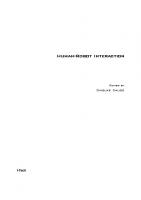






![Interaction Desing: Beyond Human-Computer Interaction [3rd ed.]](https://ebin.pub/img/200x200/interaction-desing-beyond-human-computer-interaction-3rdnbsped.jpg)