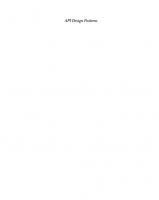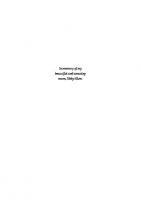Inclusive design patterns : coding accessibility into web design 9783945749432, 3945749433
555 80 19MB
English Pages [313] Year 2016
Inclusive Design Patterns (PDF)
Table of Contents
Introduction
The Document
A Paragraph
A Blog Post
Evaluation By Pattern
Navigation Regions
A Menu Button
Inclusive Prototyping
A List of Products
A Filter Widget
A Registration Form
Test-driven Markup
Further Reading
Recommend Papers
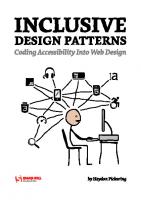
- Author / Uploaded
- Heydon Pickering
File loading please wait...
Citation preview
For my wife, Fan, who has the power to make me smile, in spite of the world. Subtitle: In Seven Simple Steps would have a screen reader believe that they had begun reading the article body. By providing the prefix “Subtitle:” we clarify the role of the element non-visually, in much the same way as the implicit role of a element makes screen readers announce “Button.” : main * + *:not(p) { margin: 3rem 0; }
Published 2016 by Smashing Magazine GmbH, Freiburg, Germany. ISBN: 978-3-945749-43-2. Cover and illustrations created by Heydon Pickering. Editing & proofreading: Owen Gregory. Print layout: Markus Seyfferth. eBook production: Cosima Mielke. Typefaces used: Elena by Nicole Dotin and Mija by Miguel Hernández. Inclusive Design Patterns was written by Heydon Pickering and reviewed by Rodney Rehm and Steve Faulkner.
Table Of Contents Introduction
08
The Document
20
A Paragraph
46
A Blog Post
70
Evaluation By Pattern
108
Navigation Regions
124
A Menu Button
154
Inclusive Prototyping
180
A List Of Products
190
A Filter Widget
224
A Registration Form
260
Test-Driven Markup
290
Further Reading
308
About The Author Heydon Pickering is a utilitarian designer, writer and public speaker, the accessibility editor for Smashing Magazine,1 and a consultant working with the Paciello Group.2 He’s interested in new and innovative ways to make the web an inclusive place. User research, systems thinking, and plain old semantic HTML all play their part. When Heydon isn’t writing, coding or illustrating, he does some mental health campaigning, experiments with sound design, and thrashes out doom metal riffs on his detuned SG copy. He’s almost entirely fueled by original recipe Guinness and Naga chillies.
About The Reviewers Rodney Rehm is a web developer based in southern Germany. After being a full-stack freelancer for a decade, he moved on to working on the front-ends of Qivicon, Deutsche Telekom’s Smart Home platform. He created URI.js3 and the ally.js4 accessibility library, made libsass run in the browser,5 and wrote the world’s first buggyfill.6 1 2 3 4 5 6
https://www.smashingmagazine.com/tag/accessibility/ https://www.paciellogroup.com/ http://medialize.github.io/URI.js/ http://allyjs.io/ https://github.com/medialize/sass.js/ https://github.com/rodneyrehm/viewport-units-buggyfill
Steve Faulkner is the senior web accessibility consultant and technical director of TPG Europe. He joined the Paciello Group in 2006 and was previously a senior web accessibility consultant at Vision Australia.7 He is the creator and lead developer of the Web Accessibility Toolbar8 accessibility testing tool. Steve is a member of several groups, including the W3C Web Platforms Working Group and the W3C ARIA Working Group. He is an editor of several specifications at the W3C9 including: • • • •
HTML 5.1,10 ARIA in HTML,11 Notes on Using ARIA in HTML,12 HTML5: Techniques for useful text alternatives.13
He also develops and maintains HTML5accessibility.com.
7 https://www.visionaustralia.org/ 8 https://www.paciellogroup.com/resources/wat/ 9 http://w3.org 10 http://w3c.github.io/html/ 11 http://w3c.github.io/html-aria/ 12 http://w3c.github.io/aria-in-html/ 13 http://www.w3.org/TR/2014/WD-html-alt-techniques-20141023/
Foreword I’ve always had a good word for Heydon Pickering. However, laws of libel prevent me from writing it here, so instead let me tell you about this book: it’s very good. Heydon clearly and comprehensively shows you how to use the web properly; that is, how to take advantage of its built-in powers of reach, inclusivity and accessibility, so you don’t lock out any potential customer or visitor, regardless of how they choose to (or need to) access your content. I’ve been writing about the same for many years, but I’ve still picked up a number of useful tips and tricks when reading through the drafts. It’s a little unfortunate that Heydon didn’t accept some of my amendments to make his musical taste less — what’s the word? — embarrassing, but don’t let that put you off reading. There’s a load of useful advice contained in this book, and it would be really good if you were to follow it and make your corner of the web a better place for all. Just tweet me if you want music suggestions. Bruce Lawson,14 Deputy CTO, Opera
14 http://www.brucelawson.co.uk
8
Inclusive Design Patterns
Introduction Imagine we meet at a party. Not long into conversation you ask me what I do. I simply say, “I’m a designer.” Before you have the chance to ask me what type of designer I am, our mutual friend, the host, taps me on the elbow. “Can I borrow you a moment?” They make their apologies and usher me away. You’re rather relieved, actually, since the sort of person who proudly pronounces themselves “a designer” is probably a bit of a self-regarding bore. Nonetheless, you’re left briefly wondering what I actually do to pay the bills. Perhaps he makes designer egg cups? Sews postmodernist swimwear? Builds helicopter missile systems? He could have meant anything. By the end of the party we’re not reacquainted, but in a conversation with our mutual friend over the phone the following day, they apologize to you again for the previous night’s interruption. After a moment, you recall. “Oh, your friend the designer. Well, never mind. What does he actually design anyway?” “Oh, he's a web designer.”
Introduction
“Oh, right.” “Yeah.” Now, the way you might react to this new information is really going to depend on your relationship to the sprawling, amorphous public information matrix we call “The Web.” If you’re more a consumer of the web than a producer for the web, web designer is probably sufficient: “OK, so they design web stuff. Websites and the like.” But I’m willing to bet this isn’t you, otherwise you wouldn’t be reading this book. In which case, you’re no doubt aware just how controversial, contested, and frequently contrary the term design is in the context of the web. The number of people contributing to the web at any given moment is unfathomable, and so is the variety of their talents and skills. So which ones are the designers, and what do they do? For a long time, we’ve been getting the answers to these questions epically, tragicomically wrong. We’ve misconceived and mistreated the medium, both making hard work for ourselves and shortchanging our audiences as a result.
9
10
Inclusive Design Patterns
Reconceiving Web Design Our most persistent error as an industry has been to apply the largely incompatible principles of printed graphical communication design to the web. A print designer’s domain is purely visual, confined to predictable and predetermined spaces, using agreed materials and consistently reproducible resolutions and colors. Print design is the production of static, immutable artifacts. That’s not like the web at all, but it doesn’t stop us pouring wasted energy into pointless frippery like pixel perfection and organizing ourselves into those two ill-defined, arbitrary groups, designers and developers. It’s as if content editors and project managers don’t even exist! The truth is, design work is deliberation. It’s the pursuit of the best solution to a given problem. By relegating design to the realm of visual aesthetics, so much of the web goes undesigned. This can only lead to inaccessibility, poor performance and, of course, a general lack of utility. The aim of this book is to help you nurture design thinking that’s suited to the web and, as such, acknowledges some (astonishingly recent!) developments in the evolution of the web design discipline:
Introduction
• The web is made of code and must be designed, therefore designing with code is working with the right materials. This is the best course of action. • Content — what we write or otherwise express via the web — must be subject to design thinking and, in fact, all other design decisions should facilitate that. • Web pages are not immutable artifacts. They should be tolerant of changing, dynamic content. This content should be managed in terms of discrete components which can be reused as agreed patterns. • The potential audience of a website or app is anyone human. Inclusivity of ability, preference and circumstance is paramount. Where people differ — and they always do — inclusive interfaces are robust interfaces.
Inclusive Design For the subject and purpose of this particular book, that last principle is the most important. Before we can contemplate inclusive patterns, inclusive design must first be defined. It’s really more of a mindset than anything reducible to discrete skills, so I’m going to illustrate it by way of an analogy.
11
12
Inclusive Design Patterns
Here’s a property representing a street address in JSON: "address": "84, Beacon St, Boston, MA 02108, United States"
Now, if I wanted to print the address to screen using a templating library like Handlebars, I might write something like {{this.address}}. Fine, but what if I needed to refer to the country part of my address on its own? With the data in its current form — one string — I’d have to write a helper to extract the “United States” part. Handlebars.registerHelper('getCountry', function(address) { return address.split(',').pop(); });
This is what some might refer to as hacky: a fragile and unfortunately complex workaround. A hack is a symptom of bad design. Not only is the employment of a helper function relatively computationally heavy, it’s also unreliable. Why? Because not all addresses end in a country. British addresses, for instance, usually end in a postcode: "address": "85-87, Gwydir St, Cambridge, England, CB1 2LG"
A more robust solution might be to make the address property an object and store each part of the address as a property on that object:
Introduction
"address": { "building": "85-87", "street": "Gwydir St", "city": "Cambridge", "country": "UK", "zipOrPostcode": "CB1 2LG" }
Now I can access the country simply with address.country. This seems like a better approach. But is it? Using a hugely international set of addresses, you’ll find they vary so much that prescribing an unbending set of properties is just not tenable. Simply capturing a single string makes more sense. You’d have to forfeit being able to extract countries, but sometimes that’s the way it goes. In any case, thinking about the structure of data and trying to arrive at an optimal solution is designing and there’s not an Adobe license or copy of Sketch in sight. In fact, it’s really a kind of inclusive design: here, the right solution is one which is inclusive of different kinds of addresses. We’d like to be able to deal with consistent, uniform addresses, but that’s not reality. Instead, we make allowances. Replace “structure of data” with “interface” and swap “addresses” for “people” in the previous paragraph, and you’ve got inclusive interface design in a nutshell.
13
14
Inclusive Design Patterns
The best part is that designing inclusive interfaces, like designing robust data schemas, doesn’t have to be any harder or more complex than making exclusive or otherwise obsolete ones. It’s just different. By looking at common web interface patterns through the lens of inclusivity, this book will help you quickly learn how to apply and reapply conventions that will earn you a broader and less frustrated audience.
The Inclusive Button Let’s look at one more simple example, a prototypical interface pattern much like those to follow. This time, we’ll look at an interactive element, a button, from the perspectives of three types of designer. The purpose of this example is to show you how a little bit of knowledge about the medium can lead to a simpler and more inclusive solution. THE GRAPHIC DESIGNER
The first designer comes from a graphic design background. Their files never have a resolution lower than 300dpi and they have a working knowledge of color theory. Their typography and illustration skills are vivacious. To them, a button is a visual artifact, producible in Adobe Illustrator or Sketch. They are concerned with how that button resembles a real button and how it simultaneously fits into the larger design’s branding. They have no idea how to put that button on a web page or to make it do anything.
Introduction
THE DESIGNER WHO CODES
The second designer has many of the same skills exhibited by the first, but differs in one important aspect: they have enough knowledge of HTML, CSS and JavaScript to make their button appear inside a web page, and attach a JavaScript event listener to it. The HTML looks like this:
and the CSS like this: .button { width: 200px; height: 70px; background: url('../images/button.png'); }
The JavaScript would probably be written using jQuery or perhaps AngularJS’s API. Using the Web API (“vanilla” JavaScript), it might look a bit like this: button.addEventListener('click', function() { // the event fired on click });
15
16
Inclusive Design Patterns
Designer number two is a designer who has learned to code inasmuch as they’ve acquired the ability to bring their ideas to the web — to put them in web pages. Under some circumstances, they may even work for the odd user. Unfortunately, aside from the event listener, all they’re really doing is encoding graphic design, not designing with code. As the third designer is only too aware, there are few direct translations between graphic design and web interface design. THE INCLUSIVE DESIGNER
The third designer sees the second designer’s button from a number of perspectives, each the imagined point of view of a potential user. Accordingly, the current implementation presents a number of problems. One problem regards the not insignificant number of users who zoom their web pages to ease reading. The image used is not a vector, so cannot be scaled without becoming degraded and blurry as a result. That’s if the user operates full page zoom. If the user adjusts their browser’s default font size independently, the image (which has been defined using pixels rather than relative units) will not scale at all. Another problem is encountered when a user switches off image loading in their mobile browser, to save bandwidth: the button, constituted entirely by a background image, will be invisible. Users having trouble differentiating foreground and background imagery may turn on Windows’ high con-
Introduction
trast mode.1 This, under some conditions, will also eliminate background images.2 And it doesn’t stop there. The element, unlike the purpose-built element, is not (in its current form) focusable or operable by keyboard. Some folks choose to navigate and operate web pages with a keyboard. Others must use a keyboard, because a mouse requires a finer motor control than they can muster. Screen reader users include those with severe vision impairments, and others who find that having a web page read out to them using a synthetic voice aids their comprehension. The second designer’s button design leaves these users entirely bereft. Most desktop screen reader users are also keyboard users, so they encounter the same problems as the previous group. In addition, the element is semantically inert, offering no information non-visually that it is, indeed, a button. Since the button’s label of “Start” is in a background image as part of CSS’s presentation layer, this too is unavailable to assistive technologies. It’s also why the button is untranslatable into different languages, making it exclude international audiences. That’s a lot of people missing out! 1 http://smashed.by/hicontrast 2 http://terrillthompson.com/blog/182
17
Inclusive Design Patterns
18
The inclusive designer anticipates these problems, because experience tells them that people differ, well, in lots of different ways. Far from being daunted or frustrated, they know that by exploiting standard conventions they can achieve more by doing less. In other words, they know when to design and when to employ what is already designed — a simple HTML button element, provided as standard by the HTML specification. Resizable, translatable, focusable, interoperable, stylable, restylable, maintainable, mutable, simple. Start
Not all inclusive design solutions are as simple as choosing the right HTML element for the job. Even so, combining simple, standard elements and conventional structures empathetically needn’t be difficult, nor impede artistic flair: our can still be presented in a near-infinite number of ways.
“
There are 140,737,479,966,720 combinations of hexcodes. Obviously not all of them are accessible. If only 1% of all color combinations are accessible then there are still almost 141 million combinations to choose from. This seems more than adequate to paint any bikeshed you will come across for the rest of your career.” — “The Veil Of Ignorance”, Adam Morse3
3 http://mrmrs.io/writing/2016/03/23/the-veil-of-ignorance/
Introduction
With experience, identifying the countless inclusive solutions to interface design problems can become second nature. The patterns described in this book are reusable as exemplars, but mostly they’re for practice. When new problems arise, requiring different inclusive patterns to be formulated, you will have learned how to think about formulating them. You will have become an inclusive designer.
19
The Document
The Document While other chapters of this book will look into discrete interface patterns — conventions realized as modules or components — it would be foolhardy to not recognize that each of these will ultimately belong to a web document. HTML pages vary dramatically in shape and size, and can include any combination of patterns; but there are a handful of document-level best practices we should stick to. The aim here is not to go in search of the ultimate boilerplate but to configure a parent web page for an inclusive interface.
The Doctype Whether your web page is an old-school static resource or a single-page app, it is unavoidably a document. The clue is in the “DOC” part which should appear in the first line of code: . This serves as an important reminder that even when you’re designing a highly tactile and dynamic interface, you are still really just putting content into a browser window. Never forget that the browser itself is an interface, which can be augmented and configured in a number of ways by the user — as well as helping interpret the content you provide for third-party assistive technologies like screen readers. Your subsidiary interface should be tolerant of users’ differing setups and configurations.
21
22
Inclusive Design Patterns
Your interface is not the only interface users are interacting with when their browsers are open.
In addition, the omission of the aforementioned doctype declaration can result in unexpected and broken behavior for users. Without a doctype declared, the browser simply doesn’t know how to interpret the content and can regress into a non-compliant and incompatible mode, often called quirks mode.4 Layout and interaction can become error-prone and unpredictable. If things get plain odd when testing a web page, I always check for a doctype before trying anything else. I’ve been stung too many times.
The lang Attribute If the doctype tells the browser what kind of document it is serving (HTML5 in the above example), then the element’s lang attribute tells it which language it is written in. 4 http://smashed.by/quirksmode
The Document
I’m not talking HTML or XHTML; I mean English or French.
The concept of main content is not a new one, but it is only recently that we’ve been afforded a tool to inclusively separate it from surrounding page apparatus like headers, navigation regions and footers. The element defines a region recognized and communicated by screen readers. Screen readers like JAWS also offer a keyboard shortcut (the Q key) to access , allowing the user to bypass a page’s
39
40
Inclusive Design Patterns
preamble and go straight to the content they came for. In a single-page application, your singular should be where each of your functionality-heavy views is rendered. In a static blog or brochure website, would contain blog posts and other informational content. A products page would describe the products within . Since is designed to contain the salient content of a page, it can make the writing of a print style sheet easier. If your navigation, header, footer and sidebar () regions are correctly made the siblings of , you can target them quite easily with CSS: @media print { body > *:not(main) { display: none; } }
I’m not one to print web pages. I gave up on home printers a long time ago because they always seemed to break after ten minutes of use. But not everyone is like me, and making sure printed pages do not contain page elements which are only relevant when browsing on-screen is an act of considerate, inclusive design. It’s currently the easiest offline solution available, because it means the reader can print to PDF and save to their local drive.
The Document
Another advantage of being able to eliminate subsidiary content is the ability to improve the on-screen reading experience. Extensions are available14 to apply your own CSS on a per-domain basis.
SKIP LINKS
Skip links are a classic allowance made in the name of inclusive design: they feel like an awful cludge, but their impact on the experience of some types of users is tried and tested. A skip link appears above all other content on the page and points to the main content area. But who’s it for? Conventional wisdom says screen reader users but, as I’ve already covered, they have other means to reach the element. The principal beneficiaries of skip links are sighted 14 http://smashed.by/stylish
41
42
Inclusive Design Patterns
keyboard users. Such people are not afforded the same shortcuts as screen reader operators, so it’s them we’re mostly helping to skip over navigation and other header content. Skip links should not appear visually by default because they have very limited utility to mouse and touch users and would only serve to confound them. To make skip links available to keyboard users, we should bring them into view on focus: [href=”#main”] { position: absolute; top: 0; right: 100%; /* moves off screen */ } [href=”#main”]:focus { right: auto; }
When a keyboard user enters a new page, the document itself will be the first thing to receive focus. With the above provision in place, when the user hits their Tab key they’ll focus the first interactive element on the page: the skip link. Focusing the skip link reveals it visually, giving the user the option of skipping to the main content if so desired. Tabbing again will hide the skip link and focus on the next interactive element on the page (probably the homepage link or the first link in the navigation list).
The Document
Putting The Page Together OK, let’s see how our inclusive document is shaping up.
skip to main content
When incorporating complex grid systems, we tend to rely heavily on -based scaffolding. This may help us to corral the visual structure of the page, but it has no impact on the semantic structure. That is, the following code example is semantically identical to the preceding one. The source code is just more complex.
A Blog Post
Published on 12/12/2017 How To Mark Up Inclusive Blog Articles
How To Mark Up Inclusive Blog Articles Published on 12/12/2017 A quick note on the word ‘semantic’
Published on 12/12/2017
How To Mark Up Blog Articles In Seven Simple Steps
As this MDN article on 39 attests, however, has been removed from the HTML5 specification. You cannot therefore depend on it becoming implemented uniformly or reliably in browsers. Finding the right solution depends on what we want to achieve. If we want “In Seven Easy Steps” to be part of the title, we can separate it with a semantically inert element and drop it onto a new line using h1 span { display: block; }. 39 http://smashed.by/hgroup
81
82
Inclusive Design Patterns
How To Mark Up Blog Articles In Seven Simple Steps
This would produce the following, corrected outline: • How To Mark Up Blog Articles In Seven Simple Steps • Headings • Subsections • Link text Instead, you might deem the subtitle unimportant and want to remove its text from the outline altogether. In which case, the following solution could work: How To Mark Up Blog Articles
Note the use of the with the .visually-hidden class. Visually, the role of the subtitle would presumably be indicated by its styling. In a non-visual context, this would not be apparent: Traversing from the to the
A Blog Post
The .visually-hidden class invokes a special set of properties, carefully devised to hide the element visually without it becoming silenced in screen reader software. Using display: none;, visibility: hidden;, height: 0; or width: 0; wouldn’t work — it would make the span unavailable both visually and aurally. .visually-hidden { position: absolute; width: 1px; height: 1px; overflow: hidden; clip: rect(1px, 1px, 1px, 1px); }
Having such a utility class in your style sheet and at your disposal is always recommended. In later chapters, we’ll call on .visually-hidden a number of times. Should a element ever be specified, the clarifying “Subtitle:” prefix would probably be provided for you as a feature of the element’s role, and therefore automatically available in the “accessibility tree”40 — the version of the DOM used by assistive technologies where roles, properties, states, labels and values are exposed. Aside from providing interactive behaviors, this is one of the simple benefits of using semantic elements where they are specified and supported. 40 http://smashed.by/a11ytree
83
84
Inclusive Design Patterns
The Element There is a lot of confusion surrounding HTML5 sectioning elements. For example, you may be asking, “If this is an article, shouldn’t it be in an element?”
How To Mark Up Inclusive Blog Articles Published on 12/12/2017
Try to think in terms of user experience when choosing semantic elements. Sometimes they may be the technically correct element to use, but they’re not supported in any way so have no impact on anyone. Other times they do have an impact but the part they play is confusing, inconsistent or obstructive.
85
86
Inclusive Design Patterns
In her talk “Burn Your Select Tags” (video),43 Alice Bartlett shares the research she undertook at the UK Government Digital Service44 into element usability. Universally implemented and semantic though it is, there’s compelling evidence that you should avoid using the element wherever possible. Not only are there discrete technical shortcomings (such as certain devices suppressing the zoom of overlays), but they just don’t seem to be understood by all sorts of people.
Progressive Enhancement And Interoperability The sound semantic structure we’ve been fostering in our blog article doesn’t just benefit screen reader users. If a browser fails to load your style sheet, it will still differentiate key elements of the interface using its own default user agent style sheet. Headings, for instance, will appear in bold text and have font sizes indicative of the section depth they represent. In addition, services that syndicate your content, such as feed readers, will be able to apply their own structural styles, enabling a comfortable reading experience within their own
43 https://www.youtube.com/watch?v=CUkMCQR4TpY 44 https://gds.blog.gov.uk/
A Blog Post
applications. Content that works well in different contexts and via different inputs can be said to be interoperable. Good semantic structure works well with screen readers, feed readers, search engines and all sorts of other parsers looking for structural meaning in your content. A good way to test that your content has a sound structure is to turn CSS off and see if the page is still readable. Are the order and hierarchy apparent? Is the page still navigable and usable? A NOTE ON SINGLE-PAGE APPLICATIONS
Single-page applications are typified by their use of clientside JavaScript to render and rerender content. Where content is subject to a lot of change as a result of user interaction, this approach enables an immediacy not possible when making round-trips to the server. However, when the content you are serving is static and intended for reading alone, relying on client-side JavaScript to render that content is an underperforming and relatively unreliable method. Content should be available to users who do not have JavaScript running or for whom JavaScript has thrown an error, been blocked or failed to load. Providing server-rendered content also means that content will be found by folks using search engines, and is parsable
87
Inclusive Design Patterns
88
by third parties using command line tools like cURL.45 It’s for all these reasons that Tantek Çelik, cofounder of the IndieWeb movement, believes JavaScript-dependent static content is not in keeping with web design fundamentals. In short:
“
If it’s not curlable, it’s not on the web.” — “js;dr = JavaScript required; Didn’t Read,” Tantek Çelik 46
When a site like smashingmagazine.com sends prerendered content to the client, I can print that content to my console using the curl command. If JavaScript was used to construct the content in the client, all I would see is the code for the outer web page, with its link(s) to the JavaScript which curl is unable to run. curl https://www.smashingmagazine.com
Flesch-Kincaid Readability Tests In “A Paragraph” I offered some basic guidance on writing easily digestible body text. Now that we’re putting a few paragraphs together within a blog article, it’s probably a good time to review the readability of your content.
45 https://curl.haxx.se/docs/httpscripting.html 46 http://tantek.com/2015/069/t1/js-dr-javascript-required-dead
A Blog Post
There are two tests you can perform on your content which assess word, sentence and paragraph length to determine the readability of your text. The Flesch reading ease test gives you a score between 0 and 100 where a higher score means more easily readable and, therefore, more inclusive of different readers. The FleschKincaid grade level test is similar but produces a US school grade level. The idea is that the younger the audience who can successfully read it, the more readable it is. Here’s a summary from the tests’ Wikipedia page:47
There are a number of tools to test your content against Flesch-Kincaid, including the TRAY readability tool48 (a Chrome browser extension) or, if you want something to run from the command line, I’ve created Readability 47 http://smashed.by/flesch 48 http://smashed.by/tray
89
90
Inclusive Design Patterns
Checker CLI49 — a Node.js CLI (command line interface). Just install readability-checker globally and point it at a web page. npm i readability-checker -g readability http://your-site.com/about.html
Here’s what it will return: • Flesch reading ease score (out of 100; higher means more readable). • Notes about the score. • A list of the longer words (more than four syllables). • A list of the longer sentences (more than 35 words). Recently, products like Tenon50 have begun to emerge: quality assurance tools focused on accessibility and inclusion. Amid a maintenance-centric quality assurance culture largely designed by developers for developers, this is most welcome. If poor code style like inconsistent indentation breaks a build, that’s one thing; but if a build breaks because the product is in danger of alienating a user? All the better. I see no reason why poor readability should not also be considered a point of failure.
49 https://github.com/Heydon/readabilityCheckerCLI 50 http://tenon.io/
A Blog Post
Note, however, that readability is rather subjective. Scientific though a formula for determining readability may sound, you cannot rely on Flesch-Kinkaid tests alone. Use them as an early warning system to highlight potential issues, and test with real users as well.
Heading And Link Text If you work as a front-end engineer, you are no doubt familiar with the virtues of modular design. By creating reusable modules (or components), you can develop more rapidly, with tried-and-tested code, and eliminate redundancy. A good module has an independent purpose that can be lent seamlessly to a number of different contexts. For the purposes of inclusive design, sometimes our text has to have a certain autonomy as well. Take the following heading as an example: Free, you say? Then yes, please!
In the context of surrounding paragraph text, it is no doubt possible to infer what the heading is referring to. That is, reading from the previous section into this one, you’d have a good idea of what is free. But this isn’t much help in a table of contents, listing headings outside of body text. What’s free?
91
92
Inclusive Design Patterns
Direct, descriptive headings clarify the ensuing content, which aids comprehension across the board. In other words, being cryptic or whimsical doesn’t get you very far! There’s also a specific implication for screen reader users: screen readers tend to catalog headings dynamically and offer them as a list to choose from. For instance, in NVDA, I can open the Elements List dialog with Insert + F7 and browse a list of headings on the page. Running VoiceOver you can open the rotor (Ctrl + Option + U on Mac OS X) and see headings listed in a similar fashion. Accordingly, the following heading content would be of greater utility (at least if this section of the blog article is indeed about flapjacks, otherwise it would be rather misleading!). Free flapjacks, you say? Yes, please!
OBNOXIOUS LINK LABELS
Links, like headings, are made available as a list in NVDA’s elements dialog, and other screen readers aggregate them in a similar fashion. Like headings, link text should be autonomously meaningful. You may have encountered the habit of bloggers using runs of inline links like so:
A Blog Post
I have a lot of support to back up my amazing ideas! Cute, but each link has an entirely meaningless label when taken out of context, not to mention that even read sequentially “a link lot link of link” doesn’t tell us anything useful. In addition, it’s not always clear visually that there are separate links present. That depends on you identifying breaks in the underline. It’s even worse if you haven’t actually provided a link underline. If you’re going to cite the work of other authors, the polite thing to do is mention their works by name. The links in the following example all indicate where they actually take you, and the commas — plus the “and” — help to separate them. I have a lot of support to back up my amazing ideas, including Why Heydon Is Right by John Thoughtleader, In Support Of Heydon by Jane Unicornfield, and When Heydon Talks It’s Like He Vomits Fragrant Rainbows by Harry Surname.
93
94
Inclusive Design Patterns
Video As a writer, it is the differentiation and clarification of runs and blocks of words that still excites me most about HTML, old news though this basic feature is. But I appreciate that not everyone is a confident writer or an avid reader. The addition of images, sound and video to blog posts gives color and variety to content, as well as providing more options to those with different abilities and preferences, or in different circumstances. Take video. Sometimes it’s just better to be shown rather than told about how something works. It’s simply a better way of learning certain things. Other times I might want to be told but not shown, because I need to be looking at something different at the same time. For example, while I’m working on a visual design for something, I might want to simultaneously listen to the dialog from a conference talk video. On a bus, and without a set of headphones handy, I might want to be shown and told, but without blaring audio at my fellow passengers. Furthermore, watching speakers in the video with captions also available can assist me as a non-native speaker. A well-captioned video is just the ticket. Of course, having captions also caters for those who are deaf and hard of hearing, but not just them. It’s better to see captions as simply “another way to consume the same content.” Then you get a better idea of just how many people
A Blog Post
can make use of them. But captions are only available if the video itself can be downloaded or streamed. This is why video that contains dialog should always be accompanied by a transcript. A video blog post should feature the video prominently, but provide a transcript of the video underneath it. Here are a few pointers on posting videos. THE PLAYER
Make sure the video player is keyboard and screen reader accessible. The fastest way to know if a player is worthy of your use is to try tabbing into it with your keyboard. If you find focus bypasses the player altogether, then game over. Retreat. Find another player. Second prize for Worst Keyboard Accessibility Implementation goes to players which you can tab into and use, but without any visual feedback. Remember the “Indicating Focus” section in the last chapter? In short: no focus styles, no good. That said, if the various player controls are implemented in HTML and CSS and you can provide your own focus styles, the player may be salvageable. That is, if it’s screen reader accessible too. To get up and running with screen reader testing, I recommend you do the following:
95
96
Inclusive Design Patterns
• Install the free NVDA screen reader51 for Windows. • Run it with Firefox exclusively (for maximum compatibility). • Watch this excellent video introduction from Deque Systems.52 • Refer to this list of NVDA keyboard commands53 from WebAIM. • Remember that your experience as a screen reader user will differ dramatically from blind users, who have dramatically different strategies even among themselves. (Refer to the responses of my screen reader survey54 to gain an impression of the diversity.) Alternatively, if you are a Mac user, simply press Cmd + F5 to activate the built-in VoiceOver screen reader and follow along with the tutorial. Make sure you use VoiceOver with Safari for the most reliable experience.
51 http://www.nvaccess.org/ 52 http://smashed.by/nvdatesting 53 http://webaim.org/resources/shortcuts/nvda 54 http://smashed.by/srsurvey
A Blog Post
Fortunately, testing an interactive widget like a video player doesn’t require a working knowledge of the vast array of keyboard commands offered in NVDA and other readers. Just tab to the controls as you would when testing keyboard support and listen for aural feedback. For instance, the play button should say “Play button” (or similar) when focused, or “Pause button” if the video is already playing. Of course, you should make sure the button can indeed be switched from a press-to-play to a press-to-pause state. This should work by pressing either the Space or Enter keys whether or not a screen reader is running. RECOMMENDED PLAYERS
• YouTube’s embeddable player • Able Player55 • Accessible HTML5 Video Player56 (from PayPal) • Accessible and Responsive HTML5 Video Player57 (by Laura Kalbag) CLOSED CAPTIONS
Closed captions are captions which exist in a separate, associated file and can be switched on or off by the user, rather than being embedded into the video itself. You can manually 55 https://ableplayer.github.io/ableplayer/ 56 https://github.com/paypal/accessible-html5-video-player 57 https://ind.ie/blog/accessible-video-player/
97
98
Inclusive Design Patterns
add caption files to HTML5 58 using a WebVTT file59 as the src of a element. But the easiest way (that I’m aware of) to compose closed captions is to use YouTube’s intuitive GUI, for which Google offers a help page60 to get you started. There are certain conventions you should follow when writing captions. The most important of these are to identify: 1. Changes of speaker 2. Background/incidental sound SPEAKER IDENTIFICATION AND SOUND EFFECTS
Let’s say our video involves two men called Simon and Rupert. They’re sitting at a table in a pub. Simon begins the conversation by claiming that the daddy long-legs spider61 has the world’s most poisonous venom and continues to describe how the spider is, nevertheless, harmless because its teeth are not strong enough to pierce human skin. He means fangs, of course. Imagine a spider with teeth!
58 http://smashed.by/html5track 59 https://w3c.github.io/webvtt/#styling 60 https://support.google.com/youtube/answer/2734796?hl=en-GB 61 https://en.wikipedia.org/wiki/Pholcidae
A Blog Post
In the following illustration, I’ve chosen to identify the speaker with their name written in capital letters. This is not the only way to identify speakers, but whatever convention you use, make sure it is consistent. Note that the name is not needed for the second caption as the speaker has not changed.
In the left frame, the left speaker is identified in the caption using an allcaps name followed by a colon.
Rupert is aware that this factoid is just an internet rumor and interjects to correct Simon on his false claim.62 Since Rupert is a new speaker, he must be identified. We use the same convention. Before Rupert can finish his sentence, the two speakers are interrupted by a loud crash as the barman drops a glass (out of frame). 62 http://smashed.by/livescience
99
100
Inclusive Design Patterns
Often, the description of such a noise is both in caps and bookended by [ and ] (square brackets). The barman immediately apologizes. I identify that he is out of frame by prefixing a greater-than symbol.
The BBC provides extensive guidelines63 on different options to identify speakers, announcements, sounds, music, and much more.
63 http://bbc.github.io/subtitle-guidelines
A Blog Post
THE TRANSCRIPT
The transcript would form the main textual content of your video posting. Sometimes it’s easier to write the transcript first, then turn the transcript into captions. In any case, it should take the form of a linearized version of the captions. The only substitution I have made, for clarity where there is no visual context, is that the barman is identified as being out of shot: SIMON: “Did you know the daddy long-legs spider is the most poisonous creature in the world? The thing is, though, they can’t bite you because their teeth are too weak.” RUPERT: “Well, actually—” [GLASS BREAKING] BARMAN (out of shot): “Sorry about that!”
Establishing A Flow System Inclusive web design isn’t just about providing robust, accessible experiences for users. It’s also about facilitating and easing the contribution of content by site owners and editors. Like a grid system, a flow system uses CSS to manage layout. Unlike a grid system, a flow system deals with the relations between flow elements which appear one after another in a single column — headings, paragraphs, lists, images, videos, and so on. A good flow system produces a regular, well-
101
102
Inclusive Design Patterns
spaced, readable procession of elements regardless of their order and combination. This gives editors the freedom to just go ahead and write. EVERYTHING DIVISIBLE BY LINE-HEIGHT
Though a strict vertical rhythm64 is notoriously tough to establish and maintain, it’s good practice to at least use your paragraph line height as a basis for vertical spacing. So, if paragraphs have a line-height of 1.5, one unit of vertical whitespace should be 1.5rem. To enforce a regularity independent of the flow elements incorporated in the editor’s WYSIWYG or Markdown editor, this basic spacing should be applied generally, with just a few exceptions. main * + * { margin-top: 1.5rem; } li, dt, dd, br, th, td { margin-top: 0; }
Note the use of the owl selector65 in the first line. This ensures that top margins only occur between successive elements. 64 http://smashed.by/verhythm 65 http://alistapart.com/article/axiomatic-css-and-lobotomized-owls
A Blog Post
If instead we applied margin directly to elements, there would be the danger of it doubling up with the padding of containers: .container { padding: 1.5rem; } .container p { margin-top: 1.5rem; } /* visible space inside top of .container would now be 3rem */
GROUPING AND SEPARATION
Currently, every flow element is separated by the same 1.5rem margin, with a few exceptions. List items (
103
104
Inclusive Design Patterns
* + h2, * + h3 { /* em, not rem, now */ margin-top: 1.5em; }
To separate supplementary content such as blockquotes and illustrations from the paragraph text, you can apply a greater margin for anything that isn’t a
To maintain vertical rhythm, a multiple of our paragraph line height is used (1.5 × 2 = 3). Note that the standard 1.5rem top margin of the element following will be superseded, resulting in a 3rem margin as prescribed both above and below the element in question. This is thanks to collapsing margin behavior.66 The editor can insert a , , or any other element and the spacing will communicate a break from the prose.
66 http://smashed.by/cssbox
A Blog Post
Successive paragraphs have less margin between them than paragraphs and other elements. In CSS, there’s little more inclusive than the universal (star) selector. It can help us manage content and its interrelationships inclusively.
A NOTE ON DEFENSIVE CODING
I’ve always found the term WYSIWYG (what you see is what you get) a bit misleading, since WYSIWYG editors almost invariably have a habit of leaving lots of undesired, invisible junk in the source.
…
For the purposes of inclusion, our navigation regions should also be navigation landmarks. Navigation landmarks, denoted either by the role="navigation" WAIARIA role or the element, differ in two key ways to main landmarks: • You can have more than one navigation landmark per page. • The content inside navigation landmarks that appear on multiple pages (such as a common site navigation block) should be consistent between those pages.
Navigation Regions
Site-Wide Navigation Let’s deal with the most common type of navigation landmark first, establishing some of the features common to all navigation landmarks while we’re at it. For the purposes of accessible UX, progressive enhancement and backwards compatibility, landmark regions should contain an unordered list of links. For site navigation, these links would pertain to the different pages available in your site or application.
Load more
By using an unordered list, we evoke the rudimentary navigation schemas possible in HTML4 and XHTML and build on a recognized convention. The list groups the links, conveying accessibly that they have a common and shared purpose. Not only that, but when CSS fails, the familiar form of a bulleted list containing blue, underlined text acts as a visual signifier that this content has a navigational purpose.
127
128
Inclusive Design Patterns
Just by using a list, we’re being inclusive of older users and devices, assistive technology users and those who are experiencing a CSS failure. Wrapping the list in a landmark offers additional semantics and behaviors. If I was to enter the landmark while running a screen reader and focus the first link, I would hear a lot of useful information. Firstly, I’d hear “Navigation landmark,” followed by “List, one of five” and finally “Link, home.” By then, I’d know that I’m in a navigation landmark, that it contains five links in total, and that I can follow the first link immediately if I wish.
We see interfaces with broken or missing CSS frequently enough to recognize this as a navigation block.
That’s not all, though. The (or role="navigation") landmark joins in being discoverable when traversing the page by region — for instance by using the D key in the NVDA screen reader. Also, NVDA, JAWS and VoiceOver all provide a dialog listing landmarks as a menu, allowing you to switch between them directly. • Banner • Navigation • Main • Footer
Navigation Regions
OK, so a navigation menu that lists a navigation menu is really meta. Nonetheless, it’s helpful to have your screen reader create an automated index of regions for the page in this way. Wading through content with only the hope of encountering an identifiable region requires faith that few users have to spare. APPEARANCE AND PLACEMENT
The human brain uses patterns called schemata87 to understand sense data. Schemata constitute prior experience against which current experience is evaluated. In programming terms, schemata are a kind of cache for understanding. So long as a familiar thing is being experienced, little more effort is required to understand it. By the same token, if something genuinely new is experienced, there’s nothing in the cache to be relied on and the sense data must be evaluated in full. In design, by making things that behave in a certain way appear as expected, we help our users make the most of their cognitive cache. In other words, we don’t make them think.88 This is a well-known usability principle, but it’s worth
87 https://en.wikipedia.org/wiki/Schema_%28psychology%29 88 http://smashed.by/dontmakemethink
129
130
Inclusive Design Patterns
restating — especially in the context of inclusive design, where we’re trying to cater for extremes of cognitive impairment. In the case of the site navigation landmark, you would do well to give it a familiar form consisting of adjacent, enlarged links. Position it in the header of each page, above the main content and preferably before anything else.
I’m not suggesting your navigation bar has to use a white, cursive font on a black background! It’s the familiar positioning and shape that counts.
CSS POSITIONING
The purpose of placing site navigation at the top of the page is not only for cognition, but interaction. As we’ve already established, keyboard users navigate pages one interactive element at a time, in order. Putting page navigation at the top means they don’t have to traverse one page to get to another.
Navigation Regions
In practice, so long as source order matches reading order this is something which takes care of itself. Unfortunately, we have a habit of overengineering and overcomplicating things. While attending the Future of Web Design conference in 2015, I sat in on an accessibility clinic run by Léonie Watson.89 One of the attendees had come to Léonie with a problem: they couldn’t work out why the site navigation in their prototype wasn’t focusable. It turns out it was; it was just at the bottom of the source so it took thirty or forty presses of the Tab key to reach it and finally invoke the focus style.
119 http://www.heydonworks.com/article/aria-controls-is-poop
A Menu Button
(Note the tabindex="-1" attribute which fixes sequential focus navigation, as discussed in “Navigation Regions”.) Should you want to hide the menu until the user arrives at the landmark, you can use the :target pseudo-class. I removed the hidden attribute and would supply this CSS: #nav-menu ul { display: none; } #nav-menu:target ul { display: block; }
When you click the href="#nav-menu" link, the URL for the page is appended with the #nav-menu fragment identifier and the landmark becomes the target, making display: block; applicable. Let’s put that to one side and go back to discussing our button. Since proximity isn’t an issue in our case, the button is really a better fit. For one thing it lets the user close, as well as open, the menu at will. Using JavaScript and WAI-ARIA we can communicate this change in state non-visually.
171
172
Inclusive Design Patterns
COMMUNICATING STATE
Communicating the state of functional elements within web interfaces is an important part of making those interfaces inclusive of anyone using assistive technology and who is therefore dependent on the accessibility tree.120 Remember, the accessibility tree is a version of the DOM that exposes the accessible role, property, value and state information you provide in your markup to for non-visual use. It is a popular misconception that screen readers are not reactive to JavaScript triggered DOM changes. All popular screen readers listen for changes and update their buffers (their interpreted versions of the DOM using the accessibility tree) each time a change takes place. Changes to text nodes and attributes update the buffer, as well as adding or removing elements. WAI-ARIA offers a host of state attributes with true and false values to communicate the presence or absence of the state. I think aria-expanded121 is probably the solution here because it prompts screen readers to explicitly announce “collapsed” (false) and “expanded” (true). Initially, the menu is not open, so false is applicable:
120 http://smashed.by/a11ytree 121 http://smashed.by/ariaexpanded
A Menu Button
menu
When focusing the menu button, screen readers should announce something similar to “Site navigation, menu button, collapsed” — all the pertinent information about the region’s menu system. CRITICAL JAVASCRIPT
Switching the state of the menu accessibly requires JavaScript. Because the operation of the menu is a fairly fundamental feature, I’ve written a vanilla JavaScript implementation to embed at the bottom of the page. As described, the menu will be visible and usable where JavaScript fails or is switched off, but this way it’s less likely to fail: if the document itself loads, it’s already there in its entirety — no jQuery or other dependency to wait on.
173
174
Inclusive Design Patterns
(function() { // get the button and menu nodes var button = document.querySelector('[aria-label="site"] button'); var menu = button.nextElementSibling; // set initial (closed menu) states button.setAttribute('aria-expanded', 'false'); button.hidden = false; menu.hidden = true; button.addEventListener('click', function() { // toggle menu visibility var expanded = this.getAttribute('aria-expanded') === 'true'; this.setAttribute('aria-expanded', String(!expanded)); menu.hidden = expanded; }); })();
A ROBUST DISCLOSURE
Note that I’ve not done anything fancy with CSS positioning or animation here. The menu just appears and disappears by switching the display state via the hidden attribute. This has three benefits:
A Menu Button
• There’s no CSS dependency for the menu system, meaning it will function regardless of a CSS failure. • The menu emerges as part of the document flow, meaning a taller-than-viewport menu is still scrollable into view and does not obscure page content beneath it. Absolute positioning cannot assure us of this. • As previously mentioned, the hidden attribute (like display: none;) on a parent element makes any interactive element children unfocusable. Setting height: 0; and animating to full height would not have this effect, meaning keyboard users would have to tab through invisible elements while the menu is closed. It’s possible that judicious animation effects can aid comprehension, if designed with care. Avoid the temptation, though, to add animations — especially ones which depend on CSS positioning — just to impress users. As I wrote in “The Precarious X In UX,”122 only other designers tend to be enamored with the finer aesthetic points of the interface itself. Most real users just want to get things done. Catering to them is top priority to an inclusive designer.
122 http://www.heydonworks.com/article/the-precarious-x-in-ux
175
Inclusive Design Patterns
176
“
Here is a little revelation. People are not really into using products. Any time spent by a user operating an interface, twisting knobs, pulling levers or tapping buttons is time wasted. Rather, people are more interested in the end result and in obtaining that result in the quickest, least intrusive and most efficient manner possible.” — Goran Peuc “Nobody Wants To Use Your Product” 123
Touch Targets As stated, hidden content which depends on a user action to be revealed is a last resort. Accordingly, the menu should be ever present at reasonably wide viewports. At narrower widths, touch operation is more likely — especially when we encroach on mobile and handheld dimensions. The ease of touch interaction for our hamburger menu needs consideration. We especially want to be inclusive of users with limited dexterity due to rheumatic issues. Small touch targets for interactive elements make operation needlessly challenging, so what is the minimum size we should aim for? The vast proliferation of device resolutions makes it near impossible to establish a universal figure.
123 http://smashed.by/nobodyproduct
A Menu Button
Apple and Android differ in their advice on touch targets with Apple recommending 44 points × 44 points (a densityindependent unit of measure related to pixels and unique to Apple) and Android 48px × 48px. At around this size or larger, the visual focus feedback is not obscured by the user’s finger, which would otherwise force them to use the precarious gestures described in Anthony Thomas’ “FingerFriendly Design: Ideal Mobile Touch Target Sizes:”124
“
Users use the fingertip to hit small touch targets because it gives them the visual feedback they need to know that they’re hitting their target accurately. But when users have to reorient their finger, it slows their movement down, and forces them to work harder to hit their target.” Patrick H Lauke has undertaken research for The W3C Mobile Accessibility Taskforce into touch / pointer target size.125 Touch target size issues are exacerbated in mobile-sized navigation regions because of the link’s proximity. When the surface of your finger spans more than one element, it could be either element that is activated when pressure is applied. This is not the sort of gamble anyone is interested in taking.
124 http://smashed.by/targetsize 125 http://smashed.by/mobilea11y
177
178
Inclusive Design Patterns
“Aaargh! I keep hitting the wrong one. Ever heard of vertical padding?”
The BBC Mobile Accessibility Guidelines126 recommend the inclusion of “inactive space” between elements to remedy this issue, but I suggest this would create a somewhat incomprehensible, broken-up appearance when it comes to navigation regions. I would recommend mobile viewports display navigation items in a single vertical column — one link per line — and provide a generous enough vertical padding to make each link higher than the diameter of an adult finger pad.
126 http://smashed.by/bbcspacing
A Menu Button
Summary Though this pattern looked at menu buttons explicitly, it was really an exploration of the use of button controls, with icons, in general. By being mindful of the need for accessible labels, potential problems with Windows high contrast mode and ease of touch operation, we ensured our menu button — as well as the content it reveals — is inclusive of differing user settings, circumstances, devices, and assistive technology software. THINGS TO AVOID
• Background images for icon rendering. • Omitting accessible names and labels. • Small touch (or hit) areas. • Foregoing accessible state communication.
179
180
Inclusive Design Patterns
Inclusive Prototyping This book offers a number of preconceived solutions to certain problems, approached with inclusion in mind. Though you’re likely to use some as presented (like the navigation region pattern) across many of your projects, they’re really just examples. They’re here to help you practice thinking inclusively as you formulate your own patterns to solve your own design problems. It’s investing this thought in the early stages of the design process that leads to a robust product. Drawing on what we learn about our potential audience in the discovery phase127 of our project, we begin to think about what tasks our app will allow users to perform. In essence, we begin to stockpile verbs: create, sort, edit, buy, read, respond, move, capture, draw, upload. It’s imperative we think first about how these actions might be taken rather than how the experience might look and feel. Thinking about aesthetics and delight is far too highlevel at this stage. We need to prototype for usability, and the more inclusive the prototyping experience, the more people will find the product usable.
127 http://www.uxapprentice.com/discovery/
Inclusive Prototyping
Paper Prototyping Almost all of the successful projects I’ve worked on as a designer and developer have included interactive paper prototyping in the early stages of the design process. For example, the Great British Public Toilet Map128 started out with me drawing and cutting out pictures of toilets in the offices of Neontribe.129 Not to be confused with sketching, paper prototyping is about creating an interactive prototype from paper, which — with the help of someone to manually operate it — allows user testers to play with a rough-and-ready demo version of the candidate app. There are a number of advantages to paper prototyping over high fidelity and code-based demos. • Most anyone can work with paper. Coded prototypes require some skill in front-end development. Committing to work with paper means other team members, including back-end developers and others not confident in their design skills, can have a try. Importantly, it also means stakeholders and test users can be included in iteration.
128 https://greatbritishpublictoiletmap.rca.ac.uk/ 129 https://www.neontribe.co.uk/
181
182
Inclusive Design Patterns
• It’s easy to iterate. Paper prototypes are mostly just pen on paper, held together with sticky tack. By using sticky tack to piece components together, it’s easy to move parts around. If you want new parts, just get out some spare bits of paper and your marker pens. This can be done during test sessions and can involve everyone present — infinitely preferable to sitting around twiddling thumbs while a front-end dev fiddles anxiously with their laptop. • It’s not polished. The trouble with high-fidelity mockups and prototypes is that they tend to look finished. People are polite and you won’t get honest feedback about something that looks like it’s had a lot of work put into it. That it’s made of paper at all means it’s clearly only an analogy of the real app, so feedback about aesthetic particulars is kept to a minimum. Focus remains on whether the idea solves the problem well.
WHAT YOU WILL NEED
Let’s imagine you’re embarking on a paper prototype. First, we’ll take care of what you need in terms of equipment and why.
Inclusive Prototyping
• • • • • •
Large pieces of paper (preferably A2) Scissors Sticky tack Permanent marker pens Sheets of acetate A dry-wipe (whiteboard-style) pen
LARGE PIECES OF PAPER
Whether your prototype is intended to demo an app for small handheld devices or large installation screens, it’s better to begin large. A large viewport (paper sheet to which smaller parts of the paper app are adhered) means more people in your test environment can simultaneously see it as it is being used. That means everyone can feel involved, and more and better notes can be taken. Obviously, you’ll need a table big enough to sit the prototype on! SCISSORS
Just like a real app, the viewport will be divided into smaller sections or components. You’ll need to cut some of your larger sheets into smaller ones to be placed on top of the base sheet. If you have a guillotine handy all the better, but don’t worry too much about all the lines being parallel. The wonkier the prototype looks (within reason!), the less intimidating and more approachable it is.
183
184
Inclusive Design Patterns
STICKY TACK
Sticky tack is what makes the paper app modular and lets you quickly move components around, either as part of the app’s operation or as part of layout iteration. Whenever a part of a component is liable to be moved or replaced, use a separate piece of paper and stick it in place with tack. PERMANENT MARKER PENS
Of course, you’ll need to write labels, draw borders around buttons and make various other markings, so some pens are essential. However, try to limit yourself to just a few colors — this isn’t an art project. I usually make sure I have a couple of black pens, then choose a red for errors, green for success messages, and blue for links and buttons. SHEETS OF ACETATE
If you’re making an app, there are probably going to be some input fields. Acetate is great when it comes to prototyping input fields because it allows the user tester to write on the paper prototype non-permanently. They can correct their mistakes and the writing can be quickly removed ready for the next test session. A DRY-WIPE PEN
Naturally, you’ll need one of these for use with the acetate (see above). This is not used in the construction of the pro-
Inclusive Prototyping
totype, but is needed in the testing described below. Make sure the one you take to the test session has some ink in it!
After adhering sticky tack to each corner of your component (1), you can place it on a larger, parent component (2). You can always unstick it and move it later.
TESTING THE PAPER PROTOTYPE
Paper prototype testing is a slightly unusual ritual with a few things to remember and set up. 1.
Bring plenty of spares. A good session leads to fevered iteration. Lots of spare paper and plenty of pens and scissors to go around are vital.
2. Write a scenario. Putting a user tester in front of your prototype cold will amount to stunned inaction. Give them a scenario to work through, something the app should be able to solve for them. It’s important this scenario is fictional, and not drawn from the individual’s real experiences for the sake of privacy.
185
186
Inclusive Design Patterns
3. Appoint a computer. Someone who built the prototype will have to operate it. That means reacting to (roleplayed) input by the user tester. When the tester presses a button, for instance, the computer will have to reorganize the app in response. If the button deletes something this would mean unsticking the paper component and putting it to one side. 4. Give clear instructions. Tell the user tester they can touch any items in the interface they think are interactive. Importantly, tell them to speak out loud what they are thinking as they use the prototype. This is important for understanding where there are usability failures and what needs to be overcome. 5. Instill calm. It’s easy for the user to feel tested, so make it clear that you are not testing them but the app itself. If they don’t know how to operate it, make it clear in advance that it’s not their fault, but yours as the designer. A T-shirt design I made for usability expert Lily Dart (http://lilydart.com/) during her time consulting my former employer, Neontribe.130 It bears her mantra, “Test usability, not users.” 130 https://www.neontribe.co.uk/
Inclusive Prototyping
THE LAYOUT
To give you a better picture of the testing setup, here’s an annotated sketch.
1. The person playing the computer. 2. A collection of prototype bits and pieces (other screens, yet-to-be-revealed functionality, etc.). 3. The app. 4. The user tester, operating the prototype. 5. It’s beneficial to have a passive second tester, sat with the user tester for moral support and to encourage dialogue. 6. A note taker. Notice the neutral seating position between the computer and testers. By sitting here, between the two parties at either end, the testers should feel less scrutinized.
187
188
Inclusive Design Patterns
From Paper To Code After a few sessions of paper prototype testing, you should have a lot of torn-up paper and a better idea of the app you should be building. The way you translate the surviving bits of paper into coded modules is critical for an inclusive end product. It’s in the creation of your living styleguide131 that you should be drawing on the inclusive coding practices you’ve been learning in this book. In a large team, this can be a collaborative effort with some friendly competition to reach the best solutions. In her article, “From Pages To Patterns: An Exercise For Everyone,”132 Charlotte Jackson recommends that after agreeing on which components are which and what they should be named, you should get straight into coding. Charlotte sets it out simply, like this: • Everyone grab a component. • Code it up in HTML and CSS. Set a time limit and resist the temptation to perfect things. It’s fine to throw away the code if the designs change. • Compare and discuss your code. • Repeat.
131 http://smashed.by/style-guide-tools 132 http://smashed.by/pages-to-patterns
Inclusive Prototyping
I would suggest a couple of stipulations to really make the most of this in terms of inclusive design. First, I’d recommend several individuals (or teams) work on the same component so there are different solutions to compare. Second, accessibility should be a prerequisite for consideration. If a solution isn’t keyboard-accessible, uses a poor structure or is not explicable by screen reader, it’s out. The quickest way to prototype in code is to use standard HTML elements such as , and . They give you the behaviors you need to make your component functional. It’s usually only when we begin overengineering custom components that we encounter issues. By going straight from paper to HTML, we lay the foundations for efficient code and inclusive experiences. It is based on this foundation that we can enrich the experience with CSS and JavaScript. After all, you can’t even have CSS or JavaScript without some HTML on which to stick them. So, you might as well get the HTML right first.
189
A List of Products
A List Of Products “What religion are you?” “Well if you’re going to reduce my identity to my religion, then I’m Sikh. But I also like hiphop and NPR. And I’m restoring a 1967 Corvette in my spare time.” “Okay. So, one Sikh, and…”
— The Office, Season 4, Fun Run
Business tends to concern itself with targeting and communicating to a receptive audience. The creators of a photography website, for example, would seek to identify and target people who like photography and, well, websites. For most marketers, research doesn’t stop there. They’ll look into age groups, related interests, competing websites, income, aspirations and even gender. Fortunately for you — the inclusive designer — the precarious and error-prone art of marketing is none of your concern because abilities, preferences and circumstances have little to do with interests, tastes or lifestyle choices. And while second guessing who might want to use our products is a game we have to play, making assumptions about how folks use them can only alienate potential fans and customers.
191
Inclusive Design Patterns
192
Targeting a so-called average user is a disastrous interface design strategy, because average users do not exist — except for the handful of people teetering on the apex of your bell curve. The popular utensil firm OXO knows this well and by catering to extreme situations and disabilities first, they’ve produced highly ergonomic products with mainstream appeal. In OXOs own words:133
“
When all users’ needs are taken into consideration in the initial design process, the result is a product that can be used by the broadest spectrum of users.” In the design of the hypothetical photography site, it’s tempting for the business to try to write off support for users they don’t think will be interested in it. That way, maybe they can save money. “Blind users aren’t likely to be interested in photography, so why bother making the site screen reader accessible?” they might think. Meet Sandra. She was a photographer until the age of thirty-seven, when she lost her sight. Her interest in photography never really diminished, though. She enjoys being an active member of the online photography community where she can trade the technical know-how she’s picked up over the years for detailed descriptions of photographs.
133 http://smashed.by/oxo
A List of Products
There’s always a Sandra, and she deserves an experience just as good as the Ryans, Barbaras and Xaviers of this world. But also consider the following: • The features Sandra wants (a social dimension and text descriptions) are not exclusive to her or other blind users for reasons of being blind. • Including these features does not alienate other types of user in favor of people like Sandra. • Making these features accessible to blind and lowvision users has benefits for other types of user. For example, alt text describes images in text-only browsers or where image requests return a 403, 404, 500 or 503 status. Screen reader accessibility also requires keyboard accessibility, which helps folks with a range of rheumatic complaints, as well as conditions that cause inaccuracy with a mouse, such as Parkinson’s disease or dyspraxia. And that doesn’t begin to cover all of the folks who use the keyboard when browsing — clinical condition or no.
193
Inclusive Design Patterns
194
“
Everybody is a keyboard user when eating with their mouse hand.” — Adrian Roselli134
No matter what the content or the commercial offer, there is no reason to second-guess how the user might operate the interface. In fact, doing so can only reduce the quality of the product. To save money, you are going to want to make just the one interface, not a different one for each imagined user group. So, you make it inclusive. You make inclusivity a quality of the product — not an expensive additional feature. When inclusion is integrated into the design process in this way, it’s very little more work. In fact, using standard technologies in expected ways often means less work. For example, devising an inaccessible, custom-authored is actually more typing than using a standard . It gets even more verbose when you’re wedded to using a and have to fix the heading accessibility after the fact with ARIA attributes:
Buy Now
Since the visual appearance of a button suggests button-like behavior, it is recommended to preserve that aesthetic for actual s. I suggest you maintain a separate call-toaction style for links which has more visual purchase than a standard link but which does not resemble a button. a { /* standard link styles */ } a.call-to-action { /* emphatic link styles */ } button { /* element styles */ }
Three controls: a basic link with underline; an action link with a border; and a button with a blue background.
A List of Products
NOTES
• I highly recommend that, although each of these elements are treated differently, they share a common color — a color which denotes the shared interactive quality of the three elements. For the sake of easy cognition, if links should be blue, so should buttons: blue comes to mean clickable. • I have qualified the .call-to-action class with the element name a. You may have read elsewhere that this is redundant, but it serves an important purpose: it restricts the use of .call-to-action styles to the a element. By using .call-to-action on a , or an inaccessibly interactive element, the style will not be invoked. This effectively prevents a developer from using the wrong element for the job. In the excellent article “How Our CSS Framework Helps Enforce Accessibility,”145 Ian McBurnie details a number of similar provisions. • Another way that s are differentiated from links is that they don’t have a pointer cursor style. In “Buttons shouldn’t have a hand cursor,”146 Adam Silver
145 http://smashed.by/enforcea11y 146 http://smashed.by/handcursor
209
210
Inclusive Design Patterns
explains why manually adding cursor: pointer to elements is a usability mistake. It is not standard behavior to invoke this cursor style on s, and it’s risky to break with long-held convention.
EMBRACE STANDARD BEHAVIOR
A second pitfall can be laid out much more succinctly: if the behavior is to link, use a link’s behavior to do it. It sounds simple when put like that, but we tend to overengineer interfaces. Client-side JavaScript frameworks especially have a habit of supplanting standard link behavior. This might help the framework developers because they like to work exclusively within the realm of JavaScript. It does not help users. As well as basic linking behavior breaking when JavaScript is not available, even where it is available the experience is lacking: URLs only reveal “javascript:;” on hover and the link cannot be dragged into the browser tab list. The rightclick context menu intended for links is not invoked either. A browser only knows to provide these things if you use the element in an expected way.
A List of Products
Buy Now
UNIQUE, DESCRIPTIVE LINK TEXT
Let’s not forget that each link for each product currently has an identical “Buy Now” label, meaning screen reader aggregated link lists will take the following unhelpful form: • Buy Now • Buy Now • Buy Now • Buy Now • Buy Now Since the title of the product is already present visually and in context via the , we should remedy this with some visually hidden text, placed within the link. Buy Naked Man In Garage Forecourt Now
211
212
Inclusive Design Patterns
Now the link text makes sense independent of context. The visually-hidden class should, of course, correspond to a screen reader accessible hiding technique,147 as introduced in “A Blog Post.” Note that having the product name in the link text has an added advantage: it is a well-known technique for improving search engine visibility. Google recommends using descriptive link text148 because its crawler can see that (where link text and the destination page’s or are similar) relevance is likely to be high. Here’s how the overall layout is shaping up:
BLOCK-LEVEL LINKS
In HTML5, it has been made acceptable to place block-level content inside link () elements.149 That is, I could wrap my entire product item’s contents in a link. This has the advantage of increasing the clickable area of the item.
147 http://smashed.by/hidingcontent 148 http://smashed.by/linkarchitecture 149 http://html5doctor.com/block-level-links-in-html-5/
A List of Products
In our case, this comes at the cost of removing the child link to the photographer’s page.
Size: 90cm × 30cm Price: €35.95 Rating: 4 out of 5 stars
Now that the markup is not technically nonconforming, there are a number of more important UX concerns to address: 1. The link doesn’t have a dedicated label, either visually or determinable by assistive technologies. The outcome is that users will not know they can interact with the item until they interact with it (by hovering the cursor over it to produce a pointer, say, or by invoking a focus style).
213
214
Inclusive Design Patterns
2. This structure produces unexpected behaviors in some screen readers. For example, in VoiceOver, when I try to navigate to a product heading using Ctrl + Alt + Cmd + H, the surrounding link is focused and the heading semantics (“Third-level heading”) are not announced. 3. In all assistive technologies, focusing the link is liable to trigger the readout of all its textual contents, which is rather verbose. 4. Operators of touch devices will undoubtedly find themselves accidentally following the link while pressing a part of the screen which appears to be uninteractive. Very annoying. In general, it’s better to avoid block-level links like this one. Just because the specification mandates that something is technically valid markup doesn’t mean it produces an agreeable user experience. In his article “To Hell With Compliance,”150 accessibility consultant and trainer Karl Groves sets out why the bureaucratic box-ticking of compliance testing gains us little ground towards successful inclusion.
150 http://www.karlgroves.com/2015/01/06/to-hell-with-compliance/
A List of Products
It’s the bare minimum we can offer. Complaints toward online services are almost always from people unable to actually use an interface, but a 100%-compliant interface can still be entirely unusable. By the same token, an interface with the odd superficial error may be so simple, well structured and clear that it’s still a pleasure to use. Because so many accessibility errors relating to assistive technologies are markup errors, and because markup errors are so easy to identify, we’ve grown up in an accessibility remediation culture that is assistive technology obsessed and focused on discrete code errors. Inclusive design has a different take. It acknowledges the importance of markup in making semantic, robust interfaces, but it is the user’s ability to actually get things done that it makes the object. The quality of the markup is measured by what it can offer in terms of UX.
SERPs Though our product pattern is now more than satisfactory, we need to accept that our own interface is not the only way our customers will find and consume our product information. A well-indexed site will also expose products in search engine results pages, or SERPs.
215
216
Inclusive Design Patterns
The advantage of using SERPs like Google’s is that no matter the content you are searching, the interface remains the same. Notably, some assistive technology users rely heavily on Google Search because it is a prelearned interface. A common tactic is to use the site: prefix to return results confined to a chosen website: site:shop.the-photography-site.com [search term]
We don’t have control over the aesthetic with which Google lists our content. But we do have control of the wording. For example, the listed page’s doubles as the linked element of an individual search result. All the more reason to write descriptive, easily understood text as described in “The Document.” In fact, well-written text can elevate your search rankings, but avoid spammy s.151 Not only will Google penalize you, but such s tend to constitute unreadable, and therefore uninclusive, content. Since we are dealing with products, we have an opportunity to enhance our product listing using structured data.152 In brief, structured data increases the meta information parsable by machines like Googlebot. It’s a little like WAI-ARIA, but for archiving rather than assistive technology support. 151 http://www.hobo-web.co.uk/title-tags/#spammy-title-tags 152 https://developers.google.com/structured-data/
A List of Products
Structured data affects the user directly since the search listing will be enhanced to include more detailed information, such as the price and rating of the product. By bringing this information to search engine results, we enhance the experience of those who choose to browse our content in this context. USING THE PRODUCT VOCABULARY
Structured data is divided into vocabularies which apply to different varieties of content. For our purposes there is a product vocabulary, defining product-specific properties, to be found at http://schema.org/Product. The best place to include structured data for an individual product is at its permalink page: the page “Buy Now” will take the user to see greater detail about the product and choose purchasing options. At this page, the markup will use a template which might look like this:
Naked Man In Garage Forecourt by Kenny Mulbarton
217
218
Inclusive Design Patterns
Size: 90cm × 30cm Price: €35.95 Rating: 4 out of 5 stars Choose a payment method
219
220
Inclusive Design Patterns
NOTES
• The itemscope Boolean attribute and itemtype reference are placed on the wrapping element to define the context for our product data. • Additional s are used to define the properties where necessary. The name of the product is defined by wrapping the product’s title, “Naked Man In Garage Forecourt,” in a bearing itemprop="name". • The rating and price (‘offer’) are defined using the nested “Offer” and “Aggregate Rating” vocabularies. • Some properties are not based on displayed content (text nodes), such as the three-letter ISO currency of “EUR.” Instead, we supply this information using a tag. A full list of ISO currency codes is available on Wikipedia.154 • You can test your structured data155 with Google’s tool to make sure the properties are valid and applicable.
154 https://en.wikipedia.org/wiki/ISO_4217#Active_codes 155 https://developers.google.com/structured-data/testing-tool/
A List of Products
In Google’s results pages, the final product (no pun intended) will look something like the following:
Fortunately, Google has ensured that the additional structured information is accessible to our potential visitors. For example, they use a custom element which incorporates an aria-label to spell out the rating.
Summary This pattern constitutes just one way to go about designing and coding a product list for a maximally inclusive experience. As with all the patterns herein, it’s really just an excuse to hone our inclusive design chops. As in previous patterns, the organization and structure of content is paramount.
221
222
Inclusive Design Patterns
However, this was the first time we looked deeply into image accessibility, from both the perspectives of alternative text composition and performance. In catering to blind consumers, those who cannot afford generous data contracts, and anyone accessing your content from outside your interface, it was a chance to really push the limits of inclusive design. THINGS TO AVOID
• Inconsistently composed or unoptimized product images. • Unhelpful or misleading alternative text. • Block-level links containing lots of text content. • Links to product permalinks without the product name in the link text.
A List of Products
223
A Filter Widget
A Filter Widget In the previous chapter we went commercial and looked at a pattern for displaying products. How we marked up individual product components and how we grouped them together were both pertinent to inclusive design. We even made sure they would be rich with accessible information outside of our own interface, as search engine results. What we’ve yet to address is providing the tools for users to reorganize and sort lists of content. Filtering tools are important because they offer an additional dimension of control over search, facilitating users’ ability to prioritize the information they’re viewing. Put users in control is the second of Henny Swan’s principles. 1. Give users choice. 2. Put users in control. 3. Design with familiarity in mind. 4. Prioritize features that add value. Like the navigation regions we covered earlier in the book, filtering widgets are meta content, provided as a tool to change the content of the page. To make ours inclusive, we need to consider blind and keyboard users, potential performance issues and visual clarity.
225
Inclusive Design Patterns
226
The pattern will be founded on progressive enhancement and will work in the absence of both CSS and JavaScript, though we shall improve the experience inclusively with a careful application of those two technologies respectively.
How It Might Look
Note that the selected control is highlighted in a color-independent fashion so that our color-blind and low vision users can determine the selected option.
The Markup Some complex JavaScript widgets, like tab interfaces,156 depend on WAI-ARIA semantics and custom (JavaScript) keyboard bindings to be made fully accessible by keyboard and to screen readers. However, the first rule of ARIA use157 states:
“
If you can use a native HTML element or attribute with the semantics and behaviour you require already built in, instead of repurposing an element and adding an ARIA role, state or property to make it accessible, then do so. 156 http://heydonworks.com/practicalariaexamples/#tab-interface 157 https://www.w3.org/TR/aria -in-html/#first-rule-of-aria-use
A Filter Widget
Standard browser-enabled interactivity is more performant and robust than that facilitated by custom JavaScript. If you can use it, you should, so it’s worth investigating. Solutions usually rely on harnessing the behavior of standard HTML form elements. These have idiosyncratic semantics, key bindings and behaviors built in for our convenience. Just because JavaScript is (well, might be) available doesn’t mean you should use it to reinvent the wheel.158 Our sorting widget consists of a set of mutually exclusive options each with their own unique label, and grouped under a common label. We can create this structure using a , and radio buttons. Imagining we’re still dealing in products, this is how the widget might look:
Sort by
most recent
popularity
158 http://www.heydonworks.com/article/reinventing-the-hyperlink
227
228
Inclusive Design Patterns
price (low to high)
price (high to low) sort
NOTES
• Having the ARIA role of form on a seems counterintuitive, but it turns the widget into a region, making it navigable in screen readers using shortcuts. Since the basic functionality works without JavaScript and triggers a page refresh, this helps users navigate back to the form from the top of the document. • The contains a single which is used to group the radio options under the label “Sort by”, followed by a submit button. When a radio is focused, the content is announced followed by the ’s . To begin with, the first option (“most recent”) is checked. Standard behavior is that only this checked is focusable by Tab. Focusing it would trigger the announcement of “Sort by most recent, selected, radio button, one of four.” “Sort by” is the group label; “most recent” is the element label;
A Filter Widget
“selected” is the element state; “radio button” is the element role. The number four is the total number of radio buttons which share a common name="sort-method". • The browser delegates arrow keys (left and right, up and down) for selecting different options. Pressing the right arrow key, for instance, will focus and select the next radio button with the name="sort-method" attribute - “popularity.” In screen readers this will announce something similar to “Sort by popularity, selected, radio button, two of four.” Note that “Sort by” is read whichever radio button is selected. This ensures that if I were to leave the widget and begin focusing other page elements and then return to it, I’d be reminded of the sorting function no matter which option is currently selected. • We’re using the get method on the form to rebuild the page from the server without relying on client-side JavaScript, at this stage. For example, submitting the form with the popularity option selected will build a page with ?sort-method=popularity as the query parameter. We’ll enhance the experience with JavaScript in the “JavaScript Enhancement” section to come.
229
230
Inclusive Design Patterns
CSS Enhancement By designing our sorting widget with conventional, well-supported markup, we’ve already ensured it is accessible to keyboard and screen reader users. It can also be manipulated without a dependence on JavaScript and assumes a familiar form. Despite the inclusive nature of standard radio buttons, they offer limited styling opportunities. This is the main reason why we dispense with them in favor of either completely inaccessible - and -based solutions, or comparatively fragile and complex WAI-ARIA implementations. • However, as I wrote in “Replacing Radio Buttons Without Replacing Radio Buttons,”159 you don’t actually have to style the element directly. You can hide it and style the as a proxy. In the following structure, the for/id relationship means that clicking (or pressing) the operates the associated . That is, the extends the click area of the .
most recent
159 http://smashed.by/radio-buttons
A Filter Widget
• Not only does this help provide a larger, more ergonomic hit area for touch users, but we can use CSS to indicate the ’s :focus and :checked states in CSS. Note the use of adjacent sibling combinators to pass state to the label: [type="radio"] + label { cursor: pointer; /* other basic styles */ } [type="radio"]:focus + label { /* focus styles */ } [type="radio"]:checked + label { /* selected styles */ }
Now that all the interaction and visual feedback is attached to the label, we can safely hide the obstinately ugly radio button from view. .sorter [type="radio"] { position: absolute !important; width: 1px !important; height: 1px !important; padding:0 !important; border:0 !important; overflow: hidden !important; clip: rect(1px, 1px, 1px, 1px); }
231
232
Inclusive Design Patterns
In summary: never fix with JavaScript and WAI-ARIA what can be achieved with HTML and CSS. “WTF, forms?”160 by Mark Otto provides similar CSS enhancement solutions for checkboxes, elements, and file inputs.
JavaScript Enhancement The pattern we’ve devised is already fully functional and robust. It’s fair to say it’s a bit clunky, though. Where JavaScript is available to the user, we ought to enhance the experience where we can. But just because JavaScript is available, doesn’t mean we should get carried away tearing everything up and rewriting it. The foundation is solid; there’s no need to recreate in JavaScript the parts that already work without it. Each time a user chooses a new filtering option and hits the sort button, there’s currently a page refresh. By now, you’ll know what this means for screen reader and keyboard users: having to hear all the page information again or having to traverse through all the document’s preamble to get to the content they were just interacting with. Or both.
160 http://wtfforms.com/
A Filter Widget
Where possible, we should aim to repopulate our list with XHR.161 That way, new content can be added without reloading the page and the keyboard-dependent user can progress directly from the widget (where focus will remain) into the content. WAITING
Telling users that content is pending and will arrive in a matter of time is the preserve of the ubiquitous loading symbol, which looks a bit like this: The trouble is, this is only determinable by sighted users. It’s important to communicate that content is being fetched to screen reader users as well. Otherwise they might be left wondering if hitting the sort button did anything at all. The WAI-ARIA specification provides live regions162 for just this kind of thing. Usually, content is only announced in screen readers when either:
161 http://smashed.by/xmlhtml 162 http://smashed.by/livereg
233
234
Inclusive Design Patterns
• An element is focused either by the user or programmatically. • The user navigates to an element using their screen reader’s own navigation commands (such as pressing 9 in NVDA to announce the following line). But live regions announce their content simply when that content changes. In practice, this means we can provide commentary to screen reader users without asking them to leave their location in the page. After the sort button is pressed, we can populate a live region with the message, “Please wait. Loading products.”
Please wait. Loading products.
Then, when the products are loaded, we can change the live region content to inform the user:
Loading complete. 23 products listed.
A Filter Widget
NOTES
• The aria-live="polite"163 property and the status164 role are equivalent. Both are provided to maximize compatibility across platforms and screen readers (in some setups, only one or the other is recognized). • We would populate the live region with the message using simple JavaScript DOM manipulation: liveElement.textContent = 'message'. • The equivalent assertive and alert values mean the current readout of the screen reader will be interrupted to announce the live region’s new message. Since the user might move away from the widget to read some other content, this means they will be told that the products are ready immediately. Alternative polite and status values would mean the live region contents are announced only after the screen reader has finished announcing the content it is currently set to announce. • For app notifications, you would need to style and display the live region’s contents so that it doubled as a visual message. However, the loading symbol (and its
163 http://w3c.github.io/aria/aria/aria.html#aria-live 164 http://w3c.github.io/aria/aria/aria.html#status
235
236
Inclusive Design Patterns
eventual removal) already say what needs to be said. In which case, we can hide our live region from view, so that it is only available non-visually. Once again, we’d call on a screen reader accessible hiding method.165 • Deque offers a live region playground166 for exploring a number of settings. If you’re a Mac user, the quickest way to get started testing with this is to open it in Safari and turn on VoiceOver (Cmd + F5). FOREGOING THE SUBMIT BUTTON
Now that we’re not making use of our get functionality, we’ll need to prevent the page refreshing by suppressing the submit button’s default form submission functionality. We do this by catching the submit event. var sortForm = document.querySelector('.sorter'); sortForm.addEventListener('submit', function(event) { // keep the browser from submitting the form, // because we’re handling this with XHR event.preventDefault(); // XHR request handling here });
165 http://smashed.by/hidingcontent 166 http://smashed.by/contentfeedback
A Filter Widget
This begs the question whether we need the submit button at all. Perhaps, for greater immediacy, we could remove the submit button with JavaScript and attach the XHR functionality to the change event. var sortForm = document.querySelector('.sorter'); sortForm.addEventListener('change', function(event) { if (event.target.type !== 'radio') { return; } this.submit(); }, true);
Since we’ve styled our radio controls to look like buttons and provided clear feedback via our loading symbol and live region, this seems like a fairly safe course of action. However, we must be mindful of the give users control principle mentioned at the beginning of this chapter. By removing an explicit submission action, it’s possible that triggering the XHR will be unexpected to some users. They may feel their control has been usurped and this may diminish their trust in the interface. In addition, note that keyboard users operating the widget must use their arrow keys to move through the radio options. Each arrow keypress not only focuses adjacent radio buttons but selects them as well.
237
238
Inclusive Design Patterns
This means moving through the options in either direction would fire the change event three times in total. It’s possible to limit this enhanced XHR-on-choosing-filteroption functionality to mouse and touch users by switching from using the change event to using click. var sortForm = document.querySelector('.sorter'); sortForm.addEventListener('click', function(event) { if (event.target.type !== 'radio') { return; } this.submit(); }, true);
However, this would mean hiding the now redundant submit button and trusting that keyboard users would know to press Enter to submit the form. Note that you can’t simply remove the submit button because some platforms (notably iOS) will not submit forms where a submit button isn’t present. In which case, we’d have to use our special .visually-hidden class, plus tabindex="-1" to make sure the button isn’t user-focusable: sort
A Filter Widget
Even with these measures in place, whether users actually understand or like this enhancement is a question for user testing. Recruiting a diverse test group is the best way to properly confirm inclusive design decisions.
“
Include disabled participants as part of a wider user testing recruitment process. The numbers will be small, but aim to capture a range of disabilities and assistive technologies. — Government Digital Services (UK)
The Government Service Design Manual has an informative section on accessibility testing167 as a complement to standard user testing. For smaller budgets and timeframes, diverse users should be made part of the main test group.
Loading More Results If we have a large inventory of products, some search terms and filtering options are likely to match a considerable number of items. Retrieving and rendering all of them at once would cause a serious performance bottleneck, as well as producing an intimidating and unwieldy page. Far better to load a smaller set of results, then retrieve more as and when the user needs them. I can think of a few different ways to do this. One of them — infinite scroll — has some serious problems regarding inclusivity. 167 http://smashed.by/a11ytesting
239
240
Inclusive Design Patterns
INFINITE SCROLL
The infinite scroll168 pattern harnesses the user’s scroll behavior to automatically load new content at the point that they reach the current content’s end. The aim is to provide a stream of new content to the user without necessitating an action on their part. Unless implemented very carefully, infinite scroll tends to result in a frustrating experience for a number of different input modes. As a mouse user, I might scroll the page by dragging the scrollbar’s handle. When new results load, this handle will move upwards in accordance with the greater amount of content. Not realizing the handle has moved away from reach, I may click the scroll track instead and make the page lurch downwards from my current location: a hugely counterintuitive and annoying experience, wherein I’m liable to skip over unread content. As Derek Featherstone writes,169 infinite scrolling is also a frustrating experience for keyboard users. When items within the stream have interactive elements (such as our “Buy Now” buttons), focusable elements are added to the stream ad infinitum, making it impossible to tab past the main content to interactive elements that reside below it in the footer.
168 http://smashed.by/infinitescroll 169 http://simplyaccessible.com/article/infinite-scrolling/
A Filter Widget
Derek offers two solutions. He’s so fond of one that he lists it twice: 1. Just don’t implement infinite scrolling. 2. Replace automatic infinite scrolling with a “Load more results…” button or link that explicitly invites the user to add more. Once they do a few times, prompt them to ask if they’d like to turn auto-loading of more results on. 3. No, really, just don’t implement infinite scrolling. THE “LOAD MORE” BUTTON
The “Load more” button — and it should be a — resides at the end of the current crop of results and clicking it sends an XHR request to load the next set.
After the new content is rendered, it’s important that keyboard focus is moved from the data-load-more button to the first of the newly loaded items. Otherwise, the user’s view will not change and focus will remain on the data-load-more button which has now been pushed offscreen by the added content.
241
242
Inclusive Design Patterns
Note that most implementations only remove focus from the button, and don’t move it elsewhere. This results in what’s sometimes called freak out mode whereby the browser doesn’t know what to focus and defaults to focusing the document body. The outcome is that keyboard (including screen reader) users are sent right to the start of the page content. An effective course here is to switch focus to the title () of the first newly returned product. This will place that product at the top of the viewport (which benefits all kinds of sighted users) and trigger the announcement of the ’s text in screen readers, naming the first instance of the new content. Note that tabindex="-1" has to be applied to the first item’s to make it focusable with JavaScript’s focus() method. Unlike tabindex="0", elements are not focusable by keyboard users directly. In this case, user focus is not desirable because the is not an actionable (interactive) element. We are only focusing the to place the user in the correct context and to trigger announcement. A press of the Tab key will take them to the artist link, and another press to the “Buy now” link.
A Filter Widget
When two numbers are provided, as in words|1|10, the script will place between the first number and second number of array items as the text node. Between one and ten words is the kind of variability we can expect for the titles. Now it’s back to refreshing the page and adapting the grid to tolerate any visual breakages better. Usually problems arise due to wrapping causing height differences between items, or failures to wrap meaning content breaks out of its box.
257
258
Inclusive Design Patterns
Summary In this pattern we discovered two things. First, sometimes HTML already provides the behaviors we often find ourselves needlessly and flimsily recreating in JavaScript. Second, when using semantic HTML, CSS can be used as a form of progressive enhancement. In addition, we explored the importance of giving user’s choice and control over how their content is arranged. We also used some techniques to make sure our design was tolerant of dynamic and fluctuating content. As we’ve been discussing throughout the book, inclusive design also means a visual design which is not too strict about the nature of the content imparted to it.
THINGS TO AVOID
• Creating behaviors in JavaScript that HTML already offers. • Grid systems which don’t allow right-to-left language support. • Infinite scrolling. • Prototyping with idealized content.
A Filter Widget
259
A Registration Form
A Registration Form My first forays into web design at the turn of the century revolved around images, image maps to link parts of those images to other pages of images, and nested elements to hold the whole debacle together. Underperforming, unresponsive, not cross-browser compatible: just some of the things you could condemn my early handiwork for. My current output is hardly perfect, but it has benefited from a change in mindset; an acknowledgement that web pages aren’t merely pinboards for images. Really, web pages are terminals: they accept information (input) and display information (output). Web forms take care of the input part. Making sure forms are inclusive is paramount, because all people should be able to contribute to and not just consume the web. So, what are we dealing with? It’s a mixed bag: form elements piggyback OS functionality and are keyboard and screen reader accessible as standard — at least when marked up correctly. So that’s good. On the other hand, forms are a 10,000-volt electromagnet for attracting usability problems. For this simple registration form pattern, we shall embrace standards while attempting to tiptoe nimbly around potential usability failures. The relationship between standards and usability is where we find inclusion.
261
262
Inclusive Design Patterns
The Form In Context Before diving into constructing the registration form itself, it’s worth acknowledging the context in which we are likely to find it. Despite the virtues of modularity, it can’t be helped that some patterns are informed by context and are better designed where context is considered first. Conventionally, registration forms are counterparts to login forms provided for users who already have accounts. In fact, it’s usually the login form that you would encounter first, with an option to register instead. This registration option usually takes the form of some tiny link text reading “Don’t have an account?” and placed after the login form’s submit button.
The thinking here is often that the no account option doesn’t need to be a big deal because most new users will have gone directly to the homepage, read the entire sales pitch for the application and pressed the sign-up call-toaction there.
A Registration Form
Making assumptions about the way visitors enter and move through your app is dangerous territory anyway, but for certain users the usability here is even more aggravating. Screen reader operators traversing the page from top to bottom methodically will not realize the option to register is present unless they go past the login form. In addition, by linking to the registration form on a separate page, they’d have to make their way down to the form from the top of that newly loaded page. This is one of the reasons we create the ability to bypass blocks of content using skip links, headings and landmark regions, as discussed in “A Blog Post.” This comes under WCAG’s 2.4.1 Bypass Blocks172 success criterion. However, a clearer solution for all users would be to present them with a choice of login or registration at the outset. In the illustration below, “Login” is selected by default but in a clear relationship with the unselected register option.
172 https://www.w3.org/TR/WCAG20/#navigation-mechanisms
263
264
Inclusive Design Patterns
THE LOGIN/REGISTER TOOLBAR
It’s important the choice being presented to the user is clear both visually and non-visually. But despite what certain vocal accessibility pundits might have you believe, there’s really no right or wrong way to achieve this kind of thing. It’s down to your discretion as a designer to find the most effective solution. One option would be to design the login and register options as tabs in a fully-fledged WAI-ARIA tab interface. I talk about such interfaces at length in the book “Apps For All: Coding Accessible Web Applications.”173 Also available is an accompanying demo.174 Since we are only dealing with two options (tabs), I think this complex widget is overkill. A simpler way to communicate the choice and the current selection would be to construct a little toolbar,175 like the following. Welcome
Login Register
173 http://smashed.by/apps4all 174 http://smashed.by/tab-interface 175 http://w3c.github.io/aria/aria/aria.html#toolbar
A Registration Form
NOTES
• Pressing a button changes that button to aria-pressed="true"176 and reveals the corresponding form. A CSS style should be provided to show that this button is the selected one, possibly with the [aria-pressed="true"] attribute selector. • When screen reader users focus the first button, “Login or register toolbar, login toggle button, selected” (or similar, depending on the screen reader) is announced. This informs users that they are interacting with a toolbar widget presenting them with a choice of “Login or register” and that the “login” option is currently activated. 176 https://www.w3.org/TR/wai-aria-1.1/#aria-pressed
265
266
Inclusive Design Patterns
• The displayed form (either login or register) is in focus order following the toolbar so is easily reached by keyboard or screen reader controls. No explicit relationship between the toolbar and forms area is therefore necessary. As previously discussed, aria-controls can provide an explicit relationship but it should not be relied upon because of low support. Source order is your friend in these situations.
The Basic Form Now let’s shift our focus to just the registration form itself. We’ve already touched on harnessing form controls in “A Filter Widget.” This form takes a more familiar, well, form, facilitating text input by the user.
Your email address Choose a username Choose a password Register
A Registration Form
LABELING In Inclusive Forms 101, we must ensure that all interactive elements have an accessible label associated with them. In the case of the submit button, the text node is the accessible label. That is, when you focus the button, “Register” is announced as the label. For elements that accept user input like text inputs, an auxiliary label must be associated with it. The standard way to achieve this is by using a element, which takes a for attribute. The for attribute associates the label with an input using its id value. This is one of the reasons you should ensure ids are unique. When they are not, you would fail WCAG’s 4.1.1 Parsing177 rule. In case of the password input, the agreed cipher — the matching content of the for and id values — is simply “password”: Choose a password
To appreciate why labels have to be explicitly associated with controls in this way, you have to appreciate how screen reader operators traverse forms. Unlike prose content, where users may use the down arrow to go from element to element, forms are operated by moving directly between 177 https://www.w3.org/TR/WCAG20/#ensure-compat
267
268
Inclusive Design Patterns
one field and the next. Label elements, therefore, are jumped over: if they weren’t explicitly connected to the interactive elements they were describing, they’d be missed. In my example, when a screen reader user focuses the password field, “Choose a password, secure input” (or similar) would be announced. Senior accessibility engineer Léonie Watson notes that a role of password is being mooted178 for the WAI-ARIA (2.0) specification. This would enable developers to communicate the security of a custom field without necessarily ensuring that security (masking the inputted characters) is actually present. WAI-ARIA only affects semantics, not general behavior. This is why standard elements and attributes such as type="password" are a safer choice where available. They pair semantics with standard behaviors automatically. THE PLACEHOLDER ATTRIBUTE
The placeholder attribute is a relatively new addition to the HTML specification. It was created in response to developers wanting to give hints for the type of content the user should provide. The key word here is hints: the placeholder is not a labeling method by itself and should only be used to provide supplemental information. 178 http://tink.uk/proposed-aria-password-role/
A Registration Form
In the #username example, “Choose a username” is the (accessible) label and “e.g. HotStuff666” is provided just to get the user’s imagination kick-started. Choose a username
By default, the placeholder attribute is shown as gray text, which can cause contrast issues, especially where the input uses a background color. Instead of differentiating the placeholder by diminishing its contrast, I suggest using a different method, such as italicization.
The left example shows the placeholder text in default gray. The right uses a custom italic style with a darker color.
Styling the placeholder is possible in most browsers with the help of some standard and proprietary properties: ::placeholder { color: #000; font-style: italic; }
269
270
Inclusive Design Patterns
::-webkit-input-placeholder { color: #000; font-style: italic; } ::-moz-placeholder { color: #000; font-style: italic; }
(Note: Each rule is in a separate declaration block rather than a comma-delimited list. Browsers will not parse a combined block if it contains unrecognized, proprietary selectors.) Some screen readers and browsers do not support placeholder, so using it to supplant a proper label will result in missing information. But that’s not the only problem: any sighted users interacting with the input will find the surrogate label disappears as soon as they start typing. This produces cognitive accessibility issues and is broadly uninclusive as an interface pattern. The browser’s autocompletion routine could also populate multiple fields, of course. This too would eradicate visible labels and make it difficult for the user to check the automatic values against what the fields intended.
A Registration Form
“
Using placeholder as a label is esp. bad when combined with autofill. Just had a whole form autofilled and I have no clue what anything is. — Lea Verou, on Twitter 179
Sometimes it’s tempting to remove visible labels and rely on placeholder attributes to save space (or screen estate if you prefer) but that’s hardly a good reason to diminish the usability of a form.
Left unfocused text field shows the placeholder. Right focused text field does not, leaving the user to ponder what it was for.
You should prioritize making room for the label from the outset, in mockups and prototypes. However, there exists an innovative solution which uses the label as the placeholder. The float label pattern180 by Matt D Smith181 animates the label out of the way of the user’s cursor on focus. Be aware, though, that since it treats the label and placeholder as one and the same, there is no opportunity to supply a hint or example. 179 https://twitter.com/LeaVerou/status/758386597012185088 180 http://bradfrost.com/blog/post/float-label-pattern/ 181 https://twitter.com/mds
271
272
Inclusive Design Patterns
A NOTE ON GROUPING
The element is proffered for grouping related form fields under a common label: a . In most screen readers, this results in the ’s content being concatenated with each field’s . We could adapt our form to include this grouping mechanism like so:
Registration Your email address
Choose a username
Choose a password
Register
This is technically valid, but it creates a lot of unnecessary noise; that is, focusing each input in turn would announce the extended labels of “Registration: Your email address,” “Registration: Choose a username,” and so on. When programming code day in and day out, we habituate ourselves to thinking of things as right or wrong, true or false. That a in this context is not technically invalid or nonconforming might lead us to think it is the opposite: virtuous, correct — mandatory even.
A Registration Form
HTML does not hold fast to the clear, procedural logic of imperative programming languages, so it’s better not to think of them as similar. Structures of HTML, like the structures of natural language it annotates, should be judged in similarly nuanced terms: what helps or hinders; what’s too little or too much. In the current context, the and create too much verbosity for little to no gain, so probably shouldn’t be there. Bearing in mind that s are pointless without s, you can use the following three rules of thumb to decide if a is appropriate. 1. Is there more than one distinct set of fields in total, in the same form or context? Yes? Use s. No? Don’t use s. 2. Does a set actually only have one field in it? Yes? You don’t need a . No? Use a if (1) applies. 3. Can you think of a that would make sense or aid comprehension if used with each of the ’s field labels? Yes? Use a . No? Don’t use a .
273
274
Inclusive Design Patterns
Required Fields Our register form has some required fields, which cannot be left blank. In fact, all the fields are required: for the sake of a simple UX we’re not asking anything which isn’t completely critical to signing up the user. Denoting required fields inclusively is a mixture of standards and convention. For many people, an asterisk (*) character suffixing the field label is familiar. I can place it in a element for the purposes of making it red, if I think that will increase its comprehensibility: Your email address *
For screen reader users, the label is announced as usual, including the asterisk, as “Your email address asterisk.” The term “asterisk” in this context is well enough understood by screen reader users to mean “required,” but it’s not exactly robust. Imagine we were marking up a quiz question about a certain Gaulish cartoon character:182 What is the name of Goscinny and Uderzo’s famous cartoon Gaul? id="panel2" aria-labelledby="tab2"> 2 content --> id="panel3" aria-labelledby="tab3"> 3 content -->
THE TESTS
Let’s start from the top. I know that my tabs will only function correctly in assistive technologies if they belong to an element with the special tablist role to group the individual tabs. My selector should identify the element within the class="tab-interface" container and highlight it if it doesn’t have a role="tablist" attribute. .tab-interface ul:not([role="tablist"]) { outline: 0.5em solid red; }
Now, if no well-placed tablist semantics are present, an ugly red outline will appear on the list element.
295
296
Inclusive Design Patterns
As stated in the tablist role specification,199 tablists require “owned elements” with the explicit tab role, in the form role="tab". Some implementations place this attribute directly on each
Where JavaScript has added the tab interface semantics, the list semantics become redundant, which is why we suppress them with role="presentation" on each
199 https://www.w3.org/TR/wai-aria/roles#tablist
Test-Driven Markup
In correctly behaving tab interfaces, there should always be one selected tab, defined accessibly using the aria-selected200 state. This should be the only element focusable by the user with the Tab key. All other tabs should take the tabindex="-1" attribute and be selectable using only the arrow keys. This requires two more test selectors. The second is essentially a negated version of the first. .tab-interface ul:not([role="tablist"]), [role="tablist"] a:not([role="tab"]), [role="tablist"] li:not([role="presentation"]), [role="tablist"] a[aria-selected][tabindex="-1"], [role="tablist"] a:not([aria-selected]):not([tabindex="-1"]) { outline: 0.5em solid red; }
We can even detect incorrect patterns used to formulate the tabpanel aria-labelledby attibute values. The additional test selector in the following example matches tab panels with the correct role, but with an aria-labelledby value not commencing with “tab”. This fuzzy matching is possible using the starts with ^ modifier in the attribute selector, [aria-labelledby^="tab"].
200 http://w3c.github.io/aria/aria/aria.html#aria-selected
297
298
Inclusive Design Patterns
.tab-interface ul:not([role="tablist"]), [role="tablist"] a:not([role="tab"]), [role="tablist"] li:not([role="presentation"]), [role="tablist"] a[aria-selected][tabindex="-1"], [role="tablist"] a:not([aria-selected]):not([tabindex="-1"]), [role="tabpanel"]:not([aria-labelledby^="tab"]) { outline: 0.5em solid red; }
Of course, this catches the complete absence of aria-labelledby as well. Finally, let’s make sure all the tab panels have the tabpanel role. We know that the tab panel set should appear after the list, so we can use the general sibling combinator ~ in this test to ask if there are any s following the tablist that are not tabpanels. .tab-interface ul:not([role="tablist"]), [role="tablist"] a:not([role="tab"]), [role="tablist"] li:not([role="presentation"]), [role="tablist"] a[aria-selected][tabindex="-1"], [role="tablist"] a:not([aria-selected]):not([tabindex="-1"]), [role="tabpanel"]:not([aria-labelledby^="tab"]), [role="tablist"] ~ div:not([role="tabpanel"]) { outline: 0.5em solid red; }
Test-Driven Markup
Having content between the tablist and tab panels would fragment the interface and cause confusion. As an accompaniment to the last test, we can make sure a with the tabpanel role is the first sibling element after the tablist. This test selector uses the adjacent sibling combinator201 (or next-sibling selector) +: .tab-interface ul:not([role="tablist"]), [role="tablist"] a:not([role="tab"]), [role="tablist"] li:not([role="presentation"]), [role="tablist"] a[aria-selected][tabindex="-1"], [role="tablist"] a:not([aria-selected]):not([tabindex="-1"]), [role="tabpanel"]:not([aria-labelledby^="tab"]), [role="tablist"] ~ div:not([role="tabpanel"]), [role="tablist"] + div:not([role="tabpanel"]) { outline: 0.5em solid red; }
ERROR MESSAGES
So far, we’ve provided a red outline for any elements which match undesired patterns. But that’s not much use unless we also provide an explanation of the error. In the experimental CSS testing bookmarklet revenge.css,202 I used test selectors to identify generic accessibility-related markup errors and provided error messages using pseudo-content.
201 http://smashed.by/siblingselectors 202 http://heydonworks.com/revengecssbookmarklet/
299
300
Inclusive Design Patterns
For example, the following prints a lurid message for lists which are badly formed: ol > *:not(li)::after, ul > *:not(li)::after { content: 'Only or .'; }
However, actually printing that error to the screen is fraught with problems. Since it piggybacks a site’s own CSS, I had to be very careful about overriding certain styles for pseudo-content that would mess up the appearance and readability of the error messages. Where there are errors for successive sibling elements (like the erroneous
203 https://ffoodd.github.io/a11y.css/ 204 https://twitter.com/ffoodd_fr
Test-Driven Markup
But why bother showing the error messages within the page itself at all? Instead, I can use the developer tools CSS inspector like a JavaScript console and provide the error messages there. The red outline should remain, but only as an indicator of which elements the developer should be inspecting. In which case, I could just hide the pseudo-content message with display:none;:
There are a couple of small issues here. The first is that when two errors apply to the same element, all but the last in the cascade will be grayed out (with a line-through style) in the CSS inspector. That is, it looks misleadingly as if all but the last error is not applicable. The other is that display:none; is supplemental to the error message — unnecessary noise. THE ERROR PROPERTY The is no such thing as the ERROR property in CSS and there are no plans for one — let me make that clear right away!
301
302
Inclusive Design Patterns
But there are a few benefits to using an unrecognized CSS property to log errors to the CSS inspector. The first is that pseudo-content becomes entirely redundant, along with the display:none; property, reducing an individual CSS error to this: .tab-interface ul:not([role="tablist"]) { ERROR: The tab interface must have the tablist WAIARIA role }
Second, as an unrecognized property it is not entered into specificity calculations. Depending on the browser, this either means no more graying out, or a grayed-out style for all ERROR declarations: a slight improvement. My favorite part is that the Chrome browser’s way of highlighting unrecognized properties is to prefix them with a little warning sign (“⚠”). We automatically co-opt this sign to help highlight our errors, producing something like this:
A declaration block from Chrome dev tools showing the error declaration with a line-through style.
Test-Driven Markup
Unfortunately, like overriden declarations, unrecognized declarations still take a line-through style as illustrated. For my money, this isn’t a deal-breaker because the capitalized ERROR property name picks these declarations out quite clearly. Nonetheless, with the help of Dan Smith,205 I can provide a small Chrome extension206 for removing this line-through style and replacing it with a more error-like white-on-red appearance:
Note that it’s no longer necessary to encapsulate the error in single quotation marks as a string.
Be aware that this style will be honored by most unrecognized declarations. However, thanks to the extension’s omission of the .has-ignorable-error class, the most common unrecognized properties — browser prefixes — are not styled this way.
205 https://twitter.com/dansketchpad 206 https://github.com/Heydon/css-error-property-style/blob/master/
303
304
Inclusive Design Patterns
.overloaded.not-parsed-ok.inactive:not(.has-ignorable-error) { text-decoration: none !important; background: red !important; color: #fff !important; } .overloaded.not-parsed-ok.inactive:not(.has-ignorable-error) .webkit-css-property { color: #fff !important; }
PUTTING IT TOGETHER
Our tab interface pattern should now have a tab-interface. css file and, in an effort to establish a naming convention, an accompanying tab-interface.test.css file — something like this: .tab-interface ul:not([role="tablist"]) { ERROR: The tab interface must have the tablist WAI-ARIA role to be recognized in assistive technologies.; } [role="tablist"] a:not([role="tab"]) { ERROR: elements within the tablist need to each have the WAI-ARIA tab role to be counted as tabs in assistive technologies.; } [role="tablist"] li:not([role="presentation"]) { ERROR: Remove the
Test-Driven Markup
[role="tablist"] a[aria-selected][tabindex="-1"] { ERROR: Remove the -1 tabindex value on the aria-selected tab to make it focusable by the user. They should be able to move to this tab only.; } [role="tablist"] a:not([aria-selected]):not([tabindex="-1"]) { ERROR: All unselected tabs should have the -1 tabindex value and only be focusable using the left and right arrow keys.; } [role="tabpanel"]:not([aria-labelledby^="tab"]) { ERROR: Each tabpanel should have an aria-labelledby attribute starting with "tab" followed by the corresponding tab's number. This is the convention of tab systems in our interface.; } [role="tablist"] ~ div:not([role="tabpanel"]) { ERROR: Each tabpanel needs to have the explicit tabpanel WAI-ARIA role to be correctly associated with the tablist that controls it.; } [role="tablist"] + div:not([role="tabpanel"]) { ERROR: The first element after the tablist should be a tab panel with the tabpanel WAI-ARIA role. Screen reader users must be able to move directly into the open tab panel from the selected tab.; } .tab-interface ul:not([role="tablist"]), [role="tablist"] a:not([role="tab"]), [role="tablist"] li:not([role="presentation"]),
305
306
Inclusive Design Patterns
[role="tablist"] a[aria-selected][tabindex="-1"], [role="tablist"] a:not([aria-selected]):not([tabindex="-1"]), [role="tabpanel"]:not([aria-labelledby^="tab"]), [role="tablist"] ~ div:not([role="tabpanel"]), [role="tablist"] + div:not([role="tabpanel"]) { outline: 0.5em solid red; }
Of course, none of this can technically fail a build in its current form; it just highlights errors visually, for the frontend developer to see. However, the .test.css files certainly don’t want to be included in production. Using the .test.css convention helps when it comes to omit them from being copied to your production build folder.
Not One-Size-Fits-All The difference between this test-driven markup approach and standard automated accessibility testing is clear: whether using a CSS-based bookmarklet like a11y.css207 or an advanced API like tenon.io,208 generic errors are disclosed. This testing is important, especially for WCAG compliance. But writing your own tests for your own tailored patterns and structures means you can be more granular and specific about their expected form.
207 https://ffoodd.github.io/a11y.css/ 208 http://tenon.io/
Test-Driven Markup
Implementations of tab interfaces can differ. For instance, the relationship between the tabs and their panels can be achieved using aria-controls rather than aria-labelledby. The tests written here ensure that my implementation — my specific pattern — is structured in the prescribed way.
Where additional JavaScript and CSS hooks (data and class attributes) should be present, this is also an opportunity to test for them. As you develop your own library of inclusive design patterns, I recommend you try writing some tests like these. As the pattern evolves over time and between colleagues, you can make sure its integrity remains intact. Where an error does emerge, you will have taken the opportunity — via the error message — to explain your decision-making and how the structure you’ve chosen makes the markup inclusive.
307
308
Inclusive Design Patterns
Further Reading Thank you for reading my book! One of the best things about writing a book about patterns is that there are always more patterns to talk about. And you know what that means: I can write a sequel! If you can think of any inclusive patterns you’d like me to explore, you can find me on Twitter as @heydonworks. Also, if you spot any inconsistencies or errors here (it happens!), please contact myself or Smashing Magazine so we can update the errata page.209 In the meantime, here’s a list of resources I recommend for reading about and around inclusive design, covering everything from responsive design to UX, technical accessibility, performance, and internationalization.
209 http://smashed.by/errata
Books • A Web For Everyone by Sarah Horton and Whitney Quesenbery: http://smashed.by/aweb4everyone • Apps For All by Heydon Pickering: http://smashed.by/apps4all • Designing With Web Standards by Jeffrey Zeldman with Ethan Marcotte http://smashed.by/webstandards • Adaptive Web Design by Aaron Gustafson: http://adaptivewebdesign.info/ • The Design Of Everyday Things by Donald A Norman: http://smashed.by/everydaythings • Colour Accessibility by Geri Coady https://gumroad.com/l/loura11y — • Don’t Make Me Think by Steve Krug: http://smashed.by/dontmakemethink • Responsible Responsive Design by Scott Jehl http://smashed.by/resres • Web Performance by Andy Davis: http://andydavies.me/books/#webperformance • Front-end Style Guides by Anna Debenham: http://www.maban.co.uk/projects/front-end-style-guides/
• International User Research by Chui Chui Tan: https://gumroad.com/l/international-user-research • Service Design — From Insight To Implementation by Andy Polaine, Lavrans Løvlie, Ben Reason: http://smashed.by/servicedesign • Design Meets Disability by Graham Pullin: http://smashed.by/desdis • The Joy of UX — User Experience and Interactive Design for Developers by David Platt: http://smashed.by/joyux • Including Your Missing 20% By Embedding Web And Mobile Accessibility by Jonathan Hassell: http://www.hassellinclusion.com/landing/book/ • Design For Real Life by Eric Meyer & Sara WachterBoettcher: http://smashed.by/reallife • The Timeless Way Of Building by Christopher Alexander: http://smashed.by/timelessway
Blogs • Marco’s Accessibility Blog: https://www.marcozehe.de/ • Paciello Group’s blog: https://www.paciellogroup.com/blog/ • Accessibility Wins: https://a11ywins.tumblr.com/ • Tink.uk: http://tink.uk/ (Léonie Watson) • Adrian Roselli: http://adrianroselli.com/ • Simply Accessible: http://simplyaccessible.com/articles/ • Web Axe: http://www.webaxe.org/ (Dennis Lembrée) • Web Aim’s blog: http://webaim.org/blog/ • Karl Groves: http://www.karlgroves.com/ • SSB Bart Group’s blog: http://www.ssbbartgroup.com/blog/ • Deque’s blog: http://www.deque.com/blog/ • Terrill Thompson: http://terrillthompson.com/blog/ • Nielsen Norman Group: https://www.nngroup.com/articles/ • GOV.UK accessibility blog: https://accessibility.blog.gov.uk/ • lukew: http://www.lukew.com/ff/ (Luke Wroblewski) • UX Booth: http://smashed.by/a11yforms
More From Smashing Magazine • Apps For All: Coding Accessible Web Applications by Heydon Pickering • Hardboiled Web Design: Fifth Anniversary Edition by Andy Clarke • Smashing Book #5: Real-Life Responsive Web Design Our latest web community book with chapters contributed by John Allsopp, Daniel Mall, Vitaly Friedman, Eileen Webb, Sara Soueidan, Zoe M. Gillenwater, Bram Stein, Yoav Weiss, Fabio Carneiro, Tom Maslen, Ben Callahan and Andy Clarke. • Digital Adaptation by Paul Boag • Smashing Book #4 : New Perspectives on Web Design Our 4th web community book written by Harry Roberts, Nicholas Zakas, Christian Heilmann, Tim Kadlec, Mat Marquis, Addy Osmani, Aaron Gustafson, Paul Tero, Marko Dugonjić, Corey Vilhauer, Rachel Andrew, Nishant Kothary and Christopher Murphy. Visit smashingmagazine.com/books/ for our full list of titles.