IBM Cognos 8 Business Intelligence: The Official Guide [1 ed.] 9780071498524, 0071498524
The Only Authorized Guide to IBM Cognos 8 Business Intelligence Develop, deploy, and maintain a complete BI solution ac
290 82 24MB
English Pages 714 Year 2008
Recommend Papers
File loading please wait...
Citation preview
IBM Cognos 8 Business Intelligence: The Official Guide DanVolitich
NewYorkChicagoSanFrancisco LisbonLondonMadridMexicoCity MilanNewDelhiSanJuan SeoulSingaporeSydneyToronto
Copyright © 2008 by The McGraw-Hill Companies. All rights reserved. Manufactured in the United States of America. Except as permitted under the United States Copyright Act of 1976, no part of this publication may be reproduced or distributed in any form or by any means, or stored in a database or retrieval system, without the prior written permission of the publisher. 0-07-164359-1 The material in this eBook also appears in the print version of this title: 0-07-149852-4. All trademarks are trademarks of their respective owners. Rather than put a trademark symbol after every occurrence of a trademarked name, we use names in an editorial fashion only, and to the benefit of the trademark owner, with no intention of infringement of the trademark. Where such designations appear in this book, they have been printed with initial caps. McGraw-Hill eBooks are available at special quantity discounts to use as premiums and sales promotions, or for use in corporate training programs. For more information, please contact George Hoare, Special Sales, at [email protected] or (212) 904-4069. TERMS OF USE This is a copyrighted work and The McGraw-Hill Companies, Inc. (“McGraw-Hill”) and its licensors reserve all rights in and to the work. Use of this work is subject to these terms. Except as permitted under the Copyright Act of 1976 and the right to store and retrieve one copy of the work, you may not decompile, disassemble, reverse engineer, reproduce, modify, create derivative works based upon, transmit, distribute, disseminate, sell, publish or sublicense the work or any part of it without McGraw-Hill’s prior consent. You may use the work for your own noncommercial and personal use; any other use of the work is strictly prohibited. Your right to use the work may be terminated if you fail to comply with these terms. THE WORK IS PROVIDED “AS IS.” McGRAW-HILL AND ITS LICENSORS MAKE NO GUARANTEES OR WARRANTIES AS TO THE ACCURACY, ADEQUACY OR COMPLETENESS OF OR RESULTS TO BE OBTAINED FROM USING THE WORK, INCLUDING ANY INFORMATION THAT CAN BE ACCESSED THROUGH THE WORK VIA HYPERLINK OR OTHERWISE, AND EXPRESSLY DISCLAIM ANY WARRANTY, EXPRESS OR IMPLIED, INCLUDING BUT NOT LIMITED TO IMPLIED WARRANTIES OF MERCHANTABILITY OR FITNESS FOR A PARTICULAR PURPOSE. McGraw-Hill and its licensors do not warrant or guarantee that the functions contained in the work will meet your requirements or that its operation will be uninterrupted or error free. Neither McGraw-Hill nor its licensors shall be liable to you or anyone else for any inaccuracy, error or omission, regardless of cause, in the work or for any damages resulting therefrom. McGraw-Hill has no responsibility for the content of any information accessed through the work. Under no circumstances shall McGraw-Hill and/or its licensors be liable for any indirect, incidental, special, punitive, consequential or similar damages that result from the use of or inability to use the work, even if any of them has been advised of the possibility of such damages. This limitation of liability shall apply to any claim or cause whatsoever whether such claim or cause arises in contract, tort or otherwise. DOI: 10.1036/0071498524
About the Author DanVolitichispresidentandownerofJohnDaniel Associates,whichhecofoundedin1996toservethe businessintelligencemarket.Dan’sextensive experiencewithbusinessintelligence(BI)beganin themid-1980s(beforethemarketcoinedthetermBI) atalargecommercialrealestatefirminFairfax, Virginia.AstheirITdirector,hesuccessfully deliveredenterprisebusinessintelligencesolutions, streamliningmission-criticalbusinessfunctionsfor everydepartmentinthecompany. UponhisreturntoPittsburghintheearly’90s,Dan againfoundhimselfcharteredwithempoweringend users.Dan’sbackgroundhasgivenhimtremendous insightintothevalueofempoweringenduserswith businesscriticaldata,andthatinsightisinvaluable inthedeliveryofBIsolutionstoJohnDanielclients today. Withmorethan24yearsofexperienceinplanning anddeliveringsuccessfulBIsolutionstoFortune500 andmid-marketcompanies,Danbelievessuperior productknowledgeandoutstandingcustomer supportareessentialcomponentstomaintaininga leadershiproleintheBImarket.Thatcombinationhas beenasignificantfactorinthecontinuedgrowthof JohnDanielAssociates.DanisaPennStategraduate withaBachelor’sdegreeinaccountingwithaheavy emphasisinIT.
Copyright © 2008 by The McGraw-Hill Companies. Click here for terms of use.
Contents at a Glance Part I Introduction to Performance Management and IBM Cognos 8 BI
1 PerformanceManagement .........................................
3
2 MonitoringPerformanceUsingDashboardsandScorecards ..........
13
3 IntroductiontoIBMCognos8BusinessIntelligence .................
25
4 Planning,Budgeting,andForecastingfortheFinanceOffice ..........
41
Part II Accessing and Using IBM Cognos 8 Business Intelligence
5 CognosConnectionI .............................................
59
6 CognosConnectionII .............................................
81
7 IBMCognos8BIConsumerModes ................................ 129
Part III Authoring IBM Cognos 8 Business Intelligence Content
8 Self-ServiceQueryAuthoring ..................................... 157
9 AdvancedReportingI ............................................ 205
10 AdvancedReportingII ............................................ 241
11 AnalyticsUsingAnalysisStudio ................................... 287
12 AdvancedReportingIII ........................................... 327
13 ScorecardsandMetrics ............................................ 363
14 EventManagement ............................................... 407
Part IV Administration of IBM Cognos 8 Business Intelligence
15 BuildingtheModelwithFrameworkManager ...................... 441
16 FrameworkManagerII ............................................ 515
17 Security ......................................................... 591
18 CognosConnectionManagement .................................. 621
Index ............................................................. 689
iv
For more information about this title, click here
Contents Acknowledgments ............................................... xv Introduction ..................................................... xvii
Part I Introduction to Performance Management and IBM Cognos 8 BI
1 PerformanceManagement ......................................... DefiningPerformanceManagement ................................. TheITPerspectiveofBI ............................................ TheBIBusinessPerspective ........................................ CreateaBICompetencyCenter ..................................... ThePursuitofPerformanceManagement ............................ Summary ........................................................
3 4 6 8 9 9 12
2 MonitoringPerformanceUsingDashboardsandScorecards .......... DashboardsShowCurrentInformation .............................. ViewingMetricswithScorecards .................................... ValueofaBalancedScorecard ...................................... PlanningforDashboardsandScorecards ............................. UnderstandYourNeeds ..................................... ChooseMetrics ............................................. BenefitsofaSuccessfulImplementation ..............................
13 14 16 18 20 20 21 22
3 IntroductiontoIBMCognos8BusinessIntelligence ................. Cognos8UserRoles ............................................... Non-AuthorRoles .......................................... AuthorRoles ............................................... CognosConnectionandCognos8Studios ............................ CognosConnection ......................................... QueryStudio ............................................... ReportStudio .............................................. EventStudio ............................................... MetricStudio ............................................... AnalysisStudio .............................................
25 26 26 28 34 35 35 36 37 38 39
4 Planning,Budgeting,andForecastingfortheFinanceOffice .......... OptionsforIntegrating ............................................ OptionsforReportingEnterprisePlanningData ...................... CreatePackagewhenRunningGTPonPlanningApplication .....
41 41 42 42
v
vi
IBM Cognos 8 Business Intelligence: The Official Guide
SelectPlanningContributorasaDataSource inFrameworkManager ................................... UseGenerateFrameworkManagerModelExtension ............ SetupPriortoRunningtheGenerateFramework ManagerModelExtension ....................................... Table-onlyPublishLayout ................................... ConfigureandRuntheGenerateFramework ManagerModelExtension ....................................... FrameworkManagerModelLocation .......................... PackageName .............................................. ListTypes .................................................. Annotations ................................................ GenerateFrameworkManagerModelExtensionWizard ............... InsidetheFrameworkManagerModel ............................... PhysicalandBusinessView .................................. RelationshipsCreated ....................................... SecurityFilters ............................................. PackageReadyforPublishing ................................ DataSourcetoTable-onlyLayoutContainer ..........................
43 44 44 44 46 47 47 47 48 48 52 52 54 55 55 55
Part II Accessing and Using IBM Cognos 8 Business Intelligence
5 CognosConnectionI ............................................. AboutCognosConnection ......................................... CustomizingCognosConnection ................................... SetaHomePage ............................................ SetPreferences ............................................. RunReports ...................................................... OrganizeInformation ............................................. CreateaNewFolder ........................................ SettheDefaultView ......................................... SetProperties .............................................. ManageReports .................................................. SaveReportViews .......................................... ScheduleReports ........................................... CreateaNewJob ...........................................
59 59 61 61 62 65 66 66 67 69 71 71 72 74
6 CognosConnectionII ............................................. ViewOutputVersions ............................................. Download ................................................. ManageVersions ............................................ RunwithOptions ................................................. ViewHistoricalInformation ........................................ ViewRunHistory ........................................... ViewRunHistoryDetails ....................................
81 81 82 83 84 87 88 89
Contents
SetProperties .................................................... MyWatchItems ............................................ DisableanEntry ............................................ ViewtheURL .............................................. ChangeOutputFormats ..................................... UseReportViewerOptions ........................................ SaveAsReportView ........................................ UseDrill-upandDrill-down ................................. UsetheGoToLink .......................................... NewPages ....................................................... CreateaNewPage .......................................... AddContenttoaPortlet ..................................... CreateaPortalTab .......................................... AdvancedPortalPageFeatures ..................................... Portlet-to-PortletCommunication ............................. Portlet-to-PortletCommunicationUsingaPrompt ..............
90 92 100 101 102 105 105 106 107 107 107 113 116 117 117 121
7 IBMCognos8BIConsumerModes ................................ UsingIBMCognos8Go!Office ..................................... ConnecttoMicrosoftOffice .................................. LogontoCognos8ThroughMicrosoftOffice ................... ImportCognos8ContentintoanOfficeApplication ............. UsingBIAnalyticsinMicrosoftExcel .......................... PublishMicrosoftOfficeDocumentsinCognos8 ................ RefreshCognos8ContentinMicrosoftOffice ................... UsingIBMCognos8Go!Search .................................... CreateaSearchIndex ........................................ AccessSearchMode ......................................... UsingIBMCognos8Go!Mobile ....................................
129 129 130 132 133 138 147 149 149 149 152 154
Part III Authoring IBM Cognos 8 Business Intelligence Content
8 Self-ServiceQueryAuthoring ..................................... AboutQueryStudio ............................................... TypesofData ............................................... DataViews ................................................. CreateaQuery ................................................... OpenQueryStudio ......................................... AddQueryItems ........................................... MoveColumns ............................................. FilterData ................................................. SortData .................................................. GroupData ................................................ ChartData .................................................
157 157 157 160 162 162 164 165 165 175 176 177
vii
viii
IBM Cognos 8 Business Intelligence: The Official Guide
SaveaQuery ............................................... PrintData .................................................. EnhanceaQuery .................................................. FormataQuery ............................................. ApplyaTemplate ........................................... CombineFilters ............................................. SummarizeData ............................................ PivottoCreateaCrosstab .................................... ModifyAdvancedOptions ................................... CalculateData .............................................. ManageaQuery .................................................. OpenanExistingQuery ..................................... ExportandViewQueries .................................... ReportDefinitions ..........................................
179 180 180 180 193 194 196 197 198 199 201 201 202 202
9 AdvancedReportingI ............................................ OpeningReportStudio ............................................ StandardToolbar ........................................... StyleToolbar ............................................... InsertableObjects ........................................... ExplorerBar ................................................ WorkArea ................................................. PropertiesPane ............................................. ListReport ....................................................... GroupDatainReports ............................................. FilteringReports .................................................. AddingCalculationstoReports ..................................... AddingSummaryLinestoReports .................................. SettingtheRollupAggregrateFunction ........................ BasicReportFormatting ........................................... AddaHeadertoaReport .................................... ChangeFontSizeinaReport ................................. AddBackgroundColortoanObjectinaReport ................. AddaBordertoanObject .................................... ConditionalHighlighting .................................... Prompting ................................................. CascadingPrompt .......................................... AddingDynamicTitles ...................................... AddingFormattingtoParameters ............................. CreatingCrosstabReports ................................... CreatingChartReports ......................................
205 205 208 208 208 210 210 210 211 212 213 215 217 218 219 219 220 220 220 222 228 230 232 233 235 236
10 AdvancedReportingII ............................................ CreateaDrill-Through ............................................ SetUpaTargetReportforDrill-ThroughAccess ................ SetUpaSourceReportforDrill-ThroughAccess ................
241 241 241 242
Contents
MasterDetailRelationship ......................................... CreateaMasterDetailRelationship ........................... SelectingAncestors ................................................ ModifytheStyleforMultipleItems ........................... QueryManagement ............................................... QueryTypes ............................................... SpecifyWhatAppearswhenThereIsNoDataAvailable ............... DynamicDataFormattingUsingVariables ........................... BurstingReports .................................................. AdvancedPrompting .............................................. HTMLItems ..................................................... Singleton ........................................................ InsertaSingletonObject ..................................... EditaQueryAssociatedwithaSingletonObject ................ AssociateMultipleSingletonstoOneQuery .................... TableofContents ................................................. SetUptheTableofContents .................................. AddaTableofContentsEntryforaParticularDataItem ......... AddBookmarkstotheTableofContents .......................
246 246 251 252 253 253 262 263 266 270 274 275 276 277 278 278 278 280 283
11 AnalyticsUsingAnalysisStudio ................................... AboutAnalysisStudio ............................................. DefiningtheNextBusinessQuestion .......................... UnderstandingDimensionsandMeasures ..................... CreateanAnalysis ................................................ OpenAnalysisStudio ....................................... AddDimensionsandMeasures ............................... Drill-DownandDrill-Up ..................................... NavigateDownorUpaLevel ................................ SliceandDiceanAnalysis ................................... SaveanAnalysis ............................................ WorkingwithLargeDataSets ...................................... ShowingLessIsMore ....................................... ApplyingContextFilters ..................................... CreateandEditCalculations ................................. DisplayToporBottomValues ................................ ApplyingZeroSuppression .................................. ManagingCustomSets ...................................... ApplyingComplexFilters .................................... NestingItems .............................................. StackingItems .............................................. NestingandStackingItems .................................. ModifytheLayout ................................................ SortingDatainanAnalysis ................................... ExcludingCategories ........................................
287 287 287 288 288 288 291 292 294 295 297 298 298 299 300 303 305 308 310 314 315 317 318 318 319
ix
x
IBM Cognos 8 Business Intelligence: The Official Guide
ManageTotalsandSubtotals ................................. InsertingChartsandGraphs ................................. ModifyDataFormat ......................................... ApplyTemplates ............................................ BeyondAnalysisStudio ............................................ ViewAnalysisinReportStudio ............................... IBMCognos8Go!OfficeAnalysis .............................
319 320 321 322 324 324 325
12 AdvancedReportingIII ........................................... DifferencesBetweenRelationalandDimensionalModels .............. ModelTypesandDimensionalStructure ....................... NavigatingDimensionalStructures ........................... GeneratingaReportfromaDimensionalModel ...................... InsertingHierarchiesintoReports ............................. AttributesinReports ........................................ FocusDimensionalData ........................................... DimensionalQueryBehavior ................................. EfficientDimensionalQueries ................................ NavigationwithDimensionalFunctions ............................. FamilyFunctions ........................................... RelativeFunctions .......................................... RelativeTimeFunctions ..................................... ComplexFunctions ......................................... ExpressAuthoringMode .......................................... PackageTreeSettings ........................................ AdvancedOptionsforInsertingDataObjects ................... ContextFilters .............................................. PageLayers ................................................ PickUpandApplyStyles .................................... Prompting ................................................. Calculations ................................................ AnalyzeIntersectionsinAnalysisStudio ....................... Drill-DownCapabilities .....................................
327 327 327 329 329 329 331 332 332 332 346 346 348 349 350 353 354 355 358 358 359 359 359 361 361
13 ScorecardsandMetrics ............................................ IntroductiontoMetricDesigner ..................................... CreateMetrics .................................................... MetricTypes ............................................... CreateaMetricsExtractfromaDimensionalSource ............. CreateaMetricExtractfromRelationalPackages ................ AddMultipleMetricstoaSingleScorecard ..................... HelpfulHintsforWorkingwithMetrics .............................. EnsureScorecardsHaveUniqueIDCodes ..................... ChoosetheBestTimeSetting ................................. VerifyMetricDataExtractedfromPackages ....................
363 363 363 364 370 386 393 395 395 395 396
Contents
IntroductiontoMetricStudio ....................................... AccessingMetricStudio ..................................... TransferMetrics .................................................. TransferMetricsfromtheStagingArea ........................ TransferMetricsfromFlatTables .............................. WorkwithScorecards ............................................. CreateImpacting/ImpactedRelationships ..................... AddMetricstoScorecardsinMetricStudio ..................... CreateScorecardStrategies ................................... DevelopWatchLists ......................................... AddCognos8ReportstoMetrics ............................. MetricStudioSuccess! .......................................
396 397 399 399 400 400 400 403 404 405 405 405
14 EventManagement ............................................... AccessingEventStudio ............................................ NavigationinEventStudio ................................... WhatIsanEvent? ................................................. BusinessUsesforEventManagement ............................... CreatinganAgent ................................................. SpecifyaCondition ......................................... TestanAgent ............................................... AddingaTask .............................................. SpecifytheTaskExecutionRules .............................. PreviewtheData ........................................... SaveanAgent .............................................. SchedulinganAgent ........................................ MaintaininganAgent ............................................. ModifyanEventCondition .................................. ModifyaTask .............................................. DeleteaTask ............................................... ChangetheOrdertoRunTasks ............................... SpecifyDefaultOptionsforTasksofanAgent .................. AgentsinCognosConnection ...................................... RunanAgentManually ..................................... ScheduleanAgentinCognosConnection ...................... CreateanAgentView .......................................
407 407 408 409 410 410 410 413 413 429 431 432 432 433 433 434 434 435 436 437 437 438 438
Part IV Administration of IBM Cognos 8 Business Intelligence
15 BuildingtheModelwithFrameworkManager ...................... WhatIsaModel? ................................................. CreatingaNewModel ............................................. StartingaNewProject ....................................... TheMetadataWizard ........................................
441 442 442 443 444
xi
xii
IBM Cognos 8 Business Intelligence: The Official Guide
TheApplicationandItsObjects ..................................... NavigatingFrameworkManager .............................. ObjectsthatMakeUptheModel .............................. CreatingNewObjectsinYourModel ................................ CreatingObjectstoOrganizeYourModel ............................ CreatingaNamespace ....................................... CreatingFolders ............................................ CreatingandEditingQuerySubjects ................................ CreatingDataSourceQuerySubjects .......................... CreatingModelQuerySubjects ............................... CreatingStoredProcedureQuerySubjects ..................... CompletingQuerySubjectsDefinitions ........................ CreatingRelationships ............................................. RelationshipLinks .......................................... Cardinality ................................................. HowCognos8UsesRelationshipstoGenerateQueries .......... RelationshipSQL ........................................... ViewingRelationshipsinYourModel .......................... ModelingChallenges .............................................. ApproximatingaStarSchema ................................ Aliasing ................................................... MoreObjectsforReportWriters .................................... CreatingFiltersforUsers .................................... CreatingCalculations ........................................ SettingProperties ................................................. ImportantPropertiestoSet ................................... TheEasiestWaytoSetPropertiesonManyObjects .............. OrganizingYourModel ............................................ StarSchemaGroupingsandReferenceShortcuts ................ ApproachestoModelOrganization ........................... ValidatingYourModel ............................................. Testing .................................................... Verifying ................................................... TheModelAdvisor ......................................... PublishingYourModel ............................................ CreatingaPackage .......................................... PublishingaPackage ........................................
451 451 453 455 456 457 457 458 458 467 471 474 484 486 487 489 490 490 494 494 494 495 495 496 496 497 501 502 502 504 505 505 506 507 509 510 512
16 FrameworkManagerII ............................................ Macros .......................................................... CreatingaMacro ........................................... MacroFunctions ............................................ AdditionalMacroExamples .................................. Security ......................................................... ConfigurePackageAccess ....................................
515 515 516 524 525 541 541
Contents
SpecifyObjectSecurity ...................................... DataSecurity ............................................... DimensionallyModeledRelationalModels ........................... WhyDimensionallyModelMetadata? ......................... ADimensionalPrimer ....................................... BuildingtheDimensionallyModeledRelationalModel .......... ManagingProjectsinFrameworkManager ........................... Multi-userDevelopment ..................................... OtherItemsofInterest ....................................... WhatNow? ................................................
543 551 556 556 557 561 580 581 588 590
17 Security ......................................................... Authentication ................................................... Authorization .................................................... Users,Groups,andRoles .................................... DefaultUsers ............................................... DefaultGroups ............................................. DefaultRoles ............................................... SecuringtheDefaultRoles ................................... AddingUsers,Groups,andRolestothe Cognos8Namespace ..................................... AccessPermissions ................................................ SettingAccessPermissions ................................... AccessPermissionsInteraction ............................... Cognos8Capabilities ............................................. AccessingCapabilities ....................................... CapabilitiesYouMightWanttoChange ........................ GroupsandRoles:WhatIstheDifference? ........................... UsingRoles,AccessPermissions,andCapabilities ..................... BusinessCase:ConfiguringInitialSecurity ..................... BusinessCase:Wait!ThatIsNotWhatIWanted! ................ UserModes ...................................................... ConfiguringtheConsumersRole .............................. ConfiguringtheAuthorsRole ................................ ConfiguringtheAdministratorRoles .......................... TroubleshootingandTesting ........................................
591 591 593 593 594 594 594 595 597 602 603 606 607 610 611 611 612 613 617 617 618 618 618 619
18 CognosConnectionManagement .................................. IntroductiontoCognosAdministration .............................. ManageDataSourceConnections ................................... CreateaDataSourceConnection .............................. ModifyaDatabaseConnection ............................... ContentAdministration ............................................ CreateanExportArchiveofYourContent ...................... ImportaContentArchive .................................... OrganizeContent ...........................................
621 621 623 624 632 641 641 654 661
xiii
xiv
IBM Cognos 8 Business Intelligence: The Official Guide
ScheduleManagement ............................................. ViewSchedules ............................................. ModifySchedules ........................................... MaintainDistributionLists ......................................... AddaContact .............................................. CreateaDistributionList .................................... ServerAdministration ............................................. ManageMetrics ............................................ SetProperties .............................................. ManageGateways .......................................... ManageLogs ............................................... ManageTuning ............................................. ManageStatusandMonitoring ..................................... ViewStatus ................................................ Monitoring ................................................. PortletIntegration ................................................
663 663 669 674 674 675 679 679 682 684 684 686 688 688 688 688
Index ............................................................... 689
xv
Acknowledgments
T
heideaforthisbookwaspresentedtomeatameetinginBurlington,Massachusetts, byPeterMalandraandPaulHufford.JacquelineCoolidgejoinedtheprojectshortly aftertheeffortwasunderwayandwewereoff.Ilivethistechnologyeveryday,andI thought,“Howdifficultcoulditbetoputitintowordsanddiagramssothatothersmay benefitbythisgreattechnologyintheirbusinesses?”SooffIwenttomyteamtogettheir buy-in.“Sure,”theysaid.“Wewillhelpyoudothiswithoutinterruptiontoourclients.” Andtheydid.ButIknowtheyinterruptedotheraspectsoftheirlives:mostimportantly, timewiththeirfamiliesandsleep—lotsofsleep.Forthat,Iamextremelygrateful.WhileI havethebylineforthisbook,thisbookwouldnothavebeenpossiblewithouttheassistance ofmyteam.TheCognos8solutionisverydeep.Sincethe8.3versionwasjustreleasedin thefourthquarterof2007,itwasimpossibletothinkthatonepersoncouldcompilethis informationinawaythatwouldhavecomprehensivevaluetoitsreaders. Aheartfeltthankyoutothefollowingindividualsonmyteam:RobKovacevic,my executiveVPofqualityandthefoundationofmytechnicalteam;GerardRuppertand SusanBoyles,bothprincipalassociatesonmyteam;BryanTownsend,AliciaScappe,and SusieBann,allassociateswhoalsocontributedcontenttothebook;ErinMorrisandMary Gido,thankyouforyourendlesshoursofediting,screencapture,andinsight;JanetAmos Pribanic,executiveVPofsales,thankyouforencouragingtherestofustokeepplugging forwardandremindingushowmuchcelebratingwouldbeinlinewhenwewerecomplete. Andtotherestofmyteam,Isaythankyouforyourcommitmenttoexcellenceoverthe years.Youarethebest. Becauseoftheaggressivepublicationschedule,andthefactthatwewerewritingthebook inadditiontoourfull-timeprofessionalobligations,Ipartneredwithalocalfirm,i-Squared,to actasourprojectmanager.i-Squaredisanenterprisecontentmanagementanddevelopment firm.ValTassariwasmymaincontactthere.Shekepttheinformationmovingandthe documentsorganized,andsheevenhelpededitandreviewthechaptersbeforepassing themontoMcGraw-Hill.ThisbookwouldnothavebeenpossiblewithoutthehelpofVal andhergreatteamati-Squared. Cognos,anIBMCompany,isafirst-classorganization.Ihavebeenworkingwiththis technologyformorethan17years,andwehavebeenanexclusivepartnerwithCognosfor morethan12years.IwishtothanktheCognosexecutiveteamthathassupportedthiseffort andtrustedusasapartnertodeliverthisbook.PeterMalandra,thankyouforrecognizing thequalityofourpartnershipandinternallysupportingourendeavor.JacqueCoolidgeand thetechnicalreviewersatCognos:OliverBergmann,DeanHarrington,ArminKamal,Pam
xv Copyright © 2008 by The McGraw-Hill Companies. Click here for terms of use.
xvi
IBM Cognos 8 Business Intelligence: The Official Guide
Neeley,LoriPitcher,andDanWagemann.Thankyouforyourexpertiseandinputtohelp makethisanexcellentproduct. TheindividualsatMcGraw-HillaresomeofthemostpatientfolksI’vemetinquite sometime.LisaMcClainandMandyCanalesdidagreatjobofkeepingmeontaskand guidingmeforwardonestepatatime.JanetWalden,theeditorialsupervisor,Lisa Theobald,ourcopyeditor,andVasundharaSawhney,theprojectmanageratITC—allof youdidagreatjobofmakingsurethatthosedeadlines(forthemostpart)werenever missed.Thankyouallforyourpatienceandforunderstandingthatexcellenttechnology peoplearenotnecessarilypreparedtobeexcellentauthorsandprocesspeople;somehow youhelpedmebridgethatgapquitewell.Iamsureyouallhaveseveralnicknamesforme bynow,butallIcansayisthankyou. Last,butcertainlynotleast,Iwouldliketothankthetremendouslytalenteddevelopment teamunderthedirectionofPeterGriffiths.Formorethan12yearsIhaverepresentedonlythe Cognossolution.IdothatbecauseItrulybelievethatCognosisthebestsolutioninthisspace. Writingthisbookhasbeenareminderofjusthowgooditis.Enjoy.
xvii
Introduction
O
nceIwasonboardwiththeideaofwritingabooktocommunicatethefunctionality andvalueofCognos8,itbecamecleartomethatmanyofthechaptersinthisbook could,indeed,betheirownindividualbooks.ThedepthofCognos8isjustthat substantial:Cognos8broughtaboutsignificantimprovementandabrandnewarchitecture aswellasaunifieduserplatform.Thisreleaseintroducedtheabilitytodeliverreporting, analytics,scorecards,dashboards,andofficeoffinancesolutionsunderonearchitecture. MyfirstglimpseintoCognos8wasinthespringof2005.IthoughtitwassogreatthatI wentoutandboughtcognos8.com,pointedittomywebsite,andpromptlyheardfromthe Cognoslawyers.Butthatisanotherstory.Werealizedimmediatelythatthechangesinthe productwouldwarrantsignificantplanningandeducation,notonlyforourownteam,but forourclientsandprospectsaswell.Thechangeinreferencefromadministrative “catalogs”toaFrameworkManager“model”madeusrealizethatourdeepunderstanding ofthissolutionwouldbenefitourclientsimmensely.Thesechangesandmydesireto communicatethevalueofthissolutionevolvedwiththisbookintoarealisticobjective,not justanidea.
Who Should Read This Book? TheaudienceforthisbookincludesendusersoftheCognos8solution,powerusers, administrators,andevenexecutiveswhoarestakeholdersinaperformancemanagementor BIinitiative.IfyouarenewtoCognos8asauseroradministrator,itisagreattimetobe comingonboard.Ifyouareaclientusingpreviousversionsofthesoftwareandconsidering migrationtoCognos8,itisagreattimetobecomingonboard.Thisbookdoesnot,inany way,replaceanyformaltrainingofferingontheCognossolution.Itwill,however,augment yourknowledgeandpresentrealexamplesandcontextofapplicabilitywithCognos8inherent withtheexperienceswehavehadwiththesolution.
Approach and Organization of the Book Thisbookisorganizedalittledifferentlyfromsomeofthetechnologybookswehaveread.My approachwastolaythefoundationforanintroductiontoCognos8andthedefinitionsof performancemanagementandbusinessintelligencesothatyou,thereader,wouldhavethat understandingupfrontwhilemovingthroughsubsequentchaptersofthebook. Cognos8functionalityisdefinedbyuserroles,andassuch,thoserolesincreasein technicaldepthandfunctionality.TheuserrolesinCognos8aredefinedbyauser’sneed,
xvii Copyright © 2008 by The McGraw-Hill Companies. Click here for terms of use.
xviii
IBM Cognos 8 Business Intelligence: The Official Guide
leveragingspecificstudiosthatenablethatrole.Myintentistoenableyoutoprogress throughthecontentofthebookandincreasethefunctionalityextendedinthesolutionas yougoalong.Forexample,wediscussperformancemanagementconceptsearlyonsothat youcangaininsighttothepurposeofaperformancemanagementinitiativewithinyour organization.Furthermore,thebookfocusesonaspectsthatanorganizationmightneedto considerwhentakingonsuchanendeavorbywayofpeople,process,andtechnology. ManyofourclientsaskushowbesttodeployCognos8fortheirorganization.Itismy hopethatyouwillfindvalueintheinsightandtipsandtechniquesthatwehavelearned alongthewaywithourclients,andIhopethatitwillhavevaluetoyouinyourCognos8 deployment. Wehavewitnessedconfusioninthemarketbetweendashboardsandscorecards.The businessusercommunitymaycommunicatetheneedformultiplefacetsoftheirbusiness ononepage,andunderstandingthesedifferenceswhendescribingtheirinformationneeds toadevelopmentteamwilltranslatetoaconversationaroundwhatispossiblewiththeir currentdataandif,indeed,adashboardsatisfiesthatrequirement.Thedevelopmentteam willberequiredtodiscernwhetherauserisdescribingascorecardordashboard.Thisunity inunderstandingtheseconceptswillyieldhigherreturnsforyourbusiness. TheCognos8technologyleadsthisindustryindeliveringbetterdecision-makingtools foritsusers.But,nodoubtaboutit,itrequiressmart,diligentpeopleandacohesiveplan andcommitmenttothatplan.Yourtechnicalexpertiseandbusinessinsightarebothsolid requirementsforsuccessfuldeploymentofCognos8.Whetheryou’reanITadministrator responsibleforthedeliveryoftheFrameworkManagermodeloranenduserwhois performinganalyticsforyourorganizationthroughAnalysisStudio,thisbookwillhelpyou elevateyourskillsandleveragethispowerfultechnologyforthebettermentofyour organization. Followingisaglimpseatwhat’sinsidethisbook.
Part I: Introduction to Performance Management and IBM Cognos 8 BI Thedefinitionsofperformancemanagementandbusinessintelligencearediscussed,aswellasthe variousperspectivesofbusinessintelligence.ITadministratorsplayacriticalroleinthis solution.WediscusstheITperspectiveinsuchaninitiative.Thebusinessuser’sroleis empoweredbyuseofeffectiveinformationintheCognos8solution.Whetherconsuminga reportasanCognos8consumerorperforminganalyticsasabusinessanalyst,theCognos8 userrolesprovideflexibilityforinformationdelivery.Additionally,wedescribethedifference betweenascorecardandadashboard,sothatyoucanunderstandtheplaceofeachsolution inyourbusiness.Weprovideinsightintoanddefinitionoftherolesandstudioswithin Cognos8.Thesedefinitionswillhelpidentifyhowandwhattodeploytowhom.As mentioned,theofficeoffinancehasbecomeanintegralcomponentofperformance management,andinthispartwediscussintegration,reporting,setup,andconfigurationof theplanning,budgeting,andforecastingsolution.
Part II: Accessing and Using IBM Cognos 8 Business Intelligence WemoveintotheaccessanduseofIBMCognos8BIinPartII.TheCognosConnectionportal helpsyouorganizeinformationforyourbusiness.WeshareinsightaboutCognosConnection andhowusersrunreportsusingfilters,options,andsettingsforreportproperties.Additionally,
Introduction
weprovideinformationforcreatingaportalpageandvieweroptions.Cognos8brings brandnewfunctionalitytothestagebywayofIBMCognos8Go!anditsintegrationwith MicrosoftOfficeandsearchmode.Cognos8cannowpushreportingrighttoyourmobile Blackberrydevice.
Part III: Authoring IBM Cognos 8 Business Intelligence Content IBMCognos8BIcontentandauthoringprovidestremendousinsighttoself-servicereport authoringinQueryStudio.Wediscussrelationalversusmultidimensionaldatasourcesas wellasuseoftheQueryStudioWizard.Wemoveontoadvancedreportauthoringwithin ReportStudio.Creationofreports,grouping,filtering,addingcalculations,andformatting reportsareincluded.Additionally,inthissectionwepresentanalyticsusingtheAnalysis Studiotoenableanalysisversusreporting.WithinAnalysisStudio,Cognos8introduces complexfiltering,topandbottom10,nesting,andcalculations,tonameafewfeatures. Cognos8introducestheabilitytodeliverdimensionalreporting,andwediscussthe advantagesofdimensionalauthoringaswellastheapplicationofdimensionalfunctionand navigationandmuch,muchmore.Tohelpyoudiveevendeeperintoanunderstandingof yourbusiness,PartIIIprovidesinformationforthecreationofscorecardsandmetricsand theextensivefunctionalitywithintheMetricsStudio. EventmanagementisalsoanewfunctionalitywithinCognos8.Wesharethedefinition ofaneventandbusinessusesforeventmanagementaswellasthetasksneededforcreating agents,executingtasks,andschedulingagents.
Part IV: Administration of IBM Cognos 8 Business Intelligence ThefoundationofCognos8administrationisFrameworkManager.PartIVprovidesthe insightanddefinitionsneededforcreatingaFrameworkManagermodel,creationof objects,settingproperties,andaddingquerysubjects.Theadministratorresponsibleforthe FrameworkManagermodelcanreadandlearnaboutaddingquerysubjects,namespaces andfolders,calculations,filters,andcreatingandpublishingapage. PartIValsoaddressesmodelingpracticesandhowtoavoidtrapsalongtheway.How doweknowaboutthis?Let’sjustsaywe’velearnedafewthingsinthepast12years.We alsoshareadvancedmodelingtechniquestoincludemaintenanceofamodel,useofmacros, navigation,andquerytraps. SecurityofCognos8isparamountforeveryorganization.Authentication,authorization, andaccesspermissionsandthesetupcapabilitiesforroles,whichisanewfunctionalityin 8.3,areincludedinthissection. CognosConnectionmanagementaddressescontentadministration,datasources, schedulemanagement,andserveradministrationtonameafewhotspotsinthissection. Cognos8isapowerfulsolutionthatyieldstremendousbenefittoitsclients.Thejourney isextensiveandthereturnisgreat.Wearecommittedtoexcellenceintheimplementationof thissolutionandhopethatyoufindthecontentinthechaptersthatfollowthatwillprove helpfulinyourquestforexcellenceinyourorganization.
xix
I
PART
Introduction to Performance Management and IBM Cognos 8 BI
CHAPTER 1 PerformanceManagement CHAPTER 2 MonitoringPerformance UsingDashboardsand Scorecards CHAPTER 3 IntroductiontoIBMCognos8 BusinessIntelligence CHAPTER 4 Planning,Budgeting,and ForecastingfortheFinance Office
Copyright © 2008 by The McGraw-Hill Companies. Click here for terms of use.
1
CHAPTER
Performance Management
P
erformancemanagement,businessperformancemanagement,corporateperformance management,businessintelligence—eachofthesetermsidentifiesawaytomeasure andmanageperformancewithinyourorganization. IBMCognos8BusinessIntelligence(BI)istechnologythatsupportsperformance managementbyprovidingbettervisibilityinbusinessperformance.Inorderforyour Cognos8implementationtoprovidemaximumbenefittoyourorganization,your organizationneedstounderstandBI’spotentialtochangethewayinwhichdecisionsare made.Themoreyourorganizationisalignedwiththeperformancemanagementobjectives andwillingtochange,themoresignificanttheimpact.Inmanycases,changehappensin stages.Wecallthisprogressionthroughstagesajourney. YourinitialCognos8implementationwillevolveasyourorganizationbecomesmore competentinboththeprocessandthetechnology.Changesincorporatepositioning, strategy,orpointofviewcanbeimplementedquicklyandeasilyallowingforbetter,faster decision-making.Failuretoimplementaperformancemanagementsolutionmayputyour organizationatriskofbeingatacompetitivedisadvantage. Thischapterdescribesperformancemanagementandprovidesinsightintohowastrategic implementationcanaffectyourorganization. Yourfirstmeetingwithmanyprospectsandclientsbeginswiththemtellingyou,“We havethedatathatweneedinourERP….Wejustcan’tgetitoutasusableinformation.” Salesmanagersoftenwantbetterandtimelierinformationabouthowtheyareperforming againsttheirforecasts.Theoperationsteamhasnocoordinatedviewoftheorganization andoftenlearnsofclosedsalesopportunitieslongaftertheopportunitieshavepassed. Financemanagerswantbetterfinancialreportingandtheabilitytodeliveraccurate,yet criticalinformationtokeystakeholdersandexecutivemanagement. Asyoucontinuetolearnaboutbusinessobjectivesforbetterinformation,youfindthat theprocessusedtocollecttheneededinformationoftenexceedsbusinesscycles,leavingno timetoanalyzeorassesswhathashappenedortodeterminewhatcorrectivemeasuresmay benecessarytoimprovethecompany’sperformance. Everyaspectofabusinessisconnectedtoeveryotheraspect,andperformancemanagement helpsyouconnectthedotsandaligntheorganization.Forexample,optimizedsupplychain performanceprovidesvendorsameansforexecutingeffectivelythroughthesupplychainso thatordersmaybefulfilledinatimelyandquality-drivenmanner.Thisimpactscustomer satisfaction.Objectivesofimprovedprofitability,projectedgrowth,andbetteroverall performanceareallimpactedbytheperformanceofthesupplychain.Theperformance
3 Copyright © 2008 by The McGraw-Hill Companies. Click here for terms of use.
4
Part I:
Introduction to Performance Management and IBM Cognos 8 BI
goalsoftheorganizationcannotberealizedunlesstheorganizationhasthemeansof aligninginformationandbusinessprocesstoproduceresults.Thepromisedeliveredbythis alignmentisenhancedbusinessperformanceorperformancemanagement.
Defining Performance Management Let’sstartbyidentifyinghowtodefineperformancemanagement.It’snotassimpleasyou mightthink.AnInternetsearchconductedinJuly2007onthetermperformancemanagement returned23,000,000results.Outofthegate,thesearchforthe“answer”beginsandwefind ourselvesdiggingthroughdisparatedatasourcestoidentifytherightanswer.Withsome initialinvestigation,wefindthatthetermperformancemanagementisusedandreferredtoas bothbusinessperformancemanagement(BPM)andcorporateperformancemanagement(CPM). BPMisasetofprocessesthathelpsorganizationsoptimizetheirbusinessperformance.Itis aframeworkfororganizing,automating,andanalyzingthebusinessmethodologies,metrics, processes,andsystemsthatdrivebusinessperformance.BPMhelpsbusinessesefficientlyuse theirfinancial,human,material,andotherresources.Organizationsmaytakecomponentsofthe performancemanagementspectrumanddeliversolutionsspecifictothebusinessareaseeking betterdecision-making.PerformancemanagementthencanbethenextgenerationofBI. CPMhasbeendefinedas“asetofprocessesthathelporganizationsoptimizetheir businessperformance.Itisaframeworkfororganizing,automating,andanalyzingbusiness methodologies,metrics,processes,andsystemsthatdrivebusinessperformance.”Sound familiar? TheCognos8Solutioncomprisesthreecoordinatedsegmentsofperformance managementthatanswerquestionssuchasthoseshowninFigure1-1: • Measuringandmonitoring Businessesseektheanswerto“Howarewedoing?” Mostpeoplefindtheanswerstothisquestionbygoingtoanumberofdifferent sourcesortools.Theypickupthephone,sende-mails,reviewthelastpresentation, andcheckspreadsheets.Somecompanieshavehome-grownsystemsortoolsthat arefocusedattheexecutivelevel.Theanswersgetpulledtogetherfromvarious sourcesandareoftenmanuallyenteredintotools. • Reportingandanalysis Decision-makerswanttofindanswerstothequestion “Why?”Inmostorganizations,thismeansconsultinganumberofreportsand analysistoolstopulltogetherapictureofwhytheyareonorofftrack.Analysis toolsuseavarietyofsystemsandpooldatatogettheanswers.Itsometimes requirescallingonanITdepartmenttounderstandelementsofthepuzzle—When didthishappen?Wasitconsistentacrosstheboardorlimitedtoacoupleofregions? Wasitallproductsorjustafew?Answerstothesequestions,andlikelymany others,arefoundviadataanalysisthatisusedtoidentifytrends,highorlow performance,andadeeperunderstandingthroughgreaterinsighttothedata. • Planning,budgeting,andforecasting Planforthefutureandidentifyareliable meanstogatherthatplanacrossyourorganization.Theanswerto“Whatshouldwe bedoing?”beginswithplanningwhereyouwanttogo.Itistheprocessof allocatingresourcestoachievegoalswithplanning,budgeting,andforecastingand includesmakingcoursecorrectionswhenchangesoccurtoreallocateresources. Companiesoftendonothavesuchplansinplace.Inmostcompanies,theseanswers comefromthousandsofindividuallycreatedspreadsheets.
Chapter 1:
Performance Management
5
PART I
FIGURE 1-1 Finding answers to the questions that drive performance
ThequestionsHow?,What?,andWhy?canbemappedtotheCognos8softwarethat enablesandautomatesanswers—scorecardsanddashboardsfor“Howarewedoing?”and reportsandanalysesfor“Why?”(usuallyautomatedwithpiecesofBI).Thechallengewith BIinmanyorganizationsisthatthetoolshavegrownupregionallyandfunctionally, creatingapatchworkofdifferentapplicationsandtools.Theresultisthat,fromabusiness userperspective,theorganizationendsupwithdifferentinterfaces,differenttimeperiods, andevengapsininformation,creatingalackofconfidenceinthenumbers. Manyfactorsinfluenceacompany’sperformance.Onecriticalfactoristhedecisions madethroughouttheorganizationfromtoptobottomandacrossfunctionsanddivisions. Allthosedecisionsarebasedontheinformationonhand,andtheydependontheaccuracy, timeliness,andcompletenessoftheinformation.Onceyouidentifywhereyour organizationcanyieldthegreatestbenefit,youcanbegintoplanyourinitialphaseofthe businessperformancejourney.Ifyouarelikemostorganizations,findinganswerstothese fundamentalquestionsisdifficult. Ascompaniesdigthroughdatalookingforanswers,itbecomesclearthattheyneed ameanstogaininsightfromthisinformation.Butdon’tbefooled—selectingsomecool technologythatwillyieldgreatgraphsandhighlyformattedreportswillnotnecessarily solvethisproblem.Thetoolsareonlypartofthesolution.Manycompaniesmakethe mistakeofthinkingthatthetoolswillsolvedataproblemswhenthesinglelargestchallenge
6
Part I:
Introduction to Performance Management and IBM Cognos 8 BI
isnotthetools,infrastructure,ordata,butactuallythepeople.Organizationsneedtoask themselvesthefollowingquestions: • Dowehavethepeopleandculturethattrulyunderstandourbusinessandwhoare willingtomakefact-based,notgut-based,decisions?Fact-baseddecisionsdonot always“feelgood.” • Dowehavetheprocessandmethodologythatwilltakewhatwehavelearnedfrom ourBIinsightandapplyittonewbusinessdecisionsandprocesses? • Willourcultureenable,embrace,andexecutechange? Answerstothesequestionsrequireexecutiveinput,executivedirection,anda commitmenttotheplanforexecution.Moreimportant,iftheanswertothequestionsis “No,”thensaveyourbudget,time,andsanityanddonotembarkonthisjourney.Should thatbeyourchoice,however,youmustknowthatyourcompetitionislikelyfiguringout howtomakethisworktogainacompetitiveadvantagethroughinsightstotheirmarket, customers,andprofits.
The IT Perspective of BI FromanITperspective,implementingandmaintainingahostofdifferenttoolscanbe inefficientandexpensive.Itcostsmoney,ittakestime,itrequirespeople,andithas significantinefficiencies.Resourcesorreportobjectscannotbeshared,andyouneedahelp deskforeverytoolorclassofusers. BusinessesoftenseekassistancefromITtofindtheanswertotheseproblems,tomake thesolutioneasytouse,toleverageapplicationswhichareeasytomaintain,andmost importantly,tosolvetheproblems.Businessesseekthe“bigbutton”thattheycanpressto getwhattheywant.ITgetsanewproject,evaluatestools,writesuptheRFP,sendsitoutto vendors,andthenmonthslaterclaimstheyhavedonewhattheywereaskedtodo. However,thebusinesshasnotadoptedthesolutionandfindsthatitisstillusingdisparate spreadsheets.TheprojectisdeemedsuccessfulbyIT,butafailurebythebusinessbecause themanualprocessesarestillinplaceandthebusinessisspendingexorbitantamountsof timetryingtosolvethesameproblemsthatexistedpriortoIT’sdecisionforasolution. Howdidthishappen?Let’sbreakitdown. CountlessexpertshavemadestatementsonthevalueofBIinthemarketandhow“good data”isrequiredtomakeBIsuccessful.TheITdepartmentistaskedwithparticipationina BIsolutionbecausethemoundsofdatathatthecompanyhascollectedneedtobeorganized inamannerthatcanbepresentedtothebusiness.ButisitreallyaboutITandthetechnology itbrings?Inpart,yes.IThasbeenresponsibleinmostglobalandsmall/mediumbusiness marketsforgatheringtheoperationaldata.IThasbuiltsophisticatedsystemsthatenable organizationstocollectinformationaboutallaspectsofbusiness,andcompanieshave evolvedfromlegacysystemstoenterpriseresourceplanning(ERP)(well,mosthave)tohelp makeuseofdatatoincreaseknowledgeandprofitability. BecauseIThasbeenchargedwithdatacollection,ithashistoricallybeenviewedby businessasthegroupthat“owns”thedata.Andbecausetheresourcesthatcollectthedata mustbeknowledgeableabouttheorganizationofthatdata,theyhavebuiltandtaken ownershipofthesystemsthathousethedata.Whilethetalentandresourcesnecessaryto managedataaresignificant,businessunitsarecreatedtospecializeindata.Buthowdoes
Chapter 1:
Performance Management
• Provide“gooddata.”Wehaveallheardthesaying“garbagein—garbageout.”Itis verytrue.ITmustadheretostrictdataplanningthatprovides,forexample,a commondefinitionofacustomerandcleandeliveryofthatdefinitionasdefined withinthebusiness.
BusinessCase Ataclientsite,wewerechargedwiththedeploymentofadata warehouseforsalesandmarketforecasting.Whenwepulledthedatafromtheir point-of-sale(POS)system,thedatacontainedmultipleinstancesofcustomer names,misspelledcustomernames,andvaryingopinionsaboutwhose responsibilityitwastocleanthemup.Theclientknewthisproblemexistedintheir data,butamanualprocessofcorrectingtheproblemsinaspreadsheetversusinthe datasourcemaskedtheinsighttotheirbusinessthatwasreallyneededtomake informeddecisionsabouttheproductmix.Thelessoninsuchacaseistomakesure asolidplanisinplacesothatdatacanbeeasilymaintainedasnecessary—thiswill benefittheorganizationasawhole,andyoumaybecomeanITheroalongtheway.
• WorkwithyourbusinesstounderstandthebenefitofyourroleintheBIjourney.Thisis notan“ITversusBusinessUser”undertaking.Ifyouattackitthatway,theproject willfail.DonottakeitpersonallyifthebusinessrequiresITtochangeoraddafield inthedatabaseortheDBAisaskedtoadjusttheaccessrightstothedata.
BusinessCase OnarecentBalancedScorecardInitiativeproject,weprovidedplant managerswiththeabilitytoseerealshipmentdataforthefirsttime.Theshipment datawasstoredinthedatawarehousealongwithotherfinancialdata,soaccesswas prohibitedfortheCognosusers.Duringtheproject,issuesaroseregardingaccessto thedatawarehouse.Theneedforanduseofthedatawasneithercommunicatednor explainedtotheDBA,whorefusedtochangetheaccessrights.Asaresult,the projectmissedmilestonesanddeadlines,andtheabilitytotroubleshootissueswith theimplementationwasalmostimpossible.Thisultimatelyimpededtheprogressof theprojectandincreasedthecostoftheeffort.Thesolutiontothisimpassewasto obtainexecutivemanagementinvolvementanddirection.However,theproblem withtheDBAcontinuedtolingerthroughouttheentireproject.
• Educateyourselvesandaskforhelpfromatrustedsourcewhohasembarkedonthisjourney before,evenifyoupartnerwiththemforashorttime.Wehaveasayinginour organizationwhengettingnewresourcesuptospeed:“Itisalwayseasierthetenth time.”Thisdoesnotmeanthatittakes10timestogetitright;itmeanswehave potentiallyfoundwaysthatareclearlynotrightbeforenailingtherightone.
PART I
oneknowthatthedatabeingcollectedcanbeusedtoimproveperformancefortomorrow, nextquarter,nextyear,orfiveyearsfromnow?Moreimportantly,haveinsightsbeenmade into“how”dataiscollectedsothatitcanbetransformedintousableinformationby typicallynon-technicalbusinessusers?Thesequestionscanbechallengingtoanswer becauseIToftendoesnotunderstandwhythebusinesscannotunderstandtheinformation theyhaveprovided. BecauseBIsolutionsbringuseof“information”togetherwithbusinessperformance,we needabridgethatwillgiveITcomfortthattheinformationtheyaregatheringforthebusiness isaccurateandthatwillprovidethebusinesswiththeconfidencethatthe“information”can beusedeasilytomakeimportantdecisions. Tousethisinformation,ITmustdothefollowing:
7
8
Part I:
Introduction to Performance Management and IBM Cognos 8 BI
BusinessCase Oneclientwassincerelyattemptingtorolloutnewmetrics functionalitywithCognos8andwashavingahorribletimeofit,spendingmonths ofeffortthatresultedinpersonnelbeingunavailableforotherinternalprojects.The client’sfrustrationwithMetricStudiostemmedfromhavingwrongexpectationsfor thisStudio’scapabilities.Byleveragingourknowledgeoftheapplicationwiththeir knowledgeoftheirbusiness,wewereabletobringresolutiontotheissuewithina shorterperiodoftime.AfterplacingthedataintoMetricStudio,wehadthecustomer backontrackandcompletedtheprojectwithinafewweeks.Thisledtogreatervalue andreturntothebusinessandashorterdeploymentperiod.
The BI Business Perspective Haveyoueverbalancedyourcheckbookafterwritingyourmonthlyfinancialobligations andthoughtthatyoushouldadjustyourbudgetsothatyouhavemorecushionfrommonth tomonth?Doyoubeginyourdaywithacheck-and-balanceofyourinitiativesathand? HowdoyouprioritizetasksonyourTo-Dolist?Howdoyouadjusttoashortageinyour checkbook?Perhapsyoutransferfundsfromanotheraccount.Inessence,youadjustyour monthlyplan,knowingthatifyoudonot,youwillfallshortonnextmonth’sobligations. Businessesarethesame.Theyneedasolidplanwithvisibilitysotheyknowifthey needto“adjust.”Betteryet,theyneedtohavevisibilityinto“why”thebusinessmight needtoadjust.Forexample,anewproductlinemightbeexceedingsalesexpectations— therefore,theorganizationmayneedtoadjustitssupplychainsothatitcanhaveadequate inventorytofulfillorders.Indoingso,managingcashbecomescriticaltosuchgrowth,and on,andon. HowdoesBIhelpwithallofthis?BIprovideshigh-levelchecksandbalancesthatallow abusinesstoreacttoresolveproblemsorprioritychanges.BecauseITcontrolsthedataand monitorsthedataintegrity,theyareoftentaskedwiththeselectionandimplementationof thedatawarehousingsolution.Sometimes,ITdepartmentsbuildrequirementswithout talkingwiththeusersandunderstandingtheirneeds.ForcompanieswithhealthyBI processes,BIbecomesabridgebetweenITandthebusiness.Businessusershavevisibility andinsightintothetechnicaldetailsbehindthebusiness,andtheITengineersgainan understandingofthebusinessdriversandissues.Inaddition,ifusersaregivenpermission tocreatereports,IT’sworkloadlessensandbusinessusershaveaccesstowhattheyneed, whentheyneedit.Awin,win! ABIsolutionissafe.Alldataextractedfromadatasourceisorganizedandwrapped withinasecuritypackage.Thedatainthedatasourcecannotbetouched,manipulated,or destroyed.BusinessusersmayhavealotofdatatothrashthroughusingMicrosoftExcel, butwheredoesthatdatacomefrom?Usually,ITextractsthedatafromadatabasetoafile formatthatExcelcanunderstand.Beforeyouknowit,youmighthavemultiple spreadsheetscontainingmultipleversionsofthesamedata.Whoownsthecorrectdata? Wouldn’tanautomatedprocessbebetterfortheuser? Whatdoesthedatamean?UsingaBIsolution,youcananalyzewhatishappeningin yourbusiness.Youhaveheardthatcustomercomplaintsareincreasing.Usingdashboards, youcanseethatthenumberofcallscomingintothedatacenterishigherthannormal.As youdrill-throughthedashboard,theresultsshowthatshipmentshavenotbeenleavingthe plantontime.Uponfurtherdrill-through,youseethatoneofthelargestmachinesinthe planthasnotproducedyourcompany’sproductformorethanaweek.Aphonecalltothat
Chapter 1:
Performance Management
Create a BI Competency Center ABICompetencyCenter(BICC)doesnothaveitsownbuildingorofficespace,butitdoes needtobestaffedbyresult-orientedindividualswithinyourorganizationandanexecutive sponsor(s)dedicatedtoensuringthatyourperformancemanagementimplementationis successful.ThevaluerealizedbyasuccessfulBICCextendstoboththeITandbusiness segmentsofyourorganization.SomeorganizationscallitaCenterofExcellence,asitcan helpdrivealowertotalcostofownershiptoyourBIsolution,enableafasteradoptionrate oftheBIsolutionacrosstheenterprise,andintroduceandenforceBIstandardsacrossyour organization.Itisthebridgebetweenalldivisions,departments,andorganizationalgroups. Ataminimum,theBICCteamshouldincludeabusinessdirector,whoensuressuccess withinyourorganization;abusinessanalyst,whounderstandsandcancommunicatethe needsofyourusers;andatechnicalconsultant,anITgroupadvocateforthetechnical implementationteams.Thereisno“ideal”or“perfect”modelforaBICC.Thisconceptis basedonyourspecificorganizationalobjectives,process,culture,andtechnology infrastructure.Theteamischarteredwithdevelopingarepeatableprocessandasetofbest practicesfortheBIimplementation.Andwhilethereisno“perfect”recipeforaBICCthat willworkforallorganizations,therearebestpracticesfordevelopingaBICC. Oncebestpracticesandstandardsareestablished,theBICCwillprovidethemeansto educatekeystakeholdersandavoida“siloapproach”toimplementation.TheBICCguides newusersonpotentialnewusesofperformancemanagementwithinyourcompany, teachesinternalusershowtousetheapplicationtoreviewinformation,andmarketsthe solutioninternallytopromoteadditionalinterestorknowledgeabouttheBIapplication. HavingaBICCcoordinatesthedatachallengespossiblebyincludingknowledgeableIT staff,givesbusinessusersthevoicethattheyneed,anddocumentstheguidelinesforfuture performancemanagementapplicationdevelopment. ParamounttothesuccessofyourBICCistherequirementtosetclearrolesand responsibilitiesforthoseinvolvedintheBICC.Guidelinesforimplementingasuccessful BIprojectareincludedinthefollowingsection.
The Pursuit of Performance Management Youcanapplynumerousstrategiesasyoupursueaperformancemanagementsolutionfor yourorganization.Thegoalofthepursuitistogetbetteratmeasuringandmanagingyour business.Forexample,ifthere-engineeringofarawmaterialformulainaproductrecipe, whichmakestheproductsignificantlybetter,causestherecipetobetooexpensiveforone ofyourcustomerstopurchase,doyouwanttoreverttotheoldrecipeordoyouwantto stopsupplyingthatcustomer? Performancemanagementisastrategicendeavorthatdemandssupportfromsenior management.Thispointmayseemobvious,butitsimportancecannotbeunderstated. ManyperformancemanagementinitiativesareledbytheCEOand/orCFO.Initiativesat clientsitescanfallbythewaysideorgetlostinbudgetshufflesorturfwarsduetoalackof
PART I
departmentindicatesthatthemachineisunderrepair.TheBIsolutionbringsalevelof validitytoperformancemeasurementsandabasisuponwhichtomakeadjustments.Your plantcannotarguewiththenumbers.Theyarewhattheyare.
9
10
Part I:
Introduction to Performance Management and IBM Cognos 8 BI
commitmentfromtheexecutives.Ontheoppositeendofthatspectrum,manycompanies havebenefitedbytrulychangingthewaytheydobusinessbyleveragingtheCognos8 PerformanceManagementSolutiontotheirstrategicandcompetitiveadvantagewithsenior executiveswhowerecommittedtofact-basedandanalyticaldecision-making.TheCEOof onesuccessfulorganizationpresentedhisinformationstrategy,whichincludedaBI initiative,andstatedtohisstaff,“Youareeitheronthisbuswithme,orthedooristhat way.”Hedirectlyattributes20percentbottomlinegrowthtothesuccessofhisBIinitiative. Todate,ithasbeenasix-yearjourney. Performancemanagementisaboutlinkingstrategytoexecution.Itstartswiththe strategy.Strategymanagementisanemergingtrendtoutedbyleadingorganizations,such astheBalancedScorecardCollaborative.Thisgroupsetthestandardforprovidingbest practicebalancedscorecarddeploymentandprovenmethodology.Theroleofstrategy managementistohelpthecompanyestablishstrategy,adaptitwhennecessary,andensure thatitstaysfocusedonthesuccessfulexecutionofthatstrategy. Equallycriticalisensuringthateveryoneintheorganizationhasregularvisibilityinto thestrategyandisalignedwiththestrategy.Thisinitiativemaybecommunicatedthrough regularmeetings,executivenewsletters,technologyportals,orbyanymeansthatenables thestrategytobecommunicatedtoemployeestoallowthemtoaccessthestrategyand understandwheretheyareonorofftrackandwhatthesuccessfulexecutionmeanstothem. ThefollowingstepsarerequiredfordeliveryofPerformanceManagement:
1. Choose a segment of your business that will have the greatest return to your organization’s information needs. Thechosensegmentshouldhavevaluetothecompany,butperhapsnot
greatvisibility.Whatifyouwereabletosee,inaninstant,howwellyouweremeeting productneedsforyourcustomer?Howvaluablewoulditbetoseehowquicklyanew productisgainingmarketshare?Withvisibilityintocriticalareasofyourbusiness, importantdecisionscanbemademorequicklyandcorrectiveactionscanbeputinplace soonertohelpyourbusinessbecomemoreagileinthefaceofchange. Inaddition,oncetheybecomemoreconfidentwiththeinformationthatthesolution provides,userswillbehappieremployees.Nomorelatenightscrunchingnumberswhen forecastsaredue.Noneedtohaveemployeespullingtheirhairoutwhenspreadsheets don’tbalanceorthenumbersdon’taddupthewaytheyshould.Anduserswillbecome empoweredtousetheinformationforthebenefitofthebusiness.
NOTE Performancemanagementisajourney.Itcannotbeimplementedovernight.Attackitin increments,startingwiththehighestpriorityareas.
2. Gather information for the selected segment. Whatdatasourcesexistthatcontainthe informationneededtosupportthechosensegment?Doyouhavedatabasescontaining shipmentinformation,POSfigures,orsafetyinformation?Ifthedataresidesinadatabase orERPsystem,itislikelymorereliablethandatacreatedbyhand.Doyouhaveaccessto thedata?Ifthedataresidesonadepartmentaldesktopinsteadofanetworkserver,the locationofthedatawillneedtobechanged.Isthedataclean?Havingdataenteredthat doesnotadheretospecificnamingconventions,forexamplemultipleiterationsofa customername,willcauseproblemswhenthedataisextractedfordisplay.Thecustomer picturewillbefuzzyinsteadofclear.
Chapter 1:
Performance Management
3. Build a prototype and review the data. Executivesmightnotbuyintothesolutionuntil
theycanseethebenefitthesolutionbrings.Soprovideamechanismfordatareview.Start withasmallconceptthatwilllikelyprovideinsightintoperformanceindicators.Discuss thispotentialsolutionwiththekeyusersandgatherasmanyrequirementsfromthemas possible.Developingtheprototypeisaniterativeprocess.Howcloseisthedatashownto target?Makeadjustmentsandtryagain.Isthedatagettingbetterorworse?Areyouhittingor exceedingthetarget?Doesitimpactthesupplychain?Yourexecutiveswillknowforsure. BIenablesorganizationstolookattargetsandyear-over-yearcomparisons.Performance managementwillenableyoutoadjustthebusinessstrategyandgoalstooptimizethe business. Gatherexecutivesandrunthroughtheprototypewiththem.Focusonthebusinessin theperformancemanagementsolution.Usemetrics,analytics,andreportstoshowdifferent resultsandviewsofthedatafromthedatasource.Aftersometime,executiveswillbeginto providevaluablefeedbackandinsightintohowdatashouldbestructured.Thisprovides theperfectopportunityforthemtoarticulateideasforimprovementortoexpressconcerns regardingtheimplementation.Bereadyfortheirsurpriseshouldthereportsshowaglaring seaofredflagsortheirdelightwhentheyreceiveconfirmationofsomethinggoingright thattheypreviouslyhadagutfeelingabout. Hereareafewexamplesofactualbusinesscases:Aclientwantedtoseeifitsplants weremeetingproductionperformanceobjectives.Theyhadbeenreviewingperformance figuresinaspreadsheet,whichbecameanightmaretocreatebecausethedatawasnotall storedinoneplace.Whenthereportwascompleteandpresentedtotheexecutives,they weresurprisedtoseethattheresultsweresobad.Andtheycouldeasilypinpointwherethe problem(s)began. Anothercompanycontinuallyadjusteditsproductioncapacitytomeetthedemandsof onecustomer.Thiscustomerpurchasedalargequantityofproductonaregularbasis,but thecompanyfearedthattheconstantchangerequirementswereeatingintoitsprofit margins.Thefirstreportproducedconfirmedtheirfears.Theywerethenfacedwiththe decisionofwhethertocontinuetomeetthedemandsofthiscustomerandmodifytheir productionortocuttheirlossesandmoveon. ThebeautyoftheCognos8applicationisthatyoucaneasilymakechangesbasedonuser requirements.Bydragginganddroppingnewdatadimensionsintothereporttemplate,you canmakeadditionalinformationavailableforreview,andthereportisimproved—fromthe executive’spointofview.Becausetheimplementationisiterative,executivescanreviewand suggestchangesasmanytimesasneededuntiltheyaresatisfiedwiththeoutcome.
PART I
Datasourcesbringvaluetoyoursolutionbecausetheyeliminateasmuchriskas possibleandavoiderroneousoutcomes.Howmanytimeshavenumbersbeentransposed wheninputmanually?Wehaveallheardofthecorporateaccountingscandalcharges againstEnron,Adelphia,WorldCom,andothers,wherenumberswerefudgedbytop executivestomisuseormisdirectfunds,overstaterevenues,understateexpenses,overstate thevalueofcorporateassets,orunderreporttheexistenceofliabilities.Havingthedata extractedfromthedatasourceanddisplayeddirectlyonthescorecard,dashboard,orreport reducestheaccessibilitytotherawdataandalmosteliminatesthepossibilityofscandalous acts.Thekeyistoincorporatebusinesslogicwhendisplayingtheinformationfromthedata source,toensurethatthebusinessinformationisnotcompromised.
11
12
Part I:
Introduction to Performance Management and IBM Cognos 8 BI
4. Deploy the solution. Thewayinwhichthesolutionisdeployedisasimportantasthe
implementationeffort.Pickadateforthelivedeployment.Identifythepersonnelwhowill usetheapplication,developatrainingplan—eitherformalorinformal—andtrainpersonnel priortotheirfirstuse.Propertrainingresultsinahighprobabilityofsuccessthatpersonnel willusethesolution.Technologycanbeintimidating.Companieswastethousandsofdollars onimplementationbecausetheyforgettoaddtrainingtotheprojectgoals.
NOTE Propertrainingresultsinahighprobabilityofsuccessthatpersonnelwilluseandreceive valuefromthesolution.
Partofdeploymentincludesmonitoring.Reviewtheperformanceofthesolution regularly.Evaluateitssuccessbasedonuserfeedback.Dotheusershaveenhancement suggestions?Ifso,buildthemintoaplanforPhase2or3,ifitmakessensetodoso.Usea coordinatedapproachtobuilduponthesuccessesfoundinPhase1.
Summary Insummary,theperformancemanagementjourneywillrequireplanning,corporate commitment,andtechnicalperseverance.Themostsuccessfulorganizationsthathave deployedBIandthenprogressedtoastrategicperformancemanagement–drivenenterprise haveinitiatedbestpracticedeploymentandclearmeasurementoftheirsuccess. Alignbusinessandtechnologyobjectivesclosely.Rememberthateveryonebenefitsina well-performingcompany.Insighttothatperformanceiscriticalandwillenableyouto makeadjustmentsasnecessary—quicker,better,andfasterthanyourcompetition.Your internal(andexternal)clientsdependonaproficientmeanstogettheinformationthey needtomakesound,well-supporteddecisions.Thesedecisionswilldriveinsighttothe performanceoftheorganizationandprovideasustainablemodelformovingforwardwith subsequentareasofyourbusiness. Asyouimplement,focusonestablishingclearandmeasurablevaluefromeachstep beforeembarkingonthenextstepofthejourney.Thiswillassuresuccessoverthelongterm andconsistentmanagementsupportasyoumoveforward.Goodluckonasuccessful performancemanagementjourney!
2
CHAPTER
Monitoring Performance Using Dashboards and Scorecards
D
ashboardsarecreatedusingReportStudio,whichisastandardcomponentinstalled withIBMCognos8BusinessIntelligence(BI).Scorecards,ontheotherhand,are createdusingMetricStudio.Companiessometimesstrugglewhenimplementing eitherdashboardsorscorecardsbecausetheyareunclearofwhichstudiotouse.Orthey hearwordsandphrasesfromusersthatmightindicatetheuseofdashboardsorscorecards, when,inactuality,whattheyneedisareport.Thischapterexplainsthedifferencesbetween dashboardsandscorecardsandprovidestheinformationthatwillhelpyoudecidewhich studioyoushouldusetomeetyourgoals.Italsooffershintsyoucanusetoachievesuccess withyourdashboardorscorecardimplementation. Monitoringperformancecanbeadaunting,butnecessary,task.Onceyourorganization’s visioniscastandallobjectivesarecommunicated,monitoringtoensuretheobjectivesare beingmetcanbeall-consuming.Youneedtobeimmediatelyawareofcriticalshortfallsand otherrelatedobjectives,andyoumustfocusyourenergiesonthosethatmostneedtobe addressed.Performancemonitoringisdauntingwhenyourdataisinconsistentanddifficult toobtain.Doyouusemultipleapplications,eachhavingitsownstructureandarchitecture? Doyouneedtoswitchbackandforthbetweenapplicationstograspthebigpicture?Canyou easilyaccesstheinformationthatyouneedtounderstandthepulseofyourorganization?Each oftheseproblemscanbesolvedusingCognos8’smeasuringandmonitoringmechanisms: dashboardsandscorecards. Dashboardsprovideat-a-glancesummariesofcriticalinformationthatiscapturedduringan establishedtimeperiodusingsophisticatedgraphicaldatarepresentations,suchasgraphs, charts,gauges,maps,andsoon.Fromthesegraphicalimages,youcandrill-upordrill-down toseeeitherthebiggerpictureoressentialdata.Theimagesarepersonal—youdeterminewhat informationisshown.Theyarefairlyeasytocreateandarenotsubjecttorulesandregulations forcreation.Scorecards,ontheotherhand,displayperformancemetricstodeterminecompany health.Theyshowvisualrepresentationsofactuals,targets,andvariancesandcanprovidethe samedrill-throughtothedetailsthatareusedwithdashboards.Mostlikely,youwillneedto useoneortheotherduringyourCognos8implementation. Oneorbothofthesemaysuityourneeds.Itisimportantearlyoninthedevelopment thatyougettheterminologycorrectandthatyouknowthedifferencesbetweenthetwo.
13 Copyright © 2008 by The McGraw-Hill Companies. Click here for terms of use.
14
Part I:
Introduction to Performance Management and IBM Cognos 8 BI
Dashboards Show Current Information SupposethatOprahWinfrey’slatestshowhighlightedtheeffectivenessofyourproduct. Withoutanyadvancenotice,Oprah-maniahitsyourbusinesshead-on.Yourproductsales havejumpedenormously.Thenextthingyouknow,yourwarehousemanagersendsa messagesayingtheycannotfillorders.Youarelosingmoneybythehourbecauseyour organizationwaslatetoreacttothesalesinflux.Yourcustomersareplacingorderswith yourcompetitors,whoarehappythatyourbusinesshasfaltered. Nowconsiderthesamesituationwiththeuseofadashboard.Whetherornotyouknew oftheOprahshow,youactivelymonitorthestatusofyourcompany.Atasettimeincrement, yourdashboardupdatesincomingsales,outgoingorders,andlevelofproduction.Salesare up.Inventoryisdown.Youincreaseproductiontokeepupwiththedemand.Yourwarehouse continuesshippingproductastheorderscomein.Yourcustomersarehappy,becauseyouare meetingtheirneeds.Thedashboardallowedyoutoseeandimmediatelyreacttoaserious problemthatcouldhavenegativelyimpactedyourbottomline.Thecompanythatreactsthe quickestisthemostsuccessful! Dashboardsaresexy.Everyonewantsone.Corporateexecutives,salesdirectors,and partsandinventorymanagerseachneedadifferentviewofperhapsthesameinformation, andeachbenefitfromhavingvitalinformationattheirfingertips.Dashboardsarereports createdusinggraphsandchartsasamechanismforpresentinginformation.Dashboards communicatecomplexinformationquickly.Theytranslateinformationfromyourvarious corporatesystemsandothersupplementaldataintovisuallyrichpresentationsthatshow multipleresultstogether.Theyallowyoutounitedatafromdifferentcoreareasofyour business—suchassales,finance,HR,logistics,anddistribution—toviewacomplete, multi-departmentpicture. Whenourcustomersaskforadashboard,weaskthemtoexplaintheirvision.Wemust understandwhattheyarelookingfortodeterminethebestdeploymentoption.Some customersenvisionhundredsofnumbersonadashboard,whichcontainslinkstoother dashboardsalsocontaininghundredsofnumbers.Thisvisionisnotadashboard;itisa seriesofreportslinkedtogether.Ifyouhavetoworkhardtounderstandthecontentsofa dashboard,itisprobablynotdesignedproperlyor,attheveryleast,isnotadashboard. Onthedashboardofyourcar,youseeavarietyofgaugesandimagesthatvisually identifysignalsfromyourcar,includingthemeasurementofgasolineremaininginyour tank,yourengine’stemperature,andthespeedatwhichyouaretraveling.Eachstatusis current.Youseehowfastyouaregoingnow,nothowfastyoudrovelastmonth.Yousee howmuchgasyouhavenow,nothowmuchgasyouhadyesterday.Youseeimmediately whetheryourcarisperformingasexpected.Whatwouldhappenifeachofthosegraphical representationsonyourcar’sdashboardwereprecisenumericalvalues?Gasoline remainingwouldbeshowningallons,enginetemperaturewouldbeindegreesFahrenheit (atwhattemperaturedoesthecaroverheat?),andwait,howmanytirerevolutionsequals 60milesperhour?Understandingthestateofyourcarwouldbecomemuchmoredifficult. Whatifthisinformationdidn’texistatall?Drivingyourcarcouldbedisastrous!
TIP Howcurrentshouldyourdashboard’sinformationbe?Ifcurrentmeans“totheminute,”then
youshouldconsiderpurchasingCognosNOW!Thisadd-inprovidescontinuouslyupdated informationthatcanbepersonalizedtocontainup-to-the-secondmetrics,graphs,andindicators andispresentedatthe“righttime”foryourneeds.
Chapter 2:
Monitoring Performance Using Dashboards and Scorecards
FIGURE 2-1 Employee Satisfaction dashboard
PART I
TakealookattheEmployeeSatisfactiondashboard,showninFigure2-1,whichispart oftheinstalledCognos8demo.Thisdashboardhasthreeregions.Attheupperleft,ascatter chartshowstheresultsofanemployeesurveywithindicationsofsatisfactionacrossa varietyoftopics.Ataglance,youcanseethatthemajorityoftheemployeesindicatethat communicationandfeedbackneedstoimprove.Attheupperright,thesamesurveyresults arechartedagainstindustrynormsandcorporatetargets.Again,communicationisshown asanareaneedingimprovement,whichaffectstheemployee’soverallsatisfaction.Finally, thetableshowstheactualrankingsaspercentagesandhowtheserankingsreflectemployee attrition.Allprovidevaluableinformationwhenevaluatingthehealthofanorganization. So,whatmakesagooddashboard?Agooddashboardispersonalizedtotheneedsofan individualuser.Someuserswillnotbehappyuntiltheyseeallthedetailthatthechartsand graphshide.Theseusersabsolutelyhatechartsandgraphs,andthat’sokay.Butkeepin mindthatdeliveringadashboardthattheywillnotusedoesnotdenotesuccess.
15
16
Part I:
Introduction to Performance Management and IBM Cognos 8 BI
Viewing Metrics with Scorecards Mostcompaniesmeasuresuccessbymeetingfinancialexpectations.Theirfinancialdata generallyreflectspastaccomplishments(orthelackthereof).Theyuseforecastingtopredict thefutureandbudgetingtocontrolexpenditures.Inmanycompanies,thisdataisdisparate. Dataisstoredinmanydifferentsystemsorforms,suchasenterpriseresourceplanning (ERP),customerrelationshipmanagement(CRM),spreadsheets,legacydata,andsoon. Calculatingmetricsonthisdatacausesexecutivesandmanagerstospendtimegathering andtryingtounderstandthevalidityoftheresultsinsteadofactuallybeingabletousethe datatomanageperformance.Andthenyouhaveissuesunderstandingwheretheproblems arelocatedandwhoisresponsibleforresolvingthem—thatis,ifeveryonecanagreethata problemexistsatall.Thisleavesyourcompanymakingstrategicbusinessdecisionsbased ongutfeelingandbestguesses. Enterscorecards.Scorecardsareaprovenapproachformonitoring,measuring,and managingperformanceatatacticalandstrategiclevelwithintheentireorganization.Their developmentisbasedonaprovenmethodologyformanagingandenhancingperformance. Automatedscorecardsgatherdatafromthedisparatesourcesandorganizeitusingmetrics. Themetricstellyouthreefundamentalthings:youractualmeasurement(current),the targetyouwanttoachieve(budgetorforecast),andtheactual-to-targetvariance.Iflinked withanalyticsandreports,scorecardscanprovidevisibilityandaccountabilityfor performanceproblemsthatmayspanmultipledepartmentsorfunctionalareasatalllevels. Scorecardsarealwayson,alwayscurrent,andalwaysfactual. Figure2-2depictsatypicalscorecard.Coloredindicatorsonthescorecardshowhowthe metricsareperformingcurrentlyandwhetherthemetricisonanupwardordownwardtrend.
NOTE Scorecardindicatorsareshapeddifferentlytoassistthosewhoarecolorblind.Formore informationaboutscorecards,refertoChapter13.
Scorecardsprovideconsistency,whichisachievedwheneveryoneagreestoandworks towardaccomplishingthesamegoals.Alongwithidentifyingthegoals,everyonemust haveaconsistentviewofwhatdenotesorganizationalsuccess.Withscorecards,goal-driven metricscanbedeliveredtoeachdesktop,soeveryoneintheorganizationfrommanagersto CFOscanseehowtheirperformanceanddecisionsareimpactingthegoalsofthecompany. Userscanseeataglancewhethertheirperformanceistrendingup,down,orremaining stablebasedoncolorschemesorgraphicsused,orboth. Implementationofascorecardismoreofabusinesschallengethanatechnical challenge.Executivesneedtoidentifywhichmetricsshouldbetrackedtoprovidevisibility intothecompany’sperformance.Metricsarenotone-size-fits-all,andtheycanchangeover time.Theimplementationcantakeseveraltrialstogetright—whichisperfectlynormal. Companiesmaystartsmallbyidentifyingkeymetricsandapplyingindicatorstothose metrics.Fromthere,additionalmetricattributes,suchasimpacted/impactingrelationships, canbeadded. Cognos8.3createsscorecardmetricrelationshipsofthesamemetrictypeautomatically.For example,ifyourscorecardhasacorporatesalesmetric,Cognos8.3providestrackingto allowtheVPofsalestoviewhowdivisionalandbranchsaleshaveimpactedcorporatesales.
Chapter 2:
Monitoring Performance Using Dashboards and Scorecards
17
PART I
FIGURE 2-2 Typical scorecard
Salesmanagersreviewingthemetricsfortheserelationshipscanseehowtheirefforts impactthoseabovethemintheorganization.TheVPofsalesmayalsowanttoseehow othermetricsimpactcorporatesales.Forinstance,iftheproductqualityispoororif shipmentsarenotsentwhenexpected,theymaybeabletoseeadropinsales.These relationshipsareaddedtothescorecardbytheCognos8BIBusinessManager. Let’slookatascorecardexample.Acompanyspentasignificantamountofmoney implementingacriticalbusinesssoftwareapplication.Theuserswereextremelysatisfied withtheperformanceofthisapplicationandthetimesavingsitprovidedfortheirdaily tasks.Severalmonthslater,theuserswereunabletoaccessvitaldataintheapplication. Uponinvestigationoftheproblem,thedatabaseadministrator,thenetworkadministrator, andtheserveradministratorallverifiedthattheirpiecesoftheapplicationwereworkingas expected.Thethreeadministratorsworkedindifferentdepartments,andpossiblydifferent locations,allreportinguptodifferentmanagersand,unfortunately,thatwashowtheywere beingmonitored.Thedatabasewasrunning,thenetworkwasup,andtheserverwas operable—threegreenindicators.Fromtheirthreeindividualperspectives,theapplication shouldhavebeenoperable.Butitwasnotworking.Fromanapplicationstandpoint,the scorecardwasmeasuringthewrongthingsornotenoughthings.
18
Part I:
Introduction to Performance Management and IBM Cognos 8 BI
Coordinationandalignmentbetweenalltheresponsiblepartiesintheverticalorganization makesanCognos8applicationeffective.Inthisexample,yourtaskwouldbetofindthemetric thatprovidesthatalignment,whichistheavailabilityofthecriticalapplication.Thescorecard forthisapplicationshouldbeflaggedwiththehighestpriority—ahugeredindicator—until theproblemisresolvedandtheusersareonceagainproductivelyusingtheapplication.The softwarebeingdownimpactedtheusers’abilitytoperformtheirjobs,whichimpactedthe company’sabilitytoshipproductstofillorders.Analignedorganizationworkstogetherto resolveissues,whichresultsinbetteroverallperformance. Scorecardsallowyoutoensureaccountabilitydowntoasingle-personlevelbykeeping afingeronthepulseofyourbusiness.Theyidentifywhereyourcompanyiscurrentlyand whereitisgoing.Managersandexecutivescaneasilyaccesstheinformationtheyneedto practiceexcellentdecision-making.
Value of a Balanced Scorecard Thekeytoabalancedscorecardisaccountability.Thebalancedscorecardmethodology enablesbusinessuserstobetterunderstandwhatwillbetheirfuturefinancialperformance. Itprovidesthemeansforemployeesatalllevelsandacrossmultipledepartmentsto managetheirownperformance.Whatmakesthismethodologyuniqueanddifferentfrom forecastingisthatitisaccomplishedwithouta“crystalball.” ThebalancedscorecardmethodologywascreatedbyDrs.RobertKaplanandDavid NortonandanarticledescribingitwaspublishedintheHarvardBusinessReviewin1992. KaplanandNortonwritethattheinterplaybetweenpeopleandprocessesaredynamics that,whenalignedwithcompanystrategy,canbemeasuredusingmetrics.Scorecard implementationisgovernedbytheBalancedScorecardCollaborative,whichdetermines whetheritmeetstheminimumfunctionalstandardsnecessaryinasoftwaresolutionto meettheKaplan/Nortonmethodology.Companiesthatdonotunderstandthebalanced scorecardmethodologyhavegreatdifficultyimplementingscorecardstomeasurethe metricsoftheirorganization. Let’stakealookatthevaluebalancedscorecardingbringstoanorganization.Balanced scorecardingisgroupedintofourmajorperspectives:financial,customer,internal,and learningandgrowth.Allfourperspectivesaredependentuponeachother.Therealtrickis tofigureoutwhattomonitortodaysothatnextweekornextmonthyourfinancial performanceissomewhatguaranteedorpredictable. Allcompaniesreportandanalyzefinancialdata.ThisdataisrepresentedinFigure2-3 intheFinancesegment.Dependingonhowquicklyyourorganizationclosesitsbooksand publishesfinancialinformation,theinformationyouseecanbeseveraldaysold.Financial dataisgenerallybackward-lookingoraviewofthepast.Thechallengeforallcompaniesis howtopreparetodayforsolidfinancialperformancetomorrow. Thecustomerperspectiveisaviewofyourcompanyasyourcustomersseeit.Thisis representedintheSalesandMarketingsegmentofFigure2-3.Satisfiedcustomersarea criticalcomponentoffinancialsuccess.Ifyouensurethatyourcustomersarehappytoday, thennextweekornextmonthyoushouldhavecustomerspayingtheirinvoicesandmaking repeatorders,whichleadstofinancialperformance. Howdoyoumakecertainyourcustomersarehappytodaytoensureyourfinancial performancetomorrow?Youdothisbymonitoringyourinternalperspective.Theinternal perspectiveishowyouviewandmeasureyourselves,whichisshownintheProduction
Chapter 2:
Monitoring Performance Using Dashboards and Scorecards
19
PART I
FIGURE 2-3 Strategy Map
andDistributionsegmentinFigure2-3.Areyoushippingontimetoday?Areyoushipping completeordersontime?Doyouhaveinstockwhatyourcustomerswanttobuy?Youcan seewherethisisgoing.Ifyoumanageyourinternalperspective(operations)today,then nextweekornextmonthyourcustomersatisfactionwillbehighandthefollowingweekor monthyourfinancialperformancewillbeontarget. Learningandgrowtharethefoundationsoftheentireprocess.Thisperspectiveincludes trainingandmentoringnewandexistingemployees.Investinginyourteam,makingsure everyoneistrainedtoperformhisorherjob,andmakingsurethatworkersunderstand safetymeasuresassuresinternalperspectiveperformancenextweek,whichassures customersatisfactionthefollowingweek,whichassuresfinancialperformanceafterthat. HRisoftenresponsibleforthistask,asFigure2-3depicts. Anexampleofacompanythathassuccessfullyusedthebalancedscorecardmethodology isSouthwestAirlines.SouthwestAirlinesusedperformanceperspectivestoimprovebusiness. Companyrepresentativesmeasuredtheamountoftimepassengerswerewaitingtoboard
20
Part I:
Introduction to Performance Management and IBM Cognos 8 BI
Southwestplanesandrecognizedthisasapotentialperformanceimprovementthatwould provideabenefittocustomers.Theairlineinstitutedanewproceduretoreducethe turnaroundtimeatthegate.Asaneffect,SouthwestAirlineswasabletoincreaseitsridership, flymoreplanes,andimproveitsfinancialperformance.
Planning for Dashboards and Scorecards Somebusinesseshaveadifficulttimedeterminingwhatmetricstousetocreatetheir scorecards.Duringourinterviewprocesses,weoftenpicksomemetrics,putinsomesimple targets,andshowthemtheresult.Thisisusuallyenoughtogetthecreativejuicesflowing andspursomelivelyconversationaboutwhatcanbedone.Don’tworryaboutconquering allfourbalancedscorecardperspectivesinitially.Ifyourcompanyislikemost,youwill havefinancialandinternaldataavailabletoyou.Usewhatyouhavetogetstarted.Your organizationcanbuilduponthissampletoplanandalignthescorecardforthefuture. Customersalsostrugglewhencreatingdashboards.Theydon’tknowwhatgraphsand chartstouseorhowmanytouse.Weusethesameinterviewprocesstogetthecreative juicesflowingfortheirdashboardsthatweusewiththescorecards.Thekeyistogetstarted. Onceyouhavesomeideasaboutwhatinformationwouldbehelpfultomonitor,gather alloftheusersoftheapplicationtohelpyoudeterminetheamountofinformationtobe displayedonthedashboard,itspurpose,andyourgoalsforimplementation.Understanding whatmetricsprovideaclearpictureoftheperformanceofyourentireorganizationallows scorecardstobedeveloped.Involvementisneededacrosstheentirecorporation,from executives,tomid-management,totheITstaff,tothedistributioncenter,foranimplementation tobesuccessful.Awellexecuted,well-thought-outplanprovidesthetoolsneededtobe agileinthefaceofdanger.
Understand Your Needs Yourneedswilldeterminewhetheryouimplementadashboard,ascorecard,orperhaps both.Theywillalsohelpyoutounderstandhowcurrenttheinformationneedstobe.The responsesprovidedtoquestionsposedintheinitialinterviewarevaluabletohelpdesign yourCognos8implementation.
NOTE Cognos8providesthetoolsneededtoimplementwhatyouwanttosee.Itdoesnotprovide
turnkeymetricsormagicbuttonsthatgatheranddisplaytheinformation.Youmusthaveaclear understandingofwhatinformationwillhelpyoutomanageyourcompany’sperformance.
Corporateexecutivesprovidevaluableinformationandinsightintothecompany’s innerworkings.Atthebeginningofyourproject,engagethetopexecutivesinameetingto helpyouunderstandtheneedsanddirectionoftheorganization.Extendyourinterviewsto thedirectorsandmanagersreportingtotheexecutivestoidentifytheinformationtheyneed toseetomanageeffectively.Someexamplequestionstoaskduringyourinterviewsinclude thefollowing: • Whatisimportanttomonitor? • Whatisyourgoal? • Whatnumbersinterestyou?
Chapter 2:
Monitoring Performance Using Dashboards and Scorecards
21
• Whatinformationhelpsyoutomanage? • Whatareyourtargets? • Whatcorrectiveactionsdoyoutakewhenproblemsexist? • Whatdepartmentsimpactyourabilitytomeetyourgoals? • Whoisimpactedbyyourperformance? • Howfrequentlydoyouneedthisinformation? Whenallofyourinterviewsarecomplete,youwillunderstandtheinformationtobe gathered,whichwillhelpyoutodeterminewhethertoproduceadashboardorascorecard.
Choose Metrics Supposeyou’vedecidedtoimplementascorecard.Foryourscorecardtobesuccessful,you needtoselecttheappropriatemetricstobeevaluated.Andyouneedtobereadytoreactto whatthemetricstellyou.Themetricsprovidedbytheapplicationmaydothefollowing: • Identifyweaknessesinyourorganizationdowntothepersonortaskcreatingtheweakness.
BusinessCase Oneorganizationmeasuredtheproductivityofallsimilar machineslocatedingeographicallydisbursedfactories.Theindicatoronthe scorecardforoneparticularmachinewasred.Themanagerinitiallythoughtthis indicatorwaswrongbecauseallofthemachineswererecentlyserviced.Upon investigation,themanagerdiscoveredthatworkershadreducedthespeedofa machine,whichaffectedtheproductivityofthemachineandthegroup,andcaused theredindicatortodisplay.
• Causeanorganizationalchangetotakeplace.
BusinessCase WhentheCognos8implementationatonecompanywentlive,it showedoneoftheirdistributioncentershadmorethan$1millioninexcessinventory thathadbeencarriedoverseveralmonths.Uppermanagementwentonafact-finding triptoverifytheaccuracyofthisnumber.Anactionplanwasdecidedandentered intotheactionsareaofMetricStudiotoimprovethemetricbyreducingexcess inventory.
TIP Linkingactionstoametricprovidesawrittenrecordofwhatchangeswillbemadeorare expectedtoimprovethemetric.TheactionisvisiblefromtheActiontab. • Changeovertime.
BusinessCase Anequipmentmanufacturerunderstandsthatitsbusinessis cyclical.Duringwintermonths,itsproductsalesdrop.Usingascorecard,the businessownermonitoredthesituationcloselyandchangedthemetricstoreflect thecurrentsalestrend.
Thephrase“Whatgetsmeasured,getsdone”applies.Whatgetsdonecanbenegativeor positivedependingonhowthemeasurementisimplemented.Onecompanythatwas
PART I
• Howdoyoucalculatetoreachyourtarget?
22
Part I:
Introduction to Performance Management and IBM Cognos 8 BI
Help Available for Metrics
Ifyouareunsureofwhichmetricstousetoevaluateyourbusiness,helpisavailable. ThebookThePerformanceManager:ProvenStrategiesforTurningInformationintoHigher BusinessPerformance,writtenbyRolandMosimann,PatrickMosimann,andMegDussault, canbeorderedonlinefromCognosorfromabookseller.Itprovidesanincremental approachtobuildingascorecard.Itdescribesdecisionareaswithinthemajorfunctional areasofacompanyandidentifiesthegoals,metrics,anddimensionsthatallowyouto reviewinformationfromvariousstandpoints.Thebooktakesintoaccounttheneedto understanddataandtoplanandmonitorperformance. Everydecision-makingcycledependsonfindingtheanswerstothreemainquestions:
1. Howarewedoing?Monitoryourbusinessusingdashboardsorscorecards.
2. Why?UseBIreportsandmetricstomeasurehistoryagainstthefuturetosee andunderstandbothanomaliesandtrends.
3. Whatshouldwebedoing?Reviewbudgets,plans,andforecaststoseeareliable viewofthefutureandtorespondtochangeshappeninginyourbusiness.
ThePerformanceManagerprovideshelpfulinsightintoapplyingperformance perspectivesinyourorganizationalongwithexamplesandcasestudiesofsuccessful implementations. concernedaboutinvoicesbeingsentinatimelymanneraddedmetricsthatmeasuredthe amountoftimefromthelastclientcontactuntiltheinvoicewassent.Afterreceivingmorered indicatorsthanweredesired,theemployeesfoundawayto“touch”theaccountandthereby avoidtheredindicator.Thecompanyneededtochangethemetrictoenforcetheinvoicerule. Themoralofthisstoryisthis:Ifwhatyoumeasurecanbemanipulated,expectittobe manipulatedunlessyouputtherightamountofprotectioninplace.Everyoneimplementing metricsrunsintothisscenarioatleastonceduringthelifeofaproject.Donotbealarmedifit happens.Itishumannaturetotrytoavoidbeingcaughtinanegativespotlight. Iftheperformancecapturedbymetricsfallsbelowacertainthreshold,peoplearealerted andcantakeimmediateaction.Theycanreviewadditionalreportsandcollaboratewith othersintheirorganizationtofindthesolution.Ifperformancemeasurementsareinthered, andremainred,changeneedstooccur.Ontheotherhand,ifadepartment’smetricsare alwaysgreen,perhapsbonuses,payraises,orpromotionsareappropriatefortheworkersin thatdepartment.
Benefits of a Successful Implementation Yourapplicationisalwaysrunning,alwayscurrent,andprovidingvisibilityintoyour company’soperations.Itprovidesaneasywaytodriveperformancebyallowingyouto measure,monitor,analyze,andplanforoptimalorganizationalbehavior.Thisisaccomplished bythefollowing: • Focusingonkeyissuesthataffectfinancialstability • Providingimmediateaccesstoreliable,consistent,andcurrentdatafromdisparate sources
Chapter 2:
Monitoring Performance Using Dashboards and Scorecards
23
• Usingdashboardsorscorecardstoshowat-a-glanceviewsofperformance
• Allowingdrill-throughtoreportsprovidingdetailsoftroubleareas • Facilitatingvisibility,accountability,andcollaborationbetweenandwithin departments • Encouragingcontinuousreviewofthecompany’sstrategyandgoals Whatshouldyoutakeawayfromthischapter?Ourgoalwastoprovideenough informationaboutdashboardsandscorecardssothat,regardlessofwhetheryouarea businessuseroranITimplementer,youareabletocommunicatewitheachotherusingthe samelanguage.Youhaveknowledgeaboutwhatdashboardsandscorecardsareandknow whichstudiotouseinCognos8. ThemainingredientinasuccessfulCognos8implementationiscommunication.Business usersneedtoexplaintheirneedsclearlyintermsoftheamountofgraphicalinformation versusnumericalinformationtobeseen.Implementersneedtolistentothebusinessusersto understandtheirneedswithoutanypreconceivedideas.Donotgetcaughtinthetrapof implementingwhatyouthoughtyouheard.Businessuserrequirementsmaycontaintheword metrics,butwhattheyneedis,inactuality,areport. Whenshouldyouuseadashboard?Dashboardsprovideagraphicalviewofthestateof theorganizationatapointintime.Usethemwhenyouwanttoreviewstatusataglance. Whataboutusingscorecards?Whenyouarereadytobeginyourjourneyintocreatinga balancedscorecard,followingthemethodologyputinplacebytheBalancedScorecard Collaborative,usescorecardstoviewmetricmeasurementsandrelationshipstoother metricsthatencouragealignmentandcoordinationacrossyourorganization.
PART I
• Evaluatingbusinessprocesses,inter-departmentalrelationships,andstrategicgoals againsttargetvalues
3
CHAPTER
Introduction to IBM Cognos 8 Business Intelligence
Y
ourorganizationhasinvestedintheCognos8softwareandhasobtainedlicensesfor userroles.AfterinstallingCognos8,usersoftenasktwoquestions:“Whatdothese rolesmean,andwhatcanIdowiththem?”Thischaptertriestoanswerthesequestions. SuccessfullyimplementingCognos8beginswithanunderstandingofthenativeuser rolesandresponsibilities,aswellasthevariousIBMCognos8studios.IBMCognos8users willhavethepermissionstointeractwithIBMCognos8andstudiosbasedontherolesand theprivilegesassignedtothem.Thischapterdescribestheuserrolesandthestudios.
NOTE Forinformationondefiningrolesandpermissions,refertoChapter17. Typically,anorganization’semployeescompriseexecutives,financialaccountingstaff, ITarchitects,ITdevelopers,salesmanagers,part/productmanagers,andsoon.Each employeehasaspecificroleinaspecificsegmentoftheorganizationandtheneedtoaccess datatosupportthatrole.Sometimes,heorshemayneedtoviewdatafromwithinand acrossorganizationalsegmentstomakedecisions,understandtrends,orviewperformance statistics.Certaindataisprotected,suchasfinancials,andonlythosewithaneedtoknow aregrantedaccess. WhenyouimplementyourCognos8application,youmustkeepusers’needsinmind. Doestheuserneedtobeabletointeractwiththedataorisaviewofthedatasufficient?Will theuserreviewthesameinformationmonthaftermonth,ordoestheuserneedtocreatead hocreportsduringthemonthtokeeptrackofthecompany’sprogress?Doestheuserneed simplytoviewdataorrunreports?Theanswerstothesequestionsdeterminehowyouwill configuretheCognos8licenserolesinwhichyouhaveinvested. ThesequestionsalsohelpyoutodeterminewhichCognos8studiowillbemade availabletotheuser.Ifauserreviewsinformationmonthlyanddoesnotneedtocreate reports,youcanassigntheRecipientrole,whichallowstheusertoviewreportscreatedby anothermemberoftheorganization.Iftheuserneedstodrill-throughthedatatocreate reportsorscorecards,assignthatuserarolethatprovidesaccesstooneormoreofCognos8 studios,suchasQueryStudio,ReportStudio,orMetricStudio—justtonameafew.
25 Copyright © 2008 by The McGraw-Hill Companies. Click here for terms of use.
26
Part I:
Introduction to Performance Management and IBM Cognos 8 BI
Cognos 8 User Roles Ifyouareintheprocessofimplementingrolesandareconfused,donotbealarmed.Cognos8 userroleshavesomeamountofoverlap.Eachoftherolesdescribedinthissectionhasa specificsetofaccesspermissions.Youhavetheoptionofusingthepredefinedrolesor creatingrolesofyourown.
NOTE Formoreinformationoncustomizingroles,refertoChapter17. Cognos8userrolesaregroupedaccordingtotheamountofcontroltheusershould haveovertheapplication.Thefirstgrouping,non-authorroles,allowsusersaccesstoreports generatedfromCognos8viavariousmechanismssuchase-mail,aportal,ordirectaccess toastudio.Thesecondgrouping,authorroles,allowsuserstocreatereportsusingoneor morestudios.Also,discussedwithinauthorrolesaretheadministrationrolesoftheBI ProfessionalandtheBIAdministrator.
Non-Author Roles Cognos8hasthreenon-authorrolesthatprovidealluserswiththeabilitytoviewstored reports,andinthecaseoftheconsumer,torunreports.ThethreerolesaretheRemote Recipient,Recipient,andConsumer.
Remote Recipient
AsaRemoteRecipient,youcanreceivereportsthathavebeengeneratedbyCognos8and thathavebeenreleasedtoyouthroughvariousoutlets(suchase-mail,wirelessdevices,or paper).UserscanviewreportswithoutaccesstoanyCognossoftware.
Recipient
AsaRecipient,youhaveaccesstotheCognosConnectionportaltoselectandviewstored reports.Additionally,youcansetthedefaultlanguage,timezone,andotherpersonal preferencesinCognosConnection.YoucanviewthesamereportsthatRemoteRecipients can,butyoucanviewthemdirectlyontheportal.Thefollowingexampleshowsatypical viewofaRecipient’sCognosConnectionscreen.
Chapter 3:
Introduction to IBM Cognos 8 Business Intelligence
27
PART I
The Recipient has access only to these reports
NOTE FormoreinformationaboutCognosConnection,refertoChapters5and6. Consumer
ConsumershaveaccesstotheCognosConnectionportaltoselectandviewstoredreportsin thesamewaythattheRecipientdoes.AsaConsumer,youcanconsumeanycontentin CognosConnectionbyrunningreports,respondingtoprompts,andschedulingreports. Additionally,youcanconsumereportoutputinsidetheMicrosoftOfficeenvironment withtheIBMCognos8Go!Officecomponent.Thisallowsyoutoaccessyourbusiness intelligence(BI)contentdirectlyfromyourMicrosoftdocument.YoucanreceiveEvent Studionotifications(suchasstatuschanges,updatesaboutprioritycustomers,andsoon). Finally,youcansetpreferencesandcreatefoldersintheCognosConnectionportal.
NOTE FormoreinformationonIBMCognos8Go!Office,refertoChapter7. ThenextexampleshowsatypicalviewofaConsumer’sCognosConnectionscreen. UnliketheRecipient’sscreen,theConsumer’sCognosConnectionscreenshowsRunWith
28
Part I:
Introduction to Performance Management and IBM Cognos 8 BI
optionsdisplayedintheActionscolumnforeachapplicablereport.Thisgivesyouthe abilitytoexecutereportsusingavarietyofoptions.
Run With option
NOTE FormoreinformationaboutCognosConnection,refertoChapters5and6.
Author Roles Cognos8offersmanyauthorrolesthatgiveusersvaryinglevelsofaccesstostudiosand applicationsinCognos8.Thischaptercoversthefivemostcommonrolesthatgiveyou accesstoQueryStudio,ReportStudio,EventStudio,MetricStudio,andAnalysisStudio. Thefollowingsectionsprovideabriefdescriptionofeachroleandtowhatstudioseachrole hasaccess.
Chapter 3:
Introduction to IBM Cognos 8 Business Intelligence
29
Business Author
Open with Query Studio to modify display
Business Analyst
AsaBusinessAnalyst,youhavethesamerightsastheConsumer.Youalsohaveaccess toAnalysisStudioandallofitsfunctionalitytoperforminteractiveanalysisonyour organization’sBIcontent.Youcanalsoseetrendsandidentifyanomaliestohelpkeepyour organizationaheadofthecompetition.
PART I
TheBusinessAuthorroleisdesignedforbusinessuserswhoneedfastanswerstobusiness questions.IthasallofthecapabilitiesoftheConsumerrolebutalsoincludesadhocquery andreportingcapabilities.Userscancreatesimplequeriesoraccessandeditexisting queries.AllqueriesandanalysiscanbesavedinfoldersinCognosConnection. ThenextexampleshowsatypicalviewofaBusinessAuthor’sCognosConnection screen.NoticethatanyquerythattheBusinessAuthorcanmodifydisplaystheQuery StudioactionintheActionscolumn.
30
Part I:
Introduction to Performance Management and IBM Cognos 8 BI
ThefollowingexampleshowsatypicalviewofaBusinessAnalyst’sCognosConnection screenandLaunchmenu.
Business Manager
TheBusinessManagerroleisdesignedforbusinessmanagerswhoneedacross-functional viewofthebusinessintheperspectiveofkeyperformanceindicators.BusinessManagers havethesamerightsastheConsumerandalsohaveaccesstoMetricStudioandMetric Designerandalloftheirfunctionalitytosetupandmanagescorecardsandscorecard security. ThenextexampleshowsatypicalviewofaBusinessManager’sCognosConnection screenandLaunchmenu.
Chapter 3:
Introduction to IBM Cognos 8 Business Intelligence
31
PART I
Professional Author
ProfessionalAuthorsaregenerallypeoplewhocreatereportsforotherstoconsume.They haveagreaterrequirementforprofessionalqualityoutput.AsaProfessionalAuthor,you havethesamerightsastheConsumer.YoualsohaveaccesstoQueryStudio,whereyoucan createadhocqueriesandeditsavedqueries,andReportStudio,whereyoucancreateand testnewreports,editexistingreports,andpublishthereportsforconsumptionbyyour organization.Asanaddedlevelofqualityassuranceandqualitycontrol,theAdministrator canrequirethattwoProfessionalAuthorsareneededtopublishareportwherethefirst ProfessionalAuthorcreatesthereportandthesecondProfessionalAuthorauditsand publishesthereport.Finally,differentProfessionalAuthorsmayhaveaccessonlytothe reportspertinenttotheirdepartment.Forexample,oneProfessionalAuthormayhave accessonlytofinancialreports,whileanothermayhaveaccessonlytosalesreports.
32
Part I:
Introduction to Performance Management and IBM Cognos 8 BI
ThenextexampleshowsatypicalviewofaProfessionalAuthor’sCognosConnection screenandLaunchmenu.
BI Professional
TheBIProfessionalspendsagreatdealoftimecreatingBIcontentfortherestofthe organizationtouse.AsaProfessional,youhaveaccesstoallfivestudios:QueryStudio, ReportStudio,AnalysisStudio,MetricStudio,andEventStudio,aswellasMetric Designer,Transformer,andalldeployedpackages.Youhavenearlythesameabilitiesas theAdministratorwiththeexceptionofFrameworkManagerandMapManager.A Professionalcancreatereportsandscorecards,performanalysis,orsetupnotifications. Typically,anorganizationhasonlyoneortwoProfessionals.
Chapter 3:
Introduction to IBM Cognos 8 Business Intelligence
33
ThenextexampleshowsatypicalviewofaProfessional’sCognosConnectionscreen andLaunchmenu.
PART I
BI Administrator
AsaBIAdministrator,youhaveaccesstoallfivestudios.Inaddition,youhaveaccessto FrameworkManagertomodelmetadataandpublishpackages,andMapManagertocreate maps,addattributestomaps,andmanagemaps.Youarethecreatorandmanagerofhow Cognos8collaborateswithyourBIcontent.
34
Part I:
Introduction to Performance Management and IBM Cognos 8 BI
ThenextexampleshowsatypicalviewofaBIAdministrators’CognosConnection screenandLaunchmenu.
NOTE WiththeAdministratorandProfessionalroles,youarelicensedforeachofthefivestudios.
Thiscanbeusefulforrunningapilotononeofthestudiosthatyouhavenotdeployed.For example,ifscorecardingisnotdeployedinyourorganization,onepersonhasaccesstoMetric Studiotocreateamock-upscorecard.Whenthedecision-makersseethevalueinScorecard,you canpurchaseadditionalBusinessManagerlicensesforthepeoplewhowouldneedtoaccess MetricStudiotoconsumethescorecards.
Cognos Connection and Cognos 8 Studios Alloftherolesdiscussedinthischapter,withtheexceptionoftheRemoteRecipient,give youaccesstoCognosConnection.Thestudiostowhichyouhaveaccessdependsonthe roleyouhavebeenassigned.Asdiscussed,eachroleallowsdifferentaccessrights.Using QueryStudio,ReportStudio,EventStudio,MetricStudio,andAnalysisStudio,youcan createadhocreports,detailedreports,andnotificationsbasedondata,andyoucanmonitor andanalyzeyourdata.Table3-1providesagraphicaldepictionofwhatroleshaveaccessto CognosConnectionandthestudios.
Chapter 3:
Introduction to IBM Cognos 8 Business Intelligence
Business Author
Business Analyst
Business Manager
Professional Author
BI Professional
BI Administrator
X
X
X
X
X
X
X
X
X
Report Studio
X
X
X
X
X
X
X
X
X
X
X
X
Event Studio Metric Studio Analysis Studio TABLE 3-1
X X
A Matrix of Roles and How They Relate to Cognos Connection and the Studios
Cognos Connection CognosConnectionisthewebportalbywhichusersaccessCognos8andthestudios. Dependingontherolethatyouhavebeenassigned,youcanusetheCognosConnection portaltoretrieve,view,publish,manage,andorganizeyourorganization’sreports, scorecards,andagents.TheAdministratoralsousestheCognosConnectionportalto establishrolesanduserpermissionsandmanagetheCognosConnectioncontent. AllCognosConnectionuserscanpersonalizehowCognosConnectiondisplaysfor them.Userscanmodifypersonalpreferences,suchasthelanguageandregionalsettings. Theycanalsochangetheformat(PDF,Excel,HTML)inwhichtheyreceivecontent,suchas queries,reports,andanalyses.
NOTE FormoreinformationonCognosConnection,refertoChapters5and6.
Query Studio QueryStudio,shownnext,isaneasy-to-useauthoringtoolwithwhichyoucanquickly createsimplequeriesfromthedatastoredinyourdatabasewithouthavingtheskillsof aprofessionalreportwriter.Withafewclicksofthemouse,youcanview,filter,sort,and
PART I
Consumer
Query Studio
Recipient
Remote Recipient
Cognos Connection
35
36
Part I:
Introduction to Performance Management and IBM Cognos 8 BI
formatthedata;modifythequerylayout;andaddcharts.Finally,youcansaveandshare thequeriesyoucreatedwithotherpeopleinyourorganization.
NOTE FormoreinformationaboutQueryStudio,refertoChapter8.
Report Studio WithReportStudio,shownnext,youcancreateandformatreportseasilyusingtwo authoringmodes:theProfessionalauthoringmodeandtheExpressauthoringmode.The differencebetweenthesemodesliesinthefunctionalitytheyprovideinReportStudio.
NOTE FormoreinformationaboutReportStudio,refertoChapters9and10. Professional Authoring Mode
ProfessionalauthoringmodegivesyouaccesstoallofReportStudio’sfunctionality.You cancreatecharts,maps,lists,repeaters,oranyotheravailablereporttypesusingstaticdata fromrelationalormulti-dimensionaldatasources.TheProfessionalauthoringmodehasall ofthefeaturesthattheExpressauthoringmodehasandthensome.
Chapter 3:
Introduction to IBM Cognos 8 Business Intelligence
37
Express Authoring Mode
Event Studio WithEventStudio,shownnext,youcanestablishathresholdorassignaspecificeventthat sendsanotificationtothedecisionmakersinyourorganization.Youcreateagentsthat monitoryourthresholdsorevent,andwhenthethresholdisreachedoreventoccurs,the agentsendsthenotification.Notificationscanincludeane-mail,addinginformationtothe portalorrunningreports.
PART I
Expressauthoringmodeprovidesascaled-downversionofReportStudio.Theaverage reportwritercanaccessrelationalandmulti-dimensionaldatasourcesandcreatefinancial andmanagementstatementreports.IntheExpressauthoringmode,youcancreatecrosstab reportsandaccesslivedata.YoucanviewareportthatwascreatedinProfessionalauthoring mode;however,youcannotmodifyobjectsavailableonlyinProfessionalauthoringmode (suchascharts,maps,andlists).
38
Part I:
Introduction to Performance Management and IBM Cognos 8 BI
NOTE FormoreinformationaboutEventStudio,refertoChapter14.
Metric Studio WithMetricStudio,shownnext,youcanmonitorandanalyzeyourorganization’sbusiness metricsbycreatingascorecardingenvironment.MetricStudioallowsyoutoestablishcriteria andthenmonitoryourorganizationtoseehowitisrespondingasthecriteriachanges.
Chapter 3:
Introduction to IBM Cognos 8 Business Intelligence
39
NOTE FormoreinformationaboutMetricStudio,refertoChapter13. AnalysisStudio,shownnext,enablesbusinessuserstogetfastanswerstobusinessquestions sotheorganizationcanbetterunderstandproduct,customer,andorganizationalneedstoreact swiftlyandstayaheadofthecompetition.AnalysisStudioisbestforexploringinformationin multipledimensionsandfordeepcomparativeanalysis.
NOTE FormoreinformationaboutAnalysisStudio,refertoChapter11.
PART I
Analysis Studio
4
CHAPTER
Planning, Budgeting, and Forecasting for the Finance Office
I
BMCognos8BIprovidesallthecomponentsyourorganizationneedstoimplement performancemanagement.AsmentionedinChapter1,performancemanagement planningisakeycomponent.IBMCognos8PlanningcanbeadatasourceinIBM Cognos8BusinessIntelligence(BI).Althoughthisbookdoesnotgointoplanningdesign concepts,youshouldunderstandhowplanningcanbedefinedasadatasourcesothatthe plancanbereportedandevenmergedwithothercorporatedatausingIBMCognos8BI.
Options for Integrating TheIBMCognos8Planningapplicationisapowerfultoolforstreamliningtheplanning, budgeting,andforecastingprocesses.Ithasmanyadvantages,includinggatheringdataina centrallocation,managingtheprocessviatheWorkflowscreeninCognosContributor, versioningcontrol,andotherfeaturessuchasBreakback.However,thesolutionhasone disadvantage,whichisthenumberonereasonandneedforintegratingCognosPlanningwith IBMCognos8BI:theEnterprisePlanningToolislimitedinthetypesofreportsitcanoutput. Youareprobablyalreadyawareofthisdisadvantagebecauseithasbeenachallengeinthepast. Oftentimes,youneedtopresentreportstoseniorlevelmanagement,middlemanagement, co-workers,colleagues,investors,andothers,buttheEnterprisePlanningToolisnotdesigned forhighlyformatted,professionalreports.Tocreatethesereports,youcanexportdatato MicrosoftExcelandformatthespreadsheettomeetreportingrequirements.Thisprocesscan beinefficientandcumbersome,andyouruntheriskoflackingstandardization. Youarenowinluck,however,andthisgoesfarbeyondtheabilitiesofexportingdata toExcel.Youcannowchoosefromseveraloptionstomakeyourcontributordataavailable forCognos8ReportingStudios.Onceyouallowthecontributordatatobeasourcefor theIBMCognos8BItools,youwillhavealloftheCognos8ReportingStudiosandCognos Connectionfunctionalityavailableforformatting,scheduling,anddistributingyour contributordata.
41 Copyright © 2008 by The McGraw-Hill Companies. Click here for terms of use.
42
Part I:
Introduction to Performance Management and IBM Cognos 8 BI
Options for Reporting Enterprise Planning Data FouroptionscanbeusedforreportingEnterprisePlanningdatainCognos8: • CreateapackagewhenrunningGoToProduction(GTP)onthePlanningapplication • SelectPlanningContributorasadatasourceinFrameworkManager • UseGenerateFrameworkManagermodelextension • CreateaFrameworkManagermodelbasedonapublishcontainerdatasource(refer toChapter9toseehowtosetupaFrameworkManagerdatasource)
NOTE ForEnterprisePlanningversionspriortoversion8.2,onlythelastthreeoptionsare available.
Create Package when Running GTP on Planning Application InEnterprisePlanningversion8.2,youcancreateanCognos8packagewhenyou runaGTPonyourEnterprisePlanningapplication.Youcanturnthisoptiononoroffby selectingorclearingtheCreatePlanningPackagecheckboxontheGoToProduction Wizard’sOptionsscreeninContributorAdministration,asshownnext.Thisoptioncreates anCognos8package.
Chapter 4:
P lanning, Budgeting, and Forecasting for the Finance Office
Select Planning Contributor as a Data Source in Framework Manager YoucanusetheCognos8PDSservertoconnectdirectlytoyourEnterprisePlanning applicationdatastore.WhencreatinganewFrameworkManagermodel,youwillcreatea newdatasourcebyselectingCognosPlanningContributorasyourdatasourcetype.You arethenpresentedwithalistingofyourEnterprisePlanningcubes,asshownnext:
SelectthecubeyouwanttoincludeinyourFrameworkManagermodel.Ifyouwantto includemultiplecubesinthesameFrameworkManagermodel,youmustfirstselectthe RunMetadataWizardoptioninFrameworkManager.
NOTE Chapter15containsinformationonsettingupanewdatasource,aswellasrunningthe MetadataWizardinFrameworkManager.
BychoosingtousethePlanningContributoroptionasadatasourceinFramework Manager,youwillalsobeabletocreatereal-timereportsfromyourEnterprisePlanning application.
C AUTION Whenreportingfromlive(real-time)contributorapplications,youwillnotbeabletouse textdatafieldsinreports.
PART I
SincethispackageislinkeddirectlytotheEnterprisePlanningapplication’sdatastore, viatheCognos8PlanningDataService(PDS),itwillsupportreal-timereportingonyour contributordata.ThereisnoFrameworkManagermodelbehindthispackage;therefore,if youmakestructuralchangestotheEnterprisePlanningapplication,youruntheriskof breakinganyCognos8reportscreatedfromthispackage.Forthisreason,thisreporting optionissuggestedtobeusedforad-hocreportingandnotforstandardizedreportingfrom yourcontributorapplication.
43
44
Part I:
Introduction to Performance Management and IBM Cognos 8 BI
Use Generate Framework Manager Model Extension YoucancreateaFrameworkManagermodelfordatapublishedfromyourplanning applicationbyusingtheGenerateFrameworkManagerModelExtensionoptionin ContributorAdministration.Thisoptionistherecommendedprovenpracticeforcreating standardreportsfromyourenterpriseplanningdata.Thisextensionallowsyoutoselect whichEnterprisePlanningcubesyouwanttomakeavailableforreportinginCognos8. YouaccesstheGenerateFrameworkManagerModelExtensionoptionfromtheAdmin ExtensionsfolderinContributorAdministration,asshownhere:
Setup Prior to Running the Generate Framework Manager Model Extension SeveralfactorsmustbeinplacebeforeyoucanconfiguretheGenerateFrameworkManager ModelExtensionoption.Thissectiondiscusseswhatyouneedtodobeforeconfiguringthe extension,howtoconfiguretheextension,andhowtomaintainyourFrameworkManager Modelwhenchangesaremadetoyourcontributorapplication.
Table-only Publish Layout TomakeyourcontributordataavailableinCognos8forhighlyformattedreporting,youwill publishthedatausingtheTable-onlyLayoutoptioninContributorAdministration.The Table-onlyPublishLayoutcontainerissetupandpopulatedwithyourcontributordata.
Chapter 4:
P lanning, Budgeting, and Forecasting for the Finance Office
45
C AUTION YoucannotruntheGenerateFrameworkManagerModelExtensionoptionagainstdata publishedtotheViewOnlyPublishingoptioninContributorAdministration.
• HasaGTPbeenrunandcompletedsuccessfullyonyourcontributorapplication? • Havealle.listitemsbeenreconciled? • Haveyouselectedthed-cubestobeincludedintheTable-onlyPublishLayout container? • HaveyouselectedaDimensionforPublishforeachd-cube? • Haveyouselectedthee.listitemstobepublished? • HaveyouselectedthenecessaryoptionsfortheTable-onlyPublishLayoutcontainer?
TheTable-onlyPublishLayoutcontaineroptionsarelistedhere: • Createdataitemsbasedonthedimensionforpublish? • Createcolumnsforspecificdatatypes? • Includerollups? • Includezeroorblankvalues? • Prefixcolumnnameswithdatatype? • Includeuserannotations? • Includeauditannotations?
Including Cubes in the Table-only Publish Layout Container
TheTable-onlyPublishLayoutcontainermustbeabletocreatereportsfromyourEnterprise Planningdatabase.Youshouldincludeanyplanningcubesthatholddatathatyouwantto beincludedinthereport.
Selecting Dimension as the Dimension for Publish
Oneofthed-listsmostoftenusedastheDimensionforPublishistheprimarycalculation d-list,orthenumber1d-listfortheEnterprisePlanningd-cube.However,sometimesyou needtoselectadifferentDimensionforPublish.Whentryingtodecidewhichdimensionto select,keepinmindyourreportingneeds.Forinstance,youmaybeaskedtoproducealist reportshowingthecalculationsastherowsofyourreport,whileshowingtheperiodsas columns.Inthiscase,youwouldwanttoselectthetimescaledimension,orthenumber4 d-list,asyourDimensionforPublish. Youmightconsiderusingad-listastheDimensionforPublishforthefollowingreasons: • Thed-listcontainsacombinationoftext,numeric,anddateitems(mixeddatatypes). • Thed-listcontainsnumericitemswithdifferentdisplayformats,suchas##%and #,###.##. • Report(s)willrequireadditionalcalculationsbetweenitemsinthed-list. • Youneedtotreatsomeofthed-listitemsseparately.
PART I
TopublishyourcontributordatatoaTable-onlyPublishLayoutcontainer,youmustbe abletoanswer“Yes”toeachofthefollowingquestions:
46
Part I:
Introduction to Performance Management and IBM Cognos 8 BI
YourdecisionsshouldbeconsideredcarefullyandmadepriortorunningtheGenerate FrameworkManagerModelExtensionoption.Ifyouneedtomakemodificationstothe Table-onlyPublishLayoutcontaineraftergeneratingtheFrameworkManagermodel,you canupdateyourmodelbyre-runningtheWizardand/orbymanuallymakingchangesto theFrameworkManagermodel.
C AUTION IfyouchangetheDimensionforPublishaftergeneratingtheFrameworkManager model,anyreportsusingthecurrentstructureneedtobere-created.
Dimension for Publish in the Table-only Publish Layout Container
Thed-listthatyouselecttouse astheDimensionforPublishisreflectedintheTable-onlyPublishLayoutcontainerwith theet_prefix.Thisd-listwillbepublishedastheMeasuresTablewithintheTable-only PublishLayoutcontainer.Dependingontheoptionsyouselectwhenpublishingthedata, thistablewillcontaineachitemasoneorallofthefollowingdatatypes:Numeric,Varchar, andDate-Time.
Include Annotations in the Table-only Publish Layout Container
Ifyouwanttobeabletogeneratereportsagainstthecommentsthatusersenterintothe EnterprisePlanningapplication,youshouldincludeuser’sannotationsinyourTable-only PublishLayoutcontainer.
TIP RememberthatyoumustaddtheTable-onlyPublishLayoutcontainertoajobserverinorder forthepublishjobtorun.
Configure and Run the Generate Framework Manager Model Extension NowthatyouhavepreparedyourcontributorapplicationfortheGenerateFramework ManagerModelExtension,youarereadytobegingatheringinformationneededfor configuringandrunningtheextension.Yourfirststepwillbetogatherinformationforthe GenerateFrameworkManagerModelWizard.Next,youcansuccessfullyruntheextension. YouneedtoknowthefollowingtoruntheWizardsuccessfully: • LocationfortheFrameworkManagermodel • Anameforyourpackage • WhichEnterprisePlanningcubesyouwanttomakeavailableforreporting • Thetypeoflist(s)youwanttoincludeinthemodel • Whetherornottomakeannotationsavailableforreporting
NOTE ForEnterprisePlanningversionspriortoversion8.2,youwillalsoneedtoknowtheCognos8 DispatcherURI.TheURIcanbelocatedinCognosConfigurationbyselectingtheEnvironment Node.ItwilldisplayintheDispatcherURIforexternalapplicationstextboxintherightpaneof CognosConfiguration.
Chapter 4:
P lanning, Budgeting, and Forecasting for the Finance Office
47
YoualwayshavetheoptionofmodifyingtheFrameworkManagermodelbyre-running theWizardandselectingtoupdatetheexistingmodel(asdiscussedlaterinthischapter).
FrameworkManagerModelExtensionoptionmustbeamemberofauserclasshigherthanthe highestuserclassthatisincludedintheEnterprisePlanningapplication.ForEnterprise Planningversion8.2,anyuserbelongingtothePlanningRightsAdministratorroleorwhohas beengrantedtheappropriaterightswithintheAccessRightsscreenoftheContributor AdministrationConsolewillhavetheabilitytoruntheGenerateFrameworkManagerModel Extension.
Framework Manager Model Location ThelocationyouchooseforyourFrameworkManagerModelshouldsimplybeafolderon yournetworkorserverwhereanyonewhoneedstomakemodificationstotheFramework Managermodelhasreadandwriteaccess.Additionalfolderstoholdthebasemodeland logfileswillbecreatedviatheextensiontoholdtherelatedfiles.
Package Name YouneedtonamethepackagetobepublishedtoCognosConnectionwhenyourunthe GenerateFrameworkManagerModelExtensionoption.Thiswillbethenamethatuserssee andareabletoaccessinCognosConnection.
List Types YoucanincludethreetypesoflistsinyourFrameworkManagermodel,whichyouselectin theWizard: • Unformattedlists • Derivedhierarchylists • Completehierarchylists
Unformatted Lists
UnformattedlistsaretheitemsinyourPublishedTable-onlyDatabaseprefixedwithit_.These d-listsdonotincludeanyroll-upinformation.Whenyouchoosetousetheunformattedlists inyourFrameworkManagermodel,thewizardwillcreateanUnformattedListTablesfolder. Thisfolderwillholdaquerysubjectforeachofthed-listsinthepublishcontainer.These querysubjectswillcontainthefollowingdataitems: • itemid TheEnterprisePlanningitemGUID • dimensionid TheEnterprisePlanningdimensionGUID • itemname TheEnterprisePlanningitemuniquename • displayname ThenamedisplayedintheEnterprisePlanningapplication • disorder TheorderinwhichtheitemsaredisplayedintheEnterprisePlanning application • itemiid TheEnterprisePlanningitemIID
PART I
C AUTION ForEnterprisePlanningversionspriortoversion8.2,theuserwhorunstheGenerate
48
Part I:
Introduction to Performance Management and IBM Cognos 8 BI
Thewizardwillcreateanynecessaryrelationshipsbetweenthequerysubjectsforthe unformattedlistsandthequerysubjectsforthecubetables.Thewizarddecideswhat relationshipsarenecessarybasedonwhatd-listsareincludedintheEnterprisePlanning d-cubes.
Business Case: Include Unformatted Lists Ifyouareaskedtocreateareportinwhichtext fieldsarepartofthedatacellsinCognosContributor,youshouldincludeunformattedlists inyourmodel.SinceCognosContributorallowstextdatawithinthedatacellsofthemodel, youmaybeaskedtoproduceareportwiththetextitemandatotalassociatedforthatrow acrossmultiplee-listitems.Thiscanbeaccomplishedbyusingthedatastoredinan unformattedlist.
Derived Hierarchy Lists
DerivedhierarchylistsaretheitemsinyourPublishedTable-onlyDatabaseprefixedwith sy_.Thesed-listsarealsoreferredtoassimplehierarchiesandincludehierarchyinformation thatisderivedfromtheEnterprisePlanningd-lists.Thederivedhierarchylistsareintended tobeusedwhenthed-listcontainssimpleparent-childrelationshipsbetweend-listsitems. Derivedhierarchylistsallowthereportingtoolstogeneratethesummariesautomatically foreachlevelofthehierarchy. WhenyouchoosetoincludederivedhierarchylistsintheFrameworkManagermodel, thewizardwillcreateadimensionallymodeledrelationalmodel.Themodelwillincludea dimensionaldefinitionofthed-lists,aswellasastarschemagroupingforeachpublishedcube.
Complete Hierarchy Lists
CompletehierarchylistsaretheitemsinyourPublishedTable-onlyDatabaseprefixedwith cy_.Thecompletehierarchylistsareintendedtobeusedwhenthed-listcontainscomplex calculationsbetweenthed-listitems.Thesetableswillholdthecalculatedvaluesyouseein CognosContributorateachlevelofthehierarchy.Youcanusecompletehierarchyliststo avoidhavingtore-createcalculationsinyourCognos8report,whicharealreadyinthe EnterprisePlanningapplication. WhenyouchoosetoincludecompletehierarchylistsintheFrameworkManagermodel, thewizardwillagaincreateadimensionallymodeledrelationalmodel.Themodelwill includeadimensionaldefinitionofthed-lists,aswellasastarschemagroupingforeach publishedcube.
Annotations SelecttheIncludeAnnotationscheckboxifyouwantuserstobeabletocreatereportsthat includeanyannotationsusershaveenteredintotheCognosContributorapplication.
Generate Framework Manager Model Extension Wizard NowthatyouknowwhatyouneedinplacefortheGenerateFrameworkManagerModel Extensionoption,youcanconfigureandrunthewizard. Toconfigureandrunthewizard,dothefollowing:
1. TheGenerateFrameworkManagerExtensionoptionislocatedintheAdmin ExtensionsfolderforyourplanningapplicationinContributorAdministration. Toconfiguretheextension,clicktheAdminExtensionsfolder.
Chapter 4:
P lanning, Budgeting, and Forecasting for the Finance Office
2. ClicktheGenerateFrameworkManagerExtensionfromthelistofextensions.
3. ClickConfigure.TheWelcomeToTheGenerateFrameworkManagerModelWizard screenappears.
NOTE Ifyouhavealreadyconfiguredtheextensionandneedtorerunit,selectRuninsteadof Configure.
4. ClickNext.TheCreateOrUpdateModelscreenappears:
5. SelectwhetheryouwanttocreateanewFrameworkManagerModelorupdatean existingFrameworkManagerModel.Notethatifyoubelongtomorethanoneuser class,youwillbepromptedtoselecttheuserclassyouwanttologintotorunthe GenerateFrameworkManagerModel.
C AUTION Inversionspriorto8.2,youmustchooseauserclassthatisabovealloftheCognos
Contributoruserclassesthatexistintheapplication.Inversion8.2,youmustchooseauser/ groupthatbelongstothePlanningRightsAdministratorroleorauser/groupthathasbeen givenaccessviatheContributorAdministrationConsoleAccessRightsscreen.
PART I
49
50
Part I:
Introduction to Performance Management and IBM Cognos 8 BI
6. ClickNext.IfyouselecttoupdateanexistingFrameworkManagerModel,the extensionwillrunandupdatetheselectedmodel.Ifyouarecreatinganew FrameworkManagermodel,theBusinessIntelligencePackagescreendisplays,as shownnext.(NotethatinversionspriortoEnterprisePlanningversion8.2,this screenisnamedFrameworkManagerSettingsinContributorAdministration.)
7. IntheFrameworkManagerModelLocationtextbox,enteralocationforthe FrameworkManagerModel.
8. InthePackageNametextbox,enteranameforthepackage.
C AUTION InversionspriortoEnterprisePlanningversion8.2,intheCognos8DispatcherURI
textbox,enteraURI,andintheLocationoftheFrameworkManagerBMTScriptPlayer Locationtextbox,enterthelocationoftheFrameworkManagerBMTScriptPlayer.TheCognos8 DispatcherURIcanbefoundinCognosConfigurationintheExternalDispatcherURIfield oftheEnvironmentnode.TheBMTScriptPlayerLocationislocatedinthebinfolderofyour installationdirectory.
9. ClickNext.TheSelectContentsOfModelscreendisplays:
Chapter 4:
P lanning, Budgeting, and Forecasting for the Finance Office
51
PART I
10. Selectthecheckbox(es)ofthecube(s)youwanttoincludeintheFramework ManagerModel.Notethattheselectioncontentsshownareonlythecubesthatyou hadselectedtobeincludedaspartoftheTable-onlypublishcontainer. 11. ClickNext.TheSelectDataSourceQuerySubjectsscreendisplays:
52
Part I:
Introduction to Performance Management and IBM Cognos 8 BI
12. Selectthecheckbox(es)ofthequerysubject(s)youwanttoincludeintheFramework Managermodel.ThenclickNext.Asummaryoftheconfigurationdisplays. 13. Reviewtheitemsonthescreen.Ifyouneedtomakemodificationstotheconfiguration, clickBack.Ifyouaresatisfiedwiththeconfiguration,clickFinish.Theconfiguration iscomplete.
Inside the Framework Manager Model OncetheGenerateFrameworkManagerModelWizardhascompleted,youcanimmediately openandusethepackageinCognosConnection.Youarealsoabletoopenthemodelin FrameworkManagertoreviewitandmakeanynecessarymodifications. ItisagoodideatogetfamiliarwithwhatisincludedintheFrameworkManagermodel sothatyoucanprovideadditionalcustomizationtothemodelasrequiredforyourusers. ThissectiondiscusseswhatisincludedinyourFrameworkManagermodel. Byrunningtheextension,youwillcreatetwoFrameworkManagermodels.Thefirst modelisthebasemodel,whichcontainsallofthedefinitionsfortheobjectscontainedin yourPublishedEnterprisePlanningdatastore.Thesecondistheusermodel,whichserves asthebufferbetweenthebasemodelandwhatispublishedtoCognosConnectioninthe package.TheusermodelcontainsallofthemodificationsmadebytheFrameworkManager model.TheextensionwillcreateandpublishapackagetoCognosConnectionthatwill alwaysbecreatedandpublishedfromtheusermodel.Youwillalsobeabletousethe FrameworkManagermodelextensioninconjunctionwiththeSynchronizefeaturein theFrameworkManagermodeltoupdateyourmodel(s)whenyouhavestructuralchanges toyourplanningapplication.
Physical and Business View TheFrameworkManagermodelcontainstwotoplevelfolders.Thefirstfolder,Physical View,containsallofthedatabasequerysubjects.Thesecondfolder,BusinessView,contains thedimensionsandstarschemagroupingobjects.
Physical View: Top Level Folder
ThePhysicalViewfolder,shownnext,containsallthedatasourcequerysubjects.The querysubjectsareheldinfoldersdescribingthetypeoftablebywhichthequerysubjectis sourced.ACubeTablesfolderholdsallthequerysubjectsthataresourcedfromthed-lists youchoseasthedimensionsforpublish.Otherfoldersexistforeachtypeofhierarchyyou chosetoincludeinthemodel—Unformatted,Derived,and/orComplete.Finally,ifyou chosetoincludeannotationsinthemodel,thosequerysubjectswillbeheldinan Annotationfolder.
Chapter 4:
P lanning, Budgeting, and Forecasting for the Finance Office
53
PART I
Business View: Top Level Folder
TheBusinessViewfolder,showednext,containsafolderforallderiveddimensionsand completedimensionsincludedinthemodel.Otherfoldersarenamedaftereachofthe publishedd-cubes.TheDerivedandCompleteDimensionsfolderscontaintheregular dimensionobjectsforeachofthed-listsintheTable-onlyPublishLayoutcontainer.
54
Part I:
Introduction to Performance Management and IBM Cognos 8 BI
Thelevelsfortheregulardimensionobjectsaredeterminedbythesummariesand/or calculationscreatedintheEnterprisePlanningAnalystd-lists.
TheadditionalfolderswithintheBusinessViewfolderholdthecompletestarschema groupingandthederivedstarschemagroupingforthepublishedd-cubes.Thisfolderalso containsameasuredimensionobjectbasedonthed-listyouchosefortheDimensionfor PublishinContributorAdministration.Eachstarschemagroupingwillholdshortcutsthat linkbacktothemeasuredimensionobjectsandtheregulardimensionobjects.
Relationships Created TheGenerateFrameworkManagermodelextensioncreatesrelationshipswithinthemodel foryou.TherelationshipsarecreatedbetweenallrelatedtablesoftheTable-onlyPublish Layoutcontainer.Thismeansthatalld-listsforeachcubewillhavethenecessary relationshipsbetweeneachother.Theextensionunderstandsthatthedimensionaltables shouldbejoinedtoeachcubeexporttable(DimensionforPublishd-list)ifthedimensionis ad-listintheEnterprisePlanningd-cube.
Chapter 4:
P lanning, Budgeting, and Forecasting for the Finance Office
55
Security Filters
NOTE Ifyouaddasubtotalorcalculationtoyouranalystd-list,youwillalterthelevelsofthe
regulardimensionobject.YoumustreruntheGenerateFrameworkManagerModelExtension option,synchronizewithinFrameworkManager,andrepublishthepackage.
Package Ready for Publishing TheFrameworkManagermodelwillcontainapackageforpublishingtoCognosConnection.By default,allitemswithinthemodelwillbepublishedinthepackage.However,theFramework Managermodelerdoeshavetheabilitytocustomizewhichobjectsarepublished.Referto Chapter15foradditionalinformationforcustomizingyourFrameworkManagermodel.
Data Source to Table-only Layout Container Finally,theGenerateFrameworkManagermodelextensionwillcreateadatasourcein CognosConnection.ThisdatasourcecanbeusedtocreateadditionalFrameworkManager modelpackageswithoutrunningtheGenerateFrameworkManagerModelExtension option.
PART I
SecurityfilterswillbesetupintheFrameworkManagermodelbasedonthecontributor e.listsecurity.Therefore,anyuserwithinausergroupthathasaccesstotheEnterprise PlanningapplicationwillalsohaveaccesstotheFrameworkManagermodel,aswellasthe packagepublishedfromthemodel.Thesecuritywillalsotakeintoconsiderationtheview levelassignedtothee.listitemsinContributorAdministration.
II
PART
Accessing and Using IBM Cognos 8 Business Intelligence
Copyright © 2008 by The McGraw-Hill Companies. Click here for terms of use.
CHAPTER 5 CognosConnectionI CHAPTER 6 CognosConnectionII CHAPTER 7 IBMCognos8BIConsumer Modes
5
CHAPTER
Cognos Connection I
C
ognosConnectionisaweb-basedportalthatallowsusers(suchasexecutives,sales associates,financemanagers,ITdepartments,andconsumers)torunreports, queries,metrics,andanalyses;performadministrativefunctions;andaccessother Cognos8content.CognosConnectiongivesusersasingleaccesspointtoapplicationspecificdataavailableinCognos8fortheircorporation.UserscancustomizeCognos Connectionandtheappearanceofdatainavarietyofways—byorganizingcontentwithin folders,selectingseparatorsinlistview,settingadefaulthomepage,andchangingthe defaultlanguage,tonameafew.Inthischapter,youwilllearnhowtosetandusethese optionsandothers.
NOTE ThischapterpresumesthatreadershavebasicaccesspermissionsinCognosConnection. Ifyoudonothaveaccesstoaspecificlocation,contactyourCognos8administrator.
About Cognos Connection Executives,managers,associates,consumers,andothersaccesstheircompany’sdata(such as,packages,reports,dashboards,scorecards,andsoon)usingCognosConnection.Auser caninteractwithCognosConnectionbyclickingcommands,folders,andlinkstoperform variousactions. AtthetopoftheCognosConnectioninterface,inthebarwiththeCognosusernameshown inthefollowingillustration,arecommandsthatyoucanusetologoutoftheapplication, refreshthescreen,performsearches,setandreturntoahomepage,setpreferences,viewand managerunactivities,launchstudios,andaccessonlinehelp.
59 Copyright © 2008 by The McGraw-Hill Companies. Click here for terms of use.
60
Part II:
Accessing and Using IBM Cognos 8 Business Intelligence
Search
Tabs
Cognos Username
Home
My Area
Help
Toolbar
Underthebarwithyourusername,youcannavigatewithinCognosConnectionusing thePublicFoldersandMyFolderstabs.Youcanusethecommandsonthetoolbartocreate andorderfolders,setaview,createnewjobsorpages,setproperties,andperformbasiccut, copy,paste,anddeleteactions.Inaddition,pagingcommandsareprovidedtoviewentries inthelistunderthetoolbar(seeTable5-1).
Toolbar Icons
Description List View Details View New Folder New Job New URL New Page Cut Copy Paste Delete Set Properties Order
TABLE 5-1
Toolbar Icon Descriptions
Chapter 5:
Cognos Connection I
61
Theentrieslistcontainslinkstoallofthepackages,folders,andreportstowhichyouhave access,alongwithlinkstotheactionsthatyoucanperformoneachoftheentries.Thecolor ofthepackageandfoldericonsisavisualaidforadministrators.
Customizing Cognos Connection YoucaneasilycustomizeCognosConnectiontoyourpreferencestohelpyouquicklylocate yourcompany’sdata.Allchangesthatyoumaketakeeffectimmediately.Thesettingsare storedandcanbeusedforfuturesessionsuntiltheyarechangedagain.
UponlaunchingCognos8,theWelcomepagedisplaysbydefault.Acheckboxwiththetext “Showthispageinthefuture”locatedatthebottomleftoftheWelcomepageallowsyou todeterminewhetherthispageshouldbepresentedbyCognos8eachtimetheapplication islaunched.ToenterCognos8fromthispage,clickMyHomeorCognosContent.
CognosConnectiondisplaysthePublicFolderstab.YoucansetanylocationinCognos Connectionasyourdefaulthomepage.
PART II
Set a Home Page
62
Part II:
Accessing and Using IBM Cognos 8 Business Intelligence
Here’showtosetahomepage:
1. Navigatetothescreenyouwanttouseasyourdefaulthomepage.
2. ClickHomeOptions,asshownnext,andthenclicktheSetViewAsHomelink.The currentlocationisnowsetasyourdefaulthomepage.
Set Preferences Cognos8offersseveraloptionsyoucanusetochangetheviewofentriesinCognos Connection.Youcansetyourpreferenceforthenumberofentriestodisplaybeforescrolling andtheuseofgridlinesoralternatingbackgrounds.Youcanchangethelookandfeelofthe layoutanddisplayinCognosConnectionbyapplyingastyle(Corporate,Classic,Modern, Contemporary,andsoon). Increasingordecreasingthescreenrefreshrate,changingthedefaultreportformat(for example,fromHTMLtoPDF),settingproductandcontentlanguagesformultilingualusers, andspecifyingatimezoneforusersindifferentlocationscanalsobeeasilyset. Here’showtosetpreferences:
1. Onthebluebar,clickMyAreaandthenclicktheMyPreferenceslink.TheGeneral tabdisplays,asshownintheillustrationontheoppositepage.
Thefollowingsettingsappearonthisscreen: • NumberOfEntriesInListView Setsthemaximumnumberofentriestobe displayedwhenusingListViewbeforescrollingisrequired. • ReportFormat Changesthedefaultreportformat(forexample,fromHTML toPDF).
Chapter 5:
Cognos Connection I
63
PART II
• SeparatorsInListView Displaysgridlinesoralternatingbackgroundswhen usingListView.Samplescreencapturesoftheseoptionsareshowninthe followingtwoillustrations.
64
Part II:
Accessing and Using IBM Cognos 8 Business Intelligence
CognosConnectionListViewwithalternatingbackground
CognosConnectionListViewwithgridlines
• AutomaticRefreshRateInSeconds SetstheamountoftimeCognos8waits beforerefreshingtheinterface. • Style AppliesaspecifiedstyletoallofthecomponentsoftheCognos8application. • Showthewelcomepageatstartup OptiontoshoworhidetheWelcomepage atstartofsession. • Showasummaryoftherunoptions Optiontoshowasummaryoftherun actionsforreportsnotruninteractively. • DefaultView Setsthedefaultview(ListorDetails)ofCognosConnection. • Product / ContentLanguage ChangesthelanguagefortheCognos8interface (Product),includingCognosConnection,CognosViewer,andReportStudio,or thelanguagedisplayedinCognos8(Content),includingreportdata,entry descriptions,names,andsoon.
2. SpecifyyourapplicablesettingsandthenclickOK.Yourchangestakeeffect immediately.
Chapter 5:
Cognos Connection I
65
TIP TomodifytheCognosConnectiontabsequence,clickTabMenuandselecttheModifythe sequenceoftabslink.
Tab Menu
Run Reports
Default Report Format icon
Blue arrow
Report link
Breadcrumb trail
PART II
Cognos8reportscanbesetuptogeneratewhenselected,therebyretrievingthelatest informationfromthesourcedatabase,ortodisplayapre-generatedversionofthereport. Theicontotheleftofthereporttitleindicatesthereport’sdisplaysettings. Here’showtoexecuteareport: Clickonareportlink(asseeninthefollowingillustration). Ifabluearrowisdisplayedtotherightofthereportformaticon,thereportisexecuted andretrievesthecurrentdatafromthedatasource.Thisactionmaytakeseveralminutesto execute.Ifabluearrowisnotdisplayedtotherightofthereportformaticon,thisindicates asavedreport.Asavedreportdisplaystheoutputfromthelastexecutionofthereport. TheModifieddateandtime,showninthefollowingillustration,isthemostrecentdate andtimethattheentrywasmodified.Itisnotthedateandtimethattheentrywascreated.
66
Part II:
Accessing and Using IBM Cognos 8 Business Intelligence
TIP Todetermineyourlocationwithintheapplication,viewthebreadcrumbtrailbelowtheTabs. Toopenaspecificfolder,clickthefoldernamelinkonthebreadcrumbtrail.
Organize Information YoucanorganizetheentriesinCognosConnectiontosuityourpreferences.Youcancreate folders,changethelayoutview,changelanguagesandpermissions,andsetthenameand descriptionsforeachfolder.
NOTE ThissectionpresumesthatmostreadersarenotabletomodifythecontentinCognos
ConnectionPublicFolders.Toperformtheactionsinthissection,clicktheCognosConnection MyFolderslinkandthencompletethefollowingsteps.
Create a New Folder Youcancreatenewfolderstoorganizeentries,suchasreportsandlinks,inCognosConnection. Foldersenableyoutofindandviewinformationquicklyandaretypicallynamedwith detailedandmeaningfuldescriptions.Forexample,aSalesForecastingfolderwouldcontain entriesforincreasedrevenuetousewhenforecasting. Here’showtocreateanewfolder:
1. InCognosConnection,navigatetothelocationwhereyouwanttocreateanew folder.Onthetoolbar,clickNewFolder.TheSpecifyANameAndDescription screenappears,asshownnext:
2. EnteranameforthefolderintheNametextbox.
3. Optionally,intheDescriptionbox,enteradescriptionofthefolderthatdisplaysin DetailsView.
4. Optionally,intheScreenTipbox,entertextthatwilldisplaywhenthemousepointer ismovedoverthefoldericon.TheScreenTiptextboxislimitedto100characters.
Chapter 5:
Cognos Connection I
67
TIP Tochangefolderlocations,underLocation,clickeithertheSelectAnotherLocationlinkorthe SelectMyFolderslink.
5. ClickFinish.Thenewfolderdisplays.
6. Clickthefoldernamelink.Thefolderopens,displayingtheentriesitcontains.
Set the Default View
1. ClickMyArea,andthenclicktheMyPreferenceslink.TheGeneraltabdisplays,as shownnext:
PART II
Cognos8offerstwoviewsofthedataviewedusingCognosConnection.ListViewshowsthe name,modifieddate,andavailableactionsfortheentry,andDetailsViewshowsthesame informationbutalsoprovidesthedescriptionoftheentry.Youcanchoosewhichviewyou preferbyclickingaradiobuttonontheGeneraltabundertheDefaultViewsectioninMy Preferences. Here’showtosetthedefaultview:
68
Part II:
Accessing and Using IBM Cognos 8 Business Intelligence
2. IntheportalpreferencesunderDefaultView,selectListorDetailsandthenclick OK.IfyouselectDetails,youcanselectthenumberofcolumnsperrowtodisplay intheNumberOfColumnsInDetailsViewlist.Yourchangestakeeffect immediately. Samplescreencapturesoftheseoptionsareshownnext.
TIP Toswitchbetweenviews,onthetoolbar,clickListVieworDetailsView,asshowninthe followingtwoIllustrations
List View is selected
CognosConnectioninListViewmode
Chapter 5:
Cognos Connection I
69
Details View is selected
PART II
CognosConnectioninDetailsViewmode
Set Properties Youcanchangetheappearance,behavior,andpropertiesofentriesinCognosConnection. Languageandpermissionscanbemodifiedforanentryandthenameanddescriptionsof anentrycanbechanged(forexample,fromSalestoSalesForecasting).Anindividualcanbe assignedresponsibilityforanentrybysettingacontact,andentriesthatarenolongerused canbedisabled. Acontactisanindividualwhoisresponsibleforthecontentofanentryandistypically aliaisontotheowneroftheentry.Contactsdonothaveaccesspermissionstochangethe entry.Ifyouhavefeedbackregardingthecontentofanentry,youspeakwiththecontact. Thecontacttheninformstheownerofthefeedback.Theownerhasaccesspermissionsto changetheentryandtomodifythecontent,permissions,andsecurityfortheentry.
70
Part II:
Accessing and Using IBM Cognos 8 Business Intelligence
Here’showtosetthepropertiesforanentry: Selectanentrybyclickinginthecheckboxnexttoit,andthenfromthetoolbar,clickSet Properties.TheGeneraltabdisplays,asshownnext:
Thesettingsonthistabincludethefollowing: • SetTheContact Specifiesanindividualresponsibleforthecontentoftheentry. • DisableThisEntry Disablestheentryanddisplaysadisablediconnexttothe entry,asshownnext:
Disabled Entry icon
• Language Setsthelanguagefortheindividualentry,screentip,anddescription. • Name Setsthenamethatappearsontheentry. • ScreenTip/Description Setsthescreentipanddescriptionoftheentry.
Chapter 5:
Cognos Connection I
71
SpecifyyourapplicablesettingsandthenclickOK.Thepropertiesareimmediatelyset. ForuserswithaccesspermissionsforthePermissiontab,asshownnext,thesettingson thetabincludethefollowing: • OverridetheAccessPermissionsAcquiredFromTheParentEntry Overridesthe accesspermissions(read,write,execute,setpolicy,andtraverse)forusersofthe entry.
PART II
NOTE Bydefault,anentryacquiresitsaccesspermissionsfromaparent.
Manage Reports ReportsaremanagedinCognosConnection.Theycanbescheduledtorunataconvenient timeorcanberemovedfromtheschedulecompletely.
NOTE Toscheduleanentry,youmusthaverunpermissionsforthatentry.
Save Report Views AReportView,shownnext,isareferencetoanotherreportthathasitsownproperties,such aspromptvalues,schedules,andresults.Youusereportviewstoshareareportspecification
72
Part II:
Accessing and Using IBM Cognos 8 Business Intelligence
insteadofmakingcopiesofit.Youcanspecifyaname,description,screentip,andlocation forthenewreportview.
Report View icon
Create a Report View Of This Report icon
Here’showtosaveaReportView:
1. ClicktheCreateaReportViewOfThisReporticon.TheSpecifyaNameAnd Description—NewReportViewWizardscreendisplays.
2. Optionally,youcanenteraname,description,andlocationfortheReportView, asshownnext:
3. ClickFinish.ThenewReportViewiscreated,asindicatedbytheicondisplayed nexttotheentry.
Schedule Reports YoucanscheduletheentriesinCognosConnectiontorunataspecifictimeorarecurring dateandtime(forexample,byday,week,month,year,ortrigger).Youcanusethedefault values,orspecifyyourownoptionsbyusingtheScheduleaction.Forexample,youmay havealargereportthattakesseveralhourstorun.Byschedulingthereportormodifying thescheduleofthereport,youcanrunthereportduringnon-workinghourstoutilizefaster performancetimes.Youcanalsoremovetheschedule.
Chapter 5:
Cognos Connection I
73
NOTE EachentryinCognosConnectioncanhaveonlyoneschedule. Here’showtoscheduleareport: 1. ClickSchedule,asshownnext.
2. TheSchedulescreendisplays:
PART II
74
Part II:
Accessing and Using IBM Cognos 8 Business Intelligence
Thesettingsonthisscreenincludethefollowing: • DisableTheSchedule Disablestheentrywithoutlosingthescheduling information. • Priority Thedefaultvalueis3.Ifmorethanoneentrycontainsthesame prioritysetting,theentryplacedinthequeuefirstrunsfirst.Asaconsumer,you willnotbeabletoeditthissetting.UsersresponsibleformanagingtheCognos queuewillbeabletomodifythepriority. • Frequency Setsthefrequencyoftheschedule(forexample,torunbyweekon everyMondayandThursday). • Start/End Setsthedatesandtimesforthescheduletostartandfinish.The Calendarwizardcanbeusedtoselectthedate.
3. SpecifyyourapplicablesettingsandthenclickOK.Thescheduleiscreatedandthe reportwillrunatthenextscheduleddateandtime.
Here’showtomodifyorremovethereportschedule:
ClicktheMorelinkfortheentryyouwanttoedit.ThePerformAnActionScreen displays.Thendothefollowing: • Toremovetheschedule,clicktheRemoveTheSchedulelinkandthenclickOK. Thescheduleisremovedforthereport. • Tomodifytheschedule,clicktheModifyTheSchedulelink.TheSchedulescreen displays,asshownearlier.Repeatthestepsusedtoscheduleareport,as discussedearlier.
Create a New Job Ajobisagroupofexecutableentries,suchasreports,thatareexecutedasabatch.They sharethesameschedulesettings.Whenthejobexecutes,alloftheentriesinthejobexecute. Thisoptionsavesyouvaluabletimewhenyouwanttomodifythescheduleofseveral reports. Forexample,supposeyoucreated10reportviewsthataresettoexecuteeveryday at10A.M.Becausetheytakealotoftimetoexecute,youwanttochangetheexecutetimeto 7P.M.,whenfewerusersareonthesystem.Todothis,youcanmodifythescheduleforeach ReportViewseparately.However,ifyoucreateajobandaddthereportstoit,youcan modifythescheduleonce. Here’showtocreateanewjob:
1. Fromthetoolbar,clickNewJob.TheSpecifyANameAndDescriptionscreenofthe NewJobWizarddisplays,asshownintheillustrationontheoppositepage.
Chapter 5:
Cognos Connection I
75
PART II
2. IntheNamebox,enteranamefortheentry.
3. Optionally,youcanenteraDescriptionoftheentrythatwilldisplayinDetails View.
4. Optionally,youcanalsoenteraScreenTipthatwilldisplaywhenthepointeris movedoverthejobicon.
5. Optionally,tochangefolderlocations,intheLocationgroup,clickeithertheSelect AnotherLocationlinkortheSelectMyFolderslink.
76
Part II:
Accessing and Using IBM Cognos 8 Business Intelligence
6. ClickNext.TheSelectTheStepsscreendisplays.
7. ClicktheAddlink.TheSelectEntries(Navigate)screendisplays:
Chapter 5:
Cognos Connection I
77
PART II
8. Optional:Tonavigatetoanotherlocation,clicktheapplicablefoldernamelinkon thebreadcrumbtrail.
9. Intheleftpane,selectthecheckboxesoftheentriesthatyouwanttoaddtothejob. Thenclicktheaddarrowtomovetheentriestotherightpane,andclickOK.The SelectTheStepsscreendisplaysagain,withtheentriesyouselected:
78
Part II:
Accessing and Using IBM Cognos 8 Business Intelligence
10. Selectthecheckboxesfortheentriesthatyouwanttoincludeasstepsinthejoband theoptionstousewhentheentryexecutes. 11. Determinehowstepsshouldbesequencedinthejobbymakingselectionsunder SubmissionofSteps:AllAtOnceorInSequence.WhenAllAtOnceisselected,if astepfails,theotherstepsstillexecuteandthejobhasaFailedstatus.WhenIn Sequenceisselected,astepisexecutedonlyafterthepreviousstepexecutes successfully. 12. ClickNext.TheSelectAnActionscreendisplays:
13. Selectanaction(SaveAndRunOnce,SaveAndSchedule,orSaveOnly),andthen clickFinish. • IftheSaveAndRunOnceactionisselected,theRunWithOptionsscreendisplays:
Chapter 5:
Cognos Connection I
79
SelectwhenyouwantthejobtoexecuteandthenclickRun.ClickOK.Thenew jobdisplaysintheentrieslist.Optionally,youcanselecttheViewTheDetails OfThisJobAfterClosingThisDialogcheckboxandthenclickOKtoviewthe jobdetails. • IftheSaveAndScheduleactionwasselected,theSchedulescreendisplays:
PART II
Todisablethescheduletemporarily,selecttheDisableTheSchedulecheckbox.The schedulewillbedisabledwithoutlosingtheschedulinginformation.
ThePriorityissetto3bydefault,specifyingtheorderthattheentrywillexecute. Priorityvaluesarefrom1to5.Thelowerthenumber,thehigherthepriorityis.If morethanoneentrycontainsthesameprioritysetting,theentrythatarrivesinthe queuefirstexecutesfirst.Prioritycanonlybesetbyuserswithpermissionsto managethequeue.
IntheFrequencygroup,clicktheapplicablelinktosetthefrequencyoftheschedule (forexample,toexecutebyweekoneveryMondayandThursday)andthenselect theapplicableoptions.
80
Part II:
Accessing and Using IBM Cognos 8 Business Intelligence
IntheStartandEndtextboxes,setthestartandenddatesandtimesfortheschedule tostartandfinishandthenclickOK.
Thescheduleiscreatedforthejobandthereportwillexecuteatthenextscheduled dateandtime.
TIP TheCalendarWizardcanbeusedtoselectthedateeasily. • IftheSaveOnlyActionwasselected,thescheduleforthejobissavedwithout schedulingorexecuting.
6
CHAPTER
Cognos Connection II
C
ognos8allowsuserstospecifyvariousoptionsforrunningreports,managingreport versions,andorganizingreports.Newpagesandportaltabscanbecreatedtohouse commonlyusedreportsinonelocation,savingyoufromhavingtoopenmultiple pages.Theportaltabshaveadvancedoptions,whicharealsodiscussedinthischapter,that arecommonlyusedbyCognos8users.Userscanalsoaccessdetailedhistoricalinformation ofanentry,ifneeded.
NOTE ThischapterassumesthatmostreadershavebasicaccesspermissionsinCognosConnection. Ifyoudonothaveaccesstoaspecificlocation,contactyouradministrator.
View Output Versions Cognos8supportsseveraloutputversions:HTML,PDF,Excel2007,Excel2002,Excel2000 SingleSheet,delimitedtext(comma-separatedvalues,orCSV),andXML.InCognos Connection,youcantellthatadifferentoutputversioniscreatedforareportintwoways: • Viewthereportformaticontoseeifasavedreportformat(suchasPDF,Excel, XML,andsoon)otherthanthedefaultHTMLformatexists. • ViewtheActionscolumntoseeifaViewReportOutputVersionsiconappears, whichindicatesthatsavedversionsofthisreportexist. ThefollowingillustrationshowsDefaultReportFormaticonsandViewReportOutput Versionsicon.
Report Format icons
View Report Output Versions icon
81 Copyright © 2008 by The McGraw-Hill Companies. Click here for terms of use.
82
Part II:
Accessing and Using IBM Cognos 8 Business Intelligence
TIP Tocontrolthenumberofoutputversionsforareport,clickonSetPropertiesandsetthe NumberOfOccurrencesoptionunderReportOutputVersions.
Cognos8alsoallowsyoutodownloadareportforfuturereference,andadministrators candeleteolderversionsofreportsorversionsthatcontainerroneousdatausingthe ManageVersionslinkwithintheViewReportOutputVersionsoption.Theseoptionswillbe discussedlaterinthissection. Here’showtoviewoutputversionsofareport:
1. IntheActionscolumnofthereportthatyouwanttoview,clicktheViewReport OutputVersionsicon.(Or,intheActionscolumn,clicktheMorelinkandthenclick ViewReportOutputVersions.)TheViewReportOutputVersionsscreendisplays, listingthemostrecentversionofthereport:
2. FromtheVersiondrop-downlist,selecttheversionofthereportyouwanttoview.
3. IntheFormatscolumn,clicktheapplicableformat(PDF,HTML,andsoon).The reportopenswithinthebrowser.
Download Youcandownloadacopyofthereportandopenitwithinitsrespectiveprogram.Youmay wanttousethedownloadoptiontosendtheinformationinareporttoanindividual outsidetheorganizationwhodoesnothaveaccesstoCognosConnection.
TIP IfyouareusingInternetExplorer6or7,ensurethatAutomaticPromptingForFileDownloads andFileDownloadareenabled.AccessthisoptionfromInternetOptionsintheControlPanel. ThenopentheSecuritytabandclicktheCustomLevelbutton.ScrolldowntoDownloadsand makesureAutomaticPromptingForFileDownloadsandFileDownloadaresettoEnable. Here’showtodownloadareport:
1. IntheActionscolumn,clicktheViewReportOutputVersionsicon.TheViewReport OutputVersionsscreendisplays,listingthemostrecentversionofthereport.
Chapter 6:
Cognos Connection II
2. IntheActionscolumn,clicktheDownloadicon.Amessagedisplayswithanoption todownloadthereport.
3. ClickSave.TheSaveAsdialogopens.
4. Navigatetothelocationinwhichyouwanttosavethereport,andclickSave.The reportissavedintheselectedlocation.
83
Manage Versions
1. IntheActionscolumn,clicktheViewReportOutputVersionsicon.TheViewReport OutputVersionsscreendisplays,listingthemostrecentversionofthereport:
2. ClicktheManageVersionslink.TheManageReportOutputVersionsscreen displays,listingalltheversionsofthereport:
3. Selecttheapplicableitem’scheckbox(es),andthenclickDelete.Aconfirmation messagedisplays.
4. ClickOK.Thereportisdeletedandremovedfromthelist.
PART II
WhenusingtheViewReportOutputVersionsoption,authorizeduserscandeleteolder versionsofcontentitemsorversionsofcontentitemsthatcontainerroneousdata.For example,supposeyourunseveralreportsandnoticethattheycontainincorrectdata.You cansimplydeletethesereportstopreventanyconfusionthatmightoccurifindividuals withinyourorganizationviewedthisdata. Here’showtomanagereportversions:
84
Part II:
Accessing and Using IBM Cognos 8 Business Intelligence
NOTE OnlyindividualsassignedtotheProfessionalAuthor,BIProfessional,andBIAdministrator roleshaveaccesstotheManageVersionsoptioninPublicFolders.Bydefault,allusershave accesstotheoptionunderMyFolders.
Run with Options Runningwithoptionsallowsyoutospecifyhowyouwanttorunandreceiveareport.For example,youcanreceiveareportinPDFformatinsteadofHTMLformat,andsavethe reportafterrunningitasusershavedifferentneedsforreports.Asalespersonmaywantto outputthereporttoanExcelformattouseduringacustomervisit,whereasasalesmanager maywanttosavethereportafterrunningitforquickandeasyretrieval. TheAdvancedOptionsareaccessedthroughRunWithOptionsandallowyoutospecify howthereportisdelivered(forexample,saving,e-mailing,orprintingthereport),the outputformat,andthetimethereportisrun,tomentionafew. Here’showtorunareportwithoptions:
1. IntheActionscolumnofthereport,clickRunwith options,asshownontheright.(Or,intheActionscolumn, clicktheMorelinkandthenclickRunWithOptions.) TheRunWithOptionsscreendisplays:
Chapter 6:
Cognos Connection II
2. IntheFormatlist,selectthedesiredformat.
3. IntheLanguagelist,selectthelanguageinwhichyouwantthereporttodisplay.
4. IntheDeliveryarea,selecttheapplicabledeliverymethod.YoucanchooseViewthe ReportNow,SavetheReport,orPrinttheReport.IfyouselectthePrintTheReport option,specifyaprinterinthePrinterLocationtextbox.
85
NOTE Bydefault,usersassignedtotheConsumerrolecansaveitemsonlyinMyFolders. 5. Optionally,inthePromptValuesarea,selectthePromptForValuescheckboxto specifythepromptvalues.Selectthisoptiontorequirethattheuserrunningthe reportrespondtoanypromptsinthereport.(Youneedtoselectthisoptiononlyif thecontentitemhasdefaultpromptvaluessavedandyoudonotwantthecontent itemtorunwiththosevalues.)
6. Optionally,clicktheAdvancedOptionslink.TheRunWithAdvancedOptions screendisplays:
PART II
86
Part II:
Accessing and Using IBM Cognos 8 Business Intelligence
7. IntheTimeAndModearea,selecttheapplicableoptionforviewingthereport.You canchoosetoViewTheReportNoworRunInTheBackground.TheRunInThe Backgroundoptionallowsyoutosetaspecificdateandtimetorunthereport,as wellasthedisplayformat,thedeliverymethod,andthelanguage,andwhetherto requiretheuserrespondtoprompts.Whenrunninginthebackground,multiple outputscanbeselected.Formatbecomesalistofcheckboxestoallowformultiple selections.IftheRunInTheBackgroundoptionisselected,theDeliveryarea displays,asshownnext:
8. Selectanoptionforwhenyouwanttorunthereportinthebackgroundanda deliverymethod.
9. IfyouselectthePDFcheckbox,clicktheSetlinkasseeninthelastillustration.The SetThePDFOptionsscreendisplays,asshownintheillustrationontheopposite page.
Chapter 6:
Cognos Connection II
87
PART II
10. Settheapplicableoptions,suchasrequiringapasswordtoopenthereport,allowing modificationofthedocumentcontent,andsoon. 11. ClickOK.TheRunWithAdvancedOptionsscreendisplaysagain. 12. ClickRun.Dependingontheoptionsyouselected,youareeitherreturnedtoCognos Connectionorthereportruns.
View Historical Information Eachtimeanentryrunsinthebackground,Cognos8tracksinformation,suchasstarttime, completiontime,andstatus.ThisinformationcanbeeasilyviewedforeachentryinCognos ConnectionbyusingtheRunHistoryandRunHistoryDetailsoptions.TheRunHistoryoption showsyoutop-levelinformationforanentry,suchasrequesttime,starttime,andstatus.
88
Part II:
Accessing and Using IBM Cognos 8 Business Intelligence
TheRunHistoryDetailsoptiondisplaysmoredetailedinformationforaspecificentry,suchas errorandwarningmessages,andactionsthatyoucantake.Thisinformationisextremely usefulifareportdoesnotcompletewhenexpectedorifthereportfails.
View Run History Youcanviewtherequest,start,andcompletiondateandtimestoshowtheamountoftime ittookforareporttorun,aswellasthestatusoftheitem. Youcanfiltertheentriesbystatus(canceled,executing,failed,pending,succeeded,and suspended)tolimitthenumberofentriesdisplayedandaccesstheViewRunHistory DetailsandViewOutputscreensfromtheViewRunHistoryscreen. Here’showtoviewtherunhistory:
1. IntheActionscolumnofthecontentitem,clicktheMorelink.ThePerformAn Actionscreendisplays.
2. ClickViewRunHistory.TheViewRunHistoryscreendisplays,asshownnext:
3. FromtheStatuslist,selecttheapplicablestatus.Thescreenrefreshesanddisplays alltheentrieswiththeselectedstatus,asshownnext:
Chapter 6:
Cognos Connection II
89
PART II
View Run History Details TheViewRunHistoryDetailsactionallowsyoutoviewthedetailsforaparticularrunof anentry(forexample,queryoptions,general,error,andwarningmessages,reportoutputs, andsoon).Thee-maildeliverystatusisalsolistedifane-mailisassociatedwiththeentry. TheViewRunHistoryDetailsoptionisagreatstartingpointtoseewhyacontentitem failedbeforeyoucontacttheadminstrator. Here’showtoviewrunhistorydetails:
1. IntheActionscolumnofthereport,clicktheMorelink.ThePerformanAction screendisplays.
2. ClickViewRunHistory.TheViewHistoryscreendisplays.
3. IntheActionscolumnoftheentrythatyouwanttoview,clickViewRunHistory Details,asshownnext:
View Run History Details icon
90
Part II:
Accessing and Using IBM Cognos 8 Business Intelligence
TheViewRunHistoryDetailsscreendisplaysthedetailsoftheindividualcontent itemthatwasrun.AnoptiontoRerunthereportisprovidedifthereportfailed.
4. Optionally,fromtheSeveritydrop-downlist,selecttheseverity(All,Warning, Information,Fatal,Error,orDebug)tofilterthemessageslistonfortheentry.
Set Properties TheSetPropertiesoptionallowsuserstoeditthereportnamethatdisplaysinCognos Connection;thelanguage;screentip;anddescription.
NOTE Tochangethetitleofareport,youmusteditthereportinthestudioinwhichitwascreated. Userscanalsoeditthenumberofoccurrencesandthedurationfortherunhistoryand reportoutputversionsusingtheseoptions.Packagescanalsobelinkedtoareport,although cautionisadvisedwhenusingthisoptionsincethelinkscanbebroken.
NOTE Propertiesarespecifictoanobject.Forexample,changingthepropertiesfortheparentreport doesnotchangethepropertiesforthetargetdrill-throughreport.
CognosConnectionprovidesadditionaloptionssuchastheabilitytoinformyouwhen anewreportversionisgenerated,disableaccesstoreports,andviewthedefaultURLofthe report.Youcanalsochangethereportoutputformats.
Chapter 6:
Cognos Connection II
91
Here’showtosetproperties: 1. IntheActionscolumnofthereportwhosepropertiesyouwanttoset,clickSet Propertiesasshownhere:
2. TheSetPropertiesscreendisplaysthreetabs:General,Permissionsandthetabfor thetypeofcontentyouareviewing,suchasReport,Query,Analysis,and Permissions.Inthisexample,youseetheGeneraltab:
PART II
92
Part II:
Accessing and Using IBM Cognos 8 Business Intelligence
3. FromtheLanguagedrop-downlist,selectthelanguageinwhichyouwantthe reporttodisplay.
4. IntheNametextbox,youcantypeanewnameforthereport.
5. IntheRunHistoryarea,specifytheamountofrunhistorytosavebyselectingthe followingoptions: • NumberOfOccurrences Enterthenumberofoccurrencesofthereportto besaved. • Duration EnteranumberandselectDay(s)orMonth(s).
6. IntheReportOutputVersionsarea,specifytheversionsofthereporttobesavedby selectingthefollowingoptions: • NumberOfOccurrences Enterthenumberofoccurrencesofthereporttobe saved. • Duration EnteranumberandselectDay(s)orMonth(s).
7. InthePackagearea,clickLinkToAPackagetolinkthereporttoadifferentpackage.
C AUTION Thisisanextremelypowerfulfeature.Youshouldunderstandtheconsequencesof
linkingareporttoadifferentpackage.Useextremecautionwhenusingthisoptionasthedata underlyingmodelmustmatchwhatisinthereport.Forexample,allofthequeryitemsinthe reportmustmatchthepackagetowhichyouplantolink.
8. SetanyotherrequiredoptionsandthenclickOK.YourchangesaresavedandCognos Connectiondisplays.
My Watch Items MyWatchItemsallowsyoutoaddalertsthatinformyouwhenanewoutputversionofa reportisavailable.Youcanalsoaddauser-definedrulebasedonavaluewithinthereport thatalertsyouifthatvaluemeetsthecriteriadefined.Rulescanbeaddedonlytoreports thatareintheHTMLoutputformat.Toaddawatchitem,thereportforwhichyouare addingthealertmusthavewatchitemsenabledbytheadministratororreportowner.
TIP ToaccessMyWatchItemsfromCognosConnection,clickMyArea,andthenclickMyWatch Items.
Enable Alerts for Watch Items
IntheSetPropertiesscreen,theadministratororreportownermustsettheEnableAlerts AboutNewVersionsoptionandEnableEnhancedUserFeaturesInSavedOutputVersions optionintheAdvancedOptionsareaforthereporttoallowuserstosetwatchitemsforthe report.
Chapter 6:
Cognos Connection II
93
Here’showtoenablealertsforwatcheditems: 1. IntheActionscolumnforthereportonwhichyouwanttosetwatchitems,clickSet Properties.
2. ClicktheReporttab.
3. ClickAdvancedOptions.TheAdvancedOptionsareaexpands,asshownnext:
4. Toallowuserstoenablealerts,selecttheEnableAlertsAboutNewVersionscheckbox.
5. Toallowuserstoenablerules,selecttheEnableEnhancedUserFeaturesInSaved OutputVersionscheckbox.
6. ClickOK.
PART II
Set an Alert for My Watch Items
ThroughMyWatchItems,youcanviewandmanagealertsfornewversionsofareport. Oncethisoptionisset,everytimeanewversionoftheselectedreportisgeneratedyou receiveane-mailnotificationmessage. Here’showtosetanalertforMyWatchItems:
1. InCognosConnection,clickMyArea,asshownnext.TheMyWatchItems,My Preferences,andMyActivitiesandSchedulesoptionsdisplay:
94
Part II:
Accessing and Using IBM Cognos 8 Business Intelligence
2. ClickMyPreferences.TheSetPreferencesscreendisplayswiththeGeneraltab, Personaltab,andPortalTabstab:
Chapter 6:
Cognos Connection II
3. ClickthePersonaltab.You’llseeasummaryofyourauthenticationinformationand credentials.
4. IntheAlertsarea,intheEmailtextbox,enterane-mailaddressofwheretosend thealert.
5. ClickOK.Cognos8savesyourchangesandreturnsyoutoCognosConnection.
PART II
95
96
Part II:
Accessing and Using IBM Cognos 8 Business Intelligence
6. Clickareportlinktoopenasavedreport,whichcanbeidentifiedbynothaving abluearrownexttothereportformaticon.ThereportdisplaysinCognosViewer, shownhere:
7. ClickthearrownexttoWatchNewVersions,andthenclickAlertMeAboutNew Versions.Amessagedisplays,asshownhere:
TIP IftheWatchNewVersionsmenuisnotvisible,thereportoutputisnotasavedversion.
8. ClickOK.Thee-mailaddressisaddedtothealertlist,andCognos8returnsyouto theCognosViewerscreen.
Everytimeanewversionofthereportiscreated,Cognos8sendsane-mailtothe recipientsonthealertlist.
TIP Asanalternativetosteps6through8,intheActionscolumnofareport,clicktheMorelink
andthenclickAlertMeAboutNewVersions.Toremoveane-mailfromanentryalertlist,inthe Actionscolumnfortheentry,clicktheMorelink,andthenclickDoNotAlertMeAboutNew Versions.
Chapter 6:
Cognos Connection II
97
Set a Rule for My Watch Items
Rulesdeterminewhenauserisnotifiedaboutanewversionofthereport.Whenthecondition ismet,analertissent.ArulecanbesetonlyonanitemthatisinHTMLoutputformat. Here’showtosetaruleforreportsinMyWatchItems: 1. Clickareportlinktoopenasavedreport,whichcanbeidentifiedbynothaving abluearrownexttothereportformaticon.ThereportopensinCognosViewer.
2. Selectaniteminthereport.
3. ClickthearrownexttoWatchNewVersions,andthenclickAlertUsingNewWatch Rule.TheSpecifyTheRulescreendisplays,asshownhere:
4. Optionally,fromtheSendAnAlertWhenTheReport[ReportName]Containsarea, selecttheapplicablecondition(greaterthan,lessthan,equal,between,andsoon).
5. Optionally,specifyanewvalueinthetextbox.Cognos8sendsthealertwhenthe criteriaforsteps4and5havebeenmet.Forexample,ifyouselectedgreaterthanin step4andentered23360783.74instep5,Cognos8sendsthealertwhentheselected reportcontainsavaluegreaterthan23360783.74.
6. IntheForTheSelectedContextarea,selectorcleartheapplicablecheckbox(es).The exampleinstep3showstheAmericasand2007checkboxes.Ifbothboxesare selected,theruleevaluatesthecellwhereAmericasand2007intersect.Ifonlyoneis selected,theruleevaluatesallthecellsintheroworcolumnfortheselecteditem. Ifneitherisselected,theruleevaluatesallcellswithinthereport.
PART II
98
Part II:
Accessing and Using IBM Cognos 8 Business Intelligence
7. ClickNext.TheSpecifyTheAlertTypescreen,shownnext,displayswiththeSend TheReportByEmailoptionandthePublishANewsItemoption.TheSendThe ReportByEmailoptionsendsthereportaspartofanemail.ThePublishANews Itemoptioncreatesanewsitemwithaheadline,text,andlinktoadditional informationthatisdisplayedinCognosConnection.WegoovertheSendThe ReportByEmailoptionbeginningatstep8andthePublishanewsitemoption startingatstep12.
8. SelecttheSendTheReportByEmailcheckbox.
9. ClicktheEditTheOptionsLink.TheSetTheEmailOptionsscreendisplays:
Chapter 6:
Cognos Connection II
99
10. SettheapplicableoptionssuchastheSubject,enteramessageintheBodytextbox, andselectIncludeALinkToTheReport,ormakeotherappropriateselections.
NOTE IfyouwanttoincludeanHTMLreportasthemessage,leavetheBodytextboxemptyand selecttheAttachTheReportcheckbox.Cognos8sendsthereportasthebodyofyoure-mail.
11. ClickOK.TheSpecifyTheAlertTypescreendisplaysagain.Ifyoudonotwantto publishanewsitem,skiptostep16.Otherwise,continuetostep12. 12. SelectthePublishANewsItemcheckbox.
14. SettheapplicableoptionssuchastheHeadline,Screentip,andTextforthenews item.YoucanalsochangetheNewsListLocationbyclickingonSelectAnother LocationorSelectMyFolders.
PART II
13. ClicktheEditTheOptionslink.TheNewsletterOptionsscreendisplays:
100
Part II:
Accessing and Using IBM Cognos 8 Business Intelligence
15. ClickOK.TheSpecifyTheAlertTypescreendisplaysagain. 16. ClickNext.TheSpecifyANameAndDescriptionscreendisplayswiththeName, Description,andScreenTiptextboxesandtheoptionofselectingafolderinwhich tosavethealert,asshownnext.Bydefault,Cognos8savesthealertinMyWatch Items.
17. Settheapplicableoptionssuchasenteringanewnameordescriptionforthealert andselectinganewlocationforthealert. 18. ClickFinish.Cognos8savestheruleandreturnsyoutotheCognosViewer. Eachtimethecriteriafortherulearemet,Cognos8sendsane-mailtotherecipientsin thealertlistand/orpublishesanewsitem,dependingonthealerttype(s)chosen.
Disable an Entry Ifyoudonotwantuserstoaccessanentry(suchasareport,page,orfolder)youcan disablethatentry.Userswhodonothavewritepermissionswillnolongerseethatentryin theportal.Userswithwritepermissionswillseeadisabledicontotherightoftheentry. Here’showtodisableanentry:
1. IntheActionscolumnoftheentrythatyouwanttodisable,clickSetProperties.
NOTE Consumersmayormaynotbeabletoeditpropertiesofanentry.TheCognosadministrator definesusers’permissions.
Chapter 6:
Cognos Connection II
2. SelecttheDisableThisEntrycheckbox.
3. ClickOK.AdisabledicondisplaystotherightoftheentryinCognosConnection:
101
View the URL
1. IntheActionscolumnofanentry,clickSetProperties.
2. ClickViewTheSearchPath,IDAndURL.TheViewTheSearchPath,IDAndURL screendisplays:
NOTE TheDefaultActionURLcanbeusedtoopenthecontentitemdirectlyfromalocationwhere ahyperlinkcanbeembedded,suchasane-mail,adesktopicon,orafavoriteinyourbrowser. WhenyouclicktheURL,youaretakendirectlytothereportforexecutionand/orviewing,if youarealreadyauthenticated.Ifyouarenotauthenticated,youwillbedirectedtotheLogOn screenfirst.
PART II
Whenareportiscreatedandsaved,Cognos8assignstheitemaURLbasedonwherein CognosConnectionthereportissaved.TheURListhewebaddresswherethereportcanbe found.TheURLisusefulforCognos8userswhowanttosavethatURLasafavoritesothat theycanaccessareportwithouthavingtonavigatethroughtheCognosConnection content.YoucanviewURLintheSetPropertiesscreen. Here’showtoviewtheURL:
102
Part II:
Accessing and Using IBM Cognos 8 Business Intelligence
Change Output Formats Cognos8providesseveraloutputformatsforreportstoaccommodateuserswithdifferent viewingrequirements.Forexample,theCEOmaywanttoviewareportinPDFformatand thesalesmanagermaywanttoviewthereportsinExcelformat. EachoutputformatdisplayswithauniqueiconinCognosConnection:
HTML PDF Excel 2000 Single Sheet Excel 2002 Excel 2007
Report Format icon
Userscanchangethedefaultoutputformatforareport,thedefaultbehaviorofthelink (forexample,insteadofrunningthereportinCognosViewer,itopensinReportStudio), andsetpromptvalues.Alluserscanseethechangeswhenusingtheseoptions.
TIP YoucanalsospecifyaccesspermissionsforanentryfromthePermissionstab. Here’showtochangetheoutputformatsforareport:
1. IntheActionscolumnofthereportwhoseouputformatyouwanttochange,click SetProperties.
2. ClicktheReporttab.TheReporttabdisplayswithoptionsforthereport:
Chapter 6:
Cognos Connection II
103
PART II
3. FromtheDefaultActiondrop-downlist,selecttheactionyouwanttooccurwhen theuserclicksthelinktothereport.ThedefaultvalueisViewMostRecentReport. KeepinmindusersmusthaveProfessionalAuthororabovepermissionstoeditthe reportwhenchoosingOpenWithReportStudio.
NOTE InCognosConnection,abluearrowlocatedtotherightofareportformaticonindicatesthat thereportlinkrunsthereportinrealtime.
4. IntheReportOptionsarea,selecttheOverrideTheDefaultValuescheckbox.The defaultvaluesforReportOptionsexpand:
104
Part II:
Accessing and Using IBM Cognos 8 Business Intelligence
5. FromtheFormatdrop-downlist,selecttheapplicableoutputformat.Thedefault formatisHTML.
6. IfPDFisselectedfromtheFormatlist,inthePDFOptionsarea,clicktheSetlink. TheSetThePDFOptionsscreendisplays:
7. Settheapplicableoptions(suchas,changingthePDFlayoutorsettingapassword), andthenclickOK.Cognos8returnsyoutotheReporttaboftheSetProperites screen.
8. FromtheLanguagedrop-downlist,selecttheapplicablelanguage.
Chapter 6:
Cognos Connection II
105
9. InthePromptValuesarea,selectthePromptForValuescheckboxtosetprompt values.
10. ClickAdvancedOptions.TheAdvancedOptionsexpand:
PART II
11. Settheapplicableoptions(suchasthenumberofrowstodisplayperwebpagein HTMLreports)andthenclickOK.Yourchangesaresavedandyouarereturnedto CognosConnection.
Use Report Viewer Options ReportsthatrunfromCognosConnectionopenintheCognosViewer.CognosViewer providesareportvieweroptionstoolbarintheupper-rightpartofthescreen:
Dependingonyourrole,youcane-mailorsavethereport,saveitasareportview,or openitinReportStudio.Youcanrunthereport,usethedrill-throughoptions,andviewthe reportindifferentformats(forexample,ifitopenedinHTMLformat,youcanviewitin Excel2007format).YoucanalsoaddthereporttoMyFoldersortoabrowserbookmark fromthereportvieweroptionstoolbar.
Save As Report View Ifyoufrequentlyuseaparticularentry,youcansavethatentryasaReportViewinMy Folders.Thismakesaccessingtheentryquicker.TheReportViewsharesthesamereport specificationasthesourcereport.Ifthelocationofthesourcereportchanges,theReport Viewlinkisnotbroken.Promptvaluesthatareimportanttoyoucanbesetsoyoudonot havetoanswerthepromptseachtimeyourunthereport.Thisfeaturecomesinhandy whenscheduling. Here’showtosaveareportasaReportViewfromthereportviewertoolbar:
1. InCognosConnection,clickareportlinktorunthereport.Thereportopensin CognosViewer.
106
Part II:
Accessing and Using IBM Cognos 8 Business Intelligence
2. FromtheKeepThisVersiondrop-downmenu,clickSaveAsReportView.TheSave AsReportViewscreendisplays:
3. IntheNametextbox,typeanameforthereport.
4. IntheLocationarea,selectalocationforthereportbydoingoneofthefollowing: • ClickSelectAnotherLocation.TheSelectALocation(Navigate)screendisplays. Navigatetothefolderwhereyouwanttosavetheentry.Selecttheoptionforthe folderandthenclickOK. • ClickSelectMyFolders.
5. ClickOK.Cognossavesthereportviewinthespecifiedlocationandreturnsyouto theCognosViewerscreen.
6. Navigatetothespecifiedlocation.Thereportviewthatyousavedisindicatedby aReportViewicon:
Report View icon
Use Drill-up and Drill-down Thedrill-upanddrill-downiconsinthereportvieweroptionsareavailablewhenthe columnand/orrowheadingsinareportarelinks.Drill-upanddrill-downallowyouto movethroughacolumnorrowinthereport.Forexample,ifyouclickProductLineinthe report,youcouldthendrill-downtoProductType,whichwoulddisplaydataaboutthe ProductLine.Drilling-downonProductTypewouldtakeyoutoProductanddisplay detaileddataregardingtheselectedproducttype.Drilling-upfromProductdisplaysdata fortheProductType.Ifyoudrill-uponProductType,theProductLinedisplaysandtakes youbacktowhereyoustarted.Youcanalsodrill-downordrill-upbyrightclickingon
Chapter 6:
Cognos Connection II
107
aroworcolumnheadingandchoosingwhichyouwouldliketodofromthemenu. Clickingonaroworcolumnheadingwillalsoallowyoutodrill-down.
TIP Theabilitytodrill-upanddrill-downinareportdependsonthereportbeingcreatedfrom adimensionalsource.RefertoChapter8formoreinformationondrillingcapabilities.
Use the Go To Link
TIP WithinCognosViewer,theGoTooptionallowsyoutodrillthroughtoanotherreportregardless ofthemodelsource.Thereportmustbesetupfordrill-throughcapability,andtheremustbe areportsetupasthedrill-throughtarget.Formoreinformationondrill-throughaccess,refer toChapter10.
New Pages Creatinganewpageallowsyoutomoveavarietyofcontenttoacentralizedlocationso youcanpersonalizethepage,showingonlycontentthatrelatestoyourareaofbusinessor forwhichyouareresponsible.Forexample,youcouldcreateadashboardwithinapage displayingreportsthatyouaccessonaregularbasis.
Create a New Page YoucangroupdifferenttypesofcontenttogetheronanewpageinCognosConnection.For example,supposeyourcompanyorganizedthesalesfoldersaccordingtoyearinsteadof productandyouwanttoviewallthereportsforaspecificproduct.Youcancreateanew pagewithalloftheproductreportsinonelocation.Youcanalsosearchforreportsusingthe CognosNavigatorportlet. Here’showtocreateanewpage:
1. InCognosConnection,clickNewPage.
PART II
Whenareporthasdrill-throughaccess,thereportislinkedtoanotherreportbyacommon field.Forexample,ifdrill-throughaccessissetup,youcandrillthroughfromasummary reporttoamoredetailedreporttohelpyouanswerbusinessquestionsusingGoToin CognosViewer.
108
Part II:
Accessing and Using IBM Cognos 8 Business Intelligence
TheSpecifyANameAndDescriptionscreenappears.
2. IntheNametextbox,typeanameforthenewpage.
3. Optionally,intheDescriptionand/orScreenTiptextbox(es),typeinadescription forthenewpage.
4. Optionally,clickSelectAnotherLocationtochangethelocationforthenewpage.
5. ClickNext.TheSetColumnsAndLayoutscreendisplays:
6. IntheNumberOfColumnsarea,selecttheoptionforthenumberofcolumnsto displayonthenewpage.Yourselectiondisplaysthecolumns,asshowninthe illustrationontheoppositepage.
Chapter 6:
Cognos Connection II
109
PART II
7. Optionally,fromtheColumnWidthdrop-downlist,selectacolumnwidth.
8. Inthecolumntowhichyouwanttoaddportlets,clickAdd.Aportletallowsyouto addcontentandfunctionalitytoyourpage.Forexample,youcanusetheCognos ContentportlettobrowsefoldersinonesectionofyourpageandtheCognos Viewerportlettoviewreportsinanother.Youwillnothavenavigatedawayfrom thepage.TheSelectPortlets(Navigate)screen,shownnext,displays,listingthe availableportlets:
110
Part II:
Accessing and Using IBM Cognos 8 Business Intelligence
9. IntheAvailableEntriesarea,clickafoldertonavigatetotheportlets.TheSelect Portlets(Navigate)screenshowsyoutheportletscontainedwithintheselected folder.
10. FromtheAvailableEntriesarea,selectthecheckbox(es)oftheportlet(s)thatyou wanttoaddtothenewpage.
TIP IntheActionscolumn,clickViewThisPortlettoviewwhattheportletdoesandhowitwill lookonthepage.
11. ClickAdd.ThescreenrefreshesandCognos8addstheportlet(s)totheSelected Entriesbox:
Chapter 6:
Cognos Connection II
111
12. Repeatsteps9through11toaddmultipleportlets.(Notethatyoucanaddthesame portletmultipletimes.) 13. ClickOK.TheSetColumnsAndLayoutscreendisplaysandtheselectedportlet(s) areaddedinthespecifiedcolumns:
PART II
14. Optionally,repeatsteps8through13toaddportletstotheothercolumn.
112
Part II:
Accessing and Using IBM Cognos 8 Business Intelligence
15. ClickNext.TheSetPageStylescreendisplays:
16. IntheTitletextbox,typeanameforthenewpage. 17. Selectanyotherapplicableoptionsforthenewpage.Forexample,underthe Instructionsarea,inthetextbox,youcanaddinstructionsforusingthepage.Under thePortletStylearea,youcanhidethebordersoftheportlet,hidethetitlebarsof theportlet,orhidetheeditbuttonsonthetitlebarbyselectingtheappropriate checkbox. 18. ClickNext.TheSelectAnActionscreendisplays:
Chapter 6:
Cognos Connection II
113
19. Optionally,fromtheActionAfterClosingTheWizardarea,selecttheAddThisPage ToThePortalTabscheckboxtoaddthepageasatabinCognosConnection,and/or selecttheViewThePagecheckboxtoviewthepage.Forthisexample,wedonot selecteithercheckbox.Wediscussaddingthepageasaportaltablaterinthis chapter.Formoreinformation,refertothe“CreateaPortalTab”sectionofthis chapter. 20. ClickFinish.Cognos8createsthenewpageinthespecifiedlocationandreturnsyou totheCognosConnectionscreen.
Page icon
22. Clickthelinktorunthepageandviewthelayout.TheCognosVieweropensand displaysyourpage,asshownhere:
23. Ifchangesarenecessary,clickEditThisPage.TheSetPropertiesscreendisplays. 24. MakethenecessarychangesandclickOK.
Add Content to a Portlet Youhavecreatedanewpagethatcontainsportlets;however,theportletsdonotcontain anycontent,suchasnamesfortitlebars,reportsorlinkstothereports,orpages.Nowyou addthecontenttotheportlets.
PART II
21. Toviewthenewlycreatedpage,navigatetothespecifiedlocation.Thenewpageis identifiedbyanewPageicon:
114
Part II:
Accessing and Using IBM Cognos 8 Business Intelligence
NOTE Forthissection,weassumethatyoufollowedtheinstructionsinthe“CreateaNewPage”
sectionofthischapteranddidnotcreateaportaltab.Ifyoudidcreateaportaltab,clickthetab forthepageandgodirectlytostep3. Here’showtoaddcontenttoaportlet:
1. Navigatetothelocationofthepagecontainingtheportletsforwhichyouwantto addcontent.
2. InCognosConnection,clicktheapplicablelinktoopenthepage.Thepageopensin CognosViewer.
3. Inthetitlebarfortheportlet,clickEdit:
Ascreendisplayswithoptionsforeditingtheselectedportlet:
4. IntheTitlearea,selecttheUseTheEntryNameoptiontousethenameofthe portletasthetitleorTypeTheTitleoptiontoaddacustomtitletothetitlebar.
Chapter 6:
Cognos Connection II
5. IfyouselecttheTypeTheTitleoption,youmustalsoselectalanguagefromthe LanguagelistandenteratitlefortheportletintheTitletextbox.
6. IntheEntryarea,clickSelectAnEntry.TheSelectAnEntry(Navigate)screendisplays:
7. Navigatetothefolderandselectthereportorfolderthatyouwanttoaddtothe portlet.
8. ClickOK.Theoptionsscreenfortheselectedportaldisplays.
9. ClickOK.Theselectedreportorfoldercontentsdisplaywithintheportletyou modified.Inthisexample,theSalesRegionRevenueByYearreportdisplaysin aCognosViewerportlettitledthesameasthereport:
PART II
115
116
Part II:
Accessing and Using IBM Cognos 8 Business Intelligence
10. Repeatsteps3through9toaddcontenttoadditionalportlets.Theeditoptionsthat displayaredependentonthetypeofportletthatyouareediting.
Create a Portal Tab YoucanaccessapagequicklybyaddingitasatabtotheCognosConnectionportal.Ifyou didnotchoosetocreateatabwhenyouinitiallycreatedapage,youcandosonow. Here’showtocreateaportaltab:
1. IntheActionscolumnofthepageforwhichyouwanttocreateaportaltab,click AddToMyPortalTabs.
Thetabisaddedtotheportal.Inthefollowingillustration,theportaltabisnamed RevenuePage:
Chapter 6:
Cognos Connection II
117
TIP YoucanalsoremovetabsandmodifytheirsequenceusingtheTabMenuoption.Whenyou
removeatab,onlythetabisdeleted;theentriesandcontentthatwereonthetabremainintheir specifiedlocations.
PART II
Tab Menu
Advanced Portal Page Features Cognos8offersseveraladvancedfeaturesthatcanbeaddedtoaportalpage.Portlet-toportletcommunicationandpassingreportvariablesallowsyoutocoordinatecontent betweenallportletsonasingleportalpageortab.
Portlet-to-Portlet Communication Portlet-to-portletcommunicationcanbesetuptoallowportletstointeract.Theactionsfrom asourceportletdisplayinthetargetportlet.Forexample,whenyourunareportfromthe sourceportlet,insteadofopeningthereportinanewwindow,thetargetportletcandisplay thereportwithintheportletpage.Thisisenabledbycreatingachannelnameinthetarget portletandreferencingthatchannelnameinthesourceportlet. Here’showtosetupportlet-to-portletcommunication:
1. Navigatetothelocationofthepagecontainingtheportletstowhichyouwantto addcontent.Inthisexample,weuseapagewithtwocolumns.Thefirstcolumn containsaCognosNavigatorportletandaCognosSearchportlet.Thesecond columncontainstwoCognosViewerportlets.
118
Part II:
Accessing and Using IBM Cognos 8 Business Intelligence
2. InCognosConnection,clicktheapplicablereportlinktoopenthepage.Thepage opensinCognosViewer,asshownnext:
NOTE IfyourpageexistsasatabinCognosConnection,youcanclicktheportaltab.
3. Inthetitlebarofthesourceportlet,clickEdit.Inthisexample,weclickEditin CognosNavigator.Ascreendisplayswithoptionsfortheselectedportlet:
Chapter 6:
Cognos Connection II
119
PART II
4. IntheOpenLinksarea,selecttheInADestinationPortletoption.
5. InTheChannelNameGivenToTheCognosViewertextbox,enteranameby whichyoucanreferencethechannel.
NOTE Channelnamescannotcontainspaces.Youcanuseletters,numbers,andunderscores(_), however.
6. ClickOK.Yourpagedisplays.
120
Part II:
Accessing and Using IBM Cognos 8 Business Intelligence
7. Inthetitlebarofthetargetportlet,clickEdit.Inthisexample,weuseaCognos Viewerportletasshowninstep2.AscreendisplayswithoptionsforaCognos Viewerportlet:
TIP Thesourceandtargetportletscanbeondifferentpages.
8. IntheChanneltextbox,enterthesamechannelnamethatyouenteredforthe sourceportletinstep5.
9. ClickOK.Yourpagedisplays.
10. Repeatsteps3through9toaddthecommunicationbetweentheotherportletson yourpage.Inthisexample,weuseaCognosSearchportletasthesourceportletand anotherCognosViewerportletasthetargetportlet.
Chapter 6:
Cognos Connection II
121
11. IntheCognosNavigatorportlet,runorsearchforareport.Thereportdisplays withinaCognosViewerportletinsteadofanewwebbrowser:
PART II
Portlet-to-Portlet Communication Using a Prompt Apromptpagecanbeusedwithinaportlettofilterreportsinotherportletsonthesame page.Whenyouselectapromptiteminoneportlet,thescreenrefreshesanddisplaysthe filteredinformationintheotherportlet(s)onthepage. Here’showtosetupportlet-to-portletcommunicationusingaprompt:
1. Navigatetothelocationofthepagecontainingtheportletstowhichyouwantto addcontent.Inthisexample,weuseapagewithtwocolumns.Thefirstcolumn containsaCognosViewerportletwithaprompt.Thesecondcolumncontainstwo CognosViewerportletswithreportslinkedtothepromptinthefirstcolumn’s portlet.
2. InCognosConnection,clicktheapplicablelinktoopenthepage.Thepageopensin CognosViewer.
122
Part II:
Accessing and Using IBM Cognos 8 Business Intelligence
NOTE IfyourpageexistsasatabinCognosConnection,youcanclicktheportaltab.
3. Inthetitlebarofthesourceportlet,clickEdit.Inthisexample,weclickEditinthe RegionPrompttitlebar.Ascreendisplayswithoptionsfortheselectedportlet.
Chapter 6:
Cognos Connection II
123
PART II
4. IntheChanneltextbox,enteranamebywhichyoucanreferencethechannel.
NOTE Channelnamescannotcontainspaces.However,youcanuseletters,numbers,and underscores.
124
Part II:
Accessing and Using IBM Cognos 8 Business Intelligence
5. IntheEntryarea,clickEditProperties.TheAdvancedPropertiesEditorscreen displays:
6. IntheFragmentActionarea,selecttheRunTheReportoption.
7. FromthePromptTheUserdrop-downlist,selectEveryTime.
8. InthePromptValuesarea,selecttheCommunicateWithOtherPortletscheckbox.
9. ClickthePortletsUsingChanneloption.
10. IntheChanneltextbox,enterthesamechannelnamethatyouenteredinstep4. 11. ClickOK.Thescreenwiththeportletoptionsdisplaysasshowninstep3. 12. ClickOK.Thepageyouareeditingdisplaysasshowninstep2. 13. Inthetitlebarofthetargetportlet,clickEdit.Inthisexample,weusetheSales RegionRevenuebyYearportletasshowninstep2.Ascreendisplayswithoptions fortheselectedportlet:
Chapter 6:
Cognos Connection II
125
PART II
TIP Thesourceandtargetportletscanbeondifferentpages. 14. IntheChanneltextbox,enterthesamechannelnamethatyouenteredforthe sourceportletinstep4.
126
Part II:
Accessing and Using IBM Cognos 8 Business Intelligence
15. IntheEntryregion,clickEditProperties.TheAdvancedPropertiesEditorscreen displayswithoptionsfortheselectedportlet:
16. UnderFragmentAction,selectRunTheReport. 17. InthePromptTheUserlist,selectEveryTime. 18. UnderPromptValues,selecttheCommunicateWithOtherPortletscheckbox. 19. ClickPortletsUsingChannel. 20. IntheChanneltextbox,enterthesamechannelnamethatyouenteredinstep4.
Chapter 6:
Cognos Connection II
127
21. ClickOK.Thescreenwiththeportletoptionsdisplaysasshowninstep13. 22. ClickOK.Thepageyouareeditingdisplaysasshowninstep2. 23. Repeatsteps13through22toaddcommunicationbetweenthesourceportletand anyadditionaltargetportlets.Inthisexample,weuseRegionPromptasthesource portletandtheSalesRegionRevenuebyYearChartasanadditionaltargetportlet. 24. Intheportletcontainingtheprompt,selectanitem.Thepagerefreshesandthe reportsarefilteredwithintheportletpage,asshownhere:
PART II
This page intentionally left blank
7
CHAPTER
IBM Cognos 8 BI Consumer Modes
W
eliveinaworldwhereinformationchangesconstantlyandeveryoneisonthe go,wheremanagementwantsinformationyesterdaytomakedecisionsnow.You don’thavetimetositdownandeatlunch,letalonecreatepresentationsand spreadsheets;searchthroughagreatnumberofreports,queries,andanalyses;orwaitin yourofficetoreceiveareportthatyoucouldviewontheroad.IBMCognos8Go!provides theanswerforthesesituations. IBMCognos8Go!comesinthreeflavors:IBMCognos8Go!Office(Go!Office),IBM Cognos8Go!Search(Go!Search),andIBMCognos8Go!Mobile(Go!Mobile).Youcanuse oneoranycombinationofthethree.Go!Officeinstallsanadd-intoyourMicrosoftOffice applicationsthatletsyouaccessandimportCognos8dataintoaMicrosoftWord document,Excelspreadsheet,orPowerPointpresentation.Go!Searchenhancesthenative searchinCognosConnection,givingyouamorerobustanduser-friendlysearchengine. Ontopofthat,Go!Searchcanbeintegratedwiththird-partyenterprisesearchenginesand portals.Go!MobileletsyouviewyourCognos8reportsandanalysesanywhereyour Blackberryhasservice.IBMCognos8Go!MobileVersion8.3alsosupportssymbianS60 3rdEdition,andWindowsMobileVersion5and6.
Using IBM Cognos 8 Go! Office WhenyouinstallGo!Office,Cognos8installsadd-insforMicrosoftPowerPoint,Word,and Excel.Theseadd-insletyouimportsomeorallofyourCognos8contentintoyourMicrosoft Officedocuments.
NOTE ThischapterassumesthatthePCyouareusinghastheGo!Officeadd-ininstalled. HowyouwanttopresentthecontentdetermineswhichOfficeapplicationyouwilluse. FollowingisanexampleofhowyoucanusethesamereportyoucreatedinReportStudio acrossallthreeOfficeapplications: Everymonthyouattendasalesmeetingwiththeexecutivesinyourorganization,and everymonththeywanttoknowthestatusofsales.Youcouldprintthereportyoucreated
129 Copyright © 2008 by The McGraw-Hill Companies. Click here for terms of use.
130
Part II:
Accessing and Using IBM Cognos 8 Business Intelligence
inReportStudioanddistributecopiestotheexecutivesinthatsalesmeeting,andthat wouldgivethemtheinformationthattheyneed—andmaybethatwasgoodenoughinthe past.Butnowyouareonthemoveandyouwanttoshowthemapresentation.Itusedtobe thatyouhadtocreateaPowerPointpresentationandlaboriouslycreatechartsandlists;this wouldtakehoursthatyoudidnothave.WithGo!Office,youcanimportthechartsandlists quicklyandeasilyandprovidetheexecutiveswithaccurateandtimelyinformation. Youdon’twanttostopwithjustthepresentation,though.Youknowfrompastexperience thatthreedaysafteryourpresentation,oneortwooftheexecutivesaregoingtoaskfollowupquestionsthatyoudon’thavetimetoanswer.Soyoudecidetocreateahand-outin MicrosoftWordthatcontainsthesamedatathatappearedinyourpresentation,withbrief explanationsforeachofthechartsandlists.Youpasstheseout,andtheypracticallythrow thekeytotheexecutivewashroomatyouforyourforesight.Youhavesuccessfullyusedthe samedataintwodifferentformats. Butthat’snotall.YoufoundoutanhourbeforeyourmeetingthattheCFOwasintown andwasplanningtoattendthemeeting.Youknowthathelikestoseespecificfinancial information,butyoudonotincludethisdatainyourmeetingsonaregularbasis.Youdon’t havetimetochangeyourPowerPointpresentationorWorddocument.Besides,heisa financialpersonandlikesspreadsheets.YoucreateafinancialreportinExcelandaddthe calculationsthattheCFOlikestoseeallwithtimetosparetoprintcopiesforeveryone.In afewdays,youandtheCFOwillbehavingadinnermeetingtodiscussyourcareerand futureadvancement. WillGo!Officeadvanceyourcareer?Thatdependsonyou.Go!Officeprovidesthetools thatyouneedtoincorporateCognos8contentintoMicrosoftOfficedocuments.Therestis uptoyou. Thereisjustonemorething—probablythecoolestfeatureofall.Youcanreusethesame PowerPointpresentation,Worddocument,orExcelspreadsheetforafuturemeeting, becauseGo!Officemakesthateasy,too.Insteadofhavingtore-createthedocumentoreven manuallyenteringupdatedfigures,youcanrefreshyourdatawiththeclickofthemouse. Tohelpyoukeeptrackofyourdocuments,youcanpublishthemtoCognosConnection alongwiththeCognos8contentthattheyreference.Youcanevenstorethemallinone folderifyoulike.WithGo!,it’seasytocreate,store,refresh,andreuseadocument.
NOTE Throughoutthissection,werefertotheCognos8toolbar.IfyouareaMicrosoft Office2007user,thetoolsyouneedtoaccesscanbefoundintheCognos8ribbon.
Connect to Microsoft Office BeforeyoucanbeginusingthepowerfulMicrosoftOfficeadd-ins,youneedtoconnectyour OfficeproductswithCognos8.Thestepsforaccomplishingthisarethesameforallthree Officeproducts,andyouhavetotakethesestepsonlyonce.Soyoudon’thavetodoitfor allthreeOfficeproductsandyoudon’thavetodoiteverytimeyoulaunchone.
NOTE ThefollowingillustrationsfeatureMicrosoftPowerPoint,butthestepsarethesamefor MicrosoftWordandExcel.
Chapter 7:
IBM Cognos 8 BI Consumer Modes
131
Here’showtoconnecttoMicrosoftOffice:
1. LaunchthedesiredOfficeapplication,PowerPointinthiscase,whichopensand displaystheCognos8toolbar:
PART II
Cognos 8 toolbar
2. ClickCognos8.PowerPointactivatesthetoolbaranddisplaystheCognos8for Officetaskpane: Cognos task pane
3. FromtheCognos8toolbar,clickOptions.TheOptionswindowdisplays,asshown next,withtheSystemGatewayURIandFriendlyNametextboxes.TheSystem GatewayURIisthewebaddress,orURL,requiredtoaccesstheCognosgateway.
132
Part II:
Accessing and Using IBM Cognos 8 Business Intelligence
TheFriendlyNameisanameyoucanusetohelpyoutoidentifythegateway location.
NOTE YoumayneedtoobtaintheSystemGatewayURIfromyoursystemadministrator.
4. IntheSystemGatewayURItextbox,enterthegatewaylocation.
5. IntheFriendlyNametextbox,enteranameforthegatewaylocation.
6. ClickAdd.ThegatewaylocationandthenamedisplayintheSystemsbox.
7. ClickOK.Go!OfficeisnowreadytousetheexistingCognos8BusinessIntelligence(BI) contentwithinMicrosoftOffice.
Log on to Cognos 8 Through Microsoft Office IfsecurityisappliedtotheCognos8server,youmustbeloggedontoCognos8toimport dataintoyourMicrosoftOfficedocuments.YoucanlogonthroughCognos8,oryoucan logonthroughOffice. Here’showtologontoCognos8throughMicrosoftOffice:
1. LaunchtheMicrosoftOfficeapplication,whichopensanddisplaystheCognos8 toolbar.
2. FromtheCognos8toolbar,clickCognos8.TheOfficeapplicationactivatesthe toolbar.
Chapter 7:
IBM Cognos 8 BI Consumer Modes
3. FromtheCognos8toolbar,clickLogOn.TheLogOndialogdisplays:
4. Ifyouhavemorethanoneauthenticationprovider,fromtheNamespacelist,select anamespaceandclickOK.
5. EnteryourCognos8userIDandpasswordintheappropriatetextboxes.
6. ClickOK.YouareloggedontoCognos8andcanbeginimportingCognos8content.
PART II
133
Import Cognos 8 Content into an Office Application ImportingCognos8contentintoanOfficeapplicationisaquickandeasywaytousedata, charts,andlists.RegardlessoftheOfficeapplicationthatyouuse,thestepsarethesame.
NOTE ThefollowingillustrationsfeaturePowerPoint;however,thestepsarethesameforWord andExcel.
Here’showtoimportCognos8contentintoanOfficeapplication:
1. LaunchtheOfficeapplication,whichopensanddisplaystheCognos8toolbar.
2. FromtheCognos8toolbar,clickCognos8.TheOfficeapplicationactivatesthe toolbaranddisplaystheCognos8forOfficetaskpane.
NOTE IfyouarenotloggedontoCognos8,youcanlogonfromtheCognos8toolbar.Formore
information,refertothe“LogontoCognos8ThroughMicrosoftOffice”sectioninthischapter.
3. FromtheCognos8Go!Officetaskpane,clickCognos8Go!Officelink.TwoCognos contenttabsdisplayinthetaskpane,asshownnext.OnetabshowstheCognos8 contentresidinginCognosConnectiontowhichyouhaveaccess.Theothertab showstheCognoscontentthatyouhavesavedlocally.Yournextstepsaredictated
134
Part II:
Accessing and Using IBM Cognos 8 Business Intelligence
bywhereyouselecttopullyourCognos8content.Themorecommonwayisto pullcontentdirectlyfromCognos8,sothatiscoveredhere.
4. FromtheCognos8Go!Officetaskpane,clicktheplussigntonavigatetotheCognos folderinwhichthecontentresides,andthenselectthereporttoimport.
5. FromtheCognos8Go!Officepane,clickImportContent.TheSelectReportProperties oftheImportContentscreendisplayswithaNametextbox,ReportPagesarea,and ReportVersionarea,asshownhere:
Chapter 7:
IBM Cognos 8 BI Consumer Modes
135
NOTE TheoptionsthatdisplayontheImportContentscreendifferslightlyforPowerPoint,Word andExcel,buttheconceptsarethesameacrossallthreeproducts.
TheNametextboxcontainsthenameofthecontenttobeimported.TheReport Pagesareagivesyoutheoptionsofdistributingcontentwithmultiplepagesover multipleslides,orhavingallofthecontentimportedonasingleslide.TheReport Versionareagivesyoutheoptionsofrunningthecontentpriortoimportingtohave themostcurrentdata,orimportingaversionofthecontentthatyouhavesaved.
drag-and-dropthecontentintoyourpresentation.Go!Officeimportsthecontentinitsentirety andyouarenotpresentedwiththeoptionsoutlinedinsteps6through21.Ifyouusethismethod, skiptostep22.
6. FromtheReportPagesarea,selectIgnorePagingorCreateNewSlidesForReport Pages.IfyouselecttheCreateNewSlidesForReportPagesoption,theInsertSlides Afterdrop-downlistbecomesactive,andPowerPointinsertstheslideaftertheslide youchoosefromthelist.
7. FromtheReportVersionarea,selectRunTheReportorSelectASpecificOutput Version.IfyouselecttheSelectASpecificOutputVersionoption,theVersiondropdownlistbecomesactiveandPowerPointimportstheversionofthecontentthat youchoosefromthelist.
8. ClickNext.TheSelectReportElementsoftheImportContentscreendisplayswith alistoftheselectedcontent’selements.Youcanselecttoimportsomeorallofthe elementscontainedwithinthecontent,asshownnext:
PART II
TIP Asanalternativetostep5,fromtheCognos8Go!Officetaskpane,navigatetothecontentand
136
Part II:
Accessing and Using IBM Cognos 8 Business Intelligence
9. Clearthecheckboxesoftheelementsthatyoudonotwanttoimport.Forexample, youmaywanttoimportonlythechartandlistthatyoucreatedinCognos8and leaveouttheheaderandfooter.Inthatcase,youwouldcleartheHeaderandFooter checkboxes.
10. ClickNext.Yournextstepsdependontheelementsthatyouchosetoimport. Go!Officedisplaysadialogwhereyoudefinehowtheselectedelementsareimported. Tocontinuewiththeexamplefromstep9,thefollowingillustrationsanddiscussion focusonthestepsforimportingachartandlist.Inourexample,theChartdialogof theImportContentscreendisplayswithaNametextbox,Locationlistbox,andoption toAddNewSlide:
11. Optionally,intheNametextbox,enteranewnameforthecharttobeimported.By default,Go!Officenamesthechartbasedontheelementsofthecontent. 12. FromtheLocationlist,selecttheslideforwhichyouwantthecharttobeimported. 13. Optionally,clickAddNewSlidetoimportthechartintoanewslide. 14. ClickNext.Inourexample,theListdialogoftheImportContentscreendisplays withtheNametextbox,Locationdrop-downlist,AddNewSlidebutton,ImportAs
Chapter 7:
IBM Cognos 8 BI Consumer Modes
137
AChartObjectcheckbox,NumberOfRowsToDisplaylist,andNumberOf ColumnsToDisplaylist:
PART II
15. Optionally,intheNametextbox,enteranewnameforthecharttobeimported.By default,Go!Officenamesthelistbasedontheelementsofthecontent.
NOTE Donotincludespacesinthename.Usetheunderscoreinplaceofaspace. 16. FromtheLocationdrop-downlist,selecttheslideonwhichyouwantthelisttobe imported,orclicktheAddNewSlidebuttontoimportthechartintoanewslide. 17. Optionally,selecttheImportAsAChartObjectcheckbox.Whenselected,Go!Office importsthelistasanobjectintotheMicrosoftOfficeapplicationthatyouareusing. 18. FromtheNumberOfRowsToDisplaylist,specifythenumberofrowsinyourlist tobedisplayedontheslide.Bydefault,alltherowsinyourlistaredisplayed. 19. FromtheNumberOfColumnsToDisplaylist,specifythenumberofcolumnsinyour listtobedisplayedontheslide.Bydefault,allthecolumnsinyourlistaredisplayed. 20. ClickNext.TheFinishscreendisplays.Youcangobackandmakechangestoanyof yourimportsettingsbyclickingBackorbychoosingthescreentodisplayfromthe treestructurelocatedontheleftsideofthescreen. 21. ClickFinish.Go!Officeimportstheselectedelementsbasedontheimportoptions youselected. 22. Optionally,moveandresizetheobjects.
138
Part II:
Accessing and Using IBM Cognos 8 Business Intelligence
23. Repeatsteps4through22toaddcontenttoyourdocument. 24. SavethedocumentintheappropriateformatfortheOfficeapplicationthatyou areusing.YourCognos8contentisnowreadytobesharedwithothersinyour organization.
NOTE Ifyouplantousethisdocumentfrommonthtomonth,youdonothavetore-createitevery month.WithGo!Office,youcanrefreshthedatawithinthedocument.Formoreinformation, refertothe“RefreshCognos8ContentinMicrosoftOffice”sectionofthischapter.
Using BI Analytics in Microsoft Excel IBMCognos8Go!OfficeallowsyoutoperformBusinessIntelligence(BI)analyticalactionsin MicrosoftExcel.YoucanaccessdimensionallymodeleddataorcubesfromyourCognos8 installationandworkontheminExcelasthoughtheapplicationwereasliceranddicerfordata. WithCognos8Go!Office,youcancreateanexplorationoracell-basedanalysis.Anexploration providesacrosstabandtoolssimilartothoseusedinAnalysisStudio,butitalsosomewhat restrictsthewayinwhichyoucancreateananalysis.Acell-basedanalysisrequiresthatyouhave alittlemoreknowledgeofyourdata,butitletsyoucreateamorecustomizedanalysis.
Access BI Analysis in Excel
WhetheryouwanttouseGo!Officetocreateanexplorationoracell-basedanalysis, thestepsarethesame. Here’showtoaccessBIanalysisinExcel:
1. LaunchExcel,whichdisplaystheCognos8toolbar.
2. FromtheCognos8toolbar,clickCognos8.Excelactivatesthetoolbaranddisplays theCognos8forOfficetaskpane:
Chapter 7:
IBM Cognos 8 BI Consumer Modes
139
3. FromtheCognos8forOfficetaskpane,clickCognos8BIAnalysis.TheCognos8BI Analysistaskpanedisplays,asshownnext:
Open Package button
PART II
4. FromtheCognos8BIAnalysistaskpane,clicktheOpenPackagebutton.TheSelect Packagedialogdisplayswithtwooptionsoffoldersinwhichtoretrievethepackage, PublicFoldersorMyFolders,oryoucanchoosefromrecentlyusedpackages:
5. Navigatetothefoldercontainingthepackagetowhichyouwouldliketoanalyze inExcel.
140
Part II:
Accessing and Using IBM Cognos 8 Business Intelligence
NOTE YoumustselectadimensionallymodeledrelationaldatasourceorOLAPcubetouse BIAnalysis.
6. ClickOK.TheSourcetreefortheselectedpackagedisplaysintheCognos8BI Analysistaskpane,asshownnext.Yournextstepsdependonwhetheryouwantto createanexplorationorcell-basedanalysis.Formoreinformationoncreatingan exploration,refertothe“CreateanExploration”section.Formoreinformationon creatingacell-basedanalysis,refertothe“CreateaCell-basedAnalysis”section alittlelaterinthischapter.
Create an Exploration
AnexplorationletsyoucreateananalysisinExcelwhereyouareabletointeractwithdata inawaysimilartohowyouinteractwithdatainAnalysisStudio.Youcandrill-through data,suppresszeros,andnestitems.Youcanperformthesefunctionswithdatathatis pulleddirectlyfromCognos8.YoucanalsoconvertthisdatainExcelformulas,whichlets youusethetoolsavailableinthatapplication.Allthesefeaturesmakecreatingan explorationagreatwaytodevelopfinancialreports. Here’showtocreateanexploration:
1. AccessCognos8BIAnalysisinExcel.
2. FromtheCognos8BIAnalysistaskpane,clickCreateANewExploration.Cognos8 BIAnalysiscreatesanewworksheetanddisplaystheexplorationtoolbar,overview area,andworkarea,asshownnext.Theoverviewareashowsalistofitemsthat havebeenaddedtotheexplorationandthefunctionsthathavebeenapplied(such aszerosuppression).Theworkareacontainsacrosstabwhereyoucandrag-anddropitemsfromtheSourcetreetocreatetheexploration.Thecrosstabhasa
Chapter 7:
IBM Cognos 8 BI Consumer Modes
141
Measuresection,Columnssection,andRowssection,inwhichyoucandrag-anddropitemsfromtheSourcetree: Exploration toolbar
Overview area
PART II
Work area/Crosstab
Source tree
3. Addanitem(s)totheColumnssectionfromtheSourcetree.Cognos8BIAnalysis addstheselecteditem(s)ascolumnsinthecrosstab.
4. Addanitem(s)totheRowssectionfromtheSourcetreetocreateyourrows. Cognos8BIAnalysisaddstheselecteditem(s)asrowsinthecrosstab.
NOTE Youcanalsodrag-and-dropitemsfromtheSourcetreeintotheoverviewareafortheRows andColumns.
5. Addameasure(s)totheMeasuresectionfromtheSourcetree.Cognos8BIAnalysis addstheselectedmeasuretothecrosstabandcreatesasubtotalcolumnandrowfor theselecteditemsaddedtothecrosstab.Intheexampleshownnext,weadded TimetotheColumnssection,ProductstotheRowssection,andRevenuetothe Measuresection.Asyouadditemstocrosstab,listsareaddedtotheoverviewarea, andyoucanusetheseliststodrill-throughdataandapplyfilters.Yournextsteps
142
Part II:
Accessing and Using IBM Cognos 8 Business Intelligence
dependonwhatyouwanttodowithyourdata.Thefollowingstepshighlightsome commonfunctionsthatpeopleusewiththeirdata.
6. Optionally,drill-throughyourdatatoseewhatisaboveorbelowaselecteditem. Double-clickacellatthetopofacolumn,farleftofarow,orattheintersectionof acolumnandrowtodrill-down.
7. Double-clickasubtotaltodrill-up.
NOTE Asanalternative,youcanusethelistsfromtheoverviewareatodrill-downordrill-up.
8. Tonestanitem,selectanitemfromtheSourcetreeanddragthatiteminthework area.Cognos8BIAnalysisneststheiteminthecrosstab.Inthenextexample,we drilled-throughCampingEquipmenttogettotheTrailChefWaterBagandnested theheading“Ordermethod.”Theresultsshowwhichsalesmethodgeneratedwhat revenueforallTrailChefWaterBagsthatwereorderedfrom2004through2007: Convert to Formulas
Swap Rows and Columns
9. Toswapthepositioningofyourrowsandcolumns,fromtheexplorationtoolbar, clickSwapRowsandColumns.CognosBIAnalysisswapsyourrowsandcolumns.
Chapter 7:
IBM Cognos 8 BI Consumer Modes
143
10. YoualsohavetheoptionofconvertingyourCognos8datatoMicrosoftExcel formulas.Fromtheexplorationtoolbar,clickConverttoFormulas.Bydefault,the datainyourcrosstabispulledfromCognos8.Cognos8BIAnalysisbreaksthelink betweenyourexplorationandCognos8andconvertsthedatainyourcrosstabto formulastowhichyoucanapplystandardExcelformatting.
NOTE IfyouchooseConverttoFormulas,youwillnolongerbeabletodrag-and-dropitemsfrom theSourcetreeforthisparticularexploration.
12. Tosuppresszeros,ontheexplorationtoolbarclickthesuppressionbuttonandfrom thesuppressionlist,chooseoneofthefollowing:NoSuppression,ApplyToRows Only,ApplyToColumnsOnly,orApplyToRowsAndColumns.Suppression removesemptycellsthatdonotcontaindata: Zero Suppression button
Suppression list
Also,asuppressionicondisplaysintheoverviewregionfortheappropriatetag: Suppression icon
13. YoucanopenyourexplorationineitherAnalysisStudioorReportStudio.Fromthe explorationtoolbar,fromtheOpenReportinAnalysisStudiobutton,clickAnalysis StudioorReportStudio.Cognos8promptsyouforyourloginandlaunchesthe studio,providedyouhaveaccesstotheselectedstudio.Youcanuseallofthetools availableintheselectedstudiotoworkwithyourdata: Reset to Blank Exploration button
Open Report in Analysis Studio button
PART II
11. Tocreateafilter,drag-and-dropanitemfromtheSourcetreeintotheContext sectionoftheoverviewarea.Forexample,youcandrag-and-dropthenameofa specificcountry(UnitedStates)intotheContextsectionandthecrosstabdisplays onlytheitemsthatweresoldintheUnitedStates.
144
Part II:
Accessing and Using IBM Cognos 8 Business Intelligence
14. FromtheExceltoolbar,clickSave.Excelsavestheexploration.Youcanpublish theexplorationtoCognos8.FormoreinformationonpublishingtoCognos8, refertothe“PublishMicrosoftOfficeDocumentsinCognos8”sectionlaterinthis chapter. 15. Optionally,fromtheexplorationtoolbar,clickResettoBlankExplorationtoclear yourworkareaandstartover.
Create a Cell-Based Analysis
Likeanexplorationanalysis,thecell-basedanalysisletsyouinteractwithyourdatafrom Cognos8.However,thecell-basedanalysisletsyouusespecificitemsfromtheSourcetreeto buildahighlycustomizedanalysiswithouttheuseofacrosstab.Youcandrill-throughyour data,anduseallthetoolsavailableinExceloryoucancomparetwodatasourcessideby sideinthesameworksheet.Onceyoucreatedyourcell-basedanalysis,youcanconvertitto anexploration. Here’showtocreateacell-basedanalysis:
1. AccessCognos8BIAnalysisinExcel.TheCognos8toolbarandworkareadisplay, asshownnext.TheworkareaprovidesspaceforyoutodragitemsfromtheSource treetocreateyouranalysis.Formoreinformation,refertothe“AccessBIAnalysis inExcel”sectionofthischapter.
Chapter 7:
IBM Cognos 8 BI Consumer Modes
145
2. Additemsforthecolumn(s)fromtheSourcetree.Dragyourselectionstothework areaandthenpressandholddowntheCTRLkeyasyoudragyourselectionsinto place.PressingCTRLwhiledraggingselectionsovertheworkareaflipsselections fromrowstocolumns.Cognos8BIAnalysisaddstheitem(s)ascolumn(s)inyour analysis.
TIP Toselectnoncontiguousitems,pressandholddowntheCTRLkeywhileselectingitemsfromthe Sourcetree.
3. Additem(s)fortherow(s)fromtheSourcetree.MakeselectionsfromtheSource treeandthendragyourselectionstotheworkarea.Go!Officeaddstheitemasa rowinyouranalysis.
4. AddameasurefromtheSourcetreebydragginganitemtotheintersectioncell directlytotheleftofyourcolumnheaderanddirectlyaboveyourrows.Cognos8BI AnalysisprocessesthedatafromCognos8anddisplaysyouranalysis,asshownnext: Measure
Columns
Rows
Processed data
5. Optionally,expandanitemtoshowthecomponentsofthatitem.Youcanexpandan itemleft,right,up,ordown.Right-clickthecellcontainingtheitemtobeexpanded.In thecontextmenuthatappears,chooseCognos8BIAnalysis|Expand.Anexpand submenudisplays.Cognos8BIAnalysisinsertsthecomponentsoftheitembasedon yourselection.ExpandLeftinsertsthecomponentstotheleftoftheselecteditem. ExpandRightinsertsthecomponentstotherightoftheselecteditem.ExpandUp insertsthecomponentsabovetheselecteditem.ExpandDowninsertsthecomponents
PART II
146
Part II:
Accessing and Using IBM Cognos 8 Business Intelligence
belowtheselecteditem.Thefollowingillustrationshowstheresultsofexpandingthe CampingEquipmentitemdown:
6. Optionally,youcandrill-throughyourdatatoseewhatisaboveorbelowaselected itemfromacellcontaininganumbervalue,right-clickinthecell,andfromthe contextmenuchooseCognos8BIAnalysis|Drill.ADrilldialogdisplayswiththe detaileddatathatliesbelowtheitemintheselectedcell.Forexample,ifyouhadan analysiswithCampingEquipmentand2004fortheyearandyouselectedtodrilldownintheintersectingcellofthetwo,youwouldseealloftheitemsunder CampingEquipmentbrokendownbyquarter,asshownhere:
7. Optionally,openanewdatasourcetocomparedatafromdifferentdatasourceson thesameanalysis.FromtheCognos8BIAnalysistaskpane,clickSelectAPackage. TheSelectPackagedialogdisplays.
8. Navigatetothefoldercontainingthepackagetowhichyouwouldliketoanalyze inMicrosoftExcel.
9. ClickOK.ThedatasourcereplacestheformerSourcetreewithonefortheselected datasource.
Chapter 7:
IBM Cognos 8 BI Consumer Modes
147
10. Dragitemsinthesamewaythatyoudidforsteps2through4.Cognos8BIAnalysis createstheanalysisinthesameworksheet,usingtwodifferentdatasources. 11. Optionally,insertExcelformulastocomparethedatafromthetwoanalyses. 12. FromtheMicrosoftExceltoolbar,clickSave.Excelsavestheexploration.Youcan publishtheexplorationtoCognos8.FormoreinformationonpublishingtoCognos8, refertothe“PublishMicrosoftOfficeDocumentsinCognos8”sectionofthis chapter
Publish Microsoft Office Documents in Cognos 8 WhenyoupublishOfficedocumentsinCognos8,youareactuallyexportingyourfiles.This allowsyoutoshareOfficedocumentsthroughCognosConnectionineitherPublicFolders orMyFolders.Forexample,supposeyoucreateapresentationforamonthlysalesmeeting withyourcolleaguesandsupervisors,andyoursupervisorwantstousethatsame presentationforamonthlymeetingwiththeboard.Ratherthane-mailinghimthepresentation everymonth,youcanpublishittoCognosConnectionandhewillknowwheretofindit. Here’showtopublishMicrosoftOfficedocumentsinCognos8:
1. LaunchtheOfficeapplicationforthetypeofdocumentthatyouwanttoexportto Cognos8.
2. Openthedocumenttobeexported.
3. FromtheCognos8toolbar,clickCognos8.TheOfficeapplicationactivatesthetoolbar anddisplaystheCognos8Go!Officetaskpane.
PART II
13. Toviewtheanalysisasanexploration,right-clickinthecellcontainingthe informationforwhichyouwouldliketocreatetheexploration,chooseCognosBI Analysis|Explore.Cognos8BIAnalysiscreatesanexplorationinanewExcel worksheet,asshownnext.Fromhere,youcanworkwiththedataasneeded.For moreinformationonexplorations,refertothe“CreateanExploration”section earlierinthischapter.Theoriginalanalysisisstillavailablefromtheworksheeton whichitwascreated.
148
Part II:
Accessing and Using IBM Cognos 8 Business Intelligence
4. FromtheCognos8toolbar,clickPublish.ThePublishscreendisplayswiththe nameofthedocumentintheNametextbox:
5. NavigatetothelocationinwhichyouwouldliketosavetheOfficedocument.
6. Optionally,intheNametextbox,changethenameofthedocument.
NOTE Ifyouchangethenameofthedocument,besurethatyouincludetheperiodandfileextension inthenewname.Forexample,ifyouchangethenameofthedocumentfromTopTenSalesReps inWord.doctoTopTen.doc,besuretoincludethe.docfileextension.
7. Optionally,intheDescriptiontextbox,enteradescriptionforthedocument.
8. ClickPublish.Go!OfficeexportsthedocumenttotheselectedlocationinCognos Connection,asshownnext.OtherCognos8userswithaccesstothefolderinwhich yousavedthedocumentandwiththeappropriateOfficeapplicationinstalledontheir computercannowaccessthedocumentthroughCognosConnection.
Chapter 7:
IBM Cognos 8 BI Consumer Modes
149
Refresh Cognos 8 Content in Microsoft Office YouhavesuccessfullyimportedalltheCognos8datathatyouneedforyourOffice documents,oryouhavecreatedananalysisusingBIAnalysisforMicrosoftExcelforthis month.Now,thenextmonthcomesandgoesanditistimeforyoutogiveyour presentationorshareyouranalysis.Go!Officemakesrefreshingthatdatasimpleandeasy. Aswiththeotherfunctionsmentionedthroughoutthischapter,thestepstorefreshyour Cognos8contentarethesameforallthreeapplications. Here’showtorefreshCognos8contentinMicrosoftOffice: 1. LaunchtheOfficeapplicationinwhichyouwanttorefreshyourCognos8content. TheCognos8toolbardisplays.
2. OpentheOfficedocument.
3. FromtheCognos8toolbar,clickCognos8.TheOfficeapplicationactivatesthe toolbaranddisplaystheCognos8Go!Officetaskpane.
4. FromtheCognos8toolbar,clickRefresh.Go!Officeupdatesthedatainyour documenttoreflectyourcurrentCognos8content.YourOfficedocumentisready tobesharedinlessthanaminute.
5. SavethedocumentintheappropriateformatfortheOfficeapplicationthatyou areusing.
Using IBM Cognos 8 Go! Search IBMCognos8Go!Searchallowsuserstouseasinglesearchengineforalltheirsearchneeds. Go!SearchenhancesthesearchcapabilitiesofCognosConnectionandcanbeeasily integratedwiththird-partyenterprisesearchenginessuchasAutonomyIDOLServeror GoogleOneBoxforEnterprise,orthird-partyportalssuchasIBMWebSphereorPlumtree. Ontopofallofthis,searchresultsfromGo!Searchshowsusersonlythecontenttheyhave permissiontoviewinCognosConnection.SoDan’ssearchresultsdisplayonlythereports thatDanhaspermissiontosee,SuecanonlyseeSue’sreports,andsoon. WhatkindofrobustsearchcapabilitiesdoesGo!Searchprovidetoitsusers?Insteadof justlookingattitles,asyoucanwithsomesearchengines,Go!Searchlooksateverybitof contentinthedocument.Thisexpandsthesearchresults,sothatauserwhodoesnot remembertheexactnameofadocumentbutknowssomekeywordsinthedocumentcan nowaccesstheelusivedocument. ThemostcommonuseforGo!SearchiswithinCognosConnection,andthisfocuseson thatfunction.TofindoutmoreaboutintegratingGo!Searchwithyourenterprisesearch engineorportal,contactyourIBMCognos8representative.
Create a Search Index CreatingasearchindexindexesallofthecontentinCognos8.Theindexiseasytocreate andenablesGo!Searchtoperformin-depthsearchesofthetitle,body,anddescriptionof yourCognos8content.
PART II
150
Part II:
Accessing and Using IBM Cognos 8 Business Intelligence
Here’showtocreateasearchindex:
1. InCognosConnection,chooseLaunch|CognosAdministration.
2. ClicktheConfigurationtab,andthenclickContentAdministrationfromthemenu. ContentAdministrationdisplayswithtoolbaroptionsatthetop-rightofthescreen andalistofentriesinthemiddleofthescreen:
3. Fromthetoolbar,clickNewIndexUpdate.TheNewIndexUpdateWizardlaunches anddisplaystheSpecifyANameAndDescriptionscreen:
4. IntheNametextbox,enterthenamebywhichtoreferenceyourindexupdate.
5. Optionally,intheDescriptiontextbox,enteradescriptionoftheindexupdate.
6. Optionally,intheScreenTiptextbox,enteraScreenTipthatdisplayswhentheuser movesthepointerovertheindexupdate.
7. Optionally,clickSelectAnotherLocationtodesignateanewlocationinwhichtosave theindexupdate.Bydefault,Cognos8savestheindexupdateinPublicFolders.
Chapter 7:
IBM Cognos 8 BI Consumer Modes
8. ClickNext.TheSelectAnActionscreendisplayswithoptionstoSaveAndRun Once,SaveAndSchedule,andSaveOnly,asshownnext.Thelatteroptionsaves onlytheindexupdatejob,doesnotcreateanindexofyourcontent,andrequires thatyougobackandeitherrunthejoborcreateascheduleforthejobatalater time.Ifyouarereadytocreatetheindex,choosingtheSaveAndRunOnceorSave AndScheduleoptionisbetter.WerecommendthatyouSaveAndSchedulethe indexupdatebecauseyouareindexingallofyourcontent,anditmaytakesome timetocreatetheindexupdateandcreateadrainonsystemresources.Additionally, creatingaschedulethatrepeatsnowhelpstoensurethattheindexupdates periodicallytoincludenewcontent.
9. SelectthedesiredsaveoptionandthenclickFinish.ContentAdministration displaysandtheindexupdateisaddedtothelistofentries:
PART II
151
NOTE Ifyoudidselectonlytosavethejob,donotforgeteithertorunorscheduletheindexupdate. 10. Optionally,fromtheActionscolumn,clicktheMorelinktoviewtherunhistoryof theindexupdatetoconfirmthatthejobwassuccessful.ThePerformAnAction screendisplayswiththeAvailableActionsarea. 11. UnderAvailableActions,clickViewRunHistory.TheViewRunHistoryscreen displaystheRequestTime,StartTime,CompletionTime,andStatusfortheindexjob. 12. ClickClose.ContentAdministrationdisplays.Whentheindexhasupdated,Go!Search isreadytobeusedwithinCognosConnectionandContentAdministration.
NOTE Ifyoudidnotcreatearepeatingschedulefortheindex,itisagoodideatodosoassoonas possibletoensurethattheindexisupdatedperiodicallytoincludenewcontent.
152
Part II:
Accessing and Using IBM Cognos 8 Business Intelligence
Access Search Mode CreatingasearchusingGo!Searchisnodifferentfromusinganyothersearchengine. However,thereisanenormousdifferenceinthequalityofthesearchresults.Becausean indexofyourCognos8contentwascreated,Go!Searchperformsanin-depthsearch,not thecursorysearchyougetwithsomesearchengines.Forexample,ifyousearchforthe wordSales,Go!Searchlooksatthetitle,body,anddescriptionandreturnsallofthecontent withthewordSalesinanyorallofthosefields. Here’showtoperformasearchusingGo!Search:
1. LaunchCognosConnection.
2. IntheSearchtextbox,shownnext,entertheitemforwhichyouwanttosearch: Search text box
3. ClickSearch.Cognos8,bydefault,usesthenewlycreatedindexanddisplaysthe searchresultsandrelevancyranking.Theresultsincludeallinstancesofthesearch valuewithinthedocumentincludingthename,heading,andbodyofallcontent includedinthesearchindex,asshownnext: Refine By pane
Advanced options link
New Search link
Relevancy ranking
Chapter 7:
IBM Cognos 8 BI Consumer Modes
153
TheSearchscreenalsoincludesthefollowingsearchfeatures: • SearchOptionsdrop-down Containsalistfromwhichyoucanselecttorefine yoursearch.TheoptionsareFullTextAndAllFields,NameField,Description Field,andNameOrDescriptionFields. • RefineBypane Containsalistofreportfieldsthatcanbeincludedinthesearch results.Movethepointerovertheiconofoneofthereportfieldstodisplaythe itemdescriptionfromtheFrameworkManagermodelandthemetadatasource. • Advancedoptionslink Displaysalistfromwhichyoucanselectaspecific typeofcontentinwhichtosearch(suchasanAgent,Query,orMetric).
4. Optionally,fromtheRefineBypane,selectanitemtonarrowyoursearchfurtherto includecontentfromtheinitialsearchvalueandanitemfromthetree.Theresults ofthesearchdisplay:
5. Optionally,clickAdvancedfromtheSearchscreen.TheTypelistdisplayswithvarious typesofcontentonwhichyoucannarrowyoursearch(suchasaQueryorReport):
6. FromtheTypelist,clickthetypeofcontentonwhichtoconductthesearch.Cognos8 narrowsdownthesearchresultsbasedonyourselection.
7. Optionally,fromtheSearchlist,clickanitemthatlimitsthesearchtotheselected item.Cognos8narrowsdownthesearchresultsbasedonyourselection.
8. Optionally,clickNewSearchtobeginafreshsearch.
PART II
• NewSearchlink Startsabrandnewsearch.
154
Part II:
Accessing and Using IBM Cognos 8 Business Intelligence
Using IBM Cognos 8 Go! Mobile IBMCognos8Go!MobileprovidestheultimateaccesstoyourCognos8reportsandanalyses. YoucanviewyourcontentanywhereyourBlackberrymobiledevicehasservice.Insteadof havingtowaitintheofficeforthatreporttofinishrunning,youcanhaveitpushedtoyour Blackberry.Youcanbeontimeforthatbusinessmeetingandreadytoshareup-to-datedata withaclientwhileyourcompetitorisrummagingthroughhisstackofpapers. HowdoyougetthiskindofmobilityforCognos8content?Youradministratorneedsto installGo!MobileinadditiontotheCognos8installation.TheGo!Mobilerichclient componentsneedtobeinstalledonyourBlackberryaswell.Formoreinformationonboth installations,refertotheIBMCognos8Go!MobileInstallationandAdministrationGuide. Oncetheinstallationiscomplete,youradministratorcansetupschedulessothatyou receivethereportsoranalysesthatyouwant,whenyouwant.Don’tworryaboutyourdata ifyourBlackberryislostorstolen,becauseyouradministratorcanpullbackthecontent storedonyourBlackberryorsetupexpirationdatessothatthecontentisdeletedatspecific datesandtimes.
III
PART
Authoring IBM Cognos 8 Business Intelligence Content
CHAPTER 8 Self-ServiceQueryAuthoring CHAPTER 9 AdvancedReportingI CHAPTER 10 AdvancedReportingII CHAPTER 11 AnalyticsUsingAnalysis Studio CHAPTER 12 AdvancedReportingIII CHAPTER 13 ScorecardsandMetrics CHAPTER 14 EventManagement
Copyright © 2008 by The McGraw-Hill Companies. Click here for terms of use.
This page intentionally left blank
8
CHAPTER
Self-Service Query Authoring
Q
ueryStudioisasimplequeryauthoringinterfacedesignedforbusinesspeople whoknowtheirbusiness,butdon’tknowhoworhavethetimetowritecomplex reports.UsingQueryStudio,youcanretrievedatafromasourceandputit intoqueryformat.Afteryoucreatequeries,QueryStudioprovidesthetoolsyouneedtodress upthequeryusingthesametypeofformattingtoolsyouwoulduseinanyoftheMicrosoft Officeproducts.Finally,youcansharequerieswithlicensedCognos8userssuchas management,co-workers,colleagues,andinvestorswhohaveaccesstoCognosConnection. Throughoutthischapter,youwillseedifferentfeaturesfromtheQueryStudiomenu andtoolbars.Mostoftheoptionsavailableinthemenuarealsoavailableasiconsfrom thetoolbarsatthetopoftheworkarea.AsyoubecomemorefamiliarwithQueryStudio, youmaydecidethatitisjustaseasytoaccesswhatyouwantbysimplyclickingoneof theseicons. Inthischapter,reportscreatedinQueryStudioarecalledqueriesfortworeasons:tohelp youunderstandtheeasewithwhichyoucancreateareportinQueryStudiowithoutthinking ofitasareport,andtohelpyoudifferentiatebetweenreportscreatedinQueryStudioand thosecreatedinotherstudios.Fromthispointforwardinthebook,youcanthinkofeverything createdinQueryStudioasaquery.
About Query Studio QueryStudioallowsauserwithaveragecomputerskillstoauthoradhocqueriesthat provideanswerstobusinessquestions.ThissectionprovidesabriefintroductiontoQuery Studio,thetypesofdataavailable,andthewaythatdatamaybepresentedtoyou.
Types of Data QueryStudiocanpulldatafromrelationalordimensionaldatasources.TheCognos administratordetermineswhetherthedatathatyouseeisfromarelationalordimensional datasourcewhenheorshesetsupyourpackageinCognos8.Whetherusingrelationaland dimensionaldata,youcreateaqueryinthesameway,enhancethequeryusingthesame features,andmanagethequeryusingthesametools.However,therearedifferences betweenrelationalanddimensionaldata.Theiconsaredisplayeddifferentlyforeachtype ofdatasource,andtheabilitytodrill-downordrill-upthroughthedimensionsdefinedin thepackageisonlyavailablewithadimensionaldatasource.
157 Copyright © 2008 by The McGraw-Hill Companies. Click here for terms of use.
158
Part III:
Authoring IBM Cognos 8 Business Intelligence Content
Icons
InQueryStudio,theMenudisplaysontheleftsideofthescreenwiththeSourcetreeofthe selecteddatasourceinit,asshownnext.YouusetheitemsintheSourcetreetocreate queries,regardlessofwhetheryouareworkingwitharelationalordimensionaldata source.ThedifferenceisinwhattheitemsintheSourcetreearecalled. Relationaldatasourcesconsistofquerysubjects.Withineachquerysubjectlayquery itemsandmeasures.Yourrelationaldatasourcemayalsoincludefoldersthatgroupquery itemsandmeasures.Youusequeryitemsandmeasurestocreateaquery.
Query Subject
Query Item
Measure
Dimensionaldatasourcestypicallyconsistofmultiplenamespaces.Withineachnamespace aredimensions,measures,levels,andlevelattributes.Allofthelevelsandlevelattributesare membersthatmakeupadimension.Youuselevels,levelattributes,andmeasurestocreate yourquery. Package Namespace Measure
Dimension
Level
Level Attribute
Measures Folder
Chapter 8:
Self-Service Query Authoring
159
NOTE Whenthischapterdiscussescreatingaquery,itreferstocreatingquerieswithquerysubjects,
queryitems,andmeasurestosimplifythingsabit.Forreadersusingdimensionaldatasources,a querysubjectisanalogoustoalevel,aqueryitemisanalogoustoalevelattribute,andameasure isameasureregardlessofthedatasourcetype.
Drilling Capabilities
PART III
Drill-upanddrill-downcapabilityisavailableonlywhenyouareusingdimensionaldata sources.Userscandrill-downordrill-upthedefinedhierarchy.Asmentioned,theiconsin theSourcetreefordimensionaldatasourcesdisplaydifferentlythantheiconsforrelational datasources.Thesameistruefortheitemsoncetheyhavebeenaddedtothequery.Items fromdimensionalsourcesthathavebeenaddedtothequeryareunderlinedandactas hyperlinksthatyoucanusetodrill-upordrill-down.Thisallowsyoutoviewallthemembers ofaparticularlevel. Considerthefollowingillustration,forexample.Supposeyouhaveaquerycontaining theProduct(All)levelfromtheProductdimension.TheProduct(All)levelcontains ProductLine,andunderneaththatistheProductType.Whenyoudrill-downonProduct (All),thequerydisplaysalloftheProductLineitemsunderProduct(All).Ifyoudrill-down ononeoftheProductLineitems,yourquerydisplaysalloftheProductTypeitemsthatare withinthatProductLineinthedatasource.
160
Part III:
Authoring IBM Cognos 8 Business Intelligence Content
Whenyoudrill-up,youseethedataofthelevelofwhichtheselecteditemisamember. Forexample,whenyoudrill-uponProductType,thequerydisplaystheitemsofthelevel ofwhichProductTypeisamember,whichistheProductLinelevel.
Data Views Whencreatingqueries,thequeryintheworkareacandisplaywithallofthedatapresent, limiteddatapresent,ornodatapresent.YourCognosadministratordeterminesthedefault viewofthepackage.ThedataviewbeingusedcanbemodifiedbyclickingtheRunReport linkintheMenuandchoosingRunWithAllData,PreviewWithLimitedData,orPreview WithNoDatafromtheoptions. WhenRunWithAllDataisselected,thequerydisplayswithallofthedatafromthe datasource.ThisisusefulinthatallofthedataisavailablefortheselectedQueryItemsand Measures.However,itcanpossiblybecumbersomeasQueryStudioisprocessingthedata whileyouarecreatingthequery.
Chapter 8:
Self-Service Query Authoring
161
WhenPreviewWithLimitedDataisselected,thequeryretrievesanddisplaysonlya portionofthedataasdefinedinthepackage.Withlimiteddataretrieval,thedataisprocessed faster.QueryStudioindicatesyouareworkingwithlimiteddatabyliningthetopandbottom oftheworkareawithatornborderlabeled“LimitedData.”
NOTE ThePreviewWithLimitedDataoptiononlyretrieveslimiteddataifdesignmodefilterswere setinFrameworkManager.
PART III
NOTE Limiteddatapaintsonlypartofthepictureandshouldnotbeusedtomakeanybusiness decisions.
WhenPreviewWithNoDataisselected,thequeryretrievesnodataanddisplaysgeneric placeholdersinsteadofactualdata.Thisdataviewisusefulwhenyouaremakingformatting changesordesigningyourreportanddonotwantQueryStudiotoprocessdatawithevery changeyoumake.QueryStudioindicatesyouareworkingwithnodatabyliningthetop andbottomoftheworkareawithatornborderlabeled“Dataisturnedoff.”
162
Part III:
Authoring IBM Cognos 8 Business Intelligence Content
Create a Query WithQueryStudio,youcanauthorqueriesusingdifferentmethods.Youcanhighlighta queryitemormeasureandclickInsert,double-clickaqueryitemormeasure,oryoucan dragaqueryitemormeasuretotheworkarea.Youcanevendragaquerysubjectintothe querytoviewallqueryitemsandmeasuresinthatquerysubject.Additionally,Query Studioprovidessomeeasy-to-usetoolsthatenableyoutofilter,sort,format,calculate,and groupdata.Afteryoucreatethequery,youcanreviewthedatapriortosharingthequery. Onceyouhavecreatedthequeryandappliedsomeinitialenhancements,youcanfurther enhanceitinvariousways,asdiscussedinthe“EnhanceaQuery”sectionlaterinthe chapter.Finally,yourqueryisreadytobemanaged. ThissectionalsodiscussessomeofthefeaturesavailableonceyouhaveopenedQuery Studio,chosenyourpackage,andaddedqueryitems.Themostcommonlyusedfeatures arediscussedhere.Thefeatureslistedinthissectiononlybrushthesurfaceofwhatyoucan dowithQueryStudio.Afteryouhavefinishedthissection,refertothe“EnhanceaQuery” and“ManageaQuery”sectionsforevenmorefeaturesavailableinQueryStudio.Consider thissectionsomewhatofa“quickstart”forcreatingaqueryinQueryStudio.
Open Query Studio QueryStudiolaunchesinthesamewebbrowserasCognosConnectionsothatyoudonot havetojumpbackandforthbetweenpagesortabs.EverythingthatyouneedtorunQuery Studioisonthesamepage. Here’showtoopenQueryStudio:
1. LogintoCognosConnection.IftheWelcomescreendisplays,clickCognoscontent.
Chapter 8:
Self-Service Query Authoring
2. FromtheLaunchmenulocatedintheupperrightofthescreen,clickQueryStudio. TheSelectaPackagescreendisplays.
3. Clickonapackagelink.
163
TheQueryStudioscreendisplays,asshownnext.Youarereadytobegin developingqueries.
PART III
164
Part III:
Authoring IBM Cognos 8 Business Intelligence Content
Add Query Items YouhavelaunchedQueryStudioandselectedapackage.Yournextstepistoaddquery itemsandmeasurestotheworkareatocreateyourquery.
NOTE Queryitemsthathavebeenaddedtoyourqueryarereferredtoasreportitemsinthe
CognosUserGuide.Tokeepthequerythemerunningthroughoutthischapter,werefertoitems thathavebeenaddedtothequeryasqueryitems.
Here’showtocreateaquery:
1. FromtheInsertDatamenu,expandaquerysubjecttodisplaythequeryitems, measures,andfoldersassociatedwiththatsubject.
2. Selectaqueryitemormeasureanddragtheitemtotheworkarea.
3. Continuetoaddanyqueryitemsormeasurestoyourquery.Inthisexample,we haveaddedtheProductLinequeryitemfromtheProductsquerysubjectoftheGo SalesandRetailerspackage.WehavealsoinsertedtheRevenueandGrossProfit measuresfromtheOrdersquerysubject.
NOTE QueryStudiohasanAuto-Aggregationfeature.Asyouaddqueryitemsandmeasurestothe query,QueryStudioaggregatesthemeasureasdefinedbytheCognos8administratorandadds asummaryline.Asmoredetailedqueryitemsareadded,theaggregationofthemeasureadjusts tothelowestlevelofdetailinthequery.
Aqueryhasbeencreatedandcanbesharedinitscurrentform.
Chapter 8:
Self-Service Query Authoring
165
Move Columns Youcanrearrangetheorderofthequeryitemsinyourquery.Rearrangingmaybenecessary ifyouneedtochangetheorderinwhichyourdatadisplaysinthequery. Here’showtomoveacolumn:
1. Highlightthecolumntobemoved.Usingthequeryfromthepreviousillustration, wewanttomovetheGrossProfitcolumntotheleftoftheRevenuecolumn.We highlighttheGrossProfitcolumn.
2. Fromthestandardtoolbar,clickCut.
3. Highlightthecolumntotherightofwhereyouwantthecolumntoappear.We highlighttheRevenuecolumn.
4. Fromthestandardtoolbar,clickPaste.QueryStudioinsertsthecolumn.
PART III
Filter Data Thequeryyoucreatedcouldbepullingmoredatafromthedatasourcethannecessary.For thepurposesofyourquery,youmaynotneedorwanttodisplayallofthatdata.Afilter allowsyoutoestablishcriteriaforthedatatobedisplayed.Onlydatameetingthecriteria displaysinthequery.Youcancreateyourownfilterorusepredefinedfilters.
Create a Filter
CreatingafilterinQueryStudiocanbeaccomplishedwithafewclicksofthemouse.Query Studiorequiresthatthequeryitem(s)ormeasure(s)onwhichyouwanttofilterarevisible inthequerybeforeyoucanapplythefilter.Forexample,ifyouwanttofilterontheProduct Type,thatqueryitemmustbeincludedinthequery.Onceyouapplythefilter,youcan removethatparticularqueryitemormeasurefromthequeryandthefilterremainsintact.
166
Part III:
Authoring IBM Cognos 8 Business Intelligence Content
Youcanfilteronqueryitemsormeasures.Bothoftheseprocessesarediscussedinthis section.
Apply a Filter to a Query Item Applyingafiltertoaqueryitemallowsyoutofilteroutdatathatyoudonotwanttodisplay inyourquery. Here’showtocreateafilterforaqueryitem:
1. Highlightthecolumncontainingthevaluetobefiltered.WeselecttheProductLine columninaquerythatcontainstheProductLinequeryitemfromtheProducts querysubjectandtheRevenuemeasurefromtheOrdersquerysubjectoftheGo SalesandRetailerspackage.
2. FromtheEditDatamenu,clicktheFilterlink.TheFilterpanedisplayswithoptions forthefilter:
3. FromtheConditiondrop-downlist,selecttheconditionbywhichthefilteristobe applied.Forthisexample,weselectShowOnlyTheFollowing.
Chapter 8:
Self-Service Query Authoring
4. Selectthecheckbox(es)fortheitem(s)forwhichtoapplythefilter.Inaddition,you canselectfilteritemsintwooptionalways:YoucanclicktheSearchForValueslink tosearchforfiltervaluesusingkeywords,oryoucanclicktheTypeInValueslink todefineaspecificfiltervalue.Forthisexample,weselectCampingandGolf Equipment.
5. Optionally,selectthePromptEveryTimeTheReportRunscheckboxtoprompt userstochoosetheitem(s)forwhichthefilterapplieseverytimethereportisrun.
6. ClicktheMissingValueslinktodisplayalistofoptionsthatdeterminehowthe filterhandlesanydatathatismissing.ChoosetoIncludeMissingValues,LeaveOut MissingValues,andShowOnlyMissingValuesbyclickingtheappropriatecheckbox.
7. ClickOKtoapplythefilter.QueryStudioappliesthefilteranddisplaysanicon withthenameofthefilterabovethequery.
QueryStudiorequiresthatthequeryitemonwhichyouareapplyingthefilterbe presentinthequerywhilecreatingthefilter.Insomecases,youmaynotwantthat queryitemtobeincludedinthefinalquery.QueryStudioallowsyoutoremove thatitemandstillretainthefilter.
8. Optionally,removethecolumncontainingthequeryitemonwhichthefilteris based.HighlightthecolumnandthenclicktheDeletebuttononthestandard toolbar.ADeletedialogboxdisplaystoletyouknowthereisafilterassociatedwith theitem.
9. Tokeepthefilterandremovethequeryitem,clearthecheckboxandthenclickOK.
TIP Ifyouuseorplantouseafilteronaregularbasis,askyourCognosadministratortoaddthe filtertoyourpackage.
Apply a Filter to a Measure Aswithapplyingafiltertoaqueryitem,applyingafiltertoameasurefiltersoutdatayou donotwanttodisplayinthequery.Also,whenfilteringonameasure,youcanapplythe filtertothedetails,summaries,orindividualvaluesofthemeasure.
PART III
167
168
Part III:
Authoring IBM Cognos 8 Business Intelligence Content
Here’showtocreateafilterforameasure:
1. Highlightthecolumncontainingthemeasuretobefiltered.WeselecttheRevenue columninaquerythatcontainstheProductLineandProductTypequeryitems fromtheProductsquerysubjectandtheRevenuemeasurefromtheOrdersquery subjectoftheGoSalesandRetailerspackage.TheProductLinequeryitemis groupedinourquery.
2. FromtheEditDatamenu,clicktheFilterlink.TheFilterpanedisplayswithoptions forthefilter:
Chapter 8:
Self-Service Query Authoring
3. FromtheConditiondrop-downlist,selecttheconditionbywhichthefilteristobe applied.Forthisexample,weselectShowOnlyTheFollowing.
4. IntheFromtextbox,enterastartingvalueonwhichtobaseyourfilter,orselectthe LowestValueradiobutton.Forthisexample,weenterthevalue10000000.
5. IntheTotextbox,enteranendingvalueonwhichtobaseyourfilter,orselectthe HighestValueradiobutton.Forthisexample,weselecttheHighestValueoption.
6. Optionally,selectthePromptEveryTimeTheReportRunscheckboxtoprompt userstochoosetheitem(s)forwhichtoapplythefiltereverytimethereportisrun.
7. ClicktheMissingValueslinktodisplayalistofoptionsthatdeterminehowthe filterhandlesanydatathatismissing.ChoosetoIncludeMissingValues,LeaveOut MissingValues,andShowOnlyMissingValuesbyclickingtheappropriate checkbox.
8. Optionally,fromtheApplyTheFilterTooptions,selecttowhatvaluesinthequery toapplythefilter.TheValuesInTheReportoptionappliesthefilteronlytothe valuesthatarecurrentlydisplayedthatyoucanseeinyourquery.TheGroup SummariesInTheReportoptionappliesthefiltertosubtotalvaluesdisplayedin thesummaryinyourquery.TheIndividualValuesInTheDataSourceoption appliesthefiltertotheactualdatarowsfoundinthedatasource.Refertonext sectionformoredetailsontheApplyTheFilterTooptions.Forthisexample,we selectValuesInTheReport.
PART III
169
170
Part III:
Authoring IBM Cognos 8 Business Intelligence Content
9. ClickOK.Thequerydisplayswiththefilterappliedandafiltericondisplayingthe filterdetailsdisplaysabovethequery.
TIP Toeditafilterthatyouhaveapplied,clickthenameofthefilterdirectlyabovethequery.Ifyou chooseafilterfromtheEditDatamenu,QueryStudioresetstheApplyTheFilterTooptionto ValuesInTheReport.
QueryStudiorequiresthatthemeasureonwhichyouareapplyingthefilterbe presentinthequerywhilecreatingthefilter.Insomecases,youmaynotwantthat measuretobeincludedinthefinalquery.QueryStudioallowsyoutoremovethat itemandstillretainthefilter.
10. Optionally,removethecolumncontainingthemeasureonwhichthefilterisbased. HighlightthecolumnandthenclicktheDeletebuttononthestandardtoolbar.A Deletedialogboxdisplaystoletyouknowthereisafilterassociatedwiththeitem. 11. Tokeepthefilterandremovethequeryitem,clearthecheckboxandthenclickOK.
TIP Ifyouuseorplantouseafilteronaregularbasis,askyourCognosadministratortoaddthe filtertoyourpackage.
Chapter 8:
Self-Service Query Authoring
171
ThefollowingexamplesshowhowQueryStudiohandlestheApplyTheFilterTo options.Fortheseexamples,ourquerycontainstheProductLinequeryitemfromthe ProductsquerysubjectandtheOrderNumberqueryitemandtheQuantitymeasurefrom theOrdersquerysubjectoftheGoSalesandRetailerspackage.Thequeryisgroupedonthe ProductLinequeryitem,andwehavealreadyaddedafilterontheOrderNumberquery itemtolimitthequerytotenorders.WethenaddasecondfilterontheQuantitymeasureto showorderswithquantitiesgreaterthan200unitstodemonstratetheApplyTheFilterTo options.Bydefault,QueryStudioissettoautomaticallysuppressduplicateentriesin queries.(Refertothe“ModifyAdvancedOptions”sectionfordetailsonhowtomodifythis option.)Becauseofthissuppression,rowswithduplicateordernumbersaresummarized intoonerow. ThenextillustrationshowsthequerybeforeapplyingthesecondfiltertotheQuantity measure.
PART III Inthenextillustration,thesecondfilterhasbeenaddedwiththeValuesInTheReport optionselected.NoticethatforCampingEquipment,QueryStudiofilteredoutordernumbers
172
Part III:
Authoring IBM Cognos 8 Business Intelligence Content
1156,1157,and1160,andthesummarytotaldroppedfrom2,300to1,892.TheValuesInThe Reportoptionfilteredonthesummarizedquerydatashowninthepreviousillustration.
Inthenextillustration,thefilterhasbeenmodifiedsothattheGroupSummariesInThe Reportoptionisselected.NoticethatPersonalAccessoriesisfilteredoutasitistheonly groupwithasummarylessthan200.
Inthenextillustration,thefilterhasbeenmodifiedsothattheIndividualValuesInThe DataSourceoptionisselected.NoticethatforCampingEquipment,QueryStudiofiltered outallordernumberswiththeexceptionof1153andthesummarytotaldroppedto254.
Chapter 8:
Self-Service Query Authoring
173
TheIndividualValuesInTheDataSourceoptionfilteredonthenon-summarizeddatafrom thedatasource.
Thenextillustrationshowsthequerywiththeautomaticsummarizationofdetailsand duplicatesuppressiondisabled.ThisshowstowhichdataQueryStudioappliesthefilter whenusingtheIndividualValuesInTheDataSourceoption.Noticetheduplicateentries forOrderNumber,andthatonlyoneentryunderQuantityexceeds200.
PART III
Apply a Predefined Filter
Usingpredefinedfiltersfromyourpackageisaquickwaytoapplyafilterthatyouuseona regularbasis.Thereisnoneedtoaddthequeryitemonwhichyouarefilteringtothequery, createthefilter,andthenremovethequeryitem.Additionally,usingpredefinedfilters ensuresthatyouarefilteringbythesamecriteriaeachtime.AskyourCognosadministrator toaddfiltersyouuseonaregularbasistoyourpackage. QueryStudiooffersthreewaystoapplyapredefinedfiltertoyourquery.Youcan highlightthefilterandclickInsert,dragthefilterintothequery,ordouble-clickthefilteras discussednext.
174
Part III:
Authoring IBM Cognos 8 Business Intelligence Content
Here’showtoapplyapredefinedfilter:
1. FromtheSourcetreeontheInsertDatamenu,expandtheFiltersfolder.Alistofthe availablefiltersforthepackagedisplays,asshownhere:
2. Double-clickafiltertoapplyittothequery.QueryStudiofiltersthedataand displaysalinktothefilterabovethequery.Inthisexample,wehaveappliedthe AmericasfiltertoaquerycontainingtheProductLinequeryitemfromtheProducts querysubjectandtheRevenuemeasurefromtheOrdersquerysubjectoftheGo SalesandRetailerspackage.
Chapter 8:
Self-Service Query Authoring
175
PART III
Sort Data InQueryStudio,youcansortthecolumnsinaqueryalphabeticallyornumerically.Youcan selectthecolumntobesortedandthenclicktheSortbuttononthestandardtoolbar.Query StudiosortsthecolumninascendingorderthefirsttimeyouclicktheSortbutton,in descendingorderthesecondtime,andremovesthesortthethirdtimeyouclicktheSort button.Anotherwaytosortdataprovidesyouwithmorespecificcontroloverhowthedata issortedandisdescribedhere. Here’showtosortdata:
1. FromtheEditDatamenu,selectSort.TheSortpanedisplaysatthebottomofthe window:
176
Part III:
Authoring IBM Cognos 8 Business Intelligence Content
2. SelectAscendingorDescendingandthenclickOK.QueryStudiosortsthequeryA toZ,ZtoA,1to9,or9to1basedonyourselection.Youcanalsoremovesortingby selectingDon’tSort.
Group Data Youcangroupdatasothataquerydisplayssimilaritemstogether.Thisprovesusefulwhen aqueryitemisrepeatedrowafterrowafterrow.Youcangroupbythatitemmakingthe queryeasiertoconsume.Groupingalsoinsertssummaryrowsforthequeryitembywhich youaregrouping. Here’showtogroupdata:
1. Highlightthecolumnyouwanttogroup.Inthisexample,weselecttheProduct Linecolumn.
2. FromtheChangeLayoutmenu,selectGroup.QueryStudiogroupsthedatainyour query,andaddsasummarylineforeachdatagrouping,asshownnext.Youcan groupmultiplequeryitemstoorganizeyourdatafurther.
Chapter 8:
Self-Service Query Authoring
177
Chart Data
1. FromtheChangeLayoutmenu,selectChart.TheChartpanedisplayswithoptions forinsertingachart:
PART III
Chartshelpyougraphicallyvisualizedatathataqueryprovides.QueryStudiohasbar,pie, line,column-line,area,andradarchartsavailableforyouruse.Additionally,anychartsyou insertusingQueryStudiocanbemodifiedusingMicrosoftExcel. Here’showtoaddachart:
178
Part III:
Authoring IBM Cognos 8 Business Intelligence Content
2. IntheChartTypelist,selectthetypeofcharttobeinserted.Configurationsforthe selectedcharttypedisplay.Inthisexample,wechooseBar.Ourquerycontains ProductLineandRevenuefromtheGoSalesandRetailerspackage.
3. Clickachartconfiguration.Inthisexample,weselectstandard.
4. Optionally,youcanshowthevaluesonthechartbyselectingtheShowTheValues OnTheChartcheckbox.
5. IntheShowTheFollowingInTheReportregion,clickChartAndTabletodisplay thechartandthetablewiththedata,orclickChartOnlytodisplayonlythechart.
6. ClickOK.Thechartdisplays.
7. ToexportthecharttoExcel,navigatetotheRunReportmenu.Optionsforrunning, viewing,andexportingyourdatadisplay.QueryStudioexportstothreeversionsof Excel:2007,2002,and2000.ClicktheappropriatelinkfortheExcelformat.AFile DownloaddialogboxopensanddisplaystheoptiontosaveoropeninExcel.
TIP IfyouareusingInternetExplorer6or7,ensurethattheAutomaticPromptingForFile
Downloadsisenabled.AccessthisoptionfromTools|InternetOptions|Security|Custom Level|Downloads.
Chapter 8:
Self-Service Query Authoring
179
Youhavecreatedyourquery.Whatshouldyoudonext?Reviewyourdata.Thisis especiallyimportantifyourCognosadministratorhassetyourdefaultviewwithlimitedor nodatapresent.Youwanttomakesurethatthedataisdisplayingproperlypriortosending itoutforreviewbyyourcolleagues.
TIP IfyourCognosadministratorhassetupyourdefaultviewtodisplayallofthedata,youstill wanttoreviewthedatatoensurethatyourqueryisrenderingthedataproperly.
Toreviewthedata,selectRunWithAllDatafromthetheRunReportmenu.Thequery runsandpopulatestheworkareawiththeresultingdata.Ifthedisplayeddataiswhatyou wereaimingfor,youcansaveorprintyourquery.Ifthedatadoesnotquitelooktheway thatyouexpectedorwanteditto,youmayneedtorevisittheportionofthissectionwhere youthinkthingswentwrong,oryoucanforgeaheadto“EnhanceaQuery”or“Manage aQuery.”Perhapstheanswerstoyourissuesliethere.
Save a Query
NOTE Youarenotsavingtheresultingdataofyourquery.Tosavetheresultsyoumustexportthe
results.Formoreinformation,refertothe“ExportandViewQueries”sectionlaterinthischapter. Here’showtosaveaquery:
1. FromtheManageFilemenu,chooseSaveAs.TheSaveAspanedisplays.
PART III
Youhavecompletedallthebasicstepsforcreatingaquery,andyoucertainlydon’twantto loseallofyourhardwork.Youcansavethequery.Thepermissionsyouhavebeengranted determinewhereyoucansavethequery.
180
Part III:
Authoring IBM Cognos 8 Business Intelligence Content
2. IntheNametextbox,enteranameforyourquery.
3. Optionally,intheDescriptiontextbox,provideabriefdescriptionofthequery.
4. Optionally,intheScreenTiptextbox,enterascreentipthatdisplayswhenyou dragyourmouseovertheiconforyoursavedquery.
5. Optionally,clickSelectAnotherLocationtochooseanalternativeplaceinwhichto saveyourquery.Locationshowsthepathofwhereyourquerywillbesaved.
6. ClickOK.QueryStudiosavesyourqueryintheselectedlocation.
Print Data Ifthedatainyourqueryisaccurateanditlooksgood,youarereadytoprint.Youhave severaloptionsforgettingyourqueryintoprintableformat.Youcanprintusingtheweb browser,butthisprintsthewholescreenasyouseeitandisthereforenotasprinter-friendly asotheroptions.ThemostcommonwaytoprintistoexporttoExcelortoPDF,asdiscussed next,andprintinoneoftheseformats. Here’showtoprintyourdatainPDF:
1. FromtheRunReportmenu,chooseViewInPDFFormat.Anewbrowserwindow opensanddisplaysthequeryresults.
2. ClickPrint.Yourqueryresultsprintandarereadytobesharedwithothers.
Enhance a Query Thequeryyoucreatedisreadytobesharedwithyourcolleagues.Itisaperfectlyrespectable lookingquerywithsomeniceformatting,andmostimportantly,gooddata.However,Query Studioprovidestoolsyoucanusetoeditandrefinethelookofyourdata.Youcanalso usethesetoolstomakeanaveragelookingqueryred-carpetready.Youcanchangeyour formatting,applyatemplate,combinefilters,summarizeyourdata,createacrosstab,modify advancedoptions,andcalculatedata.
Format a Query QueryStudioprovidesseveralformattingtoolsthathelpyousetthelookofyourquery resultsapartfromthecrowd.Youcanchangethingsliketheappearanceoffontsand numbers,thenumberofrowsthatdisplayintheresultingdata,andthetitleofthequery,as wellasaddconditionalstylesandcustomgrouping.
Modify Font Appearance
QueriescreatedinQueryStudiohaveadefaultfontasdefinedinthepackage.Youcan changethefontofanindividualqueryitemorofmultiplequeryitemsatonetime.Youcan alsoapplynumerousfontstodifferentitemsinthequery. Here’showtomodifyfontappearance:
1. Selecttheitem(s)forwhichyouwouldliketochangethefont.
2. FromtheChangeLayoutmenu,selectChangeFontStyles.TheChangeFontStyles panedisplaysatthebottomofthewindowwithoptionstochangethetypeoffont
Chapter 8:
Self-Service Query Authoring
181
tobeusedalongwiththesize,weight,color,effects,style,backgroundcolor,and textalignment:
3. Makethedesiredchangestothefontstyle.Asyoumakechangestothefontstyles, yourchangesdisplayinthePreviewbox.
4. Optionally,clickAdvancedOptionsforfontstyleoptions,asshownnext.Two optionsdisplay:ApplyStylesToTheCurrentSelectionappliesyourchangestothe columnorrowinyourquerythatiscurrentlyhighlighted;ApplyStylesOnlyTo TheSelectionsBelowappliesyourchangestothespecificcategoriesselected.
5. Optionally,clickResetToDefaultValuestorestorefontappearancebacktothe defaultsettings.
6. ClickOK.QueryStudiomodifiesthefontappearance.
Format Numbers
QueryStudiodisplaysnumbervaluesbasedonthedefaultsettingasdefinedinthepackage. YoucaneasilychangehowQueryStudiodisplaysnumberformatswithoutchangingthe datasothattheydisplayasanumber,currency,apercentage,orascientificnumber.
PART III
182
Part III:
Authoring IBM Cognos 8 Business Intelligence Content
Here’showtochangethenumberappearance:
1. FromtheEditDatamenu,selectFormat Data.TheFormatDatapaneshowingthe Categorylistdisplays,asshownhere.
Dependingonwhichoptionyouchoose fromthedrop-downlist,moreoptions appearintheFormatDatapane.For example,ifyouchooseCurrency,five additionallistsdisplaythatinclude currencydisplayoptionsforthenumberof decimalplaces,thescale,multiplecountries’ currency,whethertodisplayanegativesign orparenthesisfornegativenumbers,whetherornottouseathousandsseparator, andwhethertodisplayacurrencysymbolorinternationalcode.
2. ChooseanitemfromtheCategorylistandsetthedesiredoptionsfromtheliststhat areavailable.Thefollowingexamplesshowtheavailableoptionsthatdisplayas youselecteachoftheavailablecategories.
ThisillustrationshowstheoptionsfortheNumbercategory:
Chapter 8:
Self-Service Query Authoring
183
ThisillustrationshowstheoptionsfortheCurrencycategory:
PART III
184
Part III:
Authoring IBM Cognos 8 Business Intelligence Content
ThisillustrationshowstheoptionsforthePercentagecategory:
Chapter 8:
Self-Service Query Authoring
185
ThisillustrationshowstheoptionsfortheScientificcategory:
PART III
3. ClickOK.QueryStudioupdatestheformatofyournumbersaccordingly.
Specify the Number of Rows per Page
Bydefault,QueryStudiodisplays20rowsofdataperpagewhenyourunyourquery.The numberofrowsthatdisplayscanbeincreasedordecreased.Increasingthenumberofrows thatdisplaysreducestheamountoftimesthatyouhavetopageuporpagedownthe query;however,italsoincreasestheamountofdatathatQueryStudiomustretrieveto displaythequeryresults.Increasingthenumberofrowsishelpfulifyouwanttoscroll throughmoreofthequeryinsteadofpagingupordown.
186
Part III:
Authoring IBM Cognos 8 Business Intelligence Content
NOTE Thisoptiondoesnotaffectthenumberofrowsthatdisplayswhenyourqueryisprinted. Here’showtochangethenumberofrows:
1. FromtheChangeLayoutmenu,selectSetWebPageSize.TheSetWebPageSize panedisplays:
2. FromtheNumberOfRowslist,selectnumberofrowstobedisplayedinyourweb browser.Theoptionsrange,invariousincrements,from4rowsto1000rows.
3. Optionally,selecttheShowRowNumberscheckbox.Whenselected,thisoption assignsrownumberstotheindividualrowsintheresultingdata.
4. ClickOK.QueryStudioupdatesthenumberofrowsdisplayedonthepage.
Change the Title
WhenyoucreateaQueryStudioquery,adefaulttitleofTitledisplaysatthetopofthequery. Forsomeusers,thismaybesufficient.Userswhoaregoingtobeprintingtheresultingdata mightwanttochangethetitleoraddasubtitletothequery.Additionally,youcanchoose whetherornottoshowwhatfiltersandsortshavebeenappliedtothequery. Here’showtochangethetitle:
1. FromtheChangeLayoutmenu,selectEditTitleArea.TheEditTitleAreapane displays,asshownhere:
Chapter 8:
Self-Service Query Authoring
2. IntheTitleandSubtitletextboxes,enterthenewtitleandoptionalsubtitle.
3. Optionally,choosewhetherthequeryshowswhatfiltersandsortshavebeen appliedtothequery.Acheckmarkmeansthatthefiltersorsortswillbedisplayed. Ifyouchoosenottoshowfiltersorsorts,thiswillnotaffectyourquery.Thedata willstillmaintainitsfilterorsort.
4. ClickOK.QueryStudioupdatesyourquerybasedonyourentries.
187
Add Conditional Styles
1. Selectthecolumnforwhichyouwouldliketoapplyconditionalstyles.Forthis example,weselecttheRevenuecolumninaquerycontainingProductLine, ProductTypeandRevenuefromtheGoSalesandRetailerspackage.
2. FromtheChangeLayoutmenu,selectDefineConditionalStyles.TheDefine ConditionalStylespanedisplays:
3. IntheNewValuetextbox,enteravaluebywhichtoestablishtheconditional highlightingandthenclickInsert.QueryStudioaddsthevaluetotheRange column.Forthisexample,weinsert10,000,000asourfirstvalue.
PART III
ConditionalstylesenabletheusertoestablishcriteriaonwhichQueryStudiohighlights (bringstotheattentionofreaders)specifiedrangesorvalues.Youcanuseconditionalstyles withnumericdata,textdata,anddatevalues.Youcanestablishrangethresholdsthat requirecertaincriteriatobemet.Ifthedataexceedsorfallsshortofthethreshold,thequery displaystheresultingdatainaspecifiedcolor. Forexample,supposeyourqueryshowstherevenueforalltheproducttypesyour companyhassold.Youcansetrangesthatmakesenseforyourbusiness,suchasrevenue above10,000,000isexcellent,revenueabove1,000,000isaverage,andrevenuebelow 1,000,000ispoor.QueryStudioappliestheconditionalhighlightingbasedonwhereyour datafallswithinyourthresholds.Youcanalsoaddconditionalstylestovalues.Conditional stylesareaddedtoqueryitemsandmeasuresdifferently. Here’showtoaddconditionalstyles:
188
Part III:
Authoring IBM Cognos 8 Business Intelligence Content
4. FromtheStylelist,selectastyletoapplytotherangevalue.Theavailablestylesare Default,Excellent,VeryGood,Average,BelowAverage,Poor,andCustom.Allof thestyles,withtheexceptionofCustom,havedefaultsforthecolorandfontstyle. ForCustom,youestablishthecolorandfontstyleyourself.Whendatameetsthe establishedcriteria,QueryStudiostylesthedataaccordingly.Forthisexample,we selectExcellentasthestyleforallvaluesgreaterthanorequalto10,000,000.
5. Optionally,clicktheEditStylebuttontoeditthefontstyle.
6. Optionally,tomovethevalueaboveorbelowthethreshold,clickthearrowbutton thatisnexttothevalue.Thethresholdisthepointatwhichtheconditional highlightisapplied.Forthisexample,wemove10,000,000abovethethresholdso thattheconditionforExcellentis“greaterthanorequalto10,000,000”insteadof “greaterthan10,000,000.”
7. Repeatsteps3through6toaddanyvaluesyouwouldlike.Forthisexample,we addthevalue1,000,000andchooseAverageasthestyleforanyvaluesgreaterthan orequalto1,000,000andlessthan10,000,000andPoorasthestyleforanyvalues lessthan1,000,000.
8. Optionally,clickApplytoseeapreviewofhowQueryStudioappliesthe conditionalhighlighting.Ifthehighlightingdoesnotmeetyourneeds,makethe appropriatechangesandthenclickApplyagain.
9. ClickOK.QueryStudioappliestheconditionalhighlighting.
Chapter 8:
Self-Service Query Authoring
189
PART III
Add Custom Grouping
Customgroupsareagreatwaytocreategroupingsthatdonotalreadyexistinaquery.You cangroupindividualvaluestogether,oryoucangroupvaluesormeasuresthatfallwithina range.Thevaluesormeasuresthatmeettheestablishedcriteriaarelabeledwithagroup nameorrangename,respectively.Non-numericitemshavetheoptionofbeinggroupedby definingindividualvaluesorarange,whilenumericitemscanonlybegroupedbyarange.
Customize Groups of Individual Values Youcangroupitemsbasedonindividualvaluestosee atotalofthatgroup.Forexample,youcouldgroupallofthecountriesinaquerythatare locatedinNorthAmericaintoonegroup.Theresultingquerydisplaysthesumtotalofall theindividualvaluesundertheNorthAmericagrouping. Here’showtocreatecustomizedgroupsofindividualvalues:
1. Highlightthecolumntowhichyouwanttoaddcustomgrouping.Forthisexample, wehighlighttheCountrycolumninaquerycontainingtheProductLinequeryitem fromtheProductsquerysubject,theCountryqueryitemfromtheCountriesquery subjectandtheRevenuemeasurefromtheOrdersquerysubjectoftheGoSalesand Retailerspackage.
190
Part III:
Authoring IBM Cognos 8 Business Intelligence Content
2. FromtheEditDatamenu,selectDefineCustomGroups.TheDefineCustomGroups screendisplays:
3.FromtheCustomizationTypedrop-downlist,selectIndividualValues.
4. IntheNewGroupNametextbox,enterthenamebywhichyouwanttorefertothis grouping.Forthisexample,weenterNorthAmerica.
5. ClickInsert(thegreenarrowpointingdown).Thenewgroupnamedisplaysinthe CustomGroupsbox.
6. FromtheAvailableValueslist,highlightvaluestobeaddedtoyourcustomgroup. Forthisexample,wehighlightCanada,Mexico,andUnitedStates.
7. ClickAdd(thegreenarrowpointingleft).ThevaluesdisplayintheCustomGroup Valuesbox.
8. Optionally,intheNewItemNametextbox,enteranewnameforthecolumn containingthecustomgrouping.Ifnonewnameisentered,thecolumnretainsthe samenameasthecolumnonwhichitisbased.Forexample,ifyouselectedto createacustomgroupfortheProductNamecolumn,QueryStudionamesthenew columnProductName(Custom).
9. Optionally,clicktheAllRemainingValues (IncludingFutureValues)link.Optionsforhow QueryStudioshouldlabelanyvaluesnot includedinthegroupdisplay,asshownhere:
Chapter 8:
Self-Service Query Authoring
191
10. YoucanselectUseTheIndividualValuesAsRangeNames,DoNotShowRange Names,orenteraNewRangeName. 11. ClickOK.Thecustomgroupforindividualvaluesiscreated.Inourexample,the originalCountrycolumnwasdeleted.Canada,Mexico,andUnitedStateshave beencombinedintoagroupnamedNorthAmerica.
PART III
Customize Groups of Ranges Youcangrouprangesofitemssothatyourquerydisplaysall oftheitemsthatfallwithinaspecifiedrangetogether.Forexample,youcouldcreatea groupcalledAverageRevenuethatwouldgroupalloftheitemsinaquerythathavea revenuebetween1,000,000and10,000,000. Here’showtocreatecustomizedgroupsofranges:
1. Highlightthecolumntowhichyouwanttoaddcustomgrouping.Forthisexample, wehighlighttheRevenuecolumninaquerycontainingtheProductLinequery itemfromtheProductsquerysubject,theCountryqueryitemfromtheCountries querysubjectandtheRevenuemeasurefromtheOrdersquerysubjectoftheGo SalesandRetailerspackage.
2. FromtheEditDatamenu,selectDefineCustomGroups.TheDefineCustom Groupsscreendisplays.
192
Part III:
Authoring IBM Cognos 8 Business Intelligence Content
3. FromtheCustomizationTypedrop-downlist,ensureRangesisselected,asshown next.
4. IntheNewRangeNametextbox,enterthenamebywhichyouwanttorefertothis grouping.Forthisexample,wenameourfirstgroupingExcellentRevenue.
5. IntheFromtextbox,enterthestartingpointfortherange,orselecttheLowest Valueoptionbuttontousethelowestvaluefortheselectedqueryitem.Forthis example,weenter10,000,000forthestartingpoint.
6. IntheTotextbox,enteranendingpointfortherange,orclicktheHighestValue optionbuttontousethehighestvaluefortheselectedqueryitem.Forthisexample, wechoosetheHighestValueoption.
7. Addanyotherrangesyouwouldliketoyourcustomgrouping.Forthisexample, weaddasecondgroupingnamedAverageRevenuethatgoesfrom1,000,000to 10,000,000.
8. Optionally,intheNewItemNametextbox,enteranewnameforthecolumn containingthecustomgrouping.Ifnonewnameisentered,thecolumnretainsthe samenameasthecolumnonwhichitisbased.Forexample,ifyouselectedto createacustomgroupfortheProductNamecolumn,QueryStudionamesthenew columnProductName(Custom).
9. Optionally,clicktheAllRemainingValues(IncludingFutureValues)link.Options forhowQueryStudioshouldlabelanyvaluesnotincludedinthegroup(s)display.
Chapter 8:
Self-Service Query Authoring
193
10. YoucanselecttoUseTheIndividualValuesAsRangeNames,DoNotShowRange Names,orenteraNewRangeName.Forthisexample,wechooseNewRange NameandenterPoorRevenue. 11. ClickOK.QueryStudiolabelsthevaluesaccordingly.Inthenextillustration,we havegroupedthequeryonthecolumncontainingthecustomgroup.
PART III
Apply a Template YoucanapplytemplatescreatedinReportStudiotoyourquery.Forexample,youcanusea QueryStudiotemplatetocustomizepageheadersandfootersandtorestylelayoutobjects. Applyingthetemplatedoesnotchangethewayinwhichyourqueryfunctions,onlythe lookandfeel.Itcanprovideyourorganizationwithaunifiedlook.
194
Part III:
Authoring IBM Cognos 8 Business Intelligence Content
Here’showtoapplyatemplate:
1. FromtheChangeLayoutmenu,selectApplyTemplate.TheApplyTemplatepane displays:
2. ClicktheSelectATemplatelink.TheSelectATemplate(Navigate)panedisplays.
3. Navigatetothetemplateyouwanttoapplyandclickthenameofthetemplate.
4. ClickOK.QueryStudioappliesthetemplate.
TIP Optionally,selecttheResetAllStylesToTemplateDefaultscheckbox.Thisoptionresetsallof thestylesthatyoumayhavemanuallyappliedtothequerytothatofthetemplate.
Combine Filters Youcancombinemultiplefiltersandapplythemtoyourquerytocreatemorecomplex filters.Creatingfilterstocombineisnotmuchdifferentfromtheexamplesgiveninthe “FilterData”section.Thewayinwhichyouapplythemtothequerychanges,however. FollowingisanexampleofhowcombiningfiltersworksfortheGoSalesandRetailers packagethatcontainsdataforacompanythatsellsvariousproductsthroughouttheworld. Theendresultthattheywanttoseeishowmuchmountaineeringequipmenthasbeensold inFranceorhowmuchcampingequipmenthassoldintheUnitedStates.Theymustcreate fourfilterstoaccomplishthis.FilterAfiltersforproductssoldinFrance,filterBfiltersfor mountaineeringequipment,filterCfiltersforproductssoldintheUnitedStates,andfilterD filtersforcampingequipment. First,theGreatOutdoorsCompanycombinesfiltersAandBtocreateCombinedFilter1. Ifappliedbyitself,CombinedFilter1showsonlythemountaineeringequipmentsoldin France.TheGreatOutdoorsCompanythencombinesfiltersCandDtocreateCombined Filter2.Ifappliedbyitself,CombinedFilter2showsonlythecampingequipmentsoldin theUnitedStates. WhenyousetQueryStudiotoshowtheresultsoftheCombinedFilter1orCombined Filter2,thequeryshowstheamountofmountaineeringequipmentthatsoldinFranceand theamountofcampingequipmentthatsoldintheUnitedStates. Here’showtocombinefilters:
1. Highlightthecolumncontainingthequeryitemtobefiltered.Forthisexample,we highlighttheProductLinecolumninaquerycontainingProductLine,Quantity, RevenueandCountryfromtheGoSalesandRetailerspackage.
Chapter 8:
195
NotethatyoudonothavetohighlightthecolumnpriortoaccessingtheCombine Filtersfeature,butyoucannotapplyafilterwithouthighlightingoneatsomepoint. 2. FromtheEditDatamenu,selectCombineFilters.TheCombineFilterspane displayswithDetailandSummarytabs:
TheDetailtabenablesyoutoapplyfilterstothedetaileddatainthequery.The Summarytaballowsyoutoapplyfilterstothesummarizeddatainthequery.The techniqueofcombiningfiltersundertheDetailtabandSummarytabareidentical.
3. Clickthedesiredtab.TheselectedDetailorSummarytabdisplaysandlistsany filtersthatyouhavecreated.Forthisexample,weremainontheDetailtab.
4. Toaddanyfilters,clicktheAddAFilterLinelinkintheCombineFilterspane. Createanyfiltersyouwouldlike.Refertothe“FilterData”sectionearlierinthis chapterforstepsoncreatingafilter.Afteryouhavecreatedallofthedesiredfilters, youcanbegincombiningthem.Forthisexample,weaddfilterstoshowonly CampingEquipmentandMountaineeringEquipmentforProductLineandtoshow onlyFranceandUnitedStatesforCountry.
NOTE WhenyouaddafilterintheCombineFilterspane,itisautomaticallyprecededwithAND. YoucanchangetheANDtoORbyclickingonAND.Adialogopensandallowsyoutoclick ANDorOR.ThevalueofANDmeansthatthecriteriaofbothfiltersmustbemet.TheOR valuemeansthatoneortheotherfilter’scriteriacanbetrue,butnotboth.
5. Highlighttherowscontainingthefiltersyouwanttocombinebyholdingdown CTRLandclickingtheiconstothefarleftofthefilterrows,andthenclickGroup. QueryStudiogroupsthefilterstogether.Forthisexample,wecombinethefilters forMountaineeringEquipmentandFranceandthefiltersforCampingEquipment andUnitedStates.
6. YoucanapplyanANDoranORtogroupedfilters.ANDsandORsfunctionthe sameingroupsastheydoonseparatefilters.Forthisexample,wechangetheAND
PART III
Self-Service Query Authoring
196
Part III:
Authoring IBM Cognos 8 Business Intelligence Content
toORforthecombinedfilterssothatourquerydisplaysquantityandrevenuethat fallsunderMountaineeringEquipmentforFranceorCampingEquipmentfor UnitedStates.
7. Optionally,applyaNOTtoyourfilterbyhighlightingthefilterandthenclicking ApplyNOT.
8. ClickOK.Thequeryisfilteredbasedonthecombinequeries.
Summarize Data QueryStudioautomaticallysummarizesallqueryitemsthatcontainameasure.Youcan add,change,orremoveasummary.Yoursummarycanbedisplayedasatotal,average, maximum,minimum,median,standarddeviation,variance,countdistinct,count, calculated,orautomatic.QueryStudioalsoprovidestheabilitytoadd,change,orremove thesummaryforcells. Here’showtosummarizedata:
1. Highlightthecolumnforwhichyouwanttochangethesummarydata.
2. FromtheEditDatamenu,selectSummarize. TheSummarizepanedisplays,asshownhere.
3. FromtheSummaryForFootersdrop-down list,selectthefunctionthatyouwanttouse tosummarizeyourdataandthenclickOK.
4. TochangetheSummaryforcells,highlight thecolumncontainingthecellsyouwantto summarize,accesstheSummarizepane,and
Chapter 8:
Self-Service Query Authoring
197
thenclickAdvanced.TheSummarize (Advanced)panedisplays,asseeninthis illustration.
5. FromtheSummaryForCellsdrop-down list,selectthefunctionthatyouwanttouse tosummarizeyourdataandthenclickOK. QueryStudioupdatesthecellsinthe selectedcolumn.
Pivot to Create a Crosstab QueryStudioprovidestheabilitytopivotacolumntocreateacrosstab.Acrosstabisawayto showmoreinformationusinglessspace.Youcanseethevalueofameasureattheintersection pointoftherowsandcolumns. Here’showtopivottocreateacrosstab:
PART III
1. Highlightthequeryitemthatyouwanttopivottobecomethecolumnsina crosstab.Inthisexample,CountryisselectedinaquerythatcontainsProductLine, Country,andRevenuefromtheGoSalesandRetailerspackage.
198
Part III:
Authoring IBM Cognos 8 Business Intelligence Content
2. FromtheChangeLayoutmenu,selectPivot.Theselectedcolumnispivotedand becomesaheaderrow,asshownnext.Inthisexample,theitemsfromtheCountry columnaredisplayedasaheaderrowandtherevenueforeachproductline displaysintheintersectingcells.
Modify Advanced Options QueryStudioprovidesaccesstoadvancedoptions.TheQueryOptionsandDrillOptions providefurthercustomizationofyourquery.Youcanaccessbothoptionsbychoosing AdvancedOptionsfromtheRunReportmenu.Theoptionthatusersaccessthemostishow QueryStudiohandlessummarydata.
Toggle Auto-Summarize
InQueryStudioyoucancontroltwotypesofsummaryinformation:Youcancontrol whetheryourqueryautomaticallygeneratesfootersummariesformeasuresandwhether yourqueryautomaticallysummarizesdetailvalues,suppressingduplicates. Here’showtotoggleauto-summarize:
1. FromtheRunReportmenu,clickAdvancedOptions.TheAdvancedOptionspane displays:
Chapter 8:
Self-Service Query Authoring
2. Optionally,cleartheAutomaticallyGenerateFooterSummariesForMeasures checkboxtoremovethesummaryfooterformeasures.
3. Optionally,cleartheAutomaticallyGenerateSummarizeDetailValuesSuppressing Duplicatescheckboxtoremovesummarizationofduplicateitems.
4. ClickOK.QueryStudioupdatesyourqueryaccordingtotheoptionsyouselected.
Calculate Data QueryStudioautomaticallycalculatesthesummarytotalbasedonthesumofthedatafor themeasure.Bydefault,QueryStudiousesthearithmeticoperation.Youcantogglethe wayQueryStudiocalculatessummarydatabetweenArithmetic,Percentage,andAnalytic. TogglingthewayinwhichQueryStudiocalculatesdataisthesameforalloptions. Thefollowingtwoexamplesshowhowtotogglethedatacalculationbasedonthe percentoftotalandpercentofgroup.
Example of Percent of Total
Whencalculatingyourdatabasedonthepercentoftotal,QueryStudiodisplaysthepercent ofthetotalforeachitemofthequeryitem. Here’showtocalculatedatabasedonpercentoftotal:
1. Selecttheitemforwhichyouwanttoapplythecalculation.Forthisexample,we selectRevenueinaquerycontainingProductLine,Country,andRevenuefromthe GoSalesandRetailerspackage.
2. FromtheEditDatamenu,selectCalculate.TheCalculatepanedisplays.
PART III
TheQueryOptionsareacontainstwosettingsassociatedwithsummarydata.By default,bothcheckboxesareselected.TheAutomaticallyGenerateFooter SummariesForMeasuressettingcreatesasummaryrowthatcontainsthesumtotal foralloftheentriesforagivenmeasure.TheAutomaticallySummarizeDetail Values,SuppressingDuplicatescheckboxsettingsuppressesanyduplicateitems intoasummary.
199
200
Part III:
Authoring IBM Cognos 8 Business Intelligence Content
3. FromtheOperationTypelist,selectPercentage,asshownnext.TheOperation drop-downlistpopulateswithoptionsforhowQueryStudiocalculates percentages:percent,percentoftotal,percentoffooter,andpercentofgrowth.
4. FromtheOperationlist,select%OfTotal.
5. UnderOptions,selectBasedOnTheOverallTotal.
TIP Tocalculatedatabasedonthepercentofagroup,chooseBasedOnGroupSummariesunder Options.
6. Optionally,underNewItemName,enteranameforthecalculationcolumn insertedbyQueryStudio.Ifyoudonotenteranewname,QueryStudiolabelsthe column%oftotal(QueryItem).
7. ClicktheInsertbutton.QueryStudioinsertsacolumndisplayingthepercentageof thetotalforeachitem.
Chapter 8:
Self-Service Query Authoring
201
PART III
Manage a Query QueriesyoucreateinQueryStudiocanbesavedtobeaccessedatalatertime.Youcanopen anexistingquerytomodifyit,viewthequery,viewthequerydefinitions,orexportthe querydata.AswithallaspectsofQueryStudio,performingthisfunctioniseasy.
Open an Existing Query QueryStudioallowsyoutoopenanexistingquerytochangedefinitionsoraddfurther enhancements.Youcanopenanexistingqueryintwoways:Youcanaccessthequeryfrom eitherthePublicFoldersorMyFolders,andthendouble-clickthequeryname.This launchesQueryStudioanddisplaysyourquery.Or,youcanopenQueryStudiofrom CognosConnectionasdiscussedinthe“OpenQueryStudio”sectionearlierinthischapter andopenyourquerydirectlyfromQueryStudio.
202
Part III:
Authoring IBM Cognos 8 Business Intelligence Content
Here’showtoopenanexistingqueryfromQueryStudio:
1. FromtheManageFilemenu,selectOpen.TheSelectTheReport(Navigate)screen displays:
2. Navigatetothefoldercontainingthequery.
3. Selectthequery.
4. ClickOK.Thequeryopens.
Export and View Queries QueriescreatedinQueryStudiocanbeviewedbycolleagueswhodonothaveaccessto QueryStudio.Yousimplyneedtoexportyourqueryintheformatthatworksbestforyou andyourcolleagues.Youcanexportyourqueryintoavarietyofformats:PDF,three versionsofExcel,CSV(comma-separatedvalues),orXML.Accessingtheexportoptionis thesameforallformats.Itisthewaythatthedatadisplaysthatdiffersdepending ontheformat.ThePDFandXMLformatsdisplayinanewwebbrowser,andtheExcel andCSVformatsdisplayinMicrosoftExcel.YouaccesstheExportoptionfromtheRun Reportmenu.
Report Definitions Youcanviewthebuildingblocksofyourquerythroughreportdefinitions,whichshowyou allthequeryitemsandfiltersthatmakeupyourquery.Thisishelpfulifyourpackagehas similarqueryitemsinmultiplequerysubjects,becausetheexpressionshowsyouthefully qualifiedpathofthequeryitem.
Chapter 8:
Self-Service Query Authoring
203
Here’showtoviewreportdefinitions: 1. FromtheManageFilemenu,selectReportDefinition.TheReportDefinitionscreen displaysalistofallofthequeryitemsandtheexpressionsthatmakeupthose items:
2. Optionally,clickQueryInformation.TheQueryInformationpanedisplaysanXML versionofthequery.
3. ClickOKtoclosethepane.
PART III
This page intentionally left blank
9
CHAPTER
Advanced Reporting I
I
nthischapter,youwilllearnhowtouseReportStudiotocreateseveraldifferentstyles ofreports.Whilecreatingthesereports,youshouldbecomefamiliarwithcommonly usedtoolbaritems,menuoptions,andotherfeatureswithinReportStudio.Asinmany applications,Cognos8givesyoumultiplewaysofaccomplishingatask.Thischapter detailsthemostcommonlyusedwaystoaccomplishasingletaskandreferencesalternative waystoachievethesamegoal. Today’sdecision-makersarelookingforquicker,moreefficientwaystoviewtheir businessdataforacompetitiveedge.ReportStudioisaWeb-basedapplicationthatgives userstheabilitytocreatesimpleorcomplexreportsthatallowdecision-makerstomake quickandintelligentbusinessdecisions.ReportStudiograntsuserstheflexibilityneededto createlists,crosstabs,charts,anddashboardstylereports.Reportscanbegrouped,sorted, andformattedinavarietyofwaystomeetbusinessrequirements.Reportoutputoptions includetheindustrystandardsHTML,PDF,andMicrosoftExcel.ReportStudiomakesit easytomanipulateandpresentdatawithawidearrayofreportcreationtools.
Opening Report Studio Here’showtoopenReportStudio:
1. LogontotheCognos8application.TheCognos8Welcomescreendisplays,as shownnext:
205 Copyright © 2008 by The McGraw-Hill Companies. Click here for terms of use.
206
Part III:
Authoring IBM Cognos 8 Business Intelligence Content
2. ClickCognosContent.TheCognosConnectionPublicFolderstabdisplaysby default,asshownnext.
WithinthePublicFoldersshownhere,thereisapackagenamedGoSalesandRetailers thatisusedthroughoutthischapter.
3. FromtheLaunchmenu,clickReportStudio.TheSelectAPackage(Navigate)screen displays.
4. Clickonapackage.TheCognos8ReportStudioWelcomedialogboxdisplays:
Chapter 9:
Advanced Reporting I
207
5. ClickCreateANewReportOrTemplate.TheNewdialogboxdisplays,asshown next.Selectoneofthereporttemplatesasabasisforcreatingyourreport.Report stylesaredescribedinTable9-1.
PART III
Report Style
Description
List
View detailed information in a tabular format.
Crosstab
View summarized information at the intersecting point of a column and row. For example, viewing Sales Reps figures for each month of the year. The Sales Reps would display in the rows and the months would display in the columns.
Chart
View graphically represented data. The available options are Column, Bar, Progressive, Pareto, Line, Pie, Donut, Area, Combination, Scatter, Bubble, Point, Radar, Polar, Gauge, and Metrics Range.
Map
Show tabular data in geographical means. For example, a map of the United States could be colored to show revenue for sales territories.
Repeater Table
Repeat blocks of data within a report. Repeaters are commonly used to create mailing labels.
Blank
Creates an empty template. Unlike the other templates, this template contains no objects at all (such as a headers, lists, crosstabs, or footers). Use this to create a report from scratch.
Financial
View data in a financial format. This template contains a crosstab, but it has a different style attached to it. The style gives the report a financial look.
TABLE 9-1 Report Studio Report Styles
208
Part III:
Authoring IBM Cognos 8 Business Intelligence Content
6. ClickOK.ReportStudioopens,displayingthemainuserinterface,whichismade upofseveralsections:Standardtoolbar,Styletoolbar,InsertableObjectspane, Propertiespane,Explorerbar,andworkareaasshownnext: Style toolbar
Properties pane Insertable Objects pane
Explorer bar
Standard toolbar
Work area
Standard Toolbar SomecommonlyusedfeaturesfromtheStandardtoolbararelistedinTable9-2.
Style Toolbar SomecommonlyusedfeaturesfromtheStyletoolbararelistedinTable9-3. Ifatoolbariconhasadownwardfacingblackarrowtotherightofit,thisindicatesthe toolbarbuttonhasadrop-downlistassociatedwithit.
Insertable Objects TheInsertableObjectspaneismadeupofthefollowingtabs: • Source Containsthenamespace,queryitems,anddataitemsthatmakeupthe selectedpackage. • DataItems Containsthedataitemsthatarebeingusedinthecurrentreport. • Toolbox Containsotherobjectsthatcanbeaddedtoreports,aslistedinTable9-4.
Chapter 9:
Icon
Icon
TABLE 9-3
Name
Description
Run Report
Runs the Report.
Lock / Unlock
Locks or Unlocks page objects.
Filters
Opens the Filters dialog box where filters can be added and used to filter the report.
Sort
Sorts the report in ascending or descending order.
Aggregate
List of Summary Functions that can be applied to the report.
Group / Ungroup
Groups or Ungroups data in a report.
Section
Creates sections in a report with a data item appearing as a heading for the section.
Headers & Footers
Creates page Headers and Footers.
Build Prompt Page
Creates a prompt page for the report.
Standard Toolbar Objects
Name
Description
Font Size
Change the size of the selected text.
Foreground Color
Changes the color of the selected text.
Background Color
Changes the background color of an object.
Border Color
Changes the color of the border for an object.
Border Styles
List of border styles.
All Borders
Adds borders to the selected object.
Data Format
Opens the Data Format dialog box to change the format of a data item.
Conditional Styles
Allows you to apply style to cells dependent upon a conditional.
Style Toolbar Objects
209
PART III
TABLE 9-2
Advanced Reporting I
210
Part III:
Authoring IBM Cognos 8 Business Intelligence Content
Object Type
Object Description Adds informational text to the report. Acts as a container to help organize other objects within the page. Organizes objects in an HTML table within the report. Adds a calculation to the query or report. Adds a referenced image to the report or report page. Adds a single queried item anywhere on the report page. Reports objects that can have conditions assigned to them—for example, conditionally hiding and showing the container and the objects inside. Allows users to write HTML or Java scripts that render when the report runs. Retrieves data based on values selected from a list.
TABLE 9-4
Toolbox Objects
Explorer Bar TheoptionsontheExplorerbardeterminehowtheworkareaisused: • PageExplorer Allowsyoutomanagereportpages,promptpages,andclasses. • QueryExplorer Allowsyoutomanagequeriesthatareinthereport. • ConditionExplorer Allowsyoutomanagethevariablesthatarebeingusedinthe report.
Work Area Theworkareahasthreedifferentmodes.InthePageExplorermode,youinsertdataitems andothertoolboxobjectsintotheworkareatocreatethelayoutforreports.IntheQuery Explorermode,youcanmanipulatequeries,dataitems,andfilters.IntheConditionExplorer mode,youcaneditvariablesandvaluesforthosevariables.
Properties Pane ThePropertiespaneliststhepropertiesthatyoucansetforanobjectinareport.These propertiesincludetextsourcetype,dataformat,textsourcevariables,andothertypesof information.
Business Case: Create a Gross Profit Margin Report
Supposeyouhavebeenaskedtocreateareportthatshowsrevenue,productioncost,and grossprofitforsalesterritoryandproductline.Itmustalsodisplaythegrossprofit
Chapter 9:
Advanced Reporting I
211
percentageforeachproductlineinaterritory.Thereportmustbewellformattedandhave theabilitytobegeneratedinPDFfileformat.Throughoutthischapter,wewillcreatea reportthatmeetstheserequirements.
TIP Whenyoucreateanewreport,itisgoodpracticetoassignitanameandsaveitbefore continuingtobuildthelayout.
List Report Alistreportisareportthatpresentsdatainrowsandcolumns.Listreportsareusedtoshow detailedinformationfromadatasourceinalistformat. Here’showtocreateasimplelistreport: 1. FromtheSourcetabintheInsertableObjectspane,dragadataitemtothework areaanddropitwhereyouwouldliketoinsertit.Aflashingblackbardisplays whereyoucandropadataitemtobeaddedtothelist.Forthisexample,weare insertingtheSalesTerritorydataitemfromtheCountriesquerysubjectoftheGo SalesandRetailerspackage:
2. Optionally,fromtheSourcetabintheInsertableObjectspane,double-clickadata itemtoaddtothelist.Forthisexample,wedouble-clickontheProductLinedata itemfromtheProductsquerysubject.Thenewdataitemdisplaystotherightofthe firstdataitemintheworkarea:
3. FromtheInsertableObjectspane,addanyotherdataitemsyouwouldliketo yourlist.Forthisexample,weaddedtheRevenue,ProductionCost,andGross
PART III
212
Part III:
Authoring IBM Cognos 8 Business Intelligence Content
ProfitdataitemsfromtheOrdersquerysubject.Yourlistshouldnowlooksimilar tothis:
4. FromtheStandardtoolbar,clickRunReporttoviewthereportinCognosViewer.
ReportStudiodisplaysthedatainasimple,unformattedstate.Thesalesterritories areorderedalphabeticallyforeachproductline.Youcanmakethisreporteasierto readbygroupingthedata.
Group Data in Reports Groupingdatamakesreportsmorevisuallyappealingandmakesiteasierfortheenduser tolocateandviewthedata.Inthissection,wegroupdatainthereportthatwaspreviously created. Here’showtogroupdatainareport:
1. OpenthesimplelistreportthatwascreatedinReportStudio.
2. Inthelist,selectacolumnandthen,onthestandardtoolbar,clickGroup/Ungroup. Forourexample,weselecttheSalesTerritorycolumn.
3. FromtheStandardtoolbar,clickRunReporttoviewthechangesmadetothe report.Bygroupingdatainthereport,thereportiseasiertoread,asshownhere:
Chapter 9:
Advanced Reporting I
Filteringallowsyoutominimizetheamountofdatathatisreturnedinthereport.Inthe previousillustration,thedatarepresentstotalamountsfor2004,2005,and2006.Inthis section,weaddafiltertothereportthatonlylistsdatafortheyear2006. Here’showtoaddafiltertoareport:
1. FromtheStandardtoolbar,clickFilters.TheFilterswindowdisplays,asshownhere:
NOTE TheDetailFiltersareusedtofilterdetaillevelvalueswithinareport.TheSummaryFilters areusedtofiltersummarylevelvalueswithinareport.
PART III
Filtering Reports
213
214
Part III:
Authoring IBM Cognos 8 Business Intelligence Content
2. FromtheFilterswindow,clickAdd.TheDetailFilterExpressionwindowdisplays, asshownhere:
3. IntheAvailableComponentspane,double-clickthedataitemstoaddthemtothefilter expression.Inthisexample,weaddtheOrderYeardataitem([gosales_goretailers]. [Orders].[Orderyear])totheExpressionDefinitionpanebydouble-clickingonit.
4. Addnecessarytermstoyourexpression definition.Inthisexample,wesetthe expressionequalto2006,asshownhere.
5. ClickOK.YouarereturnedtotheFilterswindow.
6. ClickOKtoreturntoReportStudio.
7. ClickRunReportonthestandardtoolbartoviewthechangesmadetothereport. Thevaluesaresignificantlylowerthanwhenthereportwasrunwithoutthefilter, asshownnext.
Chapter 9:
Advanced Reporting I
215
TIP YoucanusetheQueryExplorerworkareatoaddfilters.
Adding Calculations to Reports Addingcalculationstoareportallowstheusertoviewadditionaldatathatdoesnotexistin thepackage.Inthissection,weaddagrossprofitpercentagecalculationtoareportasan example. Here’showtoaddacalculationtoareport:
1. IntheInsertableObjectspane,clicktheToolboxtab.
2. Double-clickQueryCalculation.TheCreateCalculationdialogdisplays.
3. IntheNamebox,typeanameforthecalculation.Inthisexample,weusethename GrossProfit%.
4. ClickOK.TheDataItemExpressionwindowdisplaystocreatethecalculation,as shownnext.
PART III
Queries Source
Data Items
Functions Parameters
5. FromtheAvailableComponentspane,adddataitemstoyourexpressiondefinition. Inthisexample,weusedataitemsthatalreadyexistinthereport.WeclicktheData Itemstabanddouble-clicktheGrossProfitdataitem.TheGrossProfitdataitemis addedtotheExpressionDefinitionpane([Grossprofit]).
NOTE Youarenotlimitedtousingtheseitems;youcanalsousedataitemsdirectlyfromthe Sourcetab.
216
Part III:
Authoring IBM Cognos 8 Business Intelligence Content
6. IntheAvailableComponentspane,clicktheFunctionstabtoaddfunctionstoyour expressiondefinition.Inthisexample,weexpandtheOperatorsfolder,andthen double-clickthedivideoperator.Thedivideoperator(/)isaddedtotheExpression Definitionpane.
TIP AnalternativemethodistotypetheappropriatecharactersintheExpressionDefinitionpane insteadofselectingthemfromtheAvailableComponentspane.
7. FromtheAvailableComponentspane,addanyothernecessarydataitemstoyour expression.Inthisexample,weclicktheDataItemstabandthendouble-clickthe Revenuedataitem.TheRevenuedataitemisaddedtotheExpressionDefinition pane([Revenue]).
8. ClickOKtoreturntoReportStudio.
9. ClickRunReportontheStandardtoolbartoviewthereport.Theaddedcalculation isformattedinthedefaultstyle,asshownnext.Calculationsusetheformatofthe dataitemsthatmakeupthecalculationbydefault.Youmustmanuallychangethe formattotheappropriatestyle,ifneedbe.
Inourexample,GrossProfit%shouldbeformattedtodisplayasapercentage.
10. Clickthecolumntobeformattedtohighlightthedataitemwithinthelistreport.In thisexample,weclickonGrossProfit%. 11. InthePropertiespane,clicktheDataFormatpropertyandthenclicktheellipsis. TheDataFormatboxdisplays. 12. FromtheFormatTypelist,selecttheappropriatetype.Forourexample,weselect Percent. 13. InthePropertiespane,setanydesiredpropertiesfortheFormatType.Inthis example,wesettheNo.ofDecimalPlacespropertyto2,asshownnext.
14. ClickOK.
Chapter 9:
Advanced Reporting I
217
15. ClickRunReportontheStandardtoolbartoviewthereport.Yourresultsdisplayas shownhere:
Adding Summary Lines to Reports
1. SelectthecolumnsyouwouldliketosummarizebyholdingdownCTRLwhileyou clickeachofthem.Inourexample,fourcolumnsareselectedinthelist(Revenue, ProductionCost,GrossProfit,andGrossProfit%).
2. FromtheStandardtoolbar,intheAggregatelist,clickTotal.
3. FromtheStandardtoolbar,clickRunReport.Inthisexample,thereportnow containsasummarylineforeachSalesterritory,asshownnext.ClicktheBottom linktonavigatetothelastpageofthereporttoviewthesummarylinefortheentire report.
PART III
InReportStudio,youcanaddsummaryleveldatafortheentirereport,foronegrouped dataitem,orformultiplegroupeddataitems.OurexamplereporthasoneGroupeddata item(SalesTerritory).Inthissection,weaddsummarydatatothereportandtheSales Territorygroupeddataitem. Here’showtoaddsummarylinestoareport:
218
Part III:
Authoring IBM Cognos 8 Business Intelligence Content
Setting the Rollup Aggregrate Function Oncesummarylinesareaddedtoareport,youmayneedtochangetheRollupAggregate Functionforthesummarydata.TheRollupAggregateFunctionpropertydefinesthetypeof aggregationappliedtosummarizedvalues.Inourexample,theRollupAggregateFunction fortheGrossProfit%calculatedfieldisdefaultedtoTotalbecausewechoseTotalasthe aggregationforthecolumnswesummarized.Thispropertyneedstobechangedinorder tocorrectlyrolluptheGrossProfitpercentagecalculation([Grossprofit]/[Revenue])atthe summarylevel.Youmayalsoneedtomodifydataformatsatthesummaryleveltobe consistentwiththerestofthereport. Here’showtochangetheRollupAggregateFunction:
1. ClickthelistcellforwhichyouneedtomodifytheRollupAggregationFunction. WeselectattheSalesTerritorylevel.
2. InthePropertiespane,clicktheRollupAggregateFunctionproperty.
3. Selecttheappropriateoption.Inthisexample,wechoosetheCalculatedoption.
4. Optionally,changetheformatofthedataitem.
5. Selectthecellsforwhichyouwanttomodifythedataformat.Inthisexample,we selectedthelistcellattheSalesTerritorylevelandthe listcellattheSummarylevel.
6. InthePropertiespane,double-clicktheDataFormatproperty.TheDataFormatbox displays.
7. FromtheFormatTypedrop-down,selecttheappropriatetype.Inthisexample,we choosePercent.
8. InthePropertiespaneoftheDataFormatbox,setanydesiredproperties.Inthis example,wesettheNo.ofDecimalPlacespropertyto2.
9. ClickOK.
10. FromtheStandardtoolbar,clickRunReport.Thesummaryleveldataforthe calculatedcolumnisnowdisplayedasitwasformatted,andthesummaryrows displaythecalculationcorrectly,asshownnext.
Chapter 9:
Advanced Reporting I
219
Basic Report Formatting Formattingareport,suchasaddingaheader,changingafontsize,andapplyingborders andbackgrounds,organizesthedataandmakesiteasierforenduserstoread.Inthis section,wecontinueusingthesameexamplereport.
Add a Header to a Report YoucanaddaheadertoareportinReportStudiotomakeiteasiertoread. Here’showtoaddaHeadertoareport:
1. SelecttheListColumnBodyinthecolumnforwhichyouwanttocreateaheader.
2. FromtheStandardtoolbar,clickCreateHeader.Inthisexample,weselectedthe SalesTerritorylistcolumnbody.ReportStudiocreatesaheaderfortheSales Territorycolumn.
NOTE Acolumnhastobegroupedbeforeitcanbemadeintoaheader. 3. Thecolumnforwhichwehavecreatedaheaderisnolongernecessary.Withthe columnstillselected,fromtheStandardtoolbar,clickCut.ReportStudioremoves theselectedcolumnfromthelistreport.
4. FromtheStandardtoolbar,clickRunReport.Theresultsdisplayasseennext.
Inourexample,theSalesTerritorycolumnisremovedandtheproductlinedataisnow organizedbysalesterritory.Toemphasizetheheader,youcanmodifyitsstyle,by increasingthefontsizeandchangingthebackgroundcolorofthelistcell.
PART III
220
Part III:
Authoring IBM Cognos 8 Business Intelligence Content
Change Font Size in a Report Youcanchangethefontsizeoftheobjectsinyourreport. Here’showtochangethefontsizeinareport:
1. Inthereport,clicktheobjectforwhichyouwanttomodifyitsfontsizetoselectit.
2. FromtheStyletoolbar,clicktheSizedrop-downbox.
3. Selectthedesiredfontsize.Theobjectchangestotheselectedsize.
TIP Asanalternativemethod,manystylescanbeappliedbyright-clickinganobjectandselecting thestyle.
Add Background Color to an Object in a Report Youcanaddabackgroundcolortoanobjectinareport. Here’showtoaddabackgroundcolortoanobjectinareport:
1. Clicktheobjecttoselectit.
2. FromtheStyletoolbar,clickBackgroundColor.
3. Selectacolortoapplytothebackground.ClickOK.
TIP Movethepointeroveracolorboxtodisplaythehexadecimalvalue.
4. FromtheStandardtoolbar,clickRunReporttoviewthereport.Theresultsdisplay inthechosencolor.
Add a Border to an Object Youcanaddabordertoanobjectinyourreport.Addingabordercanprovideavisual separationbetweenthegroupsandthesummarylevelsinreports. Here’showtoaddabordertoanobjectinareport:
1. Clickthefirstcellintherowforwhichyouwanttoaddaborder.
2. InthetitlebarofthePropertiespane,clickSelectAncestorandthenclickListRow. Theentirerowisnowselected.
3. Right-clicktherow,chooseStyle,andthenchooseBorder.TheBorderwindow displays.
Chapter 9:
Advanced Reporting I
221
PART III
4. Addborderstoanysideoftherowandchoosethedesiredcolor,style,andwidth fortheborders.Inthisexample,weaddedasolidblack1ptbottomborder.
5. ClickOK.
6. FromtheStandardtoolbar,clickRunReporttoviewthereport.Theresultsdisplay asshownnext:
222
Part III:
Authoring IBM Cognos 8 Business Intelligence Content
Conditional Highlighting Conditionalhighlightingallowstheendusertovisuallyidentifyareasofinterestwithinthe business.Onewaythiscanbeachievedisbychangingthebackgroundandtextcolorof adataitemcellinareportwhencertainrequirementsarenotmet.Inourexample,weuse severalmanuallycreatedconditions,apre-cannedcondition,andpre-cannedstylesforthe conditions.Inthissection,weusetheGrossProfit%columnfortheconditionally highlightedfield.ThecriteriaandresultforthisexampleareshowninTable9-5.
Cognos 8.3 and Above
ThisexampleofconditionalhighlightingusesfeaturesthatwereintroducedinCognos8.3. Youcanachievethesameresultsforversionspriorto8.3usingtheinstructionsthatfollow inthenextsection.Youcanalsousethestepsinthenextsectionasanalternativemethod forversions8.3andabove. Here’showtoaddconditionalhighlightingtoareportinCognos8.3andabove:
1. Selectthelistcolumnbodyforwhichyouwanttosetconditionalhighlighting.In thisexample,weusetheGrossProfit%columnfromtheexamplereportwehave beencreatingthroughoutthischapter.
2. FromtheStyletoolbar,clickConditionalStyles.TheConditionalStyleswindow displays.
3. IntheNewConditionalStylelist,selectAdvancedConditionalStyle,asshown next:
Gross Profit Criteria
Style/Value
Cell Color for Met Criteria
Text Color for Met Criteria
% >= 50%
Excellent
Green
White
% >= 25% and < 50%
Average
Yellow
Black
% < 25%
Poor
Red
White
TABLE 9-5 Conditions for Conditional Highlighting Example.
Chapter 9:
Advanced Reporting I
4. IntheNamebox,typeinanameforthestyle.Inthisexample,weuseEvaluateGross Profit%,asshownnext.
Asyoucanseeintheillustration,anadvancedconditionalreadyexists.This conditionissettothedefaultstyleofawhitecellbackgroundandblacktext.Thisis apre-cannedconditionalstyletowhichchangescannotbesaved.TheStylelistcontains theexistingpre-cannedstyles(thatis,Excellent,Verygood,Average,Belowaverage, andPoor).Youcanclickoneachofthesestylestoseethebackgroundand/ortext colorchangesonthebuttonnexttoStyle.Youcanalsodefineacustomstyleby editinganyofthepre-cannedstyles.
5. ClickonNewAdvancedCondition.
6. IntheAvailableComponentspaneoftheReportConditionwindow,double-click anydataitemsyouwanttoaddtotheexpression.WeaddtheGrossProfit%data itemtotheExpressionDefinitionpane([Query1].[GrossProfit%]).
7. IntheExpressionDefinitionpane,specifytermsfortheexpression.Wesetthe expressionto[Query1].[GrossProfit%]>=.50,asshownnext,andthenclickOK.
8. FromtheStylelist,selectaStyle.ThebackgroundandtextcolorschosenastheStyle appearinthecellsforwhichtheconditionwasmet.Inthisexample,weuseExcellent astheStyle.WhentheGrossProfit%valueisgreaterthanorequalto50%,thecell colorisgreenandthetextcoloriswhite.
9. Followsteps5through7tocreateanymoreconditionsyourcolumnrequires.In thisexample,weaddanotherconditionforwhenGrossProfit%isgreaterthanor equalto25%andlessthan50%,aslistedinTable9-5.
PART III
223
224
Part III:
Authoring IBM Cognos 8 Business Intelligence Content
10. TotherightofStyle,clickEdit.TheStylewindowdisplays,asshownhere:
11. ChangeanydesiredpropertiestodefineaCustomStyle.Inthisexample,wesetthe BackgroundColortoYellowandtheForegroundColortoBlack. 12. ClickOK. 13. YoucanchangetheStyleoftheRemainingValues(IncludingFutureValues)condition tosethowvaluesthatdonotfallunderthedefinedconditionsappear.Inthisexample, wesettheStyleoftheRemainingValuestoPoor. 14. ClickOKtwicetoclosetheConditionalStyleswindows. 15. FromtheStandardtoolbar,clickRunReporttoviewthereport.Theresultsdisplay:
Chapter 9:
Advanced Reporting I
225
NOTE Theconditionalstyleisnotappliedtothesummarylevel.Toshowtheconditional
highlightingatthesummarylevel,youhavetocreatethesameconditionsforthesummary levelcells.
Cognos 8.2 and Below
ThisisalsoanalternativemethodforCognosversions8.3andaboveaswell. Here’showtoaddconditionalhighlightingtoareportinversionsofCognosprevious to8.3: 1. NavigatetotheConditionExplorerandthenclicktheVariableslink.Youneedto addthevariableconditionthatispassedtomakeconditionalhighlightingwork.In thisexample,theworkareahaschangedtodisplaytheConditionExplorerwork area,asshownnext:
2. IntheInsertableObjectspane,double-clicktheStringVariableobject.TheReport Expressionwindowdisplays.
3. IntheExpressionDefinitionpane,typetheappropriateexpressionforthe conditionsyouaresetting.Inthisexample,weusethefollowingexpressionthat returnsastringvaluewhenoneofthecriteriaismet:
PART III
Case when[Query1].[GrossProfit%]>=.50 then'Excellent' when[Query1].[GrossProfit%]>=.25and[Query1].[GrossProfit%]1000000).
4.UndertheOptionsheading,selecttheAllCriteriaMustBeMet(AND)optionorthe AtLeastOneCriteriaMustBeMet(OR)option.
5.ClickOK.AnalysisStudioappliestheadditionalfilter(s)totheanalysisand displaystheresults,asshownnext.Repeatthisprocesstoaddasmanyfiltersas youneed.
Combine Filters
Youcancreateevenmorecomplexfiltersbycombiningmultiplefilters.Youcanusethe combinedfiltersinconjunctionwithotherfiltersintheanalysissothattheyworkwithone another.Whenonlytwofiltersareapplied,therearetwooptionsavailableforhowAnalysis Studioappliesthemtotheanalysis.Thefilterscanbesetsothateitherbothmustbemetor oneofthetwomustbemet.Whenathirdfilterisintroducedtotheparty,theoptions increase.Forexample,supposeyouhaveFilterA,FilterB,andFilterC.Youwantthe criteriaforFilterAandFilterCtobemet,orthecriteriaofFilterBtobemet.Analysis StudiocandisplaythedataintheanalysisthatmeetsthecriteriaestablishedbyFilterAand FilterC,aswellasthedatathatmeetsthecriteriaforFilterB.
Chapter 11:
Analytics Using Analysis Studio
313
Here’showtocombinefilters: 1. Intheanalysis,highlighttheroworcolumnonwhichyouwanttocombinefilters. Forthisexample,weselecttheIronsrowfromtheanalysiscreatedintheprevious section.
2. Fromthetoolbar,clickFilter,andthenselectCustomfromthesubmenu.
3. TheFilterpanedisplaysshowingtheexistingfiltersandalinktoCombineFilterLines:
4. ClicktheCombineFilterLineslink.TheCombineFilterLinespanedisplaysand listsallthefilterscurrentlyappliedtotheanalysis:
5. SelectthefilterstocombinebyCTRL-clickingtherowofeachfilteryouwantto combine.Forthisexample,weselectthe(QuantitySold>=600)and(GrossProfit> 500000)filters.
6. ClicktheGrouplinktocombinetheselectedfilters.
PART III
314
Part III:
Authoring IBM Cognos 8 Business Intelligence Content
7. Optionally,changetheoperatorsbetweenanyfilters.ClicktheANDorORoperator youwanttochangeandselectanoperatorfromtheoptionsthatdisplay.Forthis example,wechangethesecondoperatortoOR,asshownnext:
8. ClickOK.AnalysisStudioappliesthecombinedfilterstotheanalysis.
Nesting Items Dimensions,members,andmeasurescanallbenestedinrowsorcolumnsinmultipleways. Nestinggivesyouawaytogroupitemsintheanalysis. Nestingdimensionsormembersinaroworcolumnisusefulwhenyouwanttosee itemsgroupedinahierarchy.Forexample,ifyouhaveananalysiswiththeProducts dimensionastherowsandtheYTDGroupedmemberfromtheAllDatesdimensionasthe columnsandRevenueasthemeasure,youcouldnesttheOrderMethodmemberwiththe Productstoseehoweachproductlinecomparesforordermethod. Here’showtonestitemsinananalysis:
1. FromtheSourcetree,dragtheitemtonesttothedesiredpositionintherowsor columnsdropzone.Tonestintherowsdropzone,positiontheitemtotheleftor rightofthealreadyinserteditem.Tonestinthecolumnsdropzone,positionthe itemaboveorbelowthealreadyinserteditem.AnalysisStudioindicateswherethe dimensionormemberwillbenestedwithaflashingblackbar.Forthisexample,we dragtheOrderMethoddimensiontobenestedtotheleftoftheProductsdimension intherowsdropzone:
Chapter 11:
Analytics Using Analysis Studio
315
AnalysisStudioupdatestheanalysistoincludethenesteditem.Theoverviewarea alsoupdatestoaccommodateanyadditions.Inthisexample,youseetherevenueof eachordermethodforeachproductline.Subtotalshavebeenaddedforeach groupingofordermethod:
PART III
Nowthatyouhaveitemsnestedintheanalysis,youcanuseAnalysisStudiotoolsto viewdataintheanalysis.Youcandrill-downordrill-uponthenesteditems.Nesteditems canbedeletedfromananalysisbyright-clickingontheitemintheoverviewareaand selectingDeletefromthecontextmenu
NOTE Youcannestmultipledimensionsand/ormembers,aswellasmeasures,inthesameanalysis.
Stacking Items Stackingletsyouinsertmultipleitemsintoananalysisforside-by-sidecomparison. Dimensions,members,andmeasurescaneachbeusedforstacking. Forexample,supposetheanalysishastheProductsdimensionastherows,theYTD Groupedmemberasthecolumns,andRevenueasthemeasure.Youalsowanttoseehow thesalesterritoriesperformedwhilemaintainingtheYTDGroupedmemberforthe columnsandRevenueasthemeasure.StackingenablesyoutolookattheProductsand SalesTerritorydimensionsastheyrelatetotheYTDGroupedmemberandRevenue measureonthesameanalysis.
316
Part III:
Authoring IBM Cognos 8 Business Intelligence Content
Here’showtostackitemsinananalysis:
1. Fromthesourcetree,dragtheitemtostacktothedesiredpositionintherowsor columns.Tostackinrows,positiontheitemaboveorbelowthealreadyinserted item.Tonestincolumns,positiontheitemtotheleftorrightofthealreadyinserted item.AnalysisStudioindicateswheretheitemwillbestackedwithaflashingblack bar.Forthisexample,wedragtheSalesTerritorydimensiontobestackedbeneath theProductsdimensionintherowsofananalysis.
AnalysisStudioupdatestheanalysistoincludethestackeditem(s).Youcannow viewdatafromthetwoanalysesinonecrosstabwithouthavingtojumpbackand forthbetweencrosstabs:
Chapter 11:
Analytics Using Analysis Studio
317
Nowthatyouhaveitemsstackedintheanalysis,youcanuseAnalysisStudiotoolsto viewdataintheanalysis.Youcandrill-downordrill-uponthestackeditems.Stackeditems canbedeletedfromananalysisbyright-clickingontheitemintheoverviewareaand selectingDeletefromthecontextmenu
Nesting and Stacking Items Itemscanbebothnestedandstackedinananalysis.Nestingandstackingmeasuresletsyou seehowmultiplemeasuresrelatetothedimensionsormembersintheanalysis.Forexample, ifyouhaveananalysiswiththeProductsdimensionastherows,theYTDGroupedmember fromtheAllDatesdimensionasthecolumns,andRevenueasthemeasure,youcouldnest theRevenuemeasureandthenstacktheQuantitySoldmeasuretoseehowthetwo comparetooneanother. Here’showtonestandstackmeasures: 1. Fromthesourcetree,dragthemeasurealreadyintheanalysistothebottomof thecolumnsdropzone,asshownnext.AnalysisStudioindicateswherethe measurewillbenestedwithaflashingblackbar.Forthisexample,wedragthe RevenuemeasuretobenestedjustbelowtheYTDGroupedcolumnheadings:
2. FromtheSourcetree,dragasecondmeasuretobestackedtotherightortheleftof thefirstnestedmeasure.AnalysisStudioindicateswherethemeasurewillbe insertedwithaflashingblackbar:
PART III
318
Part III:
Authoring IBM Cognos 8 Business Intelligence Content
AnalysisStudioaddsthemeasuretotheanalysis,soyoucancomparehowthe dimensionsormembersreflectthetwoselectedmeasures:
NOTE Ifyouwanttonestadimensionormemberwithonlypartofastackedanalysis,youmust firstnestthedimensionormembersandthenstackthem.
Modify the Layout AnalysisStudioisastraightforwardtoolusedtodisplaythedataforyoutoexamine;it’s notaboutmakingthedatalookpretty.Asaresult,AnalysisStudiodoesnotprovidethe formattingcapabilitiesavailableinReportStudioorQueryStudio.However,thereissome flexibilityinthewayinwhichyoucandisplaytheanalysis.Youcanrankitemsfrombestto worstorviceversa,youcansortthedatafromAtoZorZtoA,youcanexcludecategories andsubtotals,youcaninsertchartsandgraphs,andyoucanapplytemplates.
NOTE Thefollowingsectionsbeginwithyouhavingalreadycreatedtheanalysis.Formoreinformation oncreatingananalysis,refertothe“CreateanAnalysis”sectionearlierinthischapter.
Sorting Data in an Analysis SortingthedatainananalysisisnodifferentfromsortingrowsorcolumnsinReportStudio orQueryStudio.Youcansortinascendingordescendingorder. Here’showtosortrowsandcolumnsinananalysis:
1. Selecttheroworcolumntobesorted.
2. Fromthetoolbar,clickSort.AsubmenudisplayswiththeNoSort,Ascending,and Descendingoptions:
3. Fromthesubmenu,selectAscendingorDescending.AnalysisStudiosortsthe selectionoftheanalysisaccordingly.
Chapter 11:
Analytics Using Analysis Studio
319
Excluding Categories Excludingcategoriesletsyoueliminateacategoryfrombeingdisplayedintheanalysis whilestillincludingtheexcludedcategoriesintheappropriatesummaries.Forexample, supposeyouhaveananalysisdisplayingallproducttypeswithinCampingEquipment: CookingGear,SleepingBags,Packs,Tents,andLanterns.YouwanttoexcludeTentsfrom youranalysisbecausethatproducttypealwaysperformswellandyoudon’tneedtoseeit. Youcanexcludethatrowfromdisplayingintheanalysis,butthedatafromthatrowwill stillbeincludedintheproductlinetotals.Asubtotalrowwillalsobeaddedtotheanalysis withasubtotalforallincludedcategories. Here’showtoexcludeacategory: 1. Fromtheanalysis,right-clickthecategorytobeexcluded.Acontextmenudisplays withtheoptiontoexcludethecategory.Forthisexample,wewanttoexcludethe Tentsproducttype:
2. Fromthecontextmenu,selectExclude.AnalysisStudioremovestheselected categoryfromtheanalysisandaddsaSubtotal(included)row.Thisnewrow includesdataonlyforthosedimensionsormembersthatarecurrentlydisplayedin theanalysis:
PART III
Manage Totals and Subtotals AnalysisStudioletsyoudeterminewhattotalsandsubtotalstodisplayintheanalysis.This featuregivesyouadditionalcontroloverthelayoutoftheanalysis.Theselectionsyoumake donotaffectthedatainthedatasource,onlyhowthedataisdisplayed.
320
Part III:
Authoring IBM Cognos 8 Business Intelligence Content
Here’showtomanagetotalsandsubtotals:
1. FromtheSettingsmenu,selectTotalsAndSubtotals.TheSubtotalsscreendisplays withoptionsforpresentingthetotalsandsubtotalsintheanalysis:
2. Selectthecheckbox(es)nexttotheappropriateoption(s).
3. ClickOK.Thetotalsandsubtotalsdisplayintheanalysisbasedonyourselections.
Inserting Charts and Graphs Youcanaddchartsandgraphstoananalysistodepicttheresultingdatagraphically. AnalysisStudiooffersavarietyofchartsandgraphs.Youcanalsochoosetoshowachart andthecrosstab,orjustthechart. Here’showtoinsertachartorgraph:
1. Fromthetoolbar,clickChartType.Asubmenudisplayswithchartoptions,as shownnext: Display
Chart Type
Chapter 11:
Analytics Using Analysis Studio
2. Clickthetypeofchartyouwanttoinsertintotheanalysis.Asubmenuofchart stylesfortheselectedcharttypedisplayswiththeexceptionofPointChart.Ifyou clickPointChart,AnalysisStudioinsertsthechartintotheanalysis.
3. Clickthestyleofcharttobeinsertedintotheanalysis.Theselectedcharttypeand styledisplayintheanalysis.Forthisexample,wechooseStandardfromtheBarChart submenutocreateachartfortherevenueoftheCampingEquipmentproducttypes.
4. Optionally,showthenumericvaluesonthechart.
5. Fromthetoolbar,clickChartType.
6. ClickontheShowValuesOnChartoptionatthebottomofthemenutochangethe setting.
7. Optionally,displayonlythechart.
8. Fromthetoolbar,clickDisplay.Asubmenudisplayswithoptionstodisplay Crosstab,Chart,orCrosstabandChart.SelectCharttodisplaythechartonly.
PART III
321
Modify Data Format Youmayfindthattheanalysisdoesnotdisplaydataforsomedimensionsormembers whenusedinconjunctionwithotherdimensionsormembers.Typically,thisisaresultof missingorincompletedatafromthedatasource.Theresultinganalysisdisplaysblankcells, errors,oradivide-by-zerosymbol(/0).Thisdoesnotnecessarilyaffectthedata,butitdoes affectthewaytheanalysislooks.Youcanchangetheformatofwhatdisplaysfortheseand otheritems.
322
Part III:
Authoring IBM Cognos 8 Business Intelligence Content
Here’showtomodifydataformat:
1. FromtheSettingsmenu,selectDataFormat.TheDataFormatscreendisplays optionstoformatthedatainananalysis:
2. Entervaluesforthedesiredproperties.Forexample,youcanenterthenumber0in theDividebyZeroCharacterstextboxtodisplaya0intheanalysisinsteadof/0.
3. ClickOK.Dataformatchangesaresavedforthisanalysis.
Apply Templates Youhavecreatedananalysisthatisworthsavingandsharingwithothermembersofyour organization.Youcanapplyatemplatetotheanalysistogiveityourorganization’slook andfeel.
NOTE YoucanapplyonlyReportStudiotemplatestoananalysis. Here’showtoapplyatemplate:
1. FromtheRunmenu,selectReportOptions.TheReportOptionsscreendisplays withtheTitle,Display,Paper,ReportTemplate,andOutputPurposetabs.These tabsletyousetdifferentreportoptions.
Chapter 11:
Analytics Using Analysis Studio
2. ClicktheReportTemplatetab.Templateoptionsdisplay,asshownnext.Youcan useadefaulttemplateasestablishedbyyourCognosadministrator,oryoucan selectatemplatetoapplyfromPublicFoldersorMyFolders:
3. SelecttheApplyTemplateoption.
4. ClicktheSelectATemplatelink.TheSelectATemplatepanedisplays,whereyou cannavigatetoaReportStudiotemplate:
5. NavigatetoatemplatesavedeitherinPublicFoldersorMyFolder.
6. ClickOpentoselectthetemplate.
7. ClickOKtoapplythetemplatetothecurrentanalysis.Youwillnot,however,see thetemplateuntilyouruntheanalysisinoneoftheavailableformats.Fromthe Runmenu,runtheanalysisinthedesiredformat.AnalysisStudiorunstheanalysis anddisplaysitwiththeselectedtemplate.
PART III
323
324
Part III:
Authoring IBM Cognos 8 Business Intelligence Content
Beyond Analysis Studio Well,that’sitright?Youhavecreatedtheanalysis.Youhavedefinedbusinessquestions. Thereisnothinglefttodo.Thatisnotexactlytrue.Ifyouhavecreatedananalysisthatyou thinkisworthsavingbecauseitdoesanswerbusinessquestions,thenatleasttwooptions remain:YoucanopenthatanalysisinReportStudioanduseallofthetoolsavailableforuse ondimensionaldatasources,oryoucanusetheanalysiswithIBMCognos8Go!Office.
View Analysis in Report Studio Takeyouranalysistothenextlevel.YoucanopenananalysisinReportStudiothatyou createdinAnalysisStudioandtakefulladvantageofallofthetoolsavailableforreports createdfromdimensionaldatasources.
NOTE ToopenananalysisinReportStudio,youmusthaveaccesstoReportStudio. Here’showtoviewananalysisinReportStudio:
1. FromCognosConnection,navigatetotheanalysisyouwanttoopeninReport Studio.
2. UndertheActionscolumn,clickMore.ThePerformAnActionscreendisplaysand listsdifferentactionsthatcanbeperformedontheanalysis,asshownnext.The actionsincludeopeningtheanalysisinAnalysisStudioorReportStudio,running theanalysis,andsettingproperties,tonameafew.
Chapter 11:
Analytics Using Analysis Studio
325
3. ClicktheOpenWithReportStudiolink.ReportStudiolaunchesandtheanalysis opensinReportStudio,asshownnext.
NOTE FormoreinformationonusingallofthetoolsavailabletodimensionalreportsinReport Studio,refertoChapter12.
Go!OfficeallowsyoutoaccessanalysescreatedinAnalysisStudioinaMicrosoftExcel spreadsheet.Thiscanbeveryusefulifyouwanttoincludeyouranalysisasachartorgraph withinafinancialreportthatyouhavecreatedandsharewiththemanagementteam. Go!OfficeisanadditionalfeaturethatneedstobeinstalledseparatelyfromIBM Cognos8BI.Wheninstalled,Go!Officeinstallsadd-insintoMicrosoftExcel.Formore informationonGo!Office,refertoChapter7orcontactyourIBMCognos8BIrepresentative.
PART III
IBM Cognos 8 Go! Office Analysis
This page intentionally left blank
12
CHAPTER
Advanced Reporting III
I
nChapter11,youlearnedhowtocreateananalysisinAnalysisStudiotohelpusers answerthenextbusinessquestion.Nowyouneedtosharetheinformationregarding thatbusinessquestionwithothersinyourorganization.Youcouldsharetheanalysis initspresentform,butmanymoreformattingoptionsareavailableinReportStudiothat allowyoutotakethatanalysistothenextlevelofdistributionandconsumptionbyother users. ReportStudiooffersmanywaystoviewandstructurereportdatatofulfillareport’s requirements.WhenyouincorporatedimensionalstructuresintoyourreportsinReport Studio,youturntheanalysisreportintoahighlyformattedpresentation.Thischapter describeshowtousetheadvancedfeaturesinReportStudiotocreateeffectivedimensional reports.You’lllearnaboutdimensionalstructuresandtheirusesandimportantfunctions thatwillhelpyouleveragethedimensionaldatastructures.Thischapteralsointroduces youtotheExpressAuthoringModefeaturethatletsyougeneratestatementstylereports, whichcanbeagreatenvironmentforfinancialauthors.
Differences Between Relational and Dimensional Models Dimensionalmodelsdifferfromrelationalmodelsinanumberofways.Thetwotypesof modelspresentdifferenttypesofinformationandofferdifferentadvantages.Relational modelscontainmoredetaileddatathandimensionalmodels.Forexample,youmaybeable toseeinvoicelineitemdescriptionsinarelationalmodel,butdimensionalmodelsgenerally containsummarydata,soitisunlikelythatyouwouldbeabletoseethislevelofdetailina dimensionalmodel. Dimensionalmodelshaveinherentdrill-downcapabilitiesinAnalysisStudioandQuery Studioduetothedimensionalstructures(hierarchies)thataredefined.Itisimportantto notethatthedrill-downcapabilityisavailableinReportStudio,butitmustbeenabledby thereportauthor.
Model Types and Dimensional Structure TwotypesofmodelsareusedinReportStudio:relationalanddimensional.Earlierchapters onReportStudiodiscussedreportingusingrelationaldatasources.Thischapterdiscusses dimensionaldatastructuresandhowtowriteareportusingthemasthesource.
327 Copyright © 2008 by The McGraw-Hill Companies. Click here for terms of use.
328
Part III:
Authoring IBM Cognos 8 Business Intelligence Content
Dimensionscontainmembersthatcanbestructuredintohierarchiesandlevels. Dimensionsarethehighestlevelofdescriptivedata.Theytendtodealwiththemajor aspectsofthebusiness.Fromabusinessmodelingperspective,dimensionscontaindata thatanswersquestionssuchaswho,what,when,where,why,andhow. Belowdimensionsarehierarchies,whichprovidecontexttothestructuredlevelsofdata thattheycontain.Adimensioncancontainmultiplehierarchiesthatprovidealternative viewsoftheinformationincludedinthedimension.Hierarchiescancontainseveral structuredlevelsofinformation.Eachsubordinatelevelinahierarchycontainsincreasingly detailedinformationthatrelatestothedimension.
NOTE Ahierarchyneednotcontainanydefinedlevels.Aparent-childhierarchydependsonthe relationshipsbetweenmembersratherthanstratifyingthemembersintodistinctlevels.
Membersaredataentitiesthatprovidecontexttocellvalues.Theyaremadeupofa memberkeytoidentifythemember,acaptionthatdescribesthemember,andpossibly attributesthatprovideadditionalinformationaboutthemember.Thefollowingillustration showsanexampleofadimensionalstructureandthedataentitiesthatdisplaywithinthat structure.Thedimensionalstructurecontainsdimensions,hierarchies,levels,members,and attributes:
Dimension Hierarchy
Level Member
Attribute
Chapter 12:
Advanced Reporting III
329
Navigating Dimensional Structures Thetoplevelofthedimensionalstructureshownintheprecedingillustrationisthe Productsdimension.Thisdimensioncontainsonlyonehierarchy,whichisalsonamed Products.Italsocontainsinformationatmanylevelsthatrelatetotheproductssoldwithin theorganization—informationaboutspecificproducts,productlines,andproductmodels. BelowtheProductsdimensionistheProductshierarchy.Youcanseethehierarchy MembersfolderandseverallevelsrelatedtotheProductsdimension,suchasProducts, Productline,Producttype,andProductname.Theseitemsrepresentthecorestructuresthat definethegraduationofdetailedinformationintheProductshierarchy. UndertheProductlinelevelisaMembersfolderandsomeProductlineattributes.As mentioned,thisattributeprovidesadditionaldetailsaboutthemembersintheProductline level.Inthisexample,theattributeisaproductlinecategorycodeassociatedwitheach member.YoucantellthatthisisanattributebytheiconthatappearsnexttotheProduct line–Categorycodeandbyitspositioninthehierarchy.Attributesappearatthesamelevel astheMembersfolder.WithintheMembersfolderareseveralmembersoftheProductline level.TheMembersfoldercontainsCampingEquipment,MountaineeringEquipment, PersonalAccessories,andmore.
Dimensionalstructuresbehavedifferentlythanrelationalstructuresinreports.Whenyou createreportsthatcontaindatainadimensionalstructure,anumberofdifferentfeatures andoptionsbecomeavailablethatallowyoutoinputandmanipulatedatainareportin differentways.Thissectionexplainssomeoftheoptionsandfeaturesyouencounterwhen creatingareportwithadimensionalmodel.
Inserting Hierarchies into Reports Whenyouinsertahierarchyintoareport,ReportStudiopromptsyouwithadialogthat appearsonlywhendimensionaldataisinserted.TheInsertHierarchydialogallowsyouto insertRootMembersorAllMembers,asshownnext:
IfyouchoosetheRootMembersoption,onlythemembersfromthetopofthehierarchy thatdisplayintheselectedleveldisplayinthereport.Forexample,ifyouinserttheProducts hierarchyintoareport,onlythehighestlevelmemberdisplaysinthereport.Ifyouchoose theAllMembersoption,thehighestlevelmemberandallofthechildmembersfromeachof thelevelsintheProductshierarchydisplayinthereport.
PART III
Generating a Report from a Dimensional Model
330
Part III:
Authoring IBM Cognos 8 Business Intelligence Content
Here’showtoinserthierarchiesintoreports:
1. FromtheInsertableObjectspane,asshownnext,dragahierarchyintoareport.The InsertHierarchydialogdisplays:
Source tab
Data Items tab
Toolbox tab
2. FromtheInsertHierarchydialog,selecteitherRootMembersorAllMembers.
3. ClickOKtoinserttheselecteddimensionalstructureintothereport.ReportStudio insertsthehierarchy.Inthisexample,theinsertedhierarchiesdisplayinthework area:
4. Toconfigurewhichdataisincludedinthereportafteryouinsertthehierarchy, selectthehierarchyinthereport,andinthePropertiespane,settheRootMembers OnlypropertytoYesorNo,asshownnext:
Chapter 12:
Advanced Reporting III
331
Attributes in Reports Attributescanbeincludedinareporttoprovideadditionaldescriptivedataforreportusers. Addingattributestoareportcanbehelpfulforuserswhoareunfamiliarwiththedata. Here’showtoinsertanattributeintoareport: 1. FromtheInsertableObjectspane,draganattributeintothereport.TheInsert MemberPropertydialogdisplays:
2. SelecttheInsertPropertyOnlyoptiontoinserttheattributeintothereport.
3. ClickOK.
4. Runthereport.Theattributethatyouaddeddisplaysnexttothememberheading towhichitbelongs.ThefollowingexampleshowsareportwiththeProductline— CategoryCodeattribute.Theattributedisplaystotherightoftheproductname undertheRevenuecolumnheading.
NOTE MembersalsocontainadescriptorknownasthememberuniquenameorMUN.AMUN describesamember’spositioninadimensionalstructureandisreferencedintheexpression definition.IfaMUNischangedoraltered,thenanyreportthatreferencesthatMUNwillno longerrender.SeetheCognosdocumentationforinformationonhowtomonitorthis;itis somethingthatyoucanavoid.
PART III
332
Part III:
Authoring IBM Cognos 8 Business Intelligence Content
Focus Dimensional Data Dimensionaldataoffersanextensiontorelationaldatastructures,providingseveralways toviewandmanipulatedata.Itisimportantthatyouunderstandhowdimensionaldata structuresbehaveandhowtousethetoolsinReportStudiotomanipulatethesestructures. ThissectionexplainshowtouseReportStudiotofocusdimensionaldatatomeetthe requirementsofyourreports.
Dimensional Query Behavior Dimensionalqueriesreturnallmembers,whethertheyhavemeasurevaluesornot.Therefore, largedimensionalstructureswithoutproperfilteringcanleadtolarge,inefficientreports.The keytocreatingefficientreportsislimitingtheitemsrenderedinthequeriestoensurethat usersgetonlythedatatheyneedtomeetthereport’srequirements.
Efficient Dimensional Queries Onewaytocreatedimensionalqueriesthatreturnonlynecessarydataistoaddinformation toatablebyselectingindividualmembersdirectlyfromtheInsertableObjectspane.This canbecomeatedioustask,however,ifyouwanttoincludemanymembersinareport,and itstillmayleaveinformationinyourreportsthatyoudonotneed.Toensurethatyour dimensionalqueriesreturnthemostefficientreports,youneedtouseReportStudiooptions suchasSetFunctions,FilterFunctions,ExceptFunctions,Slicers,DimensionalPrompt Expressions,andTreePrompts.Thesetopicsareexplainedinthefollowingsectionssothat youcanlearnhowtocreateefficientandeffectivereports.
Set Functions
TheSetFunctionisusedtogatherspecificmembersfromwithinadimensionalstructure. Forexample,ifyouhaveadatahierarchycalledFootballEquipmentthatcontainsthe membersFootballs,ShoulderPads,andHelmets,andyouwanttoretrieveonlyFootballs andShoulderPads,youcanusetheSetFunctiontocreateadataitemthatreturnsonly thesetwochildlevelsfromtheparent,FootballEquipment. Here’showtocreateaSetFunction:
1. FromtheToolboxtabintheInsertableObjectspane,dragaQueryCalculationinto theRowsdropzone.
2. TheCreateCalculationdialogdisplays,asshownnext:
3. IntheNametextbox,enteranamefortheSetFunctioncalculation,andclickOK. ThedialogclosesandtheDataItemExpression–SetFunctionscreendisplays:
Chapter 12:
Advanced Reporting III
333
PART III
Source tab Data Items tab Queries tab
Functions tab
Parameters tab
4. FromtheFunctionstab,expandthecommonfunctionsfolder,andthenexpandthe R-Zfolder.
5. FromtheR-Zfolder,dragtheSetFunctionintotheExpressionDefinitionpane,or typethecalculationinthepane.TheSetFunctiondisplaysintheExpression Definitiontextbox.
6. FromtheSourcetabintheAvailableComponentspane,dragthedesiredmembers intotheExpressionDefinitionpane,andclosetheexpressionwithaparenthesis. ThememberaliasesdisplayintheExpressionDefinitionpane,asshownnext:
NOTE TousetheSetFunction,thelistofmembersselectedmustbefromthesamehierarchy.
7. ClickOK.ThescreenclosesandReportStudioenterstheselectedmembersinto thereport.
334
Part III:
Authoring IBM Cognos 8 Business Intelligence Content
ThisexampleshowsaSetFunctionusingtheAmericasandCentralEuropemembersfrom theparentmemberSalesTerritory.OnceyoudefineaSetFunction,youcanreuseitinother expressionstoreturntheresultsonlyforthemembersthatyoudefinedintheexpression.
Use a Set Function in an Aggregate YoucanreuseaSetFunctioninanaggregateofthe
report.Inthisexample,wecreatetheaggregateusingtheSetFunctionfromthepreceding section.Additionally,weviewandedittheSetFunctionexpression. Here’showtoviewtheSetFunctionexpressionasitdisplaysinanaggregatereport:
1. FromtheAggregatelistonthestandardtoolbar,selectAggregate.TheAggregate displaysatthebottomrowinthetableintheworkarea,asshownnext: Aggregate
2. Fromtheworkarea,double-clicktheAggregaterowheading.TheDataItemExpression screendisplays,asshownnext,whereyoucanvieworedittheexpression:
Chapter 12:
Advanced Reporting III
335
Inthisexample,analiastotheSetFunctionusedintheAggregateexpressiondisplays as[SetFunctionExample].Thisaliascanbereusedinotherexpressionstocreate morecomplexreportsbasedonthetwomembersincludedintheset. 3. OnlythemembersoftheSetFunctionareusedfortheaggregate.Ifyourunthe reportcreatedinthisexample,youwillseethattheaggregatereturnsthesumof onlythemembersincludedintheSetFunction:
Filter Functions
PART III
Filterfunctionsanddetailfiltersareusedtofiltermeasurevaluesinreports.Thissection explainshowtousefilterfunctionsinreports.Formoreinformationondetailfilters,refer toChapter9. TheFilterfunctionreturnsasetofmembersinaquerythatiscreatedbyfilteringalarger setofmembersbasedonaBoolean(thatisayesorno)condition.Filterfunctionsare appliedonlytothemembersreturnedbytheexpressionthatyoucreate.Filterfunctionsare especiallyusefulwhenthedataforyourreportsissparse,whereyoumaynothavemeasure valuesforallmembers,oritcontainsunnecessarydatathatdoesnotmeettherequirements ofyourreport.Includingunnecessaryinformationcanslowdowntherenderingofyour reports,andtheywilltypicallybemuchlargerthannecessary. Thefollowingillustrationshowsanexampleofaninefficient,unfilteredreport.The reportincludestheRetailernamelevelwithintheStaffnamelevelontherows,theYears levelonthecolumns,andtheRevenueasthemeasure.Whenareportlikethisrunswithout filters,ittakesalongtimetogeneratebecauseitreturnseverymember.Additionally,the reportcontainsmanyzerovalues.TheFilterfunctioncanbeusedtoremovezerovalues fromthereportsandensurethatonlyusefulinformationisincludedinthereports.
336
Part III:
Authoring IBM Cognos 8 Business Intelligence Content
Here’showtocreateaFilterfunction:
1. FromtheToolboxtabintheInsertableObjectspane,dragaQueryCalculationinto theRowsdropzone.TheCreateCalculationdialogdisplays.
2. EnteranamefortheCalculationintheNametextbox.
3. ClickOK.TheDataItemExpressionscreendisplays.
4. ClicktheFunctionstab.
5. FromtheAvailableComponentspane,expandtheCommonFunctionsfolder, expandtheD-Gfolder,anddragtheFilterfunctionintotheExpressionDefinition pane.TheFilterfunctiondisplaysintheExpressionDefinitionpane.
6. Intheexpression,includetheinformationsourcesthatyouwanttoviewinthereport.
7. FromtheSourcetabintheAvailableComponentspane,dragtheitemsthatyou wanttoincludeinthefilterintotheExpressionDefinitionspane.Theitem’spath displaysintheExpressionDefinitionpane.Intheexamplebelow,weselectthe Retailernamelevel.
8. Typeacommaattheendoftheexpression.
9. FromtheDataItemstabintheAvailableComponentspane,dragameasureintothe ExpressionDefinitionpane.ThemeasurepathdisplaysintheExpressionDefinition pane.Inthisexample,wedragtheRevenuemeasure.
10. Attheendoftheexpression,type:0).Thegreaterandlessthansignstranslateto “notequalto”:youareaskingReportStudiotoreturnallretailerswithrevenuenot equaltozero.Theparenthesesareusedtoclosetheequation.Youcanviewthe completeexpressionintheExpressionDefinitionpane,asshownnext:
TheDataItemExpressiondialogfeaturesthecompleteexpressionthatremoves RetailernamesfromthereportwithaRevenuevalueofzero.
11. Runthereport.WhentheFilterfunctionisappliedtothedatausedtocreatethe inefficientreport,asshownnext,therowswithallvaluesof0areremovedfrom thereport.
Chapter 12:
Advanced Reporting III
337
Except Functions
TheExceptfunctionreturnsthemembersofoneSetfunctionthatarenotinasecondSet function.ThismeansthattheExceptfunctionexcludesasetofmembersfromalarger definedset.AcommonuseforthisistocombineitwiththeTopCountfunctionorBottom Countfunction,whicharediscussedlaterinthischapter. ThefollowingexampleshowshowtoapplytheExceptfunctionusingthesamecrosstab datadescribedearlierintheFilterfunctionssection. Here’showtocreateanExceptfunction: 1. FromtheToolboxtabintheInsertableObjectspane,dragaQueryCalculationinto theRowsdropzone.TheCreateCalculationdialogdisplays.
2. IntheNametextbox,enteranameforthecalculation.
3. ClickOK.TheDataItemExpressionscreendisplays.
4. OpentheFunctionstab.
5. FromtheAvailableComponentspane,expandtheCommonFunctionsfolder,and expandtheD-Gfolder.
6. DragtheExceptfunctionintotheExpressionDefinitionpane.TheExceptfunction displaysintheExpressionDefinitionpane.
7. Intheexpression,includetheinformationsourcesthatyouwanttoviewinthereport.
8. OntheSourcetabintheAvailableComponentspane,navigatetothelevelthatyou wanttoincludeinthereport.
9. DragtheselectedlevelintotheExpressionDefinitionpane.Thelevelpathdisplays intheExpressionDefinitionpane.Inthisexample,weselecttheProductLinelevel.
10. PlaceacommaattheendoftheexpressionintheExpressionDefinitionpane. 11. FromFunctionstabintheAvailableComponentspane,expandtheCommon FunctionsfolderandexpandtheR-Zfolder. 12. DragtheSetfunctionintotheExpressionDefinitionpane.TheSetfunctiondisplays intheExpressionDefinitionpane. 13. OntheSourcetabintheAvailableComponentspane,navigatetothelevelthatyou selectedinstep9. 14. Selectthemembersthatyouwanttoexcludefromthereport. 15. DragtheselectedmembersintotheSetfunctionintheExpressionDefinitionpane. ThemembersthatdisplayinthisSetfunctionaretheexceptionsthatwillbeexcluded fromthereport.Inthisexample,weselectthemembersCampingEquipmentand MountaineeringEquipment. 16. Closetheexpressionwithtwoparentheses.Thisillustrationshowstheentire expression:
PART III
338
Part III:
Authoring IBM Cognos 8 Business Intelligence Content
17. Runthereport.ThereportdisplaysinCognosViewer,andthetwoitemsincluded intheSetfunctionareexcludedfromthereport:
Slicers
ASlicerfilteraffectsthecellvalue.Slicersareusedtoreducethedataincludedinmeasure rollups.Slicersareappliedtothecellsofthecrosstab,nottheroworcolumnedges.This meansthatslicersareusefulifyouwantsomedatainareporttobehiddenandotherdata tobevisible.Youcancreatemorethanoneslicertofilteracrosstwoormoredimensions, butyoucannotcreatetwoslicersfromthesamedimension.
NOTE Youtypicallycreateslicersfromadimensionthatisnotalreadyreferencedinareport.You
cancreateslicersusingitemsfromadimensionthatisreferencedinareport,butoftentheresults willnotmakesense.
Letususeslicersinanexamplebeforedivingintotheprocedureusedtoapplyaslicer. ThenextillustrationcontainsacrosstabwiththememberProductTypelevelontherows, theOrderMethodlevelonthecolumns,andtheQuantitySoldasthemeasure:
ThereportgeneratedfromthisCrosstab,shownnext,showsQuantitySoldforallproduct types,forallordermethods,andforallyears:
Create a Simple Slicer Wecoulduseaslicertomakethisreportdisplayonlyresultsfor
2006.Thefollowingexampledescribeshowyouwouldcreateaslicerthatwouldresultin thisoutcome.
Chapter 12:
Advanced Reporting III
339
Here’showtocreateasimpleslicer: 1. FromtheQueryExplorertab,openQuery1tomodifythequery:
2. FromtheInsertableObjectspane,dragthe2006memberintotheSlicerpaneinthe workarea.ThememberdisplaysintheSlicerpane:
3. Runthereport.Theresultsaredisplayedinthefollowingexample.Youcanseethat theresultsareconsiderablylower,becausetheslicerhasincludeddataonlyforthe year2006:
PART III
340
Part III:
Authoring IBM Cognos 8 Business Intelligence Content
Create a Compound Slicer Aftercreatingasimpleslicer,youmaywanttomoveontocreate compoundslicers.AcompoundslicercontainsmorethanoneelementintheSlicerpane. Here’showtocreateacompoundslicer:
1. Repeatthestepsforcreatingasimpleslicer.
2. Addthedesiredmemberstotheslicerpane.Inthisexample,weaddthemembers Fax,Telephone,andE-mail.
3. ClickRunReportonthestandardtoolbar.Thereportdisplays,asshownnext:
Theslicerdoesnotaffecttheroworcolumnedgesappearinginthereport,butitaffects thedataitselfanddisplaysnullvalueswherenodataisreturned.
Dimensional Prompt Expressions and Tree Prompts
Dimensionalpromptexpressionsandtreepromptsallowyoutocreatereportsthatprompt theusertoselectbetweendifferentsetsofdatatodeterminewhatinformationwillbe visibleinthereport.Forexample,ifyourreportcontainedthememberCamping Equipment,andyouwantedtoallowuserstogenerateseparatereportsthatdisplayresults forspecificbrandsofequipment,youcouldcreateapromptthatallowsuserstoselect whichbrandstheywanttodisplayinthereport. Themostcommonpromptexpressionsarebasedonalevelorahierarchy.The followingsectionsexplainhowtocreatepromptsusingacrosstabreport.
Create a Dimensional Prompt Expression Dimensionalpromptexpressionsallowuserstoselectamembertoincludeinareport. Here’showtocreateadimensionalpromptexpression:
1. FromtheToolboxtabintheInsertableObjectspane,dragaQueryCalculationinto theRowsdropzone.TheCreateCalculationdialogdisplays.
2. IntheNametextbox,enteranamefortheCalculation.
3. ClickOK.TheDataItemExpressiondialogdisplays.
4. OntheSourcetabintheAvailableComponentspane,navigatetothelevelthatyou wanttoincludeinthereport.
5. DragtheselectedlevelintotheExpressionDefinitionpane.Thelevelpathdisplays intheExpressionDefinitiontab.Inthisexample,weselecttheProductLinelevel.
Chapter 12:
Advanced Reporting III
341
6. Attheendoftheexpression,enteraparametername,asshownnext.Inthis example,weenterthefollowingtext:->?p_Product_Line?:
NOTE IfyouareusingadifferentdataitemthanProductLine,enteraparameternamethatmakes sensefortheexpression,suchasthereferenceddataitemname,intheplaceofp_Product_Line forthisstep.
7. FromtheDataItemExpressiondialog,clickOK.Thedialogcloses.
8. Runthereport.AvaluepromptdisplaysintheCognosViewer:
PART III
NOTE VersionspriortoCognos8.3mayinterpretthisexampleasamulti-selectpromptcontrol.
9. Fromthelistinthevalueprompt,chooseavaluefortheparameter.Noticethatyou areabletoselectonlyonememberfromthelist.
10. ClickOK.ThereportdisplaysintheCognosViewer.Inthisexample,weselected CampingEquipmentfromtheprompt:
342
Part III:
Authoring IBM Cognos 8 Business Intelligence Content
11. Optionally,manipulatethedimensionalpromptexpressiontoenabletheselection ofspecifiedmultiplepromptexpressionstocreatereports. 12. IncludethedimensionalpromptexpressioninaSetfunction,asshownnext:
13. Runthereport.Avaluepromptdisplaysthatallowsyoutoselectmultiplemembers attheprompt,asshownnext:
14. ClickOK.Thereportgeneratesanddisplaysonlythemembersthatyouselected fromtheprompt.
Create a Tree Prompt Atreepromptcanalsobeusedtofilterdataonareport.Atreeprompt returnsasetofmembersandtheirdescendentsfromwithinasinglehierarchy.Thefollowing instructionsdemonstratehowtocreateatreepromptusingtheProductshierarchyfromthe exampleusedintheprecedingsection.
NOTE Treepromptsworkonlywithdimensionaldata,astheyrelyonthehierarchicalstructureto buildthemembertree.
Here’showtocreateatreeprompt:
1. FromtheToolboxtabintheInsertableObjectspane,dragaQueryCalculationonto theRowsdropzone.TheCreateCalculationdialogdisplays.
2. IntheNametextbox,enteranamefortheCalculation.
3. ClickOK.TheDataItemExpressiondialogdisplays.
Chapter 12:
Advanced Reporting III
4. OntheFunctionstabintheAvailableComponentspaneinthedialog,expandthe CommonFunctionsfolder,andthenexpandtheR-Zfolder.
5. DragtheSetfunctionintotheExpressionDefinitionspane,orenterthetextinthepane.
343
NOTE TheSetfunctionisnotmandatoryforatreeprompt.IftheSetfunctionisomitted,thetree
promptwillstillbegeneratedbecauseitisreferencingahierarchy.However,thetreepromptwill beonlyasingle-selectprompt.
6. OntheSourcetabintheAvailableComponentspane,navigatetotheitemthatyou wanttoincludeinthereport.
7. DragtheselecteditemintotheExpressionDefinitionpaneaftertheSetfunction. ThepathdisplaysintheExpressionDefinitiontab.Inthisexample,weselectthe Productshierarchy.
8. Attheendoftheexpression,enteraparametername.Inthisexample,weenter: “->?p_Products?”.
fortheexpression,suchasthereferenceddataitemname,inplaceofp_Productsinthisstep.
9. Closetheexpressionwithaclosingparenthesisattheend,asshownnext:
10. Runthereport.ReportStudiopromptsyouwithatreepromptcontrol,fromwhich youcanselectcheckboxestodeterminewhatdatadisplays,asshownnext:
11. Selectthecheckboxesnexttodataitemsthatyouwanttoincludeinthereport.
PART III
NOTE IfyouareusingahierarchyotherthanProducts,enteraparameternamethatmakessense
344
Part III:
Authoring IBM Cognos 8 Business Intelligence Content
12. ClickOK.ThereportdisplaysintheCognosViewer,containingthedatathatyou selected:
Limit Data Shown in Tree Prompts Youcanalsolimitwhatusersseeintreeprompts.This exampleexplainshowtorestrictwhatdatauserscanseeinatreeprompt. Here’showtolimitdatashownintreeprompts:
1. FromPageExplorerontheExplorerbar,clickthePromptPageslink.APrompt Pagespanedisplaysintheworkarea,asshownnext:
2. FromtheInsertableObjectspane,dragthePageiconintothePromptPagespanein theworkarea.
3. Double-clickthenewlyinsertedpagefromthePromptPagespane.Thepageopens intheworkarea.
4. FromtheToolboxtabintheInsertableObjectspane,dragtheTreePrompticoninto theworkarea.ThePromptWizardChooseParameterscreendisplays,asshownnext:
Chapter 12:
Advanced Reporting III
5. SelecttheUseExistingParameteroption,andchooseaparameterfromthedropdownlist.Forthisexample,weselectthep_Productsparameterwecreatedinthe previoussection.
6. ClickNext.ThePopulateControlscreendisplays.
7. IntheNametextbox,enteranamefortheQuery,orusethedefaultname,asshown next:
8. ClickFinish.Thewizardclosesandthepromptpagedisplays.
9. FromQueryExplorerontheExplorerbar,selectthenewquery.Thenewquery displaysintheworkarea.
PART III
345
10. Double-clickthedataitemintheDataItemspane.TheDataItemExpressiondialog displays. 11. Deletethecurrentexpression. 12. OntheFunctionstabintheAvailableComponentspane,expandtheCommon Functionsfolder,andthenexpandtheR-Zfolder. 13. DragtheSetfunctionintotheExpressionDefinitionspane,orenterthetextin thepane. 14. OntheSourcetabintheAvailableComponentspane,navigatetotheitemsthatyou wanttoincludeinthereport. 15. DragtheselecteditemsintotheExpressionDefinitionpanetotherightoftheSet function.TheexpressiondisplaysintheExpressionDefinitionpane.
346
Part III:
Authoring IBM Cognos 8 Business Intelligence Content
16. Closetheexpressionwithaclosingparenthesis,asshownnext,andclickOK:
17. Runthereport.Thetreepromptdisplays,containingonlythemembersspecified intheSetfunction:
18. Selectthecheckboxesnexttotheindividualitemsthatyouwanttodisplayinthe report. 19. ClickFinishtogeneratethereport.
Navigation with Dimensional Functions Dimensionalfunctionsmakeareportdynamic.Youcancreatereportsthatpromptusersto selectamembertobefeaturedinthereport,andthatmembercanbeusedtoselectother membersbasedonitsrelationshipinthedimensionalfunction.Manydimensionalfunctions areusedtonavigatethroughdimensionaldatainReportStudio.Thissectionhighlights someofthemoreimportantFamilyfunctions,Relativefunctions,andComplexfunctions usedtonavigatethroughthosestructures.
Family Functions Familyfunctionsallowyoutonavigatethroughadimensionaldatahierarchybothvertically andhorizontallytoretrievemembersthatarerelativetoaselectedmember.Youcanuse Familyfunctionstoretrievemembers.Thefunctionsareancestor,children,cousin,descendants, firstChild,firstSibling,lastChild,lastSibling,parent,siblings,andmanyothers.Avarietyof FamilyfunctionsareavailableinReportStudio.Thissectionwillexplainparent,children, ancestor,andcousinfunctions.
Chapter 12:
Advanced Reporting III
347
Thefollowingillustrationshowsadimensionalstructureandthefamilyrelationships amongthemembersinthestructure.Thisdimensionalstructurecontainsrevenuedata includedinmembersthatrepresentspecificperiodsoftime,suchastheyear,quarter,and month. All is the ancestor of 2005 Q1
All is the parent of child 2006
ALL
Siblings
2005
2005 Q1
2005 Q2
2005 Q3
2005/Apr
2005/May
2005/Jun
2005 Q4
Children and Parent Functions
2006 Q1
2006 Q2
2006/May
2006/Jun
2006 Q3
Cousins
2006 Q4
2006/Oct
firstChild of 2006 Q4
lastSibling of 2006 Q2
2006/Nov
2006/Dec
firstChild of 2006 Q4
Thechildrenfunctionnavigatesoneleveldowninthedimensionalstructuretoretrievethe childmembersoftheselectedmember.Forexample,imaginethatyouhaveaparent membercalledCampingEquipment,andyouwanttoretrievethetypesofequipmentthat arechildrentotheCampingEquipmentmember.Youcanusethechildrenfunctionto retrievetheseCampingEquipmenttypes.IfyoulookattheInsertableObjectspaneinthe nextillustration,youseeamembernamed2006.Ifyouapplythechildrenfunctionon member2006,itwillreturnallthechildmembersatthenextleveldown,ormembers2006 Q1,2006Q2,2006Q3,and2006Q4.Here’stheexpression:children([2006]).
PART III
Children of 2005 Q2
2006/Apr
2006
348
Part III:
Authoring IBM Cognos 8 Business Intelligence Content
Theparentfunctionperformstheoppositeactionofthechildrenfunction.Youcanusethe parentfunctiontoretrievethememberonelevelupinthehierarchyfromtheselected member.Theparentfunctionisusefulifyouwanttoknowthecontextofthedatawith whichyouareworkingorifyouneedtonavigateupalevelinthedimensionalstructure.If youappliedtheparentfunctiontomember2006Q1fromtheprecedingillustration,itwill retrievethemember2006.Here’stheexpression:parent([2006Q1])
Cousin Function
Thecousinfunctionretrievesamemberinthesamepositionrelativetoamemberthatyou specifyintheexpression.Thiscousinfunctionasksyoutoenterboththememberforwhich youwanttoretrieveacousinandtherelativeancestormemberfromwhichyouwantto locatethatcousin.Forexample,imaginethatyouarebrowsingthroughsalesinformationin member2006/Jun,orJune2006.Nowimaginethatyouwanttocomparethissales informationtothatfromJuneofthepreviousyear.Youcanusethecousinfunctionto retrievethatdata.Youwouldneedtoentermember2006/Juninthefirsthalfofthecousin functionexpressionandentertherelativeparentmember2005inthesecondhalfofthe expression.Thisfunctionwillnavigatethroughthe2005parentmemberandretrievethe cousinmember2005/Jun.Here’stheexpression:cousin([2006/Jun],[2005])
NOTE Thecousinmemberisdeterminedbasedonthepositioninthecollectionofdescendantsfrom theancestoratthesamelevelastheselectedancestormember.Forexample,ifyourexpression wascousin([2006Q1],[2005])and2005Q1wasnotpresentinthehierarchy,then2005Q2 wouldbethecousin(assuming2005Q2wasthefirstmemberinthedescendantsof2005).
Ancestor Function
Theancestorfunctionretrievesaparentmemberseverallevelsupinthehierarchy,basedon eitherthenumberoflevelsuporanancestorlevelthatyouspecifyintheexpression.Ifyou appliedtheancestorfunctiontomember2006/Junintheprecedingexample,andyou specifythattheexpressionistonavigateuptwolevels,theancestorfunctionlooksupone leveltotheyearlyquartermember(2006Q2),andthenlooksupagaintotheyearmember toreturnthemember2006.Here’stheexpression:ancestor([2006/Jun],2)
Relative Functions Relativefunctionsnavigatehorizontallyinaleveltoretrievemembersinthedimensional structure.RelativefunctionsincludecurrentMember,lag,lead,nextMember,andprevMember. Thesefunctionsarenotboundtotheparent-childrelationshipsofthehierarchyasthe familyfunctionsare. Lagandleadfunctionsretrievesiblingmembersthatareaspecifiednumberofplaces before(lag)orafter(lead)theselectedmember.Thenumberofpositionsbeforeorafterthe selectedmemberisspecifiedbythereportauthorintheexpression.Ifyouappliedalead functiontothemember,suchas2005/Apr,andyouentered2intheleadfunctionexpression, itreturnsthemember2005/Jun:lead([2005/Apr],2).Itdoesnotmakesensetousethelag functiononmember2005/Aprbecauseitisthefirstchildelementatthatlevel,andthereare nomembersbeforeittoretrieve.TheprevMemberfunctionandnextMemberfunctionbehave similarlytoleadandlagfunctions,buttheycanretrieveonlythepreviousornextsibling member.Thismeansthatyouarenotrequiredtoenteranumberofplacestomoveintheir expressions.
Chapter 12:
Advanced Reporting III
349
NOTE Applyingthelagorleadfunctiontothefirstorlastrespectivememberofthelevelwon’t returnanymemberfortheexpression.
Relative Time Functions
NOTE PositiveandnegativenumbersbehavedifferentlyintheparallelPeriodfunctionthantheydo
inmostotherfunctions.Inmostfunctions,apositivenumberwouldindicateamovement forwardthroughthemembersofthelevel,butinthisfunction,positivenumbersmovebackward, ortowardthefirstperiodinthelevel.Negativenumberscausethefunctiontonavigateforward tothenextperiodinthelevel,ortowardthelastperiodinthelevel.
TheperiodsToDatefunctioncanbeusedtoretrieveallthedescendantsofagivenmember ataleveluptoaselectedmemberorperiod.Thisfunctioniscommonlyusedtodefinesets suchasthemonthsofa“YeartoDate,”wheretheindividualmonthsareboundbya commonancestor,theyear,butdonotshareacommonparentmemberatthequarterlevel. Forexample,ifyouselectedtheYearslevel,andthemembertwolevelsdownnamed2006/ Apr,thefunctionwouldretrieve2006/Jan,2006/Feb,2006/Mar,and2006/Apr(January throughApril2006).Asyoucanseefromthisexample,theperiodsToDatefunctionretrieves siblingmembersregardlessoftheirparentaslongastheyareatthesamelevelas2006/Apr andincludedunderneaththeancestor2006:periodsToDate([PowerCube].[Years].[Years].[Years], [2006/Apr]).
PART III
Relativetimefunctionsaretypicallyusedwiththetimedimension.Thisgroupincludes functionssuchasclosingPeriod,lastPeriods,openingPeriod,parallelPeriod,andperiodsToDate. TheclosingPeriodfunctionreturnsthelastsiblingofalevel,whichcanoptionallybe restrictedtothedescendantsofaspecifiedmember.Inourexample,theclosingperiodof member2006Q2,atthemonthlevel,wouldbemember2006/Jun.TheopeningPeriod functionbehavesinthesamewayastheclosingPeriodfunction,butitreturnsthefirsttime periodinthelevel.Forourexample,theopeningperiodof2006atthequarterlevelwouldbe 2006Q1.Here’stheexpressiondefinition:closingPeriod([PowerCube].[Years].[Years].[Month], [2006Q2]). TheparallelPeriodfunctionreturnsamemberfromaperiodinthesamerelativeposition asthespecifiedmemberintheexpression.Thismeansthatitworkssimilarlytothecousin function;however,wherethecousinfunctionrequiresthatthenewancestormemberbe definedexplicitly,theparallelPeriodfunctionallowsyoutodefinethenewancestorbasedon alagorleadatthesameleveloftheancestorofaspecifiedmember.Forcomparison purposes,thismakestheparallelPeriodfunctionmoredynamicthanthecousinfunctionas thenewancestorwillalwaysberelativeratherthanafixedreference.Forexample,imagine thatyouarereviewingsalesinformationinareportattheendofthemonthofMay2006,and youwanttoreviewsalesinformationfromMayoftheyearbeforesothatyoucangetanidea ofhowsalesinformationchanged.YoucanretrievethisdatabycreatingaparallelPeriod function.Continuingwithourexample,youwillneedtocreatethefunctionandenterthe Yearslevelasthefirstpartoftheexpression,enter2006/Mayastheparentmemberinthe expression,andthenenterthenumber1asthenumberofperiodstomove.Thisretrieves member2005/May:parallelPeriod([PowerCube].[Years].[Years].[Year],1,[2006/May]).
350
Part III:
Authoring IBM Cognos 8 Business Intelligence Content
Complex Functions Youcancombinemanyofthenavigationalfunctionsmentionedtocreatecomplexnavigational functions.Thesefunctionscanbeusedtonavigatetoandretrievemembersthatwould normallyrequiremanystepstolocate.Thenextexampleexplainshowtousecomplex functionsanddynamicdatatocreateareportthatcontainsrevenueinformationfora specificmonthandfortheyear-to-dateuptoaselectedmonth.ThedataitemThisYear SelectedPeriodcanbeseeninthefirstcolumnheading:
Thiscolumncontainsrevenueinformationforaselectedmonththisyear,whichis2006 inthisexample.Double-clickthecolumnheadingtodisplaytheDataItemExpression screen.IntheExpressionDefinitionpane,youcanviewtheexpression,asshownnext:
NOTE SyntaxinstructionsdisplaybelowtheExpressionpaneintheExpressionDefinitionscreen anytimeyouselectafunctionthatrequiresyoutoaddmembersoradditionaldatatothe expression.
Theexpressionintheprecedingillustrationcreatesasingleselectionpromptthatasks theusertosupplythemonthforthereport.Alltheotherdataitemsthatreferencethisdata itemretrievetheirinformationbasedontheuser’sselection.ThismeansthatThisYear SelectedPeriodisadynamicdataitem,anditisdeterminedbywhatisselectedinthe
Chapter 12:
Advanced Reporting III
351
prompt.Forpurposesofourexample,let’sassumethatSeptember2006(2006/Sep)has beenselectedhere. NowlookatthecolumnheadingLastYearSelectedPeriod;thesecondcolumnheading inourexample.Thiscolumncontainsrevenueinformationforaselectedmonthlastyear. Double-clickthiscolumnheadingtoviewtheexpressionintheExpressionDefinitionpane oftheDataItemExpressionscreen:
Tobetterillustratecomplexfunctions(multiplefunctions,aswellasnesting),weusethe expressioninthenextillustration.Itreturnsthesameresultsasthepreviousexpression.
parallelPeriod([PowerCube].[Years].[Years].[Year],2,[ThisYearSelectedPeriod])
NOTE Tobetterillustratecomplexfunctions(multiplefunctionsaswellasnesting),thefollowing expressionwasused.Itreturnsthesameresults: cousin([ThisYearSelectedPeriod],lag(ancestor([ThisYearSelectedPeriod],2),2))
The2YearsAgoSelectedPeriodbasicallyworksthesamewayasLastYearSelected Period,exceptthatthelagfunctionhaschangedfromonetotwomembersback(the parallelPeriodfunctionhasalsobeenchangedfrom1to2).Thismeansthatthelagfunction (parallelPeriodfunction)returns2004andtheentirecomplexfunctionreturns2004/Sep. Ourexamplealsocontainsthreecolumnsthathavenotyetbeendiscussed:ThisYear YTD,LastYearYTD,and2YearsAgoYTD.Thesecolumnsreturnanaggregate,orsum,of alloftherevenueintheirrespectiveyearleadinguptothedynamicdataitemselectedin ThisYearSelectedPeriod.
PART III
Thiscomplexexpressioncontainsthreefunctionsaswellasnesting.Allofthese functionsreferencethedataitemThisYearSelectedPeriod.Therefore,thesefunctions navigatethroughthedimensionalstructuretoretrievecertainmembersbasedonthe promptselection.Asmentioned,forourearlierexample,themember2006/Sepwas selectedatthatprompt. Thefunctionthatisnestedthedeepestinthiscomplexfunctionistheancestorfunction. ThisfunctiontellsReportStudiotogiveustheancestor2006/Sep,twolevelsup.This returnstheyearmember2006. Thenextfunctionnestedinthiscomplexfunctionisalagfunction.Thisfunctionlooks backonememberfrom2006tothemember2005. Thefinalfunctioninthiscomplexfunctionisacousinfunction.Thisfunctionretrieves thecousinof2006/Sep,butfortheyear2005.Thisgivesusthememberinthesamerelative position,whichis2005/Sep. Thethirdcolumninourreportis2YearsAgoSelectedPeriod.Thiscolumncontains revenueinformationforaselectedmonthtwoyearsago.Double-clickthiscolumnheading toviewthefollowingexpression:
352
Part III:
Authoring IBM Cognos 8 Business Intelligence Content
TocreateanaggregateofeachmonthtopopulatetheseYTDcolumns,youfirstneedto usedataitemsthatretrieveallthemembersleadinguptoThisYearSelectedPeriod.This exampleshowsaQueryExplorerscreenthatcontainsthedataitemsneededtoretrievethis information.ThedataitemsareThisYearPeriodsToDate,LastYearPeriodsToDate,and 2YearsAgoPeriodsToDate.
Double-clickanyofthesedataitemstoopentheDataItemExpressionscreen.Ifyou double-clickThisYearPeriodsToDate,theexpressiondisplaysintheExpressionDefinition pane,asshownnext:
ThisexpressionusesthedataitemThisYearSelectedPeriodtoretrieveallthemembers fromthebeginningoftheyearthroughtheperiodselectedinthepromptinThisYear SelectedPeriod.LastYearPeriodstoDateand2YearsAgoPeriodsToDateuseLastYear SelectedPeriodand2YearsAgoSelectedPeriod,respectively,asfollows: LastYearPeriodstoDate: periodsToDate([PowerCube].[Years].[Years].[Years],[LastYearSelectedPeriod]) 2YearsAgoPeriodstoDate: periodsToDate([PowerCube].[Years].[Years].[Years],[2YearsAgoSelectedPeriod]) Theseexpressionsreturntheentiresetofmembersfromtheperiodtodate,whichisnot necessaryifyouwanttoviewthesumoftherevenuesuptoaparticularmonthinagiven year.TheaggregateexpressionsusedintheYTDcolumnssolvethisproblembyrolling thesevaluesforeachyearintoasinglevalue.
Chapter 12:
Advanced Reporting III
353
Double-clickoneoftheYTDcolumnheadingstoseeoneofthefollowingexpressions: ThisYearYTD: aggregate(currentMeasurewithinset[ThisYearPeriodsToDate]) LastYearYTD: aggregate(currentMeasurewithinset[LastYearPeriodsToDate]) 2YearsAgoYTD: aggregate(currentMeasurewithinset[2YearsAgoPeriodsToDate]) Intheseaggregateexpressions,youwillnoticethatthedataitemsThisYearPeriodsto Date,LastYearPeriodstoDate,and2YearsAgoPeriodsToDateareaggregatedtocreate asumvalueforallmonthsintheyearleadinguptotheselectedperiodintheyear.
NOTE Theaggregatefunctionreliesontheaggregationdefinedwithinthecubetodetermine
Express Authoring Mode ExpressAuthoringModeoffersasimplifiedinterfacethatishelpfulfornon-technicalreport authors.Itoffersastatement-typeofreporting,thatallowsforreportstandardization,and aquickermethodofcreatingreports.Onceyoucreateareport,youcantogglebetween ExpressAuthoringModeandProfessionalAuthoringModeatyourdiscretionwithout changingorlosingdata. TotogglebetweenExpressAuthoringModeandProfessionalAuthoringMode,choose AuthoringModefromtheViewmenu,andthenselecttheauthoringmode,asshownnext. Aloadingdialogdisplays,andthenthescreenrefreshestotheauthoringmodethatyou selected.
PART III
therolluptype.Iftherollupisdifferentfromwhatisrequiredforthereport,thentherelevant membersummaryfunctionshouldbeusedinsteadofaggregate.Forexample,iftherolluptypeis settoaverage,thenyoushouldusethetotalmembersummaryfunction.
354
Part III:
Authoring IBM Cognos 8 Business Intelligence Content
AnoticeabledifferencebetweenthetwoauthoringmodesisthattheExpressAuthoring Modecontainslivedatathatcanbecontinuouslyupdated.Anydatathatyouaddorremove fromtheworkareainExpressAuthoringModeimmediatelydisplaysintheworkarea.This allowsyoutopreviewyourreportsbeforeyourunthem.TheworkareainExpressAuthoring Modeisshownnext:
WhilethelivedataofferedbyExpressAuthoringModeisveryusefulwhilecreatinga report,itisimportanttonotethatthisauthoringmodealsocontainsanumberofalteredor enhancedfeatures,interfacechanges,andevensomelimitations.Whenyoufirstencounter ExpressAuthoringMode,youwillprobablynoticethatthepage,query,andvariable explorersarenotavailable,alongwiththeToolboxtab,List,Chart,andavarietyofother options.Onlycrosstabreportsareavailable.ExpressAuthoringModediffersinthewaythat ithandlespackagetreesettings,optionsforinsertingdata,parentmemberlocation,context andpagelayerfilters,prompting,transferringreportstoAnalysisStudio,anddrill-down capabilities.Thedifferencesbetweentheauthoringmodesareexplainedinthefollowing sections.
Package Tree Settings InExpressAuthoringMode,youcanchangepackagetreesettings.Thesesettingsallowyou todecidewhatmembers,levels,andpropertiesareavailabletoincludeinyourreport,so youcanensurethatthereportdisplaystheinformationnecessarytomeettherequirements ofthereport. Here’showtochangepackagetreesettings:
1. Right-clickthedatatreeandselectPackageTreeSettings.ThePackageTreeSettings screendisplays:
Chapter 12:
Advanced Reporting III
355
PART III
2. Selectoneofthetwooptions: • Member-OrientedTree Createsasimplifiedviewofdata.Thisoptionis selectedbydefaultandisanidealoptionifyouarenotatechnicalreportauthor. • CustomTree Constructsthemeta-dataavailabletobedisplayedinthereport. Thisoptionisusefulformoretechnicalreportauthorswhohaveagood understandingofthedimensionalstructures.
3. BelowtheCustomTreeoption,youcanselectseveralcheckboxestochoosethe metadatathatdisplaysinthereport.Apreviewoftheupdatedtreeisshownasthe optionsarechangedinthisscreen.
4. ClickOKtosavethesettings.
Advanced Options for Inserting Data Objects YouhaveseveraloptionstoinsertdatainanExpressAuthoringModereport.Twobuttons intheActionsbarcanbeusedtodeterminehowdataisinserted:SetSelectionandInsert Member.Also,optionsforinsertingchildmemberswhentheparentmemberisalready presentonthereportareavailable. Set Selection
Insert Member
356
Part III:
Authoring IBM Cognos 8 Business Intelligence Content
Insert Member
TheInsertMemberbuttonletsyoudeterminewhatdataisinsertedwhenyouinserta memberinareport.Whenyouclickthisbutton,threeoptionsdisplayonthescreen: • InsertSingleMember Insertsonlythememberthatyouselected. • InsertChildren Insertsallchildmembersbelowthememberthatyouselected intoatable.Thisisusefulifyouwanttoincludeallchildmembersatacertainlevel, butyoudonotneedtoseetheparentmemberinthereport. • InsertMemberwithChildren Insertsthememberthatyouselected,aswellasall ofthedirectchildmembersonelevelbelow.
Set Selection
TheSetSelectionbuttonisusefulforinsertingmembersintoareportthatbehaveasagroup whenfunctionsormeasuresareapplied.Forexample,supposeyouwanttocreateareport thatdisplayssalesinformationforeachmonthoftheyearseparately,butyouwanttobe abletoapplyfunctionstothereportthataffectthesemonthsasyearlyquarters.Ifyouinsert themonthsasindividualmembers,youwouldhavetoapplythesamefunctiontoeachof thethreemonthsintheyearlyquartertoaffecteverymonthinthatquarter.Ontheother hand,ifyouinsertthethreemonthsineachquarterasaset,asinglefunctionaffectseach individualmember(month)withintheset.Thishelpstosavetimeandeffort. TheSetSelectionbuttoncanbetoggledbetweensettings.Whenitdisplayssurrounded bybrackets,membersinsertedintothereportatthesametimewillbegroupedtogetheras sets.WhenbracketsarenotdisplayedaroundtheSetSelectionbutton,membersinserted intothereportwillbetreatedasindividuals.
Insert Child Members when Parent Member Is Present on Report
Whenaparentmemberispresentonthereport,theimmediatechildmemberscanbeinserted bydouble-clickingonthereportmember.Bydouble-clicking,thereportmemberisexpanded andthenextlowestlevelofmembersappearonthereport.Bydefault,thenewlyadded membersareindentedandappearafterthereportmember.Thereportauthorisabletoset theDoubleclickinsertionlocationfromAfter,whichisthedefault,toOff,Before,orNest. Here’showtochangethedefaultDoubleclickinsertionlocation:
1. FromtheToolsmenu,selectOptions.TheOptionsdialogdisplays.
2. ClicktheEdittabtoopenit(seeillustrationattopofoppositepage).
3. FromtheDoubleClickInsertionLocationdropdownlist,selectOff,Before,orNest.
4. ClickOKtoclosetheOptionsdialog.
Chapter 12:
Advanced Reporting III
357
PART III
NOTE Changingthedoubleclickinsertionlocationdoesnotchangethecurrentappearanceof membersalreadyonthereport.
Youareabletooverridethisdefaultonanas-neededbasis.Forinstance,ifyouhavethe defaultsettoAfter,thechildmembersdisplayaftertheparentwhenyoudouble-clickon theparentmember.Youmayhaveaneedforthechildmemberstobeshownbeforeor nestedwithitsparentmember. Here’showtooverridethedefaultlocationonanas-neededlocation:
1. Selectthereportmemberthatyouwanttoexpand.
2. FromtheDatamenu,selectInsertChildren.TheInsertChildrensubmenudisplays.
3. ChooseBeforeorNested.Thechildmembersdisplayonyourreport,asshownnext:
358
Part III:
Authoring IBM Cognos 8 Business Intelligence Content
Context Filters TheContextfilterallowsyoutouseamembertofilterorfocusthedatacontainedinthe report.DragamemberintotheContextFilterareaintheworkareaandthatmemberand allofitschildrenbecomeavailabletofilterthereport.
NOTE Morethanonecontextfiltercanbeused. Asshownnext,OrderMethodhasbeendraggedintotheContextFilterarea.This meansthatyoucanfilterthereportusinganyoftheOrderMethodsavailable:
Here’showtoselectoneofthememberstofilterby:
1. ClickthedownarrowofthememberintheContextfilter.
2. Selectoneofthechildmemberstobeusedtofilterthedata.
NOTE WhenyouselectamemberintheContextfilter,thenameofthatmemberdisplaysintheheader intheworkarea.Theheaderisautomaticallyupdatedwhenthefiltersofthereportarechanged.
Page Layers Pagelayerscanbeaddedtoareporttocreateseparatepagesforeachoftheincludedmembers. Inthepreviousexample,theSalesTerritoryhierarchyhasbeendraggedintothePageLayers area.YoucanseethatAmericasdisplaysintheheaderoftheworkarea.Americasisthefirst memberintheSalesTerritoryhierarchysoitisthefirstpagedisplayedinthisreport.Youcan usetheTop,PageUp,PageDown,andBottombuttonsatthebottomoftheworkareatocycle througheachofthepages.
NOTE Asyouchangepages,thememberdisplayedintheheaderoftheworkareaisautomatically updatedtoreflectthepagelayeryouarecurrentlyviewing.
Chapter 12:
Advanced Reporting III
359
Pick Up and Apply Styles Youcancopytheformattingofmembersorvaluecellsandreuseittoformatotherareasof yourreportwithfonts,colors,borders,andnumberformats.Pickingupstylessavestime becauseyoudonothavetocreatethesameformatmultipletimes. Here’showtocopyandapplyformatting:
1. Selectthememberorcellformattingyouwishtocopy.
2. ClickthePickUpStylebutton(seethefollowingillustration).
3. Selectthememberorcellareayouwishtoformat.
4. ClicktheApplyStylebuttonasshownnext: Pick Up Style
Apply Style
PART III
NOTE Youcanmakechangestothecopiedstyle.ClickthedownarrowtotherightofthePickUp Styleicon,clickEditDropperStyle,edittheformatting,andclickOK.
Prompting Promptingallowsuserstochoosewhatdataisvisibleandinvisibleeachtimethereportis run.EnablingpromptingiseasyinExpressAuthoringMode.ClicktheContextFilterlist, andchoosePrompting.Inthemenuthatdisplays,chooseoneofthefollowingvalues: • NoPrompt Selectedbydefault,itwillnotcreateaprompt. • PromptOnHierarchy Createsatreepromptinyourreport. • PromptOnLevel Createsavaluepromptthatallowsyoutoselectvaluesfromthe leveloftheassignedmember. • SingleValue Allowsonlyonemembertobeselectedfromalist.Thisoptionis availableonlyonceapromptisselected.
Calculations ExpressAuthoringModealsocontainsalimitedcalculationfeature.Thesecalculations allowyoutoapplysimpleoperationstooneormoremembersinyourreport.Youcanselect betweenpredefinedcalculationsorsimplecustomcalculations.
360
Part III:
Authoring IBM Cognos 8 Business Intelligence Content
Apply Predefined Calculations
Withpredefinedcalculations,youcanusecalculationsalreadyestablishedinCognos8. Here’showtoapplyapredefinedcalculationinExpressAuthoringMode:
1. ClickorCTRL-clickthemember(s)towhichyou wanttoapplyacalculation.
2. FromtheStandardtoolbar,clickCalculate.
3. Selectapredefinedcalculationtoapplytothe members,asshownhere.Thecalculationyou chosedisplaysasarowinthereport.
Asanalternative,youcanright-clickaselected memberandthenmouseovertheCalculateiconinthe menuthatdisplays,asshownnext.Asubmenudisplays simple,predefinedcalculationsforthemembersyouselected,andaCustomoption.The availablepredefinedoptionsarecontext-sensitiveandareadjustedbasedonthenumber ofmembersthathavebeenselected.
Create Custom Calculations
Customcalculationsallowyoutoapplycalculationstoareportthatspecificallymeetyourneeds. Here’showtocreateacustomcalculationinExpressAuthoringMode:
1. ClickorCTRL-clickthemember(s)towhichyouwanttoapplyacalculation.
2. Onthestandardtoolbar,clickInsertCalculation,andthenselectCustomfromthe submenu.TheInsertCustomCalculationdialogdisplaysavarietyofoperations thatyoucanperformtothemembersthatyouselected.Ifyouselectedmorethan onemember,youcanapplythoseoperationstotwoormoremembers.
3. Optionally,intheNumberfield,enteravaluetoapplyanumberandanoperatorto themember.Forinstance,youcouldselectthemultiplyoperatorandenter2inthe Numberfieldtomultiplythememberdataby2.
4. EnteranameforthenewcustomcalculationintheNamefield.
5. ClickOK.Thenewcalculationdisplaysasarowinthereport.
NOTE Formoreinformationoncalculations,refertoChapter9.
Chapter 12:
Advanced Reporting III
361
Analyze Intersections in Analysis Studio ReportStudioreportscanbeusedinAnalysisStudiotoperformamoredetailedanalysisof thedata. Here’showtolaunchAnalysisStudiofromareport:
1. Right-clickanintersection(tablecell)inthereport.
2. Fromthecontextmenu,clickAnalyze,asshownnext.ThislaunchesAnalysis Studio.FormoreinformationonAnalysisStudio,refertoChapter11.
selectAnalyzefromtheToolsmenu.
Drill-Down Capabilities Youcansetdrill-downcapabilitiesinExpressAuthoringMode,butyoumustconfigure theseoptionsintheProfessionalAuthoringMode.SwitchbacktoProfessionalAuthoring ModeandselectDrillBehaviorfromtheDatamenutoopentheDrillBehaviordialog, shownnext,andconfiguretheseoptions.Oncetheyareconfigured,youcanreturntothe ExpressAuthoringMode.Formoreinformationondrills,refertoChapter10.
PART III
TIP AsanalternatemethodofopeningAnalysisStudio,youcanclickanintersection,andthen
This page intentionally left blank
13
CHAPTER
Scorecards and Metrics
O
rganizationsembracingtheBalancedScorecardmethodologyusescorecardsto viewperformancemetricsoftheirorganizationatdifferentlevels.Cognos8 providesthemechanismsforyoutogatherandloadmetricstobeusedtomeasure performance.Todevelopascorecard,youmustfamiliarizeyourselfwithanduseboth MetricDesignerandMetricStudio.YouuseMetricDesignertogathermetricsfromimport sourcesandpreparethemforuseinMetricStudio.MetricStudioenablesuserstomonitor thebusinessusingkeymetricsand,whennecessary,begintounderstandmoreaboutthe performanceofthemetricbyeasilyreviewingreportscreatedwithReportStudiothatare linkedtothescorecardsandmetrics.YouwillfindinformationabouttheBalanced ScorecardmethodologyinChapter2.Readthischaptertounderstandhowtoloaddata quicklytobeginyourjourneytocreatingabalancedscorecard.
Introduction to Metric Designer Cognos8MetricDesignerexploitsthepowerofthequerysubjectsinthepublishedpackages inCognosConnection,leveragingtheirdesignandbehaviortogeneratemetricspredictably fortheorganization.YouuseMetricDesignertogathermetricsfromyourimportsourcetobe transferredintoMetricStudio.Thisclientapplicationisinstalledonthebusinessmanager’s (orthepersonresponsibleforworkingwithMetricStudio)desktop. YouinteractwithMetricDesignerusingtheMetricExtractWizard.Thewizarddisplays severalscreensusedtoidentifymetricstobeextracted,definescorecardsandthemetricsto bedisplayedoneachscorecard,maptimeperiods,identifydefaultcurrency,andoptionally filterthedata.
Create Metrics PerhapsthebiggeststumblingblockinusingMetricStudioisloadingthemetrics.Loading metricsisatwo-stepprocess:
1. Createametricsextract.Identifyandextractthemetricsfromadatasourcepackage orPowerPlaycubetobeusedwithMetricStudio.Themetricsextractisstoredina stagingareaorinflatfilesthatcanbeportedtoothercomputersusingCognos8or othermetricsapplicationsthatunderstandthefilestructure.
363 Copyright © 2008 by The McGraw-Hill Companies. Click here for terms of use.
364
Part III:
Authoring IBM Cognos 8 Business Intelligence Content
2. Importmetrics.Importtheextractfromstagingtablesorfromflatfilesintothe metricstore.
YouusetwoCognos8componentstoaccomplishthesesteps.First,MetricDesigneris usedtoextractthemetricdatafromtheimportsource.Then,CognosConnectionisusedto importthedatafromthestagingareaintoMetricStudio.Afterinitialdevelopmentand testing,theextractispublishedtoCognosConnection,withtheentireprocessmanaged fromCognosConnection.YouuseMetricDesigneronlytomodifyoraddnewmetricsas businessrequirementschange.
Metric Types Ametrictypedefineshowmetricsaregroupedandthebehaviorofallmetricsofthattype. YoumustdefineallmetrictypestobeusedinMetricStudio.Todefineametrictype,you providevaluesformetrictypeattributes.Figure13-1showsmetricsofthesametype groupedtogetherinMetricStudio.
NOTE TheitemsdiscussedinthissectionarefoundinMetricStudio,whichisaccessedthrough CognosConnection.
Common Metric Type Attributes
FromMetricStudio,youcanviewtheattributesofametrictypebyclickingthemetrictype intheMetricTypesregion,clickingtheDetailstab,andthenclickingtheSetPropertiesicon, asshownnext: Set Properties icon
Chapter 13:
Metrics Grouped by Type
OntheGeneraltaboftheMetricTypesDetailsscreen,youwillfindthemostcommon attributesasshownnext:
365
PART III
FIGURE 13-1
Scorecards and Metrics
366
Part III:
Authoring IBM Cognos 8 Business Intelligence Content
• BusinessCalendarLevel ThevaluescanbeMonthly,Quarterly,orYearly.This valueidentifieshowoftenthemetricisupdated,alsoknownasthemetricscope,and isdisplayedastheTimePeriodontheMetricTypespage. • UnitOfMeasure ChoosebetweenGeneral(thedefault),Currency,andPercent. • UnitSymbol IfyouchoseCurrencyorPercentfortheUnitOfMeasure,this settingcontrolswhetheryouseethedollarsignorpercentsignwiththenumber. • DecimalPlaces Choosehowmanydecimalplacesshouldbeincludedwiththe numberwhendisplayed. OntheColumnsandCalculationstaboftheMetricTypesDetailsscreen,youdetermine howvaluesarehandled,asshownnext:
• BusinessCalendarRollupCalculation WhenloadingmetricsfromMetricDesigner, mostofthetimethisvalueshouldbesettoRollupIsSuppliedByClient,which defaultstothevaluesprovidedinthedimensionaldatasource.Youmustselectone oftheValueCalculationsettingsfortheActual,Target,andTolerancevalues. OntheStatusIndicatortaboftheMetricTypesDetailsscreen,youidentifywhatmakes avaluepositive,asshownnext:
Chapter 13:
Scorecards and Metrics
367
PART III • PerformancePattern Identifieswhenthetargetvalueispositive,whichprovidesa greenindicatorforthevalue.Forexample,revenueabovetargetispositive;safety belowtargetispositive;marketingexpendituresontargetarepositive. OnthePermissionstaboftheMetricTypesDetailsscreen,yousetuserpermissions,as shownnext:
• Permissions Identifieswhichmetricsuserscanseethismetrictype.
368
Part III:
Authoring IBM Cognos 8 Business Intelligence Content
Create a Metric Type
MetricTypescanbecreatedineitherMetricDesignerorinMetricStudio.Inthissection,we willuseMetricStudiotoquicklycreatetwonewMetricTypesforuseintherestofthis chapter,aRevenueMetricTypeandaPercentMetricType. Here’showtocreatetheRevenueMetricTypefromMetricStudio:
1. FromtheMetricTypespane,clicktheNewMetricTypeicon.TheNewMetricType screendisplays,asshownnext: New Metric Type icon
2. EntertheMetricTypeName(Revenue).
3. ClickOKtoacceptthedefaultsforallotherattributesandcreatetheRevenue MetricType. Here’showtocreatethePercentMetricTypefromMetricStudio:
1. FromtheMetricTypespane,clicktheNewMetricTypeicon.
2. EntertheMetricTypeName(Percent).
3. IntheNumberFormatsectionoftheGeneralscreen,changeUnittoPercent,as shownnext:
Chapter 13:
Scorecards and Metrics
4. ClicktheColumnsAndCalculationstab.
5. IntheActualarea,fromtheBusinessCalendarRollupCalculationdrop-downmenu, selectRollupIsSuppliedByClient,asshownnext:
6. IntheTargetandToleranceareas,fromtheBusinessCalendarRollupCalculation drop-downmenus,selectRollupIsAverageOfIndividualValues.
7. ClickOKtocreatethePercentMetricType.
PART III
369
370
Part III:
Authoring IBM Cognos 8 Business Intelligence Content
MetricTypesaretypicallytheleastconfusingpartofMetricStudioandMetricDesigner, whichiswhywearenotcoveringthistopicinanygreatdetail.Theintentatthispointisto makesurethetwoMetricTypesusedinlaterexampleshavebeencreated.
Create a Metrics Extract from a Dimensional Source Nowthatyouhavetwoofthemorecommonmetrictypesavailable,wecanmoveonto creatingandloadingthemetrics,inotherwords,wecancreateourmetricextract.
NOTE Youmusthavecreatedametricpackagepriortoattemptingtoextractmetricsforusewith
MetricStudio.InstructionsforcreatingametricpackageareavailableintheCognosusermanual. Youmaycreatemorethanonemetricpackageforusetomeasureperformance.
Ametricextractcontainsallrelevantinformationgatheredfromadimensionaldata sourcetobeusedtocreatescorecardsandmetrics. Here’showtocreateametricextractfromdimensionalsourcesusingMetricDesigner:
1. ChooseStart|AllPrograms|Cognos8,andthenclickCognosMetricDesigner. TheMetricDesignerwindowopens,displayingallrecentprojectsaswellas commandstocreateoropenprojects:
Chapter 13:
Scorecards and Metrics
371
NOTE Cognos8providestwooptionstoaccesstheNewProjectdialog.Inadditionto,usingthe
CreateANewProjectlinkontheMetricDesignerwindow,youcanusetheNewcommandfrom theMetricStudiotoolbar. 2. ClickontheCreateANewProjectlinkandthenintheProjectNametextbox,enter thenamefortheproject.Theprojectfileisusedtostorethedefinitionsrelatedtothe extract.Youwillsetthedefinitionsinthisprocedure.
3. ClickthefoldertotherightoftheLocationtextbox.TheSelectProjectLocation dialogopens.
4. ChoosealocationtobeusedtostoretheprojectfileandclickOKtwice.TheLogon dialogdisplays,asshownnext.Youmustpassauthenticationbyloggingonbefore youcancreateaproject.
5. EnteryourUserIDandPasswordintheLogondialogandclickOK.TheCreate MetricPackageReferencedialogopens:
PART III
372
Part III:
Authoring IBM Cognos 8 Business Intelligence Content
6. ClickthefoldertotherightoftheMetricPackageLocationInTheContentStoretext box.TheSelectMetricPackageInContentStoredialogopens,asshownnext.The dialogdisplaysallmetricpackagesavailableforusewithMetricStudio.Ifnoneof thepackagescanbeselected,thenyoumaynothavecreatedtheMetricPackage.
7. SelectthemetricpackagethatyoucreatedandclickOK.TheSelectMetricPackage InContentStoredialogclosesandtheLocationEntryboxdisplaysthepathtothe projectfilelocationintheCreateMetricPackageReferencedialog.
8. ClickOK.Cognos8displaysamessageindicatingthemetricpackagereferencewas successfullycreated.YouhavetheoptiontoopentheMetricsExtractWizardto identifythemetrictobecreated.
9. ClickYes.TheCreateExtractscreenoftheMetricExtractWizardopens,asshown next.TheMetricExtractWizardstepsyouthroughtheprocessofidentifyingthe metricstobeextractedandimportedintothedatastore.Usingthewizard,youalso maptimeperiods,identifydefaultcurrency,andcanoptionallyfilterthedata.
Chapter 13:
Scorecards and Metrics
373
PART III
NOTE YoucanalsoaccesstheCreateExtractscreenoftheMetricExtractWizardbyopeningan
existingprojectfromtheMetricDesignermainpage,expandingthehierarchy,right-clickingthe metricsstoreintheMetricDesignerProjectExplorer,andselectingCreateMetricsExtractfrom themenuthatdisplays.
10. IntheCreateExtract-ProvideNamescreen’sNametextbox,enterthenametobe giventotheextract.Thisnamesthemetricextract.
374
Part III:
Authoring IBM Cognos 8 Business Intelligence Content
11. ClickNext.TheCreateExtract-SelectImportSourcescreendisplays,asshownnext.
12. ClickCreatePackageImportSource.TheCreateImportSource-Namewindow opens.EnteraNametobeassignedtotheimportsourceandclickNext.TheCreate ImportSource-SelectPackagescreendisplays:
Chapter 13:
Scorecards and Metrics
375
TIP Werecommendthatyougivetheimportsourcethesamenameusedforyourpackage.This helpsyouidentifytheimportsourceinthelistwhenrequired.
13. Clickthefoldertotherightofthetextbox.TheSelectMetricPackageInContent Storescreenopens,asshownnext,withalistofimportsourcesfromwhichyoucan choose.AllpackagescreatedforusewithMetricDesignerdisplayinthisscreen:
PART III NOTE Youcanextractmorethanonemetricfromasingledatasource,andyoucanextractasmany metricsasneededatonetime.
14. IntheSelectMetricPackageInContentStorescreen,selectametricpackageand clickOK.Thescreencloses. 15. ClickFinish.TheCreateImportSourcescreencloses,andMetricDesignerdisplays amessageindicatingthepackageisbeingaccessed.Youhavenamedthemetric extractandidentifiedtheimportsourcetobeusedtoimportdata.
376
Part III:
Authoring IBM Cognos 8 Business Intelligence Content
16. ClickNext.TheCreateExtract-ScorecardMappingscreendisplays,asshownnext. UsingtheAvailableObjects,NewScorecardLevels,andLevelAttributespanes,you buildyourscorecardhierarchy.
17. FromtheCreateExtract-ScorecardMappingscreen,dragtheobjectstobeusedin thescorecardfromtheAvailableObjectspaneintotheNewScorecardLevelspane. Inthisexample,weuseProducts,Productline,andProducttypeasshownnext:
Chapter 13:
Scorecards and Metrics
377
PART III
TheobjectsnestthemselvesinahierarchyintheNewScorecardLevelspanebased onhowtheyaredraggedintothepane.TheIdentificationCodeattributeindicates thenameassignedtothescorecardlevel.Ifyouarenotsurethatyourinternal namingconventionsensureuniquenames,youshouldsettheAppendScorecard attributetoYes.Formoreinformationaboutthisattribute,refertothe“Ensure ScorecardsHaveUniqueIDCodes”sectionlaterinthischapter.
NOTE Allscorecardidentificationcodes(orcategorycodes)mustbeuniqueandcannotbeused
anywhereelseinthedatastore.Whenyouloadmetricsfromanydatasource,youmusthavea consistent,predictable,andrepeatablescorecardIDsothatyourmetricsaredisplayedinthe correctscorecard.InolderversionsofPowerPlaycubes,theidentification(category)codewasnot asimportantasitisinCognos8.ThiscodetiesallcomponentsofCognos8togetherandties MetricStudioandallofthescorecardstogetherparticularlywhenimportingdatausingMetric Designer.Useextremecarewhencreatingthemodeltoensuretheidentificationcode’suniqueness. NotealsothatyoucanverifytheidentificationcodeforeachlevelinthehierarchyinthePreview ScorecardTreewindow.ClickPreviewScorecardTreeatthebottomoftheNewScorecardLevels panetoopenthiswindow.Theidentificationcodedisplaysprecedingthemetricname.
378
Part III:
Authoring IBM Cognos 8 Business Intelligence Content
18. ClickNext.TheCreateExtract-TimePeriodsFilteringscreendisplays,asshown next,inwhichyouidentifythetimeperiodstobeextractedfromthedatasource. Usethetimeperiodoptionsasfollows: • UseAllTimePeriods Alltimeperiodsofdatacontainedinthedimensional importsourceareloaded,includingfuturetimeperiodsthatmaybeinthe dimensionalsourceforbudgetsandforecasts.Thisoptionisidealforloading dataforthefirsttimebecauseitpullsallhistory.Oncethemetricstorehasbeen populated,thisoptionislessdesirableasyoutypicallydonotneedtoload historyeverytimeyourunanextract. • UseTheCurrentTimePeriod Retrievesmetricsonlyforthecurrenttime period,whichisbasedonyourcomputer’ssystemdate.So,forexample,ifthe systemdateis1/1/2008,thendatafor1/1/2008willbeloadedintoMetric Studio.IfyouhaveaninventoryofPowerPlaycubes,thishasnothingtodowith thePowerPlayCurrentPeriod. • UseTheLastCompletedPeriod Retrievesdatafortheperiodthatincludesthe computer’ssystemdateminusoneperiod.Soifthesystemdateis1/1/2008,this wouldload12/31/2007data. • UseTheSelectedTimePeriods Allowsyoutocapturehistorymanuallyfor specifiedtimeperiods.
Chapter 13:
Scorecards and Metrics
379
19. FromtheSelectTimePeriodspane,selectthetimeperiodonwhichtofilteryour metrics.Forourexample,weusetheUseTheAllTimePeriodsoptionsincethisis thefirsttimeweareloadingthedata. 20. ClicktheEditMetricStudioTimeMappingslinkatthebottomofthewindow.The TimeAndCurrencyMappingswindowopenswiththeSpecifyBusinessCalendar Mappingsscreen,asshownnext.ForeachoftheBusinessCalendarLevelsatthe left,thelistofmembers(dates)availableinMetricStudioisshownintheBusiness CalendarMemberspane.YoumustmaptheMetricStudiocalendartothedatain thedimensionaldatasource.InthisexamplewearemappingtheYear,Quarter,and Monthlevels.
NOTE Youneedtocompletethetimemappingsonlyonetimeperdimensionalimportsource.
However,youneedtocompletethetimemappingsforeverytimelevelthatyouwanttoinclude inyourscorecard.
PART III
380
Part III:
Authoring IBM Cognos 8 Business Intelligence Content
NOTE ItisacceptablefortimeanddaterangestobeintheBusinessCalendarMemberspanethat
arenotmappedtothedatasource.Thenon-mappedrangesarenotincludedinthescorecard.In thisillustration,2003isayearinMetricStudio,butnotinthisdimensionaldatasource.That isOK.
21. Clicktheellipsistotherightofanunmappeddaterange.Thescreendisplaysthe availableobjectsinthedatasource. 22. Expandthetreeinthisscreentonavigatetotheentryinthedatasourcethat matchestheMetricStudiorange,asshownnext:
23. ClickOK.ThemappeddatadisplaysintheDataMappingcloumntotherightof theBusinessCalendarMemberscloumn. 24. Repeatsteps21through23tomapthedatainthedatasourceforalllevelsavailable intheBusinessCalendarLevelspane,suchastheYear,Quarter,andMonth.Your metricpackagemayincludeweeksanddays.
Chapter 13:
Scorecards and Metrics
381
25. Whenyouhavecompletedmappingalllevelsandmembers,clickNext.TheSpecify CurrencyMappingsscreendisplays,asshownnext.Usethisscreentospecifycurrency tobeusedinMetricStudio.ThedefaultisUSDollars.
PART III 26. ClickNext.TheSelectDimensionsscreendisplays,asshownnext,whereyou identifywhichstandardreportsshouldbecreated.Bydefault,noneofthereports arechecked.Werecommendthatyouselectallreportstoseewhicharebeneficialto yourbusiness.YoucandeletethereportsyouwillnotusefromMetricStudio.Itisa greatwaytoreviewsomeofthedefaultreports.
382
Part III:
Authoring IBM Cognos 8 Business Intelligence Content
27. ClicktheSelectAlllinkatthebottomofthelistofreportstoidentifythedimensions youwanttodisplayasreportsinthescorecard;optionally,clickthecheckboxnext toeachreporttoidentifythemindividually. 28. ClickFinish.TheTimeandCurrencyMappingswindowcloses. 29. IntheCreateExtract-TimePeriodsFilterscreen,clickNext.TheCreateExtract- MetricsMappingscreendisplays.Youusethisscreentoidentifythetruemetric valuetobeusedinthescorecard. 30. FromtheAvailableObjectspane,dragmeasuresintotheMetricMappingspane,as shownnext.Inthisexample,weusetheRevenuemeasure.
Chapter 13:
Scorecards and Metrics
383
PART III 31. FromtheMetricTypedrop-downlist,youmustselectametrictypeforeachmetric. Asdiscussedabove,ametrictypedefinesmanydefaultcharacteristicsofthe metricsthatbelongtothattype.MetricDesignerdisplaysdefinedmetrictypestobe usedwhenidentifyingthemetricforthescorecard.Metrictypescontrolhowthe metricisdisplayed.Theyallowyoutocreatelinkstoreportsanddiagramsthatlink toallmetricsusingtheselectedtype.Allmetricsinheritthesettingsfortheselected metrictype.Seethesection“MetricTypes”formoreinformation. 32. FromtheAvailableObjectspane,dragameasureintotheTargetfieldoftheMetric attributespaneforeachmetric.Thetargetdeterminestheindicatordisplayedinthe scorecard.Bydefault,Cognos8usesthreeindicatorstoidentifythestatusofyour metric:greenforexcellent,yellowforcaution,andredforneedsattention.Green indicatorsarethegoalanddisplaydependingonhowyoumeetyourtarget.For example,withFinance,youalwayswanttomeetorexceedyourtarget.WithSafety, youwanttobebelowtarget.WithMarketing,youwanttomeetyourtarget. 33. Foreachmetric,clicktheellipsistotherightoftheToleranceattribute.The ExpressionEditorscreenopens.TheToleranceistheallowedrangeaboveorbelow thetarget,whichcanbeapercentorabsolutedependingonyourrequirements. Whethertousepercentorabsoluteisdefinedonthemetrictype. 34. IntheExpressionDefinitionpane,enterapercentageindecimalformat.
384
Part III:
Authoring IBM Cognos 8 Business Intelligence Content
35. ClickOK.MetricDesignersavesthepercentageandclosestheExpressionEditor screen. 36. SetthevalueoftheAggregateFunctionandRollupAggregateFunctiontoNone. SettingthesevaluestoNoneallowsCognos8FrameworkManagerrollup capabilitiestoworkinsteadofdefiningthecapabilitiesinMetricDesigner. 37. ClickNext.TheCreateExtract-FilterDatascreendisplays,asshowninthenext illustration.Youidentifythevaluestobeincludedinthescorecardinthisscreen. 38. ClickRefreshatthebottomofthescreen.TheAssignMetricValuesToScorecards panedisplaystheobjectstobeincludedinthescorecard. 39. Expandthehierarchytoverifytheobjectsandoptionallydeselectanobjectto removeitfromthemetricsextract.Todeselectanobject,clickthearrowtodisplay thecontextmenuandthenchooseExcludeMetricValue.
C AUTION IfyouexcludeobjectsfromthemetricsextractinMetricDesigner,themetricsdisplayed inthescorecardinMetricStudioreflectonlytheincludeddataandthisdoesnotprovidea completepictureofyourorganization.Forinstance,ifyouchoosetoinclude3productlinesout of5,youcannotreviewthemetricsonyourentireproductline.Werecommendyouextractall dataandfilterthemetricsusingMetricStudio.
Chapter 13:
Scorecards and Metrics
385
40. ClickFinish.Adialogpromptsyoutovalidatethemetricextractdefinition. 41. ClickYes.MetricDesignerchecksthemetricextractdefinitionforerrorsanddisplays adialogidentifyingwhetherornoterrorshavebeenlocated. 42. ClickOK.MetricDesignerclosesthedialoganddisplaysanObjectDiagramshowing thedatasourcewherethedataoriginates,thenameofthedataextract,andthename ofthepackagetoreceivethedata:
PART III
43. Right-clickthenameofthemetricextract(depictedasRevenueDemointhe precedingillustration)todisplayacontextmenu. 44. Fromthecontextmenu,chooseExecute.TheExecuteExtractwindowopens.Inthis window,identifythelocationwherethedataextractshouldbestored.Youcan choosefromthefollowingoptions: • WriteToMetricStagingArea Choosetowritedatabasefilesusedtoloadthe datadirectlyintoMetricStudio. • WriteToFiles Choosetocreateflatfilesofaspecificformatthatcanbemoved toanylocationanduploadedintoMetricStudiooranyothermetricsystem.The filesaregivenseveraldifferentextensions.CMV(CognosMetricValues)isone ofthem.SeetheCognosmanualforinformationaboutthedifferentfileformats.
NOTE Extractingpreparesthemetricdataforimport.Theprocessreadsthedatasource;reviews,
collects,andbreaksapartthemetrics;sortsthemetricsbasedonthetimemappingandcurrency settingsforallcomponents;pullsinactualsandtargets;calculatesthevariance;andseparates theresultsintoMetricStudiodatabasefiles.
386
Part III:
Authoring IBM Cognos 8 Business Intelligence Content
45. SelecttheWriteToMetricStagingAreaoption,asshownnext.Themetricsextractis savedtothestagingarea.
46. ClickOKtotheextractioncompletemessage.TheCreateExtractwindowcloses, whichdenotestheendofthewizard.
Create a Metric Extract from Relational Packages MetricStudiocanalsobeusedtoleveragepackagescreatedforreporting.Thestepsfor usingMetricDesignerwithareportingpackagearemostlythesameasthestepsusedwhen aPowerPlaycubeisthemetricsource.Thissectionshowsanotherexampleofgathering metricsquicklyforuse. Here’showtocreateanextractusingpackages:
1. InMetricDesigner,openaproject,right-clickthemetricpackage,andclickCreate| MetricsExtract,asshownnext.TheCreateExtractscreenoftheMetricsExtract Wizardopens.
Chapter 13:
Scorecards and Metrics
387
PART III
2. IntheNametextbox,provideanamefortherelationalmetricextract.
3. ClickNext.TheCreateExtract-SelectImportSourcescreendisplays.
4. ClickCreatePackageImportSource.TheCreateImportSource-Namewindow opens.EnteraNametobeassignedtotherelationimportsourceandclickNext. TheCreateImportSource-SelectPackagescreendisplays.
5. Clickthefoldertotherightofthetextbox.TheSelectMetricPackageInContent Storescreenopenswithalistofimportsourcesfromwhichyoucanchoose.All packagesavailableforusewithMetricDesignerdisplayinthisscreen.
6. IntheSelectMetricPackageInContentStorescreen,selectareportingpackageand clickOK.
7. ClickFinish.MetricDesignerdisplaysamessageindicatingthepackageisbeing accessed.Youhaveaddedarelationalimportsourcetobeusedtoimportdata.
388
Part III:
Authoring IBM Cognos 8 Business Intelligence Content
8. ClickNext.IntheCreateExtract-ScorecardMappingscreen,clicktheCreatelink belowtheNewScorecardLevelspane:
AnobjectentitledNewLevelisaddedtotheNewScorecardLevelspane.Thisaction createsatop-levelscorecardtobeusedtoenvelopallmetricscontainedonlower levelscorecardsthatarenotnecessarilystoredinthedatabase.Thisstepensuresthat youcancreateacompany-wideviewofyourmetrics,whichisnecessarytocreatea scorecardforthecompany.Forexample,thetotalCompanySalesfiguredoesnot reallyexistinthedatabase.Thisvalueisalmostalwaysthesumofallproducts. Forthenextleveldown,wecanusetheProductLineandProductTypequeryitems tocreatethescorecardsusingthedatainthedatabase.
C AUTION Whencreatingametricextractusingapackage,youmustbeparticularlycarefulthat thepackagehasaunique,predictable,andrepeatableidentificationcodeforthescorecard. Otherwise,yourmetricsdisplayonthewrongscorecardoratotallynewone.
Chapter 13:
Scorecards and Metrics
389
9. IntheLevelAttributespane,clicktheellipsistotherightoftheIdentificationCode. TheExpressionEditorscreenopens.
10. IntheExpressionEditorscreen,enteranidentificationcodeforthenewlevelinthe ExpressionDefinitionpane:
PART III NOTE WhenenteringtextvaluesintheExpressionDefinitionpane,enclosethevaluewithinsingle quotationmarks.
11. ClickOK.MetricDesignersavesthevalueandclosestheExpressionEditorscreen. 12. Repeatsteps9through11fortheNameattribute.Enterawell-formattednamefor theNameattribute.Thisisthenamethatdisplaysasthetitleforyourscorecard. 13. FromtheAvailableObjectspane,dragobjectsintotheNewScorecardLevelspane tobuildthemetrichierarchy.Foreveryscorecardlevel,youmustdragtwoquery itemsfromthepackageontheleft.ThefirstcreatesthescorecardIDandthesecond createsthescorecardname.Ifyouhaveauniquecode,suchasproductlinecodeor producttypecode,youshoulddragthiscodeintotheIdentificationCodeattribute.
390
Part III:
Authoring IBM Cognos 8 Business Intelligence Content
14. ClickNext.TheCreateExtract-TimeHierarchyMappingscreendisplays:
15. IntheAvailableObjectspane,dragtheOrderDateobjectintotheValuefieldofeach entryintheTimeHierarchyAttributespane:Year,Quarter,andMonth.Ifyour metricspackagehaslowerleveltime,youmayseeWeekand/orDayattributes aswell. 16. ClickNext.TheCreateExtract-MetricsMappingscreendisplays. 17. IntheAvailableObjectspane,expandthetreeanddragametricobjectintothe MetricMappingspane,asshownnext:
Chapter 13:
Scorecards and Metrics
391
PART III
18. FromtheMetricAttributespane,fortheselectedmetric,settheAggregateFunction andRollupAggregateFunctionattributestoNone.Settingthesevaluesallowsthe behaviorofthepackagetobeusedwhenthequeryrunsinsteadofoverridingthe behaviorfromMetricDesigner. 19. FromtheAvailableObjectspane,draganobjectintotheTargetattributeinthe MetricAttributespanetoidentifythetarget. 20. FromtheMetricAttributespane,clicktheellipsistotherightoftheTolerance attribute.TheExpressionEditorscreenopens. 21. IntheExpressionDefinitionpane,enterapercentageindecimalformat.
392
Part III:
Authoring IBM Cognos 8 Business Intelligence Content
22. ClickOK.MetricDesignersavesthepercentageandclosestheExpressionEditor screen. 23. FromtheMetricAttributespane,clicktheellipsistotherightoftheCurrencyCode attribute.TheExpressionEditorscreenopens. 24. IntheExpressionDefinitionpane,entertheabbreviationforthecurrencytobeused.
NOTE MetricStudiosupportsmultiplecurrencies.Ifyoufailtoenterthecurrencytobeused,
MetricDesignerdisplaysawarningmessageindicatingthecurrencytypewasnotidentified. TheabbreviationforUScurrencyisUSD.
25. ClickOK,MetricDesignersavesthecurrencytypeandclosestheExpressionEditor screen. 26. Repeatsteps17through25toaddasmanymetricsasneededforthismetricextract. 27. ClickNext.TheCreateExtract-FilterDatascreendisplays,asshownnext:
28. ClickFinish.MetricDesignerdisplaysawindowaskingtovalidatetheextract. 29. ClickYes.MetricDesignerdisplaysamessageaftervalidationindicatingwhether anyerrorswerefoundintheextractinstructions.Theseinstructionswerecreatedas
Chapter 13:
Scorecards and Metrics
393
yousteppedthroughthevariousscreensintheMetricsExtractWizard.Forexample, ifyoudidnotselectacurrencytype,themessagewouldindicatethatyoumissed thatstep. 30. ClickOKtodismissthemessage.MetricDesignerclosesthemessageboxand displaysanObjectDiagramshowingthedatasourcewherethedataoriginates,the nameofthedataextract,andthenameofthepackagetoreceivethedata. Theremainingstepstocreatethemetricextractareavailableinthe“CreateaMetrics ExtractfromaDimensionalSource”sectionearlierinthischapter. Figure13-2depictsthemetricsthatwereextractedastheyaredisplayedinMetricStudio.
Add Multiple Metrics to a Single Scorecard WhencreatingscorecardsinMetricDesigner,youcanidentifymultiplemetricmappingsto beshownononescorecard. Here’showtoaddmultiplemetricstoascorecard: 1. IntheMetricDesignerProjectExplorer,double-clickametricspackage.TheEdit ExtractwindowopenswiththeScorecardMappingtabinview.
2. ClicktheMetricsMappingtab.Allmetricscreatedforthisscorecarddisplayinthe MetricMappingspaneoftheEditExtractscreen,asshownbelow.Rememberthat
FIGURE 13-2 Package extract displayed in Metric Studio
PART III
394
Part III:
Authoring IBM Cognos 8 Business Intelligence Content
theMetricsMappingscreenisusedtoidentifythetruemetricvaluetobeusedfor thescorecard.Metricmappingsare,inessence,theactualmetrics.
3. ClickCreatebeneaththeMetricMappingspane.TheNewMetricdialogopens.
4. IntheNamepane,typeanameandselectaMetrictypefromthelist.Inthisexample, weusethenamePercentofPlannedandthePercentMetricTypecreatedearlier.
5. ClickOK.MetricDesignerclosestheNewMetricdialog.Thenewlynamedmetric displaysintheMetricMappingspane.Themetrictypeandsettingsforthemetric attributesalsodisplayonthescreen.
6. ClicktheellipsistotherightoftheActualproperty.TheExpressionEditorscreen opens.Youdefinethemetriccalculationinthiswindow.
7. FromtheAvailableComponentspane,dragmetricsintotheExpressionDefinition panetocreatethecalculation.Inthisexample,wewanttodividetheplanned revenuebytheactualrevenue,forapercentofplannedrevenuemetric.Theformula lookslikethis: total([gosales_goretailers].[Orders].[Revenue])/ total([gosales_goretailers].[Orders].[Plannedrevenue])
Youbuildthemetriccalculationusingmathematicalsymbols,functions,andformulas. Forexample,todivideonemetricbyanother,usetheslash(/)markasthedivision symbol.Thelistofavailablemathematicalfunctionstobeusedcanbeviewedby clickingtheFunctionstabbeneaththeAvailableComponentspane.
Chapter 13:
Scorecards and Metrics
8. SettheTargetvalue.Inthisexample,wesetthevalueto1for100%.
9. SettheTolerancevalue.Inthisexample,wesetthevalueto0.1for10%.
395
10. SettheAggregateFunctionandRollupAggregateFunctiontoNone. 11. Repeatsteps3through10tocreateadditionalmetricsforthecurrentscorecard. 12. ClickOK.MetricDesignersavesyourworkandclosestheEditExtractwindow.
Helpful Hints for Working with Metrics WewantyoutobesuccessfulusingCognos8.Throughourmanyprojectsandefforts creatingscorecardsusingMetricStudio,wehaveuncoveredthefollowingtipsandtricks thatcanprovehelpfulforasuccessfulproject.
TIP Dimensionaldatasources,suchasPowerPlaycubes,aretheperfectdatasourcetobeusedto loadhistoricaldataquickly.
Ifyoudiscoverthatnewlytransferredmetricdataisnotdisplayedontheintended scorecard,ninetimesoutoften,theproblemlieswiththeidentification(orcategory)code. Theidentificationcodemustbeunique.Ifitisnot,youwillrunintotheproblemsdescribed inthischapter.YoucaneitherhaveCognos8ensureuniquenamingoryoucannamethe scorecardyourself.BothoftheseactivitiesareperformedfromMetricDesigner’sCreate Extract-ScorecardMappingscreen. Here’showtohaveCognos8ensureuniquenaming:
1. FromMetricDesigner,double-clickthemetricextracttoopentheEditExtractwindow.
2. IntheNewScorecardLevelspane,selectthemetric.
3. IntheLevelAttributespane,clickthedrop-downarrowattherightoftheAppend Scorecardattribute.
4. Fromthelist,selectYes.Cognos8automaticallyconcatenatestheobjectnames beginningwiththetop-mostobjecttoensureuniquescorecardnaming.
Choose the Best Time Setting Whencreatingyourmetricextractfromadimensionalsource,youareaskedtoidentify whattimeperiodofdatatogather.Althoughthechoicesmightseemobvious,wehave foundthatyoudonotalwaysgetwhatyouexpectunlessyouunderstandwhatthevarious choicescando.Thefollowingdescriptionsshouldhelpyoudeterminewhichtoselect: • UseAllTimePeriods Thissettingisgreatforloadinghistoricaldataquickly.The caveatisthatyoumightgettoomuchdata.Ifyourdatasourcecontainsforecastsor budgetinformationforperiodsinthefuture,thisdatawillbeincludedintheextract. Whendisplayedinthescorecard,theTimePeriodvaluemaynotbewhatyouexpect. • UseTheCurrentTimePeriod Thecurrenttimeperiodisbasedonyourcomputer’s systemdate.TheCurrentperiodfromthePowerPlaycubeisnotusedasyoumight expect.MetricStudiousesthetimeperiodinwhichthecomputer’ssystemdatefalls.
PART III
Ensure Scorecards Have Unique ID Codes
396
Part III:
Authoring IBM Cognos 8 Business Intelligence Content
Thissettingishelpfulwhentrackingactualactivityagainstplannedactivitytoseeif theactualismeetingtheplan. • UseTheLastCompletedPeriod Thelastcompletedperiodistheperiodpriorto thecurrenttimeperiod(asdefinedabove).Thissettingisrecommendedforuse whenviewingfinancialinformationandensuresallinformationfromtheprevious monthisgathered. • UseTheSelectedTimePeriods Usethissettingifyouneedtospecifyatimeperiod ofmetricstoreload.Youcanusethissettingfortroubleshootingandupdatingspecific timeperiodsfromadimensionalsource.Thissettingisusuallynotusedforproduction.
Verify Metric Data Extracted from Packages QueryStudioprovidesagreatwaytovalidatethemetricscomingfromapackageintoMetric Studio.Usingthesamedatasource,userswithaccesstoQueryStudiocandragmetricdata intotheworkareaandbuildaquickviewofthemetrics.Youcancreateacrosstabtohave QueryStudiototalvaluesincolumns.Thevaluesshownintheworkareashouldbeidentical tothevaluesshowninMetricStudio.Ifnot,ensurethattheAggregateFunctionandRollup AggregateFunctionattributesonthemetricmappingaresettoNone.Letthepackagedothe work.FormoreinformationoncreatingqueriesinQueryStudio,refertoChapter8.
Introduction to Metric Studio MetricStudioisanadd-oncomponenttoCognos8.Asyoucanseeinthenextillustration,the wordsMetricStudioarevisibleinthetitlebar.TheMyFolderspaneincludeslinksforthe WatchListandyourpersonalfolder.TheWatchListdisplaysbydefault.YouusetheWatchList toreviewmetricsofinterestfromvariousscorecardsinonelocation.Thisallowsyoutoview specificinformationdailywithouthavingtonavigatethefolderlisttofindthescorecard.
Chapter 13:
Scorecards and Metrics
397
SelectingScorecardsatthebottom-leftofthescreendisplaysallavailablescorecardsin thepane.TheGOConsolidatedScorecardhasmultiplerelatedscorecards—forexample, Finance—whichareviewedbyexpandingthehierarchy.Scorecardsareacollectionof metrics.Thenumberofvisiblescorecardsdependsonyoursecuritypermissions. Ataglance,youcantellhowyourorganizationisperformingforeachmetric.Thefirst columnincludescircle,triangle,andsquaresymbolsindicatingexcellent,average,andpoor performance,respectively.Thesecondcolumnincludesuparrow,horizontalline,anddown arrowsymbols,indicatingwhethertheperformanceisbetter,thesame,orworse,respectively, incomparisontothepriormonthbydefault.Eachsymboliscolor-codedusinggreen,yellow, andred,respectively(colormeaningsweredescribedinthe“CreateaMetricsExtractfromA DimensionalSource”sectionofthischapter).Ifyoumoveyourpointeroverthenameofa metric,achartdisplaysshowingthetrendbetweenthetargetandtheactualvalue. Thetabsattheupper-rightofthescreenletyoudisplayotherviewsofthescoredcard information: • Metrics Bydefault,providesaccesstoallmetricreportsavailableforyoursecurity login. • Projects Createaprojectandassignmetricsfortrackingtheproject.
• Diagrams Createstrategymapstobringallmetricstogetherasneededtoachieve corporatestrategy.Formoreinformationonstrategymaps,refertoChapter2.Ason themainMetricStudioscreen,youcanmoveyourpointeroveranyofthestrategies toviewdetailsofeach. • Details Providesextrainformationabouteachscorecard,includingadetailed description,technicaldescription,owners,permissions,andthepathtothelocation ofthedatarequiredtocreatethescorecard. Uponselectingametricfromthelist,twoothertabsbecomeavailable.Thenameofthe selectedmetricisdisplayedatthetopofthemainarea. • History Provideshistoricalinformationaboutthemetric.Historycanbeviewed asadiagramoralist.Thelistprovidesmoredetailsaboutthemetric. • Actions Allowsyoutocreateanactiononanissuethatcanberecorded,tracked, andviewedforimprovementinthemetric.
Accessing Metric Studio YouaccessMetricStudiofromCognosConnection.MetricStudioopensinthesameweb browserasCognosConnectionsothatyoudonothavetojumpbackandforthbetween pagesortabs.
PART III
• Reports ViewselectedCognos8reportsthatarelinkedtoascorecard,providing anoverviewofrelateddata.
398
Part III:
Authoring IBM Cognos 8 Business Intelligence Content
Here’showtoopenMetricStudio:
1. LogontoCognosConnection.IftheWelcomescreendisplays,clickCognos Content.ThePublicFolderstabdisplays,asshownnext.InCognos8,packages containasinglemodelandalltherelatedentriesandaredesignatedbytheblue folder.Folderscontainrelatedentries,suchasreports,jobs,shortcuts,andsoon, andaredesignatedbytheyellowfolder.Metricspackagesarerepresentedbyablue folderwithametricsymbolontopandatrafficlighttotherightofthefolder.By default,clickingametricsfolderlinkwilllaunchMetricStudio. Package
Folder
Metrics Package
TIP IfyouhavetheCognos8Welcomescreenenabled,youcanlaunchMetricStudiowhenlogging intoCognos8byclickingManageMyMetrics.YoucanalsoopenMetricStudiobyclickingthe MetricStudiolinkontheLaunchMenuinCognosConnection.
2. ClickontheMetricPackageLinktoaccessthatpackageandlaunchMetricStudio.
NOTE YoucansetthepropertiesofthemetricfoldereithertolaunchMetricStudioorviewthe packagecontent.Bydefault,clickingthefolderlaunchesMetricStudio.
Chapter 13:
Scorecards and Metrics
399
Transfer Metrics HavinglaunchedMetricStudio,thenextstepistotransferthedataextractedwithMetric DesignerintoMetricStudiotoupdateyourscorecards.Whencreatingthemetricextract,the metricscanbeextractedtoastagingareaortoasetofflatfiles.
Transfer Metrics from the Staging Area MetricsthathavebeenwrittentothemetricstagingareaareloadedintoMetricStudio usingCognosConnection.Thestagingareaisalocationwheremetricfilesarestoreduntil theyaretransferredintoMetricStudio.Youmustidentifyandextractmetricsfromthedata sourceandstoretheminthemetricstagingareapriortoexecutingthefollowingsteps.For moreinformationonextractingmetrics,refertothe“CreateMetrics”sectionearlierinthis chapter. Here’showtoloadmetricsintoMetricStudio: 1. LaunchMetricStudio.
2. FromtheToolsmenu,chooseMetricMaintenance.AllactionswithintheMetric Maintenancefolderdisplay,asshownnext.TheMetricMaintenancefolderis locatedinCognosConnectionPublicFolders.
3. ClicktheTransferDataFromStagingAreaIntoMetricStorelink.Amessagedisplays statingthattheactivityisrunning.Whenthetransferiscomplete,Cognos8displays amessage.
NOTE Youcanchoosetohavethisactivityruninthebackgroundwhileperformingotheractionsin Cognos8.ClickRunInTheBackground.Optionally,youcanscheduletheactivitytoruninthe evening,overtheweekend,ormonthlydependinguponcustomerneeds.Formoreinformationon schedulingactivities,refertoChapter5.
PART III
400
Part III:
Authoring IBM Cognos 8 Business Intelligence Content
4. ClickClose.CognosConnectiondisplays.
5. FromtheLaunchmenu,chooseMetricStudio.MetricStudiodisplays.Performthe nexttwostepstoverifythattheinformationloadedintoMetricStudio.
6. ClicktheScorecardtabtothelefttodisplayallloadedmetrics.
7. Clickametrictoviewthedetailsofthemetricinthedisplayarea.
Be Careful When Using Clear Metric History Data
TheClearMetricHistoryDataOnlyandtheClearMetricHistoryAndCalendarData functionsdeleteallofthemetricdatainMetricStudio.Thesefunctionsarelocatedin CognosConnectionMetricMaintenance.Whenyouselecteitherofthesefunctions, Cognosdoesnotdisplaythe“Areyousure?”prompt.Imaginehowcatastrophicitwould betoclickthislinkanddeleteallofyourworkwithnoUndocommand!Werecommend thatyoudisablethesefunctionstoavoidlossofinformationorchangethepermissions. TheDisableThisEntrysettingislocatedinthePropertiesforeachfunction. Here’showtodisablethesefunctions:
1. ClickPropertiesfortheClearMetricHistoryDataOnlyfunction.
2. IntheSetPropertiesscreen,selecttheDisableThisEntrycheckbox.
3. ClickOK.
4. Repeatsteps1through3fortheClearMetricHistoryAndCalendarDatafunction.
Transfer Metrics from Flat Tables Cognos8usesaspecificfileformatwhenextractingmetricstoflattables.Thisfileformatis explainedintheCognosuserguide.Youcanuseflattablestotransfermetricstoanother desktoporserverrunningCognos8. ThemostcommonuseoftheflattableloadistoenableCognos8toaccessdatathatisin averyoldlegacyfilestructure.Routinescanbewrittentooutputthelegacydatatoaflat fileinthespecifiedformat,forimportingintoMetricStudio.Flatfilesarealsousedtoassist longtimeCognosMetricuserswhohaveoldextracts.Cognos8.3canimportfileformats fromearlierversionsofMetricStudioandevenCMM(CognosMetricsManager).
Work with Scorecards AftermetricshavebeentransferredintoMetricStudio,youcancreatenewrelationships betweenthemetricdataoraddnewmetricstoexistingscorecards.Bothoftheseactivities helpyoucreateabalancedscorecard.
Create Impacting/Impacted Relationships Dependingonthedatasourceorhowthescorecardwasformed,relationshipsaredisplayedfor metricswithinthemetrichierarchyontheDiagramstabafteryouselectametric.Twodiagram
Chapter 13:
Scorecards and Metrics
401
viewsareavailableforagivenmetric;theSummaryImpactsdiagram,newforCognos8.3,and theFunctionalImpactsdiagram.TheSummaryImpactsdiagramshowstheimpacting/ impactedrelationshipofametrictypeasitrelatestothescorecardhierarchy.IfwetakeRevenue asanexample,thismeansthatSummaryImpactsdiagramswillshowhowarevenuemetric fromthelowestlevelscorecardimpactsthesamerevenuemetricofthenextlevelup,andsoon allthewaytotheparentscorecard. Bydefault,youwillseeoneleveltotherightoroneleveltotheleftoftheselectedmetric, orifsomewhereinthemiddleofthehierarchy,bothimpactingandimpactedmetrics,left andright.Thediagram,asshownnext,iscreatedautomaticallyinCognos8andallowsyou toclickthroughthediagramtoseeotherrelatedmetrics.
PART III
FunctionalImpactsdiagramsareusedtocreaterelationshipsbetweenmetricsofdifferent types.ThemetrictypesofRevenue,On-TimeShipments,andCustomerSatisfactionare clearlydifferentmetrictypesbut,functionally,theyallimpactyourbottomline.Theabilityto showhowmetricsofdifferenttypesinteractinadiagramisrequiredfortheimplementation ofacorporatebalancedscorecardandallowsyoutotakefulladvantageofstrategymapping tocoordinateandalignyourorganization.Forinstance,youcanusethisfeaturetosetthe On-TimeShipmentmetrictoaffectCustomerSatisfaction,orsettheCustomerSatisfactionor On-TimeShipmentsmetricstoaffectRevenue.Thepurposeistoidentifyleadingindicators thataffectfinancialperformance. Here’showtocreateanewrelationship:
1. LaunchMetricStudio.
2. ClickMetricsTypesatthebottomleftofthescreentodisplayallexistingmetrictypes.
402
Part III:
Authoring IBM Cognos 8 Business Intelligence Content
3. IntheMetricTypespane,clickametrictype.TheMetricTypespanedisplaysall availablemetrictypesforthescorecard.
4. ClicktheDiagramstab.
5. Clickthepencil(edit)icon,atthebottomrightofthepage,toeditthediagram.The metrictypeselectedintheMetricTypespanedisplaysintheEditImpactDiagram panetotheright,asshownnext:
NOTE Ifthepenciliconisnotvisible,clicktheuparrowtodisplaytheicon. Impacting button
Impacted button
6. ClicktheImpactedortheImpactingbuttontoeditthediagram.TheSelectMetrics- ImpactDiagramwindowopens.
7. Navigatetotheappropriatemetricandselectthecheckboxnexttotheitemtobe usedastheimpactedorimpactingmetrictype.
8. ClickOK.MetricStudioclosestheSelectMetrics-ImpactDiagramwindow,and updatesthediagramtoshowthenewrelationshipbetweenthetwometrictypes.
9. Repeatsteps6through8toeditthediagramasdesired.
10. ClickOK.MetricStudioclosestheEditImpactDiagramscreen.Theresultof creatingtherelationshipbetweenthesemetricscanbeseenthroughoutthe scorecard.ThenewImpactDiagramscreendisplays:
Chapter 13:
Scorecards and Metrics
New Diagram button
Metric Types pane
Edit button
Add Metrics to Scorecards in Metric Studio Initssimplestform,ascorecardisacollectionofmetrics.Attimes,youwillfinditnecessary tocreateascorecardwithauniquecollectionofmetrics.Youcandothisbycreatinga scorecardandaddingshortcutstometrics. Here’showtocreateascorecard: 1. FromtheScorecardspane,clickNewScorecard.TheNewScorecardpanedisplays theGeneraltab. New Scorecard button
PART III
Metric Types navigation
403
404
Part III:
Authoring IBM Cognos 8 Business Intelligence Content
New Metric Studio Security Model
ThesecuritymodelforMetricStudiochangedconsiderablyinCognos8.Beawareof thischange.Earlierversionsofthesecuritymodelenabledyoutosetsecurityatthe scorecardlevelallowingmetricsandmetricshortcutstoinheritsecurityfromthe scorecard.ThecurrentCognos8securitymodelonlypassesscorecardsecurityto metrics,nottometricshortcuts.Tobesafeyoumustreviewthemetricsthatausercan view.DoublechecktheAllMetricsscorecardandtheMetricsTypenavigationarea.Itis possibleforausertoseemetricsthatyoudonotwantthemtosee. InCognos8,forthetightestsecurity,youmustalsoconsidersecurityatthemetric levelespeciallyifyouareusingmetricshortcutsonscorecards.
2. IntheNametextboxontheGeneraltab,enteranameforthescorecard.
3. ClickOK.Thenewscorecarddisplaysatthehighestlevelinthehierarchyinthe Scorecardspane.Youmustidentifythemetricstobeaddedtothescorecard.
4. Clickthescorecardtoselectittoaddmetrics.
5. ClicktheMetricstab.Ascreendisplaysinwhichyoucanaddmetrics.
6. ClicktheAddShortcutstoMetricsbutton.TheSelectMetricswindowopens.
7. Navigatetotheappropriatemetric.
8. Selectthecheckboxnexttooneormoremetricstobeaddedtothescorecard.
9. ClickOK.TheScorecardpaneupdatestodisplayallmetricsselected.
Create Scorecard Strategies MetricStudioallowsstrategiesandstrategyelementsinacomplexstrategytobecreated. Metricsareassignedtoastrategytotrackwhetherthebalancedscorecardperspectivesare beingimproved.Strategyelementsprovidemoredetailfortheperspectiveandcanhave metricsassignedtothemaswell.Forexample,strategyelementscreatedtomeasurethe developmentofnewmarkets,thegrowthofthecustomerbase,andimprovedcustomer experienceallprovidemoredetailforthesalesandmarketingperspectives. Strategymapsaredevelopedgraphicallybyselectingstrategy“shortcuts”anddetermining howthestrategiesrelatetoeachother,asshownnext.Youcanbringthestrategymapinto playatthemetriclevel,themetrictypelevel,orthescorecardleveltoseethestrategyofthe organization.
Chapter 13:
Scorecards and Metrics
405
PART III
Develop Watch Lists Watchlistsareusedtogathermetricsofinterestinonelocationsothattheycanbe“watched” andpotentiallycorrected.Youcansetalertsonthemetricsothatyouarenotifiedofchanges tothemetricsinthewatchlistviae-mail.Themetricsaddedtothewatchlistcanbethosefor whichyouareaccountableorthosethatimpactaperspectivethatisfailingandneeds additionaloversight.
Add Cognos 8 Reports to Metrics Reportscanbeaddedtoascorecard,ametric,orametrictypetodisplaydetailsofaselected metric.Werecommendthatreportsbeaddedatthemetrictypelevel.Doingsoensuresthe reportisavailableforallmetricsofthattype.ReportsaredisplayedontheReporttabin MetricStudio.Whensettingupreportshavingaprompt,youmustbesuretoselecttheUses AMetricItemsettingfoundintheActionsareaoftheAvailableReportsscreensothatthe reportdisplaysproperly.
Metric Studio Success! YoushouldnowbeabletoloadmetricsintoMetricStudiowiththehelpofMetricDesigner. UsingMetricStudioisfairlystraightforward.Aswasstatedatthebeginningofthischapter, mostnewcomerstoMetricStudiostruggleloadingmetrics.Pleasetakeyourtimeandfollow thedetailedexamplestoloadmetricsfromMetricDesigner.Onceyouunderstandthat process,youwillbeonyourwaytowardbalancedscorecardsuccessbeforeyouknowit.
This page intentionally left blank
14
CHAPTER
Event Management
M
anyorganizationsrequireup-to-datenotificationofdatachangestodrivebusiness decisions.Fortheseorganizations,itisimportantthattheinformationbedelivered promptlysothatdecisionsenhancethevalueofthebusiness.WithCognos8, eventnotificationscanbesentbasedonbusinessrulesthatdefineareasthatneedattention. EventStudioallowsyoutocreateagentsthatidentifycriticalinformationandquicklydeliver ittothebusiness. EventStudioisusefulfordifferenttypesofusersinanCognos8application.WithEvent Studio,yourorganizationcanbealertedtoeventsastheyhappentomakeeffectiveand timelybusinessdecisions.EventStudioisdrivenbyagentsthatlookatdatayouspecify,to detectspecificeventsthatmayoccurwithinyourbusiness.Aneventistriggeredwhen specificactionsoccur,orwhendataconditionspreviouslydefinedaremet.Youspecifythe eventconditionorthechangeindata,andwhentheagentdetectsthischange,EventStudio performsasetoftasks,suchassendingane-mailnotification,addinginformationtoa portal,runningreports,andstartingotherCognos8administrativejobs. Anagentismadeupofevents,conditions,andalistoftasks.Suppose,forexample,that youarepartofthesalesteamforasportinggoodscompany.Youwanttobethesalesmanager foraspecificproductline,butbeforethathappens,youhavetoprovethatyoucansell.Anew productisabouttohitthemarketandyouthinkit’sagreatone.Infact,youbelievethisisthe productthatwillgetyouthepromotionyouhavebeenworkingtoward.Youtellyourmanager thatyoucansell$1millionworthofthisproducteverymonthforthenextthreemonths,and thatifyoudothis,youwantthepromotion.Yourmanageragrees,andoffyougo.Youdoall thethingsasalespersondoes,andyouwaitforthemonthlysalesresultstoarrive. Inthisexample,theeventofinteresttoyou,theambitioussalesperson,isthemonthly salesreports,specificallythenumbersforyourproduct.Thecondition,inEnglish,isthis: Didmyproductproduceatleast$1millioninsalesthismonth?Finally,thetaskwillbeto sendane-mailtothemanagerwhensalesare$1millionormore. Inyourorganization,theevents,conditions,andtasksthatyoucreatewilldependonwhat isimportanttoyou.Nomatterwhatthatis,onceyouunderstandthebasics,youwillfindthat EventStudioisaflexibletoolthatallowsyoutomonitoranythingfoundinyourdata.
Accessing Event Studio YouaccessEventStudiofromCognosConnection.EventStudioopensinaseparateweb browser,whichmeansyoustillhaveaccesstoCognosConnectionifyouneedit.
407 Copyright © 2008 by The McGraw-Hill Companies. Click here for terms of use.
408
Part III:
Authoring IBM Cognos 8 Business Intelligence Content
Here’showtoopenEventStudio:
1. LogontoCognosConnection.IftheWelcomescreendisplays,clickCognoscontent. ThePublicFolderstabdisplays.
TIP IfyouhavetheCognos8Welcomescreenenabled,youcanalsolaunchEventStudiofromthis screenbyclickingManageMyEvents.
2. FromtheLaunchmenulocatedintheupperrightofthescreen,clickEventStudio. TheSelectaPackagescreendisplays.
3. Clickonapackagelink.TheEventStudioscreendisplays,asshowninthenext illustration.
Navigation in Event Studio TheEventStudioscreenissplitintofourareas:IWantTo,InsertableObjects,Summary,and Content,asshownhere: Summary area
Content area
Data Items Parameters
Source
Functions
Run History Items Member Search Results
Chapter 14:
Event Management
409
TheIWantToareashowsthetasksandfunctionsavailablewhenyouarecreatingan agent.Youcanspecifyaneventcondition,addadditionaltasks,managethetaskexecution rules,andscheduletheagentfromthisarea. TheInsertableObjectsareaisdividedintosixtabs:Source,DataItems,Functions, Parameters,RunHistoryItems,andMemberSearchResults.Thetabsaresimilartothosein ReportStudioandQueryStudioandcontainthefollowing: • Sourcetab Displaysahierarchicallistofthesourceitems,relationalordimensional, fromyourFrameworkManagerpackage. • DataItemstab Providesaquickreferencetoalistofthedataitemsandcalculations containedintheagent. • Functionstab Displaysalistoffunctions,suchasoperatorsandsummaries, whichyoucanuseineventconditionsandtocreatecalculateddataitems. • Parameterstab Displaysalistofthedefinedparameters,indicatedbytheparameter icon.Parametersareusedwhenspecifyinganeventcondition.
• MembersSearchResultstab Showssearchutilityresults.Thesearchutilitydisplays atthebottomofthetreewhenalevelhasmoremembersthancanbedisplayeddue tospaceconstraints. TheSummaryareashowsthebasicsequenceforyouragent,consistingoftheeventand thetaskstobeexecutedwhentheeventistriggered. TheContentareadisplaysthedetailsoftheiteminfocus.Whenspecifyinganevent condition,theexpressionentereddisplayshere.Whenviewingtasks,thedetailsofeachtask displayinthisarea.
What Is an Event? Eventsarethedrivingforcebehindtheagent;theylookforconditionsinthedatathatmeet thespecificationsrequiredforanactiontooccur.Whenaconditionismet,theeventtellsthe agenttotriggerthelistofactionsdefinedwithintheagent. Eventsaremadeupofeventinstances,aneventlist,aneventkey,andtaskexecution rules.Aneventinstanceisarowofdatathatmeetsthecriteriaoftheeventcondition. Aneventlistshowstheeventsthathavebeenprocessedbytheagentandarecategorized bythefollowingstatuses: • New Thisisthefirsttimetheeventhasoccurred. • OngoingButChanged Theeventoccurredbeforebuttheresultsaredifferent thistime. • OngoingAndUnchanged Theeventoccurredbeforeandtheresultsarethesame thistime. • Ceased Theeventhasstoppedoccurring.
PART III
• RunHistoryItemstab Listssystemenvironmentvariablesthatyoucanincludein OnErrorevents.Theseitemsincludethedate/timeoftheerror,thepersonwhoran thetask,andotherinformation.
410
Part III:
Authoring IBM Cognos 8 Business Intelligence Content
Aneventkeyisauniquecombinationoffieldsfromyourdatasourcethatidentifiesan eventandisusedtodeterminethestatusofanevent. Taskexecutionrulesdefinetheeventstatusforwhicheachtaskisexecuted. Whenanagentexecutes,itlooksatthedataforanyeventinstances.Theagentusesthe eventkeyatruntimetocomparethemostrecenteventinstancestotheeventinstancesfrom thepreviousrun.Fromthecomparison,theagentallocatesastatustoeacheventandstores theeventintheeventlist.Thetaskexecutionrulesthendeterminewhichtasksareexecuted.
Business Uses for Event Management ThebusinessusesforEventManagementwillbedifferentnotonlyamongbusinessesbut alsoamongdepartmentswithinabusiness.Forexample,thequalityassurancemanagerata manufacturingcompanymightwanttoreceiveatextmessageonhiscellphoneanytime thenumberofdefectivepartsbeingproducedreachesaspecifiedthreshold.Withinthe samecompany,asalespersonmightwanttohaveareporte-mailedtoheranytimethesales ofherproductreachmore$1million.Thesearetwoverydifferentevents,buttheactions thatmaketheeventstriggerarethesame:newinformationisaddedtoadatasource, expressionsarechecked,resultsareevaluated,andanactioneitherdoesordoesnotoccur.
Creating an Agent Agentsmonitordatatofindinstancesofanevent,andthentheyperformtasksassociated withtheevent.Thesetaskscanprovideimmediatenotificationoftheseeventstobusinesses. Whenanagentruns,itchecksthedataforoccurrencesoftheeventand,ifdetected,performs thetasksusingthetaskexecutionrules.Taskscanberunatthesametimeorintheorderthat youhavespecified. Agentscanbesettoacceptprompts,whichprovidetheflexibilitytoreuseanagentfor multipleusersorbusinesscases.Promptvaluescanbeprovidedthroughthescheduleorby passinginthevaluesofasourceitemfromtheeventsofanotheragent. WithinCognosConnection,youcancreateaviewoftheagent.Viewsareusedtoshare thespecificationsofanagenttobeusedinanotheragent.Withanagentview,different promptvaluesoranalternativeschedulecanbeset. ThesourceforanEventStudioagentisapackagepublishedinyourCognosConnection environment.EventStudiousesthepackage,whetheritisrelational,dimensionally modeledrelational(DMR),oracube,tospecifytheeventconditionwithdatafromthe source,andthenthisdataismonitoredbytheagent.Itemsfromthesourcecanalsobeused todefinecalculationsand/orparameterstobeincludedintheeventcondition.
NOTE EventStudiolooksatdatasourcesfromyourCognos8application.Ifyouuseacubeor
materializedviewfromyourdatawarehouse,EventStudioresultswillbetriggeredonlyafterthe dataisrefreshedinthecubeormaterializedview.
Specify a Condition Inthefollowingexample,youwillspecifyaneventconditionforanagent.Tospecifythe eventcondition,youcanuseacombinationofdataitems,functions,calculations, parameters,andrunhistoryitems.
Chapter 14:
Event Management
411
NOTE AneventconditionisdrivenfromaspecifiedpackagethatischosenwhenopeningEvent Studio.
Here’showtospecifyacondition:
1. InEventStudio,clickeithertheDetailortheSummarytabinthecontentarea.Click Detailifyouaredefininganeventconditionthatappliestoindividualvaluesinthe datasource.ClickSummaryifyouaredefininganeventconditionthatappliesto aggregatevalues.
2. IntheExpressiontextbox,shownnext,createaqueryexpressionbydraggingitems and/orfunctionsfromtheInsertableObjectspaneorbytypingdirectlyinthe Expressiontextbox.Forthisexample,wedefine“[Revenue]>1000000”asthe expression.
PART III
Select Values
TIP Toselectfromalistofvaluesfortheselecteditem,clickSelectValues.Movethevaluesyou wantfromtheSelectValueboxtotheSelectedItemsbox,andthenclickOK.
3. Optionally,fromtheActionsmenu,selectPreviewtochecktheeventlisttoensure thatyouhavespecifiedtheeventconditioncorrectly.
4. Optionally,fromtheActionsmenu,selectCountEventstoviewthenumberof eventinstancesfortheeventconditionyouhavespecified.
Define a Parameter
Parameterscanbedefinedtobeusedwithinaneventcondition.Whentheagentismanually run,theuserwillbepromptedtoenteravaluefortheparameter.Likewise,whenyousetup ascheduletoruntheagentautomatically,youdefinethepromptvalue(s)andsaveitintothe schedule.Parameterscanalsobeusedtoaccepttheresultsfromapreviousagent.
412
Part III:
Authoring IBM Cognos 8 Business Intelligence Content
Here’showtodefineaparameter:
1. FromtheInsertmenu,selectParameter.The DefineTheParameterscreendisplays.
2. IntheParameterNametextbox,typeaname fortheparameter.
3. ClickOK.Theparameterdisplaysonthe ParameterstabintheInsertableObjectspane, asshownnext:
Define a Calculation
Acalculationusesmultipledataitemstoderiveasingle value. Here’showtodefineacalculation:
1. FromtheInsertmenu,selectCalculation.TheDefineTheDataItemscreendisplays.
2. IntheNametextbox,typeanameforthecalculation.Forthisexample,wename thecalculationGrossProfit%.
3. IntheExpressiontextbox,definethecalculationbydraggingitemsand/orfunctions fromtheInsertableObjectspaneorbytypingdirectlyintheExpressiontextbox.For thisexample,wedefinetheexpressionforthecalculationasGrossProfitdividedby Revenue,asshownnext:
TIP WhentypingdirectlyintheExpressiontextbox,youmustincludethefullpathofeachdataitem.
TIP ClickonafunctionintheInsertableObjectspanetoviewitsmeaningintheInformationbox.
4. ClickOK.ThecalculationdisplaysintheDataItemstab.Youcanincludethe calculationwhenspecifyinganeventconditionortask.Forthisexample,weadd theGrossProfit%calculationtotheeventcondition,asshownnext:
Chapter 14:
Event Management
413
Test an Agent Itisagoodideatotestyouragentasitisbeingdeveloped.Earlytestingallowsyoutofind andfixanyerrorswhiletheyarestilleasytoidentify.Ifyoudeveloptheentireagentand thentestit,youcouldspendalotoftimetryingtolocatetheproblem.Therearetwotypes oferrors:logicandsyntax.TheValidateoptioninCognos8willcheckthesyntaxoftheagent. Thistestconfirmsthatanyfunctionsbeingusedhavethecorrectnumberofparameters,the correctdatatypes,availablerequestedparameters,andsoon.Testingthelogicisperformed byselectingPreviewAllfromtheActionsmenu.Thislinkdisplaysthestepsthattheagent willtakeandwhattheoutcomewouldbeifitwererun.Itisuptoyoutodeterminewhether thestepstakenarelogicalornot. Here’showtotestanagent: 1. FromtheActionsmenu,selectValidate.Ifanysyntaxerrorsarefoundintheagent, theydisplayintheViewTheValidationResultsdialogafterthevalidationiscomplete.
2. FromtheActionsmenu,selectPreviewAll.Anewwindowdisplayseachtaskinthe agent.Examinethestepstodeterminewhethertheyarecorrect.
PART III
Adding a Task Oncetheconditionhasbeenspecified,youcanaddtaskstobecompletedwhenthecondition ismet.Multipletaskscanbeaddedtoanagent,butonlyoneconditioncanbedefinedper agent.Taskscanbeusedforthingssuchassendinganotificationtothebusinessasdata changes,providingautomationtoworkflow,orrunningadministrativetasks. ThelistoftasksassignedtoanagentdisplaysintheSummaryarea.Taskscanbesetup toperforminsequenceorallatonce.Thefollowingtasksareavailable: • Sendanemail • Publishanewsitem • Runareport • Runajob • Runanagent • Advanced • Updateadatabase • Callawebservice • Runanexport • Runanimport • Runacontentmaintenancetask
414
Part III:
Authoring IBM Cognos 8 Business Intelligence Content
• Runametrictask • Runamigrationtask Asyousetuptasksandspecifytheeventcondition,itisimportantthatyoukeepin mindhowoftentasksareperformed.Thefollowingtasksareperformedonce: Publish a news item
Run a report
Run a job
Run an agent
Run an export
Run an import
Run a content maintenance task
Run a metric task
UpdateADatabaseorCallAWebServiceoccursoncepereventinstance.SendAnEmail andRunAMigrationTaskvariesdependingonthecriteriaoftheevent. ThemostcommonlyuseditemswithinEventStudioarenotifications.Notificationsare usedtoalertpeopletotheresultsofanagent.Ane-mailcanbesentdirectlytotherecipients oranewsitemcanbepublishedtoafolderfrequentlyviewedbypeoplewhoneedthe information.Thenotificationyouselectshouldcontainallrelevantinformationregarding theeventandshouldbevisibletoyouraudience. Animportantfeatureofnotificationsisthattheycancontaindynamicinformation;data itemsfromthepackagecanbeinserteddirectlyintonotifications.Thevaluesarenotretrieved untiltheagentisrun.Youcanincludeanylevelofdetailyoufindnecessaryfortherecipients.
NOTE Thedynamiccontentine-mailnotificationscanbeappliedtothelistofrecipients,thesubject, andthebodyofthemessage.Thedynamiccontentinnewsitemnotificationscanbeappliedtothe headline,thescreentip,andthetext.
E-mailnotificationscanbeusedthroughtheRunAReporttaskortheSendAnEmail task.Dependingonthepurposeofthenotification,theRunAReporttasksendsasingle reportthatisbuiltseparatelyfromtheagent,whiletheSendAnEmailtasksendsatext basede-mailthatcanincludedynamiccontentfromyourpackage.Dynamiccontentcannot beincludedintheRunAReporttask.
NOTE IfonlyoneHTMLreportisattachedtothenotificationandthebodyofthee-mailisleft
blank,thereportwillappearinthebodyofthee-mailforbothareporttaskandane-mailtask.
E-mailingreportsfromEventStudioisusefulsinceyoucantailorthereporttoaspecific event.Ifareportisviewedonaregularbasisandisnottiedtoaspecificevent,thenthereis noneedtocreateanagenttoscheduleit.Thebestmethodistosetupaschedulethrough CognosConnection. Whenusinge-mailnotificationswithdynamiccontent,theoutcomeofthee-mailwill differdependingonthenumberofeventinstancesthatarewithintheagent.Dataitems serveasplaceholdersforthecontent.Whentheagentisrun,theplaceholdersturnintodata. Iftheagentdetectsseveraleventsthatsatisfytheeventcondition,thesizeofthemessage canincrease,orwhenthesubjectortheaddresslinescontaindataitems,multiplee-mails maybegenerated.Ifthedataitemsappearonlyinthemessagebody,thenasinglee-mailis
Chapter 14:
Event Management
415
sentwiththeinformationforallofthedetails.Adynamicsubjectwillgenerateane-mailfor eachdifferentsubject,andadynamicrecipientlistwillgenerateane-mailforeachdifferent e-mailaddress. Newsitemsarepublishedtoaheadlinewithinafolder.Thecontentinthefolderis viewableinyourCognosConnectionportalpage.Whentheuserclicksanewsitemheadline, theycanopenCognos8contentorviewawebpage.
Send an E-mail
Addane-mailtasktoanagenttosendane-mailregardinganimportantbusinessevent. E-mailtasksletyousendane-mailwiththecontentyouwanttotheappropriaterecipients. YoucanalsoincludedynamiccontentintheSendAnEmailtask. Here’showtoaddaSendAnEmailtask: 1. IntheIWantToarea,clickAddATask.
2. ClickSendAnEmail.TheSpecifyTheEmailToSendscreendisplays:
PART III
416
Part III:
Authoring IBM Cognos 8 Business Intelligence Content
3. IntheTotextbox,dragdataitemsfromtheSourcetabortheDataItemstabinthe InsertableObjectspaneandclicktheSelectTheRecipientslinktoenterthee-mail addressesoftherecipients.Youcanalsotypethenamedirectlyintothetextbox.
4. Optionally,intheCcand/orBcctextboxes,enterthee-mailaddressesofthe recipientsusingamethodprovidedinstep2.
5. IntheSubjecttextbox,typethesubjectofthee-mail.Youcanalsodragitemsfrom theSourcetabortheDataItemstabintheInsertableObjectspanetocreatea dynamicsubject.
6. IntheBodytextbox,enterthebodyofthee-mailbytypinginthetextboxor draggingdataitemsfromtheSourcetabortheDataItemstabintheInsertable Objectspane.
TIP TochangethemessagefromHTMLtoplaintextorviceversa,clicktheChangeToPlainText linkortheChangeToHTMLFormatlink.
7. Optionally,clickAttachorAddLinkstoaddattachmentsorlinks.
8. ClickSave.Theagentissavedwithane-mailtask.Whenthee-mailtaskisexecuted, theagentretrievesvaluesforanysourceitemsandsendsthee-mailtotheselected recipients.
Publish a News Item
AddanewsitemtasktoanagenttopublishaheadlinetoafolderinCognosConnection. Here’showtoaddaPublishANewsItemtask:
1. IntheIWantToarea,clickAddATask.
2. ClickPublishANewsItem.TheSpecifyTheNewsItemToPublishscreendisplays:
Chapter 14:
Event Management
417
PART III
3. IntheHeadlinetextbox,typetheheadlineforthefolder.Youcanalsodragitemsfrom theSourcetabortheDataItemstabintheInsertableObjectsareatothetextbox.
4. Optionally,intheScreenTipandTexttextboxes,typeadescriptionoftheentry.The ScreenTiptextboxhasa100-characterlimit.
5. IntheLinkToarea,selecttheoptionfortheitemthatyouwanttoappearwhenthe userclickstheheadline.
6. IntheNewsListLocationarea,clickSelectALocationtospecifyalocationforthe headline.
7. ClickSave.Theagentissavedwithanewsitemtask.Whenthenewsitemtaskis executed,theagentpublishestheheadlinetothelocationspecified.
Run a Report
Addareporttaskwhenyouwantareporttorundependentonanevent.Forexample,ifan eventconditionis“Januarysales>1,000,000,”thesalesmanagermightwantareportthat listswhichsalesrepresentativessoldwhichproductstowhichcustomers. Here’showtoaddaRunAReporttask:
1. IntheIWantToarea,clickAddATask.
418
Part III:
Authoring IBM Cognos 8 Business Intelligence Content
2. ClickRunAReport.TheSelectTheReportscreendisplays:
3. Navigatetotheappropriatereport.
4. Selecttheradiobuttonnexttothereport.
5. ClickOK.
6. ClickSave.Theagentissavedwithareporttask.Whenthereporttaskisexecuted, theagentrunsthereportanddeliversitaccordingtothedeliveryoptions.
Customize a Run a Report Task Thereportthatyouassociatedwithaneventmaynothave thedefaultsettingsthatyouneed—forexample,thereportdefaultstoHTMLformatbut youwouldliketheformattobePDF.Youcancustomizethereportsettingspecificallyfor yourtask. Here’showtocustomizeareporttask:
1. IntheSummaryarea,clickthereporttaskthatyouwanttocustomize.Thereport taskdisplays:
Chapter 14:
Event Management
419
PART III
2. UnderOptions,clicktheSetlink.TheSelectTheReportOptionsscreendisplays showingthedefaultvaluesforthereport:
420
Part III:
Authoring IBM Cognos 8 Business Intelligence Content
3. SelecttheOverrideTheDefaultValuescheckbox.TheSelectTheReportOptions screendisplayswithreportoptionsthatcanbemodified:
4. Makeanynecessarychangesforthereport.
5. ClickOKtosavethereportoptionsyouhaveset.
6. UnderPromptValues,youcanspecifythevaluesusedwhenthetaskisexecuted foranypromptsassociatedwiththereport.
7. Whenfinishedcustomizingthereporttask,clickSave.Theagentissavedwiththe customizedreporttask.Thenexttimethereporttaskrunsitwillusethesesettings.
Run a Job
Addajobtaskwheneveryouwanttheagenttorunajob.Ajobisagroupofexecutable entries,suchasreports,thatareexecutedasabatchandsharethesameschedulesettings. Here’showtoaddaRunAJobtask:
1. IntheIWantToarea,clickAddATask.
2. ClickRunAJob.TheSelectTheJob(Navigate)screendisplays:
Chapter 14:
Event Management
3. Navigatetoanexistingjobthatyouwanttorunandselecttheradiobuttonnextto thejob.
4. ClickOK.TheSpecifyTheJobToRunscreendisplays.
5. ClickSave.Theagentissavedwithajobtask.Whenthetaskisexecuted,thejob willrun.
Run an Agent
Addanagenttaskwhenyouwouldliketheagenttorunanotheragent.Runningmorethan oneagentinsequenceallowstheoutputfromoneagenttobeusedastheinputforanother agent.Anagenttaskcanalsobeusedtoallowagentspullingfromdifferentdatasourcesto interact. Here’showtoaddaRunAnAgenttask:
1. IntheIWantToarea,clickAddATask.
PART III
421
422
Part III:
Authoring IBM Cognos 8 Business Intelligence Content
2. ClickRunAnAgent.TheSelectTheAgent(Navigate)screendisplays:
3. Navigatetothesavedagentthatyouwanttorunandselecttheradiobuttonnextto theagent.
4. ClickOK.TheSpecifyTheAgentToRunscreendisplays.
5. Optionally,inthePromptValuesarea,specifythepromptvaluestobeusedto satisfyanyparametersoftheagent.
6. ClickSave.Theagentissavedwithanagenttask.Whenthetaskisexecuted,the agentthatyouspecifiedruns.
Chapter 14:
Event Management
423
Update a Database
Addadatabasetasktoupdatetheinformationinadatabasebyexecutinganexisting storedprocedurethatispartofthedatabase.DatabasesthathaveapackageintheCognos environmentbasedonthemareavailableforthistask.Storedproceduresmustbemarkedas adatamodificationstoredprocedureinFrameworkManagertobeavailableinEventStudio. Here’showtoaddanUpdateADatabasetask: 1. IntheIWantToarea,clickAddATask.
2. MoveyourpointeroverAdvanced.TheAdvancedsubmenudisplays.
3. ClickUpdateADatabase.TheSpecifyTheDatabaseToUpdatescreendisplays,as showninthenextillustration.
4. FromthePackagedrop-downlist,selecttheFrameworkManagerpackagethat containsthestoredprocedurethatyouneed.
5. FromtheDataModificationStoredProceduredrop-downlist,selectthestored proceduretouse.
6. ClickSave.Theagentissavedwithadatabasetask.Whenthetaskisexecuted,the agentexecutesthestoredprocedure,updatingthedatabase.
PART III
Call a Web Service
Addawebservicetasktorunapplicationsoneitherinternalorexternalwebserversusing standardInternetprotocols. Here’showtoaddaCallAWebServicetask:
1. IntheIWantToarea,clickAddATask.
2. MoveyourpointeroverAdvanced.TheAdvancedsubmenudisplays.
424
Part III:
Authoring IBM Cognos 8 Business Intelligence Content
3. ClickCallAWebService.TheSpecifyTheWebServiceToUsescreendisplays:
4. IntheWebServiceURLtextbox,entertheURLtothewebapplicationthatyou wanttorun.
5. ClickRetrieve.Alistofparametersthatthewebapplicationrequiresdisplays.
6. Entertheapplicableinformation.
7. ClickSave.Theagentissavedwithawebservicetask.Whenthetaskexecutes,the webserviceisused.
Run an Export
Youcanuseanagenttorunasavedcontentexportprocess.Thisisusefulwhendifferent installationsofCognos8areusedforyourdevelopmentandproductionenvironmentsand youwantanexporttobedeployeddependentuponaspecificevent. Here’showtoaddaRunAnExporttask:
1. IntheIWantToarea,clickAddATask.
2. MoveyourpointeroverAdvanced.TheAdvancedsubmenudisplays.
3. ClickRunAnExport.TheSelectTheExport(Navigate)screendisplays:
Chapter 14:
Event Management
4. Navigatetothesavedexportthatyouwanttodeployandselecttheradiobutton nexttotheexport.
5. ClickOK.TheSpecifyTheExportToRunscreendisplays:
6. ClickSave.Theagentissavedwithanexporttask.Whenthetaskexecutes,the exportisdeployed.
Theimporttaskgoeshand-in-handwiththeexporttask.Youcanuseanagenttorunasaved importtask;thiswillmovemigratedcontentfromanexportfileintothetargetenvironment.
NOTE Theagentwillnotphysicallymovetheexportfilefromthedevelopmentservertothe productionserver.TheContentAdministratorisresponsibleforperformingthistask. Here’showtoaddaRunAnImporttask:
1. IntheIWantToregionarea,clickAddATask.
2. MoveyourpointeroverAdvanced.TheAdvancedsubmenudisplays.
3. ClickRunAnImport.TheSelectTheImport(Navigate)screendisplays:
PART III
Run an Import
425
426
Part III:
Authoring IBM Cognos 8 Business Intelligence Content
4. Navigatetothesavedimportthatyouwanttotransferandselecttheradiobutton nexttotheimport.
5. ClickOK.TheSpecifyTheImportToRunscreendisplays:
6. ClickSave.Theagentissavedwithanimporttask.Whenthetaskexecutes,the specifiedfileisimported.
Run a Content Maintenance Task
YoucanuseanagenttorunapreviouslydefinedContentMaintenancetask.TheContent Maintenancetasksdooneoftwothings:aconsistencycheckorareportupgrade.Aconsistency checkcanconfirmthateachCognos8userdefinedintheCognosnamespaceisavaliduserin theAuthenticationnamespace.Reportupgradeattemptstoupgradeanyreportsinthedefined locationtothecurrentlyinstalledversionofCognos8.Reportupgradesshouldbedoneonly forverysimplereports,astheconversionprocesscanbecomplexandusuallyrequiressome sortofmanualintervention. Here’showtoaddaRunAContentMaintenancetask:
1. IntheIWantToarea,clickAddATask.
2. MoveyourpointeroverAdvanced.TheAdvancedsubmenudisplays.
3. ClickRunAContentMaintenanceTask.TheSelectTheContentMaintenanceTask (Navigate)screendisplays:
Chapter 14:
Event Management
4. Navigatetoapreviouslysavedcontentmaintenancetaskandselecttheradio buttonnexttothetask.
5. ClickOK.TheSpecifyTheContentMaintenanceTaskToRunscreendisplays:
6. ClickSave.Theagentissavedwithacontentmaintenancetask.Whenthetask executes,thespecifiedcontentmaintenancetaskruns.
PART III
427
Run a Metric Task
Addametrictaskifyouwantmetricstorundependentuponanevent. Here’showtoaddaRunAMetrictask:
1. IntheIWantToarea,clickAddATask.
2. MoveyourpointeroverAdvanced.TheAdvancedsubmenudisplays.
428
Part III:
Authoring IBM Cognos 8 Business Intelligence Content
3. ClickRunAMetricTask.TheSelectTheMetricTask(Navigate)screendisplays:
4. Navigatetothemetrictaskthatyouwanttouseandselecttheradiobuttonofthe metrictask.
5. ClickOK.TheSpecifytheMetricTasktoRunscreendisplays:
Chapter 14:
Event Management
429
6. ClickSave.Theagentissavedwithametrictask.Whenthetaskisexecuted,the specifiedmetrictaskruns.
Specify the Task Execution Rules Taskexecutionrulesdefinetheeventstatusforwhicheachtaskisexecuted.Bydefault, tasksareexecutedforallnewandallongoinginstancesofevents.Youcanmodifythis behaviorthroughtheManageTheTaskExecutionRulesoptionintheIWantToarea.This optionallowsyoutodefinewhenaspecifictaskwillorwillnotrunbasedonthestatusof theevent.
NOTE Taskexecutionrulescanonlybemodifiedonetaskatatime.
PART III
Theeventkeyissetbycomparingtheeventinstancesdetectedineachexecutionofthe agentwiththosefromthepreviousrun.Next,theeventkeyisusedtoestablishthestatus foreacheventintheeventlist.Theeventlististhenanalyzedagainstthetaskexecution rulesforeachtaskintheagent.Finally,ataskisexecutedforeacheventthatmeetstherules. Aneventkeymustbedefinedtoensurethattheeventlistcanbeupdatedaftereach agentisrun.Theeventkeydefinitionissetbyacombinationofitemsthatuniquely identifieseacheventinstance. Usingtheexamplefromearlierinthechapter,anagenthasbeencreatedtoprovidethe salespersonfeedbackonsalesofherproduct.Theeventconditionissettothecumulative monthlyrevenueisgreaterthan1,000,000forherproduct.Theeventkeyfortheagentis theproductnumberandthedateofthelastdayofthemonth.Eachtimethisagentexecutes, theeventkeyisusedtodeterminethestatusoftheevent.Thetaskexecutionrulesaresetto executethetaskifthestatusoftheeventisNew.Theagentisscheduledtorunonthefirst ofeachmonth. Forexample,thefirsttimetheagentisexecuted,onFebruary1,theeventkeyis 107113:20080131,whichconsistsofproductnumber107113andthedateofJanuary31,2008.The eventstatusisNew.IftheagentisexecutedonFebruary2,theeventkeyis107113:20080131, becausethereisonlyoneeventthatmeetsthecondition.ThiseventstatusisOngoingbut unchanged.WhentheagentexecutesasscheduledonMarch1,theeventkeyis107113:20080229 andtheeventstatusforthiseventisNew.Therearenowtwoeventsthatmeettheevent condition.Intheeventlist,thefirstiscategorizedasOngoingbutunchangedandthe secondiscategorizedasNew. Theagentchecksthestatusoftheeventandperformsthetaskiftheexecutionrulesare met.Thesalespersonisinterestedinreceivingane-mailonlywhentheeventkeyisNew,so weselectonlyNewEventswithinthetaskexecutionrules.
430
Part III:
Authoring IBM Cognos 8 Business Intelligence Content
Here’showtospecifythetaskexecutionrules:
1. IntheIWantToarea,clickManageTheTaskExecutionRules.TheSetTheTask ExecutionRulesscreendisplays:
2. FromtheTaskdrop-downlist,selectthetaskforwhichyouwanttomodifythe executionrules.
3. FromtheSelectWhenToPerformThisTaskarea,selecttheForSelectedEvents optiontospecifyunderwhatcircumstancestoperformthetask,orselecttheWhen TheAgentOrAnyOfItsTasksFailoptiontoperformthetaskwhentheagentora taskfails.
4. IftheForSelectedEventsoptionisselected,selectorclearthecheckboxesforthe followingoptionstospecifythesituation(s)inwhichtoperformthetask:New Events;OngoingEvents;CeasedEvents;WhenTheFollowingItemIsTrueFor SelectedNew,Ongoing,AndCeasedEvents;and/orNoEvents.
Chapter 14:
Event Management
431
TIP WhentheForSelectedEventsoptionisselected,mostuserstypicallyselecttheNewEventsand OngoingEventscheckboxes,alongwiththeAllOngoingEventsoptionintheOngoingEvents drop-downlist. 5. ClicktheEventKeytabinthecontentarea.TheEventKeyscreendisplays,where youcanspecifytheitemsthatuniquelyidentifytheevent:
6. FromtheEventKeyarea,selecttheIncludeAllItems(Default)optiontoincludeall itemsortheIncludeOnlySelectedItemsoptiontoselecttheitemsthatyouwantto include.
PART III
TIP Whenfirstsettingtheeventkey,startwiththeIncludeAllItems(Default)option.Youcan modifythekeylaterifthedefaultdoesnotmeetyourneeds.
7. IftheIncludeOnlySelectedItemsoptionisselected,selectordragtheitemsfrom theInsertableObjectspanetothetextbox.
TIP Toremoveanitem,selecttheitemandthenclickRemove.
8. ClickOK.TheEventStudioscreendisplays.
9. ClickSave.Theagentissavedwiththetaskexecutionrulesasset.
Preview the Data YoucanusethePreviewoptioninEventStudiotoseewhatconditionswouldbemetifyou weretoruntheagent.ThePreviewAlloptionshowsyouthestatusofeachiteminthe agent.ThePreviewoptionshowsyoutheresultsoftheeventcondition.
432
Part III:
Authoring IBM Cognos 8 Business Intelligence Content
SelectPreviewfromtheActionsmenutoviewtheresultsoftheeventcondition.You canalsoselectPreviewAllfromtheActionsmenutoviewthestatusofeveryiteminthe agent.TheCognosViewerwindowdisplays,asshownnext.Whenyouarefinished examiningtheresults,closetheresultswindow.
Save an Agent Youshouldsaveyouragentperiodicallythroughouttheprocessofcreatingitsothatno modificationsmadetotheagentarelost. Here’showtosaveanagent:
1. FromtheFilemenuinEventStudio,selectSaveAs.TheSaveAsdialogopens.
2. IntheNametextbox,enteranamefortheagent.
3. IntheLocationarea,clickSelectAnotherLocationtonavigatetoadifferentlocation tosavetheagent,orclickSelectMyFolderstosavetheagentinMyFolders.
4. ClickOK.Theagentissaved.
Scheduling an Agent Settingascheduleforanagentallowsyoutosettheagenttorunatalaterdateandtimeor onarecurringbasis.Theagentmonitorsdataandperformstasksaccordingtoitsschedule anddoesnotneedtoberunmanually.Onlyoneschedulecanbeassociatedwithanagent.
Chapter 14:
Event Management
433
Here’showtoscheduleanagentinEventStudio: 1. IntheIWantToarea,clickScheduleTheAgent.TheSetTheSchedulescreendisplays:
2. Setthescheduleaccordingtoyourneeds.
3. ClickOK.Theagentisscheduled.
4. ClickSave.Theagentissavedalongwiththeschedule.
PART III
NOTE RefertoChapter5foradetaileddiscussiononhowtoscheduleitemsinCognos8.
Maintaining an Agent Requirementsforyouragentmaychangeovertime.Theeventconditionmayneedtobe updatedoradditionaltasksmayneedtoberemovedfromtheagent.Listedherearesteps forsomeofthemostcommonactionsperformedforanalreadycreatedagent.
Modify an Event Condition Itislikelythataneventconditioncanchange,especiallyearlyinthelifeofanewagent.You mightfindthatalogicalconditionisnotquitewhatyouthoughtorthatthethresholdona conditionissettoohighortoolow.Inthiscase,youcanupdateyourcondition.
434
Part III:
Authoring IBM Cognos 8 Business Intelligence Content
Here’showtomodifyaneventcondition:
1. InEventStudio,opentheagentthatyouwouldliketochange.
2. ClickEventinthesummaryarea.Theeventdisplaysinthecontentarea:
3. IntheExpressiontextbox,updatethecondition.
4. ClickSave.Theagentissavedwiththeupdatedeventcondition.
Modify a Task Whenyouwanttomakechangestoatask,youcanmodifythetask.Forexample,you mightneedtoupdatetherecipientlistinane-mailtaskorchangeoptionsonareporttask. Here’showtomodifyaTask:
1. InEventStudio,opentheagentthatyouwouldliketochange.
2. Inthesummaryarea,clickthetaskthatyouwanttomodify.
3. Changeanyapplicableoptionsyouwant.
4. ClickSave.Theagentissavedwiththetaskmodifications.
Delete a Task Ifyounolongerwantorneedataskwithinanagent,youcansimplydeleteit.
Chapter 14:
Event Management
435
Here’showtodeleteatask:
1. InEventStudio,opentheagentthatyouwouldliketochange.
2. Inthesummaryarea,clickthetaskthatyouwanttodelete.
3. ClicktheDeletebuttononthetoolbarorselectDeletefromtheEditmenu.
Change the Order to Run Tasks Inanagent,youcaneitherruntasksallatthesametimeorinsequence.Youcandefinethe orderinwhichtasksarerunonlywhenyousetthemtoruninsequence.Youshouldspecify taskstoruninsequencewheneverataskinthesequenceisdependentupontheoutcomeof ataskearlierinthesequence.Forexample,ifyouhaveadatabaseupdatetaskthatchanges theinformationthatwillbeincludedinareport,youwouldwantthattasktoexecute completelybeforethereporttaskexecutes. Here’showtochangetheorderinwhichtoruntasks: 1. IntheIWantToarea,clickReorderTheTasks.TheReorderTheTasksscreen displays:
2. IntheSubmissionOfTasksarea,selecttheAllAtOnceorInSequenceoption.
3. Movethetasksintotheappropriateorderbyhighlightingeachtaskandthen clickingtheUp,Down,ToTop,andToBottomlinks.
4. ClickOK.Thetasksarelistedinthespecifiedorderinthesummaryarea.
5. ClickSave.Theagentissaved.
PART III
436
Part III:
Authoring IBM Cognos 8 Business Intelligence Content
Specify Default Options for Tasks of an Agent Youcancontrolthedefaultbehaviorofreportandimportoptionsforalltasksofanagent. Whensetinthislocation,theseoptionsapplytothedefaultsforanyreportorimporttasks createdintheagent.
Specify Default Options for Report Format
Youcansettheoutputformat(PDF,HTML,Excel,andsoon),defineburstingoptions,and definedeliveryoptions(forexample,sendtoaprinter,e-mail,save,andsoon).Report optionscanalsobesetindividuallyoneachreporttask.
NOTE RefertoChapter6foradetaileddiscussiononthereportoptionsavailableinCognos8. Here’showtospecifydefaultoptionsforreporttasks:
1. FromtheActionsMenu,selectSetDefaultOptionsforAllTasks.TheSelectDefault Optionsscreendisplays:
2. ClicktheReportOptionslinktoexpandtheoptions.
3. SelecttheSpecifyDefaultValuesForAllTheReportsOfThisJobcheckbox.The optionsexpand:
4. Setanyreportoptionsyouwant.
Chapter 14:
Event Management
437
NOTE Burstingallowsyoutospecifywhichrecipientsreceivewhichpartsofareport.Considerthis
example:AlargecompanyhasanAllSalesreportthatdisplaysallofthedivisionsofthecompany (cars,boats,motorcycles,vans,andsoon).BurstingallowsthecompanytosendtheCEOthe entiresalesreport,andeachdivisionmanager(cars,boats,vans,andsoon)eachoftheirrespective division’ssalesforthereport.Youmustorganizeorgroupthereportonthecompanydivisions (cars,boats,motorcycles,andsoon)asburstingusesthelogicalorderofthereporttodistribute, break,orburstapartthereport.RefertoChapter10foradditionalinformationonbursting.
5. ClickOK.Thespecifiedreportoptionsaresetasthedefaultoptionsforanyreport taskcreatedinthisagent.
6. ClickSave.Theagentissavedwiththespecifiedreportoptionssetasdefault.
Specify Default Options for Import Tasks
YoucanselecttoUpgradeAllReportSpecificationsToTheLatestVersionortoKeepThe ExistingReportSpecificationVersionsforallimporttaskscreatedintheagent. Here’showtospecifydefaultoptionsforimporttasks: 1. FromtheActionsmenu,selectSetDefaultOptionsForAllTasks.TheSelectDefault Optionsscreendisplays.
2. ClicktheImportOptionslinktoexpandtheoptions.
3. SelecttheSpecifyDefaultValuesForTheImportsOfThisJobcheckbox.The availableoptionsexpand:
4. Settheappropriatereportspecificationupgradeoption.
5. ClickOK.Thespecifiedimportoptionisnowsetforanyimporttasksaddedtothis agent.
6. ClickSave.Theagentissavedwiththespecifiedimportoptionsetasdefault.
Agents in Cognos Connection CommonCognosConnectionactionssuchascut,copy,paste,delete,setproperties,run, scheduleandsooncanbeperformedonagents.
Run an Agent Manually Onceanagenthasbeensaved,youcanruniteithermanuallyoronaschedulewithinCognos Connection.Runninganagentmanuallycanbehelpfulinverifyingthatitrunsproperly.
PART III
438
Part III:
Authoring IBM Cognos 8 Business Intelligence Content
Here’showtorunanagentmanually:
1. InCognosConnection,navigatetothesavedagent.
2. IntheActionscolumnoftheagentyouwanttorun,clicktheRunWithOptions icon.TheRunWithOptionsscreendisplays.
3. Selectthetimeyouwanttoruntheagent.
4. ClickRun.Theagentrunsatthenextoccurrenceoftheselectedtime.
Schedule an Agent in Cognos Connection Mostagentswillrunonaschedulebecausetheeventsthatyouarecheckingformight happenonlyonceadayoronceamonth. Here’showtoscheduleanagentfromCognosConnection:
1. InCognosConnection,navigatetothesavedagent.
2. IntheActionscolumnoftheagentyouwanttoschedule,clicktheScheduleicon. TheSchedulescreendisplays.
3. Setanypropertiesforthescheduleyouwant.
4. ClickOK.Theagentrunsatthenextoccurrenceoftheselecteddateandtime.
NOTE AgentscanalsobescheduledfromwithinEventStudiobyselectingScheduletheAgent
fromtheIWantToarea.RefertoChapter5foradetaileddiscussiononhowtoscheduleitems inCognos8.
Create an Agent View Anagentviewcanbecreatedofanagenttosharetheagentspecification.Thiscanbeuseful whenyouwantdifferentagentswiththesameeventconditionandtaskssetwithdifferent setsofpromptvaluesorsetonvaryingschedules. Here’showtocreateanagentview:
1. InCognosConnection,navigatetothesavedagentforwhichyouwouldliketo createanagentview.
2. Intheactionscolumn,clicktheCreateanAgentViewofThisAgenticon.TheSpecify ANameAndDescriptionscreendisplays.
3. EditanypropertiesyouwantandthenclickOK.Theagentviewhasbeencreatedin thespecifiedlocation.
4. Optionally,intheactionscolumnoftheagentview,clicktheScheduleicontospecify adifferentschedulethantheoriginalagentortoselectalternatepromptvalues.
IV
PART
Administration of IBM Cognos 8 Business Intelligence
Copyright © 2008 by The McGraw-Hill Companies. Click here for terms of use.
CHAPTER 15 BuildingtheModelwith FrameworkManager CHAPTER 16 FrameworkManagerII CHAPTER 17 Security CHAPTER 18 CognosConnection Management
This page intentionally left blank
15
CHAPTER
Building the Model with Framework Manager
A
sanCognos8BImodeler,youneedtoknowhowtocreateandworkwithamodel fromwhichreportwriterswillbeabletodevelopreports.Thischapterexplains howtocreate,modify,organize,andpublisharelationalmodelfromFramework Manager,theBusinessIntelligence(BI)modelingtoolforCognos8. Thischapterassumesyouhaveaworkingknowledgeofrelationaldatabaseconcepts suchastables,columns,andjoins.Ifyoudon’t,itwouldbebeneficialtogetthatbackground knowledgebeforeproceeding.ThischapteralsoassumesthatthePCyouareusinghas FrameworkManagerinstalledandconfiguredcorrectlytoaccessyourIBMCognos8BI environment.Ifthisisnotthecase,youwillnotbeabletoperformmanyoftheactions describedinthischapter,becauseFrameworkManagerwillgenerateerrorswhentryingto talktotheCognos8BIServertoauthenticateyouasauser,accessdatasourceconnection information,orpublishpackages.Thisbookdoesnotprovideanin-depthexplanationof installationandconfiguration,butthe“environment”nodeinCognosConfigurationmustbe configuredwiththecorrectURIsthatpointtoyourCognos8BIServer. Onefinalnotebeforeyouproceed:LearningtomodelinFrameworkManagerisa somewhatholisticconcept.Itpaystounderstandallthemajorpartsofthemodelingprocess beforeyoudivein.Puttingtheinformationinbookformrequiresthatitbepresentedina serialmanner,butthatraisesanumberofchicken-and-eggsituations.IftopicXrequires knowledgeoftopicY,andYrequiresknowledgeoftopicX,whichshouldbepresented first?Ouradvice,then,isnottousethischapterasarecipebook.Donotstartreading thechapterwhilecreatingyourmodelandcountingonhavingacomplete,correct,and best-designedmodelbythetimeyoufinishthechapter.Instead,treatthisasacookingclass. Readthroughthewholechapter,understandtheconceptsandthecomponentsofmodeling, andthenstartyourmodel,usingthischapterasareferenceifnecessary.Youwillgetmore outofit.
441 Copyright © 2008 by The McGraw-Hill Companies. Click here for terms of use.
442
Part IV:
Administration of IBM Cognos 8 Business Intelligence
What Is a Model? WhenyoucreateareportinCognos8ReportStudioorQueryStudio,howdoesIBM Cognos8BIknowaboutyourdata?Howdoesitknowhowtoconnecttoyourdatabases, andhowdoesitknowwhatthetablesanddataitemsareandhowtheyrelatetoeachother? ThatisthepurposeoftheFrameworkManagermodel.Themodel,createdbytheBI AdministratorusingFrameworkManager,istheframeworkthatexposesthemetadatathat describesyoursourcedatatotheCognosStudiousers. Beforewedelveintotheprocessofcreatingthemodel,wewilltrytoclarifysome terminology.Wesay“try”becausetheterminologyinvariablygetsconfusingbecauseit changesasyoumovethroughthecreationprocess.Forstarters,eventhoughthetoolweuse tocreatethemodeliscalledFrameworkManager,thereisnoentityreferredtoasaframework withintheCognosdocumentation.WhatyoustartwithinFrameworkManagerisaproject. Theprojectiscomposedofa.cpffileandsomeXMLfilesorganizedwithinafolder.The.cpf fileistheonethatyouopenwithFrameworkManagerwhenaccessinganexistingproject. Themodeliswhatyoucreatewithintheproject,butsincethereisgenerallyonlyonemodel perproject(youcandebatethisifyoustartlinkingmodels—moreonthatinthenextchapter), itiscommontorefertotheprojectasthemodel.Onceyouhavedevelopedthecontentwithin themodel,youneedtomakeitavailabletothestudiousers.Youdothisbycreatingapackage, sonamedbecauseyoucanpackageupjustthepartsofthemodelyouwanttoexposetothe endusers.Everythingelsewillremainexcluded,oratleasthiddenfromtheenduser.Because morethanonepackagecanbecreatedforamodel(thatis,withinaproject),theterminology isprettyclear—thatis,untilyoupublishthepackageandtheendusersstartreferringtoit withinCognosConnectionasamodel,orapackage,orevenafolder.Clearnow?Okay,let’s moveon.
Creating a New Model Tocreateabasic,butthorough,FrameworkManagermodelfromarelationaldatabase source,youwillneedtodothefollowing: • Createadatasourceconnection(orreferenceanexistingone). • Createdatasourcequerysubjects. • Createmodelquerysubjectstoresolvemodelingchallenges,ifnecessary. • Setqueryitemproperties. • Relatethequerysubjects(definethejoins). • Createmodelquerysubjectstopresentabusinessview. • Createapackageoftheitemstopresenttothestudiousers. • Publishthepackage. Beyondthatlist,othertaskscanbeperformedinthemodel,includingsettingsecurity, dealingwithmultilingualimplementations,andaddingcalculationsandfilters.Thereis alsothewholeprocessofdimensionallymodelingarelationaldatasource.Wewillgettoall ofthatinlaterchapters.Thegoalofthischapteristoenableyoutocreateabasic,functional, relationalmodelthatcanbeusedbyQueryStudio,ReportStudio,orEventStudio,andthat canalsoserveasasourceforbuildingmetricsorPowerPlayPowerCubes.
Chapter 15:
The Framework Manager opening splash screen
Starting a New Project WhenyoufirstopenFrameworkManager,youseethesplashscreenfromwhichyoucan createanewprojectoropenanexistingone,asshowninFigure15-1.Thesplashscreenalso showsamost-recently-usedlistofuptofourprojects.
Clearing the MRU List
Ifyourlistofmost-recently-usedprojectsisnolongerapplicableandyouwanttoclear oneormoreentriesinthelist,youcandosobyeditingthefollowingfileandremoving thereferencestotheunwantedprojects: \c8\configuration\bmt.ini. Makesurethatyoureditor(Notepadwillwork)issettosavethefilewithUTF-8 encoding.Ifyoudon’tknowhowtodothat,youmightwanttoleavetheMRUlistasis andlettimetakecareofchangingwhichprojectsappearonit.
443
PART IV
FIGURE 15-1
Building the Model with Framework Manager
444
Part IV:
Administration of IBM Cognos 8 Business Intelligence
Here’showtocreateanewFrameworkManagerproject:
1. Fromthesplashscreen,clicktheCreateANewProjectlink.Ifyoualreadyclosed thesplashscreen,youcanalsostartbychoosingFile|NewProject,orbyclicking theNewProjecticononthetoolbar.
2. FrameworkManagerpopsuptheNewProjectdialog,showninFigure15-2.Enter theprojectnameandlocation.Notethattheprojectnameandlocationarelinkedin thisdialog.Ifyouchangetheprojectname,theendofthelocationchanges,andvice versa.Thisisbecausetheprojectiscomposednotjustofthe.cpffile,buttheentire projectfolderinwhichthe.cpffileofthesamenameresides.
3. ClickOK.
OnceyouhaveclickedOKtotheNewProjectdialog,youwillbeaskedtologontothe Cognos8environment,unlessyourenvironmentisconfiguredtousesinglesignon,in whichcaseyouwillbeauthenticatedwithouthavingtoenteryouusernameandpassword. Thislogindialogisactuallyasmallwebpagecontainingthesameloginscreenthatyousee whenloggingintotheCognosConnectionportal.
The Metadata Wizard Onceyou’reloggedin,theMetadataWizardwilllaunch.Youcanexitoutofthewizard andcreateeverythingmanually,andyoucanevenlaunchthewizardlaterfromanexisting project.Butthewizardisquitehelpfulwhenstartingaproject,sowewilluseittostart ourproject.
FIGURE 15-2 New Project dialog
Chapter 15:
Building the Model with Framework Manager
445
WhentheMetadataWizardopens,itdisplaysapromptthataskstheuserstoselect thedesignlanguagefortheProject.Cognos8supportsdevelopmentinanumberof languages. Next,youmustselectthemetadatasourcethatwillbeusedtoprovidemetadatacontent forthemodel,asshowninFigure15-3.Theoptionatthetopofthelist,themostcommon one,isDataSources,whichiswhatwewillbeusingnow.Notethatyoucanalsouse metadataexportedfromavarietyofCognosapplications,suchasImpromptu,Data Manager,oranotherFrameworkManagermodel.Youcanalsousemetadatafromavariety ofthird-partyapplications,includingsomemodelingtoolsandsomerelatedorcompeting BIanddatawarehousingapplications.Ifyouarecurious,nowisagoodtimetoselectThird PartyMetadataSourcesandtakealookatthelisttoseeifanyapplytoyou.Youcanalways clickthebackbuttoninthewizardtogobackandselectDataSource.
NOTE TheotherCognosmetadatasourcesareinterestingiftheyapplytoyou.TheImpromptuand
Architectoptionsallowyoutotrytopreserveanymodelingworkthatyouhaveinvestedinthose olderCognostools,butbewarethatthemodelitimportsmaynotbethepreferredwaytomodel withinthenewerCognos8environment.TheoptionstouseDataManageroritspredecessor, DecisionStream,allowyoutomoveratherseamlesslyfromthoseCognosdatawarehousingtoolsto amodelofthedatawarehouse,oraportionthereof,thattheyproduced.Thisgivesyouagreathead startonamodel,completewithadimensionallymodeledrelationalcomponent,whichwewill addressinthefollowingchapter.
FIGURE 15-3 Metadata Wizard Select Metadata Source
PART IV
446
Part IV:
Administration of IBM Cognos 8 Business Intelligence
Start with a Data Source
Ifyouthinkofthemodelasahose,aconduitbywhichyouwillallowenduserstoaccess datafortheirreports,youcanthinkofthedatasourceasthespigottowhichyoumust connectthehose.IBMCognos8BImodelscanreferencemultipledatasources,butfornow, wewillkeepitsimpleandcreateourinitialmodelfromjustonesource,whichisallthe wizardwillaccommodateatonetimeanyway. WhenyouselecttheDataSourceoption,thenextdialoginthewizardaskswhichdata sourceyouwanttouse.ThelistcomesfromthedatasourcesdefinedinyourCognosBI Serverenvironment—thatis,CognosConnection.Youcanalsocreateanewdatasource. CreatingthesourcehereinFrameworkManagerandcreatingitinCognosConnectionare equivalentoperations.Infact,theyusethesamewebinterface:thescreensyouseewhen creatinganewdatasourcefromthewizardarethesamescreensyouseewhencreatingthe sourceinCognosConnection.
NOTE TocreatethedatasourcefromCognosConnectioninversion8.3(assumingyouhavepermission
todoso),fromtheLaunchmenu,selectCognosAdministration.OntheAdministrationpage,click theConfigurationtab,andthenselectDataSourceConnections.IfyouareusingCognosBI8.2, chooseTools|Directory,andthenselecttheDataSourcestab.Ineitherversion,onceontheData Sourcespage,clickthebuttoninthetoolbaratthetoprighttocreateanewdatasource.TheNew DataSourcewizardstarts,sotherestisthesameasifyoulaunchedthatwizardfromtheFramework ManagerMetadataWizard.
Ifyouthinkyouneedanewdatasource,makesuretheoneyouneedisnotdefined already.Avoidclutteringthedatasourcecollectionwithmultipledefinitionsofthesame source.Ifyouarecreatinganewdatasource,youwillfirstneedtoknowthetypeofdata sourceyouwant,suchasOracleorIBMDB2.Youwillalsoneedtospecifytheconnection andlogoninformation.Whatinformationyouneedexactlywilldependonthetypeofdata sourceyouneedtocreate.Youmayalsoneedtoknowthemannerinwhichyouwillaccess yourdatabase.Forinstance,ifyoursourcedatabaseisMicrosoftSQLServer,thenyouwill alsoneedtoknowwhetheryouplanonaccessingitviaODBC,OLE-DB,orSQL2005 NativeClient.Ifyouarenotsurewhatinformationyouneedforyoursourcedatabase,you canrunthewizardtothepointatwhichyouwouldneedtoknow,andthenrecordthe informationforwhichyouareprompted.Youcantakethatinformationtoyourdatabase administratortogettheanswersthatyouneedtoenterinthewizard. YouwillalsoneedtodeterminehowCognoswilllogontothedatabaseforyouwhen runningthereport.Thesimplest,whichwewillassumeissufficientfornow,istocreatea signonthattheEveryonegroupcanuse.Asignonisjustausernameandpassword combinationthatcanbeattachedtoadatasourcetobeusedforloggingontotheassociated database.WhenpermissionsaregiventotheEveryonegrouptouseasignon,thenall reportsandqueriesbeingrunthroughthisconnectionwouldlogonastheuserspecifiedin thatsignon.Assuch,werecommendthatyouuseadatabaseuserforthissignonthathas onlyreadprivilegesonthedatabase,notcreate,update,ordelete.Thatway,noonecanever accusetheCognossystemofchangingordeletingdatafromthesourcedatabase. Makesureyoutestthedatasourcebeforeyoufinishcreatingit.Youwillnotbeableto gettheinformationyouneedfromthedatasourceiftheconnectiondefinitionisincorrect.A linktotesttheconnectionislocatednearthebottomoftheNewDataSourcescreen.
Chapter 15:
Building the Model with Framework Manager
447
Whetheryoujustcreatedanewdatasourcedefinitionorweregoingtouseanexisting definition,youendupbackattheSelectMetadataSourcescreenintheMetadataWizard. Selectyourdatasource,andthenclickNext.
Selecting the Objects to Include in the Model
Onceyouprovideadatasourceandthecorrectinformationtoconnecttothatdatasource, FrameworkManagerwillquerythesourceforthemetadatainformationthatdescribesthe availableobjectsinthatsource.Theavailableobjectsarepresentedinatree,fromwhichyou canselecttheobjectsthatyouwanttoincludeinthemodel.Youdothisbyselectingthe checkboxnexttothecomponentsyouwantbroughtin,asshowninFigure15-4.Inthis screen,theselectionwasmadetoincludeallthetablesinthedatasourcebyselectingthe checkboxnexttotheTablesfolder.Unlessyouhaveasmallnumberoftablesandyouknow youwillneedalloftheminthemodel,werecommendthatyouselectspecificobjectsto bringinatthispoint.Youcanselectthedesiredtables,whichisusuallywhatyoudo,orjust selectedfieldsfromtablesandsometimesviews.Viewsarequeriesthatselectfromoneor moretables.Viewsarestoredonandexecutedbythedatabaseserverwhendataisselected fromthem.Sometimes,aviewisthebestoption,butunlessthereisavalid,compelling reasontouseaview,stickwithbringingintablesonly.(See“ToVieworNottoView.”)
FIGURE 15-4 Selecting all tables in the data source from the Metadata Wizard
PART IV
448
Part IV:
Administration of IBM Cognos 8 Business Intelligence
Don’tworryaboutgettingallthetablesthatyoumighteventuallywantinthemodelat thispoint.Justshootforgettingthoseyouaresureyouwillneed.Youcanalwaysrerunthe wizardlaterorcreateadatasourcequerysubjectmanuallytobringinadditionaltables.
NOTE Rememberthatinthisdiscussionofusingthewizardwearedealingwitharelational
databasesource.Othersourcetypes,suchasaPowerPlaycube,willcausedifferentbehaviorfrom thewizard.
To View or Not to View
Youcanincludetablesand/orviewsfromyoursourcerelationaldatabaseinyour model.Youshouldoptforthetablesasyourpreferredsourceobjects,andnotviews. Youmaybewonderingwhywerecommendyouusetablesinsteadofviews.Youmay havebeenchallengedbyyourdatabaseadministrator(DBA)foragoodreasonnotto usethecustomviewsthathepouredhisheart,soul,andsignificantexpertiseinto creating.Thosewouldbetheviewsthatinhisestimationbringtogetherallthefields youmightneedtoansweraparticularquestionaboutthedata. Youcantakethesmart-aleckyapproachandremindhimthatitisnolongerthe 1980s.OryoucancallhimnamesandthreatentorearrangethestickersonhisRubik’s Cube,renderingitunsolvable.Whateveryouendupdoing,hereistheexplanationof whyweprefertablesoverviews.YoucansharethiswithyourDBA. ThebeautyofatoolsetlikeCognos8isthatitwritesthedatabasequeryforyou basedonwhatwasincludedinthereport.Cognos8includesonlythefields,tables,and joinsrequiredtogetthedesiredresultfromthedatabaseserver.Whenyoupullaview intothemodel,assumingtheviewisanythingmorecomplicatedthanjustaselectionof allfieldsinasingletable,thedatabaseservermustexecutetheviewtogetthatresult setbeforeitcandoanythingrequiredofthedatabasedonyourreportdefinition.Ifyou wanttorelatedatafromseparateviews(thatis,joiningtheviews),theneachviewis executedandtheresultsetsarethenjoined.Thiswillresultinoneormoreofthe followingproblems: • Noaccesstofieldsthatareintheunderlyingtables,butnotincludedintheviews. • Additional,unwantedfieldsandeventablesaccessedonyourbehalfbythe view,evenifyoudidn’twantorneedtheminyourreport. • Databaseindexingcanberendereduselessbytheview,resultinginpoor performancewhenrunningyourreports. • Youareatthemercyofthelogicusedtocreatetheview,whichcouldmean youexperienceproblemssuchasdroppingrecordsthatyouwant(thinkof missingouterjoins,ifthatmeanssomethingtoyou). Thinkofthetablesasbakingingredientssuchasflour,sugar,salt,butter,eggs,and bakingpowder.Thinkofaviewasaparticularkindofcake—let’ssayacarrotcake.If youalwayswantcarrotcake(justliketheresultsetreceivedfromaparticularviewin thedatabase),thentheviewisfine.Butifyouwanttheflexibilitytomakeallkindsof cakes,breads,waffles,andcookies(justlikethemanydifferentreportsthatwillbe writtenagainstyourmodel),thenyouwantthebakingingredients(suchasthetables themselves)notthatsameoldcarrotcake(suchastheview).
Chapter 15:
Building the Model with Framework Manager
449
Aretheretimeswhenaviewmakessense?Whilerare,therecanbetimeswhena viewseemstobewhatisneeded.Thiscanhappenifthemodelingtooldoesnot supportthelogicneededintheviewtogettheproperdata.But,frankly,Cognos8 FrameworkManagerissophisticatedandflexibleenoughthatyoucanprobablywrite thenecessarySQLintoaFrameworkManagerquerysubjecttogetthedesiredresults, soyoucouldmaintainitinthemodelratherthanuseaview.Onenotableexceptionis materializedviews,whicharereallypre-aggregatedsummarytablessupportedby somedatabasetypesandwhichshouldbetreatedastableswhenmodeling. Ifthatdoesn’tconvinceyourDBA,thenstaylateonenightandrearrangethe stickersonhisRubik’sCube.Hedeservesnothingless.
Generating Relationships Automatically—or Not
PART IV
Havingselectedtheobjectstoinclude,clickNexttoprogresstotheGenerateRelationships screenofthewizard.Thisscreenisusedtoestablishrelationshipsamongthetablesweare bringingintothemodel.Afterall,whatgoodisarelationaldatasourcewithoutrelationships? Theserelationshipscreatealogicallinkbetweentableswhenonetablereferencesdatain anothertable.Forinstance,aSalestablereferencingaProductCodemightberelatedtothe Producttable,linkedbytheProductCode,sothatwecanwriteareportwiththerevenue fromtheSalestableandtheproductnamefromtheProducttableandgetthedesiredresult. Cognos8FrameworkManagerisofferingtohelpusbytryingtocreaterelationships amongthetablesinourmodelbasedontherulesyouchooseinthisscreen.Remember, though,thatthepurposeofthewizardistosaveyoutimebyperformingsomestepsfor you.IfyouarenotcarefulwithwhatyouallowFrameworkManagertodointhisstep,you mayspendmoretimelookingforandcleaningupbadrelationshipsthatitcreatedforyou thanyouwouldhavespentcreatingonlytherightonesmanually.Thesafestoptionisthe defaultoptiontoUsePrimaryAndForeignKeys,whichmeansonlyintegrityconstraints definedbetweentablesinyoursourcedatabasewillbeimportedinthemodelasjoins. Whilenotalwayscompletelycorrect,andwhilerarelycomplete,thisisusuallyagood startingpoint.Thenagain,selectingthisoptionmightgiveyounoautomaticallycreated relationshipsbecausethesourcedatabasedoesnotneedtohavetheprimary-foreignkey relationshipsdefined.Infact,ifyoursourceisadatawarehouse,integrityconstraintsare oftenmissing.Thismeansonlythatyouwillneedtocreatealltherelationshipsmanually, but,aswewillsoonexplain,thatisaprettyquickoperation. AsshowninFigure15-5,theotheroptionsaretousecolumnnamematching,either onlyonuniquelyindexedcolumnsoronallcolumns.Theserequireabitmoreknowledge ofthenamingconventionsofyourdatabase.Ifeverytablehasanindexedfieldgenerically namedIDorCODE,thenevenwhenusingonlyuniquelyindexedcolumns,allofthemwill bejoinedtoeachother,whichwouldbebad.Iftheyareconsistentlynamedsomethinglike PRODUCT_CODEinboththeProducttableandinallthetablesthatrefertoit,suchas SalesandInventory,thenthisoptionfortheuniquelyindexedcolumnsmightworkforyou. Usingjustmatchingqueryitemnamesisalmostneveragoodidea,lestyouendupwith somethingliketheDESCRIPTIONfieldintheProducttablelinkedtotheDESCRIPTION fieldsintheCustomertableandeveryothertablewithaDESCRIPTIONfield.Andthat wouldbeawful.
450
Part IV:
Administration of IBM Cognos 8 Business Intelligence
FIGURE 15-5 Metadata Wizard options for automatically creating relationships
IntheGenerateRelationshipsscreen,youalsohaveoptionsfortellingFramework Manageramongwhichtablesitshouldlookforrelationships.Youcanchoosetolookfor themonlyamongthetablesbeingimportedatthistime,orbetweentheimportedtablesand theonesthatalreadyexistinthemodel,orboth.Becausewearejustcreatingthemodel, nothingexistsinthemodelyetinourcase,butrecallthatwecanrunthewizardlater,after wehavesomequerysubjectsinthemodel,whichwouldmakethisoptionmeanmore. Youalsohaveoptionsforconvertingouterjoinstoinnerjoins(readmoreonthatinthe sidebar“InnerJoinsvs.OuterJoins”laterinthechapter),andfordetectinggranularity, whichmeansitwillattempttodeterminewheretherelationshipshavea“many”side.That is,inamany-to-onerelationship,likemanysalesordersthatrefertothesameproduct,the relationshipwillbespecifiedas“1..1”ontheproductside,and“1..n”onthesalesorder side.LeavetheFactDetectionEnabled(1..n,0..n)checkboxchecked.Otherwise,youmight findbadqueriesbeinggeneratedastheresultofincorrectcardinalitiesonthegenerated relationships.Moreonthatinthesection“HowCognosUsesRelationshipstoGenerate Queries”laterinthischapter. OnceyouhavemadeyourselectionsintheGenerateRelationshipsscreen,clickImport andletthewizarddoitsthing.Itwillbringinyourselectedtablesfromthedatasourceyou specified,anditwillattempttocreatetherelationshipsbasedontherulesyouspecified. Whentheimportiscomplete,takenoteofthereportthewizardshowsyouregardingthe
Chapter 15:
Building the Model with Framework Manager
451
numberoftables,relationships,andsoon,thatithasimportedbasedonyourselections. Mostimportantly,thiswilltellyouhowmany,ifany,relationshipswereautomatically generatedforyou. That’sit.Youhaveamodel,ormorecorrectlyastartofamodel.Atthispoint,youcould createapackageandpublishittotheserver,andyouwouldbeabletowritereportsfromit. Butyouprobablyexpectedyourmodeltohavemoreandtodomoreforyou,sowewillnot stopherewiththisnewmodel.Wewilllookatcreatingmoreofthemodelandrefiningit withoutusingthewizard.First,however,let’sgetourbearings.
The Application and Its Objects Beforewegettoofarintotheprocessofworkingwiththemodel,weshouldlookatthe objectsthatmakeupthemodelandthelayoutoftheFrameworkManagerinterface.
Navigating Framework Manager WhenyoucreateamodelinFrameworkManager,yougetadefaultviewoftheapplication, asshowninFigure15-6. Navigation bar
Bread crumbs
Menu bar
Tool bar
PART IV
Project page
Project Viewer Properties pane
Tools pane
Status bar
FIGURE 15-6 The default view of a project in Framework Manager
452
Part IV:
Administration of IBM Cognos 8 Business Intelligence
FrameworkManager,likemostapplications,hasamenubar,toolbar,andstatusbar, plusanavigationbarthathelpstheusernavigatearoundthemodel.Thedefaultview displaysonemainwindow,theprojectpage,andthreeotheroptionalandmovablewindows, orpanes,thatappeararoundit:theProjectViewer,thePropertiespane,andtheToolspane. Theprojectpageappearsinthemiddleoftheapplication.Ifyouhaveaprojectopen,then youareviewingtheprojectpage.Thisscreenshowstheprojectandallowsyoutowork withtheprojectusingoneofthreemainviews:theexplorer,thediagram,orthedimension map,allofwhichwewillsoondiscuss.Asyounavigatearoundtheprojectpage,say drillingintotheprojectinthediagram,the“breadcrumbs”inthenavigationbar(see Figure15-6)willshowatrailofhowyougotthere.Togouponeormorelevels,youcan clicktheappropriatebreadcrumbinthisarea.Theprojectpagecanalsobeusedtoaccess thedatasources,parametermaps,andpackages,butthereisaneasierwaytoaccessthose objectsintheproject. TheProjectViewerisahandytreestructurethatiseasiertonavigatethantheexplorer viewoftheProjectpage.TheProjectViewershowsupbydefaultontheleftsideoftheProject page.Becauseitissohandy,werecommendthatyoualwayskeeptheProjectVieweropen. WiththeProjectViewer,youcaneasilygettoanyobjectinthemodelwiththeexceptionofthe relationships.Double-clickingacontainerobject(containerobjectsincludenamespacesand folders,includingtop-levelfolderssuchasthosethatholddatasourcesorpackages)changes whatisdisplayedintheprojectpage—thatis,thecontentsofthecontainerselectedareshown intheprojectpagearea. ThePropertiespaneappearsatthebottomoftheprojectpagebydefault.Sinceevery objectthatexistsinthemodelhaspropertiesassociatedwithit,thisisanimportantpaneto alwayskeepdisplayed,aswell.Wheneveryousingle-clickanobjectintheProjectVieweror inthemainprojectpage,thePropertiespanewillchangetoshowthepropertiesofthat now-highlightedobject. ThepaneontherightsideoftheprojectpageistheToolspane.TheToolspanehasthree tabs:TheSummarytabshowsprojectlanguageinformation,context-sensitivestatistics (countsofobjectscontainedinthatpartoftheproject)andcontext-sensitivetasksthatyou mightwanttoperform.TheSearchtabhelpsyoufindobjectsbyname,orpartofaname. Notethatifyouareusingthesearchfacility,youcanclicktheMorebuttonontheSearchtab togetmoreoptionsfornarrowingyoursearch,suchaschoosingtheclass(typeofobject)or thepropertyyouwanttosearch.Thethirdtab,Dependencies,isavailableinCognos8.3but notinpriorversions.Itisusedforanalyzingdependenciesbetweenobjects,whichisdone bydragging-and-droppingacomponentalongwithitschildcomponentsfromtheProject Viewerandhighlightingthecomponentofinterestintheupperpanel.Thelowerpanelon thattabwillthenshowthelistofdependentobjectsthatrefertothehighlightedobject,such asrelationships,determinants,andqueryitemsinamodelquerysubject.Youcanthenclick thedependentobjecttoaccessitasyouwouldintheProjectViewerpane.Thisfacilitycan helpyoutounderstandtheimpactofchangesyoumightbemakingtoobjectsinthemodel. WhiletheToolspaneisusefulattimes,itmaybetheleastimportantofthepanesfor manyofthetypicalmodelingtasks,soyoucanhideitifyouneedtherealestateonthe screentoviewandnavigatetheproject.Youcanalwaysgetbackanypanethatyouhideif youneedtoaccessit.
Chapter 15:
Building the Model with Framework Manager
453
TIP Tocloseanyofthepanes,clickthe“X”intheupper-rightcornerofthepane’stitlebar—or,
chooseViewfromthemenubarandthenclickthepane’snametoclearit.Toviewapanethatis notvisible,chooseViewandthenclickthepane’snametoselectit,anditwillreappearasitwas beforeyouhidit.Oryoucanusethetogglebuttonsontherightsideofthetoolbartoturnthese panesonandoff. Notethatinadditiontobeingabletoclosethepanes,youcandetachapaneandmoveit aroundandoutsideoftheapplicationwindowbydouble-clickingitstitlebar,byclickingthelittle windowiconinthetitlebartotheleftofthe“X,”orbyclickingthetitlebaranddragging-anddroppingitsomewhere.Youcanre-anchorthepanebydouble-clickingitstitlebarorby dragging-and-droppingittothetop,bottom,left,orrightoftheprojectpage.Youcanshuffle thesepanesaroundtoarrangethemasyouwish,anchoredornot,whereveryoupreferthem.
Objects that Make Up the Model Themodelcomprisesanumberofobjectsofdifferentclasses.Thedifferencebetweenaclass andanobject,asinanumberofobject-orientedenvironments,issimplythattheclassrefers tothetypeofentity—likefolders,querysubjects,andpackages—andanobject,ontheother hand,isaspecificinstanceofaclass—liketheAddressesfolder,theProductsquerysubject, ortheSalesAnalysispackage.Followingarethemajorclasses:
Project Thetop-levelobjectthatcontainsalltheotherobjectsinyourmodel. Folder Acontainertoimprovetheorganizationofyourmodel.Itappearsasafolderfor
Namespace Nottobeconfusedwithasecuritynamespace,aFrameworkManager
namespaceisafolderthatalsoaddsalevelofnamingtoprotectyouifyoutrytogivetwo separateobjectsthesamename.Iftheobjectsareindifferentnamespaces,theycanhavethe samename;iftheyaredirectlyinthesamenamespace,objectscannothavethesamename. Thisworkswellbecause,forexample,youmayhaveaSalesnamespaceandaShipments namespace,andyoumightwanttouseaCountriesquerysubjectineach,whichwouldbe okay.Itwouldnotmakesenseandwouldcauseanerrorifyoutriedtohavetwoquery subjectsnamedCountriesinthesameSalesnamespace.Forreport-writersusingthe publishedmodel,anamespaceactslikeafolder.
Query Subjects Theheartofthemodel,querysubjectsdefinethedatafromyourdatasource thatyouaremakingavailabletoyourqueryandreportwriters.Thinkofitasadefinition thatgetsyouaresultingsetofdata.Itcouldbeassimpleasallthecolumnsofasingletable, oritcouldbemorecomplex,withcolumnsfrommultipletables,filters,calculations,and evencomplexSQLlogic.Thethreetypesofquerysubjectsarediscussedseparately:data source,model,andstoredprocedure. AdatasourcequerysubjectisreallyaSQLselectstatementthatspecifiesthecolumnsand thetable(s)tobepulledintothemodel.Mostofthedatasourcequerysubjectstakethe followingform:
SELECT*FROMDATABASE.TABLE
PART IV
report-writersusingthepublishedmodelbutdoesnotofferthenamingprotectionof namespaces.Objectsindifferentfoldersdirectlywithinthesamenamespacecannothave thesamename.Genericfolderscanholdquerysubjectsandanumberofotherobjects. Queryitemfoldersandmeasurefoldersareusedspecificallytoorganizethosetypesof objectswithinaquerysubjectormeasuredimension,respectively.
454
Part IV:
Administration of IBM Cognos 8 Business Intelligence
Thatdefinitionwillgetallthecolumnsfromthetableandmakethemavailabletoyou, makingiteasytoupdatetheobjecttopullinnewcolumnsthatmayhavebeenaddedtothe tablesincethequerysubjectwasfirstdefined(moreonthatlater).Datasourcequery subjectscanhavemorecomplexdefinitions,buttrynottodotoomuchinthewayof writingSQLhere.Wewilldiscussgoodandbadpracticesinquerysubjectdefinitionslater inthechapterinthesection“CreatingandEditingQuerySubjects.” Amodelquerysubjectreferstoqueryitemsalreadyinthemodel.Thesequeryitemscan comefromdatasourcequerysubjectsorothermodelquerysubjects.Inaddition,youcan addfilteringandcalculationstothemodelquerysubjectdefinition. Finally,youcancreateastoredprocedurequerysubject.Thisissimplyadefinitionthat specifiesastoredprocedurecodedwithinyourdatasourcethatreturnsatable-likeresult set.Ifyouarenotsurewhatastoredprocedureis,donotworry;thisisbyfartheleastused ofthequerysubjecttypes.Butifyouneedit,itcomesinhandy.
Query Item Acolumninaquerysubject,whichcanbeanactualcolumnoracalculation. Shortcut Areferencetoaquerysubject.Seethesectionson“Aliasing”and“StarSchema GroupingsandReferenceShortcuts.” Relationship Ifquerysubjectsaretheheartofthemodel,relationshipsarethesoul.Admittedly, that’scorny,butyougettheidea:relationshipsarereallyimportant.Arelationshipdefines howtwoquerysubjectsarerelated.Theseare,ineffect,thejoindefinitionsbetweentables. Relationshipsspecifywhichfieldsinthetwoquerysubjectsarerelated,howtheyare related(equals,greaterthan,andsoon),andthecardinalityofthejoin.Thecardinalitytells Cognos8ifoneofthetablesisexpectedtohavemorethanonematchingrecordintheother (many-to-onerelationships),orifamatchingrecordisnotrequiredatall(outerjoins).We willgetmoreindepthwithcardinalityinthesection“CreatingRelationships”laterinthis chapter.
Data Source
Aconnectiondefinitionthattellsthemodelhowtoconnecttothesource database.ThedatasourcedefinitionallowsFrameworkManagertoconnecttothedatabase andqueryitfortheavailablemetadata—thatis,thetablesandcolumnsthatcanbeaccessed fromthedatabase.Whenareportiswrittenagainstthemodel,thedatasourcedefinition tellsCognos8wheretoconnecttoqueryforthedatathatwillgointothereport.Thedata sourcedefinitioninFrameworkManageractuallyreferencesadatasourcedefinitionin CognosConnection.Thisfactallowsyoutore-pointaFrameworkManagerdatasourceto analternativeCognosConnectiondatasourcetoaccessadifferentinstanceofadatabaseof thesamedesign—forinstancefromadevelopmentversiontoaproductionversionofthe database.
Parameter Map Asimple,two-columntablethatisstoredinthemodelandusedinconjunction withtheFrameworkManagermacrofacilitytosubstitutevaluesinthemodelatruntimeofa reporttogetthedesiredresults.Thisfacilitycanbeusedforimplementingrow-levelsecurityor dynamicdatabaseselection,forexample.Aparametermapcanbepopulatedmanuallyorviaa query.Thiswillbecoveredinthe“Macros”sectioninChapter16.
Package Determineshowyouspecifywhatinthemodelshouldbeseenbytheenduser. Youcandeclareacomponentofthemodel,suchasaquerysubject,asincluded,excluded, orhidden.Includedelementscanbeselectedbyreportwriters.Hiddenelementsare
Chapter 15:
Building the Model with Framework Manager
455
availabletothereport,buttheycannotbeselectedexplicitlybyreportauthors.Excluded elementsarenotavailabletoreports.Notethatifanincludedelementreferencesan excludedelement,FrameworkManagerissmartenoughtohidetheexcludedelement ratherthantrulyexcludeitandallowareporttoreceiveanerrorforanindirectreferenceto anelementthatisnotreallythere.
Calculation Formulasforcreatinganewdataitemfromzeroormoreotherdataitems,
whichcanbeconstants,simpleconstructssuchasfunctioncallsormathematicaloperations, orcomplexconstructswithconditionallogic.Calculationsoftenexistwithinaquerysubject definitionasjustanotherqueryitem,butyoucancreatestand-alonecalculationsthatyou canplacedirectlyinafolderornamespace.
Filter Youcancreatetwotypesoffiltersinamodel.Oneisanembeddedfilterthatis appliedaspartofandcanonlybeaccessedviaaquerysubjectdefinition.Wecovercreating embeddedfiltersinthesection“CompletingYourQuerySubjectDefinition.”Theother filtertype,thestand-alonefilter,istheonewediscussherebecauseitwillappearasitsown objectinthemodel.Thatfiltertypeisafilterdefinitionthatcanbeincludedinapackage andaccessedbyreportauthors.Stand-alonefiltersareagreatwaytoprovideconsistent business-rulefiltersforauthorstoincludeselectivelyinareport. Thosearethemajorobjects,allofwhich,withtheexceptionofrelationships,canbeseen asnodesonthetreeintheProjectViewerpaneoftheFrameworkManagerinterface.
Creating New Objects in Your Model
PART IV
Nowthatyouknowmoreabouttheobjectsthatwillbeinyourmodel,andhowtonavigate aroundtheinterfacetoaccessthoseobjects,let’slookathowtocreateandworkwiththose objectsinyourrelationalmodel. WealreadydemonstratedhowtocreatesomeoftheobjectsusingtheMetadataWizard whenwecreatedanewproject.Usingthewizard,wecreateddatasourcequerysubjects withtheirqueryitems,andpossiblyadatasourceandsomerelationships.Nowwewill starttoexaminehowtocreatethoseandotherobjectsmanuallyinanexistingmodel. Ifyouclickthetop-levelnamespace(go_data_warehouse,inourexample),andthen chooseActions|Create,thesubmenuwilldisplayalltheobjectsthatcanbecreated,as showninFigure15-7. Notethatnotalltheobjectsareenabledforcreation;someofthemaregrayedout.This isbecausethecreationoptionsarecontext-sensitive.Thatis,whatisavailableforyouto insertdependsonwhichobjectisselectedintheProjectViewer.Becauseweselectedthe top-levelnamespacebeforeaccessingtheActionsmenu,theobjectsenabledforcreationcan beinsertedintoanamespacebecausethatiswherethenewobjectwillbeplaced.Those enabledobjectsinthiscaseareanotherNamespace,Folder,QuerySubject,Relationship, Filter,Calculation,MeasureDimension,andRegularDimension.Thedisabledobjects— QueryItemFolder,MeasureFolder,DataSource,ParameterMap,andPackage—canbe createdinthemodel,justnotwithinanamespaceobject. UsingtheActions|Createsubmenuisaconvenientwaytoseeallthepossibleobjects thatyoucancreate,anditisaviablewaytocreateobjects.Butsinceyouhadtoselectthe objectwithinwhichyouwantedtocreatethenewobjectinordertocreateitanyway,you cansavetimebyright-clickingtheobjectand,fromthecontextmenu,selectingCreateand choosingyourobject.Onlyvalidobjectsthatcanbecreatedwithintheselectedobjectwill
456
Part IV:
FIGURE 15-7
Administration of IBM Cognos 8 Business Intelligence
The Actions | Create submenu
showupinthiscontextmenu.Forinstance,whenyouright-clickaQuerySubject,youcan chooseonlytocreateaQueryItemFolderoraRelationship. Whenyoucreateanobjectmanually,theinformationyouwillneedtosupplynext dependsontheclassoftheobject.Creatinganumberoftheobjectswillcauseanassociated wizardtostartuptogatheradditionalinformation.Thefollowingsectionscoverthose objectsandanyassociatedcreationwizardstohelpyouunderstandwhatisnecessaryfor creatingthem.Creatingregularandmeasuredimensionsarenotdiscussedhere,sincethose arerelatedtotheconceptofdimensionallymodelingarelationaldatasource,whichis coveredinChapter16.
Creating Objects to Organize Your Model Twoobjectsareprimarilyusedtoorganizeyourmodel:namespacesandfolders.Bothhold anumberofobjects,includingquerysubjects,filters,andothernamespacesandfolders,so yourabilitytocontainandorganizeobjectsinyourmodelisseeminglylimitless.Seethe section“ApproachestoModelOrganization”laterinthischapter.
Chapter 15:
Building the Model with Framework Manager
457
Creating a Namespace Namespacescanbecreatedonlywithinexistingnamespacesorfolders.Tocreateanamespace, right-clickthenamespaceorfolderinwhichyouwishtoplaceyournewnamespace.Tocreate anamespace,yousimplyneedtosupplyaname,sothereisnowizard.Thenewnamespaceis createdimmediatelywiththedefaultnameselected,allowingyoutostarttypingthenameyou want.Technically,eventhatisoptional,butwearefiguringthatyoureallydonotwant anamespacetokeepthedefaultnameofNewNamespace. Oncethenamespaceiscreated,youcanmoveorcopyexistingobjectsintoit,oryoucan createothernewobjectswithinit.Asmentioned,thebenefitofanamespaceisthatitallowsyou toorganizeyourmodelandputaquerysubjectorshortcutofthesamenameintwodifferent namespaces.So,forexample,youcanorganizeyourmodelbasedonsubjectarea,witha namespacecalledSalesthathasashortcuttotheProductquerysubjectandanothernamespace calledInventorythatalsohasashortcuttotheProductquerysubject,withbothnamedProduct. Seethesection“StarSchemaGroupingsandReferenceShortcuts”laterinthischapter. Namespacesgiveyoualayerofprotectionfromnamecollisions.However,namespaces candothisbecausethenamespacebecomespartofthepathtothecontainedquerysubjects andtheirqueryitems.Itisimportanttoknowthis,becausechangingthenameofanexisting namespacecanresultinproblemsifexistingreportsreferenceitemsinthatnamespace. Whenyoutrytorunthosereports,theywillbelookingforanamespaceoftheoldname, whichtheywillnotfind.Thebestapproachistogivethoughttotheorganizationofyour modelandtochoosenamesforyournamespaceswiselywhenyoucreatethem.Ifyoumust changeanamespacename,youshouldanalyzetheimpactofpublishingyourpackagewith thechangesbychoosingTools|Package|AnalyzePublishImpact.
Creating Folders
FIGURE 15-8 The Create Folder Wizard - Select Data screen
PART IV
Whenyoucreateafolder,theCreateFolderWizardappears,asshowninFigure15-8.The onlytwothingsthewizardwillaskyoutosupplyisthenameyouwantforthefolder (again,thedefaultnameofNewFolderisprobablynotwhatyouwant),andthenwhat
458
Part IV:
Administration of IBM Cognos 8 Business Intelligence
contentfromthemodelyouwanttomovetothisnewfolder,or,optionally,thecontentto whichyouwanttocreateshortcutsinthisnewfolder.Ifyouselectnothing,thefolderwill beempty.Ineithercase,youcanalwaysdrag-and-dropobjectsintothefolderfromwithin theProjectViewerpaneafteritiscreated.
Creating and Editing Query Subjects Becausequerysubjectsarecentraltoamodel(arelationalmodelwithoutquerysubjects doesabsolutelynothing),thereisalottocoverindiscussinghowtocreatethem.Youcan createthreetypesofquerysubjects—datasource,model,andstoredprocedure—inafew differentways.Andanumberofaspectsofquerysubjectbehaviorcanbedefined.Wewill startbygoingthroughthewaystocreateallofthequerysubjecttypes,andthenwewill addresscompletingthedefinitionofyourquerysubjectsbecauseanumberofaspectsof aquerysubjectdefinitionarecommonacrosstypes.
Creating Data Source Query Subjects Youhavethreepathstocreatingnewdatasourcequerysubjectsinanexistingmodel:You canchoosetoruntheMetadataWizard,oryoucancreateonefromtheCreatemenu,using eithertheNewDataSourceQuerySubjectWizardorgoingdirectlytotheQuerySubject Definitiondialog.Notethataquerysubjectdefinitioncanexistonlywithinanamespaceor folder,soselecttheappropriatenamespaceorfolderwithinwhichyouwanttocreateyour querysubjectbeforeproceedingwithanyofthecreationmethods.Thissectionreviewsthe MetadataWizardcreationmethodfirstsincethatshouldbefreshinyourmind.Thenthe othertwomethodsthatusetheCreatemenuarediscussed,alongwiththedifferences betweenthedatasourcequerysubjectscreatedwiththeMetadataWizardandthosecreated byoneoftheCreatemenumethods.
TIP AgoodstartfororganizingyourrelationalmodelistocreateanamespacecalledDatabase
Viewthatwillholdalldatasourcequerysubjects.Whereyoucreatemodelquerysubjectsand relationshipswilldependonyourapproachascoveredlaterinthesection“ApproachestoModel Organization.”Itisgoodpracticetoleavethenamingofthedatasourcequerysubjectsandtheir queryitemsthesameasthesourcetablesandcolumnswhenyoucan(aliases,anexceptionto thatrule,arecoveredinthesection“Aliasing”).Thisallowsyoutorefertothemodelandeasily tracebacktothesourcedatabase.
Running the Metadata Wizard Manually
TheMetadataWizardisaneffectivewaytocreateanumberofnewdatasourcequerysubjects atonce,optionallywithrelationshipsamongthem.However,whenyouinitiallycreateanew model,youmaynotknowallthetablesinasourcedatabasethatyouwillneedtobringinto yourmodel.Fortunately,youcanruntheMetadataWizardmanuallyfromwithinanexisting modeltoaddmoredatasourcequerysubjectsbasedonsourcetables. ToinvoketheMetadataWizard,right-clickanamespaceorfolderinyourmodeland chooseRunMetadataWizard.Oryoucanhighlightthedesirednamespaceorfolderand chooseActions|RunMetadataWizard.Allthedatasourcequerysubjectsthatyoucreate usingthismethodwillbeplacedintotheselectednamespaceorfolder.
Chapter 15:
Building the Model with Framework Manager
459
Fromthispoint,thestepsarethesameasrunningtheMetadataWizardwhenyou createanewmodel,whichwascoveredatthebeginningofthischapter.Theonlyreal differencewillbewhenyoureachtheGenerateRelationshipsscreen,showninFigure15-5. OneoftheoptionsinthisscreenisBoth.Thisoptiontellsthewizardtotrytocreate relationshipsbetweenthenewquerysubjectsthatthewizardwillcreateandalsobetween thosenewquerysubjectsandthequerysubjectsthatarealreadyinthemodel,basedonthe criteriathatyouspecifyintheGenerateRelationshipsscreen.Whenyoucreateabrandnew model,thisoptionissuperfluousbecausenoquerysubjectsexistinthemodel.Ifyourun theMetadataWizardmanually,chancesareyoualreadyhavesomequerysubjectsinthe model.Butthesamewarningaboutgeneratingrelationshipsstillholdsinthiscase:Make sureyoudonotcreatemoreworkforyourselfbylettingthewizardautomaticallygenerate incorrectrelationships.Atmost,werecommendthatyougeneraterelationshipsbasedon primaryandforeignkeysonly.
Creating a Data Source Query Subject from the Actions Menu
WhenyoucreateaquerysubjectfromtheActions|Createmenu,theNewQuerySubject screenappears.Withinthisscreen,showninFigure15-9,youcanenterthenameofthenew querysubject,and,moreimportantly,youcanselectthetypeofquerysubjectyouwantto create:Model,DataSource,orStoredProcedure.Thenextscreenyouseewilldependon yourselectionofthetype.
NOTE Youcannotchangethetypeofaquerysubjectonceitiscreated,somakesureyouselectthe righttypeforthequerysubjectyouarecreatingwhenpromptedbytheNewQuerySubject screen.
FIGURE 15-9 New Query Subject screen
PART IV
SelecttheoptiontocreateaDataSourceQuerySubject.Ifyouarefollowingourconvention onnamingdatasourcequerysubjects,youwillwanttonameitthesameasthetableyouare goingtopullin,assumingitisasimpletable.
460
Part IV:
Administration of IBM Cognos 8 Business Intelligence
FIGURE 15-10 New Query Subject Wizard - Select Data Source
AfteryouclickOK,youneedtoselectthedatasource.Thescreeninwhichyouselect thedatasource,showninFigure15-10,issimilartothescreenthatappearswhenyouuse theMetadataWizard.NotethattheRunDatabaseQuerySubjectWizardcheckboxis checked.Wewillgothroughthatwizardfirst,andthenreturntothisscreentodiscuss clearingthecheckboxandcreatingthenewdatasourcequerysubjectwithoutawizard. ProceedbychoosingthedatasourcefromwhichyouwanttopullthedataandclickNext, whichopenstheSelectColumnsscreen. IntheSelectColumnsscreen,showninFigure15-11,youcanchoosethetablesorjust thecolumnsthatyouwantfromtheDatabaseObjectspaneandputthemintheIncluded Columnspaneinoneofthefollowing,equivalentways: • Selectthetablesand/orcolumns,andthenclicktherightarrowbuttoninthemiddle ofthedialog. • Drag-and-dropthedesiredtablesand/orcolumnsfromtheDatabaseObjectspane totheIncludedColumnspane. • Double-clickthedesiredtablesandcolumnsintheDatabaseObjectspane.
Chapter 15:
Building the Model with Framework Manager
461
Toremoveanincludedcolumn,youcandooneofthefollowingequivalentoperations: • SelectthecolumnsyouwanttoremoveintheIncludedColumnspane,andthen clicktheleftarrowbuttoninthemiddleofthedialog. • SelectthecolumnsyouwanttoremoveandthenpresstheDELETEkey. • Double-clickanitemintheIncludedColumnspane. Youcanchangetheorderthatyourincludedcolumnsappearinthequerysubjectby selectinganitemandusingtheupanddownarrowsontherightofthedialog.Onceyou’re finishedchoosingdata,clickNexttoopentheSelectJoinsscreen. InFigure15-11,weselectedcolumnsfromboththePRODUCT_LINEandPRODUCT_ TYPEtables.Usually,wewouldselectcolumnsfromonlyonetable,butselectingfromtwo relatedtableswillbetterillustratethesubsequentscreens.TheSelectJoinsscreen,shownin Figure15-12letsyoudefinehowthetablesfromwhichyouselectedthecolumnsare related.Ifyouselectedcolumnsfromonlyonetable,youwouldjustclickNextwithout defininganyjoins.However,inthiscaseweneedtorelatethePRODUCT_LINEand
PART IV
FIGURE 15-11
Select Columns screen
462
Part IV:
Administration of IBM Cognos 8 Business Intelligence
FIGURE 15-12
Select Joins screen
PRODUCT_TYPEtables.YoucanseeinFigure15-12thatthejoinexpressionisdefinedas beingwhenthePRODUCT_LINE_CODEfromeachofthetablesisequal.TheNewQuery SubjectWizardsuggestedthisjoin.Thewizardattemptstodetectwhichcolumnsmight relatefromthesourcetablesthatarereferenced. Youcanmanuallycreatejoinsbydouble-clickingcolumnnamesintheupperpane.This willautomaticallyinsertthecolumnsintotheJoinExpressionpane.Youcantypedirectly intotheExpressionlinetocompleteanexpressionortoaddanewone.Usetheupand downarrowstoarrangetheindividualexpressionlinesandtheAnd/OrpartoftheJoin Expressiontolinkeachindividualexpressionlogicallytocreatethefullexpression. Alternatively,youcanclicktheEditbuttontotypeintheentirejoinexpression. Youcanalsohavethewizardtrytodetectjoinsforyou.IfyouclickSuggest,youwill seealistoflikelyjoins.Selectthecheckboxnexttoeachpartoftheexpressionthatyouwant toinclude,asshowninFigure15-13.Theselectedexpressionswillbeincludedinthefull JoinExpression. ThepurposeofthescreensshowninFigures15-12and15-13istohelpyouwritethejoin criteriathatwillbeusedonlyinthedefinitionofthedatasourcequerysubjectyouarecreating. Asmentioned,mostofthedatasourcequerysubjectsthatyoucreatewillincludecolumnsonly fromasinglesourcetable.Inthatcase,youdonotneedtocreatejoinsinthequerysubject. Whetheryoudeterminedyourjoinsorjustskippedthroughthissection,clickNexttocontinue totheSelectFiltersscreen.
Chapter 15:
Building the Model with Framework Manager
463
FIGURE 15-13 Select Suggested Joins dialog
IntheFilterExpressionpaneoftheSelectFiltersscreen,showninFigure15-14,youcan enterafilterexpressiontolimitthedatathatisprovidedtostudiousersfromthisquery subject.Forinstance,iftherearePRODUCT_LINE_CODESthatareusedonlyfortesting thathavevaluesofzeroorless,youmightwanttoincludeafilterthatbringsinonlythe validcodesthataregreaterthanzero.Ifyouincludeafilterexpressionhere,thatfilterwill beusedwheneveranydataispulledfromthisquerysubjectontoareport.
PART IV
FIGURE 15-14 Select Filters screen
464
Part IV:
Administration of IBM Cognos 8 Business Intelligence
FIGURE 15-15 New Data Source Query Subject - Finish screen
ThelastscreenoftheNewDataSourceQuerySubjectWizardistheFinishscreen,shown inFigure15-15.YoucanreviewthecompleteSQLexpressionthatthewizardcreatedforyou. Youcanalsotestthequerysubjecttoseetheresultsthatarereturnedorfindouthowmany recordsthequerysubjectwillcurrentlyreturnbyclickingtheappropriatebutton.ClickFinish toexitthewizard,andyournewquerysubjectwillbecreated—youcanalwaysedititlaterif youneedtomakechanges.
Creating a Data Source Query Subject Using the Definition Window
Youmaynotbeafanofthewizard,oritmaynotbeabletocreatetheSQLyouneed.For instance,youmightneedtosummarizesomefieldsinthesourcetabletogetthedesired querysubject.Inthesecases,youcanskipmostofthewizarddialogsbyclearingtheRun DatabaseQuerySubjectWizardcheckboxwhenyouareaskedtoselectthedatasourcein theSelectDataSourcescreen,showninFigure15-10.Ifthatcheckboxiscleared,whenyou clickNextafterselectingyourdatasource,theQuerySubjectDefinitionwindowwillopen andyoucanenterthedefinitioncriteriadirectly.
Chapter 15:
Building the Model with Framework Manager
TheQuerySubjectDefinitionwindowfordatasourcequerysubjects,showninFigure15-16, hastabsforSQL,Calculations,Filters,Determinants,Test,andQueryInformation.Ata minimum,youneedtoprovidetheSQLforthequerysubjectdefinitionontheSQLtab,sowe willaddressthattabalonefornow.Wewilltalkabouttherestofthetabswhenwecoverediting querysubjectsinthesection“CompletingQuerySubjectDefinitions.” OntheSQLtab,youcantypeintheSQLselectstatementthatwillreturntheresultset thatyouneedforyourquerysubject.YoucanselecttablesandcolumnsfromtheAvailable DatabaseObjectspaneontheleftanddragthemtotheSQLpaneontheright,butifyouare doinganythingmorethanjustselectingasingletableorjustsomecolumnsfromasingle table,youwillneedtotypeinsomeoftheSQL.Itisbeyondthescopeofthisbooktoget intoadiscussionaboutSQLandhowtowriteasyntacticallycorrectSQLstatementthatwill returnthedesiredresult.Ifyouneedtocreateaquerysubjectinthismannerandyouneed helpwiththeSQL,contactyourdatabaseadministrator. OnceyouhavetheSQLentered,clickOKtosaveyournewdatasourcequerysubject.
PART IV
FIGURE 15-16 Query Subject Definition screen for data source query subjects
465
466
Part IV:
Administration of IBM Cognos 8 Business Intelligence
Which Method to Use to Create a Data Source Query Subject
Youcancreateadatasourcequerysubjectinthreedistinctways:viatheMetadata Wizard,theDataSourceQuerySubjectWizard,andthedatasourceQuerySubject Definition.Sowhichoneshouldyouuse?Chancesareyouwilluseatleasttwoof them,andmaybeallthree,dependingonthesituation. TheMetadataWizardisbestwhenyouwanttobringinanumberoftablesatonce. Thismakesitidealtousewhenyoucreateanewmodel,whichiswhyitlaunches automaticallywhenyoudoso.Butitisalsoeffectivewhenaddingoneormoretablesto anexistingmodel.WhenyouusetheMetadataWizard,thequerysubjectsyoucreate willhavethefollowingfeaturesbydefault: • Referencesonlyonetable • Namedthesameasthetableitreferences • TheSQLiswrittenasSelect*From…,whichmeansallcolumnsinthetableare broughtinasqueryitems. Inmostcases,theseareallgoodthings.Yougenerallywanttokeepthequerysubject referencestotheunderlyingtablessimplesothatCognos8hastheultimateflexibilityin generatingthenecessaryqueryorquerieswhenareportisrun.Wementionedthatitis goodpracticetonamethedatasourcequerysubjectsthesameastheunderlyingtablesin mostinstancesbecauseitwillbeeasiertotracebacktothedatabase,ifnecessary.You usuallywantallcolumns,oratleastyoucantoleratehavingthemavailableasqueryitems ifyouneedthem.AndwhentheSQLiswrittenasSelect*From…itwillbeeasiertoupdate thequerysubjectifnewcolumnsareaddedtotheunderlyingtablebychoosingTools| UpdateObjectfromthemenubar. TheDataSourceQuerySubjectWizardisagoodchoiceifyouarebringinginonly onetable.Itisespeciallygoodifyouwanttobringinonlyselectedcolumnsfroma table.Thatmightbebestifyouhaveasourcetablewithlotsofcolumnsthatyouknow youwillnotneed.Specifyingonlythecolumnsyouwantwillkeeptheothercolumns outofthemodelasqueryitems,thuskeepingthemodelalittletidier.Whenyouuse theDataSourceQuerySubjectWizard,thequerysubjectsyoucreatewillhavethe followingfeaturesbydefault: • Referencesoneormoretables • Namedwhatevernameyougiveit • Onlytheselectedcolumnsarebroughtinasqueryitems • TheSQLspecifiesthecolumnnames Inreality,youwillprobablyrarely,ifever,usethefullwizardtocreatejoinsand filtersinyourquerysubject.Youmight,however,selectyourcolumns,andthenjust clickNextthroughtherestofthewizardtocreateyourquerysubject.BecausetheSQL specifiesthecolumnsthatarebroughtinasqueryitems,ifyouwanttoaddcolumns, choosingTools|UpdateObjectwillnotaddanything;youwillneedtoedittheSQLin thedefinitionmanuallytoaddnewcolumns.
Chapter 15:
Building the Model with Framework Manager
467
TheDataSourceDefinitionDialogmethodisthechoiceifyouhavetogenerate complexSQLtogetthequerysubjectyouwant.Bycomplex,wemeananythingthe othermethodswillnotautomaticallydoforyou.Youcouldalwaysusethismethod, butforsimpledatasourcequerysubjects,theothermethodsarefaster.Sinceyouarein completecontrolofthequerysubjectdefinitioninthismethod,therearenodefault characteristicsoftheresultingQuerysubject.
Creating Model Query Subjects Amodelquerysubject,unlikeadatasourcequerysubject,doesnotallowyoutopulltables andcolumnsfromasourcedatabase.Instead,itallowsyoutopullinexistingqueryitems fromotherquerysubjects.Whywouldyouwanttodothatifyoualreadyhavethosequery itemsinthemodel?Modelquerysubjectsareallabouttakingthemodelfromthepointof viewofthedatasource,asreflectedinthedatasourcequerysubjects,andmovingtothe pointofviewofthebusinessusers.Thesourcedatabaselayoutisdesignedbydata modelerstostorethedatamostefficientlyandeffectively,adheringtotheconventionsof thedatabasesystem.Itisnotnecessarily(andnotusually)designedtobefriendlyin organizationandnamingtothebusinessuser.Youwantthemodelthatyouwillpublish andthereportsbasedonthatmodeltobebusiness-userfriendly,withbusinessnamesfor thequeryitems,organizedasbusinessentitiessuchasproductsandcustomers.Thatisone ofthetopreasonsyoucreateamodelquerysubject.Youcanpullqueryitemsfromdifferent datasourcequerysubjects,renamethemtoreflectthebusinessterms,andorganizethem intobusinessentities.Youalsomightneedtocreatemodelquerysubjectstosolveissues suchasthosecoveredlaterinthesection“ModelingChallenges.”
subjectstopresentabusinessviewafteryoucreateyourrelationshipsbetweenyourdatasource querysubjects.Becausemuchofthecreationanddefinitionofcreatingquerysubjectsofanytype isthesame,itmakessensetoaddresshowtocreateamodelquerysubjectbeforecovering relationships.
Aswithcreatingdatasourcequerysubjects,creatingthemodelquerysubjectdefinition startsfromtheProjectViewerpanebyright-clickingthenamespaceorfolderintowhichthe querysubjectwillbeplacedtorevealacontextmenu.Alternatively,youcouldchoose Actions|Create.Onceagain,eitherwillpresenttheNewQuerySubjectdialogthatyou sawinFigure15-9.Youcanenterthenameyouwantforthenewquerysubjectinthis dialog.ChoosetocreateaModelquerysubjectthenclickNext,andyouwillproceedtothe QuerySubjectDefinitionscreen,showninFigure15-17.Thisisthesamescreenyouwillsee ifyoulaterchoosetoeditthedefinitionofthequerysubject,socreatingandmaintaininga modelquerysubjectarereallythesameprocess.NotethatthisscreenhastabsfortheQuery SubjectDefinition,Filters,Determinants,Test,andQueryInformation.
PART IV
NOTE Dependingonyourapproachtoorganizingyourmodel,youmightcreatemodelquery
468
Part IV:
Administration of IBM Cognos 8 Business Intelligence
FIGURE 15-17 Query Subject Definition screen for model query subjects
The Query Subject Definition
Fornow,wewilladdressonlytheQuerySubjectDefinitiontabindiscussingthecreationof anewmodelquerysubject.Thistaballowsyoutoselectqueryitemsthatexistinthemodel andbringthemintothisquerysubject.Furthermore,youcancreatecalculationstocreate newqueryitemsthatdonotexistphysicallyinthedatasource.Thesecalculationscanbe createdbyapplyingoperatorsandfunctionstooneormoreotherqueryitemsorconstants. WhenviewingtheQuerySubjectDefinitiontab,youcanaddQueryitemstotheQuery ItemsAndCalculationspaneinanyofthefollowingways: • Double-clickthedesiredqueryitemsintheAvailableModelObjectspaneonthe left. • Drag-and-droptheitemfromtheAvailableModelObjectspanetotheQueryItems AndCalculationspane. • ClicktheAddlinkatthebottomrightofthescreen,asshowninFigure15-18,and editthedefinitionintheCalculationDefinitionscreen(Figure15-19). Alltheseareequivalentoperationsifyouarecreatingasimplereferencetoasingle queryitemthatisalreadyinthemodel.Eventhedouble-clickanddrag-and-dropmethods createacalculation.Thosemethodsassumethecalculationisthesimplereferenceandthat
Chapter 15:
Building the Model with Framework Manager
469
Ellipsis button to edit the query item
Move buttons to move a query item to the top, up, down, or to the bottom
Add link to add a calculation
thenameofthereferencedqueryitemisagooddefaultnameforthisnewqueryitem.If youarecreatingacalculationthatismorecomplexthanasimplereference,youwillneed todosobyclickingtheAddlinkandusingtheCalculationDefinitionscreen. Regardlessofwhichmethodyoustartwith,youcanalwayseditthecalculationforthe queryitembyclickingtheellipsisbuttontotherightoftheitemintheQueryItemsAnd Calculationpane,asshowninFigure15-18.Evenifyoustartedwithasimplereferencetoa singlequeryitemandnowneedtocomplicatethecalculation,youcandosointhismanner. Ifyoujustwanttorenamethequeryitem,donoteditthedefinition;itiseasiertochange thenameproperty,whichiscoveredinthesection“SettingProperties”laterinthischapter. WhenyouareeditingthequeryitemintheCalculationDefinitionscreen,asshownin Figure15-19,notethattheAvailableComponentspanehasthreetabs:Model,Functions, andParameters.TheModeltabletsyouselectexistingqueryitemsfromthemodel.Note thatwhentheyaredraggedintothedefinition,theyarereferencedbyafullyqualified name,whichconsistsofthenamespacename,thequerysubjectname,andthequery itemname.
PART IV
FIGURE 15-18 Model Query Subject Definition screen showing query items
470
Part IV:
Administration of IBM Cognos 8 Business Intelligence
FIGURE 15-19 Calculation Definition screen
TIP Youneedtounderstandthenamingconventionforreferencestothequeryitems.Knowingthe
fullyqualifiednameofanyqueryitemreferencedinanycalculationcanultimatelyhelpyou understandwhichfieldsintheunderlyingdatabasearebeingreferenced.Considerthefollowing reference:[go_data_warehouse].[RETAILER_DIMENSION].[RETAILER_NAME] ThistellsusthatwearereferringtotheRETAILER_NAMEqueryitemintheRETAILER_ DIMENSIONquerysubjectinthego_data_warehousenamespaceinthemodel.Ifweclickthat itemintheProjectViewerandlookatitsproperties,wewillbeabletoverifythenameofthe databasefieldtowhichitrefers.Ifyoufollowedtheconventionofkeepingthedatasourcequery itemsandsubjectsnamedthesameasinthesourcedatabase,thedatabasefieldnamewouldbe thesameasthenameofthedatasourcequeryitem.
TheFunctionstaboftheCalculationDefinitionscreenletsyouselectoperatorsand functionstomodifyyourcalculationvalue.Theavailablefunctionsaretoonumeroustolist here,andthecombinationsareendless.Tolearnmoreaboutspecificfunctions,youcanrefer totheproductdocumentationorlookattheTipstabinthecalculationdefinitionwhenyou selectafunction.Sufficeittosay,anumberofoperatorsandfunctionsareavailableforeach ofthebasicdatatypes(text,numeric,anddate). TheParameterstabletsyoureferenceparametermaps,sessionparameters,andmacros. Thoseareadvancedtopics,however,andwearestilltryingtogetthroughthebasics,sowe willaddressthoseconceptsinthe“Macros”sectioninChapter16.
Chapter 15:
Building the Model with Framework Manager
471
Tocreatethecalculationfromtheavailablecomponents,youcandouble-clickanobject tomoveitintothecalculationdefinition,oryoucandrag-and-dropitintothedefinition. Alternatively,youcanjusttypeyourcalculationintheExpressionDefinitionpane.
TIP Whileyoucantypetheentiredefinitionintoacalculationratherthandraggingincomponents,
typingitinwouldrequirethatyouexactlyandcorrectlytypethefullyqualifiedreferencesto queryitemsinthemodel,andthatyoucorrectlytypethefunction,parameter,andmacro references.Itisabetterpracticetodragthosepartsofthedefinitionfromtheavailable componentsratherthantypingthemin.Plus,draggingfunctionsoveralsogivesyouthe argumentsofthefunctionsothatyoucanproperlysubstituteforthemtogetthecallingsequence correct.Asforconstantsandsimplelogicalormathematicaloperators,itisofteneasierandfaster justtotypethosein.
WestillneedtotalkabouttheothertabsintheQuerySubjectDefinitionscreen:Filters, Determinants,Test,andQueryInformation.However,becausethosetabsarethesameon bothmodelquerysubjectsanddatasourcequerysubjects,wewillcoverthemshortlyinthe section“CompletingQuerySubjectsDefinitions,”afterwelookatthefinalquerysubjecttype.
Creating Stored Procedure Query Subjects
TIP Youcanmodelastoredprocedurethatmodifiesdatainthesourcedatabase.Datamodification storedprocedurequerysubjectscanonlybeusedbyCognosEventStudioandrequirethatthe databasesignonhavewritepermission.
Aswithcreatingdatasourceandmodelquerysubjects,creatingthestoredprocedure querysubjectdefinitionstartswithright-clickingtheProjectViewerpaneonthenamespace orfolderintowhichthequerysubjectwillbeplacedtoopenacontextmenuofoptions.
PART IV
Insomesourcesystems,youneedtoemploystoredprocedurestoapplytheproperbusiness logictogetthedesiredresultset.Situationsinwhichstoredproceduresarenecessaryare notcoveredhere.Instead,thisdiscussionwillshowhowtopulldatafromastored procedureintoCognos8.Itislikelythatanystoreprocedureyouneedtogetthedatayou seekwillalreadyexistinyoursourcedatabase.Allyouneedtoknownowishowtogetthe storedprocedureintoyourmodel. Anystoredprocedureyoucallinastoredprocedurequerysubjectmustreturnaresult setsimilartoatableorquery,andtheresultreturnedmustbeconsistent.Thatis,ifthe procedurecanoptionallyreturndifferentresultsets,thenallpossibleresultsetsmusthave thesamenumberanddatatypeofthecolumns,andthecolumnnamesmustbethesame. FrameworkManagerisgoingtotreattheresultofthestoredprocedurelikeatable,sothe resultsmustbeconsistentandpredictable.Ifyourstoredprocedurereturnsmultipleresult sets,Cognos8willtakeonlythefirstone.Ifyourproceduredoesnotreturnresultsintable format,orifitcan’treturnanyresults,FrameworkManagerwilldisplayerrorswhenyou trytotestthequerysubject.Storedproceduresthatreturnscalarvaluescannotbeusedasa Cognos8querysubject.Andwhileyoucanpassparametervaluesintoastoredprocedure, returnparametersfromastoredprocedurearenotsupported.Youcan,however,usethis definitionprocesstohaveastoredprocedureactasauser-definedfunctionthatcanbe madeaccessiblewhencreatingacalculation,whichwillbementionedbrieflyinthesection “TurningaStoredProcedureQuerySubjectintoaFunction,”laterinthechapter.
472
Part IV:
Administration of IBM Cognos 8 Business Intelligence
Alternatively,youcouldchooseActions|Create.Onceagain,doingeitherwillpresentthe NewQuerySubjectdialogthatyousawinFigure15-9.Notethatbecausestoredprocedure querysubjectsareaccessingsourcedata,theyshouldbeplacedinthesamenamespaceas yourdatasourcequerysubjects. Tocreateastoredprocedurequerysubject,selectStoredProcedureQuerySubjectfrom theNewQuerySubjectdialog,andthenclickNexttoopentheSelectDataSourcedialog. SelectthesourcedatabaseinwhichyourstoredprocedureisdefinedandthenclickNextto displaytheStoredProceduredialog.Fromthisdialog,youneedtonavigatethroughthe contentsofyourdatabasetolocatethestoredprocedureyouwant,selecttheprocedure,and thenclickNexttoopentheQuerySubjectDefinitiondialogforstoredprocedures,shownin Figure15-20. TheQuerySubjectDefinitiondialogforstoredproceduresoffersafewoptionsfor configuringhowthestoredprocedureshouldbecalled.Ellipsisbuttonsappeartotherightof thestoredprocedurename,thedatasource,andtheparameters.Clickingtheellipsisbutton nexttoanyofthesewillallowyoutochangeitsvalue.Youmightwanttouseamacroto alterthestoredprocedureordatasourcenameatruntime,allowingyoutodynamically changethestoredprocedureyouarecallingbasedonsessioninformation.Ifyouarenot familiarwithmacros,don’tpanic;theyarecoveredinChapter16.Fortheparameters,you caneditthevaluetopassinaparticularvalueoruseamacro,possiblytopassinasession parametersuchasalanguageortoprompttheendusertoprovideavalue. f(x) convert link
FIGURE 15-20
Ellipsis buttons
Query Subject Definition dialog for stored procedure query subjects
Chapter 15:
Building the Model with Framework Manager
473
YoucanusetheTypedrop-downmenutoselectthetype.Thisshouldusuallybesetto thedefaultofDataQuery,butifyouaregoingtousethestoredprocedurequerysubjectin EventStudio,youmayneedtochangethissettingtoDataModification.Refertohelpfora morein-depthexplanationofthissetting.
Turning a Stored Procedure Query Subject into a Function
Youcanturnastoredprocedurequerysubjectdefinitionintoafunctionthatcanbecalled fromacalculation.Thiscanbehandyifyouhaveastoredprocedurethatencapsulatessome complexbusinesslogictoreturnascalarvalueoroutputparameter.Tomakethatprocedure availabletoyouinthecreationofcalculations,clickthef(x)convertlink,whichbringsup thedialogshowninFigure15-21.Fromthisdialog,youcanselecttheoutputparameterthat shouldbeusedasthereturnvalueorspecifythatthescalarreturnvalueofthestored procedurebeusedasthereturnvalueforyourfunction.Youcanoptionallychoosetodelete theoriginalstoredprocedurequerysubjectdefinition,whichyoumightwanttodo,because inthiscaseitcannotbeusedasaquerysubjectthatreturnsadataresultset. Ifyouwanttoseeordeletethenewfunctiondefinition,gototheSearchtaboftheTools paneandsettheClassTypetoFunction.Whenthesearchrevealsthefunctionyoucreated, youwillbeabletoseeinformationonit,oryoucanright-clickitinthesearchresultsand chooseDeletetogetridofit.Justmakesureitisnotreferencedinanycalculationsbefore youdeleteit. Asmentioned,itislikelythatallofthestoredproceduresthatyouneedtoaccesswill probablyalreadyexistinyoursourcedatabase.Iftheydonot,butyoudeterminethata storedprocedureisnecessaryinyourapplication,youshouldcontactyourDBAtorequest astoredprocedurethatwillconformtoyourneeds.
PART IV
FIGURE 15-21 Transforming a stored procedure query subject to a function
474
Part IV:
Administration of IBM Cognos 8 Business Intelligence
Completing Query Subjects Definitions Onceyouhavecreatedthetypeofquerysubjectthatyouneed,youcanworkwithitby settingfiltersanddeterminants,bytestingittoseeyourresults,orbylookingatquery information.Let’sstartbylookingattestingthequerysubjectsincethatissomethingyou shoulddorightaftercreatingonetomakesureitworksandreturnsthedesiredresults.
Testing Query Subjects
OpenaquerysubjectdefinitionbygoingtotheProjectViewertreeanddouble-clickingthe querysubjectyouwanttoedit,orbyright-clickingitandselectingEditDefinition.Onthe TesttaboftheQuerySubjectDefinitiondialog,youhavetheoptionofrunningthequeryto returnasamplingofrowssothatyoucanverifytheresults.Thenumberofrowsreturned bythetestisconfigurablebyaccessingtheOptionslink,whichisaddressedshortly.Youcan alsorunarelatedquerytoreturnthecountofthetotalnumberofrowsthatthequerywill returngiventhecurrentdatainthedatabase.Thelinksforrunningeithertestandfor accessingtheoptionsareatthebottomrightoftheResultspane,whichshowstheresultsof thetest,asshowninFigure15-22.TheTesttabisavailableontheQuerySubjectDefinition dialogforallthreequerysubjecttypes.
FIGURE 15-22 Testing a query subject
Chapter 15:
Building the Model with Framework Manager
475
Getting Query Information
OntheQueryInformationtaboftheQuerySubjectDefinitiondialog,clicktheTestSample linktoreturnboththeCognosSQLandthenativeSQLthatCognos8willgenerateonyour behalfwhenexecutingthequerysubject.Ifyougetthequeryinformationforadatasource querysubjectwhoseSQLisoftheformSelect*From…,youwillnoticethattheSQL returnedbythequeryinformationdoesnotsaySelect*…,butinsteadselectsthespecific columns.WhatishappeninghereisthatFrameworkManagerseestheSelect*...notation whenthequerysubjectiscreatedandqueriesthedatabasetogetthemetadataforallthe availablecolumns.Havingdonethat,FrameworkManagerstoresthespecificcolumn namesandtypesinthemodel.ThishelpsCognosgenerateefficientSQLatthetimeareport isrunbyincludingonlythenecessarycolumns,ifpossible.Moreonthistopicinthenext section,“OptionsfortheQueryandforTesting.”Becausethemetadataforthecolumnsis storedinthemodel,ifcolumnsareaddedtoatableinthesourcedatabase,youmustselect therelateddatasourcequerysubjectandchooseTools|UpdateObjecttotellFramework Managertoquerythedatabaseagainfortheupdatedmetadatatobeabletoseethenew columns. Aconvenientlinkislocatedintheupper-rightcorneroftheQueryInformationtabto allowyoutoprinttheSQLifyouneedtodosotoanalyzethegeneratedSQL.TheQuery InformationtabisavailableontheQuerySubjectDefinitiondialogofallthreequerysubject types.
NOTE TheQueryInformationtabshowsbothCognosandnativeSQL.TwodifferentSQL
Options for the Query and for Testing
BoththeTesttabandtheQueryInformationtabdisplayanOptionslinkatthebottom-right corner.IfyouclicktheOptionslink,youwillseethedialogshowninFigure15-23. OntheTestSettingstab,youcanchangethenumberofrowsyouwanttoreceivewhen youtestyourquerysubject.Anumberofothersettingsaffectthetestresults,including settingsessionparameters,designmodefilters,securityfilters,andpromptvalues.Those topicsareaddressedinthenextsection,“PuttingFiltersonYourQuerySubject,”andin Chapter16. OntheSQLSettingstab,youcanchoosetwooptions:theSQLTypeandwhetherto GenerateTheSQLAsAViewOrMinimized. TheSQLTypedefaultstoCognosSQL,whichisamorestandardversionofSQL.You willusuallywanttoleavethissettingonCognosSQL.Youwillabsolutelyneedtoleaveit onCognosSQLifyoueverwanttore-pointyourmodelfromonedatabasetype,sayOracle, toanother,sayIBMDB2.OneofyourotheroptionsisnativeSQL,whichyoucanuseifyou
PART IV
statementsappearbecauseCognos8willfirstturnaqueryintoCognosSQL,andthenitwill determinewhatitcansendtothesourcedatabaseserver,whichbecomesthenativeSQL.You shouldbeabletocopythenativeSQLoutoftheQueryInformationanduseitasaquerydirectly againstyoursourcedatabase.TheCognosSQLwilldifferinsomequalificationnaming,atleast, andmightincludeadditionaldirectivesforthingsthatcannotbepassedtothedatasource,such asfunctionsthatmaybeusedincalculationsthatarenotavailableinthesourcedatabase. ComparingtheCognosSQLtothenativeSQLcansometimeshelpyoudeterminewhyaquery mightberunningslowly.
476
Part IV:
Administration of IBM Cognos 8 Business Intelligence
FIGURE 15-23 Query information and test options
needtowritesomeSQLspecifictoyourdatabasetypetogetyourdesiredresult,though withtwocaveats:Cognosisstilllikelytomodifyitbeforepassingittothedatabase,which mayincreaseefficiency;andrestrictionsmeanthatnoteverySelectstatementvalidinyour sourcedatabasecanbesettonativeSQL.YourotheroptionisPass-ThroughSQL,which willbesentdirectlytothedatabaseasis,withnopossibilityofCognostryingtooptimizeit, butyoucanwriteanySQLvalidinyoursourcedatabase. OuradviceistoleavetheSQLTypesetatCognosSQLunlessyouhaveacompelling reasontowritedatabase-specificSQLthatisnotvalidinCognosSQL.Ifthatisthecase,try Native.Ifthatfails,thenyouprobablyhaveabadSQLstatement,soyoumightwanttotry runningitthroughyoursourcedatabasetoolsoutsidetheCognosenvironmenttoshowthat itisnotaCognosproblem.TryPass-Throughonlyasalastresort. AsfortheGeneratesetting,youroptionsareMinimized,whichisthedefault,andAs View.LeavethissettothedefaultvalueofMinimizedunlessyouhaveacompellingreason tochangeit.MinimizedtellsCognostopullintothefinalqueryonlythefieldsthatare neededtosatisfythereport.SoevenifyouhaveadatasourcequerysubjectfortheProduct tablewrittenasSelect*FromPRODUCTS,ifyoureportonlyonthePRODUCT_NAME, thentheSQLpassedtothedatabasewillbeSelectPRODUCT_NAMEFromPRODUCTrather thanlessefficientlyselectingallcolumns.TheMinimizedsettingwillalwaysbeatleastas efficientas,andusuallymoreefficientthan,runningAsView. YoucanchoosetheAsViewsettinginthoselimitedcaseswhereexecutingthequeryas aviewwouldreturnthepropersetofresultingrows,whereastryingtorunitMinimized mightreturnextrarowsthatyoudonotwant.Forinstance,ifaquerysubjectcombines
Chapter 15:
Building the Model with Framework Manager
477
columnsfromthePRODUCT_TYPEtableandthePRODUCTtable,andyouhaveanew producttypeofCamperbutnocamperproductshaveyetbeenintroducedorassignedtoit, youmightnotwanttoseeCamperlistedinyourresults.Ifyourunareporttolistthe PRODUCT_TYPES,minimizedSQLwillreturnCamperwithalloftheothertypesbecause theSQLwillbeminimizedtobeSelectPRODUCT_TYPEfromPRODUCT_TYPES. However,ifyourunthesamereportwiththequerysubjectsettoAsView,thePRODUCT tablewillbeincludedintheresultingSQL,whichmeanstheCamperproducttypewillbe droppedbecausetherearenomatchingproductsofthattype.It’sarareoccasion,ifever, thatyouneedtodothis,whichiswhyyoushouldleavetheSQLsetatMinimizedinmost cases.
C AUTION IfyoutrytoputtoomuchlogicdirectlyintoyourSQL,suchascalculatedcolumnsand
WHEREclauses,thequerysubjectmayexecuteasaview,regardlessofyourGeneratesetting. Cognoswillnotlikelybeabletobreakdownwhatyouhavehard-codedintheSQLtobeableto minimizeit.Theresultisthatyourquerysubjectsmightexecuteinefficientlyandyourreports mightrunmoreslowly.So,ifyourSQLcodingskillsaregood,youmightthinkthatitisfaster foryoutotypeintheSQLyouneed,butyouareprobablycreatingamodelthatwillproduce sluggishreports.Often,whenthishappens,themodelerblamesCognos8forrunningslowly,but itisthemodelerthatlimitedtheabilityofthetooltooptimizethereportqueries.Instead,you shouldusetheconstructsavailabletoyouinthequerysubjectdefinition,suchastheCalculation tabandtheFilterstabdiscussedinthenextsections,ormodelcalculations,whicharecoveredin thesection“MoreObjectsforReportWriters.”
Putting Filters on Your Query Subject
PART IV
Whenyoudefineaquerysubject,yousometimesneedtorestricttherowsthatarereturned byfilteringouttheunwantedstuff.Youdothatbycreatingoneormoreembeddedfilters foryourquerysubjectontheFilterstaboftheQuerySubjectDefinitiondialog.Examplesof filtersyoumightneedtoincludearethefollowing:excludinginactivecustomersina marketingmodel,limitingsalesdatatothepriorfiveyearstoexcludepoordataordatathat istoooldtobeuseful,orrestrictingtheresultsbasedonwhichuserrunsthereport.That lastreason,security,isjustateaser.Youwillwanttoaddafiltertodothat,butweaddress datasecurityinChapter16. SelectingtheFilterstab,whichisavailableondatasourceandmodelquerysubjects, willshowyouthelistoffiltersappliedtothequerysubject,asshowinFigure15-24.Note thatyoucanhavemultiplefiltersonaquerysubject.Whileyoucouldjustwriteonebig filterwithalloftheclausescombinedwithANDstatements,itisabetterpracticetowrite individualfilterssoyoucaneasilychangeordeletethem. Youcanaddafilterinoneoftwoways:Youcandrag-and-dropamodelfilterifone existsinthemodel.Creatingstand-alonemodelfiltersisdiscussedinthesection“Creating FiltersforUsers”abitlater;fornow,justknowthatyoucancreatefiltercriteriaforusersto drag-and-dropintotheirreports.Youcanuseamodelfilterinanembeddedquerysubject filterifthecriteriameetyourrequirements.Ifso,dragthefilterfromtheAvailableModel FilterspaneonthelefttotheFilterspaneontheright.
478
Part IV:
Administration of IBM Cognos 8 Business Intelligence
Usage setting
Add a filter link
FIGURE 15-24
Filters tab of the Query Subject Definition dialog
Theother,moreusualmethodofcreatinganembeddedquerysubjectfilteristoclickthe Addlinkatthebottom-rightoftheFilterstab.ThatwillopentheFilterDefinitiondialog,in whichyoucanperformthefollowingsteps:
1. Namethefilter.Makeitameaningfulname,suchasSecurityFilterorActiveCustomers.
2. CreatetheexpressionbydragginginanyavailablequeryitemsfromtheModeltab oftheAvailableComponentspaneontheleft,alongwithanyfunctionsfromthe Functionstab,andparametersandmacrofunctionsfromtheParameterstab. (ParametersandmacrosarediscussedinChapter16.)Notethatanycolumnsyou wanttoreferenceinthefiltermustalreadyexistasqueryitemsinthemodel.
3. ClickOKtocompletethefilterandreturntotheFilterstab.Ifyouhaveanerrorin yourfilter,youwillseeajaggedredunderlineintheexpressiondefinitionator nearwheretheproblemis,andyouwillseeanerrordialogifyoutrytosavethe erroneousfilter.
NOTE YourfiltercriteriashouldnotnormallycontainIF-THEN-ELSElogic.Modelerssometimes
thinkofafilterasanIFcondition,butthefiltershouldonlybetheconditionaltest,suchas [PRODUCT_NUMBER]>1000or[STATUS_FLAG]=‘A’.Anyrowsforwhichthecondition orconditionsaretruearereturnedinthequerysubject.
Chapter 15:
Building the Model with Framework Manager
479
OnceyoureturntotheFilterstab,youcanalsosettheusageforthefilter.Thedefault valueforUsageisAlways,whichmeansthatthefiltercriteriaarealwaysincludedwhenthe querysubjectisexecuted.Thatmakessensemostofthetime.Youwouldalwayswanta securityfiltertobeinuse,oronethateliminatesunwanteddata.Buttherearetwoother Usagesettings.ThefirstisOptional,whichonlyappliestofilterswithprompts.Apromptis afilterwithatestvalueconsistingofapromptvariablesurroundedbyquestionmarks,like this: ?StartDate?
Apromptinafilterwillasktheuserthatrunsthereporttosupplyavaluetobeusedin thefiltercriteria.ApromptcanbeusedinafilterwithUsagesettoAlways,butiftheUsage issettoOptional,thentheusercansupplyavalueforthefilterortheusercanchoosenotto supplyavalue,inwhichcasethefilterwillnotbeapplied.Whileyoucanaddaprompt filterinyourquerysubject,rememberthatthereportuserwillbepromptedeverytimehe orsherunsareportthatusesanyitemfromthatquerysubject.Thatiswhywerarelyput thepromptfilterintothequerysubject.Ifnecessaryinaparticularreport,apromptfilter canbeaddedinReportStudio,aswascoveredearlierinthisbook. ThethirdfilterusagesettingisDesignModeOnly.Designmodefilterscanbeused whentestingaquerysubjectbyapplyingthemontheTestSettingtaboftheOptionsdialog, discussedearlierinthischapter.Also,thedesignmodefiltercanbeemployedinQuery StudioorReportStudiotogetonlyatestsamplingoftheresults.
TIP Ifaquerysubjectwillreturnlotsofrowsandpotentiallybeslowtorespond,youcanhelpyour
Setting Determinants
BeforewegetintohowtosetdeterminantsontheDeterminanttaboftheQuerySubject Definitiondialog,availableondatasourceandmodelquerysubjects,weneedtoexplain whatdeterminantsdo.Themainpurposeofdeterminantsinaquerysubjectistospecify thegranularityatwhichotherrelatedquerysubjectsmightbejoined.Wewillcoverhowto createrelationshipsinthenextsection,butifyouarecreatingquerysubjectsinFramework Manager,youprobablyalreadyunderstandenoughabouthowtablesarejoinedin adatabasequerytounderstanddeterminants. WhenyoujoinfromonetabletoanotherwitharelationshipinCognos8,youmatchone ormorecolumnsinonequerysubjectwithoneormorecolumnsinanother.Sometimes, though,thedatainoneofthejoinedtablesreferencesacolumnthatisnotatthelowestlevel ofgranularityandcanhavethesamevaluerepeated.Thiswouldcausethejoinedtableto matchthesamerowtomultiplerows,causingdatatobeover-counted. Thebestwaytoillustratethissituationisbyexample,whichwillhelptopointoutthe necessityandeffectofdeterminants.Saywehavesalesofproductsdowntotheproduct level,butweforecastonlytotheproducttypelevel.Forinstance,withinourGolfEquipment
PART IV
QueryStudioandReportStudiousersmorerapidlydeveloptheirqueriesbyapplyingadesign modefilter.Determinethecriteriathatwilllimittheresultsandspeedupthequery,andput thosecriteriainyourdesignmodefilter.Iftheuseraccessesaquerysubjectwithadesignmode filter,heorshecanchoosetheRunWithLimitedDataoption,whichwillactivatethedesign modefilters.Iftherearenodesignmodefilters,runningthequeryorreportwithlimiteddata willhavethesameeffectasrunningitwithalldata.
480
Part IV:
Administration of IBM Cognos 8 Business Intelligence
productline,wemighthavetwoputterswithsalesinJanuary:theBlueSteelPutterwith $300insalesandtheCourseProPutterwith$200insales.Further,wemighthaveaforecast duringthatsametimeperiodof$400totalforallputtersales.Ifourproductquerysubject hasallofourindividualputters,theninthePRODUCT_TYPEcolumnwewillseethe PRODUCT_TYPEofPutterforeachputterinthePRODUCTtable.Inourexamplewehave onlythetwoputterstokeepitsimple(seethefollowingtables).Ifwemodelthesalesby joiningtheSALEStabletothePRODUCTtable,thenwewillhavethesalesoftheBlueSteel PutterjoinedtothesinglerowinthePRODUCTtablethatdescribestheBlueSteelPutter, andwewillhaveeachsalestransactionfortheCourseProPutterjoinedtothesinglerowin thePRODUCTtableforthatputter.However,sinceourforecastisforproducttypes,ifwe joinedourforecasttabletothePRODUCTtablebyPRODUCT_TYPE,thenouronerowof forecastwillbejoinedtotworowsinthePRODUCTtablebecausewehavetwoitemsthat arebothclassifiedasputters.
PRODUCTS Table PRODUCT_LINE
PRODUCT_TYPE
PRODUCT
Golf Equipment
Putters
Blue Steel Putter
Golf Equipment
Putters
Course Pro Putter
Golf Equipment
Drivers
Blue Steel Max
Camping Equipment
Tents
Star Gazer
…
…
…
PRODUCT_TYPE
DATE
FORECAST_SALES
Putters
January 2008
$400
Tents
January 2008
$2000
…
…
…
PRODUCT
DATE
SALES
Blue Steel Putter
January 2008
$300
Course Pro Putter
January 2008
$200
January 2008
$700
…
…
PRODUCT_FORECAST Table
PRODUCT_SALES Table
…
Results of Joining PRODUCT_FORECAST to PRODUCTS Table by PRODUCT_TYPE Without Correct Determinants PRODUCT_LINE
PRODUCT_TYPE
FORECAST_SALES
Golf Equipment
Putters
$400
Golf Equipment
Putters
$400
Chapter 15:
Building the Model with Framework Manager
481
Theresultingquery,ifweweretoreportontheforecast,wouldover-counttheforecast amount,givingusanincorrectforecastvalue,asshownintheprecedingtable.Inother words,our$400forecastforPutterswouldbejoinedtoboththeBlueSteelPutterrowand theCourseProPutterrowinthePRODUCTtable,andwewouldendupwith$800intotal forecastforputters,whichisincorrect. Determinantsletusproperlyreflectthesituationinthemodeltoavoidover-counting. Inthedefinitionofourproductquerysubject,weneedtospecifythatwehaveaUnique determinantforPRODUCTbecauseeachproductisinthetableonlyonce.Wealsoneedto specifyaGroupBydeterminantforPRODUCT_TYPE.SpecifyingadeterminantasGroupBy tellsCognos8thatwefirstneedtogroupthequerysubjectbythedeterminantkey—inthis casethePRODUCT_TYPEcolumn—beforewejointotablesthatarejoinedonthatcolumn. Inourexample,wewouldgroupthePRODUCTStablebythePRODUCT_TYPE,ignoring thePRODUCTitselfbecausewedonotneeditinourjointotheforecasttable.Thiswould giveusonlyonerowthatsaysPutters.Now,asshowninthenexttable,whenwejointothe forecasttablebythePRODUCT_TYPE,onlyonerowisreturned,givingusthecorrect forecastof$400forallputters.
Products Grouped by PRODUCT_TYPE PRODUCT_LINE
PRODUCT_TYPE
Golf Equipment
Putters
Golf Equipment
Drivers
Camping Equipment
Tents
Correct Results of FORECAST Joined to the Grouped PRODUCTS PRODUCT_TYPE
FORECAST_SALES
Golf Equipment
Putters
$400
…
…
…
TosetthedeterminantsontheDeterminantstaboftheQuerySubjectDefinitiondialog, asshowninFigure15-25,clicktheAddlinkundertheDeterminantspane.Thiswillputa newdeterminantinthelistwiththedefaultnameofNewDeterminant.Right-clickthename andchooseRenametogivethedeterminantamoremeaningfulname.Whatyounamethe determinantisnotimportanttothemodel,butyoushouldnameitsomethingappropriate, suchasProductTypeinthisexample,tomakeiteasytounderstandwhatthedeterminant does.Next,selecttheappropriatecheckboxtodeclarewhetherthedeterminantisUniquely IdentifiedoraGroupBy.
NOTE YoushouldalwayshaveaUniquelyIdentifieddeterminantsetatthelowestlevelofgranularityof thedatainyourtable(theleveloftheprimarykey)ifyouneedtoaddGroupBydeterminants.Ifyou setonlyaGroupBydeterminantwithoutanyspecifiedasUniquelyIdentified,youwilllikelyreceive errors.Furthermore,youshouldhaveoneandonlyonedeterminantspecifiedasUniquelyIdentified, withallotherssettoGroupBy.Donotcreateadeterminantwithoutproperlysettingeitherthe UniquelyIdentifiedorGroupBysetting,anddonotcreatedeterminantswithbothsettings.
PART IV
PRODUCT_LINE
482
Part IV:
Administration of IBM Cognos 8 Business Intelligence
Unique and Group By selection
Move buttons to reorder determinants
Add link to add a determinant
Determinant Key panel
FIGURE 15-25
The Determinant tab of the Query Subject dialog
Youwillneedtospecifythekeythatdrivesyourdeterminant.Thequeryitemoritems onwhichyouwilldefinerelationshipsusingthisdeterminantmustbespecifiedintheKey pane.WithdeterminantsselectedintheDeterminantspane,youcandrag-and-dropthem fromtheAvailableItemspaneorhighlighttheminAvailableItemsandclicktheAddlink undertheKeypane. Next,youshouldspecifyanyattributesthatareassociatedwiththekeyvalue.For instance,ifyouhaveaGroupBydeterminantforProductTypewithPRODUCT_TYPE_KEY astheKeyvalue,youwillwanttoputthePRODUCT_TYPE_NAMEoranyotherquery itemsassociatedspecificallywiththeProductTypeintotheAttributespane.Likeadding theKey,youaddAttributesbyselectingtheDeterminant,thenusingdrag-and-dropor theAddlinktoputthequeryitemsintheAttributespanel.ForyourUniquelyIdentified Determinant,youwillnotneedtosetAttributesbecauseallqueryitemsinthequery
Chapter 15:
Building the Model with Framework Manager
483
subjectareconsideredAttributesoftheUniqueDeterminant,soallofthemarelistedand youcannotremovethem. Finally,youshouldorderyourdeterminantsusingthearrowbuttonstotherightofthe Determinantspane.Determinantsarenotreallyhierarchicalinnature.Youcancreate separatedeterminantsthataremutuallyexclusiveandnothierarchical,suchasonefor ColorandoneforIntroductionYearonyourProductstable,ifthatmakessense.Butoften thedeterminantsdoreflectahierarchy,suchasProductLine,ProductType,andProduct.If thedeterminantsreflectahierarchy,puttheminthatorder,toptobottom,tomakethem easytounderstand,andalwaysputyourUniquelyIdentifieddeterminantatthebottomof thelist.Ifthedeterminantsarenothierarchical,orderstillmightbeimportantbecausethe determinantsareevaluatedtoptobottomuntiltheattributeorkeyusedinthequeryis found. Determinantsplayotherrolesinyourquerysubjectwhenitsitemsaregroupedor aggregatedforakeyorattributethatisrepeated.Forinstance,ifyouhadaProductType introductiondateandyouwantedtocountthenumberofProductTypesintroducedby year,youwouldnotwanttocounteachproductofthatProductType,onlytheProduct Typeitself.Butbyfar,themostimportantreasontosetdeterminantsisforjoiningdataat differentgranularities.Determinantscanbesetondatasourceandmodelquerysubjects, butnotonstoredprocedurequerysubjects.
The Calculations Tab
Creating Query Item Folders to Organize Query Subject Contents
Wealreadylookedatcreatingfolderstoorganizeyourquerysubjects.Itisalsohelpfulat timestobeabletoorganizethecontentwithinaquerysubject.Whilethequerysubjectitself actskindoflikeafolder,ifitcontainsalotofqueryitems,itcanbeadvantageousto organizethemfurther.Aqueryitemfolderwillhelpyoudothat. Tocreateaqueryitemfolder,right-clickaquerysubjectintheProjectViewertreeand chooseCreate|QueryItemFolderfromthecontextmenu,orselectthequerysubjectand chooseActions|Create|QueryItemFolder.MuchasinMicrosoftWindowsExplorer,the queryitemfolderwillbecreatedandyouwillimmediatelyhavetheopportunitytorename it.Toorganizethecontents,simplydrag-and-droptheitemsyouwantfromthequery subjecttotheappropriatequeryitemfolder.Youcanrearrangethequeryitemsinfolders
PART IV
TheCalculationstaboftheQuerySubjectDefinitiondialogisspecifictothedatasource querysubjectbecause,ifyourecall,allqueryitemsinthemodelquerysubjectarereally calculationsthatarecreatedfromtheQuerySubjectDefinitiontab,sothereisnoneedfor aseparatetabtocreatecalculationsasthereisforadatasourcequerysubject. TheCalculationstaballowsyoutocreatecalculationsforthedatasourcequerysubject viathesameCalculationDefinitiondialogyousawforthemodelquerysubjectbackin Figure15-19.Sinceitisthesamedialog,themethodofcreatingthecalculationisthesame: drag-and-dropordouble-clickitemsfromtheAvailableComponentsontheModel, Functions,orParameterstab,ortypeinyourcalculation.Youcan,ofcourse,codea calculationintheSQLforthedatasourcequerysubjectdefinition,butthatmeansyouare nowworkingsomewhatoutsidetheFrameworkManagertool,whichisnotapracticewe recommendforreasonsofefficiency,maintainability,andpotentiallyportability.
484
Part IV:
Administration of IBM Cognos 8 Business Intelligence
laterwithoutimpactingexistingreportsthatreferencethequeryitems,soorganizingyour modeltothebenefitofyouruserscanbeacontinualimprovementprocess.
TIP Frequently,inlargedatabases,anumberofcolumnsarenotusedoftenbyreportwriters,but
mightbeusedonoccasion.Ahandywaytokeepthesecolumnsavailableasqueryitemswithout clutteringyourmodelistocreateaqueryitemfoldernamedRarelyUsedwithineachofyour querysubjectsthatwarrantsit.Youcanthenmovethoserarelyusedqueryitemstothisfolder, thusgettingthemoutofthewaywhilestillmakingthemavailableforreportingifnecessary.
Creating Relationships Youwouldn’thavemuchofarelationalmodelwithoutrelationships.Arelationshipin Cognos8defineshowtwoquerysubjectsrelate,orrefer,toeachother.Forinstance,sayyou haveaProductquerysubjectthathasarowforeachproductandincludestheproduct numberandtheproductname.SupposealsothatyouhaveanOrderDetailsquerysubject thatcontainslineitemsforsalesorders,andeachlinereferstotheorderedproductbythe productnumber,alongwiththequantityorderedandtheamountofthesale.Ifyouwant areportthatliststheproductnamesandthequantitiesordered,youwillneedtopullthe productnamefromtheProductquerysubjectandthequantityorderedfromtheOrder Detailsquerysubject.ThewayyoutellCognos8howordersrelatetoproductsisby definingarelationshipbetweentheproductnumbersineachofthequerysubjects,as showninthefollowingillustration.ThoseofyouwhounderstandSQLasitrelatesto queryingwillrecognizearelationshipasthejoincriteriabetweentheunderlyingtables. PRODUCT
ORDER DETAILS
Product Number
Line Number
Product Name
Product Number
Product Type
Quantity …
Acomponentoftherelationshipisthecardinality,whichtellstherelationshiphowmany rowsfromoneofthequerysubjectsdefinedintherelationshipareexpectedtomatcharow inthequerysubjectontheothersideoftherelationship.Inourexample,wewouldwantto tellthemodelthatmanyorderdetailscanrefertothesameproduct. Let’slookathowyoucreaterelationshipsinCognos8.Relationshipscanbecreatedin thesamemannerusedtocreateotherobjectscoveredsofar:byright-clickinganobjectin theProjectViewertree—inthiscaseanamespace,folder,orquerysubject—andchoosing Create|Relationshipfromthecontextmenu;or,byselectingtheobjectandchoosing Actions|Create|Relationship.EitherwaywillbringuptheRelationshipDefinition dialog.Buttherearemoreefficientwaystocreaterelationships.YoucanCTRL-clicktoselect thetwoqueryitemsthatwilldefinetherelationshipbetweenthetwoquerysubjects.Then youcanright-clickandchooseCreateRelationshipfromthecontextmenu,whichwillbring uptheRelationshipDefinitiondialogshowninFigure15-27.
Chapter 15:
Building the Model with Framework Manager
Zoom control
485
Auto layout Set focal point Create new relationship
AnotherefficientwaytocreaterelationshipsistousetheDiagramtaboftheProjectwindow. WiththeDiagramtabselected,youwillnoticeasetofbuttons,showninFigure15-26,that appearinthetoolbar.Therightmostbuttonisusedfordefiningrelationshipsinthediagram. Youcanalsousethistoolbartocreatefolders,namespaces,andquerysubjects,buttherelative convenienceofthebuttonsforthoseobjectsisnowherenearthatoftherelationshipbutton. Clickingtherelationshipbuttonwillchangethecursortoindicatethatitisreadyto createarelationship.Youcanthendrag-and-dropfromonequerysubjecttoanotherinthe diagramtoestablishtherelationship.DoingsowillalsobringuptheRelationship DefinitiondialogshowninFigure15-27. Becausetherelationshipwascreatedusingoneoftheefficientmethods,Framework Managercreatedthelinkbetweentheselectedqueryitemsandgaveausefuldefaultname, usingthenamesofthetwoquerysubjectsseparatedbythestringtosignifythe relationshipbetweenthem.Youcanrenameitifyouwish,butyoushouldstickwiththe namesandthenamingconventionthatthesecreationmethodsproduce. Thecomponentsoftherelationshiparethetworeferencedquerysubjects,thelinkor linksshownbetweenthequerysubjects,thequeryitemsreferencedbyeachlink,andthe
PART IV
FIGURE 15-26 The Diagram toolbar with the relationship button on the right
486
Part IV:
Administration of IBM Cognos 8 Business Intelligence
FIGURE 15-27
Relationship Definition dialog
operatorthatdefineshowthequeryitemsinalinkarecompared.Allofthosecomponents aretakentogethertoproducetheexpressionshownatthebottomofthedialog.Onemore componentoftherelationship,thecardinality,controlstherelationshipimpact,shown abovetheexpression. Youcansetorchangeanythingonthisdialog.Youcanchangethereferencedquery subjectsbyclickingthefolderbuttontotherightofthequerysubjectname.Youcanchange aqueryitemreferencedinthelinkbyclickinganotherqueryitemundertheappropriate querysubject.Youcanchangetheoperatororthecardinalityusingthedrop-downboxes. Youcanevenaddanewlinkoredittheexpressiondirectly.Followingaresomeguidelines forwhenyouwouldneedtodoanyofthesethings.
Relationship Links WhenyoucreatearelationshipandworkintheRelationshipDefinitiondialog,youshould checkthatthequerysubjectsandqueryitemsoneachsideofthelinkarecorrect.Ifyou needtochangethereferencedqueryitem,simplyclickthecorrectqueryitemandthelink willchangeaccordingly.
Chapter 15:
Building the Model with Framework Manager
487
Theoperatortellstherelationshiphowtocomparethetwoqueryitems.Innearlyall cases,asinoursimpleexampleofproductnumbersintheproductandorderdetailsquery subjects,thelinkshouldbemadewhenthevalueofthequeryitemsarethesame;thusthe defaultequalsoperator(=)willbecorrect.Youwillrarelyneedtochangeit.However,in somesituations,youmayneedadifferentoperator.Forinstance,youmightneedalink wheretheconditionsaysthatadatequeryiteminarecordinonequerysubjectmatchesall oftherecordsinanotherquerysubjectwithadatequeryitemthathasanearlierdate.In thiscase,youwouldchangetheoperatortolessthan(
![IBM Data Warehousing: With IBM Business Intelligence Tools [1 ed.]
9780471133056, 0471133051](https://ebin.pub/img/200x200/ibm-data-warehousing-with-ibm-business-intelligence-tools-1nbsped-9780471133056-0471133051.jpg)





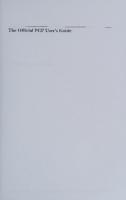



![IBM Cognos 8 Business Intelligence: The Official Guide [1 ed.]
9780071498524, 0071498524](https://ebin.pub/img/200x200/ibm-cognos-8-business-intelligence-the-official-guide-1nbsped-9780071498524-0071498524.jpg)