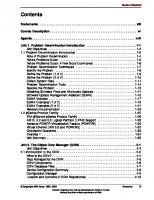IBM Certification Study Guide P5 And Pseries Administration And Support for Aix 5l Version 5.3 9780738496498, 0738496499
493 117 5MB
English Pages 724 Year 2006
Recommend Papers
File loading please wait...
Citation preview
Front cover IBM Certification Study Guide Eserver p5 and pSeries Administration and Support for AIX 5L Version 5.3
Developed specifically for the purpose of preparing for AIX 5L certification Test 222 Makes an excellent companion to classroom education For AIX 5L Version 5.3 professionals
José Eduardo Martínez Cordero Shiv Dutta Liviu Rosca Gilvan Pereira da Silva Kristof Stroobants
ibm.com/redbooks
International Technical Support Organization IBM Certification Study Guide ^ p5 and pSeries Administration and Support for AIX 5L Version 5.3 April 2006
SG24-7199-00
Note: Before using this information and the product it supports, read the information in “Notices” on page xxi.
First Edition (April 2006) This edition applies to AIX 5L Version 5.3, maintenance level 5300-03, program number 5765-G03 and subsequent releases running on an RS/6000 or pSeries server and is based on information available in November 2005. © Copyright International Business Machines Corporation 2006. All rights reserved. Note to U.S. Government Users Restricted Rights -- Use, duplication or disclosure restricted by GSA ADP Schedule Contract with IBM Corp.
Contents Figures . . . . . . . . . . . . . . . . . . . . . . . . . . . . . . . . . . . . . . . . . . . . . . . . . . . . . . xv Tables . . . . . . . . . . . . . . . . . . . . . . . . . . . . . . . . . . . . . . . . . . . . . . . . . . . . . . . xix Notices . . . . . . . . . . . . . . . . . . . . . . . . . . . . . . . . . . . . . . . . . . . . . . . . . . . . . . xxi Trademarks . . . . . . . . . . . . . . . . . . . . . . . . . . . . . . . . . . . . . . . . . . . . . . . . . . xxii Preface . . . . . . . . . . . . . . . . . . . . . . . . . . . . . . . . . . . . . . . . . . . . . . . . . . . . . xxiii The team that wrote this redbook. . . . . . . . . . . . . . . . . . . . . . . . . . . . . . . . . . xxiv Become a published author . . . . . . . . . . . . . . . . . . . . . . . . . . . . . . . . . . . . . . xxvi Comments welcome. . . . . . . . . . . . . . . . . . . . . . . . . . . . . . . . . . . . . . . . . . . . xxvi Chapter 1. Certification exam - Test 222 . . . . . . . . . . . . . . . . . . . . . . . . . . . . 1 1.1 Overview of the certification exam . . . . . . . . . . . . . . . . . . . . . . . . . . . . . . . 2 Chapter 2. System planning . . . . . . . . . . . . . . . . . . . . . . . . . . . . . . . . . . . . . 11 2.1 Determining device needs for an AIX 5L system . . . . . . . . . . . . . . . . . . . 12 2.2 AIX 5L OS level compatibility . . . . . . . . . . . . . . . . . . . . . . . . . . . . . . . . . . 13 2.2.1 Applications from earlier AIX 5L Version 5 releases . . . . . . . . . . . . . 14 2.2.2 Applications on AIX 5L Version 5.3 with long user names . . . . . . . . 14 2.2.3 32-bit applications from AIX Version 4 releases . . . . . . . . . . . . . . . . 15 2.2.4 64-bit applications from AIX Version 4 releases . . . . . . . . . . . . . . . . 16 2.2.5 X11R5 and X11R6 compatibility on AIX 5L Version 5 . . . . . . . . . . . 16 2.2.6 Binary differences between AIX Version 3 and AIX 5L . . . . . . . . . . . 17 2.3 System availability. . . . . . . . . . . . . . . . . . . . . . . . . . . . . . . . . . . . . . . . . . . 18 2.3.1 Availability of hardware components. . . . . . . . . . . . . . . . . . . . . . . . . 18 2.3.2 Dynamic reconfiguration - LPAR features . . . . . . . . . . . . . . . . . . . . . 19 2.3.3 Configure the operating system for high availability . . . . . . . . . . . . . 20 2.4 Appropriate IBM resources for system planning . . . . . . . . . . . . . . . . . . . . 22 2.5 The LPAR Validation Tool . . . . . . . . . . . . . . . . . . . . . . . . . . . . . . . . . . . . . 23 2.6 Basic disk requirements . . . . . . . . . . . . . . . . . . . . . . . . . . . . . . . . . . . . . . 25 Chapter 3. System and software installation . . . . . . . . . . . . . . . . . . . . . . . 27 3.1 AIX 5L installation methods. . . . . . . . . . . . . . . . . . . . . . . . . . . . . . . . . . . . 28 3.1.1 New and Complete Overwrite installation . . . . . . . . . . . . . . . . . . . . . 28 3.1.2 Migration installation . . . . . . . . . . . . . . . . . . . . . . . . . . . . . . . . . . . . . 28 3.1.3 Preservation installation . . . . . . . . . . . . . . . . . . . . . . . . . . . . . . . . . . 29 3.1.4 Summary . . . . . . . . . . . . . . . . . . . . . . . . . . . . . . . . . . . . . . . . . . . . . . 29 3.2 Trusted Computing Base. . . . . . . . . . . . . . . . . . . . . . . . . . . . . . . . . . . . . . 29
© Copyright IBM Corp. 2006. All rights reserved.
iii
3.3 Base Operating System installation . . . . . . . . . . . . . . . . . . . . . . . . . . . . . 31 3.3.1 Preparation . . . . . . . . . . . . . . . . . . . . . . . . . . . . . . . . . . . . . . . . . . . . 31 3.3.2 Sample AIX 5L installation procedure . . . . . . . . . . . . . . . . . . . . . . . . 32 3.3.3 Procedure to erase a hard disk . . . . . . . . . . . . . . . . . . . . . . . . . . . . . 48 3.4 Network Installation Management . . . . . . . . . . . . . . . . . . . . . . . . . . . . . . . 48 3.4.1 NIM machines . . . . . . . . . . . . . . . . . . . . . . . . . . . . . . . . . . . . . . . . . . 49 3.4.2 NIM roles . . . . . . . . . . . . . . . . . . . . . . . . . . . . . . . . . . . . . . . . . . . . . . 49 3.4.3 NIM resources. . . . . . . . . . . . . . . . . . . . . . . . . . . . . . . . . . . . . . . . . . 49 3.4.4 Using EZ NIM . . . . . . . . . . . . . . . . . . . . . . . . . . . . . . . . . . . . . . . . . . 51 3.5 Alternate disk installation. . . . . . . . . . . . . . . . . . . . . . . . . . . . . . . . . . . . . . 56 3.5.1 The alt_disk_install command reference. . . . . . . . . . . . . . . . . . . . . . 56 3.5.2 New alt_disk_install features in AIX 5L Version 5.3 . . . . . . . . . . . . . 56 3.5.3 Running alternate disk installation using SMIT . . . . . . . . . . . . . . . . . 57 3.5.4 How to rollback alt_disk_install . . . . . . . . . . . . . . . . . . . . . . . . . . . . . 57 3.6 Cloning an AIX 5L system . . . . . . . . . . . . . . . . . . . . . . . . . . . . . . . . . . . . . 57 3.7 Troubleshooting your installation. . . . . . . . . . . . . . . . . . . . . . . . . . . . . . . . 59 3.7.1 Viewing BOS installation logs . . . . . . . . . . . . . . . . . . . . . . . . . . . . . . 59 3.7.2 Viewing BOS installation logs using SMIT . . . . . . . . . . . . . . . . . . . . 59 3.7.3 Viewing BOS installation logs with the alog command . . . . . . . . . . . 60 3.7.4 Installation LED codes . . . . . . . . . . . . . . . . . . . . . . . . . . . . . . . . . . . 62 3.8 AIX 5L installation packages . . . . . . . . . . . . . . . . . . . . . . . . . . . . . . . . . . . 63 3.8.1 Filesets . . . . . . . . . . . . . . . . . . . . . . . . . . . . . . . . . . . . . . . . . . . . . . . 63 3.8.2 Packages . . . . . . . . . . . . . . . . . . . . . . . . . . . . . . . . . . . . . . . . . . . . . 63 3.8.3 Licensed Program Products . . . . . . . . . . . . . . . . . . . . . . . . . . . . . . . 63 3.8.4 Bundles . . . . . . . . . . . . . . . . . . . . . . . . . . . . . . . . . . . . . . . . . . . . . . . 63 3.8.5 PTFs and APARs . . . . . . . . . . . . . . . . . . . . . . . . . . . . . . . . . . . . . . . 64 3.9 Software maintenance. . . . . . . . . . . . . . . . . . . . . . . . . . . . . . . . . . . . . . . . 64 3.9.1 Managing filesets . . . . . . . . . . . . . . . . . . . . . . . . . . . . . . . . . . . . . . . 64 3.9.2 Understanding maintenance levels . . . . . . . . . . . . . . . . . . . . . . . . . . 65 3.9.3 Installing software . . . . . . . . . . . . . . . . . . . . . . . . . . . . . . . . . . . . . . 66 3.9.4 Committing applied updates . . . . . . . . . . . . . . . . . . . . . . . . . . . . . . . 68 3.9.5 Rejecting applied updates . . . . . . . . . . . . . . . . . . . . . . . . . . . . . . . . . 68 3.9.6 Removing installed software . . . . . . . . . . . . . . . . . . . . . . . . . . . . . . . 68 3.9.7 Cleaning up after failed installations . . . . . . . . . . . . . . . . . . . . . . . . . 69 3.9.8 Listing all installable software on media . . . . . . . . . . . . . . . . . . . . . . 69 3.10 Installing optional software and service updates. . . . . . . . . . . . . . . . . . . 69 3.10.1 Using SMIT for software maintenance . . . . . . . . . . . . . . . . . . . . . . 70 3.11 Maintaining optional software (applying updates) . . . . . . . . . . . . . . . . . . 74 3.11.1 Listing the maintenance level of software . . . . . . . . . . . . . . . . . . . . 75 3.11.2 Downloading fixes . . . . . . . . . . . . . . . . . . . . . . . . . . . . . . . . . . . . . . 77 3.11.3 Displaying and updating installed software to the latest level . . . . . 79 3.12 Creating installation images on a disk. . . . . . . . . . . . . . . . . . . . . . . . . . . 85 3.13 Verifying the integrity of the operating system . . . . . . . . . . . . . . . . . . . . 86
iv
IBM Eserver p5 and pSeries Administration and Support for AIX 5L V5.3
3.14 Differences between installp and rpm . . . . . . . . . . . . . . . . . . . . . . . . . . . 89 3.14.1 The installp command . . . . . . . . . . . . . . . . . . . . . . . . . . . . . . . . . . . 89 3.14.2 The RPM Package Manager . . . . . . . . . . . . . . . . . . . . . . . . . . . . . . 90 Chapter 4. Boot process . . . . . . . . . . . . . . . . . . . . . . . . . . . . . . . . . . . . . . . . 93 4.1 The boot process. . . . . . . . . . . . . . . . . . . . . . . . . . . . . . . . . . . . . . . . . . . . 94 4.1.1 Boot phase 1 . . . . . . . . . . . . . . . . . . . . . . . . . . . . . . . . . . . . . . . . . . . 95 4.1.2 Boot phase 2 . . . . . . . . . . . . . . . . . . . . . . . . . . . . . . . . . . . . . . . . . . . 95 4.1.3 Boot phase 3 . . . . . . . . . . . . . . . . . . . . . . . . . . . . . . . . . . . . . . . . . . . 96 4.2 System initialization. . . . . . . . . . . . . . . . . . . . . . . . . . . . . . . . . . . . . . . . . . 97 4.3 The /etc/inittab file . . . . . . . . . . . . . . . . . . . . . . . . . . . . . . . . . . . . . . . . . . . 98 4.4 How to recover from a non-responsive boot process . . . . . . . . . . . . . . . 103 4.4.1 The bootlist command . . . . . . . . . . . . . . . . . . . . . . . . . . . . . . . . . . . 103 4.4.2 Accessing a system that will not boot . . . . . . . . . . . . . . . . . . . . . . . 105 4.4.3 Common boot LED codes . . . . . . . . . . . . . . . . . . . . . . . . . . . . . . . . 111 4.5 Run levels . . . . . . . . . . . . . . . . . . . . . . . . . . . . . . . . . . . . . . . . . . . . . . . . 114 4.5.1 Identifying system run levels . . . . . . . . . . . . . . . . . . . . . . . . . . . . . . 114 4.6 An introduction to the rc.* files. . . . . . . . . . . . . . . . . . . . . . . . . . . . . . . . . 117 4.6.1 rc.boot file . . . . . . . . . . . . . . . . . . . . . . . . . . . . . . . . . . . . . . . . . . . . 117 4.6.2 /etc/rc file . . . . . . . . . . . . . . . . . . . . . . . . . . . . . . . . . . . . . . . . . . . . . 117 4.6.3 rc.net file . . . . . . . . . . . . . . . . . . . . . . . . . . . . . . . . . . . . . . . . . . . . . 118 4.6.4 rc.tcpip file . . . . . . . . . . . . . . . . . . . . . . . . . . . . . . . . . . . . . . . . . . . . 119 Chapter 5. Configuration . . . . . . . . . . . . . . . . . . . . . . . . . . . . . . . . . . . . . . 121 5.1 Object Data Manager (ODM) . . . . . . . . . . . . . . . . . . . . . . . . . . . . . . . . . 122 5.1.1 ODM commands . . . . . . . . . . . . . . . . . . . . . . . . . . . . . . . . . . . . . . . 124 5.1.2 Examples of using the ODM . . . . . . . . . . . . . . . . . . . . . . . . . . . . . . 125 5.2 System Management Interface Tool . . . . . . . . . . . . . . . . . . . . . . . . . . . . 130 5.2.1 Modes of operation . . . . . . . . . . . . . . . . . . . . . . . . . . . . . . . . . . . . . 130 5.2.2 End-user interface . . . . . . . . . . . . . . . . . . . . . . . . . . . . . . . . . . . . . . 131 5.2.3 SMIT screens . . . . . . . . . . . . . . . . . . . . . . . . . . . . . . . . . . . . . . . . . 131 5.2.4 System management tasks. . . . . . . . . . . . . . . . . . . . . . . . . . . . . . . 132 5.3 Linux applications under AIX 5L . . . . . . . . . . . . . . . . . . . . . . . . . . . . . . . 133 5.3.1 Linux affinity . . . . . . . . . . . . . . . . . . . . . . . . . . . . . . . . . . . . . . . . . . 133 5.3.2 How to install Linux applications on AIX 5L . . . . . . . . . . . . . . . . . . 135 5.3.3 Install using the rpm command . . . . . . . . . . . . . . . . . . . . . . . . . . . . 136 5.4 Network File System . . . . . . . . . . . . . . . . . . . . . . . . . . . . . . . . . . . . . . . . 139 5.4.1 NFS services . . . . . . . . . . . . . . . . . . . . . . . . . . . . . . . . . . . . . . . . . . 139 5.4.2 Exporting NFS directories . . . . . . . . . . . . . . . . . . . . . . . . . . . . . . . . 141 5.4.3 Un-exporting an NFS directory . . . . . . . . . . . . . . . . . . . . . . . . . . . . 144 5.4.4 Mounting an NFS directory . . . . . . . . . . . . . . . . . . . . . . . . . . . . . . . 145 5.4.5 Changing an exported file system . . . . . . . . . . . . . . . . . . . . . . . . . . 152 5.4.6 Un-mounting a mounted file system . . . . . . . . . . . . . . . . . . . . . . . . 154
Contents
v
5.5 Network configuration . . . . . . . . . . . . . . . . . . . . . . . . . . . . . . . . . . . . . . . 154 5.5.1 Initializing TCP/IP daemons . . . . . . . . . . . . . . . . . . . . . . . . . . . . . . 154 5.5.2 Stopping and restarting TCP/IP daemons. . . . . . . . . . . . . . . . . . . . 155 5.5.3 Stopping TCP/IP daemons using the /etc/tcp.clean script . . . . . . . 155 5.5.4 Restarting TCP/IP daemons . . . . . . . . . . . . . . . . . . . . . . . . . . . . . . 156 5.5.5 System boot without starting rc.tcpip . . . . . . . . . . . . . . . . . . . . . . . 156 5.5.6 The inetd daemon . . . . . . . . . . . . . . . . . . . . . . . . . . . . . . . . . . . . . . 156 5.5.7 The portmap daemon . . . . . . . . . . . . . . . . . . . . . . . . . . . . . . . . . . . 160 5.5.8 Internet addressing . . . . . . . . . . . . . . . . . . . . . . . . . . . . . . . . . . . . . 161 5.5.9 Host name resolution and /etc/netsvc.conf . . . . . . . . . . . . . . . . . . . 164 5.5.10 Adding network routes . . . . . . . . . . . . . . . . . . . . . . . . . . . . . . . . . 168 5.5.11 Changing IP addresses using SMIT . . . . . . . . . . . . . . . . . . . . . . . 170 5.5.12 The ifconfig command. . . . . . . . . . . . . . . . . . . . . . . . . . . . . . . . . . 170 5.6 The ntp.conf file. . . . . . . . . . . . . . . . . . . . . . . . . . . . . . . . . . . . . . . . . . . . 176 5.7 Network security . . . . . . . . . . . . . . . . . . . . . . . . . . . . . . . . . . . . . . . . . . . 176 5.7.1 Trusted and non-trusted processes . . . . . . . . . . . . . . . . . . . . . . . . 176 5.7.2 Network configuration files . . . . . . . . . . . . . . . . . . . . . . . . . . . . . . . 177 5.8 Operations on a network adapter . . . . . . . . . . . . . . . . . . . . . . . . . . . . . . 181 5.8.1 Adding a network adapter . . . . . . . . . . . . . . . . . . . . . . . . . . . . . . . . 181 5.8.2 Removing a network adapter . . . . . . . . . . . . . . . . . . . . . . . . . . . . . 182 5.8.3 Adapter and interface configuration problems . . . . . . . . . . . . . . . . 184 5.9 Virtual Ethernet . . . . . . . . . . . . . . . . . . . . . . . . . . . . . . . . . . . . . . . . . . . . 188 5.10 Paging space. . . . . . . . . . . . . . . . . . . . . . . . . . . . . . . . . . . . . . . . . . . . . 189 5.10.1 Paging space overview . . . . . . . . . . . . . . . . . . . . . . . . . . . . . . . . . 189 5.10.2 Low paging space . . . . . . . . . . . . . . . . . . . . . . . . . . . . . . . . . . . . . 190 5.10.3 Paging space tips . . . . . . . . . . . . . . . . . . . . . . . . . . . . . . . . . . . . . 190 5.10.4 Managing paging space . . . . . . . . . . . . . . . . . . . . . . . . . . . . . . . . 191 5.11 Device configurations . . . . . . . . . . . . . . . . . . . . . . . . . . . . . . . . . . . . . . 193 5.11.1 Determining the existing device configuration. . . . . . . . . . . . . . . . 193 5.11.2 Remove a device configuration . . . . . . . . . . . . . . . . . . . . . . . . . . . 199 5.11.3 Modify an existing device configuration . . . . . . . . . . . . . . . . . . . . 201 5.11.4 SMIT fast paths for devices configuration . . . . . . . . . . . . . . . . . . . 204 5.11.5 Special device configurations . . . . . . . . . . . . . . . . . . . . . . . . . . . . 208 5.12 Reconfiguring a system from a 32-bit to a 64-bit kernel . . . . . . . . . . . . 209 Chapter 6. Disk storage management . . . . . . . . . . . . . . . . . . . . . . . . . . . . 211 6.1 Storage management concepts . . . . . . . . . . . . . . . . . . . . . . . . . . . . . . . 212 6.1.1 Limitations of logical volume storage . . . . . . . . . . . . . . . . . . . . . . . 213 6.2 Physical volumes. . . . . . . . . . . . . . . . . . . . . . . . . . . . . . . . . . . . . . . . . . . 214 6.2.1 PVID . . . . . . . . . . . . . . . . . . . . . . . . . . . . . . . . . . . . . . . . . . . . . . . . 214 6.2.2 Listing information about physical volumes. . . . . . . . . . . . . . . . . . . 215 6.2.3 Changing the allocation permission for a physical volume . . . . . . . 218 6.2.4 Changing the availability of a physical volume . . . . . . . . . . . . . . . . 219
vi
IBM Eserver p5 and pSeries Administration and Support for AIX 5L V5.3
6.2.5 Cleaning the boot record from a physical volume . . . . . . . . . . . . . . 222 6.2.6 Declaring a physical volume hot spare . . . . . . . . . . . . . . . . . . . . . . 222 6.2.7 Migrating data from physical volumes . . . . . . . . . . . . . . . . . . . . . . . 223 6.2.8 Migrating partitions . . . . . . . . . . . . . . . . . . . . . . . . . . . . . . . . . . . . . 224 6.2.9 Finding the LTG size . . . . . . . . . . . . . . . . . . . . . . . . . . . . . . . . . . . . 226 6.3 Volume groups . . . . . . . . . . . . . . . . . . . . . . . . . . . . . . . . . . . . . . . . . . . . 226 6.3.1 Creating a volume group . . . . . . . . . . . . . . . . . . . . . . . . . . . . . . . . . 226 6.3.2 Listing information about volume groups . . . . . . . . . . . . . . . . . . . . 231 6.3.3 Changing volume group characteristics . . . . . . . . . . . . . . . . . . . . . 234 6.3.4 Unlocking a volume group. . . . . . . . . . . . . . . . . . . . . . . . . . . . . . . . 242 6.3.5 Extending a volume group . . . . . . . . . . . . . . . . . . . . . . . . . . . . . . . 242 6.3.6 Reducing a volume group . . . . . . . . . . . . . . . . . . . . . . . . . . . . . . . . 244 6.3.7 Resynchronizing the device configuration database . . . . . . . . . . . . 245 6.3.8 Exporting a volume group . . . . . . . . . . . . . . . . . . . . . . . . . . . . . . . . 246 6.3.9 Importing a volume group . . . . . . . . . . . . . . . . . . . . . . . . . . . . . . . . 247 6.3.10 Varying on a volume group . . . . . . . . . . . . . . . . . . . . . . . . . . . . . . 248 6.3.11 Reorganizing a volume group . . . . . . . . . . . . . . . . . . . . . . . . . . . . 251 6.3.12 Synchronizing a volume group . . . . . . . . . . . . . . . . . . . . . . . . . . . 252 6.3.13 Mirroring a volume group . . . . . . . . . . . . . . . . . . . . . . . . . . . . . . . 253 6.3.14 Splitting and rejoining copies of a volume group. . . . . . . . . . . . . . 254 6.4 Managing logical volumes . . . . . . . . . . . . . . . . . . . . . . . . . . . . . . . . . . . . 255 6.4.1 Creating a logical volume . . . . . . . . . . . . . . . . . . . . . . . . . . . . . . . . 256 6.4.2 Removing a logical volume . . . . . . . . . . . . . . . . . . . . . . . . . . . . . . . 257 6.4.3 Listing information about logical volumes . . . . . . . . . . . . . . . . . . . . 259 6.4.4 Increasing the size of a logical volume . . . . . . . . . . . . . . . . . . . . . . 262 6.4.5 Copying a logical volume . . . . . . . . . . . . . . . . . . . . . . . . . . . . . . . . 263 6.4.6 Creating copies of logical volumes . . . . . . . . . . . . . . . . . . . . . . . . . 263 6.4.7 Changing characteristics of logical volumes . . . . . . . . . . . . . . . . . . 264 6.4.8 Splitting a logical volume. . . . . . . . . . . . . . . . . . . . . . . . . . . . . . . . . 265 6.4.9 Removing a copy of a logical volume . . . . . . . . . . . . . . . . . . . . . . . 268 6.5 Summary of the LVM commands . . . . . . . . . . . . . . . . . . . . . . . . . . . . . . 268 Chapter 7. File systems . . . . . . . . . . . . . . . . . . . . . . . . . . . . . . . . . . . . . . . 271 7.1 File system types. . . . . . . . . . . . . . . . . . . . . . . . . . . . . . . . . . . . . . . . . . . 272 7.2 File system structure . . . . . . . . . . . . . . . . . . . . . . . . . . . . . . . . . . . . . . . . 272 7.2.1 Superblock . . . . . . . . . . . . . . . . . . . . . . . . . . . . . . . . . . . . . . . . . . . 272 7.2.2 Allocation group . . . . . . . . . . . . . . . . . . . . . . . . . . . . . . . . . . . . . . . 273 7.2.3 Inodes . . . . . . . . . . . . . . . . . . . . . . . . . . . . . . . . . . . . . . . . . . . . . . . 273 7.2.4 Data blocks . . . . . . . . . . . . . . . . . . . . . . . . . . . . . . . . . . . . . . . . . . . 273 7.2.5 Fragments . . . . . . . . . . . . . . . . . . . . . . . . . . . . . . . . . . . . . . . . . . . . 273 7.3 Device logs . . . . . . . . . . . . . . . . . . . . . . . . . . . . . . . . . . . . . . . . . . . . . . . 274 7.4 File system differences . . . . . . . . . . . . . . . . . . . . . . . . . . . . . . . . . . . . . . 274 7.5 File system management . . . . . . . . . . . . . . . . . . . . . . . . . . . . . . . . . . . . 275
Contents
vii
7.5.1 Creating a file system . . . . . . . . . . . . . . . . . . . . . . . . . . . . . . . . . . . 275 7.5.2 Mounting and unmounting file systems . . . . . . . . . . . . . . . . . . . . . . 278 7.5.3 Displaying mounted file systems . . . . . . . . . . . . . . . . . . . . . . . . . . . 279 7.5.4 Removing a file system . . . . . . . . . . . . . . . . . . . . . . . . . . . . . . . . . . 281 7.5.5 Changing the attributes of a file system . . . . . . . . . . . . . . . . . . . . . 281 7.5.6 Checking file system consistency . . . . . . . . . . . . . . . . . . . . . . . . . . 282 7.5.7 Log devices . . . . . . . . . . . . . . . . . . . . . . . . . . . . . . . . . . . . . . . . . . . 283 7.6 Defragmenting a file system . . . . . . . . . . . . . . . . . . . . . . . . . . . . . . . . . . 283 7.7 Displaying information about inodes . . . . . . . . . . . . . . . . . . . . . . . . . . . . 284 7.8 Troubleshooting file system problems. . . . . . . . . . . . . . . . . . . . . . . . . . . 284 7.8.1 Recovering from super block errors . . . . . . . . . . . . . . . . . . . . . . . . 284 7.8.2 Cannot unmount file systems . . . . . . . . . . . . . . . . . . . . . . . . . . . . . 285 7.8.3 Full file systems. . . . . . . . . . . . . . . . . . . . . . . . . . . . . . . . . . . . . . . . 285 Chapter 8. Monitoring and performance tuning . . . . . . . . . . . . . . . . . . . . 287 8.1 Monitoring file system growth . . . . . . . . . . . . . . . . . . . . . . . . . . . . . . . . . 288 8.2 Recovering from a full file system . . . . . . . . . . . . . . . . . . . . . . . . . . . . . . 292 8.2.1 Fix a full / (root) file system . . . . . . . . . . . . . . . . . . . . . . . . . . . . . . . 292 8.2.2 Fix a full /var file system . . . . . . . . . . . . . . . . . . . . . . . . . . . . . . . . . 294 8.2.3 Fix a full user defined file system . . . . . . . . . . . . . . . . . . . . . . . . . . 297 8.2.4 Fix other file systems and general search techniques . . . . . . . . . . 297 8.2.5 Fix a damaged file system . . . . . . . . . . . . . . . . . . . . . . . . . . . . . . . 298 8.3 The system error log . . . . . . . . . . . . . . . . . . . . . . . . . . . . . . . . . . . . . . . . 298 8.3.1 Starting and stopping error logging . . . . . . . . . . . . . . . . . . . . . . . . . 299 8.3.2 The errpt command . . . . . . . . . . . . . . . . . . . . . . . . . . . . . . . . . . . . . 300 8.3.3 The errclear command . . . . . . . . . . . . . . . . . . . . . . . . . . . . . . . . . . 301 8.3.4 The errlogger command . . . . . . . . . . . . . . . . . . . . . . . . . . . . . . . . . 301 8.3.5 Extracting error records from a system dump . . . . . . . . . . . . . . . . . 302 8.3.6 Redirecting syslog messages to error log . . . . . . . . . . . . . . . . . . . . 303 8.3.7 Other commands for manipulating error messages . . . . . . . . . . . . 303 8.4 The system log configuration . . . . . . . . . . . . . . . . . . . . . . . . . . . . . . . . . 303 8.4.1 The syslogd configuration file . . . . . . . . . . . . . . . . . . . . . . . . . . . . . 305 8.4.2 The format of the configuration file . . . . . . . . . . . . . . . . . . . . . . . . . 306 8.4.3 Using the system log . . . . . . . . . . . . . . . . . . . . . . . . . . . . . . . . . . . . 309 8.5 Performance tools overview . . . . . . . . . . . . . . . . . . . . . . . . . . . . . . . . . . 311 8.5.1 The vmstat command . . . . . . . . . . . . . . . . . . . . . . . . . . . . . . . . . . . 311 8.5.2 The sar command . . . . . . . . . . . . . . . . . . . . . . . . . . . . . . . . . . . . . . 315 8.5.3 The topas command . . . . . . . . . . . . . . . . . . . . . . . . . . . . . . . . . . . . 318 8.5.4 The netstat command . . . . . . . . . . . . . . . . . . . . . . . . . . . . . . . . . . . 327 8.5.5 The iostat command . . . . . . . . . . . . . . . . . . . . . . . . . . . . . . . . . . . . 337 8.5.6 The proctools commands . . . . . . . . . . . . . . . . . . . . . . . . . . . . . . . . 347 8.5.7 The procmon tool . . . . . . . . . . . . . . . . . . . . . . . . . . . . . . . . . . . . . . 348 8.6 Tuning using the /etc/tunables files . . . . . . . . . . . . . . . . . . . . . . . . . . . . . 355
viii
IBM Eserver p5 and pSeries Administration and Support for AIX 5L V5.3
8.7 Documenting a system configuration . . . . . . . . . . . . . . . . . . . . . . . . . . . 357 8.8 Controlling resource use with Reliable Scalable Cluster Technology (RSCT) 363 8.9 Workload Manager . . . . . . . . . . . . . . . . . . . . . . . . . . . . . . . . . . . . . . . . . 365 8.10 Partition Load Manager . . . . . . . . . . . . . . . . . . . . . . . . . . . . . . . . . . . . . 366 8.10.1 PLM operating modes . . . . . . . . . . . . . . . . . . . . . . . . . . . . . . . . . . 367 8.10.2 Monitoring mode . . . . . . . . . . . . . . . . . . . . . . . . . . . . . . . . . . . . . . 367 8.10.3 Management mode . . . . . . . . . . . . . . . . . . . . . . . . . . . . . . . . . . . . 368 8.10.4 Resource management policies . . . . . . . . . . . . . . . . . . . . . . . . . . 370 8.10.5 Memory management . . . . . . . . . . . . . . . . . . . . . . . . . . . . . . . . . . 373 8.10.6 Processor management . . . . . . . . . . . . . . . . . . . . . . . . . . . . . . . . 373 Chapter 9. Problem determination and resolution . . . . . . . . . . . . . . . . . . 375 9.1 Problem determination and resolution. . . . . . . . . . . . . . . . . . . . . . . . . . . 376 9.1.1 Network problems . . . . . . . . . . . . . . . . . . . . . . . . . . . . . . . . . . . . . . 376 9.1.2 Hardware problems . . . . . . . . . . . . . . . . . . . . . . . . . . . . . . . . . . . . . 380 9.2 Reasons to monitor root mail . . . . . . . . . . . . . . . . . . . . . . . . . . . . . . . . . 387 9.3 System dump facility . . . . . . . . . . . . . . . . . . . . . . . . . . . . . . . . . . . . . . . . 390 9.3.1 Configure a dump device . . . . . . . . . . . . . . . . . . . . . . . . . . . . . . . . 391 9.3.2 Start a system dump . . . . . . . . . . . . . . . . . . . . . . . . . . . . . . . . . . . . 393 9.3.3 Copy a system dump . . . . . . . . . . . . . . . . . . . . . . . . . . . . . . . . . . . 402 9.3.4 Compile and copy system information onto media . . . . . . . . . . . . . 403 9.3.5 Analyzing system dumps . . . . . . . . . . . . . . . . . . . . . . . . . . . . . . . . 405 9.4 Using the alog command. . . . . . . . . . . . . . . . . . . . . . . . . . . . . . . . . . . . . 406 9.5 Determine appropriate actions for user problems . . . . . . . . . . . . . . . . . . 408 9.5.1 The usrck command . . . . . . . . . . . . . . . . . . . . . . . . . . . . . . . . . . . . 408 9.5.2 The grpck command . . . . . . . . . . . . . . . . . . . . . . . . . . . . . . . . . . . . 409 9.5.3 The pwdck command . . . . . . . . . . . . . . . . . . . . . . . . . . . . . . . . . . . 411 9.5.4 The sysck command . . . . . . . . . . . . . . . . . . . . . . . . . . . . . . . . . . . . 412 9.5.5 The lsgroup and lsuser commands . . . . . . . . . . . . . . . . . . . . . . . . . 414 9.5.6 The user limits. . . . . . . . . . . . . . . . . . . . . . . . . . . . . . . . . . . . . . . . . 415 9.6 Identifying hardware problems . . . . . . . . . . . . . . . . . . . . . . . . . . . . . . . . 415 9.7 Replacing hot plug devices . . . . . . . . . . . . . . . . . . . . . . . . . . . . . . . . . . . 415 9.8 Failed disk replacement . . . . . . . . . . . . . . . . . . . . . . . . . . . . . . . . . . . . . 430 9.8.1 Scenario 1 . . . . . . . . . . . . . . . . . . . . . . . . . . . . . . . . . . . . . . . . . . . . 431 9.8.2 Scenario 2 . . . . . . . . . . . . . . . . . . . . . . . . . . . . . . . . . . . . . . . . . . . . 431 9.8.3 Scenario 3 . . . . . . . . . . . . . . . . . . . . . . . . . . . . . . . . . . . . . . . . . . . . 432 9.8.4 Scenario 4 . . . . . . . . . . . . . . . . . . . . . . . . . . . . . . . . . . . . . . . . . . . . 432 9.8.5 Scenario 5 . . . . . . . . . . . . . . . . . . . . . . . . . . . . . . . . . . . . . . . . . . . . 433 9.9 Access rootvg in maintenance mode . . . . . . . . . . . . . . . . . . . . . . . . . . . 433 9.10 Troubleshoot graphical problems . . . . . . . . . . . . . . . . . . . . . . . . . . . . . 439 9.10.1 System hangs when trying to start desktop . . . . . . . . . . . . . . . . . 439 9.10.2 Troubleshoot error unable to open display . . . . . . . . . . . . . . . . . . 440
Contents
ix
9.10.3 Troubleshoot TTY display problems . . . . . . . . . . . . . . . . . . . . . . . 442 9.11 The perfpmr command . . . . . . . . . . . . . . . . . . . . . . . . . . . . . . . . . . . . . 443 9.11.1 perfpmr . . . . . . . . . . . . . . . . . . . . . . . . . . . . . . . . . . . . . . . . . . . . . 443 9.11.2 Measurement and sampling . . . . . . . . . . . . . . . . . . . . . . . . . . . . . 444 9.11.3 Building and submitting a test case. . . . . . . . . . . . . . . . . . . . . . . . 447 9.11.4 Examples for perfpmr . . . . . . . . . . . . . . . . . . . . . . . . . . . . . . . . . . 452 9.12 Manage a support call with IBM . . . . . . . . . . . . . . . . . . . . . . . . . . . . . . 455 9.12.1 Determine the business impact of your problem . . . . . . . . . . . . . . 455 9.12.2 Describe your problem and gather background information . . . . . 456 9.12.3 Submit your problem to IBM support. . . . . . . . . . . . . . . . . . . . . . . 456 9.12.4 Updating your request. . . . . . . . . . . . . . . . . . . . . . . . . . . . . . . . . . 457 Chapter 10. Backup and recovery . . . . . . . . . . . . . . . . . . . . . . . . . . . . . . . 459 10.1 The mksysb command . . . . . . . . . . . . . . . . . . . . . . . . . . . . . . . . . . . . . 460 10.1.1 The data layout of a mksysb tape . . . . . . . . . . . . . . . . . . . . . . . . . 460 10.1.2 Excluding file systems from a backup . . . . . . . . . . . . . . . . . . . . . . 461 10.1.3 How to create a bootable system backup . . . . . . . . . . . . . . . . . . . 462 10.1.4 Using mksysb to back up a user volume group . . . . . . . . . . . . . . 464 10.1.5 List content of a mksysb image . . . . . . . . . . . . . . . . . . . . . . . . . . . 464 10.1.6 Restore a mksysb image. . . . . . . . . . . . . . . . . . . . . . . . . . . . . . . . 466 10.2 Managing tape backup media . . . . . . . . . . . . . . . . . . . . . . . . . . . . . . . . 468 10.2.1 The tctl command . . . . . . . . . . . . . . . . . . . . . . . . . . . . . . . . . . . . . 469 10.3 Backup strategies . . . . . . . . . . . . . . . . . . . . . . . . . . . . . . . . . . . . . . . . . 470 10.3.1 Full backup . . . . . . . . . . . . . . . . . . . . . . . . . . . . . . . . . . . . . . . . . . 471 10.3.2 Differential backup . . . . . . . . . . . . . . . . . . . . . . . . . . . . . . . . . . . . 471 10.3.3 Incremental backup. . . . . . . . . . . . . . . . . . . . . . . . . . . . . . . . . . . . 471 10.3.4 Backup example . . . . . . . . . . . . . . . . . . . . . . . . . . . . . . . . . . . . . . 472 10.4 Related backup and restore commands . . . . . . . . . . . . . . . . . . . . . . . . 473 10.4.1 The savevg command. . . . . . . . . . . . . . . . . . . . . . . . . . . . . . . . . . 473 10.4.2 The restvg command . . . . . . . . . . . . . . . . . . . . . . . . . . . . . . . . . . 475 10.4.3 The backup command. . . . . . . . . . . . . . . . . . . . . . . . . . . . . . . . . . 477 10.4.4 The restore command . . . . . . . . . . . . . . . . . . . . . . . . . . . . . . . . . . 478 10.4.5 The tar command . . . . . . . . . . . . . . . . . . . . . . . . . . . . . . . . . . . . . 479 10.4.6 The cpio command . . . . . . . . . . . . . . . . . . . . . . . . . . . . . . . . . . . . 481 10.4.7 The pax command . . . . . . . . . . . . . . . . . . . . . . . . . . . . . . . . . . . . 482 10.4.8 The mkcd command . . . . . . . . . . . . . . . . . . . . . . . . . . . . . . . . . . . 483 10.4.9 The gzip and gunzip commands . . . . . . . . . . . . . . . . . . . . . . . . . . 486 10.5 Verify the content of a backup media . . . . . . . . . . . . . . . . . . . . . . . . . . 487 10.6 Disaster Recovery plans . . . . . . . . . . . . . . . . . . . . . . . . . . . . . . . . . . . . 488 Chapter 11. Daily management . . . . . . . . . . . . . . . . . . . . . . . . . . . . . . . . . 491 11.1 User administration overview . . . . . . . . . . . . . . . . . . . . . . . . . . . . . . . . 492 11.1.1 User administration related commands. . . . . . . . . . . . . . . . . . . . . 493
x
IBM Eserver p5 and pSeries Administration and Support for AIX 5L V5.3
11.1.2 User administration related files . . . . . . . . . . . . . . . . . . . . . . . . . . 493 11.2 User administration tasks . . . . . . . . . . . . . . . . . . . . . . . . . . . . . . . . . . . 503 11.2.1 Adding a new user account. . . . . . . . . . . . . . . . . . . . . . . . . . . . . . 503 11.2.2 Creating or changing a user password . . . . . . . . . . . . . . . . . . . . . 505 11.2.3 Changing user attributes . . . . . . . . . . . . . . . . . . . . . . . . . . . . . . . . 507 11.2.4 Displaying user attributes . . . . . . . . . . . . . . . . . . . . . . . . . . . . . . . 508 11.2.5 Removing a user account . . . . . . . . . . . . . . . . . . . . . . . . . . . . . . . 511 11.2.6 Changing security attributes of user . . . . . . . . . . . . . . . . . . . . . . . 512 11.2.7 Displaying currently logged users . . . . . . . . . . . . . . . . . . . . . . . . . 514 11.2.8 Preventing user logins. . . . . . . . . . . . . . . . . . . . . . . . . . . . . . . . . . 515 11.2.9 Changing a user’s login shell . . . . . . . . . . . . . . . . . . . . . . . . . . . . 515 11.2.10 Changing the shell prompt . . . . . . . . . . . . . . . . . . . . . . . . . . . . . 516 11.3 Common login errors. . . . . . . . . . . . . . . . . . . . . . . . . . . . . . . . . . . . . . . 517 11.4 Monitoring and managing processes . . . . . . . . . . . . . . . . . . . . . . . . . . 518 11.4.1 Using the ps command . . . . . . . . . . . . . . . . . . . . . . . . . . . . . . . . . 518 11.4.2 Using the kill command . . . . . . . . . . . . . . . . . . . . . . . . . . . . . . . . . 520 11.4.3 Using the nice and renice commands . . . . . . . . . . . . . . . . . . . . . . 521 11.4.4 Using the fuser command . . . . . . . . . . . . . . . . . . . . . . . . . . . . . . . 523 11.4.5 Using the topas command . . . . . . . . . . . . . . . . . . . . . . . . . . . . . . 524 11.4.6 Using the svmon command. . . . . . . . . . . . . . . . . . . . . . . . . . . . . . 526 11.5 File and directory permissions and ownership . . . . . . . . . . . . . . . . . . . 528 11.5.1 Access control lists . . . . . . . . . . . . . . . . . . . . . . . . . . . . . . . . . . . . 528 11.5.2 The chmod command . . . . . . . . . . . . . . . . . . . . . . . . . . . . . . . . . . 532 11.5.3 The chown command . . . . . . . . . . . . . . . . . . . . . . . . . . . . . . . . . . 537 11.5.4 The chgrp command . . . . . . . . . . . . . . . . . . . . . . . . . . . . . . . . . . . 538 11.6 Local and global variables. . . . . . . . . . . . . . . . . . . . . . . . . . . . . . . . . . . 540 11.6.1 Local variables . . . . . . . . . . . . . . . . . . . . . . . . . . . . . . . . . . . . . . . 540 11.6.2 Global variables . . . . . . . . . . . . . . . . . . . . . . . . . . . . . . . . . . . . . . 540 11.6.3 How to set, unset, and show these variables . . . . . . . . . . . . . . . . 541 11.7 The cron daemon and crontab . . . . . . . . . . . . . . . . . . . . . . . . . . . . . . . 542 11.7.1 The at command . . . . . . . . . . . . . . . . . . . . . . . . . . . . . . . . . . . . . . 542 11.7.2 Location of the spool area directory for the at command . . . . . . . 544 11.7.3 Location of crontab files . . . . . . . . . . . . . . . . . . . . . . . . . . . . . . . . 544 11.7.4 Verifying job runs . . . . . . . . . . . . . . . . . . . . . . . . . . . . . . . . . . . . . 545 11.7.5 Crontab file record format . . . . . . . . . . . . . . . . . . . . . . . . . . . . . . . 546 11.7.6 Scheduling job runs. . . . . . . . . . . . . . . . . . . . . . . . . . . . . . . . . . . . 547 11.7.7 Allowing access to the crontab command . . . . . . . . . . . . . . . . . . . 548 11.7.8 Creating and updating the crontab file . . . . . . . . . . . . . . . . . . . . . 549 11.7.9 Verifying job schedules . . . . . . . . . . . . . . . . . . . . . . . . . . . . . . . . . 550 11.7.10 Checking the time of the crontab file . . . . . . . . . . . . . . . . . . . . . . 550 11.7.11 Removing the crontab file . . . . . . . . . . . . . . . . . . . . . . . . . . . . . . 550 11.7.12 Using crontab to append to a user’s cron file . . . . . . . . . . . . . . . 551 11.8 System Resource Controller administration . . . . . . . . . . . . . . . . . . . . . 552
Contents
xi
11.8.1 Starting the SRC . . . . . . . . . . . . . . . . . . . . . . . . . . . . . . . . . . . . . . 552 11.8.2 The telinit command . . . . . . . . . . . . . . . . . . . . . . . . . . . . . . . . . . . 553 11.8.3 Restarting the SRC . . . . . . . . . . . . . . . . . . . . . . . . . . . . . . . . . . . . 554 11.8.4 The startsrc command . . . . . . . . . . . . . . . . . . . . . . . . . . . . . . . . . 554 11.8.5 Refreshing a daemon . . . . . . . . . . . . . . . . . . . . . . . . . . . . . . . . . . 556 11.8.6 The stopsrc command. . . . . . . . . . . . . . . . . . . . . . . . . . . . . . . . . . 557 11.9 Commands and processes . . . . . . . . . . . . . . . . . . . . . . . . . . . . . . . . . . 558 11.9.1 Controlling foreground processes . . . . . . . . . . . . . . . . . . . . . . . . . 559 11.9.2 Controlling background processes . . . . . . . . . . . . . . . . . . . . . . . . 562 11.9.3 Job control in the Korn Shell or POSIX shell. . . . . . . . . . . . . . . . . 564 11.9.4 The nohup command . . . . . . . . . . . . . . . . . . . . . . . . . . . . . . . . . . 566 11.10 Metacharacters and wild cards . . . . . . . . . . . . . . . . . . . . . . . . . . . . . . 567 11.10.1 Matching patterns using the * wild card character . . . . . . . . . . . 567 11.10.2 Matching patterns using the ? wild card character . . . . . . . . . . . 567 11.10.3 Matching patterns using [ ] shell metacharacters . . . . . . . . . . . . 568 11.10.4 Quoting in the Korn shell or POSIX shell . . . . . . . . . . . . . . . . . . 568 11.10.5 Metacharacter examples. . . . . . . . . . . . . . . . . . . . . . . . . . . . . . . 572 11.11 Redirecting stdin, stdout, and stderr . . . . . . . . . . . . . . . . . . . . . . . . . . 573 11.11.1 File descriptors . . . . . . . . . . . . . . . . . . . . . . . . . . . . . . . . . . . . . . 574 11.11.2 Redirecting input (stdin) . . . . . . . . . . . . . . . . . . . . . . . . . . . . . . . 574 11.11.3 Redirecting output (stdout) . . . . . . . . . . . . . . . . . . . . . . . . . . . . . 575 11.11.4 Redirecting standard error (stderr) . . . . . . . . . . . . . . . . . . . . . . . 577 11.11.5 Examples . . . . . . . . . . . . . . . . . . . . . . . . . . . . . . . . . . . . . . . . . . 578 Chapter 12. Electronic mail and sendmail . . . . . . . . . . . . . . . . . . . . . . . . 581 12.1 Overview of mail system . . . . . . . . . . . . . . . . . . . . . . . . . . . . . . . . . . . . 582 12.2 Mail daemons . . . . . . . . . . . . . . . . . . . . . . . . . . . . . . . . . . . . . . . . . . . . 583 12.2.1 Starting the sendmail daemon . . . . . . . . . . . . . . . . . . . . . . . . . . . 584 12.2.2 Stopping the sendmail daemon. . . . . . . . . . . . . . . . . . . . . . . . . . . 584 12.2.3 Refreshing the sendmail daemon . . . . . . . . . . . . . . . . . . . . . . . . . 584 12.2.4 Getting the status of sendmail daemon. . . . . . . . . . . . . . . . . . . . . 584 12.2.5 Autostart of the sendmail daemon (/etc/rc.tcpip). . . . . . . . . . . . . . 585 12.2.6 Specifying time values in sendmail (in rc.tcpip) . . . . . . . . . . . . . . 585 12.2.7 Specifying time values in sendmail (not in rc.tcpip) . . . . . . . . . . . 585 12.3 Mail queue directory: /var/spool/mqueue . . . . . . . . . . . . . . . . . . . . . . . 586 12.3.1 Printing the mail queue . . . . . . . . . . . . . . . . . . . . . . . . . . . . . . . . . 586 12.3.2 Mail queue files . . . . . . . . . . . . . . . . . . . . . . . . . . . . . . . . . . . . . . . 586 12.3.3 Forcing the mail queue to run . . . . . . . . . . . . . . . . . . . . . . . . . . . . 587 12.3.4 Moving the mail queue . . . . . . . . . . . . . . . . . . . . . . . . . . . . . . . . . 587 12.4 Mail logs . . . . . . . . . . . . . . . . . . . . . . . . . . . . . . . . . . . . . . . . . . . . . . . . 588 12.4.1 Managing the mail log files . . . . . . . . . . . . . . . . . . . . . . . . . . . . . . 588 12.4.2 Logging mailer statistics . . . . . . . . . . . . . . . . . . . . . . . . . . . . . . . . 589 12.4.3 Displaying mailer information . . . . . . . . . . . . . . . . . . . . . . . . . . . . 589
xii
IBM Eserver p5 and pSeries Administration and Support for AIX 5L V5.3
12.5 Mail aliasing and forwarding . . . . . . . . . . . . . . . . . . . . . . . . . . . . . . . . . 590 12.5.1 Creating or modifying local system aliases . . . . . . . . . . . . . . . . . . 591 12.5.2 Building the alias database . . . . . . . . . . . . . . . . . . . . . . . . . . . . . . 592 12.5.3 Forwarding mail with /etc/aliases . . . . . . . . . . . . . . . . . . . . . . . . . 592 12.5.4 Forwarding mail with $HOME/.forward . . . . . . . . . . . . . . . . . . . . . 593 12.5.5 Forwarding mail to /dev/null . . . . . . . . . . . . . . . . . . . . . . . . . . . . . 594 12.6 Mail addressing . . . . . . . . . . . . . . . . . . . . . . . . . . . . . . . . . . . . . . . . . . . 594 12.6.1 To address mail to users on your local system . . . . . . . . . . . . . . . 594 12.6.2 To address mail to users on your network . . . . . . . . . . . . . . . . . . 595 12.6.3 To address mail to users on a different network . . . . . . . . . . . . . . 595 12.6.4 To address mail over a BNU or UUCP link . . . . . . . . . . . . . . . . . . 595 12.7 Storing mail . . . . . . . . . . . . . . . . . . . . . . . . . . . . . . . . . . . . . . . . . . . . . . 596 12.8 Mail administrator’s reference . . . . . . . . . . . . . . . . . . . . . . . . . . . . . . . . 598 12.8.1 List of mail commands . . . . . . . . . . . . . . . . . . . . . . . . . . . . . . . . . 598 12.8.2 List of mail files and directories . . . . . . . . . . . . . . . . . . . . . . . . . . . 598 Chapter 13. Editing files using vi . . . . . . . . . . . . . . . . . . . . . . . . . . . . . . . . 601 13.1 The vi file editor . . . . . . . . . . . . . . . . . . . . . . . . . . . . . . . . . . . . . . . . . . . 602 13.1.1 Editor limitations with vi. . . . . . . . . . . . . . . . . . . . . . . . . . . . . . . . . 602 13.1.2 Editing modes in vi . . . . . . . . . . . . . . . . . . . . . . . . . . . . . . . . . . . . 602 13.1.3 The vi command flags . . . . . . . . . . . . . . . . . . . . . . . . . . . . . . . . . . 603 13.1.4 Editor subcommands in vi . . . . . . . . . . . . . . . . . . . . . . . . . . . . . . . 604 13.2 Editing a file using the vi editor . . . . . . . . . . . . . . . . . . . . . . . . . . . . . . . 611 13.2.1 Inserting text using the vi editor . . . . . . . . . . . . . . . . . . . . . . . . . . 611 13.2.2 Changing text using the vi editor. . . . . . . . . . . . . . . . . . . . . . . . . . 614 Chapter 14. Printing . . . . . . . . . . . . . . . . . . . . . . . . . . . . . . . . . . . . . . . . . . 619 14.1 Creating a new print queue . . . . . . . . . . . . . . . . . . . . . . . . . . . . . . . . . . 622 14.2 The print configuration file . . . . . . . . . . . . . . . . . . . . . . . . . . . . . . . . . . . 630 14.3 Controlling the print queue . . . . . . . . . . . . . . . . . . . . . . . . . . . . . . . . . . 632 14.3.1 Editing /etc/qconfig . . . . . . . . . . . . . . . . . . . . . . . . . . . . . . . . . . . . 633 14.3.2 Modifying /etc/qconfig while jobs are processing . . . . . . . . . . . . . 633 14.4 Stopping the print queue . . . . . . . . . . . . . . . . . . . . . . . . . . . . . . . . . . . . 634 14.5 Starting the print queue . . . . . . . . . . . . . . . . . . . . . . . . . . . . . . . . . . . . . 635 14.6 Flushing a print job . . . . . . . . . . . . . . . . . . . . . . . . . . . . . . . . . . . . . . . . 635 14.7 How to check the print spooler . . . . . . . . . . . . . . . . . . . . . . . . . . . . . . . 636 14.8 Setting the timeout on a printer . . . . . . . . . . . . . . . . . . . . . . . . . . . . . . . 637 14.9 Basic printer diagnostics checklist. . . . . . . . . . . . . . . . . . . . . . . . . . . . . 641 14.10 Enabling System V printing . . . . . . . . . . . . . . . . . . . . . . . . . . . . . . . . . 642 14.10.1 Add a local printer . . . . . . . . . . . . . . . . . . . . . . . . . . . . . . . . . . . . 644 14.10.2 Add a remote printer . . . . . . . . . . . . . . . . . . . . . . . . . . . . . . . . . . 646 14.10.3 Remove a printer. . . . . . . . . . . . . . . . . . . . . . . . . . . . . . . . . . . . . 648 14.10.4 Manage destinations . . . . . . . . . . . . . . . . . . . . . . . . . . . . . . . . . . 650
Contents
xiii
14.10.5 The lpadmin command . . . . . . . . . . . . . . . . . . . . . . . . . . . . . . . . 651 14.11 The switch.prt command . . . . . . . . . . . . . . . . . . . . . . . . . . . . . . . . . . . 653 Abbreviations and acronyms . . . . . . . . . . . . . . . . . . . . . . . . . . . . . . . . . . . 655 Related publications . . . . . . . . . . . . . . . . . . . . . . . . . . . . . . . . . . . . . . . . . . 659 IBM Redbooks . . . . . . . . . . . . . . . . . . . . . . . . . . . . . . . . . . . . . . . . . . . . . . . . 659 Other publications . . . . . . . . . . . . . . . . . . . . . . . . . . . . . . . . . . . . . . . . . . . . . 660 Online resources . . . . . . . . . . . . . . . . . . . . . . . . . . . . . . . . . . . . . . . . . . . . . . 660 How to get IBM Redbooks . . . . . . . . . . . . . . . . . . . . . . . . . . . . . . . . . . . . . . . 662 Help from IBM . . . . . . . . . . . . . . . . . . . . . . . . . . . . . . . . . . . . . . . . . . . . . . . . 662 Index . . . . . . . . . . . . . . . . . . . . . . . . . . . . . . . . . . . . . . . . . . . . . . . . . . . . . . . 663
xiv
IBM Eserver p5 and pSeries Administration and Support for AIX 5L V5.3
Figures 2-1 3-1 3-2 3-3 3-4 3-5 3-6 3-7 3-8 3-9 3-10 3-11 3-12 3-13 3-14 3-15 3-16 3-17 3-18 3-19 3-20 3-21 3-22 3-23 3-24 3-25 3-26 3-27 3-28 3-29 3-30 3-31 3-32 3-33 3-34 3-35 3-36 3-37
Sample LVT configuration . . . . . . . . . . . . . . . . . . . . . . . . . . . . . . . . . . . 24 Flow chart for AIX 5L Version 5.3 system installation . . . . . . . . . . . . . . 32 SMS menu . . . . . . . . . . . . . . . . . . . . . . . . . . . . . . . . . . . . . . . . . . . . . . . 33 SMS menu - Boot options . . . . . . . . . . . . . . . . . . . . . . . . . . . . . . . . . . . 34 SMS menu - Install/boot device options. . . . . . . . . . . . . . . . . . . . . . . . . 34 SMS menu - Select Media Type . . . . . . . . . . . . . . . . . . . . . . . . . . . . . . 35 SMS menu - Select Device . . . . . . . . . . . . . . . . . . . . . . . . . . . . . . . . . . 36 SMS menu - Select boot mode . . . . . . . . . . . . . . . . . . . . . . . . . . . . . . . 37 SMS menu - Confirm exit . . . . . . . . . . . . . . . . . . . . . . . . . . . . . . . . . . . . 37 System boot from CD media . . . . . . . . . . . . . . . . . . . . . . . . . . . . . . . . . 38 Define the System Console . . . . . . . . . . . . . . . . . . . . . . . . . . . . . . . . . . 38 Choose the menu language . . . . . . . . . . . . . . . . . . . . . . . . . . . . . . . . . . 39 BOS installation main menu. . . . . . . . . . . . . . . . . . . . . . . . . . . . . . . . . . 40 Change/Show Installation Settings . . . . . . . . . . . . . . . . . . . . . . . . . . . . 41 Different methods of installing AIX 5L . . . . . . . . . . . . . . . . . . . . . . . . . . 41 Sample disk configuration . . . . . . . . . . . . . . . . . . . . . . . . . . . . . . . . . . . 42 Erase Disk options . . . . . . . . . . . . . . . . . . . . . . . . . . . . . . . . . . . . . . . . . 43 Install Options . . . . . . . . . . . . . . . . . . . . . . . . . . . . . . . . . . . . . . . . . . . . 43 Installation of AIX 5L in progress . . . . . . . . . . . . . . . . . . . . . . . . . . . . . . 44 AIX 5L startup screen . . . . . . . . . . . . . . . . . . . . . . . . . . . . . . . . . . . . . . 45 Terminal selection screen . . . . . . . . . . . . . . . . . . . . . . . . . . . . . . . . . . . 45 License agreement . . . . . . . . . . . . . . . . . . . . . . . . . . . . . . . . . . . . . . . . 46 Installation Assistant main menu . . . . . . . . . . . . . . . . . . . . . . . . . . . . . . 47 Console login prompt . . . . . . . . . . . . . . . . . . . . . . . . . . . . . . . . . . . . . . . 47 EZNIM main menu . . . . . . . . . . . . . . . . . . . . . . . . . . . . . . . . . . . . . . . . . 52 Configure as a NIM Master menu options from EZNIM . . . . . . . . . . . . . 53 Configure as a NIM Client menu options from EZNIM . . . . . . . . . . . . . . 55 Viewing the alog file from within SMIT . . . . . . . . . . . . . . . . . . . . . . . . . . 60 Install and Update from LATEST Available Software menu . . . . . . . . . 70 Install and Update from LATEST Available Software menu - more . . . . 71 Commit Applied Software Updates (Remove Saved Files) menu . . . . . 72 Reject Applied Software Updates (Use Previous Version) menu . . . . . 73 Remove Installed Software menu . . . . . . . . . . . . . . . . . . . . . . . . . . . . . 74 Service Update Management Assistant (SUMA) on SMIT . . . . . . . . . . 78 Show Fix (APAR) Installation Status menu . . . . . . . . . . . . . . . . . . . . . . 81 Update Software by Fix (APAR) menu . . . . . . . . . . . . . . . . . . . . . . . . . 82 Update Installed Software to Latest Level (Update All) menu . . . . . . . . 83 Update Installed Software to Latest Level (Update All) menu - more . . 84
© Copyright IBM Corp. 2006. All rights reserved.
xv
3-38 4-1 4-2 4-3 4-4 4-5 5-1 5-2 5-3 5-4 5-5 5-6 5-7 5-8 5-9 5-10 5-11 5-12 5-13 5-14 5-15 5-16 5-17 5-18 5-19 5-20 5-21 5-22 5-23 5-24 8-1 8-2 8-3 8-4 8-5 8-6 8-7 8-8 8-9 9-1 9-2 9-3 9-4
xvi
Copy Software to Hard Disk for Future Installation menu . . . . . . . . . . . 85 BOS installation and maintenance screen . . . . . . . . . . . . . . . . . . . . . . 106 Maintenance menu . . . . . . . . . . . . . . . . . . . . . . . . . . . . . . . . . . . . . . . 107 Warning screen . . . . . . . . . . . . . . . . . . . . . . . . . . . . . . . . . . . . . . . . . . 108 List of found volume group(s) . . . . . . . . . . . . . . . . . . . . . . . . . . . . . . . 109 List of logical volumes found on the selected volume group . . . . . . . . 110 Add a Directory to Exports List . . . . . . . . . . . . . . . . . . . . . . . . . . . . . . 142 Content of /etc/exports . . . . . . . . . . . . . . . . . . . . . . . . . . . . . . . . . . . . . 143 Example NFS stanza in the /etc/filesystems file . . . . . . . . . . . . . . . . . 145 Add a File System for Mounting screen . . . . . . . . . . . . . . . . . . . . . . . . 147 Change the Attributes of an Exported Directory . . . . . . . . . . . . . . . . . 153 Refreshing the inetd daemon using refresh or kill . . . . . . . . . . . . . . . . 157 Subservers started in inetd . . . . . . . . . . . . . . . . . . . . . . . . . . . . . . . . . 158 Stopping inetd . . . . . . . . . . . . . . . . . . . . . . . . . . . . . . . . . . . . . . . . . . . 159 Telnet and FTP when inetd on sv1166f is down . . . . . . . . . . . . . . . . . 160 Subnetting example . . . . . . . . . . . . . . . . . . . . . . . . . . . . . . . . . . . . . . . 164 Adding a Static Route menu . . . . . . . . . . . . . . . . . . . . . . . . . . . . . . . . 168 Adding a route using the route add command . . . . . . . . . . . . . . . . . . . 169 Minimum Configuration & Startup menu . . . . . . . . . . . . . . . . . . . . . . . 170 A sample .netrc file . . . . . . . . . . . . . . . . . . . . . . . . . . . . . . . . . . . . . . . 179 Ethernet Adapter submenu . . . . . . . . . . . . . . . . . . . . . . . . . . . . . . . . . 185 Change/Show Characteristics of an Ethernet Adapter menu . . . . . . . 185 Media Speed submenu . . . . . . . . . . . . . . . . . . . . . . . . . . . . . . . . . . . . 186 Further Configuration menu for CABLE type . . . . . . . . . . . . . . . . . . . . 187 Your CABLE Type submenu . . . . . . . . . . . . . . . . . . . . . . . . . . . . . . . . 187 SMIT chdev example . . . . . . . . . . . . . . . . . . . . . . . . . . . . . . . . . . . . . . 205 SMIT Tape Drive menu . . . . . . . . . . . . . . . . . . . . . . . . . . . . . . . . . . . . 205 Sample Tape Drive selection window . . . . . . . . . . . . . . . . . . . . . . . . . 206 SMIT characteristics change of a tape drive . . . . . . . . . . . . . . . . . . . . 207 SMIT command status output for the chdev command . . . . . . . . . . . . 207 Overall system statistics screen. . . . . . . . . . . . . . . . . . . . . . . . . . . . . . 324 Busiest processes screen . . . . . . . . . . . . . . . . . . . . . . . . . . . . . . . . . . 325 Disk metrics screen . . . . . . . . . . . . . . . . . . . . . . . . . . . . . . . . . . . . . . . 326 The global statistics area of the procmon tool . . . . . . . . . . . . . . . . . . . 349 The processes table of the procmon tool . . . . . . . . . . . . . . . . . . . . . . . 350 Example of WLM implementation . . . . . . . . . . . . . . . . . . . . . . . . . . . . 366 PLM architecture . . . . . . . . . . . . . . . . . . . . . . . . . . . . . . . . . . . . . . . . . 369 Resource utilization thresholds . . . . . . . . . . . . . . . . . . . . . . . . . . . . . . 371 PLM resource distribution . . . . . . . . . . . . . . . . . . . . . . . . . . . . . . . . . . 372 Function selection menu . . . . . . . . . . . . . . . . . . . . . . . . . . . . . . . . . . . 385 Diagnostic mode selection menu . . . . . . . . . . . . . . . . . . . . . . . . . . . . 386 Diagnostic selection . . . . . . . . . . . . . . . . . . . . . . . . . . . . . . . . . . . . . . . 387 Unexpected system halt - Three-digit display string . . . . . . . . . . . . . . 394
IBM Eserver p5 and pSeries Administration and Support for AIX 5L V5.3
9-5 9-6 9-7 9-8 9-9 9-10 9-11 9-12 9-13 9-14 9-15 9-16 9-17 9-18 9-19 9-20 9-21 9-22 9-23 9-24 9-25 10-1 10-2 10-3 10-4 10-5 10-6 10-7 10-8 10-9 10-10 10-11 11-1 11-2 11-3 11-4 11-5 11-6 11-7 11-8 11-9 11-10 12-1
View of the physical control panel . . . . . . . . . . . . . . . . . . . . . . . . . . . . 398 Restart Partition option from the pop-up menu . . . . . . . . . . . . . . . . . . 401 Restart options available for a partition, including initiate a dump . . . . 401 Initial Diagnostic screen . . . . . . . . . . . . . . . . . . . . . . . . . . . . . . . . . . . . 419 Diagnostic Function Selection screen . . . . . . . . . . . . . . . . . . . . . . . . . 419 The Task Selection List menu option . . . . . . . . . . . . . . . . . . . . . . . . . . 420 The Hot Plug Task menu . . . . . . . . . . . . . . . . . . . . . . . . . . . . . . . . . . . 421 Unconfigure A device . . . . . . . . . . . . . . . . . . . . . . . . . . . . . . . . . . . . . . 422 PCI Hot Plug Manager Replace/Remove menu . . . . . . . . . . . . . . . . . 423 Replace/Remove a PCI Hot Plug Adapter menu . . . . . . . . . . . . . . . . . 424 PCI adapter replacement . . . . . . . . . . . . . . . . . . . . . . . . . . . . . . . . . . . 425 Configure A Defined Device. . . . . . . . . . . . . . . . . . . . . . . . . . . . . . . . . 426 PCI Hot Plug Manager Replace/Remove menu . . . . . . . . . . . . . . . . . 427 Replace/Remove a PCI Hot Plug Adapter menu . . . . . . . . . . . . . . . . . 428 PCI adapter replacement . . . . . . . . . . . . . . . . . . . . . . . . . . . . . . . . . . . 429 Configure A Defined Device. . . . . . . . . . . . . . . . . . . . . . . . . . . . . . . . . 430 Maintenance menu . . . . . . . . . . . . . . . . . . . . . . . . . . . . . . . . . . . . . . . 434 Warning screen . . . . . . . . . . . . . . . . . . . . . . . . . . . . . . . . . . . . . . . . . . 435 List of found volume group(s) . . . . . . . . . . . . . . . . . . . . . . . . . . . . . . . 436 List of logical volumes found on the selected volume group . . . . . . . . 437 System maintenance prompt . . . . . . . . . . . . . . . . . . . . . . . . . . . . . . . . 438 Layout of a mksysb tape . . . . . . . . . . . . . . . . . . . . . . . . . . . . . . . . . . . 460 Backup Up the System configuration window . . . . . . . . . . . . . . . . . . . 463 Command status output from a running back up . . . . . . . . . . . . . . . . . 463 Command status output from a successful backup . . . . . . . . . . . . . . . 464 lsmksysb SMIT fast path configuration . . . . . . . . . . . . . . . . . . . . . . . . 465 Sample output of the SMIT lsmkysb . . . . . . . . . . . . . . . . . . . . . . . . . . 465 Restore Files in a System Image within SMIT . . . . . . . . . . . . . . . . . . . 467 Sample output of the restore of one file from mksysb . . . . . . . . . . . . . 467 Flowchart for saving information . . . . . . . . . . . . . . . . . . . . . . . . . . . . . 469 Back Up a Volume Group from SMIT . . . . . . . . . . . . . . . . . . . . . . . . . 474 Remake a Volume Group from SMIT. . . . . . . . . . . . . . . . . . . . . . . . . . 476 Adding a user with SMIT . . . . . . . . . . . . . . . . . . . . . . . . . . . . . . . . . . . 504 Changing a user password . . . . . . . . . . . . . . . . . . . . . . . . . . . . . . . . . 506 Entering a user password . . . . . . . . . . . . . . . . . . . . . . . . . . . . . . . . . . 506 Changing user characteristics . . . . . . . . . . . . . . . . . . . . . . . . . . . . . . . 508 SMIT users command . . . . . . . . . . . . . . . . . . . . . . . . . . . . . . . . . . . . . 510 Listing user characteristics. . . . . . . . . . . . . . . . . . . . . . . . . . . . . . . . . . 510 Removing a user . . . . . . . . . . . . . . . . . . . . . . . . . . . . . . . . . . . . . . . . . 512 chsh command. . . . . . . . . . . . . . . . . . . . . . . . . . . . . . . . . . . . . . . . . . . 516 topas command output . . . . . . . . . . . . . . . . . . . . . . . . . . . . . . . . . . . . 524 crontab -e command using the vi editor . . . . . . . . . . . . . . . . . . . . . . . . 549 Overview of mail system . . . . . . . . . . . . . . . . . . . . . . . . . . . . . . . . . . . 582
Figures
xvii
12-2 12-3 12-4 12-5 12-6 13-1 14-1 14-2 14-3 14-4 14-5 14-6 14-7 14-8 14-9 14-10 14-11 14-12 14-13 14-14 14-15 14-16 14-17 14-18 14-19 14-20 14-21 14-22 14-23
xviii
Mail management tasks . . . . . . . . . . . . . . . . . . . . . . . . . . . . . . . . . . . . 583 /var/spool/mqueue/log file . . . . . . . . . . . . . . . . . . . . . . . . . . . . . . . . . . 589 Displaying mailer information . . . . . . . . . . . . . . . . . . . . . . . . . . . . . . . . 590 /etc/aliases File . . . . . . . . . . . . . . . . . . . . . . . . . . . . . . . . . . . . . . . . . . 591 Message path for mail . . . . . . . . . . . . . . . . . . . . . . . . . . . . . . . . . . . . . 597 Image of yourfile opened by the vi editor . . . . . . . . . . . . . . . . . . . . . . . 612 System Management menu screen - Print Spooling option . . . . . . . . . 622 AIX 5L Print Spooling option . . . . . . . . . . . . . . . . . . . . . . . . . . . . . . . . 623 AIX 5L Print Spooling menu screen - Add a Print Queue option . . . . . 624 Add a Print Queue menu screen - print queue selection . . . . . . . . . . . 625 AIX 5L Print Spooling menu screen - Printer Type selection . . . . . . . . 626 AIX 5L Print Spooling menu - Print Type selection . . . . . . . . . . . . . . . 627 AIX 5L Print Spooling menu - Printer Interface selection . . . . . . . . . . . 628 Add a Print Queue menu - printer characteristics . . . . . . . . . . . . . . . . 629 New print queue Command Status . . . . . . . . . . . . . . . . . . . . . . . . . . . 629 AIX 5L Print Spooling menu . . . . . . . . . . . . . . . . . . . . . . . . . . . . . . . . . 638 Change/Show Printer Connection Characteristics pop-up screen . . . . 639 Change/Show Printer Connection Characteristics screen . . . . . . . . . . 640 Changing printer connection characteristics results . . . . . . . . . . . . . . 641 System V Print Spooling . . . . . . . . . . . . . . . . . . . . . . . . . . . . . . . . . . . 643 Add Local Printer Configuration - System V Print Spooling . . . . . . . . . 644 Add a Local Printer - System V Print Spooling . . . . . . . . . . . . . . . . . . 645 Add a Local Printer - System V Print Spooling (more) . . . . . . . . . . . . . 645 Add Remote Printer Configuration - System V Print Spooling . . . . . . . 646 Add a Remote Printer - System V Print Spooling . . . . . . . . . . . . . . . . 647 Remove Destinations - System V Spooling . . . . . . . . . . . . . . . . . . . . . 648 Remove a printer - System V Spooling . . . . . . . . . . . . . . . . . . . . . . . . 649 Manage Destinations - System V Spooling . . . . . . . . . . . . . . . . . . . . . 650 Options in Manage Destinations - System V Spooling . . . . . . . . . . . . 651
IBM Eserver p5 and pSeries Administration and Support for AIX 5L V5.3
Tables 1-1 2-1 2-2 3-1 3-2 3-3 3-4 3-5 3-6 3-7 3-8 4-1 4-2 4-3 4-4 5-1 5-2 5-3 5-4 5-5 5-6 5-7 5-8 6-1 6-2 7-1 8-1 8-2 8-3 8-4 8-5 8-6 8-7 8-8 8-9 8-10 8-11 8-12
Overview of the topics in Test 222 . . . . . . . . . . . . . . . . . . . . . . . . . . . . . . 2 A sample hardware checklist . . . . . . . . . . . . . . . . . . . . . . . . . . . . . . . . . 12 Previous security interfaces . . . . . . . . . . . . . . . . . . . . . . . . . . . . . . . . . . 15 AIX 5L BOS installation methods . . . . . . . . . . . . . . . . . . . . . . . . . . . . . . 29 Definition of the NIM resources . . . . . . . . . . . . . . . . . . . . . . . . . . . . . . . 49 Commonly used flags for the oslevel command . . . . . . . . . . . . . . . . . . 65 Commonly used flags for the lslpp command . . . . . . . . . . . . . . . . . . . . 75 Commonly used flags for the instfix command . . . . . . . . . . . . . . . . . . . 79 Commonly used flags for the lppchk command . . . . . . . . . . . . . . . . . . . 87 Commonly used flags for the installp command . . . . . . . . . . . . . . . . . . 89 Commonly used flags for the geninstall command . . . . . . . . . . . . . . . . 91 Commonly used flags for the bootlist command . . . . . . . . . . . . . . . . . 103 Valid device names for the bootlist command . . . . . . . . . . . . . . . . . . . 105 Common startup LEDs and solutions . . . . . . . . . . . . . . . . . . . . . . . . . 111 Run levels available on AIX 5L . . . . . . . . . . . . . . . . . . . . . . . . . . . . . . 114 System management tasks . . . . . . . . . . . . . . . . . . . . . . . . . . . . . . . . . 132 IP address classes . . . . . . . . . . . . . . . . . . . . . . . . . . . . . . . . . . . . . . . . 161 Commonly used parameters for the ifconfig command . . . . . . . . . . . . 171 Commonly used flags for the lscfg command . . . . . . . . . . . . . . . . . . . 194 Commonly used flags for the lsdev command . . . . . . . . . . . . . . . . . . . 195 Commonly used flags for the lsattr command . . . . . . . . . . . . . . . . . . . 197 Commonly used flags for the rmdev command . . . . . . . . . . . . . . . . . . 200 Commonly used flags for the chdev command . . . . . . . . . . . . . . . . . . 201 LVM limitations for AIX 5L Version 5.3 . . . . . . . . . . . . . . . . . . . . . . . . 213 Summary of LVM commands. . . . . . . . . . . . . . . . . . . . . . . . . . . . . . . . 269 Journaled file system differences. . . . . . . . . . . . . . . . . . . . . . . . . . . . . 274 Commonly used flags for the quota command . . . . . . . . . . . . . . . . . . 289 Commonly used flags for the errpt command . . . . . . . . . . . . . . . . . . . 300 Commonly used flags for the syslogd daemon . . . . . . . . . . . . . . . . . . 304 Facilities used in the /etc/syslog.conf file . . . . . . . . . . . . . . . . . . . . . . . 307 Priority levels for the /etc/syslog.conf file . . . . . . . . . . . . . . . . . . . . . . . 308 Destination description for the /etc/syslog.conf file . . . . . . . . . . . . . . . 309 Commonly used flags for the vmstat command . . . . . . . . . . . . . . . . . . 311 vmstat output column headings . . . . . . . . . . . . . . . . . . . . . . . . . . . . . . 312 Column headings of the sar command . . . . . . . . . . . . . . . . . . . . . . . . 316 The topas command subcommands . . . . . . . . . . . . . . . . . . . . . . . . . . 326 Default metrics listed on the process table of the procmon tool . . . . . 351 List of all metrics available for display on the process table . . . . . . . . 351
© Copyright IBM Corp. 2006. All rights reserved.
xix
8-13 9-1 9-2 9-3 9-4 9-5 9-6 9-7 9-8 9-9 9-10 9-11 9-12 9-13 9-14 9-15 10-1 10-2 10-3 10-4 10-5 10-6 10-7 10-8 10-9 10-10 11-1 11-2 11-3 11-4 11-5 11-6 11-7 11-8 13-1 14-1 14-2 14-3 14-4
xx
Description of the info stanza. . . . . . . . . . . . . . . . . . . . . . . . . . . . . . . . 357 Category 1 crash progress codes . . . . . . . . . . . . . . . . . . . . . . . . . . . . 395 Category 2 crash progress codes . . . . . . . . . . . . . . . . . . . . . . . . . . . . 395 Category 3 crash progress codes . . . . . . . . . . . . . . . . . . . . . . . . . . . . 396 System dump codes . . . . . . . . . . . . . . . . . . . . . . . . . . . . . . . . . . . . . . 396 Components of the physical control panel . . . . . . . . . . . . . . . . . . . . . . 398 Commonly used flags for the pax command . . . . . . . . . . . . . . . . . . . . 402 Commonly used flags for the snap command . . . . . . . . . . . . . . . . . . . 404 Commonly used flags for the usrck command . . . . . . . . . . . . . . . . . . . 409 Commonly used flags for the grpck command. . . . . . . . . . . . . . . . . . . 410 Commonly used flags for the pwdck command . . . . . . . . . . . . . . . . . . 412 Commonly used flags for the sysck command . . . . . . . . . . . . . . . . . . 413 Values for various terminals. . . . . . . . . . . . . . . . . . . . . . . . . . . . . . . . . 442 Commonly used flags for the perfpmr.sh command . . . . . . . . . . . . . . 443 Overview of the files created by perfpmr.sh. . . . . . . . . . . . . . . . . . . . . 451 Severity level versus business impact . . . . . . . . . . . . . . . . . . . . . . . . . 456 Commonly used subcommands for the tctl command . . . . . . . . . . . . . 470 Commonly used flags for the savevg command . . . . . . . . . . . . . . . . . 473 Commonly used flags for the restvg command . . . . . . . . . . . . . . . . . . 475 Commonly used flags for the backup command . . . . . . . . . . . . . . . . . 477 Commonly used flags for the restore command . . . . . . . . . . . . . . . . . 478 Commonly used flags for the tar command . . . . . . . . . . . . . . . . . . . . . 480 Commonly used flags for the cpio command . . . . . . . . . . . . . . . . . . . . 481 Commonly used flags for the pax command . . . . . . . . . . . . . . . . . . . . 482 Commonly used flags for the mkcd command . . . . . . . . . . . . . . . . . . . 484 Commonly used flags for the gzip and gunzip commands . . . . . . . . . 486 Commonly used flags for the topas command. . . . . . . . . . . . . . . . . . . 525 topas command screen subcommands . . . . . . . . . . . . . . . . . . . . . . . . 526 Default cron record in the /etc/inittab file . . . . . . . . . . . . . . . . . . . . . . . 542 Sample crontab entries for scheduling a running of a program . . . . . . 547 Default srcmstr record in the /etc/inittab file . . . . . . . . . . . . . . . . . . . . . 554 Commonly used flags for the startsrc command . . . . . . . . . . . . . . . . . 555 Commonly used flags for the stopsrc command . . . . . . . . . . . . . . . . . 557 Redirection symbols. . . . . . . . . . . . . . . . . . . . . . . . . . . . . . . . . . . . . . . 579 Commonly used flags of the vi editor . . . . . . . . . . . . . . . . . . . . . . . . . . 603 Print commands and their equivalents . . . . . . . . . . . . . . . . . . . . . . . . . 621 Commonly used flags for the enq command . . . . . . . . . . . . . . . . . . . . 634 Commonly used flags for the qchk command . . . . . . . . . . . . . . . . . . . 634 Commonly used flags for the lpstat and enq command equivalents . . 636
IBM Eserver p5 and pSeries Administration and Support for AIX 5L V5.3
Notices This information was developed for products and services offered in the U.S.A. IBM may not offer the products, services, or features discussed in this document in other countries. Consult your local IBM representative for information on the products and services currently available in your area. Any reference to an IBM product, program, or service is not intended to state or imply that only that IBM product, program, or service may be used. Any functionally equivalent product, program, or service that does not infringe any IBM intellectual property right may be used instead. However, it is the user's responsibility to evaluate and verify the operation of any non-IBM product, program, or service. IBM may have patents or pending patent applications covering subject matter described in this document. The furnishing of this document does not give you any license to these patents. You can send license inquiries, in writing, to: IBM Director of Licensing, IBM Corporation, North Castle Drive Armonk, NY 10504-1785 U.S.A. The following paragraph does not apply to the United Kingdom or any other country where such provisions are inconsistent with local law: INTERNATIONAL BUSINESS MACHINES CORPORATION PROVIDES THIS PUBLICATION "AS IS" WITHOUT WARRANTY OF ANY KIND, EITHER EXPRESS OR IMPLIED, INCLUDING, BUT NOT LIMITED TO, THE IMPLIED WARRANTIES OF NON-INFRINGEMENT, MERCHANTABILITY OR FITNESS FOR A PARTICULAR PURPOSE. Some states do not allow disclaimer of express or implied warranties in certain transactions, therefore, this statement may not apply to you. This information could include technical inaccuracies or typographical errors. Changes are periodically made to the information herein; these changes will be incorporated in new editions of the publication. IBM may make improvements and/or changes in the product(s) and/or the program(s) described in this publication at any time without notice. Any references in this information to non-IBM Web sites are provided for convenience only and do not in any manner serve as an endorsement of those Web sites. The materials at those Web sites are not part of the materials for this IBM product and use of those Web sites is at your own risk. IBM may use or distribute any of the information you supply in any way it believes appropriate without incurring any obligation to you. Any performance data contained herein was determined in a controlled environment. Therefore, the results obtained in other operating environments may vary significantly. Some measurements may have been made on development-level systems and there is no guarantee that these measurements will be the same on generally available systems. Furthermore, some measurement may have been estimated through extrapolation. Actual results may vary. Users of this document should verify the applicable data for their specific environment. Information concerning non-IBM products was obtained from the suppliers of those products, their published announcements or other publicly available sources. IBM has not tested those products and cannot confirm the accuracy of performance, compatibility or any other claims related to non-IBM products. Questions on the capabilities of non-IBM products should be addressed to the suppliers of those products. This information contains examples of data and reports used in daily business operations. To illustrate them as completely as possible, the examples include the names of individuals, companies, brands, and products. All of these names are fictitious and any similarity to the names and addresses used by an actual business enterprise is entirely coincidental. COPYRIGHT LICENSE: This information contains sample application programs in source language, which illustrates programming techniques on various operating platforms. You may copy, modify, and distribute these sample programs in
© Copyright IBM Corp. 2006. All rights reserved.
xxi
any form without payment to IBM, for the purposes of developing, using, marketing or distributing application programs conforming to the application programming interface for the operating platform for which the sample programs are written. These examples have not been thoroughly tested under all conditions. IBM, therefore, cannot guarantee or imply reliability, serviceability, or function of these programs. You may copy, modify, and distribute these sample programs in any form without payment to IBM for the purposes of developing, using, marketing, or distributing application programs conforming to IBM's application programming interfaces.
Trademarks The following terms are trademarks of the International Business Machines Corporation in the United States, other countries, or both: AIX 5L™ AIX® Chipkill™ Domino® Enterprise Storage Server® Eserver® Eserver® eServer™ Geographically Dispersed Parallel Sysplex™ GDPS®
HACMP™ i5/OS® IBM® Lotus® Micro Channel® Micro-Partitioning™ Parallel Sysplex® PowerPC® POWER™ POWER2™ POWER3™
POWER4™ POWER5™ pSeries® PTX® Redbooks™ Redbooks (logo) RS/6000® System p5™ System Storage™ Tivoli® xSeries®
™
The following terms are trademarks of other companies: Java, Power Management, ToolTalk, and all Java-based trademarks are trademarks of Sun Microsystems, Inc. in the United States, other countries, or both. UNIX is a registered trademark of The Open Group in the United States and other countries. Linux is a trademark of Linus Torvalds in the United States, other countries, or both. Other company, product, or service names may be trademarks or service marks of others.
xxii
IBM Eserver p5 and pSeries Administration and Support for AIX 5L V5.3
Preface The AIX® 5L™ and IBM® Sserver pSeries® Certifications offered through the Professional Certification Program from IBM are designed to validate the skills required of technical professionals who work in the powerful and often complex environments of AIX 5L and Sserver pSeries. A complete set of professional certifications are available. They include: ► IBM Certified Specialist - Sserver p5 and pSeries Administration and Support for AIX 5L V5.3 ► IBM Certified Specialist - AIX 5L Basic Operations V5 ► IBM Certified Specialist - p5 and pSeries Technical Sales Support ► IBM Certified Specialist - Sserver p5 Sales Solutions ► IBM Certified Systems Expert - Sserver p5 and pSeries Enterprise Technical Support AIX 5L V5.3 ► IBM Certified Systems Expert - IBM System p5™ Virtulization Technical Support AIX 5L V5.3 ► IBM Certified Systems Expert - pSeries HACMP™ for AIX 5L ► IBM Certified Advanced Technical Export - IBM System p5 2006 Each certification is developed by following a thorough and rigorous process to ensure the exam is applicable to the job role, and is a meaningful and appropriate assessment of skill. Subject Matter Experts who successfully perform the job participate throughout the entire development process. These job incumbents bring a wealth of experience into the development process, thus making the exams much more meaningful than the typical test, which only captures classroom knowledge. These experienced Subject Matter Experts ensure the exams are relevant to the real world and that the test content is both useful and valid. The result is a certification of value, which appropriately measures the skills required to perform the job role. This IBM Redbook is designed as a study guide for professionals wishing to prepare for the certification exam to achieve: IBM Certified Specialist - Sserver p5 and pSeries Administration and Support for AIX 5L V5.3.
© Copyright IBM Corp. 2006. All rights reserved.
xxiii
The certification validates a broad scope of AIX 5L administration and support skills and the ability to perform general AIX 5L software system maintenance, including installation. The certification is applicable to AIX 5L administration professionals who conduct the AIX 5L problem determination and resolution activities needed to successfully support customers, or clients, in an AIX 5L environment, to maintain system reliability and support daily management. This redbook helps AIX 5L administrators seeking a comprehensive and task-oriented guide for developing the knowledge and skills required for the certification. It is designed to provide a combination of theory and practical experience needed for a general understanding of the subject matter. This redbook does not replace practical experience you should have, but is an effective tool that, when combined with education activities and experience, should prove to be a very useful preparation guide for the exam. Due to the practical nature of the certification content, this redbook can also be used as a desk-side reference. So, whether you are planning to take the IBM Certified Specialist - Sserver p5 and pSeries Administration and Support for AIX 5L V5.3 exam, or if you just want to validate your AIX 5L system administration and support skills, this redbook is for you. For additional information about certification and instructions on How to Register for an exam, visit our Web site at: http://www.ibm.com/certify
The team that wrote this redbook This redbook was produced by a team of specialists from around the world working at the International Technical Support Organization, Austin Center. José Eduardo Martínez Cordero, born in 1975, is an IT Specialist in Mexico City. He is a Computer Engineer graduate from Universidad Nacional Autonoma de Mexico, ENEP Aragon, and started his career at IBM on May 1998. He provides technical support for customers on e-Business Hosting Services and recommendations for new proposals. He also has been responsible for planning and performing data center migrations for Strategic Outsourcing customers. His areas of expertise include AIX 5L, Internet services, firewalls, Linux®, security, Tivoli® Storage Manager. He is an IBM Certified Specialist on AIX 5L Communications, IBM Eserver® pSeries Administration and Support for AIX 5L Version 5.3 and CISSP. Shiv Dutta works for the Systems and Technology Group, IBM US in Austin. He assists ISVs with the enablement of their solutions on the pSeries and AIX 5L platform. Shiv has worked with AIX from its inception and has published a
xxiv
IBM Eserver p5 and pSeries Administration and Support for AIX 5L V5.3
number of papers on various aspects of the operating system. He was a co-author of the redbook AIX 5L Differences Guide Version 5.3 Edition, SG24-7463 in 2004. Shiv is a Certified IT Specialist, has a Ph.D. in Physics from Ohio University, and a Project Management Professional (PMP) Certification from the Project Management Institute. Liviu Rosca is a pSeries Specialist at IBM Global Services, Romania. He has been working for three years with IBM Integrated Technology Services, providing client support for pSeries, AIX 5L, HACMP, and WVR. His areas of expertise include designing pSeries, AIX 5L, HACMP, networking, and telecommunication solutions. He is IBM Certified AIX 5L and HACMP System Administrator and CCNP. He teaches AIX 5L and HACMP classes. Gilvan Pereira da Silva is a Systems Support Specialist at IBM Brasil, and has been working for IBM Global Services - Strategic Outsourcing since December 2000 in Hortolandia, SP - Brasil. His expertise includes AIX, Tivoli Storage Manager, IBM pSeries,disk and tape storage. He is a certified Tivoli Storage Manager Administrator as well as IBM Certified Specialist - pSeries Administration and Support for AIX. He has a degree in Systems Analysis from FUMEC, Belo Horizonte, MG, Brasil. He co-authored the publication Deployment Guide Series: IBM Tivoli Storage Manager Express, SG24-7033-01. Kristof Stroobants works as an Business Continuity and Recovery Services Specialist for IBM Belgium. He has four years of experience in Disaster Recovery on pSeries and xSeries® within IBM Belgium and Luxemburg. His areas of expertise include coordination and execution of Disaster Recovery Plans and architectural design for pSeries and xSeries platform. He holds a degree in Civil Engineering from the Katholieke Universiteit Leuven, Belgium. He is also an IBM Certified Specialist - IBM Eserver pSeries Administration and Support for AIX 5L Version 5.3. Thanks to the following people for their contributions to this project: Scott Vetter - Project Leader International Technical Support Organization, Austin Center Roji R John, Paul B Finley, Andy Solomon, Patrick Laffey, Lakshmi Yerneni, Paul Wadehra, Frank L Nichols, Eduardo L Reyes IBM Austin Helpful redbook authors who stopped what they were writing to assist us: Hans Mozes, Steven A Edwards, Bruno Blanchard, Brad Gough IBM Germany - United Kingdom - France - Australia Helpful customers who wrote in with a clear set of recommended corrections:
Preface
xxv
Ayotunde M. Itayemi
Become a published author Join us for a two- to six-week residency program! Help write an IBM Redbook dealing with specific products or solutions, while getting hands-on experience with leading-edge technologies. You'll team with IBM technical professionals, Business Partners or customers. Your efforts will help increase product acceptance and client satisfaction. As a bonus, you'll develop a network of contacts in IBM development labs, and increase your productivity and marketability. Find out more about the residency program, browse the residency index, and apply online at: ibm.com/redbooks/residencies.html
Comments welcome Your comments are important to us! We want our Redbooks™ to be as helpful as possible. Send us your comments about this or other Redbooks in one of the following ways: ► Use the online Contact us review redbook form found at: ibm.com/redbooks
► Send your comments in an E-mail to: [email protected]
► Mail your comments to: IBM Corporation, International Technical Support Organization Dept. JN9B Building 905 11501 Burnet Road Austin, Texas 78758-3493
xxvi
IBM Eserver p5 and pSeries Administration and Support for AIX 5L V5.3
1
Chapter 1.
Certification exam - Test 222 This chapter provides information that useful for successfully preparing for IBM certification Test 222. For more recent/updated information about the objectives, visit our Web site at: http://www.ibm.com/certify
On the same Web site, you can find sample and assessment tests.
© Copyright IBM Corp. 2006. All rights reserved.
1
1.1 Overview of the certification exam The certification exam covers topics related to basic support and administration tasks on AIX 5L Version 5.3. Table 1-1 gives a summary of the topics and the corresponding chapter in this redbook. Table 1-1 Overview of the topics in Test 222 Topic
Chapter
Section 1 - Planning Determine device needs (such as communication adapters, disk controllers, HBAs, tape drives, CD-ROM drives, and so on). Determine the AIX 5L OS level compatibility. Determine redundancy requirements for levels of availability (for example, multiple I/O controllers, multiple communication controllers, multiple processors, multiple power supplies, RAID-level protection, dynamic CPU deallocation, and dead gateway detection). Select appropriate IBM resources for system planning. Describe LPAR and dynamic LPAR features and benefits. Determine disk requirements.
2
IBM Eserver p5 and pSeries Administration and Support for AIX 5L V5.3
Chapter 2, “System planning” on page 11
Topic
Chapter
Section 2 - AIX 5L Installation and Updates Install AIX 5L from media using CD-ROM, DVD-ROM, or tape. Describe the NIM installation process and configuration. Identify why an installation hangs or fails. Identify installation LED codes.
Chapter 3, “System and software installation” on page 27
Describe the purpose of the Trusted Computing Base (TCB). Describe the alternate disk installation process and its advantages. Describe the process to clone a system from a mksysb command backup. Describe the differences between migration, preservation, and new and complete overwrite installation. Install software updates (PTFs and so on). Describe the options available for adding and removing filesets (for example, commit, apply, remove, or reject). Describe the AIX 5L installation packaging. Given an operating system or application requirement, select the appropriate AIX 5L installation method. Manage filesets (for example, use the bffcreate and inutoc commands). Identify the operating system maintenance level and installed filesets. Verify integrity of OS (for example, use the lppchk command and its flags). Describe the differences between the installp and rpm commands.
Chapter 1. Certification exam - Test 222
3
Topic
Chapter
Section 3 - Boot Process Describe the boot process (cfgmgr, file system mounts, application startup, rootvg varyon, BIST, POST, boot sector load, and login enablement). Describe the use of the /etc/inittab file.
Chapter 4, “Boot process” on page 93
Describe LED codes (121, 223, 229, 551, 552, 553, 581, OC31, and OC32). Describe how to recover from a hung boot process. Describe run levels 0 through 9. Describe the use of the following rc.* files (rc.net, rc.tcpip, rc.boot, rc., rc.local). Show, modify, and reset bootlist Section 4 - Configuration Describe the function of the ODM and the locations of its files. Query ODM. Describe the function of SMIT. Describe the process to run a Linux operating system application under the AIX 5L operating system. Configure the network using the following: TCP/IP, /etc/hosts, host name, ifconfig, chdev, route, /etc/resolv.conf, etc/netsvc.conf, no, and /etc/ntpd.conf. Configure an Ethernet adapter (speed, duplex, and virtual Ethernet). Use NFS to import or export file systems (for example, /etc/exports, biod, or nfsd). Configure, list, and modify paging space. Determine and modify existing device configuration. Reconfigure system to move from 32-bit to 64-bit mode and vice versa. Check for possible exposure in system access files (for example, /etc/hosts.equiv, .rhosts, .netrc, or .forward).
4
IBM Eserver p5 and pSeries Administration and Support for AIX 5L V5.3
Chapter 5, “Configurati on” on page 121
Topic
Chapter
Section 5 - Storage and LVM Describe the relationship between physical and logical volumes and volume groups. Describe the relationship between logical volumes and file systems. Describe the differences between JFS compared with JFS2. Manage volume groups (use the varyonvg, varoffvg, mkvg, importvg, exportvg, and lsvg commands). Manage logical volumes. Manage file systems (mount, fsck, chfs, mkfs, and defragfs).
Chapter 6, “Disk storage manageme nt” on page 211 and Chapter 7, “File systems” on page 271
Describe the relationship between physical partition size and physical disk size. List the attributes of volume groups, logical volumes, and file systems that cannot be changed. Migrate data from one physical volume to another.
Chapter 1. Certification exam - Test 222
5
Topic
Chapter
Section 6 - Monitoring and Tuning Monitor root mail for error messages.
Chapter 9, “Problem determinati on and resolution” on page 375
Monitor file systems’ growth to prevent a full file system.
Chapter 8, “Monitoring and performanc e tuning” on page 287
Monitor the error log for hardware and software errors Use and interpret output from the vmstat and sar commands to determine performance problems. Use /etc/tunables for customization of system parameters. Given system performance problems, select the appropriate tool(s) (for example, vmstat, iostat, topas, netstat, sar, or /proc). Use and interpret output from the netstat and iostat commands to determine performance problems. Use and interpret the output of /proc commands for problem determination. Configure and monitor syslog for error conditions. Describe the system commands that document current system configuration. Use the Resource System Controller (RSCT) to set up resource and system monitoring. Describe the advantages of using Workload Manager (WLM) for system resource allocation. Describe Partition Load Manager features. Describe how to determine and recover from a full file system.
6
IBM Eserver p5 and pSeries Administration and Support for AIX 5L V5.3
Chapter 9, “Problem determinati on and resolution” on page 375
Topic
Chapter
Section 7 - Problem Determination and Resolution Given a system problem, determine which tool (for example, errpt, diag, netstat, ifconfig, ping, filemon, or traceroute) is appropriate for problem determination. Monitor, interpret, and manage the error log using the errpt or errclear commands. Identify reasons to monitor the root user's mail.
Chapter 9, “Problem determinati on and resolution” on page 375
Identify when to use PerfPMRs. Manage a support call with IBM (for example, open, severity levels, escalation, and closing). Determine how to size and configure dump devices. Describe hot plug processes for replacing devices. Given user problems, determine the appropriate actions (for example, usrck, grpck, file permissions, resetting failed login attempts, or user limits). Given a hardware related problem, identify the probable cause. Given failed disk situations, describe the procedures for replacing the bad disk. Access rootvg in maintenance mode. Use the alog command to examine boot messages to locate startup problems. Troubleshoot system hangs when trying to start desktop. Troubleshoot error unable to open display.
Chapter 1. Certification exam - Test 222
7
Topic
Chapter
Section 8 - Backup and Recovery / Disaster Recovery Describe methods of backing up and restoring the operating system (for example, using the mksysb command). Describe methods of managing and positioning tape backup media for backup and restore purposes. Describe methods of backing up and restoring data and data structures (savevg and restvg, backup and restore, tar, cpio, pax, mkcd, gzip, and gunzip).
Chapter 10, “Backup and recovery” on page 459
Describe methods to list or verify contents of the backup media. Describe methods of selectively altering or excluding data during the backup and restore process. Identify the elements of disaster recovery plans based on business needs. Describe the differences between full, differential, and incremental backups and their effect on backup and restore windows. Section 9 - Daily Management Add, delete, or alter user IDs and passwords. Alter default user profiles and limits (for example, command shell profiles and /etc/security). Describe methods to monitor and manage processes (for example, ps, kill, nice, fuser, topas, or svmon). Identify and correct errors in shell script examples. Define AIX 5L file and directory permissions (for example, user, group, or other) and ownership. Define or modify file permissions and ownership (for example, chmod, chown, or chgrp). Describe the differences between foreground and background processes. Describe how to check and alter the priority of a process. Describe the differences between local and global variables and how to set, un-set, and show them.
8
IBM Eserver p5 and pSeries Administration and Support for AIX 5L V5.3
Chapter 11, “Daily manageme nt” on page 491
Topic
Chapter
Describe how to enable System V printing.
Chapter 14, “Printing” on page 619
Manage the print queuing subsystem.
Edit a file using the vi command.
Chapter 13, “Editing files using vi” on page 601
Describe methods to read, create, delete, or configure e-mail.
Chapter 12, “Electronic mail and sendmail” on page 581
Describe use of metacharacters and wild cards within the shell.
Chapter 11, “Daily manageme nt” on page 491
Describe how to redirect stdin, stdout, and stderr. Use the cron command to schedule tasks. Control system processes using System Resource Controller (SRC).
Chapter 1. Certification exam - Test 222
9
10
IBM Eserver p5 and pSeries Administration and Support for AIX 5L V5.3
2
Chapter 2.
System planning This chapter provides topics from the certification exam used to size a new AIX 5L system. System pre-planning is important, it is not only CPU, memory and DASD capacity that counts. By introducing new technologies, such as POWER5™, new additional hardware may be required for some features. Topics discussed in this chapter are: ► Determining device needs for an AIX 5L system ► AIX 5L OS level compatibility ► System availability ► Appropriate IBM resources for system planning ► The LPAR Validation Tool ► Basic disk requirements
© Copyright IBM Corp. 2006. All rights reserved.
11
2.1 Determining device needs for an AIX 5L system To get the most out of an AIX 5L system, the hardware used is important. It is always possible to add, upgrade, and configure new devices later, but an initial architecture planning step cannot be skipped. For example, a system may require an additional server named the Hardware Management Console (HMC) to provide advanced management functions. During this planning phase, various documentation is available. Especially when designing a complex environment with virtualization on POWER5 processor-based systems, an LPAR Validation Tool can be downloaded. More information about this can be found in 2.5, “The LPAR Validation Tool” on page 23. Table 2-1 shows a sample hardware checklist to guide you through the process of identifying required devices. For the current list of I/O features, visit: http://www.ibm.com/systems/p/hardware/factsfeatures.html
and choose I/O features. Table 2-1 A sample hardware checklist Category
Requirement
Device needed
Communication
Token-ring network connection
Token-ring adapter
Ethernet (10/100/1000 Mbps) connection
Ethernet adapter (copper/fiber)
Read from DVD-ROM disc
DVD-ROM drive
Read/write DVD-RAM disc
DVD-RAM drive
Read/write tape cartridge
Compatible tape streamer (SCSI/fiber)
Internal disks
Designated SCSI controller
Disks with hardware RAID protection
Special RAID adapter
External disks in a Storage Area Network
Fibre Channel Host Bus Adapter
External disks in SSA tower
SSA adapter
Extra slots to install adapters
Expansion drawer (including cables)
Extra CPU / memory
Additional r riser cards
Virtualization
APV feature, HMC, or other software
Media I/O
Hard drives
Expansion
12
IBM Eserver p5 and pSeries Administration and Support for AIX 5L V5.3
2.2 AIX 5L OS level compatibility This section describes how binary compatibility is ensured for systems running mixed levels of the operating system. After a migration installation, you may notice filesets on the system in the OBSOLETE state. Obsolete filesets were installed by earlier versions of the operating system, but they remain on the current system because the migration only replaced some, but not all, of the files they contain. These filesets remain necessary for systems running mixed levels of the operating system. During a migration installation, the following filesets are automatically included: ► Base operating system commands ► Base operating system libraries ► Base operating system curses/termcap ► Base operating system networking ► Base operating system directories/files (symlinks) ► Messages ► X11R3 ► X11R4 ► X11 fonts A system using AIX Version 4.2 can operate as a server system for client machines using AIX 5L Version 5.3 with the following exceptions: ► Network installation of AIX 5L Version 5.3 clients ► Service SNA or X.25 to AIX 5L Version 5.3 clients ► Service HCON to AIX 5L Version 5.3 clients ► Service CGE extensions of PEX and PEX-PHIGS ► Use of AIX 5L Version 5.3 client installation formats Font servers might be required on the AIX 5L Version 5.3 clients to reliably handle AIX windows between server and client. A system using AIX 5L Version 5.3 might operate as a server system for client machines using AIX Version 4.2 or later versions as long as the necessary compatibility options are installed. All statements about binary compatibility apply in this case. AIX 5L Version 5.3 applications might not execute reliably on AIX Version 4.2 systems using remote network mounts from an AIX 5L Version 5.3 file system.
Chapter 2. System planning
13
2.2.1 Applications from earlier AIX 5L Version 5 releases AIX 5L Version 5.1 and Version 5.2 applications written for RS/6000® POWER3™-, POWER4™-, POWER5-, and PowerPC®-based models can be executed on AIX 5L Version 5.3 without recompilation for the same and newer models in that processor family (POWER3, POWER4, POWER5, or PowerPC). Exceptions are applications compiled using POWER3-, POWER4-, POWER5-, or PowerPC-specific compiler options, but executed on models other than POWER3, POWER4, POWER5, or PowerPC, respectively, or applications using: ► Non-shared compiles of AIX-shared libraries ► Features explicitly described as non-portable by IBM in the AIX Version 4 or AIX 5L reference manuals ► Undocumented AIX 5L internal features ► X11R5 Server Extensions ► Locales based on IBM-850 codesets ► Legacy security library interfaces executing on AIX 5L Version 5 systems with long user names enabled Any program that must run in all environments—POWER3, POWER4, POWER5, and PowerPC (601 and newer PowerPC processors)—must be compiled using the common mode or PowerPC option of the compiler. Programs compiled to exploit POWER5 technology must be run on POWER5 processor types. Programs compiled to exploit POWER4 technology must be run on POWER4 or POWER5 processor types. Programs compiled to exploit POWER3 technology may be run on POWER3, POWER4, or POWER5 processor types, though there may be some performance penalty when running on POWER4 or POWER5. Programs compiled to exploit PowerPC-based technology must be run on PowerPC-based processors. Existing binaries need not be recompiled to operate on the target processors
2.2.2 Applications on AIX 5L Version 5.3 with long user names AIX 5L Version 5.3 systems can be configured to accommodate user and group names exceeding eight characters. Applications that have not been specifically structured to handle long user and group names and that use older security library interfaces with eight character name limits or depend on user and group names not exceeding eight characters in length may not work correctly on systems that have been enabled for long user and group names. AIX 5L Version 5.3 commands that display user and group names will truncate user and group names to eight characters to accommodate existing use unless command-specific options are utilized to display long user and group names. The older security interfaces are provided in Table 2-2 on page 15. 14
IBM Eserver p5 and pSeries Administration and Support for AIX 5L V5.3
Table 2-2 Previous security interfaces Previous Security Library Interface
Long User name-Enabled Alternative
ckuserID()
authenticatex()
cuserid()
getpwuid()
getuinfo()
getuinfox()
getuinfo_r()
getuinfox()
getuserpw()
getuserpwx()
newpass()
newpassx()
putuserpw()
putuserpwx()
putuserwhist()
putuserpwxhist()
AIX 5L Version 5.3 systems running applications using security library interfaces should not be configured for long user names unless the applications have been tested successfully for long user name support.
2.2.3 32-bit applications from AIX Version 4 releases AIX Version 4.1, 4.2, or 4.3 applications written for RS/6000 POWER3-, POWER4-, and PowerPC-based models can be executed on AIX 5L without recompilation for same and newer models in that processor family (POWER3, POWER4, POWER5, or PowerPC). Exceptions are applications compiled using POWER3-, POWER4-, or PowerPC-specific compiler options executed on models other than POWER3, POWER4, POWER5, or PowerPC, respectively, or applications using: ► Non-shared compiles of AIX shared libraries ► Features explicitly described as non-portable by IBM in the AIX Version 4 or AIX 5L reference manuals ► Undocumented AIX internal features ► X11R5 Server Extensions ► Locales based on IBM-850 codesets ► Legacy security interfaces executing on AIX 5L systems with long user names enabled Programs compiled to exploit POWER5 technology must be run on POWER5 processor types. Programs compiled to exploit POWER4 technology must be run on POWER4 or POWER5 processor types. Programs compiled to exploit POWER3 technology may be run on POWER3, POWER4, or POWER5
Chapter 2. System planning
15
processor types, though there may be some performance penalty when running on POWER4 or POWER5. Programs compiled to exploit PowerPC-based technology must be run on PowerPC-based processors. Existing binaries need not be recompiled to operate on the target processors.
2.2.4 64-bit applications from AIX Version 4 releases Any 64-bit applications produced using AIX Version 4 will not execute on AIX 5L. These applications need to be recompiled from the source on AIX 5L to execute on this version of AIX. The 64-bit applications produced using AIX 5L on any of the 32-bit or 64-bit processor models will execute without recompilation on the 64-bit processor models. The 32-bit applications produced using AIX 5L on either 32-bit or 64-bit processor models will execute without recompilation on both models.
2.2.5 X11R5 and X11R6 compatibility on AIX 5L Version 5 The AIX 5L X-server uses the X-Consortium release 6 of X (commonly known as X11R6). The libraries shipped by IBM with X11R6 are backward compatible and the client applications that access these libraries work as on AIX Version 4. As on AIX Version 4, IBM will also ship X11R3, X11R4, and X11R5 compatibility installation options for maximum flexibility. The majority of applications using X fall into this category and will not cause any difficulty. However, a small number of X-applications use the loadable extension facility provided by the X-server. The X-server allows for the addition of new functionality through its extension mechanism. For each extension, part of the extension is loaded into the X-server before it can be executed. X11R6 has modified how this mechanism works in the course of improvements to X, and it is this part of the extension that must be made compatible with X11R6 to execute properly. All extensions supplied by IBM have been made compatible. In some circumstances, you may have an extension that does not work with X11R6; for example: ► Sample extension downloaded from the X-Consortium FTP site ► Customer-developed extension ► Third-party extension In these cases, the extension needs to be made compatible with X11R6 before it executes properly. Customer-developed extensions and sample X consortium extensions need to be recompiled with the X11R6 environment. For third-party extensions, contact the vendor for a X11R6-compatible update.
16
IBM Eserver p5 and pSeries Administration and Support for AIX 5L V5.3
If you use non-IBM display adapters, you may also be using vendor supplied software specific to those devices that uses X11R6 server capabilities. If so, this software must be compatible with X11R6 to operate properly. Contact the vendor of the display adapter for this software.
2.2.6 Binary differences between AIX Version 3 and AIX 5L All AIX applications using AIX V3R3.2 or later, for POWER™-, POWER2™-, and PowerPC-based models that are written in accordance with the guidelines in this announcement and other AIX announcements, run on AIX 5L without recompilation for those same models. The exceptions to this statement would be applications compiled using POWER2- or PowerPC- specific compiler options, but run on models other than POWER2 or PowerPC, or applications using the following: ► Their own loadable kernel extensions ► Certain high-function terminal control interfaces ► X11R3 input device interfaces ► The CIO LAN device driver interface ► SCSI device configuration methods (IHVs) ► The nlist() interface ► DCE threads ► Previous security interfaces executing on AIX 5L systems with long user names enabled. Note: Any program that must run in all environments (POWER family, POWER2, and POWER-based models 601 and higher) must be compiled using the common mode of the compiler. Programs compiled to exploit POWER2 technology must be run on POWER2 processors. Existing code need not be recompiled to run. Applications must have been created using the AIX shared libraries for these binary compatibility statements to apply.
Chapter 2. System planning
17
2.3 System availability In order to increase system availability, care must be taken when the system is designed and configured. From a hardware point of view, you should include in your system configuration redundant components to avoid single points of failure (SPOF). This normally comes with a cost. The final configuration of your system will always be a trade-off between the level of availability and the price of those features. The time spent to replace or upgrade a component also affects your system availability. When planning your system, keep in mind the placement of devices that are more likely to be replaced, such as adapters or disks. Serviceability of your system improves overall availability. You should configure your system to be resilient to one or more device failures. When planning and configuring the system, you should also take into account external factors, such as the network, that might affect the overall availability of the services provided by your system.
2.3.1 Availability of hardware components You can increase the availability of your system using redundant or fault tolerant hardware components, such as: ► Hardware Management Console (HMC) If you are using advanced POWER5 processor-based systems that require the presence of an HMC, you should use dual HMCs to provide redundancy of this critical management interface. ► Redundant Service Processor (SP) If a service processor is unavailable, its function will dynamically be taken over by the redundant service processor. ► System Power Control Network (SPCN) cables SPCN cables provide communication between the server power system and drawer or tower power system. They are connected in a loop. Should any segment of the loop fails, the system and external drawers or towers will remain connected. ► I/O connectors The server design should use dual I/O connections between the Central Electronics Complex (CEC) and I/O drawers or I/O towers. Should an I/O cable become damaged, the system can automatically reconfigure to use the second cable.
18
IBM Eserver p5 and pSeries Administration and Support for AIX 5L V5.3
► Power supplies To increase system availability, the power supplies should be redundant, powered from separate power circuits that use different fuses. ► Cooling The server should include multiple variable speed fans. Should any of them fail, the remaining fans will automatically increase their rotational speed to maintain the thermal conditions within limits.
2.3.2 Dynamic reconfiguration - LPAR features On POWER5 processor-based systems, you can take advantage of the Advanced POWER Virtualization feature (if active) and dynamic LPAR. If you are using a system that can accommodate multiple partitions, it is possible to dynamically move system resources, physical processors, virtual processors, memory, and I/O slots, between partitions without rebooting. Design the profiles for your partitions with availability in mind. ► Processors If you are using POWER5 processor-based systems, you can take advantage of dynamic CPU deallocation. The service processor monitors all CPUs. When a CPU reaches a predefined error threshold, the operating system is informed to drain the run-queue for that CPU, redistribute the work to the remaining CPUs, deallocate the failing CPU, and continue normal operation. If there is an inactive CPU available, it will be used to replace the deallocated processor. ► Memory POWER5 processor-based systems have the ability to monitor memory modules and replace the failing memory with an unused memory card. ► Adapter sparing Adapter sparing can be achieved by maintaining a set of PCI adapters as global spares that are available for DR operations. ► Ethernet Link Aggregation Ethernet Link Aggregation (LA) is a network port aggregation technology that allows several Ethernet adapters to be aggregated together to form a single pseudo Ethernet adapter. Using Ethernet LA, you can avoid having a physical Ethernet adapter as a SPOF.
Chapter 2. System planning
19
► Multipath I/O Multipath I/O (MPIO) allows supported MPIO devices to be accessed through one or more physical I/O adapters. By implementing MPIO and locating different physical adapters in different slots or different CECs, you can remove the loss of an physical adapter or an I/O bus from the SPOF list. ► Redundant Virtual I/O Servers A partition can be a client of one or more Virtual I/O Servers at a time. To increase the availability for your partition, you can connect it to two Virtual I/O Servers.
2.3.3 Configure the operating system for high availability The following list provides an overview of operating specific topics that may be part of the certification exam. ► Mirroring at LVM layer To increase data availability, you can implement strict mirroring at the LVM layer for all logical volumes. If possible, copies of the same logical partition should be located on different physical volumes that are using different SCSI controllers, different SCSI Enclosure Services (SES) backplanes, and even different CECs. Try to use disk drives of the same size and keep the mirroring policy as simple as possible. Special care has to be taken for rootvg because failure of the rootvg will render the system unusable. ► Quorum of volume groups You should ensure that the quorum of volume groups, including rootvg is properly set. ► Boot list You should include in the bootlist every physical volume that contains a valid BLV. ► Copies of logical volumes When you create a mirror copy of a logical volume, ensure that you synchronize LV copies.
20
IBM Eserver p5 and pSeries Administration and Support for AIX 5L V5.3
► Using RAID Depending on the level of the availability and hardware configuration, you can use different RAID level implementations to increase your data availability as follows: RAID 0
Also known as striping. Data is split into blocks of equal size and stored on different disks. There is no redundancy. If one disk fails, your data is lost.
RAID 1
Also known as mirroring. Data is split into blocks of equal size. Duplicate copies are kept on separate physical disks. If one disk fails, the second copy is used and data is still available.
RAID 5
Also known as striping with parity. Data is split into blocks of equal size. An additional data block containing parity information is generated. Both data blocks and the parity block are written onto separate physical disks. If one disk storing a block of data fails, the system will reconstruct the data from the failed drive using the parity information and the remaining data from the other drives.
RAID 10
Also known as RAID 0+1 or enhanced RAID. It is a combination of mirroring (RAID 1) and striping (RAID 0).
► Software and microcode management Try to take advantage as much as possible of the ability to install, update, reject, and remove software and firmware without interrupting the system. ► Network interface physical connections When you connect your network interfaces, ensure that you are compliant with external network availability policies, such as: – Connecting different physical network adapters to different physical Ethernet switches – Configuring different physical network adapters to belong to a single VLAN
Chapter 2. System planning
21
► Network interface configuration You should configure network interfaces so that your system will still be able to provide the services it is supposed to provide even if an interface fails or network is experiencing problems. You should consider using some of the following: – Connecting your system to multiple networks – Connecting multiple interfaces to the same network – Defining multiple routes, having different weights to the same network – Configuring dead gateway detection – Defining aliases for network interfaces
2.4 Appropriate IBM resources for system planning To design a new system, you may be required to research hardware and compatibility information. This may also be required when you want to upgrade an elder machine. You can find a quick reference for the current IBM Eserver pSeries at: http://www.ibm.com/systems/p/hardware/factsfeatures.html
where the latest Facts and Features document resides. Within this document, various hardware descriptions can be found, and some examples follow: ► ► ► ► ► ► ► ► ► ► ► ► ► ► ► ► ► ►
22
Physical system packaging (desk-side or rack drawer) and dimensions Microprocessor type and quantity Clock rates available System memory (standard - maximum) Data - instruction (L1) cache - Level 2 (L2) cache - Level 3 (L3) cache Chipkill™ memory Service processor Hot-swappable disks (internal and external) Dynamic Processor Deallocation Dynamic deallocation: PCI-X bus slots Hot-plug slots Blind-swap slots Redundant hot-plug power Redundant hot-plug cooling Capacity and expandability Capacity on Demand (CoD) functions Maximum logical partitions/micro-partitions Maximum available PCI-X slots
IBM Eserver p5 and pSeries Administration and Support for AIX 5L V5.3
► ► ► ► ►
Maximum PCI-X bus speed Disk | media bays Communication adapters pSeries High Performance Switch Display adapter
An important factor in sizing your system, the benchmarks, are also shown in that document, for different benchmarking tests. If you want to know more about the capabilities of adapters, and where to install them, you can consult the RS/6000 & eServer pSeries Adapter Placement Reference for AIX, SA38-0538. You can find this publication by searching on “PCI adapter placement” from within the InfoCenter.
2.5 The LPAR Validation Tool The LPAR Validation Tool (LVT) is available to assist the user in the design of a system configured to use LPARs and to provide an LPAR validation report that reflects the user's system requirements. This is also a helpful tool to give an inventory of your system and it provides a picture of slot layout and usage. The LVT is not a marketing configurator. It does not automatically add hardware features. It will not prevent inefficient system design so long as the design itself meets manufacturing card placement rules and minimum LPAR recommendations. The LVT is a PC based tool intended to be run as a stand-alone Java™ application. Note: Keep this tool updated to ensure it has all the latest models, features, and rules. Download the tool on the Web at: http://www.ibm.com/servers/eserver/iseries/lpar/systemdesign.html
Chapter 2. System planning
23
Figure 2-1 shows an example of the LVT. At the left side, you can choose among the optional parts (disk drives, tapes, adapters, and so on). In the example, the RAID enabler card is selected. At the right side, the LVT will automatically highlight the positions where the card can be installed. Clicking the Add button will insert the card into that position and attaching it to the specified LPAR.
Figure 2-1 Sample LVT configuration
Tip: the LVT tool can be used to configure both IBM Sserver i5 and p5 systems. It will adapt the hardware requirements to the appropriate LPAR operating system.
Important: Consult your hardware manual before installing a new device into your system. Some adapters from previous generation machines may not work.
24
IBM Eserver p5 and pSeries Administration and Support for AIX 5L V5.3
2.6 Basic disk requirements AIX 5L Version 5.3 requires at least 2.2 GB of physical disk space for Base Operating System (BOS) in a stand-alone system or an LPAR. To increase the level of data redundancy, you need more physical volumes to create RAID protection or disk mirroring. For disk requirements for other (non-system) applications, consult the documentation of that application. Note: It is recommended that application data (for example, database files) is stored in separate volume groups other than rootvg. Data can be placed on local disk or Storage Area Network.
Chapter 2. System planning
25
26
IBM Eserver p5 and pSeries Administration and Support for AIX 5L V5.3
3
Chapter 3.
System and software installation This chapter describes the installation process, the common commands that are used with the installation process, and the different methods available for installing software onto a system. You can find more information about the following topics in this chapter: ► Base Operating System (BOS) installation options ► Installation of the optional software ► Maintenance levels ► Software requirements ► BOS integrity
© Copyright IBM Corp. 2006. All rights reserved.
27
3.1 AIX 5L installation methods When you install the BOS, you have a choice between three primary methods: ► New and Complete Overwrite Installation ► Migration installation ► Preservation installation These methods are discussed in the following sections.
3.1.1 New and Complete Overwrite installation Generally, the New and Complete Overwrite method is used when: ► You have a new machine without a prior or useful system installation. In this case, the hard disk or disks on which you are installing the BOS are empty. This is the only possible installation method for a new machine. ► You want to install onto a hard disk that contains an existing root volume group that you wish to completely overwrite. For example, this might occur if your root volume group has become corrupted. ► You want to reassign your hard disks, that is, to make your rootvg smaller and assign less disk space to it. Note: The New and Complete Overwrite installation overwrites all data on the selected destination disk. This means that, after the installation is complete, you will have to manually configure your system using the Configuration Assistant application, SMIT, or the command line. If you want to preserve your system configuration, and you do not need to completely overwrite your root volume group, do not use the New and Complete Overwrite option.
3.1.2 Migration installation Use the migration installation method to upgrade AIX Version 4.2, 4.3, AIX 5L Version 5.1, or Version 5.2 to AIX 5L Version 5.3 while preserving the existing root volume group (see the release notes for restrictions). The installation process determines which optional software products must be installed. With the exception of /tmp, this method preserves most file systems, including the root volume group, logical volumes, and system configuration files. In most cases, the user configuration files from the previous version of a product are saved when the new version is installed during a migration installation.
28
IBM Eserver p5 and pSeries Administration and Support for AIX 5L V5.3
3.1.3 Preservation installation Use the preservation installation method when a version of the BOS is installed on your system, and you want to preserve the user data in the root volume group. However, this method overwrites the /usr, /tmp, /var, and / (root) file systems by default, so any user data in these directories is lost. These file systems are removed and recreated, so any other LPPs or filesets that you installed on the system will also be lost. System configuration must be done after doing a preservation installation. The /etc/preserve.list file contains a list of system files to be copied and saved during a preservation BOS installation. The /etc/filesystems file is listed by default. You can add the full path names of any additional files that you want to save during the Preservation installation to the preserve.list file. For example, you can alter the /etc/preserve.list file to tell your installation process that you want to preserve your /var file system.
3.1.4 Summary Table 3-1 lists the differences in the installation steps among the installation methods. Table 3-1 AIX 5L BOS installation methods Installation steps
New and complete overwrite
Preservation
Migration
Create rootvg
Yes
No
No
Create file system /, /usr, /var
Yes
Yes
No
Create file system /home
Yes
No
No
Save configuration
No
No
Yes
Restore BOS
Yes
Yes
Yes
Install additional filesets
Yes
Yes
Yes
Restore configuration
No
No
Yes
3.2 Trusted Computing Base The Trusted Computing Base (TCB) is the part of the system that is responsible for enforcing the information security policies of the system. By installing a system with the TCB option, you enable the trusted path, trusted shell, trusted processes, and system-integrity checking. Because every device is part of the TCB, every file in the /dev directory is monitored by the TCB. In addition, the TCB
Chapter 3. System and software installation
29
automatically monitors over 600 additional files, storing critical information about these files in the /etc/security/sysck.cfg file. It is recommended to back up this file on removable media, such as tape or CD, immediately after installing the BOS. To demonstrate one of the features of TCB, we take the example of the trusted path. A trusted communication path is established by pressing the Secure Attention Key (SAK) reserved by the key sequence (Ctrl-X and then Ctrl-R). This will kill all processes that attempt to access the terminal you are working on, and any links to it (for example, /dev/console can be linked to /dev/tty0). If a new login screen displays, you have a secure path. If the trusted shell prompt displays, the initial login screen was an unauthorized program that might have been trying to capture your password. If this is the case, you can determine who is currently using this terminal by using the who command and then log off. It is important to note that you can enable TCB only at installation time. If you set the attribute to YES, the install process installs the bos.rte.security fileset and you can configure TCB. If you decide not to install TCB, you will have to reinstall the operating system to enable TCB at a later stage. TCB can be removed by removing the bos.rte.security fileset from the system. To check if TCB is enabled on your system, issue the /usr/bin/tcbck command. If a usage statement is returned, TCB is enabled: # /usr/bin/tcbck Usage: tcbck -a -a -a -d -d
[ [ | =[ | ] ] ... ] -f sysck [ treeck_novfs= ] [ checksum= ] | [ | ] ... -f -l /dev/ [ /dev/ ] ... -(p|y|n|t) [-i] [ [|] ... | ALL | tree ]
Otherwise, the following message is displayed: # /usr/bin/tcbck 3001-101 The Trusted Computing Base is not enabled on this machine. To enable the Trusted Computing Base, you must reinstall and set the 'Install Trusted Computing Base' option to YES. No checking is being performed.
To learn more about the tcbck command and TCB features, consult the product information pages.
30
IBM Eserver p5 and pSeries Administration and Support for AIX 5L V5.3
3.3 Base Operating System installation In this section, we describe a sample BOS system installation on an IBM Eserver p5-550. Installation on your server can differ, depending on your hardware configuration. For more information about the installation of AIX 5L, consult AIX 5L Version 5.3 Installation Guide and Reference, SC23-4887. For each step in the installation process, the server shows LED codes on the operator panel; all installation LED codes are described in 3.7.4, “Installation LED codes” on page 62.
3.3.1 Preparation Before installing the BOS, make sure your hardware is installed properly. Have useful information ready, such as the host name, network configuration settings, and so on, that you will be using. For this example, we use an HMC connected to the server. You need to set up the partitions on the HMC if you plan to use them. In this redbook, we assume that the partition is already configured with at least: ► One CD-ROM or DVD-ROM drive for CD installation. ► Enough disk capacity (locally or externally). ► One network adapter. ► The minimum CPU and memory requirements are met. Note: Make sure you know the type of CD-ROM or DVD-ROM; during the procedure, you have to choose the right device, whether it is IDE or SCSI. The HMC in our setup is used as the console; if you are not using an HMC, make sure you have a console (serial or graphic) attached to the system.
Chapter 3. System and software installation
31
3.3.2 Sample AIX 5L installation procedure Figure 3-1 shows a flow chart of the steps for installing a system.
Figure 3-1 Flow chart for AIX 5L Version 5.3 system installation
Perform the following steps: 1. Boot the server into SMS mode: a. With an HMC, choose Activate, the partition, and override the boot mode to SMS. b. Without an HMC, wait until the POST finishes and you hear the two beeps, then press the 1 key. 2. Insert the AIX 5L Version 5.3 Volume 1 CD into the managed CD device.
32
IBM Eserver p5 and pSeries Administration and Support for AIX 5L V5.3
3. A screen, similar to Figure 3-2, is shown. Enter option 5 (Select Boot Options).
Figure 3-2 SMS menu
Chapter 3. System and software installation
33
4. In the following menu, as shown in Figure 3-3, choose Option 1 (Select Install/Boot Device) and press Enter.
Figure 3-3 SMS menu - Boot options
5. The installation device of AIX 5L in this example is a CD-ROM. Select 3 (CD/DVD), as shown in Figure 3-4.
Figure 3-4 SMS menu - Install/boot device options
34
IBM Eserver p5 and pSeries Administration and Support for AIX 5L V5.3
6. Figure 3-5 shows the possibilities regarding the Media Type of the installation media. If your CD-ROM device is an internal IDE device, select 4 (IDE). If your CD-ROM device is SCSI, then select 1 (SCSI). Press Enter.
Figure 3-5 SMS menu - Select Media Type
Chapter 3. System and software installation
35
7. Figure 3-6 is an example of the output of all IDE CD-ROM devices. As this is the only one present in the system, there is no confusion over which one to choose. If there are more choices presented on your system, you have to analyze the device descriptions. The location code of every device indicates the exact location of the connected card. Based on that information, you have to identify the required device number. In this example, type option 1 and press Enter.
Figure 3-6 SMS menu - Select Device
8. Select the Normal Mode Boot by entering 2, as shown in Figure 3-7 on page 37.
36
IBM Eserver p5 and pSeries Administration and Support for AIX 5L V5.3
Figure 3-7 SMS menu - Select boot mode
9. Confirm to exit SMS by typing 1 and press Enter, as shown in Table 3-8 on page 91.
Figure 3-8 SMS menu - Confirm exit
Chapter 3. System and software installation
37
10.The system boots from the media. You will see a result similar to Figure 3-9.
Figure 3-9 System boot from CD media
11.The text shown in Figure 3-10 appears on all console devices. Type the number seen on your display and press Enter.
Figure 3-10 Define the System Console
38
IBM Eserver p5 and pSeries Administration and Support for AIX 5L V5.3
12.Figure 3-11 shows the different options regarding the language during the installation. Choose your language and press Enter.
Figure 3-11 Choose the menu language
Chapter 3. System and software installation
39
13.The main menu of the BOS installation and maintenance is shown as in Figure 3-12. Attention: The pointer “>>>” indicates the selected menu. Pressing Enter with the pointer on a wrong option or menu can change parameters or initiate the installation.
Figure 3-12 BOS installation main menu
14.Select option 2 (Change/Show Installation Settings and Install), which will display the screen shown in Figure 3-13 on page 41.
40
IBM Eserver p5 and pSeries Administration and Support for AIX 5L V5.3
Figure 3-13 Change/Show Installation Settings
15.Press 1 and Enter to change the Method of Installation. Some different methods are shown as in Figure 3-14. More information about the differences between methods of installation is covered in 3.1, “AIX 5L installation methods” on page 28. In this example, a New And Complete Overwrite method is chosen. Press 1 and Enter.
Figure 3-14 Different methods of installing AIX 5L
Chapter 3. System and software installation
41
16.A list of available hard disks is shown in Figure 3-15. Type a number in front of the disk to include or exclude that disk. In this example, we use only one hard disk to install AIX 5L Version 5.3. In this case, we do not have to make any changes.
Figure 3-15 Sample disk configuration
17.If you do not want to erase your hard disks before installing the BOS, continue with step 18. Otherwise, choose option 55 and press Enter. 3.3.3, “Procedure to erase a hard disk” on page 48 explains more about the new capabilities of the erasure. Figure 3-16 on page 43 displays the different options you have.
42
IBM Eserver p5 and pSeries Administration and Support for AIX 5L V5.3
Figure 3-16 Erase Disk options
18.Press 0 and Enter to return to the Installation and Settings menu. You can alter the primary language settings. We continue with the default values, and enter the More Options menu by entering 3. For example, AIX 5L Version 5.3 installs JFS2 file system as the default. Figure 3-17 shows the Install Options screen.
Figure 3-17 Install Options
Chapter 3. System and software installation
43
19.Choose the different options by entering the number in front of them. Press 0 and Enter to confirm. A summary of your configuration will be shown. Confirm your choice by entering 1 and the installation begins, as shown in Figure 3-18.
Figure 3-18 Installation of AIX 5L in progress
20.During installation, you are asked to change the volume number of the CD from one to another: installp:
Please insert volume 2 into device /dev/cd0 and press Enter to continue or enter "q" to quit.
Repeat the previous step if a CD change is required. 21.After the installation, the system reboots automatically and the system starts from the new boot device, which is, in our example, /pci@800000020000002/pci@2,4/pci1069,b166@1/scsi@0/sd@3:2, as shown in Figure 3-19 on page 45. Notice the difference with the bootfile.exe in step 10.
44
IBM Eserver p5 and pSeries Administration and Support for AIX 5L V5.3
Figure 3-19 AIX 5L startup screen
22.Choose the terminal type and press Enter, as shown in Figure 3-20. For a graphical console, choose LFT. If your terminal type is not listed, choose vt100.
Figure 3-20 Terminal selection screen
Chapter 3. System and software installation
45
23.In the screen shown in Figure 3-21, choose Accept License Agreements (after a careful reading) and press Enter. Change the value to yes and press Enter.
Figure 3-21 License agreement
24.Use F3 (or Escape - 3), to return back to the main Installation Assistant screen, as displayed in Figure 3-22 on page 47. This configuration assistant can be started again later using the SMIT tool smitty assist. More information about SMIT is in 5.2, “System Management Interface Tool” on page 130.
46
IBM Eserver p5 and pSeries Administration and Support for AIX 5L V5.3
Figure 3-22 Installation Assistant main menu
25.Next, the window displays a login prompt, as shown in Figure 3-23, and you are asked to log in to system. The first time you log in as the root user without a password, or with the password you set up in the installation assistant.
Figure 3-23 Console login prompt
Chapter 3. System and software installation
47
At this time, the BOS installation procedure is finished. Now you have to configure the system on various domains: ► System environment: Paging space, volume groups, and so on. See 5.10, “Paging space” on page 189 and 6.3, “Volume groups” on page 226 for more information. ► Network configuration: Host name, network settings, and so on. See 5.5, “Network configuration” on page 154 for more information.
3.3.3 Procedure to erase a hard disk If you need to process hard disks with sensitive data, you can use a new option that allows the data to be erased. From within the maintenance menu and also together with the BOS installation, you have the choice to overwrite hard disks with selectable binary patterns. If you want your disks erased at installation time, the process erases your hard disks and continues installation afterwards. Otherwise, the erasure process reaches 100 percent completion and stops. The same erase function is available using the diag command. There is more about the diag command in “The diag command” on page 384.
3.4 Network Installation Management Network Installation Management (NIM) allows you to manage an automated installation of the Base Operating System (BOS) and optional software on one or more machines. You can install a group of machines with a common configuration or customize an installation for your specific needs. The number of machines you can install simultaneously depends on the throughput of your network, the disk access throughput of the installation servers, and the platform type of your servers. The NIM environment includes client and server machines. A server provides resources (for example, files and programs required for installation) to another machine. A machine that is dependent on a server to provide resources is known as a client. Any machine that receives NIM resources is a client, although the same machine can also be a server in the overall network environment. Most installation tasks in the NIM environment are performed from one server named the master. A set of installation tasks can also be performed from NIM clients. Once the network installation setup is complete, users of stand-alone clients can, from the client, install software that is available on NIM servers.
48
IBM Eserver p5 and pSeries Administration and Support for AIX 5L V5.3
3.4.1 NIM machines The types of machines that can be managed in the NIM environment are stand-alone, diskless, and dataless clients. Stand-alone NIM clients can be booted and operated from local resources. They mount all file systems from local disks and have a local boot image. Stand-alone clients are not dependent upon network servers for operation. Diskless and dataless clients are machines that are not capable of booting and running without the assistance of servers on a network. As their names imply, diskless clients have no hard disk, and dataless clients have disks that are unable to hold all the data that may be required for operation. Diskless machines must mount paging space and all file systems from remote servers. Dataless machines can only use a local disk for paging space and the /tmp and /home file systems. Neither diskless nor dataless clients have a local boot image, and they must boot from servers in the network.
3.4.2 NIM roles The NIM environment is composed of two basic machine roles: master and client. The NIM master manages the installation of the rest of the machines in the NIM environment. The master is the only machine that can remotely run NIM commands on the clients. All other machines participating in the NIM environment are clients to the master, including machines that may also serve resources.
3.4.3 NIM resources All operations on clients in the NIM environment require one or more resources. NIM resource objects represent files and directories that are used to support some type of NIM operation. Because NIM resources are ordinary file system objects in the operating system, most of them are provided to clients with standard Network File System (NFS) software. This means that many resources must reside locally on the servers providing these resources, because NFS can only export file system objects that are stored on local media in the machines from which they are exported. Table 3-2 lists the NIM resources. Table 3-2 Definition of the NIM resources NIM resource
Description
adapter_def
Represents a directory that contains secondary adapter configuration files that are used during bos_inst and cust operations.
Chapter 3. System and software installation
49
50
NIM resource
Description
boot
An internally managed NIM resource used to indicate that a boot image has been allocated to a client.
bosinst_data
Represents a file that contains information for the BOS installation program. Normally, the BOS installation program looks for this information in the /bosinst.data file in the BOS installation image.
dump
Represents a directory in which client dump directories are maintained.
exclude_files
Represents a file that contains a list of files and directories that should be excluded when creating a system backup image.
fb_script
Represents a file that is used to configure devices when a NIM client is booting for the first time after the BOS installation process is completed.
fix_bundle
Represents a file containing fix keywords to be used by the instfix command, which is called by the NIM cust and fix_query operations. NIM mounts the fix_bundle resource on the client so it can be used by the local instfix command. NIM automatically unmounts the resource when the operation has completed.
home
Represents a directory in which client /home directories are maintained.
image_data
Represents a file that contains information for the BOS installation program. This information describes how physical disks and file systems should be configured in the root volume group during installation.
installp_bundle
Represents a file that contains the names of filesets that should be managed by NIM.
lpp_source
Represents a directory in which software installation images are stored.
mksysb
Represents a file that is a system backup image created using the mksysb command. This type of resource can be used as the source for the installation of a client.
nim_script
An internally-managed NIM resource used to indicate that a script should be run by NIM as part of a NIM operation.
paging
Represents a directory where client paging files are maintained.
IBM Eserver p5 and pSeries Administration and Support for AIX 5L V5.3
NIM resource
Description
resolv_conf
Represents a file containing valid /etc/resolv.conf entries that define Domain Name Protocol nameserver information for local resolver routines.
root
Represents a directory in which client root directories are maintained.
shared_home
Represents a directory that can be used as a common /home directory by one or more clients.
SPOT
The Shared Product Object Tree (SPOT) is a fundamental resource in the NIM environment. It is required to install or initialize all types of machine configurations.
tmp
Represents a directory where client /tmp files are maintained.
3.4.4 Using EZ NIM The SMIT EZ NIM feature organizes the commonly used NIM operations and simplifies frequently used advanced NIM operations. Features of SMIT EZ NIM include: ► Task-oriented menus. ► Automatic resource naming that includes the level of the software used to create NIM resources. ► A review of what steps will take place before executing a task, whenever possible.
Chapter 3. System and software installation
51
Use the smitty eznim fast path to open the EZ NIM main menu. If the NIM environment has not been set up on your system, the EZ NIM main menu will appear as shown in Figure 3-24.
Figure 3-24 EZNIM main menu
Using EZ NIM to configure a NIM master Follow these steps to configure your current system as a NIM master. Select Configure as a NIM Master and the options shown in Figure 3-25 on page 53 will appear.
52
IBM Eserver p5 and pSeries Administration and Support for AIX 5L V5.3
Figure 3-25 Configure as a NIM Master menu options from EZNIM
► To configure your current system as a NIM master, select Setup the NIM Master environment. You can select the software source to configure from, the volume group to use for the NIM resources, and the file system to use for the NIM resources. When the NIM master environment is configured, the basic NIM resources are created. ► To view the NIM resources created by EZ NIM, select Show the NIM environment, or run the lsnim command on the NIM master. ► To configure your NIM master for SSL authentication, select Enable Cryptographic Authentication. This option allows you to install and configure the cryptographic software in the OpenSSL RPM package. After you configure OpenSSL, NIM clients with OpenSSL installed can request cryptographic authentication during service requests from the NIM master. ► To install updates and maintenance level packages to the NIM master, select Add fixes to the NIM Master environment. This option performs an update installation of a specified set of fixes on the default SPOT resource. A second SPOT resource containing the newly installed fixes is created by this operation. You can optionally select to update all your NIM clients during this operation. ► To update a client using EZNIM, select Update clients. This option allows you to perform an update_all operation on a selected client (or clients) using an lpp_source resource.
Chapter 3. System and software installation
53
► To back up a client using EZ NIM, select Backup a client. This option allows you to create a system backup image of a selected client and store the backup image on the NIM master. ► To reinstall a client using EZ NIM, select Reinstall clients. This option allows you to perform a mksysb restore or a native RTE install on a selected client (or clients). You must then select a system backup image to restore or an lpp_source to install and decide whether to reboot and install the client now. ► To reset a NIM client to the ready state, select Reset clients. This option resets the state of a client or clients in the NIM environment. Use this option after a NIM operation has failed, and you want to return the client to the ready state.
Using EZ NIM to configure a NIM client Follow these steps to configure a NIM client with EZ NIM. ► On a client system, use the smitty eznim fast path. Select Configure as a NIM Client, and the options displayed in Figure 3-26 on page 55 appear. ► To define your client in the NIM environment, select Add this system to a NIM environment. ► To configure your NIM client for SSL authentication, select Configure Client Communication Services. This option allows you to install and configure the cryptographic software in the OpenSSL RPM package. After you configure OpenSSL, you can select nimsh as the communication protocol used by the client. Any incoming NIM master service requests are then authenticated through SSL socket connections.
54
IBM Eserver p5 and pSeries Administration and Support for AIX 5L V5.3
Figure 3-26 Configure as a NIM Client menu options from EZNIM
► To update your client, select Update this system. This option allows you to perform an update_all operation on your client using an lpp_source resource. ► To reinstall your client, select Reinstall this system. This option allows you to perform a mksysb command format restore or native, RTE install on a selected client (or clients). You must then select a system backup image to restore or an lpp_source to install and decide whether to reboot and install the client now. ► To reset your client in the NIM environment, select Reset this system. This option resets the state of the client in the NIM environment. Use this option after a NIM operation has failed, and you want to return the client to the ready state. ► To view the default resources in the EZ NIM environment, select Show the NIM environment. The resources are defined using EZ NIM Master Operations.
Chapter 3. System and software installation
55
3.5 Alternate disk installation Alternate disk installation, available starting with AIX Version 4.3, allows for system installation on a system while it is still up and running. Install or upgrade downtime decreases considerably. It also allows large facilities to manage an upgrade, because systems can be installed over a longer period of time, while the systems are still running at the existing version. The switch over to the new version can then happen with a simple reboot, with the possibility to roll back to the original situation in case of problems. This facility has received many updates throughout the history of AIX and AIX 5L since its introduction. Alternate disk installation can be used in one of two ways: ► Cloning the current running rootvg to an alternate disk. Note: In this way, you have an online backup available, at the cost of one or more physical disks. ► Installing a mksysb image on another disk. For more information about alt_disk_install for AIX 5L Version 5.2 and earlier, refer to the respective installation guide.
3.5.1 The alt_disk_install command reference In AIX 5L Version 5.2 and prior, you used the alt_disk_install command to cover the alternate disk installation needs. In AIX 5L Version 5.3, this command is obsolete.
3.5.2 New alt_disk_install features in AIX 5L Version 5.3 AIX 5L Version 5.3 has implemented a number of changes to make the alt_disk_install operations easier to use, document, and maintain. The following functional changes have been implemented: ► alt_disk_install has been partitioned into separate modules with separate syntax based on operation and function. ► A library of common functions that can be accessed by the modules has been implemented. ► Error checking and robustness of existing alt_disk_install operations has been improved. ► Documentation has been improved by creating a separate man page for each module (in the past, there was only one large man page).
56
IBM Eserver p5 and pSeries Administration and Support for AIX 5L V5.3
The following three new commands have been added: ► alt_disk_copy creates copies of rootvg on an alternate set of disks. ► alt_disk_mksysb installs an existing mksysb on an alternate set of disks. ► alt_rootvg_op performs Wake, Sleep, and Customize operations. The alt_disk_install module will continue to ship as a wrapper to the new modules. However, it will not support any new functions, flags, or features.
3.5.3 Running alternate disk installation using SMIT To run alternate mksysb installation, perform the following steps: ► At the system prompt, type the smitty alt_mksysb fast path. ► Type or select values in the entry fields and press Enter to submit them. To run alternate rootvg cloning, perform the following steps: ► At the system prompt, type the smitty alt_clone fast path. ► Type or select values in the entry fields and press Enter to submit them. Once the process is finished, the system reboots from the alternate disk, either as mksysb or cloned rootvg.
3.5.4 How to rollback alt_disk_install If the new environment has problems, you can easily rollback by changing the bootlist to point of the original boot disk.
3.6 Cloning an AIX 5L system Cloning the rootvg to an alternate disk has many advantages. One advantage is having an online backup available, as in the case of a disk crash. Keeping an online backup requires an extra disk or disks to be available on the system. Another benefit of rootvg cloning occurs when applying new maintenance levels or updates to a system. A copy of the rootvg is made to an alternate disk, then the updates are applied to that copy. The system runs uninterrupted during this process. When it is rebooted, the system boots from the newly updated rootvg for testing. If updates cause problems, the old_rootvg can be retrieved by resetting the bootlist and then rebooting. With a mksysb image, you can clone one system image onto multiple target systems. However, the target systems might not contain the same hardware
Chapter 3. System and software installation
57
devices or adapters, or require the same kernel as the source system. All devices and kernels are automatically installed during a BOS installation. As a result, when you create a system backup, the mksysb image contains all the device and kernel support. For example, you can create a system backup from System_A and install System_A's mksysb image onto System_B without having to use product media to boot System_B. By default, using the alt_disk_install command does the following: 1. Creates an /image.data file based on the current rootvg's configuration. A customized image.data file can be used. 2. Creates an alternate rootvg (altinst_rootvg). 3. Creates logical volumes and file systems with the alt_inst prefix. 4. Generates a backup file list from the rootvg, and if an exclude.list file is given, those files are excluded from the list. 5. Copies the final list to the altinst_rootvg's file systems. 6. If specified, the installp command installs updates, fixes, or new filesets into the alternate file system. 7. The bosboot command creates a boot logical volume on the alternate boot disk. 8. If a customization script is specified, it runs at this point. 9. The file systems are then unmounted, and the logical volumes and file systems are renamed. 10.The logical volume definitions are exported from the system to avoid confusion with identical ODM names, but the altinst_rootvg definition is left as an ODM placeholder. 11.By default, the bootlist is set to the new cloned rootvg for the next reboot. If you are performing a clone installation, device information will not be restored to the target system by default. During a clone installation, the BOS installation process verifies that the mksysb image is from the system you are trying to install. If the target system and the mksysb image are different, the device information is not recovered. This behavior is determined by the RECOVER_DEVICES variable in the bosinst.data file. This variable can be set to Default, yes, or no. The following list shows the resulting behaviors for each value: Default No recovery of devices yes Attempted rebuild of ODM no No recovery of devices
58
IBM Eserver p5 and pSeries Administration and Support for AIX 5L V5.3
Note: You can override the default value of RECOVER_DEVICES by selecting yes or no in the Backup Restore menu or by editing the value of the attribute in the bosinst.data file. If the source system does not have the correct passwords and network information, you can make modifications on the target system now. Also, some products (such as graPHIGS) ship device-specific files. If your graphics adapter is different on the target system, verify that the device-specific filesets for graphics-related LPPs are installed. After the mksysb backup installation completes, the installation program automatically installs additional devices and the kernel (uniprocessor or microprocessor) on your system using the original product media you booted from. Information is saved in BOS installation log files. To view BOS installation log files, enter cd /var/adm/ras and view the devinst.log file in this directory.
3.7 Troubleshooting your installation To assist you in problem determination or validation of an install, there are log files that can be viewed after the installation process.
3.7.1 Viewing BOS installation logs Information based on BOS installation log files might help you determine the cause of installation problems. To view BOS installation log files, run cd /var/adm/ras and view the files in this directory. One example is the devinst.log file, which is a text file that can be viewed with any text editor or paged through.
3.7.2 Viewing BOS installation logs using SMIT You can use SMIT to view some logs in the /var/adm/ras directory. To view logs in the /var/adm/ras directory, use the following SMIT fast path: # smit alog_show
Chapter 3. System and software installation
59
Figure 3-27 contains all logs that are viewable with the alog command. Select bosinst from the list by pressing the F4 key, and then the alog file name will be shown as /var/adm/ras/bosinstlog.
Figure 3-27 Viewing the alog file from within SMIT
3.7.3 Viewing BOS installation logs with the alog command You can use the alog command to view logs in the /var/adm/ras directory. To view the bosintlog file in the /var/adm/ras directory, run: # alog -o -f bosinstlog Preparing target disks. hdisk0 changed hdisk2 changed rootvg Making boot logical volume. hd5 Making paging logical volumes. hd6 Making logical volumes. hd8 hd4 hd2 hd9var hd3 hd1
60
IBM Eserver p5 and pSeries Administration and Support for AIX 5L V5.3
hd10opt Forming the jfs log. Making file systems. File system created successfully. 130864 kilobytes total disk space. File system created successfully. 130864 kilobytes total disk space. File system created successfully. 130864 kilobytes total disk space. File system created successfully. 130864 kilobytes total disk space. File system created successfully. 130864 kilobytes total disk space. File system created successfully. 130864 kilobytes total disk space. Mounting file systems. Restoring base operating system Initializing disk environment. Over mounting /. Copying Cu* to disk. Installing additional software. mkitab: ident entry found in /etc/inittab Please wait... Some locale or message software did not install. See /var/adm/ras/devinst.log for details. lft0 changed Initializing dump device. fwdump File system created successfully. 393000 kilobytes total disk space. New File System size is 786432 primary /dev/hd6 secondary /dev/sysdumpnull copy directory /var/adm/ras forced copy flag TRUE always allow dump FALSE dump compression ON Creating boot image. bosboot: Boot image is 22967 512 byte blocks. Running Customization Please wait...
Chapter 3. System and software installation
61
3.7.4 Installation LED codes Installation LED codes provide vital information that indicates what step is taking place early on in an installation or system boot. A list of useful LED codes and their specific explanation when installing on an AIX 5L operating system are as follows:
62
c40
Configuration files are being restored.
c41
Could not determine the boot type or device.
c42
Extracting data files from diskette.
c43
Cannot access the boot/install tape.
c44
Initializing installation database with target disk information.
c45
Cannot configure the console.
c46
Normal installation processing.
c47
Could not create a physical volume identifier (PVID) on disk.
c48
Prompting you for input.
c49
Could not create or form the JFS log.
c50
Creating root volume group on target disks.
c51
No paging devices were found.
c52
Changing from RAM environment to disk environment.
c53
Not enough space in the /tmp directory to do a preservation installation.
c54
Installing either BOS or additional packages.
c55
Could not remove the specified logical volume in a preservation installation.
c56
Running user-defined customization.
c57
Failure to restore BOS.
c58
Displaying message to turn the key.
c59
Could not copy either device special files, device ODM, or volume group information from RAM to disk.
c61
Failed to create the boot image.
c62
Loading platform dependent debug files.
c63
Loading platform dependent data files.
c64
Failed to load platform dependent data files.
IBM Eserver p5 and pSeries Administration and Support for AIX 5L V5.3
3.8 AIX 5L installation packages Software products include those shipped with AIX 5L and those purchased separately. Each software product can contain separately installable parts. The following sections explain how software products are organized.
3.8.1 Filesets A fileset is the smallest installable base unit for the AIX 5L operating system. A fileset includes all files that constitute a complete product, such as bos.net.uucp, or a separately installable part of a product, such as bos.net.nfs.client.
3.8.2 Packages A package is a group of separately installable filesets that provide a set of related functions. For example, bos.net is a package.
3.8.3 Licensed Program Products A Licensed Program Product (LPP) is a complete software product including all packages associated with that licensed program. For example, the BOS is a licensed program.
3.8.4 Bundles A bundle is a list of software that can contain filesets, packages, and LPPs that are suited for a particular use, such as providing personal productivity software or software for a client machine in a network environment. Bundles that are used by default for the system are stored in /usr/sys/inst.data/sys_bundles. Bundles that are user-created are stored in /usr/sys/inst.data/user_bundles. The system defined bundles in AIX 5L are: Server Bundle
A collection of software packages for machines running AIX 5L in a multiuser stand-alone or networked environment. This bundle emphasizes functionality over disk utilization.
Graphics Bundle
A collection of software packages that provides support of graphical environments. Graphical support may be automatically installed on some systems during BOS installation.
Migration Bundle
This bundle is created when there was not enough disk space available to complete a migration installation during the BOS installation process. The bundle consists of a
Chapter 3. System and software installation
63
collection of software packages that must be installed to complete your migration. You must install this bundle to complete the migration installation. Install the bundle using the smit update_all fast path.
3.8.5 PTFs and APARs PTF is an acronym for Program Temporary Fix. A PTF is an updated fileset or a new fileset that fixes a previous system problem. PTFs are installed in the same way as regular filesets by the use of the installp command, as described in 3.3, “Base Operating System installation” on page 31. APAR is an acronym for Authorized Program Analysis Report. An APAR is an emergency fix, or interim fix, to a unique problem on the system. APARs will eventually become PTFs after testing and verification. APARs are applied to the system through the use of the instfix command, as described in 3.11.3, “Displaying and updating installed software to the latest level” on page 79.
3.9 Software maintenance The following sections discuss filesets, packages, and the software installation process for additional software required on a system.
3.9.1 Managing filesets A software product installation package is a backup-format file containing the files of the software product, required installation control files, and optional installation customization files. The installp command is used to install and update software products. An installation package contains one or more separately installable, logically grouped units called filesets. Each fileset in a package must belong to the same product. A fileset update or update package is a package containing modifications to an existing fileset.
Fileset revision level identification The fileset level is referred to as the level or, alternatively as the v.r.m.f or VRMF and has the form: Version.Release.Modification.FixLevel
64
IBM Eserver p5 and pSeries Administration and Support for AIX 5L V5.3
where: ► Version is a numeric field of one to two digits that identifies the version number. ► Release is a numeric field of one to two digits that identifies the release number. ► Modification is a numeric field of one to four digits that identifies the modification level. ► FixLevel is a numeric field of one to four digits that identifies the fix level. A base fileset installation level is the full initial installation level of a fileset. This level contains all files in the fileset, as opposed to a fileset update, which may contain a subset of files from the full fileset. Note: Fileset level precedence reads from left to right (for example, 5.3.0.0 is a newer level than 5.2.0.0).
3.9.2 Understanding maintenance levels Once you have installed the base operating system, you can determine the maintenance level with the oslevel command. The general syntax of the oslevel command is as follows: oslevel [ -l Level | -g Level | -q ] [ -r ] [ -f ]
A brief description of the oslevel command flags is given in Table 3-3. Table 3-3 Commonly used flags for the oslevel command Flag
Description
-l Level
Lists filesets at levels earlier than the maintenance levels specified by the Level parameter.
-g Level
Lists filesets at levels later than the current maintenance level.
-q
Lists names of known maintenance levels that can be specified using the -l flag.
-r
Applies all flags to Recommended Maintenance Levels
-f
Forces cache rebuilt
Chapter 3. System and software installation
65
To show the current maintenance level of your system, use the oslevel command as follows: # oslevel -r 5300-03
The 03 on the end indicates that this system is running with the Recommended Maintenance Level three. Do not confuse this output with the M in V.R.M.F. (Version.Release.Maintenance.Fixlevel).
3.9.3 Installing software Software can be installed in one of two states: applied or committed. The applied state places software on the system and retains the previous version of the software. When an update is in the applied state, the previous version is stored in the /usr/lpp/PackageName directory, where PackageName could be bos.net which is a package. This process is useful for deploying or testing new software, where it may be necessary to go back to the previous version of the software in case of errors. The committed state places software on the system and removes all previous levels of the software from the /usr/lpp/PackageName directory. If committed software needs to be removed, you cannot go back to the previous version without a complete reinstall of the previous version software. We recommend you install new software in the applied state, rather than the committed state, until the new software has been thoroughly tested. Software can be installed either through the command line or through SMIT. Important: The Web-based System Manager is an intuitive, easy to use tool that can perform every major system administration task available on AIX 5L. It is not mentioned in this redbook because it is not the focus of the certification exam. However, the authors of this redbook completely advocate its use and highly recommend careful attention and exploration of this useful tool. To start the tool, use the wsm command. It requires either a PC client for remote access, or an X-Window environment if run on a native system console. In the command line mode, software is installed by using the installp command. The command syntax for the installp command to install software in an applied state is: installp -a [ -eLogFile ] [ -V Number ] [ -dDevice ] [ -b ] [ -S ] [ -B ] [ -D ] [ -I ] [ -p ] [ -Q ] [ -q ] [ -v ] [ -X ] [ -F | -g ] [ -O { [ r ] [ s ] [ u ] } ] [ -tSaveDirectory ] [ -w ] [ -zBlockSize ] { FilesetName [ Level ]... | -f ListFile | all }
66
IBM Eserver p5 and pSeries Administration and Support for AIX 5L V5.3
To install software in a committed state, the command syntax is: installp -ac [ -N ] [ -eLogFile ] [ -V Number ] [ -dDevice ] [ -b ] [ -S ] [ -B ] [ -D ] [ -I ] [ -p ] [ -Q ] [ -q ] [ -v ] [ -X ] [ -F | -g ] [ -O { [ r ] [ s ] [ u ] } ] [ -tSaveDirectory ] [ -w ] [ -zBlockSize ] { FilesetName [ Level ]... | -f ListFile | all }
For example, to install all filesets within the bos.net software package in /usr/sys/inst.images directory in the applied state, with a checksum check, enter: # installp -avX -d/usr/sys/inst.images bos.net
To preview an install of all filesets within the bos.net software package in /usr/sys/inst.images directory in the committed state and to check for disk space requirements, enter: # installp -acpX -d/usr/sys/inst.images bos.net
Only a couple of flags are provided for illustration purposes. Under the RESOURCES section in the output, you will see something similar to: RESOURCES --------Estimated system resource requirements for filesets being installed: (All sizes are in 512-byte blocks) Filesystem Needed Space Free Space / 1150 17624 /usr 54183 48016 /var 8 22424 /tmp 300 63280 ----------------TOTAL: 55641 151344 NOTE: "Needed Space" values are calculated from data available prior to installation. These are the estimated resources required for the entire operation. Further resource checks will be made during installation to verify that these initial estimates are sufficient.
As shown, the /usr file system does not have enough free space for the installation, and the installation would fail. Note: If you try to run two installp commands at a time from the same installation medium, it will fail with an error similar to: 0503-430 installp: Either there is an installp process currently running or there is a previously failed installation. Wait for the process to complete or run installp -C to cleanup a failed installation.
Chapter 3. System and software installation
67
A record of the installp output can be found in /var/adm/sw/installp.summary. The following is a sample of the file: # cat /var/adm/sw/installp.summary 0:bos.net.ppp:5:U:5.1.0.0: 0:bos.net.ipsec.rte:5:U:5.1.0.0: 0:bos.net.ppp:5:R:5.1.0.0: 0:bos.net.ipsec.rte:5:R:5.1.0.0:
3.9.4 Committing applied updates The command syntax for the installp command to commit applied updates is: installp -c [ -eLogFile ] [ -VNumber ] [ -b ] [ -g ] [ -p ] [ -v ] [ -X ] [ -O { [ r ] [ s ] [ u ] } ] [ -w ] { FilesetName [ Level ]... | -f ListFile | all }
For example, to commit all updates, enter: # installp -cgX all
Running this command will commit all the updates and will remove the filesets for the previous version.
3.9.5 Rejecting applied updates The command syntax for the installp command to reject the updates that are in the applied state is: installp -r [ -eLogFile ] [ -VNumber ] [ -b ] [ -g ] [ -p ] [ -v ] [ -X ] [ -O { [ r ] [ s ] [ u ] } ] [ -w ] { FilesetName [ Level ]... | -f ListFile }
For example, to reject all applied updates listed in the file ./reject.list, enter: # installp -rBfX ./reject.list
Running this command will remove all the uncommitted updates listed in ./reject.list and bring the system back to the previous maintenance level.
3.9.6 Removing installed software If you want to remove an installed product, that is, remove all files that belong to that software from the system, use the installp command; the command syntax is: installp -u [ -eLogFile ] [ -VNumber ] [ -b ] [ -g ] [ -p ] [ -v ] [ -X ] [ -O { [ r ] [ s ] [ u ] } ] [ -w ] { FilesetName [ Level ]... | -f ListFile }
68
IBM Eserver p5 and pSeries Administration and Support for AIX 5L V5.3
For example, to preview a remove of bos.net.ipsec.rte and its dependents, with a verbose display of all successes, warnings, and failures, enter: # installp -ugp -V2 bos.net.ipsec.rte
Running this command will give you a list of files that will be removed, but will not actually remove them.
3.9.7 Cleaning up after failed installations If an installation fails, the installp command will not be able to install the same software until you have removed those files that succeeded in installing prior to the failure. You can use the installp command as follows: installp -C [ -b ] [ -eLogFile ]
For example, if all the prerequisites in an installation are not met, the installp command might fail. You will not be able to reinstall the product until you have done a cleanup. To do this, run: # installp -C
This will remove all the files installed in the failed installation.
3.9.8 Listing all installable software on media To see what software is available on a particular media, the command syntax for the installp command is: installp { -l | -L } [ -eLogFile ] [ -d Device ] [ -B ] [ -I ] [ -q ] [ -zBlockSize ] [ -O { [ s ] [ u ] } ]
For example, to list the software that is on your CD-ROM, enter: # installp -L -d /dev/cd0
3.10 Installing optional software and service updates Once you have installed the base operating system, only a limited number of filesets are installed on your system. To install additional software, you can use SMIT, the Web-based System Manager, or the command line. If you decide to use the command line to install your software, you should be familiar with the installp command.
Chapter 3. System and software installation
69
3.10.1 Using SMIT for software maintenance Software installation, un-installation, and maintenance tasks can also be performed through the SMIT menus. SMIT uses the installp command to perform these tasks. Note: SMIT stores a record of software installation, removal, and maintenance tasks in /var/adm/sw/installp.log like the installp command, but SMIT also stores a more detailed record in $HOME/smit.log.
Software installation To install software products: 1. Use the SMIT fast path smitty install_latest. A screen similar to Figure 3-28 is shown.
Figure 3-28 Install and Update from LATEST Available Software menu
2. Enter the device name for installation in the INPUT device/directory for software field. A screen similar to Figure 3-29 on page 71 is shown.
70
IBM Eserver p5 and pSeries Administration and Support for AIX 5L V5.3
Figure 3-29 Install and Update from LATEST Available Software menu - more
3. In the SOFTWARE to install field, either enter the name, if you know what you have to install, or press F4 to get a list of all the available software. Press Enter once you have selected the products you want to install. 4. We recommend that you first verify that the software you are trying to install meets all the prerequisite and co-requisite requirements. It is a good practice to set the PREVIEW only? (install operation will NOT occur) field to YES. This will give you a detailed listing of whether your installation will be successful or not. 5. It is recommended that you accept the default values for the AUTOMATICALLY install requisite software (default YES) and EXTEND file systems (default YES) fields if space is needed. Your installation might fail if you instruct the installp command not to extend the file system. If it runs out of space, an error similar to the one shown below can be encountered: 0503-008 installp: There is not enough free disk space in file system /usr (506935 more 512-byte blocks are required). An attempt to extend this file system was unsuccessful. Make more space available, then retry this operation.
6. Press Enter. 7. Read the error messages, if any, at the end of the command execution when the command status changes to failed. We recommend that you look at your smit.log even if the command status reports OK, since there may be filesets that you wanted to install that the system did not attempt to install.
Chapter 3. System and software installation
71
Committing applied updates To commit an applied software update: 1. Use the SMIT fast path smitty install_commit. A screen similar to Figure 3-30 is shown.
Figure 3-30 Commit Applied Software Updates (Remove Saved Files) menu
2. In the SOFTWARE to install field, either enter the name, if you know what you want to commit, or press F4 to get a list of all the available software. Press Enter once you have selected the products you want to commit. Leaving the SOFTWARE name field to all will commit all applied filesets installed on the system. 3. Press Enter. The system reports that the software is about to be committed, commits the software, and then removes the copies from the /usr/lpp/PackageName directory.
72
IBM Eserver p5 and pSeries Administration and Support for AIX 5L V5.3
Rejecting applied updates In order to reject a service update that you have installed: 1. Use the SMIT fast path smitty install_reject. A screen similar to Figure 3-31 is shown.
Figure 3-31 Reject Applied Software Updates (Use Previous Version) menu
2. Press F4 on the SOFTWARE name field to select the software update you want to reject. All the software updates that are in the applied state will be listed. Select the update that you want to reject, and press Enter.
Chapter 3. System and software installation
73
Removing installed software 1. You can remove installed and committed software by using the SMIT fast path smitty install_remove. A screen similar to Figure 3-32 is shown.
Figure 3-32 Remove Installed Software menu
2. Press F4 in the SOFTWARE name field to get a list of all the software that is installed on your system. Select the software you want to remove by pressing F7, followed by Enter, once you are done. 3. The PREVIEW only? (remove operation will NOT occur) field is yes by default. This allows you to preview any remove operations and confirm your choices before you actually do the remove action. 4. Once you are sure that you want to remove this software, change PREVIEW only? (remove operation will NOT occur) field to no, and press Enter. This will remove all the software that you have selected to be removed.
3.11 Maintaining optional software (applying updates) Software that is distributed to fix a problem in a product is called an update. All software products have a version number and a release number that identify the release level of the product. In addition to this, product updates are assigned a modification level number and a fix level number to identify the level of the
74
IBM Eserver p5 and pSeries Administration and Support for AIX 5L V5.3
update. Suppose that you have your system currently running 5.3.0.0, and all the filesets are at the 5.3.0.0 maintenance level. Then IBM has just released a latest maintenance level for systems on 5.3.0.0. You have to upgrade your system to bring it to the latest maintenance level. Bringing a system to the latest maintenance level involves a number of steps, as listed below: ► Listing the maintenance level of the software ► Downloading fixes ► Displaying and updating installed software to the latest level
3.11.1 Listing the maintenance level of software The lslpp command displays information about installed filesets or fileset updates. The most common flags used with the lslpp command are listed in Table 3-4. Table 3-4 Commonly used flags for the lslpp command Flag
Description
-l
Displays the name, most recent level, state, and description of the specified fileset.
-f
Displays the names of the files added to the system during installation of the specified fileset.
-h
Displays the installation and update history information for the specified fileset.
-a
Displays all information about filesets specified when combined with other flags. Cannot be used with the -f flag.
In order to see what maintenance level your filesets are currently on, use the following command: # lslpp -l
Chapter 3. System and software installation
75
This will list all the software that is installed on your system showing the current maintenance level. The output will look similar to the following: Fileset Level State Description --------------------------------------------------------------------------Path: /usr/lib/objrepos Java14.sdk 1.4.2.10 COMMITTED Java SDK 32-bit Tivoli_Management_Agent.client.rte 3.7.1.0 COMMITTED Management Framework Endpoint Runtime" X11.Dt.ToolTalk 5.3.0.0 COMMITTED AIX CDE ToolTalk Support X11.Dt.bitmaps 5.3.0.0 COMMITTED AIX CDE Bitmaps X11.Dt.helpmin 5.3.0.0 COMMITTED AIX CDE Minimum Help Files X11.Dt.helprun 5.3.0.0 COMMITTED AIX CDE Runtime Help X11.Dt.lib 5.3.0.30 COMMITTED AIX CDE Runtime Libraries X11.Dt.rte 5.3.0.30 COMMITTED AIX Common Desktop Environment (CDE) 1.0 X11.adt.bitmaps 5.3.0.0 COMMITTED AIXwindows Application Development Toolkit Bitmap Files X11.adt.imake 5.3.0.30 COMMITTED AIXwindows Application Development Toolkit imake X11.adt.include 5.3.0.30 COMMITTED AIXwindows Application Development Toolkit Include Files X11.adt.lib 5.3.0.0 COMMITTED AIXwindows Application bos.64bit 5.3.0.30 COMMITTED Base Operating System 64 bit Runtime bos.acct 5.3.0.30 COMMITTED Accounting Services bos.adt.base 5.3.0.30 COMMITTED Base Application Development Toolkit bos.adt.include 5.3.0.30 COMMITTED Base Application Development Include Files bos.adt.lib 5.3.0.30 COMMITTED Base Application Development Libraries bos.alt_disk_install.boot_images 5.3.0.30 COMMITTED Alternate Disk Installation Disk Boot Images bos.alt_disk_install.rte 5.3.0.30 COMMITTED Alternate Disk Installation Runtime bos.cdmount 5.3.0.30 COMMITTED CD/DVD Automount Facility bos.diag.com 5.3.0.30 COMMITTED Common Hardware Diagnostics bos.diag.rte 5.3.0.30 COMMITTED Hardware Diagnostics bos.diag.util 5.3.0.30 COMMITTED Hardware Diagnostics Utilities bos.help.msg.en_US.com 5.3.0.10 COMMITTED WebSM/SMIT Context Helps U.S. English
76
IBM Eserver p5 and pSeries Administration and Support for AIX 5L V5.3
To list the individual files that are installed with a particular fileset, use the following command: # lslpp -f
For example, if you wanted to display all files installed with the bos.64bit fileset, you would enter: # lslpp -f bos.64bit Fileset File --------------------------------------------------------------------------Path: /usr/lib/objrepos bos.64bit 5.3.0.30 /usr/lib/methods/cfg64 /usr/ccs/bin/shlap /usr/ccs/bin/usla64 /usr/lib/drivers/syscalls64.ext /usr/ccs/bin/usla /usr/ccs/bin/shlap64 Path: /etc/objrepos bos.64bit 5.3.0.30
NONE
To list the installation and update history of filesets, use the following command: # lslpp -h
For example, if you wanted to see when the bos.sysmgt.trace fileset was last updated, you would enter: # lslpp -h bos.sysmgt.trace Fileset Level Action Status Date Time --------------------------------------------------------------------------Path: /usr/lib/objrepos bos.sysmgt.trace 5.3.0.30 COMMIT COMPLETE 11/10/05 16:32:42 Path: /etc/objrepos bos.sysmgt.trace 5.3.0.30
COMMIT
COMPLETE
11/10/05
16:33:09
3.11.2 Downloading fixes AIX 5L development is highly focused on implementing tools and functions that help to fulfill the IBM Autonomic Computing strategy. In a first approach, AIX 5L Version 5.2 provided proactive capabilities through the compare_report command. This command and its SMIT interface allow the comparison of installed software or fix repositories to a list of available fixes from the IBM support Web site, enabling system administrators to develop a proactive fix strategy.
Chapter 3. System and software installation
77
AIX 5L Version 5.3 advances this process one step further and introduces automatic download, scheduling, and notification capabilities through the new Service Update Management Assistant (SUMA) tool. SUMA is fully integrated into the AIX 5L Base Operating System and supports scheduled and unattended task-based download of Authorized Program Analysis Reports (APARs), Program Temporary Fixes (PTFs), and recommended maintenance levels (MLs). SUMA can also be configured to periodically check the availability of specific new fixes and entire maintenance levels, so that the time spent on such system administration tasks is reduced. The SUMA implementation allows for multiple concurrent downloads to optimize performance and has no dependency on any Web browser. All Service Update Management Assistant related tasks and functions are supported by SMIT menus and panels. The new main SUMA menu shown in Figure 3-33 can be directly accessed through the SMIT fast path suma. Alternatively, you can select the new Service Update Management Assistant (SUMA) option in either the Software Maintenance and Utilities or the Software Service Management menu. Both menus are listed under the Software Installation and Maintenance option of the SMIT top-level menu.
Figure 3-33 Service Update Management Assistant (SUMA) on SMIT
78
IBM Eserver p5 and pSeries Administration and Support for AIX 5L V5.3
3.11.3 Displaying and updating installed software to the latest level Once you have downloaded all the fixes into the /ptf directory, the next step is to install them and bring your system to the latest maintenance level. In this section, the following procedures are discussed: ► Displaying an individual fix (instfix command) ► Installing an individual fix by APAR ► Updating all filesets to the latest level
Displaying an individual fix (instfix command) You can download an individual fix using FixDist following the same procedure given in 3.11.2, “Downloading fixes” on page 77. In order to determine if a fix is installed on your system or to install a fix, use the instfix command. The general syntax of the instfix command is as follows: instfix [ -T ] [ -s String ] [ -S ] [ -k Keyword | -f File ] [ -p ] [ -d Device ] [ -i [ -c ] [ -q ] [ -t Type ] [ -v ] [ -F ] ] [ -a ]
A practical list of flags used with instfix command are given in Table 3-5. Table 3-5 Commonly used flags for the instfix command Flag
Description
-a
Displays the symptom text associated with a fix. Can be used with the -f, -i, and -k flags.
-d Device
Specifies the input device. Required for all flags except -i and -a.
-f FileName
Specifies the input file FileName containing keywords or fixes. The -T flag produces a suitable input file format for the -f flag.
-i
Displays whether fixes or keywords are installed.
-k Keyword
Specifies an APAR number or keyword to be installed. Multiple keywords can be entered. A list of keywords entered with the -k flag must be contained in quotation marks and separated with spaces.
-s String
Searches for and displays fixes on the media containing a specified string.
-T
Displays the list of fixes on the media.
-v
Used with the -i flag to specify verbose mode. Displays information about each fileset associated with a fix or keyword.
Chapter 3. System and software installation
79
The instfix command allows you to install a fix or set of fixes without knowing any information other than the Authorized Program Analysis Report (APAR) number or other unique keywords that identify the fix. A fix can have a single fileset or multiple filesets. Fix information is organized in the Table of Contents (TOC) on the installation media. After a fix is installed, fix information is kept on the system in a fix database. To list fixes that are on a CD-ROM in /dev/cd0, enter the command: # instfix -T -d /dev/cd0 IY73748
To determine if APAR IX75893 is installed on the system, enter the command: # instfix -ik IY73748 Not all filesets for IY73748 were found.
To examine information about APAR IX75893 and what it does, enter the command: # instfix -aik IY73748 IX75893 Abstract: Process memory is made read-only unnecessarily IX75893 Symptom Text: Resource handler routines not being able to store to process memory when a process is dumping core. ---------------------------Not all filesets for IY73748 were found.
To list what maintenance levels have been installed on your system with the instfix command, enter the command: # instfix -i | grep ML All filesets for 5300-02_AIX_ML All filesets for 5.3.0.0_AIX_ML All filesets for 5300-01_AIX_ML All filesets for 5300-03_AIX_ML
were were were were
found. found. found. found.
To install APAR IY73748 from /dev/cd0, enter the command: # instfix -k IY73748 -d /dev/cd0
Note: By default, when the instfix command is run from the command line, the command uses stdout and stderr for reporting. If you want to generate an installation report, you will need to redirect the output. For example: # instfix -aik IY73748 >/tmp/instfix.out 2>/tmp/instfix.err
You can also use SMIT to determine what fixes are installed on your system. 80
IBM Eserver p5 and pSeries Administration and Support for AIX 5L V5.3
1. Use the SMIT fast path: smitty show_apar_stat
A screen similar to Figure 3-34 is shown.
Figure 3-34 Show Fix (APAR) Installation Status menu
2. Press F4 in the FIX ID field to get a list of all the fixes that are installed on the system. The output from this command is similar to the one from the instfix -iv command.
Installing an individual fix by APAR The following steps are useful for installing a fix. 1. To install the fixes using SMIT, use the SMIT fast path smitty instfix or smitty update_by_fix.
Chapter 3. System and software installation
81
2. In the INPUT device/directory for the software field, enter the name of the device (or directory if you downloaded the fixes to your system) from which to install the fixes, and press Enter. A screen similar to Figure 3-35 is shown.
Figure 3-35 Update Software by Fix (APAR) menu
3. In the FIXES to Install field, press F4 to get a list of fixes that are available on the media and select the fixes you want to install. 4. Press Enter. The system will update the maintenance level of the fileset you selected and upon completion you will have successfully updated the maintenance level of your software.
Updating all filesets to the latest level The following steps update filesets to the latest level. 1. To install all new fixes that are available from IBM, use the fast path smitty update_all./ A screen similar to Figure 3-36 on page 83 is shown.
82
IBM Eserver p5 and pSeries Administration and Support for AIX 5L V5.3
Figure 3-36 Update Installed Software to Latest Level (Update All) menu
2. In the INPUT device/directory for software field, enter the name of the device (or directory if you have fixes on your hard disk) from which installation will be carried out. 3. Press Enter.
Chapter 3. System and software installation
83
A screen similar to Figure 3-37 is shown.
Figure 3-37 Update Installed Software to Latest Level (Update All) menu - more
4. It is best to set the PREVIEW only? (update operation will NOT occur) field to yes by pressing the Tab key. The Preview option makes a dry run of the task you are trying to perform and reports any failures that might be encountered when you do the actual installation. This will ensure that your installation does not fail. Once you are sure that there are no prerequisites that you are missing, you can do the actual installation. This procedure will update your software to the latest maintenance level. To view the new maintenance level of your software, run: # lslpp -l
This will show you the latest maintenance level of the filesets, including those you just updated.
84
IBM Eserver p5 and pSeries Administration and Support for AIX 5L V5.3
3.12 Creating installation images on a disk Installable image files (or installation packages) can be copied to a hard disk for use in future installations. These image files will be copied from your installation media (tape or diskette) to a directory on the disk, so that they may be installed later using the disk directory as the input device. These files will be copied to the directory named /usr/sys/inst.images. 1. To create installation images on your hard disk, use the SMIT fast path smitty bffcreate. A screen similar to Figure 3-38 is shown.
Figure 3-38 Copy Software to Hard Disk for Future Installation menu
2. In the INPUT device/directory for software field, enter the name of your source that will be used to copy the images and press Enter. 3. On the next screen, press F4 on the Software package to copy field to get a list of the software available on the media. Select the installation images you want to copy to your hard disk and press Enter. 4. All the images will be copied to your hard disk in the /usr/sys/inst.images directory, and the /usr/sys/inst.images/.toc file is updated.
Chapter 3. System and software installation
85
For future installations, enter the /usr/sys/inst.images directory in the INPUT device / directory for software field. If, for some reason, your .toc file becomes corrupted, you will receive an error either in SMIT or the command line, depending on what you are using, similar to: 0503-005 The format of .toc file is invalid
In this case, simply use the inutoc /usr/sys/inst.images/.toc command to recreate your .toc file. This method of creating installation images is helpful in situations where the software you are trying to install has co-requisites that are on different media and your installation process does not let you change the media it is currently processing. In such situations, your installation will fail; therefore, we recommend having all the prerequisites and co-requisites reside in one directory and then do the installation. To get co-requisites that are on different media, use the smitty bffcreate fast path to copy required filesets from the first CD-ROM to the hard disk in /usr/sys/inst.images. Then, use the smitty bffcreate fast path to copy the required filesets from the additional CD-ROMs to the hard disk in /usr/sys/inst.images. After all the required filesets have been copied to the hard disk, use the installp command or the smitty install_latest fast path to install the software. Since the system reads the /usr/sys/inst.images/.toc file for installation, and all the filesets are local to the hard disk, it will not prompt you for a CD-ROM or fail the installation.
3.13 Verifying the integrity of the operating system The lppchk command is used to verify whether the software installed on your system is in a consistent state. We recommend that you should use this command after you install the operating system, after you apply PTFs or corrective APARs, or after you install any additional software on your system. Every installable software product has three parts located under /, /usr/, and /usr/share. For each of these parts, there are object classes in ODM that are used by Software Vital Product Database (SWVPD) as follows: ► Four classes for the / part of the software are located in the /etc/objrepos file. ► Four classes for the /usr part of the software are located in /usr/lib/objrepos. ► Four classes for the /usr/share part of the software are located in /usr/share/lib/objrepos.
86
IBM Eserver p5 and pSeries Administration and Support for AIX 5L V5.3
The name of the four classes are: lpp
Contains information about installed software, such as status and description.
inventory Contains information about files installed by software products. product
Contains product information about the installation, requirements, and prerequisites of software products.
history
Contains information about history of installation and updates of software products.
The lppchk command verifies if the actual state of the software matches with the data stored in ODM in terms of file sizes, checksum values, and symbolic links. Table 3-6 provides a list of common command flags and their descriptions for the lppchk command. Table 3-6 Commonly used flags for the lppchk command Flag
Description
-c
Performs a checksum operation on the specified items and verifies that the checksum and the file size are consistent with the SWVPD database.
-f
Checks that the specified items are present and the file size matches the SWVPD database.
-l (lowercase L)
Verifies symbolic links for files as specified in the SWVPD database.
-m [1|2|3]
Displays three levels of information. The levels are as follows: 1 - Error messages only (default). 2 - Error messages and warnings. 3 - Error messages, warnings, and informational messages.
-O {[r][s][u]}
Verifies the specified parts of the program. This flag is not needed with stand-alone systems because without this option all parts are verified by default. The flags specify the following parts: ►
r: Indicates the / (root) part is to be verified.
►
s: Indicates the /usr/share part is to be verified.
►
u: Indicates the /usr part is to be verified.
-u
Updates the SWVPD with new checksum or size information from the system when the system information does not match the SWVPD database. This flag sets symbolic links that are found to be missing. This flag is valid with only the -c or -l flag.
-v
Verifies that the / (root), /usr, and /usr/share parts of the system are valid with each other.
Chapter 3. System and software installation
87
The following example shows how flags -c and -l have reported that some files and links have been deleted: # rm /usr/lpp/X11/include/X11/ObjectP.h # lppchk -c X11.adt.include lppchk: 0504-206 File /usr/lpp/X11/include/X11/ObjectP.h could not be located. # rm /usr/lpp/X11/include/X11/ext/rgb.h # lppchk -l X11.adt.include lppchk: 0504-220 No link found from /usr/lpp/X11/include/X11/ext/rgb.h to /usr/lpp/X11/Xamples/programs/Xserver/include/rgb.h. #
The following example shows how to verify if all filesets are correctly installed and have all their prerequisites: # lppchk -v lppchk: The following filesets need to be installed or corrected to bring the system to a consistent state: bos.64bit 5.3.0.30 (not installed; requisite fileset) bos.adt.include 5.3.0.30 (not installed; requisite fileset) bos.alt_disk_install.boot_images 5.3.0.30 (not installed; requisite fileset) bos.alt_disk_install.rte 5.3.0.30 (not installed; requisite fileset) bos.mp 5.3.0.30 (not installed; requisite fileset) bos.mp64 5.3.0.30 (not installed; requisite fileset) bos.net.ewlm.rte 5.3.0.30 (usr: COMMITTED, root: BROKEN) bos.net.ipsec.keymgt 5.3.0.30 (usr: COMMITTED, root: not installed) bos.net.ipsec.rte 5.3.0.30 (usr: COMMITTED, root: not installed) bos.net.ipsec.websm 5.3.0.30 (usr: COMMITTED, root: not installed) bos.net.mobip6.rte 5.3.0.10 (usr: COMMITTED, root: BROKEN) bos.net.nfs.cachefs 5.3.0.30 (usr: COMMITTED, root: not installed) bos.net.nfs.client 5.3.0.30 (usr: COMMITTED, root: not installed) bos.net.nis.client 5.3.0.30 (usr: COMMITTED, root: not installed) bos.net.nis.server 5.3.0.30 (usr: COMMITTED, root: not installed) bos.net.nisplus 5.3.0.10 (usr: COMMITTED, root: not installed) bos.net.ppp 5.3.0.30 (usr: COMMITTED, root: not installed) bos.net.tcp.client 5.3.0.30 (usr: COMMITTED, root: not installed) bos.net.tcp.server 5.3.0.30 (usr: COMMITTED, root: BROKEN) bos.net.uucp 5.3.0.30 (usr: COMMITTED, root: not installed) csm.diagnostics 1.4.1.10 (not installed; requisite fileset) devices.chrp.IBM.HPS.rte 1.2.0.0 (not installed; requisite fileset) devices.common.IBM.sni.rte 1.2.0.0 (not installed; requisite fileset) devices.scsi.ses.diag 5.3.0.30 (not installed; requisite fileset) perfagent.tools 5.3.0.30 (not installed; requisite fileset)
88
IBM Eserver p5 and pSeries Administration and Support for AIX 5L V5.3
3.14 Differences between installp and rpm This section explains the installp and rpm commands.
3.14.1 The installp command The installp command is used to install and update software. The installp command has a large number of flags. In the following sections, only the most important flags are shown with each command. The installp command is also used by all the SMIT scripts to install software. The flags commonly used with the installp command are listed in Table 3-7. Table 3-7 Commonly used flags for the installp command Flag
Description
-a
Applies one or more software products or updates. This is the default action. This flag can be used with the -c flag to apply and commit a software product update during installation.
-B
Indicates that the requested action should be limited to software updates.
-C
Cleans up after an interrupted installation and attempts to remove all incomplete pieces of the previous installation.
-c
Commits applied updates to the system.
-d Device
Specifies on what device the installation media can be found.
-F
Forces the installation of a software product even if there exists a previously installed version of the software product that is the same version as or newer than the one being installed.
-f ListFile
Reads the names of the software products from ListFile. If ListFile is a - (dash), it reads the list of names from the standard input. Output from the installp -l command is suitable for input to this flag.
-g
When used to install or commit, this flag automatically installs or commits, respectively, any software products or updates that are requisites of the specified software product. When used to remove or reject software, this flag automatically removes or rejects dependents of the specified software.
-L
Displays the contents of the media by looking at the table of contents (.toc) and displaying the information in colon-separated output. This flag is used by SMIT to list the content of the media.
Chapter 3. System and software installation
89
Flag
Description
-l (lowercase L)
Lists all the software products and their separately installable options contained on the installation media to the standard output. No installation occurs.
-N
Overrides saving of existing files that are replaced when installing or updating. This flag is valid only with the -ac flags.
-p
Performs a preview of an action by running all pre-installation checks for the specified action. This flag is only valid with the apply, commit, reject, and remove (-a, -c, -r, and -u) flags.
-r
Rejects all software updates that are currently applied but not committed.
-u
Removes the specified software product and any of its installed updates from the system. Removal of any bos.rte fileset is never permitted.
-V Number
Specifies the verbose option that can provide up to four levels of detail for pre-installation output, including SUCCESSES, WARNINGS, and FAILURES.
-v
Verifies that all installed files in the fileset have the correct checksum value after installation. Can be used with the -a and -ac flags to confirm a successful installation. If any errors are reported by this flag, it may be necessary to reinstall the software.
-X
Attempts to expand any file systems where there is insufficient space to do the installation.
3.14.2 The RPM Package Manager The RPM Package Manager (RPM), in addition to installp formatted packages, has been in AIX 5L since Version 5.1, and allows you to install and perform powerful queries and verification about Open Source Products in your system. RPM maintains a database of installed packages and their files. An RPM is an archive of files specific to a program and contains the program name, version, description, dependencies, and program files. Use the Web-based System Manager, SMIT, or the geninstall command to install and un-install these types of packages. The geninstall command can detect the format type of a specified package and run the appropriate installation command.
90
IBM Eserver p5 and pSeries Administration and Support for AIX 5L V5.3
The AIX 5L product media contains installp packages and RPM packages that are installed during a base operating system (BOS) installation. The installp packages are located in the following path: /mount_point/installp/ppc The RPM packages are located in the following path: /mount_point/RPMS/ppc If you are using the geninstall command to install RPM packages, use the prefix type to indicate to the geninstall command the type of package that you are installing. The package prefix types are the following: I
installp format
R
RPM format
Table 3-8 shows a description for the commonly used flags for the geninstall command. Table 3-8 Commonly used flags for the geninstall command Flag
Description
-d device media or directory
Specifies the device or directory containing the images to install.
-f file
Specifies the file containing a list of entries to install. Each entry in the file must be preceded by a format type prefix. Currently, geninstall accepts the following prefixes: I:bos.net (Installp) J:WebSphere (ISMP) R:mtools (RPM) U:devices.pci.8602912 (UDI) This information is given in the geninstall -L output.
-I installpflags
Specifies the installp flags to use when calling the installp command. The flags that are used during an install operation for installp are the a, b, c, D, e, E, F, g, I, J, M, N, O, p, Q, q, S, t, v, V, w, and X flags. The installp flags that should not be used during install are the C, i, r, S, z, A, and l flags. The installp command should be called directly to perform these functions. The -u, -d, -L, and -f flags should be given outside the -I flag.
Chapter 3. System and software installation
91
Flag
Description
-L
Lists the contents of the media. The output format is the same as the installp -Lc format, with additional fields at the end for ISMP, RPM, and UDI formatted products.
-R ResponseFile
Takes the full path name of the ResponseFile to send to the ISMP installer program.
-u
Performs an un-install of the specified software. For ISMP products, the un-installer listed in the vendor database is called, prefixed by a "J:".
-Y
Agrees to required software license agreements for software to be installed. This flag is also accepted as an installp flag with the -I option.
-Z
Tells geninstall to invoke the installation in silent mode.
The syntax of the geninstall command is: ► Install software from device: geninstall -d Media [ -I installpFlags ] [ -R ResponseFile ] [ -E ResponseFile ] [ -N ] [ -Y ] [ -Z ] -f file | install_list... | all
► Uninstall software: geninstall -u -f file | uninstall_list...
► List installable software on device: geninstall -L -d media
The rpm command is also used to install, upgrade, query, and delete Linux RPM packages on AIX 5L. The tool is also used to maintain the RPM package database.
92
IBM Eserver p5 and pSeries Administration and Support for AIX 5L V5.3
4
Chapter 4.
Boot process This chapter describes the boot process and the different stages the system uses to prepare the AIX 5L environment. Topics discussed in this chapter are: ► The boot process ► System initialization ► The /etc/inittab file ► How to recover from a non-responsive boot process ► Run levels ► An introduction to the rc.* files
© Copyright IBM Corp. 2006. All rights reserved.
93
4.1 The boot process As a system administrator, you should have a general understanding of the boot process. This knowledge is useful to solving problems that can prevent a system from booting properly. These problems can be both software or hardware. We also recommend that you be familiar with the hardware configuration of your system. Booting involves the following steps: ► The initial step in booting a system is the Power On Self Test (POST). Its purpose is to verify that the basic hardware is in a functional state. The memory, keyboard, communication, and audio devices are also initialized. You can see an image for each of these devices displayed on the screen. It is during this step that you can press a function key to choose a different boot list. The LED values displayed during this phase are model specific. Both hardware and software problems can prevent the system from booting. Note: Old systems based on the MCI architecture execute an additional step before this, the so-called Built In Self Test (BIST). This step is no longer required for systems based on the PCI architecture. ► System Read Only Storage (ROS) is specific to each system type. It is necessary for AIX 5L Version 5.3 to boot, but it does not build the data structures required for booting. It will locate and load bootstrap code. System ROS contains generic boot information and is operating system independent. ► Software ROS (also named bootstrap) forms an IPL control block, which is compatible with AIX 5L Version 5.3, that takes control and builds AIX 5L specific boot information. A special file system located in memory and named the RAMFS file system is created. Software ROS then locates, loads, and turns control over to the AIX 5L boot logical volume (BLV). Software ROS is AIX 5L information based on machine type and is responsible for completing machine preparation to enable it to start the AIX 5L kernel. ► A complete list of files that are part of the BLV can be obtained from the /usr/lib/boot directory. The most important components are the following: – The AIX 5L kernel – Boot commands called during the boot process, such as bootinfo and cfgmgr – A reduced version of the ODM. Many devices need to be configured before hd4 is made available, so their corresponding methods have to be stored in the BLV. These devices are marked as base in PdDv. – The rc.boot script
94
IBM Eserver p5 and pSeries Administration and Support for AIX 5L V5.3
► The AIX 5L kernel is loaded and takes control. The system will display 0299 on the LED panel. All previous codes are hardware-related. The kernel will complete the boot process by configuring devices and starting the init process. LED codes displayed during this stage will be generic AIX 5L codes. ► So far, the system has tested the hardware, found a BLV, created the RAMFS, and started the init process from the BLV. The rootvg has not yet been activated. From now on, the rc.boot script will be called three times, and is passed a different parameter each time.
4.1.1 Boot phase 1 During this phase, the following steps are taken: ► The init process started from RAMFS executes the boot script rc.boot 1. If the init process fails for some reason, code c06 is shown on the LED display. ► At this stage, the restbase command is called to copy a partial image of ODM from the BLV into the RAMFS. If this operation is successful, the LED display shows 510; otherwise, LED code 548 is shown. ► After this, the cfgmgr -f command reads the Config_Rules class from the reduced ODM. In this class, devices with the attribute phase=1 are considered base devices. Base devices are all devices that are necessary to access rootvg. For example, if the rootvg is located on a hard disk, all devices starting from the motherboard up to the disk will have to be initialized. The corresponding methods are called so that rootvg can be activated in boot phase 2. ► At the end of boot phase 1, the bootinfo -b command is called to determine the last boot device. At this stage, the LED shows 511.
4.1.2 Boot phase 2 In boot phase 2, the rc.boot script is passed to the parameter 2. During this phase, the following steps are taken. ► The rootvg volume group is varied on with the special version of the varyonvg command named the ipl_varyon command. If this command is successful, the system displays 517; otherwise, one of the following LED codes will appear: 552, 554, or 556, and the boot process is halted. ► Root file system hd4 is checked using the fsck -f command. This will verify whether the file system was unmounted cleanly before the last shutdown. If this command fails, the system will display code 555. ► The root file system (/dev/hd4) is mounted on a temporary mount point (/mnt) in RAMFS. If this fails, 557 will appear in the LED display.
Chapter 4. Boot process
95
► The /usr file system is verified using the fsck -f command and then mounted. If this operation fails, the LED 518 appears. ► The /var file system is verified using the fsck -f command and then mounted. The copycore command checks if a dump occurred. If it did, it is copied from default dump devices, /dev/hd6, to the default copy directory, /var/adm/ras. Afterwards, /var is unmounted. ► The primary paging space from rootvg, /dev/hd6, will be activated. ► The mergedev process is called and all /dev files from the RAM file system are copied onto disk. ► All customized ODM files from the RAM file system are copied to disk. Both ODM versions from hd4 and hd5 are now synchronized. ► Finally, the root file system from rootvg (disk) is mounted over the root file system from the RAMFS. The mount points for the rootvg file systems become available. Now, the /var and /usr file systems from the rootvg are mounted again on their ordinary mount points. There is no console available at this stage, so all boot messages will be copied to alog. The alog command maintains and manages logs.
4.1.3 Boot phase 3 After phase 2 is completed, rootvg is activated and the following steps are taken: ► /etc/init process is started. It reads the /etc/inittab file and calls rc.boot with argument 3. ► The /tmp file system is mounted. ► The rootvg is synchronized by calling the syncvg command and launching it as a background process. As a result, all stale partitions from rootvg are updated. At this stage, the LED code 553 is shown. ► At this stage, the cfgmgr command is called; if the system is booted in normal mode, the cfgmgr command is called with option -p2; if the system is booted in service mode, the cfgmgr command is called with option -p3. The cfgmgr command reads the Config_rules file from ODM and calls all methods corresponding to either phase=2 or phase=3. All other devices that are not base devices are configured at this time. ► Next, the console is configured by calling the cfgcon command. After the configuration of the console, boot messages are sent to the console if no STDOUT redirection is made. However, all missed messages can be found in /var/adm/ras/conslog. LED codes that can be displayed at this time are: – c31: Console not yet configured. Provides instructions to select console. – c32: Console is an LFT terminal.
96
IBM Eserver p5 and pSeries Administration and Support for AIX 5L V5.3
– c33: Console is a TTY. – c34: Console is a file on the disk. ► Finally, the synchronization of the ODM in the BLV with the ODM from the / (root) file system is done by the savebase command. ► The syncd daemon and errdemon are started. ► The LED display is turned off. ► If the file /etc/nologin exists, it will be removed. ► If there are devices marked as missing in CuDv, a message is displayed on the console. ► The message System initialization completed is sent to the console. The execution of rc.boot is has completed. Process init will continue processing the next command from /etc/inittab.
4.2 System initialization During system startup, after the root file system has been mounted in the pre-initialization process, the following sequence of events occurs: 1. The init command is run as the last step of the startup process. 2. The init command attempts to read the /etc/inittab file. 3. If the /etc/inittab file exists, the init command attempts to locate an initdefault entry in the /etc/inittab file. a. If the initdefault entry exists, the init command uses the specified run level as the initial system run level. b. If the initdefault entry does not exist, the init command requests that the user enter a run level from the system console (/dev/console). c. If the user enters an S, s, M, or m run level, the init command enters the maintenance run level. These are the only run levels that do not require a properly formatted /etc/inittab file. 4. If the /etc/inittab file does not exist, the init command places the system in the maintenance run level by default. 5. The init command rereads the /etc/inittab file every 60 seconds. If the /etc/inittab file has changed since the last time the init command read it, the new commands in the /etc/inittab file are executed.
Chapter 4. Boot process
97
4.3 The /etc/inittab file The /etc/inittab file controls the initialization process. The /etc/inittab file supplies the script to the init command's role as a general process dispatcher. The process that constitutes the majority of the init command's process dispatching activities is the /etc/getty line process, which initiates individual terminal lines. Other processes typically dispatched by the init command are daemons and the shell. The /etc/inittab file is composed of entries that are position-dependent and have the following format: Identifier:RunLevel:Action:Command
Each entry is delimited by a newline character. A backslash (\) preceding a newline character indicates the continuation of an entry. There are no limits (other than maximum entry size) on the number of entries in the /etc/inittab file. The maximum entry size is 1024 characters. The entry fields are: Identifier
A one to fourteen character field that uniquely identifies an object.
RunLevel
The run level at which this entry can be processed. The run level has the following attributes:
98
–
Run levels effectively correspond to a configuration of processes in the system.
–
Each process started by the init command is assigned one or more run levels in which it can exist.
–
Run levels are represented by the numbers 0 through 9. For example, if the system is in run level 1, only those entries with a 1 in the run-level field are started.
–
When you request the init command to change run levels, all processes without a matching entry in the run-level field for the target run level receive a warning signal (SIGTERM). There is a 20-second grace period before processes are forcibly terminated by the kill signal (SIGKILL).
–
The run-level field can define multiple run levels for a process by selecting more than one run level in any combination from 0 through 9. If no run level is specified, the process is assumed to be valid at all run levels.
IBM Eserver p5 and pSeries Administration and Support for AIX 5L V5.3
–
Action
There are four other values that appear in the run-level field, even though they are not true run levels: a, b, c and h. Entries that have these characters in the run level field are processed only when the telinit command requests them to be run (regardless of the current run level of the system). They differ from run levels in that the init command can never enter run level a, b, c, or h. Also, a request for the execution of any of these processes does not change the current run level. Furthermore, a process started by an a, b, or c command is not killed when the init command changes levels. They are only killed if their line in the /etc/inittab file is marked off in the action field, their line is deleted entirely from /etc/inittab, or the init command goes into single-user mode.
Tells the init command how to treat the process specified in the process field. The following actions are recognized by the init command: respawn
If the process does not exist, start the process. Do not wait for its termination (continue scanning the /etc/inittab file). Restart the process when it dies. If the process exists, do nothing and continue scanning the /etc/inittab file.
wait
When the init command enters the run level that matches the entry's run level, start the process and wait for its termination. All subsequent reads of the /etc/inittab file, while the init command is in the same run level, will cause the init command to ignore this entry.
once
When the init command enters a run level that matches the entry's run level, start the process, and do not wait for termination. When it dies, do not restart the process. When the system enters a new run level, and the process is still running from a previous run level change, the program will not be restarted.
boot
Process the entry only during system boot, which is when the init command reads the /etc/inittab file during system startup. Start the process, do not wait for its termination, and when it dies, do not restart the process. In order for the instruction to be meaningful, the run level should be the default or it must match the init command's run level at boot
Chapter 4. Boot process
99
time. This action is useful for an initialization function following a hardware reboot of the system. bootwait
Process the entry the first time that the init command goes from single-user to multi-user state after the system is booted. Start the process, wait for its termination, and when it dies, do not restart the process. If the initdefault is 2, run the process right after boot.
powerfail
Execute the process associated with this entry only when the init command receives a power fail signal (SIGPWR).
powerwait Execute the process associated with this entry only when the init command receives a power fail signal (SIGPWR), and wait until it terminates before continuing to process the /etc/inittab file. off
If the process associated with this entry is currently running, send the warning signal (SIGTERM), and wait 20 seconds before terminating the process with the kill signal (SIGKILL). If the process is not running, ignore this entry.
ondemand Functionally identical to respawn, except this action applies to the a, b, or c values, not to run levels. initdefault An entry with this action is only scanned when the init command is initially invoked. The init command uses this entry, if it exists, to determine which run level to enter initially. It does this by taking the highest run level specified in the run-level field and using that as its initial state. If the run level field is empty, this is interpreted as 0123456789: therefore, the init command enters run level 9. Additionally, if the init command does not find an initdefault entry in the /etc/inittab file, it requests an initial run level from the user at boot time. sysinit
Command
100
Entries of this type are executed before the init command tries to access the console before login. It is expected that this entry will only be used to initialize devices on which the init command might try to ask the run level question. These entries are executed and waited for before continuing.
A shell command to execute. The entire command field is prefixed with exec and passed to a forked sh as the sh -c exec
IBM Eserver p5 and pSeries Administration and Support for AIX 5L V5.3
command. Any legal sh command syntax can appear in this field. Comments can be inserted with the # comment syntax. The getty command overwrites the output of any commands that appear before it in the /etc/inittab file. To record the output of these commands to the boot log, pipe their output to the alog -tboot command. The stdin, stdout, and stderr file descriptors may not be available while the init command is processing inittab entries. Any entries writing to stdout or stderr may not work predictably unless they redirect their output to a file or to /dev/console. The following commands are the only supported methods for modifying the records in the /etc/inittab file: mkitab
Adds records to the /etc/inittab file.
lsitab
Lists records in the /etc/inittab file.
chitab
Changes records in the /etc/inittab file.
rmitab
Removes records from the /etc/inittab file.
For example, you want to add a record on the /etc/inittab file to run the find command on the run level 2 and start it again once it has finished: 1. Run the ps command and display only those processes that contain the word find: # ps -ef | grep find root 19750 13964 #
0 10:47:23
pts/0
0:00 grep find
2. Add a record named xcmd on the /etc/inittab using the mkitab command: # mkitab "xcmd:2:respawn:find / -type f > /dev/null 2>&1"
3. Show the new record with the lsitab command: # lsitab xcmd xcmd:2:respawn:find / -type f > /dev/null 2>&1 #
4. Display the processes: # ps -ef | grep find root 25462 1 root 28002 13964 #
6 10:56:58 - 0:00 find / -type f 0 10:57:00 pts/0 0:00 grep find
5. Cancel the find command process: # kill 25462
Chapter 4. Boot process
101
6. Display the processes: # ps -ef | grep find root 23538 13964 root 28966 1 #
0 10:58:24 pts/0 0:00 grep find 4 10:58:21 - 0:00 find / -type f
Since the action field is configured as respawn, a new process (28966, in this example) is started each time its predecessor finishes. The process will continue re-spawning, unless you change the action field, for example: 1. Change the action field on the record xcmd from respawn to once: # chitab "xcmd:2:once:find / -type f > /dev/null 2>&1"
2. Display the processes: # ps -ef | grep find root 20378 13964 root 28970 1
0 11:07:20 pts/0 0:00 grep find 4 11:05:46 - 0:03 find / -type f
3. Cancel the find command process: # kill 28970
4. Display the processes: # ps -ef | grep find root 28972 13964 #
0 11:07:33
pts/0
0:00 grep find
To delete this record from the /etc/inittab file, you use the rmitab command. For example: # rmitab xcmd # lsitab xcmd #
Order of the /etc/inittab entries The base process entries in the /etc/inittab file is ordered as follows: 1. initdefault 2. sysinit 3. Powerfailure Detection (powerfail) 4. Multiuser check (rc) 5. /etc/firstboot (fbcheck) 6. System Resource Controller (srcmstr) 7. Start TCP/IP daemons (rctcpip)
102
IBM Eserver p5 and pSeries Administration and Support for AIX 5L V5.3
8. Start NFS daemons (rcnfs) 9. cron 10.pb cleanup (piobe) 11.getty for the console (cons) The System Resource Controller (SRC) has to be started near the beginning of the etc/inittab file since the SRC daemon is needed to start other processes. Since NFS requires TCP/IP daemons to run correctly, TCP/IP daemons are started ahead of the NFS daemons. The entries in the /etc/inittab file are ordered according to dependencies, meaning that if a process (process2) requires that another process (process1) be present for it to operate normally, then an entry for process1 comes before an entry for process2 in the /etc/inittab file.
4.4 How to recover from a non-responsive boot process If your system does not boot, AIX 5L offers several tools and methods to recover from a hung boot process. This section discusses situations that may cause system hang during the boot process.
4.4.1 The bootlist command You can change the order in which your system looks up devices to find its boot code. The bootlist command displays and alters the list of boot devices available to the system. The general syntax of the command is as follows: bootlist [ { -m Mode } [ -r ] [ -o ] [ [ -i ] | [ [ -f File ] [ Device [ Attr=Value ... ] ... ] ] ]
The most common flags used with the bootlist command are given in Table 4-1. Table 4-1 Commonly used flags for the bootlist command Flag
Description
-m mode
Specifies which boot list to display or alter. Possible values for the mode variable are normal, service, both, or prevboot.
-f File
Indicates that the device information is to be read from the specified file name.
-i
Indicates that the device list specified by the -m flag should be invalidated.
-o
Indicates that the specified boot list is to be displayed after any specified alteration is performed. The output is a list of device names.
Chapter 4. Boot process
103
Flag
Description
-r
Indicates to display the specified bootlist after any specified alteration is performed. The output is hardware-platform dependent.
The bootlist command allows the user to display and alter the list of possible boot devices from which the system may be booted. This command supports the updating of the following: Normal boot list
The normal list designates possible boot devices for when the system is booted in normal mode.
Service boot list
The service list designates possible boot devices for when the system is booted in service mode.
Previous boot device This entry designates the last device from which the system booted. Some hardware platforms may attempt to boot from the previous boot device before looking for a boot device in one of the other lists. Support of these boot lists varies from platform to platform, and some platforms do not have boot lists. When a system is booted, it will scan the boot list searching for a boot device, The system selects the first device in the list and determines if it is bootable. If no boot file system is detected on the first device, the system moves on to the next device in the list. As a result, the ordering of devices in the device list is extremely important. In order to display a boot list (AIX Version 4.2 or later), use the command: # bootlist -m normal -o cd0 hdisk0 blv=hd5 rmt0
If you want to make changes to your normal boot list and remove, for example, rmt0, use the command: # bootlist -m normal cd0 hdisk0
or create a file containing the list of cd0 hdisk0 (separated by white space or one device per line) and use the command: # bootlist -m normal -f filename
This will change the normal bootlist to indicate that when the system is booted, it will first attempt to boot from cd0. If it cannot find a boot image on cd0, it will look to hdisk0. If the search fails, it will give an LED code and wait for user intervention. It will not search for rmt0 anymore.
104
IBM Eserver p5 and pSeries Administration and Support for AIX 5L V5.3
After changing the bootlist, verify the bootlist as follows: # bootlist -m normal -o hdisk0 blv=hd5 cd0
Support of these boot lists varies from platform to platform, and some platforms do not have boot lists. When searching for a boot device, the system selects the first device in the list and determines if it is bootable. If no BLV is detected on the first device, the system moves on to the next device in the list. As a result, the ordering of devices in the device list is extremely important.
Boot device choices The naming conventions that can be used in your boot list are provided in Table 4-2. Each device that you add to your bootlist must be in the AVAILABLE state. Otherwise, the bootlist command will fail, and you will encounter an error similar to: 0514-210 bootlist: Device xxxxx is not in the AVAILABLE state Table 4-2 Valid device names for the bootlist command Device
Description
hdiskxx
Physical volume device logical names
cdxx
SCSI and IDE CD-ROM device logical names
rmtxx
Magnetic tape device logical names
entxx
Ethernet adapter logical names
tokxx
Token ring adapters logical names
4.4.2 Accessing a system that will not boot If you are unable to boot your system, the first step is to access the system and see what is the probable cause of the failure. This procedure enables you to get a system prompt so that you may attempt to recover data from the system or perform corrective action that will enable the system to boot from the hard disk. The following steps need to be executed to access the system: 1. Turn the system key (if present) to the Service position or alternatively press F5 on a PCI based system to boot from the tape/CD-ROM/DVD-RAM drive (during step 4).
Chapter 4. Boot process
105
2. Turn on all attached external devices, such as terminals, CD-ROM or DVD-RAM drives, tape drives, monitors, and external disk drives before turning on the system unit. Turn on the system unit to allow the installation media to be loaded. 3. Insert Volume 1 of the installation media into the tape, CD-ROM, or DVD-RAM drive, and power the system unit off. 4. Turn the system unit power switch to the On position. When booting, a screen will appear (before the one in Figure 4-1) asking you to press a function key (such as F1) to select the proper display as the system console. Each display on the system will receive a function key number in order to identify it as the system console. The system begins booting from the installation media. After several minutes, c31 is displayed in the LED (if your system has an LED; otherwise, a screen similar to the one in Figure 4-1 is displayed).
Figure 4-1 BOS installation and maintenance screen
5. Select option 3, Start Maintenance Mode for System Recovery, and press Enter. A screen similar to the one in Figure 4-2 on page 107 is shown.
106
IBM Eserver p5 and pSeries Administration and Support for AIX 5L V5.3
Figure 4-2 Maintenance menu
Chapter 4. Boot process
107
6. Enter 1, Access a Root Volume Group. A screen similar to the one in Figure 4-3 is shown.
Figure 4-3 Warning screen
7. Take note of the warning. If you want to return to the previous menu, enter 99; otherwise, enter 0 to confirm. This will display the screen shown in Figure 4-4 on page 109.
108
IBM Eserver p5 and pSeries Administration and Support for AIX 5L V5.3
Figure 4-4 List of found volume group(s)
Chapter 4. Boot process
109
8. Select the volume group whose logical volume information you want to display. This is important, because rootvg will have hd5, that is, the boot logical volume. Enter the number of the volume group and press Enter. A screen similar to Figure 4-5 is shown.
Figure 4-5 List of logical volumes found on the selected volume group
9. Select one of the options from the Volume Group Information screen and press Enter. Each option does the following: Choice 1
Selecting this choice imports and activates the volume group and mounts the file systems for this root volume group before providing you with a shell and a system prompt.
Choice 2
Selecting this choice imports and activates the volume group and provides you with a shell and system prompt before mounting the file systems for this root volume group.
Choice 99 Entering 99 returns you to the Access a Root Volume Group screen. After either choice 1 or 2 is selected and processed, a shell and system prompt are displayed. 10.Take appropriate measures to recover data or take action (such as using the bosboot command) to enable the system to boot normally.
110
IBM Eserver p5 and pSeries Administration and Support for AIX 5L V5.3
4.4.3 Common boot LED codes During system initialization, servers with operator panel displays will show LED codes that provide information about the status of the boot process. Some codes are checkpoints that indicate which point in the boot process the server has reached. These codes depend on the type of server. For example, on a server with a four character display, E1F1 indicates that the system-defined console has been activated, while FF1 indicates this on a server with a three character display. Codes in the form of Fxx, where xx is a hexadecimal number, are generally related to firmware. Other codes indicate that a fault has been detected. The most common LED codes that indicate boot problems and how to get around them to getting your system up and running again are given in Table 4-3. Table 4-3 Common startup LEDs and solutions LED 201 - Damaged boot image 1. Access your rootvg by following the procedure described in 4.4.2, “Accessing a system that will not boot” on page 105. 2. Check the / and /tmp file systems. If they are almost full, create more space. 3. Determine the boot disk by using the lslv -m hd5 command. 4. Recreate the boot image using bosboot -a -d /dev/hdiskn, where n is the disk number of the disk containing the boot logical volume. 5. Check for CHECKSTOP errors in the error log. If such errors are found, it is probably failing hardware. 6. Shut down and restart the system. LED 223-229 - Invalid boot list 1. Set the key mode switch to service (F5 for systems without keylock) and power up the machine. 2. If display continues normally, change the key mode switch to Normal and continue with step 3. If you do not get the prompt, go to step 4. 3. When you get the login prompt, log in and follow the procedure described in 4.4.1, “The bootlist command” on page 103 to change your bootlist. Continue with step 7. 4. Follow the procedure in 4.4.2, “Accessing a system that will not boot” on page 105 to access your rootvg and continue with step 5. 5. Determine the boot disk by using the lslv -m hd5 command. 6. Change the bootlist following the procedure given in 4.4.1, “The bootlist command” on page 103. 7. Shut down and restart your system.
Chapter 4. Boot process
111
LED 551, 555, and 557 - Corrupted file system, corrupted JFS log, and so on 1. Follow the procedure described in 4.4.2, “Accessing a system that will not boot” on page 105 to access the rootvg before mounting any file systems (choice 2 on the Volume Group Information screen). 2. Verify and correct the file systems as follows: fsck fsck fsck fsck fsck
-y -y -y -y -y
/dev/hd1 /dev/hd2 /dev/hd3 /dev/hd4 /dev/hd9var
3. Format the JFS log again by using the command: /usr/sbin/logform /dev/hd8 4. Use lslv -m hd5 to obtain the boot disk. 5. Recreate the boot image using the command: bosboot -a -d /dev/hdiskn Where n is the disk number of the disk containing the boot logical volume.
112
IBM Eserver p5 and pSeries Administration and Support for AIX 5L V5.3
LED 552, 554, and 556 - Super block corrupted and corrupted customized ODM database 1. Repeat steps 1 through 2 for LEDs 551, 555, and 557. 2. If fsck indicates that block 8 is corrupted, the super block for the file system is corrupted and needs to be repaired. Enter the command: dd count=1 bs=4k skip=31 seek=1 if=/dev/hdn of=/dev/hdn where n is the number of the file system. 3. Rebuild your JFS log by using the command: /usr/sbin/logform /dev/hd8 4. If this solves the problem, stop here; otherwise, continue with step 5. 5. Your ODM database is corrupted. Restart your system and follow the procedure given in 4.4.2, “Accessing a system that will not boot” on page 105 to access rootvg with choice 2 on the Volume Group Information screen. 6. Mount the root and usr file systems as follows: mount /dev/hd4 /mnt mount /usr 7. Copy the system configuration to a back up directory: mkdir /mnt/etc/objrepos/backup cp /mnt/etc/objrepos/Cu* /mnt/etc/objrepos/backup 8. Copy the configuration from the RAM file system as follows: cp /etc/objrepos/Cu* /mnt/etc/objrepos 9. Unmount all file systems by using the umount all command. 10. Determine the boot disk by using the lslv -m hd5 command. 11. Save the clean ODM to the boot logical volume by using the command: savebase -d/dev/hdiskn where n is the disk number of the disk containing boot logical volume. 12. Reboot, if the system does not come up, and reinstall BOS.
Chapter 4. Boot process
113
LED 553 - Corrupted /etc/inittab file 1. Access the rootvg with all file systems mounted by following the procedure described in 4.4.2, “Accessing a system that will not boot” on page 105. 2. Check for free space in /, /var, and /tmp by using the df command. 3. Check the /etc/inittab file and correct the inittab problems if there is one empty inittab file, missing inittab file, or wrong entry in inittab file. 4. Check problems with: /etc/environment file /bin/sh /bin/bsh /etc/fsck /etc/profile /.profile 5. Shut down the system and reboot.
4.5 Run levels Before performing maintenance on the operating system or changing the system run level, you might need to examine the various run levels. A run level is a software configuration that allows only a selected group of processes to exist.
4.5.1 Identifying system run levels This section describes how to identify the run level at which the system is operating and how to display a history of previous run levels. The system can be at one of the run levels listed in Table 4-4. Table 4-4 Run levels available on AIX 5L
114
Run level
Description
0-1
Reserved for the future use of the operating system.
2
Contains all of the terminal process and daemons that are run in the multiuser environment. This is the default run level.
3-9
Can be defined according to the user’s preferences
a,b,c,h
These are not true run levels; they differ from run levels in that the init command cannot request the entire system to enter these run levels. See 4.3, “The /etc/inittab file” on page 98 for more information.
IBM Eserver p5 and pSeries Administration and Support for AIX 5L V5.3
Run level
Description
S,s,M,m
Maintenance mode. When the system enters maintenance mode from another run level, only the system console is used as the terminal.
Identifying the current run level At the command line, type the following command: # cat /etc/.init.state 2 #
The system displays one digit; that is the current run level.
Displaying a history of previous run levels You can display a history of previous run levels using the fwtmp command as follows: 1. Log in as the root user. 2. Type the following command and the system shows information similar to the following: # /usr/lib/acct/fwtmp /usr/lib/boot/unix_64
IBM Eserver p5 and pSeries Administration and Support for AIX 5L V5.3
6
Chapter 6.
Disk storage management In this chapter, we describe the fundamentals of Logical Volume Management (LVM).
© Copyright IBM Corp. 2006. All rights reserved.
211
6.1 Storage management concepts The fundamental concepts used by LVM are physical volumes, volume groups, physical partitions, logical volumes, logical partitions, file systems, and raw devices. Some of their characteristics are presented as follows: ► Each individual disk drive is a named physical volume (PV) and has a name such as hdisk0 or hdisk1. ► One or more PVs can make up a volume group (VG). A physical volume can belong to a maximum of one VG. ► You cannot assign a fraction of a PV to one VG. A physical volume is assigned entirely to a volume group. ► Physical volumes can be assigned to the same volume group even though they are of different types, such as SCSI or SSA. ► Storage space from physical volumes is divided into physical partitions (PPs). The size of the physical partitions is identical on all disks belonging to the same VG. ► Within each volume group, one or more logical volumes (LVs) can be defined. Data stored on logical volumes appears to be contiguous from the user point of view, but can be spread on different physical volumes from the same volume group. ► Logical volumes consist of one or more logical partitions (LPs). Each logical partition has at least one corresponding physical partition. A logical partition and a physical partition always have the same size. You can have up to three copies of the data located on different physical partitions. Usually, physical partitions storing identical data are located on different physical disks for redundancy purposes. ► Data from a logical volume can be stored in an organized manner, having the form of files located in directories. This structured and hierarchical form of organization is named a file system. ► Data from a logical volume can also be seen as a sequential string of bytes. This type of logical volumes are named raw logical volumes. It is the responsibility of the application that uses this data to access and interpret it correctly. ► The volume group descriptor area (VGDA) is an area on the disk that contains information pertinent to the volume group that the physical volume belongs to. It also includes information about the properties and status of all physical and logical volumes that are part of the volume group. The information from VGDA is used and updated by LVM commands. There is at least one VGDA per physical volume. Information from VGDAs of all disks that are part of the same volume group must be identical. The VGDA internal architecture and
212
IBM Eserver p5 and pSeries Administration and Support for AIX 5L V5.3
location on the disk depends on the type of the volume group (original, big, or scalable). ► The volume group status area (VGSA) is used to describe the state of all physical partitions from all physical volumes within a volume group. The VGSA indicates if a physical partition contains accurate or stale information. VGSA is used for monitoring and maintained data copies synchronization. The VGSA is essentially a bitmap and its architecture and location on the disk depends on the type of the volume group. ► A logical volume control block (LVCB) contains important information about the logical volume, such as the number of the logical partitions or disk allocation policy. Its architecture and location on the disk depends on the type of the volume group it belongs to. For standard volume groups, the LVCB resides on the first block of user data within the LV. For big volume groups, there is additional LVCB information in VGDA on the disk. For scalable volume groups, all relevant logical volume control information is kept in the VGDA as part of the LVCB information area and the LV entry area. Note: The layout of the hard disk drives is defined by the /usr/include/sys/hd_psn.h header file. The LVM records starts at sector 7 on the disk. All LVM record structures are defined in the /usr/include/lvmrec.h header file.
6.1.1 Limitations of logical volume storage The LVM layer for AIX 5L Version 5.3 provides an increased level of flexibility in disk management. There are limitations that you have to be aware of, which are listed in Table 6-1. Table 6-1 LVM limitations for AIX 5L Version 5.3 VG Type
Maximum PVs
Maximum LVs
Maximum PPs per VG
Maximum PP size
Normal VG
32
256
32512 (1016*32)
1 GB
Big VG
128
512
130048 (1016*128)
1 GB
Scalable VG
1024
4096
2097152
128 GB
Chapter 6. Disk storage management
213
6.2 Physical volumes When a disk drive is initially added to the system, it is seen a simple device. The disk is not yet accessible for LVM operations. To be made accessible, it has to be assigned to a volume group, which means changing from a disk to a physical volume. For each disk, two device drivers will be created under the /dev directory: one block device driver and one character device driver. The disk drive is assigned an 32-bit unique identifier that is called a physical volume identifier (PVID). The lspv command, used without any parameters, displays all physical volumes, their PVIDs, the volume groups whom the PVs belong to, and the status of volume groups, as shown in Example 6-1. Example 6-1 Using lspv command to display physical volumes # lspv hdisk0 hdisk1 hdisk2 hdisk3 hdisk4 hdisk5 hdisk6 hdisk7
00c478de09a40b16 00c478de09caf163 00c478de09caf37f 00c478de49630c6a 00c478de00655246 00c478de008a399b 00c478de008a3ba1 00c478de6c9883b7
rootvg rootvg None None None None None None
active active
6.2.1 PVID When the PVID is generated, the system uses its own serial number and a time stamp to ensure that two disks would never have the same PVID. The PVIDs are stored also in ODM. They are used by LVM commands and possibly referenced by external applications such as HACMP. The following command changes an available disk device to a physical volume by assigning a PVID, if it does not already have one: chdev -l hdisk7 -a pv=yes
This command has no effect if the disk is already a physical volume. The following commands clears the PVID from the physical volume: chdev -l hdisk7 -a pv=clear
214
IBM Eserver p5 and pSeries Administration and Support for AIX 5L V5.3
Note: You can list the PVID of a disk using intermediate level commands, such as lquerypv, as follows: # lquerypv -h /dev/hdisk2 80 10 00000080 00C478DE 09CAF37F 00000000 00000000
|..x.............|
6.2.2 Listing information about physical volumes You can use the lspv command and pass the name of the physical volume as a parameter in order to find more details about a physical volume, as shown in Example 6-2. Example 6-2 Using lspv to display detailed information about a physical volume # lspv hdisk2 PHYSICAL VOLUME: hdisk2 VOLUME GROUP: PV IDENTIFIER: 00c478de09caf37f VG IDENTIFIER 00c478de00004c00000001078fc3497d PV STATE: active STALE PARTITIONS: 0 ALLOCATABLE: PP SIZE: 128 megabyte(s) LOGICAL VOLUMES: TOTAL PPs: 546 (69888 megabytes) VG DESCRIPTORS: FREE PPs: 542 (69376 megabytes) HOT SPARE: USED PPs: 4 (512 megabytes) MAX REQUEST: FREE DISTRIBUTION: 110..105..109..109..109 USED DISTRIBUTION: 00..04..00..00..00
testvg
yes 1 2 no 256 kilobytes
The meaning of the fields in Example 6-2 are: PHYSICAL VOLUME The name of the physical volume. PV IDENTIFIER
The physical volume identifier.
PV STATE
The state of the physical volume: active, missing, or removed. The status can be changed using the chpv command.
STALE PARTITIONS The number of stale partitions. PP SIZE
The size of a physical partition.
TOTAL PPs
The total number of physical partitions residing on the disk (free and used).
FREE PPs
The number of free partitions available on the physical volume.
USED PPs
The number of used partitions on the physical volume.
Chapter 6. Disk storage management
215
FREE DISTRIBUTION The number of free physical partitions available on each intra-physical volume area. USED DISTRIBUTION The number of used physical partitions located on each intra-physical volume area. VOLUME GROUP
The name of the volume group to which the physical volume belongs.
VG IDENTIFIER
The identifier of the volume group to which the physical volume belongs.
ALLOCATABLE
Allocation permission for the physical volume determines if free PPs can be allocated to logical volumes.
LOGICAL VOLUMES The number of the logical volumes that have at least one LP located on this physical volume. VG DESCRIPTORS
The number of VGDAs located on this physical volume.
HOT SPARE
The physical volume is defined as hot spare or not.
MAX REQUEST
The LTG size for this physical volume.
The lspv command can be used with the -l flag to display the names of all the logical volumes that have at least one partition located on the physical volume, the total number of partitions located on that physical volume, the total number of PPs that correspond to the LPs, the distribution of PPs corresponding to each intra-physical disk area, the mounting point of the logical volume, if it exists. An example of the output obtained when running this command is presented in Example 6-3. Example 6-3 Using the lspv -l command # lspv -l hdisk0 hdisk0: LV NAME hd3 hd10opt hd5 hd8 hd6 hd2 hd9var hd1 hd4
LPs 1 1 1 1 11 8 1 1 1
PPs 1 1 1 1 11 8 1 1 1
DISTRIBUTION 00..00..01..00..00 00..00..01..00..00 01..00..00..00..00 00..00..01..00..00 00..00..11..00..00 00..00..08..00..00 00..00..01..00..00 00..00..01..00..00 00..00..01..00..00
MOUNT POINT /tmp /opt N/A N/A N/A /usr /var /home /
If you want to display the number, location of partitions, and the logical volumes they correspond to, use the lspv -p command, as shown in Example 6-4.
216
IBM Eserver p5 and pSeries Administration and Support for AIX 5L V5.3
Example 6-4 Using lspv to display the allocation of PPs to logical volumes # lspv -p hdisk0: PP RANGE 1-1 2-110 111-219 220-220 221-221 222-222 223-223 224-230 231-241 242-328 329-437 438-546
hdisk0 STATE used free free used used used used used used free free free
REGION outer edge outer edge outer middle center center center center center center center inner middle inner edge
LV NAME hd5
TYPE boot
MOUNT POINT N/A
hd8 hd2 hd3 hd10opt hd2 hd6
jfs2log jfs2 jfs2 jfs2 jfs2 paging
N/A /usr /tmp /opt /usr N/A
You can make a detailed map of the disk layout and display the relationship between each physical and logical partition by using the lspv -M command, as shown in Example 6-5. Example 6-5 Using the lspv -M command to display the layout of a physical volume # lspv -M hdisk0|more hdisk0:1 hd5:1 hdisk0:2-110 hdisk0:111 lv1:1:1 hdisk0:112 lv1:2:1 hdisk0:113 lv1:3:1 hdisk0:114 lv1:4:1 hdisk0:115 lv1:5:1 hdisk0:116 lv1:6:1 hdisk0:117 lv1:7:1 hdisk0:118 lv1:8:1 hdisk0:119 lv1:9:1 hdisk0:120 lv1:10:1 hdisk0:121 lv1:11:1 hdisk0:122 lv1:12:1 hdisk0:123-219 hdisk0:220 hd8:1 hdisk0:221 hd2:1 hdisk0:222 hd3:1 hdisk0:223 hd10opt:1 hdisk0:224 hd2:2 hdisk0:225 hd2:3 hdisk0:226 hd2:4 hdisk0:227 hd2:5 hdisk0:228 hd2:6
Chapter 6. Disk storage management
217
hdisk0:229 hdisk0:230 hdisk0:231 hdisk0:232 hdisk0:233 hdisk0:234 hdisk0:235 hdisk0:236 hdisk0:237 hdisk0:238 hdisk0:239 hdisk0:240 hdisk0:241 hdisk0:242-546
hd2:7 hd2:8 hd6:1 hd6:2 hd6:3 hd6:4 hd6:5 hd6:6 hd6:7 hd6:8 hd6:9 hd6:10 hd6:11
6.2.3 Changing the allocation permission for a physical volume The allocation permission for a physical volume determines if physical partitions located on that physical volume, which have not been allocated to a logical volume yet, can be allocated to logical volumes. The operation of logical volumes that reside on that physical volume is not affected. In Example 6-6, we disabled the ability to allocate new free physical partitions from hdisk2 to any logical volume. We tried to create a logical volume that would use PPs from hdisk2 and received an error message stating that partitions from that physical volume were not allocatable. Example 6-6 Disabling partition allocation for a physical volume # chpv -an hdisk2 # lspv hdisk2 PHYSICAL VOLUME: hdisk2 VOLUME GROUP: testvg PV IDENTIFIER: 00c478de09caf37f VG IDENTIFIER 00c478de00004c00000001078fc3497d PV STATE: active ALLOCATABLE: no STALE PARTITIONS: 0 PP SIZE: 128 megabyte(s) LOGICAL VOLUMES: 1 TOTAL PPs: 546 (69888 megabytes) VG DESCRIPTORS: 2 FREE PPs: 542 (69376 megabytes) HOT SPARE: no USED PPs: 4 (512 megabytes) MAX REQUEST: 256 kilobytes FREE DISTRIBUTION: 110..105..109..109..109 USED DISTRIBUTION: 00..04..00..00..00 # mklv -y test -t jfs2 testvg 10 hdisk2 0516-823 lquerypv: Physical Volume hdisk2 is not allocatable. 0516-848 lquerypv: Failure on physical volume hdisk2, it may be missing or removed. 0516-822 mklv: Unable to create logical volume.
218
IBM Eserver p5 and pSeries Administration and Support for AIX 5L V5.3
To turn on the allocation permission, use the following command: chpv -ay hdisk2
6.2.4 Changing the availability of a physical volume The availability of a physical volume defines whether any logical input/output operations can be performed to the specified physical volume. VGDA and VGSA copies on the physical volume will not be taken into account for any subsequent LVM operations. Also, information regarding the physical volume will be removed from the VGDAs of the other physical volumes within the volume group. The physical volume will be marked as removed. In Example 6-7 on page 220, we show the concept of being available and its relation with VGDAs as follows: ► The lsvg testvg command shows that the VG is active, contains two PVs, both PVs are active, and the VG has three VGDAs. ► The lsvg -p testvg command shows that testvg contains disks hdisk2 and hdisk3, and both are active. ► lspv hdisk3 shows that hdisk3 is active and has two VGDAs. ► lspv hdisk2 shows that hdisk2 is active and has one VGDA. ► chpv -vr hdisk3 makes hdisk3 unavailable. ► lspv hdisk3 confirms that hdisk3 is removed and does not have any VGDAs on it. ► lspv hdisk2 confirms that hdisk2 is active and now contains two VGDAs, because any volume group must contain at least one VGDA. ► lsvg -p testvg shows that hdisk3 has been removed. ► lsvg testvg shows that the volume group is still active, one PV of two is active, and the total number of VGDAs has been changed to two. ► chpv -va hdisk3 makes hdisk3 available again. ► lspv hdisk3 shows that hdisk3 is active and contains only one VGDA. ► lsvg -p testvg confirms that both disks are now active.
Chapter 6. Disk storage management
219
Example 6-7 Using the chpv command to change the availability of physical volumes # lsvg testvg VOLUME GROUP: testvg VG IDENTIFIER: 00c478de00004c00000001078fc3497d VG STATE: active PP SIZE: 128 megabyte(s) VG PERMISSION: read/write TOTAL PPs: 1092 (139776 megabytes) MAX LVs: 256 FREE PPs: 1092 (139776 megabytes) LVs: 0 USED PPs: 0 (0 megabytes) OPEN LVs: 0 QUORUM: 2 TOTAL PVs: 2 VG DESCRIPTORS: 3 STALE PVs: 0 STALE PPs: 0 ACTIVE PVs: 2 AUTO ON: yes MAX PPs per VG: 32512 MAX PPs per PV: 1016 MAX PVs: 32 LTG size (Dynamic): 256 kilobyte(s) AUTO SYNC: no HOT SPARE: no BB POLICY: relocatable # lsvg -p testvg testvg: PV_NAME PV STATE TOTAL PPs FREE PPs FREE DISTRIBUTION hdisk2 active 546 546 110..109..109..109..109 hdisk3 active 546 546 110..109..109..109..109 # lspv hdisk3 PHYSICAL VOLUME: hdisk3 VOLUME GROUP: testvg PV IDENTIFIER: 00c478de49630c6a VG IDENTIFIER 00c478de00004c00000001078fc3497d PV STATE: active STALE PARTITIONS: 0 ALLOCATABLE: yes PP SIZE: 128 megabyte(s) LOGICAL VOLUMES: 0 TOTAL PPs: 546 (69888 megabytes) VG DESCRIPTORS: 2 FREE PPs: 546 (69888 megabytes) HOT SPARE: no USED PPs: 0 (0 megabytes) MAX REQUEST: 256 kilobytes FREE DISTRIBUTION: 110..109..109..109..109 USED DISTRIBUTION: 00..00..00..00..00 # lspv hdisk2 PHYSICAL VOLUME: hdisk2 VOLUME GROUP: testvg PV IDENTIFIER: 00c478de09caf37f VG IDENTIFIER 00c478de00004c00000001078fc3497d PV STATE: active STALE PARTITIONS: 0 ALLOCATABLE: yes PP SIZE: 128 megabyte(s) LOGICAL VOLUMES: 0 TOTAL PPs: 546 (69888 megabytes) VG DESCRIPTORS: 1 FREE PPs: 546 (69888 megabytes) HOT SPARE: no USED PPs: 0 (0 megabytes) MAX REQUEST: 256 kilobytes FREE DISTRIBUTION: 110..109..109..109..109
220
IBM Eserver p5 and pSeries Administration and Support for AIX 5L V5.3
USED DISTRIBUTION: 00..00..00..00..00 # chpv -vr hdisk3 # lspv hdisk3 PHYSICAL VOLUME: hdisk3 VOLUME GROUP: testvg PV IDENTIFIER: 00c478de49630c6a VG IDENTIFIER 00c478de00004c00000001078fc3497d PV STATE: removed STALE PARTITIONS: 0 ALLOCATABLE: yes PP SIZE: 128 megabyte(s) LOGICAL VOLUMES: 0 TOTAL PPs: 546 (69888 megabytes) VG DESCRIPTORS: 0 FREE PPs: 546 (69888 megabytes) HOT SPARE: no USED PPs: 0 (0 megabytes) MAX REQUEST: 256 kilobytes FREE DISTRIBUTION: 110..109..109..109..109 USED DISTRIBUTION: 00..00..00..00..00 # lspv hdisk2 PHYSICAL VOLUME: hdisk2 VOLUME GROUP: testvg PV IDENTIFIER: 00c478de09caf37f VG IDENTIFIER 00c478de00004c00000001078fc3497d PV STATE: active STALE PARTITIONS: 0 ALLOCATABLE: yes PP SIZE: 128 megabyte(s) LOGICAL VOLUMES: 0 TOTAL PPs: 546 (69888 megabytes) VG DESCRIPTORS: 2 FREE PPs: 546 (69888 megabytes) HOT SPARE: no USED PPs: 0 (0 megabytes) MAX REQUEST: 256 kilobytes FREE DISTRIBUTION: 110..109..109..109..109 USED DISTRIBUTION: 00..00..00..00..00 # lsvg -p testvg testvg: PV_NAME PV STATE TOTAL PPs FREE PPs FREE DISTRIBUTION hdisk2 active 546 546 110..109..109..109..109 hdisk3 removed 546 546 110..109..109..109..109 # lsvg testvg VOLUME GROUP: testvg VG IDENTIFIER: 00c478de00004c00000001078fc3497d VG STATE: active PP SIZE: 128 megabyte(s) VG PERMISSION: read/write TOTAL PPs: 1092 (139776 megabytes) MAX LVs: 256 FREE PPs: 1092 (139776 megabytes) LVs: 0 USED PPs: 0 (0 megabytes) OPEN LVs: 0 QUORUM: 2 TOTAL PVs: 2 VG DESCRIPTORS: 2 STALE PVs: 0 STALE PPs: 0 ACTIVE PVs: 1 AUTO ON: yes MAX PPs per VG: 32512 MAX PPs per PV: 1016 MAX PVs: 32 LTG size (Dynamic): 256 kilobyte(s) AUTO SYNC: no
Chapter 6. Disk storage management
221
HOT SPARE: no BB POLICY: relocatable # chpv -va hdisk3 # lspv hdisk3 PHYSICAL VOLUME: hdisk3 VOLUME GROUP: testvg PV IDENTIFIER: 00c478de49630c6a VG IDENTIFIER 00c478de00004c00000001078fc3497d PV STATE: active STALE PARTITIONS: 0 ALLOCATABLE: yes PP SIZE: 128 megabyte(s) LOGICAL VOLUMES: 0 TOTAL PPs: 546 (69888 megabytes) VG DESCRIPTORS: 1 FREE PPs: 546 (69888 megabytes) HOT SPARE: no USED PPs: 0 (0 megabytes) MAX REQUEST: 256 kilobytes FREE DISTRIBUTION: 110..109..109..109..109 USED DISTRIBUTION: 00..00..00..00..00 # lsvg -p testvg testvg: PV_NAME PV STATE TOTAL PPs FREE PPs FREE DISTRIBUTION hdisk2 active 546 546 110..109..109..109..109 hdisk3 active 546 546 110..109..109..109..109
Before changing the availability of any physical volume, you have to close any logical volume residing on that disk and ensure that the volume group meets quorum requirements after the disk is removed.
6.2.5 Cleaning the boot record from a physical volume To clear the boot record located on physical volume hdisk1, use the command: chpv -c hdisk1
6.2.6 Declaring a physical volume hot spare You can use the chpv command to define a physical volume as a hot spare. This command also disables the allocation permission for the physical volume. The disk size has to be at least equal with the size of the smallest disk already existing in the volume group. To define hdisk3 as a hot spare, use the command: chpv -hy hdisk3
To remove hdisk3 from the hot spare pool of its volume group, use the command: chpv -hn hdisk3
222
IBM Eserver p5 and pSeries Administration and Support for AIX 5L V5.3
6.2.7 Migrating data from physical volumes Physical partitions located on a physical volume can be moved to one or more physical volumes contained in the same volume group. In Example 6-8, we offer an example of migrating data from a physical volume as follows: ► lsvg -p rootvg displays all PVs that are contained in rootvg. ► lsvg -M hdisk1 displays the map of all physical partitions located on hdisk1. ► lspv -M hdisk5 shows that all partitions of hdisk5 are not allocated. ► migratepv hdisk1 hdisk5 migrates the data from hdisk1 to hdisk5. ► lspv -M hdisk1 confirms that hdisk1 has all partitions free. ► chpv -c hdisk1 clears the boot record from hdisk1. ► lspv -M hdisk5 confirms that all physical partitions have been migrated to hdisk5. Example 6-8 Migrating physical partition from one disk to another # lsvg -p rootvg rootvg: PV_NAME PV STATE TOTAL PPs FREE PPs FREE DISTRIBUTION hdisk0 active 546 523 109..109..87..109..109 hdisk1 active 546 538 109..105..106..109..109 hdisk5 active 546 546 110..109..109..109..109 # lspv -M hdisk1 hdisk1:1 hd5:1:2 hdisk1:2-122 hdisk1:123 fslv00:1 hdisk1:124 fslv00:2 hdisk1:125 fslv00:3 hdisk1:126 fslv00:4 hdisk1:127-219 hdisk1:220 hd4:1 hdisk1:221 hd9var:1 hdisk1:222 hd1:1 hdisk1:223-546 # lspv -M hdisk5 hdisk5:1-546 # migratepv hdisk1 hdisk5 0516-1011 migratepv: Logical volume hd5 is labeled as a boot logical volume. 0516-1246 migratepv: If hd5 is the boot logical volume, please run 'chpv -c hdisk1'
Chapter 6. Disk storage management
223
as root user to clear the boot record and avoid a potential boot off an old boot image that may reside on the disk from which this logical volume is moved/removed. # lspv -M hdisk1 hdisk1:1-546 # chpv -c hdisk1 # lspv -M hdisk5 hdisk5:1 hd5:1:2 hdisk5:2-110 hdisk5:111 fslv00:1 hdisk5:112 fslv00:2 hdisk5:113 fslv00:3 hdisk5:114 fslv00:4 hdisk5:115-219 hdisk5:220 hd4:1 hdisk5:221 hd9var:1 hdisk5:222 hd1:1 hdisk5:223-546
If you migrate data from a physical volume that contains a boot image, you should also update the boot list. It is possible to migrate only data from partitions that belong to a specific logical volume. To migrate only physical partitions that belong to logical volume testlv from hdisk1 to hdisk5, use the command: migratepv -l testlv hdisk1 hdisk5
6.2.8 Migrating partitions You can move data from one partition located on a physical disk to another physical partition on a different disk. In Example 6-9 on page 225, we offer an example of migrating data from a physical partition to another as follows: ► lspv -M hdisk1 displays the map of all physical partitions located on hdisk1. Note that the second copy of the logical partition number 1 of logical volume testlv resides on physical partition 115. ► lspv -M hdisk5 shows that all partitions of hdisk5 are not allocated. ► migratelp testlv/1/2 hdisk5/123 migrates the data from the second copy of the logical partition number 1 of logical volume to hdisk5 on physical partition 123. ► lsvg -M hdisk1 displays the map of all physical partitions located on hdisk1. Note that physical partition 115 is free.
224
IBM Eserver p5 and pSeries Administration and Support for AIX 5L V5.3
► lspv -M hdisk5 confirms that the second copy of the logical partition number 1 of logical volume testlv now resides on physical partition 123 of hdisk5. Example 6-9 Migrating a partition to another partition on a different physical volume # lspv -M hdisk1 hdisk1:1 hd5:1:2 hdisk1:2-110 hdisk1:111 fslv00:1 hdisk1:112 fslv00:2 hdisk1:113 fslv00:3 hdisk1:114 fslv00:4 hdisk1:115 testlv:1:2 hdisk1:116-219 hdisk1:220 hd4:1 hdisk1:221 hd9var:1 hdisk1:222 hd1:1 hdisk1:223-546 # lspv -M hdisk5 hdisk5:1-546 # migratelp testlv/1/2 hdisk5/123 migratelp: Mirror copy 2 of logical partition 1 of logical volume testlv migrated to physical partition 123 of hdisk5. # lspv -M hdisk1 hdisk1:1 hd5:1:2 hdisk1:2-110 hdisk1:111 fslv00:1 hdisk1:112 fslv00:2 hdisk1:113 fslv00:3 hdisk1:114 fslv00:4 hdisk1:115-219 hdisk1:220 hd4:1 hdisk1:221 hd9var:1 hdisk1:222 hd1:1 hdisk1:223-546 # lspv -M hdisk5 hdisk5:1-122 hdisk5:123 testlv:1:2 hdisk5:124-546
Chapter 6. Disk storage management
225
6.2.9 Finding the LTG size Logical track group (LTG) size is the maximum allowed transfer size for an I/O disk operation. You can use the lquerypv command to find the LTG size for a physical disk, as shown in Example 6-10. A disk can support multiple LTG sizes, which are discovered using an ioctl call. Example 6-10 Using lquerypv command to find LTG size # lquerypv -M hdisk0 256
6.3 Volume groups When the operating system is installed, one volume group named rootvg is created by default. Additional volume groups can be created on the system using one or more physical volumes that have not been allocated to other volume groups yet and are in an available state. All physical volumes will be divided in physical partitions having the same size. The size of the physical partitions cannot be changed after the volume group is created. This section discusses the operations that can be performed on volume groups.
6.3.1 Creating a volume group You can use the mkvg command to create volume groups. Each volume group is assigned an volume group identifier (VGID) that will be used internally by LVM commands. For each volume group, two device driver files are created under directory /dev, as shown in Example 6-11. Both files will have the major device number equal to the major number of the volume group. Example 6-11 Two files under /dev created for each volume group # lsvg rootvg testvg vg1 vg2 # cd /dev # ls -l|grep crw-rw---crw------crw------crw-------
226
vg 1 root 1 root 1 root 1 root
system system system system
10, 10, 100, 46,
0 0 0 0
Nov Nov Nov Nov
10 15 16 15
11:35 19:08 10:24 18:48
IBM Eserver p5 and pSeries Administration and Support for AIX 5L V5.3
IPL_rootvg __vg10 __vg100 __vg46
crw------crw-rw---crw-rw---crw-rw---crw-rw----
1 1 1 1 1
root root root root root
system system system system system
47, 10, 46, 47, 100,
0 0 0 0 0
Nov Nov Nov Nov Nov
16 10 14 16 16
10:24 11:00 11:12 10:21 10:21
__vg47 rootvg testvg vg1 vg2
For each volume group varied on, there is a file under /etc/vg having the name identical to the VGID, as shown in Example 6-12. Example 6-12 Handle files for volume groups # lsvg -o vg1 testvg rootvg # cd /etc/vg # ls -l total 0 -rw-r--r-1 root system vg00C478DE00004C00000001077B1E974A -rw-rw---1 root system vg00C478DE00004C00000001078FC3497D -rw-rw---1 root system vg00C478DE00004C000000010799E10D8E # lsvg rootvg |grep -i identifier VOLUME GROUP: rootvg 00c478de00004c00000001077b1e974a # lsvg testvg |grep -i identifier VOLUME GROUP: testvg 00c478de00004c00000001078fc3497d # lsvg vg1 |grep -i identifier VOLUME GROUP: vg1 00c478de00004c000000010799e10d8e
0 Nov 15 16:15 0 Nov 15 15:49 0 Nov 16 10:37
VG IDENTIFIER:
VG IDENTIFIER:
VG IDENTIFIER:
In Example 6-13, we use the mkvg command to create an original volume group named vg1, with a physical partition size of 64 MB, having major number 99 and using the physical volumes hdisk4. Example 6-13 Creating an original volume group # mkvg -y vg1 -s64 -V99 hdisk4 vg1
Chapter 6. Disk storage management
227
In Example 6-14, we tried to create an original volume group that would exceed the limitations of this type of volume group in terms of maximum number of PPs. Example 6-14 Failing to create an original volume group # lsattr -El hdisk4 PCM PCM/friend/scsiscsd Path Control Module False algorithm fail_over Algorithm True dist_err_pcnt 0 Distributed Error Percentage True dist_tw_width 50 Distributed Error Sample Time True hcheck_interval 0 Health Check Interval True hcheck_mode nonactive Health Check Mode True max_transfer 0x40000 Maximum TRANSFER Size True pvid none Physical volume identifier False queue_depth 3 Queue DEPTH False reserve_policy single_path Reserve Policy True size_in_mb 73400 Size in Megabytes False # mkvg -y testvg -s 4 -f hdisk4 0516-1254 mkvg: Changing the PVID in the ODM. 0516-1208 mkvg: Warning, The Physical Partition Size of 4 requires the creation of 17501 partitions for hdisk4. The system limitation is 16256 physical partitions per disk at a factor value of 16. Specify a larger Physical Partition Size or a larger factor value in order create a volume group on this disk. 0516-862 mkvg: Unable to create volume group.
In Example 6-15, we use the mkvg command to force the creation of a big volume group named vg2, with a physical partition size of 128 MB, having major number 101 and using physical volume hdisk6. We created this volume group with auto varyon flag set to no so that it will not be automatically varied on at system reboot. Example 6-15 Creating a big volume group # mkvg -B -y vg2 -s 128 -f -n -V 101 hdisk6 vg2
In Example 6-16 on page 229, we tried to create a big volume group that would exceed the limitations of this type of volume groups in terms of maximum number of PPs.
228
IBM Eserver p5 and pSeries Administration and Support for AIX 5L V5.3
Example 6-16 Failing to create a big volume group # lsattr -El hdisk4 PCM PCM/friend/scsiscsd Path Control Module False algorithm fail_over Algorithm True dist_err_pcnt 0 Distributed Error Percentage True dist_tw_width 50 Distributed Error Sample Time True hcheck_interval 0 Health Check Interval True hcheck_mode nonactive Health Check Mode True max_transfer 0x40000 Maximum TRANSFER Size True pvid none Physical volume identifier Falsequeue_depth 3 Queue DEPTH False reserve_policy single_path Reserve Policy True size_in_mb 73400 Size in Megabytes False # mkvg -B -y test1vg -s 1 -f hdisk4 0516-1254 mkvg: Changing the PVID in the ODM. 0516-1208 mkvg: Warning, The Physical Partition Size of 1 requires the creation of 70006 partitions for hdisk4. The system limitation is 65024 physical partitions per disk at a factor value of 64. Specify a larger Physical Partition Size or a larger factor value in order create a volume group on this disk. 0516-862 mkvg: Unable to create volume group.
Chapter 6. Disk storage management
229
In Example 6-17, we use the mkvg command to force the creation of a scalable volume group named testvg, with a physical partition size of 1 MB, and using physical volumes from hdisk3 to hdisk7. Example 6-17 Creating a scalable volume group # lsattr -El hdisk3|grep -i size_in_mb size_in_mb 73400 Size in Megabytes False # lsattr -El hdisk4|grep -i size_in_mb size_in_mb 73400 Size in Megabytes False # lsattr -El hdisk5|grep -i size_in_mb size_in_mb 73400 Size in Megabytes False # lsattr -El hdisk6|grep -i size_in_mb size_in_mb 73400 Size in Megabytes False # lsattr -El hdisk7|grep -i size_in_mb size_in_mb 73400 Size in Megabytes False # mkvg -S -y testvg -s 1 -f hdisk3 hdisk4 hdisk5 hdisk6 hdisk7 0516-1254 mkvg: Changing the PVID in the ODM. 0516-1254 mkvg: Changing the PVID in the ODM. 0516-1254 mkvg: Changing the PVID in the ODM. 0516-1254 mkvg: Changing the PVID in the ODM. 0516-1254 mkvg: Changing the PVID in the ODM. testvg # lsvg testvg VOLUME GROUP: testvg VG IDENTIFIER: 00c5e9de00004c0000000107a5572082 VG STATE: active PP SIZE: 1 megabyte(s) VG PERMISSION: read/write TOTAL PPs: 349690 (349690 megabytes) MAX LVs: 256 FREE PPs: 349690 (349690 megabytes) LVs: 0 USED PPs: 0 (0 megabytes) OPEN LVs: 0 QUORUM: 3 TOTAL PVs: 5 VG DESCRIPTORS: 5 STALE PVs: 0 STALE PPs: 0 ACTIVE PVs: 5 AUTO ON: yes MAX PPs per VG: 524288 MAX PVs: 1024 LTG size (Dynamic): 256 kilobyte(s) AUTO SYNC: no HOT SPARE: no BB POLICY: relocatable
The mkvg command will automatically vary on the newly created volume group by calling the varyonvg command.
230
IBM Eserver p5 and pSeries Administration and Support for AIX 5L V5.3
For volume groups created with the -I flag, the LTG size is set to 128, 256, 512, or 1024 KB. The value will be equal to the minimum of the transfer size of disks that are part of the volume group. By default, in AIX 5L Version 5.3, volume groups created without using the -I flag will use a variable LTG size.
6.3.2 Listing information about volume groups The lsvg command displays information about the volume groups currently known to the system. In Example 6-18, we use the lsvg command to display all volume groups that are known to the system, either varied on or not. Example 6-18 Using lsvg to display all volume groups known to a system # lsvg rootvg dumpvg test2vg test1vg
In Example 6-19, we use the lsvg -o command to display all volume groups that are varied on. Example 6-19 Using lsvg to display all active volume groups # lsvg -o test1vg dumpvg rootvg
Chapter 6. Disk storage management
231
You can use the lsvg command and pass the name of the volume group as an argument to obtain more details about the volume group, as shown in Example 6-20. Example 6-20 Using lsvg to display details about a specific volume group # lsvg test1vg VOLUME GROUP: test1vg 00c5e9de00004c0000000107a5b596ab VG STATE: active VG PERMISSION: read/write megabytes) MAX LVs: 256 megabytes) LVs: 3 megabytes) OPEN LVs: 0 TOTAL PVs: 3 STALE PVs: 0 ACTIVE PVs: 3 MAX PPs per VG: 32512 MAX PPs per PV: 1016 LTG size (Dynamic): 256 kilobyte(s) HOT SPARE: no
VG IDENTIFIER: PP SIZE: TOTAL PPs:
512 megabyte(s) 408 (208896
FREE PPs:
398 (203776
USED PPs:
10 (5120
QUORUM: VG DESCRIPTORS: STALE PPs: AUTO ON:
2 3 0 yes
MAX PVs: AUTO SYNC: BB POLICY:
32 no relocatable
The meanings of the fields in Example 6-20 are:
232
VOLUME GROUP
The name of the volume group.
VG STATE
The state of the volume group.
VG PERMISSION
Access permission: read-only or read-write.
MAX LVs
Maximum number of LVs allowed in the volume group.
OPEN LVs
The number of logical volumes currently open.
TOTAL PVs
The total number of PVs in the volume group.
STALE PVs
The number of PVs that contain stale partitions.
ACTIVE PVs
The number of PVs currently active.
MAX PPs per VG
Maximum number of PPs allowed in the volume group.
MAX PPs per PV
Maximum number of PPs per physical volume.
LTG size
LTG size of the volume group.
HOT SPARE
Hot spare policy of the volume group.
VG IDENTIFIER
The numerical identifier of the volume group.
PP SIZE
The size of physical partitions from the volume group.
IBM Eserver p5 and pSeries Administration and Support for AIX 5L V5.3
TOTAL PPs
The total number of PPs within the volume group.
FREE PPs
The total number of PPs within the volume group that have not yet been allocated to any logical volume.
USED PPs
The total number of PPs within the volume group that have been already allocated to logical volumes.
QUORUM
The number of physical volumes needed for quorum.
VG DESCRIPTORS
The number of VGDAs within the volume group.
STALE PPs
The number of stale PPs within the volume group.
AUTO ON
Determines if the volume group will automatically vary on after system reboot.
MAX PVs
The maximum number of PVs allowed in the volume group.
AUTO SYNC
Determines if stale partitions are synchronized automatically.
BB POLICY
Bad block relocation policy.
In Example 6-21, we use the lsvg -l command to display all logical volumes that are part of rootvg. Example 6-21 Using lsvg -l to display logical volumes contained in a volume group # lsvg -l rootvg rootvg: LV NAME TYPE hd5 boot hd6 paging hd8 jfs2log hd4 jfs2 hd2 jfs2 hd9var jfs2 hd3 jfs2 hd1 jfs2 hd10opt jfs2 fwdump jfs2 /var/adm/ras/platform paging00 paging fslv00 jfs2 dumpdev jfs fslv01 jfs2
LPs 1 3 1 1 9 1 1 1 1 3
PPs 1 3 1 1 9 1 1 1 1 3
PVs 1 1 1 1 1 1 1 1 1 1
LV STATE closed/syncd open/syncd open/syncd open/syncd open/syncd open/syncd open/syncd open/syncd open/syncd open/syncd
MOUNT POINT N/A N/A N/A / /usr /var /tmp /home /opt
1 2 3 8
1 2 3 8
1 1 1 1
open/syncd open/syncd closed/syncd open/syncd
N/A /app01 N/A /kdb
Chapter 6. Disk storage management
233
In Example 6-22, we use the lsvg -p command to display all physical volumes that are part of the test1vg volume group. Example 6-22 Using lsvg to display all physical volumes contained in a volume group # lsvg -p test1vg test1vg: PV_NAME PV STATE hdisk5 active hdisk6 active hdisk7 active
TOTAL PPs 136 136 136
FREE PPs 129 133 136
FREE DISTRIBUTION 28..20..27..27..27 28..24..27..27..27 28..27..27..27..27
In situations when you investigate LVM metadata corruption, you can use lsvg -n command to obtain information about a volume group read from a VGDA located on a specific disk.
6.3.3 Changing volume group characteristics The following section discusses the tasks required to modify a volume group’s characteristics.
Auto varyon flag The following command changes the volume group testvg to be activated automatically the next time the system is restarted: # chvg -ay newvg
The following command changes the volume group testvg to not be activated automatically next time the system is restarted: # chvg -an newvg
Quorum The following commands change the quorum for the volume group testvg. This attribute determines if the volume group will be varied off or not after losing the simple majority of its physical volumes. To turn off the quorum, use the command: #chvg -Qn testvg
To turn on the quorum, use the command: # chvg -Qy testvg
234
IBM Eserver p5 and pSeries Administration and Support for AIX 5L V5.3
Maximum number of physical partitions per physical volume You can change the maximum number of physical partitions per physical volume, as shown in Example 6-23. Example 6-23 Changing the maximum number of physical partitions per physical volume # lsvg testvg VOLUME GROUP: testvg VG IDENTIFIER: 00c5e9de00004c0000000107a58c754e VG STATE: active PP SIZE: 16 megabyte(s) VG PERMISSION: read/write TOTAL PPs: 4375 (70000 megabytes) MAX LVs: 256 FREE PPs: 4375 (70000 megabytes) LVs: 0 USED PPs: 0 (0 megabytes) OPEN LVs: 0 QUORUM: 2 TOTAL PVs: 1 VG DESCRIPTORS: 2 STALE PVs: 0 STALE PPs: 0 ACTIVE PVs: 1 AUTO ON: yes MAX PPs per VG: 32512 MAX PPs per PV: 5080 MAX PVs: 6 LTG size (Dynamic): 256 kilobyte(s) AUTO SYNC: no HOT SPARE: no BB POLICY: relocatable # chvg -t 16 testvg 0516-1164 chvg: Volume group testvg changed. With given characteristics testvg can include upto 1 physical volumes with 16256 physical partitions each. # lsvg testvg VOLUME GROUP: testvg VG IDENTIFIER: 00c5e9de00004c0000000107a58c754e VG STATE: active PP SIZE: 16 megabyte(s) VG PERMISSION: read/write TOTAL PPs: 4375 (70000 megabytes) MAX LVs: 256 FREE PPs: 4375 (70000 megabytes) LVs: 0 USED PPs: 0 (0 megabytes) OPEN LVs: 0 QUORUM: 2 TOTAL PVs: 1 VG DESCRIPTORS: 2 STALE PVs: 0 STALE PPs: 0 ACTIVE PVs: 1 AUTO ON: yes MAX PPs per VG: 32512 MAX PPs per PV: 16256 MAX PVs: 2 LTG size (Dynamic): 256 kilobyte(s) AUTO SYNC: no HOT SPARE: no BB POLICY: relocatable
Chapter 6. Disk storage management
235
Changing a volume group format You can change the format of an original volume group to either big or scalable. Once the volume group has been converted to a scalable format, it cannot be changed into a different format. Before changing the format of a volume group you must vary off the volume group. In Example 6-24, we use the chvg -G command to change the format of the volume group tttt from original to scalable. Example 6-24 Changing a volume group to scalable vg format # lsvg tttt VOLUME GROUP: tttt VG IDENTIFIER: 00c478de00004c0000000107d3af5798 VG STATE: active PP SIZE: 128 megabyte(s) VG PERMISSION: read/write TOTAL PPs: 546 (69888 megabytes) MAX LVs: 256 FREE PPs: 546 (69888 megabytes) LVs: 0 USED PPs: 0 (0 megabytes) OPEN LVs: 0 QUORUM: 2 TOTAL PVs: 1 VG DESCRIPTORS: 2 STALE PVs: 0 STALE PPs: 0 ACTIVE PVs: 1 AUTO ON: no MAX PPs per VG: 32512 MAX PPs per PV: 1016 MAX PVs: 32 LTG size (Dynamic): 256 kilobyte(s) AUTO SYNC: no HOT SPARE: no BB POLICY: relocatable # varyoffvg tttt # chvg -G tttt 0516-1224 chvg: WARNING, once this operation is completed, volume group tttt cannot be imported into AIX 5.2 or lower versions. Continue (y/n) ? y 0516-1712 chvg: Volume group tttt changed. tttt can include up to 1024 physical volumes with 2097152 total physical partitions in the volume group. # varyonvg tttt # lsvg tttt VOLUME GROUP: tttt VG IDENTIFIER: 00c478de00004c0000000107d3af5798 VG STATE: active PP SIZE: 128 megabyte(s) VG PERMISSION: read/write TOTAL PPs: 545 (69760 megabytes) MAX LVs: 256 FREE PPs: 545 (69760 megabytes) LVs: 0 USED PPs: 0 (0 megabytes) OPEN LVs: 0 QUORUM: 2 TOTAL PVs: 1 VG DESCRIPTORS: 2 STALE PVs: 0 STALE PPs: 0 ACTIVE PVs: 1 AUTO ON: no
236
IBM Eserver p5 and pSeries Administration and Support for AIX 5L V5.3
MAX PPs per VG: 32768 LTG size (Dynamic): 256 kilobyte(s) HOT SPARE: no
MAX PVs: AUTO SYNC: BB POLICY:
1024 no relocatable
As shown, the maximum number of physical partitions is no longer defined on a per disk basis, but rather applies to the entire volume group. As a consequence, the lsvg command will no longer display the maximum number of physical volumes per volume group for scalable volume groups.
Changing LTG size By default, volume groups in AIX 5L Version 5.3 are created with a variable logical track group size. For volume groups created to be compatible with a previous version of AIX 5L, you can change the LTG size to 0, 128, 256, 512, or 1024. The new LTG size should be less than or equal to the smallest of the maximum transfer size of all disks in the volume group. You can change the LTG size for the testvg volume group using the following command: chvg -L 128 testvg
Changing the hot spare policy To improve data availability, one or more disks from a volume group can be designated as hot spares. Physical volumes that are to be used as a hot spare must have all physical partitions free. All logical volumes from the volume group that contain hot spare disks must be mirrored. Information corresponding to a physical partition located on a failing disk will be copied from its mirror copy to one or more disks from the hot spare pool according to the hot spare policy of the volume group. In Example 6-25 on page 238, we offer an example of implementing a hot spare policy mechanism as follows: ► lsvg -p test1vg displays physical volumes that are part of test1vg. ► chpv -hy hdisk5 tries to designate hdisk5 as a hot spare, but fails because hdisk5 contains physical partitions that are allocated. ► chpv -hy hdisk4 designates hdisk4 as a hot spare. ► lspv hdisk4 shows that hdisk4 does not contain any allocated physical partitions. The allocatable permission for this physical volume is set to no. ► chvg -hy test1vg changes the hot spare policy of the volume group to migrate data from a failing disk to one spare disk, as confirmed by lsvg test1vg. ► chvg -hY test1vg changes the hot spare policy of the volume group to migrate data from a failing disk to the entire pool of spare disks, as confirmed by lsvg test1vg.
Chapter 6. Disk storage management
237
► chvg -hn test1vg disables the hot spare policy of the volume group, as confirmed by lsvg test1vg. Example 6-25 Changing the hot spare policy of a volume group. # lsvg -p test1vg test1vg: PV_NAME PV STATE TOTAL PPs FREE PPs FREE DISTRIBUTION hdisk5 active 136 129 28..20..27..27..27 hdisk6 active 136 133 28..24..27..27..27 hdisk4 active 136 136 28..27..27..27..27 # chpv -hy hdisk5 0516-1302 chpv: Cannot make the hdisk5 as a hot spare disk because some of the physical partitions of hdisk5 are allocated. # chpv -hy hdisk4 # lspv hdisk4 PHYSICAL VOLUME: hdisk4 VOLUME GROUP: test1vg PV IDENTIFIER: 00c5e9deb9bd80c3 VG IDENTIFIER 00c5e9de00004c0000000107a5b596ab PV STATE: active STALE PARTITIONS: 0 ALLOCATABLE: no PP SIZE: 512 megabyte(s) LOGICAL VOLUMES: 0 TOTAL PPs: 136 (69632 megabytes) VG DESCRIPTORS: 1 FREE PPs: 136 (69632 megabytes) HOT SPARE: yes USED PPs: 0 (0 megabytes) MAX REQUEST: 256 kilobytes FREE DISTRIBUTION: 28..27..27..27..27 USED DISTRIBUTION: 00..00..00..00..00 # chvg -hy test1vg # lsvg test1vg VOLUME GROUP: test1vg VG IDENTIFIER: 00c5e9de00004c0000000107a5b596ab VG STATE: active PP SIZE: 512 megabyte(s) VG PERMISSION: read/write TOTAL PPs: 408 (208896 megabytes) MAX LVs: 256 FREE PPs: 398 (203776 megabytes) LVs: 3 USED PPs: 10 (5120 megabytes) OPEN LVs: 0 QUORUM: 2 TOTAL PVs: 3 VG DESCRIPTORS: 3 STALE PVs: 0 STALE PPs: 0 ACTIVE PVs: 3 AUTO ON: yes MAX PPs per VG: 32512 MAX PPs per PV: 1016 MAX PVs: 32 LTG size (Dynamic): 256 kilobyte(s) AUTO SYNC: yes HOT SPARE: yes (one to one) BB POLICY: relocatable # chvg -hY test1vg # lsvg test1vg
238
IBM Eserver p5 and pSeries Administration and Support for AIX 5L V5.3
VOLUME GROUP: test1vg 00c5e9de00004c0000000107a5b596ab VG STATE: active VG PERMISSION: read/write megabytes) MAX LVs: 256 megabytes) LVs: 3 megabytes) OPEN LVs: 0 TOTAL PVs: 3 STALE PVs: 0 ACTIVE PVs: 3 MAX PPs per VG: 32512 MAX PPs per PV: 1016 LTG size (Dynamic): 256 kilobyte(s) HOT SPARE: yes (one to many) # chvg -hn test1vg # lsvg test1vg VOLUME GROUP: test1vg 00c5e9de00004c0000000107a5b596ab VG STATE: active VG PERMISSION: read/write megabytes) MAX LVs: 256 megabytes) LVs: 3 megabytes) OPEN LVs: 0 TOTAL PVs: 3 STALE PVs: 0 ACTIVE PVs: 3 MAX PPs per VG: 32512 MAX PPs per PV: 1016 LTG size (Dynamic): 256 kilobyte(s) HOT SPARE: no
VG IDENTIFIER: PP SIZE: TOTAL PPs:
512 megabyte(s) 408 (208896
FREE PPs:
398 (203776
USED PPs:
10 (5120
QUORUM: VG DESCRIPTORS: STALE PPs: AUTO ON:
2 3 0 yes
MAX PVs: AUTO SYNC: BB POLICY:
32 no relocatable
VG IDENTIFIER: PP SIZE: TOTAL PPs:
512 megabyte(s) 408 (208896
FREE PPs:
398 (203776
USED PPs:
10 (5120
QUORUM: VG DESCRIPTORS: STALE PPs: AUTO ON:
2 3 0 yes
MAX PVs: AUTO SYNC: BB POLICY:
32 no relocatable
Changing the synchronization policy Synchronization policy controls automatic synchronization of stale partitions within the volume group. This flag has significance only for partitions that correspond to mirrored logical volumes.
Chapter 6. Disk storage management
239
In Example 6-26, we use the chvg -s command to change the synchronization policy. This is confirmed by the lsvg test1vg command. Example 6-26 Changing synchronization policy of a volume group # chvg -sy test1vg # lsvg test1vg VOLUME GROUP: test1vg 00c5e9de00004c0000000107a5b596ab VG STATE: active VG PERMISSION: read/write megabytes) MAX LVs: 256 megabytes) LVs: 3 megabytes) OPEN LVs: 0 TOTAL PVs: 3 STALE PVs: 0 ACTIVE PVs: 3 MAX PPs per VG: 32512 MAX PPs per PV: 1016 LTG size (Dynamic): 256 kilobyte(s) HOT SPARE: yes (one to many)
VG IDENTIFIER: PP SIZE: TOTAL PPs:
512 megabyte(s) 408 (208896
FREE PPs:
398 (203776
USED PPs:
10 (5120
QUORUM: VG DESCRIPTORS: STALE PPs: AUTO ON:
2 3 0 yes
MAX PVs: AUTO SYNC: BB POLICY:
32 yes relocatable
Changing the maximum number of physical partitions In Example 6-27, we use the chvg -P command to change the maximum number of physical partitions within a volume group. This is confirmed with the lsvg testvg command. Example 6-27 Changing the maximum number of physical partitions # lsvg testvg VOLUME GROUP: 00c5e9de00004c00000 00107a58c754e VG STATE: VG PERMISSION: megabytes) MAX LVs: megabytes) LVs: OPEN LVs: TOTAL PVs: STALE PVs: ACTIVE PVs: MAX PPs per VG: LTG size (Dynamic):
240
testvg
VG IDENTIFIER:
active read/write
PP SIZE: TOTAL PPs:
16 megabyte(s) 4370 (69920
256
FREE PPs:
4370 (69920
0 0 1 0 1 32768 256 kilobyte(s)
USED PPs: QUORUM: VG DESCRIPTORS: STALE PPs: AUTO ON: MAX PVs: AUTO SYNC:
0 (0 megabytes) 2 2 0 yes 1024 no
IBM Eserver p5 and pSeries Administration and Support for AIX 5L V5.3
HOT SPARE: no # chvg -P 2048 testvg # lsvg testvg VOLUME GROUP: testvg 00c5e9de00004c0000000107a58c754e VG STATE: active VG PERMISSION: read/write megabytes) MAX LVs: 256 megabytes) LVs: 0 OPEN LVs: 0 TOTAL PVs: 1 STALE PVs: 0 ACTIVE PVs: 1 MAX PPs per VG: 2097152 LTG size (Dynamic): 256 kilobyte(s) HOT SPARE: no
BB POLICY:
relocatable
VG IDENTIFIER: PP SIZE: TOTAL PPs:
16 megabyte(s) 4370 (69920
FREE PPs:
4370 (69920
USED PPs: QUORUM: VG DESCRIPTORS: STALE PPs: AUTO ON: MAX PVs: AUTO SYNC: BB POLICY:
0 (0 megabytes) 2 2 0 yes 1024 no relocatable
Changing the maximum number of logical volumes In Example 6-28, we used the chvg -v command to change the maximum number of logical volumes within a volume group. This is confirmed by lsvg testvg. Example 6-28 Changing the maximum number of logical volumes # lsvg testvg VOLUME GROUP: testvg 00c5e9de00004c0000000107a58c754e VG STATE: active VG PERMISSION: read/write megabytes) MAX LVs: 256 megabytes) LVs: 0 OPEN LVs: 0 TOTAL PVs: 1 STALE PVs: 0 ACTIVE PVs: 1 MAX PPs per VG: 2097152 LTG size (Dynamic): 256 kilobyte(s) HOT SPARE: no # chvg -v 4096 testvg # lsvg testvg VOLUME GROUP: testvg 00c5e9de00004c0000000107a58c754e VG STATE: active
VG IDENTIFIER: PP SIZE: TOTAL PPs:
16 megabyte(s) 4370 (69920
FREE PPs:
4370 (69920
USED PPs: QUORUM: VG DESCRIPTORS: STALE PPs: AUTO ON: MAX PVs: AUTO SYNC: BB POLICY:
0 (0 megabytes) 2 2 0 yes 1024 no relocatable
VG IDENTIFIER: PP SIZE:
16 megabyte(s)
Chapter 6. Disk storage management
241
VG PERMISSION: megabytes) MAX LVs: megabytes) LVs: OPEN LVs: TOTAL PVs: STALE PVs: ACTIVE PVs: MAX PPs per VG: LTG size (Dynamic): HOT SPARE:
read/write
TOTAL PPs:
4370 (69920
4096
FREE PPs:
4370 (69920
0 0 1 0 1 2097152 256 kilobyte(s) no
USED PPs: QUORUM: VG DESCRIPTORS: STALE PPs: AUTO ON: MAX PVs: AUTO SYNC: BB POLICY:
0 (0 megabytes) 2 2 0 yes 1024 no relocatable
6.3.4 Unlocking a volume group A volume group can become locked after an abnormal termination of an LVM command. You can remove the lock using the chvg -u command.
6.3.5 Extending a volume group You can increase the space available in a volume group by adding new physical volumes using the extendvg command. Before adding a new disk, you have to ensure that the disk is in an available state. The system queries the disk to be added to discover if it already contains an VGDA. If the disk has one VGDA corresponding to another already varied on volume group, the command exits. If the VGDA belongs to a volume group that is varied off, the system will prompt the user for confirmation in continuing with command execution. If the user says yes, the old VGDA is erased and all previous data on that disk will be unavailable. For volume groups created prior to AIX 5L Version 5.3 or for volume groups created on AIX 5L Version 5.3 but varied on with the varyonvg -M command, the extendvg will fail if the physical volume has a maximum transfer size smaller than the LTG of the volume group. For volume groups created on AIX 5L Version 5.3 and varied on without the varyonvg -M command, extendvg will dynamically lower the LTG of the VG if the physical volume has a maximum transfer size smaller than the LTG of the VG. In Example 6-29 on page 243, we showed how the extendvg command works by adding hdisk4 and hdisk7 to test1vg as follows: ► lspv shows that hdisk6 has already an PVID, while hdisk7 is clear. ► extendvg test1vg hdisk7 assigns an PVID to hdisk7 and adds it to the volume group test1vg, as confirmed by lsvg -p testvg.
242
IBM Eserver p5 and pSeries Administration and Support for AIX 5L V5.3
► extendvg test1vg hdisk4 senses that hdisk4 appears to belong to a volume that is not varied on and asks the user use the force flag. ► extendvg -f test1vg hdisk4 forcibly adds hdisk4 to volume group test1vg, as confirmed by lsvg -p test1vg. ► extendvg -f test1vg hdisk1 tries to forcibly add group physical volume hdisk1, belonging to volume group rootvg, to test1vg volume, and fails. Example 6-29 Using the extendvg command to add disks to a volume group # lspv hdisk0 00c5e9de00091d6f rootvg active hdisk1 00c5e9de00838438 rootvg active hdisk2 00c5e9de0083864d dumpvg active hdisk3 00c5e9dea557184b test2vg hdisk4 00c5e9deb9bd80c3 None hdisk5 00c5e9dea5571a32 test1vg active hdisk6 00c5e9deb8f111ed test1vg active hdisk7 none None # extendvg test1vg hdisk7 0516-1254 extendvg: Changing the PVID in the ODM. # lsvg -p test1vg test1vg: PV_NAME PV STATE TOTAL PPs FREE PPs FREE DISTRIBUTION hdisk5 active 136 129 28..20..27..27..27 hdisk6 active 136 133 28..24..27..27..27 hdisk7 active 136 136 28..27..27..27..27 # extendvg test1vg hdisk4 0516-1398 extendvg: The physical volume hdisk4, appears to belong to another volume group. Use the force option to add this physical volume to a volume group. 0516-792 extendvg: Unable to extend volume group. # extendvg -f test1vg hdisk4 # lsvg -p test1vg test1vg: PV_NAME PV STATE TOTAL PPs FREE PPs FREE DISTRIBUTION hdisk5 active 136 129 28..20..27..27..27 hdisk6 active 136 133 28..24..27..27..27 hdisk7 active 136 136 28..27..27..27..27 hdisk4 active 136 136 28..27..27..27..27 # extendvg -f test1vg hdisk1 0516-029 extendvg: The Physical Volume is a member of a currently varied on Volume Group and this cannot be overidden. 0516-1397 extendvg: The physical volume hdisk1, will not be added to the volume group. 0516-792 extendvg: Unable to extend volume group.
Chapter 6. Disk storage management
243
6.3.6 Reducing a volume group You can remove a physical disk from a volume group using the reducevg command. The volume group must be varied on. When you remove the last physical volume from the volume group, the VG will also be removed. For volume groups created on AIX 5L Version 5.3 and varied on without using varyonvg -M, reducevg will dynamically raise the LTG size if the remaining disks permit it. All logical volumes residing on the disk to be reduced have to be closed before. If the logical volumes on the physical volume specified to be removed also span other physical volumes in the volume group, the removal operation may destroy the integrity of those logical volumes, regardless of the physical volume on which they reside. In Example 6-30, we show how the reducevg command works by deleting hdisk7 from testvg as follows: ► lsvg -p testvg shows that testvg contains physical volumes hdisk6 and hdisk7. ► lsvg -l testvg shows that testvg contains two opened mirrored logical volumes. ► lslv -l loglv01 shows that the log of this volume group is located on hdisk6. ► reducevg testvg hdisk7 tries to delete physical volume hdisk7, but fails because the physical volume contains opened logical volumes. ► reducevg -d testvg hdisk7 tries to forcibly delete physical volume hdisk7, but fails because the physical volume contains opened logical volumes. ► We close logical volumes lv1, lv2, and loglv01 by unmounting the corresponding file systems ► reducevg testvg hdisk7 still does not work. ► reducevg -f testvg hdisk7 prompts the user for confirmation, deletes the data located on physical volume hdisk7, and removes the disk definition from the testvg volume group. Example 6-30 Using the reducevg command # lsvg -p testvg testvg: PV_NAME PV STATE hdisk6 active 110..104..109..109..109 hdisk7 active 110..105..109..109..109 # lsvg -l testvg testvg: LV NAME TYPE
244
LPs
TOTAL PPs 546
FREE PPs 541
546
542
PPs
PVs
LV STATE
IBM Eserver p5 and pSeries Administration and Support for AIX 5L V5.3
FREE DISTRIBUTION
MOUNT POINT
lv1 jfs2 2 4 2 open/syncd /fs1 lv2 jfs2 2 4 2 open/syncd /fs2 loglv01 jfs2log 1 1 1 open/syncd N/A # lslv -l loglv01 loglv01:N/A PV COPIES IN BAND DISTRIBUTION hdisk6 001:000:000 100% 000:001:000:000:000 # reducevg testvg hdisk7 0516-016 ldeletepv: Cannot delete physical volume with allocated partitions. Use either migratepv to move the partitions or reducevg with the -d option to delete the partitions. 0516-884 reducevg: Unable to remove physical volume hdisk7. # reducevg -d testvg hdisk7 0516-914 rmlv: Warning, all data belonging to logical volume lv1 on physical volume hdisk7 will be destroyed. rmlv: Do you wish to continue? y(es) n(o)? y 0516-1008 rmlv: Logical volume lv1 must be closed. If the logical volume contains a filesystem, the umount command will close the LV device. 0516-884 reducevg: Unable to remove physical volume hdisk7. # umount /fs1 # umount /fs2 # reducevg testvg hdisk7 0516-016 ldeletepv: Cannot delete physical volume with allocated partitions. Use either migratepv to move the partitions or reducevg with the -d option to delete the partitions. 0516-884 reducevg: Unable to remove physical volume hdisk7. # reducevg -d testvg hdisk7 0516-914 rmlv: Warning, all data belonging to logical volume lv1 on physical volume hdisk7 will be destroyed. rmlv: Do you wish to continue? y(es) n(o)? y 0516-914 rmlv: Warning, all data belonging to logical volume lv2 on physical volume hdisk7 will be destroyed. rmlv: Do you wish to continue? y(es) n(o)? y # lsvg -p testvg testvg: PV_NAME PV STATE TOTAL PPs FREE PPs FREE DISTRIBUTION hdisk6 active 546 541 110..104..109..109..109
6.3.7 Resynchronizing the device configuration database During normal operations, the information about volume groups from ODM remains consistent with the LVM information contained in metadata like LVCBs and VGDAs. If the ODM becomes corrupted, you first need to understand the circumstances of the corruption before trying any corrective action.
Chapter 6. Disk storage management
245
The synclvodm command can be used to synchronize or rebuild information from ODM, device files, and LVM metadata structures, such as VGDA or LVCB. Items that will be synchronized or rebuilt include: ► The list of physical volumes that are part of the volume group ► The name, major number, and characteristics of the volume group ► VGDAs for the volume group ► Timestamps ► Name and characteristics of logical volumes ► Device special files corresponding to logical volumes and volume group ► Stanzas from ODM referring to the volume group, logical and physical volumes Note: The synclvodm command does not resolve all corruption scenarios and is not intended to be a substitute for problem determination and solving techniques. Using the synclvodm command improperly can make things worse. The volume groups for which the system has inaccurate information must be active for the resynchronization to occur. To synchronize ODM to contain the latest LVM information for volume group testvg, use the following command: # synclvodm testvg
6.3.8 Exporting a volume group There are situations when all data from a volume group needs to be moved from one system to another system. You will need to delete any reference to that data from the originating system The exportvg command only removes volume group definition from the ODM and does not delete any data from the physical disks. It clears the stanzas from /etc/filesystem that correspond to the logical volumes contained in the exported volume group, but it will not delete the mounting point. You cannot export a volume group that contains an active paging space. The mount point information of a logical volume will be missing from the LVCB if it is longer than 128 characters. To export the volume group testvg, use the command: # exportvg testvg
246
IBM Eserver p5 and pSeries Administration and Support for AIX 5L V5.3
6.3.9 Importing a volume group Importing a volume group means recreating the reference to the volume group data and making that data available. The following example shows the import volume group testvg using hdisk7: # importvg -y testvg hdisk7
The importvg command reads the VGDA of one the physical volumes that are part of the volume group. It uses redefinevg to find all other disks that belong to the volume group. It will add corresponding entries into the ODM database and update /etc/filesystems with the new values (if possible) for the new logical volumes and their corresponding mount points. If the specified volume group name is already in use, the importvg command will fail, because duplicate volume group names are not allowed. It is possible that some of the imported logical volume names may conflict with those already existing on the system. The importvg command will automatically assign system default names to those that have been imported and send an error message. When you import a classical concurrent volume group, you will have to change the type of the volume group to enhanced concurrent. Example 6-31 on page 248 provides an example of how the importvg command works as follows: ► lsvg -l test2vg shows that the volume group named test2vg contains a logical volume named loglv0 of type jfslog, and a logical volume named test1lv of type jfs and has mounting point /testmp. ► There is a stanza in /etc/filesystems for /testmp. ► On a different system, we created another volume group containing one physical volume and the same logical volumes as volume group test2vg. We exported the volume group from that system and attached the disk drive to our system. The disk drive is seen as hdisk5. ► importvg -y test2vg hdisk5 tries to import the volume group from hdisk5 using the name test2vg, which is already allocated and fails. ► importvg -y test1vg hdisk5 tries to import the volume group from hdisk5 under the new name test1vg and the operation completes successfully. However, the names of logical volumes that reside on hdisk5 are changed to names that are system generated. The importvg command also informs us that mounting point corresponding to logical volume test1lv from hdisk5 already existed at the time of import.
Chapter 6. Disk storage management
247
► lsvg -l test1vg shows the new names for two logical volumes imported. Logical volume fslv02 needs to have a new mounting point defined. Example 6-31 Importing a volume group # lsvg -l test2vg test2vg: LV NAME TYPE LPs PPs PVs LV STATE MOUNT POINT test1lv jfs 2 2 1 closed/syncd /testmp loglv00 jfslog 1 1 1 closed/syncd N/A # cat /etc/filesystems|grep -ip test /testmp: dev = /dev/test1lv vfs = jfs log = /dev/loglv00 mount = false options = rw account = false # importvg -y test2vg hdisk5 0516-360 getvgname: The device name is already used; choose a different name. 0516-776 importvg: Cannot import hdisk5 as test2vg. # importvg -y test1vg hdisk5 0516-530 synclvodm: Logical volume name test1lv changed to fslv02. 0516-530 synclvodm: Logical volume name loglv00 changed to loglv01. imfs: Warning: mount point /testmp already exists in /etc/filesystems. test1vg # lsvg -l test1vg test1vg: LV NAME TYPE LPs PPs PVs LV STATE MOUNT POINT fslv02 jfs2 2 2 1 closed/syncd N/A loglv01 jfs2log 1 1 1 closed/syncd N/A
An imported volume group is automatically varied on, unless it is concurrent capable. You should run the fsck command before mounting the file systems.
6.3.10 Varying on a volume group An already defined volume group can be activated using the varyonvg command and made available for use. This process involves the following steps: ► The varyonvg command will open the corresponding file from /etc/vg to obtain a lock for the volume group.
248
IBM Eserver p5 and pSeries Administration and Support for AIX 5L V5.3
► Timestamps from each VGDA are read to make sure that information from VGDA is not stale. The latest consistent copy of the VGDA is selected to be further used as a reference point. ► If a majority of physical volumes are not accessible, the varyon fails. You will need to forcibly varyon the volume group in order to activate it. ► The LVM metadata structures from all physical volumes are updated with latest information about all physical volumes’ status. ► All physical volumes are updated to contain the latest consistent copy of the VGDA. ► The LVM device driver is updated to contain the latest information about the volume group. ► The syncvg command is called to synchronize stale partitions, if any. You can use the varyonvg -f command to forcibly vary on a volume group that cannot be activated normally. This action does not guarantee data integrity and should be done only in emergency cases. You can use the varyonvg -n command to vary on a volume group, without synchronizing stale partitions automatically. This flag can be very useful when you encountered disk problems and want to control the synchronization to be sure that you have the correct data available. In Example 6-32 on page 250, we use the varyonvg command to activate the test1vg volume group as follows: ► lsvg testvg shows that all three physical volumes of testvg are active and that quorum is active. ► We physically remove hdisk7 from the system. ► The varyoffvg testvg and varyonvg testvg commands force the system to verify the availability of the physical volumes. hdisk7 is declared as missing, as confirmed by lsvg -p testvg. ► We disable the quorum for testvg using chvg -Qn testvg and varyoff the volume group testvg. ► varyonvg testvg fails to activate the volume group because one of the physical volumes hdisk7 is missing. ► varyonvg -f testvg forcibly activates the volume group and declares hdisk7 missing. ► chvg -Qy testvg activates the quorum. ► We physically remove hdisk6 from the system and varyoff volume group testvg.
Chapter 6. Disk storage management
249
► varyonvg testvg fails to activate the volume group, since there are not enough active physical volumes to meet the quorum. ► varyonvg -f testvg forcibly activates the volume group and puts hdisk6 and hdisk7 in the removed status. Example 6-32 Using the varyonvg command # lsvg testvg VOLUME GROUP: testvg VG IDENTIFIER: 00c5e9de00004c0000000107d47002be VG STATE: active PP SIZE: 128 megabyte(s) VG PERMISSION: read/write TOTAL PPs: 1638 (209664 megabytes) MAX LVs: 256 FREE PPs: 1638 (209664 megabytes) LVs: 0 USED PPs: 0 (0 megabytes) OPEN LVs: 0 QUORUM: 2 TOTAL PVs: 3 VG DESCRIPTORS: 3 STALE PVs: 0 STALE PPs: 0 ACTIVE PVs: 3 AUTO ON: yes MAX PPs per VG: 32512 MAX PPs per PV: 1016 MAX PVs: 32 LTG size (Dynamic): 256 kilobyte(s) AUTO SYNC: no HOT SPARE: no BB POLICY: relocatable # varyoffvg testvg # varyonvg testvg PV Status: hdisk5 00c5e9dea5571a32 PVACTIVE hdisk6 00c5e9deb8f111ed PVACTIVE hdisk7 00c5e9deb9bda044 PVMISSING varyonvg: Volume group testvg is varied on. # lsvg -p testvg testvg: PV_NAME PV STATE TOTAL PPs FREE PPs FREE DISTRIBUTION hdisk5 active 546 546 110..109..109..109..109 hdisk6 active 546 546 110..109..109..109..109 hdisk7 missing 546 546 110..109..109..109..109 # chvg -Qn testvg # varyoffvg testvg # varyonvg testvg 0516-056 varyonvg: The volume group is not varied on because a physical volume is marked missing. Run diagnostics. # varyonvg -f testvg PV Status: hdisk5 00c5e9dea5571a32 PVACTIVE hdisk6 00c5e9deb8f111ed PVACTIVE hdisk7 00c5e9deb9bda044 PVMISSING varyonvg: Volume group testvg is varied on.
250
IBM Eserver p5 and pSeries Administration and Support for AIX 5L V5.3
# chvg -Qy testvg # varyoffvg testvg # varyonvg testvg 0516-052 varyonvg: Volume group cannot be varied on without a quorum. More physical volumes in the group must be active. Run diagnostics on inactive PVs. # varyonvg -f testvg PV Status: hdisk5 00c5e9dea5571a32 PVACTIVE hdisk6 00c5e9deb8f111ed PVREMOVED hdisk7 00c5e9deb9bda044 PVREMOVED varyonvg: Volume group testvg is varied on.
Varying off a volume group The varyoffvg command will deactivate a volume group and logical volumes within it. All logical volumes must be closed, which requires that all file systems associated with logical volumes be unmounted. In Example 6-33, we use the varyoffvg command to deactivate volume group test1vg, which initially failed because logical volumes were opened. Example 6-33 Using varyoffvg command # varyoffvg test1vg 0516-012 lvaryoffvg: Logical volume must be closed. If the logical volume contains a filesystem, the umount command will close the LV device. 0516-942 varyoffvg: Unable to vary off volume group test1vg. # lsvg -l test1vg test1vg: LV NAME TYPE LPs PPs PVs LV STATE MOUNT POINT lv2 jfs2 2 2 1 open/syncd /fs2 logggg jfs2log 2 2 1 open/syncd N/A # umount /fs2 # varyoffvg test1vg # lsvg -o dumpvg test2vg rootvg
6.3.11 Reorganizing a volume group The reorgvg command is used to reorganize physical partitions within a volume group. The physical partitions will be rearranged on the disks according to the intra-physical and inter-physical policy allocation for each logical volume.
Chapter 6. Disk storage management
251
For this command to work, the volume group must have at least one free partition and a relocatable flag of each of the logical volumes that you would like to organize must be set. In Example 6-34, the effects of the reorgvg command are as follows: ► lslv -l lv1 shows that the percentage of logical partitions that belong to logical volume lv1 and are compliant with intra-physical allocation policies of physical volumes hdisk6, hdisk5, and hdisk7. ► After running the reorgvg command, the percentage of logical partitions compliant with intra-physical allocation policies of physical volumes hdisk6, hdisk5, and hdisk7 has increased to 100%. Example 6-34 Using the reorgvg command # lslv -l lv1 lv1:/fs1 PV hdisk6 hdisk5 hdisk7 # reorgvg test1vg # lslv -l lv1 lv1:/fs1 PV hdisk5 hdisk6 hdisk7
COPIES 003:001:000 003:000:000 002:000:000
IN BAND 50% 33% 0%
DISTRIBUTION 002:002:000:000:000 001:001:001:000:000 001:000:000:000:001
COPIES 003:000:000 003:000:000 003:000:000
IN BAND 100% 100% 100%
DISTRIBUTION 000:003:000:000:000 000:003:000:000:000 000:003:000:000:000
To reorganize only logical volumes lv1 and lv1 from volume group testvg, use: reorgvg testvg lv1 lv2
To reorganize only partitions located on physical volumes hdisk6 and hdisk7 that belong to logical volumes lv1 and lv2 from volume group testvg, use: echo "hdisk6 hdisk7" | reorgvg -i testvg lv1 lv2
6.3.12 Synchronizing a volume group The syncvg command is used to synchronize stale physical partitions. It accepts names of logical volumes, physical volumes, or volume groups as parameters. The synchronization process can be time consuming, depending on the hardware characteristics and the total amount of data. When the -f flag is used, synchronization is forced and an uncorrupted physical copy is chosen and propagated to all other copies of the logical partition, whether or not they are stale.
252
IBM Eserver p5 and pSeries Administration and Support for AIX 5L V5.3
To synchronize the copies located on physical volumes hdisk4 and hdisk5, use: syncvg -p hdisk4 hdisk5
To synchronize the all physical partitions from volume group testvg, use: syncvg -v testvg
6.3.13 Mirroring a volume group You can use the mirrorvg command to mirror all logical volumes within a volume group. In Example 6-35, after we extended rootvg to contain a second physical volume, we used the mirrorvg command to create a copy for each logical volume within rootvg. Notice that the rootvg volume group has all logical volumes mirrored and that quorum has been disabled. Also, a new BLV was created on the newly added disk, the disk was included in the bootlist, and the system rebooted. Example 6-35 Using the mirrorvg command to mirror rootvg volume group # lsvg -p rootvg rootvg: PV_NAME PV STATE TOTAL PPs FREE PPs FREE DISTRIBUTION hdisk0 active 546 526 109..105..94..109..109 # extendvg rootvg hdisk1 0516-1254 extendvg: Changing the PVID in the ODM. # mirrorvg rootvg 0516-1124 mirrorvg: Quorum requirement turned off, reboot system for this to take effect for rootvg. 0516-1126 mirrorvg: rootvg successfully mirrored, user should perform bosboot of system to initialize boot records. Then, user must modify bootlist to include: hdisk0 hdisk1. # bosboot -ad /dev/hdisk1 bosboot: Boot image is 23795 512 byte blocks. # bootlist -m normal hdisk0 hdisk1 # lsvg -l rootvg rootvg: LV NAME TYPE LPs PPs PVs hd5 boot 1 2 2 hd6 paging 4 8 2 hd8 jfs2log 1 2 2 hd4 jfs2 1 2 2 hd2 jfs2 9 18 2 hd9var jfs2 1 2 2 hd3 jfs2 1 2 2 hd1 jfs2 1 2 2
LV STATE closed/syncd open/syncd open/syncd open/syncd open/syncd open/syncd open/syncd open/syncd
MOUNT POINT N/A N/A N/A / /usr /var /tmp /home
Chapter 6. Disk storage management
253
hd10opt #shutdown -Fr
jfs2
1
2
2
open/syncd
/opt
6.3.14 Splitting and rejoining copies of a volume group You can use the splitvg command to split a copy of a mirrored volume group into a snapshot volume group. To split a volume group, all logical volumes in the volume group must have a mirror copy and the mirror must be located on a disk or a set of disks that contain only this set of mirrors. The original volume group will stop using the disks that are part of the snapshot volume group. New logical volumes and new mounting points will be created in the snapshot volume group. Both volume groups will monitor changes of any physical partition so that when the snapshot volume group is rejoined with the original volume group, the data will remain consistent. Note that the splitvg command should not be used on a volume group with paging spaces (such as the rootvg in default installations). In Example 6-36, we use the splitvg command to split a volume group as follows: ► lsvg -o displays all active volume groups. ► lsvg -l test1vg shows that all logical volumes are mirrored (your results may differ). ► lsvg -p test1vg shows that test1vg contains two physical volumes. ► splitvg -y newvg -c 1 test1vg splits test1vg and creates a snapshot volume group named newvg. ► lsvg -o confirms that newvg is active. ► lsvg -l newvg displays the new names for logical volumes within testvg. ► lsvg -p testvg shows that hdisk6 is marked as snapshotpv. Example 6-36 Using the splitvg command to split a volume group # lsvg -o test1vg test2vg dumpvg rootvg # lsvg -l test1vg test1vg: LV NAME lv1 lv4 # lsvg -p test1vg
254
TYPE jfs2 sysdump
LPs 9 2
PPs 18 4
PVs 2 2
LV STATE closed/syncd closed/syncd
IBM Eserver p5 and pSeries Administration and Support for AIX 5L V5.3
MOUNT POINT /fs1 N/A
test1vg: PV_NAME hdisk6 hdisk7 # splitvg # lsvg -o newvg test1vg test2vg dumpvg rootvg # lsvg -l test1vg: LV NAME lv1 lv4 # lsvg -l newvg: LV NAME fslv1 fslv2 # lsvg -p test1vg: PV_NAME hdisk6 hdisk7
PV STATE active active -y newvg -c 1 test1vg
TOTAL PPs 136 136
FREE PPs 118 125
FREE DISTRIBUTION 28..17..25..27..21 28..27..25..27..18
test1vg TYPE jfs2 sysdump
LPs 9 2
PPs 18 4
PVs 2 2
LV STATE closed/syncd closed/syncd
MOUNT POINT /fs1 N/A
TYPE jfs2 jfs2
LPs 9 2
PPs 9 2
PVs 1 1
LV STATE closed/syncd closed/syncd
MOUNT POINT N/A N/A
newvg
test1vg PV STATE snapshotpv active
TOTAL PPs 136 136
FREE PPs 118 118
FREE DISTRIBUTION 28..17..25..27..21 28..20..25..27..18
To rejoin the two copies of the volume group test1vg, use the command: joinvg test1vg
6.4 Managing logical volumes Logical volumes provide applications with the ability to access data as though it was stored contiguously. A logical volume consists of a sequence of one or more numbered logical partitions. Each logical partition has at least one and a maximum of three corresponding physical partitions that can be located on different physical volumes. The location on the disk for physical partitions is determined by intra-physical and inter-physical allocation policies. For each logical volume, there are two corresponding device files under the /dev directory. The first one is a character device and the second one is a block device.
Chapter 6. Disk storage management
255
6.4.1 Creating a logical volume You can create logical volumes using the mklv command. This command allows you to specify the name of the logical volume and its characteristics, such as the number of logical partitions and their location. In Example 6-37, we use the mklv command to create, within volume group test1vg, a logical volume named lv3, of type jfs2, having 10 logical partitions, located on hdisk5. Example 6-37 Using the mklv command # mklv -y lv3 -t jfs2 -a im test1vg 10 hdisk5 lv3 # lslv lv3 LOGICAL VOLUME: lv3 VOLUME GROUP: test1vg LV IDENTIFIER: 00c5e9de00004c0000000107a5b596ab.4 PERMISSION: read/write VG STATE: active/complete LV STATE: closed/syncd TYPE: jfs2 WRITE VERIFY: off MAX LPs: 512 PP SIZE: 512 megabyte(s) COPIES: 1 SCHED POLICY: parallel LPs: 10 PPs: 10 STALE PPs: 0 BB POLICY: relocatable INTER-POLICY: minimum RELOCATABLE: yes INTRA-POLICY: inner middle UPPER BOUND: 32 MOUNT POINT: N/A LABEL: None MIRROR WRITE CONSISTENCY: on/ACTIVE EACH LP COPY ON A SEPARATE PV ?: yes Serialize IO ?: NO
In Example 6-38, we use the mklv command to create, within volume group test1vg, a logical volume named lv4, of type sysdump, having two logical partitions, each having three copies, located on the center of three different disks (hdisk5, hdisk6 and hdisk7), being labeled demo-label and having a maximum of five logical partitions. Example 6-38 Using the mklv command # mklv -y lv4 -t sysdump -a c -e x -c3 -L demo-label -x5 test1vg 2 hdisk5 hdisk6 hdisk7 lv4 # lslv lv4 LOGICAL VOLUME: lv4 VOLUME GROUP: test1vg LV IDENTIFIER: 00c5e9de00004c0000000107a5b596ab.5 PERMISSION: read/write VG STATE: active/complete LV STATE: closed/syncd TYPE: sysdump WRITE VERIFY: off MAX LPs: 5 PP SIZE: 512 megabyte(s)
256
IBM Eserver p5 and pSeries Administration and Support for AIX 5L V5.3
COPIES: 3 LPs: 2 STALE PPs: 0 INTER-POLICY: maximum INTRA-POLICY: center MOUNT POINT: N/A MIRROR WRITE CONSISTENCY: on/ACTIVE EACH LP COPY ON A SEPARATE PV ?: yes Serialize IO ?: NO
SCHED POLICY: PPs: BB POLICY: RELOCATABLE: UPPER BOUND: LABEL:
parallel 6 relocatable yes 32 demo-label
In Example 6-39, we use the mklv command to create, within volume group test1vg, a logical volume named lv5, of type jfs2, having three logical partitions, each having two pinned copies on different disks, read/write operations on the two disks being done sequential, write-verify being enabled, and I/O operations being serialized. Example 6-39 Using the mklv command # mklv -y lv5 -t jfs2 -c2 -rn -bn -ds -vy -oy test1vg 2 hdisk5 hdisk6 lv5 # lslv lv5 LOGICAL VOLUME: lv5 VOLUME GROUP: test1vg LV IDENTIFIER: 00c5e9de00004c0000000107a5b596ab.6 PERMISSION: read/write VG STATE: active/complete LV STATE: closed/syncd TYPE: jfs2 WRITE VERIFY: on MAX LPs: 512 PP SIZE: 512 megabyte(s) COPIES: 2 SCHED POLICY: sequential LPs: 3 PPs: 6 STALE PPs: 0 BB POLICY: non-relocatable INTER-POLICY: minimum RELOCATABLE: no INTRA-POLICY: middle UPPER BOUND: 32 MOUNT POINT: N/A LABEL: None MIRROR WRITE CONSISTENCY: on/ACTIVE EACH LP COPY ON A SEPARATE PV ?: yes Serialize IO ?: YES
6.4.2 Removing a logical volume The rmlv command is used to remove a logical volume. This command removes only the logical volume, but does not remove other entities, such as file systems or paging spaces that were using the logical volume. In Example 6-40 on page 258, we offer an example of using rmlv to delete logical volumes as follows: ► lsvg -l test1vg displays all LVs that are contained in test1vg.
Chapter 6. Disk storage management
257
► rmlv lv7 prompts for user confirmation and then deletes lv7. ► lslv -l lv1 shows physical partitions of lv1 that are located on hdisk5, hdisk6, and hdisk7. ► rmlv -p hdisk7 lv1 tries to delete partitions of lv1 located on hdisk7 and prompts for user confirmation. Because lv1 is opened, the operation cannot be executed. ► umount /fs1 closes lv1. ► rmlv -p hdisk7 lv1 tries to delete partitions of lv1 located on hdisk7, prompts for uses confirmation, and completes successfully. ► lslv -l lv1 confirms that physical partitions of lv1 located on hdisk7 were deleted. Example 6-40 Removing a logical volume # lsvg -l test1vg test1vg: LV NAME TYPE LPs PPs PVs LV STATE MOUNT POINT lv1 jfs2 3 9 3 open/syncd /fs1 lv2 jfs2 2 4 2 closed/syncd /fs2 logggg jfs2log 2 2 1 open/syncd N/A lv3 jfs2 10 10 1 closed/syncd N/A lv4 sysdump 2 6 3 closed/syncd N/A lv5 jfs2 3 6 2 closed/syncd N/A lv6 jfs2 2 4 2 closed/syncd N/A lv7 jfs2 2 4 2 closed/syncd N/A # rmlv lv7 Warning, all data contained on logical volume lv7 will be destroyed. rmlv: Do you wish to continue? y(es) n(o)? y rmlv: Logical volume lv7 is removed. # lslv -l lv1 lv1:/fs1 PV COPIES IN BAND DISTRIBUTION hdisk5 003:000:000 100% 000:003:000:000:000 hdisk6 003:000:000 100% 000:003:000:000:000 hdisk7 003:000:000 100% 000:003:000:000:000 # rmlv -p hdisk7 lv1 0516-914 rmlv: Warning, all data belonging to logical volume lv1 on physical volume hdisk7 will be destroyed. rmlv: Do you wish to continue? y(es) n(o)? y 0516-1008 rmlv: Logical volume lv1 must be closed. If the logical volume contains a filesystem, the umount command will close the LV device. # umount /fs1 # rmlv -p hdisk7 lv1 0516-914 rmlv: Warning, all data belonging to logical volume lv1 on physical volume hdisk7 will be destroyed.
258
IBM Eserver p5 and pSeries Administration and Support for AIX 5L V5.3
rmlv: Do you wish # lslv -l lv1 lv1:/fs1 PV hdisk5 hdisk6
to continue? y(es) n(o)? y
COPIES 003:000:000 003:000:000
IN BAND 100% 100%
DISTRIBUTION 000:003:000:000:000 000:003:000:000:000
6.4.3 Listing information about logical volumes The lslv command displays information about the logical volumes. In Example 6-41, we use the lslv command to display all details about a specific logical volume. Example 6-41 Using lslv to display details about a specific logical volume # lslv lv1 LOGICAL VOLUME: lv1 VOLUME GROUP: test1vg LV IDENTIFIER: 00c5e9de00004c0000000107a5b596ab.1 PERMISSION: read/write VG STATE: active/complete LV STATE: closed/syncd TYPE: jfs2 WRITE VERIFY: off MAX LPs: 512 PP SIZE: 512 megabyte(s) COPIES: 2 SCHED POLICY: parallel LPs: 9 PPs: 18 STALE PPs: 0 BB POLICY: relocatable INTER-POLICY: minimum RELOCATABLE: yes INTRA-POLICY: inner edge UPPER BOUND: 32 MOUNT POINT: /fs1 LABEL: None MIRROR WRITE CONSISTENCY: on/ACTIVE EACH LP COPY ON A SEPARATE PV ?: yes Serialize IO ?: NO
The meaning of the fields in Example 6-41 are: LOGICAL VOLUME
The name of the logical volume.
LV IDENTIFIER
The identifier of the logical volume.
VG STATE
The state of the volume group.
TYPE
The LV type.
MAX LPs
The maximum number of logical partitions of the logical volume.
COPIES
The number of copies for each LP of the logical volume.
LPs
The number of LPs contained in the logical volume.
STALE PPs
The number of LPs that are stale.
Chapter 6. Disk storage management
259
INTER-POLICY
Inter-physical allocation policy.
INTRA-POLICY
Intra-physical allocation policy.
MOUNT POINT
Mounting point for the file system residing on logical volume, if existent.
MIRROR WRITE CONSISTENCY MWC activated or not. EACH LP COPY ON A SEPARATE PV The degree of strictness. Serialize IO
Serialization of overlapping IO states activated or not.
VOLUME GROUP
The name of the volume group to which LV belongs.
PERMISSION
Access permissions.
LV STATE
State of the logical volume.
WRITE VERIFY
Write verify policy on or off.
PP SIZE
The size of each partition.
SCHED POLICY
Sequential or parallel scheduling policy for I/O operations.
PPs
The total number of physical partitions.
BB POLICY
Bad block relocation policy.
RELOCATABLE
Partitions belonging to this logical volume can be relocated or not during reorganization.
UPPER BOUND
Maximum number of disks in a mirror copy.
LABEL
Label for the logical volume.
In Example 6-42, we use the lslv -l command to display the distribution of the physical partitions corresponding to logical volume lv1 across regions of physical disks and the percentage of the physical partitions that are compliant with intra-physical allocation policy. Example 6-42 Using lslv -l to display logical volumes contained in a volume group # lslv -l lv1 lv1:/fs1 PV hdisk5 hdisk6
COPIES 009:000:000 009:000:000
IN BAND 66% 66%
DISTRIBUTION 000:003:000:000:006 000:003:000:000:006
In Example 6-43 on page 261, we use the lslv -m command to display the numbers of logical partitions and their corresponding physical partitions.
260
IBM Eserver p5 and pSeries Administration and Support for AIX 5L V5.3
Example 6-43 Using lslv -l to display LPs and PPs number # lslv -m lv1 lv1:/fs1 LP PP1 PV1 0001 0029 hdisk5 0002 0030 hdisk5 0003 0031 hdisk5 0004 0110 hdisk5 0005 0110 hdisk6 0006 0111 hdisk5 0007 0113 hdisk5 0008 0114 hdisk5 0009 0115 hdisk5
PP2 0029 0030 0031 0111 0112 0112 0113 0114 0115
PV2 hdisk6 hdisk6 hdisk6 hdisk6 hdisk5 hdisk6 hdisk6 hdisk6 hdisk6
PP3
PV3
In Example 6-44, we use the lslv -n command to display information about the logical volumes read from the VGDAs of two different disks as follows: ► lsvg -l testvg shows that testvg contains logical volume testlv. ► lsvg -p testvg shows that testvg contains hdisk5, hdisk6, and hdisk7. ► lslv -m testlv shows that testlv has all partitions located on hdisk5 and hdisk7. ► lslv -n hdisk6 testlv displays information about logical volume testlv read from VGDA located on hdisk6, although hdisk6 does not contain any single partition belonging to testlv. Example 6-44 Using lslv -n to display information about logical volumes # lsvg -l testvg testvg: LV NAME TYPE testlv jfs2 loglv00 jfs2log copylv jfs2 # lsvg -p testvg testvg: PV_NAME PV STATE hdisk5 active hdisk6 active hdisk7 active # lslv -m testlv testlv:/test LP PP1 PV1 0001 0056 hdisk5 0002 0057 hdisk5 0003 0058 hdisk5 # lslv -n hdisk6 testlv LOGICAL VOLUME: testlv
LPs 3 1 3
PPs 6 2 6
PVs 2 2 2
TOTAL PPs 273 273 273
PP2 0059 0060 0061
PV2 hdisk7 hdisk7 hdisk7
LV STATE closed/syncd closed/syncd closed/syncd
FREE PPs 266 273 266
MOUNT POINT /test N/A /copy
PP3
VOLUME GROUP:
FREE DISTRIBUTION 55..48..54..54..55 55..55..54..54..55 55..48..54..54..55
PV3
testvg
Chapter 6. Disk storage management
261
LV IDENTIFIER: 00c478de00004c0000000107c4419ccf.1 PERMISSION: read/write VG STATE: active/complete LV STATE: closed/syncd TYPE: jfs2 WRITE VERIFY: off MAX LPs: 512 PP SIZE: 256 megabyte(s) COPIES: 2 SCHED POLICY: parallel LPs: 3 PPs: 6 STALE PPs: 0 BB POLICY: relocatable INTER-POLICY: minimum RELOCATABLE: yes INTRA-POLICY: middle UPPER BOUND: 32 MOUNT POINT: /test LABEL: /test MIRROR WRITE CONSISTENCY: on/ACTIVE EACH LP COPY ON A SEPARATE PV ?: yes Serialize IO ?: NO
You can display the LVCB of a logical volume using intermediate level command getlvcb, as shown in Example 6-45. Example 6-45 Using getlvcb to display the LVCB # getlvcb -AT lv1 AIX LVCB intrapolicy = ie copies = 3 interpolicy = m lvid = 00c5e9de00004c0000000107a5b596ab.1 lvname = lv1 label = None machine id = 5E9DE4C00 number lps = 9 relocatable = y strict = y stripe width = 0 stripe size in exponent = 0 type = jfs2 upperbound = 32 fs = time created = Wed Nov 23 15:30:44 2005 time modified = Wed Nov 23 18:08:52 2005
6.4.4 Increasing the size of a logical volume Additional logical partitions can be added to an already existing logical volume using the extendlv command. By default, the logical volume is expanded while preserving its characteristics. You can change these characteristics for the partitions to be added only using flags. The initial characteristics of the whole volume group will remain unchanged. You can specify one or multiple disks that
262
IBM Eserver p5 and pSeries Administration and Support for AIX 5L V5.3
will accommodate newly defined partitions. You cannot exceed the maximum number of partitions that was defined for the volume group. You can also specify blocks whose size is measured in KB, MB, or GB. The system will automatically determine the minimum number of partitions needed to fulfill the request. In Example 6-46, we use the extendlv command to extend logical volume lv1 with three logical partitions located on the inner edges of both hdisk5 and hdisk6. Example 6-46 Using the extendlv command # lslv -l lv1 lv1:/fs1 PV COPIES IN BAND hdisk5 003:000:000 100% hdisk6 003:000:000 100% # extendlv -a ie -ex lv1 3 hdisk5 hdisk6 # lslv -l lv1 lv1:/fs1 PV COPIES IN BAND hdisk5 006:000:000 50% hdisk6 006:000:000 50%
DISTRIBUTION 000:003:000:000:000 000:003:000:000:000
DISTRIBUTION 000:003:000:000:003 000:003:000:000:003
6.4.5 Copying a logical volume You can copy the content of a logical volume to either a new or an already existing logical volume. To preserve data integrity, you should ensure that the destination logical volume is at least the size of the source logical volume. The following example shows the use of the cplv command to copy logical volume lv1 to the dumpvg volume group under the name of lv8: cplv -v dumpvg -y lv8 lv1
6.4.6 Creating copies of logical volumes You can use the mklvcopy command to increase the number of copies of logical partitions. The logical volume will keep its characteristics. The new copies can be synchronized either manually or automatically.
Chapter 6. Disk storage management
263
In Example 6-47, we used the mklvcopy command to create and synchronize one extra copy of each of the logical partitions of logical volume lv1. Newly created copies will be located on hdisk7. Example 6-47 Using mklvcopy to create and synchronize extra copies of logical partitions # lslv -m lv1 lv1:/fs1 LP PP1 PV1 PP2 PV2 0001 0029 hdisk5 0029 hdisk6 0002 0030 hdisk5 0030 hdisk6 0003 0031 hdisk5 0031 hdisk6 0004 0110 hdisk5 0111 hdisk6 0005 0110 hdisk6 0112 hdisk5 0006 0111 hdisk5 0112 hdisk6 0007 0113 hdisk5 0113 hdisk6 0008 0114 hdisk5 0114 hdisk6 0009 0115 hdisk5 0115 hdisk6 # mklvcopy -k lv1 3 hdisk7 & # lslv -m lv1 lv1:/fs1 LP PP1 PV1 PP2 PV2 0001 0029 hdisk5 0029 hdisk6 0002 0030 hdisk5 0030 hdisk6 0003 0031 hdisk5 0031 hdisk6 0004 0110 hdisk5 0111 hdisk6 0005 0110 hdisk6 0112 hdisk5 0006 0111 hdisk5 0112 hdisk6 0007 0113 hdisk5 0113 hdisk6 0008 0114 hdisk5 0114 hdisk6 0009 0115 hdisk5 0115 hdisk6
PP3
PV3
PP3 0110 0111 0112 0113 0114 0115 0116 0117 0118
PV3 hdisk7 hdisk7 hdisk7 hdisk7 hdisk7 hdisk7 hdisk7 hdisk7 hdisk7
6.4.7 Changing characteristics of logical volumes You can use the chlv command to change the characteristics of an already existing logical volume. If you change attributes that affect the location of physical partitions, they will not affect already existing partitions, but only partitions that will be subsequently added or deleted. If the changes you make affect the file system residing on that logical volume, you will have to update the file system characteristics as well. In Example 6-48 on page 265, we use the chlv command to change, for logical volume lv1, the maximum number of logical partitions to 1000 and the scheduling policy for I/O operations to parallel/round-robin.
264
IBM Eserver p5 and pSeries Administration and Support for AIX 5L V5.3
Example 6-48 Changing logical volume characteristics # lslv lv1 LOGICAL VOLUME: lv1 VOLUME GROUP: test1vg LV IDENTIFIER: 00c5e9de00004c0000000107a5b596ab.1 PERMISSION: read/write VG STATE: active/complete LV STATE: opened/syncd TYPE: jfs2 WRITE VERIFY: off MAX LPs: 512 PP SIZE: 512 megabyte(s) COPIES: 3 SCHED POLICY: parallel LPs: 9 PPs: 27 STALE PPs: 0 BB POLICY: relocatable INTER-POLICY: minimum RELOCATABLE: yes INTRA-POLICY: inner edge UPPER BOUND: 32 MOUNT POINT: /fs1 LABEL: None MIRROR WRITE CONSISTENCY: on/ACTIVE EACH LP COPY ON A SEPARATE PV ?: yes Serialize IO ?: NO # chlv -x 1000 -d pr lv1 # lslv lv1 LOGICAL VOLUME: lv1 VOLUME GROUP: test1vg LV IDENTIFIER: 00c5e9de00004c0000000107a5b596ab.1 PERMISSION: read/write VG STATE: active/complete LV STATE: closed/syncd TYPE: jfs2 WRITE VERIFY: off MAX LPs: 1000 PP SIZE: 512 megabyte(s) COPIES: 3 SCHED POLICY: parallel/round robin LPs: 9 PPs: 27 STALE PPs: 0 BB POLICY: relocatable INTER-POLICY: minimum RELOCATABLE: yes INTRA-POLICY: inner edge UPPER BOUND: 32 MOUNT POINT: /fs1 LABEL: None MIRROR WRITE CONSISTENCY: on/ACTIVE EACH LP COPY ON A SEPARATE PV ?: yes Serialize IO ?: NO
6.4.8 Splitting a logical volume You can use the splitlvcopy command to split a logical volume that has at least two copies of each logical partition into two different logical volumes. The newly created logical volume will have the same characteristics as the original. We recommend closing the logical volume to be split. If the original logical volume contains a file system, the data from the newly created logical volume will have to be accessed as a different file system.
Chapter 6. Disk storage management
265
In Example 6-49, we use the splitlvcopy command to split a logical volume in two copies as follows (without maintaining file system data): ► lsvg -l testvg shows that testvg contains logical volume testlv of type jfs2 and having /test as a mounting point. ► lslv -m testlv shows that testlv has three mirror copies located on hdisk5, hdisk6, and hdisk7. ► splitlvcopy -y copylv testlv 2 tries to split the logical volume and prompts for user confirmation, because testlv is open and data may be corrupted. ► umount /test closes logical volume testlv. ► splitlvcopy -y copylv testlv 2 splits the logical volume. ► lsvg -l testvg shows that the new logical volume copylv has been created. ► lslv -m testlv shows that testlv now has only two mirrored copies, located on hdisk5 and hdisk6. ► lslv -m copylv shows that copylv contains partitions from hdisk7. ► lslv copylv displays characteristics of the newly created logical volume copylv. Notice that the logical volume does not have a mounting point. ► crfs -v jfs2 -d /dev/copylv -m /copy creates the file system structure for copylv. Note that this command will destroy any file system data. If you want to maintain the file system data on the original logical volume, instead of running the crfs command in the last step, perform the following: ► mkdir /copy creates a copy directory. ► mount /dev/copylv /copy mounts the copied file system. ► Edit the /etc/filesystems file manually and add an entry for the /copy mount point. Example 6-49 Using splitlvcopy # lsvg -l testvg testvg: LV NAME TYPE LPs PPs PVs LV STATE MOUNT POINT testlv jfs2 3 9 3 open/syncd /test loglv00 jfs2log 1 1 1 open/syncd N/A # lslv -m testlv testlv:/test LP PP1 PV1 PP2 PV2 PP3 PV3 0001 0056 hdisk5 0056 hdisk6 0056 hdisk7 0002 0057 hdisk5 0057 hdisk6 0057 hdisk7 0003 0058 hdisk5 0058 hdisk6 0058 hdisk7 # splitlvcopy -y copylv testlv 2 splitlvcopy: WARNING! The logical volume being split, testlv, is open.
266
IBM Eserver p5 and pSeries Administration and Support for AIX 5L V5.3
Splitting an open logical volume may cause data loss or corruption and is not supported by IBM. IBM will not be held responsible for data loss or corruption caused by splitting an open logical volume. Do you wish to continue? y(es) n(o)? n # umount /test # splitlvcopy -y copylv testlv 2 copylv # lsvg -l testvg testvg: LV NAME TYPE LPs PPs PVs LV STATE MOUNT POINT testlv jfs2 3 6 2 closed/syncd /test loglv00 jfs2log 1 1 1 closed/syncd N/A copylv jfs2 3 3 1 closed/syncd N/A # lslv -m testlv testlv:/test LP PP1 PV1 PP2 PV2 PP3 PV3 0001 0056 hdisk5 0056 hdisk6 0002 0057 hdisk5 0057 hdisk6 0003 0058 hdisk5 0058 hdisk6 # lslv -m copylv copylv:N/A LP PP1 PV1 PP2 PV2 PP3 PV3 0001 0056 hdisk7 0002 0057 hdisk7 0003 0058 hdisk7 # lslv copylv LOGICAL VOLUME: copylv VOLUME GROUP: testvg LV IDENTIFIER: 00c478de00004c0000000107c4419ccf.3 PERMISSION: read/write VG STATE: active/complete LV STATE: closed/syncd TYPE: jfs2 WRITE VERIFY: off MAX LPs: 512 PP SIZE: 256 megabyte(s) COPIES: 1 SCHED POLICY: parallel LPs: 3 PPs: 3 STALE PPs: 0 BB POLICY: relocatable INTER-POLICY: minimum RELOCATABLE: yes INTRA-POLICY: middle UPPER BOUND: 32 LABEL: /test MOUNT POINT: N/A MIRROR WRITE CONSISTENCY: on/ACTIVE EACH LP COPY ON A SEPARATE PV ?: yes Serialize IO ?: NO # crfs -v jfs2 -d /dev/copylv -m /copy File system created successfully. 786204 kilobytes total disk space. New File System size is 1572864
Chapter 6. Disk storage management
267
6.4.9 Removing a copy of a logical volume You can use the rmlvcopy command to remove copies of logical partitions of a logical volume. In Example 6-50, we use the rmlvcopy command to remove a set of copies for the logical partitions testlv as follows: ► lslv -m testlv shows that testlv has three mirror copies located on hdisk5, hdisk6, and hdisk7. ► rmlvcopy testlv 2 hdisk6 removes copies located on hdisk6 and leaves two mirror copies. ► lslv -m testlv shows that testlv now has two mirror copies located on hdisk5 and hdisk7. Example 6-50 Using rmlvcopy # lslv -m testlv testlv:/test LP PP1 PV1 0001 0056 hdisk5 0002 0057 hdisk5 0003 0058 hdisk5 # rmlvcopy testlv 2 hdisk6 # lslv -m testlv testlv:/test LP PP1 PV1 0001 0056 hdisk5 0002 0057 hdisk5 0003 0058 hdisk5
PP2 0056 0057 0058
PV2 hdisk6 hdisk6 hdisk6
PP3 0059 0060 0061
PV3 hdisk7 hdisk7 hdisk7
PP2 0059 0060 0061
PV2 hdisk7 hdisk7 hdisk7
PP3
PV3
6.5 Summary of the LVM commands All LVM commands have corresponding menus in SMIT. Table 6-2 on page 269 provides a summary of LVM commands, their corresponding SMIT fast path, and a short description of each command.
268
IBM Eserver p5 and pSeries Administration and Support for AIX 5L V5.3
Table 6-2 Summary of LVM commands Command
SMIT fast path
Description
chpv
smit chpv
Changes the characteristics of a physical volume.
lspv
smit lspv
Lists information about physical volumes.
migratepv
smit migratepv
Migrates physical partitions from one physical volume to other(s).
mkvg
smit mkvg
Creates a volume group.
lsvg
smit lsvg
Lists information about volume groups.
reducevg
smit reducevg
Removes a physical volume from a volume group.
chvg
smit chvg
Changes the characteristics of a volume group.
importvg
smit importvg
Imports the definition of a volume group into the system.
exportvg
smit exportvg
Removes the definition of a volume group from the system.
varyonvg
smit varyonvg
Activates a volume group.
varyoffvg
smit varyoffvg
Deactivates a volume group.
mklv
smit mklv
Creates a logical volume.
lslv
smit lslv
Lists information about a logical volume.
chlv
smit chlv
Changes the characteristics of a logical volume.
rmlv
smit rmlv
Deletes a logical volume.
extendlv
smit extendlv
Extends a logical volume.
mklvcopy
smit mklvcopy
Creates a copy of a logical volume.
rmlvcopy
smit rmlvcopy
Removes a copy of a logical volume.
Chapter 6. Disk storage management
269
270
IBM Eserver p5 and pSeries Administration and Support for AIX 5L V5.3
7
Chapter 7.
File systems File systems represent a convenient way to store and access data from a logical volume. A file system is comprised of files, directories, and other data structures. File systems maintain information and identify the location of a file or directory's data.
© Copyright IBM Corp. 2006. All rights reserved.
271
7.1 File system types The following types of file systems are supported on an AIX 5L Version 5.3: Journaled file system This type of file system is named journaled because the system uses journaling techniques to maintain the integrity of control structures. Each journaled file system must reside on a distinct jfs logical volume. Therefore, the file system size will be a multiple of the size of a logical partition. Enhanced journaled file system This is the enhanced version of the initial journalized file system. It uses extent based allocation to allow higher performance, larger file systems, and a larger file size. Each enhanced journaled file system must reside on a distinct jfs2 logical volume. When the operating system is installed using the default options, it creates JFS2 file systems. Network file system The network file system (NFS) is a distributed file system that allows users to access files and directories located on remote computers and use those files and directories as though they are local. CD-ROM file system The CD-ROM file system (CDRFS) is a file system type that allows you to access the contents of a CD-ROM through the normal file system interfaces.
7.2 File system structure The journaled file systems use data structures, such as superblock, allocation groups, inodes, blocks, fragments, and device logs.
7.2.1 Superblock The superblock contains control information about a file system, such as the overall size of the file system in 512 byte blocks, the file system name, the file system log device, the version number, the number of inodes, the list of free inodes, the list of free data blocks, date and time of creation, and file system state. All this data is stored in the first logical block of the file system. Corruption of this data may render the file system unusable. This is why the system keeps a second copy of the superblock on logical block 31.
272
IBM Eserver p5 and pSeries Administration and Support for AIX 5L V5.3
7.2.2 Allocation group An allocation group consists of inodes and its corresponding data blocks. An allocation groups spans multiple adjacent disk blocks and improves the speed of I/O operations. Both JFS and JFS2 file systems use allocation groups. For a JFS file system, the allocation group size can be specified when the file system is created.
7.2.3 Inodes The inode contains control information about the file, such as type, size, owner, and the date and time when the file was created, modified, or last accessed. It also contains pointers to data blocks that store the actual data of the file. Every file has a corresponding inode. For JFS file systems, the maximum number of inodes, and hence the maximum number of files, is determined by the number of bytes per inode (nbpi) value, which is specified when the file system is created. For every nbpi bytes of your file system, there will be an inode created. The total number of inodes is fixed. The nbpi values needs to be correlated with allocation group size. The JFS restricts all file systems to 16 MB (224 ) inodes. JFS2 file systems manages the necessary space for inodes dynamically so there is not any nbpi parameter.
7.2.4 Data blocks Data blocks store the actual data of the file or pointers to other data blocks. The default value for disk block size is 4 KB.
7.2.5 Fragments Fragments of logical blocks can be used to support files smaller than the standard size of the logical block (4 KB). This rule applies only to the last block of a file smaller than 32 KB. For JFS file systems only, you have the option to use compression to allow all logical blocks of a file to be stored as a sequence of contiguous fragments. Compression for a file system will increase the amount of CPU and I/O activity when using that file system. These features can be useful to support a large number of small files. Fragment size must be specified for a file system at installation time. Different file systems can have different fragment sizes.
Chapter 7. File systems
273
7.3 Device logs The journaled file system log stores transactional information about file system metadata changes.This data can be used to roll back incomplete operations if the machine crashes. JFS file systems are used for logging logical volumes of type jfslog, while JFS2 file systems are used for logging logical volumes of type jfs2log. Data from data blocks are not journaled. Log devices ensure file system integrity, not data integrity. After the operating system is installed, all file systems within the rootvg volume group use logical volume hd8 as a common log. You can create a JFS2 file system that can use inline logs. This means the log data is written into the same logical volume as the file system, and not into the log logical volume.
7.4 File system differences Table 7-1 displays some of the differences between JFS and JFS2 file systems. Table 7-1 Journaled file system differences Function
JFS
JFS2
Architectural maximum file system size
1 TB
4 PB
Architectural maximum file size
64 GB
4 PB
Number of i-nodes
Fixed, set at file system creation
Dynamic
Inode size
128 bytes
512 bytes
Fragment size
512
512
Block size
4096
4096
Directory organization
Linear
B-tree
Compression
Yes
No
Default ownership at creation
sys.sys
root.system
SGID of default file mode
SGID=on
SGID=off
Quotas
Yes
Yes
274
IBM Eserver p5 and pSeries Administration and Support for AIX 5L V5.3
JFS and JFS2 file system can coexist on the same systems. If you to migrate data from a JFS file system to a JFS2 file system you have to back up the JFS file system and restore the data on the JFS2 file systems.
7.5 File system management The follow sections describe basic file system management.
7.5.1 Creating a file system Every file system in AIX 5L Version 5.3 must reside on a logical volume. When you create a file system, if you do not specify a previously created logical volume the system will create a logical volume with a system-generated name that has default values for the logical volume’s characteristics. The size of the file system is rounded up to closest multiple of the logical partition size. The size of the file system cannot exceed the standard maximum number of logical partitions for a logical volume. A stanza containing the details of the file system will be added to /etc/filesystems and new data will be written to ODM. In Example 7-1 on page 276, we show how to use the crfs command as follows: ► lsvg -l testvg shows that testvg does not contain any logical volumes of type jfs, jfs2, jfslog, and jfs2log. ► crfs -v jfs -g testvg -a size=10M -m /fs1 creates, within volume group testvg, a jfs file system of 10 MB with mounting point /fs1. There was not an existing jfs logical volume, so the system created one and assigned it the name lv00. There was not an existing jfs log device, so the system created one and assigned it the name loglv00. ► crfs -v jfs2 -g testvg -a size=10M -p ro -m /fs2 creates, within volume group testvg, a jfs2 file system of 10 MB with mounting point /fs2 and having read only permissions. There was not an existing jfs2 logical volume, so the system created one and assigned it the name fslv00. There was not an existing jfs2 log device, so the system created one and assigned it the name loglv01. ► lslv lv00 and lslv fslv00 shows that logical volumes were created using their default characteristics. ► cat /etc/filesystems|grep -ip fs1 displays the stanza from /etc/filesystems that corresponds to fs1.
Chapter 7. File systems
275
Example 7-1 Creating file systems without specifying logical volumes # lsvg -l testvg testvg: LV NAME TYPE LPs PPs PVs LV STATE # crfs -v jfs -g testvg -a size=10M -m /fs1 Based on the parameters chosen, the new /fs1 JFS file system is limited to a maximum size of 134217728 (512 byte blocks)
MOUNT POINT
New File System size is 262144 # crfs -v jfs2 -g testvg -a size=10M -p ro -m /fs2 File system created successfully. 130864 kilobytes total disk space. New File System size is 262144 # lsvg -l testvg testvg: LV NAME TYPE LPs PPs PVs LV STATE MOUNT POINT loglv00 jfslog 1 1 1 closed/syncd N/A lv00 jfs 1 1 1 closed/syncd /fs1 loglv01 jfs2log 1 1 1 closed/syncd N/A fslv00 jfs2 1 1 1 closed/syncd /fs2 # lslv lv00 LOGICAL VOLUME: lv00 VOLUME GROUP: testvg LV IDENTIFIER: 00c478de00004c0000000107d96de510.2 PERMISSION: read/write VG STATE: active/complete LV STATE: closed/syncd TYPE: jfs WRITE VERIFY: off MAX LPs: 512 PP SIZE: 128 megabyte(s) COPIES: 1 SCHED POLICY: parallel LPs: 1 PPs: 1 STALE PPs: 0 BB POLICY: relocatable INTER-POLICY: minimum RELOCATABLE: yes INTRA-POLICY: middle UPPER BOUND: 32 MOUNT POINT: /fs1 LABEL: /fs1 MIRROR WRITE CONSISTENCY: on/ACTIVE EACH LP COPY ON A SEPARATE PV ?: yes Serialize IO ?: NO # lslv fslv00 LOGICAL VOLUME: fslv00 VOLUME GROUP: testvg LV IDENTIFIER: 00c478de00004c0000000107d96de510.4 PERMISSION: read/write VG STATE: active/complete LV STATE: closed/syncd TYPE: jfs2 WRITE VERIFY: off MAX LPs: 512 PP SIZE: 128 megabyte(s) COPIES: 1 SCHED POLICY: parallel LPs: 1 PPs: 1 STALE PPs: 0 BB POLICY: relocatable INTER-POLICY: minimum RELOCATABLE: yes INTRA-POLICY: middle UPPER BOUND: 32
276
IBM Eserver p5 and pSeries Administration and Support for AIX 5L V5.3
MOUNT POINT: /fs2 MIRROR WRITE CONSISTENCY: on/ACTIVE EACH LP COPY ON A SEPARATE PV ?: yes Serialize IO ?: NO # cat /etc/filesystems|grep -ip fs1 /fs1: dev = /dev/lv00 vfs = jfs log = /dev/loglv00 mount = false account = false
LABEL:
/fs2
You can specify the name of a previously created logical volume. The type of the logical volume must match the type of the file system. The size of the file system is rounded up to closest multiple of the logical partition size. A stanza containing the details of the file system will be added to /etc/filesystems and the ODM will be updated. In Example 7-2, we show how to use the crfs command as follows: ► lsvg -l testvg shows that jfs2 type testlv logical volume does not have any file system associated and there is already a jfs2 log device defined. testlv has only one partition of 128 MB. ► crfs -v jfs2 -d /dev/testlv -a logname=loglv01 -m /test -a size=130M creates a jfs2 file system located on already existing logical volume named testlv, using jfs2 log device loglv01 and having /test as the mounting point. Because we specified, for the file system, a size bigger than the logical volume itself, the size parameter is ignored and the final size of the file system will be rounded to the size of the logical volume. ► cat /etc/filesystems|grep -ip test displays the stanza from /etc/filesystems corresponding to test. Example 7-2 Creating file systems on previously defined logical volumes # lsvg -l testvg testvg: LV NAME TYPE LPs PPs PVs LV STATE MOUNT POINT loglv00 jfslog 1 1 1 closed/syncd N/A lv00 jfs 1 1 1 closed/syncd /fs1 loglv01 jfs2log 1 1 1 closed/syncd N/A fslv00 jfs2 1 1 1 closed/syncd /fs2 testlv jfs2 1 1 1 closed/syncd N/A # crfs -v jfs2 -d /dev/testlv -a logname=loglv01 -m /test -a size=130M crfs: Warning: device name given, size parameter ignored. File system created successfully. 130864 kilobytes total disk space. New File System size is 262144
Chapter 7. File systems
277
# cat /etc/filesystems|grep -ip test /test: dev = /dev/testlv vfs = jfs2 log = /dev/loglv01 mount = false account = false
7.5.2 Mounting and unmounting file systems Mounting is a concept that makes file systems, files, directories, devices, and special files available for use at a particular location. It is the only way a file system is made accessible. The mounting point must be created before the file system is mounted. When a file system is mounted over a directory, the permissions of the root directory of the mounted file system take precedence over the permissions of the mount point. In Example 7-3, we use the mount command as follows: ► mount /dev/fslv02 /testfs tries to mount /test under a nonexisting directory and generates an error. ► mount /dev/fslv02 /test mounts the file system under an existing directory. ► umount /testfs tries to unmount a nonexistent file system and generates an error. ► umount /test unmounts the /test file system. Example 7-3 Mounting and un-mounting file systems # mount /dev/fslv02 /testfs mount: 0506-324 Cannot mount /dev/fslv02 on /testfs: A file or directory in the path name does not exist. # umount /dev/fslv02 /test umount: 0506-347 Cannot find anything to unmount. # mount /dev/fslv02 /test # umount /testf umount: 0506-347 Cannot find anything to unmount. # umount /test
If you want to mount all the file systems, you can use the following command to mount all the file systems at one time: mount {-a|all}
278
IBM Eserver p5 and pSeries Administration and Support for AIX 5L V5.3
7.5.3 Displaying mounted file systems You can use the mount command without any flags to display information about all the currently mounted file systems, as shown in Example 7-4. Example 7-4 Displaying mounted file systems using the mount command # mount node mounted -------- --------------/dev/hd4 /dev/hd2 /dev/hd9var /dev/hd3 /dev/hd1 /proc /dev/hd10opt /dev/testlv rw,log=/dev/loglv01
mounted over --------------/ /usr /var /tmp /home /proc /opt /test
vfs -----jfs2 jfs2 jfs2 jfs2 jfs2 procfs jfs2 jfs2
date -----------Nov 27 12:36 Nov 27 12:36 Nov 27 12:36 Nov 27 12:36 Nov 27 12:36 Nov 27 12:36 Nov 27 12:36 Nov 28 19:54
options --------------rw,log=/dev/hd8 rw,log=/dev/hd8 rw,log=/dev/hd8 rw,log=/dev/hd8 rw,log=/dev/hd8 rw rw,log=/dev/hd8
You can use the lsfs command to display the characteristics of file systems, as shown in Example 7-5. This command will display data about all types of file systems Example 7-5 Using the lsfs command # lsfs -a Name Accounting /dev/hd4 no /dev/hd1 no /dev/hd2 no /dev/hd9var no /dev/hd3 no /proc no /dev/hd10opt no /dev/lv00 no /dev/fslv00 no # lsfs -q
Nodename
Mount Pt
VFS
Size
--
/
jfs2 262144 --
yes
--
/home
jfs2 262144 --
yes
--
/usr
jfs2 2359296 --
yes
--
/var
jfs2 262144 --
yes
--
/tmp
jfs2 262144 --
yes
--
/proc
--
procfs --
Options
Auto
--
yes
/opt
jfs2 262144 --
yes
--
/fs1
jfs
262144 --
no
--
/fs2
jfs2 262144 ro
no
Chapter 7. File systems
279
Name Nodename Mount Pt VFS Size Options Auto Accounting /dev/hd4 -/ jfs2 262144 -yes no (lv size: 262144, fs size: 262144, block size: 4096, sparse files: yes, inline log: no, inline log size: 0, EAformat: v1, Quota: no, DMAPI: no, VIX: no) /dev/hd1 -/home jfs2 262144 -yes no (lv size: 262144, fs size: 262144, block size: 4096, sparse files: yes, inline log: no, inline log size: 0, EAformat: v1, Quota: no, DMAPI: no, VIX: no) /dev/hd2 -/usr jfs2 2359296 -yes no (lv size: 2359296, fs size: 2359296, block size: 4096, sparse files: yes, inline log: no, inline log size: 0, EAformat: v1, Quota: no, DMAPI: no, VIX: no) /dev/hd9var -/var jfs2 262144 -yes no (lv size: 262144, fs size: 262144, block size: 4096, sparse files: yes, inline log: no, inline log size: 0, EAformat: v1, Quota: no, DMAPI: no, VIX: no) /dev/hd3 -/tmp jfs2 262144 -yes no (lv size: 262144, fs size: 262144, block size: 4096, sparse files: yes, inline log: no, inline log size: 0, EAformat: v1, Quota: no, DMAPI: no, VIX: no) /proc -/proc procfs --yes no /dev/hd10opt -/opt jfs2 262144 -yes no (lv size: 262144, fs size: 262144, block size: 4096, sparse files: yes, inline log: no, inline log size: 0, EAformat: v1, Quota: no, DMAPI: no, VIX: no) /dev/lv00 -/fs1 jfs 262144 -no no (lv size: 262144, fs size: 262144, frag size: 4096, nbpi: 4096, compress: no, bf: false, ag: 8) /dev/fslv00 -/fs2 jfs2 262144 ro no no (lv size: 262144, fs size: 262144, block size: 4096, sparse files: yes, inline log: no, inline log size: 0, EAformat: v1, Quota: no, DMAPI: no, VIX: no)
280
IBM Eserver p5 and pSeries Administration and Support for AIX 5L V5.3
7.5.4 Removing a file system You can use the rmfs command to remove a file system. The command will delete the corresponding stanza from the /etc/filesystems and the logical volume used on which the file system resides. Example 7-6 Using the rmfs command # lsvg -l testvg testvg: LV NAME TYPE LPs PPs loglv00 jfslog 1 1 lv00 jfs 1 1 loglv01 jfs2log 1 1 fslv00 jfs2 1 1 testlv jfs2 1 1 # rmfs /test rmfs: 0506-921 /test is currently mounted. # umount /test # rmfs /test rmlv: Logical volume testlv is removed. # lsvg -l testvg testvg: LV NAME TYPE LPs loglv00 jfslog 1 lv00 jfs 1 loglv01 jfs2log 1 fslv00 jfs2 1 # cat /etc/filesystems|grep test #
PPs 1 1 1 1
PVs 1 1 1 1 1
LV STATE closed/syncd closed/syncd open/syncd closed/syncd open/syncd
MOUNT POINT N/A /fs1 N/A /fs2 /test
PVs 1 1 1 1
LV STATE closed/syncd closed/syncd closed/syncd closed/syncd
MOUNT POINT N/A /fs1 N/A /fs2
7.5.5 Changing the attributes of a file system You can use the chfs command to change some of the attributes of a file system, such as mounting point permissions, log device, or size, as shown in Example 7-7. If the new size for the file system is larger than the size of the logical volume, the logical volume will be extended to accommodate the file system, provided that it does not exceed the maximum number of logical partitions. Example 7-7 Changing attributes of a file system # lsfs -a Name Accounting /dev/hd4 no
Nodename
Mount Pt
VFS
Size
Options
--
/
jfs2 262144 --
Chapter 7. File systems
Auto yes
281
/dev/hd1 -/home no /dev/hd2 -/usr no /dev/hd9var -/var no /dev/hd3 -/tmp no /proc -/proc no /dev/hd10opt -/opt no /dev/lv00 -/fs1 no /dev/fslv00 -/fs2 no # chfs -a size=250M -p rw /fs2 Filesystem size changed to 524288 # lsfs -a Name Nodename Mount Pt Accounting /dev/hd4 -/ no /dev/hd1 -/home no /dev/hd2 -/usr no /dev/hd9var -/var no /dev/hd3 -/tmp no /proc -/proc no /dev/hd10opt -/opt no /dev/lv00 -/fs1 no /dev/fslv00 -/fs2 no
jfs2 262144 --
yes
jfs2 2359296 --
yes
jfs2 262144 --
yes
jfs2 262144 --
yes
procfs --
--
yes
jfs2 262144 --
yes
jfs
262144 --
no
jfs2 262144 ro
no
VFS
Auto
Size
Options
jfs2 262144 --
yes
jfs2 262144 --
yes
jfs2 2359296 --
yes
jfs2 262144 --
yes
jfs2 262144 --
yes
procfs --
--
yes
jfs2 262144 --
yes
jfs
262144 --
no
jfs2 524288 rw
no
7.5.6 Checking file system consistency The fsck command checks file system consistency and interactively repairs the file system. You should not run the fsck command on a mounted file system. You must be able to read the device file on which the file system resides. The fsck command tries to repair file system metadata structures, displays information about the inconsistencies found, and prompts you for permission to repair them.
282
IBM Eserver p5 and pSeries Administration and Support for AIX 5L V5.3
It does not recover the data from data blocks. If you lost data, you have to restore it from a backup. Orphaned files and directories detected by the fsck command are placed under the lost+found directory located in the root directory of the file system. When the system boots, the fsck command is called to verify the /, /usr, /var, and /tmp file systems. An unsuccessful result prevents the system from booting.
7.5.7 Log devices The following sections describe basic information about file system logs.
Creating log devices A dedicated log device is created on hd8 for rootvg when the system is installed. When the size of your file system is increasing, you should consider either increasing the size of the default log or creating new log devices. To create a log devices, you should use the mklv command and specify, for the type of the logical volume, jfslog or jfs2log.
Initializing log devices The log devices are initialized using the logform command by clearing all log records. The same command is used for jfslog devices, jfs2log2 devices, or inline logs. The logform command does not affect the data itself. To initialize the jf2log device named loglv01, use the following command: logform /dev/loglv01
7.6 Defragmenting a file system The use of fragments and compression, as well as the creation and deletion of a large number of files, can decrease the amount of contiguous free disk space. The defragfs command can be used to improve or report the status of contiguous space within a file system. To defragment the file system /home, use the following command: defragfs /home
Chapter 7. File systems
283
7.7 Displaying information about inodes You can use the istat command to display information regarding a particular inode, as shown in Example 7-8 Example 7-8 Using istat command # istat /etc/passwd Inode 66 on device 10/4 File Protection: rw-r--r-Owner: 0(root) Group: 7(security) Link count: 1 Length 644 bytes Last updated: Thu Dec 1 18:14:12 CST 2005 Last modified: Thu Dec 1 18:14:12 CST 2005 Last accessed: Mon Dec 5 17:04:17 CST 2005
7.8 Troubleshooting file system problems This section discusses some of the problems related to file systems and how to resolve them.
7.8.1 Recovering from super block errors If you receive one of the following errors from the fsck or mount commands, the problem may be a corrupted superblock: fsck: Not an AIX3 file system fsck: Not an AIXV3 file system fsck: Not an AIX4 file system fsck: Not an AIXV4 file system fsck: Not a recognized file system type mount: invalid argument
The problem can be resolved by restoring the backup of the superblock over the primary superblock using one of the following commands: dd count=1 bs=4k skip=31 seek=1 if=/dev/lv00 of=/dev/lv00
Once the restoration process is completed, check the integrity of the file system using the fsck command. If this does not resolve the problem, recreate the file system, and restore the data from a backup.
284
IBM Eserver p5 and pSeries Administration and Support for AIX 5L V5.3
7.8.2 Cannot unmount file systems A file system cannot be unmounted if any references are still active within that file system. The following situations can leave open references to a mounted file system: ► Files are open within a file system. Close these files before the file system can be unmounted. The fuser command is often the best way to determine the process IDs for all processes that have open references within a specified file system. The process having an open reference can be killed by using the kill command and the unmount can be accomplished. ► If the file system is still busy and not getting unmounted, this could be due to a kernel extension that is loaded, but exists within the source file system. The fuser command will not show these kinds of references, because a user process is not involved. However, the genkex command will report on all loaded kernel extensions. ► File systems are still mounted within that file system. If any file system is mounted within a file system, this leaves open references in the source file system at the mount point of the other file system. Unmount all the file systems that are mounted within the file system to be unmounted. ► A user is using a directory within the file system as their current working directory. The fuser command appends the letter “c” to the process IDs of all processes that are using a directory as their current working directory, and the -u flag identifies the owner of the process. It can be used with the find command, as shown in the following example: # find /home -type d -exec fuser -u {} \; /home: /home/lost+found: /home/guest: /home/kenzie: 3548c(kenzie)
7.8.3 Full file systems Full file systems can produce a wide variety of problems. For example, some of the system-created file systems, such as /, /usr, /var, and /tmp, are used by some system commands. Lack of space in these files systems can induce unexpected results. Always make sure that you have enough free space in the file systems. You can monitor the space usage for your file systems using such commands as df or du.
Chapter 7. File systems
285
286
IBM Eserver p5 and pSeries Administration and Support for AIX 5L V5.3
8
Chapter 8.
Monitoring and performance tuning This chapter provides information about concepts, tools, and techniques for assessing and tuning the performance of AIX 5L Version 5.3. Part of the job of the system administrator is performance analysis: To understand the system behavior and identify the usage of resources. The concepts, tools, and techniques discussed in this chapter are not intended to be a total list, and as such, you are encouraged to seek additional information from the appropriate AIX 5L product documentation.
© Copyright IBM Corp. 2006. All rights reserved.
287
8.1 Monitoring file system growth On the AIX 5L system, the administrator needs to monitor the file system growth to prevent a full file system. The disk quota system, based on the Berkeley Disk Quota System, provides an effective way to control the use of disk space. The quota system can be defined for individual users or groups, and is maintained for each journaled file system. The disk quota system establishes limits based on the following parameters that can be changed with the edquota command: ► User's or group's soft limits ► User's or group's hard limits ► Quota grace period The soft limit defines the number of 1 KB disk blocks or files under which the user must remain. The hard limit defines the maximum amount of disk blocks or files the user can accumulate under the established disk quotas. The quota grace period allows the user to exceed the soft limit for a short period of time (the default value is one week). If the user fails to reduce usage below the soft limit during the specified time, the system will interpret the soft limit as the maximum allocation allowed, and no further storage is allocated to the user. The user can reset this condition by removing enough files to reduce usage below the soft limit. The disk quota system tracks user and group quotas in the quota.user and quota.group files located in the root directories of file systems enabled with quotas. These files are created with the quotacheck and edquota commands and are readable with the quota commands.
Recovering from over-quota conditions To reduce file system usage when you have exceeded quota limits, you can use the following methods: ► Kill the current process that caused the file system to reach its limit, remove surplus files to bring the limit below quota, and retry the failed program. ► If you are running an editor such as vi, use the shell escape sequence to check your file space, remove surplus files, and return without losing your edited file. Alternatively, if you are using the C or Korn shells, you can suspend the editor with the Ctrl-Z key sequence, issue the file system commands, and then return with the fg (foreground) command. ► Temporarily write the file to a file system where quota limits have not been exceeded, delete surplus files, and then return the file to the correct file system.
288
IBM Eserver p5 and pSeries Administration and Support for AIX 5L V5.3
The quotaon command enables disk quotas for one or more file systems specified by the File System parameter. The specified file system must be defined with quotas in the /etc/filesystems file, and must be mounted. The quotaon command looks for the quota.user and quota.group default quota files in the root directory of the associated file system. These file names may be changed in the /etc/filesystems file. By default, both user and group quotas are enabled. The -u flag enables only user quotas; the -g flag enables only group quotas. Specifying both the -g and -u flags is equivalent to the default option. The -a flag specifies that all file systems with disk quotas, as indicated by the /etc/filesystems file, are enabled. The quotaoff command disables disk quotas for one or more file systems. By default, both user and group quotas are disabled. The -a, -g, and -u flags operate as with the quotaon command. The -v flag prints a message for each file system in which quotas are turned on or off with the quotaon and quotaoff commands, respectively. Only the root user can execute this command. The most commonly used command flags are provided in Table 8-1. Table 8-1 Commonly used flags for the quota command Flag
Description
-a
Enables or disables all file systems that are read-write and have disk quotas, as indicated by the /etc/filesystems file. When used with the -g flag, only group quotas in the /etc/filesystems file are enabled or disabled; when used with the -u flag, only user quotas in the /etc/filesystems file are enabled or disabled.
-g
Specifies that only group quotas are enabled or disabled.
-u
Specifies that only user quotas are enabled or disabled.
-v
Prints a message for each file system in which quotas are turned on or off.
Typically, only those file systems that contain user home directories and files require disk quotas. Consider implementing the disk quota system under the following conditions: ► Your system has limited disk space. ► You require more file system security. ► Your disk-usage levels are large, such as in many departments.
Chapter 8. Monitoring and performance tuning
289
If these conditions do not apply to your environment, you might not want to create disk-usage limits by implementing the disk quota system. The disk quota system can be used only with the journaled file system. Note: Do not establish disk quotas for the /tmp file system. To set up the disk quota system, use the following procedure: 1. Log in with root authority. 2. Determine which file systems require quotas. Note: Because many editors and system utilities create temporary files in the /tmp file system, it must be free of quotas. 3. Use the chfs command to include the userquota and groupquota quota configuration attributes in the /etc/filesystems file. The following example uses the chfs command to enable user quotas on the /home file system: # chfs -a "quota = userquota" /home
To enable both user and group quotas on the /home file system, type: # chfs -a "quota = userquota,groupquota" /home
The corresponding entry in the /etc/filesystems file is displayed as follows: /home: dev vfs log mount check quota options
= = = = = = =
/dev/hd1 jfs /dev/hd8 true true userquota,groupquota rw
4. Optionally, specify alternate disk quota file names. The quota.user and quota.group file names are the default names located at the root directories of the file systems enabled with quotas. You can specify alternate names or directories for these quota files with the userquota and groupquota attributes in the /etc/filesystems file. The following example uses the chfs command to establish user and group quotas for the /home file system, and names the myquota.user and myquota.group quota files: # chfs -a "userquota = /home/myquota.user" -a "groupquota = /home/myquota.group" /home
290
IBM Eserver p5 and pSeries Administration and Support for AIX 5L V5.3
The corresponding entry in the /etc/filesystems file is displayed as follows: /home: dev vfs log mount check quota userquota groupquota options
= = = = = = = = =
/dev/hd1 jfs /dev/hd8 true true userquota,groupquota /home/myquota.user /home/myquota.group rw
5. If they are not previously mounted, mount the specified file systems. 6. Set the desired quota limits for each user or group. Use the edquota command to create each user or group's soft and hard limits for allowable disk space and maximum number of files. The following example entry shows quota limits for the gpsilva user: Quotas for user gpsilva: /home: blocks in use: 30, limits (soft = 100, hard = 150) inodes in use: 73, limits (soft = 200, hard = 250)
This user has used 30 KB of the maximum 100 KB of disk space. Of the maximum 200 files, gpsilva has created 73. This user has buffers of 50 KB of disk space and 50 files that can be allocated to temporary storage. When establishing disk quotas for multiple users, use the -p flag with the edquota command to duplicate a user's quotas for another user. To duplicate the quotas established for user gpsilva for user tneiva, type: # edquota -p gpsilva tneiva
7. Enable the quota system with the quotaon command. The quotaon command enables quotas for a specified file system, or for all file systems with quotas (as indicated in the /etc/filesystems file) when used with the -a flag. 8. Use the quotacheck command to check the consistency of the quota files against actual disk usage. Note: It is recommended that you do this each time you first enable quotas on a file system and after you reboot the system. To enable this check and to turn on quotas during system startup, add the following lines at the end of the /etc/rc file: echo " Enabling filesystem quotas " /usr/sbin/quotacheck -a /usr/sbin/quotaon -a
Chapter 8. Monitoring and performance tuning
291
There are related commands, namely the edquota command, quotacheck command, and repquota command. The following examples show the commands in typical uses: 1. To enable user quotas for the /usr/Tivoli/tsm/server/db file system, enter: # quotaon -u /usr/Tivoli/tsm/server/db
2. To disable user and group quotas for all file systems in the /etc/filesystems file and print a message, enter: # quotaoff -v -a
3. To display your quotas as user neivac, type: $ quota
The system displays the following information: User quotas for user neivac (uid 502): Filesystem blocks quota limit grace /u 20 55 60
Files 20
quota limit grace 60 65
4. To display quotas as the root user for user gpsilva, type: quota -u gpsilva
The system displays the following information: User quotas for user gpsilva (uid 2702): Filesystem blocks quota limit grace files /u 48 50 60 7
quota limit grace 60 60
8.2 Recovering from a full file system A full file system occurs when too many files fill up the allotted space. This can be caused by a runaway process that creates many unnecessary files. You can use the following procedures to correct the problem.
8.2.1 Fix a full / (root) file system Check the following when the root file system (/) has become full: ► Use the who command to read the contents of the /etc/security/failedlogin file: # who /etc/security/failedlogin
The condition of TTYs respawning too rapidly can create failed login entries. To clear the file after reading or saving the output, execute the following command: # cp /dev/null /etc/security/failedlogin
292
IBM Eserver p5 and pSeries Administration and Support for AIX 5L V5.3
► Check the /dev directory for a device name that is typed incorrectly. If a device name is typed incorrectly, such as rmto instead of rmt0, a file will be created in /dev called rmto. The command will normally proceed until the entire root file system is filled before failing. /dev is part of the root (/) file system. Look for entries that are not devices (that do not have a major or minor number). To check for this situation, use the following command: # cd /dev # ls -l | pg total 40 drwxrwx--2 root crw-rw---1 root srwxrwxrwx 1 root crw------1 root crw------1 root crw------1 root . . . (lines ommited) . . . crw-rw-rwT 1 root crw-rw-rw1 root crw-rw-rw1 root crw------1 root crw-rw-rw1 root crw-rw-rw1 root drwxr-xr-x 2 root crw-rw-rw1 root #
system system system system system system
4096 10, 0 0 22, 1 22, 1 22, 1
Nov Nov Nov Nov Nov Nov
29 10 28 23 23 23
14:19 17:18 17:30 12:14 12:14 12:15
.SRC-unix IPL_rootvg SRC __pv22.1.323758 __pv22.1.381014 __pv22.1.397388
system system system system system system system system
17, 15, 15, 11, 21, 21,
Nov Nov Nov Nov Nov Nov Nov Nov
10 10 10 10 10 10 10 10
16:22 16:22 16:22 16:22 16:22 16:22 17:18 17:18
usb0 usbhc0 usbhc1 vio0 vty0 vty1 xti zero
0 0 1 0 0 1 256 2, 3
In the same location that would indicate a file size for an ordinary file, a device file has two numbers separated by a comma. For example: crw-rw-rw-
1 root
system
24,
0 Nov 10 16:22 rmt0
If the file name or size location indicates an invalid device, as shown in the following example, remove the associated file: crw-rw-rw-
1 root
system
9375473 Oct 25 10:19 rmto
Notes: 1. Do not remove valid device names in the /dev directory. One indicator of an invalid device is an associated file size that is larger than 500 bytes. 2. If system auditing is running, the default /audit directory can rapidly fill up and require attention.
Chapter 8. Monitoring and performance tuning
293
Check for very large files that might be removed using the find command. For example, to find all files in the root (/) directory larger than 1 MB, use the following command: # find / -xdev -size
+1024 -ls |sort -r
+6
This command finds all files greater than 1 MB and sorts them in reverse order with the largest files first. Other flags for the find command, such as -newer, might be useful in this search. For detailed information, see the command description for the find command. Note: When checking the root directory, major and minor numbers for devices in the /dev directory will be interspersed with real files and file sizes. Major and minor numbers, which are separated by a comma, can be ignored. Before removing any files, use the fuser command to ensure a file is not currently in use by a user process: fuser filename
Where filename is the name of the suspect large file. If a file is open at the time of removal, it is only removed from the directory listing. The blocks allocated to that file are not freed until the process holding the file open is killed.
8.2.2 Fix a full /var file system Check the following when the /var file system has become full: ► You can use the find command to look for large files in the /var directory. For example: # find /var -xdev -size +2048 -ls| sort -r +6
For detailed information, see the command description for the find command. ► Check for obsolete or leftover files in /var/tmp. ► Check the size of the /var/adm/wtmp file, which logs all logins, rlogins, and telnet sessions. The log will grow indefinitely unless system accounting is running. System accounting clears it out nightly. The /var/adm/wtmp file can be cleared out or edited to remove old and unwanted information. To clear it, use the following command: # cp /dev/null /var/adm/wtmp #
294
IBM Eserver p5 and pSeries Administration and Support for AIX 5L V5.3
To edit the /var/adm/wtmp file, first copy the file temporarily with the following command: # /usr/sbin/acct/fwtmp < /var/adm/wtmp >/tmp/out #
Edit the /tmp/out file to remove unwanted entries, then replace the original file with the following command: # /usr/sbin/acct/fwtmp -ic < /tmp/out > /var/adm/wtmp
► Clear the error log in the /var/adm/ras directory using the following procedure. The error log is never cleared unless it is manually cleared. Note: Never use the cp /dev/null command to clear the error log. A zero length errlog file disables the error logging functions of the operating system and must be replaced from a backup. a. Stop the error daemon using the following command: # /usr/lib/errstop
b. Remove or move the error log file to a different file system by using one of the following commands: # rm /var/adm/ras/errlog
or # mv /var/adm/ras/errlog filename
Where filename is the name of the moved errlog file. Note: The historical error data is deleted if you remove the error log file. c. Restart the error daemon using the following command: # /usr/lib/errdemon #
Note: Consider limiting the errorlog by running the following entries in cron: 0 11 * * * /usr/bin/errclear -d S,O 30 0 12 * * * /usr/bin/errclear -d H 90
Chapter 8. Monitoring and performance tuning
295
► Check whether the trcfile file in this directory is large. If it is large and a trace is not currently being run, you can remove the file using the following command: # rm /var/adm/ras/trcfile
► If your dump device is set to hd6 (which is the default), there might be a number of vmcore* files in the /var/adm/ras directory. If their file dates are old or you do not want to retain them, you can remove them with the rm command. ► Check the /var/spool directory, which contains the queuing subsystem files. Clear the queuing subsystem using the following commands: # stopsrc -s qdaemon 0513-044 The qdaemon Subsystem was requested to stop. # rm /var/spool/lpd/qdir/* # rm /var/spool/lpd/stat/* # rm /var/spool/qdaemon/* # startsrc -s qdaemon 0513-059 The qdaemon Subsystem has been started. Subsystem PID is 291042. #
► Check the /var/adm/acct directory, which contains accounting records. If accounting is running, this directory may contain several large files. ► Check the /var/preserve directory for terminated vi sessions. Generally, it is safe to remove these files. If a user wants to recover a session, you can use the vi -r command to list all recoverable sessions. To recover a specific session, use vi -r filename. ► Modify the /var/adm/sulog file, which records the number of attempted uses of the su command and whether each was successful. This is a flat file and can be viewed and modified with a favorite editor. If it is removed, it will be recreated by the next attempted su command. ► Modify the /var/tmp/snmpd.log, which records events from the snmpd daemon. If the file is removed, it will be recreated by the snmpd daemon. Note: The size of the /var/tmp/snmpd.log file can be limited so that it does not grow indefinitely. Edit the /etc/snmpd.conf file to change the number (in bytes) in the appropriate section for size.
296
IBM Eserver p5 and pSeries Administration and Support for AIX 5L V5.3
8.2.3 Fix a full user defined file system Use this procedure to fix an overflowing user-defined file system. ► Remove old backup files and core files. The following command removes all *.bak, .*.bak, a.out, core, *, or ed.hup files: find / \( -name "*.bak" -o -name core -o -name a.out -o \ -name "...*" -o -name ".*.bak" -o -name ed.hup \) \ -atime +1 -mtime +1 -type f -print | xargs -e rm -f
► To prevent files from regularly overflowing the disk, run the skulker command as part of the cron process and remove files that are unnecessary or temporary. The skulker command purges files in the /tmp directory, files older than a specified age, a.out files, core files, and ed.hup files. It is run daily as part of an accounting procedure run by the cron command during off peak periods (assuming you have turned on accounting). The cron daemon runs shell commands at specified dates and times. Regularly scheduled commands such as skulker can be specified according to instructions contained in the crontab files. Submit crontab files with the crontab command. To edit a system or root crontab file, you must have root user authority. Users can edit their own crontab files.
8.2.4 Fix other file systems and general search techniques Use the find command with the -size flag to locate large files or, if the file system recently overflowed, use the -newer flag to find recently modified files. To produce a file for the -newer flag to find against, use the following touch command: touch mmddhhmm filename
Where mm is the month, dd is the date, hh is the hour in 24–hour format, mm is the minute, and filename is the name of the file you are creating with the touch command. After you have created the touched file, you can use the following command to find newer large files: find /filesystem_name -xdev -newer touch_filename -ls
You can also use the find command to locate files that have been changed in the last 24 hours, as shown in the following example: find /filesystem_name -xdev -mtime 0 -ls
Chapter 8. Monitoring and performance tuning
297
8.2.5 Fix a damaged file system File systems can get corrupted when the i-node or superblock information for the directory structure of the file system gets corrupted. This can be caused by a hardware related ailment or by a program that gets corrupted that accesses the i-node or superblock information directly. (Programs written in assembler and C can bypass the operating system and write directly to the hardware.) One symptom of a corrupt file system is that the system cannot locate, read, or write data located in the particular file system. To fix a damaged file system, you must diagnose the problem and then repair it. The fsck command performs low level diagnosis and repairs. 1. With root authority, unmount the damaged file system using one of the following SMIT fast paths: smit unmountfs (for a file system on a fixed disk drive) or smit unmntdsk (for a file system on a removable disk). 2. Assess file system damage by running the fsck command. In the following example, the fsck command checks the unmounted file system located on the /dev/myfilelv device: # fsck /dev/myfilelv
The fsck command checks and interactively repairs inconsistent file systems. Normally, the file system is consistent, and the fsck command merely reports on the number of files, used blocks, and free blocks in the file system. If the file system is inconsistent, the fsck command displays information about the inconsistencies found and prompts you for permission to repair them. The fsck command is conservative in its repair efforts and tries to avoid actions that might result in the loss of valid data. In certain cases, however, the fsck command recommends the destruction of a damaged file. 3. If the file system cannot be repaired, restore it from backup.
8.3 The system error log AIX 5L provides a error logging facility for recording hardware and software failures in an error log. This error log can be used for information purposes or for fault detection and corrective actions. The error logging process begins when an operating system module detects an error. The error detecting segment of code then sends error information to either the errsave and errlast kernel service or the errlog application subroutine where the information is, in turn, written to the /dev/error special file. This process then adds a time stamp to the collected data. You can use the errpt command to retrieve an error record from the error log.
298
IBM Eserver p5 and pSeries Administration and Support for AIX 5L V5.3
8.3.1 Starting and stopping error logging Error logging is automatically started by the rc.boot script during system initialization and is automatically stopped by the shutdown script during system shutdown. The errdemon program starts the error logging daemon, reads error records from the /dev/error file, and writes entries to the system error log. The default system error log is maintained in the /var/adm/ras/errlog file. The last error entry is placed in nonvolatile random access memory (NVRAM). During system startup, this last error entry is read from NVRAM and added to the error log when the error logging daemon is started.
The errdemon program The errdemon program is normally started automatically during system startup, however, if it has been terminated for any reason and you need to restart it, enter the following command: # /usr/lib/errdemon
The errstop command The errstop command stops the error logging daemon initiated by the errdemon program: # /usr/lib/errstop #
Attention: Running the errstop command disables diagnostic and recovery functions. The error log should never be stopped during normal operations. Stopping the error logging daemon can cause error data temporarily stored in internal buffers to be overwritten before it can be recorded in the error log file. The errstop command should only be used during special circumstances when it is absolutely required and the consequences are clearly understood.
Error log file To determine the path to your system's error log file, run the following command: # /usr/lib/errdemon -l Error Log Attributes -------------------------------------------Log File /var/adm/ras/errlog Log Size 1048576 bytes Memory Buffer Size 32768 bytes Duplicate Removal true Duplicate Interval 10000 milliseconds Duplicate Error Maximum 1000 #
Chapter 8. Monitoring and performance tuning
299
To change the maximum size of the error log file, enter: # /usr/lib/errdemon -s 2000000 #
To change the size of the error log device driver's internal buffer, enter: # /usr/lib/errdemon -B 64000 0315-175 The error log memory buffer size you supplied will be rounded upto a multiple of 4096 bytes. #
8.3.2 The errpt command To retrieve the entries in the error log, use the errpt command. The errpt command generates an error report from entries in an error log. It includes flags for selecting errors that match specific criteria. By using the default condition, you can display error log entries in the reverse order in which they occurred and were recorded. Some of the most commonly used flags used with the errpt command are shown in Table 8-2. Table 8-2 Commonly used flags for the errpt command
300
Flag
Description
-a
Displays information about errors in the error log file in a detailed format. If used in conjunction with the - t flag, all the information from the template file is displayed.
-j ErrorID[,ErrorID]
Includes only the error-log entries specified by the ErrorID (error identifier) variable. The ErrorID variables can be separated by commas (,) or enclosed in double quotation marks ("") and separated by commas (,) or space characters. When combined with the -t flag, entries are processed from the error-template repository.
-s StartDate
Specifies all records posted after the StartDate variable, where the StartDate variable has the form mmddhhmmyy (month, day, hour, minute, and year).
-e EndDate
Specifies all records posted prior to and including the EndDate variable, where the EndDate variable has the form mmddhhmmyy (month, day, hour, minute, and year).
IBM Eserver p5 and pSeries Administration and Support for AIX 5L V5.3
The following examples show some uses of the errpt command: ► To display a complete summary report of the errors that have been recorded, run: # errpt IDENTIFIER 26120107 EC0BCCD4 67145A39 F48137AC 9DBCFDEE EA88F829 A39F8A49 8527F6F4 #
TIMESTAMP 1128173005 1128173005 1128173005 1128173005 1128173005 1128134005 1128134005 1128134005
T U T U U T I T P
C S H S O O O S S
RESOURCE_NAME LIBLVM ent0 SYSDUMP minidump errdemon SYSJ2 syserrlg SYSVMM
DESCRIPTION PHYSICAL VOLUME DEFINED AS MISSING ETHERNET DOWN SYSTEM DUMP COMPRESSED MINIMAL DUMP ERROR LOGGING TURNED ON USER DATA I/O ERROR ERROR LOGGING BUFFER OVERFLOW NO PAGING SPACE AVAILABLE
► To display all the errors which have an specific error ID, run: # errpt -j 8527F6F4 IDENTIFIER TIMESTAMP T C RESOURCE_NAME 8527F6F4 1128134005 P S SYSVMM #
DESCRIPTION NO PAGING SPACE AVAILABLE
► To display all the errors logged in a specific period of time, run: # errpt -s IDENTIFIER 2BFA76F6 A6DF45AA 9DBCFDEE #
1122164405 TIMESTAMP 1123092705 1122183705 1122164405
-e 1123100405 T C RESOURCE_NAME T S SYSPROC I O RMCdaemon T O errdemon
DESCRIPTION SYSTEM SHUTDOWN BY USER The daemon is started. ERROR LOGGING TURNED ON
8.3.3 The errclear command The errclear command deletes entries from the error log. For example: ► To delete all the entries from the error log, type: # errclear 0 #
► To delete all entries in the error log classified as software errors, type: # errclear -d S 0 #
8.3.4 The errlogger command The errlogger command allows you to log operator messages to the system error log. These messages can be up to 1024 bytes in length.
Chapter 8. Monitoring and performance tuning
301
The use of the errlogger command and its output are shown in the following example: # errlogger "This is a test of the errlogger command" # errpt IDENTIFIER TIMESTAMP T C RESOURCE_NAME DESCRIPTION AA8AB241 1129134705 T O OPERATOR OPERATOR NOTIFICATION F89FB899 1128150005 P O dumpcheck The copy directory is too small. A6DF45AA 1127123605 I O RMCdaemon The daemon is started. 9DBCFDEE 1127123605 T O errdemon ERROR LOGGING TURNED ON A6DF45AA 1127121105 I O RMCdaemon The daemon is started. #
To display the operator notification generated (id AA8AB241) in the previous example, type: # errpt -a -j AA8AB241 ------------------------------------------LABEL: OPMSG IDENTIFIER: AA8AB241 Date/Time: Sequence Number: Machine Id: Node Id: Class: Type: Resource Name:
Tue Nov 29 13:47:43 CST 2005 24 00C478DE4C00 server2 O TEMP OPERATOR
Description OPERATOR NOTIFICATION User Causes User Causes ERRLOGGER COMMAND Recommended Actions REVIEW DETAILED DATA Detail Data MESSAGE FROM ERRLOGGER COMMAND This is a test of the errlogger command #
8.3.5 Extracting error records from a system dump The errdead command extracts error records from a system dump containing the internal buffer maintained by the /dev/error file. The errdead command extracts
302
IBM Eserver p5 and pSeries Administration and Support for AIX 5L V5.3
the error records from the dump file and adds those error records directly to the error log. Note: The error log daemon must not be running when the errdead command is run. For example, to capture error log information from a dump image that resides in the /dev/hd7 file, enter: # /usr/lib/errdead /dev/hd7
Error logging information is in the dump image if the errdemon daemon was not running when the dump occurred.
8.3.6 Redirecting syslog messages to error log Some applications use syslog for logging errors and other events. To list error log messages and syslog messages in a single report, you can redirect the syslog messages to the error log. You can do this by specifying errlog as the destination in the /etc/syslog.conf configuration file.
8.3.7 Other commands for manipulating error messages There are other error commands that are not used to identify errors on the system but to create customized error messages and install them on the system’s error log message catalog: errinstall
Installs messages in the error logging message sets.
errupdate
Updates the error record template repository.
errmsg
Adds a message to the error log message catalog.
errupdate
Updates the error record template repository.
ras_logger
Provides a way to log any error from the command line. It can be used to test newly created error templates and provides a way to log an error from a shell script.
8.4 The system log configuration To log system messages, AIX 5L uses syslogd. The syslogd daemon reads a datagram socket and sends each message line to a destination described by the /etc/syslog.conf configuration file. The syslogd daemon reads the configuration file when it is activated and when it receives a hang-up signal.
Chapter 8. Monitoring and performance tuning
303
The syslogd daemon creates the /etc/syslog.pid file. This file contains a single line with the command process ID of the syslogd daemon. It is used to end or reconfigure the syslogd daemon. A terminate signal sent to the syslogd daemon ends the daemon. The syslogd daemon logs the end-signal information and terminates immediately. Each message is one line. A message can contain a priority code marked by a digit enclosed in angle braces (< >) at the beginning of the line. Messages longer than 900 bytes may be truncated. The /usr/include/sys/syslog.h include file defines the facility and priority codes used by the configuration file. Locally written applications use the definitions contained in the syslog.h file to log messages using the syslogd daemon. The general syntax of the syslogd command is as follows: syslogd [ -d ] [ -s ] [ -f ConfigurationFile ] [ -m MarkInterval ] [-r]
The flags commonly used when starting syslogd are provided in Table 8-3. Table 8-3 Commonly used flags for the syslogd daemon Flag
Description
-d
Turns on debugging.
-f Config File
Specifies an alternate configuration file.
-m MarkInterval
Specifies the number of minutes between the mark command messages. If you do not use this flag, the mark command sends a message with LOG_INFO priority every 20 minutes. This facility is not enabled by a selector field containing an * (asterisk), which selects all other facilities.
-s
Specifies to forward a shortened message to another system (if it is configured to do so) for all the forwarding syslogd messages generated on the local system.
-r
Suppresses logging of messages received from remote hosts.
The syslogd daemon uses a configuration file to determine where to send a system message depending on the message's priority level and the facility that generated it. By default, syslogd reads the default configuration file /etc/syslog.conf, but if you specify the -f flag, you can specify an alternate configuration file.
304
IBM Eserver p5 and pSeries Administration and Support for AIX 5L V5.3
8.4.1 The syslogd configuration file The /etc/syslog.conf file controls the behavior of the syslogd daemon. For example, syslogd uses /etc/syslog.conf file to determine where to send the error messages or how to react to different system events. The following is a part of the default /etc/syslog.conf file: # @(#)34 1.11 src/bos/etc/syslog/syslog.conf, cmdnet, bos530 4/27/04 14: 47:53 # IBM_PROLOG_BEGIN_TAG # This is an automatically generated prolog. # # bos530 src/bos/etc/syslog/syslog.conf 1.11 # # Licensed Materials - Property of IBM # # (C) COPYRIGHT International Business Machines Corp. 1988,1989 # All Rights Reserved # # US Government Users Restricted Rights - Use, duplication or # disclosure restricted by GSA ADP Schedule Contract with IBM Corp. # # IBM_PROLOG_END_TAG # . . . (lines omitted) . . . # /etc/syslog.conf - control output of syslogd # # # Each line must consist of two parts:# # 1) A selector to determine the message priorities to which the # line applies # 2) An action. # # Each line can contain an optional part:# # 3) Rotation. # # The fields must be separated by one or more tabs or spaces. # # format: #
Chapter 8. Monitoring and performance tuning
305
# [rotate [size k|m] [files ] [time < time> h|d|w|m|y] [compress] [archive ]] # # where is a semicolon separated list of . # where: # # is: # * - all (except mark) # mark - time marks . . . (lines omitted) . . . # example: # "mail messages, at debug or higher, go to Log file. File must exist." # "all facilities, at debug and higher, go to console" # "all facilities, at crit or higher, go to all users" # mail.debug /usr/spool/mqueue/syslog # *.debug /dev/console # *.crit * # *.debug /tmp/syslog.out rotate size 100k files 4 # *.crit /tmp/syslog.out rotate time 1d
In addition to the /etc/syslog.conf file that contains the settings for the syslogd daemon, the /etc/syslog.pid file contains the process ID of the running syslogd daemon.
8.4.2 The format of the configuration file This section describes what the format of the /etc/syslog.conf file is and how you can interpret the different entries in this file. Lines in the configuration file for the syslogd daemon contain a selector field and an action field separated by one or more tabs. The selector field names a facility and a priority level. Separate the facility names with a comma (,), separate the facility and priority-level portions of the selector field with a period (.), and separate multiple entries in the same selector field with a semicolon (;). To select all facilities, use an asterisk (*).
306
IBM Eserver p5 and pSeries Administration and Support for AIX 5L V5.3
The action field identifies a destination (file, host, or user) to receive the messages. If routed to a remote host, the remote system will handle the message as indicated in its own configuration file. To display messages on a user's terminal, the destination field must contain the name of a valid, logged-in system user.
Facilities Table 8-4 lists some of the facilities used in the /etc/syslog.conf file. You can use these system facility names in the selector field. Table 8-4 Facilities used in the /etc/syslog.conf file Facility
Description
kern
Kernel
user
User level
mail
Mail subsystem
daemon
System daemons
auth
Security or authorization
syslog
syslogd daemon
lpr
Line-printer subsystem
news
News subsystem
uucp
uucp subsystem
*
All facilities
Chapter 8. Monitoring and performance tuning
307
Priority levels Table 8-5 lists the priority levels used in the /etc/syslog.conf file. You can use the message priority levels in the selector field. Messages of the specified priority level and all levels above it are sent as directed. Table 8-5 Priority levels for the /etc/syslog.conf file
308
Priority Level
Description
emerg
Specifies emergency messages (LOG_EMERG). These messages are not distributed to all users. LOG_EMERG priority messages can be logged into a separate file for reviewing.
alert
Specifies important messages (LOG_ALERT), such as a serious hardware error. These messages are distributed to all users.
crit
Specifies critical messages not classified as errors (LOG_CRIT), such as improper login attempts. LOG_CRIT and higher-priority messages are sent to the system console.
err
Specifies messages that represent error conditions (LOG_ERR), such as an unsuccessful disk write.
warning
Specifies messages for abnormal, but recoverable, conditions (LOG_WARNING).
notice
Specifies important informational messages (LOG_NOTICE). Messages without a priority designation are mapped into this priority. These are more important than informational messages, but not warnings.
info
Specifies informational messages (LOG_INFO). These messages can be discarded, but are useful in analyzing the system.
debug
Specifies debugging messages (LOG_DEBUG). These messages may be discarded.
none
Excludes the selected facility. This priority level is useful only if preceded by an entry with an * (asterisk) in the same selector field.
IBM Eserver p5 and pSeries Administration and Support for AIX 5L V5.3
Destinations Table 8-6 lists a few of the destinations that are used in the /etc/syslog.conf file. You can use these message destinations in the action field. Table 8-6 Destination description for the /etc/syslog.conf file Destination
Description
File Name
Full path name of a file opened in append mode.
@Host
Host name, preceded by @ (at sign).
User[, User][...]
User names.
*
All users.
8.4.3 Using the system log To customize the /etc/syslog.conf file so that your required conditions are met, the system log should be updated by editing the /etc/syslog.conf file. After you have edited and added your lines to the /etc/syslog.conf file, you need to restart the syslogd daemon. You can do this by running the following commands: 1. Check to see what the syslogd daemon process ID is. In this case, it is 217228: # ps -ef | grep syslogd root 217228 114906 0 Nov 16 - 0:00 /usr/sbin/syslogd root 430306 290870 0 14:18:11 pts/0 0:00 grep syslogd
2. Use the stopsrc command to stop the syslogd daemon as follows: # stopsrc -s syslogd 0513-044 The syslogd Subsystem was requested to stop.
3. Check if the syslogd daemon has been stopped successfully: # ps -ef | grep syslogd root 364610 290870 0 14:20:22
pts/0
0:00 grep syslogd
4. Use the startsrc command to restart the syslogd daemon: # startsrc -s syslogd 0513-059 The syslogd Subsystem has been started. Subsystem PID is 471258.
Chapter 8. Monitoring and performance tuning
309
The following are a few examples of the /etc/syslog.conf file usage: ► To log all mail facility messages at the debug level or above to the file /tmp/mailsyslog, enter: mail.debug /tmp/mailsyslog
Where: – mail is the Facility, as per Table 8-4 on page 307. – debug is the Priority Level, as per Table 8-5 on page 308. – /tmp/mailsyslog is the Destination, as per Table 8-6 on page 309. ► To send all system messages except those from the mail facility to a host named rigil, enter: *.debug;mail.none @rigil
Where: – * and mail are the Facilities, as per Table 8-4 on page 307. – debug and none are the Priority Levels, as per Table 8-5 on page 308. – @rigil is the Destination, as per Table 8-6 on page 309. ► To send messages at the emerg priority level from all facilities and messages at the crit priority level and above from the mail and daemon facilities to users nick and jam, enter: *.emerg;mail,daemon.crit nick, jam
Where: – *, mail, and daemon are the Facilities, as per Table 8-4 on page 307. – emerg and crit are the Priority Levels, as per Table 8-5 on page 308. – nick and jam are the Destinations, as per Table 8-6 on page 309. ► To send all mail facility messages to all users' terminal screens, enter: mail.debug *
Where: – mail is the Facility, as per Table 8-4 on page 307. – debug is the Priority Level, as per Table 8-5 on page 308. – * is the Destination, as per Table 8-6 on page 309.
310
IBM Eserver p5 and pSeries Administration and Support for AIX 5L V5.3
8.5 Performance tools overview The following sections introduce the most useful performance tools.
8.5.1 The vmstat command The vmstat command reports statistics about kernel threads, virtual memory, disks, traps, and CPU activity. Note: Beginning with AIX 5L V5.3, the vmstat command reports the number of physical processors consumed (pc), and the percentage of entitlement consumed (ec), in Micro-Partitioning™ environments. These metrics will only be displayed on Micro-Partitioning environments. Reports generated by the vmstat command can be used to balance system load activity. These system-wide statistics (among all processors) are calculated either as averages for values expressed as percentages, or as sums. If the vmstat command is invoked without flags, the report contains a summary of the virtual memory activity since system startup. The syntax of the vmstat command is: vmstat [ -f ] [ -i ] [ -s ] [ -I ] [ -t ] [ -v ] [ -w] [ -l ] [ PhysicalVolume ... ] [ Interval [ Count ] ]
Table 8-7 provides the key flags for the vmstat command. Table 8-7 Commonly used flags for the vmstat command Flag
Description
-f
Reports the number of forks since system startup.
-i
Displays the number of interrupts taken by each device since system startup.
-s
Writes the contents of the sum structure to standard output, which contains an absolute count of paging events since system initialization. The -s option is exclusive of the other vmstat command options.
The PhysicalVolume parameter can be used to specify one to four names. Transfer statistics are given for each specified drive in the order specified. This count represents logical and physical requests to the physical device. It does not imply an amount of data that was read or written. Several logical requests can be combined into one physical request.
Chapter 8. Monitoring and performance tuning
311
The Interval parameter specifies the amount of time in seconds between each report. The first report contains statistics for the time since system startup. Subsequent reports contain statistics collected during the interval since the previous report. If the Interval parameter is not specified, the vmstat command generates a single report and then exits. The Count parameter can only be specified with the Interval parameter. If the Count parameter is specified, its value determines the number of reports generated and the number of seconds apart. If the Interval parameter is specified without the Count parameter, reports are continuously generated. A Count parameter of zero (0) is not allowed. The kernel maintains statistics for kernel threads, paging, and interrupt activity, which the vmstat command accesses. The disk input/output statistics are maintained by device drivers. For disks, the average transfer rate is determined by using the active time and number of transfers information. The percent active time is computed from the amount of time the drive is busy during the report.
The vmstat command report output The reports generated by the vmstat command contains the column headings shown in Table 8-8. Table 8-8 vmstat output column headings Column
Description
Kthr: Kernel thread state. r
Average number of runnable kernel threads over the sampling interval. Runnable refers to threads that are ready but waiting to run and to those threads already running.
b
Average number of kernel threads placed in the VMM wait queue (awaiting resource and awaiting input/output) over the sampling interval.
Memory: Information about the usage of virtual and real memory. Virtual pages are considered active if they have been accessed. avm
Active virtual pages, that is, the total number of pages allocated in page space. A high value is not an indicator of poor performance.
fre
Size of the free list. A large portion of real memory is utilized as a cache for file system data. It is not unusual for the size of the free list to remain small.
Page: information about page faults and paging activity. These are averaged over the interval and given in units per second. re
312
Pager input/output list.
IBM Eserver p5 and pSeries Administration and Support for AIX 5L V5.3
Column
Description
pi
Pages paged in from paging space.
po
Pages paged out to paging space.
fr
Pages freed (page replacement).
sr
Pages scanned by page-replacement algorithm.
cy
Clock cycles used by page-replacement algorithm.
Faults: Trap and interrupt rate averages per second over the sampling interval. in
Device interrupts.
sy
System calls.
cs
Kernel thread context switches.
CPU: breakdown of percentage usage of CPU time. us
User time
sy
System time
id
CPU idle time
wa
CPU idle time during which the system had outstanding disk/NFS I/O request(s).
pc
Number of physical processors consumed. Displayed only if the partition is running with shared processor. (only displayed on micro-partitioned environments).
ec
The percentage of entitled capacity consumed. Displayed only if the partition is running with shared processor. (only displayed on micro-partitioned environments).
Disk: Provides the number of transfers per second to the specified physical volumes that occurred in the sample interval.
Chapter 8. Monitoring and performance tuning
313
The following examples show some uses for the vmstat command: ► To display five summaries at 1 second intervals, type the following command: # vmstat 1 5 System configuration: lcpu=4 mem=3792MB kthr ----r b 0 0 0 0 0 0 0 0 0 0 #
memory page ----------- -----------------------avm fre re pi po fr sr cy 159012 649264 0 0 0 0 0 159013 649263 0 0 0 0 0 159013 649263 0 0 0 0 0 159013 649263 0 0 0 0 0 159013 649263 0 0 0 0 0
faults cpu ------------ ----------in sy cs us sy id wa 0 9 1266 82 0 0 99 0 6 1154 84 0 0 99 0 4 1152 82 0 0 99 0 6 1158 90 0 0 99 0 4 1160 85 0 1 99
► To display the count of various events, type the following command: # vmstat -s 367947 22409 4607 0 0 0 215640 4540 0 0 0 50503 0 0 9018 27017 15751 69848 15486 27013 90354 400 400 234 0 1163018
total address trans. faults page ins page outs paging space page ins paging space page outs total reclaims zero filled pages faults executable filled pages faults pages examined by clock revolutions of the clock hand pages freed by the clock backtracks free frame waits extend XPT waits pending I/O waits start I/Os iodones cpu context switches device interrupts software interrupts decrementer interrupts mpc-sent interrupts mpc-receive interrupts phantom interrupts traps syscalls
#
314
IBM Eserver p5 and pSeries Administration and Support for AIX 5L V5.3
0 0 0 0 0
► To display five summaries for hdisk0 and hdisk1 at 2 seconds interval, type the following command: # vmstat hdisk0 hdisk1 2 5 System configuration: lcpu=4 mem=3792MB drives=7 kthr ----r b 0 0 - 0 0 0 0 0 0 0 0 #
memory page faults cpu disk xfer ----------- ------------------------ ------------ ----------- ----------avm fre re pi po fr sr cy in sy cs us sy id wa 1 2 3 4 139021 817059 0 0 0 0 0 0 4 1200 93 0 0 99 0 9277 1151 139022 817058
0
0
0
0
0
0
2 1142
82
0
0 99
0
0
0
-
139022 817058
0
0
0
0
0
0
3 1148
78
0
0 99
0
0
0
-
139022 817058
0
0
0
0
0
0
3 1143
81
0
0 99
0
0
0
-
139022 817058
0
0
0
0
0
0
2 1142
78
0
0 99
0
0
0
-
► To display the number of forks since system startup, type the following command: # vmstat -f 2792 forks
Start some processes and check them after the count of forks: # > > > #
for proc in 1 2 3 4 5 do lsvg > /dev/null done vmstat -f 2798 forks
#
The difference from the last execution is 6, one for the for command, and five for the lsvg > /dev/null command.
8.5.2 The sar command The sar command collects, reports, or saves system activity information. The default report of the sar command (CPU utilization report) might be one of the first facilities the system administrator must run to begin system activity investigation, because it monitors major system resources.
Chapter 8. Monitoring and performance tuning
315
You can select information about specific system activities using flags. Not specifying any flags selects only system unit activity. Specifying the -A flag selects all activities. The sar command prints the number of CPUs and the number of disks that are currently active before starting to print the statistics. Note: Beginning with AIX 5L V5.3, the sar command reports utilization metrics physc and %entc, which are related to Micro-Partitioning and simultaneous multithreading environments. These metrics will only be displayed on Micro-Partitioning and simultaneous multithreading environments. physc indicates the number of physical processors.
sar report output The reports generated by the sar command contains the column headings shown in Table 8-9. Table 8-9 Column headings of the sar command Column
Description
%idle
Reports the percentage of time the CPU or CPUs were idle with no outstanding disk I/O requests.
%sys
Reports the percentage of time the CPU or CPUs spent in execution at the system (or kernel) level.
%usr
Reports the percentage of time the CPU or CPUs spent in execution at the user (or application) level.
physc
Reports the number of physical processors consumed. This will be reported only if the partition is running with shared processors or simultaneous multithreading enabled.
%entc
Reports the percentage of entitled capacity consumed. This will be reported only if the partition is running with shared processors.
If CPU utilization is near 100 percent (%user + %sys columns), the workload sampled is CPU-bound. If a considerable percentage of time is spent in I/O wait, it implies that CPU execution is blocked waiting for disk I/O. The I/O may be required file accesses or it may be I/O associated with paging due to a lack of sufficient memory.
316
IBM Eserver p5 and pSeries Administration and Support for AIX 5L V5.3
Note: The sar command reports system unit activity if no other specific content options are requested. If the -P flag is used and the partition is running with shared processors, and if the partition capacity usage is what is allocated, then a CPU row with cpuid U will be reported to show the system-wide unused capacity. If the partition is running with shared processors in uncapped mode, then %entc will report the percentage of granted entitled capacity against each CPU row and percentage of allocated entitled capacity in the system-wide CPU row. The following examples show some uses for the sar command: ► To report current activity for each two seconds for the next five seconds, enter: # sar 2 5 AIX server2 3 5 00C478DE4C00
12/02/05
System configuration: lcpu=4 16:26:29 16:26:31 16:26:33 16:26:35 16:26:37 16:26:39
%usr 0 0 0 0 0
%sys 0 0 0 0 0
%wio 0 0 0 0 0
%idle 100 100 100 100 100
physc 2.00 2.00 2.00 2.00 2.00
0
0
0
100
2.00
Average #
► To report activity for the first two processors for each second for the next five seconds, enter: # sar -u
-P 0,1 1 5
AIX server2 3 5 00C478DE4C00
12/02/05
System configuration: lcpu=4 16:28:55 cpu 16:28:56 0 1 16:28:57 0 1 16:28:58 0 1
%usr 0 0 0 0 0 0
%sys 0 0 0 0 0 0
%wio 0 0 0 0 0 0
%idle 100 100 100 100 100 100
physc 0.48 0.48 0.53 0.48 0.53 0.48
Chapter 8. Monitoring and performance tuning
317
16:28:59 16:29:00
Average
0 1 0 1
0 0 0 0
0 0 0 0
0 0 0 0
100 100 100 100
0.53 0.48 0.53 0.48
0 1
0 0
0 0
0 0
100 100
0.52 0.48
#
8.5.3 The topas command The topas command reports vital statistics about the activity on the local system on a character terminal. The topas command extracts and displays statistics from the system with a default interval of two seconds. The topas command offers the following alternate screens: ► Overall system statistics ► List of busiest processes ► WLM statistics Note: The bos.perf.tools and perfagent.tools filesets must be installed on the system to run the topas command.
Overall system statistics screen of the topas monitor The output of the overall system statistics screen consists of one fixed section and one variable section. The top two lines at the left of the output shows the name of the system that the topas program is running on, the date and time of the last observation, and the monitoring interval. The variable part of the topas display can have one, two, three, four, or five subsections. If more than one subsection displays, they are always shown in the following order: ► CPU ► Network Interfaces ► Physical Disks ► Workload Management Classes ► Processes
CPU utilization This subsection displays a bar chart showing cumulative CPU usage. If more than one CPU exists, a list of CPUs can be displayed by pressing the c key twice.
318
IBM Eserver p5 and pSeries Administration and Support for AIX 5L V5.3
Pressing the c key only once will turn this subsection off. The following fields are displayed by both formats: User%
This shows the percentage of CPU used by programs executing in user mode. (Default sorted by User%)
Kern%
This shows the percentage of CPU used by programs executing in kernel mode.
Wait%
This shows the percentage of time spent waiting for IO.
Idle%
This shows the percentage of time the CPU(s) is idle.
Physg
Number of physical processors granted to the partition (if Micro-Partitioning).
%Entg
Percentage of Entitled Capacity granted to a partition (if Micro-Partitioning).
Network interfaces This subsection displays a list of hot network interfaces. The maximum number of interfaces displayed is the number of hot interfaces being monitored, as specified with the -n flag. A smaller number of interfaces will be displayed if other subsections are also being displayed. Pressing the n key turns off this subsection. Pressing the n key again shows a one-line report summary of the activity for all network interfaces. Both reports display the following fields: Interf
The name of the network interface.
KBPS
The total throughput in megabytes per second over the monitoring interval. This field is the sum of kilobytes received and kilobytes sent per second.
I-Pack
The number of data packets received per second over the monitoring interval.
O-Pack
The number of data packets sent per second over the monitoring interval.
KB-In
The number of kilobytes received per second over the monitoring interval.
KB-Out
The number of kilobytes sent per second over the monitoring interval.
Physical disks This subsection displays a list of hot physical disks. The maximum number of physical disks displayed is the number of hot physical disks being monitored as specified with the -d flag. A smaller number of physical disks will be displayed if other subsections are also being displayed. Pressing the d key turns off this
Chapter 8. Monitoring and performance tuning
319
subsection. Pressing the d key again shows a one-line report summary of the activity for all physical disks. Both reports display the following fields: Disk
The name of the physical disk.
Busy%
Indicates the percentage of time the physical disk was active (bandwidth utilization for the drive).
KBPS
The number of kilobytes read and written per second over the monitoring interval. This field is the sum of KB-Read and KB-Writ.
TPS
The number of transfers per second that were issued to the physical disk. A transfer is an I/O request to the physical disk. Multiple logical requests can be combined into a single I/O request to the disk. A transfer is of indeterminate size.
KB-Read
The number of kilobytes read per second from the physical disk.
KB-Writ
The number of kilobytes written per second to the physical disk.
WLM classes This subsection displays a list of hot Workload Management (WLM) classes. The maximum number of WLM classes displayed is the number of hot WLM classes being monitored, as specified with the -w flag. A smaller number of classes will be displayed if other subsections are also being displayed. Pressing the w key turns off this subsection. The following fields are displayed for each class: % CPU Utilization
The average CPU utilization of the WLM class over the monitoring interval.
% Mem Utilization
The average memory utilization of the WLM class over the monitoring interval.
% Blk I/O
The average percent of Block I/O of the WLM class over the monitoring interval.
Processes This subsection displays a list of hot processes. The maximum number of processes displayed is the number of hot processes being monitored as specified with the -p flag. A smaller number of processes will be displayed if other subsections are also being displayed. Pressing the p key turns off this subsection. The processes are sorted by their CPU usage over the monitoring interval. The following fields are displayed for each process: Name
320
The name of the executable program executing in the process. The name is stripped of any path name and
IBM Eserver p5 and pSeries Administration and Support for AIX 5L V5.3
argument information and truncated to nine characters in length. Process ID
The process ID of the process.
% CPU Utilization
The average CPU utilization of the process over the monitoring interval. The first time a process is shown, this value is the average CPU utilization over the lifetime of the process.
Paging Space Used The size of the paging space allocated to this process. This can be considered an expression of the footprint of the process but does not include the memory used to keep the executable program and any shared libraries it may depend on. Process Owner
The user name of the user who owns the process (if the WLM section is off).
WLM Class
The Workload Management class to which the process belongs (if the WLM section is on).
Events/queues Displays the per-second frequency of selected system-global events over the monitoring interval, and the average size of the thread run and wait queues: Cswitch
The number of context switches.
Syscalls
The total number of system calls.
Reads
The number of read system calls.
Writes
The number of write system calls.
Forks
The number of fork system calls.
Execs
The number of exec system calls.
Runqueue
The average number of threads that were ready to run but were waiting for a processor to become available.
Waitqueue
The average number of threads that were waiting for paging to complete.
File/TTY Displays the per-second frequency of selected file and TTY statistics. Readch
The number of bytes read per second through the read system call over the monitoring interval.
Writech
The number of bytes written per second through the write system call over the monitoring interval.
Chapter 8. Monitoring and performance tuning
321
Rawin
The number of raw bytes read per second from TTYs over the monitoring interval.
Ttyout
The number of bytes written to TTYs per second over the monitoring interval.
Igets
The number of calls per second to the inode lookup routines over the monitoring interval.
Namei
The number of calls per second to the path name lookup routines over the monitoring interval.
Dirblk
The number of directory blocks scanned per second by the directory search routine over the monitoring interval.
Paging Displays the per-second frequency of paging statistics. Faults
Total number of page faults taken per second over the monitoring interval. This includes page faults that do not cause paging activity.
Steals
Physical memory 4 K frames stolen per second by the virtual memory manager over the monitoring interval.
PgspIn
Number of 4 K pages read from paging space per second over the monitoring interval.
PgspOut
Number of 4 K pages written to paging space per second over the monitoring interval.
PageIn
Number of 4 K pages read per second over the monitoring interval. This includes paging activity associated with reading from file systems. Subtract PgspIn from this value to get the number of 4 K pages read from file systems per second over the monitoring interval.
PageOut
Number of 4 K pages written per second over the monitoring interval. This includes paging activity associated with writing to file systems. Subtract PgspOut from this value to get the number of 4 K pages written to file systems per second over the monitoring interval.
Sios
The number of I/O requests per second issued by the virtual memory manager over the monitoring interval.
Memory Displays the real memory size and the distribution of memory in use. Real,MB
322
The size of real memory in megabytes.
IBM Eserver p5 and pSeries Administration and Support for AIX 5L V5.3
% Comp
The percentage of real memory currently allocated to computational page frames. Computational page frames are generally those that are backed by paging space.
% Noncomp
The percentage of real memory currently allocated to non-computational frames. Non-computational page frames are generally those that are backed by file space, either data files, executable files, or shared library files.
% Client
The percentage of real memory currently allocated to cache remotely mounted files.
Paging space Displays the size and utilization of paging space. Size,MB
The sum of all paging spaces on the system, in megabytes.
% Used
The percentage of total paging space currently in use.
% Free
The percentage of total paging space currently free.
NFS Displays the NFS statistics in calls per second. ► Server V2 calls/sec ► Client V2 calls/sec ► Server V3 calls/sec ► Client V3 calls/sec
Chapter 8. Monitoring and performance tuning
323
Figure 8-1 shows a sample output of the overall system statistics screen.
Figure 8-1 Overall system statistics screen
Except for the variable Processes subsection, you can sort all of the subsections by any column by moving the cursor to the top of the desired column. All of the variable subsections, except the Processes subsection, have the following views: ► List of top resource users ► One-line report presenting the sum of the activity For example, the one-line-report view might show just the total disk or network throughput. For the CPU subsection, you can select either the list of busy processors or the global CPU utilization, as shown in the previous example.
List of busiest processes screen To view the screen that lists the busiest processes, use the -P flag of the topas command. This screen is similar to the Processes subsection of the overall system statistics screen, but with additional detail. You can sort this screen by any of the columns by moving the cursor to the top of the desired column. Figure 8-2 on page 325 shows an example of the output of the busiest processes screen.
324
IBM Eserver p5 and pSeries Administration and Support for AIX 5L V5.3
Figure 8-2 Busiest processes screen
Disk metrics screen To view the screen that lists the disk metrics, use the -D flag of the topas command. This screen reports disk service times, disk queuing metrics, and disk throughput. The following metrics are reported: AQD
Average number of requests waiting to be sent to disk.
AQW
Average queue wait per request reported in milliseconds.
ART
Indicates the average time to receive a response from the hosting server for the read request sent. The suffix indicates the unit of time. The default time unit is milliseconds.
AWT
Indicates the average time to receive a response from the hosting server for the write request sent. The suffix indicates the unit of time. The default time unit is milliseconds.
MRT
Indicates the maximum time to receive a response from the hosting server for the read request sent. The suffix indicates the unit of time. The default time unit is milliseconds.
MWT
Indicates the maximum time to receive a response from the hosting server for the write request sent. The suffix indicates the unit of time. The default time unit is milliseconds.
Chapter 8. Monitoring and performance tuning
325
Figure 8-3 shows an example of the output of the disk metrics screen.
Figure 8-3 Disk metrics screen
General topas subcommands While the topas command is running, it accepts one-character subcommands. Each time the monitoring interval elapses, the program checks for one of the subcommands shown in Table 8-10 and responds to the action required. Table 8-10 The topas command subcommands
326
Subcommand
Description
a
Shows all of the variable subsections being monitored (CPU, network, disk, WLM, and process). Pressing the a key always returns the topas command to the initial main display.
c
Toggles the CPU subsection between the cumulative report, off, and a list of the busiest CPUs. The number of busiest CPUs displayed will depend upon the space available on the screen.
C
The uppercase C key activates the Cross-Partition panel, or if currently active, resets the panel to display the global summary, dedicated, and shared sections.
d
Toggles the disk subsection between a list of busiest disks, off, and the report on the total disk activity of the system. The number of busiest disks displayed will depend upon the space available on the screen.
D
The uppercase D key replaces the current display with the Disk Metric display. This display offers additional information about disk access times and disk queuing. When the D key is pressed again, it toggles back to the default main screen.
f
Moving the cursor over a WLM class and pressing the f key displays the list of top processes in the class at the bottom of the WLM screen. This key is valid only when topas is in the full-screen WLM display mode (by using the W key or the -W flag).
IBM Eserver p5 and pSeries Administration and Support for AIX 5L V5.3
Subcommand
Description
h
Show the help screen.
H
Shows the help screen for the local panel, if available.
L
The uppercase L key replaces the current display with the logical partition display; LPAR, Micro-Partitioning, and simultaneous multithreading metrics similar to what lparstat and mpstat provide are displayed.
n
Toggles the network interfaces subsection between a list of busiest interfaces, off, and the report on the total network activity of the system. The number of busiest interfaces displayed will depend upon the space available on the screen.
p
Toggles the hot processes subsection on and off. The number of busiest processes displayed will depend upon the space available on the screen.
q
Quits the program.
r
Refreshes the display.
w
Toggles the Workload Management (WLM) classes subsection on and off. The number of busiest WLM classes displayed will depend upon the space available on the screen.
W
The uppercase W key replaces the default display with the full-screen WLM class display. This display provides more detailed information about WLM classes and processes assigned to classes. When the W key is pressed again, it toggles back to the default main display.
Arrow and Tab keys
Subsections from the main display, such as the CPU, Network, Disk, WLM Classes, and the full-screen WLM and Process displays can be sorted by different criteria. Positioning the cursor over a column activates sorting on that column. The entries are always sorted from highest to lowest value. The cursor can be moved by using the Tab key or the arrow keys. Sorting is only valid for 128 disks and 16 network adapters.
8.5.4 The netstat command When you are experiencing communication problems, the netstat command can be a very useful tool to help you identify the problem.
Chapter 8. Monitoring and performance tuning
327
Interface availability, addresses, and statistics First of all, you should verify the status of all configured interfaces using the netstat -i command, as shown in Example 8-1. Interface en0 is up, while interface en1 is down. By default, the netstat command tries to resolve the IP addresses to a host name. To display the IP address, you can additionally use the n flag, so you can use the netstat command to find both the MAC address and IP address for your interfaces. Example 8-1 Using netstat -i to determine the status of all interfaces # netstat -i Name Mtu Network en0 1500 link#2 en0 1500 9.3.5 en1* 1500 link#3 en1* 1500 9.1.1 lo0 16896 link#1 lo0 16896 127 lo0 16896 ::1 # netstat -in Name Mtu Network en0 1500 link#2 en0 1500 9.3.5 en1* 1500 link#3 en1* 1500 9.1.1 lo0 16896 link#1 lo0 16896 127 lo0 16896 ::1
Address Ipkts Ierrs 0.2.55.2f.a7.e 14322381 server2.itsc.aust 14322381 0.2.55.2f.a7.f 0 alm-bd-as.almaden 0 12017 localhost 12017 12017
Opkts Oerrs Coll 0 14957286 19956 0 14957286 19956 0 1 1 0 1 1 0 12950 0 0 12950 0 0 12950 0
0 0 0 0 0 0 0
Address 0.2.55.2f.a7.e 9.3.5.195 0.2.55.2f.a7.f 9.1.1.1
Opkts Oerrs Coll 0 14957179 19956 0 14957179 19956 0 1 1 0 1 1 0 12942 0 0 12942 0 0 12942 0
0 0 0 0 0 0 0
127.0.0.1
Ipkts Ierrs 14321816 14321816 0 0 12009 12009 12009
If the values for Ierrs and Oerrs are not zero, verify the network interfaces and cables or increase the size of the corresponding buffers. On Ethernet, the collision field is not supported and will always display 0 (zero).
Routing table Every time an interface is configured on your system, a route for the corresponding subnetwork is added to the local routing table. If you want your system to communicate with remote systems located on networks that are not directly attached, you have to include in your routing table either a specific route for that subnetwork or a default route. Make sure that the gateway you specify is alive and resides on a directly connected network. A routing table from your system can be displayed using the netstat -rn command, as shown in Example 8-2 on page 329. From this example, you can see that the network 111.111.0.0 is accessible via gateway 9.3.5.254. For all other remote routes, the system will use default gateway 9.3.5.41.
328
IBM Eserver p5 and pSeries Administration and Support for AIX 5L V5.3
Example 8-2 Displaying routing table # netstat -rn Routing tables Destination
Gateway
Flags
Refs
Route Tree for Protocol Family 2 (Internet): default 9.3.5.41 UG 4 9.1.1.0 9.1.1.1 UHSb 0 9.1.1/24 9.1.1.1 U 0 9.1.1.1 127.0.0.1 UGHS 0 9.1.1.255 9.1.1.1 UHSb 0 9.3.5.0 9.3.5.195 UHSb 0 9.3.5/24 9.3.5.195 U 4 9.3.5.195 127.0.0.1 UGHS 6 9.3.5.255 9.3.5.195 UHSb 0 111.111/16 9.3.5.254 UG 0 127/8 127.0.0.1 U 5
Use
If
64879 0 0 0 0 0 14699083 1846 1 0 10313
Exp
Groups
-
-
0 lo0
-
-
Route Tree for Protocol Family 24 (Internet v6): ::1 ::1 UH 0
en0 en1 en1 lo0 en1 en0 en0 lo0 en0 en0 lo0
=>
=>
You can use the netstat -C command to display route costs if you have multiple routes having different costs to the same destination. In Example 8-3, you can see that the system has four different routes, each using a different gateway and having different costs to reach network 111.111.0.0. Example 8-3 Using netstat -C to display routes having different costs # netstat -Cn Routing tables Destination
Gateway
Flags
Route Tree for Protocol Family 2 (Internet): default 9.3.5.41 UG 9.1.1.0 9.1.1.1 UHSb 9.1.1/24 9.1.1.1 U 9.1.1.1 127.0.0.1 UGHS 9.1.1.255 9.1.1.1 UHSb 9.3.5.0 9.3.5.195 UHSb 9.3.5/24 9.3.5.195 U 9.3.5.195 127.0.0.1 UGHS 9.3.5.255 9.3.5.195 UHSb 111.111/16 9.3.5.254 UG 111.111/16 9.3.5.253 UG 111.111/16 9.3.5.252 UG 111.111/16 9.3.5.251 UG 127/8 127.0.0.1 U 222.222.222/24 9.1.3.5 UG
Wt
Policy
If
1 1 1 1 1 1 1 1 1 1 1 1 1 1 1
-
en0 en1 en1 lo0 en1 en0 en0 lo0 en0 en0 en0 en0 en0 lo0 en0
Cost Config_Cost
0 0 0 0 0 0 0 0 0 0 5 10 15 0 0
0 0 0 0 0 0 0 0 0 0 5 10 15 0 0
Chapter 8. Monitoring and performance tuning
=>
=>
=> => =>
329
Route Tree for Protocol Family 24 (Internet v6): ::1 ::1 UH 1
-
lo0
0
0
MTU size The size of largest packet that can be sent over a network is named the maximum transfer unit (MTU). All devices on the same physical or logical (VLAN) network should use the same MTU size. You can display the MTU size using the netstat -in command, as shown in Example 8-1 on page 328.
Memory buffers Memory management routines keeps statistics about the way the kernel handles memory buffers (mbuf) for communication purposes. Each processor has its own mbuf pool. You can displays these statistics using the netstat -m command, as shown in Example 8-4. Example 8-4 Using the netstat -m command to display mbuf statistics Kernel malloc statistics: ******* CPU 0 ******* By size inuse calls failed 32 32 45 0 64 49 56964 0 128 229 15220 0 256 191 8802219 0 512 3245 39247629 0 1024 127 1499 0 2048 2056 20668 0 4096 68 125 0 8192 520 7635 0 16384 512 3057 0 32768 0 144 0 65536 1 349 0 131072 0 6 0
******* CPU 1 ******* By size inuse 64 2 128 1 . .
330
calls failed 35430 0 3136 0
delayed 0 1 13 9 1706 35 2765 4 505 412 24 65 0
free 96 143 347 2321 4003 25 2048 953 668 303 1 20 86
hiwat 4852 4852 2426 4852 6065 2426 3639 1213 606 303 151 151 121
freed 0 0 0 0 18871 0 714 746 2274 630 0 0 0
delayed 0 1
free 62 95
hiwat 4852 2426
freed 0 0
IBM Eserver p5 and pSeries Administration and Support for AIX 5L V5.3
. (lines omitted) . . . Streams mblk statistic failures: 0 high priority mblk failures 0 medium priority mblk failures 0 low priority mblk failures
If the number of failures is not zero, you can modify tunables thewall or maxmbuf.
Device driver statistics You can use the netstat -v command to display device driver information, as shown in Example 8-5. The data will be generated using the netstat command. Example 8-5 Using the netstat -v command # netstat -v ent0|more ------------------------------------------------------------ETHERNET STATISTICS (ent0) : Device Type: 2-Port 10/100/1000 Base-TX PCI-X Adapter (14108902) Hardware Address: 00:02:55:2f:a7:0e Elapsed Time: 2 days 3 hours 44 minutes 33 seconds Transmit Statistics: -------------------Packets: 14928988 Bytes: 2150983710 Interrupts: 0 Transmit Errors: 0 Packets Dropped: 10547
Receive Statistics: ------------------Packets: 14347559 Bytes: 1895521071 Interrupts: 2691358 Receive Errors: 0 Packets Dropped: 0 Bad Packets: 0
Max Packets on S/W Transmit Queue: 8656 S/W Transmit Queue Overflow: 43999 Current S/W+H/W Transmit Queue Length: 1 Broadcast Packets: 939 Multicast Packets: 0 No Carrier Sense: 0 DMA Underrun: 0 Lost CTS Errors: 0 Max Collision Errors: 0 Late Collision Errors: 0 Deferred: 0 SQE Test: 0 Timeout Errors: 0 Single Collision Count: 0
Broadcast Packets: 435771 Multicast Packets: 34 CRC Errors: 0 DMA Overrun: 0 Alignment Errors: 0 No Resource Errors: 0 Receive Collision Errors: 0 Packet Too Short Errors: 0 Packet Too Long Errors: 0 Packets Discarded by Adapter: 0 Receiver Start Count: 0
Chapter 8. Monitoring and performance tuning
331
Multiple Collision Count: 0 Current HW Transmit Queue Length: 1 General Statistics: ------------------No mbuf Errors: 0 Adapter Reset Count: 0 Adapter Data Rate: 200 Driver Flags: Up Broadcast Running Simplex 64BitSupport ChecksumOffload PrivateSegment LargeSend DataRateSet 2-Port 10/100/1000 Base-TX PCI-X Adapter (14108902) Specific Statistics: -------------------------------------------------------------------Link Status : Up Media Speed Selected: Auto negotiation Media Speed Running: 100 Mbps Full Duplex PCI Mode: PCI-X (100-133) PCI Bus Width: 64-bit Latency Timer: 144 Cache Line Size: 128 Jumbo Frames: Disabled TCP Segmentation Offload: Enabled TCP Segmentation Offload Packets Transmitted: 10649 TCP Segmentation Offload Packet Errors: 0 Transmit and Receive Flow Control Status: Disabled Transmit and Receive Flow Control Threshold (High): 45056 Transmit and Receive Flow Control Threshold (Low): 24576 Transmit and Receive Storage Allocation (TX/RX): 16/48
The output of this command will include very useful information, such as: Device Type
Description of the adapter type and possible media speeds.
Hardware Address
MAC address of the adapter.
Elapsed Time
Time elapsed since the statistics were reset.
Packets
The number of packets transmitted successfully.
Transmit Errors
The number of output errors. This is a counter for unsuccessful transmissions due to hardware/network errors.
Packets Dropped
The number of packets accepted by the device driver to be transmitted, but were not transmitted for any reason.
S/W Transmit Queue Overflow The total number of outgoing packets that have overflowed the software transmit queue.
332
IBM Eserver p5 and pSeries Administration and Support for AIX 5L V5.3
No Carrier Sense
The number of unsuccessful transmissions due to the no carrier sense error.
Current HW Transmit Queue Length The number of outgoing packets that currently exist on the hardware transmit queue. No Resource Errors The number of incoming packets dropped by the hardware due to no receive buffers on the adapter being available. No mbuf Errors
The number of times that mbufs were not available to the device driver.
Adapter Reset Count The number of times that the adapter has been re-initialized. Link Status
The current state of the interface.
Media Speed Selected The speed at which the adapter has been configured to connect. Media Speed Running The current speed at which the adapter is connected. Jumbo Frames
Specifies if jumbo frames are enabled or not.
Protocol statistics You can use the netstat -s command to display statistics for all protocols or the netstat -p command to display statistics for a specific protocol, as shown in Example 8-6. Each piece of data displayed is relevant to the corresponding protocol. Example 8-6 Displaying protocol statistics # netstat -s icmp: 5286 calls to icmp_error 0 errors not generated because old message was icmp Output histogram: echo reply: 161 destination unreachable: 5286 0 messages with bad code fields 0 messages < minimum length 0 bad checksums 0 messages with bad length Input histogram: echo reply: 13340245 destination unreachable: 5277 echo: 161
Chapter 8. Monitoring and performance tuning
333
161 message responses generated igmp: 34 messages received 0 messages received with too few bytes 0 messages received with bad checksum 0 membership queries received 0 membership queries received with invalid field(s) 34 membership reports received 0 membership reports received with invalid field(s) 34 membership reports received for groups to which we belong 4 membership reports sent tcp: 83954 packets sent 75656 data packets (27181497 bytes) 558 data packets (945603 bytes) retransmitted 6237 ack-only packets (4732 delayed) 0 URG only packets . . . (lines omitted) . . . udp: 178123 datagrams received 0 incomplete headers 0 bad data length fields 0 bad checksums 5287 dropped due to no socket 154419 broadcast/multicast datagrams dropped due to no socket 0 socket buffer overflows 18417 delivered 23689 datagrams output ip: 14076261 total packets received 0 bad header checksums 0 with size smaller than minimum 0 with data size < data length 0 with header length < data size 0 with data length < header length 0 with bad options 0 with incorrect version number 644016 fragments received . . . (lines ommited) . . . ipv6: 0 total packets received 0 with size smaller than minimum
334
IBM Eserver p5 and pSeries Administration and Support for AIX 5L V5.3
0 with data size < data length . . . (lines omitted) . . . icmpv6: 0 calls to icmp6_error 0 errors not generated because old message was icmpv6 Output histogram: unreachable: 0 packets too big: 0 time exceeded: 0 . . . (lines omitted) . . . # netstat -p ip ip: 14077033 total packets received 0 bad header checksums 0 with size smaller than minimum 0 with data size < data length 0 with header length < data size 0 with data length < header length 0 with bad options 0 with incorrect version number 644016 fragments received 0 fragments dropped (dup or out of space) 0 fragments dropped after timeout 181998 packets reassembled ok 13609226 packets for this host . . . (lines omitted) . . .
Chapter 8. Monitoring and performance tuning
335
Sockets To display information about the sockets used on your system, use the netstat -a command, as shown in Example 8-7. You can find useful information, such as protocol used, IP address, or socket status. Example 8-7 Using the netstat -a command Active Internet connections (including servers) Proto Recv-Q Send-Q Local Address Foreign Address tcp4 0 0 *.daytime *.* tcp 0 0 *.ftp *.* tcp 0 0 *.telnet *.* tcp4 0 0 *.smtp *.* tcp4 0 0 *.time *.* tcp4 0 0 *.sunrpc *.* tcp4 0 0 *.smux *.* tcp 0 0 *.exec *.* tcp 0 0 *.login *.* tcp 0 0 *.shell *.* tcp4 0 0 *.printer *.* tcp4 0 0 *.rmc *.* tcp4 0 0 *.sco_prin *.* tcp4 0 0 *.sco_s5_p *.* tcp4 0 0 *.filenet*.* tcp4 0 0 *.filenet*.* tcp4 0 0 *.filenet*.* tcp4 0 0 *.wsmserve *.* tcp4 0 0 server2.itsc.aus.33060 kcyb72b.x11 tcp4 0 0 server2.itsc.aus.filen server2.itsc.aus.filen tcp4 0 0 server2.itsc.aus.filen server2.itsc.aus.filen tcp4 0 0 server2.itsc.aus.filen server2.itsc.aus.filen tcp4 0 0 server2.itsc.aus.filen server2.itsc.aus.filen tcp4 0 0 server2.itsc.aus.filen server2.itsc.aus.filen tcp4 0 0 server2.itsc.aus.filen server2.itsc.aus.filen tcp4 0 0 localhost.smux localhost.filenettcp4 0 0 localhost.filenetlocalhost.smux tcp4 0 0 server2.itsc.aus.telne tlm06.itsc.austi.carda tcp4 0 17 server2.itsc.aus.telne tlm06.itsc.austi.minitcp4 0 0 server2.itsc.aus.telne kcyb72b.discp-cl tcp4 0 0 server2.itsc.aus.telne kcyb72b.smart-di tcp4 0 0 server2.itsc.aus.telne esmsrv.itsc.aust.ms-cl udp4 0 0 *.daytime *.* udp4 0 0 *.time *.* udp4 0 0 *.sunrpc *.* udp4 0 0 *.snmp *.* udp4 0 0 *.syslog *.* udp4 0 0 *.ntalk *.*
336
IBM Eserver p5 and pSeries Administration and Support for AIX 5L V5.3
(state) LISTEN LISTEN LISTEN LISTEN LISTEN LISTEN LISTEN LISTEN LISTEN LISTEN LISTEN LISTEN LISTEN LISTEN LISTEN LISTEN LISTEN LISTEN ESTABLISHED ESTABLISHED ESTABLISHED ESTABLISHED ESTABLISHED ESTABLISHED ESTABLISHED ESTABLISHED ESTABLISHED ESTABLISHED ESTABLISHED ESTABLISHED ESTABLISHED ESTABLISHED
udp4 udp4 udp4 udp4 udp4
0 0 0 0 0
0 0 0 0 0
*.rmc *.xmquery *.filenet*.32798 *.32801
*.* *.* *.* *.* *.*
Active UNIX domain sockets SADR/PCB Type Recv-Q Send-Q Inode Conn Refs Nextref Addr f1000d0001d77400 stream 0 0 0 f1000d000198be80 0 0 f1000d0002021b00 f1000d00002dc000 dgram 0 0 f1000c00211673f8 0 0 0 /dev/.SRC-unix/SRCvFql7a f1000d0000476980 . . . (lines ommited) . . .
To display detailed information about the sockets opened on your system, use the netstat -an command.
8.5.5 The iostat command The iostat command is used to report CPU statistics, asynchronous input/output (AIO) statistics, and input/output statistics for the entire system, adapters, TTY devices, disks, and CD-ROMs. We recommend using the iostat command in the following situations: ► Your system is functioning normally and you want to establish a baseline for system performance. ► Your system is experiencing performance problems. ► You make hardware or software changes to the disk subsystem. ► You change the attributes of volume groups, logical volumes, and file systems. ► You make changes to the operating system. ► You make changes to your application.
Chapter 8. Monitoring and performance tuning
337
Using iostat to determine disk utilization The iostat command can be used to determine if a physical disk has become a performance bottleneck. Information regarding disk activity provided by the iostat command includes: % tm_act
The percentage of time the physical disk was active.
KBPS
The total amount of data transferred (read or write) on that disk.
tps
The number of IO transfer requests per second for the physical disk.
Kb_read
The total amount of data read from the disk.
Kb_wrtn
The total amount of data written to the disk.
If the %tm_act field shows that the disk is very busy and the Kbps field shows a constant large amount of data being transferred (you should consider spreading the data across multiple disk drives). The command can support dynamic configuration changes. If a configuration change is detected, the iostat report issues a warning and refreshes the latest system configuration. In Example 8-8, we use the iostat -T -d 1 60 command to monitor disk activity for 60 seconds starting at 11:40:21. Example 8-8 Using the iostat command to investigate disk bottlenecks # iostat -T -d 1 60 System configuration: lcpu=4 drives=9 paths=8 vdisks=0
338
Disks: hdisk2 hdisk7 hdisk3 hdisk4 hdisk0 hdisk1
% tm_act 100.0 0.0 0.0 0.0 97.0 96.0
Kbps 10740.0 0.0 0.0 0.0 10960.0 10716.0
tps Kb_read Kb_wrtn 2685.0 10740 0.0 0 0 0.0 0 0 0.0 0 0 2740.0 10960 2679.0 10716
time 0 11:40:21 11:40:21 11:40:21 11:40:21 0 11:40:21 0 11:40:21
Disks: hdisk5 hdisk6 cd0 hdisk2 hdisk7 hdisk3 hdisk4 hdisk0 hdisk1
% tm_act 0.0 0.0 0.0 100.0 0.0 0.0 0.0 99.0 99.0
Kbps 0.0 0.0 0.0 10076.0 0.0 0.0 0.0 10352.0 10108.0
tps Kb_read Kb_wrtn 0.0 0 0 0.0 0 0 0.0 0 0 2520.0 10076 0.0 0 0 0.0 0 0 0.0 0 0 2588.0 10352 2527.0 10108
time 11:40:21 11:40:21 11:40:21 0 11:40:22 11:40:22 11:40:22 11:40:22 0 11:40:22 0 11:40:22
IBM Eserver p5 and pSeries Administration and Support for AIX 5L V5.3
hdisk5 hdisk6 cd0 hdisk2 hdisk7 hdisk3 hdisk4 hdisk0 hdisk1 hdisk5 hdisk6 cd0 hdisk2 hdisk7 hdisk3
0.0 0.0 0.0 99.0 0.0 0.0 0.0 98.0 99.0 0.0 0.0 0.0 97.0 0.0 0.0
Disks: % tm_act hdisk4 0.0 hdisk0 100.0 hdisk1 98.0 hdisk5 0.0 hdisk6 0.0 cd0 0.0 . . . (lines omitted) . . .
0.0 0.0 0.0 10928.0 0.0 0.0 0.0 11112.0 10956.0 0.0 0.0 0.0 10560.0 0.0 0.0
0.0 0.0 0.0 2732.0 0.0 0.0 0.0 2778.0 2738.0 0.0 0.0 0.0 2640.0 0.0 0.0
0 0 0 10928 0 0 0 11112 10956 0 0 0 10560 0 0
0 11:40:22 0 11:40:22 0 11:40:22 0 11:40:23 0 11:40:23 0 11:40:23 0 11:40:23 0 11:40:23 0 11:40:23 0 11:40:23 0 11:40:23 0 11:40:23 0 11:40:24 0 11:40:24 0 11:40:24
Kbps 0.0 10208.0 10600.0 0.0 0.0 0.0
tps Kb_read Kb_wrtn 0.0 0 0 2552.0 10208 2651.0 10600 0.0 0 0 0.0 0 0 0.0 0 0
time 11:40:24 0 11:40:24 0 11:40:24 11:40:24 11:40:24 11:40:24
If you want to display more detailed statistics about a specific disk, you can use the iostat -D command. In Example 8-9, we artificially created disk activity on hdisk0 and then created ten disk performance reports every two seconds. Example 8-9 Detailed monitoring of disk activity # dd if=/dev/hdisk0 of=/dev/null & [1] 409844 # iostat -D hdisk0 2 10 System configuration: lcpu=4 drives=7 paths=6 vdisks=0 hdisk0
xfer:
%tm_act 72.5 read: rps 3673.5 write: wps 0.0
bps 15.0M avgserv 0.2 avgserv 0.0
tps 3673.5 minserv 0.2 minserv 0.0
bread bwrtn 15.0M 0.0 maxserv timeouts 1.3 0 maxserv timeouts 0.0 0
Chapter 8. Monitoring and performance tuning
fails 0 fails 0
339
queue:
avgtime mintime maxtime avgwqsz avgsqsz sqfull 0.0 0.0 0.0 0.0 0.2 0 ------------------------------------------------------------------------------hdisk0 xfer: %tm_act bps tps bread bwrtn 78.5 15.1M 3680.5 15.1M 0.0 read: rps avgserv minserv maxserv timeouts fails 3681.0 0.2 0.2 5.6 0 0 write: wps avgserv minserv maxserv timeouts fails 9223372036854775808.0 0.0 0.0 0.0 0 0 queue: avgtime mintime maxtime avgwqsz avgsqsz sqfull 0.0 0.0 0.0 0.0 0.2 0 ------------------------------------------------------------------------------hdisk0 xfer: %tm_act bps tps bread bwrtn 77.0 15.1M 3688.0 15.1M 0.0 read: rps avgserv minserv maxserv timeouts fails 3688.0 0.2 0.2 5.6 0 0 write: wps avgserv minserv maxserv timeouts fails 0.0 0.0 0.0 0.0 0 0 queue: avgtime mintime maxtime avgwqsz avgsqsz sqfull 0.0 0.0 0.0 0.0 0.2 0 ------------------------------------------------------------------------------hdisk0 xfer: %tm_act bps tps bread bwrtn 73.0 14.9M 3646.0 14.9M 0.0 read: rps avgserv minserv maxserv timeouts fails 3646.0 0.2 0.2 11.3 0 0 write: wps avgserv minserv maxserv timeouts fails 0.0 0.0 0.0 0.0 0 0 queue: avgtime mintime maxtime avgwqsz avgsqsz sqfull 0.0 0.0 0.0 0.0 0.2 0 ------------------------------------------------------------------------------. . . (lines omitted) . . .
If you are using multi-path input-output (MPIO) enabled devices, you can use the iostat -m command to display statistics corresponding to each path.
340
IBM Eserver p5 and pSeries Administration and Support for AIX 5L V5.3
Using iostat to determine CPU utilization The iostat command can be used to monitor and provide statistics about CPU activity that can be useful for identifying potential CPU problems. Information regarding CPU activity provided by iostat includes: tin
The total number of characters read by the system for all ttys.
tout
The total number of characters written by the system to all ttys.
%user
The percentage of CPU utilization while executing in user mode.
%sys
The percentage of CPU utilization while executing in kernel mode.
%idle
The percentage of time that the CPU or CPUs were idle and the system did not have an outstanding disk I/O request.
%iowait
The percentage of time that the CPU or CPUs were idle during which the system had an outstanding disk I/O request.
%physc
The percentage of physical processors consumed, displayed only if the partition is running with shared processor.
%entc
The percentage of entitled capacity consumed, displayed only if the partition is running with shared processor.
In Example 8-10, we use the iostat -T -t 1 60 command to monitor CPU activity for 60 seconds starting at 11:40:21. Example 8-10 Using iostat to investigate CPU activity # iostat -T -t 1 60 System configuration: lcpu=4 tty:
tin 2.0 5.0 0.0 0.0
tout 936.0 1532.0 746.0 745.0
avg-cpu: % user % sys % 17.1 32.8 16.6 31.3 17.3 32.6 16.8 31.9
idle % iowait 6.9 43.2 6.8 45.3 7.9 42.2 7.2 44.1
time 11:40:21 11:40:22 11:40:23 11:40:24
. . . (lines omitted) .
Chapter 8. Monitoring and performance tuning
341
. .
Using iostat to determine AIO utilization You can use the iostat -A command (Example 8-11) to obtain asynchronous I/O (AIO) statistics, including: avgc
Average global non-fast path AIO request count per second for the specified interval.
avfc
Average global AIO fast path request count per second for the specified interval
maxg
Maximum global non-fast path AIO request count since the last time this value was fetched
maxf
Maximum fast path request count since the last time this value was fetched
maxr
Maximum AIO requests allowed. This is the AIO device maxreqs attribute.
Example 8-11 Using the iostat -A command to monitor AIO activity # dd if=/dev/hdisk0 [1] 311456 # dd if=/dev/hdisk1 [2] 274580 # dd if=/dev/hdisk4 [3] 315546 # dd if=/dev/hdisk5 [4] 323742 # iostat -A 1 10
of=/dev/null & of=/dev/null & of=/dev/null & of=/dev/null &
System configuration: lcpu=4 drives=9 paths=8 vdisks=0 aio: avgc avfc maxg maif maxr avg-cpu: % user % sys % idle % iowait 0 0 0 0 4096 23.9 42.9 10.8 22.5 Disks: hdisk5 hdisk2 hdisk4 hdisk3 hdisk7 hdisk1 hdisk0 hdisk6 cd0
342
% tm_act 63.2 0.0 58.5 0.0 0.0 61.3 51.9 0.0 0.0
Kbps 11128.3 0.0 11064.2 0.0 0.0 10660.4 10920.8 0.0 0.0
tps Kb_read Kb_wrtn 2781.1 11796 0.0 0 0 2765.1 11728 0.0 0 0 0.0 0 0 2666.0 11300 2731.1 11576 0.0 0 0 0.0 0 0
IBM Eserver p5 and pSeries Administration and Support for AIX 5L V5.3
0 0
0 0
aio: avgc avfc maxg maif maxr avg-cpu: % user % sys % idle % iowait 0 0 0 0 4096 23.8 42.7 11.5 22.0 Disks: hdisk5 hdisk2 hdisk4 hdisk3 hdisk7 hdisk1 hdisk0 hdisk6 cd0
% tm_act 59.0 0.0 68.0 0.0 0.0 54.0 67.0 0.0 0.0
Kbps 11636.0 0.0 11588.0 0.0 0.0 11448.0 11564.0 0.0 0.0
tps Kb_read Kb_wrtn 2910.0 11636 0.0 0 0 2897.0 11588 0.0 0 0 0.0 0 0 2862.0 11448 2891.0 11564 0.0 0 0 0.0 0 0
0 0
0 0
aio: avgc avfc maxg maif maxr avg-cpu: % user % sys % idle % iowait 0 0 0 0 4096 23.6 42.8 11.1 22.5 Disks: % hdisk5 hdisk2 hdisk4 hdisk3 hdisk7 hdisk1 hdisk0 hdisk6 cd0 . . . (lines omitted) . . .
tm_act 71.0 0.0 68.0 0.0 0.0 68.0 66.0 0.0 0.0
Kbps 11724.0 0.0 11616.0 0.0 0.0 11212.0 11352.0 0.0 0.0
tps Kb_read Kb_wrtn 2930.0 11724 0.0 0 0 2904.0 11616 0.0 0 0 0.0 0 0 2803.0 11212 2838.0 11352 0.0 0 0 0.0 0 0
0 0
0 0
If you want to display a list of all the mounted file systems and the associated queue numbers along with their request counts, use the iostat -AQ command, as shown in Example 8-12 on page 344.
Chapter 8. Monitoring and performance tuning
343
Example 8-12 Using the iostat -AQ command # iostat -AQ System configuration: lcpu=4 aio: avgc avfc maxg maif maxr avg-cpu: % user % sys % idle % iowait 0 0 0 0 4096 16.3 29.5 38.6 15.6 Queue# 129 130 132 133 136 137 138
Count 0 0 0 0 0 0 0
Filesystems / /usr /var /tmp /home /proc /opt
Using iostat to determine adapter utilization The iostat command can be used to determine adapter activity. Information regarding adapter activity provided by the iostat command includes: KBPS
The total amount of data transferred (read or write) to the adapter.
tps
The number of IO transfer requests per second for the adapter.
Kb_read
The total amount of data read from the adapter.
Kb_wrtn
The total amount of data written to the adapter.
For virtual adapters, this command will also display:
344
KBPS
The total amount of data transferred (read or write) to the adapter.
tps
The number of IO transfer requests per second for the adapter.
bkread
The total number of blocks per second sent from the hosting server to the adapter.
bkwrtn
The total number of blocks per second sent from the adapter to the hosting server.
partition-id
The partition ID of the hosting server, which serves the request sent by the adapter.
IBM Eserver p5 and pSeries Administration and Support for AIX 5L V5.3
In Example 8-13, we artificially created disk activity on hdisk0, hdisk1, hdisk4, and hdisk5, and then created ten adapter performance reports every second. Example 8-13 Using the iostat command to investigate adapter performance # dd if=/dev/hdisk0 of=/dev/null [2] 380936 # dd if=/dev/hdisk1 of=/dev/null [3] 344184 # dd if=/dev/hdisk4 of=/dev/null [4] 405516 # dd if=/dev/hdisk5 of=/dev/null [5] 430240 # iostat -a 1 10|more
& & & &
System configuration: lcpu=4 drives=7 paths=6 vdisks=0 tty:
tin 3.0
Adapter: sisioa1
tout 73.0
avg-cpu: % user % sys % idle % iowait 22.7 39.9 9.7 27.7
Kbps 22224.0
Disks: hdisk5 hdisk4
% tm_act 58.0 62.0
Adapter: sisioa0
Kbps 11096.0 11128.0
Kbps 22256.0
Disks: hdisk0 hdisk1 hdisk2 hdisk3
% tm_act 94.0 62.0 0.0 0.0
Adapter: ide0
% tm_act 0.0 tin 0.0
tout 1306.0
tps Kb_read Kb_wrtn 2774.0 11096 2782.0 11128
0 0
tps Kb_read Kb_wrtn 5564.0 22256 0
Kbps 11344.0 10912.0 0.0 0.0
Kbps 0.0
Disks: cd0 tty:
tps Kb_read Kb_wrtn 5556.0 22224 0
tps 0.0 Kbps 0.0
tps Kb_read Kb_wrtn 2837.0 11344 2727.0 10912 0.0 0 0 0.0 0 0 Kb_read 0 tps 0.0
0 0
Kb_wrtn 0
Kb_read 0
Kb_wrtn 0
avg-cpu: % user % sys % idle % iowait 22.6 39.9 8.9 28.5
If you want to display more details about adapter activity, you can use the iostat -a -D command, as shown in Example 8-14 on page 346.
Chapter 8. Monitoring and performance tuning
345
Example 8-14 Detailed monitoring of adapter activity # iostat -D -a|more System configuration: lcpu=4 drives=7 paths=6 vdisks=0 Adapter: sisioa1
xfer:
bps 61.6K
tps 15.0
bread 61.6K
bwrtn 0.0
Disks: hdisk5
xfer:
%tm_act 0.2 rps 7.5 wps 0.0 avgtime 0.0 %tm_act 0.2 rps 7.6 wps 0.0 avgtime 0.0
bps 30.5K avgserv 0.2 avgserv 0.0 mintime 0.0 bps 31.0K avgserv 0.2 avgserv 0.0 mintime 0.0
tps 7.5 minserv 0.2 minserv 0.0 maxtime 0.8 tps 7.6 minserv 0.2 minserv 0.0 maxtime 1.2
bread 30.5K maxserv 13.3 maxserv 0.0 avgwqsz 0.0 bread 31.0K maxserv 11.4 maxserv 0.0 avgwqsz 0.0
read: write: queue: hdisk4
xfer: read: write: queue:
Adapter: sisioa0
xfer:
bps 220.4K
tps 53.7
bread 220.0K
bwrtn 409.1
Disks: hdisk0
xfer:
%tm_act 1.1 rps 46.1 wps 0.0 avgtime 0.0 %tm_act 0.2 rps 7.6 wps 0.0 avgtime 0.0 %tm_act 0.0 rps 0.0 wps
bps 189.1K avgserv 0.3 avgserv 6.9 mintime 0.0 bps 31.3K avgserv 0.2 avgserv 7.2 mintime 0.0 bps 0.0 avgserv 0.0 avgserv
tps 46.2 minserv 0.2 minserv 0.8 maxtime 232.8 tps 7.6 minserv 0.2 minserv 1.1 maxtime 86.4 tps 0.0 minserv 0.0 minserv
bread 189.0K maxserv 90.0 maxserv 25.4 avgwqsz 0.0 bread 31.0K maxserv 17.9 maxserv 29.8 avgwqsz 0.0 bread 0.0 maxserv 0.0 maxserv
read: write: queue: hdisk1
xfer: read: write: queue:
hdisk2
xfer: read: write:
346
IBM Eserver p5 and pSeries Administration and Support for AIX 5L V5.3
bwrtn 0.0 timeouts 0 timeouts 0 avgsqsz 0.0 bwrtn 0.0 timeouts 0 timeouts 0 avgsqsz 0.0
bwrtn 154.5 timeouts 0 timeouts 0 avgsqsz 0.0 bwrtn 254.6 timeouts 0 timeouts 0 avgsqsz 0.0 bwrtn 0.0 timeouts 0 timeouts
fails 0 fails 0 sqfull 0
fails 0 fails 0 sqfull 0
fails 0 fails 0 sqfull 679
fails 0 fails 0 sqfull 486
fails 0 fails
queue: hdisk3
xfer: read: write:
0.0 avgtime 0.0 %tm_act 0.0 rps 0.0 wps 0.0
0.0 mintime 0.0 bps 0.0 avgserv 0.0 avgserv 0.0
0.0 maxtime 0.0 tps 0.0 minserv 0.0 minserv 0.0
0.0 0 avgwqsz avgsqsz 0.0 0.0 bread bwrtn 0.0 0.0 maxserv timeouts 0.0 0 maxserv timeouts 0.0 0
0 sqfull 0
fails 0 fails 0
8.5.6 The proctools commands The /proc file system provides a mechanism to control processes. It also gives access to information about the current state of processes and threads, but in binary form. The name of each entry in the /proc file system is a decimal number corresponding to the process ID. These entries are subdirectories and the owner of each is determined by the user ID of the process. Access to the process state is provided by additional files contained within each subdirectory. The proctools commands (/proc commands) provide ASCII reports based on some of the available information. Most of the commands take a list of process IDs or /proc/ProcessID strings as input. The shell expansion /proc/* can therefore be used to specify all processes in the system. Each of the proctools commands gathers information from /proc for the specified processes and displays it to the user. The information gathered by the commands from /proc is a snapshot of the current state of processes, and therefore can vary at any instant except for stopped processes. The proctools commands are: procfiles
Reports information about all file descriptors opened by processes.
proctree
Prints the process tree containing the specified process IDs or users.
procsig
Lists the signal actions defined by processes.
procstack
Prints the hexadecimal addresses and symbolic names for all the threads in the process.
procrun
Starts a process that has stopped on the PR_REQUESTED event.
procmap
Prints the address space map of processes.
procflags
Prints the /proc tracing flags, the pending and held signals, and other /proc status information for each thread in the specified processes.
Chapter 8. Monitoring and performance tuning
347
proccred
Prints the credentials (effective, real, saved user IDs, and group IDs) of processes.
procldd
Lists the objects loaded by processes, including shared objects explicitly attached using dlopen().
procwait
Waits for all of the specified processes to terminate.
procwdx
Prints the current working directory of processes.
procstop
Stops processes on the PR_REQUESTED event.
8.5.7 The procmon tool You can use the procmon tool on systems running AIX 5L Version 5.3 or later. The procmon tool allows you to view and manage the processes running on a system. The procmon tool has a graphical interface and displays a table of process metrics that you can sort on the different fields that are provided. The default number of processes listed in the table is 20, but you can change the value in the Table Properties panel from the main menu. Only the top processes based on the sorting metric are displayed and the default sorting key is CPU consumption. The default value of the refresh rate for the table of process metrics is five seconds, but you can change the refresh rate by either using the Table Properties panel in the main menu or by clicking the Refresh button. By default, the procmon tool displays the following: ► How long a process has been running ► How much CPU resources the processes are using ► Whether processes are being penalized by the system ► How much memory the processes are using ► How much I/O a process is performing ► The priority and nice values of a process ► Who has created a particular process You can choose other metrics to display, and filter the processes that are displayed and perform performance commands on processes. Note: The procmon tool is a Performance Workbench plug-in, so you can only launch the procmon tool from within the Performance Workbench framework. You must install the bos.perf.gtools fileset by either using the smitty tool or the installp command. You can then access the Performance Workbench from the /opt/perfwb directory or run the procmon script from the /opt/perfwb/procmon directory.
348
IBM Eserver p5 and pSeries Administration and Support for AIX 5L V5.3
The global statistics area of the procmon tool The global statistics area displays the amount of CPU and memory that is being used by the system. You can refresh the statistics data by either clicking the Refresh button in the menu bar or by activating the automatic refresh option through the menu bar. Figure 8-4 shows a sample window of this area. To save the statistics information, you can export the table to any of the following file formats: ► XML ► HTML ► CSV
Figure 8-4 The global statistics area of the procmon tool
The process table of the procmon tool The process table is the main component of the procmon tool. The process table displays the various processes that are running on the system, ordered and filtered according to the user configuration. The default value of the number of
Chapter 8. Monitoring and performance tuning
349
processes listed in the process table is 20, but you can change this value from the Table Properties panel from the main menu. The yellow arrow key in the column header indicates the sort key for the process table. The arrow points either up or down, depending on whether the sort order is ascending or descending, respectively. You can change the sort key by clicking any of the column headers. Figure 8-5 shows a sample window of the process table. You can customize the process table, modify the information about the various processes, and run commands on the displayed processes.
Figure 8-5 The processes table of the procmon tool
350
IBM Eserver p5 and pSeries Administration and Support for AIX 5L V5.3
By default, the procmon tool displays the metrics listed in Table 8-11. Table 8-11 Default metrics listed on the process table of the procmon tool Metric
Description
PID
Process identifier
CPUPER
Percentage of CPU used per process since the last refresh
PRM
Percent real memory usage
ELOGIN
Effective login of the process user
COMMAND
Short name of the process launched
You can choose to display other metrics. The full list of metrics are in Table 8-12. Table 8-12 List of all metrics available for display on the process table Metric
Description
PPID
Parent process identifier
NICE
Nice value for the process
DRSS
Data resident set size
TRSS
Text resident set size
STARTTIME
Time when command started
PRI
Priority of the process
EUID
Effective user identifier
RUID
Real user identifier
EGID
Effective group identifier
RGID
Real group identifier
THCOUNT
Number of threads used
CLASSID
Identifier of the class that pertains to the WLM process
CLASSNAME
Name of the class that pertains to the WLM process
TOTDISKIO
Disk I/O for that process
NVCSW
N voluntary context switches
Chapter 8. Monitoring and performance tuning
351
Metric
Description
NIVCSW
N involuntary context switches
MINFLT
Minor page faults
MAJFLT
Major page faults
INBLK
Input blocks
OUBLK
Output blocks
MSGSEND
Messages sent
MSGRECV
Messages received
EGROUP
Effective group name
RGROUP
Real group name
You can use either the table properties or preference to display the metrics in which you are interested. If you choose to change the table properties, the new configuration values are set for the current session only. If you change the preferences, the new configuration values are set for the next session of the procmon tool. There are two types of values listed in the process table: ► Real values ► Delta values Real values are retrieved from the kernel and displayed in the process table. An example of a real value is the PID, PPID, or TTY. Delta values are values that are computed from the last-stored measurements. An example of a delta value is the CPU percent for each process, which is computed using the values measured between refreshes. Below the process table, there is another table that displays the sum of the values for each column of the process table. For example, this table might provide a good idea of the percentage of total CPU used by the top 20 CPU-consuming processes. You can refresh the data by either clicking the Refresh button in the menu bar or by activating the automatic refresh option through the menu bar.
352
IBM Eserver p5 and pSeries Administration and Support for AIX 5L V5.3
Performing commands on processes You can run the following commands on the processes you select in the process table: ► svmon ► renice ► kill ► The following proctools commands: – procfiles – proctree – procsig – procstack – procrun – procmap – procflags – proccred – procldd To run any of the above commands on one or more processes, select the processes in the process table and right click your mouse, and select Detailed information or Modify and then select the command you want to run. A new window opens, which displays the command output while the command is running. You can interrupt the command by clicking the STOP button. You can also invoke this commands from the command line, for example: ► To show the process tree for the current shell use the proctree command: # ps PID TTY TIME CMD 409744 pts/5 0:00 -ksh 479424 pts/5 0:00 ps # proctree 409744 155780 /usr/sbin/srcmstr 204930 /usr/sbin/inetd 471292 telnetd -a 409744 -ksh 426154 proctree 409744 #
Chapter 8. Monitoring and performance tuning
353
► To show the file descriptors used by a running find process: # tty /dev/pts/5 # find / -type f > /tmp/files 2>/tmp/errors & [1] 405622 # procfiles -n 405622 405622 : find / -type f Current rlimit: 2000 file descriptors 0: S_IFCHR mode:00 dev:10,4 ino:1182 uid:0 gid:0 rdev:3 O_RDWR name:/dev/pts/5 1: S_IFREG mode:0200 dev:10,7 ino:21 uid:0 gid:0 rdev:0 O_WRONLY size:648723 name:/tmp/files 2: S_IFREG mode:0200 dev:10,7 ino:25 uid:0 gid:0 rdev:0 O_WRONLY size:0 name:/tmp/errors 3: S_IFREG mode:0444 dev:10,5 ino:11305 uid:0 gid:0 rde O_RDONLY size:2208 name:/usr/lib/nls/msg/en_US/find . . . (lines ommited) . . #
Standard input (stdin, file descriptor 0) is assigned to the current terminal (/dev/pts/5), standard output (stdout, file descriptor 1) is assigned to file /tmp/files, and standard error (stderr, file descriptor 2) is assigned to file /tmp/errors. All the file descriptors used are displayed and the command prompt is returned. ► To wait for a process to finish and display the status, use the procwait command: # find / -type f > /dev/null 2>&1 & [1] 102614 # procwait -v 102614 102614 : terminated, exit status 0 [1] + Done find / -type f > /dev/null 2>&1 & #
354
IBM Eserver p5 and pSeries Administration and Support for AIX 5L V5.3
8.6 Tuning using the /etc/tunables files The /etc/tunables directory centralizes the tunable files. The tunable files contain the tunable parameters, bundled in one or more sections named stanzas. A stanza is started by a line containing the stanza name followed by a colon (:). There is no marking for the end of a stanza. It simply continues until another stanza starts. Each stanza contains a set of parameter/value pairs, one per line. The values are surrounded by double quotes (“) and an equal sign (=) separates the parameter name format value. The parameter/value pair must belong to a stanza; it has no meaning outside of a stanza. Everything with a number sign (#) is considered a comment and ignored. A tunable file uses the following syntax: schedo: %usDelta = "100" affinity_lim = "7" allowMCMmigrate = "0" big_tick_size = "1"
# # # #
DEFAULT DEFAULT DEFAULT DEFAULT
VALUE VALUE VALUE VALUE
arpqsize = "12" arpt_killc = "20" arptab_bsiz = "7"
# DEFAULT VALUE # DEFAULT VALUE # DEFAULT VALUE
no:
The tunables files currently support seven different stanzas: one for each of the tunable commands (schedo, vmo, ioo, raso, no, and nfso), plus a special info stanza. Three files under /etc/tunables have special names and meaning: nextboot
This file is automatically applied at boot time. The bosboot command also gets the value of bosboot type tunables from this file. It contains all the tunable command parameter settings that have been made permanent.
lastboot
This file is automatically generated at boot time. It contains the full set of tunable parameters, with their values after the last boot. The default values are marked with # DEFAULT VALUE.
lastboot.log
This should be the only file in /etc/tunables that is not in the stanza format described here. It is automatically generated at boot time, and contains the logging of the creation of the lastboot file. All parameter changes are logged in this file, and also the failed changes.
Chapter 8. Monitoring and performance tuning
355
The six command stanzas contain tunable parameters managed by the corresponding command (see the man pages for the complete parameter lists): schedo
Manages CPU scheduler tunable parameters.
vmo
Manages Virtual Memory Manager tunable parameters.
ioo
Manages Input/Output tunable parameters.
raso
Manages Reliability, Availability, and Serviceability parameters.
no
Manages network tuning parameters.
nfso
Manages Network File System (NFS) tuning parameters.
The vmo command is the replacement for the vmtune command used in previous versions of AIX. The value can either be a numerical value or the literal words DEFAULT, which is interpreted as this tunable’s default value, and STATIC, which indicates a Static variable that is never restored. It is possible that some stanza contains values for non-existent parameters (in the case where a tunable file was copied from a system running an older version of AIX 5L and one or more tunables do not exist anymore). When you use the tunrestore or the tuncheck commands, warnings about such parameters are shown. The info stanzas used to store information about the purpose of the tunable file and the level of AIX 5L on which it was validated. Any parameter is acceptable in this stanza; however, some fields have a special meaning. The following example shows a sample info stanza: info: Logfile_checksum = "3444306214" Description = "Full set of tunable parameters after last boot" AIX_level = "5.3.0.30" Kernel_type = "MP" Last_validation = "2005-11-11 11:57:53 CST (current, reboot)"
356
IBM Eserver p5 and pSeries Administration and Support for AIX 5L V5.3
Table 8-13 explains the different fields from the stanza. Table 8-13 Description of the info stanza Parameter
Value
Description
A character string describing the tunable file. SMIT displays this field in the file selection box.
AIX_level
AIX 5L version. This field is automatically updated by tunsave and tuncheck (on success only).
Kernel_type
“MP”: A multiprocessor kernel. “MP64”: A 64-bit multiprocessor kernel.
Last_validation
The date this file was validated for the last time, and the type of validation: “current” The file has been validated against the current context. “reboot” The file has been validated against the nextboot context. This field is automatically updated by tunsave and tuncheck (on success only).
Logfile_checksum
The checksum of the lastboot.log file matching this tunables file. This field is present only in the lastboot file.
The commands provided by AIX 5L to work with the tunables files are: tunsave
Saves current tunable parameter values to a file (backup).
tunrestore
Restores tunable parameter values from a file.
tuncheck
Validates a tunable file.
tunchange
Updates one or more tunable stanzas in a file.
tundefault
Reset all tunable parameters to their default value.
For more information about the tunables commands, consult the product documentation pages.
8.7 Documenting a system configuration As a system administrator, you are expect to document and be familiar with the configuration of your system, including hardware configuration. It is good practice to obtain and document various settings for all devices contained in your system. In Example 8-15 on page 358, we use the lsattr command to display for device ent0 useful attributes such as media speed, transmit and receive queue size.
Chapter 8. Monitoring and performance tuning
357
Example 8-15 Listing device attributes # lsattr -El ent0 alt_addr 0x000000000000 busintr 149 busmem 0xf8120000 chksum_offload yes compat_mode no copy_bytes 2048 delay_open no failback yes failback_delay 15 failover disable flow_ctrl yes intr_priority 3 intr_rate 10000 jumbo_frames no large_send yes media_speed Auto_Negotiation rom_mem 0xf80c0000 rx_hog 1000 rxbuf_pool_sz 2048 rxdesc_que_sz 1024 slih_hog 10 tx_que_sz 8192 txdesc_que_sz 512 use_alt_addr no
Alternate ethernet address Bus interrupt level Bus memory address Enable hardware transmit and receive checksum Gigabit Backward compatability Copy packet if this many or less bytes Enable delay of open until link state is known Enable auto failback to primary Failback to primary delay timer Enable failover mode Enable Transmit and Receive Flow Control Interrupt priority Max rate of interrupts generated by adapter Transmit jumbo frames Enable hardware TX TCP resegmentation Media speed ROM memory address Max rcv buffers processed per rcv interrupt Rcv buffer pool, make 2X rxdesc_que_sz Rcv descriptor queue size Max Interrupt events processed per interrupt Software transmit queue size TX descriptor queue size Enable alternate ethernet address
True False False True True True True True True True True False True True True True False True True True True True True True
You can obtain information about the status of your devices and details and about the way they are connected to the system using the lsdev command. In Example 8-16, we use the lsdev command to display the status and location codes for all disk drive devices. Example 8-16 Using the lsdev command # lsdev -Cc disk hdisk0 Available hdisk1 Available hdisk2 Available hdisk3 Available hdisk4 Available hdisk5 Available hdisk6 Available hdisk7 Available
05-08-00-3,0 05-08-00-4,0 05-08-00-5,0 05-08-00-8,0 09-08-00-3,0 09-08-00-4,0 09-08-00-5,0 09-08-00-8,0
16 16 16 16 16 16 16 16
Bit Bit Bit Bit Bit Bit Bit Bit
LVD LVD LVD LVD LVD LVD LVD LVD
SCSI SCSI SCSI SCSI SCSI SCSI SCSI SCSI
Disk Disk Disk Disk Disk Disk Disk Disk
Drive Drive Drive Drive Drive Drive Drive Drive
When you are running on systems that support dynamic reconfiguration, it is especially useful to have detailed information about the dynamically reconfigurable slots, such as location, capabilities, frequency, or voltage. This information is valuable for both planning and troubleshooting.
358
IBM Eserver p5 and pSeries Administration and Support for AIX 5L V5.3
In Example 8-17, we use the lsslot command to display characteristics and capabilities of hot plug PCI slots. Example 8-17 Using the lsslot command # lsslot -c pci # Slot U787B.001.DNW108F-P1-C1 U787B.001.DNW108F-P1-C2 U787B.001.DNW108F-P1-C3 U787B.001.DNW108F-P1-C4 U787B.001.DNW108F-P1-C5
Description PCI-X capable, PCI-X capable, PCI-X capable, PCI-X capable, PCI-X capable,
64 64 64 64 64
bit, bit, bit, bit, bit,
133MHz 133MHz 133MHz 133MHz 133MHz
slot slot slot slot slot
Device(s) ent2 Empty Empty sisioa0 pci7 lai0
As a system administrator, you will be required to upgrade the microcode level of your system. In Example 8-18, we use the lsmcode command to display microcode levels from permanent and temporary sides. Example 8-18 Using the lsmcode command # lsmcode -c The current permanent system firmware image is SF235_160 The current temporary system firmware image is SF235_160 The system is currently booted from the temporary firmware image.
The system maintains an internal vital product data (VPD) database providing, for all hardware components of your system, very useful details, such as field replaceable unit (FRU) number, serial number, engineering change (EC) level, or other device-specific information. You can display this database using the lscfg -vp command. In Example 8-19, we use the lscfg command to display stanzas that contain the system machine type and serial number for our system. Example 8-19 Using the lscfg command # lscfg -vp|grep -ip cabinet System VPD: Product Specific.(RT).......VSYS Flag Field..................XXSV Brand.......................P0 System Info Specific.(YL)...U9113.550.105E9DE Machine/Cabinet Serial No...105E9DE Machine Type and Model......9113-550 Product Specific.(SU).......0004AC08AFC3 Version.....................ipzSeries Physical Location: U9113.550.105E9DE
Chapter 8. Monitoring and performance tuning
359
CEC: Product Specific.(RT).......VCEN Flag Field..................XXEV Brand.......................P0 System Info Specific.(YL)...U787B.001.DNW108F Machine/Cabinet Serial No...DNW108F Machine Type and Model......787B-001 Controlling CEC ID..........9113-550 105E9DE Rack Serial Number..........0000000000000000 Feature Code/Marketing ID...787B-001 Version.....................ipzSeries Physical Location: U787B.001.DNW108F
You can also use the prtconf command to display relevant information about the hardware and software of your system, as shown in Example 8-20. Example 8-20 Using the prtconf command System Model: IBM,9113-550 Machine Serial Number: 105E9DE Processor Type: PowerPC_POWER5 Number Of Processors: 2 Processor Clock Speed: 1654 MHz CPU Type: 64-bit Kernel Type: 64-bit LPAR Info: 1 10-5E9DE Memory Size: 3792 MB Good Memory Size: 3792 MB Platform Firmware level: Not Available Firmware Version: IBM,SF235_160 Console Login: enable Auto Restart: false Full Core: false Network Information Host Name: server3 IP Address: 9.3.5.196 Sub Netmask: 255.255.255.0 Gateway: 9.3.5.41 Name Server: 9.3.4.2 Domain Name: itsc.austin.ibm.com Paging Space Information Total Paging Space: 512MB Percent Used: 1% Volume Groups Information
360
IBM Eserver p5 and pSeries Administration and Support for AIX 5L V5.3
============================================================================== rootvg: PV_NAME PV STATE TOTAL PPs FREE PPs FREE DISTRIBUTION hdisk0 active 546 524 109..101..96..109..109 hdisk1 active 546 523 110..89..106..109..109 ============================================================================== dumpvg: PV_NAME PV STATE TOTAL PPs FREE PPs FREE DISTRIBUTION hdisk2 active 4375 4076 875..864..875..875..587 ============================================================================== test2vg: PV_NAME PV STATE TOTAL PPs FREE PPs FREE DISTRIBUTION hdisk3 active 136 133 28..24..27..27..27 ============================================================================== test1vg: PV_NAME PV STATE TOTAL PPs FREE PPs FREE DISTRIBUTION hdisk6 snapshotpv 136 118 28..17..25..27..21 hdisk7 active 136 118 28..20..25..27..18 ============================================================================== newvg: PV_NAME PV STATE TOTAL PPs FREE PPs FREE DISTRIBUTION hdisk6 active 136 118 28..17..25..27..21 ============================================================================== INSTALLED RESOURCE LIST The following resources are installed on the machine. +/- = Added or deleted from Resource List. * = Diagnostic support not available. Model Architecture: chrp Model Implementation: Multiple Processor, PCI bus + sys0 + sysplanar0 * vio0 * ent4 Adapter (l-lan) * ent3 Adapter (l-lan) * vsa0 Adapter
U9113.550.10478DE-V1-C3-T1
System Object System Planar Virtual I/O Bus Virtual I/O Ethernet
U9113.550.10478DE-V1-C2-T1
Virtual I/O Ethernet
U9113.550.10478DE-V1-C0
LPAR Virtual Serial
Chapter 8. Monitoring and performance tuning
361
* vty0 U9113.550.10478DE-V1-C0-L0 * pci1 U787B.001.DNW0974-P1 * pci10 U787B.001.DNW0974-P1 + ent2 U787B.001.DNW0974-P1-C1-T1 Adapter (14106902) * pci8 U787B.001.DNW0974-P1 + ent0 U787B.001.DNW0974-P1-T9 Base-TX PCI-X Adapter (14108902) + ent1 U787B.001.DNW0974-P1-T10 Base-TX PCI-X Adapter (14108902) * pci9 U787B.001.DNW0974-P1 + sisioa1 U787B.001.DNW0974-P1 SCSI RAID Adapter + scsi2 U787B.001.DNW0974-P1-T14 Adapter Physical bus + rmt0 U787B.001.DNW0974-P1-T14-L0-L0 (80000 MB) + hdisk4 U787B.001.DNW0974-P1-T14-L3-L0 Drive (73400 MB) + hdisk5 U787B.001.DNW0974-P1-T14-L4-L0 Drive (73400 MB) + hdisk6 U787B.001.DNW0974-P1-T14-L5-L0 Drive (73400 MB) + hdisk7 U787B.001.DNW0974-P1-T14-L8-L0 Drive (73400 MB) + ses1 U787B.001.DNW0974-P1-T14-L15-L0 Device + scsi3 U787B.001.DNW0974-P1-T15 Adapter Physical bus + sisraid1 U787B.001.DNW0974-P1-C7-T1 Adapter Logical bus * pci11 U787B.001.DNW0974-P1 * pci0 U787B.001.DNW0974-P1 * pci4 U787B.001.DNW0974-P1 * pci2 U787B.001.DNW0974-P1 + usbhc0 U787B.001.DNW0974-P1 (33103500) + usbhc1 U787B.001.DNW0974-P1 (33103500) * pci3 U787B.001.DNW0974-P1 * ide0 U787B.001.DNW0974-P1-T16 + cd0 U787B.001.DNW0974-P4-D2 * pci5 U787B.001.DNW0974-P1 + sisioa0 U787B.001.DNW0974-P1-C4 SCSI RAID Adapter + scsi0 U787B.001.DNW0974-P1-C4-T1 Adapter Physical bus + hdisk0 U787B.001.DNW0974-P1-C4-T1-L3-L0 Drive (73400 MB)
362
Asynchronous Terminal PCI Bus PCI Bus 10/100/1000 Base-TX PCI-X PCI Bus 2-Port 10/100/1000 2-Port 10/100/1000 PCI Bus PCI-X Dual Channel U320 Ultra320 SCSI RAID LVD SCSI Tape Drive 16 Bit LVD SCSI Disk 16 Bit LVD SCSI Disk 16 Bit LVD SCSI Disk 16 Bit LVD SCSI Disk SCSI Enclosure Services Ultra320 SCSI RAID Ultra320 SCSI RAID PCI PCI PCI PCI USB
Bus Bus Bus Bus Host Controller
USB Host Controller PCI Bus ATA/IDE Controller Device IDE DVD-ROM Drive PCI Bus PCI-X Dual Channel U320 Ultra320 SCSI RAID 16 Bit LVD SCSI Disk
IBM Eserver p5 and pSeries Administration and Support for AIX 5L V5.3
+ hdisk1 U787B.001.DNW0974-P1-C4-T1-L4-L0 Drive (73400 MB) + hdisk2 U787B.001.DNW0974-P1-C4-T1-L5-L0 Drive (73400 MB) + hdisk3 U787B.001.DNW0974-P1-C4-T1-L8-L0 Drive (73400 MB) + ses0 U787B.001.DNW0974-P1-C4-T1-L15-L0 Device + scsi1 U787B.001.DNW0974-P1-C4-T2 Adapter Physical bus + sisraid0 U787B.001.DNW0974-P1-C4-T3 Adapter Logical bus * pci6 U787B.001.DNW0974-P1 * pci7 U787B.001.DNW0974-P1-C5 + lai0 U787B.001.DNW0974-P1-C5-T1 + L2cache0 + mem0 + proc0 + proc2 * kbd0 U787B.001.DNW0974-P1-T7-L1-L1 * mouse0 U787B.001.DNW0974-P1-T7-L1-L3
16 Bit LVD SCSI Disk 16 Bit LVD SCSI Disk 16 Bit LVD SCSI Disk SCSI Enclosure Services Ultra320 SCSI RAID Ultra320 SCSI RAID PCI Bus PCI Bus GXT135P Graphics Adapter L2 Cache Memory Processor Processor USB keyboard USB mouse
8.8 Controlling resource use with Reliable Scalable Cluster Technology (RSCT) RSCT is a set of software components that together provide a comprehensive clustering environment for AIX 5L and Linux. RSCT is the infrastructure used by a variety of IBM products to provide clusters with improved system availability, scalability, and ease of use. RSCT can also be used on stand-alone systems. The basic RSCT components are: ► The Resource Monitoring and Control (RMC) subsystem. This is the scalable, reliable backbone of RSCT. It runs on a single machine or on each node (operating system image) of a cluster and provides a common abstraction for the resources of the individual system or the cluster of nodes. You can use RMC for single system monitoring, or for monitoring nodes in a cluster. In a cluster, however, RMC provides global access to subsystems and resources throughout the cluster, thus providing a single monitoring/management infrastructure for clusters. ► The RSCT core resource managers. A resource manager is a software layer between a resource (a hardware or software entity that provides services to some other component) and RMC. A resource manager maps programmatic abstractions in RMC into the actual calls and commands of a resource.
Chapter 8. Monitoring and performance tuning
363
► The RSCT cluster security services, which provide the security infrastructure that enables RSCT components to authenticate the identity of other parties. ► The Topology Services subsystem, which, on some cluster configurations, provides node/network failure detection. ► The Group Services subsystem, which, on some cluster configurations, provides cross node/process coordination. All the same type of resources are defined into resource classes. The resource class sets the common characteristics that instances of the resource class can have, while the resource itself contains the specific particular characteristic value. To display the classes available on your machine, issue the lsrsrc command: # lsrsrc class_name "IBM.Association" "IBM.ATMDevice" "IBM.AuditLog" "IBM.AuditLogTemplate" "IBM.Condition" "IBM.EthernetDevice" "IBM.EventResponse" "IBM.FDDIDevice" "IBM.Host" "IBM.FileSystem" "IBM.PagingDevice" "IBM.PhysicalVolume" "IBM.Processor" "IBM.Program" "IBM.TokenRingDevice" "IBM.Sensor" "IBM.Sfp" "IBM.ServiceEvent" "IBM.ManagementServer" "IBM.NetworkInterface" "IBM.HostPublic" "IBM.DRM" "IBM.WLM" "IBM.LPAR" "IBM.LPCommands"
364
IBM Eserver p5 and pSeries Administration and Support for AIX 5L V5.3
8.9 Workload Manager Workload Manager (WLM) allows the system administrator to divide resources between jobs. WLM, part of the BOS, provides isolation between user communities with very different system behaviors. This can prevent effective starvation of workloads with certain characteristics, such as interactive or low CPU usage jobs, by workloads with other characteristics, such as batch or high memory usage jobs. CPU time, memory, and I/O bandwidth are managed separately; therefore, different styles of applications can be managed. AIX 5L WLM delivers the basic ability to give system administrators more control over how scheduler, Virtual Memory Manager (VMM), and device driver calls allocate CPU, physical memory, and I/O bandwidth to class-based user, group, application path, process type, or application tags. It allows a hierarchy of classes to be specified, processes to be automatically assigned to classes by their characteristics, and manual assignment of processes to classes. Classes can be superclasses or subclasses. WLM self-adjusts when there are no jobs in a class or when a class does not use all the resources that are allocated for it. The resources will automatically be distributed to other classes to match the policies of the system administrator. Attention: Efficient use of WLM requires extensive knowledge of existing system processes and performance. If the system administrator configures WLM with extreme or inaccurate values, performance will be significantly degraded. Figure 8-6 on page 366 shows an example setup with WLM.
Chapter 8. Monitoring and performance tuning
365
WLM is workload isolation P P P P
P P P P
P P P P
P P P P
memory
memory
memory
memory
16-way SMP
I/O subsystem O perating System
Same H/W, one system
Workload Management Steps 1. System Administrator setup 2. AIX 5L automatically gives resources according to entitlements
CPU
---------------------------------
Memory
-------------------------
I/O subsystem ------------------------
Resource Allocation Boundary
Utilization
Utilization Utilization
O perating System
Figure 8-6 Example of WLM implementation
8.10 Partition Load Manager Partition Load Manager (PLM) for AIX 5L is designed to automate the administration of memory and CPU resources across logical partitions within a single central electronics complex (CEC). To improve resource usage, PLM automates the migration of these resources between partitions based on partition load and priorities; partitions with a high demand will receive resources donated by or taken from partitions with a low demand. A user-defined policy governs how resources are moved. PLM will not contradict the partition definitions in the HMC. On the contrary, it adds additional flexibility on top of the micro-partitioning capability provided by the POWER Hypervisor. The discussion of the benefits of partitioning in terms of network, disk, and CPU resource isolation are well covered in other publications. LPARs are the major tool in server consolidation. But how can you manage them? PLM is a solution.
366
IBM Eserver p5 and pSeries Administration and Support for AIX 5L V5.3
PLM is part of the Advanced POWER Virtualization feature. It is supported on both dedicated and shared processor partitions of IBM Systems p5 servers running AIX 5L Version 5.3 or AIX 5L Version 5.2 (ML4) or later.
8.10.1 PLM operating modes PLM can be started in one of two modes: ► Monitoring mode ► Management mode In monitoring mode, PLM reports provide a number of statistics on resource usage in the managed partitions. In management mode, PLM will initiate dynamic reconfiguration operations in order to match system resources with partition workload in accordance with the defined policy.
8.10.2 Monitoring mode The PLM command for monitoring partition state is xlpstat. The syntax of the command is: xlpstat
[ -r ] { -p | -f } filename [ interval ] [ count ]
The -p switch specifies that the list of managed partitions will be retrieved from the given policy file that is used when the PLM server is started. Alternatively you can provide a list of managed partitions in a text file, one partition per line, and use the -f flag to specify this file. The xlpstat command will query the status of the listed partitions. The output of this command does not distinguish between those partitions that are actively managed by PLM and that are not. The -r switch prints the output in raw mode, which is easier to parse by scripting languages: # xlpstat -p 2_groups CPU -----------------------STAT TYP CUR PCT LOAD group2: up S 0.5 4.00 0.10 up S 0.50 85.45 0.44 group1: up D 1.00 95.09 0.19 up D 1.00 0.39 0.09
MEM -----------------CUR PCT PGSTL
HOST
512 512
75.17 99.17
0 129
plmserver vio_client2
512 512
99.23 74.73
129 0
app_server db_server
Chapter 8. Monitoring and performance tuning
367
The display shows the state of each managed partition on a separate line (the partitions are grouped into PLM groups). In the above example, there are two groups. The STAT column
Indicates whether the partition is up or down. In the above example, all partitions are up.
The TYP column
Shows whether the partition uses shared processor (S), dedicated processors (D), or if the xlpstat command cannot query the partition and the state is unknown (this column is shown as U, and is usually a sign of connection problems). The partitions in group 2 are shared and those in group 1 are dedicated.
The next six columns Split into two groups of three, one for CPU usage, the other for memory usage. The CUR column gives the current entitlement for CPU and memory, and the PCT column gives the percent utilization. The LOAD column indicates CPU load as measured by PLM, and the PGSTL column indicates the memory load measured with the page steal rate. The HOST column
Gives the name of the managed partition.
8.10.3 Management mode PLM uses a client/server model, shown in Figure 8-7 on page 369, to monitor and manage partition resources. The clients act as agents on each of the managed partitions. The PLM server configures each of the agents (clients), setting the thresholds at which the server should be notified. The agents monitor the partition’s resource usage and notify the PLM server whenever PLM-set thresholds are passed (under or overutilized). Based on a user-defined resource management policy, the PLM server invokes dynamic reconfiguration (DR) operations through the HMC to move resources from a spare pool to a partition or between partitions.
368
IBM Eserver p5 and pSeries Administration and Support for AIX 5L V5.3
Figure 8-7 PLM architecture
PLM allows for groups of partitions. Resources within a group are managed independently. In Figure 8-7, two partition groups are shown, one for the production partitions, and the other for test and development. Note: The following are the key points regarding PLM server management: ► The PLM server may reside either in a partition on the same server as the partitions being managed or on a different machine. When the PLM server runs in a partition, it is capable of managing its own partition. ► Multiple PLM servers may be run on one AIX 5L system. ► Different PLM groups on a given server may be managed by different PLM servers. ► A partition can have at most one PLM manager. ► It is not required that all partitions in a system be managed. ► One PLM server can manage partitions within only one managed CEC. ► It is not possible to have shared processor and dedicated processor partitions in the same PLM partition group. ► Resources are constrained to a group: A partition in one PLM group will never be given resources from another partition in another group. ► There should be at least two active partitions in a partition group.
Chapter 8. Monitoring and performance tuning
369
Since each partition is monitored locally and the agents only communicate with the PLM server when an event occurs, PLM consumes a negligible amount of system and network resources.
8.10.4 Resource management policies The resource management policy, which defines the managed partitions, their entitlements, and the thresholds in a policy file, also organizes the partitions into groups. The policy file defines guaranteed and variable CPU and memory resources to be allocated to the partitions and is loaded when PLM server is started. The PLM server is an application that runs on any AIX 5L system either in a logical partition or on another system and is the focal point of cross partition load management. For a detailed discussion on PLM policies as well as on how to install and configure PLM, see Advanced POWER Virtualization on IBM System p5, SG24-7940. Every node managed by PLM must be defined in the policy file along with the values of several attributes, such as: ►
Optional maximum, minimum, and guaranteed resource values
►
The relative priority or weight of the partition
►
Upper and lower load thresholds for resource event notification
PLM uses the Resource Monitoring and Control (RMC) subsystem for network communication. It is also used to communicate with the HMC to gather system information and to execute commands PLM requires to configure an SSH connection. PLM obtains partition load data from the Resource Management Agent via RMC, and LPAR configuration from the HMC. If a partition has excess resources relative to the demand, or needs additional processors or memory, the PLM server moves resources from one LPAR to another by sending reconfiguration commands to the HMC via SSL. The different partition states and load thresholds are shown in Figure 8-8 on page 371. For each resource, there is an upper and lower load threshold. Every time a threshold is crossed, PLM receives an RMC event. When the load on the resource is above the upper threshold, PLM considers the partition in need of additional resources; the partition is said to be a requestor. When the load on the resource is below the lower threshold, the partition becomes a potential donor. Normally, resources are only removed from donors when another partition enters the requestor state for the same resource. When the load on the resource is between the two thresholds, PLM considers that the resources available are adequate.
370
IBM Eserver p5 and pSeries Administration and Support for AIX 5L V5.3
High Load: Partition is a requestor
Requestor
Between thresholds: no event notification
Load
Upper Threshold
Satisfied Lower Threshold
Low Load: Partition is a donor
Donor
Figure 8-8 Resource utilization thresholds
The policy file, once loaded, is static; a partition's priority does not change upon the arrival of high priority work. The priority of partitions can only be changed by loading a new policy. Policy files can be changed on-the-fly, without stopping PLM.
Resource allocation Part of a policy definition is the relative priority of each of the partitions in a group. This is done using a shares mechanism similar to that used in the AIX 5L Workload Manager (WLM). The greater the number of shares allocated to a partition, the higher its priority. To prevent some partitions from being starved, PLM modulates the partition priority with its current resource amounts. The mechanism is described below. When PLM is notified that a partition has entered the requestor state, it will look for resources in the following order: ► Free pool of unallocated resources. ► A resource donor. ► A partition with fewer shares for the requested resource but has more resources than what is guaranteed as specified by the value of its guaranteed configurable. If there are resources available in the free pool, they will be given to the requestor. If there are no resources in the free pool, the list of resource donors is checked. If there is a resource donor, the resource is moved from a donor to the requester. The amount of resource moved is the minimum of the delta values for the two partitions, or the amount that would give them equal priority as specified
Chapter 8. Monitoring and performance tuning
371
by the policy. If there are no resource donors, the list of partitions with more resources than what is guaranteed is checked. Determining which node is more or less deserving of resources is done by comparing how much of any resource a partition owns relative to its priority as specified by the number of shares (weight). PLM calculates a ranking of partitions, including the requesting partition, from the list of partitions with excessive resources. A partition's priorities are defined as the following ratio:
current_amount – guaranteed_amount ) priority = (----------------------------------------------------------------------------------------------shares
A lower value for this ratio represents a higher priority; partitions with a lower value of priority can take resources from partitions with a higher value. Figure 8-9 shows an overview of the process for CPU resources in three capped partitions. Partition 3, under load, is a requestor. There are no free resources in the free pool or available donor partitions. PLM looks for partitions with excess resources (more resources than their guarantee). Both the other partitions in the group have excess resources. Partition 1 has the highest excess-to-shares ratio of all three partitions and resources will be moved from partition 1 to partition 3. LPAR1 Excess resources
LPAR2 Excess resources
max 1.0
max 1.0
Cur 0.8
min 0.1
max 1.0
Cur 0.7
guaranteed 0.5
weight 96
LPAR3 Requester
Cur 0.7 guaranteed 0.5
guaranteed 0.5
weight 128
min 0.1
weight 256
min 0.1
Moving Processing Units Ratio: (Current – Guaranteed) Shares 0.3 : 96 => .0031 0.2 : 128 => .0015 0.2 : 256 => .0008
PLM
Excess List
Donor List
LPAR1 LPAR2 LPAR3
No Donors
Free Pool No Resources
Figure 8-9 PLM resource distribution
If the request for a resource cannot be honored, it is queued and re-evaluated when resources become available.
372
IBM Eserver p5 and pSeries Administration and Support for AIX 5L V5.3
Resource allocation constraints There are number of restrictions that must be respected when specifying PLM policies: ► The minimum, guaranteed, and maximum values for the resources must satisfy the following relationship: minimum > /tmp/check # lsuser -f ALL >> /tmp/check
In the examples shown here, these commands create the file /tmp/check and write their output into it. There is too much output for direct display on the screen, so the output would normally be directed to a file. These commands display most of the control information about users and groups. These commands may be used by any user, but much more information is displayed when they are used by root (or any member of the security group). The lsuser command is directly useful when used by root for a specific user: # lsuser gpsilva gpsilva id=203 pgrp=staff groups=staff home=/home/gpsilva shell=/usr/bin/ksh login=true su=true rlogin=true daemon=true admin=false sugroups=ALL admgroups= tpath=nosak ttys=ALL expires=0 auth1=SYSTEM auth2=NONE umask=22 registry=files SYSTEM=compat logintimes= loginretries=0 pwdwarntime=0 account_locked=false minage=0 maxage=0 maxexpired=-1 minalpha=0 minother=0 mindiff=0 maxrepeats=8 minlen=0 histexpire=0 histsize=0 pwdchecks= dictionlist= fsize=2097151 cpu=-1 data=262144 stack=65536 core=2097151 rss=65536 nofiles=2000 time_last_login=1133304706 tty_last_login=ftp host_last_login=kcyb72b unsuccessful_login_count=0 roles=
This command will display several lines containing control information for user gpsilva. When used with the ALL operand, information is displayed for all users in the system. Several formatting options are available. You could write local
414
IBM Eserver p5 and pSeries Administration and Support for AIX 5L V5.3
programs to extract and display locally-important information obtained from these commands.
9.5.6 The user limits The /etc/security/limits file is an ASCII file that contains stanzas that specify the process resource limits for each user. These limits are set by individual attributes within a stanza. Each stanza is identified by a user name followed by a colon and contains attributes in the Attribute=Value form. Each attribute is ended by a new-line character, and each stanza is ended by an additional new-line character. If you do not define an attribute for a user, the system applies default values. When you create a user with the mkuser command, the system adds a stanza for the user to the /etc/security/limits file. Once the stanza exists, you can use the chuser command to change the user's limits. To display the current limits for a user, use the lsuser command. To remove users and their stanzas, use the rmuser command.
9.6 Identifying hardware problems The error logging facility records hardware and software failures in the error log for informational purposes or for fault detection and corrective action. 8.3, “The system error log” on page 298 describes errorlog in more detail. The other tool where the hardware problems are logged is in the mail box for the root user. The root mail for error messages is described on 9.2, “Reasons to monitor root mail” on page 387.
9.7 Replacing hot plug devices Some of the devices installed on your systems have the ability to be installed, removed, or replaced without shutting down the system. Devices that support these operations include PCI adapters, SCSI devices, and some RAID devices. Not all PCI adapters support the hot plug task. To determine whether a specific device supports hot plug operations, consult the hardware product documentation. In order to replace a hot plug device, you have to go to the Hot Plug Task menu that can be accessed from the diagnostics tools utility.
Chapter 9. Problem determination and resolution
415
Depending on the environment and the software packages installed, selecting this task displays some of the following subtasks: PCI hot plug manager
The PCI hot plug manager (HPM) task is a SMIT menu that allows you to identify, add, remove, or replace PCI adapters that are hot pluggable.
RAID hot plug devices This task allows the user to identify or remove a RAID device in a system unit that uses a SCSI Enclosure Services (SES) device. SCSI and SCSI RAID hot plug manager This task was known as SCSI Device Identification and Removal or Identify and Remove Resources in previous releases. This task allows the user to identify, add, remove, and replace a SCSI device in a system unit that uses a SCSI Enclosure Services (SES) device. You can use the lsslot command to display dynamically reconfigurable slots and their characteristics. In Example 9-3, we use the lsslot command to display the number, location, and capabilities of hot plug PCI slots. Example 9-3 Using the lsslot command # lsslot -c pci # Slot U787B.001.DNW0974-P1-C1 U787B.001.DNW0974-P1-C2 U787B.001.DNW0974-P1-C3 U787B.001.DNW0974-P1-C4 U787B.001.DNW0974-P1-C5
Description PCI-X capable, PCI-X capable, PCI-X capable, PCI-X capable, PCI-X capable,
64 64 64 64 64
bit, bit, bit, bit, bit,
133MHz 133MHz 133MHz 133MHz 133MHz
slot slot slot slot slot
Device(s) ent2 Empty Empty sisioa0 pci7 lai0
Before replacing a hot plug adapter or disk, you should unconfigure all other devices or interfaces that are dependent on the physical device you want to remove. In Example 9-4 on page 417, we show the error message displayed when trying to remove a device that has not been unconfigured. The lsdev command confirms that the device is in status available.
416
IBM Eserver p5 and pSeries Administration and Support for AIX 5L V5.3
Example 9-4 Error message displayed when trying to replace a configured device sisia0 COMMAND STATUS Command: failed
stdout: yes
stderr: no
Before command completion, additional instructions may appear below.
The visual indicator for the specified PCI slot has been set to the identify state. Press Enter to continue or enter x to exit.
The specified slot contains device(s) that are currently configured. Unconfigure the following device(s) and try again. sisioa0 # lsdev -C|grep sis gxme0 Defined sisioa0 Available sisioa1 Available sisraid0 Available sisraid1 Available
05-08 09-08 05-08-ff 09-08-ff
Graphics Data Transfer Assist Subsystem PCI-X Dual Channel U320 SCSI RAID Adapter PCI-X Dual Channel U320 SCSI RAID Adapter Ultra320 SCSI RAID Adapter Logical bus Ultra320 SCSI RAID Adapter Logical bus
If you are running in a multiple partitions environment, you should verify if the device you are trying to remove or replace has been marked as required for a partition. If this is the case, the partition should be stopped prior to device replacement. In the following scenario, we will replace the ent2 Ethernet PCI adapter. From the output of the lsslot command displayed in Example 9-3 on page 416, we can find the physical location of the adapter. We remove the corresponding interface en2, as shown in Example 9-5. Example 9-5 Deleting en2 interface # ifconfig -a en0: flags=5e080863,c0 inet 9.3.5.195 netmask 0xffffff00 broadcast 9.3.5.255 tcp_sendspace 131072 tcp_recvspace 65536 en1: flags=5e080863,c0 inet 9.1.1.1 netmask 0xfffffff8 broadcast 9.1.1.7
Chapter 9. Problem determination and resolution
417
tcp_sendspace 131072 tcp_recvspace 65536 en2: flags=5e080863,c0 inet 0.0.0.0 netmask 0x0 tcp_sendspace 131072 tcp_recvspace 65536 lo0: flags=e08084b inet 127.0.0.1 netmask 0xff000000 broadcast 127.255.255.255 inet6 ::1/0 tcp_sendspace 131072 tcp_recvspace 131072 rfc1323 1 # ifconfig en2 detach # ifconfig -a en0: flags=5e080863,c0 inet 9.3.5.195 netmask 0xffffff00 broadcast 9.3.5.255 tcp_sendspace 131072 tcp_recvspace 65536 en1: flags=5e080863,c0 inet 9.1.1.1 netmask 0xfffffff8 broadcast 9.1.1.7 tcp_sendspace 131072 tcp_recvspace 65536 lo0: flags=e08084b inet 127.0.0.1 netmask 0xff000000 broadcast 127.255.255.255 inet6 ::1/0 tcp_sendspace 131072 tcp_recvspace 131072 rfc1323 1
The Hot Plug Task can be started with either the SMIT or diagnostics (DIAG) tools menu. In this scenario, we use the DIAG tool. 1. To start the DIAG tool, enter the diag command at the command prompt. Press Enter when presented with the screen in Figure 9-8 on page 419.
418
IBM Eserver p5 and pSeries Administration and Support for AIX 5L V5.3
Figure 9-8 Initial Diagnostic screen
2. From the Function Selection menu, choose the Task Selection (Diagnostics, Advanced Diagnostics, Service Aids, etc.) option. Figure 9-9 shows the Diagnostics, Advanced Diagnostics, Service Aids, etc. screen.
Figure 9-9 Diagnostic Function Selection screen
Chapter 9. Problem determination and resolution
419
3. Once in the Task Selection List menu, scroll down until and select the Hot Plug Task menu option. Figure 9-10 shows the Task Selection List with the Hot Plug Task menu option highlighted.
Figure 9-10 The Task Selection List menu option
When using the diag menu, you will be given the choice of choosing the options available for your hardware environment. In this case, we have three options listed a. The PCI Hot Plug Manager menu b. The RAID Hot Plug Devices menu c. The SCSI and SCSI RAID Hot Plug Manager menu
420
IBM Eserver p5 and pSeries Administration and Support for AIX 5L V5.3
Choose the PCI Hot Plug Manager menu option. Figure 9-11 shows the HPT menu with PCI Hot Plug Manager highlighted.
Figure 9-11 The Hot Plug Task menu
Chapter 9. Problem determination and resolution
421
4. From the PCI Hot Plug Manager menu, select the Unconfigure A device. Select the appropriate adapter to unconfigure. In this scenario, the adapter ent2 is to be unconfigured. Figure 9-12 shows the Unconfigure A device menu with the ent2 device highlighted. For this scenario, we can keep the device definition in the database. Once the ent2 device has been placed into a defined state, return to the PCI Hot Plug Manager menu.
Figure 9-12 Unconfigure A device
5. From the PCI Hot Plug Manager menu, select the Replace/Remove a PCI Hot Plug Adapter. Select the appropriate adapter to replace/remove. In this scenario, the adapter ent2 is to be replaced. Figure 9-13 on page 423 shows the PCI Hot Plug Manager menu with the Replace/Remove option highlighted.
422
IBM Eserver p5 and pSeries Administration and Support for AIX 5L V5.3
Figure 9-13 PCI Hot Plug Manager Replace/Remove menu
6. Once the ent2 adapter is selected, the Replace/Remove a PCI Hot Plug Adapter menu will be displayed. The adapter can be either replaced or removed. In this scenario, we will replace the adapter. Select replace by using the using the Tab or F4 key. Once the replace option has been selected, the PCI slot will be put into a state that allows the PCI adapter to be removed. A blinking attention light will identify the slot that contains the adapter that has been selected for replacement. To begin the replacement procedure, press the Enter key.
Chapter 9. Problem determination and resolution
423
Figure 9-14 shows the highlighted replace option.
Figure 9-14 Replace/Remove a PCI Hot Plug Adapter menu
7. Figure 9-15 on page 425 shows the completed adapter replacement procedure. During this phase of the replacement, you will be asked to: a. Verify that the adapter should be replaced by pressing the Enter key. The visual indicator will be set to the identify state. You may exit by pressing the x key followed by the Enter key. b. Exchange the PCI adapter. The visual indicator will be set to the action state. To continue, press the Enter key. To exit, press the x key followed by the Enter key. The exchange process requires the PCI Blind Swap cassette to be removed from the PCI slot, the PCI Ethernet adapter to be exchanged with a replacement PCI ethernet adapter of the same FRU, and then assembled into the PCI Blind Swap Canister. Note: If you choose to exit at this stage, the PCI slot will be left in the removed state. c. Return the PCI Blind Swap cassette to the PCI slot. To continue, press the Enter key. The adapter has now been replaced and is ready to be reconfigured. Figure 9-15 on page 425 shows the three steps and the successful completion of the replacement task.
424
IBM Eserver p5 and pSeries Administration and Support for AIX 5L V5.3
Figure 9-15 PCI adapter replacement
Tip: If the Ethernet adapter interface was not unconfigured (see step 4 previous), then the procedure will fail at this point. Unconfigure the Ethernet adapter interface and begin the procedure from step 5. 8. Once the PCI Ethernet adapter has been replaced, the device must be configured for AIX 5L. From the PCI Hot Plug Manager menu, choose Configure a Defined Device, select the ent2 Ethernet device, and press the Enter key. The ent2 device adapter will now be configured.
Chapter 9. Problem determination and resolution
425
Figure 9-16 shows the Configure a Defined Device menu.
Figure 9-16 Configure A Defined Device
9. The ent2 device is now ready for use, and may be reconfigured with an IP address. A repair action should be logged in the operating system error log against the ent2 device. The status is shown in Figure 9-17 on page 427.
426
IBM Eserver p5 and pSeries Administration and Support for AIX 5L V5.3
Figure 9-17 PCI Hot Plug Manager Replace/Remove menu
10.Once the ent2 adapter is selected, the Replace/Remove a PCI Hot Plug Adapter menu will be displayed. The adapter can be either replaced or removed. In this scenario, we will replace the adapter. Select replace by using the using the Tab or F4 key. Once the replace option has been selected, the PCI slot will be put into a state that allows the PCI adapter to be removed. A blinking attention light will identify the slot that contains the adapter that has been selected for replacement. To begin the replacement procedure, press the Enter key.
Chapter 9. Problem determination and resolution
427
Figure 9-18 shows the highlighted replace option.
Figure 9-18 Replace/Remove a PCI Hot Plug Adapter menu
11.Figure 9-19 on page 429 shows the completed adapter replacement procedure. During this phase of the replacement, you will be asked to: a. Verify that the adapter should be replaced by pressing the Enter key. The visual indicator will be set to the identify state. You may exit by pressing the x key followed by the Enter key. b. Exchange the PCI adapter. The visual indicator will be set to the action state. To continue, press the Enter key. To exit, press the x key followed by the Enter key. The exchange process requires the PCI Blind Swap cassette to be removed from the PCI slot, the PCI Ethernet adapter to be exchanged with a replacement PCI Ethernet adapter of the same FRU, and then assembled into the PCI Blind Swap Canister. Note: If you choose to exit at this stage, the PCI slot will be left in the removed state. c. Return the PCI Blind Swap Canister to the PCI slot. To continue, press the Enter key. The adapter has now been replaced and is ready to be reconfigured.
428
IBM Eserver p5 and pSeries Administration and Support for AIX 5L V5.3
Figure 9-19 shows the three steps and the successful completion of the replacement task.
Figure 9-19 PCI adapter replacement
Tip: If the Ethernet adapter interface was not unconfigured (see step 4 previous), then the procedure will fail at this point. Unconfigure the Ethernet adapter interface and begin the procedure from step 5. 12.Once the PCI Ethernet adapter has been replaced, the device must be configure to AIX 5L. From the PCI Hot Plug Manager menu, choose Configure a Defined Device, select the ent2 Ethernet device, and press the Enter key. The ent2 device adapter will now be configured.
Chapter 9. Problem determination and resolution
429
Figure 9-20 shows the Configure a Defined Device menu.
Figure 9-20 Configure A Defined Device
13.The ent2 device is now ready for use, and may be reconfigured with an IP address via the smitty chinet fast path. A repair action should be logged in the AIX 5L error report against the ent2 device. This will assist other system administrators that may use this server by showing that the error logged in the error report has been resolved. To enter a repair action use the diag → Task Selection → Log Repair Action and choose the ent2 device.
9.8 Failed disk replacement Most of the problems a system administrator encounters are related to disk drives. As a consequence, you must be aware of some of the procedures that can be used for disk replacement. A disk can be replaced for one of the several reasons: ► The disk has failed. ► The disk started to report IO errors and you want to replace it to prevent a complete failure. ► The disk does not satisfy/meet your requirements for, for example, size or speed.
430
IBM Eserver p5 and pSeries Administration and Support for AIX 5L V5.3
We try to cover the most common scenarios of failing disks in the following sections.
9.8.1 Scenario 1 If the disk you are going to replace is mirrored, we recommend following these steps: 1. Remove copies of all logical volumes that were residing on that disk using either the rmlvcopy command or unmirrorvg command. 2. Remove the disk from the volume group using the reducevg command. 3. Remove the disk definition using the rmdev command. 4. Physically remove the disk. If the disk is not hot-swappable, you may be required to reboot the system. 5. Make the replacement disk available. If the disk is hot-swappable, you can run cfgmgr; otherwise, you may need to reboot the system. 6. Include the newly added disk into the volume group using the extendvg command. 7. Recreate and synchronize the copies for all logical volumes using either mklvcopy or mirrorvg.
9.8.2 Scenario 2 If the disk you are going to replace is not mirrored and is still functional, we recommend following these steps: 1. Make the replacement disk available. If the disk is hot-swappable, you can run cfgmgr; otherwise, you may need to reboot the system. 2. Include the newly added disk into the volume group using the extendvg command. 3. Migrate all partitions from the failing disk to the new disk using either the migratepv command or the migratelp command. If the disks are part of the rootvg, you should consider the following: – If the disk to be replaced contains a copy of the BLV, you have to clear it using the chpv -c command. – A new BLV image must be created on the new disk using the bosboot command. – The bootlist must be updated to reflect these changes using the bootlist command.
Chapter 9. Problem determination and resolution
431
– If the disk to be replaced contains a paging space or a primary dump device, you should disable them. After the migratepv command completes, you should reactivate them. 4. Remove the failing disk from the volume group using the reducevg command. 5. Remove the disk definition using the rmdev command.
9.8.3 Scenario 3 If the disk is not mirrored, has failed completely, and there are other disks available in the volume group, we recommend following these steps: 1. Identify all logical volumes that have at least one partition located on the failed disk. 2. Close the logical volumes and unmount all the corresponding file systems using the umount command. 3. Remove the file systems and logical volumes using the rmfs command. 4. Remove the failing disk from the volume group using the reducevg command. 5. Remove the disk definition using the rmdev command. 6. Physically remove the disk. If the disk is not hot-swappable, you may be required to reboot the system. 7. Make the replacement disk available. If the disk is hot-swappable, you can run cfgmgr; otherwise, you may need to reboot the system. 8. Include the newly added disk into the volume group using the extendvg command. 9. Recreate all the logical volumes and the corresponding file systems using the mklv command and the crfs command. 10.If you have a backup of your data, restore your data from backup.
9.8.4 Scenario 4 If the disk is not mirrored, has failed completely, there are no other disks available in the volume group (the volume group contained only one physical volume or all the physical volumes failed simultaneously), and the volume group is not rootvg, we recommend the following steps: 1. Export the volume group definition from the system using the exportvg command. 2. Ensure that /etc/filesystems does not contain any incorrect stanzas. 3. Remove the disk definition using the rmdev command.
432
IBM Eserver p5 and pSeries Administration and Support for AIX 5L V5.3
4. Physically remove the disk. If the disk is not hot-swappable, you may be required to reboot the system. 5. Make the replacement disk available. If the disk is hot-swappable, you can run cfgmgr; otherwise, you may need to reboot the system. 6. If you have a volume group backup, restore it using the restvg command. 7. If you do not have volume group backup, recreate the volume group, all the logical volumes, and the corresponding file systems using the mkvg command, the mklv command, and the crfs command. 8. If you have a backup of your data, restore your data from backup.
9.8.5 Scenario 5 If the disk is not mirrored, has failed completely, there are not other disks available in the volume group (the volume group contained only one physical volume or all physical volumes failed simultaneously), and the volume group is rootvg, we recommend following these steps: 1. Replace the failing disk. 2. Boot the system in maintenance mode. 3. Restore the system from an mksysb image.
9.9 Access rootvg in maintenance mode The maintenance mode of AIX 5L is designed to assist you when your system is unable to boot. For example, you use the following procedure to reset the root password, in case you forget it. The procedure enables you to get a system prompt so that you may attempt to recover data from the system or perform corrective actions that will enable the system to boot from the hard disk. You can use the available log files to analyze the probable cause of the possible failures. To execute the following procedure, you need to understand how to boot from an installation media. 3.3, “Base Operating System installation” on page 31 gives an example. Follow the steps as described in 3.3.2, “Sample AIX 5L installation procedure” on page 32, until step 13, when the main menu of the BOS installation and maintenance is shown.
Chapter 9. Problem determination and resolution
433
From step 13, you have to choose the following menu choices: 1. On the main menu, choose option 3 (Start Maintenance Mode for System Recovery) and press Enter. Figure 9-21 shows the maintenance menu.
Figure 9-21 Maintenance menu
2. Select option 1 (Access a Root Volume Group) and press Enter. A screen similar to the one in Figure 9-22 on page 435 is shown.
434
IBM Eserver p5 and pSeries Administration and Support for AIX 5L V5.3
Figure 9-22 Warning screen
Chapter 9. Problem determination and resolution
435
3. Take note of the warning. If you want to return to the previous menu, enter 99. Otherwise, enter 0 to confirm. A screen similar to Figure 9-23 is shown.
Figure 9-23 List of found volume group(s)
4. Select the volume group whose logical volume information you want to display. For your information, rootvg has hd5, the BLV. Enter the number of the volume group and press Enter. A screen similar to Figure 9-24 on page 437 is shown.
436
IBM Eserver p5 and pSeries Administration and Support for AIX 5L V5.3
Figure 9-24 List of logical volumes found on the selected volume group
5. Select one of the options from the Volume Group Information screen and press Enter. Each option does the following: Choice 1
Selecting this choice imports and activates the volume group and mounts the file systems for this root volume group before providing you with a shell and a system prompt.
Choice 2
Selecting this choice imports and activates the volume group and provides you with a shell and system prompt before mounting the file systems for this root volume group.
Choice 99
Entering 00 returns you to the Access a Root Volume Group menu.
Chapter 9. Problem determination and resolution
437
After you choose either option 1 or 2, a shell and system prompt are displayed, as shown in Figure 9-25.
Figure 9-25 System maintenance prompt
6. Take the appropriate measures to recover data or take action to enable the system to boot normally. For example: – Execute the fsck command on file systems. – Edit /etc/security/password file for root password reset. – Execute the bosboot command to recreate BLV. 7. To exit the maintenance mode, issue the shutdown -Fr command. Attention: If you altered any data on disk, be sure to synchronize the data onto the disk. Issue the sync;sync command before rebooting.
438
IBM Eserver p5 and pSeries Administration and Support for AIX 5L V5.3
9.10 Troubleshoot graphical problems This section covers problem resolution related to display output.
9.10.1 System hangs when trying to start desktop The following sections help you understand what prevents a graphical desktop from starting.
Full /home file system Users will not be able to log in using the AIX 5L CDE when the /home file system is full. If /home is full, the AIX 5L CDE welcome window will accept the users’s name and password, the display will then go blank and appear to hang, and then will return to the AIX 5L CDE welcome window. To log in and investigate, press the Options button on the AIX 5L CDE welcome window and select Command Line Login, or log in from a non-graphical display.
Name resolution problems If name resolution configuration is wrong or your system cannot reach your DNS servers, users will experience log in and network problems. If you have problems with name resolution, the AIX 5L CDE welcome window will accept the user’s name and password, the display then shows the message Starting the Common Desktop Environment, and it will stay there for several minutes, and then it will start a basic graphical environment. Use the nslookup command to verify if your system can resolve names through a DNS server. For example, resolve the www.ibm.com name using the nslookup command: # nslookup Default Server: dhcp001.itsc.austin.ibm.com Address: 9.3.4.2 > www.ibm.com Server: dhcp001.itsc.austin.ibm.com Address: 9.3.4.2 Non-authoritative answer: Name: livesite.events.ibm.com Addresses: 129.42.21.99, 129.42.16.99, 129.42.17.99, 129.42.18.99 129.42.19.99, 129.42.20.99 Aliases: www.ibm.com > exit #
Chapter 9. Problem determination and resolution
439
If the nslookup command does not show a similar output when trying to resolve a name or delays showing the greater-than prompt (>), it means that there is a problem trying to reach the DNS servers: ► Verify if your system has access to the network. ► Verify if your DNS servers are up and running and that you can access them for name resolution queries. ► Stop using a DNS server. Use the SMIT fast path: # smitty spnamerslv
You have to provide a name for renaming the /etc/resolv.conf. You can also use the following command: # namerslv -e
Attention: When you stop using a DNS server, it affects all programs and services that use the name resolution service. Do not do this action unless you are aware of the impact of it on your system.
9.10.2 Troubleshoot error unable to open display When using commands that use the graphical services, you may find that they send a message similar to this: Error: Can't open display:
The program is trying to display output to a graphical environment and is not able to do it. Before a program can use a display, it must establish a connection to the X server driving the display.
Opening a display To open a connection to the X server controlling a specified display, you have to set the display name or DISPLAY environment variable, which is a string with the following format: HostName:Number.Screen where:
440
HostName
Specifies the name or the IP address of the host system where the display is physically attached. The host name should be followed by a : (colon).
Number
Specifies the ID number of the display server on that host machine. The display number can be followed by a . (period).
IBM Eserver p5 and pSeries Administration and Support for AIX 5L V5.3
Screen
Specifies the number of the screen on that host server. Multiple screens can be connected to or controlled by a single X server.
For example, you can use the following command to set the DISPLAY environment variable to the values of screen 0, display 2 of the system named server3: # export DISPLAY=server3:2.0
If you still get the Can’t open display message after setting the DISPLAY environment variable and the X server is running, you must check if your system has permissions to access the X server on the machine on which it is running. You use the xhost command to control who access the X server running on the current host machine. This command adds or deletes host names in the list of machines from which the X server accepts connections. For example, run the command xhost on the system named server3 that is running the X server to grant access to your system (named server2) to connect to the X server: # xhost +server2
To deny access to the X server to the system named server2, type the command: # xhost -server2
Note: Ensure that you specify a host name with the xhost + command, because it disables access control for the X server. This allows you to grant access to specific hosts, which eases monitoring for potential attacks to the X server. If you do not specify a host name, access will be granted to all hosts which is a potential security risk.
Chapter 9. Problem determination and resolution
441
9.10.3 Troubleshoot TTY display problems You can find problems with TTY devices like, for example, when trying to clear the screen with the clear command and the screen remains the same, or when you run the smit command and you get an scrambled output like this: # smitty B@B5,Alqqqqqqqqqqqqqqqqqqqqqqqqqqqqqqqqqqqqqqqqqqqqqqqqqqqqqqk6,x6cx7,mqqqqqqqq q qqqqqqqqqqqqqqqqqqqqqqqqqqqqqqqqqqqqqqqqqqqqqj5,B6.Initializing SMIT ...5, 6, 6c 7, 5,Alqqqqqqqqqqqqqqqqqqqq qqqqqqqqqqqqqqqqqqqqqqqqqqqqqqqqqqk6,x6cx7,mqqqqqqqqqqqqqqqqqqqqqqqqqqqqqqqqqqq qqqqqqqqqqqqqqqqqqqj5,B6.Processing data ...5, ?System Management" Move cursor to desired item and press Enter.$"!aSoftware Installation and Maintenance%" @BSoftware License Management&"Devices'"System Storage Management (Physical & Logical Storage)("Security & Users)"Communications Applications and Services *"Print Spooling+"Advanced Accounting,"Problem Determination-"Performance & Resource Scheduling."System Environments/"Processes & Subsystems0 "Applications1"Installation Assistant2"Cluster Systems Management3"Using SMIT (information only)5, F9=Shell7, F10=Exit Enter=Do $!
It means that the TERM environment variable is not set to the correct value.
TERM values for different displays and terminals Information about terminal capabilities is stored in the terminfo database. The value of the TERM environment variable identifies the specific terminal description in the terminfo database. This provides all information that a program needs for communicating effectively with the current TTY device. Table 9-12 shows some values for various terminals. Table 9-12 Values for various terminals
442
Display/Terminal
Value
3161 ASCII Terminal
ibm3161
3163 ASCII Terminal
ibm3161
DEC VT100 (terminal)
vt100
DECVT220
vt220
3151 ASCII Terminal
ibm3151
AIXwindows
aixterm
IBM Eserver p5 and pSeries Administration and Support for AIX 5L V5.3
For example, to set the value of the TERM environment variable to vt100, type the following command: # export TERM=vt100
9.11 The perfpmr command The perfpmr command consists of a set of utilities that build a test case containing the necessary information to assist in analyzing performance issues. It is primarily designed to assist IBM software support, but is also useful as a documentation tool for your system. As the perfpmr command is updated frequently, it is not distributed on AIX 5L media. It can be downloaded from ftp://ftp.software.ibm.com/aix/tools/perftools/perfpmr
Use the version that is appropriate for your AIX 5L level. For our case, the file that we need is distributed in: ftp://ftp.software.ibm.com/aix/tools/perftools/perfpmr/perf53/perf53.tar.Z
9.11.1 perfpmr The syntax of the perfpmr command is: perfpmr.sh [-PDgfnpsc][-F file][-x file][-d sec] monitor_seconds
Table 9-13 gives a description of the parameters. Table 9-13 Commonly used flags for the perfpmr.sh command Flag
Description
-P
Preview only - show scripts to run and disk space needed.
-D
Run perfpmr the original way without a perfpmr.cfg file.
-g
Do not collect the gennames output.
-f
If gennames is run, specify gennames -f.
-n
Used if no netstat or nfsstat output is desired.
-p
Used if no pprof collection is desired while monitor.sh is running.
-s
Used if no svmon output is desired.
-c
Used if no configuration information is desired.
-F
File use file as the perfpmr cfg file; the default is perfpmr.cfg.
Chapter 9. Problem determination and resolution
443
Flag
Description
-x
File only execute file found in the perfpmr installation directory.
-d
sec is time to wait before starting collection period; the default is delay_seconds 0.
-s
Used if svmon output is not required.
Parameters The following parameter is of special interest. monitor_seconds Collection period in seconds. The minimum period is 60 seconds. Use the perfpmr.sh 600 command for a standard collection period of 600 seconds.
9.11.2 Measurement and sampling Unless you run the shell scripts separately, the perfpmr.sh 600 command executes the following shell scripts to obtain a test case. You can also run these scripts on their own. Refer to “Running perfpmr” on page 450 for details. config.sh
Collects configuration information into a report called config.sum.
emstat.sh time
Builds a report called emstat.int on emulated instructions. The time parameter must be greater than or equal to 60.
filemon.sh time
Builds a report called filemon.sum on file I/O. The time parameter does not have any restrictions.
iostat.sh time
Builds two reports on I/O statistics: a summary report called iostat.sum and an interval report called iostat.int. The time parameter must be greater than or equal to 60.
iptrace.sh time
Builds a raw Internet Protocol (IP) trace report on network I/O called iptrace.raw. You can convert the iptrace.raw file to a readable ipreport file called iptrace.int using the iptrace.sh -r command. The time parameter does not have any restrictions.
monitor.sh time
Invokes system performance monitors and collects interval and summary reports: lsps.after
444
Contains lsps -a and lsps -s output after monitor.sh was run. Used to report on paging space use.
IBM Eserver p5 and pSeries Administration and Support for AIX 5L V5.3
lsps.before
Contains lsps -a and lsps -s output before monitor.sh was run. Used to report on paging space use.
nfsstat.int
Contains nfsstat -m and nfsstat -csnr output before and after monitor.sh was run. Used to report on Network File System use and configuration.
monitor.int
Contains samples by interval using ps -efk (showing active processes before and after monitor.sh was run). It also contains sadc, sar -A, iostat, vmstat, and emstat output.
monitor.sum Contains samples by summary using ps -efk (showing changes in ps output for active processes before and after monitor.sh was run). It also contains sadc, sar -A, iostat, vmstat, and emstat outputs. pprof.trace.raw Contains the raw trace for pprof. psb.elfk
Contains a modified ps -elk output before monitor.sh was run.
svmon.after
Contains svmon -G and svmon -Pns output and top segments use by process with the svmon -S command after monitor.sh was run. Used to report on memory use.
svmon.before Contains svmon -G and svmon -Pns output and top segment use by process with the svmon -S command before monitor.sh was run. Used to report on memory use. vmstati.after
Contains vmstat -i output after monitor.sh was run. Used to report on I/O device interrupts.
vmstati.before Contains vmstat -i output before monitor.sh was run. Used to report on I/O device interrupts.
Chapter 9. Problem determination and resolution
445
netstat.sh [-r] time Builds a report on network configuration and use called netstat.int containing tokstat -d of the token-ring interfaces, entstat -d of the Ethernet interfaces, netstat -in, netstat -m, netstat -rn, netstat -rs, netstat -s, netstat -D, and netstat -an before and after monitor.sh was run. You can reset the Ethernet and token-ring statistics and re-run this report by running netstat.sh -r 60. The time parameter must be greater than or equal to 60. nfsstat.sh time
Builds a report on NFS configuration and use called netstat.int containing nfsstat -m, and nfsstat -csnr before and after nfsstat.sh was run. The time parameter must be greater than or equal to 60.
pprof.sh time
Builds a file called pprof.trace.raw that can be formatted with the pprof.sh -r command.The time parameter does not have any restrictions.
ps.sh time
Builds reports on process status (ps). ps.sh creates the following files: psa.elfk
A ps -elfk listing after ps.sh was run.
psb.elfk
A ps -elfk listing before ps.sh was run.
ps.int
Active processes before and after ps.sh was run.
ps.sum
A summary report of the changes between when ps.sh started and finished. This is useful for determining what processes are consuming resources.
The time parameter must be greater than or equal to 60. sar.sh time
Builds reports on sar. sar.sh creates the following files: sar.int sar.sum
Output of commands sadc 10 7 and sar -A. A sar summary over the period sar.sh was run.
The time parameter must be greater than or equal to 60. tcpdump.sh int.time
446
The int. parameter is the name of the interface; for example, tr0 is token-ring. Creates a raw trace file of a TCP/IP dump called tcpdump.raw. To produce a readable tcpdump.int file, use the tcpdump.sh -r command. The time parameter does not have any restrictions.
IBM Eserver p5 and pSeries Administration and Support for AIX 5L V5.3
tprof.sh time
Creates a tprof summary report called tprof.sum. Used for analyzing memory use of processes and threads. You can also specify a program to profile by specifying the tprof.sh -p program 60 command, which enables you to profile the executable-called program for 60 seconds. The time parameter does not have any restrictions.
trace.sh time
Creates the raw trace files (trace*) from which an ASCII trace report can be generated using the trcrpt command or by running trace.sh -r. This command creates a file called trace.int that contains the readable trace. Used for analyzing performance problems. The time parameter does not have any restrictions.
vmstat.sh time
Builds reports on vmstat: a vmstat interval report called vmstat.int and a vmstat summary report called vmstat.sum. The time parameter must be greater than or equal to 60.
Due to the volume of data the trace command collects, the trace command will only run for five seconds (by default), so it is possible that it will not be running when the performance problems occur on your system, especially if performance problems occur for short periods. In this case, it would be advisable to run the trace command by itself for a period of 15 seconds when the problem is present. The trace.sh 15 command runs a trace for 15 seconds. An system can produce a test case of 135 MB, with 100 MB just for the traces. This size can vary considerably depending on system load. If you run the trace on the same system with the same workload for 15 seconds, then you could expect the trace files to be approximately 300 MB in size. One raw trace file per CPU is produced. The files are called trace.raw-0, trace.raw-1, and so forth for each CPU. An additional raw trace file called trace.raw is also generated. This is a master file that has information that ties in the other CPU-specific traces. To merge the trace files together to form one raw trace file, run the following commands: # trcrpt -C all -r trace.raw > trace.r # rm trace.raw*
9.11.3 Building and submitting a test case You may be asked by IBM to supply a test case for a performance problem or you may wish to run the perfpmr.sh command for your own requirements (for example, to produce a base line for detecting future performance problems). In either case, perfpmr.sh is the tool to collect performance data. Even if your
Chapter 9. Problem determination and resolution
447
performance problem is attributed to one component of your system, such as the network, perfpmr.sh is still the way to send a test case because it contains other information that is required for problem determination. Additional information for problem determination may be requested by IBM software support. Note: IBM releases Maintenance Levels for AIX. These are a collection of Program Temporary Fixes (PTFs) used to upgrade the operating system to the latest level, but remaining within your current release. Often these, along with the current version of micro-code for the disks and adapters, have performance enhancement fixes. You may therefore wish to load these. There are five stages to building and sending a test case. These steps must be completed when you are logged in as root. The steps are listed as follows: ► ► ► ► ►
Prepare to download perfpmr. Download perfpmr. Install perfpmr. Run perfpmr. Upload the test case.
Preparing for perfpmr These filesets should be installed before running perfpmr.sh: ► ► ► ► ► ►
bos.acct bos.sysmgt.trace perfagent.tools bos.net.tcp.server bos.adt.include bos.adt.samples
Downloading perfpmr The perfpmr is downloadable from: ftp://ftp.software.ibm.com/aix/tools/perftools/perfpmr
Using a browser, download the version that is applicable to your version of AIX 5L. The file size should be under 1 MB. Important: Always download a new copy of perfpmr in case of changes. Do not use an existing pre-downloaded copy. If you have downloaded perfpmr to a PC, transfer it to the system in binary mode using ftp, placing it in an empty directory.
448
IBM Eserver p5 and pSeries Administration and Support for AIX 5L V5.3
Installing perfpmr Uncompress and extract the file with the tar command. The directory contains: ► ► ► ► ► ► ► ► ► ► ► ► ► ► ► ► ► ► ► ► ► ► ► ► ► ► ► ►
Install PROBLEM.INFO README config.sh emstat.sh filemon.sh getdate getevars iostat.sh iptrace.sh lsc memfill monitor.sh netstat.sh nfsstat.sh perfpmr.cfg perfpmr.sh pprof.sh ps.sh pstat.sh sar.sh setpri setsched svmon tcpdump.sh tprof.sh trace.sh vmstat.sh
In the directory you will notice files ending in .sh. These are shell scripts that may be run separately. Normally, these shell scripts are run automatically by running perfpmr.sh. Read the README file to find any additional steps that may be applicable to your system. Install perfpmr by running ./Install. This will replace the following files in the /usr/bin directory with symbolic links to the files in the directory where you installed the perfpmr command: ► ► ► ► ►
config.sh curt emstat.sh filemon.sh getevars
Chapter 9. Problem determination and resolution
449
► ► ► ► ► ► ► ► ► ► ► ► ► ► ► ► ►
hd_pbuf_cnt.sh iostat.sh iptrace.sh lsc monitor.sh netstat.sh nfsstat.sh perfpmr.sh pprof.sh ps.sh sar.sh setpri tcpdump.sh tprof.sh trace.sh utld vmstat.sh
The output of the installation procedure will be similar to Example 9-6. Example 9-6 perfpmr installation screen # ./Install (C) COPYRIGHT International Business Machines Corp., 2000
PERFPMR Installation started...
PERFPMR Installation completed.
Running perfpmr There are two scenarios to consider when running the perfpmr command. ► If your system is performing poorly for long periods of time and you can predict when it runs slow, then you can run ./perfpmr.sh 600. ► In some situations, a system may perform normally but will run slow at various times of the day. If you run perfpmr.sh 600, then there is a chance that perfpmr might not have captured the performance slowdown. In this case, you could run the scripts manually when the system is slow and use a longer time-out period, for example, a trace.sh 15 command will perform a trace for 15 seconds instead of the default five seconds. We would still need a perfpmr.sh 600 to be initially run before running individual scripts. This will ensure that all of the data and configuration have been captured.
450
IBM Eserver p5 and pSeries Administration and Support for AIX 5L V5.3
Attention: If you are using HACMP, then you may want to extend the Dead Man Switch (DMS) time-out or shut down HACMP prior to collecting perfpmr data to avoid accidental failovers. After executing perfpmr.sh, it creates the files in Table 9-14. Table 9-14 Overview of the files created by perfpmr.sh config.sum
crontab_l
devtree.out
errpt_a
etc_security_limits
filemon.sum
genkex.out
genkld.out
gennames.out
getevars.out
iptrace.raw
lsps.after
lsps.before
lsrset.out
monitor.int
monitor.sum
netstat.int
nfsstat.int
perfpmr.int
pprof.trace.raw
psa.elfk
psb.elfk
psemo.after
psemo.before
svmon.after
svmon.before
tcpdump.raw
tprof.csyms
tprof.ctrc
tprof.out
tprof.sum
trace.crash.inode
trace.fmt
trace.inode
trace.j2.inode
trace.maj_min2lv
trace.nm
trace.raw
trace.raw-0
trace.raw-1
trace.raw-10
trace.raw-11
trace.raw-12
trace.raw-13
trace.raw-14
trace.raw-15
trace.raw-2
trace.raw-3
trace.raw-4
trace.raw-5
trace.raw-6
trace.raw-7
trace.raw-8
trace.raw-9
trace.syms
tunables_lastboot
tunables_lastboot.log
tunables_nextboot
vfs.kdb
vmstat_v.after
vmstat_v.before
vmstati.after
vmstati.before
vnode.kdb
w.int
Chapter 9. Problem determination and resolution
451
Tip: After you have installed the perfpmr command, you can run it at any time to make sure that all of the files described above are captured. By doing this, you can be confident that you will get a full test case.
Uploading the test case The directory also contains a file called PROBLEM.INFO that must be completed. Bundle the files together using the tar command and upload the file to IBM as documented in the README files.
9.11.4 Examples for perfpmr Example 9-7 is an example of running perfpmr.sh 600. Example 9-7 Running perfpmr.sh # perfpmr.sh 600 (C) COPYRIGHT International Business Machines Corp., 2000,2001,2002,2003 16:54:32-11/29/05 : perfpmr.sh begin PERFPMR: hostname: server2 PERFPMR: perfpmr.sh Version 530 2005/10/19 PERFPMR: current directory: /home/gpsilva PERFPMR: perfpmr tool directory: /home/gpsilva PERFPMR: Parameters passed to perfpmr.sh: 600 PERFPMR: Data collection started in foreground (renice -n -20) TRACE.SH: Starting trace for 5 seconds /bin/trace -r PURR -k 492,10e,254,116,117 -f -n -C all -d -L 20000000 -T 200000 00 -ao trace.raw TRACE.SH: Data collection started TRACE.SH: Data collection stopped TRACE.SH: Trace stopped TRACE.SH: Collecting gennames data TRACE.SH: Trcnm data is in file trace.nm TRACE.SH: /etc/trcfmt saved in file trace.fmt TRACE.SH: Binary trace data is in file trace.raw TRACE.SH: Enabling locktrace lock tracing enabled for all classes TRACE.SH: Starting trace for 5 seconds /bin/trace -r PURR -j 106,10C,10E,112,113,134,139,465,46D,606,607,608,609 -f -n -C all -d -L 20000000 -T 20000000 -ao trace.raw.lock TRACE.SH: Data collection started TRACE.SH: Data collection stopped TRACE.SH: Trace stopped
452
IBM Eserver p5 and pSeries Administration and Support for AIX 5L V5.3
TRACE.SH: Disabling locktrace lock tracing disabled for all classes TRACE.SH: Binary trace data is in file trace.raw.lock MONITOR: Capturing initial lsps, svmon, and vmstat data MONITOR: Starting system monitors for 600 seconds. MONITOR: Waiting for measurement period to end.... MONITOR: Capturing final lsps, svmon, and vmstat data MONITOR: Generating reports.... MONITOR: Network reports are in netstat.int and nfsstat.int MONITOR: Monitor reports are in monitor.int and monitor.sum IPTRACE: Starting iptrace for 10 seconds.... 0513-059 The iptrace Subsystem has been started. Subsystem PID is 389334. 0513-044 The iptrace Subsystem was requested to stop. IPTRACE: iptrace collected.... IPTRACE: Binary iptrace data is in file iptrace.raw TCPDUMP: Starting tcpdump for 10 seconds.... TCPDUMP: tcpdump collected.... TCPDUMP: Binary tcpdump data is in file tcpdump.raw FILEMON: FILEMON: FILEMON: FILEMON:
Starting filesystem monitor for 60 seconds.... tracing started tracing stopped Generating report....
TPROF: Starting tprof for 60 seconds.... TPROF: Sample data collected.... TPROF: Generating reports in background (renice -n 20) TPROF: Tprof report is in tprof.sum 17:07:43-11/29/05 : config.sh begin CONFIG.SH: Generating SW/HW configuration 17:07:43-11/29/05 : copying ODM files 17:07:44-11/29/05 : ipcs -Sa 17:07:44-11/29/05 : lspv 0516-320 : Physical volume 00c478de09caf37f0000000000000000 is not assigned to a volume group. 0516-320 : Physical volume 00c478de49630c6a0000000000000000 is not assigned to a volume group. 0516-320 : Physical volume 00c478de006552460000000000000000 is not assigned to a volume group. 17:07:45-11/29/05 : lsvg -l 17:07:45-11/29/05 : lslv lv 17:07:48-11/29/05 : lsattr -E -l dev 17:07:49-11/29/05 : df 17:07:49-11/29/05 : netstat -in -rn -D -an -c 17:07:50-11/29/05 : getmempool.sh
Chapter 9. Problem determination and resolution
453
17:07:51-11/29/05 17:07:51-11/29/05 17:07:51-11/29/05 17:07:51-11/29/05 17:07:51-11/29/05 17:07:51-11/29/05
: : : : : :
getj2mem.sh genkld genkex getevars errpt emgr -l
There is no efix data on this system. 17:07:51-11/29/05 : lslpp -ch 17:07:51-11/29/05 : instfix -ic 17:07:52-11/29/05 : lscfg -vp 17:07:53-11/29/05 : xm -u |kdb 17:07:53-11/29/05 : echo vnode|kdb 17:07:56-11/29/05 : echo vfs|kdb 17:07:57-11/29/05 : echo dmpdt_chrp -i 17:07:58-11/29/05 : sysdumpdev -l, -e CONFIG.SH: Report is in file config.sum 17:07:58-11/29/05 : config.sh completed PERFPMR: Data collection complete. PERFPMR: Data files can be archived and gzipped using: perfpmr.sh -z filename [-o "dirs"] where filename is the name of the archive file. An example of a typical archive filename: /tmp/NNNNN.bNNN.cNNN.perfpmr.pax.gz where NNNNN is the pmr#, .bNNN is the pmr branch #, and .cNNN is the country code -o "dirs": dirs is a list of directories enclosed in quotes. If -o is not specified, all files in current directory are archived. You must be in the directory which contains the list of directories when using the -z and -o flags After pax gzip file has been created, ftp the file to: testcase.software.ibm.com in /aix/toibm Login as user id: ftp 17:07:58-11/29/05 :
454
perfpmr.sh completed
IBM Eserver p5 and pSeries Administration and Support for AIX 5L V5.3
Tip: It is useful to run the perfpmr command when your system is under load and performing normally. This gives you a baseline to determine future performance problems. You should run the perfpmr command again when: ► Your system is experiencing performance problems. ► You make hardware changes to the system. ► You make any changes to your network configuration. ► You make changes to the AIX 5L Operating System, such as when you install upgrades or tune AIX 5L. ► You make changes to your application.
9.12 Manage a support call with IBM To manage a support call with IBM, you have to follow these steps: ► Determine the business impact of your problem. ► Describe your problem and gather background information. ► Submit your problem to IBM Support. ► Update your request.
9.12.1 Determine the business impact of your problem When you report a problem to IBM, you are asked to supply a severity level. Therefore, you need to understand and assess the business impact of the problem you are reporting.
Chapter 9. Problem determination and resolution
455
Use Table 9-15 to select the corresponding severity level. Table 9-15 Severity level versus business impact Severity level
Business impact
Severity 1
Critical business impact: You are unable to use the program, resulting in a critical impact on operations. This condition requires an immediate solution.
Severity 2
Significant business impact: The program is usable but is severely limited.
Severity 3
Some business impact: The program is usable with less significant features (not critical to operations) unavailable.
Severity 4
Minimal business impact: The problem causes little impact on operations, or a reasonable circumvention to the problem has been implemented.
9.12.2 Describe your problem and gather background information When explaining a problem to IBM, be as specific as possible. Include all relevant background information so that IBM Support specialists can help you solve the problem efficiently. To save time, know the answers to these questions: ► On what machine did the problem occur? Keep the serial numbers ready. ► What software versions were you running when the problem occurred? ► Do you have logs, traces, and messages that are related to the problem symptoms? ► Can the problem be re-created? If so, what steps led to the failure? ► Have any changes been made to the system? For example, hardware, operating system, networking software, and so on. ► Are you currently using a workaround for this problem? If so, be prepared to explain it when you report it.
9.12.3 Submit your problem to IBM support You can submit your problem in two ways: ► Online: – Software problems: Electronic Service Request (ESR) on http://www.ibm.com/software/support/esr/support_contracts
456
IBM Eserver p5 and pSeries Administration and Support for AIX 5L V5.3
– Hardware problems: Electronic Service Call (ESC+) on http://www.ibm.com/support/esc/signin.jsp ► By phone: For the phone number to call in your country, go to the contacts page on the web (http://www.ibm.com/planetwide/) and select the name of your country.
9.12.4 Updating your request You can always update your support request by using the online forms or by phone, as mentioned above. Refer to the problem number the support specialist gave you. A Problem Management Record (PMR) is created for any problems reported to the IBM Support Center. A PMR is an online software record used to keep track of software problems reported by customers. An advantage of updating the request online is that you can easily attach files to the PMR, for example, screen captures, logs, and so on. Use the same routine to close the call or to alter the severity level.
Chapter 9. Problem determination and resolution
457
458
IBM Eserver p5 and pSeries Administration and Support for AIX 5L V5.3
10
Chapter 10.
Backup and recovery This chapter covers the backup and restore procedures and the common tasks that are carried out to ensure that you have backed up the proper information and that your backup media is reliable.
© Copyright IBM Corp. 2006. All rights reserved.
459
10.1 The mksysb command The mksysb command creates a bootable image of all mounted file systems on the rootvg volume group. You can use this backup command to restore a system to its original state. The tape format includes a BOS boot image, a BOS install image, and a dummy table of contents (TOC) followed by the system backup (root volume group) image. The root volume group image is in backup-file format, starting with the data files and then any optional map files. User-defined paging spaces, unmounted file systems, and raw devices are not backed up.
10.1.1 The data layout of a mksysb tape The layout of a mksysb tape is shown in Figure 10-1.
Blocksize=512
BOS boot image
Kernel Device Drivers
Blocksize=512
Blocksize=512
mkinsttape image
dummy.toc
./tapeblksz ./image.data ./bosinst.data commands
Dummy TOC
Tape Drive BS
rootvg data...
rootvg mounted File Systems
Figure 10-1 Layout of a mksysb tape
The BOS boot image contains a copy of the system’s kernel and device drivers needed to boot from the mksysb tape. It is created by the bosboot command. There are three important files in the mkinsttape image (the second section of the mksysb tape): ./tapeblksz, ./bosinst.data, and ./image.data. The ./tapeblksz file contains the block size the tape drive was set to when the mksysb command was run. The ./bosinst.data file allows you to specify the requirements at the target system and how the user interacts with the target system. This file contains the customized BOS install procedures and dictates how the BOS install program will
460
IBM Eserver p5 and pSeries Administration and Support for AIX 5L V5.3
behave. You can customize this file before issuing the mksysb command or use a procedure to customize this file after the image backup is done. The ./image.data file contains information describing the image installed during the BOS installation process. This information includes the sizes, names, maps, and mount points of logical volumes and file systems in the rootvg. You can customize this file before using the mksysb command, or run mksysb -i to generate a new ./image.data file on the tape during a backup. The mkszfile command generates the ./image.data file. The ./image.data file is arranged in stanza format. Each stanza contains one or more fields. The most important fields are: SHRINK
When set to YES, causes the system to create the smallest file systems required to contain all the data in the file system.
BOSINST_FILE Provides the full path name of a file or command to execute after the BOS install completes. EXACT_FIT
When set to YES, causes the system to place logical volumes on the disk according to the physical partition maps that were generated with the -m flag of the mksysb command.
The dummy table of contents (TOC) is used so that the mksysb tape contains the same number of images as a BOS install tape. The rootvg data area contains all data in the rootvg volume group backed up by the mksysb command. The mksysb command uses the backup command to save the contents of mounted JFS data in rootvg, excluding raw data.
10.1.2 Excluding file systems from a backup When you need to make a mksysb backup of a system, and you want to exclude some data file systems from the system, you need to edit the /etc/exclude.rootvg file. The mksysb processing excludes files using the grep format, and the filelist that the exclusions are matched against are relative to the root directory. If, for example, you want to exclude the file system and /tmp from your mksysb backup, add the following: ^./tmp/
Make sure there are no empty lines in this file. You can list the contents of the file as follows: # cat /etc/exclude.rootvg ^./tmp/ #
Chapter 10. Backup and recovery
461
Then run the mksysb command using the -e flag to exclude the contents of the exclude.rootvg file as follows: # mksysb -e /dev/rmt0 Creating information file (/image.data) for rootvg. Creating tape boot image.............. bosboot: Boot image is 29316 512 byte blocks.
Creating list of files to back up. Backing up 2679 files..... 2679 of 2679 files (100%) 0512-038 mksysb: Backup Completed Successfully. bosboot: Boot image is 29316 512 byte blocks. #
10.1.3 How to create a bootable system backup The mksysb command creates a bootable image of the rootvg file system either in a file system directory or onto a bootable tape, and is used to restore a system after a system failure or for system cloning. To use SMIT to create a bootable system backup, follow the steps below: 1. Run the SMIT mksysb fast path smitty mksysb. In the Back Up the System menu, select Backup DEVICE or FILE field. This is where you would select your backup device. If you press F4, it will give you a list of available backup devices. Choose the device you want, and then press Enter, as shown in Figure 10-2 on page 463, where /dev/rmt0 is selected as the backup device.
462
IBM Eserver p5 and pSeries Administration and Support for AIX 5L V5.3
Figure 10-2 Backup Up the System configuration window
2. The COMMAND STATUS screen is now displayed. Figure 10-3 is a screen capture of what information is being displayed during the backup process.
Figure 10-3 Command status output from a running back up
Chapter 10. Backup and recovery
463
3. The system has now created a bootable system backup, as shown in Figure 10-4.
Figure 10-4 Command status output from a successful backup
10.1.4 Using mksysb to back up a user volume group You can run the mksysb command on rootvg. You cannot run the mksysb command against a user volume group. If you want to back up a user volume group, you must use the savevg, tar, cpio, or backup commands.
10.1.5 List content of a mksysb image If you want to verify the content of an mksysb image, execute the following instructions: 1. Run the SMIT lsmksysb fast path: smitty lsmksysb
Select the DEVICE or FILE field. This is where you would select your device that contains the mksysb image. If you press F4, it will give you a list of available devices. Choose the device you want, and then press Enter, as shown in Figure 10-5 on page 465, where /dev/rmt0 is selected as the tape device.
464
IBM Eserver p5 and pSeries Administration and Support for AIX 5L V5.3
Figure 10-5 lsmksysb SMIT fast path configuration
2. An output similar to Figure 10-6 is shown when the process finishes.
Figure 10-6 Sample output of the SMIT lsmkysb
Chapter 10. Backup and recovery
465
Attention: Note the relative path structure: The directory structure is composed in a relative way, indicated by the . (dot). When restoring single files from the mksysb image, it is important to maintain the same structure.
10.1.6 Restore a mksysb image An mksysb image enables you to restore the system image onto target systems that might not contain the same hardware devices or adapters, require the same kernel (uniprocessor or microprocessor), or be the same hardware platform (rs6k, rspc, or chrp) as the source system. You have several possibilities to restore the mksysb image: ► If restoring on exactly the same machine, you can boot directly from the mksysb media and restore from there. ► If restoring on a different type of machine, you use the cloning function, as described in 3.6, “Cloning an AIX 5L system” on page 57. ► If you do not want to interfere with the production environment, you can use the alt_mksysb command, as described in 3.5, “Alternate disk installation” on page 56. If you want to restore only several files from the mksysb image, execute the following steps: 1. Run the SMIT restmksysb fast path: smitty restmksysb
Select Restore DEVICE or FILE field. This is where you would select your restore device. If you press F4, it will give you a list of available restore devices. Choose the device you want, and then press Enter, as shown in Figure 10-7 on page 467, where /dev/rmt0 is selected as the restore device. In the example below, the /etc/hosts file is specified to be restored. Important: Note the relative path structure for the hosts file: The directory structure is composed in a relative way; without the . (dot), the file will not be restored. See 10.1.5, “List content of a mksysb image” on page 464 for more details.
466
IBM Eserver p5 and pSeries Administration and Support for AIX 5L V5.3
Figure 10-7 Restore Files in a System Image within SMIT
2. The result is similar to the screen shown in Figure 10-8.
Figure 10-8 Sample output of the restore of one file from mksysb
Chapter 10. Backup and recovery
467
If you want to perform the same steps on the command line, you need to use the tctl command with the fsf 3 parameter, followed by the restore command.
10.2 Managing tape backup media AIX 5L provides you with a number of commands to successfully back up your system to ensure availability of data at all times. These commands vary, depending on the type of information you are trying to save. For example, in order to save rootvg, you can use different approaches, depending on what are you trying to save by using the mksysb command. You can alternatively save individual files by using the tar, cpio, dd, and backup commands. You can also save entire user volume groups by using the savevg command. Figure 10-9 on page 469 summarizes the methods used to back up system and user data.
468
IBM Eserver p5 and pSeries Administration and Support for AIX 5L V5.3
rootvg
uservg
Save uservg 1. Mount all UDFs in uservg 2. savevg -ivf /dev/rmtxx uservg
OR Backup RFS only 1. Unmount all UDFS 2. mksysb -i /dev/rmtxx
RFS + UDFS
UDFS
Save uservg with exclusions OR
OR
Save rootvg
Backup RFS + all UDFS
savevg -ivf /dev/rmtxx rootvg
1. Mount all UDFS in rootvg 2. mksysb -i /dev/rmtxx OR Backup RFS with exclusions 1. Use /etc/exclude.rootvg file 2. mksysb -ie /dev/rmtxx
Backup UDFS and/or files 1. tar -cvf /dev/rmtxx 2. find /userdirectory -depth | backup -ivf /dev/rmtxx 3. find /userdirectory -depth | cpio -ocvB > /dev/rmtxx
3
2
1 Bootable tape (Backup format)
UDFS backups (Format depends on command used)
uservg tape (backup format)
RFS=root file system Figure 10-9 Flowchart for saving information
10.2.1 The tctl command The tctl command sends subcommands to a streaming tape device, like /dev/rmt0. This command can manipulate tapes easily for data restoration. The general syntax of the tctl command is as follows: tctl [ -f Device ] [ eof | weof | fsf | bsf | fsr | bsr | rewind | offline | rewoffl | erase | retension | reset | status ] [ Count ]
Chapter 10. Backup and recovery
469
If you do not specify the Device variable with the -f flag, the TAPE environment variable is used. Table 10-1 describes subcommands to manipulate media, to add or restore data, after and before marks. Table 10-1 Commonly used subcommands for the tctl command Subcommand
Description
rewind
Rewinds the tape.
rewoffl or offline
Rewinds the tape and takes the tape drive offline. This will unload or eject the tape when appropriate. The tape must be reinserted, or another tape must be loaded before the device can be used again.
status
Displays status information about the specified tape device.
reset
Sends a bus device reset (BDR) to the tape device. The BDR will only be sent if the device cannot be opened and is not busy. Once complete, the system will return the cursor to a prompt without any notification.
fsf Count
Moves the tape forward by the number of file marks specified by the Count parameter, and positions it on the end-of-tape (EOT) side of the file mark.
bsf Count
Moves the tape backward by the number of file marks specified by the Count parameter, and positions it on the beginning-of-tape (BOT) side of the file mark. If the bsf subcommand attempts to move the tape past the beginning, the tape will rewind and the tctl command returns EIO.
10.3 Backup strategies Before implementing your backup strategy, you have to choose the best one for your environment. As all of the strategies have their advantages, you have to match them with your requirements, based on how much new data you generate, the number of media sets you want to use, and the backup and restore window you rely on. There are three types of backup methods: ► Full backup ► Differential backup ► Incremental backup
470
IBM Eserver p5 and pSeries Administration and Support for AIX 5L V5.3
10.3.1 Full backup All the files are put on media during a full backup. The advantages are: ► Restoring from a full backup lowers the tape handling activities compared to an incremental or differential backup. ► The content on the media is from within the same backup window (rollback and redundancy). The disadvantages are: ► The backup window is wide. ► If the data does not change, every full backup media set contains the same data.
10.3.2 Differential backup The differential backup strategy first looks for the modification time of a file and compares it with the last full backup time. In other words, only modified files are backed up, but only if they changed after the latest full backup. Differential backups are cumulative; once a file has been modified, it will be included in every differential backup until the next full backup. The advantages are: ► To restore, the latest full backup and only the latest differential backup media sets are needed. ► The backup window is smaller than a full backup. The disadvantages are: ► If data changes a lot between full backups, the data to back up tends to grow a bit over time, using more media.
10.3.3 Incremental backup Incremental backups are similar to differential backups in that both back up only modified files. However, incremental backup checks the difference between the modification time of a file and the last backup time (either being full or incremental backup). If the modification date is more recent than the last backup date, the file is backed up.
Chapter 10. Backup and recovery
471
The advantages are: ► The backup window is smaller than a full backup. ► Only the differences from a previous backup will be written on media. The disadvantages are: ► To restore, the latest full backup and all the subsequent incremental backup media sets following that full backup are needed. ► To restore a single file, tape handling operations are intensive. ► A damaged or lost media in the incremental set can mean disaster: The modifications of those files on that media may be lost forever. Note: Both incremental and differential backups are used in conjunction with regularly scheduled full backups.
10.3.4 Backup example Customer XYZ takes a weekly full backup every Saturday on tape. It takes two hours to back up all the data, which is too long to do a daily full backup. Customer XYZ therefore schedules a daily incremental backup at midnight. Which tape sets are required when a disaster strikes Tuesday around noon? The required tape sets are: ► Saturday full backup ► Sunday midnight incremental backup ► Monday midnight incremental backup If everything restores fine, only the data changed after Monday midnight until the crash are lost. Customer XYZ changes to the differential backup strategy, maintaining the current backup schedules. The following tape sets are required: ► Saturday full backup ► Monday midnight differential backup The number of media sets required to recover decreases.
472
IBM Eserver p5 and pSeries Administration and Support for AIX 5L V5.3
10.4 Related backup and restore commands The following sections describes various different backup and restore commands. They can be divided into volume group, file system, or file backup and restore tools.
10.4.1 The savevg command The savevg command finds and backs up all files belonging to a specified volume group. The command has the following syntax: savevg [ -e ] [ -f Device ] [ -i | -m ] [ -p ] [ -v ] [ -X ] VGName
The commonly used flags are shown in Table 10-2. Table 10-2 Commonly used flags for the savevg command Flag
Description
-e
Excludes files specified in the /etc/exclude.vgname file from being backed up by this command.
-f Device
Specifies the device or file name on which the image is to be stored. The default is the /dev/rmt0 device.
-i
Creates the data file by calling the mkvgdata command.
-m
Creates the data file with map files.
-p
Disables software packing of the files as they are backed up.
-X
Specifies to automatically expand the /tmp file system if necessary.
Chapter 10. Backup and recovery
473
Figure 10-10 shows the screen that appears after running the smit savevg command.
Figure 10-10 Back Up a Volume Group from SMIT
The savevg command uses a data file created by the mkvgdata command. The data file created is as follows: /tmp/vgdata/vgname/vgname.data The vgname.data file contains information about a user volume group. The savevg command uses this file to create a backup image that can be used by the restvg command to re-create the user volume group.
Excluding data using the savevg command The savevg command with the -r flag is used to back up only a user-volume group's logical volume structure information. The data needed to list backup properties is also backed up. The -r flag runs the mkvgdata command for the volume group specified to create a vgname.data file. The -r flag backs up only the vgname.data file, any map files, and the backup.data file. The backup image that is created is used with the restvg -r command option to create only the volume group, logical volumes, and file system information contained in the file, without restoring any data. For example, to back up only the paul user volume
474
IBM Eserver p5 and pSeries Administration and Support for AIX 5L V5.3
group's structure information to the /vg_backup/paul_vg_data file, type the following: # savevg -r -f /vg_backup/paul_vg_data paul
10.4.2 The restvg command The restvg command restores the user volume group and all its containers and files. The command has the following syntax: restvg [ -f Device ] [ -s ] [-n ] DiskName ... ]
The commonly used flags are shown in Table 10-3. Table 10-3 Commonly used flags for the restvg command Flag
Description
-n
Specifies that the existing MAP files are ignored.
-f Device
Specifies the device or file name on which the image is to be stored. The default is the /dev/rmt0 device.
-s
Specifies that the logical volumes be created at the minimum size possible to accommodate the file systems.
Chapter 10. Backup and recovery
475
Figure 10-11 shows the screen that appears after running the smit restvg command.
Figure 10-11 Remake a Volume Group from SMIT
Excluding data using the restvg command If your rootvg image and savevg image are small enough to fit on to one CD, you can save them both by using the -l (stacklist) and -z (customization_script) flags. The -l flag gives a list of images to copy to the CD. The -z flag lets you create a script to restore savevg backups. For example, if you make a copy of a non-rootvg volume group ahead of time, and then write a script that calls the restvg command, your non-rootvg volume group would be restored to hdisk2 at the end of the installation of rootvg, as shown by the following command: # restvg -d /SPOT/installp/ppc/savevg_image hdisk2
This procedure is recommended only if you know you want to restore the non-rootvg volume group every time you install. Otherwise, you might just want to store it on the CD/DVD, then use restvg to restore it after reboot. The restvg command can restore from CD or DVD if the name of the image is savevg_image. If you save the non-rootvg backup on a CD or DVD with a different file name, you can insert that CD or DVD and use the full path to the file name as the device for the restvg command.
476
IBM Eserver p5 and pSeries Administration and Support for AIX 5L V5.3
10.4.3 The backup command The backup command backs up files and file systems. The command has the following syntax: backup -i [ -p [ -e RegularExpression ] ] [ -f Device ] [ -l Number ] [ -o ] [ -q ] [ -v ] file1 [file2]...
The commonly used flags are shown in Table 10-4. Table 10-4 Commonly used flags for the backup command Flag
Descriptions
-f Device
Specifies the output device.
-i
Specifies that files be read from standard input and archived by file name.
-m
Creates the data file with map files.
-q
Indicates that the removable medium is ready to use.
-v
Causes the backup command to display additional information about the backup.
-u
Updates the /etc/dumpdates file with the raw device name of the file system and the time, date, and level of the backup. You must specify the -u flag if you are making incremental backups. The -u flag applies only to backups by i-node.
Excluding data using backup command To exclude data that you do not want to back up from a specific path (directory or file system), use the association between some commands (for example, find and print) and send the result to the backup command. The following are some useful examples: ► To back up all the files and subdirectories in the /home directory using full path names, enter: # find /home -print | backup
-i -f /dev/rmt0
The -i flag specifies that files will be read from standard input and archived by file name. The find command generates a list of all the files in the /home directory. The files in this list are full path names. The | (pipe symbol) causes this list to be read from standard input by the backup command. The -f flag directs the backup command to write the files to the /dev/rmt0 tape device. Because the files are archived using full path names, they will be written to the same paths when restored.
Chapter 10. Backup and recovery
477
► To back up all the files and subdirectories in the /home/mike directory using relative path names, enter: # cd /home # find . -print | backup -i -v -q
Each file name in the list generated by the find command is preceded by ./ (dot, slash). Because the files are backed up using relative path names, they will be written to the current directory when restored. The -v flag causes the backup command to display additional information about the backup. The files are written to the default backup device /dev/fd0. ► To back up the / (root) file system, enter: # backup
-0 -u -f /dev/rmt0 /
The 0 level specifies that all the files in the / (root) file system be backed up. The -u flag causes the backup command to update the /etc/dumpdates file for this backup. ► To back up all the files in the / (root) file system that have been modified since the last level 0 backup, enter: # backup
-1 -u -f /dev/rmt0 /
If the /etc/dumpdates file does not have an entry for a level 0 backup of the / (root) system, all the files in the file system are backed up.
10.4.4 The restore command The restore command extracts files from archives created with the backup command. The command has the following syntax: restore -x -T [ v q ] [ -f Device ] [ File ... ]
The commonly used flags are shown in Table 10-5. Table 10-5 Commonly used flags for the restore command
478
Flag
Description
-f Device
Specifies the device or file name on which the image is to be stored. The default is the /dev/rmt0 device.
-T
Displays information about the backup archive.
-q
Indicates that the removable medium is ready to use.
-v
Causes the restore command to display additional information about the backup.
-x
Restores individually named files specified by the file parameter.
IBM Eserver p5 and pSeries Administration and Support for AIX 5L V5.3
Excluding data using the restore command To exclude data that you do not want to restore from a specific path (directory or file system), use the association between some commands (for example, find and print) and send the result to the restore command. The following are some useful examples: ► To restore an entire file-system archive, type: # restore -rvqf /dev/rmt0
This command restores the entire file system archived on the tape device, /dev/rmt0, into the current directory. This example assumes you are in the root directory of the file system to be restored. If the archive is part of a set of incremental file-system archives, the archives should be restored in increasing backup-level order beginning with level 0 (for example, 0, 1, and 2). ► To restore a specific directory and the contents of that directory from a file-name archive, type: # restore -xdvqf /dev/rmt0 /home/mike/tools
The -x flag tells restore to extract files by their file name. The -d tells restore to extract all the files and subdirectories in the /home/mike/tools directory. File and directory names are displayed as they are restored when using the -T flag. If the directories do not exist, they are created. ► To restore a specific directory and the contents of that directory from a file-system archive, type: # restore -xvqf /dev/rmt0 /home/mike/tools
This command extracts files by file name. File and directory names must be specified as they are displayed when using the -T flag. If the directories do not exist, they are created.
10.4.5 The tar command The tar command manipulates archives by writing files to, or retrieving files from, an archive storage medium. The command has the following syntax: tar { -c | -t | -x } [ -B ] [ -v ] [ -f Archive] [ File | Directory ...
Chapter 10. Backup and recovery
479
The commonly used flags are shown in Table 10-6. Table 10-6 Commonly used flags for the tar command Flag
Description
-c
Creates a new archive and writes the files specified by one or more file parameters to the beginning of the archive.
-t
Lists the files in the order in which they appear in the archive.
-B
Forces input and output blocking to 20 blocks per record.
-f Archive
Uses the Archive variable as the archive to be read or written.
N
Block size
-v
Lists the name of each file as it is processed.
-x
Restores individually named files specified by the File parameter.
Excluding data using the tar command To exclude data that you do not want to back up using the tar command on a specific path (directory or file system), use the association between some commands (for example, ls and list files) and send the result to the tar command. The following are some useful examples: ► To write the file1 and file2 files to a new archive on the default tape drive, enter: # tar
-c file1 file2
► To extract all files in the /tmp directory from the archive file on the /dev/rmt2 tape device and use the time of extraction as the modification time, enter: # tar -xm -f/dev/rmt2 /tmp
► To archive a list of all C files that is listed in the file through the InputList argument of the -L option, enter: # tar -cvf fl.tar -L fl_list
Where fl_list is a file consisting a list of all .c files in it. This can be obtained as follows: # ls *.c > fl_list
3. To archive a list of all C files by setting a variable using the -L option, enter: # ls *.c > fl_list # fl=fl_list # tar -cvf var.tar -L $fl
480
IBM Eserver p5 and pSeries Administration and Support for AIX 5L V5.3
10.4.6 The cpio command The cpio command copies files into and out from a cpio archive. The cpio archive may span multiple volumes. The -i, -o, and -p flags select the action to be performed. The command has the following syntax: cpio -i [ -B ] [ -c ] [ -d ] [ -m ] [ -u ] [ -v ] [ -o] ] [ Patterns ...]
The commonly used flags are shown in Table 10-7. Table 10-7 Commonly used flags for the cpio command Flag
Description
-B
The default buffer size is 512 bytes when neither this or the -C option is used. But when the -B flag is used, the buffer size is set to a 5120 bytes block for the Input/Output operations
-c
Reads or writes header information in ASCII character form for system interoperability and portability. The -c option is mutually exclusive with -H and -6. Either the -c or -H option can be used when the target and destination machines are different types.
-d
Creates directories as needed.
-m
Retain previous file modification time. The modification time and access time of a restored file is set to the modification time of the file when it was backed up. Modification time of directories is not retained.
-u
Copies unconditionally. An older file now replaces a newer file with the same name.
-v
Lists file names.
-o
Reads file path names from standard input and copies these files to standard output.
Excluding data using the cpio command To exclude data that you do not want to back up using the cpio command on a specific path (directory or file system), use the association between some commands (for example, ls and find) and send the result to the cpio command. The following are some useful examples: To copy files onto diskette, enter: # cpio -ov path /dev/fd0
Chapter 10. Backup and recovery
481
To copy files in the current directory onto diskette, enter: # ls *.c | cpio -ov >/dev/fd0
This copies all the files in the current directory whose names end with .c To copy the current directory and all subdirectories onto diskette, enter: # find . -print | cpio -ov >/dev/fd0
This saves the directory tree that starts with the current directory (.) and includes all of its subdirectories and files. Do this faster by entering:
10.4.7 The pax command The pax command extracts and writes member files of archive files, writes lists of the member files of archives, and copies directory hierarchies. The -r and -w flags specify the type of archive operation. The commonly used flags are shown in Table 10-8. Table 10-8 Commonly used flags for the pax command Flag
Description
-a
Appends files to the end of an archive.
-f Archive
Specifies the path of an archive file to be used instead of standard input (when the -w flag is not specified) or standard output (when the -w flag is specified but the -r flag is not).
-r
Reads an archive file from the standard input.
-v
Writes information about the process. If neither the -r or -w flags are specified, the -v flag produces a verbose table of contents; otherwise, archive member path names are written to standard error.
-w
Writes files to the standard output in the specified archive format.
-x Format
Specifies the output archive format.
Excluding data using the pax command To exclude data that you do not want to back up using the pax command on a specific path (directory or file system), use the association between some commands (for example, ls and find) and send the result to the pax command. The following are some useful examples: 1. To copy the contents of the current directory to the tape drive, enter: # pax -wf /dev/rmt0
482
IBM Eserver p5 and pSeries Administration and Support for AIX 5L V5.3
2. To archive the file xyz as XYZ and display the successful substitution, enter: # pax -wvf/dev/fd0 -s /xyz/XYZ/p xyz
or: # pax -wvf/dev/fd0 -s/x/X/gp xyz
3. To read a file from a standard input and dump it to a data stream file with a specified size, enter: # dd if=/dev/hd6 bs=36b count=480 | pax -wf /dev/fd0 -o datastream=_filename_,datastr_size=_size_
4. To ignore the path name from the archive in pax format during extraction, enter: # pax -rvf pax.ar -o delete=path
10.4.8 The mkcd command The mkcd command creates a system backup image (mksysb) to CD-Recordable (CD-R) or DVD-Recordable (DVD-R, DVD-RAM) from the system rootvg or from a previously created mksysb image. It also creates a volume group backup image (savevg) to CD-R from a user-specified volume group or from a previously created savevg image. For DVD media, system backups made with the mkcd command have a limitation in that they expect the media to be 4.7 GB or larger per side. The mkcd command will not process the next volume until it writes over 4 GB on the current volume, so the use of smaller media would result in corruption when going beyond the media's capacity. With the mkcd command, you can create bootable and non-bootable CDs in Rock Ridge (ISO9660) or UDF (Universal Disk Format) format. See the -L flag for details about creating DVD-sized images. What applies to CDs also applies to DVDs, except where noted. If you need to create multi-volume CDs because the volume group image does not fit on one CD, the mkcd command gives instructions for CD replacement and removal until all the volumes have been created.
Chapter 10. Backup and recovery
483
The most commonly used flags are shown in Table 10-9. Table 10-9 Commonly used flags for the mkcd command
484
Flag
Descriptions
-d cd_device
Indicates the CD-R, DVD-R or DVD-RAM device (/dev/cd1, for example). This flag is required unless you use the -S flag.
-r directory
Indicates the existing directory structure to burn onto a CD or DVD. This makes a CD image that is a copy of the given directory structure.
-m mksysb_image
Specifies a previously created mksysb image. If you do not give the -m flag, the mkcd command calls the mksysb command. (See the -M flag for more information about where the mksysb image is placed.)
-s savevg_image
Indicates a previously created savevg image.
-v savevg_volume_group
Denotes the volume group to be backed up using the savevg command
-C cd_fs_dir
Specifies the file system used to create the CD file system structure, which must have at least 645 MB of available disk space (up to 4.38 GB for DVD sized images). The CD image will only consume as much room as necessary to contain all the data on the CD.
-M mksysb_target
States the directory or file system where the mksysb or savevg image is stored if a previously created backup is not given with the -m or -s flags. If the -M flag is not used and a mksysb or savevg image is not provided, the mkcd command verifies that /mkcd/mksysb_image exists. If the directory does not exist, then the mkcd command creates a separate file system, /mkcd/mksysb_image, where the mksysb or savevg images are temporarily stored. The command creates the file system in the volume group given with the -V flag, or in rootvg if that flag is not used.
-I cd_image_dir
Specifies the directory or file system where the final CD images are stored before writing to the CD-R, DVD-R or DVD-RAM device. If this flag is not used, the mkcd command uses the /mkcd/cd_images directory if it already exists. If not, the command creates the /mkcd/cd_images file system in the volume group given with the -V flag, or in rootvg if that flag is not used.
IBM Eserver p5 and pSeries Administration and Support for AIX 5L V5.3
Flag
Descriptions
-V cdfs_volume_group
Indicates the volume group used when creating the file systems needed for the mkcd command. If the -V flag is not given and a file system is needed but not there (because it was not supplied with other flags), then rootvg is the default volume group for creating the file systems. If the mkcd command creates the file systems in the backup volume group, those file systems are not included as part of the backup image. The file systems created by the mkcd command are removed upon the command's completion.
-p pkg_source_dir
Names the directory or device that contains device and kernel package images. The device can only be a CD device (for example, /dev/cd0). If you use the same CD-R, DVD-R, or DVD-RAM device that you gave with the -d flag, the product CD media must be inserted into the CD-R drive first. The mkcd command then prompts you to insert the writable CD before the actual CD creation.
The following are some useful examples: 1. To generate a bootable system backup to the CD-R device named /dev/cd1, enter: # mkcd -d /dev/cd1
2. To generate a system backup to the DVD-R or DVD-RAM device named /dev/cd1, enter: # mkcd -d /dev/cd1 -L
3. To generate a non-bootable volume group backup of the volume group myvg to /dev/cd1, enter: # mkcd -d /dev/cd1 -v myvg
4. To generate a non-bootable system backup, but stop mkcd before the CD is created and save the final images to the /mydata/my_cd file system, and create the other mkcd file systems in myvg, enter: # mkcd -B -I /mydata/my_cd -V myvg -S
Chapter 10. Backup and recovery
485
10.4.9 The gzip and gunzip commands The gzip command is a compression utility used to compress files, and the gunzip command to expand files. They have been adopted by the GNU project. They are included in the AIX 5L Toolbox for Linux Applications. Their usage is as follows: gzip [-cdfhlrt] [-S suffix] [file ...]
The commonly used flags are shown in Table 10-10. Table 10-10 Commonly used flags for the gzip and gunzip commands Flag
Description
-c
Writes on standard output. Keeps original files unchanged.
-d
Decompresses.
-f
Forces overwrite of output file and compress links.
-h
Gives help.
-l
Lists compressed file contents.
-r
Operates recursively on directories.
-t
Tests compressed file integrity.
-S
Choose the suffix on compressed files.
-v
Verbose mode.
To exclude data that you do not want to compress or decompress using the gzip command or the gunzip command on a specific path (directory or file system), use the association between some commands (for example, ls and find) and send the result to the gzip or gunzip commands. The following are some useful examples: To compress files: # gzip -c file1
To decompress files: # gzip -d file1.gz
To test a compressed files: # gzip -t file1
486
IBM Eserver p5 and pSeries Administration and Support for AIX 5L V5.3
10.5 Verify the content of a backup media Verifying the content of a backup media is a very important step in your backup strategy. It is a good practice to verify the readability to eliminate troubles at recovery time, to avoid tape incompatibilities, damaged media, or missing files. When changing backup strategy (for example: additional file systems, executing new backup scripts), you verify the list of files. The command to create the backup has an equivalent command to restore or verify the content. See 10.4.3, “The backup command” on page 477 for more information. You can also use the tcopy command, which is normally used to duplicate tapes from one media format to another. With only a source tape parameter specified, the tcopy command prints information about the size of records and tape files. If a backup media has difficulties while reading the tape, execute the following steps: 1. Ensure that the media is not damaged. If possible, try another (new) media. 2. Verify that you have the latest device drivers installed for your backup device. 3. Check that the backup device is turned on (applicable on external devices). 4. Change the block_size parameter or the tape streamer to 0 (auto detect). 5. Try the media on another server. The following examples show the usage of the tcopy command: ► To verify an mksysb image integrity: The tcopy command confirms the layout of the mksysb image: # tcopy /dev/rmt0 tcopy: Tape File: 1; Records: 1 to 29316; Size: 512. tcopy: File: 1; End of File after: 29316 Records, 15009792 Bytes. tcopy: Tape File: 2; Records: 1 to 10300; Size: 512. tcopy: File: 2; End of File after: 10300 Records, 5273600 Bytes. tcopy: Tape File: 3; Record: 1; Size 512. tcopy: File: 3; End of File after: 1 Records, 512 Bytes. tcopy: Tape File: 4; Records: 1 to 798150; Size: 1024. tcopy: File: 4; End of File after: 798150 Records, 817305600 Bytes. tcopy: The end of the tape is reached. tcopy: The total tape length is 837589504 bytes. #
Chapter 10. Backup and recovery
487
► To verify a tar archive: The tcopy command will only see one block of data. You receive an output similar to the following example: # tcopy /dev/rmt0 tcopy: Tape File: 1; Records: 1 to 477; Size: 2097152. tcopy: Tape File: 1; Record: 478; Size 976896. tcopy: File: 1; End of File after: 478 Records, 1001318400 Bytes. tcopy: The end of the tape is reached. tcopy: The total tape length is 1001318400 bytes. #
10.6 Disaster Recovery plans This section discusses Disaster Recovery for two ways, enterprise environment and for local servers, where AIX 5L resides. Worldwide, businesses continually increase their dependence on IT systems for routine businesses process. The business process that directly rely on information systems and the supporting IT infrastructure often require high levels of availability and recovery in the case of an unplanned outage. As a result, the process of business continuity planning must intimately relate business process to the traditional process of IT disaster recovery. The common backup commands provided on AIX 5L can be used to save data on reliable devices and media. A good disaster recovery includes IBM Tivoli Storage Manager software, where all environments, servers, devices ,and user data can be part of the backup strategy. Creating a Disaster Recovery Plan is not enough — it must be carefully and regularly tested to ensure that it works and that the people responsible for executing it know how to execute it. The overall business structure of an enterprise will remain relatively stable over a period of time. A Disaster Recovery Plan is a vital element for an enterprise to describe how the continuity of the business processes will be preserved in case of a disaster. The technical details and the human resources of a business requirement typically change more frequently. An update process for the Disaster Recovery Plan is necessary, so its functionality and effectiveness is preserved, TSM can provide a lot of possibilities to implement a secure Disaster Recovery Plan. There are several publications about disaster recovery, such as Disaster Recovery Strategies with Tivoli Storage Management, SG24-6844.
488
IBM Eserver p5 and pSeries Administration and Support for AIX 5L V5.3
HACMP for AIX 5L is an application solution that can link up to eight IBM Eserver p5 servers or SP nodes into highly available clusters. With the enhanced scalability feature, up to 16 SP nodes can be linked. Clustering servers or nodes enables parallel access to their data, which can help provide the redundancy and fault resilience required for business critical applications. HACMP includes graphical user interface-based tools to help install, configure, and manage your clusters in a highly productive manner. HACMP is flexible in configuration and use. Uniprocessors, symmetric multiprocessors (SMPs), and SP nodes can all participate in highly available clusters. Micro Channel® and PCI-based systems are supported under AIX 5L. You can mix and match system sizes and performance levels as well as network adapters and disk subsystems to satisfy your application, network, and disk performance needs. HACMP clusters can be configured in several modes for different types of processing requirements. Concurrent access mode suits environments where all of the processors must work on the same workload and share the same data at the same time. In a mutual takeover mode, the processors share the workload and back each other up. Idle standby allows one node to back up any of the other nodes in the cluster. Whichever mode you choose, HACMP provides data access and backup plans to help optimize application execution and scalability while helping to guard against costly unplanned outages and down time. HACMP also enables server clusters to be configured for application recovery/restart to provide a measure of fault resilience for your business critical applications through redundancy. Understanding HACMP is a lesson in highly available systems. If you do not want to commit all the resources required for an HACMP installation, you can still eliminate many of the potential exposures for system downtime by adding redundancy to disk drives, adapter cards, network connections, and by implementing software RAS features, such as disk mirroring and system monitoring, as described in an HACMP installation.
Chapter 10. Backup and recovery
489
490
IBM Eserver p5 and pSeries Administration and Support for AIX 5L V5.3
11
Chapter 11.
Daily management This chapter discusses user administration, which consists of creating and removing user accounts, defining and changing user attributes, and working with the user administration related files. This chapter also discusses monitoring and managing processes, file and directory permissions and ownership local and global variables, and the cron daemon and the crontab command.
© Copyright IBM Corp. 2006. All rights reserved.
491
11.1 User administration overview Users are the primary agents on the system. Each user is required to log in to the system. The user supplies the user name of an account and a password if the account has one (on a secure system, all accounts either have passwords or are invalidated). If the password is correct, the user is logged in to that account; the user acquires the access rights and privileges of the account. The /etc/passwd and /etc/security/passwd files maintain user passwords. Groups are collections of users who can share access permissions for protected resources. A group has an ID, and is composed of members and administrators. The creator of the group is usually the first administrator. There are three types of groups: User group
User groups should be made for people who need to share files on the system, such as people who work in the same department or people who are working on the same project. In general, create as few user groups as possible.
System administrator groups System administrator groups correspond to the SYSTEM group. SYSTEM group membership allows an administrator to perform some system maintenance tasks without having to operate with root authority. System-defined groups
There are several system-defined groups. The STAFF group is the default group for all non administrative users created in the system. You can change the default group by using the chsec command to edit the /usr/lib/security/mkuser.default file. The SECURITY group is a system-defined group having limited privileges for performing security administration.
An attribute is a characteristic of a user or a group that defines the type of functions that a user or a group can perform. These can be extraordinary privileges, restrictions, and processing environments assigned to a user. Their attributes control their access rights, environment, how they are authenticated, and how, when, and where their accounts can be accessed. These attributes are created from default values when a user is created through the mkuser command. They can be altered by using the chuser command. Some users and groups can be defined as administrative. These users and groups can be created and modified only by the root user.
492
IBM Eserver p5 and pSeries Administration and Support for AIX 5L V5.3
11.1.1 User administration related commands The following are a few of the important commands used for user administration: mkuser
Creates a new user account.
passwd
Creates or changes the password of a user.
chuser
Changes user attributes.
lsuser
Displays user account attributes.
rmuser
Removes a user account.
chsec
Changes the attributes in the security stanza files.
login
Initiates a user session.
who
Identifies the users currently logged in.
dtconfig
Enables or disables the desktop autostart feature.
An explanation of these commands can be found in 11.2, “User administration tasks” on page 503 and also in the following sections.
11.1.2 User administration related files The following files are referenced while doing user administration: /etc/security/environ
Contains the environment attributes for users.
/etc/security/lastlog
Contains the last login attributes for users.
/etc/security/limits
Contains process resource limits for users.
/etc/security/user
Contains extended attributes for users.
/usr/lib/security/mkuser.default Contains the default attributes for new users. /usr/lib/security/mkuser.sys Customizes new user accounts. /etc/passwd
Contains the basic attributes of users.
/etc/security/passwd
Contains password information.
/etc/security/login.cfg
Contains system default login parameters.
/etc/utmp
Contains a record of users logged into the system.
/var/adm/wtmp
Contains connect-time accounting records.
/etc/security/failedlogin Records all failed login attempts.
Chapter 11. Daily management
493
/etc/motd
Contains the message to be displayed every time a user logs in to the system.
/etc/environment
Specifies the basic environment for all processes.
/etc/profile
Specifies additional environment settings for all users.
$HOME/.profile
Specifies environment settings for a specific user.
/etc/group
Contains the basic attributes of groups.
/etc/security/group
Contains the extended attributes of groups.
/etc/security/environ The /etc/security/environ file is an ASCII file that contains stanzas with the environment attributes for users. Each stanza is identified by a user name and contains attributes in the Attribute=Value form with a comma separating the attributes. Each line is ended by a new-line character, and each stanza is ended by an additional new-line character. If environment attributes are not defined, the system uses default values. The mkuser command creates a user stanza in this file. The initialization of the attributes depends upon their values in the /usr/lib/security/mkuser.default file. The chuser command can change these attributes, and the lsuser command can display them. The rmuser command removes the entire record for a user. A basic /etc/security/environ file is shown in the following example, which has no environment attributes defined. Therefore, the system is using default values. # pg /etc/security/environ default: root: daemon: bin: sys: adm: uucp: guest:
/etc/security/lastlog The /etc/security/lastlog file is an ASCII file that contains stanzas with the last login attributes for users. Each stanza is identified by a user name and contains attributes in the Attribute=Value form. Each attribute is ended by a new-line character, and each stanza is ended by an additional new-line character. Two stanzas for users (root and test) are shown in the following example: root: time_last_login = 1134081482 tty_last_login = /dev/pts/6
494
IBM Eserver p5 and pSeries Administration and Support for AIX 5L V5.3
host_last_login = server2.itsc.austin.ibm.com unsuccessful_login_count = 0 test: time_last_unsuccessful_login = 1132588833 tty_last_unsuccessful_login = ftp host_last_unsuccessful_login = workgroup unsuccessful_login_count = 0 time_last_login = 1133188676 tty_last_login = ftp host_last_login = win2kmodel
The mkuser command creates a user stanza in the lastlog file. The attributes of this user stanza are initially empty. The field values are set by the login command as a result of logging in to the system. The lsuser command displays the values of these attributes; the rmuser command removes the user stanza from this file along with the user account.
/etc/security/limits The /etc/security/limits file is an ASCII file that contains stanzas that specify the process resource limits for each user. These limits are set by individual attributes within a stanza. Each stanza is identified by a user name followed by a colon and contains attributes in the Attribute=Value form. Each attribute is ended by a new-line character, and each stanza is ended by an additional new-line character. If you do not define an attribute for a user, the system applies the default values. The default attributes, and attributes for the user smith, are shown in the following example: default: fsize = 2097151 core = 2097151 cpu = -1 data = 262144 rss = 65536 stack = 65536 nofiles = 2000 smith: fsize = 3007151 data = 332144 data_hard = 3400000
Chapter 11. Daily management
495
When you create a user with the mkuser command, the system adds a stanza for the user to the /etc/security/limits file. Once the stanza exists, you can use the chuser command to change the user's limits. Use a value of -1 to set a resource to unlimited. To display the current limits for a user, use the lsuser command. To remove users and their stanzas, use the rmuser command.
/etc/security/user The /etc/security/user file contains extended user attributes. This is an ASCII file that contains stanzas for user attributes. The mkuser command creates a stanza in this file for each new user and initializes its attributes with the default attributes defined in the /usr/lib/security/mkuser.default file. Each stanza in the /etc/security/user file is identified by a user name, followed by a colon (:), and contains comma-separated attributes in the Attribute=Value form. If an attribute is not defined for a user, either the default stanza or the default value for the attribute is used. A default stanza applies to all of the stanzas that follow, but does not apply to the stanzas preceding it. Each attribute is ended by a new-line character, and each stanza is ended by an additional new-line character. The mkuser command creates an entry for each new user in the /etc/security/user file and initializes its attributes with the attributes defined in the /usr/lib/security/mkuser.default file. To change attribute values, use the chuser command. To display the attributes and their values, use the lsuser command. To remove a user, use the rmuser command.
Password controls The /etc/security/user file contains many attributes that allow you to control how users must manage their passwords. These attributes include:
496
histsize
Defines the number of previous passwords a user cannot reuse. The value is a decimal integer string. The default is 0.
histexpire
Defines the period of time (in weeks) that a user cannot reuse a password. The value is a decimal integer string. The default is 0, indicating that no time limit is set.
maxage
Defines the maximum age (in weeks) of a password. The password must be changed by this time. The value is a decimal integer string. The default is a value of 0, indicating no maximum age.
maxexpired
Defines the maximum time (in weeks) beyond the maxage value that a user can change an expired password. After this defined time, only an administrative user can change the password. The value is a decimal integer string. The default is -1, indicating no
IBM Eserver p5 and pSeries Administration and Support for AIX 5L V5.3
restriction is set. If the maxexpired attribute is 0, the password expires when the maxage value is met. If the maxage attribute is 0, the maxexpired attribute is ignored. maxrepeats
Defines the maximum number of times a character can be repeated in a new password. Since a value of 0 is meaningless, the default value of 8 indicates that there is no maximum number. The value is a decimal integer string.
minage
Defines the minimum age (in weeks) a password must be before it can be changed. The value is a decimal integer string. The default is a value of 0, indicating no minimum age.
minalpha
Defines the minimum number of alphabetic characters that must be in a new password. The value is a decimal integer string. The default is a value of 0, indicating no minimum number.
minother
Defines the minimum number of non-alphabetic characters that must be in a new password. The value is a decimal integer string. The default is a value of 0, indicating no minimum number.
minlen
Defines the minimum length of a password. The value is a decimal integer string. The default is a value of 0, indicating no minimum length. The maximum value allowed is 8. The value of minlen is determined by the minalpha value added to the minother value. If the result of this addition is greater than the minlen attribute, the value is set to the result.
mindiff
Defines the minimum number of characters required in a new password that were not in the old password. The value is a decimal integer string. The default is a value of 0, indicating no minimum number.
/usr/lib/security/mkuser.default The /usr/lib/security/mkuser.default file contains the default attributes for new users. It is an ASCII file that contains user stanzas. These stanzas have the default values of the attributes for the users created by the mkuser command. Each attribute has the Attribute=Value form. If an attribute has a value of $USER, the mkuser command substitutes the name of the user. The end of each attribute pair and stanza is marked by a new-line character. There are two stanzas, user and admin, that can contain all defined attributes except the id and admin attributes. The mkuser command generates a unique ID attribute. The admin attribute depends on whether the -a flag is used with the mkuser command. For a list of possible user attributes, look at the documentation of the chuser command (man chuser).
Chapter 11. Daily management
497
The following example shows a typical stanza in /usr/lib/security/mkuser.default: # pg /usr/lib/security/mkuser.default user: pgrp = staff groups = staff shell = /usr/bin/ksh home = /home/$USER admin: pgrp = system groups = system shell = /usr/bin/ksh home = /home/$USER
/usr/lib/security/mkuser.sys The /usr/lib/security/mkuser.sys is a shell script that customizes a new user account. The mkuser command calls mkuser.sys after it has created and initialized the new account. The script creates the home directory, the primary group, and a copy of the appropriate profile for the user’s shell. This file can be customized to tailor the creation of new users.
/etc/passwd The /etc/passwd file contains basic user attributes. This is an ASCII file that contains an entry for each user. Each entry defines the basic attributes applied to a user. When you use the mkuser command to add a user to your system, the command updates the /etc/passwd file. An entry in the /etc/passwd file has the following form with all attributes separated by a colon(:). Name:Password:UserID:PrincipleGroup:Gecos:HomeDirectory:Shell Password attributes can contain an asterisk (*), indicating an incorrect password or an exclamation point (!), indicating that the password is in the /etc/security/passwd file. Under normal conditions, the field contains an exclamation point (!). If the field has an asterisk (*) and a password is required for user authentication, the user cannot log in. The shell attribute specifies the initial program or shell (login shell) that is started after a user invokes the login command or su command. The Korn shell is the default login shell and is backwardly compatible with the Bourne shell. If a user does not have a defined shell, /usr/bin/sh, the Bourne shell, is used. The Bourne shell is a subset of the Korn shell.
498
IBM Eserver p5 and pSeries Administration and Support for AIX 5L V5.3
The mkuser command adds new entries to the /etc/passwd file and fills in the attribute values as defined in the /usr/lib/security/mkuser.default file. The Password attribute is always initialized to an asterisk (*), which is an invalid password. You can set the password with the passwd or pwdadm commands. When the password is changed, an exclamation point (!) is added to the /etc/passwd file, indicating that the encrypted password is in the /etc/security/passwd file. Use the chuser command to change all user attributes except Password. The chfn command and the chsh command change the Gecos attribute and Shell attribute, respectively. To display all the attributes in this file, use the lsuser command. To remove a user and all the user's attributes, use the rmuser command. The contents of /etc/passwd file in the following example shows that the Password attributes for two users (john and bob) are ! and *, respectively, which implies that user bob cannot login, as it has an invalid password: # cat /etc/passwd root:!:0:0::/:/usr/bin/ksh daemon:!:1:1::/etc: bin:!:2:2::/bin: sys:!:3:3::/usr/sys: adm:!:4:4::/var/adm: uucp:!:5:5::/usr/lib/uucp: guest:!:100:100::/home/guest: nobody:!:4294967294:4294967294::/: lpd:!:9:4294967294::/: lp:*:11:11::/var/spool/lp:/bin/false john:!:204:1::/home/john:/usr/bin/ksh bob:*:205:1::/home/bob:/usr/bin/ksh
/etc/security/passwd The /etc/security/passwd file is an ASCII file that contains stanzas with password information. Each stanza is identified by a user name followed by a colon (:) and contains attributes in the form Attribute=Value. Each attribute is ended with a new-line character, and each stanza is ended with an additional new-line character.
Chapter 11. Daily management
499
Although each user name must be in the /etc/passwd file, not all user names are necessarily listed in the /etc/security/passwd file. A user who has an invalid password (*) in the /etc/passwd file will have no entry in the /etc/security/passwd file. A typical file would have contents similar to that shown in the following example: root: password = cHbMSxw6Ze2PM lastupdate = 1134082556 flags = daemon: password = * bin: password = * sys: password = * adm: password = * ... (lines omitted) ...
/etc/security/login.cfg The /etc/security/login.cfg file is an ASCII file that contains stanzas of configuration information for login and user authentication. Each stanza has a name, followed by a : (colon). Attributes are in the form Attribute=Value. Each attribute ends with a new-line character, and each stanza ends with an additional new-line character. There are two types of stanzas. port stanza
Defines the login characteristics of ports.
user configuration stanza Defines programs that change user attributes (usw). The following example shows the content of the /etc/security/login.cfg file: default: sak_enabled = false logintimes = logindisable = 0 logininterval = 0 loginreenable = 0 logindelay = 0 usw: shells = /bin/sh,/bin/bsh,/bin/csh,/bin/ksh,/bin/tsh,/bin/ksh93,/usr/bin
500
IBM Eserver p5 and pSeries Administration and Support for AIX 5L V5.3
/sh,/usr/bin/bsh,/usr/bin/csh,/usr/bin/ksh,/usr/bin/tsh,/usr/bin/ksh93,/usr/bin / rksh,/usr/bin/rksh93,/usr/sbin/uucp/uucico,/usr/sbin/sliplogin,/usr/sbin/snappd maxlogins = 32767 logintimeout = 60 auth_type = STD_AUTH
/etc/utmp, /var/adm/wtmp, and /etc/security/failedlogin The utmp file, the wtmp file, and the failedlogin file contain records with user and accounting information. When a user successfully logs in, the login program writes entries in two files: ► The /etc/utmp file, which contains a record of users logged into the system. The command who -a processes the /etc/utmp file, and if this file is corrupted or missing, no output is generated from the who command. ► The /var/adm/wtmp file (if it exists), which contains connect-time accounting records. On an invalid login attempt, due to an incorrect login name or password, the login program makes an entry in the /etc/security/failedlogin file, which contains a record of unsuccessful login attempts.
/etc/motd The /etc/motd file is an ASCII file and contains the message of the day. It is displayed every time a user logs in to the system. It is a convenient way for the system administrator to communicate to all users information about such items as system shutdown, installed software version numbers, or current system news. To change the message of the day, simply edit that file. It is usually writable only by root. A typical /etc/motd file looks like: ******************************************************************************* * * * * * Welcome to AIX Version 5.3! * * * * * * Please see the README file in /usr/lpp/bos for information pertinent to * * this release of the AIX Operating System. * * * * * *******************************************************************************
Chapter 11. Daily management
501
/etc/environment The /etc/environment file contains variables specifying the basic environment for all processes. When a new process begins, the exec subroutine makes an array of strings available that have the form Name=Value. This array of strings is called the environment. Each name defined by one of the strings is called an environment variable or shell variable. Environment variables are examined when a command starts running. The /etc/environment file is not a shell script. It should only contain data in the Name=Value format, and should not contain shell commands. Trying to run commands from this file may cause failure of the initialization process. When you log in, the system sets environment variables from the environment file before reading your login profile, .profile. The following are a few variables that make up part of the basic environment: HOME
The full path name of the user login or HOME directory. The login program sets this to the directory specified in the /etc/passwd file.
LANG
The locale name currently in effect. The LANG variable is set in the /etc/environment file at installation time.
NLSPATH
The full path name for message catalogs.
PATH
The sequence of directories that commands such as sh, time, nice, and nohup search when looking for a command whose path name is incomplete. The directory names are separated by colons.
LPDEST
The printer to use when a print-related command does not specify a destination printer.
TERM
The terminal type.
EDITOR
The default editor to be used by various commands that perform editing functions, such as crontab.
TZ
The time zone information.
Attention: Changing the time zone only affects processes that begin after the change is made. The init process only reads /etc/environment at startup; therefore, init and its child processes will not be aware of a change to TZ until the system is rebooted.
/etc/profile and $HOME/.profile The /etc/profile file is the first file that the operating system uses at login time. It controls system-wide default variables, such as: ► Export variables ► File creation mask (umask) 502
IBM Eserver p5 and pSeries Administration and Support for AIX 5L V5.3
► Terminal types ► Mail messages to indicate when new mail has arrived The system administrator configures the file for all users on the system. Only the system administrator can change this file. Commands and variables to be included in /etc/profile should be appropriate for all users of the system. An example of a command that you may want all users to run when they log in is the mail command. The $HOME/.profile file is the second file that the operating system uses at login time. It enables you to customize your individual working environment. The .profile file overrides commands and variables set in the /etc/profile file. Use it to control personal settings such as: ► Shells to open ► Environment variables (for example, search path variables) ► Default editor ► Default printer ► Prompt appearance ► Keyboard sound
11.2 User administration tasks User administration creates users, defines or changes their attributes, and defines the security environment for the users. These topics are discussed in the following sections.
11.2.1 Adding a new user account The mkuser command creates a new user account. It takes a user name as a parameter that must be a unique string (whose length is administrator-configurable via the chdev command up to a maximum of 255 characters). By default, the mkuser command creates a standard user account. To create an administrative user account, specify the -a flag. The mkuser command does not create password information for a user. It initializes the user’s Password attribute in the /etc/passwd file with an * (asterisk). This disables the new account until the passwd command is used to add authentication information to the /etc/security/passwd file for this account.
Chapter 11. Daily management
503
► To create the smith account with smith as an administrator, enter: # mkuser -a smith
You must be the root user to create smith as an administrative user. ► To create the smith user account and set the su attribute to a value of false, enter: # mkuser su=false smith
► To create a user account, smith, with the default values in the /usr/lib/security/mkuser.default file, enter: # mkuser smith
Alternatively, you can use SMIT: a. Run smitty mkuser to access the menu shown in Figure 11-1. b. Type smith for the field User NAME. c. Press the Enter key to create the user. d. When SMIT returns an OK prompt, press the F10 key to return to the command prompt. .
Figure 11-1 Adding a user with SMIT
504
IBM Eserver p5 and pSeries Administration and Support for AIX 5L V5.3
11.2.2 Creating or changing a user password The passwd command is run to create or change a user’s password. It creates an encrypted passwd entry in /etc/security/passwd file and changes the user’s Password attribute in the /etc/passwd file from * to ! (exclamation). ► To change the full name of user smith in the /etc/passwd file, enter: # passwd -f smith
The passwd command displays the name stored in the Gecos attribute of the /etc/passwd file for the user smith. For example, the passwd command could display the message shown in the following example. # passwd -f smith smith's current gecos: "Mr J.Smith" Change (yes) or (no)? > n Gecos information not changed.
If you enter a Y or yes, the passwd command prompts you for the new name. The passwd command records the name you enter in the Gecos field of the /etc/passwd file. ► To change your password, enter: # passwd
The passwd command prompts you for your old password. If it exists, and after you enter the old password, the command prompts you twice for the new password. If the old password does not exist, the command does not prompt you for the old password Alternatively, you can use SMIT: a. Running smitty passwd will prompt you with the menu shown in Figure 11-2 on page 506. b. Type smith for the field User NAME. c. Press Enter, and you will be prompted to enter the new password (twice) (user smith does not have a password), as shown in Figure 11-3 on page 506. d. Enter the new password and press the Enter key. e. When SMIT returns an OK prompt, press the F10 key to return to the command prompt.
Chapter 11. Daily management
505
Figure 11-2 Changing a user password
Figure 11-3 Entering a user password
506
IBM Eserver p5 and pSeries Administration and Support for AIX 5L V5.3
11.2.3 Changing user attributes The chuser command changes attributes of a user. The user name must already exist. Note: Do not use the chuser command if you have a Network Information Service (NIS) database installed on your system. Only the root user or users with UserAdmin authorization can use the chuser command to perform the following tasks: ► Make a user an administrative user by setting the admin attribute to true. ► Change any attributes of an administrative user. ► Add a user to an administrative group. The following examples show the use of the chuser command with various flags: ► To enable user smith to access this system remotely, enter: # chuser rlogin=true smith
► To change the expiration date for the smith user account to 8 a.m., 1 December, 1998, enter: #chuser expires=1201080098 smith
► To add smith to the group program, enter: #chuser groups=program smith
Alternatively, you can go through the SMIT hierarchy: a. Running smitty chuser will prompt you with the menu shown in Figure 11-4 on page 508. b. Type smith for the field User NAME. c. Use the Arrows key to highlight the Primary GROUP field and type program in it. d. Press Enter. e. When SMIT returns an OK prompt, press the F10 key to return to the command prompt.
Chapter 11. Daily management
507
Figure 11-4 Changing user characteristics
11.2.4 Displaying user attributes The lsuser command displays the user account attributes. You can use this command to list all attributes of all the users or all the attributes of specific users except their passwords. Since there is no default parameter, you must enter the ALL keyword to see the attributes of all the users. By default, the lsuser command displays all user attributes. To view selected attributes, use the -a List flag. If one or more attributes cannot be read, the lsuser command lists as much information as possible. Note: If you have a Network Information Service (NIS) database installed on your system, some user information may not appear when you use the lsuser command. By default, the lsuser command lists each user's attributes on one line. It displays attribute information as Attribute=Value definitions, each separated by a blank space. To list the user attributes in stanza format, use the -f flag. To list the information as colon-separated records, use the -c flag.
508
IBM Eserver p5 and pSeries Administration and Support for AIX 5L V5.3
The following examples show the use of the lsuser command with various flags. ► To display the user ID and group-related information for the root account in stanza form, enter: # lsuser -f -a id pgrp home root root: id=0 pgrp=system home=/
► To display the user ID, groups, and home directory of user smith in colon format, enter: # lsuser -c -a id home groups smith
► To display all the attributes of user smith in the default format, enter: # lsuser smith
All attribute information appears with each attribute separated by a blank space. ► To display all the attributes of all the users, enter: # lsuser ALL
For each user, all attribute information appears with each attribute separated by a blank space. ► Alternatively, you can use SMIT: a. Run smitty users, which will prompt you with the menu shown in Figure 11-5 on page 510. b. Type smith for the field User NAME and press Enter. This will display the screen shown in Figure 11-6 on page 510. c. When SMIT returns an OK prompt, press the F10 key to return to the command prompt.
Chapter 11. Daily management
509
Figure 11-5 SMIT users command
Figure 11-6 Listing user characteristics
510
IBM Eserver p5 and pSeries Administration and Support for AIX 5L V5.3
11.2.5 Removing a user account The rmuser command removes a user account. This command removes a user's attributes without removing the user's home directory and files. The user name must already exist. If the -p flag is specified, the rmuser command also removes passwords and other user authentication information from the /etc/security/passwd file. Only the root user or a user with UserAdmin authorization can remove administrative users. ► The following example shows the use of the rmuser command to remove a user account smith and its attributes from the local system: # rmuser smith
► To remove the user smith account and all its attributes, including passwords and other user authentication information in the /etc/security/passwd file, use the following command: # rmuser -p smith
Alternatively, you can use the SMIT hierarchy: a. Running smitty rmuser will prompt you with the menu shown in Figure 11-7 on page 512. b. Type smith for the field User NAME. c. Press the Enter key. d. When SMIT returns an OK prompt, press the F10 key to return to the command prompt.
Chapter 11. Daily management
511
Figure 11-7 Removing a user
11.2.6 Changing security attributes of user The chsec command changes the attributes stored in the security configuration stanza files. It has the following syntax: chsec [ -fFile] [ -s Stanza] [ -a Attribute = Value ... ]
The following security configuration stanza files have attributes that you can specify with the Attribute = Value parameter: ► /etc/security/environ ► /etc/security/group ► /etc/security/lastlog ► /etc/security/limits ► /etc/security/login.cfg ► /usr/lib/security/mkuser.default ► /etc/security/passwd ► /etc/security/portlog ► /etc/security/user
512
IBM Eserver p5 and pSeries Administration and Support for AIX 5L V5.3
When modifying attributes in the /etc/security/environ, /etc/security/lastlog, /etc/security/limits, /etc/security/passwd, and /etc/security/user files, the stanza name specified by the Stanza parameter must either be a valid user name or default. When modifying attributes in the /etc/security/group file, the stanza name specified by the Stanza parameter must either be a valid group name or default. When modifying attributes in the /usr/lib/security/mkuser.default file, the Stanza parameter must be either admin or user. When modifying attributes in the /etc/security/portlog file, the Stanza parameter must be a valid port name. When modifying attributes in the /etc/security/login.cfg file, the Stanza parameter must either be a valid port name, a method name, or the usw attribute. When modifying attributes in the /etc/security/login.cfg or /etc/security/portlog files in a stanza that does not already exist, the stanza is automatically created by the chsec command. Note: You cannot modify the password attribute of the /etc/security/passwd file using the chsec command. Instead, use the passwd command. The following examples show the usage of chsec command to change security stanzas in various files: ► To change the /dev/tty0 port to automatically lock if five unsuccessful login attempts occur within 60 seconds, enter: # chsec -f /etc/security/login.cfg -s /dev/tty0 -a logindisable=5 -a logininterval=60
► To unlock the /dev/tty0 port after it has been locked by the system, enter: # chsec -f /etc/security/portlog -s /dev/tty0 -a locktime=0
► To allow logins from 8:00 a.m. until 5:00 p.m. for all users, enter: # chsec -f /etc/security/user -s default -a logintimes=:0800-1700
► To change the CPU time limit of user smith to one hour (3600 seconds), enter: # chsec -f /etc/security/limits -s smith -a cpu=3600
Chapter 11. Daily management
513
11.2.7 Displaying currently logged users The who command displays information about all users currently on the local system. The following information is displayed: login name, TTY, and the date and time of login. Entering who am i or who am I displays your login name, TTY, and the date and time you logged in. If the user is logged in from a remote machine, then the host name of that machine is displayed as well. The who command can also display the elapsed time since line activity occurred, the process ID of the command interpreter (shell), logins, log offs, restarts, and changes to the system clock, as well as other processes generated by the initialization process. Note: The /etc/utmp file contains a record of users logged into the system. The command who -a processes the /etc/utmp file, and if this file is corrupted or missing, no output is generated from the who command. The following examples show the usage of the who command with various flags. ► The following example shows the command to display information about all the users who are logged on to the system: # who root test1 root root root root #
pts/0 pts/1 pts/2 pts/3 pts/4 pts/5
Nov Dec Dec Dec Dec Nov
30 01 01 01 01 30
18:38 18:15 19:41 15:46 17:19 20:09
(ibm-dn1ao2berub) (tlm06.itsc.austin.ibm.com) (moller.austin.ibm.com) (win2kmodel) (esmsrv.itsc.austin.ibm.com) (moller.austin.ibm.com)
► The following example shows the command to display information about your user name: # who am i root #
pts/2
Dec 01 19:41
(moller.austin.ibm.com)
► The following shows how to display the run-level of the local system node: # who -r .
run-level 2 Nov 17 10:19
2
0
S
A system’s run level determines what services and resources are available to the users of the system. The number 2 in both places indicates that the system is in multiuser mode. The number 0 indicates that the system has been at this run level 0 number of times since last reboot and S indicates the previous run level.
514
IBM Eserver p5 and pSeries Administration and Support for AIX 5L V5.3
► The following shows how to display any active process that was spawned by init: # who -p srcmstr cron uprintfd #
. . .
Nov 30 18:34 Nov 30 18:35 Nov 30 18:35
4:49 4:49 4:49
131284 id=srcmstr 200816 id=cron 237716 id=uprintf
The entries in the first column are the User IDs of the processes. The numbers in the next to the last column are the Process IDs of the running processes, which are in the last column. In the event that the /etc/utmp file becomes corrupt or lost, you can use the ps command to list processes and their associated users.
11.2.8 Preventing user logins If the /etc/nologin file exists, the system accepts the user’s name and password, but prevents the user from logging in and displays the contents of the /etc/nologin file. However, the system does allow the root user to log in. The /etc/nologin file is removed when you reboot the system. You can also allow users to log in again by deleting the file.
11.2.9 Changing a user’s login shell The chsh command changes a user's login shell attribute. The shell attribute defines the initial program that runs after a user logs in to the system. This attribute is specified in the /etc/passwd file. By default, the chsh command changes the login shell for the user who gives the command. The chsh command is interactive. When you run the chsh command, the system displays a list of the available shells and the current value of the shell attribute, as shown in Figure 11-8 on page 516. In addition to the default shells (/usr/bin/ksh, /usr/bin/sh, /usr/bin/bsh and /usr/bin/csh), your system manager may have defined more. Then the system prompts you to change the shell. You must enter the full path name of an available shell. If you have execute permission for the chuser command, you can change the login shell for another user.
Chapter 11. Daily management
515
Figure 11-8 chsh command
11.2.10 Changing the shell prompt The shell uses the following three prompt variables: PS1
This variable determines your primary prompt.
PS2
The shell displays this variable via standard error after you have pressed Enter and thus started a new line, without having entered a complete command. This is called a secondary prompt.
PS3
The shell displays this variable via standard error to prompt you to select one of the choices that you specified with the select compound command. This is called the Select Command Prompt.
PS4
The shell displays this variable via standard error when the shell is ready to display a command during execution trace. This is called the Debug Prompt.
You can change any of your prompt characters by changing the value of its shell variable. The changes to your prompts last until you log off. To make your changes permanent, place them in your .env file.
516
IBM Eserver p5 and pSeries Administration and Support for AIX 5L V5.3
► The following command shows how to display the current value of the PS1 variable: # echo “prompt is $PS1” prompt is $
► The following example shows the command to change the prompt to Ready>: # export PS1=”Ready> “ # echo “prompt is $PS1” prompt is Ready>
► The following example shows the command to change the continuation prompt to Enter more->: # export PS2=”Enter more->” # print Tod\ Enter more->ay is Tuesday Today is Tuesday
► The following example shows the command to change the Select Command prompt to Please enter a number: # export PS3=”Please enter a number: “ # select i in foo bar1 bar2 bar3 > do command > done 1> foo 2> bar1 3> bar2 4> bar4 Please enter a number:
► The following example shows the command to change the Debug prompt to line number +: # export PS4=’[$LINENO] + ‘ # set -x # print $HOME [1] + print /home/jim /home/jim
11.3 Common login errors The following section summarizes a few of the login Error Messages and their possible causes. Refer to the AIX 5L product documentation for more information. 3004-004
You must "exec" login from the lowest login shell. You attempted to log off the system while processes are still running in another shell.
Chapter 11. Daily management
517
3004-007
You entered an invalid login name or password. You tried to log in to a system that does not recognize your login or password.
3004-008
Failed setting credentials. Login failed.
3004-009
Failed running login shell. You tried to log in to a system that has a damaged login shell. The login shell does not exist.
3004-030
You logged in using all uppercase characters. You attempted to log in with Caps Lock on.
3004-031
Password read timed out--possible noise on port. You logged in but did not enter your password within a specified amount of time. Your password was not validated within a specified amount of time due to a failed network connection.
3004-302
Your account has expired. Please see the system administrator. Your password has expired.
3004-312
All available login sessions are in use. You tried to log in to a system that had all present sessions in use.
3004-687
User does not exist. You specified an invalid user name with the lsuser, chuser, rmuser, or passwd command.
11.4 Monitoring and managing processes The following commands are used to examine specific system areas, either to supplement the results from vmstat, iostat, and netstat, or to provide more in-depth information.
11.4.1 Using the ps command The ps command writes the current status of active processes and (if the -m flag is given) associated kernel threads to standard output. While the -m flag displays threads associated with processes using extra lines, you must use the -o flag with the THREAD field specifier to display extra thread-related columns. The following is the syntax of the ps command: ps [ -A ] [ -M ] [ -N ] [ -a ] [ -d ] [ -e ] [ -f ] [ -k ] [ -l ] [ -F format] [ -o Format ] [ -c Clist ] [ -G Glist ] [ -g Glist ] [ -m ] [ -n NameList ] [ -p Plist ] [ -P ] [ -t Tlist ] [ -U Ulist ] [ -u Ulist ] [ -T pid ] [ -L pidlist ] [ -X ]
518
IBM Eserver p5 and pSeries Administration and Support for AIX 5L V5.3
Without flags, the ps command displays information about the current terminal. The -f, -o, and -l flags only determine how much information is provided about a process; they do not determine which processes are listed. With the -o flag, the ps command examines memory or the paging area and determines what the command name and parameters were when the process was created. If the ps command cannot find this information, the command name stored in the kernel is displayed in square brackets. ► To display all processes, type the following at the login prompt: # ps -e -f
► To list processes owned by specific users, type the following at the login prompt: # ps -f -l -ujim,jane,su
► To display information about all processes and kernel threads, type the following at the login prompt: # ps -emo THREAD The output is similar USER PID PPID TID jane 1716 19292 - 4863 - 5537 luke 19292 18524 - 7617 luke 25864 31168 - 8993
to: S C PRI SC WCHAN FLAG TTY BND A 10 60 1 * 260801 pts/7 S 0 60 0 599e9d8 8400 R 10 60 1 5999e18 2420 3 A 0 60 0 586ad84 200001 pts/7 S 0 60 0 586ad84 400 A 11 65 0 - 200001 pts/7 R 11 65 0 0 -
CMD biod -ksh -
The headings have the following meaning: USER
The login name of the process owner.
PID
The process ID of the process.
PPID
The process ID of the parent process.
TID
The thread ID of the kernel thread.
S
The state of the process or kernel thread:
A
Active
R
Running
S
Sleeping
C
CPU utilization of process or thread.
PRI
The priority of the process or kernel thread.
SC
The suspend count of the process or kernel thread.
Chapter 11. Daily management
519
WCHAN
The event for which the process or kernel thread is waiting or sleeping.
TTY
The controlling workstation for the process:
-
The process is not associated with a workstation.
?
Unknown.
Number
The TTY number. For example, the entry 2 indicates TTY2.
BND
The logical processor number of the processor to which the kernel thread is bound (if any).
CMD
Contains the command name.
► To list all the 64-bit processes, type: # ps -M
11.4.2 Using the kill command The kill command sends a signal (by default, the SIGTERM signal) to a running process. This default action normally stops processes. The following is the syntax of the kill command: kill [
-s { SignalName | SignalNumber } ] ProcessID ...
If you want to stop a process, specify the process ID (PID) in the ProcessID variable. A root user can stop any process with the kill command. If you are not a root user, you must have initiated the process you want to stop. SignalName is recognized in a case-independent fashion, without the SIG prefix. If the specified SignalNumber is 0, the kill command checks the validity of the specified PID. The signal names are listed in the /usr/include/sys/signal.h file. ► To stop a given process, enter: # kill 1095
This stops process 1095 by sending it the default SIGTERM signal. Note that process 1095 might not actually stop if you have made special arrangements to ignore or override the SIGTERM signal. ► To stop several processes that ignore the default signal, enter: # kill -kill 2098 1569
520
IBM Eserver p5 and pSeries Administration and Support for AIX 5L V5.3
This sends signal 9, the SIGKILL signal, to processes 2098 and 1569. The SIGKILL signal is a special signal that normally cannot be ignored or overridden. ► To stop all of your processes and log yourself off, enter: # kill -kill 0
This sends signal 9, the SIGKILL signal, to all processes having a process group ID equal to the senders process group ID. Because the shell cannot ignore the SIGKILL signal, this also stops the login shell and logs you off. ► To stop all processes that you own, enter: #kill -9 -1
This sends signal 9, the SIGKILL signal, to all processes owned by the effective user, even those started at other work stations and that belong to other process groups. ► To send a different signal code to a process, enter: # kill
-USR1 1103
The name of the kill command is misleading because many signals, including SIGUSR1, do not stop processes. The action taken on SIGUSR1 is defined by the particular application you are running. Note: To send signal 15, the SIGTERM signal with this form of the kill command, you must explicitly specify -15 or TERM.
11.4.3 Using the nice and renice commands The nice and renice commands are used to change the priority of a process. The nice command runs another command at a different priority, while the renice command changes the priority of an already running process. The root user can increase or decrease the priority of any process. Other users can only decrease the priority of processes they own. The following syntax is used by the nice command: nice [
- Increment|
-n Increment ] Command [ Argument ... ]
The Command parameter is the name of any executable file on the system. If you do not specify an Increment value, the nice command defaults to an increment of 10. The higher the nice value, the lower the priority.
Chapter 11. Daily management
521
The nice value can range from 0 to 39, with 39 being the lowest priority. For example, if a command normally runs at a nice value of 20 (default value), specifying an increment of 5 runs the command at a nice value of 25, and the command runs slower. The nice command does not return an error message if you attempt to increase a command's priority without the appropriate authority. Instead, the command's priority is not changed, and the system starts the command as it normally would. Users with root authority can specify a negative increment that would increase the priority of the process. The following example shows the nice command running the cc command at a lower priority: # nice -n 15 cc -c *.c
The syntax for the renice command is the following: renice [
-n Increment ] [
-g | -p |
-u ] ID ...
The parameter Increment specifies the number to add to the nice value of the process. The value of Increment can only be a decimal integer from -20 to 20. Positive increment values lead to a lower scheduling priority. Negative increment values require root privileges and lead to a higher priority. The specified Increment changes the priority of a process in the following ways: 1 to 20
Runs the specified processes slower than the base priority.
0
Sets priority of the specified processes to the base scheduling priority.
-20 to -1
Runs the specified processes quicker than the base priority.
The flags have the following meaning: -g
Interprets all IDs as unsigned decimal integer process group IDs.
-p
Interprets all IDs as unsigned integer process IDs. The -p flag is the default if you specify no other flags.
-u
Interprets all IDs as user name or numerical user IDs.
► To alter the system scheduling priority so that process IDs 987 and 32 have lower scheduling priorities, enter: # renice -n 5 -p 987 32
522
IBM Eserver p5 and pSeries Administration and Support for AIX 5L V5.3
► To alter the system scheduling priority so that group IDs 324 and 76 have higher scheduling priorities (if the user has the root privileges to do so), enter: # renice -n -4 -g 324 76
11.4.4 Using the fuser command The fuser command lists the process numbers of local processes that use the local or remote files specified by the File parameter, as shown in the following syntax: fuser [ -c | -d | -f ] [ -k | -K { SignalNumber | SignalName }] [ -u ] [ -x ] [ -V ]File ...
For block special devices, the command lists the processes that use any file on that device: ► To list the process numbers and user login names of processes using the /etc/filesystems file, enter: fuser -u /etc/filesystems
► To terminate all of the processes using a given file system, enter: fuser -k -x -u -c /dev/hd1 or fuser -kxuc /home
Either command lists the process number and user name, and then terminates each process that is using the /dev/hd1 (/home) file system. Only the root user can terminate processes that belong to another user. You might want to use this command if you are trying to unmount the /dev/hd1 file system and a process that is accessing the /dev/hd1 file system prevents this. ► To list all processes that are using a file that has been deleted from a given file system, enter: fuser -d /usr
► The fuser command is often the best way to determine what is still active in the file system. The fuser command will return the process IDs for all processes that have open references within a specified file system, as shown in the following example: # fuser -xc /tmp /tmp: 2910 3466 11654 26400
The process having an open reference can be killed by using the kill command, and the unmount can be accomplished.
Chapter 11. Daily management
523
► If the file system is still busy and cannot be unmounted, this could be due to a kernel extension that is loaded but exists within the source file system. The fuser command will not show these kinds of references since a user process is not involved. ► A process is using a directory within the file system as its current working directory. The fuser command appends the letter “c” to the process IDs of all processes that are using a directory as their current working directory, and the -u flag identifies the owner of the process. It can be used with the find command, as shown in the following example: # find /home -type d -exec fuser -u {} \; /home: /home/lost+found: /home/guest: /home/kenzie: 3548c(kenzie)
11.4.5 Using the topas command The topas command is a performance monitoring tool that was introduced in AIX Version 4.3.3. In AIX 5L Version 5.3, it reports on CPU usage, NFS statistics, and per disk or adapter breakdown of network and disk usage. Figure 11-9 provides a sample topas command screen.
Figure 11-9 topas command output
524
IBM Eserver p5 and pSeries Administration and Support for AIX 5L V5.3
The general syntax of the topas command is as follows: topas [ -d number_of_monitored_hot_disks ] [ -h ] [ -i monitoring_interval_in_seconds ] [ -n number_of_monitored_hot_network_interfaces ] [ -p number_of_monitored_hot_processes ] [ -w number_of_monitored_hot_WLM classes ] [ -c number_of_monitored_hot_CPUs ][ -I remote_polling_interval ] [ -U username_owned_processes ] | [ -C [ -o field = value,... ] -D | -L |-P | -W ] [ -m]
Table 11-1 provides a list of some of the flags for topas and their descriptions. Table 11-1 Commonly used flags for the topas command Flag
Description
-d NumberOfHotDisks
Specifies the maximum number of disks shown. If this argument is omitted, a default of 5 is assumed. If a value of zero is specified, no disk information will be displayed.
-h
Displays help information.
-i
Sets the monitoring interval in seconds. The default is two seconds.
-n
Specifies the maximum number of network interfaces shown. If this argument is omitted, a default of 2 is assumed. If a value of zero is specified, no network information will be displayed.
-p
Specifies the maximum number of processes shown. If this argument is omitted, a default of 16 is assumed. If a value of zero is specified, no process information will be displayed. Retrieval of process information constitutes the majority of the topas overhead. If process information is not required, you should always use this option to specify that you do not want process information.
For example, to view the top 10 processes in use while not displaying any network interface statistics, in five second intervals, run the command: # topas -i5 -n0 -p10
Chapter 11. Daily management
525
Within the topas command screen, there are a variety of subcommands that can change the output of what is being displayed. Table 11-2 has a list of subcommands you can use in the topas command screen. Table 11-2 topas command screen subcommands Subcommand
Description
a
Show all the variable subsections being monitored. Pressing the “a” key always returns topas to the main initial display.
c
Pressing the “c” key repeatedly toggles the CPU subsection between the cumulative report, off, and a list of busiest CPUs.
d
Pressing the “d” key repeatedly toggles the disk subsection between busiest disks list, off, and total disk activity for the system.
f
Moving the cursor over a WLM class and pressing “f” shows the list of top processes in the class on the bottom of the screen (WLM Display Only).
h
Toggles between the help screen and main display.
n
Pressing the “n” key repeatedly toggles the network interfaces subsection between busiest interfaces list, off, and total network activity.
p
Pressing the “p” key toggles the hot processes subsection on and off.
q
Quits the program.
r
Refreshes the screen.
w
Pressing the “w” key toggles the Workload Management (WLM) classes subsection on and off.
W
Toggle to the Full Screen WLM Class Display.
11.4.6 Using the svmon command The svmon command captures and analyzes a snapshot of virtual memory. It displays information about the current state of memory. The displayed information does not constitute a true snapshot of memory, because the svmon command runs at user level with interrupts enabled. The svmon command creates nine types of reports: 1. global 2. user
526
IBM Eserver p5 and pSeries Administration and Support for AIX 5L V5.3
3. command 4. class 5. tier 6. process 7. segment 8. detailed segment 9. frame The svmon command uses a slightly different syntax to generate these reports as shown in the following: ► Global Report svmon -G [ -i Interval [ NumIntervals ] ] [ -z ]
► User Report svmon -U [ LogName1...LogNameN ] [ -r ] [ -n | -s ] [ -w | -f -c ] [ -t Count ] [ -u | -p | -g | -v ] [ -i Interval [ NumIntervals ] ] [ -l ] [ -j ] [ -d ] [ -z ] [ -m ]
► Command Report svmon -C Command1...CommandN [ -r ] [ -n | -s ] [ -w | -f | -c ] [-t Count ] [ -u | -p | -g | -v ] [ -i Interval [ NumIntervals] ] [ -l ] [ -j ] [ -d ] [ -z ] [ -m ] [ -q [ s | L ] ]
► Workload Management Class Report svmon -W [ ClassName1...ClassNameN ] [ -e ] [ -r ] [ -n | -s ] [ -w | -f | -c ] [-t Count ] [ -u | -p | -g | -v ] [ -i Interval [ NumIntervals]] [ -l ] [ -d ] [ -z ] [ -m ] [ -q [ s | L ] ]
► Workload Management Tier Report svmon -T [ Tier1...TierN ] [ -a SupClassName ] [ -x ] [ -e ] [ -r ] [ -u | -p | -g | -v ] [ -n | -s ] [ -w | -f | -c ] [ -q [ s | L ] [ -t Count ] [ -i Interval [ NumIntervals ] ] [ -l ] [ -z ] [ -m ]
► Process Report svmon -P [ PID1... PIDN ] [ -r [ -n | -s ] [ -w | -f | -c ] [ -t Count ] [ -u | -p | -g | -v ] [ -i Interval [ NumIntervals] ] [ -l ] [ -j ] [ -z ] [ -m ] [ -q [ s | L ] ]
Chapter 11. Daily management
527
► Segment Report svmon -S [ SID1...SIDN ] [ -r ] [ -n | -s ] [ -w | -f | -c ] [ -t Count ] [ -u | -p | -g | -v ] [ -i Interval [ NumIntervals] ] [ -l ] [ -j ] [ -z ] [ -m ] [ -q [ s | L ] ]
► Detailed Report svmon -D SID1..SIDN [ -b ] [ -i Interval [ NumIntervals] ] [ -z ] [ -q [ s | L ] ]
► Framed Report svmon -F [ Frame1..FrameN ] [ -i Interval [ NumIntervals] ] [ -z ] [ -q [ s | L ] ]
The details on these flags and the parameters used by the svmon command are available on the following Web site: http://publib.boulder.ibm.com/infocenter/pseries/index.jsp
11.5 File and directory permissions and ownership This section discusses various topics that explain how to assign and control access to AIX 5L files and directories.
11.5.1 Access control lists Access control consists of protected information resources that specify who can be granted access to such resources. The operating system allows for need-to-know or discretionary security. The owner of an information resource can grant other users read or write access rights for that resource. A user who is granted access rights to a resource can transfer those rights to other users. This security allows for user-controlled information flow in the system; the owner of an information resource defines the access permissions to the object. Users have user-based access only to the objects that they own. Typically, users receive either the group permissions or the default permissions for a resource. The major task in administering access control is to define the group memberships of users, because these memberships determine the users' access rights to the files that they do not own. Access control lists (ACLs) increase the quality of file access controls by adding extended permissions that modify the base permissions assigned to individuals and groups. With extended permissions, you can permit or deny file access to specific individuals or groups without changing the base permissions.
528
IBM Eserver p5 and pSeries Administration and Support for AIX 5L V5.3
Note: The access control list for a file cannot exceed one memory page (approximately 4096 bytes) in size. To maintain access control lists, use the aclget, acledit, and the aclput commands. The chmod command in numeric mode (with octal notations) can set base permissions and attributes. The chmod subroutine, which the command calls, disables extended permissions. If you use the numeric mode of the chmod command on a file that has an ACL, extended permissions are disabled. The symbolic mode of the chmod command does not disable extended permissions. For information about numeric and symbolic mode, refer to the chmod command.
Base permissions Base permissions are the traditional file-access modes assigned to the file owner, file group, and other users. The access modes are: read (r), write (w), and execute/search (x). In an access control list, base permissions are in the following format, with the Mode parameter expressed as rwx (with a hyphen (-) replacing each unspecified permission): ► base permissions: ► owner(name): Mode ► group(group): Mode ► others: Mode
Attributes Three attributes can be added to an access control list: ► setuid (SUID): Set-user-ID mode bit. This attribute sets the effective and saved user IDs of the process to the owner ID of the file on execution. ► setgid (SGID): Set-group-ID mode bit. This attribute sets the effective and saved group IDs of the process to the group ID of the file on execution. ► savetext (SVTX): Saves the text in a text file format. These attributes are added in the following format: attributes: SUID, SGID, SVTX
Chapter 11. Daily management
529
Extended permissions Extended permissions allow the owner of a file to define access to that file more precisely. Extended permissions modify the base file permissions (owner, group, and others) by permitting, denying, or specifying access modes for specific individuals, groups, or user and group combinations. Permissions are modified through the use of keywords. The permit, deny, and specify keywords are defined as follows: ► permit: Grants the user or group the specified access to the file. ► deny: Restricts the user or group from using the specified access to the file. ► specify: Precisely defines the file access for the user or group. If a user is denied a particular access by either a deny or a specify keyword, no other entry can override that access denial. The enabled keyword must be specified in the ACL for the extended permissions to take effect. The default value is the disabled keyword. In an ACL, extended permissions are in the following format: extended permissions: enabled | disabled permit Mode UserInfo...: deny Mode UserInfo...: specify Mode UserInfo...:
Use a separate line for each permit, deny, or specify entry. The Mode parameter is expressed as rwx (with a hyphen (-) replacing each unspecified permission). The UserInfo parameter is expressed as u:UserName, or g:GroupName, or a comma-separated combination of u:UserName and g:GroupName. Note: If more than one user name is specified in an entry, that entry cannot be used in an access control decision, because a process has only one user ID. The following is an example of an ACL: attributes: SUID base permissions: owner(frank): rwgroup(system): r-x others: --extended permissions: enabled permit rw- u:dhs deny r-- u:chas, g:system specify r-- u:john, g:gateway, g:mail
530
IBM Eserver p5 and pSeries Administration and Support for AIX 5L V5.3
permit rw-
g:account, g:finance
The parts of the ACL and their meanings are as follows: ► The first line indicates that the setuid bit is turned on. ► The next line, which introduces the base permissions, is optional. ► The next three lines specify the base permissions. The owner and group names in parentheses are for information only. Changing these names does not alter the file owner or file group. Only the chown command and the chgrp command can change these file attributes. ► The next line, which introduces the extended permissions, is optional. ► The next line indicates that the extended permissions that follow are enabled. ► The last four lines are the extended entries. The first extended entry grants the user read (r) and write (w) permission on the file. ► The second extended entry denies read (r) access to a user only when he is a member of the system group. ► The third extended entry specifies that as long as user john is a member of both the gateway group and the mail group, he has read (r) access. If user john is not a member of both groups, this extended permission does not apply. ► The last extended entry grants any user in both the account group and the finance group read (r) and write (w) permission. Note: More than one extended entry can be applied to a process, with restrictive modes taking precedence over permissive modes.
Displaying Access Control Information (the aclget command) To display the access control information of a file, use the aclget command. The information that you view includes attributes, base permissions, and extended permissions. For example, to display the access control information for the status file, type: # aclget status
Press Enter. The access control information that displays includes a list of attributes, base permissions, and extended permissions.
Chapter 11. Daily management
531
Setting Access Control Information (the aclput command) To set the access control information for a file, use the aclput command. Note: The access control list for a file cannot exceed one memory page (approximately 4096 bytes) in size. The following are useful examples: 1. To set the access control information for the status file with the access control information stored in the acldefs file, type: # aclput -i acldefs status
Press Enter. 2. To set the access control information for the status file with the same information used for the plans file, type: # aclget plans | aclput status
Press Enter.
Editing Access Control Information (acledit command) To change the access control information of a file, use the acledit command. The command displays the current access control information and lets the file owner change it. Before making any changes permanent, the command asks if you want to proceed. Note: The EDITOR environment variable must be specified with a complete path name; otherwise, the acledit command will fail. The access control information that displays includes a list of attributes, base permissions, and extended permissions. The following provides an example: 1. To edit the access control information of the plans file, type: # acledit plans
Press Enter.
11.5.2 The chmod command The chmod command modifies the mode bits and the extended access control lists (ACLs) of the specified files or directories. The mode can be defined symbolically or numerically (absolute mode).
532
IBM Eserver p5 and pSeries Administration and Support for AIX 5L V5.3
The chmod command has the following syntax: To change file modes symbolically: chmod [ -R ] [ -h ] [ -f ] [ [ u ] [ g ] [ o ] | [ a ] ] { { - | + | = } [ r ] [ w ] [ x ] [ X ] [ s ] [ t ] } { File ... | Directory ... }
To change file modes numerically: chmod [ -R ] [ -h ] [ -f ] PermissionCode { File ... | Directory ... }
where: -f
Suppresses all error reporting except invalid permissions and usage statements.
-h
Suppresses a mode change for the file or directory pointed to by the encountered symbolic link.
-R
Descends only directories recursively, as specified by the pattern File...|Directory... . The -R flag changes the file mode bits of each directory and of all files matching the specified pattern.
Symbolic mode To specify a mode in symbolic form, you must specify three sets of flags. Note: Do not separate flags with spaces. The first set of flags specifies who is granted or denied the specified permissions, as follows: u
File owner.
g
Group and extended ACL entries pertaining to the file's group.
o
All others.
a
User, group, and all others. The a flag has the same effect as specifying the ugo flags together. If none of these flags are specified, the default is the a flag and the file creation mask (umask) is applied.
Chapter 11. Daily management
533
The second set of flags specifies whether the permissions are to be removed, applied, or set: -
Removes specified permissions.
+
Applies specified permissions.
=
Clears the selected permission field and sets it to the permission specified. If you do not specify a permission following =, the chmod command removes all permissions from the selected field.
The third set of flags specifies the permissions that are to be removed, applied, or set: r
Read permission.
w
Write permission.
x
Execute permission for files; search permission for directories.
X
Execute permission for files if the current (unmodified) mode bits have at least one of the user, group, or other execute bits set. The X flag is ignored if the File parameter is specified and none of the execute bits are set in the current mode bits.
These flags set the search permissions for directories: s
Set-user-ID-on-execution permission if the u flag is specified or implied. Set-group-ID-on-execution permission if the g flag is specified or implied.
t
For directories, indicates that only file owners can link or unlink files in the specified directory. For files, sets the save-text attribute.
Numeric or absolute mode The chmod command also permits you to use octal notation for the mode. The numeric mode is the sum of one or more of the following values:
534
4000
Sets user ID on execution.
2000
Sets group ID on execution.
1000
Sets the link permission to directories or sets the save-text attribute for files.
0400
Permits read by owner.
0200
Permits write by owner.
0100
Permits execute or search by owner.
0040
Permits read by group.
0020
Permits write by group.
IBM Eserver p5 and pSeries Administration and Support for AIX 5L V5.3
0010
Permits execute or search by group.
0004
Permits read by others.
0002
Permits write by others.
0001
Permits execute or search by others.
Note: 1. Specifying the mode numerically disables any extended ACLs. 2. Changing group access permissions symbolically also affects the extended ACL entries. The group entries in the ACL that are equal to the owning group of the file are denied any permission that is removed from the mode. Refer to "Access Control Lists" for more information. 3. You can specify multiple symbolic modes separated with commas. Operations are performed in the order they appear from left to right. 4. You must specify the mode symbolically or use an explicit 4-character octal with a leading zero (for example, 0755) when removing the set-group-ID-on-execution permission from directories. ► The following example shows how to make several permission changes at once: #chmod
go-w+x mydir
This denies group members and others the permission to create or delete files in mydir (go-w) and allows group members and others to search mydir or use it in a path name (go+x). This is equivalent to the command sequence: chmod chmod chmod chmod
g-w o-w g+x o+x
mydir mydir mydir mydir
► To permit only the owner to use a shell procedure as a command, do the following: # chmod
u=rwx,go= cmd
This gives read, write, and execute permission to the user who owns the file (u=rwx). It also denies the group and others the permission to access cmd in any way (go=). If you have permission to execute the cmd shell command file, then you can run it by entering: # cmd
Chapter 11. Daily management
535
Note: Depending on the PATH shell variable, you may need to specify the full path to the cmd command. ► The following shows how to use Set-ID Modes: # chmod
ug+s cmd
When the cmd command is executed, the effective user and group IDs are set to those that own the cmd file. Only the effective IDs associated with the child process that runs the cmd command are changed. The effective IDs of the shell session remain unchanged. This feature allows you to permit access to restricted files. Suppose that the cmd program has the Set-User-ID Mode enabled and is owned by a user called dbms. The user dbms is not actually a person, but might be associated with a database management system. The user betty does not have permission to access any of dbms's data files. However, she does have permission to execute the cmd command. When she does so, her effective user ID is temporarily changed to dbms, so that the cmd program can access the data files owned by the user dbms. This way, the user betty can use the cmd command to access the data files, but she cannot accidentally damage them with the standard shell commands. ► To use the absolute mode form of the chmod command: # chmod
644 text
This sets read and write permission for the owner, and it sets read-only mode for the group and others. This also removes all extended ACLs that might be associated with the file. ► To recursively descend directories and change file and directory permissions given the tree structure: ./dir1/fdir2/file1 ./dir1/fdir2/file2 ./dir1/file3
the command: # chmod -R 777 f*
will change permissions on: ./dir1/fdir2 ./dir1/fdir2/file1 ./dir1/fdir2/file2 ./dir1/file3
536
IBM Eserver p5 and pSeries Administration and Support for AIX 5L V5.3
11.5.3 The chown command The following is the syntax of the chown command: chown [ -f ] [ -h ] [ -R ] Owner [ :Group ] { File ... | Directory ... } chown -R [ -f ] [ -H | -L | -P ] Owner [ :Group ] { File ... | Directory ... }
The chown command changes the owner of the file specified by the File parameter to the user specified by the Owner parameter. The value of the Owner parameter can be a user ID found in the /etc/passwd file. Optionally, a group can also be specified. The value of the Group parameter can be a group ID found in the /etc/group file. The chown command can also be used for non-local users within the context of NIS, for example. Only the root user can change the owner of a file. You can change the group of a file only if you are a root user or if you own the file. If you own the file but are not a root user, you can change the group only to a group of which you are a member. Although the -H, -L, and -P flags are mutually exclusive, specifying more than one is not considered an error. The last flag specified determines the behavior that the command will exhibit. When a symbolic link is encountered and you have not specified the -h flag, the chown command changes the ownership of the file or directory pointed to by the link and not the ownership of the link itself. If you specify the -H flag, the chown command has the opposite effect and changes the ownership of the link itself and not that of the file or directory pointed to by the link. If you specify the -R flag, the chown command recursively descends the specified directories. If you specify both the -h flag and the -R flag, the chown command descends the specified directories recursively, and when a symbolic link is encountered, the ownership of the link itself is changed and not that of the file or directory pointed to by the link. The flags used by the chown command have the following meanings: -f
Suppresses all error messages except usage messages.
-h
Changes the ownership of an encountered symbolic link and not that of the file or directory pointed to by the symbolic link.
-H
If the -R option is specified and a symbolic link referencing a file of type directory is specified on the command line, the
Chapter 11. Daily management
537
chown command shall change the user ID (and group ID, if specified) of the directory referenced by the symbolic link and all files in the file hierarchy below it. -L
If the -R option is specified and a symbolic link referencing a file of type directory is specified on the command line or encountered during the traversal of a file hierarchy, the chown command shall change the user ID (and group ID, if specified) of the directory referenced by the symbolic link and all files in the file hierarchy below it.
-P
If the -R option is specified and a symbolic link is specified on the command line or encountered during the traversal of a file hierarchy, the chown command shall change the owner ID (and group ID, if specified) of the symbolic link if the system supports this operation. The chown command shall not follow the symbolic link to any other part of the file hierarchy.
-R
Descends directories recursively, changing the ownership for each file. When a symbolic link is encountered and the link points to a directory, the ownership of that directory is changed, but the directory is not further transversed. If the -h, -H, -L, or -P flags are not also specified, when a symbolic link is encountered and the link points to a directory, the group ownership of that directory is changed, but the directory is not traversed further.
► The following shows how to change the owner of the file program.c: chown jim program.c
The user access permissions for program.c now apply to jim. As the owner, jim can use the chmod command to permit or deny other users access to program.c. ► To change the owner and group of all files in the directory /tmp/src to owner john and group build: #chown -R john:build /tmp/src
11.5.4 The chgrp command The following is the syntax of the chgrp command: chgrp [ -f ] [ -h ] [-R ] Group { File ... | Directory ... } chgrp -R [ -f ] [ -H | -L | -P ] Group { File... | Directory... }
The chgrp command changes the group associated with the specified file or directory to the specified group name or group ID number. When a symbolic link is encountered and you have not specified the -h or -P flags, the chgrp command
538
IBM Eserver p5 and pSeries Administration and Support for AIX 5L V5.3
changes the group ownership of the file or directory pointed to by the link and not the group ownership of the link itself. Although the -H, -L and -P flags are mutually exclusive, specifying more than one is not considered an error. The last flag specified determines the behavior that the command will exhibit. If you specify the -h flag, the chgrp command has the opposite effect and changes the group ownership of the link itself and not that of the file or directory pointed to by the link. If you specify both the -h flag and the -R flag, the chgrp command descends the specified directories recursively, and when a symbolic link is encountered, the group ownership of the link itself is changed and not that of the file or directory pointed to by the link. The flags used by the chgrp command have the following meanings: -f
Suppresses all error messages except usage messages.
-h
Changes the group ownership of an encountered symbolic link and not that of the file or directory pointed to by the symbolic link.
-H
If the -R option is specified and a symbolic link referencing a file of type directory is specified on the command line, chgrp shall change the group of the directory referenced by the symbolic link and all files in the file hierarchy below it.
-L
If the -R option is specified and a symbolic link referencing a file of type directory is specified on the command line or encountered during the traversal of a file hierarchy, chgrp shall change the group of the directory referenced by the symbolic link and all files in the file hierarchy below it.
-P
If the -R option is specified and a symbolic link is specified on the command line or encountered during the traversal of a file hierarchy, chgrp shall change the group ID of the symbolic link if the system supports this operation. The chgrp utility shall not follow the symbolic link to any other part of the file hierarchy.
-R
Descends directories recursively, setting the specified group ID for each file. When a symbolic link is encountered and the link points to a directory, the group ownership of that directory is changed but the directory is not further traversed. If the -h, -H, -L, or -P flags are not also specified when a symbolic link is encountered and the link points to a directory, the group ownership of that directory is changed, but the directory is not traversed further.
Chapter 11. Daily management
539
► The following will change the group ownership of the file or directory named proposals to staff: #chgrp staff proposals
The group access permissions for proposals now apply to the staff group. ► The following will change the group ownership of the directory named proposals, and of all the files and subdirectories under it, to staff: #chgrp -R staff proposals
The group access permissions for proposals and for all the files and subdirectories under it now apply to the staff group.
11.6 Local and global variables This section will describe local and global variables and how they are set, unset, and displayed.
11.6.1 Local variables A variable name has local scope or block scope if it is declared in a block. A name with local scope can be used in that block and in blocks enclosed within that block, but the name must be declared before it is used. When the block is exited, the names declared in the block are no longer available. When one block is nested inside another, the variables from the outer block are usually visible in the nested block. However, if the declaration of a variable in a nested block has the same name as a variable that is declared in an enclosing block, the declaration in the nested block hides the variable that was declared in the enclosing block. The original declaration is restored when program control returns to the outer block. This is called block visibility. Name resolution in a local scope begins in the immediate scope in which the name is used and continues outward with each enclosing scope. The order in which scopes are searched during name resolution causes the phenomenon of information hiding. A declaration in an enclosing scope is hidden by a declaration of the same identifier in a nested scope.
11.6.2 Global variables A variable name has global scope if its declaration appears outside of any block. A name with global scope and internal linkage is visible from the point where it is declared to the end of the translation unit.
540
IBM Eserver p5 and pSeries Administration and Support for AIX 5L V5.3
11.6.3 How to set, unset, and show these variables By default, all shell variables are global. A global variable can be used anywhere in a program or a script. However, if you use typeset (or integer or readonly) within a function, the newly declared variable will be a local variable. That is, you will be able to use that variable only within the function in which it is declared. In the following script, variables star and glass are global. Variable star is global because it is explicitly declared in a region of the script that is not within a function. Variables glass is global because it is implicitly declared; that is, it is not created with typeset. integer star=10 #star is global function answer { integer drop=5 #drop is local to function answer ((drop = drop * 10)) print “drop = $drop” ((star = star * 100)) print “star = $star”] function result {typeset water #water is a string variable local to function result water=”cold” print “water = $water” glass=”blue” #glass is global because it is not declared with typeset }
The script begins execution at the next line: answer result print “glass = $glass” print “star = $star” The output: drop = 50 star = 1000 water = cold glass = blue star = 1000
unset Name ...
Unsets the values and attributes of the variables given by the list of names Name. Unsetting a variable removes its special meaning as shown in the following example: # # 3 # # #
x=3 echo $x unset x echo $x
Chapter 11. Daily management
541
11.7 The cron daemon and crontab The cron daemon runs shell commands at specified dates and times. An entry in the /etc/inittab file starts the cron daemon at system initialization. The default record for AIX 5L Version 5.3 is shown in Table 11-3. Table 11-3 Default cron record in the /etc/inittab file Field
Value
Identifier
cron
RunLevel
23456789
Action
respawn
Command
/usr/sbin/cron
Regularly scheduled commands can be specified according to instructions contained in the crontab files. You can submit your crontab file with the crontab command. Use the at command to submit commands that are to be run only once. You can also use the batch command to run a shell script invoking the at command.
11.7.1 The at command The at command reads, from standard input, the names of commands to be run at a later time and allows you to specify when the commands should be run. The at command mails you all output from standard output and standard error for the scheduled commands, unless you redirect that output. It also writes the job number and the scheduled time to standard error. Submit a job to be run at a later time using the format: at -f filename -t CCYYMMDDhhmmSS Increment
where the values of the -t and -f flags are:
542
-f filename
Uses the specified file as input rather than using standard input.
-t
Submits the job to be run at the time specified by CCYYMMDDhhmmSS. CC
Specifies the first two digits of the year (the century). If this is not specified, the default value is 19, if the value of YY is between 70 and 99. The default value is 20 if the value of YY is between 00 and 37.
YY
Specifies the second two digits of the year.
IBM Eserver p5 and pSeries Administration and Support for AIX 5L V5.3
MM
Specifies the month of the year (01 through 12).
DD
Specifies the day of the month (01 through 31).
hh
Specifies the hour of the day (00 through 23).
mm
Specifies the minute of the hour (00 through 59).
SS
Specifies the second of the minute (00 through 59). The default value is 00 is it is not specified.
filename
Specifies the command file to be run at a later time.
The optional Increment parameter can be one of the following: ► A + (plus sign) followed by a number and one of the following words: – minute[s] – hour[s] – day[s] – week[s] – month[s] – year[s] ► The special word next followed by one of these words: – minute[s] – hour[s] – day[s] – week[s] – month[s] – year[s] Instead of the -t flag, you can also use the following keywords: ► noon ► midnight ► now Other flags and values can be found in the AIX 5L product documentation.
Chapter 11. Daily management
543
11.7.2 Location of the spool area directory for the at command The spool area directory for the at command is /var/spool/cron/atjobs. After a job is scheduled to run, a file exists in the /var/spool/cron/atjobs directory and the atq command shows: # ls /var/spool/cron/atjobs root.1134169200.a # atq root.1134169200.a Fri Dec 9 17:00:00 CST 2005
After the job is deleted, the /var/spool/cron/atjobs directory is empty and the atq command no longer shows anything: # at -r root.1134169200.a The root.1134169200.a at file is deleted. # ls /var/spool/cron/atjobs # atq
11.7.3 Location of crontab files The crontab files are kept in the /var/spool/cron/crontabs directory. Each cron user has a crontab file with their user name as the file name in the /var/spool/cron/crontabs directory. The content of a sample /var/spool/cron/crontabs directory is shown in the following example: # ls -l /var/spool/cron/crontabs total 32 -rw-r--r-1 adm cron -rw------1 root cron -rw-r--r-1 sys cron -rw-r--r-1 root cron
2020 1726 853 1122
Jun Nov Jun Nov
17 22 17 22
2004 16:17 2004 16:08
adm root sys uucp
A sample of the /var/spool/cron/crontabs/root file is shown in the following example: # crontab -l ... (lines omitted) ... #0 3 * * * /usr/sbin/skulker #45 2 * * 0 /usr/lib/spell/compress #45 23 * * * ulimit 5000; /usr/lib/smdemon.cleanu > /dev/nul 0 11 * * * /usr/bin/errclear -d S,O 30 0 12 * * * /usr/bin/errclear -d H 90 0 15 * * * /usr/lib/ras/dumpcheck >/dev/null 2>&1
544
IBM Eserver p5 and pSeries Administration and Support for AIX 5L V5.3
11.7.4 Verifying job runs You can examine each file in the /var/spool/cron/crontabs directory to verify what cron jobs are scheduled to run at a certain time. Together with the atq command, you can determine whether some jobs need to be rescheduled to better utilize the system resources. Both the users root and deploy have scheduled a job to run using the at command, as shown by the atq command in the following example: # atq root.1134169200.a deploy.1134187200.a #
Fri Dec 9 17:00:00 CST 2005 Fri Dec 9 22:00:00 CST 2005
The cron daemon also creates a log of its activities in the /var/adm/cron/log file. AIX 5L Version 5.3 enhances the amount of data logged to include the following information about individual jobs: ► The owner of the job run by the cron daemon. ► The time of execution of the job. ► The PID of the job. ► The actual command line that is run to accomplish the job. ► Whether the job has run successfully or not. Either of the following display formats are used: ► User : CMD (actual command that is executed) : time when the job is executed : Cron Job with pid : Successful ► User : CMD (actual command that is executed) : time when the job is executed : Cron Job with pid : Failed For example: root : CMD ( /usr/lib/ras/dumpcheck >/dev/null 2>&1 ) : Tue Feb. 20 15:00:00 2001 Cron Job with pid: 20664 Successful
Every time cron runs a job (either from the crontab file, for the system-related jobs, or from the /var/spool/cron/crontab/userfile, for user-related processes), all its activity will be logged into the /var/adm/cron/log file in the mentioned format. You can inspect this data to verify jobs after they have been run. The cron daemon also mails any command output or errors to the user who submitted the job, unless the at command or crontab entry redirects the standard output or standard error. The following crontab entry redirects standard output and standard error, so no mail is sent: 0 15 * * *
/usr/lib/ras/dumpcheck >/dev/null 2>&1
Chapter 11. Daily management
545
The following entry in root’s crontab file runs the mksysb command and does not redirect its output, so cron mails the results to root after the command completes: 0 02 * * *
/usr/bin/mksysb -i /dev/rmt0
11.7.5 Crontab file record format A crontab file contains entries for each cron job. Entries are separated by new-line characters. Each crontab file entry contains six fields separated by spaces or tabs in the following form: minute
hour day_of_month
month weekday command
These fields accept the following values: minute
0 through 59
hour
0 through 23
day_of_month 1 through 31 month
1 through 12
weekday
0 through 6 for Sunday through Saturday
command
A shell command
You must specify a value for each field. Except for the command field, these fields can contain the following: ► A number in the specified range. To run a command in May, specify 5 in the month field. ► Two numbers separated by a dash to indicate an inclusive range. To run a cron job on Tuesday through Friday, place 2-5 in the weekday field. ► A list of numbers separated by commas. To run a command on the first and last day of January, you would specify 1,31 in the day_of_month field. ► An * (asterisk), meaning all allowed values. To run a job every hour, specify an asterisk in the hour field. Blank lines and lines whose first non-blank character is # (number sign) are ignored. By default, the records containing /usr/sbin/skulker, /usr/lib/spell/compress, and /usr/lib/smdemon.cleanu in the command field are commented. This is shown in the example in 11.7.3, “Location of crontab files” on page 544.
546
IBM Eserver p5 and pSeries Administration and Support for AIX 5L V5.3
11.7.6 Scheduling job runs Consider the following single line script called program in the /appl directory: #!/usr/bin/ksh print program executed at `date +%H:%M` >> /data/output
Some examples of the crontab entries for scheduling this /appl/program to run are shown in Table 11-4. Table 11-4 Sample crontab entries for scheduling a running of a program Program run time
crontab entry
Every Tuesday at 02:00
0
2
*
*
2 /appl/program
Every night at 02:00
0
2
*
*
* /appl/program
Every night at midnight
0
0
*
*
* /appl/program
On the 7th, 14th, and 21st day at 4:20 pm
20 16 7,14,21 *
* /appl/program
Monday through Friday at 4:20 pm
20 16
*
1st January, 1st July, and 1st December at 4:20 pm
20 16
1 1,7,12 * /appl/program
*
1-5 /appl/program
To schedule /appl/program to run every five minutes, you can either use the crontab command or the at command. Technically, you can define all the values in the hour in five minute intervals starting at 0, 1, 2, 3, or 4, as one of the following crontab entries: 0,5,10,15,20,25,30,35,40,45,50,55 1,6,11,16,21,26,31,36,41,46,51,56 2,7,12,17,22,27,32,37,42,47,52,57 3,8,13,18,23,28,33,38,43,48,53,58 4,9,14,19,24,29,34,39,44,49,54,59
* * * * *
* * * * *
* * * * *
* * * * *
/appl/program /appl/program /appl/program /appl/program /appl/program
Alternatively, you can use the at command. For scheduling the /appl/program to run every five minutes, or some short intervals repeatedly, modify the /appl/program file by adding the at command as follows: #!/usr/bin/ksh at now + 5 minutes -f /appl/program > /dev/null 2>&1 print program executed at `date +%H:%M` >> /data/output
Start the first job with the command: at now -f appl/program > /dev/null 2>&1
Chapter 11. Daily management
547
When the /appl/program runs for the first time, it schedules the next run five minutes later. This process repeats itself until you stop it by entering the atq command to get the scheduled job name and then the at -r command to remove the scheduled job.
11.7.7 Allowing access to the crontab command The /var/adm/cron/cron.allow and /var/adm/cron/cron.deny files control which users can use the crontab command. A root user can create, edit, or delete these files. Entries in these files are user login names with one name to a line. If the cron.allow file exists, only users whose login names appear in it can use the crontab command. Note: The root user name must appear in the cron.allow file if the file exists. You can explicitly stop a user from using the crontab command by listing the user's login name in the cron.deny file. If only the cron.deny file exists, any user whose name does not appear in the file can use the crontab command. A user cannot use the crontab command if one of the following is true: ► The cron.allow file and the cron.deny file do not exist (allows root user only). ► The cron.allow file exists but the user's login name is not listed in it. ► The cron.deny file exists and the user's login name is listed in it. If neither the cron.allow or the cron.deny file exists, only someone with root user authority can submit a job with the crontab command. To allow the people in charge of application deployment to schedule applications to be run, a /var/adm/cron/cron.allow file is created, as shown in the following example: # cat > /var/adm/cron/cron.allow root deploy Ctrl+d #
There are also the /var/adm/cron/at.allow and /var/adm/cron/at.deny files that control which users can use the at command, using the same rules as the /var/adm/cron/cron.allow and /var/adm/cron/cron.deny files.
548
IBM Eserver p5 and pSeries Administration and Support for AIX 5L V5.3
11.7.8 Creating and updating the crontab file The user deploy uses the crontab -e command to create and update the crontab file. The crontab command invokes the editor. If the EDITOR environment variable exists, the command invokes the editor it specifies. Otherwise, the crontab command uses the vi editor. On saving and exiting from the editor, a message indicating the change is sent to the cron daemon. The user deploy’s crontab -e session using the vi editor is shown in Figure 11-10.
Figure 11-10 crontab -e command using the vi editor
The content of the /var/spool/cron/crontabs directory and the content of the crontab file created by the user deploy is shown in the following example: # ls -l /var/spool/cron/crontabs/ total 40 -rw-r--r-1 adm cron -rw------1 root cron -rw------1 root cron -rw-r--r-1 sys cron -rw-r--r-1 root cron # cat /var/spool/cron/crontabs/deploy 30 13 * * * /appl/program #
2020 26 1726 853 1122
Jun Dec Dec Jun Nov
17 08 08 17 22
2004 17:41 17:28 2004 16:08
adm deploy root sys uucp
The user deploy is scheduling /appl/program to run at 1:30 PM every day.
Chapter 11. Daily management
549
11.7.9 Verifying job schedules As a general user without root authority, the user deploy is not authorized to list the content of the /var/spool/cron/crontabs/deploy file. However, the user can still verify his job schedules by using the crontab -l command, as shown in the following example: $ whoami deploy $ cat /var/spool/cron/crontabs/deploy cat: 0652-050 Cannot open /var/spool/cron/crontabs/deploy. $ crontab -l 30 13 * * * /appl/program $
11.7.10 Checking the time of the crontab file Merely verifying the job schedule is not enough to prove that cron will schedule the command to run at that time. If you have submitted your crontab file past the time the command is scheduled to run, nothing would have been scheduled. Use the crontab -v command to check the crontab submission time, as shown in the following example: $ crontab -l 30 13 * * * /appl/program $ crontab -v Crontab file: deploy Submission time: Thu Dec 8 13:07:21 CST 2005 $ date Thu Dec 8 17:47:34 CST 2005 $ cat /data/output program executed at 13:30 $
The /appl/program is scheduled to run at 1:30 PM everyday. The crontab file is submitted at 1:07 PM. The time now is 5:47 PM. The command should have been scheduled to run. Checking the /data/output file confirms that the /appl/program has been run.
11.7.11 Removing the crontab file The responsibility for scheduling jobs to run is now moved from the application deployment group to the operations group. The user name deploy in the /var/adm/cron.allow file has been replaced by another user name from operations. The user deploy then removes the /var/spool/cron/crontabs/deploy file with the crontab -r command. The /var/spool/cron/crontabs/deploy is simply deleted without any message. Until the operations people create their crontab
550
IBM Eserver p5 and pSeries Administration and Support for AIX 5L V5.3
file, the content of the /var/spool/cron/crontabs directory is reverted back to the state, as shown in 11.7.3, “Location of crontab files” on page 544. Note: Avoid running crontab -r when you are logged in as root. It removes the /var/spool/cron/crontabs/root file. This file usually contains the scheduling of housekeeping jobs, such as diagnostics of hardware errors. If you remove the file, you will have to restore the file from your backup.
11.7.12 Using crontab to append to a user’s cron file The operations group has been given a user name ops. They do not want to start from scratch for scheduling jobs. Instead, they just want to reschedule the time of run for the jobs that the application deployment people run. The application deployment group has actually saved a backup copy of their crontab file, as shown in the following example: $ crontab -l > deploy.schedule $ cat deploy.schedule 30 13 * * * /appl/program $
The operations people are given access to this deploy.schedule file. They can then create their crontab file using the crontab file command, as shown in the following example: $ whoami ops $ crontab -l 0481-103 Cannot open a file in the /var/spool/cron/crontabs directory. A file or directory in the path name does not exist. $ crontab ~deploy/deploy.schedule $ crontab -l 30 13 * * * /appl/program $
After that, they will use the crontab -e command to edit the time to schedule the command to be run at a different time.
Chapter 11. Daily management
551
11.8 System Resource Controller administration The System Resource Controller (SRC) provides a set of commands and subroutines to make it easier for the system manager and programmer to create and control subsystems. A subsystem is any program or process or set of programs or processes that is capable of operating independently or with a controlling system. A subsystem is designed as a unit to provide a designated function. A subserver is a program or process that belongs to a subsystem. The SRC is designed to minimize the need for operator intervention. It provides a mechanism to control subsystem processes using a common command line and the C interface. This mechanism includes the following: ► Consistent user interface for start, stop, and status inquiries. ► Logging of the abnormal termination of subsystems. ► A notification program called at the abnormal system termination of related processes. ► Tracing of a subsystem, a group of subsystems, or a subserver. ► Support for control of operations on a remote system. ► Refreshing of a subsystem (such as after a configuration data change). The SRC is useful if you want a common way to start, stop, and collect status information about processes.
11.8.1 Starting the SRC The System Resource Controller (SRC) is started during system initialization with a record for the /usr/sbin/srcmstr daemon in the /etc/inittab file. The default /etc/inittab file already contains such a record, so starting the SRC may be unnecessary. You can, if needed, start the SRC from the command line, a profile, or a shell script, but there are several reasons for starting it during initialization: ► Starting the SRC from the /etc/inittab file allows the init command to restart the SRC should it stop for any reason. ► The SRC is designed to simplify and reduce the amount of operator intervention required to control subsystems. Starting the SRC from any source other than the /etc/inittab file would be counter-productive to that goal. ► The default /etc/inittab file contains a record for starting the print scheduling subsystem (qdaemon) with the startsrc command. Typical installations have other subsystems started with startsrc commands in the /etc/inittab file as well. Since the startsrc command requires the SRC to be running, removing
552
IBM Eserver p5 and pSeries Administration and Support for AIX 5L V5.3
the srcmstr daemon from the /etc/inittab file would cause these startsrc commands to fail. Refer to the manual page using the command man srcmstr for the configuration requirements to support remote SRC requests. If the /etc/inittab file does not already contain a record for the srcmstr daemon, you can add one using the following procedure: 1. Make a record for the srcmstr daemon in the /etc/inittab file using the mkitab command. For example, to make a record identical to the one that appears in the default /etc/inittab file, enter: mkitab -i fbcheck srcmstr:2:respawn:/usr/sbin/srcmstr
The -i fbcheck flag ensures that the record is inserted before all subsystems records. 2. Tell the init command to reprocess the /etc/inittab file by entering: telinit q
When init revisits the /etc/inittab file, it processes the newly entered record for the srcmstr daemon and starts the SRC.
11.8.2 The telinit command The telinit command directs the actions of the init process (process ID 1) by taking a one-character argument and signaling the init process to perform the appropriate action. In general, the telinit command sets the system at a specific run level. A run level is a software configuration that allows only a selected group of processes to exist. The following arguments serve as directives that the telinit command passes to the init process: 0-9
Tells the init process to put the system in one of the run levels 0-9.
S,s,M,m
Tells the init process to enter the maintenance mode.
a,b,c
Tells the init process to examine only those records in the /etc/inittab file with a, b, or c in the run level field.
Q,q
Tells the init process to re-examine the entire /etc/inittab file.
N
Sends a signal that stops processes from being respawned.
Chapter 11. Daily management
553
11.8.3 Restarting the SRC Normally, you do not need to restart srcmstr. The default record in /etc/inittab for AIX 5L Version 5.3 is shown in Table 11-3 on page 542. Table 11-5 Default srcmstr record in the /etc/inittab file Field
Value
Identifier
srcmstr
RunLevel
23456789
Action
respawn
Command
/usr/sbin/srcmstr
If the srcmstr daemon terminates abnormally, the respawn action specified in the /etc/inittab restarts the srcmstr daemon. The srcmstr daemon then determines which SRC subsystems were active during the previous invocation. The daemon reestablishes communication with these subsystems (if it existed previously) and initializes a private kernel extension and the srcd daemon to monitor the subsystem processes. Note that the process ID is changed after srcmstr is terminated and restarted automatically, as shown in the following example: # ps -ef | grep srcmstr root 131284 1 root 413714 450604 # kill -9 131284 # ps -ef | grep srcmstr root 131286 1 root 430288 450604 #
0 Nov 30 0 17:58:54
- 0:00 /usr/sbin/srcmstr pts/8 0:00 grep srcmstr
0 17:59:16 0 17:59:22
- 0:00 /usr/sbin/srcmstr pts/8 0:00 grep srcmstr
However, if you have edited the /etc/inittab file by adding the -r or -B flag to /usr/sbin/srcmstr, you must use the command init -q to reexamine /etc/inittab or reboot to make the new flags effective. The -r flag allows srcmstr to accept remote requests, and -B runs srcmstr in a pre-AIX Version 4.3.1 mode.
11.8.4 The startsrc command The startsrc command sends the System Resource Controller (SRC) a request to start a subsystem or a group of subsystems or to pass on a packet to the subsystem that starts a subserver. If a start subserver request is passed to the SRC, and the subsystem to which the subserver belongs is not currently active, the SRC starts the subsystem and transmits the start subserver request to the subsystem.
554
IBM Eserver p5 and pSeries Administration and Support for AIX 5L V5.3
The flags for the startsrc command are shown in Table 11-6. Table 11-6 Commonly used flags for the startsrc command Flag
Description
Example
To start a subsystem -a argument
Specifies an argument string that is passed to the subsystem when the subsystem is executed.
startsrc -s srctest -a "-D DEBUG" This starts the srctest subsystem with "-D DEBUG" as two arguments to the subsystem.
-e Environment
Specifies an environment string that is placed in the subsystem environment when the subsystem is executed.
startsrc -s srctest -e "TERM=dumb HOME=/tmp" This starts the srctest subsystem with "TERM=dumb", "HOME=/tmp" in its environment to the subsystem.
-g Group
Specifies a group of subsystems to be started.
startsrc -g nfs This starts all the subsystems in the subsystem nfs group
-s Subsystem
Specifies a subsystem to be started.
startsrc -s srctest This stops the srctest subsystem.
To start either a subsystem or a subserver -h Host
Specifies the foreign host on which this start action is requested. The local user must be running as root. The remote system must be configured to accept remote System Resource Controller requests.
startsrc -g nfs -h itsosmp This starts all the subsystems in the nfs group on the itsosmp machine.
To start a subserver -t Type
Specifies that a subserver is to be started.
startsrc -t tester This sends a start subserver request to the subsystem that owns the tester subsystem.
Chapter 11. Daily management
555
Flag
Description
Example
-o Object
Specifies that a subserver object is to be passed to the subsystem as a character string. It is the subsystem’s responsibility to determine the validity of the Object string.
startsrc -o tester -p 1234 The subserver tester is passed as a character string to the subsystem with a PID of 1234.
-p SubsystemPID
Specifies a particular instance of the subsystem to which the start subserver request is to be passed.
startsrc -t tester -p 1234 This starts the tester subserver that belongs to the srctest subsystem with a subsystem PID of 1234.
11.8.5 Refreshing a daemon Use the refresh command to tell a System Resource Controller (SRC) resource, such as a subsystem or a group of subsystems, to refresh itself. The prerequisites for using the refresh command are: ► The SRC must be running. ► The resource you want to refresh must not use the signals communications method. ► The resource you want to refresh must be programmed to respond to the refresh request. The refresh command sends the System Resource Controller a subsystem refresh request that is forwarded to the subsystem. The refresh action is subsystem-dependent. To start the Lotus® Domino® Go Web server, use the following command: # startsrc -s httpd
To allow users to open a home page, index.html, in a new directory, /newdir, you have added a directory mapping in the /etc/httpd.conf file: pass
/*
/newdir/*
To refresh the Web server, enter: # refresh -s httpd
After this, the users will be able to access the new home page by entering the following URL in their Web browser: http://server_name[:port_number]/newdir/index.html
556
IBM Eserver p5 and pSeries Administration and Support for AIX 5L V5.3
11.8.6 The stopsrc command The stopsrc command sends a request to the System Resource Controller (SRC) to stop a subsystem, a group of subsystems, or all subsystems. The stopsrc command sends the System Resource Controller a subsystem request packet that is forwarded to the subsystem for a stop subserver request. In the absence of the -f (stop force) flag, a normal stop action is assumed. A normal stop requests that a subsystem or subserver complete all current processing, release resources when all application activity has been completed, and then end. No new requests for work should be accepted by the subsystem. A forced stop requests that a subsystem or subserver end quickly, releasing all resources, but not wait for application activity to complete. The flags for the stopsrc command are shown in Table 11-7. Table 11-7 Commonly used flags for the stopsrc command Flag
Description
Example
-a
Specifies that all subsystems are to be stopped.
stopsrc -a This stops all the active subsystems on the local machine.
-g Group
Specifies that a group of subservers is to be stopped.
stopsrc -g tcpip This stops all subsystems in the tcpip group.
-h Host
Specifies the foreign Host machine on which this stop action is requested. The local user must be running as root. The remote system must be configured to accept remote System Resource Controller requests.
stopsrc -h zork -s srctest This stops all instances of the srctest subsystem on the zork machine.
-o Object
Specifies that a subserver Object value is to be passed to the subsystem as a character string.
startsrc -o tester -p 1234 The subserver tester is passed as a character string to the subsystem with a PID of 1234.
Chapter 11. Daily management
557
Flag
Description
Example
-p SubsystemPID
Specifies a particular instance of the subsystem to stop, or a particular instance of the subsystem to which the stop subserver request is to be passed.
stopsrc -t tester -p 1234 This stops the tester subserver that belongs to the srctest subsystem with a subsystem PID of 1234.
-s Subsystem
Specifies a subsystem to be stopped.
stopsrc -s srctest This stops the srctest subsystem.
-t Type
Specifies that a subserver is to be stopped.
stopsrc -t tester This sends a stop subserver request to the subsystem that owns the tester subsystem.
11.9 Commands and processes A command is a request to perform an operation or run a program. You use commands to tell the operating system what task you want it to perform. When commands are entered, they are deciphered by a command interpreter (also known as a shell), and that task is processed. A program or command that is actually running on the computer is referred to as a process. The operating system can run many different processes at the same time. A single user can run more than one process at a time. To check how many process a user can run, type the following command: # lsattr -E -l sys0 -a maxuproc maxuproc 128 Maximum number of PROCESSES allowed per user True #
To change this value, in this example from 128 to 256, type the following command: # chdev -l sys0 -a maxuproc=256 sys0 changed #
Change takes effect immediately and is preserved over boot. If value is reduced, then it goes into effect only after a system boot.
558
IBM Eserver p5 and pSeries Administration and Support for AIX 5L V5.3
Note: Changing the number of processes a user can run is a performance tuning topic, so use it carefully, since this is a safeguard to prevent users from creating too many processes. The common types of processes are as follows: ► Foreground and background processes Processes that require a user to start them or to interact with them are called foreground processes. Processes that are run independently of a user are referred to as background processes. Programs and commands run as foreground processes by default. ► Daemon processes Daemons are processes that run unattended. They are constantly in the background and are available at all times. Daemons are usually started when the system starts, and they run until the system stops. A daemon process typically performs system services and is available at all times to more than one task or user. Daemon processes are started by the root user or root shell and can be stopped only by the root user. For example, the qdaemon process provides access to system resources such as printers. Another common daemon is the sendmail daemon. ► Zombie processes A zombie process is a dead process that is no longer executing but is still recognized in the process table (in other words, it has a PID number). It has no other system space allocated to it. Zombie processes have been killed or have exited and continue to exist in the process table until the parent process dies or the system is shut down and restarted. Zombie processes display as when listed by the ps command.
11.9.1 Controlling foreground processes You start a foreground process from a display station by either entering a program name or command name at the system prompt. After a foreground process has started, the process interacts with you at your display station until it is complete. No other interaction (for example, entering another command) can take place at the display station until the process is finished or you halt it.
Canceling a foreground process If you start a foreground process and then decide that you do not want it to finish, you can cancel it by pressing the INTERRUPT key. This is usually Ctrl-C or Ctrl-Backspace.
Chapter 11. Daily management
559
Note: For the purposes of this redbook, we will assume Ctrl-C is the INTERRUPT key. You can check how this key is set on your system by running the stty -a command: # stty -a speed 9600 baud; 24 rows; 80 columns; eucw 1:1:0:0, scrw 1:1:0:0: intr = ^C; quit = ^\; erase = ^?; kill = ^U; eof = ^D; eol = ^@ eol2 = ^@; start = ^Q; stop = ^S; susp = ^Z; dsusp = ^Y; reprint = ^R . . #
Most simple commands run so quickly that they finish before you have time to cancel them. The examples in this section, therefore, use a command that takes more than a few seconds to run: find / -type f. This command displays the path names for all files on your system. You do not need to study the find command in order to complete this section; it is used here simply to demonstrate how to work with processes. In the following example, the find command starts a process. After the process starts, you can cancel it by pressing Ctrl-C: # find / -type f /var/adm/cron/at.deny /var/adm/cron/cron.deny /var/adm/cron/log /var/adm/cron/queuedefs /var/adm/ras/codepoint.cat /var/adm/ras/BosMenus.log /var/adm/ras/errtmplt /var/adm/ras/bosinst.data /var/adm/ras/devinst.log /var/adm/ras/suma.log /var/adm/ras/bosinstlog ^C#
Stopping a foreground process It is possible for a process to be stopped but not have its process ID (PID) removed from the process table. You can stop a foreground process by pressing Ctrl-Z from the keyboard. This key sequence sends a STOP signal to the current process. The shell normally indicates that the process has been stopped and then displays a shell prompt.
560
IBM Eserver p5 and pSeries Administration and Support for AIX 5L V5.3
In the following example, the find command starts a process. After the process starts, you can stop it by pressing Ctrl-Z: # find / -type f /var/adm/cron/at.deny /var/adm/cron/cron.deny /var/adm/cron/log /var/adm/cron/queuedefs /var/adm/ras/codepoint.cat /var/adm/ras/BosMenus.log /var/adm/ras/errtmplt /var/adm/ras/bosinst.data /var/adm/ras/devinst.log [1] + Stopped (SIGTSTP) #
find / -type f
The Ctrl-Z key sequence takes effect immediately, and is like an interrupt in that the shell discards pending output and unread input when you type the sequence. Note: Ctrl-Z works in the Korn shell (ksh) and C shell (csh), but not in the Bourne shell (bsh).
Restarting a foreground stopped process This procedure describes how to restart a process that has been stopped with Ctrl-Z.
The ps command You can use the ps command to obtain which processes are running and display information about those processes. This command has several flags that enable you to specify which processes to list and what information to display about each process. For example, to show all the processes running or stopped on your system, type the following command: # ps -ef
Chapter 11. Daily management
561
You might want to pipe this command through a grep command to restrict the list to those processes most likely to be the one you want to restart. For example, if you want to restart the previous find command, you could execute the following sequence of commands: 1. Run the ps command and display only those processes that contain the word find: # ps -ef | grep find root 589934 712768 root 610432 712768 #
0 10:22:26 0 10:24:32
pts/1 0:00 find / -type f pts/1 0:00 grep find
2. In the ps command output, find the process you want to restart and note its PID number. In the example, the PID is 589934. 3. To bring the process in to the foreground, run the fg command: # fg 589934 /var/adm/ras/suma.log /var/adm/ras/bosinstlog /var/adm/ras/image.data /var/adm/ras/bootlog /var/adm/ras/conslog /var/adm/ras/errlog . . . (limes omitted) . . . #
Note: To restart a stopped process, you must either be the user who started the process or have root user authority.
11.9.2 Controlling background processes To run a process in the background, type the name of the command with the appropriate parameters and flags, followed by an ampersand (&): CommandName&
When a process is running in the background, you can perform additional tasks by entering other commands at the command prompt. Generally, background processes are most useful for commands that take a long time to run. However, because they increase the total amount of work the processor is doing, background processes can slow down the rest of the system.
562
IBM Eserver p5 and pSeries Administration and Support for AIX 5L V5.3
Most processes direct their output to standard output (stdout), even when they run in the background. Unless redirected, stdout goes to the display device. Because the output from a background process can interfere with your other work on the system, it is usually good practice to redirect the output of a background process to a file or a printer. You can then look at the output whenever you are ready.
Removing a background process If you decide, after starting a background process, that you do not want the process to finish, you can cancel the process with the kill command; you might want to do this if you realize that you have mistakenly put a process in the background or that a process is taking too long to run. The general format for the kill command is as follows: kill ProcessID The kill command sends a signal (by default, the SIGTERM signal) to a running process. This default action normally stops processes. Note: The name of the kill command is misleading because many signals do not stop processes. In the following example, you execute the find command to run in the background and to send its output to the dir.paths file. Then you decide to cancel the process: 1. Run the find command in the background: # find / -type f > dir.paths & [1] 344144
2. Run the ps command without parameters to list the PID numbers: # ps PID 323808 344144 417896 #
TTY pts/1 pts/1 pts/1
TIME 0:00 0:00 0:00
CMD ps find / -type f -ksh
3. Identify the PID or job number (in this example the PID is 344144) and run the kill command to cancel the process: # kill 344144
Chapter 11. Daily management
563
4. Run the ps command to show the active processes: # ps PID TTY TIME CMD 188440 pts/1 0:00 ps 417896 pts/1 0:00 -ksh [1] + Terminated #
find / -type f > dir.paths &
Note: To remove a process, you must have root user authority or be the user who started the process. The default signal to a process from the kill command is -15 (SIGTERM).
11.9.3 Job control in the Korn Shell or POSIX shell The Korn shell, or POSIX shell, provides a facility to control command sequences, or jobs. When you execute the set -m special command, the Korn shell associates a job with each pipeline. It keeps a table of current jobs, printed by the jobs command, and assigns them small integer numbers. When a job is started in the background with an ampersand (&), the shell prints a line that looks like the following: [1] 1234
For example, running the find command in the background: # find / -type f > dir.paths & [1] 262174 #
This output indicates that the job, which was started in the background, was job number 1 (enclosed in square brackets). It also shows that the job has a process ID of 262174. You can manipulate the state of this job: returning it to the foreground with the fg command, stopping it (for example, by pressing Ctrl-Z), or putting it again in the background with the bg command. A job being run in the background stops if it tries to read from the terminal. Background jobs are normally allowed to produce output. You can disable this option by issuing the stty tostop command. If you set this terminal option, then background jobs stop when they try to produce output or read input.
564
IBM Eserver p5 and pSeries Administration and Support for AIX 5L V5.3
You can refer to jobs in the Korn shell in several ways. A job is referenced by the process ID of any of its processes or in one of the following ways: %Number Specifies the job with the given number %String
Specifies any job whose command line begins with the String variable.
%?String Specifies any job whose command line contains the String variable. %%
Specifies the current job.
%+
Equivalent to %%.
%-
Specifies the previous job.
For example, stop a find process which is already running on the background, bring it to the foreground, stop it again, and return it to the background: 1. Run the find command on the background: # find / -type f > dir.paths & [1] 962718 #
2. Stop the background process by sending it a STOP signal: # kill -18 962718 [1] + Stopped (SIGTSTP) #
find / -type f > dir.paths &
3. Bring the stopped process to the foreground with the fg command: # fg %1 find / -type f > dir.paths
4. Stop the foreground process by pressing Ctrl-Z: ^Z[1] + Stopped (SIGTSTP) #
find / -type f > dir.paths &
5. Return the stopped process to the background with the bg command: # bg %1 [1] find / -type f > dir.paths & #
The Korn shell or POSIX shell immediately recognizes changes in the process state. It normally informs you whenever a job becomes blocked so that no further progress is possible. The shell does this just before it prints a prompt so that it does not otherwise disturb your work. If you try to leave the shell (either by typing exit or using the Ctrl-D key sequence) while jobs are stopped or running, the system warns you with the message There are stopped (running) jobs.
Chapter 11. Daily management
565
For example, run the find command in the background and then try to exit the current session: # find / -type f > dir.paths & [1] 962762 # exit There are running jobs. #
Use the jobs command to see which jobs are affected. # jobs [1] + Running #
find / -type f > dir.paths &
If you immediately try to exit again, the shell terminates the stopped and running jobs without warning. To run processes in the background after logging off, use the nohup command.
11.9.4 The nohup command The syntax for this command is: nohup { -p pid | command [ arg ... ] [ & ] }
The nohup command runs the command specified by the command parameter and any related arg parameters, ignoring all hangup (SIGHUP) signals or modifies the process specified with the -p option to ignore all hangup (SIGHUP) signals. To run a nohup command in the background, add an & (ampersand) to the end of the command. For example, if you want to run the find command and leave it running after you log off, type: # nohup find / -type f & [1] 950484 # Sending nohup output to nohup.out.
The message Sending output to nohup.out informs you that the output from the find command is in the nohup.out file; if you want to save the output on another file, just redirect the output. You can log off after you see these messages, even if the find command is still running.
566
IBM Eserver p5 and pSeries Administration and Support for AIX 5L V5.3
11.10 Metacharacters and wild cards Metacharacters and wild cards are useful when performing file name substitution; they provide a convenient short way to specify multiple file or directory names instead of typing each one of them. The wildcard characters are asterisk (*) and question mark (?). The metacharacters are open and close square brackets ([ ]), hyphen (-), and exclamation mark (!).
11.10.1 Matching patterns using the * wild card character Use the asterisk (*) to match any (zero or more) sequence or string of characters. The (*) indicates any character, including non characters. See the following examples: 1. Create the following files in an empty directory: # mkdir wildcards # cd wildcards # touch 1test 2test afile1 afile2 bfile1 file file1 file10 file2 file3
2. List only the files that begin with the word file followed by anything else: # ls file* file file1 #
file10 file2
file3
3. List the files that contain anywhere on its name the number 2: # ls *2* 2test afile2 file2 #
11.10.2 Matching patterns using the ? wild card character Use the ? (question mark) to match any single character. See the following examples: 1. List only the files that start with the word file and end with a single character: # ls file? file1 file2 file3 #
2. List only the files that start with the word file and end with any two characters: # ls file?? file10 #
Chapter 11. Daily management
567
11.10.3 Matching patterns using [ ] shell metacharacters Metacharacters offer another type of wildcard notation by enclosing the desired characters within square brackets: [ ]. It is like using the ?, as it will only match one single character, but it allows you to choose specific characters to be matched. The [ ] also allows you to specify a range of values using the hyphen (-). See the following examples: 1. List the files that starts with any string followed by the word file and that end in 1 or 2: # ls *file[12] afile1 afile2 bfile1 file1 #
file2
2. List only the files that start with any number: # ls [0123456789]* 1test 2test #
3. List only the files that do not begin with an a: # ls [!a]* 1test 2test #
bfile1 file
file1
file10
file2
file3
11.10.4 Quoting in the Korn shell or POSIX shell When you want the Korn shell or POSIX shell to read a character as a regular character, rather than with any normally associated meaning, you must quote it. To negate the special meaning of a metacharacter, use one of the quoting mechanisms in the following list. Each metacharacter has a special meaning to the shell and, unless quoted, causes termination of a word. The following characters are considered metacharacters by the Korn shell or POSIX shell and must be quoted if they are to represent themselves:
568
Pipe
|
Ampersand
&
Semicolon
;
Less-than sign
Left parenthesis
(
IBM Eserver p5 and pSeries Administration and Support for AIX 5L V5.3
Right parenthesis
)
Dollar sign
$
Backquote
`
Single quotation mark ‘ Backslash
\
Double-quotation marks " New-line character Space character Tab character The quoting mechanisms are the backslash (\), single quotation mark ('), and double quotation marks (").
Backslash A backslash (\) that is not quoted preserves the literal value of the following character, with the exception of a new-line character. If a new-line character follows the backslash, the shell interprets this as line continuation.
Single quotation marks Enclosing characters in single quotation marks ( ' ' ) preserves the literal value of each character within the single quotation marks. A single quotation mark cannot occur within single quotation marks. A backslash cannot be used to escape a single quotation mark in a string that is set in single-quotation marks. For example: 1. Display on the screen the message Hello world: # echo 'Hello world' Hello world #
2. Display on the screen the message Hello world enclosed on single quotation marks: # echo \''Hello world'\' 'Hello world' #
Chapter 11. Daily management
569
Double quotation marks Enclosing characters in double quotation marks (" ") preserves the literal value of all characters within the double quotation marks, with the exception of the dollar sign, backquote, and backslash characters, as follows:
Dollar sign ( $ ) The dollar sign retains its special meaning of introducing parameter expansion, a form of command substitution, and arithmetic expansion. The input characters within the quoted string that are also enclosed between $( and the matching ) will not be affected by the double quotation marks. For example: 1. Define two variables: # export H=Hello # export W=world #
2. Use quotation marks to display these two variables: # echo "$H $W" Hello world #
3. Use an arithmetic expansion inside quotation marks: # echo "$H $W $((8+2)) times" Hello world 10 times #
4. Use a command substitution inside quotation marks: # echo "$H $W from host $(hostname)" Hello world from host server2 #
Parameter and command substitution occurs inside double quotation marks, but not inside single quotation marks. For example: 1. Use backquotes inside double quotation marks: # echo "Today is `date +%D`" Today is 11/14/05 #
2. Use backquotes inside single quotation marks: # echo 'Today is `date +%D`' Today is `date +%D` #
570
IBM Eserver p5 and pSeries Administration and Support for AIX 5L V5.3
Backquote ( ` ) The backquote retains its special meaning of introducing the other form of command substitution. The portion of the quoted string, from the initial backquote and the characters up to the next backquote that is not preceded by a backslash, defines that command whose output replaces ` ... ` when the word is expanded. For example: ► Use command substitution with backquotes inside quotation marks: # echo "This host's name is: `hostname`" This host's name is: server2 #
Backslash \ The backslash retains its special meaning as an escape character only when followed by one of the following characters: $, `, ", \, or a newline character. A double quotation mark must be preceded by a backslash to be included within double quotation marks. For example: 1. Display the message Hello world: # echo Hello world Hello world #
2. Display the message Hello world enclosed within double quotation marks: # echo "\"Hello world\"" "Hello world" #
When you use double quotation marks, if a backslash is immediately followed by a character that would be interpreted as having a special meaning, the backslash is deleted, and the subsequent character is taken literally. If a backslash does not precede a character that would have a special meaning, it is left in place unchanged, and the character immediately following it is also left unchanged. For example: 1. Define one variable: # export $H=Hello #
2. Precede the dollar sign with a backslash to preserve its literal value: # echo "Value of \$H variable is: $H" Value of $H variable is: Hello #
Chapter 11. Daily management
571
3. Precede characters that are not metacharacters with a backslash: # echo \H\e\l\l\o \w\o\r\l\d Hello world #
11.10.5 Metacharacter examples The following examples show you how you can use metacharacters to achieve your daily administration tasks:
Example 1 You want to list the active volume groups and show the hour on which you issued this verification: # echo "Active vgs on: `date +\"%D %H:%M:%S\"`\n$(lsvg -o)" “Active vgs on: 11/14/05 18:00:44” testvg rootvg #
Example 2 You have the following list of files on your system: # ls Xname.be Xname.br Xname.be.toc Xname.br.doc Xname.be.txt Xname.br.txt #
Xname.mx Xname.mx.doc Xname.mx.txt
Xname.ro Xname.ro.doc Xname.ro.txt
Xname.us Xname.us.doc Xname.us.txt
And you want to create a tar file containing all the files except for those with the .doc extension (notice that there is a file with .toc extension, and it must be included on the tar file): # a a a a a a a a a a a #
572
tar -cvf Xnames.tar *[!d]?? Xname.be 1 blocks. Xname.be.toc 1 blocks. Xname.be.txt 1 blocks. Xname.br 1 blocks. Xname.br.txt 1 blocks. Xname.mx 1 blocks. Xname.mx.txt 1 blocks. Xname.ro 1 blocks. Xname.ro.txt 1 blocks. Xname.us 1 blocks. Xname.us.txt 1 blocks.
IBM Eserver p5 and pSeries Administration and Support for AIX 5L V5.3
Example 3 You want to add a command to the /etc/inittab file that prints the date at inittab’s execution into a file. The example includes command substitution syntax, double quotation marks and stdout redirection: 1. Using double quotation marks: # mkitab "echomsg:2:once:echo \`date +\"%m/%d/%y\"\` >> /tmp/echomsgs" #
The result on the /etc/inittab file will look like: # lsitab echomsg echomsg:2:once:echo `date +"%m/%d/%y"` >> /tmp/echomsgs #
If you avoid escaping backquotes, the result looks like: # mkitab "echomsg:2:once:echo `date +\"%m/%d/%y\"` >> /tmp/echomsgs" # lsitab echomsg echomsg:2:once:echo 11/16/05 >> /tmp/echomsgs #
which is not compliant with our objective, because the output is statically set to 11/16/05 in this example. 2. Using single quotation marks: # mkitab 'echomsg:2:once:echo `date +"%m/%d/%y"` >> /tmp/echomsgs' # lsitab echomsg echomsg:2:once:echo `date +"%m/%d/%y"` >> /tmp/echomsgs #
11.11 Redirecting stdin, stdout, and stderr The operating system allows you to manipulate the input and output (I/O) of data to and from your system by using specific I/O commands and symbols. You can control input by specifying the location from which to gather data. For example, you can specify to read input entered on the keyboard (standard input) or to read input from a file. You can control output by specifying where to display or store data. For example, you can specify to write output data to the screen (standard output) or to write it to a file.
Chapter 11. Daily management
573
11.11.1 File descriptors When a command begins running, it usually expects that the following files are already open: standard input, standard output, and standard error. A number, called a file descriptor, is associated with each of these files. The default assignments for these descriptors are as follows: 0
Represents standard input (stdin)
1
Represents standard output (stdout)
2
Represents standard error (stderr)
These file descriptors are connected by default to the terminal, so that if a program reads file descriptor 0 and writes file descriptors 1 and 2, the program collects input from the terminal and sends output also to the terminal.
11.11.2 Redirecting input (stdin) When the notation < filename is added to the end of a command, the default file descriptor for input of the command is changed, and input is read from the specified file name. The < (less than) symbol is known as the input redirection operator. Note: Only commands that normally take their input from the keyboard can have their input redirected. For example, to send the file letter1 as a message to user denise with the mail command, type: # mail denise < letter1 #
Using inline input (here) documents If a command is followed by the notation filename. For example, to save the value of the PATH variable on a file, type: # echo $PATH > path #
To see the contents of the path file, type: # cat path /usr/bin:/etc:/usr/sbin:/usr/ucb:/usr/bin/X11:/sbin:/usr/java14/jre/bin:/usr/ja va14/bin #
Redirecting output and appending to a file When the notation >> filename is added to the end of a command, the output of the command is appended to the specified file name, rather than writing over any existing data. The >> symbol is known as the append redirection operator. For example, we want to add the contents of file2 at the end of file1: # cat file1 This is line1 # cat file2 This is line 2
To append file2 to file1, type: #cat file2 >> file1 #
Chapter 11. Daily management
575
The result is: # cat file1 This is line 1 This is line 2 #
Note: If the file1 file does not exist, it is created, unless the noclobber option of the set built-in ksh (Korn shell) or csh (C shell) command is specified.
Creating a text file with redirection from the keyboard Used alone, the cat command uses whatever you type at the keyboard as input. You can redirect this input to a file. Enter Ctrl-D on a new line to signal the end of the text. At the system prompt, type: # cat > test This is a test. ^D
The contents of the file test is: # cat test This is a test. #
Concatenating text files Combining various files into one single file is known as concatenation. For example, we have three files, and we want to integrate the information at these three files into a single one. The contents of each file is: # cat file1 This is line 1 # cat file2 This is line 2 # cat file3 This is line3 #
Type the following command to concatenate all of them on file4: # cat file1 file2 file3 > file4 #
Looking at the contents of file4 gives us the following result: # cat file4 This is line 1
576
IBM Eserver p5 and pSeries Administration and Support for AIX 5L V5.3
This is line 2 This is line 3 #
The previous example created file4, which consists of file1, file2, and file3, appended in the order given. The following example shows a common error when concatenating files: # cat file1 file2 file3 > file1 #
Note: In this example, you might expect the cat command to append the contents of file1, file2, and file3 into file1. The cat command creates the output file first, so it actually erases the contents of file1 and then appends file2 and file3 to it.
11.11.4 Redirecting standard error (stderr) In addition to the standard input and standard output, commands often produce other types of output, such as error or status messages known as diagnostic output. Like standard output, standard error output is written to the screen unless redirected. To redirect standard error output, type the file descriptor number 2 before the output or append redirection symbols (> or > >) and a file name after the symbol. For example, the following command tries to list a file that does not exist on the system: # ls -l dailyTasks.sh ls: 0653-341 The file dailyTasks.sh does not exist. #
Redirecting stdout gives us this result: # ls -l dailyTasks.sh > list ls: 0653-341 The file dailyTasks.sh does not exist. #
If we look at the contents of file list: # cat list #
it has no content at all.
Chapter 11. Daily management
577
In this case, the command is sending its output to stderr, so in order to save this message on a file, you should type: # ls -l dailyTasks.sh 2> list #
No message is sent to the screen. If we look at the contents of file list, we can see that it now has contents in it: # cat list ls: 0653-341 The file dailyTasks.sh does not exist #
11.11.5 Examples You can redirect stdin, stdout, and stderr individually or group them (stdout and stderr only). For example, to list the files on a directory, run: # ls *.dat *.txt > files.out 2> files.err #
If we look at the contents of file files.out: # cat files.out names.dat source.dat people.dat #
and the contents of files.err: # cat files.err ls: 0653-341 The file *.txt does not exist #
you may find some cases where you just want to keep all the output (stdout and stderr) in one single file. You can do this by using the following notation: command > output 2>&1
The listing files example above can be changed to: # ls *.dat *.txt > files.out 2>&1 #
578
IBM Eserver p5 and pSeries Administration and Support for AIX 5L V5.3
And the contents of the file files.out looks like: # cat files.out ls: 0653-341 The file *.txt does not exist names.dat source.dat people.dat #
Note: The ampersand character (&) after the greater than symbol (>) does not mean that this command should run as a background process; instead, you are instructing the shell that stderr must be redirected where stdout is. For example, you are given the task to automate an ftp command transfer and log all the events related to that transfer: #ftp -n -iv server results.ftp user yourUser yourPassword ascii get file1 bye EOT #
Summary As we have shown, the following symbols redirect I/O, and when used, the shell's default file descriptor assignments are changed. You can combine them to meet your administration tasks and keep control when using I/O operations on commands or shell scripts. Table 11-8 provides a list of redirection symbols and their meanings. Table 11-8 Redirection symbols Symbol
Meaning
< (less than)
Redirects input (stdin).
> (greater than)
Redirects output (stdout).
>>
Appends output.
Redirects output (stderr).
1>&2
Redirects stdout to stderr.
2>&1
Redirects stderr to stdout.
Chapter 11. Daily management
579
580
IBM Eserver p5 and pSeries Administration and Support for AIX 5L V5.3
12
Chapter 12.
Electronic mail and sendmail The mail facility provides a method for exchanging electronic mail between the users on the same system or on multiple systems connected by a network. This chapter discusses mail configuration tasks, mail configuration files, mail aliases, and mail logs.
© Copyright IBM Corp. 2006. All rights reserved.
581
12.1 Overview of mail system The mail system is an internetwork mail delivery facility that consists of a user interface, a message routing program, and a message delivery program (or mailer). A mail user agent (MUA) enables users to create, send, and receive messages from other users. The mail system provides two user interfaces: mail and mhmail. The mail command is the standard mail user interface available on all UNIX systems. The mhmail command is the Message Handler (MH) user interface, an enhanced mail user interface designed for experienced users. A message routing program (MTA) routes messages to their destinations. The mail system's message routing program is the sendmail command. Depending on the type of route to the destination, the sendmail command uses different mailers to deliver messages, as shown in Figure 12-1.
Mail User Interface
Message Routing Program
Mailers
bellmail
Mail sendmail Daemon
BNU
local mailbox
UUCP link
SMTP MH Information /etc/sendmail.cf /etc/aliases /etc/sendmail.nl
Figure 12-1 Overview of mail system
582
IBM Eserver p5 and pSeries Administration and Support for AIX 5L V5.3
remote mailbox
TCP/IP link remote mailbox
To deliver local mail, the sendmail program routes messages to the bellmail program. The bellmail program delivers all local mail by appending messages to the user's system mailbox, which is in the /var/spool/mail directory. To deliver mail over a UNIX-to-UNIX Copy Program (UUCP) link, the sendmail program routes messages using Basic Network Utilities (BNU). To deliver Transmission Control Protocol/Internet Protocol (TCP/IP)-routed mail, the sendmail command establishes a TCP/IP connection to the remote system and then uses Simple Mail Transfer Protocol (SMTP) to transfer the message to the remote system. Figure 12-2 shows the mail management tasks for a system administrator.
System Administrator
Customize: /etc/rc.tcpip /etc/sendmail.cf /etc/aliases
Manage Mail Queue
Manage Mail Log
Figure 12-2 Mail management tasks
12.2 Mail daemons The following is a description of the daemons used by the mail system: sendmail daemon
A message routing program routes messages to their destinations. The mail system's message routing program is the sendmail command, which is part of the Base Operating System (BOS) and is installed with the BOS. It uses information in the /etc/sendmail.cf file, the /etc/aliases file, and the /etc/sendmail.nl file to perform the necessary routing. The sendmail command must be run in the daemon mode to receive mail that is sent to it over the network.
Chapter 12. Electronic mail and sendmail
583
Syslogd daemon
The sendmail command logs mail system activity through the syslogd daemon. The syslogd daemon must be configured and running for logging to occur. Refer to 12.4, “Mail logs” on page 588 for more information about the syslogd daemon.
12.2.1 Starting the sendmail daemon To start the sendmail daemon, enter either of the following commands: #startsrc -s sendmail
or #sendmail
If the sendmail daemon is already active when you enter one of these previous commands, you will see the following message on the screen: The sendmail subsystem is already active. Multiple instances are not supported. If the sendmail daemon is not already active, then a message indicating that the sendmail daemon has been started will be generated.
12.2.2 Stopping the sendmail daemon Execute the stopsrc -s command to stop the sendmail daemon. If the sendmail daemon was not started with the startsrc command, then kill the process by issuing the following command: #kill -9 ‘cat /etc/mail/sendmail.pid‘
12.2.3 Refreshing the sendmail daemon To refresh the sendmail daemon, issue the command: #refresh -s sendmail
12.2.4 Getting the status of sendmail daemon The following example shows how to get the status of the sendmail daemon using lssrc command with the -s flag. The status can be active or inoperative. # lssrc -s sendmail Subsystem Group sendmail mail
584
PID 5422
Status active
IBM Eserver p5 and pSeries Administration and Support for AIX 5L V5.3
12.2.5 Autostart of the sendmail daemon (/etc/rc.tcpip) The sendmail daemon is started from the /etc/rc.tcpip file. To configure this file so that the sendmail daemon will be started at system boot time: 1. Edit the /etc/rc.tcpip file. 2. Find the line that begins with start /usr/lib/sendmail. By default, this line should be uncommented; that is, there is no # (pound sign) at the beginning of the line. However, if it is commented, delete the pound sign.
12.2.6 Specifying time values in sendmail (in rc.tcpip) The interval at which the sendmail daemon processes the mail queue is determined by the value of the -q flag when the daemon starts. The sendmail daemon is usually started by the /etc/rc.tcpip file at system startup. The /etc/rc.tcpip file contains a variable called the queue processing interval (QPI), which it uses to specify the value of the -q flag when it starts the sendmail daemon. By default, the value of QPI is 30 minutes. To specify a different queue processing interval: 1. Edit the /etc/rc.tcpip file. 2. Find the line that assigns a value to the qpi variable, such as qpi=30m. 3. Change the value assigned to the qpi variable to the time value you prefer using the values shown in the next section. These changes will take effect at the next system restart. For the changes to take effect immediately, stop and restart the sendmail daemon while specifying the new -q flag value.
12.2.7 Specifying time values in sendmail (not in rc.tcpip) To set the message time-out and queue processing interval, you must use a specific format for the time value. The format of a time value is -qNumberUnit, where Number is an integer value and Unit is the unit letter. Unit may have one of the following values: s
Seconds
m
Minutes
h
Hours
d
Days
w
Weeks
Chapter 12. Electronic mail and sendmail
585
If Unit is not specified, the sendmail daemon uses minutes (m) as the default. Here are three examples: To process the queue every 15 days, issue the command: #sendmail -q15d
To process the queue every 15 hours, issue the command: #sendmail -q15h
To process the queue every 15 minutes, issue the command: #sendmail -q15 #sendmail -q15m
12.3 Mail queue directory: /var/spool/mqueue The mail queue is a directory that stores data and control files for mail messages that the sendmail command delivers. By default, the mail queue is /var/spool/mqueue. Mail messages may be queued for several reasons. First, the sendmail command can be configured to process the queue at certain intervals rather than immediately. If this is so, mail messages must be stored temporarily. Second, if a remote host does not answer a request for a mail connection, the mail system queues the message and tries again later.
12.3.1 Printing the mail queue The contents of the queue can be printed using the mailq command (or by specifying the -bp flag with the sendmail command). This produces a listing of the queue IDs, the size of the message, the date the message entered the queue, and the sender and recipients.
12.3.2 Mail queue files The mail queue directory /var/spool/mqueue contains four types of mail queue files: ► Data file ► Control file ► Temporary file ► Transcript file
586
IBM Eserver p5 and pSeries Administration and Support for AIX 5L V5.3
Each message in the queue has four files associated with it. For example, if a message has a queue ID of AA00269, the following files are created and deleted in the mail queue directory while the sendmail command tries to deliver the message: dfAA00269Data file qfAA00269Control file tfAA00269Temporary file xfAA00269Transcript file
12.3.3 Forcing the mail queue to run In some cases, the mail queue becomes unresponsive. To force a queue to run, use the sendmail command with a -q flag (with no value). You can also use the -v flag (verbose) to watch what happens: #sendmail -q -v
12.3.4 Moving the mail queue When a host goes down for an extended period, many messages routed to (or through) that host may be stored in your mail queue. As a result, the sendmail command spends a long time sorting the queue, severely degrading your system's performance. If you move the queue to a temporary place and create a new queue, the old queue can be run later when the host returns to service. To move the queue to a temporary place and create a new queue: 1. Stop the sendmail daemon. 2. Move the entire queue directory by entering: #cd /var/spool #mv mqueue omqueue
3. Restart the sendmail daemon. 4. Process the old mail queue by entering: #sendmail -oQ/var/spool/omqueue -q
The -oQ flag specifies an alternate queue directory. The -q flag specifies to run every job in the queue. To get a report about the progress of the operation, use the -v flag. This operation can take a long time. 5. Remove the log files and the temporary directory when the queue is empty by entering: #rm /var/spool/omqueue/* #rmdir /var/spool/omqueue
Chapter 12. Electronic mail and sendmail
587
12.4 Mail logs The sendmail command logs mail system activity through the syslogd daemon. The syslogd daemon must be configured and running for logging to occur. Specifically, the /etc/syslog.conf file may contain the uncommented line: mail.debug
/var/spool/mqueue/log
If it does not, use an editor to make this change; be certain that the path name is correct. If you change the /etc/syslog.conf file while the syslogd daemon is running, refresh the syslogd daemon by entering the command: #refresh -s syslogd
If the /var/spool/mqueue/log file does not exist, you must create it by entering the command: #touch /var/spool/mqueue/log
12.4.1 Managing the mail log files Because information is continually appended to the end of the log file, it can become very large. Also, error conditions can cause unexpected entries to the mail queue. To keep the mail queue and log from growing too large, execute the /usr/lib/smdemon.cleanu shell script. This script forces the sendmail command to process the queue and maintains four progressively older copies of log files named log.0, log.1, log.2, and log.3. Each time the script runs, it moves: 1. log.2 to log.3 2. log.1 to log.2 3. log.0 to log.1 4. log to log.0 This allows logging to start over with a new file. Run this script either manually or at a specified interval with the cron daemon. A typical log file is shown in Figure 12-3 on page 589. The highlighted field, stat=Deferred refers to a message that could not get routed to the destination.
588
IBM Eserver p5 and pSeries Administration and Support for AIX 5L V5.3
Figure 12-3 /var/spool/mqueue/log file
12.4.2 Logging mailer statistics The sendmail command tracks the volume of mail being handled by each of the mailer programs that interface with it (the mailers are defined in the /etc/sendmail.cf file). To start the accumulation of mailer statistics, create the /etc/sendmail.st (refer to the sendmail.cf file for the exact file path) by entering: #touch /etc/sendmail.st
The sendmail command updates the information in the file each time it processes mail. The size of the file does not grow, but the numbers in the file do. They represent the mail volume since the time you created or reset the /etc/sendmail.st file.
12.4.3 Displaying mailer information The statistics kept in the /var/tmp/sendmail.st file are in a database format that cannot be read as a text file. To display the mailer statistics, enter the command: #mailstats
Chapter 12. Electronic mail and sendmail
589
This reads the information in the /var/tmp/sendmail.st file, formats it, and writes it to standard output in the format shown in Figure 12-4.
Figure 12-4 Displaying mailer information
The fields in the report have the following meanings: msgs_from Contains the number of messages received by the local machine from the indicated mailer. bytes_from Contains the number of bytes in the messages received by the local machine from the indicated mailer. msgs_to
Contains the number of messages sent from the local machine using the indicated mailer.
bytes_to
Contains the number of bytes in the messages sent from the local machine using the indicated mailer.
12.5 Mail aliasing and forwarding Aliases map names to address lists. The aliases are defined in the /etc/aliases file by the user administrator. The /etc/aliases file consists of a series of entries in the following format: Alias: Name1, Name2, ... NameX
590
IBM Eserver p5 and pSeries Administration and Support for AIX 5L V5.3
Alias can be any alphanumeric string that you choose (not including special characters, such as @ or !). Name1 through NameX is a series of one or more recipient names. The /etc/aliases file must contain the following three aliases (a sample file is shown in Figure 12-5): ► MAILER-DAEMON ► postmaster ► nobody
Figure 12-5 /etc/aliases File
12.5.1 Creating or modifying local system aliases To add the alias programmer for four users working together in the same department (John, Smith, Mary, and Bob), perform the following functions: 1. Edit the /etc/aliases file. 2. On a blank line, add an alias, followed by a colon (:), followed by a list of comma-separated recipients. For example, the following entry defines an alias named programmer to be the names of the people in that group: programmer: john, smith, mary@sv1051c, bob@sv1051c
Chapter 12. Electronic mail and sendmail
591
3. Create an owner for any distribution list aliases. If the sendmail command has trouble sending mail to the distribution list, it sends an error message to the owner of that list. For example, the owner of the above list is root of system sv1051a and is defined by the following entry in the /etc/aliases file: owner-programmer: root@sv1051a
4. Recompile the /etc/aliases file, as described in 12.5.2, “Building the alias database” on page 592.
12.5.2 Building the alias database The sendmail command does not directly use the alias definitions in the local system /etc/aliases file. Instead, the sendmail command reads a processed database manager (dbm) version of the /etc/aliases file. You can compile the alias database using the following method. Run the sendmail command using the -bi flag or run newaliases. This command causes the sendmail command to read the local system /etc/aliases file and creates two additional files containing the alias database information: ► /etc/aliases.dir ► /etc/aliases.pag After you have completed building the alias database, you can use the alias (programmer) to send mail to the users (smith and john) on the local system and the users (mary and bob) on system sv1051c by using the mail command as shown: #mail programmer
12.5.3 Forwarding mail with /etc/aliases The /etc/aliases file also allows the automatic forwarding of mail to other systems or to other users on the system. This can be helpful, for example, if you are administering large amounts of systems and need a common address to place the mail for root from every system. To do this, place an entry in /etc/aliases in the following format: User: Name1, Name2, ... NameX
where User is a user ID that exists on the system and Name1 through NameX is a list of names to which mail is to be forwarded. For example, if the mail for root was to be forwarded to Smith and Bob, on a blank line in /etc/aliases, you would enter: root: smith, bob@sv1051c
592
IBM Eserver p5 and pSeries Administration and Support for AIX 5L V5.3
By doing this, however, root would no longer receive any mail. If you want to have a user retain a copy of its mail and still forward mail to other systems or users on the same system, place an entry in /etc/aliases in the following format: User: \User, Name1, Name2, ... NameX
The backslash (\) instructs sendmail to keep a copy of mail for User, and send copies to Name1 through NameX. If the backslash were omitted, this would create an infinite forwarding loop and could lead to mail flooding for all the names in the list. For example, if the mail for root was to be forwarded to Smith and Bob, and root was to retain a copy, in /etc/aliases you would enter: root: \root, smith, bob@sv1051c
After /etc/aliases has been modified, the sendmail -bi or newaliases command must be run for the changes to take effect, as described in 12.5.2, “Building the alias database” on page 592.
12.5.4 Forwarding mail with $HOME/.forward By creating a file named .forward in a user’s home directory, mail can also be forwarded to other systems or other users on a system. This is a useful option for users on a system that cannot edit the /etc/aliases file. The .forward file uses the following format: Name1, Name2, ... NameX
where Name1 through NameX is a list of names to which mail is to be forwarded. For example, if John wants to forward his mail to Smith and Mary, he would do the following: #vi $HOME/.forward
This will allow him to create the .forward file in his home directory through vi. On a blank line, he would enter: smith, mary@sv1051c
Then he would save and quit the file. If John wants to retain a copy of his mail, he would place a backslash (\) and his own user ID in the .forward file: \john, smith, mary@sv1051c
The sendmail -bi or newaliases command does not have to be run for the changes to take effect.
Chapter 12. Electronic mail and sendmail
593
Any modifications to the .forward file become effective as soon as the file is saved. To stop mail forwarding, delete the .forward file: #rm $HOME/.forward
12.5.5 Forwarding mail to /dev/null To automatically delete mail for a particular user ID, mail can be forwarded to /dev/null in /etc/aliases or $HOME/.forward. This can be helpful, for example, for users who do not need to actively check their mail. To do this in /etc/aliases, you would enter: User: /dev/null
where User is the user ID that will have its mail automatically deleted. Then you would run sendmail -bi or newaliases to have the changes take effect. To do this in $HOME/.forward, you would enter: /dev/null
12.6 Mail addressing Mail is sent to a user’s address. How you address mail to another user depends upon the user’s location with respect to your system. The address would depend on whether you are sending the mail: ► To users on your local system. ► To users on your network. ► To users on a different network. ► Over a BNU or UUCP link.
12.6.1 To address mail to users on your local system To send a message to a user on your local system (to someone whose login name is listed in your /etc/passwd file), use the login name for the address. At your system command line prompt, you can use the mail command in the way shown in the following example: # mail LoginName
If smith is on your system and has the login name smith, use the command: # mail smith
594
IBM Eserver p5 and pSeries Administration and Support for AIX 5L V5.3
12.6.2 To address mail to users on your network To send a message through a local network to a user on another system, at the command line, enter: # mail LoginName@SystemName
For example, if john is on system sv1051c, use the following command to create and send a message to him: # mail john@sv1051c
12.6.3 To address mail to users on a different network If your network is connected to other networks, you can send mail to users on the other networks. The address parameters differ depending on how your network and the other networks address each other and how they are connected.
Using a central database of names and addresses Use the mail command in the way shown in the following example: # mail LoginName@SystemName
Using domain name addressing Use the mail command in the way shown in the following example: # mail [email protected]
For example, to send mail to a user john, who resides in a remote network with a domain name in.ibm.com, use the following command: # mail [email protected]
12.6.4 To address mail over a BNU or UUCP link To send a message to a user on another system connected to your system by the Basic Networking Utilities (BNU) or another version of UNIX-to-UNIX Copy Program (UUCP), you must know the login name, the name of the other system, and the physical route to that other system. When your computer has a BNU or UUCP link, you can use the command as shown in the following: # mail UUCPRoute!LoginName
When the BNU or UUCP link is on another computer, use the mail command, as shown below: # mail @InternetSystem:UUCPSystem!username
Chapter 12. Electronic mail and sendmail
595
Notice that, in this format, you are not sending mail to a user at any of the intermediate systems; no login name precedes the @ in the domain address.
12.7 Storing mail Mail is stored in different ways depending on the specific situation, as shown in Figure 12-6 on page 597. The mail program uses the following type of mailboxes or folders: System mailbox
This resides in /var/spool/mail directory and each system mailbox is named by the user ID associated with it. For example, if the user ID is smith, the system mailbox is /var/spool/mail/smith. When the mail arrives for any user ID, it is placed in the respective system mailbox. The shell checks for the new mail and issues the following message when the user logs in: YOU HAVE NEW MAIL
Personal mailbox
Each user has a personal mailbox. When the mail is read using the mail command by the user, and if it is not saved in a file or deleted, it is written to user’s personal mailbox, $HOME/mbox ($HOME is the default login directory). For user ID smith, the personal mailbox is /home/smith/mbox.
dead.letter file
If the user interrupts the message being created to complete some other tasks, the system saves the incomplete message in the dead.letter file in the user’s home directory ($HOME). For user ID smith, /home/smith/dead.letter is the dead.letter file.
Folders
To save a message in an organized fashion, users can use folders. Messages can be put into a user’s personal folder from the system mailbox or the personal mailbox, as shown in Figure 12-6 on page 597.
The mail command can be used with various flags, as shown below:
596
mail
Displays the system mailbox.
mail -f
Displays your personal mailbox (mbox).
mail -f +folder
Displays a mail folder.
mail user@address
Addresses a message to the specified user.
IBM Eserver p5 and pSeries Administration and Support for AIX 5L V5.3
Incoming Mail System Mail Box /var/spool/mail/userid User reads the mail Personal Mail Box /home/userid/mbox Optional User writes a mail Personal Folder
MAIL LOGS /var/spool/mqueue/log
If interrupted
Mail Queue Directory /var/spool/mqueue
Outgoing mail for delivery
/home/userid/dead.letter
Figure 12-6 Message path for mail
Chapter 12. Electronic mail and sendmail
597
12.8 Mail administrator’s reference This section provides a quick reference to the various mail commands, files, and directories.
12.8.1 List of mail commands This list includes commands for using and managing the mail program. mailq
Prints the contents of the mail queue.
mailstats
Displays statistics about mail traffic.
newaliases
Builds a new copy of the alias database from the /etc/aliases file.
sendmail
Routes mail for local or network delivery.
smdemon.cleanu
Cleans up the sendmail queue for periodic housekeeping.
12.8.2 List of mail files and directories This list of files and directories is arranged by function.
The mail program The following is a list of files associated with the mail program. $HOME/.mailrc
Enables the user to change the local system defaults for the mail program.
$HOME/mbox
Stores processed mail for the individual user.
/usr/bin/Mail, /usr/bin/mail, and /usr/bin/mailx Specifies three names linked to the same program. The mail program is one of the user interfaces to the mail system.
598
/var/spool/mail
Specifies the default mail drop directory. By default, all mail is delivered to the /var/spool/mail/UserName file.
/var/spool/mqueue
Contains the log file and temporary files associated with the messages in the mail queue.
IBM Eserver p5 and pSeries Administration and Support for AIX 5L V5.3
The sendmail command The following is a list of files associated with sendmail: /usr/sbin/sendmail
The sendmail command.
/usr/ucb/mailq
Links to the /usr/sbin/sendmail. Using mailq is equivalent to using the /usr/sbin/sendmail -bp command.
/usr/ucb/newaliases
Links to the /usr/sbin/sendmail file. Using newaliases is equivalent to using the /usr/sbin/sendmail -bi command.
/usr/sbin/mailstats
Formats and prints the sendmail statistics as found in the /etc/sendmail.st file, if it exists. The /etc/sendmail.st file is the default, but you can specify an alternative file.
/etc/aliases
Describes a text version of the aliases file for the sendmail command. You can edit this file to create, modify, or delete aliases for your system.
/etc/sendmail.cf
Contains the sendmail configuration information in text form. Edit the file to change this information.
/etc/sendmail.cfDB
Contains the processed version of the /etc/sendmail.cf configuration file. This file is created from the /etc/sendmail.cf file when you run the /usr/sbin/sendmail -bz command.
/etc/sendmail.nl
Contains the sendmail National Language Support (NLS) configuration information in text form. Edit the file to change this information.
/usr/lib/smdemon.cleanu Specifies a shell file that runs the mail queue and maintains the sendmail log files in the /var/spool/mqueue directory. /var/tmp/sendmail.st
Collects statistics about mail traffic. This file does not grow. Use the /usr/sbin/mailstats command to display the contents of this file.
/var/spool/mqueue
Describes a directory containing the temporary files associated with each message in the queue. The directory can contain the log file.
Chapter 12. Electronic mail and sendmail
599
600
IBM Eserver p5 and pSeries Administration and Support for AIX 5L V5.3
13
Chapter 13.
Editing files using vi In this chapter, we provide a basic overview of how to use the vi editor to edit ASCII files. You will also learn how to view a file using various commands and the differences between these commands.
© Copyright IBM Corp. 2006. All rights reserved.
601
13.1 The vi file editor The vi editor is a full-screen file editor that was developed from the ex editor. It is also common to all versions of UNIX. The vedit command starts a version of the vi editor intended for beginners. vedit corresponds to vi -v (vi in verbose mode).
13.1.1 Editor limitations with vi The following list provides the maximum limits of the vi editor. These counts assume single-byte characters. ► 8,192 characters per line ► 256 characters per global command list ► 128 characters in the previously inserted and deleted text ► 2,048 characters in a shell escape command ► 128 characters in a string-valued option ► 30 characters in a tag name ► 128 map macros with 2048 characters total ► 1,048,560 lines silently enforced Note: The vi editor supports a maximum of 2 GB edit buffer.
13.1.2 Editing modes in vi The vi editor operates in the following modes: Command mode When you start the vi editor, it is in command mode. You can enter any subcommand except those designated for use only in the text input mode. The vi editor returns to command mode when subcommands and other modes end. Press the Esc key to cancel a subcommand. Text-input mode
602
You use the vi editor in this mode to add text. Enter text input mode with any of the following subcommands: a, A, i, I, o, O, cx (where the x represents the scope of the subcommand), C, s, S, or R. After entering one of these subcommands, you can enter text into the editing buffer. To return to command mode, press the Esc key for normal exit or press Interrupt (the Ctrl-C key sequence) to end abnormally.
IBM Eserver p5 and pSeries Administration and Support for AIX 5L V5.3
Last-line mode
Subcommands with the prefix : (colon), / (slash), ? (question mark), ! (exclamation point), or !! (two exclamation points) read input on a line displayed at the bottom of the screen. When you enter the initial character, the vi editor places the cursor at the bottom of the screen, where you enter the remaining characters of the command. Press the Enter key to run the subcommand, or press Interrupt (the Ctrl-C key sequence) to cancel it. When the !! prefix is used, the cursor moves only after both exclamation points are entered. When you use the : prefix to enter the last-line mode, the vi editor gives special meaning to the following characters when they are used before commands that specify counts: %
All lines regardless of cursor position
$
Last line
.
Current line
13.1.3 The vi command flags Table 13-1 provides the flags that can be used with the vi command. Table 13-1 Commonly used flags of the vi editor Flag
Flag description
-cSubcommand
Carries out the ex editor subcommand before viewing with vi begins. The cursor moves to the line affected by the last subcommand to be carried out.
-l
Enters the vi editor in LISP mode. In this mode, the vi editor creates indents appropriate for LISP code, and the (, ), {, }, [[, and ]] subcommands are modified to act appropriately for LISP.
-r[File]
Recovers a file after a vi editor or system malfunction. If you do not specify the File variable, the vi editor displays a list of all saved files.
-R
Sets the read-only option to protect the file against overwriting.
-tTag
Edits the file containing the Tag variable and positions the vi editor at its definition. To use this flag, you must first create a database of function names and their locations using the ctags command.
-v
Enters the vi editor in the verbose mode.
-wNumber
Sets the default window size to the value specified by the Number variable. This flag is useful when you use the vi editor over a low-speed line.
Chapter 13. Editing files using vi
603
Flag
Flag description
-yNumber
Overrides the maximum line setting of 1,048,560 with any value greater than 1024. You should request twice the number of lines that you require because the vi editor uses the extra lines for buffer manipulation.
+[Subcommand]
Carries out the ex editor subcommand before editing begins. If you do not specify the Subcommand variable, the cursor is placed on the first line of the file. This + flag is incompatible with the -c flag. Do not specify both flags at the same time.
13.1.4 Editor subcommands in vi The list of subcommands is very extensive, so you are only going to learn some of the more common subcommands used. You would use the subcommands to perform these kinds of actions: ► Moving the cursor ► Editing text ► Manipulating files ► Other actions Enter the following subcommands in command mode. You can cancel an incomplete command by pressing the Esc key.
Moving the cursor Use subcommands to move the cursor within a file in these ways: ► Moving within a line
604
Left Arrow, h, or Ctrl-H
Moves the cursor one character to the left.
Down Arrow, j, Ctrl-J, or Ctrl-N
Moves the cursor down one line (it remains in the same column).
Up Arrow, k, or Ctrl-P
Moves the cursor up one line (it remains in the same column).
Right Arrow or l
Moves the cursor one character to the right.
IBM Eserver p5 and pSeries Administration and Support for AIX 5L V5.3
► Moving within a line by character position ^
Moves the cursor to the first nonblank character.
0
Moves the cursor to the beginning of the line.
$
Moves the cursor to the end of the line.
fx
Moves the cursor to the next x character.
Fx
Moves the cursor to the last x character.
tx
Moves the cursor to one column before the next x character.
Tx
Moves the cursor to one column after the last x character.
;
Repeats the last f, F, t, or T subcommand.
,
Repeats the last f, F, t, or T subcommand in the opposite direction.
► Moving to words w
Moves the cursor to the next small word.
b
Moves the cursor to the previous small word.
e
Moves the cursor to the next end of a small word.
W
Moves the cursor to the next big word.
B
Moves the cursor to the previous big word.
E
Moves the cursor to the next end of a big word.
► Moving by line position H
Moves the cursor to the top line on the screen.
L
Moves the cursor to the last line on the screen.
M
Moves the cursor to the middle line on the screen.
G
Moves the cursor to the last line of the file.
1G
Moves the cursor to the first line of the file.
nG
Moves the cursor to the nth line of the file.
+
Moves the cursor to the next line at its first nonblank character.
-
Moves the cursor to the previous line at its first nonblank character.
Enter
Moves the cursor to the next line at its first nonblank character.
► Moving to sentences, paragraphs, or sections (
Places the cursor at the beginning of the previous sentence.
)
Places the cursor at the beginning of the next sentence.
{
Places the cursor at the beginning of the previous paragraph.
Chapter 13. Editing files using vi
605
}
Places the cursor at the beginning of the next paragraph, or at the next section if you are in C mode.
]]
Places the cursor at the next section.
[[
Places the cursor at the previous section.
Editing text The subcommands for editing enable you to perform the following tasks: ► Marking a specific location in a file and returning "
Moves the cursor to the previous location of the current line.
"
Moves the cursor to the beginning of the line containing the previous location of the current line.
mx
Marks the current position with the letter specified by the x parameter.
`x
Moves the cursor to the mark specified by the x parameter.
'x
Moves the cursor to the beginning of the line containing the mark specified by the x parameter.
► Adding text to a file aText
Inserts text specified by the Text parameter after the cursor. End text input mode by pressing the Esc key.
AText
Adds text specified by the Text parameter to the end of the line. End text input mode by pressing the Esc key.
iText
Inserts text specified by the Text parameter before the cursor. End text input mode by pressing the Esc key.
IText
Inserts text specified by the Text parameter before the first non-blank character in the line. End text input mode by pressing the Esc key.
o
Adds an empty line below the current line. End text input mode by pressing the Esc key.
O
Adds an empty line above the current line. End text input mode by pressing the Esc key.
► Changing text while in input mode
606
Ctrl-D
Goes back to previous autoindent stop.
^ Ctrl-D
Ends autoindent for this line only.
0Ctrl-D
Moves cursor back to left margin.
Esc
Ends insertion and returns to command state.
Ctrl-H
Erases the last character.
IBM Eserver p5 and pSeries Administration and Support for AIX 5L V5.3
Ctrl-Q
Enters any character if xon is disabled.
Ctrl-V
Enters any character.
Ctrl-W
Erases the last small word.
\
Quotes the erase and kill characters.
Ctrl-?
Interrupts and ends insert or the Ctrl-D key sequence.
► Changing text from command mode C
Changes the rest of the line (same as c$).
cc
Changes a line.
cw
Changes a word.
cwText
Changes a word to the text specified by the Text parameter.
D
Deletes the rest of the line (same as d$).
dd
Deletes a line.
dw
Deletes a word.
J
Joins lines.
rx
Replaces the current character with the character specified by x.
RText
Overwrites characters with the text specified by the Text parameter.
s
Substitutes characters (same as cl).
S
Substitutes lines (same as cc).
u
Undoes the previous change.
x
Deletes a character at the cursor.
X
Deletes a character before the cursor (same as dh).
Shifts one line to the right.
>L
Shifts all lines from the cursor to the end of the screen to the right.
~
Changes letter at the cursor to the opposite case.
► Copying and moving text p
Puts back text from the undo buffer after the cursor.
P
Puts back text from the undo buffer before the cursor.
"xp
Puts back text from the x buffer.
"xd
Deletes text into the x buffer.
Chapter 13. Editing files using vi
607
y
Places the object that follows (for example, w for word) into the undo buffer.
"xy
Places the object that follows into the x buffer, where x is any letter.
Y
Places the line in the undo buffer.
► Restoring and repeating changes u
Undoes the last change.
Note: After an undo, the cursor moves to the first non-blank character on the updated current line. U
Restores the current line, if the cursor has not left the line since the last change.
.
Repeats the last change or increments the "np subcommand. Note: 1. This subcommand will repeat the last change, including an undo. Therefore, after an undo, repeat performs an undo rather than repeat the last change. 2. This subcommand is not meant for use with a macro. Enter @@ (two at signs) to repeat a macro.
"np
Retrieves the nth last delete of a complete line or block of lines.
Manipulating files The subcommands for manipulating files allow you to do the tasks outlined in the following sections: ► Saving changes to a file :w
Writes the edit buffer contents to the original file.
:w File
Writes the edit buffer contents to the file specified by the File parameter.
:w! File
Overwrites the file specified by the File parameter with the edit buffer contents.
► Editing a second file :e File
Edits the specified file.
:e!
Re-edits the current file and discards all changes.
:e + File Edits the specified file starting at the end.
608
IBM Eserver p5 and pSeries Administration and Support for AIX 5L V5.3
:e + Number File
Edits the specified file starting at the specified line number.
:e #
Edits the alternate file. The alternate file is usually the previous file name before accessing another file with a :e command. However, if changes are pending on the current file when a new file is called, the new file becomes the alternate file. This subcommand is the same as the Ctrl-A subcommand.
:r File
Reads the file into the editing buffer by adding new lines below the current line.
:r !Command
Runs the specified AIX 5L command and places its output into the file by adding new lines below the current cursor position.
:ta Tag
Edits a file containing the Tag tag starting at the location of the tag. To use this subcommand, you must first create a database of function names and their locations using the ctags command.
Ctrl-A
Edits the alternate file. The alternate file is usually the previous current file name. However, if changes are pending on the current file when a new file is called, the new file becomes the alternate file. This subcommand is the same as the :e # subcommand.
► Editing a list of files :n
Edits the next file in the list entered on the command line.
:n Files
Specifies a new list of files to edit.
► Finding file information Ctrl-G
Shows the current file name, current line number, number of lines in the file, and percentage of the way through the file where the cursor is located.
Other actions The vi editor provides the subcommands described in the following sections: ► Adjusting the screen Ctrl-L
Clears and redraws the screen.
Ctrl-R
Redraws the screen and eliminates blank lines marked with @ (at sign).
zNumber Makes the window the specified number of lines long.
Chapter 13. Editing files using vi
609
► Entering shell commands :sh
Enters the shell to allow you to run more than one AIX 5L command. You can return to the vi editor by pressing the Ctrl-D key sequence.
:!Command Runs the specified AIX 5L command and then returns to the vi editor. Note: The # (alternate file), % (current file), and ! (previous command) special characters are expanded when following a :! subcommand. To prevent any of these characters from being expanded, use the \ (backslash). :!!
Repeats the last :!Command subcommand.
Number!!Command Runs the specified AIX 5L command and replaces the lines specified by Number with the output of the command. If a number is not specified, the default value is 1. If the command expects standard input, the specified lines are used as input. !Object Command
Runs the specified AIX 5L command and replaces the object specified by the Object parameter with the output of the command. If the command expects standard input, the specified object is used as input.
► Interrupting and ending the vi editor Q
Enters the ex editor in command mode.
ZZ
Exits the vi editor, saving changes.
:q
Quits the vi editor. If you have changed the contents of the editing buffer, the vi editor displays a warning message and does not quit.
:q!
Quits the vi editor, discarding the editing buffer.
Esc
Ends text input or ends an incomplete subcommand.
Ctrl-?
Interrupts a subcommand.
Other actions To set the vi editor up as your default editor, use the EDITOR command. The EDITOR variable can also be put into the user .profile or the /etc/profile file: # EDITOR=vi
Note: The EDITOR command sets a variable and must not be confused with the set -o vi command, which sets up command line editing.
610
IBM Eserver p5 and pSeries Administration and Support for AIX 5L V5.3
13.2 Editing a file using the vi editor In this section, you will learn how to edit a file. You will learn how to replace multiple characters, replace one character, delete a character, delete a line, copy a line, find a word, insert characters, and insert a line. In this example you have a file called yourfile. In this file, you are running a few simple commands and sending the output for each to your screen. The yourfile file looks like this: # # $HOME/yourfile # # This file contains some commands that are run by the user. df lsfs rootvg lslv hdisk1 lsdev -Cc disk
13.2.1 Inserting text using the vi editor As you look at the file above, you see that you want the df command to display the file system space in 1024 KB blocks, not 512. You also want the script to list what is in the current directory at the end of the script. To edit the file, enter: #vi yourfile
Chapter 13. Editing files using vi
611
Figure 13-1 is the display for the vi editor.
Figure 13-1 Image of yourfile opened by the vi editor
You will note that the cursor is at the top left of the screen under the first character. Move your cursor down five lines to under the df using one of the following keys: Down Arrow, j, Ctrl-J, or Ctrl-N. There are now two options for you to add the -k flag to the df command. ► Option 1 Go to the end of the text using Shift-A, which appends to the end of the line. You will notice that your cursor is to the right of the f; press the Space Bar and insert the -k. ► Option 2 Go to the end of the line using one of the following keys: Right Arrow, l, or $. Your cursor will now be under the f; press the a key, and your cursor will move one space to the right. Press the Space key and then insert the -k. Your line will look like this: df -k
Press the Esc key once. You have now moved out of edit mode back into command mode. Your cursor will be under the k. Now add the ls -l of the current directory at the end of the file. Using any one of the Down Arrow, j, Ctrl-J, or Ctrl-N keys, go to the bottom of the file. The cursor
612
IBM Eserver p5 and pSeries Administration and Support for AIX 5L V5.3
will be under the v in the lsdev command; either use the Left Arrow, h, Ctrl-H, or 0 keys to move to the beginning of the line. Your cursor should be under the l of the lsdev command. To insert a new line below the current line, press o; you will see the cursor under the l of the lsdev command but one line down. Type the following: s -l
Press Esc once to go back into command mode. You will notice that this command is incorrect. What you need to do is insert the l for the ls -l command and press 0 to take you to the beginning of the line. Your cursor is under the s; press the i key, then type: l
Press Esc once to go back to command line. Your line should look like this: ls -l
To save the file, there are two options to save and quit. ► Option 1 Hold the Shift and ; ( : ); the cursor will go to the bottom left of the screen next to a :. At the :, you can type wq!, which overwrites the original file and then quits. ► Option 2 Hold the Shift and press z twice (ZZ). This will save and quit, taking you back to your AIX 5L command prompt. To view the file, type: # cat yourfile
The output of the cat command is as follows: # # $HOME/yourfile # # This file contains some commands that are run by the user. df -k lsfs rootvg lspv hdisk1 lsdev -Cc disk ls -l
Chapter 13. Editing files using vi
613
13.2.2 Changing text using the vi editor On closer inspection of the file yourfile, you notice that there are a few mistakes, and you now want to correct them. To correct them, type: #vi yourfile
You will see the cursor at the top right side of your monitor. The first thing you want to do is fix the lsfs command. You do not want it to be lsfs, because it should be the lsvg command. You also want to check the volume group uservg, not rootvg. Press any of the Down Arrow, j, Ctrl-J, or Ctrl-N keys until you are under the l of the lsfs command. You can also use the find option. Press the / key; it will take you to the bottom right of the screen and you will see a / before the cursor. Here you can type lsfs and it will take you to the beginning of the lsfs command. Using the Right Arrow or l key, move the cursor below the f of the lsfs command. Press the Shift key and r (R) simultaneously. The cursor will still be under the f of the lsfs command. Type vg; you will see that it has overwritten the fs with vg. Press Esc once to go back into command mode. Your cursor is now under the g in the lsvg command. Using the Right Arrow, move the cursor to underneath the r of rootvg. Type cw, and you will see a $ sign at the end of the word rootvg. Type uservg; you will notice that it has overwritten rootvg. Press Esc once and your cursor will be under the g of uservg. Issue the command lspv on both hdisk1 and hdisk0. Press the Down Arrow key once to go down one line. You will notice that your cursor is under the 1 of hdisk1. Press your y key twice (yy); you have just yanked or copied the line. Press the p key to place your yanked line and you will see that the line has been duplicated. Notice that your cursor is at the beginning of the new line. Your file should look like this: lspv hdisk1 lspv hdisk1
Using the Right Arrow key, move your cursor until it is under the 1 of the second hdisk1. Use your Up Arrow key to go up to the first hdisk1. Press the r key and then the 0. You will notice that the 1 has changed to a 0. You do not need to press the Esc key, because this is a single character replacement. Your lines should now look like this: lspv hdisk0
614
IBM Eserver p5 and pSeries Administration and Support for AIX 5L V5.3
lspv hdisk1
Looking at the line with the lsdev -Cc disk command, you decide that you want this command to display all the devices, not just the disks. Using the Down Arrow key, go to the line with the lsdev command. Using the Right Arrow key, put the cursor under the c, press the x, and you will see the c disappear. Use the Right Arrow key to go under the d of the word disk. Press the d key twice (dd), you will notice the whole line has disappeared. Press the u key once and you will notice that the line has come back. Now press the d key, then the w key. The word disk has now disappeared. Press the Esc key once. Your line will now look like this: lsdev -C
Press the Shift zz (ZZ) to save and exit. Type the following command: #cat yourfile
to display your file. It should appear like this: # # $HOME/yourfile # # This file contains some commands that are run by the user. df -k lsvg uservg lspv hdisk1 lspv hdisk0 lsdev -C ls -l
To replace multiple occurrences of text, you can use the s subcommand. In the above example, if you wanted to change the lspv commands to have the -p flag, edit the file using vi and then change the command using a subcommand as follows: #vi yourfile
The cursor will be at the top left hand side. Type Shift and ; (:); the cursor will go into the command line editor at the bottom left side of the screen. To edit, type: %s/lspv/lspv -p
This will replace all lspv commands to lspv -p. Save the file and exit.
Chapter 13. Editing files using vi
615
Type the command: #cat yourfile
to display your file. It should appear like this: # # $HOME/yourfile # # This file contains some commands that are run by the user. df -k lsvg uservg lspv -p hdisk1 lspv -p hdisk0 lsdev -C ls -l
To replace multiple occurrences of text that include the forward slash (/) character, the s subcommand can also be used with a slight variation. In the above example, you decide that you want to have the df and ls commands display only information for /home. First type: #vi yourfile
You can see that the ls -l command is at the last line of the file, so press the Shift key and g (G) simultaneously. This will take the cursor down to the last line of the file. Using the Right Arrow, l, or $ key, go to the end of the line and press a to go into insert mode. Type in home/, misplacing the forward slash at the end of the file system name. Your line will look like this: ls -l home/
Press Esc twice to go back into command mode. Since you can see that the df -k command is at the fifth line of the file, press the 5 key, then press the Shift key and g (G) simultaneously. This will take the cursor to the fifth line of the file. Using the Right Arrow, l, or $ key, go to the end of the line and press a to go into insert mode. Type in home/, misplacing the forward slash again. Your line will look like this: df -k home/
Before you save and quit the file, you want to correct the two misplacements you just made, changing all instances of home/ to /home. To do this, press Esc twice to go into command mode. Type Shift and ; (:), causing the cursor to go into the command line editor at the bottom left of the screen. To edit, type: %s/home\//\/home
This will replace all instances of home/ to /home. The vi command interprets the backslash as a marker to read the next character normally, not as part of a
616
IBM Eserver p5 and pSeries Administration and Support for AIX 5L V5.3
command. It is important to put in the backslash (\) before every instance of forward slash (/) that is to be part of the replacement; otherwise, vi will misinterpret the forward slash and may make unwanted modifications to your file. Save and quit the file by typing :wq! while in command mode. View the contents of the file by typing: #cat yourfile
Your file should look like this: # # $HOME/yourfile # # This file contains some commands that are run by the user. df -k /home lsvg uservg lspv -p hdisk1 lspv -p hdisk0 lsdev -C ls -l /home
Chapter 13. Editing files using vi
617
618
IBM Eserver p5 and pSeries Administration and Support for AIX 5L V5.3
14
Chapter 14.
Printing This chapter discusses the AIX 5L print subsystem, including the optional SRV4 print subsystem, which is available in AIX 5L Version 5.3. The following are terms commonly used when discussing UNIX printing: ► Print job A print job is a unit of work to be run on a printer. A print job can consist of printing one file or multiple files depending on how the print job is requested. The system assigns a unique job number to each job it runs. ► Queue The queue is where a print job is directed. It is a stanza in the /etc/qconfig file whose name is the name of the queue and points to the associated queue device. ► Queue device The queue device is the stanza in the /etc/qconfig file that normally follows the local queue stanza. It specifies the /dev file (printer device) that should be used. Note: There can be more than one queue device associated with a single queue.
© Copyright IBM Corp. 2006. All rights reserved.
619
► qdaemon The qdaemon is a process that runs in the background and controls the queues. It is generally started during IPL with the startsrc command. See Chapter 9 for more information about startsrc. ► Print spooler A spooler is not specifically a print job spooler. Instead, it provides a generic spooling function that can be used for queuing various types of jobs including print jobs queued to a printer. The spooler does not normally know what type of job it is queuing. When the system administrator defines a spooler queue, the purpose of the queue is defined by the spooler back-end program that is specified for the queue. For example, if the spooler back-end program is the piobe command (the printer I/O backend), the queue is a print queue. Likewise, if the spooler back-end program is a compiler, the queue is for compile jobs. When the spooler's qdaemon command selects a job from a spooler queue, it runs the job by invoking the back-end program specified by the system administrator when the queue was defined. The main spooler command is the enq command. Although you can invoke this command directly to queue a print job, three front-end commands are defined for submitting a print job: The lp, lpr, and qprt commands. A print request issued by one of these commands is first passed to the enq command, which then places the information about the file in the queue for the qdaemon to process. ► Real printer A real printer is the printer hardware attached to a serial or parallel port at a unique hardware device address. The printer device driver in the kernel communicates with the printer hardware and provides an interface between the printer hardware and a virtual printer, but it is not aware of the concept of virtual printers. Real printers sometimes run out of paper. ► Local and remote printers When a printer is attached to a node or host, the printer is referred to as a local printer. A remote print system allows nodes that are not directly linked to a printer to have printer access. To use remote printing facilities, the individual nodes must be connected to a network using Transmission Control Protocol/Internet Protocol (TCP/IP) and must support the required TCP/IP applications.
620
IBM Eserver p5 and pSeries Administration and Support for AIX 5L V5.3
► Printer backend The printer backend is a collection of programs called by the spooler's qdaemon command to manage a print job that is queued for printing. The printer backend performs the following functions: – Receives a list of one or more files to be printed from the qdaemon command. – Uses printer and formatting attribute values from the database; overridden by flags entered on the command line. – Initializes the printer before printing a file. – Runs filters as necessary to convert the print data stream to a format supported by the printer. – Provides filters for simple formatting of ASCII documents. – Provides support for printing national language characters. – Passes the filtered print data stream to the printer device driver. – Generates header and trailer pages. – Generates multiple copies. – Reports paper out, intervention required, and printer error conditions. – Reports problems detected by the filters. – Cleans up after a print job is cancelled. – Provides a print environment that a system administrator can customize to address specific printing needs. Table 14-1 provides a list of commands that can perform the same function. Table 14-1 Print commands and their equivalents Submit print jobs
Status print jobs
Cancel print jobs
enq
enq -A
enq -x
qprt
qchk
qcan
lp
lpstat
lprm
lpr
lpq
cancel
Chapter 14. Printing
621
14.1 Creating a new print queue The best way to create a new print queue is by using the SMIT interface. Here are the steps to follow. Enter the following command: # smitty
The System Management menu will display. Select Print Spooling, as shown in Figure 14-1, and press Enter.
Figure 14-1 System Management menu screen - Print Spooling option
Select AIX 5L Print Spooling, as shown in Figure 14-2 on page 623, and press Enter. This is the only option available on this screen unless System V printing has been enabled on the system. To enable System V printing, a number of filesets, included in the installation media, need to be installed manually, as discussed in 14.10, “Enabling System V printing” on page 642.
622
IBM Eserver p5 and pSeries Administration and Support for AIX 5L V5.3
Figure 14-2 AIX 5L Print Spooling option
Chapter 14. Printing
623
Select Add a Print Queue, as shown in Figure 14-3, and press Enter.
Figure 14-3 AIX 5L Print Spooling menu screen - Add a Print Queue option
Figure 14-4 on page 625 shows the AIX 5L Print Spooling menu, in which an Add a Print Queue sub menu will appear. Select what printer the system is connected to, in this case, local, and press Enter.
624
IBM Eserver p5 and pSeries Administration and Support for AIX 5L V5.3
Figure 14-4 Add a Print Queue menu screen - print queue selection
Chapter 14. Printing
625
Once the printer connection location is selected, select what kind of printer it is and press Enter. In Figure 14-5, Other (select this if your printer type is not listed above) has been selected.
Figure 14-5 AIX 5L Print Spooling menu screen - Printer Type selection
Figure 14-6 on page 627 shows the Printer Type selected.
626
IBM Eserver p5 and pSeries Administration and Support for AIX 5L V5.3
Figure 14-6 AIX 5L Print Spooling menu - Print Type selection
Chapter 14. Printing
627
Now select the Printer Interface. As shown in Figure 14-7, select parallel and press Enter.
Figure 14-7 AIX 5L Print Spooling menu - Printer Interface selection
Once the Printer Interface has been selected, select the Parent Adapter and press Enter. When this process is complete, Add a Print Queue, as shown in Figure 14-8 on page 629. This is where a printer selection is made. In this case, the printer is called lpforu. Any of the characteristics of the printer can be changed if needed; however, normally this is not required.
628
IBM Eserver p5 and pSeries Administration and Support for AIX 5L V5.3
Figure 14-8 Add a Print Queue menu - printer characteristics
Once the characteristics of the printer have been entered, the COMMAND STATUS menu will appear showing the success of the action, as shown in Figure 14-9.
Figure 14-9 New print queue Command Status
Chapter 14. Printing
629
Press F10 to exit. The print queue lpforu is now installed on the printer lp0.
14.2 The print configuration file The /etc/qconfig file holds the printer configurations. It is the most important file in the spooler domain for the following reasons: ► It contains the definition of every queue known to the spooler. ► A system administrator can read this file and discern the function of each queue. ► Although it is not recommended, this file can be edited to modify spooler queues without halting the spooler. The /etc/qconfig file describes all of the queues defined in the AIX 5L operating system. A queue is a named, ordered list of requests for a specific device. A device is something (either hardware or software) that can handle those requests one at a time. The queue provides serial access to the device. Each queue must be serviced by at least one device; often it can be handled by more than one device. The following is an example of the contents of the /etc/qconfig file: * @(#)33 1.6 src/bos/usr/bin/que/qconfig.sh, cmdque, bos430, 9737A_430 2/4/94 10:45:05 * IBM_PROLOG_BEGIN_TAG ... lines omitted ... * IBM_PROLOG_END_TAG * * COMPONENT_NAME: cmdque configuration file for spooling ... lines omitted ... * PRINTER QUEUEING SYSTEM CONFIGURATION * * This configuration file contains valid configurations for remote * print queue rp0, local print queue lp0 and batch queue bsh. * They may be deleted or changed as necessary. * * EXAMPLE of remote print queue configuration * rp0: * host = hostname * s_statfilter = /usr/lib/lpd/aixshort * l_statfilter = /usr/lib/lpd/aixlong * rq = queuename * device = drp0 *
630
IBM Eserver p5 and pSeries Administration and Support for AIX 5L V5.3
* drp0: * backend = /usr/lib/lpd/rembak * * EXAMPLE of local print queue configuration *lp0: * discipline = fcfs * up = TRUE * device = dlp0 * *dlp0: * backend = /usr/lib/lpd/piobe * file = FALSE * access = write * feed = never * header = never * trailer = never * * BATCH queue for running shell scripts * *bsh: * device = bshdev * discipline = fcfs *bshdev: * backend = /usr/bin/bsh lpforu: device = lp0 lp0: file = /dev/lp0 header = never trailer = never access = both backend = /usr/lib/lpd/piobe
The file /etc/qconfig as shown above is composed of text blocks referred to as stanzas. Each queue is represented by a pair of stanzas. The first stanza in a pair is referred to as the queue stanza; the second stanza in a pair is referred to as the device stanza. Stanzas are composed of parameters and parameter values that describe the queue's properties and functions.
Chapter 14. Printing
631
14.3 Controlling the print queue This section examines some of the commands that are used with the print queue. ► The lpstat command displays information about the current status of the line printer. The lpstat command syntax is as follows: lpstat [ -aList ] [ -cList ] [ -d ] [ -oList ] [ -pList ] [ -r ] [ -s ] [ -t ] [ -uList ] [ -vList ] [ -W ]
The following is an example of the lpstat command used without any flags: # lpstat Queue Dev Status Job Files User PP% Blks Cp Rnk ------ ---- ------- --- ---------------- ------------ --- ---- -- --lpforu lp0 READY
► The qchk command displays the current status of the specified print jobs, print queues, or users. The qchk command syntax is as follows: qchk [ -A ] [ -L | -W ] [ -P Printer ] [ -# JobNumber ] [ -q ] [ -u UserName ] [ -w Delay ]
The following is an example of the qchk command used without any flags: # qchk Queue Dev Status Job Files User PP% Blks Cp Rnk ------ ---- ------- --- ---------------- ------------ --- ---- -- --lpforu lp0 READY
► The lpq command reports the status of the specified job or all jobs associated with the specified UserName and JobNumber variables. The lpq command syntax is as follows: lpq [ + [ Number ] ] [ -l | -W ] [-P Printer ] [JobNumber] [UserName]
The following is an example of the lpq command used without any flags: # lpq Queue Dev Status Job Files User PP% Blks Cp Rnk ------ ---- ------- --- ---------------- ------------ --- ---- -- --lpforu lp0 READY
► The lpr command uses a spooling daemon to print the named File parameter when facilities become available. The lpr command syntax is as follows: lpr [ -f ] [ -g ] [ -h ] [ -j ] [ -l ] [ -m ] [ -n ] [ -p ] [ -r ] [ -s ] [ -P Printer ] [ -# NumberCopies ] [ -C Class ] [ -J Job ] [ -T Title ] [ -i [ NumberColumns ] ] [ -w Width ] [ File ... ]
632
IBM Eserver p5 and pSeries Administration and Support for AIX 5L V5.3
The following is an example of using the lpr command to print the file /etc/passwd. # lpr /etc/passwd # lpstat Queue Dev Status Job Files User PP % Blks Cp Rnk ------ ---- -------- --- ---------------- -------- ---- -- ---- -- --lpforu lp0 RUNNING 3 /etc/passwd root 1 100 1 1 1
14.3.1 Editing /etc/qconfig The /etc/qconfig file can be modified with your favorite text editor. This may be required if a printer definition cannot be removed by any other means. There are unenforced rules concerning whether or not edit /etc/qconfig can be edited without halting or corrupting the operation of the spooler. This is discussed in the next section.
14.3.2 Modifying /etc/qconfig while jobs are processing The /etc/qconfig file should never be edited when jobs are processing. This is especially true when the system has a large number (greater than 25) of printers that are generally busy. When the qdaemon receives notification from enq that a new Job Description File (JDF) exists, the qdaemon examines the dates on both /etc/qconfig and /etc/qconfig.bin, the binary version of /etc/qconfig. If /etc/qconfig is younger than /etc/qconfig.bin, the qdaemon does not accept any new jobs, including the one that caused it to examine the aforementioned files, until all currently running jobs have finished processing. When the jobs have finished processing, the qdaemon creates a new version of /etc/qconfig.bin. If the qdaemon goes into this state while jobs are processing, it is possible for the spooler to hang.
Chapter 14. Printing
633
14.4 Stopping the print queue In the following scenario, a job is printing on a print queue, but the queue must be stopped in order to load paper into the printer. Check the print queue using the lpstat command, as shown in the following example. The reason for the -v flag is so that a listing of all the printers is not generated. See Table 14-4 on page 636 for a list of commonly used flags for the lpstat command. # lpstat -vlpforu Queue Dev Status Job Files User PP % Blks Cp Rnk ------ ---- -------- --- ---------------- -------- ---- -- ---- -- --lpforu lp0 RUNNING 3 /etc/passwd root 1 100 1 1 1
Disable the print queue using the enq command, as shown in the following example. See Table 14-2 for a list of commonly used flags for the enq command. # enq -D -P 'lpforu:lp0'
Check the printer queue using the qchk command, as shown in the following example. See Table 14-3 for a list of commonly used flags for the qchk command. # qchk Queue -----lpforu
-P lpforu Dev Status Job Files User PP % Blks Cp Rnk ---- -------- --- ---------------- -------- ---- -- ---- -- --lp0 DOWN 3 /etc/passwd root 1 100 1 1 1
Table 14-2 Commonly used flags for the enq command Flag
Description
-D
Device DOWN. Turns off the device associated with the queue. The qdaemon process no longer send jobs to the device.
-U
Brings UP the device associated with a queue. The qdaemon process sends jobs to it again.
-P Queue
Specifies the queue to which the job is sent. A particular device on a queue can be specified by typing -P Queue:Device.
Table 14-3 Commonly used flags for the qchk command
634
Flag
Description
-# JobNumber
Requests the status of the job number specified by the JobNumber variable. The qchk command looks for JobNumber on the default queue when the -#JobNumber flag is used alone. To search for JobNumber on all queues, the -# flag must be used with the -A flag. The -# flag may also be used in conjunction with the -P Queue flag.
-A
Requests the status of all queues.
IBM Eserver p5 and pSeries Administration and Support for AIX 5L V5.3
Flag
Description
-P Printer
Requests the status of the printer specified by the Printer variable.
-u UserName
Requests the status of all print jobs sent by the user specified by the UserName variable.
-w Delay
Updates requested status information at intervals, in seconds, as specified by the Delay variable until all print jobs are finished.
14.5 Starting the print queue To restart the print queue and finish the print job after loading the paper, use the following commands: # lpstat -vlpforu Queue Dev Status Job ------ ---- -------- --lpforu lp0 DOWN 3 # enq -U -P 'lpforu:lp0' # qchk -P lpforu Queue Dev Status Job ------ ---- -------- --lpforu lp0 RUNNING 3
Files User PP % Blks Cp Rnk ---------------- -------- ---- -- ---- -- --/etc/passwd root 1 100 1 1 1
Files User PP % Blks Cp Rnk ---------------- -------- ---- -- ---- -- --/etc/passwd root 1 100 1 1 1
The enable command can also be used to start the print queue. It takes the printer queue device as its only argument, as in the following example: # enable lpforu:lp0
14.6 Flushing a print job To delete an incorrect print job after starting the correct one, perform the following: 1. Check the status of the print queue: # lpstat -vlpforu Queue Dev Status Job Files User PP % Blks Cp Rnk ------ ---- -------- --- ---------------- -------- ---- -- ---- -- --lpforu lp0 RUNNING 3 /etc/passwd root 1 100 1 1 1
2. Print the /etc/hosts file to the default printer: # lpr -dlpforu /etc/hosts
Chapter 14. Printing
635
3. Check the status of the print queue: # lpstat -vlpforu Queue Dev Status Job Files User PP % Blks Cp Rnk ------ ---- -------- --- ---------------- -------- ---- -- ---- -- --lpforu lp0 RUNNING 3 /etc/passwd root 1 100 1 1 1 QUEUED 4 /etc/hosts root 1 100 2 1 2
4. Cancel the print job for /etc/passwd using one of the following commands: # # # #
qcan -P lpforu -x 3 cancel 3 lprm -P lpforu 3 enq -P lpforu -x 3
5. Check the print queue using the qchk command. # qchk Queue -----lpforu
-P lpforu Dev Status Job Files User PP % Blks Cp Rnk ---- -------- --- ---------------- -------- ---- -- ---- -- --lp0 RUNNING 4 /etc/hosts root 1 100 2 1 2
14.7 How to check the print spooler There are various commands to check a print spooler. This section covers the lpstat command and some of the flags that can be used. The enq command has a similar function. In Table 14-4 are some of the commonly used flags for the lpstat command and, where available, an equivalent enq command. Table 14-4 Commonly used flags for the lpstat and enq command equivalents Flag
enq equivalent
Description
-aList
enq -q -PQueue1
Provides status and job information about queues.
-d
enq -q
Displays the status information for the system default destination for the lp command.
-oList
Displays the status of print requests or print queues.
-pList
Displays the status of printers.
-r
636
enq -A
Provides status and job information about queues.
IBM Eserver p5 and pSeries Administration and Support for AIX 5L V5.3
Flag
enq equivalent
Description
-s
enq -A
Displays a status summary, including a list of printers and their associated devices.
-t
enq -AL
Displays all status information, including a list of printers and their associated devices.
-uList
enq -u
Prints the status of all print requests for users specified in List. The list variable is a list of login names.
-vList
Prints the status of printers. The List variable is a list of printer names.
The following is an example of using the lpstat command with different flag settings to get the status of the print queue lpforu: # lpstat -plpforu Queue Dev Status Job Files User PP % Blks Cp Rnk ------ --- --------- --- ------------------ ---------- ---- -- ----- --- --lpforu lp0 RUNNING 2 /etc/hosts root 2 1 1 # lpstat -u"root" Queue Dev Status Job Files User PP % Blks Cp Rnk ------- --- --------- --- ------------------ ---------- ---- -- ----- --- --lpforu lp0 RUNNING 2 /etc/hosts root 2 1 1
The output for the lpstat -t command is the same as the output for the lpstat -u and lpstat -p commands, except that it gives the queue file, as well as the time stamp, for the file in the queue.
14.8 Setting the timeout on a printer Setting the time out on a printer specifies the amount of time, in seconds, the system waits for an operation to complete on a printer. The value must be greater than zero (0). The default value is calculated based on the device you select. This option would be used in the following scenarios: ► A large network with many users utilizing the printers. ► A network with printers a long distance from the server or at another location.
Chapter 14. Printing
637
The following example shows output from the lpstat command that indicates the printer time out should be increased: # lpstat -plpforu Queue Dev Status Job Files User PP % Blks Cp Rnk ------- ----- --------- --- ------------------ ---------- ---- -- ----- --- --lpforu lp0 DEV_WAIT 17 smit.log root 50 1 1
To increase the printer time out, enter the following SMIT fast path: # smitty spooler
In the Print Spooling menu, select Change / Show Printer Connection Characteristics, as in Figure 14-10.
Figure 14-10 AIX 5L Print Spooling menu
In the Change/Show Printer Connection Characteristics sub window, select where the printer is connected. In Figure 14-11 on page 639, local is used.
638
IBM Eserver p5 and pSeries Administration and Support for AIX 5L V5.3
Figure 14-11 Change/Show Printer Connection Characteristics pop-up screen
In the Local Printers selection sub-menu, select lp0 Available 01-d0-00-00 Other parallel printer, and press Enter.
Chapter 14. Printing
639
Once everything is selected, go to the Change/Show Printer Connection Characteristics menu, as displayed in Figure 14-12. Here, select the Printer TIME OUT period (seconds) and change it, in this case, to 60 seconds.
Figure 14-12 Change/Show Printer Connection Characteristics screen
Once the command has completed, the COMMAND STAUS menu appears, as displayed in Figure 14-13 on page 641, which shows the status of command completion.
640
IBM Eserver p5 and pSeries Administration and Support for AIX 5L V5.3
Figure 14-13 Changing printer connection characteristics results
14.9 Basic printer diagnostics checklist This section has some troubleshooting tips. This is not a comprehensive list, but it will assist with resolving some of the more common problems that may be encountered. ► Verify that the qdaemon is running. Make sure there are no forked processes running from the qdaemon. ► Make sure the system date is correct. The qdaemon automatically rebuilds the /etc/qconfig.bin file when the qconfig file changes. If the date on the qconfig file is earlier than the date on the /etc/qconfig.bin file, the qconfig file is not digested, even if it was just modified. Use the enq -Y command to redigest the qconfig file. ► If the dates on the /etc/qconfig.bin file and the /etc/qconfig file are correct, and changes to the qconfig file are correct, the /etc/qconfig file may no longer be linked to the /usr/lpd/qconfig file. ► Check that the /tmp directory is not full. The /tmp directory may be full if a message is received, such as No Virtual Printers Defined, or if your are unable to print from InfoExplorer.
Chapter 14. Printing
641
► If only the root user can print, check the permissions of the /tmp directory. Also, check the permissions of the print commands being used (including enq). ► Check for obsolete queue names in the /var/spool/lpd/qdir file. A problem with the installation of a new /etc/qconfig file occurs when a queue is removed from the new /etc/qconfig file and a print request is made using the obsolete queue name. In this case, the qdaemon logs an error message. Determine if the message refers to an old queue. If so, the problem will persist until the obsolete queue entries from the /var/spool/lpd/qdir file are removed. ► If operator-attention messages requested by remote print commands are not being received, make sure the socket is connected and the host name can be pinged.
14.10 Enabling System V printing Print spooling only for AIX 5L is enabled by default when AIX 5L Version 5.3 is installed on a system. In order to enable System V printing, the System V printing filesets need to be manually installed. These filesets are included in the installation media. The best way to enable System V printing is by using the SMIT interface. Here are the steps to follow: Enter the following command: # smitty
The System Management menu will appear. Select Print Spooling, as shown in Figure 14-1 on page 622, and press Enter. Select System V Print Spooling, as shown in Figure 14-14 on page 643, and press Enter.
642
IBM Eserver p5 and pSeries Administration and Support for AIX 5L V5.3
Figure 14-14 System V Print Spooling
The next few screens show how to add a local printer, how to add a remote printer, how to remove a printer, and how to manage printers. Each of these screens has a number of fields for which inputs are mandatory. See 14.10.5, “The lpadmin command” on page 651 for an explanation of these fields and input the appropriate values.
Chapter 14. Printing
643
14.10.1 Add a local printer Select Add Local Printer Configuration from the System V Print Spooling menu, as shown in Figure 14-15.
Figure 14-15 Add Local Printer Configuration - System V Print Spooling
The PRINTER name and DEVICE name fields require input, as shown in Figure 14-16 on page 645 and Figure 14-17 on page 645.
644
IBM Eserver p5 and pSeries Administration and Support for AIX 5L V5.3
Figure 14-16 Add a Local Printer - System V Print Spooling
Figure 14-17 Add a Local Printer - System V Print Spooling (more)
Chapter 14. Printing
645
14.10.2 Add a remote printer Select Add Remote Printer Configuration from the System V Print Spooling menu, as shown in Figure 14-18.
Figure 14-18 Add Remote Printer Configuration - System V Print Spooling
The PRINTER name, SERVER name, and PRINTER NAME on server are mandatory fields, as shown in Figure 14-19 on page 647.
646
IBM Eserver p5 and pSeries Administration and Support for AIX 5L V5.3
Figure 14-19 Add a Remote Printer - System V Print Spooling
Chapter 14. Printing
647
14.10.3 Remove a printer Select Remove Destinations from the System V Print Spooling menu, as shown in Figure 14-20.
Figure 14-20 Remove Destinations - System V Spooling
In this case, only the DESTINATIONS field is mandatory, as shown in Figure 14-21 on page 649.
648
IBM Eserver p5 and pSeries Administration and Support for AIX 5L V5.3
Figure 14-21 Remove a printer - System V Spooling
Chapter 14. Printing
649
14.10.4 Manage destinations Select Manage Destinations from the System V Print Spooling menu, as shown in Figure 14-22.
Figure 14-22 Manage Destinations - System V Spooling
There are several choices available to manage printers, as shown in Figure 14-23 on page 651.
650
IBM Eserver p5 and pSeries Administration and Support for AIX 5L V5.3
Figure 14-23 Options in Manage Destinations - System V Spooling
14.10.5 The lpadmin command The lpadmin command is a System V Print Subsystem command that configures the LP print services by defining printers and devices. It is used to: ► Add and change printers ► Remove printers from the service ► Set or change the system default destination ► Define alerts for printer faults ► Mount print wheels ► Define printers for remote printing services For additional information about network printers, see the lpsystem command. The lpadmin command follows different syntaxes for different print services. The following is a description of some of these services and the syntaxes followed.
Chapter 14. Printing
651
► Adding or changing the configuration of a local printer: lpadmin -p Printer -v Device [ -D Comment ] [ -A AlertType ] [ -W Minutes ] [ -c Class ] [ -e Printer1 ] [ -F FaultRecovery ] [ -f allow:FormList | -f denyFormList ] [ -h ] [ -I Content-Type-List ] [ -i Interface ] [ -l ] [ -M -f Form-Name [ -o File-break ] ] [ -M -S Print-Wheel ] [ -m Model ] [ -O Copy-Options ] [ -o Print-Options ] [ -o nobanner | -o banner ] [ -r Class ] [ -S List ] [ -s Server-Name [!ServerPrinterName ] ] [ -T Printer-Type-List ] [ -u allow:Login-Id-List | -u deny:Login-Id-List ] ]
► Adding or changing the configuration of a remote printer: lpadmin -p Printer -s ServerName [!ServerPrinterName ] -v Device [ -D Comment ] [ -A AlertType ] [ -W Minutes ] [ -c Class ] [ -e Printer1 ] [ -F FaultRecovery ] [ -f allow:FormList | -f denyFormList ] [ -h ] [ -I Content-Type-List ] [ -i Interface ] [ -l ] [ -M -f Form-Name [ -o Filebreak ] ] [ -M -S Print-Wheel ] [ -m Model ] [ -O CopyOptions ] [ -o PrintOptions ] [ -o nobanner | -o banner ] [ -r Class ] [ -S List ] [ -T PrinterTypeList ] [ -u allow:LoginIdList | -u deny:LoginIdList ] [ -v Device ]
The -p Printer flag is used to configure a new printer or to change the configuration of an existing printer. When you use this form of the lpadmin command, one of the following must be selected: ► -v Device, required to configure a local printer ► -s ServerNname [ !ServerPrinterName ], required to configure a remote printer
Removing a printer destination The lpadmin command has the following syntax to remove a printer: lpadmin -x [ Destination ]
The -x dest flag removes the destination dest (a printer or a class) from the LP print service. If dest is a printer and is the only member of a class, then the class is deleted. If dest is all, all printers and classes are removed. No other parameters are allowed with -x.
Setting or changing the system default destination The lpadmin command has the following syntax to set or change the system default destination: lpadmin -d [ Destination ]
The -d [ dest ] flag makes dest, an existing printer or class, the new system default destination. If dest is not supplied, then there is no system default destination. No other parameters are allowed with -d. To unset the system default printer, the user can enter the keyword none.
652
IBM Eserver p5 and pSeries Administration and Support for AIX 5L V5.3
Setting an alert for a print wheel The lpadmin command has the following syntax to set an alert: lpadmin -S Print-Wheel -A AlertType [ -W Minutes ] [ -Q Requests ]
The -S Print-Wheel flag is used with the -A Alert-Type flag to define an alert to mount the print wheel when there are jobs queued for it. If this command is not used to arrange alerting for a print wheel, no alert will be sent for the print wheel. The Alert-Types are the same as those available with the -A flag: mail, write, quiet, none, shell-command, and list. See the description of -A for details about each. If the -W flag is not given, the default procedure is that only one message will be sent per need to mount the print wheel. Not specifying the -W flag is equivalent to specifying -W once or -W 0. If Minutes is a number greater than zero, an alert is sent at intervals specified by minutes. If the -Q flag is also given, the alert is sent when a certain number (specified by the argument requests) of print requests that need the print wheel are waiting. If the -Q flag is not given, or requests is 1 or the word any (which are both the default), a message is sent as soon as anyone submits a print request for the print wheel when it is not mounted.
14.11 The switch.prt command The printing subsystem can be switched between AIX 5L Print Spooling and System V Print Spooling with the switch.prt command. For this command to work, System V print subsystem has to be enabled on the system.
Chapter 14. Printing
653
654
IBM Eserver p5 and pSeries Administration and Support for AIX 5L V5.3
Abbreviations and acronyms ABI
Application Binary Interface
AC
Alternating Current
ACL
CHRP
Common Hardware Reference Platform
Access Control List
CLI
Command-Line Interface
AFPA
Adaptive Fast Path Architecture
CLVM
Concurrent LVM
CPU
Central Processing Unit
AIO
Asynchronous I/O
CRC
Cyclic Redundancy Check
AIX
Advanced Interactive Executive
CSM
Cluster Systems Management
APAR
Authorized Program Analysis Report
CoD
Capacity Upgrade on Demand
API
Application Programming Interface
DCM
Dual Chip Module
DES
Data Encryption Standard
ARP
Address Resolution Protocol
DGD
Dead Gateway Detection
ASMI
Advanced System Management Interface
DHCP
Dynamic Host Configuration Protocol
BFF
Backup File Format
DLPAR
Dynamic LPAR
BIND
Berkeley Internet Name Domain
DMA
Direct Memory Access
DNS
Domain Naming System
DRM
Dynamic Reconfiguration Manager
BIST
Built-In Self-Test
BLV
Boot Logical Volume
BOOTP
Boot Protocol
DR
Dynamic Reconfiguration
BOS
Base Operating System
DVD
Digital Versatile Disk
BSD
Berkeley Software Distribution
EC
EtherChannel
CA
Certificate Authority
ECC
Error Correction Code
CATE
Certified Advanced Technical Expert
EOF
End of File
EPOW
Environmental and Power Warning
CD
Compact Disk
CDE
Common Desktop Environment
ERRM
Event Response resource manager
CD-R
CD Recordable
ESS
Enterprise Storage Server®
CD-ROM
Compact Disk-Read Only Memory
F/C
Feature Code
CEC
Central Electronics Complex
FC
Fibre Channel
FCAL
Fibre Channel Arbitrated Loop
FDX
Full Duplex
© Copyright IBM Corp. 2006. All rights reserved.
655
FLOP
Floating Point Operation
FRU
Field Replaceable Unit
FTP
LACP
Link Aggregation Control Protocol
File Transfer Protocol
LAN
Local Area Network
GDPS®
Geographically Dispersed Parallel Sysplex™
LDAP
Lightweight Directory Access Protocol
GID
Group ID
LED
Light Emitting Diode
GPFS
General Parallel File System
LMB
Logical Memory Block
GUI
Graphical User Interface
LPAR
Logical Partition
HACMP
High Availability Cluster Multi Processing
LPP
Licensed Program Product
LUN
Logical Unit Number
HBA
Host Bus Adapters
LV
Logical Volume
HMC
Hardware Management Console
LVCB
Logical Volume Control Block
LVM
Logical Volume Manager
HTML
Hypertext Markup Language
MAC
Media Access Control
HTTP
Hypertext Transfer Protocol
Mbps
Megabits Per Second
Hz
Hertz
MBps
Megabytes Per Second
I/O
Input/Output
MCM
Multichip Module
IBM
International Business Machines
ML
Maintenance Level
ID
Identification
MP
Multiprocessor
IDE
Integrated Device Electronics
MPIO
Multipath I/O
IEEE
Institute of Electrical and Electronics Engineers
MTU
Maximum Transmission Unit
NFS
Network File System
IP
Internetwork Protocol
NIB
Network Interface Backup
IPAT
IP Address Takeover
NIM
IPL
Initial Program Load
Network Installation Management
IPMP
IP Multipathing
NIMOL
NIM on Linux
ISV
Independent Software Vendor
NVRAM
Non-Volatile Random Access Memory
ITSO
International Technical Support Organization
ODM
Object Data Manager
IVM
Integrated Virtualization Manager
OSPF
Open Shortest Path First
PCI
JFS
Journaled File System
Peripheral Component Interconnect
L1
Level 1
PIC
Pool Idle Count
L2
Level 2
PID
Process ID
L3
Level 3
PKI
Public Key Infrastructure
LA
Link Aggregation
PLM
Partition Load Manager
POST
Power-On Self-test
656
IBM Eserver p5 and pSeries Administration and Support for AIX 5L V5.3
POWER
Performance Optimization with Enhanced Risc (Architecture)
SDD
Subsystem Device Driver
SMIT
System Management Interface Tool
PPC
Physical Processor Consumption
SMP
Symmetric Multiprocessor
PPFC
Physical Processor Fraction Consumed
SMS
System Management Services
PTF
Program Temporary Fix
SMT
Simultaneous multithreading
PTX®
Performance Toolbox
SP
Service Processor
PURR
Processor Utilization Resource Register
SPOT
Shared Product Object Tree
SRC
System Resource Controller
PV
Physical Volume
SRN
Service Request Number
PVID
Physical Volume Identifier
SSA
Serial Storage Architecture
PVID
Port Virtual LAN Identifier
SSH
Secure Shell
QoS
Quality of Service
SSL
Secure Socket Layer
RAID
Redundant Array of Independent Disks
SUID
Set User ID
SVC
SAN Virtualization Controller
RAM
Random Access Memory
TCP/IP
RAS
Reliability, Availability, and Serviceability
Transmission Control Protocol/Internet Protocol
TSA
Tivoli System Automation
RCP
Remote Copy
UDF
Universal Disk Format
RDAC
Redundant Disk Array Controller
UDID
Universal Disk Identification
VIPA
Virtual IP Address
VG
Volume Group
VGDA
Volume Group Descriptor Area
VGSA
Volume Group Status Area
VLAN
Virtual Local Area Network
VP
Virtual Processor
VPD
Vital Product Data
VPN
Virtual Private Network
VRRP
Virtual Router Redundancy Protocol
VSD
Virtual Shared Disk
WLM
Workload Manager
RIO
Remote I/O
RIP
Routing Information Protocol
RISC
Reduced Instruction-Set Computer
RMC
Resource Monitoring and Control
RPC
Remote Procedure Call
RPL
Remote Program Loader
RPM
Red Hat Package Manager
RSA
Rivet, Shamir, Adelman
RSCT
Reliable Scalable Cluster Technology
RSH
Remote shell
SAN
Storage Area Network
SCSI
Small Computer System Interface
Abbreviations and acronyms
657
658
IBM Eserver p5 and pSeries Administration and Support for AIX 5L V5.3
Related publications The publications listed in this section are considered particularly suitable for a more detailed discussion of the topics covered in this redbook.
IBM Redbooks For information about ordering these publications, see “How to get IBM Redbooks” on page 662. Note that some of the documents referenced here may be available in softcopy only. ► Advanced POWER Virtualization on IBM System p5, SG24-7940 ► Effective System Management Using the IBM Hardware Management Console for pSeries, SG24-7038 ► i5/OS on IBM Sserver p5 Models - A Guide to Planning, Implementation, and Operation, SG24-8001 ► IBM Sserver Certification Study Guide eServer p5 and pSeries Enterprise Technical Support AIX 5L V5.3, SG24-7197 ► IBM Sserver p5 590 and 595 System Handbook, SG24-9119 ► IBM Sserver p5 590 and 595 Technical Overview and Introduction, REDP-6024 ► Introduction to pSeries Provisioning, SG24-6389. ► Linux Applications on pSeries, SG24-6033 ► Managing AIX Server Farms, SG24-6606 ► NIM: From A to Z in AIX 4.3, SG24-5524 ► Partitioning Implementations for IBM Sserver p5 Servers, SG24-7039 ► A Practical Guide for Resource Monitoring and Control (RMC), SG24-6615 ► Practical Guide for SAN with pSeries, SG24-6050 ► Problem Solving and Troubleshooting in AIX 5L, SG24-5496 ► Understanding IBM Sserver pSeries Performance and Sizing, SG24-4810
© Copyright IBM Corp. 2006. All rights reserved.
659
Other publications These publications are also relevant as further information sources: ► AIX 5L Version 5.3 Installation Guide and Reference, SC23-4887 ► RS/6000 & eServer pSeries Adapter Placement Reference for AIX, SA38-0538 ► The following types of documentation are located through the Internet at the following URL: http://www.ibm.com/servers/eserver/pseries/library
– User guides – System management guides – Application programmer guides – All commands reference volumes – Files reference – Technical reference volumes used by application programmers
Online resources These Web sites and URLs are also relevant as further information sources: ► AIX 5L operating system maintenance packages downloads. http://www.ibm.com/servers/eserver/support/pseries/aixfixes.html
► Autonomic computing on IBM Sserver pSeries servers. http://www.ibm.com/autonomic/index.shtml
► Ceramic Column Grid Array (CCGA), see IBM Chip Packaging. http://www.ibm.com/chips/micronews
► Copper circuitry. http://www.ibm.com/chips/technology/technologies/copper/
► Frequently asked SSA-related questions. http://www.storage.ibm.com/hardsoft/products/ssa/faq.html
► Hardware documentation. http://publib16.boulder.ibm.com/pseries/en_US/infocenter/base/
► IBM AIX Toolbox Download Page - RPM Group Classifications. http://www.ibm.com/servers/aix/products/aixos/linux/rpmgroups.html
660
IBM Eserver p5 and pSeries Administration and Support for AIX 5L V5.3
► IBM Certification Web site. http://www.ibm.com/certify
► IBM Directory of worldwide contacts. http://www.ibm.com/planetwide/
► IBM Electronic Service Call sign-in page. http://www.ibm.com/support/esc/signin.jsp
► IBM Sserver Information Center. http://publib.boulder.ibm.com/eserver/
► IBM Sserver iSeries: Getting Started with Dynamic LPAR - IBM LPAR Validation Tool. http://www.ibm.com/servers/eserver/iseries/lpar/systemdesign.html
► IBM Sserver pSeries and RS/6000 microcode update. http://techsupport.services.ibm.com/server/mdownload2/download.html
► IBM Sserver pSeries support. http://www.ibm.com/servers/eserver/support/pseries/index.html
► IBM Sserver support: Tips for AIX 5L administrators. http://techsupport.services.ibm.com/server/aix.srchBroker
► IBM Linux news: Subscribe to the Linux Line. https://www6.software.ibm.com/reg/linux/linuxline-i
► IBM online sales manual. http://www.ibmlink.ibm.com
► IBM Support Contracts login. http://www.ibm.com/software/support/esr/support_contracts
► IBM System p5 servers - Facts and features reports. http://www.ibm.com/systems/p/hardware/factsfeatures.html
► Index of ftp://ftp.software.ibm.com/aix/tools/perftools/perfpmr. ftp://ftp.software.ibm.com/aix/tools/perftools/perfpmr
► Information about UnitedLinux for pSeries from Turbolinux. http://www.turbolinux.co.jp
► Linux for IBM Sserver pSeries. http://www.ibm.com/servers/eserver/pseries/linux/
► The LVT is a PC based tool intended assist you in logical partitioning. http://www-1.ibm.com/servers/eserver/iseries/lpar/systemdesign.htm
Related publications
661
► Microcode Discovery Service. http://techsupport.services.ibm.com/server/aix.invscoutMDS
► The perfpmr tool ZIP file. ftp://ftp.software.ibm.com/aix/tools/perftools/perfpmr/perf53/perf53.tar.Z
► POWER4 system micro architecture, comprehensively described in the IBM Journal of Research and Development, Vol 46 No.1 January 2002. http://www.research.ibm.com/journal/rd46-1.html
► pSeries and AIX Information Center. ► http://publib.boulder.ibm.com/infocenter/pseries/index.jspSCSI T10 Technical Committee. http://www.t10.org
► Silicon-on-insulator (SOI) technology. http://www.ibm.com/chips/technology/technologies/soi/
► SSA boot FAQ. http://www.storage.ibm.com/hardsoft/products/ssa/faq.html#microcode
► SUSE Linux Enterprise Server 8 for pSeries information. http://www.suse.de/us/business/products/server/sles/i_pseries.html
How to get IBM Redbooks You can search for, view, or download Redbooks, Redpapers, Hints and Tips, draft publications and Additional materials, as well as order hardcopy Redbooks or CD-ROMs, at this Web site: ibm.com/redbooks
Help from IBM IBM Support and downloads ibm.com/support
IBM Global Services ibm.com/services
662
IBM Eserver p5 and pSeries Administration and Support for AIX 5L V5.3
Index Symbols $HOME/.forward 179 $HOME/.netrc 178 $HOME/.profile 494, 502 $HOME/.rhosts 179 ./reject.list 68 / 114 /backup 151 /bin/bsh 114 /bin/sh 114 /dev/cd0 136 /etc/environment 114, 494 /etc/exclude.rootvg 461 /etc/exports 142, 146 /etc/filesystems 29, 146 /etc/fsck 114 /etc/group 494 /etc/hosts 165–166 /etc/hosts.equiv 179 /etc/inetd.conf 157 /etc/inittab commands rmitab 101 corrupted 114 entry fields 99 command 100 identifier 98 runlevel 98 network file system (NFS) 103 order of entries 102 system resource controller (SRC) 103, 552 TCP/IP daemons 103 /etc/locks/lpd 155 /etc/motd 494 /etc/netsvc.conf 164–165 /etc/nologin 515 /etc/passwd 493, 498, 503 /etc/preserve.list 29 /etc/profile 114, 494, 502 /etc/qconfig 630–631, 642 example 630 /etc/rc.nfs 146 /etc/rc.tcpip 154, 585
© Copyright IBM Corp. 2006. All rights reserved.
/etc/resolv.conf 165–167 /etc/security/environ 493 /etc/security/failedlogin 493 /etc/security/group 494 /etc/security/lastlog 493 /etc/security/limits 493 /etc/security/login.cfg 493 /etc/security/passwd 493 /etc/security/password 438 /etc/security/sysck.cfg 30 /etc/security/user 493 /etc/services 159 /etc/syslog.conf 167 /etc/tcp.clean 155 /etc/tunables 355 /etc/utmp 493 /mnt 136 /mnt/LICENSES/index.html 136 /opt/freeware/bin/nl 138 /tmp 114 /usr/bin/bsh 515 /usr/bin/csh 515 /usr/bin/ksh 515 /usr/bin/sh 515 /usr/bin/tcbck, command 30 /usr/lib/boot 210 /usr/lib/security/mkuser.default 492–493 /usr/lib/security/mkuser.sys 493 /usr/linux/bin 137 /usr/linux/bin/rm 139 /usr/sbin/automount 151 /usr/sbin/biod 140 /usr/sbin/exportfs 142 /usr/sbin/mount 140 /usr/sbin/nfsd 140 /usr/sbin/rpc.mountd 140 /usr/sys/inst.images 67 /var 114 /var/adm/cron/at.allow 548 /var/adm/cron/at.deny 548 /var/adm/cron/cron.allow 548 /var/adm/cron/cron.deny 548 /var/adm/wtmp 493 /var/spool/cron/atjobs
663
at 544 /var/spool/cron/crontabs cron 544 /var/spool/lpd/qdir 642
Numerics 32-bit applications from AIX Version 4 Releases 17 kernel 209 64-bit applications from AIX Version 4 Releases 17 kernel 209
A accept license agreements, installation 46 access Root Volume Group 108 rootvg 434 rootvg maintenance mode 433 to crontab 548 Access Control Lists 528 accessing a system that will not boot 105 root volume group 108 root volume group, choices 110 acledit, command 532 aclget, command 531 aclput, command 532 ACLs 528 activate volume group 437 adapter Ethernet 12 Fibre Channel 12 HBA 12 interface network configuration problems 184 network adding 181 configuration problems 184 removing 182 PCI placement reference 23 RAID 12 SCSI controller 12 SSA 12 Token-ring 12 utilization 344 adding
664
alias 591 new user account 503 Advanced POWER Virtualization 367 System Management Interface (ASMI) 373 Advanced POWER Virtualization virtual Ethernet 188 AIX 4.2 13 5L installation package 63 5L OS level binary compatibility 13 maintenance level 448 Toolbox for Linux 133 alias 590 building database 592 creating 591 delete 174 mail 590 multiple IP addresses 174 allocation group 273 alog boot information 406 boot messages 406 circular fixed-size log 406 command 60, 96, 101, 406 console 96 alt_disk_copy, command 57 alt_disk_install 58 alt_disk_install, command 56–57 alt_disk_mksysb, command 57 alt_mksysb, command 466 alt_rootvg_op, command 57 alter level problem request 457 altering files, using vi 602 alternate boot disk 58 disk installation 56 analyze log file 433 APAR 64, 78 authorized program analysis reports 78 append to a cron file 551 applications from earlier AIX 5L Version 5 releases 17 on AIX 5L Version 5.3 with long usernames 17 applied 66 applying software updates 74 ARP 188 ASMI 373
IBM Eserver p5 and pSeries Administration and Support for AIX 5L V5.3
Asynchronous IO utilization 342 at 542 /var/adm/cron/at.allow 548 /var/adm/cron/at.deny 548 /var/spool/cron/atjobs 544 command 542 delete 544 schedule 542 atq 544 attributes display 196 Gecos 499 Shell 499 authenticatex() 15 authorized program analysis report 64 autoconf 134 AutoFS 150 automount command 151 automountd 150 kernel extension 145 automake 134 automatic mounts unmounting 154 automount, command 145 availability, system 18 available state, device configuration 199 AVAILABLE, state 105
B background information gathering 456 background processes controlling 562 definition 559 removing 563 backup command 464 strategy 470, 487 window 471 backup media verify content 487 backup strategy differential backup 471 full backup 471 incremental backup 471 base operating system commands 13 curses/termcap 13
directories/files 13 libraries 13 bash 134 basic networking utilities 595 batch 542 bc application package 136 Berkeley disk quota system 288 between AIX Versions 3 and 5 17 bffcreate creating bff files 85 binary compatibility 13 patterns, erasure of hard disk 48 binary compatibility 32-bit applications from AIX Version 4 Releases 15 64-bit applications from AIX Version 4 Releases 16 applications from earlier AIX 5L Version 5 releases 14 applications on AIX 5L Version 5.3 with long usernames 14 between AIX Versions 3 and 5 17 X11R5/X11R6 compatibility issues on AIX 5L Version 5 16 BIND 165 binding network file system (NFS) 146 bindprocessor, command 208 bison 134 BIST built in self test 94 block size 274 block size, tape drive 204 boot 96 /etc/inittab 96 accessing a system 105 action, /etc/inittab 99 base devices 95 BLV 94 configuring devices 95 console 96 device files 96 fsck 95–96 information 406 ipl_varyon 95 LED codes 111 list 20
Index
665
logical volume 58, 94, 110, 113 mksysb tape 466 mounting file system 95–96 mounting file systems 95–96 ODM 95–97 paging space 96 phase 1 95 phase 2 95 phase 3 96 Power On Self Test 94 process description 94 rc.boot 95 software ROS 94 system ROS 94 varyonvg 95 boot disk determining 111 boot image damaged 111 recreating 111 boot list types 104 Boot Logical Volume 436 boot logical volume content 94 boot record clearing 222 bootable image 460 system backup, create 462 bootinfo, command 94–95, 209 booting 94 bootlist command 103, 431 device naming 105 normal 104 service 104 bootlist, command 103 bootwait action, /etc/inittab 100 BOS 25, 59, 62 installation 58 installation and maintenance screen 106 installation log files 59 installation logs 59 BOS, installation 31 bos.64bit 77 bos.rte.security fileset 30 bosboot, command 58, 110–111, 210, 431, 438,
666
460 bosinst 60 bosinst.data 460 Built In Self Test (BIST) 94 bundles 63 business impact critical 456 determination 455 minimal 456 significant 456 some 456 bzip2 134
C C compiler 134 C++ compiler 134 c31 LED code 106 cancel 636 cdrfs 136 CD-ROM 80 file system 272 CEC 366 central electronics complex (CEC) 366 cfgmgr, command 94–96, 118, 201, 431–432 cfgmgr,command 431 CGE 13 change state of device, configuration 199 changing activation characteristics, volume group 234 files, using vi 602 IP addresses using SMIT 170 security attributes of user 512 shell prompt 516 the MTU size 175 user attributes 507 user login shell 515 user password 505 characteristics volume group 234 chdev, command 201, 204, 503 check print spooler 636 CHECKSTOP 111 chgrp, command 538 chitab, command 101 chmod, command 532 chown, command commands chown 537
IBM Eserver p5 and pSeries Administration and Support for AIX 5L V5.3
chps, command 192 chpv command 218 chsec command 512 chsec, command 493 chsh, command 515 chuser, command 493, 507 chvg command 234 ckuserID() 15 class customized devices object classes 123 history 87 inventory 87 lpp 87 object class 122 object classes 123 ODM customized device-specific attribute class 128 ODM history class 127 ODM predefined devices class 125 predefined object class 123 product 87 cleaning up after failed installations 69 clear, command TTY display problems 442 client installation 13 client server network file system 139 clone mksysb 466 cloning 57 cloning rootvg 56 clustering environment 363 commands /etc/tcp/clean 155 /proc 347 /usr/bin/tcbck 30 acledit 532 aclget 531 aclput 532 AIX xlpstat 367 alog 96, 101, 406 alt_disk_copy 57 alt_disk_install 56–57 alt_disk_mksysb 57 alt_mksysb 466 alt_rootvg_op 57 at 542 atq 544 automount 145, 151
backup 464, 468, 477 batch 542 bg 564–565 bindprocessor 208 bootinfo 94–95, 209 bootlist 103, 431 bosboot 110–111, 210, 431, 438, 460 cfgmgr 94–96, 118, 201, 431–432 chdev 201, 204, 503 chfs 290 chgrp 538 chitab 101 chmod 532 chps 192 chpv 218 chsec 493, 512 chsh 515 chuser 493, 507 chvg 234 clear 442 cpio 464, 468, 481 crfs 275, 432 crontab 389, 542, 548 dd 113, 468 defragfs 283 df 114 diag 48 dtconfig 493 edquota 292 enq 620, 635 entstat 331 errclear 295, 301 errdead 302 errdemon 295, 299 errinstall 303 errlogger 301 errmsg 303 errpt 300 errstop 295, 299 errupdate 303 exportfs 141–142, 146 extendvg 431–432 fg 562, 564–565 find 294, 297, 479, 481–482 fsck 112, 282, 298, 438 ftp 178 fuser 294, 523 geninstall 135 getty 101
Index
667
grpck 408–409 gunzip 486 gzip 486 ifconfig 162, 170, 174 importvg 247 init 97, 552, 554 installp 66 instfix 79 ioo 355 iostat 337 istat 284 jobs 566 kill 151, 157, 520 ln 210 logform 112, 283 login 493 lp 620 lpq 632 lpr 620, 632, 635 lpstat 632, 634–636 ls 480–482, 486 lsattr 162, 193, 196, 203, 357 lscfg 193, 208, 359 lsdev 171, 193, 195, 208, 358, 416 lsgroup 414 lsitab 101, 115 lslpp 75 lslv 111 lsmcode 359 lsps 191 lspv 215 lsrsrc 364 lsslot 359, 416–417 lssrc 141, 158, 167 lsuser 414, 493, 508 lsvg 231, 275 mail 388, 503, 596 mailq 598 mailstats 589 mhmail 582 migratelp 431 migratepv 431 mirrorvg 431 mkcd 483 mkitab 101, 553 mklv 432–433 mklvcopy 431 mknfs 140 mksysb 460, 462, 468
668
mkszfile 461 mkuser 493, 503 mkvg 226, 433 mount 145–146, 278 netstat 327 newaliases 592 nfso 355 nl 138 no 355 nohup 566 nslookup 439 odmadd 124 odmchange 124 odmcreate 124 odmdelete 124 odmdrop 124 odmget 124 odmshow 124 oslevel 65 passwd 493, 503, 505 pax 402, 482 perfpmr 443 ping 166 piobe 620 print 479 proccred 348 procfiles 347 procflags 347 procldd 348 procmap 347 procmon 348 procrun 347 procsig 347 procstack 347 procstop 348 proctools 347 proctree 347 procwait 348 procwdx 348 prtconf 360 ps 518, 561 pwdck 408, 411 qcan 636 qchk 632, 634–636 qdaemon 620–621 qprt 620 quota.group 289 quota.user 289 quotacheck 291–292
IBM Eserver p5 and pSeries Administration and Support for AIX 5L V5.3
quotaoff 289 quotaon 289 ras_logger 303 raso 355 reducevg 431–432 refresh 157, 556 repquota 292 restbase 95 restore 478 restvg 433, 475 rexec 178 rm 139 rmdev 199, 431–432 rmfs 154, 281, 432 rmitab 101 rmlvcopy 431 rmps 193 rmuser 493, 511 route 168 rpm 137 sar 208, 315 savebase 113 savevg 464, 468, 473 schedo 355 select 516 sendmail 179 showmount 143 shutdown 438 skulker 297 smdemon.cleanu 598 smtctl 208 snap 403 startsrc 155, 309, 552, 554–555, 557, 620 stopsrc 155, 159, 309, 557 svmon 526 swapoff 192 sync 438 syncvg 249 sysck 408, 412 sysdumpdev 391–392 sysdumpstart 397 syslogd 304 tar 464, 468, 479, 488 tcbck 408 tcopy 487 tctl 469 telinit 116, 553 topas 318, 524 traceroute 168
tunchange 357 tuncheck 356–357 tundefault 357 tunrestore 356–357 tunsave 357 umount 145, 154, 432 unmirrorvg 431 usrck 408 varyoffvg 251 vmo 355 vmstat 311 vmtune 356 wall 116 who 292, 493, 501, 514 xhost 441 committed 66 committing applied updates 68 installed software 72 common boot time LED codes 111 mode 14 startup LEDs 111 communication adapter, system planning 12 compiler options 14 POWER3 15 POWER4 15 PowerPC 15 compilers C 134 C++ 134 g++ 134 gcc 134 compiling alias database 591 compression 273 fragment 273 comsat 157 concepts storage management 212 configuration determine device configuration 193 documenting system 357 example LVT configuration 24 configuration database, device attribute 198 configuration file syslogd 305 console device 38 controlling print queue 632
Index
669
resource 363 cooling 19 corrupted file system 112 file system, recovering 112 JFS log, recovering 112 super block, recovering 113 cpio, command 134, 464 CPU scheduler tunable parameters 356 time 365 utilization 341 creating crontab 549 crontab using file 551 a new print queue 622 bff files 85 big volume group 228 bootable system backup 462 file system 275 installation images, hard disk 85 JFS log 112 paging space 190 scalable volume group 230 user password 505 volume group 226 crfs, command 275, 432 cron 542 /var/spool/cron/crontab 544 daemon 542 verify job runs 545 crontab create 549 create using file 551 file, creating and updating 549 record format 546 remove 550 scheduled run time 550 scheduling run 547 update 549 verify 550 crontab, command 389, 542, 548 CUR 368 current, maintenance level 66 curses/termcap 13 cuserid() 15 cvs 134
670
D daemons automountd 151 biod 140 comsat 157 cron 542 fingerd 157 ftpd 157 gated 154–155 inetd 154–156 iptrace 155 lpd 155 named 154–155 ndpd-host 155 nfsd 140 nontrusted 177 portmap 155, 160 refresh 556 rexecd 157 rlogind 155, 157 routed 154–155 rshd 155, 157 rwhod 154–155 sendmail 155, 584 snmpd 155 srcd 554 srcmstr 552 syslogd 155, 167, 304, 584, 588 talkd 157 telnetd 155, 158 tftpd 158 timed 154–155 trusted 177 uucpd 158 damaged boot image 111 media 487 DARPA 159 data block 273 size 273 database ODM 122 ODM query 124 DCE threads 17 dd, command 113 deactivate paging space 193 debug 516 decrease downtime, installation 56 dedicated processor partitions 367
IBM Eserver p5 and pSeries Administration and Support for AIX 5L V5.3
default mounts network file system 148 defined state, device configuration 199 defragfs, command 283 delete device from ODM 199 descriptor ODM 122 design, system planning 22 determination business impact 455 determine appropriate actions for user problems 408 existing device configuration 193 maintenance level 65 the boot disk 111 device boot device 95 drivers 460 file 96 log 274 device configuration modify existing 201 remove 199 show existing 193 device driver, display 199 devices base 95 naming 105 devices configuration, SMIT fast path 204 df, command 114 diag, command 48, 418 diagela, command 388 diagnostics automatic error log analysis (diagela) 388 iostat command 337 differences between installp and rpm 89 differential backup 471 diffutils 134 directories/files 13 directory mount point 146 disaster 472 recovery plans 488 disk 25 activity monitoring 338 eplacement 430 preventive maintenance 430 storage management 211 utilization 338
display connection to a X server 440 DISPLAY environment variable 441 paging space 191 system hangs 439 tty problems 442 unable to open 440 displaying fixes 79, 81 installed filesets 75 installed fixes 79 logical volumes, rootvg 110 user attributes 508 distributed file systems network file system (NFS) 139 DMS 451 DNS 165 domain name server 166 domain name system (DNS) 165 DOMAIN protocol /etc/resolv.conf 167 donor 370 download LVT tool 23 downloading fixes 75 downtime decrease 56 DR 368 drive DVD-RAM 12 DVD-ROM 12 dtconfig, command 493 dump device configuration 391 default primary device 391 increase size 392 duplicate tape 487 DVD-RAM, features 12 DVD-ROM, features 12 dynamic reconfiguration 19 (DR) 368
E E1F1 error code 111 editing /etc/qconfig 633 editing files, using vi 602 editing modes
Index
671
command mode 602 last-line mode 603 text-input mode 602 editors 502 enable 635 enabling 32-bit kernel 210 64-bit kernel 210 the Toolbox commands 137 enabling System V printing 642 enhanced journaled file system 272 enlightenment 134 enq, command 620, 635–636 entry fields action boot 99 bootwait 100 initdefault 100 off 100 once 99 ondemand 100 powerfail 100 powerwait 100 respawn 99 sysinit 100 wait 99 entstat, command 331 environment variable HOME,LANG,PATH,TZ 502 shell prompt 516 erasure of hard disk 48 binary patterns 48 installation 42 errclear, command 301 fix a full /var filesystem 295 errdead, command 302 errdemon, command 299 fix a full /var filesystem 295 errinstall, command 303 errlogger, command 301 errmsg, command 303 error codes 0503-005, invalid .toc file 86 0503-008, /tmp full 71 0503-430, multiple installp running 67 error log CHECKSTOP errors 111 errpt, command 300 errstop, command 299
672
fix a full /var filesystem 295 errupdate, command 303 etc/rc.tcpip 154 etc/security/passwd 503 Ethernet link aggregation 19 Ethernet, features 12 example LVT configuration 24 excess weight, PLM 372 exclude.list 58 excluding data using backup command 477 cpio command 481 pax command 482 restore command 479 restorevg command 476 tar command 480 expansion, system planning 12 explicit mounts NFS file systems 149 unmounting 154 export variables 502 exportfs, command 146 exporting an NFS directory 143 exporting file systems network file system 139 NFS temporary export exportfs -i 144 extending /tmp file system 71 extendvg, command 431–432 external disks, features 12 ezinstall/ppc directory 136
F failed installation cleaning, installp command 69 failovers 451 fan 19 fault tolerant 18 features expansion drawer 12 raiser cards 12 system planning 12 tape streamer 12 FF1 111 file creation mask (umask) 502 file system
IBM Eserver p5 and pSeries Administration and Support for AIX 5L V5.3
desktop problems with a full /home 439 fix a damaged 298 fix a full / (root) 292 fix a full /var 294 fix a full user defined 297 internal organization 274 recovering from a 292 file systems 58, 271–272, 277 allocation group 273 architectural maximum file size 274 architectural maximum file system size 274 attribute 281 automatically mounting an NFS file system 150 CD-ROM 272 changing 281 changing NFS exported file systems 152 coexistence 275 compression 273–274 consistency 282 creation 275 data block 273 defragment 283 device log 274 differences 274 enhanced journaled 272 enhanced journaled file system 272 exporting NFS file systems 141 extending 71 fragments 273 inline log 274 inode 273 integrity 274 journaled 272 log device 283 logical volume 275, 281 management 275 metadata 272 migration 275 monitor growth 288 mount 278, 437 mounting 113 mounting an NFS file system 145 explicit mounts 149 nbpi 273 network file system 272 NFS predefined mounts 147 number of inodes 274 ODM stanza 275 ownership 274
performance 273 preservation 28 quota 274 remove 281 size 275 structure 272 superblocksuperblock 272 troubleshooting 284 unexporting an NFS file system 144 using a text editor 144 verifying 112 files $HOME/.forward 179 $HOME/.mailrc 598 $HOME/.netrc 178 $HOME/.rhosts 179 $HOME/mbox 598 /etc/aliases 590–591, 599 /etc/aliases.dir 592 /etc/aliases.pag 592 /etc/environment 502 /etc/filesystems 145 /etc/hosts 166 /etc/hosts.equiv 179 /etc/inetd.conf 157 /etc/inittab file 114 /etc/locks/lpd 155 /etc/motd 501 /etc/netsvc.conf 165 /etc/passwd 498 /etc/rc.tcpip 154, 585 /etc/resolv.conf 166–167 /etc/security/environ 494 /etc/security/failedlogin 501 /etc/security/lastlog 494 /etc/security/limits 495 /etc/security/login.cfg 500 /etc/security/passwd 499 /etc/security/user 496 /etc/sendmail.cf 589, 599 /etc/sendmail.cfDB 599 /etc/sendmail.nl 599 /etc/services 159 /etc/syslog.conf 167 /usr/bin/Mail 598 /usr/bin/mail 598 /usr/bin/mailx 598 /usr/lib/security/mkuser.default 497 /usr/lib/smdemon.cleanu 599
Index
673
/usr/sbin/mailstats 599 /usr/sbin/sendmail 599 /usr/sys/inst.images directory 85 /usr/ucb/newaliase 599 /var/adm/wtmp 501 /var/spool/mail 583, 598 /var/spool/mqueue 586, 598–599 /var/tmp/sendmail.st 589, 599 bos.rte.security fileset 30 creating bff files 85 crontab 542 etc/utmp 501 missing 487 filesets 63, 75 displaying 75 OBSOLETE 13 fileutils 134 find, command finding large files 294 finding old backup files 297 findutils 134 fingerd 157 firmware version, display 194 FixDist tool 75 fixes displaying 81 downloading 75 fixpack, installing 75 flex 134 flow chart, installation 32 forcing the mail queue to run 587 foreground processes canceling 559 controlling 559 definition 559 restarting 561 stopping 560 format the JFS log 112 forwarding mail /dev/null 594 forwarding mail with $HOME/.forward 593 /etc/aliases 592 fragments 273 size 274 fsck, command 112, 282, 298, 438 FSP 18 ftp 160 $HOME/.netrc 178
674
macro 178 permissions 178 automatic login 178 command 178 ftpd 157 full backup 471 fuser, command 294, 523
G g++ compiler 134 gated 154 gateway 168 gather background information 456 gcc compiler 134 gdb 134 Gecos attribute 499 geninstall, command 90, 135 getpwuid() 15 getty, command 101 getuinfo() 15 getuinfo_r() 15 getuinfox() 15 getuserpw() 15 getuserpwx() 15 ghostscript 134 global variables 540 variables, set, unset and display 541 Gnome 134 GNU 133 gplusplus 134 graphics bundle 63 group of subsystems 554 Group Services subsystem, RSCT 364 gv 134 gzip 134 and gunzip commands 486
H HACMP 451, 489 fault tolerant 489 hard disk creating installation images 85 erasure 48 sensitive data erasure 48 system planning 12 hardware checklist, system planning 12
IBM Eserver p5 and pSeries Administration and Support for AIX 5L V5.3
design, system planning 12 error, logging 388 management console 18 RAID protection, features 12 Hardware Management Console, system planning 12 HCON 13 hd5 disk 110, 436 hd6 paging space 190 moving 192 header files 134 high-function terminal 17 histexpire 496 histsize 496 HMC 12, 188, 368 HOME 502 HOST 368 host name resolution 164–166 /etc/resolv.conf 166–167 /etc/resolv.conf related problems 167 domain name server 166 domain name server unreachable 166 resolver routine 165 syslogd 167 hot plug manager remove 422 replace 422 Hot Plug Task interface 418 hot spare physical volume 222
I I/O bandwidth 365 slot 19 IBM support, how to contact 455 ICMP 188 identifying hardware problem 415 required devices, system planning 12 ifconfig 170 ifconfig, command 174 image.data 58, 460 implementation backup strategy 470 increase paging space 190–191 system availability 18
incremental backup 471 industry standards, UNIX 133 inet 171 inet6 171 inetd 154, 156 comsat 157 fingerd 157 ftpd 157 refreshing 157 rexecd 157 rlogind 157 rshd 157 starting 157 stopping 159 subservers 157 talkd 157 telnetd 158 tftpd 158 uucpd 158 information mechanisms 387 init 552 network 154 initdefault 97 action, /etc/inittab 100 initial architecture, system planning 12 initialization process /etc/inittab 98 Initializing TCP/IP daemons 154 inode 273 display 284 maximum number of 273 nbpi 273 size 274 structure 273 input device interfaces 17 Input/Output tunable parameters 356 install GNOME 136 installation 46 accept license agreements 46 alternate disk 56 automatic, prerequisites 71 decrease downtime 56 device 34 erasure of hard disk 42 failed, installp command 69 failing, /tmp full 71 fixpack 75 images, creating on hard disk 85
Index
675
individual fixes 81 installation assistant 46 LED codes 62 Linux applications on AIX 5L 135 method 28 method of installation 41 migration 28 migration install 28 migration, preserver, overwrite 28 mksysb 56 new and complete overwrite 28 new machine 28 optional software 66, 69 options 43 overwrite 28 preservation 29 preview 71 primary language setting 43 process 31 RPM packages 135 using the geninstall command 135 using the rpm command 136 using the SMIT interface 135 select console 38 select hard disk 42 select language 39 select options 44 select terminal type 45 service updates 69 software 66 Trusted Computing Base(TCB) 30 upgrade 28 installation images saving on disk 85 installp, command 64, 66–69, 89 errors 0503-008, /tmp full 71 0503-430, multiple installp running 67 instfix ,command 79 instfix, command 64 integrated API’s 134 integrity data 274 file system 274 integrity flags 87 operating system 86 Software Vital Product Database 86 internal disks, features 12 Internet
676
address classes 161 addressing 161 InterNIC 162 inter-partition networking 188 invalid boot list 111 TOC 86 invalid boot list recovering 111 ioo, command 355 iostat, command 337 -A flag 345 -a flag 345 adapter utilization 344 Asynchronous IOutilization 342 CPU utilization 341 -D flag 345 disk utilization 338 -T flag 338, 341 IP address classes 161 format 161 special addresses 162 subnet masks 164 subnetting 163 IPL 137 IPv4 161, 188 IPv6 188 istat, command 284 ITSM 488 Tivoli Storage Manager 488
J JFS 62 JFS2 compatibility 275 migration 275 rootvg support 275 job control 564 journaled file system 272
K KDE 134 kernel 32-bit 209 64-bit 209 change from 32-bit to 64-bit 209 change from 64-bit to 32-bit 209
IBM Eserver p5 and pSeries Administration and Support for AIX 5L V5.3
extensions 17 kill, command 151, 157, 520 Korn shell 138
L LANG 502 lastboot 355 lastboot.log 355 latest maintenance level 75 LED 201 111 201, damaged boot image 111 223-229 111 223-229, invalid boot list 111 551 112 551, 555, and 557 112 551, corrupted file system 112 552 113 552, 554, and 556 113 552, corrupted super block 113 553 114 553, corrupted /etc/inittab file 114 554 113 554 (see LED 552) 113 555 112 555 (see LED 551) 112 556 113 556 (see LED 552) 113 557 112 557 (see LED 551) 112 codes 62 problems 111 LED codes boot 111 Legacy security interfaces 17 legacy security interfaces long username-enabled alternative 15 level of severity 455 libraries 13 libtool 134 licensed program products 63 limitations of logical volume storage 213 Linux 92 Affinity 133 applications under AIX 5L 133 distributor 134 list content mksysb 464 listing
characteristics, physical volume 215 current maintenance level 75 physical partition allocations 216 the maintenance level of software 75 LMB 373 ln, command 210 LOAD 368 local variables 540 variables, set, unset and display 541 Local Printer 620 location code 36 log 456 log device creation 283 initializing 283 type 283 logform, command 112, 283 logical memory blocks (LMBs) 373 partition 212, 277 track group 226 volume 277 volume control block 213 volumes 212 logical track group size 226 logical volume file system 275 limitations of storage 213 log device 274 paging 190 login errors 517 login, command 493 logs JFS log, recreating 112 long username-enabled alternative 15 low paging space 190 LP see logical partition 212 lp, command 620 lpadmin, command commands lpadmin 651 LPAR 25 features 19 validation tool, system planning 23 lpd, command 155 LPDEST 502 LPP 63
Index
677
lpq, command 632 lpr, command 620, 632, 635 lprm 636 lpstat, command 632, 634–636 lsattr, command 193, 196, 203, 357 lscfg, command 193, 208, 359 lsdev, command 171, 193, 195, 208, 358, 416 lsgroup and lsuser commands 414 lsitab, command 101, 115 lslpp, command 75 lslv, command 111 lsmcode, command 359 lsof, command 134 lsps, command 191 lspv command -l flag 216 lspv, command 215 lsrsrc, command 364 lsslot, command 359, 416–417 lssrc, command 158, 167 lsuser, command 493, 508 lsvg, command 231, 275 LTG 226 LV see logical volumes 212 LVCB see logical volume control block 213 LVM 212 limitations 213 logical partition 212 logical volume control block 213 logical volumes 212 mirror 20 physical partition 212 physical volume 212 physical volumes 214 volume group 212 volume group status area 213 LVT 23 LVT, See LPAR Validation Tool 23
M m4 134 MAC address netstat 332 mail 582–583 addressing 594 local 594 network 594 on a different network. 594
678
over BNU or UUCP 594 aliases 590 /etc/aliases.dir 592 /etc/aliases.pag 592 building database 592 create 591 aliasing building 592 command 388, 503 commands mail 596 mailq 586, 598 mailstats 589, 598 newaliases 592, 598 sendmail 592, 598 smdemon.cleanu 598 daemons 583 sendmail 583 syslogd 584, 588 facility 581 files $HOME/.mailrc 598 $HOME/mbox 598 logs 588 files 588 mailer information 589 mailer statistics 589 monitor 387 overview 582 queue 586 files 586 moving 587 printing 586 processing interval 585 storing 596 folder 596 folders 596 mailbox 596 message path 597 personal mailbox 596 system mailbox 596 mail facility mailers 582 bellmail 583 BNU 583, 595 SMTP 583 TCP/IP 583 UUCP 583, 595 routing program 582
IBM Eserver p5 and pSeries Administration and Support for AIX 5L V5.3
user interface 582 mailq 598 maintaining optional software, updates 74 maintenance level 448 menu 107, 434 mode, access 433 run level 97 maintenance level listing 75 Recommended 66 software products 65 update all 82 updating 75 make 134 manage support call 455 Management mode 367 management mode 368 managing paging space 191 tape backup media 468 maxage 496 maxexpired 496 maximum transmission unit (MTU) 175 maxrepeats 497 media damaged 487 I/O, system planning 12 memory 19 display 198 management with PLM 373 managing 365 message 456 of the day file 501 messages 13, 96 888 flashing on operator panel 394 metacharacter 567 backslash 568–569 double quotation marks " " 570 quoting 568 single quotation marks ’ ’ 569 method, installation 28, 41 mhmail, command 582 microcode management 21 migratelp, command 431 migratepv, command 192, 431 migration bundle 63
install 28 installation 13, 28 partition 224 minage 497 minalpha 497 mindiff 497 minlen 497 minother 497 mirrorvg, command 431 missing files 487 mkinsttape image 460 mkitab, command 101, 553 mklv, command 432–433 mklvcopy, command 431 mknfs, command 140 mksysb 57, 59 BOS boot image 460 BOS install image 460 clone 466 command 460 create bootable 462 dummy table of contents 460 -e option,mksysb, command 462 excluding file system 461 installing 56 integrity check 487 list content 464 restore 466 system backup 460 tape image 460 tape layout 460 mkszfile, command 461 mkuser, command 493, 503 mkvg, command 226, 433 modification time 471 modify existing device configuration 201 modifying files, using vi 602 monitoring and managing processes 518 mode 367 root mail 387 single system / cluster 363 xlpstat 367 monitoring mode 367 mount automatic mounts 150 command 145, 278 default mounts 148 error 284
Index
679
explicit mounts 149 mount point explicit mount 149 NFS file systems 146 predefined mounts /etc/filesystems 145 mount file system 437 mount service network file system 140 mounting file systems network file systems (NFS) 139 move paging space 192 mpage 134 MTU size of a network interface 175 multipath I/O 20 multiprocessor 209
N named 154, 167 nbpi 273 ncftp 134 netgroups 181 netstat 327 device driver statistics 331 Interface availability 328 MTU size 330 protocol statistics 333 route costs 329 routing table 328 sockets 336 statistics 328 Network File System (NFS) tuning parameters 356 network configuration files 177 file system 272 file system (NFS) 139 information service (NIS) 150 init 154 installation 13 security 176 system resource controller (SRC) 154 Time Protocol (NTP) 176 tuning parameters 356 network file systems (NFS) /etc/inittab 103 Network Information Service (NIS) 165 network interface
680
activating 172 deleting 173 network interfaces changing state 170 deactivating 173 detaching 173 identifying 171 MTU size 175 networking 13 new machine, installation 28 new and complete overwrite, installation 28 newpass() 15 newpassx() 15 nextboot 355 NFS changing exported file systems 152 using a text editor 153 using smitty chnfsexp 152 client 139 daemons 139 explicit mounts 149 exporting file systems 139, 141 temporarily 144 using smitty mknfsexp 142 verify exports using showmount 143 mknfs command 140 mount point 149 mounting file systems 139, 145 /etc/filesystems 145 automatic mounts 145, 150 explicit mounts 145, 149 predefined mounts 145, 147 using smitty mknfsmnt 147 mounting process 146 automatic mounts 145 default mounts 148 predefined mounts 147 network information service (NIS) 150 NFS daemons /usr/sbin/biod 146 /usr/sbin/nfsd 146 /usr/sbin/rpc.mountd 146 automountd daemon 150 starting NFS daemons 140 NFS files /etc/filesystems 145 NFS services 139 remote procedure call (RPC) 139
IBM Eserver p5 and pSeries Administration and Support for AIX 5L V5.3
services 139 unexporting a file system 144 using a text editor 144 unmounting an automatic mount 154 unmounting an explicit mount 154 NFS mounting process /etc/rc.nfs 146 /usr/sbin/nfsd daemons 146 binding 146 file handle 146 NFS services mount service 140 remote file access 140 nfso, command 355 nice, command 521 NIM client role 49 configure a NIM client 54 configure a NIM master 52 lpp_source resource 50 machines 49 master role 48–49 mksysb resource 50 Network Installation Management 48 resources 49 roles 49 SPOT resource 51 using EZNIM 51 NIS 165 nl, command 138 NLSPATH 502 no, command 355 non responsive boot process 103 normal boot list 104 ns 171 nslookup, command 439 NSORDER 165 NTP 176 ntp.conf 176 number of processors 209
O object add 124 class 122 create 124 data manager 122 delete 124
display 124 oriented database 122 show 124 object class adding object to a class 124 create 124 drop 124 Object Data Manager 131 object data manager descriptor 122 object classes 122 objects 122 stanza 277 OBSOLETE filesets 13 ODM 58, 62 basic components 122 commands 124 database, corrupted 113 examples 122 information 122 location 123 synchronization 96 ODM commands odmadd 124 odmchange 124 odmcreate 124 odmdelete 124 odmdrop 124 odmget 124 odmshow 124 odmget 127 odmget, command 125–126, 128 off action, /etc/inittab 100 once action, /etc/inittab 99 ondemand action, /etc/inittab 100 open source tools 133 operating modes, PLM 367 optional software installing 69 options, installation 43 oslevel, command 65 overwrite, installation 28 overwriting existing information 28 ownership, file and directory 528
Index
681
P packages 63 paging space commands 192 deactivate 193 detect low 190 display 191 hd6 190 increasing 191 managing 191 move 192 overview 189 reducing 191 remove 192 temporary 191 tips 190 part numbers, display 193 partition inter-partition networking 188 migrating 224 Partition Load Manager 366 donor 370 excess weight 372 requestor 370 resource management policies 370 passwd, command 493, 503, 505 password controls 496 reset root password 433 PATH 502 variable 138 pax, command 402 PCI adapter exchange 424, 428 placement reference 23 PCI Hot Plug Manager 416 configure 425 menu 420 unconfigure device 422 PCT 368 performance 365 bottleneck 338 perfpmr 443 building and submitting a test case 447 command 443 running 450 perfpmr command filesets 448 installation 449
682
PROBLEM.INFO file 452 perfpmr files config.sh 444 emstat.sh 444 filemon.sh 444 iostat.sh 444 iptrace.sh 444 monitor.sh 444 netstat.sh 446 nfsstat.sh 446 pprof.sh 446 ps.sh 446 sar.sh 446 tcpdump.sh 446 tprof.sh 447 trace.sh 447 vmstat.sh 447 permissions, file and directory 528 PEX 13 PEX-PHIGS 13 PGSTL 368 PHP 134 physical location, display 194 partitions 212 processor 19 volume 25, 212 volumes 214 physical partition listing allocation 216 physical volume allocation options 218 availability 219 boot record 222 hot spare 222 listing characteristics 215 migrating data 223 physical volumes listing information 215 ping, command 166 piobe, command 620 placement reference, PCI adapter 23 planning, system 22 PLM 366 operating modes 367 PMR, See Problem Management Record 457 portmap 155 port number 160 remote procedure call (RPC) 160
IBM Eserver p5 and pSeries Administration and Support for AIX 5L V5.3
starting 160 power on self test 94 supply 19 POWER Hypervisor 188, 366 POWER3 14 POWER4 14 POWER5 14 powerfail action, /etc/inittab 100 PowerPC 14 powerwait action, /etc/inittab 100 PP see physical partition 212 predefined mounts network file systems 147 preparation, installation 31 prerequisites automatically installing 71 refresh, subsystem 556 preservation install 28 installation preservation 29 preservation, installation 29 preserving /var file system /etc/preserve.list file 29 rootvg 28 user data 29 preventing user logins 515 preview fix information 84 software installation 71 previous boot device 104 primary language setting, installation 43 print commands 621 configuration file 630 job 619 spooler 620 printer backend 621 diagnostics 641 trouble shooting tips 641 printer backend functions 621 priority of a process 521 Problem Management Record 457 problem request
alter level 457 problem request submit 456 problem request update 457 proccred, command 348 process init 96 process, priority 521 processes 558 background 559 daemon 559 foreground 559 monitoring and managing 518 zombie 559 processor management with PLM 373 processors, logical and physical 208 procfiles, command 347 procflags, command 347 procldd, command 348 procmap, command 347 procmon, command 348 global statistics area 349 process table of the 349 procrun, command 347 procsig, command 347 procstack, command 347 procstop, command 348 proctree, command 347 procwait, command 348 procwdx, command 348 products software, removing 74 profile, partition 19 program temporary fix 64 Program Temporary Fix, see PTF protocols ARP 188 ICMP 188 IPv4 188 IPv6 188 prtconf, command 360 ps, command 515, 518 PS1 516 PS2 516 PS3 516 PS4 516 PTF 64, 448 PTFs and APARs 64 putuserpw() 15 putuserpwx() 15 putuserpwxhist() 15
Index
683
putuserwhist() 15 PV see physical volume 212 PVID 62, 214 pwdck attributes entry 411 passwd 411 user 411 Python 134
Q qcan, command 636 qchk, command 632, 634–636 qdaemon 552, 620 qdaemon,command 620–621 qprt, command 620 queue 619 device 619 quorum, volume group 20
R RAID 21, 25 0 21 0+1 21 1 21 10 21 5 21 devices 415 hot plug devices 416 hot plug devices menu 420 RAM 62 RAM file system boot RAM file system 94 RAS 489 ras_logger, command 303 raso, command 355 rc files 117 /etc/rc 117 rc.boot 117 rc.net 118 rc.tcpip 119 rc.boot 96 boot phase 2 95 boot phase 3 96 real memory 189 printer 620 reassign hard disk 28
684
rebuild JFS log 113 recompile and run a Linux application on AIX 5L 134 RECOVER_DEVICES 58 recovering corrupted /etc/inittab file 114 corrupted CuDv database 113 corrupted file system 112 corrupted JFS log 112 corrupted super block 113 damaged boot image 111 data, maintenance mode 433 from a non responsive boot process 103 from over-quota conditions 288 installp failure 69 invalid boot list 111 JFS log 112 system configuration 113 recreate boot image 112 Red Hat 134 Redbooks Web site 662 Contact us xxvi redirection examples 578 stderr 577 stderr, standard error 573 stdin 574 stdin, standard input 573 stdout 575 stdout, standard output 573 reduce paging space 191 reducevg, command 431–432 redundancy 471 redundant 18 refresh 159 daemon 556 refreshing a daemon 556 group of subsystems 556 inetd 157 prerequisites, subsystem 556 sendmail daemon 584–585 subsystem 556 rejecting applied updates 68 software updates 73 updates 68 relative or absolute path 138
IBM Eserver p5 and pSeries Administration and Support for AIX 5L V5.3
path structure 466 Reliability, Availability, Serviceability parameters 356 Reliable Scalable Cluster Technology 363 remote printer 620 procedure call (RPC) 160 remote file access network file systems 140 remote procedure call (RPC) network file system 139 remove, crontab 550 removeing existing device configuration 199 paging space 192 removing installed software 68 saved files, committing software 72 software products 74 the crontab file 550 updates 68 user account 511 renice 521 repair log repair 430 replace disk 416 replacing disk 430 error log 430 failed disk 432 functional disk 430 hot plug adapter 416 hot plug devices 415 mirrored disk 431 procedure 423 scenario 417 requestor, PLM 370 required devices, system planning 12 reset root password 433 resize rootvg 28 resolver routine 165 resource allocation 371 class 364 controlling 363, 365 manager, RSCT 363 Resource Monitoring and Control 363 resources, system planning 22
respawn action, /etc/inittab 99 restart system resource controller (SRC) 554 restarting SRC 554 TCP/IP daemons 156 restbase, command 95 restore mksysb 466 restvg command 433 rexec $HOME/.netrc 178 permissions 178 automatic login 178 command 178 rexecd 157 rlogind 157 rm, command 139 RMC, See Resource Monitoring and Control 363 rmdev, command 199, 431–432 rmfs, command 154, 281, 432 rmitab, command 101 rmlvcopy, command 431 rmps, command 193 rmuser, command 493, 511 rollback 471 from alternate disk install 57 rootvg 58 access maintenance mode 433 cloning 56 preserving 28 resize 28 round robin, paging space 190 route 168 routed 154 RPM packaging 134 rpm, command 137 RSCT, See Reliable Scalable Cluster Technology 363 rshd 157 rsync 134 run levels 114 changing 115 executing rc.d scripts 116 history of previous 115 running preview option for viewing 84 rwhod 154
Index
685
S sar, command 208, 315 report output 316 savebase, command 113 savevg, command 464 saving installation images, /usr/sys/inst.images directory 85 ODM database 113 sawfish 134 schedo, command 355 schedule, at job 542 SCSI and SCSI RAID hot plug manager 416 device configuration 17 devices 415 SCSI and SCSI RAID Hot Plug Manager menu 420 SCSI, see physical volumes 212 security packages 390 policy 29 services, RSCT 364 SECURITY group 492 select boot option 33 console, installation 38 hard disk, installation 42 language, installation 39 options, installation 44 terminal type, installation 45 select, command 516 sendmail 155, 179, 582, 585–586 daemon 583 qpi variable 585 queue processing interval 585 sendmail daemon autostart, refreshing, status 585 starting 584 sensitive data, erasure 48 serial number 456 numbers, display 193 server bundle 63 servers network file systems 139 service boot list 104 processor 18
686
service updates installing 69 SERVICE_UNAVAILABLE 165 serviceability 18 severity level 455 shared processor partitions 367 shell attribute 499 shutdown, command 438 sh-utils 134 single point of failure 18 skulker, command 297 slot state 423 SMIT 59, 130 fast path device configuration 204 update /etc/inetd.conf 157 SMIT fast path alt_clone 57 alt_mksysb 57 device configuration 204 smit mkroute 168 smit mktcpip 170 smit route 168 smitty bffcreate 85 smitty install_commit 72 smitty install_latest 70 smitty install_reject 73 smitty install_remove 74 smitty install_update 70 smitty instfix 81 smitty show_apar_stat 81 smitty update_all 82 smitty update_by_fix 81 SMS menu 32 SMT 208 smt_threads, attribute 208 smtctl, command 208 SNA 13 snap, command 403 software applying 66 cleaning up failed installation 69 committing 67 components 86 installation 70 installing 66 maintenance level, products 65 odm software object classes 86
IBM Eserver p5 and pSeries Administration and Support for AIX 5L V5.3
rejecting 68 rejecting updates 73 removing 68 removing copies 72 removing products 74 version 456 Software ROS 94 SPCN 18 SPOF, See Single Point of Failure 18 spool directory, at command 544 SRC 552 srcd 554 SRV4 print 619 SSA, see physical volumes 212 stanza 277 stanzas, tunable file 355 starting group of subsystems 554 inetd 157 maintenance mode 106 portmap 160 print queue 635 sendmail daemon 584 subserver 554 subsystem 554 system resource controller (SRC) 552 TCP/IP 154 startsrc 155, 552, 554–555, 557, 620 flags 555, 557 startsrc, command 554 STAT 368 state AVAILABLE 105 status of sendmail daemon 584 stopping and restarting TCP/IP daemons 155 inetd 159 sendmail daemon 585 TCP/IP daemons 155 the print queue 634 stopsrc, command 155, 159, 557 storage management concepts 212 storage area network 25 storage management concepts 212 disk 211 strategy, backup 470 submit problem to IBM support 456
subnet mask 164 subnet masks 164 subnetting 163 subservers 157, 552 comsat 157 fingerd 157 ftpd 157 inetd 157 lssrc 158 rexecd 157 rlogind 157 rshd 157 starting 554 talkd 157 telnetd 158 tftpd 158 uucpd 158 subsystems 552, 554 Group Services, RSCT 364 qdaemon 552 Topology Services, RSCT 364 SUMA 78 service update management assistant 78 super block corrupted 113 superblock content 272 corruption 284 location 272 recovery 284 support call, manage 455 svmon, command 526 swap space 189 swapoff, command 192 symlinks 13 sync, command 438 synchronize 438 sysdumpdev, command 391–392 sysdumpstart, command 397 sysinit action, /etc/inittab 100 syslog output files 387 syslogd 155, 167, 304 daemon 303 System Read Only Storage 94 Resource Controller 140 Resource Controller (SRC) 552 system administrator groups 492
Index
687
availability 18, 363 configuration, copy 113 documenting configuration 357 dump 390 environment 209 error log 298 kernel 460 log 303 management interface tool 130 management interface tool (SMIT) 130 paging space 189 planning 22 power control network 18 resources 19 run level 97 scalability 363 startup 97 system backup create bootable 462 system configuration copying 113 system dump copy a 402 copying onto tape 403 crash codes 395 extracting error records from a 302 messages 394 start a 393 system initiated 393 user initiated 397 system error log error log file 299 starting 299 stopping 299 system initialization and boot system startup process 97 system planning design 22 features 12 hardware checklist 12 hardware description hardware description, system planning 22 hardware design 12 Hardware Management Console 12 identifying required devices 12 initial architecture 12 LPAR validation tool 23 upgrade 22 virtualization 12
688
system resource controller (SRC) /etc/inittab 103, 552 init 552, 554 mkitab 553 network 154 restart 554 srcmstr 552 starting 552 startsrc 552, 554, 620 subserver 552 subsystem 552 telinit 553 update /etc/inetd.conf 157 system startup /etc/inittab entry fields 98–99 initdefault 97 maintenance run level 97 system run level 97 init command 97 startup process 97 system run level 97 System V printing add a local printer 644 add a remote printer 646 manage destinations 650 remove a printer 648 system-defined groups 492 system-integrity checking 29 systems configure 18 design 18
T table of contents error, 0503-005 86 talkd 157 tape duplicate 487 features 12 handling 471 incompatibility 487 set 472 tape image mksysb 460 tapeblksz 460 tar, command 134, 464, 488 tcopy, command 487
IBM Eserver p5 and pSeries Administration and Support for AIX 5L V5.3
TCP 159 TCP/IP $HOME/.netrc 178 permissions 178 alias delete 174 multiple IP addresses 174 boot without starting 156 ftp 156 ping 156 telnet 156 change IP address 170 ftp 160 gated 154 gateway 168 host name resolution 164 ifconfig 174 inetd 154, 156 lock files 155 lpd 155 named 154 network interface 156 portmap 160 portmapd 155 route 168 routed 154 rwhod 154 sendmail 155 starting 154 startsrc 155 stopsrc 155 telnet 160 timed 154 traceroute 168 TCP/IP daemons /etc/inittab 103 tcsh 134 tctl commands 469 bsf 470 fsf 470 offline 470 reset 470 rewind 470 rewoffl 470 status 470 telinit, command 553 changing run levels 116 telnet, command 160, 170 telnetd 158
temporary paging space 191 TERM 502 terminal TERM variable 442 values 442 tftpd 158 The CIO LAN device driver interface 17 nlist() interface 17 the RPM package 90 user limits 415 THREAD 518 time out on a printer 637 values in sendmail (in rc.tcpip) 585 values in sendmail (not in rc.tcpip) 585 time, crontab schedule 550 timed 154 TOC 80 table of contents 80 Token-ring, features 12 Toolbox RPM packaging 134 topas, command 318, 524 busiest processes screen 324 CPU utilization section 318 disk metrics screen 325 events/queues section 321 File/TTY section 321 memory section 322 network interfaces section 319 NFS section 323 overall system statistics screen 318 paging section 322 physical disks section 319 processes section 320 WLM classes section 320 Topology Services subsystem, RSCT 364 trace 456 traceroute 168 troubleshooting 56 corrupted /etc/inittab file 114 corrupted file system 112 corrupted JFS log 112 corrupted super block 113 damaged boot image 111 file system 284 invalid boot list 111 your installation 56
Index
689
trusted and non-trusted processes 176 path 29 processes 29 shell 29 Trusted Computing Base 29 (TCB) 30 /etc/security/sysck.cfg 30 /usr/bin/tcbck 30 bos.rte.security 30 critical information 30 features 30 monitoring files 29 system-integrity checking 29 trusted path 29 trusted processes 29 trusted shell 29 tunable commands 355 files 355 lastboot 355 lastboot.log 355 nexboot 355 parameters 355 tunchange, command 357 tuncheck, command 356–357 tundefault, command 357 tuning 355 tunrestore, command 356–357 tunsave, command 357 TYP 368 TZ 502
U U.S. Department of Defense 176 UDP 159 umask, command 502 umount, command 432 uniprocessor 209 UNIX industry standards 133 unix_64 210 unix_mp 210 UNIX-to-UNIX Copy Program 583, 595 unmirrorvg, command 431 unreachable domain name server 166 update applying 74 committing 68
690
crontab 549 definition 74 maintenance level 75, 82 rejecting 68 rejecting updates 73 removing 68 updating problem request 457 upgrade 28 installation 28 system planning 22 user administration commands 493 group 492 using command aliasing 138 PATH search preference 138 uucpd 158
V V.R.M.F. (Version.Release.Maintenance.Fixlevel) 66 varyonvg 95 verify content of backup media 487 verify, crontab 550 verifying file system 112 verifying job runs with at command 545 schedules, crontab 550 verifying software preview option 71 VG 226 see volume group 212 VGDA see volume group descriptor area 212 VGSA see volume group status area 213 vi command flags 603 editing a file 611 editor 602, 611, 614–615 file editor 602 subcommands 604 vi editor adjusting screen 609 appending text 612 command flags 603 editing text adding text 606 changing from command mode 607
IBM Eserver p5 and pSeries Administration and Support for AIX 5L V5.3
changing in input mode 606 copying & moving 607 marking location 606 restoring & repeating 608 find text 614 inserting a line 613 inserting text 611, 613 interrupting & ending 610 limitations 602 manipulating files current info 609 editing list 609 editing second 608 saving 608 moving cursor by character position 605 by line position 605 to sentences 605 to words 605 within a line 604 operational modes 602 quitting 613 replacing text 614 multiple characters 614 multiple occurrences 615 replacing slash marks 616 single character 614 word 614 saving 613 shell commands 610 subcommands 604 yank line 614 viewing BOS installation logs with alog command 60 Virtual Ethernet 188 Memory Manager 365 Memory Manager tunable parameters 356 virtual file system 136 I/O server 20 memory 189 processor 19 virtual Ethernet introduction 188 virtualization, system planning 12 vital product data 193 VMM, See Virtual Memory Manager 365 vmo, command 355
vmstat, command 311 examples 314 key flags 311 report output 312 vmtune, command 356 volume group 212, 226 activate 437 auto varyon 234 big 228 characteristics 234 creating 226 descriptor area 212 format 236 information 110, 231 quorum 234 scalable 230 status area 213 VPD data 193
W wait action, /etc/inittab 99 wall, command 116 Web-based System Manager 66 WebSM 66 wget 134 who, command 292, 493, 514 wildcard asterisk * 567 question mark ? 567 wildcards 567 WLM 371 WLM, See Workload Manager 365 Workload Manager 365 Manager, WLM 371
X X.25 13 X11 fonts 13 X11R3 13 X11R4 13 X11R5 14 X11R5/X11R6 compatibility issues on AIX 5L Version 5 17 X11R6 16 X-Consortium 16 xfig 134
Index
691
xhost, command 441 xlpstat command 367 xpdf 134 X-server 16
Z zip 134 zsh 134
692
IBM Eserver p5 and pSeries Administration and Support for AIX 5L V5.3
IBM Certification Study Guide ^ p5 and pSeries Administration and Support for AIX 5L Version 5.3
(1.0” spine) 0.875”1.498” 460 788 pages
Back cover
®
IBM Certification Study Guide Eserver p5 and pSeries
Administration and Support for AIX 5L Version 5.3 Developed specifically for the purpose of preparing for AIX 5L certification Test 222 Makes an excellent companion to classroom education For AIX 5L Version 5.3 professionals
This IBM Redbook is designed as a study guide for professionals wishing to prepare for the certification exam (Test 222) to achieve: IBM Certified Specialist - ^ p5 and pSeries Administration and Support for AIX 5L Version 5.3. The certification validates a broad scope of AIX 5L administration, support, problem determination skills, and the ability to perform general AIX 5L software system maintenance. This redbook helps AIX 5L professionals seeking a comprehensive and task-oriented guide for developing the knowledge and skills required for the certification. It is designed to provide a combination of theory and practical experience needed for a general understanding of the subject matter. This redbook does not replace practical experience you should have, but is an effective tool that, when combined with education activities and experience, should prove to be a very useful preparation guide for the exam. Due to the practical nature of the certification content, this publication can also be used as a desk-side reference. So, whether you are planning to take the ^ p5 and pSeries Administration and Support for AIX 5L Version 5.3 certification exam, or if you just want to validate your AIX 5L skills, this redbook is for you.
INTERNATIONAL TECHNICAL SUPPORT ORGANIZATION
BUILDING TECHNICAL INFORMATION BASED ON PRACTICAL EXPERIENCE IBM Redbooks are developed by the IBM International Technical Support Organization. Experts from IBM, Customers and Partners from around the world create timely technical information based on realistic scenarios. Specific recommendations are provided to help you implement IT solutions more effectively in your environment.
For more information: ibm.com/redbooks SG24-7199-00
ISBN 0738496499

![IBM E(Logo)server Certification Study Guide - AIX 5L Performance and System Tuning [2 ed.]
9780738427010, 0738427012](https://ebin.pub/img/200x200/ibm-elogoserver-certification-study-guide-aix-5l-performance-and-system-tuning-2nbsped-9780738427010-0738427012.jpg)
![IBM Eserver Certification: AIX 5l Communications [Stg ed.]
9780738427034, 0738427039](https://ebin.pub/img/200x200/ibm-eserver-certification-aix-5l-communications-stgnbsped-9780738427034-0738427039.jpg)

![IBM Certification Study Guide AIX Performance and System Tuning [1 ed.]
9780738418322, 0738418323](https://ebin.pub/img/200x200/ibm-certification-study-guide-aix-performance-and-system-tuning-1nbsped-9780738418322-0738418323.jpg)

![IBM Certification Study Guide Aix Communications [Study Gd ed.]
9780738418346, 073841834X](https://ebin.pub/img/200x200/ibm-certification-study-guide-aix-communications-study-gdnbsped-9780738418346-073841834x.jpg)