Head First Python. A Learner's Guide to the Fundamentals of Python Programming [3 ed.] 9781492051299
173 114 112MB
English Pages 1149 Year 2023
Other books in O’Reilly’s Head First series
Author of Head First Python
Table of Contents (the real thing)
How to use this Book: Intro
Who is this book for?
Who should probably back away from this book?
We know what you’re thinking
We know what your brain is thinking
Metacognition: thinking about thinking
Here’s what WE did:
Read Me
Let’s install the latest Python
Installing on Windows
Installing on macOS
Installing on Linux
Python on its own is not enough
Install the latest Jupyter Notebook backend
Install the latest release of VS Code
Configure VS Code to your taste
Add two required extensions to VS Code
VS Code’s Python support is state-of-the-art
The Technical Review Team
Acknowledgments
1. Why Python?: Similar but Different
Getting ready to run some code
Preparing for your first Jupyter experience
Let’s pop some code into your notebook editor
Press Shift+Enter to run your code
So… Python code really is easy to read… and run
What if you want more than one card?
Take a closer look at the card drawing code
The Big 4: list, tuple, dictionary, and set
Model your deck of cards with a set
The print dir combo mambo
Getting help with dir’s output
Populate the set with cards
This feels like a deck of cards now
What exactly is “card”?
Need to find something?
Let’s pause and take stock
Python ships with a rich standard library
With Python you’ll only write the code you need
Python’s package ecosystem is to die for
Just when you thought you were done…
2. Diving in: Let’s Make a Splash
How is the Coach working right now?
The Coach needs a more capable stopwatch
Cubicle Conversation
The file and the spreadsheet are “related”
Our first task: Extract the filename’s data
Everything is an object in Python
A string is an object with attributes
Take a moment to appreciate what you’re looking at here
Extract the swimmer’s data from the filename
Don’t try to guess what a method does…
Splitting (aka, breaking apart) a string
There’s still some work to do
Read error messages from the bottom up
Be careful when combining method calls
Cubicle Conversation
Let’s try another string method
All that remains is to create some variables
Multiple assignment (aka unpacking)
Task #1 is done!
Task #2: Process the data in the file
3. Lists of Numbers: Processing List Data
Task #2: Process the data in the file
Grab a copy of the Coach’s data
The open BIF works with files
Cubicle Conversation
Using with to open (and close) a file
Variables are created dynamically, as needed
The file’s data is what you really want
We have the swimmer’s data from the file
Let’s take stock of our progress so far
Your new best friend, Python’s colon
What needs to happen next feels familiar
The previous chapter is paying dividends
Converting a time string into a time value
Convert the times to hundredths of seconds
To hundredths of seconds with Python
A quick review of Python’s for loop
The gloves are off… for loops vs. while loops
You’re cruising now and making great progress!
Let’s keep a copy of the conversions
Creating a new, empty list
Displaying a list of your list’s methods
It’s time to calculate the average
Convert the average to a swim time string
It’s time to bring everything together
Task #2 (finally) gets over the line!
4. List of Files: Functions, Modules & Files
Cubicle Conversation
You already have most of the code you need
How to create a function in Python
Save your code as often as you wish
Add the code you want to share to the function
Simply copying code is not enough
Be sure to copy all the code you need
Update and save your code before continuing…
Use modules to share code
Bask in the glory of your returned data
Functions return a tuple when required
Let’s get a list of the Coach’s filenames
It’s time for a bit of detective work…
What can you do to lists?
Is the issue with your data or your code?
Cubicle Conversation
Decisions, decisions, decisions
Let’s look for the colon “in” the string
Did you end up with 60 processed files?
The Coach’s code is taking shape…
5. Formatted String Literals: Make Charts from Data
Cubicle Conversation
Create simple bar charts with HTML and SVG
Let’s match up your HTML and SVG to the output you see on screen:
Getting from a simple chart to a Coach chart
Build the strings your HTML needs in code
String concatenation doesn’t scale
f-strings are a very popular Python feature
Generating SVG is easy with f-strings!
The data is all there, or is it?
Make sure you return all the data you need
You have numbers now, but are they usable?
Scaling numeric values so they fit
All that’s left is the end of your webpage
Writing to files, like reading, is painless
It’s time to display your handiwork
All that’s left are two aesthetic tweaks…
Cubicle Conversation
It’s time for another custom function
Let’s add another function to your module
What’s with that hundredths value?
Rounding is not what you want (in this case)
One more minor formatting tweak
Things are progressing well…
6. Getting Organized: Data Structure Choices
Get to know the data you’ll be working with
Let’s extract a list of swimmers’ names
The list-set-list duplicate removing trick
The Coach now has a list of names
A small change makes a “big” difference
Every tuple is unique
Perform super fast lookups with dictionaries
Dictionaries are key/value lookup stores
Anatomy of building a dictionary
Dictionaries are optimized for speedy lookup
Display the entire dictionary
The pprint module prett y-prints your data
Your dictionary-of-lists is easily processed
This is really stating to come together
7. Building a Webapp: Web Development
Let’s build the Coach’s webapp with Flask
Install Flask from PyPI
Prepare your folder to host your webapp
The Flask MVP
You have options when working with your code
How does your browser and your Flask-based webapp communicate?
Building your webapp, bit by bit…
Spoiler Alert!
What’s the deal with that NameError?
Cubicle Conversation
Flask includes built-in session support
Flask’s session technology is a dictionary
Fixing your quick fix
Adjusting your code with the “better fix”
Use render_template to display web pages
That list of swimmers needs to be a drop-down list
Building Jinja2 templates saves you time
Let’s get to know a bit about Jinja2’s markup extensions to HTML
Extend base.html to create more pages
Dynamically creating a drop-down list
Selecting a swimmer
You need to somehow process the form’s data
Your form’s data is available as a dictionary
You’re inching closer to a working system
Functions support default parameter values
Default parameter values are optional
The final version of your code, 1 of 2
The final version of your code, 2 of 2
As a first webapp goes, this is looking good
The Coach’s system is ready for prime time
8. Deployment: Run Your Code Anywhere
There’s always more than one way to do something
There’s still something that doesn’t feel right
Jinja2 executes code between {{ and }}
Cubicle Conversation
The ten steps to cloud deployment
A beginner account is all you need
There’s nothing stopping you from starting…
When in doubt, stick with the defaults
The placeholder webapp doesn’t do much
Deploying your code to PythonAnywhere
Extract your code in the console
Configure the Web tab to point to your code
Edit your webapp’s WSGI file
Your cloud-hosted webapp is ready!
9. Working with HTML: Web Scraping
The Coach needs more data
Cubicle Conversation
Get to know your data before scraping
We need a plan of action…
A step-by-step guide to web scraping
Let’s take the Coach’s advice and go with a three/two split
It’s time for some HTML-parsing technology
It’s time for some… em… eh… cold soup!
Grab the raw HTML page from Wikipedia
Get to know your scraped data
You can copy a slice from any sequence
It’s time for some HTML parsing power
Searching your soup for tags of interest
The gazpacho defaults can sometimes trip you up
The returned soup is also searchable
Which table contains the data you need?
Four big tables and four sets of world records
It’s time to extract the actual data
Extract data from all the tables, 1 of 2
Extract data from all the tables, 2 of 2
That nested loop did the trick!
10. Working with Data: Data Manipulation
Bending your data to your will…
You now have the data you need…
Apply what you already know…
Is there too much data here?
Filtering on the relay data
You’re now ready to update your bar charts
Cubicle Conversation
Python ships with a built-in JSON library
JSON is textual, but far from pretty
“Importing” JSON data
Getting to the webapp integration
All that’s needed: an edit and a copy’n’paste…
Adding the world records to your bar chart
Is your latest version of the webapp ready?
But… are you really done?
Cubicle Conversation
PythonAnywhere has you covered…
You need to upload your utility code, too
Deploy your latest webapp to PythonAnywhere
Tell PythonAnywhere to run your latest code
Test your utilities before cloud deployment
Let’s run your task daily at 1:00am
11. Working with: elephants dataframes: Tabular Data
The elephant in the room… or is it a panda?
A dictionary of dictionaries with pandas?
Start by conforming to convention
A list of pandas dataframes
Selecting columns from a dataframe
Dataframe to dictionary, attempt #1
Removing unwanted data from a dataframe
Negating your pandas conditonal expression
Dataframe to dictionary, attempt #2
Dataframe to dictionary, attempt #3
It’s another dictionary of dictionaries
Comparing gazpacho to pandas
It was only the shortest of glimpses…
12. Databases: Getting Organized
The Coach has been in touch…
Cubicle Conversation
It pays to plan ahead…
Task #1: Decide on your database structure
The napkin structure + data
Installing the DBcm module from PyPI
Do this to follow along…
Getting started with DBcm and SQLite
DBcm works alongside the “with” statement
Use triple-quoted strings for your SQL
Not all SQL returns results
Create the events and times tables
Your tables are ready (and Task #1 is done)
Determining the list of swimmer’s files
Task #2: Adding data to a database table
Stay safe with Python’s SQL placeholders
Let’s repeat this process for the events
All that’s left is your times table…
The times are in the swimmer’s files…
A database update utility, 1 of 2
A database update utility, 2 of 2
Task #2 is (finally) done
13. List Comprehensions: Database Integrations
Four queries to grab the data you need
Let’s explore the queries in a new notebook
Five lines of loop code become one
Getting from five lines of code to one…
A nondunder combo mambo
One query down, three to go…
Two queries down, two to go…
The last, but not least (query)…
The database utilities code, 1 of 2
The database utilities code, 2 of 2
Using a data module supports future refactoring activities
It’s nearly time for the database integration
Cubicle Conversation
It’s time to integrate your database code!
Updating your existing webapp’s code
Review your template(s) for changes…
So… what’s the deal with your template?
Let’s display a list of events…
All that’s left is to draw the bar chart…
Reviewing the most-recent swimclub.py code
Meet the SVG-generating Jinja2 template
Code is read more than it’s written.
The convert_utils module
list zip… what?!?
Your database integrations are complete!
14. Deployment Revisited: The Finishing Touches…
Cubicle Conversation
Migrating to MariaDB
Configuring MariaDB for the Coach’s webapp
Moving the Coach’s data to MariaDB
Reusing your tables, 1 of 2
Apply three edits to schema.sql
Reusing your tables, 2 of 2
Let’s check your tables are defined correctly
Copying your existing data to MariaDB
Make your queries compatible with MariaDB
Your database utility code need edits, too
Create a new database on PythonAnywhere
Adjust your database credentials dictionary
Edit data_utils.py to support multiple locations
Copying everything to the cloud
Preparing your code and data for upload
Update your webapp with your latest code
Just a few more steps…
Populate your cloud database with data
It’s time for a PythonAnywhere Test Drive
Is something wrong with PythonAnywhere?
Cubicle Conversation
The Coach is a happy chappy!
A. The Top Ten Things We Didn’t Cover
1. Classes
It’s not that we’re against classes…
But, what if you can’t do without a custom class?
What does Python class code look like?
Playing cards with a class
2. Exceptions
3. Testing
4. The walrus operator
5. Where’s the switch? What switch?
6. Advanced language features
7. Concurrency
8. Type Hints
9. Virtual Environments
10. Tools
Programmer’s code editors (and IDEs)
Code formatters
Taking notebooks to the next level
Recommend Papers
File loading please wait...
Citation preview
Praise for the Third Edition of Head First Python “Python has been around since 1991, but lately, it has seen a massive resurgence due to machine learning and Jupyter environments. Since this language has changed over many years, it can be daunting figuring out how to get started. Head First Python not only gives you the basics but cuts out all the unnecessary cruft. You will enjoy developing a real-world application with a fun real-world story while creating notebooks and deploying a workable application on the web. If Python is on your to-do list, start with this book!” —Daniel Hinojosa, Developer/Instructor/Presenter “A great kick start into the powerful coding language of Python, taking you on an educational and intriguing journey building an application from concept to a live webapp.” —Michael Hopkins, P.Geo., PMP “Head First Python provides an engaging learning experience that feels like a friendly and knowledgeable tutor personally guides you. With a perfect balance of entertaining and informative content, this book makes learning Python fun and effective.” —William Jamir Silva, Anaconda, Inc., Software Engineer “A fun way to learn coding with Python, using the same dev tools that my colleagues use day-to-day. The book includes a progression of challenges that had me solving problems I could not have tackled at the beginning. It provides a scarce and valuable introduction to ‘Pythonic’ coding that recognizes there is ‘more than one way to do it.’” —Dave Marsden, Cloud Architect, CTS
Head First Python™, Third Edition
Paul Barry
Head First Python by Paul Barry Copyright © 2023 Paul Barry. All rights reserved. Printed in the United States of America. Published by O’Reilly Media, Inc., 1005 Gravenstein Highway North, Sebastopol, CA 95472. O’Reilly Media books may be purchased for educational, business, or sales promotional use. Online editions are also available for most titles (http://oreilly.com). For more information, contact our corporate/institutional sales department: (800) 998-9938 or [email protected]. Series Creators: Kathy Sierra, Bert Bates Series Advisors: Eric Freeman, Elisabeth Robson Acquisitions Editor: Suzanne McQuade Development Editor: Melissa Potter Cover Designer: Susan Thompson, based on a series design by Ellie Volckhausen Production Editor: Beth Kelly Proofreader: Charles Roumeliotis Indexer: Potomac Indexing, LLC Printing History: November 2010: First Edition November 2016: Second Edition August 2023: Third Edition
The O’Reilly logo is a registered trademark of O’Reilly Media, Inc. The Head First series designations, Head First Python, and related trade dress are trademarks of O’Reilly Media, Inc. Many of the designations used by manufacturers and sellers to distinguish their products are claimed as trademarks. Where those designations appear in this book, and O’Reilly Media, Inc., was aware of a trademark claim, the designations have been printed in caps or initial caps. While every precaution has been taken in the preparation of this book, the publisher and the author assume no responsibility for errors or omissions, or for damages resulting from the use of the information contained herein. None of the Coach’s swimmers were pushed too hard in the making of this book. ISBN: 978-1-492-05129-9 [LSI] [2023-08-02]
Other books in O’Reilly’s Head First series Head First Android Development Head First C# Head First Data Analysis Head First Design Patterns Head First Git Head First Go Head First Java Head First JavaScript Programming Head First Kotlin Head First Learn to Code Head First Object-Oriented Analysis and Design Head First Programming Head First Software Development Head First SQL Head First Statistics Head First Swift Head First Web Design
Author of Head First Python
Paul Barry lives with his wife Deirdre in Carlow, Ireland, a small town located 80km from Dublin. Their three grownup children (Joseph, Aaron, and Aideen) have all recently “flown the coop.” Paul works at the South East Technological University (SETU) and is based at the Kilkenny Road Campus, Carlow, where he lectures as part of the academic Computing Department. Paul’s taught for a long time, and has been using Python with all of his class groups for close to fifteen years. Paul has an MSc and a BSc in Computing, and a post-grad qualification in Learning & Teaching. He never did get around to doing a PhD, so no one should ever refer to him as “professor,” although he does get a kick out of that when they do. Paul spent part of the ‘80s and ‘90s working in the IT industry, mainly within a healthcare setting in Canada. He’s also written other books and—back in the day—was a contributing editor at Linux Journal magazine.
All of this (sadly) means Paul is getting on a bit. Please don’t tell anyone.
Table of Contents (the real thing) How to use this Book: Intro Your brain on Python. Here you are trying to learn something, while here your brain is, doing you a favor by making sure the learning doesn’t stick. Your brain’s thinking, “Better leave room for more important things, like which wild animals to avoid and whether naked snowboarding is a bad idea.” So how do you trick your brain into thinking that your life depends on knowing how to program in Python? “Who is this book for?” “We know what you’re thinking” “We know what your brain is thinking” “Metacognition: thinking about thinking” “Here’s what WE did:” “Read Me” “Let’s install the latest Python”
“Python on its own is not enough” “Configure VS Code to your taste” “Add two required extensions to VS Code” “VS Code’s Python support is state-of-the-art” “The Technical Review Team” “Acknowledgments”
Chapter 1 Python starts counting from zero, which should sound familiar. In fact, Python has a lot in common with other programming languages. There’s variables, loops, conditionals, functions, and the like. In this, our opening chapter, we take you on a high-level whistlestop tour of Python’s basics, introducing the language without getting too much into the weeds. You’ll learn how to create and run code with Jupyter Notebook (running inside VS Code). You’ll see how lots of programming functionality comes built-in to Python, which you’ll leverage to get stuff done. You’ll also learn that although Python shares a lot of the ideas with other programming languages, how they manifest in your Python code can be, well, different. Now, don’t get the
wrong idea here: we’re talking different good, not different bad. Read on to learn more… “Getting ready to run some code” “Preparing for your first Jupyter experience” “Let’s pop some code into your notebook editor” “Press Shift+Enter to run your code” “What if you want more than one card?” “Take a closer look at the card drawing code” “The Big 4: list, tuple, dictionary, and set” “Model your deck of cards with a set” “The print dir combo mambo” “Getting help with dir’s output” “Populate the set with cards” “This feels like a deck of cards now” “What exactly is “card”?” “Need to find something?”
“Let’s pause and take stock” “Python ships with a rich standard library” “With Python you’ll only write the code you need” “Just when you thought you were done…”
Chapter 2 The best way to learn a new language is to write some code. And if you’re going to write some code, you’ll need a real problem. As luck would have it, we have one of those. In this chapter, you’ll start your Python application development journey by making a splash with our friendly, neighborhood, Swim Coach. You’ll begin with Python strings, learning how to manipulate them to your heart’s desire, all the while working your way towards producing a Python-based solution to the Coach’s problem. You’ll also see more of Python’s builtin list data structure, learn how variables work, and discover how to read Python’s error messages without going off the deep end, all while solving a real problem with real Python code. Let’s dive in (head first)… “How is the Coach working right now?” “The Coach needs a more capable stopwatch”
“Cubicle Conversation” “The file and the spreadsheet are “related”” “Our first task: Extract the filename’s data” “A string is an object with attributes” “Extract the swimmer’s data from the filename” “Don’t try to guess what a method does…” “Splitting (aka, breaking apart) a string” “There’s still some work to do” “Read error messages from the bottom up” “Be careful when combining method calls” “Let’s try another string method” “All that remains is to create some variables” “Task #1 is done!” “Task #2: Process the data in the file”
Chapter 3 The more code you write, the better you get. It’s that simple. In this chapter, you continue to create Python code to help the Coach. You learn how to read data from a Coach-supplied data file, sucking its lines into a list, one of Python’s most-powerful built-in data structures. As well as creating lists from the file’s data, you’ll also learn how to create lists from scratch, growing your list dynamically as need be. And you’ll process lists using one of Python’s most popular looping constructs: the for loop. You’ll convert values from one data format to another, and you’ll even make a new best friend (your very own Python BFF). You’ve had your fill of coffee and pie, so it’s time to roll up your sleeves and get back to work. “Task #2: Process the data in the file” “Grab a copy of the Coach’s data” “The open BIF works with files” “Using with to open (and close) a file” “Variables are created dynamically, as needed” “The file’s data is what you really want” “We have the swimmer’s data from the file”
“What needs to happen next feels familiar” “The previous chapter is paying dividends” “Converting a time string into a time value” “To hundredths of seconds with Python” “A quick review of Python’s for loop” “The gloves are off… for loops vs. while loops” “You’re cruising now and making great progress!” “Let’s keep a copy of the conversions” “Displaying a list of your list’s methods” “It’s time to calculate the average” “Convert the average to a swim time string” “It’s time to bring everything together” “Task #2 (finally) gets over the line!”
Chapter 4
Your code can’t live in a notebook forever. It wants to be free. And when it comes to freeing your code and sharing it with others, a bespoke function is the first step, followed shortly thereafter by a module, which lets you organize and share your code. In this chapter, you’ll create a function directly from the code you’ve written so far, and in the process create a shareable module, too. You’ll immediately put your module to work as you process the Coach’s swim data with for loops, if statements, conditional tests, and the PSL (Python Standard Library). You’ll learn how to comment your functions, too (which is always a good idea). There’s lots to be done, so let’s get to it! “You already have most of the code you need” “How to create a function in Python” “Save your code as often as you wish” “Simply copying code is not enough” “Be sure to copy all the code you need” “Use modules to share code” “Bask in the glory of your returned data” “Functions return a tuple when required”
“Let’s get a list of the Coach’s filenames” “It’s time for a bit of detective work…” “What can you do to lists?” “Is the issue with your data or your code?” “Decisions, decisions, decisions” “Let’s look for the colon “in” the string” “Did you end up with 60 processed files?” “The Coach’s code is taking shape…”
Chapter 5 Sometimes it’s the simplest approaches that get the job done. In this chapter you finally get around to producing bar charts for the Coach. You’ll do this using nothing but strings. You already know that Python’s strings come packed full of built-in goodness, and Python’s formatted string literals, aka f-strings, enhance what’s possible in some rather neat ways. It might feel weird that we’re proposing creating bar charts with text but, as you’re about to discover, it’s not as absurd as it sounds. Along the way you’ll use Python to create files as well as launch a web browser with just a few lines of code. Finally, the Coach gets his wish: the automatic
generation of charts from his swim times data. Let’s get to it! “Create simple bar charts with HTML and SVG” “Getting from a simple chart to a Coach chart” “Build the strings your HTML needs in code” “String concatenation doesn’t scale” “f-strings are a very popular Python feature” “Generating SVG is easy with f-strings!” “The data is all there, or is it?” “Make sure you return all the data you need” “You have numbers now, but are they usable?” “All that’s left is the end of your webpage” “Writing to files, like reading, is painless” “It’s time to display your handiwork” “All that’s left are two aesthetic tweaks…” “It’s time for another custom function”
“Let’s add another function to your module” “What’s with that hundredths value?” “Rounding is not what you want (in this case)” “Things are progressing well…”
Chapter 6 Your code needs to put its in-memory data somewhere… And when it comes to arranging data in memory, your choice of which data structure to use can be critical, and is often the difference between a messy solution that works and an elegant solution that works well. In this chapter, you’ll learn about another of Python’s built-in data structures, the dictionary, which is often combined with the ubiquitous list to create complex data structures. The Coach needs an easy way to select any swimmer’s data, and when you put the Coach’s data in a dictionary, lookups are a breeze! “Let’s extract a list of swimmers’ names” “The list-set-list duplicate removing trick” “The Coach now has a list of names” “A small change makes a “big” difference”
“Every tuple is unique” “Perform super fast lookups with dictionaries” “Dictionaries are key/value lookup stores” “Anatomy of building a dictionary” “Dictionaries are optimized for speedy lookup” “Display the entire dictionary” “The pprint module prett y-prints your data” “Your dictionary-of-lists is easily processed” “This is really stating to come together”
Chapter 7 Ask ten programmers which web framework to use… …and you’ll likely get eleven conflicting answers! When it comes to web development, Python is not short of technology choices, each with a loyal and supportive developer community. In this chapter, you’ll dive into web development, quickly building a webapp for the Coach that views any swimmer’s bar chart data. Along the way, you’ll learn how to use HTML templates,
function decorators, get and set HTTP methods, and more. There’s no time to waste: the Coach is keen to show off his new system. Let’s get to it! “Install Flask from PyPI” “Prepare your folder to host your webapp” “You have options when working with your code” “Anatomy of the MVP Flask app” “Building your webapp, bit by bit…” “What’s the deal with that NameError?” “Flask includes built-in session support” “Flask’s session technology is a dictionary” “Adjusting your code with the “better fix”” “Building Jinja2 templates saves you time” “Extend base.html to create more pages” “Dynamically creating a drop-down list” “You need to somehow process the form’s data”
“Your form’s data is available as a dictionary” “Functions support default parameter values” “Default parameter values are optional” “The final version of your code, 1 of 2” “The final version of your code, 2 of 2” “As a first webapp goes, this is looking good” “The Coach’s system is ready for prime time”
Chapter 8 Getting your code to run on your computer is one thing… What you really want is to deploy your code so it’s easy for your users to run it, too. And if you can do that without too much fuss, so much the better. In this chapter, you finish off the Coach’s webapp by adding a bit of style, before deploying the Coach’s webapp to the cloud. But, don’t go thinking this is something that dials up the complexity to 11—far from it. A previous edition of this book boasted that deployment took “about 10 minutes,” and it’s still a quick job now… although in this chapter you’ll deploy your webapp in 10 steps. The cloud is waiting to host the Coach’s webapp. Let’s deploy!
“There’s still something that doesn’t feel right” “Jinja2 executes code between {{ and }}” “The ten steps to cloud deployment” “A beginner account is all you need” “There’s nothing stopping you from starting…” “When in doubt, stick with the defaults” “The placeholder webapp doesn’t do much” “Deploying your code to PythonAnywhere” “Extract your code in the console” “Configure the Web tab to point to your code” “Edit your webapp’s WSGI file” “Your cloud-hosted webapp is ready!”
Chapter 9 In a perfect world, it would be easy to get your hands on all the data you need. Alas, this is rarely true. Case in point: data is published on the web. Data embedded in HTML is designed to be
rendered by web browsers and read by humans. But what if you need to process HTML-embedded data with code? Are you out of luck? Well, as luck would have it, Python is somewhat of a star when it comes to scraping data from web pages, and in this chapter you’ll learn how to do just that. You’ll also learn how to parse those scraped HTML pages to extract usable data. Along the way, you’ll meet slices and soup. But, don’t worry, this is still Head First Python, not Head First Cooking… “The Coach needs more data” “Get to know your data before scraping” “We need a plan of action…” “A step-by-step guide to web scraping” “It’s time for some HTML-parsing technology” “Grab the raw HTML page from Wikipedia” “Get to know your scraped data” “You can copy a slice from any sequence” “Anatomy of slices, 1 of 3” “Anatomy of slices, 2 of 3”
“Anatomy of slices, 3 of 3” “It’s time for some HTML parsing power” “Searching your soup for tags of interest” “The returned soup is also searchable” “Which table contains the data you need?” “Four big tables and four sets of world records” “It’s time to extract the actual data” “Extract data from all the tables, 1 of 2” “Extract data from all the tables, 2 of 2” “That nested loop did the trick!”
Chapter 10 Sometimes your data isn’t arranged in the way it needs to be. Perhaps you have a list of lists, but you really need a dictionary of dictionaries. Or perhaps you need to relate a value in one data structure to a value in another, but the values don’t quite match. Urrgh, that’s so frustrating. Not to worry: the power of Python is here to
help. In this chapter, you’ll use Python to wrangle your data to change the scraped data from the end of the previous chapter into something truly useful. You’ll see how to exploit Python’s dictionary as a lookup table. There’s conversions, integrations, updates, deployments, and more in this chapter. And, at the end of it all, the Coach’s napkin-spec becomes reality. Can’t wait? Neither can we… let’s get to it! “Bending your data to your will…” “You now have the data you need…” “Apply what you already know…” “Is there too much data here?” “Filtering on the relay data” “You’re now ready to update your bar charts” “Python ships with a built-in JSON library” “JSON is textual, but far from pretty” “Getting to the webapp integration” “All that’s needed: an edit and a copy’n’paste…” “Adding the world records to your bar chart”
“Is your latest version of the webapp ready?” “PythonAnywhere has you covered…” “You need to upload your utility code, too” “Deploy your latest webapp to PythonAnywhere” “Tell PythonAnywhere to run your latest code” “Test your utilities before cloud deployment” “Let’s run your task daily at 1:00am”
Chapter 11 Sometimes it’s as if all the world’s data wants to be in a table. Tabular data is everywhere. The swimming world records from the previous chapter are tabular data. If you’re old enough to remember phone books, the data is tabular. Bank statements, invoices, spreadsheets: you guessed it, all tabular data. In this short chapter, you’ll learn a bit about one of the most popular tabular data analysis libraries in Python: pandas. You’ll only skim the surface of what pandas can do, but you’ll learn enough to be able to exploit the most-used pandas data structure, the dataframe, when you’re next faced with processing a chunk of tabular data. “The elephant in the room… or is it a panda?”
“A dictionary of dictionaries with pandas?” “Start by conforming to convention” “A list of pandas dataframes” “Selecting columns from a dataframe” “Dataframe to dictionary, attempt #1” “Removing unwanted data from a dataframe” “Negating your pandas conditonal expression” “Dataframe to dictionary, attempt #2” “Dataframe to dictionary, attempt #3” “It’s another dictionary of dictionaries” “Comparing gazpacho to pandas” “It was only the shortest of glimpses…”
Chapter 12 Sooner or later, your application’s data needs to be managed.
And when you need to more appropriately manage your data, Python (on its own) may not be enough. When this happens, you’ll need to reach for your favorite database engine. To keep things… em, eh… manageable, we’re going to stick with database engines that support trusty ol’ SQL. In this chapter, you’ll not only create a database then add some tables to it, you’ll also insert, select, and delete data from your database, performing all of these tasks with SQL queries orchestrated by your Python code. “The Coach has been in touch…” “It pays to plan ahead…” “Task #1: Decide on your database structure” “The napkin structure + data” “Installing the DBcm module from PyPI” “Getting started with DBcm and SQLite” “DBcm works alongside the “with” statement” “Use triple-quoted strings for your SQL” “Not all SQL returns results” “Your tables are ready (and Task #1 is done)”
“Determining the list of swimmer’s files” “Task #2: Adding data to a database table” “Stay safe with Python’s SQL placeholders” “Let’s repeat this process for the events” “All that’s left is your times table…” “The times are in the swimmer’s files…” “A database update utility, 1 of 2” “A database update utility, 2 of 2” “Task #2 is (finally) done”
Chapter 13 With your database tables ready, it’s time to integrate. Your webapp can gain the flexibility the Coach requires by using the datasets in your database tables, and in this chapter you create a module of utilities which lets your webapp exploit your database engine. And, in a never ending quest to do more with less code, you’ll learn how to read and write list comprehensions, which are a genuine Python superpower. You’ll also reuse a lot of your pre-existing
code in new and interesting ways, so let’s get going. There’s lots of integration work to do. “Let’s explore the queries in a new notebook” “Five lines of loop code become one” “A nondunder combo mambo” “One query down, three to go…” “Two queries down, two to go…” “The last, but not least (query)…” “The database utilities code, 1 of 2” “The database utilities code, 2 of 2” “It’s time to integrate your database code!” “Updating your existing webapp’s code” “So… what’s the deal with your template?” “Let’s display a list of events…” “All that’s left is to draw the bar chart…” “Reviewing the most-recent swimclub.py code”
“Meet the SVG-generating Jinja2 template” “The convert_utils module” “list zip… what?!?” “Your database integrations are complete!”
Chapter 14 You’re coming to the end of the start of your Python journey. In this, the final chapter of this book, you adjust your webapp to use MariaDB as your database backend as opposed to SQLite, then tweak things to deploy the latest version of your webapp on PythonAnywhere. In doing so, the Coach gets access to a system which supports any number of swimmers attending any number of swim sessions. There’s not a lot of new Python in the chapter, as you spend most of your time adjusting your existing code to work with MariaDB and PythonAnywhere. Your Python code never exists in isolation: it interacts with its environment and the systems it depends on. “Migrating to MariaDB” “Moving the Coach’s data to MariaDB” “Apply three edits to schema.sql”
“Reusing your tables, 2 of 2” “Let’s check your tables are defined correctly” “Copying your existing data to MariaDB” “Make your queries compatible with MariaDB” “Your database utility code need edits, too” “Create a new database on PythonAnywhere” “Adjust your database credentials dictionary” “Copying everything to the cloud” “Update your webapp with your latest code” “Just a few more steps…” “Populate your cloud database with data” “It’s time for a PythonAnywhere Test Drive” “Is something wrong with PythonAnywhere?” “The Coach is a happy chappy!”
Appendix A We firmly believe that it’s important to know when to stop. Especially when your author is from Ireland, a nation famed for producing individuals with a gift for not quite knowing when to stop talking. And we love talking about Python, our favorite programming language. In this Appendix A we present the top ten things that, given another six hundred pages or so, we’d happily dive Head First into telling you all about. There’s information on classes, exception handling, testing, a walrus (Seriously, a walrus? Yes: a walrus), switches, decorators, context managers, concurrency, type hints, virtual environments, and programmer’s tools. As we said, there’s always more to talk about. So, go ahead, flip the page, and enjoy the next ten pages! “1. Classes” “2. Exceptions” “3. Testing” “4. The walrus operator” “5. Where’s the switch? What switch?” “6. Advanced language features” “7. Concurrency”
“8. Type Hints” “9. Virtual Environments” “10. Tools”
How to use this Book: Intro
NOTE In this section we answer the burning question: “So why DID they put that in a Python book?”
Who is this book for? If you can answer “yes” to all of these: Do you already know how to program in another programming language? Are you looking to add Python to your toolbelt so you can have a much fun coding as all those other Pythonistas? NOTE “Pythonista”: someone who loves to code with Python
Are you a learning-by-getting-your-hands-dirty type of person, preferring to do rather than listen? This book is for you.
Who should probably back away from this book? If you can answer “yes” to any of these: Have you never programmed before, and can’t tell your ifs from your loops? Are you a Python expert looking for a concise reference text for the language?
Do you hate learning new things? Do you believe no Python book, no matter how good, should make you laugh out loud nor groan at how corny it all is? Would you rather be bored to tears instead? This book is not for you. NOTE [Note from marketing: this book is for anyone with a credit card.]
We know what you’re thinking “How can this be a serious Python book?”
“What’s with all the graphics?” “Can I actually learn it this way?”
We know what your brain is thinking
Your brain craves novelty. It’s always searching, scanning, waiting for something unusual. It was built that way, and it helps you stay alive. So what does your brain do with all the routine, ordinary, normal things you encounter? Everything it can to stop them from interfering with the brain’s real job—recording things that matter. It doesn’t bother saving the boring things; they never make it past the “this is obviously not important” filter.
How does your brain know what’s important? Suppose you’re out for a day hike and a tiger jumps in front of you, what happens inside your head and body? Neurons fire. Emotions crank up. Chemicals surge. And that’s how your brain knows… This must be important! Don’t forget it! But imagine you’re at home, or in a library. It’s a safe, warm, tiger-free zone. You’re studying. Getting ready for an exam. Or trying to learn some tough technical topic your boss thinks will take a week, ten days at the most.
Just one problem. Your brain’s trying to do you a big favor. It’s trying to make sure that this obviously nonimportant content doesn’t clutter up scarce resources. Resources that are better spent storing the really big things. Like tigers.
Like the danger of fire. Like how you should never have posted those “party” photos on your Facebook page. And there’s no simple way to tell your brain, “Hey brain, thank you very much, but no matter how dull this book is, and how little I’m registering on the emotional Richter scale right now, I really do want you to keep this stuff around.”
WE THINK OF A “HEAD FIRST” READER AS A LEARNER. So what does it take to learn something? First, you have to get it, then make sure you don’t forget it. It’s not about pushing facts into your head. Based on the latest research in cognitive science, neurobiology, and educational psychology, learning takes a lot more than text on a page. We know what turns your brain on. Some of the Head First learning principles: Make it visual. Images are far more memorable than words alone, and make learning much more effective (up to 89% improvement in recall and transfer studies). It also makes things more understandable. Put the words within or near the graphics they relate to, rather than on the bottom or on another page, and learners will be up to twice as likely to solve problems related to the content. Use a conversational and personalized style. In recent studies, students performed up to 40% better on post-learning tests if the content spoke directly to the reader, using a first-person, conversational style rather than taking a formal tone. Tell stories instead of lecturing. Use casual language. Don’t take yourself too seriously. Which would you pay more attention to: a stimulating dinner party companion, or a lecture? Get the learner to think more deeply. In other words, unless you actively flex your neurons, nothing much happens in your head. A reader has to be motivated, engaged, curious, and inspired to solve problems, draw conclusions, and generate new knowledge. And for that,
you need challenges, exercises, and thought-provoking questions, and activities that involve both sides of the brain and multiple senses. Get—and keep—the reader’s attention. We’ve all had the “I really want to learn this but I can’t stay awake past page one” experience. Your brain pays attention to things that are out of the ordinary, interesting, strange, eye-catching, unexpected. Learning a new, tough, technical topic doesn’t have to be boring. Your brain will learn much more quickly if it’s not. Touch their emotions. We now know that your ability to remember something is largely dependent on its emotional content. You remember what you care about. You remember when you feel something. No, we’re not talking heart-wrenching stories about a boy and his dog. We’re talking emotions like surprise, curiosity, fun, “what the…?”, and the feeling of “I Rule!” that comes when you solve a puzzle, learn something everybody else thinks is hard, or realize you know something that “I’m more technical than thou” Bob from engineering doesn’t.
Metacognition: thinking about thinking
If you really want to learn, and you want to learn more quickly and more deeply, pay attention to how you pay attention. Think about how you think. Learn how you learn. Most of us did not take courses on metacognition or learning theory when we were growing up. We were expected to learn, but rarely taught to learn.
But we assume that if you’re holding this book, you really want to learn how to design user-friendly websites. And you probably don’t want to spend a lot of time. If you want to use what you read in this book, you need to remember what you read. And for that, you’ve got to understand it. To get the most from this book, or any book or learning experience, take responsibility for your brain. Your brain on this content. The trick is to get your brain to see the new material you’re learning as Really Important. Crucial to your well-being. As important as a tiger. Otherwise, you’re in for a constant battle, with your brain doing its best to keep the new content from sticking. So just how DO you get your brain to treat Python like it’s a hungry tiger? There’s the slow, tedious way, or the faster, more effective way. The slow way is about sheer repetition. You obviously know that you are able to learn and remember even the dullest of topics if you keep pounding the same thing into your brain. With enough repetition, your brain says, “This doesn’t feel important to him, but he keeps looking at the same thing over and over and over, so I suppose it must be.” The faster way is to do anything that increases brain activity, especially different types of brain activity. The things on the previous page are a big part of the solution, and they’re all things that have been proven to help your brain work in your favor. For example, studies show that putting words within the pictures they describe (as opposed to somewhere else in the page, like a caption or in the body text) causes your brain to try to makes sense of how the words and picture relate, and this causes more
neurons to fire. More neurons firing = more chances for your brain to get that this is something worth paying attention to, and possibly recording. A conversational style helps because people tend to pay more attention when they perceive that they’re in a conversation, since they’re expected to follow along and hold up their end. The amazing thing is, your brain doesn’t necessarily care that the “conversation” is between you and a book! On the other hand, if the writing style is formal and dry, your brain perceives it the same way you experience being lectured to while sitting in a roomful of passive attendees. No need to stay awake. But pictures and conversational style are just the beginning…
Here’s what WE did: We used visuals, because your brain is tuned for visuals, not text. As far as your brain’s concerned, a visual really is worth a thousand words. And when text and visuals work together, we embedded the text in the visuals because your brain works more effectively when the text is within the thing the text refers to, as opposed to in a caption or buried in the text somewhere. We used redundancy, saying the same thing in different ways and with different media types, and multiple senses, to increase the chance that the content gets coded into more than one area of your brain. We used concepts and visuals in unexpected ways because your brain is tuned for novelty, and we used visuals and ideas with at least some emotional content, because your brain is tuned to pay attention to the biochemistry of
emotions. That which causes you to feel something is more likely to be remembered, even if that feeling is nothing more than a little humor, surprise, or interest. We used a personalized, conversational style, because your brain is tuned to pay more attention when it believes you’re in a conversation than if it thinks you’re passively listening to a presentation. Your brain does this even when you’re reading. We included more than 80 activities, because your brain is tuned to learn and remember more when you do things than when you read about things. And we made the exercises challenging-yet-doable, because that’s what most people prefer. We used multiple learning styles, because you might prefer step-by-step procedures, while someone else wants to understand the big picture first, and someone else just wants to see an example. But regardless of your own learning preference, everyone benefits from seeing the same content represented in multiple ways. We include content for both sides of your brain, because the more of your brain you engage, the more likely you are to learn and remember, and the longer you can stay focused. Since working one side of the brain often means giving the other side a chance to rest, you can be more productive at learning for a longer period of time. And we included stories and exercises that present more than one point of view, because your brain is tuned to learn more deeply when it’s forced to make evaluations and judgments. We included challenges, with exercises, and by asking questions that don’t always have a straight answer,
because your brain is tuned to learn and remember when it has to work at something. Think about it—you can’t get your body in shape just by watching people at the gym. But we did our best to make sure that when you’re working hard, it’s on the right things. That you’re not spending one extra dendrite processing a hard-to-understand example, or parsing difficult, jargon-laden, or overly terse text. We used people. In stories, examples, visuals, etc., because, well, because you’re a person. And your brain pays more attention to people than it does to things.
HERE’S WHAT YOU CAN DO TO BEND YOUR BRAIN INTO SUBMISSION So, we did our part. The rest is up to you. These tips are a starting point; listen to your brain and figure out what works for you and what doesn’t. Try new things.
Slow down. The more you understand, the less you have to memorize. Don’t just read. Stop and think. When the book asks you a question, don’t just skip to the answer. Imagine that someone really is asking the question. The more deeply you force your brain to think, the better chance you have of learning and remembering. Do the exercises. Write your own notes. We put them in, but if we did them for you, that would be like having someone else do your workouts for you. And don’t just look at the exercises. Use a
pencil. There’s plenty of evidence that physical activity while learning can increase the learning. Read the “There Are No Dumb Questions” That means all of them. They’re not optional sidebars, they’re part of the core content! Don’t skip them. Make this the last thing you read before bed. Or at least the last challenging thing. Part of the learning (especially the transfer to longterm memory) happens after you put the book down. Your brain needs time on its own, to do more processing. If you put in something new during that processing time, some of what you just learned will be lost. Talk about it. Out loud. Speaking activates a different part of the brain. If you’re trying to understand something, or increase your chance of remembering it later, say it out loud. Better still, try to explain it out loud to someone else. You’ll learn more quickly, and you might uncover ideas you hadn’t known were there when you were reading about it. Drink water. Lots of it. Your brain works best in a nice bath of fluid. Dehydration (which can happen before you ever feel thirsty) decreases cognitive function.
Listen to your brain. Pay attention to whether your brain is getting overloaded. If you find yourself starting to skim the surface or forget what you just read, it’s time for a break. Once you go past a certain point, you won’t learn faster by trying to shove more in, and you might even hurt the process. Feel something. Your brain needs to know that this matters. Get involved with the stories. Make up your own captions for the photos. Groaning over a bad joke is still better than feeling nothing at all. Write a lot of code! There’s only one way to learn to program: writing a lot of code. And that’s what you’re going to do throughout this book. Coding is a skill, and the only way to get good at it is to practice. We’re going to give you a lot of practice: every chapter has exercises that pose a problem for you to solve. Don’t just skip over them—a lot of the learning happens when you solve the exercises. We included a solution to each exercise—don’t be afraid to peek at the solution if you get stuck! (It’s easy to get snagged on something small.) But try to solve the problem before you look at the solution. And definitely get it working before you move on to the next part of the book.
Read Me This is a learning experience, not a reference book. We deliberately stripped out everything that might get in the way of learning whatever it is we’re working on at that point in the book. And the first time through, you need to begin at the beginning, because the book makes assumptions about what you’ve already seen and learned. This book is designed to get you quickly up-to-speed. As you need to know stuff, we teach it. So you won’t find long lists of technical material, so there’s no tables of Python’s operators, nor its operator precedence rules. We don’t cover everything, but we’ve worked really hard to cover the essential material as well as we can, so that you can get Python into your brain quickly and have it stay there. The only assumption we make is that you already know how to program in some other programming language. You can safely use any release/version of Python 3. Well… that’s maybe a tiny white lie. You need at least Python 3.6, but as that release first appeared at the end of 2016, it’s unlikely too many people are depending on it dayto-day. FYI: at the time of going to press, Python 3.12 is just around the corner. The activities are NOT optional. The exercises and activities are not add-ons; they’re part of the core content of the book. Some of them are to help with memory, some are for understanding, and some will help you apply what you’ve learned. Don’t skip the exercises. At the end of each chapter you’ll find a crossword created to test your retention of the material presented so far. All of
the answers to the clues come from the just-completed chapter. Solutions are provided as each chapter’s last page. Do try to complete each crossword without peeking. Having said that, the crossword puzzles are the only thing you don’t have to do, but they’re good for giving your brain a chance to think about the words and terms you’ve been learning in a different context. The redundancy is intentional and important. One distinct difference in a Head First book is that we want you to really get it. And we want you to finish the book remembering what you’ve learned. Most reference books don’t have retention and recall as a goal, but this book is about learning, so you’ll see some of the same concepts come up more than once. That’s on purpose. The examples are as lean as possible. Our readers tell us that it’s frustrating to wade through 200 lines of an example looking for the two lines they really need to understand. Most examples in this book are shown within the smallest possible context, so that the part you’re trying to learn is clear and simple. Don’t expect all of the examples to be robust, or even complete—they are written specifically for learning, and aren’t always fully functional (although we do try to ensure this is the case). We’ve placed all this book’s code and resources on the web so you can use them as needed. Having said that, we do believe there’s lots to learn from typing in the code as you follow along, especially when learning a new (to you) programming language. But for the “just give me the code” type of people out there, here’s this book’s GitHub page: https://github.com/headfirstpython/third The Brain Power exercises don’t have answers.
For some of them, there is no right answer, and for others, part of the learning experience of the Brain Power activities is for you to decide if and when your answers are right. Not all Test Drive exercises have answers. For some exercises, we simply ask that you follow a set of instructions. tWe’ll give you ways to verify if what you did actually worked, but unlike other exercises, there are no right answers!
Let’s install the latest Python What you do here depends on the platform you’re running, which is assumed to be one of Windows, macOS, or Linux. The good news is that all three platforms run the latest Python. There’s no bad news. If you are already running release 3 of Python, move to the next page—you’re ready. If you haven’t already installed Python or are using an older version, select the paragraph that follows that applies to you, and read on.
Installing on Windows The wonderful Python folk at Microsoft work hard to ensure the most-recent release of Python is always available to you via the Windows Store application. Open the Store, search for “Python,” select the most-recent version, then click the Get button. Watch patiently while
the progress indicator moves from zero to 100% then, once the install completes, move to the next page—you’re ready. NOTE If you’re running on Windows 11 or later, you might also want to download the new Windows Terminal, which offers a better/nicer command-line experience (should you need it).
Installing on macOS The latest Macs tend to ship with somewhat older releases of Python. Don’t use these. Instead, head over to Python’s home on the web, https://www.python.org, then click on the “Downloads” option. The latest release of Python 3 should begin to download, as the Python site is smart enough to spot you’re connecting from a Mac. Once the download completes, run the installer that’s waiting for you in your Downloads folder. Click the Next button until there are no more Next buttons to click then, when the install is complete, move to the next page—you’re ready. NOTE There’s no need to remove the older pre-installed releases of Python that come with your Mac. This install will supersede them.
Alternatively, if you’re a user of the Homebrew Package Manager, you’re in luck, as Homebrew has support for the download and installation of the latest Python release.
Installing on Linux
The Head First Coders are a rag-tag team of techies whose job is to keep the Head First Authors on the straight and narrow (no mean feat). The coders love Linux and the Ubuntu distribution, so that’s discussed here. It should come as no surprise that the latest Ubuntu comes with Python 3 installed and up-to-date. If this is the case, cool, you’re all set, although you may want to use apt to install the python3-pip package, too. If you are using a Linux distribution other than Ubuntu, use your system’s package manager to install Python 3 into your Linux system. Once done, move to the next page— you’re ready.
Python on its own is not enough Let’s complete your install with two things: a required backend dependency, as well as a modern, Python-aware text editor. In order to explore, experiment, and learn about Python, you need to install a runtime backend called Jupyter into your Python. As you’ll see in a moment, doing so is straightforward. When it comes to creating Python code, you can use just about any programmer’s editor, but we’re recommending you use a specific one when working through this book’s material: Microsoft’s Visual Studio Code, known the world over as VS Code.
Install the latest Jupyter Notebook backend NOTE Don’t worry, you’ll learn all about what this is used for soon!
Regardless of the operating system you’re running, make sure you’re connected to the internet, open a terminal window, then type:
A veritable slew of status messages whiz by on screen. If you are seeing a message near the end stating everything is “Successfully installed,” then you’re golden. If not, check the Jupyter docs and try again.
Install the latest release of VS Code Grab your favorite browser and surf on over to the VS Code download page: https://code.visualstudio.com/Download
NOTE There are alternatives to VS Code, but—in our view—VS Code is hard to beat when it comes to this book’s material. And, no, we are *not* part of some global conspiracy to promote Microsoft products!!
Pick the download that matches your environment, then wait for the download to complete. Follow the instructions from the site to install VS Code, then flip the page to learn how to complete your VS Code setup.
Configure VS Code to your taste Go ahead and run VS Code for the first time. From the menu, select File, then Preferences, then Settings to access the editor’s settings preferences. NOTE On the Mac, start with the “Code” menu.
You should see something like this:
Until you become familiar with VS Code, you can configure your editor to match the settings preferred by the Head First Coders. Here are the settings used in this book: The indentation guides are switched off. The editor’s color theme is set to Light. The editor minimap is disabled. The editor’s occurrences highlight is switched off. The editor’s render line highlight is set to none.
The terminal and text editor’s font size is set to 14. The notebook’s show cell status bar is set to hidden. The editor’s lightbulb is disabled. NOTE You don’t have to use these settings but, if you want to match on your screen what you see in this book, then these adjustments are recommended.
Add two required extensions to VS Code Whereas you are not obliged to copy the recommended editor setup, you absolutely have to install two VS Code extensions, namely Python and Jupyter.
When you are done adjusting your preferred editor settings, close the Settings tab by clicking the X. Then, to search for, select, and install extensions, click on the Extensions icon to the left of the main VS Code screen:
VS Code’s Python support is state-ofthe-art Installing the Python and Jupyter extensions actually results in a few additional VS Code extension installations, as shown here:
These additional extensions enhance VS Code’s support for Python and Jupyter over and above what’s included in the standard extensions. Although you don’t need to know what these extra extensions do (for now), know this: they help turn VS Code into a supercharged Python editor.
With Python 3, Jupyter, and VS Code installed, you’re all set!
GEEK NOTE
Throughout this book you’ll encounter technical callout boxes like this. These Geek Note boxes are used to delve into a specific topic in a bit more detail than we’d normally do in the main text. Don’t panic if the material in these boxes throws you off your game. They are designed to appease your curious inner nerd. You can safely (and without guilt) skip any Geek Note on a first reading.
NOTE Yes, this is a Geek Note about Geek Notes (and we’ll not be having any groan-inducing recursion jokes, thank you).
The Technical Review Team
Meet the Head First Python Technical Review Team!
The Team got to review the Early Release draft of this book and, in doing so, have contributed to making the finished published artifact so much better. Every single one of their comments was read, considered, then decided on or acted upon. They helped to fix the bits that were broken, improved many of our explanations and—in a few places— provided code improvements to some of our embarrassing coding blunders. Needless to say, anything that’s still wrong is down to us, and us alone. Our heartfelt thanks to each of these reviewers: your work is very much appreciated. [And to the mysterious Mark, the tech reviewer who wished to remain anonymous: thank you, too, for your excellent suggestions.]
Acknowledgments At O’Reilly, I’m going to start with Melissa Potter, this book’s editor. What an asset Melissa was to this book, although (at times) Melissa may have despaired when things were taking so long. I am so very grateful for Melissa’s guidance and patience throughout, but especially for her keen eye when it came to spotting issues with the book’s flow and my use of language. I’ve always said that, regardless of whether you’re writing a book or not, everybody needs an editor, and I’m delighted mine was Melissa for the third edition. From a Head First perspective, my thanks to Beth Robson, one of the Series Advisors, for providing detailed
comments and suggestions on the Early Release material. It is my hope that the finished book makes Beth smile. There are a lot of people behind the scenes at O’Reilly. My thanks to them all, but especially to the crew in Production who took my (still amateur) InDesign pages and turned them into a beautifully printed book. Thank you.
At work, my thanks again to my Head of Department Nigel Whyte for continuing to encourage my involvement in these types of writing projects. Also, thanks to my Games Development and Software Development undergrads, as well as my Data Science post-grads, who—over the years —have had versions of this material foisted upon them. It always a pleasure to teach theses groups, and to see them all react positively to learning Python does me no end of good. At home, my wife Deirdre had to endure yet another book writing project which, as before, seemed to consume every waking moment. Our kids were in their early teens (and younger) when the first edition of this book was written
and, now, they’re all through college and off to bigger and better things. Needless to say, I’d be lost without the support and love of my wife and children. A quick note on the end-of-chapter crosswords: these were generated by David Whitlock’s wonderful genxword program (with some local tweaks by Paul). genxword is written in Python and is, of course, available for download from PyPI.
Chapter 1. Why Python?: Similar but Different
Python starts counting from zero, which should sound familiar. In fact, Python has a lot in common with other programming languages. There are variables, loops, conditionals, functions, and the like. In this, our opening chapter, we take you on a high-level whistle-stop tour of Python’s basics, introducing the language without getting
too much into the weeds. You’ll learn how to create and run code with Jupyter Notebook (running inside VS Code). You’ll see how lots of programming functionality comes built-in to Python, which you’ll leverage to get stuff done. You’ll also learn that although Python shares a lot of its ideas with other programming languages, how they manifest in your Python code can be, well, different. Now, don’t get the wrong idea here: we’re talking different good, not different bad. Read on to learn more…
PYTHON EXPOSED: TODAY’S INTERVIEW IS WITH A VERY SPECIAL GUEST: THE PYTHON PROGRAMMING LANGUAGE.
Head First: Let me just say what a pleasure it is to have you here today. Python: Why, thank you. Head First: You’re regarded as one of the most popular programming languages in use today. Why do you think that is? Python: (Blushing) My… that’s high praise indeed. At a guess, I’d say lots of programmers like me. Head First: Clearly. But why do you think that is? What makes you so different? Python: I don’t think I’m all that different from most other programming languages. I do variables, loops, conditionals, functions, and so on, just like all the others. Head First: OK, but what accounts for your success? Python: I guess it’s a combination of things. Head First: Such as…? Python: Well… I’m told I’m easy to read.
Head First: You mean people know what you’re thinking?!? Python: Oh, that’s very funny, and very droll. I am, of course, referring to the fact that my code is easy to read. Head First: And why do you think that is? Python: For starters, I don’t require semi-colons at the end of my statements, and the use of parentheses around everything is needed less often than with other programming languages. This makes my code very clean, which aids with readability and understanding. Head First: What else? Python: Well, there’s the indentation thing. IMHO, I get a lot of unjustified flak for this, as I use indentation with whitespace to signal blocks of code. This makes my code look consistent, clean, and readable. On top of this, there’s no needless arguing over the “correct” placement of curly braces. Head First: So… no curly braces in your code then? Python: There is, actually, just not around blocks. In Python, curly braces surround data not code. To indicate blocks, indent with whitespace. Head First: That’s interesting… and I’d imagine programmers used to languages like C, C++, Java, C#, Go, Rust, and so on, struggle with this? Python: Yes, sadly old habits do die hard. Now, I’m not just saying this, but after you’ve written code with me, you’ll hardly ever notice the whitespace, as it becomes second nature very quickly. It helps, too, that modern
editors are Python-savvy, doing the indentation for you. There’s rarely a reason to complain. Head First: Granted, readability is A Good Thing™, but there must be more than that to your popularity? Python: There’s also my Standard Library: a collection of included code libraries which help with all manner of programming problems. And, of course, there’s PyPI? Head First: Py…P… what?!? Python: Py…P…I, which is shorthand for the Python Package Index, an online, globally accessible repository of shareable third-party Python modules. These help programmers tackle every conceivable programming problem you can think of. It’s a wonderful community resource. Head First: So this PyPI thing lets you exploit other programmer’s code without writing your own? Python: It sounds kind of seedy when you put it like that… Head First: Sorry, perhaps “leverage” is a better word? Python: Yes, that’s it: leverage. My guiding philosophy is to ensure programmers only ever write new code when then really have to. Head First: How so? Python: One word: built in. Head First: That’s two words… Python: Yes, but there’s the hyphen… anyway, the bottom line is I’ve more than my Standard Library built in…
Head First: … I’m waiting… Python: I’m taking about my other built-ins. For starters, there’s the BIFs, my built-in functions. These are little powerhouses of generic functionality that work in lots of places and situations. Head First: Provide our readers with a quick example. Python: Consider len, which is shorthand for “length.” Give len an object, and it reports how big the object is. Head First: Thank heavens I’m sitting down. Python: Ha ha. I know it sounds trivial, but len’s a bit of a wonder. Give len a list, and it tells you how many objects are in the list. Give it a string, and len tells you how many characters are in the string, and so on and so forth. If an object can report its size, len can tell you what it is. Head First: So len is polymorphic? Python: Ooooooh, that’s fancy lingo, isn’t it? But, yes, like a lot of my BIFs, len works with many different objects of many different types. At a push, I’d agree that len is polymorphic. Head First: So what else makes you popular? Python: My engaging personality. Head First: More like your frivolous personality. Come on, let’s try to keep this business-like. Python: Surely I’m allowed to have a bit of fun? After all, I am named after a 1960s British comedy troupe. Head First: Seriously? Now you’re yanking my chain.
Python: I’m telling you not a word of a lie. Look it up (see: https://docs.python.org/3/faq/general.html#why-isit-called-python). I’m not named after a snake. I’m named after Monty Python’s Flying Circus. Head First: If you say so… Python: And I’m partial to spam with everything. Head First: OK, now you’re just being silly. Python: OK, I promise I’ll behave. Go on, ask me another question. Head First: What’s your deal with data? Python: I just love data. Whether it’s working with my built-in data structures (these are really cool, BTW), or talking to databases, or grabbing data off the web, I’m your go-to data-munging programming language. Head First: I guess your love of data reflects your #1 position in the machine learning world, eh? Python: I guess so. To be honest, though, I find all that ML stuff a bit highfalutin. I’m just as happy running your functions, ripping through your loops, and helping you to get your work done. Head First: But surely the merging of Python, data, and deep learning are a match made in heaven? Python: Yes, I guess. But, not everyone needs to do that sort of thing. Don’t get me wrong, I’m thrilled I’m a mover’n’shaker in the AI field, but it’s not like that’s all I do. Head First: Care to expand? Python: Sure. At my core, I’m a plain-ol’ general purpose programming language, which can be put to
many uses. I’m equally happy running your latest webapp as I am running on the Mars Rover. It’s all just code to me. Beautifully formatted, easy to read, code. That’s what it’s all about. Head First: I couldn’t agree more. Thanks, Python, for chatting with us today. Python: You’re very welcome. See ya!
Sure. Let’s get to know Python.
We are going to wait to talk about the project in the next chapter. For now, let’s concentrate on getting to the point where you’ve a firm grasp of some of the basics, such as using your toolchain to create, edit, and run your Python code. Let’s also introduce some of Python’s language features to give you the feel you require. We’re going to keep the example simple, mainly using it to present a Python overview as opposed to using Python to solve a particular problem (there’s lots of that coming soon). NOTE And, don’t worry: everything mentioned in this chapter’s overview is covered in more detail later in this book.
As the interview with Python confirms, there’s a bunch of reasons for Python’s popularity. We’ve listed the takeaways we gleaned from the interview at the bottom of this page. Let’s spend some time considering these takeaways in more detail. Once you’ve surveyed our list, grab a pencil— yes, a pencil—and meet us at the top of the next page! Python code is easy to read. Python comes with a Standard Library. Python has practical, powerful, and generic built-in functions (BIFs). Python comes with built-in data structures.
Python has the Python Package Index (PyPI). Python doesn’t take itself too seriously.
NOTE Don’t underestimate the importance of this last one.
LOOK HOW EASY IT IS TO READ PYTHON You don’t know much about Python yet, but we bet you can make some pretty good guesses about how Python code works. Take a look at each line of code below and note down what you think it does. We’ve done the first one for you to get you started. Don’t worry if you don’t understand all of this code yet—the answers are on the next page, so feel free to take a sneaky peek if you get stuck.
LOOK HOW EASY IT IS TO READ PYTHON You don’t know much about Python yet, but we bet you could make some pretty good guesses about how Python code works. You were to note down what you thought each line of code below did. We did the first one for you to get you started. How do your notes compare to ours?
Getting ready to run some code
There’s a tiny bit of housekeeping to work through before you get run any code. To help keep things organized, let’s create a folder on your computer called Learning. You can put this folder anywhere on your hard drive, so long as you remember where you put it, as you are going to use it all the time. [If you need to, put your new Learning folder inside a HeadFirst folder to distinguish it from any other Learning folder you may have.] With your new Learning folder created, start VS Code.
RELAX
Don’t panic if you haven’t installed VS Code. That’s no biggie. Pop back to this book’s Intro and work through the pages beginning at Let’s install the latest Python. You’ll find the instructions to install VS Code and some required extensions there. Do this now, then pop back here when you’re ready. We’ll wait…
NOTE Don’t feel bad if you skipped the Intro. You aren’t the first to do this, and won’t be the last.
Each time you work with VS Code in this book, you’ll open your Learning folder as needed. Do this now before continuing.
Preparing for your first Jupyter experience OK. You’re running VS Code, and you’ve opened your Learning folder. Let’s create a new notebook by first selecting the File menu, then selecting the New File… menu option. You’ll be presented with three choices:
VS Code creates and opens a new, untitled notebook called Untitled-1.ipynb, which appears on screen, and looks something like this:
Drum roll, please. You’re now ready to type in and run some Python code.
Let’s pop some code into your notebook editor Your cursor is waiting in that empty code cell. Before you type in anything, let’s take a moment to review the first four lines of code from this chapter’s example:
Let’s see what happens when you type this code into your notebook.
TEST DRIVE
Go ahead and type those four lines of code shown above into your waiting cell. Here’s what we see:
Press Shift+Enter to run your code When you press Shift+Enter, the code in the currently selected cell runs. The focus then moves to the next cell in your notebook. If no “next cell” exists, Jupyter creates a new one for you:
NOTE When you see “Shift+Enter” in this book, press and hold down the Shift key, then tap the Enter key (before releasing both).
Yes, those four lines of code ran. However, no output was produced, so nothing has appeared on screen. What has happened is that Python has imported the random library, as well as defined those three variables: suits, faces, and numbered. EXERCISE
Your notebook is waiting for more code. Let’s get in a little bit of practice using VS Code by adding the following code to your notebook: 1. Type suits into your waiting cell, then press Shift+Enter. Write down here what happens: ___________________________________________ 2. Type the code for the draw function into the next cell, then press Shift+Enter to run that cell, too. Here’s a copy of the draw function’s code from earlier:
Answer in “Exercise Solution”
THERE ARE NO DUMB QUESTIONS Q: I’m really surprised those first three lines of code ran at all. Surely those three variables, suits, faces, and numbered, need to be predeclared with some sort of type? A: That may be how some other programming languages roll, but not Python. Variables come into existence the moment they are assigned a value, and that value can be of any type. There’s no need to predeclare type information, as Python works out the types dynamically at runtime. Q: Does it matter how I enter my indentation? Can I use the tab key, the space key, or can I use both? A: We’d love to tell you that it doesn’t matter, but it does. When it comes to indenting your Python code, you can use spaces or tabs, but not both (so, no mixing’n’matching). Why this is so is quite technical, so we’re not going to get into the weeds on this right now. Our best advice is to configure your editor to automatically replace taps of the tab key with four spaces. And, yes, there’s a convention in the Python programming community to indent by four spaces, not by two, and not by eight. You can, of course, ignore this convention if you so wish, but note that most other Python programmers are hardwired to expect indentation by four spaces. Of course, there’s always the rebels who insist on doing their own thing. Q: So, pressing Enter doesn’t run my code? I have to keep using the Shift+Enter combination?
A: Yes, as you are operating within a Jupyter notebook. Remember: each cell in a notebook is like a little embedded editor. Pressing the Enter key terminates the current line of code, then opens up a new line (for you to enter more code). As the Enter key is already taken, the Jupyter folk had to come up with another way to run a code cell, settling on Shift+Enter. BTW: On the last page of this chapter, you’ll find a handy cutout cheatsheet of the most-useful Jupyter keyboard shortcuts. For now, Shift+Enter is all you need to know.
EXERCISE SOLUTION
Your notebook was waiting for more code, and you were to get in a little bit of practice using VS Code by adding the following code to your notebook: 1. You were to type suits into your waiting cell, then press Shift+Enter, then write down here what happens:
2. You were then to type the code for the draw function into the next cell, then press Shift+Enter to run that cell, too. Here’s what we saw when we completed this exercise:
From “Exercise Solution”
TEST DRIVE
Let’s draw some cards from your card deck. In your next empty code cell, type print(draw()) then press Shift+Enter. We did this in three cells to confirm the code is producing random cards, and here’s what we saw:
So… Python code really is easy to read… and run Besides Jupyter, there are other ways to run Python code, and you’ll learn about some of them as you work through
this book. However, using VS Code with Jupyter is—in our view—the perfect way to read, run, experiment, and play with Python code when first learning the language. So get ready to spend a lot of time in Jupyter and VS Code. Before moving on, take a moment to select File then Save from the VS Code menu to save your notebook under the name Cards.ipynb. NOTE Be sure to do this now!
No, but it’s a great tool to use when first learning the language as Jupyter hooks into Python’s built-in REPL to run each of your code cells. You’ll learn how to run your code outside of a notebook later in this book but—for now— all you need to worry about is using notebooks within VS Code (as you follow along).
NOTE For more on what a REPL is, look here: https://en.wikipedia.org/wiki/Readeval-print_loop.
Yes. Python is an interpreter that is designed to run each line of code as and when it sees it. To be technically correct, Python does compile your code, but it all happens behind the scenes (to relieve you of the burden of doing it yourself). All you have to do is write your code, then run it: Python takes care of the details, and Jupyter’s Shift+Enter mechanism makes it easy for you to control when the execution happens.
Yes, when you see code presented within a grey box, you can assume it’s code to be entered into a code cell in your current notebook ready for execution with Shift+Enter. To follow along, type the code in each grey box into your notebook, then run it (as needed) with Shift+Enter.
Right! And Python’s for loop is what you’d use. Let’s take a quick look at how you’d use for to do this.
What if you want more than one card?
Your draw function is a great start, drawing one card from the deck each time the function is executed. But, what if you want to draw more than one card? Although it would be a little ridiculous to suggest manually invoking your draw function as many times as needed, most programmers instead reach for a loop. You’ll learn more about Python’s loops later in this book. For now, here’s how you’d use Python’s for loop to execute the draw function five times:
That’s Python’s default variable. It’s typical for most loops to have a loop variable associated with them (with “i” being a particular favorite name among many programmers). However, if your loop’s code doesn’t use that variable’s value, Python lets you use the underscore character instead. When you see the underscore in code, think “Ah ha! A variable is syntactically required here, but it’s value isn’t used, so the variable hasn’t been named.”
TEST DRIVE
Let’s take your first Python loop for a spin and see what happens. We’re showing you the code in a grey box, so type this code into your next notebook code cell, then press Shift+Enter:
And, as expected, the details of five cards appear on screen:
Yes, the same card is being drawn twice. The trouble here is that the draw funciton is returning the Queen of Diamonds twice. Whoops! Let’s take a closer look at what draw is doing to see why this is happening.
Take a closer look at the card drawing code The draw function is only three lines long, but still packs a punch. Take a look:
We know: all those * characters surrounding the word “randomly” in those annotations weren’t enough of a clue, were they? Although the draw code succeeds at selecting a random card, it doesn’t guard against returning the same card twice. After all, in most card games, once a card is selected from the deck, it’s rarely put straight back in, is it? If this was “real” card drawing code (as opposed to a made up example designed to support this chapter’s Python overview), we’d likely use a different data structure to the arrays currently used, right?
BRAIN POWER
If you were asked to come up with a data structure that better models a deck of cards, which data structure would you choose?
The Big 4: list, tuple, dictionary, and set Python’s excellent built-in support for data structures is legendary, and is often cited as the main reason most Python programmers love Python. As this is your opening chapter, we’re not going to overload you with any sort of in-depth discussion of these data structures right now. There are lots of pages (entire chapters, in fact) dedicated to The Big 4 later in this book. Although we haven’t called out their use specifically, you have already encountered lists and tuples. While rather cheekily referring to these as arrays earlier, each of these “arrays” are in fact a bona fide, honest to goodness, Python list:
You’ve also seen your fair share of tuples, too. Every time you invoke the draw function, it gives you back a tuple: NOTE Here’s a quick question: how would you pronounce “tuple”? To rhyme with “couple” or to rhyme with “quadruple”? It’s anyone’s guess, really.
You’d be forgiven for thinking tuples look at little weird, and we’d have to agree that we think they look a little weird, too. Don’t let this worry you. You’ll learn more about both lists and tuples later in this book. Although both lists and tuples have their uses, they are not a great fit when it comes to modeling a deck of cards. Some other data structure is needed here. But, which one?
NOTE Hint: there is a big clue in the title of this page.
Model your deck of cards with a set Sets in Python are likes sets from math class: they contain a collection of unique values where duplicates are not allowed. NOTE Don’t worry if you guessed “dictionary” (after all, it was always going to be one or the other). You’ll learn all about dictionaries later in this book.
Sets in Python also make it especially convenient to add and remove objects. And, yes, other data structures can add/remove objects too, but—typically—you have to find the object first, then remove it. Or you have to search for the object to ensure it’s not already in the data structure before adding it. In both these cases, that’s two operations for add and two operations for remove (with the other data structures). Not so with sets. A single operation adds to the set, and another operation removes from the set, relieving you of the need to do all that searching. In our mind, using a set to model a deck of playing cards is a near perfect fit. Continue to follow along in your Cards.ipynb notebook while we first create an empty set, then learn a bit about
sets, before adding the 52 playing cards, then removing cards from the deck as needed.
Now that your set exists and is assigned to a (rather imaginatively named) variable called deck, let’s learn a little about it. Two of Python’s built-in functions (BIF) help here: type and len:
“BIF” is shorthand for “built-in function.” Now that your set exists, how can you determine what you can do with it? Well… there’s a BIF for that.
The print dir combo mambo When provided with the name of any Python object, the dir BIF returns a list of the object’s attributes that, in the case of the deck variable, are the attributes associated with a set object.
As you can see (below), there are an awful lot of attributes associated with a Python set. Note how the output from dir is combined with a call to the print BIF, ensuring the displayed output is drawn across your screen as opposed to down your screen, which cuts down on the amount of scrolling required of your poor fingers. This may not be something to dance about but—hey!—every little bit helps.
Here’s a simple rule to follow when looking at the output from print dir: For now, ignore the attributes that begin and end with a double underscore. You’ll learn why they exist later in this book, but—for now—ignore, ignore, ignore!
Getting help with dir’s output You might not think this to look at it, but you’ll likely use the dir BIF more than any other BIF when working with Python, especially when experimenting within a Jupyter notebook. This is due to dir’s ability to fess up the list of attributes associated with any object. Typically, these attributes include a list of methods that can be applied to the object.
Although it might be tempting (albeit a little absurd) to randomly execute any of the methods associated with the deck variable to see what they do, a more sensible approach is to read the documentation associated with any one method…
Now, don’t worry: we aren’t about to send you off to wade through thousands of pages of online Python documentation. That’s the help BIF’s job:
Populate the set with cards
At the bottom of the last page (and as luck would have it) we used the help BIF to view the Python documentation for the add method, which is built into every Python set. Knowing what add does, let’s look at some code which uses the “raw” card data from earlier to build a deck of cards:
Yes, we did. And that’s OK. Python’s data structures can grow and shrink as needed, so there’s no need to predeclare their size.
The Python interpreter handles all the underlying details for you. Memory is dynamically allocated and deallocated as needed, freeing you to create the code you need.
This feels like a deck of cards now Now that your deck of cards is a set, you can better model its behavior. Sadly, randomly selecting a card from the deck is complicated by the fact the random.choice technique from earlier in this chapter doesn’t work with sets. This is a pity, as it would’ve been nice to use random.choice(deck) to pick a card from your deck but—alas—this won’t work. NOTE For now, don’t worry about why this is.
Not to worry. A quick hack lets you first convert a copy of your set of cards to a list, which can then be used with random.choice. It couldn’t be more straightforward:
Having selected a card (it’s the Ace of Spades for us, but is likely a different card if you’re following along), we should really remove the card from the deck so that subsequent random choices no longer select it.
What exactly is “card”? If you’re wondering what the card variable is, don’t forget about type, which reports the type of the value currently assigned to card:
SHARPEN YOUR PENCIL
Now that you’ve seen how to randomly select a card from your set, as well as remove a card, let’s rewrite the draw function to work with the deck set (as opposed to those lists). In the space below, provide the three lines of code you’d add to your new draw function. The first line of code randomly selects a card from the set, the second removes the selected card from the set, then the third (and final) line of code returns the selected card to the function’s caller:
Answer in “Sharpen your pencil Solution”
SHARPEN YOUR PENCIL SOLUTION
From “Sharpen your pencil” Now that you’d seen how to randomly select a card from your set, as well as remove a card, it was time to rewrite the draw function to work with the deck set (as opposed to those lists). In the space below, you were to provide the three lines of code you’d add to your new draw function. The first line of code randomly selects a card from the set, the second removes the selected card from the set, then the third (and final) line of code returns the selected card to the function’s caller:
THERE ARE NO DUMB QUESTIONS Q: I take it that colon at the end of the function’s def line is important? A: Yes, very. You’ll get to know the colon in detail later in this book. For now, think of it as a piece of required syntax that informs everyone an indented block of code is about to start (on the next line). Q: What happens to the previous version of draw? Can I still get at it should I need to? A: The new version of draw replaces the previous one, which has disappeared into the digital ether (in a puff of smoke), never to be heard from again. Q: I know this question has nothing to do with the code, but this is bugging me… why the funny spelling of Jupyter? Isn’t the planet spelled with an “i”? A: Yes, the planet is spelled with an “i”, but the tool is not named after the planet. Jupyter is named after the three programming languages it initially supported, namely Julia, Python, and R. That’s why the “py” letters are included in the name. That “py” is also a reference to Python’s preferred filename extension for code files, which is .py. Q: The notebook extension is quite the mouthful: .ipynb. Does this stand for anything in particular? A: Yes. It’s shorthand for the ipython notebook format. Aren’t you glad you asked?
TEST DRIVE
Let’s check that your new draw function is working as expected. Continuing to work within this chapter’s notebook (Cards.ipynb), type the code for your new draw function into the next code cell, then press Shift+Enter to define it:
Invoke your new function with a call to the print BIF, which displays your randomly selected card on screen:
A quick call to the len BIF confirms that the deck of cards has one less card than previously:
Yes. And it’s almost too easy. Although you’ve already seen the in keyword as part of your for loop, on it’s own in is quite something. Flip the page to learn more about this Python superpower.
Need to find something? As mentioned at the bottom of the last page, you’ve already met the in keyword:
But the in keyword can do much more: it can search. Given any Python data structure, in can perform a membership test, checking to see if a value is found therein. Let’s check to see if the Ace of Hearts in still in our deck. Be sure to follow along, and remember to use Shift+Enter to run each cell:
Let’s pause and take stock Recall the list gleaned from the interview with Python at the start of this chapter. Although this overview isn’t tackling this list in order (what rebels we are), at this stage you can place a checkmark against those points you’ve been introduced to: Python code is easy to read. Python comes with a Standard Library. Python has practical, powerful, and generic built-in functions (BIFs). Python comes with built-in data structures. Python has the Python Package Index (PyPI). Python doesn’t take itself too seriously.
Great, we’re making progress! Now… in a rather shocking break with tradition, let’s look at the remaining three points in the order they appear in the list. First up is the Python Standard Library.
Python ships with a rich standard library
The Python Standard Library (PSL) is the name used to refer to a large collection of Python functions, types, modules, classes, and packages bundled with Python. These are guaranteed to be there once Python is installed.
When you hear programmers refer to Python as coming with “batteries included,” they are referring in part to the PSL. There’s a lot to it: https://docs.python.org/3/library/index.html. In this book, “PSL” is short-hand for the “Python Standard Library.”
Yes. And we’ve all been there. You open up your latest gift only to realize it hasn’t come with everything you need: the batteries are missing. Cue the sad music… Python, on the other hand, rarely disappoints as the PSL comes with lots of built-in libraries. You’ve already seen (and used) the random library, but there’s so much more. Let’s take a closer look.
WHO DOES WHAT? We know you’ve yet to look at the PSL in any great detail but, to give you a taste of what’s included, we’ve devised a little test. Without taking a peek at the documentation referred to on the last page, consider the names of some of the modules from the PSL shown on the left of this page. Grab your pencil and draw an arrow connecting the module name to what you think is the correct description on the right. To get you started, the first one has been done for you. Let’s see how you do with the rest. Our answers are on the next page.
Answers in “Who Does What Solution?”
WHO DOES WHAT SOLUTION? From “Who Does What?” We know you’ve yet to look at the PSL in any great detail but, to give you a taste of what’s included, we’ve devised a little test. Without taking a peek at the documentation referred to earlier, you were to consider the names of some of the modules from the PSL shown on the left of this page. Grabbing your pencil, you were to draw an arrow connecting the module name to what you think is the correct description on the right. The first one was done for you. Now that you can see our arrows, how did you do?
There sure is a lot going on there. Our goal is to give you a flavor of what’s in the PSL, not for you to explore it in any great detail.
NOTE To be clear: we’re not talking about coffee…
You are not expected to know all of this, nor remember what’s on the last page, although there are three points you should consider. You’ve only scratched the surface. The PSL has a lot in it, and what’s on the previous two pages provides the briefest of glimpses. As you work through this book, we’ll call out uses of the PSL so you don’t miss any. The PSL represents a large body of tested code that you don’t have to write, just use. As the PSL has existed for decades now, the modules it contains have been tested to destruction by legions of Python programmers all over the globe. Consequently, you can use PSL modules with confidence. The PSL is guaranteed to be there, so you can rely on its modules being available. Other than for some very specific edge cases (such as a tiny embedded microcontroller providing a minimal Python environment), you can be sure your code that uses any PSL module will be portable to other systems that also support the PSL.
With Python you’ll only write the code you need The PSL is a prime example of Python working hard to ensure you only write new code when you absolutely have to. If a module in the PSL solves your problem, use it: Resist the urge to code everything from scratch. And when it comes to reusing code, there’s more than the PSL to mine.
Python’s package ecosystem is to die for Not being content with what’s already included in the PSL, the Python community supports an online centralized repository of third-party modules, classes, and packages. It’s called the Python Package Index and lives here: https://pypi.org. Known as PyPI (and pronounced “pie-pea-eye”), the index is a huge collection of software. Once you find what you’re looking for, installing is a breeze, and you’ll get lots of practice installing from PyPI as this book progresses. For now, take ten minutes to visit the PyPI site (shown below) and take a look around.
No. Just remember it’s there. Like with the PSL, the mountains of libraries and modules available on PyPI exists to make your life easier (and to save you from writing code which already exists). BTW: That search box on PyPI’s homepage is your friend… Python code is easy to read.
Python comes with a Standard Library. Python has practical, powerful, and generic built-in functions (BIFs). Python comes with built-in data structures. Python has the Python Package Index (PyPI). Python doesn’t take itself too seriously.
NOTE We’re almost there. There’s just this last point to discuss.
OK. If it works for you, sure, follow your Zen! Seriously, though, when a programming language is named in honor of a bunch of comedians, it should come as no surprise that things get a little silly sometimes. This is not a bad thing. The Python documentation is literally littered (sorry) with references to Monty Python. Where other documentation favors foo and bar, the Python docs favor parrots, spam, and eggs. Or is it eggs and spam? Anyway, as the documentation states: you don’t have to like Monty Python to use Python, but it helps.
Python comes with a few Easter eggs that demonstrate how Python programmers sometimes don’t take themselves too seriously, and also don’t mind when other folk have a bit of fun at their expense. To see what we mean, return to your notebook one last time, and, in two new code cells, run each of the following lines of code. Enjoy!
Python doesn’t take itself too seriously.
NOTE And with that, your overview is done!
And we can help you with that. In the next chapter we introduce—and start immediately working on—a real-world problem that you’ll solve with Python code. Working together, we’ll build a solution while learning more Python, revisiting the material from this chapter in more detail when needed, and as this book progresses. Before getting to all that, though, take some time to review the chapter summary on the next page before testing your retention skills with this chapter’s crossword puzzle. See you in the next chapter, Chapter 2, which is actually your second chapter as we started counting from zero (just like Python).
BULLET POINTS Python is, out of the gate, designed to support the creation of code that is easy to read. Python code is also easy to run. Although a number of ways exist to allow you to do this, in this book VS Code together with Jupyter Notebook are your goto tools when experimenting and running your Python code. To get going and be productive with Jupyter Notebook, you need to learn a single keyboard combination: Shift+Enter. In order to ensure you only ever write new code when absolutely necessary, Python comes chock-full of built-in technology. The built-in functions (BIFs) are always available, and provide a lots of generic functionality. The len BIF reports the size of an object. The def keyword is used to define a function. The range BIF produces a specified list of numbers (and is really useful with loops when you need to iterate a specific number of times). Talking of loops, Python provides the for loop, which iterates a specific number of times. The set BIF creates a set. Sets are one of Python’s Big 4 built-in data structures. The print BIF displays an object’s value on screen. When a collection of objects are printed, the print
BIF displays horizontally across the screen (which often comes in handy). The dir BIF returns a list of any object’s attributes. A common idiom is to combine the dir BIF with the print BIF creating (what we like to refer to as) the print dir combo mambo. Some of the attributes shown by the combo mambo refer to methods that can be applied to the object, for example deck.remove. Attributes with leading and trailing double underscores are special, so special in fact that you can ignore them for now. A list is made up from a collection of objects surrounded by square brackets, and is one of Python’s built-in Big 4 data structures. A tuple is made up from a collection of object’s surrounded by parentheses, and is another of the Big 4. The final built-in data structure is the dictionary, which wasn’t used in this chapter (only mentioned). This doesn’t mean dictionaries aren’t cool. They are. The type BIF can report any object’s type. The in keyword was shown in two places in this chapter. Once within a for loop where it identified the collection to be iterated over, and again on its own when it was used to determine if one object is contained within another (aka search).
The in keyword is often used within the conditional part of Python’s if statement. When you need a variable but either can’t think of a decent name for your variable or don’t need to remember a value by name, use Python’s default variable: a single underscore character (i.e., _). You’ll often see the default variable used with loop code. Python’s if statement can have an optional else part. Python has two built-in boolean values: True and False. The PSL has nothing to do with coffee, but everything to do with the Python Standard Library. The PSL is a large collection of built-in modules (which come with Python) and can be used all over the place to do many useful things. If the PSL isn’t enough for you, check out PyPI, the Python Package Index, an online repository of shareable Python modules. It’s often the case some of the code you need has already been written and uploaded to PyPI as a shareable module. Feel free to “leverage” as needed. There are other useful keyboard shortcuts that you can use when working within Jupyter. Our nine essential shortcuts are coming up after this chapter’s crossword solution (in three pages’ time).
THE PYTHONCROSS
Congratulations on making it to the end of your opening chapter, numbered zero in honor of the fact that Python, like a lot of other programming languages, starts counting from zero. Before you dive into your next chapter, take a few minutes to try this crossword puzzle. All of the answers are found in this chapter, and the solution is on the next page.
Across 1. A built-in function that tells you what something is. 3. Objects surrounded by [ and ]. 4. Shorthand for built-in function. 7. Reports on an object’s size. 8. Generates a collection of numbers. 9. The Python Package Index. 11. Includes a module in your code.
12. Objects surrounded by { and }. 14. This chapter’s missing Big 4. 15. This operator can find things. 16. Use together with Shift to run. 17. Enlightenment, Python-style. Down 1. Objects surrounded by ( and ), and it is one of the Big 4, too. 2. The optional part of an if statement. 5. Loops a specific number of times. 6. A character used as Python’s default variable. 9. It’s not a Pumpkin Spice Latte, but shares the same acronym. 10. Displays to screen. 12. A bunch of characters. 13. It’s either True or False. 14. Part of the combo mambo. Answers in “The Pythoncross Solution”
THE PYTHONCROSS SOLUTION
From “The Pythoncross”
Across 1. A built-in function that tells you what something is. 3. Objects surrounded by [ and ]. 4. Shorthand for built-in function. 7. Reports on an object’s size.
8. Generates a collection of numbers. 9. The Python Package Index. 11. Includes a module in your code. 12. Objects surrounded by { and }. 14. This chapter’s missing Big 4. 15. This operator can find things. 16. Use together with Shift to run. 17. Enlightenment, Python-style. Down 1. Objects surrounded by ( and ), and it is one of the Big 4, too. 2. The optional part of an if statement. 5. Loops a specific number of times. 6. A character used as Python’s default variable. 9. It’s not a Pumpkin Spice Latte, but shares the same acronym. 10. Displays to screen. 12. A bunch of characters. 13. It’s either True or False. 14. Part of the combo mambo.
Just when you thought you were done…
Go grab your scissors, as here’s a handy cutout chart of the Jupyter Notebook keyboard shortcuts we view as essential. You’ll get to use all of these are you learn more about Jupyter. For now, Shift+Enter remains the most important combination:
NOTE Just as well, as we asked you to take your scissors to what’s on the flipside!
Chapter 2. Diving in: Let’s Make a Splash
The best way to learn a new language is to write some code. And if you’re going to write some code, you’ll need a real problem. As luck would have it, we have one of those. In this chapter, you’ll start your Python application development journey by making a splash with our friendly, neighborhood, Swim Coach. You’ll begin with Python strings, learning how to manipulate them to your heart’s desire, all the while working your way towards producing a
Python-based solution to the Coach’s problem. You’ll also see more of Python’s built-in list data structure, learn how variables work, and discover how to read Python’s error messages without going off the deep end, all while solving a real problem with real Python code. Let’s dive in (head first)…
This sounds interesting. Your subsequent chat with the Coach starts to tease out some of the details…
When it comes to monitoring the progress of his young swimmers, the Coach does everything manually. During a training session, he records each swimmer’s training times on his trusty clipboard then, later at home, manually types each swimmer’s times into his favorite spreadsheet program in order to perform a simple performance analysis. For now, this analysis is straightforward. The times for the session are averaged, and a simple bar chart allows for a quick visual check of the swimmer’s performance. The Coach readily admits to being a computer neophyte, stating that he’s much better at coaching young swimmers than “mucking about with spreadsheets.”
How is the Coach working right now? At the moment, the Coach can’t expand his swim club membership, as his administrative overhead is too burdensome. To get a feel for why this is, take a look at one of the Coach’s spreadsheets for Darius, who is currently 12 years old, so swims in the under 13 age group:
On the face of things, this doesn’t look all that bad. Until, that is, you consider the Coach has over 60 such spreadsheets to create after each training session. There are only 22 swimmers enrolled in the club, but as each can swim different distance/stroke combinations, 22 swimmers turns into 60+ spreadsheets very easily. That’s a lot of manual spreadsheet work. As you can imagine, this whole process is painfully slow…
The Coach needs a more capable stopwatch Before we dig into the Coach’s problem, we need to find a better way for him to record his swim times so we have easier access to the data, as his continued use of a clipboard just won’t do. A quick search of the world’s largest online shopping site uncovers a new device
described as an internet-connected digital smart stopwatch. As product names go, that’s a bit of a mouthful, but the smart stopwatch lets the Coach record swim times for an identified swimmer, which are then transferred to the cloud as a CSV file, saved with a .txt extension (just to keep things interesting).
As an example of one of these files, here’s the contents of the file that contains matching data to the spreadsheet page you saw for Darius on the previous page:
WATCH IT!
Take a moment to carefully review the data on this page. Specifically, note that information about the swimmer is encoded in the filename, whereas the contents of the file are a list of swim times for the swimmer. Both data are important, and both need to be processed.
Well… we can certainly give it a go. If we can work out how to process one file, then we can repeat for any number of similarly formatted files. The big question is: Where do we start?
Cubicle Conversation
Mara: OK, folks, let’s offer some suggestions on how best to process each stopwatch file so we can extract the data we need. Sam: I guess there are two parts to this, right? Alex: How so? Sam: Well, firstly, I think there’s some useful data embedded in the filename, so that needs to be processed. And, secondly, there’s the timing data in the file itself, which needs to be extracted, converted, and processed, too. Mara: What do you mean by “converted”? Alex: That was my question, too. Sam: I checked with the Coach, and “1:27.95” represents one minute, 27 seconds, and 95 one-hundredths of a
second. That needs to be taken into consideration when working with these values, especially when calculating averages. So, some sort of value conversion is needed here. Remember, too, that the data in the file is textual. Alex: I’ll add “conversion” to the to-do list. Mara: And I guess the filename needs to be somehow broken apart to get at the swimmer’s details? Sam: Yes. The “Darius-13-100m-Fly” prefix can be broken apart on the “-” character, giving us the swimmer’s name (Darius), their age group (under 13), the distance swam (100m), and the stroke (Fly). Alex: That’s assuming we can read the filename? Sam: Isn’t that a given? Mara: Not really, so we’ll still have to code for it, although I’m pretty sure the PSL can help here. Alex: This is getting a little complex… Sam: Not if we take things bit-by-bit. Mara: We just need a plan of action. Alex: If we’re going to do all this work in Python, we’ll also have a bit more learning to do. Sam: Yes, of course. Before we get stuck into the learning, let’s firm up on what we need to do.
SHARPEN YOUR PENCIL
From the conversation on the last page, it looks like there are two main tasks identified at this stage: (1) extract data from the filename, and (2) process the swim times data in the file. Grab your pencil and, for each of the identified tasks, write down in the spaces provided what you think are the required subtasks for both. Our lists of subtasks can be found on the next page. Extract data from the file’s name. ___________________________________________ ___________________________________________ ___________________________________________ ___________________________________________ ___________________________________________
Process the data in the file.
___________________________________________ ___________________________________________ ___________________________________________ ___________________________________________ ___________________________________________ ___________________________________________ ___________________________________________ ___________________________________________ Answers in “Sharpen your pencil Solution”
SHARPEN YOUR PENCIL SOLUTION
From “Sharpen your pencil” From the recent conversation, it looks like there are two main tasks identified at this stage: (1) extract data from the filename, and (2) process the swim times data in the file. You were to grab your pencil and, for each of the identified tasks, write down what you thought the required subtasks are for both. Here’s what we came up with. How did you do? Extract data from the file’s name.
Process the data in the file.
The file and the spreadsheet are “related” Before we dive into Task #1, take a moment to review how the data embedded in the file’s name, together with the file’s data, relates to the Coach’s spreadsheet:
Our first task: Extract the filename’s data For now, the plan is to concentrate on one file, specifically the file that contains the data for the 100m fly times for Darius, who is swimming in the under 13 age group. Recall the file containing the data you need is called Darius-13-100m-Fly.txt. Let’s create a Jupyter notebook called Darius.ipynb, which you can create in your Learning folder. Follow along in
your notebook as, together, we work through Task #1. Remember: To create a new notebook in VS Code, select File then New File… from the main menu, then select the Notebook option.
Everything is an object in Python Like in other object-based programming languages, Python objects can have attributes and/or methods associated with them. This doesn’t mean that you have to be a wiz at objectoriented programming to use Python, far from it. What it does mean is that you can take it for granted that, no matter what you’re working with in your code, the print dir combo manbo will return attribute and/or method information if it exists. This comes into its own when you are experimenting with Python’s REPL (which is what you’re doing within your Jupyter notebooks). It’s often useful to hink of the following one-liner as asking: What’s in the fn object and what can I do with it?
A string is an object with attributes You already know how to list any object’s attributes with the print dir combo mambo, so let’s see what appears when the fn variable is queried:
Take a moment to appreciate what you’re looking at here If you are looking at that long list of attributes and thinking there’s an awful lot to learn here, consider this instead: there’s an awful lot of functionality built into strings that you don’t have to write code for. THERE ARE NO DUMB QUESTIONS Q: I’ve noticed that Python use single quotes around strings, whereas all the code shown uses double quotes. Why is this? A: It’s a personal preference which you use in your code, but you can use either (as well as mix’n’match). We like double quotes.
RELAX
The print dir invocation produced a big list, but you only need to think about half of it. You can safely ignore all of the methods that start and end with the double underscore character, such as __add__ and __ne__. These are this object’s “magic methods” and they do serve a purpose, but it’s far too early in your Python journey to worry about what they do and how you can use them. Instead, concentrate on the rest of the methods on this list.
THERE ARE NO DUMB QUESTIONS Q: If those double-underscore methods are not important, why are they on the list returned by dir? A: It’s not that they aren’t important, it’s more a case that you don’t need to concern yourself with what they do at this stage. Trust us, when you need to understand what the double-underscore methods do, we’ll tell you. Pinky-promise. Q: Is there a way I can learn more about what a particular method does? A: Yes. Recall from the previous chapter that we showed you how to use the help BIF. More on this in a moment. Q: It’s all a bit of a mouthful, all this doubleunderscore stuff, isn’t it? A: Yes, it is. Python programmers shorten “double underscore add double underscore” to simply “dunder add.” If you hear someone refer to a method as “dunder exit,” what they are actually referring to is __exit__. All of these (as a group) are called “the dunders.” Further, any method which starts with a single underscore is known as a “wonder” (and—yes—it is a perfectly acceptable reaction to groan at all of this).
SHARPEN YOUR PENCIL
Let’s run two of the methods provided with strings. Take each of the lines of code shown below and enter them into a new, empty code cell. Execute each, then make a note (in the space provided) of what you think each function attribute does.
Answers in “Sharpen your pencil Solution”
No problem. Great question, by the way. This is Python’s dot operator, which gives you access to your object. When you use it with a method name (together with parentheses), you’re telling Python to call the identified method. This is a little different from the BIFs, which are invoked like functions. For instance, len(fn) returns the size of the object referred to by the fn variable. It’s an error to invoke fn.len() as there’s no such method, just as it’s an error to try upper(fn) as there’s no such BIF.
Think of things this way: the methods are object-specific, whereas the BIFs provide generic functionality that can be applied to objects of most any type.
SHARPEN YOUR PENCIL SOLUTION
From “Sharpen your pencil” You were asked you run two of the methods provided. You were to take each of the lines of code shown below and enter them into a new, empty code cell. You were then to execute each, then make a note (in the space provided) of what you thought each method did. Here’s what we think happens here:
Yes, that’s right. The values returned by the upper and lower methods are new string objects, one all UPPERCASE, while the other is all lowercase. Nothing happens to the original value of fn, as confirmed by the output at the bottom of the last page. This is all by design, as all strings in Python are immutable (they cannot change). This helps explain why upper and lower return modified copies based on fn’s value, as fn’s string is immutable.
THERE ARE NO DUMB QUESTIONS Q: Is there an easy way to tell if a variable is immutable or mutable? A: Well…there’s the rule: numbers, strings, booleans, and tuples are immutable, whereas most everything else is mutable (such as lists, sets, and dictionaries). Things can get a little more complicated if you try to determine this at runtime. One possible technique is to pass your variable to the hash built-in. If the passed-in variable is immutable, hash returns a number. If the passed-in variable is mutable, hash fails with a TypeError, which you’d have to code for with some sort of exceptionhandling code. But, we might be getting ahead of ourselves here…
Extract the swimmer’s data from the filename Recall the three subtasks identified earlier for Task #1: Acquire the filename. Break the filename apart by the “-” character. Put the swimmer’s name, age group, distance, and stroke into variables (so they can be used later).
As you’ve already got the filename in the fn variable, let’s take it as given that subtask (a) is done for now. (In a later chapter, you’ll acquire all the filenames from your OS.)
Breaking the filename apart by the “–” character is subtask (b), and you’d be right to guess one of the string methods might help. But, which one? There’s 47 of them!
There’s not a “break” nor a “break apart” on that list, but there is a method called split, which sounds interesting. Let’s learn what split does.
Don’t try to guess what a method does… Read the method’s documentation! Now, granted, most programmers would rather eat glass than look up and read documentation, claiming life is too short especially when there’s code to write. Typically, the big annoyance with this activity is the looking-up part. So, Python makes finding and displaying relevant documentation easy thanks to the help BIF. Regrettably, Python can’t read the documentation for you, so you’ll still have to do that bit yourself. But the help BIF let’s you avoid the context shift of leaving VS Code, opening up your web browser, then searching for the docs. To view the documentation for any method use the help BIF, like this:
Based on a quick read of this documentation, it sounds like the split method is what you need here. Let’s take a closer look at split in action.
Splitting (aka, breaking apart) a string The split documentation hints at the built-in power of this method, but it’s possible to achieve a lot with a few simple examples. By default split uses whitespace as a separator. Consider this string, which is assigned to the title variable:
NOTE In Python, space, tab, linefeed, return, formfeed, and vertical tab are all considered whitespace characters.
As the space is a whitespace character, the one-liner which follows breaks apart the above string as shown, creating a list of the string’s words:
The default separator can be easily changed by providing a string as the first argument to split:
TEST DRIVE
Let’s continue to work within your Darius.ipynb notebook to explore what happens when you use the split method against your fn variable. As always, be sure to follow along. As an opening gambit, let’s see what happens when we call split without supplying any arguments:
As the split method found no whitespace in the fn string, it returned a list with the entire string as the list’s first item. This is not what you want here, so let’s try again, this time specifying “-” as the delimiter:
Emmm… that doesn’t look quite right, does it? We’re almost there, but still have a small amount of work to do.
There’s still some work to do It’s tempting to look at your list of subtasks, grab your pen, then put a satisfying checkmark beside subtask (b), isn’t it? Acquire the filename. Break the filename apart by the “-” character. Put the swimmer’s name, age group, distance , and stroke into variables (so they can be used later). But doing so would be premature. As the Coach’s pointed out, we have some extra data that’s not needed, so we need
to take a closer look at the list produced by the call to the split method:
BRAIN POWER
Is there a better strategy than splitting on the “-” character here?
SHARPEN YOUR PENCIL
Let’s take a moment to solidify your understanding of how split works. Here’s the string assignment once more:
Without first running these program statements in your notebook, see if you can describe what each of the statements do, noting down your answers in the spaces provided. If you get stuck, don’t worry: our answers start on the next page. And, BTW, once you’ve tried to work out what each statement does “in your head,” feel free to double-check your work using VS Code (just don’t start there).
Answers in “Sharpen your pencil Solution”
SHARPEN YOUR PENCIL SOLUTION
From “Sharpen your pencil” You were to take a moment to solidify your understanding of how split works. Without first running these program statements in your notebook, you were to see if you could describe what each of the statements do, noting down your answers in the spaces provided. Our answers are on this page and the next, together with what we see in VS Code when we execute each statement. How closely do your answers match?
Read error messages from the bottom up The last example in your most-recent exercise produced a runtime error message that likely has you scratching your head:
Err… Okay. Whatever wets your whistle. Just remember to always read Python’s error messages from the bottom up, and you’ll be fine (magic potions notwithstanding). Also, note that Python refers to its error messages by the name traceback. Now… just what is this particular traceback trying to tell you?
Be careful when combining method calls The idea behind that last example is solid: specify a chain of calls to split to break the string object on “-” then again on “.”:
Of course, this line of code failed, which is a bummer because the idea was sound, in that you want to split your string twice in an attempt to break the strings “Fly” and “txt” apart. But, look at the error message you’re getting:
Yes, that’s exactly what’s happening. The first split works fine, breaking the string object using “-”, producing a list. This list is then passed onto the next method in the chain which is also split. The trouble is lists do not have a split method, so trying to invoke split on a list makes no sense, resulting in Python throwing it’s hands up in the air with an AttributeError. Now that you know this, how do you fix it?
Cubicle Conversation
Alex: I think we should pause development while we learn all about lists… Sam: I’m not so sure. Despite lists being an important Python structure, I’m not so sure this is a list issue, despite what that traceback is telling us. Mara: I agree. We’re trying to manipulate the fn string, not a list. The fact the traceback references a list is a little confusing, and it’s happening because split returns a list. Alex: And we can’t call split on a list, right? Sam: No, you can’t, due to the fact that lists don’t include a built-in split method, whereas strings do. That’s what the traceback is telling you: there’s no such thing as a list split method. Mara: If we knew a bit more about lists, we could take that “Fly.txt” string and split it again, right? Sam: Yes, but I’m not so sure we need to do that as I think there might be another string method that can help us. Alex: It looks to me like we’re out of luck?
Mara: No. We just need to rethink things a little… Sam: Remember: fn is a string. So start by asking yourself if there’s anything else built into strings which might help. Alex: How do I do that again? Sam: By using your old friend, the print dir combo mambo, to display all the methods built into every string. BRAIN POWER
You’re trying to get rid of that “.txt” bit at the end of the original string. Here’s the list of string methods. Do any of these method names jump out at you?
Let’s try another string method Let’s review the list of string methods to see if anything jumps out:
As with any method, ask the help BIF for details on what removesuffix does:
Let’s take this method for a spin in your notebook.
TEST DRIVE
Continuing to work in Darius.ipynb, let’s throw some test data at the removesuffix method to see if it can help you discard that unwanted “.txt” suffix:
Now that this is doing what you need, you can combine a call to removesuffix with a call to split to extract the data you need from the fn string object:
Thanks! We’ve only one subtask left then we’ll be done with the work assigned to this chapter. Acquire the filename.
Break the filename apart by the “-” character. NOTE We don’t know about you, but this one felt good!
Put the swimmer’s name, age group, distance , and stroke into variables (so they can be used later). NOTE One last subtask
All that remains is to create some variables
Your most-recent line of code produced a list with the four values the Coach needs, but how do you assign each of these four values to individual variables?
At this point, there’s a temptation to pause in order to learn a bit about lists, allowing you to manipulate the above data, picking out the individual data values before assigning them to individual variables. You could certainly do that but, as this type of thing is such a common requirement, there’s a technique built into Python that makes this easy to do (and also doesn’t require you to know anything new about lists).
Multiple assignment (aka unpacking) Although the concept is not unique to Python, the notion of multiple assignment is a powerful feature of the language. Also known as unpacking (within the Python world), this feature lets you assign to more than one variable on the left of an assignment operator with a matching number of data values on the right of the assignment operator.
NOTE Multiple assignment… aka unpacking… aka magic
Let’s take a short aside to learn how multiple assignment works.
MULTIPLE ASSIGNMENT UP CLOSE
Feel free to type these examples into your current notebook to confirm what’s being shown here (after all, they are being shown inside grey boxes). The examples begin with a single-value assignment statement, then show off muiltiple assigment where two values on the right are assigned to the corresponding variables on the left:
Note the following: you can match any number of variable names against values (as long as the number of each on both sides of the assignment operator match). Python treats the data values on the right as if they are list-like, but does not require you to enclose your lists (in this case) within square brackets.
Yes, that’s correct. Just make sure the number of data values on the right match the number of variable names on the left. Python programmers describe the list as being “unpacked” prior to the assignment, which is their way of saying the list’s data values are taken one-by-one and assigned to the variable names one-by-one. The single list is unpacked and
its values are assigned to multiple variable names, one at a time. As an aside, the same holds for tuples (but more on this in a later chapter).
SHARPEN YOUR PENCIL
Grab your pencil and see if you can fill in the blanks below. Based on what you now know about multiple assignment (unpacking), provide the individual lines of code that assign the correct unpacked values to the individual variable names. Provide the printed output, too.
Answers in “Sharpen your pencil Solution”
SHARPEN YOUR PENCIL SOLUTION
From “Sharpen your pencil” You were to grab your pencil and see if you could fill in the blanks. Based on what you know about multiple assignment (unpacking), you were to provide the individual lines of code that assign the correct unpacked values to the individual variable names. You were to provide the printed output, too. Here’s our code, below. Is your code the same?
Task #1 is done! Recall the list of subtasks once more:
Once the file’s name is in the fn variable, a single line of Python code does all the heavy lifting: That’s a pretty powerful line of code. We wonder what the Coach thinks…
Once a coach, always a coach! Yes, that’s Task #1 done. Thanks, Coach!
Let’s take a moment to remind you what Task #2 entails (on the next page).
Task #2: Process the data in the file At first glance, it looks like there’s a bit of work here. But, don’t fret: we’ll work though all of these subtasks together in the next chapter: Read the lines from the file Ignore the second line Break the first line apart by “,” to produce a list of times Take each of the times and convert them to a number from the “mins:secs.hundredths” format Calculate the average time, then convert it back to the “mins:secs.hundredths” format (for display purposes) Display the variables from Task #1, then the list of times, and the calculated average from Task #2 You’ve just enough time to do a few things before diving into your third chapter. Go make yourself a cup of your favorite brew, grab a nice piece of pie, read through the
chapter summary, then work through this chapter’s crossword at your leisure.
BULLET POINTS Python’s strings aren’t just strings, they’re string objects, which come jam-packed with built-in functionality. An object’s attributes (which includes a list of methods that act on the object’s value) can be listed using the print dir combo mambo. Given the name of an object, the familiar dot notation accesses any of its attributes, e.g., fn.upper. If you’re dealing with a method, you can invoke it by by adding parentheses, e.g., fn.upper(). There are lots of string methods, but everyone’s favorite has to be split which, although a string method, returns a list when invoked. Object methods can be chained, but care is needed to avoid an AttributeError (see the previous point). When Python error messages do appear, always read them from the bottom up. The chain of methods made by removesuffix and split is a powerful combination. Multiple assignment (aka unpacking) is a powerful technique that allows you to assign to as many variables as needed with a single assignment statement. This feels like a Python superpower, and it is.
THE PYTHONCROSS
All of the answers to the clues are found in this chapter’s pages, while the solution is on the next page. Enjoy!
Across 1. Can be used to get rid of a filename’s extension. 5. Another name for multiple assignment. 7. The plural name given to an object’s built-in functions. 10. Short for “double underscore.” 11. Comes in handy when breaking apart strings. Down 2. The swim coach mucks about with one of these. 3. More than one. 4. Like an array in other languages. 6. To be a variable, it has to have one of these. 8. Everything is one of these. 9. Our favorite brackets. Answers in “The Pythoncross Solution”
THE PYTHONCROSS SOLUTION
From “The Pythoncross”
Across 1. Can be used to get rid of a filename’s extension.
5. Another name for multiple assignment. 7. The plural name given to an object’s built-in functions. 10. Short for “double underscore.” 11. Comes in handy when breaking apart strings. Down 2. The swim coach mucks about with one of these. 3. More than one. 4. Like an array in other languages. 6. To be a variable, it has to have one of these. 8. Everything is one of these. 9. Our favorite brackets.
Chapter 3. Lists of Numbers: Processing List Data
The more code you write, the better you get. It’s that simple.
In this chapter, you continue to create Python code to help the Coach. You learn how to read data from a Coachsupplied data file, sucking its lines into a list, one of Python’s most-powerful built-in data structures. As well as creating lists from the file’s data, you’ll also learn how to create lists from scratch, growing your list dynamically as need be. And you’ll process lists using one of Python’s most popular looping constructs: the for loop. You’ll convert values from one data format to another, and you’ll even make a new best friend (your very own Python BFF). You’ve had your fill of coffee and pie, so it’s time to roll up your sleeves and get back to work.
Task #2: Process the data in the file With Task #1 complete, it’s time to move onto Task #2. There’s a bit of work to do but, as with the previous chapter’s activities, you can approach things bit-by-bit as detailed in the last chapter: Read the lines from the file. Ignore the second line. Break the first line apart by “,” to produce a list of times. Take each of the times and convert them to a number from the “mins:secs.hundredths” format.
Calculate the average time, then convert it back to the “mins:secs.hundredths” format (for display purposes). Display the variables from Task #1, then the list of times, and the calculated average from Task #2.
Em… eh… in my coffee?? We might have a bit of a clash of cultures here, but the Coach’s sentiment is appreciated. Let’s get started by grabbing a copy of this chapter’s data before diving into subtask (a) and learning how Python reads data from a file.
Grab a copy of the Coach’s data There’s no point learning how to read data from a file if you have no data to work with. So, head on over to this book’s support website and grab the latest copy of the Coach’s data files. There are sixty individual data files packaged as a ZIP archive. Grab a copy from this URL (inside the chapter02 folder): https://github.com/headfirstpython/third NOTE Don’t worry, those 60 data files are small so it only takes a few seconds for the ZIP to download.
Once your download completes, unzip the file then copy the resulting swimdata folder into your Learning folder. This ensures the code that follows can find the data as it’ll be in a known place. Each file in the swimdata folder contains the recorded times for one swimmer’s attempts at a specific distance/stroke pairing. Recall the data file from the start of the previous chapter which shows Darius’s under-13 times for the 100m fly:
Yes, it does. There’s a BIF called open that can work with files, opening them for reading, writing, appending, or any combination of the above. The open BIF is powerful on it’s own, but it shines when combined with Python’s… em, eh… with statement. NOTE The PSL comes with a library for working directly with ZIP archives, called “zipfile.” Despite this, we’re going to assume you’ve unzipped the archive manually, which allows us to work with the “.txt” files.
The open BIF works with files Whether your file contains textual or binary data, the open BIF can open your file to read, write, or append data to/from it. By default, open reads from a text file, which is perfect as that’s what you want to do with Darius’s data file. You can call open directly in your code, opening a named file, processing its data, then closing the file when you’re done. This open-process-close pattern is very common, regardless of the programming language you use. In fact, Python has a language statement that makes working with the open-process-close pattern especially convenient: the with statement. Although there’s a bit more to the with statement than initially meets the eye, there’s only one thing that you need to know about it right now: if you open your file with with, Python arranges to automatically close your file when you’re done, regardless of what happens during whatever processing you perform on the file.
Cubicle Conversation
Alex: Is arranging to automatically close my open file really such a big deal? Sam: For one or two files it may not matter. However, as your code scales, you might end up opening many, many files—imagine updating all the HTML files in a large website. Each open file involves some memory overhead, and most operating systems limit how many files can be open at once, so automatically closing files is really useful. Mara: Anything that saves me from having to remember to do something is OK by me because, trust me, I’m forever forgetting… Alex: OK, I’m convinced, although using the word with to open a file seems strange. Sam: The word with is a Python keyword that you’ll see used in lots of contexts: it not just for use with files. What with does is setup a context within which your code runs, and the code can have a set-up and teardown mechanism. For files, the setup is opening the file, and the teardown is closing it. Mara: I’m going to use with with other resources that I need to close because—as I think I’ve already mentioned— I’m forever forgetting…
Using with to open (and close) a file Before you get to actually opening a file, you need to identify the file you plan to work with, typically providing two pieces of data: the file’s name and its location. Here’s how Python programmers might define constants for these values:
When you see an uppercase variable name, think “constant.” Although referred to as “constants,” above, Python doesn’t support the notion of constant values, so it’s a convention within the Python programming community to use UPPERCASE variable names to signal to other programmers that the values are constant (and should not be changed). And, yes, eagle-eyed readers will have spotted that we—rather blatantly—disregarded (!!) this convention in the previous chapter with the “fn” variable. This is a shocking use of a lowercase variable name when an uppercase constant name should’ve been used. We got away with this because Python doesn’t enforce this naming
convention, as it’s not a language rule. That said, from now on, we’ll be sure to follow it. With your constants defined, here’s Python code that opens the file, reads all its data into a list called (exploiting unprecedented imagination here) lines, then automatically closes the file:
ANATOMY OF WITH… OPEN… AS…
The with statement closes the file after the code block runs This is a cool feature, as we’d forgotten to do this. It’s nice to know the with statement has your back, tidying up after your code block executes (even when you code block crashes).
TEST DRIVE
Let’s see what happens when you run this code. For the code that follows to work, the assumption is you’ve already downloaded the Coach’s data, unzipping the file into a folder called swimdata within your Learning folder. Do that now if you forgot; here’s the URL to use (look inside the chapter02 folder): https://github.com/headfirstpython/third To get going, create a new notebook in VS Code, and give it the name Average.ipynb, saving this latest notebook in your Learning folder. Follow along:
GEEK NOTE
Although there is no direct support for the notion of constants in Python, the PSL offers the enum module, which can get you most of the way there. See the enum docs for more: https://docs.python.org/3/library/enum.html. The PSL also offers alternatives when it comes to working with filenames and folders. If you favor using an object oriented API with your filesystem, check out the pathlib library (which may well be what you’re after). Again, the Python docs are where you go to learn more, see: https://docs.python.org/3/library/pathlib.html.
Variables are created dynamically, as needed The file and lines variables were created as a result of assignment. Although it’s easy to see how lines came into being, thanks to the use of the assignment operator (=), it’s less clear what’s going on with file.
The key word is “as”. Thanks to that with, the as keyword takes the open BIF’s return value and assigns it to the identified variable name, which is file in your code. It’s as if this code ran:
The as keyword, together with with, does the same thing (and looks nicer, too). Let’s take a closer look at what file is, as well as learn a bit about what it can do:
The file’s data is what you really want The file object is merely a means to an end: loading the file’s lines into the lines variable. So, what’s lines and what can you do with it?
Don’t forget to press Shift+Enter to execute code cells. Let’s take a look at what lines contains:
Like arrays, Python’s lists understand the familiar square bracket notation, so it’s easy to get at the first item in the list: 0 refers to the first element, 1 to the second, 2 to the third, and so on…
Yes, with some help from “with”. Despite being a one-line code block, a lot’s happening here, too. Not only has your list been created, assigned to your lines variable, and populated with the data contained within the swimmer’s file, but that with statement has managed to
complete the first two subtasks for Task #2. How cool is that? Take a look (on the next page).
We have the swimmer’s data from the file Those two lines of code pack a punch. Here they are again:
The data value in the first slot in the lines list is a string representing the swimmer’s times (in lines[0]):
You can safely ignore anything else in the file (including that extra blank line), as the data you need is in the above string.
Don’t worry, Coach, we’ve got you covered. Think of the above line as the raw data from the file. There’s still some processing to do, which we’ll get to soon.
Let’s take stock of our progress so far With just a few lines of code so far, you’ve got subtasks (a) and (b) all wrapped up:
The third subtask should not be hard for anyone who has spent any amount of time working with Python’s string technology. As luck would have it, you’ve just worked through the string material in the previous chapter, so you’re all set to have a go. But before you get to that subtask, we need to talk a little about one specific part of that with statement: the colon. FYI: the Python docs refer to a “code block” as a “suite.” NOTE We think this is weird, too.
Your new best friend, Python’s colon The colon (:) indicates a code block is about to begin. And a code block in Python ends when the indentation ends.
In your with statement, the block contains only one line of code, but it could potentially contain any number of lines of code. Code indented to the same level as the immediately preceding line of code belongs to the same block. The use of the colon is critical here (which is why it’s your new best friend). Like in real life, if you forget your best friend, bad things happen. If you forget the colon at the end of that line, Python refuses to run your code! Think of the colon and indentation as going together: you can’t have one without the other.
MAKE IT STICK
Roses are red, violets are blue. Don’t forget the colon, ‘cause Python won’t like you.
What needs to happen next feels familiar Recall the code from the end of the previous chapter, which took the filename, which was a string in the fn variable, and transformed it into four individual variables:
You need to do something similar to what the above line of code does to the raw data in lines[0]:
SHARPEN YOUR PENCIL
As shown at the top of the last page, in the previous chapter, you took a string then applied the split and removesuffix methods to it to produce the data values you needed from the file’s name. A similar strategy can be applied to your next subtask, although you are unlikely to need to use removesuffix. The string you’re working with has a newline character (\n) at the end you don’t need. Find a string method to use in place of removesuffix to enable you to remove the newline character from the string. Combine the call to the new method in a chain that includes split to break the string apart by “,” and produce a new list, which you can assign to a new variable called times. Experiment in your VS Code–hosted notebook until you’ve written the code you need, then use the code to assign to the times variable. Provide the code you came up with as well as the code that assigns to times in this space: ___________________________________________ ___________________________________________ ___________________________________________
NOTE Hint: the “print dir” combo manbo lists a variable’s attributes and methods.
Answers in “Sharpen your pencil Solution”
Yes, to both questions. Yes, we did indeed introduce strings in the previous chapter and, yes, we’re concentrating on lists in this one.
Recall the split method produces a list from a string, which is precisely why you need to use it now. If your times variable, above, isn’t a list, you’re likely doing something wrong. When you’re ready, flip the page to see the code we came up with.
SHARPEN YOUR PENCIL SOLUTION
From “Sharpen your pencil” In the previous chapter you took a string then applied the split and removesuffix methods to it to produce the data values you needed from the file’s name. A similar strategy can be applied to your next subtask, although you are unlikely to need to use removesuffix. The string you’re working with has a newline character (\n) at the end you don’t need. Knowing this, you were asked to find a string method to use in place of removesuffix to enable you to remove the newline character from the string. You were to combine the call to the new method in a chain that was to include split to break the string apart by “,” and produce a new list to be assigned to a new variable called times. You were to experiment in your VS Code–hosted notebook until you’ve written the code, then you were to use the code to assign to the times variable. You need to provide the code you came up with as well as the code that assigns to times in this space:
TEST DRIVE
This is how our code looked in VS Code. The value in the first slot in the lines list (a string) is converted into a list of substrings. Note how the newline character and all those commas are gone.
The previous chapter is paying dividends With your prior experience of working with strings from the previous chapter, we’re hoping that most recent Sharpen wasn’t too taxing. It is important to call strip before split, producing a new list from the data value in lines’s first slot (lines[0]). In fact, your latest code is very similar to the code from the previous chapter:
With the result of your latest code assigned to the times variable, you’ve completed subtask (c). It’s time for another checkmark. NOTE You can almost taste the Multivitamin Mango Lemonade, can’t you?!?
Read the lines from the file Ignore the second line
Break the first line apart by “,” to produce a list of times
Those confirm we have a list of strings. Although those strings look like times, there aren’t actual times, they’re strings. We still have to come up with a way to turn them into a “real” time value before trying to perform any type of calculation on them…
Converting a time string into a time value After the code from the previous page runs, the times variable refers to a list of strings, which is not what the Coach wants. The Coach needs numbers.
The values in each of the slots in the times list certainly look like swim times, but they aren’t. They’re strings. To perform any numeric calculation on this list, such as working out an average, these strings need to be converted into numeric values. Let’s take a closer look at just one value (the first). If you can come up with a strategy for converting this first time, you can then apply it to the rest of the list of time strings.
BRAIN POWER
Assuming you can extract the three numbers you need from the string, can you think of a calculation that converts the string into a numeric value? NOTE There’s more than one way to do this, so don’t worry if what you think up isn’t the same method as ours (which is detailed on the next page).
Convert the times to hundredths of seconds At the moment, all the swim times are strings even though our brains see them as times. Not so for our computers, though (let alone Python). Our digital buddies need a little help with the conversion, and here’s how we’d suggest it can be done:
Turning this conversion strategy into Python code is remarkably straightforward. Let’s take a look.
To hundredths of seconds with Python We went all out with that visual on the previous page, and converting the visual’s steps to Python code is a near onefor-one match. The code shown below performs the calculation for the first swim time taken from your times
list, with the code typed into a single cell in the Average.ipynb notebook. To help keep you straight, we’ve added some comments to this code. When Python sees the # character, it ignores everything that follows the # until the end of the current line. (Note how VS Code helpfully displays the comments in green.) Type this code into your notebook, and don’t feel guilty if you decide to exclude the comments (don’t worry, we won’t tell). We put them in to match up the code with the conversion steps from the preview page’s visual.
With this code typed into an empty cell in your notebook, press Shift+Enter to run it. The value 8795 appears on screen. Sweet.
GEEK NOTE
It’s worth taking a moment to consider the calculation performed by this code:
If you run the code in your most recent code cell, it produces the expected result: 8795 hundredths of a second, so the above calculation is sound. Now, it’s possible to rewrite the above code as follows (note the absence of some of the surrounding parentheses):
This version of the calculation also produces the same value: 8795. However, to understand what’s going on, other programmers need to understand Python’s precedence rules in order to be in a position to work out how the calculation occurred, for instance: did the * occur before the + or after? Who knows? There’s no such confusion with the first version of the calculation as the parentheses make it explicit what’s being calculated when. Yes, it’s more typing (and more code), but the ability to understand what’s happening with the calculation cannot be overstated.
If you can convert one swim time… You can convert them all. And, there’s no extra credit for guessing you need a loop here. Like most programming languages, Python provides many ways to loop, with the for loop being a favorite. You first saw for in the opening chatper, but let’s remind ourselves what a for loop looks like by considering a simple loop that takes each of the strings from the times list and displays them on screen.
A quick review of Python’s for loop
Here’s a simple for loop that takes each of the time strings in the times list and displays them on screen (thanks to the print BIF):
THERE ARE NO DUMB QUESTIONS Q: Don’t most programmers use “i” as their loop variable in this situation? A: Yes, they do. But we always look on “i” as being shorthand for “index” which makes no sense in the above loop. Using “t” as a shorthand for “time” makes more sense to us. Q: I’m just wondering if there’s anything in the PSL that might help with converting these time strings? A: Good question, and the answer is: almost. The PSL (the Python Standard Library) includes two modules that might help: time and datetime. If you need to work with date and/or times, both libraries provide lots of built-in functionality. However, they don’t (as far as we can see) provide any support for performing the sort or arithmetic operations you’re going to need here in order to calculate an average swim time as required by the Coach, so we don’t use either library here. Of course, we reserve the right to change our mind should our time manipulations become a thorny mess sometime down the road… Q: I take it Python supports other operators over and above “+” and “*”? A: Yes, it sure does. All the usuals are there: +, -, *, /, and so on. There are a couple extras which are Pythonspecific, for instance // and **, and (should you need them) we’ll be sure to tell you all you need to know.
TEST DRIVE
As expected, running the for loop in a new code cell displays the six time strings:
Cool, isn’t it? The for loop is smart enough to know all about the length of the list it is processing. There’s always a temptation to use the len BIF to work out how big your list is before it’s looped over, but with for this is an unnecessary step. The for loop starts with the first value in the list, takes each value in order, processes the value, then moves onto the next. When the list is exhausted, the for loop terminates.
This is the sort of magic we love. EXERCISE
Now that you’ve seen the for loop in action, take a moment to experiment in your notebook to combine the hundredths of seconds code from a few pages back with a for loop in order to convert all of the swim times in the times list, displaying the swim times and their converted values on screen as you go. When you are done, write the code you used into the space below. Our code is coming up in two pages time. ___________________________________________ ___________________________________________ ___________________________________________ ___________________________________________ ___________________________________________ ___________________________________________ Answers in “Exercise Solution”
Python does indeed support while. But the while loop in Python is used much less than an equivalent for. Before getting to our solution code for the above exercise, let’s take a moment to compare for loops against while loops.
The gloves are off… for loops vs. while loops Here’s the for loop from earlier, together with its output:
And here’s an equivalent while loop that does exactly the same thing:
Not only is the while loop’s code twice the number of lines as the for loop, but look at all the extra stuff you have to concern yourself with! There’s so many places where the while loop can go wrong, unlike the for loop. It’s not that
while loops shouldn’t be used, just remember to reach for the for loop first in most cases. EXERCISE SOLUTION
Now that you’ve seen the for loop in action, you were to take a moment to experiment in your notebook to combine the hundredths of seconds code from a few pages back with a for loop in order to convert all of the swim times to hundredths of seconds, displaying the swim times and their converted values on screen. You were to write the code you used into the space below. Here’s the code we came up with: From “Exercise”
TEST DRIVE
Taking the Exercise Solution code for a spin produces the expected output:
You’re cruising now and making great progress! You are now past the midpoint of your subtasks for Task #2: Read the lines from the file Ignore the second line
Break the first line apart by “,” to produce a list of times Take each of the times and convert them to a number from the “mins:secs.hundredths” format
Calculate the average time, then convert it back to the “mins:secs.hundredths” format (for display purposes) Display the variables from Task #1, then the list of times, and the calculated average from Task #2
Yes, and no. Nobody’s going to suggest that calculating an average is difficult, but: do we do this by keeping a running total, then divide or do we remember the conversion values in (say) another list, then perform the average calculation later? Either approach works, but perhaps keeping a copy of the converted times isn’t such a bad idea. What do you think?
Let’s keep a copy of the conversions We’re guessing those converted values will be needed at least once more in our code, so it’s best if we put them in another list as we perform each conversion. To do this, you need to learn a bit more about lists. Specifically, how to create a new, empty list, and how to incrementally add data values to your list as you iterate over the times list.
Creating a new, empty list Step 1: Think up a meaningful variable name for your list. Step 2: Assign an empty list to your new variable name. Let’s call your new list converts. Here’s how to perform Step 1 and 2 in a single line of code:
Recall that the type BIF is used to determine what type a variable refers to. A quick call to type confirms you’re working with a list, and a call to the len BIF confirms your new list is empty:
Can you remember what you need to do to display your new list’s built-in methods?
Displaying a list of your list’s methods It’s combo mambo time! As with any object in Python, the print dir combination lists the object’s built-in attributes and methods. And as everything in Python is an object, lists are objects too!
The first nondunder method name is append. You can likely guess what it does, but let’s use the help BIF to confirm:
Ah ha! That final line of output (“Append object to the end of the list.”) is all you need to know, even though it’s tempting to take some time to experiment with those other methods, some of which sound cool. But, let’s not do that right now. NOTE Of course, if you feel the need to experiment with those other methods, don’t let us stop you.
Let’s stick to the task of building a new list of converted swim time values as you go.
No, you do not need to worry. In the opening chapter, we made a big deal about lists in Python being like arrays in other programming languages. However, unlike with some arrays, where you typically have to say how big your array is likely to get (e.g., 1,000 slots) and what type of data it’s going to contain (e.g.,
integers), there’s no need to declare either of these with your Python lists. Python lists are dynamic, which means they grow as needed (so there’s no need to predeclare the number of slots beforehand). And Python lists don’t contain data values, they contain object references, so you can put any data of any type in a Python list. You can even mix’n’match types.
SHARPEN YOUR PENCIL
Grab your pencil, as you’ve work to do. Here’s the most recent code, which displays the swim time strings together with equivalent conversion to hundredths of seconds:
Adjust the above code to do two things: (1)create a new empty list called converts right before the loop starts, and (2) replace the line that starts with a call to the print BIF with a line of code that adds the converted value onto the end of the converts list. Write your code in the space below (and, when you’re ready, check your code against ours on the next page):
Answers in “Sharpen your pencil Solution”
SHARPEN YOUR PENCIL SOLUTION
From “Sharpen your pencil” You were to grab your pencil, as you’d work to do. You’d been shown the most recent code, which displays the swim time strings together with equivalent conversion to hundredths of seconds:
Your job was to adjust the above code to do two things: (1) create a new empty list called converts right before the loop starts, and (2) replace the line that starts with a call to the print BIF with a line of code that adds the converted value onto the end of the converts list. Here’s the code we came up with:
TEST DRIVE
Let’s take your latest code for a spin. Recall the previous version of your loop produced this output:
Your new loop code is similar, but does not produce any output. Instead, the converts list is populated with the conversion values. Below, the new loop code executes in a code cell (producing no output) then, in two subsequent code cells, the contents of the times list as well as the (new) converts list is shown:
It’s time to calculate the average You don’t need to be a programmer to know how to calculate an average when given a list of numbers. The code is not difficult, but this fact alone does not justify your decision to actually write it. When you happen upon a coding need that feels like someone else may have already coded it, ask yourself this question: I wonder if there’s anything in the Python Standard Library that might help? Hey, remember that handy PSL? No, not the delicious seasonal latte, the other PSL! There is no shame in reusing existing code, even for something you consider simple. With that in mind, here’s how to calculate the average from the converts list with some help from the PSL:
Although calculating the average is easy, as shown above you haven’t had to write a loop, maintain a count, keep a running total, nor perform the average calculation. All you do is pass the name of the list of numbers into the mean function, which returns the arithmetic mean (i.e., the average) of your data. Cool. That’ll do.
Yes, as mins:secs.hundredths. In effect, you need to reverse the process from earlier that converted the original swim time string into it’s numeric equivalent.
It can’t be that hard, can it?
Convert the average to a swim time string Experienced Python programmers know enough to apply a few “tricks” to the problem of converting your hundredths of seconds back into the mins:secs.hundredths string format. You’ll learn about these techniques later in this book, as showing them to you now would likely double the size of this chapter. So, for now, let’s (mostly) stick with the Python you already know to perform this task. Follow along in your notebook while you’re walked through the five steps to perform the conversion. Here’s what you’re trying to do:
Begin by converting the hundredths value to its seconds equivalent.
Break the rounded average into its component parts.
Calculate the number of minutes.
Calculate the number of seconds.
With minutes, seconds, and hundredths now known, build the swim time string.
Yes, and it’s easier than you think. You could go off and learn how to write automated tests in Python, then code-up any number of tests to check your calculations… Or you could simply take another look at the swim coach’s spreadsheet to confirm your calculated swim time of 1:26.58 matches the average as calculated by the Coach’s spreadsheet. And it does, as shown below.
It’s time to bring everything together Congratulations! You are finally able to place a welldeserved tick against subtask (e). All that remains is to combine the code from the previous chapter with the code seen so far in this chapter. Once that’s done, subtask (f) will be done too: Read the lines from the file.
Ignore the second line. Break the first line apart by “,” to produce a list of times. Take each of the times and convert them to a number from the “mins:secs.hundredths” format.
Calculate the average time, then convert it back to the “mins:secs.hundredths” format (for display purposes). Display the variables from Task #1, then the list of times, and the calculated average from Task #2.
NOTE All that remains…
EXERCISE
At this stage, you should have a number of Jupyter notebooks in your Learning folder. To complete this exercise, you’ll need to study the code in two of them: Darius.ipynb and Average.ipynb. Create a new notebook, called Times.ipynb, then add the Python code you need to complete subtask (f). All of the code you need already exists, and all you’re doing here is copying the relevant code from your two existing notebooks into your new one. Be sure to execute all the code in your new notebook to confirm it executes as expected. Take your time with this exercise then, when you’re ready, flip the page to see our Times.ipynb in action. Answers in “Exercise Solution”
EXERCISE SOLUTION
From “Exercise” At this stage, you should have a number of Jupyter notebooks in your Learning folder. To complete this exercise, you had to study the code in two of them: Darius.ipynb and Average.ipynb. You were to create a new notebook, called Times.ipynb, which contains the Python code you needed to execute to complete subtask (f). All the code you need already exists. You were to be sure to execute all the code in your new notebook to confirm it executes as expected. Here’s the code we copied into Times.ipynb and executed. How does the code you copied compare?
Task #2 (finally) gets over the line! Well done! With the creation (and execution) of the Times.ipynb notebook, the two tasks identified at the start of the previous chapter are now complete. It’s a case of checkmarks all around!
Extract data from the file’s name. Acquire the filename. Break the filename apart by the “-” character. Put the swimmer’s name, age group, distance, and stroke into variables (so they can be used later).
Process the data in the file. Read the lines from the file. Ignore the second line. Break the first line apart by “,” to produce a list of times. Take each of the times and convert them to a number from the “mins:secs.hundredths” format. Calculate the average time, then convert it back to the “mins:secs.hundredths” format (for display purposes).
Display the variables from Task #1, then the list of times, and the calculated average from Task #2. Of course, getting to this point doesn’t necessarily mean you’re done…
Great! We are on our way! The next chapter lays the groundwork for getting to the point where you can tackle the Coach’s charting requirement. For now, your code only works with the data for one specific file (for Darius). There are another 59 files in the Coach’s dataset. It would be nice if there was a way to use your code developed over this and the previous chapter with any other file. Doing so is something you can mull over on your way to the next chapter when we’ll work through a solution to this problem together. For now, let’s conclude this chapter with another summary and a super-topical crossword puzzle. Enjoy!
BULLET POINTS Python has no real notion of a constant value, so a programming convention has emerged whereby constants are assigned to UPPERCASE variable names. In some cases, the PSL’s enum library might be what you need. The with statement is used to manage the context within which its block of code runs. When used with the open BIF, the with statement automatically arranges to close any still opened file once the with’s block of code terminates. Additionally, the with statement assigns the opened file to a file object, which is used as shorthand for the opened file. The file object has lots of methods built in, including readlines which… emm, eh… reads lines. The lines are returned as a list. The rest of the file object methods can be displayed with the print dir combo mambo. By default, the open BIF opens a named file for reading. The file is assumed to contain textual data. The colon, in addition to being your BFF, indicates to Python that an indented block is about to start on the very next line of code. The .strip().split() chain is very popular. It is used in lots of places, by lots of Python programmers.
Python has all the usual operators (e,g., +, -, *, /), and then some (e.g., // and **). The // operator performs floor division, which ensures, among other things, that the result of the division is always a whole number. Although you are well within your rights to love the for and while loops equally, the for loop sees a lot more use in the community, and it’s typically reached for first whenever a Python programmer needs to iterate. Python’s list is a very popular built-in data structure, which understands the familiar square bracket notation. An empty list looks like this: []. Items in a list are enclosed in square brackets and separated from each other by a comma. Knowing this makes lists easy to spot. Lists come with lots of built-in functionality, but the star of the show (in this chapter) is the append method. The int BIF converts its single argument to an integer, if it can. The value "42" converts without issue, whereas "forty-two" sends int into meltdown. The PSL (not the coffee!!) provides the statistics module which, among other things, provides a handy mean function. The mean function has everything to do with calculating averages, as opposed to not being nice to be around…
The round BIF gets rid of unwanted decimal places. The str BIF converts its argument to a string. The Coach is really happy with your progress to date, as should you be. There’s a lot of good work in this (and the previous) chapter.
THE PYTHONCROSS
All of the answers to the clues are found in this chapter’s pages, and the solution is on the next page. Go for it!
Across 1. Python programmer’s favorite looping construct. 5. When a variable name is in UPPERCASE, it’s meant to be treated as one of these. 9. This method creates a list from your file’s data. 12. Part of a famous combo, when paired with split. 13. The less-used looping construct. 15. Another name for whitespace when used with code blocks. 17. Your new BFF. Down 2. Another powerful combo when used with 7 down. 3. // performs _______ division. 4. A numeric conversion BIF. 6. A module loved by math-heads. 7. The recommended statement to use when opening files. 8. This method grows lists. 10. A small keyword that you’ll learn more about in a later chapter. 11. A string-creating BIF. 14. A BIF to control decimal places. 16. This [] signifies an ______ list. Answers in “The Pythoncross Solution”
THE PYTHONCROSS SOLUTION
From “The Pythoncross”
Across 1. Python programmer’s favorite looping construct.
5. When a variable name is in UPPERCASE, it’s meant to be treated as one of these. 9. This method creates a list from your file’s data. 12. Part of a famous combo, when paired with split. 13. The less-used looping construct. 15. Another name for whitespace when used with code blocks. 17. Your new BFF. Down 2. Another powerful combo when used with 7 down. 3. // performs _______ division. 4. A numeric conversion BIF. 6. A module loved by math-heads. 7. The recommended statement to use when opening files. 8. This method grows lists. 10. A small keyword that you’ll learn more about in a later chapter. 11. A string-creating BIF. 14. A BIF to control decimal places. 16. This [] signifies an ______ list.
Chapter 4. List of Files: Functions, Modules & Files
Your code can’t live in a notebook forever. It wants to be free.
And when it comes to freeing your code and sharing it with others, a bespoke function is the first step, followed shortly thereafter by a module, which lets you organize and share your code. In this chapter, you’ll create a function directly from the code you’ve written so far, and in the process create a shareable module, too. You’ll immediately put your module to work as you process the Coach’s swim data with for loops, if statements, conditional tests, and the PSL (Python Standard Library). You’ll learn how to comment your functions, too (which is always a good idea). There’s lots to be done, so let’s get to it!
Cubicle Conversation Sam: I’ve updated the Coach on the progress-to-date. Alex: And is he happy?
Sam: To a point, yes. He’s thrilled things have started. However, as you can imagine, he’s only really interested in the final product, which for the Coach is the bar chart. Alex: Which should be easy enough to do now that the most-recent notebook produces the data we need, right? Mara: Well… sort of. Alex: How come? Mara: The current notebook, Times.ipynb, produces data for Darius swimming the 100m fly in the under 13 age group. But, there’s a need to perform the conversions and the average calculation for any swimmer’s file. Alex: Sure, that’s easy: just replace the filename at the top of the notebook with another filename, then press the Run All button and—voila!—you’ve got your data. Mara: And you think the Coach will be happy to do that? Alex: Errr… I hadn’t thought about how the Coach is going to run this stuff. Sam: We are heading in the right direction, in that we do need a mechanism that works with any swimmer’s filename. If that can be produced, we can then get on with creating code for the bar chart. Alex: So we have a ways to go yet… Mara: Yes, but not far. As you already mentioned, all the code we need is in the Times.ipynb notebook… Alex: …which you don’t want to give to the Coach… Mara: …well, not it it’s current form. Alex: Then how?
Sam: We need a way to package-up the code so it can be used with any filename and accessed outside of the notebook… Alex: Ah, but of course: we need a function! Sam: Which gets us part of the way. Mara: If the function is put inside a Python module it can be shared in lots of places. Alex: Sounds good to me. Where do we start? Mara: Let’s start by turning the existing notebook code into a function that we can call, then share.
You already have most of the code you need But the code you need is currently in your Times.ipynb notebook. When it comes to experimenting and creating code from scratch, nothing quite beats using a Jupyter notebook. However, when it comes to reusing and sharing your existing code, notebooks may not be the best choice (and, to be fair, notebooks weren’t designed with this activity in mind). You can give anybody a copy of your notebook to run within their own Jupyter environment, and that’s a great use case. But, imagine you’re building an application that needs to use some of the code that currently resides in your notebook…
NOTE In the Appendix A we discuss an extension to Jupyter that can help with this requirement, but—out of the box—sharing your notebook’s code can be tricky.
How do you share that code? To share your notebook’s code, you need to create a function that contains your code, then share your function in a module. And you’ll do both in this chapter. To get going, create a new, empty file in your Learning folder, then rename your file to swimclub.py:
How to create a function in Python
In addition to the actual code for the function, you need to think about the function’s signature. There are three things to keep in mind. You need to: Think up a nice, meaningful name. The code in the Times.ipynb notebook first processes the filename, then reads the file’s contents to extract the data required by the Coach. So let’s call this function read_swim_data. It’s a nice name, it’s a meaningful name… golly, it’s nearly perfect! Decide on the number and names of any parameters. Your new read_swim_data function takes a single parameter, which identifies the filename to use. Let’s call this parameter filename. Indent your function’s code under a def statement. The def keyword introduces the function, letting you specify the function’s name and any parameters. Any code indented under the def keyword is the function’s code block.
NOTE It can be useful to think of “def” as shorthand for “define function.”
ANATOMY OF A FUNCTION SIGNATURE
Save your code as often as you wish Go ahead and add the signature for the read_swim_data function to the top of your swimclub.py file:
Add the code you want to share to the function With the function signature written, you next task it to grab the code you want to share from your notebook, copying the code into swimclub.py. The code you need is in the Times.ipynb notebook from the previous chapter. BRAIN POWER
Take a moment to review the code in your Times.ipynb notebook. Do you think you need all of the code in this notebook?
Simply copying code is not enough We went ahead and copied the code we think we need, adding it to our read_swim_data funciton. Here’s what the code looks like in VS Code for us:
Indeed they do, and well spotted. This is VS Code telling you that your code is relying on values that have yet to be defined. Although the code is syntactically correct Python, it won’t run as those values are missing. Those values are in the Times.ipynb notebook.
Be sure to copy all the code you need Looking at the squiggly lines from the previous page, it’s clear FN, FOLDER, and statistics are all missing.
FOLDER and statistics are easy fixes. Simply add these two lines of code to the top of the swimclub.py file (outside the
function):
If you’re following along, you’ll notice that the moment you type each of these lines of code into VS Code, the squiggly lines disappear. Flushed with this success, you might be tempted to copy’n’paste the definition of the FN constant too, but that would be an error. Recall that in the Times.ipynb notebook, FN refers to one of the data files associated with Darius. If you continue to use FN, your new function will use that file and no other. The solution to this issue is to use the value passed into the read_swim_data function instead of the FN constant. That way the Coach can use your function to process any swimmer’s data file:
TEST DRIVE
With your function defined, be sure to save it before continuing with this Test Drive. Leave your swimclub.py code open in VS Code (if you like), then open another new notebook, and call it Files.ipynb. You already know how Python’s import statement works with the PSL. It turns out import can also import your custom modules. And, guess what? The swimclub.py file is a Python module, so you can use import on it, as shown below:
Yes, that’s it exactly. Arguments sent into a function are assigned to the parameter names defined in the function’s signature, whereas any results are sent back to the calling code by a return statement.
SHARPEN YOUR PENCIL
It’s not a big change, but it’s an important one. Take a moment to review your read_swim_data function in the swimclub.py file then, in the space below, write in the return statement you’d add to the end of your function in order to send values back to the function’s caller. You’ll find our suggested return statement on the next page, but do have a go at creating this single line of code yourself before flipping the page. (Hint: we decided to return six values from the function). _________________________________________________________ _________ Answers in “Sharpen your pencil Solution”
SHARPEN YOUR PENCIL SOLUTION
From “Sharpen your pencil Solution” It’s not a big change, but it’s an important one. You were to take a moment to review your read_swim_data function in the swimclub.py file then, in the space below, write in the return statement you’d add to the end of your function in order to send values back to the function’s caller. Here’s the return statement we use, which returns six values. How does your return statement compare?
Update and save your code before continuing… Before moving onto the next page, be sure to add the following line of code as the last line in your read_swim_data function within your swimclub.py file. Be careful to match the indentation of this line of code with the indentation used for all the other code in your function:
Having saved this change to your module’s code, you likely can’t wait to flip back to your Files.ipynb notebook to see what difference the change makes, right? Neither can we, but… we hate to have to tell you that disappointment awaits us all.
TEST DRIVE
With the return statement added to your read_swim_data function, and the swimclub module saved, pop back to your Files.ipynb notebook, click on the first code cell, then use Shift+Enter to re-execute your notebook’s two cells.
Even though you changed and saved your module’s code, rerunning the import statement then reinvoking the function has made no difference. There’s still no output. What’s going on?
Yes, it feels like there’s something seriously broken here… In actual fact, it’s not Jupyter that’s causing the problem, it’s the Python interpreter. And (as weird as it might sound) things are meant to work this way. We think someone has some serious questions to answer.
IMPORT EXPOSED: TODAY’S INTERVIEW IS WITH PYTHON’S IMPORT STATEMENT.
Head First: Thanks for sitting down with us, especially at such short notice. import: Happy to be here. Head First: I have to admit that the most-recent Test Drive has thrown me a little. I amended and saved my code, then reran my import statement, but nothing changed. Are things supposed to work this way? import: Yes. Head First: Seriously? import: That’s how I roll… Head First: But, how do I fix this? import: It’s not really that hard, but… you needed to restart, not reimport. Head First: Huh? import: Let me explain. Head First: Please do. I’m all ears… import: When you created your new notebook, the Python interpreter created a new session for your code to run in. The first thing you did in this new session was
run me, your friendly import statement, against your swimclub module. Head First: Yes, then I ran my function, realized it wasn’t returning any data, fixed it, saved it, then imported my module again. import: Only you didn’t. Head First: You’ve lost me… import: You did do all of that, except for the last bit: the “imported my module again” part. You see, I have a reputation for being a little heavy when it comes to resource usage, so the developers of the Python interpreter are always looking for ways to optimize how I’m used. I’m told I can take a while to do my thing. Head First: Em… OK… import: So… as importing can sometimes be computationally expensive, a decision was made to cache imported modules. No matter how many times a module is imported within any particular Python session, only the first import is executed, with any later repeats being effectively ignored. Head First: So, if it type—for instance—import abc into three code cells then press Shift+Enter on each of them, only the first cell runs? import: Well… all the cells run, but only the first import does anything. The second and third imports are ignored as the imported module is already in the cache. Head First: And even if the module’s code changes between the first and second import, or between the second and third, the Python interpreter ignores the
latter imports as it is optimized to read from the cache, right? import: Yes. Head First: Ah ha! I get it now. But, how do I fix this issue? Can I clear the cache or tell the interpreter to ignore the cache? import: The best “solution” is to restart your Python session, rather than reimport your module. That way, when you next import your module you are doing so into a new Python session that has a reset cache. Head First: OK, that all makes sense. But, what’s the best way to restart my session? import: With Jupyter Notebook, there’s a big shiny Restart button at the top of the VS Code window that will do the trick. When you click on that, your previous Python session is deleted including its cache, and you get to start over. Head First: Great, I’m off to do that right now. Thanks for your help, import! import: You’re welcome!
TEST DRIVE
Is it a case of third time lucky? Click on the Restart button at the top of your VS Code window (while showing your Files.ipynb notebook):
Your click restarts your Python session, which resets the module cache as well as remove any existing variables and their values from RAM. We like to follow up a Restart with another quick click, on this button:
With your Python session restarted, let’s use Shift+Enter to run those two code cells once more:
Use modules to share code If you look at the code in your swimclub.py file, it consists of a single import statement, a single constant definition, and a single function. Once you move code into its own file, it becomes is a Python module, which you can import as needed.
This is a fully qualified name. When you refer to your function with “module DOT function,” you are qualifying the name of your function with the name of the module that contains it. This is very common in practice, although there are other common importing techniques. You’ll see examples of these as you continue to work through this book.
Bask in the glory of your returned data Let’s take another look at the data returned from your most recent invocation of your read_swim_data function:
Good eye. Well spotted, too. This may not be the explanation you’re expecting here, but those parentheses are meant to be there. Let’s dig into this a little so you can appreciate what’s going on. We’ve already grilled the import statement, so it’s Function’s turn now.
FUNCTION EXPOSED CHATTING WITH PYTHON’S FUNCTION.
Head First: Thank you for taking time out of your busy day to chat to us. Function: No problem. Head First: How come you’re so busy? Function: I’m used everywhere, all the time. Head First: And you’ll work with anything? Function: If you’re referring to the data I’ll accept then, yes, I’ll happily accept anything you give me. Head First: Care to expand? Function: Sure. You can send me any number of argument values, which I’ll happily match up with my parameters, and all you need to do is ensure you send me the correct number. If I’ve got two parameters, be sure to send me two argument values. Head First: What happens if I send, say, one argument or three instead? Function: I get cranky. Head First: I see. It’s like that, is it?
Function: Yes. I’m pretty strict on that sort of thing. Unless, of course, one of my two parameters happens to be declared as optional. Head First: What happens then? Function: Continuing on with my example of a twoparameter function… if, for instance, the second parameter is optional, I’ll happily accept one or two argument values, no questions asked. Head First: And if I call you with a single argument, what’s assigned to the second parameter? Function: Typically I’ll assign a default value that has been decided upon by the programmer who created me. Head First: That sounds kind of complex. Function: It’s not really and—to be honest—it’s not something every function needs, but it’s part of me if you need it. I’m pretty flexible. Head First: And what about returning values? Is it the same deal? Can any number of values be returned? Function: No. Head First: Seriously? No? That’s all you’re going to say on this? Function: Well… I thought it was kind of obvious. Think of mathematics where functions return a single result, not multiple results. It’s the same with me. Any number of values in, but only ONE result back. Head First: But… emm… err… look at the read_swim_data function call on the previous page. There are six results returned. Function: No there isn’t, there’s only ONE.
Head First: What the… Function: If you look closely, you’ll notice those parentheses surrounding the six data values, right? Head First: Yes, but… Function: No “buts” about it. Those parentheses are a single tuple that happens to contain the six individual data values. As I said, only ONE result is returned, either a single result on it’s own, or a single tuple with multiple values contained therein. Head First: But the code doesn’t convert the six return values into a tuple. Function: Yeah, the code didn’t, but I did. I do it automatically when I see a programmer attempting to return more than ONE result. You can thank me later. Head First: No, I’ll thank you now. That’s important to know. Thanks for the chat! Function: I’m always happy to clear things up!
Functions return a tuple when required When you call a function that looks like it’s going to return multiple results, think again, because it doesn’t. Instead, you get back a single tuple containing a collection of results, regardless of how many individual results values there are.
That’s a great suggestion. Not that we’re suggesting there’s a bit of mind reading going on here, but it is a little spooky we had the same idea…
BEHIND THE SCENES
Up close and personal with Python’s tuple. Python’s docs state that a tuple is an immutable sequence. Immutable? You’ve already met two immutable data types: numbers and strings. Both share the characteristic that once a value is created in code, the value cannot be changed. For instance, 42 is always 42: it cannot change, it’s immutable. The same thing goes for strings in Python: "hello" is always "hello": once created, it cannot change, it’s immutable. Python’s tuple takes this idea of immutability and applies it to a collection of data values. It can sometimes help to think of a tuple as a constant list. Once values are assigned to a tuple, the tuple cannot change, it’s immutable. Sequence? If you can use the square-bracket notation to access items (or slots) from a collection, then you’re working with a sequence. Python’s list is the most familiar sequence type, but others do exist, including strings and… tuple. In addition to supporting the use of square
brackets, sequences also maintain the order of the items they contain.
EXERCISE
Assume the following line of code has executed in a new, empty code cell in your notebook (hint: go ahead and execute this line of code in your notebook so you can experiment as needed):
Using the square bracket notation, extract the list of swim times from the data tuple, assigning them to a list called times. Then display the contents of the times list. Write the code you used here: _________________________________________________________ _________ _________________________________________________________ _________ _________________________________________________________ _________ Using Python’s unpacking technology (aka multiple assignment) extract all the elements to named variables: swimmer, age, distance, stroke, times2, and average. Then display the contents of the times2 list on screen: _________________________________________________________ _________
_________________________________________________________ _________ _________________________________________________________ _________ Answers in “Exercise Solution”
THERE ARE NO DUMB QUESTIONS Q: I just did a “print dir” on my data tuple and there’s only two methods that aren’t dunders. Is it the case that you can’t do anything useful with tuples? A: No, that’s not the case. Now, that said, if you compare the output from the print dir combo mambo for a list to a tuple, it certainly appears that tuples are inferior to lists as they have next to no methods associated with them. But, recall: tuples are immutable, so you can never change a tuple once it’s assigned data (this fact alone reduces the number of methods you need with tuples). As you work through this book you’ll see examples of where it makes sense to use a tuple over a list, and vice versa. Bottom line: you need both.
EXERCISE SOLUTION
From “Exercise” You were to assume the following line of code has executed in a new, empty code cell in your notebook:
Using the square bracket notation, you were to extract the list of swim times from the data tuple, assigning them to a list called times. You were then to display the contents of the times list on screen:
Using Python’s unpacking technology (aka multiple assignment), you were to extract all the elements to named variables: swimmer, age, distance, stroke, times2, and average. You were then to display the contents of the times2 list on screen:
TEST DRIVE
Here’s what we saw in our notebook when we ran the code cells from the most-recent Exercise. The data variable is assigned the entire (six-part) tuple returned from read_swim_data, whereas times and times2 “pick out” the swim time strings from the slot that contains them within the data tuple (albeit using different access mechanisms):
A list of filenames would be nice. Your read_swim_data function, part of the swimclub module, takes any swimmer’s filename and returns a tuple of results to you. NOTE We’ve only used one of the data files for Darius so far. Feel free to use any other filename from your “swimdata” folder and pass it to your “read_swim_data” function to confirm that your code works with any of the Coach’s data files. Remember: Jupyter Notebook *lives* to let you experiment when creating your code.
What’s needed now is the full list of filenames, which you should be able to get from your underlying operating system. As you can imagine, the PSL has you covered when it comes to doing this sort of thing.. THERE ARE NO DUMB QUESTIONS Q: A new folder called __pycache__ just appeared inside my Learning folder. What is that and where did it come from? A: That folder is used internally by the Python interpreter to save cached compiled copies of any modules you create and then import. Although you don’t have to compile your Python code to run it, behind the scenes Python converts your code to an internal bytecode, which is then executed. As this process can sometimes be expensive when importing modules, the interpreter caches a copy of the compiled bytecode in the __pycache__ folder during the import process. The next time you import your module (in a new session), the interpreter checks your module’s timestamp against the timestamp of the cached bytecode and, if they are the same, reuses the bytecode. Otherwise, the code to bytecode process starts all over again. You can safely ignore any files in the __pycache__ folder and leave everything to the interpreter to manage (although you might want to exclude the folder from your Git repo).
Let’s get a list of the Coach’s filenames
When it comes to working with your operating system (whether you’re on Windows, macOS, or Linux), the PSL has you covered. The os module lets your Python code talk to your operating system in an platform-independent way, and you’ll now use the os module to grab a list of the files in the swimdata folder. Be sure to follow along in your Files.ipynb notebook.
You want the names of the files in your swimdata folder, and the os module provides the handy-dandy listdir function to do just that. When you pass in the location of a folder, listdir returns a list of all the files it contains:
You’d be forgiven for expecting the swim_files list to contain 60 pieces of data. After all, there are 60 files in your folder. However, on our Mac, we were in for a shock when we double-checked how big swim_files is:
It’s time for a bit of detective work… You were expecting your list of files to have 60 filenames, but the len BIF is reporting 61 items in your swim_files variable. In order to begin to try and work out what’s happening here, let’s first display the value of the swim_files list on screen:
What a great idea. Let’s use the combo mambo to see what’s built into lists.
What can you do to lists? Here’s the print dir combo mambo output for your swim_files list:
WATCH IT!
Care is needed with the list built-ins (especially if they change your list). If you’re rubbing your hands in glee at the prospect of using the sort method to reorder your list, take a step back. The sort method performs it’s reordering “inplace,” which means the new order overwrites (!!) what was previously in the list. The old list ordering is lost forever… and there’s no undo. If you’d like to maintain the existing ordering in your list but still need to sort, there’s a BIF that can help here. The sorted BIF returns a ordered copy of your list’s data, all the while leaving the existing list ordering intact. There’s no undo here, either, as your original list is unchanged.
Yes, that’s a potential issue. As the swimdata.zip file was initially created on a Mac, the .DS_Store file was automatically added to the ZIP archive. This type of OS-specific issue is often a concern.
Before moving on, it’s important to remove that unwanted filename from the swim_files list. EXERCISE
Here’s the list of built-in methods available when working with lists:
You already know what the append and sort methods do, but what of the others? Using the help BIF, spend some time in your notebook to learn what some of these other methods do. Your goal is to identify the method to use to delete that unwanted .DS_Store filename from your list. When you think you’ve identified a method, write its name in the space below: _________________________________________________________ _________ _________________________________________________________ _________ Answers in “Exercise Solution”
RELAX
Don’t stress yourself if, as a result of completing the above exercise, you identify more than one way to accomplish the assigned task. This is OK, as sometimes the same outcome can be accomplished in many different ways. There’s rarely an absolutely right way to do something. As with most things, you should concentrate on getting your code to do what you need it to do first before attempting any sort of optimization.
EXERCISE SOLUTION
From “Exercise” You were shown the list of built-in methods available when working with lists:
You already knew what the append and sort methods do, but what of the others? Using the help BIF, you were to spend some time in your notebook to learn what some of these other methods do. Your goal was to identify the method to use to delete that unwanted .DS_Store filename from your list. You were to write the method’s name in the space below:
THERE ARE NO DUMB QUESTIONS Q: If I unzip swimdata.zip on something other than a Mac, will I still see that Mac-specific .DS_Store? A: Unfortunately, yes. The ZIP archive was created on an Apple device, so the .DS_Store file is going to be there, unless whomever created the archive instructed their zip tool to exclude the offending file (which hasn’t happened in this case). Q: Can’t we avoid this issue by asking the Coach to use something other than a Mac for this? A: We asked, and the Coach told us he’d rather eat glass… Q: I can see the relationship between tuples and lists, in that they are somewhat similar. I guess a list is also a sequence, but is it immutable? A: Lists are indeed a sequence, but—no—lists are not immutable. Rather, lists are mutable, in that they can dynamically change as your code runs (unlike tuples). Q: I guess lists are way more useful than tuples, right? A: It depends. Both lists and tuples have their uses. Overall, lists see more action than tuples, in that lists support many more use cases. But it’s not the case that lists are “better” or “more useful” than tuples: lists and tuples are designed for different purposes.
TEST DRIVE
Of the 11 methods built in to every Python list, the one which caught our eye was remove. Here’s what the help BIF reported about remove:
Sure enough, when the remove method is invoked against the swim_files list (with .DS_Store given as the filename earmarked for the chop) the list shrinks from 61 items to 60:
That would be nice, wouldn’t it? We could throw caution to the wind and dive into creating some bar charts, but it might be too soon for that. Your read_swim_data function has worked so far, but can you be sure it’ll work for any swimmer’s file? Let’s spend a moment ensuring our read_swim_data function works as expected no matter the data file it’s presented with.
EXERCISE
Let’s see if you can confirm your read_swim_data function works with any swimmer’s file. Write a for loop that processes the filenames in swim_files one at a time. On each loop iteration, display the name of the file currently being processed, then arrange to call your read_swim_data function with the current filename. You do not need to display the data returned from your function, but you do need to invoke the function. Write the code you used here and note down anything your learned from running your for loop in the space below:
Answers in “Exercise Solution”
EXERCISE SOLUTION
From “Exercise” You were to try out your read_swim_data function on all the files in your swim_files list. You were to write a for loop that processes the filenames in swim_files one at a time. On each iteration, you were to display the name of the file currently being processed, then arrange to call your read_swim_data function with the current filename. You didn’t need to display the data returned from your function, but you do need to invoke the function. Here’s the code that we came up with after experimenting in our Files.ipynb notebook, together with the output generated by the code:
Is the issue with your data or your code? Now that you’ve identified the offending file, let’s take a look at its contents to see if you can get to the root of the problem. Here’s the Abi-10-50m-Back.txt file opened in VS Code:
Here’s the line of code that is throwing the error. Can you see what the issue is?
An incorrect assumption is the problem. Your code, as written, assumes every swim time conforms to the mins:secs.hundredths format, but this is clearly not
the case with Abi’s 50m swim times, and this is why you’re getting that ValueError. Now that you know what the problem is, what’s the solution?
Cubicle Conversation
Sam: What are our options here? Alex: We could fix the data, right? Mara: How so? Alex: We could preprocess each data file to make sure there’s no missing minutes, perhaps by prefixing a zero and a colon when the minutes are missing? That way, we won’t have to change any code. Mara: That would work, but…
Sam: …it would be messy. Also, I’m not too keen on preprocessing all the files, as the vast majority won’t need to be changed, which feels like it might be wasteful. Mara: And although, as a strategy, we wouldn’t have to change any existing code, we would have to create the code to do the preprocessing, perhaps as a separate utility. Sam: Recall, too, that the data is in a fixed format, and that it’s generated by the Coach’s smart stopwatch. We really shouldn’t mess with the data, so let’s leave it as is. Alex: So, we’re looking at changing our read_swim_data function, then? Mara: Yes, I think that’s a better strategy. Sam: Me, too. Alex: So, what do we need to do? Mara: We need to identify where in our code the changes need to be made… Sam: …and what those code changes need to be. Alex: OK, sounds good. So we’re going to take a closer look at our read_swim_data function so we can decide what code needs to change? Mara: Yes, then we can use an if statement to make a decision based on whether or not the swim time currently being processed has a minute value.
SHARPEN YOUR PENCIL
Here’s the most recent version of the code from your swimclub module. Grab your pencil and encircle the area of the code you think needs to incorporate an if statement:
SHARPEN YOUR PENCIL SOLUTION
From “Sharpen your pencil” You were shown the most recent version of the code from your swimclub module. Grabbing your pencil, you were asked to encircle the area of the code you think needs to incorporate an if statement:
Decisions, decisions, decisions
That’s what if statements do, day-in and day-out: they make decisions.
Yes, that is what’s needed here. Let’s take a closer look at the two possible swim time formats. First up, here is one of the times recorded for Darius in his file:
And here’s a time taken from Abi’s data:
It’s easy to spot the difference: Abi’s data doesn’t show any minutes. With this in mind, it’s possible to come up with a condition to check when making a decision. Can you work out what it is? (Hint: consider your BFF, the colon).
Let’s look for the colon “in” the string If the colon appears in any swim time string, then the time has a minute value. Although strings come with lots of built-in methods, including methods that can perform a search, let’s not use any of these here. As searching is such a common requirement, Python provides the in operator. You’ve seen in before, with for: NOTE The “find” and “index” string methods both perform searching.
Using in with for identifies the sequence being iterated over. However, when in is used outside a loop it takes on searching powers. Consider these example uses of in:
We love the “in” keyword, too. It’s a Python superpower.
SHARPEN YOUR PENCIL
As previewed in Chapter 1, here’s the general structure of a simple if statement:
Now that you know about the in keyword, can you come up with a conditional statement that checks to see when the colon appears in the current swim time (which is stored in a variable named t)? Fill in the blank space below:
Answers in “Sharpen your pencil Solution”
SHARPEN YOUR PENCIL SOLUTION
From “Sharpen your pencil” Here’s the general structure of a simple if statement:
Now that you know about the in keyword, you were asked to you come up with a conditional statement that checks to see when the colon appears in the current swim time (which is stored in a variable named t)? You were to fill in the blank space below:
WATCH IT!
Be sure to write your if statements in a Pythonic way If you are coming to Python from one of the C-like languages, your fingers might insist on coding extra parentheses around the condition. Or perhaps you’ll feel the need to explicitly check to see if the condition evaluates to True (or False). Don’t be tempted to do either. The Python interpreter won’t stop you doing what’s shown below, but you need to resist, resist, resist!
EXERCISE
There’s one final task, and that’s to work out the code that runs when the condition evaluates to False. Here’s your if statement so far. Can you come up with the code that needs to be added to the else code block? Experiment in your notebook, then add the code below. As always, our solution is over the page.
Answers in “Exercise Solution”
THERE ARE NO DUMB QUESTIONS Q: I’m guessing True and False are Python’s boolean values? Can I use 1 and 0 in their place? A: Sort of. Within a boolean context, 1 evaluates to True and 0 evaluates to False. That said, Python programmers rarely use 1 and 0 in this way. This has to do with the fact that any value in Python can be used within a boolean context. Q: Is there a way to check what a value evaluates to within a boolean context? A: Yes, there’s a BIF for that. It’s called bool. You can use it interactively (or in your code) to check any value’s boolean evaluation. Q: What about using true and false , i.e., all lowercase? How do those values evaluate? A: Not the way you might expect. Using true and false is a bad idea, as case is significant. True is a boolean value, as is False, whereas true and false are not. They’re valid variable names, not booleans. And as variables, they exist, which means they’ll always evaluate to True (how can something that exists be anything other than True?). And, yes, we agree that something called false evaluating to True is a little on the weird side. Life lesson: don’t ever use lowercase true or false to represent a boolean value, use True and False instead.
EXERCISE SOLUTION
From “Exercise” You had one final task, and that was to work out the code that runs when the condition evaluates to False. You were given your if statement so far, and were to come up with the code that needs to be added to the else code block. Here’s what we used. Is your code similar, the same, or entirely different?
We’re nearly there. One last edit. Be sure to add the code shown above to your read_swim_data function within your swimclub module, and don’t forget to save your file. Your swimclub.py code should be the same as on the next page.
TEST DRIVE
In order to use the latest version of your swimclub module, you need to restart your notebook session. The easiest way to do this is to clear all of your notebook’s cells, restart your notebook, then run every cell. At the top of VS Code, notice the following options, which you should click on in the order shown (1, then 2, and then 3):
Once you complete the three steps above, your for loop produces (hopefully) 60 lines of output. This time there is no runtime error (assuming no other code cells raise an error):
Did you end up with 60 processed files? You are likely feeling confident that your most recent code is processing all the files in your swimdata folder. We are, too. However, it is often nice to double-check these things. As always, there’s any number of ways to do this, but let’s number the results from your for loop by adding an enumeration, starting from 1, to each line of output displayed on screen. To do so, let’s use yet another BIF created for this very purpose called enumerate:
THERE ARE NO DUMB QUESTIONS Q: Why did we need to restart again? Surely typing import swimclub into an empty cell reloads the previously imported module’s newest code? A: (We hope you’re sitting down…) No, it doesn’t. Recall from our earlier discussion that the Python interpreter implements an aggressive caching scheme for imported modules that, for all intents and purposes, effectively forbids the reimportation of an already imported module even if the module’s code has changed in the meantime. Although there are some techniques for overriding this default module caching behavior, in our experience, the safest thing to do is to always restart a notebook after a change to a module’s code. This way you are guaranteed to be running the code you think you’re running.
The Coach’s code is taking shape… Your swimclub module is now ready. Given the name of a file that contains a collection of swim time strings, your new module can produce usable data. The Coach is expecting to see some bar charts created from this data, so let’s dive into implementing that functionality in the next chapter. As always, you can move on after you’ve reviewed the chapter summary, then tried your hand at this chapter’s crossword.
BULLET POINTS The def keyword defines a new, bespoke function. When you put code in it’s own file (with a .py extension), you create a module. The import statements lets you reuse a module, e.g., import swimclub. Use a fully qualified name to invoke a function from a module, e.g., swimclub.read_swim_data. The return statement allows a bespoke function to return a result. If a function tries to return more than one result, the collection of returned values are bundled together as a single tuple. This is due to the fact that Python functions only ever return a single result. A tuple is an immutable sequence data structure. Once a tuple is assigned values, the tuple cannot change. Lists are like tuples, expect for the fact that lists are mutable. The os module (included as part of the PSL) lets your Python code talk to your underlying operating system. Although lists come with a handy sort method, be careful using it as the ordering is applied in-place. If you want to keep any list’s current order, use the sorted BIF instead (which always returns a sorted copy of your data).
Lists come built in with lots of methods (not just sort), including the useful remove method. The in operator is one of our favorites, and should be one of yours, too. It’s great at searching (aka checking for membership). When you need to make a decision, nothing beats the if else combo. An often overlooked, but truly wonderful, BIF is enumerate. It can be used to number the iterations of any for loop.
GEEK NOTE
The swimclub module contains code that works, but it can be improved upon with the addition of a few well placed (and well meaning) comments. Here’s another version of swimclub.py that does just that. Whether you decide to add these (or similar) comments to your code is up to you, but do note that the code available on this book’s GitHub page includes them.
THE PYTHONCROSS
The answers to the clues are found in this chapter’s pages, and the solution is, as always, on the next page.
Across
4. A place to put 9 across. 7. A BIF that provides numbers on iteration. 8. From os: list a folder’s content. 9. A named chunk of code. 12. The underscore is the _______ variable. 15. BIF for applying order to your data (while leaving the current ordering untouched). 16. Loads code from a file. 17. Can start the last line of 9 across. Down 1. Finds and deletes a value from a list. 2. What you get when you don’t have enough values to unpack. 3. It’s like an immutable list. 5. This keyword introduces 9 across. 6. Be explicit with a fully _________ name. 10. Used when making decisions. 11. Your new BFF. 13. The false part of 10 down. 14. _______ quotes, looks like: """. 16. A powerful little operator. Answers in “The Pythoncross Solution”
THE PYTHONCROSS SOLUTION
From “The Pythoncross”
Across 4. A place to put 9 across.
7. A BIF that provides numbers on iteration. 8. From os: list a folder’s content. 9. A named chunk of code. 12. The underscore is the _______ variable. 15. BIF for applying order to your data (while leaving the current ordering untouched). 16. Loads code from a file. 17. Can start the last line of 9 across. Down 1. Finds and deletes a value from a list. 2. What you get when you don’t have enough values to unpack. 3. It’s like an immutable list. 5. This keyword introduces 9 across. 6. Be explicit with a fully _________ name. 10. Used when making decisions. 11. Your new BFF. 13. The false part of 10 down. 14. _______ quotes, looks like: """. 16. A powerful little operator.
Chapter 5. Formatted String Literals: Make Charts from Data
Sometimes it’s the simplest approaches that get the job done. In this chapter you finally get around to producing bar charts for the Coach. You’ll do this using nothing but strings. You already know that Python’s strings come
packed full of built-in goodness, and Python’s formatted string literals, aka f-strings, enhance what’s possible in some rather neat ways. It might feel weird that we’re proposing creating bar charts with text but, as you’re about to discover, it’s not as absurd as it sounds. Along the way you’ll use Python to create files as well as launch a web browser with just a few lines of code. Finally, the Coach gets his wish: the automatic generation of charts from his swim times data. Let’s get to it!
That’s great to hear, as we have all the data we need. Now all we have to do is work out how to turn the data into a bar chart.
So do we. There’s no other choice. It’s time for a sit down with The Coach.
THE BIG INTERVIEW CHATTING WITH THE COACH
Head First: Hi there, Coach. As I’m sure you’re aware, we now have all the data we need to start drawing some charts. Coach: Why—golly—that just great to hear. I’ve been looking forward to quickly generating my bar charts. Head First: I guess you’ve been using your spreadsheet up until now… Coach: Well, if I’m being totally honest, I’ve got so many youngsters swimming multiple strokes that I’m a little bit behind with my analyses. Head First: Not to worry, Coach. Let’s get you back on track. If you can spare a few minutes, we have a few questions? Coach: Shoot. Head First: Is the system just for you or do you plan to let others use it too? Coach: Oh, I hadn’t thought if I’d make my graphs available to my swimmers and their folks. Emmm… how interesting. I guess I’d have to say that I’m the main user, with everyone else being an occasional user.
Head First: OK, great. Next question: what sort of devices do you think everyone will use to connect to your system? Coach: Devices?!? Head First: Like desktops, laptops, tablets, or whatever? Coach: Oh, got ya. Well, for me, I’ve got my big 25- inch PC in my office and I have a laptop lying around here somewhere. But, all my swimmers—when they aren’t in the pool—are doing one thing: they all have their noses stuck in their phones, and I see lots of their parents with those i-thingys… Head First: iPads? Coach: Yes, at least that’s what I think they are. I do have a smartphone but use it mainly for calls. The younger swimmers think I’m very old fashioned! Head First: How often do you have a swim session? Coach: Never more than once a day, but it can last a little while, especially when individual swimmers want to get some practice perfecting more than one of their strokes. Head First: So, lots of data then? Coach: I guess. As you know, the last session generated sixty data files. That’s pretty typical when I have everyone in the pool. Head First: All at once? Coach: Ha, no! We have six lanes in use during a session, but only one lane with a single swimmer in it is being timed. There’s only one of me, after all.
Head First: Yes, of course, sorry… spot the nonswimmer. Coach: [Laughs] What else can I help you with? Head First: Looking at your sample spreadsheet, what’s the most important detail you’d like to keep? Coach: I’m tempted to say “everything,” but the most important detail for me is the order of the data on the page in contrast to the order of the data presented in the bar graph. The list of swim times is ordered top-tobottom, shown in the order they were recorded. However, the bar chart shows the data with the mostrecent recorded time as the top bar with the swimmer’s earliest swim at the bottom. It’s a little counterintuitive, but, that’s the way I like it. Head First: No worries. You’re the boss, after all. Thanks for the chat, Coach. It’s time to get back to work. Coach: Me, too. I’m on deck in five minutes. Gotta dash. Thanks!
Cubicle Conversation
Sam: Based on that chat, I think we’re looking at building something for the web. Alex: How so? Sam: Just think about all those users. Granted, the Coach is at his desk, but everyone else is on a mobile device. And you know what you can take for granted on a mobile device? Mara: Yes, data. Sam: More specifically, web connectivity. Alex: So you’re both thinking everyone will interact with the system via some sort of web page? Sam: Yes. Mara: A lowest common denominator type of thing? Sam: I’m thinking more of taking advantage of the fact that everyone has access to a web browser on their devices, which is connected to the ‘net…
Alex: So we’re going to have to build a website and write a shedload of HTML? Sam: Yes, and no, because we’re going to build everything we need with Python. Alex: How so? Sam: Python is great when it comes to working with text. HTML is text, albeit in a structured form. When you combine it with SVG, you can create visuals is text, too. Mara: SVG?!? Seriously? Alex: I’ve never heard of it… Sam: SVG stands for “Scalable Vector Graphics.” It’s a web standard, can be used to define most any visual, and— critically—is text-based and built into every web browser. Alex: So… to keep going I now have to learn HTML and this SVG thing… Sam: No, that’s not the case. I have all the HTML and SVG you’ll need, so let’s concentrate on creating the Python code we need. Alex: OK, I trust you, so I’ll give it a go. What’s up first? Sam: Let’s take a quick look at some HTML and SVG.
Create simple bar charts with HTML and SVG Now, before anyone has a panic attack, note that it’s not this book’s intention to act as a primer for either HTML or SVG. Ready Bake Code
Our assumption is that you have very limited knowledge of HTML and even less of SVG. So, here’s a small HTML file called bar.html that contains HTML and SVG, and that draws a bar chart when viewed in a web browser. Go ahead and grab bar.html from this book’s GitHub page (in the chapter04 folder): https://github.com/headfirstpython/third
TEST DRIVE
With bar.html downloaded and saved to your Learning folder, go ahead and open it in your favorite web browser. Here’s what we saw:
We’re only getting started. Although it’s great to see the Coach so enthused, it’s important to note that the bar.html file is a “mock-up” of the bar chart we eventually hope to build from actual data.
Let’s match up your HTML and SVG to the output you see on screen:
BEHIND THE SCENES
Getting from a simple chart to a Coach chart Hopefully you’re beginning to see where we’re going with this. The simple chart in bar.html is not a million miles away from a chart you need to satisfy the Coach’s requirement:
Indeed there is! We can write Python code to generate the HTML and SVG on-the-fly.
Build the strings your HTML needs in code Here’s the first chunk of HTML from bar.html, up to and including the tag. Most of this markup can be kept, although the and text needs to change so that the page includes the swimmer’s details.
The swimmer’s identification data is returned as part of the tuple from your read_swim_data function. Once you have that data, you can create HTML markup like that shown above with the text replaced as needed. As shown on the last line of code, building the string you need is possible, even though it can be a bit fiddly. Take a look:
TEST DRIVE
Let’s see those lines of code in action. Create a new notebook (in your Learning folder) called Charts.ipynb, then type in the four lines of code from the bottom of the last page, before pressing Shift+Enter. Assuming the code runs without error, type title into your next cell, then press Shift+Enter again. You should see what we see:
EXERCISE
For this exercise, you can assume the above Test Drive code has executed, so continue to follow along in your Charts.ipynb notebook. Take a look at the HTML snippet shown at the top of the previous page, then write some Python code that creates a variable called html, assigning a string containing the previous page’s HTML snippet to your new variable but with the value of title substituted for the “A simple bar chart” text. Write in the code you used below (and, hint, hint, the + string concatenation operator should help): _________________________________________________________ _________ _________________________________________________________ _________ _________________________________________________________ _________ Answers in “Exercise Solution”
EXERCISE SOLUTION
For this exercise, you were to assume the Test Drive code executed, so you were to continue to follow along in your Charts.ipynb notebook. Taking a look at the HTML snippet shown earlier, you were to then write some Python code that creates a variable called html, assigning a string containing the HTML snippet to your new variable but with the value of title substituted for the “A simple bar chart” text. You were to write in the code you used below (and, hint, hint, the + string concatenation operator should help):
From “Exercise Solution”
TEST DRIVE
Let’s take these two statements for a spin in our notebook:
String concatenation doesn’t scale At first glance, the code snippets on the previous page seem fine, in that the output produced is a snippet of HTML with the value of title substituted correctly. But, look at all those concatenation operators (+) and all those double quotes! You really do need to pay attention to see what’s happening here. This type of code makes most programmers’ heads hurt— there’s a lot to keep an eye on while working out what this
code does, and this makes things extra tricky when it comes to making changes.
Yes, f-strings will help. f-strings, short for formatted string literals, are waaaaaay cool (and that’s the correct technical term to use here
).
An f-string lets you build a string without having to rely on the troublesome + operator. Instead, you embed your variable values into the f-string. Let’s learn a bit more from a bona fide f-string expert.
F-STRINGS EXPOSED GETTING ALL CHATTY WITH F-STRINGS
Head First: Let me begin by asking how it feels to be referred to as “waaaaaay cool”? f-string: A little overwhelming, to be honest. I’m the latest in a long line of Python string-building mechanisms and, although what I do was always possible, I seem to be very popular. Head First: I think it’s more than that: these days it’s like you’re everyone’s first choice when it comes to building a formatted string. f-string: Why, thank you for saying that. I’m really just doing my job. Nothing more, nothing less. Head First: Let’s talk about your way of doing things as opposed to another. Let’s compare you to using the + operator to build a formatted string with concatenation. f-string: OK, sounds good. Imagine you have two variables defined, one called first and another called second. The first variable is assigned the string “Tim,” whereas second is assigned the string “O’Reilly.” Head First: With those string values being chosen completely at random…?
f-string: But of course! Anyway, you have a need to build a string (aka a formatted literal) that evaluates to “Hi there, Tim O’Reilly!” Using string concatenation, this code would do the trick:
Head First: And there’s nothing wrong with that code. When I run it in my Jupyter Notebook, it correctly displays the message. f-string: It sure does. However, you do need to concentrate on all those + operators and those extra strings, such as " " and "!" in order to work out what’s going on. But, I’m happy to concede that it does work, even though the code’s a bit fiddly. Head First: So, what would you do differently? f-string: Take a look at my version of the same formatted string literal:
Head First: It doesn’t look all that different… and I’m taking it that this also correctly displays the message? f-string: Yep. Now, take a closer look. Did you spot the “f” character prefixing the string? Head First: Ehhh… oh, yes, I see it now. Right at the beginning? f-string: Yes, the “f” character tells Python that what follows is an f-string. And did you spot the use of the curly braces within the string, { and }?
Head First: Those curly braces surrounding the first and second variable names? Yes, I spotted those right away. f-string: Cool. When I see a variable name surrounded by curly braces, I go and get the value of the variable and insert it into the string in place of the curly braces and the variable name. There’s a name for this mechanism: it’s called variable interpolation. Head First: Which is just a fancy way of saying insert here, right? f-string: Yes. That’s what interpolation means. Head First: I’ve just run your line of code and am happy to report that it displays the exact same message as the string concatenation code. What I’m not getting is why your mechanism is better… f-string: Well, once you understand what the curly braces do, there’s nothing else to concentrate on. With the concatenation code, you have a lot more to worry about, and as the format of your string gets more complex, it gets harder to understand, whereas my mechanism, frankly, doesn’t. It’s that simple. Head First: Which I guess says it all. Thanks for the explanation, f-string. f-string: No problem. I enjoyed our chat.
EXERCISE
Although you’ve only just met f-strings, let’s put them to use straightaway. Here’s the code that uses concatenation to build the title of your bar chart. Your first task is to rewrite this code to use an f-string instead.
Your second task is to rewrite the HTML-generating code from earlier to use an f-string. Here is the code from earlier:
Answers in “Exercise Solution”
EXERCISE SOLUTION
From “Exercise” Although you’d only just met f-strings, we wanted you to put them to use straightaway. This code uses concatenation to build the start of your bar chart HTML page. Your first task was to rewrite this code to use an fstring instead.
Your second task was to rewrite the HTML-generating code from earlier to use a f-string. Here is the code from earlier:
TEST DRIVE
Let’s run the two f-strings in your notebook to see them in action. Up first, the f-string that generates the value for title:
And, secondly, the HTML-generating f-string:
The output produced by displaying your triple-quoted string looks a little weird until, that is, you display it with the print BIF:
THERE ARE NO DUMB QUESTIONS Q: Do f-strings support format specifiers so I can zero-fill, format floating-point numbers, left and right align, and so on? A: Yes, but let’s not worry about all of that until it’s needed. (If you can’t wait until then, start your exploration by reading the appropriate section of the Python documentation: https://docs.python.org/3/reference/lexical_analysis.html #f-strings.)
f-strings are a very popular Python feature Once you get how they work, you start to see all manner of places where you can use them. A case in point is near the bottom of your swimclub.py code, where you have a line of code that looks like this:
Refactoring the above line of code to use an f-string results in this:
which is not only shorter, but more clearly represents the swim time format. Note that there’s no requirement to perform that explicit type conversion using a call to the str BIF. To be honest, we’d be hard-pressed to make a case for using the line of code that doesn’t employ an f-string.
TEST DRIVE
Before moving on, open up your swimclub.py file in VS Code, then adjust the bottom of your read_swim_data function to use an f-string when creating the average variable. Once the change is applied, be sure to save swimclub.py.
Generating SVG is easy with fstrings! Here’s the HTML snippet from bar.html that creates a labeled blue SVG bar:
In order to use Python to programmatically generate the Coach’s bar charts, you’ll need to create as many tags as there are times in your swimmer’s data. You’ve likely decided that using a for loop on the times data returned from your read_ swim_data function is what’s needed here, with each iteration of your for loop using a f-string to generate a custom tag as needed. And you’d be right to adopt this as a strategy.
BRAIN POWER
Take a moment to import the most-recent version of your swimclub module into Charts.ipynb, then invoke the read_swim_data function on the fn variable, which returns Darius’s data. (Recall that you may need to restart your notebook to ensure the most-recently edited module is imported.) Take some time to study the data returned from your function (and don’t forget to check out the value of _, too). Noting that the width attribute above is to be set to a value drawn from this data, can you spot any issues with the data returned?
The data is all there, or is it? The data returned from your function looks fine. But does this data alone support the creation of the tags you need to produce?
Yes, well spotted (on both issues). Some data is missing here (but there’s an easy fix for that one). And, yes, the numeric values are very large (much bigger than 400), which might make them hard to work with.
Make sure you return all the data you need
Take a look at your read_swim_data function, and notice how the converts list is populated with the numeric equivalents of the string-based swim times, before the average calculation is performed. The average value is then returned to the caller along with all the other values. Critically, the converts list is not returned to the caller, mainly because it didn’t need to be… until now, that is.
It’s not hard to fix this issue. All it takes is a small change to your function’s return statement so that it looks like this:
Go ahead and make this edit to your module’s code, being sure to save your work. Then, restart your notebook once more so any imports use your updated module’s code.
You can rerun your notebook’s code from the beginning using repeated presses of Shift+Enter, or you can click on the Run All button at the top of VS Code.
You have numbers now, but are they usable? With the change made to your swimclub module, and your notebook restarted, your latest function also returns the numeric equivalents of the swim times strings:
Although the returned data looks fine, the numbers are a little on the large side, and this is the second issue. Specifically, the SVG snippet from earlier has a maximum width value of 400:
Obviously, none of those six numbers greater than 8,000 are less than 400. And if you were to use those numbers as is, your SVG rectangles would likely scroll off the right side of your screen by quite a margin! What’s needed here is some way to scale the larger numbers down to a value that fits within the 0 to 400 range, which sounds like it might need some fancy math. Yikes! As luck would have it, the Head First Coders just sent over a small Python module (called hfpy_utils), together with a notebook (called HowTo.ipynb) showing you how to convert any number to its equivalent within some other range. Copy both of these files into your Learning folder, then join us at the top of the next page. NOTE You’ll find the module and notebook included with this book’s download material.
TEST DRIVE
Open the HowTo.ipynb notebook in VS Code, then run each of its code cells (if you get errors, make sure you’ve copied the notebook into your Learning folder). Here’s what we saw when we ran this notebook’s code:
Scaling numeric values so they fit
BEHIND THE SCENES
It’s not necessary for you to understand how the code in the hfpy_utils module works (nor will you be required to change it in any way). You do, however, need to understand what the convert2range function does. The Test Drive on the previous page demonstrated the function in action, converting the (rather large) hundredths of seconds values into numbers in a range from zero through to 400. You can learn to control how the scaling works by looking at the convert2range function’s signature:
And for those of you who have a burning need to see it, here—in all its glory—is all the code in the hfpy_utils module:
Yes, we haven’t forgotten. And we can see where the Coach is coming from. It feels like we’re straying away from generating the requried bar
charts but, fear not: it’s all about to come together.
EXERCISE
Now that you’ve seen f-strings in action, as well as studied the code in the HowTo.ipynb notebook, let’s take some time to create the code required to generate the SVG tags for each of the current swimmer’s swim times. We’ll go through this step-by-step, with you thinking about what’s required, experimenting with code in your notebook, then (grabbing your pencil and) writing down the code you need in the spaces below. Start by writing a line of code that creates three variables from the swimmer’s data by calling the read_swim_data function, creating the times list, the average variable, and the converts list: _________________________________________________________ _________ Create another variable called from_max, assigning the maximum value from the converts list to it: _________________________________________________________ _________ Import the hfpy_utils module, then create a new variable called svgs, initializing it to an empty string: _________________________________________________________ _________
_________________________________________________________ _________ Assume a value exists called n that contains a slot value that indexes into your converts list. Provide a line of code that creates a variable called bar_width and sets it to a value of n that scales from 0-from_max to 0-400: NOTE Hint: study the code in the “HowTo.ipynb” notebook for a close approximation of the code you need here.
_________________________________________________________ _________ Write the first line of a for loop that iterates over an enumerated times list, creating two new loop variables called n and t: _________________________________________________________ _________ Here is the snippet of SVG taken from the bar.html file:
Create a triple-quoted multiline f-string that uses the bar_width and t variables from the last page to build an SVG tag for the current swim time: _________________________________________________________ _________
_________________________________________________________ _________ _________________________________________________________ _________ _________________________________________________________ _________ _________________________________________________________ _________ _________________________________________________________ _________ With your f-string ready, show the code that appends it to the end of the svgs variable created on the last page: _________________________________________________________ _________ _________________________________________________________ _________ _________________________________________________________ _________ _________________________________________________________ _________ _________________________________________________________ _________ _________________________________________________________ _________ _________________________________________________________ _________ Answers in “Exercise Solution”
EXERCISE SOLUTION
From “Exercise” Now that you’ve seen f-strings in action, as well as studied the code in the HowTo.ipynb notebook, you were to take some time to create the code required to generate the SVG tags for each of the current swimmer’s swim times. Proceeding step-by-step, you were to think about what’s required, experiment with code in your notebook, then (grab your pencil and) write down the code you need in the spaces below. You were to start by writing a line of code that creates three variables from the swimmer’s data by calling the read_swim_data function, creating the times list, the average variable, and the converts list:
You were then to create another variable called from_max, assigning the maximum value from the converts list to it:
Next up was to import hfpy_utils.py, then create a new variable called svgs, initializing it to an empty string:
Assuming a value exists called n that contains a slot value that indexes into your converts list, you were to provide a line of code that creates a variable called bar_width and sets it to a value of n that scales from 0from_max to 0-400:
Then you were to write the first line of a for loop that iterates over an enumerated times list, creating two new loop variables called n and t:
Here is the snippet of SVG taken from the bar.html file:
You were asked to create a triple-quoted multiline fstring that uses the bar_width and t variables from the last page to build an SVG tag for the current swim time:
Then to conclude, and with your f-string ready, you were to show the code that appends it to the end of the svgs variable created on the last page:
TEST DRIVE
With just a few minor tweaks, the code you created during your just-completed Exercise can be combined into a single code cell in your notebook, like so:
Pressing Shift+Enter on this cell runs your code, but displays nothing. In the next cell, use the print BIF to take a look at your handiwork:
All that’s left is the end of your webpage You are likely anxious to see how your generated HTML and SVG markup looks in your browser, but you’re not done yet. Recall that the end of the bar.html file has this markup:
As you’re well on your way to becoming an f-string ninja, we’re just going to give you the code for this bit:
Creating the complete page of HTML markup is not difficult:
Yes. But let’s save the HTML to a file first. The PSL includes a module called webbrowser, which you can use to display HTML in your web browser. Unfortunately, you can’t send the module a big string of HTML to display.
The HTML either has to be available on the web or first saved to a file.
Writing to files, like reading, is painless Recall this code that you used to read swim times from a file into a new list called data:
The open BIF, by default, opens a file for reading, but it’s also possible to open a file in write mode by providing a second argument to open:
If you run this code in a new code cell, it creates test.txt if it doesn’t exist, then stores the (too exciting) message in
the file, before closing the file automatically (thanks to your old friend, the with statement). If test.txt already exists, this code overwrites (!!!) the old contents of the file with the message. If you want to preserve the existing contents of the file, append mode can do that for you, assuming you replace the "w" argument to the open BIF with "a". Knowing all of this, let’s use code similar to what’s shown above to save your generated web page to a file.
EXERCISE
Before starting this exercise, create a subfolder in your Learning folder and call it charts. Rather than use a generic name for your web page’s file, let’s generate one from the name already stored in the fn variable. Specifically, let’s craft an f-string that converts a filename that conforms to this pattern:
into one that conforms to this pattern:
When you’ve worked out the f-string that achieves this (hint: you can put Python code between the curly braces in an f-string, not just variable names), grab your pencil and write in the f-string you’d use in the space below. Assign the f-string to a variable called save_to: _________________________________________________________ _________ Provide the code you’d use to save your HTML (currently in the page variable) to the file whose name is in the save_to variable:
_________________________________________________________ _________ _________________________________________________________ _________ _________________________________________________________ _________ _________________________________________________________ _________ _________________________________________________________ _________ _________________________________________________________ _________ Answers in “Exercise Solution”
EXERCISE SOLUTION
From “Exercise” Before starting this exercise, you needed to create a subfolder in your Learning folder and call it charts. Rather than use a generic name for your web page’s file, you were to generate one from the name already stored in the fn variable. Specifically, you were to craft an fstring that converts a filename that conforms to this pattern:
into one that conforms to this pattern:
When you’ve worked out the f-string that achieves this (hint: you can put Python code between the curly braces in an f-string, not just variable names), you were asked to grab your pencil and write in the f-string you’d use in the space below, assigning the f-string to a variable called save_to:
To conclude, you were to provide the code you’d use to save your HTML (currently in the page variable) to the file whose name is in the save_to variable:
It’s time to display your handiwork With your HTML and SVG saved to a file in the charts folder, asking the PSL’s webbrowser module to display the chart is straightforward:
All that’s left are two aesthetic tweaks… Take a look at the two charts shown below. Your code’s chart is on the left, while the “target” chart from earlier in this chapter is on the right. Do you notice any differences?
Cubicle Conversation Alex: Both of these are very similar… Mara: But there are subtle differences. Sam: For starters, the chart on the left displays its bars in the wrong order. Mara: Yeah, the Coach was pretty clear when he told us he wanted to see the most-recent swim time at the top of the chart. Alex: Surely that’s an easy fix? Sam: I think so, yes. Lists come with a built-in reverse method that I think we can exploit here. Mara: It’s just a matter of calling reverse in the right place so that the SVG-generating code processes the data in the correct order. Alex: What else is wrong? Nothing else jumps out at me.
Sam: Mara did say the difference was subtle. Notice how the bar chart on the right has extra whitespace after each of the bars, before the times are shown. Mara: That’s not a big issue, but it certainly means the chart on the right is easier on the eye. The chart on the left appears cluttered to me. Alex: Ah, yes, I see that now. It that an easy fix, too? Mara: I hope so. Sam: Remember that the width of each bar is determined by calling the hfpy_utils.convert2range function. I think we’ll be able to fiddle with those calls to sort out this issue without too much trouble. Alex: Cool. It’s two quick fixes, then. That shouldn’t take too long…
TEST DRIVE
Adjust your code cell as shown below, restart your notebook, then rerun all your code again to see the differences these small edits make:
Sure enough, your latest version of the bar chart looks a lot better than before. The ordering is fixed, and everything looks a bit neater now that there’s some additional spacing:
It’s time for another custom function The code in your Charts.ipynb notebook produces a bar chart that is a nice approximation of what the Coach needs,
as well as closely matching what the Coach created with the spreadsheet. The bar chart is not an exact match, and this has to do with the fact that your chart’s x-axis starts at zero, whereas the spreadsheet’s x-axis starts at 1:13.44, so the scale is a little off. Not to worry, what you’ve produced here is more than good enough. All that’s missing is the ability to call your code for any filename, not just the one that contains the swim times for Darius. Creating another function should do the trick. Recall the function-creating three-step strategy from the last chapter: Think up a nice, meaningful name. Let’s call your function produce_bar_chart, which, even if we do say so ourselves, is as fine a function name as you’re likely to find. Decide on the number and names of any parameters. Like read_swim_data, your new function takes a single parameter that identifies the filename to generate a bar chart for. Indent your function’s code under a def statement. def introduces the function, specifying the function’s name and any parameters. As always, code indented under the def keyword is the function’s code block.
Agreed. That is a good idea. After all, the code you’re creating is all part of the system you’re building for the Coach, so let’s keep all the code you’re planning to use in one module. Take a look (on the next page) at the code we added to our swimclub.py file. You should do this, too, while paying attention to the minor tweaks we made to our final version.
Let’s add another function to your module
Add the next two lines to the top of your swimclub.py file, then add the tweaked function as shown:
TEST DRIVE
Make sure your swimclub module is updated with the tweaked code from the last page. Return to your Charts.ipynb notebook, clicking on VS Code’s Restart button to clear the interpreter of the remnants of any previously executed code cells. Working at the bottom of your notebook, add and run the code as shown below. Make sure the results you see here are replicated on your screen.
What’s with that hundredths value?
Your code has produced a value of "2" for the hundredths value for Lizzie. The problem is it’s not clear if this value should be "20" or "02". Here’s the line of code from your swimclub module that produces this value:
It’s a bit of a mystery, isn’t it? That code does indeed look fine, but there’s no escaping the fact it doesn’t quite work for Lizzie’s data. Bummer.
What to do?
Rounding is not what you want (in this case) When it comes to performing rounding with the round BIF, the emphasis is on correctly performing the calculation, not correctly formatting the result for display. It’s as if rounding is too blunt an operation when it comes to using round’s result directly for display purposes. As well as making the production of strings easy, Python’s f-string technology provides sophisticated string formatting specifiers. There are a lot of these specifiers, and we’re not going to get into describing what they all do here. Instead, let’s look at the fix we need:
Assigning the split f-string to mins_secs and hundredths (as you did with the offending line of code) gives you a drop-in replacement that fixes the display wrinkle and solves the coding mystery. GEEK NOTE
If you want to know a bit more about f-string format specifiers, as suggested earlier, start with the examples included in the Python docs: https://docs.python.org/3/reference/lexical_analysis.html #f-strings.
TEST DRIVE
Adjust the read_swim_data function in your swimclub module to replace the line of code that used the round BIF with the f-string code from the previous page. Here’s the snippet of code you need:
With the swimclub module saved, restart your Charts.ipynb notebook, then rerun the code cells that produce Lizzie’s bar chart. When you do, you’ll see the same chart as last time, but the annoying wrinkle is fixed and the average time is displayed correctly:
One more minor formatting tweak Adjusting the display format for the hundredths value raises another issue: what happens if the seconds value is only a single digit, say 2? At the moment, the current code creates a time string that looks like this "1:2.20" (which looks decidedly weird) as opposed to this "1:02.20" (which looks much better). The f-string formatting technology can help here too. To guard against this situation happening, change the second-to-last line of code in your read_swim_data function (in swimclub.py) to look like this:
Things are progressing well… With this latest fix applied, you now have a mechanism that, given any swimmer’s filename, can produce an associated bar chart. This is a major step towards providing the Coach with a system that replaces his trusty clipboard and his spreadsheet program. Just how you’ll provide this functionality to the Coach is still an open question. But, let’s not sweat those details right now. Bask in the glory of your beautiful HTML bar charts.
Great! And there’s more to come. Now that we have code that draws a bar chart for any of the Coach’s data files, we need to arrange for the Coach to easily select which swimmer’s file to work with. We’ll start in on this work in the next chapter. Before then, relax, take a break, review this chapter’s summary, and don’t forget to have a go at this chapter’s crossword.
BULLET POINTS Although this book isn’t designed to teach you HTML, as a modern Python programmer, you’ll find it hard not to come across processing HTML at some point. In addition to generating a complete HTML page, this chapter also utilizes SVG markup to draw the bars on the Coach’s charts. The PSL comes with the webbrowser module that, as the name suggests, lets Python interact with your favorite web browser. The webbrowser module can open HTML in a file, as well as from a web address. When it comes to building formatted strings, Python gives you choices. In addition to building strings with the venerable concatenation operator (+), the cool kids (as well as us old fogies) increasingly reach for f-strings for this type of thing. f-strings make it easy to include the value of a variable in a formatted string thanks to interpolation. Think “insert into” and you’ll be fine. Curly braces are used to indicate where in the formatted string the value of the variable should go. Remember: in Python, curly braces typically surround data, not code. The hfpy_utils module provides a conversion function that can convert a value from one range into a value in another range. Called (in a feat of unknowable imagination) convert2range, this function was used to ensure the width of the bars on the
Coach’s chart didn’t end up being thousands of pixels wide. If you think we’re really smart, what with creating the convert2range function, think again. Take a look at the htpy_utils.py code (part of this book’s download) and note the comment that tells you who the really smart person is. In addition to opening files for reading, the open BIF can also write to files, which is very useful when your code needs to create a new file. The “w” mode tells open to create/overwrite/write-to the named file. The reverse method (which comes built into every Python list) swaps the order of a named list in-place, and saved us from the embarrassment of showing the Coach a swimmer’s chart with an incorrect bar order. To be clear, an “incorrect bar order” has nothing to do with ordering three beers instead of two. Once everything was working to specification, you created the produce_bar_chart function, then added it to your swimclub module, so that your new functionality can be more easily shared. Of course, having done that, you spotted a small bug (isn’t that always the way?), which resulted in your hundredths of seconds value displaying incorrectly. The ever versatile f-string came to your rescue here once you’d realized that the round BIF was doing its best to ruin your day.
The f-string mechanism’s format specifier saved you from the wrath of round, just in time for you to show off your bar-chart-generating code to the Coach, who was thrilled with your progress. Phew!
THE PYTHONCROSS
The answers to the clues are found in this chapter’s pages, and the solution is on the next page.
Across
1. The markup language of the web. 3. What the “f” in f-string stands for. 4. Short for scalable vector graphics. 6. The name of a PSL module that can automatically open a webpage. 11. The PSL module that talks to your operating system. 12. This swimmer’s bar chart exhibited a little wrinkle that your use of an f-string fixed. Down 1. The last name of the world’s most famous code detective. 2. As a technique, this does not scale at all well when building strings. 5. The name of the parameter to the print BIF that saves data to disk. 7. This list method swaps the order. 8. When used with the open BIF, the "w" value enables ________ mode. 9. The use of this BIF resulted in the creation of an offending line of code. 10. With f-strings, _______ braces surround embedded variable names. Answers in “The Pythoncross Solution”
THE PYTHONCROSS SOLUTION
From “The Pythoncross”
Across 1. The markup language of the web.
3. What the “f” in f-string stands for. 4. Short for scalable vector graphics. 6. The name of a PSL module that can automatically open a webpage. 11. The PSL module that talks to your operating system. 12. This swimmer’s bar chart exhibited a little wrinkle that your use of an f-string fixed. Down 1. The last name of the world’s most famous code detective. 2. As a technique, this does not scale at all well when building strings. 5. The name of the parameter to the print BIF that saves data to disk. 7. This list method swaps the order. 8. When used with the open BIF, the "w" value enables ________ mode. 9. The use of this BIF resulted in the creation of an offending line of code. 10. With f-strings, _______ braces surround embedded variable names.
Chapter 6. Getting Organized: Data Structure Choices
Your code needs to put its in-memory data somewhere. And when it comes to arranging data somewhere…in memory, your choice of which data structure to use can be critical, and is often the difference between a messy solution that works and an elegant solution that works well. In this chapter, you’ll learn about another of Python’s built-in data structures, the dictionary, which is often combined with the ubiquitous list to create complex data structures. The Coach needs an easy way to select any swimmer’s data, and when you put the Coach’s data in a dictionary, lookups are a breeze!
Yes, that’s where we’ll start.
To use the system effectively, the Coach first needs to select a single swimmer from the complete list. Then, for that selected swimmer, a second displayed list lets the Coach choose the stroke details. So… that’s two distinct list tasks that we’ll tackle one at a time.
Get to know the data you’ll be working with If you take a quick look at all the files in your swimdata folder, you’ll likely notice that every swimmer (regardless of age category) has a unique name. That is, there’s only one Darius, one Ruth, one Ali, and so on. This makes what you’re about to do easier than it would be if you had, for instance, a Dave swimming in the under 17 age category and another Dave swimming in under 12. But, let’s not worry about those types of complications right now. At Head First, we’re fond of saying: Work with the data you have.
Let’s extract a list of swimmers’ names Recall this code from an earlier chapter that, given the name of a folder, returns a list of files contained therein:
Let’s process all the files in your swim_files list to extract the unique list of swimmers’ names. This feels like a job for the for loop.
EXERCISE
Create a new notebook called OrganizingData.ipynb, and add the code above into the first code cell, being sure to press Shift+Enter to execute those five lines of code. In the next cell, create a new, empty list called swimmers, then construct a for loop that processes all the files in the swim_files list. On each iteration, add the swimmer’s name to the swimmers list. Once done, display the list of names from the swimmers list on screen. Write the code you came up with in the space below: _________________________________________________________ _________ _________________________________________________________ _________ _________________________________________________________ _________ _________________________________________________________ _________ _________________________________________________________ _________ Answers in “Exercise Solution”
EXERCISE SOLUTION
From “Exercise” You were asked to create a new notebook called OrganizingData.ipynb, then add the provided code into the first code cell, being sure to press Shift+Enter to execute those five lines of code. In the next cell, your were further asked to create a new, empty list called swimmers, before constructing a for loop that processes all the files in the swim_files list. On each iteration, you needed to add the swimmer’s name to the swimmers list. To conclude, you needed to display the list of names from the swimmers list on screen. Here’s our code. How does your code measure up?
TEST DRIVE
Here are the results we ended up with on our screen when we ran our code:
The list-set-list duplicate removing trick When faced with a situation where you have a list of data that contains many repeated or duplicate entries, a useful trick is to quickly convert the list to a set, which, rather conveniently, removes all duplicate or repeated entries. Once the set has done its thing, you can convert the set back into a list. It’s as straightforward as it sounds:
TEST DRIVE
Go ahead and type the above line of code into your next code cell, then execute it. Then use the print BIF to display the names list on screen:
Those are valid observations, for sure. If you’d known you were going to have to concern yourself with repeated entries ahead of time, you may have written your for loop like this:
This loop produces a 22 element list in swimmers that contains the same 22 names as produced by the list-set-list trick (albeit in a different order ). But, you didn’t know you needed to worry about those duplicates until after you’d executed your original for loop… so the list-set-list trick is the way to go here. What’s that they say about hindsight?
The Coach now has a list of names Whether you use the list-set-list trick or amend your original for loop to build the unique list as you go, you end up with the 22 names the Coach needs. To confirm that both these techniques produce the same results, you can use the sorted BIF to display your lists as an ordered copy, like so:
Yes, getting the names is the first step. Once a swimmer is identified, we can further remember the name of their data files, then use the data in those files to draw the correct number of graphs. The problem is: How do we do this if all we know—at the moment—is the swimmer’s name?
A small change makes a “big” difference Here’s the original code that displays the swimmers’ names extracted from each of the files in the swimdata folder:
Recall that the above code displays 60 names on screen, and you can successfully deploy the list-set-list trick to remove any unwanted duplicate names. Adjusting the code ever so slightly allows you to remember not only the swimmer’s name, but also the name of their associated filename, like so:
Yes, but there’s a bit of a catch. Each tuple contains the swimmer’s name as well as their associated filename, and each filename is unique. Regrettably, the list-set-list trick no longer removes any repeated swimmer names from the swimmers list: there are no duplicated entries in swimmers any more. That’s the catch. You’ll now need to write another for loop to process the data in swimmers to determine the unique list of names.
Every tuple is unique The assumption is you’ve added (and executed) the code from the previous page to your most-recent notebook. The
len BIF confirms the swimmers list-of-tuples contains 60 tuples:
An extension to Python’s square bracket notation lets you take a look at (in this example) the first five slots in your newly created swimmers list:
Displaying the first five tuples/rows in the list is enough to demonstrate the problem: Hannah appears twice above due to the fact that Hannah’s filenames differ. Of course, there’s only one Hannah in the club, and to get back to the point where you have a list of unique names to display to the Coach, you have to process all the rows in the swimmers list to remove the repeated and duplicate entries. This works, but feels somewhat wasteful:
That’s a good point. There is a lot of looping going on. As you’re using a list here (or, more correctly, a list of twopart rows), you often need to rely on the for loop to scan
the entire list when trying to find the data you want. This isn’t the case when you know where in the list (or tuple) a specific piece of data is. For instance, in the most-recent Test Drive, you used row[0] to grab the swimmer’s name because you know the name is the first item of each tuple row. But if, for example. you need to extract all of Dave’s data from your swimmers list-oftuples, you have to use a loop, as you have no clue where in the list-of-tuples Dave’s data is without first searching for it. Code like this not only finds Dave’s tuple rows, but also reports the relevant slot numbers from the swimmers list-oftuples:
And, of course, you’re using another loop here, which means your iterating through the entire list-of-tuples again.
Perform super fast lookups with dictionaries In addition to lists, tuples, and sets, Python provides a fourth built-in data structure, which goes by the name dictionary. Depending on the programming language you’ve previous experience with, you may know Python’s dictionary by another name, such as associative array, map, hash, or symbol table. Regardless of the name used, this data structure provides optimized lookup functionality against a multirow table of data. To help you understand what a dictionary is, let’s compare it to a list. Conceptually, here’s what a list looks like:
Here’s a… em, eh… list of things to know about lists: Lists are like regular arrays on steroids. What differentiates a list from an array (in Python, anyway) is their ability to shrink and grow to any size dynamically. Python handles all the messy memory management details for you. Lists are a sequenced collection of Python objects. You can put anything in a list slot—anything. As everything in Python is an object, any object can be stored in a list, with each slot numbered with an index value that starts from zero. Lists are a perfect fit when the order of your data is important to you.
If you need to keep your data in a specific order, there is no better data structure to use than a list (even though you could also use a tuple but, remember: tuples are immutable). Lists can be processed in many different ways. You can work with the data in any list using the square bracket notation, the list methods, Python’s BIFs, and loops (with Python’s for loop a near perfect fit here).
Dictionaries are key/value lookup stores Compare the list diagram from the previous page with a conceptual representation of Python’s dictionary:
Here’s what you need to know about dictionaries:
Dictionaries are like a two-columned list. But unlike lists, which use a numeric index to identify the slots that contain objects, dictionaries use keys to identify values, with the values being any Python object. A dictionary can contain any number of rows of data. Each key/value pair represents a row of data: a key is associated with a value. Just like indices in lists are unique, dictionary keys need to be unique for the lookup to work. Dictionaries provide speedy lookup functionality. When provided with a key, your dictionary looks up and returns the associated value. Thanks to the underlying implementation, these lookups do not use sequential searching. Dictionaries can be processed in many different ways. You can work with the data in any dictionary using a dictionary-specific version of the square bracket notation, the dictionary methods, Python’s BIFs, and loops.
FIRESIDE CHATS
Tonight’s talk: LIST chats with DICTIONARY on the topic of selecting the best data structure…
LIST:
DICTIONARY:
Well, look who has decided to make an appearance in (cough, cough) the sixth chapter? Hello, List, how are you? How am I? How am I? For the five chapters before this one, I’ve been working, I tell you. Working flat out to keep the Coach’s data in order. Which is what you’re really good at: keeping order. Don’t you patronize me, you lookup… upstart! Now, there’s no need to resort to name-calling. I’m simply stating that when the order of data is important, there’s no better data structure than you, List.
LIST:
DICTIONARY:
No better…? NO BETTER?!? Oh, yes… I’m great when it comes to ordering data. Em, eh… thanks Dictionary. And I can do lookups, too, if you’re happy with a little bit of sequential searching. I’m the ultimate all-rounder, IMHO. Well, let’s agree to disagree on that one, as there’s no better built-in lookup data structure than me. As I said: upstart. Humph. [Turns to look away from Dictionary.] Ah, now, come on, you know it’s true. A lookup is always going to beat a sequential search, hands-down. But a lookup table is probably the worst choice when it comes to remembering the order in which data was created. In that case, we all defer to you, the mighty list.
LIST:
DICTIONARY:
[Turns back around.] I like the sound of that: The Mighty List™. I think I’ll put that on a T-shirt. [Winking] Just don’t tell Tuple and Set… [Laughing] Don’t get me started on those two… OK, just best to keep in mind that we all have our uses, and we all have things we do waaaaay better than anything else. Do you think I should go with a V or a crew neck on the T-shirt? Are you even listening to me?!? Listening to you? I’m The Mighty List™… everyone needs to listen to me!
LIST:
DICTIONARY: Oh, my, I knew this was a bad idea. List never listens. Now… where did I put Tuple’s number?
Yes. They go together. Of course, it’s not that you haven’t seen curly braces used with data before. Back in Chapter 1, you used curly braces to surround your deck of playing cards, creating a set in the process. Unlike with sets, which surround a list of unique values with curly braces, Python’s dictionary surrounds rows of data with curly braces. As introduced earlier, each row has
two parts, a key part and a value part, and each part is separated from the other by your BFF: the colon. Let’s take a look at a quick example.
Anatomy of building a dictionary
SHARPEN YOUR PENCIL
Let’s take a moment to apply what you already know about dictionaries to the problem at hand, namely using a dictionary to store the unique names of all the Coach’s swimmers. Follow along in your notebook to determine the four lines of code needed, writing each line of code into the spaces below. Begin by creating a new, empty dictionary called swimmers:
_____________________________________________________ _____________ Working within the same code cell in your notebook, provide the first line of a for loop that iterates over all the files in the swim_files list:
_____________________________________________________ _____________ Within the block of the for loop, provide the line of code that calls the read_swim_data function, remembering the swimmer’s name in a variable called name:
_____________________________________________________ _____________ With the name variable assigned the current swimmer’s name, use name as a new dictionary key and assign an empty list as the dictionary value:
_____________________________________________________ _____________ Answers in “Sharpen your pencil Solution”
THERE ARE NO DUMB QUESTIONS Q: Can dictionaries store anything as their value part? A: Dictionary values can be any Python object. Just like with lists, the value stored in a dictionary row can be any Python object. This means as well as storing the likes of strings and numbers as your dictionary values, it also possible to store lists, tuples, sets, and/or dictionaries. This opens up all types of in-memory data management arrangements. Q: Can dictionaries have any amount of keys? A: Yes, but there is a caveat: each key needs to be a unique, so you can’t have duplicate keys. The reason for this has to do with the main dictionary use case, which is as a lookup table. If you think about things for any length of time, you’ll quickly realize that allowing duplicate key values can only lead to a whole heap of trouble…
SHARPEN YOUR PENCIL SOLUTION
From “Sharpen your pencil” You were to take a moment to apply what you already know about dictionaries to the problem at hand, namely using a dictionary to store the unique names of all the Coach’s swimmers. Following along in your notebook, you were asked to determine the four lines of code needed, writing each line of code into the spaces below, as we have done. You were to begin by defining a new, empty dictionary called swimmers:
Working within the same code cell, we asked you to provide the first line of a for loop that iterates over all the files in the swim_files list:
Within the block of the for loop, you were to provide the line of code that calls the read_swim_data function, remembering the swimmer’s name in a variable called name:
And, finally, with the name variable assigned the current swimmer’s name, you were to use name as a new dictionary key and assign an empty list as the dictionary value:
No, as dictionary keys must be unique. This means that every time there’s a duplicate name seen, that last line of code assigns an empty list to the already existing row. Duplicate dictionary keys are simply not possible.
TEST DRIVE
Let’s take your latest loop code for a spin. Your code should match these four lines:
Go ahead and press Shift+Enter to run the above loop. In your next cell, type “swimmers,” then press Shift+Enter again:
The BIFs work with dictionaries, too. Here’s what the len BIF reports the dictionary’s size as:
Take a look at what is displayed when you use the sorted BIF with your dictionary:
You can access any row’s value part using a key within square brackets:
And of course (your old friend) the print dir combo mambo reports the list of methods included with every dictionar
Yes, indeed we will. It’s almost as if you read our mind. Freaky. The choice of an empty list as the value part of the swimmers dictionary was no accident, as using a list opens up all sorts of possibilities. Specifically, the list can grow with the names of the data files associated with each swimmer. All that’s needed to enable this is a change to your for loop code.
EXERCISE
Here’s the most-recent version of your for loop. Replace the last line with additional code that grows the associated list with the name of the swimmer’s data files.
Write your replacement code here: _________________________________________________________ _________ _________________________________________________________ _________ _________________________________________________________ _________ Answers in “Exercise Solution”
EXERCISE SOLUTION
From “Exercise” You were asked to replace the last line of your for loop with additional code that grows the list with the associated name of the swimmer’s data files:
You were to write your replacement code here. Did you end up with the same code as us?
TEST DRIVE
Go ahead and run the latest version of your for loop:
Then check to see the list of filenames associated with, for instance, Dave:
Yes, but it’s important to understand what’s going on with the dictionary. Here’s the list-of-tuples looping code from earlier, which searches the entire list looking for Dave’s files:
And here’s the dictionary-of-lists code from the previous page that gives you the same results using a lookup on the swimmers dictionary:
And here’s why using a dictionary is better: that lookup is lightning fast no matter how big your dictionary gets, which is not something you can ever say about the sequential search of your list.
Dictionaries are optimized for speedy lookup With the swimmers dictionary-of-lists populated with data, determining which data files belong to which swimmer is almost too easy:
There’s no point in adding annotations to the above code cells, as it very clear what’s happening. Identifying the swimmer by name within the square brackets selects the associated list of filenames. There’s nothing to it. Dictionary lookups are super fast.
Display the entire dictionary When it comes to viewing the entire swimmers dictionary, typing “swimmers” into a code cell and pressing
Shift+Enter displays the entire dictionary-of-lists on screen, which we’ve squashed to make it fit on this page (sorry):
The pprint module prett y-prints your data
Your dictionary-of-lists is easily processed Now that the swimmers dictionary contains an individual list of filenames for every swimmer in the club, you’re only a short for loop away from displaying any individual swimmer’s set of bar charts. Here’s how to do it for Calvin:
Calvin recorded times in three events during the mostrecent swim sessions:
This is really stating to come together At this point, you’ve developed code that can process all of the data files in the swimdata folder, extract a list of swimmer names then, assuming a name is selected for the list, display all of the bar charts for the chosen swimmer. And your code does this in the blink-of-an-eye. This is big improvement over the Coach having to hand-enter all his swimmer’s data into his spreadsheet program. But, does this mean you’re done?
We almost forgot! Recall that it’s not just the Coach that needs access to the swimmer’s bar charts. By making this functionality available to any internet- connected web browser, anyone can take a look.
Yes, that’s the plan! One of Python’s strengths is its ability to build great webapps. And the good news is that doing so rarely takes “forever.” In fact, the work completed to date can be reused pretty much as is, and whatever can’t be used as is can be easily adapted.
Here’s a promise: we’ll build a webapp for the Coach in a single chapter, which is starting in a few pages time. Before getting to that, though, there’s the usual chapter summary to cast your eye over, then the obligatory crossword. See you in the next chapter when you’ll use Python to build a webapp!
BULLET POINTS Python’s list is great when you need to maintain the order of your data. However, things become problematic when you use a list for lookup, especially when your list grows. Can you spell s-e-qu-e-n-t-i-a-l? Although we all love the for loop, using it with a list to provide lookup functionality is (more times than enough) a bad idea. Even the use of the in operator (which we love nearly as much as we love for) needs to be considered carefully, as in also performs searches sequentially with a loop. Of course, we not saying lists aren’t useful. Oh, by golly, they are. And in this chapter you used a list that contained tuples as well as combined a call to a list with a call to a set in a chain. Not that we’re suggesting the set was “in chains”; it’s just that you used a function chain to call a set on a list, then you called a list again on the set. We called it the listset-list trick. When it comes to performing lookups, there can be only one data structure of choice, and that’s Python’s dictionary. List sets, dictionaries surround data with curly braces. Unlike sets (which contain a collection of unque values), the data in a dictionary is arranged as a collection of rows, with a key part and a value part separated from each other by your BFF, the colon.
One caveat with dictionaries is to remember that the keys must be unique: you cannot have a key appear more than once in your dictionary. Don’t think for a second that lists and dictionaries don’t get on. Far from it: they are best buddies, and their combined strengths work well together. Square brackets also work with dictionaries. They can be used to retrieve a value given a key (with the key placed between the square brackets), and square brackets are also used to assign values to keys, creating new rows in the dictionary when the key doesn’t already exist, replacing the assigned value otherwise. We may not have called this out specifically in this chapter (which was very bold of us), but dictionaries are another example of a mutable data structure, in that they can shrink and grow at runtime. As a dictionary value part can be any Python object, it’s possible to build complex data structures as required. A dictionary value part can be a list or another dictionary. In fact, it can be anything you want. Remember: values can be any Python object. When a dictionary gets large and/or complex, Python can struggle to display the dictionary’s data in a easy-to-read way. That’s why the PSL provides the pprint module, which prettily prints Python data structures. The dictionary is a foundational technlogy within the Python world, and you’ve only scratched the surface in this chapter. It’s possible to do lots of things with dictionaries, as you’ll see in upcoming chapters.
THE PYTHONCROSS
As always, all the answers to the clues are found in this chapter (and the solution is on the next page).
Across
5.The righthand side of this chapter’s data structure _________ values with the names on the lefthand side of this chapter’s data structure. 6. The name given to the righthand column of 3 down. 8. A BIF that returns an ordered copy of whatever its given. 10. The PSL’s pretty printer. 11. This chapter’s data structure can be thought of as a collection of these (singular). Down 1. He’s a great little swimmer, despite being only eight years old. 2. A type of table that enables speedy retrieval of data. 3. Known as an associative array in some other languages. 4. You’ll build one of these in the next chapter. 7. The name given to the lefthand column of 3 down. 8. This built-in data structure makes removing repeated data items easy-peasy. 9. Lists are great at maintaining _____. Answers in “The Pythoncross Solution”
THE PYTHONCROSS SOLUTION
From “The Pythoncross”
Across
5.The righhand side of this chapter’s data structure _________ values with the names on the lefthand side of this chapter’s data structure. 6. The name given to the righthand column of 3 down’. 8. A BIF that returns an ordered copy of whatever its given. 10. The PSL’s pretty printer. 11. This chapter’s data structure can be thought of as a collection of these (singular). Down 1. He’s a great little swimmer, despite being only eight years old. 2. A type of table that enables speedy retrieval of data. 3. Known as an associative array in some other languages. 4. You’ll build one of these in the next chapter. 7. The name given to the lefthand column of 3 down. 8. This built-in data structure makes removing repeated data items easy-peasy. 9. Lists are great at maintaining _____.
Your brain may well be looking at the size of this chapter— the shortest so far—and thinking: “That didn’t take long. Maybe dictionaries aren’t as important as all that other stuff.” If this is the case, banish all such thoughts from your mind! Of all the programming technologies built into Python, the humble dictionary is by far the most important as it is used EVERYWHERE in Python. A good understanding of what is (and isn’t) possible with dictionaries lets you exploit this important language feature, turning you from a good Python programmer into a great Python programmer. You’ve only scratched the surface of what’s possible with dictionaries in this chapter, and there’s lots more to come,
so stay tuned. Bottom line: Lists are great, Tuples are useful, and Sets are cool, but Dictionaries are outstanding. NOTE There’s lots of powerful functionality built in to every dictionary, and it’s well worth taking the time to review what each of the dictionary methods do (when you have the time). Remember: you can read Python’s docs within your notebook thanks to the “help” BIF.
Normal programming resumes in just a moment…
Chapter 7. Building a Webapp: Web Development
Ask ten programmers which web framework to use… …and you’ll likely get eleven conflicting answers! When it comes to web development, Python is not short of technology choices, each with a loyal and supportive developer community. In this chapter, you’ll dive into web development, quickly building a webapp for the Coach
that views any swimmer’s bar chart data. Along the way, you’ll learn how to use HTML templates, function decorators, get and set HTTP methods, and more. There’s no time to waste: the Coach is keen to show off his new system. Let’s get to it!
There are lots of choices. And, of course, depending on what you’re planning do, some of these technologies are “better” than some of the others.
Let’s build the Coach’s webapp with Flask NOTE We made an Executive Decision.
Flask has a well-deserved reputation for getting developers from zero to working webapp in no time at all, so it seems like the best option for us. The Coach is not going to wait for much longer, so you need to show results, fast! To begin, let’s take a moment to install Flask. The best way to do this is to use Python’s built-in package management tool, called pip. The last time you used it was when you installed Jupyter back in this book’s preface. Back then, you ran pip from your operating system’s command line. Going forward, you can run pip within any notebook (as you’ll see on the next page). “pip”: the Package Installer for Python.
Install Flask from PyPI Flask is technically a micro-framework, providing just enough to get your webapp off-the-ground with the minimal amount of fuss. As an optional extra to Python, Flask is installable from PyPI, the Python Package Index. Performing the installation is integrated into Jupyter Notebook.
As always, be sure to follow along as you work through this chapter. Begin by creating a new subfolder in your Learning folder called webapp. Within VS Code, use File, then Open Folder… to select the just-created webapp folder as your current working directory. Then, create a new Jupyter notebook called WebappSupport.ipynb, being sure to save this new notebook into your webapp folder. This latest notebook will be used (as needed) to experiment with code as you build out your first webapp. For now, let’s ask pip to install Flask:
Prepare your folder to host your webapp Within your webapp folder, create two further subfolders, one called static, and another called templates. Flask expects these folders to exist for most webapps. Next, copy your swimdata folder, as well as your hfpy_utils.py and swimclub.py files, into your webapp folder, too. With that done, the contents of your webapp folder should mimic what’s shown here:
No, copying is the best choice here.
The existing notebooks in your Learning folder expect the Coach’s data to reside in swimdata, and your notebooks also expect those two modules to exist in Learning. If you moved those three items, your notebooks would break the next time you run them (with a bunch of file-not-found errors). Having said that, you might well be getting an icky feeling about copying, as you likely only want one canonical copy of each file and folder, right? But this is not something to worry about yet, as you’re still building the first deliverable for the Coach, and you’ve yet to decide on what code is needed (and what isn’t).
The Flask MVP When it comes to getting something up-and-running with Flask, many coders are often surprised by how little code is typically needed. With that in mind, let’s look at the code for the Flask minimum viable product (MVP) or, as many like to refer to this example, Flask’s Hello World:
You’ll learn what each of these lines of code do in a little bit. For now, use VS Code to create a new file (not a new notebook) called app.py, then type the seven lines of code shown above into the VS Code edit window. Save your app.py file into your existing webapp folder.
No. Your feeling is correct. The way you structure and run your code changes in this chapter. In the preceding six chapters, you’ve written and executed your Python code within your Jupyter notebooks. As you tend to experiment when first working with a new
programming language, using notebooks to create, run, edit, and experiment with your code is, in our view, a great way to learn. However, when it comes to running code that isn’t meant to run within a notebook environment, the rules change. A case in point is developing, then running, a webapp. Your code will ultimately run on a web server somewhere (most likely in the cloud). Jupyter should not (and often cannot) be used in this case. Instead, you’ll run your code directly through the Python interpreter, and you’ll learn how to do that in this chapter. NOTE You’ll still use VS Code when creating your webapp’s code, but you’ll use VS Code’s built-in text editor as opposed to the Jupyter extension.
You have options when working with your code Here’s the advice we try to follow when deciding if we start a project in a new Jupyter notebook, or in a code editor: When trying to work out the code you need, start with a Jupyter notebook, and go from there. NOTE This has been the way you’ve worked up until now.
If you have developed code in a notebook that you’d like to share, create a standalone module.
NOTE You did this when you created the “swimclub” module.
When creating code that will eventually run as a standalone application, use a code editor. NOTE You’ll see lots of this approach in this chapter.
Don’t be afraid to mix’n’match. NOTE There’s nothing wrong with using a notebook to experiment with the code you’re writing. It’s equally OK to take code in your notebook and turn it into a standalone application that you then edit in your code editor. It’s also OK to start writing code in your editor, realize you need to experiment, then copy the code to a notebook as needed.
TEST DRIVE
With those seven lines of code typed into VS Code’s edit window (and saved as app.py within your webapp folder), let’s take your very first webapp for a spin. From the VS Code menu, select Run then Run Without Debugging to ask VS Code to execute the code currently residing in the edit window. A new terminal opens at the bottom of VS Code, and the following messages appear:
These messages are appearing as a result of the Python interpreter executing your webapp code. The most important message (for now) is on the secondto-last line of the above output, which informs you your webapp is running on port 5000 on your computer with an IP address of 127.0.0.1 (also referred to as localhost). Go ahead and type http://127.0.0.1:5000 into your browser’s location bar. The placeholder message appears on screen, like so:
Flask comes with an integrated web server that lets you run and test your webapp as you build it. Although the Flask web server is not designed for “production use,” it’s more than good enough during development. Right after you use your browser to view the placeholder message, the terminal area in VS Code updates with a message confirming the successful processing of a HTTP GET request:
ANATOMY OF THE MVP FLASK APP
Here, in detail, is what your webapp’s code is doing…
There’s certainly a lot less typing! Those seven lines do pack a punch. The first two lines and the last two lines are common to all Flask webapps, and the bit in between specifies the webapp’s distinct behavior.
DUNDER NAME & DUNDER MAIN UP CLOSE
The if statement near the bottom of your webapp’s code is a bit of a celebrity, as it appears near the bottom of more Python programs than most any other statement. It is an important Python programming idiom, as it lets you control what happens when your code is either (1) imported or (2) executed directly by the Python interpreter. Let’s explain what happens with the help of the world’s smallest Python module. Continuing to work within your webapp folder, create a file called whoami.py and add the following line of code to it:
Now, choose Run then Run Without Debugging from the VS Code menu (and if you see a Launch warning, choose “Yes”). After a moment, this message appears in a second VS Code terminal window:
Now, with the code in whoami.py saved, return to your WebappSupport.ipynb notebook and, in the next empty code cell, type the following (then press Shift+Enter):
The exact same code executed, but a different message is displayed. When the code is executed directly by the Python interpreter, __name__ is set to the value __main__ by default (as shown in the first displayed message, above). However, the second time the code in whoami.py is executed, it is imported by the Python interpreter, not directly executed. When this happens, __name__ is always set to the the name of the module being imported, which is “whoami” in this second displayed message. Note: the code in all modules is executed top-to-bottom when it is imported. Knowing all this, it’s now clear what these two lines of code are doing at the bottom of your webapp code:
When your webapp is executed directly by Python, it fires up Flask’s built-in web server and runs your webapp code. However, if your webapp is imported as a module, the app.run() line does not execute. (Just when and why you’d want to import your webapp but not run it will become clear later in this book.)
EXERCISE
To extend your existing webapp to do more, write more code. Specifically, you need to create additional functions that do what you need your webapp to do. Let’s extend your webapp with another function called display_swimmers that, when invoked, returns a sorted list of the unique swimmer names (extracted from the filenames in your swimdata folder). There’s a few things to consider. First up, you’ll need to add two import statements to the top of app.py to ensure the os and swimclub modules are available to your code. Write in the two import statements you’d use in this space: ___________________________________________ ___________________________________________ Next, every function you add to your Flask webapp needs an @app decorator if you want to make it executable via an associated URL. Write in the decorator line you’d use to associate the /swimmers URL with a HTTP GET request: ___________________________________________
Now all you need is a function to return the ordered list of swimmer names. We’ve already decided to call this function display_swimmers, so all that’s needed now is the function’s code. Write the code you’d use for this function in the space below (hint: most of the code you need here already exists in the swimclub module): NOTE Don’t worry if you take a bit of time with this one.
___________________________________________ ___________________________________________ ___________________________________________ ___________________________________________ ___________________________________________ ___________________________________________ ___________________________________________ ___________________________________________ Hint: when working on the web, the dominant data format is text. For example, all HTML content is textual in nature. As such, web browsers typically assume everything sent to them from a web server arrives as
text. This can sometimes trip you up if you don’t remember to convert your data to its textual equivalent when delivering it to your web server. To do this in Python, convert your webapp responses with the str BIF as needed. Answers in “Exercise Solution”
EXERCISE SOLUTION
From “Exercise” To extend your webapp to do more, you write more code. Specifically, you need to create additional functions that do what you need your webapp to do. You were to extend your webapp with another function called display_swimmers that, when invoked, returns a sorted list of the unique swimmer names (extracted from the filenames in your swimdata folder). There’s a few things to consider. First up, you needed to add two import statements to the top of app.py to ensure the os and swimclub modules are available to your code. You were to write in the two import statements you used here:
Every function you add to your Flask webapp needs an @app decorator if you want to make it executable via an associated URL. You were to write in the decorator line you’d use to associate the /swimmers URL with a HTTP GET request:
Now all you need is a function to return the ordered list of swimmer names. With the decision to call this function display_swimmers made, all that’s needed now is the function’s code. You were to write the code you’d use for this function here:
How does your browser and your Flask-based webapp communicate?
BEHIND THE SCENES
No matter what device any user is on, if it’s internetconnected, the user enters the name of the server together with the path to a resource into their browser’s location bar:
The browser connects to (the clearly fictitious) someserversomewhere.com then sends the path—the word “swimmers”—to the waiting web server. NOTE Don’t bother trying to connect to this server. Even it is does exist, you don’t want to spend any time looking at it.
Upon receipt of the path, the web server, which is running a Flask-based webapp, attempts to match the
path against any URLs defined in the webapp’s code. These URLs are easy to spot, as their line of code starts with the @ symbol:
At this point, Flask calls the function associated with the URL, which is the function defined directly below the @ line of code. This is the display_swimmers function in your code. There are two things that you need to know about this function: (1) it can run any Python code, and (2) the last line of code executed by the function must be a return statement that sends a textual response to the user’s waiting web browser (which happily displays the response on the user’s current browser tab).
TEST DRIVE
Go ahead and add your new function to your app.py file (above the dunder name if statement). Your new code should match what’s shown here:
Don’t type http://127.0.0.1:5000/swimmers into your browser’s location bar just yet. Instead, within the VS Code Terminal, press Ctrl+C to terminate the previous running instance of your webapp, as that instance is running the older version of your app.py code. Once the termination is confirmed in the Terminal, choose Run then Run Without Debugging from the VS Code menu to start the latest version of your webapp, then visit the swimmers URL. If all is well, you should see the stringed version of your ordered list of swimmer names appear within your browser window, like so:
Yes, that’s the plan.
We’ve a bit of work to do before that’s possible, but—yes— that’s the goal for this chapter: being able to select a bar chart to view within a web browser. Let’s get back to it.
Building your webapp, bit by bit… Granted, being able to display an ordered list of unique swimmer names in a web browser is of little to no use to the Coach right now. But, the goal here is to build up to a functioning webapp that does do what the Coach needs, so we’re deliberately taking our time. You’re taking babysteps, with each modification to your app.py code getting you closer to your end goal, which is a functioning webapp for the Coach. With that said, note that it’s also possible to parameterize URLs with Flask, and you can use this Flask feature to help you display the list of a selected swimmer’s files. Take a look at this small function that allows you to provide an individual swimmer’s name when entering the URL into your browser’s location bar:
If your webapp is running on port 5000 of your computer, then http://127.0.0.1:5000 would display your webapp’s default content. However, once the three lines of code shown above are added to your webapp, you can use this URL to request (for example) Ruth’s data files:
Spoiler Alert! Sadly, when you add the above code to app.py, restart your webapp, then try to use that URL to list Ruth’s files, things don’t quite go to plan…
TEST DRIVE
If you haven’t done so already, add the three lines of code from the last page to your app.py (remember to save!), press Ctrl+C in the Terminal to stop your previous webapp from executing, the select Run then Run Without Debugging from the VS Code menu. Your latest webapp runs… Pop on over to your web browser and enter http://127.0.0.1:5000/files/Ruth into the location bar. Prepare yourself to be disappointed:
As error messages go, this Internal Server Error doesn’t really tell you much about the specifics of what went wrong. If you take a quick look at VS Code’s Terminal, you’ll see a plethora of error messages on screen, which offers a bit more information:
A little extra help is always good. The bare-bones 500 error message doesn’t really tell you much about what specifically went wrong, and having to
look at the error messages littering VS Code’s Terminal is a little clunky. Help is at hand. If you adjust the last line of your app.py code to look like this:
you enable Flask’s debugging mode that, as you’re about to see, makes a big difference.
TEST DRIVE
Press Ctrl+C in your Terminal yet again to stop your webapp from running. Change the last line in app.py to include the debug=True parameter to the app.run() call, then start your webapp once more by selecting Run, then Run Without Debugging from the VS Code menu. A few things happen when your webapp runs this time. The first is that Flask’s debugging mode is activated, resulting in messages appearing in the Terminal confirming this state of affairs:
Let’s dig into the meaning of those new messages: Restarting with stat The stat message enables a development mode where Flask watches your webapp’s code for any saved edits. When it spots a change, Flask’s runtime automatically restarts your webapp. This means you no longer have to
manually stop, edit, save, then restart your webapp after each code change: Flask’s debugging mode does all of this for you. There’s just one caveat: if your edit introduces a syntax error, Flask will terminate your webapp. To continue, you’ll have to fix the error, save, then restart your webapp manually. Debugger is active! The active message confirms the Flask debugger is running (even though you already knew this from the “on” message on the second line). Debugger PIN: 142-366-301 The PIN message displays a code that can be used to interactively debug your webapp’s code directly within your web browser. It’s hard to describe what this does without showing you an example, so we’re going to defer doing so until you actually need this feature. When you do, you’ll be somewhat amazed by what it lets you to do. Note that you’ve yet to fix the issue with the current version of your webapp. The Internal Server Error has not gone away. However, let’s see what happens when you pop back to your web browser and reload the previous request…
TEST DRIVE CONTINUED
Rather than the plain, groan-inducing Internal Server Error message reappearing, when debug mode is enabled, Flask goes out of its way to be helpful, rendering a developer-friendly error message within your browser, like so:
What’s the deal with that NameError? Let’s take a look at the code in app.py, paying particular attention to the line of code that debug mode tells you is causing the error:
Why do you think the use of swimmers in the get_swimmers_files function is raising an error?
Cubicle Conversation
Mara: I think we have a visibility issue here. Sam: I agree. Python’s scoping rules are hurting us. Alex: How so? Mara: Think about the visibility of the swimmers variable. Do you see how it’s defined in the display_swimmers function? Alex: Sure… Sam: That means it’s local to display_swimmers. Mara: And not visible anywhere else in your code, and certainly not globally visible. Alex: So why not make it a global variable so all of the webapp’s code can see it? Mara: If only that worked all the time… Alex: Eh? Sam: That’s a subtle one. Using a global variable in a webapp works when the webapp serves a single user, for
example: when being tested by you on your computer. But, pop the same webapp on the cloud and it can lead to carnage… Mara: Ha! Carnage, that’s funny. Sam’s maybe being a little OTT there, but—yes—global variables in webapps are best avoided. Alex: I’m none the wiser as to why, folks. Sam: The problem has to do with the fact that your webapp has one instance of your code running in the cloud. If you share data in a global variable in that code, everyone interacting with your webapp sees the same data. This is OK if no one is changing the value, but think what happens to the swimmer variable. Mara: Its value is changed each time a user of the webapp selects a swimmer to work with. Alex: Which might overwrite the value another user just selected? Mara: Precisely! Sam: As I said, carnage… Alex: OK, I get it now. I guess what we need is a safe way to share the value of variables within our webapp code? Sam: Yes, and I think Flask can help us here…
Flask includes built-in session support If you’ve done any previous web development, you’ll likely know that using a global variable to share data on the web server is fraught with danger, especially when multiple
users preform a web request that updates the global data. It can sometimes work fine, but—honestly—you need a mechanism here that works all the time. As you can imagine, you’re not the first programmer to bump up against this need, and the good folks who built Flask provide what’s known as session support, which you can easily enable for your webapp. Using a technology on the web server that piggy-backs on top of the web browser– based cookie technology, you can safely share data within your webapp by putting the shared data into a dictionary called session. NOTE We did mention at the end of the previous chapter that dictionaries are *everywhere* in Python!
To enable sessions, you need to do two things: (1) import the session object from Flask, then (2) set a secret key. This results in two edits to your app.py code:
The secret key used in the above code should be changed to something much harder to guess. This string is then used by Flask to encrypt any cookies sent to your web browser to ensure nothing can be messed with on your client. Your secret key needs to be hard to guess. The only time you’ll want to use a secret key as shown above may be when you want to annoy your teenage kids. If they’ve been bold, change the WiFi password in your house to “You will never guess.” Then, when the little darlings ask you what the new password is, tell them. Guaranteed, they’ll storm off in a huff, before they eventually (some hours later) realize you’ve been answering their question all along. Not that we know anyone who has actually done this to their kids, of course…
Flask’s session technology is a dictionary Here’s a really quick fix to the current problem (how to safely share a variable’s value between functions), which like a lot of quick fixes, works… but, depending on how it’s used, might break. The session technology included with Flask can be thought of as a server-side dictionary. Anything stored in the session dictionary can be shared among all functions in your webapp. Knowing this (and here’s the quick fix), replace all the occurrences of the swimmers variable with session["swimmers"] in your app.py code. The code snippet below indicates where the six edits occur:
Go ahead and make those quick fix edits to your app.py code, remembering to save your code to ensure Flask automatically reloads your webapp. When you’re ready, follow along with the Test Drive on the next page.
TEST DRIVE
With the latest version of your webapp code running, visit http://127.0.0.1:5000/swimmers to confirm that the previous functionality still works:
Now, visit http://127.0.0.1/files/Calvin to view the filenames associated with Calvin. Recall that a request like this reported an error previously. This time, however, it works!
That all seems in order, as both URLs and their associated functions are working without errors. Do the following: quit your web browser, then stop (with Ctrl+C) your webapp within VS Code, then quit VS Code. Pause for a moment… stand up, stretch, and
look out the nearest window (but only for a moment). Return to your computer and reopen VS Code, then restart your webapp by choosing Run then Run Without Debugging from the VS Code menu. Start your web browser and enter http://127.0.0.1:5000/files/Calvin into the location bar, then press the Enter key… disaster strikes!
The execution order is the issue. The code is fine, however, the ordering of execution is making a difference here. Namely, if the get_swimmers_files function is executed before the display_swimmers function, the session isn’t populated with the swimmers key. Whoops!
Fixing your quick fix
Flask’s session technology lets you safely use your shared data in more than one scope. At the moment, only one of your functions populates session, which is good. What’s bad is that there’s a sequence of events that result in the session variable containing nothing, which leads to carnage (to borrow a term used earlier). A fix to your quick fix can ensure session is populated with the correct data at all times, so that when you need to access the shared data, it’s actually there. Let’s extract the session populating code from the display_swimmers function so it can be called from any other place. Additionally, let’s ensure that for any one execution of your webapp, session is only ever populated once. As doing so is a straightforward activity, we’ve gone ahead and made these changes for you. You’ll find the updated code on the next page.
Adjusting your code with the “better fix” Here’s the updates we made to the display_swimmers and get_swimmers_files functions. Additionally, the code to a new function called populate_data is shown:
Be sure to apply the above changes to your app.py code, then save your code (which restarts your webapp). Reload your browser page to confirm the KeyError message is no more.
Yes, that’s where this is heading.
Every webapp is built with HTML pages, and what we need to do here is dynamically create two drop-down lists using HTML’s tag. The first drop-down list will alllow the Coach to select a swimmer’s name, then the second drop-down list will allow the Coach to select an event from the list of events the selected swimmer swam. Once the event is selected, the system can draw the associated bar chart. Although this sounds like a bit of work, Flask together with one of its built-in technologies—Jinja2—makes this straightforward. WATCH IT!
Some prior knowledge is being taken for granted here. As this book’s goal is to introduce you to the wonders of Python, we assume you are comfortable with reading and writing HTML. We also assume you have a basic understanding of the difference between HTTP’s GET and POST methods. If our assumptions are incorrect, you may wish to source some introductory material on HTML and/or HTTP before continuing (although we’ll do our best to describe what we’re up to as we proceed).
Use render_template to display web pages
Flask comes with a function called render_template that, in it most basic form, provides a mechanism to display a file of HTML in your web browser as served up from your webapp. The only requirement is that your actual HTML files are stored in your webapp’s templates folder (which you created at the start of this chapter). Here’s the code from your webapp that provides a default entry point (or page):
Assuming the existence of an HTML file called templates/index.html, you can change the return statement to use Flask’s render_template function, like so: For this updated code to work you’ll need to add render_template to the list of imports for Flask (on the first line of app.py) and you’ll need to create your own index.html page (and save it in your webapp’s templates folder).
NOTE Be sure to do this.
TEST DRIVE
Go ahead and apply the edits discussed on the previous page to your app.py code, then create a new file in your templates folder called index.html, with the following HTML as the file’s content:
With your app.py code changed (as discussed on the previous page), reload your webapp’s default URL in your web browser. Your new HTML-rendered output appears:
That blue link is just begging to be clicked. When you do, the list of the Coach’s swimmers appears:
We agree, it does!
The goal here is not to produce a system that’s stunningly beautiful. What we want is a system that works. So, yes, it’s basic. And, yes, it looks that something from the 1990s. And that’s OK.
That list of swimmers needs to be a drop-down list Clicking on your “swimmer” link on the home page sends the /swimmers URL to your waiting Flask web server, which runs the display_swimmers function resulting in your browser displaying the “raw” list of swimmer names. Rather than seeing that raw data, what you really want here is a drop-down list of swimmer names to appear, rendered on your web browser’s page, using the HTML tag. There are a number of ways you could do this, but you definitely don’t want to have to write a hardcoded HTML page with all the required data added by hand (just think of the wear’n’tear on your poor fingers). Instead, it would be nice if you could apply some of your programming chops to the problem, only writing the absolute minimum amount of HTML as needed, while generating the rest with a small amount of Python code… If only such an arrangement were possible?
That’s certainly worth considering.
Using f-strings with your SVG code was a great fit, but you’ll probably want something that operates at a higher level when generating a collection of HTML pages. Flask’s bundled templating engine, Jinja2, is packed full of HTML-generating goodies. Jinja2 processes templates that are a mixture of HTML and Jinja2’s markup extensions, which are combined to produce dynamically generated web pages. Jinja2’s files are (typically) standard HTML files with some Jinja2 markup added. And—yes—you guessed correctly: Jinja2 using the word “templates” explains why Flask expects all your HTML files to reside in your templates folder, because that’s where Jinja2 expects them to reside, too. THERE ARE NO DUMB QUESTIONS Q: Just to be clear, all of the HTML files used by my Flask webapp need to be in the templates folder? A: Yes, and you need to be careful with the spelling used, as “templates” has to be in all lowercase. Some operating systems play fast-and-loose with case and, under certain circumstances, you can use “Templates” or “TEMPLATES”, and your OS won’t mind. But Flask and Jinja2 will, so be sure to create the templates folder in all lowercase (and you’ll be fine).
Building Jinja2 templates saves you time
Let’s transform your existing index.html into a new template called base.html. The base.html template contains the HTML you’ll want to share with all your subsequent web pages, in addition to Jinja2 markup that indicates content that is to be added to the template at some later time. Take a look at the transformation:
Let’s get to know a bit about Jinja2’s markup extensions to HTML
BEHIND THE SCENES
Like most mature templating technologies, there’s a lot included with Jinja2. That said, it’s possible to be productive when all you have is a working ability in a small amount of Jinja2. Here’s the first thing you need to know: Jinja2 allows you to apply the notion of inheritance (from object oriented programming) to your HTML pages. You create a “base” template containing all the HTML markup that you want to share, then inherit from this base template when creating new HTML pages. There’s a Jinja2 statement that lets you do this, and here’s what it looks like:
As well as the extends statement, Jinja2 also supports (among others), if, for, and block statements. You’ll see some of these used when you start to build your webapp’s templates. In addition to Jinja2 statements, there’s also Jinja2 expressions, which are delimited within a template by double curly braces, like so:
Most any valid Python expression can appear between the double curly braces, and the expression is evaluated before the substitution occurs. For example:
Extend base.html to create more pages Now that base.html exists, you can edit index.html to inherit from the base template, then provide some of the “missing” content:
The expression values come from your code. In this example, the value to be used by the title expression is passed in from your Python code when you call Flask’s render_template function. Let’s see how to do this on the next page.
EXERCISE
If you haven’t already created base.html and edited index.html, please jump back and create/edit those HTML files now. Be sure to save both base.html and index.html into your templates folder. With the templates ready (and in place), edit the index function in your app.py code to look like this, then save your code:
Yes, that’s it exactly. Let’s see all of this in action…
TEST DRIVE
With your templates ready, your app.py code edited (and saved), you’re ready to take your Jinja2-enabled webapp for a spin. Double-check that Flask has successfully restarted your webapp (check in VS Code’s Terminal), then reload your default page in your web browser:
Clicking on the blue link does exactly what you expect it to: the list of the Coach’s swimmers appears on screen:
And so it should be! You should not be expecting to see anything new here. However, your webapp is now using Jinja2 templates, which makes adding new pages to your webapp a breeze. To illustrate this new web dev superpower, let’s look at the Jinja2 template code that generates a drop-down list.
Dynamically creating a drop-down list Here’s a Jinja2 template (called select.html) that dynamically renders the HTML for a tag when
provided with a list of data values (in a variable called—in a fit of overpowering imagination—data):
Fear not, Coach, we haven’t forgotten why we’re doing this. This template does looks complex, but when you remove the Jinja2 markup, it’s just HTML. The double curly braces substitute the value of variables. The for loop builds as many tags as needed, dynamically building the options for the Coach to choose from.
SHARPEN YOUR PENCIL
Here is the current version of your display_swimmers function from your app.py code:
It’s possible to adjust this code to replace the return statement with one that exploits the select.html template from the previous page. If you haven’t done so already, create select.html in your templates folder before continuing. What we’d like you to do is provide the complete call you’d make to the render_template function to generate a new page that displays the drop-down list of swimmer names. You can assume the URL in the HTML posts to /showfiles. The name of the tag should be set to “swimmer”. Fill in the missing code below. We’ve got you started:
Answers in “Sharpen your pencil Solution”
SHARPEN YOUR PENCIL SOLUTION
From “Sharpen your pencil” Here is the current version of your display_swimmers function from your app.py code:
It’s possible to adjust this code to replace the return statement with one that exploits the select.html template from the previous page. You were advised to create select.html in your templates folder before continuing. What we wanted you to do was provide the complete call you’d make to the render_template function in order to generate a new page that displays the drop-down list of swimmer names. You were to assume that the URL to use is called /showfiles. The name of the tag was to be set to “swimmer”. You were to fill in the missing code. We’d started things for you:
TEST DRIVE
Your code in app.py has been updated, saved, and your webapp has restarted. You now have three files in your templates folder: base.html, index.html, and select.html. Reload your webapp’s home page:
There’s no change there. But, click on that blue link and you are presented with a page inviting you to select a swimmer from a drop-down list thanks to your Jinja2generated tag:
Selecting a swimmer The instant you select Darius from the drop-down list, then click on the Select button, you’re greeted with the second most groan-inducing error message on the web, the dreaded 404 Not Found error:
This is exactly what we expected to happen, as the /showfiles URL does not currently exist within your webapp’s code. You do have a /files/ URL in you app.py code, but that URL responds to a HTTP GET request, whereas the HTML in the select.html template uses POST to send data to your Flask web server. Here’s the current version of your get_swimmers_files code from app.py, which can be used to identify where code changes are needed:
You need to somehow process the form’s data The other issue you have is that the value for the swimmer variable as passed into the to get_swimmers_files function is provided by the /files/ URL. This will no longer work as you’re about to change the URL to /showfiles, with the data being POSTed to your webapp from your HTML form.
Flask makes grabbing you form’s data super easy… …Thanks to the request object.
Every time your web browser communicates with any web server, it sends extra data to the web server behind the scenes. Depending on the browser you’re running, this data might include the name of the browser, its underlying HTML engine, its version, your name, what you had for breakfast, and so on. (OK, maybe not the breakfast bit, but you get the idea). Additionally, any data sent via POST is also included, and Flask bundles up all this extra data into an object called request. All you need to do is add request to your list of Flask imports at the top of app.py and you’re good to go. NOTE Do this now.
Your form’s data is available as a dictionary When the request object receives any data from your form, it adds it as a dictionary, using the select_id value as the key (“swimmer” in this example) and the selected swimmer’s name as the associated value (“Darius” in this example). In your webapp code, you can retrieve the name “Darius” (assuming “Darius” was selected from the drop-down list) from the HTML form using this line of code:
Yes! Precisely! You can call the select.html template with different values (in this case, the list of files associated with the chosen swimmer) and display another drop-down list for the Coach to pick from.
CODE MAGNETS What with all the progress you’ve been making, the Head First Coders got a little excited and created another function called display_swimmer_files. Decorated with @app.post and associated with the /showfiles URL, the function grabs the request object to access the swimmer’s name, then uses the select.html template to display a drop-down list of filenames. The coders then set the select_id value to file, with /showbarchart as the next URL.
In celebration, the code was turned into fridge magnets (of all things), affixed to the refrigerator, then the party started. In the resulting melee, someone bumped the fridge, spilling most of the magnets on the floor. Your job is to reassemble them in the correct order. Answers in “Code Magnet Solution”
CODE MAGNET SOLUTION From “Code Magnets” What with all the progress you’ve been making, the Head First Coders got a little excited and created another function called display_swimmer_files. Decorated with @app.post and associated with the /showfiles URL, the function grabs the request object to access the swimmer’s name, then uses the select.html template to display a drop-down list of filenames. The coders then set the select_id value to file, with /showbarchart as the next URL.
In celebration, the code was turned into fridge magnets (of all things), affixed to the refrigerator, then the party started. In the resulting melee, someone bumped the fridge, spilling most of the magnets on the floor. Your job was to reassemble them in the correct order. How did you get on?
TEST DRIVE
Selecting Darius from the first drop-down menu displays the list of events Darius swam in, shown in a new drop-down:
You’re inching closer to a working system Selecting any one of the files for Darius results in another 404, and taking a quick look at your most recent function
reveals why this is the case:
That sounds like a good idea. There’s just one small issue. As it’s written, the produce_bar_chart function in swimclub.py expects to create its HTML files in a folder called charts. Flask and Jinja2 expect their HTML files to reside in the templates folder. So, we have a bit of a clash…
Functions support default parameter values The produce_bar_chart function included in the swimclub module hardcodes the save location for any SVG-based bar charts it creates. This location is defined in the constant CHARTS near the top of the module’s code: NOTE Go ahead and open the module in VS Code. Remember, you copied it into your webapp folder at the start of this chapter.
If you jump to near the bottom of the module’s code, there’s a line of code that uses the CHARTS constant, and it looks like this:
It’s tempting to change the value for CHARTS to templates/ to force the code to save to your templates folder: don’t do this. Such a change would break any existing code that other users of your module (including you) have written, and that expects the output to be saved in the charts folder. NOTE This includes the code you’ve already written in earlier chapters. Yes, you depend on your own module.
Clearly we aren’t going to throw your hands in the air and give up. So, what to do? Python’s functions support default parameters, which allow you to provide a function parameter with a default value. The default is used only if no other argument value is provided. Let’s enable this feature in swimclub.py. Near the bottom of your module’s file, change the save_to line of code to look like this:
Let’s now, over the page, make the value of location a default parameter to the produce_bar_chart function within swimclub.py.
Default parameter values are optional Jump to the top of your produce_bar_chart function and change the def line:
Assigning a default makes that parameter optional. In the “After” line, above, location is assigned the value of CHARTS if no alternate value is provided when the function is called. This small, but crucial, change makes the creation of your webapp’s remaining function straightforward (as the bar chart creation is handed off to the swimclub module). Here are five lines of code that we can use to create the show_bar_chart function in app.py, which enables your webapp to draw charts given a chosen swimmer’s filename. Take a look:
The final version of your code, 1 of 2 Before running your latest code, compare our app.py code with yours, and make sure you’ve implemented all the changes we have:
The final version of your code, 2 of 2
TEST DRIVE
With the latest version of your app.py code running inside VS Code, use the system to view any bar chart for any of the Coach’s swimmers. Works well, doesn’t it? Even though it still looks like something from the 1990s…
As a first webapp goes, this is looking good We promised a single chapter would take the code you’ve developed so far in this book and turn it into a working webapp, and that’s what you’ve gone and done in the last fifty pages.
The Coach can now select any swimmer from his list of swimmers, then select any swim event from those shown, before viewing the bar chart. Although the resulting webapp could likely do with some “UI-love,” what’s here is truly useful. And I know we’re biased, but we think it’s beautiful, too.
THERE ARE NO DUMB QUESTIONS Q: When I add code to a function associated with a Flask @app decorator, am I restricted as to what code I can use? A: No. You can put any Python code in there, and the code can do anything. The only restriction is that the function must conclude with a return statement (as your web server gets very confused otherwise). Q: Can I have any number of default parameters when I create a new function? A: Yes, sort of. Once you assign a value to a parameter (making it optional), Python assumes all subsequent parameters are optional too. So, you also have to provide default values for those parameters. Bottom line: the ordering of your function’s parameters makes a difference.
The Coach’s system is ready for prime time You finally have something to demonstrate to the Coach. When the Coach sees what you’ve developed, he’s thrilled. He can’t stop high-fiving everyone he meets. You’re also pretty sure you spot a little tear in the corner of his eye…
The current system works… … but only on our development computer. To be really useful, the system’s look’n’feel could be improved, and it needs to run on the internet, specifically on the cloud. That’s all coming up in the next chapter. Until then, sit back, relax, grab a cup of your favorite brew, review the chapter summary, then (as always) have a go at this chapter’s crossword puzzle.
BULLET POINTS When it comes to building a webapp with Python, there are lots of choices. We like Flask as it lets us get going quickly. Flask takes advantage of Python’s decorator feature, which uses the @ symbol to mark a function for special treatment. In Flask, the @app decorator lets you associate an incoming URL with any Python function. Out of the box, the @app decorator supports the GET and POST methods of HTTP. The minimal Flask webapp is only seven lines of code, with four of them common to most Flask webapps no matter their purpose. Flask utilizes the “dunder name equals dunder main” trick to let you control which code runs depending on how your module is imported. Care is needed when creating webapp code that needs to share data among functions. You should avoid global variables (unless you enjoy carnage). Use Flask’s session technology instead. And don’t forget to provide an ever-so-secret “you will never guess” secret key to prime Flask’s session and cookie technology. Flask’s debugging mode is a lifesaver, so be sure to enable it with @app.run(debug=True). Flask comes with the Jinja2 template library built in. Although primarily associated with building
HTML pages, Jinja2 can be used for any template use case. Flask’s render_template does all the heavy lifting when hooking into Jinja2’s template mechanism. Among other things, Jinja2 can include expressions within its templates, as well as statements. Expressions are surrounded by double curly braces, {{ and }}, whereas statements are surrounded by {% and %}. Examples of Jinja2 statements seen in this chapter include block, endblock, extends, for, and endfor. There are others, but these five are more than enough to be getting on with. The extends statement is our favorite, as it lets us create HTML pages that inherit from a common master web page, typically called base.html. In this chapter, select.html inherits from base.html, then is reused in more than one place. Cool. Even cooler is how easy Flask makes it to access data submitted from a HTML form. Just read the data value you want from Flask’s request.form dictionary. As always, square brackets are your friend here. Python’s functions support the notion of optional, default variables. When a function’s parameter is assigned a value, the value becomes its default, which is used whenever the function is called without an argument value for that parameter.
THE PYTHONCROSS
As always, all the answers to the clues are found in this chapter and the solutions are coming right up.
Across
1. The inheritance keyword. 4. The drop-down menu HTML tag. 5. A required folder (empty right now). 7. Your HTML files go in here. 10. Set this to True in app.run(). 12. This chapter’s web framework. 15. A handy function when it comes to displaying web pages. 16. This HTTP method sends form data. 17. Parameters with assigned values are this (see 3 down). 18. The template engine used by 12 across (and the name includes the version number). 19. The HTML tag for a drop-down line item (see 4 across). Down 2. To control imports, check this dunder against dunder main. 3. Parameters with assigned values are also this (see 17 across). 6. The @ symbol introduces this. What is it called in Python? 8. The {{ }} markup surrounds an ________. 9. The {% %} markup surrounds a ________. 11. This HTTP method (typically) makes requests to web servers.
13. It’s a secret that you will never guess. 14. Allows for the safe sharing of data. Answers in “The Pythoncross Solution”
THE PYTHONCROSS SOLUTION
From “The Pythoncross”
Across 1. The inheritance keyword.
4. The drop-down menu HTML tag. 5. A required folder (empty right now). 7. Your HTML files go in here. 10. Set this to True in app.run(). 12. This chapter’s web framework. 15. A handy function when it comes to displaying web pages. 16. This HTTP method sends form data. 17. Parameters with assigned values are this (see 3 down). 18. The template engine used by 12 across (and the name includes the version number). 19. The HTML tag for a drop-down line item (see 4 across). Down 2. To control imports, check this dunder against dunder main. 3. Parameters with assigned values are also this (see 17 across). 6. The @ symbol introduces this. What is it called in Python? 8. The {{ }} markup surrounds an ________. 9. The {% %} markup surrounds a ________. 11. This HTTP method (typically) makes requests to web servers. 13. It’s a secret that you will never guess.
14. Allows for the safe sharing of data.
Chapter 8. Deployment: Run Your Code Anywhere
Getting your code to run on your computer is one thing… What you really want is to deploy your code so it’s easy for your users to run it, too. And if you can do that without too much fuss, so much the better. In this chapter, you finish off the Coach’s webapp by adding a bit of style, before
deploying the Coach’s webapp to the cloud. But, don’t go thinking this is something that dials up the complexity to 11 —far from it. A previous edition of this book boasted that deployment took “about 10 minutes,” and it’s still a quick job now… although in this chapter you’ll deploy your webapp in 10 steps. The cloud is waiting to host the Coach’s webapp. Let’s deploy!
No pressure then.
As we learned at end of the previous chapter, there are two activities earmarked for this chapter. The first is to improve the look’n’feel of the system, while the second involves deploying your webapp to the cloud so the Coach, his swimmers, and anyone else can access the system. GEEK NOTE
This is more of a Geek Disclaimer than a Geek Note. On the pages which follow you’ll add some CSS to your webapp in an attempt to improve its look’n’feel. After all, it’s all very 1990s at the moment… We’re doing the absolute minimum here: adding a splash of color, (hopefully) nicer font choices, and some other UI tweaks. Now, we’re the first to admit that UI design isn’t really our thing, so what follows may not be to everyone’s taste (and, if truth be told, one of this book’s tech reviewers suggested we’d made the system look worse—yikes!). What we do demonstrate is that a few minor UI tweaks can make a difference. We have no doubt that those of you who are better at all this “design stuff” can make the Coach’s webapp look the biz, and if you can, please feel free to go for it. OK, with that said (deep breath): here goes…
THERE’S NOTHING QUITE LIKE A BIT OF STYLE…
Let’s adjust your webapp ever so slightly to improve its look’n’feel. Adding a stylesheet can improve things without too much work. Here’s the contents of a small CSS file called webapp.css that can be added to your webapp (you’ll see how in a moment):
Before adding this stylesheet to your webapp, let’s take the time to make two small cosmetic changes to app.py and index.html, then see what they do.
TEST DRIVE
These are minor edits but, now that you’ve had time to run your webapp a few times, they tidy up the UI. The first change is to the app.py code (near the top), with a small edit applied to the value for the title parameter:
The index.html template also gets a small edit, reducing the amount of text within the
tag:
With the two cosmetic changes applied, it’s now time to edit your base.html template so it refers to your new stylesheet. If you haven’t created (or downloaded) webapp.css yet, do so now, then copy your CSS file into your webapp’s static folder. When that’s done, add a tag to base.html so that it looks like this:
Select Run then Run Without Debugging to fire up your webapp (assuming it’s not already running), then switch to your web browser to see the difference these edits make, starting from your webapp’s home page:
There’s always more than one way to do something Each of these suggested solutions have their merits. Adjusting the code in your swimclub module falls into the “quick-fix” category but—in this case and in our mind, anyway—doesn’t appear to have any nasty side-effects waiting to bite you. Not only is the edit quick, it’s short too, as it’s achieved by adding a single line of HTML to your code. However, there’s something to be said for abstracting away the dynamic creation of all of your webapp’s HTML pages in a template. What’s nice about this solution is that your app.py code isn’t littered with chunks of HTML, unlike the code in swimclub.py (which is). Your webapp’s logic is in your app.py code, while your webapp’s UI and HTML are in
your Jinja2 templates. This separation is attractive and appeals to your Inner Software Engineer, even though there’s a bit more work than a single line of HTML required to realize this solution. That said, your Inner Coder likes the idea of fixing this issue with a single, one-line edit.
TEST DRIVE
Let’s listen to our Inner Coder (this time) and edit your swimclub.py code to adjust the HTML page generated for each created bar chart. Add your one-line CSS tag to the header f-string in the produce_bar_chart function, as shown here:
As always, be sure to save all your code before continuing. With the edits applied and saved, you select Katie’s 100m Free file from the drop-down menu, and your webapp’s stylesheet is applied. Things aren’t looking too shabby, are they?
There’s still something that doesn’t feel right Although your Inner Coder won the day when it came to adding that single line of HTML markup to swimclub.py, there’s still something that doesn’t feel quite right, and your Inner Software Engineer won’t be quiet about it. Take a look at the drop-down menu generated after your selected a swimmer’s name from the list:
We agree, it doesn’t look right. Let’s adjust things to improve the look’n’feel of that dropdown menu so that it’s easier for the Coach to work with.
Maybe… but, let’s see. Let’s work out what’s needed to improve the look’n’feel of the second drop-down list (the swimmer files). Then, if that works, we can worry about what the change does to the first drop-down list (the swimmer names).
SHARPEN YOUR PENCIL
When you find yourself having to create some code, whether a single line or many pages worth, one of the best places for your experimentation is within a Jupyter notebook. So, within VS Code, return to your WebappSupport.ipynb notebook, and type the following line into your next empty code cell:
In the spaces below, write in the line of code that you think does what’s being asked. To get things going, provide the one-liner that removes “.txt” from the end of the name variable: ___________________________________________ Extend your one-liner to break apart what’s left over using the “-” character as a delimiter: ___________________________________________ If you’re following along in your notebook while you experiment with your one-liners, you might well believe the last line of code was a case of “close, but no cigar.” It’s almost there, but not quite.
Before you try to guess what to try next, take a moment to read the built-in documentation for the split method (hint: use the help BIF), paying particular attention to any optional/default parameters. Based on what you learn, extend your most-recent line of code to control how split breaks apart your string so the splitting occurs twice: ___________________________________________ Using the square bracket notation, extend your one-liner once more to select the last item from the list returned by split: ___________________________________________ Answers in “Sharpen your pencil Solution”
SHARPEN YOUR PENCIL SOLUTION
From “Sharpen your pencil” When you find yourself having to create some code, whether a single line or many pages worth, one of the best places for your experimentation is within a Jupyter notebook. So, within VS Code, you were asked to return to your WebappSupport.ipynb notebook, then type the following line into your next empty code cell:
In the spaces below, you were to write in the line of code that you think does what’s being asked. To get things going, you were to provide the one-liner that removes “.txt” from the end of the name variable:
You were then to extend your one-liner to break apart what’s left over using the “-” character as a delimiter:
As you’re following along in your notebook while experimenting with your one-liners, you might well have believed the last line of code was a case of “close, but no cigar.” It was almost there, but not quite. Before you try to guess what to try next, you were to take a moment to read the built-in documentation for the split method, paying particular attention to any optional/default parameters. Based on what you learned, you were to extend your most-recent line of code to control how split breaks apart your string so the splitting occurs twice:
Using the square bracket notation, you were to extend your one-liner once more to select the last item from the list returned by split:
TEST DRIVE
After completing the last Sharpen, here’s the code we ended up with in our notebook. Note how, in the last two code cells, we decided to see what happens if the method chain is applied to a plain string:
Jinja2 executes code between {{ and }} Now that you have your one-liner, you can add it into your select.html template. Go ahead and adjust your markup to look like this:
With your edit applied (and everything saved), returning to your running webapp now produces a drop-down list for the swimmers’ events that is a little nicer on the eye:
With this last change applied, you’re done. The Coach’s webapp is working (and looking “better”) on your computer. Now all you need to do is deliver it to the Coach.
Cubicle Conversation
Mara: Let’s make this webapp available to the Coach. Any suggestions as to how? I’m all ears… Sam: Even though we’ve built a webapp, we can’t expect the Coach to be in a position to self-host, can we? Mara: Not really. He’s a swim coach, not an IT expert. Alex: So… we should look at something like a managed hosting service? Sam: Yes. We just have to pick one. Alex: Everyone seems to use Amazon Web Services these days… Sam: …or Microsoft Azure …or Google Cloud …or Heroku from Salesforce …or IBM SmartCloud. The list goes on and on. Mara: And it’s like there’s a new one popping up every week! Alex: My head is spinning, folks. Sam: Let’s consider what the Coach needs. Mara: Obviously, support for Python is a must.
Sam: And whatever we use needs to be inexpensive. Free would be even better. Alex: I’m guessing the Coach doesn’t really care what we use just so long as we give him access to his functionality? Mara: Yes. That’s a good point, which means we’re free to pick whichever hosting service we want given the Coach’s requirements. Sam: In that case, I’d opt for PythonAnywhere. Alex: Pythonwhat? I’ve never heard of that… Mara: Of course! I always forget about that one. That’s Anaconda’s hosting service, specifically built for Python webapp developers looking to host their Python projects online. It might well be a perfect fit. Sam: Agreed. There’s no better starter service when deploying a Python webapp, IMHO. Alex: Is PythonAnywhere easy to set up and use? Mara: Let’s find out, shall we?
The ten steps to cloud deployment With a decision made to run on PythonAnywhere, let’s work through the process of deploying to this Python-focused cloud platform. There are ten steps in total. Be sure to follow along on as you learn about the process. Create a Beginner Account on PythonAnywhere. Surf on over to https://pythonanywhere.com to begin the process of creating a new beginner account.
A beginner account is all you need The PythonAnywhere Beginner account does have some usage restrictions. However, for what you need with the Coach’s webapp, you won’t be bothered by them any time soon.
NOTE Even if you do end up hitting the beginner limits, paid plans start from as little as $5 per month.
Provide all the usual details. Go ahead and register your details with PythonAnywhere using the provided sign-up form.
You might think you’ll have to wait to confirm your email address before continuing, right? Well, the PythonAnywhere folks work hard at not getting in your way…
There’s nothing stopping you from starting… Although PythonAnywhere just sent an email to confirm your email address, they are trusting sorts and are more than happy to let you proceed (with the strict understanding that you’ll confirm your email soon). PythonAnywhere’s dashboard appears.
Click on the Web tab, then create a new webapp. Beginner accounts on PythonAnywhere can have one webapp active at any one time. You have yet to create any, so let’s fix that.
When in doubt, stick with the defaults Upon clicking that big blue button, you’ll see a message informing you your account can’t employ a custom domain name (without upgrading). That’s no biggie. By default, your webapp runs on a domain name created by prefixing your newly registered PythonAnywhere username with the .pythonanywhere.com postfix. This combination (for us) results in the following web address: headfirstpython.pythonanywhere.com Go ahead and click on the Next button.
Select “Flask” to create a default, placeholder webapp. A list of choices of web framework appears. Click on the “Flask” option, then select the most recent Python release from the list that follows.
The placeholder webapp doesn’t do much You’re presented with the web setup confirmation page for your new webapp, which provides a bunch of configuration options. For now, let’s not adjust any of these. Instead, click on the blue-highlighted URL for your new webapp to see it in action:
When you’re done basking in the glory of the default Flask webapp, press your browser’s Back button to return to the configuration page.
Deploying your code to PythonAnywhere Having pressed your browser’s Back button, you are returned to the PythonAnywhere Web tab. Move to the
Files tab by clicking on “Files.” Your browser should display a page not unlike this:
Prepare the Coach’s webapp code for deployment. You have a copy of the Coach’s webapp (code, templates, CSS, et al.) in your webapp folder on your computer. Use your operating system’s compression technology to ZIP everything in your webapp folder into a file called webapp.zip. Use the “Upload a file” button to copy webapp.zip to the cloud.
WATCH IT!
Care is needed when first uploading your code to PythonAnywhere. Don’t be tempted to upload your webapp’s files individually, which is possible, but prone to error (because sure-as-shootin’ you’ll forget something). ZIP is your friend.
Extract your code in the console With your code uploaded, you can open a terminal on the PythonAnywhere cloud to unzip webapp.zip, which is Step 7. Unzip your just-uploaded ZIP file. Do you see that “Open Bash console here” link underneath the word “Dashboard”? Go ahead and click on that link to open a browser-based terminal running on the PythonAnywhere cloud.
Configure the Web tab to point to your code The unzip command (at the bottom of the previous page) unpacks your code and creates a folder called webapp on your PythonAnywhere top-level folder. Once the command completes, type exit at the console prompt to terminate the terminal, then click on the
PythonAnywhere “snake logo” to return to your dashboard.
Configure your webapp’s folders. Click on your dashboard’s Web tab, then scroll down until you see the Code settings. Click on the “Source code” and “Working directory” entries to adjust both to refer to your webapp folder.
Edit your webapp’s WSGI file The third link in the Code section of your webapp’s setup tab refers to your webapp’s WSGI (Web Server Gateway Interface) configuration. On PythonAnywhere, the WSGI configuration file tells the server where to find your code as well as how to start it. The default webapp puts its code in the mysite folder and uses the flask_app.py file as its starting point, and these settings are referred to in the WGSI file. Both need to change in order to run the Coach’s webapp. Edit the WSGI file to refer to the Coach’s webapp code. Click on the WSGI link to load the configuration code into PythonAnywhere’s text editor. Apply the two changes as shown below.
With these two small edits applied, click on that big green Save button, then click on the snake logo to return to your dashboard, then return to the Web tab once more.
GEEK NOTE
The term “WSGI” is pronounced “whiskey” by most Pythonistas, as opposed to spelling out the four individual letters. Nobody says “W…S…G…I.” The whiskey pronunciation can lead to some confusion, especially when newbies attend Python conferences or meetups for the first time. There’s many a poor soul that’s been left wondering if they’re in the right place…. as everyone in the Web Track seems to be talking about hard liquor. You’re almost there. You’ve created a PythonAnywhere account, created a default Flask webapp, uploaded the Coach’s code, and reconfigured your hosted webapp’s configuration. Two quick clicks stand between you and your first test run of your PythonAnywhere-hosted webapp. Switch on HTTPS, then reload your running webapp. The good folk at PythonAnywhere provide HTTPS support at no extra cost, so be sure to switch it on before reloading your webapp code.
That’s the 10 steps done, which depending on how quickly you read/type, may have only consumed 10 minutes. All that remains is to take your cloud-hosted version of the Coach’s webapp for a spin. Drum roll, please… can you feel the excitement?
TEST DRIVE
It’s time to return to the top of your webapp’s configuration page and click on the blue link:
Go ahead and confirm that your cloud-hosted webapp is running exactly as it did on your local computer:
Your cloud-hosted webapp is ready! Before moving on, take a moment to return to PythonAnywhere, then log out from the cloud service. Your webapp continues to run, and if you provide the Coach with the web address of your running service he can access your webapp from anywhere.
THERE ARE NO DUMB QUESTIONS Q: That PythonAnywhere service is cool. But, how do I know it won’t disappear from the cloud at any moment? A: To be honest, you can’t ever be sure of that. However, PythonAnywhere is an Anaconda company, who are themselves a big player in the Python data science ecosystem. This means the fact that Anaconda owns PythonAnywhere is noteworthy. On top of this, PythonAnywhere is deployed on top of Amazon’s AWS technology, which is (probably) the largest cloudhosting platform in the world. Even if PythonAnywhere was to disappear (for whatever reason), recall that the Coach’s webapp is a Python Flask webapp that wasn’t changed in any way to make it run on PythonAnywhere. This means you’re free to take your code and deploy it elsewhere as required. Q: What will happen if PythonAnywhere decide to drop their free-tier Beginner accounts? Is the Coach on the hook to pay to keep his webapp running? A: To their credit, PythonAnywhere have offered a freetier since 2011, and they constantly and publicly state that free beginner accounts are here to stay. They deserve credit for this. Q: When creating a new webapp on PythonAnywhere does it matter which version of Python I run? A: Rarely. The code used with the Coach’s webapp happily runs on Python 3.6 and above (due to its use of
f-stings). We always opt for the most-recent Python on PythonAnywhere when asked to choose. However, if you are using a language feature that requires a specific release of Python (such as the match statement added in Python 3.10), then more care is needed when choosing which Python to use. (As an aside: it is possible to adjust which version of Python your webapp runs on. There’s a drop-down list in the Code section of the Web tab). Q: What am I not getting when I use a Beginner account on PythonAnywhere? A: There are some restrictions but, in our mind, none of these are showstoppers. Check out the comparison table at the bottom of this page: https://www.pythonanywhere.com/pricing. Consider upgrading to a paid account if there’s a feature you need which isn’t provided for free.
BULLET POINTS Add a stylesheet to your webapp to add a splash of color. And be sure to put your stylesheet in the static folder. Remember: any changes made to your base HTML template are applied to all of the templates which inherit from base. If your code generates HTML without reference to the base template, any CSS applied in the base (or anything else, for that matter) is not shared. It’s possible to put any arbitrary Python code between the {{ and }} tags within a Jinja template. Just be careful not to use too complex an expression. As in previous chapters, the use of the removesuffix and split string methods lets you chain methods together to get lots of work done with a small amount of code. Deploying your webapp to the cloud is possible with many different online services, but our favorite remains PythonAnywhere. Your locally running Flask code can (more times than not) be deployed on PythonAnywhere with next to no code changes. WSGI stands for Web Server Gateway Interface, and is a standard specification for embedding Python code within a web browser. Flask ships with a small WSGI-compliant test web server that exists to let
you test your webapp locally on your own computer. PythonAnywhere supports WSGI, too, as do all the other big players in the web-hosting ecosystem.
That’s a great endorsement. A happy Coach is a happy developer. You’ve successfully worked your way through over half of this book’s chapters and, in the process, delivered a working webapp to a very appreciative Coach (not to
mention learning a chunk of Python on the way). This is going great. Feel free to pat yourself on the back. With a cloud-deployed version of your webapp running, it’s time for a well-earned break. That’s after you blast your way through this chapter’s crossword, of course. As to what’s up next…? Well, let’s take a bit of a breather while the Coach spends some time experimenting with the first version of your webapp. Who knows what the Coach might ask for next?
THE PYTHONCROSS
As always, all the answers to the clues are found in this chapter and the solutions are on the next page.
Across
2. The name of the folder in the cloud that contains your code. 4. Use this when it’s time to decompress. 5. PythonAnywhere’s control center. 7. The folder for web resources that don’t often change. 9. Enabled for that little extra bit of web security. 10. The middle word of CSS. 11. The button that everyone just loves to click. Down 1. It’s the web, it’s also fluffy… or maybe it’s cumulonimbus? 3. In Jinja templates, the Python code between {{ and }} is referred to by this name. 6. Python is everywhere and ________. 7. You learned about ten of these. 8. Not a form of hard liquor. Answers in “The Pythoncross Solution”
THE PYTHONCROSS SOLUTION
From “The Pythoncross”
Across
2. The name of the folder in the cloud that contains your code. 4. Use this when it’s time to decompress. 5. PythonAnywhere’s control center. 7. The folder for web resources that don’t often change. 9. Enabled for that little extra bit of web security. 10. The middle word of CSS. 11. The button that everyone just loves to click. Down 1. It’s the web, it’s also fluffy… or maybe it’s cumulonimbus? 3. In Jinja templates, the Python code between {{ and }} is referred to by this name. 6. Python is everywhere and ________. 7. You learned about ten of these. 8. Not a form of hard liquor.
Chapter 9. Working with HTML: Web Scraping
In a perfect world, it would be easy to get your hands on all the data you need. Alas, this is rarely true. Case in point: data is published on the web. Data embedded in HTML is designed to be rendered by web browsers and read by humans. But what if you need to process HTML-embedded data with code? Are you out of luck? Well, as luck would have it, Python is somewhat of a star when it comes to scraping data from web pages, and in this chapter you’ll learn how to do just that. You’ll also learn how to parse those scraped HTML
pages to extract usable data. Along the way, you’ll meet slices and soup. But, don’t worry, this is still Head First Python, not Head First Cooking…
The Coach needs more data
There’s no harm in asking. You’ve sat down with the Coach over coffee and he’s explained what he wants. In addition to the current bar chart, the Coach wants to see the current world records for both men and women, for both course lengths, for any
selected distance and stroke. The Coach is convinced that sharing the world record times with his swimmers gives them “something to aim for.” The Coach even sketched out his idea on the back of a paper napkin.
Cubicle Conversation
Alex: Can’t we just show one number at the bottom instead of four? Mara: To do so we’d need to know the gender of the swimmer as well as the length of the pool they achieved their time in… Sam: And we don’t know either of these data. Alex: So… we need to show all four. OK. I get that. But, why does the Coach need this information? Mara: It’s to do with swimmer motivation. When the Coach shows the bar chart to each swimmer, he likes to refer to the current world record times to give the swimmer an idea of how that are progressing, as well as highlighting what’s possible. Sam: The Coach is nothing if not ambitious for his swimmers. Alex: Wow. The Coach has big plans, eh? Mara and Sam (together): All coaches have big plans!!
Sam: So… where can we get our hands on this world records data? Mara: Although the Coach tells me the FINA website is the ultimate word on this, a copy of the data is also on Wikipedia. Alex: FINA? Sam: It’s the Fédération Internationale de Natation, which translates in English to the International Swimming Federation. Aren’t you glad you asked? Alex: And why not get the data from them? Mara: The data is available on FINA’s website (as downloadable spreadsheets), but Wikipedia does a better job of providing it in tabular form. Alex: Which is important because… Sam: Because it’s easier to scrape. Mara: It sounds like you have a plan, Sam? Sam: Yes. Let’s scrape some Wikipedia pages.
Get to know your data before scraping Like with lots of things, Wikipedia has most of the data you need, and its’s waiting patiently for you to get down’n’dirty with it using web scraping: https://en.wikipedia.org/wiki/List_of_world_records_in_swi mming As you peruse the entire Wikipedia page in your web browser, here’s a portion of the page that’s of particular
interest to us:
Before moving on, take as much time as you need to review the Swimming World Records web page on Wikipedia. Specifically, note how many tables of data appear on the page. There are the four for the gender-specific world records: the long course tables for men and women, and the short course tables for men and women. There are another two tables for the long and short course mixed relays, then three more “rankings” tables near the bottom of the page. There’s a lot of data, that’s for sure.
BRAIN POWER
Can you think of a strategy you might employ in an attempt to identify which of the tables you need to scrape?
We need a plan of action…
No manual transcription is needed here. Instead, you’re going to write Python code that grabs the entire page from Wikipedia, then processes the HTML to identify the tables that contain the data you need. You’ll then process the values in each of those first two columns to build a dictionary of events and their associated world record times.
With that dictionary built, you can then use it as a lookup table to add the world record times to any produced bar chart. NOTE A lookup table. Is there a more perfect use case for Python’s dictionary?
A step-by-step guide to web scraping We need a plan of attack for getting this latest chunk of work done. Here’s our suggested list of tasks: Grab the raw HTML page from Wikipedia. Identify the tables that contain the data you need. Process the first two columns of each table to extract the record data. Convert the record data into a dictionary of swimming world records. Use the dictionary to add world records to the bottom of each bar chart.
There is a bit of work to be done. Each task likely has subtasks, which might take a while. But, we’re up for the challenge if you are? In fact, we are going to split these five tasks over this and the next chapter. But, don’t worry, we are taking our time to ensure we give each task the time it needs, as—like with all coding projects—the devil is in the details.
Let’s take the Coach’s advice and go with a three/two split NOTE That’s not a swimming metaphor, is it?!?
Taking the Coach’s recomendation, we’re going to split the five tasks so that the first unit of work concentrates on processing the HTML page to extract useful data. The second unit of work then takes this data and transforms it into a format that can then be integrated into the Coach’s webapp. With that in mind, concentrate on these three tasks for this chapter:
Grab the raw HTML page from Wikipedia. Identify the tables that contain the data you need. Process the first two columns of each table to extract the record data. The next chapter, called Data Manipulation, continues by working through the remaining two tasks, which tackle the integration: Convert the record data into a dictionary of swimming world records. Use the dictionary to add world records to the bottom of each bar chart. With your plan of attack finalized, let’s get going.
It’s time for some HTML-parsing technology As with most other technologies in the Python space, there is more than one way to grab data off the internet. The classic technique involves using the most-downloaded third-party Python package from PyPI, called requests, which is often twinned with another classic HTML-parsing technology, called Beautiful Soup (and known the world over as bs4). To parse HTML effectively, bs4 needs to
employ the services of a third-party parsing engine, with lxml a popular choice (although there are others).
If you’ve been paying attention (and counting) we’re up to three potential package installs from PyPI (requests, bs4, and lxml). Although these three PyPI packages have excellent (and well-deserved) reputations, it would be nicer if a single package could do enough to handle all of our needs here.
It’s time for some… em… eh… cold soup! The gazpacho package (also on PyPI) is designed to make web scraping as simple as possible. It may not be as powerful as the requests/bs4/lxml combo, but that’s OK, as gazpacho does more than enough for what’s needed here. Let’s start by installing gazpacho, then use it to grab the raw HTML page from Wikipedia. NOTE It sounds like it shouldn’t be allowed, but “gazpacho” is the name given to a tasty Spanish soup, which is served *cold* !!!
That’s a tasty question… Using the word “soup” to refer to HTML-parsing technologies may strike you as odd. This is gazpacho’s way of paying homage to the grandparent of all Python HTML-processing libraries: Beautiful Soup. When used with requests, Beautiful Soup is a potent tool, but its use here is—in our view—overkill. As you can tell from the name, Beautiful Soup established the practice of referring to parsed HTML as “soup,” and it’s a convention that’s stuck.
EXERCISE
Let’s get things going by installing gazpacho into your Jupyter Notebook set up within VS Code. Begin by creating a new notebook called WorldRecords.ipynb. As this notebook is in support of the Coach’s webapp, lets save it into the webapp folder within your Learning folder. Near the start of Chapter 7, “Building a Webapp: Web Development”, you used pip to install Flask. Use pip again to install the gazpacho package from within the first cell of your latest notebook. Write in the command you used here: ___________________________________________ Answers in “Exercise Solution”
THERE ARE NO DUMB QUESTIONS Q: Should we not stick with the tried and tested requests+bs4+lxml combination? After all, and based on some quick DuckDuckGo searches, it looks like they are a popular choice, so why are we taking a different route? A: That’s a valid question. Ask most anybody to recommend a HTML parsing library and bs4 comes up a lot. So does Scrapy, which is an open source framework built to create “web spiders” capable of advanced web scraping. Both bs4 and Scrapy work well, but we like gazpacho because it’s so easy to get started with and is easy to use. We also like the fact that gazpacho has no dependencies, which means it can be added to your Python projects without you having to worry about extra dependent modules being added. For instance, when you decide to use bs4, you get requests and lxml too, whether or not you actually wanted them. Q: It there not an API that can give us the swimming world records data as needed? A: Not that we could find, although FINA’s site does provide a way to download spreadsheets for various world records. However, the UI is designed for human point’n’click interactions, not computer generated API calls. Q: What about using something like Selenium for this type of work? A: Selenium is a great tool, but it’s designed to help with the automated testing of websites/applications. You could probably make Selenium perform web scraping,
but it might end up being more trouble than it’s worth, as that’s not Selenuim’s primary use case. It’s a thought-provoking question, though… Q: And what about wget and curl on the command line? Why not run those then parse their output? A: That might work too, but—as you’re about to see— gazpacho is purpose-built to perform web scraping via HTML parsing with the minimal amount of fuss.
EXERCISE SOLUTION
From “Exercise” You were to get things going by installing gazpacho into your Jupyter Notebook set up within VS Code. You were asked to create a new notebook called WorldRecords.ipynb, saving it into the webapp folder within your Learning folder. You were then asked to use pip to install the gazpacho package from within the first cell of your latest notebook. You were to write in the command you used here:
Grab the raw HTML page from Wikipedia With gazpacho installed, let’s put it immediately to work. Begin by assigning the web address of the Wikipedia page (you want to scrape from) to a constant variable called URL:
The URL value identifies the web page containing the swimming world records. Let’s use gazpacho to retrieve the raw HTML from the URL web address, creating a new variable within which to store
the results, which we’ve called (in a moment of madness) html:
As the data returned from the get function is a string, let’s get an idea of what we’re working with by asking the len BIF to report how big html is:
That’s Task #1 of your plan done and dusted, and you haven’t even broken a sweat.
Get to know your scraped data With the first task of this chapter’s unit of work complete, let’s apply a checkmark beside that task: Grab the raw HTML page from Wikipedia. Before moving on, let’s take a look at the text that Task #1 has popped into the html variable. Thanks to your use of the
len BIF, you know that there are over half-a-million characters in html. That’s a lot of text (aka a really big string). You could type the name html into an empty notebook cell then press Shift+Enter to view the entire string, but let’s not do that now as the output quickly scrolls off your screen and takes an age to display… Instead, let’s look at a portion of the html string, perhaps the first few hundred characters, or the last few hundred characters, or maybe a few hundred characters taken from the middle?
Yes. And you’ve already seen a slice in action. Albeit in reference to lists, not strings. You may recall from Chapter 6, “Getting Organized: Data Structure Choices”, that you viewed the first five entries in
the swimmers list using an extension to the square bracket notation. Let’s take another look:
You can copy a slice from any sequence If truth be told, we did sneak that notational nugget (shown on the previous page) into Chapter 6 without getting into what’s happening behind the scenes, which was very unHead First of us. It’s now time to come clean, right that wrong, and take a closer look at Python’s slice notation. You can ask Python to copy a slice from any sequence. As lists and strings are both sequences, they support the slice notation. When you slice a sequence, you get back a copy of the sliced data. The original data remains unchanged.
Let’s create a notebook in your Learning folder, called StartStopStep.ipynb, to learn more about slicing. Go ahead and use VS Code to create your new notebook, then add the code from this page to the start of it.
ANATOMY OF SLICES, 1 OF 3
ANATOMY OF SLICES, 2 OF 3
ANATOMY OF SLICES, 3 OF 3
No, we didn’t forget… An optional third number can be added to your slice specification. Called step, it indicates the frequency of the slice extraction from any sequence. Here’s the general slice form:
The best way to describe step is with a few examples:
You’re done with the StartStopStep.ipynb notebook, so close it and return to WorldRecords.ipynb before continuing.
SHARPEN YOUR PENCIL
Now that you know a bit about slices, let’s put them to use. Start by specifying a slice that returns the first 500 characters from your html string. Experiment in your WorldRecords.ipynb notebook, then write the slice you used into the space below: ___________________________________________ How about a slice that extracts the last 500 characters from html? Write in the slice you used here: ___________________________________________ This next one might require a little bit of extra thought (and an extra line of code). Can you extract the first 500 characters of the first HTML table in the html string? Write in your two lines of code here:
Answers in “Sharpen your pencil Solution”
SHARPEN YOUR PENCIL SOLUTION
From “Sharpen your pencil” You were to put your newfound knowledge about slices to good use by specifying a slice that returns the first 500 characters from your html string. Here’s what we came up with in our WorldRecords.ipynb notebook:
Next up was a slice that extracts the last 500 characters from html:
And then, finally, the tricky one: extract the first 500 characters of the first HTML table in the html string:
Yes, gazpacho can help you here. Writing the code to “manually” parse those half-million characters is no picnic, and is likely to lead to much gnashing of teeth and maybe a tear or two. Thankfully, that was never the plan. The plan is to apply the power of gazpacho to this problem.
It’s time for some HTML parsing power Let’s remind ourselves of the next task in this chapter’s three-point plan: Identify the tables that contain the data you need.
Before getting to the point of identifying the tables that contain the swimming world records of interest to the Coach, let’s employ gazpacho to extract all the HTML tables from the html string, then take things from there. Before doing anything else, you need to turn the raw HTML in the html string into soup:
It’s combo mambo time. Pass the soup object to print dir to get an idea of what the gazpacho Soup object can do:
Searching your soup for tags of interest Although the print dir combo mambo has revealed seven attributes/methods of the gazpacho Soup object, the find
method is of most interest right now. The find method lets you locate and extract HTML elements from your soup. Let’s see what the find method can do with your soup…
The gazpacho defaults can sometimes trip you up When you use the find method, you need to be careful, especially if any subsequent code assumes a list is always returned. By default, find actually returns one of three possible objects. If the searched-for HTML tag is not found, None is returned. If a single tag is found, a single Soup object is returned. If
more than one tag is found, a list of Soup objects is returned. You can override this default behavior to ensure a list is always returned, that is: an empty list for None, a one-slot list for one Soup object, and a list of Soup objects for more than one. To do this, pass the mode="all" argument to find.
The returned soup is also searchable Let’s take a look at the first table found in the HTML page, using the find method once more to extract a list of the table’s rows. Displaying the contents of the first row of data from the first table in the page is easily matched against the rendered output.
SHARPEN YOUR PENCIL
Now that you know a bit about the find method and how to use it, we’d like you to write a for loop that processes each of the tables in your HTML soup. On each enumerated iteration, calculate how many rows of data the current table has, then display the table number and the number of rows on screen (using an f-string, if possible). Work out the code you need in your WorldRecords.ipynb notebook, then write in the code you used here: ___________________________________________ ___________________________________________ ___________________________________________ ___________________________________________ ___________________________________________ Answers in “Sharpen your pencil Solution”
You’ll find it in two places. For starters, it’s still in your html variable in an unsoupified form. Additionally, soup.html also has a copy of the original HTML markup (should you ever need it).
SHARPEN YOUR PENCIL SOLUTION
From “Sharpen your pencil” Now that you know a bit about the find method and how to use it, we asked you to write a for loop that processes each of the tables in your HTML soup. On each enumerated iteration, you were to calculate how many rows of data the current table has, then display the table number and the number of rows on screen (using an fstring, if possible). Here’s the code we came up with. How does yours compare?
TEST DRIVE
Here’s what the above code produced in our notebook:
Which table contains the data you need? Based on a cursory review of the output from the bottom of the previous page, it’s more than likely the data you need is in the tables numbered 2, 4, 5, and/or 7, as they have a large number of rows. To determine which tables to concentrate on, let’s also display information on the number of columns each table has.
NOTE Remember: the world record tables have many, many rows of data.
EXERCISE
Here is the code from the previous page:
To include information on the number of columns each table contains, use a similar technique to counting the
| tags in the last row of each table. Adjust the code above to display the row and column count information, then write in the updated loop code here: ___________________________________________ ___________________________________________ ___________________________________________ ___________________________________________ ___________________________________________ Answers in “Exercise Solution” BRAIN POWER Can you think of a reason why this page’s exercise suggests you count the number of | tags in the last row of each table as opposed to any other row, specifically, the first row? EXERCISE SOLUTION From “Exercise” You were asked to include information on the number of rows each table contains, using a similar technique to counting the | ||
| tags in the last row of each table. Here’s the code we initially came up with: TEST DRIVE This updated loop provides more information on the rows and columns in the table: Four big tables and four sets of world records Take a moment to pop back to your web browser and review the Wikipedia HTML page in your browser. Sure enough, the swimming world record tables all have nine columns. The Record holder’s ranking (by nation) table has eleven columns—it’s the odd duck among the bigger tables on this web page. The tables in slots 0, 2, 4, and 5 are the ones you need. Identify the tables that contain the data you need. Yes, that’s up next. Let’s take a closer look at tables 0, 2, 4, and 5. It’s time to extract the actual data Having identified the world records tables (in slots 0, 2, 4, and 5 from the tables list), let’s recall the remaining task for this chapter’s unit of work: Process the first two columns of each table to extract the record data. Now that you know how to find HTML tags in your page, let’s build on this technique to extract the data from the first two columns of each of the four world records tables. Recall the “skimpy” list reported by print dir when applied to a Soup object: Now take another look at the first handful of rows from the first of your tables: the world records for men swimming in a 50m pool. Pay particular attention to the rows: EXERCISE If you can extract the data you need from the first table, you can then extract the rest of the data you need from the remaining tables. So, let’s start with the first table (in slot #0). You are going to create a for loop that processes the first two columns of data from the first table. For now, your code simply displays on screen the data values it finds. We’ll walk you through each line of code you are required to create, and we’d suggest you experiment as needed in your notebook. Write in the lines of code you create in the spaces below. There are six lines of code in total. Begin by creating a new variable called table that is assigned the first slot from your tables list: ___________________________________________ Your for loop iterates over each of the rows (the |
| tags in the current row, assigning the soup to a new variable called columns: ___________________________________________ Create a new variable called event that takes as its value the textual data associated with the first column: ___________________________________________ Create another new variable called time that takes as its value the textual data associated with the second column: ___________________________________________ And, finally, in the last line of code in your for loop’s block, use an f-string together with the print BIF to display the event and the time values on screen: ___________________________________________ Answers in “Exercise Solution” EXERCISE SOLUTION From “Exercise” If you can extract the data you need from the first table, you can then extract the rest of the data you need from the remaining tables. So, the plan was to start with the first table (in slot #0). You were asked to create a for loop that processes the first two columns of data from the first table. For now, your code needed to display on screen the data values it finds. We walked you through each line of code you were required to create, and we suggested you experiment as needed in your notebook. You were to write in the lines of code you created in the spaces below. There are six lines of code in total. You were to begin by creating a new variable called table that is assigned the first slot from your tables list: Your for loop iterates over each of the rows (the |
| tags in the current row, assigning the soup to a new variable called columns: Create a new variable called event that takes as its value the textual data associated with the first column: Create another new variable called time that takes as its value the textual data associated with the second column: And, finally, in the last line of code in your for loop’s block, use an f-string together with the print BIF to display the event and the time values on screen: TEST DRIVE With your latest for loop typed into a single code cell in your WorldRecords.ipynb notebook, let’s give it a whirl to see the output produced: Extract data from all the tables, 1 of 2 Having processed one table of world records, it should be easy to apply what your for loop does to the rest of them. To help keep things organized, let’s begin by defining two constant tuples to store the slot numbers of the four tables as well as shorthand names of the four courses: With these tuples defined, the zip BIF can be used to associate the slot numbers with course names. You can see how this happens by sending the output from zip to the list BIF: A for loop can iterate over your list of two-element tuples, with each slot number and course name being assigned to two individual loop variables on each iteration, using a line of code like this: Extract data from all the tables, 2 of 2 Within your for loop’s code block, the value of the table and course loop variables can be used as needed. With that in mind, and to keep the output produced manageable, let’s display the current course value on screen: Having displayed the course name, another (nested) for loop can process the current table’s rows of data, using code very similar to what you wrote for the most-recent Exercise: With the event and time values determined, two calls to print format the output appropriately: Let’s throw this latest chunk of code into a code cell, run it, then see what happens… TEST DRIVE Go ahead and type the code from the last two pages into a single cell in your notebook, then press Shift+Enter: That nested loop did the trick! With your most recent chunk of code, you’ve completed the third task. It looks like the Coach’s suggestion of breaking up the tasks is working! Look at how much you accomplished: Grab the raw HTML page from Wikipedia. Identify the tables that contain the data you need. Process the first two columns of each table to extract the record data. You’re done with HTML parsing (for now). It’s time to manipulate those two columns of data to enable their integration into the Coach’s webapp. That’s coming in the next chapter (after this chapter’s quick review, and the obligatory end-of-chapter crossword). BULLET POINTS When it comes to data on the web, HTML is king. HTML is a text-based format that can be processed easily with code assuming the use of an HTMLparsing technology. Python has many HTML-parsing libraries available on PyPI and, in this chapter, you learned about gazpacho. Gazpacho is a cold soup, popular in Spain and Portugal. gazpacho is a Python library that parses HTML, which it refers to as “soup.” gazpacho comes with a powerful built-in method called find that can search all manner of parsed HTML quickly and efficiently. gazpacho can be configured to always return parsed data as a list, which means all the usual Python looping machinery can be employed to grab the data you’re interested in. When processing HTML tables with gazpacho, the find method can return all the rows, as well as all the data items within each row. Think |
| HTML tags. An extension to Python’s square bracket notation lets you specify slices, which can extract portions of any sequence. Slices are specified with the start : stop : step values (which you’ll find used in many places within the Python world). Each of these three values employ sensible defaults, which provide for compact, and powerful, slice specifications. One gotcha with specifying stop is that the returned slice includes the data up to but not including the stop slot. This behavior trips everyone up, so don’t worry if you get this wrong (as it’s an easy fix). THE PYTHONCROSS As always, all the answers to the clues are found in this chapter (with solutions on the next page). Across 3. It’s a large, globally distributed source of knowledge, data, and facts. 5. A useful BIF that adds numbers to your for loops. 6. The term used when extracting tags from a web page. 9. Web pages are mainly this. 11. Use this method to grab a copy of a web page from a web site. 12. When specifying 6 down, this lets you select every second, third, fourth (and so on) slot. 13. It can be hot, cold, or 2 down. Down 1. This method searches a web page for specified tags. 2. Attractive (another word for). 4. When specifying 6 down, this lets you indicate where to begin. 6. It might have to do with toast, but doesn’t. 7. Tables are made from many of these. 8. A type of 13 across, but also the name of a web parsing library. 10. Use this parameter to ensure a list is always returned 12. When specifying 6 down, this is the up-to-but-notincluded value. Answers in “The Pythoncross Solution” THE PYTHONCROSS SOLUTION From “The Pythoncross” Across 3. It’s a large, globally distributed source of knowledge, data, and facts. 5. A useful BIF that adds numbers to your for loops. 6. The term used when extracting tags from a web page. 9. Web pages are mainly this. 11. Use this method to grab a copy of a web page from a web site. 12. When specifying 6 down, this lets you select every second, third, fourth (and so on) slot. 13. It can be hot, cold, or 2 down. Down 1. This method searches a web page for specified tags. 2. Attractive (another word for). 4. When specifying 6 down, this lets you indicate where to begin. 6. It might have to do with toast, but doesn’t. 7. Tables are made from many of these. 8. A type of 13 across, but also the name of a web parsing library. 10. Use this parameter to ensure a list is always returned 12. When specifying 6 down, this is the up-to-but-notincluded value. Chapter 10. Working with Data: Data Manipulation Sometimes your data isn’t arranged in the way it needs to be. Perhaps you have a isn’t arranged in the way it needs to be.list of lists, but you really need a dictionary of dictionaries. Or perhaps you need to relate a value in one data structure to a value in another, but the values don’t quite match. Urrgh, that’s so frustrating. Not to worry: the power of Python is here to help. In this chapter, you’ll use Python to wrangle your data to change the scraped data from the end of the previous chapter into something truly useful. You’ll see how to exploit Python’s dictionary as a lookup table. There’s conversions, integrations, updates, deployments, and more in this chapter. And, at the end of it all, the Coach’s napkin-spec becomes reality. Can’t wait? Neither can we… let’s get to it! Bending your data to your will… You’ve now written the code that completes three of the five data manipulation tasks: Grab the raw HTML page from Wikipedia. Identify the tables that contain the data you need. Process the first two columns of each table to extract the record data. Remember the goal here. The reason the Coach wants the world record times is to be able to display them below each of the generated bar charts. The remaining work involves two additional tasks: Convert the record data into a dictionary of swimming world records. Use the dictionary to add world records to the bottom of each bar chart. Let’s keep the momentum going by quickly tackling Task #4. SHARPEN YOUR PENCIL Assuming the existence of the tables list, this code processes the four world record tables and displays the extracted events and times on screen: While continuing to work in your WorldRecords.ipynb notebook, your job now is to convert that code to instead populate a dictionary of dictionaries. The outer dictionary has four keys: the four values from the COURSES tuple. Associated with each of these keys is another inner nested dictionary that associates each of the events with their world record times. Experiment within your notebook to adjust the loop code to build the required dictionary of dictionaries. When you are done, write in the code you created in the space below. ___________________________________________ ___________________________________________ ___________________________________________ ___________________________________________ ___________________________________________ ___________________________________________ ___________________________________________ ___________________________________________ ___________________________________________ Answers in “Sharpen your pencil Solution” SHARPEN YOUR PENCIL SOLUTION From “Sharpen your pencil” Your most-recent loop code processes the four world record tables and displays the extracted events and times on screen. Your job was to convert that code to instead populate a dictionary of dictionaries. The outer dictionary is to have four keys: the four values from the COURSES tuple. Associated with each of these keys is another inner nested dictionary that associates each of the events with their world record times. Here’s your code from earlier, as well as the code that we came up with. We’re highlighting the changes that we made. How do our changes compare to yours? TEST DRIVE If you haven’t done so already, go ahead and type your dictionary of dictionaries code into an empty code cell, then press Shift+Enter to populate records: You can ask the records dictionary to fess up its list of keys: And then you can pick out specific records of interest by providing the course name followed by the event descriptor, which spits out the world record time: You now have the data you need… With the records dictionary of dictionaries created, Task #4 is done! Convert the record data into a dictionary of swimming world records. Use the dictionary to add world records to the bottom of each bar chart. However, a subtle problem might well be lurking… Yes, we see the issue, too. Once the Coach has selected an event from the webapp’s second drop-down list, how do we match the chosen value against the keys in the records dictionary’s inner dictionaries? Let’s consider this problem in detail. BEHIND THE SCENES How can the webapp’s selected data values be related to the data in the records dictionary? The format of the data in your webapp differs to that in the records dictionary, and we have to somehow connect them together… Let’s look at what’s happening behind the scenes. The webapp receives a value that looks like this: Mike-15-100m-Fly.txt. This value is then used to create, then display, the swimmer’s bar chart. The records dictionary has four keys (the four course names) with each key associated with an inner, nested dictionary. The keys of the inner dictionary are the event names, which take this form: 100m butterfly. If we can convert "Mike-15-100m-Fly.txt" into "100m butterfly", we can then use the latter value to extract the four 100m butterfly world records from the records dictionary. Apply what you already know… The required conversion can be accomplished with a handful of lines of code. Before we begin, here’s how you’d “manually” retrieve the swimming world records for the 100m butterfly for each of the course types: Using a dictionary is a great choice when performing conversions. In an effort to confirm just how imaginative we can be when it comes to naming variables (and when pushed), here’s a dictionary called conversions that associates short stroke names with their longer equivalents: The conversion from the webapp-supplied filename to the equivalent inner (nested) dictionary key uses techniques you’ve already exploited a number of times in this book: SHARPEN YOUR PENCIL The code on the previous page has furnished you with a value for lookup. Your task is to take the lookup variable and use it in a new for loop that iterates through what you have in each of the course names in the records dictionary, then display the four swimming world records associated with the value of lookup. The output displayed should match the output from the “manual” code at the top of the previous page. Take all the time you need to experiment then, when it’s working, write the code you used into the space below: ___________________________________________ ___________________________________________ ___________________________________________ Answers in “Sharpen your pencil Solution” THERE ARE NO DUMB QUESTIONS Q: Using the conversions dictionary as a lookup table is neat. But, what if I have more than one short form for a stroke? For instance, what if the Coach also uses “Medley” as the short form for “individual medley”? Can this be accommodated? A: Yes, of course. You can have any number of dictionary keys (on the lefthand side of the dictionary). The main restriction you need to be aware of is that each key needs to be unique: you can’t have duplicate keys in a dictionary (Think about it: how would you know which value to use given two keys with the same value? Well… you wouldn’t, so you can’t). You can also have as many values on the righthand side of any dictionary, all associated with one key. Of course, this assumes you have some sort of collection data structure as your value, such as a list, tuple, or set. When you have a situation like this, your application’s requirements need to dictate which value you choose from your collection, and when. Q: Is the dictionary-of-dictionaries pattern (as used with records) a common use case? A: Yes, as is a dictionary-of-lists, or a list-of-dictionaries, or a list-of-list-of-dictionaries… or whatever other structure you might care to think up. One of the ideas behind providing such powerful built-in data structures is to enable the creation of powerful data arrangements as needed (without too much fuss). If you’re coming to Python from a language such as C++ (with it’s linked lists) this might all seem a bit like magic. That’s OK: we think it’s magic, too. SHARPEN YOUR PENCIL SOLUTION From “Sharpen your pencil” You were furnished with a value for lookup. Your task was to take the lookup variable and use it in a for loop to iterate through each of the course names in the records dictionary, then display the four swimming world records associated with the value of lookup. The output displayed had to match the output from the “manual” code from earlier. You were to take all the time you needed to experiment, then write the code you used into the space below. Here’s the code we came up with: TEST DRIVE Running your latest loop displays the same output as the “manual” code from earlier, confirming that—given a value for lookup—you can retrieve the four swimming world record values to include with the swimmer’s bar chart: Is there too much data here? That’s a great question. At the moment, all the data from the Wikipedia tables is stored in the records dictionary, including the times for any relays. We’ve checked with the Coach and he’s told us he doesn’t need that timing data and he’s happy to ignore it. Let’s take a look at the data for the "LC Men" key in records to see what’s going on. Filtering on the relay data Take a moment to review the data at the bottom of the previous page. Notice that the word "relay" appears in the keys of the rows of data that we no longer want. Knowing this, we can recreate the records dictionary, filtering on the word "relay", like so: It’s not a big change, but it has the desired effect: the relay events are no longer part of the records dictionary of dictionaries: You’re now ready to update your bar charts You’re inching towards being able to contact the Coach to confirm you can display the world record times at the bottom of each swimmer’s bar chart. You have the data you need in the records dictionary of dictionaries, and you can retrieve the four world record times by indexing into the records dictionary using two keys: the name of the course and the name of the event. All that’s left to do is Task #5: Use the dictionary to add world records to the bottom of each bar chart. Your bar chart code is in the swimclub module, so that’s likely a good place to add in the code that retrieves the four world record times in order to include them at the bottom of the bar chart, per the Coach’s napkin-spec: That’s another great question! How indeed? This is something we need to have a bit of a think about… Cubicle Conversation Alex: Can’t we just import the notebook into our module’s code? Mara: No, that won’t work as Python doesn’t support such a mechanism. Sadly, the import statement knows nothing about Jupyter notebooks. Sam: Yes, that’s right. We need another mechanism. No matter what we do, I think we’re looking at saving the data in our notebook, then reading it into the swimclub.py code. Alex: OK, I like the sound of that. We’ve already seen how to open a file for reading, so I’m assuming writing to a file is just as straightforward? Mara: Yes. All we have to do is decide on a file format. Sam: And, like everything, we have choices? Alex: Choices? Sam: I think there’s at least three techniques. Mara: I guess one of them involves using the PSL’s pickle? Alex: Pickle? Seriously? Mara: Yes, it’s a module that supports the efficient saving and restoring of any of your code’s Python-based data. Sam: And it works well, but I’d caution against using it in this case, as pickle uses a binary format that can only be read by Python. I think we might want to share the records data with other languages, so I’d be leaning toward a crossplatform solution. Alex: Like plain old text… or maybe CSV? Mara: Ugh. No thanks. Those formats might work, but we’ll lose the dictonary-of-dictionaries structure if we convert records to either of them. We need something else. Sam: I agree. We need something that maintains the structure of the data we’re saving, then sharing. Alex: So, we’re back to pickle then? Sam: I think there’s a better choice that is popular on the web… Mara: Oh, of course! I can’t believe I didn’t think of this sooner. You’re thinking of JSON, aren’t you? Sam: Yes. JSON gets my vote. Alex: Alrightly, then. JSON it is. Decision made! Python ships with a built-in JSON library It is almost too easy to convert and save records to a JSONformatted file. Follow along in your WorldRecords.ipynb notebook while you do just that. And that’s it: your records dictionary has been saved to the records.json file in your current working directory (which should be webapp). Let’s take a look at what’s been saved on the next page. GEEK NOTE Although using JSON is a good fit in this case, it may not always be. For starters, not all Python data structures can be converted to JSON. For instance, JSON has no notion of sets, so if you hope to save a Python set to JSON you are out of luck. In addition to structures, certain Python data types present challenges, too. Case in point is Python’s popular datetime format. JSON knows nothing about values formatted as dates and/or times, and will refuse to cooperate if you try to include datetime data in your JSON files. There are workarounds for most issues, but it doesn’t hurt to be aware of JSON’s “limitations.” JSON is textual, but far from pretty If you ask VS Code to open your just-created JSON file, you might get a bit of a shock (and you’ll want to turn on word wrap): There are many tools available that can display the structure of your JSON data (and VS Code may even have a JSON extension or two), but our favorite JSON-viewing tool is the Firefox browser. Take a looks at what Firefox’s builtin JSON viewer can do: In addition to saving as JSON, the json library can also read the data in a JSON file, restoring it to the equivalent Python data structure as it goes. We’ll see this in action soon. EXERCISE With records.json now in existence, let’s turn our attention to filenames that look like this: that need to be converted into a lookup key that looks like this: We’d like you to create a function that takes a single argument value, the filename of any swimmer’s data (for example, Darius-13-100m-IM.txt). Upon receipt of this value, your function should convert the filename into the correct lookup key, which the function then returns. All of the code you need to write this new function already exists within your WorldRecords.ipynb notebook. All you have to do is gather together the code to create your new function. Call your new function event_lookup, and write it in such a way that it can be added to the swimclub module. That is, your function should not rely on any of your notebook’s pre-existing variable definitions. Write the code your come up with in the space below: ___________________________________________ ___________________________________________ ___________________________________________ ___________________________________________ ___________________________________________ ___________________________________________ ___________________________________________ ___________________________________________ ___________________________________________ ___________________________________________ Answers in “Exercise Solution” EXERCISE SOLUTION From “Exercise” With records.json now in existence, you were to turn your attention to filenames that look like this: that needed to be converted into a lookup key that looks like this: We asked you to create a function that takes a single argument value, the filename of any swimmer’s data (for example, Darius-13-100m-IM.txt). Upon receipt of this value, your function was to convert the filename into the correct lookup key, which the function then returns. All of the code you need to write this new function already exists within your WorldRecords.ipynb notebook. All you had to do is gather together the code to create your new function. You were to call your new function event_lookup, and write it in such a way that it can be added to the swimclub module. That is, your function should not rely on any of your notebook’s pre-existing variable definitions. Here’s the code we created: TEST DRIVE Now that you have the event_lookup function, you can create a new notebook (we called ours TestStandalone.ipynb) to see if your latest code can execute correctly independently of any other notebook. Here’s the code we added to our TestStandalone.ipynb notebook: “Importing” JSON data The records.json data can be read back into Python (and restored as a dictionary) using the load function from the json library: Getting to the webapp integration You now have chunks of code which you can start to integrate with the Coach’s webapp. Specifically, you’re going to add code to the swimclub module, as that’s where your bar-chart-producing code resides. Yes, that would be a good start. Your records dictionary of dictionaries needs to be accessible from within the swimclub module’s code, so reading the JSON is a must. The event_lookup function, which resides in your TestStandalone.ipynb notebook, can be copied verbatim into the swimclub module. Let’s perform both of these edits now. Leave the TestStandaline.ipynb notebook opened in VS Code, then click on the Explorer icon to see the list of files in your webapp folder. Find and double-click the swimclub.py filename to load your module into a VS Code edit window. All that’s needed: an edit and a copy’n’paste… You need to import the records dictionary of dictionaries from the records.json file into your swimclub module’s code, then use it. To get started, add to your list of imports at the top of your code file, then define another constant called JSONDATA that identifies the file. Adding the world records to your bar chart If you skip to near the bottom of the produce_bar_chart function, you’ll find the following code, which adds the HTML footer to the end of your generated bar chart: Execute this code (below) in your TestStandalone.ipynb notebook. As shown, the for loop displays the four world record times for the 100m Fly: An adaptation of the above for loop can be used to generate another chunk of HTML that contains the data the Coach wants you to add to each bar chart. EXERCISE The code shown below extracts each of the world record times for the 100m butterfly. Let’s adjust this code to accept any swimmer’s filename as stored in the fn variable (available to you from within the produce_bar_chart function). Also, rather than printing the world records on screen, adjust this loop code to store the four times in a new list variable called times. (You can do this work in your TestStandalone.ipynb notebook.) Write in the code you came up with in this space: ___________________________________________ ___________________________________________ ___________________________________________ ___________________________________________ With the times list now available to you, add additional HTML markup to the footer f-string. In the space below, add a second HTML paragraph that embeds the four world record times from the times list. Be sure to match up the order of the values against those from the Coach’s napkin-spec. Answers in “Exercise Solution” EXERCISE SOLUTION From “Exercise” The code shown below extracts each of the world record times for the 100m butterfly. Your first task in this Exercise was to adjust this code to accept any swimmer’s filename as stored in the fn variable (available to you from within the produce_bar_chart function). Also, rather than printing the world records on screen, you were to adjust this loop code to store the four times in a new list variable called times. Here’s the code we came up with: With the times list now available to you, you were then to add additional HTML markup to the footer f-string. You were to add a second HTML paragraph that embeds the four world record values from the times list, being sure to match up the order of the values against those from the Coach’s napkin-spec. TEST DRIVE Here’s the code snippet near the bottom of the produce_bar_chart function (in swimclub.py) with the changes from your most-recent Exercise applied (in addition to the JSON reading code): Save your code changes, then to test this new functionality, open your webapp’s app.py file in VS Code, then select Run then Run Without Debugging from the menu. Your webapp should start in VS Code’s terminal window. Go ahead and surf to http://127.0.0.1:5000 using your favorite web browser, then click on the swimmer link. Select Darius from the drop-down menu, then select 100Fly from the next drop-down menu. Assuming all is OK with your latest code, the stars align, birds start to sing, the sun shines, and all is well with the world. And the current 100m butterfly world records appear at the bottom of your generated bar chart: Is your latest version of the webapp ready? With the requirement identified on the Coach’s napkin-spec built, the updated webapp feels ready for prime time. You can confidently confirm you’ve completed the second unit of work by adding that final checkmark: Convert the record data into a dictionary of swimming world records. Use the dictionary to add world records to the bottom of each bar chart. But… are you really done? Your updated webapp is running on your local computer. If you wanted to, you could deploy this latest version of your code—the updated swimclub module as well as your records.json file—to PythonAnywhere. NOTE Did you notice that no changes were made to “app.py”? But, let’s not do that just yet, even though (as you can imagine) the Coach is looking forward to getting his hands on your new functionality. It’s not that the code doesn’t work. As has been demonstrated, the latest version of your webapp is working, and there’s a very high likelihood that your latest code will run unchanged on PythonAnywhere. But, it’s not the code that is causing the hesitation here: it’s the data. Specifically, what happens if the source data changes? What happens when a swimmer breaks a world record and the Wikipedia page changes? What then? Let’s give this some thought… Cubicle Conversation Alex: When the data changes, all we have to do is rerun our notebook to regenerate records.json, right? Mara: Yes, but how will we know when to do this? Alex: The Coach will tell us, surely… Sam: Yes, maybe, but he’ll likely not be happy that his world record data is out-of-date. Mara: Let’s not upset the Coach if we can avoid it. I’d rather the Coach didn’t notice when his data goes stale. Alex: Can’t we take turns running the notebook once a day? Sam: Sure… just so long as you do it every weekend, and during the holidays. Thanks for volunteering. Alex: …ehhhhhh… Mara: [laughs] Whatever we do, it has to be an automated process. Alex: We could regenerate records.json every time the webapp is visited, that way we’re guaranteed not to miss anything. Sam: The might be wasteful of resources, especially if the Coach decides to share his webapp with all his swimmers. We’d potentially be regenerating multiple times per day which, to me anyway, seems excessive. Mara: OK. We’re agreed the records.json file has to be regenerated. Questions remain as to how we do this and when. Sam: We already have the regenerating code in the WorldRecords.ipynb notebook, so it’s really a matter of being able to run that code independently of Jupyter Notebook, right? Mara: Yes. Alex: Is that hard to do? Mara: No. Let’s turn the regenerating code into a standalone Python program, a utility, which we can execute at any time, then we can worry about executing it to some sort of schedule. Sam: Sounds good to me… UPDATING THE JSON DATA ON DEMAND Rather than have to wade through all the code in your WorldRecords.ipynb notebook to copy’n’paste the code you need for your utility, we’ve gone and done the wading for you. Here’s the code we extracted, called update_records.py, and saved to our webapp folder. You can, of course, execute this code directly from within VS Code by selecting Run then Run Without Debugging from the menu system. If you do this now, a terminal window opens at the bottom of your screen, then the code runs. Although there is no visible output, the code has connected to Wikipedia, downloaded the correct HTML page, and used gazpacho to parse and extract the |
![Head First Python: A Learner’s Guide to the Fundamentals of Python Programming [3 ed.]
9781492051299](https://ebin.pub/img/200x200/head-first-python-a-learners-guide-to-the-fundamentals-of-python-programming-3nbsped-9781492051299-e-6507779.jpg)
![Head First Python: A Learner's Guide to the Fundamentals of Python Programming, A Brain-Friendly Guide, 3rd Edition [3 ed.]
9781492051299](https://ebin.pub/img/200x200/head-first-python-a-learners-guide-to-the-fundamentals-of-python-programming-a-brain-friendly-guide-3rd-edition-3nbsped-9781492051299.jpg)
![Head First Python: A Learner's Guide to the Fundamentals of Python Programming, A Brain-Friendly Guide <[Early Release - RAW & UNEDITED]> [3 ed.]
1492051292, 9781492051299](https://ebin.pub/img/200x200/head-first-python-a-learners-guide-to-the-fundamentals-of-python-programming-a-brain-friendly-guide-ltearly-release-raw-amp-uneditedgt-3nbsped-1492051292-9781492051299.jpg)
![Head First Python: A Learner’s Guide to the Fundamentals of Python Programming, A Brain-Friendly Guide, 3rd Edition (Second Early Release) [3 ed.]
9781492051299, 9781492051220](https://ebin.pub/img/200x200/head-first-python-a-learners-guide-to-the-fundamentals-of-python-programming-a-brain-friendly-guide-3rd-edition-second-early-release-3nbsped-9781492051299-9781492051220.jpg)


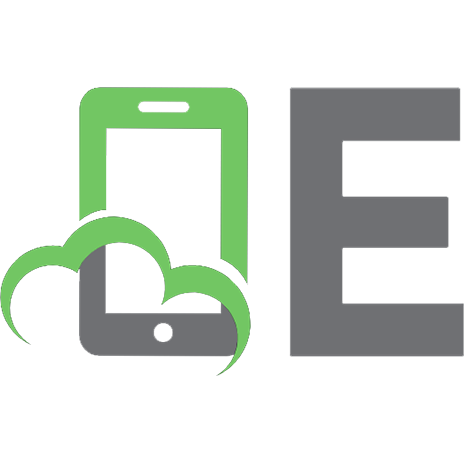


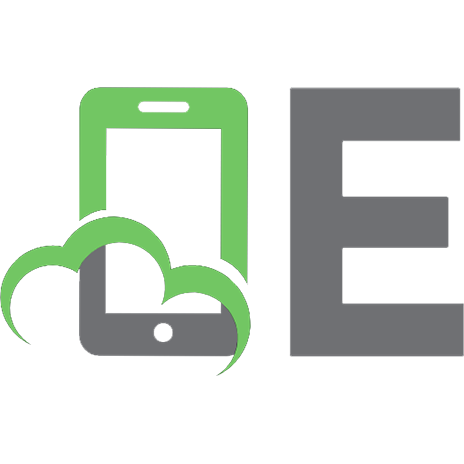
![Head First Python. A Learner's Guide to the Fundamentals of Python Programming [3 ed.]
9781492051299](https://ebin.pub/img/200x200/head-first-python-a-learners-guide-to-the-fundamentals-of-python-programming-3nbsped-9781492051299.jpg)