Head First Android Development: A Learner's Guide to Building Android Apps with Kotlin (by Team-IRA) [3 ed.] 149207652X, 9781492076520
What will you learn from this book? If you have an idea for a killer Android app, this fully revised and updated edition
3,210 661 72MB
English Pages 930 [933] Year 2022
Table of contents :
Title Page
Copyright
About the Authors
Table of Contents
Introduction
Who is this book for?
We know what you’re thinking
Metacognition: thinking about thinking
Here’s what WE did
Here’s what YOU c an do to bendyour brain into submission
Read me
The technical review team
Acknowledgments
O’Reilly Online Learning
Chapter 1
Welcome to Androidville
Activities and layouts form the backbone of your app
Here’s what we’re going to do
Android Studio
Install Android Studio
Let’s build a basic app
How to build the app
You’ve created your first Android project
Dissecting your new project
Introducing the key files in your project
Edit code with the Android Studio editors
The story so far
How to run the app on a physical device
How to run the app on a virtual device
Create an Android Virtual Device
Compile, package, deploy, run
What just happened?
Let’s refine the app
What’s in the layout?
activity_main.xml has two elements
Update the text displayed in the layout
What the code does
Your Android Toolbox
Chapter 2
Let’s build a Beer Adviser app
Here’s what we’re going to do
Create the project
We’ve created a default activity and layout
A closer look at the design editor
Add a button using the design editor
activity_main.xml has a new button
A closer look at the layout code
Let’s update the layout XML
The XML changes are reflected in the design editor
There are warnings in the layout…
Put text in a String resource file
Extract the String resource
activity_main.xml uses the String resource
Add and use a new String resource
Add values to the spinner
Add the string-array to strings.xml
The full code for activity_main.xml
We need to make the app interactive
What the MainActivity code looks like
A button can listen for on-click events…
Get a reference to the button…
Pass a lambda to the setOnClickListener method
How to edit a text view’s text
The updated code for MainActivity.kt
What happens when you run the code
Add the getBeers() method
The full code for MainActivity.kt
What happens when you run the code
Your Android Toolbox
Chapter 3
It all starts with a layout
Android has different types of layout
Let’s build a linear layout
How to define a linear layout
Orientation can be vertical or horizontal
Use padding to add space to the layout’s edges
The layout code so far
An edit text lets you enter text
Add views to the layout XML
Make a view streeeeetch by adding weight
How to add weight to one view
How to add weight to multiple views
The gravity attribute controls the position of a view’s contents
Values you can use with the android:gravity attribute
The story so far
layout_gravity controls the position of a view within a layout
More values you can use with the android:layout-gravity attribute
Use margins to add space between views
The full linear layout code
Your activity code tells Android which layout it uses
Layout inflation: an example
A frame layout stacks its views
Add an image to your project
A frame layout stacks views in the order they appear in the layout XML
All layouts are a type of ViewGroup…
A scroll view inserts a vertical scrollbar
How to add a scroll view
Your Android Toolbox
Chapter 4
Nested layouts revisited
Nesting layouts comes at a price
Introducing the constraint layout
Constraint layouts are part of Android Jetpack
Here’s what we’re going to do
Use Gradle to include Jetpack libraries
Let’s add a constraint layout to activity_main.xml
Add a button to the blueprint
Position views using constraints
Add a vertical constraint too
Use opposing constraints to center views
You can delete constraints you no longer need
Remove constraints with the constraint widget
Changes to the blueprint appear in the XML
Views can have bias
You can change a view’s size
Most layouts need multiple views
You can connect views to other views
You can align views too
Align views using guidelines
Guidelines have a fixed position
Create a movable barrier
Add a horizontal barrier
Constrain a button under the barrier
The full code for activity_main.xml
Use a chain to control a linear group of views
The chain will use three buttons
Create the horizontal chain
There are different styles of chain
A flow is like a multi-line chain
How to add a flow
You can control the flow’s appearance
The full code for activity_main.xml
Your Android Toolbox
Chapter 5
How do activities really work?
Create a new project
The full code for activity_main.xml
The activity code controls the stopwatch
The full code for MainActivity.kt
MainActivity.kt continued
What happens when you run the app
The story continues
What happens when the app runs
Rotating the screen changes the device configuration
An activity's states
The activity lifecycle: from create to destroy
Your activity inherits the lifecycle methods
Save the current state in a Bundle
Save the state using onSaveInstanceState()
The updated MainActivity.kt code
What happens when you run the app
There’s more to an activity’s life than create and destroy
The visible lifecycle
We need to implement two more lifecycle methods
Restart the stopwatch when the app becomes visible
The updated MainActivity.kt code
What happens when you run the app
What if an activity is only partially visible?
The foreground lifecycle
Pause the stopwatch if the activity’s paused
The complete MainActivity.kt code
What happens when you run the app
Your handy guide to the activity lifecycle methods
Your Android Toolbox
Chapter 6
Most apps need more than one screen
Each screen is a fragment
Navigate between screens using the Navigation component
Here’s what we’re going to do
Create a new project
Add WelcomeFragment to the project
What fragment code looks like
The fragment’s onCreateView() method
Fragment layout code looks like activity layout code
You display a fragment in a FragmentContainerView
Update the activity_main.xml code
What the code does
Create MessageFragment
Update MessageFragment’s layout
Update MessageFragment.kt
Use the Navigation component to navigate between fragments
Create a navigation graph
Add fragments to the navigation graph
Connect fragments using an action
Navigation graphs are XML resources
Add a navigation host to the layout using a FragmentContainerView
Add a NavHostFragment to activity_main.xml
Add an OnClickListener to the button
Get a navigation controller
The full code for WelcomeFragment.kt
What happens when the app runs
Your Android Toolbox
Chapter 7
The Secret Message app navigates between fragments
MessageFragment needs to pass the message to a new fragment
Here’s what we’re going to do
Create EncryptFragment…
Update EncryptFragment.kt
Add EncryptFragment to the navigation graph
The updated nav_graph.xml code
MessageFragment needs to navigate to EncryptFragment
Add Safe Args to the build.gradle files
EncryptFragment needs to accept a String argument
The updated nav_graph.xml code
MessageFragment needs to pass a message to EncryptFragment
Safe Args generates Directions classes
Update the MessageFragment.kt code
EncryptFragment needs to get the argument's value
The full code for EncryptFragment.kt
What happens when the app runs
What if the user wants to go back?
We could change the back behavior
Welcome to the back stack
Use the navigation graph to pop fragments off the back stack
The updated nav_graph.xml code
Your Android Toolbox
Chapter 8
Different apps, different structures
Android includes navigation UI components
How the CatChat app will work
Here’s what we’re going to do
Create a new project
The CatChat app will use a Material theme
Apply a theme in AndroidManifest.xml
Define styles in style resource files
Styles can override theme colors
Replace the default app bar with a toolbar
A toolbar is a type of View
Add the toolbar to activity_main.xml
Set the toolbar as MainActivity's app bar
Let’s use the toolbar to navigate
Create InboxFragment
Create HelpFragment
We’ll use the Navigation component to navigate to HelpFragment
Add the fragments to a navigation graph
Add a navigation host to activity_main.xml
Specify items in the toolbar with a menu resource file
Let’s add a Help item to the menu
onCreateOptionsMenu() adds menu items to the toolbar
Respond to menu item clicks with onOptionsItemSelected()
We need to configure the toolbar
Configure the toolbar using an AppBarConfiguration
The full code for MainActivity.kt
What happens when the app runs
Most types of UI navigation work with the Navigation component
Create SentItemsFragment
Add SentItemsFragment to the Navigation graph
The bottom navigation bar needs a new menu resource file
A bottom navigation bar is a type of View
The full code for activity_main.xml
Link the bottom navigation bar to the navigation controller
The updated code for MainActivity.kt
A navigation drawer lets you display many navigation items
Let’s replace the bottom navigation bar with a navigation drawer
Navigation drawers deconstructed
The drawer gets its items from a menu
Add the support section…
Highlight the selected item with groups
The full code for menu_main.xml
Create the navigation drawer’s header
How to create a navigation drawer
The full code for activity_main.xml
Configure the toolbar’s drawer icon…
The full code for MainActivity.kt
Your Android Toolbox
Chapter 9
Material is used throughout Androidville
The Bits and Pizzas app
Here’s what we’ll do
Create the Bits and Pizzas project
Create OrderFragment
Display OrderFragment in MainActivity’s layout
Replace the default app bar with a toolbar
Fragments don’t have a setSupportActionBar() method
We’ve added the toolbar…now what?
The coordinator layout coordinates animations between views
The app bar layout enables toolbar animation
Tell the toolbar how to respond to scroll events
A nested scroll view makes layout content scrollable
The full code for fragment_order.xml
Let’s create a collapsing toolbar
How to create a plain collapsing toolbar
How to add an image to a collapsing toolbar
Add a restaurant image drawable
We need to build OrderFragment’s main content
Choose a pizza type using a radio button
Radio buttons are a type of compound button
A chip is a type of flexible compound button
Add multiple chips to a chip group
A FAB is a floating action button
You can anchor a FAB to a collapsing toolbar
We need to build OrderFragment’s layout
The full code for fragment_order.xml
Let’s make the FAB respond to clicks
Add an OnClickListener to the FAB
A toast is a simple pop-up message
Display the pizza order in a snackbar
The snackbar code for the pizza order
The full code for OrderFragment.kt
Your Android Toolbox
Chapter 10
Behind the scenes of findViewById()
There’s a downside to findViewById()
View binding to the rescue
Here’s how we’ll use view binding
The Stopwatch app revisited
Enable view binding in the app build.gradle file
How to add view binding to an activity
Use the binding property to interact with views
The full code for MainActivity.kt
What the code does
Fragments can use view binding too (but the code’s a little different)
Enable view binding for Bits and Pizzas
Fragment view binding code is a little different
Fragments can access views from onCreateView() to onDestroyView()
What fragment view binding code looks like
_binding refers to the binding object…
The full code for OrderFragment.kt
Your Android Toolbox
Chapter 11
Configuration changes revisited
Introducing the view model
What the guessing game will do
How the app will be structured
Here’s what we’re going to do
Update the project build.gradle file…
The Guessing Game app has two fragments
How navigation should work
Update the navigation graph
Display the current fragment in MainActivity’s layout
Update GameFragment’s layout
The GameFragment.kt code
Update ResultFragment’s layout
The ResultFragment.kt code
What happens when the app runs
The game loses state when the screen rotates
A view model holds business logic
Add a view model dependency to the app build.gradle file…
The full code for GameViewModel.kt
Create a GameViewModel object
The updated code for GameFragment.kt
What happens when the app runs
We’ve added a view model for GameFragment
ResultViewModel needs to hold the result
A view model factory creates view models
Create the ResultViewModelFactory class
Use the factory to create the view model
The updated code for ResultFragment.kt
What happens when the app runs
Your Android Toolbox
Chapter 12
The Guessing Game app revisited
The fragments decide when to update views
Here’s what we’re going to do
GameViewModel and GameFragment need to use live data
Live data objects use a value property
The full code for GameViewModel.kt
The fragment observes the view model properties and reacts to changes
The full code for GameFragment.kt
What happens when the app runs
Fragments can update GameViewModel’s proper
The full code for GameViewModel.kt
What happens when the app runs
GameFragment still includes game logic
The full code for GameViewModel.kt
Make GameFragment observe the new property
What happens when the app runs
Your Android Toolbox
Chapter 13
Back to the Guessing Game app
The fragments update the views in their layouts
Here’s what we’re going to do
Enable data binding in the app build.gradle file
ResultFragment updates the text in its layout
1. Add and elements
2. Set the layout’s data binding variable
3. Use the layout’s data binding variable to access the view model
The full code for fragment_result.xml
The full code for ResultFragment.kt
What happens when the app runs
GameFragment can use data binding too
Add and elements to fragment_game.xml
Use the data binding variable to set the layout’s text
String resources revisited
The layout can pass parameters to String resources
The full code for fragment_game.xml
We need to set the gameViewModel variable
The full code for GameFragment.kt
What happens when the app runs
You can use data binding to call methods
Add finishGame() to GameViewModel.kt
Use data binding to make a button call a method when clicked
The full code for fragment_game.xml
What happens when the app runs
We can switch off view binding
Your Android Toolbox
Chapter 14
Most apps need to store data
How the app will be structured
Room is a database library that sits on top of SQLite
Here’s what we’re going to do
Add a variable to the project build.gradle file…
Create TasksFragment
Update fragment_tasks.xml
Display TasksFragment in MainActivity’s layout
How Room databases are created
We’ll store tasks data in a table
Specify a table name with @Entity
The full code for Task.kt
Use an interface to specify data operations
Use @Insert to insert a record
Use @Delete to delete a record
The full code for TaskDao.kt
Create a TaskDatabase abstract class
Add properties for any DAO interfaces
The full code for TaskDatabase.kt
MVVM revisited
Create TasksViewModel
Database operations can run in slooooow-moooo
1. Mark TaskDao’s methods with suspend
2. Launch the insert() method in the background
TasksViewModel needs a view model factory
TasksViewModelFactory needs a TaskDao
The updated code for TasksFragment.kt
TasksFragment can use data binding
We’ll use data binding to insert a record
The full fragment_tasks.xml code
The full TasksFragment.kt code
What happens when the code runs
TasksFragment needs to display records
Use getAll() to get all tasks from the database
A LiveData is a more complex type
Let’s update the TasksViewModel co
We’ll bind the tasksString property to the layout’s text view
The full TasksFragment.kt code
What happens when the code runs
Your Android Toolbox
Chapter 15
What the Tasks app currently looks like
We can turn the list into a recycler view
Why use a recycler view?
Here’s what we’re going to do
Tell the recycler view how to display each item
The adapter adds data to the recycler view
Tell the adapter what data it should work with
Define the adapter’s view holder
Override the onCreateViewHolder() method
Add data to the layout’s view
The full code for TaskItemAdapter.kt
The adapter code is complete
We need to display the recycler view
The full code for fragment_tasks.xml
The updated code for TasksFragment.kt
We’ve added a recycler view to TasksFragment’s layout
Update the TasksViewModel.kt code
TasksFragment needs to update TaskItemAdapter’s data property
The full code for TasksFragment.kt
What happens when the code runs
Recycler views are very flexible
Recycler view 2.0
How to create a card view
The full code for task_item.xml
The adapter's view holder needs to work with the new layout cod
The full code for TaskItemAdapter.kt
What the recycler view looks like so far
The layout manager gallery
Update fragment_tasks.xml to arrange items in a grid
What happens when the code runs
Your Android Toolbox
Chapter 16
The recycler view displays task data correctly
The Tasks app revisited
How the recycler view gets its data
The data property’s setter calls notifyDataSetChanged()
Tell the recycler view what needs to change
Here’s what we’re going to do
We need to implement DiffUtil.ItemCallback
A ListAdapter accepts a DiffUtil.ItemCallback argument
The updated code for TaskItemAdapter.kt
Populate the ListAdapter’s l
The updated code for TasksFragment.kt
What happens when the code runs
Recycler views can use data binding
Add a data binding variable to task_item.xml
The layout gets inflated in the adapter’s view holder code
Use the binding class to inflate the layout
The full code for TaskItemAdapter.kt
The full code for task_item.xml
What happens when the code runs
Your Android Toolbox
Chapter 17
Recycler views can be used for navigation
How the Tasks app is currently structured
We’re going to make the recycler view navigate to a new fragment
Here’s what we’re going to do
Make each item clickable
Where should we create the toast?
How the code will work
The full code for TaskItemAdapter.kt
We’ll pass a lambda to TaskItemAdapter
The full code for TasksFragment.kt
What happens when the code runs
We want to use the recycler view to navigate to a new fragment
Update the project build.gradle file
Create EditTaskFragment
Update the navigation graph
Add a NavHostFragment to MainActivity’s layout
Make TasksFragment navigate to EditTaskFragment
Add a new property to TasksViewModel
The full code for TasksViewModel.kt
Make TasksFragment navigate to EditTaskFragment
The full code for TasksFragment.kt
Make EditTaskFragment display the task ID
The full code for EditTaskFragment.kt
What happens when the code runs
We want to use EditTaskFragment to update task records
se TaskDao to interact with database records
Create EditTaskViewModel
EditTaskViewModel will tell EditTaskFragment when to navigate
The full code for EditTaskViewModel.kt
EditTaskViewModel needs a view model factory
fragment_edit_task.xml needs to display the task
The full code for EditTaskFragment.kt
What happens when the code runs
Your Android Toolbox
Chapter 18
UI components don't have to be Views
Here’s what we’re going to do
Create a new Compose project
Configure the project
Compose projects have no layout files
What Compose activity code looks like
Use a Text composable to display text
Use composables in composable functions
Most UIs have multiple composables
The full code for MainActivity.kt
You can preview composable functions
Preview composables with the Design or Split option
Let’s make the app convert temperatures
Add a MainActivityContent composable function
Display the header image
Add an Image to MainActivity.kt
Let’s display the temperature text
Use a Button composable to add a button
We need to pass a lambda to ConvertButton
We need to change the value of TemperatureText’s argument
The full code for MainActivity.kt
What happens when the app runs
Let the user enter a temperature
Add a TextField to a composable function
The full code for MainActivity.kt
What happens when the app runs
We’ll tweak the app’s appearance
Add padding to the Column composable
You can center composables in Columns or Rows
Applying themes: revisited
Android Studio includes extra theme code
The full code for MainActivity.kt
Your Android Toolbox
Chapter 19
You can add composables to View-based UIs
The Guessing Game app structure
Here’s what we’re going to do
Update the project build.gradle file
We’ll replace ResultFragment’s views with composables
A ComposeView lets you add composables to a layout
Add composables using Kotlin code
Add a composable function for the fragment’s content
Reproduce the Start New Game button
Reproduce ResultFragment’s TextView
The updated code for ResultFragment.kt
We need to remove ResultFragment’s views
onCreateView() returns the UI’s root view
The full code for ResultFragment.kt
What happens when the app runs
Next we’ll make GameFragment use composables too
We’ll add a ComposeView to fragment_game.xml
Add a composable function forGameFragment’s content
Reproduce the Finish Game button
Reproduce the EditText with a TextField
Reproduce the Guess button
The updated code for GameFragment.kt
We’ll display the incorrect guesses in a Text composable
Create an IncorrectGuessesText composable function
The updated code for GameFragment.kt
Remove views from GameFragment.kt
Delete fragment_game.xml
Your Android Toolbox
Leaving town
Appendix
1. Sharing data with other apps
2. WorkManager
3. Dialogs and notifications
4. Automated testing
5. Supporting different screen sizes
6. More Compose features
7. Retrofit
8. Android Game Development Kit
9. CameraX
10. Publishing your app
Index
Title Page
Copyright
About the Authors
Table of Contents
Introduction
Who is this book for?
We know what you’re thinking
Metacognition: thinking about thinking
Here’s what WE did
Here’s what YOU c an do to bendyour brain into submission
Read me
The technical review team
Acknowledgments
O’Reilly Online Learning
Chapter 1
Welcome to Androidville
Activities and layouts form the backbone of your app
Here’s what we’re going to do
Android Studio
Install Android Studio
Let’s build a basic app
How to build the app
You’ve created your first Android project
Dissecting your new project
Introducing the key files in your project
Edit code with the Android Studio editors
The story so far
How to run the app on a physical device
How to run the app on a virtual device
Create an Android Virtual Device
Compile, package, deploy, run
What just happened?
Let’s refine the app
What’s in the layout?
activity_main.xml has two elements
Update the text displayed in the layout
What the code does
Your Android Toolbox
Chapter 2
Let’s build a Beer Adviser app
Here’s what we’re going to do
Create the project
We’ve created a default activity and layout
A closer look at the design editor
Add a button using the design editor
activity_main.xml has a new button
A closer look at the layout code
Let’s update the layout XML
The XML changes are reflected in the design editor
There are warnings in the layout…
Put text in a String resource file
Extract the String resource
activity_main.xml uses the String resource
Add and use a new String resource
Add values to the spinner
Add the string-array to strings.xml
The full code for activity_main.xml
We need to make the app interactive
What the MainActivity code looks like
A button can listen for on-click events…
Get a reference to the button…
Pass a lambda to the setOnClickListener method
How to edit a text view’s text
The updated code for MainActivity.kt
What happens when you run the code
Add the getBeers() method
The full code for MainActivity.kt
What happens when you run the code
Your Android Toolbox
Chapter 3
It all starts with a layout
Android has different types of layout
Let’s build a linear layout
How to define a linear layout
Orientation can be vertical or horizontal
Use padding to add space to the layout’s edges
The layout code so far
An edit text lets you enter text
Add views to the layout XML
Make a view streeeeetch by adding weight
How to add weight to one view
How to add weight to multiple views
The gravity attribute controls the position of a view’s contents
Values you can use with the android:gravity attribute
The story so far
layout_gravity controls the position of a view within a layout
More values you can use with the android:layout-gravity attribute
Use margins to add space between views
The full linear layout code
Your activity code tells Android which layout it uses
Layout inflation: an example
A frame layout stacks its views
Add an image to your project
A frame layout stacks views in the order they appear in the layout XML
All layouts are a type of ViewGroup…
A scroll view inserts a vertical scrollbar
How to add a scroll view
Your Android Toolbox
Chapter 4
Nested layouts revisited
Nesting layouts comes at a price
Introducing the constraint layout
Constraint layouts are part of Android Jetpack
Here’s what we’re going to do
Use Gradle to include Jetpack libraries
Let’s add a constraint layout to activity_main.xml
Add a button to the blueprint
Position views using constraints
Add a vertical constraint too
Use opposing constraints to center views
You can delete constraints you no longer need
Remove constraints with the constraint widget
Changes to the blueprint appear in the XML
Views can have bias
You can change a view’s size
Most layouts need multiple views
You can connect views to other views
You can align views too
Align views using guidelines
Guidelines have a fixed position
Create a movable barrier
Add a horizontal barrier
Constrain a button under the barrier
The full code for activity_main.xml
Use a chain to control a linear group of views
The chain will use three buttons
Create the horizontal chain
There are different styles of chain
A flow is like a multi-line chain
How to add a flow
You can control the flow’s appearance
The full code for activity_main.xml
Your Android Toolbox
Chapter 5
How do activities really work?
Create a new project
The full code for activity_main.xml
The activity code controls the stopwatch
The full code for MainActivity.kt
MainActivity.kt continued
What happens when you run the app
The story continues
What happens when the app runs
Rotating the screen changes the device configuration
An activity's states
The activity lifecycle: from create to destroy
Your activity inherits the lifecycle methods
Save the current state in a Bundle
Save the state using onSaveInstanceState()
The updated MainActivity.kt code
What happens when you run the app
There’s more to an activity’s life than create and destroy
The visible lifecycle
We need to implement two more lifecycle methods
Restart the stopwatch when the app becomes visible
The updated MainActivity.kt code
What happens when you run the app
What if an activity is only partially visible?
The foreground lifecycle
Pause the stopwatch if the activity’s paused
The complete MainActivity.kt code
What happens when you run the app
Your handy guide to the activity lifecycle methods
Your Android Toolbox
Chapter 6
Most apps need more than one screen
Each screen is a fragment
Navigate between screens using the Navigation component
Here’s what we’re going to do
Create a new project
Add WelcomeFragment to the project
What fragment code looks like
The fragment’s onCreateView() method
Fragment layout code looks like activity layout code
You display a fragment in a FragmentContainerView
Update the activity_main.xml code
What the code does
Create MessageFragment
Update MessageFragment’s layout
Update MessageFragment.kt
Use the Navigation component to navigate between fragments
Create a navigation graph
Add fragments to the navigation graph
Connect fragments using an action
Navigation graphs are XML resources
Add a navigation host to the layout using a FragmentContainerView
Add a NavHostFragment to activity_main.xml
Add an OnClickListener to the button
Get a navigation controller
The full code for WelcomeFragment.kt
What happens when the app runs
Your Android Toolbox
Chapter 7
The Secret Message app navigates between fragments
MessageFragment needs to pass the message to a new fragment
Here’s what we’re going to do
Create EncryptFragment…
Update EncryptFragment.kt
Add EncryptFragment to the navigation graph
The updated nav_graph.xml code
MessageFragment needs to navigate to EncryptFragment
Add Safe Args to the build.gradle files
EncryptFragment needs to accept a String argument
The updated nav_graph.xml code
MessageFragment needs to pass a message to EncryptFragment
Safe Args generates Directions classes
Update the MessageFragment.kt code
EncryptFragment needs to get the argument's value
The full code for EncryptFragment.kt
What happens when the app runs
What if the user wants to go back?
We could change the back behavior
Welcome to the back stack
Use the navigation graph to pop fragments off the back stack
The updated nav_graph.xml code
Your Android Toolbox
Chapter 8
Different apps, different structures
Android includes navigation UI components
How the CatChat app will work
Here’s what we’re going to do
Create a new project
The CatChat app will use a Material theme
Apply a theme in AndroidManifest.xml
Define styles in style resource files
Styles can override theme colors
Replace the default app bar with a toolbar
A toolbar is a type of View
Add the toolbar to activity_main.xml
Set the toolbar as MainActivity's app bar
Let’s use the toolbar to navigate
Create InboxFragment
Create HelpFragment
We’ll use the Navigation component to navigate to HelpFragment
Add the fragments to a navigation graph
Add a navigation host to activity_main.xml
Specify items in the toolbar with a menu resource file
Let’s add a Help item to the menu
onCreateOptionsMenu() adds menu items to the toolbar
Respond to menu item clicks with onOptionsItemSelected()
We need to configure the toolbar
Configure the toolbar using an AppBarConfiguration
The full code for MainActivity.kt
What happens when the app runs
Most types of UI navigation work with the Navigation component
Create SentItemsFragment
Add SentItemsFragment to the Navigation graph
The bottom navigation bar needs a new menu resource file
A bottom navigation bar is a type of View
The full code for activity_main.xml
Link the bottom navigation bar to the navigation controller
The updated code for MainActivity.kt
A navigation drawer lets you display many navigation items
Let’s replace the bottom navigation bar with a navigation drawer
Navigation drawers deconstructed
The drawer gets its items from a menu
Add the support section…
Highlight the selected item with groups
The full code for menu_main.xml
Create the navigation drawer’s header
How to create a navigation drawer
The full code for activity_main.xml
Configure the toolbar’s drawer icon…
The full code for MainActivity.kt
Your Android Toolbox
Chapter 9
Material is used throughout Androidville
The Bits and Pizzas app
Here’s what we’ll do
Create the Bits and Pizzas project
Create OrderFragment
Display OrderFragment in MainActivity’s layout
Replace the default app bar with a toolbar
Fragments don’t have a setSupportActionBar() method
We’ve added the toolbar…now what?
The coordinator layout coordinates animations between views
The app bar layout enables toolbar animation
Tell the toolbar how to respond to scroll events
A nested scroll view makes layout content scrollable
The full code for fragment_order.xml
Let’s create a collapsing toolbar
How to create a plain collapsing toolbar
How to add an image to a collapsing toolbar
Add a restaurant image drawable
We need to build OrderFragment’s main content
Choose a pizza type using a radio button
Radio buttons are a type of compound button
A chip is a type of flexible compound button
Add multiple chips to a chip group
A FAB is a floating action button
You can anchor a FAB to a collapsing toolbar
We need to build OrderFragment’s layout
The full code for fragment_order.xml
Let’s make the FAB respond to clicks
Add an OnClickListener to the FAB
A toast is a simple pop-up message
Display the pizza order in a snackbar
The snackbar code for the pizza order
The full code for OrderFragment.kt
Your Android Toolbox
Chapter 10
Behind the scenes of findViewById()
There’s a downside to findViewById()
View binding to the rescue
Here’s how we’ll use view binding
The Stopwatch app revisited
Enable view binding in the app build.gradle file
How to add view binding to an activity
Use the binding property to interact with views
The full code for MainActivity.kt
What the code does
Fragments can use view binding too (but the code’s a little different)
Enable view binding for Bits and Pizzas
Fragment view binding code is a little different
Fragments can access views from onCreateView() to onDestroyView()
What fragment view binding code looks like
_binding refers to the binding object…
The full code for OrderFragment.kt
Your Android Toolbox
Chapter 11
Configuration changes revisited
Introducing the view model
What the guessing game will do
How the app will be structured
Here’s what we’re going to do
Update the project build.gradle file…
The Guessing Game app has two fragments
How navigation should work
Update the navigation graph
Display the current fragment in MainActivity’s layout
Update GameFragment’s layout
The GameFragment.kt code
Update ResultFragment’s layout
The ResultFragment.kt code
What happens when the app runs
The game loses state when the screen rotates
A view model holds business logic
Add a view model dependency to the app build.gradle file…
The full code for GameViewModel.kt
Create a GameViewModel object
The updated code for GameFragment.kt
What happens when the app runs
We’ve added a view model for GameFragment
ResultViewModel needs to hold the result
A view model factory creates view models
Create the ResultViewModelFactory class
Use the factory to create the view model
The updated code for ResultFragment.kt
What happens when the app runs
Your Android Toolbox
Chapter 12
The Guessing Game app revisited
The fragments decide when to update views
Here’s what we’re going to do
GameViewModel and GameFragment need to use live data
Live data objects use a value property
The full code for GameViewModel.kt
The fragment observes the view model properties and reacts to changes
The full code for GameFragment.kt
What happens when the app runs
Fragments can update GameViewModel’s proper
The full code for GameViewModel.kt
What happens when the app runs
GameFragment still includes game logic
The full code for GameViewModel.kt
Make GameFragment observe the new property
What happens when the app runs
Your Android Toolbox
Chapter 13
Back to the Guessing Game app
The fragments update the views in their layouts
Here’s what we’re going to do
Enable data binding in the app build.gradle file
ResultFragment updates the text in its layout
1. Add and elements
2. Set the layout’s data binding variable
3. Use the layout’s data binding variable to access the view model
The full code for fragment_result.xml
The full code for ResultFragment.kt
What happens when the app runs
GameFragment can use data binding too
Add and elements to fragment_game.xml
Use the data binding variable to set the layout’s text
String resources revisited
The layout can pass parameters to String resources
The full code for fragment_game.xml
We need to set the gameViewModel variable
The full code for GameFragment.kt
What happens when the app runs
You can use data binding to call methods
Add finishGame() to GameViewModel.kt
Use data binding to make a button call a method when clicked
The full code for fragment_game.xml
What happens when the app runs
We can switch off view binding
Your Android Toolbox
Chapter 14
Most apps need to store data
How the app will be structured
Room is a database library that sits on top of SQLite
Here’s what we’re going to do
Add a variable to the project build.gradle file…
Create TasksFragment
Update fragment_tasks.xml
Display TasksFragment in MainActivity’s layout
How Room databases are created
We’ll store tasks data in a table
Specify a table name with @Entity
The full code for Task.kt
Use an interface to specify data operations
Use @Insert to insert a record
Use @Delete to delete a record
The full code for TaskDao.kt
Create a TaskDatabase abstract class
Add properties for any DAO interfaces
The full code for TaskDatabase.kt
MVVM revisited
Create TasksViewModel
Database operations can run in slooooow-moooo
1. Mark TaskDao’s methods with suspend
2. Launch the insert() method in the background
TasksViewModel needs a view model factory
TasksViewModelFactory needs a TaskDao
The updated code for TasksFragment.kt
TasksFragment can use data binding
We’ll use data binding to insert a record
The full fragment_tasks.xml code
The full TasksFragment.kt code
What happens when the code runs
TasksFragment needs to display records
Use getAll() to get all tasks from the database
A LiveData is a more complex type
Let’s update the TasksViewModel co
We’ll bind the tasksString property to the layout’s text view
The full TasksFragment.kt code
What happens when the code runs
Your Android Toolbox
Chapter 15
What the Tasks app currently looks like
We can turn the list into a recycler view
Why use a recycler view?
Here’s what we’re going to do
Tell the recycler view how to display each item
The adapter adds data to the recycler view
Tell the adapter what data it should work with
Define the adapter’s view holder
Override the onCreateViewHolder() method
Add data to the layout’s view
The full code for TaskItemAdapter.kt
The adapter code is complete
We need to display the recycler view
The full code for fragment_tasks.xml
The updated code for TasksFragment.kt
We’ve added a recycler view to TasksFragment’s layout
Update the TasksViewModel.kt code
TasksFragment needs to update TaskItemAdapter’s data property
The full code for TasksFragment.kt
What happens when the code runs
Recycler views are very flexible
Recycler view 2.0
How to create a card view
The full code for task_item.xml
The adapter's view holder needs to work with the new layout cod
The full code for TaskItemAdapter.kt
What the recycler view looks like so far
The layout manager gallery
Update fragment_tasks.xml to arrange items in a grid
What happens when the code runs
Your Android Toolbox
Chapter 16
The recycler view displays task data correctly
The Tasks app revisited
How the recycler view gets its data
The data property’s setter calls notifyDataSetChanged()
Tell the recycler view what needs to change
Here’s what we’re going to do
We need to implement DiffUtil.ItemCallback
A ListAdapter accepts a DiffUtil.ItemCallback argument
The updated code for TaskItemAdapter.kt
Populate the ListAdapter’s l
The updated code for TasksFragment.kt
What happens when the code runs
Recycler views can use data binding
Add a data binding variable to task_item.xml
The layout gets inflated in the adapter’s view holder code
Use the binding class to inflate the layout
The full code for TaskItemAdapter.kt
The full code for task_item.xml
What happens when the code runs
Your Android Toolbox
Chapter 17
Recycler views can be used for navigation
How the Tasks app is currently structured
We’re going to make the recycler view navigate to a new fragment
Here’s what we’re going to do
Make each item clickable
Where should we create the toast?
How the code will work
The full code for TaskItemAdapter.kt
We’ll pass a lambda to TaskItemAdapter
The full code for TasksFragment.kt
What happens when the code runs
We want to use the recycler view to navigate to a new fragment
Update the project build.gradle file
Create EditTaskFragment
Update the navigation graph
Add a NavHostFragment to MainActivity’s layout
Make TasksFragment navigate to EditTaskFragment
Add a new property to TasksViewModel
The full code for TasksViewModel.kt
Make TasksFragment navigate to EditTaskFragment
The full code for TasksFragment.kt
Make EditTaskFragment display the task ID
The full code for EditTaskFragment.kt
What happens when the code runs
We want to use EditTaskFragment to update task records
se TaskDao to interact with database records
Create EditTaskViewModel
EditTaskViewModel will tell EditTaskFragment when to navigate
The full code for EditTaskViewModel.kt
EditTaskViewModel needs a view model factory
fragment_edit_task.xml needs to display the task
The full code for EditTaskFragment.kt
What happens when the code runs
Your Android Toolbox
Chapter 18
UI components don't have to be Views
Here’s what we’re going to do
Create a new Compose project
Configure the project
Compose projects have no layout files
What Compose activity code looks like
Use a Text composable to display text
Use composables in composable functions
Most UIs have multiple composables
The full code for MainActivity.kt
You can preview composable functions
Preview composables with the Design or Split option
Let’s make the app convert temperatures
Add a MainActivityContent composable function
Display the header image
Add an Image to MainActivity.kt
Let’s display the temperature text
Use a Button composable to add a button
We need to pass a lambda to ConvertButton
We need to change the value of TemperatureText’s argument
The full code for MainActivity.kt
What happens when the app runs
Let the user enter a temperature
Add a TextField to a composable function
The full code for MainActivity.kt
What happens when the app runs
We’ll tweak the app’s appearance
Add padding to the Column composable
You can center composables in Columns or Rows
Applying themes: revisited
Android Studio includes extra theme code
The full code for MainActivity.kt
Your Android Toolbox
Chapter 19
You can add composables to View-based UIs
The Guessing Game app structure
Here’s what we’re going to do
Update the project build.gradle file
We’ll replace ResultFragment’s views with composables
A ComposeView lets you add composables to a layout
Add composables using Kotlin code
Add a composable function for the fragment’s content
Reproduce the Start New Game button
Reproduce ResultFragment’s TextView
The updated code for ResultFragment.kt
We need to remove ResultFragment’s views
onCreateView() returns the UI’s root view
The full code for ResultFragment.kt
What happens when the app runs
Next we’ll make GameFragment use composables too
We’ll add a ComposeView to fragment_game.xml
Add a composable function forGameFragment’s content
Reproduce the Finish Game button
Reproduce the EditText with a TextField
Reproduce the Guess button
The updated code for GameFragment.kt
We’ll display the incorrect guesses in a Text composable
Create an IncorrectGuessesText composable function
The updated code for GameFragment.kt
Remove views from GameFragment.kt
Delete fragment_game.xml
Your Android Toolbox
Leaving town
Appendix
1. Sharing data with other apps
2. WorkManager
3. Dialogs and notifications
4. Automated testing
5. Supporting different screen sizes
6. More Compose features
7. Retrofit
8. Android Game Development Kit
9. CameraX
10. Publishing your app
Index
![Head First Android Development: A Learner's Guide to Building Android Apps with Kotlin (by Team-IRA) [3 ed.]
149207652X, 9781492076520](https://ebin.pub/img/200x200/head-first-android-development-a-learners-guide-to-building-android-apps-with-kotlin-by-team-ira-3nbsped-149207652x-9781492076520.jpg)
- Author / Uploaded
- Dawn Griffiths
- David Griffiths
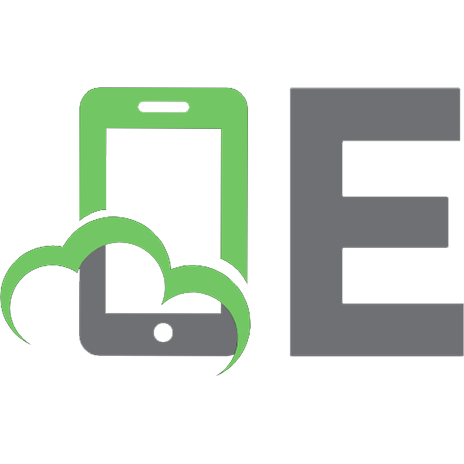


![How to Build Android Apps with Kotlin: A hands-on guide to developing, testing and publishing your first apps with Android [1 ed.]
1838984119, 9781838984113](https://ebin.pub/img/200x200/how-to-build-android-apps-with-kotlin-a-hands-on-guide-to-developing-testing-and-publishing-your-first-apps-with-android-1nbsped-1838984119-9781838984113.jpg)


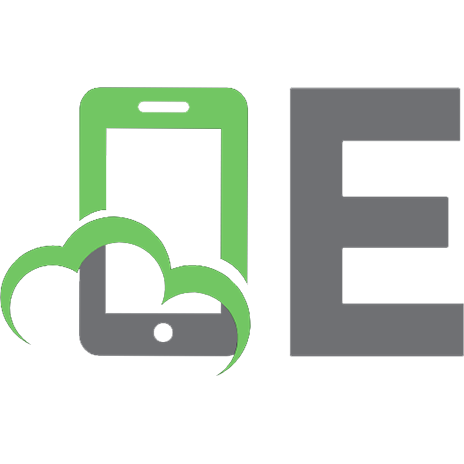

![Head First. Программирование для Android на Kotlin. [3 ed.]](https://ebin.pub/img/200x200/head-first-android-kotlin-3nbsped.jpg)
