Hack Proofing Linux : A Guide to Open Source Security [1 ed.] 9781928994343, 1928994342, 1928994237
Don't waste your money on this book, unless you want to go back to older versions of Linux... Many of the links are
313 72 5MB
English Pages 706 Year 2001
Recommend Papers
![Hack Proofing Linux : A Guide to Open Source Security [1 ed.]
9781928994343, 1928994342, 1928994237](https://ebin.pub/img/200x200/hack-proofing-linux-a-guide-to-open-source-security-1nbsped-9781928994343-1928994342-1928994237-t-1385028.jpg)
- Author / Uploaded
- James Stanger
- Patrick T. Lane
File loading please wait...
Citation preview
1 YEAR UPGRADE BUYER PROTECTION PLAN
™
Your Guide to Open Source Security • Step-by-Step Instructions for Deploying Open Source Security Tools • Hundreds of Tools & Traps and Damage & Defense Sidebars, Security Alerts, and Exercises! • Bonus Wallet CD with Configuration Examples, Packet Captures, and Programs James Stanger, Ph.D. Patrick T. Lane Edgar Danielyan Technical Editor
[email protected] With more than 1,500,000 copies of our MCSE, MCSD, CompTIA, and Cisco study guides in print, we continue to look for ways we can better serve the information needs of our readers. One way we do that is by listening. Readers like yourself have been telling us they want an Internet-based service that would extend and enhance the value of our books. Based on reader feedback and our own strategic plan, we have created a Web site that we hope will exceed your expectations. [email protected] is an interactive treasure trove of useful information focusing on our book topics and related technologies. The site offers the following features: ■ One-year warranty against content obsolescence due to vendor product upgrades. You can access online updates for any affected chapters. ■ “Ask the Author”™ customer query forms that enable you to post questions to our authors and editors. ■ Exclusive monthly mailings in which our experts provide answers to reader queries and clear explanations of complex material. ■ Regularly updated links to sites specially selected by our editors for readers desiring additional reliable information on key topics. Best of all, the book you’re now holding is your key to this amazing site. Just go to www.syngress.com/solutions, and keep this book handy when you register to verify your purchase. Thank you for giving us the opportunity to serve your needs. And be sure to let us know if there’s anything else we can do to help you get the maximum value from your investment. We’re listening.
www.syngress.com/solutions This Book Is Distributed By http://pdfstore.tk/ Please Make Sure That This E-Book Dont Have Any Or Damage This will cause you Missing Pages And Missing Tutorials.www.pdfstore.tk will automaticly `check . is this book is ready for read Attention :- Before You read this Book Please Visit www.pdfstore.tk and check you can Free Download any kind of Free matirials from www.pdfstore.tk web site
1 YEAR UPGRADE BUYER PROTECTION PLAN
™
ty i r u c e S ce r u o S n pe O o t e uid G A : x u
Lin
The Only Way to Stop a Hacker Is to Think Like One
James Stanger Patrick T. Lane
Syngress Publishing, Inc., the author(s), and any person or firm involved in the writing, editing, or production (collectively “Makers”) of this book (“the Work”) do not guarantee or warrant the results to be obtained from the Work. There is no guarantee of any kind, expressed or implied, regarding the Work or its contents.The Work is sold AS IS and WITHOUT WARRANTY. You may have other legal rights, which vary from state to state. In no event will Makers be liable to you for damages, including any loss of profits, lost savings, or other incidental or consequential damages arising out from the Work or its contents. Because some states do not allow the exclusion or limitation of liability for consequential or incidental damages, the above limitation may not apply to you. You should always use reasonable care, including backup and other appropriate precautions, when working with computers, networks, data, and files. Syngress Media®, Syngress®, and “Career Advancement Through Skill Enhancement®,”are registered trademarks of Syngress Media, Inc. “Ask the Author™,”“Ask the Author UPDATE™,”“Mission Critical™,” and “Hack Proofing™” are trademarks of Syngress Publishing, Inc. Brands and product names mentioned in this book are trademarks or service marks of their respective companies. KEY 001 002 003 004 005 006 007 008 009 010
SERIAL NUMBER NFKA4UR934 DFTGEGHFG6 9456VMPDSP MKC8EWR535 ZL94V343BB AS56J89HGE MJTY3D29H6 ADQW9UU6NN 5TGBXDQ7TN KRF4W2F6P9
PUBLISHED BY Syngress Publishing, Inc. 800 Hingham Street Rockland, MA 02370 Hack Proofing Linux: A Guide to Open Source Security
Copyright © 2001 by Syngress Publishing, Inc. All rights reserved. Printed in the United States of America. Except as permitted under the Copyright Act of 1976, no part of this publication may be reproduced or distributed in any form or by any means, or stored in a database or retrieval system, without the prior written permission of the publisher, with the exception that the program listings may be entered, stored, and executed in a computer system, but they may not be reproduced for publication. Printed in the United States of America 1 2 3 4 5 6 7 8 9 0 ISBN: 1-928994-34-2 Technical Editors: Edgar Danielyan and Larry Karnis Freelance Editorial Manager: Maribeth Corona-Evans Co-Publisher: Richard Kristof Cover Designer: Michael Kavish Acquisitions Editor: Catherine B. Nolan Page Layout and Art by: Shannon Tozier Developmental Editor: Kate Glennon Copy Editor: Beth A. Roberts and Darren Meiss CD Production: Michael Donovan Indexer: Jennifer Coker Distributed by Publishers Group West in the United States.
Acknowledgments We would like to acknowledge the following people for their kindness and support in making this book possible. Richard Kristof and Duncan Anderson of Global Knowledge, for their generous access to the IT industry’s best courses, instructors, and training facilities. Ralph Troupe, Rhonda St. John, and the team at Callisma for their invaluable insight into the challenges of designing, deploying and supporting world-class enterprise networks. Karen Cross, Lance Tilford, Meaghan Cunningham, Kim Wylie, Harry Kirchner, Bill Richter, Kevin Votel, and Kent Anderson of Publishers Group West for sharing their incredible marketing experience and expertise. Mary Ging, Caroline Hird, Simon Beale, Caroline Wheeler,Victoria Fuller, Jonathan Bunkell, and Klaus Beran of Harcourt International for making certain that our vision remains worldwide in scope. Anneke Baeten, Annabel Dent, and Laurie Giles of Harcourt Australia for all their help. David Buckland,Wendi Wong, Daniel Loh, Marie Chieng, Lucy Chong, Leslie Lim, Audrey Gan, Charlotte Chan, and Joseph Chan of Transquest Publishers for the enthusiasm with which they receive our books. Kwon Sung June at Acorn Publishing for his support. Ethan Atkin at Cranbury International for his help in expanding the Syngress program. Joe Pisco, Helen Moyer, Paul Zanoli, Alan Steele, and the great folks at InterCity Press for all their help. Philip Allen at Brewer & Lord LLC for all his work and generosity.
v
Contributors
Patrick T. Lane (MCSE, MCP+I, MCT, Network+, i-Net+, CIW) is a Content Architect for ProsoftTraining.com, a leading Internet skills training and curriculum development company. He is the author of more than 20 technical courses and is the Director of the CIW Foundations and CIW Internetworking Professional series.While at ProsoftTraining.com, Patrick helped create the Certified Internet Webmaster (CIW) program and the i-Accelerate program for Intel, Novell, and Microsoft professionals. Patrick consults as a mail, news, FTP, and Web Administrator for several organizations, including jCert Initiative Inc. and ProsoftTraining.com. He is also a network security consultant and writer who specializes in TCP/IP internetworking, LAN/WAN solutions, network and operating system security, and the Linux and Windows NT/2000 platforms. He has consulted for the University of Phoenix/Apollo Group, Novell, Intel, NETg,WAVE technologies, KT Solutions, SmartForce, and Futurekids. Patrick is a member of the CompTIA Network+ Advisory Committee, and co-author of Syngress Publishing’s E-mail Virus Protection Handbook (ISBN: 1-928994-23-7). His work has been published in eight languages and he has been a featured speaker for the SmartForce Seminar Series on E-Business, the Internet World PING Series on Internet Protocol version 6, and the Information Technology Association of America (ITAA). He holds a master’s degree in education. James Stanger (Ph.D., MCSE, MCT) directs the Linux, Security, and Server Administrator certification tracks for ProsoftTraining.com. Since receiving his Ph.D. in 1997, he has focused on auditing Internet servers and writing courseware, books, and articles about administering and securing Internet servers. James has consulted for IBM, Symantec, Evinci vii
(www.evinci.org), Pomeroy (www.pomeroy.com), Securify (www.securify.com), Brigham Young University, and California State, San Bernardino. He specializes in troubleshooting firewalls, intrusion detection, DNS, e-mail, and Web server implementations. James was the Technical Editor of Syngress Publishing’s E-mail Virus Protection Handbook (ISBN: 1-928994-23-7) and has been an instructional designer of security and A+ courses for NetG,Thompson/WAVE learning, and ComputerPREP. Active in the Linux community, James sits on the Linux Professional Institute (www.lpi.org), SAIR (www.linuxcertification.org), and CompTIA Linux+ (www.comptia.org) advisory boards, each of which is dedicated to creating and maintaining industry-respected certifications. As the Vice Chair of the Linux Professional Institute (LPI) Advisory Council, he acts as liaison between the LPI and companies such as IBM, Compaq, and Intel.
viii
Technical Editors Edgar Danielyan (CCNA) is a self-employed developer specializing in GCC, X Window,Tcl/Tk, logic programming, Internet security, and TCP/IP; as well as having with BSD, SVR4.2, FreeBSD, SCO, Solaris, and UnixWare. He has a diploma in company law from the British Institute of Legal Executives as well as a paralegal certificate from the University of Southern Colorado. He is currently working as the Network Administrator and Manager of a top-level Armenian domain. He has also worked for the United Nations, the Ministry of Defense of the Republic of Armenia, and Armenian national telephone companies and financial institutions. Edgar speaks four languages, and is a member of ACM, IEEE CS, USENIX, CIPS, ISOC, and IPG. Larry Karnis (RHCE, Master ACE, CITP), is a Senior Consultant for Application Enhancements, a Unix, Linux, and Internet consulting firm located in Toronto, Canada. His first exposure to Unix was over 20 years ago where he used Unix Version 6 while completing a bachelor’s degree in computer science and mathematics. Larry deploys and manages Linuxbased solutions such as Web and file and print servers, and Linux firewalls.
ix
About the CD This book is accompanied by a CD containing files and open source programs used throughout the book.The files include configuration examples, packet captures, and additional resources.We have included the specific open source programs used in the book so you can follow the chapter demonstrations step-by-step on your own systems. Each file on the CD is discussed in detail and referenced throughout the book with the CD icon below.When a specific file or program is required, it directs you to the accompanying CD.The book also directs you to the Web site where you can download the most current version, and find additional resources relating to that program. For instance, you can download Free Secure Wide Area Network (FreeS/WAN) at www.freeswan.org, or use the version located on the CD. It is recommended that you use the version included on the CD because this will increase the chances that the book demonstrations will be successful, as some of the programs may have changed since this book was printed. The book is written to Red Hat Linux 7.x.Therefore, most of the CD files are Red Hat Package Manager (.rpm) files.There are also many Tape Archive (.tar) files and GNU Zip (.gzip) files. Instructions for unpacking and installing these files are included in their respective locations throughout the book.To mount the CD onto your Linux system, you would issue the following command (for Red Hat systems): mount -t iso9660 /dev/cdrom /mnt/cdrom
And to unmount: umount /mnt/cdrom
It is recommended that you copy the CD files to your hard drive before working with them. If you use other versions of Linux, you may need to modify the demonstrations, or download a portable version of the open source programs to work with your version of Linux.
Look for this CD icon when obtaining files used in the book demonstrations. x
Contents
Foreword Using the GNU General Public License The GNU General Public License (GPL) is the basis of the open source movement. This license is provided by the Gnu is Not Unix (GNU) organization, which develops various software packages. The most important element of this license is that instead of protecting a particular person or company, it protects the software code that creates the application.
xxvii
Chapter 1 Introduction to Open Source Security Introduction The Tools Used in This Book Using the GNU General Public License Fee-Based GPL Software Can I Use GPL Software in My Company? Soft Skills: Coping with Open Source Quirks General Lack of Installation and Configuration Support Infrequent or Irregular Update Schedules Command-Line Dominance Lack of Backward Compatibility and No Regular Distribution Body Inconvenient Upgrade Paths Conflicts in Supporting Libraries and Limited Platform Support Interface Changes Partially Developed Solutions Should I Use an RPM or Tarballs? Tarball Red Hat Package Manager Debian Obtaining Open Source Software SourceForge Freshmeat Packetstorm
1 2 3 3 5 5 6 6 6 6 7 7 7 8 8 10 10 11 11 12 12 13 14 xi
xii
Contents
SecurityFocus Is That Download Safe? A Brief Encryption Review Symmetric Key Encryption Asymmetric Key Encryption Public Key and Trust Relationships One-Way Encryption GNU Privacy Guard Deploying GNU Privacy Guard Skipping Public Key Verification Using GPG to Verify Signatures on Tarball Packages Using Md5sum Auditing Procedures Locking Down Your Network Hosts Securing Data across the Network Protecting the Network Perimeter Summary Solutions Fast Track Frequently Asked Questions
Chapter 2 Hardening the Operating System Introduction Updating the Operating System Red Hat Linux Errata and Update Service Packages Handling Maintenance Issues Red Hat Linux Errata: Fixes and Advisories Bug Fix Case Study Manually Disabling Unnecessary Services and Ports Services to Disable The xinetd.conf File Locking Down Ports Well-Known and Registered Ports Determining Ports to Block
15 16 16 17 18 19 20 21 21 29 30 30 31 31 32 33 35 35 38
41 42 42 42 43 44 46 47 47 48 50 50 52
Contents
Determining Which Ports to Block When determining which ports to block on your server, you must first determine which services you require. In most cases, block all ports that are not exclusively required by these services. This is tricky, because you can easily block yourself from services you need, especially services that use ephemeral ports. If your server is an exclusive e-mail server running SMTP and IMAP, you can block all TCP ports except ports 25 and 143, respectively. If your server is an exclusive HTTP server, you can block all ports except TCP port 80.
Blocking Ports 53 Xinetd Services 53 Stand-Alone Services 54 Hardening the System with Bastille 55 Bastille Functions 55 Bastille Versions 63 Implementing Bastille 64 Undoing Bastille Changes 74 Controlling and Auditing Root Access with Sudo 77 System Requirements 79 The Sudo Command 79 Downloading Sudo 80 Installing Sudo 82 Configuring Sudo 86 Running Sudo 90 No Password 92 Sudo Logging 93 Managing Your Log Files 96 Using Logging Enhancers 97 SWATCH 97 Scanlogd 100 Syslogd-ng 101 Summary 103 Solutions Fast Track 104 Frequently Asked Questions 107
Chapter 3 System Scanning and Probing Introduction Scanning for Viruses Using the AntiVir Antiviru Application Understanding Linux Viruses Using AntiVir Key Mode and Non-Key Mode Licensing AntiVir Exercise: Updating AntiVir Using TkAntivir Required Libraries and Settings
109 110 110 110 112 114 114 114 116 117
xiii
xiv
Contents
Learn How to Set Preferences For TkAntivir
Scanning Systems for Boot Sector and E-Mail Viruses Additional Information Exercise: Using TkAntivir Scanning Systems for DDoS Attack Software Using a Zombie Zapper How Zombies Work and How to Stop Them When Should I Use a Zombie Zapper? What Zombie Zapper Should I Use? What Does Zombie Zapper Require to Compile? Exercise: Using Zombie Zapper Scanning System Ports Using the Gnome Service Scan Port Scanner Required Libraries Why Use a Port Scanner? Exercise: Using Gnome Service Scanner Using Nmap Isn’t Nmap Just Another Port Scanner? Acquiring and Installing Nmap Common Nmap Options Applied Examples Scanning Entire Networks and Subnets Selective Scanning Adding More Stealth Saving to Text and Reading from Text Testing Firewalls and Intrusion Detection Systems Example: Spoofing the Source Address of a Scan Timing Your Scan Speeds Example: Conducting a Paranoid Scan Exercise: Using Nmap Using Nmap in Interactive Mode Exercise: Using Nmap in Interactive Mode
117 120 120 123 124 125 125 127 127 129 130 131 131 133 134 136 136 137 138 139 139 140 141 142 142 143 143 144 144
Contents
Using NmapFE as a Graphical Front End Exercise: Using NmapFE Using Remote Nmap (Rnmap) as a Central Scanning Device Exercise: Scanning Systems with Rnmap Deploying Cheops to Monitor Your Network How Cheops Works Obtaining Cheops Required Libraries The Cheops Interface Mapping Relations between Computers Cheops Monitoring Methods Connectivity Features Exercise: Installing and Configuring Cheops Deploying Nessus to Test Daemon Security The Nessus Client/Server Relationship Windows Nessus Clients Required Libraries Order of Installation Configuring Plug-Ins Creating a New Nessus User The Rules Database Exercise: Installing Nessus and Conducting a Vulnerability Scan Updating Nessus Understanding Differential, Detached, and Continuous Scans Exercise: Conducting Detached and Differential Scans with Nessus Summary Solutions Fast Track Frequently Asked Questions
146 147 147 148 151 153 154 154 155 157 157 159 160 165 167 169 169 170 173 174 174 175 179 180 182 185 185 189
xv
xvi
Contents
SECURITY ALERT! Although Tripwire has a “file integrity mode,” Tripwire is not really an integrity checker in the classic sense. It does not, for example, test the file’s stability or inode number or any other aspect in regards to file storage. Tripwire simply compares a file’s new signature with that taken when the database was created. Other tools may be used to check the integrity of a file’s permissions and ownership information.
Chapter 4 Implementing an Intrusion Detection System Introduction Understanding IDS Strategies and Types IDS Types Host-Based IDS Applications Network-Based IDS Applications IDS Applications and Fault Tolerance What Can an IDS Do for Me? Which IDS Strategy Is Best? Network-Based IDS Applications and Firewalls IDS Applications Installing Tripwire to Detect File Changes on Your Operating System Tripwire Dependencies Availability Deploying Tripwire Tripwire Files Tripwire Installation Steps Configuring the Tripwire Policy File Creating the Tripwire Policy File Database Initialization Mode Testing E-Mail Capability Integrity Checking Mode Specifying a Different Database Reading Reports Updating Tripwire to Account for Legitimate Changes in the OS Updating the Policy What Do I Do if I Find a Discrepancy? Configuring Tripwire to Inform You Concerning Changes Exercise: Installing Tripwire Exercise: Securing the Tripwire Database Exercise: Using Cron to Run Tripwire Automatically
191 192 194 195 196 196 197 200 203 203 204 206 207 208 208 208 209 209 212 212 214 214 215 215 215 216 217 217 217 219 220
Contents
Deploying PortSentry to Act as a Host-Based IDS Important PortSentry Files Installing PortSentry Configuring PortSentry to Block Users Optimizing PortSentry to Sense Attack Types Exercise: Installing and Configuring PortSentry Exercise: Clearing Ipchains Rules Exercise: Running an External Command Using PortSentry Installing and Configuring Snort Availability Supporting Libraries Understanding Snort Rules Snort Variables Snort Files and Directories Snort Plug-Ins Starting Snort Logging Snort Entries Running Snort as a Network-Based IDS Ignoring Hosts Additional Logging Options:Text files,Tcpdump, and Databases Configuring Snort to Log to a Database Controlling Logging and Alerts Getting Information Exercise: Installing Snort Exercise: Using Snort as an IDS Application Exercise: Configuring Snort to Log to a Database Exercise: Querying a Snort Database from a Remote Host Identifying Snort Add-Ons SnortSnarf
220 221 222 222 223 224 227 227 229 229 229 230 230 231 232 233 236 236 237 237 238 239 240 240 241 243 251 251 252
xvii
xviii
Contents
Exercise: Using SnortSnarf to Read Snort Logs Analysis Console for Intrusion Databases Summary Solutions Fast Track Frequently Asked Questions
Learn the Flags Used in TCP Connections
Flag
Description
SYN
Synchronize sequence numbers. Used for connection establishment. The sender is finished with the connection. Used for connection termination. Reset the connection. Push the data. Acknowledgment Urgent
FIN
RST PSH ACK URG
Chapter 5 Troubleshooting the Network with Sniffers Introduction Understanding Packet Analysis and TCP Handshakes TCP Handshakes Establishing a TCP Connection Terminating a TCP Connection Creating Filters Using Tcpdump Tcpdump Options Tcpdump Expressions Boolean Operators Installing and Using Tcpdump Configuring Ethereal to Capture Network Packets Ethereal Options Ethereal Filters Configuring Ethereal and Capturing Packets Viewing Network Traffic between Hosts Using EtherApe Configuring EtherApe and Viewing Network Traffic Summary Solutions Fast Track Frequently Asked Questions Chapter 6 Network Authentication and Encryption Introduction Understanding Network Authentication
252 252 254 254 258
261 262 264 265 265 266 268 268 271 275 276 279 281 283 283 288 289 293 294 296
299 300 300
Contents
Answer Your Questions about Kerberos
Q: I wish to remove a principal from the keytab of one of my Kerberos clients. How do I do this?
A: Enter kadmin as an administrative user on the Kerberos client (not the KDC) and use the ketremove option. For example, if you wanted to remove the principal for the user named james, you would do the following: terminal$/usr/ kerberos/sbin/kadmin kadmin: ktremove –p james kadmin: quit terminal$
Attacking Encrypted Protocols Creating Authentication and Encryption Solutions Implementing One-Time Passwords (OTP and OPIE) What Files Does OPIE Replace? How Does OPIE Work? OPIE Files and Applications opiepasswd Password Format Using opiekey Using opieinfo and opiekey to Generate a List Installing OPIE Configuration Options Installation Options Uninstalling OPIE Exercise: Installing OPIE Exercise: Installing the OPIE Client on a Remote Server Exercise: Using opie-tk and Allowing Windows Users to Deploy OPIE. Exercise: Installing opieftpd Implementing Kerberos Version 5 Why Is Kerberos Such a Big Deal? Kerberos Terms Kerberos Principals The Kerberos Authentication Process How Information Traverses the Network Creating the Kerberos Database Using kadmin.local Using kadmin Using kadmin on the Client Using kadmin and Creating Kerberos Client Passwords Setting Policies Using Kinit
301 303 305 305 305 306 307 308 309 310 310 310 311 312 312 315 316 318 319 320 321 322 323 324 325 325 326 328 329 330 330
xix
xx
Contents
The kinit Command and Time Limits Managing Kerberos Client Credentials The kdestroy Command Exercise: Configuring a KDC Establishing Kerberos Client Trust Relationships with kadmin Additional Daemon Principal Names Logging On to a Kerberos Host Daemon Common Kerberos Client Troubleshooting Issues and Solutions Kerberos Client Applications Kerberos Authentication and klogin Exercise: Configuring a Kerberos Client Summary Solutions Fast Track Frequently Asked Questions
Secure E-Commerce Transactions If hackers were alerted to an unsecure server, they could capture packets going in and out of the server to gain the data they sought. For example, if an e-commerce server does not use any type of network encryption for transactions, there is a great deal of data to be gained by a hacker. Unfortunately, many small companies or entrepreneurs set up their own Web servers, unaware of potential security problems, and set up simple scripts to process payment forms.
332 333 333 334 337 339 340 340 341 342 342 345 345 348
Chapter 7 Avoiding Sniffing Attacks through Encryption 353 Introduction 354 Understanding Network Encryption 354 Capturing and Analyzing Unencrypted Network Traffic 355 Using OpenSSH to Encrypt Network Traffic between Two Hosts 361 The OpenSSH Suite 362 Installing OpenSSH 364 Configuring SSH 367 How SSH Works 368 Insecure r-command Authentication 368 Secure SSH Authentication 371 Implementing SSH to Secure Data Transmissions over an Insecure Network 373 Distributing the Public Key 376 Capturing and Analyzing Encyrpted Network Traffic 381 Summary 385
Contents
Solutions Fast Track Frequently Asked Questions
Secure Tunneling with Virtual Private Networks (VPNs) VPNs provide a private data network over public telecommunication infrastructures, such as the Internet, by providing authentication and encryption through a data “tunnel” between devices. All data transmitted between the devices through the tunnel is secure, regardless of what programs the devices are running.
386 388
Chapter 8 Creating Virtual Private Networks 391 Introduction 392 Secure Tunneling with VPNs 392 Telecommuter VPN Solution 392 Router-to-Router VPN Solution 394 Host-to-Host VPN Solution 395 Tunneling Protocols 395 Explaining the IP Security Architecture 396 Using IPSec with a VPN Tunneling Protocol 400 Internet Key Exchange Protocol 401 Creating a VPN by Using FreeS/WAN 402 Downloading and Unpacking FreeS/WAN 404 Compiling the Kernel to Run FreeS/WAN 407 Recompiling FreeS/WAN into the New Kernel 417 Configuring FreeS/WAN 420 Testing IP Networking 420 Configuring Public Key Encryption for Secure Authentication of VPN Endpoints 424 Starting the Tunnel 434 Capturing VPN Tunnel Traffic 436 Closing the VPN Tunnel 438 Summary 439 Solutions Fast Track 440 Frequently Asked Questions 441 Chapter 9 Implementing a Firewall with Ipchains and Iptables Introduction Understanding the Need for a Firewall Building a Personal Firewall Understanding Packet Filtering Terminology
445 446 447 449 450
xxi
xxii
Contents
Understand Essential Linux Firewall Functions ■
IP address conservation and traffic forwarding
■
Network differentiation
■
Protection against denial-of-service, scanning, and sniffing attacks
■
IP and port
■
Content filtering
■
Packet redirection
■
Enhanced authentication and encryption
■
Supplemented logging
Choosing a Linux Firewall Machine Protecting the Firewall Deploying IP Forwarding and Masquerading Masquerading Configuring Your Firewall to Filter Network Packets Configuring the Kernel Packet Accounting Understanding Tables and Chains in a Linux Firewall Built-In Targets and User-Defined Chains Specifying Interfaces Setting Policies Using Ipchains to Masquerade Connections Iptables Masquerading Modules Using Iptables to Masquerade Connections Iptables Modules Exercise: Masquerading Connections Using Ipchains or Iptables Logging Packets at the Firewall Setting Log Limits Adding and Removing Packet Filtering Rules ICMP Types Exercise: Creating a Personal Firewall and Creating a User-Defined Chain Redirecting Ports in Ipchains and Iptables Configuring a Firewall Setting a Proper Foundation Creating Anti-Spoofing Rules Counting Bandwidth Usage Listing and Resetting Counters Setting Type of Service (ToS) in a Linux Router Setting ToS Values in Ipchains and Iptables Using and Obtaining Automated Firewall Scripts and Graphical Firewall Utilities
452 452 453 456 458 460 460 461 462 463 464 467 468 468 470 471 471 472 472 473 475 477 478 478 479 483 484 484 486 488
Contents
Firewall Works in Progress Exercise: Using Firestarter to Create a Personal Firewall Exercise: Using Advanced Firestarter Features Summary Solutions Fast Track Frequently Asked Questions
Configure Squid with the /etc/squid/ squid.conf file
Chapter 10 Deploying the Squid Web Proxy Cache Server Introduction Benefits of Proxy Server Implementation Proxy Caching Network Address Translation Differentiating between a Packet Filter and a Proxy Server Implementing the Squid Web Proxy Cache Server System Requirements Specific to Proxy Caching Installing Squid Configuring Squid The http_port Tag The Cache_dir Tag The acl Tag The http_access Tag Starting and Testing Squid Configuring Proxy Clients Configuring Netscape Navigator and Lynx Configuring Netscape Navigator Configuring Lynx Configuring Internet Explorer (Optional) Summary Solutions Fast Track Frequently Asked Questions
490 490 498 500 500 505
507 508 508 508 510 512 513 516 517 520 522 523 525 526 528 529 530 530 532 533 535 536 538
xxiii
xxiv
Contents
See How to Use the Firelogd Program Firelogd (Firewall Log Daemon) is a relatively simple program that can either be run as an application or (you might have guessed) as a daemon. It does two things: ■
It reads the kernel log entries and passes them into a "first in, first out" (FIFO) pipe, which Firelogd can then process.
■
Once its buffer is full, it e-mails a report of suspicious traffic to an account of your choosing. You can have it mailed to a local account, or to a remote system of your choice.
Chapter 11 Maintaining Firewalls 543 Introduction 544 Testing Firewalls 544 IP Spoofing 546 Open Ports/Daemons 546 Monitoring System Hard Drives, RAM, and Processors 547 Suspicious Users, Logins, and Login Times 547 Check the Rules Database 548 Verify Connectivity with Company Management and End Users 548 Remain Informed Concerning the Operating System 549 Port Scans 549 Using Telnet, Ipchains, Netcat, and SendIP to Probe Your Firewall 550 Ipchains 551 Telnet 551 Using Multiple Terminals 552 Netcat 552 Sample Netcat Commands 554 Additional Netcat Commands 555 Exercise: Using Netcat 557 SendIP:The Packet Forger 558 SendIP Syntax 558 Exercise: Using SendIP to Probe a Firewall 560 Understanding Firewall Logging, Blocking, and Alert Options 563 Firewall Log Daemon 563 Obtaining Firelogd 563 Syntax and Configuration Options 563 Message Format 564 Customizing Messages 566 Reading Log Files Generated by Other Firewalls 568
Contents
Exercise: Configuring and Compiling Firelogd Fwlogwatch Fwlogwatch Modes Fwlogwatch Options and Generating Reports Exercise: Generating an HTML-Based Firewall Log with Fwlogwatch Automating Fwlogwatch The Fwlogwatch Configuration File Notification Options Response Options Exercise: Configuring Fwlogwatch to Send Automatic Alerts and Block Users Using Fwlogwatch with CGI Scripts Obtaining More Information Viewing the Results Exercise: Using Cron and Fwlogwatch CGI Scripts to Generate an Automatic HTML Report Additional Fwlog Features Obtaining Additional Firewall Logging Tools Summary Solutions Fast Track Frequently Asked Questions
568 569 570 572 575 575 576 579 581 583 584 586 587
588 590 590 593 593 597
Appendix A Bastille Log
599
Appendix B Hack Proofing Linux Fast Track
605
Index
637
xxv
Preface
Hack Proofing Linux: A Guide to Open Source Security is designed to help you deploy a Linux system on the Internet in a variety of security roles.This book provides practical instructions and pointers concerning the open source security tools that we use every day. First, we show you how to obtain the software; and then, how to use the Bastille application to “harden” your Linux operating system so that it can function securely as it fulfills a specific role of your choice (e.g., as a Web server, as an E-mail server, and so forth).You will also learn how to use your Linux system as an auditing tool to scan systems for vulnerabilities as well as create an Intrusion Detection System (IDS), which enables your Linux system to log and respond to suspicious activity. From virus protection to encrypting transmissions using Gnu Privacy Guard and FreeSWAN, you will be able to configure your system to secure local data as well as data that will be passed along the network. After reading this book, you will be able to identify open source and “for-fee” tools that can help you further secure your Linux system. We have also included chapters concerning ways to sniff and troubleshoot network connections and how to implement strong authentication using One Time Passwords (OTP) and Kerberos.Tools such as Squid proxy server and Ipchains/Iptables will help you use your Linux system so that it can act as a firewall.With the tools on the accompanying CD as well as the advice and instructions given in this book, you will be able to deploy your Linux system in various roles with confidence. We decided to focus on profiling the most commonly used security tools found on the Linux platform.We also decided to emphasize the real-world implementation of these tools, as opposed to just providing conceptual overviews. Finally, we decided to describe the steps you should take when things go wrong. As a result, we have created a book that is a valuable resource that helps you use your Linux system as efficiently as possible. xxvii
xxviii
Preface
One of the most exciting things about this book is that it provides hands-on instructions for implementing security applications. From Gnu Privacy Guard (GPG) and Bastille to FreeSWAN, Kerberos, and firewall troubleshooting utilities, this book shows you how to use your Linux skills to provide the most important security services such as encryption, authentication, access control, and logging. While writing the book, we had the following three-part structure in mind: ■
Locking Down the Network (Chapters 1 through 4)
■
Securing Data Passing Across the Network (Chapters 5 through 8)
■
Protecting the Network Perimeter with Firewalls (Chapters 9 through 11)
Each of these sections is designed to help you find the best solution for your particular situation. Although the book itself isn’t explicitly divided into sections, as you are reading remember this rough division because it will help you to implement security measures in your own environment. Chapter 1 discusses open source concepts, including the GNU General Public License, as presented by the www.gnu.org people (the Free Software Foundation), and then moves on to showing how you can use GPG and Pretty Good Privacy (PGP) to encrypt transmissions and also to check the signatures of files that you download from the Web. It also provides information concerning the steps to take when auditing a network. Chapter 2 shows you how to lock down your operating system so that it provides only those Internet services that you desire. Chapter 3 shows you how to use applications such as AntiVir, Gnome ServiceScan, Nmap, Rnmap, and Nessus to scan for vulnerabilities. In Chapter 4, you will learn about host and network-based IDS applications such as Snort,Tripwire, and PortSentry. Chapter 5 explains how to use network sniffers such as Tcpdump, Ethereal, and EtherApe to their full advantage.With this knowledge, auditing a network and truly understanding what is going on “beneath the hood” will make you a much more effective network security administrator. By the time you finish Chapter 6, you will know how to deploy One Time Passwords and Kerberos, and in Chapter 7, you will understand how to avoid sniffing attacks, and in Chapter 8, you will enable IPSec by deploying FreeSWAN. Chapter 9 empowers you to create personal firewalls as well as packet filtering firewalls using either Ipchains or Iptables. Chapter 10 shows you how to implement Squid so that you can more carefully monitor and process packets. Finally, Chapter 11 provides you with tools that test your firewall implementation.
www.syngress.com
Preface
xxix
The open source community has fulfilled the need for a powerful, free system that allows you to conduct audits, serve up Web pages, provide e-mail services, or any other Internet service you wish to provide. Once you are able to take advantage of the security software provided by the open source community, you will receive the benefit of having a huge pool of developers working for you.You will gain more freedom because you will be able to choose widely tested security tools provided by a variety of skilled developers.You can even choose (at your own risk) to use rather obscure tools that have been recently created. It is up to you. Open source operating systems and security tools are both a blessing and a curse: You are blessed with (usually) free software, but you are then cursed with having to spend time working with the software’s idiosyncrasies. By reading this book and implementing the tools and practices we’ve described, you should be able to minimize the “curse.” It is also our hope that as you read this book you will also become further involved in the open source software movement, which has begun to fulfill its promise of creating powerful, useful software.
—James Stanger, Ph.D., MCSE, MCT
www.syngress.com
Chapter 1
Introduction to Open Source Security
Solutions in this chapter: ■
Using the GNU General Public License
■
Soft Skills: Coping with Open Source Quirks
■
Should I Use an RPM or Tarballs?
■
Obtaining Open Source Software
■
A Brief Encryption Review
■
Public Key and Trust Relationships
■
Auditing Procedures
; Summary
; Solutions Fast Track
; Frequently Asked Questions 1
2
Chapter 1 • Introduction to Open Source Security
Introduction In spite of the ups and downs of the dot-com industry, open source software has become a viable alternative to commercial companies such as Microsoft, Sun, and IBM. Although open source software has its quirks and its problems, the open source movement has made its niche in the networking market. As a networking professional, it is in your best interest to understand some of the more important security applications and services that are available. This book is designed to provide experienced systems administrators with open source security tools. Although we have made every effort to include as many people and as many skill sets as possible, this book assumes a fundamental knowledge of Linux.This book focuses on open source Linux applications, daemons, and system fixes. In the book’s first chapters, you will learn how to lock down your network. Chapter 2 discusses ways to secure and monitor the operating system, and ways to scan local and remote networks for weaknesses.You will receive detailed information on how to ensure that your system’s services and the root account are as secure as possible. In Chapter 3, you will learn how to deploy antivirus and scanning programs for your local system. By using these scanning programs, you will be able to mitigate risk and learn more about the nature of services on your network. Scanners such as nmap and nessus will help you learn about the open ports on your network, and how these open ports might pose a threat to your system. Chapter 3 gives you detailed information about practical ways to implement intrusion detection on your local system and on your network. Using applications such as Tripwire, Portsentry, and Snort, you will be able to precisely identify system anomalies and detect inappropriate logins. Chapter 5 shows how you can use open source tools such as tcpdump, Ethereal, EtherApe, and Ntop to inspect and gauge traffic on the network. The second part of the book focuses on ways to enhance authentication using open source software. In Chapter 6, you will learn about One Time Passwords (OTP) and Kerberos as ways to ensure that malicious users won’t be able to obtain your passwords as they cross the network. Chapter 7 discusses ways to use Secure Shell (SSH) and Secure Sockets Layer (SSL), which are ways to enable on-the-fly encryption to protect data. In Chapter 8, you will learn about how to enable IPSec on a Linux system so that you can implement a virtual private network (VPN). As you learn more about the primary VPN product called Free Secure Wide Area Network (FreeS/WAN), you will see how it is possible to protect network traffic as it passes through your own network, and over the Internet. www.syngress.com
Introduction to Open Source Security • Chapter 1
The final part of the book focuses on ways to create an effective network perimeter. Chapter 9, shows how to install and configure Ipchains and Iptables on a Linux system. Kernels earlier than 2.3 can use Ipchains, whereas kernel versions 2.3 and later use Iptables. Regardless of the way you do it, you will learn to filter traffic with these two packet filtering tools. In Chapter 10, you will learn how a proxy server can further enhance your control over your network perimeter. Specifically, you will use the Squid proxy server to control client access to the Internet.You will also learn how to configure Linux clients to access the proxy server. Finally, Chapter 11, shows how to troubleshoot and counteract problems with your network perimeter.You will learn how to maintain, test, and log the firewall so that you have a functional barrier between you and the outside world. It is our intention to create a book that gives you practical information and advice about the most common open source security tools.
The Tools Used in This Book This book was written using version 7.0 of the Red Hat Linux operating system. Although it may not be the “best” Linux distribution (there are at least 100 versions in the world), it is the most popular.We have tried to ensure that the skills and tools you obtain in this book will be portable to other Linux versions, and even other open source operating systems such as FreeBSD (www.freebsd.org). However, each Linux flavor has its own quirks, and you may find it necessary to deviate from some of the instructions in this book.
Using the GNU General Public License The GNU General Public License (GPL) is the basis of the open source movement.This license is provided by the Gnu is Not Unix (GNU) organization, which develops various software packages. Begun in 1984 by Richard Stallman, GNU has worked to create a license designed to ensure that the open source movement continues to thrive.You can learn more about GNU at the www.gnu.org Web site, shown in Figure 1.1. The most important element of this license is that instead of protecting a particular person or company, it protects the software code that creates the application.Traditionally, copyrights have enabled individuals to lay claim to a particular piece of software and then sell it for profit. In addition, the copyright enables that individual to then take action against anyone else who uses that code to create
www.syngress.com
3
4
Chapter 1 • Introduction to Open Source Security
similar functionality. For better or for worse, Richard Stallman, Eric Raymond, and others helped found and popularize the concept of an open software license called the Gnu General Public License (often referred to as the GPL).You can read the GPL at www.gnu.org/copyleft/gpl.html. Figure 1.1 The GNU Web Site
This license is part of the “copyleft” movement, which considers itself an alternative to traditional copyright laws.The GPL essentially allows anyone who develops code to ensure that the code remains open, meaning that GPL-licensed code can be taken and improved upon by anyone, as long as the improved code is given to the original writer and the software writing community. Consequently, a piece of code protected by the GPL will, by law, always remain accessible by anyone who wants to read or modify it.Without the GPL license, another person can take the code that you invent, and make it closed and proprietary. The GNU GPL is not the only free software license in existence. Figure 1.2 shows the GNU page dedicated to understanding additional licenses. If you wish, you can read about additional licenses that are similar to the GPL at www.gnu.org/philosophy/license-list.html. For more information about the open source movement, one of the more revealing books is Erik Raymond’s The Cathedral and the Bazaar (O’Reilly &
www.syngress.com
Introduction to Open Source Security • Chapter 1
Associates, 2001). Although somewhat overly enthusiastic, it is a very helpful book in understanding the mindset of many open source code writers. Figure 1.2 Viewing GNU’s Licenses Comment Section
Fee-Based GPL Software Contrary to what you might think, open source code protected by the GPL is not necessarily free. Under the terms of the GPL, any person or corporation can take GPL software, modify it, and then package it for sale. However, this person or corporation must make this software freely available for anyone to read or modify.
Can I Use GPL Software in My Company? The GNU GPL does not ask companies to supply licensing agreements or otherwise register the programs. However, other licenses, which you can read at GNU’s comparative forum, may invoke restrictions that you may have to consider as you implement the software.The software covered in this book is, in one way or another, open software, which means it can be used by any organization.
www.syngress.com
5
6
Chapter 1 • Introduction to Open Source Security
Soft Skills: Coping with Open Source Quirks You should consider, however, that open source software can present challenges. Consider them before you delve into the open source world. It is likely that using open source software will require you to use your “soft skills,” such as how to overcome objections and manage constant change.The more important challenges to your soft skills are discussed in the following sections.
General Lack of Installation and Configuration Support Although many of the applications you will use are written by clever, knowledgeable coders, most of these people create this code on their own time.Thus, no formal support structure exists for the software you use. As a result, you will be forced to rely on knowledgeable individuals to implement and maintain your open source applications.
Infrequent or Irregular Update Schedules Many closed-source companies update their software at regular periods. Usually, a for-profit company’s desire to keep sales high by requiring constant for-fee upgrades is tempered by its need to maintain the product’s reputation for stability, ease of use, and longevity.Thus, upgrades will happen at regular intervals. However, the open source community is not held in check by this desire. Generally, software is frequently upgraded.You may, therefore, find that you will have to spend considerable time upgrading the open source products you use. It is also quite unlikely that you will be notified of any problems that have been discovered in the specific version of your application. For example, many for-profit companies spend time publicizing problems and even contacting licensed users to notify them of a security problem. If you use an open source security application, the burden is placed on you: it is assumed that you will take the time to keep current about any developments concerning the application you are using.
Command-Line Dominance Many open source applications use command-line interfaces. In the past several years, the trend has been to create a graphical user interface (GUI) for commandwww.syngress.com
Introduction to Open Source Security • Chapter 1
line applications. Generally, however, these GUI interfaces are not as portable between operating systems. In some cases, the GUI interface, unless superbly written, does not provide the same functionality (that is, you can’t do the same thing with the GUI that you can at the command line).
Lack of Backward Compatibility and No Regular Distribution Body When you upgrade an operating system, it is possible that the applications you have been using no longer work, or behave differently. Although the open source community is remarkably well coordinated, you should consider this possibility. Furthermore, it is possible that the software you use may become unavailable, or may become fee based.While discovering that a Web site URL has changed is inconvenient, discovering that an upgrade for your favorite application will now cost you money can raise serious issues about your continued use of the product.
Inconvenient Upgrade Paths Many open source applications change their coding rather radically. As a result, a previous version may not be upgradeable, and you may have to reinstall it. Even then, it is possible that a simple reinstallation is not possible. Many open source applications provide their own versions of a Windows-style configuration wizard, but when you upgrade, you may have to install the new files manually.
Conflicts in Supporting Libraries and Limited Platform Support Even though you find a piece of software that you really find interesting, it is possible that you will have to take rather intricate steps to make your operating system ready for the application. Most of these steps involve updating system libraries, which are sets of routines and helper applications. Examples of libraries include the Tool Command Language/Tool Kit (tcl/tk) and the Gnome libraries (gnome-lib). Often, steps for upgrading these libraries are poorly documented and rather difficult to follow. Additionally, operating systems such as Linux are loosely integrated, which means that no central “brain,” such as a Windows 2000 registry, exists to coordinate library usage. So, even though you may be able to enable your system to accept your cool new application, you may end up causing incompatibilities that cause other applications to fail. www.syngress.com
7
8
Chapter 1 • Introduction to Open Source Security
Another problem with software that isn’t quite “ready for prime time” is that it may be developed for only one Linux flavor, or even only one version of a specific Linux flavor. If you upgrade your system (or one of the libraries), it is possible that the application will stop working
Interface Changes Coders and end users rarely want radical changes in a GUI interface to occur. Changing an interface requires more coding work on the part of coders, and it could result in an application losing popularity. However, due to changes in the open source libraries and in coding practices, you may find that commands and interfaces are radically changed from one version to the next.
Partially Developed Solutions Sometimes, the code you want to use promises to do things it just can’t deliver. Some expected or advertised features may be missing, or may not be implemented yet. Sometimes, this happens because the open source application’s development team has the best of intentions and is working to complete the project. Other times, the development team runs out of gas, and you end up wishing that the application had delivered on its potential. In such cases, your options are rather limited, unless you have the means at your disposal to deploy your own development team and take up the project where your predecessors left off.
Developing & Deploying… Open Source as Malware? Thus far, you have learned about technical issues concerning open source software. However, there are business and security issues as well. If you are a manager, make sure you carefully consider the use of open source software. There may be times when open source software is not appropriate for a certain task. Consider the following questions: ■
Aren’t these hacker programs?
■
Do I have time to train my employees on this software? Continued
www.syngress.com
Introduction to Open Source Security • Chapter 1
■
Is the software stable enough to use?
■
Have I had the code reviewed to ensure it is safe?
■
How will I explain the use of open source software to my management?
■
How will I explain the use of open source software to customers and business partners?
The first question is significant. Many open source security applications have been written as proof of concept exploits. A proof of concept exploit is basically an application meant to prove that a theoretical or much-discussed weakness in an operating system really does exist. Other applications are provided to allow hackers to gain information about a network or network host. However, just because an application was created for malicious intent does not necessarily mean that it has to be used maliciously. In fact, many open source applications have been created with the best of intentions, only to have them used to cause problems. Therefore, as a manager, you should ensure that all parties involved in maintaining your network understand that simple use of a particular application does not necessarily mean that the user has become a hacker. As you choose the software, make sure that you actually take some time to educate your IT employees so that they use it properly. Have them consider how using the application can affect the network. If used at certain times, using a network probing application may cause too much network traffic and thus impact end-user communication. In addition, when you choose this application, consider that it may still be in beta development, and that certain features are bound to change. Because it is difficult to verify that this code is in fact safe, take the time to review it. If you cannot do it yourself, contact a reliable source to verify that the code does not contain an element, such as a Trojan horse, that can erode your network’s security. Finally, it is possible that you may have to explain why your company uses open source applications. Increasingly, business partners and insurance companies are interested in knowing exactly how you audit your systems. In some situations, you may find yourself having to explain why using open source applications is appropriate. In other cases, you may find that using open source software is wholly inappropriate.
www.syngress.com
9
10
Chapter 1 • Introduction to Open Source Security
Should I Use an RPM or Tarballs? In regard to Linux, open source software generally comes in three flavors: source tarball, Red Hat Package Manager (RPM), and Debian. A source tarball is a group of files and directories that usually must be compiled. Generally, tarballs come with a special file called a makefile, which contains instructions that tell the source code where the supporting libraries are for the application you are installing. Many will argue passionately that one is better than the other (or, that one operating system—such as the Debian operating system—is better than all the rest).The best approach to take is to use the right tool for the right job. In some cases, tarballs will work best. In other cases, using RPMs is the best way, as long as the RPM was created by a person who really understands the operating system, and that you have chosen the correct RPM for your operating system version.
Tarball When using source tarballs, the most portable and extensible format, the code usually comes in packages that are first run through the tar application, which creates archives of files and directories that can then be easily transported from one system to another. Sometimes, the tarball contents are precompiled binaries, which means that all you have to do is decompress and install the application. Other times, the code comes as C or (less often) C++ “source code,” which must then be compiled using, for example, the makefiles and the Gnu CC (gcc) or Gnu C++ gc++ compilers.These tarball packages are then compressed by using any number of applications.The most common (de)compression programs are GNU Zip (gzip, gunzip, gzcat) programs, which create compressed tarball archives with a tar.gz, .tgz, or tar.Z ending.The gzip command creates the tar.gz ending. The .tgz extension is also created in gzip by those who know that their files may be downloaded by Microsoft-oriented browsers, which often have difficulty downloading files with the tar.gz ending.The .Z extension is created by the Unix command called compress. Slackware systems often use the .tgz tarball ending. The bzip program has also become popular. Compressed bzip files have a .bz ending. Generally, you install a gzipped tarball by using the tar -zxvf command. The source code that comes in source code tarballs can be edited to conform to your own system. Perhaps more importantly, source tarballs allow you to specify compile options that can greatly extend the usefulness of the application or daemon you wish to install.You will be given explicit instructions whenever this is necessary. Also note that tarballs can contain pre-compiled binary applications and supporting files rather than source code. www.syngress.com
Introduction to Open Source Security • Chapter 1
Tarballs often require editing of a special file called a makefile. However, this is not necessarily all that difficult. It simply requires that you know where your supporting applications and libraries are. In addition, most open source software will contain instructions concerning how to edit the makefile. Most well-known operating systems, such as Red Hat Linux and Slackware, do not require makefile modification.
Red Hat Package Manager Originally developed by Red Hat, Red Hat Package Manager (RPM) files have become more universal.TurboLinux, Mandrake, and Kondara, for example, all support this format. RPMs come in either precompiled binary format, or as source RPMs. Make sure that you obtain the correct RPM for your distribution and hardware.You can then install an RPM (barring library and resource conflicts) by using the rpm -ivh command.These packages usually contain precompiled binary files, but it is possible to install source RPMs (.srpm) that will deposit source code that you must then compile using make and the appropriate gcc and g++ compilers. RPMs are installed using the RPM utility.To install an RPM, you could enter the following command: host# rpm –ivh packagename.versionnumber.i386.rpm
This command uses the -I option, which simply means install.The -vh options have the RPM utility go into verbose mode and report the installation progress using hash marks.You can learn more about the RPM facility by consulting the rpm man page. As you will see in later sections, tarball, RPM, and Debian packages can pose threats to your system—after all, they are designed to automatically place code onto your system. Many times, this code is precompiled and “ready to go.” It is possible for malicious users to place code into these packages.You must be extremely careful whenever installing any of these packages. Later in this chapter, you will see how you can at least partially protect yourself by using digital signatures.
Debian Debian (.deb) Linux uses .deb packages in a similar way that Red Hat, for example, uses RPMs. Debian packages are installed by using the dpkg -i command. As with tarballs and RPM files, these packages can also contain source files, rather than precompiled binaries. www.syngress.com
11
12
Chapter 1 • Introduction to Open Source Security
Obtaining Open Source Software Now that you have considered some of the more pressing open source issues, it’s time to learn where to get open source security software. As you might suspect, there is no single source. Some of the best Web sites for open source security software include the following (many other sources exist): ■
SourceForge www.sourceforge.com
■
Freshmeat www.freshmeat.net
■
Packetstorm http://packetstorm.securify.com
■
RPMFind www.rpmfind.net
■
LinuxLinks www.linuxlinks.com
■
Tucows www.tucows.com
■
Startplaza www.startplaza.nu
■
SecurityFocus www.securityfocus.com
■
AtStake www.atstake.com
SourceForge SourceForge, shown in Figure 1.3, is an especially rich source for security content. From here, you can download applications such as EtherApe, Ethereal, and many others. One of the primary benefits of obtaining software from SourceForge is that you can learn about the development history, learn about the developers of an application, and even send the developers e-mail (good luck getting answers!). You can also learn about what language the program was developed in, and what operating systems the application was specifically developed for. In many ways, this site does much of the research for you. Finally, SourceForge provides a login feature that allows you to: ■
Participate in open discussions concerning software.
■
Register an open source project.
■
Learn about top projects.
■
Obtain information about various topics, including the latest Linux kernel development updates.
www.syngress.com
Introduction to Open Source Security • Chapter 1
Figure 1.3 The SourceForge Web Site
Freshmeat The Freshmeat Web site, shown in Figure 1.4, derives its name from its primary function, which is to provide the latest and greatest software from the open source community. Like SourceForge, this site is not completely devoted to security. Nevertheless, you should spend time at this site to learn about the latest applications, most of which are created for Linux. By just typing security in the search field, you can learn about the latest applications meant to increase security, as well as those meant to defeat existing security measures. This site also provides a login feature. One of the benefits of logging in is the ability to catch up on the latest projects that have been registered on the site. In less than a week, several hundred new projects can be registered, many of them having to do with security. Another benefit is the ability to search for articles written about the applications in which you are interested.The search feature includes filtering mechanisms designed to help you drill down to the most relevant information.
www.syngress.com
13
14
Chapter 1 • Introduction to Open Source Security
Figure 1.4 The Freshmeat Web Site
Figure 1.5 The Packetstorm Web Site
Packetstorm Packetstorm is specifically devoted to security, and has an extensive collection of files. At this site, shown in Figure 1.5, you can download both “white hat” and “black hat” applications; in other words, you can download applications that help
www.syngress.com
Introduction to Open Source Security • Chapter 1
detect and/or stop intrusions, or you can download applications specifically designed to break into systems.The developers of the site spend a great deal of time surfing the top Internet sites (including SourceForge and Freshmeat) for the “latest and greatest” files. One of the many convenient features of this site is its listing of the most recent tools, exploits, and warnings the site has obtained. Another is its Forums feature, which allows you to converse with others interested in security.The site also lists the most current advisories, so you can see if anyone has discovered a problem in any of the open source applications you are using.
SecurityFocus The SecurityFocus site is a well-organized repository of security files. Its home page is shown in Figure 1.6. As well organized as it is, its collection of files, found in the Tools section, is not as extensive. Still, the site provides informative news about the latest security developments, and does a good job archiving the latest security files. Figure 1.6 The SecurityFocus Web Site
www.syngress.com
15
16
Chapter 1 • Introduction to Open Source Security
Is That Download Safe? Another problem with open source code is that you spend a great deal of time downloading files from untrusted sites. As a security professional, you have to consider the possibility that some of these files may have been tampered with. Many in the open source community have encountered files that contain Trojan horses, which are stealthy programs meant to thwart security.Trojan code hides legitimate code. Sometimes, the Trojan can wait to activate, or it can activate itself when you install what appears to be a perfectly legitimate program. Examples of Trojan horses include: ■
Illicit servers Hidden servers that open ports that allow a malicious user (usually) root access to the server.
■
Root kits Programs, such as ps, ls, or su, which will still work, but also thwart security by, for example, key logging the administrator’s password and then sending it to an anonymous FTP.The malicious user can then download the password and log in to the system.
So, how can you determine if this download is secure? One of the best ways is to obtain a digital signature for the software package. A digital signature is a small piece of code generated by an encryption algorithm. A signature allows you to determine two things. First, you can learn if the file has been tampered with in any way. Second, you can use the key to verify that the software was in fact authored by the person who claims authorship. Before you learn more about checking signatures, it is important that you first understand the basic encryption principles involved.
A Brief Encryption Review One of the most important things you can understand in terms of open source security is how encryption operates on networks. Feel free to skip this section if you already understand these terms. If you don’t, then read on.They will be implied throughout this book. Why is encryption important? At one time, Microsoft’s old LANmanager product (a precursor to Windows NT and 2000) did not encrypt its passwords as it communicated with other hosts. As a result, this particular operating system fell out of favor, forcing Microsoft to improve its product. One of those improvements was the use of encrypted transmissions. Encryption is not a foolproof solution. It is possible to misconfigure your encryption tools, and even properly encrypted www.syngress.com
Introduction to Open Source Security • Chapter 1
transmissions are not completely safe. Nevertheless, encryption does tend to raise the bar enough to make most hackers search for other systems to attack. Before we continue, it is important to understand the three types of encryption in general use: ■
Symmetric The use of one key to encrypt and decrypt information. This is a common type of encryption, but can be easily defeated if you misplace the key, or if a malicious user intercepts the key in transit. If a malicious user is able to intercept the key, he or she can then use it to decrypt your secret messages.
■
Asymmetric This type of encryption uses a mathematically related key pair to encrypt and decrypt information. It is commonly used on the Internet and on LANs, because it reduces the likelihood that the key can be learned by a malicious user, and aids in authentication.
■
One way The use of an algorithm to encrypt information so that it is, mathematically speaking, impossible to unencrypt it. One-way encryption is also used to read a file and then create a hash of that file.The resulting hash value is said to be mathematically unrecoverable.
You should understand that in regard to networking, the “information” discussed in this section can include a file, or a series of network packets emanating from a network host. Many encryption applications, such as GNU Privacy Guard (GPG) and Pretty Good Privacy (PGP) employ all three of these types of encryption, as you will see later.
Symmetric Key Encryption Your car key is a crude, although helpful, example of symmetric encryption. Consider that most people use the same physical key to lock, unlock, and start their cars. If you lose your key, anyone who finds it can locate your car, insert your key in the door and the ignition, and then drive it away. Suppose, now, if you tried to pass this key to another person in a crowded room, and someone you do not trust was to intercept it.You would probably then have a problem: the only thing keeping this untrusted person out of your car is that person’s honesty and his or her knowledge of what your car looks like. If that person wanted to, he or she could find your car, open it, and drive away. The use of symmetric encryption across an untrusted network such as the Internet (or, really, your LAN or enterprise network) presents the same problem
www.syngress.com
17
18
Chapter 1 • Introduction to Open Source Security
as the use of a single car key: anyone who intercepts your symmetric key with a packet sniffer can decrypt your messages.This type of attack is a sniffing attack. A sniffing attack is a type of man-in-the-middle attack, where a host that resides in the middle of a connection is able to obtain and then manipulate data.You will learn more about this type of attack in Chapter 7. The obvious response to this analogy and the threat of sniffing attacks would be, “Well, I guess I just won’t send my passwords across the Internet or my network.” However, it has traditionally been very difficult to get your job done without sending passwords across the Internet.The ability to communicate securely is the backbone of e-commerce and network communication. So, how will you get that password to a person? Even if you use a telephone (a very slow, awkward option), you are not guaranteed safety. After all, your friend who receives this password could write it down on a sticky note, exposing it to anyone passing by. Besides, what if you needed to get a password not to a person, but to a network host? Another problem with the use of symmetric encryption is that if someone sniffs your symmetrically encrypted message, it is possible for this person to use a password-cracking program to guess the password (the key) you used to encrypt the message.This type of application effectively reverse-engineers the password creation process by taking multiple guesses to try and find the answer. Such applications include L0phtCrack (www.atstake.com/research/redirect.html) and John the Ripper (available at various sites, including http://packetstorm.securify.com). Using such applications, a suitably powerful computer, and enough time, a person can guess the right password.This type of attack is called a brute-force attack.
Asymmetric Key Encryption One of the answers to sniffing and brute-force attacks is the use of a pair of keys. Asymmetric encryption allows you to do two things: ■
Encrypt transmissions
■
Authenticate users and hosts
For example, suppose that the car key you had in the earlier example concerning symmetric encryption was only part of the key necessary to unlock and start the car. Suppose further that this physical key, which you can now publicly distribute, was related to another key locked in your car, and that this locked key then had a way to ask any holder of your public key to further authenticate him-
www.syngress.com
Introduction to Open Source Security • Chapter 1
self before he gained access to use your car.This is basically how asymmetric key encryption works. The public key can be distributed to anyone. It can be placed on public key servers all over the Internet or to anyone you know (or don’t know, for that matter). However, the private key must be kept, as you might have already guessed, private.The easiest way to understand public key encryption is to understand the relationship between each key pair. Each pair is generated at the same time.The algorithm that creates the key pair ensures that this pair is so related that one half of this pair can decrypt the other half.
Public Key and Trust Relationships Let’s say that you have generated a key pair.The private key is (hopefully) stored safely on your hard drive, and you are ready to distribute your public key.Your friend has done the same: she has created her private key and is ready to give you her public key. Before both of you can use asymmetric key encryption, you must give each other your public keys. Giving your public key to another person (or host) is often called establishing a trust relationship. Once you have given each other your public keys, you both can then engage in asymmetric key encryption. How? You compose a message, and then you encrypt this message to your friend’s public key. Once this message is encrypted, no one but your friend can read this message. Even though you created the message, you cannot read it either, because you encrypted it to your friend’s public key. So, all you have to do now is find a way to get this message to your friend. Once you use e-mail or FTP to do this, your friend receives a bunch of garbled text that means nothing.This is the encrypted message.Your friend can then take this message and then decrypt it using her private key. Once this message is decrypted, your friend can read it.With any luck, your friend won’t still think that she received a bunch of garbled text that means nothing. Figure 1.7 illustrates this process. In Figure 1.7, User A on System A encrypts his message to User B’s public key. In order to encrypt the message to User B’s public key, User A must first enter a password to use his public key to sign the message.The encrypted and signed message is then sent across the Internet, where User B uses her private key to decrypt the message. How has this process solved the symmetric encryption problem? First, the only way that your message can be unencrypted is by using your friend’s private key. www.syngress.com
19
20
Chapter 1 • Introduction to Open Source Security
Figure 1.7 Using Public Keys to Encrypt Transmissions User A's Private Key
System A User B's Public Key
User A's Public Key The Internet
System B
User B's Private Key
As long as this key remains private, then chances are, so will your letter. Second, notice that you and your friend did not have to distribute the whole password in some way.You only distributed half of the password (the public key). And, usually, it is extremely difficult to guess the private key from the public key. It is, of course, mathematically possible to use the public key to guess the private key, but it would take many million-dollar-plus supercomputers several months to do this. Only state-run organizations such as Scotland Yard and the CIA are likely to devote such resources to your little old message. As far as authentication is concerned, asymmetric encryption accomplishes this by verifying the owner of the public key.You will learn more about this as you learn about IPSec and VPNs later in this book.
One-Way Encryption You may ask yourself why anyone would want to irretrievably encrypt a piece of information. After all, doing this makes the information, well, irretrievable—it can’t be used anymore. One-way encryption is not useful for encrypting and www.syngress.com
Introduction to Open Source Security • Chapter 1
unencrypting files. It is, however, useful for obtaining a file’s signature. A signature is obtained by running a one-way encryption algorithm on the file.The resulting value, called a hash, is closely related to the contents of the file.This value is so related that if even the slightest change is made to the file’s contents, the hash value will not match. Many applications use one-way encryption to ensure that information is not altered as it passes over the network.
GNU Privacy Guard GNU Privacy Guard (GPG) is one of the primary open source tools in use today.You can download it from www.gnupg.org.You can download binaries and source code for all Unix versions. For Linux, g-zipped archives and RPM files are both available. Most distributions (TurboLinux, Red Hat, Caldera, Slackware, etc.) include GPG in their source files. Using GPG, you will be able to encrypt files and e-mail messages.You will also be able to import and export public keys in order to verify PGP- and GPG-generated keys from the tarballs and RPM files you download.
Deploying GNU Privacy Guard Although many GUI interfaces are in the planning stage for GPG, the following steps focus on using GPG with the command line.The steps assume that you already have GPG installed on your system.Verify this by using the whereis command: whereis gpg gpg: /usr/bin/gpg
If you do not have GPG installed, you can download GPG from www.rpmfind.net, from www.gnupg.org/download.html, or from the CD that accompanies this book (gnupg-1.0.4-11.i386.rpm or the equivalent gnupg-1.0.5.tar.gz). Now that you know the program is installed, your first step is to secure how it allocates memory to nonroot users. GPG requires that most Linux systems run it as SUID root. Any application allocates pages of memory from the system, and GPG wants this memory to be secure. Otherwise, an illicit user could capture this memory and then gain access to the information you are going to encrypt. In order to secure these memory pages, GPG locks this memory before using it. It needs to run as root to lock the memory. As soon as this is done, GPG then runs under the permissions of the owner.
www.syngress.com
21
22
Chapter 1 • Introduction to Open Source Security
NOTE Running an application as SUID root means that the application is run as root, even though the owner who starts it is a nonroot user.
By default, however, GPG is not installed as SUID root.To make it setuid root, do the following: 1. Find the application (in Red Hat Linux, GPG is at /usr/bin/gpg). 2. If you are not already root, become root with the command su. 3. Issue the command chmod u+s /usr/bin/gpg. If you cannot do this on your own system for some reason, or do not wish to, you can enter the following line into the ~/.gnupg/options file of any nonroot user: /usr/bin/gpg --gen-key
This command will create the necessary directories and files for GPG to work. Once you create these directories, generate a key pair for the user you are logged in as.You do this by issuing the gpg --genkey command again. GPG will then ask you to select a key type.You will have the option of choosing Digital Signature Algorithm (DSA) and ElGamal (the default) DSA, or ElGamal (sign and encrypt). Each of these options defines different types of signature and encryption algorithms.The first uses both the standard ElGamal key distribution method and the DSA, which is used to sign and encrypt data. DSA is a nonproprietary algorithm, unlike the RSA algorithm, which was previously used. If you only wish to sign and encrypt documents, you can just use DSA. Most people use the first option, which is to both sign and encrypt information.Traditionally, the first choice (the default) is the best. You are then given the choice of the keysize.The default keysize of 1024 bits is actually quite sufficient for most purposes. Selecting anything higher can significantly slow your application. So, select 1, and then press ENTER. Enter 1y to make your key expire one year from now, and then press ENTER. Press y to confirm this choice. Enter your name in the Real name: field.
www.syngress.com
Introduction to Open Source Security • Chapter 1
WARNING You should write down the e-mail address that you use. You will use this address to refer to your public and private key often, when using GPG or PGP.
Next, enter your e-mail address. In the Comment: field, enter GPG signature, or any text you wish, and then press ENTER. You will then be asked to confirm your settings. If you are happy with what you entered, press O (that’s the letter O, not the digit 0), and then press ENTER. Enter a passphrase for your private key.This passphrase should be sufficiently long (at least six passwords), but should also be something you will remember. Press ENTER, confirm the passphrase, and press ENTER again. After doing this, GPG will generate a new key. Move your mouse and/or enter text into the keyboard so that the machine has enough entropy to generate a good private key. Once GPG is finished, you will receive a message that your key is created and signed. Now, verify that GPG correctly created and signed keys for your account with the following commands: gpg --list-secret-key gpg --list-public-key gpg --list-sig
These commands list your secret key, your public key, and your signature, respectively. Once you do this, you should create a revocation certificate in case you need to publish the fact that your private key is no longer valid.You do this by following the sequence outlined here: gpg --output revoke.asc --gen-revoke [email protected] sec
1024D/3B386145 2000-07-01
jamesroot (root)
Create a revocation certificate for this key? y Please select the reason for the revocation: 1 = Key has been compromised 2 = Key is superseded 3 = Key is no longer used 0 = Cancel (Probably you want to select 1 here)
www.syngress.com
23
24
Chapter 1 • Introduction to Open Source Security Your decision? 1 Enter an optional description; end it with an empty line: > For my keats system root account > Reason for revocation: Key has been compromised For my keats system root account Is this okay? y You need a passphrase to unlock the secret key for user: "jamesroot (root) " 1024-bit DSA key, ID 3B386145, created 2000-07-01 ASCII armored output forced. Revocation certificate created. Please move it to a medium which you can hide away; if Mallory gets access to this certificate he can use it to make your key unusable. It is smart to print this certificate and store it away, just in case your media become unreadable.
But have some caution:
The print system
of your machine might store the data and make it available to others!
After verifying that you have keys and a revocation certificate, you are now able to import and export keys.To export your key, use the following command: gpg --export --armor > yourname.asc
This command will create a file that contains your public key.You can then distribute this key to anyone and establish a trust relationship. With this capability, you now can use the RPM command to check the signatures and public keys generated by others. For example, suppose you wish to update your version of Red Hat Linux due to a security alert.To help you verify that this package has not been tampered with, and that it has truly originated from Red Hat, you can obtain Red Hat’s signature. Go to www.redhat.com and obtain the public key for the site and the RPM-based download you want. Figure 1.8 shows Red Hat’s public key. As of this writing, the key is located at www.redhat.com/about/contact/redhat2.asc. Now that you have created your own key ring, which is where you will store the public keys of the people with whom you wish to communicate, you can now import the Red Hat public key into GPG using the following GPG command: gpg --import redhat2.asc
www.syngress.com
Introduction to Open Source Security • Chapter 1
Figure 1.8 The Red Hat Linux Public Key
It is possible that the public key you wish to import has a different extension. Now, sign this key. Failure to sign this key will cause it to return error messages when you try to use it. Make sure that you have made absolutely no changes to this key file. Once this key is imported, you need to sign it. Remember, you just downloaded it from a trusted source, and are reasonably sure that you can trust this key.You can sign it using the gpg --sign command, or you can use GPG’s interactive mode, shown in the following sequence: gpg --edit-key [email protected] gpg (GnuPG) 1.0.2; Copyright (C) 2000 Free Software Foundation, Inc. This program comes with ABSOLUTELY NO WARRANTY. This is free software, and you are welcome to redistribute it under certain conditions. See the file COPYING for details. pub
1024D/DB42A60E
created: 1999-09-23 expires: never
sub
2048g/961630A2
created: 1999-09-23 expires: never
(1)
Red Hat, Inc
trust: -/f
Command> sign Are you really sure that you want to sign this key with your key: "yourkey (key) "
www.syngress.com
25
26
Chapter 1 • Introduction to Open Source Security
Really sign? y You need a passphrase to unlock the secret key for user: "jamesroot (root) " 1024-bit DSA key, ID 3B386145, created 2000-07-01 Command> q Save changes y
Now, you can issue the following command to check the latest GNU GPG RPM file: rpm -Kv your_rpm.i386.rpm
You will receive a message that both the MD5 signature and the PGP signature are acceptable: rpm -Kv your_rpm.i386.rpm your_rpm.i386.rpm: MD5 sum OK: fc28444c7c7dee7d59671ac5e27b2ad0 gpg: Signature made Wed 30 Aug 2000 03:16:54 PM PDT using DSA key IDDB42A60E gpg: Good signature from "Red Hat, Inc "
NOTE Two major ways exist to create and verify signatures. The open source alternative is GPG. The older, but now proprietary, method is through the use of Pretty Good Privacy (PGP). The latest versions of GPG are compatible with PGP versions 5.0 and later. However, if a signature was made using PGP 2.6 or earlier, GPG will not be able to read it. PGP version 2.6 and earlier used the IDEA algorithm, which is patented.
If you do not find a message similar to this, but instead find a message that reads public key not found, then you know that this public key is not valid for this RPM.You will either have to find the right public key, or find another RPM. You can, of course, use GPG to verify any public key you wish.You have now configured and used GPG to help ensure that the file you are installing is safe.
www.syngress.com
Introduction to Open Source Security • Chapter 1
NOTE If, while working with GPG, you receive a message that reads gpg: waiting for lock, then a previous instance of GPG had a problem while working with either the public or the private key. As a result, the public and/or private key ring in the hidden ~./.gnupg directory is locked. Go to the ~./.gnupg directory and remove any file that ends in a .lock extension.
Installing PGP Although GPG has become a standard, you can also use the PGP program, which behaves rather differently.You can download PGP from the Massachusetts Institute of Technology Web site at http://web.mit.edu/network/pgp-form.html.You will then have to repeat many of the earlier steps to create a public and private key, and then import the site’s key. Because PGP (and GPG, for that matter) enables powerful encryption, MIT will ask you questions concerning your intentions for PGP. Answer these according to your intentions. If you enter the right answers, you will be able to download PGP. Choose the correct file for your distribution. 1. MIT uses gzip to compress the RPM files. If you are using Red Hat Linux, the RPM package works best. Use tar to unzip and un-tar the RPM package: tar -zxvf pgprpmfile.tar.gz. 2. This process will deposit an RPM file. Run RPM to install it: rpm -ivh pgprpmfile. 3. Once you have installed PGP, issue the following command to create a key pair: pgp -kg. 4. Choose the DSS/DH option, which is the default. 5. Choose 1 to generate a new signing key. 6. You will be asked to choose the size of your key. Enter 1024, and then press ENTER. 7. Enter a user ID for your public key. Enter your name and e-mail address. This will become your PGP username. This is important, as you will see later when it comes time to edit the RPM configuration file. 8. Enter 0 to keep the key forever. Don’t worry, you can revoke it and generate a new key pair later. www.syngress.com
27
28
Chapter 1 • Introduction to Open Source Security
9. Enter a passphrase. Make sure this is a solid passphrase (over eight characters, containing at least one capital letter and one nonstandard character), but also one that you can remember. Confirm your password by entering it again. 10. You will be asked if you need an encryption key. Press y, and then press ENTER. 11. The choice of key size is up to you. Just remember that the larger the key size, the slower information will be processed. Most people choose either 1024 or 2048. 12. Enter 0 as the “validity period.” As before, this value means that the key is valid forever. 13. PGP will ask you to press random keys on the keyboard so that it can generate enough entropy. 14. When PGP is finished, it will ask you if you want to make this key the default signing key. Press y to indicate yes. 15.
Now, you need to enter the public key of the GNU GPG RPM.You do this with the following command: pgp --ka gnugpg.publickey.
16. You will see a list of keys. Indicate that you wish to add these keys to your key ring by pressing y. 17. You will see that several new keys and signatures have been added. 18. Now, you must edit the macros file for your version of RPM. In Red Hat 7.0, this file is in //usr/lib/rpm/macros. Find the following values and change the values according to your own information: %_pgp_name your PGP user name %_pgp_path The path to your public key. For example, /root/.pgp/
Instead of taking this second step, you can set the PGPPATH variable in your bash_profile file. 19. You can now use RPM to verify your RPM: rpm -Kv your_rpm.i386.rpm your_rpm.i386.rpm: MD5 sum OK: fc28444c7c7dee7d59671ac5e27b2ad0 gpg: Signature made Wed 30 Aug 2000 03:16:54 PM PDT using DSA key IDDB42A60E
www.syngress.com
Introduction to Open Source Security • Chapter 1 gpg: Good signature from "Red Hat, Inc "
If you want to learn more about PGP, read the man pages, or issue the following commands: pgp –h pgp -k
This book focuses on using GPG.
NOTE Thus far, you have learned how to use GPG with the RPM package. Of course, GPG has many other uses. Once you have engaged in a trust relationship with the recipient, you can encrypt files to this person. The following command can encrypt a file named managerreport.txt: gpg --encrypt --r public_keyname_of_recipient managerreport.txt. You will have to enter the password of your private key. Hopefully, you can remember it; otherwise, you will have to generate a new private/public key pair. After you enter your passphrase, GPG will create a file named managerreport.txt.gpg. You can then send this key to the intended recipient, who can then decrypt it with the following command: gpg --decrypt managerreport .txt.gpg > managerreport.txt. The recipient will, of course, have to enter his or her passphrase to decrypt the message and read it. To create a signature file, you can create an empty file named yourname, and then enter the following command: host# gpg --clearsign yourname. You will then be asked to enter your password. After this sequence is completed, you will see a new file named yourname.asc, which has your signature in it.
Skipping Public Key Verification If you want to check a signature to ensure that the contents haven’t been changed, and don’t really wish to verify the original author’s public key, enter the following command: rpm -K --nopgp rpmfile.i386.rpm rpmfile.i386.rpm: md5 gpg OK
www.syngress.com
29
30
Chapter 1 • Introduction to Open Source Security
Using GPG to Verify Signatures on Tarball Packages Follow these steps to verify the signature of a gzipped tarball: 1. Add the public key of the person or organization that created the package. 2. Sign the public key using GPG.You can either use GPG’s --sign command, or you can enter GPG’s interactive mode. 3. Once you have added and signed the public key of the person who owns the package, enter the following command: gpg --verify signaturefile.tar.gz taballpackage.gz. You will then receive a message either that the signature is good, or that the public key cannot be found. If the public key cannot be found, you must obtain another public key, or you will not be able to verify who owns the package.
Using Md5sum Sometimes, a developer will use the md5sum command to generate a hash of the file.You can use this hash and the md5sum command to ensure that the file has not been altered.The easiest way to do this is to read the hash that the developer generated, download the binary in question, and then run md5sum against it. For example, suppose that you learn that the wu-ftpd daemon (the daemon responsible for providing FTP on many sites) has a security problem.You wish to install the latest secure version. After downloading it, you run md5sum against the file: md5sum wu-ftpd-2.8.1-6.i386.rpm t412cfhh5bf1376cia9da6c5dd86a463
wu-ftpd-2.6.1-6.i386.rpm
However, you notice that the developer’s md5sum value for the same program reads as follows: y415cfgz5bf1356cib8da6c5dd8da0k5
You should then delete the file and find another source where you can verify the md5sum hash.
www.syngress.com
Introduction to Open Source Security • Chapter 1
Auditing Procedures As you use the software discussed in this book, you will generally be deploying it assuming three major roles, which we discuss in the next sections: ■
Locking down your network
■
Securing data across the network
■
Protecting the network perimeter
Locking Down Your Network Hosts As you lock down your network, you will have to focus on individual hosts. As shown in Figure 1.9, you will audit the daemons that this host runs. For example, you will use scanners to determine what ports are open, and if those daemons present a danger to your system. An auditor also seeks to enhance login security, to enhance logging, and to discover what, if any, virus protection measures are present. Figure 1.9 System Aspects to Audit
Daemons (Web, FTP, and so forth)
Login Security
Enhanced Logging Audited System Virus Protection and Intrusion Detection
Another part of scanning local systems is enabling ways to detect unauthorized login. As you approach your systems using the open source tools in this book, you will find that many are geared to help you enhance the security in each of these areas.
www.syngress.com
31
32
Chapter 1 • Introduction to Open Source Security
Securing Data across the Network Figure 1.10 shows how it is possible to create an auditing station on a network. This station can monitor the transmissions from other hosts.The auditing host has the following responsibilities: ■
Obtain relevant data concerning the network without affecting the performance of the network.
■
Provide remote administration capabilities.
■
Generate logs so that information can be carefully scanned.
Figure 1.10 Auditing Network Transmissions Auditing Station
Network Host
Network Host
Network
Network Host
Network Host
Intrusion detection systems can use this structure, although structures that are more complex exist. For example, it is possible to divide the tasks of the auditing host among multiple hosts.The chief benefit of dividing tasks is redundancy—if one element of the network goes down, the network can still be monitored and protected. The structure outlined previously can be responsible for passive monitoring or active monitoring. Passive monitoring is simply the ability to listen to network traffic and log it. Active monitoring involves the ability to either:
www.syngress.com
Introduction to Open Source Security • Chapter 1 ■
Monitor traffic and then send alerts concerning the traffic that is discovered.
■
Actually intercept and forbid this traffic.
You will learn more about intrusion detection in later chapters.
Protecting the Network Perimeter As you configure your firewall to establish a network perimeter, you will have to take the following actions: ■
Logging
■
Firewall reconfiguration
■
Troubleshooting
■
Enabling and disabling traffic emanating from inside the network
■
Enabling and disabling traffic emanating from outside the network
Figure 1.11 shows two networks communicating over the Internet. Each uses a firewall to monitor, log, and forbid traffic. As you audit, you will have to perform the following tasks: ■
Use tools to send packets that traverse the firewall.These packets will help you determine just how well your firewall limits traffic.
■
Determine which internal services require access outside of the firewall.
■
Redirect packets from a proxy server to your firewall.
■
Scan logs to determine if any break-ins have occurred.
www.syngress.com
33
34
Chapter 1 • Introduction to Open Source Security
Figure 1.11 Auditing a Firewall Host
Host
Ethernet
Host
Host
Firewall
Internet
Firewall
Host
Host
Ethernet
Host
www.syngress.com
Host
Introduction to Open Source Security • Chapter 1
Summary This introduction provided practical knowledge of the open source community, and how it can help you with your security concerns.You learned about several key open source sites, how the open source movement protects software instead of individuals and corporations, and you reviewed your knowledge of encryption. You learned how to verify the integrity of the files you download from people you don’t know. Using GPG (and, if you wish, PGP), you can verify RPM and tarball packages. This book is designed to deploy open source tools in three key areas (host security, network security, and perimeter security).We hope that this book will be of practical importance to you. It is designed to give you advice concerning troubleshooting Linux using open source tools.
Solutions Fast Track Using the GNU General Public License ; The GPL protects the software code, not a corporation or an individual. ; Protecting code rather than individuals is a radical change, because it
allows code to be improved upon without being made completely proprietary.
; Open source code does not necessarily have to be free. For example,
companies such as Red Hat and Caldera sell their products, which are based on the open source Linux kernel.
Soft Skills: Coping with Open Source Quirks ; As you use open source code, remember that this code may represent a
work in progress.
; Sometimes, open source code changes radically, forcing you to retrain
users.You may find that updates happen irregularly, and that it is sometimes more challenging to update open source code. Furthermore, once you upgrade the code, you may be presented with an application that behaves very differently, or has a radically different interface.
www.syngress.com
35
36
Chapter 1 • Introduction to Open Source Security
; Before installing open source software, make sure that your operating
system contains all of the necessary supporting applications and libraries.
Should I Use an RPM or Tarballs? ; RPMs sometimes offer convenience. However, precompiled RPMs often
do not have all of the features necessary to implement a truly useful product.
; Tarballs often require editing of a special file called a makefile. However,
this is not necessarily all that difficult. It simply requires that you know where your supporting applications and libraries are. Also, most open source software will contain instructions concerning how to edit the makefile. Most well-known operating systems, such as Red Hat Linux and Slackware, do not require makefile modification.
; RPMs often contain useful startup scripts that are not found elsewhere.
Sometimes, it is useful to install the RPM, then the tarball version, and then combine elements from the two for a complete solution.
Obtaining Open Source Software ; Sites such as SourceForge (www.sourceforge.com), RPMFind
(www.rpmfind.net), and SecurityFocus (www.securityfocus.com) are valuable software sources.
; Be especially careful when downloading any source code, regardless of
format. Digital signatures can help you determine the author of a package, as well as whether a package has been altered.
; The Gnu Privacy Guard (GPG) and Pretty Good Privacy (PGP) pack-
ages are available to help you verify signatures.They do not stop the execution of malicious code, however.They simply inform you about the nature of the code’s author, and of any changes that may have occurred to the code.
www.syngress.com
Introduction to Open Source Security • Chapter 1
A Brief Encryption Review ; Symmetric encryption is the use of one key to encrypt and decrypt
information. If a malicious user is able to intercept the key, he or she can then use it to decrypt your secret messages.
; Asymmetric encryption uses a mathematically related key pair to encrypt
and decrypt information.This type of encryption is commonly used on the Internet and on LANs, because it reduces the likelihood that the key can be learned by a malicious user, and aids in authentication.
; One-way encryption is the use of an algorithm to encrypt information
so that it is, mathematically speaking, impossible to unencrypt. One-way encryption is also used to read a file and then create a hash of that file. The resulting hash value is said to be mathematically unrecoverable. Hash code is often used to compare one value to another during the login process: the person logging in enters a username and password, and the authentication mechanism creates a hash of these two values and compares it to the hash values generated from the /etc/passwd and /etc/shadow databases. If the values match, access is allowed.
Public Key and Trust Relationships ; You must generate a key pair to begin using your public key to authen-
ticate yourself or to encrypt network transmissions.
; Establishing a trust relationship involves exchanging public keys.
Sometimes, individual users must give public keys. At other times, public keys are exchanged between network hosts.
; Never reveal your private key. If your private key is made available to a
third party, this person will be able to read all of your encrypted files.
Auditing Procedures ; As an auditor, your job is to lock down your network, which means that
you must consider the security of each host using tools that allow you to determine changes in files and directories, and who has scanned and accessed your system.You must also monitor network transmission and
www.syngress.com
37
38
Chapter 1 • Introduction to Open Source Security
configure your firewall to establish an effective network perimeter that separates your network from all others.
; An Intrusion Detection System (IDS) acts as an auditing host or series of
auditing hosts that allow you to monitor and secure data as it passes across the network.
; Protecting the network perimeter involves proper firewall and proxy
server configuration, logging, and monitoring.
Frequently Asked Questions The following Frequently Asked Questions, answered by the authors of this book, are designed to both measure your understanding of the concepts presented in this chapter and to assist you with real-life implementation of these concepts. To have your questions about this chapter answered by the author, browse to www.syngress.com/solutions and click on the “Ask the Author” form.
Q: Copyright has been around a long time. I don’t understand all of the fuss people are making about the GPL. Can’t people just create code and not provide a license at all?
A: The GPL protects the source code of an application so that it always remains public. No one person can then patent this code and make it his or her own. If you were to create a piece of software and not license it, then very quickly, this code could become proprietary.The creators of the GPL hope that as more and more people view the same piece of code, it will improve, and everyone will benefit.
Q: When verifying a signature with GPG, I keep getting a message that the public key can’t be found, even though I know that I loaded the public key into GPG.What is wrong with RPM and/or PGP?
A: Nothing.There is something wrong with the package you downloaded. Either that, or you somehow made an inadvertent change to the public key before you imported it.
Q: The BSD version of Unix existed before Linux.Why has Linux become so popular?
www.syngress.com
Introduction to Open Source Security • Chapter 1
A: One reason is because Linux follows the GNU GPL, which has allowed the open source community to embrace it and develop many, many applications and daemons for it. Also, the Regents of the University of California held the copyright for all of the BSD developed code. It was not always available in source. One of the reasons for that is that until BSD 4.4, there was still proprietary AT&T source code in the BSD distributions. One of the specific objectives of BSD 4.4 was to eliminate any AT&T property.Therefore, while BSD was still license encumbered, Linux was freely available (in source and binary).
Q: In your auditing discussion, you discuss the idea of passive and active auditing. Don’t intrusion detection applications also do signature-based and anomalybased detection?
A: Yes, they do.You will learn more about these two intrusion detection methods in later chapters. Signature-based detection means that you predefine what an attack looks like, and then configure your network monitoring software to look for that signature. Anomaly-based detection requires the intrusion detection system to actually listen to the network and gather evidence about “normal” traffic.Then, if any traffic occurs that seems different, the intrusion detection system will respond by, for example, sending out an alert to the network administrator.
www.syngress.com
39
Chapter 2
Hardening the Operating System
Solutions in this chapter: ■
Updating the Operating System
■
Handling Maintenance Issues
■
Manually Disabling Unnecessary Services and Ports
■
Locking Down Ports
■
Hardening the System with Bastille
■
Controlling and Auditing Root Access with Sudo
■
Managing Your Log Files
■
Using Logging Enhancers
; Summary
; Solutions Fast Track
; Frequently Asked Questions 41
42
Chapter 2 • Hardening the Operating System
Introduction Linux is capable of high-end security; however, the out-of-the-box configurations must be altered to meet the security needs of most businesses with an Internet presence.This chapter shows you the steps for securing a Linux system—called hardening the server—using both manual methods and open source security solutions.The hardening process focuses on the operating system, and is important regardless of the services offered by the server.The steps will vary slightly between services, such as e-mail and Hypertext Transfer Protocol (HTTP), but are essential for protecting any server that is connected to a network, especially the Internet. Hardening the operating system allows the server to operate efficiently and securely. This chapter includes the essential steps an administrator must follow to harden a Unix system; specifically, a Red Hat Linux system.These steps include updating the system, disabling unnecessary services, locking down ports, logging, and maintenance. Open source programs allow administrators to automate these processes using Bastille, sudo, logging enhancers such as SWATCH, and antivirus software. Before you implement these programs, you should first understand how to harden a system manually.
Updating the Operating System An operating system may contain many security vulnerabilities and software bugs when it is first released.Vendors, such as Red Hat, provide updates to the operating system to fix these vulnerabilities and bugs. In fact, many consulting firms recommend that companies do not purchase and implement new operating systems until the first update is available. In most cases, the first update will fix many of the problems encountered with the first release of the operating system. In this section, you will learn where to find the most current Red Hat Linux errata and updates.
Red Hat Linux Errata and Update Service Packages The first step in hardening a Linux server is to apply the most current errata and Update Service Package to the operating system.The Update Service Package provides the latest fixes and additions to the operating system. It is a collection of fixes, corrections, and updates to the Red Hat products, such as bug fixes, security
www.syngress.com
Hardening the Operating System • Chapter 2
advisories, package enhancements, and add-on software. Updates can be downloaded individually as errata, but it is a good idea to start with the latest Update Service Package, and then install errata as necessary. However, you must pay to receive the Update Service Packages, and the errata are free. Many errata and Update Service Packages are not required upgrades.You need to read the documentation to determine if you need to install it. The Update Service Packages include all of the errata in one package to keep your system up to date. After you pay for the service, you can order Update Service Packages on CD, or download them directly from the Red Hat Web site. To find out more about the Update Service Packages, visit www.redhat.com/ support/services/update.html (Figure 2.1).You will learn more about errata in the maintenance section of this chapter. Figure 2.1 Red Hat Errata and Updates
Handling Maintenance Issues You should apply the latest service pack and updates before the server goes live, and constantly maintain the server after it is deployed to make sure the most current required patches are installed.The more time an operating system is available to the public, the more time malicious hackers have to exploit discovered vulnerabilities.Vendors offer patches to fix these vulnerabilities as quickly as possible; in some cases, the fixes are available at the vendor’s site the same day.
www.syngress.com
43
44
Chapter 2 • Hardening the Operating System
Administrators must also regularly test their systems using security analyzer software. Security analyzer software scans systems to uncover security vulnerabilities, and recommends fixes to close the security hole. (These tools are discussed in detail in Chapter 3.) This section discusses the maintenance required to ensure that your systems are safe from the daily threats of the Internet.
Red Hat Linux Errata: Fixes and Advisories Once your Red Hat system is live, you must make sure that the most current required Red Hat errata are installed.These errata include bug fixes, corrections, and updates to Red Hat products.You should always check the Red Hat site at www.redhat.com/apps/support/updates.html for the latest errata news.The following list defines the different types of errata found at the Red Hat Updates and Errata site. ■
Bug fixes Address coding errors discovered after the release of the product, and may be critical to program functionality.These Red Hat Package Manager tools (RPMs) can be downloaded for free. Bug fixes provide a fix to specific issues, such as a certain error message that may occur when completing an operating system task. Bug fixes should only be installed if your system experiences a specific problem. Another helpful resource is Bugzilla, the Red Hat bug-tracking system at http://bugzilla.redhat.com/bugzilla.
■
Security advisories Provide updates that eliminate security vulnerabilities on the system. Red Hat recommends that all administrators download and install the security upgrades to avoid denial-of-service (DoS) and intrusion attacks that can result from these weaknesses. For example, a security update can be downloaded for a vulnerability that caused a memory overflow due to improper input verification in Netscape’s Joint Photographic Experts Group (JPEG) code.
■
Package enhancements Provide updates to the functions and features of the operating system or specific applications. Package enhancements are usually not critical to the system’s integrity; they often fix functionality programs, such as an RPM that provides new features.
Here are the steps for accessing Linux bug fixes, security advisories, and package enhancements:
www.syngress.com
Hardening the Operating System • Chapter 2
1. To download bug fixes, point your browser to www.redhat.com/ apps/support/updates.html. Under the “Errata: Fixes and Advisories” section, click the Red Hat Linux Bug Fixes link.The latest bug fixes are available for download on this page. Click each bug to learn more, and determine whether it affects your system. Some fixes do not include software downloads, such as RPMs; instead, they explain how to configure your system to fix the problem. 2. To download security advisories, point your browser to www.redhat .com/apps/support/updates.html. Under the “Errata: Fixes and Advisories” section, click the Red Hat Linux Security Advisories link.The available security fixes are listed as shown in Figure 2.2. For example, one download contains three security hole fixes, as well as additional support for Pentium 4 processors.This affects Red Hat 6.x and 7.0 users. It is imperative for Linux administrators to check this Web site on a regular basis, determine if the changes are necessary, and implement the vulnerability fix. Figure 2.2 Available Security Fixes for Red Hat Linux
3. To download package enhancements, point your browser to www.redhat.com/apps/support/updates.html. Under the “Errata: Fixes and Advisories” section, click the All Red Hat Linux Errata link, and then the Package Enhancements link. A Red Hat Linux
www.syngress.com
45
46
Chapter 2 • Hardening the Operating System
Package Enhancements link may also exist on the main Errata page.The available package enhancements are listed. Check the list to see if any enhancements affect your operating system or applications. If an enhancement exists, and installing it would benefit your system, download and install the corresponding package.
Bug Fix Case Study In a production environment, a problem may exist if a system has an i810 chipset and is running Red Hat Linux 6.2.The correct amount of system RAM may not be available to the system. Consequently, the system cannot maximize RAM usage, and may not run certain programs because it thinks it does not have enough RAM. A fix for this problem is available at the Red Hat Updates and Errata Web site. According to the bug fix, an administrator needs to manually enter the amount of RAM for the system.To check if the problem exists on a system, the administrator must log on as root and enter: cat /proc/meminfo
If the memTotal value is not within a few MB of the actual system RAM, the administrator needs to manually enter the correct amount of system RAM.To accomplish this task, the administrator must have root access and edit the /etc/lilo.conf file by entering: vi /etc/lilo.conf
The administrator must locate the current kernel image and add a new line by pressing i (to enter vi’s insert mode) and entering the following: append="mem=[total amount of ram (in MB)]"
Figure 2.3 displays an edited lilo.conf file for a system that has 256MB of RAM. One MB should be subtracted from the total because the final megabyte is not available on all systems. The administrator must write and quit the lilo.conf file by pressing ESC (to exit vi’s insert mode) and entering: :wq
Then he or she must load the updated lilo.conf file into memory by entering: /sbin/lilo
www.syngress.com
Hardening the Operating System • Chapter 2
Figure 2.3 Editing the Lilo.conf File to Fix a Bug
The administrator must reboot the machine. Afterward, he or she must check the RAM allocation by entering: cat /proc/meminfo
If it is within a few MB of the actual RAM, the bug has been fixed. If not, the administrator must repeat the case study steps to ensure that the correct amount of RAM is allocated to the OS.
Manually Disabling Unnecessary Services and Ports To harden a server, you must first disable any unnecessary services and ports.This process involves removing any unnecessary services, such as the Linux rlogin service, and locking down unnecessary Transmission Control Protocol/User Datagram Protocol (TCP/UDP) ports. Once these services and ports are secure, you must then regularly maintain the system. This section shows you how to manually disable several vulnerable services. Later in this lesson, you learn how to disable unnecessary services and ports using the open source program Bastille.
Services to Disable Linux, by nature, is more secure than most operating systems. Regardless, there are still uncertainties to every new Linux kernel that is released, and many security vulnerabilities that have not been discovered. Most Linux services are not vulnerable to these exploits. However, an administrator can reduce the amount of risk by removing unnecessary services. Red Hat Linux includes many services, so www.syngress.com
47
48
Chapter 2 • Hardening the Operating System
it makes sense that an administrator customize the system to suit the company needs. Remember, you are removing risk when you remove unnecessary services.
The xinetd.conf File The /etc/xinetd.conf file (previously the inetd.conf file) controls many Unix services, including File Transfer Protocol (FTP) and Telnet. It determines what services are available to the system.The xinetd (like inetd) service is a “super server” listening for incoming network activity for a range of services. It determines the actual nature of the service being requested and launches the appropriate server. The primary reason for the design is to avoid having to start and run a large number of low-volume servers. Additionally, xinetd’s ability to launch services on demand means that only the needed number of servers is run. The etc/xinted.conf file directs requests for xinetd services to the /etc/xinetd.d directory. Each xinetd service has a configuration file in the xinetd.d directory. If a service is commented out in its specified configuration file, the service is unavailable. Because xinetd is so powerful, only the root should be able to configure its services. The /etc/xinetd.d directory makes it simple to disable services that your system is not using. For example, you can disable the FTP and Telnet services by commenting out the FTP and Telnet entries in the respective file and restarting the service. If the service is commented out, it will not restart.The next section demonstrates how to disable the Telnet, FTP, and rlogin services.
Telnet and FTP Most administrators find it convenient to log in to their Unix machines over a network for administration purposes.This allows the administrator to work remotely while maintaining network services. However, in a high-security environment, only physical access may be permitted for administering a server. In this case, you should disable the Telnet interactive login utility. Once disabled, no one can access the machine via Telnet. 1. To disable Telnet, you must edit the /etc/xinetd.d/telnet file. Open the Telnet file, as shown in Figure 2.4, using vi or an editor of your choice. 2. Comment out the service telnet line by adding a number sign (#) before service telnet: #service telnet
3. Write and quit the file. www.syngress.com
Hardening the Operating System • Chapter 2
Figure 2.4 Disabling Telnet Using the /xinetd.d/telnet File
4. Next, you must restart xinetd by entering: /etc/rc.d/init.d/xinetd restart Stopping xinetd:
[OK}
Starting xinetd:
[OK}
5. Attempt to log on to the system using Telnet.You should fail. 6. Note that commenting out the service line in the respective xinetd.d directory can disable many services. 7. Disable the FTP service using the same method (e.g., edit the /xinetd.d/wu-ftpd file by commenting out the service ftp line and restarting xinetd). 8. Attempt to access the system via FTP.You should be unable to log in to the server.
The Rlogin Service The remote login (rlogin) service is enabled by default in the /etc/xinetd.d/ rlogin file. Rlogin has security vulnerabilities because it can bypass the password prompt to access a system remotely.There are two services associated with rlogin: login and RSH (remote shell).To disable these services, open the /xinetd.d/ rlogin file and comment out the service login line.Then, open the /etc/ xinetd.d/rsh file and comment out the service shell line. Restart xinetd to ensure that your system is no longer offering these services.
www.syngress.com
49
50
Chapter 2 • Hardening the Operating System
Locking Down Ports TCP/IP networks assign a port to each service, such as HTTP, Simple Mail Transfer Protocol (SMTP), and Post Office Protocol version 3 (POP3).This port is given a number, called a port number, used to link incoming data to the correct service. For example, if a client browser is requesting to view a server’s Web page, the request will be directed to port 80 on the server.The Web service receives the request and sends the Web page to the client. Each service is assigned a port number, and each port number has a TCP and UDP port. For example, port 53 is used for the Domain Name System (DNS) and has a TCP port and a UDP port. TCP port 53 is used for zone transfers between DNS servers; UDP port 53 is used for common DNS queries—resolving domain names to IP addresses.
Well-Known and Registered Ports There are two ranges of ports used for TCP/IP networks: well-known ports and registered ports.The well-known ports are the network services that have been assigned a specific port number (as defined by /etc/services). For example, SMTP is assigned port 25, and HTTP is assigned port 80. Servers listen on the network for requests at the well-known ports. Registered ports are temporary ports, usually used by clients, and will vary each time a service is used. Registered ports are also called ephemeral ports, because they last for only a brief time.The port is then abandoned and can be used by other services. The port number ranges are classified, as shown in Table 2.1, according to Request for Comments (RFC) 1700.To access RFC 1700, go to ftp://ftp.isi.edu/ in-notes/rfc1700.txt. Table 2.1 Port Number Ranges for Various Types Type
Port Number Range
Well-known Registered
1 to 1023 1024 to 65535
NOTE Connections to ports number 1023 and below are assumed to run with root-level privileges. This means that untrusted services should never be configured with a port number below 1024.
www.syngress.com
Hardening the Operating System • Chapter 2
You will see how well-known ports work with registered ports shortly. Table 2.2 is a list of well-known TCP/UDP port numbers. Table 2.2 Commonly Used Well-Known TCP/UDP Port Numbers Protocol FTP (Default data) FTP (Connection dialog, control) Telnet SMTP DNS DHCP BOOTP Server DHCP BOOTP Client TFTP Gopher HTTP POP3 NNTP NetBIOS Session Service Internet Message Access Protocol (IMAP), version 2
Port Number 20 21 23 25 53 67 68 69 70 80 110 119 139 143
To explain how well-known ports work with registered ports, let’s look at a typical Web site connection from a Web browser to a Web server.The client sends the HTTP request from a registered TCP port, such as port 1025.The request is routed across the network to the well-known TCP port 80 of a Web server. Once a session is established, the server continues to use port 80, and the client uses various registered ports, such as TCP port 1025 and 1026, to transfer the HTTP data. Figure 2.5 is a packet capture that displays the establishment of a TCP session between a client and server, and the transmission of HTTP data between them. In frame 2 of the packet capture, the source address (24.130.10.35) is the client computer requesting the Web page.The destination address (192.0.34.65) is the Web server, which hosts the Internet Corporation of Assigned Names and Numbers (ICANN) Web site. In the Info field, the 1025 > 80 indicates that the source TCP port is 1025.The 80 indicates that the destination TCP port is 80. The first three frames display the TCP handshake, which establishes a TCP connection between the client and server. In the frames that follow, the client requests HTTP data from the server.The request determines the HTTP version www.syngress.com
51
52
Chapter 2 • Hardening the Operating System
that the client and server will use.The client then requests and downloads the contents of the Web page. Figure 2.5 Port Usage in a Client/Server HTTP Session
Determining Ports to Block When determining which ports to block on your server, you must first determine which services you require. In most cases, block all ports that are not exclusively required by these services.This is tricky, because you can easily block yourself from services you need, especially services that use ephemeral ports, as explained earlier. If your server is an exclusive e-mail server running SMTP and IMAP, you can block all TCP ports except ports 25 and 143, respectively. If your server is an exclusive HTTP server, you can block all ports except TCP port 80. In both cases, you can block all UDP ports since SMTP and IMAP all use TCP services exclusively. However, if you want to use your server as an HTTP client (i.e., for accessing operating system updates) or as an e-mail client to a remote mail server, you will restrict the system. Clients require registered UDP ports for DNS, as well as registered TCP ports for establishing connections with Web servers. If you open only the corresponding UDP ports 25, 80, and 143, DNS requests are blocked because DNS queries use UDP port 53, and DNS answers use a UDP registered port (e.g., the response stating that www.syngress.com= 205.181.158.215). Even if you open port 53, a different registered port may be www.syngress.com
Hardening the Operating System • Chapter 2
assigned each time for the answer. Attempting to allow access to a randomly assigned registered port is almost impossible and a waste of time.The same problem applies with TCP connections that require ephemeral ports. Therefore, you should either open all TCP/UDP registered ports (so you can use your server as a client), or block them (except for the services you require) and access resources, such as operating system updates, another way. Many administrators order the Red Hat Linux Update CDs, which are re-mastered every eight weeks, that contain all current updates (www.redhat.com/products/software/linux/updatecd/).You can also simply download the updates from another computer.
Blocking Ports To block TCP/UDP services in Linux, you must disable the service that uses the specific port.The following section discusses disabling ports using xinetd, and disabling ports assigned to stand-alone services.
Xinetd Services Many services are disabled by their respective files in the /etc/xinetd.d directory by commenting out the service that uses the port.You learned how to comment out xinetd services earlier in this chapter. For example, to disable port 79 (used for finger services, which gives out user data that can be used by malicious hackers), you would comment out the service finger entry in /etc/xinetd.d/ finger file. Refer to Table 2.2 to view other ports you may wish to block. It lists common ports blocked by firewalls. However, these ports can also be blocked at the server itself. Follow these steps to disable port 79: 1. To disable port 79, you must edit the /etc/xinetd.d/finger file. Open the finger file and locate the service finger line. 2. Comment out the finger service line, and then write and quit the file. 3. Next, you must restart xinetd by entering: /etc/rc.d/init.d/xinetd restart
4. If you have a finger program installed on your system, or access to a finger gateway, attempt a finger request to your system.You should fail. Note that you can use xinetd to disable many other ports.
www.syngress.com
53
54
Chapter 2 • Hardening the Operating System
Stand-Alone Services To disable ports whose corresponding services are not included in the /etc/xinetd.d directory, you must kill the service’s process and make sure that service does not automatically restart upon reboot.These services are called standalone services. For example, port 111 is assigned a stand-alone portmapper service not required for most e-mail servers.The portmapper service, which is technically part of the Sun Remote Procedure Call (RPC) service, runs on server machines and assigns port numbers to RPC packets, such as NIS and NFS packets. Because these RPC services are not used by most e-mail services, port 111 is not necessary.To disable port 111, you must disable the portmapper service as follows: 1. To disable the portmapper service, identify the process identifier (PID) for portmap by entering: ps aux | grep portmap
2. The second column lists the PID number.The last column lists the process using that PID.To stop the portmapper service, identify the PID number and enter: kill –9 [PID NUMBER]
3. To make sure the service does not restart during reboot, enter: ntsysv
4. Scroll down to the portmap service and uncheck the check box next to the service. Click OK.The portmap service will no longer restart at bootup.
NOTE Some ports, such as port 80, are not activated unless the service is installed. For example, if you have not installed Apache server, then port 80 is not used. There is no need to block the port because it is already disabled.
www.syngress.com
Hardening the Operating System • Chapter 2
Hardening the System with Bastille Bastille is an open source program that facilitates the hardening of a Linux system. It performs many of the tasks discussed in this chapter, including downloading operating system updates and disabling services and ports that are not required for the system’s job functions.The program also offers a wider range of additional services, from installing a firewall (ipchains) to implementing secure shell (SSH). Bastille is powerful and can save administrators time from configuring each individual file and program throughout the operating system. Instead, the administrator answers a series of “Yes” and “No” questions through an interactive textbased interface.The program automatically implements the administrator’s preferences based on the answers to the questions. Bastille is written specifically to Red Hat Linux and Mandrake Linux, but can be easily modified to run on most Unix flavors.The specific Red Hat/Mandrake content has been generalized, and now the hard-code filenames are represented as variables.These variables are set automatically at runtime.
Bastille Functions The following list highlights the security features offered by Bastille to secure your system.You will choose which feature you want to implement on your system during the question-and-answer period. For example, many servers do not need to provide firewall or Network Address Translation (NAT), so you may not need to configure ipchains.This list may vary as new versions of Bastille are released and the program becomes more powerful. More information about each of these features is explained in the program. ■
Run the ipchains script You can configure your system as a packet filter.This allows your system to perform NAT, serve as a small firewall, and deny certain connection types to your server.
■
Download and install RPM updates The most recent versions of the RPMs used on your system are downloaded and installed.These RPM downloads are obtained from the Red Hat Errata page (www.redhat.com/support/errata).
■
Apply restrictive permissions on administrator utilities Allows only the root to read and execute common Administrator utilities such as ifconfig, linuxconf, ping, traceroute, and runlevel). It disables the SUID root status for these programs, so nonroot users cannot use them.
www.syngress.com
55
56
Chapter 2 • Hardening the Operating System ■
Create a second root account A second UID 0 (root) account allows administrators to track the original root account.This is helpful for tracking hackers because Bastille notifies the second account to original account logins. If you always use the second account, then you know when a security breach may have occurred.
■
Disable r-protocols The r-protocols allow users to log on to remote systems using IP-based authentication. IP-based authentication permits only specific IP addresses to remotely log on to a system. Because this authentication is based on the IP address, a hacker who has discovered an authorized IP address can create spoofed packets that appear to be from the authorized system.
■
Implement password aging Default Red Hat Linux systems allow passwords to expire after 99,999 days. Because this is too long in a secure environment, Bastille offers to change the password expiration time to 180 days.These configurations are written to the /etc/login.defs file, as shown in Figure 2.6. Figure 2.6 The /etc/login.defs File Configured for 180-Day Password Expiration
■
Password protect the LILO prompt Allows users with the correct password to add arguments to the LILO prompt. Otherwise, only the default value (usually linux) is allowed. Be careful to implement this
www.syngress.com
Hardening the Operating System • Chapter 2
change if you have a dual-boot system, because the name of the operating system, such as dos, is often typed at the LILO prompt to access other operating systems. ■
Disable CTRL-ALT-DELETE rebooting This disallows rebooting the machine by this method.
■
Password protect single-user mode If a user gains access to your physical system, he or she can enter single-user mode by typing init 1. Once in single-user mode, that user has root access, and no one else can access the machine. By placing a password on single-user mode, runlevel 1 is protected (the password is the root password).
■
Optimize TCP Wrappers This choice modifies the inetd.conf (preRed Hat Linux 7 versions only) and /etc/hosts.allow files so that inetd must contact TCP Wrappers whenever it gets a request, instead of automatically running the requested service.TCP Wrappers will determine if the requesting IP address is allowed to run the particular service. If the request is not allowed, the request is denied and the attempt is logged. Although IP-based authentication can be vulnerable, this optimization adds a layer of security to the process.
■
Add Authorized Use banners These banners automatically appear whenever anyone logs on to the system. Authorized Use banners are helpful in prosecuting malicious hackers, and should be added to every system on your network that allows access to the network. An information bulletin from the U.S. Department of Energy’s Computer Incident Advisory Capability can be found at http://ciac.llnl.gov/ciac/bulletins/ j-043.shtml. The bulletin is titled “Creating Login Banners” and explains what is required within login banners for government computers. It also includes how to create banners and provides the text from the approved banner for Federal Government computer systems. Bastille uses a modified version of this login banner. If you choose to create a login banner, it will resemble Figure 2.7.You can modify the banner text to suit your security needs in the etc/motd file.
■
Disable the compiler Most hackers access systems through regular user accounts. Once they have access to the system, they compile malicious programs to attack the system and other systems. Disabling the compiler denies users from compiling programs, which reduces the www.syngress.com
57
58
Chapter 2 • Hardening the Operating System
security risk.This step is recommended for dedicated servers and firewalls, but may be too strict for workstations used by employees who require use of the compiler for their job tasks. Figure 2.7 The etc/motd File Displaying Banner Text
■
Limit system resource usage If you limit system resource usage, you can reduce the chances of server failure from a DoS attack. If you choose to limit system resource usage in Bastille, the following changes will occur: ■
Individual file size is limited to 40MB.
■
Each individual user is limited to 150 processes.
■
The allowable core files number is configured to zero. Core files are used for system troubleshooting.They are large and exploitable if a hacker gains control of them: they can grow and consume your file system.
These limits are written to the /etc/security/limits.conf file, as shown in Figures 2.8 and 2.9. ■
Restrict console access Anyone with access to the console has special rights, such as CD-ROM mounting. Bastille can specify which user accounts are allowed to log on via the console.
www.syngress.com
Hardening the Operating System • Chapter 2
Figure 2.8 The /etc/security/limits.conf File
Figure 2.9 The /etc/security/limits.conf File Configured to Limit the Allowable Core Files, User File Sizes, and User Processes
■
Additional and remote logging Two additional logs can be added to /var/log/: ■
/var/log/kernel (kernel messages)
■
/var/log/syslog (error and warning severity messages) You can also log to a remote logging host if one exists.
■
Process accounting setup Allows you to log the commands of all users. It also records when the commands were executed.This log file is helpful in retracing a hacker’s steps into your system, but the file can become large quickly. If the hacker has root access, the hacker can remove this accounting log. www.syngress.com
59
60
Chapter 2 • Hardening the Operating System ■
Disable unnecessary daemons As discussed earlier in this chapter, only the required services should run on a system. All other services should be removed. Bastille allows you to disable daemons that are often unnecessary and pose potential security risks. If you performed a custom Red Hat installation with “everything,” you will be asked if you want to disable the services shown in Table 2.3.
Table 2.3 Disabling Unnecessary Daemons Reason for Disabling
Service
Description
Ampd
Monitors battery power on laptop computers Unix network file systems used for sharing files At daemon used for scheduling commands Used for laptop computers Used by DHCP servers
Often unnecessary
Used by news servers Used by routers Unix network naming and administration system
Often unnecessary Often unnecessary Potential security risk and often unnecessary
Used to manage network devices
Potential security risk and often unnecessary
Used by sendmail servers
Often unnecessary
Network File System (NFS) and Samba Atd PCMCIA services Dynamic Host Configuration Protocol (DHCP) daemon News server daemon Routing daemon Network Information System (NIS) server and client programs Simple Network Management Protocol (SNMP) daemon Sendmail daemon mode
Potential security risk Potential security risk Often unnecessary Often unnecessary
■
Download and install Secure Shell (SSH) A standard for securely logging on to remote systems. SSH encrypts usernames, passwords, and all information between hosts as they communicate across the network. Standard telnet connections send the information in clear text.Therefore, you should always use SSH to ensure secure remote connections.
■
Deactivate and chroot named Similar to other services, named should be deactivated if the service is not required (e.g., if the server will
www.syngress.com
Hardening the Operating System • Chapter 2
not answer DNS queries). Bastille also offers to change the root directory of named to a child node on the directory tree, which is /home/dns.This new directory is considered a “chroot’ed prison” because the daemon is limited to only part of the file system and can only access the required files needed to function.These prisons are not entirely secure, but they do offer another layer of security to fend off a would-be hacker.This change is transparent, except that all configuration files and editing must occur in /home/dns. In addition, if you control named with ndc, you must enter: ndc -c /home/dns/var/run/ndc.
NOTE The chroot() system call makes the current working directory act as if it were /. Consequently, a process that has used the chroot() system call cannot cd to higher-level directories. This prevents anyone exploiting the service from general access to the system.
■
Harden Apache Web server httpd should be deactivated if the service is not required. If you decide to use Apache, you can perform the steps shown in the “Hardening the Apache Web Server” sidebar in Bastille to run the service.
Damage & Defense… Hardening the Apache Web Server Bastille has a reputation for being unable to secure the Apache Web server. If you implement the following steps for hardening Apache, be aware that security issues may still arise. 1. Run Apache as localhost only This action is especially helpful for Web designers and programmers because it allows them to work on their code and view their progress without opening the Web server to others network users. They access their local Web server by entering http://localhost. Continued
www.syngress.com
61
62
Chapter 2 • Hardening the Operating System
2. Bind the Web server to a specific interface Allows you to bind the Web server’s IP address to an interface, such as an Ethernet network interface card (NIC). The option overrides the previous localhost-only action. 3. Disable symbolic links Symbolic links are “pointers” to other files in a file system. They are capable of allowing Web site visitors to access files outside of the Web server directories. If you disable symbolic links, you limit the files accessible to visitors on the Web server. 4. Deactivate server-side includes Server-side includes (SSIs) are interpreters or programs on a Web server that are activated by a client. SSIs can create HTML on the fly, which reduces bandwidth usage. SSIs are HTML directives to run programs on the server and add the programs’ output to the page being returned to the client. The problem is that crackers could cause the program to run in an insecure way, and in some cases could even cause other programs to run. Consequently, SSIs are considered insecure and have fallen out of favor. If you do not use SSIs on your Apache Web server, you should deactivate them. 5. Disable CGI scripts Common Gateway Interface (CGI) scripts allow a Web server to communicate with an application, such as a database, and then return that data to a client. CGI scripts should be limited to certain users, depending on the CGI scripts. For example, many scripts are used to process Web page forms, which are available to the public. Some scripts may be used to access private databases, which require limited access. If you do not use CGI scripts on your Apache Web server, you should deactivate them. 6. Disable indexes A world-readable file or directory allows Web site visitors access to files or directories. An automatically generated index file will list the contents of these files and directories. Listing them is usually a bad idea unless you want the files to be listed for HTTP downloads (Web-based file archives) or similar uses.
■
Disable printing Printing should only be enabled if your system needs to print. If printing is not required, Bastille removes SUID root on lpr, and disables lpr and lpd. As stated in the configuration script, if you
www.syngress.com
Hardening the Operating System • Chapter 2
disable SUID root on lpr and need to print, you must undo the setting by entering the following: /bin/chmod 06555 /usr/bin/lpr /usr/bin/lprm /sbin/chkconfig lpd on ■
Disable FTP daemon user privileges By default (in the wu-ftpd configuration file), FTP clients cannot connect anonymously and upload files via FTP. Users with accounts on the system can still access the FTP server.This is dangerous if they access the server over a public network because the FTP passwords are sent as clear text, which can be captured by anyone with a packet sniffer. Anyone who has upload privileges can compromise the FTP daemon, because uploading files cause most attacks that allow root access.
■
Disable anonymous download Allows anyone to download files from your FTP server without a unique username and password. Instead, it is recommended that you use an Apache Web-based file archive to allow the public to download files.
Bastille Versions Bastille 1.1.0 and later incorporates several important changes that make the program even more powerful and easy to use.The examples in this book use Bastille 1.1.1. It is recommended that you implement at least version 1.1.0 because of the following enhancements: ■
Nonvirgin system install Bastille runs on systems that are already in production. Previous versions only allowed Bastille to run on systems with a new install only.
■
Multiple runnings Bastille can be run many times on the same system. Therefore, administrators can change settings as needed.
■
Log-only feature Administrators can run Bastille without actually implementing the changes. Instead, the changes are written to a log file. This is helpful because it allows an administrator to decide what will work best for his or her system without being forced to commit to the changes. One wrong choice in Bastille can restrict the system’s functionality, and not allow the server to perform its job (hence, the all-important
www.syngress.com
63
64
Chapter 2 • Hardening the Operating System
Undo feature).To run the program in log-only mode, enter the following at the prompt when using interactive mode: ./InteractiveBastille.pl -v ■
Distribution support Bastille is written specifically to Red Hat Linux and Mandrake Linux.The specific Red Hat/Mandrake content has been generalized, and hard-code filenames are now represented as variables. These variables are set automatically at runtime.
■
Undo feature Administrators can undo settings through various methods that are listed at the end of this section.
Implementing Bastille Bastille is available for free download at www.bastille-linux.org.This tarball is also on the CD accompanying this book (Bastille-1.1.1.tar.gz).The program is offered in tarball format and must be installed by a root user in his or her root directory (a tarball is a collection of archived files that have been archived using the Unix tar program and have the .tar extension). Because Bastille is actually a collection of Perl scripts, you must also ensure that Perl 5.0 or later is installed on your system. The program automatically implements the administrator’s preferences based on the answers to the questions, and saves them in the /root/Bastille/config file, as shown in Figure 2.10. Figure 2.10 Bastille Configuration File
www.syngress.com
Hardening the Operating System • Chapter 2
Bastille allows the same configuration to be implemented on other systems. To do this, administrators need to install Bastille on that machine, copy the config file and the BackEnd.pl file to the new system’s ~/Bastille directory, and then run the command: ./BackEnd.pl
Damage & Defense… Logging Your Configurations in Bastille As with many security programs, Bastille is relatively simple to implement, but it’s easy to lose track of the changes you implemented. This can be a problem if you are unable to perform a typical operation on the system, or are denied access to a command or service. Many times, it is because you locked down part of the system by mistake, or misjudged the impact of a particular Bastille choice. It is always a good idea to create a hard-copy log of the options you select in Bastille, or any security configurations you implement on your system. When you configure Bastille on your systems, use the Bastille log included in Appendix A of this book. It includes each configuration question and an area for your manual input. Make copies of the Appendix A, fill out the table during configuration, and keep the hard copies in a safe place. If your system goes down, you can access the hard copies and recreate your Bastille configurations. Of course, if your system became unusable due to Bastille, it will help you determine what went wrong. This is especially helpful if you are unable to access the /root/Bastille/ config file, which saves the administrator’s preferences based on the answers to the Bastille questions.
Follow these steps to install and configure Bastille: 1. Log in as root. 2. Copy the Bastille tarball to your root directory.You can access the tarball from the CD accompanying this book (Bastille-1.1.1.tar.gz), or from www.bastille-linux.org.This lab is written for version 1.1.1, so we recommend that you use the version on the CD.The filename will resemble: www.syngress.com
65
66
Chapter 2 • Hardening the Operating System Bastille-1.1.1.tar.gz
3. In the root directory, decompress the image by entering: tar –zxvf Bastille-1.1.1.tar.gz
4. Access the newly created Bastille directory in your root directory. cd Bastille
5. To run the Perl configuration scripts in the interactive text-based mode, enter the following in the Bastille directory: ./InteractiveBastille.pl
The opening Bastille screen appears, as shown in Figure 2.11. Figure 2.11 Interactive Bastille Opening Screen
6. All choices you implement in Bastille are logged to the /root/Bastille/ config file. If you want to log your choices without implementing them, you can append the -v option.Your choices are still logged to the /root/Bastille/config file, which is the same file to which the actions are logged.Therefore, we strongly recommend that you make a backup of the config file before running Bastille and keep a manual log.
www.syngress.com
Hardening the Operating System • Chapter 2
7. The opening screen appears, identifying how to navigate through the Bastille configuration process. Select Next to access the first configuration screen, as shown in Figure 2.12. Figure 2.12 Bastille Linux Question-and-Answer Script
8. Table 2.5 leads you through the configuration process.The configuration used in this example performs a few basic hardening techniques on a Red Hat Linux 7.0 system with a custom installation with everything installed.The main purpose is to show you what Bastille offers and how to use it.You can use Bastille to secure a system based on your system’s services and needs, which will vary from the example.The bolded sections in the Choice column are choices you will skip for this example. The default answers are displayed for your interest.You will install many of these services later in this book, such as SSH. Table 2.5 Simple Bastille Configurations Question
Choice
Module 1: IPChains.pm 1. Would you like to run the ipchains script? (Choosing “No” will skip to Module 2; you will implement ipchains later in this book.) 2. Do you need the advanced networking options? 3. DNS servers
No
No 0.0.0.0/0 Continued
www.syngress.com
67
68
Chapter 2 • Hardening the Operating System
Table 2.5 Continued Question 4. Public interfaces 5. TCP services to audit (name or port number).
6. UDP services to audit (name or port number); the “Back Orifice” port number on Microsoft clients is listed by default. 7. ICMP services to audit (name or port number); an example is the Microsoft “echo-request” service (Microsoft ping and tracert commands). 8. TCP service names or port numbers to allow on public interfaces (typical workstations should not allow any services). 9. UDP service names or port numbers to allow on public interfaces (typical workstations should not allow any services). 10. Force passive mode (i.e., for clients connecting to an FTP server). 11. TCP services to block (if you force passive mode, you can skip this step). 12. UDP services to block. 13. ICMP allowed types.
14. 15. 16. 17. 18.
Enable source address verification. Reject method. Interfaces for DHCP queries. NTP servers to query. ICMP types to disallow outbound.
Choice eth+ ppp+ slip+ telnet ftp imap pop-3 finger sunrpc exec login linuxconf ssh 31337
(Blank)
(Blank)
(Blank)
No 1024 2049 2065:2090 6000:6020 7100 1066 2049 6770 Destinationunreachable echo-reply timeexceeded Yes DENY (Blank) (Blank) Destinationunreachable timeexceeded Continued
www.syngress.com
Hardening the Operating System • Chapter 2
Table 2.5 Continued Question
Choice
Module 2: PatchDownload.pm 1. Would you like to download and install the updated RPMs?
No
Module 3: FilePermissions.pm 1. Would you like to set more restrictive permissions on the administration utilities? 2. Would you like to disable SUID status for mount/ umount? 3. Would you like to disable SUID status for ping? 4. Would you like to disable SUID status for dump and restore? 5. Would you like to disable SUID status for cardctl? 6. Would you like to disable SUID status for at? 7. Would you like to disable SUID status for DOSEMU? 8. Would you like to disable SUID status for news server tools? 9. Would you like to disable SUID status for printing utilities? 10. Would you like to disable SUID status for the r-tools? 11. Would you like to disable SUID status for usernetctl? 12. Would you like to disable SUID status for traceroute?
Yes No Yes No No No No No No No No Yes
Module 4: AccountSecurity.pm 1. Would you like to set up a second UID 0 account? 1a. What should we name the second UID 0 account? 2. May we take strong steps to disallow the dangerous r-protocols? 3. Would you like to enforce password aging? 4. Would you like to create a nonroot user account? 4a. What should we name your nonroot account? 5. Would you like to restrict the use of cron to administrator accounts?
No admin No Yes Yes dave No No Continued
www.syngress.com
69
70
Chapter 2 • Hardening the Operating System
Table 2.5 Continued Question
Choice
Module 5: BootSecurity.pm 1. Would you like to password protect the LILO prompt? 1a. Enter LILO password, please. 2. Would you like to reduce the LILO delay time to zero? 3. Do you ever boot Linux from the hard drive? 4. Would you like to write the LILO changes to a boot floppy? 4a. Floppy drive device name. 5. Would you like to disable CTRL-ALT-DELETE rebooting? 6. Would you like to password protect single-user mode?
No (Blank) No Yes No fd0 No Yes
Module 6: SecureInetd.pm 1. Would you like to modify inetd.conf and /etc/hosts .allow to optimize use of Wrappers? 2. Would you like to set sshd to accept connections only from a small list of IP addresses? 2a. IP addresses to accept SSH from: 3. Would you like to make Authorized Use banners?
No No (Blank) Yes
Module 7: DisableUserTools.pm 1. Would you like to disable the compiler?
No
Module 8: ConfigureMiscPAM.pm 1. Would you like to put limits on system resource usage? 2. Should we restrict console access to a small group of user accounts? 2a. What accounts should be able to log in at console?
Yes No root
Module 9: Logging.pm 1. Would you like to add additional logging? 2. Do you have a remote logging host? 2a. What is the IP address of the machine you want to log to?
No No 127.0.0.1 Continued
www.syngress.com
Hardening the Operating System • Chapter 2
Table 2.5 Continued Question 3. Would you like to set up process accounting?
Choice No
Module 10: MiscellaneousDaemons.pm 1. 2. 3. 4. 5. 6. 7. 8. 9.
Would you like to disable apmd? Would you like to deactivate NFS and Samba? Would you like to disable atd? Would you like to disable PCMCIA services? Would you like to disable the DHCP daemon? Would you like to disable GPM? Would you like to disable the news server daemon? Would you like to deactivate the routing daemons? Would you like to deactivate NIS server and client programs? 10. Would you like to disable SNMPD?
No No No No No No No No No No
Module 11: Sendmail.pm 1. Do you want to leave sendmail running in daemon mode? 2. Would you like to run sendmail via cron to process the queue? 3. Would you like to disable the VRFY and EXPN sendmail commands?
Yes No No
Module 12: RemoteAccess.pm 1. Would you like to download and install SSH?
No
Module 13: DNS.pm 1. Would you like to chroot named and set it to run as a nonroot user? 2. Would you like to deactivate named, at least for now?
No No
Module 14: Apache.pm 1. Would you like to deactivate the Apache Web server? 2. Would you like to bind the Web server to listen only to the localhost?
No No Continued
www.syngress.com
71
72
Chapter 2 • Hardening the Operating System
Table 2.5 Continued Question 3. Would you like to bind the Web server to a particular interface? 3a. Address to bind the Web server to? 4. Would you like to deactivate the following of symbolic links? 5. Would you like to deactivate server-side includes? 6. Would you like to disable CGI scripts, at least for now? 7. Would you like to disable indexes?
Choice No 127.0.0.1 No No No No
Module 15: Printing.pm 1. Would you like to disable printing?
No
Module 16: FTP.pm 1. Would you like to disable user privileges on the FTP daemon? 2. Would you like to disable anonymous download?
No No
9. Bastille asks if you wish to implement these changes, as shown in Figure 2.13. Figure 2.13 Implementing Bastille Changes
www.syngress.com
Hardening the Operating System • Chapter 2
10. Select Yes.The credits will appear. Press TAB to return to the prompt. 11. To test the changes you made to your system, enter the following ping and traceroute commands as root.The commands should run successfully. ping www.bastille-linux.org traceroute www.bastille-linux org
12. Create a password for the dave account you created in Bastille by entering: passwd dave Changing password for user dave New UNIX password: Retype new UNIX password: passwd: all authentication tokens updated successfully
13. Log in as user dave.The “NOTICE TO USERS” authorization banner will appear (the etc/motd file), warning that the computer system is for authorized use only.The banner will appear when any user, including users with SUID status, log on to the system. 14. Enter the ping and traceroute commands again as dave.The commands should fail, because only users with SUID status are allowed to run these commands.The error messages will appear as follows: ping www.bastille-linux.org /bin/ping: Permission denied traceroute www.bastille-linux.org traceroute: command not found
15. You also implemented password aging to 180 days. Observe the changes you made to the login.def file by entering: cat /etc/login.defs | less
Press any key to display the next page. Press q to access the prompt. 16. You applied limits to system resources by limiting individual file size to 40MB, limiting individual users to 150 processes, and configuring the allowable core files number to zero. Observe the changes you made to the limits.conf file by entering: cat /etc/security/limits.conf | less
www.syngress.com
73
74
Chapter 2 • Hardening the Operating System
Press any key to display the next page. Press q to access the prompt. 17. Log in as root so you can add an account in the next step. 18. You password protected single-user mode. If a user gains access to your physical system, he or she must enter a password to enter single-user mode.This will keep anyone from accessing single-user mode, giving him or her root access and no one else access to the machine.The password is the root password.To test this action, follow these steps: 19. Reboot the system. 20. At the lilo prompt, enter: linux init 1
21. The following instructions will appear. Enter your root password as requested: Telling INIT to go to single user mode. INIT: Going single user Give root password for maintenance (or type Control-D for normal startup): ********
22. You will access single-user mode, but only if you enter the root password. Access run-level 3 by entering: init 3
Undoing Bastille Changes At the time of this writing, a reliable automatic undo feature did not exist in Bastille.To undo the changes, you can run through the configuration questions again and select different answers.There are two other options.There is a Perl script named Undo.pl in the Bastille directory that is designed to undo all changes except for RPM installations.There is also a backup directory located at /root/Bastille/undo/backup that contains all the original system files that Bastille modified.The backup directory structure is the same as the system’s directory, so you can manually replace the files fairly easily. You cannot undo your Bastille configurations by simply removing Bastille. If you do this, your changes will still be written to their specific files. If you want to remove the program and your settings, you must undo your changes, and then remove the Bastille directory. www.syngress.com
Hardening the Operating System • Chapter 2
The following steps demonstrate three ways to undo the changes that you implemented in Table 2.5. 1.
One method to undo Bastille configurations is to run through the configuration questions again and select different answers. If you choose this method, access the Bastille directory and enter: ./InteractiveBastille.pl
2. Run through the selection from Table 2.5 again, but replace several of the “Yes” configurations with a “No” answer, as shown in Table 2.6. Table 2.6 Undoing Bastille Configurations Question
Choice
Module 3: FilePermissions.pm 1. Would you like to set more restrictive permissions on the administration utilities? 3. Would you like to disable SUID status for ping? 12. Would you like to disable SUID status for traceroute?
No No No
Module 4: AccountSecurity.pm 3. Would you like to enforce password aging? 4. Would you like to create a nonroot user account?
No No
Module 5: BootSecurity.pm 6. Would you like to password protect single-user mode?
No
Module 6: SecureInetd.pm 3. Would you like to make Authorized Use banners?
No
Module 8: ConfigureMiscPAM.pm 1. Would you like to put limits on system resource usage?
No
3. Bastille asks if you wish to implement these changes. Select Yes.The credits will appear. Press TAB to return to the prompt.
www.syngress.com
75
76
Chapter 2 • Hardening the Operating System
4. The dave account you created will not be deleted because you only specified that you did not want to create a new account during the undo process.To delete the dave account, enter: userdel –r dave
The command will remove all entries for dave in the system account files and the dave account’s home directory. 5. The Authorized Use banner may still appear at logon.To manually delete the Authorized Use banner, delete the banner text in the /etc/motd file, or replace the motd file with the backup file.The location of the backup file is explained in step 7. 6. A second method to undo Bastille configurations is to run the automated Perl script that will undo the changes.The script is named Undo.pl, and is designed to undo all changes except for RPM installations.To run the Undo.pl script, access the Bastille directory and enter: ./Undo
7. A third method to undo Bastille configurations is to manually remove the changes.This can be done by replacing each file that was changed with the backup files in the Bastille directory.The backup directory is located at: /root/Bastille/undo/backup
The backup files contain the original files before they were changed, so the original configurations are intact. Bastille makes a backup file of each file before the file is modified. A Bastille backup directory is shown in Figure 2.14. Figure 2.14 Bastille Backup Directory Example
www.syngress.com
Hardening the Operating System • Chapter 2
8. For example, to change password aging back to its default 99,999 days, replace the login.defs file with the backup file. Enter the following: cd /root/Bastille/undo/backup/etc/login.defs cp logindefs /etc/login.defs cp: overwrite ‘/etc/login.defs’? y
The backup file replaces the current file, thus returning the password expiration configuration to its default setting. As you can see, Bastille is a powerful security tool that helps you harden your system. It is relatively simple to use, and can save administrators a great deal of time because it automatically configures the required files for each selection. Administrators do not have to manually write to each file, or disable services individually. Bastille is recommended for any Unix system that offers services, whether it is a LAN or Internet server.
Controlling and Auditing Root Access with Sudo Superuser Do (sudo) is an open source security tool that allows an administrator to give specific users or groups the ability to run certain commands as root or as another user.The program can also log commands and arguments entered by specified system users.The developers of sudo state that the basic philosophy (www.courtesan.com/sudo/readme.html) of the program is to “give as few privileges as possible but still allow people to get their work done.” Sudo was first released to the public in the summer of 1986, and Todd Miller of Courtesan Consulting currently maintains the program and distributes it freely under a BSD-style license.The Sudo Main Page is located at www.courtesan.com/sudo, as shown in Figure 2.15. The program is a command-line tool that operates one command at a time. Table 2.7 lists several important features of sudo. Table 2.7 Sudo Features Feature
Description
Command logging
Commands and argument can be logged. Commands entered can be traced to the user. Ideal for system auditing. Continued
www.syngress.com
77
78
Chapter 2 • Hardening the Operating System
Table 2.7 Continued Feature
Description
Centralized logging of multiple systems Command restrictions
Sudo can be used with the system log daemon (syslog) to log all commands to a central host. Each user or group of users can be limited to what commands they are allowed to enter on the system. The ticketing system sets a time limit by creating a ticket when a user logs on to sudo. The ticket is valid for a configurable amount of time. Each new command refreshes the ticket for the predefined amount of time. The default time is five minutes. The sudo configurations are written to the /etc/sudoers file. This file can be used on multiple systems and allows administration from a central host. The file is designed to allow user privileges on a host-by-host basis.
Ticketing system
Centralized administration of multiple systems
Figure 2.15 Sudo Home Page
www.syngress.com
Hardening the Operating System • Chapter 2
Because sudo logs all commands run as root (or specified otherwise), many administrators use it instead of using the root shell.This allows them to log their own commands for troubleshooting and additional security. The ticketing system is ideal because if the root user walks away from the system while still logged in (a very bad idea), another user cannot access the system simply because he or she has physical access to the keyboard. After the ticket expires, users must log on to the system again. A shorter time is recommended, such as the default five minutes.The ticketing system also allows users to remove their ticket file.
System Requirements To install and run sudo from the source distribution, you must have a system running Unix. Almost all versions of Unix support the sudo source distribution, including almost all flavors of POSIX, BSD, and SYSV.You must also install the C compiler and the make utility. Sudo is known to run on the following Unix flavors: Auspex, SunOS, Solaris, ISC, RISCos, SCO, HP-UX, Ultrix, IRIX, NEXTSTEP, DEC Unix, AIX, ConvexOS, BSD/OS, OpenBSD, Linux, UnixWare, Pyramid, ATT, SINIX, ReliantUNIX, NCR, Unicos, DG/UX, Dynix/ptx, DC-Osx, HI-UX/MPP, SVR4, and NonStop-UX. It also runs on MacOSX Server.To see if your OS version is compatible, visit www.courtesan.com/sudo/runson.html. In the following examples, the Linux 2.2.16 kernel (included with Red Hat Linux 7) will be used on an i586 system.
The Sudo Command The sudo command allows a user to execute a command as a superuser or another user. All configurations for sudo are written to the /etc/sudoers file.The sudoers file specifies whether that command is allowed by that particular user. In order to use sudo, the user must have already supplied a username and password. If a user attempts to run the command via sudo and that user is not in the sudoers file, an e-mail is automatically sent to the administrator, indicating that an unauthorized user is accessing the system. Once a user logs in to sudo, a ticket is issued that is valid by default for five minutes. A user can update the ticket by issuing the –v flag, which will validate the ticket for another five minutes.The command is entered as follows: sudo –v
www.syngress.com
79
80
Chapter 2 • Hardening the Operating System
If an unauthorized user runs the -v flag, an e-mail will not be sent to the administrator.The -v flag informs the unauthorized user that he or she is not a valid user. If the user enters command via sudo anyway, an e-mail will then be sent to the administrator. Sudo logs login attempts, successful and unsuccessful, to the syslog(3) file by default. However, this can be changed during sudo configuration. Some of the command-line options listed in Table 2.8 are used by sudo. Table 2.8 Selected Sudo Command Options Option
Option Name
Description
-V -l
Version List
-h -v
Help Validate
-k
Kill
-K
Sure kill
-u
User
Prints version number and exits. Lists the commands that are allowed and denied by current user. Prints usage message and exits. Updates the user’s ticket for a configured amount of time (default is five minutes). If required, the user must re-enter the user password. Expires the user’s ticket. Completing this option requires the user to re-enter the user password to update the ticket. Removes the user’s ticket entirely. User must log in with username and password after running this option. Runs the specific command as the username specified. The user specified can be any user except root. If you want to enter a uid, enter #uid instead of the username.
Downloading Sudo Sudo can be downloaded from multiple sites, all specified at the sudo Web site (www.courtesan.com/sudo). For this demonstration, I used version 1.6.3p6, which is included on the companion CD (sudo-1.6.3p6.tar.gz). Other versions should be similar. For sudo download locations (many exist) via FTP and HTTP, visit the following Web addresses: ■
FTP www.courtesan.com/sudo/ftp.html
■
HTTP www.courtesan.com/sudo/www.html
www.syngress.com
Hardening the Operating System • Chapter 2
The master FTP and HTTP sites for sudo are located and maintained by Courtesan Consulting at: ■
FTP ftp://ftp.courtesan.com/pub/sudo
■
HTTP www.courtesan.com/sudo/dist
Many distributions exist for the different Unix flavors. Download the version specific to your system. For example, follow these steps to download sudo for Red Hat Linux: 1. Access the sudo master http download site at www.courtesan.com/ sudo/dist. 2. Download the latest version of sudo displayed at the bottom of the directory. For example, in Figure 2.16, you will select sudo1.6.3p6.tar.gz. Later versions will function in this example. Figure 2.16 Downloading Sudo
3. Download the tarball to any directory you choose. Unlike Bastille, you are not required to run the program in the root directory only. Sudo has been downloaded to the /root directory for this example.
www.syngress.com
81
82
Chapter 2 • Hardening the Operating System
Installing Sudo To install sudo, you must first download the specific sudo tarball. After download, locate the directory where you downloaded sudo and follow these steps: 1. Access the directory where you downloaded sudo, and decompress the tar file (your sudo version number will vary depending on the version of sudo that you downloaded) by entering: tar –zxvf sudo-1.6.3p6.tar.gz
2. A directory will be created, such as sudo-1.6.3p6. 3. Access the sudo directory by entering: cd sudo-1.6.3p6
4. To creates a makefile and config.h file that will allow you to configure sudo, enter: ./configure
5. You can add options to the ./configure command to customize your sudo installation. Simply append the options listed in Table 2.9 to your ./configure command.The entire list of options is available in the /sudo/INSTALL file. Table 2.9 Sudo ./configure Options Option
Description
--bindir=DIR --sbindir=DIR --sysconfdir=DIR --mandir=DIR --with-skey
Sudo installed in DIR. Visudo installed in DIR. Sudoers file installed in DIR. Man pages installed in DIR. Support S/Key One Time Password (OTP). Support SecurID. DIR is the directory where sdiclient.a, sdi_athd.h, sdconf.h, and sdacmvls.h will be located.
--with-SecurID=DIR
Default (if applicable) EPREFIX/bin EPREFIX/sbin /etc PREFIX/man n/a n/a
Continued
www.syngress.com
Hardening the Operating System • Chapter 2
Table 2.9 Continued Option
Description
--with-fwtk=DIR
Support TIS Firewall Toolkit (FWTK) ‘authsrv’. DIR is the base directory where the compiled FWTK package will be located. Support Kerberos v4. Cygnus Network Security (CNS) is the only tested package. Support Kerberos v5. For authentication, Kerberos passphrases are used, not the Kerberos cookie scheme. MIT Kerberos V, release 1.1 (will not work with versions earlier than 1.1) is the only test package, but CNS should also work. Disable shadow passwords.
--with-kerb4
--with-kerb5
--disable-shadow
--with-sudoers-uid
--with-sudoers-gid
--without-passwd
Default (if applicable) n/a
n/a
n/a
Supported. Shadow password used if it exists. 0
Defines the UID (User ID) that owns the sudoers file. Actually configured in the makefile. Defines the GUI (Group ID) n/a that owns the sudoers file. Actually configured in the makefile. Disables authentication n/a using the passwd or shadow file. Do not disable this authentication method unless you are using another authentication method.
Continued
www.syngress.com
83
84
Chapter 2 • Hardening the Operating System
Table 2.9 Continued Option
Description
--with-logging=TYPE
Defines logging method. The types include syslog, file, or both. syslog allows centralized logging and is recommended. Defines the location of the sudo log file.
--with-logpath=PATH
--with-mailto
Default (if applicable) syslog
Default is /var/log/ sudo. If your system does not have this directory, it defaults to /var/adm/sudo .log or /usr/adm/ sudo.log. root
Defines the user account that sudo mail will be sent. Mail usually indicates an alert. --with-mailsubject Defines the subject of the “*** SECURITY sudo mail. information for hostname***” --with-runas-default=USER Defines the default user for root the sudo command. By default, sudo gives root privileges if the –u flag is not specified. --with-passwd-tries=TRIES Defines the number of Three tries password attempts given to a user. --with-timeout=MINUTES Defines the number of min- Five minutes. utes before another sudo Configure minutes password is required to zero and sudo will always request a password. --with-passwordDefines the number of min- Five minutes. timeout=MINUTES utes that sudo waits before Configure minutes the sudo password prompt to zero for no password timeout. times out.
Continued
www.syngress.com
Hardening the Operating System • Chapter 2
Table 2.9 Continued Option
Description
--with-editor=PATH
Defines the default editor path used by visudo. You can also list several editors in a colon-separated list. visudo checks the USER environment variable and selects the defined one. It can also select the first editor that is installed on the list.
Default (if applicable) vi system path
6. You can also edit makefile to change the default paths for installation, as well as the other configurations listed in Table 2.8. If you require this change, open makefile in a text editor. For example, enter: vi Makefile
7. Locate the “Where to install things...” section of makefile, as shown in Figure 2.17. Figure 2.17 Sudo Makefile
www.syngress.com
85
86
Chapter 2 • Hardening the Operating System
8. Change the default paths if necessary. For this example, we recommend that you use the default paths. 9. Quit the file. If you use the vi text editor, enter: :q
10. (Optional) You can also change the default installation paths when you run the ./configure command (you ran the configure command in a previous step).To do this, enter an option after the command. For example, by default the sudoers file is installed in the /etc directory.You can change this location by entering: ./configure --sysconfdir=DIR
where DIR is the new installation directory. 11. To compile sudo, run the make command by entering: make
12. (Optional) You will probably need GNU if you install sudo in a directory other than the source file directory. If you have errors during installation, read the TROUBLESHOOTING and PORTING files. 13. To install sudo, you must be the root user. Run the make install command to install the man pages, visudo, and a basic sudoers file by entering: make install
NOTE Any existing sudoers file will not be overwritten.
14. You have installed sudo.The next section explains how to configure it to suit your system’s needs.
Configuring Sudo To configure sudo, you must edit the %/sudo-1.6.3p6/sudoers file.The sudoers file defines which users are allowed to execute what commands. Only the root user is
www.syngress.com
Hardening the Operating System • Chapter 2
allowed to edit the file, and it must be edited with the visudo command. A sample.sudoers file is included in the sudo directory, and is shown in Figure 2.18. Figure 2.18 Sample.Sudoers File
The visudo command opens the sudoers file, by default, in the vi text editor. The vi commands are used to edit and write the file.You can change the default text editor used by visudo using the compile time option.Visudo uses the EDITOR environment variable.The visudo command performs the following tasks when editing the sudoers file: ■
Checks for parse errors Visudo will not save any changes if a syntax error exists. It will state the line number of the error and prompt you for guidance.You will be offered a “What Now?” prompt and three choices: “e” to re-edit the file, “x” to exit without saving, and “Q” to quit and save changes. A syntax error result is shown in Figure 2.19.
NOTE If a syntax error exists in the sudoers file and you choose Q to quit and save the visudo changes, sudo will not run until the problem is corrected. You must run visudo again, fix the problem, and save the file again. It is recommended that you select e to attempt to fix the problem, or x to exit without saving (if you are not sure of what went wrong).
www.syngress.com
87
88
Chapter 2 • Hardening the Operating System ■
Prevents multiple edits to the file simultaneously If you attempt to run visudo while the sudoers file is being edited, you will receive an error message informing you to try again at a later time. Figure 2.19 Visudo Parse Error
The sudoers file consists of two different types of entries, user specifications and aliases.The following examples show you how to use user specifications, which define which user is allowed to run what commands. Aliases are basically variables. The sudoers file contains a root entry.The default sudoers file is shown in Figure 2.20.The user privilege specification is listed as: root
ALL=(ALL) ALL
This configuration allows the root user to issue all commands. Figure 2.20 Default Sudoers File Allowing the Root User Access to All Commands
To allow other users to run commands as root, you must enter those users in the sudoers file.You must also list the host on which they are allowed to run the commands. Last, you must list the specific commands that those users are allowed to run as root. In the following steps, you will create user bob and allow him to run several commands as root using sudo on your system. www.syngress.com
Hardening the Operating System • Chapter 2
1. Open the sudoers file by entering: visudo
2. The sudoers file opens in vi. Locate the “User privilege specification” section. After the root entry, enter the following (press i to insert text): bob
your-hostname = /sbin/ifconfig, /bin/kill, /bin/ls
This line allows user bob to run the ifconfig, kill, and ls commands as root.Your screen should resemble Figure 2.21 (except the host name). Figure 2.21 User Privilege Specification in Sudoers File
3. Press ESC to write and quit the file.Then, enter: :wq
This command writes and quits the file using vi. 4. Now you must create user bob. Enter: useradd bob
5. Create a password for user bob by entering: passwd bob Changing password for user bob New UNIX password: Retype new UNIX password: passwd: all authentication tokens updated successfully
www.syngress.com
89
90
Chapter 2 • Hardening the Operating System
NOTE By default, all commands you list in sudoers will run as root unless you specify otherwise. For example, bob could run commands as user bugman if desired. You would enter: bob your-hostname = (bugman) /sbin/ifconfig
In this case, the ifconfig command will run as user bugman. You can allow bob to enter commands as several different users. bob your-hostname = (bugman) /sbin/ifconfig, (root) /bin/kill, /bin/ls
The kill and ls commands will run as root, while the ifconfig command runs as bugman. At the command line, bob will enter: sudo –u bugman /sbin/ifconfig
Running Sudo You have configured sudo to allow user bob root privileges for the ifconfig, kill, and ls commands.When bob wants to run these commands, he must first enter the sudo command, and then his password. 1. Log on as user bob. 2. To find out what commands bob has root access to, enter the following: sudo –l
3. If this is your first time running sudo as user bob, a warning will display: We trust you have received the usual lecture from the local System Administrator. It usually boils down to these two things: #1) Respect the privacy of others. #2) Think before you type
4. A password prompt appears. Do not enter the root password. Enter bob’s password. Password:
www.syngress.com
Hardening the Operating System • Chapter 2
5. The commands that bob is allowed to run on this host are listed, as shown in Figure 2.22. Figure 2.22 Commands That User bob Can Run as Root
6. To test your sudo configurations, run an ifconfig option that requires root permission without using sudo. Enter: /sbin/ifconfig eth0 down
Permission is denied because bob is not allowed to deactivate the system’s interface. 7. To deactivate the interface, bob must use sudo. Enter: sudo /sbin/ifconfig eth0 down
You will be successful. Please note that sudo will ask for the bob’s password if bob’s ticket has expired (the default is five minutes). If you run this command within five minutes from the last, you will not be prompted for a password. 8.
Reactivate the interface. Enter: sudo /sbin/ifconfig eth0 up
9. Next, restart one of the httpd processes using the kill command by entering: ps aux | grep httpd
10. Choose an Apache PID from the list that appears. (If Apache is not installed, select a different service process to restart.) Enter: kill –HUP [PID NUMBER]
www.syngress.com
91
92
Chapter 2 • Hardening the Operating System
11. You are not allowed to restart the httpd process because you are not root.You will receive the following result: bash: kill: (PID NUMBER) – Not owner
12. Instead, use sudo to run the command as root by entering: sudo kill –HUP (PID NUMBER)
You should be successful. 13. Next, you will list the root user directory as user bob using the ls command. Enter: ls /root
Permission is denied because you are not root. 14. Again, use sudo to run the command as root: sudo ls /root
Permission is granted and the root user’s directory is displayed. 15. To expire bob’s timestamp, enter the command sudo -k. Bob will have to enter a password the next time he uses sudo.
No Password In some situations, entering a password each time sudo is run is redundant because the user has already logged on to the system. Sudo offers a way around this monotonous task by using the NOPASSWD tag in the sudoers file. 1. To remove the password requirement in the sudoers file, log on as root and enter: visudo
2. The sudoers file opens in vi. Modify bob’s user privilege specification to match the following (press i to insert text): bob
your-hostname = NOPASSWD: /sbin/ifconfig, /bin/kill, /bin/ls
3. Press ESC. Enter :wq to write and quit the file. 4. Log on as bob. Deactivate the interface using sudo: sudo /sbin/ifconfig eth0 down
www.syngress.com
Hardening the Operating System • Chapter 2
You will not be prompted for your password and the command will run as root. 5. Reactivate the interface. Enter: sudo /sbin/ifconfig eth0 up
Sudo Logging As mentioned previously, sudo logs which users run what commands. Logging does not occur automatically.You must set up sudo and syslogd to log commands. This involves two steps. First, you must create a sudo logfile in /var/log. Second, you must configure syslog.conf to log sudo commands.The following steps show you how to configure sudo logging. 1. Log on as root. Create a sudo log file in /var/log/. Enter: touch /var/log/sudo
2. Next, you must add a line in the syslog.conf file to direct logging to your sudo logging file. Open syslog.conf by entering the following: vi /etc/syslog.conf
3. Enter the following line at the end of the syslog.conf file (press i to insert text). If you installed Bastille earlier in this lesson, insert the line before or after the Bastille insert.The white space must be created using the TAB key, not the SPACEBAR. local2.debug
/var/log/sudo
4. This syslog.conf entry logs all successful and unsuccessful sudo commands to the /var/log/sudo file.You can also log to a network host by indicating the network host instead of a local directory.The syslog.conf file is shown in Figure 2.23. 5. Press ESC to write and quit the file.Then, enter: :wq
6. Since you have modified the syslog.conf file, you need to restart syslogd. To send a HUP signal to syslogd, you must first know the syslogd process identifier (PID).To identify the syslogd PID, enter: ps aux | grep syslogd
www.syngress.com
93
94
Chapter 2 • Hardening the Operating System
Figure 2.23 Editing the Syslog.conf File for Sudo Logging
7. The second column lists the PID number.The last column lists the process using that PID.To restart syslogd, identify the PID number and enter: kill –HUP [PID NUMBER]
8. First, you will generate log entries for user bob. Log on as user bob. 9. Enter the following ifconfig commands while logged on as user bob: sudo –l sudo /sbin/ifconfig eth0 down sudo /sbin/ifconfig eth0 up
10. Restart one of the httpd processes (or another process) using the kill command by entering: ps aux | grep httpd
11. Choose an Apache (httpd) PID from the list that appears. Enter: sudo kill –HUP [PID NUMBER]
12. Now list the root user directory as user bob. Enter: sudo ls /root
www.syngress.com
Hardening the Operating System • Chapter 2
13. Log on as root and view the sudo log file. All the sudo commands that bob entered are listed, as shown in Figure 2.24. Figure 2.24 Sudo Log File Displaying User bob’s Commands
14. You can log any root commands by simply typing sudo before each command. For example, make sure that you are logged on as root and enter the following commands (or any commands you choose): sudo useradd susan sudo passwd susan sudo vi /hosts
15. Access and view the sudo log file by entering: sudo cat /var/log/sudo
All root user entries are logged, including the cat command you just entered, as shown in Figure 2.25. Figure 2.25 Sudo Log File Displaying Root User Commands
www.syngress.com
95
96
Chapter 2 • Hardening the Operating System
As you can see, sudo is extremely helpful for controlling and auditing root access. It allows a system administrator to distribute root system tasks without distributing the root password. An administrator can control what root access is needed for each user, and can customize system access based on those needs. Sudo is used almost entirely by system administrators, and is a great way to train new system administrators. New administrators can be given a new account with only selected root privileges.The master administrator can then review the work of the administrator in training. This section discussed one of the many ways to use sudo; it focused primarily on user specifications in the sudoers file. For more information on extending sudo, such as using aliases, please consult the sudoers man file.
Managing Your Log Files Another aspect of system security is managing your log files. By default, Linux offer modest logging so that administrators can see who and what has accessed their system. More logging is available (both more detail and logging on more services), but Linux keeps it brief so that you don’t fill your hard disk with log information.This section briefly discusses helpful commands and programs that provide access to system logs. Linux offers commands that allow administrators to access useful log files. Two commands of interest are last and lastlog.The message file also offers useful data for determining possible security breaches on your system. The last command displays data such as who is logged on to the system, who recently logged on, and when the system has rebooted. For example, you may receive data such as the following: root
tty1
frank
pts/0
Fri May 25 13:53
still
209.113.84.112 Fri May 25 12:13 – 14:36
reboot system boot 2.2.12-20
Fri May 25 12:06
logged on (02:22) (04:18)
The lastlog command displays the users and services that have accounts on your machine. It lists the last time each account logged in to the system, or if the account has ever logged in. Each service in Linux is given an account.This is very helpful because if a service logged in without your knowledge, a hacker may be responsible.This would indicate that the hacker controls your system and is currently exploiting it. It could also mean that another administrator started the service without telling you.
www.syngress.com
Hardening the Operating System • Chapter 2
The messages file is a log file that displays a list of recent activity on the system. For example, it lists if a password was changed and who changed it. It identifies when a user session opens and closes. It also lists the time and data each event took place. It can be viewed by entering the following command: tail /var/log/messages
If you prefer a GUI to view your log files, a program called SWATCH (not installed by default) allows an instant and real-time display for various log files. It can view any log files you specify and is discussed in the next section. The Linux logs should be checked frequently to determine if any security violations have occurred on your system. Logs do not offer solutions, so you must analyze the data and decide how to counteract the attack.
Using Logging Enhancers Logging enhancers are tools that simplify logging by allowing logging information to be filtered and often displaying logs in simplified formats. Many open source logging programs exist to make system administration much easier. Viewing text-based files with hundreds or thousands of entries can be burdensome, especially if you are only looking for one specific error entry. Logging enhancers can make logging a much more user-friendly experience, and greatly expand and customize the information you need to log. The next sections explain three popular logging services used by administrators: SWATCH, scanlogd, and the next generation of syslogd (syslogd-ng).
SWATCH Simple WATCHer or Simple WATCHdog (SWATCH) is an open source package that allows administrators to efficiently monitor system activity. It can monitor events on a system, or a large number of systems, by monitoring system logs for specified events. SWATCH’S main function is to monitor messages actively as they are written to a log files through the Unix syslog utility. SWATCH requires Perl 5 to function. SWATCH is efficient because it allows administrators to modify the SWATCH configuration file (/etc/swatchrc) to filter logging entries and respond to certain events. For example, SWATCH can monitor the system for bad login attempts, and e-mail the administrator whenever this failed authentication event occurs. It can monitor and alter when system halts and reboots occur, when a user upgrades to root using the su command, when the file system is full, and www.syngress.com
97
98
Chapter 2 • Hardening the Operating System
when someone is sniffing the system. It can monitor anything desired from the log files. To learn about SWATCH and download the program, you need to visit the SWATCH home page (Figure 2.26) at www.stanford.edu/~atkins/swatch or at www.engr.ucsb.edu/~eta/swatch.This RPM is also available on the accompanying CD (swatch-3.064-1.noarch.rpm). Figure 2.26 SWATCH Home Page
NOTE At the time of this writing, version 3 of SWATCH was available for download. It has a different configuration file format than previous versions, and much of the code has been rewritten to take advantage of Perl 5. If you use previous configuration files, you must use the --old-style-config switch during configuration.
SWATCH uses two required fields: pattern(s) and action(s). ■
Patterns The SWATCH configuration file looks for patterns in logging entries. For example, bad login attempts display a “Failed Authentication” error.
www.syngress.com
Hardening the Operating System • Chapter 2 ■
Actions Whenever a pattern is discovered, SWATCH seeks an action, such as e-mailing the administrator of the failed login attempt.
Two optional fields are used to further customize the configuration file: ■
Throttle Throttle determines the amount of time that SWATCH will ignore repeated logged entries before listing the entry again.This saves administrators time from viewing 300 identical “Failed Authentication” errors. However, a secure system should limit the number of login attempts.The throttle entry is defined as HH:MM:SS, where H represents hours, M represents minutes, and S represents seconds.
■
Timestamp Timestamp defines the length and location of the timestamp.The timestamp entry is defined as start:length.
The following are two examples from the SWATCH configuration file. SWATCH will actively watch for these messages as they are written to their respective log files through the syslog utility.The first example monitors logging for failed login attempts and e-mails root when a failed login attempt occurs. #Failed login attempts watchfor
/failed/ echo bold mail addresses=root,subject=Failed Authentication
The second example monitors your log files and e-mails root when a user sued to gain root access. #Users sued to gain root access watchfor
/su:/ echo bold mail addresses=root,subject=User sued to root
SWATCH filters logging files so that administrators only receive the information they require. It saves a lot of time and trouble once configured and is recommended for system administrators who are overwhelmed by log files (and perhaps do not use them for that reason).To download an RPM version of SWATCH, visit www.rpmfind.net.
www.syngress.com
99
100
Chapter 2 • Hardening the Operating System
Scanlogd Scanlogd is an open source program that detects and logs TCP-port scanning on a system. For example, it can detect nmap scans. Nmap is a program used by hackers to create a “map” of your network. It is often the first step a hacker takes once he or she has access to your network to determine which system to hack. Nmap lists the systems and the services on the network. Scanlogd can alert an administrator when the network is being mapped, but it cannot stop the intrusion.
SECURITY ALERT! Scanlogd was originally designed to illustrate attacks, not to fix them. Therefore, even though it is safe to run on your system, it does not prevent hacking attacks. You must read the system log to discover what happened to your system, and then determine the appropriate solution.
Scanlogd writes one line per scan using the syslog(3) mechanism. It also logs when a source address sends many packets to several different ports in a short amount of time.You can learn about scanlogd and download the program at www.openwall.com/scanlogd.The scanlogd home page is shown in Figure 2.27. Figure 2.27 Scanlogd Home Page
www.syngress.com
Hardening the Operating System • Chapter 2
Because scanlogd is only meant to detect scans, it is totally safe to run on your system. It must have access to raw IP packets to function, and can capture packets coming in and out of the system interface, or across the network to which the system is attached. In addition, scanlogd v2 supports the raw socket interface on libnids, libpcap, and Linux.
Syslogd-ng Syslogd-ng is a logging daemon that is the replacement for the traditional syslogd. The “ng” is an acronym for “next generation.”The original syslogd was the general Unix logging daemon that handled requests for syslog services, but was difficult to configure. Syslogd-ng is easier to configure and offers additional logging features, such as more configurations. For example, syslogd-ng allows administrators to filter messages based on priority, as well as the content of the messages. You can also forward logs on TCP, sort logs to different destinations, and create a direct log stream to various hosts. It will eventually support log files that are protected with hash encryption.The syslog-ng home page is shown in Figure 2.28 and is located at www.balabit.hu/en/products/syslog-ng. Figure 2.28 Syslog-ng Home Page
The basic problem with system logs is that they contain a lot of unimportant information.This information is often called noise. Many events are lost because
www.syngress.com
101
102
Chapter 2 • Hardening the Operating System
they are buried in the noise. Syslogd made it difficult to choose only the important messages. The reason this occurs is that messages are sent to different destinations depending on the assigned facility/priority pair.These destinations are very broad, and include general facilities such as mail, news, auth, and so forth, and priorities ranging from alert to debug. Many programs use the facilities, so many unneeded messages are written to their logs. In many cases, the message and the facility are not even related. Syslogd-ng filters messages based on message content in addition to the facility/priority pair. Using this method, only the messages that are needed are logged. Syslogd-ng has been tested on Linux, BSDi, and Solaris. At the time of this writing, the latest stable version was 1.4.10.You can learn more about syslog-ng and download it from the Balabit site at www.balabit.hu/en/products/syslog-ng/ downloads.The site also contains information on installing and configuring the service.
www.syngress.com
Hardening the Operating System • Chapter 2
Summary This chapter covered the basics of hardening a server to avoid security vulnerabilities using Linux.The main sections covered disabling unnecessary services, locking down ports, Bastille, sudo, and logging enhancers. It is extremely important to install the latest service pack or updates to the operating system, which fix many security vulnerabilities and bugs before you install any programs. Many services provided with operating systems are not required and can be removed.The key to remember is that the fewer services running, the less potential vulnerability.TCP/UDP ports were covered in this chapter, and how each port is used by specific services. If you block ports on your server, you block the services that use those ports. Locking down ports is an excellent way to reduce exploitations of your system. Maintaining your server involves downloading service packs and updates, and requires regularly installing bug fixes, security patches, and software updates.These items are available through the operating system vendors, as well as the specific vendors that created the software that you implement. Bastille is an open source program that facilitates the hardening of a Linux system. It performs many of the tasks listed previously, including downloading operating system updates and disabling services and ports that are not required for the system’s job functions. Bastille is powerful and can save administrators time from configuring each individual file and program throughout the operating system. Instead, administrators answer a series of “Yes” and “No” questions through an interactive text-based interface.The program automatically implements the administrators’ preferences based on the answers to the questions. Superuser Do (sudo) is an open source security tool that allows an administrator to give specific users or groups the ability to run certain commands as root or as another user.The program can also log commands and arguments entered by specified system users.The developers of sudo state that the basic philosophy (www.courtesan.com/sudo/readme.html) of the program is to “give as few privileges as possible, but still allow people to get their work done.” Logging enhancers are tools that simplify logging by allowing logging information to be filtered and often displaying logs in simplified formats. Many open source logging programs exist to make system administration easier.You were introduced in this chapter to SWATCH, scanlogd, and syslog-ng. SWATCH is an open source package that allows administrators to efficiently monitor system activity. It can monitor events on a system, or a large number of systems, by monitoring system logs for specified events. SWATCH’s main function www.syngress.com
103
104
Chapter 2 • Hardening the Operating System
is to monitor messages actively as they are written to log files through the Unix syslog utility. Scanlogd is an open source program that detects and logs TCP-port scanning on a system. Scanlogd can alert an administrator when the network is being mapped, but it cannot stop the intrusion. Syslogd-ng is a logging daemon that is the replacement for the traditional syslogd.The “ng” is an acronym for “next generation.”The original syslogd was the general Unix logging daemon that handled request for syslog services, but was difficult to configure. Syslogd-ng is easier to configure and offers additional logging features, such as more configurations. For example, syslogd-ng allows administrators to filter messages based on priority, as well as the content of the messages.
Solutions Fast Track Updating the Operating Systems ; Operating system releases usually contain software bugs and security
vulnerabilities.
; Operating system vendors or organizations offer fixes, corrections, and
updates to the system. For example, Red Hat offers this material at its Web site, which includes Update Service Packages and the Red Hat Network.
; You should always ensure your system has the latest necessary upgrades.
Many errata and Update Service Packages are not required for every system.You should always read the associated documentation to determine if you need to install it.
Handling Maintenance Issues ; After your system goes live, you must always maintain it by making sure
the most current patches and errata are installed, which include the fixes, corrections, and updates to the system, as well as the applications running on it.
; You should always check the Red Hat site at www.redhat.com/apps/
support/updates.html for the latest errata news. www.syngress.com
Hardening the Operating System • Chapter 2
; For example, Red Hat security advisories provide updates that eliminate
security vulnerabilities on the system. Red Hat recommends that all administrators download and install the security upgrades to avoid denial-of-service (DoS) and intrusion attacks that can result from these weaknesses.
Manually Disabling Unnecessary Services and Ports ; You should always disable vulnerable services and ports on your system
that are not used.You are removing risk when you remove unnecessary services.
; The /etc/xinetd.d directory makes it simple to disable services that your
system is not using. For example, you can disable the FTP and Telnet services by commenting out the FTP and Telnet entries in the respective file and restarting the service. If the service is commented out, it will not restart.
Locking Down Ports ; When determining which ports to block on your server, you must first
determine which services you require. In most cases, block all ports that are not exclusively required by these services.
; To block TCP/UDP services in Linux, you must disable the service that
uses the specific port.
Hardening the System with Bastille ; The Bastille program facilitates the hardening of a Linux system. It saves
administrators time from configuring each individual file and program throughout the operating system.
; Administrators answer a series of “Yes” and “No” questions through an
interactive text-based interface.The program automatically implements the administrators’ preferences based on the answers to the questions.
www.syngress.com
105
106
Chapter 2 • Hardening the Operating System
; Bastille can download and install RPM updates, apply restrictive permis-
sions on administrator utilities, disable unnecessary services and ports, and much more.
Controlling and Auditing Root Access with Sudo ; Sudo (Superuser Do) allows an administrator to give specific users or
groups the ability to run certain commands as root or as another user.
; Sudo features command logging, command restrictions, centralized
administration of multiple systems, and much more.
; The sudo command is used to execute a command as a superuser or
another user. In order to use the sudo command, the user must supply a username and password. If a user attempts to run the command via sudo and that user is not entered in the sudoers file, an e-mail is automatically sent to the administrator, indicating that an unauthorized user is accessing the system.
Managing Your Log Files ; Logging allows administrators to see who and what has accessed their
system. Many helpful Linux log files are located in the /var/log directory.
; Linux offers commands that allow administrators to access useful log
files.Two commands of interest are last and lastlog.The message file also offers useful data for determining possible security breaches on your system.
; The Linux logs should be checked frequently to determine if any secu-
rity violations have occurred on your system. Logs do not offer solutions, so you must analyze the data and decide how to counteract the attack.
Using Logging Enhancers ; Logging enhancers are tools that simplify logging by allowing logging
information to be filtered and often displaying logs in simplified formats.
www.syngress.com
Hardening the Operating System • Chapter 2
; Viewing text-based files with hundreds or thousands of entries can be
burdensome, especially if you are only looking for one specific error entry.
; Three popular logging services used by administrators are SWATCH,
scanlogd, and the next generation of syslogd (syslogd-ng).
Frequently Asked Questions The following Frequently Asked Questions, answered by the authors of this book, are designed to both measure your understanding of the concepts presented in this chapter and to assist you with real-life implementation of these concepts. To have your questions about this chapter answered by the author, browse to www.syngress.com/solutions and click on the “Ask the Author” form.
Q: I have a server that is strictly a mail server and uses SMTP and POP3. However, I want to download security patches from my vendor’s Web site directly to the server. Even though I open the TCP/UDP port 80 (HTTP) and port 53 (DNS), I am unable to download the patches on the mail server.
A: If security is a priority, you should order update CDs through your vendor, such Red Hat’s Update Service Packages, and install them via your CD drive. You can also simply download your updates from another system on your network.
Q: Should I place my e-mail server behind the firewall, or in a service network (that is, a “demilitarized zone”)?
A: Standard practice is to place the e-mail server in the DMZ. A DMZ is usually comprised of a screening router that blocks most attacks (denial-of-service, system scanning, attacks against Microsoft NetBIOS ports, etc.), and a firewall device that authoritatively blocks incoming traffic, effectively separating the internal network from the world.The DMZ exists between the screening router and the firewall. However, it is often a best practice to place the e-mail server behind the firewall itself. If you do this, however, you must make sure your firewall is configured correctly. Otherwise, a malicious user can take advantage of a misconfigured firewall and gain access to your internal network.
www.syngress.com
107
108
Chapter 2 • Hardening the Operating System
Q: When I install Bastille and run configure, why does the program report that the C compiler cannot create an executable?
A: This error most likely indicates that your system does not have a functioning compiler. If often occurs because you do not have a license, or part of the compiler suite cannot be located. Access and view the config.log to determine the cause. Many compiler components are found in /usr/css/bin.This path may not be identified in the environment variable PATH.
Q: By default, sudo uses syslog(3) for logging. Since I did not change this default during setup, why am I not generating any logging messages?
A: In order to generate sudo log files, you need to create a /var/log/sudo file, and add an entry to the syslog.conf file. Since the default log facility is local2, you must add the following line with TAB keys separating the facility (local2.debug) from the destination (a local logging file). local2.debug
/var/log/sudo
You must then restart syslogd to ensure that it re-reads the file.
Q: I am tired of entering my password in sudo each time my ticket expires. How can I avoid this hassle?
A: Use the NOPASSWD tag in sudoers for specific users and commands by inserting the tag before the command list. If you want to disable all sudo passwords, there are two methods.You can run configure with the --withoutpasswd option, or you can add !authenticate to the Default line in sudoers. Finally, you can disable passwords to users and hosts in sudoers by adding specific user or host Defaults entries. See the sudo man file for specifics on disabling sudo password prompts.
www.syngress.com
Chapter 3
System Scanning and Probing Solutions in this chapter: ■
Scanning for Viruses Using the AntiVir Antivirus Application
■
Scanning Systems for DDoS Attack Software Using a Zombie Zapper
■
Scanning System Ports Using the Gnome Service Scan Port Scanner
■
Using Nmap
■
Using Nmapfe as a Graphical Front End
■
Using Remote Nmap as a Central Scanning Device
■
Deploying Cheops to Monitor Your Network
■
Deploying Nessus to Test Daemon Security
; Summary
; Solutions Fast Track
; Frequently Asked Questions 109
110
Chapter 3 • System Scanning and Probing
Introduction You now have hardened your system using open source tools. Changes are constantly made to production systems. In addition, malicious users are constantly discovering and exploiting new weaknesses.This chapter discusses ways to scan your systems for weaknesses that may already exist or may develop.You will learn how to scan your hard drive, and then scour running processes to determine if any problems exist. Finally, you will learn how to deploy the Nessus scanner to test for common server weaknesses. By the end of this chapter, you will have a system that is reasonably secure, and can actually test additional servers for vulnerabilities.
Scanning for Viruses Using the AntiVir Antivirus Application The AntiVir for Servers binary is a truly impressive command-line virus scanner sold by H+BDEV. It is capable of searching for the latest Linux viruses, and once you purchase the product, you can obtain daily virus definition updates. Although AntiVir is not part of the GNU GPL, it is nevertheless free to use.You can obtain AntiVir from either of the following locations: ■
www.hbedv.com The main distribution site.
■
www.freshmeat.net This site has only information about the daemon and links to the AntiVir site.
Understanding Linux Viruses You may be thinking to yourself, “Come on, who ever heard of a Linux virus?” It is true that Linux viruses are far less common than those in the Windows world are, but in fact, Linux viruses are becoming increasingly common. For example, the Linux/Bliss virus (also known as the “Bliss” or simply as the “Linux virus,” can infect standard Linux Executable and Linking Format (ELF) binaries. It can also spread to other systems all by itself, which means that it is acts like a worm, a program that can replicate itself from system to system without any user intervention. Understand, however, that the way this virus replicates itself is by searching for /etc/hosts.equiv files and then exploiting them. If you have deployed Bastille, you likely will not have any problem.
www.syngress.com
System Scanning and Probing • Chapter 3
NOTE Executable and Linking Format (ELF) is a binary executable file format standardized by commercial Unix systems and adopted by Linux. In Linux, executable files are called ELF-style files. Other link formats that may be supported by your kernel include common object file format (COFF) and the now deprecated a.out format.
This virus can actually replace the ELF binaries that allow write access with its own binaries.When the hapless user (or system) tries to execute these infected binaries, it will not be able to do so. Consequently, elements of the system will crash. Additional viruses and Trojans exist, including Loadable Kernel Module (LKM) root kits. LKM root kits work by installing hidden Linux modules and replacing legitimate applications with those designed to ignore Trojan processes. Your updated version of AntiVir should capture many of these Trojans. LKMbased root kits such as Adore (available at various sites, including http://packetstorm.securify.com) are particularly powerful and difficult to find, however. In many cases, a system reinstall is necessary to ensure that the compromised system is again secure. Linux viruses do exist, and the very presence of Linux viruses and virus scanners such as AntiVir and others suggests that Linux could stand to do some more maturing as a product. However, management can now take Linux seriously, now that you can answer “yes” to the question, “Can you protect this system against viruses?” After all, what good manager would really believe that your Linux system is magically impervious to virus attacks? For example, AntiVir will find (and, if so ordered, delete) the following virus types: ■
Macro viruses Viruses that exist in complex documents, such as Word and StarOffice files.
■
Boot sector viruses Small programs that infect system initialization files (that is, the files that the system uses to boot up).
■
E-mail viruses AntiVir scans for all of the latest e-mail viruses, including the Anna Kournikova virus.
■
Distributed denial-of-service (DDoS) daemons AntiVir scans for DDoS daemons, such as Tribe Flood Network 2000.
www.syngress.com
111
112
Chapter 3 • System Scanning and Probing
You can learn more about the currently available antivirus products at www.cn.is.fh-furtwangen.de/~link/security/av-linux_e.txt. As of this writing, the Packetstorm site has an extensive collection of antivirus applications at http://packetstorm.securify.com/viral-db/avp-linux.
Using AntiVir As with any other virus scanner, AntiVir can do the following: ■
Check the system’s boot record.
■
Search directories and subdirectories.
■
Automatically delete infected files.
■
Save scans into a log file.
■
Use an internal scheduler, or an external scheduler, such as at or cron.
■
Scan NFS-mounted drives.
■
Delete infected files.
■
Move infected files to a central “quarantine” area of your own choosing.
AntiVir scans the files you specify using its virus definition file, which is located at /usr/lib/AntiVir/antivir.vdf. Run without arguments, AntiVir will scan only the current directory. For a more extensive scan, you must specify arguments to change this default behavior. For example, to have AntiVir scan the /var/log/ directory, you would have to issue the following command: antivir /var/log -s -allfiles -s -nolnk -r4
You can review all of the command-line options by issuing the antivir -h command, which is handy when you have forgotten exactly how to use the program. Figure 3.1 shows all of the command-line options available to you. Table 3.1 lists some of the more relevant arguments to AntiVir. Table 3.1 AntiVir Options Argument
Description
-allfiles -z -onefs
Scans all files in the directory. Scans archived files. Scans only locally mounted drives (does not scan NFS-mounted drives). Continued
www.syngress.com
System Scanning and Probing • Chapter 3
Table 3.1 Continued Argument
Description
-del -r4
Removes infected files. Places AntiVir into verbose mode, which means that you will be able to see extensive output. If you choose to save logs of the scan, your logs will also contain this information. Overwrites the existing log file. Appends new scan information to the existing log file. Allows you to specify the location and name of the log file (e.g., /root/antivirlog.txt). Recursively scans all subdirectories.
-ro -ra -rf -s
Figure 3.1 Command-Line Arguments
www.syngress.com
113
114
Chapter 3 • System Scanning and Probing
Key Mode and Non-Key Mode AntiVir is sold by a for-profit company, and it gives you some licensing options when running the program. First, you can run the program without any license at all.This will place the program into “non-key mode,” which limits the program so that the -s, -nolnk, and -onefs options will not work. Consequently, you will not be able to, for example, tell AntiVir to search the entire drive by issuing the following command: antivir / -s -allfiles -s -nolnk -r4
Licensing AntiVir If you plan to use this application for private use, you can download and install the program, and then apply for a private license at www.antivir.de/order/ privreg/order_e.htm. Eventually, you will receive a license file named hbedv.key. Once you have this license, you must place it in the /usr/lib/AntiVir directory. Once you start (or restart) AntiVir, you can use all of the options the program has to offer.
Exercise: Updating AntiVir An antivirus application is only as useful as its virus definition file. If you are running in non-key mode, you cannot install any updates for AntiVir.Those who legally obtain and use the private license are entitled to one update every two months. If you purchase AntiVir, you can obtain daily updates. To obtain an update, go to www.hbedv.com/download/download.htm and download the appropriate .vdf file for your application. Once you obtain a key, place it in the /usr/lib/AntiVir/ directory. Installing version 6.6.0.0 of AntiVir is simplicity itself.This exercise assumes that you have already downloaded and registered AntiVir. 1. Create a directory named antivir. 2. Obtain the file named avlxsrv.tgz from the CD that accompanies this book and place it in the antivir directory. Normally, when a tarball is unzipped, the package will create its own directory. However, this isn’t the case with AntiVir.You can also install the Red Hat Packet Manager (RPM) if you wish. 3. Issue the following command: tar -zxvf avlxsrv.tgz.
www.syngress.com
System Scanning and Probing • Chapter 3
4. Several files will be generated, including the install.sh script. Issue the following command, exactly as shown: ./install.sh
5. The preceding command tells the system to run the install.sh script. Upon doing so, you will see that the program creates the /usr/lib/ AntiVir directory.You will be asked if you want to create a symbolic link (the program uses the word symlink. Press y to indicate yes.The symbolic link this creates is from the /usr/lib/AntiVir/antivir directory to the /usr/bin directory. Establishing this symbolic link allows AntiVir to start without you having to enter the entire path (e.g., /usr/bin/antivir).
NOTE A symbolic link is similar to a Windows shortcut, although more powerful. It is a reference to another file system object on any file system (on the local system or on another network) supported by Linux. In Unix, you can create a symbolic link that leads to a binary by using the ln -s command: ln -s existingItem newItem
6. You have now installed AntiVir. However, you still cannot use all of AntiVir’s options. Now, open a browser and go to www.antivir.de/ order/privreg/order_e.htm. 7. Enter the relevant information, and then order your key.The key will be sent to you in a few minutes. 8. Once you obtain the key, copy it to the /usr/lib/AntiVir/ directory. Now, scan your local directory for a virus by issuing the following command: antivir
9. The system will load its file (/usr/lib/AnviVir/antivir.vdf), and then scan the directory. In all likelihood, it will find nothing. Now, scan all files and all subdirectories in your home directory: antivir /root -allfiles -s
www.syngress.com
115
116
Chapter 3 • System Scanning and Probing
10. Thus far, AntiVir hasn’t been very forthcoming about what it finds. Also, notice how all output goes onto the screen, rather than to a log file.You can change this by issuing the following command: antivir ~ -allfiles -s -r4 -rf/log.txt -ro
This command has AntiVir go into verbose mode, and then deposit all of its standard output into a file in your current directory named log.txt.The -ro command will erase any file named log.txt and replace it with what it finds. If you want to append information to the end of the log.txt file, instead of overwriting it, use the -ra option. 11. The following command, for example, searches the var/spool/ directory, which can contain mail files: "/var/spool/*" -s -rf/log.txt -ro
12. Now, change to the /etc/cron.daily directory. 13. Using a text editor such as vi or pico, create a file named antivir.cron, and enter the following code: #!/bin/sh antivir / -allfiles -s -r4 -rf/root/log.txt -ro
This command has crontab run AntiVir so that it scans the entire hard drive for viruses, and then creates a log file named log.txt in the /root directory. Because you have created this cron entry in the /etc/cron.daily/ directory, the job will be run every day. To learn more about AntiVir options, consult the README file that comes with the program.You can also learn more about the program by typing antivir -h and scrolling through the options.
Using TkAntivir The command-line interface is very useful when you want to administer the system quickly, or when you have to remotely administer a system using SSH or Telnet. However, a rather elegant GUI front end called TkAntivir is available for free at the Geiges Software Training and Consulting Web page at www.geiges.de/ tkantivir or from the accompanying CD (tkav.gz or the equivalent tkantivir-1.301.i386.rpm. When you download TkAntivir, make sure that you obtain the version that supports your language.The program was developed in Germany, and if you are www.syngress.com
System Scanning and Probing • Chapter 3
not careful, you will install the German language version, rather than the English version.
Required Libraries and Settings Before you try to install TkAntivir, you must have the following libraries and settings: ■
Tcl/Tk version 8.x or higher Most systems already have Tcl/Tk installed, but you may have to upgrade the version on your system. A default installation of Red Hat 7.0 has adequate versions of this library already installed.
■
A resolution of at least 800 x 600 You may have to run Xconfigurator or XF86Setup to reconfigure your X settings.
NOTE Although TkAntivir is designed to run in any X-Windows environment, it runs best in KDE, which is not surprising, since the KDE interface was first developed in Germany. The application runs on the Gnome desktop as well. You can download Gnome at www.gnome.org. If you are running certain versions of the Blackbox window manager, TkAntivir will go through the loading procedure, but will not run. Try running KDE or Gnome to solve this problem.
You have the option of installing TkAntivir using tarball or RPM packages. In this particular instance, Red Hat systems seem to respond better to the RPM.
Scanning Systems for Boot Sector and E-Mail Viruses The TkAntivir interface, shown in Figure 3.2, is relatively intuitive and allows you to concentrate on what you want AntiVir to do, as opposed to getting the command-line syntax correct.The Scanning options section allows you to specify the path you wish to search.You can also use this section to search only for certain file types, which is useful when scanning e-mail spooling directories for suspect attachments.The Options section allows you to skip checking the system boot
www.syngress.com
117
118
Chapter 3 • System Scanning and Probing
record and symbolic links, which helps the scan finish faster, because it won’t have to scan the same file repeatedly.This section also allows you to specify whether you want to search for compressed files (e.g., files compressed by zip or gzip).Verbose scan mode allows you to receive more information in your log file. Figure 3.2 The TkAntivir Interface
The Repair options section allows you to determine what AntiVir will do when it finds a virus. Notice that it is set to ignore by default, which is wise.Virus applications, like any scanning or monitoring application, are susceptible to false positives, which are instances when an application identifies a perfectly benign file, process, or activity as somehow threatening. If you tell AntiVir to delete any file that it thinks is defective, and AntiVir makes a mistake, you may end up deleting an important system file, or removing a user’s important report. Either way, you could cause problems for yourself if you automate file removal. Finally, the Macro repair options section allows you to determine what will be done with macros created by various applications, including Microsoft Word. If, for example, you have a Linux server acting as a file and print server, you may want to consider some of these options. Again, remember that mistakenly deleting files can cause serious problems because Unix/Linux has no native undelete facility.
www.syngress.com
System Scanning and Probing • Chapter 3
The Scan icon, at the upper-left portion of the interface, allows you to activate the settings you enter.The Scheduler icon brings up the Scheduler interface, shown in Figure 3.3. From here, you can: ■
Choose the path that a particular job will scan. You can also include subdirectories.
■
Tell AntiVir when it should run. You can schedule a one-time event, or schedule AntiVir to run every day, every week, or after a certain number of days. Figure 3.3 shows that a job is scheduled to run at 2:00 A.M. each week.The job will run on Monday of each week. If you click Single Events, you will be able to configure AntiVir to run at a certain time on the same day, or the next day, or after a certain number of days. Once you are finished configuring the time, you can then click Add a Job.You can also review and update existing jobs, simply by highlighting the existing job and then clicking either Job Info or Update.
Figure 3.3 Scheduling a Scan
The Report Viewer icon allows you to view reports generated earlier, or reports generated on other systems. Once you click this icon, you will see the www.syngress.com
119
120
Chapter 3 • System Scanning and Probing
Open dialog box, shown in Figure 3.4. Once this dialog box opens, you can then navigate to the log file you want to read, and then open it. Figure 3.4 The Open Dialog Box in TkAntivir
Additional Information The Preferences tab allows you to change the location of AntiVir binary, the TkAntivir files, or the log file.The AntiVir and VDV info file allows you to determine when it is time to download and install a new .vdf file. Now that you are familiar with the requirements for TkAntivir, it is time to install and use it.
Exercise: Using TkAntivir 1. Make sure that you have all of the required libraries. Review this section for more details. 2. Verify that you have 800 x 600 resolution. Consult your man pages for Xconfigurator or XF86Setup.You can also directly edit your XWindows configuration file (XF86Config). 3. Download and install TkAntivir from www.geiges.de/tkantivir. Although your situation may vary, the RPM file works best on Red Hat systems. Once you obtain the RPM file, check its MD5 signature, and then install it using the rpm -ivh command. www.syngress.com
System Scanning and Probing • Chapter 3
4. Enter the following command to create a log file directory off of the /usr/lib/AntiVir/log/ directory: mkdir /usr/lib/AntiVir/log/
5. Once you install TkAntivir, run the program by issuing the tkantivir command. 6. You will see a dialog box informing you that the configuration is not complete. Click OK to bring up the configuration window. Enter the information shown in Figure 3.5. Make sure that you enter this text exactly as shown—Linux systems are always case sensitive. Figure 3.5 Setting Preferences for TkAntivir
7. Click OK.You will see the splash screen shown in Figure 3.6. Figure 3.6 The TkAntivir Splash Screen
8. You will then see the main interface. If you do not see this interface, either you need to use KDE or Gnome, or you need to change your monitor resolution.
www.syngress.com
121
122
Chapter 3 • System Scanning and Probing
9. Once the interface appears, scan your entire directory. Make the changes shown in Figure 3.7. Figure 3.7 Configuring TkAntivir to Scan the Entire Home Directory
10. Click the Scan icon.You will see a pop-up window similar to that shown in Figure 3.8 asking you if you are ready to issue this command. Figure 3.8 Confirming a Disk Scan with TkAntivir
11. Click Yes.You will then see a window informing you that the scan is taking place. If the scan takes place very quickly, you likely have not downloaded and properly installed your key.The scan may take some time, depending on the speed of your system’s processor and the size of your hard drive. Once the scan finishes,TkAntivir will generate a report. Scroll down the report to view all of the files. In the results shown in www.syngress.com
System Scanning and Probing • Chapter 3
Figure 3.9, AntiVir was able to find two viruses.Your system is now protected against Linux viruses. Figure 3.9 Viewing TkAntivir Scanning Results
Scanning Systems for DDoS Attack Software Using a Zombie Zapper Since late 1999, many sites have become the victims of devastating denial-of-service (DoS) attacks. A DoS attack is basically where an attacker finds a way to disable the services (in this case, the network’s Web sites) so that they cannot be provided to anyone. In February 2000, a series of attacks against Web sites such as www.cnn.com, www.ebay.com, and www.amazon.com caused these sites to be knocked off the Internet. The specific type of attack waged against the preceding Web sites was unique, because it involved multiple attacking machines controlled by one attacker. Because of these attacks, a new security term, a distributed denial of service (DDoS) attack was born. In a DDoS attack, an attacker instructs several compromised systems to flood a target system with service requests.The resulting attack can bring down almost any Web site, or generate so much traffic that an entire network can no longer communicate with the rest of the Internet. Attackers are able to wage these DoS attacks by first finding and hacking into insecure systems on the Internet.Then, they install programs such as Tribe Flood Network 2000 (Tfn2k), stacheldraht, and others.The compromised systems now
www.syngress.com
123
124
Chapter 3 • System Scanning and Probing
have illicit programs, called zombies, installed on them.Traditionally, zombies have been Unix/Linux systems (because it is easy to program network services on these systems). Prime targets for zombies are computers used by colleges and universities.There are several reasons for this: ■
These systems typically have a large number of users—students. Consequently, it is easy to hide a rogue account/program.
■
These systems have user populations that change regularly. Again, this makes it easy to hide zombie programs. In addition, due to the turnover of students and courses, university networks often do not employ stringent security techniques.
■
Computers in academic environments typically have access to very highspeed Internet connections.This makes it possible for the zombie to blast the system under attack with an especially high volume of traffic.
For additional information about DDoS attacks, consult www.cert.org/ incident_notes/IN-99-07.html.
How Zombies Work and How to Stop Them Once a zombie is commanded to attack a victim, it will generally continue the attack until it is forced to stop.This is where zombie zapper utilities become useful. Such programs are able to act as clients to the DDoS servers that are sending packets to victim hosts. Zombie zapping utilities are useful when you suspect that your system is acting as a zombie, and you wish to quickly disable the illicit zombie server (that is, stop it from generating the DOS packets) without shutting down your entire system. Rather than trying to learn how to use, say, the Tfn2k client, you can use a zombie zapper to shut down the zombie. However, you should understand that most zombie zappers are somewhat limited in what they can do: ■
Zombie zappers are programmed to shut down only certain DDoS servers. If a malicious user has created a new one that uses a different port, your zombie zapper will likely not work.
■
If the malicious user has changed the password of the illicit server that has turned one of your hosts into a zombie, then it is likely that your zombie zapper software will not work. For example, the installation process for Tfn2k requires the malicious user to create a new password. Thus, most zombie zappers won’t work against this product. Still, zombie
www.syngress.com
System Scanning and Probing • Chapter 3
zappers are useful for other DDoS servers, because most people who install them are either relatively inexperienced, or are in too much of a hurry to change the password. ■
If you try to use a zombie zapper against a remote computer, it is possible that a firewall that lies between you and the remote computer will block the packets you send. DDoS attacks have been widely publicized, and many systems administrators have created firewall rules that will block out all DDoS traffic, including that sent by your application.
■
Because DDoS attack servers spoof packets, you may be using your zombie zapper against the wrong host.
■
Your attempt to disable a zombie computer on someone else’s network may be misconstrued as an attack—you may get some interesting calls from that system administrator.
When Should I Use a Zombie Zapper? In spite of the reasons why you should be careful, installing and using a zombie zapper is useful in a number of situations.You can configure your intrusion detection service (IDS) devices to automatically run a zombie zapper against an offending system.This way, the problem is automatically solved.You will learn about how IDS applications and firewalls can respond automatically to threats in Chapters 9 and 11. If you notice large amounts of unknown traffic when you monitor your network or network perimeter, you can use a zombie zapper against the host or hosts generating this traffic. Chapter 4 will show you how an IDS application can help you scan for problem traffic. In Chapter 5, you will learn how to use packet sniffers to check the complexion of traffic on your LAN. You should understand that although DDoS attacks are not new, it is likely that they will continue. After all, the Melissa, I Love You, and Anna Kournikova e-mail viruses are all very similar to the 1989 Robert Morris worm attack (the first large-scale attack of Internet connected servers).
What Zombie Zapper Should I Use? Many different utilities exist for disabling zombies.You can learn about these at various sites, including http://packetstorm.securify.com, by doing a search for zombie and zapper. One of the more useful utilities is Zombie Zapper, available at
www.syngress.com
125
126
Chapter 3 • System Scanning and Probing
the Bindview site (www.bindview.com). As of this writing, the URL is http://razor.bindview.com/tools/ZombieZapper_form.shtml.The utility is also available on the CD accompanying this book (zombie-1.2.tgz).
Zombie Zapper Commands When compiled, Zombie Zapper is designed to be run by using the ./ command. If you enter ./zz without any arguments, you will receive the following: ./zz Zombie Zapper v1.2 - DDoS killer Bugs/comments to [email protected] More info and free tools at http://razor.bindview.com Copyright (c) 2000 BindView Development
=== You must specify target(s) or a class C to send to USAGE: ./zz [-a 0-5] [-c class C] [-d dev] [-h] [-m host] [-s src] [-u udp] [-v] hosts
-a antiddos type to kill: 0
types 1-4 (default)
1
trinoo
2
tfn
3
stacheldraht
4
trinoo on Windows
5
shaft (requires you use the -m option)
-c class C in x.x.x.0 form -f time in seconds to send packets (default 1) -d grab local IP from dev (default eth0) -h this help screen -m my host being flooded (used with -a 5 above, only one host) -s spoofed source address (just in case) -u UDP source port for trinoo (default 53) -v verbose mode (use twice for more verbosity) host(s) are target hosts (ignored if using -c)
www.syngress.com
System Scanning and Probing • Chapter 3
Table 3.2 provides a brief overview of some of the more common commands. Table 3.2 Common Zombie Zapper Commands Command
Definition
-a
Allows you to specify the address to where you will send the packets. You can specify an entire class C address when sending stop packets. Allows you to spoof your own address. This and the -u option allow you to defeat some firewall rules when trying to disable zombies on remote networks. Allows you to change the default UDP port for sending stop packets. Each number enables Zombie Zapper to imitate a specific DDoS client. If, for example, you think you have found a tfn client, you would issue a command with the number 2 in it.
-c -s
-u 0-5
What Does Zombie Zapper Require to Compile? You will need the following to install Zombie Zapper: ■
A standard Linux system.
■
Libnet This set of supporting libraries allows your system to generate packets for use on a network.You need these libraries because the creators of Zombie Zapper used them in development, and the program will not compile properly unless you have them installed on your system. These libraries are popular, and are often used by other developers.You can download the Libnet libraries at www.canvasnet.com/libnet.
Exercise: Using Zombie Zapper 1. Obtain the Zombie Zapper source code from the accompanying CD or at www.bindview.com. Once you have unzipped and untarred the file using the tar -zxvf command, you are ready to compile. See the preceding URLs for obtaining Zombie Zapper. Before you can compile this code, you must first obtain and install the Libnet libraries. A version of Libnet (libnet-0.10.8.tar.gz) is available www.syngress.com
127
128
Chapter 3 • System Scanning and Probing
on the accompanying CD. Once you have obtained Libnet, unzip and untar it using the tar -zxvf command.The ./configure script will install Libnet into the directories appropriate to your system. 2. Install Libnet by changing to the Libnet.x.x directory, and then using the configure script: ./configure
3. When the configure script is finished, type make. 4. Type make install. 5. Although optional for installing Zombie Zapper, you can now install the supplemental and utility libraries by typing make supp and then make util. 6. Now that you have installed Libnet, you can compile Zombie Zapper. Because the code for Zombie Zapper relies on this library, you must tell the GCC compiler that the Libnet library exists. Issue the following command: gcc ‘libnet-config -defines‘ -o zz zz.c -lnet
7. This command tells the GCC compiler to use the libnet-config file, which is found in the /usr/bin/ directory for most Linux systems.You will not have to edit this file.When you type this command, make sure that you use the “backtic” character, which is the character above the TAB key on your keyboard. Do not use an apostrophe. If you do not use the backtic character, GCC will not search for libnet-config, and Libnet will give you a message informing you that you need to define some values in the libnet-config script. Ignore this message, and type the correct character. 8. Now that zz is compiled, you can use it. Issue the following command: ./zz
9. You will see a Help menu informing you how to use the program.This confirms that you have compiled the program correctly. 10. Now, suppose that you notice that your internal network of 192.168.5.0 has several hosts on it that are sending tfn packets. As long as the tfn server is using a default password, the following command will stop the server: ./zz -c 192.168.5.0
www.syngress.com
System Scanning and Probing • Chapter 3
11. The servers that a malicious hacker has turned into zombies on this particular class C subnet should stop immediately.You cannot use the -c command with class A or class B network addresses.To do this, you would have to specify the IP address, along with the type of server you wish to shut down. For example, if you suspected the server at 207.192.45.2 to be attacking you with the stacheldraht DDoS server, you would issue the following command: ./zz -a 3 207.192.45.2
12. To learn more about the nature of the packets you are sending, you can use the -vv command: ./zz -a 3 -vv 207.192.45.2
13. If you wish to spoof your own address so that the malicious user can’t learn who deactivated his or her zombies, you would use the -s command, followed by an IP address of your choosing: ./zz -a 3 -vv 207.192.45.2 -s 10.1.2.3
Scanning System Ports Using the Gnome Service Scan Port Scanner Gnome Service Scan (GSS) is a simple port scanner. It is quite fast, and has a GUI interface. It is also easy to install, and uses the same libraries as the Gnome (that is, Ximian) desktop.The main GserviceScan window is shown in Figure 3.10. You can download the source code for GSS at www.gnome.org/applist/ view.php3?name=Gnome%20Service%20Scanner.The Preferences section, shown in Figure 3.11, allows you to further customize GSS. Setting longer TCP and UDP timeout values may ensure that you obtain results that are more accurate. Longer timeout values, however, mean longer, more time-consuming scans, so strike a balance. A good idea would be a default of 7 and 10 seconds for the TCP and UPD timeout values, respectively. In addition, if your network is experiencing DNS problems, you can disable DNS so that you at least learn the IP address and the open ports of the remote host.
www.syngress.com
129
130
Chapter 3 • System Scanning and Probing
Figure 3.10 The Main GserviceScan Screen
Figure 3.11 Customizing GSS
Required Libraries To install GserviceScan, you must have the Gnome desktop installed, complete with all packages from the www.gnome.org site. If you don’t have Gnome installed, log on to your Linux system and issue the following command: lynx -source http://go-gnome.com/ | sh.
www.syngress.com
System Scanning and Probing • Chapter 3
Of course, you can install the appropriate RPMs from the Red Hat distribution CDs. However, if you install Gnome from the Gnome site, the latest Gnome updates and features become available to you. This command tells Lynx, a text-based Web browser, to contact the http:// go-gnome.com site and download a shell program. After the small program downloads, a graphical wizard will guide you through the rest of the process.You can customize the packages you wish to install; you do not have to install the packages relating to software development.You can then install the GSS by obtaining the gservicescan-0.8.tar.gz file from the accompanying CD, or from the Gnome home page (www.gnome.org), which will have the latest version.
NOTE The command for checking for the presence of an RPM is rpm -qa | grep text_string, where text_string is part of the package name for which you are searching.
Why Use a Port Scanner? Systems administrators find port scanners useful when auditing their own systems. Although a simple port scanner such as GSS does not actually test for flaws in binaries and Web applications, a good port scanner can help you isolate which ports are open, and then take any action that is necessary. Port scanning a machine may set off an alarm for the system’s administrator, who might take a dim view of your actions. Be extremely careful using any of the applications in this chapter. Improper use of these applications could lead to a strong reprimand, dismissal, or telephone calls from irate systems administrators. You should conduct port scans only on systems that you administer. Even then, you should scan them only if you have explicit permission, as your scan can set off triggers and alerts that can cause many people a great deal of work. Unless you have explicit (sometimes, even written) permission from the system administrator, you may cause a serious violation of your security policy.
Exercise: Using Gnome Service Scanner 1. If necessary, open the Lynx browser and issue the command given earlier to download and install the necessary Gnome libraries. If you do not have Lynx installed, download it from www.rpmfind.net. www.syngress.com
131
132
Chapter 3 • System Scanning and Probing
2. In the Start Address field, enter the beginning host IP address for your particular network or network segment. 3. In the End Address field, enter the last host IP address of this network or network segment. Remember, you should not conduct port scans on systems that are not yours. 4. In the Protocol section, make sure that the TCP button is selected. Using the arrow, select 110 (the port for POP3 e-mail). 5. Click Scan.You will see a list of several hosts, some of which will have open ports. See Figure 3.12. Figure 3.12 Viewing Gnome Service Scanner Results
You now know that various hosts in your network are up (“Connection refused”), which are not responding (“No route to host”), and which are acting as POP3 e-mail servers.
www.syngress.com
System Scanning and Probing • Chapter 3
Using Nmap Nmap is an advanced port scanner. It is also capable of identifying the version of an operating system.You can download Nmap, shown in Figure 3.13, at www.insecure.org. Perhaps the best thing about Nmap is that its developer, Fyodor, is extremely talented, active, and a good collaborator. He and his colleagues update Nmap often, and the updates usually bring desirable new features and improvements. Figure 3.13 Nmap
Tools & Traps… Nmap: A Tool for Hackers or Security Professionals? You may be wondering whether Nmap is actually a “hacker tool” meant to help compromise the security of a network. Nmap was first introduced as a hacking tool, but has been quickly adopted by IT professionals. It provides excellent information concerning hosts on your network. It also allows your IT professionals to: ■
Audit your network Using this application, your employees can quickly scan a network for hosts that have unsecured ports. Continued
www.syngress.com
133
134
Chapter 3 • System Scanning and Probing
■
Test firewall configurations Nmap will help to ensure that the firewall blocks as many packets as it can, without compromising your ability to communicate with the outside world.
■
Identify the nature of suspicious remote systems Although scanning a host that has scanned you may be considered bad etiquette, doing so can help your employees quickly size up a threat.
■
Test your router and switch configuration TCP/IP has builtin testing features that allow one echo request to cause an entire network of hosts to respond to a host. While this feature may be useful in determining if all hosts can traverse the default gateway, it can also have disastrous effects if exploited by a malicious user. Using readily available software, a malicious user can use your network to attack other networks.
While it is true that you would not want any stranger to use Nmap against your hosts, it is a valuable tool in the hands of someone who knows how to use the information it presents to help secure your network.
Isn’t Nmap Just Another Port Scanner? Nmap is essentially a network host scanner, like GSS. However, it has additional features that make it the most popular Unix-based scanner, including: ■
Fast ping and port scan capabilities You can find out if systems are up, and what ports are open.
■
Operating system fingerprinting Nmap has the ability to guess the operating system of the host it is scanning. Although Nmap must make a guess, it is a very well informed one.This is because Nmap contains an extensive database of TCP-, UDP-, and IP-based responses from hundreds of different operating systems. Nmap can query your system, and then compare its responses to this database.Vendors are required to make their versions of TCP/IP compliant to technical specifications found in documents called Request for Comments (RFCs).These files are available at various places on the Internet, including www.faqs.org/rfcs/ index.html. However, each vendor implements TCP/IP in a slightly
www.syngress.com
System Scanning and Probing • Chapter 3
different fashion, and Nmap is able to compare these differences and then inform you about the operating system. ■
Sequence prediction All TCP-based communications require each system to establish a pattern to which it will conform when sending TCP packets.This pattern is established during the three-way TCP handshake. Nmap is able to determine elements of this pattern. In some systems, such as all versions of Windows NT 4.0 before Service Pack 5, these sequences are not sufficiently randomized, and are easy to predict. In the past, hackers have been able to identify such simple TCP sequences, and use them to hijack connections. Nmap provides this information. Most Internet-ready operating systems, such as modern versions of Linux, have truly random sequencing, and are much more difficult to predict.
■
Ability to imitate all different aspects of a TCP-based connection When a TCP connection begins, it takes some modest amount of time (a few milliseconds) to establish the connection, a process called the handshake. Many firewalls are configured to drop initial SYN packets for certain systems, because network administrators do not want anyone in the outside world to establish contact to the system (without going through a firewall). Most scanners use the SYN packet, and will thus be dropped. Nmap is able to generate packets that many firewalls will allow, and thus Nmap can traverse through a firewall to map remote hosts and networks.
■
Spoofing features Many network administrators will try to learn exactly who conducted a scan of their network. Using Nmap’s spoofing feature, it is possible for a malicious user to imitate another host. Consequently, the systems administrator may be led to believe that some innocent third party initiated a scan; IT professionals can use the spoofing feature to test firewall configurations.
■
The ability to control scan speed and sequence Many Intrusion Detection System (IDS) applications will generate alerts if they notice that a network’s hosts are being scanned sequentially. An IDS will also report an attack if it notices that a series of hosts has been scanned quickly. Using Nmap, you can slow an attack.Whereas a malicious user would use Nmap to thwart security, IT professionals can use it to help audit a firewall.
www.syngress.com
135
136
Chapter 3 • System Scanning and Probing ■
The ability to save output to text files This feature makes it possible to use Nmap output in other programs, or to save output for future reference.
■
The ability to read input information from text files This feature makes is possible to read input information from text files.
Acquiring and Installing Nmap Nmap is self-contained, and can thus be run on many Unix systems. Generally, installing the RPM is more reliable than the tarball on Red Hat systems. In this particular case, there are no compilation options as of yet, so there is no reason not to use the RPM file if your distribution supports it (available on the CD accompanying this book: nmap-2.53-1.i386.rpm).You can verify your installation with: rpm -qa | grep nmap
Common Nmap Options One of the exciting things about Nmap is its sheer versatility.You can use it as a basic port scanner for a system on your internal network, or you can have it identify the operating system version of a remote system on another firewall-protected network.You can use it to run a single scan, or use it in interactive mode to run multiple scans from the same system at the same time. The two scan options given in the next section are common in various scanning applications. However, they are less effective because many firewalls are configured to reject a SYN connection that is first initiated from the outside world. These scans will also appear on the logs of your firewall or IDS applications: ■
P0 By default, Nmap sends an ICMP message to each remote host.This option turns off this default behavior.This option is useful when scanning systems that do not appear to be up, because they do not respond to ICMP ping packets. If you use this option, you should understand that the information Nmap provides may not be accurate.
■
-sP Has Nmap use only ICMP to conduct a standard ping scan. Nmap options preceded with the -s option are considered “stealth” options that help Nmap conduct less obvious scans.
■
-PT Tells Nmap to use a TCP packet to ping the host instead of an ICMP packet.This option is useful when testing a firewall to see if it can
www.syngress.com
System Scanning and Probing • Chapter 3
block both ICMP and TCP packets intelligently.When you use the -PT option, Nmap will send out a TCP ACK packet, and then wait for hosts to send back an RST packet. Many firewalls will allow ACK and RST packets to traverse the firewall, and thus you can scan the entire network. ■
-sT Conducts a full TCP connection to each port on the remote system.
■
-sS Uses the SYN feature of TCP.When TCP begins a connection, it will send a SYN packet to the remote host to tell it to begin a connection.When Nmap sends a SYN packet, it essentially creates a half-open connection. Even if the remote computer doesn’t want to communicate with your host, Nmap is still able to gather sufficient information from this scan to learn the open ports.
■
-0 Tells Nmap to guess the operating system version.This is a muchtouted feature of Nmap, because it allows illicit users to quickly determine the type of operating system in use so that they can then research vulnerabilities associated with it. Nmap uses a database of operating system signatures. Once the application conducts the scan, it compares the information it obtains from the scanned host and compares it to its database.The creators of Nmap spend a great deal of time trying to keep this feature as up to date as possible by making sure that Nmap’s signature database is current. One of the ways that Nmap accomplishes operating system guessing is that it understands how each particular operating system implements specific TCP/IP applications.
■
-v Has Nmap go into verbose mode so that you can gain more information about what Nmap is pumping out to a remote host, and what the remote host is sending back. If you specify -v -v, Nmap will give you even more information, depending on your scan.
Applied Examples Suppose you just want to conduct a ping scan of your local network to see what hosts are currently up. Suppose further that your network address is 10.100.100.0 with a subnet mask of 255.255.255.0.You would issue the following command: nmap -sP 10.100.100.0/24
www.syngress.com
137
138
Chapter 3 • System Scanning and Probing
If you add the -v option, you will also see a list of systems that are down. Using the -sT option is useful when pinging remote hosts over routers or firewalls that do not allow ICMP packets. The following command will conduct a “half open”TCP scan, give you Nmap’s best guess concerning the operating system, and not ping the host beforehand: nmap -sS -O -P0 host.
If you specify the -v option, you will see further details concerning how Nmap operates.
Scanning Entire Networks and Subnets If you want to scan an entire network, Nmap supports wildcards and Classless Internet Domain Routing (CIDR) notation. Nmap uses the standard wildcard of “*.”. CIDR notation is where you use /24 to indicate a standard class C subnet mask of 255.255.255.0, which indicates that we want 24 bits of subnet mask starting from bit 1.The remaining 8 bits are used as the node number for our network.The 172.16.0.0/18 subnet uses 2 bits of subnet mask to divide the single class B network number (172.16) into four additional, separate subnets (172.16.0, 172.16.64, 172.16.128, and 172.16.192). Each subnet would then have 14 bits of node number addressing: nmap -P0 -oN output.txt 172.16.0.0/18 ."*.*" nmap -P0 -oN output.txt 192.168.0.0/24
You should use quotation marks around wild cards, such as those used in the preceding code. Otherwise, Linux may interpret the commands as the filename wildcard, resulting in the rewriting of any files in the current directory that match the pattern.You can also use single quotes, if you wish. These commands would scan all of the hosts, making sure to save the results in the file named output.txt. Using CIDR notation allows you to scan networks that use custom subnet masks. For example, suppose that you have a network address of 172.16.0.0/8, and a subnet mask of 255.0.0.0.To properly scan this subnet, you would use the following command: nmap -P0 -oN output.txt 172.16.0.0/8
The 172.16.0.0/18 subnet uses 2 bits of subnet mask to divide the single class B network number (172.16) into four additional, separate subnets (172.16.0,
www.syngress.com
System Scanning and Probing • Chapter 3
172.16.64, 172.16.128, and 172.16.192). Each subnet would then have 14 bits of node number addressing.
Selective Scanning Suppose, now, that you want to scan only certain ports on the hosts that belong to an entire subnet. Doing this can help you selectively scan for only a specific service on a network, such as a Web and DNS server, as shown here: nmap -sX -p 22,53 -oN syngress.txt 192.168.0.0/24
NOTE The following operating systems do not respond accurately to “Xmas” scans, because they do not follow standard RFCs: Microsoft CISCO All BSD systems that are not FreeBSD or NetBSD IRIX HP/UX
Adding More Stealth You have already seen how Nmap is capable of manipulating aspects of TCP to hide its scans from firewalls. Additional stealth options include: ■
-sF Using a TCP packet with the FIN bit sent, Nmap can send out packets to all ports on a host.
■
-sX Called the “Xmas Tree” packet argument, if you specify this argument, the FIN, URG and PUSH flags will all be set.
■
-sN Called the “Null scan,” this argument turns off all flags, sending out an essentially empty bit. If the system responds, Nmap knows that the host is up, and can deduce information it derives from the remote system’s return packet. Microsoft systems do not reply to this packet, and if you are careful in your network scans, you can use Nmap to help distinguish Microsoft systems from all others.
www.syngress.com
139
140
Chapter 3 • System Scanning and Probing ■
-D This option allows you to specify several additional hosts who will appear as originators of the scan. Hackers often use this option to confuse systems administrators, who will usually not be able to tell from where the scan truly came. As a systems administrator, you can use it to test your intrusion detection systems and firewalls to see how well they find and log all scans of your network.When using the -D option, you would separate each bogus host with a comma: nmap -sF -v 192.34.35.0/24 -D bogushost1, bogushost2, bogushost3
If you specify the ME option, you will increase the likelihood that your system will be hidden from all IDS logs. To scan the 192.15.3.10/24 network protected by a firewall that denies all SYN packets, issue the following command: nmap -sF -v 192.15.3.0/24
The following command would conduct the same scan and specify bogus scanning hosts: nmap -sF -v 192.15.3.0/24 -D www.yourwebserver.com,www .yoursecondwebserver.com,www.yourftpserver.com,ME,www .youre-mailserver.com
As you use Nmap, experiment with the -sX and -xN arguments to see if they are useful in your particular situation. It is important to understand that you can specify only one TCP option at a time.This means that you cannot use both the -sF and -sS arguments in the same command.
Saving to Text and Reading from Text You may have already noticed that some of these scans can be quite lengthy. For example, if you do a detailed scan of all ports on an entire network of 253 hosts, you may not be able to see all of them on your display, no matter how long you can scroll your terminal. Nmap provides the following options to save output into a text file: ■
-oN filename Places the scan results in a text file that you can read later.
■
-oM filename Places the scan into machine-readable format. If, for example, you scan a network, you can then use this file with another
www.syngress.com
System Scanning and Probing • Chapter 3
application, such as Cheops or an IDS to generate a network map. See later in this chapter and Chapter 4 for more information. ■
-iL Allows Nmap to read information from a text file. For example, if you already have a text file that contains the IP addresses or host names of a text file, you can specify this filename rather than an IP or host range.
For example, if you wished to save Nmap output into a file named file.txt, you would issue the following command: nmap -v -oN file.txt -O host.yourcompany.com
Testing Firewalls and Intrusion Detection Systems You may wish to use Nmap in a network that uses a well-configured firewall or an IDS). If so, you may want to conduct scans that cannot be easily detected, or are actually able to traverse a firewall without being blocked.The following options are effective in these cases: ■
-f Has Nmap break up its scans into smaller IP packets.This way, a firewall will not be able to capture and log the packets as easily.
■
-S Address Allows you to specify the originating address of the scan. Originally meant to allow Nmap to work with various operating systems that would not report the IP address to Nmap, it is possible to use this feature to spoof the source address of the scan. Generally, if you use this argument to spoof the source of the attack, you will also need to use the -e -P0 options.The -e option allows you to specify the interface to use (usually eth0).The -P0 option, as you have already learned, tells Nmap not to conduct a ping scan.The -D option is quite similar to this option, as it provides disinformation to any target host that may be recording your scan.
■
-g port By default, Nmap will open an ephemeral port (i.e., one above 1024) to begin a scan. Many firewalls are configured to block these ports. However, firewalls are often configured to allow incoming traffic through certain well-known port address (such as ports 80, 110, 53). By specifying a port the firewall allows, you (or a malicious user) can find a way through the firewall to conduct your scans.
www.syngress.com
141
142
Chapter 3 • System Scanning and Probing
Example: Spoofing the Source Address of a Scan Suppose that your system actually has the IP address of 192.168.3.4, but you wish all of the Nmap packets your system issues to be marked with the IP address of 20.20.20.20.You would issue the following command against a system named sandi: nmap -S 20.20.20.20 -e eth0 -P0 -sS -v sandi
The -P0 (no ping) and -sS (TCP SYN stealth port scan) enable Nmap to conduct a TCP-based scan that does not first send out a ping packet.The -sS option helps the scan get past firewalls, which will often filter out initial SYN packets. To have your system use port 53 to originate packets to conduct the same scan, you would issue the following command: nmap -g 53 -S 20.20.20.20 -e eth0 -P0 -sS -v sandi
Timing Your Scan Speeds Many intrusion detection systems will send alerts if a large scan occurs.You can use Nmap to test these IDS applications by using the -T argument, which allows you to have Nmap wait a certain interval between sending packets.The idea behind this option is that if a scan is spread out over time, the IDS will not be able to find it as quickly.This argument takes six options: ■
paranoid Has Nmap send a packet only after five minutes have passed. You can specify the number 0, instead of paranoid, if you wish.
■
sneaky Nmap will wait 15 seconds to send another packet.You can specify the number 1, instead of sneaky, if you wish.
■
polite Waits 0.4 seconds to send packets.You can specify the number 2, instead of polite, if you wish.
■
normal The default setting that has Nmap send another packet as soon as the target host sends a reply.You can specify the number 3, instead of normal, if you wish.
■
aggressive and insane These options actually speed up the scan, and are useful only if you want to conduct quick ping and port scans. Be careful with these settings, as they may negatively affect network performance by generating a large amount of network traffic. Numbers 4 and 5 represent aggressive and insane, respectively.
www.syngress.com
System Scanning and Probing • Chapter 3
Example: Conducting a Paranoid Scan To conduct a paranoid scan against a host, you would issue the following command: nmap -S 20.20.20.20 -e eth -P0 -sS -v -T paranoid sandi
Remember however, that this scan will take some time to complete, because the paranoid setting has Nmap wait five minutes between sending packets.
NOTE As you run Nmap, you may find that it takes considerable time to complete the scan. Usually, this is because some of the options you specify may cause Nmap to wait for some time before it can process the packets it generates. Sometimes, the scan is slowed by the firewalls or routers that exist between you and the host you are scanning. If you use multiple arguments, or scan multiple remote systems, you may find that the scan will take several minutes to complete.
Exercise: Using Nmap 1. Copy nmap-2.53-1.i386.rpm from the accompanying CD, or go to www.insecure.org and download the Nmap RPM. 2. Install the RPM using the following command: rpm -ivh RPM_File
3. Now, issue the following command to a system running any Microsoft product: nmap -O -sS host
You should see a list of the open ports, as well as Nmap’s guess concerning the operating system. Now, issue the same command on a Linux system.You will see a listing of the open ports, as well as a guess concerning the system kernel. Notice that it will not return information concerning whether this system is a Red Hat or Caldera system.This is because Nmap focuses on the kernel used, rather than any other feature. Now, save your query into a log file: nmap -O -sS host -v -oN file.txt hostname
www.syngress.com
143
144
Chapter 3 • System Scanning and Probing
4. You will see that the scan is reported to standard output, as well as sent to the text file. Open file.txt to view your scan. Now, use Nmap to issue a ping scan of your entire network, but also have Nmap spoof the source IP address. 5. Although this will take some time, use the Nmap paranoid feature to conduct a scan of a host. Be prepared to come back after several hours to view the results.
Using Nmap in Interactive Mode Thus far, you have used Nmap to issue single commands. Nmap’s “interactive mode” allows you to do two things that you should be aware of as a systems administrator: ■
It can conduct multiple Nmap sessions/.
■
It can disguise the fact that it is running on your system. Using the “spoof ” feature, it is possible to make Nmap appear as an innocuous program, such as vi, or a daemon such as named (for DNS) or sendmail.
To run Nmap interactively, you would issue the following command: nmap --interactive
You will then see the following command prompt: nmap>. From here, you can issue Nmap commands. Figure 3.14 shows a sequence where the user starts Nmap, issues a simple scan of the entire 192.168.2.0/24 network, and then scans a system named Jacob. Notice how both requests go into the background, and that the second request finishes after the first request. All of these questions are answered later. Consider the usefulness of interactive mode when using the paranoid flag. You could, for example, issue several paranoid scans that could take days to complete.You could walk away, and then return and read the text file after the scan is complete. Because such scans can take several days to complete, it has become necessary for hackers to try to hide the process that spawns these scans. As a systems administrator, you would likely not use this feature. However, you should be aware that seemingly benign processes may, in fact, be instances of Nmap.
www.syngress.com
System Scanning and Probing • Chapter 3
Figure 3.14 Viewing Nmap’s Interactive Mode
Exercise: Using Nmap in Interactive Mode 1. Begin an interactive Nmap session: nmap --interactive
2. Scan a remote system using the following command: nmap> n -sF -O -v hostname
3. You will see that this scan did not go into the background.This is because you did not use the f command. Do so now, making sure to save your scan into a text file (otherwise, you will not be able to view the scan): nmap> f -sF -O -v hostname -oN scan.txt
4. You should immediately see the prompt again and a PID number, such as [PID: 9034]. Just about as quickly, you will notice that this process finishes.This is because you launched a scan as a background process, and this background process is complete. Open a second terminal to view the scan.txt file. Close the file when you are finished. 5. Now, issue the following command to begin a paranoid scan of the same host.This time, disguise this scan as a process named /var/syngress: nmap> f -spoof "/"/var/syngress" " -sF -O -v hostname -oN -T 0 scanparanoid.txt
www.syngress.com
145
146
Chapter 3 • System Scanning and Probing
6. Now, go to the second terminal and issue the following command: ps aux | grep syngress
7. You will see that the syngress process is running; actually, it is the Nmap scan taking place.You just as easily could have named this process named, httpd, sendmail, or any other daemon. As a systems administrator, consider the usefulness of carefully documenting the role of each of your servers so that if you see a suspicious service running, you can shut it down. Now that you are familiar with Nmap, consult the Nmap man page, as well as additional information at www.insecure.org.
Using NmapFE as a Graphical Front End You are not limited to a command-line interface.The Nmap Front End (NmapFE) provides a well-written, stable GUI that allows you to control almost every aspect of Nmap.You can download NmapFE at www.insecure.org. It is available in both a tarball and an RPM (the RPM is available on the CD accompanying this book: nmap-frontend-0.2.53-1.i386.rpm). As with Nmap, the latter works best in Red Hat systems. Figure 3.15 shows the NmapFE interface after it has issued a FIN Stealth scan, in fast mode, using only a TCP ping that has been fragmented. Figure 3.15 The NmapFE Interface
www.syngress.com
System Scanning and Probing • Chapter 3
Exercise: Using NmapFE 1. Copy nmap-frontend-0.2.53-1.i386.rpm from the accompanyiong CD, or go to www.insecure.org and download the latest stable version of NmapFE. 2. Install it using the rpm -ivh command. 3. The GUI is quite intuitive. Issue commands at will. Notice, however, that although you can specify decoys and fragment, you cannot specify paranoid scans.
NOTE You should note, however, that this interface is somewhat unstable, and given to faults that lead to complete crashes (core dumps). This is especially the case in systems that have been upgraded (say, from Red Hat version 7.0 to 7.1). It is possible that upgrades create conflicts in some of the supporting libraries.
Using Remote Nmap as a Central Scanning Device Thus far, you have used your local copy of Nmap to scan remote systems. Remote Nmap (Rnmap) enables a client system to connect to a central Nmap server. Developed by Tuomo Makinen, it is designed to allow network administrators a central Nmap source that is easy to administer and update. It is currently in beta, but both the client and the server are quite strong. Rnmap has the following features: ■
User authentication
■
A command-line and GUI client
■
Available encryption (still in beta form)
You can download Rnmap from http://rnmap.sourceforge.net. Rnmap is written in the Python scripting language, which means that your Linux system must have Python installed. Standard installations usually have Python installed, but you can check for its presence using the following RPM command: rpm -qa pyth
www.syngress.com
147
148
Chapter 3 • System Scanning and Probing
If you do not see any references to Python, download it from www.rpmfind .net, or obtain it from your installation disks. If you do not use RPM, you can search for the file using the find command: find / -name python
Usually, the python interpreter is located at /usr/bin/python. Once Python is installed, you can then use the client and the server after unzipping them from their tarfile. No compilation is necessary, because the scripts for the server and the front end use the python interpreter. Because Python is portable between various operating systems, Rnmap is equally as portable.
Exercise: Scanning Systems with Rnmap 1. Copy rnmap_0.5.2-beta.tar.gz from the accompanying CD. Alternatively, go to http://rnmap.sourceforge.net and obtain version 0.5-beta of Rnmap.You must also have the Nmap application on the machine that will act as the server. If you wish to install a more current version of Rnmap, do so. However, the steps of this exercise are written for version 0.5-beta. 2. Once you have downloaded Rnmap, unzip and untar the file using the following command: tar -zxvf Rnmapfile.tar.gz
3. Unzipping and untarring this file creates the Rnmap directory. Change to it now. 4. Make sure that you have Nmap installed.The server uses the standard Nmap binary to make queries and then provide access to the client. 5. Once you have verified that Nmap is installed and have uncompressed the Rnmap files, you are ready to go. Remember, because Rnmap is written in Python, you do not have to compile anything. Remember, though, that Rnmap supports user-based access. In the server subdirectory, issue the following command to add a user: ./rnmap-adduser
6. You will be asked for a username. Enter your username of choice. 7. Enter a password.You will be asked to confirm it.
www.syngress.com
System Scanning and Probing • Chapter 3
8. When you confirm your password, you may receive several error messages.This is because you have not yet started the server. Generally, it is best to add a user first, because the server tends to not re-read the users.list file, which contains the username and password information. Once you start (or restart) Rnmapd, it will then correctly read the file. 9. Now that you have added a user, change to the server subdirectory, and begin the server as shown: ./rnmapd
10. You are now ready to use the client to connect to this server. Change to the client subdirectory. If you are in the server subdirectory, all you have to do is enter the following command: cd ../client
11. List the directory.You will see that two files are in it.The file named grnmp.py is the GUI client, and the file named rnmpa.py is the command-line client.The GUI client is useful when using Rnmap interactively (i.e., when you are sitting in front of the computer).The command-line client is useful when using Telnet or SSH.To use the GUI client, issue the following command: ./grnmap.py
You will see the client shown in Figure 3.16. 12. Enter the name of the host you wish to scan. 13. Enter the Login ID and password you created in steps 6 and 7. 14. Select OS Detect, Verbose, Fragment IP, and FIN scan, and then click Scan. If you have entered the right password and the server is running, the scan will complete. If you receive a message that reads “Can’t connect to remote host,” then the server is not running. If you receive an “Access denied” message, then you have used the wrong password. Verify your username and password information in the client, and then retry the connection. If this doesn’t work, add a new username and password, and kill and restart the server if necessary.When you are successful, you will see a screen similar to Figure 3.17.
www.syngress.com
149
150
Chapter 3 • System Scanning and Probing
15. Now that you have verified the server is running, transfer the grnmap.py file to a remote Linux host and use it to contact your server. As long as this remote Linux host is using Python, it will work. Notice that this file is extremely small, and is thus quite handy.You can keep it on any system, or even on a floppy, along with several other files. Finally, you could use this file on a Windows system, if you wish, because Windows systems support the Python language and interpreter. For more information, go to www.python.org. Figure 3.16 The Rnmap GUI Client
www.syngress.com
System Scanning and Probing • Chapter 3
Figure 3.17 A Completed Rnmap Scan
Deploying Cheops to Monitor Your Network Cheops, developed by Mark Spencer, is intended as a network management tool. Its chief functioning features include: ■
Automatic network scans to add all hosts present on the network
■
A graphical network map of each host that shows the default gateway for the network
■
The ability to provide crude port scans for each host
■
Operating system identification
■
Active monitoring of remote systems to see if the host is up, or if a particular service is up and running
■
The ability to manually add or delete a host from the map
www.syngress.com
151
152
Chapter 3 • System Scanning and Probing ■
The ability to add an entire IP network or DNS domain to the map, and then have Cheops automatically add new hosts to the map
■
The use of the Simple Network Management Protocol (SNMP) to query hosts
■
Resolution of DNS names (including reverse DNS lookup)
■
Use of ping or traceroute on each host on the map
■
Ability to access the network services (e.g., FTP,Telnet, and SSH) provided by a host on the map
NOTE The most impressive feature that Cheops offers is scalability. You can configure Cheops to launch any application you wish to further help you determine the nature of a host. You will learn how to do this in the exercise later in this section.
Billed as a graphical network neighborhood, Cheops is related to applications such as HP OpenView. HP OpenView is a sophisticated, expensive graphical front end that uses SNMP, a protocol that allows you to monitor remote systems. Both Cheops and HP OpenView allow you to create a graphical map of the network, and then manage any host on that map. Although Cheops is not nearly as sophisticated, it still allows you to quickly learn which hosts are up on a particular network segment. The Simple Network Management Protocol (SNMP) helps you gain information from remote systems. It can also be used to set operating system values. It is commonly used on routers, as it can be used to change routing values, IP addresses, and any element of the operating system. SNMP requires that the remote system install small daemons, called agents, that accept commands from an application commonly called a “Network Management Station” (NMS). Examples of NMS applications include snmpwalk, snmpget, and Scotty. In the Windows world, the HP OpenView application is especially popular. Using NMS applications, it is possible to issue queries to agents to learn information such as: ■
The configuration of the operating system, including IP addresses, active interfaces, and defined users.
www.syngress.com
System Scanning and Probing • Chapter 3 ■
Processes currently running on the operating system.
■
The amount of IP, ICMP,TCP, and UDP traffic that has passed through an interface.
■
A count of the number of routers a packet is supposed to travel through before it reaches a particular network.This number is often known as a hop count.
If the system agents are allowed to write values to the operating system, it is possible to have these agents actually change the configuration of the operating system. For example, agents can change the IP address on some operating systems. For more information about how SNMP works, install the UCD SNMP tools (discussed later in this chapter), and consult the snmpwalk and snmpget man pages.You can also learn more about SNMP at the Research Web site (www.snmp.org).
How Cheops Works Cheops issues network broadcasts, and then processes these replies to discover remote hosts. Some older versions of Cheops use an application called Queso to read the replies of remote systems. Queso is similar to Nmap, although not as sophisticated or recent. Still, like Nmap, Queso uses stack fingerprinting to guess the operating system of a remote server. Once Cheops makes a guess as to the remote operating system, it will provide an icon that represents that remote host’s operating system. Although Queso is quite old, it is still remarkably accurate for today’s systems. Newer versions of Cheops use Nmap. However, some of the newer betas do not work as well on Linux systems, so it is recommended that you use Cheops version 0.59a-1 which can be found on the accompnying CD. An equivalent RPM version is also on the CD.You will see how it is possible to use Nmap with Cheops later in this chapter.
NOTE Cheops also issues standard ping scan and port scan techniques to learn about a host’s available systems. One of its more useful features is the ability to specifically listen to remote system SNMP ports (161 and 162).
www.syngress.com
153
154
Chapter 3 • System Scanning and Probing
Obtaining Cheops You can obtain Cheops from any Red Hat 7.0 Power Tools CD, or from www.marko.net/cheops. Although the site provides a tarball file, the RPM works best for Red Hat systems.
Required Libraries Cheops will run well on most Linux systems (we tested Cheops on Caldera, TurboLinux, Red Hat, and SuSE).You must, however, have the following gtk, glib, and SNMP packages installed first: ■
gtk+10-1.0.6-9 or higher.
■
glib10-1.x
■
ucd-snmp
■
ucd-snmp-devel
■
ucd-snmp-utils
■
All libraries associated with a graphics editing application called “The Gimp” (www.gimp.org), especially the gimp-devel package. Any package for Red Hat 6.2 or later, for example, will work, if you are using Red Hat Linux. Once you have installed GIMP and the additional libraries mentioned previously, you then have the libraries necessary to run Cheops.
Open source applications often require that you spend time adjusting supporting libraries on your system. Sometimes, adjusting one supporting library requires you to adjust other libraries, because of dependencies. Sometimes, this can be very frustrating.The following is a list of all gtk libraries installed on a Red Hat 7.0 and Red Hat 7.1 system, respectively: ■
gtkglarea-1.2.1-1
■
pygtk-libglade-0.6.6-4_helix_2
■
rep-gtk-gnome-0.15-0_helix_2
■
gtk+-devel-1.2.8-7_helix_1
■
gtk-engines-0.10-9_helix_1
■
gtk+10-1.0.6-9
www.syngress.com
System Scanning and Probing • Chapter 3 ■
pygtk-0.6.6-4_helix_2
■
rep-gtk-libglade-0.15-0_helix_2
■
gtkmm-1.2.1-8
■
gtk+-1.2.8-7_helix_1 ■
rep-gtk-0.15-0_helix_2
■
pygtk-0.6.6-4
■
rep-gtk-libglade-0.13-3
■
gtk+-1.2.8-7
■
gtk-engines-0.10-9
■
pygtk-libglade-0.6.6-4
■
rep-gtk-gnome-0.13-3
■
gtk+10-1.0.6-9
■
gtk+-devel-1.2.8-7
■
rep-gtk-0.13-3 ■
gtkmm-1.2.1-8
Other combinations are possible; your system’s supporting libraries may vary. You can obtain the gtk+ and glib libraries either from your distribution disk, or www.rpmfind.net.The SNMP packages are important only for their libraries.You do not have to run the SNMP daemon in order to use Cheops, because the application simply uses the libraries, not the actual daemon. Most Linux distributions include these SNMP packages, although you can obtain these at www.rpmfind.net as well.
The Cheops Interface When you first start Cheops, you will see the Cheops Auto-scan dialog box, shown in Figure 3.18. If you click Yes, Cheops will begin to scan your network. Figure 3.18 The Cheops Initial Scan Dialog Box
www.syngress.com
155
156
Chapter 3 • System Scanning and Probing
Once Cheops finishes processing replies from remote hosts, the main Cheops interface will appear, as shown in Figure 3.19. Figure 3.19 Viewing a Small LAN in Cheops
Of course, it is possible to map much larger networks. In fact, Cheops has been used to map hundreds of hosts, as well as trace the routers between hosts all across the Internet.
NOTE As with many applications, Cheops works best on a nonswitched LAN. However, it is possible for it to obtain valid responses in switched environment.
Cheops refers to the default screen as a page.You can create additional pages for additional networks or hosts, if you wish.You can then right-click on individual hosts to conduct simple port scans.
www.syngress.com
System Scanning and Probing • Chapter 3
Mapping Relations between Computers Nmap allows you to determine routing in your network.You can do this by right-clicking on the actual page, and then select the Map | Map option. Mapping the network will cause Cheops to automatically generate lines between each host.These lines, shown in Figure 3.20, show how each host is related to the network’s default gateway. Figure 3.20 Viewing a Small Network Map Generated by Cheops
Cheops Monitoring Methods Cheops is capable of two types of monitoring. First, it can have your Linux system issue simple ping requests to see if a remote host is up. If the host is up and responding, it receives a green icon. If a host does not respond, the network host will appear red.You should understand, of course, that a host is not necessarily down just because a host does not respond to ping requests. It is possible, for example, that an intervening firewall is blocking ping requests between your host and the remote system . It is also possible that the host you are monitoring has been configured to not respond to ping requests. The second type of monitoring at least partially solves this problem. Instead of relying on a crude ping request, Cheops allows you to pick a specific service www.syngress.com
157
158
Chapter 3 • System Scanning and Probing
offered by the remote host. If, for example, you wish to monitor Apache Server on a remote Solaris host, you can configure the monitor daemon to test that port. To enable monitoring for a specific host, all you have to do is right-click on its icon, and then select the Monitoring? option. Figure 3.21 shows monitoring being enabled on the FTP and Web servers for the machine named sandi.stangernet.com. Figure 3.21 Monitoring Systems Using Cheops
Once you click Save or Close (available in version 0.59 of Cheops), you will then be able to monitor if and when the Web and FTP server goes down by seeing the icon turn from green to red.You can also view past alerts by going to View | Event log to bring up the General Event Log, shown in Figure 3.22.You can then acknowledge an individual message, or all messages. Acknowledging the messages clears them from the log. Figure 3.22 The General Event Log
www.syngress.com
System Scanning and Probing • Chapter 3
Connectivity Features You can use Cheops to connect to remote systems. If their services, such as Web, FTP, SSH, and Telnet, are up and running, all you have to do is right-click on the icon, and then select the service you want to use.When you right-click on the icon, the resulting menu is context sensitive for each system.This list will contain only those services that are currently running on this system. If, for example, system A is running SSH and a Web server, and system B is running a Telnet and an FTP server, the menu will be different for each system. However, two menu items will always be the same: ping and traceroute.You can specify different “helper” applications with this interface. For example, when you indicate that you want to use traceroute, Cheops will automatically open a terminal.You may not like the looks of this default terminal. In some cases, the default terminal may not appear correctly in your X session.You can change the default terminal by going to the File | Options menu and selecting the Helpers tab.You can then use the drop-down box to specify another terminal emulator, or you can enter your own command.
Notes from the Underground… Cheops-ng Cheops-ng is a more recent version of Cheops. It uses an agent-manager structure. However, when it comes to Linux systems, Cheops-ng is not as stable as Cheops is. At your own risk, you can download Cheops-ng at http://sourceforge.net/projects/cheops-ng. If you use a Linux system, using the RPM is highly recommended. Version 0.0.1.3 does not compile properly on Red Hat 7.0 when installing it from a tarball. You must also install Nmap. However, the OS detection feature currently does not work properly in Cheops-ng version 0.1.1 (the RPM version), because it searches for Nmap in the wrong location. Additional required libraries for Cheops-ng include adns (www.gnu.org/software/ adns), gnome, and libpcap (libpcap is on the accompanying CD). All but adns are installed by default in Red Hat 7.0 systems, and all of the RPM packages are available at www.rpmfind.net. Once you install Cheops-ng, you first run the /usr/sbin/cheops-agent daemon. You can then use the cheops-ng client to access the agent to Continued
www.syngress.com
159
160
Chapter 3 • System Scanning and Probing
map the network. One of the exciting things about Cheops-ng (when it works) is that you can use the Cheops-ng client to contact remote agents. These agents can then scan your system. The connection is encrypted, so any transmissions you make are relatively secure. This chapter does not focus on Cheops-ng because it is not stable at this point. Cheops-ng is, however, a promising project. Check its home page over time to see if it becomes truly stable.
Now that you have learned about the most salient features of Cheops, it’s time to investigate how the program works. Although many different Cheops features vary from version to version, one of the more stable versions is 0.59a, and it is used in the following exercise.
Exercise: Installing and Configuring Cheops 1. Install Cheops and all supporting libraries. 2. Start Cheops by issuing the following command: cheops &. 3. Indicate that you do want to automatically scan for network hosts.What did you find? 4. If you did not find anything, go to Page | Edit.This menu allows you to configure the networks that Cheops will scan and report. If necessary, remove any entries that are not appropriate for your network by clicking Remove Host/Network. Now, click Add Host/Network. 5. Add the network address, followed by the subnet mask. Remember, a network address does not contain the host portion of your particular IP address.When you are finished, click OK. 6. Click Update. 7. Now, quit and restart Cheops. Have Cheops rescan your network to discover hosts. 8. You may have to add a few more hosts that were not scanned.You can do this by going to Page | Add host, and then entering the name or IP address of the host you want. 9.
Now, go to Page | Map to see how well Cheops maps the topology of your network. It is possible that Cheops will see your system as a router, even if it is not.This is a quirk of Cheops, because sometimes it will
www.syngress.com
System Scanning and Probing • Chapter 3
identify the computer from which it is run as the router. Remember, this is open source code, after all. 10. The default setting is to use large icons to represent the hosts. Rightclick on an empty part of the page, then select the View | List option, and then select the View | Small Icons option.You can return to the default view by selecting View | Icons. 11. Now, enable monitoring for a remote system. Ping the host to make sure it is up and responding to ping requests. 12. Instead of having to ping the system yourself, have Cheops do it for you. Highlight the system, and then right-click it. 13. Select the Monitoring? option. 14. First, do a simple monitoring test. Select the Availability (Ping) option. Change the frequency to 1 minute by changing the every entry to 1. 15. Click Save. 16. The icon for the host you are monitoring should be green. Now, shut down the remote system. 17. The icon for that host will turn red after a short time, because it has been configured to report the remote server’s condition. Now, open the Event log and view the alert. 18. Now, restart the remote system.You will see that the icon automatically turns green. Edit this setting so that it is more reasonable. 19. Next, right-click on this server and select the Scan? option. Cheops will conduct a scan, and when it is finished, Cheops will generate a report. Now, click More, and you will see a report similar to that shown in Figure 3.23. 20. Notice that the bottom window gives you more information about the daemons running on the remote system. Cheops 0.59a-1 uses a program called Queso to learn the operating system type. Because Cheops is a TCP/IP fingerprinting application, it is somewhat effective, but it is not maintained as actively as is Nmap. Configure Cheops to offer Nmap as a plug-in. Go to File | Options, and then select the Services tab. 21. You will see a list of predefined services.This window allows you to configure applications to contact different systems or ports. If, for example, you enter 0 in the Port field, and Cheops recognizes this
www.syngress.com
161
162
Chapter 3 • System Scanning and Probing
remote system as a responding system, Cheops will provide this option when you right-click on a host.You can then launch the application specified in the Command text box. If you enter an actual port, such as port 80, then this option will be presented only if that particular port is open.You can also use macros to make your commands more context specific.The %i macro, for example, allows you to specify the remote system’s IP address. Cheops will fill this value in automatically.The %h macro allows you to specify the remote system’s host name. Additional macros exist, and are explained in the interface. Now, click Add and enter Nmap in the Name field. Figure 3.23 Viewing a System Scan in Cheops
22. In the Port field, enter 0. 23. In the Command field, enter the following text string: %x -T 'We are going to Nmap %h' -e sh -c '/usr/bin/nmap -sS -O -P0 %I && read a'
Make sure there is no space between the two ampersand characters, &&. In addition, make sure you use the standard apostrophe character (the one below the double quotes character to the right of your keyboard) to enclose the Nmap command.
www.syngress.com
System Scanning and Probing • Chapter 3
This text string has Cheops launch a terminal with the title of ‘We are going to Nmap hostname’, and then execute a shell, which then launches Nmap to conduct a stealth scan, an operating system identification.The host will not be pinged during the scan.The final part of the command has the terminal remain on the screen so you can read it. Otherwise, the terminal would completely disappear as soon as Nmap finished, making it impossible to read the output. Figure 3.24 shows the completed command. Figure 3.24 Creating an Entry for Nmap in Cheops
24. Click OK. 25. When you are finished, you will see your entry among all of the others, as shown in Figure 3.25. Figure 3.25 Viewing Cheops Command Entries
www.syngress.com
163
164
Chapter 3 • System Scanning and Probing
26. Click Save to return to the Cheops main interface. 27. Right-click a functioning host.You will see your new entry appear. 28. Select your new Nmap entry and note the scan. 29. You have now configured Cheops to conduct a useful scan of your network hosts using a current piece of software. 30. Consider additional commands you could configure, including dig, snmpwalk, and any other application that can help you further monitor your network. 31. Now, create another plug-in option by entering the following command: %x -t 'SNMPWALK of %h' -e sh -c 'snmpwalk %i publicname |less && read a'
32. This command has the program named snmpwalk query the system using the public name of “publicname.” Any system that has SNMP installed, and uses the public name of “publicname” will respond.You should, of course, change the public name to the one used on your systems and routers. 33. Consider additional plug-ins.You can configure plug-ins to use commands such as snmpget, snmpset, host, GSS, or any others you wish you use. In addition, consider the different types of systems you wish to scan. For example, what applications would you want to configure if you used Cheops to monitor a DNS server, as opposed to monitoring a collection of routers and switches? 34. Cheops can send you its log messages by e-mail.This is an excellent way to check Cheops logs without first having to log in to the server. Go to File | Options, then select the Event Log tab. Enter the host name or IP address of the e-mail server you normally check every day to get your e-mail. Each event that Cheops logs, such as when your Web server goes down or comes back up, will be sent to you as it happens. You can now monitor systems and gather information about the services they are offering from a central console.You will find that such software significantly increases your ability to monitor the network and determine if any hosts have been brought down by attacks.
www.syngress.com
System Scanning and Probing • Chapter 3
NOTE Cheops may crash and lose all of the service plug-ins you have defined, as well as the default plug-ins. You will find out that you have lost all of these services when you right-click an icon and are unable to choose any. Remember that Cheops creates the .cheops directory in your home directory. If you lose your services, search for the ~/.cheops/services file. If it is empty, but present, delete the file. You will then get at least your default services back. However, you will lose all of the plug-ins you have configured. The best way to protect yourself against losing these plug-ins is to create a backup of the ~/.cheops/services file. If it is lost, you can then recopy the backup file in the place of the original.
Deploying Nessus to Test Daemon Security Thus far, you have learned how to use port scanning and monitoring devices. These applications are quite effective in determining if your server is up and running.They are perfect tools if you want to find out what type of service is listening. However, using vulnerability detection software, you can find out exactly what specific application is listening on that port. A good hacker is well informed concerning the popular servers on the Internet, and can quickly take advantage of a specific daemon that has a security problem. Nessus allows you to proactively scan your systems to determine its weaknesses. Nessus is comprised of a server and a client.The server runs only on Linux systems, whereas clients exist for Linux,Windows, and Macintosh systems. The Nessus home page is shown in Figure 3.26. Although no scanner can offer you a 100-percent solution, this scanner is updated often, and is in wide use. It will scan for the following types of problems: ■
Old daemon and service versions that have known security issues (including sendmail, Finger, NIS, and NFS)
■
Writeable anonymous FTP directories
■
Open X Windows ports. X Windows ports can allow unauthorized users easy access to the system.
www.syngress.com
165
166
Chapter 3 • System Scanning and Probing
Figure 3.26 The Nessus Home Page
■
CGI issues concerning Web servers
■
Backdoors,Trojans, and DDOS daemons, such as TFN2k
■
Extraneous services that have been activated and left running on a system. Just because you have deactivated a service using Bastille, doesn’t mean that the service will remain deactivated.
■
Backdoors, which are daemons and applications that defeat your system’s authentication measures by opening ports that are tied directly to a login shell.
Nessus uses special files, called plug-ins, to provide the “brains” for Nessus. You will learn how to update these plug-ins later in this chapter. Current versions of Nessus use port 1241. Older versions of Nessus (anything earlier than version 1.0) used port 3001.
www.syngress.com
System Scanning and Probing • Chapter 3
SECURITY ALERT! Like many scanners, Nessus contains various plug-ins that simulate attacks. Some of these plug-ins simulate attacks so effectively that they can crash systems. Although Nessus cannot destroy information on a remote system, it can: ■
■
Issue an attack against the system so that it crashes. In other words, Nessus can conduct a DoS attack on your system while testing its ability to withstand DoS attacks. Generate vast amounts of network traffic that can affect end users on the network.
It is a good idea to schedule your Nessus scans for off-peak hours. Be prepared to restart various servers. Most importantly, make sure that any server you scan with Nessus can be brought offline for a short period of time. The last thing you want to do is bring about an unplanned crash to a production server in the middle of the business day.
The Nessus Client/Server Relationship The Nessus client, shown in Figure 3.27, allows you to connect to the Nessus daemon, which is usually on a remote server. Several different clients exist, including those for Windows, Macintosh, and Unix/Linux systems.You will learn more about the Windows client shortly.You can configure your Nessus daemon to expect encrypted (called “cipher”) or plaintext authentication.The wisest course of action is, of course, to choose cipher authentication, because it is more secure and because Nessus defaults to cipher mode. When you launch the client for the first time, it will take some time to create a public key pair, which will be used to authenticate with any Nessus daemon. In Figure 3.27, the Linux Nessus client has logged in to the host named Keats, using the username of nessusremote. It is very important that you understand that you must first log in to the Nessus server. Here are some addition things to remember when using any Nessus client: ■
When the client first launches after compilation, it will ask you to create a password.This password has nothing to do with authenticating with the server. It is simply there to prevent an unauthorized user from accessing the client. www.syngress.com
167
168
Chapter 3 • System Scanning and Probing
Figure 3.27 The Nessus Client
■
Whenever you launch any Nessus client, the client is not logged on to any Nessus daemon.You will have to enter the Nessus host name, port, and login name, and then click Log In to connect.You must, of course, have the correct account created on the Nessus host, or authentication will fail.You will learn more about creating usernames for remote hosts later in this chapter.
■
Once you log in, you will be presented with a list of plug-ins.You can then choose and configure them according to your preferences. If you are not logged in, the plug-ins menu will be blank.
■
When you have logged in and chosen the plug-ins you wish to use, you must then click the Target Selection tab to choose a target host.
Once you have completed a scan, you will see a report similar to that shown in Figure 3.28.When you have finished a scan, Nessus will do one of two things—either finish and inform you that no errors were found, or issue a reports
www.syngress.com
System Scanning and Probing • Chapter 3
summary.You can double-click on the left-hand pane to see the individual alerts. As shown in Figure 3.28, you can then expand these alerts to learn more about the nature of the problem and how to solve it. Figure 3.28 Viewing a Report Generated by the Linux Nessus Client
Windows Nessus Clients Several Windows clients exist, although WinNessus is the most reliable. As you can see in Figure 3.29, its interface is almost identical to the Linux client.
Required Libraries Nessus requires the following libraries and applications: ■
GTK The Gimp Toolkit, available at www.gimp.org, or at www.rpmfind.net.
■
Nmap Available at www.insecure.org.
■
m4 A macro utility used by many applications and daemons. It is standard equipment for most systems.You can obtain it from www.rpmfind.net. www.syngress.com
169
170
Chapter 3 • System Scanning and Probing
Figure 3.29 The WinNessus Client
In short, if you have installed the Graphics Image Manipulation Program (GIMP), you can install Nessus.
Order of Installation Although the prebuilt RPM packages are useful, they do not provide additional features that allow you to conduct unattended and partial scans.You will learn more about these shortly.Thus, you should install Nessus from the tarball format. Regardless of the Nessus version you install, you must install the following tarball files in the following order, as root: 1. nessus-libraries-1.0.7a.tar.gz 2. libnasl-1.0.7a-1.tar.gz 3. nessus-core-1.0.7a-1.tar.gz 4. nessus-plugins-1.0.7a-1.tar.gz These files are all available at www.nessus.org and on the CD accompanying this book. Compiling these individual libraries is straightforward.
www.syngress.com
System Scanning and Probing • Chapter 3
1. Once you run gunzip against the nessus-libraries tarball, the tarball will create the nessus-libraries directory. Change to this directory, and then run the following commands: ./configure make make install
2. Make sure that /usr/local/bin is in your system path If you install Nessus using RPMs, all files are installed in /usr/bin.You can verify your system path by entering the following command: echo $PATH
3. Repeat these steps for the libnasl package. 4. Once you get to the nessus-core package, you have one compilation option available to you.The following command and argument allows Nessus to conduct differential, detached, and continuous scans (you will learn more about these, later): ./configure --enable-save-kb --enable-save-sessions
5. Once you have compiled the nessus-core package, repeat the ./configure, make, and make install steps for the nessus-plugins. 6. Then, using a text editor, enter the following line into the /etc/ld.so.conf file: ./usr/local/lib
7. To make sure these changes take effect, enter the following command, still as root: ldconfig
What If I Don’t Want to Use X? If you want your server to act as a Nessus daemon, and not support the X client, you can disable gtk support by issuing the following argument to the ./configure script when installing the nessus-core package: ./configure --disable-gtk ; make && make install
www.syngress.com
171
172
Chapter 3 • System Scanning and Probing
RPM-Based Installations If you wish to install Nessus by using the RPMs, you would install the files in the following order: 1. nessus-common-1.0.7a-1.i386.rpm 2. nessus-server-1.0.7a-1.i386.rpm 3. nessus-plugins-1.0.7a-1.i386.rpm 4. nessus-devel-1.0.7a-1.i386.rpm 5. nessus-client-1.0.7a-1.i386.rpm Each of these files is available at the www.nessus.org site and on the CD accompanying this book. Look for a special link at www.nessus.org that takes you directly to the RPM files. Understand, however, that most RPM binary installations have not been compiled with the --enable-save-kb feature, which allows you to conduct detached and differential scans. If you do not want to use the X client when installing with RPMs, do not install the nessus-client package.
NOTE When you first create a remote user using nessus-useradd, this remote user will use a one-time password that is passed across the network. Although the password is encrypted, it is still never a good idea to allow even encrypted passwords to regularly cross a network. Nessus, however, does this only once, because as soon as a Nessus user authenticates using the one-time password, the public keys are exchanged, and all subsequent authentication occurs using your public key. No password information will ever cross over the network, at least as far as this Nessus client and server are concerned. You can learn about a particular nessusd’s configuration, including its ability to conduct differential and detached scans, by issuing the following command: /usr/local/sbin/nessusd -d
The resulting output will inform you about the server version, as well as its ability to enter KB saving mode.
www.syngress.com
System Scanning and Probing • Chapter 3
Configuring Plug-Ins Some of the plug-ins require you to enter additional settings in order to run effectively. For example, FTP, e-mail, and login checks often require you to enter default user account information. It is also possible to configure the FTP plug-in to actually store a file in the FTP directory to prove that it is writeable. Additional options exist, including those for Nmap. Figure 3.30 shows some of the options that you can configure. Figure 3.30 Configuring Nessus Preferences
These options are available once you open the Nessus client and connect to a Nessus server. For specific steps on connecting the client to the server, consult the exercise later in this section. Notice that you can configure Nessus to forego using ICMP, and you can configure various Nmap settings.The preferences you configure here will apply to all scans you make using this client.The client will try to impose these settings on all additional servers.
www.syngress.com
173
174
Chapter 3 • System Scanning and Probing
Creating a New Nessus User Before you can use your Nessus client, you must define a user using /usr/local/ sbin/nessus-adduser, an interactive application that creates users in the ~/.nessus .keys file.Two types of users exist in regard to Nessus: ■
Local These users are listed as [email protected] users can access Nessus only from the local system.
■
Remote Users that are allowed to access nessusd remote systems.They will be listed as username@remote-ip-address, where remote-ip-address is the one you specify in the /usr/local/sbin/nessus-adduser program.
Nessus-adduser allows you to add the users who are allowed to connect to the Nessus daemon and conduct scans.The process of adding local and remote users is quite different. Although you use nessus-adduser to add both, when you specify that you want to add a local user, Nessus will create a local key pair for this user. This key pair will be used to authenticate with the local nesssd daemon only. If you wish to add a remote user, you must first take the following steps: 1. Using useradd or Linuxconf, add the user who will become a remote Nessus user. 2. Launch nessus-useradd and add this same user. 3. Tell nessus-useradd that this user is not a local user. 4. Specify the IP address of the machine from which this user can connect. It is best to specify a single machine, but if you wish, you can specify an entire network. However, most versions of Nessus will automatically map this user account to the one IP address on the network that first makes the connection.Thus, even though you think you have allowed a user named nesussadmin to connect to a nessus daemon from the entire 192.168.3.0 network, if you connect to this daemon from the 192.168.3.75 host, this one host will be the only one that can use the nessusadmin account.
The Rules Database Whenever you configure a new client in nessus-adduser, you will be asked whether you wish to apply a set of rules on this user.These rules determine the hosts that this user can scan. If the rules database is left blank, then the user can
www.syngress.com
System Scanning and Probing • Chapter 3
scan all hosts.The following is an example of a rule set that allows a user to scan one host, and nothing more: accept 10.100.100.1/24 default deny
The default deny entry forbids everything that is not specifically allowed.This particular list is likely too restrictive to be useful.Try the following: accept 10.100.100.0/24 192.168.2.0/24 default deny
Now, a user with this rule set applied can scan all hosts in the 10.100.100.0/24 and 192.168.2.0/24 networks. For more information about Nessus, consult the nessus, nessusd, and nessus-adduser man pages, or the FAQ page at www.nessus.org.
SECURITY ALERT! There may be times that you will have to reconfigure a server, and you may lose the private key of your Nessus server. If this happens, this server’s public key that your client uses to connect to this Nessus host will also become invalid. You will know this when your client informs you about a “spoof alert.” If this happens, edit or delete the .nessus.keys file in your home directory. When you add a new user to your Nessus host, you can then connect to this host. It will then send you a new public key, and you will be able to authenticate again using public key pairs.
Exercise: Installing Nessus and Conducting a Vulnerability Scan 1. Install Nessus from a tarball or from an RPM using the instructions given earlier.
www.syngress.com
175
176
Chapter 3 • System Scanning and Probing
NOTE If you install from an RPM, you will not be able to conduct differential and detached scans. If you install Nessus using tarball files, make sure that you specify ./configure --enable-save-kb --enable-save-sessions when you install the nessus-core files.
2. Log on locally to the system that will house the Nessus daemon. 3. Start Nessus using either of the following commands: /etc/rc.d/init.d/nessus start
or (to manually run nessusd as a daemon): /usr/sbin/nessusd -D
NOTE When installing Nessus, if you see a message informing you that there was an error in loading shared libraries, and that the libnasl.so.0 module can’t be found, you have not modified the /etc/ld.so.conf file to contain a reference to /usr/local/lib, and then run ldconfig. Even if you have, try it again. If you wish to stop nessus, issue the following command: killall -9 nessusd.
4. Issue the following command to create a local account that can administer the system (you can, of course, specify any user or password you wish): nessusd -P root,password
5. You now have established a username and password for a local user. Now, create a username and password for your local system named nessus: useradd nessus passwd nessus New UNIX password: Retype UNIX password:
www.syngress.com
System Scanning and Probing • Chapter 3
This account is not used by nessusd. However, the nessus-adduser program will sense that this account exists, which will make it easier for you to allow remote clients to use this account. 6. Next, issue the following command: /usr/sbin/nessus-adduser
7. When prompted for a username, enter remotenessus. 8. Indicate that you want to use the cipher authentication method (the default) by simply pressing ENTER. 9. Nessus will ask you if the user you are adding is a local user. Indicate no (the default) by entering n, and then press ENTER. 10. You will then be asked to provide the IP address for the source host.This IP address should be of the client that will access the computer. If, for example, you are going to access this system from a remote host with the IP address of 10.100.100.1, enter 10.100.100.1, then press ENTER. Note: If you have only one Linux system, enter the IP address of that system. 11. Nessus will then ask you for a one-time password for this user.This password is important, because nessusd and the Nessus client will use this password once to initiate the public key exchange. Once this password is used, it will be discarded in favor of the public keys. Make sure you remember this password. Once you have entered this password, press ENTER. 12. Nessus will then ask you to enter rules for the remotenessus user.These rules determine exactly which networks and hosts this user will be able to scan. If you leave the rule empty, then no limitations will be applied, and this user account will be able to scan all systems. Leave this rule blank for this user, and press CTRL + D. 13. You will be given a chance to review the settings for remotenessus user. If they are acceptable, enter y to the question “Is that OK?” and press ENTER. 14. Once you have added this user, you will receive a “user added” message. If you see any other message, you must add this user again.The chief reason for errors is the failure to use useradd and passwd to add the user to the Linux database.To confirm that you have added this user, enter the following command: /usr/sbin/nessusd -L
www.syngress.com
177
178
Chapter 3 • System Scanning and Probing
15. Notice that you can see the remotenessus account you just added. It currently says that the account is based on a user password, rather than a user key. Notice also that it reads [email protected] means that remotenessus can only be used by that specific IP address. Understand that if the IP address is not the same as the system you are trying to use as a client, you will not be able to connect. Make sure that this account has the proper IP address of the system you will use as a client. 16. Open a nessus client on the machine with the IP address you listed in step 8. If, for example, you wish to use the Linux nessus client, you would enter the following at a command prompt: nessus &. 17. You will be prompted to create a password to protect the client against unauthorized use. Enter a password and confirm it, and then you will see the Nessus client main window.You are not currently logged in. 18. Prepare to log in to the remote nessus server. In the Nessus host tab, enter the name or IP address of the host running nessusd. In the Port window, make sure it reads 1241, because you are connecting to a newer server. In the Login field, enter remotenessus and click Log In. 19. You will be connected.The best way to tell that you are connected is that the Plug-ins window will appear automatically. If the client hangs after a minute or so, you have failed authentication. Once you are connected, go back to your server and issue the /usr/sbin/nessusd -L command again to view the key for the remotenessus user.You will notice that this user now has a user key entry. From now on, you will authenticate using public keys, rather than sending passwords across the network. 20. Now, use your Nessus client to conduct a remote scan. Select Enable All But Dangerous Plug-Ins, and then select the Prefs tab. Scroll down until you see the Nmap section. Choose the options you feel are appropriate for your situation, and then scroll down further to the FTP login account entries. Enter anonymous and an e-mail address here. 21. Scroll down further until you see the imap and POP3 valid account entries. Enter a username and password for each account. Make good guesses, as these will be used on every e-mail server you scan. 22. Click on the Target Selection tab and enter a remote server. Make sure that this server is not a critical server, and that you have authorization to scan these servers. www.syngress.com
System Scanning and Probing • Chapter 3
23. Once you have entered this server’s host name or IP address, click Start The Scan. 24. Nessus will show you a progress screen, similar to that shown in Figure 3.31. Figure 3.31 Nessus Scanning a System
25. After some time, the scan will finish. Depending on the nature of the host you have scanned, you will receive a detailed report explaining what Nessus has found.The report includes a description of the problem, a determination of the severity of the problem, and advice on how to fix it.
Updating Nessus As with antivirus or IP fingerprinting programs, a scanner is only as good as its database of vulnerabilities. If the Nessus database could never be updated, the application would be worse than useless, because the old information would lull you into a false sense of security. Fortunately, the Nessus project has been quite active, and it has a good record for providing regular plug-in updates. Some of the plug-ins are written by Nessus developers; however, the majority are donated by Nessus users. www.syngress.com
179
180
Chapter 3 • System Scanning and Probing
The most efficient way to update your Nessus daemon is to issue the following command as long as you have Nessus 1.0 or later: nessus-update-plugins
If you wish to update your Nessus plug-ins manually, follow these steps: 1. Go to www.nessus.org and find the downloads page (as of this writing, www.nessus.org/plugins). 2. Download the plug-ins. Usually, you can download all of the plug-ins, or choose to download only certain plug-ins that interest you. 3. Copy any and all plug-ins to the following directory.The default directory is /usr/local/lib/nessus/plugins/. It is possible that you have specified a different directory in the /etc/nessus/nessus.conf file. 4. Restart nessus.You can do this by using its system V script (/etc/rc.d/init.d/nessus start), or by finding the daemon’s PID, and then issuing the kill -HUP command.
Understanding Differential, Detached, and Continuous Scans Earlier, you learned about options to specify when compiling the nessus-core files.These options, --enable-save-kb and --enable-save-sessions, allow the Nessus client and server to communicate in a more sophisticated way. Specifically, the compilation option allows the client to “remember” past sessions and to configure a nessus daemon to conduct a scan all by itself.These capabilities are respectively called differential and detached scanning.The ability to save sessions allows you to begin sessions that have been interrupted. All of these features will be enabled by default in later versions of Nessus; for now, you must compile them yourself. A differential scan is where Nessus can compare its current scan to past scan results and then provide you with a short list of changes. From this list, you can identify what daemons have been updated, shut down, or turned on.The two benefits of a differential scan are that you can quickly identify changes in a network host, and you will not have to generate as much network traffic.The --enable-save-kb option creates, among other things, an additional tab, KB, in the Nessus client. Figure 3.32 shows the KB tab.
www.syngress.com
System Scanning and Probing • Chapter 3
Figure 3.32 Configuring Nessus to Do a Differential Scan in the KB Tab
A detached scan allows you to use your client to attach to the Nessus daemon, request a scan, and then disconnect. Normally, if this were to happen, nessusd would cancel the scan. However, if you have enabled the --enable-savekb feature, the scan will continue, and nessusd will then e-mail you the results of the scan.You can also use this feature to have Nessus conduct a new scan after a certain number of hours have passed. Figure 3.33 shows how to configure a properly configured client and server to conduct a detached scan. It is vital that you enter a valid e-mail address; because you will end communication with the server before the scan completes, you will not be able to view the results any other way. You have likely noticed the Continuous scan option.This allows you to repeat a scan multiple times.You can set the delay between two scans in seconds. Thus, to set a scan to happen daily, you could choose the Continuous scan option, and then specify the value of 28800 (eight hours), or 144000 (five days). For more information about KB saving, consult the following URL: www .nessus.org/doc/kb_saving.html.
www.syngress.com
181
182
Chapter 3 • System Scanning and Probing
Figure 3.33 Configuring the Nessus Client for a Detached Scan
SECURITY ALERT! Improper use of detached and differential scans can seriously impact host and network performance. Be very careful when configuring these options, or you may inadvertently conduct a DoS attack against your own network.
Exercise: Conducting Detached and Differential Scans with Nessus 1. Make sure that the sendmail daemon is started: /etc/rc.d
www.syngress.com
/init.d/sendmail start
System Scanning and Probing • Chapter 3
2. Make sure that sendmail is in your path. If you are using the BASH shell, issue the following command: echo $PATH
lots of output :/usr/sbin/
Another way to do this is to just type which sendmail and examine the full path to the executable.That path should be in the output of the echo $PATH command. 3. If sendmail is not in your path, enter the following: PATH=$PATH:/usr/sbin
4. Now, open your Linux nessus client. 5. Log in to your nessus daemon.
NOTE Make sure the nessus daemon is compiled to allow detached scans. Use the /usr/local/sbin/nessusd-d command to learn more about the daemon’s configuration.
6. In the Linux Nessus client, select the plug-ins that you want to use. Configure any plug-ins as necessary. 7. Click on the Scan options tab, and select both the Optimize the test and Detached scan options.You will have to acknowledge that these scans can be dangerous. 8. Enter an e-mail address you can readily check in the Send results to this email address section. 9. When you have verified all settings, click Start The Scan. After some time, you will receive an e-mail report concerning the scan. If you receive no e-mail report, then the scan did not find any vulnerabilities. 10. Now, you are ready to do a differential scan. First, conduct a full scan of a host.
www.syngress.com
183
184
Chapter 3 • System Scanning and Probing
11. Once this scan has completed, click on the KB tab and select the Enable KB saving, Reuse the knowledge bases about all the hosts for the test, and Only show differences with the previous scan buttons. 12. Conduct your scan of the same host again. 13. The scan will not execute any new commands, because you have effectively told Nessus to skip these tests, because you already know about the weaknesses. Now, if you update Nessus and it receives additional plug-ins, only these plug-ins will be used for future scans. Be careful, however, with this setting. If you leave it enabled, Nessus will not conduct these scans on this host, which could lead you into a false sense of security. 14. Disable KB saving for now. 15. To enable continuous scans, prepare your scan, and then select the Scan options tab. Select the Continuous scan button, and then enter an appropriate value, such as 201600 for a weekly scan (every seven days). Next, begin your scan.The initial scan will begin and (eventually) finish, and then it will begin again automatically in seven days, if nessusd is still running and available.
www.syngress.com
System Scanning and Probing • Chapter 3
Summary In this chapter, you learned how to scan your operating system for viruses.You then learned more about how to stop DDoS attacks. Although applications such as Zombie Zapper are not foolproof, they can still help you prepare against such attacks.You should remain current about DDoS attacks and learn more about related tools that can help you recover from this type of security breach.This way, if a system is compromised, you can recover from the event in a graceful way, rather than simply shutting down your system. You then learned how to scan your system’s ports using tools such as Gnome Service Scan and Nmap.The latter program is somewhat more sophisticated, in that it allows you to learn the version of the operating system you are using, the open ports, and the system’s TCP sequencing abilities. Nmap is an important tool to understand, because it is used in many other applications, including Cheops and Nessus. Although not specifically a security application, Cheops enables you to monitor systems on your network, and provides a graphical map.This map is functional, in that you can then right-click on host icons to access these services. Finally, you learned how to use Nessus, a powerful vulnerability scanning tool. Nessus provides you with the ability to update its configuration, and is able to conduct detailed tests of any host on your network. You now have a thorough understanding of the tools required to lock down and test your system’s services. In the next chapter, you will learn more about how to enhance host and network logging so that you can discover if your system has been compromised.
Solutions Fast Track Scanning for Viruses Using the AntiVir Antivirus Application ; Virus scanners will perform the following tasks: check the system’s boot
record; search directories and subdirectories; automatically delete infected files; save scans into a log file; use an internal scheduler, or an external scheduler, such as at or cron; scan NFS-mounted drives; delete infected files; and move infected files to a central, “quarantine” area of your own choosing. www.syngress.com
185
186
Chapter 3 • System Scanning and Probing
; The AntiVir for Servers binary is a truly impressive command-line virus
scanner sold by H+BDEV. It is capable of searching for and deleting macro viruses, boot sector viruses, e-mail viruses, and DDoS daemons.
; An antivirus application is only as useful as its virus definition file.Your
application should provide you with frequent updates.
Scanning Systems for DDoS Attack Software Using a Zombie Zapper ; Attackers wage denial of service (DoS) attacks by first finding and
hacking into insecure systems on the Internet.Then, they install programs such as Tribe Flood Network 2000 (Tfn2k), stacheldraht, and others.The compromised systems now have illicit programs installed on them called zombies.
; Once a zombie is commanded to attack a victim, it will generally con-
tinue the attack until it is forced to stop. If you notice large amounts of unknown traffic when you monitor your network or network perimeter, you can use a zombie zapper against the host or hosts generating this traffic.
; Limitations of a zombie zapper can include the following: they are pro-
grammed to shut down only certain DDoS servers; it may be blocked by a firewall; the malicious user may have changed the password of the illicit server; or the attack server may have spoofed packets.
Scanning System Ports Using the Gnome Service Scan Port Scanner ; Systems administrators find port scanners useful when auditing their
own systems. Although a simple port scanner such as GSS does not actually test for flaws in binaries and Web applications, a good port scanner can help you isolate which ports are open, and then take any action that is necessary.
; Port scanning a machine may set off an alarm for the system’s adminis-
trator, who might take a dim view of your actions. Unless you have explicit (sometimes, even written) permission from the system administrator, you may cause a serious violation of your security policy. www.syngress.com
System Scanning and Probing • Chapter 3
Using Nmap ; Nmap is an advanced Unix-based port scanner. It can be used to audit
your network, test your router and switch configurations, test your firewall configurations, and identify the nature of suspicious remote systems.
; You can use Nmap as a basic port scanner for a system on your internal
network, or you can have it identify the operating system version of a remote system on another firewall-protected network. Nmap is capable of manipulating aspects of TCP to hide its scans from firewalls.
; Nmap’s “interactive mode” allows you to do two things that you should
be aware of as a systems administrator: It can conduct multiple Nmap sessions, and it can disguise the fact that it is running on your system.
Using Nmapfe as a Graphical Front End ; The Nmap Front End (NmapFE) provides a well-written, stable GUI
that allows you to control almost every aspect of Nmap.
; Note that this interface is somewhat unstable, and given to faults that
lead to complete crashes (core dumps).This is especially the case in systems that have been upgraded (say, from Red Hat version 7.0 to 7.1).
Using Remote Nmap as a Central Scanning Device ; Remote Nmap (Rnmap) enables a client system to connect to a central
Nmap server. It is currently in beta, but both the client and the server are quite strong.
; Rnmap has the following features: user authentication, a command-line
and GUI client, and available encryption (still in beta form). Rnmap is written in the Python scripting language, which means that your Linux system must have Python installed.
Deploying Cheops to Monitor Your Network ; Billed as a graphical network neighborhood, Cheops is related to appli-
cations such as HP OpenView. Both Cheops and HP OpenView allow
www.syngress.com
187
188
Chapter 3 • System Scanning and Probing
you to create a graphical map of the network, and then manage any host on that map. Although Cheops is not nearly as sophisticated, it still allows you to quickly learn which hosts are up on a particular network segment.
; Cheops issues network broadcasts, and then processes these replies to dis-
cover remote hosts. Some older versions of Cheops use an application called Queso to read the replies of remote systems. Queso is similar to Nmap, although not as sophisticated or as recent. As with Nmap, Queso does use stack fingerprinting to guess the operating system of a remote server.
; Cheops is capable of two types of monitoring. First, it can have your
Linux system issue simple ping requests to see if a remote host is up. Second, instead of relying on a crude ping request, Cheops allows you to pick a specific service offered by the remote host.
Deploying Nessus to Test Daemon Security ; Using vulnerability detection software, you can find out exactly what
specific application is listening on that port. A good hacker is well informed concerning the popular servers on the Internet, and can quickly take advantage of a specific daemon that has a security problem. Nessus allows you to proactively scan your system to determine its weaknesses.
; The Nessus client allows you to connect to the Nessus daemon, which
is usually on a remote server. Several different clients exist, including those for Windows, Macintosh, and Unix/Linux systems.
; The Nessus project has been quite active, and has a good record for pro-
viding regular plug-in updates.
; When you launch the client for the first time, it will take some time to
create a public key pair, which will be used to authenticate with any Nessus daemon.
; The compilation option allows the client to “remember” past sessions and
to configure a nessus daemon to conduct a scan all by itself.These capabilities are respectively called differential and detached scanning.The ability to save sessions allows you to begin sessions that have been interrupted.
www.syngress.com
System Scanning and Probing • Chapter 3
Frequently Asked Questions The following Frequently Asked Questions, answered by the authors of this book, are designed to both measure your understanding of the concepts presented in this chapter and to assist you with real-life implementation of these concepts. To have your questions about this chapter answered by the author, browse to www.syngress.com/solutions and click on the “Ask the Author” form.
Q: I have downloaded and compiled AntiVir. However, it says that I am running in “non-key mode,” and won’t allow me to scan any subdirectories off the /directory.Why not?
A: You need to obtain the license key from www.hbedv.com.You can either purchase a license, or use the private license, if you are qualified. Once you obtain this key, rerun AntiVir.You will see that the “non-key mode” message no longer appears.This key will also allow you to obtain an update every two months. If you do not want to obtain a license, you can still scan each subdirectory manually.
Q: Although I can compile and configure TkAntivir, I can’t seem to get it to run. I was able to start it, and saw the “splash screen,” but then I saw nothing. What is wrong?
A: Some window manager environments do not support TkAntivir well.Try running TkAntivir in Gnome or KDE. In addition, you need to have sufficient resolution (at least 800 x 600) in order for TkAntivir to run.
Q: The configuration script for TkAntivir crashes every time I run it.What can I do?
A: Make sure that you have the correct libraries and resolution for the program. See the instructions earlier in this chapter, as well as information at the TkAntivir site (www.geiges.de/tkantivir). If your system supports RPM files, try using RPM instead.
Q: Is it legal for me to scan other people’s systems using Gnome Service Scan or Nmap?
A: While legal issues are rather complex, it is never acceptable to scan systems that are not your own.You should scan only those systems for which you are
www.syngress.com
189
190
Chapter 3 • System Scanning and Probing
directly responsible.You can also scan any system if you have been given explicit permission to do so.
Q: When using Rnmap, I keep getting an “Access is denied message.”Why? A: You must add a user using the ./rnmap-adduser command.You can receive this message only if Rnmap is running. Otherwise, you would receive a “Can’t connect to remote host” message. A common mistake is to assume that the GUI interface will remember the password.This is not the case, and you will have to re-enter the password each time you want to connect to the remote Rnmap server.
Q: I want to enable KB saving sessions for Nessus, but I can’t see the KB tab. Which client has this tab?
A: You must manually compile KB and session-saving support. If you installed Nessus using an RPM, these features are not enabled.
www.syngress.com
Chapter 4
Implementing an Intrusion Detection System Solutions in this chapter: ■
Understanding IDS Strategies and Types
■
Installing Tripwire to Detect File Changes
■
Updating Tripwire to Account for Legitimate Changes in the OS
■
Configuring Tripwire to Inform You Concerning Changes
■
Deploying PortSentry to Act as a HostBased IDS
■
Configuring PortSentry to Block Users
■
Optimizing PortSentry to Sense Attack Types
■
Installing and Configuring Snort
■
Running Snort as a Network-Based IDS
■
Configuring Snort to Log to a Database
■
Identifying Snort Add-Ons
; Summary
; Solutions Fast Track
; Frequently Asked Questions
191
192
Chapter 4 • Implementing an Intrusion Detection System
Introduction Perhaps the best way to ensure system security is to have your system or network report certain changes to you. In this chapter, you will learn more about open source intrusion detection tools that can help you detect activity at the system and network level. Chances are, your home or place of work has an alarm system. A home alarm is an intrusion detection device. Generally a system device at your home—or at your place of work or in your car—will do the following: ■
Accept programming to work reliably when you are away.
■
Actively monitor the likely break-in points.
■
Use motion sensors to aid in monitoring an empty home.
■
Detect an unwanted intruder.
■
Send an alert to you or a trusted third party in case of an event.
In regards to computing, an Intrusion Detection System (IDS) is any system or set of systems that has the ability to detect a change in the status of your system or network. An IDS can then send you alerts or take appropriate predefined actions to help you protect your network. In the introduction to this book, you learned that an IDS auditing station can monitor traffic. An IDS can be something as simple as a network host using a simple application, such as Tcpdump, to learn about the condition of a network, or it can be a more complex system that uses multiple hosts to help capture, process, and analyze traffic. Because an IDS can contain multiple hosts and applications, this chapter often uses the term IDS application to refer to a specific IDS element. Generally, an IDS will have the following five elements: ■
An information gathering device One of the IDS elements must have the ability to capture data. For example, it must be able to detect changes on a hard drive, capture network packets, or read open system files.
■
An internal process monitoring mechanism The IDS should have the ability to monitor itself and conduct self checks so that it can inform you (or a person you designate) that it is working properly. For example, Tripwire can warn you about a problem by using cron to alert you that the database is missing. An IDS such as Snort can inform you about problems by sending messages to the /var/log/messages file.
www.syngress.com
Implementing an Intrusion Detection System • Chapter 4 ■
Information storage capability The IDS must be able to store the network packet information it obtains in a carefully organized way that allows you to store data in an organized manner.
■
A command and control device The IDS must provide a way for you to easily control its behavior.
■
An analysis device The IDS should provide you with the ability to search your organized data store using queries and/or applications.
You will see in the following sections how each of these IDS elements is implemented.
Tools & Traps… False Alarms If your car alarm system is like most others, it sometimes goes off because it mistakes legitimate activity for a break-in. And, the alarm will usually go off at the most inconvenient time possible. Especially at first, you will find that your IDS will mistake legitimate activity for an attack. Whenever an IDS triggers an alert by mistake, it is said to have generated a false positive. Generally, a false positive is caused by any one (or more) of the following: ■
The IDS application has been improperly configured so that it reacts to legitimate traffic.
■
The type of network traffic has changed, and the IDS is unaware of the change.
■
You need to update the IDS application. Sometimes an update means that you have to edit the configuration file. In other cases, you will need to download new plug-ins and files so that the IDS application is able to cope with new types of network data or new signatures.
■
It is the nature of the beast. Sometimes, an IDS application just won’t be as reliable as you’d like. It is the nature of most IDS applications to make mistakes, because IDS applications are just barely leaving their infancy. Even the most costly and perfectly marketed IDS is bound to generate false positives; Continued
www.syngress.com
193
194
Chapter 4 • Implementing an Intrusion Detection System
this problem has nothing to do with the nature of open source applications. So, as you go about installing IDS applications, you will at first be very pleased that you are logging anything at all. You will be excited that you are receiving alerts about internet Control Message Protocol (ICMP) packets and User Datagram Protocol (UDP) echoes. After a while, however, you will find yourself hoping that you can make all of this information cohere into something useful. At this point, you will begin to tell a true alert from a false positive.
Understanding IDS Strategies and Types Two general strategies are used when it comes to detecting intrusions: ■
Rule-based IDS applications (also called signature-based) This is the most common type of IDS, mainly because it is easier to install. After you are able to get the IDS to load all of the signatures properly, you are on your way to establishing an effective IDS.The challenge in regards to a signature-based IDS is making sure that the rules remain current. Similar to an anti-virus application, if you have old signatures, the IDS will not capture and react to the latest attacks.
■
Anomaly-based IDS applications This type of IDS first spends time gathering a sample of baseline (acceptable) network activity.The IDS stores this information in a database, then responds to traffic that falls outside the accepted baseline of activity.This type of IDS application is generally more challenging to configure, because it is rather difficult to determine exactly what “acceptable” and “normal” is, in regards to network traffic.
Rule-based IDS applications sometimes rely upon the terms rule and signature, which are used interchangeably.Traditionally, the term signature refers to an actual attack that has been identified. Any time, for example, that a port scan occurs, the fact that a number of ports have been scanned in a short period of time comprises a signature. A rule, on the other hand, is the piece of code that you use to inform your IDS application about a specific signature.Therefore, a rule enables an IDS to recognize an attack, log it, then send out alerts and/or reconfigure operating system or firewall parameters.
www.syngress.com
Implementing an Intrusion Detection System • Chapter 4
IDS applications do their work either continuously in “real-time,” or at certain intervals. Real-time intrusion detection is often useful in the following cases: ■
You are using a host-based IDS application, and you wish to supplement your host’s security.
■
Your network has had a history of attacks, and you wish to use your network-based IDS application to trace and/or stop them.
■
You have systems that are capable of logging large amounts of traffic.
■
You have the time to check all of the logs generated by the IDS.
Continuous intrusion detection may seem to be the only real option, but this is not always the case.This strategy can often provide too much information, and so you may want to enact interval-based intrusion detection. Possible times to activate your IDS may include: ■
Any time when you are not able to monitor traffic, such as after your regularly scheduled work times and during weekends and holidays.
■
At random times during the regular workday.This strategy reduces the amount of log files, yet also gives you an idea of what is happening on your network.
You may also wish to have your IDS application generate new log files after a certain period of time. For example, if you are logging to a database, have the IDS archive its log files and begin a new log file.This way, you can search through a manageable 2MB log file, as opposed to a monstrous 2GB file.
IDS Types Although there are many different IDS application vendors, two different types of IDS applications exist: ■
Host-based An IDS application that either scans system logs and open network connections, or that scans the hard disk and then alerts you if an event occurs.
■
Network-based An IDS application that listens for traffic as it passes across the network.
www.syngress.com
195
196
Chapter 4 • Implementing an Intrusion Detection System
Host-Based IDS Applications As you might suspect, a host-based IDS application resides on a single network host and then monitors activity specific to that one host. All host-based IDS applications run as daemons.Two types of host-based IDS applications exist: ■
Log analyzers
■
System drive analyzers
Log analysis IDS applications generally run as daemons and scan log files in real time.They search for open network connections, and/or monitor the ports on your system. Each time a port is opened, the log analysis IDS application will then listen in to find out what is happening on these ports. System drive analyzers scan a system’s hard drives and other peripherals (removable drives, tape drives, print devices, and so forth) and then create a database.This database contains a record of the “original” condition of the system’s hard drives, for example.Then, whenever the drive analyzer detects a change, it can take action by, for example, logging the change or sending an alert. All host-based IDS applications require some sort of policy file that determines the behavior of the application.
Network-Based IDS Applications Network-based applications operate at the application through network layers of the Open Systems Interconnection Reference Model (OSI/RM).They have become quite popular, because it is generally considered that they are the easiest to configure, and most network administrators simply like being able to look at all of the network packets as they cross the network. However, after the novelty of seeing the packets wears off, more-seasoned professionals realize that networkbased IDS applications tend to generate a great deal of traffic, which few people take the time to properly analyze. Still, network-based IDS applications are extremely helpful when you wish to analyze network traffic. Although not necessary, using several different hosts when creating a network-based IDS application is often wise.The use of multiple hosts can help ensure that you have enough processing power and storage space to properly capture, store, and analyze traffic. Figure 4.1 shows how a network IDS can break up these duties among several different systems on the network. The network IDS shown in Figure 4.1 greatly simplifies the flow of information in a network-based IDS. As network traffic is generated, the sensor pulls the
www.syngress.com
Implementing an Intrusion Detection System • Chapter 4
packets into the host.Then, the Monitor and Storage host pulls the file that contains the packets from the sensor.The Analyzer/Control station can then either read the packets where they are stored, or it can actually pull selected log files from the Monitor and Storage station. Figure 4.1 A Sample Intrusion Detection System
Internet
Firewall
Network Host
Network Host
Sensor
Router
Network Traffic Monitor and Storage Network Host
Network Host
Analyzer/Control Station
IDS Applications and Fault Tolerance You may be asking yourself why anyone would use so many systems just to implement an IDS. It is important that your IDS does not have a single point of failure.The use of redundant systems provides fault tolerance and enhanced performance. In regards to fault tolerance, a dedicated system—such as an IDS sensor—will generally fail less often than a system responsible for multiple responsibilities, such as a single system that is responsible for monitoring, storage, and analysis.The principle that applies to computing also applies to mechanical devices, such as engines:The more moving parts you have, the greater the chance that one of these parts will fail.When it comes to computing, distributing tasks among several different machines actually reduces the chance of a problem. www.syngress.com
197
198
Chapter 4 • Implementing an Intrusion Detection System
Distributing tasks ensures that if one element fails, then your IDS has not been completely shut down. For example, should the Analyzer/Control station fail, intrusion detection will still occur, because the sensor can still grab packets. If the Monitor and Storage station fails, the IDS will still be able to gather the information. Fixes can be made quickly, and you can concentrate on only one element of the broken IDS, rather than trying to figure out exactly which element has failed. The information can stay on the Monitor and Storage device, or it can be brought to the Analyzer/Control station.The Monitor and Storage device may have all log files ready to be served up via a Web server.The Analyzer/Control station may be nothing more than a simple Linux host using a Web browser.The administrator at the Analyzer/Control station can then use a Web browser to access the Monitor and Storage device’s Web server. Also, network administrators commonly use a program such as Secure Shell (SSH) to open a terminal-based connection and then query the database or log files directly. Of course, dividing tasks even further between hosts is possible, or simply making one host responsible for all tasks. Ultimately, your management team is responsible for determining the needs for your network. As far as performance is concerned, consider that in many cases, an effective IDS application requires a great deal of processor time in order to work well. Log files require a great deal of hard drive space, especially in busy networks.Thus, simply for the sake of performance, consider using multiple systems to gather, store, and analyze information.
NOTE Whenever you transfer information between different hosts, make sure that this information is encrypted and authenticated. If you do not do so, a malicious user may be able to “sniff” the network and gather sensitive information about your network. Information can include the passwords used to access systems, as well as the actual log files themselves.
www.syngress.com
Implementing an Intrusion Detection System • Chapter 4
Damage & Defense… IDS Implementation Three factors will determine your ability to implement an IDS: ■
Security policy The very first thing that you should implement is a comprehensive security policy. Your security policy is the first tool necessary to implement any security measure.
■
Cost Although an open source IDS can be very cost effective, you may not have enough resources available to implement a multiple-host IDS.
■
Support staff Make sure that you have enough people to properly implement, maintain, and analyze the IDS you wish to implement. It is rather common for an IDS application to log activity, only to have the systems administrators ignore this information because they are too busy to read the logs.
NOTE Most network-based IDS applications do not work properly in a switched network. Many systems administrators have voiced frustration that their IDSs don’t work properly, only to learn that the reason is that the network uses virtual LANS (vlans), which do not broadcast traffic, as does a standard hub-based Ethernet network. You have several options, listed here in order of preference: ■
■
■
Configure your network switch to allow one port to monitor all traffic, then plug your host into this monitor port. Find a location between the switch and the router, and plug in a standard hub. Obtain a network-based IDS, such as Ettercap (http://ettercap .sourceforge.net), that helps sniff traffic in switched networks.
The best option is to configure your switch so that it will monitor all traffic. Introducing a new piece of hardware can increase network latency and even introduce security problems, if you do not enforce sufficient physical security.
www.syngress.com
199
200
Chapter 4 • Implementing an Intrusion Detection System
What Can an IDS Do for Me? Thus far, you have learned about IDS responsibilities in a general way. An IDS can provide the services presented in Table 4.1. Table 4.1 Services Provided by an IDS Service
Description
Traffic identification
An IDS application must always accurately identify the nature of the break-in or the nature of the traffic, including source and destination ports and addresses. Most IDS applications require that you establish limits. After a limit (threshold) has been exceeded, the IDS application will then send alerts and/or log behavior. An IDS generally extends your logging capability by placing additional information into a log file or into a database. An IDS often has the ability to send alert messages to the network administrator or responsible party. Many IDS applications provide you with the ability to reconfigure the operating system or a firewall in case of an attack. For example, PortSentry has the ability to automatically update the /etc/hosts.deny file and effectively deny access to any services offered by xinetd. This offers the ability to take a snapshot of the network or operating system, then send you alerts when an anomalous event occurs.
Logging enhancement and threshold enforcement
Alerting System reconfiguration
Drive verification
The following sections describe each of the IDS services in greater detail.
Traffic Identification Perhaps the most important element of an IDS that logs network traffic is that it can inform you about all details of a packet that enters your network. A hostbased IDS can identify the following items: ■
Protocol type The IDS will inform you about the nature of packets on the network. It will report whether the packet is UDP,TCP, ICMP, and so forth.
www.syngress.com
Implementing an Intrusion Detection System • Chapter 4 ■
Origin The source IP address of the system. Hopefully, this is a source IP address that has not been spoofed.
■
Destination Where the packet was sent.
■
Source port If the packet is a UDP or TCP packet, the application will tell you which port the originating host used.
■
Destination port For UDP and TCP packets, the port on the destination host.
■
Checksums The checksums that guard the integrity of the transmitted packets.
■
Sequence numbers If, for example, your network host receives a number of ping packets, the IDS can tell you the order in which they were generated. Understanding the sequence numbers can help you understand the nature of the attack.
■
Packet information Many IDS applications can delve deep into the packet and analyze its contents.
One of the more useful elements of an IDS is that it can make educated guesses about the nature of traffic. Part of the ability to monitor traffic is the ability for the IDS to suggest that a portion of traffic may constitute a port scan or other network security problem.This can help you take steps to block it by, for example, reconfiguring the firewall or moving a network host.
Logging Enhancement Logging enhancement is closely related to traffic identification, because most of the time, the additional information discussed earlier is placed in some sort of log file on the local system or on a remote system. Using enhanced logging information, you can conduct tracebacks, which give you the ability to learn the source of a network packet. Many times, however, achieving an accurate traceback is not possible, because more experienced hackers are able to spoof IP connections. Be careful:You may think that you have identified and caught a malicious user, but in fact, the person with the suspect IP address and host name may know nothing about the attacks waged against you. An IDS provides a detailed audit trail. As a security administrator, it is your job to become a forensics expert—you get to slice open a connection log or packet and then view it for suspicious activity. Sometimes, this practice can be quite tedious, but the payoff is that you get peace of mind knowing the exact nature of packets entering your network and network hosts. www.syngress.com
201
202
Chapter 4 • Implementing an Intrusion Detection System
An IDS stores its information in several places: ■
System logs Many IDS applications are configured to send messages directly to pre-existing system log files—such as /var/log/messages and /var/log/security—in Red Hat Linux, either directly or through syslog.
■
Simple text files and directories Directories and text files that act just like /var/log/messages, but are specifically created by the IDS application. Sometimes, the IDS will create a separate directory for each new host it detects. Each directory could, for example, be named after the IP address of each host.The IDS will then populate the appropriate directory with separate files for each specific protocol used.This way, you can then identify the nature of the traffic on the network.
■
Databases The most elegant way to store information is in a database. A database generally stores the information in a far more logical way, and it allows the information to be searched efficiently. After the information is stored in a database, it is then possible to port this information to a Web server, which makes it possible to read IDS information from any Web browser or use third-party analysis tools to analyze the gathered data.
Threshold Enforcement When a threshold is met, an IDS can do several things. It can send the event to a special alert log file, send an alert to a remote system, send an e-mail, or even reconfigure a host or a firewall. Not all IDS applications have this ability, however. Many IDS applications can be configured to inform you about sudden increases in traffic, or if traffic appears threatening. For example, you can configure your IDS to log ICMP traffic into a special database or to inform you via e-mail about a specific login.
File System Integrity Verification Host-based IDS applications such as Tripwire are able to take a snapshot of your file systems, then compare their later condition to that snapshot.You can then identify whether certain sensitive files have been altered. Such file system verification software is useful for guarding against Trojan horses, which are malicious applications designed to appear as legitimate applications, such as su, ls, and ps. If you have been able to protect your operating system with an application such as Tripwire, all but the most subtle and sophisticated attempts to substitute a Trojan horse for a legitimate application will fail. www.syngress.com
Implementing an Intrusion Detection System • Chapter 4
Which IDS Strategy Is Best? By now, you probably get the idea that no one IDS application or method is “the best.” Many different types of IDS applications exist, and as with any other task, you must use the right tool for the right job. Security professionals commonly say that, for example, PortSentry is a bit crude compared to Snort.This is not the case at all. PortSentry is a very useful tool, as long as you use it as intended: It is designed to identify traffic and log it to a central console. It can then send alerts and block traffic. However, it is not designed to detect attacks as they travel across your network.To detect traffic as it passes across your network, you will want a network-based IDS, such as Snort. Thus, arguing that one application is more useful or sophisticated than another is impractical. Rather, it is appropriate to say that PortSentry is useful when protecting a specific host, and that Snort is useful for detecting problems with network traffic. If you combine PortSentry with Tripwire, you will have a system that informs you of all port scans and file changes. Thus far, you have learned about the hardware and software necessary to implement an IDS. Don’t forget that the “wetware”—the people who implement the IDS—are an essential component to your success. In fact, you and your welltrained support staff are probably the most important part of an IDS.The IDS hardware and software are really nothing more than tools.
Network-Based IDS Applications and Firewalls No IDS can act as a replacement for a firewall. A firewall is the primary means of establishing perimeter security, as you will see in Chapter 9. A firewall can block and allow traffic, depending upon your wishes. IDS technology is not at all suited for this.The primary function of an IDS is to monitor internal network traffic. An IDS can, however, act as a supplement to a firewall, because it can help you monitor traffic on the internal network. Sometimes, it may be useful to place an IDS application outside the firewall, or in the DMZ so that you can learn more about the attacks waged against the firewall itself. However, in this case, the IDS is not acting as a firewall in any way. In such cases, your IDS is acting as an attack detection device. One of the most common strategies is the practice of allowing your IDS application to reconfigure the firewall in case of an attack. For example, the IDS application can communicate with the firewall and ask it to automatically close a port or block a host.This functionality, however, is not readily available in open source firewalls.You will have to create custom scripts to do this, right now. www.syngress.com
203
204
Chapter 4 • Implementing an Intrusion Detection System
IDS Applications Table 4.2 provides a list of common IDS applications: Some of these are not open source IDS applications, but they are listed to give you an idea of what you can choose. Table 4.2 Common IDS Applications IDS Product Name
Description
NetProwler (Symantec) www.Symantec.com
A network-based IDS product designed to provide alerts and to work with additional Symantec offerings, such as Enterprise Security Manager (ESM). RealSecure (Internet Security Considered to be one of the first Systems) www.iss.net commercial network-based IDS applications. eTrust Intrusion Detection A popular network-based IDS applica(Computer Associates) www.cai.com tion, due to its ease of use. Network Flight Recorder One of the more highly-regarded (NFR Security) www.nfr.com network-based IDS applications, mainly because its developers have written the code for specific hardware platforms. This IDS application has roots in the open source community. Snort (open source) www.snort.org Widely considered to be one of the more flexible and reliable lightweight network-based IDS applications. Shadow (open source) A collection of Perl scripts and Web www.nswc.navy.mil/ISSEC/CID pages that can help you log and analyze scanning attacks that have occurred over a long period of time (for example, port scans that have occurred over a period of days or weeks). Tripwire (Tripwire, Inc., open source) A host-based IDS designed to inform www.tripwire.com you concerning files that have changed. Ettercap (open source) A network-based sniffer designed to http://ettercap.sourceforge.net/ work in switched networks. PortSentry (Psion, Inc.) A host-based IDS application that www.psionic.com/abacus/portsentry listens to log files. It detects port scans and www.psionic.com/download and responds to them. Continued
www.syngress.com
Implementing an Intrusion Detection System • Chapter 4
Table 4.2 Continued IDS Product Name
Description
Hostsentry (Psion, Inc.) www.psionic.com/download
Another host-based IDS application that specifically searches log files for activity. If activity fits a signature, then Hostsentry will send an alert.
Many more IDS applications exist.You can learn more about additional open source IDS applications at the following sites: ■
www.securityfocus.com
■
http://packetstorm.securify.com
■
www.linuxsecurity.com.
General Dependencies for Open Source IDS Applications Most open source IDS applications require several supporting applications.These often include: ■
Tcpdump www.tcpdump.org
■
Perl www.perl.com
■
PreHypertext Processor, or PHP www.php.net
■
Apache Server www.apache.org
■
Databases, including PostgreSQL www.postgresql.org or www.pgsql.com and MySQL www.mysql.com
■
Secure Shell www.openssh.org
■
Supporting libraries, such as Libnet, Tcl/Tk, and pcap
The IDS you choose will inform you concerning any additional applications or libraries you require. Now that you have received a rundown of the important IDS elements, you can begin implementing them on your Linux systems.
www.syngress.com
205
206
Chapter 4 • Implementing an Intrusion Detection System
NOTE One of the most important things to remember in regards to an IDS is that it should never affect system or network performance. Unless you have a compelling reason, you should not “double up” on a machine by making it, say, a firewall and an IDS application at the same time. An IDS can be an effective supplement to a firewall. Just make sure that the IDS resides on a separate system, and you will not encounter any performance problems.
Installing Tripwire to Detect File Changes Tripwire is one of the most popular applications for determining when a file or directory has been altered. It scans your system’s hard drive and creates a database. After its database has been created,Tripwire can conduct regular scans of your hard drive and inform you (via e-mail or a log file) about any changes.Tripwire does not inform you concerning changes as soon as they occur. Rather,Tripwire can be placed into integrity checking mode and will then inform you of any changes to the file. After it is working properly, you can then be confident that you know about any and all changes that have occurred on your hard drive.To use Tripwire, you should follow this process (which is briefly illustrated in Figure 4.2): 1. Install the binaries and configuration files. 2. Edit the /etc/tripwire/twpol.txt file. 3. Run the /etc/tripwire/twinstall.sh program, which creates a key pair and then allows you to secure all configuration files. 4. Run Tripwire in database initialization mode.Tripwire will scan your system and use message digests to create signatures for the files you specify.Whenever Tripwire creates its database, it is said to enter database initialization mode. 5. You can then set Tripwire to rescan these files and compare their signatures to the signatures stored in the database.This is called integrity checking mode. If a file has changed,Tripwire can inform you about the change. By default, you can check a text file.You can, of course, specify additional options, including having Tripwire send you an e-mail informing you of any changes. www.syngress.com
Implementing an Intrusion Detection System • Chapter 4
Figure 4.2 Using Tripwire
Database Created
Change Occurs
Tripwire Compares Existing Drive State to Its Database
Alert
Network Host Protected by Tripwire
SECURITY ALERT! Although Tripwire has a “file integrity mode,” Tripwire is not really an integrity checker in the classic sense. It does not, for example, test the file’s stability or inode number or any other aspect in regards to file storage. Tripwire simply compares a file’s new signature with that taken when the database was created. Other tools may be used to check the integrity of a file’s permissions and ownership information.
Tripwire Dependencies Tripwire does not require any specialized daemons or applications. All of the following are standard to most Linux implementations: ■
sed
■
grep
■
awk
■
gzip version 2.3 or higher
■
tar
■
gawk www.syngress.com
207
208
Chapter 4 • Implementing an Intrusion Detection System
Availability You can obtain Tripwire from the following sources: ■
At www.tripwire.org
■
At http://sourceforge.net/projects/tripwire
■
On the accompanying CD (tripwire-2.3-47.i386.tar.gz)
A commercial version is available at the www.tripwire.com site.This site also offers for-fee services for those who can afford to hire consultants to configure Tripwire.The developers of Tripwire wrote the application to work on many platforms, including most Linux flavors (Red Hat, SuSE, Slackware, Caldera, and so forth).You can download Tripwire as a tarball or in the RPM format. As of this writing, the Tripwire site recommends installing the RPM for Linux systems.
Deploying Tripwire To properly configure Tripwire, you must take the following three steps: 1. Install the Tripwire binaries and configuration files. 2. Configure the Tripwire policy file. 3. Create the database by conducting an initial run of the Tripwire binary. After you have taken these three steps, you can then run the tripwire binary from cron so that it conducts regular scans.
Tripwire Files Here is a list of Tripwire files that you will become familiar with as you deploy them in your Linux/Unix systems: ■
/usr/sbin/tripwire The tripwire binary responsible for reading, creating, and updating the database.
■
/etc/tripwire/twpol.txt The Tripwire policy configuration file.This file is not the actual file Tripwire uses when it runs. Rather, it contains the instructions that determine what the /etc/tw.pol file will contain.
■
/etc/tw.pol The signed Tripwire policy file.Tripwire reads this file to determine what it will place into its database.
www.syngress.com
Implementing an Intrusion Detection System • Chapter 4 ■
/etc/tripwire/twinstall.sh The file that signs the /etc/tripwire/ twpol.txt and /etc/tripwire/twcfg.txt files. It also configures password information for Tripwire.
■
/etc/tripwire/twcfg.txt Configures the environment for the /usr/sbin/tripwire binary.You will usually not need to edit this file.
■
/var/lib/tripwire/hostname.twd The default location of the Tripwire database file.You can change this location, if you wish. All you have to do is tell the Tripwire binary the location of the database. In fact, storing the database on a different device than the hard drive is a good idea.The first thing a reasonably talented hacker will do after obtaining root is find and erase the database. In the past, many systems administrators would place the database on a write-protected floppy disk. However, many Tripwire databases are very large (over 2 MB), so placing the database onto a more permanent read-only volume—such as a CD—is far more practical. A CD is also more appropriate, because a floppy disk is bound to fail more frequently than a CD.
Tripwire Installation Steps Figure 4.3 shows the steps to take when installing the Tripwire binary. First, the rpm -qpil command lists the contents of the RPM package.Then, when you install Tripwire using the rpm -ivh command, you will be informed that you must edit the /etc/trwipwire/twpol.txt file.Then, run the /etc/tripwire/ twinstall.sh command to create a key pair and then sign all Tripwire files for the sake of security. Make sure that you do not forget the password you choose, or you will not be able to use Tripwire. Although installation seems straightforward, make sure to read the configuration information so that you can customize Tripwire to suit your own situation.
Configuring the Tripwire Policy File The Tripwire policy file, /etc/tripwire.twpol.txt, is configured to read all files found in a Red Hat 7.x installation.You can use a simple text editor to customize the file.You have many options available to you.Table 4.3 shows the most important options.
www.syngress.com
209
210
Chapter 4 • Implementing an Intrusion Detection System
Figure 4.3 Installing Tripwire
Table 4.3 Tripwire Configuration File Examples Option
Description
/etc/shadow -> $(IgnoreNone);
Any file followed by the IgnoreNone argument will be checked by Tripwire’s “paranoid mode,” which means that any and all changes will be reported to you. You must place a semicolon after any directory name. Informs Tripwire to ignore the /proc directory. It is recommended that you not check the integrity of the /proc directory, because it is a virtual file system.
!/proc;
Continued
www.syngress.com
Implementing an Intrusion Detection System • Chapter 4
Table 4.3 Continued Option
Description
!/~james/Desktop;
This particular setting shows how it is possible to ignore all contents of a subdirectory (in this case, the Desktop subdirectory of the james home directory. The Desktop directory is for the X Window environment, and will likely change often. It is also possible to specify a single file, as opposed to a single directory. “/home/fred/big file” -> +pingus; This syntax shows how it is possible to specify a file that has spaces in it. /etc -> +ug ([email protected], Allows you to have your system severity=50); send you an e-mail report in case anything in the /etc/ directory changes. Such options are useful only if you are reasonably sure that you do not want any changes to occur on the /etc/ directory (or whatever directory you wish to specify). /var/log/messages -> $(Growing); Tells Tripwire that the it is expected for the /var/log/ messages file to grow in size. However, Tripwire will still inform you if the file gets smaller or is erased. /etc -> +ug (rulename=etc); Tells Tripwire to check the /etc directory for basic changes in user and group settings and then organizes any output into a section named etc.
The default file, /etc/tripwire/twpol.txt, contains a rather complex structure that has the following variables, among others: ■
SEC_CRIT The same as $(IgnoreNone) -Sha; which is for files that cannot be changed.
www.syngress.com
211
212
Chapter 4 • Implementing an Intrusion Detection System ■
SIG_LOW The same as severity 33; which is for files of lesser importance.
■
SIG_MED The same as severity 66; which is for files of moderate importance.
■
SIG_HI The same as severity 100; which is for files of highest importance.
You can change these values at will. For more specific information about the options, consult the Tripwire man page, or read the /usr/doc/tripwire/ policyguide.txt file. If, for example, you have just installed Cheops to monitor your network, include the path to the Cheops binary and databases.Then, after you run Tripwire, you can be reasonably sure that no one has replaced this file with a Trojan. Also, you may not want to scan the entire hard drive. Rather, you may want to concentrate only on certain commonly-used binaries. You should then use /usr/sbin/twadmin to sign the configuration file you are using.This way, you will be able to test it to see if someone has altered the file without your permission.
Creating the Tripwire Policy File After you have installed Tripwire and edited the /etc/tripwire/twpol.txt, you are ready to begin the initial scan. Simply run the /etc/tripwire/twinstall.sh script, which should already be executable. It will then create the Tripwire configuration file.The twinstall.sh process will do the following: ■
Create site and local host key pairs, which allow you to ensure that your Tripwire files are secure.
■
Create the /etc/twpol file, which is what Tripwire will use when it enters database initialization mode.
■
Create backup copies of the /etc/twpol.txt file, which you should secure so that no one can alter them.
Database Initialization Mode After you have created a policy file, you can then enter database initialization mode by using the following command: tripwire --init
www.syngress.com
Implementing an Intrusion Detection System • Chapter 4
This command creates the actual Tripwire database, as shown in Figure 4.4. Figure 4.4 Creating the Tripwire Database
Tripwire Database
The twadmin Command
Network Host
You will then be asked to enter your passphrases. It is possible to specify additional options at the command line, but this is usually not necessary.Tripwire will then default to reading its configuration file (/etc/tripwire/tw.pol). If you wish to use an alternative policy file named altpolfile.pol, you can issue the following command: tripwire --init
--polfile altpolfile.pol
For additional information, you can read the tripwire man page, or you can issue the following command: tripwire --help init
Depending upon the number of directories and files you specify, creating the database can take a significant period of time. For example, it took over an hour to create the database for an 18GB file on an 850Mhz Pentium III system using the default configuration file. After editing the policy configuration file to check only selected files in the /etc/ directory (such as /etc/passwd, /etc/shadow, and the cron directories), initializing the database took about a minute.
www.syngress.com
213
214
Chapter 4 • Implementing an Intrusion Detection System
Testing E-Mail Capability Earlier, you learned how to enter an emailto= entry into the policy configuration file.To ensure that your version of Tripwire can actually send e-mail, issue the following command, making sure to substitute your own e-mail address: tripwire -–test -–email [email protected]
Tripwire will send a simple test message to the account you specify. If you receive the e-mail, you know Tripwire is working.
Integrity Checking Mode After you have created the database, you can run Tripwire in integrity checking mode.You can either run the command manually or create a cron entry.To start Tripwire in integrity checking mode, issue the following command: tripwire --check
It generally takes as much time to check the hard drive as it did to create the database. About the only significant difference between creating the database and checking integrity using the -check option is that you will not have to enter a password. If you have configured Tripwire to send an e-mail message by placing an emailto= entry into the /etc/tripwire/twpol.txt file, use the -M option: tripwire --check -M
To automate the process, create a simple text file named tripwire and enter the following text: #!/bin/bash # Script to run Tripwire every week.
/usr/sbin/tripwire --check -s -M
The added option, -s, has Tripwire forego sending a report to standard output.You will not need to see this output, because this script will likely be run when you are not logged on. Cron runs as root, so this command will run as long as you use chmod to make it executable, and you place the file into any of the following directories: ■
/etc/cron.hourly/
■
/etc/cron.daily/
www.syngress.com
Implementing an Intrusion Detection System • Chapter 4 ■
/etc/cron.weekly/
■
/etc/cron.monthly/
You can, of course, create a root-owned crontab file by using the crontab -e command as root, or you can create the appropriate file for the /etc/cron.d/ directory.
Specifying a Different Database If you choose to burn the Tripwire database onto a CD, you will have to specify the location of the database: /usr/sbin/tripwire --check -d /dev/cdrom/hostname.twd
-s -M
Reading Reports If you choose not to mail reports to your e-mail account, you can check them by reading the report files Tripwire generates. Reports are stored in the /var/lib/ tripwire/ directory. If you have not activated e-mail, you can read the report by issuing the following command: /usr/sbin/twprint --print-report –r /var/lib/tripwire/report/filename.twr
Tripwire will create a separate report for each scan. File names are a combination of the host name and the time the report was generated.
Updating Tripwire to Account for Legitimate Changes in the OS Eventually, legitimate changes will occur to your operating system.These changes will keep appearing in reports unless you update your database. Database update mode allows you to update the database so that it no longer recognizes any differences between itself and the operating system. Many systems administrators make the rookie mistake of completely rewriting the database by using the following command: twadmin -–create-polfile /etc/tripwire/twpol.txt
www.syngress.com
215
216
Chapter 4 • Implementing an Intrusion Detection System
This command is a mistake because it also requires you to re-initialize (in effect, rewrite) the entire database, which can result in lost information, especially if a security breach has occurred.The proper way to update the Tripwire database is to use the following command: tripwire -m u -r /var/lib/tripwire/reportyourreport.twr
You will then be placed into “interactive mode,” which is where the report will be opened in the vi editor.You can then scroll through the report and determine which events you wish to have Tripwire ignore. As you scroll down the text file, you will see that each change has a checkbox with an X in it.Tripwire, for some reason, calls this the ballot box. If you leave the X as is, the event will no longer be reported. If you enter edit mode in vi (just press ESC and then the letter I), you can erase the X, which means that Tripwire will still report the event.
Updating the Policy Updating the policy is different than updating the database. sometimes, you may need to update your policy. If, for example, you install a new application, you may want to ensure that these files are protected by Tripwire.To update the policy, you would first edit the policy file (usually /etc/tripwire/twpol.txt) to suit your needs, then issue the following command: tripwire -m p /etc/tripwire/twpol.txt
You must use this option to update the /etc/tripwire/twpol.txt file. If you change the policy file by manually editing the file and then use the twadmin --create-polfile command to update the file, you will cause inconsistencies in the database that can cause Tripwire to misreport information, even if you re-initialize the database.
NOTE Skipping the scan of the /proc directory is generally a good idea. Also, because cron is such a powerful daemon, you should consider scanning the cron directories and files in the /etc/ directory. Directories include /etc/cron.d, /etc/cron.daily, /etc/cron.hourly, /etc/cron.monthly, and /etc/cron.weekly. Make sure that you also scan the crontab file.
www.syngress.com
Implementing an Intrusion Detection System • Chapter 4
What Do I Do if I Find a Discrepancy? If you find that a file has been altered without your permission, you can do the following: ■
Edit the file so that it is back to its original configuration.
■
Replace the suspect file with a clean copy from a backup or installation media.
■
Consider removing the altered system from the network.
■
Conduct a full audit of the operating system to ensure that additional changes have not been made.
■
Change your system password.
Configuring Tripwire to Inform You Concerning Changes Now that you have an understanding of the moves required to make Tripwire effective for you, it is time to actually implement the application. As with any Linux/Unix application, you will have to do quite a bit of “tweaking” to make this application suit your needs.
Exercise: Installing Tripwire 1. Obtain the Tripwire RPM file either from the CD that accompanies this book (tripwire-2.3-47.i386.tar.gz—the file looks like a tarball, but it is actually a gzipped RPM), or from www.tripwire.org, or from the other sites discussed earlier in this chapter. 2. Make a copy of the /etc/tripwire/twpol.txt file and call it /etc/ tripwire/twpol.orig.You are going to edit the original file, and you want to have the original handy in case something goes wrong. 3. After you are finished installing, open the /etc/tripwire/twpol.txt file and edit it to your needs.We highly recommend that you eliminate all references to files that do not actually belong on your system.We also highly recommend that you use the ! sign to ensure that the /proc directory is not read. Finally, add the following line, which has Tripwire report any and all changes to the /etc/shadow file:
www.syngress.com
217
218
Chapter 4 • Implementing an Intrusion Detection System /etc/shadow
-> +pinusgamctdbCMSH
([email protected]);
Make sure that you enter this information all in one line, and that you substitute your own e-mail information. 4. Run the /etc/tripwire/twinstall.sh script and enter the site and local passwords.Write down the passwords here, in case you forget: Site password: ______________________________________________ Local password: _____________________________________________ 5. When you are finished, initialize the database using the instructions given earlier in this chapter. 6. Test whether Tripwire can send e-mail using the instructions given earlier in this chapter. 7. After you know that Tripwire is able to send e-mail, test your configuration by adding a new user and changing the password. Unless you add an emailto= value to the /etc/passwd entry, you will have to change the password in order to alter the /etc/shadow file. 8. Issue the following command to have Tripwire perform an integrity check: tripwire --check -M
9. After some time,Tripwire will complete its integrity scan. Check your e-mail to view a report. Alternatively, use the twprint command: twprint -–print-report –r /var/lib/tripwire/report/reportfile.twr |less
You will see that Tripwire will inform you about the change. Press q to quit the less command. 10. Run Tripwire again and perform an integrity check.You will see a very similar message. 11. You obviously know about this addition to the /etc/shadow file, and probably do not want to be informed about this change. Issue the following command to update the database: tripwire –m u –r /var/lib/tripwire/report/reportfile.twr
www.syngress.com
Implementing an Intrusion Detection System • Chapter 4
Note that the file you specify should be the report from the latest integrity check. 12. You are now in vi, viewing the report. Deselect any file that you wish to continue hearing about. Otherwise, make no changes to the file. If you wish to make a change to the file, press ESC then I to enter insert mode.When you are finished, press CTRL, then ZZ to exit. 13. After you have exited, you will be asked for the password to the database. Enter it now. 14. Run Tripwire again in integrity check mode.You will see that any email message you receive no longer contains a detailed reference to the /etc/shadow file.You will, however, see a message informing you about the fact that the file’s access time has changed.This is because Tripwire is reading its own scan of the file.The fact that you no longer see information about how the file has been changed means that the database has been updated. 15. If you wish, modify the /etc/tripwire/twpol.txt file and eliminate the access timestamp value (a) from the /etc/shadow entry.The newly edited entry should read as follows: +pinusgmctdbCMSH
16. Issue the following command to update the policy file: tripwire –m p /etc/tripwire/twpol.txt
17. Run Tripwire in integrity check mode again.You will receive a report that no files have changed. You now have configured, deployed and updated Tripwire.
Exercise: Securing the Tripwire Database 1. Burn the database to a CD.You can use a CD-RW disk, although this option is far less secure, because in theory someone could modify the data on the CD-RW disk, but in practice that is not easy to do via the network. 2. Modify your tripwire --check -M command so that are now reading from the database on the CD.
www.syngress.com
219
220
Chapter 4 • Implementing an Intrusion Detection System
3. You now can be reasonably sure that your sensitive files and directories are protected.
Exercise: Using Cron to Run Tripwire Automatically 1. As of this writing,Tripwire no longer runs automatically. Configure a cron job so that Tripwire runs every week. Use the simple script discussed earlier in this lesson. If you wish, you can issue the crontab -e command and enter the following: 5 0 * * * root /usr/bin/tripwire --check –M
This command will have Tripwire run daily at five minutes after midnight. 2. Make sure that you specify the correct database file, if you have stored it onto a CD. 3. You may not want Tripwire to send you any messages unless a problem occurs.To make Tripwire remain silent until a problem occurs, add or modify the MAILNOVIOLATIONS line to read as follows: MAILNOVIOLATIONS=false
4. Issue the following command: twadmin --create-cfgfile -S /etc/tripwire/site.key /etc/tripwire/twcfg.txt
Now, you will no longer be notified unless a problem occurs. 5. When you are finished, removing all text-based configuration files is a good idea. Keep backup copies on a floppy disk for future use. You now have automated Tripwire to run every week.You can, of course, create a crontab that runs this job more often or less often.
Deploying PortSentry to Act as a Host-Based IDS PortSentry is a host-based IDS application that monitors all open ports. It is an effective tool if you wish to detect TCP and/or UDP port scans, and if you wish
www.syngress.com
Implementing an Intrusion Detection System • Chapter 4
to have your host reconfigure itself in case of a port scan.You can also configure PortSentry to do the following: ■
Drop all packets returning to a host using the route command This is not the preferred option, but if you do not have Ipchains or Ipfwadm support, you will have to use it.
■
Automatically update the /etc/hosts.deny file to block xinetdbased connections This is useful if all of your system’s daemons are started by xinetd.
■
Automatically use Ipchains or ipfwadm to block connections This is the most comprehensive option, because it will block any and all connections from a host PortSentry has identified as an attacker.You should understand, however, that the 2.4 kernel does not support Ipchains.
■
Log additional connection information By default, PortSentry logs all of its observations and actions to the /var/log/messages file, and it informs you concerning scans conducted by most popular applications, such as Nmap.This includes most “half-open” SYN scans, as well as the XMAS, NULL, and FIN scans. For more information, read the README files that ship with the product. Because PortSentry acts automatically, it is always revealing to check this file periodically to see what hosts have scanned your system. Of course, monitoring this file is wise, because PortSentry may generate false positives and block a host that you actually wish to allow full access.
PortSentry is not distributed under the GNU General Public License (GPL). However, it is freeware, and you can modify the source code for your own purposes. However, you cannot give this modified source code to anyone else. PortSentry will compile on any standard Linux system that has TCPWrapper and Ipchains or Ipfw support. As mentioned earlier, you can obtain PortSentry from www.psionic.com/abacus/portsentry.
Important PortSentry Files All of the PortSentry files are located off of the /usr/local/psionic/portsentry/ directory.These files include the following: ■
portsentry The actual daemon responsible for detecting attacks.
■
portsentry.conf The configuration file for the entire daemon. www.syngress.com
221
222
Chapter 4 • Implementing an Intrusion Detection System ■
portsentry.blocked.stcp If you configure the portsentry.conf file to block stealth attacks, this file will log systems that have been blocked.
■
portsentry.blocked.tcp A temporary file that informs you concerning the systems blocked since the last time PortSentry was activated.
■
portsentry.history Contains detailed information concerning the hosts that have been blocked.
■
portsentry.ignore Hosts that PortSentry will not respond to.This file is necessary so that you do not forbid access to your own system. Also, some default behavior from systems such as Microsoft Exchange boxes and DNS servers can be mistaken for scans. Cutting off all communication to such systems would be a mistake if they are essential for your job or for normal operation of your operating system.
Installing PortSentry All files are owned by root, and the program must be started as root, because it places your NIC into promiscuous mode. Generally, an application or daemon must be started as root in order to do this.The /usr/local/psionic/portsentry/ directory must be owned by root, and have “700” permissions.The portsentry.ignore and portsentry.conf files need only have 600 (read and write by owner) permissions.
Configuring PortSentry to Block Users The /usr/local/psionic/portsentry/portsentry.conf file contains several fields. First, you will find that the default setting has PortSentry bind only to certain ports.Three predefined groups of ports are created for you.You can edit these at will. However, you must have only one pair uncommented at a time.The Advanced Stealth Scan Detection Options determine the port numbers that PortSentry will monitor when you use the -stcp option to start PortSentry. By default, PortSentry listens only to ports up to 1023.You can change this setting to read all ports, but vulnerable ports are usually those that reside below 1023, so you probably won’t need to alter these settings. The Dropping Routes section allows you to determine how PortSentry will deny connections.The KILL_ROUTE options allow you to configure various system tools to actually do the work of denying hosts. PortSentry allows you to use only one KILL_ROUTE option, so if you experience any troubles, check
www.syngress.com
Implementing an Intrusion Detection System • Chapter 4
that you have not mistakenly uncommented multiple entries.The two most useful KILL_ROUTE options are the following: ■
KILL_ROUTE="/sbin/ipchains -I input -s $TARGET$ -j DENY -l" Uses Ipchains to identify the attacker (the attacker’s host IP address is stored in the $TARGET$ value), then deny all incoming connections from that host.This is the preferred option.
■
KILL_ROUTE="/sbin/route add -host $TARGET$ reject" Uses the route command to reject all packets emanating from the target host.
After you uncomment either of these entries, PortSentry will do the rest.The KILL_HOSTS_DENY entry allows you to deny connections to any host controlled by xinetd.Two entries exist. For Red Hat 7.0, select the second entry, which appears as follows: KILL_HOSTS_DENY="ALL: $TARGET$ : DENY"
As with the KILL_ROUTE entries, after you uncomment these entries, PortSentry will act automatically.
Optimizing PortSentry to Sense Attack Types There is more than one way to attack a system. Hackers can send UDP packets to scan systems, or they can conduct full TCP scans or only “half-open” scans. As a result, there is more than one way to start PortSentry.You can start PortSentry in various ways, depending upon the types of attacks you wish to detect. For example, if you note that many scanning attacks are being waged using half-open scans, you can use the -stcp option, which is discussed shortly.The options that you specify in the portsentry.conf file will also affect how you start PortSentry. For example, if you wish to listen to UDP traffic, you would configure the portsentry.conf file to contain additional references to UDP ports.The startup commands for PortSentry include the following: ■
portsentry -tcp Starts the program as a standard TCP host-based IDS. PortSentry simply listens to the open TCP ports you specify.
■
portsentry -udp Starts the program as a standard UDP host-based IDS. PortSentry simply listens to the open UDP ports you specify.
www.syngress.com
223
224
Chapter 4 • Implementing an Intrusion Detection System ■
portsentry -stcp Allows PortSentry to listen for stealth TCP scans.The chief difference between this argument and the simple –tcp argument is that PortSentry opens up a socket to capture FIN, half-open-connection, and full-connection scans.
■
portsentry -atcp Configures PortSentry to block all hosts connecting to the ports you specify in portsentry.conf.You must explicitly exclude any hosts that legitimately use the ports listed, or they will be blocked. As you might guess, this feature can result in false positives. One possible result is that you may block yourself from FTP,Web, and e-mail sites as you try to use them.
■
portsentry -sudp Allows PortSentry to listen for stealth UDP scans, similar to the -stcp option.
■
portsentry -audp Configures PortSentry to become ultra-sensitive to udp scans. Except for the fact that this option has PortSentry bind to UDP ports, it behaves exactly like the -atcp argument.
Customize each system that you have depending upon its function and place in your network. For example, if you have any systems residing in a demilitarized zone (DMZ)—which is a special network that usually houses DNS,Web, and even e-mail servers—you may wish to use the -atcp option so that PortSentry can block scanning hosts.
Exercise: Installing and Configuring PortSentry 1. Obtain PortSentry from www.psionic.com. 2. Place the tarball into the /root/ directory. 3. Untar the file by using the following command: tar –zxvf portsentry-1.0.tar.gz
4. Change to the portsentry-1.0 directory. 5. The PortSentry installation process asks that you use the make command with an option particular to your operating system.To install PortSentry on your Linux system, enter the following command: make linux
www.syngress.com
Implementing an Intrusion Detection System • Chapter 4
6. Make will compile the binaries. Install these binaries into the /usr/ local/psionic/portsentry/ directory by issuing the following command: make install
7. Change to the /usr/local/psionic/portsentry/ directory. 8. Open the portsentry.conf file in your favorite text editor, such as pico or vi. 9. Scroll down to the Port Configuration section and notice that the intermediate setting is not commented out.This means that the TCP and UDP ports listed will be monitored. If you wish, you can add ports to this list. Just make sure that you use a comma to separate ay ports you wish to monitor and that you end the entire list with a quotation mark. 10. Scroll down to the Dropping Routes section. Review the default settings as you pass by. 11. Find the Generic Linux entry, then scroll down to the packet filter options. 12. Find the KILL_ROUTE="/sbin/ipchains -I input -s $TARGET$ -j DENY -l" line, then uncomment it.This entry uses the ipchains command to add the attacking host to the Ipchains table. If a host scans your system or even connects to a listed port, PortSentry will cause Ipchains to deny all connections between this host and yours. As a result, your system will not respond to any packets originating from the attacking host, and your system will become a “black hole,” as it were. Only uncomment one KILL_ROUTE entry at a time, because PortSentry does not support multiple entries and will crash. If you wish, edit this entry so that it uses Iptables, instead. 13. Scroll down to the TCPWrappers section and comment the first KILL_HOSTS_DENY entry and uncomment the second one that purports to be for New Style systems. 14. Finally, scan down to the Port Banner Section and uncomment the PORT_BANNER line.This entry has PortSentry automatically issue a warning to anyone trying to listen in on your port. 15. After you have edited portsentry.conf, quit the file, making sure to save your changes.
www.syngress.com
225
226
Chapter 4 • Implementing an Intrusion Detection System
16. Start PortSentry using the following command: portsentry -stcp
17. Use the ps command to see whether PortSentry has activated: ps aux | grep psioni root
787
0.0
0.0
1660
24 ?
S
Mar09
0:03
/usr/local/psioni
Note that this command has the ps command search all processes, then use grep to search for the letters psioni in psionic. 18. Now that you have confirmed that PortSentry is running, use a remote host’s copy of Nmap to scan your host. 19. The Nmap scan may complete, or it may hang. On the host running PortSentry, test to see if your settings were effective. First, issue the following command to see if the host running Nmap has been added to the /etc/hosts.deny file: cat /etc/hosts.deny
20. You should see that your scanning host has been added. However, the /etc/hosts.deny file protects only those daemons started by xinetd.The more comprehensive and powerful way to block remote hosts is the use of Ipchains.The ipchains command allows you to implement a packet filter on your Linux system.You will learn more about how to use Ipchains to create a firewall in future chapters. Note, however, that Ipchains is not supported by the 2.4 kernel.You will have to edit the portsentry.conf file to use Iptables. If your system does use Ipchains, PortSentry simply uses this application to automatically configure your host to drop any and all packets coming in from the attacking host. List the packet filtering table to see if your scanning host has been added to the ipchains filtering table: ipchains –L Chain input (policy ACCEPT): target
prot opt
source
DENY
all
yourhost.yournetwork.com anywhere
----l-
Chain forward (policy ACCEPT): Chain output (policy ACCEPT):
www.syngress.com
destination
ports n/a
Implementing an Intrusion Detection System • Chapter 4
21. This output shows that all incoming traffic from your scanning is denied.Try to use any Web browser, FTP client, or Telnet to access this host.You will be denied.You won’t even be able to ping the host.
Exercise: Clearing Ipchains Rules 1. You may want to allow a blocked host to communicate with your system again. Do this by editing the /etc/hosts.deny file and eliminating any reference to the host you have just blocked. 2. Use the following command to eliminate the first Ipchains input entry: ipchains –D input 1
3. You may have to delete additional rules in the input chain. If so, you can specify additional rules: ipchains –D input 2
4. You can then list all chains again to ensure that you have blocked all traffic.To eliminate any and all entries, use the flush command: ipchains –F
Exercise: Running an External Command Using PortSentry Although not always appropriate in all instances, you can configure PortSentry to run an external command. In this example, you will run Nmap against the scanning host. Remember, this may not be the best option, because it is possible that the person who has scanned you has spoofed the connection, and you will be blocking the wrong IP address.The command shown in this exercise is an example of what you can do with PortSentry. 1. Open the /usr/local/psionic/portsentry/portsentry.conf file. 2. Scroll down to the External Command section, and enter the following all on one line: KILL_RUN_CMD="/usr/bin/nmap -O $TARGET$" >> /usr/local/psionic/portsentry/scan.txt
www.syngress.com
227
228
Chapter 4 • Implementing an Intrusion Detection System
3. Exit the file and save your changes. 4. Completely kill PortSentry: ps aux | grep psion [pid info] kill PID
5. Restart PortSentry in standard tcp mode.This mode will generate fewer false positives when using an external command. portsentry -tcp
6. Make sure that all /etc/hosts.deny and Ipchains entries are eliminated. 7. Conduct a scan from a remote host. 8. After the scan is completed, check Ipchains and the /etc/hosts.deny file to see that PortSentry added the route. Now, check the /usr/local/ psionic/portsentry/scan.txt.You will see that your own system has conducted a reverse scan of the attacking host.This exercise has shown a simple Nmap scan, however. Consider what would happen if a malicious user used Nmap to spoof your default gateway.You would be denied access to the rest of your WAN. 9. Issue the following command to continuously read the /var/log/ messages file: tail -f /var/log/messages
10. Use your scanning host to scan the host with PortSentry enabled. 11. You will see messages from PortSentry informing you of the scan and the actions it has taken. If the scanning host is already added to the Ipchains forward chain and to /etc/hosts.deny, then PortSentry will inform you. If you have restarted PortSentry, then the program will add another entry using Ipchains and TCPWrappers. 12. You need to ensure that PortSentry will start at boot time.You can create your own custom script and place it in the /etc/rc.d/init.d/ directory, or you can simply place it at the bottom of the /etc/rc.d/ rc.local file. Now, each time your system boots, PortSentry will start.
www.syngress.com
Implementing an Intrusion Detection System • Chapter 4
Installing and Configuring Snort Snort, available at www.snort.org, is best suited to detailed log analysis. Like PortSentry, it places your NIC into promiscuous mode. Unlike PortSentry, it captures all traffic on your network segment, as opposed to traffic destined for just one host. Its method of capturing and logging packets is also much more sophisticated, because it can log its findings into remote or local databases. Snort’s analysis feature is able to read the contents of the captured packets and then inform you about any attacks waged against your network.
Availability You can download Snort in various forms, including the following: ■
Binary RPM A version of Snort that is ready to operate. Generally, however, precompiled versions of Snort have certain features disabled. You also often have to edit various files before Snort will operate correctly.This version is quite convenient, because it will automatically provide startup scripts and plug-ins. However, this distribution format currently has some important limitations, including the fact that the Snort binary does not support database logging.
■
Source RPM Installs all source files to the same locations as the binary RPM.You must then run make against the installation files in order to compile the Snort binary and the supporting files.
■
Tarball The preferred format because you can specify compile-time options to enable specific database support.
Supporting Libraries For full functionality, you will need the following libraries: ■
Libpcap Usually installed by default, this is a library responsible for capturing network packets.
■
A database In order to use Snort with a database, you will need a database such as PostgreSQL or MySQL.This chapter focuses on PostgreSQL.
■
Libnet Snort has a feature called Flex Response, which enables it to issue third-party commands to help block network traffic after an alert occurs.
www.syngress.com
229
230
Chapter 4 • Implementing an Intrusion Detection System
In order to use the Flex Response feature, you must have Libnet installed.The Flex Response feature is still experimental, and its use is not recommended.
Understanding Snort Rules Snort is able to automatically detect attacks based solely upon the rules it uses. Depending upon the rules you specify, Snort can identify various attacks, including the following: ■
Port scans for all hosts, including stealth port scans This feature is useful even if you have PortSentry installed, because Snort will read the attacks as they come across the network wire before they reach the host.
■
Attacks meant to exploit well-known buffer overflows, such as attacks against older versions of Sendmail that lead to a root compromise Snort is able to do this because the SMTP-specific rules are able to have Snort capture and then analyze all SMTP-based packets for typical text strings and packets used in such exploits.
■
CGI attacks Snort can help protect your Web servers from the most commonly-known attacks.
■
Server Message Block (SMB) probes You can protect your Windows servers by searching for typical attacks, such as brute force, scanning, and dictionary attacks.
■
Operating system fingerprinting Snort can identify many of the most common tools such as Nmap and Queso.
Snort Variables For the sake of logging accuracy, you can configure the snort.conf file to recognize the “home” (local) network, as well as any external networks, as well as the network’s DNS servers.Typical entries are as follows: ■
var HOME_NET [192.168.1.0/24] Specifies the 192.168.1.0 network, with a standard class C subnet mask. Snort always uses Classless Internet Domain Routing (CIDR) notation, because it cannot simply assume that all IP addresses use standard Class A, B, and C subnet masks.
www.syngress.com
Implementing an Intrusion Detection System • Chapter 4
You, of course, would substitute your own IP address. It is important that you follow the syntax of this variable exactly.You may have to edit the /etc/snort/snort.conf file so that it uses brackets instead of quotes. If you have many internal networks, you can enter multiple IP addresses: var HOME_NET [192.168.1.0/24, 10.100.100.1/24] to ensure that all systems on your network are logged when you place Snort into IDS mode. ■
var EXTERNAL_NET any This particular example has Snort treat all IP addresses other than 192.168.1.0 as external to its interface. Instead of using the any keyword, you can enter specific network addresses (such as 192.168.2.0 and 192.168.3.0).
■
var DNS_SERVERS [10.100.100.50/24,192.168.2.50/24] Allows you to determine the DNS servers Snort can use.
Snort Files and Directories Here is a review of the files and directories used by Snort: ■
/usr/local/snort The Snort binary, when installed from an RPM package.The binary RPM version is not configured for database support.
■
/usr/local/bin/snort The binary, when installed from a tarball.
■
/etc/snort/ A directory that contains the Snort configuration file, as well as all Snort rules.
■
/etc/snort/snort.conf The Snort configuration file, which informs Snort about the nature of the network it is monitoring and which allows you to exclude certain hosts, determine the rules used, and set logging and alerting options.
■
/usr/share/doc/snort-1.7 The documentation directory if you install Snort using the RPM. If you install using a tarball, the documentation will be in the subdirectory where you installed all of the source files.
■
/etc/rc.d/init.d/snortd The initialization script for snortd.This script comes with the RPM package.You will be editing this script to customize how Snort initializes.
www.syngress.com
231
232
Chapter 4 • Implementing an Intrusion Detection System
Snort Plug-Ins It is possible to use several detection plug-ins.You specify the use of plug-ins in the snort.conf file by using preprocessor entries.They include the following: ■
stream Called the TCP Stream Reassembly plug-in; is able to reconstitute TCP connections between network hosts.This ability is important, because most IDS applications have difficulty tracing extremely slow scans and attacks.
■
defrag Allows Snort to search and reconstitute IP traffic.
■
http_decode Tells Snort to listen for packets addressed to ports you specify.
■
portscan Allows you to specify a separate logging location for port scans.
■
portscan-ignorehosts Sometimes, you will want to specify hosts that are allowed to conduct scans, or which are allowed to send unusual packets. DNS servers, for example, can send replies that Snort can misunderstand.This plug-in allows you to list such hosts.
■
minfrag Snort is able to reconstitute attacks that have been broken up into smaller bits using this plug-in.
Sometimes, plug-ins do not require additional arguments. At other times, they require you to specify additional parameters. For example, the stream preprocessor requires that you give a timeout period, which ensures that Snort does not become bogged down.You can then specify the ports to monitor and then set a limit on the maximum number of bytes Snort will capture. Here is an example: preprocessor stream: timeout 4, ports 21 23 80 8080, maxbytes 17000
Here are additional entries: ■
preprocessor defrag Enables the defrag value.
■
preprocessor http_decode: 80 8080 Specifies monitoring of ports 80 and 8080 on the network.
■
preprocessor portscan: $HOME_NET 4 3 /var/log/snort/ portscan.log Creates a log entry for port scans.
■
preprocessor portscan-ignorehosts: $DNS_SERVERS Has Snort read the DNS_SERVERS variable entry.
www.syngress.com
Implementing an Intrusion Detection System • Chapter 4 ■
preprocessor minfrag: 128 Tells Snort to issue an alert if the value of a fragment is below 128.
Some plug-ins, such as Spade, are also available. As of this writing, the Spade plug-in is still experimental.You can read more about the plug-ins by consulting the Snort documentation in the /usr/share/doc/snort-1.7/ directory.
Starting Snort You can start Snort in three basic ways.To start Snort as a simple packet sniffer, issue the following command: snort -v
This command will log traffic only at the network level. Figure 4.5 shows what Snort reports when it logs a simple ICMP packet sent between two other hosts on the network. Figure 4.5 Using Snort to View ICMP Packet Information
Notice how you are able to read the source and destination information, as well as the nature of the packet (the TTL, the sequence (ID) number, and whether the ICMP packet is an ECHO or ECHO REPLY). After you end your session, you will receive a message informing you about the total number of packets Snort has been able to capture. See Figure 4.6.
www.syngress.com
233
234
Chapter 4 • Implementing an Intrusion Detection System
Figure 4.6 A Snort Summary Report
If you use the -d option to have Snort capture application-layer data, you will capture additional information. Figure 4.7 shows the additional information Snort finds when it is started as follows: snort -vd
Notice that you can now see the host names involved (james and jacob).You also see additional information concerning the exact nature of the ICMP packets being sent back and forth. Figure 4.8 shows Snort capturing a simple HTTP session. Notice how it is able to capture the text “This is james” from the HTML that creates the Web page. As you can see, Snort can report all information found in an unencrypted packet.Thus far, you have been using Snort as a glorified packet sniffer.
www.syngress.com
Implementing an Intrusion Detection System • Chapter 4
Figure 4.7 Capturing Application-Layer Data with Snort
Figure 4.8 Capturing an HTTP Session
www.syngress.com
235
236
Chapter 4 • Implementing an Intrusion Detection System
Logging Snort Entries The next way to use Snort is to have it store what it finds into log files. Issue the following command: /usr/sbin/snort -u snort -g snort -dev -l /var/log/snort -h 192.168.2.0/24
This command starts Snort under a user and group of Snort (the RPM file installation automatically creates these users), then logs all packets to the /var/log/snort directory.You can specify any directory you wish.The e option has Snort read data link layer headers, as well.The -h command tells Snort that the 192.168.2.0/24 network is the home network and to log all packets relative to the 192.168.2.0 system.You will have to ensure that the /var/log/snort directory exists before you issue this command. All packets will be logged to this directory. Snort will create a directory for each host it detects. Each directory will contain a file that contains the messages specific to that host.
Running Snort as a Network-Based IDS Thus far, you have seen how to run Snort from the command line so that it captures all traffic. However, the snort.conf file gives you the ability to use Snort as a true IDS because it has Snort use rules and plug-ins.You can also specify more sophisticated home network and logging methods. After you begin using the rules and plug-ins found in snort.conf, it will begin selectively logging traffic. Specifically, it will log only suspicious activity for your home network.The following line has Snort run using the /etc/snort/snort.conf file.The -D option has Snort run as a daemon: snort -u snort -g snort -dev -h 192.168.2.0/24 -d -D -i eth0 -c /etc/snort/snort.conf
This command has snort run in daemon mode (-D) and specifies the eth0 interface.The last part of the command specifies the snort.conf file, which if properly configured will enable Snort to log traffic only as it violates the rules it contains. If you use this command, make sure that your snort.conf file is properly edited. For example, you will want to make sure that you specify all subnets for your home network.
www.syngress.com
Implementing an Intrusion Detection System • Chapter 4
Ignoring Hosts You may want to tell Snort to ignore certain hosts on your network.The two easiest options for configuring Snort to ignore hosts are the following: ■
Use Tcpdump-style filters on the command line (not in the /etc/snort/ snort.conf file).
■
Use the portscan preprocessor entry in /etc/snort/snort.conf.
When using Tcpdump-style filters, suppose that you wished to monitor all hosts on the network except for the host named james.You would specify the following at the command line: snort -u snort -g snort -dev -h 192.168.2.0/24 -d -D -i eth0 -c /etc/snort/snort.conf ip and not host james
For more information, consult Chapter 5, or read the main page for Tcpdump. As far as using the portscan preprocessor is concerned, specify the hosts that you want to ignore by IP separated only by white space: preprocessor portscan-ignorehosts: $DNS_SERVERS 10.100.100.50/32 192.168.2.4/32
Make sure that you specify 32 for the subnet mask when you wish to block a specific host.
Additional Logging Options:Text files,Tcpdump, and Databases If you wish to have Snort log all alert activity to a single log file, you can use the following option in the /etc/snort/snort.conf file: output alert_full: /snortlog/snort.log
NOTE The output alert_full: /snortlog/snort.log option will not log port scans. The option for logging port scans is always specified by the “preprocessor portscan:” value.
www.syngress.com
237
238
Chapter 4 • Implementing an Intrusion Detection System
Many applications can read files that are created in Tcpdump format. Snort supports Tcpdump-compatible formats. Using the -b option allows you to use applications such as Tcdump and Ethereal to read them later on.To do enable Snort to do this, use the -b option to the command line (Make sure you enter this all on one line.): snort -u snort -g snort -dev -h 192.168.2.0/24 -d -D -i eth0 -c /etc/snort/snort.conf -b
This command does not specify a directory. By default, Snort will place the Tcpdump-readable file into the /var/log/snort/ directory.The file will be named snort-*.log, where the * is the month, day, and time the capture was started.To read the file using Snort, issue the following command: snort -dv -r /var/log/snort/packet.log |less
Configuring Snort to Log to a Database The most elegant way to log traffic is to place it into a database.To begin logging to a database, take the following steps: 1. Install a database and ensure that it is running properly. In the upcoming exercise, you will configure PostgreSQL. 2. Create a user, such as snort, on the database. Make sure that this user has privileges to insert rows and data into the database. 3. Compile a version of Snort that supports logging to databases.The RPM binary currently does not support database logging. 4. Create a database that will contain the log information. 5. Edit the database so that it has the structure Snort expects. Snort contains files for the PostgreSQL and MySQL databases, as well as others. 6. Edit the /etc/snort/snort.conf file so that Snort logs to your database. Here is an example of the entry to place into the snort.conf file: output database: log, postgresql, dbname=snort user=snort host=localhost password=password
All of this information should all be on one line.This line tells Snort to send its data to a database with the log priority.You can also use the alert priority, which gathers all information concerning ping and port scans.The next entry www.syngress.com
Implementing an Intrusion Detection System • Chapter 4
gives the name of the database you have created.The user, host, and password entries tell Snort exactly which host to log to.This example has the database log to a local database, but it is possible to log to a remote database: output database: log, postgresql, dbname=snort user=snort host=localhost password=password
The commas are extremely important.You place them after the log and database entries.You would, of course, enter your own information. If you were using MySQL, you would enter the following all on one line: output database: log, postgresql, dbname=snort user=snort host=databasehost.yournetwork.com password=password
Controlling Logging and Alerts On busy networks, you need to configure Snort to log less information.The following command-line options help you control how much your IDS will log: ■
-A full The default setting, which issues all alerts found by the plug-ins. The alert contains detailed information about the nature of the perceived attack.
■
-A fast This option has Snort write only a short description, complete with the source and destination IP addresses and ports and the time the alert occurred. All other information is left out.
■
-A unsock This option has Snort send alerts to a local Unix socket where third-party applications can obtain the data. A Unix socket is much like a port, except that it is open only to the local host.
■
-A none This option completely disables logging.
Additional configuration options are available, including the ability to configure Snort to send alerts to Windows systems that have the Server service running.To enable SMB alerts, you will have to configure Snort with the `--enablesmbalerts' option (make sure to use the backtic character first—the key above the Tab key—and then the standard single-quote character). For more information, consult the USAGE and INSTALL files that ship with the application.
www.syngress.com
239
240
Chapter 4 • Implementing an Intrusion Detection System
Getting Information Snort is being developed quite rapidly.To learn more about the latest Snort developments, you can consult the following resources: ■
The snort mailing list Go to www.snort.org and select the mailing list link.This link allows you to sign up for the Snort mailing list, which is very active and usually informative. Both novice and experienced users frequent the list, so chances are you will receive the help you need just by giving adequate information about your system and by asking specific, well-worded questions.
■
The snort user archives page Go to http://lists.sourceforge.net/ mailman/listinfo/snort-users.This archive contains past postings from the Snort mailing list.
Exercise: Installing Snort 1. To begin experimenting with Snort, install it from the RPM, which is on the CD that accompanies this book: rpm –ivh snort-1.7-1.i386.rpm
Later, you will install the snort-1.7.tar.gz file, which has the ability to log to databases.The RPM version contains a binary that is not compiled to work with databases.
NOTE When you install Snort using the RPM, a user and group named Snort will automatically be generated. The /etc/rc.d/init.d/snortd script will also be created. However, you will first need to edit this script before you continue.
2. After Snort is installed, run Snort as a simple sniffer: snort -vde
3. If possible, have additional systems ping each other. If you are on a nonswitched network, or if your switch is configured to report all traffic to your host, you will see the contents of the packets on your screen. www.syngress.com
Implementing an Intrusion Detection System • Chapter 4
4. Stop Snort by pressing CTRL+C.You will see a report summarizing all of the packets it has captured. Now, issue the following command, substituting the proper values when necessary (Make sure you enter this all on one line.): snort -u snort -g snort -dev -l /var/log/snort -h your.ip.address.here /CIDR –i eth0
5. Snort will report the captures to both standard output (your screen) and also to the /var/log/snort/ directory. Make sure that you specify your IP address, complete with the proper CIDR notation for your subnet mask. If you are already using eth0, then you do not need to specify it. 6. Generate some traffic on the network. For example, ping several hosts on and off the network or open a Web browser or FTP client. Open a terminal and list the /var/log/snort/ directory. Snort will create a directory for each system logged and will also log to the /var/log/snort/alert file. Change to one of the directories off of the /var/log/snortd/ directory. Notice that this directory contains a message concerning an ICMP echo packet. Snort has logged this packet because it defaults to logging all ICMP traffic, which is a chief tool used in denial of service attacks. 7. Issue the same command again, except this time, log the information to a Tcpdump-readable file. snort -u snort -g snort -dev -h your.ip.address.here/ CIDR -d -D -i eth0 –b
8. After you have created this file, read it using the following command: snort –dv –r /var/log/snort/logfilename.log
9. After you learn more about Tcpdump and Ethereal in the next chapter, you will be able to read these files to gather more information about the traffic on your network.
Exercise: Using Snort as an IDS Application 1. Configure Snort to use the /etc/snort/snort.conf file. Doing so will make Snort become a true IDS application. First, edit snort.conf so that all variables match values for your specific network.The RPM process
www.syngress.com
241
242
Chapter 4 • Implementing an Intrusion Detection System
should accurately guess your system’s configuration, but check it to be sure. One problem Snort has is determining the correct CIDR value for the subnet mask. Don’t change this value right away, however. It is more likely that you have made some sort of mistake typing in information. Here is a list of values to customize or add (comments are entered to give you an idea of what each entry means): var HOME_NET [192.168.2.0/24,10.100.100.0/24] # Add all "home" network IP addresses. var EXTERNAL_NET any
# A standard entry.
var DNS_SERVERS [10.100.100.50/24] # Make all of your DNS servers are listed here.
preprocessor defrag
# A standard entry.
preprocessor http_decode: 80 8080 # Add the Web ports used on your network. preprocessor portscan: $HOME_NET 4 3 /var/log/snort/portscan.log # A standard entry. preprocessor portscan-ignorehosts: $DNS_SERVERS # A standard entry.
2. Review the additional entries.You do not need to make any other changes, because the RPM file installs a default set of rules, which are all in the /etc/snort/ directory. 3. Exit this file, making sure to save your changes. 4. After you have ensured that all of your snort.conf entries are correct, issue the following command, all on one line: snort -u snort -g snort -dev -h your.ip.address.here/ CIDR -d -D -i eth0 -b -c /etc/snort/snort.conf
5. Snort should have entered daemon mode. It should be logging information to all files in the /var/log/snort/ directory. Use the ps command to see if Snort is running properly: ps aux | grep snort
www.syngress.com
Implementing an Intrusion Detection System • Chapter 4
If you do not see anything, or see only the grep command itself, a problem has occurred with either your command line or with the snort.conf file. Carefully review each. Also, consult the documentation that comes with the package to see what elements specific to your system may require changes to these steps. 6. After you have verified that Snort is running, generate some new traffic. For example, use Nmap to scan a system that is not your DNS server and ping a host that is not on your network. Notice that instead of logging all information about all hosts, Snort now logs information relevant to your home network. 7. Check the alert and portscan.log files by opening two terminals and using the tail -f command: tail -f /var/log/snort/alert tail -f /var/log/snort/portscan.log
8. Using a port scanner, scan a host on your network.You should see messages to each of these files.
Exercise: Configuring Snort to Log to a Database 1. Stop Snort: killall snort
2. Use the following command to make sure that Snort isn’t running: ps aux | grep snort
3. Make sure that you have PostgreSQL installed on your system. Red Hat Linux, for example, ships with this database. Use the following command to query the RPM database: rpm –qa | grep postgres postgresql-server-7.0.2-17 postgresql-devel-7.0.2-17 postgresql-7.0.2-17
Your versions of Postgres may differ.This is not important. 4. Although you have already installed a version of Snort using the RPM, this version does not support database logging. Obtain the tarball version www.syngress.com
243
244
Chapter 4 • Implementing an Intrusion Detection System
from the CD that accompanies this book (snort-1.7.tar.gz), then unzip and untar it: tar –zxvf
snort-1.7.tar.gz
5. Change to the snort-1.7 directory.This directory contains all of the source files necessary to compile Snort. Now, issue the following command: ./configure
This simple command will begin a process that automates the creation of configuration and make files for your specific system.This program will automatically find installed database servers, such as Postgres and MySQL. It will also automatically find the libpcap libraries. If the configuration program fails, you will have to compile Snort using any of the following options: ■
./configure `--with-libpq-libraries=DIR' If the configuration file can’t find the Postgres libraries, use this option.The libraries are often found in the /usr/include/ directory.
■
./configure `--with-libpq-includes=DIR' The includes are often found in the /usr/include/ directory.
■
./configure `--with-libpcap-includes=DIR' The libraries are often found in the /usr/lib/ directory.
■
./configure `--with-libpcap-libraries=DIR' The libraries are often found in the /usr/lib/ directory.
Additional options exist, but these are the ones relevant to database connectivity. For more information, read the README.database and INSTALL files. 6. As Snort configures itself, take note of the messages you see.You should see messages informing you that it has found the database you are using.
NOTE When using configure options, make sure that you use the backtic character at the beginning of the option and the standard apostrophe at the end. Otherwise, compilation will fail. If you wish, you can combine options: ./configure `--with-libpq-libraries=DIR--with-libpq-includes=DIR’:
www.syngress.com
Implementing an Intrusion Detection System • Chapter 4
7. Issue the following commands, one after the other: make make install
8. The tarball version of Snort 1.7 will install the Snort binary into the /usr/local/bin/ directory. Because the /etc/rc.d/init.d/snortd script is still very handy, open it in a text editor and edit the script.This script, like all of the others in this directory, contains sections that start, stop, and restart the daemon. Find the start section. Edit this section so that it reads as follows: daemon /usr/local/bin/snort -dev -D \ -i $INTERFACE -l /var/log/snort -u snort -g snort -c /etc/snort/snort.conf -b
9. Exit this file, making sure to save your changes. 10. It is time to configure the database. After you do this, you will edit the /etc/snort/snort.conf file so that Snort logs to the database. 11. Start PostgreSQL: /etc/rc.d/init.d/postgres start
12. After PostgreSQL has started, use the /usr/sbin/ntsysv command to make sure that the database will begin each time you reboot. After in ntsysv, place an asterisk next to the postgresql command.While you are at it, check to see if snortd is also selected. 13. Exit ntsysv. 14. Become the postgres user: su postgres
15. Create a user that can manipulate a database: createuser snort
Make sure that you answer Yes to both questions:This user must be able to create databases and create more new users. 16. Create another user, root.This user must also be able to create databases and create more new users.
www.syngress.com
245
246
Chapter 4 • Implementing an Intrusion Detection System
17. As root, create a database: createdb -h 127.0.0.1 -U snort -W -e snort
This command has createdb create a database on the local host and allows the user named snort to manipulate it.The -W command creates a password, and the -e option simply has createdb echo its processes to you.The last item, snort, is the name of the database. 18. Exit the postgres shell: exit
19. Change to the Snort source directory created when you unpacked the tarball. 20. Change to the contrib/ directory. 21. This directory contains several different applications and files that supplement Snort’s capabilities. Find the create_postgresql file and issue the following command: psql snort < ./create_postgresql
22. You will see this script create several tables in the database.You have now created a structure that Snort can log to.
NOTE PostgreSQL stores its databases in the /var/lib/pgsql/data/base/ directory.
23. Edit the /etc/snort/snort.conf file and add the following command, all on one line: output database: log, postgresql, dbname=snort user=snort host=localhost password=yourpassword
Make sure that this entry is all on one line.You will, of course, have to enter the appropriate password information. If you have altered any of the steps in this exercise, make sure that this line reflects your changes. 24. Exit this file, making sure to save your changes, then restart snortd: /etc/rc.d/init.d/snortd start
www.syngress.com
Implementing an Intrusion Detection System • Chapter 4
25. Use the following command to verify that Snort has started successfully: /etc/rc.d/init.d/snortd status
If you receive a message that the subsystem is locked, there is a problem with your syslog.conf configuration. Check the file and make any necessary changes. Remember, the RPM binary does not support logging to databases. Also, this exercise is specific to PostgreSQL. If you have not compiled in database support, or are using a different database, view the README.database file for more information. 26. After you have verified that Snort is operating properly, generate some traffic by using a port scanner. Also, ping several of the hosts. 27. The database you have created earlier is called snort. Use the psql command to access the snort database: psql snort
28. Now, issue the following command to see the tables: \d
You will see a list similar to that in Figure 4.9. Figure 4.9 Viewing the Snort Database
29. You can view the contents of these tables. For example, issue the following SQL command: SELECT* FROM event ;
www.syngress.com
247
248
Chapter 4 • Implementing an Intrusion Detection System
This command chooses all data (*) from the event table. As long as you have generated some traffic, you will see information similar to that shown in Figure 4.10. Figure 4.10 Viewing the Event Table
30. Query the iphdr table: SELECT * FROM iphdr ;
This table gives you all IP information concerning your network hosts. See Figure 4.11. Each table column gives you the IP addresses of the hosts on your network, as well as the hosts that have made suspicious connections to your network. If you are in the X Window environment, resize your terminal so that you can see all of the information. If Snort has logged a large number of packets, they will go off the screen. Use the up and down arrow keys to scroll through the information.When you are finished viewing a particular table, press Q to exit. PostgreSQL also has a history feature, which allows you to scroll up to view previous commands. 31. Now, create SQL queries to obtain only the information you want. Issue the following commands: SELECT * FROM iphdr WHERE cid=1 ; SELECT * FROM iphdr WHERE cid>4 ; SELECT * FROM iphdr WHERE cid>=4 ;
The first command obtains only the first row in the table.The cid value is the “connection id” value, and it is always in sequential order. www.syngress.com
Implementing an Intrusion Detection System • Chapter 4
Figure 4.11 The iphdr Table
The second command obtains all rows after the fourth.The last command obtains the fourth row, as well as all of the ones above 4. 32. Now, obtain only the IP address information for the sending and receiving host for the first three records: SELECT sid, cid, ip_src0, ip_src1, ip_src2, ip_src3, ip_dst0, ip_dst1, ip_dst2, ip_dst3 FROM iphdr WHERE cid30 ;
www.syngress.com
249
250
Chapter 4 • Implementing an Intrusion Detection System
SELECT cid, ip_dst1, ip_dst2, ip_dst3 FROM iphdr WHERE cid>40 ;
SELECT sid, cid, ip_src0, ip_src1, ip_src2, ip_src3, ip_dst0, ip_dst1, ip_dst2, ip_dst3 FROM iphdr WHERE cid eth0 mtu=16260 -> 0 ipsec1 -> NULL mtu=0 -> 0 ipsec2 -> NULL mtu=0 -> 0 ipsec3 -> NULL mtu=0 -> 0
The ipsec0 pseudo-device uses the FreeS/WAN eroute utility.This routes all connections through this device and encrypts it before sending it to the underlying physical interface. 6. Host1: On one of the hosts, start the tunnel by entering the following: ipsec auto –-up host-to-host
where host-to-host is the name of the connection you created in the ipsec.conf file.
www.syngress.com
435
436
Chapter 8 • Creating Virtual Private Networks
7. Host1: If no errors are supported, the VPN tunnel should be established. Enter the following command to observe the connection configuration: ipsec look
8. The response from both ipsec commands should resemble Figure 8.34. If you receive a similar response, your VPN tunnel is established between the hosts. Figure 8.34 Starting and Confirming the Establishment of a Host-to-Host VPN Tunnel
Capturing VPN Tunnel Traffic To ensure that your VPN is actually encrypting traffic between the hosts, you need to capture packets using the HTTP Capture filter you created in the “Testing IP Networking” section of this chapter. Complete the following steps to prove that the VPN is indeed functioning. Any traffic you send between the hosts will be encrypted. 1. Host1: Open Ethereal without using host names, open a command interface, and enter the following: ethereal -n
2. Host1:To start a packet capture, simply choose Start from the Capture menu.The Capture Preference screen appears. Click the Filter button
www.syngress.com
Creating Virtual Private Networks • Chapter 8
and choose the “HTTP Capture” filter that you created. Click the OK button twice, and the capture starts. 3. Host1:To generate the HTTP packets, open the browser and access the default Web page on the host2 Web server. For instance, enter the following: http://we-24-130-10-205.we.mediaone.net
4. Host1:The default Web page on the host2 Web server appears. 5. Host1: Close the browser. 6. Host1: Stop the Ethereal packet capture by clicking the Stop button. 7. Host1:The packet capture appears in Ethereal.The transmission is encrypted. No application data or port numbers are displayed.Your screen will resemble Figure 8.35, which highlights the first encrypted packet. In this case, ESP uses 3DES for packet encryption and MD5 for packet authentication. Figure 8.35 Capturing an HTTP Session with a FreeS/WAN Host-to-Host VPN
8. Host1: Save the packet capture as tunntraf and quit Ethereal. A sample tunntraf file is included on the CD accompanying this book. www.syngress.com
437
438
Chapter 8 • Creating Virtual Private Networks
You have successfully implemented a VPN host-to-host solution over an unsecured network.You captured HTTP packets between the two hosts to prove that a VPN tunnel has not only been configured, but that it works.When the VPN tunnel is configured, all traffic between the two hosts is encrypted, regardless of the applications running between the hosts.
Closing the VPN Tunnel To close the VPN tunnel, you must close the connection from both endpoints of the tunnel. Even though you started the VPN tunnel from one endpoint, both endpoints must terminate the connection. It can be terminated by completing the following steps: 1. Host1:To close the VPN tunnel from host1, enter the following: ipsec auto --down host-to-host
2. Host2:To close the VPN tunnel from host2, enter the same command: ipsec auto --down host-to-host
www.syngress.com
Creating Virtual Private Networks • Chapter 8
Summary In this chapter, you learned how it is possible to deploy secure authentication and strong encryption to establish network security using virtual private networks (VPNs). A VPN provides a private data network over public telecommunication infrastructures, such as the Internet. It provides both secure authentication and encryption. It creates a data tunnel between devices so that all data transmitted between the devices is secure, regardless of what programs the devices are running.There are three basic types of VPN solutions: telecommuter, router-torouter, and host-to-host. A tunnel is created between VPN hosts to ensure that all traffic between them is secure.The tunnel is created with a tunneling protocol.These protocols are responsible for encapsulating a data packet before a host transmits it. After the data is encapsulated, it is sent over the Internet until it arrives at its destination.When it arrives, the capsule is removed and the destination host processes the data. IPSec is an Internet Engineering Task Force (IETF) security protocol that is becoming a standard component of VPN tunneling protocols. As the name suggests, it was designed for IP, and it has gained wide industry support. IPSec provides secure authentication and encryption over a network by securing all packets at Layer 3—the network layer—of the Open System Interconnection (OSI) model. Layer 3 security is significant because Layer 3 is responsible for IP addressing and routing over the Internet. Security at this layer ensures that everything on the network is secure. IPSec is often used in conjunction with the Internet Key Exchange (IKE) protocol. IKE is a key management protocol standard that enhances IPSec, such as providing a simpler IPSec configuration, flexibility, and more features. IKE is not required to run IPSec, but it enhances the standard. Free Secure Wide Area Network (FreeS/WAN) is a Linux VPN implementation that uses IPSec and IKE. IPSec and IKE are used to provide secure authentication and encryption of data between two hosts at Layer 3 (the network layer) of the OSI model. FreeS/WAN creates a secure VPN tunnel between the hosts. It is the goal of S/WAN developers for all S/WAN implementations to interoperate, no matter what device they are installed on.The FreeS/WAN project goal is to provide freely available source code to promote IPSec and allow it to run on many different machines. It also avoids export restrictions. Last, you learned how to compile FreeS/WAN into a Linux kernel and discovered how to configure and test a host-to-host VPN.You captured the traffic transmitted in the VPN tunnel and realized that it would be useless to a hacker www.syngress.com
439
440
Chapter 8 • Creating Virtual Private Networks
because it is encrypted.When the VPN tunnel is configured, all traffic between the two hosts is encrypted, regardless of the applications running between the hosts.
Solutions Fast Track Secure Tunneling with VPNs ; VPNs provide a private data network over public telecommunication
infrastructures, such as the Internet, by providing authentication and encryption through a data “tunnel” between devices. All data transmitted between the devices through the tunnel is secure, regardless of what programs the devices are running.
; Telecommuter, router-to-router, and host-to-host are three the basic
types of VPN solutions.The solution you choose will depend on your specific needs.
; Tunneling protocols are responsible for encapsulating a data packet
before a host transmits it.The data is encapsulated and sent over the network to its destination. Upon arrival, the capsule is removed and the data is processed by the destination host. IP tunneling protocols are powerful because they can transmit foreign protocols over the Internet.
Explaining the IP Security Architecture ; IPSec is an Internet Engineering Task Force (IETF) security protocol
that is becoming a standard component of VPN tunneling protocols.
; IPSec secures all packets at Layer 3 (the network layer) of the OSI model
by providing secure authentication and encryption over a network. Layer 3 security ensures that everything on the network is secure, such as IP addressing and routing over the Internet, as well as all application data.
Creating a VPN by Using FreeS/WAN ; FreeS/WAN is a Linux VPN implementation that uses IPSec and IKE.
; IKE is a key management protocol standard that enhances IPSec. It pro-
vides enhancements such as simplifying IPSec configuration and adding www.syngress.com
Creating Virtual Private Networks • Chapter 8
flexibility and more features. It is not required for IPSec, but is often used in conjunction with it. FreeS/WAN uses Pluto, which is an IKE daemon.
; The Authentication Header (AH) performs authentication at the packet
level in IPSec.The Encapsulating Security Payload (ESP) performs encryption as well as authentication. FreeS/WAN uses the Kernel IPSec (KLIPS) to perform AH and ESP functions.
Frequently Asked Questions The following Frequently Asked Questions, answered by the authors of this book, are designed to both measure your understanding of the concepts presented in this chapter and to assist you with real-life implementation of these concepts. To have your questions about this chapter answered by the author, browse to www.syngress.com/solutions and click on the “Ask the Author” form.
Q: I had great difficulty installing FreeS/WAN. Does a simpler solution exist for an IPSec gateway?
A: The FreeS/WAN program is included in several Linux distributions and various firewall packages. Installation procedures for these products would incorporate FreeS/WAN functionality in your system. Depending on your needs and budget, you may save yourself time and trouble by acquiring FreeS/WAN through one of these alternate sources. Some available script sets are designed to allow you to manage firewalls that also serve as FreeS/WAN IPSec gateways.You can implement FreeS/WAN through these programs. Some countries other than the United States have more reasonable encryption laws and thus offer some general-purpose Linux distributions that include FreeS/WAN as well, such as the following: ■
Corel Linux (the server edition from Canada)
■
Conectiva (from Brazil)
■
Polish(ed) Linux Distribution (from Poland)
■
SuSE Linux (European versions from Germany)
■
Trustix Secure Linux (from Norway)
www.syngress.com
441
442
Chapter 8 • Creating Virtual Private Networks
You can also use one of the specialized distributions for firewall or router applications.These products offer various alternatives that include FreeS/ WAN. Here are a few: ■
Astaro Security Linux This freeS/WAN configuration is included among the Web-based firewall management tools.
■
Gibraltar This Debian GNU/Linux-based distribution can be booted from a CD-ROM and can be used without a hard disk.
■
Linux Router Project This freeS/WAN packaged for LRP is available from the LRP site hosted by Charles Steinkuehler.This distribution can be booted from a floppy disk.
Q: Can FreeS/WAN interoperate with other versions of IPSec? A: Any IPSec implementations should be able to communicate with others, because the protocols that support IPSec are designed to allow interoperation. However, IPSec protocols are very complex, and therefore difficulties can arise whenever you attempt interoperation with other programs. Many IPSec implementations can interoperate with Linux FreeS/WAN; FreeS/WAN can even interoperate with previous versions of itself.You can use existing configuration files for newer FreeS/WAN versions in the same series (for example, all versions 1.x).With the impending release of FreeS/WAN 2.0, you will need to use the new configuration files.Table 8.7 lists IPSec implementations that interoperate well with Linux FreeS/WAN. Table 8.7 IPSec Implementations that Interoperate with FreeS/WAN Older Versions of FreeS/WAN
PGP Mac and Windows IPSEC Client
OpenBSD IRE Safenet/SoftPK FreeBSD Borderware NetBSD Freegate Cisco Routers Timestep Nortel (Bay Networks) Contivity Switch Shiva/Intel LANrover Raptor Firewall Sun Solaris Gauntlet Firewall GVPN Sonicwall Checkpoint Firewall-1 Radguard Continued
www.syngress.com
Creating Virtual Private Networks • Chapter 8
Table 8.7 Continued Older Versions of FreeS/WAN
PGP Mac and Windows IPSEC Client
F-Secure VPN for Windows Watchguard Xedia Access Point/QVPN
Windows Clients Windows 2000
Q: When I compile FreeS/WAN, I get the error gmp.h: No such file or directory. Why?
A: The gmp.h error occurs if Pluto cannot locate the GNU Multi-Precision (GMP) library.The GMP library enables Pluto to calculate large numbers for public-key encryption operations. Pluto will not compile until the GMP library is installed. Two RPMs are usually required for GMP installation: libgmp and libgmp-devel. Most distributions provide the GMP library.You can obtain the RPM files from the vendor’s site if they are not included on your distribution CD-ROMs. The GMP home page (www.swox.com/gmp) offers the latest version and information regarding the GMP library.
Q: What type of DES encryption does FreeS/WAN offer? A: The IPSec standard includes DES support, however DES is not considered adequately secure by the developers of the FreeS/WAN program. Because DES methods are not reliable, FreeS/WAN does not use DES to build connections (at the IPSec level) or to negotiate connections (at the IKE level). FreeS/WAN delivers a higher level of security by using the Triple DES (3DES) algorithm instead.
Q: Which versions of Linux are compatible with FreeS/WAN? A: FreeS/WAN is designed to run on any CPU that Linux supports. Although most distributions will require some minor adjustments for the specific environment, the program is widely adaptable beyond the Red Hat versions (on which FreeS/WAN is created and tested). As previously discussed in this section, some applications and packages include FreeS/WAN in their distributions.You can visit www.freeswan.org/freeswan_trees/freeswan-1.9/ doc/otherdist to consult the FreeS/WAN compatibility document for more information. www.syngress.com
443
Chapter 9
Implementing a Firewall with Ipchains and Iptables Solutions in this chapter: ■
Understanding the Need for a Firewall
■
Deploying IP Forwarding and Masquerading
■
Configuring Your Firewall to Filter Network Packets
■
Understanding Tables and Chains in a Linux Firewall
■
Logging Packets at the Firewall
■
Configuring a Firewall
■
Counting Bandwidth Usage
■
Using and Obtaining Automated Firewall Scripts and Graphical Firewall Utilities
; Summary
; Solutions Fast Track
; Frequently Asked Questions 445
446
Chapter 9 • Implementing a Firewall with Ipchains and Iptables
Introduction Thus far, you have seen how to further secure your network by enhancing network authentication and encrypting transmissions. However, even the best authentication and encryption schemes in the world cannot protect a system from scanning attacks, or from applications designed to flood hosts with bogus network packets. Distributed denial-of-service (DDoS) attacks such as those waged by Tribe Flood Network 2000 (TFN2K) and others can instantly flood a network with Internet Control Message Protocol (ICMP),Transmission Control Protocol (TCP), and User Datagram Protocol (UDP) packets, effectively disabling all network hosts.You still need to establish a network perimeter, which means that you need a firewall. Fortunately, the open source community has excelled in creating firewall software that is ideally suited for networks of any size. Linux natively supports the ability to route and/or filter packets. Modern Linux systems use either Ipchains or Iptables to do this. Ipchains supports Linux kernel versions up to 2.2. If you are using any kernel newer than 2.2 (i.e., the experimental 2.3 kernel, or the stable 2.4 kernel), you must use Iptables.The Iptables package supports packet masquerading and filtering functionality as found in the 2.3 kernel and later.This functionality is known as netfilter.Therefore, in order to use Iptables, you must recompile the kernel so that netfilter is installed, and you must also install the Iptables package. RPMs for Ipchains and Iptables can be found on the that accompanies this book.The file names are ipchains-1.3.9-17.i386.rpm and iptables-1.2.1a-1.i386.rpm.You can obtain newer versions from www.rpmfind.net.
NOTE Ipfwadm is the precursor to both Ipchains and Iptables. Because it is used in older Linux kernels, this chapter does not consider it.
Depending on your kernel version, you can use these applications to configure your Linux system to act as a router, which means that it ensures packets get sent from one network to another. At this level, a Linux router does not examine or filter any traffic. It simply ensures that all traffic addressed to a remote network gets sent to it. Ipchains and Iptables also allow you to configure your Linux router to masquerade traffic (i.e., to rewrite IP headers so that a packet appears to originate www.syngress.com
Implementing a Firewall with Ipchains and Iptables • Chapter 9
from a certain host), or to examine and block traffic. It is even possible to configure your Linux router to do both.The practice of examining and blocking traffic is often called packet filtering. In this chapter, you will learn how to invoke packet filtering on your Linux system. A packet filter works at the Network layer of the Open System Interconnection Reference Model (OSI/RM). Daemons such as Squid (www.squid-cache.org) also allow you to examine and block traffic. However, Squid is not a packet filter; it is a proxy server, which is designed to operate at the Application layer of the OSI/RM.The primary difference between a packet filtering router (e.g., one created by using Ipchains or Iptables) and a proxy server (e.g., one enabled by Squid) is that a packet filtering router does not inspect network packets as deeply as a proxy server does. However, proxy servers require more system resources in order to process network packets. As a result, a proxy server can sometimes be slow when honoring requests, especially if the machine is not powerful enough.This is why packet filters and proxy servers are both necessary in a network: one (the packet filter) blocks and filters the majority of network traffic, and the proxy server inspects only certain traffic types.You will learn more about Squid in Chapter 10. In this chapter, you will learn how to configure a system as a simple router and how to implement complex packet filtering so that you can protect your network from various attacks.
Understanding the Need for a Firewall Regardless of whether you are implementing a packet filter or a proxy server, a firewall provides several services.The most essential Linux firewall functions include: ■
IP address conservation and traffic forwarding Many firewalls first act as routers so that different networks (i.e., the 192.168.1.1/24 and 10.100.100.0/24 networks) can communicate with each other. Many network administrators use only this function to help create additional subnets.This feature is included as a firewall element simply because it is accomplished using either Ipchains or Iptables.Thus, anyone with only one IP address can create a local area network (LAN) or wide area network (WAN) that has full access to the Internet.You should understand, however, that a firewall does not necessarily have to provide Network Address Translation (NAT). Still, many firewalls (including those provided by Linux and Ipchains/Iptables) allow you to choose this feature. www.syngress.com
447
448
Chapter 9 • Implementing a Firewall with Ipchains and Iptables ■
Network differentiation A firewall is the primary means of creating a boundary between your network and any other network. Because it creates a clear distinction between networks, a firewall helps you manage traffic. A firewall does not necessarily need to be deployed between a trusted, private network and the Internet. Many times, a firewall is deployed within a company network to further differentiate certain company divisions (such as research and development or accounting) from the rest of the network.
■
Protection against denial-of-service (DoS), scanning, and sniffing attacks A firewall acts as a single point that monitors incoming and outgoing traffic. It is possible for this firewall to limit any traffic that you choose.
■
IP and port filtering The ability to allow or reject a connection based on IP address and port. Such filtering is likely the most understood function of a firewall. Generally, this type of filtering is usually accomplished by packet filters (i.e., Linux systems that use either Ipchains or Iptables). Packet filtering can become quite complex, because you must always consider that traffic can be filtered according to the source of the packet, as well as the packet’s destination. For example, a packet filter can block traffic to your network if it originates from a particular IP address and port.
■
Content filtering Proxy servers are generally the only types of firewall that manages and controls traffic by inspecting URL and page content. If configured properly, a proxy-oriented firewall can identify and block content that you consider objectionable.
■
Packet redirection Sometimes, it is necessary for a firewall to send traffic to another port or another host altogether. For example, suppose that you have installed Squid proxy server on a separate host than your firewall. It is likely that you will want to have your firewall automatically forward all traffic sent to ports 80 and 443 (the standard HTTP and HTTPS ports) to your proxy server for additional processing.
■
Enhanced authentication and encryption A firewall has the ability to authenticate users, and encrypt transmissions between itself and the firewall of another network.
■
Supplemented logging One of the most important—though commonly ignored—benefits of a firewall is that it allows you to examine all
www.syngress.com
Implementing a Firewall with Ipchains and Iptables • Chapter 9
details about network packets that pass through it.You can learn, for example, about port scans and various connections to your system. A firewall is the most efficient means of reducing scanning threats. In Chapter 4 you learned how network and host-based IDS applications help detect and thwart host scanning. However, an IDS is primarily meant to monitor internal network transmissions, and cannot protect the network as a firewall.This is because a firewall acts as a centralized point that can block or allow incoming and outgoing traffic. With a firewall in place, you can effectively use one system to protect hundreds of other systems from scanning, sniffing, and DoS attacks. Of course, it is possible to use multiple firewalls in a network, but in general, as soon as you place your network hosts behind an adequately configured firewall, a hacker on the other side of the firewall will have to resort to alternative strategies in order to manipulate internal network hosts.
Building a Personal Firewall It is possible to use Ipchains or Iptables on a standard client system.You have already seen an example of this in Chapter 4, where PortSentry used Ipchains to block all connections to a host that had illicitly scanned the system. A personal firewall can be helpful in the following situations: ■
You have only one system directly connected to the Internet, and don’t want to create a router or a firewall as an intervening host.
■
You want to log all blocked (or even allowed) traffic, and then read the entries in the /var/log/messages file.
■
You want to block certain ports, such as those belonging to X (177 tcp and 177 udp, and tcp ports 6000 and 7100).
■
You want to disable all pinging on the host. If you don’t want to use Ipchains, you can change the value of /proc/sys/net/ipv4/ icmp_echo_ignore_all to 1 using: echo "1" > /proc/sys/net/ipv4/icmp_echo_ignore_all.
When it comes to building any type of firewall, it is important to consider your own situation.The commands you learn in the next section will help you implement the proper solution.
www.syngress.com
449
450
Chapter 9 • Implementing a Firewall with Ipchains and Iptables
Understanding Packet Filtering Terminology Table 9.1 provides a list of common terms used when configuring a Linux firewall. Table 9.1 Common Firewall Terminology Term
Description
Operating system hardening Interface
Locking down all unnecessary ports and services so that the firewall is as impregnable as possible. A network interface card (NIC). Most firewalls have multiple NICs, which you must properly configure in order to filter traffic. Linux refers to the first interface as eth0, the second as eth1, the third as eth2, and so forth. Multihomed A host that has at least two interfaces. Generally, one interface is exposed to a public network, and one interface is open only to the trusted network. This way, the router or firewall is able to forward packets on the Internet. Ingress Traffic coming into a network host or interface. Egress Traffic coming out of a network host or interface. Rule An entry in the firewall database that determines how an IP packet will be handled. If an IP packet matches a particular rule, then the packet can, for example, be dropped. However, a firewall can do more than simply drop a packet. A firewall can also forward a packet to another host or port, or it can forward a packet to another rule for processing. Source IP address The IP address where a packet was created. A firewall reads this address in a packet to help determine which of its rules apply. Source port The port where a packet was created. The source port is almost always associated with the source IP address. Destination IP address The IP address of the host to which a packet is addressed. As with the source IP address, a firewall reads this address in a packet to help determine how to apply a rule. Destination port The port where the IP packet is supposed to be delivered. The destination port is almost always associated with the destination IP address. Continued
www.syngress.com
Implementing a Firewall with Ipchains and Iptables • Chapter 9
Table 9.1 Continued Term
Description
Private IP addresses
In order to conserve IP addresses, the Internet Engineering Task Force (IETF) has established the following IP network addresses as “private.” This means that the following networks are meant to be used behind firewalls and routers: 10.0.0.0/8 172.16.0.0/12 192.168.0.0/16 Although it is possible to route these protocols using a Linux router, Internet routers will not forward packets marked with these IP addresses. You will need to masquerade these connections or use NAT/Port Address Translation (NAT/PAT) if you want to forward traffic from private networks to the Internet.
Masquerading
The ability to change a packet’s source or destination IP address so that it can be routed to the Internet.
Generally, whenever a packet passes through a firewall, it is compared to its rules. If a packet matches a rule, then the firewall processes the packet. Ipchains gets its name from the fact that it connects each of its rules in an order, much like connecting links in a chain.Whenever a packet enters a chain in Ipchains, it must pass all the way through before the kernel allows it to pass on to the operating system, or pass through to another host. Iptables uses a similar principle, except that it allows you to create specific tables that can be either processed or ignored, making the packet-filtering process quicker and more efficient. Iptables will likely become the standard for some time. Now that you understand some of the basic firewall terms, it is time to learn more about the most common uses of a Linux system in regard to routing and firewalling.
NOTE Many times, a router can be a completely separate host from the firewall. This is especially the case in medium to large networks, where it is necessary to balance the load between the two. However, routers commonly have features that allow you to program them as a packet filter. Linux is a particularly handy tool because it allows you to do both simple routing and packet filtering. www.syngress.com
451
452
Chapter 9 • Implementing a Firewall with Ipchains and Iptables
Choosing a Linux Firewall Machine Contrary to what you may think, a firewall does not necessarily have to be the most powerful system on your network. It should, however, be a dedicated host, which means that you should not run any other services.The last thing you want to do is configure your firewall to also be a Samba server or print server. Additional services may cause a performance drain, and may open up vulnerabilities as well. Ideally, a small network would be well served by a typical Pentium III or Pentium IV system with 128MB of RAM and a 500MHz processor. Depending on the amount of traffic the network generates, however, you could get by with a much less powerful system. It is not uncommon to see a network with 25 systems accessing the Internet using a Linux router that is no more powerful than a lowend 300MHz system. A good NIC is vital for firewalls and routers. Larger businesses, say, those with demands for Web surfing, e-mail retrieval, and additional protocols, may require a more powerful system. Considerations for more powerful systems might include: ■
A 1GHZ processor.
■
At least 256MB of RAM (512MB of RAM or more may be preferable).
■
Quality network interfaces and I/O cards, and possibly RAID 0 for faster data processing. RAID 0 does not provide data redundancy. It does, however, provide you with faster read/write time, which is helpful in regard to a firewall. Although a firewall does not store data as would a database application server, fast I/O is important, because you want the machine to process data as quickly as possible. Fast I/O is especially important if you plan to log extensive amounts of data.
■
SCSI hard drives. SCSI systems tend to be faster and longer lasting than their IDE counterparts, thus allowing you a more powerful firewall.
Protecting the Firewall One of the benefits of having a firewall is that it provides a single point that processes incoming and outgoing traffic. However, consider that a firewall can also provide a central point of attack or failure. A firewall does inform a hacker that a series of networks does exist behind it. If a hacker is able to defeat this one firewall, the entire network would be open to attack. Furthermore, if a hacker were able to somehow disable this host, the entire network would be denied all www.syngress.com
Implementing a Firewall with Ipchains and Iptables • Chapter 9
Internet services. It is important, therefore, that you take measures to protect your firewall. Consider the following options: ■
Limit router and firewall access to interactive login only, and physically secure the system.This way, your firewall is much less susceptible to remote attack. It is still possible, however, that problems in the kernel (e.g., buffer overflows and other programming problems) may occur. Such problems can lead to compromise of the system, even if you have no other services running.
■
If remote access is necessary, consider using access only via Secure Shell (SSH), properly configured to use public keys to authenticate. Although SSH is not immune to security threats, it is one of the most popular and secure remote administration tools for Linux firewalls.
■
Create a backup host: If your host crashes due to an attack, or simply because of a hard drive failure, you should have an identical system available as a replacement.
■
Monitor the host: Use an IDS application to listen in on connections made to your router. Usually, installing an IDS application on a separate host on the network is best.This is called passive monitoring, because the remote host does not consume the system resources of the firewall.The IDS application can, for example, send a random ping to the firewall to test whether it is up, and can then inform you if the host is down. Consider using an application such as Cheops, for example.
■
Watch for bug reports concerning Ipchains, Iptables, and the Linux kernel. Keeping current about such changes can help you quickly upgrade your system in case a problem is discovered.
Deploying IP Forwarding and Masquerading IP forwarding is the ability for a Linux system to act as a router. Packets enter the Linux kernel, and are then processed by the operating system. Follow these steps to make your Linux operating system act as a simple IP forwarder: 1. Install at least two NICs into your system.This is necessary, because your Linux system will then be able to service two different networks.You
www.syngress.com
453
454
Chapter 9 • Implementing a Firewall with Ipchains and Iptables
must, of course, have all of the required cables and hubs to allow systems to use all of the available network hosts. 2. Issue the following command at a terminal: echo "1" > /proc/sys/net/ipv4/ip_forward
This command enables IP forwarding on your Linux router. Entering the preceding command into some sort of file that runs whenever the system boots up.This way, if you restart your system, IP forwarding will be enabled by default.You can create your own file, or you can enter it at the bottom of the /etc/rc.d/rc.local file. 3. You can verify whether your system is acting as a router (i.e., IP forwarder) by issuing the following command: cat /proc/sys/net/ipv4/ip_forward 1 host #
If it reads 1, then your system is now acting as a router. A value of 0 means that your Linux system is not routing. The main thing to remember is that a Linux system with simple IP forwarding enabled can route any network address to another. If you are allotted a range of IP addresses from a local or regional Internet registry, you can use a multihomed Linux system to route this set of addresses to another network. For example, if you are allotted the 128.187.22.0/24 block of IP addresses, you can use a Linux router to route this network to the 221.9.3.0 network, or to any other.
NOTE An Internet registry is the local distribution point for IP addresses. Operating on the authority of the Internet Corporation for Assigned Numbers (ICANN, at www.icann.org), these bodies ensure that IP addresses are meted out properly. If you live in the United States, the American Registry for Internet Numbers (ARIN, at www.arin.net) is the body to contact. European countries obtain IP addresses from the Réseaux IP Européens (RIPE, at www.ripe.net/ripe), and the Asia Pacific region uses the Asia Pacific Network Information Center (APNIC, at www.apnic.net).
www.syngress.com
Implementing a Firewall with Ipchains and Iptables • Chapter 9
However, Internet routers will not forward traffic from private IP addresses (i.e., any network address of 10.0.0.0/8, 172.16.0.0/12, or 192.168.0.0/16). Figure 9.1, for example, shows how traffic from the 10.1.2.0 network and the 192.168.1.0 network can reach all networks, including the 128.187.22.0 network. However, only traffic from the 128.187.22.0 can reach the Internet. Figure 9.1 A Linux System Configured as a Forwarding Router Client Host
Although all the networks in the LAN can access each other only the 128.187.22.0 can access the Internet.
The 10.1.2.0 Network Linux Router with Only IP Forwarding Enabled Client Host
Client Host
The 128.187.22.0 Network The 192.168.1.0 Network
Client Host Client Host
Client Host
Client Host Client Host
Client Host Internet
Figure 9.1 shows that traffic from the 10.1.2.0 and 192.168.1.0 networks cannot reach hosts across the Internet, only because the Internet routers will simply drop the traffic.To allow private network addresses to reach the Internet, you need to invoke Ipchains/Iptables-based IP masquerading. However, you have at least two solutions available to you: ■
Place a proxy server on the network that has at least two NICs This proxy server can be configured to accept requests from the internal network and forward them to the outside network.The first NIC must be internal, because it will receive traffic passing from inside the network.The second NIC must be external, and will pass internal traffic to the outside world, and will also receive outside traffic so that it can be routed to the internal network. Another way of explaining this concept www.syngress.com
455
456
Chapter 9 • Implementing a Firewall with Ipchains and Iptables
is that the proxy server receives egress traffic (i.e., traffic passing outside of the private IP address networks) and uses an Internet-routable IP address to forward the packets.The proxy server can also receive ingress traffic and translate it so that internal systems can receive it.This option requires the use of an additional software daemon, such as Squid. ■
Enable IP masquerading In a Linux router, you can use either Ipchains or Iptables to forward and/or alter the IP headers of packets originating from private IP address networks to pass through Internet routers. Both Ipchains and Iptables do this by processing IP packets through the Linux kernel. As long as the client hosts are configured to use your Linux router as their default gateway, the clients will be able to access any and all Internet services, including ping, traceroute,Telnet, FTP, e-mail (SMTP and POP3), and Web client traffic (ports 80 and 443).This is because the Linux system “mangles” the packets to make them appear as if they originated from a legitimate IP address, and then sends them on their way.You should note that this option is not necessarily secure—IP masquerading leaves all client hosts wide open to attack. If a hacker can attach to your Linux router using Telnet, for example, he or she can then directly access your systems.You will learn about how you can use Ipchains and Iptables to create firewall rules shortly.
We will focus on the second option: Enable IP masquerading.
Masquerading Masquerading is when your Linux system rewrites the IP headers of a network packet so that the packet appears to originate from a different host. Once the IP header has been rewritten to a nonprivate IP address, it can then be rerouted over the Internet.The practice of rewriting IP packets is colloquially known as packet mangling, because it alters the contents of the packet. Masquerading is useful because you can use it to invoke NAT, where one IP address can stand in for several. As shown in Figure 9.2, masquerading allows the Linux-based system to translate the 10.1.2.0 network in to the Internet-addressable IP address of 66.1.5.0. Once the private network of 10.1.2.0 is masqueraded as the IP address of 66.1.5.1, all hosts on this network can access the Internet. Depending on the subnet mask used for the 10.1.2.0 network, this means that hundreds and perhaps even thousands of client hosts can be masqueraded under this one IP address. www.syngress.com
Implementing a Firewall with Ipchains and Iptables • Chapter 9
Figure 9.2 Masquerading the 10.1.2.0 Network as the 66.1.5.1 IP Address Client Host
The 10.1.2.0 Network
Linux-Based Router with Masquerading Enabled 10.1.2.0 66.1.5.1
Client Host
Client Host
All private-IP client hosts can access the Internet, due to IP masquerading.
Internet
Translating the private to routable Internet address is accomplished by a database stored on the Ipchains/Iptables-based Linux router.The Linux masquerading router keeps this database so that it knows how to “untranslate,” as it were, the packets that have been mangled so that they can then be addressed to the local, private network.This process occurs very quickly, although it is important that you have the proper amount of system power to enable the translation database to do its jobs.
NOTE Ipchains-based NAT is not compatible with Microsoft Point-to-Point Tunneling Protocol (PPTP) VPN clients. Not surprisingly, Microsoft did not follow RFC-defined standards. Not only did they not follow RFCs, but their PPTP is also plagued by a number of design vulnerabilities that affect security. You can, if you want, find workarounds to provide IPSec and VPN support between your Linux system and Microsoft VPN-enabled systems at www.impsec.org/linux/masquerade/ip_masq_vpn.html.
www.syngress.com
457
458
Chapter 9 • Implementing a Firewall with Ipchains and Iptables
Simple masquerading leaves the network “wide open,” meaning that anyone who enters your firewall or router as a default gateway can have full access to all attached networks. Packet filtering is the answer to locking down access to your network.You can learn more about masquerading by reading the NAT-HOWTO file, which can be found on the accompanying CD.
Configuring Your Firewall to Filter Network Packets Creating packet-filtering rules can become somewhat involved, mainly because you have to spend a great deal of time determining the source and destination IP addresses and ports.You also need to be familiar with how connections are made, managed, and ended. However, there are some simple rules that can help you create a packet filter as soon as possible. As far as outgoing traffic is concerned, you should take the following steps: 1. Configure your Linux firewall to deny all outgoing traffic unless explicitly allowed.This means that your firewall will deny all services to your end users, unless you allow it by creating a rule allowing a specific traffic type. 2. Configure your firewall to allow your internal network to use ports over 1023. Most network clients use these ports to establish connections to network services. 3. Identify the ports of your services to which you want to allow access. If, for example, you want to allow end users to access the Web, you must create a rule allowing all local network hosts to access all remote systems at ports 80 and 443. Likewise, if you want your local clients to use remote POP3 servers, you will have to allow local hosts to use access remote systems at port 110. As far as incoming traffic is concerned, you have many options. Many systems administrators want to create a firewall that forbids all incoming traffic, except for the TCP and UDP packets necessary when building up and tearing down a network connection. For example, if you want to allow internal clients to allow access to the Web, you will need to allow remote hosts to make connections to your firewall.This involves allowing remote hosts to open up their local ports above 1023 to access your systems at ports above 1023.Therefore, you should take the following steps: www.syngress.com
Implementing a Firewall with Ipchains and Iptables • Chapter 9
1. Configure your firewall to prohibit all incoming traffic from accessing any services below port 1023.The most secure firewall will not allow any connections to these ports. 2. Forbid all incoming traffic unless it is part of an already established session. In Ipchains, the -y option will do this. In Iptables, you would use the --SYN option. Each of these options will have the firewall match and discard any incoming packet with the SYN bit set. All other packets with the FIN or ACK bit set will be allowed, because the firewall assumes that these packets are part of an already established session (e.g., an internal user is closing an SMTP or POP3 session with a remote host on the Internet). If you do not add this rule, then it is easier for malicious users to get around your firewall. 3. Disable all incoming ICMP traffic to protect yourself against DoS attacks.This step is optional, of course, because disabling this feature often makes network troubleshooting quite difficult. 4. Disable all forwarding except for networks that require it.The Ipchains and Iptables commands allow you to masquerade private IP networks. You want to, however, masquerade only certain networks. 5. To enable logging, use the -l option in Ipchains, or the -j LOG target in Iptables.
Damage & Defense… Customized Packet Filtering Your firewall configuration needs will be specific to your situation. You need to consider the design of your network, and the services you need to provide. If, for example, you want to allow remote clients to access certain internal hosts, such as a Web server, you can place the Web server outside of the firewall, or you can allow incoming traffic to access port 80. Consider, however, that if you place your Web server behind your firewall, you will have to ensure that this request is then forwarded to a specific internal host. Later in this chapter, you will see how you can manipulate the default INPUT, FORWARD, and OUTPUT chains using Ipchains and Iptables. Continued
www.syngress.com
459
460
Chapter 9 • Implementing a Firewall with Ipchains and Iptables
It is common practice to use packet filtering to block the following: ■
Incoming and outgoing ICMP packets
■
Access to remote POP3 servers
■
Access to remote SMTP servers
■
Access to the Web, or to certain sites (unproductive or offensive sites)
■
Access to additional remote TCP/IP services, such as Telnet, FTP, finger, and so forth
Configuring the Kernel Most Linux operating systems, such as Red Hat, Slackware, SuSE, and Caldera, support IP forwarding, masquerading, and firewalling by default. However, you may have to reconfigure your kernel in order to provide full functionality.When recompiling the kernel, choose the following option in the Networking section: Network packet filtering (replaces Ipchains). In the 2.2 and earlier kernels, check the following Networking options: ■
Network firewalls
■
TCP/IP networking
■
IP accounting
Packet Accounting Packet accounting is the ability to summarize protocol usage on an IP network. For example, you can use this feature to list the amount of TCP, ICMP, and IP traffic that passes through your interfaces. Once you have recompiled the kernel and restarted your system, find out if the following file is present in the /proc virtual file system: /proc/net/ip_acct
If the file exists, then your kernel supports IP accounting, in addition to all other features. Of course, you may want to check to see if this file exists before taking the time to recompile the kernel.
www.syngress.com
Implementing a Firewall with Ipchains and Iptables • Chapter 9
Understanding Tables and Chains in a Linux Firewall Iptables derives its name from the three default tables it uses, which are listed in Table 9.2. Each interface on your system can have its packets managed and modified by the chains contained in each of these tables. Table 9.2 Default Tables and Chains Table Name
Default Chains
Description
Filter
INPUT FORWARD OUTPUT PREROUTING OUTPUT POSTROUTING PREROUTING OUTPUT
Enables you to filter out packets.
Nat
Mangle
Enables masquerading.
Allows you to further “mangle” packets by changing their contents. This feature, for example, allows you to shape packets so that they are ready for certain VPN clients, such as Microsoft PPTP.
Iptables is an extension of Ipchains, because Iptables adds the nat and mangle tables. Ipchains uses only the three chains listed in the filter table in Table 9.2. Thus, with Ipchains, you have access to only the INPUT, FORWARD, and OUTPUT options. If you want to masquerade using Ipchains, you will use the --masquerading option for the FORWARD chain. In Iptables, if you want to filter out packets using, you will use the filter table, and if you want to masquerade packets, you will use the nat table. In Iptables, if you do not specify a table, it will default to the filter table. Now that you understand tables, it is important to understand the specific chains. A chain is a series of actions to take on a packet.Whenever you use Ipchains or Iptables to configure a firewall, the proper perspective to adopt is to view all packets from the firewall itself. Even more specifically, you should consider all packets from the perspective of the network interface, the table used, and the specific chains. For example, if you are using the filter table, each interface on your network has three different default chains:
www.syngress.com
461
462
Chapter 9 • Implementing a Firewall with Ipchains and Iptables ■
INPUT Contains rules that determine what will be done with all packets that enter this specific interface (i.e., eth0).
■
FORWARD For the purposes of this chapter, contains rules that determine if a packet will be masqueraded.
■
OUTPUT Contains rules that determine filtering for packets leaving the interface.
The nat and mangle tables contain two additional chain types.The PREROUTING chain alters packets when they enter the interface.The POSTROUTING chain is used for altering packets when they are ready to leave the host.The POSTROUTING chain is essential to masquerading connections.
Built-In Targets and User-Defined Chains Ipchains and Iptables use built-in targets to specify the destination of a packet. By far, the most common built-in targets are DROP and ACCEPT.Table 9.3 describes each of these in detail. (Additional targets exist.You can read about them by consulting the Ipchains or Iptables man page.) Table 9.3 Common Ipchains and Iptables Targets Target
Description
DROP
The packet is immediately discarded. The target of REJECT is also used. Allows the packet to pass through the rest of the chain. By default, all default chains are configured to allow any and all connections.
ACCEPT
User-defined chains are often useful if you want to create a large number of rule entries, but do not want a chain to become too long. Chains that become too long can slow down the packet, and are also difficult to read and organize. The following is a sequence where a user defined chain is created, modified, and then invoked: ipchains -N custom ipchains -A custom -s 0/0 -d 0/0 -p icmp -j REJECT ipchains -A input -s 0/0 -d 0/0 -j custom
This is a trivial example, of course.The -A option “appends” a rule, meaning that it is placed at the beginning of a chain.The -I option adds the rule to the www.syngress.com
Implementing a Firewall with Ipchains and Iptables • Chapter 9
end of a chain.The user-defined rule of james is created, and then a rule dropping all ICMP packets is added to this custom chain.Then, a rule is added to the default input chain that all packets are processed by the custom chain. As a result, any and all ICMP packets will be dropped. If you were to make the mistake of forgetting to have the input chain refer to the chain named custom, then the custom chain would never be read. In Iptables, the equivalent of the preceding command sequence would be very similar (it is possible, of course, to create user-defined chains that are much more ambitious). ipchains -N custom ipchains -A custom -s 0/0 -d 0/0 -p icmp -j DROP ipchains -A input -s 0/0 -d 0/0 -j custom
Specifying Interfaces If no interface is specified, the first interface (usually eth0) is assumed. If you have multiple interfaces, you must specify the interface you want to be added to the chain.Thus, in a multiple-NIC system, when you use the INPUT chain to deny all ICMP traffic, you must specify the interface. If, for example, you have a system with two interfaces that allowed all traffic, you would have to issue the following commands: ipchains -A input -i eth0 -s 0/0 -d 0/0 –p icmp –j REJECT ipchains -A input -i eth1 -s 0/0 -d 0/0 –p icmp –j REJECT
Now, this system will not forward ICMP packets on either the eth0 or the eth1 interface. For Iptables, the commands would be as follows: iptables -A INPUT -i eth0 -s 0/0 -d 0/0 --protocol icmp --icmp-type echo-reply –j REJECT iptables -A INPUT -i eth1 -s 0/0 -d 0/0 --protocol icmp --icmp-type echo-reply –j REJECT
In both Iptables and Ipchains, the FORWARD chain allows you to specify a source and destination interface.This is because the FORWARD chain is used to masquerade connections.Thus, the -i and -o options allow you mark packets passing between interfaces.
www.syngress.com
463
464
Chapter 9 • Implementing a Firewall with Ipchains and Iptables
Setting Policies Both Ipchains and Iptables default to accepting all connections.The safest option is to set the default policy to first deny all traffic.You can then create rules to explicitly allow certain traffic types.You can change this default stance using the -P option. For example, the following Ipchains command changes the default policy of the INPUT chain to deny: ipchains –P input DENY
The following command does the same thing in Iptables: iptables –P input DROP
To reset the policy to accept, you simply use the ACCEPT target.
Listing Tables and Chains Once you generate Ipchains or Iptables rules, you can then list them. For example, the following Ipchains command would list all chains and rules: ipchains -L
Iptables uses the same command: iptables -L
You can, if you want, list specific chains: ipchains -L output
Because Iptables allows you to modify three different tables, you can also list specific tables.To list all nat chains, you would issue the following command: iptables -t nat -L
The following command would view only the POSTROUTING chain in the nat table: iptables -t nat -L POSTROUTING
Consider the following output from the -L option in Iptables: iptables -L Chain INPUT (policy ACCEPT) target custom
prot
opt source
icmp --
www.syngress.com
anywhere
destination anywhere
Implementing a Firewall with Ipchains and Iptables • Chapter 9
Chain FORWARD (policy ACCEPT) target
prot opt source
destination
Chain OUTPUT (policy ACCEPT) target
prot opt source
destination
Chain LD (0 references) target
prot opt source
destination
Chain custom (1 references) target
prot opt source
destination
DROP
icmp --
anywhere
anywhere
This output shows that the INPUT chain of the filter table contains one rule. This rule does not block ICMP traffic. Rather, it specifies that all ICMP traffic will be handled by the custom chain.The custom chain, listed last, does the actual dropping of all ICMP packets sent to this host. The following commands allow you to list all of the rules by number: ipchains --line-numbers -L iptables --line-numbers -L
Saving, Flushing, and Restoring Rules Once you have created rules in Ipchains or Iptables, you can save them using the following commands: /sbin/ipchains-save /sbin/iptables-save
These commands are helpful for two reasons. First, you can save the tables and rules to a text file in order to study them. Second, backing up your rules is important, as it generally takes considerable time to create the “perfect” firewall for your situation, and you should keep a backup in case your firewall configuration somehow gets lost.To save your Iptables information to a text file, for example, you would issue the following command: /sbin/iptables-save > iptables.txt
www.syngress.com
465
466
Chapter 9 • Implementing a Firewall with Ipchains and Iptables
NOTE You should use a package later than Iptables 1.2.1a or later, because it allows you to use the ipchains-save option. Earlier packages did not have it. Red Hat 7.1 and later have a compatible version installed. To install the RPM package on older systems, you need to use the --nodeps option: rpm -ivh --nodeps iptables-1.2.1a-1.i386.rpm
To flush any existing rules, you can use the -F option: ipchains -F iptables -F
Used without arguments, this command will erase the contents of all rules in Ipchains, and all rules in the filter table of Iptables.To flush a specific chain, you would issue the following command(s): ipchains -F input iptables -F INPUT
SECURITY ALERT! Many times, the -F option is used as a safety measure in firewall scripts. When used at the beginning of a script, it can ensure that the firewall begins its configuration from “ground zero,” rather than being appended to an existing firewall configuration. When creating a firewall script, make sure that you flush all of the necessary chains and tables. Otherwise, you may end up combining your configuration with an existing one, which could lead to connectivity or security problems.
The -F option does not delete rules from either the nat or mangle tables in Ipchains, however.To delete information from a specific table, you have to specify the table as follows: iptables -t nat -F
www.syngress.com
Implementing a Firewall with Ipchains and Iptables • Chapter 9
The -F function does not change a policy from DROP to ACCEPT, either. You must use the -P option, discussed earlier. In case you need to restore your backup information, you can use the following commands: ipchains-restore iptables-restore
For example, to restore the Iptables rules database using the iptables.txt file created earlier, you would issue the following command: /sbin/iptables-restore iptables.txt
By default, Ipchains-restore will append any restore information to any existing rules.You can use the -f option to flush out any existing rules, if you want. However, the Iptables-restore command automatically erases any existing Iptables rules whenever it is used. However, you can use the -n option, which appends the contents of the restore file to any existing rules.
Using Ipchains to Masquerade Connections The Ipchains command has only one table, and three chains (INPUT, FORWARD, and OUTPUT). Using the FORWARD chain and the MASQ target, you can masquerade any IP address you wish. Suppose, for example, that you have a router that connects the 192.168.1.0/24 network and the 10.100.100.0/24 network. Suppose further that this firewall’s eth0 interface contains the internet-addressable IP address of 66.1.5.1/8.The following Ipchains command issued on the router would enable both private-IP networks to communicate via the Internet: ipchains –A forward –I eth0 –s 192.168.1.0/24 –j MASQUERADE ipchains –A forward –I eth0 –s 10.100.100.0/24 –j MASQUERADE
This rule specifies that any connection from the 192.168.1.0/24 and 10.100.100.0/24 networks will be masqueraded as 66.1.5.1/8 on eth0.The -A option adds the rule to the forward chain, and the -I option specifies the eth0 interface.The -s option specifies the networks in question. This particular configuration actually exposes the network. Any remote host would be able to use your masquerading firewall to access your host.The following additions to the FORWARD chain of the filter table ensures that your masquerading router masquerades only for your internal network: www.syngress.com
467
468
Chapter 9 • Implementing a Firewall with Ipchains and Iptables ipchains –A forward –s 192.168.1.0/24 –j ACCEPT ipchains –A forward –d 192.168.1.0/24 –j ACCEPT ipchains –A forward –s 10.100.100.0/24 –j ACCEPT ipchains –A forward –d 10.100.100.0/24 –j ACCEPT ipchains –A forward –j DROP
Iptables Masquerading Modules Many of the protocols you want to use on the Internet, such as FTP or RealAudio, require additional support. Iptables provides several modules that allow masqueraded clients to access these resources. Some of these are described in Table 9.4. Table 9.4 Ipchains Masquerading Modules Module
Description
ip_masq_ftp ip_masq_raudio ip_masq_irc ip_masq_vdolive ip_masq_cuseeme
Module for masquerading FTP connections RealAudio IRC For VDO Live CU-See-Me
Enabling these options requires that you use the /sbin/insmod command. For example, to enable the ip_masq_ftp and ip_masq_raudio modules, you would issue the following command: /sbin/insmod ip_masq_ftp /sbin/insmod ip_masq_raudio
To automate this process, you can place these entries into a script, or into /etc/rc.local.
Using Iptables to Masquerade Connections Using the same example of the 192.168.1.0/24 network and the 10.100.100.0/24 network connected by the firewall with the IP address of 66.1.5.1/8, you would use the following command: iptables –t nat –A POSTROUTING –d ! 192.168.1.0/22 –j MASQUERADE iptables –t nat –A POSTROUTING –d ! 10.100.100.0/24 –j MASQUERADE
www.syngress.com
Implementing a Firewall with Ipchains and Iptables • Chapter 9
This rule is added to the nat table (-t), and is added to the POSTROUTING chain (-a).The ! mark tells netfilter/Iptables to masquerade all packets not destined for the internal networks. Specifically, it stipulates that if the packet is not sent to either the 192.168.1.0/22 or 10.100.100.0/24 network, then the packet needs to be modified so that it masquerades as the 66.1.5.1/8 IP address. Consequently, any packet that leaves the interface will be rewritten with the 66.1.5.1/8 address, but packets that stay on the internal network will not be rewritten.The eth0 interface is assumed by default. If, for some reason, you had to specify a different interface that has the Internet-routable address, you would use the -o option: iptables –t nat –o eth1 –A POSTROUTING –d ! 192.168.1.0/22 –j MASQUERADE iptables –t nat –o eth1 –A POSTROUTING –d ! 10.100.100.0/24 –j MASQUERADE
As with Ipchains, this particular configuration leaves the network wide open. The following additions to the FORWARD chain of the filter table ensure that your masquerading router masquerades only for your internal network: iptables –A FORWARD –s 192.168.1.0/24 –j ACCEPT iptables –A FORWARD –d 192.168.1.0/24 –j ACCEPT iptables –A FORWARD –s 10.100.100.0/24 –j ACCEPT iptables –A FORWARD –d 10.100.100.0/24 –j ACCEPT iptables –A FORWARD –j DROP
Notice the order of these entries. Both Ipchains and Iptables consider rules in strict order, which is why the preceding rules first accept certain packets and then drop all of the rest. If the final entry (iptables -A FORWARD -j DROP) were listed first, then all packets would be denied.
NOTE Because both Ipchains and Iptables default to allowing any and all input, it is quite easy to create rules that inadvertently allow unwanted traffic to pass through. Some systems administrators prefer to first change the policy of all rules in all tables to deny. Doing so, however, will require you to add explicit rules to all affected chains so that your masquerading will work properly.
www.syngress.com
469
470
Chapter 9 • Implementing a Firewall with Ipchains and Iptables
Tools & Traps… Modem Banks: One Way Around Your Firewall One of the easiest ways to avoid a firewall is to find and exploit improperly configured modem banks. Many times, modems are configured to allow access to all areas of the network, and are often not protected or monitored very closely. As you establish your firewall, consider inspecting any and all systems for modems. You should approach your modem bank with the same care and consideration as you would your firewall. Even modems not configured to receive incoming calls can be a danger. Consider also that an end user who connects to another network through a modem may be opening up a security breach. For example, suppose that a user has mapped several drives mapped to a file server that contains sensitive information. If an end user connects regularly to a remote dial-up server, it is possible for a malicious user to discover this connection and gain access to the mapped drives, and hence to the sensitive information.
Iptables Modules Table 9.5 lists some of the most commonly used modules for Iptables. Table 9.5 Iptables Masquerading Modules Module
Description
ipt_tables
The module for Iptables support. As with all of these modules, it is possible to compile the kernel so that all of these modules are included. Support for advanced logging, which includes the ability to log only initial bursts of traffic, and capture an certain amount of traffic over a period of time. The IP masquerading module. The NAT module.
ipt_LOG
ipt_mangle ipt_nat
You can load these modules using insmod. Iptables masquerades the FTP, RealAudio, and IRC protocols by default.
www.syngress.com
Implementing a Firewall with Ipchains and Iptables • Chapter 9
Exercise: Masquerading Connections Using Ipchains or Iptables 1. Configure your Linux system with at least two NICs. 2. Enable IP forwarding using the instructions given earlier in this chapter. 3. Using either Ipchains or Iptables, invoke masquerading for your IP addresses using the instructions given earlier in this chapter. 4. Now, configure the FORWARD chain in the filter table (or just the FORWARD chain in Ipchains) so that it will masquerade only your internal hosts. 5. If necessary, load the modules necessary to support FTP, IRC, and additional protocols. 6. You will likely have to adjust your masquerading settings. Make sure that you save your settings using the /sbin/ipchains-save command.
Logging Packets at the Firewall As discussed earlier, the Iptables -l option allows you to log matching packets.You can insert -l into any rule, as long as you do not interrupt a particular option. For example, the following command logs all matching TCP packets that are rejected: ipchains –I input –i eth0 –p tcp –s 0.0.0.0/0 –y –l –j REJECT
However, the following command would be a mistake, because Ipchains would think that -l is an argument for the source of a packet: ipchains –I input –i eth0 –p tcp –s –l 0.0.0.0/0 –y –j REJECT
Once you establish logging, you can view Ipchains output in the /var/log/ messages file. Iptables allows you to log packets, as well, but in a much more sophisticated way.This is because Iptables uses the LOG target, which you specify just like DROP or ACCEPT. For example, to reject and also log all initial TCP traffic, you would issue the following two commands: iptables –A INPUT –i eth0 –p tcp –s 0.0.0.0/0 –syn –j LOG iptables –A INPUT –i eth0 –p tcp –s 0.0.0.0/0 –syn –j DROP
As with Iptables, you can view the results of your logging in the /var/log/ messages file. www.syngress.com
471
472
Chapter 9 • Implementing a Firewall with Ipchains and Iptables
Setting Log Limits By default, Iptables will limit logging of packets.The default limit rate is three logging instances an hour. Each time a logging instance starts, only the first five packets will be logged by default.This behavior is meant to ensure that log files do not get too large.You can change the default logging rate by specifying the --limit and --limit-burst flags.The --limit flag allows you to determine the limit rate by second, minute, hour, or day.The --limit-burst figure allows you to determine how many initial packets will be logged. For example, to log ICMP packets at a rate of two per minute, you would issue the following command: iptables –A INPUT –i eth0 –p icmp –s 0.0.0.0/0 –-limit 2/min –-limit-burst 2 –j LOG
Notice also that the limit-burst value is set to 2.
SECURITY ALERT! Be careful not to log too many packets. You will quickly consume hard drive space if you log all packets passing through your firewall interfaces.
Adding and Removing Packet Filtering Rules Thus far, you have created a masquerading router. However, you have not yet invoked any packet filtering. Following are some examples of packet-filtering rules you may want to create on your system. First, consider the following Ipchains and Iptables commands: ipchains –P input DENY ipchains –A input –I eth0 –p tcp
-s 0/0 –d 0/0 22 –j ACCEPT
Now, consider the equivalent series of Iptables commands: iptables –P INPUT DROP iptables –P FORWARD DROP iptables –A FORWARD –i eth0 –p tcp –-dport 22 –j ACCEPT
These commands effectively prohibit every service from entering your firewall, except for SSH, which uses port 22. No other service can access your network. Notice that Ipchains refers to the input chain in lowercase, whereas Iptables www.syngress.com
Implementing a Firewall with Ipchains and Iptables • Chapter 9
uses the FORWARD chain in uppercase. Iptables always refers to chains in uppercase. In addition, Iptables does not use the INPUT chain for packets destined for the internal network. In Iptables, the INPUT chain refers only to packets destined for the local system.Thus, in Iptables, you should explicitly drop all packets to the INPUT interface, unless you want to allow access to your firewall, say by SSH or another relatively secure administration method.Your firewall will still forward packets on the nat table using the FORWARD, POSTROUTING, and PREROUTING chains. Notice also that Ipchains uses DENY as a target name, whereas Iptables uses DROP.The difference is in the way source and destination are specified.This difference is actually not necessary; both Ipchains and Iptables can use -s and -d, or the --dport option.When using --dport or --sport, if you do not specify a source or destination, both Iptables and Ipchains assume the first local interface. The -I option in Ipchains specifies a particular interface (in this case, the eth0 interface), whereas in Iptables, the -I option specifies the incoming interface. The preceding configuration is both extremely simple and restrictive. It allows outside hosts to access SSH users to access only SSH, and will not allow any user interactively logged in to the system to check e-mail or any other Internet-based service.This is because the rule is designed to lock down the firewall as much as possible.
ICMP Types Notice that with Iptables, you can reject specific ICMP types.Table 9.6 explains some of the additional types, including the numbers assigned in RFC 792, which is the document that defines the parameters for all ICMP messages. Table 9.6 Common ICMP Names and Numbers Iptables/Ipchains RFC Name and ICMP Message Name Number echo-request
8 Echo
echo-reply
0 Echo Reply
destinationunreachable
3 Destination Unreachable
Description The packet sent out by the common ping command. The reply a host gives to the ping command. Informs an echo request packet that there is a problem reaching the intended host. Continued
www.syngress.com
473
474
Chapter 9 • Implementing a Firewall with Ipchains and Iptables
Table 9.6 Continued Iptables/Ipchains RFC Name and ICMP Message Name Number source-quence
Redirect
time-exceeded
parameter-problem
Description
4 Source Quench
If a router is too busy and cannot fulfill a client request, it will send back this message to a client. 5 Redirect Sent by a router that has, essentially, discovered a more direct route to the destination than originally found in the network packet sent by the network host. 11 Time Exceeded If a datagram is held too long by a router, its time-to-live (TTL) field expires. When this occurs, the router is supposed to send a message back to the host informing it of the drop. 12 Parameter Problem Sent by either standard hosts or routers, this message informs other hosts that a packet cannot be processed.
You can learn about additional arguments by typing iptables -p icmp -h at any terminal.
A Personal Firewall Example Suppose that you want to create a personal firewall for a system that you use as a desktop.You would modify the previous Ipchains commands as follows: ipchains –P input DENY ipchains –A input –I eth0 –p tcp
-s 0/0 –d 0/0 22 –j ACCEPT
To create a personal firewall system using Iptables, you would issue the following commands: iptables –P INPUT DROP iptables –A INPUT –I eth0 –p tcp –-dport 22 –j ACCEPT iptables –A INPUT –I eth0 –p tcp –-dport 1023 –j ACCEPT iptables –A INPUT –I eth0 –p udp –-dport 1023 –j ACCEPT
www.syngress.com
Implementing a Firewall with Ipchains and Iptables • Chapter 9
The preceding commands allow SSH, but no other service. However, now a user can browse the Web, contact DNS servers, and so forth, and use the system with a reasonable degree of security.This system now cannot even be pinged, which helps to protect it against distributed DoS and ping scanning attacks.
Exercise: Creating a Personal Firewall and Creating a User-Defined Chain 1. Using either Ipchains or Iptables, add the following rules to your INPUT table to create a personal firewall: ■
Deny all incoming ICMP traffic, and make sure the denial is logged
■
Deny all incoming FTP traffic
■
Deny all incoming DNS traffic
■
Deny Telnet
■
Deny SMTP and POP3
2. If you are using Iptables on a standard system with one interface, you would issue the following commands: iptables –A INPUT –s 0/0 –d 0/0 –p icmp –j DROP iptables –A INPUT –s 0/0 –d 0/0 –p icmp –j LOG iptables –A INPUT –s 0/0 –d 0/0 –p tcp –-dport 20 –j DROP iptables –A INPUT –s 0/0 –d 0/0 –p tcp –-dport 21 –j DROP iptables –A INPUT –s 0/0 –d 0/0 –p tcp –-dport 53 –j DROP iptables –A INPUT –s 0/0 –d 0/0 –p udp –-dport 53 –j DROP iptables –A INPUT –s 0/0 –d 0/0 –p tcp –-dport 21 –j DROP iptables –A INPUT –s 0/0 –d 0/0 –p tcp –-dport 25 –j DROP iptables –A INPUT –s 0/0 –d 0/0 –p tcp –-dport 110 –j DROP
Of course, there is more than one way to do this. For example, you could create a user-defined chain and handle all SMTP and POP3 there: iptables –N icmptraffic iptables –A icmptraffic –s 0/0 –d 0/0 –p icmp –j DROP iptables –A icmptraffic –s 0/0 –d 0/0 –p icmp –j LOG iptables –A INPUT –s 0/0 –d 0/0 –p icmp –j icmp
www.syngress.com
475
476
Chapter 9 • Implementing a Firewall with Ipchains and Iptables
3. List the INPUT chain. If you created a user-defined chain, list this as well. 4. Save your configuration for the sake of backup. If you are using Iptables, use the following command: iptables-save > iptables.txt
5. Flush all of the rules you created. If you are using Iptables, issue the following command: iptables –F
6. List the INPUT chain (and any other) to verify that you have in fact flushed this chain. 7. Use the iptables-restore (or ipchains-restore) command along with the text file you created to restore your Iptables chains: iptables-restore iptables.txt
8. List your tables and chains again to verify that your rules have been restored. 9. Thus far, you have created a personal firewall that starts with a “wide open” policy, and then proceeds to lock down ports. Now, use the -P option to block all traffic, and then allow only SSH, or any other protocol(s) of your choice. If, for example, you are using Iptables, issue the following commands: iptables –P INPUT DROP iptables –A INPUT–p tcp --dport 22 –j ACCEPT iptables –A INPUT–p tcp --dport 1023: –j ACCEPT iptables –A INPUT–p udp --dport 1023: –j ACCEPT
You can specify –i eth0, if you wish. However, if you only have one interface, both Ipchains and Iptables will default to using this interface. Remember, you should open up the ephemeral TCP and UDP ports so that you can still do things like checking your e-mail, and so forth. If, of course, you do not want any services open on your network, you could omit the --dport 22 line altogether. 10. Now, log all traffic that attempts to connect to your system. If you are using Iptables, issue the following command: www.syngress.com
Implementing a Firewall with Ipchains and Iptables • Chapter 9 iptables –A INPUT–p udp --dport 1023: –j LOG iptables –A INPUT–p tcp --dport 1023: –j LOG
This feature may log too much information for your server, depending on your system’s activity. Make sure you check your log files regularly. 11. Log all attempts to scan the standard ports for Microsoft networking. If you are using Iptables, issue the following command: iptables –A INPUT–p tcp --multiport
--destination-port
135,137,138,139 –j LOG iptables –A INPUT–p udp --multiport
--destination-port
137,138,139 –j LOG
The --multiport --destination-port option allows you to specify a range of ports.You can read more about these options in the Iptables man page. 12. If your server needs to support additional protocols, experiment with adding them.
Redirecting Ports in Ipchains and Iptables Port redirection is where a packet destined for a certain port (say, port 80) is received by an interface, and is then sent to another port. Redirecting ports is common in networks that use proxy servers.To redirect a port in Ipchains to the local system’s eth0 interface, you could issue the following command: ipchains –A input –i eth1 –s 0/0 –d 0/0 –p tcp 80 –j REDIRECT 8080 ipchains –A input –i eth1 –s 0/0 –d 0/0 –p tcp 443 –j REDIRECT 8080
In Iptables, you must use the REDIRECT target from the nat table: iptables –t nat -A PREROUTING -i eth1 -s 0/0 -d 0/0 –p tcp 80 –j REDIRECT / --to-ports 8080
iptables –t nat -A PREROUTING -i eth1 -s 0/0 -d 0/0 –p tcp 443 –j REDIRECT / --to-ports 8080
www.syngress.com
477
478
Chapter 9 • Implementing a Firewall with Ipchains and Iptables
These rules ensure that any hosts that try to bypass your proxy server by specifying your firewall are redirected to a proxy server on the firewall. Another strategy is to deny all requests to ports 80 and 443, and then make sure that all Web clients are configured to access your proxy server.
Configuring a Firewall Because your situation will be unique, it is impossible to provide a “cookbook” firewall for you. However, the following is a beginning firewall for a system with three NICs.The NICs have the following IP addresses: ■
Eth0 207.1.2.3/24
■
Eth1 192.168.1.1/24
■
Eth2 10.100.100.1/24
Thus, Eth0 represents the 207.1.2.0/24 network, Eth1 represents the 192.168.1.0/24 network, and Eth2 represents the 10.100.100.0/24 network.The intention is to create a firewall that allows the Eth1 and Eth2 networks to communicate freely with each other, as well as get on to the Internet and use any services (Web, e-mail, FTP, and so forth). However, no one from the Internet should be able to access internal ports below port 1023. Again, this configuration does not spend much time limiting egress (i.e., outbound) traffic. Rather, it focuses on trying to limit ingress (inbound) traffic. Any of the Ipchains or Iptables commands given in the following sections can be entered into any script, or into a directory or file such as /etc/rc.d/init.d/ or /etc/rc.d/rc.local.This way, your rules will be loaded automatically when you reboot your system.
Setting a Proper Foundation Regardless of whether you are using Ipchains or Iptables, the first thing you will have to do for your firewall is to flush all existing rules using the -F option. Then, you need to use the -P option to set the firewall policies to deny all connections by default.The subsequent rules you create will then allow the protocols you really want.Then, use the necessary commands to enable forwarding and masquerading, as shown earlier in this chapter.Without this foundation, you will not be able to forward packets at all, and thus firewalling them would be rather superfluous.
www.syngress.com
Implementing a Firewall with Ipchains and Iptables • Chapter 9
Creating Anti-Spoofing Rules Many times, a hacker will try to use your firewall as a default gateway and try to spoof internal packets. If a firewall’s “Internet interface” (i.e., the one that is responsible for addressing packets to the Internet) is not configured to explicitly deny packets from the network, then you are susceptible to this attack.To deny spoofing, you would issue the following commands, depending on what kernel you are using: ipchains -A input -s 192.168.1.0/24 -i eth0 -j deny ipchains -A input -s 10.100.100.0/24 -i eth0 -j deny
iptables -A FORWARD -s 192.168.1.0/24 -i eth0 -j DROP iptables -A FORWARD -s 10.100.100.0/24 -i eth0 -j DROP
You may want to log all of the attempts, just so you know how often you are attacked: ipchains -A input -s 192.168.1.0/24 -i eth0 -l -j deny ipchains -A input -s 10.100.100.0/24 -i eth0 -l -j deny
The preceding rules are different only in that they specify the -l option. In Iptables, create two additional entries to log the traffic: iptables -A FORWARD -s 192.168.1.0/24 -i eth0 -j LOG iptables -A FORWARD -s 10.100.100.0/24 -i eth0 -j LOG
Remember, if you have additional interfaces, you have to add a rule for each. Do not leave one interface open to a spoofing attack.You will be surprised how quickly a hacker can discover this vulnerability.
Allowing TCP The following is an example of what you can do with your network when it comes to allowing inbound and outbound TCP connections. If you are using Ipchains, issue the following commands to allow TCP connections: ipchains–A input –p tcp -d 192.16.1.0/24 ! 80 -y –b -j ACCEPT ipchains–A input –p tcp -d 10.100.100.0/24 ! 80 -y -b -j ACCEPT
The -y option prohibits remote hosts from initiating a connection to any port except port 80.This is because the “!” character reverses the meaning of anything that is immediately in front of it. In this case, only connections meant www.syngress.com
479
480
Chapter 9 • Implementing a Firewall with Ipchains and Iptables
for port 80 will be allowed; all others will be denied.This may seem strange, but remember, this rule is for the input chain, and many times these rules seem to be the reverse of common sense.The -b option “mirrors” the rule, which means that the rule applies to packets going in both directions.This rule allows one rule to do the same thing as repeating the command and reversing the source and destination flags (-s and -d). If you are using Iptables, issue the following commands: iptables –A FORWARD –m multiport –p tcp –d 192.168.1.0\24 --dport 25,110, 80, 443, 53 / ! –tcp flags SYN, ACK ACK -j ACCEPT
iptables –A FORWARD –m multiport –p tcp –s 192.168. 1.0\24 --sport 25,110, 80, 443,53 / ! –tcp
flags SYN, ACK ACK -j ACCEPT
iptables –A FORWARD –m multiport –p tcp –d 10.100.100.0\24 --dport 25,110, 80, 443, 53 ! / –tcp
flags SYN, ACK ACK -j ACCEPT
iptables –A FORWARD –m multiport –p tcp –s 10.100.100.0\24 --sport 25,110, 80, 443, 53 ! / –tcp
flags SYN, ACK ACK -j ACCEPT
The preceding rules allow ports to be opened above 1023, as long as they are continuing a connection that has first been established by a host inside of the firewall.You can, of course, add additional ports, according to your needs.The / character is a simple line continuation character that you may have to specify in a script. As with Ipchains, the ! character reverses the meaning of anything that is in front of it. In this case, it means that any packet that does not have the SYN, SYN ACK, or ACK bit set is accepted.
TCP Connections Initiated from Outside the Firewall You may want to allow certain outside hosts to initiate a connection to your firewall. If you do, you can issue the following commands: For Ipchains, you would issue the following: ipchains –A input –p tcp –I eth0 –d 192.168.1.0/24 80 –y –j ACCEPT
www.syngress.com
Implementing a Firewall with Ipchains and Iptables • Chapter 9
The difference between this command and those given previously is that this one specifies the interface, as opposed to the IP address. For outgoing connections, you would issue the following: ipchains –A input –p tcp –i eth0 –d 0/0 –j ACCEPT
For Iptables, you would do the following for standard TCP connections: iptables -A FORWARD -m multiport -p tcp -i eth0 -d 192.168. 1.0/24 80 --syn / --syn -j
ACCEPT
iptables -A FORWARD -m multiport -p tcp -i eth0 -d 10.100.100.0/24 80--syn / --syn -j ACCEPT
To allow for outgoing connections, you would issue the following: iptables -A FORWARD -m multiport -p tcp -i eth0 -d 0/0 --syn
-j ACCEPT
iptables -A FORWARD -m multiport -p tcp -i eth1 -d 0/0 --syn -j ACCEPT iptables -A FORWARD -m multiport -p tcp -i eth2 -d 0/0 --syn -j ACCEPT
All other TCP traffic will be locked out.
Firewalling UDP To filter incoming and outgoing UDP, you would follow many of the same procedures as outlined earlier. However, you should allow both TCP port 53 and UDP port 53, at least at first. Most of the time, DNS uses UDP port 53. However, DNS can use TCP when a request grows too large, so you should account for this by creating explicit rules. For Ipchains, you would do the following to allow incoming connections: ipchains–A input –p udp –i eth0 –d 192.168.1.0/24 53 –j ACCEPT ipchains–A input –p udp –i eth0 –d 10.100.100.0/24 –j ACCEPT
The preceding rule is necessary only if you plan to allow outside users to access your DNS server. ipchains–A input –p udp –i eth0 –d 0/0 –j ACCEPT
www.syngress.com
481
482
Chapter 9 • Implementing a Firewall with Ipchains and Iptables
For Iptables, you would issue the following commands: iptables –A FORWARD –m multiport –p udp –i eth0 –d 192.168.1.0/24 / --dport
53 –j ACCEPT
iptables –A FORWARD –m multiport –p udp –i eth0 –s 192.168.1.0/24 / --dport
53 –j ACCEPT
Outgoing UDP usually requires that you enable DNS lookups, which are usually at UDP port 53: iptables –A FORWARD –m multiport –p udp –i eth0 –d 0/0 --dport 53 –j ACCEPT iptables –A FORWARD –m multiport –p udp –i eth0 –s 0/0 --dport 53 –j ACCEPT
It is possible that your network requires additional ports. For example, if you are running SNMP, you would have to open up ports 160 and 161.
Enhancing Firewall Logs If you want to log these connections, do the following using Ipchains: ipchains –A input –p tcp –l –j REJECT ipchains –A input –p udp –l –j REJECT ipchains –A input –p icmp –l –j REJECT
The preceding commands will log any packet that is matched. If you are using Iptables, the equivalent commands are: iptables –A FORWARD –m tcp –p tcp –j LOG iptables –A FORWARD –m udp –p udp –j LOG iptables –A FORWARD –m udp –p icmp –j LOG
Usually, creating the ideal packet-filtering rules requires some trial and error, as well as research specific to your own situation. For more information about using Ipchains, consult the Ipchains man page, and the Ipchains-HOWTO available at www.linuxdoc.org/HOWTO/IPCHAINS-HOWTO.html#toc1. For more information about using Iptables, consult the Iptables man page, and the Iptables-HOWTO available at various sites, including www.guenthers.net/doc/howto/en/html/IP-Masquerade-HOWTO.html#toc2. Using the information in this chapter and additional resources, you will be able to create a firewall that blocks known attacks.
www.syngress.com
Implementing a Firewall with Ipchains and Iptables • Chapter 9
Counting Bandwidth Usage A Linux firewall can inform you about the number of packets it has processed, in addition to blocking and logging attacks.The process of counting packets is often called packet accounting. Many companies are very interested in determining how much traffic a department or network has generated.This can help them determine the type of equipment necessary to support the department further. Such information can also help a company determine how much it can bill a client or department. In many situations, the firewall is an ideal place to gather such statistics. If you have the following two networks, these rules will count packets that pass between the two: ipchains -A forward -p icmp -s 192.168.1.0/24 -d 10.100.100.0/24
The preceding rule will identify all of the traffic passing from the 192.168.1.0/24 network to the 10.100.100.0/24 network. If you are using Iptables, you have many additional options. For example, you can identify specific ICMP packets that are forwarded by the firewall: iptables -A FORWARD -m icmp -p icmp –f -j LOG
To gather information about a more specific element of ICMP, you could issue the following command: iptables -A FORWARD -m icmp -p icmp --sport echo-request -j LOG
This rule will count all icmp echo-request packets (icmp 0).The following command discovers all of the icmp-reply packets that have been forwarded: iptables -A FORWARD -m icmp -p icmp --sport echo-reply -j LOG
You are not limited to ICMP packets. If, for example, you wanted to gather information about the HTTP packets being forwarded, you would enter the following: iptables -A FORWARD -p tcp --sport 80,443 -j LOG
To determine the amount of HTTP traffic passing between two networks, you would issue the following command: iptables -A FORWARD -s 192.168.1.0/24 -d 10.100.100.0/24 -p tcp --sport 80,443
-j LOG
www.syngress.com
483
484
Chapter 9 • Implementing a Firewall with Ipchains and Iptables
Listing and Resetting Counters To list the counter information, you can issue either of the following commands from a terminal: ipchains -L -v iptables -L -v
You can save this information using the ipchains-save and iptables-save commands.The following commands reset the counters: ipchains -L -Z iptables -L -Z
Setting Type of Service in a Linux Router Many routers, including Linux routers using Ipchains or Iptables, are capable of shaping traffic as it passes through.The IP header for all packets has a special field called the Type of Service (ToS) field, which allows you to prioritize traffic as it passes through the router. Using the ToS field, you can make certain types of traffic (e.g., SMTP and POP3) take precedence over others (e.g., SSH and Telnet). Packets that are marked will be treated differently at the router. Setting the ToS field occurs at the Network layer (Layer 3 of the OSI/RM).You can learn more about how ToS works by consulting RFC 1349. Usually, assigning priority for packets is a secondary concern when configuring a firewall. In some situations, however, you will find it useful for a firewall to “double up” and offer both services.The main reason why you would set the ToS field in network traffic is to cut down on network congestion, especially in networks that have high amounts of traffic.
NOTE Do not confuse Type of Service (ToS) with Quality of Service (QoS). QoS refers to the ability of physical devices (i.e., switches, routers) to transmit packets according to ToS values found in IP packets. QoS concerns might include whether the packet is delivered via Frame Relay, Asynchronous Transfer Mode (ATM), Ethernet, Synchronous Optical Network (SONET), and so forth. Because ToS refers to the ability to mark certain packets so that they have a higher priority than others do, these markings determine whether they are available for QoS routing.
www.syngress.com
Implementing a Firewall with Ipchains and Iptables • Chapter 9
Service Values The normal-service value is 0 (or, 0x00 in the actual packet).Table 9.7 lists the four different options available to you when marking a packet. Table 9.7 ToS Field Options Service Value
Description
Minimum delay
The minimum delay field reduces the time a datagram takes to get from the router to the host. The minimum delay option is ideal for protocols that require speed when building initial connections, or when transferring control data. Traffic such as the ftp-control port (20), Telnet, and SSH benefits from this setting. Marking this traffic will reduce latency (i.e., the time interval between a request and a reply) at the router. The ToS field bit is 10 (0x10 in the actual packet). Maximum throughput This value is appropriate for the ftp-data port (20) and for large file transfers via HTTP. Networks that use the X Windows system to export displays between systems should consider using this bit as well. The ToS field bit is 8 (0x08 in the actual packet). If you anticipate large volume transfers via POP3, you could consider this option as well. Maximum reliability Used in an attempt to reduce retransmissions. Sometimes, UDP protocols such as DNS (port 53) and SNMP (ports 161 and 162) are receive this option. However, TCP-based protocols such as SMTP also benefit from this ToS option, because systems can waste bandwidth to keep retransmitting this protocol. The ToS bit value is 4 (0x04 in the actual packet). Minimum cost This option is often only implemented by commercial products. The ToS field bit is 2 (0x02 in the actual packet).
It may be useful to consider these four options in terms of common network tasks. Client hosts (i.e., hosts that use X, SSH, FTP, HTTP, and other protocols) may benefit from either maximum throughput or minimum delay settings. Servers generally benefit from maximum throughput, depending on the traffic that they generate.
www.syngress.com
485
486
Chapter 9 • Implementing a Firewall with Ipchains and Iptables
Setting ToS Values in Ipchains and Iptables To set ToS values in Ipchains, add the following values to the end of any rule: -t andmask xormask
The andmask value is usually 01, because this value compares, or “ands” the original TOS value, and then allows you to make a change to the packet.The xormask value can be any of the service values found in Table 9.7 (e.g., 08 for maximizing throughput).This second field is evaluated as an “or” value, meaning that if the value you specify is different from the original value, the one you specify will be set. For example, to mark the ToS field for maximum throughput for HTTP (port 80) for all packets being sent out to all remote systems, you would do the following: ipchains -A output -s 0.0.0.0/0.0.0.0 -d 0.0.0.0/0.0.0.0 80 -p 6 -t 01 08
The -p 6 option specifies TCP as the protocol.You would never set a ToS value on a packet that will eventually be dropped. Following are some additional examples of the ToS value being set on additional protocols: ipchains -A output -s 0.0.0.0/0.0.0.0 -d 0.0.0.0/0.0.0.0 21 -p 6 -t 01 04 ipchains -A output -s 0.0.0.0/0.0.0.0 -d 0.0.0.0/0.0.0.0 20 -p 6 -t 01 08 ipchains -A output -s 0.0.0.0/0.0.0.0 -d 0.0.0.0/0.0.0.0 22:22 -p 6 -t 01 10 ipchains -A output -s 0.0.0.0/0.0.0.0 -d 0.0.0.0/0.0.0.0 25:25 -p 6 -t 01 04 ipchains -A output -s 0.0.0.0/0.0.0.0 -d 0.0.0.0/0.0.0.0 53:53 -p 6 -t 01 04 ipchains -A output -s 0.0.0.0/0.0.0.0 -d 0.0.0.0/0.0.0.0 80:80 -p 6 -t 01 08 ipchains -A output -s0.0.0.0/0.0.0.0 -d 0.0.0.0/0.0.0.0 110:110 -p 6 -t 01 08 ipchains -A output -s0.0.0.0/0.0.0.0 -d 0.0.0.0/0.0.0.0 143:143 -p 6 -t 01 04 ipchains -A output -s0.0.0.0/0.0.0.0 -d 0.0.0.0/0.0.0.0 443:443 -p 6 -t 01 04
Additional ToS Options in Iptables Iptables, as you might suspect, adds several options and uses some different terminology. First, you can set your router to either match packets with certain ToS options set, or you can have the router set the actual ToS options.These are two very different things. One allows the router to handle packets with the ToS value
www.syngress.com
Implementing a Firewall with Ipchains and Iptables • Chapter 9
already set, whereas the other actually sets the values.To create a rule that matches a ToS field, you would use the -m option, complete with its arguments: -m tos --TOS tos_value -j TARGET
In the preceding syntax, the tos_value number is any ToS bit found in Table 9.7 (e.g., 08 for maximum throughput). As far as target value is concerned, you can specify any target you wish (ACCEPT, a user-defined chain, and so forth). For example, the following rule accepts packets from port 80 with the ToS value set to 08: iptables -A INPUT -p tcp -m tos 0x08 -j ACCEPT
As far as setting ToS values is concerned, you can only set them in the FORWARD and OUTPUT chains.The syntax is as follows: -j TOS --set-tos tos_value
For example, to set the ToS value to maximum throughput for all outgoing Web traffic, you would do the following: iptables -A OUTPUT -p tcp -m tcp --dport 80 -j TOS --set-tos 0x08
Following are some additional examples where Iptables has been used to set ToS fields for various traffic: iptables -A OUTPUT -p tcp -m tcp --dport 21 -j TOS --set-tos 0x04 iptables -A OUTPUT -p tcp -m tcp --dport 20 -j TOS --set-tos 0x08 iptables -A OUTPUT -p tcp -m tcp --dport 22 -j TOS --set-tos 0x010 iptables -A OUTPUT -p tcp -m tcp --dport 25 -j TOS --set-tos 0x04 iptables -A OUTPUT -p tcp -m tcp --dport 53 -j TOS --set-tos 0x04 iptables -A OUTPUT -p tcp -m tcp --dport 80 -j TOS --set-tos 0x08 iptables -A OUTPUT -p tcp -m tcp --dport 110 -j TOS --set-tos 0x08 iptables -A OUTPUT -p tcp -m tcp --dport 143 -j TOS --set-tos 0x04 iptables -A OUTPUT -p tcp -m tcp --dport 443 -j TOS --set-tos 0x04
www.syngress.com
487
488
Chapter 9 • Implementing a Firewall with Ipchains and Iptables
Using and Obtaining Automated Firewall Scripts and Graphical Firewall Utilities Several attempts have been made to automate the process of creating a firewall in Linux. Similarly, developers are also busy creating GUI applications that make the job easier. Many of these utilities are quite useful, although they are mostly effective in beginning your firewall configuration; you will likely have to customize the rules these applications generate. The more effective firewall scripts and GUI tools include the following ■
Firestarter A fairly sophisticated graphical tool that supports both Ipchains and Iptables. It can be used to create a personal firewall, but also supports multihomed systems. Like many automated firewalls, it creates multiple rules to filter out known and expected attacks.You may need to adjust some of these automatic settings. Although Firestarter does support multiple interfaces, it, like most of the open source GUI firewall applications, is best used only as a beginning to a firewall on a multihomed system.You can obtain Firestarter at http://sourceforge.net/ projects/firestarter.
■
Mason A unique product, Mason is designed to first listen in on traffic passing through your firewall, and then generate Ipchains or ipfwadm (the precursor to ipchains and Iptables) rules. As of this writing, Mason does not support Iptables. In spite of this, Mason’s approach to rules creation is both unique and sound, as it attempts to create rules based on your network traffic about your firewall needs.You can download this binary at http://users.dhp.com/~whisper/mason. Do not confuse this product with the HTML Mason utilities meant to dynamically generate HTML for Apache Server.
■
Knetfilter A GUI firewall designed to work with the KDE desktop environment. Although it purports to be stable, it appears to have problems working with common versions of KDE.You can learn more about Knetfilter at http://expansa.sns.it:8080/knetfilter.
■
MonMotha’s IPTables Firewall This is a firewall script, not a GUI interface. It is designed to give you a chance to specify the traffic you want to allow and deny.You must first edit the script and then run it
www.syngress.com
Implementing a Firewall with Ipchains and Iptables • Chapter 9
from a command prompt.You can obtain this script at http://mirkk.kurd.nu/~monmotha/firewall/index.php. ■
Firewall Builder Firewall Builder is in many ways the most ambitious open source GUI tool. It allows you to create rules for multiple interfaces, networks, and hosts. It is also quite unstable on most versions of Red Hat Linux through version 7.1. Learn more about Firewall Builder at http://sourceforge.net/projects/fwbuilder.
■
EasyChains As of this writing, EasyChains has a ncurses-based GUI, and supports only Ipchains.You can download it at http://sourceforge.net/projects/easychains.
Tools & Traps… Weighing the Benefits of a Graphical Firewall Utility As you consider using any of the GUI applications covered in this section, keep is mind the following issues: ■
Often, these downloads do not provide public keys or hash values for their code; therefore, before using any of the applications, make sure that you review the source code. If you cannot review the source code yourself, then employ someone to check it, especially if you plan to use it in an enterprise environment.
■
Most of these applications are still in beta form, so remember that they often provide limited functionality. Although some, such as Mason, are quite impressive, limitations still persist: As of this writing, Mason does not support Iptables.
■
The more advanced GUI applications often require you to upgrade to either the very latest version of a particular window manager, such as KDE or Gnome, or to use an idiosyncratic version or configuration. Consequently, you may have to spend a great deal of time configuring your window manager. Generally, this time could be better spent learning how to use Iptables or Ipchains commands.
www.syngress.com
489
490
Chapter 9 • Implementing a Firewall with Ipchains and Iptables
Firewall Works in Progress The following is a partial list of applications being developed at the current time: ■
jb dynFW (http://sourceforge.net/projects/jbdfw) This project appears to be interested in creating a personal firewall product, as opposed to a multihomed firewall.
■
Heimdall Linuxconf Firewall (http://sourceforge.net/projects/ heimdall) A promising effort, mainly because it proposes to be an addon to the Linuxconf application.
■
NetFilter-1 (http://sourceforge.net/projects/netfilter-1) If it lives up to its promise, this particular project could produce a truly useful piece of software, because it is trying to mimic the CheckPoint Firewall-1 product. Its “secure logging” feature will employ encryption so that the firewall can log to remote systems without the fear of sniffing attacks.
■
PHP Ipchains project (http://sourceforge.net/projects/phpchains) The primary strength of this product is that it is based on PHP, which is a truly portable language, and is well supported by Apache Server. Because many other security applications use PHP, this product may allow you to apply skills you have already learned.
■
Positive Control (http://sourceforge.net/projects/positivecontrol) Not only does this project plan on releasing a GUI, but it also plans on creating a firewall that can detect port scans through stateful inspection, which is basically a way for the firewall to maintain and scan its own dynamic database. If this database senses a number of ports that have been scanned in a row, the firewall can take action. Some actions the firewall can take may include automatic firewall reconfiguration and automatic alerts.
Exercise: Using Firestarter to Create a Personal Firewall 1. Make the necessary preparations for your firewall. If you are creating a personal firewall, then you can simply move on to step 2. If you want to use your firewall to masquerade connections, you should understand that Firestarter may not do the best job creating forwarding and nat/ masquerading rules, so you may want to create them first.You will see www.syngress.com
Implementing a Firewall with Ipchains and Iptables • Chapter 9
later in this exercise how you can configure Firestarter to enable masquerading for you. 2. Once you have verified and tested your masquerading (if necessary) copy firestarter-0.7.0-1.i386.rpm from the CD that accompanies this book, or download the latest Firestarter RPM or tarball from http://sourceforge.net/projects/firestarter.The RPM and tarball packages are equivalent.They do not require any special libraries; if you have installed either the Gnome or KDE window managers, you will have no problem. 3. Install Firestarter. If you are using the RPM, you would issue the following command: rpm –ivh firestarter-0.7.0-1.i386.rpm
4. Now, start X and enter the following in a terminal: firestarter
5. If an existing Ipchains or Iptables configuration exists, you may see the warning shown in Figure 9.3. If necessary, click Yes.You should note that this warning will also appear if you restart Firestarter. If you are using this wizard on a system that already has masquerading configured, you would click No to save this configuration. Firestarter will simply append its configuration to yours. Figure 9.3 Firestarter Warning
6. When you first launch Firestarter, the configuration wizard, shown in Figure 9.4, should appear automatically. If the wizard does not appear, maximize the main interface and go to Firewall | Run firewall wizard. 7. Once the wizard begins, click Next. www.syngress.com
491
492
Chapter 9 • Implementing a Firewall with Ipchains and Iptables
Figure 9.4 The Firestarter Configuration Wizard Initial Screen
8. The Network Device Configuration screen will appear, as shown in Figure 9.5. Select the interface you want to protect, and click Next. You will notice that in this particular example, the eth0 interface is selected. Firestarter is written well enough so that it will automatically detect all of your interfaces. Figure 9.5 The Network Device Configuration Screen
9. The Services Configuration window, shown in Figure 9.6, will appear. www.syngress.com
Implementing a Firewall with Ipchains and Iptables • Chapter 9
Figure 9.6 The Services Configuration Window
10. Configure the services that you desire. Figure 9.6 shows that only SSH will be allowed to connect to the firewall.Your settings will differ according to your needs.When you are finished selecting the services you want to provide on this interface, click Next. 11. The ICMP Configuration screen will appear, as shown in Figure 9.7. By default, Firestarter disables all ICMP filtering, which means that all ICMP packets will be allowed to pass through the firewall. Select Figure 9.7 The ICMP Configuration Screen
www.syngress.com
493
494
Chapter 9 • Implementing a Firewall with Ipchains and Iptables
Enable ICMP Filtering, and then select the ICMP packet types that you want to filter.You will notice that in this particular example, no ICMP packets will be allowed to traverse the firewall. 12. When you have selected the ICMP packets you want to block, click Next. Firestarter will inform you that it is ready to generate the firewall, as shown in Figure 9.8. Click Finish to do so. Figure 9.8 Completing the Firewall Generation Process in Firestarter
13. The wizard will disappear, and you will see the Firestarter main interface, shown in Figure 9.9. 14. The main interface defaults to the Firewall hits tab, which is a graphical logging device. If a packet matches the rules you have generated, it will be instantaneously logged here. From a remote system, generate some traffic that you have blocked. For example, if you have not enabled Telnet support, try to telnet to this system. After enough traffic is generated, you will see the logging screen fill up, as shown in Figure 9.10. 15. Now, select the Dynamic Rules tab. From here, you can add rules to those that Firestarter has automatically generated. It is important to understand that Firestarter imposes a fairly strict series of rules.You may need to open up some ports to suit your needs. Following is a brief overview of your options: ■
Deny all connections from Allows you to block a specific host. If, for example, you have left the SSH port open to all systems, you
www.syngress.com
Implementing a Firewall with Ipchains and Iptables • Chapter 9
Figure 9.9 The Firestarter Main Interface
Figure 9.10 Viewing Logged Packet Matches in Firestarter
can specify a host or range of IP addresses here. As with any of the dynamic options, the rules you enter here will override any settings established by either Firestarter or the Firestarter wizard. ■
Allow all connections from Enables you to allow a host or range of IP addresses full access to your system. Be careful when using this option, because it can expose your firewall to IP spoofing. Remember, it opens all ports on your interface to a remote system. www.syngress.com
495
496
Chapter 9 • Implementing a Firewall with Ipchains and Iptables ■
Open service to machine Allows you to open a specific port or range of ports to a specific host or range of IP addresses.
■
Open service to anyone Opens a port to all hosts on the network, and any other network. Like the Allow all connections from setting, this option is quite powerful, and can reduce your firewall’s security. Specifying this option allows any host on your network or on any other to access the port you specify.
You can also add and remove all rules in a particular group, or you can remove all of the dynamic rules you have created. 16. Right-click in the Allow all connections from field, and then select Add new rule.You will see a dialog box, shown in Figure 9.11, where you can enter either an IP address or a host name. Enter the IP address of a remote host here. Although you can enter a DNS name, it is best if you use an IP address.When you are finished, click OK. Figure 9.11 The Add New Rule Dialog Box
17. You will see that the IP address or host name (if this is what you entered) is entered in the Allow all connections from dialog box (Figure 9.12). Test this setting by using the remote client you have specified. 18. Experiment with the additional settings to see how well Firestarter is able to configure the interface to suit your needs.
www.syngress.com
Implementing a Firewall with Ipchains and Iptables • Chapter 9
Figure 9.12 Allowing SSH and Telnet Service to a System Named “keats”
When you have configured Firestarter, open a second terminal and list the chains. If, for example, you are using Iptables, issue the following command: iptables -L
19. You will see a list of many different rules, most of which have been added by Firestarter. Consider that some of these rules may not be necessary for your particular situation. Use the -D option to delete the rules you do not need. Make sure you test your firewall each time you delete a rule. 20. When you are finished, use the iptables-save or ipchains-save command to save your rules: ipchains-save > firestarter.chains iptables-save > firestarter.chains
You can then restore your firewall by using the ipchains-restore or iptables-restore command.
www.syngress.com
497
498
Chapter 9 • Implementing a Firewall with Ipchains and Iptables
21. It is also possible to save the logs generated by Firestarter. In the main interface, go to Hit List | Save firewall hit list to file.You will be asked to enter the name of the text file where the logs will be stored. Do so, and then press OK.When you have saved the log file, open it in a text editor.You will see a report that details the connection, including the source IP address, the time of the attempted connection, and the protocol used. 22. When you are finished saving your log, you can clear the log screen and begin logging again.
Exercise: Using Advanced Firestarter Features 1. Go to Firewall | Preferences and examine the additional options offered by Firestarter.These include the ability for Firestarter to play a sound whenever a packet matches a rule, starting Firestarter “hidden,” so that you do not see the interface, and, the most interesting feature, the one that shows every page in the configuration wizard.You can access this feature by selecting the Advanced icon, and then clicking Show every page in wizard. 2. When you have done this, restart the wizard.You will then be given additional options, including the ability to create masquerading rules, as shown in Figure 9.13, and the ability to create ToS associations, shown in Figure 9.14. This particular page allows you to have Firestarter automatically discover the internal network IP range, which works rather sporadically. In addition, notice that you can also enable specific port forwarding rules. If you do not want to rely on the Autodetect feature, you can specify your own range. The ToS configuration feature is effective if you want to give certain services, such as e-mail or the X Windows system, more priority than others have. In this particular example, the choice was made to give priority to server applications, such as FTP, Squid, SSH, SMTP, and POP3. You will, of course, choose the option that best suits you. You can choose these settings according to your needs. 3. When you are finished using the wizard, you can then re-edit your settings to create the best firewall for your situation.
www.syngress.com
Implementing a Firewall with Ipchains and Iptables • Chapter 9
Figure 9.13 The IP Masquerade Configuration Screen
Figure 9.14 The ToS Configuration Screen
www.syngress.com
499
500
Chapter 9 • Implementing a Firewall with Ipchains and Iptables
Summary A firewall is the chief means of establishing a network perimeter. It is vital to separate your own network from all others, as doing so helps you to manage and secure your network hosts. In this chapter, you reviewed concepts essential to firewalling.You have learned about IP forwarding, as well as masquerading and packet filtering.You then used Ipchains and Iptables to create firewall rules. This chapter also showed you how to enable logging and ToS bits on network traffic, ands how to save, edit, and restore Ipchains and Iptables entries.You were provided with practical advice concerning commands to take, and saw how GUI and automated applications have been created to help build firewalls. With this information , you now have all of the tools necessary to begin creating your own firewall using either Ipchains or Iptables.
Solutions Fast Track Understanding the Need for a Firewall ; Linux natively supports the ability to route and/or filter packets.
Modern Linux systems use either Ipchains or Iptables to do this. Ipchains supports Linux kernel versions up to 2.2. If you are using any kernel newer than 2.2, you must use Iptables.The Iptables package supports packet masquerading and filtering functionality as found in the 2.3 kernel and later.This functionality is known as netfilter.Therefore, in order to use Iptables, you must recompile the kernel so that netfilter is installed, and you must install the Iptables package.
; Ipchains and Iptables also allow you to configure your Linux router to
masquerade traffic (i.e., to rewrite IP headers so that a packet appears to originate from a certain host), and/or to examine and block traffic.The practice of examining and blocking traffic is often called packet filtering.
; The primary difference between a packet-filtering router (e.g., one cre-
ated by using Ipchains or Iptables) and a proxy server (e.g., one enabled by Squid) is that a packet-filtering router does not inspect network packets as deeply as a proxy server does. However, proxy servers require more system resources in order to process network packets.
www.syngress.com
Implementing a Firewall with Ipchains and Iptables • Chapter 9
; Watch for bug reports concerning Ipchains, Iptables, and the Linux
kernel. Keeping current about such changes can help you quickly upgrade your system in case a problem is discovered.
Deploying IP Forwarding and Masquerading ; IP forwarding is the ability for a Linux system to act as a router.
; A Linux system with simple IP forwarding enabled can route any net-
work address to another. If you are allotted a range of IP addresses from a local or regional Internet registry, you can use a multihomed Linux system to route this set of addresses to another network.
; In order to allow private network addresses to reach the Internet, you
need to invoke Ipchains/Iptables-based IP masquerading.
; In a Linux router, you can use either Ipchains or Iptables to forward
and/or alter the IP headers of packets originating from private-IP address networks to pass through Internet routers. Both Ipchains and Iptables do this by processing IP packets through the Linux kernel.You should note that this option is not necessarily secure—IP masquerading leaves all client hosts wide open to attack.
; Masquerading is when your Linux system rewrites the IP headers of a
network packet so that the packet appears to originate from a different host.The practice of rewriting IP packets is colloquially known as packet mangling. Masquerading is useful because you can use it to invoke network address translation (NAT), where one IP address can stand in for several.
; Translating the private to routable Internet address is accomplished by a
database stored on the Ipchains/Iptables-based Linux router.The Linux masquerading router keeps this database so that it knows how to “untranslate,” as it were, the packets that have been mangled so that they can then be addressed to the local, private network.
Configuring Your Firewall to Filter Network Packets ; To create packet-filtering rules for outgoing traffic, configure your Linux
firewall to deny all outgoing traffic unless explicitly allowed.Where incoming traffic is concerned, you have many options, including to
www.syngress.com
501
502
Chapter 9 • Implementing a Firewall with Ipchains and Iptables
forbid all incoming traffic unless it is part of an already established session, and to disable all forwarding except for networks that require it.
; Most Linux operating systems, such as Red Hat, Slackware, SuSE, and
Caldera, support IP forwarding, masquerading, and firewalling by default. However, you may have to reconfigure your kernel in order to provide full functionality.
Understanding Tables and Chains in a Linux Firewall ; Iptables derives its name from the three default tables it uses: filter, nat,
and mangle. Each interface on your system can have its packets managed and modified by the chains contained in each of these tables.
; A chain is a series of actions to take on a packet.Whenever you use
Ipchains or Iptables to configure a firewall, the proper perspective to adopt is to view all packets from the firewall itself.
; If you are using the filter table, each interface on your network has three
different default chains: INPUT, FORWARD, and OUTPUT.
; Ipchains and Iptables use built-in targets to specify the destination of a
packet. By far, the common most built-in targets are DROP and ACCEPT.
Logging Packets at the Firewall ; The Iptables -l option allows you to log matching packets.You can insert
-l into any rule, as long as you do not interrupt a particular option. Iptables allows you to log packets in a more sophisticated way because it uses the LOG target, which you specify just like DROP or ACCEPT.
; By default, Iptables will limit logging of packets.The default limit rate is
three logging instances an hour.This behavior is meant to ensure that log files do not get too large.
; An example used in this section uses Ipchains and Iptables commands to
add and remove packet-filtering rules, prohibiting every service from entering your firewall, except for Secure Shell (SSH), which uses port 22. This would not allow any user interactively logged in to the system to check e-mail or any other Internet-based service—the rule is restrictive, but is designed to lock down the firewall as much as possible. www.syngress.com
Implementing a Firewall with Ipchains and Iptables • Chapter 9
; With Iptables, you can reject specific ICMP types.
; Port redirection in Ipchains and Iptables is where a packet destined for a
certain port (say, port 80) is received by an interface, and is then sent to another port, using the REDIRECT target. Redirecting ports is common in networks that use proxy servers.
Configuring a Firewall ; Regardless of whether you are using Ipchains or Iptables, the first thing
you will have to do for your firewall is to flush all existing rules using the -F option.Then, you need to use the -P option to set the firewall policies to deny all connections by default.The subsequent rules you create will then allow the protocols you really want.Then, use the necessary commands to enable forwarding and masquerading.Without this foundation, you will not be able to forward packets at all, and thus firewalling them would be superfluous.
; Many times, a hacker will try to use your firewall as a default gateway
and try to spoof internal packets. If a firewall’s “Internet interface” (i.e., the one that is responsible for addressing packets to the Internet) is not configured to explicitly deny packets from the network, then you are susceptible to this attack.
; The example describing allowing inbound and outbound TCP connec-
tions illustrates that with Ipchains and Iptables, the ! character reverses the meaning of anything that is in front of it.
; Creating the ideal packet-filtering rules requires some trial and error, as
well as research specific to your own situation.
Counting Bandwidth Usage ; A Linux firewall can inform you about the number of packets it has
processed, in addition to blocking and logging attacks.The process of counting packets is often called packet accounting.
; Many routers, including Linux routers using Ipchains or Iptables, are
capable of shaping traffic as it passes through.The IP header for all packets has a special field called the Type of Service (ToS) field, which allows you to prioritize traffic as it passes through the router. www.syngress.com
503
504
Chapter 9 • Implementing a Firewall with Ipchains and Iptables
; The main reason why you would set the ToS field in network traffic is
to cut down on network congestion, especially in networks that have high amounts of traffic.
Using and Obtaining Automated Firewall Scripts and Graphical Firewall Utilities ; Several attempts have been made to automate the process of creating a
firewall in Linux. Many of these utilities are quite useful, although they are mostly effective in beginning your firewall configuration; you will likely have to customize the rules these applications generate.
; Most of these applications are still in beta form, so remember that they
often provide limited functionality.
; Firestarter is a fairly sophisticated graphical tool that supports both
Ipchains and Iptables. It can be used to create a personal firewall, but also supports multihomed systems.
; Mason is designed to first listen in on traffic passing through your fire-
wall, and then generate Ipchains or ipfwadm (the precursor to ipchains and Iptables) rules.
; Firewall Builder is in many ways the most ambitious open source
GUI tool. It allows you to create rules for multiple interfaces, networks, and hosts.
www.syngress.com
Implementing a Firewall with Ipchains and Iptables • Chapter 9
Frequently Asked Questions The following Frequently Asked Questions, answered by the authors of this book, are designed to both measure your understanding of the concepts presented in this chapter and to assist you with real-life implementation of these concepts. To have your questions about this chapter answered by the author, browse to www.syngress.com/solutions and click on the “Ask the Author” form.
Q: I am using Iptables.Why can’t I use the –MASQ target for the INPUT chain? A: Because Iptables uses a completely different table to do masquerading. In Iptables, the INPUT chain is used for packets that are destined to the firewall system.You must create a rule that specifies the nat table.
Q: I just got used to Ipchains rather than using ipfwadm. Now, I have to get used to using Iptables.Will this ever end?
A: Welcome to the world of the open source community, my friend. It is hoped that Iptables will undergo evolutionary rather than revolutionary changes from now on. Because it is much more sophisticated than Ipchains, and because it will take some time for the 2.5 kernel to become stable enough to become 2.6, it is likely that we will not have to learn a new application any time soon.
Q: I am using Firestarter. It has automatically discovered my interface. However, it seems to block all traffic, even if I specify that I am using SSH and other protocols.What do I do?
A: Manually edit the Iptables chains and remote any offending entries.You can also access the Dynamic rules tab and open up services to specific hosts there. Because Firestarter uses the -A option to add a rule, any addition you specify will become an exception to the restrictive rule set created by Firestarter.
Q: Do I have to keep Firestarter running in order for the firewall to be in place? A: No. However, the Firestarter “Firewall hits” list will not be updated, nor will Firestarter inform you of hits using the sound option. If you establish logging by issuing manual Ipchains or Iptables commands, you can check hits by viewing the /var/log/messages file using the tail -f command.
Q: When I use Iptables to list my rules, the listing just hangs, or is very slow. What is going on? www.syngress.com
505
506
Chapter 9 • Implementing a Firewall with Ipchains and Iptables
A: One of your rules has disabled DNS lookup.You will find that the same problem will arise if you try to use netstat. Either delete the offending rule, or append a rule that opens up ports above 1023 to access your DNS server at both UDP and TCP port 53.
Q: I am still using a dial-up connection (ppp0). Can I use this dial-up modem to provide access to the rest of my network?
A: Certainly. Just substitute the ppp0 interface for eth0 in many of the examples in this chapter, and you will be up and running in no time.
Q: I have set my default policy to DROP, and now I can’t access anything on the network. I have flushed all of the rules, but the policy is still at DROP.What do I do now?
A: Use the –P option to change the default policy to ACCEPT. Q: I am using Ipchains, yet I can’t seem to add anything to the INPUT, FORWARD, or OUTPUT chains.Why not?
A: Because Ipchains is case sensitive, and does not use the INPUT, FORWARD, or OUTPUT chains. Specify the input, forward, or output chains, and you will be in good shape.This can be rather confusing, because Iptables is also case specific, and uses the INPUT, FORWARD, and OUTPUT chains.
Q: I have configured masquerading, and have also created several rules that seem to protect my network. However, I used commands different from yours. How come?
A: In Linux, as with all of the Unix community, there is always more than one way to accomplish your goals.This can be liberating, but also rather frustrating. If you are able to get a secure firewall going, congratulations. Now, just remember that you need to test and log your firewall so that you verify that it is helping to protect your network.
Q: Is a Linux firewall ideal for a corporate environment? A: The answer for this question lies with management, really. Many busy, large environments use Linux routers and firewalls. However, you should ensure that your company’s IT and security policies allow the use of Linux systems. You should also test your implementation in an isolated subnet before bringing it into production. www.syngress.com
Chapter 10
Deploying the Squid Web Proxy Cache Server
Solutions in this chapter: ■
Benefits of Proxy Server Implementation
■
Differentiating between a Packet Filter and a Proxy Server
■
Implementing the Squid Web Proxy Cache Server
■
Configuring Proxy Clients
; Summary
; Solutions Fast Track
; Frequently Asked Questions
507
508
Chapter 10 • Deploying the Squid Web Proxy Cache Server
Introduction In Chapter 9, “Implementing a Firewall with Ipchains and Iptables,” you learned about packet filtering. However, packet filtering is only one way to create a network perimeter. Using proxy cache services, it is possible to filter traffic in a more specific way. In this chapter, you will learn the advantages of using proxy caching on your network, and understand the differences between a packet filter and a proxy server.You will also configure a proxy caching server and a proxy client, and test and troubleshoot a proxy cache server.The proxy cache you will implement in this chapter is called the Squid Web Proxy Cache server.
Benefits of Proxy Server Implementation A proxy server is an intermediary between hosts on different or separate networks, such as a local area network (LAN) and the Internet. It is used to implement caching for certain services, and for security and administrative control. Proxy servers can implement different functions, such as proxy caching and Network Address Translation (NAT). NAT is technically the function of a network-level gateway, but some vendors include this functionality in their proxy server products as well.
Proxy Caching Proxy cache servers are implemented at the Application layer and process specific Internet protocols, such as Hypertext Transfer Protocol (HTTP) and File Transfer Protocol (FTP). Rules are set up on the proxy server to determine how a workstation request should be processed. One of the main tasks of a proxy server is to cache Web pages and FTP files for proxy clients.These types of proxy servers are called proxy cache servers. Caching increases the performance of the network by decreasing the amount of data transferred from outside of a local network. To implement proxy caching, each workstation on the network is configured as a proxy client for a specific service. For example, a Web proxy client would configure his or her browser to acknowledge the proxy server.When the client makes a Web browser request to download a certain Web page, the client’s browser makes the request to the proxy server.The proxy server has a cache of recently visited Web pages.This cache contains Web pages that workstations throughout the network have recently downloaded.
www.syngress.com
Deploying the Squid Web Proxy Cache Server • Chapter 10
The proxy server checks its cache to see if the Web page exists. If the page exists in the cache, then the cached page is sent to the client. If the page does not exist in the cache, the proxy server downloads the client’s Web page from the specific Web site, enters it into the cache, and sends the page to the workstation. To ensure that the Web pages in the proxy cache are not out of date, proxy cache data expires after a preset time. In the Squid program, this setting is called the object refresh time.The refresh time ensures that old data is not transferred to the proxy clients. This process increases network performance because the Web page is immediately downloaded to the client from the proxy server without having to download the Web page from the Internet each time.This speeds up Internet access on the network and saves bandwidth.This seemingly simple operation of adding a small amount of data to a Web cache has a significant impact on browsing speed and bandwidth usage over the network.The Web proxy concept is shown in Figure 10.1. Figure 10.1 Demonstrating a Proxy Server’s Web Caching Function Send Web Page to Workstation
Yes
Web Page Request Workstation Web Browser
Is Web Page in Proxy Cache?
No
Download Web Page to Internet from Proxy Cache
Proxy Server
NOTE One benefit of proxy servers is that the proxy administrator can add rules to filter content. For example, you can filter out Web page requests that contain certain words in the address. If a supervisor from marketing complains that his marketing personnel are spending all of their time looking for other jobs, he could have the administrator create proxy rules to filter out the addresses of popular job search sites, denying all requests for, say, www.needajobfast.com!
www.syngress.com
509
510
Chapter 10 • Deploying the Squid Web Proxy Cache Server
NOTE The correct term for cached content, such as text files, sound files, video clips, etc., is object.
Table 10.1 lists the advantages of using a proxy-caching server. Table 10.1 Benefits of Proxy Caching Benefit
Description
Reduced bandwidth costs
Internet infrastructure costs are reduced significantly because proxy caching reduces bandwidth usage. The network runs faster because less bandwidth is used to access the Internet. Even networks that have a great deal of bandwidth can experience traffic spikes during major events, such as a popular video-streamed broadcast. Caching can help prevent these slow response periods. Caching servers can cache Web site objects to balance the original Web server’s load. If a user aborts a download, proxy caches can continue to download the object so it will be available to the next user. If your Internet connection fails, the proxy cache will log the error and send the requested objects (if available, including out-of-date objects) from the cache. The impact of a large-scale Internet outage is reduced.
Increased network performance Increased network performance during traffic spikes
Load balancing Cache aborted requests
Functions when Internet connection is down
Network Address Translation The proxy cache is only one mechanism of a proxy server. Many proxy servers are distributed with the ability to support Network Address Translation (NAT). NAT allows a company’s internal network address to be hidden from the Internet.The company is represented on the Internet as one IP address that is not related to the company’s internal IP addresses.
www.syngress.com
Deploying the Squid Web Proxy Cache Server • Chapter 10
NOTE NAT is technically the function of a network-level gateway, but many vendors, such as Microsoft, include this functionality in their proxy server products.
Using a proxy server, all Internet-bound traffic within the company is sent to the proxy server.The proxy gives each packet another IP address before transmitting it across the Internet.When the response packet arrives, the proxy server sends it to the appropriate company host who made the initial request.This procedure protects the actual addresses of the internal network from the Internet. Therefore, it is much more difficult for a hacker to attack a system, since the address of the protected system is unknown and is not accessible directly from the Internet. Figure 10.2 shows the NAT process using a proxy server. Figure 10.2 Demonstrating the Network Address Translation (NAT) Function All Company Hosts are represented by the Proxy Server address of 24.130.10.205 on the Internet.
192.168.10.20
192.168.10.10
24.130.10.205
Internet
Company Ethernet Proxy Server with NAT 192.168.10.30 192.168.10.22
This chapter focuses on the caching services of a proxy server by implementing the Squid Web Proxy Cache service. NAT is presented so you will understand this network-level gateway service that is often added to proxy servers.
www.syngress.com
511
512
Chapter 10 • Deploying the Squid Web Proxy Cache Server
Differentiating between a Packet Filter and a Proxy Server It is common to confuse a packet filter with a proxy server. Both services are placed on the network edge. Both serve as an intermediary between a LAN and the Internet. Both have the capability to filter traffic transmitted in to and out of the network. Both use rules to determine whether certain traffic is allowed to pass through the server or be discarded. So, you may ask, what is the difference? Basically, a packet filter does not go as deep into a packet as a proxy server. A packet filter analyzes traffic at the Network (Layer 3) and Transport layers (Layer 4) of the Open Systems Interconnection (OSI) reference model. For example, a packet filter determines whether it will allow a certain IP address or IP address range to pass through. If your network is attacked from a consistent range of source IP addresses, you can create a rule to discard all packets that originate from that IP address range.You can also filter traffic by service, or port number. For example, you could create a rule to discard all traffic directed at certain listening ports, such as FTP, rlogin and Telnet traffic, or within a port number range.You can also filter ICMP packets by type/code, which allows you to discard only certain types of ICMP traffic.This is helpful in protecting yourself from common distributed denial-of-service (DDoS) attacks. Because packet filters work at these layers, they are often implemented on routers at the network edge. A proxy server is capable of analyzing packets at the Application layer (Layer 7) of the OSI model.This allows much more flexibility, because the traffic within one service, such as port 80 (HTTP) traffic, can be filtered. As mentioned earlier, this allows proxy servers to analyze HTTP or FTP traffic, and determine whether the traffic will pass through. If a rule exists that prevents any Web address with “jobs” in it, then any HTTP URL request with “jobs” in it will be discarded.You will implement a Web proxy cache server in the next section. A proxy server is usually installed on an application server at the network edge. Figure 10.3 shows one of the differences between a packet filter and a proxy server. In this chapter, you will implement a proxy server with Web caching services. The proxy server you will install, configure, and run is the Squid Web Proxy Cache, which is a Unix full-featured Web proxy cache.
www.syngress.com
Deploying the Squid Web Proxy Cache Server • Chapter 10
Figure 10.3 One of the Differences between a Packet Filter and a Proxy Server Workstation
Caches HTTP and FTP traffic, other URLs, and DNS lookups. Also filters URLs based on content.
Internet
Company Ethernet Web Proxy Cache Server Printer Workstation
IP Packet Filter and Router
Filter packets based on IP addresses, IP address ranges, and TCP/UDP port numbers and ranges.
Implementing the Squid Web Proxy Cache Server The Squid Web Proxy Cache server is a free, Unix open source Web proxy cache. It allows administrators to set up a Web proxy caching service, add access controls (rules), and even cache DNS lookups.The Squid home page is located at www.squid-cache.org, as shown in Figure 10.4. Figure 10.4 Squid Web Proxy Cache Home Page
www.syngress.com
513
514
Chapter 10 • Deploying the Squid Web Proxy Cache Server
NOTE It is important to point out that Squid is a Web proxy-caching server only. It does not support other proxy functions, such as NAT or firewall functions.
Squid originated from a program developed by the Harvest project called cached (Cache Daemon).The National Science Foundation (NSF) funds Squid development through the National Laboratory of Network Research (NLANR). Squid is a Web proxy cache that conforms to the HTTP 1.1 specification. It is used only by proxy clients, such as Web browsers, that access the Internet using HTTP, Gopher, and FTP. Furthermore, it does not handle the majority of Internet protocols.That means that it cannot be used for protocols that support applications such as videoconferencing, newsgroups, RealAudio, or video games such as Quake. The main reason for this limitation is that Squid does not support client programs that use UDP. Squid uses UDP for inter-cache communication only. Any client protocol supported by Squid must be sent as a proxy request in HTTP format. Most browsers support this function, so the following client protocols are supported on most networks that implement Squid: ■
FTP
■
HTTP
■
Secure Sockets Layer (SSL)
■
Wide Area Information Server (WAIS)
■
Gopher
The protocols will work if you request them using your browser, and if your browser is configured as a proxy client to the Web proxy-cache server.You will accomplish this task later in the chapter. Squid also supports internal and management protocols.These protocols are used between caches that might exist on different (or the same) proxy-caching servers, or for managing a proxy cache.The supported inter-cache and management protocols are: ■
Internet Cache Protocol (ICP) Queries other caches for a specific object.
www.syngress.com
Deploying the Squid Web Proxy Cache Server • Chapter 10 ■
Cache Digest Retrieves an object index from other caches.
■
HTTP Retrieves objects from other caches.
■
Hypertext Caching Protocol (HTCP) Currently being added to Squid (not implemented on a wide scale yet).
■
Simple Network Management Protocol (SNMP) Retrieves information about the proxy cache and sends it to a Network Management Station (NMS) for analysis.
Despite these limitations, Squid is very popular because the Web proxy-cache services are integral to almost all networks connected to the Internet. For example, the products listed in Table 10.2 are based on Squid. Table 10.2 List of Commercial Products Based on Squid Product
Description
CacheRaq4
Squid-based proxy cache designed for Linux with a MIPS CPU. Sun Microsystems acquired Cobalt, the creator of this product. Squid-based proxy cache that runs on Linux. Swell Technologies is the creator of this product. Squid-based proxy cache created by Industrial Code and Logic (INDCL). Includes a version for Windows. A monitoring and traffic management program based on Squid and developed by nXp Technologies. Provides products for filtering solutions. For example, their N2H2 for Microsoft Proxy 2.0 and N2H2 for ISA add enhanced content filtering to these products, and are based on Squid.
Tsunami CacheXpress Netfilter4.1 N2H2
These commercial products are supported by their various vendors.Therefore, technical support is available in case you run into any problems. Squid is supported by Visolve.com, which provides free basic support for open source products.These products include Squid, Apache, and Linux itself.Their Web site is located at www.visolve.com.The Squid site contains links to Visolve.com—use their free services at your own risk.The Visolve.com Web site is shown in Figure 10.5.
www.syngress.com
515
516
Chapter 10 • Deploying the Squid Web Proxy Cache Server
Figure 10.5 Free Basic Support for Squid and Other Open Source Products at Visolve.com
System Requirements Specific to Proxy Caching By nature, Squid uses certain system resources more than others do.The two main hardware subsystems that Squid (or any other proxy cache) uses heavily and must therefore perform well are the disk random seek time and the amount of system memory. ■
Disk random seek time When you purchase a disk, the documentation should include a random seek time number. For a proxy cache, make sure this number is as low as possible.The problem is that operating systems try to speed up disk access times using various methods that usually slow the system’s performance.
■
Amount of system memory RAM is also extremely important when using a proxy cache. Squid keeps an in-memory table of its objects in RAM, which should always remain in RAM. If part of the table goes to swap, the performance of Squid is greatly degraded. Squid is one process, so any swapping will slow the program.To give you an idea of the object index size, if you have 16GB of objects stored in your cache, you will require approximately 96MB of RAM for the object index. Ensure you have as much RAM as possible in the system.
www.syngress.com
Deploying the Squid Web Proxy Cache Server • Chapter 10
Other system requirements, such as CPU speed, are not as important. Processor speed will be noticed during startup when the system must determine the contents of its cache and create the object index. Other than that, a single CPU system usually performs well. A multiprocessor system does not usually make a difference in the proxy cache performance because Squid contains a small portion of threaded code.
Installing Squid Squid is provided as an RPM package in Red Hat Linux. If you completed a custom installation and installed everything on your Red Hat Linux system, then Squid is already installed. If not, you need to download it at a trusted site, or install it from your Red Hat CD.We have provided version 2.3 on the companion CD (squid2.3.STABLE4-1.i386.rpm).You can also download the source files and compile it.The source code is beneficial because it allows you to turn on some compile-time options that are not included in the binary version. For example, SNMP support is not included in the binary version. If SNMP support is required, you must download and compile the source version of Squid. The Squid developers only create the source code, but they concentrate on making it as portable as possible.Therefore, other developers are responsible for porting to the different operating systems.The following operating systems have Squid available: ■
Linux
■
SCO Unix
■
BSD/OS
■
NetBSD
■
MkLinux
■
Solaris
■
NeXTStep
■
OS/2 Warp
■
AIX
The location of each of these download sites is available at www.squid-cache .org/platforms.html.This Web site changes as Squid is ported to new operating systems. If your operating system is different from Linux, then download the corresponding version from the site, as shown in Figure 10.6. www.syngress.com
517
518
Chapter 10 • Deploying the Squid Web Proxy Cache Server
Figure 10.6 Downloading Ported Versions of Squid for Multiple Platforms
WARNING When you download binary RPMs, always make sure that you are downloading them from a trusted source. RPMs are installed as root, which means they can do anything to your system. They can add new users, reconfigure settings, install new files, and overwrite existing ones. It is possible that an unscrupulous programmer could purposely distribute RPMs meant to exploit and install vulnerabilities into systems. To avoid any security threats, always download your binary RPMs from a trusted source. Most vendor and open source project download sites can be trusted.
You can download binary versions of squid at the Red Hat Web site at www.redhat.com.You can download the Squid development team source code from the Squid site at www.squid-cache.org/Versions/v2/, as shown in Figure 10.7. Make sure you download a stable version of Squid. Any Squid 2.x stable version will perform well on your system. Both of the Squid download sites mentioned are trusted.
www.syngress.com
Deploying the Squid Web Proxy Cache Server • Chapter 10
Figure 10.7 Downloading the Squid Source Version from the Trusted Squid Site
For the following demonstration, we’ll use the Red Hat Linux binary RPM included with the Red Hat Linux 7.x distribution. For instructions on compiling the Squid source version, visit http://squid-docs.sourceforge.net/latest/html/ x366.htm. Complete the following steps to make sure that Squid is installed on your Red Hat Linux system. 1. To ensure the Squid RPM is installed on your system, enter the following: rpm –qa | grep squid
2. You should receive the following response if Squid is installed: squid-2.3.STABLE4-1
If you receive this response, you are ready to configure Squid. 3. If you receive no response, access www.redhat.com to click the Download link. Perform an RPM search by entering squid into the Find Latest RPMs By Keyword field. Click Search.The latest Squid version provided as an RPM will appear; in this case, it is squid2.3.STABLE4-1, as shown in Figure 10.8.This RPM is also located on the accompanying CD. www.syngress.com
519
520
Chapter 10 • Deploying the Squid Web Proxy Cache Server
Figure 10.8 Downloading a Squid RPM for Red Hat Linux 7
4. Download the latest stable version of Squid. 5. Install the RPM by using the rpm –i command. Once installed, you are ready to configure Squid.
Configuring Squid Once Squid is installed, you must configure it using the /etc/squid/squid.conf file.This file defines the Squid configurations, such as the HTTP port number on which Squid listens for HTTP requests, incoming and outgoing requests, timeout information, and firewall access data. During Squid installation, a /etc/squid/ squid.conf file was created. The squid.conf file is configured for the Squid configuration default settings and can be used after several changes.You must make changes because squid.conf denies access to all browsers by default. Squid is completely useless until you make changes to the squid.conf. As it states in the default Squid configuration file, if you do not need to change a default setting, then you do not need to uncomment the setting.The default Squid configuration file, /etc/squid/squid.conf, is shown in Figure 10.9.
www.syngress.com
Deploying the Squid Web Proxy Cache Server • Chapter 10
Figure 10.9 Configuring Squid with the /etc/squid/squid.conf File
Each configuration option in squid.conf is identified as a tag. Each tag is a Squid configuration. For example, the HTTP client request port setting is identified as the http_port tag.We will refer to the squid.conf settings as tags. In Figure 10.9, the squid.conf file displays the Network Options section. It shows the configuration for the socket address on which Squid will listen for HTTP client requests.The default port number specified,TCP port 3128, is also the default port used by proxy clients to send requests to the proxy cache server. If you change this port on the proxy cache server, you will need to change it on the proxy clients as well.
NOTE Notice that all of the tags in the squid.conf file are commented out. This means that Squid will use the default settings when no tags are specified. In theory, this file could be empty, and Squid will run the defaults settings just the same. If you specify a tag, then Squid will use that tag instead of the default setting. Also note that a file containing the original default settings of /etc/squid/squid.conf is listed in /etc/squid/ squid.conf.default.
www.syngress.com
521
522
Chapter 10 • Deploying the Squid Web Proxy Cache Server
The Squid “accelerator mode” mentioned in the http_port description allows Squid to act as a Web server. Squid basically translates client Web requests by changing the destination server and port, and sends the request to a Web server. The response is cached, and Squid sends it to the client.This reduces traffic to the Web server (it “accelerates” the slow Web server) and can protect the Web server through filtering.This chapter will not demonstrate accelerator mode, but you should be aware of it.
The http_port Tag The http_port tag configures the HTTP port on which Squid listens for proxy clients. By default, Squid does not listen for proxy clients on any ports.Therefore, you have to open at least one port for Squid to work using the http_port tag. The default port is 3128, as shown in Figure 10.9. Port 8080 is also often used for this service.You can configure Squid to listen on both ports by including each number in the http_port tag. In the following steps, you will configure Squid to listen on ports 3128 and 8080 for proxy clients. 1. Open the /etc/squid/squid.conf file by entering: vi /etc/squid/squid.conf
2. Press i to enter Insert mode. Locate the http_port setting: # http_port 3128
3. Remove the comment (#) and add port 8080 to the setting by entering: http_port 3128 8080
4. Your http_port tag should resemble Figure 10.10. Figure 10.10 Configuring the http_port tag to Listen on Ports 3128 and 8080
www.syngress.com
Deploying the Squid Web Proxy Cache Server • Chapter 10
5. Click ESC to exit Insert mode. Enter the following to write the file: :w
You will configure the squid.conf file further in the next section.
The Cache_dir Tag The cache_dir tag specifies where the cached data is stored.You can specify different directories for your cache directory by using more than one cache_dir tag in squid.conf. For this demonstration, you will only use one cache directory. Figure 10.11 shows the default settings for the cache_dir tag. Figure 10.11 Configuring the cache_dir Tag in the squid.conf File
By default, the following cache_dir tag value is presented: cache_dir ufs /var/spool/squid 100 16 256
The default cach_dir tag is broken down and defined in Table 10.3.
www.syngress.com
523
524
Chapter 10 • Deploying the Squid Web Proxy Cache Server
Table 10.3 Defining the Default cache_dir tag in the squid.conf File Tag Value
Description
cache_dir ufs
Defines the values of the cache directory used for Squid. Squid assumes that a Unix file system (ufs) is used for the cache’s storage system. The directory for all cached objects will be /var/spool/squid. The amount of cached data that Squid will store in the caching directory. The default cache size is 100MB. Sets the number of subdirectories to create in the cache. Squid then divides the cached objects into these subdirectories to speed up disk access. For example, Squid will find an object much faster by searching several smaller directories of files, instead of one directory with several hundred thousand objects. Sets the number of second-tier subdirectories to create in the cache. If your cache is extremely large, you may want to increase these values. For this demonstration, and for most implementations, these subdirectory values are sufficient.
/var/spool/squid 100 16
256
You can change these values to meet your particular needs. If you do, remember to remove the comment (#) in front of the tag to activate your changes. If you do not remove the comment, the default values will be used. For this demonstration, you will use the cache_dir tag default values.The /var/spool/squid caching directory was automatically created when Squid was installed.Verify that the default cache directory exists by completing the following steps: 1. Access the spool directory by entering the following command: cd /var/spool
2. List the directory contents to confirm your caching directory exists. Enter: ls
3. You should receive a response similar to the following, depending on your system configuration.The squid directory is included. Anacron voice
cron at
www.syngress.com
fax
lpd
mqueue
mail
news
rwho samba
slrnpull squid
up2date ucp
vbox
uucppublic
Deploying the Squid Web Proxy Cache Server • Chapter 10
The acl Tag The acl tag allows you to define an access list.The access list can include client IP addresses, a range of IP addresses, a URL host’s IP address, a local socket IP address, or domains. Any access list you define using the acl tag can later be used to allow or deny requests to the cache server. For example, if you define a range of addresses using the acl tag, you can allow any system using an address from this range of IP addresses to use the proxy cache.The acl tag section of the squid.conf file is shown in Figure 10.12. Figure 10.12 Configuring the acl Tag to Define Access Lists
It is important for you to define access control lists. If you do not, you will not have any definitions to create customized rules.When Squid finds a rule, such as “deny all systems from the IP address range of 192.168.3.1 through 192.168.3.254,” it will check that a corresponding acl is created that defines this IP address range. In this demonstration, you will create an access list that includes the proxy clients that will access your proxy cache server.You will define them by IP address. 1. Open the /etc/squid/squid.conf file by entering (if not already opened): vi /etc/squid/squid.conf
2. Locate the acl tags defaults section. Press i to enter Insert mode.
www.syngress.com
525
526
Chapter 10 • Deploying the Squid Web Proxy Cache Server
3. Enter the following acl tags immediately after the acl localhost src 127.0.0.1/255.255.255.255 entry (your addresses will differ depending on your proxy clients): acl proxy_client1 src 24.130.8.227/255.255.252.0 acl proxy_client2 src 24.130.10.205/255.255.252.0
4. Your squid.conf file should resemble Figure 10.13. Figure 10.13 Defining Specific Proxy Clients with the acl Tag
5. Press ESC to exit Insert mode. Enter the following to write the file: :w
You will configure the squid.conf file further in the next section.
The http_access Tag The http_access tag permits or denies access to Squid.You can allow or deny all requests.You can also allow or deny requests based on a defined access list. If you remove all of the http_access entries, all requests are allowed by default. Proxy clients will be unable to use the Squid proxy-caching server until you modify the http_access tags. Please note that some level of access control is recommended, so do not remove all of the http_access tags.The http_access tag section of the squid.conf file is shown in Figure 10.14. For this demonstration, you will set up a simple access control.You will allow only the systems on your network to use the proxy cache. Each system will be specified by its IP address, as defined in the access control list (acl tag).This system works well for small businesses.To implement access control in a larger www.syngress.com
Deploying the Squid Web Proxy Cache Server • Chapter 10
organization, you should create classes or users, and then allow or deny these classes.You can place stricter access control after Squid is running by viewing the documentation at www.squid-proxy.org. Figure 10.14 Configuring the http_access tag to Allow or Deny Squid Requests
NOTE Squid should never be used without some type of authentication system or access control list. You must restrict Internet users from relaying requests through your Web proxy cache.
To implement access control to your proxy cache, complete the following steps. In this demonstration, there are two proxy clients defined in the acl, proxy_client1 and proxy_client2, that need to use the proxy cache. By default, the localhost can already use the proxy cache. 1. Open the /etc/squid/squid.conf file by entering (if not already opened): vi /etc/squid/squid.conf
2. Locate the http_access tags. Press I to enter Insert mode.
www.syngress.com
527
528
Chapter 10 • Deploying the Squid Web Proxy Cache Server
3. Enter the following http_access tags immediately before the http_access deny all entry (your acl names might differ): http_access allow proxy_client1 http_access allow proxy_client2
4. Your squid.conf file should resemble Figure 10.15. Figure 10.15 Configuring the http_access Tag to Allow Specific Proxy Clients
5. Press ESC to exit Insert mode. Enter the following to write and quit the file: :wq
Always leave the default access control rules, such as http_access deny all, in your squid.conf file.These entries stop people from exploiting your cache. For example, although the last entry states http_access deny all, it still allows incoming requests from the clients you explicitly identify. All other requests will be denied. The default http_access deny entries in the first part of Figure 10.15 protect your cache from some obscure vulnerabilities.These problems include cache tunneling with SSL CONNECTs, bandwidth loops that consume bandwidth, and other access concerns.
Starting and Testing Squid You have configured Squid for your network environment.To determine if it is functioning, you must start the Squid service, and then use the Squid client program on the localhost to ensure Web page data is being written to the cache.The Squid client displays data as it is written to the cache, and is extremely helpful in proving the proxy cache is working, and when troubleshooting any problems. Complete the following steps to start and test Squid. www.syngress.com
Deploying the Squid Web Proxy Cache Server • Chapter 10
1. Start the Squid proxy cache by entering the following: /etc/rc.d/init.d/squid start
2. Test that Squid is working by using the Squid client program. Enter: client http://www.squid-cache.org
3. The data written to the cache is displayed in your terminal, as shown in Figure 10.16. If no data is written, you need to revisit the squid.conf file and determine any incorrect configurations. Figure 10.16 Testing Squid Using the Squid Client to Witness Web Page Data Written to the Proxy Cache
You have successfully started and tested the Squid Web Proxy Cache server. Now you must configure proxy clients to use the cache.You will learn how to configure a proxy client in Netscape Navigator, Internet Explorer, and Lynx.
Configuring Proxy Clients A proxy client is a system that uses the services of a Web proxy-caching server. Depending on your network configuration, a client may or may not have to be configured as a proxy client in order to use a Web proxy cache server. For
www.syngress.com
529
530
Chapter 10 • Deploying the Squid Web Proxy Cache Server
example, some firewalls are configured to forward all port 80 traffic leaving the network to the Web proxy cache server. In this case, the proxy clients do not need manual configuration. In other cases, the client automatically detects the proxy server information on the network and uses it for all Internet access. For this demonstration, you will configure a proxy client to use your Squid Web Proxy Cache. Configuring a proxy client is far easier than configuring Squid. All proxy client configuration is completed within the browser application.This demonstration will show you how to configure three browsers for a proxy server. One system is a Linux system running Netscape Navigator and Lynx.The other system is a Microsoft Windows Millennium Edition system running Internet Explorer.
NOTE The proxy clients you configure in this demonstration must be the same proxy clients you added to the /etc/squid/squid.conf file.
Configuring Netscape Navigator and Lynx In this demonstration, you will configure Netscape Navigator and Lynx on a Linux system.The client configured in the following steps is the proxy_client2 acl entry from the squid.conf file.
Configuring Netscape Navigator In this section, you will configure the Netscape Navigator browser so it sends all Web requests to the Squid Web Proxy Cache server. 1. Log in to a Linux proxy client that you configured in squid.conf. 2. Start X Windows by entering: startx
3. Open Netscape Navigator. 4. Click the View menu, and choose the Preferences option. 5. In the Category column, expand the Advanced tree and click Proxies.The proxy configuration window appears.Your screen will resemble Figure 10.17. 6. Click Manual proxy configuration. View will activate. Click View. www.syngress.com
Deploying the Squid Web Proxy Cache Server • Chapter 10
Figure 10.17 Configuring a Network Proxy for Netscape Navigator
7. You can configure a proxy for each Internet protocol that Netscape supports. Enter the IP address of the Squid Web Proxy Cache server in the HTTP Proxy field. For example, if your Squid system was 24.130.8.170 and you configured Squid to listen for cache request on port 3128, you would enter the values shown in Figure 10.18.
NOTE Squid supports caching for the additional Internet protocols. For this demonstration, we are only testing Web page caching.
8. Click OK twice to return to the browser. 9. In Netscape Navigator, enter the following URL: www.squid-cache .org. 10. The Squid home page will appear. If not, your browser proxy settings are incorrectly configured.
www.syngress.com
531
532
Chapter 10 • Deploying the Squid Web Proxy Cache Server
Configuring Lynx In this section, you will configure the Lynx command-line browser so it sends all Web requests to the Squid Web Proxy Cache server. Pico is used in this demonstration to facilitate the search.You can use any text editor you choose. 1. Access the Linux lynx configuration file by entering: pico /etc/linux.cfg
2. Press ALT+W to receive a search prompt. At the search prompt, enter: #http_proxy
3. Change the http_proxy configuration line from: #http_proxy:http://some.server.dom:port/
to http_proxy:http://24.130.8.170:3128
4. Your screen will resemble Figure 10.19. Figure 10.19 Configuring Lynx to Use the Squid Web Proxy Cache
www.syngress.com
Deploying the Squid Web Proxy Cache Server • Chapter 10
5. Press ALT+X to exit the file.When prompted, type Y for “Yes” to save the file, and press ENTER to write the file. 6. Use Lynx to enter the following URL: lynx http://www .squid-cache.org. 7. The Squid home page will appear. If not, your browser proxy settings are incorrectly configured.
Configuring Internet Explorer (Optional) In this demonstration, you will configure Internet Explorer 5.5 on a Microsoft Windows Millennium Edition system.The client configured in the following steps is the proxy_client1 acl entry from the squid.conf file. 1. Open Internet Explorer. 2. Click the Tools menu and choose Internet Options. 3. Select the Connections tab, and click LAN Settings. 4. Deselect Automatically Detect Setting. 5. In the Proxy server section, click the Use a proxy server check box. 6. In the Address field, enter the IP address of your Squid Web Proxy Cache server. 7. In the Port field, enter port 8080.
NOTE You configured Squid to list on both ports 3128 and 8080 for caching requests. Therefore, you can configure your clients for either port.
8. Your LAN Settings window will resemble Figure 10.20. 9. Click OK twice to return to the browser. 10. In Internet Explorer, enter the following URL: www.squid-cache.org. 11. The Squid home page will appear. If not, your browser proxy settings are incorrectly configured.
www.syngress.com
533
534
Chapter 10 • Deploying the Squid Web Proxy Cache Server
Figure 10.20 Configuring Internet Explorer as a Squid Proxy Client
You have successfully implemented the Squid Web Proxy Cache server on a network.You have also configured three different types of proxy clients to use Squid’s cache.
www.syngress.com
Deploying the Squid Web Proxy Cache Server • Chapter 10
Summary In this chapter, you learned that a proxy server is an intermediary between hosts on a local area network (LAN) and the Internet. It is used to implement caching for certain services, and for security and administrative control. Proxy cache servers are implemented at the Application layer and process specific Internet protocols, such as Hypertext Transfer Protocol (HTTP) and File Transfer Protocol (FTP). Rules are set up on the proxy server to determine how a workstation request should be processed. Proxy caching increases network performance because a Web page is immediately downloaded to the client from the proxy server without having to download the Web page from the Internet each time.This speeds up Internet access on the network and saves bandwidth. Adding a small amount of data to a Web cache has a significant impact on browsing speed and bandwidth usage, especially in large networks. You also learned the difference between a packet filter and a proxy server. A packet filter analyzes traffic at the Network (Layer 3) and Transport layers (Layer 4) of the Open System Interconnection (OSI) reference model. It can also filter traffic by service, or port number. A proxy server is capable of analyzing packets at the Application layer (Layer 7) of the OSI model.This allows much more flexibility, because the traffic within one service, such as port 80 (HTTP) traffic, can be filtered. To learn how a proxy cache works, you implemented the Squid Web Proxy Cache server, which is a free, Unix open source Web proxy cache. Squid is a Web proxy cache that is based on the HTTP 1.1 specification. Squid is used only by proxy clients, such as Web browsers, that access the Internet using HTTP. Any client protocol supported by Squid must be sent as a proxy request in HTTP format. Most browsers support this function, so the following protocols are supported on most networks that implement Squid.The supported client protocols are FTP, HTTP, Secure Sockets Layer (SSL),Wide Area Information Server (WAIS), and Gopher.The protocols will work if you request them using your browser and if your browser is configured as a proxy client to the Web proxy cache server. Squid also supports internal and management protocols.These protocols are used between caches that might exist on different (or the same) proxy-caching servers, or for managing a proxy cache.The supported inter-cache and management protocols are Internet Cache Protocol (ICP), Cache Digest, HTTP, Hypertext Caching Protocol (HTCP), and Simple Network Management Protocol (SNMP). www.syngress.com
535
536
Chapter 10 • Deploying the Squid Web Proxy Cache Server
The two main hardware subsystems that Squid (or any other proxy cache) uses heavily and must therefore perform well are the disk random seek time and the amount of system memory. You installed Squid and configured it using the /etc/squid/squid.conf file. The squid.conf file is configured for the Squid configuration default settings and can be used after several changes.You must make changes because squid.conf denies access to all browsers by default. Squid is completely useless until you make changes to the squid.conf. Each configuration option in squid.conf is identified as a tag. The http_port tag configures the HTTP port on which Squid listens for proxy clients.The default port is 3128.The cache_dir tag specifies where the cached data is stored. By default, the cache_dir is located in the /var/spool/squid directory.The acl tag allows you to define an access list.The http_access tag permits or denies access to Squid by using the access lists defined in the acl tags. Proxy clients will be unable to use the Squid proxy-caching server until you modify the http_access tags. After you configured the squid.conf file, you started and tested Squid.You used the Squid client program on the localhost to ensure that Web page data was written to the cache. Last, you configured several proxy clients to use the Squid Web Proxy Cache server.The demonstration showed you how to configure three browsers for a proxy server: a Linux system running Netscape Navigator and Lynx, and a Microsoft Windows Millennium Edition system running Internet Explorer.
Solutions Fast Track Benefits of Proxy Server Implementation ; A Web proxy cache server can cache Web pages and FTP files for proxy
clients.They can also cache Web sites for load balancing.
; Caching increases the performance of the network by decreasing the
amount of data transferred from outside of the local network.
; Web proxy caching reduces bandwidth costs, increases network
performance during normal traffic and spikes, performs load balancing, caches aborted requests, and functions even when a network’s Internet connection fails.
www.syngress.com
Deploying the Squid Web Proxy Cache Server • Chapter 10
Differentiating between a Packet Filter and a Proxy Server ; Packet filters analyze traffic at the Network (Layer 3) and Transport
layers (Layer 4) of the OSI model. A packet filter can determine whether it will allow a certain IP address or IP address range to pass through, or filter traffic by service, or port number.
; A proxy server analyzes packets at the Application layer (Layer 7) of the
OSI model.This feature provides flexibility because the traffic within one service, such as port 80 (HTTP) traffic, can be filtered.
Implementing the Squid Web Proxy Cache Server ; The Squid Web Proxy Cache server allows administrators to set up a
Web proxy caching service, add access controls (rules), and cache DNS lookups.
; Client protocols supported by Squid must be sent as a proxy request in
HTTP format, and include FTP, HTTP, SSL,WAIS, and Gopher.
; Squid is configured using the /etc/squid/squid.conf file, which defines
configurations such as the HTTP port number on which Squid listens for HTTP requests, incoming and outgoing requests, timeout information, and firewall access data.
; Each configuration option in squid.conf is identified as a tag.The
http_port tag configures the HTTP port on which Squid listens for proxy clients.The cache_dir tag specifies where the cached data is stored.The acl tag allows you to define an access list.The http_access tag permits or denies access to Squid. Squid will not function until you make changes to the squid.conf file.
Configuring Proxy Clients ; Firewalls can be configured to forward all port 80 traffic leaving the net-
work to the Web proxy cache server—clients do not need manual configuration. In other cases, proxy clients automatically detect the proxy server information on the network and use it for all Internet access.
www.syngress.com
537
538
Chapter 10 • Deploying the Squid Web Proxy Cache Server
; All manual proxy client configurations are completed within the browser
application, and it’s just a matter of specifying the address of the Web proxy cache server.
Frequently Asked Questions The following Frequently Asked Questions, answered by the authors of this book, are designed to both measure your understanding of the concepts presented in this chapter and to assist you with real-life implementation of these concepts. To have your questions about this chapter answered by the author, browse to www.syngress.com/solutions and click on the “Ask the Author” form.
Q: What amount of system resources does Squid require? A: Squid does not require an extremely fast processor; physical memory is the crucial resource. For high-volume caches, fast disks are important because the bottleneck generally occurs at the disk system. If possible, you should avoid using IDE disks if you want to run Squid.
Q: Does Squid support any security protocols such as HTTPS, SSL, or TLS? A: Squid offers limited support for secure protocols in that it “tunnels” or relays encrypted bits between clients and servers. It provides an alternative to the direct SSL connection that a browser generally opens when it encounters an https://-prefixed URL. For HTTPS requests, Squid uses the CONNECT request method to tunnel the request from the browser.The CONNECT method enables tunneling of any connection type through an HTTP proxy. Proxies simply transport bytes between clients and servers, ignoring the connection’s contents.This provides secure transmission of the data passed from the browser to the server.
Q: Can I run Squid behind a firewall? A: Yes. However, if Squid is behind a firewall, it cannot directly access the Internet.Therefore, you must use a parent cache for all connections. You can dictate which requests to forward to the parent cache outside the firewall by adding the never_direct access list to your squid.conf file. For example, suppose you want all servers to connect through your parent cache
www.syngress.com
Deploying the Squid Web Proxy Cache Server • Chapter 10
except those servers whose names end with safedomain.org.You could add the following code to squid.conf: acl INSIDE dstdomain safedomain.org never_direct deny INSIDE
Any domains that do not match the INSIDE acl will be excluded. If no domains are specified, then the opposite of the last action will occur by default: Essentially, never_direct allow all would be the default rule applied. Alternatively, you can use IP addresses instead of domain names to specify your internal servers, as shown in the following code: acl INSIDE_IP dst 207.58.100.45/24 never_direct deny INSIDE
Consider that when using IP addresses instead of domain names, Squid must first convert URL host names to IP addresses by performing DNS lookups.Your DNS service might be unable to resolve external domains. If you use more than one parent cache and you want to include the never_direct access list in squid.conf, then it is advisable to specify one parent cache as the default, as shown in the following code: cache_peer abc.safedomain.org parent 3128 0 default
By using the default keyword in the cache_peer line, Squid doesn’t have to decide which parent cache to use.
Q: I need to configure my cache_dir setting. At what size will my cache directory run Squid most effectively?
A: Administrators generally dedicate a disk partition to the Squid cache. It is advisable to leave some space available rather than using the entire partition, however, because Squid may behave unpredictably if disk space runs out. Consider a 20GB disk, which will actually yield about 19GB of usable space. If you place and mount a file system on this disk, and then use the df program to determine the available space, you will see that some disk space is lost to file system overheads (such as inodes, directory entries, superblocks, etc.). Further consider that Unix generally reserves about 10 percent of disk space.Therefore, after formatting a 20GB disk, you probably have only about 18GB available for your use. www.syngress.com
539
540
Chapter 10 • Deploying the Squid Web Proxy Cache Server
In addition, the Squid swap.state files that reside in each cache directory generally grow until the logs are rotated or Squid is restarted.Therefore, it is advisable to reserve an additional 10 percent for these Squid overheads.The more free space Squid has, the better it performs, so you may want to reserve still more space to allow Squid that freedom. Considering all these factors, a cache_dir setting of 14000 to 16500MB is advisable for a 20GB disk.You can configure your cache_dir setting using the following code: cache_dir ... 16000 16 256
Try this conservative setting initially, and then check the disk usage once the cache is full.You can increase the cache_dir setting gradually if you find that you have extra free disk space.You need to decrease your cache size immediately if you receive any “disk full” write errors.
Q: I want to locate the largest objects in my cache. Is there a command I can use to do this?
A: Enter the following command in Squid to return a list of the objects in your cache that are taking up the most space: sort -r -n +4 -5 access.log | awk '{print $5, $7}' | head -25
Q: How can I restart Squid with an empty cache? A: Use the % squid -k shutdown command to stop Squid before attempting to restart.There are a couple of methods you can use to restart Squid with a clean cache.The fastest is to overwrite the swap.state files for each cache directory.When using this method, leave a single byte of garbage in the swap.state file. It is ineffective to reduce the file size to zero or delete the file completely. For each cache directory, use the following command: % echo "" > /cache1/swap.state
Do not change ownership or permissions on the swap.state files. After you have modified the file for each directory, restart Squid. Another more time-consuming method for this operation involves recreating all the cache directories. Before doing this, you must move the existing directories to another location, as demonstrated with the following code:
www.syngress.com
Deploying the Squid Web Proxy Cache Server • Chapter 10 % cd /cache1 % mkdir TEMP % mv ?? swap.state* TEMP % rm -rf
TEMP &
Use the same process for each cache directory.Then issue the squid -z command and Squid will create the new directories for you.When you restart Squid, the cache will be clean.
www.syngress.com
541
Chapter 11
Maintaining Firewalls
Solutions in this chapter: ■
Testing Firewalls
■
Using Telnet, Ipchains, Netcat, and SendIP to Probe Your Firewall
■
Understanding Firewall Logging, Blocking, and Alert Options
■
Obtaining Additional Firewall Logging Tools
; Summary ; Solutions Fast Track ; Frequently Asked Questions
543
544
Chapter 11 • Maintaining Firewalls
Introduction Regardless of the type of firewall you deploy, you will have to test and maintain it carefully.You need to actively monitor your firewall so that you can discover scanning attacks, connection attempts, and general weaknesses. Of course, you will have to scan your firewall to ensure that all extraneous ports and daemons are closed.You can use a scanner such as Nessus (www.nessus.org) to do this. However, even an application such as Nessus cannot implement the specific attacks necessary to truly test your firewall. In this chapter, you will learn about how to properly test and log activity.You will be able to verify that the firewall is working, make intelligent changes on demand, and generate useful reports. This chapter focuses on applications such as Telnet, Netcat, and SendIP, and Nmap to query the firewall. Doing so will help you determine if your firewall is truly protecting your network. Just one accidental omission of a rule can open a hole that could allow a hacker into your network. You may never know that a hacker has entered your network unless you carefully monitor your firewall logs. Doing so is sometimes an unglamorous, thankless job. However, using applications such as Firedaemon and Fwlogwatch, both of which are profiled in this chapter, you can receive automatic alerts. Fwlogwatch can even automatically reconfigure your firewall for you in case of a scanning attack. Even if you choose to not automatically block traffic, using the testing and logging tools discussed in this chapter you can maintain your firewall so that it is blocking and allowing the right traffic for your business.
Testing Firewalls Before you can start logging access to your firewall, you need to ensure that you have configured it correctly in the first place. Even if you have extensive experience configuring firewalls, you will have to test your implementation when you first install it. In fact, experienced professionals know that they have to continually test a firewall to ensure that it is properly configured, and that its current configuration protects the network. It is not enough to just check or read the Ipchains/Iptables rules and then think that you have properly tested the firewall. You need to actively send packets and monitor your firewall and internal network to be sure. Before you learn about applications that can help you test your firewall, you first need to consider some of the actual attacks, problems, and issues to look for. When testing your firewall, consider the following: www.syngress.com
Maintaining Firewalls • Chapter 11 ■
Internet Protocol (IP) spoofing Many hackers outside of the firewall try to imitate internal network hosts in order to bypass authentication.
■
Open ports/daemons Many firewalls and/or routers allow unnecessary ports to remain open, which can expose your firewall to threats unnecessarily.
■
Monitoring system hard drives, RAM, and processors If your firewall runs out of disk space, or begins to run low on memory, your network may become incapacitated. Check your server’s performance regularly using standard tools (df, vmstat, top, and so forth).
■
Suspicious users, logins, and login times Even if you allow only interactive login at your firewall, monitor it carefully to determine who has logged on. It is vital that you know exactly who is controlling the flow of packets on your network.
■
Check the rules database One of the common moves by a hacker is to alter the rules database in subtle ways that make it easier for the hacker to gain access to the network. Check your rules and compare them carefully to ensure that no unauthorized changes have occurred.
■
Verify connectivity After you have configured or reconfigured your firewall, make sure that these changes do not cause problems for management and employees.
■
Remain informed concerning the operating system Bugs may be discovered in the kernel and/or daemons that you are using. If you do not keep current concerning the tools you are using, you may end up exposing yourself to hackers.
■
Port scans If you are relatively new to securing firewalls, you will be amazed to find out how many times your firewall will be scanned. Logging all scans can consume an unnecessary amount of hard drive space and processor time. Still, the proper amount of logging will help you remain informed and will help you document scans that may be preludes to an attack.
Following is a more detailed discussion concerning each of these issues.
www.syngress.com
545
546
Chapter 11 • Maintaining Firewalls
IP Spoofing Your firewall should not allow any packets to pass from outside the network into your internal network if the source address is the same as any host in your internal network. Suppose, for example, that your external network interface card (NIC) has the IP address of 128.1.2.3.4/16, and your internal NIC has the address of 192.168.1.0/24.You then need to find a way to test your firewall to see if any traffic is passing through the external interface from, say, the 192.168.1.1 IP address. If such packets are able to traverse your firewall, then a hacker can configure his or her system to use your firewall as a default gateway and participate on your network. Leaving your packet-filtering firewall open to spoofing attacks largely obviates the reason for having a firewall, so you should take every step to test exactly what your firewall drops and allows. If you require, for example, your end users to have access to the World Wide Web, you will find that it is necessary to allow ephemeral ports (any port over 1023) to access the Internet. However, if you are using private IP addresses (e.g., the 192.168.45.0 network), no system outside of the firewall should ever be able to assume this IP address and access your internal network’s ephemeral ports.
Open Ports/Daemons Your firewall should be as secure as possible. Disable all unused services and configure the used ones with security in mind. If you are running Squid or another proxy server on the firewall, make sure that only this port is open. Daemons such as Telnet, File Transfer Protocol (FTP), Hypertext Transfer Protocol (HTTP) and others should be shut down in almost all situations. In many situations, you may require the ability to remotely administer your firewall. Still, consider disabling all login to the outside interface. In many situations, it is best to allow only interactive logins at your firewall. This way, you need only secure the firewall’s physical security. If you must, use only a relatively secure login application, such as Secure Shell (SSH).You could also consider Kerberos, although this requires you to open several additional ports. Even using one-time passwords (OTP) at the firewall is a solution, although the use of OTP does not encrypt the data that subsequently passes from your system to the router. If you do need to leave certain ports open, be prepared to conduct regular scans of your firewall to test the daemons listening on these ports. As suggested earlier, applications such as Nessus (www.nessus.org) are ideal in this type of situation. www.syngress.com
Maintaining Firewalls • Chapter 11
Monitoring System Hard Drives, RAM, and Processors Firewall logs can consume hard drive space, especially in busy networks. If you configured your firewall to log both accepted incoming and outgoing access, you will find that your log files will grow very large in a short period of time.You may need to cut back on your log settings. However, if you cannot do this, regularly use the df -h command to discover the total amount of hard drive space you have left.You could, for example, create a simple crontab entry that sends you this information automatically every Monday at 8:05: 5
8
*
*
mon
df -h | mail -s "HDRIVE"
[email protected]
Of course, keeping the cron daemon enabled on your firewall can present its own problems, because it will require you to ensure that this daemon is not subject to bugs that can cause a security problem. Any daemon, such as Cron, that acts automatically can cause problems if misconfigured, so carefully review all default scripts, and you will be in good shape. It is an additional service, after all. You will have to make the decision yourself. Following is a quick overview of standard Linux tools that can help you determine if your system is becoming overburdened: ■
vmstat Informs you about the amount of random RAM and virtual RAM used on the system.
■
top Used to inform you about the processes that occupy the largest percentage of CPU time.The busiest processes rise to the top of the display.The Gtop and Ktop applications, both available from www.rpmfind.net, are graphical versions that are somewhat easier to use than the original.
Suspicious Users, Logins, and Login Times Use the who and last commands to learn about who has logged in to the firewall. In addition, manually check the /etc/passwd and /etc/shadow files to determine if any users have been added. An application such as Tripwire can be extremely helpful if you wish to remain informed about any changes to such files.
www.syngress.com
547
548
Chapter 11 • Maintaining Firewalls
Check the Rules Database Determine if any unauthorized changes have been made to your database.When you first created your firewall, you should have created a backup using either the ipchains-save or iptables-save commands. Use the diff command to compare the two files to see if any changes have occurred.You may also use md5 to generate fingerprints of the configuration files to see whether any unauthorized changes have been made to them. Truly talented hackers are interested in entering a network and then controlling it without your knowledge. Accordingly, many will deactivate certain logging rules on your firewall, and then activate them again. If you leave the ipchains or iptables commands on your system, this will be very easy.To at least slow down the hacker, try removing these applications from the system.This way, the hacker will at least be forced to install these applications on your system before he or she can manipulate it. If you have Tripwire installed, you will then be informed of massive changes to the hard drive.
Verify Connectivity with Company Management and End Users After you install your firewall, check with various managers and employees to ensure that your firewall rules are working properly.You may have to further adjust your firewall to ensure that the right services are available to the company. You may have to inform people about certain services that are no longer available by design. Otherwise, you will receive help desk calls informing you that service has been interrupted. Employee education is often necessary whenever you make any changes to the firewall. Otherwise, you will receive complaints that the network is “down,” when in fact it is behaving according to your design. In order to cut down on ill will and employee frustration, find ways to carefully and tactfully inform employees concerning changes. Consider the following suggestions: ■
Contact management and make sure that they understand and agree with the changes you are making.
■
Many times, upper management will ask for certain changes and not quite understand how this will affect the end user. Decisions to cut off certain services (e.g.,Web traffic, or access to outside Post Office Protocol v3 [POP3] accounts) may negatively affect the company’s ability to conduct business, or may cause unnecessary problems with
www.syngress.com
Maintaining Firewalls • Chapter 11
employee morale. Make sure that upper management understands the ramifications of any suggestions they make. ■
Warn employees before any changes to the security policy/firewall rules will occur.
■
Remind employees that changes have occurred.
■
Use e-mail, word of mouth, and employee area bulletin boards to remind people about changes.
Remain Informed Concerning the Operating System New bugs are found every day in any operating system. It is possible that a bug may be found in Ipchains/Iptables or the kernel that could be exploited. If you do not subscribe to the appropriate mailing lists (see www.cert.org and www.sans.org), you should. It is also likely that the version of Linux you are using has a newsgroup associated with it. The following are some additional strategies: ■
Join mailing lists associated with your operating system.
■
Carefully consider upgrades. Update only when you are certain that an upgrade enhances both your system’s security and functionality. Do not upgrade simply because an upgrade exists. Just because an upgrade offers a new feature does not mean that this upgrade will allow your system to remain secure. Added features often add complexity to your system, and such changes open a security hole unless you take the time to properly study the changes and alter your system’s configuration.
■
Network with fellow systems administrators. Share your concerns and solutions with others.You will find that doing so will greatly increase your awareness of the many security solutions that exist.
Port Scans Ipchains/Iptables-based firewalls are classic examples of packet-filtering firewalls. This type of firewall has traditionally been vulnerable to scanning attacks; they can simply allow scans to occur without informing anyone, because packet filters generally do not pay attention to Transmission Control Protocol (TCP)-based connections.They are interested, rather, in filtering out IP addresses and ports
www.syngress.com
549
550
Chapter 11 • Maintaining Firewalls
(i.e., they pay attention to the Network layer of the Open System Interconnection Reference Model OSI/RM). The introduction of log analysis software such as Firelogd and Fwlogdaemon have made it possible to detect and block such scans, all the while sending an alert to the systems administrator.This type of software can help reduce a firewall’s exposure to distributed denial-of-service (DDoS) attacks, because it helps the firewall completely drop certain hosts. However, this strategy introduces new problems, because it is possible for attackers to spoof source IP addresses and assume the identity of hosts you trust.The result is that hackers can use your own strategies against you and make your own software conduct a DoS attack against you by blocking your network from its own Domain Name System (DNS) servers, default gateways, and other hosts that you trust implicitly. However, most adjunct software, such as Fwlogwatch, provides ways to exclude trusted hosts from being blocked.You will learn more about this later in this chapter.
NOTE As long as unencrypted, non-IPsec versions of IPv4 remain the most commonly used version of the Internet Protocol, spoofing will remain a fact of life. If you find that spoofing attacks keep occurring against your network, you can take the following actions: ■
■
Edit the configuration files of your log-watching software and increase thresholds to eliminate false positives. Carefully manage any Ipchains/Iptables entries created by your log-scanning software so that sensitive hosts are not blocked.
These strategies are ways that you can mitigate and manage spoofing attacks, as opposed to eliminating them, because until all systems use IPSec or move to IPv6, there is really no way to completely eliminate them. Even when IPSec and/or IPv6 become common, it is likely that hackers will find newer and cleverer ways to spoof these protocols as well.
Using Telnet, Ipchains, Netcat, and SendIP to Probe Your Firewall Now that you understand what to look for, you can use the following tools to help you: www.syngress.com
Maintaining Firewalls • Chapter 11 ■
Rule checkers Although Iptables does not support rule checking, the ipchains -C command allows you to check how your existing rule set operates. It will return information as to whether the packet is dropped or accepted. It is up to you to act on this information.
■
Port scanners A simple port scan can help you determine which ports are left open on your firewall. Using applications such as Telnet and Netcat, you can then determine what daemon is listening behind that port.
■
Packet generators Using applications such as SendIP, you can generate packets designed to test whether your firewall rules are working properly.
Following is a discussion of some tools that allow you to quickly test your firewall rules.
Ipchains The ipchains -C option allows you to send packets to test whether the rules you have created work properly. Iptables does not have the equivalent, as of this writing.When checking Ipchains rules, you simply place -C (make sure you use the uppercase C) in front of the rule.The --check and -C options, by the way, are equivalent.You will be informed if the packet is blocked. For example, suppose you create the following rule in Ipchains: ipchains -I input -i eth0 -s 0/0 -d 0/0 -p icmp -j DENY
To test this rule, you would issue the following command on the same system: ipchains -C input -i eth0 -p icmp -s 0/0 1 -d 0/0 1
Ipchains will then inform you that the packet is denied.This tool is handy if you are logged in to the same system as you are testing, and you are becoming familiar with the existing rules and wish to send out packets that test how the rules are working.
Telnet More universal testing methods exist.The humble Telnet application is still useful when testing a firewall. Do not use it for logging on, however.You can use it to test whether a certain firewall rule is running the way you think it should. For
www.syngress.com
551
552
Chapter 11 • Maintaining Firewalls
example, suppose that you allow all access but that which is explicitly denied by a rule, and that you have configured the following firewall rule in Iptables: iptables –A INPUT –i eth0 –s 0/0–p tcp --dport 80 –j LOG iptables –A INPUT –i eth0 –s 0/0–p tcp --dport 80 –j REJECT
You can use your Telnet client to see whether it is working properly by specifying the port you are blocking and logging: prompt$ telnet firewall.yournetwork.com 80
You can then view the log by using the tail command to read the file where your system stores kernel messages. For the sake of convenience, use tail’s -f option so that you can view results as they happen: tail -f /var/log/messages
Using Multiple Terminals If you have logged in to the firewall interactively, it is often useful to open two terminals.You can use the first terminal to issue the telnet command, and you can use the second terminal to view the results in the /var/log/messages file. Remember that if you specify more complex logging options, and then send too many packets, the kernel will stop logging traffic after a certain period of time (three logging instances an hour, with only the first five packets logged). If you do not remember this, you may make the mistake of thinking that a certain rule is not working, when in fact it really is.
Netcat You are not limited to using Telnet. One commonly used firewall testing application is Netcat, available at www.l0pht.com/~weld/netcat/ and packetstorm.securify.com. Netcat is quite versatile, and is the self-described “Network Swiss Army Knife.” Hackers and systems administrators alike use it as a tool to conduct scans, communicate with open ports, and even transfer information between hosts. Because it is so versatile, it can also be used against you, so if possible, you should install this application only on a client system, rather than on the router.This is because it can be used to open a back door on your system. Still, careful use of the application can allow you to quickly audit your firewall. Used in the simplest way, Netcat is much like a Telnet client, because it can be used to access any remote host at any port.To connect to the host named fire-
www.syngress.com
Maintaining Firewalls • Chapter 11
wall.yournetwork.com at port 80, you would issue the following command: ./nc firewall.yournetwork.com 80
You will then have to press CTRL+C to exit the program. If the port is open, you can then enter any command you wish. As far as port 80 is concerned, you can just enter some gibberish once a connection is made, and the Web server will return an error message, which usually includes the name of the Web server. Chances are, the port will not recognize your command, but for the purposes of testing a firewall, you usually want to just see if a port is open and listening.The netcat -h command provides a list of all available options, which are listed in Table 11.1 for your reference: Table 11.1 Netcat Options Option
Description
-i value
Tells Netcat to delay sending packets for a certain number of seconds. For example, to have Netcat wait five seconds between scanning ports, you would specify -i 5. Has Netcat report information using only IP addresses. This option is helpful when conducting ping scans, or if you do not have any DNS support. A port spoofing option. Allows you to specify the port number of the packet being sent. For example, to have a packet appear as it were sent from port 53 of a host, you would enter -p 53. Allows you to have Netcat scan ports at random, instead of simply one after the other. Spoofs the source address of a packet. This option does not work on all systems, however. Netcat defaults to sending TCP packets. This option allows you to send User Datagram Protocol (UDP) packets, instead. Verbose mode. Reports additional information about the connections you are making. If you specify -v twice (-v -v), you will receive twice the amount of information. Sets the time (in seconds) that Netcat will wait at a responding port. This option is often combined with -z. Called “zero-I/O mode,” this option has Netcat forbid any i/o from the source system. If you do not use this option, Netcat will
-n
-p value
-r -s value -u -v
-w value -z
Continued
www.syngress.com
553
554
Chapter 11 • Maintaining Firewalls
Table 11.1 Continued Option
Description
-l
“hang” indefinitely at a port that responds. This option is mostly applicable when using Netcat as a scanner. Has Netcat open a listening port. Used with additional options, it is possible to bind a root shell to this listening portlisten mode, which can lead to security problems.
Sample Netcat Commands To use Netcat in a more sophisticated and helpful way, you must use the following syntax: nc [-options] hostname port[s] [ports]
For example, if you wish to scan ports 1 through 1023 of your firewall and ensure that Netcat will not “hang” at any ports, you could issue the following command: ./nc –z –w 2 –v –v firewall.yournetwork.com 1-1023
The -z and -w 2 options tell Netcat to not bind a port, and to wait only two seconds in case a connection is accidentally made.The two -v options place Netcat into ultra verbose mode. It is likely, though, that only certain groups of ports will be open on an unsecured firewall. For example, the following command scans only certain ports and groups of ports: ./nc –z –w 2 –v –v firewall.yournetwork.com 20-30, 53, 80, 100-112, 443, 6000-6050
Analysis of Netcat Scan The preceding scan searches for ports associated with several protocols, including: ■
FTP (20 and 21)
■
SSH (22)
■
Telnet (23)
■
DNS (53)
■
WWW (both 80 and 443)
www.syngress.com
Maintaining Firewalls • Chapter 11 ■
X (ports in the 6000 range)
Figure 11.1 shows the results of a scan against a router that has left several ports open. This firewall, for example, still allows connections to Simple Mail Transfer Figure 11.1 Scanning an Open Router
Protocol (SMTP), the sunrpc portmapper service (port 111), and X.You can, of course, specify additional ports. For example, the ranges of 20 through 00 and 5900 through 7000 can reveal commonly used ports. Consult your /etc/services file for more ideas.
Additional Netcat Commands When compiled properly, Netcat can also spoof IP addresses. If you wish to spoof the source IP address, you would use the -s option: ./nc -s 10.100.100.1 –z –w 2 –v –v firewall.yournetwork.com 20-30, 53, 80, 100-112, 443, 6000-6050
However, you should note that the -s option does not work well on some operating systems. Because Netcat defaults to TCP, you can use the -u option to send a UDP packet to a port:
www.syngress.com
555
556
Chapter 11 • Maintaining Firewalls
UDP Scans ./nc –u –w 2 firewall.yournetwork.com 80, 443
You will have to press ENTER twice to finish the command. Depending on the rules you have set (you will have to explicitly log UDP using either the -l option in Ipchains or the -j LOG target in Iptables), your firewall will log this traffic.
Testing Source Ports If you have set a firewall rule to deny a particular source port, you can test it with Netcat. For example, if you have prohibited all hosts from accessing ports 1 through 1023 of an interface, you can test this by issuing the following command: ./nc -p 80 –w 2 –v –v firewall.yournetwork.com 1-1023
Tools & Traps… Additional Netcat Features If you wish to have Netcat open a shell and listen for inbound connections (this is definitely not recommended in most circumstances), you would use the following syntax: nc -l -p port [-options] [hostname] [port]
In addition, Netcat ships with several scripts and applications. Some of these are geared toward the hacker community, while others offer quick solutions to common problems. Most of them are less practical than they are interesting. For example, if you want to test port redirection, you can use the webproxy and webrelay applications found in the scripts directory. You can learn more about using Netcat in this way by reading the README file that comes with the source code. For those who are truly curious about using Netcat to open up listening connections, a patch exists that allows you to authenticate and encrypt traffic that streams between versions of Netcat running on opposite servers. Called aes-netcat, you can download it from packetstorm.security.com and other sites.
www.syngress.com
Maintaining Firewalls • Chapter 11
Testing DNS Connectivity Many times, you will want to allow UDP and TCP access from and to port 53, in case a domain zone transfer needs to be made.To test whether this port is open, you would issue the following commands: ./nc -p 53 –w 2 –v –v firewall.yournetwork.com 53 ./nc –u -p 53 –w 2 –v –v firewall.yournetwork.com 53
You can also scan a range of ports using Netcat. If, for example, you wished to scan ports 1 through 1023, you would issue the following command: ./nc firewall firewall.yournetwork.com 1-1023
Exercise: Using Netcat 1. Create a new directory named netcat and change into it.This step is necessary, because the tarball will deposit many different files into the destination directory. 2. Obtain Netcat version 1.10 from the CD that accompanies this book (the file name is nc110.tgz), or from http://packetstorm.securify.com. Just enter netcat in the search field.When you save the tarball, save it to the netcat directory. 3. Once you have obtained Netcat and saved it to the netcat directory, untar and unzip it: tar –zxvf nc110.tgz
4. Most versions of Linux do well with the following compile option: make generic
However, you may want to read the file named Makefile and see if your operating system is specifically listed. 5. Once you have compiled Netcat, the nc binary will be created in the present directory. Copy it to the /bin/ directory. Or, if you prefer, you can just leave it in the present directory and use ./ in front of the command while it is in the same directory. Now that Netcat is ready to be used, create several firewall rules that log port scans. 6. Open a terminal on your firewall and view the /var/log/messages file: tail –f /var/log/messages
www.syngress.com
557
558
Chapter 11 • Maintaining Firewalls
7. Now, conduct a sample portscan against your firewall: ./nc–w 2 –v –v firewall 1-1023
You can now use Netcat to conduct tests against your firewall.
SendIP: The Packet Forger Although Netcat does have the ability to create some packets in certain instances, it is not a true packet generator. SendIP is designed to allow you to create packets of your own choosing.This practice is often called “arbitrary packet generation.” SendIP allows you to create your own IP, Internet Control Message Protocol (ICMP),TCP, and UDP packets. For example, you can generate TCP packets with the FIN, ACK, and SYN bits set according to your testing needs.You can obtain SendIP from several sites, including www.earth.li/projectpurple/progs/ sendip.html and http://packetstorm.securify.com. RPM and tarball files for version 1.5 can be found on the accompanying CD (sendip-1.5-1.i386.rpm and sendip-1.5.tar.gz).
SendIP Syntax Although there are many options, SendIP syntax is relatively straightforward: sendip [hostname] -p -d
SendIP Options The -p option specifies the protocol you wish to generate, and the -d option allows you to enter a random text string.The options, many of which are listed in Table 11.2, allow you to customize the contents of the packets you generate. Table 11.2 SendIP Options Option
Description
-p value
The option that determines which type of packet SendIP will create. Values include ip, icmp, tcp, and udp. Specifies a source IP address of your own choosing. By default, the “true” IP address of the local host is used. Specifies the destination IP address for the packet you are generating.
-is -id
Continued
www.syngress.com
Maintaining Firewalls • Chapter 11
Table 11.2 Continued Option
Description
-ih -iy
For customizing the length of the IP header. Sets the Type of Service (ToS) field for the packet. Consult the previous chapter for values that you can enter. The default value is to leave all fields blank. Sets the length of the packet. Sets the time-to-live (TTL) for the packet you generate. The default value is 255 bytes. Tells SendIP to create an IP packet. For generating ICMP packet types. The default is echo-request (8), but you can specify any other type by entering -ct 03, for example. See the previous chapter or RFC 950. Specifies the source port for UDP packets. The default is the random port assigned to the packet when it is sent out. The destination port of a UDP packet. You must specify a destination port. Specifies the source port of a TCP packet. The default is the random port assigned to the packet when it is sent out. Sets the destination port for the TCP packet. You must specify a destination port. Allows you to specify the TCP sequence number. By default, the number will be random. Sets the ACK bit on a TCP packet. By default, the value is not set, unless you use the -ta option along with -tfa. This is because an ACK packet is used to finish the process of tearing down a connection. Allows you to request an acknowledgment packet, which is used to acknowledge that the TCP connection is ready to end. Creates a RESET packet. Alters the packet so that the SYN bit is set. Creates a packet with the URGENT pointer set. This pointer begins the process of prioritizing traffic. Sets the URGENT bit in a TCP packet. The default is 0 unless you use the -tu option along with -tfu. For more information, consult RFC 1122.
-il -it -ip -ct value
-us -ud -ts -td -tn -tfa
-ta -tfr -tfs -tu -tfu
Continued
www.syngress.com
559
560
Chapter 11 • Maintaining Firewalls
Table 11.2 Continued Option
Description
-tff -r
Sets the FIN bit. Randomizes all options. For example, if you specify IP as the protocol, the -r option automatically creates a random sending IP address.
The SendIP man page contains additional options. As you can see, SendIP allows you to forge any part of a TCP session, as well as any element of an IP, UDP, or ICMP packet. SendIP also allows you to forge all elements of IPv6 addresses, and also allows you to forge Routing Information Protocol (RIP) packets. This tool is useful in regard to firewalls because it allows you to simulate any situation.The ipchains -C command has similar functionality. However, you can install SendIP anywhere, whereas many newer kernels do not support Ipchains. Besides, using SendIP, you can spend your time learning only one application.
SECURITY ALERT! Applications such as SendIP and Netcat are often used in the hacker community. Take care that you do not allow all users on your network to access such applications. In fact, even using Telnet in the way shown previously is not recommended unless you own the systems you are scanning, or you have explicit permission from the operator of the system you are going to scan. Educate your IT personnel that they should use this software very carefully, and that they should never assume that they are allowed to scan or otherwise issue packets to a system that is not their responsibility. To guard against illicit use of such applications, consider placing a note in your security policy to the effect that only certain users are allowed to access scanning and IP spoofing software for security auditing purposes.
Exercise: Using SendIP to Probe a Firewall 1. The source files do not differ from the RPM. Download SendIP RPM from http://www.earth.li/projectpurple/progs/sendip.html or packetstorm.securify.com. www.syngress.com
Maintaining Firewalls • Chapter 11
2. As root, type the following: rpm -ivh sendip-1.5-1.i386.rpm
3. Now that you have installed SendIP on this system, it will be known as the “attacking host.”You are now going to use SendIP on this attacking host to check your firewall’s ability to block spoofed packets coming in from the outside interface. If necessary, review Chapter 9 to learn how to create anti-spoofing rules for your firewall.To check your firewall’s configuration, set up a machine outside of your firewall, and then give your firewall’s IP address as the default gateway. 4. Suppose that you have only the internal networks of 192.168.2.0/24 and 10.100.100.0/24, and a simple Linux client using the IP address of 192.168.2.37.You wish to test your firewall to see if spoofed traffic from outside the network can get through your firewall to your Linux client. To test this, configure a system on your internal network (say, with the IP address of 192.168.2.37) to use a packet sniffer such as Tcpdump or Ethereal to view all packets on the 192.168.2.0 network.This will be the internal host. If necessary, review Chapter 5 to learn more about packet sniffers. 5. Put the NIC of the internal host into promiscuous mode so that it can capture the spoofed packet you are about to send. Hopefully, the spoofed packet won’t get through. 6. Issue the following command from the attacking host to the internal host: sendip 192.168.2.37 -p icmp -is 192.168.2.36
7. You have just issued a spoofing attack against your firewall and internal network. Now, stop your capture of packets on your internal host.Were you able to see an echo request from 192.168.2.36? Did the 192.168.2.37 system issue an echo reply? Did you see any DNS traffic that appears to be an attempt to resolve the 192.168.2.37 IP address? If you did, then review your spoofing rules. If you did not, chances are that you have properly configured anti-spoofing on your firewall. Remember, if you are on a switched network, you will have to configure a packet sniffer on the victim host, and then ping that victim host directly.This is because a switched network does not use broadcasting as does a standard hub-based network. www.syngress.com
561
562
Chapter 11 • Maintaining Firewalls
8. If you have enabled logging for such packets, use the tail -f command on your firewall to see if the kernel records capturing the packet. 9. Now, try spoofing with another protocol: sendip 192.168.2.37 -p tcp -ts 2 -td 80 -tn -is 192.168.2.36
This command sends a tcp packet with the source port of 2 to the 192.168.2.37 host at port 80.Your firewall should block this packet, because it should not allow packets to privileged ports (ports below 1023) to go into the internal network. 10. When you are reasonably sure that your firewall is blocking spoofed packets, issue the following command from your attacking host: sendip 192.168.2.37 -p tcp -ts 2 -td 80 -tn -is 45.2.5.6
11. This command does much the same thing, but instead, it creates a packet that has a stronger chance of passing through your firewall.Why? Because this packet apparently originates from the 45.2.5.6 host, which is an IP address that could plausibly originate from the Internet. In addition, at least for the purposes of this exercise, this address does not exist inside your network. However, this packet should not be passed through, either, because it originates from a privileged port and is directed at a privileged port (80) on the destination. Finally, issue the following command: sendip 192.168.2.37 -p tcp -ta 1 -ts 4356 -td 6450 -tn -is 45.2.5.6
12. Depending on your firewall configuration, this packet may be allowed to pass through.This is because the ACK bit has been set using the -ta option. As a result, the firewall rules may allow it through because it is part of an already-established session. In addition, notice that the source and destination ports are ephemeral, and not well known (below 1023). Consider using additional commands to further test your firewall. Make the necessary changes, without affecting the services that you wish to provide.
www.syngress.com
Maintaining Firewalls • Chapter 11
Understanding Firewall Logging, Blocking, and Alert Options You have already seen how you can check the kernel messages for log entries using the tail -f /var/log/messages command. However, more elegant ways to capture and view firewall logs exist.Third-party logging applications such as Firewall Log Daemon (Firelogd) and FwLogwatch are available to help you sort and act on the information gathered by the firewall.
Firewall Log Daemon Firelogd (Firewall Log Daemon) is a relatively simple program that can either be run as an application or (you might have guessed) as a daemon. It does two things: ■
It reads the kernel log entries and passes them into a “first in, first out” (FIFO) pipe, which Firelogd can then process.
■
Once its buffer is full, it e-mails a report of suspicious traffic to an account of your choosing.You can have it mailed to a local account, or to a remote system of your choice.
The application supports both Ipchains and Iptables. Older versions required you to edit the dmn.h file, and then use the make command to compile the application. Now, however, Firelogd supports command-line arguments.You have various options, which are listed in the following sections.
Obtaining Firelogd You can obtain Firelogd from the CD that accompanies this book.The RPM package is named firelogd-1.3-5.i386.rpm, and it has an accompanying MD5 signature (firelogdmd5sums.txt).You can download more recent versions from www.speakeasy.org/~roux/dmn/ or from http://packetstorm.securify.com.The RPM file is best for Red Hat systems. As of this writing, the tarball format does not have any special features.
Syntax and Configuration Options The syntax for using Firelogd is as follows: /usr/sbin/firelogd [-dmskh] [-b buffersize] [-e email] [-l log] [-t template] [-]
www.syngress.com
563
564
Chapter 11 • Maintaining Firewalls
If you install Firelogd using the available RPM, you can also start Firelogd by using its startup script (/etc/rc.d/init.d/firelogd).You will have to edit this script to customize it if you wish to change or add any of the options.
Commonly Used Options Following is a list of the most often-used options. ■
Daemon mode If used without any options at all, Fwlogwatch runs as a simple application.The -d option has firelogd “fork off ” and run as a daemon.
■
E-mail destination The person who receives the e-mail messages. You can specify this either by using the -e option, or by editing the /etc/rc.d/init.d/firelogd script that comes with the RPM.
■
Log file The location of the log file that Firelogd reads from. On Red Hat Linux, for example, this is usually /var/log/messages.You can specify a log file by either using the -l option, or by modifying the /etc/rc.d/ init.d/firelogd script.
■
Buffer size Tells Firelogd to wait for x number of entries before mailing them.The default is 10, which means a single e-mail will contain 10 entries. A value of 100 may be a more reasonable number. Using the default, you will receive dozens of e-mails in the case of a simple Nmap scanning attack. Experiment with these settings. If 100 gives you too little information about the nature of traffic at your firewall, then decrease the setting.
■
Template Firelogd allows you to customize the alert messages.You can have Firelogd send you a great deal of information, or you can configure it to be as sparse as possible.The /etc/firelog.conf file contains the default template.
You can learn more about the additional options by consulting the firelogd man page.
Message Format The e-mail message you receive will include multiple packet hits giving you the following information: 1. The date and time of the rejected or logged packet. 2. The name of the chain responsible for dropping or logging the packet. www.syngress.com
Maintaining Firewalls • Chapter 11
3. The input interface. 4. The packet’s TTL. 5. The IP of the firewall host and the number of the port to which the packet was sent (i.e., the destination port). 6. The origin of the IP address. Remember, it is possible to spoof IP addresses. Here is an example of a default Firelogd log entry: 01:28:37/May-5 ****S* TCP *D* REJECT/input-9 eth0 ***|***** ttl:64 badguy.hackerz.com -> hems(151) 128.37.08.43:4218 -> firewall.goodguys.com:151
Output Example Here is output from a more extended example: prompt# /usr/sbin/firelogd
LOG ENTRY: April
5 09:53:37 firewall kernel: Packet log: input REJECT eth0 PROTO=6
45.128.2.3:2748 128.1.2.3.4:3049 L=60 S=0x00 I=0 F=0x4000 T=64 SYN (#9) CONTEXT INFORMATION: Time:
April 5 09:53:37
Msg:
REJECT/input-9
In:
eth0
Out: Mac:
IP DATAGRAM INFORMATION: Source:
45.128.2.3 badguy.badguy.com
Dest.:
128.1.2.3.4
IPlen:
60
firewall.goodguys.com
TOS:
TOS-0x00, PREC-0x00 -> ***|*****
TTL:
64
FRAG:
0x4000 -> *D*
www.syngress.com
565
566
Chapter 11 • Maintaining Firewalls
ICMP SPECIFIC DATA: Type: Code: Info: Triggering Packet:
TCP SPECIFIC DATA: Window: Reserved Bits: Flags:
SYN -> ****S*
UDP SPECIFIC DATA: UDP Datagram length:
TCP/UDP SERVICE PORTS: Source Port: 2748(fjippol-polsvr) -> 3049(nsws)
In the preceding output, the attacking host’s IP address is 45.128.2.3, and the firewall’s IP address is 128.1.2.3.4. In this particular example, ICMP logging is not activated on the kernel. However, you can gather information about the nature of the attack by viewing the logs.This is an example of a simple, full TCP scan.
Customizing Messages You can customize Firelogd messages by editing the /etc/firelogd.conf file and changing the values to suit your own situation.The default file comes with several suggested templates, which are commented out by using the following two words: startcomment endcomment
Firelogd will not read anything within these lines. Firelogd contains three entries.The first, discussed previously, is moderately verbose.The second is described as a “one-liner,” and gives information about the time of the scan, as well as the source and destination IP addresses and ports.The final option is quite verbose, informing you about the details of the connection.You can, of course, www.syngress.com
Maintaining Firewalls • Chapter 11
create your own entry using the syntax described in the /etc/firelogd file. For example, the following sample code records the source IP address and the destination port address, as well as the interface where the traffic occurred.The text “From the firewall at the company” acts as a header for the information. tab From the firewall at the company. nl tab srcip sp r_dstpt sp in sp
The tab, space, and nl entries create tabs, single space, and new lines, respectively.The char srcip field has Firelogd inform you of the source IP address of the packet.The r_dspt field provides the destination port for the packet. Finally, the char in field has Firelogd report the interface.You can, of course, specify your own text and other options.The /etc/firelog.conf file shows you all of the options. Figure 11.2 shows an example of the configuration file. Figure 11.2 The /etc/firelog.conf File
www.syngress.com
567
568
Chapter 11 • Maintaining Firewalls
NOTE Firelogd simply parses the log files generated by either Ipchains or Iptables. It does not generate the log files themselves. Therefore, you must have logging enabled through Iptables or Ipchains in order for Firelogd to operate properly.
Reading Log Files Generated by Other Firewalls You can read log files generated by other systems, as well. For example, if you downloaded the /var/log/messages file from a remote system, you can read it with the following command: cat messages | firelogd -
The hyphen allows the application to read the command directly from standard input.
Exercise: Configuring and Compiling Firelogd 1. Obtain Firelogd from www.speakeasy.org/~roux/dmn/ or from packetstorm.securify.com.The RPM file is best for Red Hat systems. The tarball does not provide any special configuration options. 2. Install the RPM. Once you install the RPM, the Firelogd will automatically begin running. Stop Firelogd by issuing the following command: /etc/rc.d/init.d/firelogd stop
3. Issue the following command: /usr/sbin/firelogd
4. Use a port scanner such as Gnome Service Scan or Nmap to scan your firewall. Remember that the firewall must have logging enabled at the interface you are scanning. 5. You should see output on your screen.You will not receive any e-mail message, because you have not supplied any arguments. 6. Stop Firelogd by pressing CTRL+C.
www.syngress.com
Maintaining Firewalls • Chapter 11
7. Now, prepare firelogd to run as a daemon. Make a copy of the /etc/ rc.d/init.d/firelogd initialization script file and name it firelogd.bak. Edit the original so that the entries are as follows: QSIZE=30 # Who is the administrator [email protected] # Where is the output template
You may have to adjust the QSIZE settings to fit your own situation. 8. Make a copy of the /etc/firelogd.conf in case anything goes wrong, and then edit the original file so that verbose logging is enabled.To do this, first comment out the default log entries, which are immediately below the text that reads “I like the look of the one below.” Use the startcomment and endcomment keywords.Then, uncomment the entry that begins with the text that reads “This one is very verbose,” and save the file. 9. Start Firelogd: /etc/rc.d/init.d/firelogd start
10. Use Gnome ServiceScan or Nmap to conduct an attack that scans multiple ports of your firewall. 11. View the message using your e-mail client. 12. Re-edit the /etc/firelogd file and comment out the verbose entries and uncomment the entries that are beneath the text that reads “This one is a one-liner.”This entry will send terse messages. If you wish, set the QSIZE value to 100, which means that each e-mail Firelogd sends will have 100 entries in it. It also means that Firelogd will not send you alerts as often; the larger the buffer value, the longer it will take to receive a message. Consequently, Firelogd will be less responsive to attacks, and will not inform you as often. However, one longer message is likely easier to read than several shorter messages.
Fwlogwatch Fwlogwatch, written by Boris Wesslowski, is a logging and reporting mechanism that also allows you to automatically block all traffic that is identified as an attack. Used in conjunction with Firelogd, it helps create a system that continuously keeps you informed concerning port scans and other network events that surpass the www.syngress.com
569
570
Chapter 11 • Maintaining Firewalls
thresholds you set. Fwlogwatch is available at the CERT-RUS Web site (http://cert .uni-stuttgart.de/projects/fwlogwatch) and Wesslowski’s personal Web site (www.kyb.uni-stuttgart.de/boris/software.shtml). It is available in both tarball and RPM format, and there is no significant difference between the two.The accompanying CD contains both the tarball and RPM versions (fwlogwatch-0.3-bin.tar.gz and fwlogwatch-0.3-1.i386.rpm). Although FwLogwatch is similar to Firelogd, it is far more versatile.You can configure Fwlogwatch to do the following: ■
Parse the firewall log file and generate user-friendly HTML reports, which you can read with any Web browser. Fwlogwatch can read log files from any Ipchains or Iptables-enabled system, as well as Cisco firewalls and routers.
■
E-mail an alert to you when suspicious activity occurs (e.g., when numerous connection attempts—usually port scans—surpass the threshold you set in /etc/firelogwatch.config, the Fwlogwatch configuration file). As with Fwlogwatch, this option will work only on packets that you decide to log.
■
Issue a Windows Messenger Service alert that creates a “pop up” message to a Windows NT or 2000 server of your choice.
■
Deliver summary-based e-mail messages informing management of the scans that have occurred.
■
Insert Ipchains or Iptables-based rules that block hosts from connecting to your firewall and/or internal network hosts.
■
Execute custom-created commands.You can have Fwlogwatch run any script that you wish to create.
Fwlogwatch Modes Fwlogwatch operates in one of three modes.Table 11.3 describes each. Table 11.3 Fwlogwatch Modes Mode
Description
Realtime
Fwlogwatch operates as a daemon and reads the kernel messages file (usually /var/log/messages), waiting for Ipchains/Iptables-generated packets to occur. When the packets surpass the threshold, Fwlogwatch generates an alert. This mode is generally not for generating reports. Several Common Continued
www.syngress.com
Maintaining Firewalls • Chapter 11
Table 11.3 Continued Mode
Interactive
Log Time
Description Gateway Interface (CGI) scripts are available to help you generate HTML reports. Allows you to have Fwlogwatch read the /var/log/messages file and issue e-mail messages to various destinations. To use this mode, you must uncomment various lines, such as at least one e-mail account, in fwlogwatch.conf (or whatever name you are using). The e-mail messages are formatted according to the information found in the /etc/fwlogwatch.template file. When you start Fwlogwatch in interactive mode, it will parse the /var/log/messages file and then ask you if you wish to send an e-mail message to your recipient. Has Fwlogwatch inform you concerning the total number of entries in the /var/log/messages file. It also includes the first and last entries the kernel makes.
You can also manually generate HTML reports. Figure 11.3 shows the Help menu, which shows all of the command options.You can generate this list by entering fwlogwatch -h. Figure 11.3 Fwlogwatch Command Options
www.syngress.com
571
572
Chapter 11 • Maintaining Firewalls
You can also consult the fwlogwatch man page for additional details.This chapter will focus on generating reports and configuring Fwlogwatch to send real-time alerts.
Fwlogwatch Options and Generating Reports Table 11.4 is a list of the more relevant options, if you choose not to use the /etc/fwlogwatch.config file. Table 11.4 FwLogwatch Options Option
Description
-c
Allows you to specify your own configuration file. The default is /etc/fwlogwatch.config. If you leave this filename at its default, you will not be able to manually use Fwlogwatch or use CGI scripts to generate automatic reports. Allows you to read a different kernel log file, rather than the default of /var/log/messages. Has Fwlogwatch give the time of the first and last log entry. Allows you to specify only certain events in terms of time. Arguments to the -l option include seconds (s), hours (h), minutes (m), days (d), weeks (w), months (m), and years (y). The default is to not have any limit at all, which can result in huge HTML log entries. If, for example, you wished to generate a log file for only the last two days, you would specify -l 2 at the command line. Resolves host names in the log file. This can slow performance considerably. Places Fwlogwatch into verbose mode. Use it twice to obtain more information. Shows the amount of time between the start of a perceived attack and the end. Has fwlogwatch ignore all identical packets that number less than the value. The result is that you will receive entries that have a higher uniqueness value. As far as alerting is concerned, you will probably wish to ignore the receipt of multiple packets if they are of only one type. For example, if you wish to ignore all identical packets unless the firewall receives 15 of them, you would specify -m 15 in the command line. Informs you concerning the source and destination ports.
-f -L -l
-n -v -z -m value
-s, -d,
Continued
www.syngress.com
Maintaining Firewalls • Chapter 11
Table 11.4 Continued Option
Description
-t
If more than one of the same type of packet is logged, then show the start and end times that they entered the system. Show the total amount of time that elapses between a series of entries. The series is determined by the threshold. List all elements of the TCP session. Informs you concerning all logged protocols (TCP, ICMP, and so forth). Allows you to specify the location of an output file. Tells Fwlogwatch that the output file should be in HTML.
-z -y -p -o -w
Generating Reports As of this writing, if the /etc/fwlogwatch.config file is present, the Fwlogwatch binary automatically ignores any options you specify at the command line.This poses a problem, because if you wish to manually generate a report, you need to specify command-line options.
NOTE You will need to rename the /etc/fwlogwatch.conf file to some other name if you wish to use Fwlogwatch to generate HTML reports via CGI or cron.
To solve this problem, rename the /etc/fwlogwatch.config to /etc/fwlogwatch .config.alert.This way, you can still use this file to generate alerts, as discussed later, and still generate manual reports, when necessary. Although many different combinations are available to you, the following command is quite useful: prompt$./fwlogwatch -v -v -s -d -t -z -y -n -p -w -l 2d -o firewall.html -f /var/log/messages Resolving firewall-linux.goodguys.com Resolving 10.100.100.1.1 from cache Resolving 192.168.2.2 from cache Resolving sl-gw8-sj-0-3.sprintlink.net
www.syngress.com
573
574
Chapter 11 • Maintaining Firewalls Resolving 217.0.54.100 Resolving pD9003664.dip.t-dialin.net Resolving 192.168.2.2 from cache Resolving 194.91.224.19 Resolving 10.46.247.251 Resolving pD9003664.dip.t-dialin.net Resolving adsl-63-206-155-186.dsl.lsan03.pacbell.net Resolving cpe-24-221-58-193.az.sprintbbd.net Resolving www.cnn.com Resolving www.abcnews.com from cache prompt$
The preceding command has Fwlogwatch read the -f /var/log/messages file and generate a report named firewall.html.The “Resolving . . .” lines indicate that Fwlogwatch has found log entries and is finding the IP address or DNS name for the hosts. Notice that the preceding command reads the firewall entries for the last two days (-l 2d), and that it uses the -w option to generate an HTML file, instead of a plain text file. Figure 11.4 shows an example of the HTML file, which can be viewed with any Web browser. Figure 11.4 Viewing an Fwlogwatch HTML File
www.syngress.com
Maintaining Firewalls • Chapter 11
Using Fwlogwatch manually is especially useful if you plan to view log file entries from a remote host, such as another Linux system or a Cisco router.You can obtain the log file, copy it to your home directory, and then issue the preceding command, specifying the log file you wish to read. As long as you have renamed the /etc/fwlogwatch.config file, you can use cron to have Fwlogwatch automatically create HTML reports and place them in your Apache Server home directory (or any other properly aliased directory).
Exercise: Generating an HTML-Based Firewall Log with Fwlogwatch 1. Make sure that your system is using either Ipchains or Iptables to log packets. 2. Create a user and a group named bw.These groups are necessary to enable Fwlogwatch to run additional processes as a nonroot user. 3. Install the Fwlogwatch RPM.You can, if you wish, copy the fwlogwatch -0.3-1.i386.rpm file from the CD that accompanies this book.The fwlogwatch-0.3-bin.tar.gz file provides the same functionality. 4. Rename the /etc/fwlogwatch.config file to /etc/fwlogwatch .config.alert. 5. Issue the following command to create a simple HTML report: fwlogwatch -v -v -s -d -t -z -y -n -p -w -l 2d -o firewallreport.html -f /var/log/messages
6. Open the firewallreport.html file in any browser.This report is, of course, portable, allowing anyone (even Windows users) to view it. See Figure 11.5.
Automating Fwlogwatch Perhaps the most intriguing feature of Fwlogwatch is its ability to automatically configure Ipchains/Iptables and issue alerts.The best way to do this is to edit the three configuration files to suit your needs.The three files you will use are: ■
/etc/fwlogwatch.config (or whatever you rename it to) The primary configuration file. If you change this filename, then you must use the -c option to specify it when starting Fwlogwatch. www.syngress.com
575
576
Chapter 11 • Maintaining Firewalls
Figure 11.5 Viewing a Report in Microsoft Internet Explorer
■
/usr/sbin/fwlw_notify A script that allows you to configure all alerting options, including where e-mail and Samba/Windows “pop up” messages will be sent. Do not confuse these options with the interactive options, which are mutually exclusive. In other words, if you wish to have Fwlogwatch send you alerts, do not configure the interactive mode, which will ask you if you wish to send each report that Fwlogwatch generates.
■
/usr/sbin/fwlw_respond This script determines Ipchains and Iptables behavior.You do not have to edit this file.
The Fwlogwatch Configuration File You can customize all Fwlogwatch features by editing the /etc/fwlogwatch .config file (or /etc/fwlogwatch.config.alert, if you have renamed it in order to use the manual option). Figure 11.6 shows the configuration file.
www.syngress.com
Maintaining Firewalls • Chapter 11
Figure 11.6 The Fwlogwatch Configuration File
This file allows you to automatically invoke the options listed earlier in Table 11.4. For example, this file allows you to: ■
Set verbose logging options.
■
Create HTML files.
■
Customize the alert threshold.
■
Specify a different input file from /var/log/messages.
■
Exclude hosts and ports.
■
Sort host, protocol, port, and IP entries in the HTML files, as well as configure the files to inform you concerning the time the packets were generated, and the duration of a perceived attack.
■
Determine how much of the kernel log file to read (e.g., only two minutes, three days, and so forth).
■
Set realtime, interactive, and log times mode options.
■
Create a proprietary Web server (not recommended). www.syngress.com
577
578
Chapter 11 • Maintaining Firewalls
If you change any of these values, you will have to restart Fwlogwatch so that it rereads this file.
Setting the Alert Threshold in fwlogwatch.config It is likely that you will have to experiment with the ideal alert threshold for your firewall.The default value is 10, and you may find it necessary to increase this value significantly (say, to 100) so that you are not overwhelmed by the data you generate. Understand, however, that if you receive too much data, you may also need to adjust the logging in Iptables/Ipchains.
Excluding Hosts Fwlogwatch will monitor all entries that pass through the kernel log file (usually /var/log/messages). Fwlogwatch will block any interface—including its own— that violates the alert threshold value. One of the features found in Fwlogwatch is the ability to exclude certain IP addresses and address ranges from alerts and Ipchains/Iptables rules.This is necessary, because anyone with a port scanner that can spoof IP addresses can conduct a port scan on your firewall and specify an IP address important to your network. Such addresses might include the DNS and e-mail servers necessary to keep your business on a paying basis. It is possible to exclude these addresses from Fwlogwatch by opening the configuration file and finding the following lines: known_host = known_host =
Fwlogwatch allows you to get much more granular by using the additional entries shown here: #exclude_src_host
=
#exclude_src_port
=
#exclude_dst_host
=
#exclude_dst_port
=
#include_src_host
=
#include_src_port
=
#include_dst_host
=
#include_dst_port
=
These entries allow you to exclude certain source and destination ports, as well as source and destination IP addresses. www.syngress.com
Maintaining Firewalls • Chapter 11
Notification Options To configure Fwlogwatch to notify you about attacks, you must first edit the /etc/fwlogwatch.config file and uncomment the following values: realtime_response notify
Once these values are uncommented, and once you have restarted Fwlogwatch, it will automatically call the /usr/sbin/fwlw_notify file.These files determine who will be informed, and what will be done, respectively.You will have to restart the Fwlogwatch binary for these changes to take effect. Thankfully, both the fwlw_notify and fwlw_respond files are even easier to understand than fwlogwatch.config.The /usr/sbin/fwlw_notify script, shown in Figure 11.7, allows you to determine who will receive notification messages, and allows you to determine how this notification will occur. Figure 11.7 The /usr/sbin/fwlw_notify File
E-Mail Settings All you have to do is uncomment the lines for any function you wish to enable. Then, enter your own e-mail address in the EMAIL= field.The default setting is www.syngress.com
579
580
Chapter 11 • Maintaining Firewalls
for Fwlogwatch to send e-mail to root@localhost. If you are happy with this setting, you don’t have to edit this line.The next entry to edit determines the actual contents of the e-mail message. By default, the message will contain the following information: ■
Number of packets (as indicated by the $1 value)
■
The source IP address (as indicated by the $2 value)
■
The destination IP address (as indicated by the $2 value)
You can, of course, edit any aspect of the e-mail configuration settings. If, for example, you wish to change the subject heading, edit the quoted line after the -s field. Just make sure that you retain the quotation marks, as they allow you to enter multiple words into one subject line. Figure 11.8 shows an example of an e-mail alert. Figure 11.8 Viewing E-Mail Alerts Generated by Fwlogwatch
Note that Figure 11.8 actually shows two e-mail messages.The first e-mail message is a result of a log entry that blocks and logs all ICMP traffic.The second message has been generated at the same time. It is an alert informing the systems administrator that the loopback interface (127.0.0.1) has generated an attack. As a result, the loopback interface will be added to the Iptables fwlw user-defined chain, and no traffic will be allowed to pass through it. In many cases, this is not a problem, although it is a false positive.This systems administrator needs to add a rule excluding the local host being blocked.
www.syngress.com
Maintaining Firewalls • Chapter 11
Windows Pop-Up Messages Fwlogwatch uses the smbclient application to send messages to remote Windows hosts. All you have to do is uncomment and edit the SMBHOST= line so that a message is sent to a real host, and then uncomment the next line so that a message is sent. For example, to send a pop-up message to a host named sandi, you would change the SMBHOST= entry and uncomment the following line: SMBHOST=sandi /bin/echo "fwlogwatch ALERT on $HOSTNAME: $1 packet(s) from $2" | /usr/bin/smbclient -M $SMBHOST
You can alter the second line at will. Read the script for additional values to enter. For example, if you wish to be informed of the protocol, you could use the $4 value. This file also supports the creation of custom log entries through the use of the logger command, as well as the creation of a custom log file. Fwlogwatch also allows you to create your own alerting options. If, for example, your Linux system has a paging application installed, you can have your message sent directly to you. Figure 11.9 shows an example of a pop-up message received by a Windows 2000 Advanced Server system. Figure 11.9 A Windows 2000 Advanced Server “Pop Up” Message
Response Options To configure Fwlogwatch to actually respond to attacks, edit the /etc/fwlogwatch .config file and uncomment the following values: realtime_response respond
Then, restart Fwlogwatch.The /usr/sbin/fwlw_respond file is quite straightforward. As with /usr/sbin/fwlw_notify, you can edit this file to enter custom commands.You can, for example, have this script load additional scripts and applications that can reconfigure the local system, as well as remote systems. See Figure 11.10.
www.syngress.com
581
582
Chapter 11 • Maintaining Firewalls
Figure 11.10 The fwlw_Respond File
How Hosts Are Blocked By default, Fwlogwatch creates a user-defined Ipchains or Iptables entry for the specific table and/or chain receiving the traffic.You can, of course, edit the script to alter this behavior, although it works quite efficiently as written.
Fwlogwatch and Root Privileges Real-time response is protected. Only root can initiate Fwlogwatch to use Ipchains/Iptables blockings or e-mail and Samba-based alerts. Once initiated, Fwlogwatch will then run as the user bw. However, if you only require Fwlogwatch to generate reports, you do not need to run it as root.You must still ensure that Fwlogwatch can read the /var/log/messages file.You can do this by placing the user who will execute Fwlogwatch in the same group as the log file.
NOTE In regard to Fwlogwatch, alerting and reporting are always two separate things. Do not be surprised that the e-mail message you receive is quite terse. You will learn how to automate reports using CGI scripts later in this chapter. www.syngress.com
Maintaining Firewalls • Chapter 11
NOTE In order to send pop-up messages, your system must have the sambaclient package installed. If you are using RPM, the following command will tell you if you have the samba-client package installed: rpm -qa | grep samba
Otherwise, search for the smbclient application. The Samba server is not necessary, and should not be activated at your firewall.
Exercise: Configuring Fwlogwatch to Send Automatic Alerts and Block Users 1. Make sure that you have Iptables/Ipchains entries that your kernel can log.You must have either the -l or -j LOG entries activated on at least one rule. 2. If you have not already, rename your /etc/fwlogwatch.config file to /etc/fwlogwatch.config.alert.The file named /etc/fwlogwatch.config should no longer exist. If you do not do this, you will not be able to issue command-line options, nor will you be able to issue alerts. 3. Edit the /etc/fwlogwatch.config.alert file and adjust the following parameters: ■
Enable verbose logging by simply uncommenting both lines that read verbose.
■
Uncomment the resolve option.
■
Enable the times and duration options.The former gives the times of the connections, while the latter gives the entire duration of the session.
■
Uncomment the known_host lines, and enter the IP addresses of your DNS and e-mail servers, as well as others that you do not want to block.
■
Enable the html line so that the daemon generates HTML pages.
www.syngress.com
583
584
Chapter 11 • Maintaining Firewalls ■
Uncomment the recent value and change it from three days (3d) to one day (1d).
■
Uncomment the at_least value to 10 may have to change lower.
■
Enable and change the alert_threshold setting to 15.
■
Activate the notify and respond values by simply uncommenting them.
4. Edit the /usr/sbin/fwlw_notify file and adjust the following parameters: ■
Activate the e-mail and Samba settings.
■
Enter an e-mail address that you can check.
■
In the Samba settings, alter the HOST=line so that Fwlogwatch sends a message to the correct system. Make sure that your Windows NT/2000 system is configured to receive messages.
5. Review the /usr/sbin/fwlw_respond file, but do not make any changes unless you have a very good idea of what to do. 6. Start Fwlogwatch, making sure you tell it where the configuration file is: /usr/sbin/fwlogwatch -c /etc/fwlogwatch.config.alert
7. Now, using Nmap or Gnome ServiceScan, conduct a scan of your firewall so that your activity matches some of the Ipchains/Iptables rules you have created. 8. You will receive e-mail and Samba “pop up” messages informing you that activity has surpassed established thresholds.
Using Fwlogwatch with CGI Scripts Fwlogwatch ships with two CGI scripts that, with minor modifications, can allow you to check your logs via a Web server. Although it is often important to shut down all services, activating Apache Web server may be a useful and relatively safe exception to this rule. If you have installed the scripts using the RPMP, you can obtain the raw scripts in the /usr/share/doc/fwlogwatch-0.3/ directory. If you have installed the files using a tarball, they will be in the source directory. The first CGI script is quite simple. It creates an HTML page and tells Fwlogwatch to place all of the events that have occurred within the last hour inside of it.With some modifications, it can create an HTML file in your Apache Server directory. See Figure 11.11. www.syngress.com
Maintaining Firewalls • Chapter 11
Figure 11.11 The fwlogsummary.small.cgi File
This file first has the command echoed so that if it is run by Cron, a message will be sent to the systems administrator via e-mail, informing him or her that the command has been executed.The actual command is shown here: /usr/sbin/fwlogwatch -w -l 1h -z -s -d -o /var/www/html/fwlogsmallsummary.html
You can, of course, alter this script as you wish. For example, if your Web server’s HTML directory is located at /home/httpd/html/, you can edit the file accordingly. If you wish to have a more verbose log entry, you can specify -v -v. However, this file is meant specifically for a quick rundown of the last hour’s traffic. To automate this file, place the script in the /etc/cron.hourly directory, or create the following crontab owned by root: 1 * * * * /fwlogsummary/fwlogsummary.small.cgi
When this script executes, you will be able to view the HTML file, as long as you have activated Apache Server. See Figure 11.12. Figure 11.12 Viewing the Results of the fwlogsummary.small.cgi Script
www.syngress.com
585
586
Chapter 11 • Maintaining Firewalls
Obtaining More Information For a more detailed view of the file, use the fwlogsummary.cgi file. Before you use this file, however, edit it so that it has the following characteristics: ■
The file should point to a directory supported by your Web server. As of this writing, the fwlogsummary.cgi file defaults to using the /home/ httpd/html/ directory, so make sure you specify the correct directory for your Web server. Red Hat 7.1 uses the /var/www/html/ directory, so create a subdirectory named /var/www/html/fwlogdaemon/. Or, you can create an entirely different directory and use an alias. It is up to you. It is important, however, that you create a dedicated directory, because the fwlogsummary.cgi script will create several files inside of it.The most important file is index.html, which contains several links that allow you to view all log entries as defined by the $RECENT value (the default, which you can change, is 1 hour).
■
The file should specify the full path of the fwlogwatch binary.
■
Remove the line that reads Regenerate summaries now. As of this writing, this feature is not yet supported sufficiently.The edited file is shown in Figure 11.13. Figure 11.13 The fwlogsummary.cgi File
www.syngress.com
Maintaining Firewalls • Chapter 11
You can make additional trivial changes, such as altering the colors used in the HTML file. Once you have edited the file to your liking, you can place a script in the /etc/cron.hourly file, or create a crontab similar to the one discussed for the fwlogsummary.small.cgi script. 1 * * * * /fwlogsummary/fwlogsummary.cgi
Viewing the Results Once you have edited the necessary files, created the necessary directories, and started the daemons (Apache Server and Cron), you can use your Web browser to view the index.html file generated by fwlogwatch.cgi.You will have to specify a directory or alias, but you will not have to specify a filename, because most Web servers present index.html by default.Thus, if your firewall Web server’s root directory for HTML pages is /var/www/html/, and you have created a directory named /var/www/html/fwlogwatch/, then you would enter the following URL: http://firewall.goodguys.com/fwlogwatch. Figure 11.14 shows an example for the system named “keats.” Figure 11.14 Viewing the Index Page Generated by fwlogsummary.cgi
If you click on the All and name resolution link, for example, you will see a report summary similar to that shown in Figure 11.15. www.syngress.com
587
588
Chapter 11 • Maintaining Firewalls
Figure 11.15 Viewing the All and Name Resolution Page
You will see that this particular HTML page is similar to the results of the Fwlogsummary.small.cgi file, except that you will see more hosts listed.The additional links will help you determine what has happened at your firewall.
NOTE When you capture traffic using the Linux Netscape browser, you may find that it will “hang” for some time before rendering the HTML. You may have to wait for a few minutes to see the Fwlog output. At other times, you may find that the browser has crashed. Lynx, a text-based Web browser, and Windows-based browsers usually do not exhibit this behavior.
Exercise: Using Cron and Fwlogwatch CGI Scripts to Generate an Automatic HTML Report 1. Create the /fwlogsummary directory.This directory will hold your CGI scripts. www.syngress.com
Maintaining Firewalls • Chapter 11
2. Find and copy the fwlogsummary.small.cgi and fwlogsummary.cgi scripts to the /fwlogsummary directory. 3. Find the directory that contains your Web server’s HTML documents. Create a new subdirectory off of this directory named fwlogwatch.This directory will contain all of the files generated by the fwlogsummary.cgi file. 4. Create another subdirectory off your Web server’s HTML document directory named fwlogwatchshort.This directory will contain the results of the fwlogsummary.small.cgi script. 5. Edit the fwlogsummary.small.cgi and fwlogsummary.cgi scripts so that they reflect your environment. For example, make sure that the both scripts refer to the fwlogwatch subdirectory.The fwlogsummary.small.cgi script should specify the fwlogsmallsummary.html file as an output file. This file should go into the fwlogwatchshort directory. Be especially careful to edit the fwlogsummary.cgi file so that it refers to the correct Web server directory, and that it no longer has the Regenerate summaries now link. Read earlier in this chapter for more details. 6. Now, create crontab entries for each script. Make sure that you specify the correct path of the CGI scripts. For example, if you have created the /fwlogsummary directory, you would create the following crontab entries: 1 * * * * /fwlogsummary/fwlogsummary.small.cgi 1 * * * * /fwlogsummary/fwlogsummary.cgi
You can create these entries by issuing the following command as root: crontab -e
You can also create scripts in the /etc/cron.hourly directory, if you wish. 7. Now, after 30 minutes, you will see that these scripts have generated several files. Point your Web browser to your firewall’s /fwlogsummary subdirectory, and view the links generated by the fwlogsummary.cgi script. 8. For a more succinct description of the last hour’s activities, point your browser at the /fwlogwatchshort directory.You will have to specify the
www.syngress.com
589
590
Chapter 11 • Maintaining Firewalls
fwlogsmallsummary.html file, because it is doubtful that your Web browser uses this as a default document. If you wish, you can edit the CGI script to create an index.html file. For the purposes of this exercise, a different name was used to eliminate confusion with the /fwlogsummary directory. 9. Finally, consider the following options: ■
If you are using Apache Server, use .htaccess files and htpasswd so that this information is password protected.
■
Further secure this directory with Secure Sockets Layer (SSL).You can learn about enabling SSL support with Apache Server at www.openssl.org.
Additional Fwlog Features Fwlogwatch contains the following features not discussed in this chapter: ■
Sorting By editing the /etc/fwlogwatch.conf file, you can determine which events are listed first.This is a very useful feature, which allows you to emphasize information that it is important to you.
■
Web server The Web server offered by Fwlogwatch is not as robust as Apache Server, nor is it as well documented. It is advised that you use Apache Server if you wish to use CGI at all.
Obtaining Additional Firewall Logging Tools Table 11.5 contains an all-too-brief discussion of additional tools available to you. Table 11.5 Additional Logging Tools Tool
Description
Ipchains logger
A logging enhancer similar to Fwlogd, but limited to Ipchains. It is especially strong in its ability to log masqueraded connections. Its home page is at http://ipchainslog.sourceforge.net. This daemon uses the grep utility to read and sort log files. It is limited, as of this writing, to Ipchains. With this utility, you can sort protocol, date, IP port firewall
LogGrep
Continued
www.syngress.com
Maintaining Firewalls • Chapter 11
Table 11.5 Continued Tool
Open Correlation
Fwlogsum
IP Firewall Accounting (IPFA)
Appsend
IPmeter
Mrtg
Description log entries to generate custom log files. Currently, it can also discover port scans, and generate HTML pages. The project’s home page is at http://loggrep .sourceforge.net/. Although this project has not produced any files as of this writing, this project hopes to create an all-purpose logging daemon that can scan as many different types of log files as possible. Although it is dangerous to mention the word universal when discussing anything concerning Linux, this promises to be a helpful tool. The project’s home page is at http://sourceforge.net/ projects/opencorrelation/. This application generates HTML-based reports. The developers aim to create a logging utility that is powerful, yet easy to configure. HTML reports are meant to emulate those created by the popular, commercial Checkpoint FW-1 log firewall. The project’s home page is at http://fwlogsum.sourceforge.net/. This logging software is meant to enhance IP accounting log information. It allows you to gather the following information: ■ Per month protocol usage ■ User monitoring, as long as identd is enabled on client hosts ■ Binding of IP addresses to MAC addresses You can obtain this software at www.tucows.com, or at http://linuxberg.eunet.fi/conhtml/adm_firewall.html. An application similar to SendIP. However, this application also allows you to simulate additional attacks, such as SYN floods and additional denial-of-service attacks. http://www.tucows.com, or at http://linuxberg .eunet.fi/conhtml/adnload/58289_31510.html. IPmeter monitors network usage, and is designed to help you bill clients for usage. It generates HTML reports with embedded graphics. You can download it at www.ipmeter.com. A traffic load monitor that generates HTML reports with embedded graphics. Similar to IPmeter, Mrtg is intended as a network management and monitoring Continued
www.syngress.com
591
592
Chapter 11 • Maintaining Firewalls
Table 11.5 Continued Tool
Ntop
www.syngress.com
Description tool, but it can also be very helpful as a security tool, because network management and security management concerns and tools are closely related. You can obtain Mrtg at www.mrtg.org, or at http://ee-staff.ethz .ch/~oetiker/webtools/mrtg/. The a ccompanying CD contains a version of Ntop (ntop-1.3.1-2.i386.rpm) that is compatible with most Linux versions. The latest version is available at www.ntop.org, Ntop is a powerful tool that allows you to identify the nature of all egress and ingress traffic. It is much like the standard top application, in that it gathers information about hosts, and then places the most active hosts at the top of the display. It can be run on a terminal just like the standard top application; you can run it in Web server mode, or as a Web server. This mode supports authentication, thus it allows you to easily limit access to only specific users.
Maintaining Firewalls • Chapter 11
Summary This chapter focused on ways for you to gain information from your firewall and take action.You read about ways that you can make your firewall aware of port scans, and enhance its reporting and blocking capacity. It is vital that you make it as easy as possible to read your firewall log files and respond to new threats. Although the premier reason to create a firewall is to selectively allow traffic in and out of a network, the second most important benefit of a firewall is its ability to log traffic. In this chapter, you learned how to test your firewall by conducting limited attacks against it.You also learned how to remain informed concerning scanning attacks and others designed to crash your firewall.You now have the tools and skills required to receive automatic alerts, and have your firewall automatically drop connections to scanning hosts. It is vital that you maintain your firewall, and with the tools presented in this chapter, you can gather the information required to maintain it intelligently.You now can receive informative alerts, and comprehensive information concerning your firewall. In regard to logging, both Firelogd and Fwlogwatch can be used together to create a comprehensive information system. Of course, new tools are being developed all the time, and you should work to remain informed about new projects, as well as updates to the tools presented in this chapter.
Solutions Fast Track Testing Firewalls ; To disallow IP spoofing, your firewall should not allow any packets to
pass from outside the network into your internal network if the source address is the same as any host in your internal network. If you are using private IP addresses, no system outside of the firewall should ever be able to assume this IP address and access your internal network’s ephemeral ports.
; Disable all unused services and configure the used ones keeping security
in mind. If you are running Squid or another proxy server on the firewall, make sure that only this port is open. Daemons such as Telnet, File Transfer Protocol (FTP), Hypertext Transfer Protocol (HTTP), and others should be shut down in almost all situations. In many situations, it is best to allow only interactive logins at your firewall. www.syngress.com
593
594
Chapter 11 • Maintaining Firewalls
; Monitor your system hard drives, RAM, and processors.You may need
to cut back on your log settings. Standard Linux tools that can help you determine if your system is becoming overburdened are vmstat and top.
; Use the who and last commands to learn about who has logged in to
the firewall.
; Check the rules database. Determine if any unauthorized changes have
been made to your database. Use the diff command to compare the two files to see if any changes have occurred.You may also use md5 to generate fingerprints of the configuration files to see whether any unauthorized changes have been made to them. If you have Tripwire installed, you will then be informed of massive changes to the hard drive.
; Verify connectivity with company management and end users, and
remain informed concerning the operating system.
; The introduction of log analysis software such as Firelogd and
Fwlogdaemon have made it possible to detect and block port scans, all the while sending an alert to the systems administrator. Most adjunct software, such as Fwlogwatch, provides ways to exclude trusted hosts from being blocked.
Using Telnet, Ipchains, Netcat, and SendIP to Probe Your Firewall ; Although Iptables does not support rule checking, the ipchains -C
command allows you to check how your existing rule set operates. It will return information as to whether the packet is dropped or accepted. It is up to you to act on this information.This tool is handy if you are logged in to the same system as you are testing, and you are becoming familiar with the existing rules and wish to send out packets that test how the rules are working.
; A simple port scan can help you determine which ports are open on
your firewall. Using applications such as Telnet and Netcat, you can then determine what daemon is listening behind that port.
; If you have logged in to the firewall interactively, it is often useful to
open two terminals.You can use the first terminal to issue the telnet command, and you can use the second terminal to view the results in the /var/log/messages file. www.syngress.com
Maintaining Firewalls • Chapter 11
; When compiled properly, Netcat can also spoof IP addresses. If you have
set a firewall rule to deny a particular source port, you can test it with Netcat. Because Netcat is so versatile, it can also be used against you to open a back door on your system.Therefore, if possible, you should install this application only on a client system, rather than on the router.
; Although Netcat does have the ability to create some packets in certain
instances, it is not a true packet generator. SendIP is designed to allow you to create packets of your own design to test whether your firewall rules are working properly.
; SendIP allows you to forge any part of a Transmission Control Protocol
(TCP) session, as well as any element of an IP, User Datagram Protocol (UDP), or Internet Control Message Protocol (ICMP) packet. SendIP also allows you to forge all elements of IPv6 addresses, and also allows you to forge Routing Information Protocol (RIP) packets.This tool is useful in regard to firewalls because it allows you to simulate any situation.
Understanding Firewall Logging, Blocking, and Alert Options ; Third-party logging applications such as Firewall Log Daemon (Firelogd)
and FwLogwatch are available to help you sort and act on the information gathered by the firewall.
; Firelogd, which supports both Ipchains and Iptables, can be run either as
an application, or as a daemon. It reads the kernel log entries generated by either Ipchains or Iptables and passes them into a “first in, first out” (FIFO) pipe, which Firelogd can then process. Once its buffer is full, it e-mails a report of suspicious traffic to an account of your choosing.You can have it mailed to a local account, or to a remote system of your choice.
; Fwlogwatch is a logging and reporting mechanism, similar to Firelogd
but far more versatile, that allows you to automatically block all traffic that is identified as an attack. Used in conjunction with Firelogd, it helps create a system that continuously keeps you informed concerning port scans and other network events that surpass the thresholds you set.
www.syngress.com
595
596
Chapter 11 • Maintaining Firewalls
; The most intriguing feature of Fwlogwatch is its ability to automatically
configure Ipchains/Iptables and issue alerts.The best way to do this is to edit the three configuration files to suit your needs: /etc/ fwlogwatch.config (or whatever you rename it to), /usr/sbin/ fwlw_notify, and /usr/sbin/fwlw_respond.
Obtaining Additional Firewall Logging Tools ; Additional firewall logging tools include Ipchains logger, LogGrep, Open
Correlation, Fwlogsum, IP Firewall Accounting (IPFA), Appsend, Ipmeter, Mrtg, and Ntop.
; Ipchains logger is a logging enhancer similar to Fwlogd, but limited
to Ipchains. It is especially strong in its ability to log masqueraded connections.
; The LogGrep daemon uses the grep utility to read and sort log files. It is
limited, as of this writing, to Ipchains.With this utility, you can sort protocol, date, IP port firewall log entries to generate custom log files. Currently, it can also discover port scans, and generates HTML pages.
; Ntop is a powerful tool that allows you to identify the nature of all
egress and ingress traffic. It is much like the standard top application, in that it gathers information about hosts, and then places the most active hosts at the top of the display. It can be run on a terminal just like the standard top application; you can run it in Web server mode, or as a Web server.This mode supports authentication, thus allowing you to easily limit access to only specific users.
www.syngress.com
Maintaining Firewalls • Chapter 11
Frequently Asked Questions The following Frequently Asked Questions, answered by the authors of this book, are designed to both measure your understanding of the concepts presented in this chapter and to assist you with real-life implementation of these concepts. To have your questions about this chapter answered by the author, browse to www.syngress.com/solutions and click on the “Ask the Author” form.
Q: You mention the use of Nmap as a scanner in this chapter.What other ways can I use Nmap to test my firewall?
A: Use Nmap’s “slow scan” feature to map out your firewall’s ports. See if your IDS applications and logging daemons such as Firelogd and Fwlogwatch can recognize and report scans that, for example, take five minutes between sending out packets. If you find that you have to set thresholds too low in order to get satisfactory results for slow scans, consider using the Shadow intrusion detection suite (www.nswc.navy.mil/ISSEC/CID).
Q: Some of the solutions, such as using Fwlogwatch, require the use of Cron, while others require the use of a Web server such as Apache. Isn’t it a bad idea to use Cron and Web servers on your firewall?
A: Sometimes, it is necessary to run services on your firewall. If you require automated logging, you will either have to use Cron or resort to an internal scheduling application found in one of the applications you use. As long as your system’s ports and services are locked down as much as possible, and as long as you keep current concerning the daemons that you do run, you will be both safe and informed. Just to make sure you are on the safe side, use both network-level packet filtering and access control lists (ACLs) in the Web server. If possible, use HTTPS instead of plain HTTP.
Q: I thought packet-filtering routers couldn’t detect port scans.Yet, it seems like they now can. Is this a new feature given by Iptables and the 2.4 kernel?
A: No. Packet-filtering routers generally cannot detect port scans. Applications such as Firelogd and Fwlogwatch add this ability.
Q: What command do I use to create entries in the /etc/cron.hourly and/or /etc/cron.daily directories?
www.syngress.com
597
598
Chapter 11 • Maintaining Firewalls
A: You simply create a text file in the directory that contains the relevant commands.This file must begin with a “shebang,” which appears as follows: #/bin/sh
You can then add whatever commands you wish. For example, you can specify the fwlogsummary.cgi file, and it will run hourly or daily, depending on the directory in which it is placed.You do not have to use any of the time fields, as you would if you use the crontab -e command. However, if you place a file in the /etc/cron.d/ directory, you will have to use the time fields, just as if you were creating a crontab entry.
Q: Fwlogwatch once created an Iptables rule blocking a host. I have since deleted this entry because I thought it was a false positive. However, I was wrong and I have noticed that this host is constantly scanning my firewall. Why doesn’t Fwlogwatch add this host again?
A: Because Fwlogwatch already thinks that it has added the host.You can either add the host to the fwlw chain manually, or restart Fwlogwatch. However, if you restart Fwlogwatch, you will lose any existing blocking rules, so save them before you restart.
Q: I am getting flooded by a huge number of e-mails from Fwlogwatch.What do I do?
A: Increase the alert_threshold value in your Fwlogwatch configuration file. Firelogd allows you to set the threshold as well. If you have installed Firelogd from an RPM, just edit the /etc/rc.d/init.d/firelogd file and increase the QSIZE= value. If you do not have access to this file, then start firelogd with the -b value option and argument, and specify the buffer size there.
www.syngress.com
Appendix A
Bastille Log
599
600
Appendix A • Bastille Log
The following table is provided for logging your Bastille choices. Bastille is simple to use, but it’s easy to lose track of the changes you implement.This can be a problem if you are unable to perform a typical operation on the system, or are denied access to a command or service. Many times, it is because you locked down part of the system by mistake, or misjudged the impact of a particular Bastille choice. It is always a good idea to create a hard-copy log of the options you select in Bastille.When you configure Bastille on your systems, use this Bastille log to record the changes you implemented.
Question
Yes
No
Module 1: IPChains.pm 1. Would you like to run the ipchains script? (Choosing “No” will skip to Module 2.) 2. Do you need the advanced networking options? 3. DNS Servers 4. Public interfaces 5. TCP services to audit (name or port number) 6. UDP services to audit (name or port number)—the “Back Orifice” port number on Microsoft clients is listed by default. 7. ICMP services to audit (name or port number)—an example is the Microsoft “echo-request” service (Microsoft ping and tracert commands). 8. TCP service names or port numbers to allow on public interfaces (typical workstations should not allow any services). 9. UDP service names or port numbers to allow on public interfaces (typical workstations should not allow any services). 10. Force passive mode (i.e., for clients connecting to an FTP server). 11. TCP services to block (if you force passive mode, you can skip this step). 12. UDP services to block 13. ICMP allowed types: 14. Enable source address verification Continued
www.syngress.com
Bastille Log • Appendix A
Question 15. 16. 17. 18.
Yes
No
Reject method Interfaces for DHCP queries NTP servers to query ICMP types to disallow outbound
Module 2: PatchDownload.pm 1. Would you like to download and install the updated RPMs? Module 3: FilePermissions.pm 1. Would you like to set more restrictive permissions on the administration utilities? 2. Would you like to disable SUID status for mount/umount? 3. Would you like to disable SUID status for ping? 4. Would you like to disable SUID status for dump and restore? 5. Would you like to disable SUID status for cardctl? 6. Would you like to disable SUID status for at? 7. Would you like to disable SUID status for DOSEMU? 8. Would you like to disable SUID status for news server tools? 9. Would you like to disable SUID status for printing utilities? 10. Would you like to disable SUID status for the r-tools? 11. Would you like to disable SUID status for usernetctl? 12. Would you like to disable SUID status for traceroute? Module 4: AccountSecurity.pm 1. Would you like to set up a second UID 0 account? 1a. What should we name the second UID 0 account? Continued
www.syngress.com
601
602
Appendix A • Bastille Log
Question
Yes
No
2. May we take strong steps to disallow the dangerous r-protocols? 3. Would you like to enforce password aging? 4. Would you like to create a nonroot user account? 4a. What should we name your nonroot account? 5. Would you like to restrict the use of cron to administrator accounts? Module 5: BootSecurity.pm 1. Would you like to password protect the LILO prompt? 1a. Enter LILO password, please. 2. Would you like to reduce the LILO delay time to zero? 3. Do you ever boot Linux from the hard drive? 4. Would you like to write the LILO changes to a boot floppy? 4a. Floppy drive device name 5. Would you like to disable Ctrl_Alt_Delete rebooting? 6. Would you like to password protect single-user mode? Module 6: SecureInetd.pm 1. Would you like to modify inetd.conf and /etc/ hosts.allow to optimize use of Wrappers? 2. Would you like to set sshd to accept connections only from a small list of IP addresses? 2a. IP addresses to accept ssh from: 3. Would you like to make “Authorized Use” banners? Module 7: DisableUserTools.pm 1. Would you like to disable the compiler? Continued
www.syngress.com
Bastille Log • Appendix A
Question
Yes
No
Module 8: ConfigureMiscPAM.pm 1. Would you like to put limits on system resource usage? 2. Should we restrict console access to a small group of user accounts? 2a. What accounts should be able to log in at console? Module 9: Logging.pm 1. Would you like to add additional logging? 2. Do you have a remote logging host? 2a. What is the IP address of the machine you want to log to? 3. Would you like to set up process accounting? Module 10: MiscellaneousDaemons.pm 1. 2. 3. 4. 5. 6. 7. 8. 9.
Would you like to disable apmd? Would you like to deactivate NFS and Samba? Would you like to disable atd? Would you like to disable PCMCIA services? Would you like to disable the DHCP daemon? Would you like to disable GPM? Would you like to disable the news server daemon? Would you like to deactivate the routing daemons? Would you like to deactivate NIS server and client programs? 10. Would you like to disable SNMPD? Module 11: Sendmail.pm 1. Do you want to leave sendmail running in daemon mode? 2. Would you like to run sendmail via cron to process the queue? 3. Would you like to disable the VRFY and EXPN sendmail commands? Continued
www.syngress.com
603
604
Appendix A • Bastille Log
Question Module 12: RemoteAccess.pm 1. Would you like to download and install SSH? Module 13: DNS.pm 1. Would you like to chroot named and set it to run as a nonroot user? 2. Would you like to deactivate named, at least for now? Module 14: Apache.pm 1. Would you like to deactivate the Apache Web server? 2. Would you like to bind the Web server to listen only to the localhost? 3. Would you like to bind the Web server to a particular interface? 3a. Address to bind the Web server to: 4. Would you like to deactivate the following of symbolic links? 5. Would you like to deactivate server-side includes? 6. Would you like to disable CGI scripts, at least for now? 7. Would you like to disable indexes? Module 15: Printing.pm 1. Would you like to disable printing? Module 16: FTP.pm 1. Would you like to disable user privileges on the FTP daemon? 2. Would you like to disable anonymous download?
www.syngress.com
Yes
No
Appendix B
Hack Proofing Linux Fast Track
This Appendix will provide you with a quick, yet comprehensive, review of the most important concepts covered in this book.
605
606
Appendix B • Hack Proofing Linux Fast Track
❖ Chapter 1 Introduction to
Open Source Security Using the GNU General Public License
; ; ;
The GPL protects the software code, not a corporation or an individual. Protecting code rather than individuals is a radical change, because it allows code to be improved upon without being made completely proprietary. Open source code does not necessarily have to be free. For example, companies such as Red Hat and Caldera sell their products, which are based on the open source Linux kernel.
Soft Skills: Coping with Open Source Quirks ; ;
;
As you use open source code, remember that this code may represent a work in progress. Sometimes, open source code changes radically, forcing you to retrain users. You may find that updates happen irregularly, and that it is sometimes more challenging to update open source code. Furthermore, once you upgrade the code, you may be presented with an application that behaves very differently, or has a radically different interface. Before installing open source software, make sure that your operating system contains all of the necessary supporting applications and libraries.
Should I Use an RPM or Tarballs? ; ;
RPMs sometimes offer convenience. However, precompiled RPMs often do not have all of the features necessary to implement a truly useful product. Tarballs often require editing of a special file called a makefile. However, this is not necessarily all that difficult. It simply requires that you know where your supporting applications and libraries are. Also, most open source software will contain instructions concerning how to edit the makefile. Most well-known operating systems, such as Red Hat Linux and Slackware, do not require makefile modification.
www.syngress.com
Hack Proofing Linux Fast Track • Appendix B
Chapter 1 Continued ;
RPMs often contain useful startup scripts that are not found elsewhere. Sometimes, it is useful to install the RPM, then the tarball version, and then combine elements from the two for a complete solution.
Obtaining Open Source Software ; ; ;
Sites such as SourceForge (www.sourceforge.com), RPMFind (www.rpmfind.net), and SecurityFocus (www.securityfocus.com) are valuable software sources. Be especially careful when downloading any source code, regardless of format. Digital signatures can help you determine the author of a package, as well as whether a package has been altered. The Gnu Privacy Guard (GPG) and Pretty Good Privacy (PGP) packages are available to help you verify signatures.They do not stop the execution of malicious code, however.They simply inform you about the nature of the code’s author, and of any changes that may have occurred to the code.
A Brief Encryption Review ; ;
;
Symmetric encryption is the use of one key to encrypt and decrypt information. If a malicious user is able to intercept the key, he or she can then use it to decrypt your secret messages. Asymmetric encryption uses a mathematically related key pair to encrypt and decrypt information.This type of encryption is commonly used on the Internet and on LANs, because it reduces the likelihood that the key can be learned by a malicious user, and aids in authentication. One-way encryption is the use of an algorithm to encrypt information so that it is, mathematically speaking, impossible to unencrypt. One-way encryption is also used to read a file and then create a hash of that file.The resulting hash value is said to be mathematically unrecoverable. Hash code is often used to compare one value to another during the login process: the person logging in enters a username and password, and the authentication mechanism creates a hash of these two values and compares it to the hash values generated from the /etc/passwd and /etc/shadow databases. If the values match, access is allowed. www.syngress.com
607
608
Appendix B • Hack Proofing Linux Fast Track
Chapter 1 Continued
Public Key and Trust Relationships ; ; ;
You must generate a key pair to begin using your public key to authenticate yourself or to encrypt network transmissions. Establishing a trust relationship involves exchanging public keys. Sometimes, individual users must give public keys. At other times, public keys are exchanged between network hosts. Never reveal your private key. If your private key is made available to a third party, this person will be able to read all of your encrypted files.
Auditing Procedures ;
; ;
As an auditor, your job is to lock down your network, which means that you must consider the security of each host using tools that allow you to determine changes in files and directories, and who has scanned and accessed your system.You must also monitor network transmission and configure your firewall to establish an effective network perimeter that separates your network from all others. An Intrusion Detection System (IDS) acts as an auditing host or series of auditing hosts that allow you to monitor and secure data as it passes across the network. Protecting the network perimeter involves proper firewall and proxy server configuration, logging, and monitoring.
❖ Chapter 2 Hardening the Operating System
Updating the Operating Systems
; ;
Operating system releases usually contain software bugs and security vulnerabilities. Operating system vendors or organizations offer fixes, corrections, and updates to the system. For example, Red Hat offers this material at its Web site, which includes Update Service Packages and the Red Hat Network.
www.syngress.com
Hack Proofing Linux Fast Track • Appendix B
Chapter 2 Continued ;
You should always ensure your system has the latest necessary upgrades. Many errata and Update Service Packages are not required for every system. You should always read the associated documentation to determine if you need to install it.
Handling Maintenance Issues ; ; ;
After your system goes live, you must always maintain it by making sure the most current patches and errata are installed, which include the fixes, corrections, and updates to the system, as well as the applications running on it. You should always check the Red Hat site at www.redhat.com/apps/ support/updates.html for the latest errata news. For example, Red Hat security advisories provide updates that eliminate security vulnerabilities on the system. Red Hat recommends that all administrators download and install the security upgrades to avoid denial-ofservice (DoS) and intrusion attacks that can result from these weaknesses.
Manually Disabling Unnecessary Services and Ports ; ;
You should always disable vulnerable services and ports on your system that are not used.You are removing risk when you remove unnecessary services. The /etc/xinetd.d directory makes it simple to disable services that your system is not using. For example, you can disable the FTP and Telnet services by commenting out the FTP and Telnet entries in the respective file and restarting the service. If the service is commented out, it will not restart.
Locking Down Ports ; ;
When determining which ports to block on your server, you must first determine which services you require. In most cases, block all ports that are not exclusively required by these services. To block TCP/UDP services in Linux, you must disable the service that uses the specific port.
www.syngress.com
609
610
Appendix B • Hack Proofing Linux Fast Track
Chapter 2 Continued
Hardening the System with Bastille ; ; ;
The Bastille program facilitates the hardening of a Linux system. It saves administrators time from configuring each individual file and program throughout the operating system. Administrators answer a series of “Yes” and “No” questions through an interactive text-based interface.The program automatically implements the administrators’ preferences based on the answers to the questions. Bastille can download and install RPM updates, apply restrictive permissions on administrator utilities, disable unnecessary services and ports, and much more.
Controlling and Auditing Root Access with Sudo ; ; ;
Sudo (Superuser Do) allows an administrator to give specific users or groups the ability to run certain commands as root or as another user. Sudo features command logging, command restrictions, centralized administration of multiple systems, and much more. The sudo command is used to execute a command as a superuser or another user. In order to use the sudo command, the user must supply a username and password. If a user attempts to run the command via sudo and that user is not entered in the sudoers file, an e-mail is automatically sent to the administrator, indicating that an unauthorized user is accessing the system.
Managing Your Log Files ; ;
Logging allows administrators to see who and what has accessed their system. Many helpful Linux log files are located in the /var/log directory. Linux offers commands that allow administrators to access useful log files. Two commands of interest are last and lastlog.The message file also offers useful data for determining possible security breaches on your system.
www.syngress.com
Hack Proofing Linux Fast Track • Appendix B
Chapter 2 Continued ;
The Linux logs should be checked frequently to determine if any security violations have occurred on your system. Logs do not offer solutions, so you must analyze the data and decide how to counteract the attack.
Using Logging Enhancers ; ; ;
Logging enhancers are tools that simplify logging by allowing logging information to be filtered and often displaying logs in simplified formats. Viewing text-based files with hundreds or thousands of entries can be burdensome, especially if you are only looking for one specific error entry. Three popular logging services used by administrators are SWATCH, scanlogd, and the next generation of syslogd (syslogd-ng).
❖ Chapter 3 System Scanning and Probing
Scanning for Viruses Using the AntiVir Antivirus Application
;
; ;
Virus scanners will perform the following tasks: check the system’s boot record; search directories and subdirectories; automatically delete infected files; save scans into a log file; use an internal scheduler, or an external scheduler, such as at or cron; scan NFS-mounted drives; delete infected files; and move infected files to a central, “quarantine” area of your own choosing. The AntiVir for Servers binary is a truly impressive command-line virus scanner sold by H+BDEV. It is capable of searching for and deleting macro viruses, boot sector viruses, e-mail viruses, and DDoS daemons. An antivirus application is only as useful as its virus definition file.Your application should provide you with frequent updates.
www.syngress.com
611
612
Appendix B • Hack Proofing Linux Fast Track
Chapter 3 Continued
Scanning Systems for DDoS Attack Software Using a Zombie Zapper ;
;
;
Attackers wage denial of service (DoS) attacks by first finding and hacking into insecure systems on the Internet.Then, they install programs such as Tribe Flood Network 2000 (Tfn2k), stacheldraht, and others.The compromised systems now have illicit programs installed on them called zombies. Once a zombie is commanded to attack a victim, it will generally continue the attack until it is forced to stop. If you notice large amounts of unknown traffic when you monitor your network or network perimeter, you can use a zombie zapper against the host or hosts generating this traffic. Limitations of a zombie zapper can include the following: they are programmed to shut down only certain DDoS servers; it may be blocked by a firewall; the malicious user may have changed the password of the illicit server; or the attack server may have spoofed packets.
Scanning System Ports Using the Gnome Service Scan Port Scanner ;
;
Systems administrators find port scanners useful when auditing their own systems. Although a simple port scanner such as GSS does not actually test for flaws in binaries and Web applications, a good port scanner can help you isolate which ports are open, and then take any action that is necessary. Port scanning a machine may set off an alarm for the system’s administrator, who might take a dim view of your actions. Unless you have explicit (sometimes, even written) permission from the system administrator, you may cause a serious violation of your security policy.
Using Nmap ;
Nmap is an advanced Unix-based port scanner. It can be used to audit your network, test your router and switch configurations, test your firewall configurations, and identify the nature of suspicious remote systems.
www.syngress.com
Hack Proofing Linux Fast Track • Appendix B
Chapter 3 Continued ;
;
You can use Nmap as a basic port scanner for a system on your internal network, or you can have it identify the operating system version of a remote system on another firewall-protected network. Nmap is capable of manipulating aspects of TCP to hide its scans from firewalls. Nmap’s “interactive mode” allows you to do two things that you should be aware of as a systems administrator: It can conduct multiple Nmap sessions, and it can disguise the fact that it is running on your system.
Using Nmapfe as a Graphical Front End ; ;
The Nmap Front End (NmapFE) provides a well-written, stable GUI that allows you to control almost every aspect of Nmap. Note that this interface is somewhat unstable, and given to faults that lead to complete crashes (core dumps).This is especially the case in systems that have been upgraded (say, from Red Hat version 7.0 to 7.1).
Using Remote Nmap as a Central Scanning Device ; ;
Remote Nmap (Rnmap) enables a client system to connect to a central Nmap server. It is currently in beta, but both the client and the server are quite strong. Rnmap has the following features: user authentication, a command-line and GUI client, and available encryption (still in beta form). Rnmap is written in the Python scripting language, which means that your Linux system must have Python installed.
Deploying Cheops to Monitor Your Network ;
Billed as a graphical network neighborhood, Cheops is related to applications such as HP OpenView. Both Cheops and HP OpenView allow you to create a graphical map of the network, and then manage any host on that map. Although Cheops is not nearly as sophisticated, it still allows you to quickly learn which hosts are up on a particular network segment.
www.syngress.com
613
614
Appendix B • Hack Proofing Linux Fast Track
Chapter 3 Continued ;
;
Cheops issues network broadcasts, and then processes these replies to discover remote hosts. Some older versions of Cheops use an application called Queso to read the replies of remote systems. Queso is similar to Nmap, although not as sophisticated or as recent. As with Nmap, Queso does use stack fingerprinting to guess the operating system of a remote server. Cheops is capable of two types of monitoring. First, it can have your Linux system issue simple ping requests to see if a remote host is up. Second, instead of relying on a crude ping request, Cheops allows you to pick a specific service offered by the remote host.
Deploying Nessus to Test Daemon Security ;
; ; ; ;
Using vulnerability detection software, you can find out exactly what specific application is listening on that port. A good hacker is well informed concerning the popular servers on the Internet, and can quickly take advantage of a specific daemon that has a security problem. Nessus allows you to proactively scan your system to determine its weaknesses. The Nessus client allows you to connect to the Nessus daemon, which is usually on a remote server. Several different clients exist, including those for Windows, Macintosh, and Unix/Linux systems. The Nessus project has been quite active, and has a good record for providing regular plug-in updates. When you launch the client for the first time, it will take some time to create a public key pair, which will be used to authenticate with any Nessus daemon. The compilation option allows the client to “remember” past sessions and to configure a nessus daemon to conduct a scan all by itself.These capabilities are respectively called differential and detached scanning.The ability to save sessions allows you to begin sessions that have been interrupted.
www.syngress.com
Hack Proofing Linux Fast Track • Appendix B
❖ Chapter 4 Implementing an
Intrusion Detection System Understanding IDS Strategies and Types
;
; ; ; ;
; ; ;
An Intrusion Detection System (IDS) is any system or set of systems that has the ability to detect a change in the status of your system or network. Because an IDS can contain multiple hosts and applications, this chapter will often use the term IDS application to refer to a specific IDS element. Two general strategies are used when it comes to detecting intrusions, rulebased IDS applications (also called signature-based) and anomaly-based IDS applications. IDS applications do their work either continuously in real-time, or at certain intervals (interval-based intrusion detection). Two different types of IDS applications exist: host-based and network-based. In many cases, an effective IDS application requires a great deal of processor time in order to work well. Log files require a great deal of hard drive space, especially in busy networks.Thus, simply for the sake of performance, consider using multiple systems to gather, store, and analyze information. Most network-based IDS applications do not work properly in a switched network. An IDS stores its information in several places: System logs, simple text files and directories, and databases. An IDS can act as a supplement to a firewall, because it can help you monitor traffic on the internal network. Sometimes it may be useful to place an IDS application outside the firewall, or in the DMZ so that you can learn more about the attacks waged against the firewall itself.
Installing Tripwire to Detect File Changes ;
Tripwire is one of the most popular applications for determining when a file or directory has been altered. It scans your system’s hard drive and creates a database. After its database has been created,Tripwire can conduct regular scans of your hard drive and inform you (via e-mail or a log file) about any changes. www.syngress.com
615
616
Appendix B • Hack Proofing Linux Fast Track
Chapter 4 Continued
Updating Tripwire to Account for Legitimate Changes in the OS ;
;
Eventually, legitimate changes will occur to your operating system.These changes will keep appearing in reports unless you update your database. Database update mode allows you to update the database so that it no longer recognizes any differences between itself and the operating system. Updating the policy is different than updating the database. It is sometimes necessary to update your policy. If, for example, you install a new application, you may want to ensure that these files are protected by Tripwire.
Configuring Tripwire to Inform You Concerning Changes ;
As with any Linux/Unix application, you will have to do quite a bit of “tweaking” to make Tripwire suit your needs. Refer back to the Installing Tripwire, Securing the Tripwire Database, and Using Cron to Run Tripwire Automatically Exercises for more information on how to install and use Tripwire.
Deploying PortSentry to Act as a Host-Based IDS ; ; ;
PortSentry is a host-based IDS application that monitors all open ports. It is an effective tool if you wish to detect TCP and/or UDP port scans, and if you wish to have your host reconfigure itself in case of a port scan. PortSentry will compile on any standard Linux system that has TCPWrapper and Ipchains or Ipfw support. All of the PortSentry files are located off of the /usr/local/psionic/ portsentry/ directory. All files are owned by root, and the program must be started as root, because it places your NIC into promiscuous mode.
www.syngress.com
Hack Proofing Linux Fast Track • Appendix B
Chapter 4 Continued
Configuring PortSentry to Block Users ;
;
The Advanced Stealth Scan Detection Options determine the port numbers that PortSentry will monitor when you use the -stcp option to start PortSentry. By default, PortSentry listens only to ports up to 1023. The Dropping Routes section allows you to determine how PortSentry will deny connections.The KILL_ROUTE options allow you to configure various system tools to actually do the work of denying hosts.
Optimizing PortSentry to Sense Attack Types ;
You can start PortSentry in various ways, depending upon the types of attacks you wish to detect. Customize each system that you have depending upon its function and place in your network.
Installing and Configuring Snort ; ; ; ;
Snort, available at www.snort.org, is best-suited to detailed log analysis. Like PortSentry, it places your NIC into promiscuous mode. It captures all traffic on your network segment, as opposed to traffic destined for just one host. Snort can log its findings into remote or local databases. Snort’s analysis feature is able to read the contents of the captured packets and then inform you about any attacks waged against your network. Snort is able to automatically detect attacks based solely upon the rules it uses. You can use several detection plug-ins. Sometimes, plug-ins do not require additional arguments. At other times, they require you to specify additional parameters.
Running Snort as a Network-Based IDS ;
However, the snort.conf file gives you the ability to use Snort as a true IDS because it has Snort use rules and plug-ins.You can also specify more sophisticated home network and logging methods. After you begin using the rules and plug-ins found in snort.conf, it will begin selectively logging traffic. www.syngress.com
617
618
Appendix B • Hack Proofing Linux Fast Track
Chapter 4 Continued
Configuring Snort to Log to a Database ; ;
On busy networks, it is necessary to configure Snort to log less information. Certain command-line options help you control how much your IDS will log. Additional configuration options are available, including the ability to configure Snort to send alerts to Windows systems that have the Server service running.
Identifying Snort Add-Ons ;
SnortSnarf is a collection of Perl scripts designed to read the Snort alert file (/var/log/snort/alert) and then generate HTML output.The program is available from www.silicondefense.com/software/snortsnarf.
❖ Chapter 5 Troubleshooting
the Network with Sniffers Understanding Packet Analysis and TCP Handshakes
;
; ;
Analyzing TCP traffic is one of the most important tasks for a security administrator. It can tell you a great deal about your network connections, as well as identify many denial-of-service (DoS) attacks and man-in-themiddle, or hijacking, attacks. A TCP handshake must occur whenever two hosts establish a connection on a TCP/IP network.This handshake consists of rules that the two hosts must follow. Special mechanisms, called flags, are used to establish and terminate a TCP connection. Flags are included in the TCP header, and each flag completes a different function in the TCP handshake.The flags used are SYN, FIN, RST, PSH, ACK, and URG.
www.syngress.com
Hack Proofing Linux Fast Track • Appendix B
Chapter 5 Continued
Creating Filters Using Tcpdump ; ; ;
Tcpdump captures packets on a given interface, or on all interfaces on a system, for analysis. It is a command-line tool, which can make it difficult to read. Tcpdump options allow you to filter the packets that are captured. For example, you can limit the capture to ARP packets or display only IP addresses (not host names). Tcpdump expressions allow you to specify the hosts from which you will capture packets. For example, an expression will ensure that only the data you require, such as the traffic between your interface and a specific host, will be printed.
Configuring Ethereal to Capture Network Packets ; ; ;
Ethereal provides a GUI environment for capturing network packets, which makes it easier for many administrators to use. Ethereal and tcpdump capture packets using the pcap library (libpcap). Since they both use the pcap library (libpcap) syntax, they can share many of the same commands, such as filtering options and primitives. You can easily save Ethereal filters and access them as needed for each packet capture you make.You can have multiple filters from which to choose for different needs.
Viewing Network Traffic between Hosts Using EtherApe ; ; ;
EtherApe is a GUI that displays networking activity graphically by identifying hosts and the links that exist between the hosts. It displays real-time traffic, as well as traffic saved to a file. EtherApe also uses the pcap library (libpcap), the library for packet capturing and filtering, which is similar to tcpdump and Ethereal. EtherApe uses options to specify the capture information, such as the interface, link colors, or whether names or numbers will be used. www.syngress.com
619
620
Appendix B • Hack Proofing Linux Fast Track
❖ Chapter 6 Network
Authentication and Encryption Understanding Network Authentication
;
;
Even if employees remain behind the firewall, many system services allow clear text authentication, including Telnet, File Transfer Protocol (FTP), and standard Network Information Service (NIS). Even though transmissions can be encrypted, many tools exist that help hackers wage a sniffing attack to capture encrypted information. After the packets containing the encrypted passwords are captured, hackers use cracking applications such as L0phtCrack, which are designed to both capture and crack sniffed encrypted passwords.
Creating Authentication and Encryption Solutions ;
; ;
To authenticate safely, you have two options: Find a way to authenticate without sending passwords across the network, or find a way to discard any password that is sent across the network. The accepted phrase for this strategy is one-time passwords (OTP). Kerberos has the added ability to encrypt transmissions after authentication occurs.The use of OTP, however, does not encrypt subsequent transmissions. OTP is usually much easier to implement than Kerberos, however. Other encrypting solutions include Secure Sockets Layer (SSL), Secure Shell (SSH), and IPSec.
Implementing One-Time Passwords (OTP and OPIE) ;
;
In the Linux world, the most universal way to implement one-time password (OTP) support in your Linux systems is to install the One-Time Passwords in Everything (OPIE) application. OPIE supports the Message Digest 5 (MD5) algorithm. By default, OPIE does not enforce OTP whenever you log in interactively. Any user is given the choice of using OTP or the standard login procedure.
www.syngress.com
Hack Proofing Linux Fast Track • Appendix B
Chapter 6 Continued ; ;
Using opiepasswd to create OPIE users. As soon as the opiepasswd command is used against a user, it is then possible for that user to use OTP to log in.The opiekey command generates responses. When the systems administrator creates an OTP password list, the user can use the opieinfo command to generate a list of passwords for later use.
Implementing Kerberos Version 5 ;
; ; ;
Kerberos v5 is a revolutionary step in network authentication, because it allows you to establish a domain that authenticates not only individual hosts and users, but individual daemons, as well. Using Kerberos, you can centrally control which hosts and users can access the daemons on your network. After Kerberos is established on a network, passwords do not ever cross the network, not even in encrypted form.You can configure Kerberos to encrypt ensuring communications between authenticated hosts. A principal is the name for any host, service, or user that is allowed to authenticate on a Kerberos network. A principal consists of a primary (also known as a “root”), an instance, and a realm. The kadmin application, also found in the /usr/kerberos/sbin/ directory, is designed to add principals to the Kerberos database.The kadmin command also lists, modifies, and deletes principals. It is also used to populate and update the Key table files for each Kerberos host.
Using kadmin and Creating Kerberos Client Passwords ; ;
Standard principal policy settings include policy name, minimum password life (in seconds), maximum password life (in seconds), and minimum password length. You can create a policy by using the addpol command from within kadmin.
www.syngress.com
621
622
Appendix B • Hack Proofing Linux Fast Track
Chapter 6 Continued ; ;
The kinit command allows a user to obtain a ticket granting ticket (TGT) from the Key Distribution Center (KDC). Issuing the kinit command has the Kerberos client contact the KDC and obtain a TGT. After you run kinit, the cache will contain only the TGT. Additional credentials, such as actual tickets to access a daemon such as FTP, will be added only after you access the remote host.
Establishing Kerberos Client Trust Relationships with kadmin ; ;
The only way to establish a trust relationship on the Kerberos client host is to use the kadmin command. The administrator must use the kadmin -ktadd command on each Kerberos client that wishes to participate in the Kerberos realm.The kadmin ktadd -k command gives each client the ability to prove that it has the public keys of the services used.
Logging On to a Kerberos Host Daemon ;
;
;
Client A, the Kerberized client, first uses its TGT to request a session ticket. The Kerberos KDC checks to see if Client B has a host principal entry, then also checks to see if Client B has a host daemon entry for FTP.Then, the KDC determines that Client A has the proper host and host daemon keys for client B. If all of these credentials match, then client A can connect to client B’s FTP server. When you try to administer Kerberos using kadmin, it is important to realize that if you make significant changes to the database concerning a user, you will have to use kdestroy and then kinit to obtain new credentials. You must configure your Kerberos client hosts to use only Kerberized clients. In order to use Kerberos properly, no other client applications or server daemons should be used on the network, unless they use OTP, encryption, or a similarly secure protocol.
www.syngress.com
Hack Proofing Linux Fast Track • Appendix B
❖ Chapter 7 Avoiding Sniffing
Attacks through Encryption Understanding Network Encryption
; ;
Network encryption is used for any data transfer that requires confidentiality. Encryption ensures that data sent across a network from one host to another is unreadable to a third party. Rlogin, remote shell (rsh), and Telnet are three notoriously unsafe protocols. They do not use encryption for remote logins or any type of data transmission. If a malicious hacker captured this traffic, it would display the data, such as usernames or any passwords, in clear text.
Capturing and Analyzing Unencrypted Network Traffic ; ;
You can capture packets during a Telnet login session using the open source packet sniffer Ethereal. Once the session is captured, you can locate the Telnet data packet that includes the data: password field. Another way to discover the Telnet password is to follow the TCP stream.To do this, simply select any packet involved in this Telnet connection, then select the Tools menu, and select Follow TCP Stream in Ethereal.The username and password are displayed in clear text.
Using OpenSSH to Encrypt Network Traffic between Two Hosts ; ;
OpenSSH encrypts all traffic between two hosts using Secure Shell (SSH). It is a secure replacement for common Internet programs used for remote connectivity, such as Telnet, rlogin, and rsh. It features strong encryption using Triple Data Encryption Standard (3DES) and Blowfish, as well as strong authentication using public keys, one-time passwords (OTPs), and Kerberos Authentication.
www.syngress.com
623
624
Appendix B • Hack Proofing Linux Fast Track
Chapter 7 Continued
Installing and Configuring Secure Shell on Two Network Hosts ;
; ;
OpenSSH implementations are significantly different between operating systems.The OpenSSH Portability Team uses the OpenBSD OpenSSH code to develop portable versions for other operating systems.You must make sure a specific version exists for your operating system at www.openssh.org. The method for implementing SSH combines similar r-command concepts with a private and public key method. SSH can create a DSA private/public key pair for a user by using the ssh-keygen -d command. In SSH 2.0, the private DSA key is placed in the $HOME/.ssh/id_dsa file.The public key is placed in the $HOME/.ssh/ id_dsa.pub file.The public key should be renamed and copied to the $HOME/.ssh/authorized_keys2 file on the remote system.
Implementing SSH to Secure Data Transmissions over an Insecure Network ; ; ;
Both hosts must have SSH installed to transmit data securely, such as the SSH implementation. You must first use ssh-keygen to create a private and public key on each host using either RSA or DSA authentication.Then, distribute the public key to the host with which you wish to communicate, and vice versa. To establish the connection using SSH, the ssh command is used in the format ssh remotehost. Remotehost is the name of the host you will connect to using SSH.
Capturing and Analyzing Encrypted Network Traffic ; ;
You can capture packets between two hosts using an SSH session to determine if the data is secure. For example, you can attempt to identify any login data, as well as any session data. Using Ethereal, or any packet-capturing program, you will find that all Application layer data is encrypted. No passwords, usernames, or usable data
www.syngress.com
Hack Proofing Linux Fast Track • Appendix B
Chapter 7 Continued is displayed. Following a TCP stream is fruitless. Only the TCP ports are displayed in the capture.
❖ Chapter 8 Creating Virtual Private Networks
Secure Tunneling with VPNs
;
; ;
VPNs provide a private data network over public telecommunication infrastructures, such as the Internet, by providing authentication and encryption through a data “tunnel” between devices. All data transmitted between the devices through the tunnel is secure, regardless of what programs the devices are running. Telecommuter, router-to-router, and host-to-host are three the basic types of VPN solutions.The solution you choose will depend on your specific needs. Tunneling protocols are responsible for encapsulating a data packet before a host transmits it.The data is encapsulated and sent over the network to its destination. Upon arrival, the capsule is removed and the data is processed by the destination host. IP tunneling protocols are powerful because they can transmit foreign protocols over the Internet.
Explaining the IP Security Architecture ; ;
IPSec is an Internet Engineering Task Force (IETF) security protocol that is becoming a standard component of VPN tunneling protocols. IPSec secures all packets at Layer 3 (the network layer) of the OSI model by providing secure authentication and encryption over a network. Layer 3 security ensures that everything on the network is secure, such as IP addressing and routing over the Internet, as well as all application data.
Creating a VPN by Using FreeS/WAN ; ;
FreeS/WAN is a Linux VPN implementation that uses IPSec and IKE. IKE is a key management protocol standard that enhances IPSec. It provides enhancements such as simplifying IPSec configuration and adding flexibility www.syngress.com
625
626
Appendix B • Hack Proofing Linux Fast Track
Chapter 8 Continued
;
and more features. It is not required for IPSec, but is often used in conjunction with it. FreeS/WAN uses Pluto, which is an IKE daemon. The Authentication Header (AH) performs authentication at the packet level in IPSec.The Encapsulating Security Payload (ESP) performs encryption as well as authentication. FreeS/WAN uses the Kernel IPSec (KLIPS) to perform AH and ESP functions.
❖ Chapter 9 Implementing a Firewall with
Ipchains and Iptables Understanding the Need for a Firewall
;
;
;
;
Linux natively supports the ability to route and/or filter packets. Modern Linux systems use either Ipchains or Iptables to do this. Ipchains supports Linux kernel versions up to 2.2. If you are using any kernel newer than 2.2, you must use Iptables.The Iptables package supports packet masquerading and filtering functionality as found in the 2.3 kernel and later.This functionality is known as netfilter.Therefore, in order to use Iptables, you must recompile the kernel so that netfilter is installed, and you must install the Iptables package. Ipchains and Iptables also allow you to configure your Linux router to masquerade traffic (i.e., to rewrite IP headers so that a packet appears to originate from a certain host), and/or to examine and block traffic.The practice of examining and blocking traffic is often called packet filtering. The primary difference between a packet-filtering router (e.g., one created by using Ipchains or Iptables) and a proxy server (e.g., one enabled by Squid) is that a packet-filtering router does not inspect network packets as deeply as a proxy server does. However, proxy servers require more system resources in order to process network packets. Watch for bug reports concerning Ipchains, Iptables, and the Linux kernel. Keeping current about such changes can help you quickly upgrade your system in case a problem is discovered.
www.syngress.com
Hack Proofing Linux Fast Track • Appendix B
Chapter 9 Continued
Deploying IP Forwarding and Masquerading ; ;
; ;
;
;
IP forwarding is the ability for a Linux system to act as a router. A Linux system with simple IP forwarding enabled can route any network address to another. If you are allotted a range of IP addresses from a local or regional Internet registry, you can use a multihomed Linux system to route this set of addresses to another network. In order to allow private network addresses to reach the Internet, you need to invoke Ipchains/Iptables-based IP masquerading. In a Linux router, you can use either Ipchains or Iptables to forward and/or alter the IP headers of packets originating from private-IP address networks to pass through Internet routers. Both Ipchains and Iptables do this by processing IP packets through the Linux kernel.You should note that this option is not necessarily secure—IP masquerading leaves all client hosts wide open to attack. Masquerading is when your Linux system rewrites the IP headers of a network packet so that the packet appears to originate from a different host.The practice of rewriting IP packets is colloquially known as packet mangling. Masquerading is useful because you can use it to invoke network address translation (NAT), where one IP address can stand in for several. Translating the private to routable Internet address is accomplished by a database stored on the Ipchains/Iptables-based Linux router.The Linux masquerading router keeps this database so that it knows how to “untranslate,” as it were, the packets that have been mangled so that they can then be addressed to the local, private network.
Configuring Your Firewall to Filter Network Packets ;
To create packet-filtering rules for outgoing traffic, configure your Linux firewall to deny all outgoing traffic unless explicitly allowed.Where incoming traffic is concerned, you have many options, including to forbid all incoming traffic unless it is part of an already established session, and to disable all forwarding except for networks that require it.
www.syngress.com
627
628
Appendix B • Hack Proofing Linux Fast Track
Chapter 9 Continued ;
Most Linux operating systems, such as Red Hat, Slackware, SuSE, and Caldera, support IP forwarding, masquerading, and firewalling by default. However, you may have to reconfigure your kernel in order to provide full functionality.
Understanding Tables and Chains in a Linux Firewall ;
; ; ;
Iptables derives its name from the three default tables it uses: filter, nat, and mangle. Each interface on your system can have its packets managed and modified by the chains contained in each of these tables. A chain is a series of actions to take on a packet.Whenever you use Ipchains or Iptables to configure a firewall, the proper perspective to adopt is to view all packets from the firewall itself. If you are using the filter table, each interface on your network has three different default chains: INPUT, FORWARD, and OUTPUT. Ipchains and Iptables use built-in targets to specify the destination of a packet. By far, the common most built-in targets are DROP and ACCEPT.
Logging Packets at the Firewall ;
; ;
;
The Iptables -l option allows you to log matching packets.You can insert -l into any rule, as long as you do not interrupt a particular option. Iptables allows you to log packets in a more sophisticated way because it uses the LOG target, which you specify just like DROP or ACCEPT. By default, Iptables will limit logging of packets.The default limit rate is three logging instances an hour.This behavior is meant to ensure that log files do not get too large. An example used in this section uses Ipchains and Iptables commands to add and remove packet-filtering rules, prohibiting every service from entering your firewall, except for Secure Shell (SSH), which uses port 22.This would not allow any user interactively logged in to the system to check e-mail or any other Internet-based service—the rule is restrictive, but is designed to lock down the firewall as much as possible. With Iptables, you can reject specific ICMP types.
www.syngress.com
Hack Proofing Linux Fast Track • Appendix B
Chapter 9 Continued ;
Port redirection in Ipchains and Iptables is where a packet destined for a certain port (say, port 80) is received by an interface, and is then sent to another port, using the REDIRECT target. Redirecting ports is common in networks that use proxy servers.
Configuring a Firewall ;
;
; ;
Regardless of whether you are using Ipchains or Iptables, the first thing you will have to do for your firewall is to flush all existing rules using the -F option.Then, you need to use the -P option to set the firewall policies to deny all connections by default.The subsequent rules you create will then allow the protocols you really want.Then, use the necessary commands to enable forwarding and masquerading.Without this foundation, you will not be able to forward packets at all, and thus firewalling them would be superfluous. Many times, a hacker will try to use your firewall as a default gateway and try to spoof internal packets. If a firewall’s “Internet interface” (i.e., the one that is responsible for addressing packets to the Internet) is not configured to explicitly deny packets from the network, then you are susceptible to this attack. The example describing allowing inbound and outbound TCP connections illustrates that with Ipchains and Iptables, the ! character reverses the meaning of anything that is in front of it. Creating the ideal packet-filtering rules requires some trial and error, as well as research specific to your own situation.
Counting Bandwidth Usage ; ;
A Linux firewall can inform you about the number of packets it has processed, in addition to blocking and logging attacks.The process of counting packets is often called packet accounting. Many routers, including Linux routers using Ipchains or Iptables, are capable of shaping traffic as it passes through.The IP header for all packets has a spe-
www.syngress.com
629
630
Appendix B • Hack Proofing Linux Fast Track
Chapter 9 Continued
;
cial field called the Type of Service (ToS) field, which allows you to prioritize traffic as it passes through the router. The main reason why you would set the ToS field in network traffic is to cut down on network congestion, especially in networks that have high amounts of traffic.
Using and Obtaining Automated Firewall Scripts and Graphical Firewall Utilities ;
; ; ; ;
Several attempts have been made to automate the process of creating a firewall in Linux. Many of these utilities are quite useful, although they are mostly effective in beginning your firewall configuration; you will likely have to customize the rules these applications generate. Most of these applications are still in beta form, so remember that they often provide limited functionality. Firestarter is a fairly sophisticated graphical tool that supports both Ipchains and Iptables. It can be used to create a personal firewall, but also supports multihomed systems. Mason is designed to first listen in on traffic passing through your firewall, and then generate Ipchains or ipfwadm (the precursor to ipchains and Iptables) rules. Firewall Builder is in many ways the most ambitious open source GUI tool. It allows you to create rules for multiple interfaces, networks, and hosts.
❖ Chapter 10 Deploying the
Squid Web Proxy Cache Server Benefits of Proxy Server Implementation
;
A Web proxy cache server can cache Web pages and FTP files for proxy clients.They can also cache Web sites for load balancing.
www.syngress.com
Hack Proofing Linux Fast Track • Appendix B
Chapter 10 Continued ; ;
Caching increases the performance of the network by decreasing the amount of data transferred from outside of the local network. Web proxy caching reduces bandwidth costs, increases network performance during normal traffic and spikes, performs load balancing, caches aborted requests, and functions even when a network’s Internet connection fails.
Differentiating between a Packet Filter and a Proxy Server ;
;
Packet filters analyze traffic at the Network (Layer 3) and Transport layers (Layer 4) of the OSI model. A packet filter can determine whether it will allow a certain IP address or IP address range to pass through, or filter traffic by service, or port number. A proxy server analyzes packets at the Application layer (Layer 7) of the OSI model.This feature provides flexibility because the traffic within one service, such as port 80 (HTTP) traffic, can be filtered.
Implementing the Squid Web Proxy Cache Server ; ; ;
;
The Squid Web Proxy Cache server allows administrators to set up a Web proxy caching service, add access controls (rules), and cache DNS lookups. Client protocols supported by Squid must be sent as a proxy request in HTTP format, and include FTP, HTTP, SSL,WAIS, and Gopher. Squid is configured using the /etc/squid/squid.conf file, which defines configurations such as the HTTP port number on which Squid listens for HTTP requests, incoming and outgoing requests, timeout information, and firewall access data. Each configuration option in squid.conf is identified as a tag.The http_port tag configures the HTTP port on which Squid listens for proxy clients.The cache_dir tag specifies where the cached data is stored.The acl tag allows you to define an access list.The http_access tag permits or denies access to Squid. Squid will not function until you make changes to the squid.conf file.
www.syngress.com
631
632
Appendix B • Hack Proofing Linux Fast Track
Chapter 10 Continued
Configuring Proxy Clients ;
;
Firewalls can be configured to forward all port 80 traffic leaving the network to the Web proxy cache server—clients do not need manual configuration. In other cases, proxy clients automatically detect the proxy server information on the network and use it for all Internet access. All manual proxy client configurations are completed within the browser application, and it’s just a matter of specifying the address of the Web proxy cache server.
❖ Chapter 11 Maintaining Firewalls
Testing Firewalls
;
;
; ; ;
To disallow IP spoofing, your firewall should not allow any packets to pass from outside the network into your internal network if the source address is the same as any host in your internal network. If you are using private IP addresses, no system outside of the firewall should ever be able to assume this IP address and access your internal network’s ephemeral ports. Disable all unused services and configure the used ones keeping security in mind. If you are running Squid or another proxy server on the firewall, make sure that only this port is open. Daemons such as Telnet, File Transfer Protocol (FTP), Hypertext Transfer Protocol (HTTP), and others should be shut down in almost all situations. In many situations, it is best to allow only interactive logins at your firewall. Monitor your system hard drives, RAM, and processors.You may need to cut back on your log settings. Standard Linux tools that can help you determine if your system is becoming overburdened are vmstat and top. Use the who and last commands to learn about who has logged in to the firewall. Check the rules database. Determine if any unauthorized changes have been made to your database. Use the diff command to compare the two files to see if any changes have occurred.You may also use md5 to generate fingerprints of the configuration files to see whether any unauthorized changes
www.syngress.com
Hack Proofing Linux Fast Track • Appendix B
Chapter 11 Continued
; ;
have been made to them. If you have Tripwire installed, you will then be informed of massive changes to the hard drive. Verify connectivity with company management and end users, and remain informed concerning the operating system. The introduction of log analysis software such as Firelogd and Fwlogdaemon have made it possible to detect and block port scans, all the while sending an alert to the systems administrator. Most adjunct software, such as Fwlogwatch, provides ways to exclude trusted hosts from being blocked.
Using Telnet, Ipchains, Netcat, and SendIP to Probe Your Firewall ;
; ;
;
;
Although Iptables does not support rule checking, the ipchains -C command allows you to check how your existing rule set operates. It will return information as to whether the packet is dropped or accepted. It is up to you to act on this information.This tool is handy if you are logged in to the same system as you are testing, and you are becoming familiar with the existing rules and wish to send out packets that test how the rules are working. A simple port scan can help you determine which ports are open on your firewall. Using applications such as Telnet and Netcat, you can then determine what daemon is listening behind that port. If you have logged in to the firewall interactively, it is often useful to open two terminals.You can use the first terminal to issue the telnet command, and you can use the second terminal to view the results in the /var/log/messages file. When compiled properly, Netcat can also spoof IP addresses. If you have set a firewall rule to deny a particular source port, you can test it with Netcat. Because Netcat is so versatile, it can also be used against you to open a back door on your system.Therefore, if possible, you should install this application only on a client system, rather than on the router. Although Netcat does have the ability to create some packets in certain instances, it is not a true packet generator. SendIP is designed to allow you to create packets of your own design to test whether your firewall rules are working properly. www.syngress.com
633
634
Appendix B • Hack Proofing Linux Fast Track
Chapter 11 Continued ;
SendIP allows you to forge any part of a Transmission Control Protocol (TCP) session, as well as any element of an IP, User Datagram Protocol (UDP), or Internet Control Message Protocol (ICMP) packet. SendIP also allows you to forge all elements of IPv6 addresses, and also allows you to forge Routing Information Protocol (RIP) packets.This tool is useful in regard to firewalls because it allows you to simulate any situation.
Understanding Firewall Logging, Blocking, and Alert Options ; ;
;
;
Third-party logging applications such as Firewall Log Daemon (Firelogd) and FwLogwatch are available to help you sort and act on the information gathered by the firewall. Firelogd, which supports both Ipchains and Iptables, can be run either as an application, or as a daemon. It reads the kernel log entries generated by either Ipchains or Iptables and passes them into a “first in, first out” (FIFO) pipe, which Firelogd can then process. Once its buffer is full, it e-mails a report of suspicious traffic to an account of your choosing.You can have it mailed to a local account, or to a remote system of your choice. Fwlogwatch is a logging and reporting mechanism, similar to Firelogd but far more versatile, that allows you to automatically block all traffic that is identified as an attack. Used in conjunction with Firelogd, it helps create a system that continuously keeps you informed concerning port scans and other network events that surpass the thresholds you set. The most intriguing feature of Fwlogwatch is its ability to automatically configure Ipchains/Iptables and issue alerts.The best way to do this is to edit the three configuration files to suit your needs: /etc/fwlogwatch.config (or whatever you rename it to), /usr/sbin/fwlw_notify, and /usr/sbin/fwlw_respond.
www.syngress.com
Hack Proofing Linux Fast Track • Appendix B
Chapter 11 Continued
Obtaining Additional Firewall Logging Tools ; ; ;
;
Additional firewall logging tools include Ipchains logger, LogGrep, Open Correlation, Fwlogsum, IP Firewall Accounting (IPFA), Appsend, Ipmeter, Mrtg, and Ntop. Ipchains logger is a logging enhancer similar to Fwlogd, but limited to Ipchains. It is especially strong in its ability to log masqueraded connections. The LogGrep daemon uses the grep utility to read and sort log files. It is limited, as of this writing, to Ipchains.With this utility, you can sort protocol, date, IP port firewall log entries to generate custom log files. Currently, it can also discover port scans, and generates HTML pages. Ntop is a powerful tool that allows you to identify the nature of all egress and ingress traffic. It is much like the standard top application, in that it gathers information about hosts, and then places the most active hosts at the top of the display. It can be run on a terminal just like the standard top application; you can run it in Web server mode, or as a Web server.This mode supports authentication, thus allowing you to easily limit access to only specific users.
www.syngress.com
635
Index
A access lists, defining Squid, 525–526 accounting logs, Bastille and, 59 ACID. See Analysis Console for Intrusion Databases (ACID) ACK TCP connection flag, 265 acl tag, Squid access lists and, 525–526 active monitoring, 32–33, 39 Adore, 111 advisories, Red Hat Linux, 42–43, 44–46 aggressive scans, 142 AH protocol. See Authentication Header (AH) protocol alerts Firewall Log Daemon e-mail, 563, 564–567 Fwlogwatch e-mail, 570, 579–580 Fwlogwatch Windows pop-up, 581 intrusion detection system (IDS), 202 setting threshold for Fwlogwatch, 578 American Registry for Internet Numbers (ARIN), 454 Ampd service, 59 Analysis Console for Intrusion Databases (ACID), 252–253 anomaly-based IDS applications, 194, 195 anonymous downloads, disabling with Bastille, 63 anti-spoofing rules, 479 antivir -h command, 112 AntiVir for Services, 110, 112 acquiring, 110 command-line arguments, 112–113 installing, 114–116 licensing options, 114, 189 TkAntivir interface for, 116–123, 189 types of viruses detected by, 111 Apache Web server checking HTML logs via, 584–587 hardening with Bastille, 61–62
IDS applications and, 205 Appsend, 591 Asia Pacific Network Information Center (APNIC), 454 Astaro Security Linux, 442 asymmetric key encryption, 17, 18–19. See also public key encryption Atd service, 59 AtStake Web site, 12 auditing procedures, 31–34, 39 firewalls. See firewall testing tools; firewalls locking down network hosts, 31 protecting network perimeter, 33 securing data across the network, 32–33 auditing stations, 32–33, 192 Authentication Header (AH) protocol, 403 authentication process, overview of network, 300–301 authentication schemes, 300 firewalls and, 448 IPSec. See IP Security Architecture (IPSec) Kerberos v5, 300, 303, 319–344 one-time passwords (OTP), 300, 303–304, 305 r-command authentication, 368–370 authentication servers, Kerberos, 321 authentication tokens, Kerberos, 300 authorized use banners, Bastille and, 57
B backward compatibility, open source software and, 7 bandwidth, reduction of by proxy caching, 510 Bastille, 55–77 acquiring, 64 anonymous download disablement, 63 Apache Web server and, 61–62 authorized use banners and, 57 chroot named and, 59–60 compilers, disablement of, 57–58 637
638
Index
configuration changes, undoing, 74–77 console access restrictions, 58 daemons, disablement of, 59, 63 downloading RPM updates, 55 installing and configuring, 64–74 ipchains script and, 55 limiting system resource usage, 58 log for tracking configuration changes, 65, 600–604 logs, adding additional, 59 password aging and, 56 password protection of LILO prompt, 56–57 password protection of single-user mode, 57 print disablement, 62–63 r-protocol disablement, 56 rebooting, disablement of, 57 restrictive permissions, applying, 55 second root accounts, 56 Secure Shell (SSH) and, 59 TCP wrapper optimization with, 57 troubleshooting, 108 versions of, 63–64 Bliss virus, 110, 111 Blowfish, 363 Boolean operators,Tcpdump filters and, 275–276 boot sector viruses, 111, 117–120 Borderware, 442 brute force attacks, 18 buffer size, Firewall Log Daemon and, 564 bug fixes, Red Hat Linux, 42–43, 44 accessing, 45 case study for applying, 46–47 built-in targets, specifying packet destination by, 462 bzip program, 10
C cache aborted requests, proxy caching and, 510 Cache Digest protocol, Squid and, 514 cache directory, Squid locating largest object in, 540 size of, 539–540 specifying location of, 523–524 cache_dir tag, Squid cache data storage and, 523–524
CacheRaq4, 515 CacheXpress, 515 chains, 461–463, 475–477. See also Ipchains; Iptables Checkpoint Firewall-1, 442 Cheops, 151–165 acquiring, 154 connecting remote systems with, 159–160 features overview, 151–152 installing and configuring, 160–164 mapping relations between computers with, 157 monitoring options, 157–158 Nmap and, 153 plug-ins, backups of, 165 Queso and, 153 required libraries and settings, 154–155 SNMP protocol and, 152–153 user interface, 155–156 Cheops-ng, 159–160 chmod u+s command, 22 chroot named, disablement of, 59–60 CIFS. See Common Internet File System (CIFS) Cisco Routers, 442 Classless Internet Domain Routing (CIDR) notation, 138 clear text passwords, 300 client, Kerberos, 321 command-line interfaces, problems with, 6–7 command logging, sudo and, 77, 79, 93–96 Common Internet File System (CIFS), 301 common object file format (COFF), 111 compilers, disabling with Bastille, 57–58 compress command, 10 Connectiva, 441 console access, restricting with Bastille, 58 content filtering, firewalls and, 448 continuous scans, Nessus, 181 copyleft movement, 4–5 Corel Linux, 441 corrections, Red Hat Linux, 42–43, 44–46 Courtesan Consulting, 77 credential cache, Kerberos, 323–324 destroying with kdestroy, 333–334 listing credentials in with klist, 333 credentials, network authentication process and, 300
Index
639
D
E
daemons disabling unnecessary with Bastille, 59 limiting open on firewall, 545 databases burning Tripwire to CD, 215, 219–220 creating Kerberos, 325 IDS logging to, 202 querying Snort from remote host, 250–251 Snort logging to, 238–239, 243–250 starting Tripwire, 208, 212–213 Debian (.deb) packages, 10, 11 defrag Snort plug-in, 232 demilitarized zone (DMZ), 107 denial-of-service (DoS) attacks, 123–124, 448 destination IP address, 450 destination ports, 450 destination-unreachable ICMP message name, 473 detached scans, Nessus, 180, 181, 182–184 DHCP BOOTP Client, port number for, 50 DHCP BOOTP Server, port number for, 50 dial-up connections, 506 differential scans, Nessus, 180–181, 182–184 digital encryption standard (DES) encryption, 443 digital signatures, 16 creating with GPG, 29 verifying tarball with GPG, 30 disk random seek time, Squid and, 516, 538 distributed denial-of-service (DDoS) attacks, 123–125 AntiVir scanning for, 111 preventing with firewalls, 446 zombie zappers for, 125–129 Domain Name Service (DNS) protocol Netcat connectivity checks for, 557 Netcat port scans for, 554 port number for, 50 DoS attacks. See denial-of-service (DoS) attacks downloads, security of, 16, 107 dpkg -i command, 11 Dynamic Host Configuration Protocol (DHCP), 59
e-commerce, 360 e-mail clear text passwords and, 300 Tripwire configuration for, 214, 218, 258 e-mail alerts Firewall Log Daemon (Firelogd), 563, 564–567 Fwlogwatch, 570, 579–580, 584 e-mail servers, placement of, 107 e-mail viruses, 111, 117–120 EasyChains GUI tool, 489 echo-reply ICMP message name, 473 echo-request ICMP message name, 473 egress, 450 ELF-style files, 111 employees, communicating firewall information to, 548–549 --enable-save-kb option, 182, 183 --enable-save-sessions option, 182 Encapsulating Security Payload (ESP), 403 encryption, 16–17 asymmetric, 17, 18–19 firewalls and, 448 importance of, 16–17 one-way, 17, 20–21 overview of network-based, 354–355 public key. See public key encryption symmetric, 17–18 encryption applications, 17 GNU Privacy Guard (GPG), 17, 21–27 OpenSSH, 361–367 Pretty Good Privacy (PGP), 17 encryption protocols IPSec, 304, 396–401 Secure Shell (SSH). See Secure Shell (SSH) Secure Sockets Layer (SSL), 304, 360 susceptibility to packet sniffing, 301, 304 See also authentication schemes ESP. See Encapsulating Security Payload (ESP) Eth0 NIC address, 478 Eth1 NIC address, 478 Eth2 NIC address, 478 EtherApe, 262–263, 288–289 acquiring, 12, 290 configuring to view network traffic, 290–292
640
Index
installing, 290 troubleshooting, 297 Ethereal, 262, 263, 279–281 acquiring, 12 capturing packets with, 284–288, 355–359, 381–384 filtering with, 283, 284–288 GUI interface (panes), 280 installing and configuring, 283–284 options available in, 281–282 troubleshooting, 296–297 ethereal command, 283 eTrust Intrusion Detection, Computer Associate’s, 204 Ettercap, 204 Executable and Linking Format (ELF), 110, 111 expressions,Tcpdump, 271–275
F F-Secure VPN for Windows, 443 false positives, intrusion detection systems and, 193–194 fault tolerance, intrusion detection applications and, 197–198 fee-based GPL software, 5 file system verification software, 202 File Transfer Protocol (FTP) clear text passwords and, 300 disabling access by, 546 disabling FTP daemons, 63 Netcat port scans and, 554 one-time passwords (OTP) and, 306, 318–319 port number for, 50 Squid support of, 514 filter tables, 461 filters Ethereal, 283, 284–288 Tcpdump, 268–276 Tcpdump-style Snort, 237 FIN TCP connection flag, 265 fingerprinting, operating system, 134–135 Firelogd. See Firewall Log Daemon (Firelogd) Firestarter GUI tool, 488, 490–499 acquiring, 491 configuring, 491–494 creating ToS associations, 498, 499
installing, 491 masquerading configurations, 498, 499 saving packet logs, 498 setting rules, 494–497 troubleshooting, 505 Firewall Builder GUI tool, 489 firewall GUI tools, 488–489, 505 applications currently in development, 490 benefits of using, 489 creating personal firewall with, 490–499 EasyChains, 489 Firestarter, 488, 490–499 Firewall Builder, 489 Knetfilter, 488 Mason, 488 Firewall Log Daemon (Firelogd), 563–569, 597 acquiring, 563, 568 configuring and compiling, 568–569 e-mail reports sent by, 563, 564–567 reading log files generated by other firewalls, 568 syntax and configuration options, 563–564 firewall log tools Appsend, 591 Firelogd, 563–569 Fwlogsum, 591 Fwlogwatch, 569–590 IP Firewall Accounting (IPFA), 591 Ipchains logger, 590 IPmeter, 591 LogGrep, 590–591 Mrtg, 591–592 Ntop, 592 Open Correlation, 591 firewall logs logging packets, 448–449, 471–472, 482 logging port scans, 545, 549–550 size of and system resources, 547 See also firewall log tools firewall scripts, 488–489 firewall testing tools, 550–551 ipchains -C command, 551 Netcat, 552–558 SendIP packet forger, 558–562 Telnet, 551–552 firewalls, 446–447 anti-spoofing rules, 479
Index
auditing, 33–34, 544–550, 544–550 authentication and encryption by, 448 building Linux-based personal, 449, 474–477, 490–499 configuring, 478–482 content filtering by, 448 corporate environments and, 506 DoS/DDoS attacks and, 446, 448 FreeS/WAN interoperability and, 442 intrusion detection systems as supplement to, 203 IP and port filtering by, 448 IP forwarding and, 453–456 IP spoofing and, 545, 546 IPSec support by, 403 Kerberos v5 and, 350–351 Linux kernel configuration for, 460 logging. See firewall logs logging port scans, 545, 549–550 masquerading IP traffic, 446–447, 456–458, 467–471 modem banks and, 470 monitoring system resources, 545 Netcat port scans, 552–558 network differentiation with, 448 Nmap and, 134, 141 open ports/daemons on, 545, 546, 551–553 packet accounting and, 460, 483–487 packet filtering, configuring, 459–460 packet filtering rules, adding, 472–473 packet redirection by, 448 passive monitoring by IDS systems and, 453 port redirection and, 477–478 probing with SendIP, 558–562 remaining informed of new developments in, 545, 549 role of tables and chains in, 461–471 as routers between networks, 447 rules database, checking, 545, 548, 551 Squid Web Proxy Cache server and, 538–539 suspicious users and logins and, 545, 547 system requirements for, 452 TCP connections, allowing, 479–480 Telnet port scans, 551–552 testing tools. See firewall testing tools troubleshooting, 505–506
641
UDP filtering, 481–482 verifying connectivity, 545, 548–549 See also Ipchains; Iptables fixes, Red Hat Linux, 42–43, 44 accessing, 45 bug fix case study, 46–47 flags,TCP handshake, 265 FORWARD chain, 461, 462 forwarding routers, Linux system as, 447, 453–456 Free Secure WAN (FreeS/WAN), 402–438 acquiring, 402, 404–405, 441–442 compiling Linux kernel to run, 407–416 configuring host-to-host VPN with, 420–433 DES encryption and, 443 downloading, 404–407 GMP library and, 443 installing, 406–407, 441–442 interoperability issues, 403, 442–443 IPSec protocol implementation, 403–404 Linux versions compatible with, 443 protocols used by, 402–403 recompiling into Linux kernel, 417–420 testing IP networking, 420–424 testing IPSec configuration, 419–420 free software licensing, 3–4 See also GNU General Public License (GPL) FreeBSD, 442 Freegate, 442 FreeS/WAN. See Free Secure WAN (FreeS/WAN) Freshmeat Web site, 12, 13–14 FTP. See File Transfer Protocol (FTP) ftp Kerberos client application, 342 Fwlogsum, 591 Fwlogwatch, 569–590, 597 acquiring, 570 alert threshold for automatic notification, 578 automatic response options, 581–584 blocking of hosts by, 569, 570, 578, 582–584 CGI scripting and, 584–590 command options, 571–573 configuration files, 575–578 custom-created commands and, 570 e-mail alerts, 570, 579–580, 584
642
Index
Interactive mode, 571 Log Time mode, 571 notification options, 579–581 Realtime mode, 570–571 report generation, 570, 571, 573–575, 582 sorting features, 590 troubleshooting, 598 Web server offered by, 590 Windows pop-up message alerts, 581 Fyodor, 133
G Gauntlet firewall GVPN, 442 Gibraltar, 442 Gimp toolkit, 169 gkadmin GUI utility, 329 gkadmin interface, 328–329 GMP library, Pluto and, 443 Gnome, 117 Gnome Service Scan (GSS), 129–132 acquiring, 129 benefits of using, 131 ethics of scanning other people’s ports with, 189–190 installing, 132 required libraries and settings for, 130–131 GNU General Public License (GPL), 3–5 advantages of using, 38 fee-based software and, 5 Gnu is Not Unix (GNU) organization, 3 GNU Privacy Guard (GPG), 17, 21–27 acquiring, 21 deploying, 21–27 encrypting files with, 29 Pretty Good Privacy (PGP) and, 26 public key can’t be found message, 38 verifying installation of, 21 verifying tarball signatures with, 30 GNU Zip programs, 10 Gopher, 50, 514 GPG. See GNU Privacy Guard (GPG) gpg --decrypt managerreport.txt.gpg > managerreport.txt command, 29 gpg --encrypt --r public_keyname_of_recipeint managerreport.txt command, 29 gpg --genkey command, 22 gpg --sign command, 25
gpg --verify signaturefile.tar.gz taballpackage.gz command, 30 gpg: waiting for lock message, 27 GPL. See GNU General Public License (GPL) graphical user interfaces (GUIs) command-line, 6–7 Ethereal, 280 firewall, 488–489 version to version changes in, 8 GSS. See Gnome Service Scan (GSS) GTK toolkit, 169 GUI. See graphical user interfaces (GUIs) gunzip program, 10 gzcat program, 10 gzip command, 10 gzip program, 10
H hack attacks brute force, 18 clear text authentication and, 300–301 man-in-the middle, 301–302, 303 open door, 355–359 password cracking, 18, 302 sniffing attacks, 18, 301–302 hardening, system, 42, 450 accessing system logs, 96–97 applying Red Hat Linux errata, 43–47 with Bastille software, 55–63, 77 controlling and auditing root access with sudo, 77–80, 90–96 determining which ports to block, 52–53 manually blocking ports, 53–54 manually disabling unnecessary services, 47–49, 53–54 operating system updates, 42–43 testing of system, 44 hash files generating with md5sum command, 30 one-way encryption and, 17, 20–21 HCP. See Hypertext Caching Protocol (HCP) Heimdall Linuxconf Firewall, 490 host-based intrusion detection systems, 195, 196 Hostsentry, 205 log analyzers, 196 PortSentry, 204, 220–228 system drive analyzers, 196 traffic identification by, 200–201
Index
Tripwire, 204, 206–220 host-to-host Virtual Private Networks (VPNs), 395 configuring public key encryption, 424–433 creating new tunnels, 434–436 testing IP networking, 420–424 host# gpg --clearsign yourname command, 29 hosts, locking down network, 31 Hostsentry, 205 HP OpenView, 152 HTML reports, Fwlogwatch and, 571, 573, 574–575, 584–590 HTTP. See Hypertext Transfer Protocol (HTTP) HTTP GET command, 280–281 http_access tag, Squid access and, 526–528 http_decode Snort plug-in, 232 http_port tag, Squid HTTP ports and, 522–523 HTTPS. See Secure Hypertext Transfer Protocol (SHTTP) Hypertext Caching Protocol (HCP), 515 Hypertext Transfer Protocol (HTTP) disabling access by, 52, 546 port number for, 50 Squid and, 514, 515
I I/O cards, firewalls and, 452 -I option, 11 i810 chipset, Red Hat Linux 6.2, 46–47 ICANN. See Internet Corporation for Assigned Numbers (ICANN) ICMP types, Iptables and, 473–474, 483 IKE. See Internet Key Exchange (IKE) protocol illicit servers,Trojan horses and, 16 ingress, 450 Initial Sequence Number (ISN), 265, 267 INPUT chain, 461, 462 insane scans, 142 installation support, lack of open source software, 6 Internet Cache Protocol (ICP), 514 Internet Corporation for Assigned Numbers (ICANN), 454
643
Internet Engineering Task Force (IETF), 396–397 Internet Explorer, configuring as Squid proxy client, 533–534 Internet Key Exchange (IKE) protocol, 401–402, 403 Internet Message Access Protocol (IMAP), 50, 52 Internet registries, 454 Internet Security Association and Key Management Protocol (ISAKMP), 401 Internetwork Packet Exchange/Sequenced Packet Exchange (IPX/SPX), 395 intrusion detection system (IDS) applications alterting features, 200, 202 automatic system reconfiguration by, 200 eTrust Intrusion Detection, 204 Ettercap, 204 false positives by, 193–194 fault tolerance and, 197–198 file system verification by, 200, 202 host-based, 195, 196 Hostsentry, 205 log analysis applications, 196 logging enhancement with, 200, 201–202 NetProwler, 204 network-based, 195, 196–197, 199 Network Flight Recorder, 204 PortSentry, 203, 204, 220–228 real-time detection by, 195 RealSecure, 204 required supporting applications, 205 rules and, 194 Shadow, 204 signatures and, 194 Snort, 203, 204 system drive analyzers, 196 threshold enforcement by, 200, 202 traffic identification by, 200–201 Tripwire, 203, 204, 206–220 intrusion detection systems (IDS), 32–33, 141, 192–194 additional resources on, 259 factors to consider before implementing, 199 as firewall supplement, 203 interval-based detection by, 195 passive monitoring by, 453
644
Index
selecting best strategy for, 203 services provided by, 200–202 strategies used to detect intrusions, 194–195 switched networks and, 199 system performance and, 206 testing configuration with Nmap, 134, 141 IP addresses, 450, 451 IP Firewall Accounting (IPFA), 591 IP forwarding, 447, 453–456 IP networking, testing VPN, 420–424 IP packet accounting, 460, 483–484 IP packet rules, 450, 451 anti-spoofing rules, 479 checking, 545, 548, 551 flushing, 466–467 Ipchains and, 464–467, 472–473, 548 listing, 464–465 restoring, 467 saving, 465, 548 setting, 464–467 IP packets counting, 460, 483–484 logging, 448–449, 471–472, 482 tracking by IDS systems, 200–201 IP protocol, 396 IP Security Architecture (IPSec), 304, 396–400 closing a tunnel with, 438 common commands, 435 FreeS/WAN interoperability issues, 403, 442–443 Internet Key Exchange (IKE) protocol and, 401 starting a tunnel with, 435–436 testing FreeS/WAN implementation, 419–420 VPN tunneling and, 400–401 IP spoofing, 395–396, 545, 546, 555–556 Ipchains, 446–447, 451, 461–462 acquiring, 446 adding packet filtering rules with, 472–473 allowing TCP connections, 479–481 anti-spoofing rules, 479 Bastille and, 55 built-in targets, packet destination and, 462 creating policies with, 464 default tables and chains, 461–462 firewalling UDP, 481
flushing rules with, 466–467 listing tables and chains, 464–465 logging packets, 471, 482 masquerading IP traffic with, 457, 459, 467–468 packet accounting and, 483–484 personal firewall configuration and, 474–477 port redirection and, 477–478 PortSentry and, 227, 449 restoring rules with, 467 saving rules with, 465–466, 548 setting policies and rules with, 464–467 setting Type of Service (ToS), 486–487 specifying interfaces, 463 troubleshooting, 505, 506 user-defined chains and, 462–463, 475–477 ipchains -C command, testing firewalls with, 551 Ipchains logger, 590 IPmeter, 591 IPSec. See IP Security Architecture (IPSec) ipsec --copyright command, 434 ipsec --help command, 434 ipsec --version command, 434 ipsec auto --down command, 434 ipsec auto --rereadsecrets command, 434 ipsec auto --up command, 434 ipsec bark command, 434 ipsec look command, 434 ipsec pluto command, 434 ipsec whack command, 434 Iptables, 446–447, 451, 461–462, 597 acquiring, 446 adding packet filtering rules with, 472–473 allowing TCP connections, 480–481 anti-spoofing rules, 479 built-in targets, packet destination and, 462 commonly used modules, 471 creating policies with, 464 default tables and chains, 461–462 firewalling UDP, 482 flushing rules with, 466–467 ICMP types and, 473–474 listing tables and chains, 464–465 logging packets, 471, 472, 482 masquerading private networks, 457, 459 packet accounting and, 483–484 port redirection and, 477–478
Index
restoring rules with, 467 saving rules with, 465–466, 548 setting policies and rules with, 464–467 setting Type of Service (ToS), 486–487 specifying interfaces, 463 troubleshooting, 505–506 user-defined chains and, 462–463, 475–477 IPv6, 397 IPv6 protocol, 395 IPX/SPX. See Internetwork Packet Exchange/Sequenced Packet Exchange (IPX/SPX) IRE Safenet/SoftPK, 442 ISAKMP. See Internet Security Association and Key Management Protocol (ISAKMP) islands, IPv6, 395–396
J jb dynFW, 490 John the Ripper password-cracking program, 302
K kadmin command, Kerberos adding principals to database with, 326–327, 336 creating new policies with, 330 establishing client trust relationships with, 337–344 managing principals with, 328 updating client Key table files with, 328–329 kadmin.local command, Kerberos, 325 KB saving, 182–183, 190 KDC. See Key Distribution Center (KDC) kdestroy command, Kerberos, 333–334 Kerberized hosts/applications, 319 Kerberos v5, 300, 303, 319–320 accessing kerberized network daemon, 340 adding principals to database, 326–327, 336, 339 administration of, 325, 335 authentication process, 323–324 authentication server, 321 backup of KDC database, 349–350 benefits of using, 319, 320–231
645
client applications, 341–342 client configuration, 342–344 creating new policies, 330 creating new principals database, 325, 335–336 credential cache, 323–324 eliminating credential cache, 333–334 establishing client trust relationships, 337–344 firewalls and, 350–351, 546 installing, 334–335 Key Distribution Center (KDC), 319, 320–321, 323–324 key table, 323 listing current credentials, 333 managing principals, 328 multiple realms, 351 obtaining TGT from KDC, 330–333 OpenSSH authentication by, 363 password format, 329 policies, 323, 330 principals, 322–323 realms, 319, 320 removing principles from keytabs, 349 Ticket Granting Ticket (TGT), 321, 323–324 tickets, 321–322 time stamping by, 324 troubleshooting, 340–341 updating Key table files, 328–329 kernel log entries, Firelogd and, 563 Kernel IPSec (KLIPS), 404 ketremove option, 349 Key Distribution Center (KDC), 319, 320–321 backup of KDC database, 349–350 configuring, 334–337 role in Kerberos authentication process, 323–324 key pairs, 17, 18–19 key table, Kerberos, 323 kinit command, Kerberos, 323–324, 330–333 Knetfilter GUI tool, 488 Kondara, 11 kpasswd Kerberos client application, 342 krlogin Kerberos client application, 342 krsh Kerberos client application, 342 ksu Kerberos client application, 342
646
Index
L L0phtCrack password-cracking program, 18, 302 L2F. See Layer 2 Forwarding (L2F) protocol L2TP. See Layer 2 Tunneling Protocol (L2TP) last command, 96, 547 lastlog command, 96–97 Layer 2 Forwarding (L2F) protocol, 396 Layer 2 Tunneling Protocol (L2TP), 396, 400–401 Layer 3 security, 397 LILO prompt, password protection of, 56–57 Linux flavors of, 10–11 licensing of software, 3–5 problems with Linux-based software, 6–8 RAM and Red Hat Linux 6.2, 46–47 reasons for popularity of, 38–39 See also open source software Linux/Bliss virus, 110, 111 Linux kernel compiling to run FreeS/Wan, 407–416 configuring for firewalls, 460 recompiling FreeS/WAN into, 417–420 Linux Router Project, 442 Linux viruses, 110–112 boot sector, 111 Linux/Bliss, 110, 111 Loadable Kernal Module (LKM) root kits, 111 scanning for. See virus scanners LinuxLinks Web site, 12 LKM root kits. See Loadable Kernal Module (LKM) root kits load balancing, proxy caching and, 510 Loadable Kernal Module (LKM) root kits, 111 lock downs, network, 31 log analysis applications, 196 log files accessing system logs, 96–97 accounting, 59 adding new with Bastille, 59 Firewall Log Daemon (Firelogd) and, 563, 564, 568 firewalls and, 448–449 intrusion detection systems and, 201–202 Ipchains, 471 Iptables, 471
reading files generated by other firewalls, 568 simplifying display of with enhancers, 97–102 Snort database, 238–239 Snort packet sniffing, 236, 241 sudo command, 77, 79, 93–96 logging enhancers, 97–102 Scanlogd, 100–101 SWATCH, 97–99 Syslogd-ng, 101–102 LogGrep, 590–591 logins checking for suspicious, 545 disabling, 49 Lynx, configuring as Squid proxy client, 532–533
M m4 utility, 169 macro viruses, 111 mailing lists, firewall-related, 549 make command, 11 makefiles, tarball, 10, 11 Makinen,Tuomo, 147 malware, open source software as, 8–9 man-in-the middle attacks, 301–302, 303 management, communicating firewall information to, 548–549 managerreport.txt file, 29 Mandrake, 11 mangle tables, 461, 462 Mason GUI tool, 488 masquerading IP traffic, 446–447, 455, 456–458 with Ipchains, 467–468, 471 with Iptables, 468–471 setting with Firestarter, 498, 499 troubleshooting, 506 md5sum command, 30 Message Digest 5 (MD5) algorithm, 305 Microsoft, Kerberos v5 and, 351 Miller,Todd, 77 minifrag Snort plug-in, 232 MIT Web site, 27 modem banks, 470 MonMotha’s IPTables script, 488–489 Mrtg, 591–592 multihomed hosts, 450, 454
Index
N N2H2, 515 NAT. See Network Address Translation (NAT) nat tables, 461, 462 Nessus, 165–166 client/server relationship, 167–169 continuous scans, 181 creating new users, 174 detached scans, 180, 181, 182–184 differential scans, 180–181, 182–184 disabling gtk support, 171 firewalls and, 546 KB saving, 182–183, 190 plug-ins, 166, 167, 173 private keys, losing, 175 reports generated by, 168–169 required libraries and settings for, 169–170 RPM-based installation, 172 rules database and, 174–175 running a scan with, 176–179 tarball-based installation, 170–171 updating, 179–180 Windows-based, 169 NetBIOS Session Service, 50 NetBSD, 442 Netcat, 552–558 acquiring, 552 command syntax, 554 exercise in using, 557–558 IP spoofing with, 555–556 options available in, 553–554 port scanning with, 553, 554–555 testing DNS connectivity with, 557 testing port redirection with, 556 use by hackers, 560 NetFilter-1, 490 Netfilter4.1, 515 netfilters, 446 NetProwler, Symantec’s, 204 Netscape Navigator, configuring as Squid proxy client, 530–531 Network Address Translation (NAT), 457–458, 508, 510–511 network authentication, 300–301 encryption protocols and, 304 Kerberos v5 and. See Kerberos v5 one-time passwords (OTP) and. See onetime passwords (OTP)
647
susceptibility of encrypted protocols and, 301 theft of network passwords by hackers, 301–302 Virtual Private Networks and. See Virtual Private Networks (VPNs) network-based intrusion detection system (IDS) applications, 195, 196–197 eTrust Intrusion Detection, 204 Ettercap, 204 as firewall supplement, 203 NetProwler, 204 Network Flight Recorder, 204 RealSecure, 204 Snort, 204, 229–253 switched networks and, 199 network encryption, 354–355 e-commerce transactions and, 360 insecure protocols for, 354–355, 367, 368–370 OpenSSH and, 361–367 packet sniffing over unsecured networks and, 355–359 Secure Shell (SSH) and, 367–368, 371–381 trying to capture encrypted traffic, 381–384 Virtual Private Networks and. See Virtual Private Networks (VPNs) Network File System (NFS), 59 Network Flight Recorder, NFR Security’s, 204 Network Information Service (NIS), 59, 300, 319 network interface card (NIC), 450 IP addresses for, 478 routing of private IP addresses and, 455–456 network management, Cheops and, 151–164 Network Management Station (NMS) applications, 152 network mapping, Cheops and, 157 network passwords, theft of, 301–302 network performance, proxy caching and, 510 network perimeter, implementing, 33 networks locking down, 31 monitoring with Cheops, 151–153, 157–160 protecting network perimeter, 33
648
Index
scanning entire with Nmap, 138–139 securing data across, 32–33 News server daemon, 59 NIC. See network interface card (NIC) Nmap acquiring, 133, 136, 143 benefits of using, 133–134 control of scan speed and sequence by, 135, 142–143 ethics of scanning other people’s ports with, 189–190 extended features of, 134–136 firewall testing with, 544, 597 installing, 136, 143–144 interactive mode, 144–146 Nessus and, 169 NmapFE GUI for, 146–147 operating system fingerprinting by, 134–135 ping and port scan capabilities, 134 scanning entire networks/subnets with, 138–139 scanning options, 136–137 scanning remote systems with, 134 selective scanning with, 139 sequence prediction with, 135 spoofing features, 135, 142 stealth options, 139–140 testing firewall configuration with, 134, 141 testing router and switch configurations with, 134 text files, saving to and reading from, 136, 140–141 Nmap Front End (NmapFE), 146–147 NNTP port numbers, 50 NOPASSWD tag, 92–93, 108 normal scans, 142 Nortel (Bay Networks) Contivity switch, 442 Ntop, 592
O Oakley key exchange, 401 one-time passwords (OTP), 300, 303–304, 305 firewalls and, 546 implementing with OPIE. See OPIE OpenSSH authentication by, 363 one-way encryption, 17, 20–21 Open Correlation, 591
open source software backward compatibility and, 7 changes in GUI interfaces between versions, 8 command-line interfaces for, 6–7 conflicting system libraries and, 7, 8 deciding if most appropriate solution, 8–9 evaluating security of, 8–9 fee-based, 5 free licensing of, 3–5 inconvenient upgrade paths of, 7 infrequent or irregular updates for, 6 installation and configuration support for, 6 RPM Linux. See Red Hat Package Manager (RPM) files security of downloaded, 16 source tarballs. See tarballs Web sites for acquiring security software, 12–15 working with partially developed, 8 Open Systems Interconnection Reference Model (OSI/RM), 196 OpenBSD-based OpenSSH, 364 OpenBSD Project, 361–362, 442 OpenSSH, 361–367 acquiring, 361 agent forwarding by, 363 authentication methods used by, 363 encrypted port forwarding by, 363 encryption by, 363, 364 installing, 365–367 key-length warning messages, 388 operating systems including, 365, 366 passing of tickets to remote systems by, 364 protocols supported by, 363, 364 secure copy program (SCP), 362 secure file transfer program (SFTP), 362 SSH and. See Secure Shell (SSH) SSH daemon (SSHD) and, 362 troubleshooting, 389 upgrades, 388 versions of, 364–365 X Windows traffic and, 363 OpenSSH Portability Team, 364 operating system hardening, 42, 450 accessing system logs, 96–97 applying Red Hat Linux errata, 43–47 with Bastille, 55–63, 77 controlling and auditing root access with sudo, 77–80, 90–96
Index
determining which ports to block, 52–53 manually blocking ports, 53–54 manually disabling unnecessary services, 47–49, 53–54 testing of system, 44 updating the operating system, 42–43 operating systems errata and Update Service Package for, 42–43 fingerprinting, 134–135 updating, 42–43 OPIE, 305–309, 348, 349 configuration options, 310–312, 313 creating new users, 314 files and applications used by, 306–307 files replaced by, 305 generating password list for later use, 310, 314 how it works, 305–306 installing, 310, 311–313, 315 opie-tk for Windows deployment, 307, 316–317 opiekey command, 306, 309 opiepassword command and, 305, 306, 307–308 OTP via FTP and, 306, 318–319 password format, 308, 309 response generation, 309, 313, 314–315 troubleshooting, 307, 348 uninstalling, 312 user key generation, 307–309, 313 opieaccess file, 306 opieftpd file, 306, 318–319 opieinfo utility, 307, 310 opiekey command, 312 opiekey utility, 306, 307, 310 opiepasswd command, 305, 306, 307 -c option for, 307–308, 312 troubleshooting, 307 opie.tk utility, 307, 316–317 OTP. See one-time passwords (OTP) OUTPUT chain, 461, 462
P package enhancements, Red Hat errata, 44, 45–46 packet accounting, 460, 483–484 packet analysis, 264
649
TCP connection termination, 266–267 TCP connections establishment, 265–266 TCP handshakes, 265 packet filtering, 447, 451 configuring firewall for, 458–460 creating rules for, 458–459 customizing, 459–460 packet filters, 447, 512–513 packet forgers, 558–562 packet generators, testing firewalls with, 551, 558–562 packet mangling, 456 packet redirection, firewalls and, 448 packet rules, 450, 451 anti-spoofing rules, 479 checking, 545, 548, 551 flushing, 466–467 listing, 464–465 restoring, 467 saving, 465, 548 setting, 464–467 packet sniffers, 262–263, 296 capturing unsecured Telnet traffic with, 355–359 EtherApe, 262–263, 288–292 Ethereal, 262, 263, 279–288 reducing attacks by, 300 Snort as, 233–236 susceptible protocols, 354–355 Tcpdump, 262, 263, 268–279 packet sniffing attacks, 18, 301–302, 448 Packetstorm Web site, 12, 14–15, 112 parameter-problem ICMP message name, 474 paranoid scans, 142, 143 passive monitoring, 32, 39, 453 password aging, implementing with Bastille, 56 password-cracking programs, 18 John the Ripper, 302 L0phtCrack, 18, 302 passwords clear text, 300 one-time (OTP). See one-time passwords (OTP) removing sudo requirement for, 92–93, 108 theft of network by hackers, 301–302 PCMCIA service, 59 Perl, intrusion detection systems and, 205
650
Index
PHP. See PreHypertext Processor (PHP) PHP Ipchains project, 490 plug-ins backing up Cheops, 165 Nessus, 166, 167, 173 Snort, 232–233 Pluto, FreeS/WAN, 404, 434, 443 Point-to-Point (PPP) frames, 400–401 Point-to-Point Protocol (PPP), 396, 400–401 Point-to-Point Tunneling Protocol (PPTP), 396, 400–401, 457 policies, Kerberos, 323, 330 Polish(ed) Linux Distribution, 441 polite scans, 142 POP3 port numbers, 50 port filtering, firewalls and, 448 port numbers, 50 Kerberos v5, 350–351 numbers 1023 and below, 50 registered, 50 well-known ports, 50 port scanners benefits of using, 131 Gnome Service Scan (GSS), 129–132 Netcat, 552–558 Nmap, 133–146 Rnmap, 147–151 Telnet, 551–552 testing firewalls with, 551 ports, 50, 53–54 destination, 450 determining which to block, 52–53 ethics of scanning other people’s, 189–190 limiting open on firewall, 545, 546 logging scans of, 545, 549–550 manual disablement of unnecessary, 47 manually blocking, 53–54 registered, 50, 51–52 scanning with Gnome Service Scan (GSS), 129, 131, 132 scanning with Netcat, 552–553, 554–555, 557–558 scanning with Remote Nmap, 149–151 scanning with Telnet, 551–552 source, 450 well-known, 50–52 portscan-ignorehosts Snort plug-in, 232 portscan Snort plug-in, 232 PortSentry, 204, 220–221, 220–228
clearing Ipchains rules, 227 configuring to block users, 222–223, 225 important files, 221–222 installing, 222, 224 optimizing to sense attack types, 223–224, 226–227 running external commands with, 227–228 troubleshooting, 258 Positive Control, 490 PostgreSQL, intrusion detection system (IDS) applications and, 205 postmapper services, manually disabling, 54 POSTROUTING chain, 461, 462 PPP. See Point-to-Point Protocol (PPP) PPTP. See Point-to-Point Tunneling Protocol (PPTP) PreHypertext Processor (PHP), 205 PREROUTING chain, 461, 462 Pretty Good Privacy (PGP), 17, 26, 27–29 primitives,Tcpdump expression, 271, 272–273, 274–275 principals, Kerberos, 322–323, 325 print disablement, Bastille and, 62–63 private IP addresses, 451 forwarding to Internet by proxy server, 455–456 masquerading and rerouting of, 456–458 private keys, 18–19, 175 private networks. See Virtual Private Networks (VPNs) proof of concept exploits, 9 proxy cache servers, 508–510 benefits of using, 509–510 Squid Web Proxy Cache server. See Squid Web Proxy Cache server proxy clients, Squid, 529–530 configuring Internet Explorer, 533–534 configuring Lynx, 532–533 configuring Netscape Navigator, 530–531 configuring Squid to listen for, 522–523 controlling access to by http_access tag, 526–528 defining specific with acl tag, 525–526 proxy servers, 508 filtering by, 509 forwarding private IP addresses with, 455–456
Index
Network Address Translation (NAT) and, 508, 510–511 packet filters vs., 447, 512–513 proxy caching by, 508–510 Squid Web Proxy Cache server. See Squid Web Proxy Cache server PSH TCP connection flag, 265 public key encryption, 18–20 configuring host-to-host VPN, 424–433 establishing trust relationships, 19–20 GPG deployment and, 23–26 OpenSSH authentication by, 363 PGP deployment and, 27–29 Secure Shell (SSH) authentication and, 371–381 skipping verification of, 29
Q qualifiers,Tcpdump expression, 271, 272 Quality of Service (QoS), 484 Queso, 153
R r-command authentication, 368–370 r-protocols, disabling with Bastille, 56 Radguard, 442 RAID 0, firewalls and, 452 RAM firewall requirements, 452 Red Hat Linux 6.2 and, 46–47 Squid requirements, 516, 538 tools for determining firewall usage of, 547 Raptor Firewall, 442 Raymond, Eric, 4–5 rcp command, 368 realms, Kerberos, 319, 320 RealSecure, Internet Security System’s, 204 rebooting, disabling with Bastille, 57 Red Hat Linux errata, 42–43, 44 bug fix case study, 46–47 download of with Bastille, 55 steps for accessing, 44–46 types of errata available, 44 Web site for, 44 Red Hat Linux system, hardening. See hardening, system Red Hat Package Manager (RPM) files, 10, 11, 55
651
checking for presence of, 131 errata and Update Service Package for, 44–47, 55 installing, 11 redirect ICMP message name, 474 registered ports, 50, 51–52 remote shell (rsh) protocol, 49 lack of encryption by, 354 use of OpenSSH in place of, 361 remote systems connecting with Cheops, 159–160 installing OPIE on, 315 querying Snort database from, 250–251 reports Fwlogwatch, 570, 582 Nmap, 136, 140–141 Tripwire, 215 Réseaux IP Européens (RIPE), 454 RFC 1700, 50 .rhosts, 363 Ripper password-cracking program, 18 rlogin protocol lack of encryption by, 354 use of OpenSSH/SSH in place of, 361, 367–368 rlogin service, 49, 368–370 Rnmap (Remote Nmap), 147–151 acquiring, 147, 148 installing, 148 requirements for, 147 scanning with, 149–151 troubleshooting, 190 root access, controlling with sudo, 77–80, 90–96 root accounts, creating second with Bastille, 56 root kits,Trojan horses and, 16 router, Linux, 451, 453–456 router-to-router Virtual Private Networks, 392 Routing daemon, 59 RPC Services, disabling, 54 rpm -ivh command, 11 RPM Linux. See Red Hat Package Manager (RPM) files RPM utility, 11 RPMFind Web site, 12 RSA algorithm, 425 rsh (remote shell), 354, 368 disabling, 49
652
Index
use of OpenSSH/SSH in place of, 361, 367–368 RST TCP connection flag, 265 rule-based IDS applications, 194 rule checkers, 551 rules, intrusion detection system, 194 rules, packet, 450, 451 anti-spoofing rules, 479 checking, 545, 548, 551 flushing, 466–467 listing, 464–465 restoring, 467 saving, 465, 548 setting, 464–467
S S/Key, 305 Samba, 59 Scanlogd, 100–101 scanners, vulnerability, 165. See also Nessus scans, local system, 31 scans, port with Gnome Service Scan (GSS), 129, 131, 132 logging of, 545, 549–550 with Netcat, 552–553, 554–555, 557–558 with Remote Nmap, 149–151 with Telnet, 551–552 Scotty, 152 SCSI hard drives, firewalls and, 452 secure copy program (SCP), OpenSSH’s, 362 secure file transfer program (SFTP), OpenSSH’s, 362 Secure Hypertext Transfer Protocol (SHTTP), 398, 538 Secure Shell (SSH), 59, 205, 300, 304, 354, 362, 397–398 firewalls and, 453, 546 implementing, 373–376 important files, 371, 372–373 Netcat port scans and, 554 OpenSSH and, 361, 367 protocols supported by, 364 public key cryptography and, 371–381 speeding resolution of glibc 2.1 by, 388–389 testing encryption by, 381–384 use of in place of insecure protocols, 361, 367–368
Secure Sockets Layer (SSL), 360, 398, 514, 538 security advisories, Red Hat errata, 42–43, 44, 45 security analyzer software, 44 SecurityFocus Web site, 12, 15 SendIP packet forger, 558–562 command syntax, 558 exercise in using, 560–562 obtaining, 558 options available in, 558–560 use by hackers, 560 Sendmail daemon mode, 59 server, hardening of. See hardening, system services determining which ports to block and, 52–53 disabling with Bastille, 59 manual disablement of, 47–49, 53–54 Shadow, 204 Shiva/Intel LANrover, 442 --sign command, 30 signature-based IDS applications, 194 signatures, intrusion detection systems and, 194 Simple Network Management Protocol (SNMP), 59, 152–153, 515 Simple WATCHdog. See SWATCH Simple WATCHer. See SWATCH single-user mode, password protection with Bastille, 57 6bone, 395–396 Skeme key exchange, 401 Slackware, 10 SMBs. See Windows NT Server Message Blocks (SMBs) SMTP, 50, 52, 554 sneaky scans, 142 sniffers. See packet sniffers sniffing attacks, 18, 301–302, 448 SNMP. See Simple Network Management Protocol (SNMP) snmpget, 152 snmpwalk, 152 Snort, 204, 229 Analysis Console for Intrusion Databases (ACID) add-in, 252–253 automating, 258 files and directories used by, 231
Index
ignoring network hosts with, 237 installing, 240 libraries required for, 229–230 logging entries, 236, 237–239, 241, 243–250 mailing list for, 240 plug-ins, 232–233 querying database from remote host, 250–251 rules, detecting attacks based on, 230 running as network-based IDS, 236, 241–243 running as packet sniffer, 233–235, 240 SnortSnarf and, 251, 252, 253 troubleshooting, 259 user archives page, 240 variables, 230–231 versions of, 229 SnortSnarf, 251, 252, 253 Sonicwall, 442 Source IP address, 450 source ports, 450 source-quence ICMP message name, 474 source RPM files (.srpm), 11 source tarballs. See tarballs SourceForge Web site, 12–13 Spade plug-in, 232 Spencer, Mark, 151 spoofing, 135, 142, 395–396, 545, 546, 555–556 Squid Web Proxy Cache server, 513–534, 546 acquiring, 517 cache directory, locating largest object in, 540 cache directory size and, 539–540 commercial products based on, 515 configuring, 520–528 development of, 514 disk random seek time and, 516, 538 firewalls and, 538–539 free basic support for, 515–516 installing, 517–520 operating systems offering, 517 packet filters vs., 447 processor requirements, 517, 538 protocols supported by, 514–515, 538 proxy client configurations, 529–534 RAM requirements, 516, 538 refresh time, 509
653
restarting with empty cache, 540–541 starting, 528–259 testing, 529 Web site, 513 squid.conf file, configuring Squid with, 520–528 configuring HTTP ports, 522–523 controlling Squid access, 526–528 defining access lists, 525–526 specifying cache directory, 523–524 SSH. See Secure Shell (SSH) SSH daemon (SSHD), OpenSSH’s, 362 ssh-keygen -d command, 371 stacheldraht, 123 Stallman, Richard, 3, 4 stand-alone services, disabling ports assigned to, 54 Standard Network Information Service (NIS), 300 Startplaza Web site, 12 stream Snort plug-in, 232 su command, 22 subnets, scanning with Nmap, 138–139 sudo, 77–79 acquiring, 80–81 command logging by, 77, 79, 93–96 command options, 79–80 configuring, 86–90 downloading, 81 important features of, 77–78 installing, 82–86 password requirements, removing, 92–93, 108 running, 90–92 sudo command and, 79–80 system requirements for, 79 troubleshooting, 108 Web site for, 77, 78 SUID root, GPG deployment and, 21–22 Sun Remote Procedure Call Service (RPC), 54 Sun Solaris, 442 Superuser Do. See sudo SuSE Linux, 441 suspicous users, checking network for, 545 SWATCH, 97–99 switched networks, intrusion detection systems (IDS) and, 199 symmetric key encryption, 17–18
654
Index
SYN TCP connection flag, 265 Syslogd-ng, 101–102 system drive analyzers, 196 system libraries, conflicts in, 7, 8 system logs, intrusion detection systems (IDS) and, 202 system resource usage limiting with Bastille, 58 monitoring firewall, 545 system scans, Nessus and. See Nessus
T tar applications, 10 tar zxvf command, 10 tarballs, 10–11, 30 targets, Ipchains/Iptables, 462 TCP connections allowing with Ipchains, 479–481 establishing, 265–266 flags used in, 265 Initial Sequence Number (ISN) and, 266, 267 terminating, 266–267 TCP handshakes, 265–267 flags used in, 265 TCP connection establishment, 265–266 TCP connection termination, 266–267 TCP/IP networks determining ports to block on, 52–53 well-known and registered ports in, 50–52 TCP ports common numbers for, 51 determining which to block, 52–53 manually blocking, 53–54 TCP Stream Reassembly plug-in, 232 TCP wrappers, optimizing, 57 Tcpdump network traffic monitor, 205, 237–238, 262, 263, 268, 277–279 Boolean search operators and, 275–276 expressions and, 271–275 filter options and, 268–271 installing, 276–277 telecommuting,Virtual Private Networks for, 392–394 Telnet capturing traffic sent over, 355–359 clear text authentication and, 300 disabling access by, 48–49, 546 disabling interactive login utility, 48–49
lack of encryption by, 354 Netcat port scans and, 554 port number for, 50 testing firewall configuration with, 551–552 use of OpenSSH/SSH in place of, 361, 367–368 text files IDS logging to, 202 Nmap and, 136, 140–141 TFTP, port number for, 50 three-way handshakes, 265–266 3DES encryption, 363 threshold enforcement, intrusion detection systems (IDS) and, 202 Ticket Granting Ticket (TGT), 321 obtaining from KDC with kinit, 330–333 role in Kerberos authentication, 323–324 ticket, Kerberos, 321–322, 323, 324 ticketing system, sudo’s, 78, 79–80 time-exceeded ICMP message name, 474 Timestep, 442 TkAntivir AntiVir interface, 116–123 acquiring, 116, 120 installing, 120–122 required libraries and settings for, 117 troubleshooting, 189 TLS, Squid and, 538 top tool, 547 tracebacks, 201 Tribe Flood Network 2000 (Tfn2k), 111, 123 Triple Data Encryption Standard (3DES), 363 Tripwire, 204, 206–207, 547 accessing reports, 215, 219 acquiring, 208 automating with cron, 220 burning database to CD, 215, 219–220 database creation, 208, 212–213 database initialization mode, 206, 212 dependencies, 207 e-mail configurations, 214, 218, 258 important files, 208–209 installing and configuring, 208, 212, 217–219 integrity checking mode, 206–207, 214–215, 218 policy file configuration, 208, 209–212 policy file creation, 212 policy file updates, 216, 219
Index
rewriting database for operating system changes, 215–217, 218 Trojan horses, 16, 111 trust relationships establishing, 19–20 Kerberos v5, 337–344 Trustix Secure Linux, 441 Tsunami, 515 Tucows Web site, 12 tunneling protocols,VPN, 395–396, 400–401 tunnels,VPN, 392, 395 capturing traffic sent over, 436–438 closing, 438 creating, 434–436 TurboLinux, 11 Type of Service (ToS) fields, 484–487 service values, 485 setting in Ipchains/Iptables, 486–487 setting with Firestarter, 498, 499
U UDP ports common numbers for, 51 determining which to block, 52–53 firewalling, 481–482 manually blocking, 53–54 numbers for, 50–51 scanning, 556 Unix system, hardening. See hardening, system Update Service Package, 42–43 updates, open source software general frequency of, 6 Red Hat Linux, 42–43 upgrades, open source software backward compatibility issues, 7 inconvenience of some, 7 URG TCP connection flag, 265 User Datagram Protocol (UDP), 400, 401 user-defined chains, 462–463, 475–477
V -vh option, 11 Virtual Private Networks (VPNs), 392 closing tunnels, 438 creating tunnels, 434–436 creating with FreeS/WAN, 402–404, 420–433 host-to-host, 395, 420–433
655
interoperability issues, 403 public key encryption between endpoints, 424–433 router-to-router, 394 secure tunneling with, 392, 395 for telecommuting, 392–394 testing IP networking over, 420–424 tunneling protocols, 395–396, 400–401 See also FreeS/WAN virus scanners AntiVir for Services, 110, 112–116 TkAntivir AntiVir interface, 116–123 viruses, 110–112 boot sector, 111 e-mail, 111 Linux/Bliss, 110, 111 Loadable Kernal Module (LKM) root kits, 111 macro, 111 scanning for with AntiVir, 110, 112 scanning for with TkAntivir, 116, 117–120, 122–123 vmstat tool, 547 VPN Consortium (VPNC), 403 VPNs. See Virtual Private Networks (VPNs) vulnerability detection software. See Nessus
W Watchguard, 443 Web browsers Internet Explorer Squid proxy client configuration, 533–534 Lynx Squid proxy client configuration, 532–533 Netscape Navigator Squid proxy client configuration, 530–531 Squid-support by, 514 viewing CGI-generated logs over, 587–588 Web pages, caching, 508–509 See also Web proxy servers Web proxy servers, 508–510 See also Squid Web Proxy Cache server Web servers checking logs via Apache, 584–587 Fwlogwatch, 590 hardening Apache with Bastille, 61–62 IDS applications and Apache, 205
656
Index
Web sites, open source security software, 12–15 AntiVir for Services, 110 AtStake, 12 Bastille, 64 Cheops, 154 Firewall Log Daemon (Firelogd), 563 FreeS/WAN, 402 Freshmeat, 12, 13–14 Fwlogwatch, 570 Gnome, 117 Gnome Service Scan (GSS), 129 intrusion detection system applications, 204–205 LinuxLinks, 12 Netcat, 552, 557 Nmap, 133 NmapFE GUI, 146 OpenSSH, 361 Packetstorm, 12, 14–15 Red Hat Linux errata, 44 Rnmap (Remote Nmap), 147 RPMFind, 12 security of downloads from, 16 SecurityFocus, 12, 15 SendIP packet forger, 558 SourceForge, 12–13 Squid Web Proxy Cache server, 513 Startplaza, 12 sudo, 77, 78, 80–81 TkAntivir AntiVir interface, 116, 120 Tripwire, 204, 208 Tucows, 12 Zombie Zapper, 126, 127 well-known ports, 50–52 interaction with registered ports, 51–52 port numbers for, 50–51 whereis command, 21 who command, identifying users with, 547
Wide Area Information Server (WAIS), 514 Wide Area Networks (WANs),Virtual Private Networks (VPNs) and, 394 wildcards, Nmap and, 138 Windows 2000, FreeS/WAN and, 443 Windows clients, FreeS/WAN and, 443 Windows NT Server Message Blocks (SMBs), 301 Windows servers, OPIE deployment and, 316–317 WinKey, 306, 307 winkey.exe, 316 WinNessus, 169 worms, Linux, 110
X X Windows OpenSSH and, 363 opie.tk for, 307, 316–317 Xedia Access Point/QVPN, 443 xinetd.conf file, disabling services with, 48–49, 53
Z Zombie Zapper, 126–129 acquiring, 126, 127 command-line arguments for, 126–127 installing, 127–129 requirements for, 127 zombie zapper utilities benefits of using, 125 limitations of, 124–125 selecting, 125–126 Zombie Zapper, 126–129 zombies, 124 easy targets for, 124 zombie zappers and. See zombie zapper utilities
Train with Global Knowledge The right content, the right method, delivered anywhere in the world, to any number of people from one to a thousand. Blended Learning Solutions™ from Global Knowledge.
Train in these areas: Network Fundamentals Internetworking A+ PC Technician WAN Networking and Telephony Management Skills Web Development XML and Java Programming Network Security UNIX, Linux, Solaris, Perl Cisco Enterasys Entrust Legato Lotus Microsoft Nortel Oracle
www.globalknowledge.com
Every hour, every business day all across the globe Someone just like you is being trained by Global Knowledge. Only Global Knowledge offers so much content in so many formats—Classroom, Virtual Classroom, and e-Learning. This flexibility means Global Knowledge has the IT learning solution you need. Being the leader in classroom IT training has paved the way for our leadership in technology-based education. From CD-ROMs to learning over the Web to e-Learning live over the Internet, we have transformed our traditional classroom-based content into new and exciting forms of education. Most training companies deliver only one kind of learning experience, as if one method fits everyone. Global Knowledge delivers education that is an exact reflection of you. No other technology education provider integrates as many different kinds of content and delivery.
www.globalknowledge.com
this could be you
Win a 2002 Chrysler PT Cruiser It’s simple to sign up to win. Visit globalknowledge.com. Completely fill out the form and you’re entered! See our web site for official rules. www.globalknowledge.com. Not valid in Florida and Puerto Rico.
Blended Learning Solutions from Global Knowledge
™
The Power of Choice is Yours. Get the IT Training you need— how and when you need it. Mix and match our Classroom, Virtual Classroom, and e-Learning to create the exact blend of the IT training you need. You get the same great content in every method we offer.
Self-Paced e-Learning
Virtual Classroom Learning
Classroom Learning
Self-paced training via CD or over the Web, plus mentoring and Virtual Labs.
Live training with real instructors delivered over the Web.
Train in the classroom with our expert instructors.
1-800-COURSES
www.globalknowledge.com
9000 Regency Parkway, Suite 500 Cary, NC 27512 1-800-COURSES www.globalknowledge.com
At Global Knowledge, we strive to support the multiplicity of learning styles required by our students to achieve success as technical professionals.We do this because we know our students need different training approaches to achieve success as technical professionals.That’s why Global Knowledge has worked with Syngress Publishing in reviewing and recommending this book as a valuable tool for successful mastery of this subject. As the world’s largest independent corporate IT training company, Global Knowledge is uniquely positioned to recommend these books.The first hand expertise we have gained over the past several years from providing instructor-led training to well over a million students worldwide has been captured in book form to enhance your learning experience.We hope the quality of these books demonstrates our commitment to your lifelong learning success.Whether you choose to learn through the written word, e-Learning, or instructor-led training, Global Knowledge is committed to providing you the choice of when, where and how you want your IT knowledge and skills to be delivered. For those of you who know Global Knowledge, or those of you who have just found us for the first time, our goal is to be your lifelong partner and help you achieve your professional goals. Thank you for the opportunity to serve you.We look forward to serving your needs again in the future. Warmest regards,
Duncan M. Anderson President and Chief Executive Officer, Global Knowledge
P.S.
Please visit us at our Web site www.globalknowledge.com.
Enter the Global Knowledge Chrysler PT Cruiser Sweepstakes This sweepstakes is open only to legal residents of the United States who are Business to Business MIS/IT managers or staff and training decision makers, that are 18 years of age or older at time of entry.Void in Florida & Puerto Rico.
OFFICIAL RULES No Purchase or Transaction Necessary To Enter or Win, purchasing will not increase your chances of winning. 1. How to Enter: Sweepstakes begins at 12:00:01 AM ET May 1, 2001 and ends 12:59:59 PM ET December 31, 2001 the (“Promotional Period”). There are four ways to enter to win the Global Knowledge PT Cruiser Sweepstakes: Online, at Trade shows, by mail or by purchasing a course or software. Entrants may enter via any of or all methods of entry. [1] To be automatically entered online, visit our web at www.globalknowledge.com click on the link named Cruiser and complete the registration form in its entirety. All online entries must be received by 12:59:59 PM ET December 31, 2001. Only one online entry per person, per e-mail address. Entrants must be the registered subscriber of the e-mail account by which the entry is made. [2] At the various trade shows, during the promotional period by scanning your admission badge at our Global Knowledge Booth. All entries must be made no later than the close of the trade shows. Only one admission badge entry per person. [3] By mail or official entry blank available at participating book stores throughout the promotional period. Complete the official entry blank or hand print your complete name and address and day & evening telephone # on a 3”x5” card, and mail to: Global Knowledge PT Cruiser Sweepstakes, P.O. Box 4012 Grand Rapids, MN 55730-4012. Entries must be postmarked by 12/31/01 and received by 1/07/02. Mechanically reproduced entries will not be accepted. Only one mail in entry per person. [4] By purchasing a training course or software during the promotional period: online at http://www.globalknowledge.com or by calling 1-800-COURSES, entrants will automatically receive an entry onto the sweepstakes. Only one purchase entry per person. All entries become the property of the Sponsor and will not be returned. Sponsor is not responsible for stolen, lost, late, misdirected, damaged, incomplete, illegible entries or postage due mail.
2. Drawings: There will be five [5] bonus drawings and one [1] prize will be awarded in each bonus drawing. To be eligible for the bonus drawings, on-line entries, trade show entries and purchase entries must be received as of the dates listed on the entry chart below in order to be eligible for the corresponding bonus drawing. Mail in entries must be postmarked by the last day of the bonus period, except for the month ending 9/30/01 where mail in entries must be postmarked by 10/1/01 and received one day prior to the drawing date indicated on the entry 663
chart below. Only one bonus prize per person or household for the entire promotion period. Entries eligible for one bonus drawing will not be included in subsequent bonus drawings. Bonus Drawings
Month starting/ending 12:00:01 AM ET/11:59:59 PM ET
Drawing Date on or about
1 2 3 4 5
5/1/01-7/31/01 8/1/01-8/31/01 9/1/01-9/30/01 10/1/01-10/31/01 11/1/01-11/30/01
8/8/01 9/11/01 10/10/01 11/9/01 12/11/01
There will also be a grand prize drawing in this sweepstakes. The grand prize drawing will be conducted on January 8, 2002 from all entries received. Bonus winners are eligible to win the Grand prize. All random sweepstakes drawings will be conducted by Marden-Kane, Inc. an independent judging organization whose decisions are final. All prizes will be awarded. The estimated odds of winning each bonus drawing are 1:60,000, for the first drawing and 1:20,000 for the second, third, fourth and fifth drawings, and the estimated odds of winning the grand prize drawing is 1:100,000. However the actual odds of winning will depend upon the total number of eligible entries received for each bonus drawing and grand prize drawings.
3. Prizes: Grand Prize: One (1) PT Cruiser 2002 model Approx. Retail Value (ARV) $18,000. Winner may elect to receive the cash equivalent in lieu of the car. Bonus Prizes: Five (5), awarded one (1) per bonus period. Up to $1,400.00 in self paced learning products ARV up to $1,400.00 each. No substitutions, cash equivalents, except as noted, or transfers of the prize will be permitted except at the sole discretion of the Sponsor, who reserves the right to substitute a prize of equal or greater value in the event an offered prize is unavailable for any reason.Winner is responsible for payment of all taxes on the prize, license, registration, title fees, insurance, and for any other expense not specifically described herein.Winner must have and will be required to furnish proof of a valid driver’s license. Manufacturers warranties and guarantees apply.
4. Eligibility: This sweepstakes is open only to legal residents of the United States, except Florida and Puerto Rico residents who are Business to Business MIS/IT managers or staff and training decision makers, that are 18 years of age or older at the time of entry. Employees of Global Knowledge Network, Inc and its subsidiaries, advertising and promotion agencies including Marden-Kane, Inc., and immediate families (spouse, parents, children, siblings and their respective spouses) living in the same household as employees of these organizations are ineligible. Sweepstakes is void in Florida and Puerto Rico and is subject to all applicable federal, state and local laws and regulations. By participating, entrants agree to be bound by the official rules and accept decisions of judges as final in all matters relating to this sweepstakes. 5. Notification: Winners will be notified by certified mail, return receipt requested, and may be required to complete and sign an Affidavit of Eligibility/Liability Release and, where legal, a Publicity Release, which must be returned, properly executed, within fourteen (14) days of 664
issuance of prize notification. If these documents are not returned properly executed or are returned from the post office as undeliverable, the prize will be forfeited and awarded to an alternate winner. Entrants agree to the use of their name, voice and photograph/likeness for advertising and promotional purposes for this and similar promotions without additional compensation, except where prohibited by law.
6. Limitation of Liability: By participating in the Sweepstakes, entrants agree to indemnify and hold harmless the Sponsor, Marden-Kane, Inc. their affiliates, subsidiaries and their respective agents, representatives, officers, directors, shareholders and employees (collectively, “Releasees”) from any injuries, losses, damages, claims and actions of any kind resulting from or arising from participation in the Sweepstakes or acceptance, possession, use, misuse or nonuse of any prize that may be awarded. Releasees are not responsible for printing or typographical errors in any instant win game related materials; for stolen, lost, late, misdirected, damaged, incomplete, illegible entries; or for transactions, or admissions badge scans that are lost, misdirected, fail to enter into the processing system, or are processed, reported, or transmitted late or incorrectly or are lost for any reason including computer, telephone, paper transfer, human, error; or for electronic, computer, scanning equipment or telephonic malfunction or error, including inability to access the Site. If in the Sponsor’s opinion, there is any suspected or actual evidence of electronic or non-electronic tampering with any portion of the game, or if computer virus, bugs, unauthorized intervention, fraud, actions of entrants or technical difficulties or failures compromise or corrupt or affect the administration, integrity, security, fairness, or proper conduct of the sweepstakes the judges reserve the right at their sole discretion to disqualify any individual who tampers with the entry process and void any entries submitted fraudulently, to modify or suspend the Sweepstakes, or to terminate the Sweepstakes and conduct a random drawing to award the prizes using all non-suspect entries received as of the termination date. Should the game be terminated or modified prior to the stated expiration date, notice will be posted on http://www.globalknowledge.com. Any attempt by an entrant or any other individual to deliberately damage any web site or undermine the legitimate operation of the promotion is a violation of criminal and civil laws and should such an attempt be made, the sponsor reserves the right to seek damages and other remedies from any such person to the fullest extent permitted by law. Any attempts by an individual to access the web site via a bot script or other brute force attack or any other unauthorized means will result in the IP address becoming ineligible. Use of automated entry devices or programs is prohibited.
7. Winners List: For the name of the winner visit our web site www.globalknowledge.com on January 31, 2002.
8. Sponsor: Global Knowledge Network, Inc., 9000 Regency Parkway, Cary, NC 27512. Administrator: Marden-Kane, Inc. 36 Maple Place, Manhasset, NY 11030.
665
GNU GENERAL PUBLIC LICENSE Version 2, June 1991 Copyright (C) 1989, 1991 Free Software Foundation, Inc. 59 Temple Place - Suite 330, Boston, MA 02111-1307, USA Everyone is permitted to copy and distribute verbatim copies of this license document, but changing it is not allowed.
Preamble The licenses for most software are designed to take away your freedom to share and change it. By contrast, the GNU General Public License is intended to guarantee your freedom to share and change free software—to make sure the software is free for all its users.This General Public License applies to most of the Free Software Foundation’s software and to any other program whose authors commit to using it. (Some other Free Software Foundation software is covered by the GNU Library General Public License instead.) You can apply it to your programs, too. When we speak of free software, we are referring to freedom, not price. Our General Public Licenses are designed to make sure that you have the freedom to distribute copies of free software (and charge for this service if you wish), that you receive source code or can get it if you want it, that you can change the software or use pieces of it in new free programs; and that you know you can do these things. To protect your rights, we need to make restrictions that forbid anyone to deny you these rights or to ask you to surrender the rights.These restrictions translate to certain responsibilities for you if you distribute copies of the software, or if you modify it. For example, if you distribute copies of such a program, whether gratis or for a fee, you must give the recipients all the rights that you have.You must make sure that they, too, receive or can get the source code. And you must show them these terms so they know their rights. We protect your rights with two steps: (1) copyright the software, and (2) offer you this license which gives you legal permission to copy, distribute and/or modify the software. Also, for each author’s protection and ours, we want to make certain that everyone understands that there is no warranty for this free software. If the software is modified by someone else and passed on, we want its recipients to know that what they have is not the original, so that any problems introduced by others will not reflect on the original authors’ reputations. Finally, any free program is threatened constantly by software patents.We wish to avoid the danger that redistributors of a free program will individually obtain patent licenses, in effect making the program proprietary.To prevent this, we have made it clear that any patent must be licensed for everyone’s free use or not licensed at all. The precise terms and conditions for copying, distribution and modification follow. TERMS AND CONDITIONS FOR COPYING, DISTRIBUTION AND MODIFICATION 0.This License applies to any program or other work which contains a notice placed by the copyright holder saying it may be distributed under the terms of this General Public License.The 666
“Program”, below, refers to any such program or work, and a “work based on the Program” means either the Program or any derivative work under copyright law: that is to say, a work containing the Program or a portion of it, either verbatim or with modifications and/or translated into another language. (Hereinafter, translation is included without limitation in the term “modification”.) Each licensee is addressed as “you”. Activities other than copying, distribution and modification are not covered by this License; they are outside its scope.The act of running the Program is not restricted, and the output from the Program is covered only if its contents constitute a work based on the Program (independent of having been made by running the Program).Whether that is true depends on what the Program does. 1.You may copy and distribute verbatim copies of the Program’s source code as you receive it, in any medium, provided that you conspicuously and appropriately publish on each copy an appropriate copyright notice and disclaimer of warranty; keep intact all the notices that refer to this License and to the absence of any warranty; and give any other recipients of the Program a copy of this License along with the Program. You may charge a fee for the physical act of transferring a copy, and you may at your option offer warranty protection in exchange for a fee. 2.You may modify your copy or copies of the Program or any portion of it, thus forming a work based on the Program, and copy and distribute such modifications or work under the terms of Section 1 above, provided that you also meet all of these conditions: a) You must cause the modified files to carry prominent notices stating that you changed the files and the date of any change. b) You must cause any work that you distribute or publish, that in whole or in part contains or is derived from the Program or any part thereof, to be licensed as a whole at no charge to all third parties under the terms of this License. c) If the modified program normally reads commands interactively when run, you must cause it, when started running for such interactive use in the most ordinary way, to print or display an announcement including an appropriate copyright notice and a notice that there is no warranty (or else, saying that you provide a warranty) and that users may redistribute the program under these conditions, and telling the user how to view a copy of this License. (Exception: if the Program itself is interactive but does not normally print such an announcement, your work based on the Program is not required to print an announcement.) These requirements apply to the modified work as a whole. If identifiable sections of that work are not derived from the Program, and can be reasonably considered independent and separate works in themselves, then this License, and its terms, do not apply to those sections when you distribute them as separate works. But when you distribute the same sections as part of a whole which is a work based on the Program, the distribution of the whole must be on the terms of this License, whose permissions for other licensees extend to the entire whole, and thus to each and every part regardless of who wrote it. 667
Thus, it is not the intent of this section to claim rights or contest your rights to work written entirely by you; rather, the intent is to exercise the right to control the distribution of derivative or collective works based on the Program. In addition, mere aggregation of another work not based on the Program with the Program (or with a work based on the Program) on a volume of a storage or distribution medium does not bring the other work under the scope of this License. 3.You may copy and distribute the Program (or a work based on it, under Section 2) in object code or executable form under the terms of Sections 1 and 2 above provided that you also do one of the following: a) Accompany it with the complete corresponding machine-readable source code, which must be distributed under the terms of Sections 1 and 2 above on a medium customarily used for software interchange; or, b) Accompany it with a written offer, valid for at least three years, to give any third party, for a charge no more than your cost of physically performing source distribution, a complete machinereadable copy of the corresponding source code, to be distributed under the terms of Sections 1 and 2 above on a medium customarily used for software interchange; or, c) Accompany it with the information you received as to the offer to distribute corresponding source code. (This alternative is allowed only for noncommercial distribution and only if you received the program in object code or executable form with such an offer, in accord with Subsection b above.) The source code for a work means the preferred form of the work for making modifications to it. For an executable work, complete source code means all the source code for all modules it contains, plus any associated interface definition files, plus the scripts used to control compilation and installation of the executable. However, as a special exception, the source code distributed need not include anything that is normally distributed (in either source or binary form) with the major components (compiler, kernel, and so on) of the operating system on which the executable runs, unless that component itself accompanies the executable. If distribution of executable or object code is made by offering access to copy from a designated place, then offering equivalent access to copy the source code from the same place counts as distribution of the source code, even though third parties are not compelled to copy the source along with the object code. 4.You may not copy, modify, sublicense, or distribute the Program except as expressly provided under this License. Any attempt otherwise to copy, modify, sublicense or distribute the Program is void, and will automatically terminate your rights under this License. However, parties who have received copies, or rights, from you under this License will not have their licenses terminated so long as such parties remain in full compliance. 5.You are not required to accept this License, since you have not signed it. However, nothing else grants you permission to modify or distribute the Program or its derivative works.These actions are prohibited by law if you do not accept this License.Therefore, by modifying or distributing 668
the Program (or any work based on the Program), you indicate your acceptance of this License to do so, and all its terms and conditions for copying, distributing or modifying the Program or works based on it. 6. Each time you redistribute the Program (or any work based on the Program), the recipient automatically receives a license from the original licensor to copy, distribute or modify the Program subject to these terms and conditions.You may not impose any further restrictions on the recipients’ exercise of the rights granted herein.You are not responsible for enforcing compliance by third parties to this License. 7. If, as a consequence of a court judgment or allegation of patent infringement or for any other reason (not limited to patent issues), conditions are imposed on you (whether by court order, agreement or otherwise) that contradict the conditions of this License, they do not excuse you from the conditions of this License. If you cannot distribute so as to satisfy simultaneously your obligations under this License and any other pertinent obligations, then as a consequence you may not distribute the Program at all. For example, if a patent license would not permit royaltyfree redistribution of the Program by all those who receive copies directly or indirectly through you, then the only way you could satisfy both it and this License would be to refrain entirely from distribution of the Program. If any portion of this section is held invalid or unenforceable under any particular circumstance, the balance of the section is intended to apply and the section as a whole is intended to apply in other circumstances. It is not the purpose of this section to induce you to infringe any patents or other property right claims or to contest validity of any such claims; this section has the sole purpose of protecting the integrity of the free software distribution system, which is implemented by public license practices. Many people have made generous contributions to the wide range of software distributed through that system in reliance on consistent application of that system; it is up to the author/donor to decide if he or she is willing to distribute software through any other system and a licensee cannot impose that choice. This section is intended to make thoroughly clear what is believed to be a consequence of the rest of this License. 8. If the distribution and/or use of the Program is restricted in certain countries either by patents or by copyrighted interfaces, the original copyright holder who places the Program under this License may add an explicit geographical distribution limitation excluding those countries, so that distribution is permitted only in or among countries not thus excluded. In such case, this License incorporates the limitation as if written in the body of this License. 9.The Free Software Foundation may publish revised and/or new versions of the General Public License from time to time. Such new versions will be similar in spirit to the present version, but may differ in detail to address new problems or concerns. Each version is given a distinguishing version number. If the Program specifies a version number of this License which applies to it and “any later version”, you have the option of following the terms and conditions either of that version or of any later version published by the Free Software 669
Foundation. If the Program does not specify a version number of this License, you may choose any version ever published by the Free Software Foundation. 10. If you wish to incorporate parts of the Program into other free programs whose distribution conditions are different, write to the author to ask for permission. For software which is copyrighted by the Free Software Foundation, write to the Free Software Foundation; we sometimes make exceptions for this. Our decision will be guided by the two goals of preserving the free status of all derivatives of our free software and of promoting the sharing and reuse of software generally. NO WARRANTY 11. BECAUSE THE PROGRAM IS LICENSED FREE OF CHARGE,THERE IS NO WARRANTY FOR THE PROGRAM,TO THE EXTENT PERMITTED BY APPLICABLE LAW. EXCEPT WHEN OTHERWISE STATED IN WRITING THE COPYRIGHT HOLDERS AND/OR OTHER PARTIES PROVIDE THE PROGRAM “AS IS”WITHOUT WARRANTY OF ANY KIND, EITHER EXPRESSED OR IMPLIED, INCLUDING, BUT NOT LIMITED TO,THE IMPLIED WARRANTIES OF MERCHANTABILITY AND FITNESS FOR A PARTICULAR PURPOSE.THE ENTIRE RISK AS TO THE QUALITY AND PERFORMANCE OF THE PROGRAM IS WITH YOU. SHOULD THE PROGRAM PROVE DEFECTIVE,YOU ASSUME THE COST OF ALL NECESSARY SERVICING, REPAIR OR CORRECTION. 12. IN NO EVENT UNLESS REQUIRED BY APPLICABLE LAW OR AGREED TO IN WRITING WILL ANY COPYRIGHT HOLDER, OR ANY OTHER PARTY WHO MAY MODIFY AND/OR REDISTRIBUTE THE PROGRAM AS PERMITTED ABOVE, BE LIABLE TO YOU FOR DAMAGES, INCLUDING ANY GENERAL, SPECIAL, INCIDENTAL OR CONSEQUENTIAL DAMAGES ARISING OUT OF THE USE OR INABILITY TO USE THE PROGRAM (INCLUDING BUT NOT LIMITED TO LOSS OF DATA OR DATA BEING RENDERED INACCURATE OR LOSSES SUSTAINED BY YOU OR THIRD PARTIES OR A FAILURE OF THE PROGRAM TO OPERATE WITH ANY OTHER PROGRAMS), EVEN IF SUCH HOLDER OR OTHER PARTY HAS BEEN ADVISED OF THE POSSIBILITY OF SUCH DAMAGES. END OF TERMS AND CONDITIONS
How to Apply These Terms to Your New Programs If you develop a new program, and you want it to be of the greatest possible use to the public, the best way to achieve this is to make it free software which everyone can redistribute and change under these terms. To do so, attach the following notices to the program. It is safest to attach them to the start of each source file to most effectively convey the exclusion of warranty; and each file should have at least the “copyright” line and a pointer to where the full notice is found. and one line to give the program’s name and an idea of what it does.
670
Copyright (C) yyyy This program is modify it under as published by of the License,
name of author
free software; you can redistribute it and/or the terms of the GNU General Public License the Free Software Foundation; either version 2 or (at your option) any later version.
This program is distributed in the hope that it will be useful, but WITHOUT ANY WARRANTY; without even the implied warranty of MERCHANTABILITY or FITNESS FOR A PARTICULAR PURPOSE. See the GNU General Public License for more details. You should have received a copy of the GNU General Public License along with this program; if not, write to the Free Software Foundation, Inc., 59 Temple Place - Suite 330, Boston, MA 02111-1307, USA.
Also add information on how to contact you by electronic and paper mail. If the program is interactive, make it output a short notice like this when it starts in an interactive mode: Gnomovision version 69, Copyright (C) year name of author Gnomovision comes with ABSOLUTELY NO WARRANTY; for details type `show w’. This is free software, and you are welcome to redistribute it under certain conditions; type `show c’ for details.
The hypothetical commands `show w’ and `show c’ should show the appropriate parts of the General Public License. Of course, the commands you use may be called something other than `show w’ and `show c’; they could even be mouse-clicks or menu items—whatever suits your program. You should also get your employer (if you work as a programmer) or your school, if any, to sign a “copyright disclaimer” for the program, if necessary. Here is a sample; alter the names: Yoyodyne, Inc., hereby disclaims all copyright interest in the program `Gnomovision’ (which makes passes at compilers) written by James Hacker. signature of Ty Coon, 1 April 1989 Ty Coon, President of Vice
This General Public License does not permit incorporating your program into proprietary programs. If your program is a subroutine library, you may consider it more useful to permit linking proprietary applications with the library. If this is what you want to do, use the GNU Library General Public License instead of this License.
671
LICENSE AGREEMENT THIS PRODUCT (THE “PRODUCT”) CONTAINS PROPRIETARY SOFTWARE, DATA AND INFORMATION (INCLUDING DOCUMENTATION) OWNED BY SYNGRESS PUBLISHING, INC. (“SYNGRESS”) AND ITS LICENSORS.YOUR RIGHT TO USE THE PRODUCT IS GOVERNED BY THE TERMS AND CONDITIONS OF THIS AGREEMENT. LICENSE: Throughout this License Agreement, “you” shall mean either the individual or the entity whose agent opens this package. You are granted a limited, non-exclusive and nontransferable license to use the Product subject to the following terms: (i) If you have licensed a single user version of the Product, the Product may only be used on a single computer (i.e., a single CPU). If you licensed and paid the fee applicable to a local area network or wide area network version of the Product, you are subject to the terms of the following subparagraph (ii). (ii) If you have licensed a local area network version, you may use the Product on unlimited workstations located in one single building selected by you that is served by such local area network. If you have licensed a wide area network version, you may use the Product on unlimited workstations located in multiple buildings on the same site selected by you that is served by such wide area network; provided, however, that any building will not be considered located in the same site if it is more than five (5) miles away from any building included in such site. In addition, you may only use a local area or wide area network version of the Product on one single server. If you wish to use the Product on more than one server, you must obtain written authorization from Syngress and pay additional fees. (iii) You may make one copy of the Product for back-up purposes only and you must maintain an accurate record as to the location of the back-up at all times. PROPRIETARY RIGHTS; RESTRICTIONS ON USE AND TRANSFER: All rights (including patent and copyright) in and to the Product are owned by Syngress and its licensors.You are the owner of the enclosed disc on which the Product is recorded. You may not use, copy, decompile, disassemble, reverse engineer, modify, reproduce, create derivative works, transmit, distribute, sublicense, store in a database or retrieval system of any kind, rent or transfer the Product, or any portion thereof, in any form or by any means (including electronically or otherwise) except as expressly provided for in this License Agreement. You must reproduce the copyright notices, trademark notices, legends and logos of Syngress and its licensors that appear on the Product on the back-up copy of the Product which you are permitted to make hereunder.All rights in the Product not expressly granted herein are reserved by Syngress and its licensors. TERM: This License Agreement is effective until terminated. It will terminate if you fail to comply with any term or condition of this License Agreement. Upon termination, you are obligated to return to Syngress the Product together with all copies thereof and to purge and destroy all copies of the Product included in any and all systems, servers and facilities. DISCLAIMER OF WARRANTY: THE PRODUCT AND THE BACK-UP COPY OF THE PRODUCT ARE LICENSED “AS IS”. SYNGRESS, ITS LICENSORS AND THE AUTHORS MAKE NO WARRANTIES, EXPRESS OR IMPLIED, AS TO RESULTS TO BE OBTAINED 672
BY ANY PERSON OR ENTITY FROM USE OF THE PRODUCT AND/OR ANY INFORMATION OR DATA INCLUDED THEREIN. SYNGRESS, ITS LICENSORS AND THE AUTHORS MAKE NO EXPRESS OR IMPLIED WARRANTIES OF MERCHANTABILITY OR FITNESS FOR A PARTICULAR PURPOSE OR USE WITH RESPECT TO THE PRODUCT AND/OR ANY INFORMATION OR DATA INCLUDED THEREIN. IN ADDITION, SYNGRESS, ITS LICENSORS AND THE AUTHORS MAKE NO WARRANTY REGARDING THE ACCURACY, ADEQUACY OR COMPLETENESS OF THE PRODUCT AND/OR ANY INFORMATION OR DATA INCLUDED THEREIN. NEITHER SYNGRESS, ANY OF ITS LICENSORS, NOR THE AUTHORS WARRANT THAT THE FUNCTIONS CONTAINED IN THE PRODUCT WILL MEET YOUR REQUIREMENTS OR THAT THE OPERATION OF THE PRODUCT WILL BE UNINTERRUPTED OR ERROR FREE.YOU ASSUME THE ENTIRE RISK WITH RESPECT TO THE QUALITY AND PERFORMANCE OF THE PRODUCT. LIMITED WARRANTY FOR DISC: To the original licensee only, Syngress warrants that the enclosed disc on which the Product is recorded is free from defects in materials and workmanship under normal use and service for a period of ninety (90) days from the date of purchase. In the event of a defect in the disc covered by the foregoing warranty, Syngress will replace the disc. LIMITATION OF LIABILITY: NEITHER SYNGRESS, ITS LICENSORS NOR THE AUTHORS SHALL BE LIABLE FOR ANY INDIRECT, INCIDENTAL, SPECIAL, PUNITIVE, CONSEQUENTIAL OR SIMILAR DAMAGES, SUCH AS BUT NOT LIMITED TO, LOSS OF ANTICIPATED PROFITS OR BENEFITS, RESULTING FROM THE USE OR INABILITY TO USE THE PRODUCT EVEN IF ANY OF THEM HAS BEEN ADVISED OF THE POSSIBILITY OF SUCH DAMAGES. THIS LIMITATION OF LIABILITY SHALL APPLY TO ANY CLAIM OR CAUSE WHATSOEVER WHETHER SUCH CLAIM OR CAUSE ARISES IN CONTRACT, TORT, OR OTHERWISE. Some states do not allow the exclusion or limitation of indirect, special or consequential damages, so the above limitation may not apply to you. U.S. GOVERNMENT RESTRICTED RIGHTS. If the Product is acquired by or for the U.S. Government then it is provided with Restricted Rights. Use, duplication or disclosure by the U.S. Government is subject to the restrictions set forth in FAR 52.227-19.The contractor/manufacturer is Syngress Publishing, Inc. at 800 Hingham Street, Rockland, MA 02370. GENERAL: This License Agreement constitutes the entire agreement between the parties relating to the Product. The terms of any Purchase Order shall have no effect on the terms of this License Agreement. Failure of Syngress to insist at any time on strict compliance with this License Agreement shall not constitute a waiver of any rights under this License Agreement.This License Agreement shall be construed and governed in accordance with the laws of the Commonwealth of Massachusetts. If any provision of this License Agreement is held to be contrary to law, that provision will be enforced to the maximum extent permissible and the remaining provisions will remain in full force and effect. *If you do not agree, please return this product to the place of purchase for a refund. 673
SYNGRESS SOLUTIONS… AVAILABLE NOW ORDER at www.syngress.com
Hack Proofing Your Network Internet Tradecraft Systems and software packages are being connected to the Internet at an astounding rate. Many of these systems and packages were not designed with security in mind. IT professionals need to keep their systems secure: This book shows readers how to make a meaningful security assessment of their own systems, by helping them to think like a hacker. Using forensics-based analysis, this book gives the reader crucial insights into security, classes of attack, diffing, decrypting, session hijacking, client and server holes, and choosing secure systems. ISBN: 1-928994-15-6 Price: $49.95 US, $77.50
AVAILABLE NOW ORDER at
Hack Proofing Your E-Commerce Site
www.syngress.com
From the authors of the bestselling Hack Proofing Your Network. E-Commerce giants, previously thought to be impenetrable are now being exposed as incredibly vulnerable. This book gives e-commerce architects and engineers insight into the tools and techniques used by hackers to compromise sites. The security of e-commerce sites is even more imperative than non-commerce sites, because of the added responsibility of maintaining customers’ personal and financial information. This book will provide Web architects and engineers with all the information they need to design and implement security measures. ISBN: 1-928994-27-X Price: $49.95 US, $77.95 CAN
AVAILABLE APRIL 2001 ORDER at www.syngress.com
Hack Proofing Sun Solaris 8 Is your Sun Solaris operating system protected from both external and internal threats that could theoretically cripple your business? This book will give system administrators the edge they need to fortify their organization’s technological infrastructure and protect themselves from the never-ending threat of "hackers." Providing hands-on information written by both security professionals and selfproclaimed hackers, this book is for system administrators and security professionals concerned with protecting their Sun Solaris operating system. Hack Proofing Sun Solaris 8 covers everything from the motivation of a hacker to the tools and techniques that hackers use. ISBN: 1-928994-44-x Price: $49.95 US, $77.95 CAN
[email protected]
![Hack Proofing Linux : A Guide to Open Source Security [1 ed.]
9781928994343, 1928994342, 1928994237](https://ebin.pub/img/200x200/hack-proofing-linux-a-guide-to-open-source-security-1nbsped-9781928994343-1928994342-1928994237.jpg)
![Hack Proofing Linux : A Guide to Open Source Security [1 ed.]
9781928994343, 1928994342](https://ebin.pub/img/200x200/hack-proofing-linux-a-guide-to-open-source-security-1nbsped-9781928994343-1928994342.jpg)
![Hack proofing linux [1 ed.]
1928994342, 9781928994343](https://ebin.pub/img/200x200/hack-proofing-linux-1nbsped-1928994342-9781928994343.jpg)


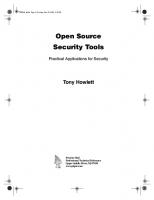

![Hack Proofing Your Web Applications [1 ed.]
9781928994152, 1928994156, 192899427X, 1928994318, 1928994342](https://ebin.pub/img/200x200/hack-proofing-your-web-applications-1nbsped-9781928994152-1928994156-192899427x-1928994318-1928994342.jpg)
![Open source for business a practical guide to open source software licensing [Third ed.]
2015906061](https://ebin.pub/img/200x200/open-source-for-business-a-practical-guide-to-open-source-software-licensing-thirdnbsped-2015906061.jpg)