Graphics with Mathematica: Fractals, Julia Sets, Patterns and Natural Forms 044451760X, 9780444517609
In this book graphic images are generated using the software Mathematica. The programmes used for generating these graph
250 73 37MB
English Pages 335 Year 2004
Preface......Page 6
Acknowledgements......Page 8
Contents......Page 10
Basics......Page 14
Introduction......Page 15
Error Messages......Page 16
Using 'The Mathematica Book' Section of Help......Page 17
Using the Master Index......Page 19
Built-in Functions......Page 20
Getting Started......Page 21
Using Previous Results......Page 22
Entering 2D Expressions......Page 23
Entering Special Characters......Page 24
Naming Expressions......Page 25
Making Lists of Objects......Page 26
Constructing Lists using the Command Table......Page 27
Some Operations on Lists......Page 28
Standard Built-in Functions......Page 29
User-defined Functions......Page 31
Pure Functions......Page 33
Compiling Functions......Page 34
Functions as Procedures......Page 36
Logical Operators and Conditionals......Page 37
Options......Page 39
Plotting a Sequence of Points Using the Command ListPlot......Page 40
2D Graphics Elements......Page 41
Constructing a Sequence of Graphics Primitives......Page 44
Graphs of Equations of the Form y = f [x]......Page 48
Constructing 2D Parametric Plots......Page 55
Add-ons, ComplexMap......Page 59
Polar and Implicit Plots......Page 61
3D Graphics Elements......Page 62
Plotting Surfaces Using the Command Plot3D......Page 65
3D Parametric Curve Plots......Page 73
3D Parametric Surface Plots......Page 74
Constructing Surfaces from a 2D Parametric Plot......Page 77
Density Plots......Page 81
Contour Plots......Page 85
Exact Solutions of Algebraic Equations of Degree at most Four......Page 90
Approximate Solutions of Algebraic Equations......Page 91
Transcendental Equations......Page 92
Finding Co-ordinates of a Point on a 2D Plot......Page 94
Introduction......Page 95
Using Color Charts......Page 96
Making Color Palettes by Coloring a Sequence of Rectangles......Page 97
Patterns made with Sequences of Graphics Primitives......Page 99
Coloring Sequences of 2D Curves Using the Command Plot......Page 101
Coloring Sequences of 2D Parametric Curves......Page 102
Coloring Sequences of Similar 3D Parametric Curves......Page 107
Sequences of Similar 2D Curves in Parallel Planes......Page 111
3D Graphics Constructed by Rotating Plane Curves......Page 112
Plane Patterns Constructed from Curves with Parametric Equations of the Form: { 0, f[t], g[t] }......Page 119
Coloring 3D Parametric Surface Plots......Page 122
Making Palettes for the Use of ColorFunction in Density, Contour and 3D Plots......Page 124
Contour Plots......Page 125
Density Plots......Page 138
Coloring 3D Surface Plots......Page 141
First Method of Construction......Page 146
Second Method of Construction......Page 150
Assigning Multiple Colors to the Designs......Page 153
Orbits of Points Under a Nsub->Nsub Mapping......Page 155
Limits, Continuity, Differentiability of Complex Functions......Page 156
Calculating the Orbit of a Point......Page 157
Plotting the Orbit of a Point......Page 158
Bounded and Unbounded Orbits......Page 159
Convergent Orbits......Page 160
Boundary of a Subset of Nsub......Page 162
The Contraction Mapping Theorem for Nsub......Page 163
Attracting and Repelling Fixed Points......Page 164
Attracting and Repelling Cycles of Prime Period Greater than One......Page 165
Basin of Attraction of a Fixed Point......Page 168
Basin of Attraction of an Attracting Cycle of Period p > 1......Page 170
The Basin of Attraction of Infinity......Page 172
The 'Symmetric Mappings' of Michael Field and Martin Golubitsky......Page 173
Using Roman Maeder's Packages AffineMaps, Iterated Function Systems and Chaos Game to Construct Affine Fractals......Page 174
Introduction......Page 175
Definitions......Page 176
Sheared Affine Transformations......Page 177
Definition of the Sierpinski Triangle......Page 178
Definition of an IFS......Page 179
Constructing the Sierpinski Triangle Using an Affine IFS......Page 180
H[R2]......Page 181
The Contraction Mapping Theorem for H [R2]......Page 182
Relatives of the Sierpinski Triangle......Page 183
Iterated Function Systems which Include the Identity Map......Page 185
The Collage Theorem......Page 186
Constructing Your Own Fractals......Page 188
Constructing Fractals with Initial Set a Collection of Graphics Primitives......Page 191
Constructing Tree-Like Fractals......Page 192
Fractals Constructed Using Regular Polygons......Page 196
Constructing Affine Fractals Using Parametric Plots......Page 200
Constructing Fractals from Polygonal Arcs......Page 203
Roman Maeder's Package: The ChaosGame......Page 206
Introduction......Page 210
The Quadratic Family Qc......Page 211
Construction of Julia Sets Using the Deterministic Algorithm......Page 212
Construction of Julia Sets Using the Random Algorithm......Page 215
Attractors of Iterated Function Systems whose Constituent Maps are not Injective......Page 217
Attractors of 3D Affine Iterated Function Systems Using Cuboids......Page 218
Construction of Cylinders......Page 223
Scaling, Rotating and Translating Cylinders......Page 224
Constructing the Initial Branches of a Tree......Page 227
The Routine for Generating the Tree......Page 228
Constructing 3D Analogues of Relatives of the Sierpinski Triangle......Page 231
Constructing other 3D Fractals with Spheres......Page 233
Construction of Affine Fractals Using 3D Parametric Curves......Page 234
Constructing Affine Fractals Using 3D Parametric Surfaces......Page 237
Introduction......Page 242
Julia Sets and Filled Julia Sets of Polynomials......Page 243
Notes on Julia Sets of Rational Functions......Page 251
Julia Sets of Rational Functions with Numerator not of Higher Degree than Denominator......Page 255
Julia Sets of Rational Functions with Numerator of Higher Degree than Denominator......Page 265
Critical and Asymptotic Values of Entire Transcendental Functions......Page 273
Exponential Functions......Page 274
Trigonometric Functions......Page 277
The Mandelbrot Set......Page 280
Parameter Sets for Entire Transcendental Functions......Page 283
Classifying Starting Points for Newton's Method......Page 284
Choosing a Starting Point for Using Newton's Method to Solve Transcendental Equations......Page 286
Sierpinski Relatives as Julia Sets......Page 289
Patterns Formed from Randomly Selected Circular Arcs......Page 292
Shell Anatomy......Page 295
Shell Construction......Page 298
Coloring Methods......Page 300
Constructing Shell Images as 3D Surface Plots......Page 302
Appendix to 5.4.2......Page 306
Conjugate Mappings......Page 307
Appendix to 7.1.2......Page 308
Appendix to 8.3.1......Page 310
Bibliography......Page 312
Index......Page 314
Recommend Papers

- Author / Uploaded
- Chonat Getz
- Janet Margaret Helmstedt
- Similar Topics
- Computers
- Software: Systems: scientific computing
File loading please wait...
Citation preview
Graphics with Mathematica Fractals, Julia Sets, Patterns and Natural Forms
This page is intentionally left blank
Graphics with Mathematica Fractals, Julia Sets, Patterns and Natural Forms
by
Chonat Getz and
Janet Helmstedt
2004 ELSEVIER Amsterdam - Boston - Heidelberg - London - New York - Oxford Paris - San Diego - San Francisco - Singapore - Sydney - Tokyo
ELSEVIERB.V. Sara Burgerhartstraat 25 P.O. Box 211,1000 AE Amsterdam The Netherlands
ELSEVIER Inc. 525 B Street, Suite 1900 San Diego, CA 92101-4495 USA
ELSEVIERLtd The Boulevard, Langford Lane Kidlington, Oxford OX5 1GB UK
ELSEVIERLtd 84 Theobalds Road London WC1X 8RR UK
© 2004 Elsevier B.V. All rights reserved. This work is protected under copyright by Elsevier B.V., and the following terms and conditions apply to its use: Photocopying Single photocopies of single chapters may be made for personal use as allowed by national copyright laws. Permission of the Publisher and payment of a fee is required for all other photocopying, including multiple or systematic copying, copying for advertising or promotional purposes, resale, and all forms of document delivery. Special rates are available for educational institutions that wish to make photocopies for non-profit educational classroom use. Permissions may be sought directly from Elsevier's Rights Department in Oxford, UK: phone (+44) 1865 843830, fax (+44) 1865 853333, e-mail: [email protected]. Requests may also be completed on-line via the Elsevier homepage (http://www.elsevier.com/locate/permissions). In the USA, users may clear permissions and make payments through the Copyright Clearance Center, Inc., 222 Rosewood Drive, Danvers, MA 01923, USA; phone: (+1) (978) 7508400, fax: (+1) (978) 7504744, and in the UK through the Copyright Licensing Agency Rapid Clearance Service (CLARCS), 90 Tottenham Court Road, London W1P OLP, UK; phone: (+44) 20 7631 5555; fax: (+44) 20 7631 5500. Other countries may have a local reprographic rights agency for payments. Derivative Works Tables of contents may be reproduced for internal circulation, but permission of the Publisher is required for external resale or distribution of such material. Permission of the Publisher is required for all other derivative works, including compilations and translations. Electronic Storage or Usage Permission of the Publisher is required to store or use electronically any material contained in this work, including any chapter or part of a chapter. Except as outlined above, no part of this work may be reproduced, stored in a retrieval system or transmitted in any form or by any means, electronic, mechanical, photocopying, recording or otherwise, without prior written permission of the Publisher. Address permissions requests to: Elsevier's Rights Department, at the fax and e-mail addresses noted above. Notice No responsibility is assumed by the Publisher for any injury and/or damage to persons or property as a matter of products liability, negligence or otherwise, or from any use or operation of any methods, products, instructions or ideas contained in the material herein. Because of rapid advances in the medical sciences, in particular, independent verification of diagnoses and drug dosages should be made. First edition 2004 Library of Congress Cataloging in Publication Data A catalog record is available from the Library of Congress. British Library Cataloguing in Publication Data A catalogue record is available from the British Library. ISBN: 0-444-51760-x @ The paper used in this publication meets the requirements of ANSI/NISO Z39.48-1992 (Permanence of Paper). Printed in The Netherlands.
Preface The aim of this book is to introduce beginners and more advanced users of Mathematica to some of the software's graphic capababilities in the areas of Fractals, Discrete Dynamical Systems, Patterns and some Natural Forms. For beginners, it includes an introductory chapter on the basics of Mathematica. Detailed explanations are given for the use of Mathematica commands. The programmes used to construct the more complicated images are often built up step by step. Fractals, including Julia and Mandelbrot sets, are of interest from the aesthetic and the mathematical points of view; this book will cater for both of these interests. Many people are intrigued by the infinite complexity of fractals like the Mandelbrot set and want to construct the images themselves. Indeed, graphical illustrations are essential for the scientific study of fractals. We describe the mathematical theory underlying the generation of fractals in an intuitive way, and give references to allow the more experienced mathematician to study the theory in detail. Because of its order and regularity, mathematics is saturated with patterns. Only recently, and thanks to the advent of computers, have some of the visual patterns been revealed. In this book we show how to construct many types of patterns. Most of the routines described are straightforward, easy to understand and readily adaptable to variation (ideas for variations are usually presented), enabling readers to use their own creativity to construct a multitude of different graphics. Some of the natural forms we construct are fractal-like, others, such as coiled shells are constructed using sequences of 2D or 3D parametric curves, others as 3D surface plots. Beginning Mathematica users will find our method a very interesting way to learn basic commands and programming techniques such as pure functions, the use of tables and other tools because the results of their efforts will often be aesthetically pleasing, sometimes unexpected, sometimes amusing, sometimes amazing. These techniques can form the basis for further study of the use of Mathematica in other areas of mathematics and science. Chapter 1 provides the basic Mathematica commands which will be required in the rest of the book. With each copy of Mathematica, Wolfram Research provides an easy-to-follow booklet entitled 'Getting Started with Mathematica'. Beginners receive directions on the use of the
vi
Preface
booklet The ability to use Mathematical Help section is is vital for the successful use of the software. A guide is provided for the use of this section. Chapters 2 and 3 describe techniques for constructing many patterns and natural forms both 2D and 3D. These chapters also provide practice in the use of color and in constructing certain types of graphics which will be required in the rest of the book. The techniques described can be used to construct a wealth of graphics. Chapter 4 provides some of the basic constructions and mathematical ideas which will be needed in the later chapters on fractals. In Chapter 5, we use Roman Maeder's packages 'AffineMaps', 'IFS' and 'ChaosGame' which are shipped with Mathematica, to construct affine 2D fractals, beginning with the Sierpinski triangle, moving on to Sierpinski relatives, tree-like forms and others. We illustrate the idea of an Iterated Function System by showing the successive images derived from the step-by-step construction of a fractal. Readers are encouraged to construct their own variations on the fractals introduced in this chapter. In Chapter 6, we introduce programs for constructing non-affine 2D fractals such as Julia sets as well as some for 3D fractals, which are naturally more complicated, but detailed explanations are given. In Chapter 7, we show how to construct certain Julia sets, the Mandelbrot set and other parameter sets, using the ideas and constructions of Chapter 4. The main ideas needed for the construction of the (filled) Julia sets of polynomials and the Julia sets of certain transcendental functions, as well as parameter sets, are the notions of bounded and unbounded orbits of points under the action of a function. The more difficult Julia sets to construct are those of rational functions. Further intuitive mathematical background is given in this section, such as a description of the Riemann sphere. We give detailed instructions on how to attempt the construction of the Julia set of a rational function. However, some Julia sets may prove intractable We also display graphically some interesting results on the use of Newton's method for solving equations. The ideas used in the section on Newton's method are fairly simple and can be employed both to find possible starting points for solving equations and to construct some beautiful graphics. Chapter 8 has three sections: construction of Sierpinski relatives as Julia sets of piecewise defined functions; Truchet-like patterns; and construction of images of coiled shells. Many exercises are given throughout the book. A CD-ROM accompanies the book. It contains the text of the book. In the printed version of the book, most of the colored images are collected together in the
Preface
vii
color pages. On the CD-ROM they are shown in context. Further, some of the colored images in the printed version are in gray scale, while they appear in color on the CD-ROM. In the printed version of the book, many programs for generating images are given as examples for the reader to try. Some of these images are shown on the CD-ROM.
Acknowledgements We wish to thank Wolfram Research for permission to quote extracts from Mathematical Help section in this book. We are grateful to members of Wolfram Research Technical Support, especially Henry Kwong, for help with formatting. We also thank Roman Maeder for permission to use his packages 'AffineMaps1, 'IFS' and 'ChaosGame', which are shipped with Mathematica and are available to all Mathematica users. We thank Robert L. Devaney for assistance with a problem on Julia sets.
This page is intentionally left blank
Contents Chapter 1
Basics
1
1.1 The Booklet: Getting Started with Mathematica 3 1.2 Using Help in Mathematica 4 1.3 Using Previous Results 9 1.4 Some Type-setting 10 1.5 Naming Expressions 12 1.6 Lists 13 1.7 Mathematical Functions 16 1.8 2D Graphics 26 1.9 3D Graphics 49 1.10 2D Graphics Derived from 3D Graphics 68 1.11 Solving Equations in one Variable 77
Chapter 2
Using Color in Graphics
82
2.1 Selecting Colors 83 2.2 Coloring 2D Graphics Primitives 84 2.3 Coloring Sequences of 2D Curves Using the 2.4 2.5 2.6 2.7 2.8
Chapter 3
Command Plot 88 Coloring Sequences of 2D Parametric Curves 89 Coloring Sequences of 3D Parametric Curves 94 Coloring 3D Parametric Surface Plots 109 Coloring Density and Contour Plots 111 Coloring 3D Surface Plots 128
Patterns Constructed from Straight Lines 3.1 First Method of Construction 133 3.2 Second Method of Construction 137 3.3 Assigning Multiple Colors to the Designs
Chapter 4
133
140
Orbits of Points Under a C-MC Mapping 4.1 Limits, Continuity, Differentiability 143 4.2 Constructing and Plotting the Orbit of a Point 144
142
x
Contents 4.3 Types of Orbits 146 4.4 The Contraction Mapping Theorem for C 149 4.5 Attracting and Repelling Cycles 151 4.6 Basins of Attraction 155 4.7 The 'Symmetric Mappings' of Michael Field and Martin Golubitsky
Chapter 5
160
Using Roman Maeder's Packages Affine Maps, Iterated Function Systems and Chaos Game to Construct Affine Fractals
161
5.1 Affine Maps from R 2 to R 2 163 5.2 Iterated Function Systems 166 5.3 Introduction to the Contraction Mapping Theorem forTYDR2] 168 5.4 Constructing Various Types of Fractals Using Roman Maeder's Commands 170 5.5 Construction of 2D Affine Fractals Using the Random Algorithm 193
Chapter 6
Constructing Non-affine and 3D Fractals Using the Deterministic and Random Algorithms 6.1 Construction of Julia Sets of Quadratic Functions as Attractors of Non-affine Iterated Function Systems 198 6.2 Attractors of 2D Iterated Function Systems whose Constituent Maps are not Injective 204 6.3 Attractors of 3D Affine Iterated Function Systems Using Cuboids 205 6.4 Construction of Affine Fractals Using 3D Graphics Shapes 210 6.5 Construction of Affine Fractals Using 3D Parametric Curves 221 6.6 Construction of Affine Fractals Using 3D Parametric Surfaces 224
197
xi
Contents
Chapter 7
Julia and Mandelbrot Sets Constructed Using the Escape - Time Algorithm and Boundary Scanning Method
229
7.1 Julia Sets and Filled Julia Sets 230 7.2 Parameter Sets 267 7.3 Illustrations of Newton's Method 271
Chapter 8
Miscellaneous Design Ideas
276
8.1 Sierpinski Relatives as Julia Sets 276 8.2 Patterns Formed from Randomly Selected Circular Arcs 279 8.3 Constructing Images of Coiled Shells 282
Appendices
293 Appendix to 5.4.2 Appendix to 7.1.1 Appendix to 7.1.2 Appendix to 8.3.1
293 294 295 297
Bibliography
299
Index
301
Colour Figures
309
This page is intentionally left blank
Chapter 1 Basics 1.1 The Booklet: Getting Started with Mathematica 3 1.1.1 Getting Started with Mathematica 3 1.1.2 Your First Mathematica Calculations 3 1.1.3 Error Messages 3 1.2 Using Help in Mathematica 4 1.2.1 Using 'The Mathematica Book1 section of Help 4 1.2.2 Using the Master Index 6 1.2.3 Built-in Functions 7 1.2.4 Front End (Other Information in Version 4.2) 8 1.2.5 Getting Started 8 1.3 Using Previous Results 9 1.4 Some Type-setting 10 1.4.1 Using Palettes 10 1.4.2 Using Keyboard Shortcuts 10 1.4.3 Entering 2D Expressions 10 1.4.4 Entering Special Characters 11 1.5 Naming Expressions 12 1.6 Lists 13 1.6.1 Making Lists of Objects 13 1.6.2 Constructing Lists using the Command Table 14 1.6.3 Applying Built-in Functions to Lists 15 1.6.4 Some Operations on Lists 15 1.7 Mathematical Functions 16 1.7.1 Standard Built-in Functions 16 1.7.2 User-defined Functions 18 1.7.3 Pure Functions 20 1.7.4 Compiling Functions 21
2
Chapter 1 1.7.5 Functions as Procedures 23 1.7.6 Logical Operators and Conditionals 24
1.8 2D Graphics 26 1.8.1 Options 26 1.8.2 Plotting a Sequence of Points using the Command ListPlot 27 1.8.3 2D Graphics Elements 28 1.8.4 Constructing a Sequence of Graphics Primitives 31 1.8.5 Graphs of Equations of the form y = f [x] 35 1.8.6 Constructing 2D Parametric Plots 42 1.8.7 Add-ons, CompIexMap 46 1.8.8 Polar and Implicit Plots 48 1.9 3D Graphics 49 1.9.1 3D Plots 49 1.9.2 3D Graphics Elements 49 1.9.3 Plotting Surfaces using the Command Plot3D 52 1.9.4 3D Parametric Curve Plots 60 1.9.5 3D Parametric Surface Plots 61 1.9.6 Constructing Surfaces from a 2D Parametric Plot 64 1.10 2D Graphics Derived from 3D Graphics 68 1.10.1 Density Plots 68 1.10.2 Contour Plots 72 1.11 Solving Equations in one variable 77 1.11.1 The Symbols = and == 77 1.11.2 Exact Solutions of Algebraic Equations of Degree at most Four 77 1.11.3 Approximate Solutions of Algebraic Equations 78 1.11.4 Transcendental Equations 79 1.11.5 Finding Co-ordinates of a Point on a 2D Plot 81
Introduction In this Chapter we introduce the reader to the basic commands, calculations and their syntax which will be needed in the later chapters. Some interesting patterns are also included. There are many conventions to be learned, such as using capital letters for built-in functions, the bracketing conventions etc. Practice examples are given for these. It is important for a Mathematica user to know how to use the Help section of Mathematica, as books on the use of Mathematica would have to be very large indeed to cover all the capabilities of Mathematica. So, in this chapter, detailed instructions are given on the use of the Help section of Mathematica. Also, we give exercises involving the use of Help, where the reader is required to look up a
Chapter 1
3
certain section of Help and then try an example. We also include some quotations from Help to stress important points.
1.1 The Booklet: Getting Started with Mathematica 1.1.1 Getting Started with Mathematica A booklet entitled 'Getting Started with Mathematica', published by Wolfram Research, accompanies every copy of Mathematica. In this Chapter, we start by showing you how to perform basic calculations, learn the basic syntax of Mathematica and some basic commands using this booklet and the Help in Mathematica. Start by using the booklet to install and register your copy at Mathematica. (You may need to consult the appendix entitled 'If You've Never Used Windows Before'.) Now go to the section entitled 'Starting Mathematica', and learn how to start a Mathematica session. Do the simple calculation, noticing the input and output labels you obtain, and read the tip at the bottom of the page on a different way of implementing your input. Try a few more additions on your own. You should now be able to add two or more natural numbers with Mathematica.
1.1.2 Your First Mathematica Calculations Go to this section of the booklet and try the first 2 examples given, noting the method of executing a Mathematica command. Read the section on 'Some Mathematica conventions', noting the bracketing conventions, the capitalisation of built-in function names and the 3 ways of expressing the product of 2 numbers or expressions. Note that the functions mentioned can have complex arguments. Exercise: 1) Find the product of the following numbers: a) 3 and 4; b) Sin[7r / 3] and 24; C)COS[TT/4] andSin[2 7r/3]; d) 2 10 + Tan[2] andCos[5]. 2) Evaluate Sin[2+3I].
1.1.3 Error Messages If you make a syntax error you may receive an error message. For example, suppose you type:
4
Chapter 1 sin[3Pi]
After pressing Shift-Enter (or Enter on the extended key board), you receive the following message: General: :spelll : Possible spelling error: new symbol name "sin" is similar to existing symbol "Sin".
sin[3 n]
The mistake, as you can see, was that the convention of using capital letters for built-in functions was not obeyed. In the following case, no error message was received, but no calculation was done. What mistake was made here? Cos[2] Cos[3]
Cos[2] Cos[3]
In this case, the product was incorrectly written. There should have been a space or an asterisk between the factors, or at least one factor should have been enclosed in brackets.
1.2 Using Help in Mathematica We shall use the Help section of Mathematica a great deal in this chapter. We show you how to learn about some syntax, how to do simple calculations and how to use Help. Besides reading this section, more information can be found in the section Using Online Help in the booklet. Sections of Help can be printed for reference. Click on Help in the tool-bar. A menu drops down. Click on Help Browser. You will see a notebook. Under the button Go, there are a number of headings including: Built-in Functions, Addons, The Mathematica Book, Getting Started, Front End ('Other Information' in Version 4), and Master Index. In this section we illustrate the use of these sections of Help, with the exception of Add-ons, which will be illustrated in 1.8.7. Note: The Help Browser differs slightly in different versions of Mathematica. In this book, we shall refer to the version of the Help Browser in Version 5.
1.2.1 Using 'The Mathematica Book1 Section of Help We start with the use of the Contents section of 'The Mathematica Book'. Here you may obtain an idea of the different capabilities of Mathematica and of the different topics covered. Click on The Mathematica Book, a menu drops down. Click on Contents. A list of contents appears. The list consists of headings in black and sub-headings in blue. Notice that the sections and sub-sections are numbered. You can click on any of the blue sub-headings to view the material in it. Scroll down to the heading: Notebook Interfaces, click on this and read this
Chapter 1
5
section which gives information about starting Mathematica, and about Input and Output. In the space at the end of the paragraph, practise a couple of addition examples, such as: 12 + 28 and notice the blue input and output signs which appear. Here is an important extract from the section entitled: Suggestions about Learning Mathematica ('Getting Started' in Version 4.2): As with any other computer system,there are a few points that you need to get straight before you can even start using Mathematica. For example, you must know how to type your input to Mathematica Once you know the basics, you can begin to get a feeling for Mathematica by typing in some examples from this book. Always be sure that you type in exactly what appears in the book—do not change any capitalization, bracketing, etc. After you have tried a few examples from the book, you should start experimenting for yourself. Change the examples slightly, and see what happens. You should look at each piece of output carefully, and try to understand why it came out as it did. After you have run through some simple examples, you should be ready to take the next step: learning to go through what is needed to solve a complete problem with Mathematica.
• Arithmetical Calculations Now click on Back on the tool-bar at the top. You will return to Contents. There is another way to open a section of 'The Mathematica Book'. Underneath the Contents is a heading: A Practical Introduction to Mathematica. Click on this, and a list of sub-sections of this section drops down in the next column. Click on Numerical Calculations in the second column of subject headings. A third column drops down. Click on Arithmetic. You will see the statement: 'You can do arithmetic with Mathematica just as you would on an electronic calculator'. Read this section, and then scroll to the end of the section on Arithmetic, and you can practise your own calculations there. First practise with simple calculations, so that, if you obtain the wrong answer, or no answer, you may scroll back to find your mistake. Exercise: Use Mathematica to calculate: 12+3, 7x5, 2 3 , ^-,
-—.
• The command N In future, when requesting you to read a section of the Mathematica book we shall sometimes write something like: 'Go to the Help-Browser and click along the route - Mathematica Book Practical Introduction - Numerical calulations - Exact and Approximate Results'. We request that you do this, and learn about the use of Mathematical command N. Exercise: Find, using 2 different methods, approximations to n2, 375/68.
6
Chapter 1
• Some Mathematical Functions Another method we shall sometimes use to refer you to a section of the Mathematica book is to give you the number of the section. We wish you to study the section numbered 1.1.3. To access this section, proceed as follows: In the Help Browser, in the space next to Go, type the number 1.1.3, click on 'The Mathematica Book' and then on Go. The section 1.1.3, 'Some Mathematical Functions', is opened. For the moment, we shall only be concerned with the exponential, logarithmic, trigonometric and square-root functions. So notice the syntax for these. Scroll down past the list of common functions and study the rest of the section, noting particularly the paragraphs on bracketing and on capital letters. We shall use Mathematica's notation for the numbers e and i namely E and I. Notice that n can also be written as Pi. Exercise:
Find the exact values of V16129 , Arcsin[l/2], LogE[l/E],Cos[^/3] + Sin[^/6],
• The Transformation Rule /. This is a very useful technique for finding values of an expression involving one or more variables for different values of the variable(s). Go to the section: Applying Transformation Rules, in the Contents of the Mathematica Book. Read the first part of this section and find out about the use of the replacement command /. Exercise: Use /. to find the value of: Sin[x] + Cos[x] when x = -§•; yEx when x = 10 andy = 0.003.
1.2.2 Using the Master Index The Master Index is very useful if you wish to find out about a general topic, such as equations or polynomials, but do not know any specific terms used by Mathematica in these areas. We use the Master Index to find out about brackets and complex numbers.
• Brackets Suppose you wish to learn about the different types of brackets and their uses in Mathematica. In the Help Browser, next to Go, type Brackets, click on Master Index and then on Go. A list of sections of 'The Mathematica Book' containing information on brackets drops down. Click on 1.2.5 and the section 1.2.5 entitled 'The Four Kinds of Bracketing in Mathematica' drops down. Scroll upwards to the start of the section. We shall not be concerned with double square brackets for now. Having studied the section, click on Back again, and then on 1.1.6. Scroll to the top of this section which is entitled 'Getting Used to Mathematica'. This section gives reasons for the syntax and notation used in Mathematica.
Chapter 1
1
Exercise: Correct the following commands: Sin (2); log[e]; [3 x + 1] [2 x - 4]
• Complex Numbers In the Help Browser, next to Go, type Complex Numbers, click on Master Index and then on Go. A list of sections of the Mathematica book containing information on Complex numbers drops down. Click on 1.1.5. and read this section, noting carefully the syntax for the complex number I and the list of complex number operations. Exercise: Calculate the following: 1) The product of 1 +1 and 2 - 1 . 2) 1 - 1 divided by 1 + 1. 3) V2.3 - I , and check your result. 4) The conjugate of Sin[2 +1 f ]. 5) | 3 - 2 I | . 6) The imaginary part of Sin[1.0 + 2 I].
1.2.3 Built-in Functions To find out about some of the many built-in functions, proceed as follows: In the Help-Browser, click on Built-in Functions. A menu drops down, giving a list of basic categories of Built-in Functions. Click on one of these categories, Algebraic Computation, say. A menu of subcategories drops down. Click on one of these, Basic Algebra, say. A list of Built-in Functions for Basic Algebra appears. We now give an example on the use of Built-in Functions. Suppose you wish to find out about the Built-in Function Mod. In the Help Browser, next to Go, type Mod, then click on Built-in Functions and then Go. Read the definition of Mod[m, n]. Click on Further Examples to see an application of this command. Exercise: Find the remainder when 9768321 is divided by 193. Another method of finding out about a built-in function is to type ? followed by the name of the built-in function and then press shift-enter. For example: ? Factorial n! gives the factorial of n.
8
Chapter 1 ?D D[f, x] gives the partial derivative of f with respect to x. D[f, {x, n(] gives the nth partial derivative of f with respect to x. D[f, xl, x2,... ] gives a mixed derivative.
Exercise: 1) Look up Im in the Master Index and find the imaginary part of: a) [3 + 21] 3 ; b)7E^. 2) Find the derivative with respect to x of Arctan[Sin[x]]. 3) Find the value of 19!. We suggest you browse through the section Built-in Functions. A third method of finding out about a Mathematica Built-in Function is to type the name of the function, and then press Fl. The relevant section in Help will appear. Exercise: Type N, press key Fl, read the section on this command, and then find the numerical value of: 1)E 2 . 2) |Sin[7r/15] - 2 3 / 5 1 [.
1.2.4 Front End (Other Information in Version 4.2) We use this section to learn about Menu Commands. In Help Browser, click on Front End (or Other Information) then Menu Commands. If you wish to know how to start a new file or open, close or save an existing file, click on File Menu, and then the relevant section thereof. If you wish to undo your most recent command or copy or paste a selection from a notebook, click on Edit Menu and then the relevant section thereof. Keyboard shortcuts for all of these commands are obtained by clicking on Keyboard Shortcuts and then choosing the relevant operating system i.e. Microsoft Windows, Macintosh, Next or X.
1.2.5 Getting Started We use the Getting Started section in the Help Browser to learn about Cells. In Version 5, click along the route: Getting Started - Working with Notebooks - Working with Cells and Notebooks. In Version 4.2, click along the route: Getting Started/Demos - Getting Started - Working with Notebooks - Working with Notebooks and Cells. Study the first part on Creating a new cell. If interested, look at the section on creating a text cell. A cell may be selected by clicking on the bracket at the right of the cell. The cell contents may then be modified using the drop down menus on the menu bar.
Chapter 1
9
1.3 Using Previous Results The symbol % denotes the last result generated, and the symbol % % , the last but one generated. Here is an example of their use:
N[%]
0.866025
Exercise: 1) Find the derivative with respect to x of Sin[x] / x. 2) Use your result from 1) above to find the value of the derivative at x = f-. 3) Click along the route - Mathematica Book - Practical Introduction - Algebraic Calculations Transforming Algebraic Expressions. Read the notes on the commands Expand and Factor, and then expand and re-factor the expression: (x - 2 y)3 (1 + y 2 ), using %. 4) Look up Partial Fractions in the Master Index, and then: a) Find partial fractions for (x + l)/(x - I) 2 (x2 +1), and, using %, check your answer; b) Express as a single rational function: 1 / (x + 2)2 - 2 / (x2 + 1), and check your result. From Help - The Mathematica Book 1.2.1: If you use a text-based interface to Mathematica, then successive input and output lines will always appear in order, as they do in the dialogs in this book. However, if you use a notebook interface to Mathematica, as discussed in Section 1.0.1, then successive input and output lines need not appear in order. You can for example "scroll back" and insert your next calculation wherever you want in the notebook. You should realize that % is always defined to be the last result that Mathematica generated. This may or may not be the result that appears immediately above your present position in the notebook. With a notebook interface, the only way to tell when a particular result was generated is to look at the Out [n] label that it has. Because you can insert and delete anywhere in a notebook, the textual ordering of results in a notebook need have no relation to the order in which the results were generated.
10
Chapter 1
1.4 Some Type-setting In this section, we shall learn how to enter expressions such as ^ ,
n, e , 1
True
4 < 2 || 5 < 1
False
• The Conditionals If, Which and /;
If [condition, t, f] gives t if condition evaluates to True, and f if it evaluates to False. If [condition, t, f, u] gives u if condition evaluates to neither True nor False.
Examples: If [7 > 10, x, y]
y
If[7 < 10, x, y]
x
? Which Which[testl, valuei, test2, value2,... ] evaluates each of the testi in turn, returning the value of the valuei corresponding to the first one that yields True.
Example: Which[4 > 5, a, 4 > 6, b, 4 < 4, c, 4 < 6, d]
c
Chapter 1
25
patt /; test is a pattern which matches only if the evaluation of test yields True, lhs :> rhs /; test represents a rule which applies only if the evaluation of test yields True, lhs := rhs /; test is a definition to be used only if test yields True.
We can think of the command / ; as meaning 'provided that'. We can use this command to restrict the domain of a function:
• Piece-wise Defined Functions The above logical operations and conditionals can be used to define functions which are defined in different ways on different parts of their domains. We give some examples. Graphs of such functions will be plotted in the sections on graphics. f[x_, y J : = x + y / ; x > 0 & & y < 0 ; f[x_, y ] := x - y /; x < 0 && y > 0; f[2, -3]
-1
f[-3,4]
-7 r[x_] := If[x > - , x2, 1 - Sin[x]];
r[O.57r] r[x]
2.4674 n2
g[x_] := Which[x < 0, 0, x > 0 || x < 1, 1, x > 1, 2]; g[-2]
0
g[0.5]
1
26
Chapter 1
g[15]
1
1.8 2D Graphics 1.8.1 Options The commands for graphics have options associated with them. For example, one of the commands we shall use is the command Plot, which is used to plot the graph of an equation of the form y = f [x]. To find the options for this command, enter: Options[Plot] —-——, Axes -» Automatic, AxesLabel -> None, JAspectRatio -> I GoldenRatio AxesOrigin -> Automatic, AxesStyle -> Automatic, Background -> Automatic, ColorOutput -> Automatic, Compiled -> True, DefaultColor -> Automatic, Epilog -> {), Frame -» False, FrameLabel -> None, FrameStyle -» Automatic, FrameTicks -» Automatic, GridLines -»None, ImageSize -> Automatic, MaxBend -> 10., PlotDivision -» 30., PlotLabel -> None, PlotPoints -> 25, PlotRange -» Automatic, PlotRegion -> Automatic, PlotStyle -»Automatic, Prolog -> {}, RotateLabel -> True, Ticks -» Automatic, DefaultFont :-> SDefaultFont, DisplayFunction-* ••
SDisplayFunction, FormatType-* ••
SFormatType, TextStyle :-> STextStylej
The default values for the options are specified in the above list. We shall discuss some of the options for the commands we use, and how to implement them. A useful option for 2D graphics is AspectRatio. ? AspectRatio AspectRatio is an option for Show and related functions which specifies the ratio of height to width for a plot.
From Help - Built-in Functions: AspectRatio -> Automatic determines the ratio of height to width from the actual coordinate values in the plot. The default value AspectRatio -> 1/GoldenRatio is used for two-dimensional plots.AspectRatio -> Automatic is used for three-dimensional plots. The plots of 2D graphics can also be modified with graphics directives such as Thickness, GrayLevel, PointSize. These are grouped with the definition of the graphic primitive. This will be demonstrated in 1.8.2.
Chapter 1
27
1.8.2 Plotting a Sequence of Points Using the Command ListPlot ? ListPlot ListPlot[{yl,y2,...)] plots a list of values. The x coordinates for each point are taken to be 1, 2,.... ListPlot[{{xl,yl), {x2, y2),...}] plots a list of values with specified x and y coordinates.
In the following example, we use the first method of plotting a list of points, by giving their yco-ordinates. This is a good method for plotting a sequence of numbers. Options can be added after the list of points or numbers. A useful option is PlotJoined-»True. ListPlot[{l, 4, 3, 0, 1}, PloUoined -> True]
In the following example, we plot a table of points. As the points form the vertices of a regular hexagon, we use the option AspectRatio-* Automatic. ListPlot[Table[{Cos[n60°], Sin[n60°]}, {n, 0, 6}], PloUoined -• True, AspectRatio-» Automatic, Ticks -» {{-1, 1}, Automatic}]
Exercise: 1) Use ListPlot to plot the sequence ( ^ - ) , 1 < n < 20. 2) Look up Axes in Built-in Functions, and construct a square without showing the axes.
• Plotting a Sequence of Points Representing Complex Numbers Mathematica does not have a built-in command for plotting a sequence of complex numbers. In order to plot a complex number z in the plane we must first calculate the point with co-ordinates {Re [z], Im [z]}. We can use an anonymous function to do this:
Chapter 1
28
{1,1} The above function can be applied to a list of complex numbers using the command /@: {Re[#], Im[#]} &/@Table[E nI £, {n, 1, 12}]
We now plot the above list of points. We shall use the command PlotStyle in order to obtain larger points, as we shall not use the command PlotJoined. From Help - Built-in Functions: PlotStyle is an option for Plot and ListPlot that specifies the style of lines or points to be plotted. PlotStyle -> style specifies that all lines or points are to be generated with the specified graphics directive, or list of graphics directives. ListPlot[{Re[#], Im[#]} &/@Table[E nI T, {n, 1, 12}], PlotStyle -» PointSize[0.03], AspectRatio -» Automatic]
Exercise: Plot the first 30 points in the sequence S i n [ ^ +1 ^ ] .
1.8.3 2D Graphics Elements The 2D graphics elements: Point, Line, Rectangle, Polygon, Circle and Disk can be generated using the commands Show and Graphics. The command Graphics has a list of options such as AspectRatio, Axes, etc. which can be used with any of the above elements. Each graphics element can also be paired with a Graphics Directive. For example: Point and PointSize; Line, Thickness and GrayLevel. The general form of a command to construct a graphics primitive is of the form:
Chapter 1
29
Show[Graphics[Graphics Element], Options] or Show[Graphics[{Graphics Directive, Graphics Element}], Options] Notice that the Graphics Directive and Graphics Element are enclosed in braces. From Help: The Mathematica Book, Two-Dimensional Graphics Elements: You can combine different graphical elements simply by giving them in a list. In two-dimensional graphics, Mathematica will render the elements in exactly the order you give them. Later elements are therefore effectively drawn on top of earlier ones.
• Line ?Line Line[{ptl, pt2,...}] is a graphics primitive which represents a line joining a sequence of points.
Show[Graphics[Line[{{0, 0}, {2, I}, {-2, 1}, {0, 0}}]], AspectRatio -» Automatic, Axes -» True, Ticks -» False]
Exercise: 1) Construct a regular hexagon using the command Line. 2) In Built-in Functions, look up Rectangle, and construct a square. • Polygon ? Polygon Polygon[{ptl, pt2,... )] is a graphics primitive that represents a filled polygon.
In the following example, the directive Gray Level is used to color a polygon. ? GrayLevel GrayLevel[level] is a graphics directive which specifies the gray-level intensity with which graphical objects that follow should be displayed.
From Help: Built-in Functions-GrayLevel: The gray level must be a number between 0 and 1.0 represents black and 1 represents white.
30
Chapter I Show[Graphics[{GrayLevel[0.6], Polygon[{{0, 0}, {2, 1}, {-2, 1}}]}], AspectRatio -» Automatic]
Notice that the initial point of the Polygon does not need to be repeated at the end of the list of vertices. Exercise: Construct a non-rectangular light gray parallelogram.
• Circle ? Circle Circle[{x, y), r] is a two-dimensional graphics primitive that represents a circle of radius r centered at the point x, y. Circle[{x, y), {rx, ry}] yields an ellipse with semi-axes rx and ry. Circle[{x, y}, r, {thetal, theta2)] represents a circular arc.
Two or more graphics elements can be constructed in the same diagram. The list of graphics elements must be enclosed in braces. Each graphic may be grouped with one or more graphics directives. In the following example, we use the option Background, choosing GrayLevel [0.6], which is medium gray. The first graphic primitive has 2 directives and the second 1. Show[Graphics[{{Thickness[0.05], GrayLevel[ll, Line[{{0, 0}, {2, 1}, {-2, 1}, {0, 0}}]}, {Thickness[0.02], Circle[{0, 0}, {1, 2}]}}], AspectRatio -» Automatic, Background —> GrayLevel[0.6]]
Exercise: 1) Construct a leaf-shaped form with 2 circular arcs. 2) Construct 3 concentric circles of different radii in different shades of gray.
Chapter 1
31
1.8.4 Constructing a Sequence of Graphics Primitives A sequence of graphics elements can be constructed using the command Table. Each can be paired with a graphics directive. In the following example, a sequence of disks with random centers and decreasing radii is constructed. The colors black or white are assigned to the disks at random, using the directive Gray Level [Random [Integer]]. The white disks are not visible, but conceal parts of the black disks, and so interesting patterns can sometimes be constructed. (Recall that Random [Integer] returns 0 or 1, and Random[ ] returns a number between 0 and 1.) ?Disk Disk[{x, y}, r] is a two—dimensional graphics primitive that represents a filled disk of radius r centered at the point x, y. Disk[{x, y}, {rx, ry)] yields an elliptical disk with semi—axes rx and ry. Disk[{x, y}, r, {thetal, theta2}] represents a segment of a disk.
Showf Graphics[Tablef|GrayLevel[Random[Integer]], Disk[{Random[], Random[]}, 1
H,
{n, 0, 20} , AspectRatio -» Automatic, Axes -» False
In the following example we use the command Background: ? Background Background is an option which specifies the background color to use.
Showf Graphics[TabIe[(GrayLeveI[Random[Integer]], Diskf{Random[], Random[]), 1
]},
{n, 1, 20} , AspectRatio -» Automatic, Axes -» False, Background - > GrayLevel[0]
32
Chapter I
Using a larger number of disks: Show Graphics Tablef(GrayLevel[Random[Integer]], Diskl{Random! 1, Random[]}, 1 11
l
11, 10000 J)
{n, 0, 10000}], AspectRatio -> Automatic, Axes -» False]]
Every time the above program is implemented, a different image is obtained. Exercise: 1) Try the above program with different circle centers, using Random [Real, {a, b}], or with different values for n (remember to change the circle radii accordingly so as to avoid negative radii). 2) Try the above program using ellipses instead of circles. 3) Try the above program using thick circles, or other graphics primitives. 4) Look up Random in Built-in Functions, and adapt the above program to obtain disks in GrayLevelfO], GrayLevel[0.5] or GrayLevel[l], randomly chosen. More regular patterns can also be constructed. In the following example, a sequence of lines is constructed joining points on the y-axis to points alternately on the left, right of the y-axis. This is achieved by choosing the x-co-ordinate of the second end-point to be ( - l ) n Sin[-jj|] • The directive Thickness[0.02 (1.5 — 35O] ensures that the thickness of the lines decreases as n increases. Show[Graphics[Table[JThickness[o.02(l.5
)],
Linef((o, — } , ((-l) n Sin[n — 1 , — H I } , {n, 1, 29}1L AspectRatio-> l.ll "I
in)
i
l
m J i n iiii
JJ
J
Chapter 1
33
Exercise: Try an example similar to the above with thin circle sectors. The following example illustrates the use of the commands Transpose and Flatten. A pattern is formed by a sequence consisting of black ellipses and white circles of decreasing size. Recall that Disk[{x, y}, {r, s}] represents an elliptical disk with semi-axes r and s. Suppose we have 2 lists of equal length, say {a, b, c} and {d, e, f}, and we wish to 'interlace' them with Mathematica to form the list {a, d, b, e, c, f}. We use the commands Transpose and Flatten to do this: Transpose[{{a, b, c}, {d, e, f}}] FIatten[%, 1]
{{a, d}, {b, e}, {c, f» {a, d, b, e, c, f}
Here is a list of black filled ellipses with semi-axes of decreasing size:
Here is a list of white disks with decreasing radii. The nth disk is inscribed inside the nth ellipse.
(
3 \n - 1}, {n, 1, 5}1; 4/
We wish to plot the ellipses and disks in order of decreasing size, as Mathematica plots the graphics elements in the order given, and so we need to 'interlace' the ellipses and disks. We have also decreased the disks radii slightly for visual clarity. ( 3 \ n / 3 "\n Flatten[Transpose[JTable[Disk[{0, 0}, j - 3, - 4J], {n, 0, 6}],
(
3 "\n - 3 - .025]), {n, 0, 6}|}j, l|;
Show[Graphics[%], AspectRatio -» Automatic, PlotRange -» All]
34
Chapter 1
We now use the options AspectRatio and PlotRange to obtain: Show[Graphics[%%], PlotRange -> {Automatic, {-4, 0)}, AspectRatio -» 0.4]
Exercise: Construct a decreasing squence of filled black squares alternating with white inscribed discs. In the following example, 4 sets of circles are plotted. The command Join is used to make a single list, so that the circles can be plotted using Show and Graphics. The circles are plotted in white (GrayLevelfl]), on a black disk (the default color). The disk must be plotted before the circles. This can be achieved by using the command Prolog. ? Prolog Prolog is an option for graphics functions which gives a list of graphics primitives to be rendered before the main part of the graphics is rendered.
Show Graphics Join[|Table[JThickness[0.01], GrayLevel[l], Circle[|o, 1 - — j , 1 - — ]}, {n, 0, 10}], Table[JThickness[0.01], GrayLevel[l], Circle[{—, l}, 1 - — ]}, {n, 0, 10}], Table[JThickness[0.01], GrayLevel[l], Circle[| Tablef{Thickness[0.01], GrayLevel[l], Circlef/o, 2 ll
LI
, l|, 1
]}, {n, 0, 10}],
) , —1}, {n, 0, 10}l)ll, 10 '
10 "
*'"
AspectRatio -» Automatic, Prolog -» {Disk[{0, 1}, 1.05]}, PlotRange -» All]
Exercise: 1) Experiment with the above techniques applied to various graphics primitives such as semi-
Chapter 1
35
disks, disk sectors, arcs of circles etc. 2) Construct a sequence of 16 half-disks with centers at the points {nCos[-*)?-], n} with colors alternating between black and white (GrayLevel[ 1+(~1)n ] is white if n is even and black if n is odd) and radii equal to n for n going from 1 to m for various values of m.
1.8.5 Graphs of Equations of the Form y = f [x] ?Plot Plot[f, jx, xmin, xmax)] generates a plot of f as a function of x from xmin to xmax. Plot[{fl, f2,... }, {x, xmin, xmax)] plots several functions fi.
Here is an example: Plot[3 x6 - 10 x 3 + x, {x, - 2 , 2}, Ticks -> {Automatic, {0, 10, 20}}]
As the range of the function plotted is large in comparison to the domain, it is inadvisable to use the option AspectRatio->Automatic. Notice that Mathematica has dropped some of the points on the curve with very large y-co-ordinates, in order to display more detail elsewhere. One can include more points using the option PlotRange. The option PlotRange ->AH, includes all points. (This option should not be used if the graph has a vertical asymptote.)
Here is the plot of a piece-wise defined function:
36
Chapter 1 Plot[Which[x < - 1 , 1, x >= - 1 && x < 1, x, True, x > 1], {x, - 2 , 2}]
In the section below, we show how to plot piece-wise defined functions without vertical lines. One can also use the option PlotRange-»{min, max} to reduce the range of the plot to lie between min and max. Another useful option is PlotStyle, which we used in the section on ListPlot. The list of styles that can be generated for plots of this type include: Gray Level, Thickness and Dashing. Graphics directives, were used to modify the plots of graphics primitives in 1.8.2, by grouping them with the definition of the primitive. Graphics directives cannot be used with other 2D plots. To modify other 2D graphics, the command PlotStyle can be used, as is demonstrated below. ? Thickness Thickness[r] is a graphics directive which specifies that lines which follow are to be drawn with a thickness r. The thickness r is given as a fraction of the total width of the graph.
Plot[Abs[Gamma[l + Ix]], {x, - 3 , 3}, PlotStyle -> Thickness[0.01]]
Two or more styles can be assigned to a plot, and the styles should be enclosed in braces.
Chapter 1
37
Exercise: Experiment with the above commands applied to various functions. Two or more plots can be included in the same diagram, each with its own PlotStyle. The PlotStyle for the function must be given in the same order as the listing of the functions to be plotted. In the following example, 2 plots are displayed, the first with dashed lines and the second in gray with lines of thickness 0.008. PIot[{3x3, IntegerPart[3x3]}, {x, -1.2, 1.2), PlotStyle-»{Dashing[{0.01}], {Thickness[0.0081, GrayLevel[0.3]}}]
Exercise: 1) Replace IntegerPart with Floor in the above example. 2) Construct on the same diagram the graphs of the following pair of functions, using different directives for the members of the pair: Sin[x], x - | j - + ^i-,-7r Identity]; g4 = Plot[-1 - x, {x, - 1 , 1}, DisplayFunction -»Identity]; Show[g3, g4, DisplayFunction -» SDisplayFunction]
Chapter 1
39
• Constructing a Sequence of Plots One can also plot a sequence of graphs, using the command Table. In this case the command Evaluate is needed. Here is an extract from Help - The Mathematica
Book 1.9.1:
To get smooth curves, Mathematica has to evaluate functions you plot at a large number of points. As a result, it is important that you set things up so that each function evaluation is as quick as possible. When you ask Mathematica to plot an object, say f as a function ofx, there are two possible approaches it can take. One approach is first to try and evaluate f presumably getting a symbolic expression in terms ofx, and then subsequently evaluate this expression numerically for the specific values ofx needed in the plot. The second approach is first to work out what values ofx are needed, and only subsequently to evaluate f with those values ofx. If you type P l o t [f, x, xmin, xmax] ] it is the second of these approaches that is used. This has the advantage that Mathematica only tries to evaluate ffor specific numerical values ofx; it does not matter whether sensible values are defined for f when x is symbolic. There are, however, some cases in which it is much better to have Mathematica evaluate f before it starts to make the plot. A typical case is when f is actually a command that generates a table of functions. You want to have Mathematica first produce the table, and then evaluate the functions, rather than trying to produce the table afresh for each value of x. You can do this by typing P l o t [ E v a l u a t e [f] , x, xmin, xmax} ]. Here is an example, showing the plot of some members of the family of curves with equation of the form y = Cos[f + Sin[x2]]: PlotJEvaluate[Table[Cos[- + Sin[x 2 ]], {n, 1, 30}], {x, -JT, TT}], AspectRatio -» 0.4, Axes -» False
In the next example, a family of parallel curves is plotted:
40
Chapter 1 Plot[Evaluate[Table[Abs[Zeta[0.5 + Ix]]+ — , {n, 1, 40}], {x, 0, 30}], AspectRatio -* 0.4, PlotRange -» All, Axes -» False
Exercise: 1) Plot a sequence of members of each of the following families of curves: a) LegendreP[n, 2, x] for x e (-1, 1); b) ChebyshevT[n, x] for x e (-1, 1); c)Cos[f]; d)Cos[|+5Sin[x 2 ]] + f . 2) Go to 3.2.9: Orthogonal Polynomials, in the Mathematica Book, to find some other interesting functions.
• User-defined Functions which are Procedures for Plotting Suppose we wish to plot the graph of the equation z = Sin[y x] for various values of the parameter z. We define a function sinGraph as follows: sinGraph[yJ := Plot[Sin[y x], {x, -TT, TT}];
In the following example, we define a function of 2 variables, one of which is a Thickness option r
1
graph[n_, t j := Plot
l
, {x, - 1 , 1}, PlotStyle -> Thickness[t] ; 1
1 + xn
J
Chapter 1
41
We can define procedures which have default values as well as optional values for one of the arguments. In the following example, the default value for the argument g is 0.01. The symbol : after g tells Mathematica that g has an optional value, and the 0.01 following, that the default value is 0.01. More than one variable can have a default value, but we shall not consider this case. A single argument with a default value must appear last in the list of arguments. tanGraph[n_, g_: 0.01] := Plot[Tan[xn], jx,
, — j , PlotStyle -> Thickness[g]];
In this example, the variable g is omitted, so the default graylevel is used and the graph is plotted with Thickness[0.01]. tanGraph[3]
Here the variable g is given the value 0.006: tanGraph[3, 0.006]
Exercise: 1) Write a procedure for plotting the graph of the equation y = Cos[n x] + n Sin[x] for
42
Chapter 1
0 < x < 2 n and try out your procedure for various values of n. 2) Do the same for the equation y = E zx , and include a thickness option, t, with default value 0.005. Try out your procedure for various values of z and t The argument of a procedure can be a function. Here is an example: fPlot[f_]:=Plot[f[x], {x, - 1 , 1}]; In the example below, we replace the argument f by a pure function. It could also be replaced by a user-defined or built-in function. fPIot[3#2-2#-l&]
Exercise: 1) Try the above program with various functions. 2) Write a procedure plot[f, a, b] for plotting the graph of the equation y = f [x] for a < x < b, and try out your procedure.
1.8.6 Constructing 2D Parametric Plots ?ParametricPlot ParametricPlot[{fx, fy}, {t, tmin, tmax}] produces a parametric plot with x and y coordinates fx and fy generated as a function of t. ParametricPlot[{{fx, fy}, {gx, gy),...}, {t, tmin, tmax}] plots several parametric curves.
ParametricPIot has almost the same options as Plot. Here is an example: ParametricPlot[{ Cos[71], Sin[5t]}, {t, 0, 2JT}, AspectRatio -> Automatic, Ticks -» False]
Two or more parametric plots can be shown on the same diagram, if they have the same domains. The definitions must be enclosed in braces. A list of Options for the plots can be included, using PlotStyle. The first option will be assigned to the first plot and the second to
Chapter 1
43
the second plot etc. If there is only one option, it will be assigned to all plots. Two or more options must be enclosed in braces. ParametricPlot[{{Ea4t Cos[t], E 0 4 t Sin[t]}, {E°'3t Cos[t], E 0 3 t Sin[t]}}, {t, 0, 4 ?r}, AspectRatio -» Automatic, PIotRange -» All, PlotStyle -^ {Thickness[0.015], Thickness[0.008]}, Ticks ^ False]
Exercise: Write a procedure for plotting the ellipses with parametric equations x = ^ p L , y = -^p-; 0 < t < In, and try out your procedure for various values of a and b. Be sure to include the option AspectRatio-* Automatic. Plots generated by the commands Plot and PoIarPlot can also be generated by ParametricPIot as follows: The curve with Cartesian equation y = f [x] has parametric equations x = t, y = f [t]; while the curve with polar equation r = f [0] has parametric equations x = f [0] Cos[0], y = f [6] Sin[#], The following is the definition of a 4-parameter family of curves: familyl[a_, b_, c_, n_] := , ( Sin[at]\ Sin[bt], / Sinfatn Sinfbt]^ r r {n 2+ Cosl t + , n 2+ Sin[ t + }; 1 J I 2 I c I 2 ) c J/ Remember to enter the definition of the family before using it. Varying the parameter n changes the size, but not the shape of the curve. Here is a plot of one member of the family. We use the command Evaluate: ParametricPlot[EvaIuate[familyl[6, 24, 4, 1]], {t, 0, 2 JT}, AspectRatio -» Automatic, Axes -» False]
44
Chapter 1
Sequences of parametrically defined curves can also be plotted. In the following example, we choose particular values for the parameters a, b and c , and let the parameter n vary from 1 to 12 in the table, to obtain a sequence of similar curves of varying sizes. ParametricPlot[Evaluate[Table[familyl[7, 14, 6, n], {n, 1, 12}], {t, 0, 2*}], AspectRatio -» Automatic, Axes -» False]
In the following example, the parameters a, c and n are chosen constants, and b varies from 1 to 20: ParametricPlot[Evaluate[Table[familyl[6, b, 5, 1], {b, 1, 20}], {t, 0, 2TT}],
AspectRatio -» Automatic, Axes -» False]
Exercise: We suggest that you experiment with members of the following families of curves: 1) family2[a_,b_,n_]:={n Sin[a t] Cos[b t], n Cos[a t] Cos[b t]}. 2) family3[a_,b_,c_,d_, f_,g_,nj:={ n(a Cos[b t]+Cos[c t]), n(d Sin[f t]+Sin[g t])}. 3) family4[a_,b_,n_]:={n( Sin[a t]+ Sin[b t]), n( Cos[a t]+ Cos[b t])}. 4) family5[a_,nj:={n Sin[a t] Cos[t], n Sin[a t] Sin[t]}; (the n-leaved 'roses'). 5) family6[a_,nj:={n Cos[Cos[at]] Cos[t], n Cos[Sin[at]] Sin[t]}. 6) family7[a ,n_]:={ n Cos[Cos[a t]] Cos[t], n Sin[Cos[a t]] Sin[t]}. 7) family8[a ,n_]:={n t Sin[a t] Cos[t], n t Sin[a t] Sin[t]}. 8) family9[a_,b_,nj:={n Sin[a t] Cos[t], n Sinfb t] Sin[t]}.
Chapter 1
45
9) familylO[a_,b_,n_]:={n Sin[a t] Sin[b t], n Cos[a t] Sin[b t]}. 10) familyll[a_,b_,nj:={n Sin[a t] Cos[t], n Sin[b t] Sin[ t]}. 11) familyl2[a_,n_]:={n Cos[Cos[a t]] Cos[t], n Sin[Sin[a t]] Sin[t]}. 12) familyl3[a_,b_,n_]:={n (Cos[a t] - Cos[b t]), n(Cos[a t] - Sin[b t])}. In Chapter 2 we shall discuss methods of coloring sequences of 2D parametrically defined curves, and if you wish to construct your own images, it will be useful to have some knowledge of interesting families. If you use a fraction for one or more of the parameters, you may need to increase the t-value range in order to obtain a complete picture. Try constructing a sequence of curves. One can experiment with plotting one's own parametric curves. One method to try is to take a particular member of one of the above families, and modify it by, say, adding an extra term to, or multiplying by an extra factor, one or both co-ordinate functions. Here is an example: ParametricPlot[{(8 Cos[0] - 2 Cos[4 0]), (8 Sin[0] - 2 Sin[0])}, {0, 0, 2 7t), AspectRatio -» Automatic]
Here is a modification, which can be used as the cross-section of the trunk of a tree in an exercise in Chapter 7. ParametricPlot[{(8 Cos[0] - 2 Cos[4 0]), (8 Sin[0] - 2 Sin[0] Sin[9 0])}, {0, 0, 2 TT}, AspectRatio -» Automatic]
46
Chapter 1
1.8.7 Add-ons, ComplexMap From Help -Mathematica book 1.3.10: One of the most important features of Mathematica is that it is an extensible system. There is a certain amount of mathematical and other functionality that is built into Mathematica. But by using the Mathematica language, it is always possible to add more functionality. For many kinds of calculations, what is built into the standard version of Mathematica will be quite sufficient. However, if you work in a particular specialized area, you may find that you often need to use certain functions that are not built into Mathematica. In such cases, you may well be able to find a Mathematica package that contains the functions you need. Mathematica packages are files written in the Mathematica language. They consist of collections of Mathematica definitions which "teach" Mathematica about particular application areas. If you want to use a function from a particular package, you must first read the package into Mathematica. After you have loaded the package, you can use the function in the same way you use a built-in function. There are a number of subtleties associated with such issues as conflicts between the names of functions in different packages. These are briefly discussed below and in more detail in the Mathematica Book. One important point to note is that you must not refer to a function that you will read from a package before actually reading in the package. If you do this by mistake you will have to execute the command: Removefname"] to get rid of the function before you read in the package that defines it. If you do not call Remove Mathematica will use "your" version of the function, rather than the one from the package. In Help, we click along the route: Add-ons - Standard Packages - Graphics - ComplexMap and find the following explanatory paragraph: To plot the graph of a complex-valued function of a complex variable, four dimensions are required: two for the complex variable and two for the complex function value. One method to circumvent the need for four-dimensional graphics is to show how the function transforms sets of lines that lie in the complex plane. Each line will be mapped into some curve in the complex plane and these can be represented in two dimensions. The functions CartesianMap and PolarMap defined in this package make pictures of this form. CartesianMap shows the image of Cartesian coordinate lines while PolarMap shows the effect on polar coordinate lines. We load the package: «Graphics' ComplexMap" We find out about CartesianMap:
47
Chapter 1 ? CartesianMap CartesianMap[f, {xO, xl, (dx)), {yO, yl, (dy))] plots the image of the cartesian coordinate lines under the function f. The default values of dx and dy are chosen so that the number of lines is equal to the value of the option Lines.
If f is replaced by Identity, we obtain a grid of straight lines parallel to the axes: CartesianMap[Identity, {-1.1, 1.1}, {-1.1, 1.1}]
We now find the images of the above lines under the function Tan: CartesianMaplTan, {-1.1, 1.1}, {-1.1, 1.1}, Frame -» False]
CartesianMapl 1
&, {-1.0, 1.0}, {-1.0, 1.0}, Frame -» False, Axes -» False] #3 — 1
We find out about PolarMap:
'
Chapter 1
48 ?PolarMap PolarMap[f, {rO:O, rl, (dr)), {phiO, phil, (dphi)}] plots the image of the polar coordinate lines under the function f. The default for the phi range is {0, 2Pi). The default values of dr and dphi are chosen so that the number of lines is equal to the value of the option Lines.
PoIarMap[Identity, {0, 3}, { 0, 2 Pi}]
The following diagram shows the images of the above lines and circles under the function x-»ISin[0.5x]. PolarMap[(ISin[0.5#]) &, {0, 3}, {0, 2*}, Frame -» False, Axes -» False, PlotRange - > All];
Exercise: Experiment with the above packages. For example try the following: CartesianMap[^- &, {-1, 0, 5}, {-0.5, 0.5}, Frame -» False, Axes -» False] PolarMap[((4 + 21) Sin[#]) &, {2, 3}, {0, 2 *}, Frame -» False, Axes -* True, PlotRange -* All, AspectRatio -» Automatic]; We recommend that you browse through the Add-ons section of Help.
1.8.8 Polar and Implicit Plots • PolarPlot Click along the route: Add-ons - Standard Packages - Graphics - Graphics. Scroll down a little, and you will see that you need to load a package: Load the package, and scroll further to find information on the package and study the example given then plot the graph of the polar _t_
e q u a t i o n r = E 5 , 0 < t < 4 TT.
Chapter 1
49
• ImplicitPlot Click along the route: Add-ons - Standard Packages - Graphics - ImplicitPlot. Study the section, load the required package and plot the graph of the equation: Sin[x3] = Cosfy3], -In < x, y < 2 n. Use the option: Plotpoints-»180.
1.9 3D Graphics 1.9.1 3D Plots In contrast to 2D plots, all 3D plots are, by default, colored by Mathematica. In Chapter 1 of this book all graphics will be shown in gray scale. However the reader can view the images in Mathematica's default coloring on the computer screen. This coloring can be changed by various methods which will be discussed in Chapter 2. An option available for 3D plots is ViewPoint. The use of this option will be explained in 1.9.3 and used in some of the other sections. We will discuss the following options which are common to all graphics in 1.9: Axes, Boxed, BoxRatios, ColorOutput, PlotRange, ViewPoint and Display Function. Other options specific to certain commands will be discussed in context. Stereograms may be constructed for any of the images in 1.9.
1.9.2 3D Graphics Elements • Point, Line, Polygon The syntax for plotting the 3D graphics elements Point, Line and Polygon is similar to that for plotting the corresponding 2D elements, except that the command Graphics is replaced by Graphics3D. The option for 3D graphics corresponding to the option AspcctRatio for 2D graphics is BoxRatios. ? BoxRatios BoxRatios is an option for Graphics3D and SurfaceGraphics which gives the ratios of side lengths for the bounding box of the three—dimensional picture.
The default option for BoxRatios is determined from the actual ranges of the co-ordinates. Graphics directives are grouped with the name of the graphic element, as with 2D graphics elements. Two or more graphics elements may be plotted on the same diagram. Here is an example:
Chapter 1
50
Show[Graphics3D[{PoIygon[{{0, 0, 0}, {-1, - 3 , 1}, {2, 2, 3}}], {PointSize[0.05], Point[{0, 0, 2}]}, {Thickness[0.02], Line[{{0, 0, 0}, {2, 1, - 0.5}}]}}]]
• Cuboid ? Cuboid Cuboid[{xmin, ymin, zmin}] is a three-dimensional graphics primitive that represents a unit cuboid, oriented parallel to the axes. Cuboid[{xmin, ymin, zmin}, {xmax, ymax, zmax}] specifies a cuboid by giving the coordinates of opposite corners.
Below is a representation of a set of 10 cuboids with bases on the x-y plane, and some coordinates of opposite vertices randomly chosen. The command Boxed-»FaIse removes the bounding box of the graphic. Show[ Graphics3D[Table[Cuboid[{Random[Integer, {-5, 5}], Random[Integer, {-5, 5}], 0}, {Random[Integer, {-5, 5}], Randomflnteger, {-5, 5}], Randomflnteger, {0, 10}]}], {n, 1, 10}]], Boxed -> False]
• Cylinder, Cone, Torus, Sphere, MoebiusStrip, Helix, DoubleHelix In order to display the above shapes, we need to load a package: «
Graphics'Shapes"
As with the Cuboid, the commands Show and Graphics are used to display these shapes.
Chapter 1
51 ?Cone Cone[(r: 1, h: 1, (n:20r))] is a list of n polygons approximating a cone centered around the z-axis with radius r and extending from - h to h.
In the following example of the plot of a cone, we have chosen the option Axes -* True to emphasize that the base of the cone is not on the x-y plane. Show[Graphics3D[Cone[2, 3, 10]], Axes -» True]
Two or more Shapes can be displayed in the same diagram. In order to do this, we need the command TranslateShape. ? Sphere Sphere[(r: 1, (n:20r, m: 15r))] is a list of n*(m-2)+2 polygons approximating a sphere with radius r.
? TranslateShape TranslateShape[graphics3D, {x, y, z}] translates the three—dimensional graphics object by the specified vector.
In the following example, we show a sphere center the origin and a copy thereof with center translated to the point {2, 1, 1}. Show[Graphics3D[{Sphere[l, 20, 15], TranslateShape[Sphere[l, 20, 15], {2, 1, 1}]}]]
One can build up 3D objects with these shapes. Here is an example. We have included the option: ColorOutput-»CMYKColor. This command results in a lighter coloring on the screen, and a lighter coloring for the gray level print-out.
52
Chapter 1 Show[Graphics3D[{Cone[0.8, 0.4, 10], TranslateShape[Sphere[0.07, 10, 10], {0, 0, 1}], TranslateShapefCyIinder[0.02, 0.1, 5], {0, 0, 1.15}], Cone[0.4, 1, 10]}], ColorOutput - > CMYKCoIor, Axes -» False, Boxed -> False, PlotRange -» All, Viewpoint-> {1.085, -2.786, -1.585}, PlotRegion -> {{0, 1}, {-0.45, 1.55}}]
Note: Mathematica encloses each graphic output in a rectangular box, called the PlotRegion, which can be seen by clicking on the graphic. Sometimes the box is quite large. The size of the box can be reduced using the command: PlotRegion as was done in the above graphic. Here is an extract from the Master Index of Help: mPlotRegion is an option for graphics functions that specifies what region of the final display area a plot should fill. * PlotRegion -> sxmin, sxmax], symin, syntax}} specifies the region in scaled coordinates that the plot should fill in the final display area. m The scaled coordinates run from 0 to 1 in each direction. m The default setting PlotRegion -> {{0, 1}, (0, I}} specifies that the plot should fill the whole display area. If a, b, c, d are non-negative (non-positive) and one of them is positive (negative), then the setting PlotRegion -* {{0-a, 1+b}, {0-c, 1+d}} reduces (increases) the size of the plot region relative to the size of the plot. •
Polyhedra
In the Help-Browser, click along the route: Add-ons - Standard Packages - Graphics - Polyhedra, to find out how to construct polyhedra.
1.9.3 Plotting Surfaces Using the Command Plot3D ?Plot3D Plot3D[f, (x, xmin, xmax}, {y, ymin, ymax}] generates a three-dimensional plot of f as a function of x and y. Plot3D[{f, s), {x, xmin, xmax}, {y, ymin, ymax}] generates a three-dimensional plot in which the height of the surface is specified by f, and the shading is specified by s.
Here is a plot of a surface:
Chapter I
53 PIot3D[ E~x2 + E- 4 y 2 , {x, - 2 , 2}, {y, - 4 , 4}, Ticks -> {Automatic, Automatic, {0, 1, 2}}]
Look up the option Ticks which we have used in the above command. Notice that the lengths of the ranges of x, y and z are 4, 8 and 4. If we wish the surrounding box to represent these ranges, we can use the option BoxRatios, discussed below.
• BoxRatios ? BoxRatios BoxRatios is an option for Graphics3D and SurfaceGraphics which gives the ratios of side lengths for the bounding box of the three—dimensional picture.
Here is a plot of the surface above, with different box ratios: Plot3D[E" x2 + E - 4 ^ , {x, - 2 , 2}, {y, - 4 , 4}, BoxRatios - > {1, 2, 1}, Ticks - > {Automatic, Automatic, {0, 1, 1.5}}]
• PlotPoints ?PIotPoints PlotPoints is an option for plotting functions that specifies how many sample points to use.
From Help - The Mathematica
Book - Options:
/ / is important to realize that since Mathematica can only sample your function at a limited number of points, it can always miss features of the function. By increasing P l o t P o i n t s ,
54
Chapter 1
you can make Mathematica sample your function at a larger number of points. Of course, the larger you set P l o t P o i n t s to be, the longer it will take Mathematica to plot any function, even a smooth one. We use the command GraphicsArray to display 2 plots of a complicated surface, the first with the default number of plot points and the second with an increased number of plot points. This command is discussed in 1.9.5, the section on Two Image Stereograms. The command DisplayFunction-^ Identity is used to suppress the separate display of the 2 graphics.
Show[GraphicsArray[{b, c}, GraphicsSpacing -» 0.1]]
One can choose different numbers of plot points in the x- and y- directions. This is particularly useful if the lengths of the x- and y- ranges are significantly different. We show two plots of a surface, the second with plot points chosen according to the x- and y- ranges. The syntax for different numbers of plot points in the x- and y- directions is made clear in the second command: d = Plot3D[Sin[x 2 y], {x, - 2 , 2}, {y, - 4 , 4}, BoxRatios -» {2, 4, 1}, Ticks -» None, DisplayFunction -» Identity] e = Plot3D[Sin[x2 y], {x, - 2 , 2}, {y, - 4 , 4}, BoxRatios -> {2, 4, 1}, PlotPoints - > {25, 50}, Ticks -» None, DisplayFunction -• Identity]
Chapter 1
55 Show[GraphicsArray[{d, e), GraphicsSpacing -» 0.1]]
• Mesh, Boxed, Axes We show two plots of a surface. In the second plot, the mesh lines, box and axes have been removed. The syntax is clear.
g
= Plot3D[l0Exp[(Sin[4x2]*Sin[4y2])], {x, - ^ , 1 } , f
False,
Axes — > False, Boxed — > False, DisplayFunction -» Identity Show[GraphicsArray[{f, g}, GraphicsSpacing-* 0.1]]
Interesting plots may sometimes be made by making small adjustments to existing plots. Here is the program for an example:
Chapter 1
56
• PlotRange From Help - The Mathematica Book Co-ordinate Systems for Three-Dimensional Graphics: Whenever Mathematica draws a three-dimensional object, it always effectively puts a cuboidal box around the object. With the default option setting Boxed -> True, Mathematica in fact draws the edges of this box explicitly. But in general, Mathematica automatically "clips" any parts of your object that extend outside of the cuboidal box. The option PlotRange specifies the range of x, y and z coordinates that Mathematica should include in the box. As in two dimensions the default setting is PlotRange -> Auto \ ma tic, which makes Mathematica use an internal algorithm to try and include the "interesting parts" of a plot, but drop outlying parts. With PlotRange -> All, Mathematica will include all parts. We show 2 plots of a surface, the first with the default setting for the PlotRange and the second with a different setting:
{y, —2 it, 2 it}, PlotPoints -» 40, DisplayFunction -» Identity
• ViewPoint ? ViewPoint ViewPoint is an option for Graphics3D and SurfaceGraphics which gives the point in space from which the objects plotted are to be viewed.
Chapter 1
57
From Help - Built-in Functions - ViewPoint: ViewPoint -> {x, y, zjgives the position of the view point relative to the center of the three-dimensional box that contains the object being plotted. One way to change the viewpoint of a plot is as follows: insert a comma in the options section of the command for the plot, just before the closing bracket and click after the comma. Now click on Input on the toolbar and then 3D ViewPoint Selector. You will see a box representing the bounding box of a plot. Click on the box, and, holding the mouse button down, move the mouse around. The box rotates in response to your movements. Once you have chosen a viewpoint, release the mouse button. You will see the co-ordinates of the chosen viewpoint. Now click on Paste, and the command ViewPoint-+{a, b, c} will appear next to the comma you typed earlier, with a, b, c the co-ordinates of the viewpoint you chose. k = Plot3D[Exp[2 (Sin[x2 + y 2 ] - Cos[x - y])], {x, -x, x], {y, -ny n], PlotPoints -» 30, AspectRatio -» Automatic, Ticks -» None, DisplayFunction -» Identity] 1 = Plot3D[Exp[2 (Sin[x2 + y 2 ] - Cos[x - y])], {x, -3r, Tt], {y, —7c, 7c}, PlotPoints -» 30, AspectRatio -» Automatic, ViewPoint - > {-0.006, -1.618, 2.972}, Ticks -> None, DisplayFunction -»Identity] Show[GraphicsArray[{k, 1), GraphicsSpacing -» 0.1]]
Here are programs for some other examples: Plot3D[l + Cos[x2 + y 2 ], {x, - 4 , 4}, {y, - 4 , 4}, PlotPoints -* 50, Mesh -» False] Plot3D[15 (Sin[Log[x2 + y6 ]] - Cos[Log[x6 + y 2 ]]), {x, -it, n], {y, -7r, JT], PlotPoints -» 30, AspectRatio -> Automatic] The view from a point directly above or below a surface (given by ViewPoint->{0, 0, a}) is sometimes interesting Here is the program for such an example:
Plot3D[Sin[x*y],{x,-4,4},{y,-4,4},PlotPoints->150,Mesh-»False,Axes-»False,Boxed-> False,ViewPoint-»{0,0,2}]
Chapter I
58
Exercise: 1) Try some of the above plots with different options. 2) In Help - Getting Started/Demos - Demos - Multipole Fields, the following definition is made:
Below is a command for plotting Multipole[5], try it and for other values of n. PIot3D[Evaluate[Multipole[5]], {x, - 2 , 2}, {y, - 2 , 2}, PlotPoints -> 40]
• Plotting the Graph of a C-»R Function Let z -> f [z] be a function with domain, D, and range, G, subsets of C. Then the graphs of the functions defined by x + I y -» Abs[f [x + Iy]], Im[f [x +1 y]], Re[f [x +1 y]] can be plotted as shown in the following example: PIot3D[ Abs[Gamma[x + I y]], {x, -3, 3}, {y, -2, 2}, PIotPoints->40 ]
As x tends to oo, Log[x] tends to co more slowly. Log has a 'damping' effect on f as shown in the next 2 examples: m = PIot3D[l + Abs[Sin[Sin[x2 +Iy]]], {x, - 2 , 2}, {y, - 2 , 2}, PlotPoints -» 40, PlotRange -» All, DisplayFunction -» Identity] n = Plot3D[Log[l + Abs[Sin[Sin[x2 + Iy]]]], {x, - 2 , 2}, {y, - 2 , 2}, PlotPoints -* 40, PlotRange -> All, DisplayFunction -»Identity]
59
Chapter 1 Show[GraphicsArray[{m, n}, GraphicsSpacing -» 0.1]]
Another example: Plot3D[Abs[Log[Sin[Log[Log[Cos[(x + Iy)6]]]]]], {y, -0.6, 1.2}, {x, 0.1, 1.9}, PlotPoints -» 250, Mesh - > False, Axes -» False, Boxed -> False, Viewpoint -• {2, 0, 0.5}, BoxRatios -» {1.6, 2.3, 0.6}]
In the following example, the view is taken from a point directly above the surface: Plot3D[-Re[Log[Log[Sin[Cos[x2 - Iy] + Cosfy2 - Ix]]]]], {x, - 4 , -1}, {y, 1, 4.}, Mesh -» False, PlotPoints -» 250, Boxed - > False, Axes -» False, ViewPoint -» {0, 0, 2}] Go to Special Functions in the Master Index, and you will find still more examples to try.
• Displaying Two 3D Plots in the Same Diagram The graphs of 2 or more functions from R 2 to R can be shown in the same diagram, using Show. The functions do not need to have the same domain. Intersections of the surfaces are shown clearly. The individual plots are given names a, b, c,... say, and then executed. The command Show[a, b, c,...] will display the plots on one diagram. The command DispIayFunction->Identity can be used. Here is an example: o = PloODl0.4 l(x2 + y 2 ) 2 - 4 (x2 + y2)] + 1, {x, -3.5, 3.5}, {y, -3.5, 3.5}, Boxed -» False, Axes -• True, PlotRange -» All, DisplayFunction -» Identity
60
Chapter 1 P
= Plot3D[o.4(-(x 2 +yV +4(x 2 +y2)) - 1, {x,-3, 3}, {y, - 3 , 3}, Boxed -* False, Axes -» True, DisplayFunction -» Identity
q = Show[%, %%, DisplayFunction -> Identity] Show[GraphicsArray[{o, p, q}, GraphicsSpacing -» 0.05]]
Exercise: Display in one diagram: 1) the graphs of the paraboloids with equations z = x2 + y2 - 1, z = - 2 x2 - y2 + 2, for x and y between -2 and 2; 2) the surfaces with equations z = Cos[xy] and z = -Cos[xy], for Abs[x] < 2 and Abs[y] < 4.
1.9.4 3D Parametric Curve Plots From Help - Built-in Functions - ParametricPlot3D: "ParametricPlot3D[(fx, Jy, fz}, {t, tmin, tmaxj] produces a three-dimensional space curve parametrized by a variable t which runs from tmin to tmax. " Note that when using the command ParametricPlot, properties of the plot such as GrayLevel are defined using the option PlotStyle. This option is not available for ParametricPlot3D, instead plot properties are included in the definition of the plot, as graphics directives. Among the directives available are GrayLevel, Thickness, Dashing. These directives may be chosen to depend on the parameter t. All the options which we used for Plot3D, except Mesh are available in this case. In the following example, the graphics directives Thickness and GrayLevel are enclosed in braces and grouped with the co-ordinates of the point with the parameter t. We have chosen constant Thickness and GrayLevel a function of t, making sure that the argument of GrayLevel lies between 0 and 1 for all values of concern. The option PlotPoints has been added in order to obtain a smoother curve. The curve was derived from a member of familyl3 defined in 1.8.6 by adding a function oft as a z-co-ordinate.
Chapter I
61 ParametricPloODf | Cos[21] - Cos[91], Cos[21] - Sin[91], 2Sin[2t], JThickness[0.018], GrayLevel[Abs[
]]}},
{t, 0, 2 x}, PlotPoints -» 200, Ticks -» False]
Two or more 3D parametric curves can be shown in the same diagram, provided they are defined for the same values of the parameter. Graphics directives for each curve must be grouped with the co-ordinates of the point with parameter t of the curve. The list of these curve definitions must then be enclosed in braces. The image below shows 2 parametric curves, the first with 2 and the second with 1 graphics directive.
Exercise: Experiment with plotting 3D parametric curves. Try examples with parametric equations given by {Sin[a t], Sin[b t], Sin[c t]}. Try choosing a member of one of the families listed in 1.8.6 and assigning a z-co-ordinate.
1.9.5 3D Parametric Surface Plots From Help - Built-in Functions - ParametricPlot3D: ParametricPlot3D[(fx, Jy, fz}, {t, tmin, tmax},{u,umin,umax}] produces a three-dimensional surface parametrized by t and u.
62
Chapter 1
Here is the plot of a torus: ParametricPlot3D[{Cos[0] (2 + Cos[y]), Sin[0] (2 + Cos[y]), Sin[y]}, {y, 0, 2n}, {0, n, 3n}, Axes -» False, ViewPoint - > {-0.010, -2.689, 2.054}]
Here is a plot which will be used in Chapter 6. It was obtained from the plot of the torus by adding 20 to the z-co-ordinate: ParametricPlot3D[{(2 + Cos[y]) Cos[0], (2 + Cos[y]) Sin[0], 20 + Sin[y]}, {y, 0, 2*}, {0, n, 3TC}, PlotRange -» All, ViewPoint - > {-3.200, 1.099, 0.059}, Ticks -> False]
Exercise: 1) Limit the domain of y (0) to show a horizontal (vertical) cross-section through the torus. 2) Plot the surface with parametric equations given by: {(Sin[s])2 Sin[t], (Sin[s]) 2 Cos[t], Sin[s] Cos[s]}, 0 < s < TT, 0 < t < 5 f . 3) Write a procedure for constructing the ellipsoids with parametric equations given by {x, y, z} = {a Sin[s] Cos[t], b Sin[s] Sin[t], c Cos[s]}, 0 < s < 7 r , 0 < t < 2 7r. Experiment with your procedure for different values of the parameters a, b and c. Display a pair of ellipsoids in the same diagram.
• Two Image Stereograms, the Command GraphicsArray Here is the plot of a pair of cylinders. We have named the plot r.
Chapter 1
63 r = ParametricPlot3D[{{Cos[t], Sin[t], s}, {Cos[t], s, Sin[t]}}, {t, 0, 2TT}, {S, - 2 . 5 , 2.5}, Axes -> False, Boxed -» False, PlotPoints -• 25, Viewpoint-> {-1.722, -1.835, 2.263}, ColorOutput -> CMYKColor]
Here is the above plot with a different viewpoint obtained by slightly increasing the x- and y-coordinates of the previous viewpoint, while leaving the z-co-ordinate unchanged. We have called the resulting plot s. s = ParametricPlot3D[{{Cos[t], Sin[t], s}, {Cos[t], s, Sin[t]}}, {t, 0, 2TT}, {S, - 2 . 5 , 2.5}, Axes -» False, Boxed -» False, PlotPoints -» 25, ViewPoint-> {-1.622, -1.735, 2.263}, ColorOutput -> CMYKColor]
We now show the plots r and s on the same diagram, using the command GraphicsArray and the option GraphicsSpacing. ? GraphicsArray GraphicsArray[{gl, g2,... )] represents a row of graphics objects. GraphicsArray[ {{gl 1, gl2,... },... }] represents a two-dimensional array of graphics objects.
? GraphicsSpacing GraphicsSpacing is an option for GraphicsArray which specifies the spacing between elements in the array.
The h in the option GraphicsSpacing-»h, determines the horizontal spacing between the plots as a fraction of their widths. A small negative value for h is usually needed for 2-image stereograms. You may need to try various values for h to obtain a good 3D image.
Chapter 1
64 Show[GraphicsArray[{r, s}, GraphicsSpacing -» -0.2]]
Exercise: 1) Construct a stereogram of a vertical cross-section of the above. 2) Construct a stereogram of a pair of tori intersecting at right angles. 3) Go to 1.9.9 (1.9.10 in Version 4.2) in The Mathematica Book section of Help to read about how parametric surfaces are generated. Read the last paragraph of the section, which explains the choice of ranges for the variables. Copy and paste the routine for generating a torus, and, by changing some of the constants, generate different tori. By limiting one or more of the ranges of the variables, generate sections of a torus.
1.9.6 Constructing Surfaces from a 2D Parametric Plot Let C be the curve with parametric equations given by: {9Cos[#] - Cos[90], 9Sin[0] - Sin[90]}, {9, 0, 2n}. Here is the plot of C. We wish to plot surfaces with cross-sections parallel to the x-y plane similar to C. ParametricPIot[{9 Cos[6»] - Cos[9 0], 9 Sin[0] - Sin[9 0]}, {0, 0, 2TC], AspectRatio -• Automatic, Ticks -» {{-8, 0, 8}, {-8, 0, 8}}]
For each fixed t, the curve with parametric equations: x = t(9 Cos[0] - Cos[9 0]), y = t(9 Sin[0] - Sin[9 0]) is similar to C. The parameter t is called the multiplying factor. We plot some members of the family:
Chapter 1
65
ParametricPlot Evahiate[Table[(—^— (9 Cos[0] - Cos[9 9]), —— (9 Sin[0] - Sin[9 9])), {n, 1, 4}l|, 1 u JJ n +l n+1 > {0, 0, 2x], AspectRatio -» Automatic, Ticks -» None
We can think of the above diagram as a contour-plot of a surface. The 3D parametric plot: {t (9Cos[0] - Cos[90]), t(9Sin[0] - Sin[90]), f[t]} raises (lowers) C, f [t] units up (down) if f [t] > 0 ( < 0). Choosing f [t] = - 8 1 we get: ParametricPlot3D[{(9 Cos[0] - Cos[9 0]) t, (9 Sin[0] - Sin[9 0]) t, -81}, {t, 0, 2}, {0, 0, 2TT}, AspectRatio -> Automatic, ViewPoint - > {-0.010, -2.881, 1.775}, PlotPoints -» 50, ColorOutput - > CMYKColor, Axes -> False, Boxed -» False]
This time vertical cross-sections are parabolic: ParametricPlot3D[{(9 Cos[0] - Cos[9 0]) t, (9 Sin[0] - Sin[9 0]) t, -51 2 }, {t, 0, 2}, [0, 0, 2 4 AspectRatio -> Automatic, ColorOutput - > CMYKColor, PlotPoints -» 50, Axes -> False, Boxed -> False, ViewPoint - > {-0.010, -2.881, 1.775}]
66
Chapter I ParametricPlot3D[{(9 Cos[0] - Cos[9 9]) t, (9 Sin[0] - Sin[9 9]) t, 7 Cosbrt]}, {t, O, 2}, {0, 0, 2 4 AspectRatio -> Automatic, PlotPoints -» 50, ColorOutput - > CMYKColor, Axes -> False, Boxed -» False, ViewPoint - > {-0.010, -2.881, 1.775}]
One can also use a function of t instead of t itself as the multiplying factor for the co-ordinates of C. In the following example, the multiplying factor is Cos[t], which varies at a non-uniform rate from 0 to 1 as t varies from -y1 to 0, and from 1 to 0 as t varies from 0 to -|. ParametricPlot3D[{(9 Cos[0] - Cos[9 0]) Cos[t], (9 Sin[0] - Sin[9 0]) Cos[t], 71}, |t,
, — j , {9, 0, 2TT}, AspectRatio -> Automatic, PlotPoints ^ 50,
ViewPoint - > {2.870, 1.385, 1.137}, Axes -> False, Boxed -> False]
In the above example, horizontal cross-sections of the surface if projected onto the x-y plane are closed curves with the same centre. One can also add a translation term to each member of the original family of curves, to obtain a different family, in this case the horizontal crosssections do not have the same center. For example: ParametricPlot3D|{(9 Cos[0] - Cos[9 0]) Cos[t] - 51, (9 Sin[0] - Sin[9 9]) Cos[t] - 71, 71}, |t,
, — j , {9, 0, 2TT}, AspectRatio-» Automatic, PlotPoints -» 50,
ViewPoint - > {2.870, 1.385, 1.137}, Axes -* False, Boxed -> False]
67
Chapter 1 Exercise: 1) Experiment with various parametric plots. 2) Use the following parametric plots to construct shell-like forms: ParametricPlot[{1.2 (7 Cos[0] + Cos[6 0]), 0.7 (6 Sin[0] - Sin[6 0])}, [0, 0, 2 x], AspectRatio -» Automatic, Ticks -» False]
ParametricPlot[|sin[3 (t + —)] Cos[t + — ] (1 + 0.3 Signft]), Sin[3 (*+—)] Sin[t + — ]}, (t,
, — ], AspectRatio-> Automatic, Ticks -» {{-0.13, 0, 0.2}, Automatic}]
In the above example, we used a modified form of part of the plot of a member of family5 defined in 1.8.6. A single 'petal' has been plotted, the parameter t has been replaced by t + -| and the range of t is from -£- to ^ , to ensure that the left-hand side of the petal has negative and the right-hand side positive t values. The x-co-ordinate of the point with parameter t has been multiplied by the factor 1 + 0.3 Sign[t], which has the values 1.3 for t positive and 0.7 for t negative.
68
Chapter 1
1.10 2D Graphics Derived from 3D Graphics 1.10.1 Density Plots In Mathematica, the 3D plot of a function f: R 2 -* R has a maximum and a minimum z value Maxf and Minf, say, over a rectangle R in the x-y plane. The range, r, of f in R is defined to be Maxf - Minf. In the command DensityPlot, a number of plot points can be chosen. Suppose we choose 25 plot points. Mathematica divides the rectangle R into 25x25 sub-rectangles. For each n, a point P n is chosen in the nth sub-rectangle, Rn. The rectangle Rn is assigned the number: tn = (z-coordinate of P n - M i n f)/r, so each point in the rectangle is assigned a number between 0 and 1 representing its height above the lowest point on the plot of f. This number is called the height number of the point. The default coloring for DensityPlot is GrayLevel, so, in the command DensityPlot[f, {x, xmin, xmax}, {y, ymin, ymax}], each point in the rectangle R,,is assigned the color GrayLevel [t n ], ? DensityPlot DensityPlotff, {x, xmin, xmax), {y, ymin, ymax}] makes a density plot of f as a function of x and y.
Consider the 3D plot below: Plot3D[Sin[(x2 H-y2)"'], {x, -0.4, 0.4}, {y, -0.4, 0.4}, PlotPoints -» 30, AspectRatio -» Automatic, Axes -» False]
A useful option for DensityPlot is Mesh. By default, mesh lines are included. If one wishes to exclude them, one can use the option Mesh-» False. If a large number of plot points are used, then the mesh lines should be omitted. We show two Density plots of the above, one with 25 plot points and the mesh lines included, the other with 250 plot points and the mesh lines excluded. t = DensityPlotf Sin[(x2 + y2)"1], {x, -0.4, 0.4}, {y, -0.4, 0.4}, PlotPoints -» 25, FrameTicks -» False, DisplayFunction -» Identity]
69
Chapter I u = DensityPlot[Sin[(x2 4-y2)"1], {x, -0.4, 0.4}, {y, -0.4, 0.4}, PlotPoints -> 250, Mesh - > False, FrameTicks -» False, DisplayFunction -» Identity] Show[GraphicsArray[{t, u}, GraphicsSpacing - > 0.2]]
Another example: DensityPlot[-Im[Log[Log[Sin[Sin[(x3 + Iy3)] + Sin[(y+ Ix)3]]]]], {x, -1.9, 1.2}, {y, -1.1, 1.1}, AspectRatio -• Automatic, PlotPoints -* 250, Mesh -> False, Frame -* False]
Here are 2 programmes to try: DensityPlot[-Im[Log[Log[Sin[Cos[x2 + Iy 2 ]+ Cos[y+ Ix]]]]], {x, - 3 , 1}, {y, - 0 , 2}, AspectRatio -» Automatic, PlotPoints -» 200, Mesh -» False, Frame -» False] DensityPlot[-Im[Log[Log[Sin[(x-Iy)13]]]], {x, -1.3, 1.3}, {y, -1.3, 1.3}, AspectRatio -» Automatic, PlotPoints -» 160, Mesh -» False, Frame -» False] Some interesting patterns can be obtained by applying the built-in functions Floor or IntegerPart and Mod to a function f and then DensityPlot. We show below: the plot, v, of a real function, f, of 2 variables; the plot, w, of Floor f and the plot, x, of Mod[Floor[f, 2 ]: v = Plot3D[4 - x2 - y2, {x, - 2 , 2}, {y, - 2 , 2}, BoxRatios -> {1, 1, 1.5}, PlotPoints -» 30, Ticks -» False, DisplayFunction -> Identity];
Chapter 1
70 w = Plot3D[Floor[4 - x2 - y 2 ], {x, - 2 , 2}, {y, - 2 , 2}, BoxRatios -> {1, 1, 1.5}, PlotPoints -» 30, Ticks -» False, DisplayFunction -» Identity];
x = Plot3D[Mod[Floor[4 - x2 - y 2 ], 2], {x, - 2 , 2}, {y, - 2 , 2}, BoxRatios -> {1, 1, 0.2}, PlotPoints -» 30, Ticks -» False, DisplayFunction -> Identity]; Show[GraphicsArray[{v, w, x}, GraphicsSpacing->0.15]]
We now show Density plots of the above surfaces: vl = DensityPlot[4 - x2 - y 2 , {x, - 2 , 2}, {y, - 2 , 2}, PlotPoints -» 30, Display Function -> Identity]; wl = DensityPlot[Floor[4 - x2 - y 2 ], {x, - 2 , 2}, {y, - 2 , 2}, PlotPoints -• 30, DisplayFunction -> Identity]; xl = DensityPlot[Mod[Floor[4 - x2 - y 2 ], 2], {x, - 2 , 2}, {y, - 2 , 2}, PlotPoints -» 30, DisplayFunction -» Identity]; Show[GraphicsArray[{vl, wl, xl}, DisplayFunction -» SDisplayFunction, GraphicsSpacing -» 0.01]]
The DensityPlot of Mod[IntegerPart[k f[x, y], n] or Mod[Floor[k f[x, y], n] is sometimes interesting. We call this the 'Mod-Floor Process'. If n = 2, a black and white pattern is gener-
Chapter 1
71
ated, while if n > 2, a gray level plot is generated. Here is an example with k = 3 and n = 2. The option: Background-»GrayLevel[g], where 0 < g < 1, provides a frame for the image. ContourPlot[Mod[Floor[3 Abs[Log[Cos[Sin[x2 + Iy] - Sin[y + Ix]]]]], 2], {x, -2.4, 2.5}, {y, -2.3, 2.4}, PlotPoints -> 200, ContourLines -» False, AspectRatio -» Automatic, Frame -» False, Contours -» 2, Background -» GrayLeveI[0]]
Here are programs for other examples: DensityPlot[Mod[Floor[Re[Log[Cos[Log[Cos[l/(x + y +1 (x - y)f ]]]]]], 2], {x, -0.45, 0.45}, {y, -0.45, 0.45}, Background-> GrayLevel[0], PlotPoints -» 200, Mesh -» False, AspectRatio -» Automatic, Frame -» False] DensityPlot[Mod[Floor[-4Re[Log[Cos[Log[Sin[(x + Iy)4]]]]]], 2], {x, -1.2, 1.2}, {y, -1.2, 1.2}, PlotPoints -> 250, Mesh -> False, AspectRatio -» Automatic, Frame -» False, Background -» GrayLevel[0]] DensityPlot[Mod[Floor[-4 Abs[Log[Log[Sin[Log[Sin[(x + Iy)4]]]]]]], 2], {y, -1.3, 1.3}, {x, -1.3, 1.3}, Frame -> False, Background - > GrayLevel[0.0], Mesh -> False, PlotPoints -> 280] An example of a gray scale DensityPlot: DensityPlot[Mod[Floor[-2 Im[Log[Cos[Log[Sin[(x + Iy)6]]]]]], 10], {x, -1.2, 1.2}, {y, -1.2, 1.2}, PlotPoints -» 250, Mesh -» False, AspectRatio -» Automatic, Frame -» False, Background -» GrayLevel[.9]]
72
Chapter 1
Further programs to try: DensityPIot[Mod[FIoor[Im[Log[Cos[LogtCos[l/(x + Iy)]]]]]], 6], {y, -0.55, 0.55}, {x, -0.55, 0.55}, AspectRatio -» Automatic, PlotPoints -» 300, Frame -» False, Axes -» False, Mesh -» False, Background -» GrayLevel[0]] DensityPlot[Mod[Floor[-28 Abs[Log[Log[Cos[Log[Sin[(x + Iy)4]]]]]]], 12], {y, -1.3, 1.3}, {x, -1.3, 1.3}, Frame -> False, Background - > GrayLeveI[.O], Mesh -> False, PlotPoints -» 80] Exercise: For each example given, try one of the other techniques described in 1.10.1. Try the techniques on other functions.
1.10.2 Contour Plots Let f be a real valued function with domain a rectangle K. Contour lines on the surface with equation z = f [x, y] are lines of equal height. In the command ContourPlot, a number of contour lines can be chosen. Suppose we choose 25 contour lines. The mth contour line consists of all points on the graph of f with z-co-ordinate, hm = Minf + m ran ^ e 5 off . The mth contour line is assigned the height number ^- for coloring purposes. The default coloring is GrayLevel, so the region between successive contour lines is colored according to the height number. ? ContourPlot ContourPlotff, {x, xmin, xmax}, {y, ymin, ymax}] generates a contour plot of f as a function of x and y.
• Some Options for ContourPlot One can choose the number of contour lines in a contour plot by choosing the option Contours-»m, where m is a chosen integer. One can also choose the actual contours one wants to be displayed. The option Contours-»{zl, z2, ...} specifies the z values of contours to use. A useful option for ContourPlot is ContourShading. By default, regions between contour lines are shaded in GrayLevel according to their height. If one wishes to see the contour lines without shading one can use the option ContourShading-»FaIse. Contour lines can be omitted with the option ContourLines-» False. Here is the plot of a surface:
Chapter 1
73
Plot3D[(x2 +3y 2 )Exp[l - x2 - y 2 ] , {x, - 2 , 2}, {y, - 2 , 2}, PlotPoints -> 30, ViewPoint - > {-0.005, -1.465, 3.050}, Ticks
False]
We show below contour plots a, f3 and y of the above surface, a with 10 contours and no shading; /3 with contours 1 and 2 and no shading and y with 10 contours and contour shading: a = ContourPlot[(x2 +3y 2 )Exp[l - x2 - y 2 ] , {x, - 2 , 2}, {y, - 2 , 2}, Contours -» 10, ContourShading -» False, DisplayFunction -» Identity] y8 = ContourPlot^x2 + 3 y2) Exp[l - x2 - y2], {x, - 2 , 2}, {y, - 2 , 2}, Contours -» {1, 2}, ContourShading - > False, DisplayFunction -* Identity] 7 = ContourPlot[(x2 + 3 y2) Exp[l - x2 - y2], {x, - 2 , 2}, {y, - 2 , 2), Contours -> 10, DisplayFunction ^ Identity] Show[GraphicsArray[{a, fi, y], GraphicsSpacing-> 0.15]]
Another example: ContourPlot[Abs[Log[Sin[l/(x + Iy)]]], {x, -0.65, 0.3}, {y, -0.4, 0.4}, Contours -» 8, Frame -» False, ContourLines -» True, Background - > RGBColor[0, 0, 0], PlotPoints -» 200]
74
Chapter I
A program to try: ContourPlot[-Abs[Log[Sin[+Cos[(x + I(y))]-Sin[(y + I(x))]]]], {x, - 3 , 3}, {y, - 3 , 3}, AspectRatio -* Automatic, ContourLines -» True, Contours -» 12, PlotPoints -» 150, Frame -» False, Background -> RGBColorfO, 0, 0]] We use the 'Mod-Floor Process' described in 1.10.1 to construct Contour Plots. Here is an example of a black and white plot. The option ContourLines-*False is used. ContourPlot[Mod[Floor[-3Abs[Log[Log[sin[sin[- (x + y + I ( x - y))4||lHL 2J, L
L
L
L
L
L
L
LA
JJJJJJ
J
{x, 0.65, 1.4}, {y, 0.65, 1.4}, AspectRatio -* Automatic, ContourLines -» False, Contours -» 2, PlotPoints -» 250, Frame -> False, Background -» GrayLevel[0]
The program for another example: ContourPlot[Mod[Floor[8 Abs[Log[Log[Cos[Log[Sin[(x + Iy)4]]]]]]], 2], {y, -1.4, 1.4}, {x, -1.4, 1.4}, PlotPoints -» 220, ContourLines -• False, AspectRatio -» Automatic, Frame -» False, Contours -» 2, Background -» GrayLevelfO]] An example of a gray scale plot and the view from above of the 3D surface plot of the same function: ContourPlot[-Mod[Floor[10 Arg[Log[Sin[Cos[(x + I(y))] - Sin[(y + I (x))]]]]], 30], {x, - 2 , 5}, {y, 0, 4.5}, AspectRatio -» Automatic, ContourLines -» False, Contours -» 52, PlotPoints -» 150, Frame -> False, Background -> RGBColor[0, 0, 0]]
Chapter 1
75
Plot3D[-Mod[Floor[10 Arg[Log[Sin[Cos[(x + 1 (y))] - Sin[(y + I (x))]]]]], 30], {x, - 2 . , 5}, {y, 0, 4.5}, PlotPoints -» 250, Mesh -> False, Axes -> False, BoxRatios -> {7, 4.5, 2}, Boxed -» False, ViewPoint -» {0, 0, 4}]
Programs for further examples of the above type: (in the first two surface plot examples, the plots are colored using ColorOutput) ContourPlot[-Mod[Floor[16 Abs[Log[Log[Cos[Log[Cos[0.5 (x + y + 1 ( x - y)) 2 ]]]]]]], 20], {y, - 2 . 1 , 2.1), {x, - 2 . 1 , 2.1}, ContourLines -» False, Contours -» 52, PlotPoints -> 150, Frame -» False, Background -» RGBColorfO, 0, 0]] Plot3D[-Mod[Floor[16 Abs[Log[Log[Cos[Log[Cos[0.5 (x + y + I (x - y)) 2 ]]]]]]], 20], {y, - 2 . 1 , 2.1}, {x, - 2 . 1 , 2.1), PlotPoints -» 200, Mesh -» False, Boxed -» False, Axes -» False, ViewPoint -> {0, 0, -16}, ColorOutput -» CMYKColor] ContourPlot[Mod[Floor[5Abs[(LogtLog[Sin[l/(x + I(y))]]]) 6 ]], 50], {x, - 0 . 8 , 2.8}, {y, -1.2, 1.2}, AspectRatio -» 1, ContourLines -> False, Contours -• 12, PlotPoints -> 250, Frame -» False, Background -> RGBColor[0, 0, 0]] Plot3D[Mod[Floor[5Abs[(Log[Log[Sin[l/(x + I(y))]]]) 6 ]], 50], {x, - 0 . 8 , 2.8}, {y, -1.2, 1.2}, BoxRatios -> {1, 1, 0.3}, PlotPoints -» 150, Mesh -> False, Boxed -> False, Axes -» False, ViewPoint -» {0, 0, -18}, ColorOutput -> CMYKColor] ContourPlot[Mod[Floor[41 Re[Log[Log[3 Sin[l/(x + I(y)) 3 ]]]]], 40], {x, -1.6, 1.99}, {y, -1.95, 1.77}, ContourLines^ False, Contours -» 52, PlotPoints -» 150, Frame -» False] Plot3D[Mod[Floor[41Re[Log[Log[3Sin[l/(x +1(y)) 3 ]]]]], 40], {x, -1.6, 1.99}, {y, -1.95, 1.8}, BoxRatios -» {1, 1, 0.3), PlotPoints -> 250, Mesh -» False, Boxed -» False, Axes -» False, Boxed -» False, ViewPoint -» {0, 0, 2}] In the following example, the option ContourShading-»False is used, so that only the contour lines are shown. The option Background->GrayLevel[0.95] provides a light gray background which serves to frame the plot. ContourPlot[3Abs[Log[Cos[Sin[x 2 + I y ] - Sin[y+ Ix]]]], {x, -2.4, 2.5}, {y, - 2 . 3 , 2.4}, ContourLines -» True, Contours -> 60, PlotPoints -» 250, Frame -» False, Background -» GrayLevel[0.95], ContourShading -» False]
76
Chapter 1
A program to try: ContourPIot[-3Re[Log[Cos[Sin[x2 + Iy]-3Sin[y + Ix]]]], {x, -2.8, 2.7}, {y, -2.3, 2.9}, AspectRatio -» Automatic, ContourLines -» True, Contours -» 60, PlotPoints -» 250, Frame -» False, Background -» GrayLevel[0.95], ContourShading -» False] The options ContourStyle-»GrayLevel[l] and Background-»GrayLevel[0] can be used to produce an image consisting of white lines on a black background: ContourPIot[Abs[Log[Log[Cos[Log[Sin[(x + Iy)4]]]]]], {y, -1.4, 1.4}, {x, -1.4, 1.4}, Background - > GrayLevel[0], PlotPoints -> 250, ContourShading - > False, ContourStyle -> {Thickness[.008], GrayLeveI[l]}, Contours -» 12, ContourLines -» True, Frame -» False]
A program to try: ContourPlot[Mod[Floor[8Abs[Log[Log[Tan[Sin[(x + Iy)4]]]]]], 2], {x, -1.4, 1.4}, {y, -1.4, 1.4}, Background-* GrayLevel[0], AspectRatio-* Automatic, ContourLines -» True, Contours -> 2, PlotPoints -» 200, Frame -» False, ContourShading -» False, Background -» GrayLevel[0], ContourStyle -» GrayLevel[l]] Exercise: For each example given, try one of the other techniques described in 1.10.2. Try the techniques on other functions.
Chapter I
11
1.11 Solving Equations in one Variable 1.11.1 The Symbols = and == We used the symbol '=' in section 1.5, Naming Expressions and in section 1.9.4 in which an expression or constant was given a literal name such as 'a', and 'a' retained that value throughout the Mathematica session. In section 1.9.5, Stereograms, the command for a plot was assigned a literal name. In equation solving, the symbol '==' is used. From Help-1.5.5: It is very important that you do not confuse x = y with x == y. While x = y is an imperative statement that actually causes an assignment to be done, x == y merely tests whether x and y are equal, and causes no explicit action. If you have used the C programming language, you will recognize that the notation for assignment and testing in Mathematica is the same as in C.
An equation in one variable is written in the form f[x] = = 0 or f[x] = = g[x]. There are various methods of solving (finding the values of x for which the statement is true), depending on the type of the equation.
1.11.2 Exact Solutions of Algebraic Equations of Degree at most Four From Help 1.5.7 Solve always tries to give you explicit formulas for the solutions to equations. However, it is a basic mathematical result that, for sufficiently complicated equations, explicit algebraic formulas cannot be given. If you have an algebraic equation in one variable, and the highest power of the variable is at most four, then Mathematica can always give you formulas for the solutions. However, if the highest power is five or more, it may be mathematically impossible to give explicit algebraic formulas for all the solutions. Here is an example, which makes the syntax clear: Solve[x4 + 3 x3 + x2 - 2 == 0, x]
{{x -> -(-l) 1 / 3 h {x -> (-l) 2/3 h {x -> -1 - \[J), {x -» -1 + VI}}
• Making a List of Solutions Solutions to Solve are not given as a list of numbers, and it is sometimes useful to have such a list. This can be achieved with the command Replace as the following example shows.
78
Chapter 1 {-(-1) 1/3 , ( - 1 ) 2 / 3 , - 1 - V T , - 1 + VT}
Replace[x, Solve[x 4 +3x 3 + x 2 - 2 == 0, x]]
• Expressing Solutions in Form a+I b If a polynomial equation has non-real complex roots, Mathematica does not always give them in the form a+I b, a, b real. This can be achieved with the command ExpToTrig. We use this command to express the solutions to the previous equation in this form: ExpToTrig[Replace[x, Solve[x4 + 3 x3 + x2 - 2 == 0, x]]] j 1
tVT
1
(-2-— ~ 2
iyfJ +
, 1
— - "
VI
'-
1+Vy
}
Exact solutions can be found for some algebraic equations of higher degree. Solvefx8 == 1, x]
{{x -> -1}, {x -> -i], {x -> i), {x -> 1}, {x -> -(-1) 1 / 4 ), {x -> (-1) 1/4 }, {x -> -(-1) 3 / 4
We use functional notation to define a procedure unityRoots for listing the nth roots of unity, each in the form a+I b: unityRoots[n_] := ExpToTrig[Replace[z, Solve[zn = 1, z]]]; We list the 5th roots of 1: unityRoots[51
Exact solutions are given. If you would like approximate solutions, you can use the command of the next section: NSolve, or proceed as follows: unityRoots[5] // N
{1., -0.809017-0.587785i, 0.309017 + 0.951057i, 0.309017-0.951057i, -0.809017
Exercise: 1) Find the exact and approximate values of all solutions of the equation x 4 - 2 x 3 + 3 x = 1, and check one of your solutions using /.. 2) Use ListPlot to write a procedure for plotting the nth roots of unity in the complex plane. Include a PointSize option, s, with a default value. Try out your procedure for various values of n and s.
1.11.3 Approximate Solutions of Algebraic Equations Approximate solutions of an algebraic equation of higher degree than 4 can be found using NSolve. The example illustrates the syntax.
Chapter 1
79
NSolve[x5 - 2 x3 + x - 2 == 2 x4, x] {{x -> -0.880625 - 0.622999 i), {x -> -0.880625 + 0.622999 i}, {x -> 0.519782 - 0.60111«}, {x -> 0.519782 + 0.60111 i], {x -4 2.72169}} Another example: NSoIvc[
x2 1 3'
== x, x]
Hx ~> 0.540366 + 0.614048i}, {x -» 0.540366 - 0.614048i}, {x-> -0.540366 + 0.0832806 i}, {x-> -0.540366-0.0832806 i}}
Exercise: Find approximate solutions of the equation x 10 + 9 x 6 - 2 x + 1 = 0. Lists of approximate solutions of algebraic equations can be found in the same way as was discussed in 1.11.2. Here is an example: Replacefx, NSolve[24 - 19 x - 14 x2 +21 x3 - 8x 4 + x s == x, x]]
{-1., 2., 2., 2., 3.}
In Chapter 7 we shall need to be able to find the absolute value of the derivative of an algebraic function f at points where f [x] = x. Replaced, NSolve[x4 - 2 x3 + 1 == x, x]] Abs[D[x4 - 2 x3 + 1, x]]/. x - > %
{-0.379567 - 0.76948 i, -0.379567 + 0.76948 i, 0.641445
{5.98058,5.98058, 1.41302, 11.0804}
Exercise: 1) Let f [x] = - 3 - 1 3 x - 2 5 x 2 - 2 0 x 3 - 5 x 4 + 2 x 5 + x 6 , x e K .
Find the absolute value of
the derivative off at the solutions of the equation f [x] = x. 2) Using Replace, make a list of the roots of the equation 1 - 2 Z + 3 Z 2 + 4 Z 3 - 5 Z 4 + 6 Z 5 = 0 , and then plot them in the complex plane. 3) Can you work out a routine plotRoots, say, for plotting the roots of the equation f [z] = 0, where f is an algebraic function?
1.11.4 Transcendental Equations Suppose one wishes to find a solution to an equation of the form f [x] = 0. It can be proved that for some choices of X! and f, the sequence (x n ), defined by x n+1 = x n - | | ^ - , may converge to a solution of the equation f [x] = 0. This method of solution is called Newton's method and can be applied to real and complex functions. The command FindRoot can be used to attempt to find a single approximate solution to the equation f [z] = 0. ? FindRoot FindRoot[lhs==rhs, {x, xO}] searches for a numerical solution to the equation lhs==rhs, starting with x=x0.
80
Chapter 1
Here is an example: FindRoot[Sin[x] - x = I, {x, -0.5}]
{x -> -1.5593 - 1.01376 i]
We check the result: Sin[x] /. x - > -1.5592957325267205" - 1.0137606945691473i
-1.5593 -0.0137607 i
Sometimes, the sequence generated by the chosen starting point does not converge to a solution of the equation: FindRootlx3 - 3 x - 1, {x, 1}] FindRoot::jsing : Encountered a singular Jacobian at the point x = 1.'. Try perturbing the initial point(s).
FindRoot[x 3 -3x-l,{x, 1}] We try again: FindRoot[x3 - 3x - 1, {x, 1.1}]
{x -» 1.87939}
Another example: FindRoot[Cos[x] == x, {x, 91}] FindRoot: xvnwt : Newton's method failed to converge to the prescribed accuracy after 15 iterations.
{x-> 1.71758-0.41429 i} The commands AccuracyGoal and WorkingPrecision can be used to obtain more accurate estimates for solutions of equations: ? AccuracyGoal AccuracyGoal is an option for various numerical operations which specifies how many digits of accuracy should be sought in the final result.
? WorkingPrecision WorkingPrecision is an option for various numerical operations which specifies how many digits of precision should be maintained in internal computations.
Here is an example: z i r FindRoot Sin[z] + 1 + — = 0, {z, I}, AccuracyGoal - > 20, WorkingPrecision -» 30 1 J 2 31 {z -» -0.704576912921745927920301928968+ - 0 . x 10~ i)
Chapter 1
81
If f [z] has real coefficients and the starting point, z 0 , is real, then FindRoot attempts to find real solutions to the equation f [z] = 0. However the equation may not have a real solution with this starting point. If you wish to find complex solutions in such a case, replace f [z] by f[z] + 0I. Exercise: 1) Find approximate solutions of the equation Cos[z] == z2 near 6 + 91. 2) Find approximate solutions of the equation Cos[z] == z2 near 1.2 3) Find approximate solutions of the equation Cos[z] == z2 near 0.
1.11.5 Finding Co-ordinates of a Point on a 2D Plot A suitable starting-point for the use of Newton's method for finding real solutions of the equation f [x] = 0 may sometimes be found by constructing the graph of f and using the mouse to find an approximate x-co-ordinate of a point (if there is one) where the graph crosses the xaxis. If there is no such point on your plot, try a different part of the domain off. Construct the plot, select it, move the mouse to the chosen point, hold down Control, the coordinates of the point will appear at the bottom of the screen. Example: suppose you wish to find a positive solution to the equation: 3 x3 - 3 - x Sin[x] = 0. Construct part of the graph off: Plot[3 x2 - 3 - x Sin[x], {x, -*, *}]
Using the method described above, we find, approximately, the x-co-ordinate of the point near 1 where the graph crosses the x-axis to be 1.19. We now apply Newton's method to obtain a better approximation: FindRoot[3 x3 - 3 - x Sin[x] = 0, {x, 1.19}]
{x -» 1.09866}
Exercise: Use the above method to find 2 negative roots of the equation: x6 - 4 x3 + 1 - x2 Sin[x] = 0, and check you results. In Chapter 7, a method is given for choosing starting points for solving complex equations.
Chapter 2 Using Color in Graphics 2.1 Selecting Colors 83 2.1.1 Using Color Selector 83 2.1.2 Using Color Charts 83 2.2 Coloring 2D Graphics Primitives 84 2.2.1 Syntax for Coloring Graphics Primitives 84 2.2.2 Making Color Palettes by Coloring a Sequence of Rectangles 84 2.2.3 Patterns made with Sequences of Graphics Primitives 86 2.3 Coloring Sequences of 2D Curves Using the Command Plot 88 2.4 Coloring Sequences of 2D Parametric Curves 89 2.5 Coloring Sequences of 3D Parametric Curves 94 2.5.1 Coloring Sequences of Similar 3D Parametric Curves 94 2.5.2 Sequences of Similar 2D Curves in Parallel Planes 98 2.5.3 3D Graphics Constructed by Rotating Plane Curves 99 2.5.4 Plane Patterns Constructed from Curves with Parametric Equations of the Form: {O,f[t],g[t]} 106 2.6 Coloring 3D Parametric Surface Plots 109 2.7 Coloring Density and Contour Plots 111 2.7.1 Making Palettes for the Use of ColorFunction in Density, Contour and 3D Plots 111 2.7.2 Contour Plots 112 2.7.3 Density Plots 125 2.8 Coloring 3D Surface Plots 128
Introduction This Chapter is based on the material of Chapter 1, in which graphics were constructed either in grayscale or in Mathematical default coloring. In this Chapter we demonstrate many techniques of assigning multiple colors to sequences of 2D graphics primitives, 2D plots, 2D parametric plots and 3D parametric curve plots. Practice is thus provided with lists, tables, plot
Chapter 2
83
options as well as coloring techniques. We also give methods of applying multiple colors to contour and density plots, 3D plots and 3D parametric surface plots. Graphics can be colored in one of 2 ways: either using a graphics directive or using a graphics option. A graphics directive is paired with the definition of the graphic in the form {directive, graphic} or {graphic, directive}, for example: {c, Disk[{0, 0}, 1]}, where c is a color directive. The following types of graphics can be colored using graphics directives: 2D graphics primitives, 3D plots (using the command Plot3D) and 3D parametric plots. A graphics option is added after the definition of the graphic, using the command PlotStyle or Color Function, for example: PlotStyle-»c, where c is a color directive. Coloring plots constructed using the commands Plot and ParametricPlot require the use of the option PlotStyle. Coloring plots constructed using the commands Plot3D, ContourPlot and DensityPlot require the use of the option ColorFunction. This will become clearer once we go into details with each type of plot.
2.1 Selecting Colors 2.1.1 Using Color Selector Click on the screen. Go to Input - Color Selector. Click on ? and then move the cursor onto the large multi-coloured square on the right of the color selector. Click anywhere there and you will be given instructions on how to choose a color. Having chosen a color, click on OK , and the name of the color appears at the place on the screen where you clicked. For example: RGBColor[0.398444, 0.855482, 0.47657]
2.1.2 Using Color Charts Following the path: Help - Help-Browser - Getting Started/Demos - Graphics Gallery - Color Charts will lead to color charts for GrayLevel, Hue etc. Suppose you are interested in one of the colors in the chart marked RGBColor[r, g, 0]. Select the chart, move the cursor over your chosen color, press Control and the RGB numbers for r and g for that particular color will appear at the bottom left of the screen. From Mathematica's Help: Built-in Functions: mHue[h] is a graphics directive which specifies that graphical objects which follow are to be displayed, if possible, in a color corresponding to hue h. MHuefh, s, b] specifies colors in terms of hue, saturation and brightness. The parameters h, s and b must all lie between 0 and 1. Values of s and b outside this range are clipped. Values ofh outside this range are treated cyclically.
84
Chapter 2
a As h varies from 0 to 1, the color corresponding to Hue[h] runs through red, yellow, green, cyan, blue, magenta and back to red again. iHue[h] is equivalent to Huefh, 1, 1J.
2.2 Coloring 2D Graphics Primitives 2.2.1 Syntax for Coloring Graphics Primitives In 1.8.3, we showed that a set of graphics primitives such as Line, Circle etc. can be shown on the same diagram, each grouped with one or more graphics directives such as Thickness, GrayLevel etc. In the same way each graphics primitive in such a set may be grouped with a color directive such as Hue, RGBColor etc. We use the color selector to choose 4 colors for the following program. Notice that the color is paired with the corresponding graphics primitive Notice also that other graphics directives, such as Thickness can be included in the definition of the graphic. Also the graphics are executed in the order given, the second being placed on top of the first etc. Show Graphics |{Thickness[0.1], RGBCoIorfO.371099, 0.718761, 0.703136], Circle[{0, 0}, VI]}, {RGBColor[0.808606, 0.621103, 0.277348], Rectangle[{-1, - 1 } , {1, 1}]}, }Thickness[0.05], RGBColor[0.722667, 0.73048, 0.855482], CircIe[{0, 0}, I]}, |RGBColor[0.890639, 0.601572, 0.843763],
AspectRatio -» Automatic, PIotRange -» All
2.2.2 Making Color Palettes by Coloring a Sequence of Rectangles In Chapter 1 we showed how to construct a set of graphics primitives using the command Table. We now show how to assign colors to each element in such a table. We construct a table of pairs consisting of a graphics primitive and its specified color. We start with sequences of rectangles as these display clearly the sequence of colors that we choose.
• Hue[h] Our first example displays the full range of colors for the command Hue. Notice that 0 < - § r < l i f l < n < 30.(ColorFig 2.1)
Chapter 2
85 Show[Graphics[Table[|Hue[ — ] , Rectangle[{n, 0}, {n + 0.8, 1}]J, {n, 1, 30}], AspcctRatio -* Automatic, Axes -» False
Many variations of the above Hue palette may be tried. Here are some suggestions: 1) Replace Hue[-^r] by Hue[l - -^-].This reverses the order of the colors. 2) Limit the Hue spectrum. For example, replace Hue[-^-] by Hue[0.2 + 0.02 n]. 3) Replace ^ by f [n], where 0 < f [n] < lfornbeween 1 and 30. For example: 0.5 Sin[-^-].
• Hue|h, s, b] The command Hue[h, s, b] can be used to obtain more variations: 1) A monochrome, or near monochrome sequence may be obtained by letting b = 1 (for maximum brightness), letting h be a constant, or letting h vary slightly from a fixed value, and letting s vary between 0 and 1 (or 1 and 0 ). For example, Hue[0.9, -^-, 1] or Hue[0.9+0.004n], 2) One or more of the entries h, s or b may be selected in a random fashion. For example Hue[l, 0.8-0.7(Random[]), 1] or Hue [Random [], 1,1]. 3) A sequence of pale shades may be obtained by giving s a low value, and a sequence of duller colors by giving b a low value.
• RGBColor[r, g, b] The command RGBColor[r, g, b] can be used in a similar fashion to the command Hueth, s,b]. 1) A sequence of colors which do not differ much from a chosen color may be obtained as follows: choose a color using the Color Selector, say RGBColor[0, 0.688, 0.538]. Now vary slightly one or more of r, g and b. For example: RGBColor[0-H).0049n, 0.688-0.01n, 0.528+0.01n] 2) Other interesting palettes consisting of m colors may be obtained in the following way: let RGBColor[r, g, b] be the nth color in the sequence. One can choose r, g and b to be notnecessarily affine functions of n satisfying 0 < r[n], g[n], b[n] < lfor 0 < n < m. Quadratic or trigonometric functions are the simplest. For example: RGBColor[Cos[^ J L ] , 4 ( i ) 2 - 4 ^ + l , Sin[* i ] ]. 3) Suppose one wishes to obtain a color palette with m colors which varies from RGBCoIor[rl, g l , bl] to RGBColor[r2, g2, b2]. Here is a color directive for the nth color in the sequence:
86
Chapter 2 nthColor[RGBColor[rl_, gl_, b l j , RGBColor[r2_, g2_, b2_], m_] := r2-rl g2-gl b2 - bl , r RGBColoHrl + n, gl + n, bl + n; 1 m m m '
The above definition of the function colors must be implemented before it can be used in an example. Here is a program illustrating its use: Show[ Graphics[Table[{nthColor[RGBColor[l, 0, 0], RGBColor[0, 0, 1], 30], Rectangle[{n, 0}, {n + 0.8, 1}]}, {n, 1, 30}], AspectRatio -» Automatic, Axes -> False]]
• CMYKColor[c, m, y, k] CMYKColor palettes can be chosen in a smilar way to RGBColor Palettes. For example. CMYKColor[l-0.05n, 0.348-0.015n, 0.418+0.027n, 0.006n] The number of rectangles in the palette can of course be varied in all the above cases. Exercise: Make some color palettes using the suggested examples and techniques.
2.2.3 Patterns made with Sequences of Graphics Primitives Here is a plot of a family of disk-sectors, with center {0, 0} and decreasing radii. The Hue spectrum has been restricted. Notice how gaps between the sectors were obtained. (Color Fig 2.2) Show[Graphks[Table[{Hue[0.4 + — , 0.5, l], Disk[{0, 0}, — , {n 10°, (n + 0.8) 10°}]}, {n, 3, 360} , AspectRatio -> Automatic, Axes -» False, PlotRange -» All Exercise: The above pattern can be varied by using a different color scheme, a different sector angle, a different number of iterations or different spacing between the sectors. A random factor can be included in one or more of the color function arguments. Below is a pattern formed from filled ellipses. Recall that the command Disk[{x, y}, {rx, ry}] yields an elliptical disk with semi-axes r x and r y . We wish to construct a set of 20 elliptical disks of diminishing width and increasing length and with major axis alternating between the horizontal and vertical. Here is a formula for the nth disk: Disk[{0, 0), { 1 . 1 - ( - l ) n £ , l.l + ( - l ) n ^ } ] = D i s k [ { 0 , 0 } , { l . l - £ , 1 . 1 + ^ } ] ifniseven; = Disk[{0, 0}, {1.1+ j$, 1.1-^-}] if n is odd.
Chapter 2
87
Notice that the semi-axis values are all positive for n between 1 and 20. The pattern is formed from 20 filled ellipses with 10 different gray-scale shades. Note that the expression - j - Mod[n, 11] takes the 10 different values j$, -^, ..., 1. ShowfGraphicsfTablefJGrayLevelf— Mod[n, 11]], Disk[{0, 0}, {l.2 - (-1)" - ^ , 1.2 + (-1)" ^ } ] } , {n, 20}]], Background -* GrayLevel[0], AspectRatio -» Automatic
Exercise: 1) Obtain variations on the above pattern by changing the number of disks or by changing 1 or more of the expressions -^ Mod[n, 11] to 1 - -^ Mod[n, 11] or -^ Mod[n, 11], where m > 10. 2) Adapt the program for a different number of colors. 3) Color the disks with Hueff |n|J , where 0 < f [n] < 1, for all n concerned. 4) Replace 'Disk' by 'Circle' in any of the above variations. Here is the plot of a sequence of disks with centers and colors randomly chosen and with decreasing radii. In this case, CMYKColor has been used. Replacing V in CMYKColor[c, m, y, k] by 0 eliminates black and so we are more likely to obtain bright colors. (Color Fig 2.3) ShowfGraphicsfTablef jCMYKColor[Random[], Random[], Random[], 0], Diskf{Random[], Random[]}, 1 L
]), {n, 0, 20}l,
20JJ
J
AspectRatio -» Automatic, Axes -» False Exercise: 1) The command Rectangle enables one to construct a rectangle with sides parallel to the coordinate axes and with given pair of diagonally opposite vertices. Construct, for p of your choice, a sequence of rectangles of different colors with vertices of form:
88
Chapter 2
{{0, 0}, {Random[Real, {-p, p}], RandomfReal, {-p, p}]}}. 2) Make some designs with other graphics primitives and various color schemes. 3) Make some 'palettes' with small rectangles as shown above. 4) Make some multi-colored curves, by constructing a table of differently colored points, each on a parametrically defined 2D curve. 5) Make a rainbow with colored concentric semicircles. [Use the built-in command Circle to construct a circular arc] 6) Construct a set of differently colored points of increasing size on a spiral. 7) Color some of the sequences of graphics constructed in 1.8.2.
2.3 Coloring Sequences of 2D Curves Using the Command Plot The method of assigning colors to a set of 2D plots differs in Mathematica from the method of assigning colors to a set of graphics primitives. To color 2D plots one uses as option, the command PlotStyle. In the following, a list consisting of 2 plots is followed, in the command PlotStyle by a list consisting of 2 colors. (Color Fig 2.4) Plot[{l, 1.5}, {x, 0, 1}, PlotStyle -• {Hue[0.3], Hue[0.8]}] If there are more plots than colours, colors are assigned cyclically. (Color Fig 2.5) Plot[{0.5, 1, 1.5, 2, 2.5}, {x, 0, 1}, PlotStyle -> {Hue[0.3], Hue[0.8]}] In Chapter 1 we showed how to make a list of functions using the command Table, and to plot them in one diagram. We now show how to color such a set of plots in varying colors. One can go to section 3.2.10 of the Mathematica Book in Help to find examples of interesting families of functions. In the following example a table of functions, depending on the parameter n, is followed by a table of colors of the form Hue[0.3+0.02n]. Notice that the argument of the function Hue lies between 0 and 1 for n between 1 and 20. Notice also that we have limited the Hue spectrum to lie between Hue[0.32] and Hue[0.7]. We also have more plots than colors, so that the colors are repeated. When plotting a table of functions, it is advisable, and sometimes necessary, to use the command Evaluate, so that Mathematica evaluates the functions in the table before plotting the individual functions. (Color Fig 2.6) Plot[Evaluate[Table[LegendreP[n, x], {n, 1, 40}], {x, - 1 , 1}], PlotStyle -> Table[Hue[0.3 + 0.02 n], {n, 1, 20}], AspectRatio -> 0.4, Axes -> False] The following defines a 3-parameter family of curves:
89
Chapter 2
We choose m = 2 and p = 13, and give a command which can be used to generate a plot of 60 members of the family by letting n vary from 1 to 60: Plot[Evaluate[Table[sumCosine[n, x, 2, 13], {n, 1, 60}], |x,
, —1],
PlotStyle -> Table[Hue[ — ], {n, 1, 30}], AspectRatio -> 0.3, Axes -> False] When the following program is implemented, parallel copies of a chosen single member of the above family are plotted. A random factor has been included to add interest to the plot: Plot[Evaluate[Table[sumCosine[l, x, 4, 3]Randomf] + — , {n, 1, 20}], jx,
, — }],
PlotStyle-» TablelHuef — ], {n, 1, 30}], AspectRatio -» 0.5, Axes -» False] This example is like the previous one, except that the plot is in white to give a lace-like effect, and a background color has been added. Plot[Evaluate[TablefsumCosine[l, x, 4, 3]Random[] + — , {n, 1, 20}], (x, L L I J I 10 PlotStyle -> Table[RGBColor[l, 1, 1], {n, 1, 30}], AspectRatio -> 0.3,
2
, —11, 2 n
Axes -> False, Background -» RGBCoIor[0, 0, 1]] Other interesting families to plot are: 1) Cos[nArcCos[x]]; (It is interesting that Cos[nArcCos[x]] is a polynomial in x for all n e R ) 2) ChebyshevU[n, x]; 3) GegenbauerC[n, 1, x];
4)ioof
+ T ^;
5) LegendreP[n, 2, x]; 6)Cos[ f +Sin[x 2 ]]; 7) Cos[2.5 + 5 Sin[x2] ] + f. In examples 1 - 5 use domain [-1, 1].
2.4 Coloring Sequences of 2D Parametric Curves In this section, we use families of curves defined in 1.8.6. Remember to enter the definition of a family before using the definition in a plot. 2D parametric plots can be colored in a similar way to the plots in 2.3. The following defines a 3-parameter family of curves:
90
Chapter 2 family2[a_, b_, n ] := {n Sin[a t] Cos[b t], n Cos[a t] Cos[b t]};
If we choose fixed values for a and b, we obtain a sub-family of similar curves. We plot 1 member of the sub-family defined by n = l , a = - | , b = j . I n order to obtain the complete curve we must let t range from 0 to 8TT.
3
7
ParametricPIot[Evaluate[famiIy2[ —, —, ill, {t, 0, 8TT}, AspectRatio -» Automatic, Axes -» False
By varying n we now plot members of the above sub-family in multiple colors. We need a table of functions, and a table of colors. We could have the same number of colors as functions, but interesting effects can sometimes be obtained by having fewer colors than functions, as the list of colors is repeated cyclically. The sequence of 30 colors starts with a darker color ends with a pale color, so 91 curves are plotted to give a finished look to the 'flower1. A better image is sometimes obtained by increasing the range of values of the variable t. (Color Fig 2.7) ParametricPIot[EvaIuate[Table[famiIy2[-, - , n], {n, 1, 91}], {t, 0, 24 TT}1 AspectRatio -» Automatic, Axes -» False, PlotStyle -> Table[Hue[0.75 - 0.02 n], {n, 1, 30}]] Here is the plot of a different sub-family, differently colored. A background color has been introduced and we obtain a more monochrome effect by reducing the range of Hue values. (Color Fig 2.8) ParametricPlot[EvaIuate[TableffamiIy2[ —, 4, n l {n, 1, 121}], {t, 0, 4n}\ AspectRatio -» Automatic, Axes -* False, PlotStyle -> Table[Hue[0.26 - 0.0025 n], {n, 1, 60}], Background -• Hue[0.35, 0.4, 0.6]] Other examples to try: 1) Change the family of curves: family8[a_, n j := {n t Sin[a t] Cos[t], n t Sin[a t] Sin[t]};
Chapter 2
91
ParametricPlotfEvaluate[TabIeffamily8[—, n], {n, 1, 31}], {t, 0, 6*}], AspectRatio -» Automatic, Axes -» False, PlotRange -» All, PlotStyle -» TablefHuefo.9 LI
1, {n, 1, 30}ll 6
Q
J
JJ
2) Using family2, change the parameters and the PlotStyle: ParametricPlot[Evaluate[TabIe[family2[-, 3, n], {n, 1, 31}], {t, 0, 4*}], AspectRatio -» Automatic, Axes -» False, PlotStyle-• TablefRGBColorfl, — , — IJ {n, 1, 30}|, 1 l j 30 3 0 Background -> Hue[0.55, 0.2, 0.8]] Interesting effects can sometimes be obtained by plotting the curves in the reverse order, with the largest curve first. This can be done by allowing n to vary from -a to -b, where 0 < b < a. If b is chosen to be greater than 0 one sometimes obtains more detail at the centre of the 'flower'. In the following example, the r and g values in RGBColorfr, g, b] have been chosen as non-linear functions of n. (See section 2.2.2.) (Color Fig 2.9) ParametricPIot[Evaluate[Table[family2[-, 4, n], {n, -80, -20}], {t, 0, 4*}], AspectRatio -» Automatic, Axes -» False, Background-> RGBColor[0.203128, 0.578134, 0.136721], PlotStyle-> TablefRGBColorfcosLr—1, 4 ( — ) - 4 — + 1, Sinfx — ]], {n, 1, 60}]] J *n I fin JJ JJ i L I i?nJ U n ' Suppose one wishes to obtain a table of m colors, starting with RGBColorfrl, gl, bl] and ending with RGBColor[r2, g2, b2]. The command colors defined below provides such a table: colors[RGBColor[rl^ gl_, b l j , RGBCoIor[r2_, g2^ b2_], m_] := r r r2-rl g2 - gl b2-bl , n Table1RGBColoiJrl + n, gl + n, bl + nJ , {n, 0, m}J L m m m In the following example, we use the function colors defined above, applied to a set of members of the following family of curves: (Color Fig 2.10) familyl[a_, b_, c_, n_] := , ( Sin[at]^ Sin[bt] n / Sinfat]^ r Sin[bt] n , { n [ 2+ - 1 _)c«[tr + ——],n(2 + - i -jSiB[t + ——]};
92
Chapter 2 ParametricPlot[Evaluate[Table[familyl[7, 14, 2, n], {n, 1, 122}], {t, 0, 2TT}], AspectRatio -» Automatic, Axes -» False, Background -»RGBColorfO.121096, 0.652354, 0.187503], PlotStyle -» colors[RGBColor[0, 0, 1], RGBColorfl, I, 1], 120]]
Interesting effects can some-times be obtained by multiplying one of the arguments in a color function by Random[ ] or by R a n d o m [Real, {a, b}], where 0 < a < b < 1. Here is an example chosen from family 1 (Color Fig 2.11) ParametricPlot[Evaluate[Table[familyl[15, 5, 1, n], {n, 1, 61}], {t, 0, 2JT}],
AspectRatio -» Automatic, Axes -» False, PlotStyle -> Table[RGBColor[Random[Real, {0.6, 1}], — , — J1, {n, 1, 30}]] L L JJ 30 3 0 Another example: family3[a_, b_, c_, d_, f_, g_, n j := {n (a Cos[b t] + Cos[ct]), n (d Sin[f t] + Sin[g t])}; ParametricPlot[Evaluate[Table[family3[3, 1, 12, 3, 1, 12, n], {n, -100, -30}], {t, 0, 2TT}], AspectRatio -» Automatic, Axes -» False, PlotStyle -» TablefRGBColorfCosfTr — 1J (Random[]), 4v( — ) - 4 — + 1, SinU — 1 1 , {n, 1, 60}]] 1 L L L JJ 120 60' 60 60JJ Applying the above techniques to some sequences of members of the families 1, 3, 6, 9, 11 leads to plots which are not 'flower-like'. In the following example, we let t vary from 0 to 207r which results in a 'smoother'
image,
where spaces between lines are eliminated. (Color Fig 2.12) familyll[a_, b_, n ] := {n Sin[a t] Cos[t], n Sin[b t] Sin[t]}; ParametricPlotfEvaluate[Table[familyll[5, 10, n], {n, 70}], {t, 0, 20 TT}], AspectRatio -» Automatic, Axes -» False, r( r r nTC PlotStyle ^ TableUcMYKColor Sin K I I 60 Interesting effects can sometimes be obtained by
n n r n7C n n n , Cos ,1 + , 0 , {n, 1, 60} l JJ J 180 i 15 900 if using the fact that if - 1 < f [n] < 1, then
l
0 < Abs[f [n]] < l.For example, if 1 < n < 80, then 0 < AbsfCosC^-]] < land takes values between 0 and 1 more than once if m > 0.5. Here is an example: (Color Fig 2.13) family6[a_, n j := {nCos[Cos[at]]Cos[t], nCos[Sin[at]] Sin[t]};
Chapter 2
93
ParametricPlot[Evaluate[Table[famiIy6[ll, n], {n, 1, 85}], {t, 0, 20TT}],
AspectRatio -» Automatic, Axes -» False, PlotStyle -»
TablefjCMYKColorf — II
L20
— , Absfsinf — 1], Absf-1 + — 1 , oil, {n, 1, 80}ll 1600
I
L 40 JJ'
I
40 J i)
JJ
Another example: (Color Fig 2.14) ParametricPlot[Evaluate[TabIe[family3[2, 1, 9, 1, 1, 7, n], {n, 1, 100}], {t, 0, 8*}], AspectRatio -* Automatic, Axes -* False, PlotStyle -»
K
r
r
r IIJT in
RGBColor 1Abs Cos ,1 L I 40 JJ Programs for other examples:
II
20
11
+
r
n
11\
11
, Absl - 1 + — i\\\, {n, 1, 80} JJ 1600 40 i}
ParametricPlot[Evaluate[TabIe[family3[3, 3, 10, 3, 3, 10, n], {n, 1, 85}], {t, 0, 4?r}], AspectRatio -» Automatic, Axes -» False, PlotStyle -»
Table[|cMYKColor[Abs[-l + — ] ,
, Abs[sin[ — ]], o]}, {n, 1, 50}]]
ParametricPlotfEvaluate[Table[family3[3, 1, 7, 1, 1, 7, n], {n, 1, 100}], {t, 0, 8JT}], AspectRatio -» Automatic, Axes -• False, PlotStyle -> n n2 n u r r rnjr n r in n Table {RGBColor Abs Cos ,1 + , Abs - 1 + — \\\, {n, 1, 80} Ji L LI I L I 40 JJ 20 1600 40JJ) Here is a n example of t h e coloring of a sequence of non-similar curves constructed in 1.8.6.
(Color Fig 2.15) ParametricPlot[Evaluate[Table[familyl[6, n, 5, 1], {n, 1, 30}], {t, 0, 2*}], AspectRatio -» Automatic, Axes -* False, PlotStyle ^ TablefRGBCoIorfCosf^ — 1 , 4 ( — ) - 4 — + 1, Sinfx — 1 1 , {n, 1, 30}ll I L I 60 J ^ 3 0 ' 30 I 30 JJ JJ Another example to try is: ParametricPlot[Evaluate[Table[family3[6, 1, 4, 2, 4, n, 1], {n, 1, 25}], {t, 0, 2TT}],
AspectRatio -* Automatic, Axes -» False, PlotRange -» All, PlotStyle -> colors[RGBColor[l, 1, 0], RGBColorfO, 0, 1], 25]] Many variations m a y b e obtained by choosing other sub-families, other colorings a n d varying the number of family members to b e plotted.
Exercise: 1) Try the above families for different values of the parameters, different numbers of curves
94
Chapter 2
and different colorings. 2) Experiment with other families listed in 1.8.6. Some programs to try: family9[a^ b_, n j := {n Sin[a t] Cos[t], nSinfbt] Sin[t]}; ParametricPlot[Evaluate[TabIe[familyl[3, 3, 1, n], {n, 1, 60}], {t, 0, 20TT}], AspectRatio -» Automatic, Axes -» False, PlotStyle -» TablefjCMYKColorfAbsf-1 + — 1, —
— , Absfsinf — 1 1 , oil, {n, 1, 60}]l
ParametricPlot[Evaluate[Table[familyl[18, 4, 1, n], {n, 1, 31}], {t, 0, 2^r}], AspectRatio -* Automatic, Axes -» False, PlotStyle-^ Table[RGBColor[l, — , — ], {n, 1, 30}], Background -+ Hue[0.55, 0.2, 0.8]|
2.5 Coloring Sequences of 3D Parametric Curves 2.5.1 Coloring Sequences of Similar 3D Parametric Curves Families of 3D parametric curves may be plotted in an analogous way to plotting families of 2D parametric curves. For example, a 3D curve can be formed from this parametric plot of a 2D curve: ParametricPIot[{ Sin[8 x t] COS[TT t], Sin[8 JT t] Sin[?r t]}, {t, 0, 2 7t], AspectRatio -» Automatic, Axes -» False]
In order to form a 3D curve from the above plot, we insert a function of t as a z-co-ordinate. The distance from the point with parameter t on the above curve to the center of the curve is Abs[Sin[8 n t]]. If we choose z to be a positive (negative) function of this distance, then points equidistant from the center of the above 'daisy' are raised (lowered) to the same level, thus preseving the flower-like form. We choose z to be the cube of the above distance. This ensures that the 'petals' are cuved.
Chapter 2
95
ParametricPlot3D[{ Sin[8 x t] COS[TT t], Sin[8 n t] Sinfr t], (Abs[Sin[8*t]])3}, {t, 0,2}];
We now make a set of differently colored, similar copies of the above curve. The command Plotstyle is not an option for ParametricPlot3D. Instead, a graphics directive is paired with the co-ordinates of a point on the plot. To color a 3D parametric plot we use the command ParametricPlot3D[{f(t), g(t), h(t), c}...] which colors the whole curve according to the color specification c. Thus, in the case of 3D parametric curves the color of the curve is included with the definition of the x, y, and z coordinates of the point with parameter t on the curve. (Color Fig 2.16) ParametricPlot3D[ Evaluate[Table[{n Sin| IOTT t] Cos|>r t], n Sin[10n t] Sin^rt], n (Abs[Sin[10n t]])3, Hue[0.9 -0.025 n]}, {n, 1, 40}], {t, 0, 2}], Axes -» False, Boxed -> False, PlotPoints -» 70] Exercise: The command: ParametricPlot3D[{{ Sin[8 it t] COS[TT t], Sin[8 TT t] Sinfr t], (Abs[Sin[8jrt]])3}, {1.5 Sin[8 7rt] Cosbrt], 1.5 Sin[8 it t] Sinfr t], 0.5(Abs[Sin[8^t]])3}}, {t, 0, 2}]; creates a flower-like form similar to the one in the second diagram above, but with longer 'petals' with lower curvature. Use the command Join whose use in graphics was illustrated in 1.8.4, to construct a version of the flower-like form above with a double row of 'petals'. The above techniques can be applied to members of the families of 2D curves defined in the previous section. In the following example, the z-co-ordinate of the point P, with parameter t. on the nth curve is equal to the distance from the origin of the point times ^ Sin[-^]. So as n increases from 0 to 60, the height of the point P first increases and then decreases. As the color of a curve is paired with the definition of the curve, we have exactly the same number of curves as colors. In order to repeat colors, the color of the nth curve is specified by: RGBColor[ -^ Mod[n, 30], -^ Mod[n, 30], l ] , so that as n increases from 31 to 60 the sequence of colors from 1 to 30 is repeated. (Color Fig 2.17)
96
Chapter 2 ParametricPlot3D[Evaluate[ Tablef(n Sinf — ntl Cos[5n t], n Cosf — ntlJ Cos[5 nt], Sinfn — J] Abs[Cos[5x t]], H L2 J L2 I 80 RGBColorf— Mod[n, 30], — Mod[n, 30], ill, {n, 0, 60}l, {t, 0, 4}L JJ J J L 30 30 Axes -> False, Boxed -» False, PlotPoints -> 90, ViewPoint - > {2.548, -0.090, 2.225}, BoxRatios -» {2, 2, .6}, Background - > RGBCoIor[l, 0.835294, 0.905882]] (Fig2 .17)
Another example: (Color Fig 2.18) ParametricPlot3Df Evaluate!Tablef |n j Sinf — 7r t] + Sin[8 jt t] I, n I Cosf — n tl + Cos[8 TC t] I, — COSUTT J 2 + Cosf— jrtl 1, RGBColor[l, — Mod[n, 30], — Mod[n, 30]]}, {n, 1, 60}|, {t, 0, 2}], Axes -> False, Boxed -» False, PlotPoints -> 100, ViewPoint-> {3.104, -0.006, 1.555}, BoxRatios -> {2, 1.5, 0.4}, ViewPoint - > {0.045, 0.001, 3.384}] The following function colorl2 can be used to obtain a color palette with m colors which varies from RGBColor[rl, gl, bl] to RGBColor[r2, g2, b2]: colorl2[RGBColor[rl_, gl_, b l j , RGBColor[r2_, g2_, b2_], m j := RGBColor[ rl +
( r2 - rl \ V m
/
Mod[n, m], gl +
{ g2 - gl \ V m
/
Mod[n, m], bl +
I b2 - bl ^ \
m
1
Mod[n, m] ; ) '
In the following example, leaving out the first 9 values for n gives an interesting centre to the flower-like form. (Color Fig 2.19) ParametricPlot3Df Evaluate[Table[jn(Sin[7rt] + Sin[77rt]), n(Cos[^t]+ Cos[77rt]), — (V2 + Cos[6jrt] ) , color 12[RGBColor[l, 0, 0], RGBColorfl, 1, 0], 45]\, {n, 20, 90}], {t, 0, 2}], Axes -> False, Boxed -» False, Background -> RGBColor[0.492195, 0.859388, 0.386725], PlotPoints -> 90, ViewPoint - > {1.646, 0.045, 2.956}] Other programs to try:
Chapter 2
97
ParametricPloOO Evaluate[Table[jn(Sin[jrt] + Sin[77rt]), n(Cos[?rt] + Cos[77rt]), — (V 2 + Cos[6 TT t]) , colorl2[RGBCoIor[0.99, 0.36, 0.2], RGBColor[l, 1, 1], 30]}, {n, 10, 60}], {t, 0, 2}], Axes -» False, Boxed -> False, PlotPoints -» 90, ViewPoint - > {1.126, 0.128, 3.224}] ParametricPlot3D[Evaluate[ \(
r^
i
r5
n
r7
n
r5
i n / '
r
r5
ii\
Table {nSin—jrt Cos - a r t , nCos — art Cos —art , — Abs Cos - J r t , LI L2 i L2 J 12 J •• 2 " 2 I ^ 12 ' '•• / RGBColorf 1, — Mod[n, 32], — Modfn, 32]]}, {n, 15, 64}], {t, 0, 4}], Axes -» False, Boxed -» False, PlotPoints -» 170] Exercise: 1) Vary the examples given by changing the coloring, the number of curves plotted or the viewpoint. 2) Apply the techniques of this section to some of the 2D parametric plots of the previous section. One can create a 3D parametric curve by starting with a 2D parametric curve with equations: x = f [t], y = g [t] and choosing a function oft for the z-co-ordinate. For example, starting with a 2D curve: ParametricPlot[{tCos[t], tSin[t]}, {t, 0, 8TT}, AspectRatio -> Automatic]
Include a z-co-ordinate: ParametricPlot3D[{t Cos[t], tSin[t], -t}, {t, 0, 8?r}, AspectRatio -» Automatic, PlotPoints -* 100]
98
Chapter 2
Plot a set of similar copies of the resulting curve and color them using the parameter t. (Color Fig 2.20) ParametricPlot3D[EvaluatefTablefjn t Cos[t], ntSin[t], -601, Huefl
]}, {n, 1, 60} 1, {t, 0, 8TT}], Axes -» False, Boxed -> False, PlotPoints -»
Programs for other examples: ParametricPlot3D| EvaluatefTable[J4 Sin[t], — (Cos[t] + Cos[31]), — (Cos[t] - Sin[31]), Hue[l - — ]}, {n, 1, 20}], {t, 0, 2x}], Axes -> False, Boxed -» False, PlotPoints -* 200] ParametricPlot3DfEvaluate[ Table[{2n+ t2, 5nCos[t], 5nSin[t], Hue[0.9 - 0.005 n]}, {n, 1, 20}], |t, - , 6*}], Axes -» False, Boxed -» False, ViewPoint - > {1.688, -0.855, 2.806}|
2.5.2 Sequences of Similar 2D Curves in Parallel Planes Another method of constructing a graphic from a set of colored 2D plots is to construct a set of differently colored plane curves similar to each other and in parallel planes. Start with a 2D parametrically defined curve with equations x = f [t], y = g [t] and then construct a set of curves in 3D space with equations of the form x = nf[t], y = n g [ t ] , z = h [ n ] , n e { l , ..., m}, for some meRI, and some function h. The function h determines the shape of the projection of the surface on the y-z plane. Here is an example: (Color Fig 2.21) ParametricPlot3D[EvaluatefTablef| n (6 Cos[t] + Cos[61]), n (6 Sin[t] - Sin[61]), 60 (n)^, colorl2[RGBColor[l, 1, 1], RGBColor[l, 0, .6], 100]}, {n, 1, 100}], {t, 0, 2*}], ViewPoint - > {-2.532, -5.750, 2.741}, Axes -> False, Boxed -» False, PlotPoints -> 70, Background -> RGBColor[0.55079, 0.742199, 0.882826]] Another example: (Color Fig 2.22)
Chapter 2
99
ParametricPlot3D[Evaluate[Table[{n (18 Cos[t] + Cos[181]), n(18Sin[t]-Sin[18t]), -2n, coIorl2[RGBColor[0.700793, 0.285161, 0.285161], RGBColor[0.957046, 0.859388, 0.859388], 60]}, {n, 1, 60}], {t, 0, 2n}], Axes -> False, Boxed -> False, PlotPolnts -> 70, ViewPoint -> {-0.180, -2.724, 2.000}, BoxRatios-* {1, 2, .5}] Exercise: 1) Experiment with this technique, using different starting curves, colorings. 2) Construct a representation of the flower of the Australian bottlebrush tree, starting with the curve with parametric equations: x = Sin[187r t]Cos[7r t], y = Sin[187r t] Sin[7r t]. 3) Construct a leaf or a fern, starting with the curve below. ParametricPIot[{t, Abs[t (t - I)2 (t + I)2]}, {t, -0.7, 0.7}, AspectRatio -» 0.2, Ticks -> {Automatic, None}]
2.5.3 3D Graphics Constructed by Rotating Plane Curves Another method of constructing a multi-colored surface from a 2D parametric curve is to start with a 2D curve, C, in the y-z plane, and rotate it about the z-axis successively through the angles 6,28, We load the package Geometry "Rotations" to calculate the required rotation. Before proceeding, we illustrate these rotations for a particular curve. «
Geometry'Rotations'
Color Fig 2.23 shows the positions taken up by the purple curve, C. It is shown in red after it has been rotated through -f- about the z-axis, in blue after having been rotated through - j about the x-axis and in green after having been rotated through -f- about the y-axis. The xaxis is shown in black. Here is an example starting with the curve in the y-z plane with parametric equations given by: {y, z} = {Sin[2 (t + n)] Cos[t + n], (Sin[t + n])2}. In Color Fig 2.24, the y- and z-axes are shown in blue and red, respectively. ParametricPlot3D[{{0, 0, t, {Hue[l], Thickness[0.001]}}, {0, - t , 0, {Hue[0.7], Thickness[0.001]}}, {0, Sin[2(t + *)] Cos[t + w], (Sin[t + 7r])2}}, {t, 0, n — 2], AspectRatio -» Automatic, Boxed -» True]
100
Chapter 2
The command: Rotate3D[{0, y, z}, 0, 0, 0]
{y Sin[0], y Cos[6], z}
rotates the vector (0, y, z) through 0 radians about the z-axis, to give the vector (ySin[#], yCos[#], z). Using the command / . , we now replace y and z in the above vector with Sin[2 (t + n)} Cos[t + n] and (Sin[t + n])2 respectively. In order to rotate the curve through n 1 °, for n between 1 and 360, we replace 6 (which is measured in radians) by n 1 °. {y Sin[0], y Cos[0], z} /. {y - > Sin[2 (t + x)] Cos[t + x], z - > (Sin[t + TT])2, 9 -> (nl°)} {-Cos[t] Sin[nl°] Sin[2 (n +1)], -Cos[nl°] Cos[t] Sin[2 (n +1)], Sin[t]2} We now use the command ParametricPIot3D applied to the above. A color directive which depends on t has been included. (Color Fig 2.25) ParametricPloODf EvaluatefTablef jsin[2 (t + *• ) ] Cos[(t + n)] Sin[n 1 °], Sin[2 (t + *)] Cos[(t + TT)] Cos[n 1 °], r °- 7 t 1) 1 Sin[(t + x)\ Sin[t + w], Hue }, {n, 1, 360} , i L n — 2 '' {t, 0, n - 2}|, Axes -> False, Boxed -+ False] When implemented the following 2 commands display the above image as a 3D parametric surface plot, however, the transparent effect is lost: b = ParametricPlot3Df |sin[2 (t + n)] Cos[(t + n)] Sin[s], Sin[2 (t + n)\ Cos[(t + TT)] COS[S], Sin[(t + TT)] Sin[t + ar], Hue
v
\, {s, 0, 2 n), {t, 0, JT - 2}, Lighting -* False,
it-2
l>
PlotPoints -» 40, Axes -> False, Boxed -» False, DisplayFunction - > Identity Show[b /. Polygon[p_] - > {EdgeFormf], Polygon[p]}, DisplayFunction -» SDispIayFunction] Here is a program which is a variation on the program for the image above in that it has a different set oft values. ParametricPIot3D[ EvaIuate[Table[{sin[31] Cos[(t)] Sin[n 1 °], Sin[(31)] Cos[(t)] Cos[n 1 °], Sin[(t)] Sin[t], Huef — H, {n, 1, 360}], |t, 0,
.31], Axes -» False, Boxed ^ False]
Chapter 2
101
Exercise: Adapt the program of the image above, by using different color schemes, starting angle, t value sets, box-ratios or line thickness directives. In the following example, the starting angle has been increased to 36° and so n must vary from 0 to 10. A thickness directive which depends on t has been included. When two or more graphics directives are included, they must be enclosed in braces. (Color Fig 2.26) ParametricPlot3D| Evaluated Table[|sin[2 (t + n)] Cos[(t + n)] Sin[n 36 °], Sin[2 (t + n)] Cos[(t + n)] Cos[n 36 °], Sin[(t + 7t)] Sin[t + x], (Thicknessfo.l Sinfjr 1
l
L
n-2n
]], RGBColorff0.34 + I, l 3(x-2)/ V
Axes -» False, Boxed -» False, PlotPoints -» 200, BoxRatios -» {1, 1, 1}, ViewPoint - > {0.862, -2.214, 2.409}] Exercise: Try the above techniques with other starting curves, number of rotations, thicknesses etc. In order to construct the next image we start with a curve Ci in the y-z plane and we rotate it through the angle cp about the x-axis to produce the curve C2 in the y-z plane. Now, by rotating Ci and C2 alternately about the z- axis through the angles n ft, we obtain leaves of the plant lying on 2 different levels. Consider the command for rotating a curve in the y-z plane about the x-axis and then about the z-axis: Rotate3D[{0, y, z}, 0, 0, 0] {y Cos[] Sin[0] + z Sin[0] Sin[0], y Cos[0] Cos[0] + z Cos[0] Sin[^], z Cos[(p] - y Sin[^>]} Compare this with the command for rotating about the z-axis: Rotate3D[{0, y, z}, 0, 0, 0]
{y Sin[0], y Cos[0], z}
So, it can be seen that if we multiply each occurence of
Sin[2 (t + *)] Cos[t + jr], z - > (Sin[t + *]) 2 , 0 -• n 20 °, ->
> 30 ° |
{Sin[15(l+(-l) n ) o ]Sm[20 o n]Sm[t] 2 -Cos[15(l + (-l) n ) o ]Cos[t]Sin[20 o n]Sm[2(^ + t)]s Cos[20 ° n] Sin[15 (1 + (- I f ) °] Sin[t]2 - Cos[ 15 (1 + (- l) n ) °] Cos[20 ° n] Cos[t] Sin[2 (n +1)], Cos[15 (1 + (-l) n ) °] Sin[t]2 + Cos[t] Sin[15 (1 + (- l)n) °] Sin[2 (n +1)]} ParametricPIoODf EvaIuate[TabIe[{sin[15 (1 + (- l) n ) °] Sin[20 ° n] Sin[t]2 - Cos[15 (1 + (- l) n ) °] Cos[t] Sin[20 ° n] Sin[2 (x + 0 ] , Cos[20 ° n] Sin[15 (1 + (- l) n ) °] Sin[t]2 Cos[ 15 (1 + (- l) n ) °] Cos[20° n] Cos[t] Sin[2 (n + 0 ] , Cos[15 (1 + (- l) n ) °] Sin[t]2 + Cos[t] Sin[15 (1 + (- l) n ) °] Sin[2 (n + 0 ] , f r 0.121 7 ,( t \ {Thickness 0.07 , RGBColor 0.535164 + , ^ I x-2? H 3(^-2.5)/ (0.742199- — )Random[Real, {0.7, 1}], \ 144 / (o.0568757+ V
) Random[Real, {0.7, 1}]1H, {n, 1, 18}1, 4(x-2.5)y
JJj
J
{t, 0, 7i - 2.5} 1, Axes -» False, Boxed -» False, BoxRatios -» {1, 1,.5}J (ColorFig2.27) In the following example, the curve with parametric equations x = 0, y = t, z = 1 — Cos[t] is first rotated through a randomly chosen angle about the x-axis and then through n 3° about the z-axis,with n ranging from 1 to 360. (Color Fig 2.28) Rotate3D[{0, y, z}, 0, 4>, 9] /. {y -• t, z -> (1 - Cos[t]), 9 -» n 3 °}
ParametricPIot3D[Evaluate[Tablef|tCos[(Randoni[Integer, {-60, 50}]) °] Sin[3 ° n] (l-Cos[t])Sin[3°n]Sin[(Random[Integer, {-60, 50}])°], t Cos[3 ° n] Cos[(Random[Integer, {-60, 50}]) °] + Cos[3 ° n] (1 - Cos[t]) Sin[(Random[Integer, {-60, 50}]) °], (1 - Cosft]) Cos[(Random[Integer, {-60, 50}]) °] tSin[(Random[Integer, {-60, 50}])°],
{Thickness[0.005], Hue[o.O5+ - — ] } } , {n, 1, 360}], {t, 0, *}], Axes -» False, Boxed -» False, BoxRatios -» {1, 1, 1}, Viewpoint - > {1.573, -2.904, 0.738}]
Chapter 2
103
Exercise: Adapt the above programs to construct images of bulbous plants, by choosing a different initial curve, a different color scheme, a thickness directive, different number of curves plotted and/or different angles of rotation. In the following example, we start with a curve given by the command: ParametricPlot[{3 Sin[t] - Sin[31], -(3 Cos[t] - Cos[31])}, {t, 0, A], AspectRatio -» 1.7]
We then add terms to the x- and y-co-ordinates of the point with parameter t to get a curve which is narrower at the lower end. We also construct a curve which we will use to form a stem. We then apply the above rotatory construction. Random factors have been introduced into the coloring, to produce a striped effect. We use the command Join to display the 'apple' and the 'stem'. ParametricPlot[{{
, 2.1 Sinf
LU2.2 - J 3 Cos[t] - Cos[31]
1
1 + 2.2J, J3 Sin[t] - Sin[31] + - Sin[t],
2.2J
' *
4
Sin[t] ]}}, {t, 0, n), AspectRatio -• 1.7J
104
Chapter 2 ParametricPloODJ Evaluate[join[{{0,
,2.1 Sin[
] +2.2, JThicknessfO.02], RGBCoIorj
0.62, — Randomf], 0.33Random[Real, {0.8, 1}]]}}}, Tablef{(3 Sin[t] - Sin[31] + - Sinft]) Sinfn 2 °], (3 Sin[t] - Sin[31] + - Sin[t]l Ll v 4 / V 4 / Cos[n2°], -[3Cos[t] - Cos[3t]
Sinft]], JThicknessfO.Ol],
RGBColoijo.94, - R a n d o m f ] , 0.54RandomtReaI, {0.8, l}]]j|, {n, 1, 180}]], {t, 0, x}\ Axes -»• False, Boxed -» False, BoxRatios -» {1, 1, 1.4}, Viewpoint-> {1.613, -1.744, 2.409}] (ColorFig2.29) In the program below we choose a color scheme which ends with the color with which it started:
ParametricPlot3D[Evaluate[Tablef(| 3 Sinft] - Sin[31] + - Sinft]) Sin[n 2 °], [ 3 Sin[t] - Sin[31] + - Sinft] ] Cos[n 2 °], - 1 3 Cos[t] - Cos[31] V 4 / V |Thickness[.O15], RGBColor[o.94, 1
1.5
Sin[t] I, /
^ - , 0.54] | | , {n, 1, 180}], {t, 0, w}],
Axes -» False, Boxed -» False, BoxRatios -> {1, 1, 1}, Viewpoint-> {1.927, 1.753, 2.160}] Exercise: Construct images of vegetables and other fruit e.g. carrot, cucumber, pear, peach. In the following example, we use a table with 2 parameters to construct a plant-like form. The following command is used to construct an image of a circlet of leaves: ParametricPlot3D[Evaluate[ Table[{24 Sin[(t + it)} Cos[(t + *)] Sin[n 40 °], 24 Sin[(t + *)] Cos[(t + 71)] Cos[n 40 °], 15Sin[(t + 7r)]Sin[t + x], {Thickness[0.035Sin[5t]]}}( {n, 0, 12}], {t, 0, n - 2.6}], Axes -> False, Boxed -> False, PlotPoints -> 200]
Chapter 2
105
We now wish to construct a sequence of 6 circlets, similar to the above, of increasing height and decreasing diameter, with centers on the curve, C, where C has parametric equation {x, y, z} = {30 Sin[21], 30 Cos[21] - 1, 1071}. We need to use a 2-parameter table. Consider the following table with 2 parameters: Table[{n, 2 n, m}, {n, 1, 3}, {m, 1, 2}] {{{1, 2, 1}, {1, 2, 2}}, {{2, 4, 1}, {2, 4, 2}}, {{3, 6, 1}, {3, 6, 2}}}
Notice that we do not obtain a list of co-ordinates of points. The command Flatten can be used to obtain a list of point co-ordinates: Flatten[Table[{n, 2 n, m}, {n, 1, 3}, {m, 1, 2}], 1] {{1, 2, 1}, {1, 2, 2}, {2, 4, 1}, {2, 4, 2}, {3, 6, 1}, {3, 6, 2}}
We choose co-ordinates {30Sin[0.56 V m T T ] , 30 Cos[0.56 Vm + 1 ] - 1, 29.9 Vm + 1} for the center of the mth circlet. This ensures that it lies on the curve C, and that the distances between successive centers decreases as m increases. The first 5 circlets will be in shades of green and the sixth in shades of red. The command Flatten is used in order to obtain a single list of points with parameter t. The following routine is used to construct the 6 circlets. We use the command DisplayFunction->Identity as we wish to construct a 'stem' and display the circlets and the stem together. (Color Fig 2.30) p2 = ParametricPlot3D[ Evaluate! Flatten[Table[{4 (6 - m) Sin[(t + *)] Cos[(t + JT)] Sin[n 40 °] + 30 Sin[0.56 VmTT], 4 (6 - m) Sin[(t + *)] Cos[(t + *)] Cos[n 40 °] + 30 Cos[0.56 Vm + l ] - 1, 15 Sin[(t + n)] Sin[t + TT] + 29.9 Vm + l , {Thickness[0.035 Sin[51] * (1 - 0.1 m)], Hue[If[m > 5, 1, 0.3], If[m > 5, 0.2 + 0.61, 0.4 + 0.71], 0.6 + 0.05 m]}}, {n, 0, 9}, {m, 0, 5}], l], |t, 0, — }, Boxed -> False, Axes -» False, Display Function -» Identity r2 = ParametricPlot3D[ {30 Sin[21], 30 Cos[21] - 1, 1071, {Thickness[0.018 - 0.011], Hue[0.2, 0.4, 0.6]}}, {t, 0.28, 0.68}, Boxed -> False, Axes -» False, DisplayFunction -» Identity] Show[p2, r2, DisplayFunction - > SDisplayFunction] Exercise: Use the techniques of the above example to construct other plant-like forms.
106
Chapter 2
In the following example, the command Join is used to construct 2 sequences of 3D parametric curves, one representing petals and the other stamens of a flower. Random factors have been used to introduce irregularities into the flower-like form: (Color Fig 2.31) ParametricPlot3D[Evaluatef JoinfTablefj - (Sin[10°] Sin[16 ° n] Sin[t]2 - CosflO °] Cos[t] Sin[16 ° n] Sin[2 {n + t)]), - (Cos[16 ° n] Sin[10 °] Sin[t]2 - Cos[10 °] Cos[16 ° n] Cos[t] Sin[2 (x + t)]), 4 RandomfReal, {1, 1.7}] (Cos[2 °] Sin[t]2 + Cos[t] Sin[10°] Sin[2 (* + t)]), 4 {Thickness[0.005Sin[9.1t]], Hue[0.18, 1 - 2 . t, 1]}|, {n, 1, 22}], Table[{-Cos[t] Sin[8 ° (1 + 2 n)] Sin[2 (TT + t)], - COS[8 ° (1 + 2 n)] Cos[t] Sin[2 (* +1)], RandomfReal, {1, 1.8}] (Sinft]2), {Thickness[0.025Sin[9.1t]], Hue[0.99, 1 - 2 t , 1]}}, {n, 1, 22}]], {t, 0, n - 2.8}], Axes -» False, Boxed -> False, Box Ratios -» {1, 1, .2}] Exercise: 1) Use the above technique to construct a flower-like form with more than one row of petals. 2) Experiment with the construction methods described in 2.5.3. Try starting with parts of 2D parametric curves used earlier in this chapter. When plotted in the x-y plane your curve should satisfy the following condition: any line parallel to the x-axis should not intersect the curve on both sides of the y-axis. 3) Construct some 2-image stereograms using images from 2.5.1, 2.5.2 and 2.5.3.
2.5.4 Plane Patterns Constructed from Curves with Parametric Equations of the Form: { 0, f[t], g[t] } In Mathematica, 3D parametric curves can be colored in such a way that the color varies along the curve. This enables us to construct plane patterns with such curves. We start with a set of straight lines in the y-z plane, with equations: x = 0, y = t, z = n. If the coloring system we choose depends only on n or only on t, we will obtain only stripes or checks. In order to obtain a more interesting pattern the coloring must depend on n and t. Here is an example: (Color Fig 2.32) ParametricPlot3D[Evaluate[Table[{0, t, n, {Hue[Abs[0.6 + 0.25 Sin[0.2 * t n] - 0.000626 n*t]], Thickness[0.025]}}, {n, 1, 40}], {t, 2, 40}], Axes -> False, Boxed -• False, PlotPoints -• 80, ViewPoint - > {-2, 0, 0}]
Chapter 2
107
In the following example, we color a set of sine curves. A 2-color pattern is achieved in the following way: two colors: RGBColor[0.74, 0.57, 0.35] and RGBColor[0.97, 0.95, 0.93] are chosen. In RGBColor[r, g, b], the r is replaced by 0.74 Mod[Floor[n t],2]+ 0.97 Mod[Floor[n t+1], 2], If Floorfn t] is even, then Floor[n t +1 ] is odd and so the value of r is 0.97 etc. The expression 'nt' can be replaced by a different expression in n and t. (Color Fig 2.33) ParametricPlot3D|Evaluate[Table[|o, t, n + Sinf* — ], {RGBColor[0.74 Mod[Floor[n t], 2] + 0.97 Mod[Floor[n t + 1], 2], 0.57 Mod[ Floorfn t], 2] + 0.95 Mod[ Floor[n t + 1], 2], 0.35 Mod[Floor[n t], 2] +0.93Mod[Floor[nt+ 1], 2]], Thickness[0.03]}|, {n, 1, 30}], {t, 0, 30}], Axes -> False, Boxed -> False, PlotPoints -> 180, ViewPoint-> {3.384, -0.040, -0.026}] In the following program, extra small terms with a random factor are added to r, g or b in RGBColor[r, g, b] to vary the coloring. ParametricPlot3DfEvaluate[Table[J0, t, n + Sinf* — ] - Cosf* — ], (RGBColor[o.74Mod[Floor[n - 1 , 2l + 0.97 Modf Floorfn - + ll, 2I Random[ l J J I I I L 2J J I 2 80 0.57 Modf Floorfn-1,21 + 0.95 Modf Floorfn- + ll, 2I , I
L
J
J
L
2
L
2
J
J
0.35 Modf Floorfn — 1, 2I + 0.93 ModfFloorf n - + ll, 2I l l J I L 2J J 2 J
80 1, 160 J
Thickness[0.025]}}, {n, 1, 40}], {t, 0, 40}], Axes -» False, Boxed -• False, PlotPoints -> 200, Viewpoint-> {3.384, -0.040, -0.026}] A program for another example: ParametricPlot3D|EvaluatefTablef|o, JHue[Abs[
t, n,
]], Thickness[0.025]}}, {n, 1, 40}], {t, 2, 40}], Axes -> False
Boxed -> False, PlotPoints ^ 90, ViewPoint - > {3.384, -0.040, -0.026}] Another example: (Color Fig 2.34)
108
Chapter 2 ParametricPIoODfEvaluate!Tablefjo, nCosf— 1 , nSinf — 1 , {RGBCoIorf 0.84 ModfFloorfn — ], 2] + 0.57 ModfFloorfn - + l], 2]
Random[
0.57 Modf Floorfn - IJ 2l + 0.95 ModfL Floorfn - + lJ l 2] - —, L J I L 2 J 2 80 0.35 Modf Floorfn - 1 , 2I + 0.93 Modf Floorfn — + ll, 2I l J J I L 2J J L 2
1, 160 J
Thickness[0.025]}}, {n, 1, 40}], {t, 0, 40}], Axes -» False, Boxed -> False, PlotPoints -* 160, ViewPoint - > {3.384, -0.040, -0.026}] We construct a basket-like form from a circular form such as the above, constructing the circular form in the x-y plane, and including a z-co-ordinate which depends on n. In the example below, the basket is hemi-spherical: (Color Fig 2.35) ParametricPlot3I)f Evaluate! Tablef/nCosf—1 , nSinf — 1 , - V 1600- (n)2 , L 20J L 20 J L I Ll JRGBColorf 0.74 ModfFloorfn - 1 , 2I + 0.97ModfFloorfn - + ll, J 2I - — Random[], L I 2 J J L L 2 J 80 l\ - —, 0.57 Modf Floorfn - j , 2I + 0.95 Modf Floorfn - + ll, J 1 I 2J * I L 2 J 80 0.35 ModfFloorfn - 1J , 2] + 0.93 ModfFloorfn - + ll, 2IJ - — J1, L L 2 J I I 2 J 160 Thickness[0.028]||, {n, 1, 39}], {t, 0, 40}], Axes -» False, Boxed -• False, PlotPoints -» 260] Here is another example: (Color Fig 2.36) 4t 4t ParametricPlot3D[Evaluate[Table[J0, nt Sinf — ]sin[t], ntSinf — ]cos[t], (Huef 1, Thickness[0.01]H, {n, 50, 60}L {t, 0, 3 * } ! Axes ^ False, I LlOjfJ >> 1 J Boxed -> False, PlotPoints -> 180, ViewPoint - > {-2, 0, 0}, PlotRange -> All] Exercise: 1) Try other color schemes and thickness directives in the above examples. 2) Apply the above techniques to other sets of lines, for example lines not parallel to an axis. 3) Apply the above techniques to other sets of curves, such as more complicated trigonometric curves, semi-circles, closed curves other than circles.
Chapter 2
109
4) Construct a set of circles with centers on the positive z-axis, touching the y-axis and with increasing radii, and experiment with coloring techniques.
2.6 Coloring 3D Parametric Surface Plots A 3D parametric surface plot can be colored with a graphics directive as in 2.5. In the following examples a surface considered in section 1.9.6 is colored firstly according to the t parameter, secondly according to the 6 parameter. Thirdly, a different example is colored according to both parameters. The option: Lighting->False must be included if a color directive is used in ParametricPlot3D. (Color Fig 2.37) Coloring according to parameter t: ParametricPloODf |(9 Cos[0] - Cos[9 0]) Cos[t] - 51, (9 Sin[0] - Sin[9 0]) Cos[t] - 71, 7t, RGBColorfo.52 + Absf It,
1, 0.8 - Absf
1, 0.54J),
, — J, {0, 0,2*}, AspectRatio -» Automatic, PlotPoints -» 50,
ViewPoint - > {2.870, 1.385, 1.137), Axes -» False, Boxed -> False, Lighting -» False] Noticing that 0 .74Mod[Floor[50], 2]+0.97Mod[Floor[56H-l], 2] = 0.97 if Floor[5 0] is even = O.74ifFloor[5 0] is odd, we give a programme for coloring according to the parameter 6: ParametricPlot3D[{(9 Cos[0] - Cos[9 0]) Cos[t] - 5t, (9 Sin[0] - Sin[9 0]) Cos[t] - 7t, 71, RGBColor[0.74 Mod[Floor[5 0], 2] + 0.97 Mod[Floor[5 0 + 1], 2], 0.57 Mod[Floor[5 0], 2] + 0.95 Mod[Floor[5 0+1], 2], O.35Mod[Floor[5 0], 2] + 0.93 Mod[Floor[5 0 + 1], 2]]}, It,
, — J, [0, 0, lit}, AspectRatio -> Automatic, PlotPoints -> 80,
ViewPoint-> {2.870, 1.385, 1.137}, Axes -» False, Boxed -» False, Lighting -» False In the following example, we color part of an ellipsoid: (Color Fig 2.38) basket = ParametricPlot3Df|-9Sin[— s]Cos[27rt], -9Sinf— s]sin[2xt], -4.5Cos[- s], Hue[0.25Mod[Floor[10(s + t)], 2]]}, {s, 0, 1}, {t, 0, 1}, PlotPoints -» 30, Lighting -» False, Axes - > False, Boxed - > False, PlotRegion-* {{-0.15, 1.1}, {-0.4, 1.1}}, ViewPoint-> {1.405, -2.593, 1.659}]
110
Chapter 2
The edges of the defining polygons of a 3D Parametric surface plot can be removed, as was shown in 1.9.5. The following commands will achieve this: Show[basket /. Polygon[p_] - > {EdgeForm[], Polygon[p]}] In the following program, we adapt basket to obtain a circular pattern by choosing a view point directly above the surface: ParametricPlot3DJ|-9 Sinf — si Cos[2 x t], - 9 Sinf — si Sin[2 n t], -2.5Cosf- si, RGBColorfl L
2
J
l
Mod[Floor[2 Sin[2 TT (s + t)]], 2], 2
1 1 ^ - Mod[Floor[2 Cos[2 it (s +1)]], 2], 1 - - Mod[Floor[2 Sin[2 n (s +1)]], 2]]}, {s, 0, 1}, {t, 0, 1}, PlotPolnts -» 30, Lighting -» False, Axes - > False, Boxed - > False, Viewpoint - > {0, 0, 2}] In the following example, color is applied to a torus. A background color is included, and Mathematica uses a complementary color for the mesh lines. (Color Fig 2.39) ParametricPlot3Df|(2 + 1 Cos[2 n s]) Sin[2TT t], (2 + 1 Cos[2 n s]) Cos[2 x t], rl Sin[2 7t s], RGBColoij- Mod[Floor[8 Sin[2 n (s +1)]], 3],
1
n,
1 - - Mod[Floor[6 Sin[2^(s +1)]], 3], lj}, {s, 0, .5}, {t, 0, 1}, PlotPoints -> {20, 60}, Background -> RGBColor[0.580392, 0.996078, 0.8], Lighting -» False, Axes —> False, Boxed —> False The following program gives another example of the coloring of a torus. A 2D effect is obtained by viewing the torus from a point on the z-axis. ParametricPlot3D[{(1.2 + 1 Cos[2 TT S]) Sin[2 TC t], (1.2 + 1 Cos[2 JTS] ) Cos[2 TT t], Sin[27rs], Hue[(0.7-0.5Mod[Floor[6(s + t)], 2])]}, {s, 0, 0.5}, {t, 0, 1}, PlotPoints -» {20, 60}, Background -» RGBColor[0.0117189, 0.121096, 0.882826], Lighting -> False, Axes - > False, Boxed - > False, ViewPoint - > {0, 0, 3.383}] Exercise: Use the above techniques to color parametric surfaces such as cylinders, paraboloids, hyperboloids and the surfaces encountered in Chapter 1, including section 1.9.6.
Chapter 2
111
2.7 Coloring Density and Contour Plots In Chapter 1 the command DensityPlot[f[x, y], {x, a, b}, {y, c, d}, PlotPoints-»m] was discussed. Recall that, the rectangle defined by the range of x- and y- values is divided into mxm subrectangles, each of which is assigned a number between 0 and 1, according to its height. Similarly when using the command ContourPlot[f[x, y], {x, a, b}, {y, c, d}, Contours-»m} the region between a pair of succesive contour lines is assigned a height number between 0 and 1. Suppose the nth sub-rectangle/sub-region is assigned the number tn which we shall call its height number. To color the sub-rectangles/sub-regions, we use the command ColorFunction. If we wish to work with RGBColor, we choose 3 functions r, g and b such that r [t], g [t] and b [t] lie between 0 and 1 for t between 0 and 1. The functions r, g and b can be constant, linear or non-linear. Examples of non-linear functions are Sin, Cos and quadratic functions. The pure function RGBColor[r[#], g[#], b[#]] & assigns the color RGBColor[r[tn], g[t n ], b[t n ]] to the nth sub-rectangle/sub-region. We can then add the command ColorFunction-»( RGBColor[r[#], g[#], b[#]] &) as an option to the plot. We use analogous techniques for CMYKColor and Hue. The option Background can be used to place a frame round the image.
2.7.1 Making Palettes for the Use of ColorFunction in Density, Contour and 3D Plots In 2.3.2, we constructed color palettes for use with coloring 2D graphics primitives and 3D parametric plots. We can also construct color palettes for use with the commands: DensityPlot, ContourPlot and Plot3D. Here is an example using the option ColorFunction-* RGBColor[r[#], g[#], b[#]]& in which the functions r, g and b are non linear: (Color Fig 2.40) ContourPlot[x, {x, 0, 20}, {y, 0, 2}, RGBColor[Cos[^ - ], 4 #* - 4 # + 1, Sin[jr #]] & , AspectRatio -* Automatic, Contours -* 20 Interesting effects can sometimes be obtained by choosing Abs[2# -1], or Abs[Sin[m it #]], m > 1, or Abs[Cos[m it #], m > 0.5, as these functions take values beween 0 and 1 more than once. Here is the program for an example: ContourPlot[x, {x, 0, 20}, {y, 0, 2}, ColorFunction-* (RGBColorfl - Abs[Cos[7r#]], 1 - Abs[Sin[2?r#]], 1 - 4 # + 4# 2 ] &), AspectRatio -» Automatic, Contours -» 20, Frame -» False]
112
Chapter 2
2.7.2 Contour Plots In our first example, we use the above color scheme: (Color Fig 2.41) ContourPlot[Abs[Log[Cos[Log[Cos[2/(x + I(y)) 2 ]]]]], {x, -1.4, 1.4}, {y, —1.4, 1.4}, AspectRatio -» Automatic, PlotPoints -» 150, Contours -» 45, Frame -* False, ContourShading -» True, Axes -» False, ContourLines -» False, ColorFunction - > (RGBColor[l - Abs[Cosbr#]], 1 - Abs[Sin[2^#]], 1 - 4# + 4 ^ ] &)]
The contour plot of Mod[IntegerPart[k f[x,y],n] or Mod[Floor[k f[x,y],n] is sometimes interesting. We call this the 'Mod-Floor Process1. We apply this process to the contour plot of the previous example, with k = 10 and n = 20. (Color Fig 2.42) ContourPlot[Mod[Floor[10Abs[Log[Cos[Log[Cos[2/(x + I(y)) 2 ]]]]]], 20], {x, -1.4, 1.4}, {y, -1.4, 1.4}, AspectRatio -» Automatic, PlotPoints -» 150, Contours -> 45, Frame -» False, ContourShading -» True, Axes -» False, ContourLines -» False, ColorFunction - > (RGBColor[l - Abs[Cos[jr#]], 1 - Abs[Sin[2jr#]], 1 - 4# + 4#*] &)]
Other examples: ContourPlot[-Im[Log[Cos[Log[Tan[(x + Iy) 4 ]]]]], {x, - . 9 , .9}, {y, - . 9 , .9}, AspectRatio -» Automatic, ContourLines -» False, Contours -» 10, PlotPoints -» 200, Frame -> False, Background -> RGBColor[0.851575, 0.570321, 0.699229], ColorFunction - > (CMYKColor[(4 # A 2 - 4 # + 1), Abs[Cos[?r#]], Abs[2 # - 1], 0] &)] ContourPlot[Mod[Floor[-25 Im[Log[Log[Sin[Cos[x2 + 1 y] + Cosfy2 + 1 x]]]]]], 37], {x, - 4 , -1.4}, {y, 1.4, 4}, AspectRatio -> Automatic, PlotPoints -» 180, Contours -> 27, Frame -» False, ContourLines -» False, Axes -» False, Background - > RGBColor[0.0823529, 0.380392, 0.866667], ColorFunction - > (CMYKColor[Abs[2# - 1], (4# A2 - 4# + 1), 1 - Abs[Cos[2^#]], 0] &)] The following examples are illustrated in the color pages. ContourPlot[Mod[Floor[2Re[(Log[Log[Cos[Log[Cos[(x - Iy 2 )] + Sin[y - Ix 2 ]]]]]) 3 ]], 42], {y, -1.8, 1.6}, {x, -1.3, 1.7}, ContourLines-* False, PlotPoints -» 310, Contours -» 42, Frame -> False, Background -» RGBColor[0.105882, 0.741176, 0.878431], ColorFunction-> (RGBColorfl - Abs[Cos[x#]], 1 - Abs[Sin[2?r#]], 1 - 4# + 4# 2 ] &)] (ColorFig2.43) ContourPlot[Mod[Floor[-5 Im[Log[Log[Sin[Sin[x - I y] + Sin[y + I x]]]]]], 40], {x, - 2 , 3.5}, {y, - 2 , 3.5}, PlotPoints -» 220, ContourLines -> False, AspectRatio -» Automatic, Frame -» False, Contours -> 40, Background -» RGBColor[0.47657, 0.83595, 0.531258], ColorFunction-• (RGBColor[l - # 2 , Abs[Sin[2^#]], 4 # - 4 # + 1] &)](ColorFig2.44)
Chapter 2
113 ContourPIotJMod[IntegerPart[3 (Cos[4 x] + Cos[4 y])], 4], {x, -9n, 9n}, {y, -9x, 9n], Contours -> 10, Frame -» False, Background - > RGBColor[0.671885, 0.300786, 0.300786], ColorFunction -> I If[# < 0, RGBCoIor[0, 0, 0], it•
\
CMYKColorf--, 4# A 2 - 4# + 1, 1 - Sin[*#], o]] &|] (ColorFig2.45) Some programs to try: ContourPlot[Mod[FIoor[10Re[Log[Sin[Cos[x2 + Iy] + Cosly2 + Ix]]]]], 35], {y, - 3 . , 3.}, {x, - 3 . , 3.}, PlotPoints -» 200, ContourLines -» False, Frame -» False, AspectRatio -• Automatic, ColorFunction —> (RGBCoIor[l - Abs[Sin[2 JT#]], Abs[Cos[2x#]], #] &), Contours -> 30] ContourPlot[-Mod[Floor[25 Abs[Log[Tan[x2 + Iy] + Sinfy2 - Ix 3 ]]]], 15], {y, -1.8, 2.1}, {x, -1.5, 1.5}, AspectRatio -» Automatic, ContourLines -» False, Contours -» 15, PlotPoints -> 150, ColorFunction -» (RGBColorfl - ( 4 ^ - 4#+ 1), Sin[^#], 1 - COS[JT #/4]] &), Frame -> False] ContourPlot[-Abs[Mod[Floor[15Tan[(Sin[x + Iy])2]], 20]], {x, -2.15, 3.15}, {y, -2.15, 2.15}, PlotPoints -• 200, ContourLines -» False, Frame -» False, ColorFunction -> (CMYKColorfAbs[2# - 1], Abs[Cos[?r#]], 4# A2 - 4# + 1, 0] &), Contours -• 30] ContourPlot[-Mod[Floor[3 Im[Log[Log[Sin[Cos[x2 + Iy] + Cosfy2 + Ix]]]]]], 12], {x, - 3 , 3}, {y, - 3 , 3}, AspectRatio -» Automatic, ContourLines -» False, Contours -• 25, PlotPoints -+ 200, Frame -» False, ColorFunction -> (RGBColor[l - #A 4, 1 - # A 2, 4 # A2 - 4 # + 1] &), Background -» RGBColor[0, 0, 1]] ContourPlot[-Mod[Floor[15 Abs[Log[Log[Cos[Sin[(x + I(y))4]]]]]], 28], {x, -1.5, 1.5}, {y, -1.5, 1.5}, ContourLines -• False, Contours -» 23, PlotPoints -> 200, Frame -> False, ColorFunction -> (CMYKColor[Abs[2#- 1], (4# A 2 - 4# + 1), 1 - Abs[Cos[2JT#]], 0] &)] The option ColorFunction-»Hue can also be used, as illustrated in the following program, in which the contour lines are not included. ContourPlot[FIoor[15 Sin[x2 +y2]Sin[x4 + y4]], {x, - 5 , 5}, {y, - 5 , 5}, ColorFunction -> Hue, Background -» RGBColor[0.125002, 0.281254, 0.820325], Frame -» False, Axes -» False, Contours -» 31]
114
Chapter 2
• Choosing Specific Colors for a Plot One can assign a particular color to each of a set of height numbers, using the command Which. This technique is particularly useful when constructing the contour plot of a function of the form Mod[IntegerPart[f[x]],n], for small integral n, as the plot will have exactly n height numbers. We first choose the colors, and then construct a palette: (Color Fig 2.46) ContourPlot[x, {x, 0, 20}, {y, 0, 2}, ColorFunction -> (Which[# < 0.1, RGBColor[l, 0, 0], 0.1 < # & & # < 0.5, RGBColor[0.917983, 0.871107, 0.00390631], 0.5 < # & & # < 0.75, RGBCoIor[ 0.792981, 0.753918, 0.00390631], True, RGBColor[0, 0.484382, 0.972671]] &), AspectRatio -» Automatic, Contours -» 20] ContourPlot[Mod[IntegerPart[3 (Sin[3 x] + Sin[3 y])], 4], {x, -9n, 9TT}, {y, - 9 JT, 9TT}, Contours -> 10, Frame -> False, Background - > RGBColor[0.792981, 0.753918, 0.00390631], ColorFunction -> (Which[# < 0.1, RGBCoIorfl, 0, 0], 0.1 < # & & # < 0.5, RGBCoIor[0.917983, 0.871107, 0.00390631], 0.5 < # & & # < 0.75, RGBCoIor[0.792981, 0.753918, 0.00390631], True, RGBCoIorfO, 0.484382, 0.972671]] &)] (ColorFig 2.47) In the next example, 4 colors have been chosen to obtain an impression of polished granite: (Color Fig 2.48) ContourPIot[-Mod[IntegerPart[3Re[ChebyshevU[6, x + yl]]], 4], {x, 2, 4}, {y, -0.25, 1.75}, PlotPoints - > 150, ContourLines -> False, Frame -• False, ColorFunction -> (Which[# < 0.25, RGBColor[0.972671, 0.523445, 0.500008], 0.25 < # & & # < 0.5, RGBColor[0.855482, 0.855482, 0.871107], 0.5 (CMYKColor[Random[], Random[], Random[], 0] &)] An example to try:
Chapter 2
115 ContourPlot[Abs[Log[Log[Sin[Cos[x + Iy]]]]], {x, - 3 , 3}, {y, —3, 3}, AspectRatio -» Automatic, ContourLines -» True, PlotPoints -» 200, Contours -» 25, Frame -> False, ColorFunction - > (CMYKColor[Random[], Random! |, Random[], 0] &)]
In the following program, the randomness color spectrum has been limited by choosing the entry m in CMYKColor[c, m, y, k] as 0.6Random[]. The entry k is chosen as 0.1, in order to obtain a slightly darker set of colors. ContourPlot[Abs[Log[Log[Cos[Log[Cos[(x + Iy2)] + Sin[y + Ix2]]]]]], {y, -5.5, 3.5}, {x, -2.3, 2.2}, AspectRatio -» Automatic, ContourLines -» False, PlotPoints -» 200, Contours -» 10, Frame -» False, ColorFunction-> (CMYKColor[Random[], 0.6Random[], Random[], 0.1] &)] If you do not like the coloring, you can press shift-enter to obtain another one.
• Repeating a Sequence of Colors When using a table of colors to color a sequence of 2D curves in section 2.3, if there were more curves than colors, the colors were repeated, which in some cases resulted in attractive effects. Colors are not repeated with ColorFunction. We can achieve repetition of colors as follows: using the function UnitStep, we construct a function which takes the values between 0 and 1 twice in the interval [0, 1]. Plot[2 x - UnitStep[x - 0.5], {x, 0, 1}, AspectRatio -» Automatic]
We choose the pure function CMYKColor[l-Cos[j], 4 # - 4 # 2 , Sinf^r £ ] , 0] &, and replace each occurence of # by (2# - UnitStep[# - 0.5]), using the replacement command /.. CMYKColor[l - ft2, 1 - #, Sin[jr#], 0] /. # ->• 2# - UnitStep[# - 0.5] CMYKColor[l - (2#1 - UnitStep[-0.5 + #l]f, 1 -2#1 +UnitStep[-0.5+#l], Sin[^(2#l -UnitStep[-0.5 + #1])], 0] Here is the program for the resulting palette:
116
Chapter 2 ContourPlot[x, {x, 0, 20}, {y, 0, 2}, ColorFunction -> (CMYKColor[l - (2#1 - UnitStep[-0.5" +#1])2, 1 - 2#1 +UnitStep[-0.5- +#1], Sin[*(2#l - UnitStepf-0.5' +#1])], 0] &), AspectRatio -» Automatic, Contours -• 20]
Here is an example of a contour plot using the above palette: (Color Fig 2.50) ContourPlot[Im[Log[Log[Cos[Sin[x + Iy] + Cos[y + Ix]]]]], {x, - 3 , 3}, {y, - 0 , 6}, AspectRatio -» Automatic, ContourLines -» False, PlotPoints -» 300, Contours -» 25, Frame -> False, ColorFunction -» (CMYKColorfl - (2 #1 - UnitStep[-0.5 + #1])2, 1 _ (2#1 - UnitStep[-0.5 +#1]), Sin[x(2#l - UnitStep[-0.5 +#1])], 0] &)] Other programs to try: ContourPlot[-Re[Log[Log[Sin[Sin[x + Iy] + Sin[y - I x]]]]], {x, -3.5, 3.5}, {y, -3.5, 3.5}, AspectRatio -» Automatic, PlotPoints -» 200, ContourShading -» True, Frame -» False, ContourLines -> False, ColorFunction -> (CMYKColor[l - (2#1 - UnitStepf-0.5' +#1])2, 2#1 - UnitStept-0.5" +#1], Sinbr (2 #1 - UnitStep[-0.5 + #1])], 0] &), Contours -> 15] ContourPlotfCosf — 1, {x, - 3 , 3}, {y, - 3 , 3}, AspectRatio -* Automatic, ContourLines -» True, PlotPoints -» 100, Contours -* 20, Frame -» False, ColorFunction -» (CMYKColor[l - (2#1 - UnitStep[-0.5- +#1])2, 2#1 - UnitStep[-0.5 + #1], Sin[^(2#l-UnitStep[-0.5 - +#1])], 0] &), ContourStyle -> ft
r
rn7r i
Table {CMYKColor 1 - Cos ,1 i\ [ L 40 J
n
n
5
+
100
, 1 - Sin
r
nx
i 20
n
J,
n^
11
0 1, {n, 1, 20} J/ JJ
• Coloring the Contour Lines In a contour plot, one can omit the contour shading, and color the contour lines, using the command ContourStyle, with a table of colors. In the following example, there are more contours than colors, so the sequence of colors is repeated: (Color Fig 2.51) ContourPlot[Re[Log[Cos[Log[Cos[l / ((x + y + 1 (x - y))4 + y + 1 x)]]]]], {x, -0.75, 0.75}, {y, -0.61, 0.85}, AspectRatio -» Automatic, ContourLines -> True, PlotPoints -» 250, Contours -» 35, Frame -» False, ContourShading -» False, ContourStyle -> TablefJRGBColorfl - ( — ) , 1 - - + , 1 l ^ 4o; 5 100
A program to try:
1}, {n, 1, 20}ll JJ 20JJ
Chapter 2
117 ContourPlotf-RefsinfLogf- (x + y + I ( x - y))4]]], (x, -1.05, 1.05}, {y, -1.05, 1.05}, PlotPoints -» 250, ContourShading - > False, Contours -> 55, Con toil rLines -» True, AspectRatio -» Automatic, Frame -» False, ContourStyle -» \i \i n \2 r r n n (n Table ^RGBColor — , 1 - Abs Cos *• — , 1 11
U20;
L
L
10JJ
^5
n2
^ii
n \, {n, 1, 20} JJ
100 y>
In the following example, we have included a background color which contrasts with the colors of the lines: (Color Fig 2.52) ContourPlot[-Abs[Log[Log[Sin[Cos[x2 + Iy 2 ] + Sin[y + Ix]]]]], {x, - 4 , 1}, {y, - 1 , 3}, AspectRatio -» Automatic, PlotPoints -» 200, ContourShading -» False, Frame -* False, ContourStyle -» Tablef(Thickness[0.004], RGBColorf 1 - (—), 1 - (—) , 4 (—) - 4 (—); + ill, J II L 120' ^20' ^20' ^20 ' {n, 1, 20}], Contours -> 50, Background -» RGBColor[l, 0, 0]] Another program to try: ContourPlotf-Im[Log[Sin[Log[Sin[x + Iy] + Cos[y + Ix]]]]], {x, - 5 , 5}, {y, - 4 , 4}, AspectRatio -» Automatic, ContourLines -» True, Contours -» 170, PlotPoints -» 140, Frame -» False, ContourShading -» False, Background -> RGBColor[0, 0.5, 0.5], ContourStyle^ ff
\(
TableNCMYKColor 1 " L{
n
20
+
n2
^
n
rn*i
11
ii
, — , 1 - Sin , 0\\, {n, 1, 80} 1600 J 80 L8 0 J J/ JJ
• Coloring the Contours and the Contour Lines We can color the contours as well as the contour lines. The command: ColorFunction - > (CMYKColorfl - Sinbr#], ( 4 # A 2 - 4 # + l ) , 1 - C O S [ J T | ] , 0] &) is used to color the contours. We choose to plot 20 contours. For the contour lines, we choose a sequence of colors which contrast with the colors in the above ColorFunction command. We choose the color function: (CMYKColoit*2, 4# - 4#2 + 1 , Sin[^#], 0] &), and replace # by ^ , using the command /.. CMYKColor[#2, 4# - 4# 2 + 1, Sin|>r#], 0] / . # - » £
CMYKColor[^, l + i - JjL, Sin[ff ], 0
Palettes showing the above color schemes can be seen in Color Fig 2.53 and Color Fig 2.54.
118
Chapter 2 r r tt r n2 ( Show Graphics TableNCMYKColori , 1-1 L L ^ UOO (
n
n2
rn * T I + , 1 - Sin ,0, 5 100 / I 20 J J \
Rectangle[{n, 0}, {n + 0.8, 1}]1, {n, 1, 20}L AspectRatio -» Automatic, Axes -* False ContourPlotf-x, {x, 0, 20}, {y, 0, 2}, r r #i i 1 A ColorFunction -> CMYKColorl 1 - Sin[7r#], (4# 2 - 4# + 1), 1 - Cosbr — I, 0J & I, (
AspectRatio -» Automatic, Contours -» 20 The image generated by the following program is colored using the color scheme defined above: ContourPIot[lm[Log[Log[Sin[Sin[(x + Iy)4]]]]], {x, 0.5, 1.5}, {y, 0.5, 1.5}, Contours -* 43, PlotPoints -> 100, Frame -» False, Background -> RGBCoior[0.5, 0.6, 0.9], ColorFunction - > [cMYKColor[l - Sin[x#], (4# A 2 - 4# + 1), 1 - Cos[^r - ] , o] &\ r n2 ( [f ContourStyle-> Table I CMYKCoIor^ , 1-1 U U00 {
n 5
+
n2 ^ ,, r n^r, , 1-Sin L , 0 \\, 100 J 20 J »
{n, 1,20}]] (Color Fig 2.55) Notice the ContourStyle command in the following example. This technique enables one to change the number of elements in the table of colors and also to change a ColorFunction option to a ContourStyle option more easily. (Color Fig 2.56) ContourPIot[Abs[Log[Sin[Log[(x + Iy)4]]]], {x, -0.7, 0.7}, {y, -0.7, 0.7}, Contours -» 25, PlotPoints -> 200, Frame -» False, ColorFunction - > fcMYKColor[l - Cos[* - ] , 4# A 2 - 4# + 1, Sinbr#], o] &1 Background -» RGBColor[0.9, 0.6, 0.53], ContourStyle -» Table[|cMYKColor[l - 4# + 4 ^ , #, 1 - Sinbr#], 0] /. # -> — | , {n, 1, 20}]] Another example: (Color Fig 2.57) ContourPlot[Abs[Log[Cos[Sin[x2 + Iy] - Sin[y + Ix]]]], {y, - 3 , 3}, {x, - 3 , 3}, ContourLines -» True, Contours -> 15, PlotPoints -• 250, Frame -» False, ColorFunction - > (CMYKCoIor[Cos[0.5^#], 4* 1 - 4# + 1, Sin[x#], 0] &), Background -> RGBColor[0.132815, 0.699229, 0.273442], ContourStyle -• Table[{Thickness[0.007], CMYKColor[l - Cos[0.025 n x], 0.2 n - 0.01 n2, 1 - Sin[0.05 n x], 0]}, {n, 1, 20}]]
Chapter 2
119
Some more programs to try: ContourPlot[Im[Exp[Cos[Log[Sin[x + Iy] + Cos[y + Ix]]]]], {x, - 4 , 4}, {y, - 4 , 4}, ContourLines -> True, Contours -» 25, PlotPoints -» 200, Frame -> False, Background -• RGBColor[0.63, 0.41, 0.9], ColorFunction - > (CMYKColor[l - Sin[*#], (4# A2 - 4# +1), 1 - COS[TT #/3], 0] &), ContourStyle -> Table[{CMYKColor[n2 /400, l - ( l - n / 5 + n2/100), 1 - Sin[n*/20], 0]}, {n, 1, 20}]] ContourPIot[-Re[Log[Log[Cos[Log[Tan[(x + Iy)6]]]]]], {y, -1.1, 1.1}, {x, -1.1, 1.1}, AspectRatio -» Automatic, ContourLines -» True, PlotPoints -* 100, Contours -» 20, Frame -» False, ColorFunction -» (CMYKColor[(2#l-UnitStep[-0.5' +#1])2, (2#1 - UnitStep[-0.5 +#1]), I - Sinter (2 #1 - UnitStep[-0.5 + #1])], 0] &), ContourStyle -> n n u r rn7t i ( ^ r n 7 r i i^ i TableMCMYKCoIor Cos ,1 + , Sin , 0 , {n, 1, 20} , II [ j M0J[ 5 lOOj '201 " Background - > RGBColorfO. 128908, 0.742199, 0.480476]]
In the following examples, we combine the 'Mod-Floor process' with the above technique: (Color Fig 2.58) ContourPlot[Mod[Floor[3 Im[Log[Log[Sin[Sin[(x + Iy)4]]]]]], 10] , {x, 0.15, 1.3}, {y, 0.15, 1.3}, PlotPoints -> 280, ContourLines -» True, AspectRatio -» Automatic, Frame -» False, Contours -» 15, ContourStyle -» 2 rr f n n2 \ ^ r n r n^, Table] Thickness[0.005], CMYKColori , 1 + , 1 - Cos ,0 , ^ 1400 ( 5 100 J I 40 J J / {n, 1, 20}], Background -» RGBColor[0.722667, 0.308598, 0.308598], ColorFunction -> (RGBColor[#, 1 - Sin[jr#], 1 - #] &)] The following command gives a different coloring for the above graphic: ContourPlot[Mod[Floor[-2Im[Log[Log[Sin[Sin[(x + Iy)4]]]]]], 6] , {x, 0.1, 1.3}, {y, 0.1, 1.3}, PlotPoints -> 250, ContourLines -> True, AspectRatio -» Automatic, Frame -» False, Contours -» 20, ContourStyle -»
KCMYKColor
r
n2
(
n
n2
\
r
n n >•
->• >
7
,1-1 + , Cosl , 0 k {n, 1, 20}j , 400 ( 5 100 J 40 J " Background-* RGBColorfO. 160159, 0.644541, 0.0781262], L
ColorFunction -> (RGBCoIor[#, Sin[?r#], #] &)]
120
Chapter 2
• Color Sequences Starting with Color 1 and Ending with Color 2 Suppose one wishes to obtain a color sequence which varies from RGBCoIor[rl, gl, bl] to RGBColor[r2, g2, b2]. Here is a pure function which enables one to do this: cf[RGBCoIor[rl^ gl^ b l j , RGBCoIor[r2_, g2_, b2J] : = (RGBCoIor[rl+(r2-rl)#, gl + (g2-gl)#, bl + (b2 - bl)#]) &; Here is an example of its use: (Color Fig 2.59) ContourPlot[Mod[-Im[2Log[Log[Sin[Tan[(x + Iy)]]]]], 3], {x, 1.36, 2.14}, {y, -0.3, 0.3}, PlotPoints -» 200, ContourLines -» False, AspectRatio -» Automatic, Frame -» False, Contours -» 15, Background -» RGBColorfl, 1, 0], ColorFunction -> cf[RGBColor[l, 1, 0], RGBColor[0, 0, 1]]] For the following image, we use a variation of the function cf defined above, in order to include an extra color: (Color Fig 2.60) cf2[RGBColor[rl^ g l ^ b l j , RGBColor[r2_, g2_, b2_]] := (If[# > 0.9, RGBCoIor[0.648447, 0.792981, 0.914076], RGBColor[rl + (r2 - rl)#, gl + (g2 - gl)#, bl + (b2 - bl)#]]) &; ContourPlot[-Mod[FIoor[9Re[(Log[Cos[Log[Sin[(x + Iy)4]]]])2]], 50], {x, -1.4, 1.4}, {y, -1.4, 1.4}, ContourLines -» False, Contours -» 40, PlotPoints -» 200, Frame -» False, Background -• RGBColor[0.87, 0.81, 0.1], ColorFunction -> cf2[RGBColor[l., 1., 0], RGBColor[0, 0, 0.]]] The program for another example: ContourPlot[Mod[IntegerPart[3Im[Log[Log[Cos[x2 + Iy] + Sin[x + Iy2]]]]], 20], {x, -6.5, 2.5}, {y, - 1 , 3}, AspectRatio -> Automatic, PlotPoints -> 80, Contours -» 20, Frame-» False, ContourStyle-> Table[{GrayLevel[Abs[Sin[n?r/30]]]}, {n, 1, 10}], ColorFunction -» cf2[RGBColor[0.53, 0.44, 0.26], RGBCoIor[0.83, 0.77, 0.66]]] Consider the pure function below: If[# < 0, RGBColorfl, 1, 1], CMYKColor[l - COS[TT#/3], (4S2 - 4# + 1), 1 - Sinbr#], 0]] & Let P be a point on the plot with height number h. If h < 0, then P is assigned the color RGBColorfl, 1, 1], while, if h > 0, then P is assigned the color CMYKColor[l -Cos[7rh/3], (4h 2 - 4 h + 1), 1 -Sin[^h], 0]. The above command is used to color the image shown in Color Fig 2.61.
Chapter 2
121 ContourPlot[Mod[IntegerPart[-3Im[Log[Log[Cos[x2 + Iy] - Sin[x + Iy2]]]]], 10], {x, -6.5, 2.5}, {y, - 1 , 2}, AspectRatio -» 0.4, PlotPoints -> 30, Contours -» 10, Frame -* False, Axes -» False, Background -» RGBColorfl, 0, 0], ContourStyle-• Table[jCMYKColor[ 1 - - + — , 1 - — , Sin[ — ] , o]}, {n, 1, 10}], ColorFunction - > [if[# < 0, RGBColorfl, 1, 1], CMYKColorfl-Cosftf-l, ( 4 # A 2 - 4 # + l ) , 1 - Sin[?r#], oil & 11
Another example: (Color Fig 2.62) ContourPlot[-Im[(Log[Log[Sin[Log[Cos[(x + Iy 2 )] + Sin[y+ Ix 2 ]]]]]) 2 ], {y, - 4 . 5 , 3.5}, {x, - . 3 , 3.4}, PlotPoints -> 250, ContourLines -» True, AspectRatio -» 0.4, Frame -» False, Contours -» 20, ContourStyle -» Table[{CMYKColor[0.0025n 2 , 0.2 n - 0 . 0 1 n 2 , Cos[0.025nw], 0]}, {n, 1, 20}], Background -> RGBColor[0.160159, 0.644541, 0.0781262], ColorFunction-* (RGBColor[Abs[2#- 1], Abs[Sin[2jr#]], #] &)] The program for another example: ContourPlot[Mod[Floor[2 Arg[Log[Log[Sin[Sin[(x + I (y)) 4 ]]]]]], 4], {x, —1.4, 1.4}, {y, —1.4, 1.4}, ContourLines -» True, Contours -» 25, PlotPoints -» 150, Frame -» False, Background -> RGBColor[0, 0, 1], ColorFunction - > (CMYKColor[l - Sin[;r#], (4# A 2 - 4# + 1), 1 - Cos[* - ] , o] & 1 ContourStyle -» Tablef {cMYKColorf1 — , - - — , 1 - Sinfn — L oH, {n, 1, 20}H JJ 400 5 100 I 20 > " " The transformation {x, y} -» -^=- {x - y, x + y} rotates the surface with equation z = f [x, y] through j
about the z-axis. In the following program, we apply this transformation to the
above contour plot, using a different color scheme: ContourPlot[-Mod[Floor[2 Arg[Log[Log[Sin[Sin[l / 4 (x + y +1(x - y)) 4 ]]]]]], 4], {x, -1.4, 1.4}, {y, -1.4, 1.4}, Contours -» 25, PlotPoints -» 150, Frame -> False, Background ^ RGBColor[0.8, 0.72, 0.77], ColorFunction - > (CMYKColor[(4 # A 2 - 4 # + 1), 1 - COS[TT#/3], 1 - Sinfr #], 0] &), ContourStyle^ Tablef (CMYKColorf — , - - — , Sinfn — L1 oH, {n, 1, 20}H JJ ^ U00 5 100 I 20 !' A program to try:
122
Chapter 2 ContourPIot[Mod[FIoor[-3Re[Log[Cos[Log[Sin[(x + Iy)4]]]]]], 8], {x, -1.2, 1.2}, {y, -1.2, 1.2}, AspectRatio -> Automatic, ContourLines -» True, Contours -» 20, PlotPoints -* 150, Frame -» False, r r #i l 1 ColorFunction - > CMYKCoIorl 1 - Cosier - I, (4# A2 - 4# + 1), 1 - Sin^r#], Oj & , Background -> RGBColor[l, 0, 0], ContourStyle -» (
ft
{(
TableUCMYKColor 1 u i{
"2 ^
n
+ 5
rn7C i
n
ni
n
, — , 1 - Sin , 0\\, {n, 1, 20} l n 100 j 20 20 i "
In the following program, the command ColorFunction is omitted and so Mathematica uses the default GrayLevel coloring. ContourPlot[-Im[Log[Log[Sin[Log[Cos[(x - Iy 3 )] + Sin[y + Ix3]]]]]], {y, - 2 , 2}, {x, - 2 , 2}, ContourLines -» True, PlotPoints -> 100, Contours -» 35, Frame -» False, AspectRatio -» .6, ContourStyle -» TabIe[{CMYKCoIor[Abs[Cos[0.05 n *]], (1 - 0.2 n + 0.01 n2), 1 - Sin[.O5 nx], 0]}, {n, 1, 20}], Background - > RGBColor[0.128908, 0.742199, 0.480476]] In the following example, 'E.T 's Egg Box', we use the technique described above of repeating the sequence of contour colors and we also color the contour lines: (Color Fig 2.63) ContourPlot[-Abs[Log[Sin[Log[Sin[x-Iy] + Cos[y + Ix]]]]], {y, -10.6, 11}, {x, —1.3, 11}, AspectRatio -* Automatic, ContourLines -» True, PlotPoints -» 100, Contours -» 25, Frame -» False, ColorFunction ^ |CMYKColor[l - Cos[-
TT(2#1 -
UnitStep[-0.5" +#1])],
4 (2 #1 - UnitStep[-0.5- + #1]) - 4 (2 #1 - UnitStep[-0.5" + #1])2, Sin[0.25^(2#l - UnitStep[-0.5' +#1])], o] &), ContourStyle ^ Table[{Thickness[.OO5], CMYKColor[l - Cos[0.025n^], 1 - 0.2 n + 0.01 n2, 1 - Sin[0.05 n x], 0]}, {n, 1, 20}], Background - > RGBColor[0.576471, 0.843137, 0.4]] Another program to try: ContourPlot[-Re[Log[Log[Sin[Sin[x + Iy] + Sin[y- Ix]]]]], {y, - 3 , 3}, {x, - 3 , 3}, AspectRatio -> Automatic, ContourLines -» True, PlotPoints -» 200, Contours -* 30, Frame -» False, ColorFunction -» (CMYKColorfl - (2#1 - UnitStep[-0.5" +#1])2, 2#1 - UnitStep[-0.5" +#1], Sin[jr (2 #1 - UnitStep[-0.5- + #1])], 0] &), ContourStyle -> Table[ {CMYKColor[l - Cos[0.025 n x], 1 - 0.2 n + 0.01 n2, 1 - Sin[0.05 n n], 0]}, {n, 1, 20}], Background - > RGBColor[0.128908, 0.742199, 0.480476]]
Chapter 2
123
• Constructing Circular Contour Plots. We illustrate this technique by means of an example. Suppose we have constructed the contour plot of F[x, y] = Im[f[x+Iy]] for | x + Iy | < 1.34, and we wish to restrict the plot to lie within the circle center the origin radius 1.34. We use Plot3D to plot the graph of F for -1.34 < x < 1.34 and -1.34 < y < 1.34. We need to find a lower bound not much smaller than the minimum for the plotted values of F[x, y], so we choose (approximately) the smallest tick mark on the z-axis. Plot3D[Im[Log[Log[Cos[Log[Sin[(x + Iy) 8 ]]]]]], {y, -1.34, 1.34}, {x, -1.34, 1.34}, AspectRatio -» Automatic, Boxed -» True, BoxRatios -» {1, 1, 2}, Ticks -» {Automatic, Automatic, {-3.29, - 1 , 0, 1, 2}}]
We estimate from the graph that a lower bound for F is - 3 . 3 . We define a function h as follows: h[z_] := If[Abs[z] > 1.34, - 3 . 3 , Im[Log[Log[Cos[Log[Sin[(z)8]]]]]]];
We plot the graph of h: Plot3D[h[x + Iy], {y, -1.34, 1.34}, {x, -1.34, 1.34}, AspectRatio -» Automatic, Boxed -» True, BoxRatios -» {1, 1, 2}, Ticks -» {Automatic, Automatic, {-3.2, - 1 , 0, 1, 2}}]
124
Chapter 2
In the following contour plot of h the points in the plane where | h [z] | = -3.3 are colored white. (Color Fig 2.64) ContourPlot[-h[x + Iy], {y, -1.34, 1.34}, {x, -1.34, 1.34}, AspectRatio -» Automatic, PlotPoints -» 250, Contours -» 10, Frame -» False, Axes -» False, ColorFunction - > (If[# > 1, RGBCoIor[l, 1, 1], Hue[0.65 - 0.3 Abs[Cos[w#]], 1 - 0.8 #, 1]] &)] If too many contours are chosen, it may happen that the contour with height value 0 is not assigned the color white. In such a case one can replace the command (If[# (lf[# < .05, RGBColorfl, 1, 1], CMYKColor[cos[^-], 4 # A 2 - 4 # + l, Sin[jr#], o]] & ](ColorFig2.65) In the following program, the contours are colored, but the contour lines are not: (Color Fig 2.66) r[z_] := If[Abs[z - 1.85] > .29, -3.2, Im[Log[Log[Sin[Tan[(x + Iy)]]]]]]; ContourPlot[r[x + Iy], {x, 1.55, 2.15}, {y, -0.3, 0.3}, PlotPoints -> 200, ContourLines -» False, AspectRatio -> Automatic, Frame -» False, Contours -> 25, ColorFunction -> (If[# < 0, RGBColor[l., 1., 1.], RGBColor[l-# A 2, Abs[Cos[4x#]], 4 # A 2 - 4 # + 1]] &)] In the following example, the contour lines are colored, but not the contours, and the command AspectRatio is used to obtain an elliptical plot: (Color Fig 2.67) w[zj := If[Abs[z] > 1.3, -0.01, Abs[Log[Log[Sin[Log[Sin[(x+ Iy)8]]]]]]]; ContourPlot[-w[x + Iy], {x, -1.3, 1.3}, {y, -1.3, 1.3}, AspectRatio-* 0.7, PlotPoints -» 200, ContourShading -» False, Frame -» False, ContourStyle -• Tablef(RGBColorfl - — , (l - — ); , - - — 1 1 , {n, 1, 20}], Contours -* io] ^ I 20 ^ 2 0 5 100 i> i J
Chapter 2
125
We change the definition of w to obtain a ring-shaped contour plot. In this case, it is usually necessary to increase the number of contours to obtain an interesting plot. Here is the program: w2[z_] := If[Abs[z] > 1.3 || Abs[z] < 0.4, -10, Abs[Log[Log[Sin[Log[Sin[(x + Iy)8]]]]]]]; ContourPlot|-w2[x + Iy], {x, -1.3, 1.3}, {y, -1.3, 1.3}, AspectRatio -» Automatic, PlotPoints -» 200, ContourShading -» False, Frame -» False, ContourStyle -» TablefJRGBColorfl - — , (l - — ) , - - — 1 1 , {n, 1, 20}], Contours -• 105] Exercise: 1) Construct variations on the examples of this section, by using different color schemes, number of contours, number of plot-points, varying the ranges of the x- and y- values and applying the different techniques described in this section. 2) Try coloring the contour plots of a combination of the functions Sin, Cos, Tan, Log, Exp and polynomials in x and y, using addition, multiplication and composition. If your chosen function F involves a polynomial with complex coefficients, prefix F with Abs, Re, Arg or Im. 3) Try coloring contour plots of Sin[f [x, y]], Cos[f [x, y]], where f [x, y] is a rational function of x andy, such as: 1 1 x1+y2 x+y _x_ x 2 +y 2 ' xy ' x y ' x 2 +y 2 ' y 2 '
2.7.3 Density Plots In many cases, contour and density plots of the same function are similar if many plot-points are used and mesh and contour lines are omitted. The following 2 examples show the distinctive character of density plots, as relatively few plotpoints are used. In the first case, mesh lines are retained. (Color Fig 2.68) DensityPIot[Mod[FIoor[-2 Im[Log[Log[Sin[Sin[x - Iy] + Sin[-y - I x]]]]]], 6], {x, -4., 4.}, {y, -4.2, 2.7}, AspectRatio -» Automatic, PlotPoints -»• 45, Mesh -> True, Frame -> False, Background -» RGBColor[0.52549, 0.572549, 0.203922], ColorFunction -> | RGBColorfl - #5, 1 - (1 - 4 # + 4 #*), COS[TT - ] ] & ) ] DensityPIot[Abs[Log[Log[Cos[Log[Tan[(x + Iy)4]]]]]], {y, -1.1, 1.1), {x, -1.1, 1.1}, AspectRatio -> Automatic, Mesh -» False, PlotPoints -» 30, Frame -» False, ColorFunction -» (RGBColor[l - (2#1 - UnitStep[-0.5 +#1])2, 1 - Sinbr(2#l - UnitStepf-0.5" +#1])], 1 - 4 (2#1 - UnitStep[-0.5' +#1]) + 4 (2#1 - UnitStep[-0.5- +#1])2] &), Background - > RGBColor[0.91017, 0.378912, 0.378912]]
126
Chapter 2
In the following plots, the mesh is omitted and 235 plot-points are used. A very smooth effect is achieved. (Color Fig 2.69) DensityPlot[Mod[Floor[-12 Im[Log[Log[Sin[Cos[x - Iy] + Sin[-y - I x]]]]]], 16], {x, -4., 4.}, {y, -4.2, 1.5}, AspectRatio -» Automatic, PlotPoints -> 235, Mesh -» False, Frame -> False, Background -> RGBColorfO. 776471, 0.639216, 0.215686], ColorFunction -» (RGBColorfl - Abs[Cos[ar#]], 1 - Abs[Sin[2?r#]], (1 - 4 # + 4 #*)] &)] Programs to try: DensityPlot[-Im[Log[Log[Cos[Cos[(x2 + Iy)] + Sin[(y- Ix)2]]]]], {x, - 2 , 1.9}, {y, - 1 , 1.1}, AspectRatio -» Automatic, PlotPoints -» 200, Mesh -» False, Frame -» False, ColorFunction -> (RGBColor[Sin[*#l], #1 4 , 1 - (1 - 4#1 + 4#12)] &), Background -» RGBColor[0, 0, 0]] DensityPlot[Mod[IntegerPart[10Exp[(Sin[7x2]*Sin[7y2])]], 10], jx, False, Axes -> False, Background -» RGBColor[0, 0.996109, 0], ColorFunction -> (CMYKColorfl - Sin[?r#], # A 2, 4# A2 - 4# + 1, 0] &)] Density plots with relatively few plot points can be used to design embroidery patterns. For example: (Color Fig 2.70) DensityPlot[Mod[Floor[9Re[Log[Log[Cos[Log[Sin[(x + Iy)4]]]]]]], 11], {y, -1.4, 1.4}, {x, -1.4, 1.4}, PlotPoints -» 100, AspectRatio -» Automatic, Frame -» False, Mesh -> False, Background -> RGBColorfO.47657, 0.83595, 0.531258], ColorFunction -> (RGBColor[l - # A 2, Abs[Sin[2^#]], 4# A2 - 4# + 1] &), PlotRegion ^ {{0, 1}, {0.05, 1}}, Epilog -> Text["Fig 2.70", {0, -1.51}]] In 2.7.2 we showed how to choose specific colors for a plot. This technique can be applied to density plots. Some plots which have bi-lateral symmetry can be adapted to produce a carpetlike image by changing the aspect ratio. Here is an example: (Color Fig 2.71) DensityPlot[Mod[Floor[29 Abs[Log[Log[Sin[Log[Tan[(x + Iy)4]]]]]]], 10], {y, -1.22, 1.22}, {x, -1.22, 1.22}, AspectRatio -> 0.6, Mesh -> False, PlotPoints -* 180, Frame -> False, Background -» RGBColor[0.886732, 0.609384, 0.531258], ColorFunction -» (Which[# < 0.1, RGBColor[0.453132, 0.703136, 0.785168], 0.1 < # & & # < 0.3, RGBColor[0.816419, 0.460945, 0.246098], 0.3 < # & & # < 0.5, RGBColor[0.664073, 0.750011, 0.503914], 0.5 < # & & # < 0.75, RGBColor[0.0898451, 0.40235, 0.65626], True, RGBColor[0.933608, 0.839857, 0.792981]] &)] The program for another example:
Chapter 2
127
DensityPlot[Mod[Floor[20 Abs[Log[Log[Sin[Log[Sin[(x + Iy)8]]]]]]], 20], {y, - 1 , 1}, {x, - 1 , 1}, AspectRatio -» 0.6, Mesh -» False, PlotPoints -» 80, Frame -> False, Background -» RGBColor[0.820325, 0, 0.472663], ColorFunction -> (Which[# < 0.3, RGBColorfO.820325, 0, 0.472663], 0.3 < # & & # < 0.65, RGBColor[0.875013, 0.812512, 0.742199], 0.65 < # & & # < 0.75, RGBColor[0.062501, 0.417975, 0.859388], True, RGBColor[0.324224, 0.324224, 0.367193]] &)] In 2.7.2, we showed how to color a plot using a color sequence which varied from a first color to a second color, using the command: cf[RGBColor[rl^ g l ^ b l j , RGBColor[r2_J g2^ b2J] : = (RGBColor[rl + (r2 - rl)#, gl + (g2 - gl)#, bl + (b2 - bl)#]) &; In the following example, we apply the above technique to a density plot: (Color Fig 2.72) DensityPlotfModfFloorf8AbsfLogfLogfsinfsinf-
(x + y + I ( x - y))4]]l|ll, 8J,
{x, -1.5, 1.5}, {y, -1.5, 1.5}, AspectRatio -» Automatic, PlotPoints -» 250, Frame -• False, Axes -» False, Mesh -» False, Background - > RGBColor[0.760784, 0.643137, 0.984314], ColorFunction -» cf[RGBColor[0.403922, 0, 0.85098], RGBColorfl, 1, 1]]] Other programs to try: DensityPlot[-Im[Log[Sin[x2 +lf] - Sin[x + Iy]]], {x, - 6 , 5}, {y, - 2 , 3}, AspectRatio -» Automatic, PlotPoints -» 50, Frame -» False, Mesh -»• False, Background -> RGBColor[0.839857, 0.812512, 0.738293], ColorFunction -> cf[RGBColor[0.527352, 0.437507, 0.261723], RGBColorfl, 1, 1]]] l DensityPlot rCos r — l , {x, -1.5, 1.5}, {y, -1.5, 1.5}, PlotPoints -> 500,
L
LX y J
Mesh -• False, Axes -» False, Frame -> False, Background -> RGBColor[0, 0, 1], ColorFunction -• cf[RGBColor[l, 1, 0], RGBColorfO, 0, 1]]] In the following program, we need the definition of the following function: V^l (C0S[pk7TX])
sumCosine[n , x , m , p ] := n >
Z_J
2k
;
k=l
DensityPlot[Mod[IntegerPart[5(sumCosine[l, x, 2, 3] + sumCosine[l, y, 4, 3])], 5], {x, -Tr/16, TT/16}, {y, -^-/8, x/8], PlotPoints -> 100, Mesh -» False, AspectRatio -» Automatic, Frame -> False, ColorFunction ^ cf[RGBColor[.85, 0, 0], RGBColorfO, 0, 1]]]
128
Chapter 2
2.8 Coloring 3D Surface Plots Points on 3D Surface plots can be colored according to their x- and y-co-ordinates. A color directive can be included in the specification for the surface. (Color Fig 2.73) Plot3D[{l -Sin[x 2 +y 2 ]/(x 2 H-y2), Hue[(x2 +y 2 )/8]}, {x, -2n, 2 4 {y, -2n, 2ar}, PlotPoints -> 40, Boxed -> False, Axes -» False, ViewPoint - > {-0.009, -2.561, 2.212}] We can also use the command CoIorFunction to color 3D plots. In this case, the points are colored according to their z-co-ordinates. Each point on the plot is assigned a height number between 0 and 1 in a similar way to that in ContourPIot. In the example below, the pure function (Hue[0.3 + y ] &) assigns the color Hue[0.3 + |-] to the point with height number h. (Color Fig 2.74) PIot3D[0.5 (Abs[Abs[x] - Abs[y]]) - 0.5 (Abs[Abs[x] + Abs[y]]), {x, - 2 , 2}, {y, - 2 , 2}, PlotPoints -» 40, CoIorFunction -> (Hue[0.9 - 0.5 #] &), Boxed -» False, Axes -> False] Here is the command for another example, with the mesh lines excluded: PIot3D[-Re[Log[Log[Cos[Sin[x + Iy] + Cos[y + Ix]]]]], {x, —3, 3}, {y, —3, 6}, AspectRatio -» Automatic, Boxed -» False, PlotPoints -» 70, Mesh -» False, Axes -» False, Axes -» False, CoIorFunction -> (RGBColor[Sin[(#l2)], 1 - Abs[Cos[3 *#!]], (1 - 4#1 + 4#12)] &)]
Multipole[n_] :=
Below is the program for a plot of the function, Multipole[9], defined above, with various options. Plot3D[Evaluate[-Multipole[9]], {x, - 2 , 2}, {y, - 2 , 2}, PlotPoints -> 40, BoxRatios -> {2, 1, 0.37}, ViewPoint - > {0.168, -2.840, 1.833}, Mesh -» False, PlotRange -» {-2, 4}, Boxed -» False, Axes -» False, CoIorFunction - > (If[# < 0.4, RGBColorfO. 40235, 0.648447, 0.726574], RGBColor[0.60 - 0.25#, 0.77 - 0.35#, 0.12 + 0.1 #]] &)] The following example shows a view of a surface from a point directly above it. The surface is colored using the command ColorOutput->CMYKCoIor. (Color Fig 2.75) Plot3D[-Mod[Floor[2Abs[(Log[Sin[4Log[(y + Ix)]]])2]], 25], {x, -0.7, 0.7}, {y, -0.7, 0.7}, PlotPoints -> 250, Mesh - > False, BoxRatios -» {1, 1, 0.4}, Axes -» False, Boxed -• False, ViewPoint -> {0, 0, 8}, ColorOutput -> CMYKColor]
Chapter 2
129
Programs for views directly below surfaces: (In the third example we use the color function cf2 defined in 2.7.2) Plot3D[-Mod[Floor[40Abs[(Log[Log[Sin[Log[(x2 +I(y))4]]]])]], 40], {y, -4.6, 4.6}, {x, -3.5, 3.5}, PlotPoints -> 300, Mesh -• False, Boxed -» False, Axes -> False, ViewPoint -» {0, 0, -3}, ColorFunction -> (CMYKColor[(Abs[-1 + 2#1] - Abs[-1 + 2#1]2), Abs[-1 +2#1], 1 - Cos[0.5jrAbs[-l +2#1]], 0] &)] Plot3D[Mod[Floor[8 Re[(Log[Cos[Log[Sin[l / (x + Iy)4]]]])2]], 50], {x, -1.1, 1.1}, {y, -1.1, 1.1}, Mesh -> False, PlotPoints -> 300, Boxed -» False, ViewPoint - > {0, 0, -3}, Axes -» False, ColorFunction-> (CMYKColor[(4#A2- 4# + 1), Abs[Cos[x#]], Abs[2#- 1], 0] &)] Plot3D[Mod[Floor[36Re[Log[Sin[Tan[(x + y) 2 /2 + I(x-y)/V2~] + Tan[y2 + Ix]]]]], 45], {y, - 3 , 3}, {x, - 3 , 3.}, PlotPoints -» 200, BoxRatios -» {1, 1, 0.2}, ColorFunction -» cf2[RGBColor[0, 1, 0], RGBColor[0, 0, 0]], Mesh -» False, Boxed -» False, Axes -• False, ViewPoint -» {0, 0, -3}] Elevation views of surfaces from a Mathematica view point of the form {a, 0, 0} or {0, a, 0} are sometimes interesting. When using the view point {0, a, 0}, it is sometimes a good idea to choose a surface with a small range of y values, as large parts of the surface may otherwise be obscured by regions with large z-co-ordinates. This method can be used to obtain elevation views of strips of a surface parallel to the x-axis. Here is an example: Plot3D[Abs[Log[Sin[Log[Log[Cos[(y + Ix)6]]]]]], {x, -1.6, 1.6}, {y, -1.6, -1.2}, PlotPoints -» 250, Mesh - > False, Axes -> False, Boxed -• False, ViewPoint -> {0, 2, 0}]
The program for another example: (In this case a good vertical view was obtained without resorting to a narrow strip.) Plot3D[Mod[Floor[4 Abs[Log[Log[Sin[Tan[(x2 + Iy)3] + Cosfy3 - Ix]]]]]], 20], {x, -1.8, 1.9}, {y, -1.2, 1.2}, Mesh -» False, PlotPoints -> 200, Boxed -» False, Axes -» False, ViewPoint -»{2, 0, 0}]
130
Chapter 2
• 3D Surface Plots Derived from Examples in 2.7.2 It is interesting to compare the contour plot of a function with a view from above or below of a 3D plot of the same function. The following example shows a view from below of a 3D plot of the function whose contour plot is shown in Color Fig. 2.60. The mesh has been omitted. (Color Fig 2.76) Plot3D[Mod[Floor[9Re[(Log[Cos[Log[Sin[(x + Iy)4]]]])2]], 50], {x, -1.4, 1.4}, {y, -1.4, 1.4}, AspectRatio -» Automatic, Mesh -> False, PlotPoints -» 200, Boxed -» False, Axes -» False, ViewPoint -> {0, 0, - 4 } , ColorFunction -> cf2[RGBColor[l, 1, 0], RGBColor[0, 0, 0]]]
• Plotting a Sum of Functions with Randomly Chosen Parameters We cannot plot on one diagram a list of more than one 3D surface without using the command Show. However, given a family of surfaces, we can plot the sum of some members of the family, which can lead to interesting results. Here is the equation for a family of surfaces with parameters a, b, c, d and f. a mount[a_, b_, c_, d_, f_] :=
l + ( b x + c) 2 +(dy + f)2
;
Here is a plot of one member of the family: Plot3D[mount[l, 2, 0, 3, 0], {x, - 2 , 2}, {y, - 2 , 2}, PlotRange -» All, Axes -> False]
Now we plot the sum of 2 members of the family: Plot3D[mount[l, 2, 0, 2, 0] + mount[1.5, 1, - 1 , 2, - 2 ] , {x, - 1 , 3}, {y, - 2 , 2}, PlotRange -> All, Axes -» False]
Chapter 2
131
Now we plot the sum of 100 members of the family with the numbers a, b, c, d and f chosen at random (within certain limits) by Mathematica. We use the command Which in the color scheme in order to obtain a green base and white tips to the image. Again, we obtain a different picture every time we implement the command. (Color Fig 2.77) Plot3D[Evaluate[Apply[Plus, Table[mount[Random[Real, {1, 5J], Random[Real, {1, 4}], RandomfReal, {-15, 30}], RandomfReal, {1, 4}], Random[Real, {-15, 15}]], {n, 1, 100}]]], {x, - 9 , 13}, {y, - 9 , 10}, PlotRange -» All, Background - > RGBColorfO.812512, 0.87892, 0.906264], Boxed -> False, PlotPoints -> 100, ViewPoint - > {-0.012, -3.384, -0.026}, Mesh -» False, Axes -» False, BoxRatios -» {22, 12, 2}, ColorFunction -> (Which[# < 0.1, RGBColor[0.527, 0.625, 0.437], # > 0.6, RGBColor[l, 1, 1], True, Hue[0.57, 0.8 # + 0.2, 0.8]] &)] Here is a plot with Mathematical coloring: (Color Fig 2.78) Plot3D[Evaluate[Apply[Plus, TablefmountfRandomfReal, {1, 2}], Random[Real, {1, 4}], RandomfReal, {-10, 10}], Random[Real, {1, 4}], Random[Real, {-10, 10}]], {n, 1, 100}]]], {x, - 9 , 13}, {y, - 9 , 10}, PlotRange ->• All, Boxed -» False, PlotPoints -» 100, ViewPoint - > {-0.012, -3.384, -0.026}, Mesh -» False, Axes -» False, BoxRatios -> {10, 10, 2}] Here is the command for another example using different coloring, view-point and ranges of the x and y variables. Plot3D[Evaluate[Apply[Plus, Table[mount[Random[Real, {1, 5}], Random[Real, {1, 4}], Random[Real, {-15, 30}], RandomfReal, {1, 4}], Random[Real, {-15, 15}]], {n, 1, 100}]]], {x, - 9 , 9}, {y, - 9 , 9}, PlotRange -» All, Background - > RGBColor[0.812512, 0.87892, 0.906264], Boxed -• False, PlotPoints -> 30, ViewPoint - > {3.366, 0.105, 0.329}, Mesh -» False, Axes -> False, BoxRatios -» {22, 12, 2}, ColorFunction -» (RGBColor[0.64 - 0.45 #, 0.72 - 0.45 #, 0.33 + 0.4 #] &)] Exercise: Vary the above program by changing the color option, the x- and y- ranges, the limitations of the random choices, the view-point or the number of terms in the sum.
• Contour Plots Derived from the Above Section Interesting images can be obtained by making contour plots of sums of randomly chosen functions. In the following examples we use the technique of repeating colors, discussed in 2.7.2 and apply it to the family bivnorm defined below: bivnorm[c_, w_, a_, b j := cExp[-((x- a)2 + (y- b) 2 )/w];
132
Chapter 2
In the following program, contour lines are included: ContourPlot[ Evaluate[Apply[Plus, Table[-bivnorm[Random[Real, {1, 5}], Random| Real, {1, 4}], Random[Real, {-10, 10}], Random[Real, {-10, 10}]], {n, 1, 30}]]], {x, -12, 12}, {y, -12, 12}, PlotRange -» All, ContourLines -» True, Contours -» 20, Frame -* False, ColorFunction -» (CMYKColorfl - Cos[(l/3) jr(2#l - UnitStep[-0.5 + #1])], 4 (2 #1 - UnitStep[-0.5 + #1])2 - 4 (2 #1 - UnitStep[-0.5 + #1]) + 1, 1 - Sinfr (2 #1 - UnitStep[-0.5 + #1])], 0] &), PlotPoints -» 200] Some color sequences result in a 3D effect if the contour lines are omitted. Here is an example: (Color Fig 2.79) ContourPlot[ Evaluate[Apply[Plus, Table[-bivnorm[Random[Real, {1, 5}], Random[ReaI, {1, 4}], Random[Real, {-10, 10}], Random[Real, {-10, 10}]], {n, 1, 40}]]], {x, -12, 12}, {y, -12, 12}, PlotRange -» All, ContourLines -» False, Contours -» 30, Frame -* False, ColorFunction -> (CMYKColor[l - Cos[(l /3)n(2 #1 - UnitStep[-0.5 + #1])], 4 (2 #1 - UnitStep[-0.5 + #1]) - 4 (2 #1 - UnitStep[-0.5" + #1])2, Sin[0.25^(2#l - UnitStep[-0.5' +#1])], 0] &), PlotPoints -» 100, Background - > RGBColor[0.515633, 0.91017, 0.445319]] Exercise: 1) Try the above techniques for generating 3D and contour plots with the families bivnorm and mount defined above and to the family hill defined by: hill[a_, b_, c_, d_, f_, g_, h j := a(Exp[-(bx + cy + d)2] +Exp[-(f x +gy +h) 2 ]). 2) Apply the above methods to other families of surfaces. One way to generate a family of surfaces is to start with a surface with equation z = f [x, y]. Then F[a, b, c, d, e] =af [bx+c, dy+e] and G[a, b, c, d, e, g, h,] =af [bx + cy + d, ex + gy + h] form families of affine transformations of the original surface. Some suggestions for equations of surfaces are: z = Abs[Gamma[x +1 y]]; z = Im[EllipticF[x +1 y, 2]]; z = Cos[x] Cos[y] E V
.
Chapter 3 Patterns Constructed from Straight Lines 3.1 First Method of Construction 133 3.2 Second Method of Construction 137 3.3 Assigning Multiple Colors to the Designs 140
Introduction In this Chapter, we discuss 2 methods of forming patterns by joining points on 2D parametric curves. In the first method, the line segments joining the points form a polygonal line. In the second method, the line segments joining the points generally do not have common end-points. We show how to color the plots with a single color and with multiple colors.
3.1 First Method of Construction The idea underlying this construction is due to Maurer (1987). Let x = f [t], y = g [t] be parametric equations for a curve C. We shall be mostly concerned with the case where f and g are trigonometric functions. Let d be a fixed angle. Attractive patterns can sometimes be constructed by joining points on C with parameters d, 2 d, 3 d , and so on. To construct such a pattern, we need to construct lines joining the points with coordinates {f [rd], g [rd]} and {f [(r + 1) d], g [(r + 1) d]} for r in a suitable range.We will need to make a table of such points. We start with the family of curves having parametric equations x = Sin[nt] Sinfmt], y = Cos[nt] Sin[mt]. The following represents the line joining the rth to the (r+l)th point on the curve with parameters m and n. As we will be working in degrees, not radians, we must specify this. Line[{{Sin[n r d°] Sin[m r d°], Cos[n r d°] Sin[m r d0]}, {Sin[n (r + 1) d°] Sin[m (r + 1) d°], Cos[n (r +1) d°] Sin[m (r + 1) d°]}}] We now make a table of such lines:
134
Chapter 3 Table[Line[{{Sin[n r d°] Sin[m r d°], Cos[n r d°] Sin[m r d°]}, {Sin[n (r + 1) d°] Sin[m (r + 1) d°], Cos[n (r + 1) d°] Sin[m (r + 1) d°]}}], {r, 0, k}]
We use the commands Show and Graphics to ask Mathematica to display the table of lines. We also use the option AspectRatio-* Automatic. Show[Graphics[Table[Line[{{Sin[n r d°] Sin[m r d°], Cos[n r d°] Sin[m r d°]}, {Sin[n (r + 1) d°] Sin[m (r + 1) d°], Cos[n ( r + 1) d°] Sin[m (r + 1) d0]}}], {r, 0, k}]], Aspect Ratio -» Automatic] The above is a procedure for constructing graphics involving the parameters n, m, d°, and k, so, as discussed in 1.7.5, we define a function des with arguments n, m, d°, and k which will instruct Mathematica to implement the procedure: des[n_, m_, d°_, k_] : = Show[Graphics[Table[Line[{{Sin[n r d°] Sin[m r d°], Cos[n r d°] Sin[m r d°]}, {Sin[n (r + 1) d°] Sin[m (r + 1) d°], Cos[n (r + 1) d°] Sin[m (r + 1) d°]}}], {r, 0, k}]], AspectRatio -> Automatic]; Here is a plot of the curve with parametric equations: x = Sin[31] Sin[41], y = Cos[31] Sin[41]: ParametricPlot[{Sin[31] Sin[41], Cos[31] Sin[41]}, {t, 0, 2x], AspectRatio - > Automatic, Axes - > False]
In the following example, the points with parameters n(37) °, 0 < n < 360 on the above curve have been plotted and joined in order. des[3, 4, 37°, 360]
The above plots can be uniformly colored by introducing one extra variable:
Chapter 3
135 designl[n_, m_, d°_, k_, x_] := Show[Graphics[Table[{x, Line[{{Sin[n r d°] Sin[m r d°], Cos[n r d°] Sin[m r d°]}, {Sin[n (r + 1) d°] Sin[m (r + 1) d°], Cos[n ( r + 1) d°] Sin[m (r + 1) d0]}}]}, {r, 0, k}]], AspectRatio -» Automatic];
Now the parameter x can be replaced by a color command: (Color Fig 3.1) designl[2, 5, 119°, 360, RGBColorfO.867201, 0.0117189, 0.503914]] Exercise: Experiment with designl for various values of the parameters, for example: m = 3, 5, n = 16, 1, d° = 37°, 163° and k = 360. Beautiful patterns can sometimes be obtained by giving either one or both the parameters m and n fractional values. The parameter k must be increased accordingly in order to obtain a complete pattern. The picture is often very detailed and the size may need to be enlarged in order to get the best effect. Here is an example from a different family of curves, design2, specified as follows: design2[n_, d°_, k_, x_] : = Show[Graphics[TabIe[{x, Line[{{Sin[n rd°] Cos[r d°], Sin[n r d°] Sin[r d°]}, {Sin[n (r + 1) d°] Cos[(r + 1) d°], Sin[n (r + 1) d°] Sin[(r + 1) d°]}}]}, {r, 0, k}]], AspectRatio -» Automatic] If the argument d° in the function designl or design2 is chosen so that d is not prime to 360, then a simpler pattern is usually obtained. design2[-, 222°, 180, RGBColor[0, 0, 0]]
Exercise: 1) Experiment with design2. Some suggested values for the parameters are given below: a) m = | , d° = 121° and k = 1080; b) m = f, d° = 222° and k = 720; c) m = f, d° = 129° and k = 1080;
136
Chapters
d) m = |, d° = 89° and k = 1080. 2) Experiment with designl. Some suggested values for the parameters are given below: a) m = f, n = 2, d° = 79° and k = 720; b) m = | , n = 8, d° = 49° and k = 720; c ) m = - | , n = l , d° = l l l ° a n d k = 720; d) m = | , n = 3, d° = 111° and k = 720; e) m = {, n = 3, d° = 21° and k = 720; f) m = | , n = 3, d° = 66° and k = 180. Some patterns are created by the spaces between the lines, and sometimes the pattern changes with very small adjustments to the size: design2[-, 121°, 1080, RGBCoIor[0, 0, 0]]
Exercise: Experiment with designl. Some suggested values for the parameters are given below: 1) m = \ , n = 1, d° = 169° and k = 720. 2) m = f, n = 2, d° = 79° and k = 720. 3) m = \ , n = 1, d° = 149° and k = 720. A background color can be introduced to designl by introducing another parameter as follows: (Color Fig 3.2) designlB[n_, m_, d°_, k_, x_, y j := Show[Graphics[TabIe[{x, Line[{{Sin[nr d°] Sin[m r d°], Cos[n rd°] Sin[m r d°]}, {Sin[n (r + 1) d°] Sin[m (r + 1) d°], Cos[n (r + 1) d°] Sin[m (r + 1) d°]}}]}, {r, 0, k}]], AspectRatio -» Automatic, Background -» y];
Chapter 3
137 designlBf-,2, 26°, 1080, RGBColor[0.337255, 0.00392157, 0.745098], RGBColor[l, 0.92549, 0.980392]]
The following routine results in patterns which are not 'flower-like': design3[a_, b_, d°_, k_, x_] : = Show[Graphics[Table[{x, Line[{{ Sin[ar d°] Cos[r d°], Sin[b rd°] Sin[rd0]}, { Sin[a (r + 1) d°] Cos[(r + 1) d°], Sin[b (r + 1) d°] Sin[(r + 1) d°]}}]}, {r, 0, k}]], AspectRatio -» Automatic, PlotRange -» All]; design3[5, 2, 29°, 360, RGBColor[0, 0, 0]]
Exercise: 1) Experiment with design3. Some suggested values for the parameters are given below: a) a = 3, b = 2, d° = 37° and k = 360; b) a = 4, b = 8, d° = 17° and k = 360; c) a = 5, b = 6, d° = 23° and k = 360; d) a = 2, b = 8, d° = 17° andk = 360. 2) Experiment with: a) The hypocycloid of 4 cusps with parametric equations x = (Cos[0])3, y = (Sin[0])3; b) Other families of curves defined in 1.8.6. 3) Define a function which will enable you to construct regular pentagons and regular 'starshaped' polygons by applying the above technique to the circle with parametric equations x = Cos[t], y = Sin[t] and choosing d to be of the form j n where r, s are natural numbers.
3.2 Second Method of Construction Here is another technique for producing patterns from parametric plots. Start with the circle with parametric equations: x = Cos[t], y = Sin[t]. Choose a small angle 9° = 1°, 2° or 3° and choose a natural number, n, greater than 1. Now construct the line segments joining the points on the circle with co-ordinates {Cos[r0°], Sin[r0°]} and {Cos[nr0°], Sin[nr0°]} for 0 < r < k (where k depends on n). For example, choosing 0 = 3 and n = 2:
Chapter 3
138
Show[ Graphics[Table[Line[{{Cos[r3°], Sin[r3°]}, {Cos[2r3°], Sin[2 r3°]}}], {r, 0, 180}]], AspectRatio -» Automatic]
A Cardioid appears - although the above construction consists of straight lines alone. It can easily be shown that each of the straight lines is tangent to a cardioid. The cardioid is called the envelope of the family of straight lines. Show[Graphics[Table[Line[{{Cos[r3°], Sin[r3°]}, {Cos[2r3°], Sin[2r30]}}], {r, 0, 30}]], AspectRatio -» Automatic]
We now define a function which depends on the variables 0°, n, k and color x. patternl[0°_, n_, k_, x J := Show[Graphics[Table[{x, Line[{{ Cos[r0°], Sin[r0°]}, {Cos[nr0°], Sin[nrfl°]}}]}, {r, 0, k}]], AspectRatio -» Automatic]; To obtain a complete pattern, k should be equal to ^p-. Once the program has been implemented, it may be necessary to scale the picture in order to obtain a better effect. Generally the size of the picture needs to be reduced for 9 values of 2, 3 and 4 and increased for 9 value of 0.5. (Color Fig 3.3) patternl[l °, 37, 360, RGBColor[0, 0, 0.9]] Exercise: Experiment with pattern! Some suggested values for the parameters are given below: 1)0°=1°, n = 137 and k = 360. 2) 9° = 1°, n = 141 and k = 360.
Chapter 3
139
3) ff> = 1°, n = 76 and k = 360. 4) eP = 1°, n = 53 and k = 360. 5) 0° = 2°, n = 19 and k =720. 6) ff> = 0.5°, n = 139 and k = 720. 7) EP = 0.5°, n = 113 and k = 720.
The following variation on patternl has a thickness option for the lines of the pattern which allows for bolder, less delicate patterns. patternlT[0°_, n_, k_, x_, y j := Show[Graphics[ Table[{x, Thickness[y], Line[{{Cos[r0°], Sin[r X, X c C. The point z is said to be a fixed point of f if f [z] = z. We also say that ex? is a fixed point of f if | f [z] | -» oo as | z | -» oo. For example, if f [z] = z2 then 1 and oo are fixed points of f, as f [1] - 1 and | f [z] | -» oo as | z | - > oo.
The point z is said to be a periodic point of period n of f if fn[z] = z. In this case the orbit ofz under f is (z, f'[z], f 2 [z], ..., f n-1 [z], z, f[z], ....). If n is the smallest integer such that fn [z] = z, then z is said to have prime period n. If z has period k, then it is a fixed point of fk, and f [z] is a fixed point of fk+1 etc. The orbit of a point with period n is called a cycle of period n. For example, if f [z] = z2 - 1, the points - 1 and 0 both have period 2 as shown below: NestList[(#2 - 1) &, - 1 , 4]
{-1, 0, - 1 , 0, -1)
The diagram below shows a plot of a period 3 orbit: complexOrbitK*2 - I) &, -1.2904912332417333-0.77928171823598921, 15]
4.3.3 Convergent Orbits Consider the following example: hfzj — z 2 +0.33 + 0.351;
Chapter 4
148
complexOrbit[h, -0.35-0.251, 100, {{-0.3, -0.1, 0.1, 0.3), Automatic}]
From the plot of the orbit, it seems as though the orbit is convergent. Suppose that the function f is continuous and the orbit of the point z converges to a so fn [z] -* a as n -> oo. Since f is continuous, f [f n [z]] = fn+1[z] -> f [a] as n -> oo. But fn+1 [z] -> a as n -> oo, so f [a] = a. This means that if an orbit of a point under f is convergent, it must converge to a fixed point off. We verify this fact, in the case of the example above. We first find fixed points of h using NSolve: NSolve[h[z] == z, z] {{z -> 0.126485 + 0.468522 i), {z -> 0.873515 -0.468522 i}} We now calculate part of orbit of the point -0.35-0.251. To save space we display the last 10 points in the orbit from 0 to 350. Drop[NestList[h, -0.35-0.251, 350], 340] {0.126474 + 0.468518 i, 0.126487 + 0.46851 i, 0.126497 + 0.468521 i, 0.12649 + 0.468533 i, 0.126477 + 0.468529 i, 0.126477 + 0.468516 i, 0.126489 + 0.468513 i, 0.126495 + 0.468524 i, 0.126487 + 0.468532 i, 0.126476 + 0.468526 i, 0.126479 + 0.468515 i}
It seems that the orbit of -0.35-0.251 converges to the fixed point a = 0.126485+0.468522 I We now plot the orbit under h of a different point. We also show the fixed point in gray:
Chapter 4
149 ListPlot[{Re[#], Im[#]} & /@ NestListK*2 + 0.33 + .351) &, 0.25 + 0.251, 100], PlotJoined -» True, AspectRatio -» Automatic, PIotRange -> AH, Epilog -> {PointSize[0.02], Hue[0, 0, 0.5], Point[{0.12648530502056088, 0.4685223898047904}]}]
We see that the orbit of a different point converges to the same fixed point. This can be explained by the Contraction Mapping Theorem for C.
4.4 The Contraction Mapping Theorem for C 4.4.1 Contraction Mappings on C Let f be a complex function and A a subset of its domain. Then f is said to be a contraction mapping on A if and only if f maps A into A and there exists c with 0 < c < 1 such that | f [z] - f [w] | < c | z - w | for all z, w e A . If such a c exists, it is called a contractivity factor for f on A. Note that a function f may be a contraction mapping on one subset, A, of its domain, but not a contraction mapping on a different subset, B, of its domain. Example: Let f [z] = z2, z e C , and let A be the disk centre the origin radius r, 0 < r < y . If z, w e A, then | f [z] | < | z |, and so f [z] e A, i.e. f: A -> A. Also | f [z] - f [w] | = | z + w |. | z - w | < 2 r | z - w |, so f is a contraction mapping on A. However |f [1.1] - f [1] I = 0.21 > 11.1 - 1 |, so f is not a contraction mapping on any set containing the points 1 and 1.1.
4.4.2 Boundary of a Subset of C Let A be a subset of C. The point x is a boundary point of A if and only if every disk center x contains an element of A and an element of the complement of A. The set of all boundary points of A is called the boundary of A. For example, the boundary of the set C = (z e C | I z I < 1} is the set B = {z e C I | z | = 1), or the boundary of the interior of a circle is its circumference.
150
Chapter 4
4.4.3 Closed Subsets of C, Closure A subset of C is closed if and only if it contains its boundary. For example the disk D = jz e C | | z | < 1} is closed. The closure of A, denoted A , is the union of A and its boundary. For example, the closure of the set C = { z e C | | z | < 1} is C1JB where B = {zeC| |z|=l}.
4.4.4 Compact Subsets of C A subset A of C is compact if and only if it is closed and bounded, where the set A is bounded if and only if it is a subset of a disk with radius r. If we regard the computer screen or the sheet of paper on which we print as part of the x-y plane (identified with R 2 orC) then all the diagrams we construct are compact, as they consist of finitely many 'points' or pixels. Our 'points' are not points in the mathematical sense as they are small disks or rectangles.
4.4.5 The Contraction Mapping Theorem for C Let A be a closed, bounded subset of C and let f: A -> A be a contraction mapping. Then the contraction mapping theorem states that f has exactly one fixed point, a, in A. Further if z is any element of A then the sequence (fn[z]) converges to a. The following result provides a sufficient condition for a function to be a contraction mapping on a subset of its domain. If f has a fixed point at a, and is analytic in a neighbourhood of a, and if | f '[a] | < 1, then there exists a disk, D, centre a such that f is a contraction mapping on D. For example recall the function h considered in 4.3.3: h [z] = z2 + 0.33 + 0.351. We found that h has a fixed point a = 0.126485+0.4685221. We check the absolute value of the derivative of h at this point: Abs[2 (0.126485 + 0.468522 *)]
0.97059
So there is a neighbourhood of the above fixed point, a, such that the orbit of every point in the neighbourhood converges to a.
Chapter 4
151
4.5 Attracting and Repelling Cycles 4.5.1 Attracting and Repelling Fixed Points Suppose that the complex function f is analytic in a region A of C, and f has a fixed point at a e A. Then a is said to be: an attracting fixed point if | f '[a] | < 1; a repelling fixed point if | f '[a] | > 1; a neutral fixed point if | f '[a] | = 1. As stated in 4.4.5, it can be proved that if a is an attracting fixed point off, then there exists a neighbourhood D of a such that if b e D the orbit of b converges to a. In 4.3.3, we illustrated an orbit of the function h converging to an attracting fixed point. If a is a repelling periodic point of f, then there is a neighbourhood N of a such that if b e N there are points in the orbit of b which are not in N. (The orbit of b leaves N, although it may return to N.) In the case of polynomials of degree greater than 0 and some rational functions, oo is also called an attracting fixed point, as, for each such function, f, there exists R > 0 such that if | z | > R then fn[z] -> co as n -> oo. (For more details, see 7.1.2) Here is an example of the orbit of a point under a trigonometric function converging to a fixed point of that function. complexOrbit[(2 + 0.51) Sin[#] &, 2, 65]
We check, by using the command FindRoot to find a fixed point of the above function.
152
Chapter 4
FindRootf (2 + 0.5I)Sin[z]==z, {z, 1.96 + 0.2731}]
{z -> 1.96563 + 0.268928 i)
We now show the orbit of a point being repelled from a neighbourhood of a repelling fixed point of the function h defined in 4.3.3. ListPlot[{Re[#], Im[#]} & /@ NestListK*2 + 0.33 + 0.351) &, 1 - 0.5, 8], PloUoined -» True, AspectRatio -» Automatic, PlotRange -» All, Epilog -> {PointSize[0.02], Point[ {0.873514699456611,0.46852239083117725}]}]
Exercise: 1) Use the command Solve to find fixed points of the function g defined by g [z] = z2 + J-. 2) Use NSolve to find fixed points of the function k defined by k [z] = z5 - 2 z + 2. 3) Use FindRoot, with starting point 0.75, to find a fixed point of the function Cos. In each of the above 3 cases decide if the fixed point is repelling, attracting or neutral. 4) Classify the fixed points 0 and 1 of the function z -» z2.
4.5.2 Attracting and Repelling Cycles of Prime Period Greater than One If f is analytic on a subset A of C, so is fk, and if fk has a fixed point at a e A, then, by definition, this fixed point is attracting, repelling, or neutral according as |(f k ) '[a] | is less than, greater than or equal to 1. The corresponding k-cycle {a, f [a], ...fk~1[a]} is called attracting, repelling or neutral, respectively. The derivative of fk is the same at each point of the above cycle. The derivative of fk at its fixed point a can be calculated using the following formula: (f k ) 1 [a]=f[a]f 1 [f[a]]...f'[f k " 1 [a]]. So the formula for (fk)'[a] does not involve the calculation of fk, it is the product of the derivatives off at each point of the cycle. Here is an example of an attracting 5-cycle, and an example of the orbit of a point attracted to it:
Chapter 4
153 a = complexOrbit[(#2 - 0.53 - 0.551) &, 0.07978143067846499- 0.051700470124966981, 10] b = complexOrbitU*2 - 0.53 - 0.551) &, 0, 100] Show[GraphicsArray[{a, b}, GraphicsSpacing-» 0.1]]
The following is an example of the orbit of a point under a trigonometric function attracted to a 4-cycle: complexOrbit[ISin[#] &, 0.5 + 0.41, 100]
Here is an example of a repelling 3-cycle, and an example of the orbit of a point being repelled from it. c = complexOrbitK^ - I) &, -1.2904912332417333-0.77928171823598921, 15] d = complexOrbit[(#2 -1) &, -1.2904 - 0.77921, 13]
Chapter 4
154 Show[GraphicsArray[{c, d}, GraphicsSpacing-» 0.1]]
Exercise: 1) In the case of each of the above orbit diagrams, construct the orbits of different points, and see if you can find an orbit with different properties to the one portrayed. 2) Use the following programs to plot each orbit, and use the image to classify the orbits according to the specifications given above. Plot more points in the orbit if necessary. compIexOrbitKi2 -0.18 +0.5731) &, 0, 50] complexOrbitK^ - 0.128 + 0.7731) &, 0.21, 100] complexOrbitf^ - 1.18 + 1.5731) &, 0, 5] compIexOrbitU*2 - I) &, - 1 - I, 20] compIexOrbitf^ - 0.6 - 0.51) &, -0.12310562561766059\ 13] compIexOrbit[(l - 0.51) Cos[#] &, 0.25, 50] compIexOrbit[(l +0.5I)Cos[#] &, 1, 25] complexOrbit[(0.8 + 0.51) Sin[#] &, 0.1 + 0.11, 155] compIexOrbit[(I) Sin[#] &, 0.5 + 0.41, 25] complexOrbit[(I) Sin[#] &, 0.9 + 0.91, 105] 2#
r
I
complexOrbit
&, 0.9 - I, 45 \(
complexOrbit
l
# 2
~
)
l3#2+2lJ
compIexOrbitl —
1 &, -0.06 + 0.91, 35
&, 1 - 0.21, 45
J
Chapter 4
155 2z : ; z4 + z2 + 1 complexOrbit[e, 0.3 - 0.81, 10]
e[z_] :=
Check some of your conclusions, using NestList or by finding periodic points and checking if they are attracting, repelling or neutral.
4.6 Basins of Attraction 4.6.1 Basin of Attraction of a Fixed Point Let f be a complex function with attracting fixed point a. The basin of attraction of a under f is defined to be the set: {z e C | fn [z] -» a as n -» co}. For example, consider the following function, h: h[z_] :=z 2 +0.33 + 0.35I; We find fixed points of h using NSolve, and check if they are attracting: Replace[z, NSolve[h[z] = z, z]]
{0.126485 +0.468522 i, 0.873515 -0.468522i}
Abs[D[h[z], z]] /. z - > %
{0.970591, 1.98246}
The pont x = 0.126485+0.468522 I is an attracting fixed point of h. We wish to find some points in the basin of attraction of x. We choose a point 'near' x, and calculate part of its orbit. A bit of trial and error is needed in choosing the point, as we do not know the extent of the basin of attraction. To save space, we drop the first 190 terms of the orbit. Drop[NestList[h, -0.35-0.251, 200], 190] {0.125799 + 0.469392 i, 0.125496 + 0.468098 i, 0.126633 + 0.467489 i, 0.12749 + 0.468399 i, 0.126856 +0.469432 E, 0.125725 + 0.4691i, 0.125752 + 0.467956 i, 0.126831+0.467693 i, 0.12735 + 0.468636 i, 0.126598 + 0.469361 i, 0.125727 + 0.468841 i] It seems as though the point we chose is in the basin of attraction of x. All the other points in its orbit are also in the basin of attraction of x. In the following program, we omit the command PlotJoined->True from complexOrbit, in order to display points in the basin of attraction of x.
Chapter 4
156
compIexOrbit2[f_, s_, n ] := ListPIot[{Re[#], Im[#]} & /€> NestList[f, s, n], AspectRatio -> Automatic, PIotRange -» All, PlotStyle -> PointSize[0.011]]; bl = compIexOrbit2[(#2 + 0.33 + 0.351) &, -0.35 - 0.251, 200]
All the points in the above orbit belong to the basin of attraction of x. We find more points in the basin of attraction of x, and then plot the union of the two sets. b2 = complexOrb^K*2 + 0.33 + 0.351) &, 0.2 + 0.251, 200]
Chapter 4
157 Show[bl, b2]
We have found 401 points in the basin of attraction of x, but, of course, since the basin of attraction contains a disk, center x, there are infinitely many (uncountably many, in fact) points in the basin. Exercise: Find points not in the basin of attraction of x.
4.6.2 Basin of Attraction of an Attracting Cycle of Period p > 1 Let f be a function with an attracting cycle, c = {zl5 z2, ... Zp), of period p > 1. Then the points of the cycle are attracting fixed points o f f and so each zk has a basin of attraction, B k , consisting of all points in C whose orbits under the action of fp converge to z k . The union of all these basins of attraction is defined to be the basin of attraction of the attracting cycle c under the action of f. We illustrate this notion below with an example of a function with an attracting cycle of period 2.
jUJ^z2-1-0.21; We find fixed points of j 2 , and check if they are attracting: Replace[z, NSolve[j[j[z]] = z, z]] {-1.03393 - 0.187291 i, -0.621583 -0.0891597i, 0.0339271 +0.187291 i, 1.62158 + 0.0891597 i}
Chapter 4
158 {0.8,1.57726,0.8, 10.5499}
We see that j 2 has 2 attracting fixed points, and so j has an attracting 2-cycle {ai, &z}, say. We plot some points in each of the basins of attraction of these 2 fixed points under the action of j 2 . So first we choose the point -0.9 - 0 . 1 1 , which is 'near' the point ai, and plot part of its orbit; we then plot part of the orbit of j [-0.9 - 0.11] which is 'near' to a2 ( = j [aj ). complexOrbit2[Composition[j, j], -0.9-0.11, 100]
compIexOrbit2[Composition[j, j], j[-0.9 - 0.11], 100]
All the points in the above 2 diagrams form part of the basin of attraction of the attracting cycle {ai, a2} of j .
Chapter 4
159
We now plot the first 200 points in the orbit of -0.9-0. II under j . The points in this orbit are alternately in the basins of attraction of ai anda2 under j 2 .
4.6.3 The Basin of Attraction of Infinity If infinity is an attracting fixed point of f, then the basin of attraction of infinity is defined to be the set: {z e C | fn [z] -» co as n -» oo}. In the following example, we first find a point whose orbit tends to infinity under the function z->z2-l. NestListf*2 - 1 &, .28+ .41, 19] {0.28 + 0.4/, -1.0816 +0.224e,0.119683-0.484557i, -1.22047-0.115986i, 0.476098+ 0.2831151, -0.853485 +0.269581 i, -0.344237- 0.460167i, -1.09325 + 0.316813*, 0.094835 -0.692714J, -1.47086 -0.131387 i, 1.14616 + 0.386503J, 0.164303 + 0.885991 i, -1.75798 + 0.291142 i, 2.00574-1.02364 i, 1.97516 -4.10634 i, -13.9608 - 16.2214 i, -69.2296 + 452.925 i, -200349. -62711.6 j , 3.6207x 1010 + 2.51284x 1010 t, 6.79506x 1020 + 1.81965 x 1021 t} All the points in the above orbit are in the basin of attraction of infinity. We plot a few of them: complexOrbit2[#2 - 1 &, 0.28 + 0.41, 13]
160
Chapter 4
4.7 The 'Symmetric Mappings' of Michael Field and Martin Golubitsky Chossat and Golubitsky (1988) define symmetric mappings on the complex plane. These mappings have the property that orbits of certain points under the action of these mappings display a degree of symmetry. Examples of such mappings are given by the family defined by: F[z] = (A + a | z | 2 +fi Re (z"» z + y (z)""1 where X, a, /?, y are real numbers and n is a natural number. Here is a program for plotting the orbit of a point under the action of a member of the family F. The number of plot-points must be very large and the points are not joined by straight lines. As there are very many points in the image, we have included the directive PointSize[0.0001]. g[A_, a_, fi_, 7_, n_, z j := ListPlot[{Re[#], Im[#]} &/@ NestList[((A + a (Abs[#])2 + fi Re[#n])# + y (Conjugate^])""1) &, z, 100000], AspectRatio -» Automatic, PlotRange -» All, PlotStyle -• {PointSize[0.0001]}, Axes -> False]; Here is an example: g[1.52, - 1 , 0.1, -0.8, 3, 0.1 -0.11]
Programs to try: g[-2.7, 5, 2, 1, 6, -0.35-0.251], g[-2.6, 4, 2, 1, 8, -0.2 + 0.11], g[-2.585, 5, 2, 1, 6, -0.2 - 0.11], g2[-1.75, 2, -0.2, 1, 3, 0.2 + 0.11] Exercise: 1) Experiment with the above programs by varying one or more of the parameters slightly. 2) Write a program similar to the above which includes a color directive, x, say, and a variable k, say, for the number of plot points. 3) Look in Field and Golubitsky (1995) to find other suitable values for the parameters of the family F.
Chapter 5 Using Roman Maeder's Packages AffineMaps, Iterated Function Systems and Chaos Game to Construct Affine Fractals 5.1 Affine Maps from R2 to R2 163 5.1.1 Definitions 163 5.1.2 Affine Maps which are Similarities 164 5.1.3 Sheared Affine Transformations 164 5.1.4 Definition of the Sierpinski Triangle 165 5.2 Iterated Function Systems 166 5.2.1 Contraction Mappings on Subsets of R 2 and Compact Subsets of R 2 166 5.2.2 Definition of an IFS 166 5.2.3 Constructing the Sierpinski Triangle Using an Affine IFS 167 5.3 Introduction to the Contraction Mapping Theorem for *H[R2] 168 5.3.1 R 2 is affine if and only iff
L
l
= \yr
( a x + by\ / a b W x \ , = , for some U x + dyj U d )\y)
1= , + = iyJ J Vcx + dyJ \q) \c
* \\ + djlyj \q)
for some a, b, c, d, p, q e R. So, an affine map is a linear map followed by a translation. /rCos[0] -sSin[0] \ t a b\ T h e matrix , c a n b e written i n t h e form _. r^n _ r , n for some r, s, 6, d> e R . Vc d ) \r Sm[6] s Cos[0] ) In Roman Maeder's package ProgrammingInMathematica*AffineMaps\ the command AffineMap can be applied to 2D graphics primitives such as points, lines, polygons as well as to other 2D graphics. The following command loads the package: « ProgramminglnMathematica AffineMaps ? AffineMap AffineMap[0, i/r, r, s, e, f] generates an affine map with rotation angles 0 and consider the command AffineMap[0, 0, r, r, e, f\. To understand its effect on a point P in the plane, we first consider its effect on the line segment OP. When applied to OP, the above affine map scales OP, by the factor r, rotates it through 8 radians about the origin and then translates it by the vector (e, f). The affine map AffineMap[0, 0, r, -r, e, f] scales the line segment OP, by the factor r, reflects it in the x-axis, rotates it through 0 radians about the origin and then translates it by the vector (e, f). If we denote the resulting line segment as QR, where Q is the point {e, f }, then the effect of applying the above affine map to P is to move it to R. When applied to a 2D graphic G, the above procedure is applied to each point in G. The following example shows the 4 affine maps:
AffineMap[0, 0, j - , j , 0, 0], Affinemap[^, If, ±, } , 0, 0], AffineMapf^-, ±f, j - , \ , - 1 , l], Affinemap[0, 0,1, - I , 0, 0] applied to the triangle with vertices {0, 0}, {3, 2}, {2.5, 0.5}.
In the above diagram, the triangle with vertices {0, 0}, {3, 2}, {2.5, 0.5} has been contracted by the factor \ , then rotated through 2 f and then translated by the vector ( - 1 , 1). Also shown is the reflection of the triangle in the x-axis. Notice that each of the 4 images of the original triangle is similar in shape to the original triangle. The above affine maps are examples of similarities.
5.1.3 Sheared Affine Transformations If r > 0, s > 0 and r + s, the affine transformation AffineMap[0, 0, r, s, e, fj is a shear transformation. It scales the graphics primitive P by the factor r in the x direction and by the factor s in the y direction, rotates through 9 radians, and translates by the vector (e, f).
Chapter 5
165
In the above diagram, the triangle with vertices {0, 0}, {3, 2}, {2.5, 0.5} has been scaled in the x direction by the factor 2 and in the y direction by the factor \ . It has then been rotated through 2 f.
5.1.4 Definition of the Sierpinski Triangle We define 3 affine contraction mappings using the command AffineMap as follows: 1 1 n r wi = AffineMap 0, 0, —, —, 0, 0 ; r
1
1
i
r
1
1
i
w2 = AffineMap 0, 0, —, —, 1, 0 ; w3 = AffineMap 0, 0, —, —, 0, 1 ;
Each of the maps is a similarity which contracts by \ . The second and third maps translate to the points {1, 0} and {0, 1} respectively. In the diagram below, each of these 3 maps has been applied to the triangle, D 1; and the 3 images of these maps form the set D 2 consisting of 3 triangles. The 3 maps are then applied to D 2 generating D 3 , a set of 9 triangles.
Proceeding in this way, we obtain an infinite sequence (Dn) of closed bounded subsets of K2. The Sierpinski triangle is defined to be T = n£°=i D n . In order to construct an approximation to the Sierpinski triangle and other affine fractals, we need to apply a set of affine maps repeatedly to a 2D graphic.
166
Chapter 5
5.2 Iterated Function Systems 5.2.1 Contraction Mappings on Subsets of IR2 and Compact Subsets of IR2 In Chapter 4, we discussed contraction mappings on C. We now discuss the analogous situation for IR2. There is a one-to-one correspondence between complex numbers in C of the form a + Ib and points in R2 with co-ordinates {a, b}. If z = a +1 b, w = c +1 d are complex numbers then | z - w | = -y (a - c)2 + (b - d)2 is equal to the distance between the points {a, b} and {c, d} corresponding to the complex numbers z and w respectively. Let A be a subset of IR2 and let f: A -> A. Then f is said to be a contraction mapping on A if and only if there exists s with 0 < s < 1 such that the distance between f [{a, b}] and f [{c, d}] is less than or equal to s \ (a - c)2 + (b - d) 2 , for {a, b}, {c, d} e A. In particular if A = R 2 then f is said to be a contraction mapping on R 2 . For example, the command AffineMap[0, , r, s, e, fj defines a contraction mapping on R 2 if 0 < | r | < 1 and 0 < | s | < 1. Such a mapping is called an affine contraction mapping. Compact subsets of C were defined in Chapter 4. A subset B of R 2 is compact if and only if the corresponding subset, C = {x + Iy e C | {x, y} e R2} of C is compact.
5.2.2 Definition of an IFS Let f: R 2 -> R 2 , and let B c R 2 , then f [B] = {f [x] | x e B}. So f can be regarded as a function which maps subsets of R 2 onto subsets of R2. Let Wi, W2, ... Wk : R 2 -> R 2 be contraction mappings on R 2 . Then {wi, w2, ...Wk} or{R 2 |wi, w2, ...Wk} is called an Iterated Function System or IFS for R 2 . Let Bi be a compact subset of R 2 and let w[Bi] =wi[Bi] U W2[Bi] U ... U Wk[B!] = B 2 . So w maps a subset Bi of R 2 onto a union, B 2 , of k subsets of R 2 . The second iterate, w 2 , of w maps B 2 onto a union of k2 subsets of R 2 , and so forth. Sometimes the name 'Iterated Function System' is used to denote a finite set of maps acting on R 2 with no conditions imposed on the maps, Barnsley (1988). We shall follow this convention. Barnsley calls the IFS 'hyperbolic' if each of its constituent mappings is a contraction. If each constituent map is an affine map, then the IFS is called an affine IFS. We shall initially be concerned with a set of affine maps each of which is a contraction mapping, and we shall be applying each one of them to a plane set of points, B, called the initial set, and then re-applying them to the resulting plane sets of points, etc. In order to do this, we load another package of Roman Maeder's: ProgramminglnMathematica'IFS'.
Chapter 5
167
Needs["ProgrammingInMathematica"IFS""] ?IFS IFS[(maps..), (options..)] generates an iterated function system (IFS).
The following is the IFS we will use to construct the Sierpinski triangle: ifsl = IFS[{AffmeMap[O, 0, 0.5, 0.5, 0, 0], AfflneMap[0, 0, 0.5, 0.5, 1, 0], AffmeMap[0, 0, 0.5, 0.5, 0, I]}]; Roman Maeder's IFS command allows us to apply an IFS repeatedly to certain graphics primitives such as lines, polygons, circles, points and also to other 2D plots. If P is the name of a graphic, then the command: Show[Nest[ifsl, P, 0]] returns P itself, while Show [Nest [ifsl, P, 1]] applies ifsl once to P and Show[Nest[ifsl, P, 2]] twice, etc.
5.2.3 Constructing the Sierpinski Triangle Using an Affine IFS We now apply the maps Wi, w2, and w3 defined in 5.1.4 to triangle D t : D t = Polygon[{{0, 0}, {0, 2}, {2, 0}}]; The command t[x_,n_] defined below applies the iterated function system ifsl to the graphics primitive x, n times. As we wish to show the ifsl applied to D! firstly 3 times and then 6 times in the same diagram, we use the command GraphicsArray. t[x_, n_] := Graphics[Nest[ifsl, x, n], Axes -» True, AspectRatio - > 1, AxesOrigin -» {0, 0}, Ticks -» {{1, 2}, {1, 2}}]; Show[GraphicsArray[{t[D!, 3], t[D t , 6]}]]
If you wish to display a single image, t[x_, n_], use the command Show[t[x_, n_]]. Notice that the Sierpinski triangle is self-similar. The top triangle is a reduced copy of the whole triangle, and it, in turn, is divided into 3 triangles each similar to the whole triangle etc.
168
Chapter 5
We shall now apply the above command t[x_, n_] to a different graphics primitive, x, and see what happens. We replace x by a line. An array of successive applications of IFS is shown: LI = Line[{{0, 0}, {1, 1}}]; Show[GraphicsArray[Table[t[Ll, n], {n, 1, 6}]]]
So, we obtained an approximation to the Sierpinski triangle again - although we applied the IFS to a very different initial set! Let wi, w2, ...., wn be contraction maps on R 2 and let w[B] = WifB] U w2[B] U ... U wn[B] for each compact subset B of K2. It can be proved that there exists a unique compact subset, A, of R 2 such that if D is any compact subset of R 2 then, the sequence of iterations of D, (D, w[D], w2[D], ...) 'approaches' A. The Contraction Mapping Theorem for R 2 , in 5.3 below, explains this phenomenon. Exercise: 1) Apply if si as defined above to a square, or to a disk, or to a point, or... 2) Construct the following fractal. Start with the square of side-length 3, sides parallel to the coordinate axes, and apply 5 contraction maps to it.
5.3 Introduction to the Contraction Mapping Theorem for True]
The Hausdorff distance between the subsets A, B of R 2 is denoted h [A, B] and is a nonnegative real number.
5.3.2 The Contraction Mapping Theorem for {0, 0}, CoIorOutput -> (GrayLevel[0.2] &)]; fract2[Circle[{l, 1}, 2], 6]
Exercise: 1) Add the identity map to an IFS you have defined, and apply the resulting IFS to a graphics primitive. 2) Adapt the program fract2 to construct other fractals, using different rotation angles, or contractions or translations. 3) Construct fractals using iterated function systems in which one of the mappings is the identity map, and apply the IFS to different graphics primitives.
5.4.3 The Collage Theorem As illustrated in the diagram below, the Sierpinski triangle, T, can be covered by 3 reduced copies of itself Ti, T 2 and T3 , say.
Chapter 5
174
When we constructed the Sierpinski triangle in 5.1.4, we used 3 affine maps each of which mapped the original triangle, Di, onto a sub-triangle of itself. It turns out that each of these 3 maps also maps the Sierpinski triangle, T, onto either Ti or T2 or T3. The Collage theorem of Barnsley (1988) states that this result can be extended as follows: Let S be a black 'picture' on a white background. Suppose that we can approximately cover S with a finite number of images of S under contraction mappings from S into itself, i.e. S is a collage made up of smaller images of itself. The Collage theorem of Barnsley states that the attractor of the IFS consisting of these contraction mappings forms an approximation to S. For example, in the plant-like fractal below, we show, by using 4 rectangles, how the fractal can be covered by a collage of 4 affine copies of itself. By measuring the lengths and inclination of the sides of the rectangles, we can calculate the 4 affine maps required to map the largest rectangle onto each of the smaller rectangles.
Here is a routine for constructing the above fractal in green: collagel[x_, n j := Graphics[Nest[IFS[{AffineMap[-2°, - 2 ° , 0.02, 0.6, -0.14, -0.8], AffineMap[0, 0, 0.6, 0.4, 0, 1.2], AffineMap[-3O °, -30°, 0.4, 0.7, 0.6, -0.35], AffmeMap[30°, 30°, 0.4, 0.65, -0.7, -0.5]}], x, n], Axes -» False, AspectRatio -» Automatic, AxesOrigin -» {0, 0}, ColorOutput-MRGBColor[0.316411, 0.699229, 0.0585946] &)]; Show[collagel[Point[{0, 0}], 8]] The Collage theorem can be used to make images of natural objects, Barnsley (1988). For example, in making an image of a fern Barnsley uses the following affine maps: AffineMap[0°, 0°, 0, 0, 0.16, 0], AffineMap[-2.5°, -2.5°, 0.85, 0.85, 0, 1.6], AfflneMap[49 °, 49°, 0.3, 0.34, 0, 1.6], AffineMap[120°, -50°, 0.3, 0.37, 0.0, 0.37].
Chapter 5
175
Exercise: 1) In each of the following cases, use the collage theorem to construct the following fractals. In each case the fractal may be constructed using an IFS consisting of 3 similarity mappings.
2) See if you can construct the following fractal which requires one similarity and two sheared affine transformation for its implementation.
3) Find the 4 affine maps which are required to construct the following fractal:
5.4.4 Constructing Your Own Fractals One method of constructing a fractal by trial and error is as follows: Start with a rectangle, and make a rough plan of a few affine copies of it on a piece of paper or use Roman Maeder's packages to make your plan, as shown below. Start with an iterated function system consisting of the identity map, and apply it to a rectangle: myfractall[x_, n j := Show[Graphics[Nest[IFS[{AffineMap[0, 0, I, I, 0, 0]}], x, n]], Axes -» False, AspectRatio -» Automatic];
Chapter 5
176 myfractall[Line[{{-2, -2}, {2, -2}, {2, 2}, {-2, 2}, {-2, -2}}], 1]
Now add some affine contraction maps to the above IFS, and apply the result to the rectangle using one iteration: myfractal2[x_, n_] := Show[Graphics[Nest[ IFS[{AffineMap[O, 0, 0.7, 0.7, 0, 0], AffineMap[-60°, -60°, 0.5, 0.5, -1.5, 1.5], AffineMap[60°, 60°, 0.5, 0.5, 1.5, 1.5], AffineMap[0, 0, I, I, 0, 0]}], x, n]], Axes -* False, AspectRatio -» Automatic]; myfractal2[Line[{{-2, -2}, {2, -2}, {2, 2), {-2, 2}, {-2, -2}}], 1]
Now, either first deleting the identity map, or retaining it, apply the resulting IFS repeatedly to a graphics primitive. Here is the case with no identity map: myfractal3[x_, n_] : = Show[Graphics[Nest[IFS[{AffineMap[0, 0, 0.7, 0.7, 0, 0], AffIneMap[-6O°, -60°, 0.5, 0.5, -1.5, 1.5], AffineMap[60°, 60°, 0.5, .5, 1.5, 1.5]}], x, n]], Axes -» False, AspectRatio -» Automatic]; myfractal3[Point[{0, 0}], 8]
Chapter 5
111
In this example, the identity map is retained and he resulting IFS is applied to a circle: myfractal4[x_, n_] := Show[Graphics[Nest[IFS[{AffineMap[0, 0, I, I, 0, 0], AffineMapfO, 0, 0.7, 0.7, 0, 0], AffineMap[-60°, -60°, 0.5, 0.5, -1.5, 1.5], AffineMap[60°, 60°, 0.5, 0.5, 1.5, 1.5]}], x, n]], Axes -» False, AspectRatio -• Automatic]; myfractaI4[Cirde[{0, 0}, 0.7], 6]
Another example: myfractal5[x_, n_] := Show[Graphics[Nest[IFS[{AffineMap[0, 0, 0.5, 0.5, 0, 0], AfRneMap[-6O°, -60 c 0.5, -0.5, -0.6, 1.8], AffmeMap[150°, 150°, 0.5, 0.5, 1, -0.5], AffineMap[15°, 15°, 0.5, 0.5, - 1 , -0.5]}], x, n]], Axes -» False, AspectRatio -» Automatic, AxesOrigin -» {0, 0}]; This shows the first iteration applied to a rectangle: myfractal5[Line[{{-2, -2}, {2, -2}, {2, 2}, {-2, 2}, {-2, -2}}], 1]
We now apply the IFS to a point:
Chapter 5
178
myfracta!5[Point[{0, 0}], 6]
Sometimes, if one chooses the affine maps in an IFS and applies the IFS repeatedly to a graphics primitive, one may obtain an image which exhibits 'apparent disorder'. It may look as though the image has been formed in a random manner. However, the image is determined by a set of affine maps, and there is nothing random about it. Here is an example: myfractal6[x_, n_] := Show[Graphics[Nest[IFS[{AffineMap[-50°, 0, 0.4, 0.6, 1, 0.5], AffineMap[ 0, 0, -0.7, -0.3, 0, 0], AfflneMap[-30°, -30°, 0.7, 0.5, 0, 0.5], AffineMap[120°, -60°, 0.3, 0.5, 0.5, 0]}], x, n]], Axes -* False, AspectRatio -» Automatic]; myfractal6[Point[{0, 0}], 7]
Have fun !
5.4.5 Constructing Fractals with Initial Set a Collection of Graphics Primitives Roman Maeder's package which we have been using allows us to apply an IFS to an initial set consisting of a collection of graphics primitives, which may have attached graphics directives such as color and thickness. A background color can also be introduced. This is particularly useful when constructing fractals with an IFS which includes the identity map. The set of graphics primitives must first be defined and named. Here is an example:
Chapter 5
179
We start with an initial set consisting of a pair of concentric circles with different colors and a blue background: (Color Fig 5.1) circles = Show[Graphics[{{RGBColor[0, 0, 0], Thickness[0.01], Circle[{0, 0}( 0.8]}, {RGBColor[0.792981, 0.679698, 0.226566], Thickness[0.03], Circle[{0, 0}, 0.7]}}], AspectRatio -> Automatic, PIotRange -» All, Background -» RGBColor[0, 0, 0.9]] We now apply an IFS to the above initial set: (Color Fig 5.2) myfractaI7[x_, n_] := Show[Graphics[Nest[IFS[{AffmeMap[0, 0, I, I, 0, 0], AffineMap[0, 0, 0.7, 0.7, 0, 0], AffineMap[-30°, -30°, 0.5, 0.5, -1.5, 1.5], AffineMap[30°, 30°, 0.5, 0.5, 1.5, 1.5]}], x, n]], Axes -» False, AspectRatio -» Automatic]; myfractaI7[circles, 5] In the following example, we omit the command Show from the routine for the initial set, as it is not necessary to display it. We have also introduced some randomness into the IFS. (Color Fig 5.3) n = Graphics[{RGBColor[l, 1, 1], PointSize[0.1], Point[{0, 0}]}, AspectRatio -• Automatic, Background -» RGBCoIorfO.55079, 0.742199, 0.83595]]; myfractal8[x_, n_] := Show[Graphics[Nest[IFS[{AffineMap[0°, 0°, 0.2, 0.2, -0.6, Random[]], AffineMap[0°, 00.5, 0.3, 0.2, 0.1, 0.2], AffineMap[O °, 0°, 0.2, 0.2, 1.1, 0.3], AffineMap[0°, 0°, 0.3, 0.3, 0.7, 0], AffineMap[O °, 0°, 0.2, 0.3, 0.4, 0.6], AffineMap[0°, 0°, 0.5, 0.4, -0.4, 0.1], AffineMap[O °, 0°, 0.6, 0.4, 0.5, 0.3], AffineMap[0°, 0°, 0.5, 0.3, Randorn[], 0.5]}], x, n]], Axes -» False, AspectRatio -» Automatic]; myfractal8[n, 6] Exercise: 1) Apply myfractal7 to other initial sets. 2) Experiment with other iterated function systems and various initial sets.
5.4.6 Constructing Tree-like Fractals We use an IFS consisting of the identity map and 2 or more affine contraction mappings applied to a suitable polygon (or line) which will represent the trunk of the tree. In the following example, the IFS consists of the identity map and 4 affine maps, which are not all similarities. These are applied to the initial set, the polygon with vertices {{-0.2, 0}, {0.2, 0}, {0.35, 2.5}, {0.2, 3}, {-0.2, 3}, {0, 2.5}}. We omit the command Show, as we wish to display an array of images.
180
Chapter 5 treel[x_, n_] := Graphics Nest[lFs[JAffineMap[0o, 0°, 1, I, 0, 0], AffineMap[20°, 20°, 0.65, - , -0.1, 3], r
2
i
AffineMap[45°, 45°, 0.5, 0.5, 0, 1.3], AffineMap -30°, -30°, 0.6, - , 0, 3j, AffineMap[-55°, -55°, -0.6, - , 0, 2]}], x, n], Aspect Ratio -> Automatic, PlotRange -» All ; p = Polygon[{{-0.2, 0}, {0.2, 0}, {0.35, 2.5), {0.2, 3}, {-0.2, 3}, {0, 2.5}}]; The initial set: Show[treel[p, 0]]
The first iteration: Show[treel[p, 1]]
The second to fifth iterations:
Chapter 5
181 Show[GraphicsArray[{treel[p, 2], treelfp, 3], treelfp, 4], treel[p, 5]}]]
We now show how to construct a colored version of the above fractal, using the method described in 5.4.5 Our initial set will consist of a colored version of the first iteration of the above fractal, which consists of 5 polygons. We know the co-ordinates of the vertices of the largest polygon, PL We find the co-ordinates of the vertices of the other 4 polygons by applying the affine maps of the IFS treel to PI. We apply one of the affine maps to PI: AffineMap[45 °, 45°, 0.5, 0.5, 0, 1.3][ Polygon[{{-0.2, 0}, {0.2, 0}, {0.35, 2.5), {0.2, 3}, {-0.2, 3}, {0, 2.5}}]] Polygon[{{-0.0707107, 1.22929}, {0.0707107, 1.37071}, {-0.76014, 2.30763}, {-0.989949, 2.43137}, {-1.13137, 2.28995}, {-0.883883, 2.18388}}] Continuing thus, and assigning colors to the resulting polygons, we obtain the following routine for the initial set: (Color Fig 5.4) initSet2 = Show[Graphicsf|{RGBColor[0.6, 0.52, 0.344], Polygon[{{-0.2, 0}, {0.2, 0}, {0.35, 2.5}, {0.2, 3}, {-0.2, 3}, {0, 2.5}}]}, {RGBColor[0.5, 0.61, 0.34], AffineMap[45 °, 45°, 0.5, 0.5, 0, 1.3][ Polygon[{{-0.2, 0}, {0.2, 0}, {0.35, 2.5}, {0.2, 3}, {-0.2, 3}, {0, 2.5}}]]}, |RGBColor[0.5, 0.61, 0.34], AffineMap[-55°, -55°, -0.6, - , 0, 2][ Polygon[{{-0.2, 0}, {0.2, 0}, {0.35, 2.5}, {0.2, 3}, {-0.2, 3}, {0, 2.5}}]]}, |RGBCoIor[0.457, 0.855, 0.015], AfflneMap[20°, 20°, 0.65, - , -0.1, 3J[ Polygon[{{-0.2, 0}, {0.2, 0}, {0.35, 2.5}, {0.2, 3}, {-0.2, 3}, {0, 2.5}}]]}, {RGBColor[0.457, 0.855, 0.015], AflineMap[-30°, -30°, 0.6, - , 0, 3][ Polygon[{{-0.2, 0}, {0.2, 0}, {0.35, 2.5}, {0.2, 3}, {-0.2, 3}, {0, 2.5}}]]}}], AspectRatio -» Automatic, PIotRange -> All I We now apply treel to the above initial set: (Color Fig 5.5)
182
Chapter 5 Show[treel[initSet2, 6]]
Here is a program to try: tree2[x_, n_] := Show[Graphics[Nest[lFs[{AffineMap[0°, 0°, 1, 1, 0, 0], AffineMap[45 °, 45°, 0.65, 0.5, -0.1, 3], AffineMap[55 °, 55°, 0.7, 0.7, 0.1, 1.3], AffineMap[-15°, -15°, 0.6, - , 0, 3], AffineMap[-55°, -55°, -0.6, - , 0.13, 3]}], x, nj], AspectRatio -* Automatic, PlotRange -» All ; tree2[Polygon[{{-0.25, 0), {0.2, 0}, {0.2, 3), {-0.2, 3}}], 5] Another example, resembling a young Baobab tree of Africa. Here the trunk of the tree is formed from a rectangle. tree3[x_, n_] : = Show[Graphics[Nest[IFS[{AffIneMap[0°, 0°, I, I, 0, 0], AffineMap[20 °, 20°, 0.5, 0.5, 0, 0.9], AffineMap[-50°, -50°, 0.4, 0.4, 0, 0.5], AffmeMap[35 °, 35°, 0.5, 0.5, 0, 0.1], AffineMap[-45°, -45°, 0.5, .5, 0, 0.9]}], x, n]], AspectRatio -» Automatic, PlotRange -» All]; tree3[Polygon[{{-0.1, 0}, {0.1, 0), {0.1, 1}, {-0.1, 1}}], 5]
Exercise: 1) Construct other fractal-like trees and bushes, using different initial sets, and different branching arrangements. Start with a plan consisting of a polygon and 2 or more affine copies of it. Iterate a few times, and then, if needed, make alterations to the plan, by changing the trunk, or changing the rotation angles, scaling factors or positions of the branches, or adding extra branches. Possibly, use a real tree as a model. 2) Construct fractals described in 5.4.1, the section on Sierpinski relatives, using an initial set consisting of more than one graphics primitive.
Chapter 5
183
5.4.7 Fractals Constructed Using Regular Polygons Vertices of regular polygons may be obtained by loading the package «Geometry*Polytopes'. Go to the Master Index in Mathematica's Help and look up Polytopes to find out how to obtain vertices of regular polygons. We start with a regular hexagon, H, with vertices:
« 4 . T). to. ii. {-4. T). 1-4. -±).«». -'i. {4. -*»• We construct affine maps to make 6 affine copies of a scaled version of H which rotate, contract and translate the copies in the direction of the mid-points of the sides, as shown in the following example:
As we shall vary the contractivity factors and translation distances, we define the following iterated function system which has 6 parameters, contains the identity map and 6 affine maps. The arguments a and b are the scaling factors of the affine maps, the argument c determines the length of the translation, the argument x represents the starting graphics primitive while n is the number of iterations. The command ColorFunction has also been included, with the default color black (see 1.8.4). hexfractallfa^ b_, c_, x_, n_, col_: RGBColor[0, 0, 0]] : = ShowfGraphics[Nest[lFs[JAffineMap[0°, 0°, I, I, 0, 0], AffineMap[0, 0, a, b, c, 0], r 1 V3 , 1 r AffineMap 60°, 60°, a, b, c - , c J, AffineMap|l20°, 120°, a, b, - c - , c
V3\
I, AffineMap[180°, 180°, a, b, -c, 0], AffineMap[240°, 240°, a,
1 VI i 1 VJln ii r b, - c - , - c I, AffineMap[300 o , 300°, a, b, c - , - c JJJ, x, nJJ, It
2i
M
It
AspectRatio -» Automatic, PlotRange -» All, ColorOutput -* (col &) ; We shall apply the above IFS, for particular values of the parameters to scaled copies of the hexagon H defined above. We define a function hexl:
184
Chapter 5
We choose values for a, b and c and apply hexfractall to hexl[0.9], 4 times: hexfractall[0.8, 0.4, 5, hexl[0.9], 4]
Exercise: 1) Try out the IFS for various values of the parameters. 2) Construct a variation on the above IFS by eliminating the identity map. We now construct an IFS hexfractal2 by adding to hexfractall 6 more affine maps which contract, rotate and translate hexl in the direction of its vertices. When the resulting IFS is applied once to hexl, the resulting figure will resemble the following:
We use a technique described in a previous section to apply the above iterated function systems to an initial set consisting of one or more graphics primitives, with attached graphics directives and a background color. We first define and name the initial set, which consists of 2 hexagons. We do not use the command Show as it is not necessary to display the initial set. As the color will be determined by the initial set, we omit the color option when defining hexfracta!2. hex2[k_, 1_, t_j c_, d_, b j := Graphics[{{Thickness[t], c, Line[{{0.5 V I k, 0.5 k}, {0, k}, {-0.5 V I k, 0.5 k}, {-0.5 V I k, -0.5 k}, {0, -k}, {0.5VIk, -0.5 k}, {0.5 V I k, 0.5 k}}]}, (Thickness[t], d, Line[{{0.5 VI1, 0.51}, {0, 1}, {-0.5 V3" 1, 0.51}, (-0.5 VI1, -0.51}, {0, -1}, {0.5 V I 1 , -0.51}, {0.5 VI1, 0.5l}}]}}, AspectRatio -» Automatic, PlotRange -» All, Background -» b];
Chapter 5
185
Here is another initial set, consisting of 2 filled hexagons: hex3[k_, 1_, c_, d_, b j := Graphics[{{c, Polygon[{{0.5 V I k , 0.5 k}, {0, k}, {-0.5 V I k, 0.5 k}, {-0.5 V I k, -0.5k}, {0, -k}, {0.5 V I k, -0.5k}}]}, {d, Polygon[{{0.5A/Il, 0.51}, {0, 1}, {-0.5 V I 1 , 0.51}, {-0.5 V I 1 , -0.51}, {0, -1}, {0.5 V I 1 , -0.51}}]}}, AspectRatio -» Automatic, PlotRange -» AH, Background -» b]; The following IFS consists of 13 affine maps, the first map is the identity map, the following 6 maps are the same as those of the previous IFS, while the last 6 maps contract, rotate and translate the initial set in the direction of its vertices: hexfractaI2[a_, b_, c_, d_, e_, f_, x_, n_] := Show[Graphics[Nest[lFS[{AffineMap[0, 0, I, I, 0, 0], AffineMapfO, 0, a, b, c, 0], AffineMap[60°, 60°, a, b, 0.5c, 0.5 V i c ] , AfflneMap[l20°, 120°, a, b, -0.5c, 0.5 V i c ] , AffineMap[180°, 180°, a, b, - c , 0], AffineMap[240°, 240°, a, b, -0.5c, -0.5 V i c ] , AffineMap[300°, 300°, a, b, 0.5c, -0.5 V i c ] , AffmeMap[30°, 30°, d, e, 0.5 V I f, 0.5 f], AffmeMap[90 °, 90°, d, e, 0, f], AffineMap[l50°, 150°, d, e, -0.5 V I f, 0.5 f], AffineMap[210°, 210°, d, e, -0.5 V I f, -0.5 f], AffineMap[270 °, 270°, d, e, 0, - f ] , AffineMap[330°, 330°, d, e, 0.5 V I f, -0.5 f]}], x, n]], AspectRatio -» Automatic, PlotRange -* All]; The above command can be used to construct a single color image with a colored background. (We have used 4 iterations to obtain a good printout, however, on the screen, we obtain a better image with 3 iterations.) (Color Fig 5.6) hexfractal2[0.6, 0.3, 4, 0.2, 0.2, 4, hex2[2, 3, 0.01, RGBColor[l, 1, 1], RGBColor[l, 1, 1], RGBColor[0, 0.5, 0.7]], 4] An example of a bi-colored fractal with a white background: (Color Fig 5.7) hexfractaI2[0.7, 0.5, 2, 0.2, 0.2, 5, hex2[2, 1, 0.01, RGBColor[0, 0, 1], RGBColor[l, 0, 1], RGBColor[l, 1, 1]], 3] Here are some other programs: hexfractal2[0.6, 0.3, 4, 0.3, 0.2, 4, hex3[4, 3, RGBColor[0, 0.8, 0.4], RGBColor[l, 1, 1], RGBColor[0.699229, 0.183597, 0.464851]], 2]
186
Chapter 5 hexfractal2[0.7, 0.7, 7, 0.4, 0.4, 2, hex2[2, 1, 0.01, RGBColor[l, 1, 1], RGBColor[0, 1, 0.7], RGBColorfO.699229, 0.183597, 0.464851]], 3] hexfractal2[0.6, 0.3, 4, 0.2, 0.2, 4, hex2[2, 1, 0.018, RGBColorfl, 1, 1], RGBColor[0, 1, 0.5], RGBColor[0, 0.5, 0]], 3]
In this example, we use hex3 as initial set: (Color Fig 5.8) hexfractal2[0.3, 0.3, 2.2, 0.2, 0.2, 1.1, hex3[l, 0.5, RGBColor[0, 0, 1], RGBColor[0, 1, 0], RGBColor[l, I, 1]], 4] Exercise: 1) Experiment with the above IFS. 2) Omit the identity map and experiment with the resulting IFS. 3) Adapt the programs to other regular polygons. Examples with a square initial set: squarel[k_, 1_, t_, c_, d_, b_] := Showf Graphics[{{Thickness[t], c, Line[k{{-1, -1}, {1, -1), {1, 1}, {-1, 1}, {-1, -1}}]}, {Thickness[t], d, Line[l{{-1, -1}, {1, -1}, {1, 1}, {-1, 1}, {-1, -1}}]}}], AspectRatio -» Automatic, PlotRange -» All, Background -» b, DisplayFunction -»Identity]; squareFractall[a_, b_, c_, d_, e_, f_, x_, n_] := Showf Graphics[Nest[IFS[{AffineMap[O°, 0°, 1, 1, 0, 0], AffineMap[45 °, 45°, a, b, c, c], AffineMap[135°, 135°, a, b, - c , c], AffineMap[225 °, 225°, a, b, - c , - c ] , AffineMap[315°, 315°, a, b, c, - c ] , AffineMap[0 °, 0°, d, e, f, 0], AffineMap[90°, 90°, d, e, 0, f], AffmeMap[180°, 180°, d, e, -f, 0], AffineMap[270°, 270°, d, e, 0, -f]}], x, n]], AspectRatio -» Automatic, PlotRange -» All, Display Function -» SDisplayFunction]; squareFractall[0.6, 0.6, 2, 0.3, 0.3, 2, squarel[1.2, 0.2, 0.03, RGBColorfl, 1, 1], RGBColorfl, 1, 1], RGBColorfO, 0, 0]], 3]
Here are some programs to try:
Chapter 5
187 squareFractall[0.5, 0.5, 1, 0.5, 0.5, 2, squarel[0.5, 0.3, 0.025, RGBColorfl, 0, 1], RGBColorfO, 1, 1], RGBColorfO, 0, 0]], 3] squareFractall[0.7, 0.5, 1, 0.5, 0.3, 4, squarelfl, 0.8, .004, RGBColorfl, 0, 0], RGBColorfO, 0, 1], RGBColorfl, 1, 1]], 3] squareFractall[0.5, 0.4, 2, 0.6, 0.3, 4, squarel[1.5, 0.6, .02, RGBColorfl, 1, 1], RGBColorfO. 184314, 0.937255, 0.6], RGBColorfO, 0, 0.8]], 3]
5.4.8 Constructing Affine Fractals Using Parametric Plots Roman Maeder's command IFS can also be applied to an initial set generated by the the command ParametricPlot, which may include the PlotStyle option, determining colors or thickness. We must first define and name the initial set. In the following example, our initial set will consist of a curve, C, and several differently colored affine transformations of C. These same affine transformations, together with the identity map, will form the IFS which we shall apply to the initial set to generate a fractal. The reason for starting with the above initial set instead of C itself, is that we can obtain a multiply colored fractal in this way. Consider a curve in R 2 with parametric equations: x = f [t], y = g [t]. We can apply an affine transformation to this curve to obtain the curve with parametric equations: x = af [t] + b g [t] + c; y = ai [t] + /3g [t] + y. In effect, for each separate value of t we apply the above affine transformation to the point {x, y} = {f [t], g[t]}. By choosing a set of values for t and plotting the resultant curve by using the command ParametricPlot, we are applying the affine transformations to the whole curve in R 2 . Consider the curve C given in parametric form by: x = 0.512 sin[5 fj; y = t. We plot this curve using the command ParametricPlot. (Color Fig 5.9) ParametricPlot[{0.5t2*Sin[5t], t}, {t, 0, 0.5}, AspectRatio-» Automatic, PlotStyle - > {RGBColor[0.59, 0.41, 0.246], Thickness[0.08]}, Ticks -> {False, True}] We apply an affine map to the point with parameter t on the above curve: AffineMap[60°, 60°, - , - , 0.006, 0.14][{0.5t2*Sin[5t], t}] |0.006 - ^-—^ + 0.112 Sin[51], 0.14 + j + 0.17320512 Sin[51]} The first curve has been contracted by the factor j , rotated through 60°, and translated by the vector (0.006, 0.4). If we look at the two parametric curves on the same diagram we see that we have the beginning of a 'fern': (Color Fig 5.10)
188
Chapter 5 ParametricPlotf |{0.512 * Sin[51], t},
V3"t
r J0.006'
t
,
n
+0.1' t2 Sin[5t], 0.14- + - + 0.17320508075688773' t2 Sin[5 t ] | | ,
{t, 0, 0.5}, AspectRatio -» Automatic, PlotStyle -»• {{RGBColor[0.59, 0.41, 0.246], Thickness[.O2]}, {RGBColor[0.414, 0.6, 0.226], Thickness[.O165]}}, Ticks -• {False, True}] We now apply an additional 6 affine transformations to the original curve, together with color specifications for each, and plot all 8 curves on the same diagram. The resulting image, which we call fernStart will be our initial set for constructing a fern-like fractal. (Color Fig 5.11) fernStart = ParametricPlotf {{O.Sp^SinLSt], t}, AffineMap[-60°, -60°, - , - , 0.0752, 0.5][{0.5t2 *Sin[51], t}], r 1 1 l AffineMap 60°, 60°, - , - , 0.0752, 0.5 [{0.512 *Sin[5t], t}], *•
6
6
*
AffineMap[-60°, -60°, - , - , 0.045, 0.315lj[{0.5t2*Sin[5t], t}], AffineMap[60 °, 60°, - , - , 0.045, 0.315ll[{0.5t2 *Sin[51], t}], 2 2 r l AffineMapl-60°, -60°, - , - , 0.006, 0.14j[{0.5t2 *Sin[51], t}],
AffineMap[60°, 60°, - , - , 0.006, 0.14l[{0.512 *Sin[5t], t}], AffineMapfo0, 0°, - , - , .0752, 0.5|[{0.5t2 *Sin[51], t}]}, I 6 3 ' ' {t, 0, 0.5}, AspectRatio -» Automatic, PlotStyle -> {{RGBColor[0.59, 0.41, 0.246], Thickness[0.02]}, {RGBColor[0.6, 0.82, 0.08]}, {RGBColor[0.6, 0.82, 0.08]}, {RGBColor[0.45, 0.676, 0.15]}, {RGBColor[0.45, 0.675, 0.15]}, {RGBColor[0.414, 0.6, 0.226], Thickness[0.015]}, {RGBColor[0.41, 0.6, 0.226], Thickness[0.015]}, {RGBColor[0.53, 0.85, 0.1]}}, Axes -> False]
The above image, fernStart, was generated by applying the identity map and 7 affine contraction mappings to the curve C. These 8 maps constitute an IFS. We now apply this IFS to fernStart: (Color Fig 5.12)
Chapter 5
189
fern[x_, n_] := ShowfGraphics[NestflFsf{AfrmeMap[0, 0, 1, I, 0, 0], AffineMap[-60°, -60°, - , - , L
L
L
L
l
L
6 6
0.0752, 0.5], AffineMap[60°, 60°, - , - , 0.0752, 0.5J, AffmeMapf-60°, 6 6 1 1 , r 1 1 ] -60°, - , - , 0.045, 0.3151, AfflneMap l 60°, 60°, - , - , 0.045, 0.3151J , J 3 3 3 3 2 2 r 1 r AffineMapl-60°, -60°, - , - , 0.006, 0.14J, AffineMapl60°, 60°, - , - , 0.006, 0.14], AffineMapfo0, 0°, - , - , .0752, O.sl}], x, nil, 55
'
^
63
JJJJJ
Axes -* False, AspectRatio -» Automatic, AxesOrigin -* {0, 0} I; fern[fernStart, 3] One can use the fact that a thickness directive can be added to a parametric plot to construct a tree-like fractal. First we obtain the initial set, which forms the trunk: t4 = ParametricPlot[{x, Abs[x3 - 1]}, {x, 0.2, 1.26}, PlotRange -> All, AspectRatio -» Automatic, PlotStyle -> ThicknessfO.0611
The following command was worked out one affine map at a time and applied to the initial set. tree4[x_, n_] := Show[Graphics[Nest[IFS[{AffineMap[0, 0, 1, I, 0, 0], AffineMap[-45 °, -45°, -0.6, 0.6, 1.65, 0.6], AffineMap[35 °, 35°, 0.5, 0.5, -0.3, 0.68], AffineMap[-10°, -10°, -0.5, 0.5, 0.9, 0.9], AffineMap[40°, 40°, 0.2, 0.3, 1, 0.7]}], x, n]], Axes -» False, AspectRatio -» Automatic, AxesOrigin -» {0, 0}];
190
Chapter 5 tree4[t4, 5]
Exercise: Construct other trees, bushes, ferns by experimenting with the above technique.
5.4.9 Constructing Fractals from Polygonal Arcs Here is another method of constructing a large collection of interesting affine fractals: Choose points {xr, yr}, 1 < r < n in the x-y plane with xi = 0, xn = 1 and xr + xs, if | r - s | # 1 and such that the distance between each point and its successor is less than 1. For each r, let fr be a similarity which maps {0, 0} onto {xr, yr} and {1, 0} onto {xr+1, y r+1 }. The xco-ordinates of the points do not have to be in increasing order. A set of such maps, with or without the identity map can be used to generate a fractal. In order to save the work of calculating similarities, we make the following definition: similarityl[p_, q_, s_, t_] : = AffineMapf ArcTanf 1
ArcTanf L
l
—L s- p
J
— 1, V(» - P)2 + ( t - q)2 , V val is an option of ChaosGame. Possible values are None, Automatic, a list of color directives, or a junction of two arguments so that val[i, n] is the color of the ith out of n objects.
We choose 3 colors with the color selector. (Color Fig 5.13) ChaosGame[ifs2, 50000, CoIoring->{RGBColor[0.902358, 0.0937514, 0.820325],RGBColor[0.203128, 0.68751, 0.14844], RGBColor[0.500008, 0, 0.996109]}]; Exercise: Apply the above procedure to other Sierpinski Relatives.
Chapter 5
195
• Using the command AverageContraction Notice that the 3 affine maps of ifs2 have the same contractivity factor. Each of the maps would map a square of side-length 1 onto a square of side-length 0.25. The affine contraction map defined by: AffineMap[0°, 6P, r, s, e, fj maps a square of side-length l onto a parallelogram of area rs. Suppose we use the random algorithm to generate a fractal, frac, using two contraction mappings wiand w2 with contractivity factors Ci and C2 respectively such that ci < C2, and we denote the images of frac under wi, w2 by Ai, A2 respectively, then A2 will be sparser than Ai. For example, in 5.4.3, we constructed a fractal using the following IFS: ifs3 = IFS[{AffineMap[-2°, - 2 ° , 0.02, 0.6, -0.14, -0.8], AfflneMap[0, 0, 0.6, 0.4, 0, 1.2], AffmeMap[-30 °, -30°, 0.4, 0.7, 0.6, -0.35], AffineMap[30°, 30°, 0.4, 0.65, -0.7, -0.5]}] The command Probabilities can be used to distribute the points more evenly as follows. We first use the command AverageContraction: ? AverageContraction AverageContraction[map] gives the average area contraction factor (the determinant) of an affine map.
So an affine map has average contraction k if it maps a square of side-length 1 onto a parallelogram of area k. We calculate the AverageContraction for each of the affine maps in ifs3: AverageContraction/® {AffineMap[-2 °, - 2 ° , 0.02, 0.6, -0.14, -0.8], AfRneMapfO, 0, 0.6, 0.4, 0, 1.2], AffineMap[-30 °, -30°, 0.4, 0.7, 0.6, -0.35], AffineMap[30°, 30°, 0.4, 0.65, -0.7, -0.5]) {0.012, 0.24, 0.28, 0.26} We now normalise the above average contractions, so that their sum is 1. ifs3probs =
% Apply[Pius, %]
{0.0151515, 0.30303, 0.353535, 0.328283} We now use the option Probabilities applied to ifs3probs when applying ChaosGame to ifs3. We also use the option Coloring. ? Probabilities Probabilities - > {pr..} is an option of IFS that gives the probabilities of the maps for the chaos game.
ChaosGame[ifs3, 100000, Probabilities -> ifs3probs, Coloring->Automatic];
196 Color Fig 5.1.4 illustrates the Collage Theorem (5.4.3) very clearly. Exercise: Apply the above procedures to fractals constructed in 5.4.3 and 5.4.4.
Chapter 5
Chapter 6 Constructing Non-Affine and 3D Fractals Using the Deterministic and Random Algorithms 6.1 Construction of Julia Sets of Quadratic Functions as Attractors of Non-Affine Iterated Function Systems 198 6.1.1 Julia Sets and Filled Julia Sets 198 6.1.2 The Quadratic Family Qc 198 6.1.3 Construction of Julia Sets Using the Deterministic Algorithm 199 6.1.4 Construction of Julia Sets Using the Random Algorithm 202 6.2 Attractors of Iterated Function Systems whose Constituent Maps are not Injective 204 6.3 Attractors of 3D Affine Iterated Function Systems Using Cuboids 205 6.4 Construction of Affine Fractals Using 3D Graphics Shapes 210 6.4.1 6.4.2 6.4.3 6.4.4 6.4.5 6.4.6
Construction of Cylinders 210 Scaling, Rotating and Translating Cylinders 211 Constructing the Initial Branches of a Tree 214 The Routine for Generating the Tree 215 Constructing 3D Analogues of Relatives of the Sierpinski Triangle 218 Constructing other 3D Fractals with Spheres 220
6.5 Construction of Affine Fractals Using 3D Parametric Curves 221 6.6 Construction of Affine Fractals Using 3D Parametric Surfaces 224
Introduction In the previous Chapter, we defined an Iterated Function System (IFS), {C | wi, w2, ..., wn}, on C. Now, for each r, wr was defined to be a 2D affine map and so we were able to use Roman Maeder's commands AffineMap and IFS to construct certain fractals. In this chapter we will be doing two types of constructions. Firstly, we will construct 2D fractals, but we will be using Iterated Function Systems whose constituent maps are not affine.
198
Chapter 6
Secondly, we will be using Iterated Function Systems whose constituent maps are affme but are applied to 3D subsets of R 3 .
6.1 Construction of Julia Sets of Quadratic Functions as Attractors of Non-Affine Iterated Function Systems 6.1.1 Julia Sets and Filled Julia Sets Let C denote the set of complex numbers. Let f: C-»C, be a polynomial in z of degree > 2 where z e C . The orbit of z under f is bounded if there exists K > 0 such that | fn [z] | < K for all n e N. The filled Julia set of f is the set: Kf = {zeC | the orbit of z under f is bounded}. The Julia set off, J f , is the boundary of the filled Julia set of f. Examples of Julia sets and filled Julia sets for the family of complex quadratic functions {Qc : z ^ z 2 + c | c e C ) are shown below:
6.1.2 The Quadratic Family Qc Consider the family of functions {Q c : z -» z2 + c | c e C}, where c is a parameter. Barnsley (1988) shows that the the Julia set of Qc is the attractor of the IFS {A | wi, w2}, where A is a subset of C and is chosen in a way that depends on the parameter c, and, for z e C, wi (z) = V z - c , w 2 (z) = - \ / z - c . The maps Wi and w 2 are not contraction maps on the whole of C but on the subset A of C. For this reason it seems that the starting point to be chosen for the iterative process which will be used to generate the Julia set might present a problem in that we would have to ensure that the starting point is chosen to lie in A. However it can be shown that the starting point can be chosen to be any point in C except in the case c = 0 in which case the point 0 must be avoided (Keen (1994)).
Chapter 6
199
• Choice of c Julia sets can be divided into 2 classes. They are either connected or totally disconnected. Roughly speaking, a set which is connected is all in one piece (no breaks) while a set which is totally disconnected is like a cloud of dust particles, its only connected components being points. If | c | < 2 then both types of Julia sets occur and both types are generally aesthetically pleasing. If | c | > 2 then the Julia set of Qc is totally disconnected. This fact, together with the largeness of c, produces Julia sets which are rather dispersed and spread out and so not very pleasing. We show below: a) The Julia set of Q_ 0 7 5 7 which is connected; b) The Julia set of QO306-o.o2i4i which is totally disconnected; c) The Julia set of Q 2 u which is totally disconnected.
6.1.3 Construction of Julia Sets Using the Deterministic Algorithm The Mathematica commands required to generate the Julia sets for the quadratic function Qc using the deterministic algorithm on the IFS {A | wi, w2} are given below. Each command will be discussed separately. Note that we cannot use Roman Maeder's add on command IFS as it applies only to affine maps. Let w = wi U w2 be the contraction mapping on A as defined in 5.2.2. Using the deterministic algorithm to generate the attractor of w and starting with the single point set {z} we apply the function w, n times. The first application is as follows: STEP 1: Consider the function w operating on {z}: w[{z}]={wi(z), w 2 (z)}
= {Vz-c, -Vz-c}. Theoretically w is a function of the set {z}, however, when using Mathematica commands we omit the curly braces and speak loosely of w as a function of z i.e. we write 'w[z]\ We define w as a Mathematica function. (For reasons which will appear later, we replace c with k.)
200
Chapter 6 w[zj := {Vz-k, - V z - k } ;
To find w[l-2I], when c = - 1 , we use the replacement command /. to replace k by -1. w[l-2I]/. k->-l {V2-2t, - V 2 - 2 t } As the construction of a Julia set involves many calculations, it is advisable to speed the process by working with approximations. This can be done in the above case by writing the argument of the function as an approximation: w[1.0-2I]/. k-»-1.0 {1.55377-0.643594 c,-1.55377+0.643594 i} STEP 2: We must now perform the second iterative step by finding the image of the above set of points under w. So we need to evaluate w[w[z]]. The Mathematica command Map is used to generate the set of 4 points w[w[l - 21]] as follows: Map[w, w[1.0 - 21]] /. k -» - 1 . {{1.6105-0.199812i,-1.6105 + 0.199812i}, {0.384234 + 0.837502i, -0.384234-0.837502i}} STEP 3: Continuing in this manner we must now generate the set, w[w[w[l - 21]]] which consists of 8 points. However w cannot be mapped onto the last output generated since arguments of w are complex numbers, and the last output generated is a list of pairs of complex numbers. Some of the brackets must be removed in order to get a list of co-ordinates of points. This is done by using the Mathematica command Flatten. h = Flatten[Map[w, w[1.0 - 21]] /. k -» - 1 , 1] {1.6105-0.199812*, -1.6105 + 0.199812 i, 0.384234 +0.837502 i, -0.384234-0.837502 i} Now consider the following pure function, g, in which # can be replaced by a list of the above type: g = Flatten!(Map[w, #] /. k -> -1), 1] &; When g is applied to a list of complex numbers, it applies w, with k = - 1 , to each one, replacing it by a pair of complex numbers and then flattens the resulting list of pairs, thus obtaining a list of single complex numbers. We apply the above function to the previous list:
Chapter 6
201 Flatten[(Map[w, #] /. k -> -1.0), 1] &[h] {1.61688-0.0617893 i, -1.61688 + 0.0617893 i, 0.126228 + 0.791473i, -0.126228 -0.791473i, 1.22518 + 0.341789*, -1.22518-0.341789i, 0.909746-0.460295i, -0.909746 +0.460295E}
In 4.2.1 we discussed the Mathematica command Nest. The pure function g defined above can be nested, or repeatedly applied, to a list of points: Nest[FIatten[(Map[w, #] /. k -» -1), 1] &, {1.0 - 21}, 4] {1.61779-0.0190968i, -1.61779 + 0.0190968/, 0.0392861 +0.786402i, -0.0392861-0.786402i, 1.11865 +0.353763i, -1.11865 -0.353763i, 1.01309-0.390622i, -1.01309 + 0.390622i, 1.49607+ 0.114229i, -1.49607-0.114229i, 0.303415- 0.563237 i, -0.303415 +0.563237 i, 1.39179 -0.16536 i, -1.39179 + 0.16536 i, 0.528826 + 0.435204 i, -0.528826 - 0.435204 i}
We now use the command Nest to iterate g a sufficient number of times to obtain a list of complex numbers which, when plotted, form an approximation to the Julia set. We first apply the pure function ({Re[#], Im[#]})& to the above list of complex numbers to obtain a list of coordinates of points (see 1.8.2) and plot these ponts, using ListPlot: ListPlot[{Re[#], Im[#]} & /@ Nest[FIatten[(Map[w, #] /. k -> -1.0), 1] &, {1 - 21}, 15], AspectRatio - > Automatic, Prolog - > PointSize[0.004]]
When constructing a particular Julia set, parameters c, z and m must be chosen. The following routine can be used to generate a Julia set for any suitable choice of the parameters. We use the function w defined above. ia[c_, z_, m j := ListPIot[{Re[#], Im[#]} & /@ Nest[Flatten[(Map[w, #] /. k -» c), 1] &, {z}, m], AspectRatio - > Automatic, Prolog - > PointSize[0.004]];
Chapter 6
202
Exercise: Construct the Julia set of Qc for the following values of c: l ) c = -1.25. 2)c = I. 3) c = 0.4+ 0.071. 4) c = - 0 . 5 9 7 - 0 . 7 1 . 5)c=-1.58. 6) c = 0.0433+ 0.05451. Notice that some Julia sets are 'all in one piece' or 'connected', while others are broken in bits or 'disconnected'.
6.1.4 Construction of Julia Sets Using the Random Algorithm In 6.1.3, to construct the Julia set of the quadratic function Q - i , using the deterministic algorithm, we used the IFS consisting of the maps: Wi[zJ := V z + 1 ; w2[z_] := -Vz + 1; We shall construct the same Julia set using the random algorithm. In this case we cannot use Roman Maeder's ChaosGame package as we did in 5.5 as it applies only to affine maps. In order to obtain a random sequence of the maps wi and w2, we apply the pure function w# & to a random sequence of the numbers 1 and 2 as illustrated below. We start with a short list, for demonstration purposes.
Chapter 6
203
w# & I® TabIe[Random[Integer, {1, 2}], {n, 1, 15}] {Wj, W j , W2, W ] , W2, W j , W2, W2, W ] , W ] , Wi , W2, W2, W2, W2}
We use the command ComposeList to generate a sequence similar to the sequence S described in 5.5.1 ? ComposeList ComposeList[{fl,f2,... }, x] generates a list of the form {x, fl[x],f2[fl[x]],...}.
We choose x = 21 (the starting point we used in constructing the Julia set of Q_j in 6.1.3). ComposeList[w# & /@ TabIe[Random[Integer, {1, 2}], {n, 1, 10}], 2.01] {l.i, 1.27202+ 0.78615H 1.52909 +0.257066 i, -1.59236-0.0807187i, -0.052318 + 0.771424 i, -1.04155 - 0.370325 i, 0.406879 - 0.455081 i, 1.20115-0.189435i, -1.485 + 0.063783i, -0.0456953-0.697916i, -1.03358 + 0.33762i] We use the command Drop to omit the first few elements of the list: Drop[ComposeList[w# &/@ Table[Random[Integer, {1, 2}], {n, 1, 15}], 2.01], 5] {0.0674778 + 0.717305 i, 1.0848 + 0.330617 i, -1.44839-0.114133*, -0.0845512+ 0.674934J, -1.01312 - 0.3330981, -0.40015 + 0.416216 i, 0.815462 + 0.255203 i, 1.3507 + 0.0944706 i, 1.53351 +0.0308021 i, 1.59173 + 0.00967568i, -1.60989-0.00300508i} We use the pure function {Re[#], Im[#]}& to convert the complex numbers to point coordinates: {Re[#], Im[#]}&/@ Drop[ComposeList[(w#) & /@ TabIe[Random[Integer, {1, 2}], {n, 1, 15}], 2.01], 5] {{0.334455, 0.49363}, {-1.17416, -0.210206}, {-0.222286, 0.472829}, {0.918663, 0.257346}, {-1.38826, -0.0926869}, {0.0738584, -0.627464}, {1.07647, -0.291444}, {-1.44452, 0.100879}, {0.0751759, 0.670952}, {-1.08225, -0.30998}, {-0.345295, 0.448863}} We replace the number of points by 100000, drop the first 50 and plot the resulting list of points using ListPIot:
Chapter 6
204
ListPlot[{Re[#], Im[#]} &/@Drop[ ComposeList[(w#) &/@TabIe[Random[Integer, {1, 2}], {n, 1, 100000}], 2.01], 50], AspectRatio -> Automatic, Prolog -• PointSize[0.005]]
Exercise: Use the above method to construct Julia sets of Qc for other values of c.
6.2 Attractors of Iterated Function Systems whose Constituent Maps are not Injective In the previous section we constructed Julia sets of the family of dynamical systems {Qc | c e C} where Q c : z -> z 2 + c is the quadratic function. Although Qc is two-to-one on the complex plane, if Q c is restricted to either the upper or lower half-plane, it is one-to-one there and so has an 'inverse' which is also one-to-one. We called these 2 inverses wi and w2 respectively. Now wi and w2 form an IFS whose attractor is the Julia set of the family of dynamical systems {Qc | c e C). We now start with an IFS {X | wi, w2} where wi and w2 are not necessarily one-to-one, and we use the deterministic algorithm to generate the attractor of this IFS, if it exists. Consider the IFS {R2 | wi, w2} where wi [{x, y}] = {Cos[ x2] + Costy2], Sin[ x] + Sin[ y]} w2[{x, y}] = {-Cos[ x2] - Cos[y2], -Sin[ x] - Sin[y]} It is difficult to prove that these functions wi and w2 are contraction mappings. However, if we use a deterministic algorithm program similar to the one developed in 6.1 on this IFS with starting point {0.5, 0.5} and 15 iterations we see that we obtain an approximation to a limiting set. Applying the same IFS to a different starting point we get the same picture of a limiting set which seems to indicate that the functions wi and w2 are contraction mappings.
Chapter 6
205
ListPlot[Nest[Flatten[Map[f, #], 1] &, {{0.5, 0.5}}, 16], AspectRatio -> Automatic, Axes -> False, PlotStyle -» {PointSize[0.001]}]
Exercise: Try the above program with the following functions: 1) w[{x_, y j ] := {{ Sin[x+ y], (Cos[x3] + Cos[y3])}, {- Sin[x+ y], -(Cos[x 3 ] + Cos[y3])}}. 2)w[{x_,y_}]: = {{ Sin[x] + Cos[y], Sin[x3] + Sin[y3]}, {-(Sin[x]+ Cos[y]), -(Sin[x 3 ] + Sin[y3])}}. 3)w[{x_,y_}]:= {{ Cos[x 2 ] + Cos[y 2 ], Sin[x] + Sin[y]}, {- Sin[x] - Sin[y], -(Cos[x 2 ] + Cos[y2])}}. 4) w[{x_, y j ] := {{ Sin[x] + Sin[y], Cos[x2 +y 2 ]}, {-(Sin[x] + Sin[y]), - Cos[x2 + y2]}}. 5)w[{x_, y j ] :={{ Cos[x+ y], (Sin[x 3 + y3])}, {-Cos[x+ y], - Sin[x 3 + y3]}}. 6) w[{x_, y j ] :={{Exp[Sin[xy]], Sin[x] + Sin[y]}, {-Exp[Sin[xy]], -(Sin[x] + Sin[y])}}. Hint: When trying out your own IFS, in ListPlot choose a small number of iterations initially and choose large-sized points so that you can tell, without waiting too long, if the attractor is likely to be interesting.
6.3 Attractors of 3D Affine Iterated Function Systems Using Cuboids In this section we construct 3D fractal cities using the Cuboid, a Mathematica primitive. A Cuboid is essentially a cube with sides parallel to the axes as explained in Mathematica: ? Cuboid Cuboid[{xmin, ymin, zmin}] is a three-dimensional graphics primitive that represents a unit cuboid, oriented parallel to the axes. Cuboid[(xmin, ymin, zmin}, (xmax, ymax, zmax)] specifies a cuboid by giving the coordinates of opposite corners.
Chapter 6
206
Our first project will be to develop an IFS consisting of affine transformations which we will then apply repeatedly to a cuboid (using the deterministic algorithm defined in 5.3.2) to construct a fractal city. The technique is similar to that used to generate the Sierpinski triangle. In order to construct the mappings of the IFS, we start with an initial rectangle and a few smaller rectangles inside it. With the ground plan in place we now construct an IFS which maps a cuboid based on the surrounding rectangle onto the union of cuboids based on the internal rectangles, and then iterate. We'll keep the bases of the cuboids on the same horizontal plane. It's best to start with a ground plan in the x-y plane. This is is easily drawn on graph paper or one can construct it with Mathematica using the command Line. Show[Graphics[{Text["X", {-2.5, 10}], Text["y ->", {12, 21}], Text["^'\ {-2.5, 8}], Text["A", {10, 3}], Text["B", {8, 8}], Table[Text[2 n, {-0.8, 18-2n}], {n, 0, 9}], Table[Text[2n, {2n, 19}], {n, 0, 12}], Line[{{0, 0}, {24, 0}, {24, 18}, {0, 18}, {0, 0}}], Line[{{l, 0}, {6, 0}, {6, 5}, {1, 5}, {1, 0}}], Line[{{18, 0}, {23, 0}, {23, 5}, {18, 5}, {18, 0}}], Line[{{l, 6}, {17, 6}, {17, 11}, {1, 11}, {1, 6}}], Line[{{l, 12}, {6, 12}, {6, 17}, {1, 17}, {1, 12}}], Line[{{12, 12}, {23, 12}, {23, 17}, {12, 17}, {12, 12}}]}], AspectRatio -» Automatic, PlotRegion -»{{0.09, 0.99}, {0.08, 0.95}}|
We now have a basis for 5 boxes. Notice that the origin is in the top left-hand corner, the xaxis is vertical and the y-axis horizontal. Let's choose 24 as the height of the bounding box A (with base dimensions 18 x 24), and 6 as the height of box B (with base dimensions 5 x 16). We need 5 affine maps each of which maps box A onto one of the smaller boxes. We show how to construct an affine map from box A onto box B. A must be scaled in the x direction by the factor -^, in the y direction by | | = -| and in the z direction by -|r = \ • The resulting box is then translated by the vector (7, 1, 0).
Chapter 6
207
So the required affine map is defined by: ( x , y , z ) - > ( ^ x + 7, j y + 1 , j z ) . The other affine maps are constructed in a similar way. How do we apply an affine map to a cuboid? We simply apply it to each of the defining opposite vertices.
We now map the function Cuboid onto the above list of pairs of points, for particular values of the variables. Show[Graphics3D[Apply[Cuboid, cityl[{{0, 0, 0}, {18, 24, 24}}], {1}]], Viewpoint - > {3.045, 1.475, 0.042}]
If you have Mathematica 4 or later you can use the command: Show[Graphics3D[Cuboid@@@cityl[{{0, 0, 0}, {18, 24, 24}}]], ViewPoint-> {3.045, 1.475, 0.042}] We now use a method similar to that used for constructing Julia sets. We define a pure function Flatten[Map[city2, #], 1]&. We iterate the above function applied to the initial set, apply Cuboid to the result and then plot the resulting cuboids.
Chapter 6
208 Second iteration:
Show[Graphics3D[ Apply[Cuboid, Nest[Flatten[Map[cityl, #], 1] &, {{{0, 0, 0}, {18, 24, 24}}}, 2], {1}]], Viewpoint - > {3.045, 1.475, 0.042}, Boxed -> False, PlotRange -> All]
Third iteration: Show[Graphics3D[ Apply[Cuboid, Nest[Flatten[Map[cityl, #], 1] &, {{{0, 0, 0}, {18, 24, 24}}}, 3], {1}]], ViewPoint - > {3.045, 1.475, 0.042), Boxed -> False, PlotRange -> All]
Fourth iteration: Show[Graphics3D[ Apply[Cuboid, Nest[Flatten[Map[cityl, #], 1] &, {{{0, 0, 0}, {18, 24, 24}}}, 4], {1}]], ViewPoint - > {3.045, 1.475, 0.042}, Boxed -> False, PlotRange -» All, ColorOutput -> CMYKColor]
Here is an example of the application to a cuboid, of an IFS which includes the identity map. We show the results of the first and fifth iterations: «[{{*_, y_» z _ ) . (p_> True, Axes -» True, PIotRange -> All, Viewpoint - > {2, 2, 2}]
Show[Graphics3D[ Apply[Cuboid, Nest[Flatten[Map[s, #], 1] &, {{{-2, - 2 , - 2 } , {0, 0, 0}}}, 5], {1}]], Boxed -» False, PIotRange -• All, ViewPoint - > {2, 2, 2}]
Exercise: 1) Apply the IFS above to the cuboid with opposite vertices {0, 0, 0} and {2, 2, 2}. Use the viewpoint {-2, -2, 2}. 2) Use the diagrams below as starting points for constructing 3D fractals: a)
Chapter 6
210 b)
c)
3) Include the identity map in some of the iterated function systems that you constructed above, and apply it to a cuboid of your choice. 4) In the formula for dtyl replace one or more of the coefficients by Random [ ], and construct the resulting fractal. 5) Make a stereogram of one or more of the above constructions.
6.4 Construction of Affine Fractals Using 3D Graphics Shapes 6.4.1 Construction of Cylinders In this section we shall apply 3D Iterated Function Systems to Mathematica's cylinders to construct tree-like forms. In order to use the Mathematica construct Cylinder we require a package: «
Graphics'Shapes'
Chapter 6
211
Cylinder is specified by its radius, height and 'smoothness': ? Cylinder Cylinder[(r:l, h:l, (n:20r))] is a list of n polygons approximating an open cylinder centered around the z—axis with radius r and half height h.
So a cylinder of radius 1, height 8 and consisting of 10 polygons is specified thus: cylinderl = Cylinder! 1, 4, 10]; Show[Graphics3D[cylinderl]]
We shall be constructing the shape 'treeFirst' below as a basis for our first tree.
However, prior to that, we demonstrate how to use the Mathematica commands which enable us to rotate, translate and scale.
6.4.2 Scaling, Rotating and Translating Cylinders In the previous section we applied non-rotational affine transformations directly to ordinates of the pair of diagonally opposite points on a Cuboid. We cannot use that here. However in order to rotate, translate and scale, Mathematica has the commands Shape, TranslateShape and AffineShape which can be applied to Mathematica 3D objects such as the Cylinder, Sphere etc. We start with rotation:
the comethod Rotategraphic
Chapter 6
212 ? RotateShape RotateShape[graphics3D, phi, theta, psi] rotates the three—dimensional graphics object by the specified Euler angles.
From Help - Add-ons - Standard Packages - Geometry - Rotations:
The rotation given by the Euler angles phi, theta, and psi can be decomposed into a sequence of three successive rotations. The first by angle phi about the z-axis, the second by angle theta about the x-axis, and the third by angle psi about the z-axis (again). The angle theta is restricted to the range 0 to n. The following command rotates cylinderl through f radians about the x-axis. ShowfGraphics3Df|cylinderl, RotateShapefcylinderl, 0, —, o|H Axes -» True, Ticks -> {{1, 0}, Automatic, Automatic}, ViewPoint - > {2.997, 1.014, 1.200}]
Note that cylinderl has been rotated in the z-y plane about the mid-point of its axis, not about the mid-point of the base of the cylinder. Now a double rotation of cylinderl, first through j
about the x-axis and then through f-
about the z-axis gives: Show|Graphics3D| (cylinderl, RotateShapef cylinderl, 0, —, o], RotateShapef cylinderl, 0, —, —HI, l
L
4-*
Axes -» True, ViewPoint - > {2.997, 1.014, 1.200}]
L
42
Chapter 6
213
Next we look at translation. ? TranslateShape TranslateShape[graphics3D, {x, y, z}] translates the three-dimensional graphics object by the specified vector.
So, translating cylinderl 2 units along the x-axis, 4 units along the y-axis and 5 units along the z-axis gives: Show[Graphics3D[{cylinderl, TranslateShape[cylinderl, {2, 4, 5}]}], Axes -* True, ViewPoint - > {2.997, 1.014, 1.200}, Ticks -> {{0, 2}, Automatic, Automatic}]
Finally, in order to scale we use the Mathematica command AffineShape: ?AffineShape AffineShape[graphics3D, {x, y, z}] multiplies all coordinates of the three—dimensional graphics object by the respective scale factors x, y, and z.
ShowfGraphics3D[ (cylinderl, TranslateShapelAffineShapefcylinderl, {-, - , - } ] , {2, 4, 1}|}|, Axes -» True, Viewpoint - > {2.997, 1.014, 1.200}, Ticks -» {{2, 0}, Automatic, Automatic}
Chapter 6
214
6.4.3 Constructing the Initial Branches of a Tree We are now ready to construct 'treeFirst1, as shown in 6.4.1. We start with the cylinder, Cylinder[l, 6, 10]. This will form the trunk of the tree. In order to construct the branches we will use the tree-trunk as a starting point, scale it by the factor j and then rotate and translate the resultant cylinder. The first branch is scaled and then rotated through f about the x-axis. Show[Graphics3Df(Cylinder[l, 6, 10], RotateShape[AfflneShape[Cylinder[l, 6, 10], { - , - , - } ] , 0, - , o]|], ViewPoint-> {2.997, 1.014, 1.200}]
We must now work out what translation is required in order to move the branch to the top of the trunk. We shall do this more generally. Suppose cylinder X of radius r and half height h is scaled by the factor k where k < 1, and then rotated through the angle 9 about the x-axis, to form cylinder Y. In the diagram below the axes of the 2 cylinders in the z-y plane are shown:
Chapter 6
215
In triangle OQP, we have QP = khSin[0]; OP = khCos[0]. Translating by the vector (0, - k h Sin[0], h + kh Cos[0]), moves the point Q to S, the top of the trunk cylinder. Below is a right-half cross-sectional diagram showing the new position of the 2 cylinders in the z-y plane. Note that AS and CS are the axes of the 2 cylinders.
Finally, the smaller cylinder must be translated in order to move the 'branch' away from the interior of the trunk and obtain the following diagram:
We need to find the length of SS'. Since S' D = kr, S' B = kr Sec[0] so SS' = r - kr Sec[0]. So, in order to obtain the first branch, we start off with the original tree-trunk, scale and rotate it and then translate by the vector: (0, - k h Sin[0] + r - kr Sec[0], h + kh Cos[0]). The other branches can be constructed by suitable rotations and permuting and sign-changing of the x- and y- translations.
6.4.4 The Routine for Generating the Tree In the following function the argument x can be replaced by any shape in the graphics shapes package.
216
Chapter 6 treel[xj := |TransIateShape[AffmeShape[x, {1, 1, 1}], {0, 0, 0}], TransIateShapej RotateShapefAffineShapefx, {-, - , — }|, 0, —, o], {0, 2.42, 6 + 2 V5~}], TranslateShapefRotateShapefAffmeShapefx, {-, - , - } | , 0, —, — |, L
l
L ^ 3 3 3 ' J
6
2^
{2.42, 0, 6+ 2 VI}], TranslateShape[ RotateShapefAffineShapefx, {-, - , - } | , 0, —, A {0, -2.42, 6 + 2 V3"}!, L
L l 3 3 3 < J g J
TranslateShapefRotateShapefAffineShapefx, I —, —, — }], 0, —,
J
],
(-2.42, 0,6 + 2 VI}]}; We now use a technique similar to that used in the construction of Julia sets to construct the tree. treeFirst = Show[Graphics3D[Nest[Flatten[Map[treel, #], 1] &, Cylinder! 1, 6, 10], 1], PlotRegion-• {{-0.1, 1.1}, {-0.4, 1.3}}], PlotRange -> All, Boxed -» False, CoIorOutput -» CMYKColor]
After 3 iteratons we get: treeThird= Show[Graphics3D[Nest[FIatten[Map[treel, #], 1] &, Cylinderfl, 6, 10], 3], PlotRegion -> {{-0.25, 1.25}, {-0.55, 1.4}}], PlotRange -> All, Boxed -» False, CoIorOutput -» CMYKColor]
Chapter 6
211
Foliage can be added to the ends of the branches of the tree by using the above IFS without the 'trunk' function (i.e. the identity function). We apply this IFS to one of the standard shapes, and iterate n+1 times where n is the number of iterations used to construct the branches. For example, using a helix we get: foliagel[x_] := JTranslateShapel RotateShapefAffineShapefx, {-, - , - } | , 0, - , o], {0, 2.42, 6 + 2 VI}!, TranslateShapef RotateShapefAffineShapefx, {—, —, - U 0, —, — 1, {2.42, 0, 6 + 2 VT}], TranslateShape[ RotateShapefAffineShapefx, {-, - , - } ] , 0, - , *], {0, -2.42, 6 + 2 VI}], TranslateShapeJRotateShapefAffineShapefx, |—, —, — |L 0, —,
1,
(-2.42, 0,6 + 2 V3"}]}; After 4 iterations we get: FoI4 = Show[Graphics3D[Nest[Flatten[Map[foliagel, #], 1] &, Helix[2, 13, 5, 5], 4]], PlotRange -> All, ColorOutput -> CMYKColor]
Adding the foliage to the trunk we get:
218
Chapter 6 ShowftreeThird, Fol4, Boxed -» False, PlotRegion -• {{-0.25, 1.25}, {-0.55, 1.4}}]
Exercise: 1) Try the above tree with foliage formed from cones or tori. 2) Construct other trees with different branching arrangements. 3) Construct another tree with seedpods made from Sphere[8, 5, 5]. 4) Construct other fractals with cylinders, spheres, tori or cones. 5) Take the affine transformations used to construct the 'city' of the last section and make a function, say, 'city2', and apply it to a sphere to obtain a different version of city 1. By choosing the plot range and scaling suitably, you can make spheres into hemi-ellipsoids. Use a similar function applied to a cone to construct a fractal-like 'landscape', remembering that you may need to apply vertical translations if you wish your cones to be on the same horizontal plane, as Mathematica places the centre of the cone's axis at the origin.
6.4.5 Constructing 3D Analogues of Relatives of the Sierpinski Triangle In 5.4.1, 'Relatives of the Sierpinski Triangle' were constructed. We now show how to construct analogous 3D fractals. Start with a cube centre the origin and side-length 4. Divide this cube into 8 congruent cubes and choose 4 of these sub-cubes whose union is not a cuboid.
Chapter 6
219 Show[Graphics3D[{Cuboid[{2, - 2 , - 2 } , {0, 0, 0}], Cuboid[{-2, - 2 , - 2 } , {0, 0, 0}], Cuboid[{-2, - 2 , 2}, {0, 0, 0}], Cuboid[{-2, 2, - 2 } , {0, 0, 0}]}], Axes -» True, ViewPoint - > {2.035, -0.834, 0.215}];
Now choose 4 affine contraction mappings, with contractivity y , which may include a rotation, each of which maps the larger cube onto one of the smaller cubes. A fractal can be constructed using these mappings as an IFS. Cuboids cannot be used to construct such fractals as they cannot be rotated. The easiest 3D graphics shape to use is the sphere, as a sphere with radius 1 fits nicely inside a cube with side-length 2. ? Sphere Sphere[(r: 1, (n:20r, m: 15r))] is a list of n*(m—2)+2 polygons approximating a sphere with radius r.
We use the following package which was loaded in 6.4.1: «
Graphics'Shapes'
The commands TransIateShape, RotateShape and AffineShape, which are included in the above package, can be applied to Mathematical 3D Graphics Shape, Sphere. Here is an example: srl[x_] := {TranslateShape[RotateShape[AffineShape[x, {0.5, 0.5, 0.5}], 0, 0, 0], {-1, - 1 , -1}], TranslateShape[RotateShape[AffineShape[x, {0.5, 0.5, 0.5}], 0, 0.5 JT, 0], {-1, - 1 , 1}], TranslateShape[RotateShape[AffineShape[x, {0.5, 0.5, 0.5}], 0.5 x, 0, 0.5 TT], {1, - 1 , -1}], TransIateShape[RotateShape[AffineShape[x, {0.5, 0.5, 0.5}], 0.5 n, 0, 0], {-1, 1, -1}]};
220
Chapter 6 Show[Graphics3D[Nest[Flatten[Map[srl, #], 1] &, Sphere[2, 5, 5], 5]], PlotRange -» AH, Axes -» False, Boxed -» False, ColorOutput ^ CMYKColor, ViewPoint - > {2.460, 2.240, 0.170}]
Exercise: The above routine can be used to construct many such examples, merely by replacing the angles in the command TranslateShape by other multiples of \ , and/or taking the negative of one or more of the numbers in the AffineShape command (thus producing 'flips' in one of the axes).
6.4.6 Constructing other 3D Fractals with Spheres Other, irregular 3D fractals may be constructed with spheres. Here is an example: fractal3D[x_] := (TranslateShapefRotateShapefAffmeShapefx, / - , - , —U 0, 0, o], {-1, - 1 , -1}], TranslateShapefRotateShapefAffmeShapefx, {-, - , - } ] , 0, —, o], {-1, - 1 , 1}], TranslateShapd RotateShapefAfRneShapefx, {-, - , — }|, —, —, —|, {1, - 1 , -1}|, TranslateShapefRotateShapefAffineShapefx, {—, —, — }|, —, —, o|, {-1, 0.5, -2}]};
Chapter 6
221
Show[Graphics3D[Nest[Flatten[Map[fractal3D, #], 0] &, Sphere[2, 5, 5], 5]], PlotRange -» All, Axes -» False, Boxed -• False, ColorOutput -> CMYKColor, ViewPoint - > {2.460, 2.240, 0.170}]
Exercise: 1) Experiment with constructing your own fractals with various 3D graphics primitives. 2) Use each starting set given in the exercise in 6.3 to construct an IFS which includes rotations as well as contractions and translations. Then apply the IFS to a sphere.
6.5 Construction of Affine Parametric Curves
Fractals Using 3D
In this section, we construct a 3D tree using the function ParametricPlot3D applied to straight lines. An advantage of using this command is that the color and thickness of each plot is determined by a graphics directive which is part of the definition of the plot. We start with the plot of a straight line of thickness 0.2 which will form the trunk of the tree. (Color Fig 6.1) ParametricPlot3D[{0, 0, t, {RGBColor[0.4, 0.4, 0.3], Thickness[0.2]}}, {t, 0, 1}, BoxRatios -> {1, 1, 4}, Ticks -» {False, False, True}] We shall construct an IFS consisting of 4 maps including the identity and apply it to the above graphic. Again Roman Maeder's commands AffineMap and IFS cannot be used as these apply only to 2D graphics. We use RGBColor to specify colors of parts of the tree, as it is easy to choose suitable colors from the color selector. Each line that is plotted will have specifications of the form {x, y, z, {RGBColor[r, g, b ], Thickness[s]}}, where x, y, z are functions of t. When we apply an affine similarity scaling to a parametric plot each co-ordinate is multiplied by a constant factor.
222
Chapter 6
In a similar way each of r, g, and b in the color specification RGBColor[r, g, b] is multiplied by a constant factor. How are the factors chosen? We choose a color for the trunk, say, Ci = RGBCoIor[0.4, 0.4, 0.3], and a color for the final set of branches, say, c2 = RGBCoIor[0.34, 0.83, 0.06]. We then choose the number of iterations, say 4. We then calculate u = { ^ Y
, v = (^-f
and w = (^-f
. The color for the first set of
branches is chosen to be RGBColorf ur, vg, wb]. For the first 3 branches, we contract the trunk by 0.75, rotate about the x-axis through 0.5 radians, and then through 0, 2 | , 4 f- radians respectively about the z-axis and translate to the point {0, 0, 1}. We use the add-on Geometry Rotations to calculate the rotations required. Let us reduce the trunk thickness by the factor 0.7 for the first 3 branches. «
Geometry'Rotations'
Trunk specification: {x, y, z, {RGBColor[r, g, b], Thicknessfs]}} First branch: 0.75Rotate3D[{x, y, z}, 0, 0.5, 0] // Simplify {0.75x, 0.658187y + 0.359569z, -0.359569y + 0.658187z} {0.75 x, 0.66 y + 0.36 z, -0.36y + 0.66 z + 0.8, {RGBColor[0.96 r, 1.2 g, 0.67 b], Thickness[0.7s]}} Second branch: 0.75Rotate3D[{x, y, z}, 0, 0.5, 2 — ] // Simplify {-0.375 x + 0.570007y +0.311396 z, -0.649519x-0.329093y-0.179785z, -0.359569y +0.658187z} {-0.37 x +0.58 y +0.31 z, -0.65 x - 0.33y- 0.18 z, -0.36y +0.66z + 1, {RGBColor[0.96r, 1.2g, 0.67b], Thickness[0.7s]}} Third branch: 0.75Rotate3D[{x, y, z}, 0, 0.5, 4 — ] // Simplify {-0.375 x-0.570007y- 0.311396 z, 0.649519X-0.329093y-0.179785z, -0.359569y +0.658187z}
Chapter 6
223 j - 0 . 3 7 x - 0.58 y - 0.31 z, 0.65 x - 0.33y - 0.18 z, -0.36y + 0.66z + l, JRGBColorf—, 1.04g, — 1J , Thickness[.7 s]U 1 L 1.4 1.4 "
We now define a function 'tree': tree[{x_, y_, z_, {RGBColor[r_, g_, b j , Thickness[sJ}}] : = {{x, y, z, {RGBColor[r, g, b], Thickness[s]}}, {0.75x, 0.66y + 0.36z, -0.36y + 0.66z + 0.8, {RGBColor[0.96 r, 1.2 g, 0.67 b], Thickness[0.7 s]}}, {-0.37 x + 0.58y + 0.31 z, -0.65 x - 0.33y - 0.18 z, -0.36 y + 0.66 z + 1, {RGBColor[0.96 r, 1.2 g, 0.67 b], Thickness[0.7 s]J}, {-0.37 x - 0.58 y - 0.31 z, 0.65 x - 0.33y - 0.18z, -0.36 y + 0.66 z + 1, {RGBColor[0.96 r, 1.2 g, 0.67 b], Thickness[.7s]}}}; To construct the fractal-like tree, we use a nesting process similar to that used in previous parts of this Chapter. trflist] := Flatten[Map[tree, list], 1]; ParametricPlot3D[ Evaluate[Nest[tr, {{0, 0, t, {RGBColor[0.4, 0.4, .3], Thickness[0.03]}}}, 4]], {t, 0, 1}, Viewpoint - > {2.997, 1.014, 1.200), PlotRange -> All, Boxed -• False, Axes -• False, BoxRatios -» {1, 1, 1.5}, Compiled -» True] (Color Fig 6.2) Another example: (Color Fig 6.3) tree2[{x_, y_, z_, {RGBColor[r_, g_, b j , Thickness[s_]}}] := \{\y y, z, {RGBColor[r, g, b], Thickness[s]}}, {0.5x, 0.25 y+ 4
,
z, {RGBColor[0.96 r, 1.2 g, 0.67 b], Thickness[0.7s]}|, ' VI VI VI Z
{-0.25 x-0.375 y + I
z + 1,
4
,
3
^-0.25x+ — y ^ 8
VI 0.25y+ 4
x
8
VI 0.25 y +
y-0.25z,
4
y+ 8
1, 8
!
*
z + 3 —, {RGBColor[0.96 r, 1.2 g, 0.67 b], Thickness[0.7s]n, 4 '
VI 8
z + 1,
-VI 4
w
x
VI 8
z
y+ — + - 1 , 8
^
z + 3 - , {RGBColor[0.96 r, 1.2g, 0.67b], Thickness[0.7s]}U; 4 "
tr2[list_] := Flatten[Map[tree2, list], 1];
224
Chapter 6 ParametricPlot3D] Evaluate! Nest[tr2, {{Sin[2t], Cos[2t] - 1, 31, {RGBColor[0.4, 0.4, 0.3], Thlckness[0.08]}}}, 4]], (t, 0, - } , Viewpoint-> {3.583, -1.275, 0.845}, PlotRange-> All, i 4' Boxed -» False, Axes -» False, BoxRatios -» {1, 1, 1.5}, Compiled -» True
Exercise: Construct different trees by varying the thickness of the lines, the color sequence, the branching arrangements or the number of branches or by starting with a curved instead of a straight line. Construct bushes, ferns, vines in a similar way.
6.6 Constructing Affine Fractals Using 3D Parametric Surfaces In this section we construct a fractal-like vine using the function ParametricPlot3D applied to a surface. We start with a shape constructed in 1.9.5, which will represent the trunk of a vine: ParametricPlot3D[{(2 + Cosfy]) Cos[0], (2+ Cos[y]) Sin[0], 2 0+Sin[y]}, {y, 0, 2n}, {0, n, 3 n), PlotRange -> All, ViewPoint - > {-3.200, 1.099, 0.059}]
To form the first 3 branches, the trunk is scaled by the factor J-, rotated about the x-axis through j radians and then rotated about the z-axis through 0, ^f-, or 4p radians respectively. Finally these branches are translated to the top of the trunk. As in the previous section we need to use the command Rotate3D in the add-on package Geometry * Rotations'.
Chapter 6
225
We apply the above command to the vector {p, q, r}, scaled by the factor j . «
Geometry'Rotations"
Rotate3D[f {p, q, r), 0, f, 0]
{^, f + ^ , - ^ + f }
Replacing p, q and r by the co-ordinates of a general point on the trunk, gives us our first branch, but it will not be in the right position. The branch must be moved from the bottom to the top of the trunk. To work out a suitable translation, we calculate the co-ordinates of a point at the top of the trunk, the co-ordinates of a point at the bottom of the branch and subtract the one from the other to obtain our translation vector. Co-ordinates of a point at the top of the trunk are: {(2 + Cos[y]) Cos[0], (2 + Cos[y]) Sin[0], 2 0 + Sin[y]} /. {y -• 2*, 0 -• 3n) {-3, 0, 6TT)
Co-ordinates of a point at the bottom of the branch are: Rotate3D[- {(2 + Cos[y]) Cos[0], (2 + Cos[y]) Sin[0], 20 + Sin[y]}, 0, - , o] /. {y -> 0, 0 - • x}
1-2 — —I Subtracting, we get our translation vector as: i
i
n £
i
I
1
2*
1*\
{-3,0,67r}-{-2, — , — }
/
1
Z
"
16
M
t-i'-VT- —)
We now plot the 2 surfaces. The map vinel defined below applies 2 affine transformations to its argument {p, q, r}. 2p q r -K q r x vinel[{p_, q_, r j ] := {{p, q, r), {— - 1, - + - — - 2 — , — — + - + 16 -}}; 3
3
VI
VI
VI
3
3
We now map the function vinel onto the co-ordinates of a variable point on the trunk, and then plot:
226
Chapter 6 ParametricPlot3D[ Evaluate[vinel[{(2 + Cos[y]) Cos[6»], (2+ Cos[y]) Sin[(9], 26+ Sin[y]}]], {y, 0, 2n), {9,n, 3?r}]
Making small adjustments to the translation vector in order to get a slightly better 'fit' and constructing the other 2 branches in a similar way, we obtain: i VI VI I , i (2 vine2[{p_, q_, r j ] := |{p, q, r}, |— p - .4, — q r + 4, q + — r + 17J, { 3
3
1 1 1 1 1 1 1 1 p+ r q _6,__ p + __r--q-.2,-r+-—-q + 17}, 2 3 2V3 VI 2V3 6 V3 1 1 1 - 1 1 1 1 1 , p r+ q, p+ r q - 2.5, — r + q + 17\\; 2
2 VI
VI
2V3"6
3
VI
The map vine2 defined above applies 3 affine transformations to the argument {p, q, r}. ParametricPlot3D[ Evaluate!vine2[{(2 + Cos[y]) Cos[6>], (2+ Cos[y]) Sin[6>], 20+ Sin[y]}]], {y, 0, 2TT}( {0, ^,3^}]
'
Chapter 6
227
To construct the fractal-like vine, we use a nesting process similar to that used in previous parts of this Chapter. v2[Iist_] := Flatten[Map[vine2, list], 1]; After 4 iterations we get: ParametricPlot3D[ Evaluate[Nest[v2, {{(2+ Cos[y]) Cos[6>], (2+ Cos[y]) Sin[0], 2 0 + Sin[y]}}, 4]], {y, 0, 2n}, {0, JT, 3*}, AspectRatio -» Automatic, PlotRange -» All, ViewPoint-> {3.263, -0.185, 0.878}, Boxed -» False, Axes -> False, AmbientLight - > RGBColorIO.443, 0.379, 0]]
In the above example, we used the option AmbientLight -» RGBCoIor[r, g, b]. With our particular choice of RGBColor parameters the screen image has a lighter color than the default color, obtained without using the AmbientLight option. As well the printed image in grayscale is clearer than that obtained without using the AmbientLight option. Exercise: 1) Construct a fractal-like mountain range from the following plot, or another of your choice. (Hint: when defining affine transformations, it helps to view your trial copies of the plot from the z-axis.) ParametricPlot3D[{x, y, (x2 +y + 2y4)^1~^-y2}, {x, - 3 , 3}, {y, - 3 , 3}, ViewPoint - > {3.375, -0.191, 0.144} , PlotRange -> {0, 4}] 2) Here is an idea for constructing a fractal-like tree: start with the following plot (or a plot of your choice) as the cross-section of the trunk:
228
Chapter 6 ParametricPIot[{4 Cos[0] - Cos[4 0], 4 Sin[6»] - Sin[6»] Sin[9 0]}, {0, 0, 2 n), AspectRatio -> Automatic]
We refer you to the section in 1.9.6 on constructing a surface from a 2D parametric plot. In order to construct the trunk, we multiply the x- and y-co-ordinates of the plot by a scaling factor, to reduce the cross-sectional area with the height. We also add a translation term to make the trunk slightly curved. ParametricPIot3D[{(l - t/ (9 *)) (4 Cos[0] - Cos[40]) + Cos[t], } , {0, 0, 2 n}, (1 - 1 / (9 JT)) (4 Sin[0] - Sin[0] Sin[9 0]) + Sin[t], 71}, {t, 0, 2 *• PlotPoints -» 70, ViewPoint - > {2.870, 1.385, 1.137}, BoxRatios -> {1, 1, 5}] Now carry on with the branches as in the previous examples. Note: Some 2D affine fractals can be generated using the methods of this chapter.The tree-like image on the cover is an example of this. Here are the codes for 1) the initial set, is; 2) an IFS, tree2, consisting of 4 affine maps; 3) a thickness table, tt[n]; 4) a color table, cl[n]; 5) the program, p, for generating the image: is = ParametricPlot[{-0.5 x, Absfx3 - 1]}, {x, 0.2, 1.2}, AspectRatio -*• Automatic, PlotStyle -+ Thickness[0.04J] tree2[{x_, y_}] := {{x, y), {0.4596 x + 0.3858 y + 0.1, -0.3858 x + 0.4596 y + 0.75}, {-0.52 x - 0.25 y - 0.845, -0.3 x + 0.433 y + 0.57}, {-0.58 x - 0.13 y - 0.5, -0.155 x + 0.483 y + 0.9}} t t [ n j := Whichfn < 0, 0.04, 0 < n && n < 4, 0.6 * 0.04, 4 < n && n < 20, (0.55)2 * 0.04, 20 < n && n < 84, (0.6)3 * 0.04, 84 < n && n < 340, (0.6)4 * 0.04, 340 < n && n < 1364, (0.6)5 * 0.04, 1364 < n, (0.6)6 * 0.04] cl[n_] := Which[n < 1364, RGBCoIor[0.470588, 0.411765, 0.305882], 1364 < n && n < 3600, RGBCoIor[0.5, 0.61, 0.34], n > 3600, RGBColor[0.457, 0.855, 0.015]] p = ParametricPlot[Evaluate[Nest[Flatten[Map[tree2, #], 1] &, {{-0.51, Absft3 - 1]}}, 6]], {t, 0.2, 1.2}, PlotStyle -> TabIe[{Thickness[tt[n]], cl[n]}, {n, 0, 5460}], AspectRatio -» 0.8, Axes -> False, PIotRange - AH]
Chapter 7 Constructing Julia and Mandelbrot Sets with the Escape-Time Algorithm and Boundary Scanning Method 7.1 Julia Sets and Filled Julia Sets 230 7.1.1 Julia Sets and Filled Julia Sets of Polynomials 230 7.1.2 Notes on Julia Sets of Rational Functions 238 7.1.3 Julia Sets of Rational Functions with Numerator not of Higher Degree than Denominator 242 7.1.4 Julia Sets of Rational Functions with Numerator of Higher Degree than Denominator 252 7.1.5 Julia Sets of Entire Transcendental Functions which are Critically Finite 260 7.2 Parameter Sets 267 7.2.1 The Mandelbrot Set 267 7.2.2 Parameter Sets for Entire Transcendental Functions 270 7.3 Illustrations of Newton's Method 271 7.3.1 Classifying Starting Points for Newton's Method 271 7.3.2 Choosing a Starting Point for Using Newton's Method to Solve Transcendental Equations 273
Introduction In this Chapter, we use the notions discussed in Chapter 4 to define and construct Julia sets and the Mandelbrot set as well as other parameter sets. In each case we use a program which classifies points in a rectangular grid according to the behaviour of their orbits under the appropriate complex function, and color them according to this classification. The finer the grid and the larger the number of iterations we take, the better the approximation we obtain to the fractal. However the image we obtain is always an approximation.
230
Chapter 7
7.1 Julia Sets and Filled Julia Sets Iteration of a complex analytic function f will decompose the complex plane into two disjoint sets: the stable or Fatou set on which the iterates are 'well-behaved' and the Julia set on which the map is chaotic. We will consider 3 classes of analytic functions: polynomials, rational functions and certain entire transcendental functions. (An entire function is one which is analytic at every point in the complex plane. It can be proved that polynomials are entire. Examples of entire transcendental functions are Sin, Cos, Exp together with sums or products of these with each other and/or polynomials.) In all 3 cases, the Julia set is defined to be the closure of the set of repelling periodic points of the function. However, the criterion determining Julia sets of rational functions differs from that for Julia sets of entire transcendental functions, so different techniques are used to generate these different types of Julia sets. Although polynomials form a subset of the set of rational functions, Julia and filled Julia sets ot polynomials will be discussed separately first, as these are easier to generate and their generation provides an introduction to the escape time algorithm.
7.1.1 Julia Sets and Filled Julia Sets of Polynomials Let P be a polynomial of degree > 2, let Jp denote the Julia set of P and let Kp denote the filled Julia set of P. As defined in 6.1.1, Kp = {z e C | the orbit of z under P is bounded} and JP is the boundary of Kp. For any polynomial P of degree > 2, infinity is an attracting fixed point. The basin of attraction of infinity, A(oo), is the set of all points whose orbits are unbounded. For these polynomials, the Julia set of P is the boundary of the basin of attraction of infinity. But this boundary is also the boundary of the filled Julia set, Kp. Furthermore, the Julia set of P is also the boundary of the basin of attraction of any attracting cycle. This means that all attracting cycles have the same boundary.
• Escape Criteria for Polynomials To construct the filled Julia set for a polynomial, P, of degree > 2, it is necessary to find the set of points in the plane whose orbits tend to infinity under P. The following result can be used: if P is a polynomial of degree > 2, there exists R > 0, such that if | z | > I, then | P[z] | > | z |, and it follows that | P n [z] | -> co as n -> oo for all z satisfying | z | > R, Devaney (1989). The condition | z | > R is called an escape criterion. In some cases, an escape criterion is known for a whole class of polynomials. In the case of polynomials of degree 2, i.e. polynomials of the form P[z] = az2 + b z + d (a, b, d e C), it can be proved that the (filled) Julia set of P is geometrically similar to the (filled) Julia set of a quadratic poynomial of the form Qc[z] = z2 + c for some c e C. For this reason, for polynomi-
Chapter 7
231
als of degree 2, we examine only the (filled) Julia sets of Q c . (An example is given in Appendix 7.1.1.) Further, any polynomial of degree 3 can be written in the form Caj,[z] = z3 + a z + b after a suitable affine transformation, so we need only examine polynomials of the above form. In view of this we shall discuss polynomials of the form z 2 + c , z3 + a z + b and zn + c, where a, b, c e C. For each such class of polynomials, an escape criterion is known. A method of finding an escape criterion for a polynomial not of one of the above forms, is discussed in section 7.1.2.
• The Role of the Critical Points The finite critical points of a polynomial P are the points a e C which satisfy the equation P'[a] = 0. The behaviour of the orbits of critical points tells us a lot about the structure of the (filled) Julia sets in that the (filled) Julia set of P is connected if and only if there does not exist a finite critical point of P in A(oo). So (Kp) Jp is connected if and only if the orbit of every finite critical point is bounded. Conversely, if | P n[a] | -» oo as n -> co for each finite critical point a, then (Kp) JP is totally disconnected and Kp = JP.
• Polynomials of Degree Two Let P[z] = a z2 + b z + d (a, b, d e C) be a quadratic polynomial. As mentioned previously, it can be proved that the (filled) Julia set of P is geometrically similar to the (filled) Julia set of a quadratic poynomial of the form Qc [z] = z2 + c for some c e t Since a polynomial of degree 2 has only one finite critical point, its (filled) Julia set is either connected or totally disconnected. In particular, the polynomial Qc has the single critical point 0, so testing whether or not the orbit of 0 is bounded tells us whether or not (Kp) JP is connected or totally disconnected. The orbit of 0 will prove to be of vital importance in the generation of the Mandelbrot set for polynomials of the form Q c .
• Computation of the Filled Julia Set for the Quadratic Polynomial Q c [z]=z 2 + c Let Qc[z] = z2 + c (z, c e C). We describe an algorithmic process for obtaining an approximation to the image of the filled Julia set Kc of Q c , where Kc = {z e C | the orbit of z under Qc is bounded}. We use the following escape criterion: Let Qc[z] = z2 -f c (z, c e C). Suppose that | z | > 2, then | Qcn[z] | -» oo as n -> oo. So, for any k e N, if | Qck[z] | > 2, then z £ Kc , Devaney (1992). Based on this fact, the escape time algorithm applies the following reasoning: if, after m iterations, the orbit of z is bounded by the number 2, then assume that the orbit of z is bounded
232
Chapter 7
and so lies in IQ . The choice of m depends on the accuracy required and the speed and resolution of the computer being used. We use an adaptation of Mathematical programs for generating Julia and Mandelbrot sets. They can be found in Help by clicking along the route: Getting-started - Demos - Demos Programming Sampler - Mandelbrot and Julia sets. Our adaptation is simpler. In order to obtain the iterates of z, we apply the pure function Qc = #2 + c & repeatedly to the complex number z, at most 100 times. For example, choosing c = 0.5 +1, and z = - 1 - 0.41, and applying Qc twice, we obtain: (# 2 +0.5 + I)&[ (^H-O.S + D & I - l - O ^ I ] ]
-0.9444 + 5.8241
We next use theMathematica command FixedPointList as follows: FixedPointListl^2 + c &, x + Iy, 100, SameTest -» (Abs[#] > 2.0 &)] This command applies the function QQ repeatedly to x + Iy until the the outcome, #, has absolute value greater than 2 or until 100 applications have been made. One can think of SameTest as a 'Stopping Test'. The pure function Abs[#] > 2& returns True or False to the outcome of every application of Qc to z. For example: (Abs[#] > 2.0 &)[1]
False
(Abs[#] > 2.0 &)[3]
True
The first time that True is returned, the process stops and FixedPointList returns the orbit of z under Qc up to this point. For example: FixedPointListf*2 +1 &, 1 + 0.31, 100, SameTest -• (Abs[#] > 2.0 &)] {1+0.3 i, 0.91+ 1.6i,-1.7319 + 3.912i} We now use the Mathematica command Length, which counts the number of points, n, say, in the orbit and returns the integer n. For example: Length[ FixedPointList[#2 +1 &, 1 + 0.31, 100, SameTest -• (Abs[#] > 2.0 &)]] 3 If the above command returns an integer n > 100, then z e K^ ,as z has not escaped i.e. we assume that the orbit of z is bounded, and so the point representing it must be colored black. If n < 100 then the point representing z has escaped and so must be colored white.
Chapter 7
233
Now if the command DensityPlot is applied to the above command [Length ....] then each argument returned to DensityPlot will be a natural number lying between 1 and 100 and the output will be plotted in GrayLevel i.e. in different shades of gray within the two extremes of white and black. If it is desired to output in black and white only then we can use the ColorFunction command which appears in the routine below. We choose c = 0.377 - 0.2481, and implement the following: DensityPlot[Length[ FixedPointListf^ + 0.377- 0.2481 &, x + Iy, 100, SameTest -» (Abs[#] > 2.0 &)]], {x, -1.6, 1.6}, {y, -1.2, 1.2}, Mesh -> False, Frame -> False, Axes -» False, PlotPoints -» 400, AspectRatio -» Automatic, ColorFunction -»(If[# > 1, RGBColor[0, 0, 0], RGBColor[l, 1, 1]] &)];
The above is an example of a connected filled Julia set. In the command DensityPlot, one can specify the number of plot points in each direction. The default is 15. We generally choose between 300 and 400 to get a good image. However, we start with about 50 points to get an estimate of the size of the filled Julia set, and then we can possibly reduce the range of x- and/or y-values. A good approximation to the Julia set of Qc can sometimes be obtained by adapting the above program to the command ContourPlot, and using one contour and no contour shading. Below is a representation of the (connected) Julia set corresponding to the filled Julia set above.
234
Chapter 7 ContourPlot[Length[ FixedPointList^ + 0.377 - 0.2481 &, x + Iy, 100, SameTest -> (Abs[#] > 2.0 &)]], {x, -1.6, 1.6}, {y, -1.2, 1.2), ContourShading -» False, Frame -» False, Axes -» False, PlotPoints -» 350, AspectRatio -» Automatic, Contours -» {100}, ColorFunction -> (If[# > 1, RGBColor[0, 0, 0], RGBColor[l, 1, 1]] &)]
An example of a totally disconnected Julia set is given by: DensityPlot[ LengthfFixedPointList^ +0.661 &, x + Iy, 100, SameTest -» (Abs[#] > 2.0 &)]], {x, -1.6, 1.6}, {y, -1.1, 1.1}, Mesh -> False, Frame -» False, Axes -» False, PlotPoints -» 400, AspectRatio -» Automatic, ColorFunction -> (If[# > 1, RGBColor[0, 0, 0], RGBColor[l, 1, 1]] &)];
Chapter 7
235
• Variations on the Plot of the Filled Julia Set Instead of colouring the complement of the filled Julia set white, we can use the command DensityPlot together with the option Hue, to shade or colour the complement i.e. the points whose orbits are unbounded, according to the number of iterations needed for a point in it to 'escape' from the disk {z e C | | z | < 2). This number is called the 'escape-time' of the point. We shall color the filled Julia set itself black. Recall that, in Chapter 2, we discussed the assignment of 'height numbers', between 0 and 1 to points in a density plot. The points in the filled Julia set have the largest 'height number', 1, while points not in the filled Julia set will have a 'height number' lying between 0 and 1. (Color Fig 7.1) DensityPlot[Length[ FixedPointListt*2 + 0.308 - 0.02141 &, x + Iy, 100, SameTest -> (Abs[#2] > 2 &)]], {x, -1.1, 1.1}, {y, -1.1, 1.1}, Mesh -» False, Frame-> False, Axes -» False, PlotPoints -» 400, AspectRatio -» Automatic, ColorFunction -> (If[# > 1, RGBColorfO, 0, 0], Hue[#]] &)]; This color palette explains the coloring of the above image. For example, points which escape after 1 to 10 iterations are colored orange to yellow. Points which do not escape after 99 iterations, and so are taken to be in the filled Julia set, are colored black. (Color Fig 7.2) DensityPlot[x, {x, 1, 100}, {y, 0, 1}, PlotPoints -» {100, 2}, AspectRatio -» 0.1, Axes -» {True, False), Frame -» False, ColorFunction -> (If[# > 1, RGBColor[0, 0, 0], Hue[#]] &)] In the following example, we use the fact that for Hue[h], values of h outside the range (0, 1) are treated cyclically: (Color Fig 7.3) DensityPlottLengthfFixedPointListp*2 - 1.8 &, x + Iy, 100, SameTest -» (Abs[#2] > 2 &)]], {x, - 2 , 2}, {y, -0.8, 0.8), Mesh -• False, Frame -» False, Axes -» False, PlotPoints -» 240, AspectRatio -» Automatic, ColorFunction -» (If[# > 1, RGBColorfO, 0, 0], Hue[0.5 - 3#]] &)]; In the following example, we use coloring methods discussed in Chapter 2. We also demonstrate the use of the command ContourPlot to generate the graphic. If Hue[h[#]]& is chosen for the escaping points, then black or white can be chosen for the remaining points, as neither black nor white occurs in the above palette. If one wishes to choose a palette involving RGBColor, CMYKColor or Hue[h, s, b] for the Fatou set then a contrasting color which does not appear in the palette should be chosen for the remaining points. The following example illustrates this. We choose the following palette for the escaping points: (Color Fig 7.4)
236
Chapter 7 ContourPlotfx, {x, 0, 20}, {y, 0, 2}, CoIorFunction -> (RGBCoIor[0, Sin|>r#], #] &), AspectRatio -* Automatic, Contours -» 20]
The color RGBCoIor[l, 0, 0] (red) does not occur in the above sequence of colors, and it contrasts well with them. (Color Fig 7.5) ContourPlott-LengthfFixedPointListf^ + 0.4245132 + 0.2075301 &, x + Iy, 100, SameTest -» (Abs[#] > 2 &)]], {x, - 1 , 1}, {y, -1.2, 1.2}, ContourShading -» True, Frame -» False, Axes -» False, PlotPoints -» 200, Contours -» 100, AspectRatio -» Automatic, ContourLines -* False, CoIorFunction -» (If[# < 0, RGBColoifl, 0., 0.], RGBColor[0, Sin[jr#], #]] &)]; Exercise: Filled Julia sets for the following values of c are interesting and are worth trying out with various types of plots: -1.25-1.251, 0.377+0.2075301, -0.744+0.1481, -0.765+0.1091, 0.661, 0.32+0.0431, 0.5+0.51, -0.745+0.113011, 0.768+0.1991, -0.744+0.09711, -0.759+0.1081, -0.735+0.1941.
• Polynomials of Degree Three For polynomials of degree > 2, the (filled) Julia set can be connected, disconnected or totally disconnected. As mentioned previously any polynomial of degree 3 can be written in the form Ca,b[z] = z 3 + a z + b after a suitable affine transformation, so we need only examine polynomials of the above form. The finite critical points of C3jb are z = ± J -y- . So if the orbits of both critical points are bounded then the (filled) Julia set of C^b is connected, if both orbits tend to infinity then the (filled) Julia set is totally disconnected. If one orbit is bounded and the other is not then the (filled) Julia set is disconnected but not totally. An escape criterion for C ^ z ] is given by the following theorem: Let Ca>b[z] = z3 + az + b. Suppose |C" b [z] | > h = max{|b|, V | a | + 2 }, for some n e N, then the orbit of z escapes to infinity, Devaney (1992). So for example if a = - 1 and b = 1, then h = y/Y and the following routine can be used to plot the filled Julia set of this cubic: (Color Fig 7.6) DensityPIot[ LengthfFixedPointList^ - # + 1 &, x + Iy, 50, SameTest -> (Abs[#] > VT &)]], {x, -1.6, 1.6}, {y, - 1 , 1}, Mesh -» False, Frame -» False, Axes -» False, PlotPoints -» 200, AspectRatio -» Automatic, CoIorFunction -» (If[# > 1, RGBColor[0, 0, 0], Hue[#]] &)];
Chapter 7
237
Above is an example of a filled Julia set which is disconnected but not totally disconnected as the orbit of -4=- is bounded but the orbit of - i - is not. In the following example, we use a = 0 and b = -1, so we can take h = yfl . In this case, the Julia set is connected, as the orbits of both critical points are bounded. We use ContourPIot to construct the Julia set. ContourPlot[ LengthfFixedPointList^*3 - I#) &, x + Iy, 100, SameTest -> (Abs[#2] > V2~ &)]], {x, -1.5, 1.5), {y, -1.2, 1.2}, ContourShading -» False, Frame -» False, Axes -» False, PlotPoints -» 350, AspectRatio -» Automatic, Contours -» {100}, ColorFunction -> (If[# > 1, RGBColorfO, 0, 0], RGBColorfl, 1, 1]] &)]
In the following case the Julia set is totally disconnected as the orbit of each of the critical points is unbounded. DensityPlot[ LengthfFixedPointList^ - # +1 &, x + Iy, 15, SameTest -> (Abs[#2] > V I &)]], {x, - 2 , 2}, {y, -1.2, 1.2}, Mesh -» False, Frame -» False, Axes -> False, PlotPoints -» 1000, AspectRatio -• Automatic, ColorFunction -> (If[# > 1, RGBColorfO, 0, 0], RGBColorfl, 1, 1]] &)];
238
Chapter 7
Exercise: 1) Construct Julia sets for the following values of the pair {a, b}: {-0.48, 0.70626 + 0.5028961}, {-1.5, 0}, {-0.4, -1}, {-I, 0}. 2) Experiment with other values of a and b. 3) Devise a program for generating the above Julia sets in black and their complements in white.
• Special Polynomials of Higher Degree We use the folowing theorem: Let Pm,c W = zm + c. Suppose | z | > | c | and Izl"1"1 > 2 , then the orbit of z escapes to infinity, Devaney (1992). In the following example, m = 5, c = -0.7 - 0.31 and the escape criterion is chosen accordingly. (Color Fig 7.7) DensityPIotf LengthfFixedPointListf^ + .7 - .31 &, x + Iy, 100, SameTest -> (Abs[#2] > 1.2 &)]], {x, -1.5, 1.5}, {y, -1.2, 1.2}, Mesh -> False, Frame -> False, Axes -» False, PlotPoints -» 300, AspectRatio -» Automatic, ColorFunction -* (If[# > 1, RGBColorfO, 0, 0], Hue[l - # ] ] &)]; Here is a program for representing the above image using the command Plot3D instead of DensityPIot. The Julia set is colored white. Plot3D[Length[ FixedPointListf*5 + 0.7 - 0.31 &, x + Iy, 100, SameTest -> (Abs[#2] > 1.2 &)]], {x, -1.2, 1.2}, {y, -1.2, 1.2}, Mesh -» False, PlotPoints -> 250, BoxRatios -» {1, 1, 10}, Boxed -» False, Axes -» False, Viewpoint -> {0, 0, 3}, ColorFunction -• (If[# > 1, RGBColor[l, 1, 1], RGBCoIor[Abs[Cos[7r#]], 1 - Abs[Sin[2?r#]], (4#2 - 4# + 1)]] &)]; Another example: (Color Fig 7.8) DensityPIotf Length[ FixedPointList[#8 + 0.2461 + 1.06511 &, x + Iy, 100, SameTest -> (Abs[#2] > 2.0 &)]], {x, -1.2, 1.2}, {y, -1.1, 1.15}, Mesh -» False, Frame -> False, Axes -» False, PlotPoints -» 350, AspectRatio -» Automatic, ColorFunction ^ (If[# > 1, RGBColor[0, 0, 0], HUCE2*3]] &)]
7.1.2 Notes on Julia Sets of Rational Functions The mathematics involved in the construction of the Julia sets of rational functions is much more intricate than that of the other functions considered in this Chapter.
Chapter 7
239
We consider rational functions of degree d > 2. If R is such a rational function then we can write R[z] = - ^ j - , where P and Q are polynomials with no common factor, and d = max {deg P, deg Q}. For rational functions as for polynomials, the Julia set turns out to be the boundary of the basin of attraction of any attracting cycle. So in order to generate the Julia sets of rational functions we need to know the basin of attraction of an attracting cycle. The main difference between rational functions and polynomials is that infinity is not necessarily an attracting fixed point of the rational function R
• The Riemann Sphere
Let RS, the Riemann sphere, be the sphere centre {0, 0, 1} and radius 1. Every point, z, in the complex plane can be represented by a unique point on RS in the following way: The line joining the point z to N {0, 0, 2}, the north pole of the sphere, intersects the sphere RS in exactly one point, which we denote z*. Also, to every point, P, on RS, except N, there corresponds a unique complex number z such that z* = P . If f is a complex function, the orbit, (fn[z]) of a point z in C under f corresponds to the sequence ((fn[z])*) on the sphere. If (fn[z]) tends to infinity, as n tends to infinity, then ((fn[z])*) tends to N as n tends to infinity. Investigations of Julia sets of rational functions are often done on the Riemann Sphere, or a model of it called ClJ{oo}, the extended complex plane. On the Riemann Sphere, there is nothing special about the point N {0, 0, 2}. It is simply called W . So if r is a function on the Riemann sphere, then r[co] will be some point, P, on the sphere. We transfer these results to a complex rational function, R, on ClJ{°o}. If R[z] = ^ j - tends to infinity as z tends to a, then we write R[a] = oo, while if R[z] tends to /? (or oo) as z tends to infinity, we write R[oo] = j3 (or oo). These definitions can be made mathematically precise, Milnor (1999). Also, continuity, and differentiability of R at infinity and at a pole can be
240
Chapter 7
defined. The derivative of R at infinity, if Q[0] + 0, is defined to be the derivative of —V- atO, Devaney (1989). So, in studying the behaviour of the orbit of a point in the complex plane, we can think of it as studying the behaviour of the orbit of a point on the Riemann Sphere, where there are no problems about infinity, and then map the orbit back onto the complex plane.
• Critical Points and Critical Values of Rational Functions Let R[z] = ^ i . If Q[z] = (z - a)k S[z] (ke M) and S[a] * 0, then R is said to have a pole of order k at a. The complex number a is said to be a critical point of R if either R '[ 2, is a factor of Q[z]. The image of a under R, R[te], is called a critical value of R; so in the case that (z - a)k is a factor of Q, R[a] = oo. The 'point' co is a critical point of R (with critical value R[oo]), if R '[oo] = 0. As mentioned above in order to generate the Julia set of a rational function we need to know the basin of attraction of an attracting cycle. We use the following results in order to obtain these basins of attraction and thence to generate the Julia sets: if R is a rational function of degree d > 2 then R has at most 2 d - 2 critical points and, further, the basin of attraction of every attracting cycle contains at least one critical point, Keen (1994), and, of course, a critical value. This tells us that there are at most 2 d - 2 attracting cycles. Of course the orbit of a critical point is not necessarily attracted to an attracting cycle. For example: Let p[z] = z2 - 2, then the orbit of the critical point 0 is (0, -2, 2, 2, ). Now 2 is a repelling fixed point of p so the orbit of 0 is not attracted to an attracting cycle. (We say that the above critical point is 'eventually fixed'.) However, in some cases, by examining the orbits of the critical points, and testing if they do converge to attracting cycles, we are able to find the attracting cycles of the rational function.
• The Role of Infinity If degreeP >degreeQ, then infinity is a fixed point of R. If infinity is an attracting fixed point for the rational function R, then the Julia set of R is the boundary of the basin of attraction of infinity. In order to locate the points whose orbits tend to infinity under R, we need an escape criterion. The following result may be used: If infinity is an attracting fixed point of R then there exists S > 0 such that | z | > S implies | R [z] | > z and | R n [z] | -> oo asn -»oo, for all z satisfying | z | > S. (For proof, see
Chapter 7
241
Appendix to 7.1.2, Theorem 1.) The condition | z | > S is called an 'escape criterion' for R. If degreeP < degreeQ then infinity may be a critical point or critical value. In this case we may need to find part of the orbit of infinity in order to find out if the orbit converges to an attracting cycle. Suppose R[oo] = k e C, try calculating further terms in the orbit by hand, or try using Mathematica's command NestList. Examples: If f [z] = - ^ j - then the orbit of infinity needs to be calculated by hand. If g [z] = ^ 2 then there is a double pole at 1, so infinity is a critical value. The orbit of g foo] = 0 can be calculated using NestList. One way of finding out if infinity is a critical point if Q [0] + 0, is to find the value of the derivative of , at z = 0. For example:
R [ z J : =
z2-2 __;
Together^] D[%, z] /. z -• 0
^ 0
So infinity is a critical point.
• The Boundary Scanning Method for Generating the Julia Sets of Rational Functions Let R be a rational function as defined above. If R has an attracting cycle, then the Julia set of R is the boundary of the basin of attraction of that cycle, Carleson (1993). The Julia set of R may therefore be represented by constructing the basin of attraction of one attracting cycle or by constructing the union of two or more basins of attraction of attracting cycles, since these basins must have a common boundary, the Julia set of R. It can be proved that if R has no neutral cycles, then the Julia set of R is the set of points whose orbits do not converge to any attracting cycle. (See Appendix to 7.1.2, Theorem 2.) So, if R has no neutral cycles, and if one wishes to represent the actual Julia set, one must find all attracting cycles and construct the union of their basins of attraction. If every critical point converges to an attracting cycle, then there are no neutral cycles. If there are neutral cycles, one can still represent the Julia set as the boundary of a union of basins of attraction of attracting
242
Chapter 7
cycles. In each case, the union of the basins of attraction is colored in one way, and the complement in a different way.
7.1.3 Julia Sets of Rational Functions with Numerator not of Higher Degree than Denominator In this case, infinity is not a fixed point.
• Casel: The Attracting Cycles of R are all Fixed Points Let R be a rational function as defined above. If R has no neutral cycles, the Julia set of R is the set of points whose orbits are NOT attracted to any of the attracting cycles. Example 1
z2+0.5z j[Z ] ; =
;
z^+0.2 We find the finite critical points of j : Replace[z, {1., -0.2} NSolve[D[j[z], z] = 0, z]] Since d = degree j = 2, giving 2d - 2 = 2, there are only 2 critical points and hence at most 2 attracting cycles. We calculate part of the orbits of the finite critical points: NestListfj, 1, 10] {1, 1.25, 1.24113, 1.24165, 1.24162, 1.24162, 1.24162, 1.24162, 1.24162, 1.24162, 1.24162} NestList[j, -0.2, 10] {-0.2, -0.25, -0.238095, -0.242933, -0.241105, -0.241818, -0.241543, -0.24165, -0.241608, -0.241624, -0.241618} It seems as if each critical orbit converges to a fixed point of j . We check, by finding the fixed points of j and testing to find out if they are attracting: Replace[z, NSolve[j[z] = z, z]]
{1.24162, -0.24162, 0}
D[j[z], z] /. z -> %
{-0.0574178, -0.387027, 2.5}
So we have found 2 finite attracting fixed points, and since j has degree 2, there are no other attracting and no neutral cycles. The orbits of all points in C except those in the Julia set of j will converge to one of these fixed points. To generate the Julia set of j , we use the following
Chapter 7
243
program, which colors the points which converge to one of the 2 fixed points white and those which do not converge to either fixed point black. The black points constitute the Julia set of j . 2 r r r0.5# + # DensityPlot Length FixedPointList J 6 2 &, 1 1 L 0.2"+# x + Iy, 35, SameTest -> (Abs[#l - 1.2416198487095664] < 10~* ||
Abs[#l - (-0.2416198487095662)] < 10"4 &)]], {x, -0.55, .1}, {y, -.25, .2}, Mesh -> False, Frame -» False, Axes -» True, PlotPoints -» 250, AspectRatio -» Automatic, ColorFunction - > (If[# > 1, RGBColorfO, 0, 0], RGBCoIor[l, 1, 1]] &)|;
Here is another method of generating the above Julia set: Test whether 2 successive iterates of the orbit of a point are within an e distance of each other, where e - 10~4, and assume that the orbit converges and color the point white if this is so. We color the remaining points black. The black points constitute the Julia set. DensityPlotfLengthf rO.5# + #2
FixedPointList[
;
„
— &, x + Iy, 35, SameTest -> (Abs[#l - #2] < 10"4 &)j],
{x, -0.55, .1}, {y, -.25, .2}, Mesh -> False, Frame -> False, Axes -» True, PlotPoints -» 250, AspectRatio -» Automatic, ColorFunction - > (If[# > 1, RGBColor[0, 0, 0], RGBCoIorfl, 1, 1]] &)]; We now illustrate the fact that the Julia set of j is the common boundary of the basins of attraction of the 2 attracting fixed points, by plotting the basins of attraction of each of the 2 attracting fixed points. We first plot the basin of attraction of the fixed point -0.2416198487095662, colored in white, except for the fixed point, and then the basin of attraction of the other fixed point, colored in black except for the fixed point. The fixed points are shown in black.
244
Chapter 7 r
,0.5'#+# 2
r
kl = DensityPlot Length FixedPointList
•
&, x + Iy,
15, SameTest -> (Abs[#l - (-0.2416198487095662)] < 10"3 &)]], {x, -0.55, 1.3}, {y, - . 2 5 , .2}, Mesh -> False, Frame -> False, Axes -» True, PlotPoints -» 250, AspectRatio -> Automatic, Epilog -• {PointSize[.02], Point[{-0.2416198487095662, 0}]}, ColorFunction-> (If[# > 1, RGBColor[0, 0, 0], RGBCoIorfl, 1, 1]] &), DisplayFunction -> Identity ; r
r
rO.5'# + # 2
k2 = DensityPlot 1Length LFixedPointListl
0.2' + #2
&, x + Iy,
15, SameTest -»• (Abs[#l - 1.2416198487095664] < 10~3 &)]], {x, -0.55, 1.3}, {y, - . 2 5 , .2}, Mesh -* False, Frame -» False, Axes -• True, PlotPoints -» 250, AspectRatio -> Automatic, Epilog ^ {PointSize[.02], Point[{1.2416198487095664, 0}]}, ColorFunction - > (If[# > 1, RGBColor[0, 0, 0], RGBColorfl, 1, 1]] &), DisplayFunction -» Identity ; Show[GraphicsArray[{kl, k2}, GraphicsSpacing -* —0.05]]
In the image below, times taken to converge to the fixed point -0.2416198487095662 are indicated alternately in black and white, using the function Mod, which was discussed in Chapter 1. r
r
r
DensityPlot Mod Length FixedPointList
r 0.5' # + #* ;
&, x + Iy, 15,
SameTest ^ (Abs[#l - (-0.2416198487095662)] < lO" 3 &)]], 2], {x, - . 5 5 , .1}, {y, -.25, .2}, Mesh -» False, Frame -* False, Axes -» True, PlotPoints -» 250, AspectRatio -» Automatic, ColorFunction - > (If[# > 1, RGBColor[0, 0, 0], RGBColor[l, 1, 1]] &)];
Chapter 7
245
Example 2 A critical point at a pole. b[z_]:=
z+ I
-; (z-1)2
In this case, 1 is a critical point, as b has a double pole at 1. Since b[l] = oo and b[oo] = 0, we must look at the orbit of 0 in order to see if it converges. We drop the first 35 iterates of the orbit of 0 and look at the next 6 iterates. Drop[NestList[b, 0.0, 40], 35] {-0.480791 +0.408152 i, -0.480792 + 0.408154 i, -0.480792 + 0.408153 i, -0.480791+0.4081534 -0.480792 + 0.408153 4 -0.480792 + 0.408153 i} We find other finite critical point(s) and their orbits: NSolve[D[b[z], z] = = 0 ]
{{z -> - 1 . - 2. i}}
NestListfb, - 1 . 0 - 2 . 0 1 , 10] {-1.-2.4 -0.125 + 0.125*, -0.287924 + 0.835217t, -0.760946 + 0.20613J, -0.324146 + 0.317424 -0.477968 + 0.5540514 -0.554622 + 0.343943 i, -0.421979 + 0.388365 i, -0.492037 + 0.4515374 -0.499708 + 0.384822 4 -0.460849 + 0.405939 i} It seems as though both orbits converge to the same fixed point. Using the techniques described in the previous example, we find that a = -0.480792+0.4081531 is an attracting fixed point to which the orbits of the only 2 critical points converge. We give a routine to generate the Julia set of b. r r r #+I DensityPIot Length FixedPointList &, x + Iy, 50, SameTest-> l (# - 1 ) 2 I L (Abs[#l - (-0.4807918484305007' + 0.40815313345915116'»)] < 10~3 &)]], {x, — 1., 5.}, {y, - 2 . , 4}, Mesh -» False, Frame -» False, Axes -* True, PlotPoints -> 150, AspectRatio -» Automatic, ColorFunction - > (If [# > 1, RGBColor[0, 0, 0], Hue[#]] &)]; Exercise: Generate the Julia sets for the following functions: •r i
2r
=
JM r
c z
l
T+T;
:=
2z 2 +I
I -] iIr7 ;
246 f{
Chapter 7 2z3
1 -
• Case 2: The Attracting Cycles of R are all of the Same Period p >1 In this case we construct the Julia set of Rp by the method just discussed as R and Rp have the same Julia set. Alternatively, we can plot the set of points whose orbits, under the action of R come close to one of the attracting cycles after a sufficient number of iterations. Example 1 Z2-l
kUJ := ——-; 2 Z + l
We find the finite critical points: NSolve[D[k[z], z] = 0, z]
{{z -> 0.}}
Orbit of 0: NestList[k, 0, 10]
{0, - 1 , 0, - 1 , 0, - 1 , 0, - 1 , 0, - 1 , 0}
We check the orbit of k [oo] = 1 in case infinity is a critical point which converges to a different attracting cycle to that of the critical point 0. NestList[k, 1, 10]
{1, 0, - 1 , 0, - 1 , 0, - 1 , 0, - 1 , 0, -1}
In this case, the finite critical point, 0, is part of a 2-cycle and the orbit of infinity converges to this 2-cycle, so infinity is eventually periodic. We find that | D[k2[z]] | = 0 at z = 0 and conclude that the above cycle is (super) attracting. As there is only one finite critical point, all points not in the Julia set of k 2 will converge to 0 or - 1 under the action of k 2 . We find and simplify k 2 [z]: Together[k[k[z]]]
-2^.
We use the following program to color white the points which, under the action of k 2 , converge to 0 or to 1, and other points, which are in the Julia set of k 2 , black. As Julia sets are boundaries of other sets, they are very 'sparse'. In portraying a Julia set, there is a delicate balance between accuracy and visibility. If we use too many iterations, it may happen that most of the points are missed, and we may get a very poor or no image. If this is the case, we may use a smaller number of iterations, which gives us a not too accurate, but
Chapter 7
247
visible picture, giving us an idea of the Julia set. However, if a 'thick' Julia set is obtained, the number of iterations should be increased until the Julia set is still visible, but 'thin'. Increasing the number of plot-points sometimes improves the printed image but not the screen image. DensityPlotfLengthfFixedPointListf L
1
&, x + Iy, '
1+ #
4
13, SameTest -> (Abs[#2] < 10"3 || Abs[#2 + 1] < 10"3 &)]], {x, - 2 , 2}, {y, - 2 , 2}, Mesh -» False, Frame -» False, Axes -* True, PlotPoints -» 550, AspectRatio -» Automatic, ColorFunction -> (If[# > 1, RGBColor[0, 0, 0], RGBColor[l, 1, 1]] &)];
We can also plot the Julia set of k itself, using the fact that the orbit of each point not in the Julia set of k will get close to 0 and 1 alternately.
r
r
\#2~l
DensityPlot Length FixedPointList
&, x + Iy, 3
25, SameTest -> (Abs[#2] < 1(T || Abs[#2 + 1] < 10"3 &)]], {x, - 2 , 2}, {y, - 2 , 2}, Mesh -» False, Frame -» False, Axes -» True, PlotPoints -» 250, AspectRatio -» Automatic, ColorFunction -> (If[# > 1, RGBColorfO, 0, 0], RGBColorfl, 1, 1]] &)]; In the diagram below, the basin of attraction of the fixed point, 0, of k2 is colored black:
248
Chapter 7 DensityPlotf r
r
2# 2
Length FixedPointList L
n
&, x + Iy, 13, SameTest -> (Abs[#2] < 10"3 &)II,
L i+#4
JJ
{x, - 2 , 2}, {y, - 2 , 2), Mesh -> False, Frame -> False, Axes -» True, PlotPoints -» 250, AspectRatio -» Automatic, ColorFunction ^ (If[# > 1, RGBColorfl, 1, 1], RGBColor[0, 0, 0]] &)];
We can also plot the Julia set of k2 using the fact that every point not in its Julia set will converge: DensityPlotf LengthfFixedPointListf
2# 2
&, x + Iy, 15, SameTest -> (Abs[#l - #2] < 10~3 &)jj,
{x, - 2 , 2}, {y, - 2 , 2}, Mesh -> False, Frame -» False, Axes -> True, PlotPoints -» 250, AspectRatio -» Automatic, ColorFunction - > (If[# > 1, RGBColorfO, 0, 0], Hue[l - #]] &)]; Exercise: Generate the Julia sets for the following functions: h[z ] :=
z+1 z*+0.2 z+1 z3 - 1
Chapter 7
249
1.5 d[z_] := — — Z4 + l Z2-l f[ z ] : = 2z* + l 2z
eUJ := t[zj : =
z4 + z2 + 1 2z-l Z4+Z2 + l
Example 2 In the following example, the only attracting cycle is {oo, 0, - 1 , oo, ...}: z-1 f[z_] := - — - ; Z3 + l and the finite critical points are obtained by using: NSolve[D[f [z], z] = 0] {{z -> 1.67765}, {z -> -0.0888253 + 0.538652 i), {z -> -0.0888253 - 0.538652 i}} We found that the orbits of all 3 finite critical points seemed to converge to the orbit of infinity. Also the derivative off 3 at 0 is 0, so the orbit of infinity is an attracting 3-cycle. We did not calculate an escape criterion for f 3 [z], but first plotted the set of points whose orbits do not tend to 0 or -1, and obtained an estimate of the size of the Julia set and chose | z | > 3 as an escape criterion. # 1 DensityPlot rLength rFixedPointList r ~ &, x + Iy, 20, I L L I + #3
SameTest -» (Abs[#2 + 1] < 10"3 || Abs[#2] < 10~3 || Abs[#2] > 3 &)]], {x, - 3 , 2}, {y, - 2 , 2}, Mesh -» False, Frame -• False, Axes -» True, PlotPoints -» 650, AspectRatio -» Automatic, ColorFunction -> (If[# > 1, RGBColor[0, 0, 0], RGBColor[l, 1, 1]] &)];
250
Chapter 7
Exercise: Construct the Julia set for the function: 1.5
dUJ := —4 — • Z + l
• Case 3: The Attracting Cycles of R do not all have the Same Period Suppose that the attracting cycles have periods 1 and p, p > 1. In this case, the fixed points of R are also fixed points of R p , and so we can use the methods of the previous section. If the attracting cycles have periods p and q, with p > 1, q > 1, p £ q, then the points in these cycles are fixed points of Rs where s = LCM[p, q], and we may find the Julia set of R s , or the set of points whose orbits under the action of R, do not tend to any of the attracting cycles. Similarly for the case of more than 2 different period cycles.
• Case 4: Some, but not all Attracting Cycles of R can be Found, or Some Have too High a Degree In this case, we plot the basin of attraction of one attracting cycle, the boundary of which is the Julia set of R, or we can choose a subset, S, of the attracting cycles and plot the union of the basins of attraction of the elements of S. Example 1 2z e[zj:= — 4 — 2- — - ; z + z +1 We find finite critical points: NSolve[D[e[z], z] = 0, z]
{{z -> 0.87612 i}, {z -> -0.87612 i], {z -» 0.658983), {z -> -0.65898}}
We show that oo is not a critical by showing that D[—TT] * 0 at z = 0. We find part of orbit of one critical point: NestList[e, 0.6589829632931833, 10] {0.658983, 0.812136, 0.77546, 0.790098, 0.784626, 0.786731, 0.785929, 0.786236, 0.786119, 0.786164, 0.786147} It seems as though the orbit is converging to a fixed point. Similarly, the critical point -0.658983 seems to converge. We check, by finding fixed points, and if they are attracting: Replaced, NSolve[e[z] = z, z]]
{1.27202«, -1.27202 », 0.786151, -0.786151, 0.}
Chapter 7
251
Abs[D[e[z], z]] /. z -> %
{2.61803, 2.61803, 0.381966, 0.381966, 2}
So the 2 attracting fixed points are 0.786151 and -0.786151. Testing the orbits of the other two critical points, we found after 10000 iterations, that the orbits were apparently converging to a cycle of length 12. As e 12 is of very high degree, we decided to plot the basin of attraction of one of the attracting fixed points. We plot in black, the set of points which converge to the first attracting fixed point as follows: r r r DensityPlot Length FixedPointList
2#
&, x + Iy,
30, SameTest -> (Abs[#2 - 0.7861513777574232] < 10"4 &)]], {x, - 5 , 8}, {y, - 7 , 7}, Mesh -» False, Frame -» False, Axes -» True, PlotPoints -» 650, AspectRatio -» Automatic, ColorFunction - > (If[# > 1, RGBColor[l, 1, 1], RGBColor[0, 0, 0]] &)];
The following is a zoom-in on a plot, in black, of the set of points which do not tend to either of the attracting fixed points of e. The remaining points are colored white.
252
Chapter 7 r r r DensityPIot Length FixedPointList
2#
&,
x + Iy, 30, SameTest -> (Abs[#2 - 0.7861513777574232] < 10^ || Abs[#2 + 0.7861513777574232] < 10~4 &)]], {x, 5, 7}, {y, 2, 4}, Mesh -» False, Frame -» False, Axes -* True, PlotPoints -» 650, AspectRatio -» Automatic, CoIorFunction - > (If[# > 1, RGBCoIorfO, 0, 0], RGBColor[l, 1, 1]] &)];
7.1.4 Julia Sets of Rational Functions with Numerator of Higher Degree than Denominator Let R[z] = QM" where P, Q are polynomials with degree P > degree Q. In this case, | R[z] | -» co as z -> co, so infinity is regarded as a fixed point. Also, infinity is an attracting fixed point, in the following 2 cases: 1) degree P > degree Q + 1; 2) degree P = degree Q + 1 and a = | ^-
| < 1, where qn_j is the leading coefficient of Q, and
p n is the leading coefficient of P. If a > l,then infinity is not an attracting fixed point of R. If a = 1, then infinity is a neutral fixed point.
• Case 1: Infinity is an Attracting Fixed Point One method of obtaining an idea of the Julia set of R is to plot in white, the set of points which tend to infinity as z tends to infinity and the remaining set black, as we did for quadratic functions. The boundary of the black set is the Julia set of R. To do this an escape criterion is needed. If all attracting cycles can be found, then the Julia set of R can be plotted by coloring in black those points whose orbits do not converge to any of the attracting cycles, nor tend to infinity, and the remainder in white.
Chapter 7
253
• Finding an Escape Criterion for R Recall from 7.1.1 that in order to find an escape criterion we need to find S > 0 such that if | z | > S, then | R[z] | > | z |. One method of finding such an S is as follows: use inequalities for absolute values of complex numbers such as |z + w | < | z | + | w | and | z - w | > | z | — | w j to find a real function f such that | R [z] | > f [z] > 0, for all sufficiently large values of | z |. Plot the graphs of the equations y = x and y = f [x], for x positive and f [x] defined. Suppose you find that there exists S such that the graph of f lies above that of the graph of the equation y = x for x > S, you can use calculus methods to prove that f [x] - x > 0 for all x > S. It will then follow that | R[z] | > f [ | z |] > | z | for | z | > S and so | Rn[z] | tends to infinity as n tends to infinity. One should try to find an S which is as small as possible to avoid unnecessary calculations. The first example below illustrates this method. Example 1 In this example degree P > degree Q + 1.
p [ z J : = z» + I
^nr
We follow the procedure for an escape criterion discussed above: 1 3
3
Iz + I | > |z| — 1, and 2(z-l) It follows that p[z] >
I z I3 —1
, if|z|>2. 2(|z|+l)'
Define f: f[x ] : =
X3-l
2(x+l)
;
Plot[{f[x], x}, {x, 2, 5}]
1 >
,if|z|>2. 2(|z|+l)
Chapter 7
254
It seems that f [x] > x if x is greater than the fixed point of f near 3. We find the fixed point of f near 3, obtaining 2.83118 and choose S = 2.84. Now f [x] - x = x ~2't?+x)+X) - an( ^ u s m S calculus it is easy to show that the function g defined by g[x] = x3 - 1 - 2 x(l + x) is a strictly increasing function if x > 2.84. Also, g [2.84] > 0. It follows that f [x] > x if x > 2.84, and so | p [z] | > | z | if | z | > 2.84. So, we have found an escape criterion. We now plot, in white, the basin of attraction of infinity, and its complement in black, which is a 'filled Julia set' of p, using the escape-time algorithm. The common boundary of the 2 sets is the Julia set of p. DensityPlotf &, x + Iy, 15, SameTest -> (Abs[#l] > 2.84 &)||,
LengthfFixedPointListf 1
*• 2 (#— 1)
''
{x, - 2 . 5 , 1.5}, {y, -2.4, 2.4}, Mesh -» False, Frame -» False, Axes -» True, PlotPoints -» 250, AspectRatio -» Automatic, ColorFunction - > (If[# > 1, RGBColor[0, 0, 0], RGBColorfl, 1, 1]] &)];
We shall now plot the Julia set of p. We find that there is one finite attracting fixed point, b = -0.160437 - 0.3895231, and 3 finite critical points, with orbits tending to infinity or to b, so there are no other attracting, and no neutral cycles. The Julia set of p is the set of points whose orbits do not tend to infinity and do not tend to b.
Chapter 7
255 r
r
#3 +
r
I
DensityPlotlLength FixedPointListl
&, x + Iy, 15,
SameTest -> (Abs[#l - (-0.16043748842164668' - 0.38952302579775655" »)] < 10~3 || Abs[#l] > 3 &)]], {x, -2.5, 1.5}, {y, -2.4, 2.4}, Mesh -» False, Frame -» False, Axes -» True, PlotPoints -* 250, AspectRatio -» Automatic, ColorFunction-> (If[# > 1, RGBColor[0, 0, 0], RGBColor[l, 1, 1]] &)];
In the image below, we use ContourPlot, and color the contours and also color the contour lines with a set of contrasting colors. This technique is described in 2.8.2. The Julia set is colored white. (Color Fig 7.9) r
r
r
#3 + I
ContourPlot Length FixedPointList
&, x + Iy, 15, 2 (# — 1) SameTest -> (Abs[#l - (-0.16043748842164668" - 0.38952302579775655" j)] < 10"3 ||
Abs[#l] > 3 &)]], {x, -2.9, 2.3}, {y, -2.4, 2.4}, Frame -* False, Axes -> False, PlotPoints -» 250, AspectRatio -» Automatic, ColorFunction —> (If[# > 1, CMYKColorfO, 0, 0, 0], RGBColor[Abs[2 # - 1], Abs[Sin[3?r#]], #]] &), ContourStyle -> Tablef/cMYKColorfl K
I
, — , 1 - Sinfn — 1 , oH, {n, 0, 15}1,
+ 5
100
Contours -» 15, PlotRegion -+ {{0, 1}, {0.05, 1}}, Epilog -> Text["Fig 7.7", {-0.25, -2.55}]];
20
I
20J
J/
J
256
Chapter 7
Exercise: 1) Construct the Julia set and filled Julia set of the function: p [z] = -l~z+2| 2 +z 3 2) Construct the filled Julia sets of the following polynomials, calculating an escape time by the above method: (z2 - 0.5)2, (z2 + 0.5)2. Example 2 Again degree P > degree Q + 1, but in this example, z2 is a factor of Q [z]. , b[zJ:=Z
2
0.001 ;
z2
Using the above techniques, we find that the orbits of all the non-zero finite critical points tend to infinity. It can also be shown that if | z | > 1.01 then | f[z] | > | z |, so | fn[z] | -» oo as n -> oo. We plot the basin of attraction of infinity in white and its complement in black. Also, 0 is a critical point with critical value co, which is an attracting fixed point. DensityPlot[Length[FixedPointList[b, x + Iy, 30, SameTest -> (Abs[#l] > 1.01 &)]], {x, - 1 . , 1.}, {y, - 1 , 1}, Mesh -» False, Frame -• False, Axes -» True, PlotPoints -» 650, AspectRatio -» Automatic, ColorFunction - > (If[# > 1, RGBColor[0, 0, 0], RGBColor[l, 1, 1]] &)];
Example 3 In this example degree P = degree Q + 1, and infinity is an attracting fixed point: l[zj: =
1.2z 2 +I (z-1)
;
We find that there are exactly 2 critical points, and the orbits of each tend to infinity. It can be proved that | A [z] | > 1.025 | z |, if | z | > 7. We use ContourPlot and the escape-time algo-
Chapter 7
257
rithm to generate the Julia set of A. We color the contours and the contour lines. The Julia set is colored white. (Color Fig 7.10) ContourPIotf r
r i.2#
Length LFixedPointList l
2
+l
„
&, x + 1 y, 200, SameTest -> (Abs[#l] > 7 &) , (# — 1) ''
{x, - 6 . , 2.}, {y, - 2 . , 2}, PlotPoints -> 250, ContourLines -> True, AspectRatio -* Automatic, Frame -* False, Contours -* 26, 1 rr f r n ContourStyle -> TableNCMYKCoIori , 1
n
11
5
l
400 [
n2 ^ ^ T r n TT 7 L Cos , 0 , {n, 1, 20} ,
+
100 J
l
40
j
iS
J
Background -> RGBCoIorfO. 160159, 0.644541, 0.0781262], ColorFunction-• (If[# > 1, RGBColorfl, 1, 1], RGBColor[Abs[2# - 1], 1 - Abs[Sin[3jr#]], #]] &)] Exercise: Construct the Julia set of: l ^ - z +I
f J := —
m z
z2 + z + 21
;
• A Rational Function with a Neutral Finite Fixed Point We consider the Julia set of the quadratic function Q c , with c = -0.125+ 0.6495191, known as the 'fat rabbit1 (Keen (1989), Color Plate 9). Let fr[z] = z 2 - 0 . 1 2 5 + 0.6495191, then p = -0.25+ 0.4330131 is a neutral fixed point of fr. The sole critical point, 0, seems to converge to p, but the absolute value of the difference between p and the 100000th iteration is larger than 0.01. We can construct the filled Julia set (basin of attraction of infinity) as we did in 7.1.1.
• Case 2: Infinity is not an attracting Fixed Point Any rational function of the form R[z] = z - J ^ = ^M-, where S is a polynomial of degree greater than or equal to 2 and any common factors of S [z] and S'[z] have been cancelled, is of this category. R is called the Newton iteration function of S. It can be shown that the fixed points of R are zeros of S and that all fixed points of R are attracting. R may also have one or more attracting cycles. To obtain the Julia set of R, plot, in black, the set, T, of points whose orbits do not converge, and the set U of remaining points whose orbits converge in a different coloring. The boundary of the set T or of the set U is the Julia set of R. Example 1 S[z_]:=(z2 + l)(z2 + I);
258
Chapter 7 2z(t + z 2 ) + 2 z ( l + z 2 )
D[S[z], z]
As the Newton iteration function of S is of degree 4, we first compile it, to save computation time: (Z2 + 1) (Z2 + I)
r
NS = Compile {{z, Complex}}, z
L
"
2
n 2
2z(I + z ) + 2z(l+z )J
;
We plot, in black, the set of points whose orbits do not converge. The Julia set will be the boundary of the set of white points. DensityPlot[ Length[FixedPointList[NS, x + Iy, 35, SameTest -> (Abs[#l - #2] < 1(T10 &)]], {x, - 6 , 6}, {y, - 6 , 6}, Mesh -» False, Frame -» False, Axes -* True, PlotPoints -» 450, AspectRatio -» Automatic, ColorFunction - > (If[# > 1, RGBColorfO, 0, 0], RGBColoifl, 1, 1]] &)];
A zoom-in on a version of the above, in which the contours and contour lines are colored is shown in Color Fig 7.11. As can be seen in this image, the set of black points is not a boundary. This means that the black points themselves do not constitute the Julia set of NS. We have shown that if a rational function, R, has no neutral cycles, the Julia set of R is the set of points whose orbits do not converge to any attracting cycle. Since we have found all points whose orbits do not converge to attracting fixed points of NS, it follows that NS has neutral cycles, or NS has attracting cycles of order greater than 1. (It can be shown that NS has an attracting 3cycle.)
Chapter 7
259
ContourPlotf Length[FixedPointList[NS, x + Iy, 35, SameTest -> (Abs[#l - #2] < 10"10 &)]], {x, 4.4, 4.9}, {y, 2.55, 3.05}, AspectRatio -» Automatic, ContourLines -> True, Contours -> 25, PlotPoints -» 250, Frame -» False, Background -> RGBColor[0.511727, 0.632822, 0.91017], ColorFunction - > |lf[# > 1, RGBColor[0, 0, 0], CMYKColorf 1 - Sin[?r#], (4# A 2 - 4# + 1), 1 - Cosf* - 1 , oil & , ContourStyle -> fl
r
n2
(
Table {CMYKColor ,1-1 ^ UOO ( 5
n
+
n2 \
r
IITT T
lt
in
, 1 - Sin , 0 1, {n, 1, 20} 100 J I 20 J V 'U
Exercise: Find the Julia sets for R where S[z] is given by: Stz^z3 - 1 ; S[z] = r ' - z - l ; S[z] = (z + l)(z-2)(z 2 + l).
• A Rational Function with Infinity a Neutral Fixed Point We define a function k: z3 k[z_]:=——; Z2 + l
In this case, infinity is a neutral fixed point. We find that 0 is a super attracting fixed point. The following command plots the basin of attraction of 0 in black, and points not attracted to 0 in white. The boundary of the set of black points represents the Julia set of k. DensityPlot[Length[FixedPointList[k, x + Iy, 35, SameTest -> (Abs[#l] < 10"4 &)]], {x, - 8 , 8}, {y, -1.2, 1.2}, Mesh -> False, Frame -> False, Axes -» True, PlotPoints -> 50, AspectRatio -» Automatic, ColorFunction - > (If[# > 1, RGBColorfl, 1, 1], RGBColorfO, 0, 0]] &)];
Exercise: Represent as a boundary, the Julia set for the function a defined below: z4 z3 - 1
260
Chapter 7
• Locating Attracting Cycles It is not always possible to locate all attracting cycles. As the basin of attraction of each attracting cycle contains at least one critical point, we first find critical points or critical values of R as follows: 1) Check if infinity is an attracting fixed point (see 7.1.4). 2) Find finite critical points, by: a) checking if R has a pole of order greater than or equal to 2, b) solving the equation D[R [z]] = 0 for z. 3) Check if infinity is a critical point (see 7.1.2 ). This step is not necessary if infinity is a fixed point, as we are interested in the orbits of the critical points, rather than the points themselves. It may be possible to find attracting cycles by calculating parts of the orbits of critical points. If a critical point appears to be converging to an attracting cycle of period p, one may check this by solving the equation R p [z] = z, and then checking if | D[Rp[z]] | < 1 at a relevant solution of the afore-mentioned equation.
7.1.5 Julia Sets of Entire Transcendental Functions which are Critically Finite • Critical and Asymptotic Values of Entire Transcendental Functions Let f: C -> C be an entire transcendental function. If f '[a] = 0, then f[a] is a critical value of f. A point (3 e C is called an asymptotic value of f if there exists a continuous curve g : R -» C satisfying lim^^ g[t] = co and l i m , ^ f [g[t]] = fi. The function f is said to be critically finite if it has at most finitely many critical and asymptotic values. For example if f [z] = AEZ and h [z] = ASin[z], then f has one aymptotic value, 0, and no critical values, while h has no asymptotic values, and 2 critical values, -A and A. We shall discuss the Julia sets of certain entire, critically finite transcendental functions. The Julia set of a critically finite, entire transcendental function turns out to be the closure of the set of points whose orbits tend to infinity. So, in a sense, these Julia sets are the very opposite to those of polynomials. Although the Julia set of an entire transcendental function is the closure of the set of points whose orbits escape to infinity, and so contains much more than just the escaping orbits, our algorithmic process will simply test whether or not the orbit of a point is 'unbounded' and, if it is, will assume that the point lies in the Julia set. We consider 2 types of transcendental functions separately, exponential functions and trigonometric functions.
Chapter 7
261
• Exponential Functions Determining an escape criterion is problematical. Devaney (1992) gives the following Approximate Escape Criterion for Exponentials: Suppose E^fz] = AEZ. If the real part of E"[z] exceeds 50, we say that the orbit of z 'escapes'. The reason for this is that if z = x + Iy and if the real part of z is large, say x > 50, then: | E z | = | E x+Iy | = Ex > E 50 , which is very large. Although it is not true that any orbit that reaches the half-plane x > 50 eventually escapes, it can be shown that there is often a nearby point whose orbit does escape, Devaney (1992). As the value of A changes, so the Julia sets vary. We examine a selection of these Julia sets. For A real, A > 0, a bifurcation (change in dynamics) occurs at A = jf as follows: if 0 < A < jf the Julia set of E^ lies in the right hand side of the plane Re[z] > 1, while for A > g• - the Julia set of E^ is the entire complex plane. (In fact if 0 < A < -g-, EA has 2 real fixed points, q and p, with q < 1 < p, where q is attracting and p is repelling.) For these values of A the Julia set of EA is a Cantor set of curves lying to the right of the vertical line x = p, Devaney (1989). In the following examples we use a double escape time criterion: if, for some N, Re[zn] > 50 and if Cos[lm[zn]] > 0 for 1 < n < N, then we assume that the orbit of z,, escapes to infinity and color it accordingly. The reason why we use the second part of this criterion is to ensure that the next iterate zn+i will be large but will not lie in the left hand side of the plane where Re[z] < 0. If z^x+Iy, then z ^ = E^z,,] = AEX+Iy = A Ex(Cos[y] + ISin[y]). So Re[z n+1 ]= AE*Cos[y] = A E x Cos[Im[z n ]]. Using this escape-time criterion to construct the Julia sets of AEZ for A = ^ and for A = jr + 0.1, we adapt the routine for generating the Julia set of a quadratic function, except that, in this case, the Julia set will be colored black and its complement white. As this escape criterion is more complicated than that for the previous Julia sets, we first compile the function expJulia before applying DensityPlot to it. We use a large number of plot points, in order to obtain a good printed image. The generation of the image may take a long time. expJulia = Compile[{{c, _Complex), {k, _Complex}}, Length[FixedPointList[ kE # &, c, 40, SameTest -> (Re[#2] > 50. && Cos[Im[#2]] > 0 &)]]];
Chapter 7
262
r r i 1 DensityPlotexpJulia x + Iy, — , {x, 1, 7}, {y, - 2 , 2}, Mesh -» False, Frame -» False, Axes -> True, PlotPoints -> {1200, 800}, AspectRatio -> Automatic, ColorFunction ^ (If[# > 1, RGBColor[l, 1, 1], RGBColorfO, 0, 0]] &)]; CompiledFunction: :cfn : Numerical error encountered at instruction 18; proceeding with uncompiled evaluation. CompiledFunction: :cfn : Numerical error encountered at instruction 33; proceeding with uncompiled evaluation. General: :unfl : Underflow occurred in computation. CompiledFunction: :cfn : Numerical error encountered at instruction 33; proceeding with uncompiled evaluation. General::stop : Further output of CompiledFunction: :cfn will be suppressed during this calculation. General: :unfl : Underflow occurred in computation. General: :unfl : Underflow occurred in computation. General: stop : Further output of General: :unil will be suppressed during this calculation. General: ovfl : Overflow occurred in computation. General::ovfl : Overflow occurred in computation. General: :ovfl : Overflow occurred in computation. General: :stop : Further output of General: :ovfl will be suppressed dunng this calculation.
We received error messages from Mathematica when implementing the above program. Consider the following:
Chapter 7
263
FixedPointList[— E # &, 5 +1.21, 6, SameTest -> (Re[#2] > 50 && Cos[Im[#2]] > 0 &)] General: :unfl : Underflow occurred in computation-
{5. + 1.2 i, 19.7841 + 50.8876 i, 1.16873 x 108 +8.38125 x 107 i, -5.6452782xl0 5 0 7 5 7 2 0 5 -2.6241376xl0 5 0 7 5 7 2 0 6 J, T
,
„
Underflow^],
Underflow[] + 1
e
,e
. undriiom+i •,
•
\ >
In the above orbit of 5 + 1.21, the fourth iterate is enormous, and although the real part of the iterate is greater than 50, the cosine of the imaginary part must be negative, so the 'stopping test1 has not been satisfied, however Mathematica
cannot continue with the calculations, as the
numbers involved are too large. It returns the value of expJulia[5 +1] as 41, the maximum number of iterations. There may be inaccuracy in this case, as the relevant point may be in the Julia set. The terms underflow and overflow are used by Mathematica
to refer to numbers
outside the range of Machine precision. From Help - The Mathematica
Book A. 1.5:
In any implementation of Mathematica, the magnitudes of numbers (except 0) must lie between SMinNumber and $MaxNumber. Numbers with magnitudes outside this range are represented by Underflow[] and Overflow[ ]. From now on we shall not display error messages of the above type.
DensityPlotfexpJuIiafx + Iy, — + 0 . l l {x, - 1 , 8}, {y, - 2 , 2}, Mesh -> False, Frame -» False, Axes -» True, PlotPoints -» 250, AspectRatio -» Automatic, ColorFunction -> (If[# > 1, RGBColor[0, 0, 0], RGBColor[l, 1, 1]] &)];
In the above example A > ^ and so the Julia set is the whole of the complex plane. We should therefore, theoretically, see a white rectangle. However we see bits of black due to the fact that our algorithm only computes at maximum the first 40 points along an orbit. If we were to increase the number of points being computed before coloring the non-escaping points black, we would see a concomitant decrease in the amount of black showing on the diagram.
264
Chapter 7
For complex values of A the Julia set of EA is the whole of the complex plane if A = krrl, k e Z . However, for other complex values intricate diagrams are obtained. In the following examples of complex values of A, we use the escape-time algorithm with the single criterion Re[E^n[z]] > 50 for 1 < n < 25 and color the points which do not escape white and the other points according to the escape-time. The colored points represent the Julia set of the function concerned. (Color Fig 7.12) expJulia2 = Compile[{{z, _Complex}, {c, Complex}}, Length[FixedPointList[cE# &, z, 25, SameTest -» (Re[#2] > 50. &)]]]; DensityPlotf-expJulia2[x + Iy, 21], {x, - 7 , 5}, {y, -10, 1}, Frame - > True, Mesh -» False, Frame -» False, Axes -» False, PlotPoints -» 250, AspectRatio -» Automatic, ColorFunction -> [lff# False, Frame -» False, Axes -» False, PlotPoints -» 250, AspectRatio -» Automatic, ColorFunction -> (If[# > 1, RGBColorfl, 1, 1], Hue[#]] &)]; Exercise: Construct the Julia sets of AEZ for A = 3, 4, 31, -31, -2.5+1.51, 5+1.51.
• Trigonometric Functions In the case of the trigonometric functions SA[Z] = ASin[z] and Q[z] = ACos[z], orbits which escape do so with increasing absolute imaginary part. So if Si n [z] tends to infinity as n tends to infinity then |Im [ S^.n[z]]| tends to infinity as n tends to infinity. (Similarly for CAn[z].) In the following examples we use the escape-time algorithm with the criterion: if |Im[Si n [z]]| > 50 for 1 < n < 25 (|Im[C/[z]]| > 50 for 1 < n < 25) then we assume that the orbit of z escapes to infinity and color the points which do not escape a chosen color and the other points according to the escape-time.
Chapter 7
265
cosJulia = Compile[{{z, _CompIex}, {c, _Complex}}, Length[FixedPointList[cCos[#] &, z, 25, SameTest -» (Abs[Im[#2]] > 50 &)]]]; We choose the following palette for the escaping points: (Color Fig 7.15) ContourPlot[x, {x, 0, 20}, {y, 0, 2}, ColorFunction -• I CMYKColorfl - # , 4 # 2 - 4 # + l, Cosfjr - 1 , o] & I, AspcctRatio -» Automatic, Contours -» 20 The color RGBCoIor[0, 0, 1] (royal blue) does not occur in the above sequence of colors, and it contrasts well with them. (Color Fig 7.16) ContourPlotfcosJuIia[x + Iy, 2.2], {x, - 2 , 2}, {y, - 2 , 2}, ContourLines - > False, PlotPoints -» 250, AspectRatio -» Automatic, ColorFunction -» If [ # > 1, RGBColorfO, 0, 1], CMYKColor[l - # , 4 # 2 - 4 # + l, Cos[* - ], o]] & I]; We adapt the programme for members of the family SA. sinJulia = Compile[{{z, _CompIex}, {c, _Complex}}, Length[FixedPointList[cSin[#] &, z, 25, SameTest -»(Abs[Im[#2]] > 50. &)]]]; In the following example, we use a coloring method described in the section on contour plots in Chapter 2. In this case we color the contours and the contour lines. The Fatou set is colored black. (Color Fig 7.17) ContourPlot[sinJuIia[x + Iy, 1 +0.41], {x, -4.3, 5}, {y, 4.5, -4.5}, Frame -» False, Axes -> False, PlotPoints -» 250, AspectRatio -» Automatic, ContourStyle -> TablefJHuefl
11, {n, 1, 25}], Contours -> 25,
ColorFunction - > (If[# > 1, CMYKColorfO, 0, 0, 1], Hue[0.15 - 3S2]] &)]; In constructing a Julia set image of a trigonometric function, using the command ContourPlot, if we color the contour lines and not the contours, the Fatou set will not be distinguished. However, if we color the contour lines and use the command CoIorFunction->(If [#>=1, c l , c2J&) or ColorFunction->(If # False, ContourStyle -> Table[{CMYKColor[0.0025 n2 , 0.2 n - 0.01 n2, 1 - Sin[0.05 n TT], 0]}, {n, 1, 20}], Background -> RGBColor[0.737255, 0.415686, 0.858824], PlotPoints -» 250, AspectRatio -> Automatic, Contours -* 20, CoIorFunction->(If[# {300, 400}, AspectRatio -> Automatic, ColorFunction -> (If[# > 1, CMYKCoIor[0, 0, 0, 0], CMYKCoIoifl - (2#1 - UnitStep[-0.5" +#l]) 2 , 2 #1 - UnitStep[-0.5" + #1], Sinfar (2 #1 - UnitStep[-0.5" + #1])], 0]] &)]; Exercise: Experiment with cosJulia[z, c] and sinJulia[z, c] for the following values for c: cosJulia[z,c]: 1.5; 2; 2.3; 2.94; I; 1+21; 0.6; 0.71; 3-0.61; sinJulia[z,c]: 1.3; 3.5; -21; -31; 21; 1+1; 1-0.21; 1-0.31; 0.81+0.81. Here is a routine for generating the Julia set of a member of the family: {ACos + n | A, n e C } , defined by (ACos + //)[z] = ACos[z + /*]. The Fatou set is orange. ContourPIot[Length[FixedPointList[(0.8 - 0.91) Cos[(0.8 - 0.71) + #] &, x + Iy, 25, SameTest -> (Abs[Im[#2]] > 50 &)]], {x, - 1 , 1}, {y, — 1, 1}, AspectRatio -» Automatic, Frame -* False, Axes -» False, PlotPoints -» 250, Background -> RGBColor[0.238285, 0.750011, 0.32813], r, r r n TT n 4 n ContourStyle -> Table {CMYKColoiJ 1 - Cos , U I I 50 J 25
4 n2 625
r
, 1 - Sin
n TT ,
,, , 0 I, I 25 J "
{n, 1, 25}], Contours -» 25,
ColorFunction-> flf[# > 1, CMYKColor[0.2, 0.5, 1, 0], Hue[o.7- - ] ] &)]; Here is the Julia set of a member of the family { S i n * A | A e C } (Sin * X)[z] = Sin[z * A]. The Fatou set is white. (Color Fig 7.20)
defined by
ContourPlot[Length[ FixedPointList[Sin[(0.51 - 1) #] &, x +1y, 25, SameTest -> (Abs[Im[#2]] > 50 &)]], {x, - 2 , 2}, {y, - 2 , 2}, AspectRatio -» Automatic, Frame -» False, Axes -» False, PlotPoints ^ 350, ContourStyle ^ Table[|Hue[l
] | , {n, 1, 25}],
Contours ^ 25, ColorFunction ^ (If [# > 1, CMYKColor[0, 0, 0, 0], CMYKColor[Sin[?r#], 1 - # A 2, 1 - (4# A 2 - 4# + 1), 0]] &)];
Chapter 7
267
The following program gives a zoom-in on the Julia set of a member of the family {ASinCos | A e C} defined by (ASinCos)[z] = ASin[Cos[z]]. The Fatou set is dark blue. sinJuliaCos = Compile[{{z, _Complex}, {c, _Complex}}, Length[ FixedPointList[cSin[Cos[#]] &, z, 25, SameTest -» (Abs[Im[#2]] > 50. &)]]]; ContourPlot[sinJuliaCos[x + Iy, 1 - I], {x, 1.4, 2.4}, {y, .5, 1.5}, ContourLines - > False, PlotPoints -» 250, AspectRatio -» Automatic, ColorFunction -> (If[# > 1, CMYKColor[l, 0.72, 0.372, 0], CMYKColor[l - Sin[*#], # A 2, 4# A 2 - 4# + 1, 0]] &)]; The following program gives the Julia set of a member of the family {ASiiy* | A e C} defined by (ASin//)[z]=ASin|^z]]. DensityPlot[Length[FixedPointList[(0.2 - 0.51) Sin[2#] &, x + Iy, 25, SameTest -> (Abs[Im[#2]] > 50 &)]], {x, -1.5, 1.5}, {y, -1.5, 1.5}, Mesh -» False, AspectRatio -» Automatic, Frame -» False, Axes -» True, PlotPoints -> 250, ColorFunction -» (If[# > 1, RGBColor[0, 0, 0], Hue[#]] &)]; Exercise: Experiment with members of the above families.
7.2 Parameter Sets 7.2.1 The Mandelbrot Set The Julia set Jc of the function Q c , where QJz] = z2 + c, is either totally disconnected or connected. It can be proved that Jc is connected if and only if the orbit of zero under iteration by Qc is bounded. The Mandelbrot set for the family {Qc | c e C} is defined to be the set: M = {c e C | the orbit of 0 under iteration by Qc is bounded}. It can be shown that if | c | > 2 then the orbit of 0 escapes to infinity, so we need only consider values of c for which | c | < 2. Further, if for any n, | Qcn[0] | > 2 , then the orbit of 0 tends to infinity. Thus the Mandelbrot set lies inside the square with sides of length 4 parallel to the coordinate axes and center the origin. If we consider part of the orbit of 0 under Qc as follows: NestList[#2 + c &, 0, 3]
{o, c, c + c2, c + (c + c2)2}
we see that the orbit of c under the action of Qc converges to the same limit as the orbit of 0. In the following adaptation of Mathematica's program, we apply the pure function
Chapter 7
268
#2 + x +1 y repeatedly to each x + I y in the rectangle indicated below. The iteration stops if the absolute value of an iterate is greater than or equal to 2 or if the number of iterations exceeds 50. The length of the resulting orbit is then plotted with DensityPlot. The Mandelbrot set is colored black, and points outside the Mandelbrot set are colored according to their escapetime. (Color Fig 7.21) DensityPlot[ LengthfFixedPointListf*2 + x + Iy &, x + Iy, 50, SameTest -> (Abs[#2] > 2.0 &)]], {x, - 2 , 0.5}, {y, -1.2, 1.2}, Mesh -> False, AspectRatio -» Automatic, Frame -» False, Axes -* True, PlotPoints -» 300, ColorFunction -> (If[# > 1, RGBColor[0, 0, 0], Hue[#]] &)]; Color Fig 7.22 generated by the program below shows the rapid change of escape time near the border of the Mandelbrot set. For example, points in the broad band of vermilion and yellow escape after 1-10 iterations, points in the narrow band of green and turquoise escape after 11-25 iterations, while the purple and red band, constituting points which escape after 40-50 iterations, is so narrow that it can hardly be seen. DensityPlot[x, {x, 1, 50}, {y, 0, 1}, PlotPoints -> {50, 2}, AspectRatio -• 0.1, ColorFunction -> (If [# > 1, RGBColor[0, 0, 0], Hue[#]] &)] The above-mentioned rapid change can also be illustrated by applying the command Plot3D to the escape-time function. Plot3D[ LengthfFixedPointListf*2 + x + Iy &, x + Iy, 50, SameTest -> (Abs[#2] > 2.0 &)]], {x, - 2 , 0.5}, {y, -1.3, 1.3}, Mesh -> False, PlotPoints -> 200, ViewPoint-> {-1.544, 1.640, 2.526}];
Chapter 7
269
Interesting images can be obtained by zooming in. We can zoom-in on parts of the Mandelbrot set especially the boundary by limiting the range of the density plot. It is important to increase the number of iterations according to the size of the zoom-in, as rapid changes in escape times occur near the boundary of the Mandelbrot set. (Color Fig 7.23) DensityPlot[ LengthfFixedPointList^ +x + I y & , x + Iy, 100, SameTest -+ (Abs[#2] > 2.0 &)]], (x, .347, 0.367}, {y, 0.636, 0.656}, Mesh -» False, AspectRatio -> Automatic, Frame -» False, Axes -» False, PlotPoints -» 350, ColorFunction -> (If[# > 1, RGBColorfO, 0, 0], Huefl - 2#]] &)]; Here is another zoom-in: (Color Fig 7.24) DensityPlot[ LengthfFixedPointListt*2 +x + I y & , x + Iy, 400, SameTest -> (Abs[#2] > 2.0 &)]], {x, -0.7454315, -0.7454255}, {y, 0.1130059, 0.1130119}, Mesh -> False, AspectRatio -» Automatic, Frame -» False, Axes -» False, PlotPoints -» 300, ColorFunction -» (If[# > 1, RGBColor[0, 0, 0], Hue[#]] &)]; We now construct a different version of a zoom-in, by indicating escape times alternately in black and white. DensityPlot[Mod[ LengthfFixedPointListt*2 +x + I y & , x + Iy, 201, SameTest -> (Abs[#2] > 2.0 &)]], 2], {x, -0.747, -0.745}, {y, 0.0977, 0.0997}, Mesh -» False, AspectRatio -» Automatic, Frame -* False, Axes -» True, PlotPoints -» 450];
Exercise: Let f^fz] = zn + A. In 7.1.1 we generated a Julia set for f,i in the case n = 5. Adapt the Mandelbrot set program to generate a parameter set for f* in the case n = 5, using the escape criterion | z | > 2. Repeat for other values of n.
270
Chapter 7
7.2.2 Parameter Sets for Entire Transcendental Functions We consider the families {EA | A e C}, {Sx IA e C} and {Cx \ A e C} where E^[z] = AEZ, SA[z] = ASin[z] and C^z] = ACos[z]. The number 0 is an asymptotic value for each member of the family {Ex | A e C} (Devaney (1994)), and the orbit of 0 is called a critical orbit. The members of the trigonometric families {S;i|AeC}and {C A |AeC} do not have asymptotic values but have many critical points. However, they each have exactly 2 critical values, and so they are critically finite, (see section 7.1.5). It can be proved that the orbit of at least one critical point or asymptotic value lies in the basin of attraction of any attracting cycle, Devaney (1994). • The Family {EA | A e C} As each member of the family {E* | A e C} has no critical point, the role of the critical orbit is played by the orbit of 0. The parameter set for the family is the set of values of A for which the critical orbit is bounded, Devaney (1994). If |E"[0] | -» co as n -> oo, then J^, the Julia set of E*, is the whole complex plane.The diagram below shows part of the parameter set for {Ex | A e C}. Black points indicate the regions where the critical orbit is bounded, white points where it is not bounded i.e. where JA= C. DensityPlotf Length[FixedPointList[(x + Iy) E* &, x + Iy, 10, SameTest -» (Re[#2] > 50 &)]], {x, - 4 , 6}, {y, - 6 , 6}, Mesh -» False, AspectRatio -» Automatic, Frame -» False, Axes -» True, PlotPoints -> 450, CoIorFunction -> (If[# > 1, RGBCoIor[l, 1, 1], RGBColor[0, 0, 0]] &)];
Chapter 7
271
• The Families {sx | A e cjand {cx | A e c} Each member of the family {S\ \ A e (Abs[Im[#2]] > 50 &)]], {x, -7.5, 7.5}, {y, -2.5, 2.5}, Mesh -» False, AspectRatio -» Automatic, Frame -» False, Axes -» False, PlotPoints -» 350, ColorFunction -> (If[# > 1, RGBColor[0, 0, 0], Hue[0.5 - 3#]] &)]; Exercise: 1) Construct the parameter set for the family {C\ | A e C} noting that the critical values for this family are also A and -A. Take as the parameter set for the family, the set {A e C | orbit of A is bounded}. 2) Zoom in on some of the Mandelbrot-set-like sections of the above images. 3) Construct the parameter sets for the families {XCX | A e C} and {AS,*. | A e C} defined by AQIz] = ACos[Az] and AS^z] = ASin[Az], first checking that the critical values are A and -A , and that their orbits are both bounded, or both not bounded.
7.3 Illustrations of Newton's Method 7.3.1 Classifying Starting Points for Newton's Method In Chapter 1 we discussed Newton's iterative method of finding solutions to an equation of the form f [z] = 0. This method amounts to iterating the function F defined by F [z] = z - | ^ | applied to a suitable starting point. When using Newton's iterative method to solve a complex equation of the form f [z] = 0, with starting point t, it is of interest to know which points in the complex plane converge to each of the different roots of the equation. We give a method of displaying the regions of the complex plane corresponding to each root in the case that f is a polynomial. If f is of degree 4 or less, exact solutions of the equation can be found, using the command Solve. For f of degree 5 or more, approximate solutions can be found using the command NSolve. We start with the polynomial S [z] = (z2 + 1) (z2 +1) which was considered in section 7.1.4.
We find the zeros of S:
272
Chapter 7
SoIve[S[z] = 0, z]
{{z -» -i}, {z -»i), {z -> -(-1) 3/4 }, {z -»(-1)3/4}}
and the derivative of S[z] with respect to z: Together[D[S[z], z]]
(2 + 2 i) (z + (1 - i) z3)
So Newton's iteration function for the above polynomial is: iter[z] = z - e+lmz+fi-r^)
;
Given a point z in the plane, we wish to find out if the orbit of z under the action of iter does or does not converge to one of the roots of the equation, and if so, which one. Consider the following definition: r r
roots l[z ] := FixedPoint N # I L
(# 2 +l)(# 2 +I) 2
, 2
&,
2#(J + # ) + 2#(1 + # )J
z, 25, SameTest -> (Abs[#l - #2] < KT10 &)]; rootsl[2 + 1]
-1.54074 x 1(T32 + 1. i
When roots 1 is applied to z, the orbit of z under the action of iter is calculated until the absolute value of the last 2 iterations differs by an amount less than 10~10, or until 25 iteration have been carried out. The output is the last orbit value calculated. We construct a function which assigns one of 5 numbers to each point in the plane, according to the outcome of roots 1. We then associate these numbers with colors. We use the command Which (discussed in Chapterl). The function whichl below assigns the numbers 0 (red), 0.15 (yellow), 0.4 (green) and 0.6 (blue) to z if its orbit converges to - I , I, - ( - 1 ) T , (-1) T respectively. It assigns the number 1 (black) if the orbit does not converge to any of the points. (Color Fig 7.26) whichl[z_] := Which[Abs[z - (-1)] < 1(T10, 0, Abs[z - 1 ] < 10"10, 0.15, Abs[z + (-l) 3/4 ] < 10"10, 0.4, Abs[z-(-l) 3 / 4 ] < 10"10, 0.6, True, 1]; DensityPlot[whichl[rootsl[x + Iy]], {x, - 6 , 6}, {y, - 6 , 6}, Mesh -• False, PlotPoints -> 400, ColorFunction -> (If [# > 1, RGBColor[0, 0, 0], Hue[#]] &)] Color Fig 7.27, generated by the program below shows a zoom-in of the above. The fact that the set of black points is not a boundary, means that the black points do not constitute the Julia set of NS. (It can be shown that the orbit of one of the critical points converges to an attracting 3-cycle). DensityPlot[whichl[rootsl[x + Iy]], {x, 3, 6}, {y, 1, 4}, Mesh -> False, PlotPoints -> 400, ColorFunction -> (If[# > 1, RGBColor[0, 0, 0], Hue[#]] &)] Exercise: Apply the above procedure to Newton's iteration functions of various polynomials.
Chapter 7
273
7.3.2 Choosing a Starting Point for Using Newton's Method to Solve Transcendental Equations When applying Newton's method to find a solution of an equation of the form f [z] = 0, where f is transcendental, one has to choose a starting point, which may be problematical. Here is a method which may work: Use the basin scanning algorithim applied to the Newton iteration function of f and then use a program similar to that used for generating Julia sets of rational functions and you may be able to pick out approximate roots of the equation f [z] = 0 (which are fixed points of the Newton iteration function), from the resulting image. For example, suppose you wish to find a solution, near the origin, with positive real and imaginary parts, to the equation f [z] = Cos[z] + -|- = 0 In the previous example, we could find the roots of the relative equation and we were interested in the behaviour of points in the plane. In this case, it is not so easy to calculate roots unless we know their approximate location. The following program plots in black the points whose orbits do not converge, and colors the points whose orbits do converge according to the rate of convergence. (Color Fig 7.28)
r
r
rf
DensityPIot Length FixedPointList # L l l ^
( C o s [ # l + f)) &, -Sin[#]+# J
x + Iy, 30, SameTest -> (Abs[#l - #2] < 10"10 &)]], {x, - 3 7T, 3 TT}, {y, - 3 7c, 3 x], Mesh -* False, Frame -» False, Axes -» True, PlotPoints -» 250, AspectRatio -» Automatic, ColorFunction -»(If[# > 1, RGBColor[0, 0, 0], Hue[l - 2#]] &)]; Note that the function we iterated is neither rational nor entire. We are not investigating the Julia set of the function, but only the set of points whose orbits converge. Attractive fixed points of a function have a basin of attraction, which may be disconnected. The component which contains the fixed point is called the immediate basin of attraction. It seems reasonable to suppose that the immediate basin of attraction is larger than the other components and that the closer a point in the basin to the fixed point the faster it converges to that point, so it seems reasonable to expect that fixed points in the above diagram will be inside the larger blue spots. It looks as though there are 4 fixed points near the origin. We find coordinates of a point in the upper right blue spot with the mouse, obtaining the point representing the complex number 1.46 + 1.711. We now use Mathematical FindRoot command to find a better solution of the equation near this point. Having found a solution of the equation, we shall also investigate which points in the plane converge to this point. For this reason, we use
274
Chapter 7
the options Accuracy Goal and WorkingPrecision (discussed in Chapter 1) in order to obtain a better approximation to the fixed point. FindRoot[Cos[z] + — = 0, {z, 1.46 + 1.711}, AccuracyGoal - > 20, WorkingPrecision -* 30 {z -> 1.49584251021296429561738129479+ 1.62220903968193976974838129835*} We check this result to confirm our guess about the location of solutions of the given equation: z2 Cos[z] + — /. z - > 1.495842510212964295617381294788621184637522129.9817+ 2 1.6222090396819397697483812983514249805029330.0169i -0.xl0" 2 9 + 0.xl0" 2 9 j We construct a zoom-in on the above figure: (Color Fig 7.29)
r
r
rf ( (Abs[#l -#2] < 10"10 &)]], {x, 5, 7}, {y, - 4 , -3}, Mesh -> False, Frame -» False, Axes -» True, PlotPoints -» 250, AspectRatio -* Automatic, CoIorFunction -> (If[# > 1, RGBColor[0, 0, 0], Hue[l - 2#]] &)] We now investigate the basin of attraction of the fixed point we found above. The program below colors in black, points whose orbits do not converge to the chosen fixed point, and colors the other points according to their rate of convergence. The image illustrates how complicated a basin of attraction may be. (Color Fig 7.30)
r
r
rf
DensityPIot 1Length LFixedPointListl # l
(Co S [#]+f) -Sin[#]+#
&, x + I y, 30, SameTest ->
(Abs[#l-(1.495842510212964295617381294788621184637522r29.9817+ 1.6222090396819397697483812983514249805029330.0169i)]< lO"10 &)]], {x, -3n, 3JT}, {y, - 3 * , 3TT}, Mesh -> False, Frame -» False, Axes -> True, PlotPoints -> 250, AspectRatio -» Automatic, CoIorFunction ^ (If[# > 1, RGBColor[0, 0, 0], Hue[0.7- 2#]] &)]; In the following example, the contours and contour lines are colored. (Color Fig 7.31)
Chapter 7
275
i( r r ContourPlot 1-Length FixedPointListl # 1 V
(Cosh[#] - Sin[#]) \ Sinh[#] - Cos[#] )
&, x + Iy, 40,
SameTest -> (Abs[#l - #2] < 10"10 &)]], {x, - 8 , 8), {y, - 8 , 8}, Frame -» False, Axes -» False, PlotPoints -» 250, Contours -» 40, ColorFunction - > (If[# > 1, RGBCoIor[l, 1, 1], RGBColor[Abs[2 # - 1], Abs[Sin[2^#]], #]] &), AspectRatio -» Automatic, ContourStyle -> n
rr xi TableUCMYKColor 1
^
n
^
+
^
5
n
rn)t i n n , — , 1 - Sin , 0 1, {n, 1, 20} ;
I 20J "
100 J 20
JJ
A zoom-in on the above: (Color Fig 7.32) (Cosh[#] - Sin[#]) >> &, x + Iy, 40, Sinh[#] - Cos[#] )
r r r( ContourPlot I -Length FixedPointListl # I l
SameTest^ (Abs[#l - # 2 ] < 10"10 &)]], {x, 2.5, 4}, {y, 2.5, 4}, Frame -» False, Axes -» False, PlotPoints -> 250, Contours -> 40, ColorFunction - > (If[# > 1, RGBColor[l, 1, 1], RGBColor[Abs[2 # - 1], Abs[Sin[2?r#]], #]] &), AspectRatio -» Automatic, ContourStyle -» n
\i r r Table {CMYKColor 1 11
n
^
+
^{
5
n
rn7t l
, — , 1 - Sin
l
100 J 20
20J
ii n , 0\\, {n, 1, 20} ; J/
JJ
Another example: (Color Fig 7.33)
r
r
rf
ContourPlot Length FixedPointList # I I ^
Cos[#1 + 1 +
T )
-Sin[#]+#
&, x + Iy, j
30, SameTest -» (Abs[#l - #2] < lO"10 &)]], {x, 5., 6.5}, {y, - 3 , -1.5}, ContourLines -» False, Axes -» False, PlotPoints -» 250, AspectRatio -» Automatic, Frame -• False, ColorFunction -> jlf[# > 1, RGBColorfO, 0, 0], CMYKColorfl-Sinbr#], 4 # 2 - 4 # + l, 1-Cosfjr-L oil &)]; Exercise: Experiment with applying the above construction to Newton iteration functions of polynomials and transcendental functions, for example: Cosh[z]-Sin[z], 2
Sin[z2] + 4,
C o s [ z ] - 2 + z2, 2
Cos[z] + 2 + z , Cosh[z] + Cos[2 z] + z .
Cos[2z] + z 2 ,
Cosh[z]-z,
Sinh[z] + z 2 ,
Chapter 8 Miscellaneous Design Ideas 8.1 Sierpinski Relatives as Julia Sets 276 8.2 Patterns Formed from Randomly Selected Circular Arcs 279 8.3 Constructing Images of Coiled Shells 282 8.3.1 8.3.2 8.3.3 8.3.4
Shell Anatomy 282 Shell Construction 285 Coloring Methods 287 Constructing Shell Images as 3D Surface Plots 289
Introduction In this Chapter we describe more complicated constructions of fractals, patterns and natural forms. We shall construct some more Julia sets, describe some tiling techniques and show how to write programs which generate 3D shell-like structures.
8.1 Sierpinski Relatives as Julia Sets In Chapter 5 we used the following routine to construct a fractal called a Sierpinski relative: srl[x_, n_] : = Show[Graphics[Nest[IFS[{AffineMap[180°, 180°, 0.5, -0.5, - 1 , 1], AffmeMap[90°, 90°, 0.5, 0.5, - 1 , -1], AffineMap[90°, 90°, 0.5, -0.5, 1, -1]}], x, n]], Axes -» False, Aspect Ratio -» Automatic, AxesOrigin -» {0, 0}]; srl[Point[{0, 0}], 8] Recall that all Sierpinski relatives were constructed by applying an IFS consisting of 3 affine contraction mappings each of which mapped a square, S, into itself. The 3 images, Si, S2 and S3 of the square were disjoint except for boundary points. Also, the 3 affine maps map the attractor of the IFS onto subsets of itself which are disjoint except for points on the boundaries of Si, S2 and S 3 . Such an IFS is called 'just touching'. In the case we are considering, the affine maps are one-to-one, and so have inverses. It can be proved that each Sierpinski relative
Chapter 8
277
is the Julia set of a certain complex function. We shall illustrate this by constructing a function whose Julia set is the attractor of the IFS defined above. The programs we have used to generate Julia sets involve the iteration of complex functions. Every map from R2 into R2 can be represented as a map from C into C. The affine maps used in construction of Sierpinski relatives were of the forms wj = AffineMap[0, 0, r, r, p, q] and w2 = AffmeMap[0, 0, r, -r, p, q] with r = 0.5 or r = -0.5, 8 a multiple of -f. We shall express these maps as C to C maps, Wi and W2. We first load the following package of Roman Maeder: «ProgrammingInMathematica'AffineMaps" AffineMap[0, 0, r, r, p, q] [ {Re[z], Im[z]}] {p + rCos[0] Re[z] - rlm[z] Sin[0], q + rCos[0] Im[z] + rRe[z] Sin[0]} Wt[z] = p + r Cos[0] Re[z] - rlm[z] Sin[0] + I(q + rCos[ 0; F[z] is defined for all z e C. If we let Ti = {z e C | Re[z] < 0 and Im[z] > 0}, let T2 = {z e C | Re[z] < 0 and Im[z] < 0} and let T 3 = {z e C |Re[z] > 0},then the inverses of the function F restricted to Ti, T 2 , T3 are ui, u2, u3 respectively, expressed as maps from C to C. It can be proved that the Julia set of F is the set of points in C whose orbits are bounded under F, and is also the attractor of the IFS defined above in s r l , a Sierpinski relative. Similar results are true for the other Sierpinski relatives. We know that the attractor is contained within the square of side-length 2 with axes parallel to the co-ordinate axes and centre the origin. This fact determines the escape criterion we use in the following application of the escape-time algorithm to F. (Color Fig 8.1) ContourPlot[Length[FixedPointList[F, x + Iy, 50, SameTest -> (Abs[#2] > 4 &)]], {x, - 2 , 2}, {y, - 2 , 2}, ContourLines -» False, Frame -» False, Axes -» True, PlotPoints -» 250, AspectRatio -» Automatic, CoIorFunction -» (If[# > 1, CMYKCoIor[0, 0, 0, 0], CMYKCoIor[Random[], Random[], Random[], 0]] &)]; The next image (Color Fig 8.2) shows a 3D plot of the above function Length[FixedPointList...]. We color the image using the command below which was defined in Chapter 2.
Chapter 8
279 cf[RGBColor[rl_, gl_, b l j , RGBColor[r2_, g2_, b2J] : = (RGBColor[rl + (r2-rl)#, gl + (g2-gl)#, bl + (b2-bl)#]) &;
Plot3D[Length[FixedPointList[F, x + Iy, 100, SameTest -» (Abs[#2] > 4 &)]], {x, - 2 , 2}, {y, - 2 , 2}, Mesh -» False, Axes -» False, PlotPoints -» 80, BoxRatios -» {2, 2, 0.5}, Boxed -» False, ViewPoint - > {-3.000, 0.966, 1.231}, ColorFunction -> cf[RGBColor[0.925795, 0.902358, 0.453132], RGBColor[0.0, 0.0, 0.0]]];
Exercise: Construct other Sierpinski relatives as Julia sets. One way to do this directly is to define a function F with F[z] = Wi -1 [z] or its conjugate, with {p, q) = {-1, 1}, {-1, -1}, {1, -1} respectively for z e Si, S2, S3, and choosing r as 0.5 or -0.5 and 6 as a multiple of j in each case.
8.2 Patterns Formed from Randomly Selected Circular Arcs We shall construct a random pattern consisting of arcs of circles. ? Circle Circle[{x, y}, r] is a two-dimensional graphics primitive that represents a circle of radius r centered at the point x, y. Circle[{x, y}, (rx, ry)] yields an ellipse with semi-axes rx and ry. Circle[{x, y}, r, (thetal, theta2}] represents a circular arc.
We wish to tile part of the x-y plane with a random arrangement of the following pair of square tiles, each with side-length 1:
We shall call the tiles tile0 and tilei. If these tiles are chosen at random to form a rectangular array, the curves formed are always continuous and smooth. At each lattice point {m, n} in a section of the x-y plane, we shall plot tiler with r randomly chosen by Mathematica, and lower left-hand corner the point {m, n}. We can express each tile as the union of a pair of circular arcs. Here are commands defining the tiles: tileo[{m_, n j ] := Unionf|circle[{m + 1, n}, 0.5, j — , x\\ Cirdefjm, n+ 1}, 0.5, j — ,
2TT}]}];
280
Chapter 8 tilei[{m_, n_}] : =
Union[|circle[{m, n}, 0.5, |o, —}], Circlef{m + 1, n + 1}, 0.5, {TT, —}]}]; We display tile All, Ticks -> {{-0.6, -0.2, 0.2}, Automatic}!
The larger the value of a, the more quickly the spiral expands. Here is an example with a = \ . ParametricPlot[|ET Sin[0], ET Cos[0]}, {0, -6x, 0}, AspectRatio -» Automatic, PIotRange -» All, Ticks -» {False, True}
Chapter 8
283
Dawkins (1996) defines the 'flare', f, of the logarithmic spiral to be the ratio of the distance from the origin of the point with parameter 0 + 2 n and the point with parameter 0. So f = E 2a *. Solving for a we get a = i^Q-. A 3D spiral can be constructed from the above by lowering each point on the spiral (regarded as a curve in 3D) by a distance proportional to its distance from the center of the 2D spiral E a 8 . Thus the point on the spiral with parameter 6 will have z-co-ordinate -(sE) afl , where s is a constant. We call the constant s the 'spire', in agreement with Dawkins (1996). {EaflSin[0], E a9 Cos[0], - s E a 9 } are the parametric equations for the resulting 3D spiral, Spiral[a, s]. The point with parameter 6 on this curve tends to the point {0, 0, 0} as 6 tends to -oo, so, as the maximum value of 6 is 0, the vertical height of the complete curve is s. ParametricPlot3D[JE * Sin[6»], E 7 Cos[0], -1.3E*}, {0, -Ix, 0}, PlotRange -> All]
As Dawkins (1996) states: 'Because of their method of expanding at the margin, shells all have the same general form. It is a solid version of the so-called logarithmic or equiangular spiral'. Thus all coiled shells will have the same general form: a coiled, ever-widening tube whose outer edge is a spiral with parametric equation of the above form. We start with a circle in the z-y plane with center {0, t, 0} and radius r, such that t + r = 1 and t > 0. We call this the initial circle. We shall then rotate the circle successively through n cp radians where 0 < n < m, say, and 0 is a small angle, reducing the radius suitably. We then reduce the z-co-ordinate of the center of the circle by sE afl and plot all these circles, possibly coloring them.
Chapter 8
284 ParametricPlot3D|||ET Sin[6»], ET COS[6>], O|, {0, 0.2 Sin[0] + 0.8, O.2Cos[0]}|, {0, - 6 JT, 0}, AspectRatio -» Automatic, PlotRange -» All]
Our problem is to choose our parameters in such a way that the resulting coiled tube looks 'shell-like'. We first show how to construct coiled shells whose vertical cross-section resembles the image below. The outer margin of the coiled tube is the spiral, Spiral[a, s]. We call this a 'just touching' shell with maximum radius.
We need to find the relationship between the parameters a and s in order that the coils of the tube forming the shell fit together. (Note that this can also happen if the cross-sectional circles do not meet the vertical central axis of the shell. We shall not discuss this case.)
Chapter 8
285
The above diagram shows a vertical cross section in the z-y plane of part of the coiled tube we wish to construct. The points B and D lie on the spiral with parametric equations given by {Eafl Sin[0], E a0 Cos[0], - s£ a 9 }. The point D has parameter 0 and co-ordinates {0, 1, -s}. The point B has parameter -In and co-ordinates {0, E~ 2 a ", -sE'23"}. The points A and C have co-ordinates {0, 0.5E" 2ajr , -sE~ 2iUr } and {0, 0.5, -s} respectively. The radii of the circles in the diagram with centres A and C are 0.5E~2iUr and 0.5 respectively. We use the distance formula for the length of AC and the fact that the length of AC is the sum of the radii of the 2 circles in the diagram above to obtain the following equation, giving the relationship between s and a: s=
Cosech[a?r] 2
See appendix to 8.3.1 for details. Note that if s > Cose ° h[a * ] , the coils of the tube will not touch each other, while, if s < Cosef[M], the coils of the tube will overlap.
8.3.2 Shell Construction We now wish to find parametric equations for the circular cross-section, C[9], of the tube which meets Spiralfa, s] at the point with parameter 0. We project the spiral and C[ff] onto the x-y plane. In the diagram below, BOA = 0, OA is the diameter of C[0], A is the point {E ae Sin[0], Ea6Cos[8]}, so the radius of C[0] is r[0] = 0.5E a ". The center of C[0] is center[0] = {O.5E ae Sin[0], O.5EaflCos[0], - sE afl ).
286
Chapter 8
We start with the circle C '[9] in the y-z plane, center the origin, radius r[9], and rotate it through the angle 9 about the z-axis. We shall then translate it to center[0]. We load the necessary package: «
GeometryRotations"
The parametric equations for C'[9] are given by {0, 0.5E afl Sin[t], 0.5E afl Cos[t]}. We rotate each point with these co-ordinates about the z-axis through the angle 9: Rotate3D[{0, y, z), 0, 0, 0] /. {y -> 0.5 E a " Sin[t], z -» 0.5E a9 Cos[t]} (0.5 ea" Sinft] Sin[0], 0.5 eat> Cos[0] Sin[t], 0.5 c a9 Cos[t]) We now translate to center[0], to obtain the following parametric expression for the circle C[9]: {0.5 e*0 Sin[t] Sin[6>] + 0.5 Eafl Sin[6>], 0.5' eae Cos[0] Sin[t] + 0.5 Ea" Cos[0], 0.5' e*e Cos[t] - s Eafl) We rename C[9]: circle[a_, s_, 9_] := {0.5' e"e Sin[t] Sin[6>] + 0.5 E a " Sin[0], O.5«a9Cos[0]Sin[t] + O.5EaeCos[6l], OS ea" Cos[t] - sE a8 }; We now choose parameters: let f = 2, so that a = ^aE- = 0.110318 and s = cosec2h[iUr] = 1.414213. We shall construct a table of circles: C [n d], for d a small angle and - m < n < 0. We choose d = ^ , and m = 360. circlefo.110318, 1.414213, — 1J 1 30 J05e0.0115525n S i n [ ^ ] +0.5 e0.0115525n S i n [ ^ ] Sin[t], 0
5e0.0,,5525n C 0 S [ ^ ] + 0.5 e0.0115525n C O s [ ^ ] Sm[t],
-1.41421 C 00115525n + 0.5e00115525nCos[t]}
Chapter 8
287
ParametricPloODfEvaluatef Tablef J0.5 e0.011SS24raM5290O6- n S i n r ^_ 1 L1 L 30 J n
ft
e- ^0.011552473945290626'n /-.„„[ " ^ 1 , n 5 1
, A-lAft-x-
30
0.011552473945290626'n ,
g. ^,0.011552473945290626- „ g j j j ^_ 1 S ; n [ t ] I 30 J 0.011552473945290626- n n ^ f l l ^ l « i n r t l
J ft
^.
l
30
^011552473945290626-n r ^ c | > l \
(„
)
J
-Xf.{\ m l 1
{t, 0, 2TT}L Axes -• False, PlotRange -» All, Boxed -• False,
Viewpoint-> {3.383, -0.040, -0.026}]
8.3.3 Coloring Methods We now demonstrate a coloring method. Recall that in the command Hue[h, s, b], h represents hue, s saturation and b brightness. Consider the color directive: Huefo.OS + 0.04 Random[], If[Mod[t+ n, 3] < Randomflnteger, {0, 1}] || Mod[-, 2] < 1, 0.4, O.l], If[Abs[t] < 40, 0.9, 1]] In the above, h varies at random between 0.05 and 0.09. Note that Huc|h, 1,1], with h between 0.05 and 0.09 produces shades of bright orange. Also, the command for s ensures an irregularly striped pattern, depending on n and t, with saturaton varying between 0.4 and 0.1, producing a creamy color or a medium orange. The specification for b ensures that if Abs[t]< 40, then
288
Chapter 8
the coloring is slightly darker, giving a slight shadow effect where the coils of the shell meet. This helps to define the coils, which may not be clear in a complicated color pattern. (Note that we allowed t to vary between -180 and 180, instead of between 0 and 360. Note also that we have introduced a thickness directive.) (Color Fig 8.4) ParametricPlot3D[ Evaluate! Tablef (0.5- eo-o«ssM™>«»o««-n Sin\ — ] + 0 .5 ^.011552473945290626'» S | n [ f i i | Sinf — tl, L - 1 , 1, 0.7]]}}, {n, -360, 0}], {t, 0, 2}], Axes -> False, PlotRange -» All, Boxed -• False, ViewPoint - > {3.383, -0.040, -0.026}, Background - > RGBColor[0.652354, 0.917983, 0.859388]] In the following example, the coiled tube has been given an elliptical cross-section simply by changing the box-ratios. The color varies with the t parameter from white to medium pink. (Color Fig 8.6)
Chapter 8
289
ParametricPIot3D[EvaluateJTabIe[ (0.5- All, PlotPoints -> {80, 40}, Boxed -> False, Axes -* False, ViewPoint - > {2.070, -0.025, 2.676}, DisplayFunction -> Identity]
Sin[0]
Chapter 8
291
k = ParametricPlot3D[{0.5 eo.i7««s7«2»M»-« g ^ + 0 .5 eo.n«*KHsuoam e S j n [ t ] Sin[g] 0.5 *>° 174849S762830299 e Cos[0] + 0.5' e°-"4ai9"aa3amr'Cm[9] Sin[t], -0.8660254037844385> 01748495762830299 ' e + 0.5 C 0 1 7 4 8 4 9 5 7 6 2 8 3 0 2 9 9 < 'Co S [t]}, {9, -8TT, 0}, {t, -7T, n), PlotRange -> All, PlotPoints -* {80, 40}, Boxed -» False, Axes -+ False, ViewPoint - > {2.170, -0.075, 2.676}, DisplayFunction -» Identity] c = j /. Polygon[p_] - > {EdgeForm[], Polygon[p]} d = k /. Polygon[p_] - > {EdgeForm[], Polygon[p]} Show[GraphicsArray[{c, d}, GraphicsSpacing-» —0.1], Background - > RGBColorfO.847669, 0.792981, 0.480476]] Exercise: Construct other shell images by varying the parameters, the thickness and color directives.
This page is intentionally left blank
Appendices Appendix to 5.4.2 Theorem Let T be a contraction mapping on "H[R2]. Let B e "W[R2] and let I be the identity map on R 2 . Letw = H J T . a) The sequence (wn[B]) converges in the Hausdorff metric to an element, A, of "H[R2] where A is the fixed point of a contraction mapping on 'H [R 2 ]. b) If D e (Abs[#2] > 5.0 &)]], {x, - 2 , 2.}, {y, -3.5, 1.5}, Mesh -• False, Frame -» False, PlotPoints -» 250, AspectRatio -* Automatic, Axes - > True, ColorFunction -> (If[# > 1, RGBCoIor[0, 0, 0], RGBColor[l, 1, 1]] &)];
Appendix to 7.1.2 Theorem 1 Let R [z] = - ^ j - be a rational function of degree d > 2, such that infinity is a an attracting fixed point of R. There exists S > 0, such that: 1) if | z | >S,then | R [ z ] | > [z|; 2) if | z | > S then |Rn[z] | -> oo as n -> oo. Proof 1) Let P[z] = p 0 + Pi z + ... + p n zn, Q[z] = q0 + qt z + ... + c^ zm, with p n qm * 0 and n > m. Suppose that n > m + 1. Then | ^L | -> oo as z -* co, and so there exists S > 0 such that: |z| > S ^ | ^ | >l=>|R[z]| > |z|.
296
Appendices
Suppose that n = m + 1. Then | ^ - | -> I %- I as z -» oo. Also, since infinity is an attracting fixed point of R, we have that | - ^ | > 1. It follows that there exists S > 0 such that | z | > S => | ^
| > 1 => | R [z] | > | z |.
Since, R has at most finitely many poles we can choose S so that R is continuous at z if
2) Suppose there exists a with | a | > S such that | R n [a] | does not tend to infinity as n tends to infinity. Now |R[a] | > | a | > S, so |R 2 [a] > |R[a] | > | a | > S, and so forth. So, (| R n [a] |) is a strictly increasing sequence which does not tend to infinity, hence it converges to a finite limit, b, say. Then S < | R n [a] | < b for all n e N. Thus, for all n e N , R n [a] e D(0, b) = ( z e C | | z | < b}, which is (sequentially) compact. It follows that (Rn[a]) has a subsequence, (Rb"[a]), which converges to t, say with S < | t | < b . So |R b n [a]| converges to | t | and so bn I R [a] | < 111 ( = b), for all n e N. Since R is continuous at t, R[Rb"[a]] -> R[t] as n -> co. But (R[Rbn[a]J) is a subsequence of the sequence (|R n [a] |), so |R[Rbn[a]] | -> t as n->co. So | R[t] | = 11 |. But | R [t] | > 111. We have a contradiction, so | R n [a] | -> co as n -> oo for all a such that | a | > S. Theorem 2 In the following theorem, 'attracting' shall include 'super-attracting'. If R is a rational function of degree greater than 1, with no neutral cycles, then the Julia set of R, J R , is the set of points whose orbits do not converge to any attracting cycle. Proof In this proof, theorem numbers refer to those in the book by Beardon (1991). Firstly, if z e JR, then, as z is in the boundary of the basin of attraction of every attracting cycle (each of which is open), the orbit of z does not converge to any attracting cycle. Now suppose that z is in the Fatou set, F R of R. We shall prove that the orbit of z converges to some attracting cycle, {a, R[a], ..., Rk"1[oi]}, of R. To do this, it is sufficient to show that R^jz] -> R ' M asn -> oo for some t. Now z is in a component, C, of FR , since FR is the disjoint union of its components. Also, R[C] is connected, as R is continuous. So R[C] is a subset of a component, D, of F R . By Theorem 5.5.4, R[C]=D. It follows that for each n e N, Rn[C] is a component of F R . Also C is said to be periodic if for some positive integer n, Rn[C] = C and eventually periodic if for some positive integer m, Rm[C] is periodic. Every component of the Fatou set of a rational map is
Appendices
297
eventually periodic (Theorem 8.1.2). It follows that there exist positive integers k and m such that Rk[Rm[C]] = R m [C], so Rm[C] is forward invariant under R k . As R and hence Rk has no neutral fixed point, and 'Siegel disks' and 'Hermann rings' are only present if there are neutral attracting cycles, we conclude that Rm[C] contains an attracting fixed point, a, of Rk (Theorem 7.1.2). Hence, the sequence of functions (Rnk) converges to the constant function a (defined by a[z]=a) on Rm[C] (Theorem 6.3.1). It follows that (R^R" 1 ^]]) = (R1*4™^]) converges to a, and thus (R^z]) converges to a. So the orbit of z converges to an attracting cycle of R. We have shown that z e JR if and only if the orbit of z does not converge to any attracting cycle ofR.
Appendix to 8.3.1 With reference to Fig 1, 8.3.1: (rj +r 2 ) 2 = (0.5 + 0.5Exp[-2a7r]) 2 =Exp[-2a?r] Cosh2 [a*]. Also, AC2 = (^Pt- 2 ""]- 1 ) + 4 s2( a ^ " ] - 1 )
= Exp[-27ra] Sinh2[7ra] (1+4s 2 ).
For the 'just-touching' case, we equate (r! + r 2 ) 2 and AC2, and solve for s in terms of a, to obtain s = 0.5 Cosech[a?r]. (We used the fact that an > 0.) Also: 1) if fa + r 2 ) 2 > AC2 then s > 0.5 Cosech[a?r]; 2) if (rx + r 2 ) 2 < AC2, then s < 0.5 Cosech[a7r].
This page is intentionally left blank
Bibliography Bamsley, M. (1988), Fractals Everywhere, Second Edition, Academic Press. Beardon, A. F. (1991), Iteration of Rational Functions, First Edition, Springer-Verlag, New York. Carleson, L. C. and Gamelin, T.W. (1993), Complex Dynamics, First Edition, Springer-Verlag, New York. Chossat P. and Golubitsky M. (1998), Symmetry-increasing Bifurcation of Chaotic Attractors, p. 423, Physica D 32. Dawkins, R. (1996), Climbing Mount Improbable, Penguin Group. Devaney, R. L. (1988), Fractal Patterns Arising in Chaotic Dynamical Systems, The Science of Fractal Images, Edited by H. O. Peitgen and D. Saupe, Springer-Verlag, New York. Devaney, R. L. (1989), An Introduction to Chaotic Dynamical Systems, Second Edition, Addison-Wesley. Devaney, R. L. (1992), A First Course in Chaotic Dynamical Systems, First Edition, Addison-Wesley, Boston. Devaney, R. L. (1994), Complex Dynamics and Entire Functions, p. 161, Proceedings of Symposia in Applied Mathematics Volume 49. Field M. and Golubitsky M. (1995), Symmetry in Chaos, Oxford University Press. Holmgren, R. A. (1994), A First Course in Discrete Dynamical Systems, First Edition, Springer-Verlag, New York. Keen, L. (1989), Julia Sets, p. 57, Proceedings of Symposia in Applied Mathematics Volume 39. Keen, L. (1994), Julia Sets ojRational Maps, p. 181, Proceedings of Symposia in Applied Mathematics Volume 49. Maeder, Roman E. (1996), Programming in Mathematica, Third Edition, Addison-Wesley. Maurer, P.M. (1987), A Rose is a Rose, Amreican Mathematical Monthly, Volume 94 No. 7. Milnor, J. (1999), Dynamics in One Complex Variable, Friedr: Vieweg & Sohn Verlagsgesellschaft mbH, Braunschweig/Wiesbaden. Peitgen, H. O., Jurgens, H. and Saupe, D. (1992), Chaos and Fractals, New Frontiers of Science, Springer-verlag. Raup, D. M. (1966), Geometric Analysis of Shell Coiling: General Problems, p.1178-1190, Journal of Paleontology, Volume 40, No. 5 Steinmetz, N. (1993), Rational Iteration, de Gruyter Studies in Mathematics 16, Edited by H. Bauer, J.L. Kazdan and E. Zehnder, Berlin - New York.
This page is intentionally left blank
Index If an entry has more than one reference, one of them is sometimes in boldface, to indicate the main reference. The other references are usually examples of use. Mathematica commands are in boldface. # 21, 111, 232 % 9 %% 9 & 24, 111, 232 && 24, 261, 278 = 12, 59, 77 == 77, 78, 242 /. 6, 117 /; 24, 25, 278 I® 20, 21, 28 || 24, 243