Frequently Asked Questions on Digital Photography (Digital Library Vol. 4)
390 54 2MB
English Pages 77 Year 2002
Recommend Papers

File loading please wait...
Citation preview
Digital Library Volume 4
A
F
Q FREQUENTLY
ASKED QUESTIONS on
DIGITAL PHOTOGRAPHY
00_Inhalt_01_03_uk
29.10.2002
15:30 Uhr
Seite 1
Frequently Asked Questions on Digital Photography Digital Library Vol. 4
Disclaimer: While every endeavour has been made to provide accurate information, no liability will be assumed for typographical errors and omissions or technical inaccuracies.
1
00_Inhalt_01_03_uk
29.10.2002
15:30 Uhr
Seite 2
Contents 1.
2
The fascinating world of digital photography
4
2.
Digital camera technology
2.1 2.2 2.3 2.4 2.5 2.6 2.7 2.8
How does a digital camera work? The CCD chip What to look for when buying a digital camera Factors affecting image quality The importance of a good lens system Long-term storage of digital images Servicing digital cameras Power sources
8 9 13 16 18 20 21 22
8
3.
Taking digital pictures
24
3.1 3.1.1 3.1.2 3.1.3 3.1.4 3.2 3.3 3.3.1 3.3.2 3.3.3 3.4 3.5 3.5.1 3.5.2 3.6 3.7 3.8 3.9 3.10 3.11 3.12
Metering systems Exposure metering systems Focus systems White balance Sensitivity The camera flash Image optimisation systems TruePic Noise reduction Pixel mapping Scene programs Manual control Aperture Shutter Histogram Zoom Macro shooting Sequence shooting Self-timer Panorama B & W and sepia
24 24 27 28 31 32 34 34 35 36 36 37 37 38 39 39 40 42 43 43 45
3.13 3.14 3.15 3.16
Blackboard/Whiteboard Movie mode Sound recording General tips and hints for better photos
46 46 47 47
4.
Printing digital images
50
4.1 4.2 4.3 4.4
Traditional photos vs. digital photo prints Home printing Printing services for digital photos Enlarging digital prints
50 51 56 57
5.
Archiving digital photos
60
5.1 5.2 5.3 5.4 5.5 5.6
Software solutions 60 Recommended hardware 62 Downloading images from memory cards 63 Connecting a digital camera to a computer system 64 Important image file formats 65 Copying images to a CD-ROM 68
6.
Compressing image data
70
6.1 6.2 6.3 6.4 6.5 6.6
Storage requirements The important compression methods Selecting the right compression level PKZIP/WinZIP and StuffIt Pixel number in compression Saving images in different file formats
70 71 74 75 76 76
7.
Editing digital images
78
7.1 7.2 7.3 7.4 7.5
Image editing programs Sending image files by email Transferring digital data with a mobile phone Digital images for the internet Viewing digital pictures with the TV
78 79 80 81 83
8.
The A to Z of digital photography
84
3
01_Kapitel_4_7_uk
29.10.2002
15:32 Uhr
Seite 4
1. The fascinating world of digital photography “A picture says more than a thousand words.” This is certainly one explanation for why photography has lost none of its power to fascinate and enthral in its almost 200 year history. Even though the cameras were still expensive, heavy, cumbersome and complicated well into the 20th century, these failings proved to have little influence on the technology’s success. The reason: for the first time it was possible to capture moments in time and illustrate feelings, moods, desires at more or less the press of a button. Photography was here to stay. Whether digital or analogue, in the studio or out in the open, photography is always much more than just capturing reality. It is also the interpretation of what the photographer sees and the transformation of this into a new, twodimensional reality so that the moment comes back to life when the image is viewed. It’s a pity then, that with conventional analogue photography the results cannot be seen immediately, checked or edited until the film has been exposed and developed. While the instant photo technology introduced by Polaroid went some way to changing this, it was digital imaging that really revolutionised the photographic experience. Initially, this new technology was prohibitively expensive and really only attractive to technologically adventurous pro users. However, as a result of the internet and email boom, demand for easyto-produce and affordable digital images rose to unforeseen levels. This, together with the ever
4
lower cost of components (LC-Displays, CCD chips, etc.), led to the first affordable, digital cameras appearing on the consumer market in the mid 90s. Similar to the development of the computer, digital photography has experienced a dramatic increase in performance power. For example, whereas the first consumer camera had a resolution of only around 300,000 pixels, today there are models with five million pixels or more that not only meet the needs of professional photographers but also fit the price range of amateurs.
5
01_Kapitel_4_7_uk
29.10.2002
15:32 Uhr
Seite 6
1. The fascinating world of digital photography The growth in the number of manually adjustable shooting parameters is equally impressive. While the earliest models featured as good as no individually adjustable settings, modern digital cameras are on a par with their analogue counterparts when it comes to manual control. The reasons for the appeal of this imaging technology are manifold. These are just ten examples: 1. No need to buy film ever again. 2. Storage media is reusable. 3. Images can be checked and enjoyed immediately after capture. 4. The cameras’ optical systems are of the highest quality and have a superior lens resolution compared to those in analogue models.
So, it’s hardly surprising that the digital camera market has been enjoying such an extraordinary growth rate. While the total of digital cameras sold in 1996 reached just about 1.2 million (of which only 100,000 were sold in Europe), this number had risen to 18.5 million worldwide in 2001. However, since a large proportion of digital camera users are new to the technology (and not always familiar with the workings of PCs), and because of the rapid development in this field, new questions constantly arise and older ones go unanswered. In this booklet we have therefore tried to present short, to-the-point answers to frequently asked questions. Naturally, this brochure will not be able to cover all aspects of this complex subject. We would though be delighted if the FAQ could help you get more enjoyment from digital photography and even obtain better results.
5. Silent operation for discrete shooting. 6. Creative effects possible even at the recording stage. 7. Presentation of the images on a TV (slide show). 8. No loss of quality when copying and transferring data. 9. Editing images later is easy. 10. Prints can be produced and photos sent via email immediately.
6
7
02_Kapitel_uk
29.10.2002
16:07 Uhr
Seite 8
2. Digital camera technology The heart of the digital camera is hidden behind the aperture. The CCD (Charge-Coupled Device) chip is a light-sensitive semiconductor element made up of many silicon diodes. When light hits the individual photosensitive diode, it causes it to generate an electrical impulse which is read by the camera.
2.1 How does a digital camera work? Digital cameras cannot be so readily compared to analogue cameras, which use slide or negative film. Seen from a technological point of view, they are more similar to video cameras that take one image at a time. First, let’s look at how an analogue camera works. The analogue camera
The digital camera
8
Simply put, it consists of a lens system, an aperture and a shutter. The lens system ensures the captured image is in focus while the →aperture and →shutter control the amount of light reaching the film. As soon as the shutter is released, light is let into the camera through the →lens system and aperture to land on the photosensitive film. The resulting chemical reaction records the image on the film surface. This image is then set in the developing process. Although digital cameras may often look like their analogue counterparts and share many components, such as aperture, shutter and a lens system, their methods for recording images differ radically. Instead of light-sensitive film, they use a combination of →CCD chip, →imaging processing engine and storage media to capture the image.
The →analogue-digital conversion process converts the analogue impulses for each image dot into digital values for brightness. Those digital values are then calculated by the camera's imaging processing engine, comprising an →ASIC chip and software, to make better images (for example, by optimising gamma conversion and colour reproduction). The reconstructed digital image is then transferred into the camera's storage media.
2.2 What is a CCD chip?
→Pixel: Abbreviation for “picture element”. It is the smallest element of a raster display or digital picture, containing information about brightness and colour. Generally, in a monitor or ink-jet printer, a pixel can consist of up to 256 dots per colour. Exception: →Dye Sublimation.
The CCD chip is about as large as your fingernail and has millions of photosensitive diodes arranged in columns and rows on its surface, much like the dots, or pixels, on a computer monitor.
9
02_Kapitel_uk
29.10.2002
16:07 Uhr
Seite 10
2. Digital camera technology If each of the sensors on a CCD chip were to react to incoming light in the same way, a digital camera could only take black and white pictures. However, to ensure that all colours can be captured, the sensors are covered with different colour filters – either RGB (Red, Green, Blue) or CMY (Cyan, Magenta, Yellow) with additional green filters for more true-to-life results.
Video CCD
Even and odd rows are read separately
Besides colour, brightness data is also required for correct image reproduction. The light for each of the three colours is divided up into 256 levels of intensity. This combination of 256 x 256 x 256 yields 16.7 million possible colours for true colour reproduction.
1, 3, 5 etc. To allow uninterrupted reading, the digital camera uses a mechanical shutter to prevent more light entering the camera. Due to their high performance, relatively simple construction and low production costs, video CCDs are found in many digital cameras.
The captured data is transformed into digital signals so that all relevant image information can be stored by the digital camera.
Another type of CCD called the progressive scan CCD, or simply progressive CCD, can record a number of complete images per second. Because the image is captured and read in one movement, that is row after row (1, 2, 3, 4 etc.), a mechanical shutter is superfluous and exposure time can be controlled electronically, enabling extremely high shutter speeds. Consequently, cameras with progressive CCDs are ideal for sports and action photography.
Basically, there are two different kinds of CCD chips which can be used in digital cameras. The first was originally developed for television and video and has since been optimised for still cameras. Called the video, or interlaced CCD, it has the advantage of high light sensitivity and features either RGB or CMY and green colour filters. Progressive CCD
Although this CCD captures the information in one shot, the data is read in two sequences: first, rows 2, 4, 6 etc. of the CCD, and then rows
10
Data read in one pass.
11
02_Kapitel_uk
29.10.2002
16:07 Uhr
Seite 12
2. Digital camera technology A progressive CCD is coated with RGB (Red, Green, Blue) colour filters. Since each pixel in the picture corresponds to one of the three types of CCD pixels, only one colour is recorded for each dot. An imaging processing engine is used to calculate and complete the missing colour data. The better the imaging processing engine program, the better the resulting picture will be. An additional improvement in picture quality is achieved by a relatively simple trick. By modifying the CCD chip’s proportion of green-filtered pixels to contain two green filters for every red and blue filter, the subject can be reproduced even more precisely. The reason for this: not only is the human eye more sensitive to green but the colour green also significantly influences our perception of brightness. An alternative to the CCD chip is the CMOS chip, which also employs light-sensitive diodes for capturing images. While these chips have certain advantages over the CCD, not least in being relatively cheap to produce and having comparatively low energy requirements, many manufacturers still prefer to use CCDs in their cameras because the CMOS chips usually produce far too much noise, significantly affecting image quality.
12
2.3 What should I take into account when shopping for a digital camera? Before buying a digital camera you should think about what you intend to use it for. If you are looking for a model for taking snap shots at family gatherings or on holiday, for example, you would be best served by a fullyautomatic compact or compact zoom camera that takes care of all the details. For users who want the convenience allowed by a compact, easy-to-use model but also wish to be able to add their own personal touches from time to time, there are a number of competitivelypriced user-friendly cameras that offer a range of adjustable settings, such as shutter speed, aperture and white balance, as well as picture effects like →sepia recording. To meet the quality and performance requirements of the professional photographer, the camera needs to combine a very high →resolution and precision lens with extensive shooting control. It also should allow the connection of accessories, such as converter lenses and external flash systems, including, via an →x-contact, studio flashes. A variety of models, mainly digital SLR’s, meet these criteria.
13
02_Kapitel_uk
29.10.2002
16:07 Uhr
Seite 14
2. Digital camera technology So, what features should you look for in a digital camera? Digital photography is all too often described as digital technology plus some photo technology. However, it is actually photo technology that uses digital technology. Therefore high resolution lenses, efficient flash systems, and, if desired manually adjustable parameters are important in a digital camera.
Zoom versatility
→Zoom lenses let you get closer to the subject. Generally, the larger, more powerful the zoom lens, the more expensive and heavier the camera (though digital camera zoom lenses are far more compact and lighter that those on analogue models.) For everyday use, a 3x lens is usually
sufficient. Where it is too difficult – or too dangerous – to get close to the subject, such as when taking pictures of the action at large sporting events or of animals in the wild, an 8x or 10x lens is very helpful. Many models also feature digital zooms. While these provide additional magnification power, they are accompanied by a reduction in resolution which in turn means a decrease in image quality. Fast shutter speeds of 1/1000 sec. and over are also desirable when taking pictures of fast moving subjects, such as birds or cars. On the other hand, you should look for a camera that offers very slow exposure times if you intend to take pictures in low light or at night, for example. Besides comparing general shooting features, you should also examine the digital camera’s image storage capacity. Since each recorded picture (in spite of image →compression) requires relatively large amounts of memory, you should make sure that the camera in question comes equipped with quickly replaceable memory cards or storage modules. These allow you to change the media within seconds so you can continue shooting. Furthermore, it is best to check that the cards are small, manageable, affordable, and provide sufficient storage capacity. As a rule of thumb, if you ensure that the digital camera you want to buy has all the features you would look for in a traditional (analogue) camera, you can hardly go wrong.
14
15
02_Kapitel_uk
29.10.2002
16:07 Uhr
Seite 16
2. Digital camera technology Undeniably, price is also a strong factor when choosing a camera but this should not be the only criterion. With photography it’s the result that counts and therefore you should consider the picture quality of the camera before you decide to buy. 2.4 What factors affect picture quality? Four factors play a primary role in establishing the quality of a digital camera: first, the resolution of the CCD; second, the way the CCD works; third, the "intelligence" of the camera’s imaging processing engine; and finally the optical constituents of the camera. The camera’s resolution, which is usually written on its body and given in →megapixels, acts as an initial, basic quality guide. Two megapixels are sufficient for postcard sized prints (see also section 4) and generally, the higher the resolution, the better the camera’s pictures compared to those from lower resolution models. However, if you have a quick look at the products on sale or read the reviews in specialist magazines you will soon discover that there are quite large differences between cameras that offer the same resolution, especially when the photos are printed. Why is this? There are various reasons. One explanation is the difference in methods used by CCD chips (see section 2.2) and the quality of their production. With millions of pixels compacted on a miniature surface, it is hardly surprising that the majority of all CCDs produced can have a number of more or less insignificant faulty pixels. Pixel mapping (see section 3.3.2) helps compensate for some
16
pixel errors. Yet, if the CCD has been poorly manufactured and contains too many pixel errors, there can be a noticeable effect on picture quality. That’s why a critical comparison of different models is the only way to ensure you get the best product. Pay special attention to the sharpness of the image outlines and the acuteness of the pixels. If these results appear to be satisfactory, then check the reaction of the camera to different lighting situations. Asking for a printout of a digital photograph is also recommended. By this point, you will be able to tell how good the CCD chips really are. Another factor that significantly determines the quality of pictures is the camera’s imaging processing engine. Comprising an ASIC chip and software, this is responsible, among other things, for image enhancement (such as →interpolation, gamma conversion and colour reproduction.) Using special computational processes, the processing engine adds information to the partially recorded image data and separates the important from the unimportant image data. The more effective the camera’s ASIC chip and software are in carrying out these tasks, the faster it can be done and the better the quality of the final picture. For more about this, turn to section 3.3.1(TruePic). In addition to the resolution and quality of the CCD chip and the camera’s software, the optical technology of the lens system also plays a key role in
17
02_Kapitel_uk
29.10.2002
16:07 Uhr
Seite 18
2. Digital camera technology delivering excellent digital photographs. More about camera optics can be found in the following section. 2.5 What role does the lens system play in a digital camera? As mentioned in section 2.4, the digital camera’s →lens system is often not given enough consideration. Many manufacturers draw the consumer’s attention away from the lens, stressing instead resolution, price or other aspects. This is all the more surprising when you consider that digital cameras demand an even higher degree of optical performance than analogue compacts or even →SLR models. The following explains why this is so: Digital camera lenses have to focus the light onto a far smaller area than those in analogue models. Where CCDs have a diagonal measurement of, in some cases, 0.55 cm, 35 mm negative film measures 4.3 cm. Also, as CCD resolutions increase while CCD chip sizes stay virtually the same, the actual area of the individual pixels decreases so
they can fit on the same or similar area. On a CCD under 1” in size with three or four megapixels, for example, the width (or pitch) of the pixel is just six microns or less (1 millimetre is 1,000 microns). Whereas film-based camera technology only requires optical systems that focus light to a resolution of 10 microns, the CCD in our example requires a lens that can focus light to a resolution of three or four microns. Also, due to the construction of the individual sensors, which are surrounded by a “wall” on four sides, it cannot accept light coming at an angle. The lens therefore has to focus the light squarely onto the sensor. There is another reason why you should always look for good optical performance. In addition to picture sharpness, the lens system significantly influences colour reproduction and the ability to shoot in poor light conditions. Finally, it would be misleading to think that all photographic errors could be corrected with the help of newer and improved →image editing software. The opportunities offered by various software programs are certainly fascinating, yet even they cannot perform miracles. What has not been recorded in the first place cannot be improved or added to. An excellent picture can rarely be made from an image which has been over or underexposed, for example, or poorly digitised. Therefore, whoever insists on first-class picture quality and does not want to waste time with image editing, should make sure that the camera includes a high quality optical system.
In the diagram on the left, the lens from the analogue camera is unable to break the light into a resolution fine enough to fit the individual sensors on the CCD. Lenses used in digital cameras, as shown in the diagram on the right, have to be of a higher quality to provide the lens resolution matching the incredibly small sensors on the CCD.
18
19
02_Kapitel_uk
29.10.2002
16:07 Uhr
Seite 20
2. Digital camera technology 2.6 Can I leave the pictures on the memory card? What happens to the digital images if the camera is not used for a long time? Nothing really. The pictures remain on the memory card. Even if battery power weakens, no picture loss is to be feared with most of today’s cameras. In particular the flash memory storage technique (Flash ROM) used by e.g. →xDPicture Card, →SmartMedia, →Compact Flash, SD or Memory Stick to name a few, provides a relatively safe form of storage, as does, but to a lesser degree, magnetic disk technology (e.g. Microdrive.) However, you should also ensure your irreplaceable images are saved on your computer’s hard drive. Better still, transfer your photos to a medium that offers the most secure storage solution, for example a →CD or →DVD (see chapter 5). Whether on a hard drive, CD or DVD, multimedia PC software like Olympus →CAMEDIA Master is particularly handy as it lets you organise, browse, print and archive your images.
20
2.7 Do digital cameras have to be serviced? Digital cameras do not require any special servicing. You should, of course, take care of your digital camera just as you would an analogue camera or any other electronic instrument. Protect it from falls, bumps, water and replace the lens cap or barrier when not shooting. Removing the batteries from the camera if not in use for a long period of time is also recommended, as is storing your camera in a dry environment. The handbook supplied with your camera will give you many helpful tips on how to care for it. To ensure you can always take pictures quickly, it is recommended to check the batteries regularly (e.g. once a month). This can easily be done with the help of the battery gauge, a standard component in every good digital camera. If your digital camera has a date and time indicator, you need not worry about losing this information after changing the battery. Most digital cameras contain an energy buffer that safeguards against memory deletion. If the camera contains a backup battery, to protect against unpleasant surprises, this should be replaced periodically according to the manufacturer’s instructions (note: this should be done after replacing the main battery).
21
02_Kapitel_uk
29.10.2002
16:07 Uhr
Seite 22
2. Digital camera technology 2.8 Rechargeable batteries, non-rechargeable batteries or AC adapters: what is the best power supply for me? The more photos you take, the faster battery power is used up. Therefore if you love to take photos often, you should consider buying a battery charger and rechargeable batteries such as Olympus’ →NiMH (Nickel-Metal Hydride) rechargeable batteries. These environmentallyfriendly, cadmium-free batteries have a long life and are ideal for the busy photographer. When it comes to selecting the charger, it pays to choose one with a battery protection system to help extend the batteries’ life span. It is also a good idea to buy an extra set of batteries so you can carry on shooting while charging up the first set.
Some of the more professional-orientated digital SLR models allow the attachment of a battery pack. This rechargeable system supplies power for marathon shootings, so they are particularly suited for professional photographers working on location. If you find yourself short of power or just want to save energy, there are a few ways you can cut down your camera’s power requirements. Using the flash, LCD monitor or zoom lens shortens the life of your battery faster than normal camera use. Battery drain can be greatly reduced by using these features sparingly. Last but not least, an AC adapter is ideal for shooting at home or places where a mains socket is close at hand. This provides a constant power supply, without you needing to buy and change batteries.
A compact and clever solution for less active digital photographers is the non-rechargeable →CR-V3 lithium battery. This is a very powerful non-rechargeable battery for digital cameras and provides hours of shooting. While rechargeable →NiCd, regular alkaline and lithium batteries may be used in most digital cameras, they do not have the power or endurance of NiMH or CR-V3 lithium batteries.
22
23
03_Kapitel_24_49_uk
29.10.2002
15:19 Uhr
Seite 24
3. Taking digital pictures Average and centre-weighted metering systems are the most common and usually the most practical solutions for typical, everyday scenes. As their respective names suggest, the first measures the light evenly from all areas in the frame and sets the exposure to suit the average light value. The second also takes measurements from every area of the frame but gives extra weight to the central part of the frame when calculating the exposure settings.
3.1 What does the camera measure to help me get the optimum results? Most digital cameras are equipped with several systems that measure the conditions to select the best settings for the scene. These are not just ideal for first time users looking for no-fuss photography. The sharpness, clarity and colour delivered by the precision metering systems also mean they are valuable features for experienced amateur and professional photographers, too. 3.1.1 Exposure systems Light is the photographer’s raw material. The way the photographer uses it and how well the camera is able to detect it determines the look of the shot. Whether they are called light or exposure metering systems, these are used by the camera to measure the brightness of the light in the frame so →aperture and →shutter speed can be adjusted accordingly for optimally exposed results. Most digital cameras use at least one exposure metering system while others feature a choice of systems. This lets you select the one best suited to achieve the intended result. Top: When taking pictures of a subject in front of a bright (or dark) background, some average exposure metering systems may select the wrong exposure settings. Spot metering, taking readings from the subject provides better results in such cases (above).
However, if the main subject of the photo fills only a relatively small portion of the frame and/or reflects significantly more or less light than the surrounding area, such as a black cat on a bright white sheet, the average exposure for the whole frame may not produce the best results. In such cases, spot metering is far more effective since it only takes light readings from the very centre of the frame and sets the exposure accordingly. This is ideal for picking out certain motifs in the frame. If you don’t want the main subject in the centre of the frame, you just need to first set the exposure for the object by placing it in the centre and half depressing the release. Then, while holding the release in place, reframe your shot.
25
03_Kapitel_24_49_uk
29.10.2002
15:20 Uhr
Seite 26
3. Taking digital pictures Some models may also feature multispot metering. Here, you can determine a number of points where the camera is to take readings, such as first the brightest section followed by the darkest section of the main subject. Several points may be selected and the camera determines the average exposure from all the light values recorded. In very difficult lighting situations, it pays to use auto bracketing. This takes a few shots in quick succession, but slightly alters the exposure for each so that you can select the best image later and discard the others. Alternatively, you may use exposure correction, increasing or decreasing the exposure level from the initial setting by specific steps.
26
3.1.2 How does the camera’s autofocus operate? There are basically two autofocus techniques. In the one, by e.g. emitting infrared light, a light beam or sonar signal, and then receiving the returning signal, the camera is able to judge the distance to the subject and adjust the focus of the lens accordingly. This is called an active autofocus system. While it has the advantage that it works even in the dark, it does have a drawback in that it cannot be used on objects that are far away. With the passive autofocus system, the camera examines the contrast in the image captured on its →CCD prior to shooting the actual shot. It then alters the focus to produce the best contrast, thereby ensuring the sharpest result. Unlike the active system, the contrast detection system can focus on far away objects. However, it does require a certain amount of light as well as scenes with some contrast (it could have problems working with white subjects on white backgrounds, for example.) To get around this problem, some cameras are equipped with an autofocusing light which shines on the subject so the camera can set the focus. There are other models which utilise both systems for all-round focusing.
27
03_Kapitel_24_49_uk
29.10.2002
15:20 Uhr
Seite 28
3. Taking digital pictures
3.1.3 What is white balance? Different types of light from different sources, such as the sun in a clear sky, an electric lamp or neon tube, have different light temperatures. Depending on the light source, photos can show the same object in widely differing colours. For example, without correction, scenes shot in the light from a tungsten lamp’s bulb display a yellowred tinge. Therefore, besides measuring the light intensity, the camera – or user – also needs to know the colour temperature of the ambient light to ensure correct colour reproduction. This is true both for digital and analogue cameras.
28
Left: Daylight setting under tungsten light. Right: Tungsten white balance setting under tungsten light.
With analogue cameras, in order to achieve optimal picture results you have to choose a film specifically for either artificial light or daylight. If photos are taken with the “wrong” type of film for that particular light condition, the pictures may come out with either a blue, green or red cast. Because there is only the one type of CCD in a digital camera, a white balance is necessary to adjust the CCD and so prevent similar colour deviations with digital cameras. When digital imaging was just in its infancy, only video cameras were available and these had to be manually adjusted to the colour temperature of the immediate surroundings. A piece of white
29
03_Kapitel_24_49_uk
29.10.2002
15:20 Uhr
Seite 30
3. Taking digital pictures paper was held up in front of the video camera to determine how strongly the surrounding light deviated from neutral white light. Using the values attained, the camera could be calibrated to match the ambient lighting conditions. Today, both video and digital cameras feature automatic white balance. Simply put, it works like this: the integrated light meter analyses the composition of the surrounding light. Using these measurements, the camera determines a precise colour temperature range and then compensates for any colour deviation with the help of complicated algorithms. In this way, a camera can take pictures with true-to-life colours, despite changing lighting conditions.
→Kelvin scale: Used to describe colour temperature. When a “black body” is heated, its colour changes from black to red, yellow, blue, then white as the temperature rises. Colour temperature matches the actual temperature of the heated black body. The temperature of daylight on a sunny day, for example, is about 5,500 K; light from a tungsten lamp is expressed as 3,200 K to 3,400 K.
30
Most digital cameras, for example, react to colour temperatures between approximately 3,000 and 6,700 Kelvin. These values are oriented on two naturally occurring lighting conditions: about 6,400 Kelvin corresponds to cloudy daylight, while the equivalent for twilight with a large component of red is around 3,200 Kelvin. If the digital camera measures a colour temperature of about 3,200 Kelvin, then the sensitivity of the CCD chip is automatically adjusted to compensate for these lighting conditions. The result is an improved picture: both better exposed and with truer colours. Many digital cameras further enable manual adjustment of the white balance and generally offer pre-set parameters to match the light temperatures of sunlight, overcast days, tungsten and florescent light. If your camera has a “one touch” function, it will let you adjust the white balance to best suit the current light source. Here, train the lens on some-
thing white and then activate the one-touch button to save the values so you can reframe the shot. Nevertheless, no automatic colour balance can compensate for insufficient lighting. For this reason, you should always make sure that either the lighting conditions are suitable or that you switch on an additional lamp or flash if necessary. 3.1.4 What does sensitivity mean? In analogue photography, the sensitivity of the film to light plays a decisive role. Whoever wants to take photography seriously should always have a selection of films on hand with different sensitivity levels. ISO 100 for shooting in bright sunlight, ISO 200 for all-round situations and 400 and 800 ISO film for low light photography. Film with even higher sensitivity, such as 3,200, is also available for high-speed photography. In your digital camera, the CCD can be adjusted to provide levels of sensitivity comparable to those of analogue camera film. Therefore, to aid understanding, the ISO values used for digital camera sensitivity are equivalent to those of film for analogue models. If, for example, you want to let in more light but cannot either make the aperture any larger or increase the exposure time, just a few presses of the camera’s buttons will increase the sensitivity of the digital camera. In this way you can work with the available aperture settings and faster shutter speeds. The default equivalent ISO setting on most digital cameras is 100 and a number of models allow manual adjustment of sensitivity, such as between
31
03_Kapitel_24_49_uk
29.10.2002
15:20 Uhr
Seite 32
3. Taking digital pictures 100 and 400. By increasing the value, you increase the number of situations in which you can use the available shutter speeds and aperture stops. Many models also adjust the sensitivity automatically. If it is too dark for the camera to work with its current exposure parameters, it selects a higher level of sensitivity for the CCD to guarantee clearer results. This strategy, however, does have a particular drawback in that the higher the CCD’s sensitivity, the greater the likelihood of noise. For more about this, see section 3.3.2. 3.2 What should I do if the scene is not bright enough? Normally, the camera will answer this question for you and fire the flash. A built-in flash is an indispensable feature for every photographer and most cameras offer a range of flash modes for a variety of situations and effects. Besides auto,
Top: with slow synchronisation flash Left page: night scene without slow synchronisation flash
red-eye-reduction, fill-in and off, for example, some cameras offer a →slow synchronisation mode, which allows for particularly interesting results by firing the flash at either the beginning or the end of the exposure. To open up further creative possibilities, some cameras allow connection of an external flash, such as the Olympus FL-40 via a hot shoe. Others permit a studio flash system to be connected to a x-contact camera using an →x-contact. connection cable
Hot shoe
32
33
03_Kapitel_24_49_uk
29.10.2002
15:20 Uhr
Seite 34
3. Taking digital pictures 3.3 Why is the camera’s internal software so important? It is not just the way data is captured that is important, how the data is processed can also have a considerable influence on the quality of the final result. Examples of important imaging processing engines are TruePic, noise reduction and pixel mapping. 3.3.1 What is TruePic? Brightness
Conventional Image Processing Brightness
TruePic Image Processing
34
TruePic is an “intelligent” imaging process developed by Olympus that employs the 3-D Cubic →Algorithm and a super-fast →Risc and Olympus →ASIC processor. By optimising all the image information gathered by the CCD – even for lower resolution photos – and then matching that information up to the picture data with the neighbouring pixels, TruePic produces digital photos that show amazing sharpness and conAlgorithm: trast as well as true A set of processcolour and gradaing or working instructions tion. which, because of their high precision, can be carried out independently by a mechanical or electronic device. Algorithms simply allow the computer to solve particular problems. In image editing, algorithms are used to alter images, e.g. 3-D Cubic Algorithm. (TruePic)
By removing a significant amount of noise, the noise reduction feature dramatically enhances the quality of the shot, especially for night-time scenes.
3.3.2 What is noise reduction? Noise is the visible effect of interference on the CCD’s sensors. It appears as unwanted colour spots in an image – especially one taken at night with a slow shutter speed. Usually, the amount of noise increases with the ISO and is worse under hot conditions. In noise reduction mode, the camera takes two shots: the normal shot and one with the same exposure time but with the shutter closed. It is then able to determine the areas of an individual image that are susceptible to noise and compensate for this.
35
03_Kapitel_24_49_uk
29.10.2002
15:21 Uhr
Seite 36
3. Taking digital pictures These modes can save you a lot of time and effort and, by telling the camera what type of subject you want to shoot, they usually deliver first-rate results.
3.3.3 What is pixel mapping? Despite the greatest care being taken, CCDs will always have a small number of faulty pixels. Since these cannot pass on the image information, their presence could be noticed in shots as dots of a wrong colour in a large area with an otherwise uniform tone. To avoid this, some cameras use their powerful internal processors to recognise and record the location of the →dead pixels. Then, when photos are taken, the data from neighbouring pixels is employed to optimally fill in the gap left by the faulty pixel.
3.5 What are the benefits of manual exposure control? Automatic operation is perfect for effortless shooting and scene programs are fine for a little experimentation. But if you really want creative control, manual adjustment of the aperture and shutter is a must. 3.5.1 What effect does the aperture have?
3.4 What are the scene programs? Known as sport, landscape, portrait, etc., scene program names make their purpose very clear and they have pre-set shooting parameters to suit their particular subject. For example, the sport program automatically selects a fast →shutter speed because it knows the photographer would like to capture fast-moving action. The portrait program, on the other hand, instantly selects a large aperture to ensure background is out of focus, highlighting the subject. Night scene and landscape mode.
36
The size of the aperture can influence the size of the area in focus. A small aperture (high F-stop) provides a large depth of field; a large aperture (low f-stop) produces a short depth of field.
Simply put, the aperture is an opening through which the light passes to get to the →CCD. Increasing the aperture size by choosing a low aperture number (F-stop), such as F2.8, allows more light into the camera. Besides controlling exposure, the aperture also alters the shot’s →depth of field, i.e. the part of the area between the foreground and the background that is in focus. A low F-stop (larger aperture) provides a very short depth of field and therefore focuses attention on the subject, as the area in front of and behind the subject is out of focus. This is ideal for portraits or picking people out in crowds. Alternatively, a high F-stop (small aperture) provides a long depth
37
03_Kapitel_24_49_uk
29.10.2002
15:21 Uhr
Seite 38
3. Taking digital pictures of field so most or all of a scene is in sharp focus. Such a setting is suited for landscapes and architecture. If the camera features an Aperture Priority mode, you can set the aperture to your desired level and the camera adjusts the shutter speed accordingly.
3.6 What is a histogram? Digital camera users have a great advantage over their colleagues shooting with analogue models since they are able to check the results immediately on the →LCD monitor. More recent digital cameras also contain histograms. These show, in a graphic form, the distribution of brightness in an image. From the information displayed, experienced users can judge the exposure quality.
3.5.2 What effect does the shutter speed have? Besides exposure, the shutter speed also influences the way movement is depicted. With fast exposure speeds, a speeding car can be frozen as it races past. Alternatively, a slow shutter speed lets you blur the action – giving an even greater impression of speed. Slow shutter speeds are also required for shooting low light shots, such as night-time cityscapes. In Shutter Priority mode, the exposure time is manually adjustable and the camera alters the aperture to match the chosen speed. The creative possibilities of shutter speed control. Above: slow shutter speed. Right: fast shutter speed.
38
3.7 What is best for me, an optical or digital zoom?
A digital zoom often provides additional magnification power but at the expense of quality
Cameras with either a zoom lens or digital zoom provide the user with more flexibility, letting him or her get closer to objects that are far away or difficult to reach, such as football players on a field or the ornate designs on cathedral architecture. When choosing a digital camera, you should make sure to differentiate between cameras with optical and digital zooms.
39
03_Kapitel_24_49_uk
29.10.2002
15:21 Uhr
Seite 40
3. Taking digital pictures
→Focal length The distance between the film or →CCD sensor and the centre of the lens system. Altering the focal length changes the subject’s position in the frame and the depth of field.
With an optical zoom lens, the focal length can be adjusted at pre-selected stops or moved smoothly between a range of stops. By simply shortening or lengthening the →focal length, the subject appears to move either closer or further away. However, as the zoom power extends, the lens’ light-gathering power is reduced, sometimes making slower shutter speeds necessary for correct exposure. To ensure bright, sharp images at maximum zoom level, a →tripod – or if available – the camera’s optical image stabiliser should be employed. Even though this problem does not arise with a digital zoom, images magnified using an optical zoom will always be of a better quality because the digital system simply recalculates the image data already captured to produce a zoom effect. For example, the digital zoom crops the central 50% the image and then doubles the size of this section, which results in a lower resolution shot. An optical zoom, on the other hand, actually brings the whole scene closer so there is no loss in detail.
3.8 What it there to consider when taking macro shots? As CCDs are much smaller than conventional film, they make digital cameras particularly suited to taking detailed shots of small objects in comparison to their analogue counterparts. When taking macro shots, it may help to follow these simple tips: place the camera on a tripod or make sure you hold the camera very steady and use either the self-timer or remote control to release the shutter. A long →depth of field is usually best for macro photography, so select the smallest
40
possible →aperture. Also, because the front of the camera is so close to the subject, you may have difficulty getting the subject properly lit. Do not use the built-in flash unit. Instead, try to work with the ambient light or an external flash directed on the object. Finally, remember that macro shots may feature slight distortion. If you want to photograph documents, you should move the camera back a bit.
41
03_Kapitel_24_49_uk
29.10.2002
15:21 Uhr
Seite 42
3. Taking digital pictures
3.9 What is sequence shooting? After the digital camera captures an image, it usually needs some time to save the data to the memory card before it can record the next shot. Depending on the picture’s resolution, this can take anywhere from a fraction of a second to over one minute. However, if the photographer wants to record the progression of an action, such as a skateboarder performing a jump, he or she needs to be able to shoot in quick succession. How? This is made possible by, on the one hand reducing the resolution to speed up the data recording time. On the other hand you can use the sequence mode found in many digital cameras and the internal memory. By saving the first and subsequent images in the short term memory, you can take several shots in a quick sequence. Once the maximum number of shots has been reached (the actual limit depends on the resolution and memory capacity) or the user removes his or her finger from the release, all the photos are then saved to the storage card.
42
3.10 How can I get myself in the picture? While some models offer a self-portrait mode for holding the camera at arm’s length and turning it towards you, the more conventional (and more flattering) method of getting yourself in the picture is to use the self-timer. Before activating the timer, place the camera on a stable surface or a tripod so it will not fall or slip and then frame the shot. The self-timer function is also handy if you want to avoid camera shake, such as when shooting with slow shutter speeds in low light, as manual operation of the release could cause the camera to move. 3.11 What are panorama photos? Panoramic shots are composed of several photos joined together to provide a sweeping scene – and can even show a 360° view. Each individual picture is taken from the same position, but after each shot the camera is moved slightly left or right or up and down along an axis. When shooting photos for a panoramic composition, it is recommended to use a tripod and to take the photos
43
03_Kapitel_24_49_uk
29.10.2002
15:22 Uhr
Seite 44
3. Taking digital pictures 3.12 How can I take black & white or sepia photos with a digital camera?
By combining many individual shots, you can create stunning panoramic scenes.
relatively quickly, so that the scene does not change too much, such as by clouds moving into the picture. It is also best to use a long focal length because tele positions produce less distortion than wide angle lenses so the shots fit better together. Some cameras facilitate the process by superimposing lines over the image in the →LCD so that the photographer is quickly able to tell where the scenery in the next frame should overlap that of the previous shot.
Just change the settings from colour to black & white or →sepia recording in the camera’s menu (if available) and resume shooting. Recording in →monochrome can significantly alter the impact of a shot, giving it a more classic, old-fashioned look or artistic quality. If your camera does not allow recording in black & white or sepia, you can still change the shots on the computer later.
Once saved, the photos can be transferred to the computer where the individual shots are stitched together. This is particularly easy if the software includes a panorama function. The final composition can then be printed out at home (special panorama-length paper is available for this) or sent to a printing service. Alternatively, by saving the image in a file format such as →QuickTime VR, a virtual scene can be created in which viewers navigate their way around the shot using the mouse to go left, right, up and down.
44
45
03_Kapitel_24_49_uk
29.10.2002
15:22 Uhr
Seite 46
3. Taking digital pictures 3.13 What should I do if I want to photograph text? If you wish to record text so that it can be easily read later on, it is best to use the →blackboard or whiteboard modes. Utilising only black and white with no grey tones, these provide superb contrast because they save the text as black type on a white background or vice versa.
3.15 Is it also possible to record sound to the images? Yes – and not just when recording movie sequences, but with still images as well. Besides recording sound as the shot is taken, the user may also (if supported by the camera) save a brief comment or sound effect after taking a still image. 3.16 What should I bear in mind when taking photographs? Here are a few points to remember when shooting to avoid common mistakes and to enhance results. • Cameras usually →focus on the subject in the centre of the frame. Therefore, always first place your point of interest in the centre of the frame when setting the focus (by half depressing the release) and then reframe the camera, if necessary, afterwards. • Brightness can be deceiving. The human eye is able to adapt itself to poor lighting conditions, but a digital camera cannot. Always remember this when taking photos in difficult light conditions. Thanks to the built-in LCD monitor, it is easy to see whether a flash yields better results or not.
3.14 What can I do in movie mode? Many cameras today offer a movie mode that allows you to record short, low resolution (e.g. 320 x 240 →pixels) scenes lasting about a few minutes. These make ideal additions to homepages or presentations and sometimes they can feature sound, too.
46
• Beware of scenes that could trick the camera. Most models have an →average-exposure metering system as the default setting. This can lead to poorly →exposed images if the scene includes areas of strongly contrasting brightness. To prevent this, try using →spot metering.
47
03_Kapitel_24_49_uk
29.10.2002
15:22 Uhr
Seite 48
3. Taking digital pictures • Avoid shots with too much empty space since this can often appear boring. You may get better results if you let your subject fill the frame or place additional details in the picture. • Try shooting from different perspectives. Shots of people and events taken from unusual angles often stand out from others. Experiment with photographing from the floor or an elevated position. • Images shot in →monochrome can have a significantly different impact than colour shots and help emphasise the texture of surfaces. • Don’t be afraid to place your subject off from the centre of the composition. Photos with subjects closer to the edge of the frame can have a more dynamic feel than when they are placed in the centre. The fill-in flash mode can ensure your subject is not lost in the shadows.
• To avoid red-eye when shooting in low light with the flash, use the red-eye reduction mode. If a regular flash is employed, the eyes of your subject may seem unnaturally red because the light from the flash is reflected off the blood vessels in the retina and out through the wideopen pupils. In red-eye reduction mode a lamp shines or the flash fires a few bursts before the shot is actually taken. The pupils contract, and the effect of the reflected light is less noticeable.
48
• And of course, always have a spare set of batteries on hand.
• Backlight situations can confuse the camera. However, the result can be improved by simply turning on the flash. This trick is especially useful when taking portraits of people positioned in front of a bright background.
Experiment with shooting from different, unusual angles.
49
04_Kapitel_uk
29.10.2002
15:17 Uhr
Seite 50
4. Printing digital photos 4.1 How do conventional photo prints differ from digital photos? As far as quality is concerned there is generally no difference between conventional and digital photo prints. However, the production processes differ radically. The traditional photo print is made by a continuous series of chemical processes. Whether the negative, the photographic paper, or film itself is exposed, chemical reactions are always responsible for the results. These analogue processes are so exact that there are virtually no qualitative differences between photo prints and the original. A digital photo print is made by bringing the digital image on to specially coated photographic paper using a printer. Until just a few years ago, photo-realistic results could only be achieved with considerable effort and expense. Thanks to the rapid pace of development in software and hardware, (of which precision printers, the print stations in photo stores and technologies like →DPOF and →Exif are prime examples), the situation is now quite different. Today there are many user-friendly and affordable solutions for bringing digital photos to paper – for both commercial and private use. Home printing, for example, is very user-friendly. There are no chemicals involved, no dark room is needed and it provides the photographer with results on the spot in around two minutes. Commercial photo processing services (such as photo labs and dealers) have also improved over recent years and their number has increased.
50
4.2 Can I print at home? Thanks to its ability to deliver immediate results, good quality, diverse performance features and ease-of-use, the home photo printer enjoys great popularity among digital photographers. Many models feature memory card slots to allow printing without a PC and some even have their own LCD screen and editing functions so the photographer can edit or crop shots on the printer. There are also a few printers designed for portable use.
51
04_Kapitel_uk
29.10.2002
15:17 Uhr
Seite 52
4. Printing digital photos You can choose from a wide range of printing techniques. However, not all printers are capable of producing realistic photos. Therefore it pays to read about the models and, if possible, compare printouts before making your purchase.
Thermal print head
Colour laser, solid ink-jet, thermal wax, and thermal fusion printers are hardly the ideal printers for photo realistic prints, if at all. Only ink-jet printers and dye-sublimation printers are able to meet the high standards required. By far the best results are achieved with →dyesublimation printers. A short explanation of the technique used in dye-sublimation printers explains why this is the case:
Ink ribbon
Special dye-sub paper The thermal print head heats the ribbon, causing the dye to diffuse into the paper.
The dye-sublimation process involves heating a special film coated with the elementary printing colours cyan, magenta, and yellow. The coloured steam released in the heating process diffuses directly into a special type of paper. By controlling the time the film is heated, it is possible to regulate the size of the
→dpi Dots per inch. A unit used in printing for the geometric resolution of a picture.
image dots to produce photo realistic (nonrastered or patterned) prints with perfect colour transitions. The benefit of this process is particularly noticeable when displaying colours and shadows in which transitions in tone appear to flow smoothly. Good dye-sublimation printers also add a protective coat to prints to ensure longer life. This is normally part of the ink ribbon the printer uses. Such a level of performance is not possible with ink-jet and other printing systems, which use a raster print technique. Print quality is also improved by the use of transparent dye in dye-sublimation models, allowing the creation of new colours by positioning colour dots on top of each other. High-end →ink-jet printers containing six or more colour cartridges and ultra slim nozzles can achieve print resolutions of around 2880 x 1440 dpi or even higher and produce impressive results. It is best to select printers that use separate ink cartridges so you can replace the individual colours as they run out, thereby reducing costs.
The portable CAMEDIA P-200 printer
52
53
04_Kapitel_uk
29.10.2002
15:17 Uhr
Seite 54
4. Printing digital photos An ink-jet printer injects the colour contained inside the printing head’s storage chambers into each nozzle of the printing head. The ink can be brought to paper in either of two ways: the bubble jet technology works by heating the corresponding nozzle, while the piezo printer uses a small crystal which contracts under electrical current to eject the ink. Each printer has a special chip that determines which nozzles should be heated or activated. Although this system produces images that are built from a rastered pattern, high-quality ink-jet models can still provide impressive photo prints in up to A3 format. The type of paper used has a significant influence on the quality of the final print. For best results, you should use the paper types (and inks) recommended by the printer manufacturer. Today, there is a wide selection of photo papers available. Besides glossy types, there are also media with rough surfaces that produce a watercolour effect and others with a surface similar in texture to silk. A recent innovation that helps improve the quality of prints is the Exif Print (Exif 2.2) standard. Exif (“Exchangeable Image File”) is a file header format which records additional data about an image, like the shooting parameters, such as the lens focal length and flash setting used by the camera. Under Exif Print (also called Exif 2.2), additional information is stored which is especially important
54
for printing such as the white balance setting and shutter speed and whether or not night scene mode was activated. Many printing devices can use this information to significantly improve the quality of the final images. →PIM and PIM II (PRINT Image Matching) are innovations that work on a similar principle to Exif Print and are used by Epson printers. Finally, a word about resolution. Compared with the high resolution of ink-jet printers, the approximately 300 dpi resolution of many dye-sublimation printers sounds rather low. However, due to the differences between the technologies, a comparison of the two values does not permit a fair assessment of each printer’s capabilities. The fact that the dye-sublimation printers produce prints of a far higher quality than the ink-jets is proof of this. In this case, less can often mean more.
55
04_Kapitel_uk
29.10.2002
15:17 Uhr
Seite 56
4. Printing digital photos 4.3 Do photo labs also provide digital photo prints? As with analogue film, you can also send your digital pictures to developing labs to get printouts of your photos. While you do not receive the images immediately as with home printing, this has the benefit of often being cheaper. But how can you be sure you get the prints you want? The Digital Print Order Format (DPOF) makes ordering photo prints much easier. The user can pick out which images are to be printed and select the number of copies – either when the photos are shot or later on. This information is save in the DPOF format and used by the printer – at home or in the processing lab – to provide you with the print results you desire. There are various ways of sending images to the lab. Photographers with a PC and internet connection can email the files directly to an online photo processing lab. Their photo prints usually arrive by regular post a few days later. However, if the user wants prints of many photos or just some prints of very high resolution shots, sending the files by the internet may be impractical since it takes time (and, depending on the internet provider, adds to the cost). Print stations are a user-friendly and cheaper alternative. Increasingly, specialist photo shops are installing terminals linked to large photo labs where customers can insert their camera storage media, CD or Zip disk. (The range of media accepted by terminals differs, so it is best to call and ask beforehand.) The image data is then automatically and quickly transferred to the terminal’s computer. Using the system’s monitor and keypad, the customer can select the desired images and, on some
56
systems, edit them further (though this is best done at home on the computer). After the customer has completed the order, a collection slip and bill is printed out and the files are then sent to the lab by →ISDN. The prints can usually be picked up a few days later from the photo shop or, for an additional price, sent to your home address. 4.3 To what size can a digital image be enlarged? Like every traditional slide or negative, a digital picture can be enlarged indefinitely. However, the quality decreases proportionally as the size increases. With enlargement, the photo or print can become fuzzy or begin to show signs of “pixelisation”. Every picture, whether a negative, slide, or digital photo, is made up of lots of individual pixels. Their organisation into rows and columns creates the picture we see. Enlarging a picture also enlarges each of the individual pixels. When the picture reaches a certain size, the eye no longer sees the sum of all the pixels as one unit but rather each pixel as single objects. So if you want to have large prints (larger than A4) of your digital pictures, you should make sure that the digital camera you are planning to buy has high resolution. Some cameras have a special feature that optimises the image data for producing large format prints. These intelligently recalculate the RAW image data to produce shots with a resolution higher than that of the actual CCD. This system returns better results than interpolation of compressed files.
57
04_Kapitel_uk
29.10.2002
15:17 Uhr
Seite 58
4. Printing digital photos This table provides a helpful guide, showing up to which recommended size you can print your digital images. Based on the fact that almost all digital cameras record images with a resolution of 72 dpi, we have calculated the respective print sizes for the dpi values listed. Please note, however, that the figures here should only serve as a guideline. In fact, many photos can usually even be printed in good quality in larger formats.
Default image resolution in camera (72 dpi)
58
Print (Width x height at 150 dpi)
Print (Width x height at 300 dpi)
The resolution (given in dpi) can be viewed and changed in many image editing programs under the menu option “Picture Size”. Select your resolution: 150 dpi for good results. 300 dpi for excellent photo prints and professional prints. As a comparison, the standard formats are:
Width x height
DIN format
118.90 cm x 84.10 cm
A0
84.10 cm x 59.40 cm
A1
59.40 cm x 42.00 cm
A2
42.00 cm x 29.70 cm
A3
640 x
480 pixels
10.84 x 8.13 cm
5.42 x 4.06 cm
29.70 cm x 21.00 cm
A4
1,024 x
768 pixels
17.34 x 13.00 cm
8.67 x 6.50 cm
21.00 cm x 14.80 cm
A5
1,280 x
960 pixels
21.67 x 16.26 cm
10.84 x 8.13 cm
14.80 cm x 10.50 cm
A6
10.5 cm x 7.40 cm
A7
7.40 cm x 5.20 cm
A8
1,600 x 1,200 pixels
27.09 x 20.32 cm
13.55 x 10.16 cm
2,048 x 1,536 pixels
34.68 x 26.01 cm
17.34 x 13.00 cm
2,288 x 1,712 pixels
38.74 x 28.99 cm
19.37 x 14.49 cm
2,560 x 1,696 pixels
43.35 x 28.72 cm
21.67 x 14.36 cm
2,560 x 1,920 pixels
43.35 x 32.51 cm
21.67 x 16.26 cm
2,816 x 2,112 pixels
47.68 x 35.76 cm
23.84 x 17.88 cm
3,200 x 2,400 pixels
54.19 x 40.64 cm
27.09 x 20.32 cm
5.20 cm x 3.70 cm
A9
3.70 cm x 2.60 cm
A10
59
05_Kapitel_60_69_uk
29.10.2002
15:16 Uhr
Seite 60
5. Archiving digital photos files are stored. The catalogue files can then be saved on the →hard drive or to a →CD-ROM. Nowadays, →DVDs are also becoming an increasingly viable alternative for image archiving. Using the appropriate software you can open the image catalogue and quickly look through the thumbnails to find the image. With →CAMEDIA Master, Olympus offers a convincing and easy-to-use solution suited to not only the organisation and processing of images but also multimedia files such as sound and movies. This software automatically identifies the camera type, enabling easy file downloading and subsequent retrieval. Furthermore, you can optimise and customise your images by, for example, stitching together individual pictures captured with an Olympus digital camera in panorama mode. 5.1 Are there special software packages for archiving digital images? You can, of course, create your own directories to archive your image files. However, as the volume of files rapidly expands it becomes increasingly difficult to keep track of them. Imagine that you are looking for a certain photo but the files have not been named clearly. Only by opening the files one after the other do you have a chance of finding the right image. It would be much simpler if you had software to help you archive and organise your data collection. Such programs can create a catalogue with single or multiple directories. These catalogues show miniature images (or thumbnails) of the original as well as give directions to where the
60
Meanwhile, CAMEDIA Master Pro additionally offers functions for emailing, creating →HTML photo albums and to back up files plus further editing possibilities. The software provides templates on which your photos can be added to produce attractive calendars or menus, for example. Moreover, printouts can be made utilising a variety of predefined layouts (including contact sheets that also provide detailed image information), slide shows with sound may be produced for viewing on a monitor and the free stitch panorama function lets a number of individual photos be combined in one.
61
05_Kapitel_60_69_uk
29.10.2002
15:16 Uhr
Seite 62
5. Archiving digital photos 5.2 What hardware is needed for archiving? Digital images are usually first transferred to a computer’s hard drive for archiving. This is not an ideal solution, however, as hard drives can sometimes fail or crash resulting in partial or complete data loss including that of the carefully constructed image archive. Whereas texts and tables can at least be rewritten, each photo is an irreplaceable original. Because of this, it makes sense to think about external data storage. The simplest solution would be to transfer the files to a floppy disk. This is, however, not recommended. First of all, diskettes only hold 1.44 MB, and can therefore only store a few pictures – if any at all! Moreover, because a floppy disk’s magnetic film is quite sensitive and therefore not error-free, it should not be considered as a viable external storage medium for long-term archiving. With up to 750 MB and 2 GB of storage space respectively, ZIP and JAZ diskettes from Iomega offer more memory but no better data security. Archiving on a →CD-ROM or →DVD comes much closer to achieving the desired results. However, a CD or DVD “burner” is required for this process. These devices use a laser beam to “engrave” or “burn” the data onto a recordable CD or DVD. Generally, up to 650 MB of data can be stored on a single CD, or up to 4.7 GB on a DVD with this method. However CD and DVD surfaces are quite sensitive, and scratches, heat, and even sunlight can potentially lead to data errors. Therefore it is very important to take proper care when handling and storing such discs. It is also recommended to make new back-up copies of your image discs every few years to ensure the longevity of your image archives.
62
5.3 How are digital images downloaded from memory cards? Digital photos can be copied to the computer’s hard drive without a direct connection to the camera. The data can be downloaded from the removable memory card used by the camera using a variety of techniques: 1. A PC-card adapter allows you to copy data quickly and comfortably to a notebook or, if it has the necessary hardware and software configuration, a computer. Separate adapters are available for virtually all types of removable storage media. 2. Via a USB connection, the card reader/writer MAUSB-10 from Olympus allows super fast and trouble-free data transfer to either a PC or Mac from xD-Picture Card and SmartMedia. Conceived as both a reading and writing device, the MAUSB-10 can also be used to copy image files from a computer to the removable memory media as well as transfer data between cards. Because the device takes its power from the computer, no additional electricity cables are needed. There are also a variety of similar devices available from other manufacturers. 3. Floppy-disk adapters are available for a number of removable media, such as the FlashPath adapter for SmartMedia. The advantage of these is that they fit into a PC and Mac disk drive to enable the effortless transfer of digital photos.
63
05_Kapitel_60_69_uk
29.10.2002
15:16 Uhr
Seite 64
5. Archiving digital photos 5.4 How do I connect my digital camera to my computer system and download images? Serial interface Also called an RS232C or RS422 interface. This interface allows peripheral devices such as a mouse, modem, and certain digital cameras to be connected to the computer. Data is transferred serially (bit by bit) or one piece after another.
Generally, provided the relevant software drivers for the operating system used are available, and as long as the camera’s interface is identical to that of the computer, it is easy to connect your camera to your computer. There are two main types of connections – →serial and →USB. The type of interface used influences the download time as do the size and number of files that can be transferred from the camera to computer.
5.5 What are the most important image formats? There are a great variety of formats in which you can store your digital pictures. Two kinds have established themselves so well in recent years that they can be regarded as standard and are also supported by the Exif file management format for added versatility.
Previously, data was almost always sent directly from the camera to the PC’s hard drive by a serial interface (RS232). This could take quite a long time, depending on the amount of data. With ever higher resolution images consuming more and more memory, and thereby requiring more data to be transferred from the camera to the computer, a more effective solution is required. Nowadays, most cameras and computers feature a USB interface, allowing much faster data transfer rates. A development of this technology, USB AutoConnect (also called USB Storage Class), makes downloading photos even easier. The majority of computer systems with USB AutoConnect no longer require you to install a special
64
driver in order to download images from the camera. Simply connect the camera to the computer’s USB slot and it recognises the camera as a regular drive. Image files can then be transferred across to individual folders via drag & drop or using the usual copy functions available on your operating system.
Bit Binary digit. The smallest digital unit. It can only be one of two states (0 or 1). 8 bits make up 1 byte.
The first kind of image format became firmly established in the photographic world with the emergence of digital image processing. Originally designed for use with the Macintosh computer, the constantly improved Tagged Image File Format, or TIFF for short, found a wide acceptance among PC users as well. TIFF’s main advantage is its flexibility. This format can be used, for example, to store any colour tone at all, from 1 to 32 bits. This complete support of the 32-bit →CMYK format in particular makes it the preferred method for editing in →DTP and printer applications.
65
05_Kapitel_60_69_uk
29.10.2002
15:16 Uhr
Seite 66
5. Archiving digital photos You should choose the TIFF storage format if you want to edit your pictures with a DTP program or if you want them to be edited elsewhere. JPEG Joint Photographic Experts Group. A lossy form of data compression that enables the selection of different levels of compression. Because brightness information is more important than colour data, most pixels only store the brightness information. (→MPEG) LZW Developed by Lempel, Zif and Welsh. A special kind of compression that reduces storage requirements for files without a loss in quality.
The second standard format, abbreviated JPEG (Joint Photographers Expert Group), became increasingly popular not least because of its suitability for use with online systems. This format combines two specific characteristics: complete colour range with low storage requirements (accompanied, however, with more, or less significant, reductions in quality). Saving a picture with a complete colour range in a JPEG format takes up only a fraction of the storage space it would require if saved in TIFF format using LZW compression. The JPEG format uses an algorithm which recognises certain colours and image data as redundant and eliminates them during compression. In addition, the JPEG format lets you set the degree of compression. If you want to save storage space, you can compress the images so that they are considerably smaller than the original file size. These qualities mean JPEG is the most commonly used format for the internet and most online services. If you are planning to put a photo on your homepage, you should save it in JPEG format.
Gif Graphic Interchange Format. A popular file format for the exchange of computer graphics.
The BMP format, for example, is the standard format for Windows. It is recognised by almost all image editing programs. In addition to the JPEG format, the GIF format is also used for online applications, whereby only 256 colours with 96 dpi can be stored. There are also the EPS-PostScript and the →PSD formats. The latter is the format for Adobe Photoshop which is primarily used in DTP circles. For professional photographers and those specifically wishing to obtain “clean” data, for example to edit photos on the computer after capture or for scientific purposes, another type of file format is available in some pro-level digital cameras. The RAW file format records a “pure depiction” of the image as captured by the camera’s CCD. This means no in-camera processing has taken place, such as white balance, thereby providing an untouched “digital negative” that can later be processed as required using the appropriate computer software. RAW is a lossless format, yet it takes up considerably less storage space than its TIFF counterpart. However, RAW files cannot be opened by most consumer photo editing programs and may require special plug-ins for professional image editing software such as Adobe Photoshop.
Both TIFF and JPEG are used frequently – most digital cameras save images in these formats – but naturally there are many other image formats.
66
67
05_Kapitel_60_69_uk
29.10.2002
15:16 Uhr
Seite 68
5. Archiving digital photos 5.6 How do I save digital images onto CD-ROMs? As well as a computer, all you need for CD storage is a CD “burner”, a recordable CD (CD-R) or re-writable CD (CD-RW), and the appropriate software for controlling the data transfer to the CD. Today’s CD burning software is usually quite easy to use and often has a similar operating structure to other computer application programs. A number of the better image editing programs also enable CDs to be burned directly, without the need for dedicated CD burning software, thereby enhancing user-friendliness. Nevertheless, it is always best to consult the manual of the software you are using for specific operating instructions. Before burning digi-
68
tal images to a CD, consider which computer systems will need to read the disc. If you would like both Macintosh and PC computers to be able to read your digital image CD-ROM, you should also check the software’s instruction manual or help facility. Once you have selected the images you wish to archive on the CD (note the maximum current storage capacity of CDs is 650 or 700 MB), you can commence the recording session. Depending on your software, it is also possible for this to be done in a series of separate phases, or “multisessions”. However, in such a case, the CD will generally not be able to be read from different computers until all sessions are completed. Finally, you should always run a test to make sure the CD production has been completed successfully. Simply insert the CD into a different drive and open one or more files.
69
06_Kapitel_70_77_uk
29.10.2002
15:15 Uhr
Seite 70
6. Compressing Image Data 6.1 How much storage space do digital photos need?
Byte A byte consists of 8 bits and can represent 256 characters, numbers or colour values.
6.2 What are the most important compression methods and how do they differ?
To calculate the required storage for one digital image, the number of horizontal pixels is multiplied by the number of vertical pixels. A picture with a size 1,984 x 1,488 would yield a value of 2,952,192 pixels. But since, in addition to brightness data, each pixel also saves information for all three colours, this intermediate value must be multiplied by three. This adds up to a required storage capacity of 8,856,576 bytes or 8.65 → megabytes (MB). If you are using a 32 MB card in your camera, you would only be able to record three shots before you reach your limit. However, there is very rarely a reason to record images in such a non-compression format. The SHQ mode, for example, provides a quality virtually comparable to that of the non-compressed files but requires just a fraction of the space. The same card would hold around 14 SHQ images in a 1,984 x 1,488 resolution; in HQ mode, over 40 such shots would fit on the 32 MB card.
Compression means the reduction of a file’s storage requirements, e.g. for image and graphic files. With the help of certain algorithms, data is saved more efficiently in a new format. The advantage is obvious: More information can be stored on a hard drive or on a digital camera’s memory card.
There are two different types of compression: lossless and lossy. Lossless data compression, as the name suggests, reduces the required storage capacity by organising the file’s data more efficiently but without losing any data. This is the obvious advantage of this system. Here is an example. Let’s say an image contains pixels with these colours together in a row:
White, White, White, White, Red, Red, Red, Yellow, Yellow etc. Lossless data compression makes the data look like this: 4x
3x
2x
4 x White, 3 x Red, 2 x Yellow. Most cameras today offer a variety of → compression levels, so you can change between large, high-quality files and smaller-sized files depending on your requirement and/or y the remaining space on the card. As an additional help, many models also display the approximate number of images of a certain quality that still can fit on the card.
As you can already see, by comparing the two diagrams, the data has been greatly reduced in size without changing its contents. Lossless compression works much like this. An example is → LZW compression used in → TIFF formats.
x 70
71
06_Kapitel_70_77_uk
29.10.2002
15:15 Uhr
Seite 72
6. Compressing Image Data Lossy compression works quite differently. It is based on the fact that the human eye can only perceive about 2,000 different colours at once. That means that 16.7 million colours do not need to be saved at all. (16.7 million colours comes from 256 colours (R) x 256 colours (G) x 256 colours (B).)
So, the higher the degree of lossy compression (e.g. in → JPEG files with high compression ratios), the more difficult it becomes to represent an object’s contours correctly. However, if you only want to display a shot on a screen, you can reduce a picture’s required storage capacity from more than 2 megabytes to less than 100 kilobytes without a significant visible loss in image quality. If you wish to print images later, however, then it is always best to record the files in a high-quality format, that is with a low level of compression. SHQ provides a very good quality while keeping down the file size through efficient compression.
This is the key to lossy compression. It searches the picture for unnecessary or “redundant” colour data and simply erases it. You can determine the degree of lossy compression you want in the camera’s menu by selecting between the different recording modes or, once the files are on the computer, using software like → Photoshop. Here is another example. A picture contains the following colour pixels:
White, White, Bright Red, Pink, Red, Dark Red, Red, Pink etc. The compression recognises the similarity between the different degrees of red and compresses them together like this:
Image file formats of Olympus cameras
lossless
lossy
(not all Olympus cameras offer all formats)
RAW
X
TIFF
X
JPEG (SHQ, HQ, SQ1, SQ2) SHQ – lowest compression SQ2 – highest compression
X
White, White, Bright Red, Bright Red, Red, Red, Red, Bright Red A higher degree of compression would give the following results:
White, White, Red, Red, Red, Red, Red, Red.
72
73
06_Kapitel_70_77_uk
29.10.2002
15:15 Uhr
Seite 74
6. Compressing Image Data 6.3 Which compression rates are best for which applications? Since you might often not be sure when you take your photos whether you’ll just want to display them on the computer monitor or TV, or print them out, it is better to have a very high quality mode (SHQ or TIFF) as the default setting in your camera. Then, you can compress the files on the PC later using → image editing software.
6.4 How can the space needed for digital images be reduced without file compression? If, after copying your digital photos to the computer, you want to save space on your → hard drive without using file compression, special archiving programs provide the answer. They save one or more images in a specially compressed archive file. Metaphorically speaking, this method stores files in a sort of “compression cocoon” from which they can be extracted at any time without changing their original file structure. There is no loss of quality with this kind of compression.
Low compression
When it comes to printing or editing images, the higher the resolution, and the lower the level of compression, the better. However, high compression images are fine for viewing on a monitor, especially if they are to be used on an internet site, since their low resolution and size means they can be loaded quickly. (You can find more about displaying pictures on the internet in section 7.)
The most well-known archiving programs are → PKZIP or WinZIP for PC systems and StuffIt for Mac systems. Programs like these are used in a variety of applications, mostly for online servers and the internet, and are also useful for sending several files together via email.
High compression
74
75
06_Kapitel_70_77_uk
29.10.2002
15:15 Uhr
Seite 76
6. Compressing Image Data 6.5 Is the number of pixels reduced during compression or decompression? No. The picture resolution remains the same for all types of compression. When you compress a digital image with a resolution of 144 dpi, the compressed data file still has the same resolution.
For this reason, a double strategy is recommended. Save your most important pictures in a lossless format (such as TIFF) on a CD-ROM or DVD. Also, to save yourself time and effort, use a smaller format for those files that you want to show on the internet or just display on a monitor.
Additional storage capacity can also be saved by manually reducing a picture’s resolution. For example, you only need a resolution of 72 dpi to display a photo on your monitor. Please note that it only makes sense to reduce the resolution, as increasing the resolution, while technically possible, does not improve image quality.
6.6 Can a single digital image be stored in different formats? Once you have digitised a photo, you can convert it into any image file format you want, for example, by using imaging editing software. After all, that is one of the great advantages of digital image editing. Nevertheless, you should always remember that while it is possible to enhance certain qualities like the colour or contrast with an image editing program, it is impossible to improve the resolution or image size, etc. If you have saved your photos using lossy compression (in JPEG format, for example), you cannot “undo” the data loss afterwards by saving the photos in a lossless format.
76
77
07_Kapitel_uk
29.10.2002
18:08 Uhr
Seite 78
7. Editing digital photos It therefore comes as no surprise that the companies mentioned above regularly present updates of their programs and continually introduce new products into the market. To keep up to date with the latest developments in this fast-moving sector, it is recommended to regularly consult your local dealer, read the photo and computer press and check the internet.
7.1 What are the most important image editing programs? First of all, there is no single image editing program which can be described as the best or most important. Almost all of the most common programs sufficiently master the basic functions needed for editing a digital image. The differences lie in the additional features offered. Although they cannot be clearly categorised, a division can be made between programs that have been created for professional and for personal use. Adobe’s Photoshop and Painter from Procreate are examples of software designed for professional use. These programs offer a wide variety of features, including the simulation of natural painting and editing methods. These features do, however, have their price.
7.2 How do you send digital images by email?
Image: Olympus CAMEDIA Master Pro
Everything in digital format can be sent via email. In today’s email programs, "attaching" a picture to an email is a very simple procedure. Most email programs incorporate an attachment icon on the toolbar, for example, or feature a button somewhere in the program window. The sender just has to select the image or images he or she wishes to send, and attach it to the message.
For the non-professional market, there are many companies that deliver affordable software with a high level of functionality. →CAMEDIA Master and CAMEDIA Master Pro from Olympus, ThumbsPlus from Cerious, PaintShop Pro from Jasc, Photoshop Elements from Adobe, PhotoSuite from ROXIO, Kai’s Photo Soap from ScanSoft, Photo Express and PhotoImpact from Ulead Systems, and Picture Publisher from Micrografix are just some of the programs available. A variety of these are offered as bundles with cameras and can provide an impressive array of high-quality functions for editing digital photos. Some of them also include options that until recently were not even available in professional programs. The development in the area of digital imaging is illustrated by, among other things, the rapidly increasing demand for image editing software.
78
79
07_Kapitel_uk
29.10.2002
18:08 Uhr
Seite 80
7. Editing digital photos Even easier is sending emails with image files using an →HTML compatible mailing program. These allow the pictures to be viewed in the message itself.
example, can transfer data at 64,000 bits per second). So if you want to send or receive pictures with a mobile phone, to save time and costs you should first compress them to ensure faster transfer of the "data package". See also section 6.4.
7.3 Can digital images be transferred by mobile phone? Yes, of course. Nowadays there are two ways in which you can send digital images via a mobile phone.
PC-Card Also called PCMCIA Card. A small card that stores information and is often used with notebooks. A PC-Card may function as a modem, or act as a connection between a mobile phone and a notebook. PCMCIA Personal Computer Memory Card International Association. Committee for the standardisation of storage cards.
80
The first utilises a new generation of mobile phone that integrates a digital camera with the telephone itself. The captured images can be sent via MMS (Multimedia Messaging Service) to other compatible phones or an email address as easily as a text message (SMS or Short Message Service). In addition, images may also be downloaded to a computer using the appropriate cables and software, or sent via email by the phone to a computer. While this offers great flexibility, as yet, the resolution and quality of the digital images taken with a mobile phone is not very high.
7.4 How can digital images be displayed on the internet?
HTML Hypertext markup language, a file format used in the WWW. (World Wide Web)
In order to be able to display and view digital photos on the internet, they have to be in either →GIF or, better still, →JPEG or →PNG format. If your images are already compressed in one of these formats, then all you need is an HTML editor, which saves you the trouble of complicated programming with the internet language HTML. The majority of these can be found gratis as →freeware or inexpensively as →shareware. More recent word processing programs, like Microsoft
The other method for sending pictures with a mobile phone involves the use of a notebook and allows much larger files to be transmitted. You will, however, need to have a mobile phone with an integrated →modem – a feature included in most modern phones. The mobile phone is usually connected by a special cable to a PC card (also called PCMCIA card). The card inserts simply into the appropriate slot of your notebook. You are then ready to send digital images or faxes, contact →mailboxes, or connect to online servers. There is, however, one main drawback to sending digital images with mobile phones. Most (with the exception of GPRS and HSCSD phones), only have data transfer rates of between 9,600 and 14,400 →bits per second (ISDN phone lines, for
81
07_Kapitel_uk
29.10.2002
18:08 Uhr
Seite 82
7. Editing digital photos Word, integrate HTML editors. These programs allow you to design your internet page in a word processing program and then save it as an HTML document. When preparing your photos for the internet, you should not forget that each picture shown on an internet browser has to be downloaded by the receiving party. Therefore, as a guideline, no picture (even very detailed ones) should be larger than 50 →kilobytes. The photo you want to show is then imported to the HTML editor. Note: the photo will not be saved in the HTML document. The only thing to be found here is a reference to the picture. The internet browser brings the HTML text and the image file together to produce the page you see on your screen. This is important to remember because you have to copy your picture together with the HTML document to your internet server in order for the browser to view the picture. Transferring data from your hard drive to the internet server is done with an →FTP program. In FTP (file transfer protocol), the data, regardless of the server’s operating system or the file format, is transferred and stored in →binary code.
82
7.5 Is it possible to view an image on a TV screen?
PAL Phase Alternating Line. A colour television standard developed in Germany in 1967 and used in many European and non-European countries. NTSC National Television Standards Committee. American television standard for the coding/encoding of colours. It is used in USA, Japan and some Asian countries
Yes. Since the video CCD chip was originally made for video cameras, it works in exactly the same format as the one required for recording and displaying images in PAL or NTSC. (The SECAM standard in France is not usually supported). As videos and televisions work according to the same principles, it is not a problem to show images taken with a digital camera on the television. Viewing images on a television is a convenient way to look at photos in a large format and share them with friends and family. Many cameras also let you rotate images, so you can comfortably view pictures with a portrait format.
83
08_Kapitel_84_147_uk
29.10.2002
15:30 Uhr
Seite 84
8. The A to Z of digital photography
A
AC adapter Mains adapter. Enables the connection of the digital camera to the mains electricity supply. ADC Analogue-Digital Converter. Hardware that converts analogue information into digital data. (→AD-Conversion) AD conversion Analogue-Digital conversion. In order to process an analogue signal (e.g. a photo) in a computer, it must first be digitised (converted into a specific mathematical format of binary code). Pictures are usually digitised with the help of a digital camera or a scanner. Additive colour Describes a colour system that is based upon mixing the addition of the three additive primary colours (red, green and blue). For example, colour televisions and computer monitor displays use the principle of additive colour mixing. Add-on / Add-in Extension to a program such as Excel or Word that increases the available functions. These add-ons/add-ins are developed and distributed by the respective software company or other firms. AE Automatic exposure. AF Autofocus. AF metering field Spot or area in the frame marking the position where the autofocus system takes readings to set the focus.
84
Algorithm A set of processing or working instructions that, because of their high precision, can be carried out independently by a mechanical or electronic device. Algorithms are, for example, the set rules for addition and subtraction etc. However, they are also the instructions that are established in a programming language. Algorithms simply allow the computer to solve particular problems. In image editing, algorithms are used to alter images, e.g. 3-D Cubic Algorithm. (→TruePic) Aliasing Pixel-shaped curves on the diagonal edges of objects. This can sometimes occur since all graphics consist of individual →pixels. Anti-aliasing reduces this unwelcome effect by recalculating the contrast values of the neighbouring pixels and matching them up with each other. Altavista Well-known →search engine in the →internet. Analogue Opposite of →digital. Analogue data merges continuously into each other without clearly defined steps. (E.g. the colours of a rainbow are not obviously separable from one another.) Aperture Mechanism behind the lens that controls the amount of light entering the camera. The aperture not only influences picture brightness but also regulates →depth of focus. Most cameras are equipped with an iris aperture that can be freely adjusted or set according to pre-selected values. Aperture Priority In this mode, the user can adjust the aperture and the camera automatically selects the best shutter speed to match it. In most cameras, the Aperture Priority mode is denoted by the letter “A”. →Shutter Priority.
85
A B C D E F G H I J K L M N O P Q R S T U V W X Y Z
08_Kapitel_84_147_uk
29.10.2002
15:30 Uhr
Seite 86
8. The A to Z of digital photography AppleTalk A network protocol used by Macintosh computers. APS Advanced Photo System. Developed together by five companies, this film system is distinguished by simple operation, a new picture format (16 x 30 mm) as well as a choice of three picture formats. Additional information (such as exposure, aperture and date) can be recorded on the magnetic strip of the APS film. However, APS is not digital photography. ASCII American Standard Code for Information Interchange. The commonly used →binary code for a total of 128 symbols (letters, numbers, punctuation and special symbols, though, not for umlauts) enables the correct data transfer between software and hardware. The ASCII-code employs the first seven →bits of a →byte. The first 32 symbols are used as control symbols, e.g. to control a printer. ASIC chip A chip designed for a specific application. They are used by cameras to quickly process the captured image data. ATA AT Attachment. →Interface for →hard drives.
Autofocus (AF) Automatic focus adjustment. There are basically two main AF methods: the focus detecting method, (or passive autofocus) usually employs a CCD and works by evaluating the amount of contrast or the phase difference in a scene. Distance metering (or active autofocus) utilises an (infrared) light emitter and receiver in a triangular surveying system. Alternatively, the camera may use ultrasound (sonar) and measure the time taken for the sound signal to return. This data is converted by a microprocessor into information about distance and thereby enables the automatic focusing of the lens. Autofocus Some cameras are equipped with an AF illumiilluminator nator which assists the normal autofocus in poor lighting conditions by illuminating the subject. In this way, the regular passive AF system (e.g. contrast detecting / phase differential method) can determine the correct focus settings – even in dark surroundings. AVI Audio Video Interleave. Standard file format from Microsoft (and therefore for Windows computers). It is used for saving video sequences with or without sound.
ATA-Flash-Cards Space-saving integrated plug-in memory cards. Average A special →exposure metering technique that metering measures the average light intensity across the entire frame. Auto bracketing Using this mode, a series of shots – each adjusted to a different exposure value – is taken in succession. This is very useful in tricky lighting conditions where it is difficult to assess the settings. After all shots have been taken, the best may be selected and the others deleted. (→Exposure correction)
86
87
A B C D E F G H I J K L M N O P Q R S T U V W X Y Z
08_Kapitel_84_147_uk
29.10.2002
15:30 Uhr
Seite 88
8. The A to Z of digital photography
B
Banding Depiction error often occurring in dark sections of an image when shooting with a high sensitivity setting. Smooth lines of brightness or colour look like bands of brightness or colour. Battery pack Also called power pack. Rechargeable battery protected by casing. It provides camera, external flash, etc, with additional power. Baud Named after the French engineer Baudot. It is the unit used to measure data transfer (1 Baud = 1 bit/sec.). For example, the specification “28,800 Bauds” means that data can be transferred at a rate of 28,800 bits per second. Binary This is the name given to the representation system of numbers consisting solely of the figures 0 and 1. Just like the ten figure decimal system (0-9), in the binary system, larger numbers are made up by combining the numbers 0 and 1. , BIOS Stands for Basic Input / Output System and describes the basic program of a computer. Bit Binary digit. The smallest →digital unit that can show only two states, 0 or 1. 8 bits produce one →byte. Bit depth →Colour depth. Bitmap A representational form for a digital image in which each →bit in the computer's memory corresponds to one →dot on the screen or printer.
88
Blackboard/ These two picture effects record images using Whiteboard only pure black and white to heighten the image’s contrast value. This makes them ideal for capturing text. Blooming The opposite of →noise; an image error that has been more or less eradicated in the newer digital cameras. It describes the “overflow” of electrical charges between the individual sensors on a →CCD element. Bluebox A process from television and movie production. Actors stand in front of a coloured wall, usually painted blue. Later, a different background is put in for the blue areas on the recorded image, giving the impression that the actors are e.g. on top of a mountain, although they never left the studio. Bluetooth Standard introduced by Ericsson, Intel, IBM, Nokia and Toshiba for wireless, radio-wave communication between different devices. Unlike the infrared data transfer method, which is also wireless, Bluetooth does not even require visual contact between the communications devices. It operates on a frequency of 2.4 GHz and offers a regular transfer rate of 1 Mbit/s. Its normal range is 10 metres. bps →Bits per second. Refers to the number of bits transferred in one second. The bps notation is often found on →modems and →serial interfaces. Browser Describes a program used to display information, especially on the internet.
89
A B C D E F G H I J K L M N O P Q R S T U V W X Y Z
08_Kapitel_84_147_uk
29.10.2002
15:30 Uhr
Seite 90
8. The A to Z of digital photography Buffer A form of temporary memory (RAM) where (Buffer memory) images are saved briefly before being written to the storage media. This type of memory is necessary because memory cards are comparably slower due to their architecture and cannot save the files at the speed the camera produces them. Buffer memory is particularly helpful when shooting →sequence photos. Bug Describes a programming error. This can be removed by correction or rewriting the program codes. (→Patch) Bug-Fix Removing a software error by means of a small additional program. Bulb mode Long exposure mode. In bulb mode, the shutter stays open as long as the release is held down. This allows exposure times of several minutes or even hours. However, in some models, the bulb mode is limited to a number of minutes regardless of how long the release is held. Burst mode Another term for sequence mode or continuous shooting. Bus Internal interface for data transfer between individual system components such as microprocessor, memory, etc. Byte →Binary data packet made up of 8 →bits. A byte can represent values between 0 and 255. It can depict 256 symbols, numbers or colours. In the computer field, larger byte size is described using the prefix letter for the abbreviation of the exponent of 2. Therefore: 1 Kilobyte = 1 KB = 1,024 bytes 1 Megabyte = 1 MB = 1,048,576 bytes 1 Gigabyte = 1 GB = 1,073,741,824 bytes 1 Tera-byte = 1 TB = 1,099,511,627,776 bytes.
90
C
Calendar card →SmartMedia function card. Calibration The reciprocal balancing or tuning of input and output devices to receive a matching value. In this way, the colours on a monitor can be matched with the printer’s colours. (→Colour management) CAMEDIA The name given to the Olympus Digital Imaging products. CAMEDIA Master / CAMEDIA Master Pro
CAMEDIA Master software allows easy, straightforward processing, editing, organising and printing of digital still and video images. Using the software, images can be joined together to create panoramic scenes. Thumbnail overviews make it easy to find individual photos. The Pro version offers additional advantages: the creation of presentations with sound effects and music, which can be saved as movies; HTML photo albums for inclusion on websites.
Candela Unit of illumination (cd). 1 cd is 1/683W per steradian. Card adapter Device in which the memory card can be inserted for transferring the data on a memory card between a →PC Card slot and →disk drive to the computer. Card reader/ Device that accepts memory cards and, through writer connection to a computer, allows data to be transferred between the media and PC.
91
A B C D E F G H I J K L M N O P Q R S T U V W X Y Z
08_Kapitel_84_147_uk
29.10.2002
15:30 Uhr
Seite 92
8. The A to Z of digital photography Cast When a colour of one type is in excess in a picture, such as too much yellow or red. Often appears if the wrong →white balance setting is used. CCD Charge-Coupled Device. A light sensitive semiconductor that converts received light into voltage according to the level of brightness. It is used as a →chip or line sensor in digital cameras and →scanners. (→progressive CCD, →video CCD) CD-ROM Compact-Disc-Read-Only-Memory. A “read only” CD-ROM can hold up to approximately 650 or 700 MB of data, e.g. pictures and text. CD-R Compact Disc Recordable. CD on which data can be saved (at intervals if desired) but not deleted. Besides the standard size of 12 cm diameter, smaller versions of 8 cm are also available. CD-RW Compact Disc Rewritable. Compact disc that can be re-written around 1,000 times. Besides the standard size of 12 cm diameter, smaller versions of 8 cm are also available. Centre-weighted This method of →exposure metering is often used average metering for subjects with an even contrast distribution. (→Digital ESP (selective multi-zone metering); →reflected-light metering; →exposure metering, →light metering, →spot metering) CF →Compact Flash. Charger Battery-charger.
92
Chip General description for →integrated circuits whose components (e.g. transistors, diodes, resistors) are mounted on a small plate of the semiconducting material silicon. CIE Commission Internationale de l´Eclairage. An international standard commission for colour metric measurements. The set standards are the basis for the colour definition in →DTP standards. CISC Complex Instruction Set Computer. A type of →processor that recognises and processes a large number of complex and powerful instructions without the need for additional software. CMOS Complementary Metal Oxide Semiconductor. Light sensitive chip. Different to →CCDs, the pixel elements on the CMOS are read individually. CMYK Cyan, Magenta, Yellow, and Key/Black. These are the printer colours used to create colour prints. (→Subtractive colour mixing) Colour depth This refers to the maximum number of colours that can be recorded by digital cameras and scanners or that can be displayed by graphics cards. A true colour representation can be achieved at a colour depth of 8 bits per primary colour, that is a 24 bit colour depth. In this case, 256 bits are available for one pixel. With an RGB signal, this value is then multiplied by a factor of three so that a total of 256 x 256 x 256 = 16,777,216 colours can be displayed. High-end scanners, graphic cards etc. provide a minimum colour depth of 24 bit.
93
A B C D E F G H I J K L M N O P Q R S T U V W X Y Z
08_Kapitel_84_147_uk
29.10.2002
15:30 Uhr
Seite 94
8. The A to Z of digital photography Colour The calibration of all peripheral devices that management feature in the production of colour images (monitors, scanners, colour printers etc.). For example, by using a colour management system, the data from a scanner is converted into values for a standard colour range. The data is then arranged so that the printer can produce good colour prints. Colour noise The incorrect reproduction of colour on an image, e.g. dots on an area which is supposed to be pure white. (→Noise) Colour Describes the spectral energy distribution and temperature thereby the colour quality of a light source. The temperature of a colour is given in →Kelvin (K). It is important to choose the correct temperature so that a subject can be photographed in its true colours. The spectrum that can be seen by the human eye lies between approx. 2,790 K and 11,000 K. Compact Smaller dimensions and reduced weight make digital camera these easy to handle models ideal for travel and everyday use. CompactFlash Rewritable removable memory or function card card developed by SanDisk in 1994. In contrast with →SmartMedia or xD-Picture Card technology, it has a built-in controller. The newer CF type II (CF/2) cards are 5 mm thick, the CF type I are only 3.3 mm thick. (→PCMCIA-Cards/PC Cards) Compatibility The ability of data, programs (software), and equipment (hardware) to run and/or work together. This allows for the individual components to be put together to form a system. COM port Describes the →serial interface of a computer. Often used to connect devices such as digital cameras to a computer. (→USB)
94
Compression Data may be compressed to reduce storage (memory) space or transmission times (= reducing the amount of data). Well-known compression standards include →JPEG and →MPEG. CompuServe Commercial data service that offers countless information and discussion panels about an unlimited variety of subjects. A computer, a →modem, and a telephone line are required. Computer Almost all compact or grip-type flashes are controlled flash computer controlled. They set their intensity by directing a →sensor at the subject, thus gathering the information from which the →flash duration can be attained. The light sensor often gathers the data through the cameras lens. (→TTL) Converter/ Lens extension that increases or shortens the Lens converter focal distance. (→Macro-converter, →tele-converter, →wide-angle converter) CPU Central Processing Unit. The main processor of a PC (personal computer). Cross-button Special operating element. By altering the point of pressure, a single button is all that is needed to choose various menus or select and activate functions. CRT Cathode Ray Tube. Electron guns inside the tube send beams onto the front surface of the tube, causing it to glow, creating a display. (→LCD) CR123A 3V lithium battery with a standard size of 34 x 16.5 mm, also called DL123A in America. CR-V3 3V lithium battery with a standard size of 52 x 14 x 28 mm. Olympus description: LB-01E.
95
A B C D E F G H I J K L M N O P Q R S T U V W X Y Z
08_Kapitel_84_147_uk
29.10.2002
15:30 Uhr
Seite 96
8. The A to Z of digital photography
D
Data security A collective term used for any measure to protect and store files as well as programs for an extended period of time. Data The exchange of →digital information between transmission two or more computers. Data is usually transmitted via a direct cable connection, a computer network or telephone lines. DCF Design Rule for Camera File System – an industry standard for saving digital images. This not only determines the file type, but also sets the rule for naming the folder and file structure. It allows the conversion of uncompressed TIFF files into compressed JPEG files. This →JPEG file is of the Exif type and can contain camera information such as the date and shooting parameters. (→Exif, →DPOF)
Digital camera Usually captures images with the help of a →CCD chip. The image data received is then saved to special memory cards or other storage media. (→SmartMedia, →xD-Picture Card, →Compact Flash, →Memory Stick, →SD Card, →MMC Card) Digital ESP Digital Electro-Selective Pattern. The employment of a selective multi-zone metering system ensures an optimal exposure even in difficult lighting conditions. While simple multi-zone systems work out the average exposure from readings throughout the frame, the digital ESP system analyses the distribution and degree of brightness to see which of a range of scenarios the picture best matches (e.g. a shot with strong backlight or sunset). It then adjusts the settings accordingly. (→Exposure metering, →spot metering, →reflected-light metering, →exposure metering, →light metering) Digital flash →Computer controlled flash. (→Flash)
Dead pixels Dead pixels do not react at all (unlike →hot pixels) and can be seen in the resulting image as black spots. Depth of field The spatial area in a shot that is in focus. The depth of field is influenced by the aperture size, the lens’ →focal length and the point of focus. Also called depth of focus. Digital Opposite of analogue. Digital information is made up of a limited number of gradations (e.g. 256 colours, 8 →bit). The change from one digital element to the next is always “step by step” and not continuous.
96
Digital →Image editing software. (→CAMEDIA Imaging Master) Software Digitalisation →AD-conversion. Digital tele Thanks to special →algorithms, some digital cameras are able to provide a zoom effect by re-calculating the captured image data. However, enlarging an image in this way also means reducing its picture quality.
97
A B C D E F G H I J K L M N O P Q R S T U V W X Y Z
08_Kapitel_84_147_uk
29.10.2002
15:30 Uhr
Seite 98
8. The A to Z of digital photography Diode →Photodiode. Diopter Unit for measuring a lens’ refractive power. In photography, the term is used with close-up lenses and corrections to the viewfinder to adjust it to the user’s eyesight. Dioptric The adjustment of the viewfinder to the adjustment photographer’s eyesight (unit: dpt). Direct print The ability to print digital pictures without the function need for a computer. Diskette Adapter →FlashPath Adapter. Display →LCD. Distortion Misrepresentation of an image. →Wide angle lenses normally produce more distortion than →tele lenses. DOS Disc Operating System. Usually DOS describes the operating system developed by Microsoft for personal computers. (→MS-DOS) Dot The smallest raster element of an image. Many dots together produce one pixel. For example, in the specification “8 →bit →colour depth”, three “layers” of 256 dots each are on top of one another to produce one pixel.
98
Dot pitch Used with monitors, it indicates the distance between individual →dots. The smaller the distance between dots, the sharper the image. Good monitors usually have a dot pitch of between 0.25 and 0.27 mm. Download Describes the process of receiving data, usually via either a →mailbox, the internet or another device like a digital camera to a PC (data transmission). dpi Dots per inch (1 inch = approx. 2.54 cm). A measuring unit in printing to describe the geometric →resolution of an image. DPOF Digital Print Order Format. A format introduced by the photo industry that enables images stored, for example on SmartMedia or xD-Picture Card, to be accessed directly by certain printers and copiers as well as allowing simpler professional treatment by photo labs. DRAM Dynamic RAM. A type of memory chip that is used in most personal computers as the main storage medium. (→RAM) Driver A small program that allows communication between the application program and a certain device, for example a →printer or digital camera.
99
A B C D E F G H I J K L M N O P Q R S T U V W X Y Z
08_Kapitel_84_147_uk
29.10.2002
15:30 Uhr
Seite 100
8. The A to Z of digital photography DTP Desktop Publishing. This refers to the design and illustration of texts and graphics directly on the monitor screen. DVD-ROM Digital Versatile Disc. A standard for →CD-ROM with a much greater capacity (e.g. 9.4 GB) than a regular CD-ROM. Dye-sublimation Describes a printing method for half-tone images or pictures. This process uses heat to transfer colour from a printer ribbon into paper. The picture quality is exceptional. The CAMEDIA photo printer P-400 ID from →Olympus produces A4 size prints within 90 seconds and at a resolution of 314 →dpi with up to 16.7 million colours.
E
Electronic The electronic →viewfinder consists of a small viewfinder LCD which displays the picture seen though the lens, just like with a regular SLR. This is achieved with the help of the →CCD which continually sends the captured image information to the electronic viewfinder. As a result, composition is much easier because the photographer is shown the very same image seen by the camera. Furthermore, shooting data, such as picture number and settings, may also be displayed here. Email A worldwide electronic mail system. Digitised data can be sent almost immediately throughout the world via telephone lines using only a PC. Every email user has his or her own internationally distinct address where he or she can be reached electronically. Files, such as digital pictures, can be sent with any email message. EPS Encapsulated PostScript. A computer →file format based on the →PostScript standard. It is supported by most graphic design and page layout programs. In addition to the PostScript code, the EPS file also contains a low resolution →PICT. ESP →Digital ESP. EVF →Electronic viewfinder.
100
101
A B C D E F G H I J K L M N O P Q R S T U V W X Y Z
08_Kapitel_84_147_uk
29.10.2002
15:30 Uhr
Seite 102
8. The A to Z of digital photography Exif Exchangeable image format. A standard for image files created with digital cameras and other input devices. Exif files can contain either uncompressed →TIFF or compressed →JPEG images and can hold data about the camera and settings employed. Using special programs, the information saved can be shown. Exif 2.2 saves even more information, such as the shooting mode, white balance and flash settings used. Compatible printers can then intelligently apply this data to produce optimal printed results.
F
FAQ Frequently Asked Questions. FDD Flexible or Floppy Disc Drive. A storage medium with a capacity of 1.44 →megabytes (MB). File A set of data that has been arranged according to specific rules. Files are managed in the computer by the →operating system and can be stored long-term on an external storage medium.
Explorer Microsoft →internet →browser. Exposure During exposure, the sensors on the →CCD (or chemicals on the film in analogue models) are subjected to the light outside the camera for a certain time. Exposure control Describes how the shutter speed and aperture are controlled by the camera. This can be either automatic: fully automatic, programmed auto and scene program; as well as semi-automatic: Aperture Priority, Shutter Priority or manual: full control of the →aperture and →shutter. Exposure correction (compensation/ control)
Conscious deviation from the value ascertained by the light meter. The change can be made manually (→under- and →overexposure) or through the programmed auto exposure control.
File format Describes the contents of files. Common file formats include for a text file, → (→Encapsulated PostScript) for →PostScript, and for →”TIFF”-images. Film scanner Hardware for digitising negatives and slides. (→Flash Film Scanner) Film sensitivity The information is given in an →ISO value, which replaced the earlier DIN and ASA (American Standard Association). Filter 1. A transparent, mostly coloured sheet of glass or plastic that can be placed in front of a lens to create a certain effect. 2. An option in an image editing program that enables certain adjustments to the picture, e.g. colour and brightness or foreshortening.
Exposure meter →Light meter Exposure →Light metering metering Exposure time The length of time for which the shutter is open.
102
Firewire →Serial data transfer interface with a transfer speed of up to 400 Mbit per seconds (50 MB per second). Sometimes known as an →IEEE1394 interface. Features some of the characteristics of →USB, such as →Plug & Play and the connection of up to 64 devices.
103
A B C D E F G H I J K L M N O P Q R S T U V W X Y Z
08_Kapitel_84_147_uk
29.10.2002
15:30 Uhr
Seite 104
8. The A to Z of digital photography Firmware Software contained in →ROM that manages the camera’s operation. Fisheye lens Having a viewing angle of 180°, these lenses can provided a very surreal image. Can be divided into diagonal types which provide a frame-filling picture; or circular lenses which project a round image on the frame. Fixed focal length When the camera’s lens has a set →focal length and cannot be moved so →optical zooming is not possible. Fixed focus Fixed focus cameras do not have →autofocus systems. The focus and aperture have been set so that everything within a certain distance is captured clearly. However, the drawback is that they do not have a very close focusing range and only a small →aperture. Flash Produces a large amount of light for a brief moment to illuminate the subject. Modern flashes work with glass discharge tubes. Computerised camera flashes can measure and automatically control their intensity by means of a →sensor directed at the subject. (→Guide number) Flash duration The camera’s flash synchronisation ensures the flash is emitted while the shutter is open. Flash Film Attachment for certain digital cameras Scanner that digitises 35 mm negatives, and slides. (→Film scanner)
Flash range The distance needed to be covered by the flash to give the subject optimal illumination. This can be calculated using Lambert’s law. As the distance from the light source is doubled only a quarter of the original amount of light will reach the subject. (→Guide number) Flash-ROM A type of memory storage that can retain information even after the power has been switched off. Unlike conventional →ROM, the contents of a Flash-ROM can be deleted and rewritten with the help of a pre-programmed electrical current. Therefore, a Flash-ROM is a combination of →RAM and ROM. Flash Co-ordinates the opening of the camera’s shutter synchronisation with the time and duration of the flash. Some cameras allow you to synchronise the beginning or end of the shutter (“first curtain” and “second curtain” flash respectively). Focal length The distance between the centre of the lens system and the film or CCD sensor, i.e. where the image is in focus. Normal focal length gives an image impression roughly corresponding to that of the human eye (about 50 mm in conventional film cameras and about 7 mm in digital cameras with a 1/3” CCD). Focusing Adjusting the position of the lens elements to bring the image into focus, i.e. so that it is clear and sharp.
FlashPath Permits the trouble-free transfer of digital images Adapter saved on →SmartMedia cards to a PC. The storage cards are inserted into the adapter and then in the computer’s disk drive.
104
105
A B C D E F G H I J K L M N O P Q R S T U V W X Y Z
08_Kapitel_84_147_uk
29.10.2002
15:30 Uhr
Seite 106
8. The A to Z of digital photography Format In computers this refers to the type of file, such as JPEG, TIFF or DOC. In photography and other areas it also refers to the two dimensional size of an image. In compact cameras, the photos typically have a ratio of 3:2 (Format: 36 x 24 mm). With digital images, the ratio is normally 4:3 but can be changed to 3:2 in some cameras. For prints, the format means the size of the print out, such as 9 x 13 cm, 10 x 15 cm, 13 x 18 cm. FreeHand Popular graphics program from Macromedia. Freeware Software that is free to use and pass on but not sell. Unlike shareware, there is no need to register the software. FTP File Transfer Protocol. Protocol for transferring files between computers and the →internet. Full automatic In this mode, the camera not only controls the →aperture and →shutter but all other settings (e.g. flash).
G
Gamma A process whereby contrast values are optimised. correction
Google Well-known internet search engine. GPRS General Packet Radio Service. A mobile communications standard. Seen as a step between GSM and 3G (UMTS), it offers fast data transmission rates via a GSM network within a range between 9.6Kbps and 115Kbps. GPS Global Positioning System. The GPS receiver uses satellites to let you determine the exact longitude, latitude, and height above sea level anywhere on earth. Graphics card Component of a computer that is necessary to display an image on the monitor screen. Grey scale A scale of shades ranging from white to black. Devices that can only display data in black and white translate colour differences into various shades of grey. GSM Global System for Mobile Telecommunications. Standard for the transfer of data by mobile phone. Guide Number Value for the maximum power of a camera flash based on a film with an →ISO of 100. Built-in camera flashes have a →guide number (GN) of approx. 10 – 20, compact flashes between 20 – 40, and the GN for grip-type flashes is between 45 – 60.
GB →Gigabyte. GIF Graphic Interchange Format. A popular →file format for computer graphics. Gigabyte 1 Gigabyte = 1,024 →Megabytes. Glass lens →Lens
106
107
A B C D E F G H I J K L M N O P Q R S T U V W X Y Z
08_Kapitel_84_147_uk
29.10.2002
15:30 Uhr
Seite 108
8. The A to Z of digital photography
H
Hand-held External →exposure meter. (→exposure exposure meter meter, →reflected-light metering) Hard drive /disk Device for the permanent storage of programs and information that remain after a computer has been turned off. Hardware All actual physical computer components such as the computer itself and →peripheral devices like monitor, mouse, printer, digital camera, etc. HDD Hard Disc Drive. (→Hard drive) Hi Colour Describes an image having at least 32,000 colours. (→True Colour) Histogram A graph that shows the brightness distribution (by depicting the distribution of dark and bright →pixels) for a scene. The data can be used to judge the exposure of the picture. Histograms are sometimes found in high-end digital cameras. Homepage First page of an →internet site. Hot pixels Faulty pixels which are always on, causing a white spot in the image, usually slightly larger than one pixel in size.
108
Hot plugging The connection and uncoupling of external devices while the PC is running. Restarting the computer is unnecessary. Requirements: →USB, and the relevant operating system. (→Plug and Play) Hot shoe A clip-on connector for an external flash system (or accessories like remote controls or flash adapters) usually found on the top of the camera. It has two metal brackets and normally one or several electrical contacts in the centre to allow communication between the camera and flash. If it has no contact, this is an accessory shoe. The flash also features a hot shoe contact and normally a locking mechanism to prevent it falling out of the shoe. HQ resolution High Quality resolution. Description for high digital photo quality. HSCSD High Speed Circuit Switched Data. A mobile communications standard that offers data transmission rates up to 43.2Kbps. Html Hypertext markup language, a →file format used in the →World Wide Web. http Hypertext transfer protocol: transmission format and communication basis for the exchange of data in the internet.
109
A B C D E F G H I J K L M N O P Q R S T U V W X Y Z
08_Kapitel_84_147_uk
29.10.2002
15:30 Uhr
Seite 110
8. The A to Z of digital photography
I
IC-Card →PC-Card. IEEE1394 →Firewire. Illustrator Popular graphics program from Adobe. Image capacity The number of images that can be taken before the storage medium needs to be replaced. Image In order to store digital pictures economically, compression the image data is compressed. However, compression often causes a reduction in picture quality. Image converter Semiconductor image converter (CCD chip). Image editing Describes software that allows the user to software view and alter digital images. A commonly used image editing program is Adobe Photoshop. Image plane The area inside the camera where the object is focused clearly. The image plane can be compared to the film plane in analogue cameras; the difference being that the film is replaced by the →CCD chip. Imaging software Software for the administration and editing of digital images (as well as other multimedia files). (→CAMEDIA Master)
110
Image stabiliser Either opto-mechanical or electronic system that helps prevent camera shake to ensure sharp, clear results even at very high zooming levels. Upon detecting any unintentional movement of the lens, the system compensates optically or electronically to keep the subject steady. While electronic stabilisation systems are fine for video cameras, there are not as suitable for still images. Image The →digitisation of images means they can transmission/ be transmitted via data carriers or networks transfer without the loss of quality or copied an infinite number of times. (→Data transmission) Index print Reduced display of several photos on one print. Ink jet printer A printer that by spraying tiny black or coloured ink dots onto paper produces a hardcopy image. Integrated Circuit Integrated Circuit = IC. (→Chip) Interface Connecting point between the computer and an external device, e.g. mouse, →scanner, →modem, digital camera. (→Serial interface, →parallel interface) Internal memory Memory built into a camera that cannot be removed. Internet Worldwide →network of computers that allows for the global exchange of information.
111
A B C D E F G H I J K L M N O P Q R S T U V W X Y Z
08_Kapitel_84_147_uk
29.10.2002
15:30 Uhr
Seite 112
8. The A to Z of digital photography Interpolation Calculating non-existent image data from captured image data. Interpolation is used by all digital cameras to determine colour data from neighbouring sensors. (The reason, a sensor can only record one colour.) Interpolation can also be used to increase (or decrease) an image’s resolution. The quality of the resulting photo depends on the capabilities of the algorithm used. It is important to remember, interpolation cannot produce detail that has not been captured. ISDN Integrated Services Digital Network. Digital network for the fast transmission of voice, data, pictures, etc. between uniformly standardised user interfaces. ISO Norm International Standard Organization. (→Film sensitivity)
J
Jaggies Slang term for the stair-stepped appearance of a curved or angled line in digital imaging. The smaller the pixels, and the greater their number, the less apparent the “jaggies”. Also known as pixelisation. JAVA A programming language developed by SUN. Among its features is the possibility to program interactive software for the →internet. JEIDA Japan Electronics Industry Development Association. Japanese standards committee for storage cards. JPG File ending for →JPEG files. JPEG Joint Photographic Experts Group. The de facto standard for image compression in digital imaging devices which enables different levels of compression to be selected. Because brightness information is more important than colour data, most pixels only store the brightness information. When the JPEG file is opened, the missing colour data is automatically calculated from the existing information. (→MPEG)
112
113
A B C D E F G H I J K L M N O P Q R S T U V W X Y Z
08_Kapitel_84_147_uk
29.10.2002
15:30 Uhr
Seite 114
8. The A to Z of digital photography
K
KB →Kilobyte. Kbit/s Kilobits per second. The number of →kilobits transmitted per second. (→Baud) Kbyte →Kilobyte. Kelvin scale Temperature scale beginning at absolute zero (approx. –273° Celsius = 0 Kelvin). Therefore Celsius values can easily be converted into Kelvin by adding 273 degrees to the Celsius value. (→Colour temperature) Kilobit 1 Kilobit = 1,000 →bits.
L
LAB LAB colours consist of a luminance or brightness component and two chromatic components. Laser printer A printer that uses a laser beam to project characters and graphics onto a drum, which then electrographically transfers the image, using toner, onto paper. Laser printers are known for their high quality reproduction and printing speed. LCD Liquid Crystal Display. LCDs are commonly used in calculators, watches, digital cameras, and notebook computers. LED A Light Emitting Diode is often used as an indicator lamp.
Kilobyte 1 Kilobyte = 1,024 →bytes. LED printer As opposed to →laser printers, the printed image is not brought on to a drum by a laser beam, but by a row of densely located light diodes. Lens Transparent glass or plastic that has been formed and polished to form a certain shape, usually spherical. When a beam of light reaches the area between the air and the lens, a part of this light is always reflected. The remaining light passes into the lens and alters its propagation direction, i.e. the light is refracted. The incorporation of various lenses (converging and diverging lenses) creates a →lens system. When optimally arranged, they allow the subject to be presented correctly on the →image plane.
114
115
A B C D E F G H I J K L M N O P Q R S T U V W X Y Z
08_Kapitel_84_147_uk
29.10.2002
15:30 Uhr
Seite 116
8. The A to Z of digital photography Lens adapter Adapter between the end of the camera’s lens and the lens converter. A step-up-ring is also a type of lens adapter. Lens hood Made from metal or plastic, the hood fits on the end of the lens to shade the front lens element from incidental light, which could otherwise cause reflections, glare and ghosting. Lens system Group of →lenses (sometimes just one lens) that enable the sharpest and brightest pictures to be taken. Often simply referred to as the lens or objective. There are various lenses available such as →wide-angle, normal, →macro, and →tele with fixed focal distances as well as zoom lenses with adjustable focal distances. Light intensity 1. Relationship of the maximum diameter of an →objective to its →focal distance. It is equal to the smallest →aperture value (i.e. the largest opening). Whereas the zoom lenses on analogue cameras have a light intensity of F4, good digital cameras have lenses with a value less than F3.0. 2. The light intensity from sources of light measured in →Candela. (Flash)
Light meter To ensure correct exposure, most analogue and digital cameras feature automatic light metering. Internal or external cells measure light intensity and convert the information into an electrical signal. This is then used by the camera to set the right shutter speed and aperture for the relevant light conditions. Modern exposure metering systems can measure the brightness of just a section of the scene, all areas or give more weight to certain areas. (→Digital ESP/selective multi-zone metering), →centre weighted average metering, →spot metering, →reflected-light metering, →light metering) Light metering Method of →exposure metering by measuring the amount of light reaching an object. (→reflectedlight metering, →Digital ESP/selective multi-spot metering, →centre-weighted average metering, →spot metering) Light sensitivity →Film sensitivity. Li-Ion Very lightweight rechargeable battery with a very rechargeable high capacity (up to twice that of a →NI-MH battery rechargeable battery) and one that does not suffer from memory effect problems. While regular lithium ion batteries are available as mignon batteries, the rechargeable versions are only used in custom-made forms requiring special chargers. Line sensor Image sensor that is read line for line and of which the →CCD is a typical example. Lpi lines per inch. Unit of measurement for the resolution of printed images. (Dots per inch)
116
117
A B C D E F G H I J K L M N O P Q R S T U V W X Y Z
08_Kapitel_84_147_uk
29.10.2002
15:30 Uhr
Seite 118
8. The A to Z of digital photography Li-Po The lithium polymer battery represents a new rechargeable type of technology that unlike →Ni-MH, →NiCd battery and Li-Ion cells does not need a metal casing. Instead, the electrodes are covered with flexible plastic or aluminium foil. They also have a very high energy density so that they can be smaller but provide higher performance than other rechargeable batteries. Furthermore, they are easier and cheaper to produce in the medium term than →Li-Ion rechargeable batteries but, like the latter they are only available in custommade forms requiring special chargers. Lithium battery An accumulator type battery with a high energy density making it ideal for mobile phones, still and video cameras. Generally, the lithium battery is the main battery and the lithium ion battery is a secondary, rechargeable battery. Lycos Well-known internet search engine. LZW Developed by Lempel, Zif, and Welsh: a special kind of compression reducing required storage capacity for →Bitmap formats without loss in quality.
M
Mac Abbreviated name of the Apple Macintosh computer. This computer is often used for graphics applications and →image processing. Mac OS The Apple Macintosh computer’s operating system. Macro converter Lens attachment that permits fascinating detailed shots. (→Tele converter, →wide-angle converter) Macro shooting Shooting while having the camera just a very short distance from the subject, such as 2 cm or 20 cm away. Mailbox Either an answering machine or a computer service that enables the user to leave voice announcements, text messages, digital images or any other type of file. Ordinarily, mailboxes are accessed via telephone lines through the use of a →modem. Mass →USB Mass Storage Class. Storage Class MB →Megabyte. Megabyte 1 MB = 1,024 →kilobytes. Megapixel Digital camera equipped with a CCD that can digital camera record images with over 1,000,000 pixels. Today, cameras with up to 5 megapixels are in the price range of amateur users.
118
119
A B C D E F G H I J K L M N O P Q R S T U V W X Y Z
08_Kapitel_84_147_uk
29.10.2002
15:30 Uhr
Seite 120
8. The A to Z of digital photography Memory effect A problem with NiCd rechargeable batteries where, if the battery is repeatedly charged when not fully empty, the battery just remembers its capacity when it was “topped up” and not its actual capacity. The result: the battery loses power over time. Memory Stick A removable memory medium developed by Sony. MF Manual Focus. Microdrive A miniature hard drive from IBM that fits the →Compact Flash Type II format. To record images to a Microdrive, a digital camera not only needs to be compatible with Compact Flash Type II, but also electronically compatible (able to provide the power required and have the necessary →firmware.) Micro processor The programmable →chip controlling the computer. It is composed of either one or more integrated circuits. MiniCards Small memory cards that are manufactured by Intel (Miniature Cards) or Toshiba (SSFDC). MMC →Multimedia Card. Modem Word derived from Modulation and Demodulation. A device which transforms digital data into analogue signals in order to send the information through a telephone line. A modem is necessary to access the internet or online services. Moiré An interference pattern brought about when images of differing resolution are superimposed. This problem may occur, for example, if small diamond shapes are to be reproduced on a television screen.
120
Monochrome A picture in only one colour or in black and white. Motion JPEG Some digital cameras can record a fast sequence of images in QuickTime Motion JEPG format. Movie recording An increasing number of digital cameras now allow the photographer to capture movie sequences. By taking hundreds of shots over the space of about a minute, a movie effect can be achieved (some cameras allow sound to be recorded to the movies too). These can then be included in presentations or incorporated into internet sites. (→Sound recording.) MPEG Motion Picture Expert Group. The abbreviation is used to describe a compression format for →digitised video images. (→JPEG) MPU Mathematical Processing Unit. Either an integrated or separate component of a →processor, which carries out the mathematical calculations, e.g. for certain image processing tasks. MS-DOS Microsoft Disc Operating System. (→DOS) Multimedia card A flash memory card used in some digital cameras and MP3 players. Multi-spot An →autofocus system that uses readings from autofocus several different points in the frame to determine the proper focus. Multi-spot With this system, the user can take readings from exposure a number of freely-definable points. The camera metering recalculates the average →exposure after each reading.
121
A B C D E F G H I J K L M N O P Q R S T U V W X Y Z
08_Kapitel_84_147_uk
29.10.2002
15:30 Uhr
Seite 122
8. The A to Z of digital photography
N
Navigator →Netscape internet →browser. Negative Film coated with a light sensitive emulsion that after exposure and processing produces the images taken with the camera in complementary values. (→Slide)
Noise A term used in the field of audio engineering to describe interference that can lead to impure sounds and distortion. Noise may occur, for example, as a result of faulty microphones or recording equipment. In digital imaging, noise is a term used to describe the visible effect of interference on the CCD sensor. It appears as unwanted colour spots in an image - especially those taken at night with a slow shutter speed. (→Colour noise)
Net Shortened form of →network or internet. Netscape →Navigator. Network The connection of several individual computers to aid data exchange and communication.
Noise reduction In noise reduction mode, the camera takes two shots: the normal shot and one with the same exposure time but with the shutter closed. It is then able to determine the areas of an individual image that are susceptible to noise and compensate for this.
NiCd battery Nickel-Cadmium battery. Ni-MH battery Nickel-Metal Hydride battery. Rechargeable batteries that have an energy density 100% higher than →NiCd batteries and can supply high energy levels when required, e.g. when using the flash in quick succession. They can be recharged more than 300 times and are environmentallyfriendly (free of cadmium and mercury). Among other devices, Ni-MH batteries are used to power digital cameras.
122
NTSC National Television Standards Committee. American television standard for the coding/ encoding of colours. Developed in 1953 this US TV norm is defined by an image size of 640 x 480 pixels and a frequency of 60 Hz (interlaced, i.e. 2 x 30 half images per second). (→PAL, →SECAM)
123
A B C D E F G H I J K L M N O P Q R S T U V W X Y Z
08_Kapitel_84_147_uk
29.10.2002
15:30 Uhr
Seite 124
8. The A to Z of digital photography
O
Offline Describes the state when no data connection exists. (→Online) OLE Object Linking and Embedding: Enables “objects” (graphics, tables, etc.) to be embedded into different files/documents in order to create, for example, a report. OLYMPUS One of the worldwide leaders in the optio-digital market. Olympus entered the field of digital imaging at photokina 1996. From the very beginning, the company offered a complete digital photography system. With its vision, Olympus quickly became, and has remained, a driving force in this booming sector. Online Describes the state when two or more devices are directly connected and are communicating efficiently. (→Offline) Operating system The basic program needed by a computer for operation. Well-known operating systems include →Windows from Microsoft and →Mac OS from Apple. Optical real Shows the actual area that can be image viewfinder photographed. Optical zoom →Zoom lens. Overexposure When a shot receives too much light so that the photo is too bright and colours are bleached out. →Underexposure.
P
PageMaker Popular →DTP program. PAL Phase Alternating Line. A colour television standard developed in Germany in 1967 and used in many European and non-European countries. The image size is 786 x 576 pixels with a frequency of 50 Hz interlaced (2 x 25 half images are generated each second). (→NTSC, →SECAM) Panorama Special function that allows the stitching together function of numerous pictures to create a panorama effect. SmartMedia and xD-Picture Cards from Olympus make it particularly easy to create such compositions when used in conjunction with a compatible Olympus digital camera. (→SmartMedia function card) Pantone A colour scale consisting of about 3,000 gradations in tone that is used in editing digital images. Parallax error When the motif seen through the camera’s →viewfinder does not correspond with what will be captured by the lens due to the different viewing positions of the two. When shooting close up, the degree of error can lead to incorrectly framed images. Some cameras feature a viewfinder with correction markings to prevent this while others automatically compensate for the parallax effect. In digital cameras, the parallax error can be avoided by framing shots with the LCD monitor (if available). Parallel Simultaneous but independent execution of individual tasks.
124
125
A B C D E F G H I J K L M N O P Q R S T U V W X Y Z
08_Kapitel_84_147_uk
29.10.2002
15:30 Uhr
Seite 126
8. The A to Z of digital photography Parallel interface Allows external devices to be connected to the computer such as printer, external storage media and digital cameras. The data is transmitted →parallel, that is, byte by byte (8 bits at once).
Picture effects Allow images to be captured, for example, in black & white, blackboard/whiteboard and sepia to produce a specific look. (→sepia) Picture resolution →Resolution.
Patch A piece of programming code that can be “patched” into an already existing program to correct a →bug. (→Bug-Fix) PC Card Also referred to as a →PCMCIA Card. It is a card that stores information and is often used with notebooks. A PC Card may function as a →modem, or act as a connection between a mobile phone and a notebook. (→Card adapter) PCMCIA Personal Computer Memory Card International Association. Committee for the standardisation of storage cards. PCMCIA Card →PC Card.
PIM Print Image Matching technology. Developed by Epson for even more realistic colours in digital photo prints. Information about the colour scale and other relevant data (such as light values, colour saturation, colour balance, contrast etc.) are recorded in the →Exif file header and can then be used by PIM compatible printers when printing. Pixel The pixel is the smallest element of a raster display or digital image and contains information about intensity and colour. A pixel can be either square or rectangular. Generally, monitors or →ink-jet prints consist of pixels with up to 256 dots per colour. Exception: →dye-sublimation printer.
Peripheral device General term for computer accessories. Photo CD A process developed by Kodak and Philips that enables the digital storage of conventional photographs and slides on a →CD-ROM. As such, the digitised picture may be loaded into a computer and viewed or edited like other digital images. Photocell →Photodiode. Photodiode A semiconductor which measures or converts light into an electrical current. Photodiodes are commonly used in →scanners, →CCD sensors, and →exposure meters. PICT file A →file format developed by Apple. Photoshop Popular →image processing program.
126
Pixel mapping Term for process by which defective pixels on a →CCD are recognised and compensated for. The missing data is calculated by using the values from surrounding pixels. Pixel modulation A process used in printing which changes the brightness of individual →pixels by changing the pixel size. PKZIP →.ZIP. Plug and Play Developed by Intel, this standard allows the installation of extension cards into a computer without the subsequent need to alter the configuration. This is directly supported by →Windows 95 and all newer Windows versions. (→USB)
127
A B C D E F G H I J K L M N O P Q R S T U V W X Y Z
08_Kapitel_84_147_uk
29.10.2002
15:30 Uhr
Seite 128
8. The A to Z of digital photography Plug-In Additional program for a →browser to extend its functionality. With a plug-in, file formats that are not in →HTML, such as music and video files, can be accessed. Well-known plug-ins are: “QuickTime”, “Flash” (for video), “Shockware” (for multimedia), RealAudio/RealVideo” (for music/video through the Internet), and “Acrobat Reader” (for PDF files). PNG Portable Network Graphics. A lossless compression file format used for storing images. (→JPEG, →MPEG, →LZW, →ZIP) Polarisation filter Filter that only lets light through that is coming from a certain direction and so helps cut out reflections from non-metallic surfaces (like glass and water). Use of the filter also increases colour saturation, making blue skies even bluer, for example. Postscript A standard format for the printing or reproduction of text and graphical documents. Ppi Printing term for pixel per inch. Indicates the number of pixels a →scanner or digital camera can process per inch. Primary colours The basic colours of the additive or subtractive colour system. (→Additive colour system; →subtractive colour system)
128
Printer Some types of printers include: →dot-matrix, →ink-jet, →laser, →LED or →dye-sublimation. Print functions In addition to trimming and image selection, some printers offer users greater independence from the computer by presenting them with more print functions. For example, individual backgrounds may be created and picture effects like sepia used to personalise the print. And if the printer and camera feature →DPOF compatibility, print settings selected on the camera immediately after taking photos will also be recognised. (→Picture effects.) Printing media For optimum printing results, it is important (paper) to choose the best printing media. Olympus not only offers paper and printer ribbons for its →dye-sublimation printers, but also provides print media for the →ink-jet user too. In addition to the specially coated, super high quality InkJet Photomedia, the CAMEDIA series also features other paper types with a variety of finishes, from high-gloss to poly-silk fabric. Processor The “heart” of a computer. All programs and user commands are executed here. →CPU. Program In the program automatic setting, (on most automatic models denoted by “P”) the camera sets the aperture and shutter speed to suit the relevant conditions.
129
A B C D E F G H I J K L M N O P Q R S T U V W X Y Z
08_Kapitel_84_147_uk
29.10.2002
15:30 Uhr
Seite 130
8. The A to Z of digital photography Progressive CCD Describes a →CCD specially developed for digital cameras. (→Video CCD) Prosumer Term to describe a camera with features of camera professional models that also appeal to the consumer. Protocol Basis of communication (rules, format, procedures) for passing data between individual devices. It is the “language” devices use to communicate with each other. Well-known protocols are →TCP/IP and →FTP for internet communication and →PTP for exchanging images. .PSD →Photoshop file. PTP Picture Transfer Protocol is an image data transfer →protocol (like the →TCP/IP protocol for the internet) that is intended to do away with the need for special digital camera drivers. PTP compatible devices, such as digital cameras, computers, mobile phones, printers, etc., should be able to transfer data among each other without the user needing to install any drivers.
Q
Quark Xpress Popular →DTP-program. Quick shooting This function allows a number of photos to be mode taken in quick succession (usually with one to two seconds between each shot). With a large memory (→D-RAM) it is even possible to take high resolution shots with only a tenth of a second between them. The images are then later saved onto the cards. QuickTime Developed by Apple, this is a standard for digital videos and streaming media. Many internet videos are in QuickTime format. QuickTime A file format created by Apple for saving and Motion JPEG compressing animated audio/video data (videoclips, for example). Best played with Apple QuickTime-Player. QuickTime VR Addition to QuickTime for saving and displaying panorama images. QXGA Quad Extended Graphics Array. Standard for displaying images on a screen. Typical resolution is 2,048 x 1,536 pixels. (→SXGA, →VGA, →UXGA, →XGA)
130
131
A B C D E F G H I J K L M N O P Q R S T U V W X Y Z
08_Kapitel_84_147_uk
29.10.2002
15:30 Uhr
Seite 132
8. The A to Z of digital photography
R
RAM Random Access Memory. The user can read and write data from/onto this type of memory. RAM is used to temporarily store both data and programs. As opposed to →ROM, all memory stored in RAM is lost when the power is turned off and is therefore called volatile memory. (→SIMM) Raster length The number of raster points that can be displayed per inch. Given in lines per centimetre (L/cm) or per inch (→lpi). A 60 raster is 60 L/cm or 152 lpi. RAW Some cameras allow files to be saved in the RAW format. These contain the image information as it is sent directly from the →CCD, i.e. before the camera has carried out any processing at all. The RAW files are usually smaller than if saved in →TIFF format because the colour information has not been processed at that point. To see and edit the files and then save them in a more conventional format, a special program or →plug-in is required. Real image →Optical real image viewfinder. viewfinder Rechargeable Type of battery that once empty can be battery recharged using a charger. The most common types of rechargeable batteries are nickel metal hydride (→Ni-MH) nickel cadmium (→Ni-Cd), lithium ion (→li-ion) and lithium polymer (→li-po) batteries. (→Battery pack)
132
Reflected light Method of →exposure metering by which the metering amount of light reflected from the subject is measured. (Digital ESP/selective multi-zone metering, exposure metering, →light metering, →spot metering, →centre-weighted average metering) Removable lens Lens that is not fixed to the camera but one that can be removed and replaced by another lens. Removable Memory card that may be inserted into and taken memory out of the camera. Examples are →xD-Picture Card, →SmartMedia and →Compact Flash. Resolution Measurement of the image detail (dots per inch/ centimetre) that a device can capture or reproduce. With a monitor or printer, the resolution describes the number of pixels that can be shown. When used with devices for image capture, such as digital cameras or scanners, the resolution refers to the number of pixels that record the image. The result is given in dpi (“dots per inch” 1 inch = 2.54 cm), the horizontal and vertical total of pixels (e.g. 2,288 x 1,712 ) or in lpmm (line pairs per millimetre, which describes the highest number of thin black and white lines that can be displayed per millimetre). A good small image film has, for example, a resolution of approximately 150 lpmm (300 dpi rounded out to 118 dots per centimetre). In general, it can be said that the higher the resolution, the better the quality.
133
A B C D E F G H I J K L M N O P Q R S T U V W X Y Z
08_Kapitel_84_147_uk
29.10.2002
15:30 Uhr
Seite 134
8. The A to Z of digital photography RGB Red, Green, Blue – the three basic colours for →additive colour mixing. RISC Reduced Instruction Set Computer. A →processor or system that has extremely fast processing times, but recognises only a small number of commands. ROM Read Only Memory. This type of memory storage only allows the user to “read” the information it contains, i.e. the user cannot store (write) any information on the ROM. Once written, the contents of the ROM cannot be changed. (Flash ROM,→CD-ROM,→RAM)
S
Scan The process of reading information through the use of a →scanner. Scanner A device used to →digitise printed information (pictures, graphics, and text). Scene program Modes for certain types of shots. In a scene program, the camera automatically selects the best parameters (such as →aperture, →shutter, flash mode, etc.) for the scene in question. Typical scene modes include night scene, landscape, portrait, sport.
RS232C →Serial interface. SCSI Small Computer System Interface. A general interface standard used, for example, to connect external storage devices or scanners with a computer. It is necessary to differentiate between SCSI I, SCSI II, and SCSI III. SD Card →Secure Digital Card Search engine Helps catalogue and find the huge amount of information available on the internet. (→Altavista, →Google, →Lycos and →Yahoo) SECAM Sequential Couleur Avec Memoire. French television standard. Also used in former Eastern Bloc countries. (→PAL, →NTSC) Secure Digital →Removable storage media for images Card and audio files.
134
135
A B C D E F G H I J K L M N O P Q R S T U V W X Y Z
08_Kapitel_84_147_uk
29.10.2002
15:30 Uhr
Seite 136
8. The A to Z of digital photography Selective multi- →Digital ESP. (→Exposure metering, zone metering →spot metering, →reflected-light metering, →exposure metering, →light metering) Selective zone As with spot metering, selective zone metering metering just takes the readings for a specific section in the frame – usually in the centre. However, unlike spot metering, the measurement area covers a larger portion (up to 20% whereas the spot metering just concentrates on an area below 5%.) Self-timer A function that delays the opening of the shutter. This ensures vibration-free operation during long exposure times and enables the photographer to get into the picture. Sepia This picture effect gives images a brown-golden colour that resembles old photographs. Sequence mode Several shots are taken automatically in a row. (→Quick shooting mode) Serial interface Also called →RS232C or RS422 interface. An →interface which allows peripheral devices such as a mouse, →modem, and certain digital cameras to be connected to the computer. Data is transferred serially, which means →bit by bit, one piece after another, via a connection cable. Also called →COM Port. Server The main computer in a →network, responsible for the management/regulation of all other computers.
136
Shooting range The range in which a camera is able to capture sharp, focused images. SHQ-resolution Super High Quality-resolution. A very high resolution digital photo. Shutter Either mechanical and/or electronic shutters are possible. Mechanical systems can use a leaf (or iris) shutter or curtain shutter. In digital cameras a third alternative is also possible: the electronic shutter. This works by activating and then deactivating the →CCD so that no further light can be recorded, regardless of whether light is hitting the CCD. The shutter controls the exposure time, which can range from thousandths of a second to several minutes or more. Fast shutter speeds freeze action, slow speeds are more suited to stationary subjects. A tripod is recommended for slow exposure shots to avoid camera shake. (→Aperture) Shutter time lag Time between the instant the release is fully depressed and the actual moment of capture. This does not include the time when the release is half depressed to activate (if available) the autofocus system, etc. Shutter Priority In this mode, the user can adjust the shutter speed manually and the camera then selects the aperture setting for the best exposure. Often described as “S” mode on the camera.
137
A B C D E F G H I J K L M N O P Q R S T U V W X Y Z
08_Kapitel_84_147_uk
29.10.2002
15:30 Uhr
Seite 138
8. The A to Z of digital photography SIMM Single In-line Memory Module. A common type of plug-in →RAM memory module for personal computers. Single lens Camera type that directs the image coming in reflex camera through the lens up into the viewfinder by means of a mirror. When the shutter is released the mirror swings up to allow light on the image plane. For fast sequence shooting and to reduce vibrations, some SLR optical systems use a beam splitter (prism) instead of the quick return swinging mirror. The picture seen through the viewfinder is almost 100% identical to the resulting photo. Slot Expansion interface in computers, notebooks and other devices. Expansion cards, e.g. →PC Cards, can be plugged or built in here to increase performance, capacity or the capabilities of the device.
SmartMedia SmartMedia cards are small (45 mm x 37 mm x storage card 0.76 mm) and light (approximately 2 g) storage media. The controller is located in the drive instead of being incorporated in the card to allow simple construction. SmartMedia cards are very affordable and ideal for the storage of digital photos and music. (→xD-Picture Card) SmartMedia Olympus offers various SmartMedia cards with function cards additional functions for compact and compact zoom digital cameras: a template function that allows photos to be combined with 12 different templates, a panorama card which together with a PC permits up to 10/20 images to be fused to create a panoramic photo, a calendar function card that enables the production of personalised calendars, and a title function card for creating birthday and greetings cards. Software General term for all computer programs.
Slow Flash mode that uses a slow shutter speed in synchronisation combination with a flash. Since the duration of the flash is far shorter that the selected shutter speed, the flash fires at either the beginning (first curtain) or end (second curtain) of the exposure time. Because the fired flash freezes action in the foreground while capturing background scenes in low light conditions with slow shutter speed, the slow synchronisation mode can produce particularly attractive, atmospheric shots. (The night scene mode found in some cameras acts in a similar fashion.)
Sound recording Some modern digital cameras enable sound to be recorded to either movie sequences or still images. Therefore, through the use of the built-in (or external) microphone, sound effects can be added to images. (→movie recording) Spot metering →Exposure metering method whereby the exposure reading is taken from the centre of the frame. This is often used when working with backlight. (Digital ESP/selective multi zone metering, →reflected-light metering, →exposure metering, →light metering)
SLR →Single Lens Reflex.
138
139
A B C D E F G H I J K L M N O P Q R S T U V W X Y Z
08_Kapitel_84_147_uk
29.10.2002
15:30 Uhr
Seite 140
8. The A to Z of digital photography SQ-resolution Standard Quality resolution. SRAM Static RAM. A special type of →RAM that, due to its speed, is particularly suited to tasks where time is a critical factor. SSFDC Solid State Floppy Disc Card. (→SmartMedia memory card) Standard Standard interfaces include serial, parallel, USB interface and monitor interfaces. (→Interface) Step-up-ring →Lens adapter, with which a filter/conversion lens with a wider diameter than that of the camera’s lens is attached. Storage Class →USB Mass Storage Class. Streamer Internal or external drive for data security involving a so-called Streamer Band. Studio flash Stationary, high power flash that is mostly used by advertising and fashion photographers. Normally consisting of simply a flash tube and pilot lamp that shines continuously to enable the user to check the exposure, they have no automatic metering system and must be adjusted manually. Studio flashes can be equipped with diverse accessories, such as softboxes, filters, reflectors, Fresnel lenses etc. to achieve special lighting or effects. These flash systems are generally much more powerful than compact flashes and their output is measured not by a guide number but by watts per second (Ws). Models over 400 Ws mostly have to be powered by an external power source. The studio flash is connected to the camera via an x-synchronisation cable. If several flashes are used, the other units are activated by an activation light from the first flash unit.
140
Subtractive A special method for the production of colour colour mixing prints that involves layering the colours cyan, magenta, yellow, and black in appropriate proportions, to produce the required colours. (→additive colour mixing) SVGA Super Video Graphics Array. Refers to a display screen resolution of 800 x 600 →pixels. (→QXGA, →SXGA, →VGA, →UXGA, →XGA) Super CCD A CCD type developed by Fujifilm that utilises octagonal-shaped pixels arranged in an interwoven pattern. SXGA Super Extended Graphics Array. Describes a resolution of 1,280 x 1,024 image →pixels. (→QXGA, →SVGA, →VGA, →UXGA, →XGA) System camera Camera that can be used with a wide range of accessories from the same manufacturer (lens converters, external flash, external power source, etc.)
141
A B C D E F G H I J K L M N O P Q R S T U V W X Y Z
08_Kapitel_84_147_uk
29.10.2002
15:30 Uhr
Seite 142
8. The A to Z of digital photography
T
TCP/IP Transmission Control Protocol over Internet Protocol. Standard →protocol for sending data packets over the internet or network. The data is automatically broken up into small packets. An error correction procedure takes place automatically. Tele All lenses with a focal length of 80 mm (or in digital cameras, with the equivalent of 80 mm) or over are classified as tele lenses. Typical characteristics of a tele lens are the narrow field of view (30° and below depending on focal length), the short →depth of field and a compression effect where objects far away and near by appear to be on one level. Standard tele lenses are 80 to 200 mm* and super tele lenses are from 200 mm* upwards. (→Wide angle, →zoom.) (* Refers to a 35 mm camera) Tele converter Lens attachment that extends the focal length. (→Macro converter, →wide-angle converter) Template card →SmartMedia function card. TFT Thin Film Technology. Currently the highest quality of colour LC-Displays. TFT displays are used in notebooks as well as in digital cameras from OLYMPUS. Thumbnail The miniature representation of a digital image that usually serves as a preview function in →image editing programs. TIFF Tagged Image File Format. A specific, high quality →file format used for the storage of →digitised images.
142
Title function →SmartMedia function card. card Tripod Stand to which the camera can be attached to hold it steady, especially during slow exposure shots where camera shake must be avoided. Most tripods have three legs while professionals prefer the more compact but less stable one-legged versions. True Colour Describes the colour output on a monitor or printer. Requires at least 16 million colour nuances. TruePic Developed by Olympus, the TruePic technology optimises the image information captured on the CCD before the data is saved. Employing the algorithm 3-D Cubic, it uses the brightness and colour information of the neighbouring pixels when processing the pixel data. These calculations, only possible with the super-fast Risc and Olympus Asic processor, lead to digital pictures that set standards for picture sharpness, contrast, true colours and gradation. TTL metering Through The Lens metering. TTL flash With TTL flash metering the flash light and metering ambient light is measured through the lens so the intensity of the flash can be set. All work is done by the camera so the flash does not need any metering cells or control circuits. Also, no manual adjustments are necessary. TWAIN driver Allows the transfer of →scans or digital photos into →image editing programs. (TWAIN: Technology Without An Interesting Name.)
143
A B C D E F G H I J K L M N O P Q R S T U V W X Y Z
08_Kapitel_84_147_uk
29.10.2002
15:30 Uhr
Seite 144
8. The A to Z of digital photography
U
UART Universal Asynchronous Receiver-Transmitter. Set of chips in a computer regulating data flow over the serial interface. Underexposure When a shot does not receive enough light with the result that the scene is too dark. Unsharp Masking Often abbreviated USM. Describes an image focusing process. The quality of the result depends on the characteristics of the →algorithm used. Update An updated version of a software program. Upgrade A new improved version of hardware or software that is already available. Upload Process of copying a file from a computer to a remote computer. Opposite of download. URL Unified Resource Locator. Address system for internet sites. USB The Universal Serial Bus is probably going to replace the →serial and →parallel interfaces. USB enables the effortless connection of peripheral devices without the need to install cards into the computer or reconfigure parts of the operating system. The most important advantages are: the support of Plug and Play, →hot plugging, automatic configuration of external devices upon connection (no re-start necessary), faster data transfer and the possible operation of up to 127 devices from a single port. USB 2.0 uses a much
144
higher bandwidth and is up to 40 times faster than the original standard. It further benefits from being backwards compatible with existing USB technology, so older devices will still work with USB 2.0. USB →USB Mass Storage Class. AutoConnect USB Mass With USB Mass Storage Class support, the Storage Class camera (or any other compatible device) is automatically displayed as an external drive. It can then be easily accessed in any program as a regular drive. Since most operating systems contain the generic Mass Storage Class driver, the camera is recognised without any driver having to be installed. Also called USB Storage Class or USB AutoConnect. USB →USB Mass Storage Class. Storage Class Utility A program that performs special tasks for the operating system, for example: file administration, controlling a digital camera, a CD-ROM drive or printer. UXGA Ultra Extended Graphics Array. This refers to images with a resolution of 1,600 x 1,280 →pixels. (→QXGA, →SVGA, →SXGA, →VGA, →XGA)
145
A B C D E F G H I J K L M N O P Q R S T U V W X Y Z
08_Kapitel_84_147_uk
29.10.2002
15:30 Uhr
Seite 146
8. The A to Z of digital photography
V
VGA Video Graphics Array. Refers to a display screen with a resolution of 640 x 480 pixels. (→QXGA, →SVGA, →SXGA, →UXGA, →XGA) Video output Interface that connects a digital camera with a TV or video recorder. Video CCD Describes a →CCD specially developed for television and video, also used in digital still cameras. (→Progressive CCD) Vignetting Fading off the sides of a picture into plain white or black instead of having abrupt edges. Also unintentional loss of brightness at the edge of the image. →Wide angle lenses are particularly susceptible. However, the problem can be more or less avoided by removing the elements causing the effect, such as a filter with a frame that is too large or ill-fitting →lens hood. Virus Describes a part of a computer program that usually causes damage or destruction of software and/or data.
W
White balance The adjustment of a digital camera to the respective type of light (→colour temerature) such as daylight, overcast, tungsten, and fluorescent light for even truer colours, or – on the other hand – create a different, striking effect. Wide angle Wide angle lenses are those with focal lengths of 35 mm* and lower. The typical qualities of these lenses are a wide viewing angle, (60° to 180°) and a large →depth of field. Standard wide angle lenses are classified as having focal lengths of 28 to 35 mm*; super wide angle lenses have values of 24 mm* or less. (→Tele, →zoom) (* Refers to a 35 mm camera) Wide-angle Lens attachment that reduces the focal length. converter (→Macro converter, →tele converter) Windows Graphic-based operating environment developed (95/98/2000/ by Microsoft. NT/XP/ME) World Wide Web Currently the most popular service offered through the internet. The →WWW provides the possibility to transmit files with multimedia content (texts, sounds, pictures). Write cancel This mode allows image data in the buffer memory to be deleted and cancels the saving process to the memory card. The camera is thereby immediately ready to shoot again. This function is especially useful in cameras with high-speed sequence shooting. WWW →World Wide Web.
146
147
A B C D E F G H I J K L M N O P Q R S T U V W X Y Z
08_Kapitel_nur_148_149_uk
29.10.2002
18:01 Uhr
Seite 148
8. The A to Z of digital photography
X
xD-Picture Card An innovative memory card standard developed by Olympus and Fujifilm, launched in 2002. Particularly small digital memory media for digital cameras that is very durable and robust, and allows speedy data transfer rates. Capacities of up to 8 GB will be possible in the future. (Max. available capacity 2002: 256 MB). XGA Extended Graphics Array. A graphics standard developed by IBM, which allows the display of 1,024 x 768 →pixels with up to 65,535 colours. (→SVGA, →SXGA, →UXGA, →VGA) X-synch cable Cable for connecting a non-dedicated flash or studio flash. The cable only passes the command to fire and no other instructions.
Y
Z
.ZIP →File format used for data compression. ZIP-Drive A device that allows the storage of up to 750 MB of data. Zoom lens A type of lens that allows the photographer to get closer (zoom) to a subject. By adjusting the focal length (manually or mechanically), the degree of magnification can be altered. This feature is particularly useful for picking out subjects at a distance. The zooming power of a camera can usually be read on its lens; 3x (e.g. 35 - 105 mm*) is a common zoom level that provides good magnification. However, other cameras offer up to 10x magnification or more, which increases the focal length ten times (e.g. 38 – 380 mm*). When using such high magnification lenses, an optical image stabiliser or tripod help to ensure sharp, clear results. (→Lenses, →tele, →wide, →digital zoom, →focal length) (* Refers to a 35 mm camera)
Yahoo! Well-known internet search engine.
148
149
A B C D E F G H I J K L M N O P Q R S T U V W X Y Z
Olympus and CAMEDIA are registered trademarks of Olympus Optical Co. Ltd. The names of other companies and products are the property of their respective owners. Frequently Asked Questions on Digital Photography ©9/2002 OLYMPUS OPTICAL CO. (EUROPA) GMBH All rights reserved. Reproduction in whole or in part only with permission.
Dealer’s stamp
Olympus Optical Co. (Europa) GmbH Wendenstr. 14 -18 • 20097 Hamburg, Germany Postal address: Postfach 104908 • 20034 Hamburg, Germany Tel. ++49-40-23773-0 Fax ++49-40-233761 or ++49-40-230765 Technical hotline: tel. +800 67 10 83 00 Internet: http://www.olympus-europa.com
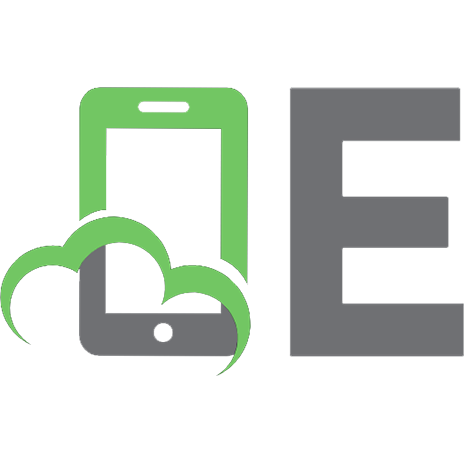




![Practical Gastrointestinal Pathology: Frequently Asked Questions [1st ed.]
9783030512675, 9783030512682](https://ebin.pub/img/200x200/practical-gastrointestinal-pathology-frequently-asked-questions-1st-ed-9783030512675-9783030512682.jpg)


![Practical Genitourinary Pathology: Frequently Asked Questions [1st ed.]
9783030571405, 9783030571412](https://ebin.pub/img/200x200/practical-genitourinary-pathology-frequently-asked-questions-1st-ed-9783030571405-9783030571412.jpg)
