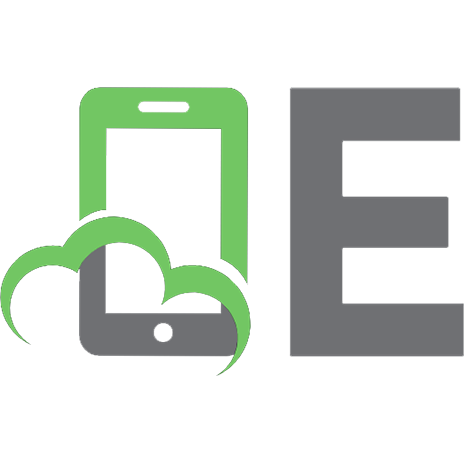Exploring Raspberry Pi: interfacing to the real world with embedded Linux 9781119188681, 9781119188704, 9781119188698, 1119188687
Expand Raspberry Pi capabilities with fundamental engineering principlesExploring Raspberry Piis the innovators guide to
321 35 17MB
English Pages xxv, 693 pages: illustrations; 24 cm [706] Year 2016
fmatter......Page 1
ch1......Page 26
ch2......Page 46
ch3......Page 78
ch4......Page 136
ch5......Page 181
ch6......Page 239
ch7......Page 295
ch8......Page 329
ch9......Page 382
ch10......Page 423
ch11......Page 471
ch12......Page 499
ch13......Page 551
ch14......Page 592
ch15......Page 629
ch16......Page 660
index......Page 690
Recommend Papers

File loading please wait...
Citation preview
Exploring Raspberry Pi® Interfacing to the Real World with Embedded Linux®
Derek Molloy
ffirs.indd 07:0:25:PM 05/12/2016 Page i
Exploring Raspberry Pi® Published by John Wiley & Sons, Inc. 10475 Crosspoint Boulevard Indianapolis, IN 46256 www.wiley.com Copyright © 2016 by John Wiley & Sons, Inc., Indianapolis, Indiana Published simultaneously in Canada ISBN: 978-1-119-18868-1 ISBN: 978-1-119-18870-4 (ebk) ISBN: 978-1-119-18869-8 (ebk) Manufactured in the United States of America 10 9 8 7 6 5 4 3 2 1 No part of this publication may be reproduced, stored in a retrieval system or transmitted in any form or by any means, electronic, mechanical, photocopying, recording, scanning or otherwise, except as permitted under Sections 107 or 108 of the 1976 United States Copyright Act, without either the prior written permission of the Publisher, or authorization through payment of the appropriate per-copy fee to the Copyright Clearance Center, 222 Rosewood Drive, Danvers, MA 01923, (978) 750-8400, fax (978) 646-8600. Requests to the Publisher for permission should be addressed to the Permissions Department, John Wiley & Sons, Inc., 111 River Street, Hoboken, NJ 07030, (201) 748-6011, fax (201) 748-6008, or online at http://www.wiley .com/go/permissions. Limit of Liability/Disclaimer of Warranty: The publisher and the author make no representations or warranties with respect to the accuracy or completeness of the contents of this work and specifically disclaim all warranties, including without limitation warranties of fitness for a particular purpose. No warranty may be created or extended by sales or promotional materials. The advice and strategies contained herein may not be suitable for every situation. If improperly wired, circuits described in this work may possibly cause damage to the device or physical injury. This work is sold with the understanding that the publisher is not engaged in rendering legal, accounting, or other professional services. If professional assistance is required, the services of a competent professional person should be sought. Neither the publisher nor the author shall be liable for damages arising herefrom. The fact that an organization or website is referred to in this work as a citation and/or a potential source of further information does not mean that the author or the publisher endorses the information the organization or website may provide or recommendations it may make. Further, readers should be aware that Internet websites listed in this work may have changed or disappeared between when this work was written and when it is read. For general information on our other products and services please contact our Customer Care Department within the United States at (877) 762-2974, outside the United States at (317) 572-3993 or fax (317) 572-4002. Wiley publishes in a variety of print and electronic formats and by print-on-demand. Some material included with standard print versions of this book may not be included in e-books or in print-on-demand. If this book refers to media such as a CD or DVD that is not included in the version you purchased, you may download this material at http://booksupport.wiley.com. For more information about Wiley products, visit www.wiley.com. Library of Congress Control Number: 2016933853 Trademarks: Wiley and the Wiley logo are trademarks or registered trademarks of John Wiley & Sons, Inc. and/or its affiliates, in the United States and other countries, and may not be used without written permission. Raspberry Pi is a registered trademark of Raspberry Pi Foundation. All other trademarks are the property of their respective owners. John Wiley & Sons, Inc. is not associated with any product or vendor mentioned in this book.
ffirs.indd 07:0:25:PM 05/12/2016 Page ii
To Sally, Daragh, Eoghan, Aidan, and Sarah (still in order of age, not preference!)
ffirs.indd 07:0:25:PM 05/12/2016 Page iii
About the Author
Dr. Derek Molloy is a senior lecturer in the School of Electronic Engineering, Faculty of Engineering and Computing, Dublin City University, Ireland. He lectures at undergraduate and postgraduate levels in object-oriented programming with embedded systems, digital and analog electronics, and the Internet of Things. His research contributions have largely been in the fields of computer and machine vision, 3D graphics/visualization, and e-Learning. Derek produces a popular YouTube video series that has introduced millions of people to embedded Linux and digital electronics topics. In 2013, he launched a personal web/blog site that is visited by thousands of people every day, and which integrates his YouTube videos with support materials, source code, and user discussion. In 2015, he published a book on the BeagleBone platform, Exploring BeagleBone: Tools and Techniques for Building with Embedded Linux, which has been very well received. Derek has received several awards for teaching and learning. He was the winner of the 2012 Irish Learning Technology Association (ILTA) national award for Innovation in Teaching and Learning. The award recognizes his learning-by-doing approach to undergraduate engineering education, which utilizes electronic kits and online video content. In 2012, as a result of fervent nominations from his students and peers, he was also awarded the Dublin City University President’s Award for Excellence in Teaching and Learning. You can learn more about Derek, his work, and his other publications at his personal website: www.derekmolloy.ie.
iv
ffirs.indd 07:0:25:PM 05/12/2016 Page iv
About the Technical Editor
Dr. Tom Betka came to the world of embedded systems development by way of a previous career in the aviation industry, and then as a physician practicing clinical medicine for well over a decade. During this time his love of computers and software development evolved toward the field of embedded systems, and his training in computer science culminated in a second undergraduate-level degree. After leaving clinical medicine, Dr. Betka began working in the world of software development and has served as a subject-matter expert in both medicine and embedded systems for various companies in the industry. His recent work has included projects at the NASA Kennedy Space Center and the Sierra Nevada Corporation. Tom’s first love is the C-family of programming languages and using these languages to program 8-bit microcontrollers. As a Linux user for the past decade, he has also been working with the BeagleBone, BeagleBone Black, and Raspberry Pi devices for the last several years as well. His hobbies include advanced mathematics, aviation, high-powered model rocketry, and robotics. Also, he can often be found building prototype devices in his home-based machine shop. In a previous life, Tom worked for several years as a professional drummer—and was one of the first in his area to embrace the use of electronic percussion devices in live music scenarios.
v
ffirs.indd 07:0:25:PM 05/12/2016 Page v
Credits
Senior Acquisitions Editor Aaron Black Project Editor Adaobi Obi Tulton Technical Editor Tom Betka Production Editor Barath Kumar Rajasekaran Copy Editors Keith Cline Marylouise Wiack
Professional Technology & Strategy Director Barry Pruett Business Manager Amy Knies Executive Editor Jody Lefevere Project Coordinator, Cover Brent Savage Proofreader Nancy Bell
Production Manager Kathleen Wisor
Indexer Nancy Guenther
Manager of Content Development and Assembly Mary Beth Wakefield
Cover Designer Wiley
Marketing Manager Carrie Sherrill
vi
ffirs.indd 07:0:25:PM 05/12/2016 Page vi
Cover Image Courtesy of Derek Molloy
Acknowledgments
Many thanks to everyone at Wiley Publishing once again for their outstanding work on this project: to Jim Minatel for encouraging me to take this book concept forward and for yet again supporting the realization of a book that engages in deeper learning; to Aaron Black and Jody Lefevere, for guiding the project forward, and for their support and help throughout the development of this book; to Jennifer Lynn, for keeping me on schedule and for always being available to answer my questions; to Adaobi Obi Tulton, the project editor, for driving this project to completion in the most efficient way possible—it was a real pleasure to work with such an accomplished and adept editor once again; to Keith Cline and Marylouise Wiack the copy editors, for translating this book into readable U.S. English; to Barath Kumar Rajasekaran, the production editor, and Nancy Bell, the proofreader, for bringing everything together to create a final, polished product. Sincere thanks to Tom Betka, the technical editor, for the incredible amount of work and personal time he selflessly put into ensuring that the content in this book can be utilized seamlessly by readers. Following the publication of my book on the BeagleBone, Tom of this own volition provided valuable comment and feedback via the book website that further strengthened the title. I immediately thought of Tom when I took on this project, and I was delighted when he agreed to take on the role of technical editor. Tom is a scholar, a polymath, and indeed an inspiration, who was always available when I needed to talk through technical issues. This book has benefited hugely from his technical knowledge, world experience, and immense capabilities—I believe there could be no better technical editor for this topic! Thanks to the thousands of people who take the time to comment on my YouTube videos, blog, and website articles. I truly appreciate all of the feedback,
vii
ffirs.indd 07:0:25:PM 05/12/2016 Page vii
viii
Acknowledgments
advice, and comments—it has really helped in the development of the topics in my books. The School of Electronic Engineering, Dublin City University, is a great place to work, largely because of its esprit de corps, and its commitment to rigorous, innovative, and accessible engineering education. Thanks again to all of my colleagues in the School for supporting, encouraging, and tolerating me in the development of this book. Thanks in particular must go to Noel Murphy and Conor Brennan for sharing the workload of the School Executive with me while I was so absorbed in the writing of this book. Thanks again to (my brother) David Molloy for his expert software advice and support. Thanks to Jennifer Bruton for her meticulous and expert review of circuits, software, and content that is used in this book. Thanks also to Martin Collier, Pascal Landais, Michele Pringle, Robert Sadleir, Ronan Scaife, and John Whelan for their ongoing expertise, support, and advice. The biggest Thank You must of course go to my own family. This book was written over six months, predominantly at night and on weekends. Thanks to my wife Sally and our children Daragh, Eoghan, Aidan, and Sarah for putting up with me (again) while I was writing this book. Thank you Mam, Dad, David, and Catriona for your continued lifelong inspiration, support, and encouragement. Finally, thank you to my extended family for graciously excusing my absence at family events for another six months—I definitely have no excuses now (unless I write another book!).
ffirs.indd 07:0:25:PM 05/12/2016 Page viii
Contents at a Glance
Introduction
xix
CHAPTER1
Part I
Raspberry Pi Basics
Chapter 1
Raspberry Pi Hardware
3
Chapter 2
Raspberry Pi Software
23
Chapter 3
Exploring Embedded Linux Systems
55
Chapter 4
Interfacing Electronics
113
Chapter 5
Programming on the Raspberry Pi
159
Part II
Interfacing, Controlling, and Communicating
217
Chapter 6
Interfacing to the Raspberry Pi Input/Outputs
219
Chapter 7
Cross-Compilation and the Eclipse IDE
275
Chapter 8
Interfacing to the Raspberry Pi Buses
309
Chapter 9
Enhancing the Input/Output Interfaces on the RPi
363
Chapter 10
Interacting with the Physical Environment
405
Chapter 11
Real-Time Interfacing Using the Arduino
453
Part III
Advanced Interfacing and Interaction
481
Chapter 12
The Internet of Things
483
Chapter 13
Wireless Communication and Control
535
ix
ffirs.indd 07:0:25:PM 05/12/2016 Page ix
x
Contents at a Glance Chapter 14
Raspberry Pi with a Rich User Interface
577
Chapter 15
Images, Video, and Audio
615
Chapter 16
Kernel Programming
647
Index
ffirs.indd 07:0:25:PM 05/12/2016 Page x
677
Contents
Introduction
xix
CHAPTER1
Part I
Raspberry Pi Basics
Chapter 1
Raspberry Pi Hardware Introduction to the Platform
3 3
Who Should Use the RPi When to Use the RPi When to Not Use the RPi
5 5 6
RPi Documentation The RPi Hardware
7 8
Raspberry Pi Versions The Raspberry Pi Hardware
9 10
Raspberry Pi Accessories
12
Important Accessories Recommended Accessories Optional Accessories
Chapter 2
13 14 16
HATs How to Destroy Your RPi! Summary Support
19 20 21 21
Raspberry Pi Software Linux on the Raspberry Pi
23 24
Linux Distributions for the RPi Create a Linux SD Card Image for the RPi
24 25
Connecting to a Network
26
Regular Ethernet Ethernet Crossover Cable
27 29
Communicating with the RPi
31 xi
ftoc.indd
11:4:18:AM 05/12/2016
Page xi
xii
Contents Serial Connection with the USB-to-TTL 3.3V Cable Connecting through Secure Shell (SSH) Transferring Files Using PuTTY/psftp over SSH
Controlling the Raspberry Pi
36
Basic Linux Commands Basic File Editing What Time Is It? Package Management
36 41 43 44
Configuring the Raspberry Pi The Raspberry Pi Configuration Tool Updating the RPi Software Video Output
Chapter 3
46 48 49
50 53 54
Exploring Embedded Linux Systems Introducing Embedded Linux
55 56 57 58 58
Managing Linux Systems
69
The Super User System Administration Linux Commands Linux Processes Other Linux Topics
69 70 89 96 99
Using Git for Version Control A Practice-Based Introduction Git Branching Common Git Commands
99 101 105 107
Using Desktop Virtualization Code for This Book Summary Further Reading Bibliography
108 110 111 111 111
Interfacing Electronics Analyzing Your Circuits
113 114
Digital Multimeter Oscilloscopes
114 115
Basic Circuit Principles
117
Voltage, Current, Resistance, and Ohm’s Law Voltage Division Current Division Implementing RPi Circuits on a Breadboard
ftoc.indd
46
Interacting with the Onboard LEDs Shutdown and Reboot Summary
Advantages and Disadvantages of Embedded Linux Is Linux Open Source and Free? Booting the Raspberry Pi
Chapter 4
31 33 35
11:4:18:AM 05/12/2016
Page xii
117 119 120 121
Contents Digital Multimeters (DMMs) and Breadboards Example Circuit: Voltage Regulation
Discrete Components
126
Diodes Light-Emitting Diodes (LEDs) Smoothing and Decoupling Capacitors Transistors Optocouplers/Opto-isolators Switches and Buttons
126 128 130 132 138 140
Logic Gates Analog-to-Digital Conversion
143 150
Sampling Rate Quantization Operational Amplifiers
Chapter 5
123 124
151 151 152
Concluding Advice Summary Further Reading
155 156 157
Programming on the Raspberry Pi Introduction
159 160
Performance of Languages on the RPi Setting the RPi CPU Frequency A First Circuit for Physical Computing
160 165 166
Scripting Languages
168
Scripting Language Options Bash Lua Perl Python
168 169 171 173 173
Dynamically Compiled Languages
176
JavaScript and Node.js on the RPi Java on the RPi
176 178
C and C++ on the RPi
180
C and C++ Language Overview LED Control in C The C of C++
182 194 196
Overview of Object-Oriented Programming Object-Oriented LED Control in C++
199 203
Interfacing to the Linux OS
206
Glibc and Syscall
206
Improving the Performance of Python
208
Cython Extending Python with C/C++
208 211
Summary Further Reading Bibliography
215 216 216
ftoc.indd
11:4:18:AM 05/12/2016
Page xiii
xiii
xiv
Contents Part II
Interfacing, Controlling, and Communicating
217
Chapter 6
Interfacing to the Raspberry Pi Input/Outputs Introduction General-Purpose Input/Outputs
219 220 221
GPIO Digital Output GPIO Digital Input Internal Pull-Up and Pull-Down Resistors Interfacing to Powered DC Circuits
222 225 226 227
C++ Control of GPIOs Using sysfs
237 242
Memory-Based GPIO Control
245
GPIO Control Using devmem2 GPIO Control Using C and /dev/mem Changing the Internal Resistor Configuration
WiringPi
GPIOs and Permissions Writing udev Rules Permissions and wiringPi
252 253 254 255 257 260 263
270 270 272
Summary
273
Cross-Compilation and the Eclipse IDE Setting Up a Cross-Compilation Toolchain
275 276
The Linaro Toolchain for Raspbian Debian Cross-Toolchains
Cross-Compilation Using Eclipse Installing Eclipse on Desktop Linux Configuring Eclipse for Cross-Compilation Remote System Explorer Integrating GitHub into Eclipse Remote Debugging Automatic Documentation (Doxygen)
Building Linux Downloading the Kernel Source Building the Linux Kernel Deploying the Linux Kernel Building a Linux Distribution (Advanced)
Summary Further Reading
ftoc.indd
246 248 250
252
Installing wiringPi The gpio Command Programming with wiringPi Toggling an LED Using wiringPi Button Press—LED Response Communicating to One-Wire Sensors PWM and General-Purpose Clocks
Chapter 7
229
More C++ Programming An Enhanced GPIO Class
11:4:18:AM 05/12/2016
Page xiv
277 279
282 282 283 286 289 289 294
297 298 299 303 305
307 308
Contents Chapter 8
Interfacing to the Raspberry Pi Buses Introduction to Bus Communication I2C
309 310 310
I2C Hardware An I2C Test Circuit Using Linux I2C-Tools I2C Communication in C Wrapping I2C Devices with C++ Classes
311 315 318 325 328
SPI
330
SPI Hardware SPI on the RPi A First SPI Application (74HC595) Bidirectional SPI Communication in C/C++ Multiple SPI Slave Devices on the RPi
330 332 334 339 346
UART
347
The RPi UART UART Examples in C UART Applications - GPS
Chapter 9
348 352 357
Logic-Level Translation Summary Further Reading
359 361 361
Enhancing the Input/Output Interfaces on the RPi Introduction Analog-to-Digital Conversion
363 364 364
SPI Analog-to-Digital Converters (ADCs) ADC Application: An Analog Light Meter Testing the SPI ADC Performance The C Library for BCM2835 (Advanced)
365 368 370 373
Digital-to-Analog Conversion
376
An I2C Digital-to-Analog Converter An SPI Digital-to-Analog Converter
376 379
Adding PWM Outputs to the RPi Extending the RPi GPIOs
381 387
The MCP23017 and the I2C Bus The MCP23S17 and the SPI Bus A C++ Class for the MCP23x17 Devices
Chapter 10
389 393 394
Adding UARTs to the RPi Summary
397 403
Interacting with the Physical Environment Interfacing to Actuators
405 406
DC Motors Stepper Motors Relays
407 414 418
Interfacing to Analog Sensors
420
Linear Analog Sensors
422
ftoc.indd
11:4:18:AM 05/12/2016
Page xv
xv
xvi
Contents Nonlinear Analog Sensors Analog Sensor Signal Conditioning Interfacing to an Analog Accelerometer
Interfacing to Local Displays
433
MAX7219 Display Modules Character LCD Modules OLED Dot-Matrix Display
433 436 440
Building C/C++ Libraries Makefiles CMake
Chapter 11
423 428 431
444 444 446
Summary
452
Real-Time Interfacing Using the Arduino The Arduino An Arduino Serial Slave
453 454 457
A UART Echo Test Example UART Command Control of an Arduino
457 461
An Arduino I2C Slave An I2C Test Circuit I2C Register Echo Example I2C Temperature Sensor Example I2C Temperature Sensor with a Warning LED Arduino Slave Communication Using C/C++ An I2C Ultrasonic Sensor Application
464 464 465 467 469 471 473
An Arduino SPI Slave Programming the Arduino from the RPi Command Line Summary
476 478 480
Part III
Advanced Interfacing and Interaction
481
Chapter 12
The Internet of Things The Internet of Things (IoT) The RPi as an IoT Sensor The RPi as a Sensor Web Server
483 484 485 487
Nginx GNU Cgicc Applications (Advanced)
A C/C++ Web Client Network Communications Primer A C/C++ Web Client Secure Communication Using OpenSSL
The RPi as a “Thing” ThingSpeak The Linux Cron Scheduler Sending E-mail from the RPi If This Then That (IFTTT)
Large-Scale IoT Frameworks MQ Telemetry Transport (MQTT) IBM Bluemix Internet of Things
ftoc.indd
11:4:18:AM 05/12/2016
Page xvi
488 494
498 499 500 502
503 504 506 510 512
513 514 515
Contents An IBM IoT MQTT Node.js Publish Example An IBM IoT MQTT C++ Publish Example Visualize Data Using IBM Quickstart
The C++ Client/Server IoT Device Management
523 526
Remote Monitoring of the RPi RPi Watchdog Timers Static IP Addresses Power over Ethernet (PoE)
Chapter 13
527 528 529 530
Summary
533
Wireless Communication and Control Introduction to Wireless Communications Bluetooth Communications
535 536 537
Installing a Bluetooth Adapter Android App Development with Bluetooth
Wi-Fi Communications
537 543
544
Installing a Wi-Fi Adapter The NodeMCU Wi-Fi Slave Processor
544 547
ZigBee Communications
559
Introduction to XBee Devices XBee Configuration An XBee AT Mode Example An XBee API Mode Example
Chapter 14
518 520 521
559 561 563 568
Near Field Communication Summary
572 575
Raspberry Pi with a Rich User Interface Rich UI RPi Architectures
577 578
The RPi as a General-Purpose Computer RPi with an LCD Touchscreen Virtual Network Computing (VNC) Fat-Client Applications
579 582 583 585
Rich UI Application Development
586
Introduction to GTK+ on the RPi Introduction to Qt on the RPi
586 590
Qt Primer
592
Qt Concepts Qt Development Tools A First Qt Creator Example A Qt Weather GUI Application
592 596 597 598
Remote UI Application Development
602
Fat-Client Qt GUI Application Multithreaded Server Applications The Multithreaded Weather Server
603 606 609
Summary Further Reading
612 613
ftoc.indd
11:4:18:AM 05/12/2016
Page xvii
xvii
xviii
Contents Chapter 15
Images, Video, and Audio Capturing Images and Video The RPi Camera USB Webcams Video4Linux2 (V4L2)
Streaming Video Image Processing and Computer Vision Image Processing with OpenCV Computer Vision with OpenCV Boost
Raspberry Pi Audio Core Audio Software Tools Audio Devices for the RPi Text-to-Speech
Chapter 16
616 619 621
627 628 628 631 633
634 635 635 643
Summary Further Reading
644 645
Kernel Programming Introduction
647 648
Why Write Kernel Modules? Loadable Kernel Module (LKM) Basics
A First LKM Example The LKM Makefile Building the LKM on a Linux Desktop Machine Building the LKM on the RPi Testing the First LKM Example
An Embedded LKM Example
648 649
650 652 653 654 657
659
Interrupt Service Routines (ISRs) Performance
661 665
Enhanced Button GPIO Driver LKM
665
The kobject Interface
Enhanced LED GPIO Driver LKM Kernel Threads
Conclusions Summary Index
ftoc.indd
615 616
666
673 674
675 676 677
11:4:18:AM 05/12/2016
Page xviii
Introduction
The core idea behind the Raspberry Pi (RPi) project was the development of a small and affordable computing platform that could be used to stimulate the interest of children in core information and communications technology (ICT) education. The rapid evolution of low-cost system on a chip (SoC) devices for mobile applications made it possible to widely deliver the affordable RPi platform in early 2012. The impact was immediate; by February 2015, more than five million Raspberry Pi boards were sold. Given the proliferation of smartphones, the idea of holding in one hand computers that are capable of performing billions of instructions per second is easy to take for granted, but the fact that you can modify the hardware and software of such small yet powerful devices and adapt them to suit your own needs and create your own inventions is nothing short of amazing. Even better, you can now purchase a Raspberry Pi Zero for as little as $5 (the price of a large cup of coffee)! The Raspberry Pi boards on their own are too complex to be used by a general audience; it is the ability of the boards to run embedded Linux in particular that makes the resulting platform accessible, adaptable, and powerful. Together, Linux and embedded systems enable ease of development for devices that can meet future challenges in smart buildings, the Internet of Things (IoT), robotics, smart energy, smart cities, human-computer interaction (HCI), cyber-physical systems, 3D printing, advanced vehicular systems, and many, many more applications. The integration of high-level Linux software and low-level electronics represents a paradigm shift in embedded systems development. It is revolutionary that you can build a low-level electronics circuit and then install a Linux web server, using only a few short commands, so that the circuit can be controlled over the Internet. You can easily use the Raspberry Pi as a general-purpose Linux computer, but it is vastly more challenging and interesting to get underneath
xix
flast.indd
11:3:39:AM 05/12/2016
Page xix
xx
Introduction
the hood and fully interface it to electronic circuits of your own design—and that is where this book comes in! This book should have widespread appeal for inventors, makers, students, entrepreneurs, hackers, artists, dreamers—in short, anybody who wants to bring the power of embedded Linux to their products, inventions, creations, or projects and truly understand the RPi platform in detail. This is not a recipe book; with few exceptions, everything demonstrated here is explained at a level that will enable you to design, build, and debug your own extensions of the concepts presented. Nor does this book include any grand design project for which you must purchase a prescribed set of components and peripherals to achieve a very specific outcome. Rather, this book is about providing you with enough background knowledge and “under-the-hood” technical details to enable and motivate your own explorations. I strongly believe in learning by doing, so I present low-cost, widely available hardware examples so that you can follow along. Using these hands-on examples, I describe what each step means in detail, so that when you substitute your own hardware components, modules, and peripherals you will be able to adapt the content in this book to suit your needs. As for that grand design project, that is up to you and your imagination! In late 2014, I released a well-received book on the BeagleBone platform titled Exploring BeagleBone: Tools and Techniques for Building with Embedded Linux. Given the focus of this book on embedded Linux and the emphasis on introducing the core principles, there are some similarities between the introductory content in that book and this book. However, this book has been written from first principles purely for the RPi platform, focusing on its strengths and addressing several of its weaknesses. I also took the opportunity to extend the coverage of the material to cover topics such as Linux kernel development, the Arduino as a service processor, Wi-Fi sensor nodes, XBee communication, MQTT messaging, the Internet of Things (IoT), platform as a service (PaaS), and much more. If you have a copy of Exploring BeagleBone, you should visit this book’s website (www.exploringrpi.com) to compare the content in both books before you make your purchasing decision. When writing this book, I had the following aims and objectives: ■
To explain embedded Linux and its interaction with electronic circuits— taking you through the topics and challenges on the popular RPi platform.
■
To provide in-depth information and instruction on the Linux, electronics, and programming skills that are required to master a pretty wide and comprehensive variety of topics in this domain.
■
To create a collection of practical Hello World hardware and software examples on each and every topic in the book, from low-level interfacing, general-purpose input/outputs (GPIOs), buses, bus-attached analog-to-digital converters (ADCs), and universal asynchronous receiver/transmitters (UARTs) to high-level libraries such as OpenCV and the Qt Framework.
flast.indd
11:3:39:AM 05/12/2016
Page xx
Introduction
The book also covers more advanced topics such as low-level register manipulation and Linux loadable kernel module (LKM) development. ■
To enhance and extend the interfacing capability of the RPi platform by developing frameworks for connecting it to circuits (e.g., SPI-based ADCs), to service processors (e.g., Arduino and NodeMCU), and to cloud-based IoT platforms and services.
■
To ensure that each circuit and segment of code has a broad pedagogical reach and is specifically designed to work on the Raspberry Pi. Every single circuit and code example in this book was built and tested on the RPi platform (most on multiple board versions).
■
To use the Hello World examples to build a library of code that you can use and adapt for your own Raspberry Pi projects.
■
To make all the code available on GitHub in an easy-to-use form.
■
To support this book with strong digital content, such as the videos on the DerekMolloyDCU YouTube channel, and the www.exploringrpi.com custom website that was developed specifically to support this book.
■
To ensure that by the end of this book you have everything you need to imagine, create, and build advanced Raspberry Pi projects.
How This Book Is Structured There is no doubt that some of the topics in this book are quite complex. After all, Raspberry Pi boards are complex devices! However, everything that you need to master them is present in this book within three major parts: ■
Part I: Raspberry Pi Basics
■
Part II: Interfacing, Controlling, and Communicating
■
Part III: Advanced Interfacing and Interaction
In the first part of the book, I introduce the hardware and software of the RPi platforms in Chapters 1 and 2, and subsequently provide three primer chapters: ■
Chapter 3, “Exploring Embedded Linux Systems”
■
Chapter 4, “Interfacing Electronics”
■
Chapter 5, “Programming on the Raspberry Pi”
If you are a Linux expert, electronics wizard, and/or software guru, feel free to skip these primers. However, for everyone else, I have put in place a concise but detailed set of materials to ensure that you gain all the knowledge required to effectively and safely interface to the Raspberry Pi. The remaining chapters refer to these primers often.
flast.indd
11:3:39:AM 05/12/2016
Page xxi
xxi
xxii
Introduction
The second part of the book, Chapters 6–11, provides detailed information on interfacing to the Raspberry Pi GPIOs, buses (I2C, SPI), UART devices, and USB peripherals. You learn how to configure a cross-compilation environment so that you can build large-scale software applications for the Raspberry Pi. Part II also describes how to combine hardware and software to provide the Raspberry Pi with the capability to interact effectively with its physical environment. In addition, Chapter 11, “Real-Time Interfacing Using the Arduino,” shows you how to use the Arduino as a slave processor with the Raspberry Pi, which helps you to overcome some of the real-time constraints of working with embedded Linux. The third and final part of the book, Chapters 12–16, describes how to use the Raspberry Pi for advanced interfacing and interaction applications such as IoT; wireless communication and control, rich user interfaces; images, video, and audio; and Linux kernel programming. Along the way, you encounter many technologies, including TCP/IP, ThingSpeak, IBM Bluemix, MQTT, Cgicc, Power over Ethernet (PoE), Wi-Fi, NodeMCUs, Bluetooth, NFC/RFID, ZigBee, XBee, cron, Nginx, PHP, e-mail, IFTTT, GPS, VNC, GTK+, Qt, XML, JSON, multithreading, client/server programming, V4L2, video streaming, OpenCV, Boost, USB audio, Bluetooth A2DP, text-to-speech, LKMs, kobjects, and kthreads!
Conventions Used in This Book This book is filled with source code examples and snippets that you can use to build your own applications. Code and commands are shown as follows: This is what source code looks like.
When presenting work performed in a Linux terminal, it is often necessary to display both input and output in a single example. A bold type is used to distinguish the user input from the output. For example: pi@erpi ~ $ ping www.raspberrypi.org PING lb.raspberrypi.org (93.93.128.211) 56(84) bytes of data. 64 bytes from 93.93.128.211: icmp_seq=1 ttl=53 time=23.1 ms 64 bytes from 93.93.128.211: icmp_seq=2 ttl=53 time=22.6 ms ...
The $ prompt indicates that a regular Linux user is executing a command, and a # prompt indicates that a Linux superuser is executing a command. The ellipsis symbol (...) is used whenever code or output not vital to understanding a topic has been cut. Editing the output like this enables you to focus on only the most useful information. In addition, an arrow symbol on a line entry indicates that the command spans multiple lines in the book but should be entered on a single line. For example: pi@erpi /tmp $ echo "this is a long command that spans two lines in the → book but must be entered on a single line" >> test.txt
flast.indd
11:3:39:AM 05/12/2016
Page xxii
Introduction
You are encouraged to repeat the steps in this book yourself, whereupon you will see the full output. In addition, the full source code for all examples is provided along with the book using a GitHub repository. You’ll also find some additional styles in the text. For example: ■
New terms and important words appear in italics when introduced.
■
Keyboard strokes appear like this: Ctrl+C.
■
All URLs in the book refer to HTTP/S addresses and appear like this: www.exploringrpi.com.
■
A URL shortening service is used to create aliases for long URLs that are presented in the book. These aliases have the form tiny.cc/erpi102 (e.g., link two in Chapter 1). Should the link address change after this book is published, the alias will be updated.
There are several features used in this book to identify when content is of particular importance or when additional information is available: W A R N I N G This type of feature contains important information that can help you avoid damaging your Raspberry Pi board. N O T E This type of feature contains useful additional information, such as links to digital resources and useful tips, which can make it easier to understand the task at hand.
FEATURE TITLE This type of feature goes into detail about the current topic or a related topic.
EXAMPLE: EXAMPLE TITLE This type of feature typically provides an example use case, or an important task that you may need to refer to in the future.
What You’ll Need Ideally, you should have a Raspberry Pi board before you begin reading this book so that you can follow along with the numerous examples. If you have not already purchased a Raspberry Pi board, I recommend the Raspberry Pi 3 Model B. Although it is presently the most expensive board ($35–$40), it is also the most powerful. This board has a 64-bit quad-core processor, a wired network adapter, wireless Ethernet, and onboard Bluetooth; therefore, it has all the features required to run any example in this book. You can purchase a Raspberry
flast.indd
11:3:39:AM 05/12/2016
Page xxiii
xxiii
xxiv
Introduction
Pi board in the United States from online stores such as Adafruit Industries, Digi-Key, SparkFun, and Jameco Electronics. They are available internationally from stores such as Farnell, Radionics, and Watterott. A full list of recommended and optional accessories for the Raspberry Pi is provided in Chapter 1. If you do not yet have a Raspberry Pi, you should read that chapter before purchasing one. In addition, the first page of each chapter contains a list of the electronics components and modules required if you want to follow along. The book website (www.exploringrpi.com) provides details about how to acquire these components. I purposefully focus the examples in this book on the lowest-cost and most widely available components, breakout boards, and modules that I could identify that meet the needs of the examples. This should help you follow along with many examples, rather than focusing your budget on a small few. Indicative prices are listed throughout the book to give you a feel for the price of the components before you embark on a project. They are the actual prices for which I purchased the items on websites such as ebay.com, amazon.com, and aliexpress.com. N O T E No products, vendors, or manufacturers listed in this book are the result of any type of placement deal. I have chosen and purchased all the products myself based on their price, functionality, and worldwide availability. Listed prices are indicative only and are subject to change. Please do your own research before purchasing any item that is listed in this book to ensure that it truly meets your needs.
Errata We have worked really hard to ensure that this book is error free; however, it is always possible that some were overlooked. A full list of errata is available on each chapter’s web page at the companion website (www.exploringrpi.com). If you find any errors in the text or in the source code examples, I would be grateful if you could please use the companion website to send them to me so that I can update the web page errata list and the source code examples in the code repository.
Digital Content and Source Code The primary companion site for this book is www.exploringrpi.com. It is maintained by the book’s author and contains videos, source code examples, and links to further reading. Each chapter has its own web page. In the unlikely event that the website is unavailable, you can find the code at www.wiley.com/ go/exploringrpi.
flast.indd
11:3:39:AM 05/12/2016
Page xxiv
Introduction
I have provided all the source code through GitHub, which allows you to download the code to your Raspberry Pi with one command. You can also easily view the code online at tiny.cc/erpi001. Downloading the source code to your Raspberry Pi is as straightforward as typing the following at the Linux shell prompt: pi@erpi ~ $ git clone https://github.com/derekmolloy/exploringrpi.git
If you have never used Git before, don’t worry; it is explained in detail in Chapter 3. Now, on with even more adventures!
flast.indd
11:3:39:AM 05/12/2016
Page xxv
xxv
Par t
I Raspberry Pi Basics
In This Part Chapter 1: Raspberry Pi Hardware Chapter 2: Raspberry Pi Software Chapter 3: Exploring Embedded Linux Systems Chapter 4: Interfacing Electronics Chapter 5: Programming on the Raspberry Pi
Exploring Raspberry Pi®: Interfacing to the Real World with Embedded Linux®. Derek Molloy © 2016 by John Wiley & Sons, Inc. Published by John Wiley & Sons, Inc.
c01.indd
10:40:52:AM 05/12/2016
Page 1
CHAPTER
1 Raspberry Pi Hardware
In this chapter, you are introduced to the Raspberry Pi (RPi) platform hardware. The chapter focuses on recently released Raspberry Pi models and describes the various subsystems and physical inputs/outputs of the boards. In addition, the chapter lists accessories that can prove helpful in developing your own Raspberry Pi–based projects. By the end of this chapter, you should have an appreciation of the power and complexity of this physical-computing platform. You should also be aware of the first steps to take to protect your board from physical damage.
Introduction to the Platform The RPi models are capable general-purpose computing devices, and for that reason they have found favor for introducing learners to general computing and computer programming. The RPi models, some of which are illustrated in Figure 1-1, are also capable physical computing devices that can be used for embedded systems applications—and for Internet-attached embedded applications in particular. Exploring Raspberry Pi®: Interfacing to the Real World with Embedded Linux®. Derek Molloy © 2016 by John Wiley & Sons, Inc. Published by John Wiley & Sons, Inc.
3
c01.indd
10:40:52:AM 05/12/2016
Page 3
4
Part I ■ Raspberry Pi Basics
Figure 1-1: Raspberry Pi platform board examples (to relative scale)
Some general characteristics of RPi devices include the following: ■
They are low cost, available for as little as $5–$35.
■
They are powerful computing devices. For example, the RPi 3 contains a 1.2 GHz ARM Cortex-A53 processor that can perform more than 700 million Whetstone instructions per second (MWIPS).1
■
They are available in a range of models that are suitable for different applications (e.g., the larger-format RPi 3 for prototyping and the tinyformat RPi Zero or Compute Module for deployment).
■
They support many standard interfaces for electronic devices.
■
They use little power, running at between approximately 0.5 W (RPi Zero when idle) and approximately 5.5 W (RPi 3 under load).
■
They are expandable through the use of Hardware Attached on Top (HAT) daughter boards and USB devices.
■
They are supported by a huge community of innovators and enthusiasts, who generously give of their time to help the RPi Foundation with their educational mission.
The RPi platform can run the Linux operating system, which means that you can use many open source software libraries and applications directly 1
www.roylongbottom.org.uk/Raspberry%20Pi%20Benchmarks.htm
c01.indd
10:40:52:AM 05/12/2016
Page 4
Chapter 1 ■ Raspberry Pi Hardware
with it. Open source software driver availability also enables you to interface devices such as USB cameras, keyboards, and Wi-Fi adapters with your project, without having to source proprietary alternatives. Therefore, you have access to comprehensive libraries of code that have been built by a talented open source community; however, it is important to remember that the code typically comes without any type of warranty or guarantee. If there are problems, you have to rely on the good nature of the community to resolve them. Of course, you could also fix the problems yourself and make the solutions publicly available. One impressive feature of recent RPi models is that their functionality can be extended with daughter boards, called HATs (Hardware Attached on Top), that connect to the GPIO header (the 40-pin double-pin connector row on the boards in Figure 1-1). You can design your own HATs and attach them securely to your RPi using this header. In addition, many HATs are available for purchase that can be used to expand the functionality of your RPi platform. Some examples of these are described toward the end of this chapter.
Who Should Use the RPi Anybody who wants to transform an engineering concept into a real interactive electronics project, prototype, or work of art should consider using the RPi. That said, integrating high-level software and low-level electronics is not an easy task. However, the difficulty involved in an implementation depends on the level of sophistication that the project demands. The RPi community is working hard to ensure that the platform is accessible by everyone who is interested in integrating it into their projects, whether they are students, makers, artists, or hobbyists. For example, the availability of the Scratch visual programming tool on the RPi (tiny.cc/erpi101) is an excellent way to engage children with both computer programming and the RPi. For more advanced users with electronics or computing knowledge, the RPi platform enables additional development and customization to meet specific project needs. Again, such customization is not trivial: You may be an electronics expert, but high-level software programming and/or the Linux operating system might cause you difficulty. Or you may be a programming guru but you have never wired an LED! This book aims to cater to all types of users who are interested in interfacing with the RPi, providing each type of reader with enough Linux, electronics, and software exposure to ensure that you can be productive, regardless of your previous experience level.
When to Use the RPi The RPi is perfectly placed for the integration of high-level software and lowlevel electronics in any type of project. Whether you are planning to build an automated home management system, robot, multimedia display, Internet of
c01.indd
10:40:52:AM 05/12/2016
Page 5
5
6
Part I ■ Raspberry Pi Basics
Things (IoT) application, vending machine, or Internet-connected work of interactive art, the RPi has the processing power to do whatever you can imagine of an embedded device. The major advantage the RPi and other embedded Linux devices have over more traditional embedded systems, such as the Arduino, PIC, and AVR microcontrollers, is apparent when you leverage the Linux OS for your projects. For example, if you build a home automation system using the RPi and you then decide that you want to make certain information available on the Internet, you can simply install the Nginx web server. You could then use server-side scripting or your favorite programming language to interface with your home automation system to capture and share information. Alternatively, your project might require secure remote shell access. In that case, you could install a Secure Shell (SSH) server simply by using the Linux command sudo apt install sshd (as covered in Chapter 2). This could potentially save you weeks of development work. In addition, you have the comfort of knowing that the same software is running securely on millions of machines around the world. Linux also provides you with device driver support for many USB peripherals and adapters, making it possible for you to connect cameras, Wi-Fi adapters, and other low-cost consumer peripherals directly to your platform without the need for complex/expensive software driver development. The RPi is also an excellent device for playing high-definition video. The RPi has this capability because its Broadcom BCM2835/6/7 processor was designed for multimedia applications, and it has a hardware implementation of H.264/ MPG-4 and MPG-2/VC-1 (via additional license) decoders and encoders. The RPi has found popular use for multimedia applications such as running the Kodi home media center2 (www.kodi.tv) for playing full-HD video content.
When to Not Use the RPi The Linux OS was not designed for real-time or predictable processing. This would be problematic if, for example, you want to sample a sensor precisely every one millionth of a second. If the precise time arises to take a sample and the kernel is busy with a different task, it cannot be easily interrupted. Therefore, in its default state, the RPi is not an ideal platform for real-time systems applications. Real-time versions of Linux are available, but they are currently targeted at very experienced Linux developers, and there are limits to their real-time capabilities. However, the RPi can be combined with real-time service processors, and the RPi can be used as the “central intelligence.” You can interconnect such real-time microcontrollers to the RPi via electrical buses (e.g., I2C, UART) and 2
Formerly known as XBMC.
c01.indd
10:40:52:AM 05/12/2016
Page 6
Chapter 1 ■ Raspberry Pi Hardware
Ethernet, and have the RPi act as the central processor for a distributed control system. This concept is described in Chapters 11, 12, and 13. The RPi platform is not ideal for project developments that are likely to be commercialized. The Raspberry Pi platform largely utilizes open source software (there are some closed-source blobs used with the GPU), but it is not open source hardware. Schematics are available for RPi boards (e.g., tiny.cc/erpi102), but there is a lack of documentation on the hardware used. In addition, the Broadcom bootloader license3 explicitly states that its redistribution in binary form is only permitted if it will “… only be used for the purposes of developing for, running or using a Raspberry Pi device.” It is unlikely that such a license would transfer to a product of your own design. As described earlier in this chapter, the focus of the RPi Foundation is on education, and product commercialization is far from that brief. If you are planning to build an embedded Linux project that is to be commercialized, you should examine the BeagleBone platform, which is entirely open source and is supported by strong Texas Instruments documentation. In addition, you should of course purchase my book Exploring BeagleBone from the same Wiley mini-series.
RPi Documentation This book integrates my experiences in developing with the RPi platform along with supporting background materials on embedded Linux, software development, and general electronics, to create an in-depth guide to building with this platform. However, it is simply not possible to cover everything in just one book, so I have avoided restating information that is listed in the key documents and websites described in this section. The first starting point for supporting documentation is the following website: ■
The Raspberry Pi Foundation website: This provides the main support for the RPi platform, with blogs, software guides, community links, and downloads to support your development. See www.raspberrypi.org.
A huge amount of documentation is available on the RPi platform, but the most important documents for this book are as follows: ■
3
The Raspberry Pi Documentation: This is the official documentation for the RPi that is written by the Raspberry Pi Foundation. It includes guides on getting started, configuration, guides to Linux distributions, and more. See www.raspberrypi.org/documentation/.
github.com/raspberrypi/firmware/blob/master/boot/LICENCE.broadcom
c01.indd
10:40:52:AM 05/12/2016
Page 7
7
8
Part I ■ Raspberry Pi Basics ■
Broadcom BCM2835 ARM Peripherals Datasheet: This is the core document that describes the processor on most RPi models (except the RPi 2/3). It is 200 pages long and provides a technical description of the functionality and capabilities of the processor on the RPi. See tiny.cc/erpi103. There is also an important errata document at tiny.cc/erpi104.
■
The BCM2836 Document: This document describes features of the processor on the RPi 2, and related features on the RPi 3. It should be read in association with the previous Broadcom document for the BCM2835. See tiny.cc/erpi105.
Key websites are also available to support your learning on this platform, with combinations of tutorials, discussion forums, sample code libraries, Linux distributions, and project ideas to stimulate your creative side. Here is a selection of important websites: ■
The website for this book: www.exploringrpi.com
■
My personal blog site: www.derekmolloy.ie
■
The eLinux.org website: www.elinux.org
Getting started with the RPi platform software is described in Chapter 2. The remainder of this chapter discusses the RPi hardware platform, explaining the functionality that is available, summarizing the technical specifications, and providing some examples of the types of peripherals and HATs that you might like to connect to the RPi.
The RPi Hardware At their heart, the RPi boards use the Broadcom BCM2835, BCM2836, and BCM2837 system on a chip (SoC). Several different RPi models are currently available, and the content in this book is perfectly applicable to all of them. However, the book focuses on more recent versions of the RPi that have a 40-pin GPIO header (for example, the RPi A+, B+, 2, 3, and Zero). If you have yet to purchase an RPi model, it is recommended that you purchase the RPi 3. It supports wired and wireless networking, and has a multicore processor, which means that it supports the superset of all the concepts described in this book. The RPi A+ and Zero do not have a wired network interface, and the RPi B+ does not have a multicore processor, but the majority of examples in this book
c01.indd
10:40:52:AM 05/12/2016
Page 8
Chapter 1 ■ Raspberry Pi Hardware
also work perfectly well with them. If you are to use the RPi A+ or RPi Zero, it is recommended that you skip forward to the beginning of Chapter 13 so that you can read about configuring a USB wireless network adapter.
Raspberry Pi Versions Figure 1-2 provides a summary feature comparison of the different RPi models that are presently available. Here is a quick summary of this table: ■
If you need an RPi for general-purpose computing, consider the RPi 3. The 1 GB of memory and 1.2 GHz quad-core processor provide the best performance out of all the boards.
■
For applications that interface electronics circuits to the Internet on a wired network, consider the RPi 3, RPi 2, or RPi B+, with cost being the deciding factor.
■
If you need a small-footprint device with wireless connectivity, consider the RPi Zero. The RPi A+ could be used to develop the initial prototype.
■
If you want to design your own PCB that uses the RPi (or multiple RPi boards), investigate the Compute module.
Figure 1-2: A summary comparison of commonly available RPi models
c01.indd
10:40:52:AM 05/12/2016
Page 9
9
10
Part I ■ Raspberry Pi Basics
The Raspberry Pi Hardware Figure 1-3 and Figure 1-4 detail the core systems of typical RPi models. Figure 1-3(a) illustrates the RPi Zero, and the key systems identified by the callouts 1–11 are described in more detail in Figure 1-4. Similarly, Figure 1-3(b) illustrates the equivalent key systems on the RPi 3, and the callouts 1–15 are described in more detail in Figure 1-4. (a)
(b)
Figure 1-3: The inputs/outputs and subsystems on two RPi models (to relative scale): (a) The RPi Zero; and (b) The RPi 3
Figure 1-4 details the various inputs and outputs that are available on the GPIO header. On recent RPi models (A+, B+, 2, 3, and Zero), there are 40 pins in total on this header (2 × 20); however, not all are available for general-purpose input/outputs (GPIOs). Several of the connections have a fixed configuration: ■
c01.indd
8 pins are connected to ground.
10:40:52:AM 05/12/2016
Page 10
Chapter 1 ■ Raspberry Pi Hardware ■
4 pins are allocated to voltage supplies: 3.3 V (up to 50 mA) and to 5 V (up to 300 mA).
■
2 pins are reserved for HATs (discussed later in this chapter) but they can be re-tasked (see Chapter 8).
The remaining 26 connectors are available to be multiplexed to many different functions, several of which are listed in Figure 1-4 (under the GPIOs heading). The function of each of these input/output types is described in detail in Chapter 6 and Chapter 8.
Figure 1-4: Table of general RPi subsystems and connectors
c01.indd
10:40:52:AM 05/12/2016
Page 11
11
12
Part I ■ Raspberry Pi Basics A RESET BUTTON FOR THE RASPBERRY Pi The RPi does not have a power or a reset button, which means that if a system lockup occurs you must unplug and replug the micro-USB power supply. This task can be awkward and can lead to physical damage of the RPi. (On older models, a common issue is that a large 220 μF capacitor is often used for physical leverage when unplugging the USB power input and it tends to fall off !) A low-cost leaded PC power/reset switch, such as that in Figure 1-5(a), can be used to provide a solution. A two-pin male header can be soldered to the unpopulated RUN header on RPi models, as illustrated in Figure 1-5(b), and the switch attached as in Figure 1-5(c). One advantage of the leaded switch is that it can be attached to the outside of a case that contains the RPi. (a)
(b)
(c)
Figure 1-5: A power/reset button for the RPi: (a) A PC power/reset button; (b) A two-pin male header that is soldered to the board; and (c) Attachment of the PC power/reset button Should you attach such a button to the RPi, it should not be used to routinely reset the RPi; rather, software commands should be issued, as described in Chapter 2.
Raspberry Pi Accessories The RPi has minimal external requirements to use the board, typically as follows: ■
A USB 2.0 cable (usually a micro-USB plug to USB-A plug) that is used to connect the RPi to a power supply, such as a desktop computer or USB mains supply (e.g., a cell phone charger)
■
A micro-SD card that is used to contain the operating system, which is used to boot the board
■
A CAT 5 network patch cable to connect your RPi to the network using its RJ-45 10/100 Ethernet connector
The RPi can be connected to a display using a HDMI cable (a mini-HDMI cable for the RPi Zero), but most of the examples in this book assume that the RPi is used in headless mode—that is, not connected directly to a display; rather,
c01.indd
10:40:52:AM 05/12/2016
Page 12
Chapter 1 ■ Raspberry Pi Hardware
the RPi is used as a networked device that interfaces to electronic circuits, USB modules, and wireless sensors.
Important Accessories The following accessories are important for purchase along with your RPi board.
External 5 V Power Supply (for Powering the RPi) The RPi is best powered using a micro-USB cable that is connected to a goodquality 5 V power supply (±5%) that is rated to deliver a current of at least 1.1 A (1,100 mA) for older boards, and 2.5 A (2,500 mA) for the RPi 3. RPi boards typically require 500 mA–700 mA, but some USB peripherals (e.g., Wi-Fi adapters and webcams) have significant power requirements. The micro-USB input on the RPi boards has a Polyfuse, which limits current input to approximately 1,100 mA (with 700 mA hold current; see Chapter 4) on most RPi models, and 2,500 mA on the RPi 3. You can connect a USB power supply that is capable of supplying current of greater than 2,500 mA, but do not connect one that supplies voltage outside the range 4.75 V–5.25 V (i.e., 5 V ± 5%). If you are having stability problems such as random reboots, random crashes, or keyboard problems, the power supply is the likely culprit. The power supply may not be able to deliver adequate current or it (or the connecting USB cable) may be of a poor quality and operating outside of tolerance. For example, some poorquality “generic” 5 V power supplies may be advertised by vendors as suitable for a 1 A current supply (possibly referring to a short-circuit current limit), but their output voltage level may drop to unacceptable levels as the current drawn increases. Should you suspect such a problem, you should measure the voltage level on the RPi. On newer models, you use PP1 or PP2 and GND (or any of the metal shielded components), as illustrated in Figure 1-6(a). On older models use TP1 and TP2. (a)
(b)
Figure 1-6: (a) Testing that the RPi supply voltage level is in the range 4.75 V to 5.25 V (i.e., 5 V ± 5%); (b) The RPi Zero and its associated connectors
c01.indd
10:40:52:AM 05/12/2016
Page 13
13
14
Part I ■ Raspberry Pi Basics
Micro-SD Card (for Booting an Operating System) Purchase a genuine, branded micro-SD card of at least 8 GB capacity. You may also require a micro-SD-to-SD adapter so that it can be used in your computer’s card reader. Older RPi boards (e.g., A, B) require full-size SD cards, and such an adapter can be used with them. Many micro-SD cards are bundled with an adapter, which is a cheaper option than purchasing them separately. The micro-SD card should be of Class 10 or greater, because the faster read/ write speed will save you time in writing images in particular. Ideally, you should use an 8 GB to 32 GB micro-SD card with wear-leveling functionality because it will extend the lifespan of the card, particularly if you format but do not consume the full capacity. Larger micro-SD cards also work, but they may be cost prohibitive. (Alternative approaches to increasing the storage capacity of the RPi using USB storage devices are shortly discussed.)
Ethernet Cable (for Network Connection) The RPi B/B+/2/3 can be connected to the Internet using a wired network connection. The RPi A/A+/Zero can be connected to the Internet using a USB wireless adapter. If you are connecting an RPi to your wired network, don’t forget to purchase a CAT 5 network patch cable to connect your RPi to the network using its RJ-45 10/100 Ethernet connector. If you plan to use more than one RPi simultaneously, you could invest in a low-cost four-port switch, which can be placed close to your desktop computer.
Recommended Accessories The following accessories are recommended for purchase along with your RPi board. If you are planning to carry out development work with the RPi, you should probably have all of them.
HDMI Cable (for Connection to Monitors/Televisions) The RPi can be easily connected to a monitor or television that has a HDMI or DVI connector. The majority of RPi models have a full-size HDMI connector. However, the RPi Zero has a mini-HDMI socket (HDMI-C), so be careful to match that to your monitor/television type (usually HDMI-A or DVI-D). The cable that you are likely to need for the RPi Zero is an HDMI-Mini-C plug to HDMI-A male plug. A 1.8 M (6 ft.) cable should cost no more than $10. Be careful with your purchase; an HDMI-D (micro-HDMI) connector will not fit the RPi Zero. Alternatively, you can purchase a low-cost ($3) mini-HDMI (HDMI-C) plug to regular HDMI (HDMI-A) socket adapter or mini-HDMI (HDMI-C) plug to DVI-D socket adapter cable. These enable you to use regular-size HDMI-A or to connect to DVI-D devices, respectively (see Figure 1-6(b)).
c01.indd
10:40:52:AM 05/12/2016
Page 14
Chapter 1 ■ Raspberry Pi Hardware RPi ZERO USB ONTHE GO OTG The RPi Zero uses USB On-The-Go (OTG) to connect to USB peripherals. USB OTG is often used for devices that switch between the roles of USB client and host. For example, USB OTG connectors are often used to allow cell phones or tablet computers to connect to external USB storage devices. The USB OTG connector allows the RPi host to connect to a slave device such as a Wi-Fi or Bluetooth adapter, as illustrated in Figure 1-6(b).
USB to Serial UART TTL 3.3 V (for Finding Problems) The USB-to-TTL UART serial cable, as illustrated in Figure 1-7(a), is one accessory that proves really useful when there are problems with the Linux installation on your board. It can provide you with a console interface to the RPi without the need for connection to an external display and keyboard. Ensure that you purchase the 3.3 V level version and ideally purchase a version with 0.1” female headers pre-attached. This cable contains a chipset and requires that you install drivers on your desktop computer, creating a new COM port. The FTDI TTL-232R-3V3 cable works well and provides a very stable connection (~$20). See tiny.cc/erpi106 for the datasheet and the VCP link to the software drivers for this adapter cable. (a)
(b)
Figure 1-7: (a) The USB-to-TTL 3.3 V serial cable and, (b) its connection to the RPi
The cable connects to the serial UART on the RPi, which is available via the GPIO header. With the RPi powered using a regular USB 5 V supply, connect the cable to the RPi in the following way (as illustrated in Figure 1-7(b)): ■
The black ground (GND) wire to Pin 6 on the GPIO header, which is the RPi GND pin
■
The yellow receive (RXD) wire to Pin 8 (GPIO14) on the GPIO header, which is the UART transmit pin (TXD0)
■
The orange transmit (TXD) wire to Pin 10 (GPIO15) on the GPIO header, which is the UART receive pin (RXD0)
c01.indd
10:40:52:AM 05/12/2016
Page 15
15
16
Part I ■ Raspberry Pi Basics
Note that the 40-pin GPIO header is described in detail in Chapter 6. The exact use of this cable is described in Chapters 2, 3, and 8. This cable is also used to test the UART connection on the RPi in Chapter 8 and to program the Arduino Pro devices in Chapter 11. WARNING
The RPi is 3.3 V tolerant but makes a 5 V supply available on the GPIO header pins 2 and 4. The easiest way to destroy the RPi is to accidentally connect these pins to a circuit that requires 3.3 V logic levels, or to accidentally short these pins with other pins on the GPIO header. To help prevent accidental contact, you can bridge these pins with an insulated jumper connector, as illustrated in Figure 1-7(b). The plastic cover insulates the pins from contact and prevents you from mistakenly connecting a 5 V supply to your circuit.
Optional Accessories The following sections describe optional accessories that you may need, depending on the applications that you are developing.
USB Hub (to Connect to Many USB Devices) Most RPi models have a built-in USB hub that allows several devices to be connected to the RPi simultaneously. If you plan to connect many devices to the RPi, you will need an external USB hub. USB hubs are either bus powered or externally powered. Externally powered hubs are more expensive; however, if you are using several power-hungry adapters (Wi-Fi in particular), you may need a powered hub. One issue that you have to be aware of with powered USB hubs is that many are back feeding. Back feeding (back powering) is where a USB hub connected to the RPi hub (not the micro-USB power) supplies power back into the RPi through the RPi hub. It can cause difficulties if you have two separate power supplies competing to power the RPi. In addition, there is no protection on the RPi hub to prevent excessive current from being drawn. This is not an issue on more-recent RPi models (e.g., the RPi 2/3) because circuitry is present to prevent back powering. However, it can also be useful to use a single power supply for your project. The easy way to do this is to attach a cable from the powered USB hub to the RPi micro-USB power input.
Micro-HDMI to VGA adapters (for VGA Video and Sound) Several low-cost HDMI-to-VGA adapters are for sale for converting the HDMI output to a VGA output. As well as providing for VGA video output, many of these connectors provide a separate 3.5 mm audio line out, which can be used
c01.indd
10:40:52:AM 05/12/2016
Page 16
Chapter 1 ■ Raspberry Pi Hardware
if you want to play audio using your RPi. There are also USB audio adapters available that can provide high-quality playback and recording functionality. These adapters and their usage is described in Chapter 15. Many RPi models also make composite video and stereo audio available via a four-pole 3.5 mm connector. A standard 3.5 mm four-pole headphone jack (with microphone) can be used for this task. The tip of the jack is connected to the left audio channel, followed by the right audio channel, ground connection, and then the video channel.
Wi-Fi Adapters (for Wireless Networking) The RPi 3 has on-board Wi-Fi, but this capability can also be added to other RPi models using the many different Wi-Fi adapters that are available, such as those in Figure 1-8(a); however, not all adapters will work on the RPi. The Linux distribution and the chipset inside the adapter will determine the likelihood of success. Wi-Fi configuration and applications are discussed in detail in Chapter 13, which tests a range of different low-cost adapters that are widely available. Be aware that manufacturers can change chipsets within the same product and that buying an adapter from the list in Chapter 13 does not guarantee that it will work. You are more likely to succeed if you can confirm the chipset in the adapter you are planning to purchase and evaluate that against the list. You can use a small low-cost USB current meter, such as the one illustrated in Figure 1-8(c) ($3), which enables you to gain some insight into the power utilization of the RPi and the impact of connecting a Wi-Fi adapter. (a)
(b)
(c)
Figure 1-8: USB adapters: (a) Wi-Fi adapters; (b) Memory card reader/writer; and (c) A low-cost USB current and voltage monitor
USB Storage Devices (for Additional Storage) USB flash drives, USB hard disks, and USB SD card reader/writers can be attached to the RPi for additional storage. The device can be prepared with a Linux file system and mounted under the RPi file system (see Chapter 3). One such device
c01.indd
10:40:52:AM 05/12/2016
Page 17
17
18
Part I ■ Raspberry Pi Basics
that is particularly useful is a USB card reader/writer, as illustrated in Figure 1-8(b). These devices have similar prices to USB flash drives, and they support “hot swapping” of the micro-SD card. In addition, they prove particularly useful if you need to mount the root file system of one RPi on another RPi for file interchange or to correct a configuration error on the card that is preventing the other RPi from booting (see Chapter 3). In addition, such a device can be utilized on a desktop machine to write a new Linux image to a micro-SD card.
USB Webcam (for Capturing Images and Streaming Video) Attaching an RPi camera, as illustrated in Figure 1-9(a) and Figure 1-9(b), or a USB webcam, as illustrated in Figure 1-9(c), can be a low-cost way to integrate image and video capture into your RPi projects. In addition, utilizing Linux libraries such as Video 4 Linux and Open Source Computer Vision (OpenCV) enables you to build “seeing” applications. This topic is discussed in detail in Chapter 15. (a)
(b)
(c)
Figure 1-9: (a) RPi NoIR Camera, (b) RPi Camera bracket, and (c) Logitech C920 USB webcam
USB Keyboard and Mouse (for General-Purpose Computing) It is possible to connect a USB keyboard and mouse to the RPi or to use a 2.4 GHz wireless keyboard and mouse combination. Very small wireless handheld combinations are available, such as the Rii 174 Mini, Rii i10, and ESYNiC mini, all of which include a handheld keyboard with integrated touchpad. A USB Bluetooth adapter is also useful for connecting peripherals to the RPi. A similar Bluetooth keyboard/touchpad is utilized in Chapter 14.
Cases (for Protecting the RPi) Many different cases are available for protecting your RPi, including the one illustrated in Figure 1-10(a) ($6). Cases are useful for protecting the RPi from accidental short circuits (e.g., placing the RPi on a metal surface), but they do
c01.indd
10:40:52:AM 05/12/2016
Page 18
Chapter 1 ■ Raspberry Pi Hardware
have an impact on the temperature that the RPi operates at (see Chapter 12). Try to ensure that you purchase a case with adequate ventilation, but avoid noisy active-ventilation solutions or ridiculous water-cooled solutions!
HATs HATs (Hardware Attached on Top) are daughter boards that can be attached to the GPIO expansion header on the RPi. Add-on boards were available for the 26-pin GPIO header on older RPi models, but the RPi had no formal mechanism for identifying which daughter board was attached. HATs were introduced in conjunction with the release of the RPi B+. Some pins on the expanded 40-pin GPIO header (ID_SD and ID_SC) of newer RPi models are utilized to automatically identify which HAT is attached to the RPi. This allows the Linux OS to automatically configure pins on the GPIO header and to load drivers that make working with the HATs very easy. Figure 1-10(b) illustrates the RPi Sense HAT ($35). It contains an: 8 × 8 LED matrix display, accelerometer, gyroscope, magnetometer, air pressure sensor, temperature sensor, humidity sensor, and a small joystick. Figure 1-10(d) illustrates a low-cost blank prototyping HAT that can be used to design your own HAT, which includes space on the bottom right for a surface-mounted EEPROM that can be used to identify the HAT to the RPi. (a)
(b)
(c)
(d)
Figure 1-10: RPi Accessories: (a) An example case; (b) The Sense HAT; (c) The T-Cobbler board; and (d) A prototyping HAT
c01.indd
10:40:52:AM 05/12/2016
Page 19
19
20
Part I ■ Raspberry Pi Basics
An alternative to designing your own HAT is to use the T-Cobbler board as illustrated in Figure 1-10(c) to break out the RPi GPIO header to a breadboard using a 40-pin ribbon cable, which is available with the T-Cobbler. This sits neatly into a prototyping breadboard (see Chapter 4), providing clear pin labels for all of the RPi GPIO pins.
How to Destroy Your RPi! RPi boards are complex and delicate devices that are very easily damaged if you do not show due care. If you are moving up from boards like the Arduino to the RPi platform, you have to be especially careful when connecting circuits that you built for that platform to the RPi. Unlike the Arduino Uno, the microprocessor on the RPi cannot be replaced. If you damage the microprocessor SoC, you will have to buy a new board! Here are some things that you should never do: ■
Do not shut the RPi down by pulling out the USB power supply. You should shut down the board correctly using a software shutdown procedure (see Chapter 2).
■
Do not place a powered RPi on metal surfaces (e.g., aluminum-finish computers) or on worktops with stray/cut-off wire segments, resistors, etc. If you short the pins underneath the GPIO header, you can easily destroy your board. You can buy a case such as that in Figure 1-10(a). Alternatively, you can attach small self-adhesive rubber feet to the bottom of the RPi.
■
Do not connect circuits that source/sink other than very low currents from/to the GPIO header. The maximum current that you can source or sink from many of these header pins is approximately 2 mA to 3 mA. The power rail and ground pins can source and sink larger currents. For comparison, some Arduino models allow currents of 40 mA on each input/output. This issue is covered in detail in Chapter 4 and Chapter 6.
■
The GPIO pins are 3.3 V tolerant. Do not connect a circuit that is powered at 5 V; otherwise, you will destroy the board. This is discussed in Chapter 4, Chapter 6, and Chapter 8.
■
Do not connect circuits that apply power to the GPIO header while the RPi is not powered on. Make sure that all self-powered interfacing circuits are gated by the 3.3 V supply line or using optocouplers. This is covered in Chapter 6.
c01.indd 10:40:52:AM 05/12/2016 Page 20
Chapter 1 ■ Raspberry Pi Hardware
You should always do the following: ■
Carefully check the pin numbers that you are using. There are 40 pins on the GPIO header, and it is very easy to plug into header connector 21 instead of 19. The T-Cobbler board in Figure 1-10(c) is very useful for interconnecting the RPi to a breadboard, and it is highly recommended for prototyping work.
Summary After completing this chapter, you should be able to do the following: ■
Describe the capability of the Raspberry Pi (RPi) and its suitability for different project types.
■
Describe the major hardware systems and subsystems on the RPi boards.
■
Identify important accessories that you can buy to enhance the capability of your RPi.
■
Have an appreciation of the power and complexity of the RPi as a physical computing platform.
■
Be aware of the first steps to take in protecting your board from physical damage.
Support The key sources of additional support documentation are listed earlier in this chapter. If you are having difficulty with the RPi platform and the issues are not described in the documentation, visit the Raspberry Pi Community Forums at www.raspberrypi.org/forums/. Please remember that the people on these forums are community members who volunteer their time to respond to questions.
c01.indd
10:40:52:AM 05/12/2016
Page 21
21
CHAPTER
2 Raspberry Pi Software
In this chapter, you are introduced to the Linux operating system and software tools that can be used with the Raspberry Pi (RPi). This chapter aims to ensure that you can connect to your board over a network or serial connection and control it using basic Linux commands. RPi-specific configuration tools are examined for customizing and for updating the software on your board. By the end of this chapter, you should be able to control an onboard system LED having followed a step-by-step guide that demonstrates how you can use Linux shell commands in a Linux terminal window. The chapter fi nishes with a discussion on how to shut down or reset the board safely and correctly. Equipment Required for This Chapter: ■
Raspberry Pi board (ideally RPi 3, RPi 2, or RPi B+)
■
USB power cable and power supply
■
Micro-SD card (8 GB or greater; ideally class 10+)
■
Network infrastructure and cabling, serial cable, or Wi-Fi adapter
Further details on this chapter are available at www.exploringrpi.com/chapter2/. Exploring Raspberry Pi®: Interfacing to the Real World with Embedded Linux®. Derek Molloy © 2016 by John Wiley & Sons, Inc. Published by John Wiley & Sons, Inc.
23
c02.indd
10:41:42:AM 05/12/2016
Page 23
24
Part I ■ Raspberry Pi Basics
Linux on the Raspberry Pi A Linux distribution is a publicly available version of Linux that is packaged with a set of software programs and tools. There are many different Linux distributions, which are typically focused on different applications. For example, high-end server owners might install Red Hat Enterprise, Debian, or OpenSUSE; desktop users might install Ubuntu, Debian, Fedora, or Linux Mint. At the core of all distributions is a common Linux kernel, which was conceived and created by Linus Torvalds in 1991. In deciding which Linux distribution to use for your embedded system platform, it would be sensible to choose one for which the following apply: ■
The distribution is stable and well supported.
■
There is a good package manager.
■
The distribution is lean and suited to a low storage footprint.
■
There is good community support for your particular device.
■
There is device driver support for any desired peripherals.
Linux Distributions for the RPi At their heart, the many different distributions of Linux for embedded system platforms all use the mainline Linux kernel, but each distribution contains different tools and configurations that result in quite different user experiences. The main open source Linux distributions used by the community on the RPi board include Raspbian, Ubuntu, OpenELEC, and Arch Linux. Raspbian is a version of Debian that is released specifically for the RPi. Debian (contraction of Debbie and Ian) is a community-driven Linux distribution that has an emphasis on open source development. No commercial organization is involved in the development of Debian. Raspbian extends Debian with RPi-specific tools and software packages (e.g., Java, Mathematica, Scratch). Presently, three different versions of Raspbian are available for download from the Raspberry Pi website: ■
Raspbian Jessie: An image based on Debian Jessie (Debian version 8.x) that has full desktop support. (Image size: approximately 1.3 GB compressed, 4 GB extracted)
■
Raspbian Jessie Lite: A minimal image that is based on Debian Jessie. It has limited desktop support, but this can be added easily at a later stage. (Image size: approximately 375 MB compressed, 1.4 GB extracted)
■
Raspbian Wheezy: An older image based on Debian Wheezy (Debian version 7.x) that is available for compatibility with some software packages. You should choose the Jessie image if possible, particularly if you are planning to cross-compile applications.
c02.indd
10:41:42:AM 05/12/2016
Page 24
Chapter 2 ■ Raspberry Pi Software N O T E Raspbian (Jessie) is used for the practical steps in this book and it is strongly recommended as the distribution of choice. In addition, Debian is used throughout this book as the distribution for the Linux desktop computer because it provides excellent support for cross-platform development through Debian Cross-Toolchains (www.debian.org).
Ubuntu is closely related to Debian. In fact, it is described on the Ubuntu website (www.ubuntu.com) as follows: “Debian is the rock upon which Ubuntu is built.” Ubuntu is one of the most popular desktop Linux distributions, mainly because of its focus on making Linux more accessible to new users. It is easy to install, has excellent desktop driver support, and there are binary distributions available for the RPi. The core strength of the Ubuntu distribution is its desktop user experience. If you are using the RPi as a general-purpose computing device (see Chapter 14), you may find that this distribution best suits your needs. OpenELEC (www.openelec.tv) has a particular focus on multimedia applications and on Kodi (www.kodi.tv) in particular. If you want to use the RPi as a home media center, this distribution may provide the best performance. OpenElec distributions typically use a read-only file system (e.g., squashfs) for performance and reliability. However, such optimizations make prototyping and development work difficult. Arch Linux (www.archlinuxarm.org) is a lightweight and flexible Linux distribution that aims to “keep it simple,” targeting competent Linux users in particular by giving them complete control and responsibility over the system configuration. Prebuilt versions of the Arch Linux distribution are available for the RPi. However, compared to the other distributions, it currently has less support for new Linux users with the RPi platform. The RPi Foundation developed a Linux installer for new users called NOOBS, which contains Raspbian but provides ease of download and installation of other Linux distributions. Many RPi hardware bundles include an SD card that contains NOOBS. However if you have chosen to download and install a Raspbian image, you should download the image directly using the instructions in the next section. Non-Linux solutions, such as Windows 10 IoT Core and RISC OS, have started to emerge for the RPi. These are interesting and welcome developments. However, they currently have limited device support and quite specific programming requirements when compared to Linux. Because this book focuses on Linuxbased solutions, such distributions are best avoided if you want to follow along.
Create a Linux SD Card Image for the RPi The easiest way to set up an SD card so that it can be used to boot the RPi is to download a Linux distribution image file (.IMG file in a compressed .zip wrapper) from www.raspberrypi.org/downloads and write it to an SD card using
c02.indd
10:41:42:AM 05/12/2016
Page 25
25
26
Part I ■ Raspberry Pi Basics
an image writer utility. The following image writer tools make this process straightforward. WARNING
When you write a Linux distribution image file to an SD card, all previous content on the card is lost. Double-check that you are writing the downloaded image to the correct device when using the following tools. ■
Windows: Use Win32DiskImager (available from tiny.cc/erpi202). Insert the SD card before you start the application—double-check that you chose the correct drive for your SD card.
■
Mac OS and Linux: Use the dd disk cloning tool (carefully). First identify the device. It should appear as /dev/mmcblkXp1 or /dev/sddX under Linux, or /dev/rdiskX under Mac OS, where X is a number. You must be certain that X refers to the SD card to which you want to write the image—for example, check that the available capacity of the device (e.g., use cat /proc/partitions) matches the SD card capacity. Then using a terminal window use the dd command with root privileges, where if is the input file name and of is the output device name (a block size bs of 1M should work fine): molloyd@desktop:~$ sudo dd bs=1M if=RPi_image_file.img of=/dev/XXX
N O T E The Win32DiskImager and dd command create a partition on the SD card that is just big enough for the operating system, regardless of the card’s capacity. That issue is addressed later in this chapter.
Transfer the SD card to the RPi, attach the network cable, and insert the 5 V micro-USB power supply. You can further attach a USB keyboard, USB mouse, and HDMI monitor to the RPi to use it as a general-purpose computing device (see Chapter 14), but for electronics interfacing projects the RPi is typically used as a standalone embedded device that communicates via a network. Therefore, the next steps are to connect the RPi to a network and to communicate with it using the network.
Connecting to a Network There are two main ways to connect to and communicate with the RPi over the network: using regular Ethernet or using an Ethernet crossover cable. Connecting to the RPi over a network can be a stumbling block for beginners. It is usually straightforward if you are working at home with control of your own network. However, complex networks, such as those in universities, can have multiple subnets for wired and wireless communication. In such complex networks,
c02.indd 10:41:42:AM 05/12/2016 Page 26
Chapter 2 ■ Raspberry Pi Software
routing restrictions may make it difficult, if not impossible, to connect to the RPi over regular Ethernet. Both methods are suitable for connecting your RPi to Windows, Macintosh, and Linux desktop machines.
Regular Ethernet By “regular” Ethernet, I mean connecting the RPi to a network in the same way that you would connect your desktop computer using a wired connection. For the home user and power user, regular Ethernet is probably the best solution for networking and connecting to the RPi. Table 2-1 lists the advantages and disadvantages of using this type of connection. The main issue is the complexity of the network. (If you understand your network configuration and have access to the router settings, this is by far the best configuration.) If your network router is distant from your desktop computer, you could purchase a small network switch ($10–$20) or a wireless access point with integrated multiport router ($25–$35). The latter option is useful for wireless RPi applications involving the use of the RPi 3/Zero/A+ boards and for extending your wireless network’s range. N O T E This discussion is also relevant to wireless networking. If you must use a wireless connection like the RPi Zero, read the section titled “Wi-Fi Communications” at the beginning of Chapter 13 and return to this point. To modify the configuration files for a Wi-Fi adapter, you can use the USB-to-TTL cable (described in the next section). Alternatively, you could mount the micro-SD card for the target RPi under a desktop Linux OS (or a second RPi) and modify the configuration files directly. Table 2-1: Regular RPi Ethernet Advantages and Disadvantages ADVANTAGES
DISADVANTAGES
You have full control over IP address settings and dynamic/static IP settings.
You might need administrative control or knowledge of the network infrastructure.
You can connect and interconnect many RPi boards to a single network (including wireless devices).
The RPi needs a source of power, which can be a mains-powered adapter or Power over Ethernet (PoE)(see Chapter 12).
The RPi can connect to the Internet without a desktop computer being powered on.
The setup is more complex for beginners if the network structure is complex.
The first challenge with this configuration is finding your RPi on the network. By default, the RPi is configured to request a Dynamic Host Configuration Protocol (DHCP) IP address. In a home network environment, this service is usually provided by a DHCP server that is running on the integrated modemfirewall-router-LAN (or some similar configuration) that connects the home to an Internet service provider (ISP).
c02.indd
10:41:42:AM 05/12/2016
Page 27
27
28
Part I ■ Raspberry Pi Basics
DHCP servers issue IP addresses dynamically from a pool of addresses for a fixed time interval, called the lease time, which is specified in your DHCP configuration. When this lease expires, your RPi is allocated a different IP address the next time it connects to your network. This change can be frustrating, as you may have to search for your RPi on the network again. (Chapter 13 describes how to set the IP address of your RPi to be static, so that it is fixed at the same address each time the board connects.) You can use any of the following methods to identify the RPi’s dynamic IP address: ■
With a web browser: Use a web browser to access your home router (often address 192.168.1.1, 192.168.0.1, or 10.0.0.1). Log in and look under a menu such as Status for the DHCP Table. You should see an entry that details the allocated IP address, the physical MAC address, and the lease time remaining for a device with hostname raspberrypi. My hostname is erpi, for example: DHCP IP Assignment Table IP Address MAC Address Client 192.168.1.116 B8-27-EB-F3-0E-C6
■
Host Name erpi
Leased Time 12:39:56
With a port-scanning tool: Use a tool like nmap under Linux or the Zenmap GUI version, available for Windows (see tiny.cc/erpi203). Issue the command nmap -T4 -F 192.168.1.* to scan for devices on a subnet. You are searching for an entry that has an open port 22 for SSH. It should identify itself with the Raspberry Pi Foundation (see Figure 2-1(a)) as a result of the range of MAC addresses allocated to the Foundation. You can then ping test the network connection (see Figure 2-1(b)).
(a)
(b)
Figure 2-1: (a) Zenmap scan of the network to locate the RPi; (b) A ping test from the desktop machine ■
With zero-configuration networking (Zeroconf): Zeroconf is a set of tools for hostname resolution, automatic address assignment, and service discovery. By default the RPi Raspbian distribution uses an avahi service to support Zeroconf on your network, which makes the hostname visible. For example, my board’s hostname is erpi. It is therefore possible to connect to the RPi by using the string erpi.local:
c02.indd 10:41:42:AM 05/12/2016 Page 28
Chapter 2 ■ Raspberry Pi Software pi@erpi:~$ systemctl status avahi-daemon • avahi-daemon.service - Avahi mDNS/DNS-SD Stack Loaded: loaded (/lib/systemd/system/avahi-daemon.service; enabled) Active: active (running) since Thu 2015-12-17 21:53:46 GMT; 8h ago Main PID: 385 (avahi-daemon) Status: "avahi-daemon 0.6.31 starting up." CGroup: /system.slice/avahi-daemon.service ├─385 avahi-daemon: running [erpi.local] └─419 avahi-daemon: chroot helper
N O T E Windows machines do not support Zeroconf by default. You can install the Bonjour Print Services for Windows (or alternatively iTunes) using the link tiny.cc/ erpi204. If this is successful, you should be able to perform a ping test (by default the name is raspberrypi.local): C:\Users\Derek> ping erpi.local Pinging erpi.local [fe80::9005:94c0:109e:9ecd%6] with 32 bytes of data: Reply from fe80::9005:94c0:109e:9ecd%6: time=1ms ... ■
With a USB-to-TTL serial connection: A final option is to use a USB-toTTL serial connection to connect to the RPi and type ifconfig to find the IP address. The address is the “inet addr” associated with the eth0 adapter.
Ethernet Crossover Cable An Ethernet crossover cable is a cable that has been modified to enable two Ethernet devices to be connected directly without the need for an Ethernet switch. It can be purchased as a cable or as a plug-in adapter. Table 2-2 describes the advantages and disadvantages of this connection type. Table 2-2: Crossover Cable Network Advantages and Disadvantages ADVANTAGES
DISADVANTAGES
When you do not have access to network infrastructure hardware, you can still connect to the RPi.
If your desktop machine has only one network adapter, you will lose access to the Internet. It is best used with a device that has multiple adapters.
RPi may have Internet access if the desktop has two network adapters and sharing is enabled.
RPi still needs a source of power (can be a mains-powered adapter).
Provides a reasonably stable network setup.
May require a specialized Ethernet crossover cable or adapter. However, your computer likely has Auto-MDIX.
Most modern desktop machines have an automatic crossover detection function (Auto-MDIX) that enables a regular Ethernet cable to be used. The RPi’s network interface also supports Auto-MDIX; therefore, this connection type can be used when you do not have access to network infrastructure. If you have
c02.indd 10:41:42:AM 05/12/2016 Page 29
29
30
Part I ■ Raspberry Pi Basics
two network adapters on your desktop machine (e.g., a laptop with a wired and wireless network adapter), you can easily share the connection to the Internet with your RPi by bridging both adapters. For example, these are the steps necessary when using the Windows OS: 1. Plug one end of a regular (or crossover) Ethernet cable into the RPi and the other end into a laptop Ethernet socket. 2. Power on the RPi by attaching a micro-USB power supply. 3. Bridge the two network connections. Under Windows, choose Network and Internet ➪ Network Connections. Select the two network adapters (wired and wireless) at the same time, right-click, and choose Bridge Connections. After some time, the two connections should appear with the status Enabled, Bridged, and a network bridge should appear, as illustrated in Figure 2-2. 4. Reboot the RPi. Ideally, you should use a USB-to-TTL serial cable to do this, or the reset button described in Chapter 1. Once the RPi has rebooted, it should obtain an IP address directly from your network’s DHCP server. You can then communicate with the RPi directly from anywhere on your network (including the laptop itself) using the steps described in the next section. Figure 2-2 provides a configuration example subsequent to the steps in the following section taking place. As illustrated in the figure, the DHCP server allocates the laptop the IP address 192.168.1.111 and the RPi the IP address 192.168.1.115. Therefore, an SSH session from the desktop machine at IP address 192.168.1.4 to the RPi provides the following interaction: molloyd@desktop:~$ ssh [email protected] [email protected]'s password: raspberry Debian GNU/Linux comes with ABSOLUTELY NO WARRANTY, to the extent permitted by applicable law. pi@erpi ~ $ echo $SSH_CLIENT 192.168.1.4 60898 22 pi@erpi ~ $ ping www.google.com PING www.google.com (213.233.153.230) 56(84) bytes of data. 64 bytes from www.google.com (213.233.153.230):icmp_seq=1 ttl=61 time=13.6ms
Figure 2-2: An Ethernet crossover cable configuration example Image icons by GNOME icon artists (GNU GPL CC-BY-SA-3.0)
c02.indd
10:41:42:AM 05/12/2016
Page 30
Chapter 2 ■ Raspberry Pi Software
This connection type is particularly useful inside of complex network infrastructures such as those in universities, because the laptop can connect to the RPi directly. The RPi can also connect to the Internet, as illustrated by its capability to ping the Google web server in this example.
Communicating with the RPi After you have networked the RPi, the next thing you might want to do is communicate with the RPi. You can connect to the RPi using either a serial connection over USB-to-TTL or a network connection, as described previously. The network connection should be your main focus, because that type of connection provides your RPi with full Internet access. The serial connection is generally used as a fallback connection when problems arise with the network connection. As such, you may skip the next section, but the information is here as a reference for when problems arise. N O T E The default user account for the Raspbian image is username pi with password raspberry.
Serial Connection with the USB-to-TTL 3.3V Cable Serial connections are particularly useful when the RPi is close to your desktop computer and connected via a USB-to-TTL cable (as shown previously in Figure 1-7(a) in Chapter 1). It is often a fallback communications method when something goes wrong with the network configuration or software services on the RPi. It can also be used to configure wireless networking on an RPi device that does not have wired network support. You can connect the cable to the RPi (as shown previously in Figure 1-7(b) in Chapter 1). To connect to the RPi via the serial connection, you need a terminal program. Several Windows-compatible third-party applications are available, including RealTerm (tiny.cc/erpi205) and PuTTY (www.putty.org). Most distributions of desktop Linux include a terminal program (try Ctrl+Alt+T or Alt+F2 and then type gnome-terminal under Debian). A terminal emulator is included by default under Mac OS X (e.g., use a command such as screen /dev/cu.usbserial-XXX 115200) or by installing Z-Term (see dalverson.com/zterm/). To connect to the RPi over the USB-to-TTL serial connection, you need the following information: ■
Port number: To find this, open the Windows Device Manager (or equivalent) and search under the Ports section. Figure 2-3(a) captures an example Device Manager, where the device is listed as COM11 in my case. This differs on different machines.
c02.indd
10:41:42:AM 05/12/2016
Page 31
31
32
Part I ■ Raspberry Pi Basics ■
Connection speed: By default, you need to enter 115,200 baud to connect to the RPi.
■
Other information you may need for other terminal applications: Data bits = 8; Stop bits = 1; Parity = none; and Flow control = XON/XOFF.
(a)
(b)
(c)
Figure 2-3: (a) Windows Device Manager device identification; (b) a PuTTY serial connection configuration; and (c) a low-cost USB-to-TTL adapter
Save the configuration with a session name (e.g., RPi USB-to-TTL), as illustrated in Figure 2-3(b), so that it is available each time you want to connect. Click Open, and then it is important that you press Enter when the window displays. When connecting to Raspbian, you should see the following output: Raspbian GNU/Linux 8 erpi ttyAMA0 erpi login: pi Password: raspberry Last login: Fri Dec 18 02:12:32 GMT 2015 from ... Linux erpi 4.1.13-v7+ #826 SMP PREEMPT Fri Nov 13 20:19:03 GMT 2015 armv7l Debian GNU/Linux comes with ABSOLUTELY NO WARRANTY, to the extent permitted by applicable law. pi@erpi:~$
The connection process enables you to log in with username pi and password raspberry. Note that when you reboot the board you will also see the full console output as the RPi boots. This is the ultimate fallback connection because it allows you to see what is happening during the boot process (described in Chapter 3). N O T E Low-cost alternatives to the USB-to-TTL 3.3V cable, such as the USB device shown in Figure 2-3(c), are available for as little as $1, but generally come without any type of protective casing. Before you purchase the device, however, be sure that it supports 3.3 V TTL logic levels. The one shown in Figure 2-3(c) has a switch that facilitates both 3.3 V and 5 V logic levels. These devices are used in Chapter 9 to extend the number of UART devices that are available on the RPi.
c02.indd
10:41:42:AM 05/12/2016
Page 32
Chapter 2 ■ Raspberry Pi Software
On a Linux desktop computer, you can install the screen program and connect to the USB-to-TTL device with these commands: molloyd@debian:~$ sudo apt-get install screen molloyd@debian:~$ screen /dev/cu.usbserial-XXX/ 115200
Connecting through Secure Shell (SSH) Secure Shell (SSH) is a useful network protocol for secure encrypted communication between network devices. You can use an SSH terminal client to connect to the SSH server that is running on port 22 of the RPi, which allows you to do the following: ■
Log in remotely to the RPi and execute commands.
■
Transfer files to and from the RPi using the SSH File Transfer Protocol (SFTP).
■
Forward X11 connections, which allows you to perform virtual network computing.
By default, the RPi Linux distributions run an SSH server (sshd under Debian) that is bound to port 22. There are a few advantages in having an SSH server available as the default method by which you log in remotely to the RPi. In particular, you can open port 22 of the RPi to the Internet using the port forwarding functionality of your router. Please ensure that you set a nondefault password for the pi user account before doing so. You can then remotely log in to your RPi from anywhere in the world if you know the RPi’s IP address. A service called dynamic DNS that is supported on most routers enables your router to register its latest address with an online service. The online service then maps a domain name of your choice to the latest IP address that your ISP has given you. The dynamic DNS service usually has an annual cost, for which it will provide you with an address of the form dereksRPi.servicename.com.
Secure Shell Connections Using PuTTY PuTTY was mentioned previously as a method for connecting to the RPi using a serial connection. PuTTY is a free, open source terminal emulator, serial console, and SSH client that you can also use to connect to the RPi over the network. PuTTY has a few useful features: ■
It supports serial and SSH connections.
■
It installs an application called psftp that enables you to transfer files to and from the RPi over the network from your desktop computer.
■
It supports SSH X11 forwarding (required in Chapter 14).
Figure 2-4 captures the PuTTY configuration settings: Choose SSH as the connection type, enter your RPi’s IP address (or Zeroconf name), accept Port
c02.indd
10:41:42:AM 05/12/2016
Page 33
33
34
Part I ■ Raspberry Pi Basics
22 (the default), and then save the session with a useful name. Click Open and log in using your username and password. If you see a security alert that warns about man-in-the-middle attacks, which may be a concern on insecure networks, accept the fingerprint and continue. Mac OS X users can run the Terminal application with similar settings (e.g., ssh -XC [email protected] or ssh -XC [email protected]).
Figure 2-4: PuTTY SSH Configuration settings beside an open SSH terminal connection window
You will see the basic commands that can be issued to the RPi later in this chapter, but first it is necessary to examine how you can transfer files to and from the RPi.
Chrome Apps: Secure Shell Client The Chrome web browser has support for Chrome Apps—applications that behave like locally installed (or native) applications but are written in HTML5, JavaScript, and CSS. Many of these applications use Google’s Native Client (NaCl, or Salt!), which is a sandbox for running compiled C/C++ applications directly in the web browser, regardless of the OS. The benefit of NaCl is that applications can achieve near-native performance levels, because they can contain code that uses low-level instructions. There is a useful “terminal emulator and SSH client” Chrome App available. Open a new tab on the Chrome browser and click the Apps icon. Go to the Chrome Web Store and search the store for “Secure Shell.” Once installed, it will appear as the Secure Shell App when you click the Apps icon again. When you start up the Secure Shell App, you will have to set the connection settings as shown in Figure 2-4, and the application will appear as shown in Figure 2-5.
Figure 2-5: The SSH Chrome App
c02.indd
10:41:42:AM 05/12/2016
Page 34
Chapter 2 ■ Raspberry Pi Software
Transferring Files Using PuTTY/psftp over SSH The PuTTY installation also includes file transfer protocol (ftp) support that enables you to transfer files to and from the RPi over your network connection. You can start up the psftp (PuTTY secure file transfer protocol) application by typing psftp in the Windows Start command text field. At the psftp> prompt, type open [email protected] (or with the IP address) to connect to the RPi. Your desktop machine is now referred to as the local machine, and the RPi is referred to as the remote machine. When you issue a command, you are typically issuing it on the remote machine. After connecting, you are placed in the home directory of the user account that you used. Therefore, under the RPi Raspbian distribution, if you connect as pi you are placed in the /home/pi/ directory. To transfer a single file c:\temp\test.txt from the local desktop computer to the RPi, you can use the following steps: psftp: no hostname specified; use "open host.name" to connect psftp> open [email protected] Using username "pi". [email protected]'s password: raspberry Remote working directory is /home/pi psftp> lcd c:\temp New local directory is c:\temp psftp> mkdir test mkdir /home/pi/test: OK psftp> cd test Remote directory is now /home/pi/test psftp> put test.txt local:test.txt => remote:/home/pi/test/test.txt psftp> dir test.* Listing directory /home/pi/test -rw-r--r-1 pi pi 8 Dec 18 16:45 test.txt psftp>
Commands that contain the l prefix are commands issued for the local machine—for example, lcd (local change directory) or lpwd (local print working directory). To transfer a single file from the local machine to the remote machine, issue the put command. To transfer a file in reverse, use the get command. To “put” or “get” multiple files, use the mput and mget commands. Use help if you forget a command. If you are using a Linux client machine, you can use the command sftp instead of psftp. Almost everything else remains the same. The sftp client application is also installed on the RPi distribution by default, so you can reverse the order of communication; that is, you can have the RPi act as the client and another machine as the server.
c02.indd
10:41:42:AM 05/12/2016
Page 35
35
36
Part I ■ Raspberry Pi Basics
Here are some useful hints and tips to use with the psftp/sftp commands: ■
mget -r * performs a recursive get of a directory. This is useful if you want to transfer a folder that has several subfolders. The -r option can also be used with get, put, and mput commands.
■
dir *.txt applies a filter to display only the .txt files in the current directory.
■
mv moves a file/directory on the remote machine to a new location on
the remote machine. ■
reget resumes a download that was interrupted. The partially downloaded
file must exist on the local machine. The psftp command can be issued as a single line or a local script at the command prompt. You could create a file test.scr that contains a set of psftp commands to be issued. You can then execute psftp from the command prompt, passing the password by using -pw and the script file by using -b (or -be to continue on error or -bc to display commands as they are run), as follows: c:\temp>more test.scr lcd c:\temp\down cd /tmp/down mget * quit c:\temp>psftp [email protected] -pw mypassword -b test.scr Using username "pi". Remote working directory is /home/pi ...
Controlling the Raspberry Pi At this point, you should be able to communicate with the RPi using an SSH client application. This section investigates the commands that you can issue to interact with the RPi.
Basic Linux Commands When you first connect to the RPi with SSH, you are prompted to log in. You can log in with username pi and password raspberry: login as: pi [email protected]'s password: raspberry Debian GNU/Linux comes with ABSOLUTELY NO WARRANTY, to the extent permitted by applicable law. pi@erpi ~ $
You are now connected to the RPi, and the Linux terminal is ready for your command. The $ prompt means that you are logged in as a regular user.
c02.indd
10:41:42:AM 05/12/2016
Page 36
Chapter 2 ■ Raspberry Pi Software
A # prompt means that you are logged in to a superuser account (discussed in Chapter 3). For a new Linux user, this step can be quite daunting because it is not clear what arsenal of commands is at your disposal. This section provides you with sufficient Linux skills to get started. It is written as a reference with examples so that you can come back to it when you need help.
First Steps The first thing you might do after connecting is determine which version of Linux you are running. This information can prove useful when you are asking a question on a forum: pi@erpi ~ $ uname -a Linux erpi 4.1.13-v7+ #826 SMP PREEMPT Nov 13 20:19:03 2015 armv7l GNU/Linux
In this case, Linux 4.1.13 is being used, which was built for the ARMv7 architecture on the date that is listed. The Linux kernel version is described by numbers in the form X.Y.Z. The X number changes only rarely (version 2.0 was released in 1996, and 4.0 was released in April 2015). The Y value used to change rarely (every 2 years or so), but for the most recent kernel the value has changed quite regularly (for example, 4.1 was released in June 2015). The Z value changes regularly. Next, you could use the passwd command to set a new password for the pi user account: pi@erpi ~ $ passwd Changing password for pi. (current) UNIX password: raspberry Enter new UNIX password: supersecretpasswordthatImayforget Retype new UNIX password: supersecretpasswordthatImayforget
Table 2-3 lists other useful first-step commands. Table 2-3: Useful First Commands in Linux COMMAND
DESCRIPTION
more /etc/issue
Returns the Linux distribution you are using
ps -p $$
Returns the shell you are currently using (e.g., bash)
whoami
Returns who you are currently logged in as
uptime
Returns how long the system has been running
top
Lists all of the processes and programs executing. Press Ctrl+C to close the view.
c02.indd
10:41:42:AM 05/12/2016
Page 37
37
38
Part I ■ Raspberry Pi Basics
Finally, you can find out specific information about your RPi using the hostnamectl application, which can be used to query and change some system settings (e.g., the chassis description and hostname): pi@erpi ~ $ sudo hostnamectl set-chassis server pi@erpi ~ $ hostnamectl Static hostname: erpi Icon name: computer-server Chassis: server Machine ID: 3882d14b5e8d408bb132425829ac6413 Boot ID: ea403b96c8984e37820b7d1b0b3fbd6d Operating System: Raspbian GNU/Linux 8 (jessie) Kernel: Linux 4.1.18-v7+ Architecture: arm
Basic File System Commands This section describes the basic commands that enable you to move around on, and manipulate, a Linux file system. When using Raspbian/Debian and Ubuntu user accounts, you often must prefix certain commands with the word sudo. That is because sudo is a program that allows users to run programs with the security privileges of the superuser. (User accounts are described in Chapter 3.) Table 2-4 lists the basic file system commands. Table 2-4: Basic File System Commands NAME
COMMAND
OPTIONS AND FURTHER INFORMATION
EXAMPLES
List files
ls
-a shows all (including hidden files).
ls -alh
-l displays long format. -R gives a recursive listing. -r gives a reverse listing. -t sorts last modified. -S sorts by file size. -h gives human readable file sizes. Current directory
pwd
Change directory
cd
Print the working directory. -P prints the physical location. Change directory.
cd /home/pi
cd then Enter or cd ~/ takes you to the home directory.
cd /
cd / takes you to the file system root. cd .. takes you up a level.
c02.indd
pwd -P
10:41:42:AM 05/12/2016
Page 38
Chapter 2 ■ Raspberry Pi Software
OPTIONS AND FURTHER INFORMATION
EXAMPLES
Make a directory
mkdir
Make a directory.
mkdir test
Delete a file or directory
rm
Delete a file.
rm bad.txt
-r recursive delete (use for directories; be careful) .
rm -r test
NAME
COMMAND
-d remove empty directories. Copy a file or directory
cp
-r recursive copy. -u copy only if the source is newer than the destination or the destination is missing.
cp a.txt b.txt cp -r test testa
-v verbose copy (i.e., show output). Move a file or directory
mv
-i prompts before overwrite. No -r for directory. Moving to the same directory performs a renaming.
mv a.txt c.txt mv test testb
Create an empty file
touch
Create an empty file or update the modification date of an existing file.
touch d.txt
View content of a file
more
View the contents of a file. Use the Space key for the next page.
more d.txt
Get the calendar
cal
Display a text-based calendar.
cal 04 2016
That covers the basics but there is so much more! The next chapter describes file ownership, permissions, searching, I/O redirection, and other topics. The aim of this section is to get you up and running. Table 2-5 describes a few shortcuts that make life easier when working with most Linux shells. Table 2-5: Some Time-Saving Terminal Keyboard Shortcuts SHORTCUT
DESCRIPTION
Up arrow (repeat)
Gives you the last command you typed, and then the previous commands on repeated presses.
Tab key
Autocompletes the file name, the directory name, or even the executable command name. For example, to change to the Linux /tmp directory, you can type cd /t and then press Tab, which autocompletes the command to cd /tmp/. If there are many options, press the Tab key again to see all the options as a list. Continues
c02.indd
10:41:42:AM 05/12/2016
Page 39
39
40
Part I ■ Raspberry Pi Basics Table 2-5 (continued) SHORTCUT
DESCRIPTION
Ctrl+A
Brings you back to the start of the line you are typing.
Ctrl+E
Brings you to the end of the line you are typing.
Ctrl+U
Clears to the start of the line. Ctrl+E and then Ctrl+U clears the line.
Ctrl+L
Clears the screen.
Ctrl+C
Kills whatever process is currently running.
Ctrl+Z
Puts the current process into the background. Typing bg then leaves it running in the background, and fg then brings it back to the foreground.
Here is an example that uses several of the commands in Table 2-4 to create a directory called test in which an empty text file hello.txt is created. The entire test directory is then copied to the /tmp/test2 directory, which is off the /tmp directory: pi@erpi ~ $ cd /tmp pi@erpi /tmp $ pwd /tmp pi@erpi /tmp $ mkdir test pi@erpi /tmp $ cd test pi@erpi /tmp/test $ touch hello.txt pi@erpi /tmp/test $ ls -l hello.txt -rw-r--r-- 1 pi pi 0 Dec 17 04:34 hello.txt pi@erpi /tmp/test $ cd .. pi@erpi /tmp $ cp -r test /tmp/test2 pi@erpi /tmp $ cd /tmp/test2 pi@erpi /tmp/test2 $ ls -l total 0 -rw-r--r-- 1 pi pi 0 Dec 17 04:35 hello.txt
W A R N I N G Linux assumes that you know what you are doing! It will gladly allow you to do a recursive deletion of your root directory when you are logged in as root (I won’t list the command). Think before you type when logged in as root! N O T E Sometimes it is possible to recover files that are lost through accidental deletion if you use the extundelete command immediately after the deletion. Read the command manual page carefully, and then use steps such as the following: pi@erpi ~ $ sudo apt install extundelete pi@erpi ~ $ mkdir ~/undelete pi@erpi ~ $ cd ~/undelete/ pi@erpi ~/undelete $ sudo extundelete --restore-all --restore-directory . /dev/mmcblk0p2 pi@erpi ~/undelete $ ls -l drwxr-xr-x 6 root root 4096 Dec 17 04:39 RECOVERED_FILES
c02.indd
10:41:42:AM 05/12/2016
Page 40
Chapter 2 ■ Raspberry Pi Software pi@erpi ~/undelete $ du -sh RECOVERED_FILES/ 100M RECOVERED_FILES/
In this example, 100 MB of files were recovered—typically temporary files that were deleted as a result of package installations.
Environment Variables Environment variables are named values that describe the configuration of your Linux environment, such as the location of the executable files or your default editor. To get an idea of the environment variables that are set on the RPi, issue an env call, which provides a list of the environment variables on your account. Here, env is called on the Raspbian image: pi@erpi ~ $ env TERM=xterm SHELL=/bin/bash SSH_CLIENT=fe80::50b4:eb95:2d00:ac3f%eth0 2599 22 USER=pi MAIL=/var/mail/pi PATH=/usr/local/sbin:/usr/local/bin:/usr/sbin:/usr/bin:... PWD=/home/pi HOME=/home/pi ...
You can view and modify environment variables according to the following example, which adds the /home/pi directory to the PATH environment variable: pi@erpi ~ $ echo $PATH /usr/local/sbin:/usr/local/bin:/usr/sbin:/usr/bin:/sbin:/bin pi@erpi ~ $ export PATH=$PATH:/home/pi pi@erpi ~ $ echo $PATH /usr/local/sbin:/usr/local/bin:/usr/sbin:/usr/bin:/sbin:/bin:/home/pi
This change will be lost on reboot. Permanently setting environment variables requires modifications to your .profile file when using sh, ksh, or bash shells; and to your .login file when using csh or tcsh shells. To do this, you need to be able to perform file editing in a Linux terminal window.
Basic File Editing A variety of editors are available, but one of the easiest to use is also one of the most powerful: the GNU nano editor. You start the editor by typing nano followed by the name of an existing or new fi lename; for example, typing nano hello.txt displays the view captured in Figure 2-6 (after the text has been entered). Typing nano -c hello.txt also displays the current line number, which is useful for debugging. You can move freely around the fi le in the window by using the arrow keys and editing or writing text at the
c02.indd
10:41:42:AM 05/12/2016
Page 41
41
42
Part I ■ Raspberry Pi Basics
cursor location. You can see some of the nano shortcut keys listed on the bottom bar of the editor window, but there are many more, some of which are presented in Table 2-6.
Figure 2-6: The GNU nano editor being used to edit an example file in a PuTTY Linux terminal window Table 2-6: Nano Shortcut Keys: A Quick Reference KEYS
COMMAND
KEYS
COMMAND
Ctrl+G
Help
Ctrl+Y
Previous page
Ctrl+C
Find out the current line number
Ctrl+_ or Ctrl+/
Go to line number
Ctrl+X
Exit (prompts save)
Alt+/
Go to end of file
Ctrl+L
Enable long line wrapping
Ctrl+6
Start marking text (then move with arrows to highlight)
Ctrl+O
Save
Ctrl+K or Alt+6
Cut marked text
Arrows
Move around
Ctrl+U
Paste text
Ctrl+A
Go to start of line
Ctrl+R
Insert content of another file (prompts for location of file)
Ctrl+E
Go to end of line
Ctrl+W
Search for a string
Ctrl+Space
Next word
Alt+W
Find next
Alt+Space
Previous word
Ctrl+D
Delete character under cursor
Ctrl+V
Next page
Ctrl+K
Delete entire line
N O T E Ctrl+K appears to delete the entire line but it actually removes the line to a buffer, which can be pasted using Ctrl+U. This is a quick way of repeating multiple lines. Also, Mac users may have to set the meta key in the Terminal application to get the Alt functionality. Select Terminal ➪ Preferences ➪ Settings ➪ Keyboard, and then choose Use option as meta key.
c02.indd
10:41:42:AM 05/12/2016
Page 42
Chapter 2 ■ Raspberry Pi Software
What Time Is It? A simple question like “What time is it?” causes more difficulty than you can imagine. For example, typing date at the shell prompt might produce the following: pi@erpi ~ $ date Thu 17 Dec 16:26:59 UTC 2015
This result happens to be the correct time in this instance because the board is connected to a network. If it is wrong, why did the RPi manufacturer not set the clock time on your board? The answer is that they could not. Unlike a desktop computer, the RPi has no battery backup to ensure that the BIOS settings are retained; in fact, there is no BIOS! That topic is examined in detail in the next chapter, but for the moment, you need a way to set the time, and for that you can use the Network Time Protocol (NTP). The NTP is a networking protocol for synchronizing clocks between computers. If your RPi has the correct time, that is only because your RPi is obtaining it from your network using an NTP service that is running the board: pi@erpi ~ $ systemctl status ntp • ntp.service - LSB: Start NTP daemon Loaded: loaded (/etc/init.d/ntp) Active: active (running) since Sat 2015-12-19 07:18:04 GMT; 22h ago Process: 499 ExecStart=/etc/init.d/ntp start (code=exited, status=0/SUCCESS) CGroup: /system.slice/ntp.service └─544 /usr/sbin/ntpd -p /var/run/ntpd.pid -g -u 107:112
The NTP service is configured using the fi le /etc/ntp.conf , and the lines beginning with the word server (hence the ^ in the call to grep ) identify the servers to which your RPi is communicating to retrieve the current time: pi@erpi ~ $ more /etc/ntp.conf | grep ^server server 0.debian.pool.ntp.org iburst server 1.debian.pool.ntp.org iburst server 2.debian.pool.ntp.org iburst server 3.debian.pool.ntp.org iburst
To be a good NTP citizen, you should adjust these entries to refer to the closest NTP server pool by going to www.pool.ntp.org (the closest server to me is ie.pool.ntp.org for Ireland) and updating the entries accordingly. If you want to test the settings first, you can install and execute the ntpdate command: pi@erpi ~ $ sudo apt install ntpdate pi@erpi ~ $ sudo ntpdate -b -s -u ie.pool.ntp.org pi@erpi ~ $ date Sun 20 Dec 16:02:39 GMT 2015
c02.indd
10:41:42:AM 05/12/2016
Page 43
43
44
Part I ■ Raspberry Pi Basics
After setting the time, you can set your time zone. Use the following command, which provides a text-based user interface that allows you to choose your location. The RPi is set for Irish standard time (IST) in this example: pi@erpi ~ $ sudo dpkg-reconfigure tzdata Current default time zone: 'Europe/Dublin' Local time is now: Sun Dec 20 16:37:48 GMT 2015. Universal Time is now: Sun Dec 20 16:37:48 UTC 2015.
N O T E If your RPi is not connected to the Internet, you can manually set the date using the timedatectl tool: pi@erpi ~ $ sudo timedatectl set-time '2017-1-2 12:13:14' pi@erpi ~ $ date Mon 2 Jan 12:13:16 GMT 2017
Unfortunately, this date and time will be lost when the RPi restarts. Chapter 8 describes how a battery-backed real-time clock (RTC) can be connected to the RPi to solve that problem.
Package Management At the beginning of this chapter, a good package manager was listed as a key feature of a suitable Linux distribution. A package manager is a set of software tools that automate the process of installing, configuring, upgrading, and removing software packages from the Linux operating system. Different Linux distributions use different package managers: Ubuntu and Raspbian/Debian use APT (Advanced Packaging Tool) over DPKG (Debian Package Management System), and Arch Linux uses Pacman. Each has its own usage syntax, but their operation is largely similar. Table 2-7 lists some common package management commands. Table 2-7: Common Package Management Commands (Using nano as an Example Package) COMMAND
RASPBIAN/DEBIAN/UBUNTU
Install a package.
sudo apt install nano
Update the package index.
sudo apt update
Upgrade the packages on your system.
sudo apt upgrade
Is nano installed?
dpkg-query -l | grep nano
Is a package containing the string nano available?
apt-cache search nano
Get more information about a package.
apt-cache show nano apt-cache policy nano apt help
Get help.
c02.indd
10:41:42:AM 05/12/2016
Page 44
Chapter 2 ■ Raspberry Pi Software
COMMAND
RASPBIAN/DEBIAN/UBUNTU
Download a package to the current directory.
apt-get download nano
Remove a package.
sudo apt remove nano
Clean up old packages.
sudo apt-get autoremove sudo apt-get clean
N O T E Over time, the apt binary command is slowly integrating the features of the apt-get and apt-cache commands. This change should reduce the number of tools required to manage packages. However, older Linux distributions may require that you use the apt-get command in place of the apt command.
Wavemon is a useful tool that you can use in configuring Wi-Fi connections (see Chapter 13). If you execute the following command, you will see that the package is not installed by default: pi@erpi ~ $ wavemon -bash: wavemon: command not found
You can use the platform-specific package manager to install the package, once you determine the package name: pi@erpi ~ $ apt-cache search wavemon wavemon - Wireless Device Monitoring Application pi@erpi ~ $ sudo apt install wavemon Reading package lists... Done Building dependency tree ... Setting up wavemon (0.7.6-2) ...
The wavemon command now executes, but unfortunately it will not do anything until you configure a wireless adapter (see Chapter 13): pi@erpi ~ $ wavemon wavemon: no supported wireless interfaces found
It is also worth noting that packages can be manually downloaded and installed. This method can be useful should you want to retain a specific version or need to distribute a package to multiple devices. For example, the Wavemon package can be removed, manually downloaded as a .deb file, and installed: pi@erpi ~ $ sudo apt remove wavemon pi@erpi ~ $ wavemon -bash: /usr/bin/wavemon: No such file or directory pi@erpi ~ $ apt-get download wavemon pi@erpi ~ $ ls -l wavemon* -rw-r--r-- 1 pi pi 48248 Mar 28 2014 wavemon_0.7.6-2_armhf.deb pi@erpi ~ $ sudo dpkg -i wavemon_0.7.6-2_armhf.deb pi@erpi ~ $ wavemon wavemon: no supported wireless interfaces found
c02.indd
10:41:42:AM 05/12/2016
Page 45
45
46
Part I ■ Raspberry Pi Basics N O T E Sometimes package installations fail, perhaps because another required package is missing. There are force options available with the package commands to override checks. (e.g., --force-yes with the apt-get command). Try to avoid force options if possible, because having to use them is symptomatic of a different problem. Typing sudo apt-get autoremove can be useful when packages fail to install.
Configuring the Raspberry Pi The RPi community and the Raspberry Pi Foundation have developed RPispecific tools for configuring your board. These tools simplify some tasks that would otherwise be quite tricky, as you see in the following sections.
The Raspberry Pi Configuration Tool The Raspberry Pi Configuration Tool, raspi-config, is useful for getting started with your RPi. It can be started simply using the following call, whereupon an interface is presented, as shown in Figure 2-7. pi@erpi:~$ sudo raspi-config
Figure 2-7: The raspi-config tool
The following are tasks that you should perform almost immediately when you boot the RPi from a fresh SD-card image: ■
Expand the root filesystem to fill the SD card: This is the first option in Figure 2-7. When you write an image to an SD card, it is typically smaller than the capacity of the card. This option allows the root file system to be expanded to use the full capacity of the card. After using this option, you can check the overall capacity as follows: pi@erpi ~ $ df -kh Filesystem Size /dev/root 15G ... pi@erpi ~ $ lsblk
c02.indd
10:41:42:AM 05/12/2016
Used Avail Use% Mounted on 7.7G 6.2G 56% /
Page 46
Chapter 2 ■ Raspberry Pi Software NAME mmcblk0 ├─mmcblk0p1 └─mmcblk0p2
MAJ:MIN RM SIZE RO TYPE MOUNTPOINT 179:0 0 14.9G 0 disk 179:1 0 56M 0 part /boot 179:2 0 14.8G 0 part /
You can see that the SD card now has a capacity of 15 GiB,1 which is consistent with the capacity of the SD card. ■
Enable the camera: If you have an RPi camera attached to the CSI interface on the RPi, enable the camera. This topic is described in detail in Chapter 15.
■
Overclock: This option allows you to run the processor at a higher clock frequency than was originally intended by the manufacturer. For example, the processor on the RPi 2 can run at 1 GHz instead of the listed maximum of 900 MHz. Note that doing so may reduce the lifespan of your RPi and possibly lead to instabilities. However, many users overclock the processor, without ill effects. This option makes changes to the /boot/config.txt file.
■
Overscan (Advanced Options; see Figure 2-8): Allows you to adjust the video output to the full screen of your television. This option makes changes to the /boot/config.txt file.
Figure 2-8: The raspi-config tool Advanced Options menu ■
Hostname (Advanced Options): This option allows you to adjust the hostname of the RPi on the network. This option updates the hostname and hosts files and restarts the networking service: pi@erpi ~ $ cat /etc/hostname erpi pi@erpi ~ $ cat /etc/hosts ... 127.0.1.1 erpi
1
SD cards and hard disks are usually sold where 1 gigabyte (GB) = 1,000,000,000 bytes (i.e., 10003 bytes). However, Linux uses gigabyte (technically GiB) to mean 10243 bytes. Therefore there is a discrepancy when you format an SD card—a 16 GB card will format to a maximum size of 14.901 GiB (i.e., 16 × 109/10243).
c02.indd
10:41:42:AM 05/12/2016
Page 47
47
48
Part I ■ Raspberry Pi Basics
This entry now means that my RPi board is found at the Zeroconf address string erpi.local. ■
Memory Split (Advanced Options): The CPU and graphics processing unit (GPU) on the RPi share the DDR memory on the board. This option allows you to adjust the allocation of memory to the GPU. A good generalpurpose memory allocation for a headful display is 64 MB, but this must be increased if you are using the RPi CSI camera (typically to 128 MB; see Chapter 15), or if you are using the GPU for 3D computer graphics. This value is set at boot time (via /boot/config.txt) and cannot be altered at runtime.
■
SSH (Advanced Options): This allows you to enable or disable the SSH server on the RPi. Clearly you should not disable the SSH server if your RPi is in headless mode, especially if you do not have an alternative way of connecting to the board. This option disables the SSH service, which runs on the RPi as follows: pi@erpi ~ $ systemctl status sshd • ssh.service - OpenBSD Secure Shell server Loaded: loaded (/lib/systemd/system/ssh.service; enabled) Active: active (running) since Thu 2015-12-17 21:53:47 GMT Process: 628 ExecReload=/bin/kill -HUP $MAINPID Main PID: 492 (sshd) CGroup: /system.slice/ssh.service └─492 /usr/sbin/sshd -D
The options that remain in Figure 2-8 typically also modify the /boot/config .txt file and are described throughout Chapter 6 and Chapter 8 in particular. For many of the options, you have to reboot the RPi for the changes to take effect because they are initialization settings that are passed to the kernel on startup.
Updating the RPi Software The Raspbian distribution can be updated on the RPi using a few short steps. However, be aware that some of these steps (upgrade in particular) can take quite some time to complete—perhaps even several hours, depending on the currency of your image and the speed of your network connection. A call to apt update downloads the package lists from the Internet locations identified in the file /etc/apt/sources.list. This does not install new versions of the software; rather, it updates the lists of packages and their interdependencies: pi@erpi ~ $ sudo apt update Get:1 http://archive.raspbian.org jessie InRelease [15.0 kB] Hit http://archive.raspberrypi.org jessie InRelease ... Building dependency tree Reading state information... Done
c02.indd
10:41:42:AM 05/12/2016
Page 48
Chapter 2 ■ Raspberry Pi Software
When this update is complete, you can automatically download and install the latest versions of the available software using the apt upgrade command. Clearly, you should always perform an apt update before an apt upgrade: pi@erpi ~ $ sudo apt upgrade Reading package lists... Done Building dependency tree Reading state information... Done Calculating upgrade... Done ... After this operation, XXXXX B of additional disk space will be used. Do you want to continue? [Y/n]
There is an additional RPi-specific tool that enables you to update the Linux kernel, driver modules, and libraries on the RPi. The rpi-update tool can be called directly with no arguments, but it also has some expert settings, which are described at github.com/Hexxeh/rpi-update. For example, these settings permit you to update the firmware without replacing the kernel file: pi@erpi ~ $ sudo apt install rpi-update pi@erpi ~ $ sudo rpi-update *** Raspberry Pi firmware updater by Hexxeh, enhanced by AndrewS and Dom This update bumps to rpi-4.1.y linux tree ... *** Updating firmware *** Updating kernel modules *** depmod 4.1.15-v7+ *** Updating VideoCore libraries *** Using HardFP libraries ... *** A reboot is needed to activate the new firmware pi@erpi ~ $ sudo reboot
After you reboot the board, the current kernel version should be aligned with the newly installed kernel and firmware: molloyd@desktop:~$ ssh [email protected] pi@erpi ~ $ uname -a Linux erpi 4.1.15-v7+ #830 SMP Tue Dec 15 17:02:45 GMT 2015 armv7l GNU/Linux
Video Output The RPi video output can be configured using the tvservice application (/opt/ vc/bin/tvservice). You should plug the HDMI monitor cable into the RPi and use the tvservice application to list the available modes on the connected CEA (typically televisions) or DMT (typically computer monitors) display: pi@erpi ~ Group CEA pi@erpi ~ Group DMT
$ tvservice --modes CEA has 0 modes: $ tvservice --modes DMT has 13 modes: … mode 51: 1600x1200 @ 60Hz mode 58: 1680x1050 @ 60Hz (prefer) mode 82: 1920x1080 @ 60Hz pi@erpi ~ $ tvservice --status state 0x120006 [DVI DMT(82) RGB full
4:3, clock:162MHz progressive 16:10, clock:146MHz progressive 16:9, clock:148MHz progressive 16:9], 1920x1080 @ 60.00Hz, progressive
c02.indd 10:41:42:AM 05/12/2016 Page 49
49
50
Part I ■ Raspberry Pi Basics
You can set the RPi output resolution explicitly using the same tool. For example, to update the output resolution to use the DVI 1600 × 1200 mode that is available in the list above: pi@erpi ~ $ tvservice --explicit="DMT 51" Powering on HDMI with explicit settings (DMT mode 51) pi@erpi ~ $ tvservice --status state 0x120006 [DVI DMT (51) RGB full 4:3], 1600x1200 @ 60.00Hz, progressive pi@erpi ~ $ fbset -depth 8 && fbset -depth 16
The last line forces a refresh of the video frame buffer to update the graphics display. After you have tested the new resolution, you can explicitly set the value in the /boot/config.txt file (where hdmi_group=1 sets a CEA mode, and hdmi_group=2 sets a DMT mode): pi@erpi /boot $ more config.txt | grep ^hdmi hdmi_group=2 hdmi_mode=51
If you are not using the HDMI output, you can switch it off entirely, which results in a current saving of approximately 25 mA–30 mA. pi@erpi ~ $ tvservice --off Powering off HDMI
There are additional RPi-specific tools for capturing image and video data that are described in detail in Chapter 15.
Interacting with the Onboard LEDs This section describes how you can alter the behavior of the RPi onboard user LEDs—the LEDs on the top left corner of the RPi 2 board (see Figure 2-9) and on the bottom left of the RPi 3 board. There are two LEDs on the RPi 2/3 board, where each LED provides information about the board’s state: ■
The ACT LED (called OK on older models) flashes during micro-SD card activity by default. Within Linux, this LED is called led0.
■
The PWR LED lights to indicate that the RPi is powered. Within Linux, this LED is called led1 on some RPi models (e.g., the RPi 2), but is hardwired to the power supply on older models.
Figure 2-9: The RPi onboard power and activity LEDs
c02.indd
10:41:42:AM 05/12/2016
Page 50
Chapter 2 ■ Raspberry Pi Software
You can change the behavior of these LEDs to suit your own needs, but you will temporarily lose this useful activity and power status information. N O T E Note that the RPi Zero has no physical PWR LED (led1), despite having Linux file entries to the contrary. You can set the trigger for the ACT LED (led0) as described later. Note that the polarity of the LED is inverted. In trigger mode “none,” a brightness value of 0 turns on the LED and a brightness value of 1 turns off the LED. This behavior may be adjusted over time.
Sysfs is a virtual file system that is available under recent Linux kernels. It provides you with access to devices and drivers that would otherwise only be accessible within a restricted kernel space. This topic is discussed in detail in Chapter 6. However, at this point, it would be useful to briefly explore the mechanics of how sysfs can be used to alter the behavior of the onboard LEDs. Using your SSH client, you can connect to the RPi and browse to the directory /sys/class/leds/. The output is as follows on the RPi 2: pi@erpi ~ $ cd /sys/class/leds/ pi@erpi /sys/class/leds $ ls led0 led1
N O T E Sysfs directory locations can vary somewhat under different versions of the Linux kernel and different Linux distributions.
You can see the two LED sysfs mappings: led0 and led1. You can change the directory to alter the properties of one of these LEDs. For example, to alter the behavior of the ACT LED (led0): pi@erpi /sys/class/leds $ cd led0 pi@erpi /sys/class/leds/led0 $ ls brightness device max_brightness
subsystem
trigger
uevent
Here you see various different file entries that give you further information and access to settings. Note that this section uses some commands that are explained in detail in the next chapter. You can determine the current status of an LED by typing the following: pi@erpi /sys/class/leds/led0 $ cat trigger none [mmc0] timer oneshot heartbeat backlight gpio cpu0 cpu1 cpu2 cpu3 default-on input
where you can see that the ACT LED is configured to show activity on the mmc0 device—the micro-SD card. You can turn this trigger off by typing the following: pi@erpi /sys/class/leds/led0 $ sudo sh -c "echo none > trigger" pi@erpi /sys/class/leds/led0 $ cat trigger [none] mmc0 timer oneshot heartbeat backlight gpio cpu0 cpu1 ...
c02.indd
10:41:42:AM 05/12/2016
Page 51
51
52
Part I ■ Raspberry Pi Basics
You will then see that the LED stops flashing completely. You can use cat trigger to see the new state. Now that the LED trigger is off, you can turn the ACT LED fully on or off using: N O T E sudo sh -c is used to execute a shell command from a string command that requires superuser access. It is not possible to execute the command using sudo alone because of the use of the redirection (>) of the echo command to a file (e.g., brightness). This is explained in Chapter 3. pi@erpi /sys/class/leds/led0 $ sudo sh -c "echo 1 > brightness" pi@erpi /sys/class/leds/led0 $ sudo sh -c "echo 0 > brightness"
You can even set the LED to flash at a time interval of your choosing. If you watch carefully, you will notice the dynamic nature of sysfs. If you perform an ls command at this point, the directory will appear as follows, but will shortly change: pi@erpi /sys/class/leds/led0 $ ls brightness device max_brightness
subsystem
trigger
uevent
To make the LED flash, you need to set the trigger to timer mode by typing echo timer > trigger. You will see the ACT LED flash at a 1-second interval. Notice that there are new delay_on and delay_off file entries in the led0 directory, as follows: pi@erpi /sys/class/leds/led0 $ sudo sh -c "echo timer > trigger" pi@erpi /sys/class/leds/led0 $ ls brightness delay_off delay_on device max_brightness subsystem trigger uevent
The LED flash timer makes use of these new delay_on time and delay_off time file entries. You can find out more information about these values by using the concatenate (catenate) command. For example, the following reports the time delay in milliseconds: pi@erpi /sys/class/leds/led0 $ cat delay_on 500 pi@erpi /sys/class/leds/led0 $ cat delay_off 500
To make the ACT LED flash at 5 Hz (i.e., on for 100 ms and off for 100 ms), you can use this: pi@erpi /sys/class/leds/led0 $ sudo sh -c "echo 100 > delay_on" pi@erpi /sys/class/leds/led0 $ sudo sh -c "echo 100 > delay_off"
Typing echo mmc0 > trigger returns the LED to its default state, which results in the delay_on and delay_off file entries disappearing: pi@erpi /sys/class/leds/led0 $ sudo sh -c "echo mmc0 > trigger" pi@erpi /sys/class/leds/led0 $ ls brightness device max_brightness subsystem trigger uevent
c02.indd
10:41:42:AM 05/12/2016
Page 52
Chapter 2 ■ Raspberry Pi Software A HEARTBEAT POWER INDICATOR When it is available, the power indicator (PWR LED) on the RPi can be configured to display a heartbeat pattern instead of the constantly illuminated indicator. You can test the change using the following: pi@erpi /sys/class/leds/led1 $ ls brightness device max_brightness subsystem trigger uevent pi@erpi /sys/class/leds/led1 $ sudo sh -c "echo heartbeat > trigger"
The PWR LED now flashes in a heartbeat pattern, which is a lively indicator that the board is functioning. The ACT LED flashes on SD card activity by default, but you can also alter its behavior in the same way. Should you want to make this change permanent, you can edit the configuration file /boot/config.txt and add the two lines that are listed here: pi@erpi /boot $ ls -l config.txt -rwxr-xr-x 1 root root 1705 Dec 5 18:02 config.txt pi@erpi /boot $ sudo nano config.txt pi@erpi /boot $ tail -n2 config.txt dtparam=pwr_led_trigger=heartbeat dtparam=act_led_trigger=mmc0 pi@erpi /boot $ sudo reboot
The tail -n2 command displays the last two lines of the config.txt file, which were added using the nano editor. Once the board reboots, the ACT LED indicates SD card activity, and the PWR LED displays a heartbeat pattern and will continue to do so unless the board should lock up.
Shutdown and Reboot W A R N I N G Physically disconnecting the power without allowing the Linux kernel to unmount the micro-SD card can cause corruption of your file system.
One final issue to discuss in this chapter is the correct shutdown procedure for your RPi, as improper shutdown can potentially corrupt the ext4 file system and/or lead to increased boot times due to file system checks. Here are some important points on shutting down, rebooting, and starting the RPi: ■
Typing sudo shutdown -h now shuts down the board correctly. You can delay this by five minutes by typing sudo shutdown -h +5.
■
Typing sudo reboot will reset and reboot the board correctly.
If your project design is enclosed and you need an external soft power down, it is possible to wire an external button to an RPi GPIO input and write a shell script that runs on startup to poll the GPIO for an input. If that input occurs, /sbin/shutdown -h now can be called directly.
c02.indd 10:41:42:AM 05/12/2016 Page 53
53
54
Part I ■ Raspberry Pi Basics
Summary After completing this chapter, you should be able to do the following: ■
Communicate with the RPi from your desktop computer using a network connection.
■
Communicate with the RPi using a fallback serial connection with a USBto-TTL 3.3 V cable.
■
Interact with and control the RPi using simple Linux commands.
■
Perform basic file editing using a Linux shell terminal.
■
Manage Linux packages and set the system time.
■
Use RPi-specific utilities to further configure the RPi.
■
Use Linux sysfs to affect the state of the RPi onboard LEDs.
■
Safely shut down and reboot the RPi.
c02.indd
10:41:42:AM 05/12/2016
Page 54
CHAPTER
3 Exploring Em mbedded Linux x Systems
This chapter exposes you to the core concepts, commands, and tools required to effectively manage the Raspberry Pi embedded Linux system. The first part of the chapter is descriptive; it explains the basics of embedded Linux and the Linux boot process. After that, you learn step by step how to manage Linux systems. For this exercise, you are strongly encouraged to open a terminal connection to your Raspberry Pi or a terminal window on the Raspberry Pi and follow along. Next, the chapter describes the Git source code management system. This topic is an important one because the source code examples in this book are distributed via GitHub. Desktop virtualization is also described; it is useful for cross-platform development in later chapters. The chapter finishes by describing how you can download the source code examples for this book. Equipment Required for This Chapter: ■
Any Raspberry Pi model with a terminal connection (see Chapter 2, “Raspberry Pi Software”) or a terminal window, preferably running Raspbian
Further details on this chapter are available at www.exploringrpi.com/chapter3/.
Exploring Raspberry Pi®: Interfacing to the Real World with Embedded Linux®. Derek Molloy © 2016 by John Wiley & Sons, Inc. Published by John Wiley & Sons, Inc.
55
c03.indd 08:48:0:PM 05/12/2016
Page 55
56 6
Part I ■ Raspberry Pi Basics
Introducing Embedded Linux First things first: Even though the term embedded Linux is used in this chapter’s title, there is no such thing as embedded Linux! There is no special version of the Linux kernel for embedded systems; it is just the mainline Linux kernel running on an embedded system. That said, the term embedded Linux has broad and common use; therefore, it is used here instead of “Linux on an embedded system,” which is the more accurate phrasing. The word embedded in the term embedded Linux is used to convey the presence of an embedded system, a concept that can be loosely explained as some type of computing hardware with integrated software that was designed to be used for a specific application. This concept is in contrast to the personal computer (PC), which is a general-purpose computing device designed to be used for many applications, such as web browsing, word processing, and game play. The line is blurring between embedded systems and general-purpose computing devices. For example, the Raspberry Pi (RPi) can be both, and many users will deploy it solely as a capable general-purpose computing device and/or media player. However, embedded systems have some distinctive characteristics: ■
They tend to have specific and dedicated applications.
■
They often have limited processing power, memory availability, and storage capabilities.
■
They are generally part of a larger system that may be linked to external sensors or actuators.
■
They often have a role for which reliability is critical (e.g., controls in cars, airplanes, and medical equipment).
■
They often work in real time, where their outputs are directly related to present inputs (e.g., control systems).
Embedded systems are present everywhere in everyday life. Examples include vending machines, household appliances, phones/smartphones, manufacturing/ assembly lines, TVs, games consoles, cars (e.g., power steering and reversing sensors), network switches, routers, wireless access points, sound systems, medical monitoring equipment, printers, building access controls, parking meters, smart energy/water meters, watches, building tools, digital cameras, monitors, tablets, e-readers, anything robotic, smart card payment/access systems, and more. The huge proliferation of embedded Linux devices is thanks in part to the rapid evolution of smartphone technology, which has helped drive down the unit price of ARM-based processors. ARM Holdings PLC is a UK company that licenses the intellectual property of the ARMv6 and ARMv7 on the RPi models, for upfront fees and a royalty of about 1% to 2% of the sale price of the processor. Avago Technologies Ltd., the owner of Broadcom Corporation since May 2015,
c03.indd 08:48:0:PM 05/12/2016
Page 56
Chapter 3 ■ Exploring Embedded Linux Systems
does not currently sell processors to retail customers directly, but processors that are similar to the BCM2835/6/7 are for sale in the $5–$10 price bracket.
Advantages and Disadvantages of Embedded Linux There are many embedded platform types, each with its own advantages and disadvantages. There are low-cost embedded platforms, with volume prices of less than $1, such as the (8/16-bit) Atmel AVR, Microchip PIC, and TI Stellaris, to high-cost specialized platforms that can cost more than $150, such as multicore digital signal processors (DSPs). These platforms are typically programmed in C and/or assembly language, requiring that you have knowledge of the underlying systems architecture before you can develop useful applications. Embedded Linux offers an alternative to these platforms, in that significant knowledge of the underlying architecture is not required to start building applications. However, if you want to interface with electronic modules or components, some such knowledge is required. Here are some of the reasons why embedded Linux has seen such growth: ■
Linux is an efficient and scalable operating system (OS), running on everything from low-cost consumer-oriented devices to expensive largescale servers. It has evolved over many years, from when computers were much less powerful than today, but it has retained many of the efficiencies.
■
A huge number of open source programs and tools have already been developed that can be readily deployed in an embedded application. If you need a web server for your embedded application, you can install the same one that you might use on a Linux server.
■
There is excellent open source support for many different peripherals and devices, from network adapters to displays.
■
It is open source and does not require a fee for its use.
■
The kernel and application code is running worldwide on so many devices that bugs are infrequent and are detected quickly.
One downside of embedded Linux is that it is not ideal for real-time applications due to the OS overhead. Therefore, for high-precision, fast-response applications, such as analog signal processing, embedded Linux may not be the perfect solution. However, even in real-time applications, it is often used as the “central intelligence” and control interface for a networked array of dedicated real-time sensors (see Chapter 12). In addition, there are constant developments underway in real-time operating systems (RTOS) Linux that aim to use Linux in a preemptive way, interrupting the OS whenever required to maintain a real-time process.
c03.indd 08:48:0:PM 05/12/2016
Page 57
57
58 8
Part I ■ Raspberry Pi Basics
Is Linux Open Source and Free? Linux is released under the GNU GPL (General Public License), which grants users the freedom to use and modify its code in any way; so, free generally refers to “freedom” rather than to “without cost.” In fact, some of the most expensive Linux distributions are those for embedded architectures. You can find a quick guide to the GPLv3 at www.gnu.org that lists the four freedoms that every user should have (Smith, 2013): The freedom to use the software for any purpose The freedom to change the software to suit your needs The freedom to share the software with your friends and neighbors And, the freedom to share the changes you make Even if you are using a distribution that you downloaded “for free,” it can cost you significant effort to tailor libraries and device drivers to suit the particular components and modules that you want to use in your product development.
Booting the Raspberry Pi The first thing you should see when you boot a desktop computer is the Unified Extensible Firmware Interface (UEFI), which provides legacy support for BIOS (Basic Input/Output System) services. The boot screen displays system information and invites you to press a key to alter these settings. UEFI tests the hardware components, such as the memory, and then loads the OS, typically from the solid-state drive (SSD)/hard drive. Therefore, when a desktop computer is powered on, the UEFI/BIOS performs the following steps: 1. Takes control of the computer’s processor 2. Initializes and tests the hardware components 3. Loads the OS off the SSD/hard drive The UEFI/BIOS provides an abstraction layer for the OS to interact with the display and other input/output peripherals, such as the mouse/keyboard and storage devices. Its settings are stored in NAND flash and battery-backed memory—you can see a small coin battery on the PC motherboard that supports the real-time system clock.
The Raspberry Pi Bootloaders Like most embedded Linux devices, the RPi does not have a BIOS or batterybacked memory by default (A battery-backed real-time clock is added to the
c03.indd 08:48:0:PM 05/12/2016
Page 58
Chapter 3 ■ Exploring Embedded Linux Systems
RPi in Chapter 9). Instead, it uses a combination of bootloaders. Bootloaders are typically small programs that perform the critical function of linking the specific hardware of your board to the Linux OS: ■
They initialize the controllers (memory, graphics, I/O).
■
They prepare and allocate the system memory for the OS.
■
They locate the OS and provide the facility for loading it.
■
They load the OS and pass control to it.
The bootloader for embedded Linux is a custom program that is tailored for each and every board type, including the RPi. There are open source Linux bootloaders available, such as Das U-Boot (“The” Universal Bootloader), that can be custom built, given detailed knowledge of the hardware description of the embedded Linux platform, by using board-specific software patches (see tiny.cc/erpi301). The RPi uses a different approach: It uses efficient but closedsource bootloaders that were developed specifically for the RPi by Broadcom. These bootloader and configuration files are located in the /boot directory of the RPi image: pi@erpi /boot $ ls -l *.bin start.elf -rwxr-xr-x 1 root root 17900 Jun 16 -rwxr-xr-x 1 root root 120 May 6 -rwxr-xr-x 1 root root 1581 May 30 -rwxr-xr-x 1 root root 6174 Jun 16 -rwxr-xr-x 1 root root 137 May 7 -rwxr-xr-x 1 root root 3943888 Jun 16 -rwxr-xr-x 1 root root 3987132 Jun 16 -rwxr-xr-x 1 root root 2684312 Jun 16
*.txt 01:57 23:23 14:49 01:57 00:31 01:57 01:57 01:57
*.img fixup.dat bootcode.bin cmdline.txt config.txt fixup.dat issue.txt kernel7.img kernel.img start.elf
Figure 3-1 illustrates the boot process on the RPi, where each bootloader stage is loaded and invoked by the preceding stage bootloader. The bootcode.bin and start.elf files are closed source bootloaders that are in binary form and execute on the RPi processor’s GPU (graphics processor unit), not its CPU (central processor unit). The license file at github.com/raspberrypi/firmware/tree/ master/boot indicates that redistribution is permitted “in binary form, without modification” and that it can “only be used for the purposes of developing for, running or using a Raspberry Pi device.” You can find the compressed Linux kernel at /boot/kernel.img; it is, of course, open source. The output that follows is a typical boot sequence that was captured using the USB to UART TTL 3V3 serial cable that is introduced in Chapter 1. The cable was attached to pins 6 (GND), 8 (UART_TXD), and 10 (UART_RXD) on the RPi header, and the data was captured at a baud rate of 115,200. Unlike the open source U-boot loaders that execute on the CPU, the early stage RPi bootloaders do not provide output to the console—though they do flash the onboard LEDs with specific patterns should boot problems arise. The following is an extract of
c03.indd 08:48:0:PM 05/12/2016
Page 59
59
60 0
Part I ■ Raspberry Pi Basics
the console output as an RPi 3 is booting. It displays important system information, such as memory mappings:
Figure 3-1: The full boot sequence on the RPi Uncompressing Linux... done, booting the kernel. [ 0.000000] Booting Linux on physical CPU 0x0 ... [ 0.000000] Linux version 4.1.18-v7+ (dc4@dc4-XPS13-9333) (gcc version 4.9.3 (crosstool-NG crosstool-ng-1.22.0-88-g8460611) ) #846 SMP Thu Feb 25 14:22:53 GMT 2016 [ 0.000000] CPU: ARMv7 Processor [410fd034] revision 4 (ARMv7) ... [ 0.000000] Machine model: Raspberry Pi 3 Model B Rev 1.2 [ 0.000000] cma: Reserved 8 MiB at 0x36400000 ... [ 0.000000] Kernel command line: 8250.nr_uarts=1 dma.dmachans=0x7f35 bcm2708_fb.fbwidth=656 bcm2708_fb.fbheight=416 bcm2709.boardrev=0xa02082 bcm2709.serial=0xbbffd b2c smsc95xx.macaddr=B8:27:EB:FF:DB:2C bcm2708_fb.fbswap=1 bcm2709.uart_clock=48000000 vc_mem.mem_base=0x3dc00000 vc_mem.mem_size=0x3f000000 dwc_otg.lpm_enable=0 console=ttyS0,115200
c03.indd 08:48:0:PM 05/12/2016
Page 60
Chapter 3 ■ Exploring Embedded Linux Systems root=/dev/mmcblk0p2 rootfstype=ext4 elevator=deadline fsck.repair=yes rootwait [ 0.000000] Memory: 874456K/901120K available (6024K kernel code, 534K rwdata, 1660K rodata, 448K init, 757K bss, 18472K reserved, 8192K cmareserved) [ 0.000000] Virtual kernel memory layout: vector : 0xffff0000 - 0xffff1000 ( 4 kB) fixmap : 0xffc00000 - 0xfff00000 (3072 kB) vmalloc : 0xb7800000 - 0xff000000 (1144 MB) lowmem : 0x80000000 - 0xb7000000 ( 880 MB) modules : 0x7f000000 - 0x80000000 ( 16 MB) .text : 0x80008000 - 0x807895a0 (7686 kB) .init : 0x8078a000 - 0x807fa000 ( 448 kB) .data : 0x807fa000 - 0x8087fac0 ( 535 kB) .bss : 0x80882000 - 0x8093f79c ( 758 kB) ... [ [ [ [ ...
0.052103] 0.052201] 0.052231] 1.467927]
Brought up 4 CPUs SMP: Total of 4 processors activated (153.60 BogoMIPS). CPU: All CPU(s) started in HYP mode. ... console [ttyS0] enabled
[ 3.307558] systemd[1]: Detected architecture 'arm'. [ 3.321650] smsc95xx 1-1.1:1.0 eth0: register 'smsc95xx' at usb-3f980000.usb-1.1, smsc95xx USB 2.0 Ethernet, b8:27:eb:ff:db:2c [ 3.488061] NET: Registered protocol family 10 [ 3.498204] systemd[1]: Inserted module 'ipv6' [ 3.510056] systemd[1]: Set hostname to ... [ 5.450070] spi spi0.0: setting up native-CS0 as GPIO 8 [ 5.450453] spi spi0.1: setting up native-CS1 as GPIO 7 ... ... Raspbian GNU/Linux 8 erpi ttyS0 erpi login:
The same information is available by typing dmesg|more in a terminal window. You can see that the initial hardware state is set, but most entries will seem quite mysterious for the moment. There are some important points to note (as highlighted in the preceding output segment): ■
The Linux kernel is uncompressed into memory and then booted. A slightly modified kernel image is used for the ARMv7 RPi 2/3, (kernel7.img) than for the ARMv6 RPi/RPi B+ (kernel.img).
■
The Linux kernel version is identified (e.g., 4.1.18-v7+).
■
The machine model is identified so that the correct device tree binary can be loaded.
■
The default network MAC address (a usually unique hardware address that identifies the device on the physical network) is passed as a kernel
c03.indd 08:48:0:PM 05/12/2016
Page 61
61
62
Part I ■ Raspberry Pi Basics
command-line argument. The MAC address is automatically set on the RPi using the last 3 bytes of the CPU’s serial number, which is set at manufacture. Call cat /proc/cpuinfo to display your board’s serial number. For this board, the number is 00000000bbffdb2c, where ffdb2c is utilized to provide the unique MAC address. ■
Several of the remaining kernel arguments can be user configured by editing the cmdline.txt file (e.g., by using sudo nano cmdline.txt) as follows: pi@erpi /boot $ more cmdline.txt dwc_otg.lpm_enable=0 console=serial0,115200 console=tty1 root=/dev/ mmcblk0p2 rootfstype=ext4 elevator=deadline fsck.repair=yes rootwait
■
The virtual kernel memory layout is presented. The modules entry is particularly important and is utilized in Chapter 8.
The primary configuration file for the RPi is /boot/config.txt. Changes that you make using the raspi-config tool are reflected in this file. You can manually edit this file (e.g., sudo nano /boot/config.txt) to enable/disable bus hardware, overclock the processors, and so on: pi@erpi /boot $ more config.txt # For more options and information see # http://www.raspberrypi.org/documentation/configuration/config-txt.md ... # Uncomment some or all of these to enable the optional hardware interfaces dtparam=i2c_arm=on #dtparam=i2s=on dtparam=spi=on ... # Additional overlays and parameters are documented /boot/overlays/README
The RPi bootloader uses a board configuration file called a device tree (also called a device tree binary) that contains the board-specific information that the kernel requires to boot the RPi. This file contains all the information needed to describe the memory size, clock speeds, onboard devices, and so on. This device tree binary or DTB (the binary) is created from a DTS (the source) file using the Device Tree Compiler (dtc). (This topic is described in detail in Chapter 8.) The /boot directory contains the device tree binaries for the different RPi models: pi@erpi /boot $ ls -l *.dtb -rwxr-xr-x 1 root root 10841 -rwxr-xr-x 1 root root 11120 -rwxr-xr-x 1 root root 10871 -rwxr-xr-x 1 root root 12108 -rwxr-xr-x 1 root root 12575
Feb Feb Feb Feb Feb
25 25 25 25 25
23:22 23:22 23:22 23:22 23:22
bcm2708-rpi-b.dtb bcm2708-rpi-b-plus.dtb bcm2708-rpi-cm.dtb bcm2709-rpi-2-b.dtb bcm2710-rpi-3-b.dtb
The source code for these DTBs is publicly available in DTS form. Each of the RPi model DTS files has syntax similar to the following extract, which details a hardware description of the two onboard LED pins and one of the two I2C buses on the RPi 2: &i2c1 { pinctrl-names = "default";
c03.indd 08:48:0:PM 05/12/2016
Page 62
Chapter 3 ■ Exploring Embedded Linux Systems pinctrl-0 = ; clock-frequency = ; }; &leds { act_led: act { label = "led0"; linux,default-trigger = "mmc0"; gpios = ; }; pwr_led: pwr { label = "led1"; linux,default-trigger = "input"; gpios = ; }; };
The full source code for the DTS file for the RPi 2 (bcm2709-rpi-2-b.dts) is available at: tiny.cc/erpi302. Additional device tree binary files for devices, such as sensors, HATs, and LCD displays, may be attached to the RPi: pi@erpi /boot/overlays $ ls ads7846-overlay.dtb i2s-mmap-overlay.dtb pps-gpio-overlay.dtb ... hifiberry-amp-overlay.dtb mcp2515-can0-overlay.dtb rpi-proto-overlay.dtb hy28b-overlay.dtb piscreen-overlay.dtb w1-gpio-pullup-overlay.dtb i2c-rtc-overlay.dtb pitft28-resistive-overlay.dtb
The full description for the device tree source for the RPi distribution is available with the source code distribution of this book in the /chp03/dts directory. EXAMPLE: BUILDING DEVICE TREE BINARIES FOR THE RPi The device tree source files for the RPi are available in the chp03/dts directory or from tiny.cc/erpi302. It is possible to build the DTB files yourself using the DTS files—it is even possible (but not recommended) to modify the DTS files and build custom DTBs. Please note that changing these files may prevent the RPi from booting, however, so you need a mechanism in place for mounting and editing the file system should a problem arise (see the examples later in this chapter). The device tree compiler (dtc) is first installed and then invoked on the DTS file (all steps take place within /chp03/dts/): pi@erpi …/dts $ sudo apt install device-tree-compiler pi@erpi …/dts $ dtc -O dtb -o bcm2709-rpi-2-b.dtb -b 0 -@ bcm2709-rpi-2-b.dts pi@erpi …/dts $ ls -l *.dtb -rw-r--r-- 1 pi pi 6108 Jun 16 12:30 bcm2709-rpi-2-b.dtb pi@erpi …/dts $ ls -l /boot/*rpi-2* -rwxr-xr-x 1 root root 6108 Jun 16 01:57 /boot/bcm2709-rpi-2-b.dtb
You can see that the DTB file sizes are consistent with those already on the board.
c03.indd
08:48:0:PM 05/12/2016
Page 63
63
64 4
Part I ■ Raspberry Pi Basics
Kernel Space and User Space The Linux kernel runs in an area of system memory called the kernel space, and regular user applications run in an area of system memory called user space. A hard boundary between these two spaces prevents user applications from accessing memory and resources required by the Linux kernel. This helps prevent the Linux kernel from crashing due to badly written user code, and because it prevents applications that belong to one user from interfering with applications and resources that belong to another user, it also provides a degree of security. The Linux kernel “owns” and has full access to all of the physical memory and resources on the RPi. Therefore, you have to be careful that only the most stable and trusted code is permitted to run in kernel space. You can see the architectures and interfaces illustrated in Figure 3-2, where user applications use the GNU C Library (glibc) to make calls to the kernel’s system call interface. The kernel services are then made available to the user space in a controlled way through the use of system calls.
Figure 3-2: The Linux user space and kernel space architectures
A kernel module is an object file that contains binary code, which can be loaded and unloaded from the kernel on demand. In many cases, the kernel can even load and unload modules while it is executing, without needing to reboot the RPi. For example, if you plug a USB Wi-Fi adapter into the RPi, it is possible for the kernel to use a loadable kernel module (LKM) to utilize the adapter. Without this modular capability, the Linux kernel would be extremely large, as it would have to support every driver that would ever be needed on the RPi. You would also have to rebuild the kernel every time you wanted to add new
c03.indd 08:48:0:PM 05/12/2016
Page 64
Chapter 3 ■ Exploring Embedded Linux Systems
hardware. One downside of LKMs is that driver files have to be maintained for each device. (Interaction with LKMs is described throughout the book, and you will see how you can write your own LKMs in Chapter 16.) As described in Figure 3-1, the bootloader stages pass control to the kernel after it has been decompressed into memory. The kernel then mounts the root file system. The kernel’s last step in the boot process is to call systemd init (/sbin/init on the RPi with Raspbian Jessie), which is the first user-space process that is started, and the next topic that is discussed.
The systemd System and Service Manager A system and service manager starts and stops services (e.g., web servers, Secure Shell [SSH] server) depending on the current state of the RPi (e.g., starting up, shutting down). The systemd system and service manager is a recent and somewhat controversial addition to Linux that aims to replace, and remain backward compatible with System V (SysV) init. One major drawback of SysV init is that it starts tasks in series, waiting for one task to complete before beginning the next, which can lead to lengthy boot times. The systemd system is enabled by default in Debian 8/Raspbian 8 (Jessie). It starts up system services in parallel, helping to keep boot times short, particularly on multicore processors such as the RPi 2/3. In fact, you can display the boot time using the following: pi@erpi ~ $ systemctl --version systemd 215 +PAM +AUDIT +SELINUX +IMA +SYSVINIT +LIBCRYPTSETUP +GCRYPT +ACL +XZ -SECCOMP -APPARMOR pi@erpi ~ $ systemd-analyze time Startup finished in 2.230s (kernel) + 6.779s (userspace) = 9.009s
W A R N I N G If you see a “command not found” message at this point, you might be using a Raspbian 7 distribution, which uses SysV init. For more information, check this chapter’s web page: www.exploringrpi.com/chapter3/.
As well as being a system and service manager, systemd consists of a software bundle for login management, journal logging, device management, time synchronization, and more. Critics of systemd claim that its development project has suffered from “mission creep,” and that it has taken on development work that is outside of its core mission. To some extent, this change in mission has resulted in systemd becoming core to the future of Linux itself, possibly even removing choice from users; however, it is clear that systemd is being widely adopted by many Linux distributions and here to stay. You can use the systemctl command to inspect and control the state of systemd. If called with no arguments, it provides a full list of the services that are running on the RPi (use the spacebar to page, and Q to quit): pi@erpi ~ $ systemctl networking.service loaded active exited
LSB: Raise network interfaces
c03.indd 08:48:0:PM 05/12/2016
Page 65
65
66 6
Part I ■ Raspberry Pi Basics ntp.service serial-getty@ttyAMA0 ssh.service getty.target
loaded loaded loaded loaded
active active active active
running running running active
LSB: Start NTP daemon Serial Getty on ttyAMA0 OpenBSD Secure Shell server Login Prompts ...
systemd uses service files, which have a .service extension to configure how the different services should behave on startup, shutdown, reload, and so on; see the /lib/systemd/system directory. The Network Time Protocol (NTP) service runs by default upon installation. The systemd system can be used to manage such services on the RPi. For example, you can identify the exact service name and get its status using the following steps: pi@erpi:~$ systemctl list-units -t service | grep ntp ntp.service loaded active running LSB: Start NTP daemon pi@erpi:~$ systemctl status ntp.service • ntp.service - LSB: Start NTP daemon Loaded: loaded (/etc/init.d/ntp) Active: active (running) since Mon 2016-01-02 13:00:48 GMT; 2h 21min ago Process: 502 ExecStart=/etc/init.d/ntp start (code=exited, status=0/ SUCCESS) CGroup: /system.slice/ntp.service ├─552 /usr/sbin/ntpd -p /var/run/ntpd.pid -g -u 107:112 └─559 /usr/sbin/ntpd -p /var/run/ntpd.pid -g -u 107:112
You can stop the ntp service using the systemctl command, whereupon it will no longer update the clock according to the network time. pi@erpi:~$ sudo systemctl stop ntp pi@erpi:~$ systemctl status ntp • ntp.service - LSB: Start NTP daemon Loaded: loaded (/etc/init.d/ntp) Active: inactive (dead) since Mon 2017-01-02 17:42:26 GMT; 6s ago Process: 1031 ExecStop=/etc/init.d/ntp stop (code=exited, status=0/SUCCESS) Process: 502 ExecStart=/etc/init.d/ntp start (code=exited, status=0/SUCCESS)
The service can then be restarted as follows: pi@erpi ~ $ sudo systemctl start ntp
Table 3-1 provides a summary of systemd commands, using the ntp service as a syntax example. Many of these commands require elevation to superuser permissions by the use of the sudo tool, as described in the next section. Table 3-1: Common systemd Commands COMMAND
DESCRIPTION
systemctl
List all running services.
systemctl start ntp
Start a service. Does not persist after reboot.
c03.indd 08:48:0:PM 05/12/2016
Page 66
Chapter 3 ■ Exploring Embedded Linux Systems
COMMAND
DESCRIPTION
systemctl stop ntp
Stop a service. Does not persist after reboot.
systemctl status ntp
Display the service status.
systemctl enable ntp
Enable a service to start on boot.
systemctl disable ntp
Disable a service from starting on boot.
systemctl is-enabled ssh
Display if a system service starts on boot.
systemctl restart ntp
Restart a service (stop and then start).
systemctl condrestart ntp
Restart a service only if it is running.
systemctl reload ntp
Reload configuration files for a service without halting it.
journalctl –f
Follow the systemd log file. Press Ctrl+C to quit.
hostnamectl --static sethostname ERPi
Change the hostname.
timedatectl
Display the time and time zone information.
systemd-analyze time
Display the boot time.
The runlevel describes the current state of the RPi and can be used to control which processes or services are started by the init system. Under SysV, there are different runlevels, identified as 0 (halt), 1 (single-user mode), 2 through 5 (multi-user modes), 6 (reboot), and S (start-up). When the init process begins, the runlevel starts at N (none). It then enters runlevel S to initialize the system in single-user mode, and finally enters one of the multi-user runlevels (2 through 5). To determine the current runlevel, type the following: pi@erpi ~ $ who -r run-level 5
2016-01-02 03:23
In this case, the RPi is running at runlevel 5. You can change the runlevel by typing init followed by the level number. For example, you can reboot your RPi by typing the following: pi@erpi ~ $ sudo init 6
As demonstrated, systemd retains some backward compatibility with the SysV runlevels and their numbers, as the previous SysV commands work correctly under systemd. However, the use of runlevels in systemd is considered to be dated practice. Instead, systemd uses named target units, some of which are listed in Table 3-2, which includes an indicative alignment with SysV runlevels. You can identify the current default target on the RPi: pi@erpi ~ $ systemctl get-default graphical.target
c03.indd 08:48:0:PM 05/12/2016
Page 67
67
68 8
Part I ■ Raspberry Pi Basics
This indicates that the current configuration is for the RPi to have a headful windowing display. You can also see the list of units that the target loads using the following: pi@erpi ~ $ systemctl UNIT basic.target cryptsetup.target getty.target graphical.target multi-user.target ...
list-units --type=target LOAD ACTIVE SUB DESCRIPTION loaded active active Basic System loaded active active Encrypted Volumes loaded active active Login Prompts loaded active active Graphical Interface loaded active active Multi-User System
Table 3-2: systemd Targets Aligned with SysV Runlevels TARGET NAMES
SYSV
poweroff.target
DESCRIPTION AND EXAMPLE USE
0
Halt the system: shutdown state for all services
rescue.target
1,S
Single-user mode: for administrative functions such as checking the file system
multi-user.target
2-4
Regular multi-user modes with no windowing display
graphical.target
5
Regular multi-user mode with windowing display
reboot.target
6
Reboot the system: reboot state for all services
emergency.target
—
Emergency shell only on the main console
If you are using the RPi as a network-attached device that does not have a display attached (i.e., headless), it is wasteful of CPU/memory resources to have the windowing services running. You can switch to a headless target using the following call, whereupon the LXDE windowing interface will no longer be present, and the graphical.target entry will no longer appear in the list of units: pi@erpi ~ $ sudo systemctl isolate multi-user.target pi@erpi ~ $ systemctl list-units --type=target | grep graphical
And, you can re-enable the headful graphical display using the following: pi@erpi ~ $ sudo systemctl isolate graphical.target
Finally, to set up the RPi so that it uses a different default runlevel on boot (e.g., for a headless display), you can use the following: pi@erpi ~ $ sudo systemctl set-default multi-user.target Created symlink from /etc/systemd/system/default.target to /lib/systemd/sys tem/multi-user.target. pi@erpi ~ $ systemctl get-default multi-user.target
c03.indd 08:48:0:PM 05/12/2016
Page 68
Chapter 3 ■ Exploring Embedded Linux Systems
After reboot, the windowing services do not start, and the notional equivalent SysV runlevel is displayed as runlevel 3.
Managing Linux Systems In this section, you examine the Linux file system in more detail, building on the commands and tools described in Chapter 2, to ensure that you have full administrative control of the RPi.
The Super User On Linux systems, the system administrator account has the highest level of security access to all commands and files. Typically, this account is referred to as the root account or superuser. r Under Raspbian/Debian, this user account has the user name root, t but it is typically disabled by default; however, you can enable it by typing sudo passwd root from a shell that is logged in with the pi user account (username: pi, password: raspberry): pi@erpi ~ $ sudo passwd root Enter new UNIX password: mySuperSecretPassword Retype new UNIX password: mySuperSecretPassword passwd: password updated successfully
N O T E The naming of the user account as “root” is related to the fact that it is the only user account with permission to alter the top-level root directory (/). For more information, see www.linfo.org/root.htm.
It is recommended when performing general operations on a Linux system that you try to avoid being logged in as the superuser; however, it is important to also remember that when using the RPi you are typically not running a server with thousands of user accounts! In many applications, a single root user account, with a nondefault password, is likely sufficient. However, using a non-superuser account for your development work could protect you from yourself—for example, from accidentally deleting the file system. The pi user account in Raspbian has been carefully configured to simplify the interaction with hardware, enabling it to be used for the majority of tasks that are described in this book. However, it is important to understand how this custom user account is configured and how it works so well. Under many Linux distributions, including Raspbian, a special tool called sudo ((superuser do) is used whenever you want to perform system administration commands. Typically, the tool prompts you for the administrator password and then authorizes you to perform administrator operations for a short time
c03.indd 08:48:0:PM 05/12/2016
Page 69
69
70 0
Part I ■ Raspberry Pi Basics
period, also warning you that “with great power comes great responsibility.” The pi user account in Raspbian has been configured so that it does not require you to enter the root password for superuser elevation. The next section discusses user accounts management, but if you create a new user account and want to enable it to use the sudo tool, the account name must be added to the sudoers file, e /etc/sudoers, by using the visudo tool (type visudo while logged in as root, or sudo visudo if logged in as pi). The last lines of the /etc/sudoers file provide the configuration for the pi user account, which explains why no password is required for the user pi to execute the sudo tool: #User privilege specification Root ALL=(ALL:ALL) ALL #username hostnames=(users permitted to run commands as) permitted commands pi ALL=(ALL) NOPASSWD: ALL
In this configuration, the user pi is granted privileges on all (first ALL) hostnames to execute commands as any user (second ALL) and to execute all commands (third ALL) with no password required. The sudo tool works well; however, it can make the redirection of the output of a command more complex, which is apparent later in this chapter. There is another command in Linux that enables you to run a shell with a substitute user: su. Typing su - (same as su - root) opens a new shell with full superuser access, and it can be used as follows, after you have enabled root login: pi@erpi ~ $ su Password: mySuperSecretPassword root@erpi:~# whoami root root@erpi:~# exit logout pi@erpi ~ $ whoami pi
The # prompt indicates that you are logged in to the superuser account. To re-disable root login to the RPi, you can type sudo passwd -l root.
System Administration The Linux file system is a hierarchy of directories used to organize files on a Linux system. This section examines the ownership of files, the use of symbolic links, and the concept of file system permissions.
The Linux File System Linux uses data structures, called inodes, to represent file system objects such as files and directories. When a Linux extended file system (e.g., ext3/ext4) is created on a physical disk, an inode table is created. This table links to an inode data structure for each file and directory on that physical disk. The inode data
c03.indd 08:48:0:PM 05/12/2016
Page 70
Chapter 3 ■ Exploring Embedded Linux Systems
structure for each file and directory stores information such as permission attributes, pointers to raw physical disk block locations, time stamps, and link counts. You can see this with an example by performing a listing ls -ail of the root directory, where -i causes ls to display the inode indexes. You will see the following for the /tmp directory entry: pi@erpi ~ $ cd / pi@erpi / $ ls -ail | grep tmp 269 drwxrwxrwt 7 root root
4096 Jun 18 01:17 tmp
Therefore, 269 is the /tmp directory’s inode index. If you enter the /tmp directory by using cd, create a temporary file (a.txt), and perform ls -ail, you will see that the current (.) directory has the exact same inode index: pi@erpi / $ cd tmp pi@erpi /tmp $ touch a.txt pi@erpi /tmp $ ls -ail 269 drwxrwxrwt 7 root root 4096 Jun 18 01:41 . 2 drwxr-xr-x 22 root root 4096 Jun 16 01:57 .. 4338 -rw-r--r-- 1 pi pi 0 Jun 18 01:41 a.txt
You can also see that the root directory (..) has the inode index of 2 and that a text file (a.txt) also has an inode index, 4338. Therefore, you cannot cd d directly to an inode index, because the inode index might not refer to a directory. Figure 3-3 illustrates the Linux directory listing and file permissions that relate to working with files under Linux. The first letter indicates the file type—for example, whether the listing is a (d) directory, (l) link, or (-) regular file. There are also some more obscure file types: (c) character special, (b) block special, (p) fifo, and (s) socket. Directories and regular files do not need further explanation, but links need special attention, as described next.
Figure 3-3: Linux directory listing and file permissions
c03.indd 08:48:0:PM 05/12/2016
Page 71
71
72
Part I ■ Raspberry Pi Basics
Links to Files and Directories There are two types of links in Linux: soft links and hard links. A soft link (or symbolic link) k is a file that refers to the location of another file or directory. Hard links, conversely, link directly to the inode index, but they cannot be linked to a directory. You create a link using ln /path/to/file.txt linkname. You create a symbolic link by adding -s to the call. To illustrate the usage, the following example creates a soft link and a hard link to a file /tmp/test.txt: pi@erpi ~ $ cd /tmp pi@erpi /tmp $ touch test.txt pi@erpi /tmp $ ln -s /tmp/test.txt softlink pi@erpi /tmp $ ln /tmp/test.txt hardlink pi@erpi /tmp $ ls -al total 8 drwxrwxrwt 2 root root 4096 Jun 18 01:55 . drwxr-xr-x 22 root root 4096 Jun 16 01:57 .. -rw-r--r-- 2 pi pi 0 Jun 18 01:55 hardlink lrwxrwxrwx 1 pi pi 13 Jun 18 01:55 softlink -> /tmp/test.txt -rw-r--r-- 2 pi pi 0 Jun 18 01:55 test.txt
You can see there is a number 2 in front of the file test.txt (after the file permissions). This is the number of hard links that are associated with the file. This is a count value that was incremented by 1 when the hard link, called hardlink, was created. If you were to delete the hard link (e.g., using rm hardlink), this counter would decrement back to 1. To illustrate the difference between soft links and hard links, some text is added to the test.txt file: pi@erpi /tmp $ echo "testing links on the RPi" >> test.txt pi@erpi /tmp $ more hardlink testing links on the RPi pi@erpi /tmp $ more softlink testing links on the RPi pi@erpi /tmp $ mkdir subdirectory pi@erpi /tmp $ mv test.txt subdirectory/ pi@erpi /tmp $ more hardlink testing links on the RPi pi@erpi /tmp $ more softlink softlink: No such file or directory
You can see that when the test.txt file is moved to the subdirectory, the soft link breaks but the hard link still works perfectly. Therefore, symbolic links are not updated when the linked file is moved, but hard links always refer to the source, even if moved or removed. To illustrate the last point, the file test.txt can be removed using the following: pi@erpi /tmp $ rm subdirectory/test.txt pi@erpi /tmp $ more hardlink testing links on the RPi
Yet, the file still exists! And it will not be deleted until you delete the hard link called hardlink, thus decrementing the link count to zero. Therefore, if a file has
c03.indd 08:48:0:PM 05/12/2016
Page 72
Chapter 3 ■ Exploring Embedded Linux Systems
a hard link count of zero, and it is not being used by a process, it will be deleted. In effect, the filename itself, test.txt, was just a hard link. Note that you cannot hard link across different file systems, because each file system will have its own inode index table that starts at 1. Therefore, inode 269, which is the inode index of the /tmp directory, is likely describing something quite different on another file system. Type the command man ln to see a particularly useful guide on linking. N O T E You can type history to list all previous commands that you have typed. You can also press Ctrl+R to get an interactive search of your history to find a recently used command. Pressing Enter activates the command, and pressing Tab places it on your command line, so that it can be modified.
Users and Groups Linux is a multi-user OS, which uses the following three distinct classes to manage access permissions: ■
User: You can create different user accounts on your RPi. This is useful if you want to limit access to processes and areas of the file system. The root user account is the superuser of the RPi and has access to every file; so, for example, it may not be safe to run a public web server from this account or the pi user account if the server supports local scripting.
■
Group: User accounts may be flagged as belonging to one or more groups, whereby each group has different levels of access to different resources (e.g., UART devices, I2C buses).
■
Others: All users of the RPi besides the file’s owner, or a member of the group listed in the permissions.
You can create users at the Linux terminal. The full list of groups is available by typing more /etc/group. The following example demonstrates how you can create a new user account on the RPi and modify the properties of that account to suit your needs. EXAMPLE: CREATING A NEW USER ACCOUNT ON THE RPi This example demonstrates how you can create a user account and then retrospectively change its properties, using the following steps: 1. The creation of a new user account called molloyd on the RPi 2. The addition of the account to a new group of your own design 3. The addition of the user account to the standard RPi interfacing groups 4. The reset of the password for the new user account 5. Verification that the account is working correctly
c03.indd 08:48:0:PM 05/12/2016
Page 73
73
74 4
Part I ■ Raspberry Pi Basics
Step 1: Create a user molloyd as follows: pi@erpi ~ $ sudo adduser molloyd Adding user 'molloyd' ... Adding new group 'molloyd' (1002) ... Adding new user 'molloyd' (1001) with group 'molloyd' ... Creating home directory '/home/molloyd' ... Copying files from '/etc/skel' ... Enter new UNIX password: ThePassword Retype new UNIX password: ThePassword passwd: password updated successfully Changing the user information for molloyd Enter the new value, or press ENTER for the default Full Name []: Derek Molloy Room Number []: Home Work Phone []: XXXX Home Phone []: XXXX Other []: XXXX Is the information correct? [Y/n] Y
Step 2: Add the user to a new group of your design: pi@erpi ~ $ sudo groupadd newgroup pi@erpi ~ $ sudo adduser molloyd newgroup Adding user 'molloyd' to group 'newgroup' ... Adding user molloyd to group newgroup Done. pi@erpi ~ $ groups molloyd molloyd : molloyd newgroup
Step 3: Add the user to the standard RPi user and interface groups: pi@erpi ~ $ sudo usermod -a -G pi,adm,dialout,cdrom,sudo,audio,video, plugdev,users,games,netdev,gpio,i2c,spi,input molloyd pi@erpi ~ $ groups molloyd molloyd : molloyd adm dialout cdrom sudo audio video plugdev games users pi netdev input spi i2c gpio newgroup
Step 4: Reset the password, if required: pi@erpi ~ $ sudo passwd molloyd Enter new UNIX password: ABetterPassword Retype new UNIX password: ABetterPassword passwd: password updated successfully pi@erpi ~ $ sudo chage -d 0 molloyd
You can force the password to expire on login by using sudo chage -d 0 molloyd. For security, the encrypted passwords are stored in the restricted file /etc/shadow, not the public readable /etc/passwd file. Step 5: Test the account by typing su molloyd from the pi user account and/or log in with a new Linux terminal (using pwd to print the working directory): pi@erpi ~ $ su molloyd Password: ABetterPassword
c03.indd 08:48:0:PM 05/12/2016
Page 74
Chapter 3 ■ Exploring Embedded Linux Systems
You are required to change your password immediately (root enforced) Changing password for molloyd. (current) UNIX password: ABetterPassword Enter new UNIX password: MyPrivatePassword Retype new UNIX password: MyPrivatePassword molloyd@erpi:/home/pi$ whoami molloyd molloyd@erpi:/home/pi$ pwd /home/pi molloyd@erpi:/home/pi$ cd /home/molloyd molloyd@erpi:~$ touch test.txt molloyd@erpi:~$ ls -l test.txt -rw-r--r-- 1 molloyd molloyd 0 Jun 18 23:26 test.txt molloyd@erpi:~$ more /etc/group |grep newgroup newgroup:x:1003:molloyd
The user’s home directory for each user account is represented as ~ at the shell prompt. You can see that the test.txt file is created with the correct user and group ID. Also, note that the newgroup group only has one member, molloyd. To delete an account, type sudo deluser --remove-home molloyd, which removes the user account and its home directory.
To practice with the topics that are introduced earlier in this chapter, the following examples are performed using the molloyd user account. The first example demonstrates how to change the ownership of a file using the change ownership chown command and to change the group ownership of the file using the change group chgrp command. For the sudo tool to be invoked correctly in the example, the user molloyd must be present in the sudoers file, which is achieved by the pi user account executing the visudo command. The file can be modified to include a molloyd entry, such as the following: pi@erpi pi@erpi pi molloyd
~ $ sudo visudo ~ $ sudo tail -n 2 /etc/sudoers ALL=(ALL) NOPASSWD: ALL ALL=(ALL) ALL
The molloyd user account can now execute the sudo command, but must enter their user password to do so. EXAMPLE: CHANGING THE OWNERSHIP AND GROUP OF A FILE SSH to the RPi and log in as the molloyd user. Use superuser access to change a file test.txt in the /tmp directory that is owned by the user molloyd with the group molloyd, to have owner root and group root: molloyd@erpi:~$ cd /tmp molloyd@erpi:/tmp$ touch test.txt
c03.indd 08:48:0:PM 05/12/2016
Page 75
75
76 6
Part I ■ Raspberry Pi Basics
molloyd@erpi:/tmp$ ls -l test.txt -rw-r--r-- 1 molloyd molloyd 0 Jun 19 00:06 test.txt molloyd@erpi:/tmp$ sudo chgrp root test.txt [sudo] password for molloyd: MyPrivatePassword molloyd@erpi:/tmp$ sudo chown root test.txt molloyd@erpi:/tmp$ ls -l test.txt -rw-r--r-- 1 root root 0 Jun 19 00:06 test.txt
File System Permissions The file system permissions state what levels of access each of the permissions classes have to a file or directory. The change mode command chmod enables a user to change the access permissions for file system objects. You can specify the permissions in a relative way. For example, chmod a+w test.txt gives all users write access to a file test.txt but leaves all other permissions the same. You can also apply the permissions in an absolute way. For example, chmod a=r test.txt sets all users to only have read access to the file test.txt. The next example demonstrates how to modify the file system permissions of a file using the chmod command. EXAMPLE: USING THE CHMOD COMMAND IN DIFFERENT FORMS Change a file test1.txt in the /tmp directory so that users and group members have read and write access, but others only have read access. Perform this task in three different ways: molloyd@erpi:/tmp$ touch test1.txt molloyd@erpi:/tmp$ ls -l test1.txt -rw-r--r-- 1 molloyd molloyd 0 Jun 19 00:18 test1.txt molloyd@erpi:/tmp$ chmod g+w test1.txt molloyd@erpi:/tmp$ ls -l test1.txt -rw-rw-r-- 1 molloyd molloyd 0 Jun 19 00:18 test1.txt molloyd@erpi:/tmp$ chmod 664 test1.txt molloyd@erpi:/tmp$ ls -l test1.txt -rw-rw-r-- 1 molloyd molloyd 0 Jun 19 00:18 test1.txt molloyd@erpi:/tmp$ chmod u=rw,g=rw,o=r test1.txt molloyd@erpi:/tmp$ ls -l test1.txt -rw-rw-r-- 1 molloyd molloyd 0 Jun 19 00:18 test1.txt
All three calls to chmod have the exact same outcome.
Table 3-3 provides examples of the command structure for chown and chgrp. It also lists some example commands for working with users, groups, and permissions.
c03.indd 08:48:0:PM 05/12/2016
Page 76
Chapter 3 ■ Exploring Embedded Linux Systems Table 3-3: Commands for Working with Users, Groups, and Permissions COMMAND
DESCRIPTION
chown molloyd a.txt
Change file owner.
chown molloyd:users a.txt
Change owner and group at the same time.
chown -Rh molloyd /tmp/test
Recursively change ownership of /tmp/test. -h affects symbolic links instead of referenced files.
chgrp users a.txt
Change group ownership of the file.
chgrp -Rh users /tmp/test
Recursively change with same -h as chown.
chmod 600 a.txt
Change permissions (as in Figure 3-3) so that the user has read/write access to the file; group or others have no access.
chmod ugo+rw a.txt
Give users, group, and others read/write access to a.txt.
chmod a-w a.txt
Remove write access for all users using a, which describes alll (the set of users, group, and others).
chmod ugo=rw a.txt
Set the permissions for all to be read/write.
umask
List the default permissions settings. Using -S displays the umask in a more readable form.
umask -S umask 022 umask u=rwx,g=rx,o=rx
chmod u+s myexe chmod g+s myexe
chmod 6750 myexe chmod u=rwxs,g=rxs,o= myexe
Change the default permissions on all newly created files and directories. The two umask commands here are equivalent. If you set this mask value and create a file or directory, it will be: drwxr-xr-x for the directory and -rw-r--r-- for the file. You can set a user-specific umask in the account’s .login file. Set a special bit called the setuid bit (set user ID on execute) and setgid bit (set group ID on execute), s, that allows a program to be executed as if by another logged-in user, but with the permissions of the file’s owner or group. For example, you could use this to allow a particular program to execute as if the root user account executed it. If the file is not executable, a capital S appears, instead of a lowercase s. Set the setuid bit in an absolute way. Both examples will give myexe the permissions -rwsr-s---, where both the setuid and setgid bits are set (note the space before myexe). For security reasons, the setuid bit cannot be applied to shell scripts.
stat /tmp/test.txt
Provides useful file system status information for a file or directory, such as its physical device and inode information, last access, and modify/change times.
c03.indd 08:48:0:PM 05/12/2016
Page 77
77
78 8
Part I ■ Raspberry Pi Basics
Here is an example of the last entry in Table 3-3, the stat command: molloyd@erpi:/tmp$ stat test.txt File: 'test.txt' Size: 0 Blocks: 0 IO Block: 4096 Device: b302h/45826d Inode: 6723 Links: 1 Access: (0644/-rw-r--r--) Uid: ( 0/ root) Gid: ( Access: 2015-06-19 00:06:28.551326384 +0000 Modify: 2015-06-19 00:06:28.551326384 +0000 Change: 2015-06-19 00:07:13.151016841 +0000 Birth: -
regular empty file 0/
root)
Note that each file in Linux retains an access, modify, and change time. You can update the access and modify times artificially using touch -a text.txt and touch -m test.txt, respectively (the change time is affected in both cases). The change time is also affected by system operations such as chmod; the modify time is affected by a write to the file; and the access time is in theory affected by a file read. However, such operational behavior means that reading a file causes a write! This feature of Linux causes significant wear on the RPi’s SD card and results in I/O performance deficiencies. Therefore, the file access time feature is typically disabled on the RPi boot SD card using the mount option noatime within the /etc/fstab configuration file (covered in the next section). Note that there is also a similar nodiratime option that can be used to disable access time updates for directories only; however, the noatime option disables access time updates for both files and directories. Just to finish the discussion of Figure 3-3: The example in the figure has 22 hard links to the file. For a directory this represents the number of subdirectories, the parent directory (..) and itself (.). The entry is owned by root and it is in the root group. The next entry of 4096 is the size required to store the metadata about files contained in that directory (the minimum size is one sector, typically 4,096 bytes). One final point: If you perform a directory listing ls -ld in the root directory you will see a t bit in the permissions of the /tmp directory. This is called the sticky bit, meaning that write permission is not sufficient to delete files. Therefore, in the /tmp directory any user can create files, but no user can delete another user’s files: molloyd@erpi:/tmp$ cd / molloyd@erpi:/$ ls -dhl tmp drwxrwxrwt 7 root root 4.0K Jun 19 00:18 tmp
The ls -dhl command lists (d) directory names (not their contents), with (h) human-readable file sizes, in (l) long format.
The Linux Root Directory Exploring the Linux file system can be daunting for new Linux users. If you go to the top-level directory using cd / on the RPi and type ls, you will get the top-level directory structure, of the following form:
c03.indd 08:48:0:PM 05/12/2016
Page 78
Chapter 3 ■ Exploring Embedded Linux Systems molloyd@erpi:/$ ls bin boot.bak etc boot dev home
lib lost+found
media mnt
opt proc
root run
sbin srv
sys tmp
usr var
What does it all mean? Well, each of these directories has a role, and if you understand the roles, you can start to get an idea of where to search for configuration files or the binary files that you need. Table 3-4 briefly describes the content of each top-level Linux subdirectory. Table 3-4: The Linux Top-Level Directory DIRECTORY
DESCRIPTION
bin
Contains the binary executables used by all of the users and is present in the PATH environment variable by default. Another directory, /usr/bin, contains executables that are not core to booting or repairing the system.
boot
Contains the files for booting the RPi.
boot.bak
Contains a backup copy of /boot after a system upgrade.
dev
Contains the device nodes (linked to device drivers).
etc
Configuration files for the local system.
home
Contains the user’s home directories (/home/pi is the pi user home).
lib
Contains the standard system libraries.
lost+ found
After running fsck (file system check and repair) unlinked files display here. The mklost+found command recreates the lost+found directory if it is deleted.
media
Used for mounting removable media, such as micro-SD cards.
mnt
Used typically for mounting temporary file systems.
opt
A good place for installing third-party (non-core Linux) optional software.
proc
A virtual file representation of processes running on the RPi. (For example, if you cd /proc and type cat iomem m you can see some memory mapping addresses.)
root
The home directory of root account under the Raspbian and Debian Linux distributions. (This is /home/root on many other distributions.)
run
Provides information about the running system since the last boot.
sbin
Contains executables for root user (superuser) system management.
srv
Stores data related to ftp, web servers, rsync, etc.
sys
Contains a virtual file system that describes the system.
tmp
Contains temporary files.
usr
Contains programs for all of the users, and many subdirectories such as /usr/include (C/C++ header files), /usr/lib (C/C++ library files), /usr/ src (Linux kernel source), /usr/bin (user executables), /usr/local (similar to /usr but for local users), and /usr/share (shared files and media between users).
var
Contains variable files such as system logs.
c03.indd
08:48:0:PM 05/12/2016
Page 79
79
80 0
Part I ■ Raspberry Pi Basics
Commands for File Systems In addition to commands for working with files and directories on file systems, there are commands for working with the file system itself. The first commands you should examine are df (remember as disk ffree) and mount. The df command provides an overview of the file systems on the RPi. Adding -T lists the file system types: pi@erpi / $ df Filesystem /dev/root devtmpfs tmpfs tmpfs /dev/mmcblk0p1 ...
-T Type 1K-blocks Used Available Use% Mounted on ext4 15186900 3353712 11165852 24% / devtmpfs 470400 0 470400 0% /dev tmpfs 474688 0 474688 0% /dev/shm tmpfs 474688 0 474688 0% /sys/fs/cgroup vfat 57288 19824 37464 35% /boot
The df command is useful for determining whether you are running short on disk space; you can see that the root file system /dev/root is 24% used in this case, with 11.2 GB (of a 16 GB SD card) available for additional software installations. Also listed are several temporary file system (tmpfs) entries that actually refer to virtual file systems, which are mapped to the RPi’s DDR RAM. (The /sys/fs/* entries are discussed in detail in Chapter 8.) In addition, the /dev/mmcblk0p1 entry has a 57 MB vfat (virtual file allocation table, which was introduced in Windows 95) file system partition on the SD card. A vfat partition is required by the bootloaders and for firmware updates. N O T E If you are running out of space on the RPi SD card root file system, check the system logs: /var/log. Excessively large log files are symptomatic of system problems, so review them for any issues. When you have resolved any issues, you can clear the messages log by typing cat /dev/null > /var/log/messages with root permission (also check kern.log, dpkg.log, and syslog). For example, to clear the dpkg.log using the pi account without deleting the file or resetting its file permissions, use the following: pi@erpi /var/log $ sudo sh -c "cat /dev/null > dpkg.log"
The shell sh -c call executes the entire command string in quotations with super user permissions. This is required, because in a call to sudo cat /dev/null > dpkg.log on its own, sudo does not perform the output redirection >, rather it is performed as the pi user and therefore will fail due to insufficient permissions. This is the redirection issue with sudo that is alluded to earlier in the chapter.
The list block devices command lsblk provides you with a concise treestructure list of the block devices, such as SD cards, USB memory keys, and USB card readers (if any), that are attached to the RPi. As shown in the following output, you can see that mmcblk0 (the boot SD card) is split into two partitions: p1, which is attached to /boot, and p2, which is attached to the root of the file
c03.indd 08:48:0:PM 05/12/2016
Page 80
Chapter 3 ■ Exploring Embedded Linux Systems
system: /. In this example, there is a USB micro-SD card reader containing a 32 GB card (see Figure 1-8(b)) that is plugged into one of the USB ports. This appears as the block device sda with a single partition sda1, as follows: pi@erpi ~ $ NAME sda └─sda1 mmcblk0 ├─mmcblk0p1 └─mmcblk0p2
lsblk MAJ:MIN RM SIZE RO TYPE MOUNTPOINT 8:0 1 29.8G 0 disk 8:1 1 29.8G 0 part 179:0 0 14.9G 0 disk 179:1 0 56M 0 part /boot 179:2 0 14.8G 0 part /
Clearly, the USB ports can be used for additional storage, which is useful if you are capturing video data and there is insufficient capacity on the system SD card. You can test the performance of SD cards to ensure that they meet the needs of your applications using the example that follows. EXAMPLE: TESTING SD CARD READ PERFORMANCE You can test the read performance of your SD cards and controllers using the hdparm program. For example, on the RPi 2 (and on the RPi B+): pi@erpi ~ $ sudo apt install hdparm pi@erpi ~ $ sudo hdparm -tT /dev/mmcblk0 /dev/sda1 /dev/mmcblk0: Timing cached reads:
868 MB in
Timing buffered disk reads:
2.00 seconds = 433.95 MB/sec
56 MB in
3.11 seconds =
18.01 MB/sec
/dev/sda1: Timing cached reads:
890 MB in
Timing buffered disk reads:
2.00 seconds = 444.34 MB/sec
74 MB in
3.09 seconds =
27.24 MB/sec
You can see that the SD card in the USB adapter (sda1) performs slightly better than the SD card that is attached to the onboard MMC controller (mmcblk0). Both cards have the same specification (SanDisk Ultra Class 10, 30 MB/sec), so the difference in data read rate appears to be due to the performance of the respective controllers. You can utilize the dd command to test write performance, but be careful, as incorrect usage will result in data loss.
Using the mount command with no arguments provides you with further information about the file system on the RPi. pi@erpi ~ $ mount /dev/mmcblk0p2 on / type ext4 (rw,noatime,data=ordered) sysfs on /sys type sysfs (rw,nosuid,nodev,noexec,relatime) proc on /proc type proc (rw,relatime) ...
As previously discussed, the file system is organized as a single tree that is rooted at the root: /. Typing cd / brings you to the root point. The mount command can be used to attach a file system on a physical disk to this tree. File systems on separate physical devices can all be attached to named points at arbitrary
c03.indd 08:48:0:PM 05/12/2016
Page 81
81
82
Part I ■ Raspberry Pi Basics
locations on the single tree. Table 3-5 describes some file system commands that you can use to manage your file system, and thereafter follows two examples that demonstrate how to utilize the mount command for important RPi system administration tasks. Table 3-5: Useful Commands for File Systems COMMAND
DESCRIPTION
du -h /opt
du -hc *.jpg
Disk usage: Find out how much space a directory tree uses. Options: (-h) human readable form, (-s) summary, (-c) total. The last command finds the total size of the JPG format files in the current directory.
df -h
Display system disk space in (-h) human-readable form.
lsblk
List block devices.
dd if=test.img of=/dev/sdX
dd converts and copies a file, where if is the input file and of is the output file. Use this command under Linux to write an image to an SD card. This is typically used under desktop Linux with the following form:
dd if=/dev/sdX of=test.img
sudo dd if=./RPi*.img of=/dev/sdX
du -hs /opt/*
where /dev/sdX is the SD card reader/writer device. cat /proc/ partitions
List all registered partitions.
mkfs /dev/sdX
Make a Linux file system. Also mkfs.ext4, mkfs.vfat. This destroys data on the device. Use carefully!
fdisk -l
Note that fdisk can be used to manage disks, create partitions, delete partitions, etc. fdisk -l displays all existing partitions.
badblocks /dev/ mmcblkX
Check for bad blocks on the SD card. SD cards have wear leveling controller circuitry. If you get errors, get a new card; don’t record them using fsck. Run this with root permissions and be aware that it takes some time to run.
mount /media/ store
Mount a partition if it is listed in /etc/fstab.
umount /media/ store
Unmount a partition. You will be informed if a file is open on this partition.
sudo apt install tree
Install the tree command and use it to display the code repository for this book as a directory tree structure.
tree ~/ exploringrpi
c03.indd 08:48:0:PM 05/12/2016
Page 82
Chapter 3 ■ Exploring Embedded Linux Systems EXAMPLE: FIXING PROBLEMS ON A SD CARD BOOT IMAGE Occasionally, you make a change to a Linux configuration file on the RPi Linux boot image that prevents the image from booting, or causes the failure of network adapters so that you no longer have access to the device. If you have a RPi-compatible USB card reader (see Figure 1-8(b), shown in Chapter 1), you can use a second “backup” Linux SD card boot image to boot the RPi, whereupon you can mount the “damaged” SD card image as follows: pi@erpi ~ $ lsblk NAME
MAJ:MIN RM
SIZE RO TYPE MOUNTPOINT
sda
8:0
1 14.7G
0 disk
├─sda1
8:1
1
56M
0 part
└─sda2
8:2
1 14.6G
0 part
179:0
0 14.9G
0 disk
├─mmcblk0p1 179:1
0
0 part /boot
└─mmcblk0p2 179:2
0 14.8G
mmcblk0
56M
0 part /
You can create mount points for the vfat and ext4 partitions of the “damaged” SD card that is present in the USB SD card reader as follows: pi@erpi ~ $ sudo mkdir /media/fix_vfat pi@erpi ~ $ sudo mkdir /media/fix_ext pi@erpi ~ $ sudo mount /dev/sda1 /media/fix_vfat/ pi@erpi ~ $ sudo mount /dev/sda2 /media/fix_ext/
You can then browse the file systems on the “damaged” SD card using your RPi and undo any invalid configuration settings: pi@erpi ~ $ cd /media/fix_vfat/ pi@erpi /media/fix_vfat $ ls ...
issue.txt
start.elf
cmdline.txt
start_x.elf
config.txt
kernel.img
...
kernel7.img
pi@erpi /media/fix_vfat $ cd ../fix_ext/ pi@erpi /media/fix_ext $ ls bin
boot.bak
etc
lib
media
opt
root
sbin
srv
tmp
boot
dev
home
lost+found
mnt
proc
run
selinux
sys
usr
var
As above, you can edit files on the vfat and ext4 partitions. After completing your changes, remember to unmount the media before physically ejecting the SD card. You can then safely remove the mount points: pi@erpi /media/fix_vfat $ cd .. pi@erpi /media $ sudo umount /media/fix_vfat pi@erpi /media $ sudo umount /media/fix_ext pi@erpi /media $ sudo rmdir fix_vfat fix_ext
c03.indd 08:48:0:PM 05/12/2016
Page 83
83
84 4
Part I ■ Raspberry Pi Basics EXAMPLE: MOUNTING AN SD CARD AS ADDITIONAL STORAGE ON THE RPi 1. Formatting the secondary SD card to have a Linux ext4 file system 2. Mounting the secondary SD card as /media/store 3. Mounting the secondary SD card automatically at boot time 4. Configuring the card for user write access and displaying its capacity In this example, the card is a 32 GB micro-SD card that has been placed in a microUSB card reader (see Figure 1-8(b), shown in Chapter 1). Ensure that the card is blank, because this step will destroy its contents; skip to Step 2 if you want to retain the SD card’s contents. Step 1: Use lsblk to identify the device: pi@erpi ~ $ lsblk NAME
MAJ:MIN RM
SIZE RO TYPE MOUNTPOINT
sda
8:0
1 29.8G
0 disk
└─sda1
8:1
1 29.8G
0 part
179:0
0 14.9G
0 disk
├─mmcblk0p1 179:1
0
0 part /boot
└─mmcblk0p2 179:2
0 14.8G
mmcblk0
56M
0 part /
The 32 GB card appears as block device /sda1 and can be prepared for a file system of choice (Note that using mmcblk0p1 or mmcblk0p2 for the next step will destroy the contents of your primary boot SD card.) Build a file system as follows: pi@erpi ~ $ sudo mkfs.ext4 /dev/sda1 mke2fs 1.42.12 (29-Aug-2014) /dev/sda1 contains a vfat file system Proceed anyway? (y,n) y Creating filesystem with 7814912 4k blocks and 1954064 inodes Filesystem UUID: e9562aa9-4565-4dfd-b986-4c45d089c7ce ... Writing superblocks and filesystem accounting information: done
Step 2: A mount point can be created, and the secondary card mounted using the mount command (-t indicates the file type; when omitted, mount attempts to autodetect the file type): pi@erpi ~ $ sudo mkdir /media/store pi@erpi ~ $ sudo mount -t ext4 /dev/sda1 /media/store pi@erpi ~ $ cd /media/store pi@erpi /media/store $ ls lost+found pi@erpi /media/store $ lsblk NAME
MAJ:MIN RM
SIZE RO TYPE MOUNTPOINT
sda
8:0
1 29.8G
0 disk
└─sda1
8:1
1 29.8G
0 part /media/store
...
c03.indd 08:48:0:PM 05/12/2016
Page 84
Chapter 3 ■ Exploring Embedded Linux Systems
Step 3: To configure this secondary storage device to be mounted automatically at boot time involves adding an entry to the /etc/fstab file. Add an entry to the last line of the file, as follows: pi@erpi ~ $ sudo nano /etc/fstab pi@erpi ~ $ more /etc/fstab proc
/proc
proc
defaults
0
0
/dev/mmcblk0p1
/boot
vfat
defaults
0
2
/dev/mmcblk0p2
/
ext4
defaults,noatime
0
1
/dev/sda1
/media/store
ext4
defaults,nofail,user,auto
0
0
pi@erpi ~ $ sudo reboot
This entry configures the /dev/sda1 to be mounted at /media/store, identifies the file system as ext4 format and sets the following mount options: defaults (use default settings), nofail (mount the device when present but ignore if absent), user (users have permissions to mount the system), and auto (the card is mounted on start-up, or if the user types mount -a). The 0 0 values are the dump frequency (archive schedule) and pass number (order for file checking at boot) and should both be set to 0 by default. After reboot, you will see that the SD card is mounted correctly at /media/store. Unfortunately, this approach may not be satisfactory if you have multiple USB SD card readers, as the /sda1 device could refer to a different SD card, depending on the order of device initialization. An alternative approach is to use the UUID (universally unique identifier) of the SD card itself to configure the mounting instruction. The UUID for this 32 GB card is actually displayed toward the end of Step 1, but to identify it explicitly at this point, you can use the following: pi@erpi ~ $ sudo blkid /dev/sda1 /dev/sda1: UUID="e9562aa9-4565-4dfd-b986-4c45d089c7ce" TYPE="ext4"
In the /etc/fstab file, you can replace the /dev/sda1 entry with the UUID as follows (it should all appear on a single line in the file): pi@erpi ~ $ more /etc/fstab ... UUID=e9562aa9-4565-4dfd-b986-4c45d089c7ce
/media/store
ext4
defa →
ults,nofail,user,auto 0 0
Again, the RPi boots correctly, regardless of the presence or absence of the microSD card. If an alternative micro-SD card is placed in the USB card reader, it will not be mounted at /media/store, but you can use its UUID to configure an additional entry in /etc/fstab. In addition, you can hot swap SD cards, whereupon they will be automatically mounted at their individually defined mount points. Ensure that you execute sudo sync or sudo umount /dev/sda1 before hot swapping any SD cards. For example, to ready the SD card for removal, use umount; to remount it without physical removal and reinsertion, use mount -a: pi@erpi ~ $ sudo umount /dev/sda1 pi@erpi ~ $ sudo mount -a
Continues
c03.indd 08:48:0:PM 05/12/2016
Page 85
85
86 6
Part I ■ Raspberry Pi Basics EXAMPLE: MOUNTING AN SD CARD AS ADDITIONAL continued Step 4: The preceding steps result in a mount point that has root user write access only. The mount point can be adapted to give permission so that user accounts who are members of the users group can write to the card: pi@erpi /media $ ls -l drwxr-xr-x 3 root root 4096 Jun 20 00:58 store pi@erpi /media $ sudo chgrp users store pi@erpi /media $ sudo chmod g+w store pi@erpi /media $ ls -l drwxrwxr-x 3 root users 4096 Jun 20 00:58 store pi@erpi /media $ cd store pi@erpi /media/store $ df -k | grep /media/store /dev/sda1
30638016
44992
29013660
1% /media/store
pi@erpi /media/store $ touch test.txt pi@erpi /media/store $ ls lost+found
test.txt
The df command is used to display the available capacity. Also, the mount point permissions changes persist through reboot.
find and whereis
The find command is useful for searching a directory structure for a particular file. It is incredibly comprehensive; type man find for a full list of options. For example, use the following call to find the C++ header file iostream m somewhere on the RPi file system (using sudo avoids access permission problems): pi@erpi / $ sudo find . -name iostream* ./usr/include/c++/4.9/iostream ./usr/include/c++/4.6/iostream
Using -iname instead of -name ignores upper/lowercase letters in the search name. The following example finds files in /home that were modified in the last 24 hours and prior to the last 24 hours, respectively: pi@erpi ~ $ echo "RPiTest File" >> new.txt pi@erpi ~ $ sudo find /home -mtime -1 /home/pi /home/pi/.bash_history /home/pi/new.txt pi@erpi ~ $ sudo find /home -mtime +1 /home/pi/.profile /home/pi/.bashrc ...
Alternatively, you can use access time (-atime), size (-size), owner (-user), group (-group), and permission (-perm). N O T E Use the grep command to recursively search a directory for files that contain a specific string using, where -r specifies a recursive search, -n displays the location line number in an identified file, and -e is followed by the search pattern:
c03.indd 08:48:0:PM 05/12/2016
Page 86
Chapter 3 ■ Exploring Embedded Linux Systems pi@erpi ~ $ sudo grep -rn /home -e "RPiTest" /home/pi/new.txt:1:RPiTest File
For more options use man grep.
The whereis command is different in that it can be used to search for the binary executable, source code, and manual page for a program: pi@erpi ~ $ whereis find find: /usr/bin/find /usr/share/man/man1/find.1.gz
In this case, the binary command is in /usr/bin and the man page is in /usr/share/man/man1 (stored in gzip form to save space). more or less
The more command has been used several times already, and you have likely gleaned its use. It enables you to view a large file or output stream, one page at a time. Therefore, to view a long file you can type more filename. For example, the log file /var/log/dmesg contains all the kernel output messages. You can view this file page by page by typing more /var/log/dmesg. However, if you want to keep the display concise, use -5 to set the page length to be five rows: pi@erpi ~ $ more -5 /var/log/dmesg [ 0.000000] Booting Linux on physical CPU 0xf00 [ 0.000000] Initializing cgroup subsys cpu [ 0.000000] Initializing cgroup subsys cpuacct [ 0.000000] Linux version 3.18.11-v7+ (dc4@dc4-XPS13-9333)(gcc version 4.8.3 20140303 (prerelease)(crosstool-NG linaro-1.13.1+bzr2650-Linaro GCC 2014.03) --More--(2%)
You can use the spacebar to page through the content and the Q key to quit. There is an even more powerful command called less that you can access: pi@erpi ~ $ less /var/log/dmesg
The less command gives you a fully interactive view using the keyboard. There are too many options to list here. For example, you can use the arrow keys to move up and down. Or you can page down using the spacebar, search for a string by typing / (e.g., type /usb to find messages related to USB devices), and then press the N key to go to the next match (or Shift+N key to go to the previous match).
The Reliability of SD Card File Systems One of the most likely points of failure of the RPi is its SD card, which is more generally known as a multimedia card (MMC). NAND-based flash memory, such as that in MMCs, has a large capacity and a low cost, but it is prone to wear, which can result in file system errors. The large capacity of MMCs is largely due to the development of multi-level cell (MLC) memory. Unlike single-level cell (SLC) memory, more than 1 bit can be stored in a single memory cell. The high voltage levels required in the process
c03.indd 08:48:0:PM 05/12/2016
Page 87
87
88 8
Part I ■ Raspberry Pi Basics
of deleting a memory cell disturbs adjacent cells, so NAND flash memory is erased in blocks of 1 KB to 4 KB. Over time, the process of writing to the NAND flash memory causes electrons to become trapped, reducing the conductivity difference between the set and erased states. (For a discussion on SLC versus MLC for high-reliability applications, see tiny.cc/erpi305.) MLCs use different charge levels and higher voltages to store more states in a single cell. (Commercial MLC products typically offer 4 to 16 states per cell.) Because SLCs only store a single state, they have a reliability advantage (typically 60,000–100,000 erase/ write cycles) versus MLC (typically 10,000 cycles). MMCs are perfectly suitable for daily use in applications such as digital photography; 10,000 cycles should last over 27 years at one entire card write per day. However, embedded Linux devices constantly write to their MMCs for tasks such as logging system events in /var/log. If the RPi writes to a log file 20 times per day, the lifespan of the SD card could be as low as 8 months. These are conservative figures, and thanks to wear leveling algorithms, the lifespan may be much longer. Wear leveling is employed by MMCs during data writes to ensure that rewrites are evenly distributed over the entire MMC media, thus avoiding system failure of Linux devices due to concentrated modifications, such as changes to log files. For your RPi, ensure that you purchase a high-quality branded SD card. In addition, the more unused space you have on the SD card, the better, because it further enhances the wear leveling performance. Out of interest, other embedded Linux boards such as the BeagleBone Black use eMMC (embedded MMC) storage—essentially an MMC on a chip. These eMMCs are typically also MLC based and have the same order of reliability as SD cards. However, one advantage is that the board manufacturer has control over the quality and specification of the eMMC device used. Finally, most consumer SSDs are also MLC based, with the more expensive SLC-based SSDs typically reserved for enterprise-class applications. For RPi applications that require extended reliability, a RAM file system (tmpfs) could be used for the /tmp directory, the /var/cache directory, and for log files (particularly /var/log/apt). You can achieve this by editing the /etc/ fstab file to mount the desired directories in memory. For example, if you have processes that require file data to be shared between them for the purpose of data interchange, you could use the /tmp directory as a RAM file system (tmpfs) by editing the /etc/fstab file as follows: pi@erpi /etc $ sudo nano fstab pi@erpi /etc $ more fstab proc /proc proc /dev/mmcblk0p1 /boot vfat /dev/mmcblk0p2 / ext4 tempfs /tmp tmpfs
c03.indd 08:48:0:PM 05/12/2016
Page 88
defaults defaults defaults,noatime size=100M
0 0 0 0
0 2 1 0
Chapter 3 ■ Exploring Embedded Linux Systems
You can then apply these settings using the mount command: pi@erpi /etc $ sudo mount -a
And then check that the settings have been applied: pi@erpi /etc $ mount ... tempfs on /tmp type tmpfs (rw,relatime,size=102400k)
The root directory is mounted by default with the noatime attribute set, which dramatically reduces the number of writes and increases I/O performance (as described earlier in the chapter). You should apply this attribute when possible to all solid-state storage devices (e.g., USB memory keys), but it is not necessary for RAM-based storage. Remember that any data written to a tempfs will be lost on reboot. Therefore, if you use a tmpfs for /var/log, any system errors that caused your board to crash will not be visible on reboot. You can test this fact by creating a file in the /tmp directory as configured above and rebooting. The actual RAM allocation grows and shrinks depending on the file usage on the tmpfs disk; therefore, you can be reasonably generous with the memory allocation. For example, with the 100 MB /tmp tmpfs mounted: pi@erpi /tmp MemFree: pi@erpi /tmp pi@erpi /tmp -rw-r--r-- 1 pi@erpi /tmp MemFree:
$ cat /proc/meminfo | grep MemFree: 824368 kB $ fallocate -l 75000000 test.txt $ ls -l test.txt pi pi 75000000 Jul 17 00:04 test.txt $ cat /proc/meminfo | grep MemFree: 750788 kB
Certain RPi distributions use a read-only file system to improve the lifespan of the SD card and the stability of the file system (e.g., OpenElec with the SquashFS compressed file system), but this requires significant effort and is not suitable for the type of prototype development that takes place in this book. However, keep it in mind for a final project deployment where system stability is crucial.
Linux Commands When you are working at the Linux terminal and you type commands such as date, the output of these commands is sent to the standard output. As a result, the output is displayed in your terminal window.
Output and Input Redirection (>, >>, and and >>. The >> symbol was used previously in this chapter to add text to temporary files. The > symbol can be used to send the output to a new file. For example:
c03.indd 08:48:0:PM 05/12/2016 Page 89
89
90 0
Part I ■ Raspberry Pi Basics pi@erpi ~ $ cd /tmp pi@erpi /tmp $ date pi@erpi /tmp $ more Sat 20 Jun 12:59:43 pi@erpi /tmp $ date pi@erpi /tmp $ more Sat 20 Jun 12:59:57
> a.txt a.txt UTC 2015 > a.txt a.txt UTC 2015
The >> symbol indicates that you want to append to the file. The following example illustrates the use of >> with the new file a.txt: pi@erpi /tmp $ date pi@erpi /tmp $ more Sat 20 Jun 12:59:57 Sat 20 Jun 13:00:17
>> a.txt a.txt UTC 2015 UTC 2015
Standard input using the < symbol works in much the same way. The inclusion of -e enables parsing of escape characters, such as the return (\n) characters, which places each animal type on a new line: pi@erpi /tmp $ echo -e "dog\ncat\nyak\ncow" > animals.txt pi@erpi /tmp $ sort < animals.txt cat cow dog yak
You can combine input and output redirection operations. Using the same animals.txt file, you can perform operations such as the following: pi@erpi /tmp $ sort < animals.txt > sorted.txt pi@erpi /tmp $ more sorted.txt cat cow dog yak
Pipes (| and tee) Simply put, pipes (|) enable you to connect Linux commands. Just as you redirected the output to a file, you can redirect the output of one command into the input of another command. For example, to list the root directory (from anywhere on the system) and send (or “pipe”) the output into the sort command, where it is listed in reverse (-r) order, use the following: pi@erpi ~ $ ls / | sort -r var usr ... bin
You can identify which user installations in the /opt directory occupy the most disk space: du gives you the disk used. Passing the argument -d1 means
c03.indd 08:48:0:PM 05/12/2016
Page 90
Chapter 3 ■ Exploring Embedded Linux Systems
only list the sizes of 1 level below the current directory level, and -h means list the values in human-readable form. You can pipe this output into the sort filter command to do a numeric sort in reverse order (largest at the top). Therefore, the command is: pi@erpi ~ $ du -d1 -h /opt | sort -nr 113M /opt 69M /opt/sonic-pi 41M /opt/vc 4.4M /opt/minecraft-pi
Another useful tool, tee, enables you to both redirect an output to a file and pass it on to the next command in the pipe (e.g., store and view). Using the previous example, if you want to send the unsorted output of du to a file but display a sorted output, you could enter the following: pi@erpi ~ $ du -d1 -h /opt | tee /tmp/unsorted.txt | sort -nr 113M /opt 69M /opt/sonic-pi 41M /opt/vc 4.4M /opt/minecraft-pi pi@erpi ~ $ more /tmp/unsorted.txt 4.4M /opt/minecraft-pi 69M /opt/sonic-pi 41M /opt/vc 113M /opt
You can also use tee to write the output to several files simultaneously: pi@erpi ~ $ du -d1 -h /opt | tee /tmp/1.txt /tmp/2.txt /tmp/3.txt
Filter Commands (from sort to xargs) Each of the filtering commands provides a useful function: ■
sort: This command has several options, including (-r) sorts in reverse; (-f) ignores case; (-d) uses dictionary sorting, ignoring punctuation; (-n) numeric sort; (-b) ignores blank space; (-i) ignores control characters; (-u) displays duplicate lines only once; and (-m) merges multiple inputs
into a single output. ■
wc (word count): Calculates the number of words, lines, or characters in
a stream. For example: pi@erpi /tmp $ wc < animals.txt 4 4 16
This command returns that there are 4 lines, 4 words, and 16 characters. You can select the values independently by using (-l) line count, (-w) word count, (-m) character count, and (-c) prints out the byte count (which would also be 16 in this case).
c03.indd 08:48:0:PM 05/12/2016
Page 91
91
92
Part I ■ Raspberry Pi Basics ■
head: Displays the first lines of the input, which is useful if you have a
long file or stream of information and want to examine only the first few lines. By default, it displays the first 10 lines. You can specify the number of lines using the -n option. For example, to get the first two lines of output of the dmesg command (display message or driver message), which displays the message buffer of the kernel, use the following: pi@erpi ~ $ dmesg | head -n2 [ 0.000000] Booting Linux on physical CPU 0xf00 [ 0.000000] Initializing cgroup subsys cpu ■
tail: Works like head d except that it displays the last lines of a file or stream. Using it in combination with dmesg provides useful output, as shown: pi@erpi ~ $ dmesg | tail -n2 [ 8.896654] smsc95xx 1-1.1:1.0 eth0:link up,100Mbps,full-duplex... [ 9.340019] Adding 102396k swap on /var/swap.
■
grep: Parses lines using text and regular expressions. You can use this command to filter output with options, including (-i ) ignore case; (-m 5) stop after five matches; (-q) silent, will exit with return status 0 if any matches are found; (-e) specify a pattern; (-c) print a count of matches; (-o) print only the matching text; and (-l) list the filename of the file containing the match. For example, the following examines the dmesg output for the first three occurrences of the string usb, using -i to ignore case: pi@erpi ~ $ dmesg | grep -i -m3 usb [ 1.280089] usbcore: registered new interface driver usbfs [ 1.285762] usbcore: registered new interface driver hub [ 1.291220] usbcore: registered new device driver usb
You can combine pipes. For example, you get the exact same output by using head and displaying only the first three lines of the grep output: pi@erpi ~ $ dmesg | grep -i usb | head [ 1.280089] usbcore: registered new [ 1.285762] usbcore: registered new [ 1.291220] usbcore: registered new ■
-n3 interface driver usbfs interface driver hub device driver usb
xargs: Enables you to construct an argument list that you use to call another command or tool. In the following example, a text file args.txt
that contains three strings is used to create three new files. The output of cat is piped to xargs, where it passes the three strings as arguments to the touch command, creating three new files a.txt, b.txt, and c.txt: pi@erpi /tmp $ echo "a.txt b.txt c.txt" > args.txt pi@erpi /tmp $ cat args.txt | xargs touch pi@erpi /tmp $ ls args.txt a.txt b.txt c.txt
Other useful filter commands include awk (to program any type of filter), fmt (to format text), uniq (to find unique lines), and sed (to manipulate a stream). These commands are beyond the scope of this text; for example, awk is a full programming language! Table 3-6 describes useful piped commands to give you some ideas of how to use them.
c03.indd 08:48:0:PM 05/12/2016 Page 92
Chapter 3 ■ Exploring Embedded Linux Systems Table 3-6: Useful Pipe Examples COMMAND
DESCRIPTION
apt list --installed | grep camera
List the installed packages and search for one that contains the search string camera. Each command in this table is entered on a single line.
ls -lt | head
Display the files in the current directory in order of age.
cat urls.txt | xargs wget
Download the files, listed in URLs within a text file urls.txt.
dmesg | grep -c usb
Count the number of times usb is found in the output of dmesg.
find . -name "*.mp3" | grep -vi "effects" > /tmp/playlist.txt
Search your RPi (e.g., run from/with sudo) for mp3 files, ignoring any sound effects files, in order to create a playlist file in /tmp.
echo and cat The echo command simply echoes a string, output of a command, or a value to the standard output. Here are a few examples: pi@erpi /tmp $ echo 'hello' hello pi@erpi /tmp $ echo "Today's date is $(date)" Today's date is Sat 20 Jun 14:31:21 UTC 2015 pi@erpi /tmp $ echo $PATH /usr/local/sbin:/usr/local/bin:/usr/sbin:/usr/bin:/sbin:/bin
In the first case, a simple string is echoed. In the second case, the " " are present as a command is issued within the echo call, and in the final case the PATH environment variable is echoed. The echo command also enables you to see the exit status of a command using $?. For example: pi@erpi ~ $ ls /tmp args.txt a.txt b.txt c.txt playlist playlist.txt pi@erpi ~ $ echo $? 0 pi@erpi ~ $ ls /nosuchdirectory ls: cannot access /nosuchdirectory: No such file or directory pi@erpi ~ $ echo $? 2
Clearly, the exit status for ls is 0 for a successful call and 2 for an invalid argument. This can be useful when you are writing scripts and your own programs that return a value from the main() function. The cat command (concatenation) facilitates you in joining two files together at the command line. The following example uses echo to create two files a.txt
c03.indd 08:48:0:PM 05/12/2016 Page 93
93
94 4
Part I ■ Raspberry Pi Basics
and b.txt; cat concatenates the files to create a new file c.txt. You need to use -e if you want to enable the interpretation of escape characters in the string that is passed to echo. pi@erpi pi@erpi pi@erpi pi@erpi pi@erpi hello from the RPi
~ $ cd /tmp $ /tmp $ /tmp $ /tmp $
/tmp echo "hello" > a.txt echo -e "from\nthe\nRPi" > b.txt cat a.txt b.txt > c.txt more c.txt
diff The diff command facilitates you in finding the differences between two files. It provides basic output: pi@erpi /tmp $ echo -e "dog\ncat\nbird" > list1.txt pi@erpi /tmp $ echo -e "dog\ncow\nbird" > list2.txt pi@erpi /tmp $ diff list1.txt list2.txt 2c2 < cat --> cow
The value 2c2 in the output indicates that line 2 in the first file changed to line 2 in the second file, and the change is that cat changed to cow. The character a means appended, and d means deleted. For a side-by-side comparison, you can use the following: pi@erpi /tmp $ diff -y -W70 list1.txt list2.txt dog dog cat | cow bird bird
where -y enables the side-by-side view and -W70 sets the width of the display to 70 character columns. If you want a more intuitive (but challenging) difference display between two files, you can use the vimdiff command (installed using sudo apt install vim), which displays a side-by-side comparison of the files using the vim (Vi IMproved) text editor (type vimdiff list1.txt list2.txt and use the VI key sequence: Escape : q ! twice to quit, or Escape : w q to save the changes and quit). Vim requires practice to master the key sequences.
tar The tar command is an archiving utility that enables you to combine files and directories into a single file (like an uncompressed zip file). This file can then
c03.indd 08:48:0:PM 05/12/2016
Page 94
Chapter 3 ■ Exploring Embedded Linux Systems
be compressed to save space. To archive and compress a directory of files, such as /tmp, use the following: pi@erpi ~ $ tar cvfz tmp_backup.tar.gz /tmp
where (c) means new archive, (v) means verbosely list files, (z) means compress with gzip, and (f) means archive name follows. You might also see .tar.gz represented as .tgz. See Table 3-7 for more examples. Table 3-7: Useful tar Commands COMMAND
DESCRIPTION
tar cvfz name.tar.gz /tmp
Compress with gzip form.
tar cvfj name.tar.bz2 /tmp
Compress with bzip2 compression (typically a longer delay, but smaller, file). Enter all commands in this table on a single line.
tar cvfJ name.tar.xz /tmp
Compress with xz file format (used in .deb package files)
tar xvf name.tar.*
Decompress compressed file (x indicates extract). It will auto-detect the compression type (e.g., gzip, bz2).
tar xvf name.tar.* /dir/file
Extract a single file from an archive. Works for a single directory too.
tar rvf name.tar filename
Add another file to the archive.
tar cfz name-$(date +%m%d%y).tar.gz /dir/ filename
Create an archive with the current day’s date; useful for scripts and cron job backups. Note that there must be a space between date and +%m%d%y.
md5sum The md5sum m command enables you to check the hash code, to verify that the files have not been corrupted maliciously or accidentally in transit. In the following example, the wavemon tool is downloaded as a .deb package, but not installed. The md5sum command can be used to generate the md5 checksum: pi@erpi ~ $ sudo apt-get download wavemon Get:1 http://mirrordirector.raspbian.org/raspbian/ jessie/main wavemon armhf 0.7.6-2 [48.2 kB] Fetched 48.2 kB in 0s (71.4 kB/s) pi@erpi ~ $ ls -l *.deb -rw-r--r-- 1 root root 48248 Mar 28 2014 wavemon_0.7.6-2_armhf.deb pi@erpi ~ $ md5sum wavemon_0.7.6-2_armhf.deb 1dffa011736e25b63a054f1515d18b3e wavemon_0.7.6-2_armhf.deb
You can now check this checksum against the official checksum to ensure you have a valid file. Unfortunately, it can be difficult to find the checksums for
c03.indd 08:48:0:PM 05/12/2016
Page 95
95
96 6
Part I ■ Raspberry Pi Basics
individual packages online. If wavemon is installed, the checksums are in /var/ lib/dpkg/info/wavemon.md5sums. You can install a utility under Debian called debsums to check the integrity of the file and its constituent parts: pi@erpi ~ $ sudo apt install debsums wavemon pi@erpi ~ $ debsums wavemon_0.7.6-2_armhf.deb /usr/bin/wavemon /usr/share/doc/wavemon/AUTHORS /usr/share/doc/wavemon/NEWS.gz ...
OK OK OK
If you are building your own packages that you want to distribute, it would be useful to also distribute a checksum file against which users can verify their downloaded repository. An alternative to md5sum is sha256sum, which can be used in the same way.
Linux Processes A process is an instance of a program that is running on the OS. You need to be able to manage the processes that are running on your RPi, understand foreground and background processes, and kill a process that becomes locked.
How to Control Linux Processes The ps command lists the processes currently running on the RPi. Typing ps shows that the following RPi is running two user processes, the bash shell with process ID (PID) 912 and the ps command itself, which is running with PID 25481. The ps PID is different every time you run it because it runs to completion each time: pi@erpi ~ $ ps PID TTY TIME CMD 912 pts/0 00:00:05 bash 25481 pts/0 00:00:00 ps
To see all running processes, use ps ax. In the following example, it is filtered to search for the string “ntp” to discover information about the ntp processes that are running on the RPi: pi@erpi ~ $ ps ax 1069 ? Ss 1077 ? S 1132 ttyAMA0 S+
| grep ntp 0:00 /usr/sbin/ntpd -p /var/run/ntpd.pid -g -u 107:112 0:00 /usr/sbin/ntpd -p /var/run/ntpd.pid -g -u 107:112 0:00 grep --color=auto ntp
It is clear that three different processes are running for the service, enabling it to handle multiple simultaneous connections. In this example, all threads are currently waiting for an event to complete (S), PID 1069 is the session leader (Ss), 1077 is its clones (S), and the 1132 grep process is in the foreground group
c03.indd 08:48:0:PM 05/12/2016
Page 96
Chapter 3 ■ Exploring Embedded Linux Systems
(S+). As described earlier, a call to systemctl status ntp provides information about the services running on the RPi—if you execute the call, you will see that the process PIDs match those displayed by a call to ps.
Foreground and Background Processes Linux is a multitasking OS that enables you to run processes in the background while using a program that is running in the foreground. This concept is similar to the behavior of a windowing system (e.g., Windows, Mac OS X). For example, the desktop clock continues to update the time while you use a web browser. The same is true of applications that run in a terminal window. To demonstrate that, here is a small segment of C code to display “Hello World!” every 5 seconds in a Linux terminal. Exactly how this works is covered in Chapter 5, but for the moment, you can enter the code verbatim into a file called HelloRPiSleep.c using the nano file editor within the pi user home directory, as follows: pi@erpi ~ $ cd ~/ pi@erpi ~ $ nano HelloRPiSleep.c pi@erpi ~ $ more HelloRPiSleep.c #include #include int main(){ int x=0; do{ printf("Hello Raspberry Pi!\n"); sleep(5); }while(x++ newfile.txt pi@erpi ~/test $ git status On branch master Your branch is up-to-date with 'origin/master'. Untracked files: (use "git add ..." to include in what will be committed) newfile.txt nothing to commit, untracked files present (use "git add" to track)
The next step is to add any untracked files to the staging area. However, if you did not want to add a set of files, you could also create a .gitignore file to ignore those files. For example, this could be useful if you are building C/C++ projects and you decide that you do not want to add intermediate .o files. Here is an example of creating a .gitignore file in order to ignore C/C++ .o files: pi@erpi ~/test $ echo "*.o" > .gitignore pi@erpi ~/test $ more .gitignore *.o pi@erpi ~/test $ touch testobject.o pi@erpi ~/test $ git status On branch master Your branch is up-to-date with 'origin/master'. Untracked files: (use "git add ..." to include in what will be committed) .gitignore newfile.txt nothing to commit, untracked files present (use "git add" to track)
In this case, two files are untracked, but there is no mention of the testobject.o file, as it is being correctly ignored. Note that the .gitignore file is itself part of the repository and so will persist when the repository is cloned, along with its revision history and so on.
Adding to the Staging Area (git add) The files in the working directory can now be added to the staging area by typing git add .—this command adds all of the files in the working directory, with the exception of the ignored files. In this example, two files are added from the working directory to the staging area, and the status of the repository can then be displayed using the following: pi@erpi ~/test $ git add . pi@erpi ~/test $ git status
c03.indd 08:48:0:PM 05/12/2016
Page 103
103
104 4
Part I ■ Raspberry Pi Basics On branch master Your branch is up-to-date with 'origin/master'. Changes to be committed: (use "git reset HEAD ..." to unstage) new file: .gitignore new file: newfile.txt
To delete ((remove) a file from the staging area, use git rm somefile.ext.
Committing to the Local Repository (git commit) After you add files to the staging area, you can commit the changes from the staging area to the local Git repository. First, you may want to add your name and e-mail address variables, to identify who is committing the changes: pi@erpi ~/test $ git config --global user.name "Derek Molloy" pi@erpi ~/test $ git config --global user.email [email protected]
These values are set against your Linux user account, so they will persist when you next log in. You can see them by typing more ~/.gitconfig. To permanently commit the file additions to the local Git repository, use the git commit command: pi@erpi ~/test $ git commit -m "Testing the repository" [master 3eea9a2] Testing the repository 2 files changed, 2 insertions(+) create mode 100644 .gitignore create mode 100644 newfile.txt
The changes are flagged with the username, and a message is also required. If you want to detail the message inline, use -m to set the commit message. N O T E The shortcut git commit -a commits modifiedd files directly to the local repository, without requiring a call to add. It does not add new files. Refer back to Figure 3-4, shown earlier in this chapter.
Pushing to the Remote Repository (git push) To perform this step, you must have your own GitHub account. The git push command pushes any code updates to the remote repository. You must be registered to make changes to the remote repository for the changes to be applied. In Git 2.0, a new more conservative approach, called simple, e has been taken to push to remote repositories. It is chosen by default, but a warning message can be squelched, and the push can be performed as follows (replace the user details and repository name with your own account details): pi@erpi ~/test $ git config --global push.default simple pi@erpi ~/test $ git push
c03.indd 08:48:0:PM 05/12/2016
Page 104
Chapter 3 ■ Exploring Embedded Linux Systems Username for 'https://github.com': derekmolloy Password for 'https://[email protected]': mySuperSecretPassword Counting objects: 4, done. Delta compression using up to 4 threads. Compressing objects: 100% (2/2), done. Writing objects: 100% (4/4), 350 bytes | 0 bytes/s, done. Total 4 (delta 0), reused 0 (delta 0) To https://github.com/derekmolloy/test.git f5c45f4..3eea9a2 master -> master
After the code has been pushed to the remote repository, you can pull changes back to a local repository on any machine by issuing a git pull command from within the local repository directory: pi@erpi ~/test $ git pull Already up-to-date.
In this case everything is already up-to-date.
Git Branching Git supports the concept of branching, which enables you to work on multiple different versions of the set of files within your project. For example, to develop a new feature in your project (version 2) but maintain the code in the current version (version 1), you could create a new branch (version 2). New features and changes that are made to version 2 will not affect the code in version 1. You can then easily switch between branches.
Creating a Branch (git branch) Suppose, for example, you want to create a new branch called mybranch; you can do so using the command git branch mybranch, and then you can switch to that branch using git checkout mybranch, as shown: pi@erpi ~/test $ git branch mybranch pi@erpi ~/test $ git checkout mybranch Switched to branch 'mybranch'
Now, to demonstrate how this works, suppose that a temporary file called testmybranch.txt is added to the repository. This could be a new code file for
your project. You can see that the status of the branch makes it clear that the working directory contains an untracked file: pi@erpi ~/test $ touch testmybranch.txt pi@erpi ~/test $ ls newfile.txt README.md testmybranch.txt testobject.o pi@erpi ~/test $ git status On branch mybranch Untracked files: (use "git add ..." to include in what will be committed)
c03.indd 08:48:0:PM 05/12/2016
Page 105
105
106 6
Part I ■ Raspberry Pi Basics testmybranch.txt nothing to commit, untracked files present (use "git add" to track)
You can then add this new file to the staging area of the branch using the same commands: pi@erpi ~/test $ git add . pi@erpi ~/test $ git status On branch mybranch Changes to be committed: (use "git reset HEAD ..." to unstage) new file: testmybranch.txt
You can commit this change to the mybranch branch of the local repository. This change will affect the mybranch branch but have no impact on the master branch: pi@erpi ~/test $ git commit -m "Test commit to mybranch" [mybranch d4cabf3] Test commit to mybranch 1 file changed, 0 insertions(+), 0 deletions(-) create mode 100644 testmybranch.txt pi@erpi ~/test $ git status On branch mybranch nothing to commit, working directory clean pi@erpi ~/test $ ls newfile.txt README.md testmybranch.txt testobject.o
You can see from the preceding output that the file testmybranch.txt is committed to the local repository and you can see the file in the directory. If you now switch from the branch mybranch to the master branch using the call git checkout master, you will see that something interesting happens when you request the directory listing: pi@erpi ~/test $ git checkout master Switched to branch 'master' Your branch is up-to-date with 'origin/master'. pi@erpi ~/test $ ls newfile.txt README.md testobject.o
Yes, the file testmybranch.txt has disappeared from the directory! It still exists, but it is in a blob form inside the .git/objects directory. If you return to the branch and list the directory, you will see the following: pi@erpi ~/test $ git checkout mybranch Switched to branch 'mybranch' pi@erpi ~/test $ ls newfile.txt README.md testmybranch.txt
testobject.o
The file now reappears. Therefore, you can see just how well integrated the branching system is. At this point, you can go back to the master branch and make changes to the original code without the changes in the mybranch branch
c03.indd 08:48:0:PM 05/12/2016
Page 106
Chapter 3 ■ Exploring Embedded Linux Systems
having any impact on the master code. Even if you change the code in the same file, it has no effect on the original code in the master branch.
Merging a Branch (git merge) What if you want to apply the changes that you made in the mybranch branch to the master project? You can do this by using git merge: pi@erpi ~/test $ git checkout master Switched to branch 'master' Your branch is up-to-date with 'origin/master'. pi@erpi ~/test $ git merge mybranch Updating 3eea9a2..d4cabf3 Fast-forward testmybranch.txt | 0 1 file changed, 0 insertions(+), 0 deletions(-) create mode 100644 testmybranch.txt pi@erpi ~/test $ git status On branch master Your branch is ahead of 'origin/master' by 1 commit. (use "git push" to publish your local commits) nothing to commit, working directory clean pi@erpi ~/test $ ls newfile.txt README.md testmybranch.txt testobject.o
Now the testmybranch.txt file is in the master branch and any changes that were made to other documents in the master have been applied. The local repository is now one commit ahead of the remote repository and you can use git push to update the remote repository.
Deleting a Branch (git branch -d) If you want to delete a branch, use the git branch -d mybranch command: pi@erpi ~/test $ git branch -d mybranch Deleted branch mybranch (was d4cabf3). pi@erpi ~/test $ ls newfile.txt README.md testmybranch.txt
testobject.o
In this case the file testmybranch.txt is still present in the master project— and it should be, because the branch was merged with the master project. If the branch had been deleted before the merge was performed, the file would have been lost.
Common Git Commands Table 3-8 provides a summary of the main Git commands. At this point, you have seen the core use of Git. If you are developing code directly on the RPi,
c03.indd 08:48:0:PM 05/12/2016
Page 107
107
108 8
Part I ■ Raspberry Pi Basics
Git can be highly useful, because you can easily push your developments to a remote repository. That capability can be useful in backing up your code and redeploying the code to multiple RPis. Table 3-8: Summary of the Main Git Commands OPERATION
DESCRIPTION
OPERATION
DESCRIPTION
git clone
Clone from the remote repository.
git rm
Delete a file or directory from the staging area.
git init
Create a wholly new repository.
git mv
Move or rename a file or folder in the staging area.
git pull
Merge changes from a master repository.
git log
Display a log of commits. The project history.
git fetch
Find what has changed in a master repository without merging.
git tag
Give a commit a name (e.g., version 2).
git status
Show the project’s status.
git merge [name]
Merge the branch.
git add
Add a new file or edit an existing file.
git show
Get details about the current or other commit.
git diff
Show the differences that are to be committed.
git branch [name]
Create a new branch. (Use -d to delete.)
git commit
Commit to the repository.
git checkout [name]
Switch to a different branch.
git push
Push changes from the local repository to a remote repository.
Using Desktop Virtualization The RPi is a capable general-purpose computing platform, but if you are planning to build a Linux kernel or perform cross-platform development (see Chapter 7), a PC-based Linux installation is highly recommended. You can either use a single/dual boot Linux PC, or if you are a Windows/Mac native, you should investigate desktop virtualization. Desktop virtualization enables a single desktop computer to run multiple OS instances simultaneously. It uses technology called hypervisors, which consist of hardware, firmware, and software elements, to create and run software-emulated machines, known as virtual machines (VMs). If you want to run multiple OS
c03.indd 08:48:0:PM 05/12/2016
Page 108
Chapter 3 ■ Exploring Embedded Linux Systems
instances on a single computer, VMs provide an alternative to creating a multiboot configuration. In virtualization, there are usually two or more distinct OS instances. The host OS is the one that was first installed on the physical machine. The hypervisor software is then used to create a guest OS within a VM. Figure 3-5 captures a host Windows 8.1 desktop computer running a guest Debian 64-bit Linux Jessie VM within a window. The Debian installation has the Cairo-Dock desktop interface installed.
Figure 3-5: VirtualBox running Debian (Jessie) as a guest OS on a Windows host machine
Many virtualization products are available, but most have significant costs, proprietary licenses, and are limited in the type of guest and host OSs that they support. Two of the most popular Linux desktop virtualization products are VMware Player and VirtualBox. VMware Player (www.vmware.com/ products/player/) is free for personal use. VirtualBox (www.virtualbox.org) is available under a GNU GPLv2 license (some features are available free under a proprietary license). Both products use hosted hypervisors (Type 2) for virtualization, meaning that they run within a regular OS, enabling you to use both machines simultaneously. VirtualBox is available to run on Windows, Mac OS X, and Linux machines, and it can be used to host guest OSs such as Linux, Windows, and Mac OS X. Currently, VMware Player is not available for Mac OS X host installations; instead, you must purchase a product called VMware Fusion.
c03.indd 08:48:0:PM 05/12/2016
Page 109
109
110 0
Part I ■ Raspberry Pi Basics
Both products are powerful and it is difficult to distinguish between them; however, VirtualBox is released under a GPL, and it supports a useful feature called snapshots. A user interface makes it possible to take a snapshot of the guest OS that can be saved for later use. For example, you could take a snapshot before you make a significant configuration change to your guest OS, enabling you to roll back to that configuration should problems arise. The snapshot stores the VM settings; changes in the contents of the virtual disks; and the memory state of the machine at that point in time. Therefore, when a snapshot is restored, the VM continues running at the exact same point as when the snapshot was taken. If you install the VirtualBox Guest Additions, you are able to copy and paste text between your guest and host OSs, share directories, and even resize the window dynamically. This chapter’s web page (www.exploringrpi.com/chapter3/) provides advice on installing a Linux guest OS under a Windows host OS. All Linux packages and software in this book are built and tested using a Debian 64-bit desktop distribution that is installed within a VirtualBox VM. N O T E All Linux packages and software in this book are built and tested using a Debian 64-bit desktop distribution that is installed within a VirtualBox VM.
Code for This Book Now that you have your Desktop Linux installation up and running under VirtualBox, or you are running a regular Linux desktop installation, you can download all of the source code, scripts, and documentation discussed in this book by opening a Linux terminal session/window and typing the following (on the desktop machine and RPi): pi@erpi ~ $ sudo apt install git pi@erpi ~ $ git clone https://github.com/derekmolloy/exploringRPi.git Cloning into 'exploringRPi'...
If you want to download the code from within Windows or Mac OS X, a graphical user interface for working with GitHub repositories is available from windows.github.com and mac.github.com. N O T E If you have your own GitHub account, you can use its web interface to fork this repository to your own account or you can watch the repository for updates and changes. A GitHub account without private repositories is currently free of charge. In addition, students and academics can apply for a free Micro account, which provides for five private repositories for 2 years.
c03.indd 08:48:0:PM 05/12/2016
Page 110
Chapter 3 ■ Exploring Embedded Linux Systems
Summary After completing this chapter, you should be able to do the following: ■
Describe the basic concept of an embedded Linux system.
■
Describe how an embedded Linux device, such as the RPi, boots the Linux OS.
■
Describe important Linux concepts, such as kernel space, user space, and system initialization using systemd.
■
Perform Linux system administration tasks on the RPi.
■
Use the RPi file system effectively.
■
Use a range of Linux commands for file and process management.
■
Manage your own software development projects using Git.
■
Install a Linux distribution on your desktop computer host OS using desktop virtualization tools, such as VirtualBox.
■
Download the source code for this book using Git.
Further Reading The following texts can help you learn more about embedded Linux, Linux administration, Git, and virtualization: ■
Christopher Hallinan’s Embedded Linux Primer: A Practical Real-World Approach, Second Edition (Upper Saddle River, NJ: Prentice Hall, 2011)
■
The Debian Policy Manual: tiny.cc/erpi303
■
To learn more about Git, start with a call to man gittutorial and then if you need detailed information, see Scott Chacon’s excellent reference Pro Git, t at tiny.cc/erpi304; also available in paperback (New York: Apress Media, 2009).
Bibliography ■
ARM Holdings. (2015, February 11). ARM Holdings PLC Reports Results for the Fourth Quarter and Full Year 2014. Retrieved June 14, 2015, from www.arm.com/about/newsroom/arm-holdings-plc-reports-resultsfor-the-fourth-quarter-and-full-year-2014.php.
c03.indd
08:48:0:PM 05/12/2016
Page 111
111
112
Part I ■ Raspberry Pi Basics ■
McCracken, J., Sherman, A., & King, I. (2015, May 27). Avago to Buy Broadcom for $37 Billion in Biggest Tech Deal Ever. Bloomberg Business. Retrieved June 14, 2015, from www.bloomberg.com/news/articles/2015-05-27/ avago-said-near-deal-to-buy-wireless-chipmaker-broadcom.
■
Git FAQ. (2013, March 9). Retrieved 2 22, 2014, from Git Wiki: git.wiki .kernel.org/index.php/GitFaq#Why_the_.27git.27_name.3F.
■
Smith, B. (2013, July 29). A Quick Guide to GPLv3. Retrieved June 14, 2015, from www.gnu.org/licenses/quick-guide-gplv3.html.
c03.indd 08:48:0:PM 05/12/2016
Page 112
CHAPTER
4 Interfacing Electronics
This chapter introduces you to the type of practical electronics that you need to work correctly and effectively in interfacing electronic circuits with the Raspberry Pi (RPi) platform. The chapter begins by describing some equipment that can be very helpful in developing and debugging electronic circuits. It continues with a practical introductory guide to circuit design and analysis, in which you are encouraged to build the circuits and utilize the equipment that is described at the beginning of the chapter. The chapter continues with a discussion on the typical discrete components that can be interfaced to the general-purpose input/ outputs (GPIOs) on the RPi, including diodes, capacitors, transistors, optocouplers, switches, and logic gates. Finally, the important principles of analog-to-digital conversion (ADC) are described, as such knowledge is required in Chapter 9 to build circuits that interface the RPi to analog sensors. Equipment Required for This Chapter: ■
Components for this chapter (if following along): The full list is provided at the end of this chapter.
■
Digilent Analog Discovery (version 1 or 2) or access to a digital multimeter, signal generator, and oscilloscope.
Further details on this chapter are available at www.exploringrpi.com/chapter4/. Exploring Raspberry Pi®: Interfacing to the Real World with Embedded Linux®. Derek Molloy © 2016 by John Wiley & Sons, Inc. Published by John Wiley & Sons, Inc.
113
c04.indd 03:13:36:PM 05/20/2016 Page 113
114
Part I ■ Raspberry Pi Basics N O T E One chapter cannot be a substitute for full textbooks on digital and analog electronics; however, there are concepts with which you should be comfortable before connecting electronics to the GPIO interface header on the Raspberry Pi, as incorrect configurations can easily destroy the board. Later chapters depend heavily on the electronics concepts that are described in this chapter; however, it is not vital that you assimilate all of the content in this chapter before you move on. Importantly, this chapter is here as a reference for electronics concepts mentioned in later chapters.
Analyzing Your Circuits When developing electronics circuits for the RPi platform, it is useful to have the following tools so that you can analyze a circuit before you connect it to the RPi inputs/outputs, in order to reduce the chance of damaging your board. In particular, it is useful to have access to a digital multimeter and a mixed-signal oscilloscope. N O T E The tools listed here are for your consideration. Be sure to do your homework and seek independent advice before choosing any such product. None of the products I include are the result of any type of product placement agreement or request. All prices are approximate.
Digital Multimeter A digital multimeter (DMM) is an invaluable tool for measuring the voltage, current, and resistance/continuity of RPi circuits. If you don’t already have one, try to purchase one with the following features: ■
Auto power off: It is easy to waste batteries.
■
Auto range: It is vital that you can select different measurement ranges. Mid-price meters often have automatic range selection functionality that can reduce the time required to take measurements.
■
Continuity testing: This feature should provide an audible beep unless there is a break in the conductor (or excessive resistance).
■
True RMS readings: Most low-cost meters use averaging to calculate AC(~) current/voltage. True RMS meters process the readings using a true root mean square (RMS) calculation, which makes it possible to account for distortions in waveforms when taking readings. This feature is useful for analyzing phase controlled equipment, solid-state devices, motorized devices, etc.
c04.indd 03:13:36:PM 05/20/2016 Page 114
Chapter 4 ■ Interfacing Electronics ■
Other useful options: These options are not strictly necessary but are helpful: backlit display, a measurement hold, large digit displays, a greater number of significant digits, PC connectivity (ideally opto-isolated), temperature probe, and diode testing.
■
Case: Look for a good-quality rubberized plastic case.
Generally, most of the preceding features are available on mid-price DMMs with a good level of accuracy (1% or better), high input impedances (>10 MΩ), and good measurement ranges. High-end multimeters mainly offer faster measurement speed and greater levels of measurement accuracy; some may also offer features such as measuring capacitance, frequency, temperature using an infrared sensor, humidity, and transistor gain. Some of the best known brands are Fluke, Tenma, Agilent, Extech, and Klein Tools.
Oscilloscopes Standard DMMs provide you with a versatile tool that enables you to measure average voltage, current, and resistance. Oscilloscopes typically only measure voltage, but they enable you to see how the voltage changes with respect to time. Typically, you can simultaneously view two or more voltage waveforms that are captured within a certain bandwidth and number of analog samples (memory). The bandwidth defines the range of signal frequencies that an oscilloscope can measure accurately (typically to the 3 dB point, i.e., the frequency at which a sine wave amplitude is ~30% lower than its true amplitude). To achieve accurate results, the number of analog samples needs to be a multiple of the bandwidth (you will see why later in this chapter when the Nyquist rate is discussed); and for modern oscilloscopes, this value is typically four to five times the bandwidth, so a 25 MHz oscilloscope should have 100 million samples per second or greater. The bandwidth and number of analog samples have the greatest influence on the cost of an oscilloscope. Several low-cost two-channel oscilloscopes are available, such as those by Owon PDS5022S 25 MHz (~$200), feature-rich Siglent SDS1022DL 25 MHz (~$325), Rigol DS1052 50 MHz (~$325), and Owon SDS6062 60 MHz (~$349). Prices rise considerably as the bandwidth increases, to around $1,500 for a 300 MHz scope. Agilent digital storage (DSOX) and mixed-signal (MSOX) series scopes would be considered to be mid/high range and cost $3,000 (100 MHz) to $16,000 (1 GHz). Mixed-signal scopes also provide you with digital bus analysis tools. The Digilent Analog Discovery with Waveforms (see Figure 4-1) is used to test all of the circuits in this book. The Analog Discovery (and very similar Analog Discovery 2) is a USB oscilloscope, waveform generator, digital pattern generator, and logic analyzer for the Windows environment. The recently released Waveforms 2015 software now has support for Linux (including ARM) and Mac OS X. The Analog Discovery is generally available for $259–$279. If you
c04.indd 03:13:36:PM 05/20/2016 Page 115
115
116
Part I ■ Raspberry Pi Basics
are starting out, or refreshing your electronics skills, it is a really great piece of equipment for the price.
Figure 4-1: The Waveforms application generating a signal and displaying the response from the physical circuit
N O T E A video I made about the use of the Analog Discovery is available at this chapter’s web page: www.exploringrpi.com/chapter4. It demonstrates three different measurement applications of the Analog Discovery: analog analysis of a rectifier diode; using the digital pattern generator and logic analyzer to investigate the behavior of a JK flip-flop; and using the logic analyzer and its I2C interpreter to connect to the BeagleBone Black I2C bus and analyze how it behaves. The analysis performed would be identical on the RPi platform.
The Analog Discovery is used to generate all of the oscilloscope plots that are presented in this book, as all examples have been implemented using real circuits. The scope is limited to two channels at 5 MHz per channel and 50 million samples per second, for both the waveform generator and the differential oscilloscope. As such, the Analog Discovery is mainly focused on students and learners; however, it can also be useful in deciding upon “must-have” features for your next, more expensive, equipment.
c04.indd 03:13:36:PM 05/20/2016 Page 116
Chapter 4 ■ Interfacing Electronics
There are alternative mixed-signal USB scopes, such as PicoScopes, which range from $160 to $10,000 (www.picotech.com), and the BitScope DSO, from $150 to $1,000 (www.bitscope.com), which has Linux support. However, based on the feature set that is currently available on USB oscilloscopes, it may be the case that a bench scope with a USB logic analyzer (to provide mixed-mode functionality, such as the Saleae logic analyzer, www.saleae.com) provides the best “bang for your buck.” N O T E The BitScope Micro (~$145) is a special version of the BitScope that is built especially for the RPi. Similar to the Analog Discovery, it is a two-channel oscilloscope (20 MHz), logic analyzer (6 channel), and spectrum analyzer. The BitScope Micro is designed to be connected directly to the RPi, and it can be used to create a standalone or network-accessible measurement and data acquisition platform. In addition, it includes software libraries that you can use to build custom acquisition applications. For more information, see bitscope.com/pi/.
Basic Circuit Principles Electronic circuits contain arrangements of components that can be described as being either passive or active. Active components, such as transistors, are those that can adaptively control the flow of current, whereas passive components cannot (e.g., resistors, capacitors, diodes). The challenge in building circuits is designing a suitable arrangement of appropriate components. Fortunately, there are circuit analysis equations to help you.
Voltage, Current, Resistance, and Ohm’s Law The most important equation that you need to understand is Ohm’s law. It is simply stated as follows: V=I×R where: ■
Voltage (V), measured in volts (V), is the difference in potential energy that forces electrical current to flow in the circuit. A water analogy is very useful when thinking of voltage; many houses have a buffer tank of water in the attic that is connected to the taps in the house. Water flows when a tap is turned on, due to the height of the tank and the force of gravity. If the tap were at the same height as the top of the tank of water, no water would flow, because there would be no potential energy. Voltage behaves in much the same way; when a voltage on one side of a component, such as a resistor, is greater than on the other side, electrical current can flow across the component.
c04.indd 03:13:36:PM 05/20/2016 Page 117
117
118
Part I ■ Raspberry Pi Basics ■
Current (I), measured in amps (A), is the flow of electrical charge. To continue the water analogy, current would be the flow of water from the tank (with a high potential) to the tap (with a lower potential). Remember that the tap still has potential and water will flow out of the drain of the sink, unless it is at ground level (GND). To put the level of current in context, when we build circuits to interface with the RPi’s GPIOs, they usually source or sink only about 3 mA, where a milliamp is one thousandth of an amp.
■
Resistance (R), measured in ohms (Ω), discourages the flow of charge. A resistor is a component that reduces the flow of current through the dissipation of power. It does this in a linear fashion, where the power dissipated in watts (W), is given by P = V × I or, alternatively by integrating Ohm’s law: P = I2 R = V2 ⁄ R. The power is dissipated in the form of heat, and all resistors have a maximum dissipated power rating. Common metal film or carbon resistors typically dissipate 0.125 W to 1 W, and the price increases dramatically if this value has to exceed 3 W. To finish with the water analogy, resistance is the friction between the water and the pipe, which results in a heating effect and a reduction in the flow of water. This resistance can be increased by increasing the surface area over which the water has to pass, while maintaining the pipe’s cross-sectional area (e.g., placing small pipes within the main pipe).
As an example, if you had to buy a resistor that limits the flow of current to 100 mA when using a 5 V supply, as illustrated in Figure 4-2(a), which resistor should you buy? The voltage dropped across the resistor, VR, must be 5 V, as it is the only component in the circuit. Because VR = IR × R, it follows that the resistor should have the value R = VR ⁄ (IR = 5 V) ⁄ (100 mA) = 50 Ω, and the power dissipated by this resistor can be calculated using any of the general equations P = VI = I 2 R = V 2 ⁄ R as 0.5 W. (a)
(b)
Figure 4-2: (a) Ohm’s law circuit example, and (b) a voltage divider example
Buying one through-hole, fixed-value metal-film resistor with a 1% tolerance (accuracy) costs about $0.10 for a 0.33 W resistor and $0.45 for a 1 W power rating. You should be careful with the power rating of the resistors you use in your
c04.indd 03:13:36:PM 05/20/2016 Page 118
Chapter 4 ■ Interfacing Electronics
circuits, as underspecified resistors can blow. A 30 W resistor will cost $2.50 and can get extremely hot—not all resistors are created equally! W A R N I N G Why would it be bad practice to connect a voltage supply’s positive terminal to the negative terminal without a resistor? This is called a short circuit, and it is the quickest way to damage a sensitive device like the RPi. Connection (hook-up) wire by its nature is a good conductor, and it has a very small resistance. A 100 M (328‘) roll of 0.6 mm (0.023”) hook-up wire has a total resistance of about 5 Ω; therefore, connecting a 6” length of connection wire between a RPi 3.3 V supply and its GND terminal would in theory draw 433 A (I=V/R=3.3 V/0.0076 Ω). In practice this will not happen, but the available maximum current would likely damage your RPi! Also, remember that LEDs do not include a fixed internal resistance, so they behave somewhat like a short circuit when forward biased—LEDs nearly always require current-limiting resistors for this reason!
Voltage Division If the circuit in Figure 4-2(a) is modified to add another resistor in series as illustrated in Figure 4-2(b), what will be the impact on the circuit? ■
Because one resistor is after the other (they’re in series), the total resistance that the current must pass through to circulate in the circuit is the sum of the two values: RT = R1 + R2 .
■
The supply voltage must drop across the two resistors, so you can say that Vsupply = VR1 + VR2. The voltage that drops across each resistor is inversely proportional to the resistor’s value. This circuit is called a voltage divider.
Suppose you want to calculate on paper the voltage value at point X in Figure 4-2(b) if R1 = 25 Ω and R2 = 75 Ω. The total resistance in the circuit is RT = 25 + 75 = 100 Ω, and the total voltage drop across the resistors must be 5 V; therefore, by using Ohm’s law, the current flowing in the circuit is I = V/R = 5 V/100 Ω = 50 mA. If the resistance of R1 is 25 Ω, then the voltage drop across VR1 = I × R = 0.05 A × 25 Ω = 1.25 V and the voltage drop across VR2 = I × R = 0.05 A × 75 Ω = 3.75 V. You can see that the sum of these voltages is 5 V, thus obeying Kirchoff’s voltage law, which states that the sum of the voltage drops in a series circuit equals the total voltage applied. To answer the question fully: In this circuit, 1.25 V is dropped across R1 and 3.75 V is dropped across R2, so what is the voltage at X? To know that, you have to measure X with respect to some other point! If you measured X with respect to the negative terminal of the supply, the voltage drop is VX in Figure 4-2(b), and it is the same as the voltage drop across R2, so it is 3.75 V. However, it would be equally as valid to ask the question, “What is the voltage at X with respect to the positive terminal of the supply?” In that case, it would be the negative of the voltage drop across R1 (as X is at 3.75 V with respect to the negative terminal and the positive
c04.indd 03:13:36:PM 05/20/2016 Page 119
119
120
Part I ■ Raspberry Pi Basics
terminal is at +5 V with respect to the negative terminal); therefore, the voltage at X with respect to the positive terminal of the supply is −1.25 V. To calculate the value of VX in Figure 4-2(b), the voltage divider rule can be generalized to the following: VX = V u
R2 R1 R2
You can use this rule to determine a voltage VX, but unfortunately this configuration is quite limited in practice, because it is very likely that the circuit to which you connect this voltage supply, VX, will itself have a resistance (or load). This will alter the characteristic of your voltage divider circuit, changing the voltage VX. However, most circuits that follow voltage dividers are usually input circuits that have very high input impedances, and therefore the impact on VX will be minimal. Figure 4-3(a) captures a variable resistor, or potentiometer (pot), and an associated circuit where it is used as a standalone voltage divider. The resistance between pins 1 and 3 is a fixed value, 10 kΩ in the case of the multiturn pot; however, the resistance between pins 3 and the wiper pin (pin 2) varies between 0 Ω and 10 kΩ. Therefore, if the resistance between pins 2 and 3 is 2 kΩ, then the resistance between pins 1 and 2 will be 10 kΩ − 2 kΩ = 8 kΩ. In such a case, the output voltage, Vout, will be 1 V and it can be varied between 0 V and 5 V by turning the small screw on the pot, using a trim tool or screwdriver. (a)
(b)) (b
Figure 4-3: (a) Potentiometers and using a variable voltage supply, and (b) a current divider example
Current Division If the circuit is modified as in Figure 4-3(b) to place the two resistors in parallel, you now have a current divider circuit. Current will follow the path of least resistance, so if R1 = 100 Ω and R2 = 200 Ω, then a greater proportion of the current will travel through R1. So, what is this proportion? In this case the voltage drop across R1 and R2 is 5 V in both cases. Therefore, the current I1 will be I = V/R = 5 V/100 Ω = 50 mA and the current I2 will be I = 5 V/200 Ω = 25 mA.
c04.indd 03:13:36:PM 05/20/2016 Page 120
Chapter 4 ■ Interfacing Electronics
Therefore, twice as much current travels through the 100 Ω resistor as the 200 Ω resistor. Clearly, current favors the path of least resistance. Kirchoff’s current law states that the sum of currents entering a junction equals the sum of currents exiting that junction. This means that IS = I1 + I2 = 25 mA + 50 mA = 75 mA. The current divider rule can be stated generally as follows: ⎛ R2 ⎞ ⎛ R2 ⎞ ⎟, and I 2 = I × ⎜ R1 R2 ⎟ R 1 R 2 ⎝ ⎠ ⎝ ⎠
I1 = I × ⎜
However, this requires that you know the value of the current I (IS in this case) that is entering the junction. To calculate IS directly, you need to calculate the equivalent resistance (RT) of the two parallel resistors, which is given as follows: R1 R2 1 1 1 = + , or RT = , R1 R2 RT R1 R2 This is 66.66 Ω in Figure 4-3(b); therefore IS = V/R = 5 V/66.66 Ω = 75 mA, which is consistent with the initial calculations. The power delivered by the supply: P = VI = 5 V × 0.075 A = 0.375 W. This should be equal to the sum of the power dissipated by R1 = V2/R = 52/100 = 0.25 W and, R2 = V2/R = 52/200 = 0.125 W giving 0.375 W total, confirming that the law of conservation of energy applies!
Implementing RPi Circuits on a Breadboard The breadboard is a great platform for prototyping circuits and it works perfectly with the RPi. Figure 4-4 illustrates a breadboard, describing how you can use the two horizontal power rails for 3.3 V and 5 V power. The RPi GPIO header consists of male header pins, which means that you typically require relatively expensive female jumper connectors for wiring circuits. RPi GPIO extension boards (e.g., the Adafruit Pi T-Cobbler Plus), as illustrated in Figure 4-4, are widely available for interfacing to breadboards. They solve the problem of connecting to the male headers on the RPi using female jumper cables, provide a very stable connection, and allow you to use low-cost hook-up wire for your circuits. Please be especially careful when connecting the RPi end of a GPIO extension board cable to the RPi, as the connector is not polarized and therefore can be connected backward. A good-quality breadboard like that in Figure 4-4 (830 tie points) costs about $6 to $10. Giant breadboards (3,220 tie points) are available for about $20. Here are some tips for using breadboards: ■
Whenever possible, place Pin 1 of your ICs on the bottom left so that you can easily debug your circuits. Always line up the pins carefully with the breadboard holes before applying pressure and “clicking” it home. Also, ICs need power!
■
Leaving a wire disconnected is not the same as connecting it to GND (discussed later in this chapter).
c04.indd 03:13:36:PM 05/20/2016 Page 121
121
122
Part I ■ Raspberry Pi Basics ■
Use a flat-head screwdriver to slowly lever ICs out of the breadboard from both ends to avoid bending the IC’s legs.
■
Be careful not to bridge resistors and other components by placing two of their pins in the same vertical rail. Also, trim resistor leads before placing them in the board, as long resistor leads can accidentally touch and cause circuit debugging headaches.
■
Momentary push buttons typically have four legs that are connected in two pairs; make sure that you orient them correctly (use a DMM continuity test).
■
Staples make great bridge connections!
■
Some boards have a break in the power rails; bridge this where necessary.
■
Breadboards typically have 0.1” spacing (lead pitch) between the tie points, which is 2.54 mm metric. Try to buy all components and connectors with that spacing. For ICs, choose the DIP/PDIP (the IC code ends with an N); and for other components, choose the “through-hole” form.
■
Use the color of the hook-up wire to mean something—e.g., use red for 5 V and black for GND; it can really help when debugging circuits. Solidcore 22AWG wire serves as perfect hook-up wire and is available with many different insulator colors. Pre-formed jumper wire is available, but long wires lead to messy circuits. A selection of hook-up wire in different colors and a good-quality wire-stripping tool enables the neatest and most stable breadboard layouts.
Figure 4-4: The breadboard with an RPi GPIO extension board and a 7408 IC (quad two-input AND gates)
c04.indd 03:13:36:PM 05/20/2016 Page 122
Chapter 4 ■ Interfacing Electronics EXAMPLE: MAKING CUSTOM CABLES FOR THE RPI GPIO HEADER As an alternative to using GPIO expansion boards or pre-crimped female jumper wires, you can make custom cables for the RPi’s DuPont PCB interconnector. Custom cables allow for deployable stable connections, custom cable lengths, custom breakout directions, and mixed male/female end connectors. Figure 4-5(a) illustrates a custom-built connector that is attached to the RPi header. Figure 4-5(b) illustrates a typical budget-price crimping tool ($20–$35). A video on this topic is available on the chapter web page and at tiny.cc/erpi401. (a)
(b)
Figure 4-5: (a) The custom-built connector attached to an RPi (model B), and (b) a low-cost crimping tool
Digital Multimeters (DMMs) and Breadboards Measuring voltage, current and resistance is fairly straightforward once you take a few rules into account (with reference to Figure 4-6): ■
DC voltage (DCV) is measured in parallel with (i.e., across) the component that experiences the voltage drop. The meter should have the black probe in the COM (common) DMM input.
■
DC current (DCA) is measured in series, so you will have to “break” the connection in your circuit and wire the DMM as if it were a component in series with the conductor in the circuit in which you are measuring current. Use the black probe lead in COM and the red lead in the μAmA input (or equivalent). Do not use the 10 A unfused input.
■
Resistance cannot usually be measured in-circuit, because other resistors or components will act as parallel/series loads in your measurement. Isolate the component and place your DMM red probe in the VΩ input and set the meter to measure Ω. The continuity test can be reasonably effectively used in-circuit, provided that it is de-energized.
c04.indd 03:13:36:PM 05/20/2016 Page 123
123
124
Part I ■ Raspberry Pi Basics
Figure 4-6: Measuring voltage, current, and resistance
If your DMM is refusing to function, you may have blown the internal fuse. Disconnect the DMM probes and open the meter to find the small glass fuse. If you have a second meter you can perform a continuity test to determine whether it has blown. Replace it with a like value (or PTC)—not a mains fuse! WARNING
Measuring current directly across a voltage supply (even a 9 V battery) with no load is the quickest way to blow the DMM fuse, as most are rated at about 200 mA. Check that the probe is in the VΩ input before measuring voltage.
Example Circuit: Voltage Regulation Now that you have read the principles, a more complex circuit is discussed in this section, and then the components are examined in detail in the following sections. Do not build the circuit in this section; it is intended as an example to introduce the concept of interconnected components. A voltage regulator is a complex but easy-to-use device that accepts a varied input voltage and outputs a constant voltage almost regardless of the attached load, at a lower level than the input voltage. The voltage regulator maintains the output voltage within a certain tolerance, preventing voltage variations from damaging downstream electronics devices. The RPi B+ and RPi 2/3 models have a dual high-efficiency PWM step-down DC-DC converter (PAM2306 on U3, see tiny.cc/erpi402) that can supply different fixed voltage levels to on-board devices, along with short-circuit protection. For example, there is a 5 V, 3.3 V, and a 1.8 V output. You can use these 5 V and 3.3 V outputs as supplies on the RPi GPIO header to drive your circuits, but only within certain current supply limits. The RPi can supply up to 200 mA–300 mA on the 5 V pins (Pins 2 and 4), and approximately 50 mA on the 3.3 V pins (Pins 1 and 17).
c04.indd 03:13:36:PM 05/20/2016 Page 124
Chapter 4 ■ Interfacing Electronics
If you want to draw larger currents for applications like driving motors, you may need to use voltage regulators like that in Figure 4-7. You can build this directly on a breadboard or you can purchase a “breadboard power supply stick 5 V/3.3 V” from SparkFun (www.sparkfun.com) for about $15. (a) a)
(b)) (b
Figure 4-7: The KA7805A/LM7805 voltage regulator and an example regulator circuit
As shown in Figure 4-7, the pin on the left of the regulator is the voltage supply input. When delivering a current of 500 mA, the KA7805/LM7805 voltage regulator will accept an input voltage range of 8 V–20 V, and will output a voltage (on the right) in the range of 4.8 V–5.2 V. The middle pin should be connected to the ground rail. The aluminum plate at the back of the voltage regulator is there to dissipate heat. The hole enables you to bolt on a heat sink, allowing for greater output currents, of up to 1 A. The minimum input voltage required is about 8 V in order to drive the KA7805/ LM7805 voltage regulator. If your supply voltage is lower than that, then you could use a low-dropout (LDO) voltage regulator, which can require a supply as low as 6 V to operate a 5 V regulator. The implementation circuit in Figure 4-7 has the following additional components that enable it to deliver a clean and steady 5 V, 1 A supply: ■
The diode ensures that if the supply is erroneously connected with the wrong polarity (e.g., 9 V and GND are accidentally swapped), then the circuit is protected from damage. Diodes like the 1N4001 (1 A supply) are very low cost, but the downside is that there will be a small forward voltage drop (approximately 1 V at 1 A) across the diode in advance of the regulator.
■
The switch can be used to power the circuit on or off. A slider switch enables the circuit to remain continuously powered.
■
The Positive Temperature Coefficient (PTC) resettable fuse is very useful for preventing damage from overcurrent faults, such as accidental short circuits or component failure. The PTC enables a holding current to pass with only a small resistance (about 0.25 Ω); but once a greater tripping current is exceeded, the resistance increases rapidly, behaving like a
c04.indd 03:13:36:PM 05/20/2016 Page 125
125
126
Part I ■ Raspberry Pi Basics
circuit breaker. When the power is removed, the PTC will cool (for a few seconds) and it regains its pre-tripped characteristics. In this circuit a 60R110 or equivalent Polyfuse would be appropriate, as it has a holding current of 1.1 A and a trip current of 2.2 A, at a maximum voltage of 60 V DC. ■
The 0.33 μF capacitor is on the supply side of the regulator and the 0.1 μF capacitor is on the output side of the regulator. These are the values recommended in the datasheet to remove noise (ripple rejection) from the supply. Capacitors are discussed shortly.
■
The LED and appropriate current-limiting resistor provide an indicator light that makes it clear when the supply is powered.
N O T E There are two main notations to represent current flow: The first is electron current flow, and it is the flow of negative charge. The second is conventional flow notation, and it is precisely the opposite: It is the flow of positive charge, and it is consistent with all semiconductor symbols. This book uses the conventional flow notation to describe current flow direction.
Discrete Components The previous example circuit used a number of discrete components to build a standalone power supply circuit. In this section, the types of components that compose the power supply circuit are discussed in more detail. These components can be applied to many different circuit designs, and it is important to discuss them now, as many of them are used in designing circuits that interface to the RPi input/outputs in Chapter 6.
Diodes Simply put, a diode is a discrete semiconductor component that allows current to pass in one direction but not the other. As the name suggests, a “semi” conductor is neither a conductor nor an insulator. Silicon is a semiconductive material, but it becomes much more interesting when it is doped with an impurity, such as phosphorus. Such a negative (n-type) doping results in a weakly bound electron in the valence band. It can also be positively doped (p-type) to have a hole in the valence band, using impurities such as boron. When you join a small block of p-type and n-type doped silicon together, you get a pn-junction—a diode! The free electrons in the valence band of the n-type silicon flow to the p-type silicon, creating a depletion layer and a voltage potential barrier that must be overcome before current can flow.
c04.indd 03:13:36:PM 05/20/2016 Page 126
Chapter 4 ■ Interfacing Electronics
When a diode is forward biased it allows current to flow through it; when it is reverse-biased, no current can flow. A diode is forward-biased when the voltage on the anode (+ve) terminal is greater than the voltage on the cathode (−ve) terminal; however, the biasing must also exceed the depletion layer potential barrier (knee voltage) before current can flow, which is typically between 0.5 V and 0.7 V for a silicon diode. If the diode is reverse-biased by applying a greater voltage on the cathode than the anode, then almost no current can flow (maybe 1 nA or so). However, if the reverse-biased voltage is increasingly raised, then eventually the diode will break down and allow current to flow in the reverse direction. If the current is low then this will not damage the diode—in fact, a special diode called a Zener diode is designed to operate in this breakdown region, and it can be configured to behave just like a voltage regulator. The 1N4001 is a low-cost silicon diode that can be used in a simple circuit (see Figure 4-8) to demonstrate the use and behavior of diodes. The 1N4001 has a peak reverse breakdown voltage of 50 V. In this circuit, a sine wave is applied that alternates from +5 V to −5 V, using the waveform generator of the Analog Discovery. When the Vin voltage is positive and exceeds the knee voltage, then current will flow and there will be a voltage drop across the load resistor Vload, which is slightly less than Vin. There is a small voltage drop across the diode Vd and you can see from the oscilloscope measurements that this is 0.67 V, which is within the expected range for a silicon diode. (a)
(b)
Figure 4-8: Circuit and behavior of a 1N4001 diode with a 5 V AC supply and a 1 kΩ load resistor
The diode is used in the circuit in Figure 4-7 as a reverse polarity protector. It should be clear from the plot in Figure 4-8 why it is effective, as when Vin is negative, the Vload is zero. This is because current cannot flow through the diode when it is reverse-biased. If the voltage exceeded the breakdown voltage for the diode then current would flow; but since that is 50 V for the 1N4001, it will not occur in this case. Note that the bottom right-hand corner of Figure 4-8 shows an XY-plot of output voltage (y-axis) versus input voltage (x-axis). You can see that for negative input voltage the output voltage is 0, but once the knee voltage is reached (0.67 V), the output voltage increases linearly with the input voltage.
c04.indd 03:13:36:PM 05/20/2016 Page 127
127
128
Part I ■ Raspberry Pi Basics
This circuit is called a half-wave rectifier. It is possible to connect four diodes in a bridge formation to create a full-wave rectifier.
Light-Emitting Diodes (LEDs) A light-emitting diode (LED) is a semiconductor-based light source that is often used as a state indication light in all types of devices. Today, high-powered LEDs are being used in car lights, in back lights for televisions, and even in place of filament lights for general-purpose lighting (e.g., home lighting, traffic lights, etc.) mainly due to their longevity and extremely high efficiency in converting electrical power to light output. LEDs provide very useful status and debug information about your circuit, often used to indicate whether a state is true or false. Like diodes, LEDs are polarized. The symbol for an LED is illustrated in Figure 4-9. To cause an LED to light, the diode needs to be forward biased by connecting the anode (+) to a more positive source than the cathode (−). For example, the anode could be connected to +3.3 V and the cathode to GND; however, also remember that the same effect would be achieved by connecting the anode to 0 V and the cathode to −3.3 V. Figure 4-9 illustrates an LED that has one leg longer than the other. The longer leg is the anode (+) and the shorter leg is the cathode (−). The plastic LED surround also has a flat edge, which indicates the cathode (−) leg of the LED. This flat edge indication is particularly useful when the LED is in-circuit and the legs have been trimmed.
Figure 4-9: An LED example and a circuit to drive an LED with appropriate forward current and voltage levels
LEDs have certain operating requirements, defined by a forward voltage and a forward current. Every LED is different, and you need to reference the datasheet of the LED to determine these values. An LED does not have a significant
c04.indd 03:13:36:PM 05/20/2016 Page 128
Chapter 4 ■ Interfacing Electronics
resistance, so if you were to connect the LED directly across your RPi’s 3.3 V supply, the LED would act like a short circuit, and you would drive a very large current through the LED, damaging it—but more important, damaging your RPi! Therefore, to operate an LED within its limits you need a series resistor, called a current-limiting resistor. Choose this value carefully to maximize the light output of the LED and to protect the circuit. W A R N I N G Do not connect LEDs directly to the GPIOs on the RPi’s GPIO header without using current-limiting resistors and/or transistor switching, as you will likely damage your board. The maximum current that the RPi should source from, or sink to a GPIO pin should be kept at about 2–3 mA.
Referring to Figure 4-9, if you are supplying the LED from the RPi’s 3.3 V supply and you want to have a forward voltage drop of 1.3 V across the LED, you need the difference of 2 V to drop across the current-limiting resistor. The LED specifications require you to limit the current to 9 mA, so you need to calculate a current-limiting resistor value as follows: As V = IR, then R = V/I = 2 V/0.009 A = 222 Ω Therefore, a circuit to light an LED would look like that in Figure 4-9. Here a 220 Ω resistor is placed in series with the LED. The combination of the 3.3 V supply and the resistor drives a current of 9 mA through the forward-biased LED; as with this current the resistor has a 2 V drop across it, then accordingly the LED has a forward voltage drop of 1.3 V across it. Note that this current is fine if you are connecting to the RPi’s 3.3 V output, but it is not fine for use with the RPi’s GPIOs, as the maximum current that the RPi can realistically source from a GPIO pin is about 2 mA–3 mA. You will see a solution for this shortly, and again in Chapter 6. It is also worth mentioning that you should not dim LEDs by reducing the voltage across the LED. An LED should be thought of as a current-controlled device, where driving a current through the LED causes the forward voltage drop. Therefore, trying to control an LED with a variable voltage will not work as you might expect. To dim an LED you can use a pulse-width modulated (PWM) signal, essentially rapidly switching the LED on and off. For example, if a rapid PWM signal is applied to the LED that is off for half of the time and on for half of the time, then the LED will appear to be only emitting about half of its regular operating condition light level. Our eyes don’t see the individual changes if they are fast enough; they average over the light and dark interval to see a constant, but dimmer illumination. Figure 4-10 illustrates a PWM square wave signal at different duty cycles. The duty cycle is the percentage of time that the signal is high versus the time that the signal is low. In this example, a high is represented by a voltage of 3.3 V and
c04.indd 03:13:36:PM 05/20/2016 Page 129
129
130
Part I ■ Raspberry Pi Basics
a low by a voltage of 0 V. A duty cycle of 0% means that the signal is constantly low, and a duty cycle of 100% means that the signal is constantly high.
Figure 4-10: Duty cycles of pulse width modulation (PWM) signals
PWM can be used to control the light level of LEDs, but it can also be used to control the speed of DC motors, the position of servo motors, and many more applications. You will see such an example in Chapter 6 when the built-in PWM functionality of the RPi is used. The period (T) of a repeating signal (a periodic signal) is the time it takes to complete a full cycle. In the example in Figure 4-10, the period of the signal in all three cases is 4 ms. The frequency (f) of a periodic signal describes how often a signal goes through a full cycle in a given time period. Therefore, for a signal with a period of 4 ms, it will cycle 250 times per second (1/0.004), which is 250 hertz (Hz). We can state that f (Hz) = 1/T (s) or T (s) = 1/f (Hz). Some high-end DMMs measure frequency, but generally you use an oscilloscope to measure frequency. PWM signals need to switch at a frequency to suit the device to be controlled; typically, the frequency is in the kHz range for motor control.
Smoothing and Decoupling Capacitors A capacitor is a passive electrical component that can be used to store electrical energy between two insulated plates when there is a voltage difference between them. The energy is stored in an electric field between the two plates, with positive charge building on one plate and negative charge building on the other plate. When the voltage difference is removed or reduced, then the capacitor discharges its energy to a connected electrical circuit. For example, if you modified the diode circuit in Figure 4-8 to add a 10 μF smoothing capacitor in parallel with the load resistor, the output voltage would appear as shown in Figure 4-11. When the diode is forward biased there is a potential across the terminals of the capacitor and it quickly charges (while a current also flows through the load resistor in parallel). When the diode is reverse biased, there is no external supply generating a potential across the capacitor/ resistor combination, so the potential across the terminals of the capacitor (because of its charge) causes a current to flow through the load resistor, and the capacitor starts to discharge. The impact of this change is that there is now
c04.indd 03:13:36:PM 05/20/2016 Page 130
Chapter 4 ■ Interfacing Electronics
a more stable voltage across the load resistor that varies between 2.758 V and 4.222 V (the ripple voltage is 1.464 V), rather than between 0 V and 4.34 V.
Figure 4-11: Circuit and behavior of a 1N4001 diode with a 5 V AC supply, 1 kΩ load, and parallel 10 μF capacitor
Capacitors use a dielectric material, such as ceramic, glass, paper, or plastic, to insulate the two charged plates. Two common capacitor types are ceramic and electrolytic capacitors. Ceramic capacitors are small and low cost and degrade over time. Electrolytic capacitors can store much larger amounts of energy, but also degrade over time. Glass, mica, and tantalum capacitors tend to be more reliable, but are considerably more expensive. Figure 4-12 illustrates a 100 nF (0.1 μF) ceramic capacitor and a 47 μF electrolytic capacitor. Note that the electrolytic capacitor is polarized, with the negative lead marked on the capacitor surface with a band; like the LED, the negative lead is shorter than the positive lead.
Figure 4-12: Ceramic (non polarized) and electrolytic (polarized) capacitors and an example decoupling circuit
The numbering for capacitors is reasonably straightforward; unfortunately, on ceramic capacitors it can be small and hard to read: ■
The first number is the first digit of the capacitor value.
■
The second number is the second digit of the capacitor value.
c04.indd 03:13:36:PM 05/20/2016 Page 131
131
132
Part I ■ Raspberry Pi Basics ■
The third number is the number of zeroes, where the capacitor value is in pF (picofarads).
■
Additional letters represent the tolerance and voltage rating of the capacitor but can be ignored for the moment.
Therefore, for example: ■
104 = 100000 pF = 100 nF = 0.1 μF
■
102 = 1,000 pF = 1 nF
■
472 = 4,700 pF = 4.7 nF
The voltage regulator circuit presented earlier (refer to Figure 4-7) used two capacitors to smooth out the ripples in the supply by charging and discharging in opposition to those ripples. Capacitors can also be used for a related function known as decoupling. Coupling is often an undesirable relationship that occurs between two parts of a circuit due to the sharing of power supply connections. This relationship means that if there is a sudden high power demand by one part of the circuit, then the supply voltage will drop slightly, affecting the supply voltages of other parts of the circuit. ICs impart a variable load on the power supply lines—in fact, a load that can change very quickly causes a high-frequency voltage variation on the supply lines to other ICs. As the number of ICs in the circuit increases, the problem will be compounded. Small capacitors, known as decoupling capacitors, can act as a store of energy that removes the noise signals that may be present on your supply lines as a result of these IC load variations. An example circuit is illustrated in Figure 4-12, where the larger 47 μF capacitor filters out lower-frequency variations and the 0.1 μF capacitors filter out higher-frequency noise. Ideally the leads on the 0.1 μF capacitors should be as short as possible to avoid producing undesirable effects (relating to inductance) that will limit it from filtering the highest-level frequencies. Even the surface-mounted capacitors used on the RPi to decouple the ball grid array (BGA) pins on the BCM2835/6/7 SoC produce small inductances (approximately 1 nH – 2 nH).
Transistors Transistors are one of the core ingredients of the RPi’s microprocessor, and indeed almost every other electronic system. Simply put, their function can be to amplify a signal or to turn a signal on or off, whichever is required. The RPi GPIOs can only handle very modest currents, so we need transistors to help us when interfacing them to electronic circuits that require larger currents to operate. Bipolar junction transistors (BJTs), usually just called transistors, are formed by adding another doped layer to a pn-junction diode to form either a p-n-p
c04.indd 03:13:36:PM 05/20/2016 Page 132
Chapter 4 ■ Interfacing Electronics
or an n-p-n transistor. There are other types of transistors, such as field effect transistors (FETs), which are discussed shortly. The name bipolar comes from the fact that the current is carried by both electrons and holes. They have three terminals, with the third terminal connected to the middle layer in the sandwich, which is very narrow, as illustrated in Figure 4-13. Figure 4-13 presents quite an amount of information about transistors, including the naming of the terminals as the base (B), collector (C), and emitter (E). Despite there being two main types of BJT transistor (NPN and PNP), the NPN transistor is the most commonly used. In fact, any transistor examples in this chapter use a single BC547 NPN transistor type.
Figure 4-13: Bipolar junction transistors (BJTs)
The BC547 is a 45 V, 100 mA general-purpose transistor that is commonly available, is low cost, and is provided in a leaded TO-92 package. The identification of the legs in the BC547 is provided in Figure 4-13, but please be aware that this order is not consistent with all transistors—always check the datasheet! The maximum VCE (a.k.a. VCEO) is 45 V and the maximum collector current (IC) is 100 mA for the BC547. It has a typical DC current gain (hFE) of between 180 and 520, depending on the group used (e.g., A, B, C). Those characteristics are explained in the next sections.
Transistors as Switches N O T E For the remainder of this book, FETs rather than BJTs are used in the RPi circuits for switching loads. If you become overwhelmed by the detail in this section, please skip ahead to FETs, which are somewhat easier to apply.
Let’s examine the characteristics for the NPN transistor as illustrated in Figure 4-13 (on the rightmost diagram). If the base-emitter junction is forward biased
c04.indd 03:13:36:PM 05/20/2016 Page 133
133
134
Part I ■ Raspberry Pi Basics
and a small current is entering the base (IB), the behavior of a transistor is such that a proportional but much larger current (IC = hFE × IB) will be allowed to flow into the collector terminal, as hFE will be a value of 180 to 520 for a transistor such as the BC547. Because IB is much smaller than IC, you can also assume that IE is approximately equal to IC. Figure 4-14 illustrates the example of a BJT being used as a switch. In part (a) the voltage levels have been chosen to match those available on the RPi. The resistor on the base is chosen to have a value of 2.2 kΩ, so that the base current will be small (I = V/R = (3.3 V − 0.7 V)/2200 Ω which is about 1.2 mA). The resistor on the collector is small, so the collector current will be reasonably large (I = V/R = (5 V − ~0.2 V)/100 Ω = 48 mA).
Figure 4-14: The BJT as a switch
Figure 4-14(b) illustrates what happens when an input voltage of 3.3 V is applied to the base terminal. The small base current causes the transistor to behave like a closed switch (with a very low resistance) between the collector and the emitter. This means that the voltage drop across the collector-emitter will be almost zero and all of the voltage is dropped across the 100 Ω load resistor, causing a current to flow directly to ground through the emitter. The transistor is saturated because it cannot pass any further current. Because there is almost no voltage drop across the collector-emitter, the output voltage, Vout, will be almost 0 V. Figure 4-14(c) illustrates what happens when the input voltage Vin = 0 V is applied to the base terminal and there is no base current. The transistor behaves like an open switch (very large resistance). No current can flow through the
c04.indd 03:13:36:PM 05/20/2016 Page 134
Chapter 4 ■ Interfacing Electronics
collector-emitter junction, as this current is always a multiple of the base current and the base current is zero; therefore, almost all of the voltage is dropped across the collector-emitter. In this case the output, Vout, can be up to +5 V (though as implied by the illustrated flow of IC through the output terminal, the exact value of Vout depends on the size of IC, as any current flowing through the 100 Ω resistor will cause a voltage drop across it). Therefore, the switch behaves somewhat like an inverter. If the input voltage is 0 V, the output voltage is +5 V, and if the input voltage is +3.3 V, the output voltage will be 0 V. You can see the actual measured values of this circuit in Figure 4-15, when the input voltage of 3.3 V is applied to the base terminal. In this case, the Analog Discovery Waveform Generator is used to output a 1 kHz square wave, with an amplitude of 1.65 V and an offset of +1.65 V (forming a 0 V to 3.3 V square wave signal), so it appears like a 3.3 V source turning on and then off, 1,000 times per second. All the measurements in this figure were captured with the input at 3.3 V. The base-emitter junction is forward biased, and just like the diode before, this will have a forward voltage of about 0.7 V. The actual voltage drop across the base-emitter is 0.83 V, so the voltage drop across the base resistor will be 2.440 V. The actual base current is 1.1 mA (I = V/R = 2.44 V/2,185 Ω). This current turns on the transistor, placing the transistor in saturation, so the voltage drop across the collector-emitter is very small (measured at 0.2 V). Therefore, the collector current is 49.8 mA (I = V/R = (4.93 V − 0.2 V)/96 Ω approx.). To choose an appropriate base resistor to place the BJT deep in saturation, use the following practical formula: RBase =
(2
(V
B
(I C
VBE(sat) )
h FE(min) ))
For the case of a base supply of 3.3 V, with a collector current of 50 mA and a minimum gain hFE(min) of 100, RBase = (3.27 − 0.83)/(2 × (0.05/100)) = 2,440 Ω. You can find all of these values in the transistor’s datasheet. VBE(sat) is typically provided on a plot of VBE versus IC at room temperature, where we require IC to be 50 mA. The value of VBE(sat) is between 0.6 V and 0.95 V for the BC547, depending on the collector current and the room temperature. The resistor value is further divided by two to ensure that the transistor is placed deep in the saturation region (maximizing IC). Therefore, in this case a 2.2 kΩ resistor is used, as it is the closest generally available nominal value.
c04.indd 03:13:36:PM 05/20/2016 Page 135
135
136
Part I ■ Raspberry Pi Basics
Figure 4-15: Realization of the transistor as a switch (saturation) and confirmation that all relationships hold true1
Why should you care about this with the RPi? Well, because the RPi can only source or sink very small currents from its GPIO pins, you can connect the RPi GPIO pin to the base of a transistor so that a very small current entering the base of the transistor can switch on a much larger current, with a much greater voltage range. Remember that in the example in Figure 4-15, a current of 1.1 mA is able to switch on a large current of 49.8 mA (45 times larger, but still lower than the 100 mA limit of the BC547). Using this transistor arrangement with the RPi will allow a 5 mA current at 3.3 V from an RPi GPIO to safely drive a 100 mA current at up to 45 V by choosing suitable resistor values. One constraint in using transistors to drive a circuit is that they have a maximum switching frequency. If you increase the frequency of the input signal to the circuit in Figure 4-16 to 500 kHz, the output is distorted, though it is still switching from low to high. However, increasing this to 1 MHz means that the controlled circuit never switches off.
Figure 4-16: Frequency response of the BJT circuit (frequency is 500 kHz and 1 MHz) 1 You can use the Analog Discovery’s differential input feature to “measure” current by placing the probes on either side of a resistor (to measure the voltage across it), and then creating a custom math channel that divides the waveform by the resistor’s known resistance value. You then set the units to amps in the channel settings.
c04.indd 03:13:36:PM 05/20/2016 Page 136
Chapter 4 ■ Interfacing Electronics
Field Effect Transistors (FETs) as Switches A simpler alternative to using BJTs as switches is to use field effect transistors (FETs). FETs are different from BJTs in that the flow of current in the load circuit is controlled by the voltage, rather than the current, on the controlling input. Therefore, it is said that FETs are voltage-controlled devices and BJTs are current-controlled devices. The controlling input for a FET is called the gate (G) and the controlled current flows between the drain (D) and the source (S). Figure 4-17 illustrates how you can use an n-channel FET as a switch. Unlike the BJT, the resistor on the controlling circuit (1 MΩ) is connected from the input to GND, meaning that a very small current (I = V/R) will flow to GND, but the voltage at the gate will be the same as the Vin voltage. A significant advantage of FETs is that almost no current flows into the gate control input. However, the voltage on the gate is what turns on and off the controlled current, ID, which flows from the drain to the source in this example.
Figure 4-17: The field effect transistor (FET) as a switch
When the input voltage is high (3.3 V), the drain-source current will flow (ID = 50 mA), so the voltage at the output terminal will be 0.17 V, but when the input voltage is low (0 V), no drain-source current will flow. Just like the BJT, if you were to measure the voltage at the drain terminal, the output voltage (Vout) would be high when the input voltage is low, and the output voltage would be low when the input voltage is high, though again the actual value of the “high” output voltage depends on the current drawn by the succeeding circuit. The Fairchild Semiconductor BS270 N-Channel Enhancement Mode FET is a low-cost device (~$0.10) in a TO-92 package that is capable of supplying a continuous drain current (ID) of up to 400 mA at a drain-source voltage of up to 60 V. However, at a gate voltage (VG) of 3.3 V the BS270 can switch a maximum drain current of approximately 130 mA. This makes it ideal for use with the RPi,
c04.indd 03:13:36:PM 05/20/2016 Page 137
137
138
Part I ■ Raspberry Pi Basics
as the GPIO voltages are in range and the current required to switch on the FET is about 3 μA–6 μA depending on the gate resistor chosen. One other feature of using a FET as a switch is that it can cope with much higher switching frequencies, as shown in Figure 4-18. Remember that in Figure 4-16 the BJT switching waveform is very distorted at 1 MHz. It should be clear from Figure 4-18 that the FET circuit is capable of dealing with much higher switching frequencies than the BJT circuit.
Figure 4-18: Frequency response of the FET circuit as the switching frequency is set at 1 MHz and 5 MHz
The BS270 also has a high-current diode that is used to protect the gate from the type of reverse inductive voltage surges that could arise if the FET were driving a DC motor. As mentioned, one slight disadvantage of the BS270 is that can only switch a maximum drain current of approximately 130 mA at a gate voltage of 3.3 V. However, the high input impedance of the gate means that you can use two (or indeed more) BS270s in parallel to double the maximum current to approximately 260 mA at the same gate voltage. Also, the BS270 can be used as a gate driver for Power FETs, which can switch much larger currents.
Optocouplers/Opto-isolators Optocouplers (or opto-isolators) are small, low-cost digital switching devices that are used to isolate two electrical circuits from each other. This can be important for your RPi circuits if you have a concern that a design problem with a connected circuit could possibly source or sink a large current from/to your RPi. They are available in low-cost (~$0.15) four-pin DIP form. An optocoupler uses an LED emitter that is placed close to a photodetector transistor, separated by an insulating film within a silicone dome. When a current (If) flows through the LED emitter legs, the light that falls on the
c04.indd 03:13:36:PM 05/20/2016 Page 138
Chapter 4 ■ Interfacing Electronics
photodetector transistor from the LED allows a separate current (Ic) to flow through the collector-emitter legs of the photo detector transistor (see Figure 4-19). When the LED emitter is off, no light falls on the photo detector transistor, and there will be almost no collector emitter current (Ic). There is no electrical connection between one side of the package and the other, as the signal is transmitted only by light, providing electrical isolation for up to 5,300 VRMS for an optocoupler such as the SFH617A. You can even use PWM with optocouplers, as it is a binary on/off signal. Figure 4-19 illustrates an example optocoupler circuit and the resulting oscilloscope traces for the resistor and voltage values chosen. These values were chosen to be consistent with those that you might use with the RPi. The resistor value of 470 Ω was chosen to allow the 3.3 V output to drive a forward current If of about 4.5 mA through the LED emitter. From Figure 4 in the datasheet2, this results in a forward voltage of about 1.15 V across the diode); R = V/I = (3.3 V − 1.15 V)/0.0045 A = 478 Ω. Therefore, the circuit was built using the closest nominal value of 470 Ω.
Figure 4-19: Optocoupler (617 A) circuit with the captured input and output characteristics
The oscilloscope is displaying current by using the differential inputs of the Analog Discovery to measure the voltage across the known resistor values, and using two mathematical channels to divide by the resistance values. In Figure 4-19 you can see that If is 4.571 mA and that Ic is 2.766 mA. The proportionality of the difference is the current transfer ratio (CTR) and it varies according to the level of If and the operating temperature. Therefore, the current transfer at 4.571 mA is 60.5% (100 × Ic ⁄ If), which is consistent with the datasheet. The rise time and fall time are also consistent with the values in the datasheet of tr = 4.6 μs and tf = 15 μs. These values limit the switching frequency. Also, if it is important to your circuit that you achieve a high CTR, there are optocouplers 2 Vishay Semiconductors (2013, January 14). SFH617A Datasheet. Retrieved April 13, 2014, from Vishay Semiconductors: www.vishay.com/docs/83740/sfh617a.pdf.
c04.indd 03:13:36:PM 05/20/2016 Page 139
139
140
Part I ■ Raspberry Pi Basics
with built-in Darlington transistor configurations that result in CTRs of up to 2,000% (e.g., the 6N138 or HCPL2730). Finally, there are high-linearity analog optocouplers available (e.g., the HCNR200 from Avago) that can be used to optically isolate analog signals. N O T E In Chapter 6, example circuits are provided for how to use an optocoupler to protect the RPi GPIOs from both an independently powered output circuit (Figure 6-7) and an independently-powered input circuit (Figure 6-8).
Switches and Buttons Other components with which you are likely to need to work with are switches and buttons. They come in many different forms: toggle, push button, selector, proximity, joystick, reed, pressure, temperature, etc. However, they all work under the same binary principles of either interrupting the flow of current (open) or enabling the flow of current (closed). Figure 4-20 illustrates several different common switch types and outlines their general connectivity Momentary push button switches (SPST—single pole, single throw) like the one illustrated in Figure 4-20 are either normally open (NO) or normally closed (NC). NO means that you have to activate the switch to allow current to flow, whereas NC means that when you activate the button, current does not flow. For the particular push button illustrated, both pins 1 and both pins 2 are always connected, and for the duration of time you press the button, all four pins are connected together. Looking at slider switches (SPDT—single pole, double throw), the common connection (COM) is connected to either 1 or 2 depending on the slider position. In the case of microswitches and the high-current push button, the COM pin is connected to NC if the switch is pressed, and is connected to NO if the switch is depressed. Finally, the rocker switch illustrated often has an LED that lights when the switch is closed, connecting the power (VCC) leg to the circuit (CCT) leg.
Figure 4-20: Various switches and configurations
c04.indd 03:13:36:PM 05/20/2016 Page 140
Chapter 4 ■ Interfacing Electronics
All of these switch types suffer from mechanical switch bounce, which can be extremely problematic when interfacing to microprocessors like the RPi. Switches are mechanical devices and when they are pressed, the force of contact causes the switch to repeatedly bounce from the contact on impact. It only bounces for a small duration (typically milliseconds), but the duration is sufficient for the switch to apply a sequence of inputs to a microprocessor. Figure 4-21 (a) illustrates the problem in action using the rising/falling-edge trigger condition of the Analog Discovery Oscilloscope. A momentary push button is placed in a simple series circuit with a 10 kΩ resistor and the voltage is measured across the resistor. When the switch hits the contact, the output is suddenly high, but the switch then bounces back from the contact and the voltage falls down again. After about 2 ms–3 ms (or longer) it has almost fully settled. Unfortunately, this small bounce can lead to false inputs to a digital circuit. For example, if the threshold were 3 V, this may be read in as 101010101, rather than a more correct value of 000001111. There are a number of ways to deal with switch bounce in microprocessor interfacing: ■
A low-pass filter can be added in the form of a resistor-capacitor circuit as illustrated in Figure 4-21(c) using a 1 μF capacitor. Unfortunately this leads to delay in the input. If you examine the time base, it takes about 2 ms before the input reaches 1 V. Also, bounce conditions can delay this further. These values are chosen using the RC time constant τ = R × C, so τ (s) = 1,000 Ω × 10−6 F = 1 ms, which is the time taken to charge a capacitor to ~63.2% or discharge it to ~36.8%. This value is marked on Figure 4-21(b) at approximately 1.9 V.
■
Software may be written so that after a rising edge occurs, it delays a few milliseconds and then reads the “real” state.
■
For slider switches (SPDT), an SR-latch can be used.
■
For momentary push button switches (SPSTs), a Schmitt trigger (74HC14N), which is discussed in the next section, can be used with an RC low-pass filter as in Figure 4-21(c).
N O T E There are videos on debouncing SPDT and SPST switches on the web page associated with this chapter: www.exploringrpi.com/chapter4.
Hysteresis Hysteresis is designed into electronic circuits to avoid rapid switching, which would wear out circuits. A Schmitt trigger exhibits hysteresis, which means that its output is dependent on the present input and the history of previous
c04.indd 03:13:36:PM 05/20/2016 Page 141
141
142
Part I ■ Raspberry Pi Basics
inputs. This can be explained with an example of an oven baking a cake at 350 degrees Fahrenheit: ■
Without hysteresis: The element would heat the oven to 350°F. Once 350°F is achieved the element would switch off. It would cool below 350°F and the element would switch on again. Rapid switching!
■
With hysteresis: The circuit would be designed to heat the oven to 360°F and at that point the element would switch off. The oven would cool, but it is not designed to switch back on until it reaches 340°F. The switching would not be rapid, protecting the oven, but there would be a greater variation in the baking temperature.
With an oven that is designed to have hysteresis, is the element on or off at 350°F? That depends on the history of inputs—it is on if the oven is heating; it is off if the oven is cooling.
Figure 4-21: (a) Switch bouncing with no components other than the switch and 10 kΩ resistor; (b) low-pass filtered output at point B; (c) a Schmitt trigger circuit; and (d) output of the Schmitt trigger circuit at point C, versus the input at point A
The Schmitt trigger in Figure 4-21(c) exhibits the same type of behavior. The V T+ for the M74HC14 Schmitt trigger is 2.9 V and the V T− is 0.93 V when running at a 5 V input, which means that a rising input voltage has to reach 2.9 V before the output changes high, and a falling input voltage has to drop to 0.93 V before the output changes low. Any bounce in the signal within this
c04.indd 03:13:36:PM 05/20/2016 Page 142
Chapter 4 ■ Interfacing Electronics
range is simply ignored. The low-pass filter reduces the possibility of highfrequency bounces. The response is presented in Figure 4-21(d). Note that the time base is 1 ms per division, illustrating how “clean” the output signal is. The configuration uses a pull-up resistor, the need for which is discussed shortly.
Logic Gates Boolean algebra functions have only two possible outcomes, either true or false, which makes them ideal for developing a framework to describe electronic circuits that are either on or off (high or low). Logic gates perform these Boolean algebra functions and operations, forming the basis of the functionality inside modern microprocessors, such as the BCM2835/6/7 SoC on the RPi. Boolean values are not the same as binary numbers. (Binary numbers are a base 2 representation of whole and fractional numbers, whereas Boolean refers to a data type that has only two possible values, either true or false.) It is often the case that you will need to interface to different types of logic gates and systems using the RPi’s GPIOs to perform an operation such as gating an input or sending data to a shift register. Logic gates fall into two main categories: ■
Combinational logic: The current output is dependent on the current inputs only (e.g., AND, OR, decoders, multiplexers, etc.).
■
Sequential logic: The current output is dependent on the current inputs and previous inputs. They can be said to have different states, and what happens with a given input depends on what state they are in (e.g., latches, flip-flops, memory, counters, etc.).
BINARY NUMBERS Simply put, binary numbers are a system for representing numbers (whole or fractional) within a device whereby the only symbols available are 1s and 0s. That is a strong only, as when you are implementing binary circuits, you don’t have a minus sign or a decimal point (binary point to be precise). Like decimal numbers, you use a place-weighted system to represent numbers of the form: 10012 = (1 × 23 ) + (0 × 22 ) + (0 × 21 ) + (1 × 20 ) = 8 + 0 + 0 + 1 = 910 If you only have four bits to represent your numbers, you can only represent 24 = 16 possible decimal numbers in the range 0 to 15. You can add and subtract numbers, just as you can in decimal, but you tend to add the negative value of the right-hand side of the operation, instead of building subtraction circuits. Therefore, to perform 9–5, you would typically perform 9 + (−5).To represent negative numbers, the two’s complement form is used. Essentially, this involves inverting the symbols in the Continues
c04.indd 03:13:36:PM 05/20/2016 Page 143
143
144
Part I ■ Raspberry Pi Basics BINARY NUMBERS continued binary representation of the positive number and adding 1, so −5 would be +5 (0101), inverted to (1010) + 1 = 10112. Importantly, you need to know that this number is in two’s complement form, otherwise it could be mistaken for 1110. Therefore, to perform 9−5 on a 4-bit computer, perform 9 + −5 = 1001 + (1011) = 10100. The four-bit computer ignores the fifth bit (otherwise it would be a 5-bit computer!), so the answer is 0100, which is 410. See the video at the chapter web page: www.exploringrpi .com/chapter4. To multiply by 2, you simply shift the binary digits left (inserting a 0 on the rightmost position), e.g., 410 = 01002. Shift all the digits left, bringing in a 0 on the righthand side, giving 10002 = 810. Divide by 2 by shifting to the right. Finally, understanding binary makes the following infamous joke funny: “There are 10 types of people, those who understand binary and those who don’t!”—well, almost funny!
Combinational logic circuits will provide the same output for the same set of inputs, regardless of the order in which the inputs are applied. Figure 4-22 illustrates the core combinational logic gates with their logic symbols, truth tables, and IC numbers. The truth table provides the output that you will get from the gate on applying the listed inputs. N O T E You can find a video on wiring an AND gate at the web page associated with this chapter: www.exploringrpi.com/chapter4.
ICs have a number that describes their manufacturer, function, logic family, and package type. For example, the MM74HC08N in Figure 4-23(a) has a manufacturer code of MM (Fairchild Semiconductor), is a 7408 (quad two-input AND gates), is of the HC (CMOS) logic family, and is in an N (plastic dual inline package) form.
Figure 4-22: General logic gates
c04.indd 03:13:36:PM 05/20/2016 Page 144
Chapter 4 ■ Interfacing Electronics
ICs are available in different package types. Figure 4-23(a) shows to scale a PDIP (plastic dual in-line package) and a small outline package TSSOP (thin shrink small outline package). There are many types: surface mount, flat package, small outline package, chip-scale package, and ball grid array (BGA). You have to be careful when ordering ICs that you have the capability to use them. DIP/PDIP ICs have perfect forms for prototyping on breadboards as they have a 0.1” leg spacing. There are adapter boards available for converting small outline packages to 0.1” leg spacing. Unfortunately, BGA ICs, such as the BCM2835/6/7, require sophisticated equipment for soldering. (a)
(b)
Figure 4-23: (a) IC package examples (to scale), and (b) the JK flip-flop
The family of currently available ICs is usually transistor-transistor logic (TTL) (with Low-power Schottky (LS)) or some form of complementary metal-oxidesemiconductor (CMOS). Table 4-1 compares these two families of 7408 ICs using their respective datasheets. The propagation delay is the longest delay between an input changing value and the output changing value for all possible inputs to a logic gate. This delay limits the logic gate’s speed of operation. Table 4-1: Comparison of Two Commercially Available TTL and CMOS ICs for a 7408 Quadruple Two-input AND gates IC CHARACTERISTIC
SN74LS08N
SN74HC08N
Family
Texas TTL PDIP
Texas CMOS PDIP
Low-power Schottky (LS)
High-speed CMOS (HC)
VCC supply voltage
4.5 V to 5.5 V (5 V typical)
2 V to 6 V
VIH high-level input voltage
min 2 V
VCC at 5 V min = 3.5 V
VIL low-level input voltage
max 0.8 V
VCC at 5 V max = 1.5 V
Time propagation delay (TPD)
Typical 12 ns (↑) 17.5 ns (↓)
Typical 8 ns (↑↓)
Power (at 5 V)
5 mW (max)
0.1 mW (max)
Figure 4-24 illustrates the acceptable input and output voltage levels for both TTL and CMOS logic gates when VDD = 5 V. The noise margin is the absolute
c04.indd 03:13:36:PM 05/20/2016 Page 145
145
146
Part I ■ Raspberry Pi Basics
difference between the output voltage levels and the input voltage levels. This noise margin ensures that if the output of one logic gate is connected to the input of a second logic gate, that noise will not affect the input state. The CMOS logic family input logic levels are dependent on the supply voltage, VDD, where the high-level threshold is 0.7 × VDD, and the low-level threshold is 0.3 × VDD. It should be clear from Figure 4-24 that there are differences in behavior. For example, if the input voltage were 2.5 V, then the TTL gate would perceive a logic high level, but the CMOS gate (at 5 V) would perceive an undefined level. Also, the output of a CMOS gate, with VDD = 3.3 V, would provide sufficient output voltage to trigger a logic high input on a TTL gate, but would not on a CMOS gate with VDD = 5.0 V. (b)) (b
(a)
Figure 4-24: Gate signal levels on the input and output of logic gates (a) TTL , and (b) CMOS at 5 V
High-Speed CMOS (HC) can support a wide range of voltage levels, including the RPi 3.3 V input/outputs. The GND label is commonly used to indicate the ground supply voltage, where VEE is often used for BJT-based devices and VSS for FET-based devices. Traditionally, VCC was used as the label for the positive supply voltage on BJT-based devices and VDD for FET-based devices; however, it is now very common to see VCC being used for both. Figure 4-23(b) illustrates a sequential logic circuit, called a JK flip-flop. JK flip-flops are core building blocks in circuits such as counters. These differ from combinational logic circuits in that the current state is dependent on the current inputs and the previous state. You can see from the truth table that if J = 0 and K = 0 for the input, then the value of the output Qn will be the output value that it was at the previous time step (it behaves like a one-bit memory). A time step is defined by the clock input (CLK), which is a square wave synchronizing signal. The same type of timing signal is present on the RPi; it is the clock frequency, and the clock goes through up to 1,200,000,000 square wave cycles per second on the RPi 3! N O T E The web page associated with this chapter has a video that explains JK flipflops in detail, and a video on building a 555 timer circuit, which can be used as a lowfrequency clock signal for testing logic circuits.
c04.indd 03:13:36:PM 05/20/2016 Page 146
Chapter 4 ■ Interfacing Electronics
Floating Inputs One very common mistake when working with digital logic circuits is to leave unused logic gate inputs “floating,” or disconnected. The family of the chip has a large impact on the outcome of this mistake. With the TTL logic families these inputs will “float” high and can be reasonably expected to be seen as logic-high inputs. With TTL ICs it is good practice to “tie” (i.e., connect) the inputs to ground or the supply voltage, so that there is absolutely no doubt about the logic level being asserted on the input at all times. With CMOS circuits the inputs are very sensitive to the high voltages that can result from static electricity and electrical noise and should also never be left floating. Figure 4-25 gives the likely output of an AND gate that is wired as shown in the figure. The correct outcome is displayed in the “Required (A.B)” column. Unused CMOS inputs that are left floating (between VDD and GND) can gradually charge up due to leakage current, and depending on the IC design could provide false inputs, or waste power by causing a DC current to flow (from VDD to GND). To solve this problem you can use pull-up or pull-down resistors, depending on the desired input state (these are ordinary resistors with suitable values—it’s their role that is “pull up” or “pull down”), which are described in the next section.
Figure 4-25: An AND gate with the inputs accidentally left floating when the switches are open
Pull-Up and Pull-Down Resistors To avoid floating inputs, you can use pull-up or pull-down resistors as illustrated in Figure 4-26. Pull-down resistors are used if you want to guarantee that the inputs to the gate are low when the switches are open, and pull-up resistors are used if you want to guarantee that the inputs are high when the switches are open. The resistors are important, because when the switch is closed, the switch would form a short circuit to ground if they were omitted and replaced by lengths of wire. The size of the pull-down/up resistors is also important; their value has to be low enough to solidly pull the input low/high when the switches are
c04.indd 03:13:36:PM 05/20/2016 Page 147
147
148
Part I ■ Raspberry Pi Basics
open but high enough to prevent too much current flowing when the switches are closed. Ideal logic gates have infi nite impedance and any resistor value (short of infi nite) would suffice. However, real logic gates leak current and you have to overcome this leakage. To minimize power consumption, you should choose the maximum value that actually pulls the input low/high. A 3.3 kΩ–10 kΩ resistor will usually work perfectly, but 3.3 V will drive 1 mA–0.33 mA through them respectively and dissipate 3.3 mW–1 mW of power respectively when the switch is closed. For power-sensitive applications you could test larger resistors of 50 kΩ or greater.
Figure 4-26: Pull-down and pull-up resistors, used to ensure that the switches do not create floating inputs
The RPi has weak internal pull-up and pull-down resistors that can be used for this purpose. This is discussed in Chapter 6. One other issue is that inputs will have some stray capacitance to ground. Adding a resistor to the input creates an RC low-pass filter on the input signal that can delay input signals. That is not important for manually pressed buttons, as the delay will be on the order of 0.1 μs for the preceding example, but it could affect the speed of digital communication bus lines.
Open-Collector and Open-Drain Outputs To this point in the chapter, all of the ICs have a regular output, where it is driven very close to GND or the supply voltage of the IC (VCC). If you are connecting to another IC or component that uses the same voltage level, then that should be fine. However, if the first IC had a supply voltage of 3.3 V and you needed to drive the output into an IC that had a supply voltage of 5 V, then you may need to perform level shifting. Many ICs are available in a form with open-collector outputs, which are particularly useful for interfacing between different logic families and for level shifting. This is because the output is not at a specific voltage level, but rather attached to the base input of an NPN transistor that is inside the IC. The output of the IC is the “open” collector of the transistor, and the emitter of the transistor is tied to the IC’s GND. It is possible to use a FET (74HC03) instead
c04.indd 03:13:36:PM 05/20/2016 Page 148
Chapter 4 ■ Interfacing Electronics
of a BJT (74LS01) inside the IC, and while the concept is the same it is called an open-drain output. Figure 4-27, illustrates this concept and provides an example circuit using a 74HC03 (quad, two-input NAND gates with open-drain outputs) to drive a 5 V circuit. The advantage of the open-drain configuration is that CMOS ICs support the 3.3 V level available on the RPi’s GPIOs. Essentially, the drain resistor that is used in Figure 4-17 is placed outside the IC package, as illustrated in Figure 4-27, it has a value of 10 kΩ in this case. Interestingly, a NAND gate with one input tied high (or the two inputs tied together) behaves like a NOT gate. In fact, NAND or NOR gates, each on their own, can replicate the functionality of any of the logic gates, and for that reason they are called universal gates. Open-collector outputs are often used to connect multiple devices to a bus. You will see this in Chapter 8 when the RPi’s I2C buses are described. When you examine the truth table in the datasheet of an IC, such as the 74HC03, you will see the letter Z used to represent the output (as in Figure 4-27). This means that it is a high-impedance output and the external pull-up resistor can pull the output to the high state.
Interconnecting Gates To create useful circuits, logic gates are interconnected to other logic gates and components. It is important to understand that there are limits to the interconnect capabilities of gates.
Figure 4-27: Open-drain level-shifting example
The first limit is the ability of the logic gate to source or sink current. When the output of a gate is logic high, it acts as a current source, providing current for connected logic gates or the LEDs shown in Figure 4-26. If the output of the gate is logic low, the gate acts as a current sink, whereby current flows into the output. Figure 4-28(a) demonstrates this by placing a current-limiting resistor and an LED between VCC and the output of the logic gate, with the LED cathode connected to the logic gate output. When the output of the gate is high, there is no potential difference and the LED will be off; but when the output is low,
c04.indd 03:13:36:PM 05/20/2016 Page 149
149
150
Part I ■ Raspberry Pi Basics
a potential difference is created and current will flow through the LED and be sinked by the output of the logic gate. According to the datasheet of the 74HC08, it has an output current limit (IO) of ±25 mA, meaning that it can source or sink 25 mA. Exceeding these values will damage the IC. It is often necessary to connect the output of a single (driving) gate to the input of several other gates. Each of the connected gates will draw a current, thus limiting the total number of connected gates. The fan-out is the number of gates that are connected to the output of the driving gate. As illustrated in Figure 4-28(b), for TTL the maximum fan-out depends on the output (IO) and input current (II) requirement values when the state is low (= IOL(max)/IIL(max)) and the state is high (= IOH(max)/IIH(max)). Choose the lower value, which is commonly 10 or greater. The fan-in of an IC is the number of inputs that it has. For the 7408 they are two-input AND gates, so they have a fan-in of 2. CMOS gate inputs have extremely large resistance and draw almost no current, allowing for large fan-out capability (>50); however, each input adds a small capacitance (CL ≈ 3–10 pF) that must be charged and discharged by the output of the previous stage. The greater the fan-out, the greater the capacitive load on the driving gate, which lengthens the propagation delay. For example, the 74HC08 has a propagation delay (tpd) of about 11 ns and an input capacitance (CI) of 3.5 pF (assuming for this example that this leads to tpd = RC = 3.5 ns per connection). If one 78HC08 were driving 10 other similar gates, and each added 3.5 ns of delay, then the propagation delay would increase to 11 + (10 × 3.5) = 46 ns of delay, reducing the maximum operating frequency from 91 MHz to 22 MHz. (a)
(b)
Figure 4-28: (a) Sinking current on the output, and (b) TTL fan-out example
Analog-to-Digital Conversion Analog-to-digital converters (ADC) can be used to take an analog signal and create a digital representation of this signal. Attaching external ADCs to the RPi (see Chapter 9) enables you to connect to many different types of sensors, such as distance sensors, temperature sensors, light-level sensors, and so on. However, you have to be careful with these inputs, as they should not source or sink current, because the analog outputs of the sensors are likely to be very
c04.indd 03:13:36:PM 05/20/2016 Page 150
Chapter 4 ■ Interfacing Electronics
sensitive to any additional load in parallel with the output. To solve this problem, you need to first look at how operational amplifiers function. Analog signals are continuous signals that represent the measurement of some physical phenomenon. For example, a microphone is an analog device, generally known as a transducer, which can be used to convert sound waves into an electrical signal that, for example, varies between −5 V and +5 V depending on the amplitude of the sound wave. Analog signals use a continuous range of values to represent information, but if you want to process that signal using your RPi, then you need a discrete digital representation of the signal. This is one that is sampled at discrete instants in time, and subsequently quantized to discrete values of voltage, or current. For example, audio signals will vary over time; so to sample a transducer signal to digitally capture human speech (e.g., speech recognition), you need be cognizant of two factors: ■
Sampling rate: Defines how often you are going to sample the signal. Clearly, if you create a discrete digital sample by sampling the voltage every one second, the speech will be indecipherable.
■
Sampling resolution: Defines the number of digital representations that you have to represent the voltage at the point in time when the signal is sampled. Clearly, if you had only one bit, you could only capture if the signal were closer to +5 V or −5 V, and again the speech signal would be indecipherable.
Sampling Rate To represent a continuous signal perfectly in a discrete form requires an infinite amount of digital data. Fortunately (!), there are limits to how well human hearing performs and therefore we can place limits on the amount of data to be discretized. For example, 44.1 kHz and 48 kHz are common digital audio sampling rates for encoding MP3 files, which means that if you use the former, you will have to store 44,100 samples of your transducer voltage every second. The sample rate is generally determined by the need to preserve a certain frequency content of the signal. For example, humans (particularly children) can hear audio signals at frequencies from about 20 Hz up to about 20 kHz. Nyquist’s sampling theorem states that the sampling frequency must be at least twice the highest frequency component present in the signal. Therefore, if you want to sample audio signals, you need to use a sampling rate of at least twice 20 kHz, which is 40 kHz, which helps explain the magnitude of the sampling rates used in encoding MP3 audio files (typically 44,100 samples per second—that is, 44.1 kS/s).
Quantization In Chapter 9, 10-bit and 12-bit ADCs are interfaced to the RPi so that you can sample analog sensors. If you interface a 12-bit ADC that utilizes a voltage reference of 3.3 V, it will sample in the range of 0 V–3.3 V, which means that
c04.indd 03:13:36:PM 05/20/2016 Page 151
151
152
Part I ■ Raspberry Pi Basics
there are 212 = 4,096 possible discrete representations (numbers) for this sampling resolution. If the voltage is exactly 0 V, we can use the decimal number 0 to represent it. If the voltage is exactly 3.3 V, we can use the number 4,095 to represent it. So, what voltage does the decimal number 1 represent? It is (1 × 3.3)/4096 = 0.00080566 V. Therefore, each decimal number between 0 and 4,095 (4,096 values) represents a step of approximately 0.8 mV. The preceding audio sampling example also illustrates one of the challenges you face with the RPi. If the sensor outputs a voltage of –5 V to +5 V, or more commonly 0 V to +5 V, you need to alter that range to be between 0 V and 3.3 V to be compatible with the ADC that you have chosen. In Chapter 9, you’ll look at how you can solve this problem. A second and more complex problem is that we must not typically source or sink current from/to ADC circuitry, and to solve that we need to briefly introduce a powerful concept that predates the digital computer, called the operational amplifier.
Operational Amplifiers Operational amplifiers (op-amps) are composed from many BJTs or FETs within the one IC (e.g., the LM741). They can be used to create several very useful circuits, one of which you will need in Chapter 9 to correctly interface to analog sensors.
Ideal Operational Amplifiers Figure 4-29(a) illustrates an ideal op-amp, placed in a very basic circuit with no feedback (a.k.a. open-loop). The op-amp has two inputs: a noninverting input (+) and an inverting input (−), and it produces an output that is proportional to the difference between them, i.e., Vout = G(V1 − V2), where V1 and V2 are the voltage levels on these two inputs, respectively. Some of the characteristics of an ideal op-amp include the following: ■
An infinite open-loop gain, G
■
An infinite input impedance
■
A zero output impedance
No real-world op-amp has an infinite open-loop gain, but voltage gains of 200,000 to 30,000,000 are commonplace. Such a gain can be treated as infinite, which means in theory that even a very small difference between the inputs would lead to a completely impractical output. For example, a difference of 1 V between V1 and V2 would lead to a voltage output of at least 200,000 V! If that were really the case, I would now be issuing health warnings on the use of op-amps! The output voltage is of course limited by the supply voltage (VCC+ and VCC− in Figure 4-29(a)). Therefore, if you supply VCC+ = +5 V and VCC− = 0 V (GND)
c04.indd 03:13:36:PM 05/20/2016 Page 152
Chapter 4 ■ Interfacing Electronics
to an op-amp using the RPi, the maximum real-world output would be in the range of 0 V to 5 V approximately, depending on the exact op-amp used. Likewise, a real-world op-amp does not have infinite input impedance, but it is in the range of 250 kΩ to 2 MΩ. The term impedance is used instead of resistance, as the input may be an AC rather than just a DC supply. Likewise, a zero output impedance is not possible, but it will likely be export pi@erpi /sys/class/gpio $ ls export gpio4 gpiochip0 unexport pi@erpi /sys/class/gpio $ cd gpio4 pi@erpi /sys/class/gpio/gpio4 $ ls active_low device direction edge subsystem
uevent
value
GPIO4 can now be controlled using the entries in the Linux gpio4 directory. For example, you can set up the GPIO to be an output, and change its state to be high or low using the following steps: pi@erpi /sys/class/gpio/gpio4 $ echo out > direction pi@erpi /sys/class/gpio/gpio4 $ echo 1 > value pi@erpi /sys/class/gpio/gpio4 $ echo 0 > value
If the LED circuit in Figure 5-1 is wired correctly, the change in the GPIO state results in the LED switching on and off. You can read the state of the GPIO using the following calls: pi@erpi /sys/class/gpio/gpio4 $ cat direction out
c05.indd 03:12:39:PM 05/17/2016 Page 167
167
168
Part I ■ Raspberry Pi Basics pi@erpi /sys/class/gpio/gpio4 $ cat value 0
Finally, if you want to redisable the GPIO, you can perform this step: pi@erpi /sys/class/gpio $ echo 4 > unexport pi@erpi /sys/class/gpio $ ls export gpiochip0 unexport
The various code examples in the remainder of this chapter utilize Linux sysfs to automate the preceding tasks. It is important to note that sysfs is mapped to memory and that therefore these file operations are actually reasonably efficient.
Scripting Languages A scripting language is a computer programming language that is used to specify script files, which are interpreted directly by a runtime environment to perform tasks. Many scripting languages are available, such as Bash, Perl, Lua, and Python, and these can be used to automate the execution of tasks on the RPi, such as system administration, interaction, and even interfacing to electronic components using sysfs.
Scripting Language Options Which scripting language should you choose for the RPi? There are many strong opinions and it is a difficult topic, because Linux users tend to have a favorite scripting language. However, you should choose the scripting language with features that suit the task at hand. For example: ■
Bash scripting: Is a great choice for short scripts that do not require advanced programming structures. Bash scripts are used extensively in this book for small, well-defined tasks, such as the timing code in the previous section. You can use the Linux commands discussed in Chapter 3 in your Bash scripts.
■
Lua: Is a fast and lightweight scripting language that can be used for embedded applications because of its very small footprint. Lua supports the objectoriented programming (OOP) paradigm (using tables and functions) and dynamic typing, which is discussed shortly. Lua has an important role in Chapter 13 for the programming of NodeMCU Wi-Fi modules.
■
Perl: Is a great choice for scripts that parse text documents or process streams of data. It enables you to write straightforward scripts and even supports the OOP paradigm.
■
Python: Is great for scripts that need more complex structure and are likely to be built upon or modified in the future. Like Lua, Python supports the OOP paradigm and dynamic typing.
c05.indd 03:12:39:PM 05/17/2016 Page 168
Chapter 5 ■ Programming on the Raspberry Pi
These four scripting languages are available preconfigured on the Raspbian image. It would be very useful to have some knowledge of all of these scripting languages, because you may find third-party tools or libraries that make your current project very straightforward. This section provides a brief overview of each of these languages, including a concise segment of code that performs the same function in each language. It finishes with a discussion about the advantages and disadvantages of scripting languages in general. N O T E All the code that follows in this chapter is available in the associated GitHub repository in the chp05 directory. If you have not done so already, use git clone https://github.com/derekmolloy/exploringrpi.git in a Linux terminal window to clone this repository.
Bash Bash scripts are a great choice for short scripts that do not require advanced programming structures, and that is exactly the application that is described here. The first program in Listing 5-1 allows a user to set up a GPIO, turn an LED on or off, get the status of a GPIO, and close the GPIO. Essentially this script automates the steps that are performed using sysfs earlier in this chapter. For example, using this script by calling ./bashLED setup followed by ./bashLED on would light the LED in Figure 5-1. Listing 5-1: chp05/bashLED/bashLED #!/bin/bash LED_GPIO=4
# Use a variable -- easy to change GPIO number
# An example Bash functions function setLED { # $1 is the 1st argument passed to this function echo $1 >> "/sys/class/gpio/gpio$LED_GPIO/value" } # Start of the program -- start reading from here if [ $# -ne 1 ]; then # if there is not exactly one argument echo "No command was passed. Usage is: bashLED command," echo "where command is one of: setup, on, off, status and close" echo -e " e.g., bashLED setup, followed by bashLED on" exit 2 # error that indicates invalid number of arguments fi echo "The LED command that was passed is: $1" if [ "$1" == "setup" ]; then echo "Exporting GPIO number $1" echo $LED_GPIO >> "/sys/class/gpio/export"
c05.indd 03:12:39:PM 05/17/2016 Page 169
169
170
Part I ■ Raspberry Pi Basics sleep 1 # to ensure gpio has been exported before next step echo "out" >> "/sys/class/gpio/gpio$LED_GPIO/direction" elif [ "$1" == "on" ]; then echo "Turning the LED on" setLED 1 # 1 is received as $1 in the setLED function elif [ "$1" == "off" ]; then echo "Turning the LED off" setLED 0 # 0 is received as $1 in the setLED function elif [ "$1" == "status" ]; then state=$(cat "/sys/class/gpio/gpio$LED_GPIO/value") echo "The LED state is: $state" elif [ "$1" == "close" ]; then echo "Unexporting GPIO number $LED_GPIO" echo $LED_GPIO >> "/sys/class/gpio/unexport" fi
The script is available in the directory /chp05/bashLED/. If you entered the script manually using the nano editor, the file needs to have the executable flag set before it can be executed. (The Git repository retains executable flags.) Therefore, to allow all users to execute this script, use the following call: /chp05/bashLED$ chmod ugo+x bashLED
What is happening within this script? First, all of these command scripts begin with a sha-bang #! followed by the name and location of the interpreter to be used, so #!/bin/bash in this case. The file is just a regular text file, but the sha-bang is a magic-number code to inform the OS that the file is an executable. Next, the script defines the GPIO number for which you want to change state using the variable LED_GPIO. Using a variable allows the default value to be easily altered should you want to use a different GPIO for this task. The script contains a function called setLED, mainly to demonstrate how functions are structured within Bash scripting. This function is called later in the script. Each if is terminated by a fi. The ; after the if statement terminates that statement and allows the statement then to be placed on the same line. The elif keyword means else if, which allows you to have multiple comparisons within the one if block. The newline character \n terminates statements. The first if statement checks if the number of arguments passed to the script ($#) is not equal to 1. The correct way to call this script is in the form ./bashLED on, where on is the first user argument that is passed ($1) and there is one argument in total. If there were no arguments passed, the correct usage would be displayed and the script would exit with the return code 2. This value is consistent with Linux system commands, where an exit value of 2 indicates incorrect usage. Success is indicated by a return value of 0, so any non-zero return value generally indicates the failure of a script. If the argument passed is on then the code displays a message and writes the string “1” to the value file in the /gpio4/ directory. The remaining functions
c05.indd 03:12:39:PM 05/17/2016 Page 170
Chapter 5 ■ Programming on the Raspberry Pi
modify the GPIO4 state in the same way as described in the last section. You can execute the script as follows: pi@erpi ~/exploringrpi/chp05/bashLED $ ./bashLED No command was passed. Usage is: bashLED command, where command is one of: setup, on, off, status and close e.g., bashLED setup, followed by bashLED on pi@erpi ~/exploringrpi/chp05/bashLED $ ./bashLED setup The LED command that was passed is: setup Exporting GPIO number setup pi@erpi ~/exploringrpi/chp05/bashLED $ ./bashLED on The LED command that was passed is: on Turning the LED on pi@erpi ~/exploringrpi/chp05/bashLED $ ./bashLED status The LED command that was passed is: status The LED state is: 1 pi@erpi ~/exploringrpi/chp05/bashLED $ ./bashLED close The LED command that was passed is: close Unexporting GPIO number 4
Interestingly, the script does not have to be prefixed by sudo when it is executed by the pi user under Raspbian. On other Linux distributions this is not the case, because GPIOs are typically owned exclusively by the superuser. However, Raspbian has special udev rules which ensure that the GPIOs are shared within the gpio Linux group, and because the pi user is a member of that group it is permitted access. The user molloyd that is described in Chapter 3 would have to be added to the gpio group to execute the script. This topic is described in more detail in Chapter 6, but for the moment you can confirm group ownership and access permissions as follows: pi@erpi /sys/class/gpio $ groups pi adm ... gpio i2c spi input pi@erpi /sys/class/gpio $ ls -ld gpio4 lrwxrwxrwx 1 root gpio 0 Jun 27 12:22 gpio4 -> ...
You might ask why the setuid bit could not be used on the bashLED script to give it superuser permissions instead. Well, for security reasons, you cannot use the setuid bit on a script to set it to execute as root. If users had write access to a script that is owned by root and its setuid bit was set, the users could inject any command that they wished into the script and would therefore have de facto superuser access to the system. For a comprehensive online guide to Bash scripting, see Mendel Cooper’s “Advanced Bash-Scripting Guide”: tiny.cc/erpi502
Lua Lua is the best performing interpreted language in Table 5-1 by a significant margin. In addition to good performance, Lua has a clean and straightforward
c05.indd 03:12:39:PM 05/17/2016 Page 171
171
172
Part I ■ Raspberry Pi Basics
syntax that is accessible for beginners. The interpreter for Lua has a small footprint—on the RPi it is only 130 KB in size (ls -lh /usr/bin/lua5.1), which makes it very suitable for low-footprint embedded applications. For example, Lua can be used successfully on the ultra-low-cost ($2–$5) ESP8266 Wi-Fi modules that are described in Chapter 13, despite their modest memory allocations. In fact, once a platform has an ANSI C compiler then the Lua interpreter can be built for it. However, one downside is that the standard library of functions is somewhat limited in comparison to other more general scripting languages, such as Python. Listing 5-2 provides a Lua script that has the same structure as the Bash script, so it is not necessary to discuss it in detail. Listing 5-2: chp05/luaLED/luaLED.lua #!/usr/bin/lua local LED4_PATH = "/sys/class/gpio/gpio4/" local SYSFS_DIR = "/sys/class/gpio/" local LED_NUMBER = "4"
-- gpio4 sysfs path -- gpio sysfs path -- The GPIO used
-- Example function to write a value to the GPIO function writeGPIO(directory, filename, value) file = io.open(directory..filename, "w") -- append dir and file names file:write(value) -- write the value to the file file:close() end print("Starting the Lua LED Program") if arg[1]==nil then -- no argument provided? print("This program requires a command") print(" usage is: ./luaLED.lua command") print("where command is one of setup, on, off, status, or close") do return end end if arg[1]=="on" then print("Turning the LED on") writeGPIO(LED4_PATH, "value", "1") elseif arg[1]=="off" then print("Turning the LED off") writeGPIO(LED4_PATH, "value", "0") elseif arg[1]=="setup" then print("Setting up the LED GPIO") writeGPIO(SYSFS_DIR, "export", LED_NUMBER) os.execute("sleep 0.1") -- ensure the GPIO is exported by Linux writeGPIO(LED4_PATH, "direction", "out") elseif arg[1]=="close" then print("Closing down the LED GPIO") writeGPIO(SYSFS_DIR, "unexport", LED_NUMBER) elseif arg[1]=="status" then print("Getting the LED status") file = io.open(LED4_PATH.."value", "r")
c05.indd 03:12:39:PM 05/17/2016 Page 172
Chapter 5 ■ Programming on the Raspberry Pi print(string.format("The LED state is %s.", file:read())) file:close() else print("Invalid command!") end print("End of the Lua LED Program")
You can execute this script in the same manner as the bashLED script (e.g., ./luaLED.lua setup or by typing lua luaLED.lua setup from the /chp05/luaLED/ directory) and it will result in a comparable output. There are two things to be careful of with Lua in particular: strings are indexed from 1, not 0; and, functions can return multiple values, unlike most languages. Lua has a straightforward interface to C/C++, which means that you can execute compiled C/C++ code from within Lua, or use Lua as an interpreter module within your C/C++ programs. There is an excellent reference manual at www .lua.org/manual/ and a six page summary of Lua at tiny.cc/erpi503.
Perl Perl is a feature-rich scripting language that provides you with access to a huge library of reusable modules and portability to other OSs (including Windows). Perl is best known for its text processing and regular expressions modules. In the late 1990s it was a very popular language for server-side scripting for the dynamic generation of web pages. Later it was superseded by technologies such as Java servlets, Java Server Pages (JSP), and PHP. The language has evolved since its birth in the 1980s and now includes support for the OOP paradigm. Perl 5 (v20+) is installed by default on the Raspbian image. A Perl version of the LED program is provided in the /chp05/perlLED/ directory. Apart from general syntax changes that are described in the comments within the code, very little has actually changed in the translation to Perl. To execute this code, simply type./perlLED.pl on, because the sha-bang identifies the Perl interpreter. You could also execute it by typing perl perlLED.pl status. For a good resource about getting started with installing and using Perl 5, see the guide “Learning Perl” at learn.perl.org.
Python Python is a dynamic and strongly typed OOP language that was designed to be easy to learn and understand. Dynamic typing means that you do not have to associate a type (e.g., integer, character, string) with a variable; rather, the value of the variable “remembers” its own type. Therefore, if you were to create a variable x=5, the variable x would behave as an integer; but if you subsequently assign it using x=”test”, it would then behave like a string. Statically typed languages such as C/C++ or Java would not allow the re-definition of a
c05.indd 03:12:39:PM 05/17/2016 Page 173
173
174
Part I ■ Raspberry Pi Basics
variable in this way (within the same scope). Strongly typed languages require that the conversion of a variable from one type to another must have an explicit conversion. Unfortunately, dynamic typing has a heavy performance cost, which is apparent from the performance of Python in Table 5-1. Python is installed by default on the Raspbian image and it is a very popular general-purpose language within the RPi community. The Python3 example to control the GPIO is provided in Listing 5-3. A Python2 example, which has minor modifications, is provided in the same directory. Listing 5-3: chp05/pythonLED/pythonLED3.py #!/usr/bin/python3 import sys from time import sleep LED4_PATH = "/sys/class/gpio/gpio4/" SYSFS_DIR = "/sys/class/gpio/" LED_NUMBER = "4" def writeLED ( filename, value, path=LED4_PATH ): "This function writes the value passed to the file in the path" fo = open( path + filename,"w") fo.write(value) fo.close() return print("Starting the GPIO LED4 Python script") if len(sys.argv)!=2: print("There is an incorrect number of arguments") print(" usage is: pythonLED.py command") print(" where command is one of setup, on, off, status, or close") sys.exit(2) if sys.argv[1]=="on": print("Turning the LED on") writeLED (filename="value", value="1") elif sys.argv[1]=="off": print("Turning the LED off") writeLED (filename="value", value="0") elif sys.argv[1]=="setup": print("Setting up the LED GPIO") writeLED (filename="export", value=LED_NUMBER, path=SYSFS_DIR) sleep(0.1) writeLED (filename="direction", value="out") elif sys.argv[1]=="close": print("Closing down the LED GPIO") writeLED (filename="unexport", value=LED_NUMBER, path=SYSFS_DIR) elif sys.argv[1]=="status": print("Getting the LED state value") fo = open( LED4_PATH + "value", "r") print(fo.read())
c05.indd 03:12:39:PM 05/17/2016 Page 174
Chapter 5 ■ Programming on the Raspberry Pi fo.close() else: print("Invalid Command!") print("End of Python script")
The formatting of this code is important; in fact, Python enforces the layout of your code by making indentation a structural element. For example, after the line “if len(sys.argv)!=2:” the next few lines are “tabbed” in. If you did not tab in one of the lines—for example, the sys.exit(2) line—then it would not be part of the conditional if statement and the program would always exit at this point in the code. To execute this example, in the pythonLED directory enter the following: pi@erpi .../chp05/pythonLED $ Starting the GPIO LED4 Python Setting up the LED GPIO End of Python script pi@erpi .../chp05/pythonLED $ Starting the GPIO LED4 Python Turning the LED on End of Python script
./pythonLED3.py setup script
./pythonLED3.py on script
Python is particularly popular on the RPi for very good pedagogical reasons, but as users turn their attention to more advanced applications it is difficult to justify the performance deficit. This chapter concludes with a discussion on how you can use either Cython, or combine Python with C/C++ to dramatically improve the performance of Python. However, the complexity of Cython itself should motivate you to consider using C/C++ directly. To conclude this discussion of scripting, there are several strong choices for applications on the RPi. Table 5-2 lists some of the key advantages and disadvantages of command scripting on the RPi, when considered in the context of the compiled languages that are discussed shortly. Table 5-2: Advantages and Disadvantages of Command Scripting on the RPi ADVANTAGES
DISADVANTAGES
Perfect for automating Linux system administration tasks that require calls to Linux commands.
Performance is poor for complex numeric or algorithmic tasks.
Easy to modify and adapt to changes. Source code is always present and complex toolchains (see Chapter 7) are not required to make modifications. Generally, nano is the only tool that you need.
Generally, relatively poor/slow programming support for data structures, graphical user interfaces, sockets, threads, etc.
Continues
c05.indd 03:12:39:PM 05/17/2016 Page 175
175
176
Part I ■ Raspberry Pi Basics Table 5-12 (continued) ADVANTAGES
DISADVANTAGES
Generally, straightforward programming syntax and structure that is reasonably easy to learn when compared to languages like C++ and Java.
Generally, poor support for complex applications involving multiple, user-developed modules or components.
Generally, quick turnaround in coding solutions by occasional programmers or for prototyping.
Code is in the open. Direct access to view your code can be an intellectual property or a security concern. Lack of development tools (e.g., refactoring).
Dynamically Compiled Languages With the interpreted languages just discussed, the source code text file is “executed” by the user passing it to a runtime interpreter, which then translates and executes each line of code. JavaScript and Java have different life cycles and are quite distinct languages.
JavaScript and Node.js on the RPi Node.js is JavaScript that is run on the server side. JavaScript is an interpreted language by design. However, thanks to the V8 engine that was developed by Google for their Chrome web browser, Node.js actually compiles JavaScript into native machine instructions as it is loaded by the engine. This is called just-intime (JIT) compilation or dynamic translation. As demonstrated at the beginning of this chapter, the performance of Node.js for numeric computation tasks is impressive for a non-compiled language, specifically on the RPi 2/3 due to optimizations for the ARMv7 platform. Listing 5-4 shows the same LED code example written using JavaScript and executed by passing it to the Node.js interpreter: Listing 5-4: chp05/nodejsLED/nodejsLED.js // Ignore the first two arguments (nodejs and the program name) var myArgs = process.argv.slice(2) var GPIO4_PATH = "/sys/class/gpio/gpio4/" var GPIO_SYSFS = "/sys/class/gpio/" var GPIO_NUMBER = 4 function writeGPIO( filename, value, path ){ var fs = require('fs') try { fs.writeFileSync(path+filename, value) } catch (err) {
c05.indd 03:12:39:PM 05/17/2016 Page 176
Chapter 5 ■ Programming on the Raspberry Pi console.log("The Write Failed to the File: " + path+filename) } } console.log("Starting the RPi LED Node.js Program"); if (myArgs[0]==null){ console.log("There is an incorrect number of arguments."); console.log(" Usage is: nodejs nodejsLED.js command") console.log(" where command is: setup, on, off, status, or close.") process.exit(2) //exits with the error code 2 (incorrect usage) } switch (myArgs[0]) { case 'on': console.log("Turning the LED On") writeGPIO("value", "1", GPIO4_PATH) break case 'off': console.log("Turning the LED Off") writeGPIO("value", "0", GPIO4_PATH) break case 'setup': console.log("Exporting the LED GPIO") writeGPIO("export", GPIO_NUMBER, GPIO_SYSFS) // need to delay by 100ms or the GPIO will not be exported correctly setTimeout(function(){writeGPIO("direction", "out", GPIO4_PATH)},100) break case 'close': console.log("Unexporting the LED GPIO") writeGPIO("unexport", GPIO_NUMBER, GPIO_SYSFS) break case 'status':
The code is available in the /chp05/nodejsLED/ directory and it can be executed by typing nodejs nodejsLED.js setup, or node nodejsLED.js setup for more recent versions of Node.js. The code has been structured in the same way as the previous examples and there are not too many syntactical differences. However, there is one major difference between Node.js and other languages: functions are called asynchronously. Up to this point, all of the languages discussed followed a sequential-execution mode. Therefore, when a function is called, the program counter (also known as the instruction pointer) enters that function and does not reemerge until the function is complete. Consider, for example, code like this: functionA(); functionB();
The functionA() is called and functionB() will not be called until functionA() is fully complete. This is not the case in Node.js! In Node.js, functionA() is called first and then Node.js continues executing the subsequent code, including entering functionB(), while the code in functionA() is still being executed. Node.js permits asynchronous calls because they help ensure that the code is “lively.” For example, if you performed a database query, your code may be
c05.indd 03:12:39:PM 05/17/2016 Page 177
177
178
Part I ■ Raspberry Pi Basics
able to do something else useful while awaiting the result. When the result is available, a callback function is executed to process the received data. This asynchronous structure is perfect for Internet-attached applications, where posts and requests are being made of websites and web services, and it is not clear when a response will be received (if at all). Node.js has an event loop that manages all the asynchronous calls, creating threads for each call as required, and ensuring that the callback functions are executed when an asynchronous call completes its assigned tasks. Node.js is revisited again in Chapter 12 when the Internet of Things is discussed.
Java on the RPi Up to this point in the chapter, interpreted languages are examined, meaning the source code file (a text file) is executed using an interpreter or dynamic translator at run time. Importantly, the code exists in source code form, right up to the point when it is executed using the interpreter. With traditional compiled languages, the source code (a text file) is translated directly into machine code for a particular platform using a set of tools, which we will call a compiler for the moment. The translation happens when the code is being developed; once compiled, the code can be executed without needing any additional runtime tools. Java is a hybrid language: You write your Java code in a source file, e.g., example.java, which is a regular text file. The Java compiler (javac) compiles and translates this source code into machine code instructions (called bytecodes) for a Java virtual machine (VM). Regular compiled code is not portable between hardware architectures, but bytecode files (.class files) can be executed on any platform that has an implementation of the Java VM. Originally, the Java VM interpreted the bytecode files at run time. However, more recently, dynamic translation is employed by the VM to convert the bytecodes into native machine instructions at run time. The key advantage of this life cycle is that the compiled bytecode is portable between platforms; and because it is compiled to a generic machine instruction code, the dynamic translation to “real” machine code is very efficient. The downside of this structure when compared to compiled languages is that the VM adds overhead to the execution of the final executable. The Oracle Java Development Kit (JDK) and Java Runtime Environment (JRE) are currently installed by default on the RPi Raspbian full image. To install the JDK on the Raspbian Minimal Image, use sudo apt install oracle-java8-jdk. Listing 5-5 provides a source code example that is also available in the GitHub repository in bytecode form.
c05.indd 03:12:39:PM 05/17/2016 Page 178
Chapter 5 ■ Programming on the Raspberry Pi N O T E Large installations such as Oracle Java might cause you to run out of space on your RPi SD card. You can identify the five largest packages that are installed on your distribution using the command dpkg-query -Wf '${Installed-Size}\ t${Package}\n' | sort -n | tail -n5. You can then remove large unused packages using apt remove. Here are the five largest on the RPi Raspbian image— note that Oracle Java 8 is presently the second largest package. 55920
pypy-upstream
65025
sonic-pi
104249
raspberrypi-bootloader
181992
oracle-java8-jdk
448821
wolfram-engine
Listing 5-5: chp05/javaLED/LEDExample.java (Segment) package exploringRPi; import java.io.*; public class LEDExample { private static String GPIO4_PATH = "/sys/class/gpio/gpio4/"; private static String GPIO_SYSFS = "/sys/class/gpio/"; private static void writeSysfs(String filename, String value, String path){ try{ BufferedWriter bw = new BufferedWriter(new FileWriter(path+filename)); bw.write(value); bw.close(); } catch(IOException e){ System.err.println("Failed to access RPi sysfs file: " + filename); } } public static void main(String[] args) { System.out.println("Starting the LED Java Application"); if(args.length!=1) { System.out.println("There is an incorrect number of arguments."); System.out.println(" Correct usage is: LEDExample command"); System.out.println("command is: setup, on, off, status, or close"); System.exit(2); } if (args[0].equalsIgnoreCase("On") || args[0].equalsIgnoreCase("Off")){ System.out.println("Turning the LED " + args[0]); writeSysfs("value",args[0].equalsIgnoreCase("On")?"1":"0",GPIO4_PATH); } ... } }
c05.indd 03:12:39:PM 05/17/2016 Page 179
179
180
Part I ■ Raspberry Pi Basics
The program can be executed using the run script that is in the /chp05/ javaLED/ directory. You can see that the class is placed in the package directory exploringRPi. Early versions of Java suffered from poor computational performance. However, more recent versions take advantage of dynamic translation at runtime (just-intime, or JIT, compilation) and, as demonstrated at the start of this chapter, the performance is approximately 50% slower (including dynamic translation) than that of the natively compiled C++ code, with only a minor additional memory overhead. Table 5-3 lists some of the advantages and disadvantages of using Java for development on the RPi. Table 5-3: Advantages and Disadvantages of Java on the RPi ADVANTAGES
DISADVANTAGES
Code is portable. Code compiled on the PC can be executed on the RPi or another embedded Linux platform.
Sandboxed applications do not have access to system memory, registers or system calls (except through /proc) or JNI (Java Native Interface).
There is a vast and extensive library of code available that can be fully integrated in your project.
Executing as root is slightly difficult due to required environment variables. This is pre-configured for the RPi pi user account.
Well-designed OOP support.
It is not suitable for scripting.
Can be used for user-interface application development on the RPi when it is attached to a display
Computational performance is very respectable, but slower than optimized C/C++ programs. Slightly heavier on memory.
Strong support for multi-threading.
Strictly typed and no unsigned integer types.
Has automatic memory allocation and de-allocation using a garbage collector, removing memory leak concerns.
Royalty payment is required if deployed to a platform that “involves or controls hardware” (Oracle, 2014).
C and C++ on the RPi C++ was developed by Bjarne Stroustrup at Bell Labs (now AT&T Labs) during 1983–1985. It is based on the C language (named in 1972) that was developed at AT&T for UNIX systems in the early 1970s (1969–1973) by Dennis Ritchie. As well as adding an object-oriented (OO) framework (originally called “C with Classes”), C++ also improves the C language by adding features such as better type checking. It quickly gained widespread usage, which was largely due to its similarity to the C programming language syntax, and the fact that it allowed existing C code to be used when possible. C++ is not a pure OO language but rather a hybrid, having the organizational structure of OO languages but retaining the efficiencies of C, such as typed variables and pointers.
c05.indd 03:12:39:PM 05/17/2016 Page 180
Chapter 5 ■ Programming on the Raspberry Pi
Unlike Java, C++ is not “owned” by a single company. In 1998 the ISO (International Organization for Standardization) committee adopted a worldwide uniform language specification that aimed to remove inconsistencies between the various C++ compilers (Stroustrup, 1998). This standardization continues today with C++11 approved by the ISO in 2011 (gcc 4.7+ supports the flag -std=c++11) and more new features appearing in compilers today with the approval of C++14 in August 2014. Why am I covering C and C++ in more detail than other languages in this book? ■
First, I believe that if you can understand the workings of C and C++, you can understand the workings of any language. In fact, most compilers (Java native methods, Java virtual machine, JavaScript, etc.) and interpreters (Bash, Lua, Perl, Python, etc.) are written in C.
■
At the beginning of this chapter, a significant performance advantage of C/ C++ over other languages was described (yes, it was demonstrated using only one random test!). It is also important to remember that the same code running on the RPi 3 at 1.2 GHz was 10 times slower than the same code running on only one thread (12 total) of an Intel i7-5820K at 3.3 GHz.
■
Chapter 16 explains how to develop Linux loadable kernel modules (LKM), which requires a reasonable grasp of the C programming language. Later in this chapter, code is provided that demonstrates how you can communicate directly with Linux kernel space using the GNU C Library (glibc).
■
Many of the application examples in this book such as streaming network data and image processing use C++ and a comprehensive library of C++ code called Qt.
Table 5-4 lists some advantages and disadvantages of using C/C++ on the RPi. The next section reviews some of the fundamentals of C and C++ programming, to ensure that you have the skills necessary for the remaining chapters in this book. It is not possible to cover every aspect of C and C++ programming in part of one chapter of one book. The Further Reading section at the end of this chapter directs you to recommended texts. Table 5-4: Advantages and Disadvantages of C/C++ on the RPi ADVANTAGES
DISADVANTAGES
You can build code directly on the RPi or you can cross-compile code using professional toolchains. Runtime environments do not need to be installed.
Compiled code is not portable. Code compiled for your x86 desktop will not run on the RPi ARM processor.
C++ has full support for procedural programming, OOP, and support for generics through the use of STL (Standard Template Library).
Many consider the languages to be complex to master. There is a tendency to need to know everything before you can do anything. Continues
c05.indd 03:12:39:PM 05/17/2016 Page 181
181
182
Part I ■ Raspberry Pi Basics Table 3-12 (continued) ADVANTAGES
DISADVANTAGES
It gives the best computational performance, especially if optimized. However, optimization can be difficult and can reduce the portability of your code.
The use of pointers and the low-level control available makes code prone to memory leaks. With careful coding these can be avoided and can lead to efficiencies over dynamic memory management schemes.
Can be used for high-performance user-interface application development on the RPi using third-party libraries. Libraries such as Qt and Boost provide extensive additional libraries for components, networking, etc.
By default, C and C++ do not support graphical user interfaces, network sockets, etc. Thirdparty libraries are required.
Offers low-level access to glibc for integrating with the Linux system. Programs can be setuid to root.
Not suitable for scripting (there is a C shell, csh, that does have syntax like C). You can integrated Lua. Not ideal for web development either.
The Linux kernel is written in C and having knowledge of C/C++ can help if you ever have to write device drivers or contribute to Linux kernel development.
C++ attempts to span from low-level to highlevel programming tasks, but it can be difficult to write very scalable enterprise or web applications.
The C/C++ languages are ISO standards, not owned by a single company.
The next section provides a revision of the core principles that have been applied to examples on the RPi. It is intended to serve as an overview and a set of reference examples that you can come back to again and again. It also focuses on topics that cause my students difficulties, pointing out common mistakes. Also, remember that course notes for my object-oriented programming module are publicly available at ee402.eeng.dcu.ie along with further support materials.
C and C++ Language Overview The following examples can be edited using the nano editor and compiled on the RPi directly using the gcc and g++ compilers, which are installed by default. The code is in the directory chp05/overview. The first example you should always write in any new language is “Hello World.” Listing 5-6 and 5-7 provide C and C++ code respectively, for the purpose of a direct comparison of the two languages. Listing 5-6: chp05/overview/helloworld.c #include int main(int argc, char *argv[]){ printf("Hello World!\n"); return 0; }
c05.indd 03:12:39:PM 05/17/2016 Page 182
Chapter 5 ■ Programming on the Raspberry Pi Listing 5-7: chp05/overview/helloworld.cpp #include int main(int argc, char *argv[]){ std::cout /lib/arm-linux-gnueabihf/libc.so.6 (0x76c03000) /lib/ld-linux-armhf.so.3 (0x76ed8000)
You can see that the g++ compiler (and glibc) on the Raspbian image for the RPi (all models) has been patched to support the generation of hard floating-point (gnueabihf) instructions. This allows for faster code execution with floating-point numbers than if it used the soft floating-point ABI (application binary interface) to emulate floating-point support in software (gnueabi). N O T E The gcc/g++ compilers automatically search certain include and library paths. The include paths are typically /usr/include/, /usr/local/include/, and /usr/include/target/ (or /usr/target/include/), where target in the case of the RPi is typically arm-linux-gnueabihf. The library paths are typically /usr/lib/, /usr/local/lib/, and /usr/lib/target/ (or /usr/target/ lib/). Use g++ -v, or c++ -v for more information, including your target name.
c05.indd 03:12:39:PM 05/17/2016 Page 187
187
188
Part I ■ Raspberry Pi Basics
Variables and Operators in C/C++ A variable is a data item stored in a block of memory that has been reserved for it. The type of the variable defines the amount of memory reserved and how it should behave (see Figure 5-3). This figure describes the output of the code example sizeofvariables.c in Listing 5-9.
Figure 5-3: Memory allocation for variables on the 32-bit RPi
Listing 5-9 details various variables available in C/C++. When you create a local variable c below, it is allocated a box/block of memory on the stack (predetermined reserved fast memory) depending on its type. In this case, c is an int value; therefore, four bytes (32 bits) of memory are allocated to store the value. Assume that variables in C/C++ are initialized with random values; therefore, in this case c = 545; replaces that initial random value by placing the number 545 in the box. It does not matter if you store the number 0 or 2,147,483,647 in this box; it will still occupy 32 bits of memory! Note that there is no guarantee regarding the ordering of local variable memory—it was fortuitously linear in this particular example. Listing 5-9: chp05/overview/sizeofvariables.c #include #include
// required for the C bool typedef
int main(){ double a = 3.14159; float b = 25.0; int c = 545; // note: variables are not = 0 by default! long int d = 123; char e = 'A'; bool f = true; // no need for definition in C++ printf("a val %.4f & size %d bytes (@addr %p).\n", a, sizeof(a),&a); printf("b val %4.2f & size %d bytes (@addr %p).\n", b, sizeof(b),&b); printf("c val %d (oct %o, hex %x) & " \ "size %d bytes (@addr %p).\n", c, c, c, sizeof(c), &c); printf("d val %d & size %d bytes (@addr %p).\n", d, sizeof(d), &d); printf("e val %c & size %d bytes (@addr %p).\n", e, sizeof(e), &e); printf("f val %5d & size %d bytes (@addr %p).\n", f, sizeof(f), &f); }
c05.indd 03:12:39:PM 05/17/2016 Page 188
Chapter 5 ■ Programming on the Raspberry Pi
The sizeof(c) operator returns the size of the type of the variable in bytes. In this example, it returns 4 for the size of the int type. The &c call can be read as the “address of” c. This provides the address of the first byte that stores the variable c, in this case returning 0x7edc1608. The %.4f on the first line means display the floating-point number to four decimal places. Executing this program on the RPi gives the following output: pi@erpi a value b value c value d value e value f value
~/exploringrpi/chp05/overview $ ./sizeofvariables 3.1416 and size 8 bytes (@addr 0x7edc1610). 25.00 and size 4 bytes (@addr 0x7edc160c). 545 (oct 1041, hex 221) and size 4 bytes (@addr 0x7edc1608). 123 and size 4 bytes (@addr 0x7edc1604). A and size 1 bytes (@addr 0x7edc1603). 1 and size 1 bytes (@addr 0x7edc1602).
On the RPi with a 32-bit Linux image, you typically use four bytes to represent the int type. The smallest unit of memory that you can allocate is 1 byte; so, yes, you are representing a Boolean value with 1 byte, which could actually store eight unique Boolean values. You can operate directly on variables using operators. The program operators.c in Listing 5-10 contains some points that often cause difficulty in C/C++. Listing 5-10: chp05/overview/operators.c #include int main(){ int a=1, b=2, c, d, e, g; float f=9.9999; c = ++a; printf("The value of c=%d and a=%d.\n", c, a); d = b++; printf("The value of d=%d and b=%d.\n", d, b); e = (int) f; printf("The value of f=%.2f and e=%d.\n", f, e); g = 'A'; printf("The value of g=%d and g=%c.\n", g, g); return 0; }
This code will give the following output: pi@erpi ~/exploringrpi/chp05/overview $ ./operators The value of c=2 and a=2. The value of d=2 and b=3. The value of f=10.00 and e=9. The value of g=65 and g=A.
On the line c=++a;, the value of a is pre-incremented before the equals assignment to c on the left side. Therefore, a is increased to 2 before assigning the value to c, so this line is equivalent to two statements: a=a+1; c=a; However, on the line d=b++; the value of b is post-incremented and is equivalent to two
c05.indd 03:12:39:PM 05/17/2016 Page 189
189
190
Part I ■ Raspberry Pi Basics
statements: d=b; b=b+1; The value of d is assigned the value of b, which is 2, before the value of b is incremented to 3. On the line e=(int)f; a C-style cast is being used to convert a floating-point number into an integer value. Effectively, when programmers use a cast they are notifying the compiler that they are aware that there will be a loss of precision in the conversion of a floating-point number to an int (and that the compiler will introduce conversion code). The fractional part is truncated, so 9.9999 is converted to e=9, because the.9999 is removed by the truncation. It is worth noting that printf("%.2f",f) displays the floating-point variable to two decimal places, in contrast, rounding the value. On the line g='A', g is assigned the ASCII equivalent value of capital A, which is 65. The printf("%d %c",g, g); will display either the int value of g if %d is used, or the ASCII character value of g if %c is used. A const keyword can be used to prevent a variable from being changed. There is also a volatile keyword that is useful for notifying the compiler that a particular variable might be changed outside its control, and that the compiler should not apply any type of optimization to that value. This notification is useful on the RPi if the variable in question is shared with another process or physical input/output. It is possible to define your own type in C/C++ using the typedef keyword. For example, if you did not want to include the header file stdbool.h in the sizeofvariables.c previous example, it would be possible to define it in this way instead: typedef char bool; #define true 1 #define false 0
Probably the most common and most misunderstood mistake in C/C++ programming is present in the following code segment: if (x=y){
// perform a statement Z
}
When will the body statement Z be performed? The answer is whenever y is not equal to 0 (the current value of x is irrelevant!). The mistake is placing a single = (assignment) instead of == (comparison) in the if condition. The assignment operator returns the value on the right side of the operator, which is automatically converted to true if y is not equal to 0. If y is equal to zero, a false value is returned. Java does not allow this error, because it has no implicit conversion between 0 and false, and 1 and true.
Pointers in C/C++ A pointer is a special type of variable that stores the address of another variable in memory—we say that the pointer is “pointing at” that variable. Listing 5-11
c05.indd 03:12:39:PM 05/17/2016 Page 190
Chapter 5 ■ Programming on the Raspberry Pi
is a code example that demonstrates how you can create a pointer p and make it point at the variable y. Listing 5-11: chp05/overview/pointers.c #include int main(){ int y = 1000; int *p; p = &y; printf("The variable has value %d and the address %p.\n", y, &y); printf("The pointer stores %p and points at value %d.\n", p, *p); printf("The pointer has address %p and size %d.\n", &p, sizeof(p)); return 0; }
When this code is compiled and executed, it gives the following output: pi@erpi ~/exploringrpi/chp05/overview $ ./pointers The variable has value 1000 and the address 0x7e8a0634. The pointer stores 0x7e8a0634 and points at value 1000. The pointer has address 0x7e8a0630 and size 4.
So, what is happening in this example? Figure 5-4 illustrates the memory locations and the steps involved. In Step 1, the variable y is created and assigned the initial value of 1000. A pointer p is then created with the dereference type of int. In essence, this means that the pointer p is being established to point at int values. In Step 2, the statement p = &y; means “let p equal to the address of y,” which sets the value of p to be the 32-bit address 0x7e8a0634. We now say that p is pointing at y. These two steps could have been combined using the call int *p = &y; (i.e., create a pointer p of dereference type int and assign it to store the address of y).
Figure 5-4: Example of pointers in C/C++ on the RPi
Why does a pointer need a dereference type? For one example, if a pointer needs to move to the next element in an array, it needs to know whether it should move by 4 bytes, 8 bytes, etc. Also, in C++ you need to be able to know how to deal with the data at the pointer based on its type. Listing 5-12 is another
c05.indd 03:12:39:PM 05/17/2016 Page 191
191
192
Part I ■ Raspberry Pi Basics
example of working with pointers that explains how a simple error of intention can cause serious problems. Listing 5-12: chp05/overview/pointers2.c #include int main(){ int y = 1000, z; int *p = &y; printf("The pointer p has the value %d and stores addr: %p\n", *p, p); // Let z = 1000 + 5 and the increment p and y to 1001 -- wrong!!! z = *p++ + 5; printf("The pointer p has the value %d and stores addr: %p\n", *p, p); printf("The variable z has the value %d\n", z); return 0; }
This code gives the following output: pi@erpi ~/exploringrpi/chp05/overview $ ./pointers2 The pointer p has the value 1000 and stores addr: 0x7ee5861c The pointer p has the value 1005 and stores addr: 0x7ee58620 The variable z has the value 1005
In this example, the pointer p is of dereference type int, and it is set to point at the address of y. At this point in the code, the output is as expected, because p has the “value of” 1000 and the “address of” 0x7ee5861c. On the next line, the intention may have been to increase (post-increment) the value of y by 1 to 1001 and assign z a value of 1005 (i.e., before the post-increment takes place). However, perhaps contrary to your intention, p now has the “value of” 1005 and the “address of” 0x7ee58620. Why has this occurred? Part of the difficulty of using pointers in C/C++ is understanding the order of operations in C/C++, called the precedence of the operations. For example, if you write the statement int x = 1 + 2 * 3;
what will the value of x be? In this case it will be 7, because in C/C++ the multiplication operator has a higher level of precedence than the addition operator. Similarly, the problem in Listing 5-12 is your possible intention of using *p++ to increment the “value of” p by 1. In C/C++ the post-increment operator (p++) has precedence over the dereference operator (*p). This means that *p++ actually post-increments the “address of” the pointer p by one int (i.e., 4 bytes), not the dereferenced value *p (as 1000 in this example). Most worrying is the second output line, because it is clear that p is now “pointing at” z, which just happens to be at the next address—it could actually refer to an address outside the program’s memory allocation. Such errors of intention are very difficult to debug without using the debugging tools that are described in Chapter 7. To fix the code to suit your intention,
c05.indd 03:12:39:PM 05/17/2016 Page 192
Chapter 5 ■ Programming on the Raspberry Pi
simply use (*p)++, which makes it clear that it is the “value of” p that should be post-incremented by 1, resulting in p having the “value of” 1001 and z having the value 1005. There are approximately 58 operators in C++, with 18 different major precedence levels. Even if you know the precedence table, you should still make it clear for other users what you intend in a statement by using round brackets (()), which effectively groups and overrides operator precedence. Therefore, you should always write the following even if you know that the round brackets are not required: int x = 1 + (2 * 3);
Finally, on the topic of C pointers, there is also a void pointer that can be declared as void *p;, which effectively states that the pointer p does not have a dereference type and it will have to be assigned at a later stage (see /chp05/ overview/void.c) using the following syntax: int a = 5; void *p = &a; printf("p points at address %p and value %d\n", p, *((int *)p));
When executed, this code gives an output like the following: The pointer p points at address 0xbea546c8 and value 5
Therefore, it is possible to cast a pointer from one deference type to another and the void pointer can potentially be used to store a pointer of any dereference type. In Chapter 6 void pointers are used to develop an enhanced GPIO interface.
C-Style Strings The C language has no built-in string type but rather uses an array of the character type, terminated by the null character (\0), to represent a string. There is a standard C library for strings that can be used as shown in Listing 5-13: Listing 5-13: chp05/overview/cstrings.c #include #include #include int main(){ char a[20] = "hello "; char b[] = {'w','o','r','l','d','!','\0'};
// the \0 is important
a[0]='H'; // set the first character to be H char *c = strcat(a,b); // join/concatenate a and b printf("The string c is: %s\n", c); printf("The length of c is: %d\n", strlen(c)); // call string length
c05.indd 03:12:39:PM 05/17/2016 Page 193
193
194
Part I ■ Raspberry Pi Basics // find and replace the w with a W char *p = strchr(c,'w'); // returns pointer to first 'w' char *p = 'W'; printf("The string c is now: %s\n", c); if (strcmp("cat", "dog")> /dev/ttyAMA0" sh -c "echo hello >> /dev/ttyAMA0"
The output appears on the desktop PC as in Figure 8-17 when PuTTY is set to listen to the correct serial port (e.g., COM11). The C program functionality is very similar to a simple echo to the terminal device; however, it does have access to set low-level modes such as the baud rate, parity types, etc.
Figure 8-17: A PuTTY desktop COM terminal that is listening for messages from the Raspberry Pi
RPi LED Serial Server For some applications it can be useful to allow a desktop computer master to take control of an RPi slave. In this section a serial server runs on the RPi, and awaits commands from a desktop serial terminal. Once again, the USB-to-TTL 3.3 V cable is used; however, it is important to note that a similar setup could be developed with wireless technologies, such as Bluetooth, infrared transmitter/ receivers, and serial ZigBee (see Chapter 13). In this example, the RPi is connected to a simple LED circuit and the USB-toTTL cable, as illustrated in Figure 8-18(a). When the PuTTY client on the desktop computer issues simple string commands such as LED on and LED off, as illustrated in Figure 8-18(b), the hardware LED that is attached to the RPi performs a corresponding action. Importantly, this program permits safe remote control of the RPi, as it does not allow the serial client access to any other functionality on the RPi—in effect, the serial server behaves like a shell that only has three commands! (a)
(b)
Figure 8-18: (a) The LED serial server circuit, and (b) PuTTY on the PC communicating to the RPi LED serial server
c08.indd
08:39:49:PM 05/12/2016
Page 354
Chapter 8 ■ Interfacing to the Raspberry Pi Buses
The source code for the serial server is provided in Listing 8-10. The example uses wiringPi to control the LED circuit (see Chapter 6). Ensure that you remember to shut down the serial-getty service on the RPi before running this program. If you have rebooted the RPi, then the service will have restarted. On execution, the server displays the following output: pi@erpi .../chp08/uart/server $ gcc server.c -o server -lwiringPi pi@erpi .../chp08/uart/server $ sudo ./server RPi Serial Server running LED on Server>>>[Turning the LED on] LED off Server>>>[Turning the LED off] quit Server>>>[goodbye]
It is possible to disable the serial-getty service permanently on the RPi using systemctrl disable. You can then add a new service entry for the server code in this section so that it starts on boot. If your intention is to run this program as a service, then you should, of course, remove the client-controlled “quit” functionality! Listing 8-10: /exploringrpi/chp08/uart/server/server.c #include #include #include #include #include #include #include #define LED_GPIO 17 // Sends a message to the client and displays the message on the console int message(int client, char *message){ int size = strlen(message); printf("Server>>>%s\n", (message+1)); // print message with new line if (write(client, message, size)