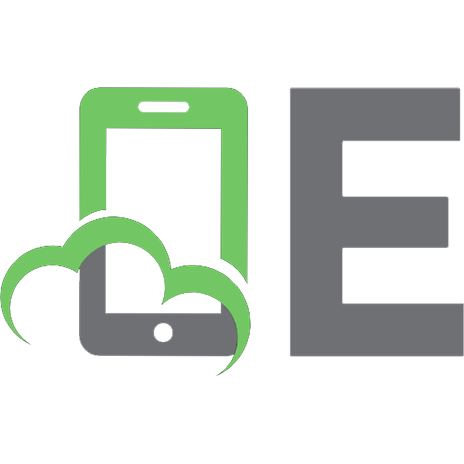Exploring Python Basics (Manning) 9781617296581
Let's face it. The only way to learn computer programming is to do it. Whether you want to skill up for your next j
137 14 25MB
English Pages 180 [181] Year 2019
contents
Exploring Python – the basics
Learning how to program
Basic principles of learning a programming language
2.1 Programming as a skill
1 Pick up underwear, put left foot in one hole, put right foot in the other hole, and pull them up.
2 Pick up shirt, put one arm through one sleeve, and then put your other arm in the other sleeve. The buttons should be on your chest. Close shirt by inserting the little buttons into the holes.
3 Pick up pants, put one foot on one pant leg, and the other foot in the other pant leg. The pant opening should be in the front. Pull zipper up and button the pants.
4 Take one sock and put it on one foot. Then put a shoe on. Pull the laces of the shoes and tie them. Repeat with the other sock and shoe.
2.2 A parallel with baking
2.2.1 Understand the task “bake a loaf of bread”
2.2.2 Find a recipe
2.2.3 Visualize the recipe with flowcharts
2.2.4 Use an existing recipe or make one up?
2.3 Think, code, test, debug, repeat
2.3.1 Understanding the task
2.3.2 Visualizing the task
2.3.3 Writing pseudocode
2.4 Writing readable code
2.4.1 Using descriptive and meaningful names
2.4.2 Commenting your code
Summary
Introducing Python: a programming language
3.1 Installing Python
3.1.1 What is Python?
3.1.2 Downloading Python version 3.5
3.1.3 Anaconda Python Distribution
3.1.4 Integrated development environments
3.2 Setting up your workspace
3.2.1 The IPython console
1 6 < 7
2 print(0)
3 7 * 0 + 4
4 print("hello")
3.2.2 The file editor
1 print(4 - 4 * 4)
2 print(19)
3 19 - 10
Summary
Variables and expressions: giving names and values to things
1 Write the items down. (I saw my phone, a chair, a carpet, papers, and a water bottle.)
2 Write a sentence using some or all of these objects. You can use an object more than once. (My water bottle spilled on my phone and papers, and now my phone is broken and my papers are ruined.)
3 Write a description of each object without using its name.
4 Now rewrite the sentence you came up with using only the descriptions.
5 Is the sentence you wrote easier to read using the item names or descriptions?
1 A phone, papers, and a water bottle.
2 My water bottle spilled on my phone and papers, and now my phone is broken and my papers are ruined.
3 Descriptions:
4 A thing that holds clear liquid spilled on a rectangular device I use to call/text/watch cat videos and on a stack of thin, white, flimsy things with black-and-white text on them, and now my rectangular device is broken, and my things with black-an...
5 The sentence is easier to read with the item names, not the descriptions.
4.1 Giving names to things
4.1.1 Math vs. programming
4.1.2 What the computer can and can’t do
1 3 + 3 = 4
2 stuff + things = junk
3 stack = 1000 * papers + 40 * envelopes
4 seasons = spring + summer + fall + winter
4.2 Introducing variables
4.2.1 Objects are things that can be manipulated
1 Phone
2 Dog
3 Mirror
4 Credit card
4.2.2 Objects have names
4.2.3 What object names are allowed?
1 A
2 a-number
3 1
4 %score
5 num_people
6 num_people_who_have_visited_boston_in_2016
1 customer_list
2 print (where this word is a color other than black in Spyder)
3 rainbow_sparkly_unicorn
4 list_of_things_I_need_to_pick_up_from_the_store
4.2.4 Creating a variable
4.2.5 Updating a variable
1 Initialize a variable named apples to the value 5.
2 Initialize a variable named oranges to the value 10.
3 Initialize a variable named fruits to the sum of apples and oranges.
4 Reassign the variable apples to be 20.
5 Recalculate the variable fruits just as before.
Summary
Object types and statements of code
5.1 Types of things
5.2 Basic type of objects in programming
5.2.1 Integers as whole numbers
1 Add 2 and 2 and 2 and store the result in a variable named six.
2 Multiply the variable six with -6 and store the result in a variable named neg.
3 Use shorthand notation to divide the variable neg by 10 and store the result in the same variable, neg.
5.2.2 Floating point as decimal numbers
1 Multiply 0.25 by 2 and store the result in a variable named half.
2 Subtract the variable half from 1.0 and store the result in a variable named other_half.
5.2.3 Booleans as true/false data
1 Store the value True in a variable named cold.
2 Store the value False in a variable named rain.
3 Store the result of the expression cold and rain in a variable named day.
5.2.4 Strings as sequences of characters
1 Create a variable named one with the value "one".
2 Create a variable named another_one with the value "1.0".
3 Create a variable named last_one with the value "one 1".
5.2.5 The absence of a value
1 2.7
2 27
3 False
4 "False"
5 "0.0"
6 -21
7 99999999
8 "None"
9 None
5.3 Working with basic types of data values
5.3.1 Building blocks of expressions
1 2.7 - 1
2 0 * 5
3 a = 5 + 6
4 print(21)
5.3.2 Converting between different types
1 True to a str
2 3 to a float
3 3.8 to a str
4 0.5 to an int
5 "4" to an int
5.3.3 How arithmetic impacts object types
1 2.25 - 1
2 3.0 * 3
3 2 * 4
4 round(2.01 * 100)
5 2.0 ** 4
6 2 / 2.0
7 6 / 4
8 6 % 4
9 4 % 2
Summary
Capstone project: your first Python program—convert hours to minutes
6.1 Think-code-test-debug-repeat
1 456
2 0
3 9999
6.2 Divide your task
6.3 Implement the conversion formula
6.3.1 How many hours?
1 800
2 0
3 777
1 Initialize a variable named stars with the value 50.
2 Initialize another variable named stripes with the value 13.
3 Initialize another variable named ratio with the value stars divided by stripes. Question: what is the type of ratio?
4 Convert ratio to an int and save the result in a variable named ratio_truncated. Question: what is the type of ratio_truncated?
6.3.2 How many minutes?
6.4 Your first Python program: one solution
6.5 Your first Python program: another solution
Summary
Meet Raspberry Pi
Meet Raspberry Pi
What is the Raspberry Pi?
Exploring your Raspberry Pi’s parts: hardware
Giving your Pi a cozy home: Pi cases
The brain of your Pi: system on a chip
Connecting a keyboard and mouse: USB ports
Storing memories: your Pi gets a memory card
Connecting a TV or monitor: HDMI port
Other ports and connections
Powering your Pi: microUSB power port
It’s alive! Plugging in the Pi
1 Are you sure your keyboard, mouse, and monitor are connected to the Pi?
Getting your Pi running: software
Installing the Raspbian operating system
1 Select Raspbian (make sure there is an X in the box next to Raspbian; if not, click the box to select it).
Configuring the operating system: making it yours
1 On the Raspberry Pi configuration menu, select option 4—Internationalisation Options—and press Enter.
1 On the Raspberry Pi configuration menu, select option 3—Enable Boot to Desktop/Scratch—and press Enter.
Saving your configuration and rebooting
1 On the Raspberry Pi configuration menu, use the arrow keys to select Finish, and press Enter.
1 Type startx.
Getting around: learning Raspbian
Finding and opening applications on your Raspberry Pi
Your files and folders
Writing code
1 Enter 3 + 4.
1 Enter 17 – 9.
1 Enter print("I am alive!").
Fruit Picker Extra: shopping at the Pi Store
Challenge
Scavenger hunt
1 Find a game where squirrels eat other squirrels. Can you achieve the title of Omega Squirrel? Hint: Double-click the Python Games desktop icon to look for it.
Summary
6
Blinky Pi
Setting up your Pi for physical computing
GPIO pins
Breaking out the GPIO pins to a breadboard
Breadboard basics
Building the LED circuit
Step 1. Connect the jumper from GPIO pin 21
Step 2. Add the red LED
Step 3. Connect a resistor
Software: blinkLED program
Running the program
blinkLED: how it works
Adding more LEDs
Building the circuit
1 GPIO23 is located on the right side of the breakout board in row 8 on the breadboard. Connect it to row 29: insert one end of the jumper into BB8i and the other end into BB29a.
Multiple LEDs: program it!
Challenges
Wave pattern
Simon Says
Random blinking
Summary
Python— Absolute Basics
The absolute basics
4.1 Indentation and block structuring
4.2 Differentiating comments
4.3 Variables and assignments
4.4 Expressions
4.5 Strings
4.6 Numbers
4.6.1 Built-in numeric functions
4.6.2 Advanced numeric functions
4.6.3 Numeric computation
4.6.4 Complex numbers
4.6.5 Advanced complex-number functions
4.7 The None value
4.8 Getting input from the user
4.9 Built-in operators
4.10 Basic Python style
Summary
Lists, tuples, and sets
5.1 Lists are like arrays
5.2 List indices
5.3 Modifying lists
5.4 Sorting lists
5.4.1 Custom sorting
5.4.2 The sorted() function
5.5 Other common list operations
5.5.1 List membership with the in operator
5.5.2 List concatenation with the + operator
5.5.3 List initialization with the * operator
5.5.4 List minimum or maximum with min and max
5.5.5 List search with index
5.5.6 List matches with count
5.5.7 Summary of list operations
5.6 Nested lists and deep copies
5.7 Tuples
5.7.1 Tuple basics
5.7.2 One-element tuples need a comma
5.7.3 Packing and unpacking tuples
5.7.4 Converting between lists and tuples
5.8 Sets
5.8.1 Set operations
5.8.2 Frozensets
Summary
Modeling and prediction
Modeling and prediction
3.1 Basic machine-learning modeling
3.1.1 Finding the relationship between input and target
3.1.2 The purpose of finding a good model
3.1.3 Types of modeling methods
3.1.4 Supervised versus unsupervised learning
3.2 Classification: predicting into buckets
3.2.1 Building a classifier and making predictions
3.2.2 Classifying complex, nonlinear data
3.2.3 Classifying with multiple classes
3.3 Regression: predicting numerical values
3.3.1 Building a regressor and making predictions
3.3.2 Performing regression on complex, nonlinear data
3.4 Summary
3.5 Terms from this chapter
Symbols
A
B
C
D
E
F
G
H
I
J
K
L
M
N
O
P
Q
R
S
T
U
V
W
Z
index
Promo pages
Recommend Papers
File loading please wait...
Citation preview
Exploring Python Basics Selected by Naomi Ceder
Manning Author Picks
Copyright 2018 Manning Publications To pre-order or learn more about these books go to www.manning.com
Licensed to ivich UNKNOWN
For online information and ordering of these and other Manning books, please visit www.manning.com. The publisher offers discounts on these books when ordered in quantity. For more information, please contact
Special Sales Department Manning Publications Co. 20 Baldwin Road PO Box 761 Shelter Island, NY 11964 Email: [email protected]
©2018 by Manning Publications Co. All rights reserved.
No part of this publication may be reproduced, stored in a retrieval system, or transmitted, in any form or by means electronic, mechanical, photocopying, or otherwise, without prior written permission of the publisher.
Many of the designations used by manufacturers and sellers to distinguish their products are claimed as trademarks. Where those designations appear in the book, and Manning Publications was aware of a trademark claim, the designations have been printed in initial caps or all caps.
Recognizing the importance of preserving what has been written, it is Manning’s policy to have the books we publish printed on acid-free paper, and we exert our best efforts to that end. Recognizing also our responsibility to conserve the resources of our planet, Manning books are printed on paper that is at least 15 percent recycled and processed without the use of elemental chlorine. Manning Publications Co. 20 Baldwin Road Technical PO Box 761 Shelter Island, NY 11964 Cover designer: Leslie Haimes
ISBN: 9781617296581 Printed in the United States of America 1 2 3 4 5 6 7 8 9 10 - EBM - 23 22 21 20 19 18
Licensed to ivich UNKNOWN
contents Exploring Python—the basics
v
LEARNING HOW TO PROGRAM 1 Basic principles of learning a programming language Lesson 2 from Get Programming by Ana Bell. 2 Introducing Python: a programming language Lesson 3 from Get Programming by Ana Bell. 14 Variables and expressions: giving names and values to things Lesson 4 from Get Programming by Ana Bell. 25 Object types and statements of code Lesson 5 from Get Programming by Ana Bell. 35 Capstone project: your first Python program —convert hours to minutes Lesson 6 from Get Programming by Ana Bell. 44
MEET RASPBERRY PI 52 Meet Raspberry Pi Chapter 1 from Hello Raspberry Pi by Ryan Heitz. 53 Blinky Pi Chapter 6 from Hello Raspberry Pi by Ryan Heitz. 83 iii
Licensed to ivich UNKNOWN
iv
contents
PYTHON—ABSOLUTE BASICS 108 The absolute basics Chapter 4 from The Quick Python Book, Third Edition by Naomi Ceder. 109 Lists, tuples, and sets Chapter 5 from The Quick Python Book, Third Edition by Naomi Ceder. 121
MODELING AND PREDICTION 140 Modeling and prediction Chapter 3 from Real World Machine Learning by Henrik Brink, Joseph Richards, and Mark Fetherolf. 141 index
166
Licensed to ivich UNKNOWN
Exploring Python – the basics Getting started in programming is confusing—what language should you learn? What approach makes learning easiest? Where do you start? There are many answers to these questions, and none of them is right for every person in every situation. There are, however, some choices that are highly recommended and that have past successes to back them up. This ebook will let you explore the basics of programming with one of the most popular languages in the world right now, Python. Python is popular in a number of areas—it powers the Django web framework, which makes it easy to create database powered web sites; it’s an all purpose work horse on the back end, gluing programs together and connecting data pipelines; with tools like pandas, numpy, and tensorflow (and many, many others) it’s a star in data science; and combined with the tiny (but mighty) raspberry pi and other boards it puts the power of computing literally in the palm of your hand. This sampler brings to together chapters from three Manning books to help you explore the basics of this powerful language and decide if Python is the language for you. It starts with picking up the basics of coding and how to think like a coder from Ana Bell’s Get Programming. After that we move to the world of makers with Hello Raspberry Pi by Ryan Heitz. These chapters introduce the truly inexpensive raspberry pi computer and show how to wire up LED’s to it and control them with simple Python code. Finally, for a more in depth look at “The Absolute Basics” of Python there are two chapters from my book, The Quick Python Book. Each of these three books represents a different, but tried and tested, approach to learning to code with Python. The selections that follow will help you decide which of them is right for you.
v
Licensed to ivich UNKNOWN
Learning how to program
O
ne of the problems people have in learning to code is figuring out how to start and how to even think about the process. This ebook starts with some chapters from Ana Bell’s Get Programming which walk you through how to think about programming, how to install Python, and then how to write your first program. Those topics actually cover quite a bit of ground, and Ana’s book is very thoughtfully constructed to help beginners not only write their first bits of code, but also to guide them in how think like a programmer.
Licensed to ivich UNKNOWN
Lesson 2 from Get Programming by Ana Bell LESSON
BASIC PRINCIPLES OF LEARNING A PROGRAMMING LANGUAGE After reading lesson 2, you’ll be able to Understand the process of writing a computer program Get a big-picture view of the think-code-test-debug-repeat paradigm Understand how to approach a programming problem Understand what it means to write readable code
2.1
Programming as a skill
Like reading, counting, playing piano, or playing tennis, programming is a skill. As with any skill, you have to nurture it through lots of practice. Practice requires dedication, perseverance, and self-discipline on your part. At the beginning of your programming career, I highly recommend that you write out as much code as possible. Open your code editor and type up every piece of code that you see. Try to type it out instead of relying on copying and pasting. At this point, the goal is to make programming become second nature, not to program quickly. This lesson serves as motivation to get you in the mindset of a programmer. The first lesson introduced you to the “Thinking like a programmer” boxes that will be scattered throughout this book. The following sections offer a big-picture view encapsulating the main ideas of those boxes. 2
Licensed to ivich UNKNOWN
A parallel with baking
3
Consider this You want to teach a cave dweller how to get dressed to go to a job interview. Assume the clothes are already laid out and that the dweller is familiar with clothes, just not the process of dressing up. What steps do you tell him to take? Be as specific as possible. Answer: 1
2
3
4
Pick up underwear, put left foot in one hole, put right foot in the other hole, and pull them up. Pick up shirt, put one arm through one sleeve, and then put your other arm in the other sleeve. The buttons should be on your chest. Close shirt by inserting the little buttons into the holes. Pick up pants, put one foot on one pant leg, and the other foot in the other pant leg. The pant opening should be in the front. Pull zipper up and button the pants. Take one sock and put it on one foot. Then put a shoe on. Pull the laces of the shoes and tie them. Repeat with the other sock and shoe.
2.2
A parallel with baking
Suppose I ask you to bake me a loaf of bread. What is the process you go through—from the time I give you the task, to when you give me the finished loaf?
2.2.1
Understand the task “bake a loaf of bread”
The first step is to make sure you understand the given task. “Bake a loaf of bread” is a bit vague. Here are some questions you may want to ask to clarify the task: What size loaf of bread? Should it be a simple bread or flavored bread? Are there any specific ingredients
you have to use or not use? Are there any ingredients you don’t have? What equipment do you need? Is the equipment supplied to you, or do you need
to get your own? Is there a time limit? Are there any recipes that you can look up and use, or do you have to make one
up on your own? It’s important that you get these details right in order to avoid having to start over on the task. If no further details on the task are provided, the solution you come up with should be as simple as possible and should be as little work for you as possible. For example, you should look up a simple recipe instead of trying to come up with the
Licensed to ivich UNKNOWN
4
Lesson 2
Basic principles of learning a programming language
correct combination of ingredients on your own. As another example, first try to bake a small loaf of bread, don’t add any flavors or spices, and use a bread machine (if you have one) to save time.
2.2.2
Find a recipe
After you clarify any questions or misconceptions about the task, you can look up a recipe or come up with one on your own. The recipe tells you how to do the task. Coming up with a recipe on your own is the hardest part of doing the task. When you have a recipe to follow, putting everything together shouldn’t be difficult. Take a quick look at any recipe right now. Figure 2.1 shows a sample recipe. A recipe may include the following: The steps you should take and in what order Specific measurements Instructions on when and how many times to repeat a task The substitutions you can make for certain ingredients Any finishing touches on the dish and how to serve it
Quantity
Ingredient
1/4 ounce
Active dry yeast
1 tablespoon
Salt
2 tablespoons
Butter (or canola oil)
3 tablespoons
Sugar
2-1/4 cups
Warm water
6-1/2 cups
All-purpose flour
1. In a large bowl, dissolve yeast in warm water. Add the sugar, salt, oil and 3 cups flour. Beat until smooth. 2. Stir in enough remaining flour to form a soft dough. 3. Turn onto a floured surface. 4. Knead until smooth and elastic. 5. Put in a greased bowl, turning once to grease the top. 6. Cover and let rise in a warm place until doubled, about 1-1/2 hours. 7. Punch dough down. Turn onto a lightly floured surface. 8. Divide dough in half. Shape each into a loaf. Place in two greased 9x5-inch loaf pans. 9. Cover and let rise until doubled, about 30–45 minutes. 10. Bake at 375° for 30 minutes or until golden brown. 11. Move breads from pans to wire racks to cool. 12. Slice and enjoy!
Figure 2.1 A sample recipe for bread
Licensed to ivich UNKNOWN
A parallel with baking
5
The recipe is a sequence of steps that you must follow to bake bread. The steps are sequential; for example, you can’t take the loaf out of the oven without first putting the dough in the pan. At certain steps, you can choose to put in one item instead of another; for example, you can put in either butter or canola oil, but not both. And some steps may be repeated, such as occasionally checking for the crust color before declaring that the bread is done.
2.2.3
Visualize the recipe with flowcharts
When you read a recipe, the sequence of steps is likely outlined in words. To prepare you for understanding how to be a programmer, you should start to think about visualizing recipes with flowcharts, as discussed briefly in lesson 1. Figure 2.2 shows how to represent baking bread with a flowchart. In this scenario, you’re using a bread machine, and the ingredients differ slightly than the ones shown in figure 2.1. In the flowchart, steps are entered in rectangular boxes. If a recipe allows for a possible substitution, represent that with a diamond box. If a recipe has you repeating a task, draw an arrow going back up to the first step in the repeated sequence.
2.2.4
Use an existing recipe or make one up?
There are many recipes for bread out there. How do you know which one to use? With a vague problem statement such as “Bake a loaf of bread,” all are good to use because they all accomplish the task. In that sense, a more general problem statement is easier for you when you have a set of recipes to pick from, because any of the recipes will work. But if you have a picky eater and are asked to bake something for which there’s no recipe, you’ll have a hard time accomplishing the task. You’ll have to experiment with various ingredient combinations and quantities, and with various temperatures and baking times. Likely, you’ll have to start over a few times. The most common type of problem you’ll be given is a specific task for which you have some information, such as “Bake me a two-pound rosemary loaf of bread using 4 cups of flour, 1 tablespoon of sugar, 1 tablespoon of butter, 1 teaspoon of salt, and 1 teaspoon of yeast.” You may not find a recipe that accomplishes this task exactly, but you’re given a lot of critical information already in the task; in this example, you have all the ingredient measurements except for the rosemary amount. The hardest part is experimenting with ways of putting the ingredients together and determining how much rosemary to add. If this isn’t your first time baking, you come to the task with some intuition for how much rosemary is just right. The more practice you have, the easier it’ll be.
Licensed to ivich UNKNOWN
6
Lesson 2
Basic principles of learning a programming language
Add 4 cups flour to bread machine.
Add 1 teaspoon salt to bread machine.
Add 1 tablespoon sugar to bread machine.
Add 1 teaspoon yeast to bread machine.
Add 1 tablespoon butter to bread machine.
Yes
Do you have butter?
No
Add 1 tablespoon canola oil to bread machine.
Click start button.
Check crust color.
Close bread machine top.
Yes Click stop button.
Crust is golden brown?
No
Crust is black?
No
Yes Let cool and enjoy!
Say “oops”, no bread for you :(
Figure 2.2 A flowchart of a simple recipe for baking bread. Rectangular boxes represent taking an action. Diamonds represent a decision point. The line going back up to a previous step represents a sequence repetition. Follow the arrows to trace paths through various implementations of the recipe.
The main idea to come away with from this baking example is that there’s more to baking than following a recipe. First you have to understand what you’re being asked to bake. Then you must determine whether you have any existing recipes that you can follow. If not, you have to come up with your own recipe and experiment until you have a
Licensed to ivich UNKNOWN
Think, code, test, debug, repeat
7
final product that matches what is being asked of you. In the next section, you’ll see how the baking example translates into programming.
2.3
Think, code, test, debug, repeat
In this book, you’ll write both simple and complicated programs. No matter what the complexity of the program, it’s important to approach every problem in an organized and structured manner. I suggest using the think-code-test-debug-repeat paradigm shown in figure 2.3 until you’re satisfied that your code works according to the problem specification.
Entry point
Code
Debug
Think
Te s t
Exit point
Figure 2.3 This is the ideal way to approach solving a problem with programming. Understand the problem before you write any code. Then test the code that you write and debug it as necessary. This process repeats until your code passes all tests.
The Think step is equivalent to making sure you understand what kind of baked good you’re being asked to make. Think about the problem asked of you and decide whether you have any recipes that might work or if you need to come up with one on your own. In programming, recipes are algorithms. The Code step is equivalent to getting your hands dirty and experimenting with possible combinations of ingredients, any substitutions, and any repetitive parts (for example, check the crust every five minutes). In programming, you’re coding up an implementation of an algorithm.
Licensed to ivich UNKNOWN
8
Lesson 2
Basic principles of learning a programming language
The Test step is equivalent to determining whether the final product matches what the task was expecting you to produce. For example, is the baked good that came out of the oven a loaf of bread? In programming, you run a program with different inputs and check whether the actual output matches the expected output. The Debug step is equivalent to tweaking your recipe. For example, if it’s too salty, reduce the amount of salt you add. In programming, you debug a program to figure out which lines of code are causing incorrect behavior. This is a rough process if you don’t follow best practices. Some are outlined later in this lesson, and unit 7 also contains some debugging techniques. These four steps repeat as many times as necessary until your code passes all tests.
2.3.1
Understanding the task
When you’re given a problem that you need to solve using programming, you should never begin to write code right away. If you start by writing code, you enter the cycle directly at the Code leg shown in figure 2.3. It’s unlikely that you’ll write your code correctly the first time. You’ll have to cycle through until you think about the given problem, because you didn’t correctly solve it the first time. By thinking about the problem at the start, you minimize the number of times you’ll go through the programming cycle. As you tackle harder and harder problems, it’s also important that you try to break them into smaller problems with a simpler and smaller set of steps. You can focus on solving the smaller problems first. For example, instead of baking a loaf of bread with exotic ingredients, try a few small rolls to get the proportions just right without wasting too many resources or too much time. When you’re given a problem, you should ask yourself the following: What is this program supposed to accomplish? For example, “Find the area of a
circle.” Are there any interactions with the user? For example, “The user will enter a
number” and “You show the user the area of a circle with that radius.” What type of input is the user giving you? For example, “The user will give you a
number representing the radius of a circle.” What does the user want from the program and in what form? For example, you
might show the user “12.57,” you might be more verbose and show “The area of a circle with radius 2 is 12.57,” or you might draw a picture for the user.
Licensed to ivich UNKNOWN
Think, code, test, debug, repeat
9
I suggest that you organize your thoughts on the problem by redescribing the problem in two ways: Visualize the problem. Write down a few sample inputs and then the outputs that you expect.
Quick check 2.1 Find any recipe (in a box or look one up on the internet). Write a problem statement for what the recipe is trying to achieve. Write a vague problem statement. Write a more specific problem statement.
2.3.2
Visualizing the task
When you’re given a task to solve using programming, think of the task as a black box. At first, don’t worry about the implementation. DEFINITION
An implementation is the way you write the code to solve a task.
Instead of worrying about the details of the implementation, think about what’s being asked: Are there any interactions with the user? Is there any input your program might need? Is there any output your program might show? Is your program just supposed to be doing calculations behind the scenes? It’s helpful to draw a diagram showing possible interactions between your program and the user of the program. Go back to the bread example. A possible black box visualization is shown in figure 2.4. The inputs are represented to the left of the black box and the outputs to the right. Output
Inputs
4 cups flour 1 teaspoon salt Bread recipe (black box)
2 pound loaf of bread
1 tablespoon sugar 1 teaspoon yeast
Figure 2.4 A black box visualization of baking a loaf of bread with a given set of ingredients.
Licensed to ivich UNKNOWN
10
Lesson 2
Basic principles of learning a programming language
When you have an idea of the inputs and outputs of your black box, think about any special behaviors that you may need to take into account. Will the program behave differently in different situations? In the bread example, can you substitute something for sugar if you don’t have any? Will you get a different type of bread if you add sugar instead of salt? You should write out what the program will do in these situations. All these specific interactions can be visualized in a flowchart. You can trace many routes through your flowchart, each route representing a different possible implementation and outcome, as in figure 2.2. Quick check 2.2 You need to clean up after your baking adventure. You need to do two things: wash the dishes and take out the trash, in that order. Organize the following steps and decision points into a flowchart as in figure 2.2. Use as many steps/decisions as possible, but you don’t have to use them all. Step: Rinse dish Decision: Anything else to put in the trash bag? Step: Sing a song Decision: Am I happy with my baking skills? Step: Tie up trash bag Decision: Any more dirty dishes left? Step: Take trash outside Decision: Should I watch a movie tonight? Step: Pick up a dirty dish Step: Scrub dirty dish with soap Step: Put clean dish in drying rack Step: Dump out trash bag on the floor Step: Put a piece of trash in the trash bag
2.3.3
Writing pseudocode
At this point, you’ve come up with test cases, special behaviors you might have to be careful of, and a visual representation of a sequence of steps that you believe will accomplish the task given. If you drew out your sequence of steps, now is the time to convert your drawing into words, using programming concepts. To solve the problem, you must come up with a sequence of steps to follow so that they achieve the task outlined in the problem. Pseudocode is a mix of English and programming on paper or in your code editor. It helps you get the structure of the program looking right at various points: when you get input from the user, when you show output, when you need to make a decision, and when you need to repeat a set of steps. Putting the sequence of steps into words is like writing down and trying out your recipe. You must use what you know about how ingredients taste and what they’re used
Licensed to ivich UNKNOWN
Writing readable code
11
for to decide the best way to arrange them together. In programming, you must use everything you know about various techniques and constructs to put the code together, and this is the hardest part of programming. In pseudocode, finding the area of a circle might look like this:√ 1
Get a radius from the user.
2
Apply a formula.
3
Show the result.
4
Repeat steps 1–3 until the user says to stop.
Throughout this book, you’ll see examples where certain programming concepts are useful. The only way to know which concept to use and when to use it is through intuition, which comes with a lot of practice. Of course, there are many ways to achieve a task with programming. It’s not a bad thing to go down one path and find yourself stuck; then you’ll have a better understanding of why a particular method doesn’t work in that case. With time and experience, you’ll develop intuition for when one concept is better to use than another. Quick check 2.3 Here’s a problem statement. The Pythagorean theorem is a2 + b2 = c2. Solve for c. Write a sequence of steps, in pseudocode, that you might take to solve for c. Hint: √(x2) = x
2.4
Writing readable code
As you learn more about programming, and specifically Python programming in this book, you’ll see language specifics that Python offers to help you achieve this principle. I don’t discuss those in this lesson. What’s important to remember at this point, before you even start writing code, is that any code you write should be with the intent that someone else will read it, including yourself in a few weeks’ time!
2.4.1
Using descriptive and meaningful names
Here’s a short snippet of code in Python, which you don’t need to understand right now. It consists of three lines of code, evaluated in order, top to bottom. Notice that it looks similar to something you may write in a math class: a = 3.1 b = 2.2 c = a * b * b
Licensed to ivich UNKNOWN
12
Lesson 2
Basic principles of learning a programming language
Can you tell, at a high level, what the code is supposed to calculate? Not really. Suppose I rewrite the code: pi = 3.1 radius = 2.2 # use the formula to calculate the area of a circle circle_area = pi * radius * radius Now can you tell, at a high level, what the code is supposed to do? Yes! It calculates—or rather, estimates—the area of a circle with radius 2.2. As in math, programming languages use variables to store data. A key idea behind writing readable code when programming is using descriptive and meaningful variable names. In the preceding code, pi is a variable name, and you can use it to refer to the value 3.1. Similarly, radius and circle_area are variable names.
2.4.2
Commenting your code
Also notice that the preceding code includes a line that starts with the # character. That line is called a comment. In Python, a comment starts with the # character, but in other languages, it can start with different special characters. A comment line isn’t part of the code that runs when the program runs. Instead, comments are used in code to describe important parts of the code. DEFINITION A comment is a line in a Python program that starts with a #. These lines are ignored by Python when running a program.
Comments should help others, and yourself, understand why you wrote code in that way. They shouldn’t just put into words what the code implements. A comment that says “Use the formula to calculate the area of a circle” is much better than one that says “Multiply pi times the radius times the radius.” Notice that the former explains why the code is correct to use, but the latter simply puts into words what the code is implementing. In this example, someone else reading the code already knows that you’re multiplying the three values (because they know how to read code!), but they might not know why you’re doing the multiplication. Comments are useful when they describe the rationale behind a larger chunk of code, particularly when you come up with a unique way to compute or implement something. A comment should describe the big idea behind the implementation of that particular chunk of code, because it might not be obvious to others. When someone reading the code understands the big picture, they can then go into the specifics of the code by reading each line to see exactly what calculations you’re doing.
Licensed to ivich UNKNOWN
Summary
13
Quick check 2.4 Here’s a short piece of Python code implementing a solution to the following problem. Fill in the comments. “You’re filling a pool and have two hoses. The green hose fills it in 1.5 hours, and the blue hose fills it in 1.2 hours. You want to speed up the process by using both hoses. How long will it take using both hoses, in minutes?” # Your comment here time_green = 1.5 time_blue = 1.2 # Your comment here minutes_green = 60 * time_green minutes_blue = 60 * time_blue # Your comment here rate_hose_green = 1 / minutes_green rate_hose_blue = 1 / minutes_blue # Your comment here rate_host_combined = rate_hose_green + rate_hose_blue # Your comment here time = 1 / rate_host_combined
Summary In this lesson, my objective was to teach you The think-code-test-debug-repeat cycle of events that a good programmer should
follow. To think about the problem you’re given and understand what’s being asked. To draw out what the inputs and outputs are based on the problem description
before beginning to code. That a problem statement won’t necessarily outline the series of steps you should
take to solve the task. It may be up to you to come up with a recipe—a series of steps to achieve the task. To write code with the intent of it being read. You should use descriptive and
meaningful names, and write comments that describe in words the problem and coded solution.
Licensed to ivich UNKNOWN
Lesson 3 from Get Programming by Ana Bell LESSON
INTRODUCING PYTHON: A PROGRAMMING LANGUAGE After reading lesson 3, you’ll be able to Understand Python,the programming language you’ll be using Use a program to write your programs Understand the components of a programming development environment
3.1
Installing Python
The Python programming language is, at the time of this writing, the most popular lan‐ guage for teaching introductory computer science. The language is used by top univer‐ sities to expose students to programming, and many students are citing Python as a language they’re familiar with upon entering college. Broadly, Python is used to build applications and websites, and is being used behind the scenes by companies such as NASA, Google, Facebook, and Pinterest to maintain features and analyze collected data. Python is a great general‐purpose language that can be used to write quick and simple programs. After you set up a working environment, writing a program in Python doesn’t require much setup.
14
Licensed to ivich UNKNOWN
Installing Python
3.1.1
15
What is Python?
Python is a programming language created by Guido van Rossum at Centrum Wiskunde & Informatica in the Netherlands. But the name Python is also used to refer to the interpreter. DEFINITION A Python interpreter is a program used to run programs written in the Python programming language.
In the Python programming language, every thing, called an object, has characteristics (data) associated with it and ways to interact with it. For example, any word is a thing, or object, in Python. The data associated with the word summer is the letter characters in that sequence. One way that you can interact with the word is to change every letter to be uppercase. An example of a more complicated object is a bicycle. The data associated with a bicycle could be the number of wheels, its height, its length, and its color. The actions that a bike can do might be that it can fall over, a person can ride it, and you can repaint it. In this book, you’ll be writing programs in the latest Python version at the time of this writing, version 3.5.
3.1.2
Downloading Python version 3.5
You can download Python version 3.5 in various ways; you can get it from the official Python website, www.python.org, or through any third-party programs that offer the Python language as well as extra packages preinstalled. In this book, I recommend that you download a specific third-party program called the Anaconda Python Distribution.
3.1.3
Anaconda Python Distribution
You can download the Anaconda Python Distribution from www.anaconda.com. This free Python distribution offers various versions of Python and includes more than 400 of the most popular packages for science, math, engineering, and data analysis. There’s also a lighter version, without any of the extra packages, called Miniconda. Go to the downloads page, www.anaconda.com/downloads, and choose the Python 3.5 download link for your appropriate operating system. Follow the installation instructions with the default values to install the distribution on your computer. Note that the latest version might be different than Python 3.5, and that’s fine. For our purposes, changes between subversions of Python 3 won’t make a difference.
Licensed to ivich UNKNOWN
16
Lesson 3
3.1.4
Introducing Python: a programming language
Integrated development environments
After the installation is complete, open Spyder, a program part of Anaconda. Spyder is an integrated development environment (IDE) that you’ll use to write and run your programs in this book. DEFINITION An integrated development environment (IDE) is a complete programming environment that helps make your program writing experience a lot nicer.
Open Spyder In Windows only, you can open Spyder from the Anaconda folder in the Start menu, shown in figure 3.1.
Figure 3.1 Anaconda folder in the Start menu
Some of the important features that the Spyder IDE offers, shown in figure 3.2, are as follows: An editor to write your Python programs A way to see lines of code, before running your program, that may contain poten-
tial errors or inefficiencies A console to interact with the user of your programs, through input and output A way to see values of variables in your program A way to step through your code line by line
Figure 3.2 shows the entire Spyder IDE and some code written in the code editor. You don’t have to understand the code.
Licensed to ivich UNKNOWN
Setting up your workspace
3. A space to indicate any potential lines that may contain errors before running the code
2. The program editor window, in which you can have multiple files open
5. The Debug menu that contains options to run your program step-by-step
17
4. A variable explorer that shows you values of objects in your programs
1. The Python console showing the version of Python and any output your program shows to the user Figure 3.2
3.2
The Spyder IDE with the code editor, console, and variable explorer windows
Setting up your workspace
When you open Spyder, as shown in figure 3.2, you see that the program window is separated into three window panes:
Licensed to ivich UNKNOWN
18
Lesson 3
Introducing Python: a programming language
The left pane is the editor, originally containing no code, only a few lines of text.
You’ll notice that this text is green, meaning that this is a multi-line comment— not code that will be run. The top-right pane might contain the object inspector, variable explorer, or file
explorer. You won’t be using this window pane, but the variable explorer, for example, shows you the values for each variable in your program after the program is finished. The bottom-right pane is, by default, the IPython console. In this lesson, you’ll
see some basics regarding the IPython console and the file editor. The next two sections will guide you through simple computations in Spyder. You’ll see how to enter the computations directly in the console and how to write more-complicated programs in the code editor. At the end of the next two sections, your Spyder session should look like figure 3.3.
Figure 3.3
Spyder session after entering expressions in the IPython console and the code editor
Licensed to ivich UNKNOWN
Setting up your workspace
3.2.1
19
The IPython console
The IPython console is the primary way that you can quickly test commands to see what they do. More important, users will be using the console to interact with your programs. The I in IPython stands for interactive. The IPython console is an advanced console that gives its users neat features including autocompletion, a history of previous commands typed in, and color highlighting of special words. Writing commands directly into the console You can write single commands directly in the IPython console to try things and see what they do. If you’re just beginning to program, you should be trying things out a lot. That’s the best way to start gaining intuition about what statements do and what expressions evaluate to. Type 3 + 2 in the console and hit Enter to perform this addition. You’ll see the result 5 preceded by the text Out[]. Now type 4 / 5 to perform this division and you’ll see the result 0.8 preceded by the text Out[]. You can think of this console as something that lets you peek into the values of the expressions that you type in. Why do I say peek? Because the results of these expressions aren’t visible to a user. To make them visible to a user, you must explicitly print their values to the console. Type print(3 + 2) in the console. The number 5 is printed again, except that there’s no Out[] right before it. Both 3 + 2 and 4 / 5 are called Python expressions. In general, anything in Python that can be evaluated to a value is called an expression. You’ll see more examples of expressions in lesson 4. In the next section, you’ll see how to enter commands in the file editor to write more-complicated programs. Quick check 3.1 Will the following expressions show output to the user, or are they just letting you peek into their value? Type the expressions in the console to check yourself! 1 6 < 7 2 print(0) 3 7 * 0 + 4 4 print("hello")
Primary uses of the console Few programmers can write a perfect program on the first go. Even experienced programmers make mistakes. Your first try to write a program will be a little unsteady, and you’ll have bugs (errors) that will show up when you try to run your program.
Licensed to ivich UNKNOWN
20
Lesson 3
DEFINITION
Introducing Python: a programming language
A bug is an error in a program.
If a program has bugs, big or small, you have to try to fix them. You can learn a lot from the debugging process. As you start to write more-complicated programs, you can think of using the console from the point of view of two roles: you as a programmer, and as a person interacting with your program (the user). Figure 3.4 shows the dual role the console lets you play. A programmer primarily uses the console to test commands and debug programs. A user uses the console to interact with a program that’s running by typing in input and seeing what the program outputs.
Programmer print("hello")
User ?
Console >
!
Console >
Program running
Figure 3.4 Programmers use the console for their own testing and debugging. They type commands directly in the console and look at the output. Users interact with a program via the console. They type input to a program and view the output from a program in the console.
The majority of the programs you’ll see in this book don’t have a visual interface. Instead, you’ll write programs that interact with users via text in the console; users will be given the opportunity to enter text/numbers/symbols when prompted in the console, and your program will display results in the console. Figure 3.5 shows an example of how the user may interact with the programs you write. As a programmer, you’ll be using the console to take on the role of a user of your program. This is most useful when debugging programs (when you’re trying to figure out why your program isn’t working as expected). When you use the file editor to write more-complicated programs, it’s often useful to have the console print values of any computations or objects in your programs, not just the final value. Doing so can help
Licensed to ivich UNKNOWN
Setting up your workspace
1. The program waits for the user to input their name.
Figure 3.5
21
2. The program prints a greeting message to the console using the user input.
An example of a user interacting with a program
you determine intermediary values in your programs and help you debug. If running your program is like trying out a recipe, printing intermediary values is like tasting items in your recipe to make sure everything is going well. Debugging is covered in a lot more detail in unit 7. The console is useful for trying out single expressions and seeing their values. You can retype expressions in the console if you want to run them again, or you can use the up arrow to see expressions you previously typed and hit Enter to run them again. A file editor saves your expressions to a file so you don’t need to retype them. This saves a lot of time when you want to write programs that are longer than one line.
3.2.2
The file editor
When you write more-complicated Python programs containing more than just a couple of lines, you should use the file editor pane. Here, you can type the commands (in programming, called statements), one on each line, as in figure 3.3. After you finish writing a set of commands, you can run the program by clicking the green arrow in the toolbar at the top of Spyder, shown in figure 3.6. Editing and running files is the same for all operating systems that Anaconda supports: PC, Mac, and Linux. This book shows screenshots from a Windows operating system.
Licensed to ivich UNKNOWN
22
Lesson 3
Figure 3.6
Introducing Python: a programming language
Click the green arrow button to run the program.
Not all lines of code produce output visible to the user In the empty file, type 3 + 2 on line 8, as shown previously in figure 3.3. On the next line, type 4 / 5. Don’t type anything else yet. Now click the green arrow to run the program. The first time you click the arrow, you may get a pop-up that asks you for the working directory; it’s OK to accept the default values. What happens? Your console at the bottom right shows some red text, similar to the following: runfile('C:/Users/Ana/.spyder2-py3/temp.py', ➥wdir='C:/Users/Ana/.spyder2-py3') That line indicates that your program ran, but nothing was shown to the user. Now make the following additions. On line 10, type print(3 + 2). And on the following line, type print(4 / 5). Run the program again. Now what happens? You should see the same thing as in figure 3.3. The console shows the results of the calculations to the user, each on a different line. How does that work? The Python interpreter executes each line in the file. It first runs the statement 3 + 2 and internally calculates the result of this expression. Then it internally calculates 4 / 5. Because these two statements don’t tell Python to show the output of the calculations, their values don’t show up on the console. A keyword in Python, print, is reserved for when you want to output the value of whatever is in the parentheses following print to the console. In this case, you show the result of evaluating the expressions 3 + 2 and 4 / 5, in that order. Quick check 3.2 Which of these expressions will the user see on the console? Type the expressions in the file editor and click Run to check! 1 print(4 - 4 * 4) 2 print(19) 3 19 - 10
Licensed to ivich UNKNOWN
Summary
23
Saving files You should save every program you write in a separate file to keep you organized. The file in which you wrote the previous code is a temporary file, saved in some location in the Anaconda installation folder. Open a new file from the Spyder menu bar, as shown in figure 3.7. Type the previous two print statements again in the new file. TIP I strongly encourage you to type the commands again instead of copying and pasting. Repetition is a great way to help you get the hang of programming. Forcing yourself, especially at the beginning of your programming career, to type commands will help speed up your learning process and make writing code second nature.
Now save the file in a directory of your choosing. You must save it with a .py extension. If you don’t save it with this extension, you won’t be able to run the program (the green Run button will be gray). After you save the file, click the green Run button. The same output as before should show up in the console.
Figure 3.7 Multiple files open in Spyder; each one has its own tab in the file editor pane.
If you close the file you just saved, your program isn’t lost. You can reopen the file from the File menu. All the code is still there, and you can run the program as if you just wrote it.
Summary In this lesson, my objective was to teach you How to install a Python distribution called Anaconda, using Python version 3.5
and an IDE called Spyder
Licensed to ivich UNKNOWN
24
Lesson 3
Introducing Python: a programming language
How to open a new file, write a simple program in the file, save the file, and run
a program How to write code in the file editor and open many files in the editor pane That the console allows you to peek into values of variables or to show output to
the user How to use print statements to print expression values to the console
Licensed to ivich UNKNOWN
Lesson 4 from Get Programming by Ana Bell LESSON
VARIABLES AND EXPRESSIONS: GIVING NAMES AND VALUES TO THINGS After reading lesson 4, you’ll be able to Write code that creates Python objects Write code that assigns objects to variables
In your everyday life, you encounter many physical objects, or things. Each of these things has a name. They have names because it’s much easier to refer to them using a name rather than a description. Using names is a great help when you’re always manipulating things, or objects. Some things are simple, such as the number 9. Some are more complicated, such as a dictionary. I can give the name Nana to the number 9, and the name Bill to my dictionary. You can give things (almost) any name you want. You can even give names to combinations of things. For example, if I glue a banana to my laptop cover to create a new thing, I can name that new trendy creation Banalaptop. Individual things can be named as well; if I have two apples, I can name one Allie and the other one Ollie. After you name things, you can refer to them later without any confusion. The benefit of using names is that you don’t have to re-create (in programming, recalculate) values. When you name a thing, you inherently remember every detail about it.
25
Licensed to ivich UNKNOWN
26
Lesson 4
Variables and expressions: giving names and values to things
Consider this Scan the room you’re in right now for a few things. Then take these steps: Write the items down. (I saw my phone, a chair, a carpet, papers, and a water bottle.) Write a sentence using some or all of these objects. You can use an object more than once. (My water bottle spilled on my phone and papers, and now my phone is broken and my papers are ruined.) Write a description of each object without using its name. Now rewrite the sentence you came up with using only the descriptions. Is the sentence you wrote easier to read using the item names or descriptions?
1
2
3 4 5
Answers: A phone, papers, and a water bottle. My water bottle spilled on my phone and papers, and now my phone is broken and my papers are ruined. Descriptions: Water bottle—Thing that holds clear liquid Phone—Rectangular device I use to call/text/watch cat videos Papers—Stack of thin, white, flimsy things with black-and-white text on them A thing that holds clear liquid spilled on a rectangular device I use to call/text/watch cat videos and on a stack of thin, white, flimsy things with black-and-white text on them, and now my rectangular device is broken, and my things with black-and-white text are ruined. The sentence is easier to read with the item names, not the descriptions.
1 2
3
4
5
4.1
Giving names to things
Everything you use has a name, which makes it easier to reference in conversation. Writing a computer program is like writing a detailed description of the events you want to happen and the things involved. In programming, you reference things by using variables, which are discussed in the context of programming in section 4.2.
4.1.1
Math vs. programming
When you hear the word variable, it may remind you of math class, where you did calculations with equations and were asked to “solve for x.” Programming also uses variables, but in a different way.
Licensed to ivich UNKNOWN
Giving names to things
27
In math, lines of equations state an equivalence. For example, “x = 1” stands for “x is equivalent to 1,” and “2 * x = 3 * y” stands for “2 times x is equivalent to 3 times y.” In programming, lines of code with an equal sign stand for an assignment. Figure 4.1 shows an assignment in Python. Variable name
=
Expression
Substitute any values in expression
Variable name
=
Value
C=A+B
A=1 B=2
C=3
Figure 4.1 Assignment to a name in Python. Any expression on the right side gets converted to a single value and given a name.
You use the equal sign to assign variables to values. For example, a = 1 or c = a + b. The thing to the right of the equal sign is an expression with a value. DEFINITION
An expression is a line of code that can be reduced to a value.
To get the value, you substitute the values for all other known variables in the expression and do the calculation. For example, if a = 1 and b = 2, then c = a + b = 1 + 2 = 3. In programming, the only thing you’re allowed to have to the left of the equal sign is the name of a variable.
4.1.2
What the computer can and can’t do
An important point is worth coming back to: a computer needs to be told what to do. A computer can’t spontaneously solve an equation on its own. If you tell the computer that a = 2, b = 2, and that a + x = b, it doesn’t know what to do with this information or how to solve for x on its own. The line a + x = b doesn’t tell the computer how to calculate anything; it just states an equivalence. The computer needs to be told a recipe for solving something. Recall that when you’re following a recipe for baking bread, you need to know the steps. You, as the programmer, have to come up with the recipe and tell the computer what to do. To come up with the recipe, you need to go off-computer and on-paper and do the calculation on your own. Then you can tell the computer what steps it needs to calculate a value.
Licensed to ivich UNKNOWN
28
Lesson 4
Variables and expressions: giving names and values to things
Quick check 4.1 Decide whether the computer is allowed to do the following assignments. Assume that every thing on the right side of the equal sign has a value: 1 3 + 3 = 4 2 stuff + things = junk 3 stack = 1000 * papers + 40 * envelopes 4 seasons = spring + summer + fall + winter
4.2
Introducing variables
With that bit of intuition for how variables work in programming, you can now dive in and start learning about how variables work.
4.2.1
Objects are things that can be manipulated
In the previous section, we talked about things. In Python, everything is an object. This means that every thing that you can create in Python has the following: A type A set of operations
The type of an object tells you the data/values/attributes/properties associated with it. The operations are commands that you can tell the object to do; these commands might work only on the object itself, or they might be ways that the object can interact with other objects. Quick check 4.2 For the following items, write some attributes (describe their color, size, and so forth) and some operations (what it can do, how it can interact with something else, and so forth): 1 Phone 2 Dog 3 Mirror 4 Credit card
4.2.2
Objects have names
Every thing that you create in a program can be given a name so you can refer to it later. The names are variables and are used to refer to objects.
Licensed to ivich UNKNOWN
Introducing variables
29
DEFINITION A variable is used to bind a name to an object. A variable name refers to a particular object.
For example: If a = 1, then the object named a has the value 1, and you can do mathematical
operations with it. If greeting = "hello", then the object named greeting has a value of ʺhello" (a
sequence of characters). Operations you can do on this object include “tell me how many characters it has” or “tell me if it has the letter a in it” or “tell me at which position the first e occurs.” In both of these examples, the item to the left of the equal sign is a variable name that you can use to refer to an object, and the thing to the right of the equal sign is the object itself, which has a value and some operations you can do on it. In Python, you bind a variable name to an object. The object to the right of the equal sign doesn’t have to be only one object. It can be a calculation that can be simplified to give a value. With that final value, you get an object. For example, a = 1 + 2 is a calculation on two objects (1 and 2) that can be simplified to one object with a value of 3.
4.2.3
What object names are allowed?
You write code with variable names that make the code readable by other people. Many programming languages, Python included, have restrictions on the names you can use for variables: Must begin with a letter (a to z or A to Z) or an underscore (_). Other characters in the variable name can be letters, numbers, or an underscore. Names are case-sensitive. Names can be any length.
Thinking like a programmer If you want, you can have a variable name that is 1,000,000,000,000,000 characters long. But don’t! It makes your code unreadable. Limit lines of code to at most 80 characters and try to make your names as concise as possible while maintaining readability.
Licensed to ivich UNKNOWN
30
Lesson 4
Variables and expressions: giving names and values to things
Quick check 4.3 Are the following variable names allowed? 1 2 3 4 5 6
A a-number 1 %score num_people num_people_who_have_visited_boston_in_2016
Programming languages have a few reserved words that you can’t use as variable names. For Python, Spyder has syntax highlighting, which changes the color of words that are special reserved Python keywords. DEFINITION A keyword is a special word. It’s reserved because it has special meaning in a programming language.
Figure 4.2 shows an example of syntax highlighting. A good general rule is that if the variable you want to use turns a different color, you shouldn’t use it as a variable name. 1. These turned a different color because they’re special words in Python (colors may vary if you tinkered with the Spyder settings).
2. Nonspecial words are in a black font. Figure 4.2 Special words that have a meaning in Python change color in the code editor. As a general rule, you shouldn’t name your variables using any words that turn a color other than black.
In addition to the preceding rules for naming variables, here are some guidelines to help you write programs that are more readable: Choose descriptive and meaningful names instead of short, single-character
names. Use underscores to add a pretend space between variable words. Don’t use variable names that are too long. Be consistent throughout your code.
Licensed to ivich UNKNOWN
Introducing variables
31
Quick check 4.4 Are the following allowed and good variable names? 1 2 3 4
4.2.4
customer_list print (where this word is a color other than black in Spyder) rainbow_sparkly_unicorn list_of_things_I_need_to_pick_up_from_the_store
Creating a variable
Before you can work with a variable, you have to set it to a value. You initialize the variable by assigning it to an object, using the equal sign. The initialization binds the object to the variable name. DEFINITION
A variable initialization binds a variable name to an object.
After you initialize a variable, you can refer to a particular object by using its variable name. In Spyder, type the following lines in the console to initialize three variables: a = 1 b = 2 c = a + b You can use the variable explorer to see the names of variables, their type, and size (you’ll see what this means in following lessons), and their value. Figure 4.3 shows how your screen should look. You should see that the variable explorer is populated with the variables you create and their values. If you type in the name of a variable in the console and hit Enter, this allows you to peek into its value. The variable explorer also tells you an additional bit of information in the second column: the type of the variable. The next section goes into more detail on what this means.
4.2.5
Updating a variable
After you create a variable name, you can update the name to be any object. You saw that these lines initialize three variables: a = 1 b = 2 c = a + b
Licensed to ivich UNKNOWN
32
Lesson 4
Variables and expressions: giving names and values to things
Figure 4.3 How to create variables in the console. The variable explorer shows you what variables you have set up and initialized in this session.
You can update the value of c to be something else. Now you can type c = a - b to reassign the variable c to have a new value. In the variable explorer, you should see that the variable c now has a different value. Figure 4.4 shows how Spyder looks now.
Figure 4.4 The variable explorer has the same variable c, except with a new value.
Licensed to ivich UNKNOWN
Summary
33
Variable names merely bind names to objects. The same name can be reassigned to a different object. A Python operation, named id, shows the identity of an object in the form of a sequence of digits. The identity is unique for every object and won’t change while the object exists. Type the following lines in the console: c = 1 id(c) c = 2 id(c) After the first id(c) command, my console printed out 1426714384. After the second id(c) command, I got 1426714416. These are two numbers for the same variable name because the numbers 1 and 2 are different objects. Quick check 4.5 Assume you’re doing the following actions in order. Write a line of code for each: 1 2 3 4 5
Initialize a variable named apples to the value 5. Initialize a variable named oranges to the value 10. Initialize a variable named fruits to the sum of apples and oranges. Reassign the variable apples to be 20. Recalculate the variable fruits just as before.
Summary In this lesson, my objective was to teach you To create and initialize variables That not all names are allowed for variable names and that there are general rules
for naming your variables That an object has a value That expressions are lines of code that can be reduced to a value That an object has operations you can do on it That a variable is a name that is bound to an object
Licensed to ivich UNKNOWN
34
Lesson 4
Variables and expressions: giving names and values to things
Let’s see if you got this … Q4.1 You’re given the following problem. Solve the equation for x. Write x in terms of an expression and then find its value. a = 2 b = 2 a + x = b Q4.2 Type a + x = b in the Spyder console and hit Enter. You get an error. Maybe the error happened because you didn’t tell the computer what a and b were. Type the following lines in the console, each followed by pressing Enter. Do you still get an error? a = 2 b = 2 a + x = b
Licensed to ivich UNKNOWN
Lesson 5 from Get Programming by Ana Bell LESSON
OBJECT TYPES AND STATEMENTS OF CODE After reading lesson 5, you’ll be able to Write code that creates various types of objects Write simple lines of code to manipulate Python variables
Suppose you have a family as follows: Four people—Alice, Bob, Charlotte, and David Three cats—Priss, Mint, and Jinx Two dogs—Rover and Zap
Every person, cat, and dog is a separate object. You named each object something different so you can easily refer to them and so that everyone else knows which object you’re talking about. In this family, you have three types of objects: people, cats, and dogs. Each type of object has characteristics that are different from another type. People have hands and feet, whereas cats and dogs have only feet. Cats and dogs have whiskers, but people don’t. The characteristics of a type of object uniquely identify all individual objects in that type. In programming, characteristics are called data attributes, or values, for the type.
35
Licensed to ivich UNKNOWN
36
Lesson 5
Object types and statements of code
Each type of object also has actions or behavior. People can drive a car, but dogs and cats can’t. Cats can climb trees, but dogs can’t. The actions that a type of object can do are specific to that object only. In programming, actions are called operations on the type. Consider this You have a sphere and a cube. Write some characteristics of each (choose characteristics that uniquely identify them) and some actions you can do with each. Answer: Sphere—Round, has a radius/diameter, rolls, bounces Cube—All sides equal length, stays flat, has points, can stand on it
5.1
Types of things
So far, you’ve created variables to store objects. Variables are names given to individual objects. In reality, you can classify objects into groups. All objects in the same group are going to be of the same type; they’ll all have the same basic properties, and they’ll all have the same basic operations for interacting with them.
5.2
Basic type of objects in programming
Objects have A type, which dictates the values they can have Operations you can do with them
DEFINITION
An object type tells you what kinds of values the object can have.
In most programming languages, a few types of objects are the basic building blocks for each language. These types of objects might be called primitives, or scalars. These basic types are built in to the language, and every other type of object can be made up of combinations of these primitives. This is similar to how the 26 letters in the alphabet are the building blocks of the English language; from the 26 letters, you can make words, sentences, paragraphs, and novels. Python has five basic types of objects: integers, floating point, Booleans, strings, and a special type that represents the absence of a value. In Python, these five types are called primitives, and every other type of object in the language can be constructed with these five types.
Licensed to ivich UNKNOWN
Basic type of objects in programming
5.2.1
37
Integers as whole numbers
An object of type integer (in Python, the int type) is an object whose values are real whole numbers. For example, 0, 1, 2, 5, 1234, -4, -1000 are all integers. The kinds of operations you can do on these numbers are, as you might expect, operations that you would do on numbers in math class. You can add, subtract, multiply, and divide two or more numbers. You may have to surround a negative number with parentheses to avoid confusing the negative number with the subtraction operation. For example, a = 1 + 2 adds an integer object with value 1 and an integer object with value 2
together and binds the resulting object with a value of 3 to the variable named a. b = a + 2 adds the value of the integer object named a and the integer object with
value 2 together and binds the resulting object’s value to the variable named b. You can increment a number by a certain value. For example, x = x + 1 means that you add 1 to the value of x and rebind that value to the vari-
able named x. Notice that this is different than in math, where you would solve this equation by moving x from the right to the left of the equal sign (or subtracting x from both sides of the equation) and simplify the expression to 0 = 1. x += 1 is programming shorthand notation for x = x + 1. It’s alternate, valid syntax.
You can replace the += with *=, -=, or /= to stand for x = x * 1, x = x – 1, or x = x / 1, respectively. The 1 on the right-hand side of the equal sign can also be replaced with any other value. Quick check 5.1 Write a line of code that achieves each of the following: 1 2 3
5.2.2
Add 2 and 2 and 2 and store the result in a variable named six. Multiply the variable six with -6 and store the result in a variable named neg. Use shorthand notation to divide the variable neg by 10 and store the result in the same variable, neg.
Floating point as decimal numbers
An object of type floating point (in Python, the float type) is an object whose values are decimal numbers. For example, 0.0, 2.0, 3.1415927, and -22.7 are all floats. If you’ve played around with integers, you may have noticed that when you divided two numbers, the result was a float type. The kinds of operations you can do on these numbers are the same as those for integers.
Licensed to ivich UNKNOWN
38
Lesson 5
Object types and statements of code
It’s important to understand that the following two lines lead to two variables representing objects of two types. The variable a is an integer, but the variable b is a float: a = 1 b = 1.0 Quick check 5.2 Write a line of code that achieves each of the following: 1 2
5.2.3
Multiply 0.25 by 2 and store the result in a variable named half. Subtract the variable half from 1.0 and store the result in a variable named other_half.
Booleans as true/false data
In programming, you often work with more than just numbers. A type of object that’s even simpler than a number is the Boolean (in Python, the bool type); it has only two possible values, True or False. They replace expressions with one of these two values; for example, the expression 4 < 5 is replaced by False. The kinds of operations you can do on Booleans involve the logic operations and and or and were briefly introduced in lesson 1. Quick check 5.3 Write a line of code that achieves each of the following: 1 2 3
5.2.4
Store the value True in a variable named cold. Store the value False in a variable named rain. Store the result of the expression cold and rain in a variable named day.
Strings as sequences of characters
A useful data type is the string (in Python, the str type), which is covered in a lot more detail in lessons 7 and 8. Briefly, a string is a sequence of characters surrounded by quotation marks. One character is anything you can enter by hitting one key on the keyboard. The quotations surrounding characters can either be single or double quotation marks (' or ") as long as you’re consistent. For example, 'hello', "we're # 1!", "m.ss.ng c.ns.n.nts??", and "'" (the single quote inside two double quotes) are possible values for a string. You can do many operations on strings, and they are detailed in lesson 7.
Licensed to ivich UNKNOWN
Working with basic types of data values
39
Quick check 5.4 Write a line of code that achieves each of the following: 1 2 3
5.2.5
Create a variable named one with the value "one". Create a variable named another_one with the value "1.0". Create a variable named last_one with the value "one 1".
The absence of a value
You might want to designate the absence of a value in a program. For example, if you get a new pet and haven’t named it yet, the pet doesn’t have a value for its name. Programming languages allow you to designate a special value in this situation. In many programming languages, this is referred to as null. In Python, the value is None. Because in Python everything is an object, this None also has a type, NoneType.
Quick check 5.5 What is the type of each object? 1 2 3 4 5 6 7 8 9
2.7 27 False "False" "0.0" -21 99999999 "None" None
5.3
Working with basic types of data values
Now that you understand a little bit about the types of objects you’ll be working with, you can start to write code consisting of more than one line of code. When you’re writing a program, each line of code is called a statement. A statement may or may not contain an expression. DEFINITION
5.3.1
A statement is any line of code.
Building blocks of expressions
An expression is an operation between objects that can be reduced to a single value. The following are examples of expressions (and statements):
Licensed to ivich UNKNOWN
40
Lesson 5
Object types and statements of code
3 + 2 b - c (if you know the values of b and c) 1 / x
A line of code that prints something is a statement but not an expression, because the act of printing can’t be reduced to a value. Similarly, a variable assignment is an example of a Python statement but not an expression, because the act of doing the assignment doesn’t have a value.
Quick check 5.6 Write down whether each of the following is a statement, expression, or both: 1 2 3 4
5.3.2
2.7 - 1 0 * 5 a = 5 + 6 print(21)
Converting between different types
If you’re not sure of the type of an object, you can use Spyder to check for yourself. In the console, you can use a special command, type(), to get the data type of an object. For example, Type in the console type(3) and hit Enter to see that the type of 3 is an integer. Type in the console type("wicked") and hit Enter to see that the type of "wicked" is a
string. You can also convert objects from one type to another. To do this in Python, you surround the object you want to convert with parentheses and the name of the type that you want to convert to. For example, float(4) gives 4.0 by converting the int 4 to the float 4.0. int("4") gives 4 by converting the string "4" to the int 4. Notice that you can’t con-
vert a string that isn’t a number to an int or a float. If you try to convert int("a"), you’ll get an error. str(3.5) gives "3.5" by converting the float 3.5 to the string "3.5". int(3.94) gives 3 by converting the float 3.94 to the int 3. Notice this truncates the
number to keep only the whole number before the decimal point. int(False) gives 0 by converting the bool False to the int 0. Notice that int(True)
gives 1.
Licensed to ivich UNKNOWN
Working with basic types of data values
41
Quick check 5.7 Write an expression that converts the following objects to the desired types and then predict the converted value. Remember that you can check by typing the expressions in the Python console: 1 True to a str 2 3 to a float 3 3.8 to a str 4 0.5 to an int 5 "4" to an int
5.3.3
How arithmetic impacts object types
Mathematical operations are one example of Python expressions. When you do an operation between numbers in Python, you get a value, so all mathematical operations are expressions in Python. Many of the operators between numbers in math work between numbers (ints or floats) in Python. You’re allowed to mix and match integers and floats when you do the mathematical operations. Table 5.1 shows what happens when you do mathematical operations on all possible combinations of ints and floats. The first row of the table says that when you add an int to another int, you get an int result. One example of this is adding 3 and 2 to get 5. When at least one of the operands is a float, the result will be a float. Adding 3.0 + 2, or 3 + 2.0, or 3.0 + 2.0 all result in the float 5.0. The exception to this is division. When you divide two numbers, you always get a float, no matter what the operand types are. Table 5.1 shows two operations you haven’t seen before—the power and the remainder: The power (**) is a base raised to the power of an exponent. For example, 32 is
written as 3 ** 2 in Python. The remainder (%) gives you the remainder when the first object is divided by the
second object. For example, 3 % 2 finds out how many times 2 goes into 3 (only one time) and then tells you how much is left (1, because you have to add 1 more to 1 * 2 to get 3).
Licensed to ivich UNKNOWN
42
Lesson 5
Table 5.1
Object types and statements of code
Mathematical operations on ints and floats and the resulting types
Type of first object
Operation(s)
Type of second object
Type of result
Example gives gives gives gives gives
int
+ * ** %
int
int
3 3 3 3 3
int
/
int
float
3 / 2
gives 1.5
int
+ * / ** %
float
float
3 3 3 3 3 3
gives gives gives gives gives gives
5.0 1.0 6.0 1.5 9.0 1.0
float
+ * / ** %
int
float
3.0 3.0 3.0 3.0 3.0 3.0
+ 2 - 2 * 2 / 2 ** 2 % 2
gives gives gives gives gives gives
5.0 1.0 6.0 1.5 9.0 1.0
float
+ * / ** %
float
float
3.0 3.0 3.0 3.0 3.0 3.0
+ 2.0 - 2.0 * 2.0 / 2.0 ** 2.0 % 2.0
gives gives gives gives gives gives
5.0 1.0 6.0 1.5 9.0 1.0
+ 2 - 2 * 2 ** 2 % 2
+ 2.0 - 2.0 * 2.0 / 2.0 ** 2.0 % 2.0
5 1 6 9 1
Another operation you can do on numbers is to round them by using the round() command; for example, round(3.1) gives you the int 3, and round(3.6) gives you the int 4.
Quick check 5.8 What is the value and type of the resulting value of each expression? Recall that you can use the type() command to check yourself. You can even put an expression inside the parentheses of type; for example, type(3 + 2). 1 2.25 - 1 2 3.0 * 3 3 2 * 4 4 round(2.01 * 100) 5 2.0 ** 4 6 2 / 2.0 7 6 / 4 8 6 % 4 9 4 % 2
Licensed to ivich UNKNOWN
Summary
43
Summary In this lesson, my objective was to teach you about variables with a few basic types in Python: integers, floats, Booleans, strings, and a special NoneType. You wrote code to work with object types, and to do specific operations on ints and floats. You also wrote statements and expressions. Here are the major takeaways: An object has a value and operations you can do on it. All expressions are statements, but not all statements are expressions. Basic data types are ints, floats, bools, strings, and a special type to represent the
absence of a value.
Licensed to ivich UNKNOWN
Lesson 6 from Get Programming by Ana Bell
LESSON
CAPSTONE PROJECT: YOUR FIRST PYTHON PROGRAM—CONVERT HOURS TO MINUTES After reading lesson 6, you’ll be able to Read your first programming problem Walk through two possible solutions Write your first Python program
Here are some of the main ideas you should be familiar with so far: Programs are made up of a sequence of statements. Some statements initialize variables. Some statements can be expressions to do calculations. Variables should be given descriptive and meaningful names, especially to help
future programmers who might be looking at the code. Some calculations you’ve seen so far are addition, subtraction, multiplication,
division, remainder, and power. You can convert an object to a different type. The print command can be used to show output to the console. You should write comments in the code to document what the code is doing.
44
Licensed to ivich UNKNOWN
Think-code-test-debug-repeat
45
THE PROBLEM The first programming task you’ll see is to write a program in Python that converts minutes to hours. You’ll start with a variable that contains the number of minutes. Your program will take that number, do some calculations, and print out the conversion to hours and minutes. Your program should print the result in the following way. If the number of minutes is 121, the program should print this:
Hours 2 Minutes 1
6.1
Think-code-test-debug-repeat
Recall that before you begin to code, you should make sure to understand the problem. You can get the big picture by drawing your program as a black box. Figure 6.1 shows your program as a black box, any inputs, and any outputs you must generate. Output
Inputs
Minutes (a whole number)
Program (black box)
Hours # Minutes #
Figure 6.1 The input to the program is any whole number representing minutes. The program does some calculations and prints out how many hours that is and any leftover minutes.
After you understand the inputs and outputs, come up with a few inputs and write down what you expect the outputs to be for each. Here are some other possible inputs for the number of minutes and their conversions to hours: “60 minutes” is converted to “1 hour and 0 minutes”. “30 minutes” is converted to “0 hours and 30 minutes”. “123 minutes” is converted to “2 hours and 3 minutes”.
These input-output pairs are called sample test cases. You’ll be able to use these inputs and expected outputs to test your program after you write it.
Licensed to ivich UNKNOWN
46
Lesson 6
Capstone project: your first Python program—convert hours to minutes
Quick check 6.1 What’s the expected output given the following input for the number of minutes? 1 456 2 0 3 9999
6.2
Divide your task
Now that you understand what the problem is asking, you have to figure out whether you can break it into smaller tasks. You need to have input to convert, so this can be one task. You’re showing the user a result, and this can be another task. These two tasks are going to be easy to implement with at most a couple of lines of code. Code to set up the input To set up the input, you need to initialize a variable with a value. Your variable name should be descriptive, and the number of minutes should be an integer. For example, minutes_to_convert = 123 Code to set up the output To show the output to the user, the format required is as follows, where is calculated by your program: Hours
Minutes
You show the user output by using the print command. Here’s the code: print("Hours") print(hours_part) print("Minutes") print(minutes_part) Here, hours_part and minutes_part are variables you’ll calculate in your program. Now the only thing left to do is to come up with a way to do the conversion from minutes to hours and minutes. This is going to be the most involved part of the overall task.
Licensed to ivich UNKNOWN
Implement the conversion formula
6.3
47
Im plement the conversion formula
When you’re dealing with time units, you know that 1 hour has 60 minutes. Your first instinct may be to divide the number of minutes you’re given by 60. But the division gives you a decimal number: at a first pass, given 123 minutes, your result will be 2.05, not 2 hours and 3 minutes. To do the conversion properly, you must divide the problem into two parts: find out the number of hours and then find out the number of minutes.
6.3.1
How many hours?
Recall that given 123 minutes, dividing 123/60 gives 2.05. Notice that the whole number part, 2, represents the number of hours.
Quick check 6.2 Divide the following numbers by 60 and determine the whole number part of the result. You can do the division in Spyder to check yourself: 1 800 2 0 3 777
Recall that in Python, you can convert one type to another type. For example, you can covert the integer 3 to a float by using float(3) to give you 3.0. When you convert a float to an int, you remove the decimal point and everything after it. To get the whole number part of a division, you can convert the float result to an int.
Quick check 6.3 Write a line of code for each of the following points and then answer the questions at the end: 1 Initialize a variable named stars with the value 50. 2 Initialize another variable named stripes with the value 13. 3 Initialize another variable named ratio with the value stars divided by stripes. Question: what is the type of ratio? 4 Convert ratio to an int and save the result in a variable named ratio_truncated. Question: what is the type of ratio_truncated?
In the given task, you’ll divide the minutes by 60 and convert the result to an integer to give you the number of whole hours, like so:
Licensed to ivich UNKNOWN
48
Lesson 6
Capstone project: your first Python program—convert hours to minutes
minutes_to_convert = 123 hours_decimal = minutes_to_convert/60 hours_part = int(hours_decimal) At this point, your hours_part variable holds the number of hours converted from the input.
6.3.2
How many minutes?
Finding out the number of minutes is a little bit trickier. In this section, you’ll see two ways of doing this: Method 1—Use the decimal portion of the result from the division. If you use the
123 minutes example, how can you convert the decimal part 0.05 into minutes? You should multiply 0.05 by 60 to give you 3. Method 2—Use the remainder operator, %. Again, use the 123 minutes example.
The remainder when 123 is divided by 60 is 3.
6.4
Your first Python program: one solution
The code for the final program using method 1 is shown in listing 6.1. The code is separated into four parts. The first part initializes the variable to hold the given number of minutes to convert. The second converts the given input into a whole number of hours. The third converts the given input into the whole number of minutes. The last part prints the results.
Listing 6.1 Convert minutes to hours and minutes using the decimal part minutes_to_convert = 123 hours_decimal = minutes_to_convert/60 hours_part = int(hours_decimal) minutes_decimal = hours_decimal-hours_part minutes_part = round(minutes_decimal*60) print("Hours") print(hours_part) print("Minutes") print(minutes_part)
Finds the decimal version of the number of hours and gets the whole number of hours by converting to an int type Gets the part after the decimal point and converts it to whole minutes
Prints the results
Licensed to ivich UNKNOWN
Your first Python program: one solution
49
The part where you calculate the number of minutes from the decimal number may look a bit intimidating, but you can break it down to understand what’s going on. The following line gets the part after the decimal point from the division: minutes_decimal = hours_decimal-hours_part For the example, if minutes_to_convert is 123, this calculates as minutes_decimal = hours_decimal -hours_part = 2.05 – 2 = 0.05. You now have to convert the 0.05 into minutes. The following line is made up of two separate operations, as shown in figure 6.2: minutes_part = round(minutes_decimal * 60) First it multiplies minutes_decimal * 60: Then it rounds that result with round(minutes_decimal * 60).
minutes_decimal * 60
2.999999
(123/60)-2
round
minutes_decimal * 60
3
Figure 6.2 The two calculations and their evaluations, in order, on the variable minutes_decimal
Why do you need to do all these operations? If you run the program with the line minutes_part = minutes_decimal * 60 instead of minutes_part = round(minutes_decimal * 60) you’ll notice something interesting. The output is Hours 2 Minutes 2.9999999999999893 You expected to see 3 but see 2.999999999893. What’s going on? This behavior occurs because of the way that Python stores floats. Computers can’t store decimal numbers precisely because they can’t represent fractions exactly. When they represent 0.05 in memory, they approximate this number. When you multiply floats, the small differences between their exact value and how they’re represented in memory are amplified.
Licensed to ivich UNKNOWN
50
Lesson 6
Capstone project: your first Python program—convert hours to minutes
When you multiply 0.05 by 60, the result is off by 0.0000000000000107. You can solve this by rounding your final answer to an integer with round(minutes_decimal * 60).
Quick check 6.4 Change the program in listing 6.1 to find the hours and minutes when starting with 789 minutes. What’s the output?
6.5
Your first Python program: another solution
The code for the final program using method 2 is shown in the next listing. The code is separated into the same four parts as the previous solution: initializing, getting the whole number of hours, getting the whole number of minutes, and printing the result.
Listing 6.2 Convert minutes to hours and minutes using the remainder minutes_to_convert = 123
The given number of minutes
hours_decimal = minutes_to_convert/60 hours_part = int(hours_decimal) minutes_part = minutes_to_convert%60 print("Hours") print(hours_part) print("Minutes") print(minutes_part)
Finds the decimal version of the number of hours Gets the whole number of hours by converting to an int type
Uses the remainder when you divide the number of minutes by 60 to get the whole minutes
The output of this program is as follows: Hours 2 Minutes 3 This version of the program uses the remainder idea to give a more concise program in which you don’t need to do any “post-processing” to round or convert to integers, as you had to do with the previous method. But good style would be to leave a comment right above the line minutes_part = minutes_to_convert % 60 to remind yourself that the remainder when divided by 60 gives you the whole number of minutes. An appropriate comment is shown here: # the remainder gives the number of minutes remaining
Licensed to ivich UNKNOWN
Summary
51
Summary In this lesson, my objective was to teach you how to put together many ideas to write your first Python program. The program incorporated the following main ideas: Thinking about the given task and dividing it into a few smaller tasks Creating variables and initializing them to a value Performing operations on variables Converting variable types to other types Printing output to the user
Let’s see if you got this … Q6.1 Write a program that initializes a variable with the value 75 to represent the temperature in Fahrenheit. Then convert that value into Celsius by using the formula c = (f - 32) / 1.8. Print the Celsius value. Q6.2 Write a program that initializes a variable with the value 5 to represent a number of miles. Then convert this value into kilometers and then meters by using km = miles / 0.62137 and meters = 1000 * km. Print the result in the following form: miles 5 km 8.04672 meters 8046.72
Licensed to ivich UNKNOWN
Meet Raspberry Pi
O
ne of the great satisfactions of coding is when you can write some code that actually does something, particularly something in the physical world. Seeing code that you wrote controlling physical objects is so powerful that people get hooked, going to create more projects that interact with the world to make their lives easier or to just give them joy. Many people think that in order to connect a computer to objects in the physical world you need expensive equipment or electronic wizardry, but these days that’s no longer true. What you need is an inexpensive small single board computer, like the raspberry pi, some simple components, and a power, but friendly, language like Python. So if you’re interested in being a “maker”, even on a small scale, the following chapters from Hello Raspberry Pi by Ryan Heitz should give you a taste of how much fun this can be. The first chapter introduces you to the pi and how to get it up and running, and the second selection walks you through connecting some LED’s and controlling them with a Python script. But be warned – making can be addictive!
Licensed to ivich UNKNOWN
1
Chapter 1 from Hello Raspberry Pi by Ryan Heitz
Meet Raspberry Pi
In this chapter, you’ll learn how to • Set up your Raspberry Pi • Install an operating system—Raspbian—on your Pi • Find and open applications • Write your first bit of code in Python
What kinds of things do you think you can do with a Raspberry Pi? 1
Play games.
2
Watch videos.
3
Create a video game.
4
Listen to music.
5
Make a sound mixer for a dance party.
6
Build a robot.
Believe it or not, these are all projects you can do yourself, and if you learn to program in Python, the sky is the limit. You can achieve quite a lot on your Pi, as long as you can write a program to do it. But before we talk about that, let’s take a look at a Raspberry Pi and discover what makes it tick. 53
Licensed to ivich UNKNOWN
54
CHAPTER 1
Meet Raspberry Pi
What is the Raspberry Pi? The Raspberry Pi, sometimes referred to as the Pi, is a small, low-cost computer invented in the U.K. by the Raspberry Pi Foundation. It provides an easy-to-use tool to help you learn to code in Python (the Pi part of its name came from the focus on using it to code in Python). About the size of a deck of cards, it isn’t as powerful as a laptop or desktop computer; its computing power is more similar to that of a smart phone. But what it lacks in processing power, it makes up for in its many features: ❂
Its readiness for programming in Python
❂
The many ways you can use it
❂
Its small size and cost
The Pi, with its companion memory card, is preloaded with all the software you need to jump into programming in Python. Type in commands, and see what happens. Enter a program you find on the internet or in a magazine, run it, and see how it works. The Pi is made for you to learn to code by playing with it, using it, and interacting with it. Once you learn to program in Python, you can use your Pi as a base for all sorts of projects—with your imagination, the possibilities are endless! The Pi’s small size makes it easy to carry around and include in projects. Hide it on a shelf or mount it on a wall with a camera to make a security system; power it with a rechargeable battery pack if you need it to be portable; or even attach it to a remote-controlled car or helicopter. And if you happen to mess something up, it’s simple to recover. Even if you manage to break the Pi, it’s pretty cheap to replace. At its core, the Raspberry Pi is a circuit board that has all the components found in many computers. The next section checks out the components of the Pi and explores what they do. Let’s go!
Exploring your Raspberry Pi’s parts: hardware Ever look closely at an insect under a magnifying glass, or take apart a toy? Humans are naturally curious about what makes things work. What are the
Licensed to ivich UNKNOWN
Exploring your Raspberry Pi’s parts: hardware
55
different parts, and what do they do? What parts are unique? Let’s treat the Raspberry Pi the same way, explore its parts, and learn how to set it up. Luckily, you don’t have to break it open to see its parts. You can see the Raspberry Pi’s components displayed before you on the green circuit board in your hand (see figure 1.1). Let’s walk through the parts of the Raspberry Pi and see what they do. We’ll be focusing on the Raspberry Pi 2 Model B; if you have a Raspberry Pi 1 Model B+ or B, see appendix B for more information. PROJECTS
“The brain of the operation”
Where you plug wires to make cool projects with electronics
General-purpose input/output (GPIO) pins
System on a chip
Where you connect things (with USB connectors)
Where you store the operating system, apps, and files
USB ports
Memory card slot
Ethernet port
MicroUSB power port
Where you plug in the power cord
HDMI port
Where you give it a high-def display
3.5 mm audio/video out
Where you connect to the internet
Where you can hear sounds or plug into an old-style TV
Figure 1.1 The Raspberry Pi provides an excellent platform for learning to program in Python. It includes many input and output ports to give you flexibility in how you connect it. As you would with a desktop computer, you need to connect a keyboard, mouse, monitor, and power cable before you can start using your Pi.
Licensed to ivich UNKNOWN
56
CHAPTER 1
Meet Raspberry Pi
Defining some tech terms Input and output are terms used for communication to and from a computer. USB refers to a common connector found on computers. It’s used to plug in a keyboard, a mouse, flash drives, and many other computer peripherals. HDMI is a standard way to connect devices to high-definition TVs or monitors. We’ll talk about this more later, when we discuss connecting a TV or monitor to your Raspberry Pi. Ethernet is a technology used to connect computers together into a network. This port provides a way to plug in and connect to the internet or your home network if a wireless connection isn’t available.
Giving your Pi a cozy home: Pi cases We all like to be warm and cozy in our homes. A Raspberry Pi is no different. Do the right thing and protect your Pi by putting it in a case (see figure 1.2). If your Pi didn’t come with a case, you have a lot of options. You can buy one or make your own. My favorite approach is to make my own case from wood, cardboard, a plastic container, or even LEGOs. The key is making sure your Pi is protected from accidental drops and, ideally, spills. But before you close up your Pi in a case, let’s take a closer look at some of its features.
Paper
Plastic
Aluminum
Figure 1.2 A case protects your Raspberry Pi from damage while making it easy to access the ports. Some people use a case to give their Pi a unique personality. You can purchase a case or, better yet, make your own. Plastic cases are the most common, but these pictures show examples of cases made from paper, plastic, and aluminum. You could even try using LEGOs to make one.
Licensed to ivich UNKNOWN
Exploring your Raspberry Pi’s parts: hardware
57
System on a chip
Figure 1.3 The Raspberry Pi’s system on a chip (SoC) contains its computing and graphics processing power and working memory. The Pi uses the ARM11 microprocessor as its CPU and the VideoCore IV for its GPU. The ARM11 microprocessor is found in handheld electronics such as smart phones and gaming systems. The SoC in the Raspberry Pi 2 Model B comes with 1 GB of RAM.
The brain of your Pi: system on a chip Meet the brain of your Raspberry Pi. The system on a chip (SoC) is the black square in the middle of the Pi circuit board in figure 1.3. This incredible chip is a package of many parts: the central processing unit (CPU), the graphics processing unit (GPU), the digital signal processor, and the Pi’s working memory. The chip provides the computing power, graphics power, and memory to run apps and play videos. The Pi’s CPU handles running applications and executing instructions. The same processor is also found in smart phones and e-readers. Think of it as the part of your brain that allows you to follow instructions and calculate the answer to math problems. The GPU is like the visual part of your brain that allows you to visualize a 3D object in your mind or track a ball thrown to you. It handles the Pi’s multimedia tasks, like processing digital images, drawing graphics, and playing videos. The GPU gives your Pi surprisingly good high-definition video-playback capabilities. Both the central processor and the graphics processor share the Pi’s working memory, or RAM, which is part of the SoC.
Licensed to ivich UNKNOWN
58
CHAPTER 1
Meet Raspberry Pi
Working memory: RAM Question: Can you remember the following grocery store list? Bananas, milk, peanut butter, jam, bread. Read the list once more, and then look away from the book and try to recite the list from memory. To remember it, you need to hold the names of the items in your memory. You only have to store them for a short time. Once you go to the store and buy the items, you can forget them. When a computer is working, it does much the same thing. It may have to remember and process millions of instructions and bits of information each second, but it can often forget them once it’s done processing them. The computer does this using working memory or random access memory (RAM). It’s packed in the SoC, and it gives your Raspberry Pi the ability to process instructions quickly by remembering pieces of information as it’s working and forgetting them when they’re no longer needed—much like how the neurons in your brain work together to remember a grocery list. Later, we’ll talk about storing information for the long term and where that happens.
Connecting a keyboard and mouse: USB ports Meet the USB ports on your Raspberry Pi. The two metal, rectangular boxes each contain two USB ports, shown in figure 1.4. USB stands for Universal Serial Bus.1 The Pi provides USB ports to allow you to connect a keyboard, a mouse, flash drives, and other USB peripherals. Top view
Side view
USB ports
Figure 1.4 The Raspberry Pi 2 Model B has four USB ports. They’re on the board in two sets of two, side by side. The USB ports are useful for connecting a keyboard and mouse to your Pi. A USB hub can also be plugged in to allow for even more peripherals. 1
The U for Universal is because it provides computer makers and computer equipment makers with a standard way to connect things to computers. Things connected to a computer are often called peripherals.
Licensed to ivich UNKNOWN
Exploring your Raspberry Pi’s parts: hardware
59
Why are they called ports? Back in ancient times, when Romans walked around and spoke Latin to each other, the word for a gate or door was porta. Although computers don’t have doors or gates, they have places where you plug things in, called ports. Ports allow electrical signals to go in and out of your computer. Without ports, you wouldn’t be able to view your computer’s screen, download web pages, or move a mouse. Let’s pretend you could shrink and that you had special glasses so you could see these electrical signals. What would you see when I pressed the E key on the keyboard? You’d see an electrical signal flying from the keyboard through the keyboard’s wire, through the port on the computer, and into the computer. The port acts like a gate, allowing signals to go into or out of your computer.
Get your keyboard and mouse. Let’s plug them into your Pi. CONNECTING A KEYBOARD
You’ll need a keyboard that plugs into a USB port. Figure 1.5 shows an example of a keyboard with a USB connector.2 To attach your keyboard to your Pi, plug the wire from your keyboard into your Raspberry Pi’s USB port. There are four USB ports on your Pi. It doesn’t matter which one you choose.
Figure 1.5 You need a USB keyboard to type and enter commands on your Raspberry Pi. The keyboard plugs into one of the four available USB ports on the Raspberry Pi 2 Model B.
2
If you don’t have a keyboard with a USB connector, have no fear. You can find one for under $15 online or at your local computer or electronics store.
Licensed to ivich UNKNOWN
60
CHAPTER 1
Meet Raspberry Pi
TIP If the keyboard’s USB connector doesn’t fit into the Raspberry Pi’s USB connector, flip over the connector and try again. USB connectors only
fit in one way.
Fantastic! Your keyboard is connected to your Pi. It’s time to move on to adding a mouse. CONNECTING A MOUSE
For this step, you need a mouse that plugs into a USB port. The keyboard is using one of your Raspberry Pi’s four USB ports. Plug your mouse into one of the other ports. ANOTHER OPTION: WIRELESS KEYBOARD AND MOUSE COMBINATION
If you own a wireless keyboard and mouse combination, instead of using wires, you can plug the USB dongle into one of the USB ports on the Pi. This frees up one of your USB ports, which can be handy should you decide to attach multiple USB devices such as a USB Wi-Fi adapter or USB flash drives, or if you want fewer wires on your desk. Excellent! Giving your Pi the ability to store and retrieve information is your next task.
Storing memories: your Pi gets a memory card We all like to remember things that are important to us. Birthdays, vacations, and holidays are wonderful times, and we’ve invented ways to help us recall them. You might use a scrapbook or a photo album to store memories. Even after many years, you can open these books and remember these past events. In addition to working memory (RAM), computers also need a way to remember things, even if they’re turned off for long periods of time. The Raspberry Pi, like all computers, has this capability for memory storage, letting it save and retrieve data, files, and applications. Much like a photo album lets you recall holidays, the Pi’s memory storage allows you to store important applications and information. You’ll use this capability when you learn how to save sets of Python instructions or programs. Licensed to ivich UNKNOWN
Exploring your Raspberry Pi’s parts: hardware
61
SD MEMORY CARD
A Raspberry Pi is different from most computers because its memory storage is contained on an SD memory card, whereas most laptops and desktops use a hard drive. Files, applications, and even the Pi’s operating system are all stored on the SD memory card, whether it’s a Python game you’re creating or a new music player app for your Pi. If you purchase a Raspberry Pi kit, it will come with an SD card (see figure 1.6).3 Top view of Raspberry Pi
Top view of Raspberry Pi with SD memory card inserted
Memory card slot
Bottom view of Raspberry Pi
8 GB
Figure 1.6 An SD memory card provides the storage memory used by the Raspberry Pi to hold all the software and files, including the operating system. Raspberry Pi kits come with an SD memory card preloaded with the software needed to start up your Pi. The two left images show the location of the SD memory card slot on the underside of the Pi board. The right image shows an SD memory card inserted into the SD card slot.
3
See http://elinux.org/RPi_SD_cards for more information on compatible cards.
Licensed to ivich UNKNOWN
62
CHAPTER 1
Meet Raspberry Pi
SD cards come in various sizes SD cards come in three sizes: the full-size SD card (largest), the miniSD, and the microSD (smallest). The Raspberry Pi 2 Model B uses a microSD card.
You can add more storage to your Pi by attaching USB peripherals such as a USB flash drive or a USB hard drive. NOOBS
Your Raspberry Pi kit comes with an SD card preloaded with NOOBS. Developed by the Raspberry Pi Foundation, New Out of the Box Software (NOOBS) is a set of files that helps you set up your Pi for the first time. If you lose yours or need a NOOBS SD memory card, you can buy new ones online. Alternatively, if you have an SD card and want to install NOOBS on it, go to the Raspberry Pi Foundation website (www.raspberrypi.org/downloads) to learn how. SD MEMORY CARD SLOT
Figure 1.6 shows the location of the SD memory card slot. This thin, metal slot is on the underside of the Raspberry Pi. For your Pi to work when you plug it in, it must have some initial knowledge to start up and display something on the screen. In addition to this startup information, it must also have a place to store any new information. INSERTING THE SD CARD IN THE SLOT
Hold the card so that the end with the metal contacts is facing up and toward the Pi. Insert the card along the underside of the board into the slot. You’ll hear a small click as the card is pushed into the slot. The card is held in place by a small spring mechanism. The card will only fit in one way, so if it doesn’t fit, flip it over. If you need to remove the card, push it in again (you’ll hear a click); then you can pull it out. REPLACING A LOST OR BROKEN SD CARD
If you lose your SD card, you lose the information, applications, and operating system that are stored on the card. It’s as if you lost your hard drive on a Licensed to ivich UNKNOWN
Exploring your Raspberry Pi’s parts: hardware
63
home computer. You can easily replace the card, but you’ll be starting over fresh. Here are the two options for replacing the card: ❂
Purchase an SD card at the store, and set it up anew. It’s recommended that you get an SD memory card with at least 8 GB of storage space. You can download and install the startup software from the Raspberry Pi Foundation at www.raspberrypi.org/downloads. See appendix A for instructions on how to make a new SD card for your Raspberry Pi.
❂
Buy an SD memory card preinstalled with the Raspberry Pi startup software. You can find cards for sale on the Raspberry Pi Foundation website and at online retailers.
SD CARDS MAKE YOUR PI’S MEMORY PORTABLE
If your Raspberry Pi ever breaks, you can remove the SD memory card and insert it into a new Pi. All your files and software will be there. It’s like taking your photo album with you to a new house. The memories are safe in the photo album, ready for you to enjoy. TIP
You can set up multiple SD cards for your Raspberry Pi and switch them whenever you want to give your Pi a whole different personality. Maybe set up an SD card for the Pi as a media center, complete with games, music, and videos. Set up another for your Pi robot project. Each memory card can be set up uniquely, with different operating systems, applications, and files. Swap out the SD card and reboot your Pi, and you instantly have a Pi with different traits to meet your needs.
Connecting a TV or monitor: HDMI port The HDMI port, shown in figure 1.7, is for connecting your Raspberry Pi to a TV or monitor. HDMI stands for high-definition multimedia interface. The output provides a combined audio and video signal—meaning both sound and picture come out of this port and go to your TV or monitor. If you want a crisp, clear display and you already own a high-definition TV or monitor, then you’ll want to connect your Raspberry Pi to it using the HDMI output port. Because the HDMI output contains audio and video signals, if your TV or monitor has built-in speakers, the sound from your Raspberry Pi can be Licensed to ivich UNKNOWN
64
CHAPTER 1
Meet Raspberry Pi
Top view
Side view
HDMI port
Figure 1.7 The HDMI port on the Raspberry Pi provides a high-definition audio and video signal that can be connected to a TV or monitor. Use an HDMI cable to connect your Pi to your TV or monitor. Depending on the connectors available on the TV or monitor, you may need an adapter.
set to come out of the speakers rather than through the 3.5 mm audio output. Now that you know about the HDMI port, let’s see how you can connect your Pi to a TV or monitor. CONNECTING YOUR PI TO A TV OR MONITOR
Once you decide on the TV or monitor you plan to use, you’ll need to look for the available video input ports on the TV or monitor (look on the back or sides to find them). What kinds of ports do you see? Unfortunately, manufacturers often provide a variety of different ports. Think of it like a matching game. Your goal is to match the connectors on your TV to the connectors on the Pi. If they don’t match, you’ll need to use one of the adapters discussed in a minute. Either way, you’re sure to get it solved. IDENTIFYING PORTS AND MAKING THE CONNECTION
Take time to study the connections on your TV or monitor. Try to identify the video ports, comparing them to the pictures of connectors in figure 1.8.
Licensed to ivich UNKNOWN
Exploring your Raspberry Pi’s parts: hardware
This section provides instructions on how you can connect your Pi to a TV or monitor with either an HDMI or a DVI port. If your TV or monitor has different video input ports, check appendix B for tips on connecting to them. HDMI
HDMI port
65
DVI port
Figure 1.8 HDMI and DVI are common types of video input ports found on modern TVs and monitors. It’s easiest to connect a Raspberry Pi to a TV or monitor with an HDMI port. HDMI provides a highdefinition picture and doesn’t require any adapters or converters—only an HDMI cable, which is included in many Pi kits. The DVI port requires a special adapter to connect with a Pi.
The HDMI port is a metal, mostly rectangular port that is labeled HDMI. Connect an HDMI cable from the screen’s HDMI port to your Raspberry Pi’s HDMI port (see figure 1.9). If you’ve connected your HDMI cable, you can now skip ahead to the discussion of other ports on the Pi. TV or monitor
HDMI port
Raspberry Pi
HDMI cable
Figure 1.9 A Raspberry Pi can be connected to a TV or monitor using an HDMI cable. Connect the cable from the Pi’s HDMI port to the TV’s or monitor’s HDMI input. In addition to video, the HDMI cable also contains the Pi’s audio output, which can be played through the TV’s or monitor’s speakers.
Licensed to ivich UNKNOWN
66
CHAPTER 1
Meet Raspberry Pi
DVI
DVI ports on TVs and monitors come in several different forms. They’re all
rectangular ports with three rows of eight square pinholes and a horizontal hole or set of holes next to them. If you already have an HDMI cable, the solution is to purchase an HDMI-to-DVI adapter. You can find these online or in a computer store. Plug the adapter into the computer screen’s DVI port, and then plug your HDMI cable into the back of the adapter and the other end into the HDMI port on your Raspberry Pi (see figure 1.10). Another solution, rather than to use an adapter, is to purchase a DVI-toHDMI cable. These can be found online or at a computer store. Plug the DVI connector on the cable into your computer screen, and plug the HDMI connector into your Pi’s HDMI port. Great! You’ve completed an important step by connecting your Pi to a TV or monitor. TV or monitor
DVI (female) port
Raspberry Pi
HDMI (female) to DVI (male) adapter
+
HDMI cable
Figure 1.10 The Raspberry Pi can be connected to a TV or monitor with a DVI port using an HDMI-to-DVI adapter and an HDMI cable. One end of the HDMI cable plugs into the Pi’s HDMI port. The other is connected to the adapter, and the adapter is connected to the TV or monitor. Adapters are available through online retailers or local computer stores.
Licensed to ivich UNKNOWN
Exploring your Raspberry Pi’s parts: hardware
67
Other ports and connections You’ll find other ports on your Raspberry Pi. We’ll cover those in later chapters, or you can reference appendix B for more information on specific ports and connections. Some of these include the following: ❂
GPIO pins—The two long rows of pins on the Raspberry Pi are used to
send and receive electrical signals. Part 3 of this book will cover how to program those pins and build projects. ❂ Internet—You can connect your Raspberry Pi to the internet or your home network by plugging in an Ethernet cable. But you may find that the easiest way to get online is to use the USB Wi-Fi adapter that is provided in many Raspberry Pi kits. Appendix B has information on the Ethernet port and using USB Wi-Fi adapters. ❂ 3.5 mm audio/video out—The small round connector is for plugging in headphones or powered speakers. Chapter 8 will show you how to play sounds as you turn your Raspberry Pi into a music player. Let’s see how you can get power to your Pi.
Powering your Pi: microUSB power port Power for your Raspberry Pi is supplied through the microUSB power port located near a corner of the board (see figure 1.11). This port is where you connect a power supply to your Pi; it’s the same as the port found on many mobile phones. Raspberry Pi kits come with a microUSB power supply. Figure 1.11 The Raspberry Pi requires a microUSB power supply that provides at least 1.2 A of electric current. If you plan to use all the USB ports on your Pi, you may want one that provides 2 A or more of electric current. The recommended voltage is 5 volts (V), but the Pi can operate at voltages ranging from 4.8 to 5.2 V. If you have a power supply you want to use with your Pi, check its output voltage and current, which are listed on the charger in small print. In this example, the charger has an output of 5.1 V and 2.5 A of current, making it a suitable power supply for a Pi. Using the incorrect voltage or insufficient current can damage or destroy your Pi, so check carefully.
Licensed to ivich UNKNOWN
68
CHAPTER 1
Meet Raspberry Pi
NOTE Only certain mobile phone chargers can be used to power your Raspberry Pi. The charger must produce sufficient electrical current to power it. If you want to go this route, then you should read the fine print on the charger. The charger must produce 1.2 amp (A) or more for the Pi.
It’s alive! Plugging in the Pi Before plugging your Raspberry Pi into the power supply, go through this quick checklist: 1 2
3
Are you sure your keyboard, mouse, and monitor are connected to the Pi? Have you turned on your TV or monitor and set it to the correct input source? For example, if you plugged your Raspberry Pi into the TV’s HDMI port, make sure the TV is set to HDMI input. Have you inserted your SD card with NOOBS into your Pi? An example setup is shown in figure 1.12.
Figure 1.12 Example setup of a Raspberry Pi with peripherals connected and SD card inserted. A keyboard and mouse are connected to the Pi’s two available USB ports. A microUSB power supply is plugged into the Pi; the other end is lying on the desk, ready to be plugged into the wall. An HDMI cable is connected from the Pi’s HDMI port to the back of the monitor. The Ethernet port has an Ethernet cable plugged into it from a router (not shown).
TIP TVs and monitors often allow you to connect multiple video sources. Maybe your TV has a Wii, a DVD player, and a digital video recorder. These TVs and monitors have the option to select which input is displayed to the screen. Use your TV’s or monitor’s input selector to set the correct input.
All right, if you have all three steps checked off, it’s time to power up your Raspberry Pi. Plug your power supply into a wall outlet, and plug the
Licensed to ivich UNKNOWN
Getting your Pi running: software
69
microUSB connector into your Pi. Your Pi’s lights will begin to flash. Enjoy the beautiful glow from the lights—this is a sign that your Raspberry Pi is starting up. It’s also referred to as booting; this is when the computer detects the devices you have connected to it and starts up the computer’s operating system (OS). Some believe the term boot originated from kicking a horse to get it to start moving. You can imagine that you’re giving your Pi a bit of a boot to get it started.
Getting your Pi running: software You’ve got your Pi plugged in and ready to rock. It’s time to get it running and doing something useful—and for that, you need some software. An OS is a common set of instructions, or software, that helps manage the computer. Common OSs you’ve most likely encountered are Microsoft Windows, Apple’s OS X, and Linux. All of these OSs control the connection of your keyboard, mouse, monitor, and other peripherals. Most important, the OS serves as a foundation for you to put applications on your computer and use them. The SD memory card that comes with your Pi kit already contains the files for installing several different OSs on your Pi. We’ll step through installing the Raspbian OS—the default for the Pi—and configuring it.
Installing the Raspbian operating system The first time you boot a Raspberry Pi, you’ll need to install an OS on it and then configure it to work nicely for you. Let’s walk through the first task: installing an OS. You’ll configure it in the next section. Once you plug in your Pi, you’ll see the NOOBS menu for selecting an OS, as shown in figure 1.13. The Raspberry Pi has a variety of OSs that can be installed on it. The Raspberry Pi Foundation recommends the Raspbian OS, and it’s what we’ll use for this book. Let’s go over how to install it on your Pi.
Licensed to ivich UNKNOWN
70
CHAPTER 1
Meet Raspberry Pi
Figure 1.13 The NOOBS selection menu allows you to choose the OS you want to install on your SD card and use with your Raspberry Pi. This menu appears the first time you start up your Pi.
What if you don’t see the NOOBS software screen? If you don’t see the NOOBS software screen after your Pi boots up for the first time, then there are a few things to check. If you don’t see lights flashing on your Pi when you plug it in, make sure the electrical outlet you’re using has power. Many a Pi owner has accidentally plugged a Pi into a power strip and forgotten to switch on the power strip. Sounds silly, but even the best programmers make mistakes. If your Pi’s lights blink when you plug in the power supply but the screen of your monitor doesn’t show anything, make sure the monitor is plugged into an electrical outlet, the HDMI cable is connected from the monitor to the Pi, and you’ve turned on the monitor. Finally, if your Pi starts booting up and you see lots of messages displaying on a black screen, but you never see the NOOBS selection menu, it’s likely that your SD card has an error. See appendix A for ways to fix an SD card. Sometimes you’ll run into issues with your Pi. If you do, use the troubleshooting steps in appendix A, and search the Raspberry Pi Foundation websitea to find solutions. a
The Raspberry Pi Foundation website is www.raspberrypi.org.
Licensed to ivich UNKNOWN
Getting your Pi running: software
71
On the NOOBS selection menu (see figure 1.13), follow these steps: 1
Select Raspbian (make sure there is an X in the box next to Raspbian; if not, click the box to select it).
2
Click the Install button at the top of the menu.
3
A message appears, warning you that the process will install the OS and that all existing data on your SD card will be overwritten.4 Select Yes to continue with the installation.
4
Wait for the installation to complete. It will take 5 to 10 minutes, so get a drink or grab a snack while you’re waiting.
5
When the installation is done, a box pops up, letting you know the OS was installed successfully. Click OK, and your Raspberry Pi will start loading Raspbian.
6
When it’s finished loading Raspbian, your Raspberry Pi reboots itself. A black screen appears, followed by many, many, many messages. Don’t worry; the messages are the Pi performing its startup tasks, such as detecting the keyboard, mouse, and TV or monitor.
Kudos to you! You’ve installed your Raspberry Pi’s OS, Raspbian. Now you’ll want to configure how it works to suit you.
Configuring the operating system: making it yours You’ve finished installing the Raspbian OS on your SD memory card and gotten it running for the first time. The next thing you’ll see is the Raspberry Pi configuration screen, shown in figure 1.14. TIP You can’t use your mouse with this menu! Use the arrow keys (up, down, left, and right) and Tab key to move around the menu instead. Press Enter to select the highlighted menu item.
Let’s walk through some of the basic configuration settings you may want to change.
4
When you’re warned that all data will be overwritten, this doesn’t include NOOBS, which is retained on the SD card so that you can reinstall the OS if you ever need to.
Licensed to ivich UNKNOWN
72
CHAPTER 1
Meet Raspberry Pi
Figure 1.14 When your Pi boots up for the first time, you’ll see the Raspberry Pi configuration menu. This menu makes it easier to set up your Pi by allowing you to change settings such as the time zone and keyboard layout. The menu also has the option to set your Pi to always boot to the Raspbian desktop environment.
CHANGING THE KEYBOARD SETTINGS
The Raspberry Pi is made in the U.K., so it’s preset to a U.K. keyboard. If you live in other parts of the world, the keyboard may make unexpected characters appear on the screen. For example, you might type a # symbol (Shift-3), and your Pi displays the symbol for a British pound. Weird, right? You can use the configuration tool to change your Pi’s keyboard layout by following these steps: 1
On the Raspberry Pi configuration menu, select option 4—Internationalisation Options—and press Enter.
2
Select Change Keyboard Layout, and press Enter.
3
Select your keyboard model—for example, Dell—and press Enter.
4
You see options for the keyboard layout’s country of origin. Select the appropriate country, and press Enter.
5
A list of keyboard layouts appears. Select the one for your location, and press Enter.
6
On the next series of screens, you can set shortcut keys. Set them to match your personal preferences. If you aren’t sure, accept the defaults (press Enter until you’re back to the configuration menu).
You can always return to the configuration tool if needed. You’ll learn how in a later section when you’re introduced to the command-line mode for Raspbian. Licensed to ivich UNKNOWN
Getting your Pi running: software
73
CHOOSING HOW YOUR RASPBERRY PI STARTS UP
Raspbian, like most OSs, allows you to use it in two different ways (see figure 1.15): ❂
Command-line mode—You type in commands to the OS. This can be tough for novices, because you need to know the commands and type them in exactly. Because this mode is more difficult to use, you’ll only use it in this book when you need to run commands that require administrative or super-user permissions. For example, you’ll need the command line when you make Python programs that use the GPIO pins or you want to alter your Pi’s configuration.
❂
Graphical-user-interface (GUI) mode—Everything appears in windows, icons, and menus that are point and click. Just like on Windows and Mac computers, this will be your main way to interact with your Pi and program in Python. It represents the most natural way to access applications, files, and folders.
Raspbian command-line mode
Figure 1.15 Example screen images of a command-line mode (top) and a GUI mode (bottom) for a Raspberry Pi running the Raspbian OS. The command-line mode is text-based: you enter instructions at the prompt. The GUI is pretty much the same as a Windows or Mac interface, with windows, icons, and menus that you interact with using a mouse pointer.
Raspbian graphical-user-interface (GUI) mode
Licensed to ivich UNKNOWN
74
CHAPTER 1
Meet Raspberry Pi
Question: Which option do you prefer? ❂
Your Raspberry Pi booting up to a screen with a blinking cursor, waiting for you to type in commands
❂
Your Raspberry Pi booting up and showing you a desktop with application icons arranged on the screen, waiting for you to point to and click them with your mouse
If you chose the second option, you can set Raspbian to always boot to the desktop with the following steps: 1
On the Raspberry Pi configuration menu, select option 3—Enable Boot to Desktop/Scratch—and press Enter.
2
Select the second option—“Desktop Log in as user ‘pi’ at the graphical desktop”—and press Enter.
Fantastic! Next time your Raspberry Pi boots up, you’ll be taken to the Raspbian desktop. TIP If you decide you prefer to boot the Raspberry Pi to the command line, you can always launch the Raspbian desktop by entering startx at the command line. TIP Sometimes you may find yourself using the Raspbian GUI, but you want to use the command line. There is an easy way to change. You can open the command-line mode in a window by clicking the Menu Button, then selecting the Accessories category and clicking the Terminal5 icon. MAKING OTHER CHANGES
The Raspberry Pi configuration menu includes other options such as setting up a camera and over-clocking. These are available if you ever want to use them. Check the Raspberry Pi forums for more information on these options.
Saving your configuration and rebooting If you’re happy with the changes made to your Raspberry Pi, follow these steps to exit the Raspberry Pi configuration tool and reboot your Pi: 5
Terminal is short for LXTerminal or Linux terminal. Raspbian is a Linux-based OS, and terminal refers to the command-line mode where you can enter commands.
Licensed to ivich UNKNOWN
Getting your Pi running: software
1
2
75
On the Raspberry Pi configuration menu, use the arrow keys to select Finish, and press Enter. You’re prompted with this message: “Do you want to reboot now?” Select Yes, and press Enter.
Figure 1.16 A view of the Raspbian desktop after your Raspberry Pi boots up. The desktop is similar to the desktop in Microsoft Windows or Apple Mac OS X. Don’t worry if your desktop is different from this one. Depending on when you bought your Pi, you may have received an SD card with an older or newer version of Raspbian.
Your Raspberry Pi will display lots of lines of text as it boots up. (Yes, it does that again! Don’t worry, it will seem normal to you soon.) This is your Pi’s startup sequence when it connects peripherals and starts up the OS. Next, a white screen with a Raspberry Pi will appear, along with a set of icons—this is your Raspbian desktop (see figure 1.16). Congratulations! Your Raspberry Pi is ready to go.
A BIT OF PI IN YOUR FACE: TROUBLESHOOTING
If you don’t see the view shown in figure 1.16, don’t be discouraged. It’s likely that you didn’t select the option to boot to desktop. If your screen shows the command-line mode for Raspbian (figure 1.17), you can log in and launch the Raspbian GUI.
Figure 1.17 If you didn’t set up your Pi to boot to the Raspbian desktop, the command-line mode will be displayed when your Raspberry Pi boots up. It will ask you for your login name and password.
Licensed to ivich UNKNOWN
76
CHAPTER 1
Meet Raspberry Pi
At the command line, you’ll be prompted to enter your login and password. The default login is pi, and the password is raspberry. After entering that information, launch the Raspbian Desktop from the command line using the following steps: 1
Type startx.
2
Press Enter.
Once you execute the command, the Pi will start up the Raspbian GUI mode and display your Raspberry Pi’s desktop. If you happen to have a different problem, head to appendix A for troubleshooting ideas.
Getting around: learning Raspbian Take a cruise around your Raspberry Pi, and look at some of the applications that come already installed with the Raspbian OS.
Finding and opening applications on your Raspberry Pi There are many applications on your Raspberry Pi. You can access them by clicking the Menu button in the top-left corner of the desktop (see figure 1.18). Enjoy exploring what comes installed on your Pi.
Your files and folders Similar to Windows Explorer or Mac Finder, Raspbian has some built-in tools to make it easier to navigate the folders and files on your Raspberry Pi.
Figure 1.18 The Raspbian application menu opens when you click the Menu button in the top-left corner of the desktop. You can open an application by moving your mouse over the categories listed on the menu and then clicking the application.
Licensed to ivich UNKNOWN
Getting around: learning Raspbian
77
Figure 1.19 File Manager in Raspbian allows you to manage files as you do in Windows Explorer or Mac Finder. You access File Manager using the folder icon in the upper-left corner of the desktop. This is a view of a Pi with a lot of files stored in the /home/pi folder.
In Raspbian, the application for managing files is called File Manager, and it’s accessed by clicking the folder icon located in the top-left corner of the Raspbian desktop. Figure 1.19 shows the icon and the File Manager application. Just as in Windows Explorer, you can ❂ ❂ ❂ ❂ ❂
Navigate into folders by double-clicking them. Drag files to move them to another folder. Copy and paste files using the right-click menu on files and folders. Rename files. Open files by double-clicking them.
The Pi was built for coding. Let’s see how you can write code on your Pi.
Licensed to ivich UNKNOWN
78
CHAPTER 1
Meet Raspberry Pi
Writing code You’re going to learn to write code in the Python programming language. Meet a new program, IDLE. IDLE is a tool that’ll help you write programs in Python. IDLE stands for Integrated DeveLopment Environment. The Python language was named after Monty Python, and the IDLE acronym is a nod to Eric Idle, one of the founding Monty Python members. Follow these steps: Click the Menu button on your desktop. Select Programming > Python 3. After a second or two, IDLE opens the Python Shell, as shown in figure 1.20. NOTE Previous Raspberry Pi models have desktop icons for Python: IDLE and IDLE 3. You’ll use Python 3 (or IDLE 3) for the exercises in this book. On older Pi models, the IDLE 3 icon opens the Python Shell for Python 3. You may have guessed that the IDLE (without the 3) icon opens IDLE for
Python 2.
Figure 1.20 IDLE is a development environment that makes it easier to write Python programs. This is the IDLE Python Shell that you can use to enter Python commands or instructions one at a time.
NOTE
To start the Python Shell from the Raspbian command line, type and press Enter. You’ll see a >>> prompt and may interactively enter Python commands. When you’re finished using the Python Shell, type exit() and press Enter to end your Python session. python3
Licensed to ivich UNKNOWN
Fruit Picker Extra: shopping at the Pi Store
79
The Python Shell shown in figure 1.20 allows you to enter Python commands and press Enter to execute them. The command prompt lets you type in commands after the triple greater-than symbols (>>>). Do the following: 1
Enter 3
+ 4.
2
Press Enter.
The screen displays the answer: 7. Try some subtraction: 1
Enter 17
– 9.
2
Press Enter.
The screen displays the answer: 8. Now let’s make Python talk to you by printing a message to the screen: 1
Enter print("I
2
Press Enter.
am alive!").
Your screen should display “I am alive!” Outstanding work! You wrote three lines of code. When you pressed Enter after each one, the Raspberry Pi’s processor executed those commands and did what you asked. That is powerful!
Fruit Picker Extra: shopping at the Pi Store Your Raspberry Pi can do many things. We’ve included special sections throughout the book called Fruit Picker Extras to teach you some different things your Pi can do. This Fruit Picker Extra is about shopping at the Pi Store. The Pi Store is an online app store that provides access to games, apps, and resources for your Pi (see figure 1.21). You can browse the Pi Store from any device, such as a mobile phone or laptop. To access it from your Raspberry Pi, double-click the Pi Store icon on your desktop. If you want to download content to your Pi, you need to have your Pi connected to the internet, and you’ll also need to create an IndieCity account with an email address and password. Licensed to ivich UNKNOWN
80
CHAPTER 1
Meet Raspberry Pi
Figure 1.21 You can access the Pi Store from the icon on your Raspbian desktop. The store allows you to browse and download apps and content including games, tutorials, and digital magazines. You’ll find free and fee-based content, organized into five categories: Games, Apps, Tutorials, Dev Tools, and Media.
Some apps are free; others require you to pay a fee. You’ll find great resources, such as free issues of MagPi, the Raspberry Pi community magazine, a digital magazine full of tips, projects, and programming tutorials (look for these in the Pi Store’s Media category). Have fun downloading free games and tutorials onto your Pi!
Challenge Each chapter will have challenges at the end for you to try. If you can’t figure them out, check the back of the book (see appendix C) for hints and answers.
Licensed to ivich UNKNOWN
Summary
81
Scavenger hunt Time to explore your Raspberry Pi with a scavenger hunt. The goal is to learn more about the Pi by looking around, opening applications, and playing with them. Try to complete this list of scavenger-hunt items: 1
Find a game where squirrels eat other squirrels. Can you achieve the title of Omega Squirrel? Hint: Double-click the Python Games desktop icon to look for it.
2
Find a calculator application on your Raspberry Pi. Calculate the answer to a math problem: 87 x 34. Hint: The calculator is found under Menu > Accessories.
3
Without unplugging your Raspberry Pi, can you figure out how to shut down or restart it?
4
Turn your desktop’s background black.
5
Bonus: Open Scratch, and try to make a cat dance.
Consider yourself an official Raspberry Pi explorer. If you want, take some more time to click some icons and see what they do. You’ve accomplished a lot!
Summary The Raspberry Pi is like other computers in a lot of ways, but with several important differences. The similarities with other computers include these: ❂
A Pi requires a keyboard, mouse, and monitor, much like other desktop computers. The ports for plugging these in are part of the Pi.
❂
The Pi can be set up with a desktop OS, Raspbian. It’s similar to Microsoft Windows or Apple OS X.
❂
Although its computing power is limited (similar to a smart phone), the Pi can still allow you to do many things you do on a desktop or laptop, such as browsing websites, playing games, and listening to music.
Licensed to ivich UNKNOWN
82
CHAPTER 1
Meet Raspberry Pi
The Raspberry Pi has qualities and capabilities that make it special and unique. These key differences from other computers include the following: ❂
❂
❂
❂
The Pi’s cost and size are much smaller, making it a great candidate for projects. The Pi was designed for programming in Python and comes preloaded with the Python development environment so you can get coding right away. The Pi uses an SD memory card to store all files and software, including the OS. It has GPIO pins that can send and receive electrical signals. In part 3 of this book, you’ll learn how you can use these to create projects that interact with the world around you.
Licensed to ivich UNKNOWN
6
Chapter 6 from Hello Raspberry Pi by Ryan Heitz
Blinky Pi
In this chapter, you’ll be learning about • Giving your Pi the ability to talk to the outside world through connectors to anything • Programming the world outside your Pi with simple electric/electronic circuits • Programming the connectors using your previous Python knowledge to make light patterns
Setting robots in motion, creating smart homes with sensors, and designing an interactive electronic art exhibit sound like vastly different topics, but they’re all things you can do with your Raspberry Pi. In each case, the Pi can act as the brain and interact with the world by doing things like ❂
Checking a robot’s sensors and controlling its motors
❂
Sensing a room’s occupants and adjusting the thermostat or lights
❂
Controlling sound, motion, and light as part of an art display
In this chapter, you’ll set up your Pi to control small light bulbs called lightemitting diodes (LEDs). You’ll make the LEDs blink using Python. To do this, you’ll need to learn a bit about how to build electrical circuits on breadboards. If you’ve never heard of a breadboard, don’t worry! It’s a small board with lots 83
Licensed to ivich UNKNOWN
84
CHAPTER 6
Blinky Pi
of holes in it to make it easier to build electrical circuits. You’ll also be using short wires (called jumper wires) to connect certain holes. You’ll even learn how to add resistors that keep your LEDs from burning out. See figure 6.1 for a list of parts and what they look like; gather the parts, and let’s get started! Blinky Pi parts
Raspberry Pi (not shown) Ribbon cable
Breakout board
3 jumper wires (male-to-male): any length will do.
3 light-emitting diodes (LEDs): red, green, and blue
3 resistors: 180 ohm Color bands: brown, grey, and brown
Solderless breadboard
Figure 6.1 The Blinky Pi project requires parts that are commonly found in Raspberry Pi starter kits or that can be purchased online.
Licensed to ivich UNKNOWN
Setting up your Pi for physical computing
85
Setting up your Pi for physical computing Your Pi is unique compared to most computers because of its input and output pins, called GPIO pins. Let’s learn how to work with those pins. DEFINITION GPIO stands for general purpose input and output. These are the pins on your Raspberry Pi that allow it to sense and control things around it.
GPIO pins The Raspberry Pi 2 Model B and Raspberry Pi 1 Model B+ have 40 pins located on the edge of the board, arranged in 2 rows of 20 pins each (see figure 6.2). Most of the pins on a Pi are used for input and output, so they’re often referred to as the Pi’s GPIO pins. WARNING
This project is written for Raspberry Pi 2 Model B. Earlier models of the Raspberry Pi have only 26 pins. See appendix B for information about the differences from the more modern Pi boards. To complete this project with a Raspberry Pi 1 Model B, you may select different pins to light up your LEDs. Side view
40 pins in 2 rows of 20 pins each. 26 of the pins are called GPIO pins because they're used for general purpose input and output.
Top view
Figure 6.2 The Raspberry Pi 2 Model B has a set of pins arranged along the edge and corner of the Pi board.
Licensed to ivich UNKNOWN
86
CHAPTER 6
Blinky Pi
You’ll find 26 GPIO pins in no particular order.
5-volt and 3.3-volt pins: two of each
8 ground pins (0 volts) Figure 6.3 The Raspberry Pi B+ has 40 pins. They do different things: some provide 5 volts or 3.3 volts, some are ground pins (0 volts), and many of them are input and output pins that you can program.
Because all the pins look identical, you need a key or diagram to tell you what each one does. Figure 6.3 shows the pins labeled.
Physical pins vs. GPIO pin numbers In this book, we’ll always refer to the GPIO pin numbers, not the physical pin locations. The physical pins are numbered from 1 to 40 (shown in the circles in figure 6.3). The GPIO pin numbers go from 1 to 26, and those numbers don’t match the physical pin numbers. For example, GPIO 24 corresponds to physical pin 18. By always using the GPIO numbering, it will be easier to wire your circuits and create programs.
Wow, that’s a lot of pins! Some pins are for power and are labeled either 3V3 or 5V. These produce 3.3 volts or 5 volts, respectively. There are also 8
Licensed to ivich UNKNOWN
Setting up your Pi for physical computing
87
ground pins and 26 GPIO pins1—26 pins, just like there are 26 letters in the alphabet. The GPIO pins support sending out electrical signals (output) or listening for electrical signals from sensors (input). In your body, your brain can send signals to your hand to smack yourself on the forehead (try it!)—this is just like the output from a Pi. Signals are sent out of your Pi to make something happen in the world. The opposite of output is input. When someone pokes you, your body can detect that poke using nerves in your body. An electrical signal (input) is sent to your brain so you know you’ve been poked. This is like the way your Pi can be used to detect input or actions in the world. You’ll learn how to output signals in this chapter and chapter 7. Chapter 8 will cover detecting input from the world, such as detecting when a button has been pressed. Let’s get ready to connect some wires! But wait: connecting an LED directly to the GPIO pins on the board of your Raspberry Pi isn’t feasible, because the pins are so close together. What can you do? You need more space to build circuits.
Breaking out the GPIO pins to a breadboard To give you room, you’ll move the GPIO pins over to a breadboard. This is called breaking them out. To do this, you need a ribbon cable, breakout board, and solderless breadboard (see figure 6.4). Breadboards make it simple to prototype circuits. Like a park might provide large, open fields that make it easy to play sports, think of a breadboard as a nice, open electrical playing field where you can play with electrical parts. The breadboard allows you to plug wires and components into small holes. You can build and rebuild circuits on a breadboard with little effort. 1
Oddly, you'll notice that the GPIO pins are numbered from 2 to 27. Pins 0 and 1 are used for communicating with other computer chips using a super-special protocol called I2C. These are labeled ID SDA and ID SCL in figure 6.3.
Licensed to ivich UNKNOWN
88
CHAPTER 6
Blinky Pi
40-pin ribbon cable: superuseful for connecting your Pi to a breadboard
GPIO breakout board: A handy board that lets you break out or move the Pi's pins to a breadboard to make it easier to build circuits
Usually the first wire is marked in red, to let you know it's the wire for pin 1. Solderless breadboard: Plug the breakout board into the breadboard and connect it to the Pi with the ribbon cable. Figure 6.4 To easily create projects using your Pi’s GPIO pins, you can connect the Pi to a breadboard using a ribbon cable and breakout board. The parts shown are examples of the ones commonly found in many Raspberry Pi kits.
Find your breakout board, and insert it into the top of the breadboard. Line up the pins before you push it down hard (see figure 6.5). Your particular breakout board may look a little different, but they all act the same. With the breakout board in place, it’ll be easier to build circuits with your GPIO pins. Connect one end of the ribbon cable to the Pi’s GPIO pins; line it up carefully before you push it down. Then connect the other end of the cable to the breakout board on your breadboard (see figure 6.6). A breakout board has a notch in it so the ribbon cable will only fit one way. WARNING
Ribbon cables usually have a stripe that marks the first wire. White or grey ribbon cables often use a red stripe. Black ribbon cables often have a white stripe. These mark the first wire on the cable. Make sure this first wire is connected toward the edge of your Pi’s board and away from the USB ports.
Licensed to ivich UNKNOWN
Setting up your Pi for physical computing
Breadboards usually have numbers along the side to label each row. Columns are labeled with letters (a–j).
89
Insert the breakout board into the breadboard. Make sure to line it up carefully.
The holes allow you to connect components so you can build circuits easily.
Insert it along the top edge of your breadboard. Not sure which way is up? Look at the numbering on the board.
There are two groups of letters. On the left are letters a–e, and on the right are letters f–j.
Figure 6.5 Carefully line up the breakout board, and then press it firmly into the breadboard. The two rows of pins on the breakout board should straddle the center gap.
!
Caution: Be careful not to bend any pins. Line up the connector and pins before pressing them together.
Connect the ribbon cable to the breakout board.
Connect the ribbon cable to the Raspberry Pi.
! Warning! Make sure the wire for pin 1 (marked red or white) is toward the corner of the Pi and away from the USB ports.
Figure 6.6 Connect one end of the ribbon cable to the breakout board. Connect the other end to your Raspberry Pi.
Licensed to ivich UNKNOWN
90
CHAPTER 6
Blinky Pi
Breadboard basics A breadboard2 has a set of internal connections that you can’t see. But if you had X-ray vision, you’d see that certain holes are connected. Let’s look at the connections in your breadboard (see figure 6.7). X-ray goggles (not for sale)
Holes on the left and right sides are NOT connected across the gap. In each row, holes a–e are connected horizontally.
Each side has positive (+) and negative (–) power buses. These are connected vertically.
Note the letters labeling the holes along the bottom and top.
Holes f–j in the same row are connected as well.
Numbers are used to label each row of holes.
Figure 6.7 Breadboards have internal connections. You need to know about them in order to build circuits. Rows of pins are connected horizontally, but not across the gap in the middle. Long rails called power buses run vertically along the sides of the board. 2
Prior to the development of the kind of breadboards we’re using, people built circuits on pieces of wood that were used to cut bread on (hence the name). They needed a quick way to connect circuits, and by drilling holes and using nails and wires, they could use bread boards to try different circuits.
Licensed to ivich UNKNOWN
Setting up your Pi for physical computing
91
On this breadboard, rows are labeled with numbers (1–30), and the columns have letters (a–e on the left side and f–j on the right side). You can refer to a specific hole in the breadboard by saying its row number and letter. For example, if you wanted to refer to the hole located in row 25, column c, you could say 25c (see figure 6.8). Just as you might find your seat at a stadium by walking along the aisle to find the correct row, and then moving along the row to find the right seat, you’ll use the letters and numbers to guide you in building your circuits. BREADBOARD (BB) HOLES
We’ll refer to the row and column, but we’ll prepend the letters BB so you know it’s the breadboard location we’re talking about. Figure 6.8 shows the location of BB25c. If we’re talking about a GPIO pin or connection, we’ll add GP before the number (GPIO pin 21 is GP21). Try to keep in mind what is connected in a breadboard and what isn’t. If you forget, you can always look back at figure 6.7. For example, notice that
Row 25 (Note: Holes are connected in the row from a to e.)
Hole BB25c (BB stands for breadboard.)
Column c
Figure 6.8 To find a specific hole on a breadboard, use the row and column labels. This is a close-up of a breadboard, showing how you can find the location of hole 25c (we’ll refer to the hole as BB25c, where BB stands for breadboard ).
Licensed to ivich UNKNOWN
92
CHAPTER 6
Blinky Pi
BB25 a, b, c, d, and e are all connected. Similarly, BB30 f, g, h, i, and j are con-
nected. But the left side of the board isn’t connected to the right. For example, BB25e isn’t connected to BB25f. To connect them, you’d put a jumper from BB25e to BB25f. You can see vertical columns of holes along the sides of the breadboard. These are the power buses and provide easy ways to connect electrical components to power (positive) and ground (negative).
Circuits 101 Let’s learn about electricity and circuits. At the simplest level, a circuit is a loop or path where the electrical power starts at a source (the positive side of a power source), goes through one or more electrical components (such as a light or motor), and then completes the loop (or path) by connecting back to the negative side of the source. WHAT IS ELECTRICITY? Electricity is the flow of charge. Typically, it is the flow of electrons, which have a negative charge. To get electrons to flow, you need to have a difference in charges. Just as the north pole of a magnet is attracted to its opposite—the south pole of another magnet—positive and negative electric charges are attracted to one another. If the charge is free to move, it will move. We generally think of circuits as having electricity flowing from the positive (+) side of the source to the negative (-) side of the source. For your Pi, the power is coming from the power supply (Micro USB plug). The Pi as a power source can provide either +3.3 volts or +5 V (volts). It provides this power through the physical pins 1, 2, and 4, but can also send +3.3 V out any of the 26 GPIO pins (you’ll program it to do that soon). VOLTAGE (VOLTS) Voltage is a measure of the difference in electrical charge between the positive and negative source. When you have two different charges, they’re attracted to one another (positive and negative attract). The greater the difference in charge, the greater the force (or electrical pressure) wanting to move charges through the circuit from the positive side to the negative side. Voltage is measured in volts (V), named after Alessandro Volta, who is credited with inventing the first battery. A 9 volt (or 9 V) battery has a greater electric force for moving charge than a AA battery, which only has a voltage of 1.5 V. CURRENT (AMPERES) The current in a circuit is the amount of charge flowing. So whereas voltage is a measure of how badly charges want to flow, the current is a measure of how much charge is actually flowing. Imagine that you could be inside a wire and see the charge flowing through it. A large current would mean a lot of charge (usually electrons) bumping along and
Licensed to ivich UNKNOWN
Building the LED circuit
93
through the wire over some period of time. A small current in that same wire would mean a lot less charge flowing over that same time period. Current is measured in amperes (A), named after André-Marie Ampère. A current of 1 ampere (or 1 A) is equivalent to the amount of charge of 6.241 × 1018 electrons flowing through a wire per second! That is a lot of charge flowing. You can decrease the current in a circuit by increasing the resistance of the circuit to the flow of electric charge. RESISTANCE (OHMS) The resistance in a circuit is a measure of how much it opposes the flow of charge (current). A light bulb, a motor, and your body all have resistance. The opposite of resistance is conductance. Substances such as metal (copper, silver, and gold) are all good conductors, and this is why we build circuits with metal wires for the electricity to flow through. Sometimes you need to control the current (the flow of charge). Resistors are used to do this; they’re made of materials that slow down the flow of charge. The most common ones are made out of carbon (you’ll be using these in your projects). The resistance of a circuit is measured in ohms, named after Georg Ohm, and is represented using the Greek symbol omega (Ω). PI CIRCUITS You can think of your Pi as providing 3.3 V from the positive side of the Pi or, later, coming out of one of the GPIO pins. This +3.3 V is a force that is trying to push electric charge to the negative (-) side of your source. The negative side is sometimes called the ground—think of it as a big sink or reservoir to which electricity wants to flow if there is a path to get there. During the next few chapters, you’ll build circuits with LEDs and resistors. You use a resistor with an LED to decrease the flow of electric charge (the current) so it won’t be too large and burn out your LED. Burning an LED smells bad!
On your breadboard, think of all the GPIO pins as potential sources of voltage (positive). Circuits from the GPIO pins should end back at any one of the many ground (negative) connections.
Building the LED circuit Your first project is to light up a red LED. You’ll control the LED using GPIO pin 21 (GPIO21). You need these parts: ❂
❂ ❂ ❂
Raspberry Pi, ribbon cable, and breakout board connected to your breadboard 1 red LED (5 mm) 1 180 ohm resistor 1 jumper wire (male-to-male) Licensed to ivich UNKNOWN
94
CHAPTER 6
Blinky Pi
3.3 V (volts)
Ground
+
–
Symbol for LED (light-emitting diode) Figure 6.9
Symbol for resistor
Circuit diagram for the blinking LED project
You’ll build the LED circuit on your breadboard and then program it to light up. Figure 6.9 shows the circuit diagram. To light the LED, you’ll have electricity (+3.3 V) flow from your Pi’s GPIO pin 21 through the LED, through the resistor, and then to ground (0 V). Figure 6.10 shows the LED circuit built on the breadboard. Note that there are many different ways to create this circuit—this is just one way. Let’s walk through the steps to build the circuit.
1. Connect a jumper from BB20i to BB25a. 3. Connect a resistor from BB25j to the negative (or ground).
2. Connect an LED from BB25e (longer leg) to BB25f (shorter leg). Figure 6.10 LED circuit built on the breadboard. You’re using GPIO pin 21 as the power source. The light won’t turn on until you program the voltage to come out of the pin.
Licensed to ivich UNKNOWN
Building the LED circuit
95
NOTE
You may have a different breadboard than the one used in this book. If so, the numbering on your breadboard may be different than what is shown here. In that case, you’ll need to create the circuit following the same principles, but with different numbered holes.
Step 1. Connect the jumper from GPIO pin 21 Raspberry Pi GPIO pins can output 3.3 V. You could pick any pin, but this project uses GPIO pin 21. Connect a short piece of wire from GPIO21 on your breadboard to an empty row on the breadboard. Use row 25. Firmly push the wire into the hole. The metal tip of the wire should go down into the hole, not sit on top. The breakout board pins are connected to rows on the breadboard. We’ll refer to the holes on the breadboard (see figure 6.11). Insert one end of the jumper into BB20i and the other end into BB25a. Where is GP16? Answer: It’s connected to row 18f–j of the breadboard.
Where is GP21? Answer: Row 20f–j of the breadboard.
The breakout board has the GPIO, power, and ground pins labeled. (Don’t worry about the other labels— they’re for more advanced projects.) Note: GP is short for GPIO. So GP16 means GPIO 16.
Where is GP22? Answer: Row 8a–e of the breadboard. Figure 6.11 The breakout board has labels that correspond to the pins on your Pi. To connect a wire to GP16, you plug it into the breadboard in the hole labelled BB18f or BB18j.
Licensed to ivich UNKNOWN
96
CHAPTER 6
Blinky Pi
Step 2. Add the red LED It’s time to connect the red LED. LEDs only let electricity flow through them one way, so it’s important to put them in the right way. LEDs have two wires or legs. The longer leg is called the anode and connects to the positive side of the circuit (see figure 6.12). The shorter leg, called the cathode, connects to the negative or ground side of the circuit. With the red LED, connect the longer leg to BB25e and the shorter leg to BB25f. You may need to bend the legs and push them a bit to get them into the holes.
Very small flat spot on the edge of the LED’s negative side
Shorter leg connects toward the negative (-)
Longer leg connects toward the positive (+) Figure 6.12 LEDs have two legs (wires) coming out of them. The longer leg is called the anode and connects to the positive side of the circuit. The shorter one is called the cathode and connects to the negative side of a circuit.
Step 3. Connect a resistor Grab your 180 ohm resistor.3 You can identify a resistor by its color-coded bands. A 180 ohm resistor has colored bands of brown, grey, and brown (see figure 6.13). They are followed by a fourth band that indicates the tolerance
180 ohm resistor
Brown
3
Grey
Brown
Gold (the tolerance of the resistor: gold = ±5%)
Figure 6.13 The value of a resistor is determined by its colored bands. See the sidebar “Resistor color codes” for a chart; there are also many online color-code charts.
If you don’t have a 180 ohm resistor, you can use a resistor with a value between 100 and 330 ohms. If you use a resistor with a value that is too large, the LED may not light up or will be dim. Try experimenting with different resistors to adjust the brightness.
Licensed to ivich UNKNOWN
Building the LED circuit
97
or quality of the resistor. Common colors for the fourth band are gold (±5% tolerance) and silver (±10% tolerance). The resistor prevents too much electric current4 from passing through your LED and burning it out. Insert one end of the 180 ohm resistor into BB25j and the other end into the negative (-) power bus (or ground). Electricity will flow either way through a resistor, so which way you connect it doesn’t matter. Remember that the negative power bus or ground rail is running vertically along the right side of the breadboard. Most boards have a blue stripe next to it.
Resistor color codes Resistors have color codes that tell their value and tolerance. This chart shows you how to read the resistor color bands.
Red Purple Red
1st digit
2nd digit
Silver
Multiplier Tolerance
Black Brown Red Orange Yellow Green Blue Purple Grey
Silver
White
Gold
Resistor color codes
K = 1,000 M = 1,000,000
Example
Red
Purple
Red
Silver
“27” x 100 = 2700 ohm or 2.7k ohm ±10%
4
Current is a measure of the flow of electric charges per second. If the current through an LED is too high, the LED will burn out.
Licensed to ivich UNKNOWN
98
CHAPTER 6
Blinky Pi
(continued) For example, consider a resistor with red, purple, red, and silver bands. Follow these steps to use the chart: ❂
Look up the digit for the first band and the digit for the second band, and put them together. In this case, the digits are 2 and 7: put them together, and you get 27. Note that you don’t add the numbers; you treat them as the first and second digits of the resistor value. ❂ Find the multiplier by looking up the color for the third band. In this case, it’s 100 ohms (red). ❂ Put it all together: 27 100 ohms is 2,700 ohms or 2.7K ohms (K = 1,000). ❂ The fourth band (silver) tells you the resistor has a tolerance of ±10%. A red, purple, red, and silver resistor is a 2.7K ohm resistor with a ±10% tolerance. Use this handy chart any time you need to look up the value of a resistor.
That’s it! You have a completed LED circuit built on your breadboard. Now it’s time to program it!
Software: blinkLED program Open IDLE by choosing Python 3 under Menu > Programming. This opens IDLE to the Python 3.x Shell. In the Python Shell, let’s check to see if your Pi has the GPIO libraries you need already installed: >>>
import RPi.GPIO as GPIO
If you don’t see an error, you’re ready to go. If you see an error saying there is no module named RPi.GPIO, please refer to the sidebar “Updating your Pi.”
Updating your Pi Before programming, you need to check that your Pi is up to date. Make sure your Pi is connected to the internet. Open the Terminal program by going to Menu --> Accessories --> Terminal, and run the following commands to update your Raspberry Pi and be certain you have the Raspberry Pi GPIO packages you need. First, let’s update the apt-get database. The apt-get program handles installing and removing software from your Pi. In Terminal, enter this command: pi@raspberrypi ~ $ sudo apt-get update
Licensed to ivich UNKNOWN
Software: blinkLED program
99
You’ll need to wait while a bunch of files are downloaded and installed. You’ll see lots of messages displayed in Terminal. When the command completes, you’ll see the Terminal $ prompt again. Next, to get the latest Pi software, enter pi@raspberrypi ~ $ sudo apt-get upgrade
Once again, files will be downloaded and installed. After a series of messages, you’ll see a warning about the upgrade using additional disk space, and this prompt: “Do you want to continue [Y/n]?” Enter Y and press Enter to continue the upgrade. This is a great time to grab a sandwich and soda. It can take 15 minutes or more for the update to complete. When it’s finished, you’ll have the latest Raspberry Pi software and Python libraries, including the ones you need to communicate with and control the GPIO pins.
You’re going to write a program that blinks an LED. It’ll send a voltage (+3.3 V) out of a GPIO pin to light the LED, then turn it off, and repeat that over and over. Begin by creating the following new program in IDLE. In the Python Shell, start a new program by pressing Ctrl-N or selecting File > New Window. Listing 6.1
Blinking LED program
import RPi.GPIO as GPIO import time
Load the libraries you need to control the GPIO pins. Create a variable for the GPIO pin number you’re # Variable for the GPIO pin number using to control the LED. LED_pin_red = 21 # Tell the Pi we are using the breakout board pin numbering GPIO.setmode(GPIO.BCM) # Set up the GPIO pin for output GPIO.setup(LED_pin_red, GPIO.OUT) # Loop to blink our led while True: GPIO.output(LED_pin_red, GPIO.HIGH) print("On") time.sleep(1) GPIO.output(LED_pin_red, GPIO.LOW) print("Off") time.sleep(1)
Set up GPIO pin 21 as an output.
Turn on GPIO pin 21 (GPIO.HIGH means turn on). Turn off GPIO pin 21 (GPIO.LOW means turn off).
Licensed to ivich UNKNOWN
100
CHAPTER 6
Blinky Pi
Save the program as blinkLED.py in your home folder. The program can’t be run the same ways you’ve run programs before using IDLE.
Running the program Select Run > Run Module (or press F5) from the IDLE text editor to run your program.With older versions of Raspbian, programs using GPIO pins must be run from the Raspbian command prompt as the superuser (or root)5. If you run the program at the Python Shell in IDLE, you’ll get an error: RuntimeError: No access to /dev/mem. Try running as root!
In this case, you use the sudo command to do this. To run the blinkLED.py program, open LXTerminal and enter the following command: pi@raspberrypi ~ $ sudo python3 blinkLED.py
Behold the blinking LED! Try making the light blink faster by adjusting the value in the sleep function. Use a smaller number of seconds, such as 0.5 or 0.1.6 To stop the program, press Ctrl-C. NOTE
Stopping the program with Ctrl-C may result in the light being left on (depending on when you press it). Also, the next time you run the program, you may see a runtime error, but the program still works. We don’t cover it here, but look online for the Python commands try/except/ finally and the GPIO.cleanup() command. It’s a fancy way to make sure all the GPIO pins are reset when you exit the program. TROUBLESHOOTING
If the light isn’t blinking, here are some things you can check: ❂
5
6
Are the on and off messages displaying on the screen? If so, it’s probably not your code that has a problem. Check the circuit on the breadboard. Make sure the ribbon cable is connected properly, with the first wire
In October 2015, the Raspberry Pi Foundation released Raspbian version "Jessie," which allows you to run programs using the GPIO pins directly from IDLE. With "Jessie" you don't need to open the command prompt. Simply press F5 or select Run > Run Module from the IDLE text editor menu to run your programs. Too small a number may cause the light to appear to stay on, but more dimly. This is because your eyes can only perceive blinking that is greater than about 1/25th of a second, or 0.04 of a second.
Licensed to ivich UNKNOWN
Software: blinkLED program
❂
❂
❂
101
connected toward the edge of your Pi, away from the USB ports. Doublecheck that the jumper, LED, and resistor are connected to the correct holes. Could your LED be inserted the wrong way? Make sure the shorter leg is toward the negative or ground side. Try turning it around. Double-check the size of the resistor you used in the circuit. If the resistor is too large, the LED won’t light up. A resistor that is between 100 and 300 ohms should work. Look through your Python program for errors. Check that you have set LED_pin_red equal to 21 and that you’re setting it HIGH and then LOW.
blinkLED: how it works Let’s take a closer look at how the blinkLED.py code works. LOADING LIBRARIES
The import commands load the libraries or toolboxes you want to use in your program: import RPi.GPIO as GPIO import time
These commands load the Python libraries for controlling the Pi’s GPIO pins. They also load the time library so you can use the sleep function to control the rate of blinking.
Importing libraries with the as keyword Notice the as keyword in import RPi.GPIO as GPIO. Why can’t you just type import RPi.GPIO? The as keyword tells Python to load the library to a certain name you specify. It’s kind of like giving the whole library a nickname. In this case, it’s so you can refer to RPi.GPIO as simply GPIO. An example will make it clearer. Once you’ve imported the RPi.GPIO library as GPIO, you can type GPIO.setmode(GPIO.BCM). Without it, you would have to type RPi.GPIO.setmode(RPi.GPIO.BCM). You can see how using as GPIO saves you some typing!
Once the libraries are loaded, you can set up your GPIO pins.
Licensed to ivich UNKNOWN
102
CHAPTER 6
Blinky Pi
SETTING UP A GPIO PIN FOR OUTPUT
To set up a GPIO pin, you first need to tell Python on your Pi that you’ll be referring to pins by the standard breakout numbering scheme. These are the numbers printed on the breakout board. You use the setmode function: GPIO.setmode(GPIO.BCM)
BCM stands for Broadcom—the maker of the computer chip that the Pi
uses. Next you tell your Raspberry Pi that you’ll be using LED_pin_red (GP21) for output, meaning you’re planning to send some electricity out of it: LED_pin_red = 21 GPIO.setup(LED_pin_red, GPIO.OUT) GPIO.OUT prepares GP21 to send out +3.3 V of electricity.
LOOPING AND BLINKING
Finally, you create an infinite while loop and turn the LED on (set GPIO.HIGH) and off (set GPIO.LOW). You also add a delay using the sleep method found in Python’s time library. Notice how the sleep function takes a parameter that is the number of seconds to sleep or pause. In this case, you use 1 second: while True: GPIO.output(LED_pin_red, GPIO.HIGH) print("On") time.sleep(1) GPIO.output(LED_pin_red, GPIO.LOW) print("Off") time.sleep(1)
The print commands display messages to the screen. Although they aren’t necessary to blink the LED, they can help debug your program. If you do use them, the screen could quickly fill with messages. Set a longer delay time to prevent this. If you see the messages on the screen but your LED isn’t lighting up, then you probably have an error in your circuit and not in your program. Check your wiring, try turning around the LED, or try a different LED in case that one is defective. Licensed to ivich UNKNOWN
Adding more LEDs
103
Adding more LEDs One LED is fun, so three LEDs must be lots of fun. Let’s try adding green and blue LEDs and modify the program to control them. Here are the parts you need: ❂
Raspberry Pi and circuit from before
❂
1 green LED
❂
1 blue LED
❂
2 180 ohm resistors
❂
2 jumper wires (male-to-male)
Building the circuit You’ll follow the same process as before to add the green and blue LEDs. Figure 6.14 shows what the circuit diagram looks like now, and figure 6.15 shows the circuit on a breadboard. 3.3 V (volts)
Ground
+
Red LED
+
Green LED
–
+
Blue LED
–
Resistor
–
GPIO pin 21
GPIO pin 22
GPIO pin 23
Note: Technically, the LEDs will be connected to a common ground on the Pi, so we could show these wires all connected together to one ground. Figure 6.14 Circuit diagram for three LEDs: red, green, and blue. You’ll use 180 ohm resistors like before. They will all be controlled by different GPIO pins. Red will use 21, green will use 22, and blue will be connected to pin 23. You could use any of the 26 different GPIO pins.
Licensed to ivich UNKNOWN
104
CHAPTER 6
Blinky Pi
Connect resistors: BB25j to ground (-)
Connect jumpers: BB20b (GP21) to BB25a
BB27j to ground (-)
BB8c (GP22) to BB27a
BB29j to ground (-)
BB8i (GP23) to BB29a
Connect LEDs: Red LED: BB25e to BB25f Green LED: BB27e to BB27f Blue LED: BB29e to BB29f Figure 6.15 The three-LED circuit is built on the breadboard. Each LED and its corresponding resistor are placed in a row together. This example uses rows 25, 27, and 29.
To add the green LED, follow these steps: GP22 is located on the left side of the breakout board in row 8 on the breadboard. Connect it to row 27: insert one end of the jumper into BB8c and the other end into BB27a. 2 Connect the long leg of the green LED to BB27e and the shorter leg to BB27f. Bend the legs if needed. 3 Connect a 180 ohm resistor (brown, grey, and brown) from BB27j to the closest hole in the negative power bus. Here are the steps to add the blue LED: 1
1
GPIO23 is located on the right side of the breakout board in row 8 on the breadboard. Connect it to row 29: insert one end of the jumper into BB8i and the other end into BB29a.
Licensed to ivich UNKNOWN
Multiple LEDs: program it!
2
3
105
Connect the long leg of the blue LED to BB29e and the shorter leg to BB29f. Bend the legs if needed. Grab a 180 ohm resistor. You guessed it! It’s color-coded brown, grey, and brown. Connect it from BB29j to the closest hole in the negative power bus.
Multiple LEDs: program it! You need to make a few changes to the program to add more LEDs and get them all blinking at the same time. The following listing shows the updated code. Listing 6.2
Three blinking LEDs
import RPi.GPIO as GPIO import time # Variable for the GPIO pin number LED_pin_red = 21 LED_pin_green = 22 LED_pin_blue = 23
Create variables for the GPIO pins you’re using for the green and blue LEDs.
# Tell the Pi we are using the breakout board pin numbering GPIO.setmode(GPIO.BCM) # Set up the GPIO pins for output GPIO.setup(LED_pin_red, GPIO.OUT) GPIO.setup(LED_pin_green, GPIO.OUT) GPIO.setup(LED_pin_blue, GPIO.OUT) # Loop to blink our LEDs while True: GPIO.output(LED_pin_red, GPIO.HIGH) GPIO.output(LED_pin_green, GPIO.HIGH) GPIO.output(LED_pin_blue, GPIO.HIGH) print("On") time.sleep(1) GPIO.output(LED_pin_red, GPIO.LOW)
Set up GPIO pins 22 and 23 as outputs.
Turn on the GPIO pins.
Turn off the GPIO pins. GPIO.output(LED_pin_green, GPIO.LOW) GPIO.output(LED_pin_blue, GPIO.LOW) print("Off") time.sleep(1)
Licensed to ivich UNKNOWN
106
CHAPTER 6
Blinky Pi
Save the code as blinkLED3.py, and try running it. Open LXTerminal, and enter the following command: pi@raspberrypi ~ $ sudo python3 blinkLED3.py
Fantastic! You have your own light show going on!
Challenges Try these challenges to practice controlling your Raspberry Pi’s GPIO pins. Each one provides a unique problem to solve.
Wave pattern Change the program to make each LED turn on, one at a time, until they’re all on. Then, turn each LED off, one at a time. Hint: play with where you put the time.sleep(1) command. Can you make the LEDs light up and turn off in a wave pattern?
Simon Says Write a function that blinks the LEDs and that can take five parameters representing a pattern of colorful blinks. Each parameter is a string representing a color: red, blue, or green. The function should blink the lights in the appropriate pattern. Here is a series of Simon Says patterns you should try to make your function produce: Red, green, red, red, blue Blue, green, blue, green, red Green, blue, blue, red, green
Random blinking Create a program that generates random durations for how long the lights stay on and off. The durations should be random floating-point numbers
Licensed to ivich UNKNOWN
Summary
107
between 0 and 3 seconds. Hint: you can use the random method to generate a random floating-point number between 0 and 1.0. Here is an example: off_random_time = random.random() * 3
To scale this number so that it’s between 0 and 3, you can multiply off_random_time by 3. If you get stuck on the challenge, check appendix C and the chapter source code for hints and solutions.
Summary In this chapter, you learned the following things: ❂
❂
❂
❂
A Pi is capable of interacting with the world around it. With a few extra parts, you can set it up for physical computing projects. A Pi can send out electrical signals! You can send output through the GPIO pins, and this can be used to light up LEDs or control many other electronic components (motors, buzzers, relays, and so on). Breadboards are like playgrounds for electronics. They make it easy to create circuits for your Pi because you can easily build and take apart circuits for use with the Pi. The RPi.GPIO library has built-in functions to set up and control output (voltage) to GPIO pins with Python.
Just imagine the possibilities of controlling pretty much any electrical device using your Raspberry Pi. Even better, imagine making the device work based on sensors (inputs) so you can create smart devices programmed by you!
Licensed to ivich UNKNOWN
Python— Absolute Basics
M
aybe you have some familiarity with coding, but you have never done any Python. Many people in that situation find that they can pick up Python very quickly. Python seems to fit in people’s brains with few surprises, and people who know some coding find themselves getting up to speed in Python quickly, and without the need for extremely detailed explanations. If this sounds like you, The Quick Python Book, 3rd edition might be just what you’re looking for. I’ve included twos chapters—one on “The absolute basics” of Python and one on lists, tuples and sets. These will give you a quick coder’s eye view of some key features of the language. If this approach resonates with you, you’re likely to enjoy the rest of the book’s coverage of Python, from dictionaries, strings, and functions to classes, libraries, data wrangling and beyond.
Licensed to ivich UNKNOWN
Chapter 4
Chapter 4 from The Quick Python Book, Third Edition by Naomi Ceder
The absolute basics
This chapter covers Indenting and block structuring Differentiating comments Assigning variables Evaluating expressions Using common data types Getting user input Using correct Pythonic style
This chapter describes the absolute basics in Python: how to use assignments and expressions, how to type a number or a string, how to indicate comments in code, and so forth. It starts with a discussion of how Python block structures its code, which differs from every other major language.
4.1
Indentation and block structuring Python differs from most other programming languages because it uses whitespace and indentation to determine block structure (that is, to determine what constitutes 109
Licensed to ivich UNKNOWN
110
CHAPTER 4
The absolute basics
the body of a loop, the else clause of a conditional, and so on). Most languages use braces of some sort to do this. Here is C code that calculates the factorial of 9, leaving the result in the variable r: /* This is C code int n, r; n = 9; r = 1; while (n > 0) { r *= n; n--; }
*/
The braces delimit the body of the while loop, the code that is executed with each repetition of the loop. The code is usually indented more or less as shown, to make clear what’s going on, but it could also be written like this: /* And this is C code with arbitrary indentation */ int n, r; n = 9; r = 1; while (n > 0) { r *= n; n--; }
The code still would execute correctly, even though it’s rather difficult to read. Here’s the Python equivalent: # This is n = 9 r = 1 while n > r = r n = n
Python code. (Yea!)
0: * n - 1
Python also supports C-style r *= n
Python also supports n -= 1
Python doesn’t use braces to indicate code structure; instead, the indentation itself is used. The last two lines of the previous code are the body of the while loop because they come immediately after the while statement and are indented one level further than the while statement. If those lines weren’t indented, they wouldn’t be part of the body of the while. Using indentation to structure code rather than braces may take some getting used to, but there are significant benefits: It’s impossible to have missing or extra braces. You never need to hunt through
your code for the brace near the bottom that matches the one a few lines from the top. The visual structure of the code reflects its real structure, which makes it easy to grasp the skeleton of code just by looking at it.
Licensed to ivich UNKNOWN
Variables and assignments
111
Python coding styles are mostly uniform. In other words, you’re unlikely to go
crazy from dealing with someone’s idea of aesthetically pleasing code. Everyone’s code will look pretty much like yours. You probably use consistent indentation in your code already, so this won’t be a big step for you. If you’re using IDLE, it automatically indents lines. You just need to backspace out of levels of indentation when desired. Most programming editors and IDEs—Emacs, VIM, and Eclipse, to name a few—provide this functionality as well. One thing that may trip you up once or twice until you get used to it is the fact that the Python interpreter returns an error message if you have a space (or spaces) preceding the commands you enter at a prompt.
4.2
Differentiating comments For the most part, anything following a # symbol in a Python file is a comment and is disregarded by the language. The obvious exception is a # in a string, which is just a character of that string: # x x x
Assign 5 to x = 5 = 3 # Now x is 3 = "# This is not a comment"
You’ll put comments in Python code frequently.
4.3
Variables and assignments The most commonly used command in Python is assignment, which looks pretty close to what you might’ve used in other languages. Python code to create a variable called x and assign the value 5 to that variable is x = 5
In Python, unlike in many other computer languages, neither a variable type declaration nor an end-of-line delimiter is necessary. The line is ended by the end of the line. Variables are created automatically when they’re first assigned.
Variables in Python: buckets or labels? The name variable is somewhat misleading in Python; name or label would be more accurate. However, it seems that pretty much everyone calls variables variables at some time or another. Whatever you call them, you should know how they really work in Python. A common, but inaccurate, explanation is that a variable is a container that stores a value, somewhat like a bucket. This would be reasonable for many programming languages (C, for example).
Licensed to ivich UNKNOWN
112
CHAPTER 4
The absolute basics
(continued) However, in Python variables aren’t buckets. Instead, they’re labels or tags that refer to objects in the Python interpreter’s namespace. Any number of labels (or variables) can refer to the same object, and when that object changes, the value referred to by all of those variables also changes. To see what this means, look at the following simple code: >>> >>> >>> >>> >>> [1,
a = [1, 2, 3] b = a c = b b[1] = 5 print(a, b, c) 5, 3] [1, 5, 3] [1, 5, 3]
If you’re thinking of variables as containers, this result makes no sense. How could changing the contents of one container simultaneously change the other two? However, if variables are just labels referring to objects, it makes sense that changing the object that all three labels refer to would be reflected everywhere. If the variables are referring to constants or immutable values, this distinction isn’t quite as clear: >>> >>> >>> >>> >>> 1 5
a = 1 b = a c = b b = 5 print(a, b, c) 1
Because the objects they refer to can’t change, the behavior of the variables in this case is consistent with either explanation. In fact, in this case, after the third line a, b, and c all refer to the same unchangeable integer object with the value 1. The next line, b = 5, makes b refer to the integer object 5 but doesn’t change the references of a or c.
Python variables can be set to any object, whereas in C and many other languages, variables can store only the type of value they’re declared as. The following is perfectly legal Python code: >>> x = "Hello" >>> print(x) Hello >>> x = 5 >>> print(x) 5
x starts out referring to the string object "Hello" and then refers to the integer object 5. Of course, this feature can be abused, because arbitrarily assigning the same vari-
able name to refer successively to different data types can make code confusing to understand.
Licensed to ivich UNKNOWN
Expressions
113
A new assignment overrides any previous assignments. The del statement deletes the variable. Trying to print the variable’s contents after deleting it results in an error, as though the variable had never been created in the first place: >>> x = 5 >>> print(x) 5 >>> del x >>> print(x) Traceback (most recent call last): File "", line 1, in NameError: name 'x' is not defined >>>
Here, you have your first look at a traceback, which is printed when an error, called an exception, has been detected. The last line tells you what exception was detected, which in this case is a NameError exception on x. After its deletion, x is no longer a valid variable name. In this example, the trace returns only line 1, in because only the single line has been sent in the interactive mode. In general, the full dynamic call structure of the existing function at the time of the error’s occurrence is returned. If you’re using IDLE, you obtain the same information with some small differences. The code may look something like this: Traceback (most recent call last): File "", line 1, in print(x) NameError: name 'x' is not defined
Chapter 14 describes this mechanism in more detail. A full list of the possible exceptions and what causes them is in the Python standard library documentation. Use the index to find any specific exception (such as NameError) you receive. Variable names are case-sensitive and can include any alphanumeric character as well as underscores but must start with a letter or underscore. See section 4.10 for more guidance on the Pythonic style for creating variable names.
4.4
Expressions Python supports arithmetic and similar expressions; these expressions will be familiar to most readers. The following code calculates the average of 3 and 5, leaving the result in the variable z: x = 3 y = 5 z = (x + y) / 2
Note that arithmetic operators involving only integers do not always return an integer. Even though all the values are integers, division (starting with Python 3) returns a floating-point number, so the fractional part isn’t truncated. If you want traditional integer division returning a truncated integer, you can use // instead.
Licensed to ivich UNKNOWN
114
CHAPTER 4
The absolute basics
Standard rules of arithmetic precedence apply. If you’d left out the parentheses in the last line, the code would’ve been calculated as x + (y / 2). Expressions don’t have to involve just numerical values; strings, Boolean values, and many other types of objects can be used in expressions in various ways. I discuss these objects in more detail as they’re used. In the Python shell, create some variables. What happens when you try to put spaces, dashes, or other nonalphanumeric characters in the variable name? Play around with a few complex expressions, such as x = 2 + 4 * 5 – 6 / 3. Use parentheses to group the numbers in different ways and see how the result changes compared with the original ungrouped expression.
TRY THIS: VARIABLES AND EXPRESSIONS
4.5
Strings You’ve already seen that Python, like most other programming languages, indicates strings through the use of double quotes. This line leaves the string "Hello, World" in the variable x: x = "Hello, World"
Backslashes can be used to escape characters, to give them special meanings. \n means the newline character, \t means the tab character, \\ means a single normal backslash character, and \" is a plain double-quote character. It doesn’t end the string: x = "\tThis string starts with a \"tab\"." x = "This string contains a single backslash(\\)."
You can use single quotes instead of double quotes. The following two lines do the same thing: x = "Hello, World" x = 'Hello, World'
The only difference is that you don’t need to backslash " characters in single-quoted strings or ' characters in double-quoted strings: x x x x
= = = =
"Don't need a backslash" 'Can\'t get by without a backslash' "Backslash your \" character!" 'You can leave the " alone'
You can’t split a normal string across lines. This code won’t work: # This Python code will cause an ERROR -- you can't split the string across two lines. x = "This is a misguided attempt to put a newline into a string without using backslash-n"
Licensed to ivich UNKNOWN
Numbers
115
But Python offers triple-quoted strings, which let you do this and include single and double quotes without backslashes: x = """Starting and ending a string with triple " characters permits embedded newlines, and the use of " and ' without backslashes"""
Now x is the entire sentence between the """ delimiters. (You can use triple single quotes—'''—instead of triple double quotes to do the same thing.) Python offers enough string-related functionality that chapter 6 is devoted to the topic.
4.6
Numbers Because you’re probably familiar with standard numeric operations from other languages, this book doesn’t contain a separate chapter describing Python’s numeric abilities. This section describes the unique features of Python numbers, and the Python documentation lists the available functions. Python offers four kinds of numbers: integers, floats, complex numbers, and Booleans. An integer constant is written as an integer—0, –11, +33, 123456—and has unlimited range, restricted only by the resources of your machine. A float can be written with a decimal point or in scientific notation: 3.14, –2E-8, 2.718281828. The precision of these values is governed by the underlying machine but is typically equal to double (64-bit) types in C. Complex numbers are probably of limited interest and are discussed separately later in the section. Booleans are either True or False and behave identically to 1 and 0 except for their string representations. Arithmetic is much like it is in C. Operations involving two integers produce an integer, except for division (/), which results in a float. If the // division symbol is used, the result is an integer, with truncation. Operations involving a float always produce a float. Here are a few examples: >>> 5 + 2 - 3 * 2 1 >>> 5 / 2 # floating-point result with normal division 2.5 >>> 5 / 2.0 # also a floating-point result 2.5 >>> 5 // 2 # integer result with truncation when divided using '//' 2 >>> 30000000000 # This would be too large to be an int in many languages 30000000000 >>> 30000000000 * 3 90000000000 >>> 30000000000 * 3.0 90000000000.0 >>> 2.0e-8 # Scientific notation gives back a float 2e-08 >>> 3000000 * 3000000
Licensed to ivich UNKNOWN
116
CHAPTER 4 9000000000000 >>> int(200.2) 200 >>> int(2e2) 200 >>> float(200) 200.0
The absolute basics
b
These are explicit conversions between types B. int truncates float values. Numbers in Python have two advantages over C or Java: Integers can be arbitrarily large, and the division of two integers results in a float.
4.6.1
Built-in numeric functions Python provides the following number-related functions as part of its core: abs, divmod, float, hex, int, max, min, oct, pow, round
See the documentation for details.
4.6.2
Advanced numeric functions More advanced numeric functions such as the trig and hyperbolic trig functions, as well as a few useful constants, aren’t built into Python but are provided in a standard module called math. I explain modules in detail later. For now, it’s sufficient to know that you must make the math functions in this section available by starting your Python program or interactive session with the statement from math import *
The math module provides the following functions and constants: acos, asin, atan, atan2, ceil, cos, cosh, e, exp, fabs, floor, fmod, frexp, hypot, ldexp, log, log10, mod, pi, pow, sin, sinh, sqrt, tan, tanh
See the documentation for details.
4.6.3
Numeric computation The core Python installation isn’t well suited to intensive numeric computation because of speed constraints. But the powerful Python extension NumPy provides highly efficient implementations of many advanced numeric operations. The emphasis is on array operations, including multidimensional matrices and more advanced functions such as the Fast Fourier Transform. You should be able to find NumPy (or links to it) at www.scipy.org.
4.6.4
Complex numbers Complex numbers are created automatically whenever an expression of the form nj is encountered, with n having the same form as a Python integer or float. j is, of course,
Licensed to ivich UNKNOWN
Numbers
117
standard notation for the imaginary number equal to the square root of –1, for example: >>> (3+2j) (3+2j)
Note that Python expresses the resulting complex number in parentheses as a way of indicating that what’s printed to the screen represents the value of a single object: >>> 3 + 2j - (4+4j) (-1-2j) >>> (1+2j) * (3+4j) (-5+10j) >>> 1j * 1j (-1+0j)
Calculating j * j gives the expected answer of –1, but the result remains a Python complex-number object. Complex numbers are never converted automatically to equivalent real or integer objects. But you can easily access their real and imaginary parts with real and imag: >>> z = (3+5j) >>> z.real 3.0 >>> z.imag 5.0
Note that real and imaginary parts of a complex number are always returned as floating-point numbers.
4.6.5
Advanced complex-number functions The functions in the math module don’t apply to complex numbers; the rationale is that most users want the square root of –1 to generate an error, not an answer! Instead, similar functions, which can operate on complex numbers, are provided in the cmath module: acos, acosh, asin, asinh, atan, atanh, cos, cosh, e, exp, log, log10, pi, sin, sinh, sqrt, tan, tanh.
To make clear in the code that these functions are special-purpose complex-number functions and to avoid name conflicts with the more normal equivalents, it’s best to import the cmath module by saying import cmath
and then to explicitly refer to the cmath package when using the function: >>> import cmath >>> cmath.sqrt(-1) 1j
Licensed to ivich UNKNOWN
118
CHAPTER 4
The absolute basics
Minimizing from import * This is a good example of why it’s best to minimize the use of the from import * form of the import statement. If you used it to import first the math module and then the cmath module, the commonly named functions in cmath would override those of math. It’s also more work for someone reading your code to figure out the source of the specific functions you use. Some modules are explicitly designed to use this form of import. See chapter 10 for more details on how to use modules and module names.
The important thing to keep in mind is that by importing the cmath module, you can do almost anything you can do with other numbers. In the Python shell, create some string and number variables (integers, floats, and complex numbers). Experiment a bit with what happens when you do operations with them, including across types. Can you multiply a string by an integer, for example, or can you multiply it by a float or complex number? Also load the math module and try a few of the functions; then load the cmath module and do the same. What happens if you try to use one of those functions on an integer or float after loading the cmath module? How might you get the math module functions back?
TRY THIS: MANIPULATING STRINGS AND NUMBERS
4.7
The None value In addition to standard types such as strings and numbers, Python has a special basic data type that defines a single special data object called None. As the name suggests, None is used to represent an empty value. It appears in various guises throughout Python. For example, a procedure in Python is just a function that doesn’t explicitly return a value, which means that by default, it returns None. None is often useful in day-to-day Python programming as a placeholder to indicate a point in a data structure where meaningful data will eventually be found, even though that data hasn’t yet been calculated. You can easily test for the presence of None because there’s only one instance of None in the entire Python system (all references to None point to the same object), and None is equivalent only to itself.
4.8
Getting input from the user You can also use the input() function to get input from the user. Use the prompt string you want to display to the user as input’s parameter: >>> name = input("Name? ") Name? Jane >>> print(name) Jane >>> age = int(input("Age? ")) Age? 28
Converts input from string to int
Licensed to ivich UNKNOWN
119
Basic Python style >>> print(age) 28 >>>
This is a fairly simple way to get user input. The one catch is that the input comes in as a string, so if you want to use it as a number, you have to use the int() or float() function to convert it. TRY THIS: GETTING INPUT Experiment with the input() function to get string and integer input. Using code similar to the previous code, what is the effect of not using int() around the call to input()for integer input? Can you modify that code to accept a float—say, 28.5? What happens if you deliberately enter the wrong type of value? Examples include a float in which an integer is expected and a string in which a number is expected—and vice versa.
4.9
Built-in operators Python provides various built-in operators, from the standard (+, *, and so on) to the more esoteric, such as operators for performing bit shifting, bitwise logical functions, and so forth. Most of these operators are no more unique to Python than to any other language; hence, I won’t explain them in the main text. You can find a complete list of the Python built-in operators in the documentation.
4.10 Basic Python style Python has relatively few limitations on coding style with the obvious exception of the requirement to use indentation to organize code into blocks. Even in that case, the amount of indentation and type of indentation (tabs versus spaces) isn’t mandated. However, there are preferred stylistic conventions for Python, which are contained in Python Enhancement Proposal (PEP) 8, which is summarized in appendix A and available online at www.python.org/dev/peps/pep-0008/. A selection of Pythonic conventions is provided in table 4.1, but to fully absorb Pythonic style, periodically reread PEP 8. Table 4.1
Pythonic coding conventions Situation
Suggestion
Example
Module/package names
Short, all lowercase, underscores only if needed
imp, sys
Function names
All lowercase, underscores_for_readablitiy
foo(), my_func()
Variable names
All lowercase, underscores_for_readablitiy
my_var
Class names
CapitalizeEachWord
MyClass
Constant names
ALL_CAPS_WITH_UNDERSCORES
PI, TAX_RATE
Licensed to ivich UNKNOWN
120
CHAPTER 4 Table 4.1
The absolute basics
Pythonic coding conventions (continued) Situation
Suggestion
Indentation
Four spaces per level, no tabs
Comparisons
Don't compare explicitly to True or False
Example
if my_var: if not my_var:
I strongly urge you to follow the conventions of PEP 8. They’re wisely chosen and time-tested, and they’ll make your code easier for you and other Python programmers to understand. QUICK CHECK: PYTHONIC STYLE Which of the following variable and function names do you think are not good Pythonic style? Why?
bar(), varName, VERYLONGVARNAME, foobar, longvarname, foo_bar(), really_very_long_var_name
Summary The basic syntax summarized above is enough to start writing Python code. Python syntax is predictable and consistent. Because the syntax offers few surprises, many programmers can get started writ-
ing code surprisingly quickly.
Licensed to ivich UNKNOWN
Chapter 5
Chapter 5 from The Quick Python Book, Third Edition by Naomi Ceder
Lists, tuples, and sets
This chapter covers Manipulating lists and list indices Modifying lists Sorting Using common list operations Handling nested lists and deep copies Using tuples Creating and using sets
In this chapter, I discuss the two major Python sequence types: lists and tuples. At first, lists may remind you of arrays in many other languages, but don’t be fooled: lists are a good deal more flexible and powerful than plain arrays. Tuples are like lists that can’t be modified; you can think of them as a restricted type of list or as a basic record type. I discuss the need for such a restricted data type later in the chapter. This chapter also discusses a newer Python collection type: sets. Sets are useful when an object’s membership in the collection, as opposed to its position, is important 121
Licensed to ivich UNKNOWN
122
CHAPTER 5
Lists, tuples, and sets
Most of the chapter is devoted to lists, because if you understand lists, you pretty much understand tuples. The last part of the chapter discusses the differences between lists and tuples in both functional and design terms.
5.1
Lists are like arrays A list in Python is much the same thing as an array in Java or C or any other language; it’s an ordered collection of objects. You create a list by enclosing a comma-separated list of elements in square brackets, like so: # This assigns a three-element list to x x = [1, 2, 3]
Note that you don’t have to worry about declaring the list or fixing its size ahead of time. This line creates the list as well as assigns it, and a list automatically grows or shrinks as needed.
Arrays in Python A typed array module available in Python provides arrays based on C data types. Information on its use can be found in the Python Library Reference. I suggest that you look into it only if you really need the performance improvement. If a situation calls for numerical computations, you should consider using NumPy, mentioned in chapter 4 and available at www.scipy.org.
Unlike lists in many other languages, Python lists can contain different types of elements; a list element can be any Python object. Here’s a list that contains a variety of elements: # First element is a number, second is a string, third is another list. x = [2, "two", [1, 2, 3]]
Probably the most basic built-in list function is the len function, which returns the number of elements in a list: >>> x = [2, "two", [1, 2, 3]] >>> len(x) 3
Note that the len function doesn’t count the items in the inner, nested list. What would len() return for each of the following: [0]; []; [[1, 3, [4, 5], 6], 7]?
QUICK CHECK: LEN()
5.2
List indices Understanding how list indices work will make Python much more useful to you. Please read the whole section!
Licensed to ivich UNKNOWN
123
List indices
Elements can be extracted from a Python list by using a notation like C’s array indexing. Like C and many other languages, Python starts counting from 0; asking for element 0 returns the first element of the list, asking for element 1 returns the second element, and so forth. Here are a few examples: >>> x = ["first", "second", "third", "fourth"] >>> x[0] 'first' >>> x[2] 'third'
But Python indexing is more flexible than C indexing. If indices are negative numbers, they indicate positions counting from the end of the list, with –1 being the last position in the list, –2 being the second-to-last position, and so forth. Continuing with the same list x, you can do the following: >>> a = x[-1] >>> a 'fourth' >>> x[-2] 'third'
For operations involving a single list index, it’s generally satisfactory to think of the index as pointing at a particular element in the list. For more advanced operations, it’s more correct to think of list indices as indicating positions between elements. In the list ["first", "second", "third", "fourth"], you can think of the indices as pointing like this: x =[
"first",
"second",
"third",
"fourth"
Positive indices
0
1
2
3
Negative indices
–4
–3
–2
–1
]
This is irrelevant when you’re extracting a single element, but Python can extract or assign to an entire sublist at once—an operation known as slicing. Instead of entering list[index] to extract the item just after index, enter list[index1:index2] to extract all items including index1 and up to (but not including) index2 into a new list. Here are some examples: >>> x = ["first", "second", "third", "fourth"] >>> x[1:-1] ['second', 'third'] >>> x[0:3] ['first', 'second', 'third'] >>> x[-2:-1] ['third']
Licensed to ivich UNKNOWN
124
CHAPTER 5
Lists, tuples, and sets
It may seem reasonable that if the second index indicates a position in the list before the first index, this code would return the elements between those indices in reverse order, but this isn’t what happens. Instead, this code returns an empty list: >>> x[-1:2] []
When slicing a list, it’s also possible to leave out index1 or index2. Leaving out index1 means “Go from the beginning of the list,” and leaving out index2 means “Go to the end of the list”: >>> x[:3] ['first', 'second', 'third'] >>> x[2:] ['third', 'fourth']
Omitting both indices makes a new list that goes from the beginning to the end of the original list—that is, copies the list. This technique is useful when you want to make a copy that you can modify without affecting the original list: >>> y = x[:] >>> y[0] = '1 st' >>> y ['1 st', 'second', 'third', 'fourth'] >>> x ['first', 'second', 'third', 'fourth']
Using what you know about the len() function and list slices, how would you combine the two to get the second half of a list when you don’t know what size it is? Experiment in the Python shell to confirm that your solution works. TRY THIS: LIST SLICES AND INDEXES
5.3
Modifying lists You can use list index notation to modify a list as well as to extract an element from it. Put the index on the left side of the assignment operator: >>> >>> >>> [1,
x = [1, 2, 3, 4] x[1] = "two" x 'two', 3, 4]
Slice notation can be used here too. Saying something like lista[index1:index2] = listb causes all elements of lista between index1 and index2 to be replaced by the elements in listb. listb can have more or fewer elements than are removed from lista, in which case the length of lista is altered. You can use slice assignment to do several things, as shown here: >>> >>> >>> [1,
x = [1, 2, 3, 4] x[len(x):] = [5, 6, 7] x 2, 3, 4, 5, 6, 7]
Appends list to end of list
Licensed to ivich UNKNOWN
125
Modifying lists >>> x[:0] = [-1, 0] >>> x [-1, 0, 1, 2, 3, 4, 5, 6, 7] >>> x[1:-1] = [] >>> x [-1, 7]
Appends list to front of list Removes elements from list
Appending a single element to a list is such a common operation that there’s a special append method for it: >>> >>> >>> [1,
x = [1, 2, 3] x.append("four") x 2, 3, 'four']
One problem can occur if you try to append one list to another. The list gets appended as a single element of the main list: >>> >>> >>> >>> [1,
x = [1, 2, 3, 4] y = [5, 6, 7] x.append(y) x 2, 3, 4, [5, 6, 7]]
The extend method is like the append method except that it allows you to add one list to another: >>> >>> >>> >>> [1,
x = [1, 2, 3, 4] y = [5, 6, 7] x.extend(y) x 2, 3, 4, 5, 6, 7]
There’s also a special insert method to insert new list elements between two existing elements or at the front of the list. insert is used as a method of lists and takes two additional arguments. The first additional argument is the index position in the list where the new element should be inserted, and the second is the new element itself: >>> x = [1, 2, 3] >>> x.insert(2, "hello") >>> print(x) [1, 2, 'hello', 3] >>> x.insert(0, "start") >>> print(x) ['start', 1, 2, 'hello', 3]
insert understands list indices as discussed in section 5.2, but for most uses, it’s easiest to think of list.insert(n, elem) as meaning insert elem just before the nth element of list. insert is just a convenience method. Anything that can be done with insert can also be done with slice assignment. That is, list.insert(n, elem) is the
Licensed to ivich UNKNOWN
126
CHAPTER 5
Lists, tuples, and sets
same thing as list[n:n] = [elem] when n is nonnegative. Using insert makes for somewhat more readable code, and insert even handles negative indices: >>> >>> >>> [1,
x = [1, 2, 3] x.insert(-1, "hello") print(x) 2, 'hello', 3]
The del statement is the preferred method of deleting list items or slices. It doesn’t do anything that can’t be done with slice assignment, but it’s usually easier to remember and easier to read: >>> x = ['a', 2, 'c', 7, 9, 11] >>> del x[1] >>> x ['a', 'c', 7, 9, 11] >>> del x[:2] >>> x [7, 9, 11]
In general, del list[n] does the same thing as list[n:n+1] = [], whereas del list[m:n] does the same thing as list[m:n] = []. The remove method isn’t the converse of insert. Whereas insert inserts an element at a specified location, remove looks for the first instance of a given value in a list and removes that value from the list: >>> x = [1, 2, 3, 4, 3, 5] >>> x.remove(3) >>> x [1, 2, 4, 3, 5] >>> x.remove(3) >>> x [1, 2, 4, 5] >>> x.remove(3) Traceback (innermost last): File "", line 1, in ? ValueError: list.remove(x): x not in list
If remove can’t find anything to remove, it raises an error. You can catch this error by using the exception-handling abilities of Python, or you can avoid the problem by using in to check for the presence of something in a list before attempting to remove it. The reverse method is a more specialized list modification method. It efficiently reverses a list in place: >>> >>> >>> [7,
x = [1, 3, 5, 6, 7] x.reverse() x 6, 5, 3, 1]
Suppose that you have a list 10 items long. How might you move the last three items from the end of the list to the beginning, keeping them in the same order?
TRY THIS: MODIFYING LISTS
Licensed to ivich UNKNOWN
Sorting lists
5.4
127
Sorting lists Lists can be sorted by using the built-in Python sort method: >>> >>> >>> [0,
x = [3, 8, 4, 0, 2, 1] x.sort() x 1, 2, 3, 4, 8]
This method does an in-place sort—that is, changes the list being sorted. To sort a list without changing the original list, you have two options. You can use the sorted() built-in function, discussed in section 5.4.2, or you can make a copy of the list and sort the copy: >>> >>> >>> >>> [1, >>> [2,
x = [2, 4, 1, 3] y = x[:] y.sort() y 2, 3, 4] x 4, 1, 3]
Sorting works with strings, too: >>> x = ["Life", "Is", "Enchanting"] >>> x.sort() >>> x ['Enchanting', 'Is', 'Life']
The sort method can sort just about anything because Python can compare just about anything. But there’s one caveat in sorting: The default key method used by sort requires all items in the list to be of comparable types. That means that using the sort method on a list containing both numbers and strings raises an exception: >>> x = [1, 2, 'hello', 3] >>> x.sort() Traceback (most recent call last): File "", line 1, in TypeError: '' not supported between instances of 'str' and 'int'
5.5.5
List search with index If you want to find where in a list a value can be found (rather than wanting to know only whether the value is in the list), use the index method. This method searches through a list looking for a list element equivalent to a given value and returns the position of that list element: >>> x = [1, 3, "five", 7, -2] >>> x.index(7) 3 >>> x.index(5) Traceback (innermost last): File "", line 1, in ? ValueError: 5 is not in list
Licensed to ivich UNKNOWN
131
Other common list operations
Attempting to find the position of an element that doesn’t exist in the list raises an error, as shown here. This error can be handled in the same manner as the analogous error that can occur with the remove method (that is, by testing the list with in before using index).
5.5.6
List matches with count count also searches through a list, looking for a given value, but it returns the number of times that the value is found in the list rather than positional information: >>> >>> 3 >>> 2 >>> 0
5.5.7
x = [1, 2, 2, 3, 5, 2, 5] x.count(2) x.count(5) x.count(4)
Summary of list operations You can see that lists are very powerful data structures, with possibilities that go far beyond those of plain old arrays. List operations are so important in Python programming that it’s worth laying them out for easy reference, as shown in table 5.1. Table 5.1
List operations
List operation
Explanation
Example
[]
Creates an empty list
x = []
len
Returns the length of a list
len(x)
append
Adds a single element to the end of a list
x.append('y')
extend
Adds another list to the end of the list
x.extend(['a', 'b'])
insert
Inserts a new element at a given position in the list
x.insert(0, 'y')
del
Removes a list element or slice
del(x[0])
remove
Searches for and removes a given value from a list
x.remove('y')
reverse
Reverses a list in place
x.reverse()
sort
Sorts a list in place
x.sort()
+
Adds two lists together
x1 + x2
*
Replicates a list
x = ['y'] * 3
min
Returns the smallest element in a list
min(x)
max
Returns the largest element in a list
max(x)
index
Returns the position of a value in a list
x.index['y']
count
Counts the number of times a value occurs in a list
x.count('y')
Licensed to ivich UNKNOWN
132
CHAPTER 5 Table 5.1
Lists, tuples, and sets
List operations (continued)
List operation
Explanation
Example
sum
Sums the items (if they can be summed)
sum(x)
in
Returns whether an item is in a list
'y' in x
Being familiar with these list operations will make your life as a Python coder much easier. QUICK CHECK: LIST OPERATIONS
What would be the result of len([[1,2]] * 3)?
What are two differences between using the in operator and a list’s index() method? Which of the following will raise an exception?: min(["a", "b”, "c"]); max([1, 2, "three"]); [1, 2, 3].count("one") TRY THIS: LIST OPERATIONS If you have a list x, write the code to safely remove an item if—and only if—that value is in the list.
Modify that code to remove the element only if the item occurs in the list more than once.
5.6
Nested lists and deep copies This section covers another advanced topic that you may want to skip if you’re just learning the language. Lists can be nested. One application of nesting is to represent two-dimensional matrices. The members of these matrices can be referred to by using two-dimensional indices. Indices for these matrices work as follows: >>> m = [[0, 1, 2], [10, 11, 12], [20, 21, 22]] >>> m[0] [0, 1, 2] >>> m[0][1] 1 >>> m[2] [20, 21, 22] >>> m[2][2] 22
This mechanism scales to higher dimensions in the manner you’d expect. Most of the time, this is all you need to concern yourself with. But you may run into an issue with nested lists; specifically the way that variables refer to objects and how some objects (such as lists) can be modified (are mutable). An example is the best way to illustrate: >>> nested = [0] >>> original = [nested, 1] >>> original [[0], 1]
Licensed to ivich UNKNOWN
133
Nested lists and deep copies
Figure 5.1 shows what this example looks like. Now the value in the nested list can be changed by using either the nested or the original variables: >>> nested[0] = 'zero' >>> original [['zero'], 1] >>> original[0][0] = 0 >>> nested [0] >>> original [[0], 1]
Figure 5.1 A list with its first item referring to a nested list
But if nested is set to another list, the connection between them is broken: >>> nested = [2] >>> original [[0], 1]
Figure 5.2 illustrates this condition. You’ve seen that you can obtain a copy of a list by taking a full slice (that is, x[:]). You can also obtain a copy of a list by using the + or * operator (for example, x + [] or x * 1). These techniques are slightly less efficient than the slice method. All three create what is called a shallow copy of the list, which is probably what you want most of the time. But if your list has other lists nested in it, you may want to make a deep copy. You can do this with the deepcopy function of the copy module: >>> >>> >>> >>>
original = [[0], 1] shallow = original[:] import copy deep = copy.deepcopy(original)
Figure 5.2 The first item of the original list is still a nested list, but the nested variable refers to a different list.
See figure 5.3 for an illustration. The lists pointed at by the original or shallow variables are connected. Changing the value in the nested list through either one of them affects the other: >>> shallow[1] = 2 >>> shallow [[0], 2] >>> original [[0], 1] >>> shallow[0][0] = 'zero' >>> original [['zero'], 1] Figure 5.3 A shallow copy doesn’t copy nested lists.
Licensed to ivich UNKNOWN
134
CHAPTER 5
Lists, tuples, and sets
The deep copy is independent of the original, and no change to it has any effect on the original list: >>> deep[0][0] = 5 >>> deep [[5], 1] >>> original [['zero'], 1]
This behavior is the same for any other nested objects in a list that are modifiable (such as dictionaries). Now that you’ve seen what lists can do, it’s time to look at tuples. Suppose that you have the following list: x = [[1, 2, 3], [4, 5, 6], [7, 8, 9]] What code could you use to get a copy y of that
TRY THIS: LIST COPIES
list in which you could change the elements without the side effect of changing the contents of x?
5.7
Tuples Tuples are data structures that are very similar to lists, but they can’t be modified; they can only be created. Tuples are so much like lists that you may wonder why Python bothers to include them. The reason is that tuples have important roles that can’t be efficiently filled by lists, such as keys for dictionaries.
5.7.1
Tuple basics Creating a tuple is similar to creating a list: assign a sequence of values to a variable. A list is a sequence that’s enclosed by [ and ]; a tuple is a sequence that’s enclosed by ( and ): >>> x = ('a', 'b', 'c')
This line creates a three-element tuple. After a tuple is created, using it is so much like using a list that it’s easy to forget that tuples and lists are different data types: >>> x[2] 'c' >>> x[1:] ('b', 'c') >>> len(x) 3 >>> max(x) 'c' >>> min(x) 'a' >>> 5 in x False >>> 5 not in x True
Licensed to ivich UNKNOWN
Tuples
135
The main difference between tuples and lists is that tuples are immutable. An attempt to modify a tuple results in a confusing error message, which is Python’s way of saying that it doesn’t know how to set an item in a tuple: >>> x[2] = 'd' Traceback (most recent call last): File "", line 1, in TypeError: 'tuple' object does not support item assignment
You can create tuples from existing ones by using the + and * operators: >>> x ('a', >>> 2 ('a',
+ x 'b', 'c', 'a', 'b', 'c') * x 'b', 'c', 'a', 'b', 'c')
A copy of a tuple can be made in any of the same ways as for lists: >>> x[:] ('a', 'b', 'c') >>> x * 1 ('a', 'b', 'c') >>> x + () ('a', 'b', 'c')
If you didn’t read section 5.6, you can skip the rest of this paragraph. Tuples themselves can’t be modified. But if they contain any mutable objects (for example, lists or dictionaries), these objects may be changed if they’re still assigned to their own variables. Tuples that contain mutable objects aren’t allowed as keys for dictionaries.
5.7.2
One-element tuples need a comma A small syntactical point is associated with using tuples. Because the square brackets used to enclose a list aren’t used elsewhere in Python, it’s clear that [] means an empty list and that [1] means a list with one element. The same thing isn’t true of the parentheses used to enclose tuples. Parentheses can also be used to group items in expressions to force a certain evaluation order. If you say (x + y) in a Python program, do you mean that x and y should be added and then put into a one-element tuple, or do you mean that the parentheses should be used to force x and y to be added before any expressions to either side come into play? This situation is a problem only for tuples with one element, because tuples with more than one element always include commas to separate the elements, and the commas tell Python that the parentheses indicate a tuple, not a grouping. In the case of one-element tuples, Python requires that the element in the tuple be followed by a comma, to disambiguate the situation. In the case of zero-element (empty) tuples, there’s no problem. An empty set of parentheses must be a tuple because it’s meaningless otherwise: >>> x = 3 >>> y = 4 >>> (x + y)
# This line adds x and y.
Licensed to ivich UNKNOWN
136
CHAPTER 5 7 >>> (x + y,) tuple. (7,) >>> () ()
5.7.3
Lists, tuples, and sets
# Including a comma indicates that the parentheses denote a
# To create an empty tuple, use an empty pair of parentheses.
Packing and unpacking tuples As a convenience, Python permits tuples to appear on the left side of an assignment operator, in which case variables in the tuple receive the corresponding values from the tuple on the right side of the assignment operator. Here’s a simple example: >>> (one, two, three, four) = >>> one 1 >>> two 2
(1, 2, 3, 4)
This example can be written even more simply, because Python recognizes tuples in an assignment context even without the enclosing parentheses. The values on the right side are packed into a tuple and then unpacked into the variables on the left side: one, two, three, four = 1, 2, 3, 4
One line of code has replaced the following four lines of code: one = 1 two = 2 three = 3 four = 4
This technique is a convenient way to swap values between variables. Instead of saying temp = var1 var1 = var2 var2 = temp
simply say var1, var2 = var2, var1
To make things even more convenient, Python 3 has an extended unpacking feature, allowing an element marked with * to absorb any number of elements not matching the other elements. Again, some examples make this feature clearer: >>> >>> >>> (1, >>> >>> (1, >>> >>>
x = (1, 2, a, b, *c = a, b, c 2, [3, 4]) a, *b, c = a, b, c [2, 3], 4) *a, b, c = a, b, c
3, 4) x
x
x
Licensed to ivich UNKNOWN
Tuples
137
([1, 2], 3, 4) >>> a, b, c, d, *e = x >>> a, b, c, d, e (1, 2, 3, 4, [])
Note that the starred element receives all the surplus items as a list and that if there are no surplus elements, the starred element receives an empty list. Packing and unpacking can also be performed by using list delimiters: >>> >>> >>> >>> >>> >>> >>> 1 >>> [2, >>> (5, >>> (8,
5.7.4
[a, b] [c, d] [e, f] (g, h) i, j = k, l = a
= [1, 2] = 3, 4 = (5, 6) = 7, 8 [9, 10] (11, 12)
[b, c, d] 3, 4] (e, f, g) 6, 7) h, i, j, k, l 9, 10, 11, 12)
Converting between lists and tuples Tuples can be easily converted to lists with the list function, which takes any sequence as an argument and produces a new list with the same elements as the original sequence. Similarly, lists can be converted to tuples with the tuple function, which does the same thing but produces a new tuple instead of a new list: >>> [1, >>> (1,
list((1, 2, 3, 4)) 2, 3, 4] tuple([1, 2, 3, 4]) 2, 3, 4)
As an interesting side note, list is a convenient way to break a string into characters: >>> list("Hello") ['H', 'e', 'l', 'l', 'o']
This technique works because list (and tuple) apply to any Python sequence, and a string is just a sequence of characters. (Strings are discussed fully in chapter 6.) Explain why the following operations aren’t legal for the tuple x = (1, 2, 3, 4):
QUICK CHECK: TUPLES
x.append(1) x[1] = "hello" del x[2]
If you had a tuple x = (3, 1, 4, 2), how might you end up with x sorted?
Licensed to ivich UNKNOWN
138
5.8
CHAPTER 5
Lists, tuples, and sets
Sets A set in Python is an unordered collection of objects used when membership and uniqueness in the set are main things you need to know about that object. Like dictionary keys (discussed in chapter 7), the items in a set must be immutable and hashable. This means that ints, floats, strings, and tuples can be members of a set, but lists, dictionaries, and sets themselves can’t.
5.8.1
Set operations In addition to the operations that apply to collections in general, such as in, len, and iteration in for loops, sets have several set-specific operations: >>> x = set([1, >>> x {1, 2, 3, 5} >>> x.add(6) >>> x {1, 2, 3, 5, 6} >>> x.remove(5) >>> x {1, 2, 3, 6} >>> 1 in x True >>> 4 in x False >>> y = set([1, >>> x | y {1, 2, 3, 6, 7, >>> x & y {1} >>> x ^ y {2, 3, 6, 7, 8, >>>
2, 3, 1, 3, 5])
c
B
d e f f 7, 8, 9])
g 8, 9}
h i 9}
You can create a set by using set on a sequence, such as a list B. When a sequence is made into a set, duplicates are removed c. After creating a set by using the set function, you can use add d and remove e to change the elements in the set. The in keyword is used to check for membership of an object in a set f. You can also use | g to get the union, or combination, of two sets, & to get their intersection h, and ^ i to find their symmetric difference—that is, elements that are in one set or the other but not both. These examples aren’t a complete listing of set operations but are enough to give you a good idea of how sets work. For more information, refer to the official Python documentation.
5.8.2
Frozensets Because sets aren’t immutable and hashable, they can’t belong to other sets. To remedy that situation, Python has another set type, frozenset, which is just like a set but
Licensed to ivich UNKNOWN
Summary
139
can’t be changed after creation. Because frozensets are immutable and hashable, they can be members of other sets: >>> x = set([1, 2, 3, 1, 3, 5]) >>> z = frozenset(x) >>> z frozenset({1, 2, 3, 5}) >>> z.add(6) Traceback (most recent call last): File "", line 1, in z.add(6) AttributeError: 'frozenset' object has no attribute 'add' >>> x.add(z) >>> x {1, 2, 3, 5, frozenset({1, 2, 3, 5})}
If you were to construct a set from the following list, how many elements would the set have?: [1, 2, 5, 1, 0, 2, 3, 1, 1, (1, 2, 3)]
QUICK CHECK: SETS
In this lab, the task is to read a set of temperature data (the monthly high temperatures at Heathrow Airport for 1948 through 2016) from a file and then find some basic information: the highest and lowest temperatures, the mean (average) temperature, and the median temperature (the temperature in the middle if all the temperatures are sorted).
LAB 5: EXAMINING A LIST
The temperature data is in the file lab_05.txt in the source code directory for this chapter. Because I haven’t yet discussed reading files, here’s the code to read the files into a list: temperatures = [] with open('lab_05.txt') as infile: for row in infile: temperatures.append(int(row.strip())
You should find the highest and lowest temperature, the average, and the median. You’ll probably want to use the min(), max(), sum(), len(), and sort() functions/methods. BONUS
Determine how many unique temperatures are in the list.
Summary Lists and tuples are structures that embody the idea of a sequence of elements,
as are strings. Lists are like arrays in other languages, but with automatic resizing, slice nota-
tion, and many convenience functions. Tuples are like lists but can’t be modified, so they use less memory and can be
dictionary keys (see chapter 7). Sets are iterable collections, but they’re unordered and can’t have duplicate elements.
Licensed to ivich UNKNOWN
Modeling and prediction
T
he “science” part of “data science” is the modeling, the part that creates the predictions, correlations, or classifications that form the information we hope to get out a data science project. For the final chapter of this ebook, I’ve chosen a chapter from Real-world Machine Learning by Henrik Brink, Joseph W. Richards, and Mark Fetherolf on “Modeling and prediction.” This chapter lays out the basics of machine learning modeling and explains the difference between supervised and unsupervised learning. From there it uses the Python package scikit-learn to demonstrate several common machine learning approaches, including logistic regression, support vector machines, k-nearest neighbors, linear regression, and random forest algorithms to model problems like the survival chances of passengers on the Titanic, number recognition, and mileage prediction.
Licensed to ivich UNKNOWN
Chapter 3
Chapter 3 from Real World Machine Learning by Henrik Brink, Joseph Richards, and Mark Fetherolf
Modeling and prediction
This chapter covers Discovering relationships in data through ML
modeling Using models for prediction and inference Building classification models Building regression models
The previous chapter covered guidelines and principles of data collection, preprocessing, and visualization. The next step in the machine-learning workflow is to use that data to begin exploring and uncovering the relationships that exist between the input features and the target. In machine learning, this process is done by building statistical models based on the data. This chapter covers the basics required to understand ML modeling and to start building your own models. In contrast to most machine-learning textbooks, we spend little time discussing the various approaches to ML modeling, instead focusing attention on the big-picture concepts. This will help you gain a broad understanding of machine-learning model building and quickly get up to speed on building your own models to solve real-world problems. For those seeking more information about specific ML modeling techniques, please see the appendix. 141
Licensed to ivich UNKNOWN
142
CHAPTER 3
Modeling and prediction
We begin the chapter with a high-level overview of statistical modeling. This discussion focuses on the big-picture concepts of ML modeling, such as the purpose of models, the ways in which models are used in practice, and a succinct look at types of modeling techniques in existence and their relative strengths and weaknesses. From there, we dive into the two most common machine-learning models: classification and regression. In these sections, we give more details about how to build models on your data. We also call attention to a few of the most common algorithms used in practice in the “Algorithm highlight” boxes scattered throughout the chapter.
3.1
Basic machine-learning modeling The objective of machine learning is to discover patterns and relationships in data and to put those discoveries to use. This process of discovery is achieved through the use of modeling techniques that have been developed over the past 30 years in statistics, computer science, and applied mathematics. These various approaches can range from simple to tremendously complex, but all share a common goal: to estimate the functional relationship between the input features and the target variable. These approaches also share a common workflow, as illustrated in figure 3.1: use of historical data to build and optimize a model that is, in turn, used to make predictions based on new data. This section prepares you for the practical sections later in the chapter. You’ll look at the general goal of machine learning modeling in the next section, and move on to seeing how the end product can be used and a few important aspects for differentiating between ML algorithms. Historical data
Modeling Model building
Model evaluation
Model optimization
Prediction New data
Answers
Figure 3.1
3.1.1
The basic ML workflow
Finding the relationship between input and target Let’s frame the discussion of ML modeling around an example. Recall the Auto MPG dataset from chapter 2. The dataset contains metrics about automobiles, such as
Licensed to ivich UNKNOWN
Basic machine-learning modeling
143
manufacturer region, model year, vehicle weight, horsepower, and number of cylinders. The purpose of the dataset is to understand the relationship between the input features and a vehicle’s miles per gallon (MPG) rating. Input features are typically referred to using the symbol X, with subscripts differentiating inputs when multiple input features exist. For instance, we’ll say that X1 refers to manufacturer region, X2 to model year, X3 to vehicle weight, and so forth. The collection of all the input features is referred to as the bold X. Likewise, the target variable is typically referred to as Y. The relationship between the inputs, X, and output, Y, can be succinctly represented by this simple formula: Target
Explanatory features X1…Xn
Y = f(X) + ε
Model or signal
Error or noise
In this equation, f represents the unknown function that relates the input variables to the target, Y. The goal of ML modeling is to accurately estimate f by using data. The symbol represents random noise in the data that’s unrelated to the function f. The function f is commonly referred to as the signal, whereas the random variable is called the noise. The challenge of machine learning is to use data to determine what the true signal is, while ignoring the noise. In the Auto MPG example, the function f describes the true MPG rating for an automobile as a function of that car’s many input features. If you knew that function perfectly, you could know the MPG rating for any car, real or fictional. But you could have numerous sources of noise, , including (and certainly not limited to) the following: Imperfect measurement of each vehicle’s MPG rating caused by small inaccura-
cies in the measuring devices—measurement noise Variations in the manufacturing process, causing each car in the fleet to have slightly different MPG measurements—manufacturing process noise Noise in the measurement of the input features, such as weight and horsepower Lack of access to the broader set of features that would exactly determine MPG Using the noisy data that you have from hundreds of vehicles, the ML approach is to use modeling techniques to find a good estimate for f. This resultant estimate is referred to as an ML model.
Licensed to ivich UNKNOWN
144
CHAPTER 3
Modeling and prediction
In sections 3.2 and 3.3, we describe in further detail how these ML modeling techniques work. Indeed, the bulk of the academic literature on machine learning deals with how to best estimate f.
3.1.2
The purpose of finding a good model Assuming that you have a good estimate of f, what next? Machine learning has two main goals: prediction and inference. PREDICTION
After you have a model, you can use that model to generate predictions of the target, Y, for new data, Xnew, by plugging those new features into the model. In mathematical notation, if fest denotes your machine-learning estimate of f (recall that f denotes the true relationship between the features and the target), then predictions for new data can be obtained by plugging the new data into this formula: Ypred = fest(Xnew) These predictions can then be used to make decisions about the new data or may be fed into an automated workflow. Going back to the Auto MPG example, suppose that you have an ML model, fest, that describes the relationship between MPG and the input metrics of an automobile. Prediction allows you to ask the question, “What would the MPG of a certain automobile with known input metrics be?” Such a predictive ability would be useful for designing automobiles, because it would allow engineers to assess the MPG rating of different design concepts and to ensure that the individual concepts meet MPG requirements. Prediction is the most common use of machine-learning systems. Prediction is central to many ML use cases, including these: Deciphering handwritten digits or voice recordings Predicting the stock market Forecasting Predicting which users are most likely to click, convert, or buy Predicting which users will need product support and which are likely to
unsubscribe Determining which transactions are fraudulent Making recommendations Because of the high levels of predictive accuracy attained by machine-learning approaches and the rapid speed by which ML predictions can be generated, ML is used every day by thousands of companies for predictive purposes. INFERENCE
In addition to making predictions on new data, you can use machine-learning models to better understand the relationships between the input features and the output target.
Licensed to ivich UNKNOWN
Basic machine-learning modeling
145
A good estimate of f can enable you to answer deep questions about the associations between the variables at hand. For example: Which input features are most strongly related to the target variable? Are those relationships positive or negative? Is f a simple relationship, or is it a function that’s more nuanced and nonlinear?
These inferences can tell you a lot about the data-generating process and give clues to the factors driving relationships in the data. Returning to the Auto MPG example, you can use inference to answer questions such as these: Does manufacturer region have an effect on MPG? Which of the inputs are most strongly related to MPG? And are they negatively or positively related? Answers to these questions can give you an idea of the driving factors in automobile MPG and give clues about how to engineer vehicles with higher MPG.
3.1.3
Types of modeling methods Now the time has come to dust off your statistics knowledge and dive into some of the mathematical details of ML modeling. Don’t worry—we’ll keep the discussion relatively broad and understandable for those without much of a statistics background! Statistical modeling has a general trade-off between predictive accuracy and model interpretability. Simple models are easy to interpret, yet won’t produce accurate predictions (particularly for complicated relationships). Complex models may produce accurate predictions, but may be black-box and hard to interpret. In addition, the machine-learning model has two main types: parametric and nonparametric. The essential difference is that parametric models assume that f takes a specific functional form, whereas nonparametric models don’t make such strict assumptions. Therefore, parametric approaches tend to be simple and interpretable, but less accurate. Likewise, nonparametric approaches are usually less interpretable but more accurate across a broad range of problems. Let’s take a closer look at both parametric and nonparametric approaches to ML modeling. PARAMETRIC
METHODS
The simplest example of a parametric approach is linear regression. In linear regression, f is assumed to be a linear combination of the numerical values of the inputs. The standard linear regression model is as follows: f(X) = 0 + X1 × 1 + X2 × 2 + … In this equation, the unknown parameters, 0, 1,… can be interpreted as the intercept and slope parameters (with respect to each of the inputs). When you fit a parametric model to some data, you estimate the best values of each of the unknown parameters. Then you can turn around and plug those estimates into the formula for f(X) along with new data to generate predictions. Other examples of commonly used parametric models include logistic regression, polynomial regression, linear discriminant analysis, quadratic discriminant analysis,
Licensed to ivich UNKNOWN
146
CHAPTER 3
Modeling and prediction
(parametric) mixture models, and naïve Bayes (when parametric density estimation is used). Approaches often used in conjunction with parametric models for model selection purposes include ridge regression, lasso, and principal components regression. Further details about some of these methods are given later in this chapter, and a description of each approach is given in the appendix. The drawback of parametric approaches is that they make strong assumptions about the true form of the function f. In most real-world problems, f doesn’t assume such a simple form, especially when there are many input variables (X). In these situations, parametric approaches will fit the data poorly, leading to inaccurate predictions. Therefore, most real-world approaches to machine learning depend on nonparametric machine-learning methods. NONPARAMETRIC
METHODS
In nonparametric models, f doesn’t take a simple, fixed function. Instead, the form and complexity of f adapts to the complexity of the data. For example, if the relationship between X and Y is wiggly, a nonparametric approach will choose a function f that matches the curvy patterns. Likewise, if the relationship between the input and output variable is smooth, a simple function f will be chosen. A simple example of a nonparametric model is a classification tree. A classification tree is a series of recursive binary decisions on the input features. The classification tree learning algorithm uses the target variable to learn the optimal series of splits such that the terminal leaf nodes of the tree contain instances with similar values of the target. Take, for example, the Titanic Passengers dataset. The classification tree algorithm first seeks the best input feature to split on, such that the resulting leaf nodes contain passengers who either mostly lived or mostly died. In this case, the best split is on the sex (male/female) of the passenger. The algorithm continues splitting on other input features in each of the subnodes until the algorithm can no longer detect any good subsequent splits. Classification trees are nonparametric because the depth and complexity of the tree isn’t fixed in advance, but rather is learned from the data. If the relationship between the target variable and the input features is complex and there’s a sufficient amount of data, then the tree will grow deeper, uncovering more-nuanced patterns. Figure 3.2 shows two classification trees learned from different subsets of the Titanic Passengers dataset. In the left panel is a tree learned from only 400 passengers: the resultant model is simple, consisting of only a single split. In the right panel is a tree learned from 891 passengers: the larger amount of data enables the model to grow in complexity and find more-detailed patterns in the data. Other examples of nonparametric approaches to machine learning include k-nearest neighbors, splines, basis expansion methods, kernel smoothing, generalized additive models, neural nets, bagging, boosting, random forests, and support vector machines. Again, more details about some of these methods are given later in this chapter, and a description of each approach is given in the appendix.
Licensed to ivich UNKNOWN
147
Basic machine-learning modeling Classification tree: Small amount of data
Classification tree: Large amount of data
Gender = M
Gender = M
Died 207/40
Lived 36/117
Pclass ≥ 2.5
Age ≥ 6.5
Died 460/93
SibSp ≥ 2.5
Died 8/1
Lived 0/15
Fare ≥ 23.35
Died 24/3
Lived 9/161
Lived 48/69
Figure 3.2 A decision tree is an example of a nonparametric ML algorithm, because its functional form isn’t fixed. The tree model can grow in complexity with larger amounts of data to capture morecomplicated patterns. In each terminal node of the tree, the ratio represents the number of training instances in that node that died versus lived.
3.1.4
Supervised versus unsupervised learning Machine-learning problems fall into two camps: supervised and unsupervised. Supervised problems are ones in which you have access to the target variable for a set of training data, and unsupervised problems are ones in which there’s no identified target variable. All the examples so far in this book fall in the supervised camp. These problems each contain a target of interest (Did the Titanic passenger survive? Did the customer churn? What’s the MPG?) and a set of training data with known values of the target. Indeed, most problems in machine learning are supervised in nature, and most ML techniques are designed to solve supervised problems. We spend the vast majority of this book describing how to solve supervised problems. In unsupervised learning, you have access to only input features, and don’t have an associated target variable. So what kinds of analyses can you perform if there’s no target available? The unsupervised learning approach has two main classes: Clustering —Use the input features to discover natural groupings in the data and
to divide the data into those groups. Methods: k-means, Gaussian mixture models, and hierarchical clustering. Dimensionality reduction —Transform the input features into a small number of coordinates that capture most of the variability of the data. Methods: principal component analysis (PCA), multidimensional scaling, manifold learning. Both clustering and dimensionality reduction have wide popularity (particularly, k-means and PCA), yet are often abused and used inappropriately when a supervised approach is warranted.
Licensed to ivich UNKNOWN
148
CHAPTER 3
Modeling and prediction
But unsupervised problems do play a significant role in machine learning, often in support of supervised problems, either to help compile training data for learning or to derive new input features on which to learn. You’ll return to the topic of unsupervised learning in chapter 8. Now, let’s transition to the more practical aspects of ML modeling. Next we describe the steps needed to start building models on your own data and the practical considerations of choosing which algorithm to use. We break up the rest of the chapter into two sections corresponding to the two most common problems in machine learning: classification and regression. We begin with the topic of classification.
3.2
Classification: predicting into buckets In machine learning, classification describes the prediction of new data into buckets (classes) by using a classifier built by the machine-learning algorithm. Spam detectors put email into Spam and No Spam buckets, and handwritten digit recognizers put images into buckets from 0 through 9, for example. In this section, you’ll learn how to build classifiers based on the data at hand. Figure 3.3 illustrates the process of classification.
Data
Classifier
A
B
Figure 3.3 A classification process. Rectangles and circles are divided by a classifier into classes A and B. This is a case of binary classification with only two classes.
Let’s again use an example. In chapter 2, you looked at the Titanic Passengers dataset for predicting survival of passengers onboard the ill-fated ship. Figure 3.4 shows a subset of this data. Passengerld
Survived
Pclass
Gender
Age
SibSp
Parch
Ticket
Fare
1
0
3
Male
22
1
0
A/5 21171
7.25
2
1
1
Female
38
1
0
PC 17599
71.2833
3
1
3
Female
26
0
0
STON/02. 3101282
7.925
4
1
1
Female
35
1
0
113803
53.1
5
0
3
Male
35
0
0
373450
8.05
S
6
0
3
Male
0
0
330877
8.4583
Q
Figure 3.4
Cabin
Embarked S
C85
C S
C123
A subset of the Titanic Passengers dataset
Licensed to ivich UNKNOWN
S
149
Classification: predicting into buckets
As we’ve previously discussed, typically the best way to start an ML project is to get a feel for the data by visualizing it. For example, it’s considered common knowledge that more women than men survived the Titanic, and you can see that this is the case from the mosaic plot in figure 3.5 (if you’ve forgotten about mosaic plots, look back at section 2.3.1). Mosaic plot for Titanic data: Gender vs. survival Gender Female
Standardized residuals: 4
No
26% of females died
Survived?
Fewer counts than expected
No difference from statistical independence
More counts than expected
Yes
74% of females survived
Male
24% female
76% male
Figure 3.5 Mosaic plot showing overwhelming support for the idea that more women than men survived the disaster.
By using the visualization techniques in section 2.3, you can get a feeling for the performance of each feature in the Titanic Passengers dataset. But it’s important to realize that just because a single feature looks good or bad, it doesn’t necessarily show the performance of the feature in combination with one or more other features. Maybe the age together with the sex and social status divides the passengers much better than any single feature. In fact, this is one of the main reasons to use machine-learning algorithms in the first place: to find signals in many dimensions that humans can’t discover easily. The following subsections introduce the methodology for building classification models and making predictions. You’ll look at a few specific algorithms and the difference between linear and nonlinear algorithms.
Licensed to ivich UNKNOWN
150
3.2.1
CHAPTER 3
Modeling and prediction
Building a classifier and making predictions The first order of business is to choose the classification algorithm to use for building the classifier. Many algorithms are available, and each has pros and cons for different data and deployment requirements. The appendix provides a table of algorithms and a comparison of their properties. You’ll use this table throughout the book for selecting algorithms to try for different problems. In this section, the choice of algorithm isn’t essential; in the next chapter, you’ll learn how to properly measure the performance of the algorithm and choose the best for the job. The next step is to ready the data for modeling. After exploring some of the features in the dataset, you may want to preprocess the data to deal with categorical features, missing values, and so on (as discussed in chapter 2). The preprocessing requirements are also dependent on the specific algorithm, and the appendix lists these requirements for each algorithm. For the Titanic survival model, you’ll start by choosing a simple classification algorithm: logistic regression.1 For logistic regression, you need to do the following: 1 2 3
Impute missing values. Expand categorical features. From chapter 2, you know that the Fare feature is heavily skewed. In this situation, it’s advantageous (for some ML models) to transform the variable to make the feature distribution more symmetric and to reduce the potentially harmful impact of outliers. Here, you’ll choose to transform Fare by taking the square root.
The final dataset that you’ll use for modeling is shown in figure 3.6. Pclass
Age
SibSp
Parch
sqrt_Fare
Gender = female
Gender = male
Embarked = C
Embarked = Q
Embarked = S
3
22
1
0
2.692582
0
1
0
0
1
1
38
1
0
8.442944
1
0
1
0
0
3
26
0
0
2.815138
1
0
0
0
1
1
35
1
0
7.286975
1
0
0
0
1
3
35
0
0
2.837252
0
1
0
0
1
Figure 3.6 The first five rows of the Titanic Passengers dataset after processing categorical features and missing values, and transforming the Fare variable by taking the square root (see the prepare_data function in the source code repository). All features are now numerical, which is the preferred format for most ML algorithms.
You can now go ahead and build the model by running the data through the logistic regression algorithm. This algorithm is implemented in the scikit-learn Python package, and the model-building and prediction code look like the following listing. 1
The regression in logistic regression doesn’t mean it’s a regression algorithm. Logistic regression expands linear regression with a logistic function to make it suitable for classification.
Licensed to ivich UNKNOWN
151
Classification: predicting into buckets Listing 3.1 Building a logistic regression classifier with scikit-learn from sklearn.linear_model import LogisticRegression as Model def train(features, target): model = Model() model.fit(features, target) return model
Fits the logistic regression algorithm using features and target data Makes predictions on a new set of features using the model
def predict(model, new_features): preds = model.predict(new_features) return preds
Returns predictions (0 or 1)
Imports the logistic regression algorithm
# Assume Titanic data is loaded into titanic_feats, # titanic_target and titanic_test model = train(titanic_feats, titanic_target) predictions = predict(model, titanic_test)
Returns the model built by the algorithm
After building the model, you predict the survival of previously unseen passengers based on their features. The model expects features in the format given in figure 3.6, so any new passengers will have to be run through exactly the same processes as the training data. The output of the predict function will be 1 if the passenger is predicted to survive, and 0 otherwise. It’s useful to visualize the classifier by plotting the decision boundary. Given two of the features in the dataset, you can plot the boundary that separates surviving passengers from the dead, according to the model. Figure 3.7 shows this for the Age and square-root Fare features.
20
Classifier predicts: Survived
15
sqrt (fare)
10
Decision boundary 5
Classifier predicts: Died 0 0
10
Survived (actual) Died (actual)
20
30
40
50
60
70
Age
Figure 3.7 The decision boundary for the Age and sqrt(Fare) features. The diamonds show passengers who survived, whereas circles denote passengers who died. The light background denotes the combinations of Age and Fare that are predicted to yield survival. Notice that a few instances overlap the boundary. The classifier isn’t perfect, but you’re looking in only two dimensions. The algorithm on the full dataset finds this decision boundary in 10 dimensions, but that becomes harder to visualize.
Licensed to ivich UNKNOWN
152
CHAPTER 3
Modeling and prediction
Algorithm highlight: logistic regression In these “Algorithm highlight” boxes, you’ll take a closer look at the basic ideas behind the algorithms used throughout the book. This allows curious readers to try to code up, with some extra research, basic working versions of the algorithms. Even though we focus mostly on the use of existing packages in this book, understanding the basics of a particular algorithm can sometimes be important to fully realize the predictive potential. The first algorithm you’ll look at is the logistic regression algorithm, arguably the simplest ML algorithm for classification tasks. It’s helpful to think about the problem as having only two features and a dataset divided into two classes. Figure 3.7 shows an example, with the features Age and sqrt(Fare); the target is Survived or Died. To build the classifier, you want to find the line that best splits the data into the target classes. A line in two dimensions can be described by two parameters. These two numbers are the parameters of the model that you need to determine. The algorithm then consists of the following steps: 1
2
3 4
You can start the search by picking the parameter values at random, hence placing a random line in the two-dimensional figure. Measure how well this line separates the two classes. In logistic regression, you use the statistical deviance for the goodness-of-fit measurement. Guess new values of the parameters and measure the separation power. Repeat until there are no better guesses. This is an optimization procedure that can be done with a range of optimization algorithms. Gradient descent is a popular choice for a simple optimization algorithm.
This approach can be extended to more dimensions, so you’re not limited to two features in this model. If you’re interested in the details, we strongly encourage you to research further and try to implement this algorithm in your programming language of choice. Then look at an implementation in a widely used ML package. We’ve left out plenty of details, but the preceding steps remain the basis of the algorithm. Some properties of logistic regression include the following: The algorithm is relatively simple to understand, compared to more-complex algo-
rithms. It’s also computationally simple, making it scalable to large datasets. The performance will degrade if the decision boundary that separates the classes
needs to be highly nonlinear. See section 3.2.2. Logistic regression algorithms can sometimes overfit the data, and you often need
to use a technique called regularization that limits this danger. See section 3.2.2 for an example of overfitting.
Further reading If you want to learn more about logistic regression and its use in the real world, check out Applied Logistic Regression by David Hosmer et al. (Wiley, 2013).
Licensed to ivich UNKNOWN
153
Classification: predicting into buckets
3.2.2
Classifying complex, nonlinear data Looking at figure 3.7, you can understand why logistic regression is a linear algorithm: the decision boundary is a straight line. Of course, your data might not be well separated by a straight line, so for such datasets you should use a nonlinear algorithm. But nonlinear algorithms are typically more demanding computationally and don’t scale well to large datasets. You’ll look further at the scalability of various types of algorithms in chapter 8. Looking again at the appendix, you can pick a nonlinear algorithm for modeling the Titanic Passengers dataset. A popular method for nonlinear problems is a support vector machine with a nonlinear kernel. Support vector machines are linear by nature, but by using a kernel, this model becomes a powerful nonlinear method. You can change a single line of code in listing 3.1 to use this new algorithm, and the decision boundary is plotted in figure 3.8: from sklearn.svm import SVC as Model
You can see that the decision boundary in figure 3.8 is different from the linear one in figure 3.7. What you see here is a good example of an important concept in machine learning: overfitting. The algorithm is capable of fitting well to the data, almost at the single-record level, and you risk losing the ability to make good predictions on new data that wasn’t included in the training set; the more complex you allow the model to become, the higher the risk of overfitting.
20
15 sqrt (fare)
10
5
0 0
10
20
30
40
50
60
70
Age Survived (actual) Died (actual)
Figure 3.8 Nonlinear decision boundary of the Titanic survival support vector machine classifier with a nonlinear kernel. The light background denotes the combinations of Age and Fare that are predicted to yield survival.
Licensed to ivich UNKNOWN
154
Modeling and prediction
CHAPTER 3
Usually, you can avoid overfitting a nonlinear model by using model parameters built into the algorithm. By tweaking the parameters of the model, keeping the data unchanged, you can obtain a better decision boundary. Note that you’re currently using intuition to determine when something is overfitting; in chapter 4, you’ll learn how to use data and statistics to quantify this intuition. For now, you’ll use our (the authors’) experience and tweak a certain parameter called gamma. You don’t need to know what gamma is at this point, only that it helps control the risk of overfitting. In chapter 5, you’ll see how to optimize the model parameters without only guessing at better values. Setting gamma = 0.1 in the SVM classifier, you obtain the much improved decision boundary shown in figure 3.9.
20
15 sqrt (fare)
10
5
0 0
10
20
30
40
50
60
70
Age Survived (actual) Died (actual)
Figure 3.9
Decision boundary of nonlinear RBF-kernel SVM with gamma = 0.1
Algorithm highlight: support vector machines The support vector machine (SVM) algorithm is a popular choice for both linear and nonlinear problems. It has some interesting theoretical and practical properties that make it useful in many scenarios. The main idea behind the algorithm is, as with logistic regression discussed previously, to find the line (or equivalent in higher dimensions) that separates the classes optimally. Instead of measuring the distance to all points, SVMs try to find the largest margin between only the points on either side of the decision line. The idea is that there’s no reason to worry about points that are well within the boundary, only ones that are close. In the following image, you can see that lines H1 and H2 are bad separation
Licensed to ivich UNKNOWN
Classification: predicting into buckets
155
(continued) boundaries, because the distance to the closest point on both sides of the line isn’t the largest it can be. H3 is the optimal line.
X2
H1
H2
H3
X1
An SVM decision boundary (H3) is often superior to decision boundaries found by other ML algorithms.
Although this algorithm is also linear in the sense that the separation boundary is linear, SVMs are capable of fitting to nonlinear data, as you saw earlier in this section. SVMs use a clever technique in order to fit to nonlinear data: the kernel trick. A kernel is a mathematical construct that can “warp” the space where the data lives. The algorithm can then find a linear boundary in this warped space, making the boundary nonlinear in the original space.
Further reading Hundreds of books have been written about machine-learning algorithms, covering everything from their theoretical foundation and efficient implementation to their practical use. If you’re looking for a more rigorous treatment of these topics, we recommend two classic texts on ML algorithms: The Elements of Statistical Learning: Data Mining, Inference, and Prediction by
Trevor Hastie et al. (Springer, 2009). Pattern Recognition and Machine Learning by Christopher Bishop (Springer, 2007).
3.2.3
Classifying with multiple classes Up to this point, you’ve looked at classification into only two classes. In some cases, you’ll have more than two classes. A good real-world example of multiclass classification is the handwritten digit recognition problem. Whenever you send old-school mail to your family, a robot reads the handwritten ZIP code and determines where to send the letter, and good digit recognition is essential in this process. A public dataset, the
Licensed to ivich UNKNOWN
156
CHAPTER 3
Modeling and prediction
MNIST database,1 is available for research into these types of problems. This dataset consists of 60,000 images of handwritten digits. Figure 3.10 shows a few of the handwritten digit images.
Figure 3.10 Four randomly chosen handwritten digits from the MNIST database
The images are 28 × 28 pixels each, but we convert each image into 282 = 784 features, one feature for each pixel. In addition to being a multiclass problem, this is also a high-dimensional problem. The pattern that the algorithm needs to find is a complex combination of many of these features, and the problem is nonlinear in nature. To build the classifier, you first choose the algorithm to use from the appendix. The first nonlinear algorithm on the list that natively supports multiclass problems is the k-nearest neighbors classifier, which is another simple but powerful algorithm for nonlinear ML modeling. You need to change only one line in listing 3.1 to use the new algorithm, but you’ll also include a function for getting the full prediction probabilities instead of just the final prediction: from sklearn.neighbors import KNeighborsClassifier as Model def predict_probabilities(model, new_features): preds = model.predict_proba(new_features) return preds
Building the k-nearest neighbors classifier and making predictions on the four digits shown in figure 3.10, you obtain the table of probabilities shown in figure 3.11. You can see that the predictions for digits 1 and 3 are spot on, and there’s only a small (10%) uncertainty for digit 4. Looking at the second digit (3), it’s not surprising that this is hard to classify perfectly. This is the main reason to get the full probabilities in the first place: to be able to take action on things that aren’t perfectly certain. This is easy to understand in the case of a post office robot routing letters; if the robot is sufficiently uncertain about some digits, maybe we should have a good old human look at it before we send it out wrong.
1
You can find the MNIST Database of Handwritten Digits at http://yann.lecun.com/exdb/mnist/.
Licensed to ivich UNKNOWN
157
Regression: predicting numerical values
Actual value
0
1
2
3
4
5
6
7
8
9
Digit 1
7
0
0
0
0.0
0
0.0
0
1
0
0.0
Digit 2
3
0
0
0
0.7
0
0.2
0
0
0
0.1
Digit 3
9
0
0
0
0.0
0
0.0
0
0
0
1.0
Digit 4
5
0
0
0
0.0
0
0.9
0
0
0
0.1
Predicted digit
Digit 2 has a probability of 0.2 of being 5. Figure 3.11 Table of predicted probabilities from a k-nearest neighbors classifier, as applied to the MNIST dataset
Algorithm highlight: k-nearest neighbors The k-nearest neighbors algorithm is a simple yet powerful nonlinear ML method. It’s often used when model training should be quick, but predictions are typically slower. You’ll soon see why this is the case. The basic idea is that you can classify a new data record by comparing it with similar records from the training set. If a dataset record consists of a set of numbers, ni, you can find the distance between records via the usual distance formula:
d =
n 12 + n 22 ... + n n2.
When making predictions on new records, you find the closest known record and assign that class to the new record. This would be a 1-nearest neighbor classifier, as you’re using only the closest neighbor. Usually you’d use 3, 5, or 9 neighbors and pick the class that’s most common among neighbors (you use odd numbers to avoid ties). The training phase is relatively quick, because you index the known records for fast distance calculations to new data. The prediction phase is where most of the work is done, finding the closest neighbors from the entire dataset. The previous simple example uses the usual Euclidean distance metric. You can also use more-advanced distance metrics, depending on the dataset at hand. K-nearest neighbors is useful not only for classification, but for regression as well. Instead of taking the most common class of neighbors, you take the average or median values of the target values of the neighbors. Section 3.3 further details regression.
3.3
Regression: predicting numerical values Not every machine-learning problem is about putting records into classes. Sometimes the target variable takes on numerical values—for example, when predicting dollar
Licensed to ivich UNKNOWN
158
CHAPTER 3
Modeling and prediction
values in a financial model. We call the act of predicting numerical values regression, and the model itself a regressor. Figure 3.12 illustrates the concept of regression.
Data
Regressor
0.5
1.0
1.5
2.0
Figure 3.12 In this regression process, the regressor is predicting the numerical value of a record.
As an example of a regression analysis, you’ll use the Auto MPG dataset introduced in chapter 2. The goal is to build a model that can predict the average miles per gallon of a car, given various properties of the car such as horsepower, weight, location of origin, and model year. Figure 3.13 shows a small subset of this data. MPG
Cylinders
Displacement
Horsepower
Weight
Acceleration
Model/year
Origin
0
18
8
307
130
3504
12.0
70
1
1
15
8
350
165
3693
11.5
70
1
2
18
8
318
150
3436
11.0
70
1
3
16
8
304
150
3433
12.0
70
1
4
17
8
302
140
3449
10.5
70
1
Figure 3.13
Small subset of the Auto MPG data
In chapter 2, you discovered useful relationships between the MPG rating, the car weight, and the model year. These relationships are shown in figure 3.14. In the next section, you’ll look at how to build a basic linear regression model to predict the miles per gallon values of this dataset of vehicles. After successfully building a basic model, you’ll look at more-advanced algorithms for modeling nonlinear data.
3.3.1
Building a regressor and making predictions Again, you’ll start by choosing an algorithm to use and getting the data into a suitable format. Arguably, the linear regression algorithm is the simplest regression algorithm. As the name indicates, this is a linear algorithm, and the appendix shows the data preprocessing needed in order to use this algorithm. You need to (1) impute missing values and (2) expand categorical features. Our Auto MPG dataset has no missing values,
Licensed to ivich UNKNOWN
159
Regression: predicting numerical values Scatterplots for MPG data
40
Miles per gallon
40
30
Miles per gallon
30
20
20
10
10
1500
2500
3500
4500
70
72
Vehicle weight
74
76
78
80
82
Model year
Figure 3.14 Using scatter plots, you can see that Vehicle Weight and Model Year are useful for predicting MPG. See chapter 2 for more details.
but there’s one categorical column: Origin. After expanding the Origin column (as described in section 2.2.1 in chapter 2), you obtain the data format shown in figure 3.15. You can now use the algorithm to build the model. Again, you can use the code structure defined in listing 3.1 and change this line: from sklearn.linear_model import LinearRegression as Model
With the model in hand, you can make predictions. In this example, however, you’ll split the dataset into a training set and a testing set before building the model. In chapter 4, you’ll learn much more about how to evaluate models, but you’ll use some
MPG
Cylinders
Displacement
Horsepower
Weight
Acceleration
Model/year
Origin =1
Origin =2
Origin =3
387
27
4
140
86
2790
15.6
82
1
0
0
388
44
4
97
52
2130
24.6
82
0
1
0
389
32
4
135
84
2295
11.6
82
1
0
0
390
28
4
120
79
2625
18.6
82
1
0
0
391
31
4
119
82
2720
19.4
82
1
0
0
Figure 3.15
The Auto MPG data after expanding the categorical Origin column
Licensed to ivich UNKNOWN
160
CHAPTER 3
Modeling and prediction
simple techniques in this section. By training a model on only some of the data while holding out a testing set, you can subsequently make predictions on the testing set and see how close your predictions come to the actual values. If you were training on all the data and making predictions on some of that training data, you’d be cheating, as the model is more likely to make good predictions if it’s seen the data while training. Figure 3.16 shows the results of making predictions on a held-out testing set, and how they compare to the known values. In this example, you train the model on 80% of the data and use the remaining 20% for testing.
Origin = 1
Origin = 3
Origin = 2
MPG
Predicted MPG
0
0
1
26.0
27.172795
1
0
0
23.8
24.985776
1
0
0
13.0
13.601050
1
0
0
17.0
15.181120
1
0
0
16.9
16.809079
Figure 3.16 Comparing MPG predictions on a held-out testing set to actual values
A useful way to compare more than a few rows of predictions is to use our good friend, the scatter plot, once again. For regression problems, both the actual target values and the predicted values are numeric. Plotting the predictions against each other in a scatter plot, introduced in chapter 2, you can visualize how well the predictions follow the actual values. This is shown for the held-out Auto MPG test set in figure 3.17. This figure 40 35 30 25 Predicted MPG 20 15 10 5 10
15
20
25
30
35
40
45
50
MPG
Figure 3.17 A scatter plot of the actual versus predicted values on the held-out test set. The diagonal line shows the perfect regressor. The closer all of the predictions are to this line, the better the model.
Licensed to ivich UNKNOWN
161
Regression: predicting numerical values
shows great prediction performance, as the predictions all fall close to the optimal diagonal line. By looking at this figure, you can get a sense of how your ML model might perform on new data. In this case, a few of the predictions for higher MPG values seem to be underestimated, and this may be useful information for you. For example, if you want to get better at estimating high MPG values, you might need to find more examples of high MPG vehicles, or you might need to obtain higher-quality data in this regime.
Algorithm highlight: linear regression Like logistic regression for classification, linear regression is arguably the simplest and most widely used algorithm for building regression models. The main strengths are linear scalability and a high level of interpretability. This algorithm plots the dataset records as points, with the target variable on the y-axis, and fits a straight line (or plane, in the case of two or more features) to these points. The following figure illustrates the process of optimizing the distance from the points to the straight line of the model. Scatterplots for MPG data
40
Miles per gallon
40
30
Miles per gallon
30
20
20
10
10
1500
2500
3500
4500
70
Vehicle weight
72
74
76
78
80
82
Model year
Line with smallest distance to all points.
Demonstration of how linear regression determines the best-fit line. Here, the dark line is the optimal linear regression fitted line on this dataset, yielding a smaller mean-squared deviation from the data to any other possible line (such as the dashed line shown).
A straight line can be described by two parameters for lines in two dimensions, and so on. You know this from the a and b in y = a × x + b from the basic math. These parameters are fitted to the data, and when optimized, they completely describe the model and can be used to make predictions on new data.
Licensed to ivich UNKNOWN
162
3.3.2
Modeling and prediction
CHAPTER 3
Performing regression on complex, nonlinear data In some datasets, the relationship between features can’t be fitted by a linear model, and algorithms such as linear regression may not be appropriate if accurate predictions are required. Other properties, such as scalability, may make lower accuracy a necessary trade-off. Also, there’s no guarantee that a nonlinear algorithm will be more accurate, as you risk overfitting to the data. As an example of a nonlinear regression model, we introduce the random forest algorithm. Random forest is a popular method for highly nonlinear problems for which accuracy is important. As evident in the appendix, it’s also easy to use, as it requires minimal preprocessing of data. In figures 3.18 and 3.19, you can see the results of making predictions on the Auto MPG test set via the random forest model.
Origin = 1
Origin = 3
Origin = 2
MPG
Predicted MPG
0
0
1
26.0
27.1684
1
0
0
23.8
23.4603
1
0
0
13.0
13.6590
1
0
0
17.0
16.8940
1
0
0
16.9
15.5060
Figure 3.18 Table of actual versus predicted MPG values for the nonlinear random forest regression model
40 35 30 25 Predicted MPG 20 15 10 5 10
15
20
25
30
35
40
45
50
MPG
Figure 3.19 Comparison of MPG data versus predicted values for the nonlinear random forest regression model
Licensed to ivich UNKNOWN
Summary
163
This model isn’t much different from the linear algorithm, at least visually. It’s not clear which of the algorithms performs the best in terms of accuracy. In the next chapter, you’ll learn how to quantify the performance (often called the accuracy score of the model) so you can make meaningful measurements of how good the prediction accuracy is.
Algorithm highlight: random forest For the last algorithm highlight of this chapter, we introduce the random forest (RF) algorithm. This highly accurate nonlinear algorithm is widely used in real-world classification and regression problems. The basis of the RF algorithm is the decision tree. Imagine that you need to make a decision about something, such as what to work on next. Some variables can help you decide the best course of action, and some variables weigh higher than others. In this case, you might ask first, “How much money will this make me?” If the answer is less than $10, you can choose to not go ahead with the task. If the answer is more than $10, you might ask the next question in the decision tree, “Will working on this make me happy?” and answer with a yes/no. You can continue to build out this tree until you’ve reached a conclusion and chosen a task to work on. The decision tree algorithm lets the computer figure out, based on the training set, which variables are the most important, and put them in the top of the tree, and then gradually use less-important variables. This allows it to combine variables and say, “If the amount is greater than $10 and makes me happy, and amount of work less than 1 hour, then yes.” A problem with decision trees is that the top levels of the tree have a huge impact on the answer, and if the new data doesn’t follow exactly the same distribution as the training set, the ability to generalize might suffer. This is where the random forest method comes in. By building a collection of decision trees, you mitigate this risk. When making the answer, you pick the majority vote in the case of classification, or take the mean in case of regression. Because you use votes or means, you can also give back full probabilities in a natural way that not many algorithms share. Random forests are also known for other kinds of advantages, such as their immunity to unimportant features, noisy datasets in terms of missing values, and mislabeled records.
3.4
Summary In this chapter, we introduced machine-learning modeling. Here we list the main takeaways from the chapter: The purpose of modeling is to describe the relationship between the input fea-
tures and the target variable. You can use models either to generate predictions for new data (whose target is
unknown) or to infer the true associations (or lack thereof) present in the data.
Licensed to ivich UNKNOWN
164
CHAPTER 3
Modeling and prediction
There are hundreds of methods for ML modeling. Some are parametric, mean-
ing that the form of the mathematical function relating the features to the target is fixed in advance. Parametric models tend to be more highly interpretable yet less accurate than nonparametric approaches, which are more flexible and can adapt to the true complexity of the relationship between the features and the target. Because of their high levels of predictive accuracy and their flexibility, nonparametric approaches are favored by most practitioners of machine learning. Machine-learning methods are further broken into supervised and unsupervised methods. Supervised methods require a training set with a known target, and unsupervised methods don’t require a target variable. Most of this book is dedicated to supervised learning. The two most common problems in supervised learning are classification, in which the target is categorical, and regression, in which the target is numerical. In this chapter, you learned how to build both classification and regression models and how to employ them to make predictions on new data. You also dove more deeply into the problem of classification. Linear algorithms can define linear decision boundaries between classes, whereas nonlinear methods are required if the data can’t be separated linearly. Using nonlinear models usually has a higher computational cost. In contrast to classification (in which a categorical target is predicted), you predict a numerical target variable in regression models. You saw examples of linear and nonlinear methods and how to visualize the predictions of these models.
3.5
Terms from this chapter Word
Definition
model
The base product from using an ML algorithm on training data.
prediction
Predictions are performed by pulling new data through the model.
inference
The act of gaining insight into the data by building the model and not making predictions.
(non)parametric
Parametric models make assumptions about the structure of the data. Nonparametric models don’t.
(un)supervised
Supervised models, such as classification and regression, find the mapping between the input features and the target variable. Unsupervised models are used to find patterns in the data without a specified target variable.
clustering
A form of unsupervised learning that puts data into self-defined clusters.
dimensionality reduction
Another form of unsupervised learning that can map high-dimensional datasets to a lower-dimensional representation, usually for plotting in two or three dimensions.
classification
A supervised learning method that predicts data into buckets.
regression
The supervised method that predicts numerical target values.
Licensed to ivich UNKNOWN
Terms from this chapter
165
In the next chapter, you’ll look at creating and testing models, the exciting part of machine learning. You’ll see whether your choice of algorithms and features is going to work to solve the problem at hand. You’ll also see how to rigorously validate a model to see how good its predictions are likely to be on new data. And you’ll learn about validation methods, metrics, and some useful visualizations for assessing your models’ performance.
Licensed to ivich UNKNOWN
index Symbols
basis expansion methods 146 black boxes, of code visualization 9 Blinky Pi project breadboards electrical circuitry and 92–93 holes in 91–92 overview 90–91 circuit for adding LED 96 adding more LEDs 103–105 connecting jumper from GPIO pin 95 connecting resistor 96–98 overview 93–98 GPIO pins breaking out to breadboard 87–88 overview 85–87 overview 83–85 program for adding more LEDs 105–106 loading libraries 101 main program loop 102 overview 98–100 running 100 setting up GPIO pin for output 102 troubleshooting 100–101 block structuring 109–111 Boolean bool type 38 Booleans, as true/false data 38 boosting 146 booting defined 69 breadboards breaking out GPIO pins to 87–88 electrical circuitry and 92–93
_ (underscore) character 29 * operator initializing lists with 130 ** operation 41 // (division) symbol 115 # character 12 # symbol 111 % operation 41 + operator list concatenation with 129 = (equal sign) character 27
A accuracy score 163 additive models 146 Anaconda Python Distribution 15 and operation 38 anode, defined 96 append method 125 arithmetic, impact on object types 41–42 array module 122 arrays similarities to lists 122 as keyword 101 assignment operator 27 assignments 111–113 Auto MPG dataset 142, 158
B backslashes 114 bagging 146
166
Licensed to ivich UNKNOWN
INDEX
holes in 91–92 overview 90–91 buckets 111 bugs 20
C c variable 32 cases 56 cathode, defined 96 central processing unit. See CPU characters, strings as sequences of 38–39 circle_area variable 12 classification 148–156 building classifier and making predictions 150–152 of complex, nonlinear data 153–155 with multiple classes 155–156 classification tree algorithm 146 classifier 148 clustering 147, 164 cmath module 118 code 7–11 writing 11–13 commenting code 12–13 pseudocode 10–11 using descriptive and meaningful names 11–12 command-line mode 73 commands, writing directly into IPython console 19 commas, for one-element tuples 135 comments differentiating 111 comments, in code 12–13 complex, nonlinear data classification of 153–155 performing regression on 162–164 concatenation of lists, with + operator 129 conductance, defined 93 converting between different object types 40–41 copies, deep 132 count operator matching lists with 131 CPU (central processing unit) 57 current, defined 92
D data attributes 35 debugging, overview 7–11
decimal numbers, floating points as 37–38 deep copies 132–134 del statement 113, 126 desktop, booting to 74–76 deviance 152 diamond boxes 6 differentiating comments 111 dimensionality reduction 147, 164 division symbol 115 downloading Python 15 DVI port devices 66
E electricity, defined 92 empty lists 135 equal sign 27 errors 20 escape characters 114 ethernet 56 exception 113 expressions 25–26, 28 capabilities of computers 27–28 examples of 39–40 in programming 26–27 overview of 113–114
F file editors 21–23 saving files 23 visible output 22 File Manager 77 files, saving 23 float( ) function 119 floating points, as decimal numbers 37–38 frozensets 138–139
G gamma parameter 154 Gaussian mixture models 147 generalized additive models 146 GPIO pins 67 breaking out to breadboard 87–88 defined 85 overview 85–87 GPIO.cleanup() command 100 GUI (graphical user interface) mode 73
Licensed to ivich UNKNOWN
167
168
INDEX
H half variable 38 hardware cases 56 HDMI port connecting TV or monitor 64–65 DVI port devices 66 overview 63–64 overview 54–56 ports 67 power supply 67 SD cards inserting card in slot 62 NOOBS on 62 overview 61–62 portability of 63 replacing cards 62–63 system on a chip 57–58 USB ports connecting keyboard 59–60 connecting mouse 60 overview 58–59 wireless keyboard and mouse combination 60 HDMI port connecting TV or monitor 63–65 defined 56 DVI port devices 66 overview 63–64 hierarchical clustering 147
I id( ) function 33 IDEs (integrated development environments) 16 IDLE (Integrated DeveLopment Environment) overview 78–79 implementation 9 in keyword 138 in operator, list membership with 129 indentation 109–111 index operator, searching lists with 130–131 indices 122–124 inference 144–145, 164 initializing lists, with * operator 130 input defined 56 input variables 143, 146 input, getting from users 118–119 input( ) function 118 insert( ) function 125 installing Python 14–16 Anaconda Python Distribution 15 IDEs 16
int type 37 int( ) function 119 integers, as whole numbers 37 Integrated DeveLopment Environment. See IDLE interactive 19 intercept parameter 145 IPython console 19–21 primary uses of 19–21 writing commands directly into 19
J jumper wires 84
K kernel smoothing 146 kernel trick 155 key keyword 128 keyboard connecting to USB port 59–60 wireless 60 keywords 30 k-means method 147 KNN (k-nearest neighbors) overview 146, 156–157
L labels 111 LEDs (light-emitting diodes) 83 legs, defined 96 len( ) function 122, 124 libraries loading 101 light-emitting diodes. See LEDs linear algorithms 149 linear discriminant analysis 145 linear regression 158, 161 list function 137 list multiplication operator 130 lists common operations 129–132 concatenation with + operator 129 converting between tuples and 137 deep copies 132–134 indices of 122–124 initialization with * operator 130 matches with count 131 membership with in operator 129 minimum or maximum with min and max 130 modifying 124–126 nested 132–134
Licensed to ivich UNKNOWN
INDEX
search with index 130–131 similarities to arrays 122 sorting 127–129 custom sorting 128–129 sorted( ) function 129 summary of operations 131–132 logistic regression 145, 150, 152
M manifold learning 147 matching, lists, with count operator 131 max operator 130 membership of lists, with in operator 129 memory 58 See also SD cards methods of modeling 145–146 nonparametric methods 146 parametric methods 145–146 microSD cards 62 min operator 130 miniSD cards 62 minutes_decimal variable 49 missing values 150, 158, 163 mixture models 146 modeling 142–148 input and target, finding relationship between 142–144 methods of 145–146 nonparametric methods 146 parametric methods 145–146 purpose of finding good model 144–145 inference 144–145 prediction 144 supervised versus unsupervised learning 147–148 monitors connecting to HDMI port 64–65 mouse connecting to USB port 60 wireless 60 multidimensional scaling 147 multiple classes, classification with 155–156
N naïve Bayes algorithms 146 NameError exception 113 names, descriptive and meaningful 11–12 naming objects 28–31 nested lists 132–134 neural nets 146
169
noisy data 143 None value 118 NoneType 39 nonlinear algorithm 153, 156, 162–163 nonlinear data classification of 153–155 performing regression on 162–164 nonparametric algorithms 146, 164 NOOBS (New Out of the Box Software) 62 not in operator 129 numbers 115–118 advanced complex-number functions 117–118 advanced numeric functions 116 built-in numeric functions 116 complex 116–117 decimal, floating points as 37–38 numeric computation 116 whole, integers as 37 numeric computations 116 numeric functions advanced 116 built-in 116 numerical values, predicting 157–164 building regressor and making predictions 158–161 performing regression on complex, nonlinear data 162–164 NumPy 116
O objects naming 28–31 overview 28, 35 types of absence of values 39 Booleans as true/false data 38 converting between 40–41 floating points as decimal numbers 37–38 impact of arithmetic on 41–42 integers as whole numbers 37 overview 36–39 strings as sequences of characters 38–39 operations overview 28, 36 operators, built-in 119 optimization procedure 152 or operation 38 OS (operating system) 69 output visible to users 22 output, defined 56
Licensed to ivich UNKNOWN
170
INDEX
P
R
packing tuples 136–137 parametric methods 145–146 parametric models 146, 164 PCA (principal component analysis) 147 peek results 19, 31 Pi Store 79–80 polynomial regression 145 ports 67 defined 59 power functions 41 power supply 67 prediction classification and 148–156 building classifier and making predictions 150–152 classifying complex, nonlinear data 153–155 classifying with multiple classes 155–156 regression and 157–164 building regressor and making predictions 158–161 performing regression on complex, nonlinear data 162–164 primitives 36 principal component analysis. See PCA principal components regression 146 print keyword 22 print( ) operation overview 46 programming as skill 2 compared with baking 3–7 pseudocode writing 10–11 .py file 23 Python basic style 119–120 IDLE 78 Python programming language 14 downloading 15 installing 14–16 Anaconda Python Distribution 15 IDEs 16 overview 15 setup of 17–23 file editors 21–23 IPython console 19–21
RAM (random access memory) 58 random forest algorithm. See RF random forests overview 146 Raspberry Pi cases 56 hardware overview 54–56 HDMI port connecting TV or monitor 64–65 DVI port devices 66 overview 63–64 overview 54 Pi Store 79–80 ports 67 power supply 67 powering on checklist 68–69 Raspbian operating system applications on 76 booting to desktop 74–76 configuring 71–74 files and folders 76–77 IDLE 78–79 installing 69–71 SD cards inserting card in slot 62 NOOBS on 62 overview 61–62 portability of 63 replacing cards 62–63 system on a chip (SoC) 57–58 updating 98 USB ports connecting keyboard 59–60 connecting mouse 60 overview 58–59 wireless keyboard and mouse combination 60 recalculating values 25 rectangular boxes 6 regression 157–164 building regressor and making predictions 158–161 performing on complex, nonlinear data 162–164 regression models overview 161, 164 regularization technique 152 remainder operation 41 remove method 126 resistance, defined 93 resistors purpose of 93
Q quadratic discriminant analysis 145 quotation marks 38
Licensed to ivich UNKNOWN
INDEX
reverse method 126 reverse parameter 127 RF (random forest) algorithm 163 ridge regression 146 round( ) command 42
support vector machines 146, 153–154 SVM (support vector machine) 153–154 syntax highlighting 30 system on a chip. See SoC
T S sample test cases 45 saving, files 23 scalars 36 scatter plots 159–160 scikit-learn library 150 SD cards inserting card in slot 62 NOOBS on 62 overview 61–62 portability of 63 replacing cards 62–63 searching lists, with index operator 130–131 sequences of characters, strings as 38–39 setmode function 102 sets 138–139 frozensets 138–139 set operations 138 shallow copy 133 simple models 145 slicing 123 SoC (system on a chip) 57–58 sort( ) method 127 sorted( ) function 127, 129 sorting lists 127–129 custom sorting 128–129 sorted( ) function 129 spam detectors 148 splines 146 Spyder 16 statements expressions, examples of 39–40 overview 35–39, 42 statistical deviance 152 statistical modeling 145 str type 38 straight line 161 strings 114–115 as sequences of characters 38–39 subnodes 146 sudo command 100 supervised learning versus unsupervised learning 147–148 supervised models 164
tags 111 tasks understanding 8–9 visualizing 9–10 testing overview 7–11 Titanic Passengers dataset 146, 148–150, 153 traceback 113 training phase 157 true/false data, Booleans as 38 tuple function 137 tuples 134–137 basics of 134–135 converting between lists and 137 one-element tuples need comma 135 packing 136–137 unpacking overview of 136–137 TV connections connecting to HDMI port 64–65 two-dimensional matrices 132 type( ) command 40, 42
U underscore character 29 unknown parameters 145 unpacking tuples overview of 136–137 unsupervised learning, versus supervised learning 147–148 unsupervised models 164 updating variables 31–33 USB ports connecting keyboard 59–60 connecting mouse 60 defined 56 overview 58–59 users, getting input from 118–119
V values absence of 39 overview 27, 35
Licensed to ivich UNKNOWN
171
172
INDEX
variables 33, 111–113 capabilities of computers 27–28 creating 31 in programming 26–27 objects as 28–31 overview 25–28 updating 31–33 visualizing tasks 9–10 voltage, defined 92
W while loops 110 whole numbers, integers as 37 wireless keyboard/mouse 60 writing code 11–13 commenting code 12–13 using descriptive and meaningful names 11–12 commands directly into IPython console 19
Z zero-element tuples 135
Licensed to ivich UNKNOWN
Save 50% on all Manning products—eBook, pBook, and MEAP. Just enter epybasme in the Promotional Code box when you check out. Only at manning.com.
Get Programming By Ana Bell ISBN 9781617293788 456 pages $34.99 March 2018
The Quick Python Book, Third Edition By Naomi Ceder ISBN 9781617294037 472 pages $39.99 May 2018
Classic Computer Science Problems in Python By David Kopec ISBN 9781617295980 275 pages $39.99 January 2019
Licensed to ivich UNKNOWN
Get Programming with Python in Motion By Ana Bell Course duration: 4h $27.99 October 2018
Deep Learning with Python By François Chollet ISBN 9781617294433 384 pages $49.99 November 2017
Data Science at Scale with Python and Dask By Jesse C. Daniel ISBN 9781617295607 400 pages $49.99 Spring 2019
Licensed to ivich UNKNOWN