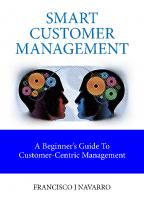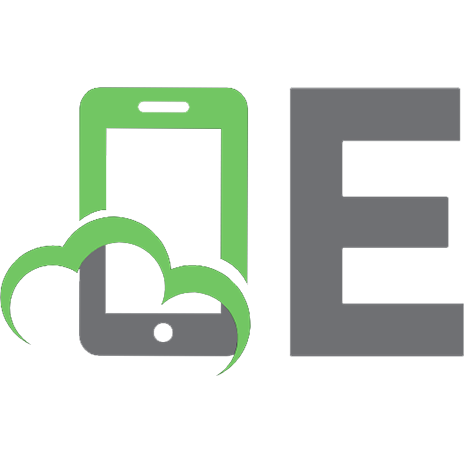Expert CAD Management: The Complete Guide 9780470116531, 0470116536
An Indispensable Resource Packed with Practical, Real-World AdviceGet the strategies you need for successful CAD managem
255 55 3MB
English Pages 291 Year 2007
Recommend Papers
File loading please wait...
Citation preview
Expert CAD Management The Complete Guide Robert Green
Wiley Publishing, Inc.
Advance Praise Whether he’s demystifying electronic document-management solutions or offering sound advice for justifying training budgets, Robert Green writes as one who intimately knows the CAD manager’s world. When CAD industry veterans seek out CAD Management consultants, Robert Green is at the top of every list. —DOUG WIETBROCK, President, DC CADD The master of CAD Management, Robert continues to be an accurate knowledge base of information. Robert has a great combination of philosophy, real life experience, and raw data that can give you the insight and advantage over your competition. —YOSHI HONDA, President, Pacific CADD Services, Inc. Having traveled with Robert Green to multiple AUGI CadCamps and Autodesk Universities over the past few years, it has been amazing to watch the managers of many firms using Autodesk’s suite of applications, as well as other CADD systems, flock to his classes on CAD Management. His timely tools and ideas have consistently placed him as one of the highest rated instructors and consultants in the Autodesk Community, and NOW, we get a recap of those tools and ideas presented in a book. FINALLY!! Fantastic!! —DAN DOLAN, President, CADLearning by 4D Technologies Robert’s articles continue to provide practical guidance in the face of an everdeveloping CAD industry. The insights he shares have been invaluable in mapping a path for CAD growth in our company for years. —TIM THOMPSON, CAD Manager, PSC, Inc. As a proven leader in CAD management, Robert Green combines his many years as a CAD manager, writer, and trainer to communicate complex topics with ease and enthusiasm. Robert can relate to CAD managers in an understandable and entertaining way that only a fellow CAD manager can appreciate. —HEIDI HEWETT, AutoCAD Technical Manager, Autodesk, Inc. Robert has developed into the premier authority on matters relating to CAD management. His articles are widely read and shared by CAD managers everywhere. —TARA ROOPINDER, Editor, TenLinks.com
Robert Green draws on many years of real-world experience as a CAD manager and consultant to deliver recommendations that work for any size and type of organization. He’s the top resource for CAD managers looking to increase performance and efficiency. —SARA FERRIS, technology writer and editor, former editor of Cadalyst I have been a longtime reader of many of Robert’s articles on the subject of CAD and business management and consider Robert to be a clear and focused expert on the topic. In order to be effective as a CAD manager you must stay current and knowledgeable, and Robert has the subject covered for you. —SHAAN HURLEY, Worldwide MyFeedback Programs Mgr., Autodesk, Inc. Surviving in today’s CAD industry means being able to adjust and adapt while managing and elevating a technical staff to greater productivity. With over 20 years of experience, Robert Green is the most accomplished expert I know who understands the issues and pressures revolving around CAD management and has developed a strategy that is clear, concise, and direct in solving those issues. —MATT MURPHY, Speaker/Trainer/Author, ACADventures
Expert CAD Management The Complete Guide Robert Green
Wiley Publishing, Inc.
Acquisitions Editor: WILLEM KNIBBE Development Editor: LISA BISHOP Technical Editor: NANCY SPURLING-JOHNSON Production Editor: MICHAEL GORDON Copy Editor: TIFFANY TAYLOR Production Manager: TIM TATE Vice President and Executive Group Publisher: RICHARD SWADLEY Vice President and Executive Publisher: JOSEPH B. WIKERT Vice President and Publisher: NEIL EDDE Media Project Supervisor: LAURA ATKINSON Media Development Specialist: KIT MALONE Media Quality Assurance: ANGIE DENNY Book Designer: FRANZ BAUMHACKl Compositor: CHRIS GILLESPIE, HAPPENSTANCE TYPE-O-RAMA Proofreaders: NANCY RIDDIOUGH, RACHEL GUNN Indexer: NANCY ANDERMAN GUENTHER Anniversary Logo Design: RICHARD PACIFICO Cover Designer: RYAN SNEED Cover Image: © DIETER SPANNKNEBEL, DIGITAL VISION, GETTYIMAGES Copyright © 2007 by Wiley Publishing, Inc., Indianapolis, Indiana Published by Wiley Publishing, Inc., Indianapolis, Indiana Published simultaneously in Canada ISBN-13: 978-0-4701-1653-1 No part of this publication may be reproduced, stored in a retrieval system or transmitted in any form or by any means, electronic, mechanical, photocopying, recording, scanning or otherwise, except as permitted under Sections 107 or 108 of the 1976 United States Copyright Act, without either the prior written permission of the Publisher, or authorization through payment of the appropriate per-copy fee to the Copyright Clearance Center, 222 Rosewood Drive, Danvers, MA 01923, (978) 750-8400, fax (978) 646-8600. Requests to the Publisher for permission should be addressed to the Legal Department, Wiley Publishing, Inc., 10475 Crosspoint Blvd., Indianapolis, IN 46256, (317) 572-3447, fax (317) 572-4355, or online at http://www.wiley.com/go/permissions. Limit of Liability/Disclaimer of Warranty: The publisher and the author make no representations or warranties with respect to the accuracy or completeness of the contents of this work and specifically disclaim all warranties, including without limitation warranties of fitness for a particular purpose. No warranty may be created or extended by sales or promotional materials. The advice and strategies contained herein may not be suitable for every situation. This work is sold with the understanding that the publisher is not engaged in rendering legal, accounting, or other professional services. If professional assistance is required, the services of a competent professional person should be sought. Neither the publisher nor the author shall be liable for damages arising herefrom. The fact that an organization or Website is referred to in this work as a citation and/or a potential source of further information does not mean that the author or the publisher endorses the information the organization or Website may provide or recommendations it may make. Further, readers should be aware that Internet Websites listed in this work may have changed or disappeared between when this work was written and when it is read. For general information on our other products and services or to obtain technical support, please contact our Customer Care Department within the U.S. at (800) 762-2974, outside the U.S. at (317) 572-3993 or fax (317) 572-4002. Wiley also publishes its books in a variety of electronic formats. Some content that appears in print may not be available in electronic books. Library of Congress Cataloging-in-Publication Data Green, Robert, 1961Expert CAD management : the complete guide / Robert Green. p. cm. ISBN 978-0-470-11653-1 (paper/cd-rom) 1. Engineering design—Data processing—Management. 2. Computer-aided design—Management. I. Title. TA174.G75 2007 620'.00420285—dc22 2007006213 TRADEMARKS: Wiley, the Wiley logo, and the Sybex logo are trademarks or registered trademarks of John Wiley & Sons, Inc. and/or its affiliates, in the United States and other countries, and may not be used without written permission. Autodesk is a registered trademark of Autodesk, Inc. All other trademarks are the property of their respective owners. Wiley Publishing, Inc., is not associated with any product or vendor mentioned in this book. 10 9 8 7 6 5 4 3 2 1
This book is dedicated to all the engineers, architects, designers, and power users who keep their companies’ CAD installations humming. It has been my pleasure to work with so many of you over the last 16 years. —ROBERT GREEN
Acknowledgments Where does one start? This book is the culmination of my engineering and CAD career so far, and there are so many to thank for helping me get here: The Sybex team—for making this book a reality. Thanks go to Willem Knibbe for helping me navigate the publishing and contracts process, Nancy Spurling Johnson for technical editing, Lisa Bishop and Tiffany Taylor for production editing, and Michael Gordon for turning it all into the completed work you hold in your hands now. My mother—for pushing me toward higher education and teaching me to not be provincial, but rather to take a larger world view. My father—for pushing me to achieve practical results and to always be aware of the financial aspects of being in business. Walter Davis—the best teacher anyone could ever hope to have. His teachings developed my curiosity for physics and dynamic systems that led me to study mechanical engineering. Larry Stewart—a great boss, mentor, and friend who helped me to achieve far more in my early engineering career than I ever thought I could. Roopinder Tara and Arnie Williams—Roopinder took a chance on me in 1998 and gave me an opportunity to write the monthly “Manager’s VPOINT” column for CADENCE magazine, and Arnie helped me achieve my conversational writing style via mentoring and editing. Cadalyst magazine—for allowing me to continue my monthly CAD management newsletters and columns and serve as a contributing editor. Lorraine, Alex, and Austin—Ultimately, though, it all comes down to my family. My wife, Lorraine, and two sons, Alex and Austin, put up with the travel, extended writing sessions, late-night programming, customer calls, road-warrior stories, and ever-present Toshiba laptop (even at the boys’ hockey games) that define being a CAD management consultant. None of what I do would mean anything without my family; I love each of them very much.
About the Author Robert Green earned his degree in mechanical engineering at the Georgia Institute of Technology (Georgia Tech) in 1983. Upon his graduation, he moved to the Santa Clara, California area to pursue design-engineering employment in the semiconductor capital equipment field. Over the next four years, Robert performed various engineering tasks including the design of wafer-handling robotics that functioned in intense heat and vacuum environments. The analytical modeling and analysis Robert performed led him to early usage of software tools such as SDRC’s IDEAS modeling and transient thermal-analysis modules, ALGOR stress-analysis modules, and combined-mode transient analysis using NASTRAN. Along the way Robert became familiar with a PC-based CAD program called AutoCAD, which he has used since 1985. In 1988, Robert relocated back to the Atlanta area, where he was a computer applications engineer specialist for Combustion Engineering specializing in CAD and analysis for power and petrochemical industries. By 1991, Robert decided to start his own company, and he has been providing training, programming, writing, and public speaking services throughout the U.S. and Canada ever since. In his free time, Robert can be found at various Atlanta area hockey rinks watching his two sons play; or at civic/political events with his wife, Lorraine, who serves as an elected County Commissioner. Robert also enjoys playing rock guitar, singing, and exploring digital recording technology, but he has no illusions about quitting his day job!
Foreword Robert Green is an icon in the CAD Management world—plain and simple. He has learned his art by living the role day in and day out. Unlike many who profess to be experts in the field, he is the real deal. I receive countless e-mails each week from CAD users asking for advice relating to CAD management, and Robert (poor Robert) is always the one I send them to. I know they’ll get a great solution to their problem and have an improved customer experience. And let’s face it—working for a software company, that’s one of my biggest concerns. I’ve known Robert for over a decade, and I admit it—I’m a fan! His nonstop professionalism and willingness to help his fellow user has remained consistent over the years, even as he’s become more and more in demand. One of my roles at Autodesk consists of content management for Autodesk University, our largest user event. We have requested Robert’s guidance more than once to create the framework for our CAD Management track because we know he is well aware of the hot topics and issues confronting today’s CAD managers. He is consistently a high-rated speaker and clearly knows the pulse of the industry. I have even quoted Robert along with the results found in his popular CAD Management surveys in many of my own presentations. If you purchased this book, you’re probably looking to excel in your role of CAD Manager. You may have a dual role as CAD Manager and CAD user, or you may be fortunate enough to focus entirely on all things CAD Management. Regardless of your situation, you’re sure to find some helpful techniques within this book to make your role more effective and productive (and hopefully less stressful). Robert will guide you through the steps to take to walk down the road to CAD Management Mecca! I’ve seen him leave audiences in awe as they try to write down every single suggestion he has to offer. Lucky you, you get all those finely tuned tips and suggestions in this one book! So do yourself a favor, and set aside some time each night to read a little more of this book (we all know you’ll never get a chance to do this at work). Then, try the techniques you read about in the office where appropriate. How many times do we read great information, acknowledge it as great information, and then never use it? I know I’m guilty, and the techniques found in this book are just too good to let that happen!
Robert Green travels all over, helping users solve their CAD Management issues; if he’s ever in your area, do yourself a favor and go hear him. And take your book— he’d love to sign it, but watch yourself! Everyone in the room will want to get their hands on it! Here’s to your bright future of CAD Management success! —LYNN ALLEN Autodesk Technical Evangelist, Cadalyst columnist
Contents Introduction
Chapter 1
What’s Involved: Defining the Position
xv
1
Overview of Tasks. . . . . . . . . . . . . . . . . . . . . . . . . . . . . . . . . . . . . . . . . 2 The Real Tasks More Examples Task List Conclusions
3 4 5
Understanding the Users’ Perspective . . . . . . . . . . . . . . . . . . . . . . . . . . 6 Management’s Perspective . . . . . . . . . . . . . . . . . . . . . . . . . . . . . . . . . . . 7 You’re Never Done, Though
8
Balancing Tasks and Perspectives . . . . . . . . . . . . . . . . . . . . . . . . . . . . . 9 Simplifying Your CAD Management Equation
9
The Business Angle: Money Talks! . . . . . . . . . . . . . . . . . . . . . . . . . . . 11 A Quick Example Evaluating Tasks Based on Finances
12 13
Gaining the Power to Do Your Job . . . . . . . . . . . . . . . . . . . . . . . . . . . 14 Making It Happen. . . . . . . . . . . . . . . . . . . . . . . . . . . . . . . . . . . . . . . . 16
Chapter 2
Taking Stock of Your Current Situation
17
User Skills Assessment. . . . . . . . . . . . . . . . . . . . . . . . . . . . . . . . . . . . . 18 Deploying a Test Interpreting Results Attitudinal and Management Issues Drawing Conclusions
19 19 21 21
Software Assessment . . . . . . . . . . . . . . . . . . . . . . . . . . . . . . . . . . . . . . 22 Summarizing Your Findings
22
Hardware Assessment . . . . . . . . . . . . . . . . . . . . . . . . . . . . . . . . . . . . . 23 Example Case Revisited Drawing Conclusions
24 24
IT Assessments . . . . . . . . . . . . . . . . . . . . . . . . . . . . . . . . . . . . . . . . . . 26 Network Changes File Sharing/Security The Working Relationship Finding Red Flags in Your Assessment Conclusions Drawn
26 27 28 29 29
Budgetary Assessment . . . . . . . . . . . . . . . . . . . . . . . . . . . . . . . . . . . . . 29 Making the Assessment Find the Disconnects Drawing Conclusions
30 31 32
Standards/Process Assessments . . . . . . . . . . . . . . . . . . . . . . . . . . . . . . 32 A Formulaic Approach Getting Ideas No Shortcuts Drawing Conclusions
33 34 34 35
Prioritizing Based on Need . . . . . . . . . . . . . . . . . . . . . . . . . . . . . . . . . 35
Chapter 3
Managing Your Management
37
Manage: Not Manipulate . . . . . . . . . . . . . . . . . . . . . . . . . . . . . . . . . . 38 Debunking the Myths . . . . . . . . . . . . . . . . . . . . . . . . . . . . . . . . . . . . . 39 Why Management Is out of the Technology Loop . . . . . . . . . . . . . . . 42 Meeting Company Needs—Not User Wants . . . . . . . . . . . . . . . . . . . . 42
CONTENTS ■
x
Explaining Standards to Management. . . . . . . . . . . . . . . . . . . . . . . . . 44 Managing Management’s Expectations . . . . . . . . . . . . . . . . . . . . . . . . 46 Reporting to Your Management . . . . . . . . . . . . . . . . . . . . . . . . . . . . . 46 Why Reporting Matters so Much
48
Avoiding the Technology vs. Management Trap via Clear Communication . . . . . . . . . . . . . . . . . . . . . . . . . . . . . . . . . . . . . 48
Chapter 4
It’s All About Balance
49
Managing Standards
51
Formulating and Writing Standards . . . . . . . . . . . . . . . . . . . . . . . . . . 52 Existing Standards: AIA, U.S. National CAD Standard, and Others . . . 54 Information Exchange. . . . . . . . . . . . . . . . . . . . . . . . . . . . . . . . . . . . . 56 Vendor Control via Standards . . . . . . . . . . . . . . . . . . . . . . . . . . . . . . . 57 Auditing and Taking Control
59
Working to Client Standards . . . . . . . . . . . . . . . . . . . . . . . . . . . . . . . . 60 Getting Started
61
Outsourcing Control . . . . . . . . . . . . . . . . . . . . . . . . . . . . . . . . . . . . . . 62 Standard Application Deployment . . . . . . . . . . . . . . . . . . . . . . . . . . . 64 Managing the Multi-CAD Office . . . . . . . . . . . . . . . . . . . . . . . . . . . . 65 Processes Will Change; React Accordingly Documenting What You’ve Found
66 68
Standards Enforcement via Management . . . . . . . . . . . . . . . . . . . . . . 68 Getting Help with Enforcement
69
Bringing It All Together. . . . . . . . . . . . . . . . . . . . . . . . . . . . . . . . . . . . 70
Chapter 5
Training, Hiring, and Managing Users
73
Training Methodology . . . . . . . . . . . . . . . . . . . . . . . . . . . . . . . . . . . . 74 Sorting Out the Methods
77
Building a Training Plan . . . . . . . . . . . . . . . . . . . . . . . . . . . . . . . . . . . 78 Identifying Training Needs Connecting Training and Standards Fixing Processes/Standards (If Required)
78 79 80
Delivering Your Own Training . . . . . . . . . . . . . . . . . . . . . . . . . . . . . . 80 Prepare with Good Materials Delivering Training Recycling Training for Maximum Effect
80 81 83
Hiring and Testing Staff . . . . . . . . . . . . . . . . . . . . . . . . . . . . . . . . . . . 84 Avoiding Bad Hires Prioritizing the Candidates Selling the Value
85 87 88
Diagnosing Existing User Skills . . . . . . . . . . . . . . . . . . . . . . . . . . . . . . 88 xi
Making the Most of Your Power Users. . . . . . . . . . . . . . . . . . . . . . . . 90 Creating Junior CAD Managers . . . . . . . . . . . . . . . . . . . . . . . . . . . . . 92 Handling Renegade Users . . . . . . . . . . . . . . . . . . . . . . . . . . . . . . . . . . 93 Summary . . . . . . . . . . . . . . . . . . . . . . . . . . . . . . . . . . . . . . . . . . . . . . . 96
Chapter 6
Managing Software (and Change)
97
Changing Methods . . . . . . . . . . . . . . . . . . . . . . . . . . . . . . . . . . . . . . . 98 Understanding Software Licensing . . . . . . . . . . . . . . . . . . . . . . . . . . . 99 It’s Not Really Your Software It’s Really a Lease Licensing Limitations
99 100 101
Purchasing Software . . . . . . . . . . . . . . . . . . . . . . . . . . . . . . . . . . . . . 102 Informing Management
105
Performing Upgrades. . . . . . . . . . . . . . . . . . . . . . . . . . . . . . . . . . . . . 105 Understanding the True Cost Computing the Benefits Making the Decision Upgrade Barriers Training Notes Closing Thoughts
105 106 107 108 109 109
Easing the Transition. . . . . . . . . . . . . . . . . . . . . . . . . . . . . . . . . . . . . 110 Juggling It All
111
Analyzing 3D Migration . . . . . . . . . . . . . . . . . . . . . . . . . . . . . . . . . . 111 Handling Objections Knowing What to Buy Setting Management’s Expectations
112 115 116
■ CONTENTS
Encouraging Self Study . . . . . . . . . . . . . . . . . . . . . . . . . . . . . . . . . . . . 89
Budgeting Notes Setting the Time Table Managing Complex File Relationships Putting It All Together
117 118 118 119
Summary . . . . . . . . . . . . . . . . . . . . . . . . . . . . . . . . . . . . . . . . . . . . . . 120
Chapter 7
Understanding Financial Processes
121
Budgeting . . . . . . . . . . . . . . . . . . . . . . . . . . . . . . . . . . . . . . . . . . . . . 122 Managing Perception Gathering Data Changing Parameters Using a Disciplined Approach
122 123 123 125
The Faster/Cheaper Paradigm . . . . . . . . . . . . . . . . . . . . . . . . . . . . . . 127 Examining Old Projects Faster or Cheaper, or (We Hope) Both Faster/Cheaper Data Thinking Like Management Finding the Faster/Cheaper Planning for the Future (via the Past)
CONTENTS ■
xii
127 128 129 130 131 132
Faster/Cheaper Internet . . . . . . . . . . . . . . . . . . . . . . . . . . . . . . . . . . . 132 The Possibilities
133
Using ROI Metrics . . . . . . . . . . . . . . . . . . . . . . . . . . . . . . . . . . . . . . 134 Defining ROI Computing a Quick Example Drawing Conclusions Putting ROI to Use
134 135 137 138
Performing Bottleneck Analyses . . . . . . . . . . . . . . . . . . . . . . . . . . . . 138
Chapter 8
Building Your Own Case Bottlenecking Conclusions
140 140
Building a Long-Term Plan
141
Capturing Good Ideas . . . . . . . . . . . . . . . . . . . . . . . . . . . . . . . . . . . . 143 Prioritizing Ideas on a Cost Basis . . . . . . . . . . . . . . . . . . . . . . . . . . . 145 Prioritizing Ideas on a Complexity Basis . . . . . . . . . . . . . . . . . . . . . . 146 Prioritizing Ideas on a Cost-Savings Basis . . . . . . . . . . . . . . . . . . . . . 147 Documenting Your Processes . . . . . . . . . . . . . . . . . . . . . . . . . . . . . . 148 Plan the Work, Work the Plan. . . . . . . . . . . . . . . . . . . . . . . . . . . . . . 150 Sequencing Your Approach . . . . . . . . . . . . . . . . . . . . . . . . . . . . . . . . 151 Writing an ROI-Focused Summary of Your Plan . . . . . . . . . . . . . . . 153 Selling Users . . . . . . . . . . . . . . . . . . . . . . . . . . . . . . . . . . . . . . . . . . . 154 If You Can’t Sell It, Watch Out
155
Implementing Your Plan One Step at a Time . . . . . . . . . . . . . . . . . . 156 It All Comes Together
157
Chapter 9
Managing Networks, IT, and Hardware
159
How Much IT Do You Need to Know? . . . . . . . . . . . . . . . . . . . . . . 160 Quantifying Networks: A Facilitating Tool or a Barrier to Productivity? . . . . . . . . . . . . . . . . . . . . . . . . . . . . . . . . . . . 161 Understanding the Environment Storing Data Running Software
162 163 165
Buying the Right Hardware . . . . . . . . . . . . . . . . . . . . . . . . . . . . . . . 166 Justifying Fast Hardware Summing Up
168 169
Getting Involved with IT Planning . . . . . . . . . . . . . . . . . . . . . . . . . . 170 Planning for Survival
171
Operating Systems. . . . . . . . . . . . . . . . . . . . . . . . . . . . . . . . . . . . . . . 171
Chapter 10 Building Crucial Skills
173
Assessing Your Learning Style . . . . . . . . . . . . . . . . . . . . . . . . . . . . . . 174 Learning Methods and Resources Peer Activities
175 178
Learning What to Manage . . . . . . . . . . . . . . . . . . . . . . . . . . . . . . . . 179 Building Your Management Style . . . . . . . . . . . . . . . . . . . . . . . . . . . 183 Understanding Your Company
185
Selling Yourself . . . . . . . . . . . . . . . . . . . . . . . . . . . . . . . . . . . . . . . . . 185 Writing Better Speaking Better Reporting Effectively Documenting ROI Learning Programming Visual Basic and AutoLISP AutoLISP Resources Visual Basic Resources
Chapter 11 Protecting Your Data
185 186 188 189 191 192 193 194
195
Identifying Intellectual Property . . . . . . . . . . . . . . . . . . . . . . . . . . . . 196 Locating Intellectual Property
197
Securing Files . . . . . . . . . . . . . . . . . . . . . . . . . . . . . . . . . . . . . . . . . . 197 Securing In-House Data Limiting What You Share via Formats Limiting What You Share via Tools Contractually Binding Agreements In Conclusion
198 199 200 202 202
Controlling Projects with Contracts . . . . . . . . . . . . . . . . . . . . . . . . . 202
■ CONTENTS
Learning Efficiently Is Essential. . . . . . . . . . . . . . . . . . . . . . . . . . . . . 175
xiii
Bonus: Document-Management Overview . . . . . . . . . . . . . . . . . . . . 204 Defining EDM/PDM/PLM Identifying System Types Identifying Scalability Identifying System Components Evaluating Costs Going Shopping Justifying Costs with Savings EDM Wrap Up
205 206 207 209 212 215 215 218
Summing Up . . . . . . . . . . . . . . . . . . . . . . . . . . . . . . . . . . . . . . . . . . . 218
Appendix A: Optimizing Software Performance
219
Identifying Software Types . . . . . . . . . . . . . . . . . . . . . . . . . . . . . . . . 220 Networking Factors . . . . . . . . . . . . . . . . . . . . . . . . . . . . . . . . . . . . . 220 Understanding the Environment
221
Storing Data . . . . . . . . . . . . . . . . . . . . . . . . . . . . . . . . . . . . . . . . . . . 223 CONTENTS ■
xiv
Harmonizing Software with Networks
224
Summary . . . . . . . . . . . . . . . . . . . . . . . . . . . . . . . . . . . . . . . . . . . . . . 226
Appendix B: Tips for AutoCAD Environments
227
Appendix C: Tips for Manufacturing Environments
231
Appendix D: Tips for AEC Environments
235
Appendix E Tips for Civil Engineering Environments
239
Appendix F: Tips for mixed Autodesk Environments (AutoCAD, Revit, Inventor, Civil 3D)
243
Appendix G: Tips for SolidWorks-Based Environments
247
An Open Letter to Senior Management
251
Index
255
Introduction If anyone had told me 23 years ago that I’d be writing a book on CAD management, I would’ve been shocked. I likely would’ve replied, “Look, I’m an engineer, not a manager!” Sound familiar? I bet you’ve had similar experiences.
The CAD Manager’s Mission The CAD manager’s mission is multifaceted and comprises more tasks than seems humanly possible to track. Somewhere between planning, budgeting, training, software implementation, managerial oversight, programming, technical support, and staying on
xv ■ INTRODUCTION
You probably started out as a practicing architect, an electrical engineer, or an industrial designer and somehow found yourself in a CAD management position. You may be struggling with dual questions: “How did I get here?” and “What do I do now?” These are reasonable questions and not uncommon for those who find themselves in the CAD manager’s chair. Throughout the course of this book, I hope to offer solutions not just to the technical problems facing a CAD manager, but also to questions like “How did I get here?” and “What do I do now?” It’s my goal for this book to be the complete CAD management resource for a variety of issues both technical and managerial. All I ask is that you approach the task with an open mind and the willingness to question your methods and make changes to improve your job performance. Precisely because our backgrounds are so similar, I’m going to approach this book as a conversation between peers seeking to learn from each other. I’ll write this book just as if I were in the room leading you through one of my extended CAD management courses. I’ll strive to keep things conversational while steering clear of as much jargon as possible. I’m hoping that this straightforward dialogue will put a more human touch on an otherwise technical endeavor. So, as I’m fond of saying: Here goes!
the leading edge of technology innovation is a key mission with a relatively simple set of objectives: •
To keep CAD hardware and software running
•
To ensure that users can function without worrying about their CAD hardware and software
•
To make the company more profitable via efficient management of CAD resources
When the mission is viewed in terms of these objectives, it seems simple, doesn’t it? But like most technical endeavors, the devil is in the details, and things aren’t as easy as they seem at first. Throughout this book, we’ll compare and contrast this mission statement with what it takes to really get the job done.
Note:
Making a tough job look easy is the ultimate form of professionalism.To do so in CAD management requires a wide range of skills and keen planning. INTRODUCTION ■
xvi
CAD managers can feel like they’re carrying the entire office.
A Little History
•
We’ve literally gone from no computers, to not being able to work without one.
•
We’ve come from nobody knowing what a CAD system is to younger workers not knowing what a drafting board is.
•
E-mail has replaced the fax machine, which replaced FedEx.
Yet even with all this change in technology, I’ve been able to manage engineering processes and transition along the way without major problems. If so much has changed, why haven’t I been relegated to obsolescence like the drafting board or the fax machine? Why have I been able to jump to CAD management from drafting management? Pondering these questions inspired me to start writing about CAD management and to confront CAD management using history as a guide. Keep reading, and you’ll see what I mean.
xvii ■ INTRODUCTION
Where you’re going has a lot to do with where you’ve been. I admit to being a keen student of history and so would like to start our journey by examining how I became a CAD manager. Please indulge me for a couple of pages on this topic! I promise I’ll tie it all together shortly. I had prepared myself for a career in mechanical engineering design by taking lots of math, physics, and chemistry in high school and gaining acceptance to Purdue University (where I began my engineering studies) and then the Georgia Institute of Technology, from which I graduated in 1983. At the time, I had some concept of computer-aided design because I’d seen several of my aeronautical engineering comrades doing basic airframe analysis with crude, graphics-based Fortran programs. I was also aware that NASA was doing a substantial amount of computer-aided analysis on Space Shuttle payloads, because our campus computer shut down for several hours each night to run those solutions. But me using CAD to help design products? No way did I ever see that coming. My exposure to computer programming consisted of learning the Fortran and Pascal programming languages by creating punch cards and submitting them to a card-reader machine—and then waiting 45 minutes for the results of my computer run to pop out of a communal dot-matrix printer. In the fall of 1979, I was introduced to a blazingly fast 1200-baud computer terminal that made punch cards obsolete and cut submitting and compiling time down to a reasonable 20 minutes. If you’re under 40, you probably have no clue what I’m talking about. That’s the reason I’m telling you this anecdote. The amount of change that’s transpired in the last 20 years in the engineering workplace is staggering. Consider the following truisms, and the context of what has changed will become apparent:
New Tools, Same Challenge As CAD replaced the drafting board, which replaced parchment and pens, which replaced papyrus reeds, we’ve seen an evolution of design tools transform what we work with but not what we do. We run CAD systems to design and build things. Whether you use CAD, paper, or a stone tablet, the core mission is still to design new things and make them work. Thinking about your job from that perspective focuses you on supporting the design tasks at hand—and that is exactly the type of focus that the most successful CAD managers have. As I’ve given the tools-based approach to CAD management more thought, I’ve come to a few conclusions: •
Understanding the Tools As long as I understand the tools my company uses, I have a fighting chance to manage them effectively. It doesn’t matter what those tools are, as long as I understand them.
•
Strive for better results Understanding how to achieve better design results and greater user productivity by managing the tools at my disposal is the best way to approach the CAD management job.
•
Think more about strategy Most companies use similar tools. The strategies they use to manage those tools is what sets them apart.
•
Use your background to your advantage It has always been my engineering background much more than my computer background that has allowed me to understand the strategy of design.
INTRODUCTION ■
xviii
Think of CAD management like a chess game, and you’ll start to focus more on strategy and less on tools.
The mental picture that emerges for me is that of a chess game where two players battle using the same pieces and rules, yet one player wins thanks to better moves and better strategy. If everyone has the same CAD systems, the same computers, the same networks, the same e-mail, the same access to the Web, and so on, we have to ask the question, “Why are some companies so successful, while others aren’t?” Do you think the CAD manager may have something to do with that?
No Barnstorming—Using This Book
1.
Skim over the table of contents, and think about what each topic means to you.
2.
Based on your first impressions, decide which areas you feel weakest in.
3.
Create a prioritized list of the areas you feel weakest in; order it from weakest to strongest. This list will serve as your priority checklist. You’ll use it to keep track of your progress later.
4.
Read Chapters 1 and 2. Keep in mind the areas you feel you’re weakest in. Even if you feel some of the topics in Chapters 1 and 2 are comfortable for you, don’t take any shortcuts: Be sure you read everything in detail. Everything else I cover in this book assumes you have a good understanding of Chapters 1 and 2, so no barnstorming!
5.
Revisit your list, and reprioritize the items if necessary. Your goal is to have a list of action items that you should improve on, with your weakest areas at the top of the list.
6.
Tackle the book chapter by chapter, emphasizing those areas that address your greatest weaknesses first.
Am I telling you to read the book out of sequence? Perhaps! If you’re going to spend your time reading this book, it’s my job to make sure you get the most from it.
xix ■ INTRODUCTION
In the early days of powered flight, it was not uncommon for someone to buy an airplane and start flying it without any instruction or experience. This practice was known as barnstorming, and it’s become a metaphor for carelessly undertaking any job without preparation, training, and knowledge. Using this book properly will help you plan your CAD management flight path rather than barnstorming. Of course, you could read this book from cover to cover in sequence and then take some time to reflect and digest the material, but my guess is that you won’t have time to do so. Given the time pressures you work under and the need to have a life outside of CAD and computers, it’s more likely that you’ll take a more incremental approach. Here’s a pragmatic way to get the quickest payback for your time from this book:
If you follow my recommendations, you should already have achieved the following objectives: •
You know more about your own limitations.
•
You’ve been honest with yourself about your biggest weaknesses.
•
You’ve got a game plan for how to attack your weaknesses.
•
You’ve got the material that can help you in front of you.
•
You’ll be addressing your greatest weaknesses first to achieve maximum impact and get the best possible career results as fast as you can.
Let’s Go to Work
INTRODUCTION ■
xx
I’ve encouraged you to take stock of your strengths, weaknesses, history, and particular circumstances throughout this introduction. You may feel like I’ve talked a lot more about how to approach the job than how you do the job. If so, then I’ve succeeded in making you think about the entire process of CAD management. This process of self-analysis and prioritization of actions has worked for me throughout my career, and it’s used by most successful people I know of in CAD management (and other fields, for that matter). There’s no reason it can’t work for you. Now, all you have to do is get started.
What’s Involved: Defining the Position What’s involved with being a CAD manager? That’s a reasonable question. In order to do any job well, you need to define the position and understand the tasks that you’re expected to accomplish. And make no mistake, if you don’t will define it for you. Being a CAD manager requires proactive management of your work environment. By this I mean that you should define what the tasks are and
1
how you hope to accomplish them. Without a firm idea of how to define your job, you’ll find yourself in reactive mode. There’s no way you can be a proactive, mission-accomplished CAD manager when you’re trying to live up to everyone else’s expectations.
1 ■ W H AT ’ S I N V O LV E D : D E F I N I N G T H E P O S I T I O N
define your CAD management job, other people
The burden is on you to define how you’re going to do your job, given the realities of the mandatory job responsibilities you must tackle. Therefore, in this chapter I want to acknowledge the various tasks, pressures, and expectations that CAD managers must deal with in a constructive, analytical way. At the end of the chapter, you should have a clear idea of how you’ll define your job, how to approach it, and how to keep all parties in your company happy.
CHAPTER
1:
W H AT ’ S I N V O LV E D : D E F I N I N G T H E P O S I T I O N ■
2
Figure 1.1 Sometimes it seems like the CAD manager has to manage everything! The good news is you can manage the load with careful planning.
Overview of Tasks CAD managers must accomplish many tasks. Any list I write is likely to omit something that you’re responsible for already, but I’ll go ahead and throw out the more common CAD management tasks as a way to start our conversation. Here’s what I see CAD managers doing: •
Supporting CAD software
•
Supporting CAD hardware
•
Providing user support
•
Providing user training
•
Facilitating timely work completion
•
Reporting status to management
•
Preparing budgets
•
Writing CAD standards
•
Performing staff development and review
•
Identifying promising new technology
If you have functioned as a CAD Manager for any length of time, you’re aware of these kinds of tasks. You’ve probably been confronted with many of them and have some degree of comfort in dealing with them. The reason that I like to define the tasks involved with a CAD management job is so you have a list down on paper and you have a tangible job description to go by.
Note:
Take some time to write down your task list while the concepts are fresh in your mind.You can use the TASKLIST.XLS spreadsheet file provided with the book to capture your task list electronically. 3
The Real Tasks For every task on your CAD management list, at least one and possibly many more real tasks lurk in the background, and only you can identify them. What do I mean by this? That’s a reasonable question—one best answered by example. I’ll use the topic of CAD standards to illustrate the point, because almost all CAD managers have this responsibility. The perceived task Let’s say that your management expects you to manage CAD standards, and so they’ve placed a task called “maintain CAD standards” in your job description. Simple enough—or at least, that’s what your management thinks. The real tasks As a CAD manager, you know that maintaining CAD standards includes at least the following real tasks: •
Define CAD standards.
•
Document CAD standards.
•
Train users to follow CAD standards.
•
Deal with those who don’t follow standards.
■ O V E RV I E W O F TA S K S
By documenting your tasks in list form, you can build a game plan for how you’ll handle those tasks. The more you think about defining your task list, the more likely you are to come up with good methodologies, standards, and processes to help you achieve those tasks. Conversely, if you don’t define your task list and think about the best way to approach it, you’ll inevitably be surprised by unexpected tasks. Being surprised puts you into reactive mode, where you lose control of your work environment.
This example is useful because it illustrates the concept that you can’t accomplish a task without understanding it and proactively managing how that task will be accomplished. A little thought on the matter leads to the following conclusions: •
To document CAD standards, you have to define them first.
•
To define CAD standards, you have to know what users and customers need.
•
CAD standards are ineffective if users don’t understand them.
•
CAD standards are pointless if nobody follows them.
It becomes apparent that in order to accomplish the perceived task (maintaining CAD standards, in this case), you have to think about how that task will actually be done in your work environment. There’s no way, in this particular case, that I could tell you how to write a CAD standard. I could give you some guidelines, but the only way you’ll write a bulletproof CAD standard is to consider what you’ll control, how the standard will be used in your environment, how you’ll train your users, and how you’ll follow up to make sure the standards are enforced.
Note:
As with most things CAD management, I’ve found that user-centric tasks like training and standardizing work processes are the most complicated parts of the task.
More Examples I’ll give you two more examples of common CAD management tasks, common management perceptions of those tasks, and what the real tasks supporting those perceived tasks typically are. Along the way I’ll provide some insight. What Senior Management Sees
What the CAD Manager Sees
CHAPTER
1:
W H AT ’ S I N V O LV E D : D E F I N I N G T H E P O S I T I O N ■
4
Task 1 in Theory
Task 1 Sub-Tasks (Reality)
Task N in Theory
Task N Sub-Tasks (Reality)
Perception Disconnect
Figure 1.2 Here we see graphically how the actual tasks you manage are quite different from the perceived task(s) your management sees.
The perceived task Provide ongoing user training. The real tasks •
Identify areas that require training.
•
Create custom training materials.
•
Coordinate external training resources and providers.
•
Deliver training seminars.
The topic of training illustrates how many skills you need to juggle to deliver on what seems like a single task. Your management thinks you need to be a good trainer to pull off this task, right? But in order to develop and deliver user training, you need a complete understanding of what your users already know, where the gaps in their skill sets lie, and where to spend your training time to get the maximum return. Here we have what sounds like a relatively simple task—providing ongoing user training—that is actually a series of dependent tasks, some of which have nothing to do with delivering training. The real tasks •
Answer user questions.
•
Catalog user questions and feedback to training processes.
•
Determine root causes for user-support needs.
It sounds simple to say, “Provide ongoing user support.” Although answering user questions is indeed part of support, the larger tasks of figuring out why you’re having to support users and how to minimize user-support questions are how the best CAD managers approach the task of user support.
Task List Conclusions I hope this section has raised your awareness that the hardest task you face is understanding your task list. Only by analyzing your job will you understand what you need to work on. I’ve talked to far too many CAD managers who are constantly blindsided by unexpected tasks because they never took the time to analyze their task lists! I recommend that you make a list of perceived job tasks and the real tasks you need to tackle to meet the perceived needs. Doing so will automatically force you to think more about what you’re trying to do—which will lead to better results. Go ahead and close the book now and write your list of perceived and real tasks. There’s probably nothing else you’ll do today that will pay you back as handsomely.
5 ■ O V E RV I E W O F TA S K S
The perceived task Provide ongoing user support.
Understanding the Users’ Perspective
CHAPTER
1:
W H AT ’ S I N V O LV E D : D E F I N I N G T H E P O S I T I O N ■
6
Obviously, CAD managers have to support and serve CAD users. After all, if there were no CAD users, there would be no CAD managers. You have to be cognizant of what your users think and need and how you’ll meet their requirements. Simply stated, you must step outside yourself and consider the users’ perspective. This wouldn’t seem to be too much of a stretch because most of us got our start in this field as CAD users. If you can get yourself in the mental state of being a regular user and remember how you felt at the time, you should be in good shape, right? Most CAD managers, however, were not basic users, but power users. The power user is a more self-sufficient individual who takes pride in not needing to ask for help. Most of us became CAD managers precisely because we were the power users who could solve software or hardware problems independently. Consequently, most CAD managers possess a can-do, take-action, I’m-going-to-fix-this mind-set that can be intolerant of those who require lots of support. Be keenly aware of whether you have this perspective, because being dismissive of user problems inevitably leads to user dissatisfaction. Consider your users and how they think. Try to identify all your users in terms of their learning styles and the needed level of support. Over time, I’ve come to accept that users care about a narrower set of issues than the CAD manager does and that they judge their CAD manager based on how they feel about the following parameters: •
Does their hardware work?
•
Does their software work?
•
Can they get support when they need it?
•
Is CAD management a tool that helps them achieve work objectives or a barrier that makes their job harder?
To gauge how your users feel about their working environment, you need to put yourself in their shoes and ask the following questions as honestly as you can: •
How much of your support do your users really need?
•
Would your users say their CAD environment (hardware and software) is great, adequate, or poor?
•
Do your users feel well supported?
•
Do your users feel they need additional training to succeed?
•
Do your users feel that you (the CAD manager) are concerned with their productivity and ability to get work projects done efficiently?
This exercise is tough because it forces you to think critically about how your users perceive you. When you think through these questions, consider things you’ve heard from users, and be prepared to confront some negatives. Remember that the point of the exercise is to identify the users’ perspective, whether positive or negative. Now the challenge is to take what you’ve learned from gauging the users’ perspective and figure out what, if anything, you need to change to achieve a positive perception from your user base. For instance, if the overwhelming user perspective is that more training is needed, you should either add training or find the root cause of why more training seems to be needed and eliminate the cause. Always remember that if you allow a negative user perspective to linger or fester, then you’ll have to deal with not only angry users but most likely angry management as well. Ignore the users’ perspective at your peril!
Management’s Perspective
Figure 1.3 Management views things from a strategy point of view, not unlike a chess game. So how well do you manage the resources you already have to play the CAD management chess game most effectively?
7 ■ MANAGEMENT’S PERSPECTIVE
Your senior management has its own perspective on the CAD manager’s position, and that perspective is curiously bipolar in nature. Because management understands that CAD work is done by CAD users, they have a vested interest in CAD users being well supported. This places management on the user-centric side of the ledger. On the other hand, management is also worried about longer-term factors like budgets, technology adoption, the cost of software training, and a host of other issues that users typically don’t deal with. CAD managers find themselves sandwiched between the seemingly conflicting user and management perspectives.
There’s probably no one right answer to what upper management’s perspective on the CAD manager’s role should be, but I’ve noticed that the following views are widely held by corporate management:
CHAPTER
1:
W H AT ’ S I N V O LV E D : D E F I N I N G T H E P O S I T I O N ■
8
•
The CAD manager should enable CAD-related productivity.
•
The CAD manager should strive for user efficiency and more profitable operation of the company.
•
The CAD manager should remove complexity and make things simple, because making things simple usually makes things go better.
•
The CAD manager must keep CAD technology on budget and realize that there are no blank checks for software or hardware.
In my 17 years of CAD management experience, I’ve found that CAD managers who don’t subscribe to these views have rocky relationships with their management teams. Conversely, if you live these ideals on a daily basis, your management probably has a great opinion of you—and your users probably like you as well! When people work efficiently and you don’t spend too much money, everybody is happy.
You’re Never Done, Though One glaring difference between the perspectives of your users and your management is that management expects constantly improving efficiency—what I like to call the “good enough isn’t” mentality. If you do a great job facilitating productivity, making things simple, and staying on budget as you go, you’re just setting the bar that much higher for next year. So what types of questions does your management ask about improving efficiency? Here are some examples: •
How can we get the same work done in less time?
•
How can we get more jobs done with the same number of people?
•
What’s our CAD manager doing to make CAD processes work better six months from now? A year from now? Two years from now?
Although your users may achieve a state of satisfaction when their hardware and software systems are harmonized and productive, management feels no such satisfaction. Whenever you feel particularly good about the state of your CAD environment, pat yourself on the back and savor the feeling for a little while. But don’t pause for too long, because management expects more from you. In today’s hypercompetitive business environments, the effective CAD manager must embrace a longer-term view. How do you balance management’s longer-term view with your users’ shorter-term view? We’ll get into that in a moment.
Balancing Tasks and Perspectives
Simplifying Your CAD Management Equation I’ve already recommended that you inventory all the perceived tasks you’re expected to perform and that you break these tasks down into the real tasks that lie behind them. If you haven’t built your task inventory do so now so that you can analyze it using the following steps: In this exercise you are encouraged to really think and capture all the information you need to describe your work tasks and analyze them. It may seem easy at first, but when you really start analyzing what you do you’ll be amazed at how complex it can all become. So get out a few sheets of paper and get ready to really analyze your job:
1.
Write down each task you do in list form and figure out which items are more in line with your users’ expectations and which ones are more focused on the needs of upper management.
2.
Rank all the tasks in terms of priority, with users’ priorities in one list and managerial priorities in another. You probably won’t get your priority order perfect, but with some careful thought, you should get close. Reshuffle as much as you need to before continuing, because this prioritization is the basis for the rest of the exercise.
3.
If at any point you feel that you need to expand or contract your task list, do so. After you’ve made your changes, go back to step 2 and reshuffle.
4.
Repeat steps 2 and 3 as many times as required.
9 ■ B A L A N C I N G TA S K S A N D P E R S P E C T I V E S
You’ve arrived at a point in defining your CAD management position where you realize that you have many tasks in front of you that your users and management probably don’t fully understand but expect you to accomplish. You have to somehow take into account the users’ perspective and upper management’s perspective and expectations as well. This is starting to look like a complicated job; and, to be honest, the CAD manager’s job can become as complicated as you let it. The good news is that there is a methodology you can use to approach these sometimes conflicting tasks and perspectives to make sense out of the CAD manager’s position. To me, CAD management is like solving an extremely complex equation. You can either flounder, trying to solve an equation with way too many variables, or you can simplify the equation by eliminating variables and making it easier to solve. Therefore, the balancing act of taking all the different tasks and perspectives into account is about thinking through CAD management for your particular company and breaking tasks into manageable chunks that reinforce each other. Let’s do the exercise in the following section to see how this works.
CHAPTER
1:
W H AT ’ S I N V O LV E D : D E F I N I N G T H E P O S I T I O N ■
10
5.
Now the fun really begins! Sort through your lists of user-based and managementbased tasks, and look for any tasks that are similar. For example, a user-based task may be to “provide training,” whereas a management-based task of “make users more productive” may involve training. It always helps to look for win-win scenarios when combining tasks: for example, users may feel they’ve received great training, while at the same time management thinks they’ve received a more productive work force. If both users and management are happy then you’ve completed two tasks for the price of one.
6.
Unify your task lists to reflect any symbiotic relationships between tasks. You might, for instance, combine “provide user training” with “make users more productive” to make a single “raise user productivity through effective training” task on your simplified list.
7.
Repeat steps 5 and 6 as many times as required, and keep looking for tasks that have interdependencies.
8.
Finalize your new, simplified task list. Put it aside for a day or two, and then come back and review it to make sure you haven’t missed anything.
Exercise Conclusions—and Expansion You may have spent several hours on this exercise, but it was time spent in quality thought. You should have a single reduced or simplified list of tasks (the variables in your CAD management equation) and should now be able to manage the tasks more easily (because there are fewer variables to deal with). The only thing that remains to be done is to sort through your list of CAD tasks and decide where management-based tasks must take precedence over user-based tasks. Remember that management is more concerned about strategic use of the resources you have while users tend to focus on making this more optimal for themselves. Resolving the two, sometimes, competing areas of interest can be a tough balancing act. At the end of this (possibly laborious) process you’ll know the following things about your CAD management job equation: •
You’ll know which variables drive the equation: the ones with highest priority.
•
You’ll know which variables are interlinked, thus giving you the extra economy of solving multiple problems at once.
•
You’ll know which variables are less important than you may have thought— and which ones are more important than you thought.
•
You’ll have a thorough understanding of how to solve your CAD management job equation from both user and management perspectives—and how to achieve balance between the two.
Take whatever time you need to refine your list now, even if it means closing the book and coming back later. You may need to do this exercise away from the office
late at night when it’s quiet and the phone’s not ringing, so you can focus. Few things are always true, but I’ve come to believe that CAD managers who plan, prioritize, sort, analyze, and optimize their task lists are the ones who achieve optimal success.
The Business Angle: Money Talks!
Figure 1.4 Management tends to measure things financially rather than technically. So remember that the same level of technical vigor you apply to CAD programs is exactly the way your management thinks about money!
11 ■ T H E B U S I N E S S A N G L E : M O N E Y TA L K S !
You’ve done your analysis of all the tasks and the user and management perspectives, and you’ve tried to get your CAD management position simplified into the most basic equation possible, but it still seems complex, doesn’t it? No matter how much you think about your position, and no matter how you try to simplify the tasks, you need to accomplish a lot. And no matter how thoroughly you think things through, you know a case will come up that involves competing priorities, right? It’s reasonable to ask, “How do I resolve these situations?” In the business world, the uniform answer to this question is that you have to make the decision that’s best for the company—and this is why I say, “Money talks.” A key to framing issues from the “money talks” perspective is to understand how competing priorities reach the attention of your management. If an issue causes enough discord, management will hear about it; and when they do, they’re going to wonder why you haven’t handled the problem. Remember, you’re the CAD manager, and you’re supposed to be facilitating optimal productivity—so why do you have unhappy users? At this point, management will ask you, “Why was this problem elevated up to us? Why haven’t you handled it?” And your immediate comeback must be, “Because I have different people with different perspectives. They have different things that they want and need or expect, and I can’t make everybody happy.”
Management will now come back to you with another question along the lines of, “Well, what do you think we should do?” As soon as this question is asked, you have an opportunity to resolve the conflict using financial reasoning rather than technical reasoning. The key is to have your recommendation ready and to format it using business metrics, from the point of view of what’s best for the company’s business position.
A Quick Example
CHAPTER
1:
W H AT ’ S I N V O LV E D : D E F I N I N G T H E P O S I T I O N ■
12
Let’s say you have a user revolt on your hands because the users want the latest version of the software, but this software is expensive and the business isn’t doing well enough to afford the expenditure at present. This is the budget reality that the CAD manager understands but the CAD users don’t. The CAD users are complaining loudly, and the issue has come to upper management’s attention. The dialogue of this meeting might go something like this: Management: “There’s a lot of user discord, and they’re telling us that we need to go up to the new CAD System Revision 30, whereas we’re running on CAD System Revision 28 right now. What’s the problem?” CAD manager: “Our users feel that we should be using the most modern and available technology. They’re tired of using technology that’s two years old, and they feel that we should make the move.” Management: “Well, why don’t we make the switch, then?” CAD manager: “Going to CAD System Revision 30 would cost us $1,000 per seat, and with 20 users in our operating environment, that’s a $20,000 software cost that we didn’t budget. In addition, it would cost us close to $2,000 per user to get them trained and through the ramp-up and productivity curve that always occurs when we install new software. I’m looking at a total fee of about $60,000 to get this new software implemented. You and I both know that’s not in the cards budgetarily over the next six months. This is why I’ve said no to new software.” If your management team knows that $60,000 isn’t available to upgrade software, and if you present the argument just as I’ve articulated it here, they will respect your judgment and be impressed that you’ve taken the initiative to handle the financial aspect of the problem. Management’s opinion of you will only go up as they come to understand that you’re technical and financial and that you’ve combined those skills to look out for their business. Management also knows that you’d probably like to get your hands on the new software as much as your users, but you have enough discipline to say, “We can’t afford to do that now. It’s not in the best interests of the company. Even though the users want it, buying the software isn’t in the financial business interests of our company.” Now you should go back over your list of tasks and user and management expectations from a budgetary or “money talks” point of view. Think about tasks that
may be placed on your list—either by your management or by your users—that don’t match up with the financial reality of your company. By ranking these tasks or expectations in terms of financial feasibility, you’ll automatically re-sort and reprioritize your CAD management responsibilities. And by understanding what you can afford to do in the long term, you’ve gained perspective on which jobs you can tackle first, second, last—or not at all. List Items
Sorting Method
Results
Item #1
Item #2
Sort Method Lowest Cost
Resulting Order 3, 2, 5, 1 then 4
Sort Method User Desire
Resulting Order 5, 1, 4, 2 then 3
Item #3
Item #5
Figure 1.5 Here we see how the prioritization of a list can change dramatically when the monetary filter is applied.
Evaluating Tasks Based on Finances The financial reality, the “money talks” perspective, becomes a useful reality check that you can apply to any task that’s placed on your CAD management agenda. I’ll give you an example: Management may come to you and say that they want you to implement a completely paperless, web-driven CAD environment. However, you know that the budget over the next 12 months will allow for only $5,000 worth of investment in software. It therefore becomes easy to determine that the task is not realistic, because the money isn’t available. Don’t assume that management understands the amount of money and time required to implement a proposed task—it’s up to you to make that determination and inform management of the task’s financial feasibility. By vetting each task—by looking at what it will cost to do something and prioritizing your task list based on that “money talks” viewpoint—you’ll be able to defend your choices and priorities based on financial arguments. And when everything is financially based, you’ll find that management will question you less and respect your decisions more and more as time goes by. Make no mistake: Management knows whether you understand the financial picture, because that is a core part of what they manage. It’s easier to gain respect from management by being financial than technical, as counterintuitive as that may seem.
■ T H E B U S I N E S S A N G L E : M O N E Y TA L K S !
Item #4
13
Note:
If you want to get management’s attention, look at your job from the business angle.
Gaining the Power to Do Your Job At this point in defining the CAD management position, you’ve completed the following analytical steps:
CHAPTER
1:
W H AT ’ S I N V O LV E D : D E F I N I N G T H E P O S I T I O N ■
14
•
You’ve analyzed the tasks that you’re expected to accomplish.
•
You’ve looked at that task list from different perspectives—from your own perspective, from the users’ perspective, from management’s perspective, and from a money perspective.
•
You’ve painstakingly processed and prioritized lists, thinking about what is required to accomplish each task.
•
You’ve developed a simplified multivariable equation that describes your job.
Now that you’ve come this far, you probably know more about doing your job than 90 percent of the CAD managers I’ve ever talked to. You have a good understanding of what’s expected of you in your environment and who expects it, and you have a game plan to get there. But one important thing is missing from your CAD management plan: authority. Your authority. I see far too many CAD managers who are expected to do a lot but are given no power to do their jobs. Many of these CAD managers will say their management team doesn’t give them the power they need to do the job. But I would argue that it’s the CAD manager’s responsibility to gain the power required to do the job. Nobody is going to give you the power to go out and tell people how to work, until you earn it. Your senior management is the only group that can give you the power you need. To gain that power, you must earn your management’s respect. This is why I’ve taken so much time in this chapter to help you develop your task list and think things through. When management questions you, when they ultimately want you to make recommendations and tell them why things should be done a certain way, you’ll be well prepared. How do you take the task list and all the thought, variables, and equations you’ve developed and distill them down so you can gain the power you need to do your job? The process is somewhat detailed, so I’ll tackle it step by step: You must have clear documentation. It’s not enough to think about the tasks you need to accomplish. It’s not enough to think about what order they should be done in or how much they will cost: You have to write it down. In order for management to
understand what you’re doing, you must have your prioritized list of tasks written in a brief, executive-summary format. CAD managers frequently try to write their task list in great technical detail, and they go to great lengths to talk about software versions, RAM requirements, and so forth, even though most senior management staff won’t understand that kind of information. Your summary should be brief and business focused and should use “money talks” logic wherever possible. After you’ve written it down, you have to be able to present it. If you get a chance to present your ideas to senior management staff, you’ll probably have to go into a board room to do so. It pays for you to have a clean, professional PowerPoint presentation ready for such occasions. You want to hit your high points, communicating what you’re trying to accomplish and why. Brevity is key: If you think you’ll have 15 minutes to present your agenda to the board, build a PowerPoint presentation that takes five minutes to run through, and assume that you’ll have 10 minutes for questions. I’ve found this three-to-one rule pretty effective over the years. If you create a 15-minute PowerPoint for a 15-minute meeting, you’re not leaving any time for interaction.
You must ask for authority. If everyone nods and says you have a good plan, that’s the time to strike! You must now ask, “Will you give me the authority to do this?” or “Will you give me the budget approval to accomplish these tasks?” If you’re at the point that management likes your planning and reasoning, they already know you need funding or authority to do the job. They’re waiting for you to close the deal. Don’t disappoint them—go ahead and ask! Ask respectfully. When you make a presentation to senior management, they judge you on many different levels. They try to see how effectively you present, how effectively you think, and how well you can answer questions. They’re also asking themselves these questions: “Can this person really make this work? Can this person do what they say they can do?” By asking nicely for the resources required, you show that you understand not only the issues, not only the variables, but also that it will take authority and budget to accomplish the job. The last benefit is that when you deal with management in a tactful, thoughtful way, they like you better as a person. There’s no reason not to have that advantage!
15 ■ GAINING THE POWER TO DO YOUR JOB
When you’re presenting, you must be conversant. I’ve encouraged you to diligently define your job so that you’ll have thought through everything, not once or twice, but many times from different perspectives. This thought and preparation will to pay off when you’re presenting your ideas to senior management staff. When they question you, you’ll have the answers handy and will seem on top of the material without being nervous or struggling. You’ll know exactly what to answer because you’ll have thought about the subject ad nauseum already.
Making It Happen At this point, I hope you’ve gained some thorough preparation and a framework of understanding of all the variables, tasks, and perspectives that the CAD management job entails. Yes, it’s a complex job. Yes, you must consider many variables to do it. But the more you think, the more you prepare, and the better you can handle the giveand-take and the questions, the easier it’ll be. Probably more than other positions, the CAD manager has to balance technical and managerial factors. That’s why the preparation you’ve gone through in this chapter is so critical. Demonstrating the ability to judge, juggle, balance, and prioritize is exactly what gives you the basis to gain the power to do your job. As you plan how to attack your CAD management job, keep the following general truths in mind:
CHAPTER
1:
W H AT ’ S I N V O LV E D : D E F I N I N G T H E P O S I T I O N ■
16
•
If management thinks that all you do is serve the user perspective, they’ll form the opinion that you’re a great technical person but not management material.
•
If you serve only the managerial perspective, your users will feel under-supported, and their impression will ultimately get back to management.
•
Handling the tough decisions using financial, “money talks” logic trumps all other decision-making metrics because the company’s financial well-being is your ultimate concern.
•
Gaining the power to do your job is a matter of making management understand that you’ve mastered the concepts I’ve discussed.
What I hope we’ve accomplished in this chapter is to prod you into thinking about all the different aspects and facets of the CAD manager’s job. Before you read any further in the book make sure you’ve accomplished the following tasks since they’ll form the basis for everything you’ll do: •
Get all your tasks down in list form
•
Analyze the list based on the approaches outlined
•
Think, think and think some more
•
Rework your list any time you think of a new task you must manage
Obviously this is a difficult process, but nobody said this job would be easy, right? I’d rather you spend more time here in Chapter 1 really thinking about what you need to do and how you need to do it, than have you barnstorm forward. The time you spend here will pay you back tenfold in the future, believe me. In Chapter 2, we’ll talk about taking stock of your current situation and how to put the definition of your position into practice within your company.
Taking Stock of Your Current Situation In Chapter 1, you mapped out the tasks you need to manage; now it’s time to take charge of your CAD management situation. But before you begin taking random actions, you must assess your current situation so you can gauge what resources answer the following basic questions about your environment: •
What are your users’ strengths and weaknesses, and how will they affect your ability to do your job?
2
•
What hardware and software resources do you have, and how well matched are those resources to your users?
•
What type of network resources and processes are in place, and how will they help or hinder you?
17 ■ TAKING STOCK OF YOUR CURRENT SITUATION
are available to you. At minimum, you need to
•
What kinds of work processes are in place now, and how will you need to change them to achieve your goals?
•
What kind of planning can you do to take all of the above into account and be more effective?
•
What level of budget will you be allocated to achieve your CAD management mission?
Answering these questions is critical because the only way you can chart an intelligent CAD management course is to acknowledge the reality of your starting point. Although you may not consider your CAD management starting point ideal, at least you’ll know what you’re up against. In this chapter, I’ll take you through a step-by-step process you can use to inventory your current work situation. You’ll find that the time you spend here will greatly assist you in understanding what you can realistically achieve.
CHAPTER
2:
TAKING STOCK OF YOUR CURRENT SITUATION ■
18
User Skills Assessment Evaluating the skills of the users in your company is the most important assessment you’ll undertake and thus the one you should tackle first. The reason for assessing user skills so critically is because no other factor will limit you—or guarantee your success—more than user expertise. The more skilled your users, are the easier it will be for them to learn new efficiency-improving procedures. On the other hand, low user proficiency makes improvement much harder. When assessing user skills, consider measuring the following: •
Knowledge of software features
•
Comprehension of standard practices
By assessing these key areas, you can identify user strengths and weaknesses in every aspect of their software usage. And remember that users can understand their software environment well but cost you productivity if they don’t understand company standards. User(s) begin work on task
Task Assigned
CAD User(s)
Figure 2.1 The starting point of all work is the user, so assessing user knowledge establishes a baseline of what you can accomplish as CAD manager.
Deploying a Test If you have a large base of CAD users, skills assessment can be a time-consuming process unless you automate the process. Creating a good user-assessment test requires you to think about the questions you’ll ask and then make sure your test is clear and accurate before you unleash it. To achieve these goals, follow this process: Create a list of questions specific to your CAD software that measure user knowledge. Be sure to cover the common functions all users must use like geometry creation, editing, annotating, and plotting at bare minimum.
2.
Create another list of questions that measure knowledge of standards. You might want to question use of specific layers, fonts, symbology, etc., to make sure the user has actually read the applicable standards.
3.
For each question, craft a list of responses with only one right answer and several incorrect answers that can trip up someone without adequate knowledge. The key here is not to confuse, but to create several possible answers to allow multiple choice testing without users being able to guess the correct answer.
4.
Have your CAD power users review your questions and answers, and encourage them to add their own questions to the test.
5.
Create the actual test document as a paper handout or an HTML form, or use a software testing application (see sidebar) to deliver the test for you.
6.
Let users take the test, and grade the results.
7.
Draw conclusions on user strengths and weaknesses based on the results you observe.
I’ve developed a number of assessment tests and have found that the results are always surprising. You may find that some users have huge gaps in their CAD knowledge that they’ve been concealing for years. You may also find that some users genuinely don’t understand your standards—a problem that may have misdiagnosed as simply not reading standards in the past.
Interpreting Results Once you deploy your custom test, you’ll have results to interpret. You should draw conclusions about weak or strong areas of knowledge for each user. Specifically, you’re looking for patterns of user knowledge that allow you to draw conclusions regarding needed training and support. For example: •
If many users create geometry well, but they have weaknesses in plotting/scaling concepts, this indicates a systemic problem with your plotting processes that likely requires group training.
19 ■ USER SKILLS ASSESSMENT
1.
•
If only a few users have problems with filing standards, then this indicates an isolated problem that is best tackled via individual tutoring.
•
If a few users excel in all areas of testing you’ve found your power users.
By screening all your users for software and standards knowledge, you should be able to build a list of training topics based on actual need rather than speculation. And believe me when I say that the results of evaluating users’ skill sets can be surprising.
Using Testing Software The value of using software to deploy tests is that you don’t have to worry about grading, timing, or delivering a paper-based test. Although you still have to develop testing questions and load them into the testing software, you expend no more effort than authoring a paper test but reap the benefits of testing automation from that point on. The only software utility I’ve located to perform automated testing is called AutoTEST Pro (see Figure 2.2) by Academix Software (www.academix.com). AutoTEST Pro is inexpensive and runs in standalone or network environments, providing deployment, timing, and grading capabilities (all key to a good testing program).To load your custom questions into AutoTEST Pro, you need Microsoft Access; but if you’re handy with computer tools like Excel or Access, you’ll have no problems. At minimum, you should consider trying the free download trial to see what possibilities computer-based testing can bring to the table.You may think that dealing with another piece of software is too much to take on, but the economy of effort gained has been worth it for me.
CHAPTER
2:
TAKING STOCK OF YOUR CURRENT SITUATION ■
20
Figure 2.2 Automated software testing tools like AutoTEST Pro take the drudgery out of skills assessment.
Attitudinal and Management Issues When you conduct user assessments, you need to confront a couple of key attitude issues before anybody gets the wrong idea about why they’re being tested. Take a moment to think like your users, and consider that they may be asking the following questions: •
We’ve never had skills testing before, so why now?
•
What have I been doing wrong that is making them test me?
•
Are they considering layoffs and figuring out whom to let go?
•
Is upper management pushing this?
If you think about these questions from the users’ perspective, you have to admit that you can see why users would wonder. And always remember that a lot of people panic over being tested, no matter what the subject or reason. In order to mitigate these concerns, I recommend the following approaches:
Emphasize that there will be no firings Don’t ever let the idea take root that user-skills assessment is being used to punish people or as a reason to fire anyone. If you hear that sort of conversation going on, step in and stop it immediately. De-emphasize upper management with users If your users are curious about upper management’s involvement, tell them that upper management wants productivity, and you’re trying to improve it. Handling the question in this way keeps the emotions about testing between you and your users, where it should be. Highlight productivity with your management If anyone in upper management asks why you’re deploying tests or why you’re making people nervous, tell them that you’re trying to gain productivity. You can further explain that knowing where your department’s weak spots are will let you target and train to achieve your productivity goals.
Drawing Conclusions If you undertake all the steps I’ve outlined, you’ll be armed with a volume of data that helps you understand your user base and what areas you need to work on. I can’t stress enough that a user-skills assessment determines what you can do, how hard you can push, and what level of performance you can expect from your users over time by telling you what your users already know. And when you know what your users know it becomes a lot easier to figure out what you need to teach them. You may find that knowing your users’ strengths and weaknesses is the most valuable tool in your CAD management arsenal simply because it lets you plan your future course with full awareness of what your staff can and can’t do.
21 ■ USER SKILLS ASSESSMENT
Make it positive Tell your user base that a skills assessment helps you determine which areas you need to focus on for technical training. Tell them that you don’t want to speculate, so you need a baseline measurement to get started.
Software Assessment Most CAD managers are expected to keep track of their software licenses and make recommendations about new software acquisitions over time. To monitor your software environment, you need to track not just hard parameters like license numbers, renewal dates, upgrade fees, and so on, but also how well you’re using the software you manage. Let’s examine the larger view of software assessment by exploring an example where software resources are compared with a user-skills assessment like the one you completed in the prior section: Examining a software scenario A company has 10 copies of SolidWorks for mechanical 3D modeling and 10 copies of AutoCAD for all 2D CAD tasks. All software is found to be under a current subscription agreement that renews every year unless cancelled.
Creating a sample assessment By comparing the user-skills profiles against the number of software licenses owned, it seems fairly obvious that the company probably owns too many copies of SolidWorks and not enough copies of AutoCAD based on current usage patterns. This simple assessment should allow you to examine your company’s software needs from a position of user skills rather than a list of serial numbers and renewal dates. CAD filter applied here
CHAPTER
2:
TAKING STOCK OF YOUR CURRENT SITUATION ■
22
A user-skills assessment of 20 CAD users finds that only 4 users are very skilled with SolidWorks, and another 5 are somewhat skilled. On the AutoCAD side of assessment, 15 users are very skilled with AutoCAD, and the other 5 users are somewhat skilled.
Task Assigned
CAD User(s)
Knowledge Captured in Software
Figure 2.3 CAD software is the filter that converts human expertise into digital design files. Having the right mix of software tools to complement your user base allows the most efficient conversion.
Summarizing Your Findings The sample scenario brings up some interesting questions that I’ll summarize here: •
Why would a company buy more (or less) software than it needs?
•
Why would a company buy software that its users can’t operate?
•
Why hasn’t anyone noticed these questions before?
The answer to these questions is most likely that the company hasn’t had a strong CAD manager to deal with these questions. Pondering these questions over the years has led me to some conclusions that seem to be valid in most cases: Software should match user skills If the software tools you own don’t match the skills of your user base, then your company is probably wasting money. Think about this statement, and realize that it’s true for two reasons:
1.
If you own software that your users don’t comprehend, then that software isn’t being used, thus providing no value to the company.
2.
If you own too little of the software that users do comprehend, then chances are that users are waiting in line to use those tools, which costs money in the form of delays.
In either scenario, efficiency is sacrificed because software resources haven’t been harmonized with user skill levels. Sometimes a software assessment may point out invalid assumptions (such as, “all users will learn 3D in the next year”) that never came to fruition (thus causing poor utilization of the 3D software).
Software budgets should adjust to match user skills Now that you know what software your users can really use, and the reality of the software you own, perhaps it’s time to adjust your budgeting and purchasing to reflect your users’ skill sets. In the example case, it seems clear that you should at least examine converting some SolidWorks seats to AutoCAD. Because high-end 3D software like SolidWorks costs more per seat than AutoCAD, you can achieve costs savings as a bonus.
Hardware Assessment As with a software assessment, you need to know what hardware resources exist within your company and how effectively that hardware is running the software you use. It should be fairly simple for CAD managers in smaller firms to do a physical inventory of hardware resources; those in larger firms can work with their IT departments to gather the information. At minimum, you want to catalog the following hardware attributes: For computers/workstations/servers: •
Age of machine
•
Processor version and speed
•
Amount of memory
•
Video adapter resolution and memory
•
Hard-drive capacity
■ HARDWARE ASSESSMENT
Acknowledge your findings If your software assessment points out any of the aforementioned software/user imbalances, let your management know, and start the discussion about adjusting software resources. There’s no point in performing an assessment and not acting on the results.
23
For printers/plotters: •
Age of device
•
File format handling (HPGL, CALS, JPEG, and so on)
•
Amount of memory
•
Computer interface (network adapter, USB, and so on)
•
Driver availability for your software
Compile the information you gather in a brief list format, and sort the list in order of hardware age. As a result, you’ll have a great start on understanding how current or outdated your hardware is. These types of lists go a long way toward helping you get the attention of senior management when budgeting for new hardware.
Example Case Revisited
CHAPTER
2:
TAKING STOCK OF YOUR CURRENT SITUATION ■
24
Let’s go back to the example case illustrated in the “Software Assessment” section, where the company has 10 copies of AutoCAD for 2D work and 10 copies of SolidWorks for 3D work. We’ll continue the example by injecting some hardwareassessment criteria into the equation, and see what we can conclude: Hardware-assessment results The company owns 16 three-year-old Pentium-class machines with minimal memory, video, and disk resources. Four users’ machines are newer dual-core architecture with ample resources. Further investigation shows that the four high-power machines are being used by the four high-end 3D users, and the older machines are being used for AutoCAD.
Drawing Conclusions The good news in the example case is that the company’s hardware matches the needs and skill levels of the users. Although the presence of so much old hardware is cause for concern (because it will have to be replaced soon), everyone can be productive with what they have. The bigger concerns have to do with where the company is going and what the expectations will be with respect to 3D software usage and budget levels for hardware. I’ll draw some conclusions: Upgrade options are limited With so much older hardware (remember, most machines in the example are three years old), not much can be done to upgrade the machines. Even if a new video adapter or more memory is installed, the architecture of the machine limits its capabilities. These older machines will never be 3D workstations no matter what is done to tune them up. Does management understand this? Hardware should match 3D software To make a long story short, your hardware should be at least as new as the 3D software you propose to run on it, in order for that software to run optimally. If you propose to start using the latest version of a 3D building modeler or mechanical design software package, you should be using hardware that is essentially new to get the best results.
Task Assigned
CAD User(s) Task Assigned
Hardware must match software for optimum efficiency of output
Knowledge Captured in Software
Hardware Runs Software
Figure 2.4 Even the best users with all the right software will struggle if their hardware isn’t up to the task. Harmonizing your software and hardware gives you the best cost/performance ratio—and happy users, too.
Don’t assume that IT understands CAD hardware Your IT department may be more focused on general office applications or web browser–based applications and not understand the unique computing and data-bandwidth requirements of CAD. Most IT departments don’t worry about harmonizing hardware to software, so it’s your task to do so for your department and make all parties aware of its importance.
Budgeting Wake-Up Call How did your software tools line up with the hardware you have? If you find that your hardware is woefully outdated, then you need to budget for new hardware sooner rather than later. And if you have outdated hardware along with aggressive ambitions to move to more complex software, you may have a budgeting problem on your hands. If you’re in the position of having to budget for a lot of new hardware, you should inform management immediately.The keys to formatting the bad budgeting news for management are as follows: •
Write down the hardware inventory information in a brief format.
•
Write down the software you use and what machines it will run well on.
•
Write a brief explanation of each machine’s life expectancy, how soon you need to replace it, and why.
Now that all the information is in writing, have a budgeting conversation with management, and at least plant the seeds of your new budget requirements.Your management may not like the costs, but they need to know about them. And you need to be prepared for a longer timeframes than you hoped for, to get budget dollars. Having the conversation early makes things easier for you and management.
25 ■ HARDWARE ASSESSMENT
Manufacturer’s guidelines When in doubt about hardware guidelines, why not use the software developer’s recommendations as a starting point? It’s hard for anyone to argue with the correctness of the documented hardware configuration provided by a software company.
IT Assessments In addition to the other assessments performed, you must consider the available state of your network and IT resources. Users run software on computers and peripherals that are hooked together by networks, so understanding those networks becomes important to the CAD manager. And because networks utilize username and password– level encryption, network security is another area you must consider. CAD managers are expected to manage things like active files, archives, and backups, so network security is a concern that the CAD manager must be aware of. Unless you’re an IT expert, it will be to your advantage to form a working partnership with your firm’s IT department. The good news is that most companies have some sort of IT infrastructure, and that staff typically welcomes CAD manager involvement. In many cases, IT departments have little idea of how to deal with CAD applications, so an informed CAD manager is an asset they can take advantage of. If you find yourself in this win-win scenario, count yourself lucky.
Network Changes Although you probably won’t be responsible for the care and feeding of the corporate network, it helps to have an idea of the networking variables that can affect you. The key aspects to consider are how the network will change over time and how those changes influence you.
CAD Workstation
CAD Workstation
CHAPTER
2:
TAKING STOCK OF YOUR CURRENT SITUATION ■
26
Network Server
CAD Workstation
CAD Workstation
Figure 2.5 Networks connect computers (and therefore users) to each other in a digital community. Assessing your network’s state of health, now and into the future, lets you know how well your user community will function.
In order to assess the situation, I recommend asking your IT department the following questions: •
How much server space and capacity do we have today, and is it adequate?
•
How fast are the data connections between various offices in our company (assuming you have this issue)? Will these connections undergo change in the next year?
•
Will we outgrow our network in the next year? The year after?
•
Will we be revamping our telecommunications, Internet, or branch office networking strategies?
The answers to these questions allow you to draw powerful conclusions about the stability (or instability) of your network environment’s physical infrastructure. The more you hear about things changing, the more nervous you should be about possible work interruptions due to network outages or technical glitches. If you have any doubts about how network changes may affect your CAD users, ask your IT staff for guidance.
Note:
If your assessment determines that branch-office connections will be changing or that branch offices will be added, you should be concerned about how the changes can impact you. If you have work teams split among various branch offices, the problems associated with sharing files can become glaring, particularly when connection speeds are slow. Again, if you have doubts, press your IT department for guidance.
Note:
Fast data connections make users feel close to each other regardless of distance. Conversely, slow data connections can make users in the same building feel far apart.The savvy CAD manager takes the speed of data connections into account when planning work environments/teams.
File Sharing/Security Now that you have an idea of how your network is configured and how it will evolve in the near future, it’s time to assess how file sharing will be accomplished. To perform this assessment, you need to ask your IT department some additional questions: •
Will we share files via shared servers even between remote offices?
•
Will we utilize Internet-based file sharing like FTP sites or web storage tools?
•
Will customers/vendors be able to access our files? If so, what methods will they use?
•
What types of security mechanisms will be used to keep all the files safe?
27 ■ IT ASSESSMENTS
Networks behave a lot like software in that they’re most likely to experience problems while they’re being modified.
Again, you’re looking for a glimpse into the mind of the IT department and where they’re taking the network. My experience has shown that the only stupid IT question is the question you forget to ask—take the time to have the conversation. If you don’t understand the answer to any question, re-phrase/re-ask until you do.
The Working Relationship If you’re spending time working with your IT department to assess the situation, why not turn the experience into an excellent working relationship? I’ve frequently observed CAD managers not working closely with IT, which makes no sense considering the following metrics:
CHAPTER
2:
TAKING STOCK OF YOUR CURRENT SITUATION ■
28
•
IT determines how well your users can do their job, because IT controls all the machinery used to run CAD.
•
IT, if not managed properly, can slow user productivity via poor allocation of resources.
•
IT can make file sharing easy or hard, safe or perilous, depending on the types of technology and security they implement.
With all these parameters at stake, why wouldn’t you want to work well with IT? Here are a few things you can do to build the relationship while doing your IT assessment at the same time: Learn all you can about IT while doing your assessment The IT staff will appreciate your attentiveness and respect your growing base of knowledge in the future. Try to walk a mile in IT’s shoes By understanding the issues revolving around file and network security, servers, hardware, and Internet technology that IT manages, you’ll gain new respect for what they do. You’ll also find that you’ll be able to predict IT trends in the future using your new-found expertise. Teach IT about CAD when you can There’s no reason why the information exchange shouldn’t be bidirectional. And when you emphasize the complexity of what you do, IT will better accommodate you in the future and have more respect for the technology you manage. Stress file management Make it clear to the IT department that CAD files tend to be huge compared to other computer files and that CAD users therefore are much more critical of network speed and file-sharing methods. Driving home these points goes a long way toward making IT understand that CAD users aren’t cranky: They just work with really big file sets. I can’t stress highly enough that in order to be an effective CAD manager, you must have a positive, constructive working relationship with your IT staff. If your relationship with IT is adversarial, you’ll inadvertently miss network events that can affect you, and your users will suffer as a result. Go out of your way and do whatever it takes to forge that relationship using the network assessment as a conversation starter.
Finding Red Flags in Your Assessment As you interact with your IT department and assess the various aspects of your networks and security, it’s possible that you may not like what you hear. Being able to see the red-flag problems will help you identify any issues that may become big problems later. Here are the common problems I’ve encountered along with the danger signs that usually accompany them: Undercapitalized branch offices Poor connectivity may exist between branch offices, and/or there may be insufficient budgets to do anything about the problem. Management teams expect branch offices to communicate and are usually intolerant of networks being a barrier to that communication. If no funding is budgeted to make the situation work, you can be sure you’ll have problems.
Dismissive IT attitudes If, despite all your efforts, you can’t forge a working relationship with IT, then you should be worried. IT departments that pay no attention to CAD managers invariably make mistakes that could have been prevented. If you find yourself in this scenario, you should consider elevating the issue to management in hopes of rectifying the lack of communication.
Conclusions Drawn If you follow the recommendations laid out for the IT assessment, you should have a good idea of where you stand today and how the future looks. More important, you’ll know what, if anything, may be a problem, so you know what to avoid. React accordingly.
Budgetary Assessment If you followed along with me so far, you now have a pretty good understanding of where your users stand, where your software stands, what your hardware situation is like, and what sort of network and IT infrastructure ties it all together. Chances are, you’ve already started to formulate some ideas about things you might change. And constantly thinking about adapting your environment based on assessments is exactly what a CAD manager should be doing! Now it’s time for a severe reality check: your budget. You can request new software, new hardware, and new networks, but if you can’t get the dollars to purchase them, nothing will ever materialize. In a real sense, until you understand your budgetary limitations, both long and short term, you won’t be able to determine what to do with your department.
29 ■ BUDGETARY ASSESSMENT
Frequent user complaints If your users are complaining to you about the status of the network, then you have a problem, even if it’s only one of perception. When networks aren’t up to the current set of tasks, you know the situation will only get worse in the future.
Making the Assessment The first thing to realize is that understanding your budget means talking with the people who set your budget: your management. Now is the time to set up a meeting with your management team to talk over your budget options. Whether you’re experienced with budgets or not, having this meeting sets a professional tone and demonstrates your understanding of the process. When you attend your budget meeting, use the following points to keep the conversation moving along. Try to use the order I’ve suggested so you can draw conclusions as you go. I’ll present some conclusions after each question so you can understand what to concentrate on. I’ll also qualify why I’ve asked the questions in this order and what types of information I’m looking for from each. Be aware that you sometimes have to read between the lines to get the answer!
CHAPTER
2:
TAKING STOCK OF YOUR CURRENT SITUATION ■
30
1: How does the budget look over the next several years? By asking an open-ended question about budgets, you get management’s gut reaction. You may not like what you hear, but at least you’re getting the unvarnished version of what management believes to be true. If you want clarification about actual amounts of money, you can ask clarifying questions until you’re confident that you understand management’s starting position. 2 and 3: Will the company be growing, acquiring branch offices, buying other firms? Should I plan for more CAD users in the next few years, fewer, the same number? By asking questions that focus on company growth in terms of both users and office locations, you start to see management’s vision for the company’s growth. Watch out during this stage, because aggressive growth plans may not be reflected in the budget starting point outlined in question 1. As you understand the growth plans for the company, you’ll know what to plan for and whether management knows what they’re getting into. 4: Will we work more collaboratively with vendors/customers via the Internet? By asking about far-away collaboration, typically via the Internet, you can see if management has grand visions for remote work teams, home-based employees, customers tapping into drawing systems, and so on. Frequently, management underestimates the costs of these types of undertaking, thinking that they require only another CAD equipped machine rather than another machine plus Internet bandwidth, control software, additional security devices, and more. You get the point. 5: Will we be doing more 3D, less, none? By asking about 3D usage, you can see if management has visions of radically new work processes which will require large volumes of training, higher power computers, and new expertise on your part as CAD manager. Frequently, management focuses on the results they want and underestimates the steps and costs it will take to get those results. Plan accordingly.
6: Do you see any cost saving opportunities we could be pursuing that I haven’t thought of? By asking whether you can save money anywhere, you send a great message about your desire to help control costs. More important, you give management the green light to talk with you about things they’ve probably been thinking but didn’t know how to bring up.
31 ■ BUDGETARY ASSESSMENT
Figure 2.6 Budgets drive everything you need to do.Whether it’s user training, software, hardware, or networking you can’t change the current situation without funds to make it happen.
Find the Disconnects When you emerge from the budget meetings and reflect on the results, does anything bother you? Do you see any item that requires clarification or follow-up on your part? If so, then quick action is required to rectify the problems before everyone forgets about the issues. You can use the following example case as a template for communicating budget problems to management: Example scenario You emerge from a budget meeting where you learned that your company plans to acquire several more branch offices. Upon further review, it becomes clear that management expects these branches to work together in teams with personnel in other offices. When you pressed for clarification about budgeting for networks and telecommunications to connect the offices, you learned that management feels the existing IT budget will be sufficient.
The disconnects What jumps out about this scenario is the lack of understanding that branch offices need to be connected to other offices via fast data lines if teams are to collaborate over distances. It seems clear that management doesn’t understand that poor network connections will make wide area work teams very difficult to implement. Technically, yes, users will be connected—but they will hate working in such a slow network environment. Take action Now is the time to tactfully write up the scenario and request a follow-up meeting to discuss the issue. Consider bringing in staff from your IT department or users from other branch offices (via phone call) to support your points and lend you credibility. Remember that you’re teaching management about the problem, so don’t be confrontational, just tactfully informative.
Drawing Conclusions
CHAPTER
2:
TAKING STOCK OF YOUR CURRENT SITUATION ■
32
Don’t expect to come out of the budget-assessment phase with millions of dollars in your back pocket. But do expect to emerge with a much better working relationship with senior management, for the following reasons: •
They will understand that you’re a good steward of their money.
•
They will understand that you want to get good results.
•
They will see your diligence and respect your willingness to learn.
•
They will see that you understand the big picture and can tie it all together into a comprehensive budget.
•
They will see that you’re more than a CAD operator: You’re a real manager.
Throughout the budget-assessment process, keep a positive, learning attitude and engage your management team in the discussion. Above all, show that you respect the company’s money as if it were your own, and strive to get great results out of every dollar you budget. Believe me, senior management appreciates anybody who understands that there are only so many dollars to go around.
Standards/Process Assessments Most CAD managers are responsible for CAD standards, but did you know that makes you a process manager as well? I contend that having a standard is merely a way of standardizing a work process. The process is what’s important; the standard is simply the way to achieve the process. However, many CAD managers report having troubles with their standards and work processes, principally due to difficulty of enforcement. If you’ve had those frustrations, you aren’t alone: 85 to 90 percent of CAD managers in my annual CAD-management surveys have indicated having problems with CAD standards.
I encourage you to assess how your standards and processes are working. CAD managers are so busy fighting fires that it becomes easy to lose track of the big picture. Assessing the big-picture view lets you see how things work and how to improve them. And when you make things work better from the big-picture point of view, you’ll fight fewer fires. In this section, I’ll give you some techniques you can use to analyze your current situation and build ideas for improvement. The great news about assessing processes and standards is it doesn’t cost anything other than time and thought. These are the two resources that CAD managers have available at all times, and they should be used more.
A Formulaic Approach To make a standard or a process change, you must follow a few simple steps:
1.
Analyze the process.
2.
Document how it works.
3.
Suggest changes.
4.
Document the changes.
5.
Train users on following the new process.
6.
Implement the new process.
33
Task Assigned
Everything from start to finish is perceived as a single process
CAD User(s) Task Assigned
Task Completed
Knowledge Captured in Software
Hardware Runs Software
Figure 2.7 Processes are the one place you can change things with minimal funding. Because users typically facilitate process changes, you don’t have to worry too much about software, hardware, or networks during your process assessment.
■ STANDARDS/PROCESS ASSESSMENTS
That’s it. Use what you know about your work environment to make smart changes, and then systematically roll out the changes to the user community. Note that this process isn’t like buying a new computer; it doesn’t require $4,000 to go out and get a new process. Why not take a hard look at your CAD processes and standards? And why not do so on a repeated basis? Thinking is free, so you should think all you can and constantly analyze your processes and standards for improvement. The more you analyze and think, the more cost and labor savings you’ll find, which will make you a hero to management.
Getting Ideas If you want to find great ideas for improving processes while assessing existing processes, try using this methodology: The white-board method Go into a conference room with a large white board, some colored markers, and an open mind. Follow these steps:
1.
Go to the left side of the white board, and write Start Drawing.
2.
Go to the right side of the white board, and write Drawing Done.
3.
Fill in the gaps with all steps required to get from start to finish
You may be surprised that as you try to diagram the process, even you become confused. You’ll see where the inefficiencies and pinch points are. And here’s the beauty: You’ll understand how the process works, good or bad, when you’re done.
CHAPTER
2:
TAKING STOCK OF YOUR CURRENT SITUATION ■
34
Now you can pull in other managers, power users, and people from other departments and consult with them about how to improve the process. The old adage of a picture being worth a thousand words will demonstrate itself as people dive toward the white board and fix problems with the process. You’ll be amazed how easy it is to engage people in redesigning processes using this methodology.
No Shortcuts The process of assessing your standards and processes can be time consuming, but I know of no other way to tackle the problem. You have to understand the broken processes before you can improve them, and having the right people putting in quality thought is the only way. If this process takes a week, or two weeks, or a month, that’s fine. The point is the rewards you’ll bring to your company when you’re finished, which include: •
Understanding how your business works
•
Getting others to focus on process
•
Getting others to innovate and improve processes with you
•
Getting management to see how focused you are on improvement
The more you assess processes, the more management will become aware of your value. In my experience, process assessment is the best way to start a great relationship with your management. And remember, you can do all this for only the cost of your time and creative thought!
Drawing Conclusions Sometimes, CAD managers have a reputation of being too technical, too hands-on, and not focused enough on the business aspect of the job. But if you pay proper attention to processes and standards, those objections will quickly begin to go away. If you embrace the concept of evaluating how you work and viewing it as a process that can be improved, you’ll never see CAD the same way again. In a process-focused view of your company, you’ll evaluate software based on how it improves your productivity, hardware based on efficiency, and training as a way to change user behavior toward more efficient, smarter work processes. As CAD manager, you have the unique ability to use your technological strength to revise your company’s processes and standards. I promise that when you do so, management will notice.
Prioritizing Based on Need
Nothing works without smart users If your users’ skill base is lacking, then you should begin by enriching your users via training and the establishment of better processes. Smart users can be throttled by bad software or hardware If your software/hardware isn’t well matched, it can impede smart users’ ability to get work done. If you experience machine crashes or software limitations, then budgeting for these problems becomes your top priority. Users can’t work in remote teams or collaborate without good networks If your network systems are problematic, they will affect your users’ ability to work. Perhaps even worse, poor networks can hamper better processes in wide area environments because users can’t move data efficiently. If you experience network problems, then getting with the IT staff to explore solutions becomes your top priority. Bad processes waste time If everything else works well, then focus on processes, because there are always ways to improve how you work. Budgeting is always important Nothing gets done without money, so assessing your budget should be an ongoing high-priority task for all CAD managers.
35 ■ PRIORITIZING BASED ON NEED
Now that you have an idea of how to assess all the components of your operating environment, how do you know where to start? This is a great question that can only be answered by giving you a method to make your own decision. Consider the following recommendations in this order, and a clear idea of where to focus should emerge:
These items are a lot to juggle, but it’s essential that you find a way to keep an eye on all of them. Focus on the area of assessment that is most problematic, and you’ll systematically get a better CAD environment as a result. To stay on top of the details, I encourage you to keep a running list of ideas that can deliver more productivity. Never stop thinking, never stop evaluating, and never stop trying to improve, and you’ll be a great CAD manager.
CHAPTER
2:
TAKING STOCK OF YOUR CURRENT SITUATION ■
36
Managing Your Management One of the things I’ve tried to establish in the first two chapters is the importance of working with thing you do as a CAD manager is easier if management is on your side. So, from a strictly selfish standpoint, you should want to manage the relationship you have with your management.
37 ■ MANAGING YOUR MANAGEMENT
3
and informing your management. I believe every-
Your Tasks Budgets
Training
Enabler Results
Procurement
Management Involvement - via Budget Approval - via Delegated Authority - via Political Support
Task Completed
Processes
Efficiency
CHAPTER
3:
MANAGING YOUR MANAGEMENT ■
38
Figure 3.1 No matter what you do, you can’t succeed without management. Management serves as the filter through which all resources you require must flow.
Here are some universal truths about senior management that CAD managers seem to miss given the day-to-day technical environment they operate in: •
Management controls the money, and money makes things happen.
•
Management sets priorities and pushes to get things done.
•
Management delegates authority, thus enabling you to do your job.
•
Management loves having their CAD manager work with them.
Therefore, it should be obvious that if you don’t have a positive working relationship with your management, it’s going to be much more difficult to do your job. In this chapter, I’ll pass along some techniques you can use to communicate more effectively with your management and thus manage the relationship to your advantage.
Manage: Not Manipulate By managing your management, I mean that you should know what you need to do, what results your management wants from you, and how to work that relationship in a positive manner. Communication is the key to managing your management staff and their expectations. In this chapter, I’ll introduce some methodologies you can use to identify what management expects from you and how to manage that relationship in the most constructive and cost-effective manner possible. Another advantage to you is that the more you manage your management staff, the less they have to manage you, and the more freedom you’ll have.
Debunking the Myths I’ve spoken with many senior managers over the years, and I’ve discovered that many of them believe certain myths about CAD managers. Let me address those myths and give you some strategies for debunking them. First, it’s worth pointing out that when management has a perception of you, it’s immaterial whether you agree with that perception or not. If the perception is erroneous, you must confront it and demonstrate that it isn’t true. The easiest way to do that with senior management is to communicate frequently in a purposeful manner that debunks the myth that senior management has brought into the relationship. Many senior managers don’t know all the duties that the CAD management position entails (technical, managerial, process management, software and hardware administration). If management doesn’t realize the scope of your job responsibilities, they probably have some misconceptions about CAD managers. Let’s consider some of these common misconceptions and discuss strategies for getting rid of them:
Myth #2: CAD managers are expensive; they’re always asking for high-end software and hardware The first key to debunking this myth is to admit that it’s partially true. Your software is more expensive than general office tools, and your hardware is more expensive than the $399 loss-leader special from the large computer discounters. But the reason your hardware and software is more expensive isn’t because you have goldplated tastes: It’s because your software is more complex and requires more hardware to run. To debunk this myth, you have to educate management about the complex
39 ■ DEBUNKING THE MYTHS
Myth #1: CAD managers are technical people who don’t understand anything about management Many times, senior management sees you dealing with complex technical issues like installing software or debugging machines. Chances are, the only time they see you in action is when you’re working on a machine or leading a user through a complex technical problem. It’s easy to see how they get the idea that you’re exclusively focused on technical aspects of the work: That’s what they see you doing. To dispel this myth, it’s crucial that management sees you performing managerial tasks. They probably won’t see you working on a budget or talking to the IT staff about future hardware or software plans. Therefore, written communication via a reporting mechanism to senior management is crucial. Over the years, I’ve used a simple reporting format whereby I tell my management what I’ve done during the previous week and what I hope to accomplish during the next week. If your management reads this brief report, they will see the wide variety of tasks that you have to deal with, and they will gain a new perspective of and respect for the job you do. They’ll also see that not everything you do is technical. This will go a long way toward debunking that technical-only myth that I mentioned. For more information about this reporting format, see the section “Reporting to Your Management,” later in this chapter.
CHAPTER
3:
MANAGING YOUR MANAGEMENT ■
40
nature of the technical tasks that your software performs and why it requires higherend hardware. This will help top management understand that you aren’t just asking for more money—you actually need higher-end resources than staff who just check their e-mail or occasionally run a spreadsheet. Every time you ask upper management for something, be it a new piece of software or hardware, make sure you justify the cost of that object with some sort of productivity offset. Don’t just ask for the new version of CAD software; say why you need it and what productivity gain you’ll be able to achieve with it. Back up your conclusions and justifications with numbers. By showing your management staff that it costs money to make money—or, more specifically, that it may cost money in the short term to derive long-term productivity gains—you won’t be seen as asking for expensive tools; you’ll be seen as providing new capabilities. Believe me, management understands how to look at long-term investments to get long-term gain. The key is that CAD managers need to stop being viewed as employees who always ask for new toys and to start being viewed instead as achievers who are taking a proactive approach toward driving productivity improvement. Myth #3: CAD managers can’t see the big picture In Chapter 2, I discussed in detail how and why you should address this issue by taking stock of your current situation. Specifically, in the “Process and Standards Analysis” section, I urged you to examine your company’s overall work processes and the methodologies and standards you’re using to achieve your work product. This automatically focuses you on examining how things are getting done rather than what is getting done. Many of us function in a dayto-day environment where we’re so engrossed in solving our department’s or CAD users’ technical problems that we only worry about what’s getting done on any given day. Rather than thinking about the overall process, we get bogged down in minutia, and this feeds into Myth #3. To combat this myth, I propose you do the following: •
Concentrate on the process(es) by which work gets done.
•
Draw other people into discussions of the process(es).
•
Include your analysis of work process(es) and the comments from others in your reporting to, and conversations with, senior management.
If you do these things, management will start to see beyond the myths and recognize the bigger picture of the CAD manager’s job. It’s difficult. I personally had trouble starting to delegate and looking at how other people worked. And yes, it was hard at first to get away from the technical details and see the bigger picture. But I was able to make the change relatively quickly once I made a conscious effort to do so. If you take the time to focus on the bigger picture and look at work processes and how things are getting done, management will notice.
41 ■ DEBUNKING THE MYTHS
Figure 3.2 Management’s perception of you controls how they treat you.When management’s perception is based on myth versus reality, you’ll find it difficult to achieve anything.
No, you won’t debunk Myth #3 overnight. But it will happen over time if you continue to make these types of changes and look at the bigger picture. I’ve found that when they start paying attention to their companies’ bigger-picture issues, most CAD managers can make a radical change in management’s perception within six months to a year. No matter what you attempt to achieve in your job, you have to break through the common myths your management holds about CAD managers. Use the guidelines I’ve outlined to take inventory of the myths your management has about CAD managers and take the time to debunk them. Once you’ve shattered management’s improper perceptions, you’ll get more done and enjoy more respect from your management.
Why Management Is out of the Technology Loop
CHAPTER
3:
MANAGING YOUR MANAGEMENT ■
42
I frequently speak to groups of CAD managers, and I ask them this question: “How many of you feel that your management has no idea what you do for a living?” This question is usually greeted with mild laughter and a show of hands typically representing 70–80 percent of the room. This tells me that CAD managers are generally frustrated that their senior management doesn’t understand the technology challenges they face day-in and day-out. Or, simply put, management doesn’t understand how hard your job is. Many times, CAD managers feel under-appreciated and not understood. I often respond to the audience by asking, “Do you think it’s good that your management doesn’t understand what you do?” Interestingly, most people say no. They expect management to have more understanding of what they’re doing as CAD managers. But here is where I tend to buck convention. I think it’s great that upper management doesn’t know what we’re doing technically: I think they’re out of the loop for a reason. They’re out of the technology loop because they hired us to handle that loop. Between CAD managers and IT management, upper management expects us to handle the technological challenges on a daily basis. They hired us to take care of it, so why should they have to understand it? When you think about it that way, it’s a good thing that management doesn’t understand everything you do.
Note:
Remember that management is comfortable delegating and has, accordingly, delegated the process of CAD management to you. If they don’t understand what you do, it’s because they don’t need to!
I believe management is the art of dealing with problems. Take a moment to think about that statement and appreciate how true it is. If your management staff doesn’t understand what you do, then they don’t need to. If you’re managing your tasks and responsibilities effectively, they don’t need to understand everything you do. I also believe the reverse is true: When your management does understand everything you do, that indicates there are problems. If management feels that you’re not managing effectively, they’ll begin micromanaging you or somebody within the management ranks will start keeping a close eye on you. So, if your management staff doesn’t seem to understand what you do, they’re most likely not concerned and are giving you the freedom to move forward and do your job—and that’s a blessing. You should celebrate rather than be upset.
Meeting Company Needs—Not User Wants One basic thing you need to understand about your management staff is that they have their eye on what’s useful for the entire company. They aren’t predisposed to thinking
•
Looks at the big picture of overall company needs
•
Helps meet company objectives like sales targets and productivity quotas
•
Considers CAD users’ wants and needs into the mix
•
Focuses on technology solutions for the common good User Wants
Task Assigned
Perform Design
Document Design
Deliver to Client
Critical Path
Figure 3.3 Management’s perceptions of what the company needs represent the critical path of the CAD manager. User wants are represented as a block in parallel with company needs.You can work to accommodate user wants as much as possible, but never to the detriment of meeting critical path needs.
If you can find a common denominator by which facilitating CAD users’ wants and needs meets a management need or objective, then you’ve won on both counts. Communicate this with your management. Make this an ongoing dialogue, and discuss
43 ■ MEETING COMPANY NEEDS—NOT USER WANTS
about what the average CAD user in their company wants. They’re not thinking about the latest technology tool that may make your job easier or about the latest server that may make the network run faster. Instead, they’re thinking about global business objectives like how to sell more work, how to get more productivity per person, and other issues. They’re thinking on a higher business plane than we typically are as CAD managers. What’s important isn’t whether you agree or disagree with that concept but rather that you accept it, deal with it, and manage your relationship with management accordingly. You need to determine management’s expectations for you. In Chapter 1, I talked about management’s perspective. I outlined the idea of managerial principles overriding and sometimes being at odds with what CAD users want. If there are occasions when user needs and user wants come in direct conflict with management needs or wants, we all know that management has to win. The reason is simple: Management funds your budget requests, and they’re the only people who can enable you and empower you to do your job. Therefore, as CAD manager, you need to place an emphasis on understanding management’s needs and put those company needs above everything else. I would argue that a truly effective CAD manager does the following:
it as frequently as you can. The key component is that through your reports and conversations with your management staff, you demonstrate to them continually that you understand your job, which is to facilitate the overall productivity and functionality of your company, and that this is the foremost goal in your mind. If you communicate that on a regular basis, you’ll establish a much better relationship with senior management and be seen as a more competent, task-oriented manager.
Explaining Standards to Management
CHAPTER
3:
MANAGING YOUR MANAGEMENT ■
44
The conversation starts innocently enough: Management asks you to explain why you need CAD standards. To explain a little about what CAD standards are, you launch into a discussion that includes any number of technical criteria for CAD standards such as layers, colors, fonts, dimensional standards, sheet set-ups, and so on. In reality, management wants to know not so much what CAD standards are but why they’re necessary. What good are CAD standards for the company? Why should you expend effort to manage CAD standards? Why should you worry about whether CAD users are utilizing CAD standards? These are all good questions from an upper-management standpoint. The problem typically is that CAD managers are stuck in the technical while upper management is thinking about process. This fundamental breakdown in communication generates problems for the CAD manager. To remedy this situation, I recommend explaining to management exactly why CAD standards make sense. Here are some tips for communicating the importance of standards to management: Having standards allows the company to stay consistent When work is consistent, outcomes become more predictable, less fraught with error, and easier to manage. When procedures are consistent, they can be automated And when procedures are automated via programming or customization, they become faster and smoother, the company gets more work done with the same number of people, error rates drop, and productivity generally goes up. This is the point in the discussion at which you should have your management’s full attention. This is where you get on their radar screen and keep going. Once procedures are automated, you can revisit the automation to fine-tune and improve CAD processes even more. Here’s an example: After automating the creation of correct layers, colors, linetypes, and fonts, you could expand your automation to set up drawing sheets or plotting assistance, because these functions depend on having correct layers and colors in the first place. Once you’ve automated standard processes and procedures, you’ll realize the full productivity benefit of getting more work done with the same number of people, thus achieving lower unit costs for every job you do. When you’ve made this point,
management should fully understand what standards mean to the company: more productivity. They mean getting more done with the same number of people—and getting more done with no more staff will always be popular with management.
45
As I’ve tried to emphasize throughout this book, by approaching management from a more process-driven viewpoint, by talking less about technical details and more about productivity, you’ll get management’s attention. They, in turn, will give you the authority to make the changes in CAD standards that you need, because they understand the benefit of doing so. It’s also sometimes useful to have a discussion with management and explain some of the problems and inconsistencies that have popped up because you haven’t had CAD standards. These may include jobs that required excessive CAD hours because plotting wasn’t automated, or contract suppliers or vendors that provided CAD in a
■ EXPLAINING STANDARDS TO MANAGEMENT
Figure 3.4 Think of CAD standards as a transmission that allows the efficient flow of CAD energy. Like the gears pictured here, each portion of the CAD standards environment (consistency, automation, and better processes) links to those before it and after it to achieve optimal productivity.
nonstandard format, and so on. I find it particularly useful to have a positive conversation with management about the benefits of standardization and then contrast that positive conversation with negative examples in which productivity or money was lost due to of lack of standards. This gives management a view of both sides of CAD standards and ensures that you’re on the same managerial page.
Managing Management’s Expectations
CHAPTER
3:
MANAGING YOUR MANAGEMENT ■
46
As I discussed in Chapter 1, management has a perception of what you do on a daily basis. Management’s expectations of you are largely colored by how difficult they perceive your job to be. If they believe you have a relatively small number of tasks on your plate, they’re going to think your job is easy, and they’re going to expect you to do more. On the other hand, if they understand the complexities of what you’re trying to accomplish—if, as I outlined in Chapter 1, you articulate the real tasks associated with each perceived task in your job—then management will come to understand what a multifaceted and complex job CAD management is and will have more realistic expectations. A big part of dealing with management is showing them what’s involved and what you have to do every day. By doing this, you manage their expectations. And by managing their expectations, you ensure that you’re both on the same page. You won’t feel overworked, and management won’t feel like you’re under-performing. This is why I continue to emphasize that you should develop a task list, as detailed in Chapter 1, and re-evaluate that task list on an ongoing basis. Don’t be afraid to adjust the real tasks associated with your job on a quarterly basis, or as often as needed. Be sure you go back and communicate the changes to your management staff. Telling them what you’re doing, what you’re up against, and what you have to deal with daily is the only way to ensure that management’s expectations of you are realistic. Remember to focus on tasks and goals rather than technical minutia so that you get your message across clearly. The burden of communication is on you, the CAD manager. By communicating effectively, you’ll set management’s expectations realistically. If you don’t tell them, they can’t know, can they?
Reporting to Your Management Communicating with your supervisor isn’t easy. Any number of barriers to good communication exist, including scheduling conflicts and travel or other obligations that take you out of the office, to name a few. But regular communication—ideally in person—is crucial, and a good CAD manager must establish a reporting process and stick with it. After all, senior managers won’t know what you’re doing unless you tell them.
47
Here are some reporting techniques I’ve found very valuable over the years, many of which I still follow today: Create a weekly report This weekly report is a quick read, typically no more than one page in a word-processing document or e-mail message. This report allows you to accomplish two things. First, you delineate what you’ve done in the past week (this reporting interval) so that management knows what you’ve achieved. Second, you state what you hope to achieve in the following week (your next reporting interval) so that management has a look ahead at what you’ll be working on. The following week, you build on the first report to relay what you accomplished, and you project one more week into the future. As you get going, you prepare a nice checklist for yourself so you stay on task. By looking at what you hope to accomplish next week, you’ll automatically be more focused on working on the right tasks. That way, you can report in your next communication to management that you achieved most of your objectives. What’s important here is that you’re providing a quick status update, easy to read, in an executive summary format, so your boss can see what you’re doing within three to four minutes and tell whether you’re on track. This opens all sorts of communications. Of course, if you can have a personal conversation with your management to follow up this report, that’s optimal. But if you can’t, having the information in writing ensures that management gets the message.
■ REPORTING TO YOUR MANAGEMENT
Figure 3.5 Reporting your progress represents the final step of perception management because it’s the only formal communication in the process.Without efficient reporting, management doesn’t know what a great job you’re doing for them.
Follow-up your weekly report with brief conversations These don’t have to be rigid scheduled or long-term meetings with management. They can be quick conversations at the coffee pot, on the way out to the car at lunch, or whenever you have a chance to spend three or four minutes with your manager. I find this method of communication to be more effective than formal meetings. By being conversational, you’ll tend to be more natural, you’ll focus on how you’re doing and what you’ve worked on, and you’ll be able to convey a sense of calm and accomplishment rather than feeling you’re on guard while being cross-examined in a formal meeting. Remember, the key is communication. At these quick meetings that follow your written report, management will have in mind the questions they want to ask you, and you’ll have ready answers. This means your communication will be effective and your management will appreciate how on-task, focused, and respectful of their time you’re being. I really believe this method of reporting and communicating with your management is more effective than any other approach.
CHAPTER
3:
MANAGING YOUR MANAGEMENT ■
48
Why Reporting Matters so Much To close this topic, I’ll point out that communication with management serves two primary functions. The first is to make sure that management understands what you’re doing and how you’re working to meet your job objectives. That’s great. But the second thing you’re doing is communicating the value of CAD management. By reporting, you show your senior managers that you’re on top of the details, that you understand how to apply technology to their specific work environment, and that you’re providing a unique value to the company. Remember, management doesn’t know how to manage CAD. That’s why they hired you. You’re the only one who can articulate what value you add to the organization. When you report to your management teams, you convey what you’ve accomplished, but you also sell yourself and your value. If you don’t toot your own horn a little, nobody will.
Avoiding the Technology vs. Management Trap via Clear Communication The worst scenario I see CAD managers getting into is fixating on technical details, not communicating with their management staff, and therefore not addressing management’s expectations. This is why I’ve gone out of my way in this chapter to explain to you how to manage your management staff’s expectations and how to report to them. When you talk to senior managers, remember that you understand far more of the technical details than they do, so the burden is on you to de-emphasize the technicality of your message. Use the following communication techniques to keep the conversation on track:
Make it all easy to understand Format all your reporting and conversations with management in such a way that they understand what you’re trying to accomplish rather than how you’re doing so. Remember, it’s not important that management understand the technical details of everything you do. What is important is that they know what you’re trying to accomplish and why. Keep the communication channels open When you can talk to management, it’s a lot easier to resolve problems, because you can work through things conversationally. If you communicate clearly and often, management won’t be surprised by unexpected issues and can therefore work with you casually rather than in crisis mode. Don’t be afraid to ask for advice If you have an open dialogue with management, it’s easy to ask for advice if you’re ever puzzled by an issue. And because you’ve already communicated so much information to management, you never look stupid asking a defining question. My experience has been that no management staff expects you to know everything, and most management staffs want you to succeed. If you find yourself needing help to balance technical and managerial aspects of a challenge you face—ask!
When the CAD manager communicates with management in a goal-oriented, nontechno-babble manner, both sides benefit. When management and the CAD manager are in sync, there are fewer misconceptions on both sides. If you strive to achieve a balance between the technical and managerial aspects of your CAD management job, you’ll find that technology and management can coexist nicely. You may enjoy it once you get the hang of it.
■ AVOIDING THE TECHNOLOGY VS. MANAGEMENT TRAP VIA CLEAR COMMUNICATION
It’s All About Balance
49
Managing Standards There’s an old story that says, when the second person in town bought a car, that’s when the town figured out that they needed a stoplight. There’s an analogous situation in CAD that has to do with CAD standards: You can’t allow all your users to sit down and draw however they’d like to, using whatever CAD system they’d like guides. If you let everyone proceed in the direction they wanted to, you’d have anarchy, and your information would never be in any sort of standard format. Of course, companies want to manage consistent information, and they want
4
to know that they can interchange or share data among different offices or with vendors or clients with some degree of certainty that the information can be shared efficiently. This is where CAD standards come in.
■ M A N A G I N G S TA N D A R D S
to, without any sort of operational standards or
51
Over the years, CAD standards have become more and more the domain of the CAD manager. It’s common now for the CAD manager to author CAD standards, document them in written or electronic form, educate users in the proper use of the standards, and, at the end of the process, verify that standards were followed. Sometimes CAD managers even have to resort to formal enforcement procedures to make sure CAD standards are being followed. Every CAD manager should expect to deal with CAD standards at some point in their career. Dealing with CAD standards effectively requires a multipronged approach. Think about how CAD standards will be formulated, how they’ll work within your environment, how to enforce them, and how to make them as easy as possible to use for all your users. If a standard is easy to follow, chances are people will follow it. In this chapter, we’ll examine various viewpoints on the CAD standards issue and see how you can deal with standards most effectively in a way that makes the most sense for users and for you.
Formulating and Writing Standards Many CAD managers find themselves in the position of being responsible for authoring and creating CAD standards, but they receive little guidance about how to do that. To tackle the job of writing CAD standards, focus on what good CAD standards are and how to communicate information most effectively, as opposed to following an equation.
CHAPTER
4:
M A N A G I N G S TA N D A R D S ■
52
Figure 4.1 To avoid user confusion and wasted effort, standards are required.Therefore, crafting a solid CAD standard document becomes a key CAD management task.
Here are some over-arching objectives to keep in mind while putting together a CAD standards document: Manage what needs to be managed As an example, if it’s important that your users draw on certain layers or use certain colors or text fonts or certain dimensional standards, those standards should be spelled out. On the other hand, if it doesn’t matter what sort of toolbars or graphical arrangement the operators use on their CAD desktop, then don’t control that. CAD standards should control only how the CAD file is formatted or stored. Don’t waste time trying to control parameters that can’t be standardized.
Brevity is the soul of wit Shakespeare said that, and he was right. The CAD standard that is best read, best comprehended, and best followed by users is the CAD standard that is the shortest. Again, by controlling only the parameters that need to be controlled, you’ll wind up with a succinct, easy-to-read CAD standard. That guarantees more people will read it and follow it. Even in cases where you use an existing CAD standard as your starting point, there’s no reason you can’t prune it to the minimum text needed. Write for the user CAD standards should be written at the appropriate level of technical expertise for the person using the standard. For example, if a CAD standard is targeted at someone using 2D AutoCAD, then you should restrict the standard to addressing commands that are familiar to that level of AutoCAD operator. By targeting the standard at the expertise level of the person who will use it, you’ll guarantee the best possible accepted comprehension of the standard and therefore the best possible chance that it will be followed. Use the three bears approach: Not too technical, not too simple; aim for the middle where it’s just right. Don’t tell them—show them Consider using CAD-specific tools to make standards utilization and enforcement easier. For example, don’t tell users what AutoCAD layers to draw on and how to set up their colors. And don’t tell MicroStation users what levels and line weights they should use. Set up the standards in template files or seed files that users can load automatically so layers, colors, levels, or line weights are correct in the first place. Remember: If it’s easier to be standard than to be nonstandard, people will follow the standard. Make easy-to-use CAD tools that are familiar to people a key component of your standards plan.
53 ■ F O R M U L AT I N G A N D W R I T I N G S TA N D A R D S
Use existing CAD standards as a starting point In a later section, I’ll discuss CAD standards offered by organizations such as the American Institute of Architects and the U.S. National CAD Standard. Although these major CAD standards may be overinvolved or exercise more control than you need in your specific environment, they can serve as a good starting point. The main point to recognize is that you don’t need to reinvent the wheel. Look for industry examples that you can piggyback on for CAD standards in your organization.
Tell users why standards matter Rather than making CAD standards a dictatorial process wherein users are commanded to follow a standard that they don’t understand, explain where the standard came from and why it matters. As an example, rather than saying, “Draw on this layer with this color,” spell out to the user that that standard makes it easier to transfer information into a customer’s business system to be compatible with their needs. Explain that a key reason why your company has obtained the contract to work on this project is because these standards will be followed. If you put users in a situation where they become part of the team and understand why standards matter for the execution of the job, they’re far more likely to follow the standards. It’s simple psychology: Tell me why I need to do something, and I’m much more likely to follow your instruction. Use this simple psychological technique, and watch as your standards implementation goes more smoothly and the amount of standards deviation you observe dwindles.
CHAPTER
4:
M A N A G I N G S TA N D A R D S ■
54
Make it official CAD standards must be documented in writing and approved by a managerial authority higher than you. Remember that for a standard to be a standard, it must be enforceable. Before it can be enforceable, it needs to be an official document signed by those in charge. Until the document is official, it’s only a suggestion. When you get it written down and signed, it becomes a standard—don’t skip this step.
Existing Standards: AIA, U.S. National CAD Standard, and Others As CAD software has become more prevalent in the past 20 years, the need for standards has been recognized throughout various segments of the industry. Whether it’s an architectural, a mechanical, or a civil engineering environment, there is a need for CAD standards. And as this need has been met, more and more standards have evolved. This evolution of standards has in turn brought about a need for a unified CAD standard that can address all needs. To address this need, some organizations have devised their own CAD standards. The American Institute of Architects (AIA), for example, has implemented its AIA CAD standard, with the idea that all architects involved in any number of subdisciplines in the architecture, engineering, and construction fields can use these CAD standards. If everybody in the field employed these CAD standards, they would save time and ensure consistency in the building trades. More recently, the U.S. National CAD Standard (NCS) has come into prominence as it attempts the same sort of overarching standardization that everyone could use to save time and money.
Note: Worth noting is the relative lack of mechanical CAD standards. As 3D-capable mechanical CAD has become more advanced, typically controlled parameters like layers, part numbers, and filenames are more often controlled by the software applications, leaving far less for the user to control and standardize.
The problem with this effort to standardize has been, and continues to be, that these super CAD standards are so large and complex in their reach and scope that small companies may have difficulty using them. Therefore, I recommend that you think of these CAD standards as a starting point: a place to begin the discussion. Or, if you’re having conversations with suppliers or customers and the topic of formulating a CAD standard comes up, you may find their industry standards useful in devising your own. The sidebar “Industry CAD Standards” provides web resources along with costs and document summary guidelines for the available national CAD standards. You may want to take some time to look these up, investigate them, or even download them to see what style of documentation they use. Even if you never use these CAD standards, you can learn a lot from how they’re written, targeted, and focused, and you can use their sample language as a mechanism to start your own CAD standards. On the other hand, if your projects are sufficiently large and complex, you may be able to utilize these standards out of the box. If so, that’s great.
U.S. National CAD Standard (www.nationalcadstandard.org).The NCS is the only comprehensive U.S. CAD standard for the design, construction, and facility management industries. The program’s goal is broad voluntary adoption of the NCS by the building design, construction, and operation sectors, thereby establishing a common language for the building design and documentation process. Use of NCS eliminates the overhead costs that organizations now incur to maintain proprietary office standards, train new staff, and coordinate implementation among design team members.The 2D standard plays a crucial role in easing the transition to new building information modeling (BIM) software systems and the 3D object–based standards represented by the Industry Foundation Classes (IFC), developed by the International Association for Interoperability (IAI). American Institute of Architects (www.aia.org).The AIA publishes a software package called Contract Documents, a Microsoft Word–based software platform that offers a great starting point for preparing contract documents. Because contracts are notoriously difficult to develop (and require legal oversight), using the Contract Documents can assist CAD managers in architecture, engineering, and construction (AEC) industries immensely.You can access a wealth of information on the AIA web site using the site’s search engine. For example, by searching on “CAD layering standards”, you can find several resources that explain sections of the NCS and how it can be applied in AEC environments.
■ E X I S T I N G S TA N D A R D S : A I A , U . S . N AT I O N A L C A D S TA N D A R D , A N D O T H E R S
Industry CAD Standards
55
Most CAD managers create a hybrid CAD standard by borrowing from existing CAD standards as a starting point, or template, and then adjusting them to cover only the topics that are necessary. There’s no perfect way to write a CAD standard, and there’s no such thing as the absolute standard CAD standard. However, by using industry norms, you’re more likely to craft a good standard, make few mistakes, and not overlook anything. Now that you have an idea of what CAD standards are available, it’s time to start writing standards to manage common tasks in your environment.
Information Exchange
Your Company (or one department)
Communication Barrier
2D CAD Work (AutoCAD 2007)
Other Company (or department)
2D CAD Work (MicroStation v8)
CHAPTER
4:
M A N A G I N G S TA N D A R D S ■
56
It’s worth pointing out that the entire reason to have a CAD standard is to allow information to flow better from one person to another or, in the case of companies, from one department to another, or from a customer to a vendor, and so on. The CAD standard facilitates proper communication in a particular digital format: CAD files. Just as you’d want all parties in a conversation to speak the same common language, the CAD standard facilitates a consistent CAD language.
DWG version 2005 based standard
Figure 4.2 Like a common second language connects those who would otherwise be noncommunicative, CAD standards facilitate communication between companies that use differing CAD packages or versions.
You can think of CAD standards as a way to allow information to move from point A to point B with the least possible chance for misinterpretation and the least possible need for having to rework or revisit those files. By making information flow smoothly and effortlessly, all sorts of efficiencies become possible. Those that come to mind immediately are as follows: Automation When processes are standardized, they become more consistent; therefore, you can apply programmatic type standards to them. For example, if you wanted to create an automated routine that would rename layers, it would be a lot easier to do that if all drawings were set up with properly named layers in the first place.
Economy of effort and lower unit cost per project When tasks become more standardized, and you can automate them to a greater extent or apply programmatic logic to them, then it stands to reason that the same number of people can get more work done than before, or the same project can be accomplished in fewer hours. Either way, the average cost per project is lower as standards are more uniformly enforced and automation is employed. As you start to think about CAD standards as a cost-lowering, efficiencyimproving, information exchange tool rather than a technical document to be maintained, you’ll begin to realize the true power of standardization. Focus on making your CAD standards facilitate seamless movement of data, and you’ll automatically start to reap the benefits of productive CAD standards.
Vendor Control via Standards
Formal contracts Your vendors are contractually bound to provide CAD services to you. Therefore, the burden is on them to meet your needs, but only to the extent that you specify in contract documents. Realize that the burden is on you completely to make sure the vendors have all the information they need to perform the work for you. Also realize that unless you spell out the CAD standards to be followed in written contract form, you have no legal recourse should the vendor not perform. Verification When you receive CAD work from a vendor, it’s your responsibility to make sure that work can be audited and that it complies with standards. Providing a vendor with your standard means nothing unless you can verify that work was completed to that standard. Remedy If a vendor provides you with work that is verifiably not to standard, the burden of communicating this fact to that vendor and indicating what needs to be fixed is also yours. As you can see, when you’re working with vendors, the standard must be specific about how the vendor must perform for you. There must be no questions or gaps. Remember that when you have a vendor working for you, it’s a legal or contracted process. Therefore, if your standard is insufficient or ambiguous in any way, you won’t be able to enforce that standard. The burden falls on you to be thorough and to create standards that control all behaviors.
57 ■ V E N D O R C O N T R O L V I A S TA N D A R D S
Many CAD managers work for companies that hire external vendors to provide services to them. In many cases, those vendors provide CAD files as a deliverable commodity in conjunction with the services they provide. Therefore, when dealing with vendor organizations, it’s sometimes necessary to subject the vendor to control via CAD standards. When you’re using CAD standards to control project deliverables from vendors, it pays to recognize what makes working with vendors different from working with your own in-house personnel. Here are some differences:
Your Company
File Submittal Process
CAD Work (any platform)
Vendor Company
CAD Work (any platform)
Your Specific CAD Standard
Figure 4.3 Managing vendors who submit CAD information to you using your standards removes all variables from the information-submission process and provides a controlled method to resolve problems using a feedback loop analogy.
What makes a vendor CAD standard different from a standard that’s used inside your company? Here are several important factors:
CHAPTER
4:
M A N A G I N G S TA N D A R D S ■
58
Formality/Tone Whereas an in-house CAD standard strives to convey proper work procedures, it’s typically more loosely written and assumes that everyone on the inhouse team is working for the good of the company. When you’re writing standards for external vendors, you can’t assume motivation or diligence, so everything must be specified much more tightly. As you construct vendor standards, keep this heightened degree of formality in mind, and always ask yourself, “Am I controlling the vendor tightly enough to guarantee a good working experience?” Versions and method of delivery must be specified It’s not enough to say what CAD package the vendor should use; you must also specify the format, software versions, and delivery media. Will work be submitted on CD or DVD? Will it be e-mailed? Will it be delivered in a compressed format? Will it be sent to an FTP site or a web site of your choosing? For AutoCAD, will DWG files be provided in a specific version format? For SolidWorks, will assemblies include all parts and drawing files in their native directory structure? Keep asking yourself these types of detailed questions, and realize that your in-house staff probably already knows the answers but your vendors don’t. It always seems to be the question you didn’t ask that causes problems later, so make sure to sweat the details!
Note:
Have a trusted power user review your vendor standards and note anything they find ambiguous; then, revise accordingly.
Hard copy Will the vendor have to provide hard-copy plots of data to you as well as electronic files? If so, make sure this detail appears in your standards. Alternate file formats Will the vendor also supply you with non-native CAD formats such as DWF, Adobe PDF, or others? If so, which version?
Conflict resolution If a vendor sees something in the CAD standard that they believe to be wrong or missing, or if they have a question, you need to have a mechanism set up within the CAD standard for resolving that issue. Be sure you include contact names, phone numbers, and e-mail addresses for anyone on the project management team who must make decisions about CAD standards. Allowable deviation In case the vendor encounters a situation in which the CAD standard can’t be met for some technical reason—usually because of an oversight on someone’s part—they need a mechanism to alert you about the problem. As an example, perhaps a vendor has a network security limitation that won’t allow them to submit files via File Transfer Protocol (FTP), thus making submittals on CDs a permissible deviation. Again, provide all the contact information necessary to bring the situation to your attention, and specify a process by which a written notification from the vendor can be sent.
At the end of a job, when the vendor submits CAD work to you, it’s your responsibility to audit the work to make sure it complies with standards. And should you find anything that’s not to standard, you must have a mechanism for informing the vendor. I suggest that you employ a spot-audit process where you randomly pull a number of CAD files and audit them for proper standards compliance. In the event you receive from a vendor CAD files that don’t comply with your standards, there should be a notification process in your standards document that explains to vendors how you’ll notify them. Typically, a formal letter of transmittal, whether it’s delivered by e-mail or hard copy, alerts a vendor that you’ve found difficulties with their file submissions. You should attach enough detail to this letter so the vendor knows which files and which specific problems you’ve encountered and can tell what to fix. You should also inform the vendor how long they have to address this problem and the mechanism by which they can resubmit the work. Also include your contact information so the CAD person working on the vendor side knows exactly whom to contact to technically resolve the standards problems. If you follow the advice I’ve laid out, you’ll be able to adapt your in-house CAD standard with additional information so that it becomes a great vendor-control CAD standard document. And by controlling your vendors’ work products, you’ll be able to accept information from them without translations or extra labor to fix data problems, because you can now enforce the standard! Keep in mind that the burden is on you to properly control the vendor by crafting a comprehensive standard that gives them the information they need to do their job correctly.
59 ■ V E N D O R C O N T R O L V I A S TA N D A R D S
Auditing and Taking Control
Working to Client Standards When working to client standards, you’re in the opposite position of controlling a vendor, because you’re the vendor to your client. That is, you’re providing work to someone else’s standards. This is a common scenario in AEC or engineering environments where you’re providing goods and services to someone else and documenting those services via CAD drawings. In this case, you should expect to work to a client standard. The risk in this situation is ambiguous or nonexistent standards—a client that doesn’t give you the information you need to do your job. I recommend that you go back to the preceding section, “Vendor Control via Standards,” and look at it from the opposite standpoint. Will you have all the information you need about CAD data, formats, delivery mechanisms, delivery locations, software versions, and so on, to provide the customer with everything they want in the exact format they need? Your Company
File Submittal Process
CAD Work (any platform)
Client Company
CAD Work (any platform)
Client Specific CAD Standard
CHAPTER
4:
M A N A G I N G S TA N D A R D S ■
60
Figure 4.4 Like vendor standards, client standards control the parameters of submitting information, but from the opposite perspective.
To evaluate the standard the vendor has sent you, you can employ the following checks and balances: Thoroughness Does the standard seem thorough? Do you have the information you need? Do any questions come to mind immediately? If so, list them so you can communicate those questions later. Contact persons Do you have all the contact information you need? Do you know whom to contact for technical issues, project standard issues, and so on? Problem resolution Do you have a mechanism for alleviating any problems? Are procedures in place for deviating from standards or resolving ambiguous standards? Do you know exactly whom to contact?
Getting Started If you have any concerns after running through the client CAD standard, you should inform the contact person in a written format immediately. The key is to try to eliminate any problems, questions, or ambiguities before any CAD work starts moving back and forth. If it seems that the standard you’re working to is complete and you don’t have any questions, take the following preventative actions to make sure things go well later when you submit CAD data: Benchmark Take the time to convert some CAD work to your client’s CAD standard and submit it for a pre-audit check. By taking this step, you perform a dress rehearsal for job closeout. I’ve found that sending CAD data to clients early in the process exposes any minor problems and makes the client feel comfortable that they’ll be in good hands later. The benchmarking phase is a great customer relationship management tool as well as a technical proving ground,
Document If you find and fix a technical glitch, make sure to document the discussion and copy your project staff. If the issue comes up later, you’ll have everything you need to back yourself up and avoid costly rework or litigation. Always remember that if you don’t write it down, it didn’t happen! Your Company (or one department)
Communication Barrier
2D CAD Work (AutoCAD 2007)
Other Company (or department)
2D CAD Work (MicroStation v8)
DWG version 2005 based standard
Benchmarking verifies that standards work and information flows
Figure 4.5 Benchmarking CAD standards provides assurance that the standards will work.Think of benchmarking as a dress rehearsal for a real project.
61 ■ W O R K I N G T O C L I E N T S TA N D A R D S
Fix If a technical glitch is exposed during benchmarking, move to fix the issue using the contact personnel spelled out in the client’s standard. As you move to fix the issue, remember that small technical issues typically aren’t anyone’s fault but are caused by oversights that are usually easy to fix. Working with the client constructively during this phase is key to managing the relationship and fixing the problem with minimal hassle and friction.
Take some time to be proactive. Make sure you can move data to and from your vendor and that both of you are happy with the vendor standard that’s controlling the project. If you do this, you should be able to move forward in a relatively painless manner with confidence that you’ll be able to meet their needs and avoid problems at the end of the job.
Outsourcing Control
CHAPTER
4:
M A N A G I N G S TA N D A R D S ■
62
With outsourcing, as with vendors, you receive CAD drawings from a completely external source. What makes outsourcing different from a traditional vendor relationship is that outsourcing implies you’re getting rid of a job and will exercise minimal, if any, control over how the work process is performed. If you don’t have a working relationship with the outsourcing vendor, and you’re not communicating on a regular basis, having a bullet-proof CAD standard becomes absolutely crucial. Also realize that, from a contracting standpoint, the outsourcing provider only has to supply you with what you’ve specified. Just as with a vendor control standard, the work you’ll receive can be only as good as the standard you provide. An additional wrinkle in the outsourcing picture is that outsourcing firms frequently aren’t located in your country. Common scenarios have countries in North America and westernized Europe outsourcing to far-eastern countries like India and China. In this case, outsourcing control becomes not just a CAD issue but a linguistic issue as well. It’s imperative that outsourcing control standards be written in standard language and be easy to read, and that you make sure the outsourcing party absolutely understands the standard that you’ve provided. Following are some other checkpoints you should consider when entering into an outsourcing arrangement: Will software versions be a problem? Many outsourcing firms work with older or outdated software. If you’re working with a recent version of AutoCAD or MicroStation, you can’t assume that the outsourcing firm has that same version. Your CAD standard should specify exactly what version the outsourcing provider must use and the version of any CAD deliverables that it provides to you. Is your data secure? In many cases, outsourcing providers, being far away, must deliver their work via the Internet. Be aware of this restriction when crafting your outsourcing CAD standard. Also understand that this can affect your drawing-security mechanism. If you want your outsourcing provider to upload drawings to your FTP site, for example, you may want to have a specific FTP folder for that outsourcing provider and that no other data will be accessible to them when they use that FTP site.
Lack of recourse If an outsourcing provider resides outside your country, you may have no legal mechanisms for remedy should they violate your contract—but they may be able to sue you in your local courts and win! Therefore, you need to make sure your outsourcing-control contract provides a way to audit the work you’re receiving on a periodic basis. The most effective way I’ve found to control this situation is to have progress milestones. You should spell out exactly what should be accomplished at 20 percent of the task, 40 percent of the task, 60 percent of the task, and so on. That way, you’ll have milestones along the way where the job can be stopped if any outsourcing-control problems are exposed. It’s crucial that you have this in your contract to avoid legal wrangling or arguments later. Be specific In all cases, make sure to specify your entire CAD-control process just as you would for any other vendor. Everything I’ve told you regarding outsourcing control is in addition to or beyond the normal vendor-control CAD standards that you should supply.
Your Company
File Submittal Process
CAD Work (any platform)
Vendor Company
CAD Work (any platform)
Your Specific CAD Standard
Your Legal Contract Docs
Figure 4.6 Outsourcing standards not only control the technical aspects of CAD information exchange but also form a legal foundation for the business relationship.
If you take these steps to control your outsourcing protocols, you should receive properly formatted CAD information that meets your timeline and information requirements. Controlling outsourcing can be tricky, so make sure that you’re thorough and that you check with all your project-management teams to be absolutely sure you haven’t missed anything.
63 ■ OUTSOURCING CONTROL
Make it legal Remember that an outsourcing agreement with another company, particularly one located outside your country, is a legal issue as much as a technical one. Have your legal staff and project-management staff go through the CAD standard control and outsourcing control documents that you propose to send to the outsourcing firm to see whether they will protect you if conflicts arise.
Standard Application Deployment Doesn’t it stand to reason that before you can achieve CAD standardization, you must have a standard CAD installation? This question seems to answer itself, but I’m constantly amazed at how many CAD managers allow users to install CAD tools however they want. By insisting on a standards-compliant installation, you’ll create order and prevent chaos while saving time on support—particularly on remotely located machines that you can’t access easily. To standardize your application deployments, always aim for a single point of control and consistency. Taking the following steps will help you get a handle on your applications:
CHAPTER
4:
M A N A G I N G S TA N D A R D S ■
64
Know your environment To standardize CAD machines from disparate locations, you must understand the network environment you’re operating in. At minimum, you must understand the connection speed and validation mechanisms by which your remote users log in to the network. Connection speeds can range from dedicated T1 lines to DSL to dial-up modems, whereas log-in validations are controlled by your network administrators. If you aren’t sure what the connection speeds are for your company, ask your network administrator. The connection-speed parameter will be important later in our discussion as we talk about remote loading of files. Generally, T1 or DSL connection speeds should be adequate for wide-area CAD management, but dial-up modems are typically too slow. Deploy a common CAD drive No matter what connection speed your company has, you should set up a standard CAD drive for all network users. This CAD drive will serve as a central location for all the standardized files from now on. Get your network administrator involved early in the creation of this drive, because it can sometimes take a while to get everything debugged. Once the drive is set up, create folders on the drive that contain support files for your various CAD applications. When all the files are in place, set (or ask your network administrator to set) the folders with READ level control for all CAD users and FULL CONTROL for you. This permission scheme gives you complete control over all files. Control your key files Now that your CAD users can connect to the standard CAD drive, you can place your standard files into folders for optimal organization. The key files you should control for any CAD application include custom programming files, device support drivers, plotting configurations, template files, CAD standards, and so on.
Put documentation on the network Assuming you have CAD standards documents or procedures, why not deploy them over the network as well? If you use universal digital formats like Adobe PDF, users can find files on their own while you keep files secure. This approach means you don’t have to worry about who’s working to what standards manual, because the official standard is always on the system. If users must use a printed copy, they can print it themselves. Now that your applications are installed in a consistent way and all your files are deployed from a consistent network location, you have a basis for driving standards via your software. For example, you can now update standard template files by updating a single network folder; documents can be updated in a single folder, and branch offices can be synchronized as easily as a computer on a desk next to you.
Standard Network Environment (Single Point of Control) CAD Workstation
CAD Workstation
CAD Workstation
CAD Workstation
Figure 4.7 Standardizing CAD applications forms the basis for consistent work practices and eases support hassles because all users can be supported from a single point of control.
Perhaps more important than achieving technical control is the fact that standard application deployment sets the tone for standards in general. Want to get users to start thinking more about standards and how to work to them? Standardize their software, and watch what happens.
Managing the Multi-CAD Office As more companies move toward 3D design software, yet still have to support common 2D CAD, the phenomenon of the “multi-CAD office” has become more common. My CAD-manager surveys over the last five years have shown these 2D/3D multi-CAD environments to now be the norm. It seems the question isn’t whether you’ll have to manage multiple CAD programs, but how best to do so. What role will standards play in this management paradigm, and how should you adapt your standards approach?
■ M A N A G I N G T H E M U LT I - C A D O F F I C E
Standards Invoked from Server
65
I’d first like to point out that you must accept some fundamental realities about the multi-CAD office: It’s about time Most companies don’t have time to migrate all staff to 3D CAD all at once. Lack of time is the number-one reason for the multi-CAD office, according to my CAD-manager surveys over the years. Switching users over to new CAD systems takes time for training, support, and ramp-up to full productivity. A switch doesn’t happen immediately, but over time. Again, the multi-CAD office just happens, due to natural factors. It’s economic Delaying the cost of a full 3D CAD implementation is the second most common factor responsible for the multi-CAD office. Accept the limitations It’s interesting to note that few companies chose the multi-CAD office, so you can be forgiven for not wanting to manage one. However, accept your fate, and realize that you’ll be managing a multi-CAD office. Accepting the multi-CAD reality means you’ll spend more time managing the scenario and less time fighting it.
CHAPTER
4:
M A N A G I N G S TA N D A R D S ■
66
Processes Will Change; React Accordingly Managing CAD tools is all about meeting business objectives and getting the job done. Therefore, mapping out the tasks you need to accomplish and considering which CAD tools will best help you to do so is the first step in organizing the multi-CAD office. Management wants you to get the job done and doesn’t care which tool accomplishes which task as long as it happens quickly, seamlessly, and profitably. However, users care about the CAD tools they use and how those tools impact their day-to-day lives. Balancing the users’ CAD needs with the company’s business needs is the trickiest part of dealing with the multi-CAD office. To accomplish this balancing act, you must analyze your existing needs and processes from both managerial and user perspectives. Only after mapping out needs and processes can you begin to know which tool is correct for each purpose and how to manage those tools effectively. Here are a few questions you should ask yourself to get a handle on what processes you perform daily and what software tool is best for each task: For what processes should you use 2D? You may use 2D to handle routine tasks like drafting or DWG-based collaboration. You may also find it more logical to keep 2D legacy projects in 2D to avoid the cost of re-creating models in 3D. The key is to determine where 2D should be used so you can concentrate your 3D resources in new areas/ projects where they can pay you back rather than re-creating models that already exist in 2D. For what processes should you use 3D? 3D design tools will assume a high-profile design role within your company, so make sure to use your 3D resources in the places they can give you the best possible payback. The question isn’t where you can use 3D but where you can best use 3D. Take into account parameters like user training time, software and hardware costs, and so on when making your decision.
Where does 3D leave off and 2D kick in? Once you’ve decided where 2D and 3D tools can be most optimally used, you must tackle the topic of interfacing them. Ask yourself questions like these: How can I get 2D output for my 3D system? How can my 3D systems accept 2D input? What will be the overhead in accomplishing these tasks? Depending on what you find out, you may want to alter your perceptions of where 2D and 3D tools fit best in your company. The 2D-versus-3D thought process is an iterative one that changes as projects, staff, and comfort with 3D systems change. It pays to rethink your 2D-versus-3D interface point often.
What about visualization tools? When 3D design packages take hold, it’s inevitable that advanced visualization will follow. Advanced visualization may comprise additional file types like animations, walk-throughs, flyovers, or even rendered still images. It logically follows that the CAD manager will assume control of these types of graphic software products because they work in conjunction with CAD tools. What will your game plan be for managing these additional software tools? 2D CAD Users
3D CAD Users
CAD Workstation
CAD Workstation
2D and 3D Standards Invoked from Server CAD Workstation
CAD Workstation
Figure 4.8 By standardizing which tasks will be performed on which CAD system in the multi-CAD office, you can minimize translation problems and achieve maximum advantage from all CAD applications.
67 ■ M A N A G I N G T H E M U LT I - C A D O F F I C E
What are your external interface points? Do you work in an environment where you have to provide computer files to external vendors, or do you work as a vendor for clients? If so, you have to understand where your points of CAD data exchange will be and define what computer formats will be needed to support them. You may find that some information is best exchanged in 2D, whereas other types are easy to transfer in 3D file formats based on the software your external vendors/customers use. Once you understand these data-exchange points, you may need to reconsider your internal 2D and 3D processes yet again. It makes no sense to use 2D/3D tools in a way that makes it difficult to do business with partners outside your company.
Documenting What You’ve Found As you outline your processes and make decisions about 2D and 3D tools, it’s critical that you write down what you learn and change your standards accordingly. I think you’ll find that your CAD standards will need to be rewritten—and as CAD manager, that responsibility will fall to you. I recommend that you combine your existing CAD standards with some of your new multi-CAD standards findings, like optimal usage of 2D or 3D for a given process, 2D/3D interface points, and visualization tool file types. As you do so, keep these ideas in mind: Standards should support needs Your new CAD standards should support the new 2D/3D processes and software tools you’ve discussed with your power-user panel. Now isn’t the time to create new standards or complexities; write the minimal standards required to support your needs.
CHAPTER
4:
M A N A G I N G S TA N D A R D S ■
68
Standard should address 2D and 3D tools Be specific about which tasks will utilize what software tools, and make this part of your standards. It’s pointless to decide what software tool is best suited for a process if you don’t standardize the procedures for doing so. Control 3D just as you would 2D Just because you have 3D software tools doesn’t mean your users should be able to run roughshod over you and model things however they like. Write your 3D CAD standards the same way you would for 2D. Make it simple Although a multi-CAD environment may seem complicated, your standards should make it seem simple. Period. Keep management in the loop Senior management probably doesn’t need to read every paragraph of your multi-CAD standard, but they should see an executive-level summary of what you’re doing and why you’re doing it.
Standards Enforcement via Management In Chapter 3’s section “Explaining Standards to Management,” I talked about how to introduce the idea of standards to your management team. If you haven’t read this section of the book, do so now, because getting management to help you enforce CAD standards assumes that you’ve already introduced the idea of standards. The key concepts that management needs to understand are as follows: •
Standards make processes consistent.
•
Consistency allows automation.
•
Automation saves time.
•
Time is money.
•
Therefore, standards save money.
When management understands that your attempt to control the CAD workplace with standards can save them money, they’ll become interested in the concept! If you don’t believe me on this point, go to management, explain the previous bullet items, and watch how the tone of your conversation changes. Now you should connect the lack of standards compliance in your office to a loss of money. In essence, you need to give management sample cases where poor standards led to lost money. Here are a few examples you can use as a starting point: Printing/plotting problems Bring up an example of how plotting various sets of drawings took hours rather than minutes because layering, border, and color standards weren’t in place during the creation of drawing sets. Then, take a conservative estimate of wasted man-hours and multiply by your average hourly labor cost to get a valid cost number.
Lack of automation possibilities Which manual processes in your company (like plotting) could you automate if your CAD standards made all your drawings perfectly consistent? This is a powerful argument with upper management because automating mundane processes would allow their employees to do higher quality work (and more of it). Inconsistent look and feel Most CAD managers can produce several different sets of drawings done by different vendors, engineers, and drafters that don’t look anything alike. If you throw three drawings on a conference table in front of project/engineering management and confront them with this reality, they’ll see that standardization would produce a more uniform look for the company’s drawing product. Placing a dollar value on the look and feel issue is tough, but the psychology is a powerful motivator.
Getting Help with Enforcement Now that management understands how CAD standards can enhance productivity and how much money they’re losing because of the lack of standards, you need to ask for their help in enforcing CAD standards. By asking for help, you send the message to management that you’re trying to save them money but that you need their political clout to do so. When management can save money, they’ll be willing to back you up.
69 ■ S TA N D A R D S E N F O R C E M E N T V I A M A N A G E M E N T
Temporary labor problems How long does it take you to get a new temporary CAD technician up to speed on your drawing practices? How much is that costing in lost productivity for your company? Wouldn’t a firm set of CAD standards cut through all this uncertainty? You can demonstrate costs in this area by taking the number of training hours it takes to orient a new employee times the labor rate times the number of new employees in a given year. If you use temporary labor, you may be able to justify CAD standardization on this cost savings alone.
Your Company (or one department)
Communication Barrier
CAD Work (any platform)
Other Company (or department)
CAD Work (any platform)
Internal/External CAD Standard
Management Enforcement (Financially Motivated)
Figure 4.9 By placing management in the standards-enforcement loop and making their motivation financial, the CAD manager can focus on crafting optimal CAD standards instead of enforcement.
CHAPTER
4:
M A N A G I N G S TA N D A R D S ■
70
Ask for help by making the following arguments to management: Users will listen to management Because the CAD manager isn’t the boss of most users, enforcement is lacking. When management speaks out on standards, everyone has to listen. All you need is management clout The CAD manager will formulate the standards, teach the standards, and enforce the standards. All upper management has to do is throw their support behind the CAD manager—no extra work is imposed on upper management. It’s the cheapest way to gain savings By helping the CAD manager enforce standards, the company can gain a great return on investment in terms of savings. You should leave the discussion with full management support to implement standards and the assurance that swift support for enforcement will be forthcoming if you experience any problems. Put out a memo to all users explaining management’s involvement in enforcement, or have a meeting with management present if need be. The point is that everyone should now know the vigor with which standards will be enforced. Take these steps, and watch how user adherence to standards changes for the better!
Bringing It All Together Now that you’ve demonstrated how well standards can solve problems and make your company more efficient, don’t lose momentum. Talk with management and make sure they know the success you’re having with your new emphasis on standards. Don’t be bashful in advertising what you’ve been able to achieve, and be sure to point out any cost savings you’ve gained.
I’ve covered a tremendous amount of material in this chapter, but that’s because the topic of standards is complex. As with most things in CAD management, you need to balance the needs of your company against the realities of the environment you work in and do the best you can. By using the topics I’ve covered, you should be able to figure out what type of standards (vendor, client, multi-CAD) you need and then utilize the existing standards available to you (AIA, NCS) to craft a great first cut at a company standard. Moving forward, you should constantly re-evaluate your company’s needs and environment and revise your standards accordingly. CAD standards are never complete because processes and procedures around the office are always changing. Even if you totally standardize your company’s processes, sooner or later the software you use will change enough to trigger CAD standards changes. Stay on top of things, and never stop striving to build a better standard.
71 ■ BRINGING IT ALL TOGETHER
Training, Hiring, and Managing Users Probably nothing else you do determines your success more than the way you manage and train your CAD users. Even though the users you manage and train may not always be your direct staff, you’re responsible for achieving the highest level also find, from time to time, that you need to
5
manage their behavior even if they’re not under your direct charge. For example, enforcing standards is one case in which you, the CAD manager, must lead, but not everybody who needs to follow those standards reports to you.
73 ■ TRAINING, HIRING, AND MANAGING USERS
of productivity possible for those users. You’ll
When you have the responsibility for enforcing standards or processes but not the authority to do so, managing user behavior can be problematic. Absent enforcement authority to manage user behavior, training becomes the next best way to make users understand why they should follow CAD standards.
CHAPTER
5:
TRAINING, HIRING, AND MANAGING USERS ■
74
Figure 5.1 The wide variety of users you’ll hire and manage means you need to constantly adjust and revise your training methods.
Throughout this chapter, I’ll pass along tips about how I’ve used different training methods and skills diagnostics to get my people to perform at a top level and, therefore, to ease the burden of managing them over time.
Training Methodology Today, CAD managers have a wide variety of training methods at their disposal. No single method is better than any other except one: the school of hard knocks, which we’ll discuss later. I’ll address the various types of training methods in common use and explain each one’s strengths and weaknesses. You can draw your own conclusions about which methods make more sense for you based on your operating environment and your users: Method 1: Traditional classroom training In many cases, traditional classroom training is a process in which you send your CAD users to an external training provider such as a CAD reseller. This method offers you the advantage of not having to perform the training yourself, thus preserving your time for other tasks. But it comes at a relatively high price.
Remember that whenever you send people to an external training class, the price includes not only what it costs to send them to the training but also the work time they miss. Because lost productivity is the number-one cost associated with external or classroom training, upper management may be skeptical about approving this method of training. Even when management does support classroom training, they will take keen note of user non-productivity while the class is run. Method 2: Leading your own in-house training As with the first method, when you conduct your own internal training classes, you have the traditional instructor–student paradigm in which you lead CAD users through a training program that you’ve prepared. What changes is that your specific knowledge of your users’ strengths and weaknesses should allow you to produce training that is highly targeted and minimally invasive with respect to the users’ time.
Particular examples of in-house training methods are lunch-and-learns. In these one-hour sessions, information is delivered during a lunch break, thus converting employee spare time (lunch) into a training activity and keeping overhead low. Most management teams prefer this short-burst in-house training because of its minimal impact on employee time. It does take time for you to prepare materials for a lunchand-learn, but the time regained by training users during their lunch keeps the overall cost to the company minimal. Method 3: Computer-based training Increasingly, this type of training is delivered via CD, DVD, or the Internet with some sort of interactive instruction. Students work through lessons at their own pace. These courses are usually indexed and divided into small chunks of learning, not exceeding 5 to 10 minutes each. They’re a good way for motivated users who will study on their own to learn material at a pace and on a timeline that makes sense for them, without any involvement from you. Because users can take computer-based training materials home with them, use them on lunch break, or use otherwise idle periods of time to train, little lost productivity time is associated with computer-based training. Even in cases where a user trains during otherwise billable time, there is no instructor cost because the CAD manager doesn’t have to run the training. The only downside to computer-based training materials is that you, the CAD manager, can’t see how well the user is learning or what they’re having trouble with. But given the many benefits, computer-based training delivers great benefits; and you can always check in with a user to see how they’re doing after the fact.
75 ■ TRAINING METHODOLOGY
While leading your in-house training, you’re responsible for producing training materials and for the instruction time. Users will lose productivity time just as they would if they were at an external classroom. The real advantage is that when you lead your own internal training, you can focus tightly on the topics that are being covered and produce that training in incremental chunks of time—not necessarily entire instructional days, which helps users stay on schedule with regular work activities.
Instructor Training
Large Groups
Single Users
Size
Small Groups
More Book/DVD
Tutor/Book Hybrid
More Instruction Books/DVDs Learning Style Self Learner
CHAPTER
5:
TRAINING, HIRING, AND MANAGING USERS ■
76
Classroom Learner
Figure 5.2 Different training methods work best in varying environments. Here’s a representation of which methods work best versus the structure required and sizes of groups being trained.
Method 4: Traditional books and handout materials In this learning paradigm, the user is expected to pick up a book or custom-prepared handout and learn from it. My experience has shown that most users today are more receptive to computer-based training that allows them to watch the lesson, but some users learn well from written materials. Whether a user prefers books, handouts, or computer-based training is largely a matter of personal preference that you’ll need to observe to get an accurate gauge. However, written materials, whether you purchase them or produce them yourself, are a great adjunct to traditional classroom training. For example, if you run a lunch-and-learn on a specific topic, you should probably supplement that class with some sort of written material to reinforce your instruction. The important aspect of traditional printed materials is that the user can take them away from the training to reference as needed later. Even in cases where you don’t train users directly from written materials, you should still use them to cross-reference or reinforce other training.
Note:
Publish your training handouts in a secure digital form like Adobe PDF, and place them in a network location available to all users.That way, you’ll build an electronic library of training materials for those who may have missed a session.
Method 5: Learning by the school of hard knocks Unfortunately, this method is still the most prevalent in the CAD world. Typically, this type of training puts a user in a situation in which they don’t know what they’re doing—you turn them loose to figure out what to do. Although users do learn in this scenario, it’s the least efficient training method because in order to learn, the user has to ask a co-worker or the CAD manager for help. This results in an interruption in productivity for both people. Doesn’t it make sense to train people by showing them the right way to do things rather than turning them loose and hoping they’ll figure it out? I mention this method because it’s so prevalent, yet few people stop to think about the wasted productivity it causes. No matter how many users you have, and no matter what their learning styles are, the school of hard knocks is the least effective way to teach anybody anything.
Sorting Out the Methods
Many users who aren’t self learners If you have a relatively high number of users who seem to need classroom instruction to understand what’s being taught, you should use the traditional classroom methodology. Doing so allows you to lead users through an aggressive training program on a fixed timeline, thus forcing users who don’t self-learn to absorb the material presented. Smaller groups of those who self learn fairly well If you have smaller groups of users who learn a bit more on their own but still need interaction and a classic training environment, consider leading your own shorter-format courses. I’ve found lunch-and-learn style training programs to be effective in these environments because you have an instructor-led training method presented in short segments. Highly motivated self learners or small offices If you have users who are self-directed, or if you have a small staff and therefore can’t realize the economies of training many users at once, look at more computer-based training or one-on-one tutelage. Now that you have some guidelines for what methods work in what environments, I encourage you to map out the best training methods for your users, decide who will present the training (you or a professional trainer), and get a preliminary training schedule in place. Taking these steps will help optimize the training process, deliver training to your users in the manner best for them, and minimize the time demands on you.
77 ■ TRAINING METHODOLOGY
If you put all these methods together, you’ll see a mixed palette of ways that you can deal with user training. I encourage you to think about your user base from a standpoint of how many users you have, how they seem to learn best, and how self-directed they are. Having put in some thought, you can draw conclusions about the best methodologies. Here are a few brief examples so you can get a feel for what I mean:
Building a Training Plan
Task Assigned
Everything from start to finish is perceived as a single process
Task Trained Task Assigned
Task Completed
Best Feature Usage
Best Standards Usage
Figure 5.3 Training based on job need is directly proportional to productivity gained.
CHAPTER
5:
TRAINING, HIRING, AND MANAGING USERS ■
78
What should you teach your users? This is an excellent question that merits some real thought. After all, if you don’t plan what you’ll teach your users, you can’t be sure of achieving the productivity-boosting results your users desire and your management team desperately wants. Some CAD managers perform major training tasks like product version upgrades, new features coverage, employee training, and so on. For these managers, it becomes imperative to deliver training efficiently so they aren’t bogged down to the point that the rest of their job suffers. Other CAD managers have to perform a patchwork quilt of training that embraces coverage of standards, common company procedures, lunch-and-learn topics, and so on. It’s imperative that you figure out what your training program will consist of and what type of trainer you need to be to meet the demands. Although figuring out what you’ll train is a task in and of itself, I’ve found that the delivery of training is essentially the same no matter what the content is. Therefore, I’ll pass along tips that are helpful for everyone and highlight specifics for varying types of training environments as I go.
Identifying Training Needs Once you’ve received support for a training program, you need to develop your list of training objectives and prioritize them. How do you know what topics to train users on, and how do you prioritize those topics? The first place to look for training topics is in your e-mail inbox. Search through your e-mails, and take the time to identify what sorts of questions you’re being asked. If the number-one user question you receive is how to use your company’s external reference file (XREF) standards, then a tutorial on the proper use of XREFs should be the first training class you run. If the next most popular question is how to access a particular plotting device, that tells you what your second training class should be. Analyzing
your training needs based on questions from users is a blessing in disguise because you’re taking the time to see what confuses your users, which in turn should give you keen insight into how to improve your procedures and standards as you train. You’ll most likely notice that the training topics you compile have a close correlation to how people work with CAD tools in your environment. The question won’t be, “What is an XREF?” but rather, “How do I use XREFs on a given project to meet our CAD standards?” Note the distinction between these two questions: Your training challenge becomes teaching people how to use CAD tools in your particular environment rather than a generic usage of a given set of commands.
Connecting Training and Standards Whenever you perform any sort of training, you can best emphasize concepts by relating examples in your training program to their use in your operating environment. One powerful way to do this is to demonstrate your use of standards in all training exercises. Here are a few examples you can use: If you’re showing users how to properly attach, scale, and XCLIP an external reference in AutoCAD, make note of your company standards and use an actual XREF that users see in their daily routine.
•
If you have custom programs in your CAD environment that staff can use to ease standards usage, demonstrate those programs in training exercises.
•
If you invoke standards via startup files or automated configurations, point them out at the beginning of your training exercises.
•
In all cases, take a few minutes to explain why standards are important, and solicit user questions on standards.
The end result should be that users learn the right way to do things (via standards), why it’s important to do things the right way, and how you’re helping them to do this. You may find that a conversation about standards will start to happen between you and your users, allowing you to tap into their expertise and debug your own standards. More on that in the next section.
Task Trained
Software Skills
Standards Emphasis
Excellent Results
Seen as one continuous process
Figure 5.4 The inclusion of standards in your software training program teaches good habits from the beginning and prevents nonstandard habits from taking root.
79 ■ BUILDING A TRAINING PLAN
•
Fixing Processes/Standards (If Required) If your list of training topics or classroom experience indicates that inability to comprehend standards is the number-one cause of confusion in your company, it may be time to examine your standards. Bottom line: If it’s hard for you to train people on how to use a feature, imagine how hard it will be for users to learn that feature. You may find that embarking on a training program will give you a great opportunity to update and tweak company standards and procedures. Because your training program is supposed to raise user productivity and cause minimal intrusion on work schedules, everyone involved should support your desire to simplify work processes via training.
Delivering Your Own Training
CHAPTER
5:
TRAINING, HIRING, AND MANAGING USERS ■
80
Many CAD managers I know are pressed into delivering their own training classes. Whether on a regular basis or periodically, doing your own training requires preparation and discipline but can reward you many times over in the form of smarter, savvier users. No two CAD managers run training the same way, but good self-delivered training programs have some elements in common that are worth covering.
Prepare with Good Materials Running a training class without training materials is, in my experience, a waste of time. Because most people don’t take good notes during a class, it becomes the instructor’s responsibility to provide a handout or workbook that chronicles the training. As soon as someone walks out of a training class, the only resources they have to fall back on are their memory and the handouts you provide. Because I’ve advocated targeted training that solves your company’s specific problems, it becomes obvious that you can’t go to Borders and buy a training workbook for your company. That means you must create your own training materials. Before you panic, I’d like to give you some suggestions for creating quality handout materials in an easy manner. You don’t need anything other than your CAD application and a good word-processing tool to build your own training materials: Get the software Purchase some software tools to help compile, record, and publish your training materials. My favorite tools are Camtasia Studio and SnagIt, both from Techsmith Software (www.techsmith.com). Camtasia Studio essentially functions as an audio/ video recorder for your computer, allowing you to create your own voice-annotated video segments to use in training environments. The companion SnagIt utility provides ultimate flexibility in capturing still graphics from your screen, such as dialog boxes or cascading menus that you can then easily paste into word-processing applications. Both these tools have a free downloadable test version that you can use to gauge how well they’ll work for you.
Create some basic examples Conceptualize what you’ll be teaching, and then come up with example files you can use to illustrate/demonstrate the concept. Don’t worry about anything polished at this point; just make sure you can convey the information to your students with the example files you created. Rehearse and record Turn on Camtasia Studio, put on your headset microphone, and record your presentation as you run through your lesson just as if you were conducting a training class. If you flub up, don’t worry—keep going as if you were in a real class. I recommend taking a laptop into a conference room or working at home so you won’t have to deal with phone interruptions while recording your lessons. When you’re done, save the file so you can find it later. Create written handouts Using your recorded presentation as a guide, open your wordprocessing program and then work through your lesson, transcribing your text and capturing graphics into the open document. Don’t forget to save often! Don’t worry about spelling or polished formatting; just get the content into your word-processing document.
Delivering Training Now that you know what topics you’ll be training on, and you have your materials, you have to deploy your training program using either formal instructor-led training sessions or informal meetings like lunch-and-learn sessions. I recommend the following steps to make your training sessions go smoothly: Training Method
Learning results
Written materials
Instructor-led training
Audio/Video reinforcement
User perception of preference
Measured Objectives (Reality)
Figure 5.5 Training requires a mix of written, verbal, and video presentation techniques to achieve maximum comprehension. Keeping these three components in balance is tough but essential.
■ DELIVERING YOUR OWN TRAINING
Polish and finalize Finish your handout by spell-checking, adjusting syntax, and formatting your document to make it look good. Do several printouts, and keep adjusting the handout until you’re happy with it. Congratulations—you’re finished. As you create training materials, always strive for concise wording, illustrative screen captures, and clean layout as the most important attributes. If your materials are easy to read and visually rich, people will look forward to attending your training.
81
Prepare yourself Do a private rehearsal of the key points of your training so you’ll be more on top of the details and less nervous. Even short periods of preparation time will give you a noticeably easier style of delivery when you enter the classroom. Also make sure to run through any training examples you’ll use to be sure they work. Nothing is more embarrassing than leading a training class with exercises that don’t work for the user. Make going through your training exercises part of your classroom preparation. Keep it brief Allocate the time you’ll need to train any given topic, and allow only a short period of time for questions. In cases like lunch-and-learns, you’ll be restricted to a known period of time; but in other cases, it’s key to avoid the “never-ending training session” where questions abound and you can’t escape the training room.
CHAPTER
5:
TRAINING, HIRING, AND MANAGING USERS ■
82
Use a good projector I’ve learned there’s no way to train without showing people what you’re doing. A picture is worth a thousand words, and a good data projector with good resolution and brightness is the only way to go. By showing the user the exact sequence of steps in the exact CAD software they’ll be using, they’ll see what they should be doing rather than interpreting those steps from a book. Don’t own a projector? Buy one! Look at the money you’re saving your company on training classes—that alone should foot the bill. Have your materials ready Don’t start training until you have the materials copied, bound, and ready, and the software you’ll be teaching users about installed. Give a handout to each user as they enter the room, and take the opportunity to welcome them to the training. Insist on timeliness Set a starting time, and stick to it. Late arrivers should be expected to make up for lost time on their own. Set the tone that training is valuable and so is your time as the instructor. Have their undivided attention Insist on cell phones off, IM clients off, no checking e-mail, and so on. If a student wants to surf eBay or IM their colleagues, why are they in class in the first place? Again, set the tone that training is time well spent before you start your lesson. Have a sign-in sheet This documents who was there and who wasn’t. It also makes it easy to spot those who say they want training but don’t show up for it. You’ll also be able to demonstrate to your management that people are coming to your training sessions. Have an evaluation sheet This way, you know how you did, how you can get better, and who stayed to the end of class! You can make your own evaluation sheet any way you like, but ask the following questions at minimum: What was most helpful to you? What topics could be covered better?
What topics could be added to make the class better? Were the learning materials helpful? If not, why? What can the instructor do to run the class better? By focusing on what can be done better, you’ll get valuable feedback that you can use to revise course materials, plan for the next class more thoroughly, and become a better instructor. Record what you do As long as you’re doing an instructor-led training session, why not record your training and make it available later to those who missed class, new employees, or those who want a refresher course? Using a utility like Camtasia Studio or connecting a video/audio line out from your computer to a DVD/hard disk recorder makes recording simple. The clear advantage of video capture is that it can be burned to DVD or placed on your network so users can replay it whenever they want. I’ve used Camtasia Studio with great success over the years to create audio/video files that can be played using Windows Media Player.
Recycling Training for Maximum Effect Now that you’ve completed your training session, be sure you get maximum value from your effort by utilizing some of the following ideas: Organize your recordings Take all the training recording sessions you made and burn a copy to several DVDs as well as placing electronic forms on your networks that can be replayed in the future. Making these resources available will cut down on follow-up questions and will be invaluable in training new employees at a future date. Archive materials to your training library Make copies of all handouts, course materials, electronic reference materials, and so on, and locate them in your office for checkout to any staff member who wants them. Providing materials for motivated self learners will gain you a better staff with almost zero further effort on your part. Pay attention to class evaluations Take time to read through the student evaluations now that you’ve had some time to reflect on the training you’ve performed. Sometimes, another quick read exposes ideas for improving your future training sessions. You never know: You can get great ideas from people if you take the time to think about what they tell you. I know full well that being responsible for training CAD users is no easy task. And when you add the extra burden of developing materials and delivering the training yourself, the task becomes even more complex. It’s my hope that by utilizing some of
83 ■ DELIVERING YOUR OWN TRAINING
Do a wrap-up write-up After your training is complete, summarize how it went, and forward a copy to your manager. This is a small bit of self promotion that you need to do so management knows what you’ve accomplished.
the techniques I’ve listed combined with your own custom handouts and video captures, you’ll be able to meet the challenge head-on and achieve professional results with minimum incremental effort. If you deliver your own training, perform your training based on delivering benefit to your company, and catalog your training work for maximum recycling and reuse, you’ll do a great job. And as an added bonus, if you follow these metrics, you should have a much easier time getting the respect and credit you deserve for undertaking a tough job.
Hiring and Testing Staff
CHAPTER
5:
TRAINING, HIRING, AND MANAGING USERS ■
84
I’m sure many of you have had to manage people you didn’t hire. I’m equally sure that most of you have had to manage somebody who wasn’t well qualified from a CAD standpoint. It’s obvious that you spend more time supporting, teaching, and coddling a bad hire than a good hire, right? And in the case where a bad hire has to be released or ultimately fired, everyone can see how much time, effort, and money that cost the company, right?
Figure 5.6 How do you know whether a prospective candidate actually knows what they say they know?
Your challenge is to take these obvious truths to your management team and craft an argument for your involvement in the interviewing and hiring process. I recommend using the following strategies to start the conversation: Emphasize bad-hire horror stories from the past Recall the people who were not productive, had to be let go, or misrepresented themselves during the interview process. Make the argument that if the interviewing process were more technically centered, such errors would be caught prior to the individual’s hiring. Equate bad hiring with needless support Illustrate how every hour you spend supporting a bad hire is a wasted hour for you plus a nonproductive hour for the bad hire. When your company starts to understand how much money they’re losing by supporting bad hires, they’ll see the value in preventing those bad hires. Offer to fix the problem Now that your management team understands the problem, offer to fix it by revamping the interviewing and hiring process. You can use a combination of your own ideas and those presented in this chapter to form a plan that prevents bad hires from happening.
The hiring process usually starts with an advertisement in a print publication or on a web site. Make sure any advertising you do emphasizes that all candidates will be screened for CAD competency via multiple-choice and practical testing (more on this shortly). By stating clearly that anyone who applies will be evaluated, you send a strong signal to those who would misrepresent their skill set, thus avoiding needless interviewing of bad candidates. The following sections describe the metrics you can use when testing candidates.
Note:
Be sure to get your ad approved by your human resources department. Policies for job-candidate evaluation and testing vary in different countries and municipalities.
Testing by Multiple Choice First, deploy a multiple-choice testing platform to quickly assess basic competency. The purpose of a multiple-choice test is to cull the pretenders from those with real knowledge and cut them out of the interview process immediately. You may even want to position the multiple-choice test as a qualifier for a more in-depth interview, thus saving you the time of interviewing those who do poorly.
Note:
For more information on multiple-choice testing, see the “Deploying a Test”section in Chapter 2.
■ H I R I N G A N D T E S T I N G S TA F F
Avoiding Bad Hires
85
Testing by practical example Candidates who survive the multiple-choice test may now be tested for drawing proficiency. Use a real-world problem the user would encounter in your work environment as the basis for your test. You can then use your typical task to craft a test that gives the candidate a short but challenging project to complete. Creating the practical drawing example will require time and thought but will be well worth your effort later, so take the time to do a good job. Be sure to include the following components at minimum: An itemized task list The candidate should know exactly what the task is. If objects need to be on certain layers, or certain text or object styles need to be used, make sure you list the specifics in a clear and concise manner. Prints of the completed task The candidate should be able to see what the result should look like. This is critically important because CAD users tend to be more visually oriented than text oriented.
CHAPTER
5:
TRAINING, HIRING, AND MANAGING USERS ■
86
Have a test machine with standard software ready to go This way, the candidate can work on the standard version of whatever your CAD software platform is without worrying about any tweaks or changes you may have made. If you have a highly customized CAD environment, take some time to orient the candidate so they aren’t confused before they start. Include scaling and geometry concepts in the task Make sure the candidate can perform scale-oriented tasks like attaching XREFs, combining files to common origin points, and so on. The point is to be sure the candidate understands what they’re doing. Test for plotting competency My experience shows that more time is wasted supporting users who don’t know how to plot than any other single task. Verify plotting competency by including a requirement to output a certain view or drawing on a set sheet size with a specific scale. If somebody can’t plot now, it’ll mean trouble later!
Grading the Practical Example Test When you give the practical drawing test to candidates, I recommend using a timing device so the user knows that they’re being evaluated for time to completion. I believe that timing candidates shows who functions well under pressure and, more important, who doesn’t. Some people say I’m cruel for introducing even more pressure into the job interview process, but I’ve found that time to completion is a important part of ranking candidates. I also recommend recording the test using a video-capture utility like Camtasia Studio so you can replay the user’s test session later.
To evaluate the results of your practical drawing test, use the following metrics: Check for accuracy Was everything done in accordance with the task list? Were objects drawn to scale and to dimensions? Was the plotting output correct? Assign an accuracy score based on how many parts of the task the user completed correctly. For AutoCAD, use Undo In AutoCAD environments, you can go backward through the drawing process using the Undo function to see how the candidate created the drawing. It’s amazing what you can learn about an AutoCAD user this way. Review the video capture of the exam By watching the candidate’s approach, you’ll learn a lot about how they work. For non-AutoCAD platforms, this is the only way I’ve found to evaluate how the user performed.
Note:
For all topics referenced in this section, it’s a good idea to talk with your human resources department to see if any local regulations govern the practices of employee testing or video recording. 87
Now that you’ve qualified, screened, and tested the applicants using multiple-choice and practical drawing techniques, it’s time to rank your candidates and present your recommendations to your management staff. Here’s the methodology I use:
Note:
By becoming actively involved in verifying crucial skills for new hires, you save yourself headaches and deliver value to your company as well.
Accuracy first Use the accuracy score you compiled to list candidates as the first filter. Speed second If two candidates have the same accuracy score, use their time of completion as a tie breaker, and reprioritize. The purpose is to hire someone who is “good and fast” before somebody who’s simply good. Approach third In cases where accuracy and speed are tied, go back to the video recording of the practical drawing test, and use the user’s approach to the task as your decision maker. Admittedly, you’ll need to use your best judgment to see which candidate performed best. Write up your list of candidates, scores, times, completed drawings, and your personal notes about each candidate, and submit the list to management. By including this level of information, you’ll show your management team that you’re enhancing the interview process tremendously. This should go a long way toward eliminating any doubts management had about including you in the hiring process.
■ H I R I N G A N D T E S T I N G S TA F F
Prioritizing the Candidates
Selling the Value You should now be able to use some of the strategies and tools presented in this chapter to make the interviewing and hiring process easier for you and more productive for your company by helping you skip over poor candidates and prioritize those who remain.
CHAPTER
5:
TRAINING, HIRING, AND MANAGING USERS ■
88
Figure 5.7 Building stronger staffs and making better hires is a key aspect of management. Do what it takes to be involved, and watch your company’s staff get stronger.
If you’re not involved in your company’s hiring processes, now’s the time to get involved. If you’re already involved in the process, why not use some of these ideas to maximize the value of your involvement? Either way, I guarantee that management will view you in a new way as you help your company hire better staff and prevent bad hires. And who knows—you may even enjoy your job more when you’re more involved with staffing decisions.
Diagnosing Existing User Skills Now that you’ve seen how to become more involved in the diagnostic aspect of hiring, why not use the same techniques to see how well existing users are doing? To transform your hiring process into a diagnostic tool for those you already employ, use the
techniques discussed in the “Hiring and Testing Staff” section earlier in this chapter, with the following slight modifications: •
Stress that the process is all about finding areas where employees need improvement so you can help them.
•
Stress the importance/duty of all CAD users to help formulate the most effective training plan possible.
If you don’t directly measure user skills, then you’re guessing at user needs. By measuring, you know exactly where your users’ skill sets are and what you can do, via your training program, to help them.
Encouraging Self Study
Establish a training library Make a library of written and computer-based materials available for checkout to anybody who wants to borrow them. Implement a sign-out sheet so that anybody can get copies of DVDs, CDs, or books and take them home for a night or weekend. Also make these materials available during lunch breaks. This makes it easy for people to study independently even in short blocks of time. It also allows them to utilize their own off-work time so that they’re not only studying independently; they’re doing so without losing work productivity. Make it public After you implement your training library, make sure everybody sees the sign-out list. By making the sign-out list public information and keeping it visible to everyone, your users will be able to see who else has been checking out the training materials. This is a subtle hint you can use to motivate users to keep up with their peers. The aspect of peer pressure in this method seems to work wonders, especially for your more competitive power users. Offer a reward Consider providing small incentives for users who complete self-study courses. For example, anyone who takes a computer-based training DVD, goes through the entire course, and demonstrates proficiency at the end of it might qualify for a $50
89 ■ ENCOURAGING SELF STUDY
In any operating environment, no matter what your training requirements or methods are, it’s always worth your while to get users to study on their own. I call this trait of highly motivated people the motivation to self-study, and it’s something you should try to foster throughout your user base. Any training you perform will get better results and will stick in users’ minds if they’re willing to put forth some effort on their own to study materials and be more proactive, productive students in your classroom. Therefore, it’s no accident that I tend to focus the entire self-study method on getting ready for instructor-led training and making more diligent use of computer-based and written training materials. To motivate your users to study independently as much as possible, take the following courses of action:
gift card from Best Buy or a similar store. You’d be surprised how relatively small payoffs sometimes motivate people to study independently far more than any other method you can use. Put a reward out there, and watch people strive to reach the goal.
CHAPTER
5:
TRAINING, HIRING, AND MANAGING USERS ■
90
Recognize self-study efforts Consider providing customized follow-up training, led by you, in small bursts for those who have self-studied. In essence, you’ll promote this type of training as “special advanced course studies for those who have already selfstudied.” By making this course publicly available and acknowledging everyone who has taken the time to study independently and get up to speed prior to training classes, you demonstrate to the entire office which people have strived, struggled, and learned the most on their own. Again, you can use this aspect of peer pressure to influence other users to study independently. They will want to be involved in the next advanced class and be praised for working the hardest. The main aspect of all these strategies for motivating users to study independently is that the cost to you is extremely low. All you have to do as CAD manager is make some training materials available. For the price of a few hundred dollars for computer-based training and/or printed books and some time to organize any custom materials you’ve created, you can establish a check-out training library that allows people to utilize their own time to study. You can even encourage users to learn about topics you haven’t trained them on by providing a wide selection of materials to choose from. And believe me when I say your management loves that. Once you’ve made the resources available, you motivate people by providing special acknowledgments or gifts to reward them for what they’ve achieved. Treating your self-study stars to a special training track or special treatment clearly shows others that independent study affords a real career benefit. They will see that hustle and learning on their own pays off much better than sitting by and waiting for someone else to train them, and you’ll see change in users’ behavior as a result.
Making the Most of Your Power Users When you think about training and managing your CAD users, there’s one group that you probably pay less attention to than any other. I call that group your power users. These are the people who are most likely to learn a new technology on their own and the most likely to study independently. They achieve a high level of proficiency with your CAD tools with almost no action on your part. Why should we talk about how to make use of these power users when it comes to training and managing other users? Because they have a wealth of knowledge, they’re well versed in the software your company uses, and they can serve as the greatest example to everyone else within your organization about how to achieve the best possible results with your CAD tools. Power users also can help you with the training and management of other users.
Here are a couple of characteristics of power users, which you can take advantage of in the training and management arenas: Power users learn a lot on their own They’re driven by competency and the ability to be productive, so they become independent quickly and serve as a model to other users. Power users diagnose problems They don’t just point out problems; they find problems and figure out work-arounds and ways to make the CAD work flow smoother throughout your entire company. Power users are always ahead of the information curve in terms of new knowledge, new software, and reading industry-provided information. Because power users can answer the odd question or casual inquiry from another CAD user, they function as your first line of support. You probably don’t even know how much your power users help you, because the questions they answer never reach your desktop. Traits that favor CAD management 91
Independence Skills Observed
Problem solving
Communication ability
User respect (credibility)
Figure 5.8 Power users exhibit several key skills that you can use to leverage yourself.
These attributes and characteristics of power users give you, the CAD manager, an opportunity to do your job more effectively. Consider the following possible uses of power user talent: Pick their brains If power users study independently and figure out new technology on their own, ask them how they do it. Ask them what resources they use. Ask them what sort of information they recommend placing in your training library so that other users can follow their example and self-study more efficiently. In fact, why not recruit your power users to run the training library and provide mentoring to other users who are interested in learning more and becoming more self-sufficient? The power user is the perfect role model to hold forward for self-study, so why not ask them?
■ MAKING THE MOST OF YOUR POWER USERS
Power Users
Tap into their skills In identifying problems or finding new and creative ways to deal with workplace CAD problems, power users have already worked out the solutions. Why not recruit them to help you formulate your training handouts and procedures documents? Frequently, you’ll find that solutions power users have come up with can form the basis for your short-format training courses. By tapping into this reservoir of user knowledge, you can accomplish your job more easily and know that the topics you’re training other users on have been battle-tested and proven by the power users you’ve recruited to help you perform the training. Let them teach others If power users are always out in front of the learning curve finding neat creative resources on the Internet or in CAD publications, ask them if they would consider running some training or orientation classes for other users. This will not only free up your time but also more fully realize the potential of your power users. To run an effective training program, you should use a variety of different trainers. Your users can probably benefit from gaining a power-user perspective.
CHAPTER
5:
TRAINING, HIRING, AND MANAGING USERS ■
92
Make them junior CAD managers More on this valuable technique in the next section. Tapping into your power users’ abilities is a win-win scenario for everyone. A lot of power users would love to be running training classes and doing some of the CAD management things that you typically do—becoming more involved in the training and management aspect of what’s going on in your company can be viewed as a promotion or at least a step up. This is tremendously motivational for your power users.
Creating Junior CAD Managers In the prior section, I talked about utilizing your power users more effectively. I recommend bringing your power users almost up to the level of a junior CAD manager. When you recruit power users to help you perform tasks like leading training classes, producing training handouts, or documenting creative new procedures they’ve found to generate better productivity around your workplace, you’re essentially growing a variety of junior CAD managers to assist you. I heartily encourage this approach. The main benefits I see for cultivating junior CAD managers are as follows: Smart people can help you more It’s never bad to have more intelligent people around you, helping you do your job. Power users can act as a diagnostic tool The more you educate your power users up to a CAD manager level, the more they’ll help you find mistakes and problems in your department. More important, they can help you solve the problems they find. In a real sense, two heads (or three or even four) are better than one. How else can you delegate? The only way you can achieve more time to do highervalue tasks for your company is to delegate lower-value tasks. By offloading repetitive tasks to a power user, you’re simultaneously cross-training an assistant, thus freeing up more of your time.
Now that you understand the benefits of building junior CAD managers, how do you do so? The approach to cultivating junior CAD managers is different for everyone, but I’ve found some basic, common steps that are effective in most cases:
1.
Identify tasks that are of lower value to you.
2.
Identify which of those tasks would be easiest to delegate.
3.
Select a task for delegation.
4.
Select a power user who would like to take over that task.
5.
Train the power user to assume the delegated task.
6.
Reinforce the training until the power user becomes independent and proficient at performing the task.
7.
Go back to step 3, and repeat the process as often as you can.
8.
Periodically repeat steps 1 and 2 to make sure you’re continually judging which tasks are lower value for you so you can adjust your delegation strategy.
Analyze Tasks
Select task to Delegate
Assign task to Power User
Verify Power User Competency
Train Power User
Repeat as often as possible
Figure 5.9 Create a task-delegation mechanism that identifies opportunities for others to learn more while removing low value tasks, and both parties win.
Handling Renegade Users One of the sad realities of training and managing people is that not everyone will behave as they should. It’s also certain that not everyone will be as motivated as you’d like them to be or follow standards as well as you might hope. Therefore, handling renegade users is an inevitable part of the training and user-management equation. Although I’ve never found a perfect method for dealing with these renegade users, I’ve discovered some general tricks and tips that work fairly well over time.
93 ■ HANDLING RENEGADE USERS
If you follow this procedure, over time you’ll find that you spend more time figuring out better ways to work while the lower-value tasks involved in keeping the place running are delegated to your new pool of junior CAD managers.
Before I list the methods to use, I’ll point out that I’m covering this topic last for a reason: Everything I’ve recommended regarding training has been presented in such a way as to minimize the renegade user component in the first place. If you’re skipping forward to this section in the book to find a magic answer for dealing with renegade users, you should go back and read the chapter from the beginning. The techniques I present here are for handling those who haven’t responded to any of the other techniques I’ve discussed.
CHAPTER
5:
TRAINING, HIRING, AND MANAGING USERS ■
94
Figure 5.10 Renegade users are testing your authority and lowering productivity as they create nonstandard work outcomes. When they’re allowed to deviate, your CAD-management plan falls victim.
Your renegade users probably fall into one of the following categories: The “You can’t tell me anything” user These operators won’t follow standards practices or procedures. They’re typically motivated by the concept that they have a better way to do it or that they can’t be bothered with the standards or procedures you’re requesting them to work with. The most effective way to deal with these users is to align them with a power user or mentor who forces the user to confront different work methods and ideas. Frequently, by aligning those users who won’t follow standards or procedures with a power user who is more knowledgeable than they are, they will come to realize that
they don’t know as much as they thought they did and that perhaps the standards and procedures you have in place are there for a reason. Renegade users who don’t respond to this tactic probably fall into the next category. The “I don’t want to; I don’t have to” user These obstinate users won’t follow instructions no matter what. The only effective way to deal with them is to make management, the power users around you, and other users aware of the users’ stubbornness and then use positive peer pressure to make these users conform. When users refuse to follow standards and procedures, they create work for everyone else. By shining the harsh light of day on this fact, you expose the renegade user as being the problem. Frequently, renegade users find every reason or excuse they can to justify why they’re not following instructions or procedures. When you reverse the dialogue by taking away the excuses and illustrating how much extra effort that person is causing everyone else, you’ll be able to utilize your entire CAD staff to focus the discussion on why the renegade is refusing to cooperate. This method will frequently bring the renegade user into alignment with little further effort.
Before you go to the user’s boss, or to anyone else in the authority chain, you must document and demonstrate the user’s noncompliance. You’ll have to have examples of cases in which they haven’t followed standards; some sample drawings may be illustrative. Demonstrate that you’ve tried to speak to this user or mentor this user and the behavior still hasn’t ceased. Also, tell the renegade user in no uncertain terms that you’re now willing to move the issue up to management and that the user has one last chance to get in compliance before you get the boss involved. Frequently, this low level of confrontation will convince the renegade user how serious you are and will remedy the situation. But if it doesn’t, you must take the problem to management. If you don’t follow through, you’ll have less credibility the next time. None of these profiles or solutions are all-inclusive. There are probably a million variations of renegade or nonstandard user behaviors that you may encounter, but the strategies I’ve offered should allow you to attack the most common problems and achieve solutions relatively quickly. Make no mistake: The way you handle problem users has as much to do with your success as how you handle your best users, and maybe more!
■ HANDLING RENEGADE USERS
The “You’re not my boss” user The third category of renegade user is someone who won’t do things the CAD manager tells them to, but will do something if another boss tells them to. In this case, the coping strategy that works is to realize what the problem is and not fight it. If this renegade user won’t follow your instructions or listen to other power users, then it’s time to admit it and get the management chain involved in order to bring the renegade into line.
95
Summary The business of managing, training, and hiring people is the most variable task the CAD manager faces precisely because every one of your users is different. I hope you’ll be able to cull through the techniques presented in this chapter and tailor them to your specific environment and user base. There’s no shortcut for managing people. It requires a lot of thought and effort. And every time you get the process right, something like new projects, personnel turnover, or business changes will shake the process up again. Keep at it, keep thinking, keep adapting, and always remember that when your people are productive, so are you!
CHAPTER
5:
TRAINING, HIRING, AND MANAGING USERS ■
96
Managing Software (and Change) Many CAD managers I’ve talked to don’t manage their software as a business or financial asset; rather, they view software as something they use. Although viewing software as a tool of the trade is understandable, the reality is that software is engineering, architecture, and product design gets done. Therefore software is a key financial asset that CAD managers should manage with vigor. Even if you don’t want to worry about software budgets or accounting lingo, you still have to make sure you’re planning for the software you’ll
6
need in the future. Software changes over time, so you need to manage the process of software change. In this chapter, I’ll present the tips, tricks, and methods I’ve used to manage software, and the change it brings, over the years.
97 ■ M A N A G I N G S O F T WA R E ( A N D C H A N G E )
an increasingly expensive and pivotal part of how
Changing Methods First things first. When you budget for software, be it new software or upgraded software, the only reason you do so is that you expect better software in return for the money you spend. If you haven’t thought about software this way before, I can guarantee that your management does—so it behooves you to consider this perspective. When you get a new software package, whether on subscription or not, one of the following things must be true in order for you to undertake the time and expense of purchasing and installing it: Existing work tasks should get easier.
•
Old bugs should be fixed to allow better/faster operation.
•
New features should allow you to design better/faster.
•
New methods (like transitioning from 2D to 3D design) should create radically more efficient design processes.
The interesting point about all these factors is that they will change how your users work with their software. In essence, the new software you install will force people to learn new things and will jolt them out of their comfort zone. The conclusion I draw is that managing software is really about managing changes in how you design and use software. And managing that change is never easy.
CHAPTER
6:
M A N A G I N G S O F T WA R E ( A N D C H A N G E ) ■
98
•
Figure 6.1 Change people’s software, and you change how they work.They may not like the change. How will you manage the change process?
Also note that this change has to happen quickly in order for it to make financial sense. You not only have to change how people work, but you must do so quickly and with an accountant looking over your shoulder. No wonder getting new software installed is so hard! Throughout this chapter, I’ll make references to how wrenching software change can be from the perspective of users (training), senior management (cost and return), and the CAD manager (juggling all the factors). I’ve presented this section on change first in hopes that you’ll keep it in mind as you read.
Note:
Installing software is easy. Changing how people use software is hard.
Understanding Software Licensing
It’s Not Really Your Software The perception that you purchase software and elect to upgrade it every so often was first brought to bear with early PC software titles like dBase, WordStar, and Lotus 1-2-3. In those days, we did purchase our software with perpetual rights, and upgrades were offered periodically by the software manufacturers. The software manufacturers sold us software and hoped that we’d upgrade as new features were created and released. In the early years, when new features abounded and bug fixes were fast and furious, upgrading was a no-brainer. Methods have changed, and now a software purchase isn’t a purchase at all but rather a complex leasing arrangement. Read through the licensing terms of almost any piece of software, and you’ll see that the software remains the property of the software company; you have merely acquired the right to use it under the software company’s list of conditions.
99 ■ U N D E R S TA N D I N G S O F T WA R E L I C E N S I N G
CAD software is expensive, and it plays a key role in how your company functions, so it makes good business sense to do your homework and squeeze every bit of cost performance you can from your software. But before we talk about how to stretch your software purchasing dollars, you need to understand how software licensing works. In this section, I’ll take you through a comprehensive explanation of software licensing and what it means to your business. I’ve found that CAD managers with years of experience often don’t understand how licensing works and thus don’t know how to explain it to their management teams. Take a while to read this section, and make sure you understand it before moving on.
The first thing companies must be aware of is that because the software isn’t yours, it isn’t an asset that has value: It’s money spent that can’t be recovered in any way other than utility usage of the software product.
It’s Really a Lease Because acquiring a software license doesn’t give you ownership of any tangible asset, you’re leasing (a glorified word for renting) the software. To drive home the point of how software licensing is like a lease from a financial standpoint, let’s consider an example of leasing a car and compare it to a CAD software license. You may be surprised to learn that the software you thought you owned is really yours to use under a highly restrictive lease.
CHAPTER
6:
M A N A G I N G S O F T WA R E ( A N D C H A N G E ) ■
100
Figure 6.2 You can usually find the terms of your end user software agreement (EULA) under the Help > About menu of most CAD applications.The EULA spells out what you can and can’t do with your software.
A Leasing Analogy When you lease a car, the following lease components are almost always present: •
A lease inception fee (down payment) is collected that is usually equal to about one year of lease payments.
•
A payment schedule is agreed to (typically monthly) for a set duration of the lease term (usually several years at minimum).
•
A maximum usage rate is agreed to (a certain number of total miles on the car) over the life of the lease.
•
A buyout price is agreed to so that at the termination of the lease, you may elect to purchase the car for the buyout price if you choose.
Worth noting is that almost all car leases give you the power of ownership at the end of the lease so that you can choose to purchase the car, trade it as collateral for another car, or turn the car back in lieu of paying the buyout price. In all cases, the
option of how to transfer ownership of the car at the end of the lease is up to you, the lessee. During the span of the lease, how you use the car is up to you as long as you meet the financial terms at the end of the lease. The car company won’t tell you how to drive the car, who you can drive in the car, or where you can take the car. In general, a car lease is a financial agreement that serves the interests of both parties and protects the rights of both parties. Now, let’s contrast a software license to the car lease example to see just how restrictive the software license is.
How Software Compares
Licensing Limitations As you examine the software license agreement for your CAD software, you’ll likely find a number of other usage restrictions. To make sure you don’t inadvertently violate your license agreement, I highly encourage you to read your EULA. I’ll highlight some items you should evaluate carefully: Geographic usage restrictions Think you can use your U.S./Canadian software in another country? You may not be able to. Because software companies don’t want their software taken to countries where it can be pirated without any chance of prosecution, their license agreements often preclude you from using their software in other countries. We have non-enforcement of patent and intellectual property rights in the Far East, specifically China, to thank for these sorts of restrictions.
101 ■ U N D E R S TA N D I N G S O F T WA R E L I C E N S I N G
A software license begins with a lump-sum fee like the car lease, although software inception fees are usually equal to about five years of lease payments (called subscription or support in the software business) rather than a single year of payments as is customary with a car. Whether you decide to pay for the subscription service is up to you in theory; but in reality, the pricing policy of most software vendors now makes it punitively expensive not to do so, because the software company can make your license non-upgradeable at any time they choose. For example, Autodesk’s present policy states that software older than three releases is considered old enough to be non-upgradeable unless you pay a renewal fee that is much higher than paying the software subscription in the first place. So, although software subscriptions in the CAD business are said to be optional, the financial reality is that they aren’t, unless you want to risk letting your software licenses lapse. Software licenses are said to be perpetual in that as long as you pay the subscription fee to keep your license current, you can retain the software forever. However, close examination of the software license agreement shows that the software company is under no requirement to keep the software in production or even to deliver timely updates in exchange for the subscription fees you pay. There is no “end of lease,” so there is no buyout option.
Software audits Your license may grant the software company certain rights to audit your compliance with their usage terms by specifying the ability to search company property or by making you subject to the site visit and license auditing terms of the Business Software Alliance (BSA), which many CAD software developers are members of (along with Adobe, Intuit, and Microsoft). Transfer of license Think you’ll be able to move a software license to a sister company or subsidiary in case bankruptcy or corporate reorganization requires it? Your software license may preclude such transfers and almost always requires written permission from the software vendor.
CHAPTER
6:
M A N A G I N G S O F T WA R E ( A N D C H A N G E ) ■
102
Resale of license Think you can put an old copy of AutoCAD on eBay and sell it? Every EULA I’ve seen specifically precludes resale of your software license. Remember, you don’t own your software; you’re just leasing the right to use it. And because leasing terms are set by the software company, they can preclude you from selling your license. When you finish reading your software EULA terms and think about the stream of money your company pays to retain a software license, you have to conclude that software licenses are extremely restrictive rental agreements with few protections for you, the customer.
Purchasing Software What the lawyers take away from us in the form of restrictive software licensing documents, technology can partially restore via licensing technology. With reliable networks, Internet purchase validation, and remote activation technology, you can make a smaller number of software licenses serve more people and thus keep costs down. It’s important to note that each software vendor has their own preferred licensing schemas and enforcement mechanisms, so you’ll need to do your homework for each software vendor you purchase from. The key vocabulary words to examine in licensing schemas vary from manufacturer to manufacturer but can generally be described as follows: Standalone, activated license A standalone, activated license is a licensing schema for a single copy of software that is restricted to use on one computer. After installation, the software is activated, typically via the Internet, and the software’s serial number is associated to machine biometrics like the operating system serial number or even the hard drive’s formatted volume serial number, which is then tracked. The activated license schema, currently utilized by manufacturers like Adobe, Autodesk, Intuit, Microsoft, and Symantec, has made it impossible for the CAD manager to install a single copy of software on multiple machines, because the activation technology allows only a metered number of activations to be performed. There was substantial resistance to activated license schemas when Intuit and Microsoft started the trend, but activation technology is now standard throughout the industry.
CAD Workstation
CAD Workstation
Network Server
CAD Workstation
CAD Workstation
Figure 6.3 Simple networks like the one shown here can use standalone, multi-seat, or even network licensing mechanisms with equal ease. Cost and ease of administration are the deciding factors.
Autodesk, the maker of AutoCAD, introduced this hybrid combination of a single serial number with multiple product activation keys, and the practice is now becoming more common for companies that use large numbers of CAD licenses. With a multiseat standalone license, the CAD manager can install the same software serial number via a network and activate it on any number of machines without messing with network license manager utilities.
Note:
For CAD managers with many full-time CAD users, this method gets you back to the good old days of easily installing a single software package over multiple machines.
Named user network This installation method uses network-based tracking components that require a copy of software to be purchased for every user on the network. Each user who ever logs in to the software is a billable seat of software.
Note:
Named user licensing isn’t as common in the PC CAD world but is common for Product Lifecycle Management (PLM) and Engineering Data Management (EDM) software tools.This is the least cost-effective way to deploy software because it has all the costs of standalone with all the hassles of network licensing utilities.
103 ■ P U R C H A S I N G S O F T WA R E
Multi-seat standalone A multi-seat standalone license is a licensing schema for a single serial number of software that can be used on multiple machines as dictated by the number of licenses purchased. After installation, the software is activated, typically via the Internet, and the software’s number of available licenses is lowered by one.
Concurrent/floating local network This type of network-aware installation tracks the number of users simultaneously logged in to the system. The global number of users of the software is irrelevant; only the maximum number logged in at any given time is billable. This is the most cost-effective mode of licensing for most corporate users.
Note:
For CAD managers with many casual CAD users, the concurrent network licensing schema offers real cost benefits, because licenses can be shared. Although some network overhead is introduced, the cost benefits typically outweigh the hassle.
CHAPTER
6:
M A N A G I N G S O F T WA R E ( A N D C H A N G E ) ■
104
Concurrent/floating WAN network This approach is essentially the same as the local network option but is enabled to work across wide area networks (WANs) so that licenses can be shared by offices in different buildings, cities, or even countries in some cases. Most software products that support WAN network deployment require licensing software to be installed on multiple servers and, as such, are more IT intensive than other licensing options. If the economy of sharing licenses between multiple locations balances the IT overhead, this licensing option can be a great alternative.
Note:
Not all software products support this type of architecture, and several CAD products I’ve received specifically prohibit such license sharing.Read the fine print on the EULA of any software you plan to purchase.
License borrowing An increasingly common adjunct to concurrent network schemas, a license-borrowing utility allows you to take a shared license out of the concurrent pool and place it onto a single workstation or mobile computer for dedicated use. Autodesk network licenses, which use Flexible License Management (FLEXlm) technology from Macrovision, offer license borrowing.
Figure 6.4 WANs can take advantage of wide area network licensing and can enable laptop or relocating users via license-borrowing techniques.
Informing Management Now that you have a working knowledge of how software licensing works and how to get the most for your licensing dollar, be sure to discuss these issues with your management team. It’s been my experience that senior management teams are unaware of how little control they have over corporate software licensing terms and costs. None of us, CAD managers included, can continue to be ignorant of software licensing issues. I believe CAD managers will have to become much more aware of software pricing policies and EULA terms in order to keep management aware of the true cost of software leasing and to ensure that usage terms aren’t violated. Be prepared to justify software purchases and upgrades not only on features and ease-of-use metrics but also in terms of restrictive licensing and financial conditions.
Performing Upgrades
Understanding the True Cost The root of any upgrade decision should be an analysis of the relative costs and benefits involved. As a CAD manager, I find it easy to get caught up in the coolness of a new release, but I’ve learned to force myself to be more business focused about the upgrade decision. I’ve also learned that what I think of as upgrade costs and what upper management thinks can be two very different things. For the sake of making sure you’re on the same page with management, I’d like to run through a listing of the costs associated with a typical upgrade and give you some brief background on each: Software cost This cost can be either an annualized subscription or a one-time upgrade fee. Either way, you need to account for the actual cost of procuring the upgraded software. CAD management and IT This is the amount of time you and your information technology (IT) department will spend investigating, implementing, and supporting the
105 ■ PERFORMING UPGRADES
In my early days as a CAD manager, I remember the Christmas-morning feel of getting the latest AutoCAD release and seeing how fast I could get it installed. Rapid upgrading was justified in the old days when CAD programs experienced massively upgraded feature sets on a 12- to 24-month basis. These days, the metrics of upgrading are more complex, and the enhancements to the software are much more subtle. Consequently, the most common question I’m asked when a major software package comes out is, “Should I upgrade to this version?” I can’t answer the upgrade question with a simple yes or no, but I can give you a benchmark by which you can make smart decisions on your own. What’s required is a methodology you can use to analyze the upgrade process to make a business decision about when to upgrade. Everything I’ll discuss is applicable for AutoCAD, MicroStation, SolidWorks, or any other software package you care to analyze.
upgrade. Some companies consider this a normal part of your job; other companies don’t. Either way, I find it useful to estimate the time required. You can convert this expenditure of time to a dollar figure by using an hourly rate for the involved personnel. User training expenses Expenses here include books, tuition, in-house training sessions you have to create, and so on. This is an easy cost to miss, and it can really add up if you’re training a lot of people! Loss of user productivity This cost is something management cares a lot about. You need to be as honest as you can in tallying lost work time for each user as they train and ramp up to speed with the new software. Remember that users may not come to a halt while learning new software, but they will be less productive until they acclimate, and management will notice this lost productivity. Again, convert the loss of productive time to dollars by using the employees’ hourly rate.
CHAPTER
6:
M A N A G I N G S O F T WA R E ( A N D C H A N G E ) ■
106
Support expenses Will you need help from an external consultant or reseller? Will you have to spend a lot of otherwise billable time supporting users during the upgrade process? Will you need to spend time implementing new standards necessitated by the new software? If you answer yes to these questions, then you have to account for the expenditure. Be honest when tabulating these costs, and don’t scrimp: Few things doom an upgrade more than insufficient user support during rollout.
Computing the Benefits Once you’ve tabulated the costs associated with an upgrade, you can proceed to the identification of benefits and decide if the expenses of upgrading can be justified. Historically, these are the major areas of benefit offered by upgraded CAD systems: Increased productivity Does the upgraded software offer new benefits that your company/users can leverage to save time on a daily basis? Will you be able to get more work done with the same staff using the new software? If so, how many hours per month would you estimate that you can save or gain? Convert the time savings to a dollar basis by multiplying saved hours per year by the users’ hourly labor rate. Bug/error reduction Did any problems and/or bugs with the last software version cause your company heartburn? If so, have these problems been fixed in the latest version? Try to estimate the annual savings as outlined previously. Compatibility with collaborative partners If you work with outside vendors, customers, and so on, will the new software version help you do so? If so, try to estimate the savings you could achieve on an annual basis. You’ll have to use a gut-feel approach in this area, but it’s better to make an educated estimate than to have no idea when management asks about your assumptions.
Note:
For a detailed look at costs and ROI methodologies, see “Using ROI Metrics”in Chapter 7.
Making the Decision You should now have a detailed list of costs and benefits that can be weighed against each other to justify (or not justify) upgrading your CAD software. By focusing on the metrics of cost and benefit, you avoid the “new software is cool” trap and focus on what management cares about—return on investment (ROI). For example, suppose your savings are computed for a full year, and the costs you’ll absorb to upgrade will also be realized in the first year. You’ll be able to compute an ROI value for the first year of the new software’s lifespan.
107 ■ PERFORMING UPGRADES
Figure 6.5 There’s no shortcut to pursuing upgrades.You need to spend time with the software, list your findings, and crunch the numbers to make a good decision.
The basic rule of determining ROI is to divide savings by cost and multiply by 100 to achieve an ROI percentage value. The ROI value for software upgrades typically has to come in at 66 percent so that the cost savings you generate cover the cost of the software upgrade in the first 18 months of use (which is, not coincidentally, generally the upgrade period observed in industry). ROI values lower than 66 percent are typically rejected, and you’ll need to wait until the next upgrade cycle to analyze the problem again. It isn’t easy to achieve a 66 percent ROI with a CAD upgrade, by the way, which explains why there are so many old CAD licenses floating around! You have to understand management’s mindset that a CAD program typically has only a 1- to 2-year lifespan and thus must be able to pay for itself quickly. It’s now your duty to present your ROI findings, good or bad, to senior management and obtain their approval before proceeding with your upgrade plans. By presenting an ROI analysis, you give full disclosure to management and insulate yourself from
questions later, because you’ll have demonstrated your thoroughness. Your proposed CAD upgrade may or may not make it past the ROI phase, so don’t take it personally. By presenting the upgrade to management in a business-focused format, your management skills will be apparent.
Upgrade Barriers Assuming that you’ve achieved a substantial ROI, and management concurs that you should upgrade, what sorts of problems could you encounter that would derail the upgrade? This list isn’t comprehensive by any means, but it summarizes the barriers I’ve encountered most often:
CHAPTER
6:
M A N A G I N G S O F T WA R E ( A N D C H A N G E ) ■
108
Schedule crunches Is the biggest project of the year scheduled for completion during the week of your CAD upgrade? Have you scheduled your upgrade implementation without checking for major scheduling conflicts? If you answer yes to either of these questions, you’re inviting disaster. Be willing to postpone your upgrade to accommodate work schedules: I guarantee that will be your management’s priority. Staff willingness No matter how strong the case is for upgrading, you’re in for rough sledding if your CAD user base isn’t willing to come along. Make sure you communicate what will be updated, when, and what sort of training and support resources you’ll have available to ease the transition. Your goal is to make people confident that the upgrade will go smoothly and won’t negatively impact their personal workload. Lack of support resources Does management expect you to install some software and then walk away while everyone magically assimilates the new release? Does management expect you to be 100 percent billable the week after a major upgrade? If so, you’re heading for trouble. If you’ve followed my advice and budgeted for proper support, management should see what an important component of the upgrade process it is. If management persists in believing that you can upgrade without providing support, I suggest you postpone the upgrade until you can make them see otherwise. Lack of budget Does management want you to proceed with an upgrade without investing in the process? If so, you’re again heading for trouble. Software won’t install itself, and it’s important that you have the right resources so users can be productive. Stick to your guns, postpone the upgrade if you must, but don’t upgrade unless the budget/resources are there for you to be successful. Lack of training After buying software, ensuring support, and gaining management approval for upgrades, are you being pressured to cut out or cut short user training? If so, you need to go on red-alert status. Nothing will reduce user productivity more than turning untrained users loose on new software without training. Cutting training doesn’t save money: It costs money, because the errors and support problems stack up. If training becomes a cost-cutting issue in your upgrade process, take the time to make management understand what’s at stake, and don’t proceed until they do.
Training Notes When you’re upgrading existing software, you may encounter the belief that training isn’t necessary because “we’re only talking about an upgrade.” I understand how nonCAD users who breeze though a Microsoft Word or Excel upgrade can think this, so I want to spend a moment clarifying my approach to training for upgraded CAD software versions. When I made the case for an upgrade, I said that there had to be enough enhancements, changes, and new features to make the software pay for itself in a short period of time. This statement points out three brutal truths: •
An upgrade that is worth doing will change how people work.
•
An upgrade that changes how people work will likely change standards.
•
An upgrade that is worth doing has to be done fast.
Note:
For much more information on training, see Chapter 5.
Closing Thoughts I’ve used the techniques presented in this section to guide me through upgrade scenarios since my first CAD management job in 1989, and they haven’t failed me yet. If you analyze a CAD upgrade based on what it can do for your company and keep the costs down enough to yield a good ROI value, you’ll be well served when you upgrade. If you do upgrade, take care to avoid the upgrade barriers I’ve outlined and focus on the economic benefits (via ROI methods), and your upgrade process should be both profitable and smooth. As you quantify the costs, benefits, and barriers of a CAD upgrade, you’ll find that you’ll adopt a managerial mindset that can advance your career more than you ever expected.
109 ■ PERFORMING UPGRADES
The only way I know to get people to change how they do their job in a short period of time is to provide intensely focused, fast-paced training. To not do so extends the period of time the users will flounder and enhances the possibility that users won’t use the time-saving new features you’ve found. In cases where standards need to be modified to reflect new work methods, you can effect the change more easily by including it in your training. Training = Productivity. Training = Standards Compliance. Period.
Easing the Transition So far, everything I’ve covered talks about planning for software implementation; but when the time comes, you’ll need all the help you can get juggling technical issues and user questions. During implementation, it sometimes seems like life becomes a blur of repeating questions and frustrated users. When faced with this scenario, it becomes imperative that you have a way to get information to your users and that you remain focused. Here are a few ideas you can use to stay sane, distribute help, and get results with minimum hassle: Train continuously Even after formal training is completed, you’re still training users every time you answer a question or walk them through a process. Remember that you’re in training mode, and try to bring a training mindset to the process, and you’ll infuse your users with knowledge with every word. When you focus on staying in training mode, you’ll slow down, speak more clearly, and lower the user’s stress level— all of which allow the user to succeed faster, which is the desired outcome.
CHAPTER
6:
M A N A G I N G S O F T WA R E ( A N D C H A N G E ) ■
110
Use e-mail blasts Put all your CAD users on an e-mail distribution list, and send out periodic news alerts as needed to stave off time-sapping questions. By sending out messages with common help topics in the subject line like, “How to select the right plotter” or “How to disable Active Assistance,” you can answer repetitive questions once for all users. Of course, users need to check their e-mail for this scenario to work! Use an intranet Rather than sending e-mails periodically, you may want to implement a browser-based intranet within your company to build a database of information for users. Put whatever the hot item of the day is at the top of the intranet page so users know what’s new. Feel intimidated by setting up an intranet? It isn’t that hard to do if you pick up a web publishing software utility like Microsoft FrontPage to help you manage the pages and layout. Talk to someone in your IT department, or find a friend who’s set up a web page before, and you’ll be off and running. Create quick-and-dirty documentation As you investigate user questions and problem reports, document your work by pasting the command window dialog boxes and graphic screens from your CAD application into a Word document for later training usage. You can obtain graphic screens easily by using the Alt+PrtSc (or Alt+Print Screen) key combination to capture a screen and then paste it into a Microsoft Word document using the normal paste function. Once you’ve captured the screens, add text instructions between them to complete the document. This type of documentation may not be the most highly polished or professional output, but it does the job nicely with minimal work on your part.
Note:
Quick-and-dirty documentation can be cleaned up later to form the basis for training guides. For more information, see Chapter 5.
Debrief users You can make use of lunch breaks or quick CAD debrief meetings to gather user input, answer common questions, and plan for the following day. These quick sessions (no more than 15 minutes) should expose common questions and trends that could become large if not detected. These sessions not only help you identify action items but also give all users a sense that they aren’t alone in their quest to update their CAD skills. Debrief power users frequently You may think that power users don’t need much support during new software implementation, but the reality is that they’re probably frustrated as well. Power users have the characteristic of finding answers for themselves, which they’ll usually be happy to share. Talk to your power users more, and you’ll find problems and solutions quickly.
Juggling It All I’m confident that if you use some of the tips I’ve outlined here, you’ll find implementing software easier to manage. Please notice that the real trick to managing the implementation of new software is much more about communication and personal interaction than technology! I stress the communicative aspects of the process because of the concept of managing change that I set forth at the beginning of the chapter. Remember that changing behaviors requires time, training, patience, and communication if you hope to achieve good results. After all the planning, purchasing, and installation of any new software is complete, your ability to manage the user’s transition to the new software is where you’ll succeed or fail.
Analyzing 3D Migration I’m frequently asked how many companies are using 3D CAD software as opposed to 2D. Frequently, the person who asks the question comes from a company that is using principally 2D CAD and feels like everyone else in the world is using 3D. Before I jump into how to move from 2D to 3D, it’s worthwhile to at least mention the market demographics. I base my conclusions on six years of CAD manager surveys I’ve conducted and published in my “CAD Manager” column in Cadalyst magazine, the most recent of
111 ■ A N A LY Z I N G 3 D M I G R AT I O N
Communicate with management As you perform all these tasks, continue to show management what you’re doing and why. Remember that confronting problems with proper management techniques is always better than trying to sweep problems under the rug. You should find that you’ll head off surprises and build a better reputation by communicating openly with management, even if you have to communicate some bad news along the way.
which was completed in December 2006. In that survey, I obtained the following numbers: •
Those using mainly 3D: 10%
•
Those using some 3D with mainly 2D: 13%
•
Those using mainly 2D but testing 3D: 26%
•
Those using 2D exclusively: 51%
The conclusion I draw is that 77 percent of companies are using a principally 2D design methodology. It’s clear to me that we need to address a variety of topics on how to go from 2D to 3D and justify the process. In this section, I’ll build on some of the topics I’ve already covered by outlining 3D-specific issues that any company considering 3D can utilize.
Handling Objections
CHAPTER
6:
M A N A G I N G S O F T WA R E ( A N D C H A N G E ) ■
112
I get asked this question a lot: “If 3D software is so great, why isn’t everybody already using it?” The reasons are many, but the basic objections to moving to 3D can be summarized in a few distinct categories. As I present each category, I’ll give you some background on the objection. I encourage you to read this section closely because knowing your company’s objections to 3D has everything to do with your eventual success in implementing 3D. Simply put: Know what people’s objections are, and then move to eliminate or minimize the objections, and the process gets easier.
2D Works This is the initial bias you may face when you advocate going to 3D design methods, and you need to take it seriously. Projects like the Great Pyramids, Rome, the dikes of Holland, and the early space programs illustrate what can be done with paper-based 2D design methods. Although the 2D tool of choice is no longer the pencil but CAD software like AutoCAD or MicroStation (to name the two most common options), the end result—a 2D drawing—is still the same. Upper-level engineering management learned on 2D CAD or drafting boards, so they have a comfort with 2D that is hard to challenge. The point is that upper management has seen 2D CAD work for years, and they’ve grown comfortable with its use (even if they were adamantly against it years ago). You can mention that 2D took years to prove itself and justify the costs of hardware, software, training and implementation, so why should 3D be any different? Sometimes just mentioning this makes people remember that 2D CAD didn’t just happen: It took some planning as well.
113
Be prepared to counter the “2D works” argument with a “3D can be better, and I’ll show you why” proposition. Don’t become too frustrated during this phase of the implementation; it’s natural for upper management to resist technology change at first. Be satisfied to get the discussion going during this stage of the process.
We Don’t Understand 3D This goes hand in hand with the “2D works” argument and usually means that upper management is at least interested in 3D but doesn’t understand how to proceed. At this point, you have the opportunity to make your point to management. Remember that few upper-management executives have any experience with computer tools like Autodesk Revit, SolidWorks, or PTC’s Pro/ENGINEER, so you shouldn’t be too surprised that you’ll have to do some educating.
Where Are the Benefits? At this phase, management is interested, but they’re asking for proof. You should be prepared to answer this question in a specific way. For example, you may say, “By using Revit, we can generate 3D building geometry that will allow us to create our own 3D renderings and automatically project elevation views and reflected ceiling plans rather
■ A N A LY Z I N G 3 D M I G R AT I O N
Figure 6.6 Let’s face it; work has been getting done in 2D (and without CAD) for a long time. CAD managers have to sell the value of 3D to those who are skeptical.
than create them by hand.” Mechanical users might say, “3D modeling will allow us to compute part properties like weights or moments of inertia while letting us test the fits of components and eliminate interference problems prior to prototyping.” These types of statements demonstrate the conceptual overview of your move to 3D and show management that you have a clear value concept. On the other hand, if the architect is doing basic remodeling jobs where 2D drawings of walls and doors are the only project drawings, you may not need 3D. It could be impossible to justify the training and lost productivity costs because there are no clear benefits to using the 3D features like those in the previous example. You’ll do well to go over these types of scenarios in advance of any presentations for management so you’ll be able to answer the hard questions you know they’ll ask.
This Will Cost a Lot
CHAPTER
6:
M A N A G I N G S O F T WA R E ( A N D C H A N G E ) ■
114
You can’t argue this point, because it does cost a lot to move to 3D. Even when you’ve done a good job of providing an ROI-based example, management will still be reluctant to allocate the funding required. At this stage of the process, you need to understand whether the level of investment will be evolutionary or revolutionary in scope. Let’s say a robotics design firm using AutoCAD wants to jump into 3D design methods: Will they go to Autodesk Inventor, or will they want Pro/ENGINEER? The move to Inventor would be evolutionary and wouldn’t require huge expenditures for software or training because of the relative ease of transition for the AutoCAD users already employed. If the decision were to go to Pro/ENGINEER, then most of the investment in AutoCAD software (including training as well as experience with DWG files) would be lost, and a revolutionary change in design approach would have to occur. My experience shows that evolutionary changes are well received by most managers and perceived as safer than radical, revolutionary changes.
Training Will Take Time This depends on your answers during the previous phase. If an evolutionary path is followed (like AutoCAD to Inventor), then training can be minimized but will still be required. The main thing to plan for in addition to the costs of training is the lost productivity time that will be the result of the learning curve. Even if you feel that accounting for lost productivity may reduce your chances for management acceptance, you have to be honest in your projections for two reasons: •
If you underestimate and roll out 3D design only to make project deadlines slip and have productivity drop, you’ll lose all credibility.
•
If upper management won’t accept the lag in productivity associated with learning new software, it’s better to know about it earlier than later.
The good news is if you’ve made it this far into the process, you’ve got upper management’s attention, and you know they’re interested. The bad news is that you’ll have to assess your staff and be sure you can make the transition to 3D with the people you have.
3D Staffers Are Hard to Find
Knowing What to Buy What 3D software should you buy? It’s a fair question, but one that doesn’t have a pat answer. What I can do is offer a methodology by which you can figure out what the right software will be based on your needs. My suggestions require some work on your part but will reward you with an analysis that finds software to truly serve your company. Here are the components I view as being critical in evaluating software, in the chronological order you should undertake them: Cast a wide net Look at a wide variety of software, not just that from one manufacturer. The 3D software field is so young, undefined, and fast changing that you need to consider all your options. Evaluate features Collect data on prominent features in any software you evaluate, and compare those new features against your needs. If the new software doesn’t meet your
115 ■ A N A LY Z I N G 3 D M I G R AT I O N
Management is now making an excellent point. Another way to make the point is to ask yourself this question: Have you tried to hire a really top-notch SolidWorks or Revit user lately? Or, for that matter, a Pro/ENGINEER, Inventor, Unigraphics, or Solid Edge user? The universal answer I get from CAD managers I talk to is that good 3D talent is exceedingly hard to find and must frequently be trained and developed in house. Sometimes the training and internal development merely educates staffers who then leave for better pay somewhere else. During this phase, you need to be realistic and gauge whether upper management will pay for the talent you’ll develop or need to hire. If management expects to have a high-end 3D CAD design department, they’ll have to pay the higher salaries required to retain those employees. You need to make the justification that you’ll save enough design hours by going to 3D to justify the extra expenditure of salary money. Remember that increased salary levels are a cost that never goes away, so management will be extremely interested in this area. Also consider your own position as you think about staff retention. Will you be able to keep things running if you lose key staff? Will your move to 3D be sidetracked because you can’t hire 3D-capable CAD staff? I know these questions are hard to answer, but you can bet you’ll be asked!
needs (or solve problems), there’s no point in buying it no matter what the sales literature says. The key to successfully evaluating features is to consult a variety of sources like resellers, software manufacturer web sites, published software reviews, independent blogs, and so on. Focus on the good features If the software offers new features that are of great use to you, make a list of those features so you can be prepared when you’re asked, “Why should we buy this software?” You know that management will ask about your reasoning, so why not be prepared up front to answer the question? Find the time savings Now that you’ve found the good features in the software you’re examining, sort through them with a ruthless focus on time savings. If you can find features that substantially reduce design time, you’ll save not only time but also money. It’s precisely this time savings that makes going to 3D or any software implementation worthwhile.
CHAPTER
6:
M A N A G I N G S O F T WA R E ( A N D C H A N G E ) ■
116
Pilot your work Take the software package you’ve evaluated, and see if you can perform a simple job using it. This is the real acid test for any 3D software package, so perform the pilot study while you control the terms and the software isn’t yet in production. Communicate with management If you’re diligent in finding 3D software that meets your company’s needs while delivering time and money savings, then you can bet management will be interested. As you investigate, be sure to keep upper management in the loop. I suggest providing a brief executive summary of your investigation using each of the steps I’ve identified as a milestone.
Setting Management’s Expectations I can think of no other item in the 3D transition equation that is more important than setting management’s expectations early on in the process. No matter how good a job you do with every other aspect of your 3D implementation, it won’t matter if it isn’t what management expects. Setting management’s expectation level is a matter of both selling what you intend to do and debunking 3D myths that many upper-management teams seem to believe. The worst-case scenario of upper-management expectation is what I call the Magic Button Syndrome, where management believes you’ll install some software and finished drawings will instantly appear as if a magic button had been pushed. The sad fact is that many 3D software vendors have sales pitches that plant the magic-button idea in management’s heads, conveniently ignoring training and reduced productivity in the early phases of software adoption. It becomes the CAD manager’s job to counter the magic-button mindset with the reality that getting a 3D system implemented won’t happen magically but will take a substantial amount of time and money.
I can’t express how strongly I believe that any 3D implementation is doomed to failure if corporate management doesn’t understand what is happening. You can be assured that the CAD manager who doesn’t communicate clearly with their management will become the fall guy if/when things don’t go as expected. If you weren’t paranoid about managing management’s expectations before, I hope you are now and will heed my warning!
Budgeting Notes
Figure 6.7 Transitioning to 3D comes down to money and time. And because time is money, it’s really all about money. How much does your management think 3D will cost?
117 ■ A N A LY Z I N G 3 D M I G R AT I O N
Does management have a clear idea what all this software, training, and implementation will cost? I like to ask this question first because it flushes out any unreasonable management expectations early before you expend too much effort. If management expects to run full speed ahead into 3D building design and asset management, but expects to spend $250 per seat to do so, then you’ve already learned that you’re doomed, right? On the other hand, if management expects to do 3D part design to gain mass properties and assembly weights for about $5,000 per seat, then you know you’re in the ball park. By gauging what management feels 3D is worth (by telling you what they’re willing to spend), you’ll determine right away what sort of software you can (or can’t) expect to implement. In extreme cases, you may find that management is so far off base in terms of what the software will cost that the entire 3D project should be abandoned.
Setting the Time Table Of course, management will want a time table, so you’ll be forced to do some forecasting whether you like it or not. Here are some suggestions for forging time estimates you can live up to:
CHAPTER
6:
M A N A G I N G S O F T WA R E ( A N D C H A N G E ) ■
118
1.
Create a list of things you need to do before implementation can happen.
2.
Rewrite the list in the order the tasks must be tackled (note any tasks that can happen in parallel; otherwise, write the list sequentially).
3.
Rewrite the list with all the tasks you can do (fix template files, update standards, and so on) in one column.
4.
Place all the tasks you can’t complete (server upgrades, operating system upgrades, and so on) in another column.
5.
Rewrite the list with your time estimates for the items you can control.
After this final list is completed, you’ll have a document that shows what you can do, what you need help with, and how fast you can do your part. More important, this list will document the tasks that you need others (IT, contractors, and so on) to help you with and will clearly show where you’re at others’ mercy. Upper management will then understand which tasks were on time, which were late, and who made (or missed) their timelines.
Note:
Establishing a task-based time table goes a long way in helping to set the expectations for implementation, because management can see the complexity and interdependency of all the tasks on the time table.
Managing Complex File Relationships One of the unforeseen problems you’ll have to deal with as you move to 3D implementation is the volume of files that will build up over time and how to control them. 3D files tend to be huge compared to 2D files, so storage can become a problem. At minimum, you should be ready to deal with the following issues: •
Running out of file-storage room
•
Knowing where the latest version of 3D files are
•
Controlling 3D assembly and part relationships
The good news is that all these problems have relatively easy solutions if you think about them in terms of issues you already deal with. Here are a few ideas you can use to grapple with them:
Storage increases Beef up file storage for CAD files by a factor of five to accommodate 3D file storage. I’ve found this factor of five to be valid over the years even though some people argue with it. I feel strongly about this because if files aren’t stored in network structures, they’re more likely to be lost, not backed up, or inaccessible to other users. Version control Version control is the same problem you already deal with for 2D files. The challenge is to make users realize that just because they’ll be working in 3D, it doesn’t mean that they’ll be excused from managing their work files.
Note:
Be sure your engineering/design management team understands that coordinating files will be a key aspect of a successful 3D implementation.
Putting It All Together If the transition to 3D software is in your future, or may be, how do you best deal with that transition? Let me re-emphasize a few points that I feel are especially critical: •
Be aware of the objections your users and managers will have, and confront those objections with research and education.
•
Be aware of the problems you’ll deal with, and plan for them accordingly.
•
Go through the process of answering all the questions I’ve raised in this section, and determine if the cost justifications work in a way that allows management to take the plunge.
Now it’s time to reopen the debate on 3D design in your company using these new sets of tools and justifications. Get started on making your cost projections, benefit calculations, and staff assessments, and think like upper management as you go. You should view the move to 3D as a complex equation where the variables are as much financial and human based as they are technological.
119 ■ A N A LY Z I N G 3 D M I G R AT I O N
Parts and assemblies Most mechanical 3D systems have a mechanism by which assemblies are formed by using parts combined together. Such an approach makes a lot of sense because parts can be created by multiple users and combined later, but this assembly approach necessitates discipline and control mechanisms. In a 2D world, the metaphor of reference files serves as a ready reference for 3D assembly and part management, because it addresses access-control and file-control issues. Think about your 3D part files in terms of reference files, and you’ll have a correct mental framework in which to view the problem.
Summary
CHAPTER
6:
M A N A G I N G S O F T WA R E ( A N D C H A N G E ) ■
120
Dealing with software is probably the most multifaceted part of the CAD manager’s job precisely because software directly affects the users’ ability to get their job done. Along the way, software requires budgeting, planning, senior-management interaction, and the hard work of software implementation. But before you feel overwhelmed, remember that if CAD software were easy to run/use, your company wouldn’t need a CAD manager. If you do a good job managing the total software picture, you’ll be rewarded with productive users, happy management, and ever-increasing levels of design productivity. If you ignore software management, you’ll wind up with antiquated software and poorly trained users—not a fun scenario to manage. From time to time, reread this chapter as you gain more CAD management experience, and note how your perspective changes and how you take the softwaremanagement component of your job more seriously. I think you’ll find that the time you spend proactively managing your software will pay you back handsomely in better results and reduced frustration.
Understanding Financial Processes I know that many CAD managers don’t want to function as accountants. However, if you’re going to manage anything, you need to manage the flow of money that facilitates what you manage. In plain language, you can’t manage CAD until puters, software, and training it takes to make a CAD department hum. Even if you don’t want to worry about the money aspect of your job, I challenge you to work through
7
this chapter with an open mind. I think you’ll find that when you understand the financial aspect of what you do, you’ll have a much easier time getting the money, tools, and assistance you need to do your job.
121 ■ U N D E R S TA N D I N G F I N A N C I A L P R O C E S S E S
you’ve got the money required to buy the com-
Budgeting It’s a fact of life that as a CAD manager you’ll have to participate in the budgeting process. And because most CAD managers weren’t educated as accountants or financial analysts, the process can seem alien at first. I know that corporate budgeting presented a large learning curve for me at my first CAD management job, but it’s a task I’ve recognized as being necessary for my own success. In this section, I’ll lay out the basics you need to know to produce a solid budget document. I’ll mix in some strategic tips for forecasting that will make you look good to your upper management.
CHAPTER
7:
U N D E R S TA N D I N G F I N A N C I A L P R O C E S S E S ■
122
Figure 7.1 Nobody else knows what money you need to manage CAD in an optimal way unless you tell them with your budget.
Managing Perception The first task in the budgeting process is comprehending the extreme importance of your budget document. Believe me, no other document you produce receives as much management scrutiny or will be referred to as often as your budget. Your budget may be the only piece of work you produce that will ever be seen by board-level management! Given the amount of managerial attention your budget will receive, you should strive to make your budget as comprehensive, legible, and well thought out as you can.
If you put together a shoddy budget document, management will think of you as shoddy. If you forget to include things in your budget, you’ll be seen as naive. I could continue, but you get the point, right? The bottom line is, you’ll be judged by your budget: Be sure to do a great job, so a bad budget can’t come back to haunt you later.
Gathering Data When in doubt, you should include everything you can possibly think of that you’ll need to support the CAD users in your company. Here are some guidelines and recommendations you can use to be sure you’re not missing anything: Recurring items These include toner, paper, printer cartridges, blank CDs, backup tapes, hardware maintenance contracts, software subscription fees, fixed-fee technical support contracts, and so on. These items should be easy to forecast based on the prior year’s material usage and a known hardware/software inventory.
Professional development Think training is just for CAD users? If so, think again, because the only way you’ll become a better CAD manager is to get some professional training yourself. This type of budgeting may include new-product training, professional conferences, a night course on accounting, an IT certification, and so on. You need to demonstrate that you’ll be developing your skill set—and to do that, you must budget for professional training. Be frugal, not cheap The typical mistake in budgeting is to underestimate and try to impress your superiors with how cheap you can be. Being cheap when you budget will only make you beg later for funds you should have budgeted for now. It’s always wise to show frugality in your budgeting; but if you come in too cheap, management will know you’ve forgotten something. You’ll be respected more for thinking of everything and planning accordingly than you ever will be for being cheap.
Changing Parameters A budget isn’t a static document but rather an ever-changing one that must foresee how your company will change, grow, relocate, or redesign its business model over time. The trick is to be able to think in varying time frames to determine what you need now, in a year, in two years, and so on. Great managers have the ability to see where their company is going (or trying to go) and then to align their budgets to achieve great performance in the present while spending wisely for the future.
123 ■ BUDGETING
Training Training is too often overlooked and always the first thing cut. You may not know what training you’ll need next year, but it’s safe to assume that you’ll need some training. Start at one training day per employee plus an allowance for books and/or materials preparation on your part. Why not budget for it now, so you don’t have to ask for it later?
To build a better future budget, what specific things should you be on the lookout for? Growth Is your company growing, buying out competitors, opening branch offices, working with offshore manufacturing, or moving toward telecommuting or home-based work? How much will your company need to grow during the next year to meet your work commitments? These sorts of changes can wreak havoc with budgeting because the infrastructure required to keep employees in different geographic locations in sync is different than adding another computer in an adjacent cube. Because you may not know your company’s forecasted growth, you should ask your management team so you can budget accordingly.
Step growth The branch/new office growth curve shows what happens when a company expands into more offices and remote locations that require computer/software infrastructure. The stepwise curve illustrates that each new office, even if manned by only one user, requires things like routers, Internet access, servers, printers, and more. These stepwise costs are nasty little pills that can be easily missed in your budgeting process. Step vs Linear Costs
Growth vs Cost Summary No Growth Fixed Recurring Costs Linear Training Costs Linear Capital Costs High Growth
Costs
CHAPTER
7:
U N D E R S TA N D I N G F I N A N C I A L P R O C E S S E S ■
124
Linear growth While budgeting, try to keep in mind that some costs are linear with respect to growth. The low user growth line in Figure 7.2 shows a flat linear cost profile typical of adding new computers for new workers. The medium/high user growth curve shows that more robust growth can result in upward cost pressure as a new server or plotter is added to accommodate higher user counts.
Increased Recurring Costs Increased Training Costs Linear and Step Capital Costs Users
Figure 7.2 Viewing costs from a graphical perspective illustrates how user growth can impact your budget.
Capital items As growth happens, you’ll need more big-ticket items like plotters, workstations, CAD software, and so on. What makes these capital items is the way they’re treated for tax purposes. Capital items must be depreciated over a five-year period or leased in order to get favorable tax write-offs. Companies evaluate these types of
expenditures carefully, so you may want to perform a basic return on investment (ROI) calculation to justify the items. Recurring items Independent of all growth scenarios are the recurring items that must be budgeted for on an ongoing basis. Items such as warranty contracts on existing equipment, replacing computers after three years, replacements for old copiers, and so on must be planned for at the same time as growth to achieve a total cost picture. Training You should also consider the relationship between linear/step costs and support/ training budgets. Linear costs like adding new employees have a known training burden, whereas step costs like collaboration software or document-management systems could require substantial training resources. Be sure you account for these training costs in your budget, or you may not have enough resources to grow your department properly.
Using a Disciplined Approach
Track three years As you build your spreadsheet, I recommend making at least three columns to account for three years of budget projections. Even though you’ll only be responsible for producing next year’s budget, there is real value in thinking ahead several years as you work the numbers. A funny thing happens when you think in terms of the future: You start to make better decisions for the present! Make it legible After you’ve entered your data, take some time to format the spreadsheet in a way that makes it easy to read. Be sure to total all expenses by category and by year. I also recommend that you separate all your normal recurring costs from the big capital items and subtotal those categories separately. After all, if nobody can decipher your budget document, they won’t be able to tell how impressive it is. Do yourself a favor and take the time to make a concise, logical budget document and have several people proofread it before you submit it. Gather more data Rather than writing your budget at one time, try a more disciplined approach from now on. Every time you read about a product or service you’d like information on, request a price quotation from a vendor you may wish to use. If you consistently ask about pricing and implementation costs, you’ll form better relationships with your vendors, and you’ll get them to do your budgeting work for you. You’ll also be able to see which vendors are responsive and knowledgeable before you have to rely on them. This approach works for everything from hardware to training to software. Remember the old adage: “Don’t guess—ask.”
125 ■ BUDGETING
To begin your budget, I recommend opening a new spreadsheet document and entering in all the basic costs you can think of. I’ve found that the following procedure works well for constructing budget documents. I’ll present my reasoning for each step as I go:
CHAPTER
7:
U N D E R S TA N D I N G F I N A N C I A L P R O C E S S E S ■
126
Figure 7.3 Keeping things in spreadsheet format takes care of the math, looks neat, and is easy to edit. Plus, management will love having your numbers in spreadsheet form.
Create a data warehouse Create a budgeting folder (either paper-based or on your computer) to store articles, website notes, and quotes from vendors. In essence, you’re creating a budgeting data warehouse when you ask for literature. Every time you see anything new or read anything interesting, store it in your data warehouse for easy retrieval later. Keep it handy By always keeping budgeting and future trends in mind, you’ll be much better prepared to write your budget when the time comes. I’ve also found that by constantly having the future in mind, you tend to make better strategic decisions, thus making your budget money work harder for your company. If you make a point of reviewing your budgeting data warehouse folder every month, you’ll be amazed at how much easier it is to write your budget and how much better you can prioritize which items are essential to you. There is no substitute for thinking about your budget more and having the data handy that facilitates that thinking process. Now that you’ve beefed up your budgeting knowledge, start thinking about your future budget every time you attend a meeting or talk to a vendor. Build your budgeting folder a little bit each month as you focus more thought on how your future will be affected. Every once in a while, take your folder home and leaf through all the information as you update your budget plans. If you can build the skills to constantly think in the future while budgeting for the here and now, you’ll be recognized as a great manager.
The Faster/Cheaper Paradigm
Examining Old Projects Engineering used to be done on scrolls of parchment with ink pens. Later, the job evolved toward drafting vellum and mechanical pencils, but the difference was subtle. Let’s take a moment to ponder some things that were done with old methodologies; you may be surprised to at how well the old methods worked: •
The Great Pyramids
•
Rome
•
The Empire State Building
•
Hoover Dam
•
All aircraft until the 1960s
•
Project Mercury and Gemini (and lots of Apollo)
If all these impressive projects were done with old tools, why would we want to use anything new? Why are we using CAD now instead of the pens/pencils used in the past? Two reasons: •
Faster
•
Cheaper
127 ■ T H E FA S T E R / C H E A P E R PA R A D I G M
We’ve come a long way in the CAD world in just the last 20 years. If you think about it, we’ve come from zero-PC-based CAD to universal acceptance of 2D CAD run on PCs in less than a generation. Furthermore, we’re on the cusp of widespread adoption of radically new PC-based technologies that make extensive use of 3D. I think that accurately predicting the future of any sort of technology adoption requires a broad look at past context as well as current realities like budgets, personnel, and software support. In this section, I’ll examine these factors so we can best determine how to remain current in a hyper-competitive marketplace. As we go along, we’ll examine some of the management trends that are pushing us toward change and those that are impeding us. Finally, you need to be aware that technology change presents a career opportunity for you. Because you want to be as technologically advanced as possible, it’s to your advantage to understand the existing business factors you’ll have to deal with. And make no mistake: The entire business world is focusing on faster/cheaper, so you must do so as well!
CHAPTER
7:
U N D E R S TA N D I N G F I N A N C I A L P R O C E S S E S ■
128
Figure 7.4 Spectacular projects like the pyramids were completed using old tools. But they could certainly be done faster and cheaper (in real terms) with today’s technology.
Faster or Cheaper, or (We Hope) Both The only reason we’re using anything today that we didn’t use yesterday is because it makes existing tasks faster or cheaper, or (we hope) both. Believe me when I say that if we could do engineering with slide rules and paper faster than computers and plotters, we would still be doing so. All businesses need to consider how new CAD technologies, especially 3D technologies, can best be integrated into the everyday engineering environment in a way that delivers faster, cheaper results. To illustrate faster/cheaper, let’s look at the evolving technology of business communication and draw a few conclusions as we go. Some examples of the faster/cheaper paradigm might be the following: Letters faster than couriers And people were even willing to pay more for speed when the Pony Express came into being. The motivating factor here was faster even though it wasn’t always cheaper.
Standard mail cheaper than express When standard mail delivery was implemented (along with the standard postage stamp), mail was available to everyone for less. The motivating factor here was cheaper even though delivery was slower. Air mail faster than standard mail Even when mail was cheap and available to all, air mail delivered the ability to get it there more quickly. The motivating factor here was faster even though it was more expensive. FedEx faster than air mail Unlike airmail before it, FedEx got mail there the next day, guaranteed. The motivating factor here was much faster even though it was much more expensive. Fax much faster than FedEx Faxing got the information there in minutes for the cost of a phone call. The motivating factors here were cheaper and faster.
Faster/Cheaper Data What happens when we arrive at a plateau in the speed of information movement, like where we are today? We can’t make things faster anymore. Once speed is no longer the advantage, the entire process moves toward cost control. In today’s CAD market, we clearly have the following results in terms of data formats: •
DWG files are ubiquitous in 2D environments.
•
3D data formats are somewhat less defined.
•
Data is portable, though!
Note:
In architectural environments, more comprehensive building models and design platforms allow more people to use the same data without interface boundaries along the way. Motivation: cheaper.
129 ■ T H E FA S T E R / C H E A P E R PA R A D I G M
E-mail as fast as faxing E-mail had all the speed of faxing but didn’t require the printing and scanning of paper documents. Information is e-mailed in its native data format. The motivating factor here is cheaper because less labor is used to handle the information. Where was the real paradigm change? It was with the fax machine (not the computer), because the fax machine was where technological changes facilitated faster and cheaper at the same time. And please notice that the evolution of mail handling took a century, whereas the fax machine went from nothing to full business implementation in five years. The moral of the story? If you can find technology that is both faster and cheaper, that technology will be absorbed rapidly, and the change can’t be turned around.
What happens when we have enough agreement on data format that we can move information around via e-mail attachment? Here are a few ideas that come to mind: •
Each person in the design chain can open the file without rekeying data.
•
Downstream users in the field can use the same data you do.
•
Ground-based shipping (and its cost) goes away via e-mail.
•
Errors are reduced.
Don’t all of these point to faster and cheaper? I think they do! I therefore think that the formatting of data into industry standard CAD formats with electronic collaboration via e-mail will be the way to go, because things can’t get much faster, but they can get cheaper by standardizing data formats. What will be the next faster/cheaper innovation that will totally change the way we design cars, buildings, and infrastructure? Who knows? The point is, we have to watch the trends carefully and try to forecast the change.
CHAPTER
7:
U N D E R S TA N D I N G F I N A N C I A L P R O C E S S E S ■
130
Note:
In manufacturing environments,we can now do 3D prototyping from the same model we used to perform stress analysis,thermal calculations,and kinematics interference studies.Motivations:faster and cheaper.
Thinking Like Management Let’s try an alternate way of looking at the faster/cheaper paradigm from a management standpoint. I’ll use the example of moving to 3D design software as a background for the discussion because I hear this discussion so much in industry. If you can visualize the transition to 3D from management’s perspective and use faster/ cheaper metrics, you’ll be surprised at how much better you understand the process. I’ve often made the assertion that management teams are increasingly ambivalent toward implementing 3D software because they think it will take time to do (not faster) and it will be expensive (that is, not cheaper). Given that perspective, you can see why they’re hesitant. Let me run through a list of typical management thoughts regarding implementing new software: The old software runs just fine Translation: They don’t see the cheaper in new software. New software requires customization The old software has been so highly customized that any new software will require a substantial amount of customization and debugging just to get it to production level. Management doesn’t see this as cheaper.
New software is buggy Software upgrades can be buggy, which makes CAD managers wait for service packs or the next release. These types of problems are neither fast nor cheap. Upgrading takes time Management has no patience for upgrades that don’t go smoothly, and thus CAD managers are hesitant to embark on upgrading out of fear. What is fascinating about these trends is that they’re all business and productivity driven rather than technologically driven. It seems like you can have the greatest software release since time began, and it won’t matter if it isn’t easy to install, integrate, and run quickly with low learning curve times from everyone involved.
Finding the Faster/Cheaper
Generate a list of great time-saving features By listing the new software features that allow you to save time, you show management where the faster is. Often, management thinks that we always want new software and that we don’t give thought to what the benefits will be. Head off this skepticism by illustrating your thought process and showing management that you’ve found the faster in the new software. Generate a planning document You’ve found the faster in your new software. Now, plan things so you can get the faster done cheaper. Sometimes management just wants to know that you have a plan, so show them yours—and make sure they know you’ve got your eye on the faster/cheaper paradigm while you do so. Demonstrate a smooth implementation timeframe By planning for new software to transition in smoothly, you’ll minimize disruptions and keep mistakes to a minimum. Although smoothness doesn’t get things done faster or cheaper, it keeps down the costs of mistakes, thus maximizing whatever faster/cheaper you’ve already planned for. Plan for successful training Like a smooth implementation, planning for training keeps down mistakes. But training offers a powerful faster benefit by generating productive people that much faster. Sell your skeptical management team on training by using the faster motif, and watch how their opinion about training changes.
131 ■ T H E FA S T E R / C H E A P E R PA R A D I G M
Because we’re talking about dealing with new software releases, let’s examine some ways that new software can be introduced into your company’s culture with minimal cost and maximum impact—thus garnering maximum management support. If you combine some of these suggestions with a healthy dose of faster/cheaper, you should be able to allay management’s fears. Try some of the following approaches to start the conversation:
Planning for the Future (via the Past) I know the discussion of the faster/cheaper paradigm isn’t a technical topic per se, but a number of technical principles simplify down to what is faster/cheaper in the business world. My point in introducing you to the faster/cheaper paradigm is to give you the insight into why things change and to allow you to forecast which technologies will work for you. Whenever you’re in doubt, use some of my historical references, and then use that history to analyze current-day technologies and see how they apply to your current work environment. As you do so, always ask these questions:
CHAPTER
7:
U N D E R S TA N D I N G F I N A N C I A L P R O C E S S E S ■
132
•
Will taking this action make things faster (or cheaper)?
•
Will taking this action make us more competitive (faster or cheaper)?
•
Will taking this action allow us to serve our clients better (faster)?
•
Will we generate more profits by taking this action (cheaper)?
If you can answer yes to one or more of the questions by making a change, then it’s probably a good change to make. If you can answer yes to all these questions, then you’ve found an idea that is faster and cheaper, and you should be moving rapidly to implement the change. Now that you’re thinking about the faster/cheaper paradigm, you may find it hard to go back to your old ways of thinking about technology. No matter what else, I guarantee that your company’s senior management is thinking faster/cheaper, so why not think the same way?
Faster/Cheaper Internet Why should any CAD work process move to WANs or the Internet? Don’t we already have methodologies that work? The key to examining the possible impact of Internet methodologies is to focus on how costs can be reduced and time spans accelerated. It’s generally true in business environments that faster and cheaper are better, and cool technology is pushed aside if it doesn’t support these dual objectives. Let’s examine how the Internet can potentially make the business of design faster and cheaper, and see if you think it will affect your company. On the cheaper side of the equation, there is no dispute that most designers, engineers, and other technology professionals have access to the Internet at work or home. Therefore, if you can make drawings, markups, plots, digital pictures, and scanned images available to your employees, customers, and vendors via the Internet, you’ll save money. How did I arrive at this conclusion? Well, if your customers can help themselves to key files via the Internet, you don’t have to pay for FedEx or faxing
charges, and you save time by not having to send e-mails or other manually generated correspondence. You save on both service and labor. On the faster side of the equation, Internet sites allow customers and vendors to access information at any time on their own terms. This self-serve mode of operation cuts down on phone tag, errant communications, misrouted e-mails, and so on. The simple fact that customers can help themselves allows the process to proceed at their own pace. This not only makes things faster for the customer but also gives them the feeling you’ve custom-tailored a solution for them.
Note:
Faster/Cheaper: not newer-cooler!
The Possibilities
•
Wide-area network support for project file directories
•
Importing drawing content from vendor sites
•
Internet-based training
Collaborative/Customer-centric functions: •
Electronic publishing/sharing of drawing files
•
Electronic markup and draft printing of drawing modifications
•
FTP drop-box file sharing
All these types of functions are nuts and bolts issues that aren’t terribly sexy but do need to be dealt with. My point is that new technology (Internet/WAN) is useful only if it solves problems you have (rather than creating new problems) at a lower price point than other options. Therefore, I’ve found that focusing on proven technologies that work well at low costs yields good results for almost all companies.
Note:
Don’t be afraid to use a time-tested technology with low costs (like FTP) rather than bleeding-edge technology that costs more. Remember, the point is to get the job done, and the faster/cheaper paradigm is the way you judge what works.
133 ■ FA S T E R / C H E A P E R I N T E R N E T
Now that you’re attuned to the faster/cheaper paradigm, it’s time to put the concept to use. What sort of Internet processes could you add to your CAD environment that would facilitate faster/cheaper work? An interesting question, to be sure. I’d like to split the possibilities into two categories: User-centric functions:
Using ROI Metrics
CHAPTER
7:
U N D E R S TA N D I N G F I N A N C I A L P R O C E S S E S ■
134
We’ve all encountered limitations within our CAD systems. Sometimes we just don’t have the functions we need to perform certain tasks efficiently. Chances are, you’ve wanted to use your CAD management position to do something about the shortcomings but have been met with management resistance to spending money. The key to getting what you want and building a case for CAD management is to use an ROI-based approach to justify your arguments. Every year you spend money on upgrades, supplies, training, hardware, and so on, but how do you know if you’re spending your money well? This is a question that management teams very much want an answer to and one that CAD managers should ask. In order to know if you’re spending your money well, you need a measuring stick: a set of metrics that allows you to evaluate your spending. ROI metrics allow you to keep score and prioritize which spending items in your annual budget are delivering the goods and which ones you could do without. Interested? The good news is that you don’t need a business degree or accounting certificate to understand and use ROI metrics. Let’s look at a case of how you can use ROI; as we go, we’ll examine how persuasive this is from management’s perspective.
Defining ROI Return on investment is exactly what the name implies: a returned value that arises from investing in a certain way. In layman’s terms, think of purchasing a new software program and then wanting to know how well that investment is paying you back. In almost all CAD management scenarios, the return on your investment will be in time savings. Anything you spend money on should generate a savings amount that justifies the spending. Stick with me while we set out some basic terms and concepts that are crucial to understanding ROI metrics. Pay particular attention to the concept of different ROI values in different years, because this is crucial for CAD managers: ROI Return on investment. The savings an investment can produce divided by the outlay the investment requires, expressed in annual percentage form. For example, if putting a new plotter in place can save you $1,000 per year in costs, but the plotter costs $5,000 in outlays to purchase and implement, the ROI is (1000/5000)*100% or 20%. Realized savings The amount of money you can save by purchasing a new product or service. Two examples are reduced paper and toner costs realized by purchasing a newer plotter, and reduced labor from applying custom CAD programming.
Initial outlay The initial amount of money you spend on a given item or service. An example is the initial purchase price of a plotter, computer, or consultant. Labor outlay The amount of time it will take you and/or your staff to implement new items or services into your organization. An example is your time to set up a new plotter or computer, or staff time spent attending training classes. Recurring outlay The ongoing amount of money required to keep a given item in service. Examples include an annual service contract for hardware, software subscriptions, consulting retainer contracts, and even recurring labor. Year 1 ROI The amount of savings in the first year of the investment, divided by the total outlay in the first year. This number is typically low for new hardware and software because you have large initial outlays in the first year. Year 2 ROI The amount of savings in the second year of the investment, divided by the total outlay in the second year. This number is typically much higher than year 1 because the large initial and labor outlays were absorbed in year 1.
Aggregate ROI The average ROI values for year 1 through year N. This aggregate number gives a true measure of how well the investment performs over its entire life. Admittedly, there’s some uncertainty in forecasting an investment years into the future, but figuring the aggregate ROI value is better than guessing. Payback period The number of years/months it takes for the savings from an investment to exactly equal the outlays for the investment. An example is a software utility that generates $2,000 per year in savings but costs $4,000 in outlays over two years to acquire; it has a payback period of two years.
Computing a Quick Example Suppose you’ve done a study of your AutoCAD personnel and determined that they’re wasting an inordinate amount of time looking for standard blocks, title frames, XREF attachments, and graphics files. The waste is so obvious to you that you decide it would be worthwhile to create a standardized set of tool palettes that all users could use to quickly perform tasks that slow them down. Sounds good so far, right? But how do you get the approval to spend the time and resources you’ll need to make it happen? Let’s work up this idea in an ROI format and see how compelling the case can be from a financial standpoint.
135 ■ USING ROI METRICS
Year N ROI The amount of savings in the last year of the investment, divided by the total outlay in that year. N generally is the number of useful years of service for the investment. For hardware, N can be anywhere from 3 to 5, whereas software usually has a useful life of two years.
CHAPTER
7:
U N D E R S TA N D I N G F I N A N C I A L P R O C E S S E S ■
136
Figure 7.5 ROI computations represent a balancing act between time and money and quantifying that balance.
In order to do the ROI math, you need to determine the realized savings and outlays required to create and implement the tool palettes. Here are some values I’ve observed in the real world that can be used for this example: Realized savings Suppose you can find a small change to make in a given work process that will generate time savings for your CAD users. How do you quantify those savings? If you can save each CAD user one hour per week, and that CAD user makes $20 per hour, the average annual savings will be $960 based on a 48-week work year. If you have 10 CAD users, an annual savings of $9,600 can be realized. Initial outlay The initial outlay for this example is $0 because you already have the CAD software and you don’t need any additional software to create tool palettes. Labor outlay The amount of time it will take you to gather all the blocks and graphics, organize them into tool palettes, deploy the palettes to users’ desktops, and provide some basic training on the functionality of your tool palettes must be considered in two portions: Your time to create, deploy, and train based on an estimate of 28 hours of labor at $40 per hour equals $1,120; and 1 hour of training per CAD user at $20 per hour equals $200 for the entire department. The total labor outlay is therefore $1,320.
Recurring outlay Each time you upgrade your CAD software, you’ll need to make sure you move all the blocks, graphics, and palettes to the new version to assure proper functionality. You shouldn’t have to retrain users on palette use, so the outlay will be purely your labor. Assuming a generous 10 hours per upgrade cycle at your $40 per hour rate, the recurring outlay to maintain the palettes is $400 annually.
Drawing Conclusions I’ll now draw some conclusions from the example and extend the logic to make additional recommendations you can use in your day-to-day CAD management tasks: Big savings from small investments The example saved a lot of money with a small investment of your time and no software expenditure. Management will love these types of efficiency improvements precisely because they generate big ROI values with no out-of-pocket expenses (because you’re already on salary). Achieving savings is what ROI is all about As you run through some example cases, you’ll start to think about how you can save money more than how you can spend it. This psychological shift is profound and one that your management will very much appreciate. ROI shows the big picture As you become increasingly aware of ROI methods, you’ll think more about how you work and how to make your workplace more efficient with minimal spending. The formula always works No matter what you’re buying, programming, or training, the formula of savings divided by outlays always covers the bases. Just make sure you capture all the outlays, and you’ll arrive at ROI values quickly and easily. When you think about your job from an ROI perspective, you can’t help being more business minded and value focused. When you combine your new-found ROI expertise with the technical skills you already have, you’ll be a true CAD management double threat.
137 ■ USING ROI METRICS
Now you can move to an ROI computation for year 1 by dividing the $9,600 savings per year by the year one outlays of $1,320 and converting to percentages. Some quick calculator work will determine the ROI to be a staggering 727% for the first year. Think that’s good? Consider the year 2 analysis, where the same $9,600 is saved but only $400 is spent to achieve the savings, thus yielding an ROI of 2,400%. An aggregate ROI for the first two years of this example is an average of the year 1 and year 2 values—1,564%, if you do the math. The payback period for this example is achieved quickly because the project generates more savings in year 1 than it costs. If you divide the $1,320 in year 1 outlays by $9,600 in year 1 savings, you’ll see that payback occurs in 0.14 years, or seven weeks! Think you can get management’s attention with these calculations and supporting data? You bet.
Putting ROI to Use Now that you know how to quantify how well an investment performs, you may want to go back to your budget and think about each item from an ROI standpoint. Yes, going back through your budget to project ROI values will take some time on your part, but the exercise will help you set your budget priorities. You’ll also find that when you submit your budget backed up with ROI computations, you’ll get a tremendous amount of management respect and much smoother budget approval. I hope I’ve inspired you to start looking at your budgets and expenditures from an ROI perspective.
Performing Bottleneck Analyses
CHAPTER
7:
U N D E R S TA N D I N G F I N A N C I A L P R O C E S S E S ■
138
Now that you’ve got an idea of what an ROI analysis is and what the variables are, let’s explore an interesting special case called a bottleneck analysis. Let me begin by defining a bottleneck as a limitation in your current software, hardware, or processes that is costing time and, therefore, money. Obviously, if you can eliminate bottlenecks, you’ll save time and, therefore, money, and management will love you for doing so. I’ll use a real-world client example of a bottleneck that existed because of the lack of a software utility. The CAD manager at the company couldn’t get management to authorize the software utility, thus perpetuating the bottleneck. I’ll work through the process we used to outline the bottleneck and obtain approval for the software, so you can follow along. Here’s how it works in the sequence we used: Savings buys the software We proposed to use the labor savings we could generate (by removing the bottleneck) to pay for the software. Therefore, we had to illustrate that a $45/hour architect taking two hours to create a door and window schedule was costing the company $90. If we used the software utility to automate the production of these schedules, then we could save the company $90. Additional investigation showed that if the design firm produced 100 of these schedules a year, then a total cost saving of $9,000 could be realized.
Note:
This example is a perfect real-world bottleneck analysis: It finds a process that is time consuming and then produces a payback based on time savings.
Create a benchmark Now that you’ve established the bottleneck points that cost you productivity, you should go back and verify your time savings estimates. By creating a written summary of your time savings estimates, you create what is known as a benchmarking document. You should use the benchmark as a test case for the new software you choose to purchase so you can prove that everything will work.
In the case of the architect making window and door schedules, we wrote a benchmark that included creating a drawing with a variety of doors and windows and then producing a finished drawing with the generated schedules. Note that in this benchmark case, we took care to create a drawing first and then generate the schedules. This way, we observed the time consumed to create the drawing using the add-on software we were analyzing, to capture the entire experience of using the software. Record your findings in a spreadsheet format, and make it easy for management to read. Total the costs Add a tab to your spreadsheet that totals the costs of acquiring the software you wish to buy. Consider the following components: •
Purchase price
•
Ongoing software support
•
Your time to install the software
•
Time to train new users
Compute the ROI Divide the savings you can obtain by eliminating the bottleneck by the costs, and you’ll have an ROI number. A general rule of thumb is that ROI numbers greater than 1 (or 100%, if you prefer) are a great return on your company’s investment. Show management At this point, you understand the bottleneck and software solution well—so well that you’ve quantified things in a neatly written spreadsheet and computed an ROI. If the numbers look good, go show management, and ask for permission to purchase the software.
139 ■ P E R F O R M I N G B O T T L E N E C K A N A LY S E S
Figure 7.6 Just as removing a traffic jam improves traffic flow, removing productivity bottlenecks in your CAD environment allows more work to flow. Using ROI methods to identify bottlenecks lets you purchase the tools you need.
Building Your Own Case You can now use the previous outline to build your own bottleneck analysis studies. Some of the more typical places I’ve found bottlenecks lurking are as follows: •
Plotting
•
File management
•
Standards libraries management
•
Menu/toolbar/interface perception
The great news is that a wide variety of software accelerates or eliminates the problems associated with these types of bottlenecks, so you have a good starting point to work from. Why not take the initiative and look around your company for troublesome bottlenecks, and perform your own savings/cost/ROI analyses? When you do so, I think you’ll be surprised at how receptive management will be.
CHAPTER
7:
U N D E R S TA N D I N G F I N A N C I A L P R O C E S S E S ■
140
Bottlenecking Conclusions I can report from my own experience that when companies won’t pour money into new technology, they will spend money to eliminate costly bottlenecks. Refining and enhancing existing technology to improve efficiency seems to always be in vogue. And in companies in which technology spending is trending up, there is a strong motivation to refine new technology to fit the company’s needs. Therefore, you have every reason to be optimistic about new technology spending if you frame the debate correctly. The tried-and-true concepts of ROI and automating redundant tasks have now joined the mantras of cost reduction and right-sizing in the corporate world. If you can identify opportunities to increase productivity for the employees in your company and prove a high enough ROI to justify the needed investment, you’re golden! And eliminating bottlenecks can generate some radically high ROI numbers. It seems that no company, regardless of its circumstances, wants to add employees unless it absolutely has to. This aversion to hiring plays into investing in technology that enables outside contractors to collaborate and places a high premium on eliminating information handling. Unless your company is in a death spiral, management will always be receptive to ideas that allow more work to get done with the same number of people.
Building a Long-Term Plan Achieving success in CAD management isn’t an accident. Few CAD managers have long-term ing a long-term game plan, one that allows you to tackle tasks in a logical order, is crucial to guaranteeing your success. In this chapter, I’ll give you some suggestions to build that longer-term plan and approach it in modular chunks.
141 ■ BUILDING A LONG-TERM PLAN
8
success without planning for it. Therefore, build-
By looking at short-term, medium-term, and longer-term components of your plan, you can orchestrate a course of action that will work for you over the long haul while helping you achieve short-term success at the same time. I’ll also present some methodologies you can use to prioritize, sort, or filter your long-term plan to help you achieve better communication with your top managers and get them to support your plans. Frequently, CAD managers have to prove short-term success before a long-term plan can be adopted or supported by the management team. So, I’ll give you some tips on how to develop those concepts, as well.
CHAPTER
8:
BUILDING A LONG-TERM PLAN ■
142
Figure 8.1 When NASA launches a rocket, the agency takes lots of time to plan and ponder how the mission might go. Approach your CAD management plan with the same attention to planning and detail, and you’ll make far fewer mistakes and enjoy a smooth flight.
Capturing Good Ideas You can’t plan for anything unless you have good ideas to put in your plan. This is just as true now as it’s always been, even as computers and software and all our work methodologies have changed radically over the years. Here’s the great news for CAD managers: CAD managers enjoy the ability to see everything that goes on with respect to their software tools. Chances are, most CAD managers have seen almost every problem that could crop up in of a workplace and, more important, have already figured out how to fix it. Therefore, CAD managers tend to know where the problems are and can formulate great ideas for making those problems go away. For the purpose of communicating a plan to upper management or even to your users, it’s crucial that you have good ideas that everybody can support. By listing the things you’d like to fix or improve, you demonstrate to users that you feel their pain and understand their day-to-day problems while also showing management that you’re trying to improve efficiency. Therefore, your first task is to capture all your good ideas and start to prioritize those ideas and fashion them into a long-term plan.
143 ■ CAPTURING GOOD IDEAS
Figure 8.2 Don’t underestimate the power of recording your thoughts on paper. Confronting a blank pad makes you think more and fiddle with technology less.You can use a pad anywhere at any time to capture your great ideas for more detailed work later.
To begin collecting your ideas, you should sit down with a blank sheet of paper and record every productivity improving idea you can think of. The keys to this exercise are to not overthink and to move quickly. Grab a pencil and paper, and spend 10 minutes writing down your good ideas. As you do so, please remember the following guidelines: Capture thoughts quickly Don’t worry about grammatical accuracy. Don’t worry about how neat your handwriting is. Simply record the ideas. The point is to get everything down on paper before you forget. Don’t worry about who this idea might offend Don’t worry about politics: Worry about whether it’s a good idea. There will be time enough for politics later. Think about saving money Any time you have an idea that can save money, that’s an especially good idea. Even if you can’t quantify the savings directly, record the idea; mark it with a dollar sign so you’ll know later when you look back at the list that this is a money-saving idea.
CHAPTER
8:
BUILDING A LONG-TERM PLAN ■
144
Consider time savings Think about which ideas can save the most user time. These ideas will be the ones users gravitate toward and support you on the most. Mark these with a T, meaning time, so that when you reprioritize the list later, you’ll know which ones will emphasize time savings for users. That’s all there is to it. At this point, you should have a decent list of ideas that you can transcribe into a more readable format. I recommend listing items in a spreadsheet with a few different columns for money savings, user-time savings, and so on. You can now worry about grammatical accuracy; and because you’ll be putting the list into a spreadsheet format, your handwriting won’t matter. Now, think about the ideas on your list. Look at what areas you’ve done well in and which areas you may have missed, and give the entire list more detailed thought. Save your list, and print it out. Then, leave the printout on your desk so you can come back and read your list of good ideas. If another good idea comes to you, scribble it down on your printout. Keep recording your good ideas: This way, every time you have a great idea, you’ll capture it on paper immediately. Every week or so, open your spreadsheet file and type in your handwritten comments. Use this weekly logging in of ideas as your opportunity to re-think your list. By going through the list and thinking about it in a prioritized manner, you may even get more good ideas in the process. The object of this entire exercise is to get into the habit of capturing ideas whenever they strike you and logging them, because having a good idea is no good if you forget it or don’t act on it.
Prioritizing Ideas on a Cost Basis Now that you have a list of good ideas to work with and manipulate, it’s time to prioritize that list based on costs. You must look at every idea in your list and think about how much it would cost to make that idea a reality. Let me give you a few examples. Let’s say you have a good idea to replace every computer in your company with a blazing fast multicore workstation. Obviously this is a costly idea, but how costly? Can you arrive at an approximate number? If so, do that. You don’t have to worry about precise dollars and cents; just figure an approximate cost. The aim is to establish another column that correlates to cost in your spreadsheet idea list. This will allow you to re-sort your list later from the most to least expensive ideas. List of Ideas Item #1 145
Item #3
Sorting Method
Sort Method Lowest Cost
Results
Resulting Order 3, 2, 5, 1 then 4
Item #4
Item #5
Figure 8.3 All good ideas have a cost, and management will want to know what it is. Doing a primary sort based on cost will allow you to answer all management cost inquiries quickly, thus making you look in command of the details.
By understanding which ideas will cost the most to implement, you’ll be able to sort and filter your list any time based on your company’s business criteria. Here is what I mean. Let’s say that your company is going through a rough period this year, and money isn’t available for a lot of improvements. In this case, you can open your list of ideas and sort them from lowest-cost ideas to highest-cost ideas. Because money’s tight, you should obviously work on the lower-cost ideas on your prioritized list. On the other hand, if things are going great this year, you may be able to get those new workstations that are high on the cost column. The important thing is to gather all your ideas and know approximately how much it will cost to implement them.
■ PRIORITIZING IDEAS ON A COST BASIS
Item #2
Prioritizing Ideas on a Complexity Basis In the same manner in which you prioritized your list based on cost, you now should look at your list of ideas and make a rough assessment of how complex or timeconsuming each idea will be to implement. I’ll give you a couple of examples.
CHAPTER
8:
BUILDING A LONG-TERM PLAN ■
146
Example 1: Rip out your existing CAD software, and install a completely new system Obviously, this option would have cost components, but it would also have components of complexity. It would take a long time to complete this task, wouldn’t it? You would have to plan for things like software configuration, user training, and time for users to ramp up and achieve productivity. You can see pretty quickly how complex this idea would be to implement. Now, you should try to rate complexity based on time or the hours it would take to get this idea implemented. Again, this won’t be a perfect estimate. The point is to be close enough to form a comparative basis so that you can sort your ideas based on high-complexity to low-complexity tasks. In sharp contrast to the last example, let’s look at something that would be relatively simple, like providing basic optimization of the software you already have. Example 2: Provide a user toolbar that makes daily tasks easier to find and initiate The user toolbar would facilitate making daily tasks easier by cutting down on keystrokes and consolidating commonly used functions onto a single toolbar. This idea would not be complex to achieve because it wouldn’t take much time for you, the CAD manager, to make the changes. Complexity for the user would be low as well because it wouldn’t take long for the user to learn to use a simple toolbar. Therefore this idea would be placed low on the complexity scale and would therefore be easy to implement. List of Ideas Item #1
Item #2
Item #3
Sorting Method
Sort Method Least Complex
Results
Resulting Order 5, 4, 1, 2 then 3
Item #4
Item #5
Figure 8.4 Any idea takes work to implement but how much and how complex will that work be? Doing a sort based on complexity will help you decide which tasks are easiest to implement.
A good reason to prioritize ideas based on complexity is that during periods when your department is busy and you don’t have much time to make organizationtype changes inside your department, those ideas with the lowest level of complexity can be tackled first. On the other hand, when business is a bit slow and you have a lull in project flow, it’s a good time to tackle slightly more complex projects. You’ll find that prioritizing all your ideas on a complexity scale is useful.
Prioritizing Ideas on a Cost-Savings Basis
Simple changes can save lots of time In a prior example, I mentioned a user-generated or customized toolbar that would reduce keystrokes and make redundant tasks easier for CAD users. This idea would be neither complex nor technically challenging to achieve but would save lots of time. Complexity costs Consider a complex idea like removing your current CAD system and replacing it with something entirely new. From the standpoint of cost savings, it probably wouldn’t save anything in the first year; it might even lose money in the first year, causing you to wait two to three years to realize any cost savings. The realization that more complex projects have higher costs and lower savings at least partially explains why senior management is often reluctant to adopt new technology. Save time for many users—save more money This is a basic truism. The more you solve problems that affect multiple people, the greater the time savings you can achieve. Therefore, go through your list and identify the ideas that can save the most people the greatest amount of time, and you’ll find the things that tend to return the highest overall savings. Look at ideas that provide automation When you remove steps, condense procedures into shorter time frames, or reduce the possibility for error by automating, you start to save money. Look at every idea on your list from an angle of automation, and you’ll see where some of the savings are. Convert time into money using a labor rate If you can save 15 hours of CAD user time, and CAD users cost $30 per hour, then you’ve saved $450. If you don’t know the CAD user labor rate, or how to figure labor costs for designers or engineers, ask your upper managers. They should be able to tell you what the labor rate is, and once you have that, it’s easy to convert saved time into money.
147 ■ P R I O R I T I Z I N G I D E A S O N A C O S T- S AV I N G S B A S I S
In the prior section on building your list of ideas, I advised that you consider those items that save the greatest amount of user time and mark them with a T so you’ll realize which ones can yield the greatest user-time savings. Considering the simple equation that says time equals money, you can look at the ideas on your list that save the most time and realize that they’ll be the ones that also save the most money. Your next challenge as you examine your list is to estimate how much cost savings can be achieved by implementing each idea. As you look through your ideas, you’ll start to realize a few things:
List Items
Item #1 Sorting Method
Item #2
Sort Method Time Savings
Resulting Order 3, 2, 5, 1 then 4
Item #3
Item #4
Results
Sort Method Least Complex
Item #5
CHAPTER
8:
BUILDING A LONG-TERM PLAN ■
148
Figure 8.5 Rating your ideas in terms of complexity and time savings allows you to see which ideas generate the greatest costs savings fastest. And you know your management will enjoy saving money sooner rather than later.
Total up all your calculations for each item, and you’ll have a surprisingly accurate estimate for every item on your idea list. Now you can sort based on cost savings. And the one undeniable truth with respect to cost savings is that management likes to save money. If you look at the ideas on your list that can save the greatest amount of money, you know those ideas will go over well with management. You may want to start there with your longer-term plan.
Documenting Your Processes A funny thing happens when you start to think about how to run your office better. Up to this point, you’ve been listing your good ideas for improving the way you work, and you’ve thought about how much they would cost, how complex they would be to implement, and how much money they could save your company. All this is good because it gets the creative juices flowing and makes you think about how to do things better. But once you finish with your thoughts and have documented everything in a list, it comes time to think about what it will take to make those changes—to implement the good ideas on your list. You can’t do this without thinking about the processes currently being using in your workplace.
Note:
When you think about making positive changes, it comes down to understanding what your users do (processes), how they do it (methodologies), and how to change those behaviors to get better work results.
Make a visual If three people are involved in a current work process, get them all to come into a room. Set up a white board, and start mapping out the process visually. Get everybody to contribute You can function as the facilitator and build the drawing of the current process on the white board. By documenting the process in this manner, you get a pictorial flow, almost like a flow diagram, so that you can understand each piece in the process and how it proceeds from a chronological standpoint: what step comes first; what step comes second, and so on. This visual exercise helps people start to see the whole process and suggest ways to possibly improve it. Tweak, adjust, and repeat You can now work on the white board, erasing, reordering, moving things, drawing new arrows, and getting a new process put in place that everyone can agree with. Then, all you have to do is either take a picture of the white board or redraw your diagram in a notepad, and you’ve got a documented case of how the process looked and how you’ve changed it. You’ll want to refer back to this later!
All Ideas
Find Time Savings for All Users
Find the Easiest to Implement
Verify Maximum User Benefit
Find Lowest Cost to Implement
Repeat as often as possible.
Figure 8.6 Mapping out your ideas visually helps achieve a flow-diagram approach to making changes in your CAD processes. Note the involvement of key personnel and the feedback loop that allows for continual improvement.
149 ■ DOCUMENTING YOUR PROCESSES
Let’s look at a basic example. Suppose you want to replace a manually driven process of creating drawings for new projects and try to automate it with some sort of set-up wizard. But before you can automate it with a set-up wizard, you’re going to have to understand how a job gets started, what symbology will be used, what a title frame might look like, and all the various parameters that it takes to get a detailed drawing design set going for a project. This means you have to thoroughly understand how the process now works and, more important, how the process should be changed so that you can automate it. This example provides a perfect metaphor for documenting your processes. As you analyze what it takes to start a project, you should write down what actions occur, who takes care of each step, and where savings or efficiencies can be achieved within that process. In a real sense, analyzing what is wrong with the current system and putting that up against your better idea almost always generates new processes that are more optimal and more efficient. By examining what staff members do now that isn’t working, you can understand what to do better. Here are a few pointers for how you can document processes in a form that everybody, from management to users, can understand:
As you document processes using this visual modeling process, interesting things start to happen:
CHAPTER
8:
BUILDING A LONG-TERM PLAN ■
150
1.
More people within the organization understand how the company works, and things that have been done in a certain way for years are flushed out or exposed as being inefficient.
2.
Ideas for improving the processes become that much more logical as more people become involved in analyzing it.
3.
The politics of changing processes take care of themselves because everyone in the process feels as though they’re helping to make the changes.
Make sure you take the time to document processes and get everybody involved, no matter how tempted you are to shortcut the process. If you take the time to do this, I guarantee more people will understand what you’re trying to accomplish, and they will help you accomplish it. And more people will see the value in the corrective actions and steps that you’re trying to take. Furthermore, getting political acceptance, with everybody on board, is crucial to being able to put any plan into effect. Now that you’ve got some good ideas that are sorted and documented, it’s time to put your good ideas into effect around your workplace.
Plan the Work, Work the Plan Now that you’ve fleshed out a list and you’ve prioritized it based on costs, savings, and complexity, it’s time to turn your list into a plan of action. You should sit down and figure out what you’ll work on first, second, third, and so forth. As I mentioned before, it’s crucial that you have a solid plan if you hope to achieve your goals. Once you have the plan in place, you must remain focused and follow through with it. CAD managers tend to get caught up in daily firefighting or reactive mode, and your work plan will help keep you on track. It’s your anchor. It tells you what you need to be working on at all times. Your work plan functions as your map for driving down the CAD management road over the next couple of years. To lay the foundation for your plan, I recommend setting up a well-formatted spreadsheet that includes: •
Each action item
•
Estimated completion date
•
Notes about what tasks will have to be completed to accomplish each goal
You’ll find a sample spreadsheet Working Plan.XLS on the accompanying CD that you can use as a basis for this. The objective is to get all your thoughts collected into one document in a form that can be easily sorted, reordered, and amended over time. As with your original list of good ideas, I encourage you to print out your work plan
weekly or monthly so that it’s always in front of you and you can see whether the decisions you make each day are consistent with it. Of course, over time, business priorities and conditions change, so you may have to adjust your plan. There’s no such thing as a plan that’s set in stone. But if you don’t write down your plan in a way that shows what you consider to be an optimal order, you’ll never work the plan. Every time you reevaluate your plan based on new business conditions, input from your management team, or any other unforeseen event, at least you’ll be working from a standard basis. You’ll be thinking about the bigger picture. And you’ll be thinking about a longer-term course to get to your goal. Next, you should properly sequence the tasks in your plan. Let’s look at how to decide on a course of action.
Sequencing Your Approach
What financial shape is your company in? Does your company have adequate budget resources to tackle big projects like new software or big changes in process, or is money tight? Are sales looking bad or good? By judging the overall financial state of your company, you may be able to rule out certain projects. For example, if your company’s sales picture looks bleak, and no budget money is available right now, you can cross off the ideas that will cost a lot to implement. (New software and hardware will probably drop off the work plan immediately!) How busy is your company? Is your company working at 100 percent capacity right now, or do you have available personnel hours that you can use to make process changes? Sometimes when a company is doing well, even if it wants to implement new hardware or new software platforms or change processes and procedures, it may not be able to because personnel are too busy trying to get work out the door. If this is the case with your company, you can look through your list for the ideas that will be easiest to implement or that will take the least time to make happen. You’ll want to tackle those projects first. Later, when the project load decreases, you can start working on other items from your list.
151 ■ SEQUENCING YOUR APPROACH
If you have all these great ideas, what’s the best order in which to undertake them? The answer to this question will depend on the company you work for and several other factors. Some of them are financial. Some of them are personnel based. Some of them may have to do with the type of work environment you function in. The point is, you want to have a list of factors that you can use to analyze and evaluate the ideas from your list and build them into a chronological plan of action. Following are some general considerations you can use to determine a sequence for your plan:
Conversely, if things are going fairly well in your company, but there’s some capacity for people to put time into new efforts, you may want to look at ideas that are a little more complex to implement and will require more process change. Those issues aren’t so much a function of money as they are a function of available time and human expertise required to analyze and make the changes. If time is available, those are the things you can look at doing now. What are the urgent needs? Does your company have obvious shortcomings in software or hardware platforms that need to be addressed? If the answer is yes, then you’re going to have to make an action plan to address those problems. If your company is working on five-year-old software that’s already obsolete, or if vendors are unable to receive files from you, you’ll have to take action; this will be a mission-critical task.
CHAPTER
8:
BUILDING A LONG-TERM PLAN ■
152
In a mission-critical technology adoption case, your challenge will be to think about how you can use available time resources and available money resources to fix the problem. This is probably the most difficult of all possible cases because, as the CAD manager, you’re forced to make technology changes no matter what financial or time constraints you have to operate under. Does your company want to save money? Of course, the answer is yes. It really doesn’t matter whether you’re busy, or whether finances are good or bad; everyone wants to save money. If you can look at your idea list, find the items that generate the greatest possible cost savings, and then use a second qualifier based on your company’s circumstances, you know that these are good items to put high on your work plan. List Items Sorting Method Item #1 Least Cost Item #2
Results Least Complex Resulting Order Optimized
Item #3 Time Savings Item #4 Ease of Use Item #5
Figure 8.7 Sequencing ideas for optimal order involves sorting all ideas based on your company’s financial and time constraints.
In summary, by looking at the particular instances of your company’s business posture, available funds, available human resources, and issues of technological obsolescence, you can determine which items should be tackled first. Therefore, your shortterm plan is more or less set. You can look at the remaining items on your list and prioritize those later. At this point, it’s worthwhile to write down your basic working plan with the tasks placed in the order you think is most intelligent. You may want to schedule a review meeting with management to go through your ideas. I guarantee you won’t get everything right the first time, so you should probably print out your plan, think about it for a while, go back and adjust, talk to management, revisit, adjust, and repeat as necessary. You’re never done, but your plan should be as well thought out as possible. You should be able to look at every aspect of the plan and the sequence in which you present it and know that it fits your company’s needs, time, and budget constraints.
Writing an ROI-Focused Summary of Your Plan
1.
Use a spreadsheet to present your plan. Management uses spreadsheets all the time, so they’re used to reading them and will respect your initiative to use them. You’re trying to get management’s blessing, so why not approach them in their native language?
2.
Make the spreadsheet concise. Management has only so much time to spend reading your spreadsheet, so make it easy for them by keeping things brief.
3.
Use standard language. Management understands only so much detailed CAD terminology, so communicate your list of improvement ideas using plain language.
Note:
Don’t communicate in techno babble if you want your budget approved. Use plain English.
Include a basic return on investment (ROI) for each idea When you put your improvement ideas in the context of ROI, you show management that your ideas make financial sense, not just technical sense. And because management likes things that make financial sense, you’re that much more likely to get approved.
Note:
I discussed ROI in Chapter 7. If you have questions about what ROI involves, I recommend that you go back and review the topic.
■ W R I T I N G A N R O I - F O C U S E D S U M M A RY O F Y O U R P L A N
As you’ve gone through your list of ideas and considered your company’s financial and technological posture to create a prioritized list of action items, you’ve been able to synthesize a basic plan. Now that your plan is whittled down and you feel that it’s optimal, it’s time to get management’s blessing. To get the point across most easily, follow these steps:
153
CHAPTER
8:
BUILDING A LONG-TERM PLAN ■
154
For each item on your plan, list any financial savings that implementing your idea may generate and any costs your company may incur. If you’ll recall, when you built your list, I asked you to think about time savings or cost savings that each idea could generate and the cost it would require to implement it. You can now calculate a basic ROI figure by dividing your possible savings by your possible costs. By using this rough ROI estimate on each aspect of your work plan, you’ll be able to see which items make the most financial sense for your company. Let’s say you can achieve $10,000 worth of labor savings per year by implementing a $4,000 program of process improvement within your company. A $10,000 savings divided by a $4,000 cost would give you a 250 percent ROI in the first year, and that’s a great number. On the other hand, what if you could achieve $10,000 worth of savings in year one by spending $50,000 on new software? That $10,000 in savings divided by $50,000 in software, which gives only a 20 percent ROI. If you were management, which of these two ideas would you want to implement first? By attaching an ROI figure to every aspect of your work plan, you may find that your plan isn’t in the optimal order, which may make you go back and reorder your list. This would be a great opportunity to go your management team and look at which part of your plan makes the most sense for them. Management will be so impressed that you’ve been able to synthesize an ROI number for each component of your working plan that they will view you in a different way. They’ll see you as much more financially knowledgeable—much more aware of the bigger business picture. I guarantee your working plan will be better received and much more likely to be approved if you use this ROI-focused method. Look back through your original list of good ideas at all your cost-saving ideas, and think ROI. By doing so, you’ll tend to focus on the ideas that give your company the biggest bang for the buck. And that’s what a truly effective CAD manager does.
Selling Users You’ve arrived at the point that your long-term plan is arranged so you know exactly what components you want to work on and in what order, which one has the best ROI, and so on. Now it’s time to sell the whole concept to your user base and make sure they’re on board. The main thing to realize is that your users have a different set of expectations than your managers have. Users don’t necessarily care that you’re achieving a 250 percent ROI with your idea. They care about how it affects their jobs.
Therefore, I encourage you to look back through your work plan and think about how to communicate your ideas in terms that users will more readily understand. Start the process by taking the following steps: Repurpose your spreadsheet Save your spreadsheet with a different name, going back in and replacing the more managerial- and ROI-focused notes with user benefits. Suppose the work plan you submitted to management talked about these concepts: Replacing otherwise manual processes with automated procedures, thus saving $10,000 in user time over year one with $4,000 worth of programming effort, achieving a 250% ROI. In the user version of your spreadsheet, you should reword the concept like this: Replace old procedures for starting up drawings with a new user-friendly wizard that will allow you to get your drawing projects started in half the time. We anticipate that this will be done within the first two months of implementation of the plan, and you should start seeing benefits quickly thereafter.
Always tell the truth When you’re explaining your plan to users, don’t gloss over tough truths like having to improve efficiency or getting more done without hiring anyone new. Always tell your users the truth; just format it in a way that makes it easy to understand.
If You Can’t Sell It, Watch Out I’ll point out here that if your work plan includes an idea that you believe can’t be sold to users or that you think users won’t support, there’s probably a problem with that idea. Few things can generate savings without making a user’s life easier, because in order to save money, you have to save user time. By saving user time, you should be making things simpler. Good ideas should almost always be a win-win scenario, something that both management and users can support. If you arrive at an impasse and can’t figure out how to explain something to the user, you may want to go back and reinvestigate that idea—you’ve either missed something or haven’t considered the user’s perspective enough.
155 ■ SELLING USERS
Note that you’re saying the same thing in both cases. In the management case, you’re talking finances, ROI, and automation. In the user case, you’re talking about ease of use parameters like fewer clicks/steps to perform a familiar task, thus making it easier for your CAD users to do their jobs.
Great Ideas from User Point of View
CHAPTER
8:
BUILDING A LONG-TERM PLAN ■
156
Great Ideas from Management Point of View
Ideas Everyone Can Agree On
Figure 8.8 Good ideas almost always have a payoff for both users and management. In these cases, you can visualize the benefits of an idea as overlapping feature sets, as shown in this diagram.
Implementing Your Plan One Step at a Time Now that your plan is optimized and sequenced, and you’ve thought about how to approach management and how to approach your user base, it’s time to get your plan out there. Make sure everybody sees it and reads it; then, you can get to work and start crossing items off the work plan as you go. Here’s a suggested approach that I’ve found works in almost all circumstances: Talk up your plan To share your new CAD action plan with users, I recommend holding a lunch-and-learn or a quick sit-down meeting. You’ll use more user-focused language in this meeting to make sure they understand what you’re trying to accomplish. At this point, there’s nothing wrong with telling users the management objectives for savings and time acceleration. After all, users can’t help you meet your objectives if they don’t know what they are. There’s a key component of communication here that can’t be cut short. Tell it like it is, and build support When users understand what you’re trying to do, how you’ll be doing it, and why, they may not always agree, but at least they’ll support you. If you have to attack things in a certain order because of financial constraints within the company, there’s nothing wrong with saying that. If the company is busy, and certain projects (such as new software) that users may be in favor of must be put off because you’re too busy, there’s nothing wrong with saying that either. The key to
getting your plan implemented step by step, in the optimal order, is for everybody to understand why the order is optimal. When everyone is on the same page, you can start working your plan one step at a time. Sell savings and ROI At this point, all your care and thoughtfulness in approaching each idea on your list, considering why it saves time or money, why it will be easy to implement, what the advantages are, and what the costs are, and what the complexities are, will come to fruition. You should now have a user base that understands why savings are crucial and why it’s critical for the company to get on board with your action plan.
It All Comes Together
157 ■ I M P L E M E N T I N G Y O U R P L A N O N E S T E P AT A T I M E
If you’ve taken the time to work through every stage from the synthesis of the original idea list down to the optimized management and user-generated CAD plans, you’ll have a long-term plan that can take you out over months and years. Furthermore, your plan will be effective, optimally ordered, and presented in a way that management and users both appreciate. When you do this, management will hail your expertise, users will know you’re on their side, and everyone will enjoy working toward the great results your plan has envisioned. If nothing else, you’ll have a lot less stress working this way!
Managing Networks, IT, and Hardware I get a lot of questions from CAD managers who topics like hardware and networks. The answer is probably different for every CAD manager; but in this chapter, I’ll try to give you an adequate amount of general information and let you decide for yourself what you should concentrate on.
159 ■ M A N A G I N G N E T W O R K S , I T, A N D H A R D WA R E
9
wonder how much they need to know about IT
As you read this chapter, I recommend using the strategies and approaches I’ll outline to get the most from the information. I’ll break out the topics in terms of target audience and then explain in a little more detail as I go. I’ll try to keep the IT coverage brief because many, if not most, CAD managers can do with little detailed IT knowledge.
Note:
My bias on IT involvement for CAD managers is to recommend less rather than more.The basic reason I feel this way is that CAD managers have a lot of other priorities that are probably higher than messing with computers or networks.
How Much IT Do You Need to Know?
Everyone Every CAD manager should understand the basic concepts behind hardware and networking structures. These parameters include concepts like bandwidth, disk throughput, and local area networks (LANs) versus wide area networks (WANs) and Internet access. If you know the basics, you’ll never be totally in the dark in an IT conversation.
CHAPTER
9:
M A N A G I N G N E T W O R K S , I T, A N D H A R D WA R E ■
160
The best way I’ve found to advise CAD managers about how much IT knowledge they need is to determine what their work situation is. Of course, all CAD managers need some IT familiarity, but some may need more or less. The following list identifies the common CAD-manager demographics I see in industry and gives some recommendations for each. If you don’t fit into any of the categories, try to find the two closest matches and make your own determination:
Figure 9.1 The days of CAD managers doing machine configuration is dwindling as dedicated or outsourced IT departments increasingly handle IT tasks.
Those who report to the IT department The trend of having CAD managers report to the IT department infrastructure is increasing. The bottom line is that if your boss is an IT person, you should probably try to learn more about IT than you otherwise would to have a basis for communication. The other thing about trying to learn more IT with an IT-focused boss is that you have somebody who can help you learn—take advantage of the opportunity. Small-company CAD managers Even if you don’t have to do IT specialty work, the possibility that you may have to make an emergency fix becomes more likely as company size gets smaller. Learn whatever you can as you go along, and take good notes. You never know when you’ll need them.
Quantifying Networks: A Facilitating Tool or a Barrier to Productivity? Is the network your friend or your enemy? Will your network allow you to do great things and facilitate awesome new work processes, or will it be an albatross to bear? The answers to these questions can be yes or no, depending on what you expect. Any network is a complex combination of hardware, software, and telecommunications components that form an almost living environment that stores and routes all data through the company. Based on how well you understand that environment, you’ll know what to expect, how to configure software, and where to place shared data to take advantage of networking strengths and avoid weaknesses. The first thing we must do is map out a typical large-company network and define all of its components and characteristics. Once you understand the terms, it becomes much easier to see how you can operate your CAD tools for optimal efficiency.
Note:
For more detailed information about assessing your network environment, see “Network, IT, and Security Assessments”in Chapter 2.
161 ■ Q U A N T I F Y I N G N E T W O R K S : A FA C I L I TAT I N G T O O L O R A B A R R I E R T O P R O D U C T I V I T Y ?
Large-company CAD managers In large company environments, IT is usually taken care of by a dedicated IT department that doesn’t want anyone messing with their network. You should know the IT basics I’ve recommended for everyone, but you probably don’t need to know more unless you just want to. I do recommend keeping up with IT changes and modifications so you’ll know what’s going on, but don’t worry too much about understanding all the nuances. To sum up, you’re never too well informed about IT, so you can spend as much effort here as you’d like. Let’s dig into a few of the topics I’ve suggested.
Understanding the Environment A network is a combination of computers (some workstations and some servers) connected by data-transmission lines (with varying bandwidths) that form a cohesive system. To understand this system, you have to understand what each computer does and how quickly it can move data from point to point in the network. As you can see in Figure 9.1, a CAD workstation is a small component of the overall computing system in your company. The specific components that affect software operation and some pertinent statistics for each are summarized as follows:
CHAPTER
9:
M A N A G I N G N E T W O R K S , I T, A N D H A R D WA R E ■
162
Local machine The user’s machine that the CAD software runs on. These machines are typically fast and have a high-bandwidth disk connection that delivers anywhere from 1.0 to 2.4 gigabits/second (gbps; or 1,000,000,000 to 2,400,000,000 bits/second [bps]) throughput using IDE (older) or ATA (newer) disk controllers. Although the processor speed and amount of RAM contribute to machine performance, CAD files are so big that disk performance is a more accurate barometer of how fast a given machine will run your CAD applications. LAN
LAN
Disk Disk
Disk
CAD Station
Server
Disk CAD Station
WAN Connection
Internet
Disk CAD Station
Figure 9.2 Your company’s CAD software doesn’t run on one machine, but on an interconnected system of servers and networks.
LAN connection The network that ties local machines in close proximity to one another to the company’s overall network. In more complex networking environments (like multiple branch offices with Internet support), the LAN is the first networking connection your machine sees. In smaller companies, the LAN may be your only network connection. LAN connections typically deliver 100 megabits/second (mbps; or 100,000,000 bps) of bandwidth from the CAD machine to the network. That 100 mbps bandwidth is
shared with other users, so chances are you’ll never get the full bandwidth. It becomes obvious immediately that the LAN connection moves data 1,000 to 2,000 times more slowly than a local machine writes data to its own hard drive. Ever wonder why your LAN seems slow? Now you know why. WAN connection The WAN is the network that ties your LANs together over large geographic distances. The problem with WANs is that you can’t run high-speed networking wire to a branch office in another country, so you’re at the mercy of the telecommunications company’s services. WAN connections typically deliver 1.5 to 4.5 mbps (or 1,500,000 to 4,500,000 bps) of bandwidth from LAN to LAN. Again, that 1.5 to 4.5 mbps bandwidth is shared with other users on the respective LANs, so chances are you’ll never get the full bandwidth. Some quick math shows that a WAN connection is 40 to 100 times slower than LAN connections, and you know how slow LANs are compared to local machines. Ever wonder why moving files between branch-office LANs seems glacial in pace? Now you know why.
DSL connections are typically called ADSL, where the A stands for asynchronous. ADSL means that download speeds and upload speeds are different, with the download speed usually being much faster than that for uploading. Typical download speeds are 1.5 mbps (or 1,500,000 bps) of bandwidth, and upload speeds are typically one-third that, so those who need to upload large file sets will perceive ADSL connections as being slow. The only good thing about ADSL is that the connection usually isn’t shared, so at least the user gets all the bandwidth they pay for.
Note:
Cable modems are usually a bit faster than DSL modems but not enough faster to alter our
discussion.
Storing Data The entire purpose of having a network with CAD machines on it is to produce CAD data and share it between users. The question is, how can you do that best? Referring again to Figure 9.1 above, we can draw some conclusions about data storage and the practical factors affecting the data in the various locations.
■ Q U A N T I F Y I N G N E T W O R K S : A FA C I L I TAT I N G T O O L O R A B A R R I E R T O P R O D U C T I V I T Y ?
Internet connection The age of the mobile worker has enabled anyone to work from home via a DSL or cable-modem connection. These types of commercial Internet services are broadly available and relatively cheap but deliver low bandwidth to the end user.
163
I’ll summarize the benefits and drawbacks by using each system component that I defined in the previous section: Local machine Storing data on the local machine gives the fastest possible data access because the local machine’s hard-drive bandwidth is always higher than that of any network connection. One downside of storing data on a local machine is that other users can’t access it. In addition, it won’t be backed up as it would be on a network server, thus offering lower security. Possible compromise procedures include check in/check out methodologies that allow users to copy working files to the local machine and then copy them back to the server each night for backup. Understand that any time data is stored on a local machine, there is more risk of data loss due to a lack of backup.
Note:
In environments where collaborative teams need to work with the same files, storing data on local machines is impossible because sharing can’t be facilitated without a network connection.
CHAPTER
9:
M A N A G I N G N E T W O R K S , I T, A N D H A R D WA R E ■
164
LAN connection Storing data on the LAN increases data security but slows data access because CAD files are opened and saved over the LAN instead of on the user’s hard drive. From the CAD user’s perspective, using the LAN is slower than storing data on their local machine due to the much lower bandwidth of the LAN; thus this situation will generate complaints. However, IT departments will correctly point out that storage of CAD data on the LAN facilitates centralized backups that protect the data, and that no amount of speed is worth the security risk. Again, check in/check out methodologies may provide common ground between users who want speed and IT departments that want security.
Note:
Network speed determines how fast users can access data. Faster is always better from the user’s perspective.
WAN connection The situation here is essentially the same as for a LAN environment but a lot slower. CAD users who complain about performance problems in LANs will throw fits about WAN speeds. As a practical note, CAD files tend to be large, and sharing those files over sluggish WANs can sometimes be impossible due to time lags.
Note:
WAN environments are the worst-case scenario for CAD managers because there’s not much you can do to make the WAN faster or the files smaller. All the while, users will complain, and rightly so, about slow speeds degrading their productivity.
Internet connection This scenario is essentially the same as a WAN, with one psychological difference: When home-based or traveling workers access data through the Internet, they expect it to be slow! Oddly enough, users who go ballistic over WAN speeds may be tolerant of Internet access speeds.
Running Software Your users can’t get any CAD work done unless they run CAD software, right? The question becomes how to best run that CAD software based on the network topology we’ve discussed. I’ll warn you that I have some strong feelings about how CAD software runs, precisely because it’s the sole network component that allows work to get done!
165
I’ll summarize the benefits/drawbacks of running CAD software in various environments by using each system component that I defined earlier: Local machine vs. LAN connections CAD software works best on local machines because the local machine’s hard-drive bandwidth is always higher than that of a network connection. When IT staffs want to run CAD software from a network server, it’s almost always because doing so makes their life easier with little regard for how much slower the CAD user’s work experience is. There’s no better place to run CAD software than on the user’s own workstation, where it achieves its greatest performance and enables the user to achieve maximum productivity.
■ Q U A N T I F Y I N G N E T W O R K S : A FA C I L I TAT I N G T O O L O R A B A R R I E R T O P R O D U C T I V I T Y ?
Figure 9.3 When running software over WAN or Internet connections you'll only achieve the speed that network switches and hardware permit, thus leaving you no room to improve speeds users experience.
WAN connection A WAN is out of the question for running CAD application software because the extremely slow bandwidth would slow any CAD application to a crawl. User productivity would be so severely compromised by running CAD software over a WAN that there would likely be a revolt. Internet connection This is essentially the same as the WAN scenario, which is unacceptable.
Note:
If your company’s IT staff wants to run CAD tools via the Internet or over a corporate WAN, you should be concerned about the impact it will have on user productivity and should make your concerns known immediately.
Buying the Right Hardware
CHAPTER
9:
M A N A G I N G N E T W O R K S , I T, A N D H A R D WA R E ■
166
Buying the right hardware is always a tough call because no matter what you buy, you know it will be obsolete in a few years. The good news is that hardware is always getting better, so you can run better programs all the time. Over my 21 years of CAD usage, I’ve observed that some rules for buying hardware always seem to work, whereas other rules change as new technologies are developed. To start the discussion, let me sum up the rules I think always work; then, we’ll get more specific: Buy it just before you need it Machines always get faster and drop in price. It makes no sense to buy a machine too early, because even if you buy in bulk, you’ll probably save more by waiting. And when you wait, you know you’ll get a faster machine. Be frugal but not cheap Don’t buy the most expensive machine, but don’t buy the cheapest either. I typically go to Internet computer vendors like Dell and Gateway and find the priciest machine and the cheapest machine, determine the average price, and then target the machines that fall above the average mark. For example, if the cheapest machine cost $500 and the most expensive cost $4,500, I would start my search at the $2,500 level. The upper and lower costs in the range will almost certainly get cheaper as time goes by, but staying in the middle of the range tends to steer you toward higher-end processors, RAM, and disk systems without going overboard on huge monitors, multimedia accessories, or luxury items. Prices will always drop, but this dollar-cost averaging approach has worked remarkably well over the years. Buy new CAD machines, not office machines When you buy new computers, get nice, high-performance machines for the high-power CAD users and move the older CAD
machines to general office use. This approach puts your new computer dollars on the desktops of those who make the best use of them and turns slower CAD machines into still-speedy office machines. Using this approach typically yields a useful PC life of three years or more because each computer will be used by two types of users. By contrast, a three-year-old CAD machine is obsolete in almost all cases.
167
What sort of technologies are relatively new that will affect hardware-purchasing strategies in the 2007/2008 timeframe? Those questions can only be answered in time, but I’m willing to bet on a few trends and make some recommendations based on them: Single-processor machines are obsolete for CAD Is management sorely tempted by basic, single-processor machines that can run most programs for less than $500? Of course they are, because they think there’s value in getting something so cheap. But single-processor machines are fossils in today’s world of multicore processing. Don’t buy a single-processor machine for CAD work ever again! Buy multicore-processor machines at reasonable prices Need a machine that’ll burn through CAD, analytical, or rendering tasks? Multicore machines run rings around single-processor machines via faster RAM architectures and increasingly multithreaded software applications. At the time of this writing, dual-core processor machines are common, and newer, quad-core-processor-based machines are hitting the market.
■ B U Y I N G T H E R I G H T H A R D WA R E
Figure 9.4 When your job requires you to run CAD software fast, having cutting-edge hardware is a necessity. This fact is frequently overlooked by management and even some IT departments.
Upgrade to big, flat-panel monitors Want a big, bold flat-panel screen running at ridiculously high resolutions? Feel good about buying one now. Nobody in the technology financial center foresaw how fast the price for large flat-panel displays would drop, but now that they’ve fallen, CAD users may as well get in on the action. Big monitors allow better visualization and more space for toolbars, properties windows, and other space-eating features that are common in CAD applications, so upgrade and reap the benefits now that prices are reasonable. Pair software and hardware Many times, new software necessitates new hardware. An example is upgrading from conventional AutoCAD to a high-end 3D design tool like Autodesk Revit, Autodesk Inventor, or SolidWorks. In these cases, the software places substantially higher demands on the computer and can cause user-productivity problems unless you also purchase appropriate new hardware.
Justifying Fast Hardware It’s worthwhile to think of your software and hardware as a collaborative pair that work together to ensure user productivity. My experience has been that management staffs don’t understand this; rather, they feel that new software can be installed on the old hardware, and everything will be fine.
CHAPTER
9:
M A N A G I N G N E T W O R K S , I T, A N D H A R D WA R E ■
168
Figure 9.5 Slow hardware saps performance a few seconds or minutes at a time on every operation your users perform. Over time it adds up to a significant loss in productivity.
What if management doesn’t agree with purchasing faster hardware, no matter how persuasively you argue? What if management wants you to keep running old hardware or eschews my advice about buying multiple-core processors? Let’s walk through a return on investment (ROI) example you can use to make the argument business-based rather than one of bits, bytes, and processor cores. Here’s the question: What do CAD users sacrifice by running high-powered design software on outdated machines? Plug in the numbers and circumstances for your company, and compute your own scenario: False initial capital savings This is the perceived savings you achieve up front by not buying the new computer. We all know that we’ll buy a new computer sooner or later, so all you’re doing is postponing the eventual expense. Compute the productivity lost due to slow performance This cost eats away at your software investment, and most management teams don’t even know it. Every time your user crashes, slows down, or can’t solve a problem because the hardware can’t handle the software, you’re losing time. And every time your users waste time, they’re wasting money.
Summing Up From an IT standpoint, nothing impacts your users more than the CAD workstations they work on. I recommend that you advocate and evangelize the purchase and use of high-speed hardware to facilitate higher user productivity. Nobody besides the CAD manager will argue for higher-cost machines, and you can’t rely on your IT department to understand the unique demands of CAD applications. If you haven’t already done so, now is the time to assess your current hardware environment (as recommended in Chapter 2) and create a plan for new hardware acquisition based on the discussions in this section.
■ B U Y I N G T H E R I G H T H A R D WA R E
Compute waste If an engineering CAD user costs $50/hour and is spending 2 hours per week fighting back from crashes, you’re losing $4,800 per year on that user. How did I get that number? Two hours per week, at $50/hour, times 48 production weeks per year. This example clearly illustrates that money saved by using old computer gear is an illusion. The money that is “saved” is more than offset by wasted user time. What if your 3D users could process 30 parts per day rather than 20? What would happen if you could make parametric updates of complex models in 20 minutes instead of 60? What would it mean to your design processes if you had the computing power to run intricate tolerance analyses or kinematic simulations? When you limit yourself from a hardware perspective, you limit the performance and design possibilities that your employees can investigate. With stunning advances in analysis and simulation, virtual prototyping, rendering, and fly-throughs allowing you to explore more design possibilities in the computer rather than in the physical world, the question becomes, why would you want to limit yourself?
169
Getting Involved with IT Planning Armed with what you now know about networks and IT, you should strive to become involved in the planning sessions your IT department holds. Even if you just attend a few conference calls, your time will be rewarded with an unfettered understanding of what the IT department is trying to accomplish and how it may affect you. Of course, the IT department may be working on any number of initiatives and projects that could affect your CAD users, but I see a couple of consistent trends in industry that are worth mentioning here. In each case, I’ll give you a brief overview of the topic and how it may affect your users, and explain why CAD managers should be concerned:
CHAPTER
9:
M A N A G I N G N E T W O R K S , I T, A N D H A R D WA R E ■
170
Online work management A process by which more work is moved around a corporate network using the Internet or WANs. These online methods allow companies to move work to their employees via cheap network technology rather than moving employees to where the work is via expensive travel. The trend toward online work management is crucial for CAD managers to be involved with because of the inherently low-bandwidth speeds these network environments impose on CAD tools, thus slowing users.
Figure 9.6 Getting involved in IT planning will alert you to changes faster and help you avoid IT mistakes that you’d otherwise have to live with.
Note:
CAD managers should question how online work management will lower current CAD user productivity and raise the issue with senior management if IT doesn’t address the concerns adequately.
Wide-area electronic document management Similar to online work management, but with the difference that electronic document management systems build database archives of information over time using proprietary software tools. As these archives are built, the company becomes dependent on the proper functionality and maintenance of these systems to work on current projects or to revise older ones. CAD files contain a lot more data than they used to, which makes them more valuable for everyone involved in the engineering and design process. With embedded URLs, design notes, linked relationships like XREFs, and raster insertions, CAD files have value to almost everyone. The pressure is therefore on the CAD department to make design drawings more available while still controlling versions and security. Sounds like you’ll need a fully implemented solution rather than just a browser, doesn’t it?
And guess who will most likely maintain this document-management system? Probably you.
Planning for Survival Although I could draw any number of conclusions, I think the crucial thing to point out is that as CAD manager, you have to keep users productive and working no matter how the network or IT system around you is configured. Therefore, it’s the responsibility of the CAD manager to be involved enough in IT planning to know whether bad decisions are being made. Based on what you now know about network components, you should be able to leverage that knowledge into a surprisingly effective CAD-management strategy that minimizes network limitations while using network tools where they can be most helpful.
Operating Systems Admittedly, most CAD managers use whatever operating system (OS) their IT departments want them to use; but some changes in the market at present require attention. I don’t usually worry too much about OS issues, so this section will be short; I’ll focus on operating system upgrades. When was the last time CAD managers cared about an OS upgrade? My memory recalls that Windows 95 with its true 32-bit multitasking OS (clearly superior to Windows for Workgroups and its WIN32S processing core) was the last big deal in OS
171 ■ O P E R AT I N G S Y S T E M S
Before you start to think about software and technical issues, you must confront the obvious: Distributing and collecting work via a document-management system will play havoc with your department. You won’t be in a face-to-face, phone-to-phone mode of personal contact anymore—you’ll be interacting with document-management software and passing work to people you may never meet. The psychological change that this brings to an organization is powerful and multifaceted, and it’s worth your while to be ready for it.
advancement that CAD managers had to worry about. I think the CAD world will see a similar sea-change with Windows Vista. With Vista’s ability to enable true 64-bit processing support at the server and client side, and the new multicore processing hardware discussed earlier providing Vista with the resources it needs to perform, I believe CAD will be one of the first applications where Vista makes inroads. As Vista establishes a foothold in the market, software developers will start writing applications that utilize the Microsoft .NET framework and exploit multicore processors more fully, which will further draw CAD software users to Vista. And even if CAD managers don’t embrace Vista immediately, you can be sure that IT departments all over the world will be looking at the technology. I believe Vista will mature and become the OS of choice relatively quickly, just like Windows XP, Windows 2000, Windows 98, and Windows 95 before it. My recommendation is to evaluate Vista and be ready for it as soon as you can.
CHAPTER
9:
M A N A G I N G N E T W O R K S , I T, A N D H A R D WA R E ■
172
Note: Start talking to your IT staff now, and make Vista the OS of choice for any hardware upgrades. Point out that CAD applications will benefit most from the new hardware and 64-bit OS combination, so CAD managers should get the upgrade first.
Building Crucial Skills Experience is valued in management, and no doubt your CAD experience is what has propelled you into the CAD manager’s chair. But now that you’ve graduated to CAD manager, you can’t help but become isolated in your job function. Because you’ve been promoted to the highest-level CAD position in your company, you no longer have everybody else. Your energies go more toward problem solving and people management, so you’re not learning as much as you used to. Sound familiar?
■ BUILDING CRUCIAL SKILLS
10
anybody teaching you—you’re too busy teaching
173
Of course, you’re gaining real-world experience in your day-to-day activities, but the tendency to stagnate and become set in your company’s culture is almost unavoidable. CAD managers have a tendency to learn by bad experiences (errors) a lot more than good ones (perfectly planned implementations), because nobody is teaching or mentoring you in the CAD manager’s role. If you think about it, it becomes obvious that nobody is teaching you CAD management because you’re already the CAD manager! The questions begin to stack up:
CHAPTER
10:
BUILDING CRUCIAL SKILLS ■
174
•
How can you continue to gain experience that will make you a better CAD manager?
•
What are the critical skills you need to build?
•
How can you learn new skills while gaining experience?
•
How can you learn skills that will help you advance in the future?
To answer these questions. you have to understand your learning style and then use learning resources that best complement your style to learn and master new skills. It sounds simple but requires discipline to do. As with all things that require discipline and effort, the results are well worth the trouble.
Assessing Your Learning Style My experience indicates that most CAD managers have an associate’s or bachelor’s degree in a technical field like architecture, mechanical design, construction management, or engineering. Although IT-based college degrees in information management and computer science are gaining popularity among today’s students, most CAD managers have learned computer/CAD technology through a combination of training and practical experience. This isn’t to say that some CAD managers don’t have a college education, but the odds are increasingly against it.
Figure 10.1 Where you’ve been educationally says a lot about how you’ll educate yourself further. Assessing the methods you can use to learn effectively is the first step in training yourself.
Your educational background is important because it typically predicts your ability to self-teach/self-learn—which, given the fact that you’re most likely the only CAD manager in your company, is a necessary attribute. For most graduate engineers and architects, the following learning methodologies are familiar: Self study A skill honed during all those late-night study sessions. You’re probably good at learning from books and are disciplined about doing so. Lecture/note taking A skill honed in lecture-based classes. Your ability to pay attention for long periods of time while taking copious notes makes you the Alpha learner in most groups of computer users. Sound familiar? Experiential learning A skill honed through years of hacking away at software to find the answer. Although experiential learning can be frustrating, it does prepare you to be an independent and self-focused learner.
Learning Efficiently Is Essential Most CAD managers I’ve talked to feel that nobody within their company truly understands how hard it is to keep a CAD department running. Therefore, you can’t expect anyone else to understand your knowledge and training needs—you’ll have to articulate those needs yourself. At the same time, you have many responsibilities and a lot of pressures to deal with, so you should learn as much as you can in as little time as possible. Training is an excellent way to jump-start your knowledge base and lower the number of mistakes you make. After all, if you need to become better at something, why not train for it? The problem with this statement is that formal classroom-style CAD-management training is extremely hard to find. The further you advance in management, the more you’ll realize that training for managers is hard to come by, period; and CAD managers have an especially hard time. The good news is that alternative training resources are available if you look for them, which will allow you to piece together a self-directed training program.
Learning Methods and Resources When you strike out to find materials to enhance your CAD-management learning experience, what kinds of resources will you look for? What methodologies can you use that will give you the greatest return on the time you invest? I’ve found that the
175 ■ LEARNING EFFICIENTLY IS ESSENTIAL
Taken together, these educational components of most CAD managers’ backgrounds profile a person ready, willing, and able to learn on their own with little direct training required. The good news is that if you can find the learning resources you need to build new skills, chances are that you can digest the material with essentially no supervision. The only thing that’s changed is that you’ll be using the Internet instead of the campus library!
answers to both these questions are intertwined and depend on how you feel most comfortable learning. To address how to learn and what type of resources to look for, I’ll list the types of materials available and cross-reference how CAD managers’ typical learning preferences can be adapted to each type of material:
CHAPTER
10:
BUILDING CRUCIAL SKILLS ■
176
Figure 10.2 Do you prefer to learn from books, DVDs, or the Internet? That’s a question you’ll have to answer for yourself based on your learning preferences.
Books, magazines, and CD/DVDs Books and CD/DVDs are great sources for the technical component of your job. By searching the indexes, you’ll find the help you wanted plus related information you may not have thought to look for. A little bit of book time can open your eyes to new ideas and refresh your motivation. Summaries of some of the more useful titles I’ve found are presented for you in various topical sidebars throughout this chapter. Note on learning preference: Books, magazines, and CD/DVDs are excellent resources for those who self-study well. Most CAD managers can use these types of resources effectively. Online A varied and quickly growing body of research is available to you online if you know where to find it. I’ve provided some websites that offer CAD management information and, more important, forums that you may find useful to participate in. Veteran CAD users might recall the Autodesk discussion forum available through the
CompuServe online service, which was popular before the Internet became the information resource of choice. We’re seeing some online resources today that offer immediacy and peer participation reminiscent of that CompuServe forum—great news for CAD managers. Note on learning preference: Online resources offer ready access to information for all learning preferences. For those with a strong preference for book learning, who need browsable materials within reach at all times, online resources can be frustrating unless they’re printed out and compiled. Most CAD managers can use online resources if they catalog frequently referenced materials into a searchable index.
Online CAD Management Resources www.cad-manager.com
www.cadalyst.com/cadman
This is a well-indexed summary of CAD management articles, forums, and pertinent industry news, formatted for the working CAD manager.
User groups You’ll always do well to join software user groups and participate in some of their online forums and technical sessions. Admittedly, this resource is more technical than it is managerial, but it’s turning into a great resource for managers who need to gather information quickly and study effectively on their own. User-group interaction is also a great way for you to recruit CAD talent and find your next great CAD operator. The rule with any user group is that you get back what you put in, so be active! Note on learning preference: User groups are more communicative and tactile than book or online learning. CAD managers who enjoy user interaction will gain more from the experience. CAD managers who want to learn why certain tasks are done certain ways more than how tasks are done benefit the most.
Note:
By participating in user groups, you also meet a bright pool of job candidates for future reference. Make sure to get e-mail addresses and phone numbers so you can keep in touch!
177 ■ LEARNING EFFICIENTLY IS ESSENTIAL
This website provides a widely varied collection of resources on CAD management, software customization, and industry trends specifically for CAD managers.
Instructor-led training courses These are normally thought of as the way other users learn new material, so why not use the method yourself? Although it’s rare to find a CAD manager training course, you can focus on taking short classes in programming, general management techniques, and software skills to piece together your own CAD management training program. You’ll gain new insights either by jump-starting your knowledge in a different area or by seeing another perspective on how to teach and approach the information. And although many CAD managers feel they can never leave the office, you can do an adequate job by phone or beeper, providing you let users know that you’ll be out of the office for a couple of days. Note on learning preference: Many CAD managers have substantial lecture and note-taking experience that serves them well in these environments, but they may find the pace of learning slower than anticipated. CAD managers who take the most notes and ask probing questions of their instructors gain the most in these training environments.
CHAPTER
10:
BUILDING CRUCIAL SKILLS ■
178
Peer Activities The hardest component of professional development to attain as a CAD manager is honest peer feedback. Questions like “What is being done elsewhere?” or “How do I stack up against other CAD managers?” are difficult to answer in the CAD manager’s vacuum. Being able to bounce questions off other people in your same situation would obviously be of great value. The ability to brainstorm and share ideas about how to better do your job would be welcome, wouldn’t it? To gain access to your peers and obtain a valuable face-to-face exchange of CAD management information, consider the following resources: User training conferences National events like Autodesk University (www.autodesk.com/au) and SolidWorks World (www.solidworks.com/swworld) offer compact, seminar-style instruction that attracts hordes of CAD managers. I’ve found these events to be the best opportunity for CAD management networking. Regional training programs These smaller, more geographically isolated events allow smaller groups of CAD managers and users to partake of specialized training. Sometimes these events are sponsored by software resellers or software publishers. Costs for these events are usually low or even free, so there’s no cost barrier to attending. CAD management blogs These blogs are ever growing, ever changing, and always topical. Start searching the blogosphere for CAD management resources, and see what you find. User groups You’ll rub elbows with other CAD managers and power users who are experiencing the same problems you are. Strike up a conversation, and see where it leads.
Note:
Use recommendations from local resellers, Google searches, and online user groups to find out about these valuable resources.
Although conferences and user-group activities take time (yours and the company’s) and expense-account dollars (the company’s), your company gets a more rounded, motivated CAD manager in return. If you can solve a nasty problem or sleuth out a great idea at a technical conference, then you’ve generated real value for your company. The investment of time in conferences and/or user groups is miniscule and could well pay you back ten times over in the ability to find just the right bit of information when you need it. Precisely because you can’t get access to your peers in your everyday work, you need to make the effort to surround yourself with other people in your same situation. The cross-pollination of ideas will both motivate you and inspire you to try new things when you return to the office.
Now that you know your learning preference and your model for educating yourself, you’re itching to get started learning new skills, right? Well, hold on, because as a CAD manager you don’t have time to build new skills and put the other aspects of your job on hold. You have to figure out what you need to get done and then tackle the learning and skills development that facilitate getting your job done.
Figure 10.3 Until you learn what to manage you’ll be reduced to juggling too many tasks and not managing any given task very well.
■ LEARNING WHAT TO MANAGE
Learning What to Manage
179
Before we talk about specific skill development, let’s take a moment to reflect on the types of things you need to manage and to infuse the skill-development discussion with these priorities:
CHAPTER
10:
BUILDING CRUCIAL SKILLS ■
180
Understanding your workload It’s been said that the hardest part of management is knowing what you have to manage. You must understand what tasks you need to complete and what deadlines you need to meet. Although it’s tempting to complete tasks as they come to you, you’ll never achieve managerial control if you’re always reacting to the situation. You must first understand the variables and chart a course for how you’ll fulfill your obligations. By proactively planning to complete key tasks, you’ll be surprised less often, and you’ll be less stressed and better able to deal with an emergency when it arises. Simple techniques like keeping a manual list of tasks with you will help you plan your time. Unlike electronic calendar programs and PDAs, which tend to be out of date or run out of batteries, the trusty notepad always works, never locks up, and is always in front of you. Because management is the art of juggling details with apparent ease, you’ve got to keep track of the details!
Note:
See the “Keeping Track of It All”sidebar for useful hints.
Planning for increasing demands An old management adage says, “Give your hardest work to the person who’s working the hardest.” This means that the person who is already pulling more than their weight will get more work. Why? Because that person somehow finds a way to get the work done. As CAD manager, you’re most likely that person. Take this new load of work as a compliment—if you weren’t good, they wouldn’t be asking you to do more If you’re effective at meeting deadlines and getting the work done, you’re cultivating the best management reputation you can have. When people say things like, “How does he do it?” or “She just gets things done!” you’re building a great reputation. Just understand that as your reputation for doing the impossible grows, you’ll be asked to do more impossible things. The increased demands on your time will emphasize the need for the scheduling and planning we’ve talked about, if you’re going to live up to your increasing management responsibilities.
Note:
See the tip “Keep a Diary”in the sidebar “Keeping Track of It All”for useful hints.
Use, train, and build your staff When you deal with more work, it’s time to realize the following: No single thing you do as CAD manager will help you succeed as much as building a competent staff and delegating as much as possible to them. As technologists, CAD managers frequently fall into the “I’ll do it myself” or “It’s easier for me to do it than train somebody” mindset. Although both mindsets can make things easier in the short term, you can’t expect to do everything yourself. If you do strive to do everything on your own, you’ll reach a point of saturation where you can’t do anymore. Then, your sterling reputation will start to give way to comments like “He’s reached his limit” or “She needs time to grow into the job.” If you choose to do everything on your own, you’ll limit yourself needlessly. And make no mistake: Using your time wisely is what moving up in management is all about!
Note:
Use the ideas presented in Chapter 5,“Managing and Training Users”to achieve maximum training and staff-development benefits. 181
Note:
See the “Speaking Better”and “Writing Better”sections later in this chapter for ideas on managing perception through better communication.
Developing targeted skills Now that you’ve thought through what you manage, how things will change, what staff training you have to do, and how management will judge you, keep these factors in mind as you pick new skills to develop. As you consider tackling any skill, ask yourself the following questions: Will learning this skill help me meet current objectives? Will learning this skill make me more efficient in the future? Will learning this skill allow me to interface with my users/managers better?
■ LEARNING WHAT TO MANAGE
Managing perception Fortunately, good management can often be a matter of setting the right policies in place to gain better efficiency at zero cost. The old adage of “work smarter, not harder” plays into this approach. If you can demonstrate that you’re getting the best performance from your staff, given what you have to work with, then you’ll be seen as a great manager. Communication and managing perception are the tricky parts. Understand that as you build your managerial reputation for efficiency, your requests for funds will be trusted more and questioned less. You’ll be viewed as an established manager who is credible and competent, and who inspires staff productivity.
If you can answer yes to all three of these questions, then you’ve identified a skill that will serve you well now and in the future—so jump on it! If you can answer yes to only one or two of these questions, you should probably push learning that skill lower on your priority list.
Keeping Track of It All CAD managers juggle a lot of information, so much that it is sometimes hard to remember what you know. Here I’ve summarized some techniques you can use to keep track of all your job specific information so you can easily find it later and report it effectively to your senior management at the same time.
CHAPTER
10:
BUILDING CRUCIAL SKILLS ■
182
Keep a Diary One of the problems I’ve always had is being able to remember all the little things I do well, need to do better, or, in retrospect, wish I had done. A diary is a great way to record all these nuggets of information so you can find them later. Because it’s your personal diary, you don’t need to worry about formatting, spelling, or grammar.Your diary is an expanded CAD-management memory bank that you can tap so you never have to solve the same problem twice. I recommend that you keep your diary in an electronic format like Word or Excel (rather than hand written) because you’ll be able to search for key words and phrases easily in an electronic context. Want to know how you fixed a plot-style problem last year? Search on “plot style” in your electronic diary.Think of your diary as your personal, searchable memory aide, and you’ll start to see how much time you can save by not having to re-create the wheel. Bonus points: A year-end review of your diary serves as an excellent way to show what you’ve accomplished and how much you’ve progressed over the last year. Write Reports Often How will anyone know what you’re doing if you don’t tell them? And if management travels a lot or is in another location, speaking face to face may be difficult. Either way, writing down what you do facilitates better communication and produces a written track record for you. Think of reports as an edited version of your diary, and they won’t seem so bad. Keep Your Budget Document Handy I know that somebody, somewhere must love preparing an annual budget and documenting all the details, but that person isn’t me. Rather than putting off budgeting work until a few days before your budget is due, why not treat the budget as an ongoing process that should be tweaked and adjusted throughout the year? Note: Every time something big comes across your desk, you’ll probably need to change your budget to reflect it anyway. For more information read the Budgeting section in Chapter 7, “Understanding Financial Processes.”
Building Your Management Style While you’re pursuing all the information and technology you need to do your job, don’t forget to be a management student at the same time. I’ve said before that whether you like it or not, management is part of the job, so don’t neglect your management training! CAD managers have a lot of technical duties and pressures to manage, so we sometimes forget to apply some of our energy towards distilling our own management style. Keep your eyes and ears open, and learn from the other managers in your company to get an idea of what works and what doesn’t. Most people have a certain personal style they have to meld into a management style that works. There is no right answer to your management style; it’s a work in progress, so don’t be afraid to ask questions and learn. Why not use the continuous-improvement mode of thought to refine your management skills as well as your technical skills? 183 ■ BUILDING YOUR MANAGEMENT STYLE
Figure 10.4 A positive managerial style makes people want to work with you and for you. It takes concerted effort to craft a management style that will work for you.
This isn’t to say that the management style you adopt is more important than what you manage, but a good style can’t hurt. Remember that given the choice of hiring either of two people with the same skills, you’ll hire the person who is easiest to work with. Your employees think the same thing about their boss, so if you aren’t
cultivating a positive management style, you may be faced with staff turnover. All other things being equal, your style determines how much people want to work for and support you—so work on your management expertise!
Useful Management Book References There are probably a thousand management books you could read, so why do I recommend these titles? The main reason is that I feel they offer you a different perspective from what you’re used to (CAD and technology), and they’re all written in a way that’s easy and fun to read. I’ll make a few comments about each title. Jack Welch and the GE Way: Management Insights and Leadership Secrets of the Legendary CEO, by Robert Slater
CHAPTER
10:
BUILDING CRUCIAL SKILLS ■
184
This book introduces you to Jack Welch and the methods he used to reinvent an old-line U.S. manufacturing company into a modern, flexible manufacturing/marketing engine. Of particular note is how much Welch infuses the concept of selling the necessity of change into everything he does (great for CAD managers). I also like the fact that this book was initially written prior to Y2K and the Internet revolution and thus focuses on technique more than Internet mumbo-jumbo. Winning: The Answers: Confronting 74 of the Toughest Questions in Business Today, by Jack and Suzy Welch This book puts Jack Welch’s spin on current business trends in a quick-read format. I find this title a worthwhile read because it treats modern business problems with practical and traditional management advice. Bonus points are that Welch has become popular enough that your boss is probably already reading this book—why not see what management is thinking, and learn something at the same time? The World Is Flat: A Brief History of the Twenty-first Century, by Thomas L. Friedman If you operate in a business environment that is in any way global or is considering outsourcing, you must read this book. It has been so widely read that some of its terms have become accepted as truths by many senior management staffs. The only way to manage computer tools in a more global environment is to be on top of the trends and to know what senior management is thinking. You may not agree with everything in the book, and you may even find it simplistic, but you can’t afford to miss the concepts that everyone in the management community is talking about.
Understanding Your Company
Selling Yourself Because you’re the only CAD manager, and because only you can sell the benefit of CAD management to your company, it pays to sell that value effectively. For most CAD managers, marketing is a foreign concept, so building some sales skills is usually a high-value task to pursue. You could use an infinite number of skills to sell your value, but I’ve found that a certain few give the most bang for the buck in almost all CAD management environments; therefore, I’ll concentrate on them. I’ve also found that these skills tend to be some of the weakest areas for many CAD managers, so they’re the areas to focus on first.
Writing Better Want to have people singing your praises when you’re not even in the building? Write effective documents, and watch it happen! Although speaking effectively is critical, your written work is remembered far longer than anything you say and can always be preserved. When your written materials are referred back to at some future date, will they make you look good or be an albatross?
185 ■ SELLING YOURSELF
Now that you’re reading some management theory books and searching for your own distinct management style, you need to keep the emphasis on suiting your company’s needs and evolving accordingly. To manage your department, you must understand your company’s purpose and what drives it. You’ll be a much more effective planner and manager if you take the time to understand your company’s needs. Make an honest effort to go to your boss and ask questions about what type of growth to plan for, what technologies will be key, what types of financial restraints you’ll operate under, and so on. If you understand these variables, everything you think and do will support these goals, so you’ll be more efficient. More important, people in your company will see you as the total management package: a technically gifted CAD specialist with an eye toward the company’s future. Now, take what you know about your company’s situation, and combine it with what you know about your own management style, and work toward becoming a better manager who meets company needs. If you focus on these two goals, you can’t help becoming more effective—by definition, you’ll be working on the problems your company needs to solve as you become more comfortable with your own unique management style. Don’t expect it to happen overnight; but if you work at it, it will happen.
When you’re writing for management, always remember who your audience is, and use vocabulary to reach that audience. Also remember that anything you write may be forwarded to anyone in the organization, so the audience may be far less technical than you initially thought. Here’s an example that uses budgeting for computers to illustrate writing to a broader management audience: The wrong way We need to purchase new CAD workstations because the multitasking and bandwidth benefits of multithreaded software running on multicore processor architectures will be compelling as the 64-bit architecture of Windows Vista becomes entrenched.
CHAPTER
10:
BUILDING CRUCIAL SKILLS ■
186
The right way We need to budget for new CAD machines because our software programs can take advantage of the new technology, thus letting our CAD users get a lot more done. We should also see less machine crashing on our big jobs because we can use more memory on these new machines and thus move jobs along faster with fewer problems. I say the same thing in both examples, but the latter example points things out in a natural language analogy. If anyone reading wants a more technical explanation of what I mean, I can provide it, right? Want to write better? Use standard language that emphasizes business concepts like productivity, savings, and ease of use. Remember that when management reads something from a technical person, they probably assume it’ll be hard to read. Buck their expectation by writing something that’s easy to read and relate to. Try to remember these concepts as you write, and it will become second nature.
Note:
When you’re writing for management readers, the trick is to convert technical concepts into business language that the reader is comfortable with. Don’t worry about proving your technical ability:Worry about making the document easy to read.
Speaking Better Want to make progress in your job quickly while building your reputation at the same time? Of course you do, and selling yourself via better speaking is a crucial component in making it happen. When you speak to management, take care to speak in management’s language, and format your communication in a way that makes sense to them. You wouldn’t try to explain your job to someone from China in Spanish, so why speak technobabble to your management team?
Here’s an example that uses the enforcement of CAD standards to illustrate the concept of better speaking methods: The technobabble version We need to enforce CAD standards to achieve maximum information density in our CAD data, thus assuring us of maximum file compression and insulating ourselves from long transmission times to our Asian subcontractors with limited bandwidth connections. The clearer version We need to enforce CAD standards to keep our file sizes small. Smaller files mean we can e-mail more work in less time to our Asian subcontractors that use old communications hardware. Both examples say the same thing (if you understand technobabble), but the latter example “speaks better” because everybody understands it. Want to speak better? Speak more and clearly, and you’ll speak better by default. Remember that anyone can make something difficult sound difficult, but the truly gifted speaker makes it sound easy. Take this concept and put it into effect any time you speak with coworkers or present findings to your management team. If you continue to think about speaking better, you will!
Note:
When you’re speaking with senior management, it’s perfectly acceptable to pepper the conversation with financial references and dollar amounts.This financial talk may be new to you, but it’s old hat to management and therefore simple to them. And they’ll be impressed that you understand it!
187 ■ SELLING YOURSELF
Figure 10.5 Want to sell yourself better? Learn to speak better.Whether to a group, your employees or just your boss, speaking well is a terrific management asset you should develop.
Reporting Effectively How do you sell yourself (and your value) to management when you have limited chances to meet with them? Good question. Any good salesperson will tell you that the art of selling hinges on constant contact with the person you’re selling to and that gaining that contact is difficult. If you’d like to sell management on your value and educate them about what you’re up to, what should you do? You should educate them with the right types of reports so they understand what you’re doing, and let them draw their own conclusions about how valuable you are based on what you accomplish. Find ways to keep management in the loop using the most economical reporting format you can—more on that in the sidebar that follows.
Note:
Having a body of well-written reports looks great during your performance review!
CHAPTER
10:
BUILDING CRUCIAL SKILLS ■
188
Writing a Brief Weekly Report Time consumed per week: 20 minutes—usually two 10-minute sessions evenly spaced throughout the week. Time saved per week: At least an hour. Even if your manager doesn’t require you to write a weekly report, I highly recommend that you write one anyway, if for no other reason than to foster better communication of your value to the organization. I’ve used a brief weekly report format with great success over the years because it affords me the following benefits: •
It summarizes what I’ve achieved in the current week.
•
It summarizes what I hope to achieve in the following week.
•
It serves as a checklist that I can use to make sure I’m staying on track.
•
It shows management that I’m on top of the details and have a plan.
•
It allows me to keep an open dialogue with my management team because they always know what I’m doing and what I’m thinking—even if the only contact they have with me in a given week is reading my report.
Get in the habit of writing a weekly report, and it’ll seem easy in just a few weeks.You’ll be amazed how well you can track your job using old reports and how much more on the radar you’ll be with management!
Remember, you’re the only person who can report on what’s happening with CAD management—if you don’t do it, who will? The biggest reason CAD management misperceptions exist is precisely because most CAD managers don’t report to their management in a format that is easy for senior management to understand. Not doing so only makes it harder to sell yourself.
Documenting ROI Now that you’re speaking better, writing better, and selling your value to management better, how can you use business logic to seal the deal? The answer to this question is to use the return on investment (ROI) metrics I covered in Chapter 7, “Understanding Financial Processes" to quantify your value.
189 ■ SELLING YOURSELF
Figure 10.6 To really get your management’s attention document all your ideas with ROI driven spreadsheets to drive home the points you speak and write about.
The key aspects of any ROI-based approach are to compute the savings you generate and then divide those savings by your cost. For the CAD manager, the approach requires three steps as presented here: Compute savings Begin by asking yourself questions like these: How much productivity did you create by implementing smart new technology solutions? (An hour gained is an hour saved.) How many processes did you streamline? (Saving steps typically saves time.) How much wasted time were you able to cut? (Cutting waste = savings.)
How much time did the company save as the result of your analysis of these questions? Now you can begin the work of tabulating all the cost savings you were responsible for based on the time savings computed.
Note:
If you’re not sure how to do this, see Chapter 7,“Using ROI Metrics.”
Compute costs You can now compute your cost by collecting the following data: Annual salary or total hourly pay per year Amount of any bonuses or profit sharing Value of benefits (typically 25% of salary) Percentage of time you do CAD management on overhead (unbillable time)
CHAPTER
10:
BUILDING CRUCIAL SKILLS ■
190
Percentage of time you spend as an engineer, architect, and so on on billable projects Total your costs, take a percentage equal to your time spent CAD managing on overhead, and you’ll have your final cost number. Compute your ROI Take your savings and divide by your costs to achieve an ROI number. If your return on investment is higher than 1 (or 100%), then you’re more than paying for your time as CAD manager, and you can tout that fact to management.
Maximizing Your ROI Now that you’ve got a handle on computing your ROI, the challenge becomes driving your ROI as a CAD manager ever higher. You know that ROI is a matter of achieving maximum cost savings at minimum costs. The following strategies tend to work well: Drive up savings Do this by looking for great savings ideas, implementing them, and taking credit for the savings. This is easier to say than do, but if you don’t focus on savings, you’ll never increase your ROI. Drive down costs Because you can’t lower your salary or benefits, the only way to lower your cost profile is to make CAD management part of job-billable expenses. Rather than doing CAD management as an overhead activity, go to the staff in your company and find out what sort of CAD-management services they view as valuable enough to charge to jobs. Make job-billable CAD management your priority. Once you have a high ROI and low overhead, it’s time to ask your boss for a raise. After all, you’ve not only earned it, you’ve proven it!
Learning Programming
Figure 10.7 Programming offers you the chance to make the CAD systems you manage do what you want instead of being at the mercy of the software companies. Interested? You should be!
191 ■ SELLING YOURSELF
When you make your living supporting users and CAD programs, sometimes it’s useful to be able to program custom solutions to facilitate greater user productivity. That way, you don’t have to live with what a CAD program gives you; you can customize it to do what you need. I’ve worked with some CAD managers who had little programming experience who were great CAD managers. These people typically have such a great range of experience and knowledge of the company they work in that they can head off problems before they happen. Even though they can’t program in AutoLISP or Visual Basic for Applications (VBA), they can provide great support for CAD users. I’ve also worked with CAD managers who could program any solution you care to dream up but who were barely passable in their job function. In many cases, the person was so involved with programming that they let everyday concerns like filing systems or work deadlines slip. Another key correlation seems to be that the more you like to program, the less likely you are to be out of your office interacting with CAD users and designers (and believe me, upper management notices). My hunch is that programmers aren’t seen as being particularly outgoing or strong in people skills, which keeps them from being promoted as readily.
I’ve noticed that people who can manage to understand the company’s business, provide solid support, possess people skills, and create programs are seen as gold mines in the CAD-management field. I should point out that the programming skills you can aim for don’t have to be developer level but can include basic menu-file editing and limited amounts of AutoLISP (for customizing AutoCAD environments). A little goes a long way toward programming real time savings into your CAD system.
Note:
As CAD managers continue to handle more software in less time, they’re increasingly taking productivity matters into their own hands.The percentages of CAD managers I talk to who use AutoLISP and/or Visual Basic is at 65 percent and rising slowly but steadily. If you’re not programming, you’re in the minority.
CHAPTER
10:
BUILDING CRUCIAL SKILLS ■
192
In work environments where you have to do more with less and drive productivity to new levels, what better way to do this than to roll up your sleeves and home cook a solution using your own programming? I continue to believe that the more technical you are, the brighter your future is; and programming literacy is clearly a key component in being more technical.
Visual Basic and AutoLISP The question I usually get from a CAD manager goes like this: “Should I be learning Visual Basic?” The answer I give generally goes like this: “Probably, but let me qualify my answer a little.” Most CAD systems today—including SolidWorks, Solid Edge, MicroStation, and even some of Autodesk’s non-AutoCAD solutions such as Revit and Inventor—offer a Visual Basic customization interface. None of these support AutoLISP. I think the signals are clear that Visual Basic is becoming the most universally applicable CAD programming language. It’s unavoidable that CAD managers who wish to customize their installations should start ramping up on Visual Basic as soon as possible. I don’t see Visual Basic knowledge as an absolute requirement yet, because plenty of effective CAD managers don’t program; but knowing Visual Basic will most definitely be a big plus—so why wait?
Note:
I’ve never met a CAD manager who knows Visual Basic who isn’t using it to make productivity strides in their CAD installation.
AutoLISP Resources If you manage an AutoCAD-centric CAD environment with DWG-based products (like Autodesk Architectural Desktop, Land Desktop, Mechanical Desktop, and so on), then the AutoLISP language will give you an easier point of entry into programming than the more complex, event-driven Visual Basic development environment. The question becomes, “What’s the best way to get started learning AutoLISP?” The important conclusion I’ve come to over time is that the method you use to learn should fit your learning preference (which we examined earlier in this chapter) and acknowledge your current level of programming expertise. Here are some recommendations I’ve found to be well received over the years:
Those who know a programming language You may be able to get started using online AutoLISP resources (search the Internet for various blogs because the list is constantly changing). A search on Amazom.com will show you several available books about AutoLISP that you may find useful as well. I personally used AutoLISP in Plain English by George Head to solidify my AutoLISP knowledge, but the book is out of print.
Note:
Sometimes you can find AutoLISP in Plain English under Amazon.com’s used book section or even
on eBay.
Those with some AutoLISP experience Another learning strategy is to periodically hire a consultant or instructor to provide a few hours of tutelage when you hit plateaus in your learning curve. As you struggle through self-study, you’ll build up a list of questions that a tutor can help you resolve to get you on the way toward more learning. Because you already have some expertise, you should be able to work with a tutor via the Internet or phone to keep costs down. No matter who you are Learning AutoLISP doesn’t happen on its own; it requires work and persistence on your part. No matter what your skill level or learning strategy is, the best thing you can do to facilitate learning is to get started. Starting now means you’ll have a great new skill that much sooner.
193 ■ SELLING YOURSELF
Those with no programming experience It’s hard to find training in AutoLISP, but the search will be worthwhile. I highly recommend taking training from an experienced programmer, even if it’s an informal tutoring type of arrangement. You may do better working with a tutor a few hours at a time than in a classroom style class anyway. AutoLISP is straightforward as long as you have someone to walk you through the intimidating process of getting started. I’ve seen few people learn AutoLISP without some help.
Visual Basic Resources If you manage non-AutoCAD–based tools, you’ll need to make the leap to Visual Basic. Just as with AutoLISP, the question becomes, “What’s the best way to get started?” Again, as with AutoLISP, the important conclusion I’ve come to is that the method you use to learn should fit your learning preference (which we examined earlier in this chapter) and acknowledge your current level of programming expertise. Here are some recommendations I’ve found to be well received over the years: Those with no programming experience I highly, highly recommend taking a classroomstyle course over the period of several weeks or even months so you can learn not only Visual Basic syntax but the general approach to structured programming. I was able to learn AutoLISP and Visual Basic on my own only because I had a good background in the FORTRAN and Pascal languages (anybody out there old enough to remember those?). There may be exceptions, but I can almost guarantee that those with no programming experience won’t be able to pick up a book and learn Visual Basic on their own.
CHAPTER
10:
BUILDING CRUCIAL SKILLS ■
194
Those who know a programming language other than Visual Basic You may be able to get started using one of the wide varieties of books available online or from your local book store. I recommend doing some online research to see which sort of book is targeted to your particular learning style before choosing one. I personally used the Weekend Crash Course series of books by Richard Mansfield to jump-start my Visual Basic knowledge, even though they required thought, debugging skills, and perseverance to navigate. Those with some VBA experience Another learning strategy is to periodically hire a consultant or instructor to provide a few hours of tutelage when you hit plateaus in your learning curve. As you struggle through self-learning, you’ll build up a list of questions that a tutor can help you resolve to get you on the way toward more learning. Tutors cost money, but they can help you conserve valuable time. No matter who you are Learning Visual Basic is a substantial undertaking, so don’t kid yourself about the amount of time or effort it will require. Be honest about your starting point, identify the resources you’ll need to learn, and then embark on your learning plan.
Protecting Your Data It sounds simple enough: Secure your CAD data so your company won’t lose valuable intellectual property. But with dozens of collaborative software platforms, websites, and file-security tools competing for your attention, it has become devilishly complicated to know what to do. Add to the mix the peculiarities of network operating systems, your data becomes a big task. The fact of the matter is, work products are becoming more digital all the time, and there’s increasing pressure to share data. And as more of your work is encoded in digital files that can be easily copied, the likelihood that you can lose control of your data increases. How do you deal with these vexing problems? In this chapter, I’ll help you under-
11
stand how valuable your data is and how to protect it using file-security software and legal tools. As a bonus, I’ll also give you extensive coverage of data-management tools in case you want to manage your company’s data more aggressively.
■ P R O T E C T I N G Y O U R D ATA
hardware, and security software, and protecting
195
Identifying Intellectual Property
CHAPTER
11 :
P R O T E C T I N G Y O U R D ATA ■
196
Before CAD, the design process consisted of thoughts being captured on paper. These paper drawings contained the minimum information required to permit construction or fabrication of the design. Drawings were then released in the form of print sets. The print sets we transmitted facilitated construction but divulged precious little information about design decisions. In the vernacular of intellectual property, the old paperbased system allowed us to keep most of the intellectual property of our designs in our minds while passing along only the bare minimum information required to fabricate the product or building we designed. In today’s digital domain, however, software is becoming much better at capturing the thought that goes into designs. We now have software that performs kinematics constraint modeling, tolerance analysis, land-development computations, architectural visualization, and so on. Digital design files today are a treasure chest of intellectual property that makes yesterday’s prints seem primitive by comparison. And although the technological advancement is great news for design engineers and architects, it’s troubling for those charged with protecting that data from theft. Although we’ve always had the security risk of a paper drawing falling into our competitor’s hands, the risk associated with losing a complete digital design database is akin to giving away your company’s designs. If management doesn’t understand how much more information is at risk in electronic design environments, they need a serious wake-up call—and you must be the one to deliver it.
Figure 11.1 Because we don’t draw this way anymore, we need new methods to protect our intellectual property. With our data in digital files, we have to look to digital methods to secure our data.
Locating Intellectual Property Where is the intellectual property stored in your organization? A lot of the knowledge is still in people’s brains, but as they produce working documents to capture their designs, intellectual property starts to migrate to digital media. The places you’ll find this digital intellectual property, and the type of data found in each location, include the following: CAD files These include any files, be they parts, assemblies, drawings, layouts, 3D renderings, or sketches. When information goes into a CAD file, it’s precise data that could be used to facilitate reverse engineering. Calculation files Spreadsheet files used to compute design parameters are also rich with unique intellectual property. Because spreadsheets contain design equations, they include the method by which something is designed, not just numbers.
Design or GIS databases Civil engineering systems that contain reams of geospatial data and the computations for moving earth, soil compaction, grading data, and so on can be a huge windfall for anyone who intercepts the data for their own use. The common denominator in all these forms of intellectual property is that the data that allows you to understand a design resides in a digital file format. If you lose track of these files, you don’t just lose a drawing—you lose all the unique intellectual property that your engineers, architects, and designers have been thinking about for months or years. Seems chilling when put in that perspective, doesn’t it?
Securing Files If your company’s priceless intellectual property resides in digital files, you’d better protect those files! Although your company could confront an infinite number of scenarios in terms of software, networks, collaborative partners, and so on, I’ve found that securing CAD data can always be described in a simple three-step process:
1.
Secure your data in-house.
2.
Limit the data you share.
3.
Contractually bind those you share data with.
Use these three steps as your guiding principles when you secure your data, and you’ll focus on the bigger picture of securing your files and make good decisions. Now I’ll break down these steps in detail.
197 ■ SECURING FILES
Building information models or mechanical CAD assemblies These 3D total system models contain all the bits and pieces needed to fabricate a building or mechanical system. Because all the parts and their relationships to one another are included, anyone who intercepts this data will literally know everything about the project.
Securing In-House Data The first step in protecting your design data is to make sure only trusted staff members have access to it in the first place; and safe network practices are the place to start. If you haven’t already done so, ensure that all design files are in directories that can be viewed only by those who need access to the files. I’ve seen firms place CAD files on public drives that are viewable by many departments and even outside personnel, although the files can only be edited by project team members. Remember that any time a file is viewable, it can be copied, e-mailed, or otherwise compromised. The basic mechanisms for securing your in-house data depend on the type of network and software systems your IT department has deployed. The common scenarios are listed here, and your company may have several of them in place. As I present each scenario, I’ll pass along advice for securing that data:
CHAPTER
11 :
P R O T E C T I N G Y O U R D ATA ■
198
Central corporate network Most companies have a local area network (LAN) that shares files, deploys shared tools like e-mail and Internet access, and so on. If traveling workers have remote access to your network, then there is a possibility that remote access could be used to access data. To minimize risks in these environments, it’s key to have good password control and to locate sensitive CAD data in network directories that are available only to authorized engineering users. This is all common sense, but it seems to be overlooked with surprising regularity. FTP servers If you utilize File Transfer Protocol (FTP) servers to share files with outside customers, consultants, or suppliers, make sure you use the same network controls for any shared folders. Too often, I see companies with good control over their central network allow their FTP servers to become a jumble of uncontrolled files. Also be sure to implement careful password control for anyone who uses your FTP site (don’t allow anonymous logins), and require that passwords be changed on a regular basis. FTP sites are a great low-cost way to move files back and forth, as long as they’re properly controlled. Electronic document management (EDM) systems If you use a document-management system, examine it carefully to make sure users can’t copy files out of the system. Most of the EDM systems I’ve worked with have some sort of back-door method to copy files out of the system—and, shockingly, these back doors seem to be open by default. Don’t assume that your EDM system is secure! Take some time to audit your EDM software to be sure it doesn’t harbor any security breaches. I fixate on stopping unauthorized viewing of files from network and EDM/FTP servers precisely because files can be illegally copied so easily. Unauthorized copying can, at best, lead to parallel copies or loss of revision control. At worst, unauthorized copying permits outright theft of information.
Users may whine about strict password controls or tighter restrictions on EDM/FTP servers, but you must stand your ground if you’re to protect company data. If all else fails, get your network-support people involved, and make sure management understands how crucial it is to have a secure network environment. Make no mistake: If you allow people inside the company to make unauthorized copies of data, you’ll never maintain control of your intellectual property.
Limiting What You Share via Formats Once you’ve tightened the screws on your network security, you have to take steps to limit the amount of data that leaves your company when you transmit files to customers, vendors, and suppliers. CAD managers must find a way to let customers/ vendors access the data they need without giving away substantial amounts of intellectual property.
199 ■ SECURING FILES
Figure 11.2 You can’t just put your sensitive data on CDs and trust that everything will be OK. Using secure formats to limit data exposure should be standard practice.
One way to deal with this issue is to hop on the industry bandwagon of data publishing via the use of neutral file formats like Autodesk DWF, Adobe PDF, and SolidWorks eDrawings. These formats allow you to convey a digital equivalent of a blue-line drawing while keeping the real design data to yourself. Each format has strengths and weaknesses: Adobe PDF Universally accepted, and easy to print. A free viewer is available, but in order to create PDF files of CAD drawings, you typically need Adobe Acrobat Professional, Acrobat 3D, or one of several other comparable products on the market. Autodesk DWF Autodesk centric; controls CAD entities using a CAD-like interface (think layers, plotting setups, views, and so on). Easy to print, and a free viewer is available. Any Autodesk application can produce DWF files for no charge; but because DWF is so CAD specific, the non-CAD world isn’t aware of DWF as they are of PDF. If you upgrade to DWF Composer, you can also create markup sets that correlate back to AutoCAD’s sheet set functionality.
CHAPTER
11 :
P R O T E C T I N G Y O U R D ATA ■
200
SolidWorks eDrawings Basically has the same pluses and minuses as DWF, but specific to the SolidWorks CAD environment. In later releases, eDrawings has embraced supporting the DWG file format, which makes eDrawings a logical choice for mixed SolidWorks and AutoCAD environments. The common denominator of all these formats is that they convey the visual information your customer/supplier needs, but they don’t divulge the complex data that facilitated the design. The publishing utility you choose will depend on the software you use and your customer/vendor’s willingness to use these software tools to collaborate with you. Unless you have a compelling reason to do otherwise, I highly recommend using one of these neutral publishing formats to limit your information vulnerability. Don’t send your full CAD data set unless you absolutely have to!
Note:
You can achieve an additional layer of security by using ZIP files. If you’ve used a computer in the last 15 years, you’ve probably used ZIP files to achieve file compression; but are you aware of the password security that can be encoded into ZIPs? By encoding drawing submittals into a password-protected ZIP, you’ll know that the recipient of your files (via e-mail or FTP site) must follow password protocols.
Limiting What You Share via Tools In the past few years, applications that secure data—CAD and neutral files alike—have become more available, if not more popular. Although none of the applications I’ll mention offers security for all file types, each one offers some insight into how digital
file security may look in the near future. I think each of these applications merits a look even if you have little interest in the topic right now: Adobe LiveCycle Policy Server If you rely heavily on Adobe PDF, Microsoft Word or Excel, or Dassault Systémes CATIA files to transmit information, then Policy Server is worth a look. By installing a Policy Server within your organization, you can set up policies that control how, or even if, a remote reader can see files. All sorts of security policy gradations are possible, from a finite number of openings, to a time-based period of access, to no access at all. Policy Server is a slam-dunk choice for PDF files, but support for applications like Microsoft Excel and Word and CAD files has been missing until now. Recently, Adobe acquired a division of Navisware to beef up its support of Microsoft Office and Dassault Systémes CAD files in Policy Server. Whether direct support of Autodesk products will be forth coming isn’t known as of this writing.
CADLock CADVault CADVault takes a different path than Adobe or Pinion. It’s an AutoCAD-specific application that encodes the DWG file you send and then uses an object-enabler module to let the recipient decode the DWG. Running under AutoCAD’s command and control enables CADVault to secure portions of a drawing—say, just certain layers—while enabling the user to add content to the drawing in unprotected layers. Even if you don’t manage an AutoCAD-specific office, CADVault is worth a look in terms of what content-management software can offer from within a CAD interface. By looking at the following web resources, you can gain access to white papers, trial software downloads, and a wide variety of interesting resources about digital file security to gauge what’s out there, how much it costs, and how easy/complex it would be to implement in your environment: •
Adobe Incorporated: LiveCycle Policy Server (www.adobe.com/products/server/policy/)
•
Autodesk Incorporated: DWF Composer, Writer and Viewer (www.autodesk.com/dwf)
•
CADLock Incorporated: CADVault (www.cadlock.com)
•
Pinion Software: Desktop Packager and Receiver (www.pinionsoftware.com)
•
SolidWorks Corporation: eDrawings (www.solidworks.com/edrawings/)
201 ■ SECURING FILES
Pinion Software Desktop Packager and Receiver This tool is along the same lines as Adobe Policy Server but is used on your desktop at a cheaper price point. Pinion’s software provides protection for popular neutral formats like PDF, DWF, and eDrawings: Anyone who receives files must utilize the intelligent Receiver module to gain access to the protected content. Think of the Packager as similar to Adobe Acrobat Professional and the Receiver as Adobe Reader, and you’ll have a pretty good mental picture of how they work.
Contractually Binding Agreements You’ve gone to great lengths to locate your intellectual property and minimize its exposure via clever use of software tools and network procedures. But at some point, most CAD managers need to share data with outside vendors, clients, or subcontracting partners. In these cases, you need to go the extra step to make sure legal procedures are in place to prevent willful theft of intellectual property. I’ll cover this topic in more detail in the “Controlling Projects with Contracts” section of this chapter.
In Conclusion
CHAPTER
11 :
P R O T E C T I N G Y O U R D ATA ■
202
I’ve found that there’s no one magic way to protect your CAD information from digital plunder. I have, however, observed that companies that follow the basic steps I’ve outlined reduce their risks substantially. If you don’t have any security in place to protect your CAD data, you should be talking to management about implementing something now, before it’s too late. CAD files, like accounting data, must be viewed as highly valued assets that must be protected against theft or espionage. Make sure management understands the risks, and plan your strategies accordingly.
Controlling Projects with Contracts I know that CAD managers aren’t lawyers and may not want to mess with legal matters, but every CAD manager needs to be involved in project contract control. To not do so puts your company’s intellectual property at risk. No matter what you do to thwart electronic theft, you can’t guarantee that everything will always go as planned. And no matter how much you trust the other parties working with your data, you don’t know that they’ll follow your procedures; so, the issue becomes whether you can enforce your intellectual property rights if/when an infraction occurs. To do this, you need to have contracts in place, signed by the upper management of all companies involved, that give you legal recourse in the event of a violation. Your job as CAD manager is to consider how you’ll exchange information during a project and to convey that information to your project-management and/or legal team to be sure contractual protection is in place. Good legal/contractual support also sends a signal to everyone you work with that you’re serious about protecting your intellectual property.
203
A good contractual agreement includes the following components at minimum: Non-copy/disclose The recipient must state that they won’t copy or disclose the information you send them. Password security The recipient states they will keep all passwords secure and follow all procedures regarding access to your FTP or EDM systems. Disposal of information The recipient agrees to shred any written information supplied and to delete any digital information after transmittal of information to you. Copyrights The recipient agrees not to reuse any portions of your digital work product in any future projects without your express written consent. You need to fill in the appropriate file types, password procedures, FTP/EDM parameters, and so on to make sure the contract is specific enough to have teeth. If in doubt, your company should have legal resources to help you refine your contract language. You don’t need to become a lawyer, but you do need to pay attention to the details. If you take the initiative to get involved with project contract control, your company will be better protected, and management will see what a great asset you are in helping them control risk. Take the time to be involved, and watch as you become a more valued asset in project management.
■ CONTROLLING PROJECTS WITH CONTRACTS
Figure 11.3 Protecting your company’s intellectual property via binding contracts may not seem like a CAD-management task, but it’s one you need to be involved in.
Bonus: Document-Management Overview
CHAPTER
11 :
P R O T E C T I N G Y O U R D ATA ■
204
If you know where your intellectual property is, and you take the time to secure it and control how that data is shared, what’s the next level of data management? Do you want to manage your project data more proactively—not just secure the data, but use it to make better business decisions and gain more efficiency? If your answer could be yes, then you need to acquaint yourself with the world of EDM. Although EDM can be made to sound complex, it is, at its root, an electronic drawing management room that takes us back to the good old days of print rooms and flat files full of engineering prints. But because CAD products are now digital files, your drawing room must also become electronic and allow access to files for the users who need it while retaining some degree of security and control. The document-management world is full of terms, acronyms, and all manner of confusing components, so an overview is essential. In the realm of document management, you need to be a well-educated consumer; this portion of the chapter is my attempt to give you that education.
Figure 11.4 When we produced paper drawings, we stored them in a print room. Now that we produce digital data files, the storage paradigm changes to EDM.
Defining EDM/PDM/PLM EDM/PDM/PLM is a new set of acronyms that address a need in today’s engineering and design communities: the need to track and manage all the electronic documents and data associated with the design, building, or manufacturing of buildings or products. Let’s define the acronyms to get the conversation started: •
EDM—Electronic document management
•
PDM—Product data management
•
PLM—Product lifecycle management
Glossary of Terms •
EDM—Electronic document management, or electronic data management (used interchangeably). Software that allows tracking of CAD or office documents with user-defined data fields like revisions, author, key dates, and so on. Key information is stored in a database file, which may or may not be linked to other business systems in the company. Many systems incorporate view/redline/print features; a few include direct e-mail support and Internet client capability.
•
PDM—Product data management.Traditionally applied to systems for ordering materials and/or planning for the utilization of materials throughout the manufacturing floor. More popular in manufacturing environments, but gaining ground with large construction firms that control purchasing and delivery of job materials. Sometimes the equivalent of MRP (see definition) in manufacturing operations. Continues
205 ■ B O N U S : D O C U M E N T- M A N A G E M E N T O V E RV I E W
The common denominator is that the three terms pertain to all the data it takes to describe your designs and manage it over its useful life. When you think about it that way, it isn’t as complicated as the marketing guys would like you to believe. See the “Glossary of Terms” sidebar for more thorough definitions. We’re doing business in a way we never have before. People are engineering, selling, and managing projects without setting foot in the office, thanks to telecommuting and remote Internet connections. These workers need real-time information, and they need access to it no matter where they are. This confounding reality means you can no longer stack away boxes of paper for data management, because the paper can’t be accessed economically or fast enough to solve today’s business needs. Wanting to do business electronically is one thing; doing so requires substantial investment in hardware, software, and training along with vastly different technical and personnel infrastructures. After all, when you totally change the way you operate, you have to change the way your company looks at its job. EDM systems are evolving to fit the various niche needs of companies that are trying to switch to digital information management.
Glossary of Terms (Continued) •
PLM—Product lifecycle management. Closely related to PDM, but strictly applicable to manufacturing environments, with more attention paid to recycling data over time to create derivative new jobs and move information from department to department as a project goes from development, through design to implementation and ultimately ongoing support.
•
MRP—Materials resource planning. A niche system that concentrates on managing the data associated with purchasing and delivery of raw components to manufacturing facilities. These systems don’t manage product data but rather concentrate on this aspect of managing the manufacturing floor.
•
Internet client—Software that enables teams to perform all or most EDM/PDM functions via an Internet browser interface.This type of software client is more applicable to companies with traveling or widely distributed employees. However, when used over a dial-up modem, these clients can be slow for viewing or redlining large CAD documents.
•
Proprietary client—A software interface specific to the EDM/PDM software package.This type of user interface assumes a LAN connection (rather than Internet) to speed file viewing, printing, and related functions. Although they deliver more functionality and higher speed than Internet clients, proprietary clients necessitate more staff training than an Internet browser interface.
CHAPTER
11 :
P R O T E C T I N G Y O U R D ATA ■
206
Identifying System Types EDM systems are evolving so rapidly that the topic is a moving target. At present, categorizing systems is best done according to where they tend to operate. For instance, there are Internet-enabled systems, and systems that operate best on local networks. No systems I’ve seen do all things well. In order to have standard nomenclature, let’s agree on the following system types: Local systems These systems operate in one location—typically from a central server. They don’t involve Internet communication or multiple servers, so they tend to be favored by smaller companies with modest needs. Although they give the least functionality, these systems emphasize ease of setup and administration with lower costs. Local/Intranet systems Extending local system logic, these systems typically use Universal Naming Convention (UNC) network paths to move data around multiple servers with browser-based clients but don’t have active Internet support. These types of systems assume users have access to the various servers via local- or wide-area networking. Small to midsize firms without the need for active Internet support typically embrace this type of solution. The ability to work on multiple servers provides room for growth, whereas the lack of Internet support keeps security concerns to a minimum and costs reasonable.
LAN
LAN
Disk Disk
Disk
CAD Station
Server
Disk CAD Station
WAN Connection
Internet
Disk CAD Station
Figure 11.5 EDM system types are closely associated with the computer/network topography they operate in. By understanding your company’s computing scheme you can better understand what type of system will be right for you. 207
Internet work-based systems These are like publishing-based systems but include the ability to modify and revise documents over the Internet. These types of systems are more expensive and open many IT infrastructure issues, like the configuration and use of Internet Information Server (IIS) and procurement of web servers, that many smaller companies would rather not deal with. Realistically, only large companies with wellestablished IT support groups attempt to control systems with active Internet support.
Identifying Scalability Now that you know the basic system types, we can turn our focus to how many users the systems can support. This concept of scalability usually revolves around the database technology used by the system to catalog data: Workgroup level A workgroup-level solution serves a certain group, such as engineering, accounting, or contract maintenance. The functionality of workgroup systems tends to be optimized for the main applications the workgroup uses. CAD environments have been early adopters of EDM solutions with workgroup-level solutions like AutoEDMS
■ B O N U S : D O C U M E N T- M A N A G E M E N T O V E RV I E W
Internet publishing systems This type of system creates reference copies of documents and allows them to be viewed over the Internet but not revised or modified. Many companies are comfortable with a publishing-system approach because they can readily control what documents are available on the Internet but be sure no one can modify the documents. These types of systems are ideal for field-service organizations, where approved documents need to be available for review and printing in the field. Although these systems invoke some Internet-related costs, they can leverage the Internet to deliver work while not imposing heavy firewall or security concerns.
from ACS Software, AutoManager Teamwork from Cyco Software, Synergis Adept, or ENOVIA SmarTeam from Dassault Systémes, to name a few. Although workgrouplevel solutions have evolved and changed with new products from new vendors, the need for them has remained surprisingly constant. Workgroup-level solutions can function in small companies or in certain departments of larger companies with equal ease. Site level Site-level solutions can handle a wider range of documents and data sets while supporting higher user numbers to allow an entire site to operate efficiently. Although they handle a site well, these types of tools usually don’t link to other sites with database synchronization or Internet transaction support. Site-level solutions are more scalable than workgroup-level solutions, and the cost tends to be higher as a result. These are often good solutions for medium-sized companies located in a single facility.
CHAPTER
11 :
P R O T E C T I N G Y O U R D ATA ■
208
Enterprise level Enterprise-level solutions can support hundreds of users and are equally at home on local, intranet, and Internet-based architectures. Because the mandate for enterprise-level solutions is to deliver data and access to all users in a company, only a few database tools can provide the bandwidth required to support such demands. Typically, these systems use Oracle or Microsoft SQL Server database tools to leverage industry standards. Enterprise-level solutions can be extremely expensive and hard to implement because of the huge numbers of users/departments involved and the fact that existing company IT infrastructure requirements must also be suppported.
Figure 11.6 How many people will your EDM system have to serve and how far flung are they? The answers to these questions will determine the scalability of your system.
Identifying System Components All systems have components in common. All else being equal (like system type and scalability), the quality and reach of the system components will help you build a mental picture of the type of systems you need. By examining the key building blocks that form any system, you can more readily determine what kind of system you need. Making these judgments early in the system-identification process can save a lot of money and frustration. Admittedly, this is a generic way to look at systems, but it’s the easiest way to start the discussion. The most common components for systems are as follows.
Database Engine
User Interface Module(s) A user interface must be employed to allow users to interact with the database engine to store data. The UI (or client) software allows the user to add documents, perform searches, and perform collaboration tasks like redlining, adding comments, and approving documents. Independent of the database engine, the UI is how users judge a piece of software for ease of use; so, the design of the UI is a main consideration of any software evaluation. Any system is ultimately judged by its UI, no matter what other merits the system may have. The market now exhibits three main types of UI modules: custom interfaces, Windows Explorer–style interfaces, and Internet browser–type interfaces. Custom interfaces
209 ■ B O N U S : D O C U M E N T- M A N A G E M E N T O V E RV I E W
Any EDM or PDM system has to store information in a separate database or in existing database structures within your company. This database will grow over time and will contain a vast amount of critical information that will become the data vault you’ll use to search for data in the future. It’s conceivable that the EDM system you implement this year may become linked to other data-management systems in the future, so your IT staff will care a great deal about the database engine the system uses. Some systems can use their own proprietary database technology (like Cyco’s HyperTrieve), a common platform-independent format like DBF, or a licensed database technology like Microsoft SQL Server or Oracle. In cases of Internet-enabled solutions, the use of Microsoft’s IIS is becoming the industry standard for database deployment over the Web. The database format used is typically decided on or vetoed by the IT department based on how compatible the database engine is with current company systems. In the case of smaller companies or workgroup-level solutions, the database format is typically less important than in an enterprise-level system where everyone is using the system. Have a discussion about what types of database engines are acceptable in your company’s IT strategy before you spend a lot of time investigating systems that could be ruled out.
can range from easy to use to complex, and tend to be customizable using application programming interfaces (APIs) provided by the software manufacturers. Windows Explorer–type interfaces use the familiar feel of Microsoft operating systems and augment the function with right-click menus or pull-down menus to allow additional document-management functions. Internet browser–style interfaces take advantage of the familiar browser interface and the ability to deliver EDM/PDM tools to users on the road with little bandwidth.
View/Print/Redline Tools
CHAPTER
11 :
P R O T E C T I N G Y O U R D ATA ■
210
Specific to EDM tools more than PDM tools, the ability to view files, print them, and perform electronic redlining and annotation has become the norm. Depending on the UI, these tools can range from separate program modules with support for many file formats to file-specific plug-ins for Internet browser-based clients. The number of file formats supported and the degree of annotation and printing support offered varies widely depending on whether the system functions as a multidisciplinary management tool or has a specific file-type structure that it manages. In CAD environments, users tend to judge data-management tools by how accurate their printing capabilities are and whether the tools support the latest CAD file formats. It’s wise to also evaluate support for Microsoft Office files, scanned images, and text files if you wish to manage more than just CAD data.
Collaboration Tools Extending the view/print/redline paradigm of tools, many systems now support collaboration tools like document approvals, document-review lists, document e-mailing, and even document check-out and check-in to facilitate revision work by subcontractors or remote offices. This area is in the highest state of flux because there is no single set of rules for how companies should collaborate, and company infrastructures and procedures vary widely. A PDM system that delivered a comprehensive set of collaboration tools that would work for most companies would be the industry’s holy grail. Although the market will eventually sort out the features that will prosper, a couple of trends have emerged: •
Viewing, printing, redlining, and document reviewing tools are increasingly using Internet-based browser plug-ins. The message is loud and clear that collaboration doesn’t just happen at the office anymore, so browser-based collaboration is getting most of the attention.
•
Tracking of document reviews and approvals along with defining those procedures is getting a lot of attention. Many applications now allow graphical representation of the approvals process via drag-and-drop sketching of flow diagrams.
Companies are increasingly asking EDM/PDM vendors how they can automate document approval and review cycles to eliminate paper handling. The word is out that electronic collaboration is the way to go. This is an area you need to watch closely and re-evaluate frequently, given the rapid pace of change.
System Administration Tools
Programming APIs for customization Because EDM/PDM tools have to fit in a variety of company environments, there is no such thing as a “standard” system at present. EDM/PDM software developers must provide a customization interface or API that lets you program custom features within the system.
Figure 11.7 Whether it’s Visual Basic, Java or a proprietary scripting language, most EDM system have some form of programming interface to allow for task specific customization.
211 ■ B O N U S : D O C U M E N T- M A N A G E M E N T O V E RV I E W
These types of tools let you maintain user accounts, set specific options for certain users, and define user groups and individual privileges. Much like network administration tools, the EDM/PDM administration tool requires a secured login (either its own login or by named user support from the network), which lets you control privileges in the system. By having full control of the system tools, you can allow certain users to approve drawings while other users can only view and print them. The various systems have their own approach to system administration and what programming language or interface should be used to accomplish it (see the following section). Despite these varying approaches, all systems support the basic premise that EDM/PDM functions should be controllable based on the user/group paradigm that network managers have been using for Novell NetWare, Windows NT, and even UNIX for years.
Programming APIs can range from proprietary scripting done in an ACSII notepad, to AutoLISP derivatives, to COM-based Visual Basic customization to deploy specific DLLs, or even Microsoft’s newer .NETtools. The API for an EDM/PDM system can have great bearing on how well you’ll be able to customize the system. It’s therefore important to determine what the API structures are for a given product and whether you’ll be comfortable with them. If none of this technical language makes sense to you, then suffice it to say that EDM/PDM systems are customizable in a variety of languages.
Evaluating Costs
CHAPTER
11 :
P R O T E C T I N G Y O U R D ATA ■
212
As you start shopping for EDM systems, you’ll come to live by the old adage “buyer beware.” Hidden costs can lurk in so many places that true costs can be hard to determine. I’d like to give you a few pointers about how you can ask smart questions and get a good handle on the cost of configuring an EDM software package. Here are the key pieces of information to look for in each of the information categories: System type: local These systems typically have a straightforward per-seat cost structure and use low-cost database structures like DBF, so you can confidently determine your final cost. There may be some surprises in other categories like viewing, printing, or collaboration tools, but software costs are usually well known. Sometimes you can get more for your money by purchasing in bulk. System type: local/intranet These systems typically have a per-seat cost model as well but can sometimes have additional fees if deployed over multiple servers. You should ask if there are any licensing fees that increase as you connect to more servers. Also be on the lookout for higher fees with respect to the database engine if more licenses for Oracle or Microsoft SQL Server are required for multiple server connections. System type: Internet These systems can be loaded with extra costs like having to license IIS or even having to maintain a web server with the associated telecommunication costs of maintaining routers and high-speed phone lines. You can’t be too careful or ask too many questions here. Some systems will tout that they run on a standard Internet browser but only mention in fine print that you’ll have to license plug-in modules for those browsers at additional costs. Let the buyer beware! Scalability level: workgroup This level of scalability usually doesn’t have any hidden costs. Software tools that function at workgroup levels tend to be based on per-seat licensing, so costs are well known. Scalability level: site The hidden costs here aren’t typically software related as much as they are network related. EDM systems can add a lot of traffic to your network because staff in all corners of the company may be running viewers, redlining, and printing. Therefore, your IT/IS department may need to plan for upgrades to accommodate the
traffic. Although this statement can be true for large workgroup scenarios as well, the site level is where the costs can get out of control due to high user counts. Scalability level: enterprise This level of scalability is rife with potential costs. Because enterprise-level systems are typically high-end Internet-enabled systems that have lots of potential hidden costs, there are user costs associated with having an EDM system on all users’ desktops. Enterprise-level systems can routinely run up huge costs in areas like travel to other sites for maintenance, remote servers for remote offices, and so on. Watch out for hidden expenses for needed hardware, system, and Internet resources, which can be a lot higher than the minimums quoted by the vendor. Your best insurance in this area is to obtain vendor references and question those other customers about the types of hidden costs they experienced.
Database engine: Microsoft SQL or Oracle Server When an EDM system uses the Microsoft SQL Server or Oracle database engine, you must license those database engines for your EDM server. These licenses can run anywhere from $50 to $200 per connection, depending on how many seats of software you have, so don’t forget to factor in the cost. Another hidden expense may arise if you have to implement SQL Server or Oracle to run an EDM tool: You’ll have installation and training expenses associated with getting the new database online. These database engines can lead to lots of surprises and hidden costs. Database engine: proprietary A “none of the above” type of system means you’re at the mercy of the EDM software vendor to give you a functional database engine. Although proprietary systems typically are bundled with the EDM software at no additional cost, there may be limitations in linking to SQL, Oracle, or DBF database structures that could cause compatibility problems later. As in the DBF case, the real costs may come later because something is overlooked now. Ask lots of questions, and carefully research reference accounts to see how they’ve been able to get along with the database engine in question. User interface type: Internet browser As mentioned earlier, some EDM systems allow you to use your Internet browser (which will be touted as being free) to run EDM plug-ins (which you may have to purchase). Specifically ask the question, “Are all browser plug-ins included, or do those cost extra?” when shopping for a system that has Internet browser support.
213 ■ B O N U S : D O C U M E N T- M A N A G E M E N T O V E RV I E W
Database engine: DBF This is a low-cost file format that enjoys such wide shareware and low-cost utility support that it’s almost public domain. Because DBF isn’t a client server architecture (like SQL or Oracle), there are no per-seat licensing fees; but DBF can be limiting when you’re trying to connect to other database structures within your company, precisely because it isn’t a client-server architecture. The hidden cost with DBF may come into play much later when you try to integrate to other systems.
Figure 11.8 EDM systems have so many components and interface elements that can affect costs that it can be easy to miss substantial costs. So shop carefully!
CHAPTER
11 :
P R O T E C T I N G Y O U R D ATA ■
214
User interface type: Windows Explorer Many more systems are providing interfaces that patch directly into Windows Explorer for ease of use. As in the previous case, ask whether any hidden costs are associated with obtaining a Windows Explorer–based client software module. User interface type: proprietary Typically, although not always, this type of UI is included in local and local/intranet systems’ per-seat cost. Some systems charge for the proprietary interface module separately from the database engine. Ask careful questions to be sure of all costs you need to include. View, print, and redline tools Many systems charge additional fees for these types of modules, whereas others include them in the base package cost. As a general rule, systems that are targeted at CAD users include these tools, but more generic documentmanagement systems have these tools available as add-ons. There is no great mystery to determining the costs: Just ask. Collaboration tools Some systems, on the premise that you only pay for what you need, give you basic collaboration tools like redlining or printing tools but charge you for approval modules or work-management modules. Carefully identify which features you require. The wise shopper asks for a summary of all costs that may be incurred for collaborative software modules. Be aware that you can easily add several hundred dollars per seat with some systems’ collaboration feature sets. System administration tools The hidden costs in this area are almost always related to training or installation. In cases where the EDM system uses Windows NT Server accounts and groups to manage users, you probably have the lowest-cost solution. EDM systems that have proprietary account management cost in learning-curve time required to become familiar with the overall control scheme. Some workgroup-level tools don’t utilize any security control and thus require you to set up file security using the network operating system—which can cost you in network support time.
Programming API tools If the EDM system uses a programming language API like C++ or Visual Basic, you’ll need to have several hundred dollars’ worth of compilers and developers kits available; don’t forget to factor in the cost. If a proprietary API language is used, you must learn it, which means you have learning-curve costs. If the customization language is so technical that you can’t learn it, you must factor in lots of expenses for integration and consulting time. Too often, these costs are overlooked until the end of the shopping process, which can be embarrassing. Don’t let yourself miss these costs.
Going Shopping
Justifying Costs with Savings After you’ve done some shopping, you’ll no doubt have sticker shock from the costs numbers you collect. You’re probably thinking, “Management will never fund this technology!” The fact is, management never funds anything unless there is a cost-saving or efficiency-improving reason to do so. Therefore, it’s worth your while to shop for EDM systems based on the possible savings and efficiencies they can generate. These reasons can include some of the following.
Getting Organized The place to begin computing benefits for an EDM system is in the organization category. EDM systems are frequently implemented because there is a pervasive feeling that documents aren’t properly tracked, archived, or organized. If an EDM system is installed, you should be prepared to demonstrate that the resulting organizational discipline will save money.
215 ■ B O N U S : D O C U M E N T- M A N A G E M E N T O V E RV I E W
Now that you have a better idea of your company’s needs and the system types and costs you’re trying to quantify, it’s time to start shopping. The sidebar “Where to Buy EDM Software” provides a partial list of software developers with products you may want to investigate. This list isn’t intended to be an endorsement or by any means all inclusive; it’s a starting point for you to begin the process. This list will be continuously updated and available at my website, www.cadmanager.com/edm-vendors.htm, if you’d like to check on any new systems that have been added since going to press. I’d also like to invite anyone with knowledge of other systems they’ve looked at to e-mail me (see the link on my web page) with the details, so I can add more systems to the list. Your challenge is to use the information presented in the “Bonus: DocumentManagement Overview” section of this chapter to be a smart shopper and identify the type of EDM system that will be best for your company and help meet your objectives.
Here are a few questions you can ask to get the ball rolling: •
How many documents did we lose last year, and how much did it cost to redraw or re-create them?
•
How many times did we have to go to backups to retrieve data, and how many support hours did that take?
•
How many times did we lose track of drawing revisions, and what did it cost us?
•
How long does it take us on average to locate old files, and how often do we have these problems?
How do you envision the answers to these questions in your environment? There can be some eye-opening answers when you begin to calculate savings.
Where to Buy EDM Software
CHAPTER
11 :
P R O T E C T I N G Y O U R D ATA ■
216
The following is a partial listing of document-management system vendors offering systems that offer CAD-extended products or system components. Companies, products, and websites change frequently, so consider this list a good, CAD-focused, starting point: •
ACS Software: AutoEDMS. CAD focused EDM type system. www.acssoftware.com.
•
Cimmetry Systems Inc.:VueLink.Viewing/Markup extensions for Documentum, PC DOCS, Matrix, and Lotus Notes. www.cimmetry.com.
•
Cyco Software: AutoManager TeamWork and AutoManager Meridian. CAD-optimized EDM systems. www.cyco.com.
•
Dassault Systémes: ENOVIA SmarTeam. CAD-optimized EDM system. www.smarteam.com.
•
EMC Software, Inc.: Documentum. Highly modular and customizable EDM/PDM system. www.software.emc.com.
•
Intergraph Corporation: SmartPlant Foundation. CAD-optimized EDM system. www.intergraph.com/smartplant/foundation.
•
Kamel Software: FastLook DBMS. CAD-focused EDM system. www.kamelsoft.com.
•
PTC:Windchill. EDM/PDM, with emphasis on total product lifecycle management. www.ptc.com.
•
Synergis Software: Adept. CAD-focused EDM system. www.synergis-adept.com.
Consistency of Approach Most companies consist of various departments, which have different supervisors or management structures. Frequently, these departments experience a lack of efficiency in transferring information because they have differing work standards and practices.
Especially when you consider common CAD problems related to plotting, marking up, and reworking, it becomes apparent that EDM can provide a consistent way to locate information and keep track of job progress. Many times, companies have offices in different locations, which makes work coordination even more difficult. If your EDM plan is to link multiple offices, be sure to think about the work efficiencies to be gained by having a consistent work approach over a WAN that encompasses many different locations. Don’t be afraid to tout the benefits of getting different departments and groups to work with the consistent methodology that EDM systems can bring. You may bruise a few egos by pointing out existing inefficiencies, but upper management tends to like ideas that reduce costs and speed the work process. To quantify some of the possible benefits, start by asking the following questions: How often does one department not know the status of another department’s work, and how much time does it take to find out?
•
How often does one office not know what another one is doing, and what does that cost?
•
If our documents were available to all offices, how many e-mails with unmanaged file attachments could be avoided? How many faxes could be avoided?
•
How many express package deliveries could we avoid?
I’ll admit that some of these questions are hard to answer with great precision, but you can make some conservative calculations that illustrate possible savings to facilitate further conversation. As in earlier calculations, you can make some assumptions about labor rates and shipping rates.
Achieving Internet Reach Some of you will implement an EDM system that can deliver documents via the Internet. For those systems that utilize Internet reach, the cost savings can stack up dramatically. Again, the savings you can generate are a function of the circumstances your environment imposes. Start the discussion by asking questions such as the following: •
How many phone calls can we save by delivering documents to traveling personnel via the Internet?
•
How much shipping will we save by not having to send hard-copy documents to construction trailers?
•
How much shipping/e-mail costs and time can we save by putting our vendors on our system?
By letting remote workers help themselves to documents via the Internet, phone coordination and shipping of hard copies can be radically reduced. Often, my clients are amazed when they see the possible cost savings they can achieve and the ROI values that can be achieved by implementing EDM systems.
217 ■ B O N U S : D O C U M E N T- M A N A G E M E N T O V E RV I E W
•
EDM Wrap Up I’m frequently asked by my readers, “Why haven’t we looked at EDM systems before?” The simple answer to this question is that making the changes in an organization to move toward EDM requires a lot of homework, planning, implementation, training, and patience. Complicating matters further, document-management systems have many components, often with hidden costs, and are thus devilishly hard to implement. Now you know how to quantify the benefits and paybacks of your EDM system, and you can present your conclusions to upper management. Having said this, please know that an EDM system doesn’t install itself. If you get the green flag to purchase an EDM system, be prepared for a challenging installation and implementation. I hope the overview information presented in this chapter makes you more confident about examining your options, and that you’ll take the initiative to start searching for more proactive ways to manage your company’s data.
CHAPTER
11 :
P R O T E C T I N G Y O U R D ATA ■
218
Summing Up The protection of intellectual property, whether via contracts, software utilities, or document-management systems, is one of the most important tasks you’ll undertake. To briefly summarize, keep the following ideas in mind: •
Know where your data is.
•
Secure the data.
•
Control who you share the data with.
•
Use contracts to provide legal protections.
•
Consider full-blown EDM systems to enhance your data-management control.
If you use the principles outlined in this chapter, you should find managing and protecting your company’s data much easier.
Appendix: Optimizing Software Performance Your company depends on you to keep its CAD software running, but how do you know whether you’re getting optimal performance from the software you already own? In this appendix, I’ll outline a process you can use to evaluate the sort of you some hints for achieving the optimal performance your company desires.
A Note:
Achieving optimal software performance requires a total system view of all the components that affect your software’s operation. Therefore, I’ll take time to outline some basic network and hardware terminology that you’ll need to understand.
To take maximum advantage of this appendix, use it in combination with the system-evaluation concepts outlined in Chapter 2 and the networking concepts outlined in Chapter 9.
219 ■ O P T I M I Z I N G S O F T WA R E P E R F O R M A N C E
software environment you operate in and give
Identifying Software Types Even though there are dozens of CAD software platforms, the good news is that they can all be loosely identified in terms of their operating parameters. By understanding these parameters, you should be able to tackle the optimization of any software. As you read about the following software types, think of the software you have, and see if you can identify what type it is: Single-file-mode systems These systems typically enable a single user to work on a single file at a time. For example, AutoCAD is often used as a single-file system because one user generates a single drawing as a result of their efforts. Referenced-file-mode systems These systems typically enable users to work on their own files with the files of other users attached as a background. For example, AutoCAD and MicroStation frequently use external reference files (XREFs) so users may leverage other users’ work as background data.
APPENDIX
A:
O P T I M I Z I N G S O F T WA R E P E R F O R M A N C E ■
220
Collaborative-mode systems These systems take the referenced-mode system to the next level by allowing a team of users to collaboratively work with each other’s data and see the changes other users make to the data as they go. For example, mechanical modeling systems like SolidWorks and Autodesk Inventor and building-modeling systems like Autodesk Revit are collaborative because small to large work teams utilize data from various team members. It’s interesting to note that a common software package like AutoCAD or MicroStation can be used in different modes of operation. In a sense, to truly optimize the software you use, you need to know the context in which it’s used. Then, the challenge becomes harmonizing the type of software you use to the network environment you must work in. Achieving that harmonized balance has everything to do with how well the software will serve, or not serve, your users.
Networking Factors Is the network your friend or your enemy? Will your network allow you to do great things and facilitate awesome new work processes, or will it be an albatross to bear? The answers to these questions can be yes or no, depending on what you expect. Any network is a complex combination of hardware, software, and telecommunications components that form an almost living environment that stores and routes all data through the company. Based on how well you understand this environment, you’ll know what to expect, how to configure software, and where to place shared data to take advantage of networking strengths and avoid weaknesses. In this section, we’ll map out a typical large-company network and define all of its components and characteristics. Once you understand the terms, it becomes much easier to see how you can operate your CAD tools for optimal efficiency.
Note:
For more detailed information about assessing your network environment, see Chapter 2, “Network, IT, and Security Assessments.”
Understanding the Environment A network is a combination of computers (some workstations and some servers) connected by data-transmission lines (with varying bandwidths) that form a cohesive system. To understand this system, you have to understand what each computer does and how quickly it can move data from point to point in the network. As you can see in Figure A.1, a CAD workstation is a small component of the overall computing system in your company. LAN
LAN 221
Disk
Disk Server
Disk CAD Station
WAN Connection
Internet
Disk CAD Station
Figure A.1 Your company’s CAD software doesn’t run on one machine, but on an interconnected system of servers and networks.
The specific components that affect software operation and some pertinent statistics are covered more fully in Chapter 9, “Understanding the Environment,” They’re briefly listed here for convenience: Local machine The user machine that the CAD software runs on. These machines are typically fast and have a high-bandwidth disk connection that delivers anywhere from 1.0 to 2.4 gigabits/second (gbps; or 1,000,000,000 to 2,400,000,000 bits/second [bps]) throughput using IDE (older) or ATA (newer) disk controllers. Although the processor speed and amount of RAM contribute to machine performance, CAD files are so big that disk performance is a more accurate barometer of how fast a given machine will run your CAD applications.
■ N E T W O R K I N G FA C T O R S
Disk CAD Station
LAN connection The network that ties local machines in close proximity to one another to the company’s overall network. In more complex networking environments (like multiple branch offices with Internet support), the LAN is the first networking connection your machine sees. In smaller companies, the LAN may be your only network connection. LAN connections typically deliver 100 megabits/second (mbps; or 100,000,000 bps) of bandwidth from the CAD machine to the network. That 100 mbps bandwidth is shared with other users, so chances are you’ll never get the full bandwidth. It becomes obvious immediately that the LAN connection moves data 1,000 to 2,000 times more slowly than a local machine writes data to its own hard drive. Ever wonder why your LAN seems slow? Now you know why.
APPENDIX
A:
O P T I M I Z I N G S O F T WA R E P E R F O R M A N C E ■
222
WAN connection The WAN is the network that ties your LANs together over large geographic distances. The problem with WANs is that you can’t run high-speed networking wire to a branch office in another country, so you’re at the mercy of the telecommunications company’s services. WAN connections typically deliver 1.5 to 4.5 mbps (or 1,500,000 to 4,500,000 bps) of bandwidth from LAN to LAN. Again, that 1.5 to 4.5 mbps bandwidth is shared with other users on the respective LANs, so chances are you’ll never get the full bandwidth. Some quick math shows that a WAN connection is 40 to 100 times slower than LAN connections, and you know how slow LANs are compared to local machines. Ever wonder why moving files between branch-office LANs seems glacial in pace? Now you know why. Internet connection The age of the mobile worker has enabled anyone to work from home via a DSL or cable-modem connection. These types of commercial Internet services are broadly available and relatively cheap but deliver low bandwidth to the end user. DSL connections are typically called ADSL, where the A stands for asynchronous. ADSL means that download speeds and upload speeds are different, with the download speed usually being much faster than that for uploading. Typical download speeds are 1.5 mbps (or 1,500,000 bps) of bandwidth, and upload speeds are typically one-third that, so those who need to upload large file sets will perceive ADSL connections as being slow. The only good thing about ADSL is that the connection usually isn’t shared, so at least the user gets all the bandwidth they pay for.
Note: discussion.
Cable modems are usually a bit faster than DSL modems but not enough faster to alter our
Storing Data The entire purpose of having a network with CAD machines on it is to produce CAD data and share it between users. The question is, how can you do that best? Referring again to Figure A.1, we can draw some conclusions about data storage and the practical factors affecting the data in the various locations. We’ll summarize the benefits and drawbacks by using each system component defined in the previous section:
Note:
In environments where collaborative teams need to work with the same files, storing data on local machines is impossible because sharing can’t be facilitated without a network connection.
LAN connection Storing data on the LAN increases data security but slows data access because CAD files are opened and saved over the LAN instead of on the user’s hard drive. From the CAD user’s perspective, using the LAN is slower than storing data on their local machine due to the much lower bandwidth of the LAN; thus this situation will generate complaints. However, IT departments will correctly point out that storage of CAD data on the LAN facilitates centralized backups that protect the data, and that no amount of speed is worth the security risk. Again, check in/check out methodologies may provide common ground between users who want speed and IT departments that want security.
Note:
Network speed determines how fast users can access data. Faster is always better from the user’s perspective.
223 ■ S T O R I N G D ATA
Local machine Storing data on the local machine gives the fastest possible data access because the local machine’s hard-drive bandwidth is always higher than that of any network connection. One downside of storing data on a local machine is that other users can’t access it. In addition, it won’t be backed up as it would be on a network server, thus offering lower security. Possible compromise procedures include check in/check out methodologies that allow users to copy working files to the local machine and then copy them back to the server each night for backup. Understand that any time data is stored on a local machine, there is more risk of data loss due to a lack of backup.
WAN connection The situation here is essentially the same as for a LAN environment but a lot slower. CAD users who complain about performance problems in LANs will throw fits about WAN speeds. As a practical note, CAD files tend to be large, and sharing those files over sluggish WANs can sometimes be impossible due to time lags.
Note:
WAN environments are the worst-case scenario for CAD managers because there’s not much you can do to make the WAN faster or the files smaller. All the while, users will complain, and rightly so, about slow speeds degrading their productivity.
Internet connection This scenario is essentially the same as a WAN, with one psychological difference: When home-based or traveling workers access data through the Internet, they expect it to be slow! Oddly enough, users who go ballistic over WAN speeds may be tolerant of Internet access speeds.
APPENDIX
A:
O P T I M I Z I N G S O F T WA R E P E R F O R M A N C E ■
224
Note:
For a much more detailed explanation of data storage, refer to Chapter 9,“Storing Data.”
Harmonizing Software with Networks Now that all the terms are defined, how do you know what software will work best in which network environment and why? To address these questions, I’ll present the software types, break them down using the network variables, and draw conclusions for each. As you read through the various scenarios, try to get a mental picture of your own software and network systems and decide which type of scenario you must deal with: Single-file mode-systems Local machine environment: The best place to run the CAD software because it offers the highest speed for the user. CAD files may be stored here as well because no other user needs to collaboratively use the files. Be aware that placing CAD files on local machines means those files normally aren’t backed up and are therefore much more prone to erasure or data loss. LAN environment: In LAN environments, you run the CAD software on the local machine to take advantage of the speed it offers the user. However, CAD files can be stored on the LAN to facilitate backups and file security. Common components like symbol libraries, drawing title sheets, stock parts, and so on should be stored on the LAN to enable sharing of those resources.
WAN environment: In WAN environments, you run the CAD software on the local machine to take advantage of the speed it offers the user. However, CAD files can be stored on the WAN to facilitate backups and file security; in the best case, CAD files are stored for each user at the server closest to them on the WAN. For instance, if you have users in London and others in Chicago, the London workers should have their work on the London server and the Chicago workers should have their files on the Chicago server. Doing so keeps file-transfer delays minimal for most users but allows collaboration between offices as needed. As with a LAN, common components like symbol libraries, drawing title sheets, stock parts, and so on should be stored on the LAN nearest the user to enable sharing of those resources.
Note:
In some cases, you may allow the user to gain access to your corporate LAN/WAN via Internet access by using Virtual Private Networking (VPN) connections.VPNs offer the remote location the support of the Internet with the security of a LAN/WAN, but they require IT oversight to administer.
Referenced-file-mode systems These types of systems differ from single-file-mode systems in that you have to use a LAN, WAN, or Internet connection to facilitate the file sharing necessitated by XREF files. These types of software systems won’t work using a local machine approach. All the networking variables presented previously exhibit the same characteristics for referenced-file-mode systems. True collaborative-mode systems Again, these types of systems differ from single-file-mode systems in that you have to use a LAN, WAN, or Internet connection to facilitate file sharing. These types of software systems won’t work using a local machine approach. All the networking variables presented previously exhibit the same characteristics for collaborative-mode systems with the added caution that network traffic increases as more people collaborate over the network. And as network traffic goes up, speed drops, and CAD users become less likely to enjoy using the collaborative benefits of the system.
225 ■ S T O R I N G D ATA
Internet environment: In Internet environments, you run the CAD software on the local machine to take advantage of the speed it offers the user. However, CAD files can be stored on an Internet server to facilitate access to the files without having to log in to a LAN or WAN. The performance of the Internet is, of course, impossible to predict, but it’s normally on par with a WAN in terms of speed. As in the LAN and WAN cases, common components like symbol libraries, drawing title sheets, stock parts, and so on, may be stored on an Internet server to enable sharing of those resources.
The best way to avoid the slowdown of collaborative systems is to keep the data each user needs as close to them as possible by using the local office server to host the data. This approach takes more network planning but rewards the CAD user with a faster operating environment.
Summary If you take the time to understand the type of software you work with and the network it must run on, you’ll understand 90 percent of what you should do to place the software components and data in the right place for optimal performance. In the remainder of the appendices, I’ll give you the other 10 percent of the equation by passing along specific tips for popular software environments.
APPENDIX
A:
O P T I M I Z I N G S O F T WA R E P E R F O R M A N C E ■
226
Note:
AutoCAD and AutoCAD LT are the most popular CAD systems in the world, and most CAD managers support at least some AutoCAD seats.
To use this appendix, you must first read Appendix A,“Optimizing Software Performance,”because various terms and concepts introduced there are used in this appendix.
227 ■ TIPS FOR AUTOCAD ENVIRONMENTS
B
Appendix: Tips for AutoCAD Environments
To manage the software, you must first understand its key statistics: System type—Single-file or referenced-file mode AutoCAD is often used as a single-file system: One user generates a single drawing as a result of their efforts and works exclusively on that file without sharing the file with others. AutoCAD may also be used to author files that are used by others attached as background external reference files (XREFs). Software footprint—Typically 400 to 600 MB when installed AutoCAD typically is installed using default settings, without large libraries of components that can make the installation size grow excessively large. Even when all components and sample files are installed, the size of AutoCAD’s software footprint is reasonable. Given AutoCAD’s single-file nature and relatively small software footprint, it’s adaptable in a variety of network environments. However, the following recommendations reflect the best management of AutoCAD-based systems I’ve seen in industry: Software installation Run AutoCAD from the local machine to gain maximum performance. Even though network versions are available, they will slow users’ speeds and impact their productivity. Installing software on the local machine has no detrimental effect on anyone and gives CAD users the speed they crave. File storage Store files on local machines if you’re sure you can provide backup or security for those files; otherwise, use LAN storage of files. Stay away from WAN or Internet storage of files unless it’s specifically required by your business model because access speed in these environments is extremely slow.
LAN
LAN
APPENDIX
B:
TIPS FOR AUTOCAD ENVIRONMENTS ■
228
Disk Disk
Disk
CAD Station
Server
Disk CAD Station
WAN Connection
Internet
Disk CAD Station
Figure B.1 Your company’s system of local machines, servers, and networks determines where data can best be stored with the least amount of delay experienced by your CAD software users.
Miscellaneous Hints Because AutoCAD is so prevalent, and because you probably have more seats of AutoCAD than other software applications in your company, getting AutoCAD optimally configured and consistent for multiple users is crucial. By setting up AutoCAD on a few power-user machines and getting the software working to everyone’s satisfaction, you can form the basis for a standard installation. You can then use AutoCAD’s profiles, which are just registry files, to copy the correct configuration to multiple machines to achieve maximum standardization.
229 ■ MISCELLANEOUS HINTS
Appendix: Tips for Manufacturing Environments Manufacturing environments typically use 3D modeling CAD applications, which are big, com-
Note:
function sets. These environments are also likely to have operations at multiple sites, or even in multiple countries, and as such frequently operate in WAN/Internet topologies.
To use this appendix, you must first read Appendix A,“Optimizing Software Performance,”because various terms and concepts introduced there are used in this appendix.
231 ■ T I P S F O R M A N U FA C T U R I N G E N V I R O N M E N T S
C
plex systems that offer substantial feature and
Although there’s nothing you can do to control your business environment and the number of locations where users reside, you can manage the environment using the metrics defined in Appendix A, “Optimizing Software Performance.” To manage a manufacturing environment, you must first understand its key statistics: System type—collaborative mode Manufacturing-focused CAD systems are almost always collaborative in nature: Users create parts that come together in assemblies and produce drawings. Because large teams of engineers, designers, and detailers all need access to the latest data in real time, manufacturing CAD systems must be managed as a fully collaborative environment. Software footprint—typically 1 GB or more when installed Manufacturing-focused CAD systems typically include large libraries of components in various standards (such as ISO, DIN, and JIS) that can make the installation size grow very large.
Software installation Run the software from the local machine to gain maximum performance. Even though network versions are available, they will slow users’ speeds and impact their productivity. Installing software on the local machine has no detrimental effect on anyone and gives CAD users the speed they crave. And by running the software locally, you preserve precious network bandwidth for moving data rather than running applications.
LAN
LAN
APPENDIX
C:
T I P S F O R M A N U FA C T U R I N G E N V I R O N M E N T S ■
232
Given their collaborative file-sharing mode and large software footprint, manufacturing environments face a fundamental conundrum: Large files need local resources to run quickly, but the collaborative design mode of the software rules out local file locations. The following recommendations reflect the best management of manufacturing environments I’ve seen in industry:
Disk Disk
Disk
CAD Station
Server
Disk CAD Station
WAN Connection
Internet
Disk CAD Station
Figure C.1 Your company’s system of local machines, servers, and networks determines where data can best be stored with the least amount of delay experienced by your CAD software users.
File storage Store files on LANs if at all possible, because WAN/Internet access radically slows access speeds. Manufacturing environments, with their large 3D part and assembly structures, generate huge files that don’t move well over WANs and Internet connections. If your business model requires sharing of files over WANs, try to store the files most users need located on their closest server to increase bandwidth and keep access speeds as high as possible.
Miscellaneous Hints
233 ■ MISCELLANEOUS HINTS
Manufacturing environments have complex software and file-sharing needs and thus require more planning and network analysis than most other environments do. You’ll find that the more you plan and the more you work with your IT department, the better things will go. In cases where your IT department or management is pushing you to move CAD files to WANs or Internet servers, be aware that performance degradation will be extreme and that CAD user productivity will be adversely affected. Push for testing or pilot projects to verify that WAN/Internet methodologies are workable before you’re forced to support a bad decision.
Appendix: Tips for AEC Environments Architecture/Engineering/Construction (AEC) environments are typically a hybrid blend of 2D and 3D modeling-type CAD applications with AutoCAD being the 2D system of choice. The 3D components in these environments are big,
Note:
and function sets. These environments also generally have multiple partners like contractors or customers who may need to access files over WAN/Internet topologies.
To use this appendix, you must first read Appendix A,“Optimizing Software Performance,”because various terms and concepts introduced there are used in this appendix.
235 ■ TIPS FOR AEC ENVIRONMENTS
D
complex systems that offer substantial feature
Although there’s nothing you can do to control your business environment and the number of locations where users reside, you can manage the environment using the same metrics defined in Appendix A, “Optimizing Software Performance.” To manage AEC environments, you must first understand these key statistics: System type—collaborative mode AEC-focused CAD systems are almost always collaborative in nature: Users create buildings, site modifications, and internal building details that come together to produce a large volume of construction documents. Because large teams of engineers, architects, and construction management personnel all need access to the latest data in real time, AEC CAD systems must be managed as a fully collaborative environment. Software footprint—typically 500 MB to 1 GB or more when installed AEC-focused CAD systems vary from standard CAD platforms (like AutoCAD and Microstation) to vertical CAD platforms (like Revit and Architectural Desktop) and may or may not include libraries of details that can make the installation size grow very large.
APPENDIX
D:
TIPS FOR AEC ENVIRONMENTS ■
236
Given their collaborative file-sharing mode and large software footprint, AEC environments face a fundamental conundrum: Large files need local resources to run quickly, but the collaborative design mode of the software rules out local file locations. The following recommendations reflect the best management of AEC environments I’ve seen in industry: Software installation Run the software from the local machine to gain maximum performance. Even though network versions are available, they will slow users’ speeds and impact their productivity. Installing software on the local machine has no detrimental effect on anyone and gives CAD users the speed they crave. And by running the software locally, you preserve precious network bandwidth for moving data rather than running applications. File storage Store files on LANs if at all possible, because WAN/Internet access radically slows access speeds. AEC environments, with their large building models and high number of 2D drawings, generate a large amount of data that can overwhelm WANs and Internet connections. If your business model requires sharing of files over WANs, try to store the files most users need on their closest server to increase bandwidth and keep access speeds as high as possible.
Miscellaneous Hints AEC environments have the same complex software and file-sharing needs as manufacturing environments, but with more ambiguously defined needs for file collaboration. You’ll find that the more you plan and the more you work with your IT department, the better things will go.
LAN
LAN
Disk Disk
Disk
CAD Station
Server
Disk CAD Station
WAN Connection
Internet
Disk CAD Station
Figure D.1 Your company’s system of local machines, servers, and networks determines where data can best be stored with the least amount of delay experienced by your CAD software users.
■ MISCELLANEOUS HINTS
In cases where your IT department or management is pushing you to move CAD files to WANs or Internet servers, be aware that performance degradation will be extreme and that CAD user productivity will be adversely affected. Consider pushing for an Internet or WAN file-publishing architecture so that CAD users work with their files on your own LAN while storing copies of customer/subcontractor files in a secure location elsewhere. That way, you’ll have the file sharing you need without your CAD users bearing the burden of slow WAN/Internet bandwidths.
237
Appendix: Tips for Civil Engineering Environments Civil engineering environments, like AEC environments, are typically a hybrid blend of 2D AutoCAD being the 2D system of choice. The 3D components in these environments are big,
E Note:
complex systems that offer substantial feature and function sets and work with massive data sets. These environments are more likely to be restricted to a single site location and are thus less likely to function over WAN/Internet topologies.
To use this appendix, you must first read Appendix A,“Optimizing Software Performance,”because various terms and concepts introduced there are used in this appendix.
239 ■ TIPS FOR CIVIL ENGINEERING ENVIRONMENTS
and 3D modeling-type CAD applications with
Although there’s nothing you can do to control your business environment and the number of locations where users reside, you can manage the environment using the same metrics defined in Appendix A, “Optimizing Software Performance.” To manage civil engineering environments, you must first understand these key statistics: System type—collaborative mode Civil engineering–focused CAD systems are almost always collaborative in nature: Users create site databases, manage field data, and track placement of buildings or other site improvements that collectively form all the documents needed for the development of a land site. Because teams of engineers, architects, and construction management personnel all need access to the latest data in real time, civil engineering CAD systems must be managed as a fully collaborative environment.
APPENDIX
E:
TIPS FOR CIVIL ENGINEERING ENVIRONMENTS ■
240
Software footprint—typically 500 MB to 1 GB or more when installed Civil engineering–focused CAD systems vary from standard CAD platforms (like AutoCAD and Microstation) to vertical CAD platforms (like Civil 3D, Inroads, and Land Development Desktop) and may or may not include libraries of details that can make the installation size grow very large. Given the collaborative file-sharing mode and large software footprint, civil engineering environments face a fundamental conundrum: Large files need local resources to run quickly, but the collaborative design mode of the software rules out local file locations. The following recommendations reflect the best management of civil engineering environments I’ve seen in industry: Software installation Run the software from the local machine to gain maximum performance. Even though network versions are available, they will slow users’ speeds and impact their productivity. Installing software on the local machine has no detrimental effect on anyone and gives CAD users the speed they crave. And by running the software locally, you preserve precious network bandwidth for moving data rather than running applications. File storage Store files on LANs if at all possible because WAN/Internet access radically slows access speeds. Civil engineering environments, with their large building models and high number of 2D drawings, generate a large amount of data that can overwhelm WANs and Internet connections. If your business model requires sharing of files over WANs, try to store the files most users need on their closest server to increase bandwidth and keep access speeds as high as possible.
LAN
LAN
Disk Disk
Disk
CAD Station
Server
Disk CAD Station
WAN Connection
Internet
Disk CAD Station
Figure E.1 Your company’s system of local machines, servers, and networks determines where data can best be stored with the least amount of delay experienced by your CAD software users. 241
Civil engineering environments have the same complex software and file-sharing needs as manufacturing environments, but with more ambiguously defined needs for file collaboration. You’ll find that the more you plan and the more you work with your IT department, the better things will go. In cases where your IT department or management is pushing you to move CAD files to WANs or Internet servers, be aware that performance degradation will be extreme and that CAD user productivity will be adversely affected. Consider pushing for an Internet or WAN file-publishing architecture so that CAD users work with their files on your own LAN while storing copies of customer/subcontractor files in a secure location elsewhere. That way, you’ll have the file sharing you need without your CAD users bearing the burden of slow WAN/Internet bandwidths.
■ MISCELLANEOUS HINTS
Miscellaneous Hints
Note:
Autodesk software is popular, and many multidisciplinary firms employ a wide range of Autodesk software to get various jobs done.
To use this appendix, you must first read Appendix A,“Optimizing Software Performance,”because various terms and concepts introduced there are used in this appendix.You may also want to visit Appendix C, “Tips for Manufacturing Environments,“ Appendix D,“Tips for AEC Environments,”and Appendix E,“Tips for Civil Engineering Environments,”on manufacturing environments, AEC environments, and civil engineering environments, respectively, because mixed Autodesk environments can contain all those components.
243 ■ TIPS FOR MIXED AUTODESK ENVIRONMENTS (AUTOCAD, REVIT, INVENTOR, CIVIL 3D)
F
Appendix: Tips for mixed Autodesk Environments (AutoCAD, Revit, Inventor, Civil 3D)
To manage the software, you must first understand these key statistics: System type—single-file, reference-file or collaborative mode; possibly all three Mixed Autodesk software environments are typically a combination of AutoCAD with other vertical CAD systems (civil engineering, manufacturing, and/or AEC) and thus present all the same challenges as those applications. If you manage a mixed environment from the standpoint of collaborative mode (shared databases, parts/assemblies, and construction documents), you should be able to manage the single-file or referencefile scenarios easily. Because teams of engineers, architects, surveyors, designers, construction management, and drafting personnel all need access to the latest data in real time, mixed Autodesk CAD environments must be managed as a fully collaborative environment.
APPENDIX
F:
TIPS FOR MIXED AUTODESK ENVIRONMENTS (AUTOCAD, REVIT, INVENTOR, CIVIL 3D) ■
244
Software footprint—typically 500 MB to 1 GB or more when installed Mixed Autodesk software environment CAD components vary from standard CAD platforms (like AutoCAD and Microstation) to vertical CAD platforms (like Civil 3D, Revit, and Inventor) and usually include libraries of details that can make the installation size grow very large. Given the variety of possible installation combinations and resulting large software footprints, you have to treat these mixed environments with care. However, the following recommendations reflect the best management of Autodesk mixed system environments I’ve seen in industry: Software installation Run the software from the local machine to gain maximum performance. Even though network versions are available, they will slow users’ speeds and impact their productivity. Installing software on the local machine has no detrimental effect on anyone and gives CAD users the speed they crave. And by running the software locally, you preserve precious network bandwidth for moving data rather than running applications. File storage Store files on LANs if at all possible because WAN/Internet access radically slows access speeds. Mixed environments, with their large building models, big civil databases, and/or mechanical parts, along with the high number of 2D drawings, generate a large amount of data that can overwhelm WANs and Internet connections. If your business model requires sharing of files over WANs, try to store the files most users need on their closest server to increase bandwidth and keep access speeds as high as possible.
LAN
LAN
Disk Disk
Disk
CAD Station
Server
Disk CAD Station
WAN Connection
Internet
Disk CAD Station
Figure F.1 Your company’s system of local machines, servers, and networks determines where data can best be stored with the least amount of delay experienced by your CAD software users. 245
Treat mixed Autodesk software environments with the same degree of care you would take when implementing a collaborative, large-footprint software package, and you’ll be off to a good start. You’ll find that the more you plan and the more you work with your IT department, the better things will go. In cases where your IT department or management is pushing you to move CAD files to WANs or Internet servers, be aware that performance degradation will be extreme and that CAD user productivity will be adversely affected. Consider pushing for an Internet or WAN file-publishing architecture so that CAD users work with their files on your own LAN while storing copies of customer/subcontractor files in a secure location elsewhere. That way, you’ll have the file sharing you need without your CAD users bearing the burden of slow WAN/Internet bandwidths.
■ MISCELLANEOUS HINTS
Miscellaneous Hints
Appendix: Tips for SolidWorks-Based Environments SolidWorks environments utilize 3D modeling CAD applications, which are big, complex sys-
Note:
sets. These environments are also likely to have operations at multiple sites, or even in multiple countries, and as such frequently operate in WAN/Internet topologies.
To use this appendix, you must first read Appendix A,“Optimizing Software Performance,”because various terms and concepts introduced there are used in this appendix.
247 ■ APPENDIX: TIPS FOR SOLIDWORKS-BASED ENVIRONMENTS
G
tems that offer substantial feature and function
Although there’s nothing you can do to control your business environment and the number of locations where users reside, you can manage the environment using the same metrics defined in Appendix A, “Optimizing Software Performance.” To manage SolidWorks environments, you must first understand these key statistics: System type—collaborative mode SolidWorks-focused CAD installations are almost always collaborative in nature: Users create parts that come together in assemblies and produce drawings. Because large teams of engineers, designers, and detailers all need access to the latest data in real time, SolidWorks CAD systems must be managed as a fully collaborative environment. Software footprint—typically 1 GB or more when installed SolidWorks-focused CAD installations typically include large libraries of components in various standards (such as ISO, DIN, and JIS) that can make the installation size grow very large.
APPENDIX
G:
TIPS FOR SOLIDWORKS-BASED ENVIRONMENTS ■
248
Given the collaborative file-sharing mode and large software footprint, SolidWorks environments face a fundamental conundrum: Large files need local resources to run quickly, but the collaborative design mode of the software rules out local file locations. The following recommendations reflect the best management of SolidWorks environments I’ve seen in industry: Software installation Run the software from the local machine to gain maximum performance. Even though network versions are available, they will slow users’ speeds and impact their productivity. Installing software on the local machine has no detrimental effect on anyone and gives CAD users the speed they crave. And by running the software locally, you preserve precious network bandwidth for moving data rather than running applications. File storage Store files on LANs if at all possible because WAN/Internet access radically slows access speeds. SolidWorks environments, with their large 3D part and assembly structures, generate huge files that don’t move well over WANs and Internet connections. If your business model requires sharing of files over WANs, try to store the files most users need on their closest server to increase bandwidth and keep access speeds as high as possible.
Miscellaneous Hints SolidWorks environments have complex software and file-sharing needs and thus require more planning and network analysis than most other environments do. You’ll find that the more you plan and the more you work with your IT department, the better things will go.
LAN
LAN
Disk Disk
Disk
CAD Station
Server
Disk CAD Station
WAN Connection
Internet
Disk CAD Station
Figure G.1 Your company’s system of local machines, servers, and networks determines where data can best be stored with the least amount of delay experienced by your CAD software users. 249 ■ MISCELLANEOUS HINTS
In cases where your IT department or management is pushing you to move CAD files to WANs or Internet servers, be aware that performance degradation will be extreme and that CAD user productivity will be adversely affected. Push for testing or pilot projects to verify that WAN/Internet methodologies are workable before you’re forced to support a bad decision.
An Open Letter to Senior Management by Robert Green
If you’re a member of senior management
Low Overhead = False Economy As industrial productivity has gone up and cost-cutting has become the norm, CAD managers are being pressed to be billable and abandon “overhead activities” that are seen as costing money. The problem is that cost-cutting has come to include tasks like setting up project standards, training users, providing support, and rolling out new software as overhead activities CAD managers should avoid rather than the productivity-enhancing activities they actually are. If setting up project standards and training users on them were done religiously at the start of every new job, wouldn’t we see reduced rework and overall CAD time during the lifecycle of the project? When CAD management is performed correctly at the start of project cycles, everyone benefits because projects run better, standards are followed, and errors are reduced. Advice for senior management: Work with your CAD manager to define mutually worthwhile tasks like proper project standards formulation, job kickoff training, and job support as non-overhead so CAD management tasks are paid for from project budgets. If any departments in your company object, ask them if their projects are always well organized, error free, and easily combined with work from other departments before allowing them to opt out of CAD management.
More Software = More Pressure Over the last five or so years, CAD software has become more specialized and more complex. Whereas a CAD manager used to worry about a 2D CAD tool (usually AutoCAD or MicroStation), it’s now common to manage specialized 3D design tools for building modeling, civil topography, or part modeling/assembly tasks. In a real sense, CAD management is harder now
251 ■ AN OPEN LETTER TO SENIOR MANAGEMENT
and you’re reading this, it’s likely because your CAD manager has brought it to your attention after reading my book, Expert CAD Management—The Complete Guide. I’d like to take this opportunity to state my belief that the CAD manager is one of the most overlooked and underutilized positions in engineering, architecture, and manufacturing fields today. My message to senior management is that you have a goldmine of knowledge and technical skill in your CAD manager, and you should be taking advantage of it. The CAD manager is a hands-on technician who can also communicate with people, juggle multiple priorities, implement organizational and technological change, and somehow keep everything running in the meanwhile. This is no easy set of tasks, so if you’re blessed with a great CAD manager, you should be thinking about how to utilize this extraordinary set of skills more fully. In this open letter, I’ll set forth some ideas for doing so.
than it was before because there’s more to manage. When CAD managers complain that their job is getting tougher, they probably mean they’re at their wits end with supporting so many different software tools. Advice for senior management: Understand that your CAD manager is being pulled in more directions than ever as your company employs new software technologies to get the job done. Know that your CAD manager is the conduit facilitating the implementation of these new technologies and that they need training to stay on top of the ever-changing technology you expect them to master. If at all possible, include a training budget and some quality time for your CAD manager to fully understand the software they must manage, because not doing so will diminish the return you get from the expensive design software you’ve purchased.
Involvement with Hardware, Software, and Budgets
AN OPEN LETTER TO SENIOR MANAGEMENT ■
252
In recent years, CAD managers haven’t had much to do with hardware, operating systems, and networking, as corporate IT departments have taken over the purchase and deployment of CAD workstations. The efficiency of this practice is understandable, but it has led to artificially low cost estimations for CAD hardware and the purchase of equipment that isn’t optimized for CAD usage. CAD workstations require more power, more RAM, bigger disks, faster network interfaces, better graphics, and bigger monitors than regular computers, and as such they cost a lot more. Although your CAD manager may not buy the computers or deploy them, at least make sure the CAD manager is involved in the specification and budgeting of new computer hardware. You wouldn’t let an architect tell a civil engineer what tools they need to do their job, so don’t let your IT department hamstring your CAD users by under-buying on hardware. Advice for senior management: Get your CAD manager’s unique input on the future of hardware and software platforms early this year, and make sure to involve them in the budgeting process to avoid costly IT surprises. CAD computing platforms will change a lot in the coming years, so it will pay to have a CAD-centric look at the market.
Process Changes Most management teams I know would agree that business gets better by delivering better designs and products faster and cheaper than before. Most management teams would also agree that new software technology, when properly implemented, can assist in facilitating these goals but that changing the processes within the company is more important than changing the software. What most management teams I’ve talked to don’t see clearly is that the CAD manager is in a unique position to assist in making the process changes required to gain better efficiency. Believe me when I tell you that CAD managers know which processes work and which ones don’t, and they have a generally good idea of where
changes can best be made to make things work better. CAD managers typically don’t have business or accounting degrees, but they can tell you where the inefficiencies are in your operation and how to begin fixing them. Don’t believe me? Ask your CAD manager! Advice for senior management: Instead of viewing your CAD manager as a techno jock, view them as an efficiency consultant who can tell you where the inefficiencies in your operation are. If you view your CAD manager as a managerial resource, you begin to see the real potential they have to help you improve your business.
Connecting Your Departments
Worthy of Your Time If your CAD manager has the potential to provide so many productivity-enhancing functions for your company, what can you do to maximize this resource? Here are a few suggestions: Talk with your CAD manager regularly, and feel free to give career advice. Many times, your CAD manager would love to have career guidance but probably feels you’re too busy to ask. Go ahead and tell your CAD manager what they can do to improve their career because CAD managers get little mentoring. Bring the CAD manager into processes like budgeting and process changes so they can experience more of the managerial aspects of the job. In fact, give them some managerial responsibility, and you may be surprised how willing they are to participate in the process.
253 ■ AN OPEN LETTER TO SENIOR MANAGEMENT
CAD used to be the exclusive domain of engineers and architects, but now CAD files are used for field operations, prototyping, estimating, supplier integration, and a variety of other purposes. If you went back ten years and asked how many companies were using CAD systems to output bills of materials, interface with the manufacturing floor, or drive custom design and manufacturing of configurable products, you’d find few companies who even believed in the concept. If you ask the same question now, there is general acceptance that CAD can be the hub of engineering or architectural information exchange. If CAD files are becoming more useful around your entire company, what does that say about the CAD manager? At minimum, you should be on the lookout for ways that your CAD manager can help bring departments together. At maximum, you should view your CAD manager as an invaluable resource who can translate CAD jargon and technology for the departments in your company and thereby help them make great productivity strides by more fully understanding the technology they can apply. Advice for senior management: Bring your CAD manager into project team kickoff meetings or quality and improvement initiatives. I think you’ll find that your CAD manager can function as a technological common denominator to help you avoid mistakes and maximize company efficiency by being involved early in the process.
Help the CAD manager enforce CAD Standards. CAD managers try to make things better by creating CAD standards so all users are on the same page, yet they have little or no power to enforce those standards. Send a signal to your CAD manager by helping them enforce standards, and you’ll be rewarded with better financial results! Build business savvy by teaching your CAD manager about your company’s return on investment (ROI) methodologies and staffing philosophies. When you show your CAD manager how they can use CAD to justify monetary investments and work within your staffing plans, you’ll teach them how they can best help your company achieve its goals.
AN OPEN LETTER TO SENIOR MANAGEMENT ■
254
Break down the technicality barrier. Speak to your CAD manager in terms of your business expectations, and then listen to what your CAD manager tells you about your software and hardware platforms. If either of you don’t understand the other, then agree to explain yourselves again using plain language. Remember that business language can be just as confusing to the CAD manager as computer technobabble can be to senior management. By striving to understand each other, you’ll both gain a better total understanding of your company.
In Conclusion I realize that this open letter to management can be taken as an advertisement for the value of CAD management and CAD managers in general—and this enthusiasm is fully intended. As I’ve talked with companies all over the world, I’ve come to believe that the CAD manager is the secret weapon in implementing technology change because the CAD manager is the person who makes the rubber meet the road. Without CAD managers teaching, pushing, persuading, and facilitating technological change in our workplaces, we’d still be on the drafting board. So, I reiterate my core message to senior management: Use your CAD manager, and involve them in making your business better. You’ll be well rewarded for doing so. If you have any questions, feel free to email me at the address below. Thanks for reading! Regards,
Robert Green [email protected]
Index Note to the reader: Throughout this index boldfaced page numbers indicate primary discussions of a topic. Italicized page numbers indicate illustrations.
Numbers
A Academix Software, AutoTEST Pro, 20 accountants, 121 accuracy, in prioritizing job candidates, 87 ACS Software, AutoEDMS, 207–208 actions for starting project, 149 activated license, 102 Adobe activated license schema, 102 PDF file format, 65, 76, 200 security for, 201 ADSL (asynchronous DSL), 163, 222 advice, asking for, 49 AEC (Architecture/Engineering/Construction) environments, 235–237 aggregate ROI, 135 air mail, vs. standard mail, 129 allowable deviation from standard, by vendor, 59 Alt+PrtSc key combination, for screen capture, 110 Amazon.com, 193 American Institute of Architects, 53, 54, 55 animations, 67 appearance, standards for uniformity, 69 applications 3D, objections to, 112–115 assessment of, 22–23, 35 audits, 102 budgeting, 117
255 ■ INDEX
2D software preferences for, as upgrade objection, 112–113 standard, 55 3D software costs to move to, 114 explaining benefits to management, 113–114 management ambivalence about, 130 migration analyzing, 111–119 time constraints for, 66 objections to, 112–115 prototyping, 130 purchase decisions, 115–116 staffing shortage, 115 64-bit processing support, 172
developer’s guidelines on hardware requirements, 25 expectation of requirements, 39–40 factors in evaluating, 115–116 licensing, 99–102 vs. car lease, 100–101 limitations, 101–102 vs. ownership, 99–100 optimizing performance, 219–226 paying for, with savings, 138 programming skills for customizing, 191–192 purchasing, 102–105 running on network, 165–166 serial number of, 102 standard deployment, 64–65, 65 for testing user skills, 20 types, 220 upgrading, 105–109 barriers, 108 benefits, 106 decision making, 107–108 easing transition, 110–111 and hardware requirements, 168 management expectations for costs, 117 and new methods, 98–99 time table, 118 true costs, 105–106 versions, and outsourcing firm standards, 62 view of CAD manager, 97 for writing training materials, 80 Architecture/Engineering/Construction (AEC) environments, 235–237 archiving materials, 83, 171 Asia outsourcing to, 62 patent and intellectual property rights nonenforcement, 101 assemblies, 119 assessment budgetary, 29–32 of hardware, 23–25 of IT department, 26–29 red flags in, 29 of software, 22–23 of user skills, 18–21 asynchronous DSL (ADSL), 163, 222 ATA disk controllers, 162 attitudinal issues, in user assessment, 21 audits of software, 102 of vendors’ work, 59 authority, 14 asking for, 15 and user behavior, 74
INDEX ■
256
AutoCAD, 112 environment tips, 227–229 profiles for, 229 as single-file system, 220 versions, specifying in standards, 62 Autodesk, 103 Architectural Desktop, 193 DWF Composer, Writer and Viewer, 201 DWF file format, 200 Inventor, 114, 220 Visual Basic customization for, 192 Land Desktop, 193 Mechanical Desktop, 193 mixed environments, 243–245 policy on non-upgradeable releases, 101 Revit, 220 Visual Basic customization for, 192 Autodesk University, 178 AutoEDMS, 207–208 AutoLISP, 192 resources, 193 training in, 193 AutoLISP in Plain English (Head), 193 AutoManager Teamwork, 208 automation, 69 of procedures, 44 standards for, 56 with wizards, 149 AutoTEST Pro (Academix Software), 20 average cost per project, standards and, 57
B backups, local computer and, 164, 223 bad hire avoiding, 85 costs of, 84 value in preventing, 85 bandwidth of LAN connection, 162–163, 222 of WAN connection, 163, 222 benchmarks in bottleneck analysis, 138–139 phase for developing customer relationships, 61 for software upgrade, 105 for verifying time savings estimates, 138–139 big picture, vs. day-to-day environment, 40–41 billable seat of software, 103 blogs for CAD management, 178 books for CAD manager training, 176 on management, 184 for training, 76 bottleneck analysis, 138–140 creating benchmark, 138–139 potential locations, 140 brainstorming, v with peers, 178 branch offices, undercapitalized, 29 brevity of standards, 53 budget meetings, finding disconnects, 31–32
budgeting, 122–126 assessment, 29–32 changing parameters, 123–125 disciplined approach, 125–126 expectations in assessment, 32 gathering information, 123 for hardware, 25 documentation to support, 24 managing perception, 122–123 as ongoing process, 182 prioritization of projects, ROI for setting, 138 for software, 117 tracking projections, 125 bugs in software upgrades, 131 software upgrades to reduce, 106 building information models, as intellectual property, 197 business metrics, 12 Business Software Alliance (BSA), 102
C cable modems, 163 CAD files data in, 171 as intellectual property, 197 size of, 28 CAD manager balancing tasks and perspectives, 9–11 simplifying equation, 9–10 budgeting for professional development, 123 business angle on tasks, 11–13 from CAD users’ perspective, 6–7 costs for software upgrade support, 105–106 critical path of, 43 emphasis on understanding management needs, 43 gaining power, 14–15 general truths, 16 involvement with IT department, 160 from management perspective, 7–8 mission, i–ii responsibilities, 1–2 importance of analyzing, 5 selling yourself, 185–194 documenting ROI, 189–190 effective reporting, 188–189 maximizing ROI, 190 speaking quality, 186–187 value of weekly report, 188 writing quality, 185–186 skills basics, 173–174 efficiency in learning, 175–179 learning style, 174–175 learning what to manage, 179–182 management style, 183–185 programming, 191–192 tracking, 182
Cadalyst magazine, 111 cadalyst.com, 177 CADLock CADVault, 201 calculation files, as intellectual property, 197 Camtasia Studio, 80, 81, 83 capital items, budgeting for, 124–125 car lease, vs. software license, 100–101 CATIA files (Dassault Systémes), security for, 201 CDs for CAD manager training, 176 for interactive instruction, 75 cell phones, 82 central corporate network, minimizing risk, 198 change managing in budgeting, 123–125 in processes from software deployment, 66–67 check in/check out methodologies for files, 164 China outsourcing to, 62 patent and intellectual property rights non-enforcement, 101 civil engineering systems, 239–241 as intellectual property, 197 classroom training, 74–75 for CAD manager, 175 on Visual Basic, 194 client standards, 60–62, 61 collaboration and data storage locations, 223 tools for EDM systems, 210–211 costs, 214 using Internet, 30 collaborative-mode systems, 220 for AEC-focused CAD systems, 236 for civil engineering systems, 240 for manufacturing-focused CAD systems, 232 for running software, 225–226 for SolidWorks-focused CAD systems, 248 colors, including standards in template, 53 communication with management, 38 on 3D software purchase, 116 with reports, 46–48 standards to aid, 56 technology vs. process, 44 companies needs vs. user wants, 42–44 vs. users’ CAD needs, 66 questions on growth, 30 size of, and CAD manager need for IT knowledge, 161 understanding purpose, 185 user understanding of standards, 18 compatibility with partners, after software upgrade, 106 competency, as power user motivation, 91 complaints from users, 29 complexity basis, for prioritizing ideas, 146–147 compliance with standards, management support for, 69
257 ■ INDEX
tasks overview, 2–5 real tasks, 3–5, 4 senior management understanding of, 42 cad-manager.com, 177 CAD standards for 2D/3D processes, 68 assessment, 32–35 absence of shortcuts, 34 CAD manager responsibility for, 52 client, 60–62, 61 connecting training with, 79 consistency from, 44 enforcement via management, 68–70 existing, 53, 54–56 explaining to management, 44–45 explaining values to users, 54 fixing, 80 formulaic approach to change, 33, 33 formulating and writing, 52–54 help from management for enforcing, 69–70 information exchange with, 56–57 management tasks for, 3–4 objectives for, 53 problems from absence, 45 signed approval by management, 54 specifying software versions in, 62 user noncompliance with, 94–95 value of, 51 vendor control via, 57–59, 58 CAD users balancing needs with company business needs, 66 CAD standards written for, 53 complaints about passwords, 199 connection speed for login, 64 contributions from all for process documentation, 149 cost of wasted time from hardware performance issues, 169 delegating to, 181 gaining support for plan from, 156–157 handling renegade, 93–95 limits to number supported by EDM, 207–208 objections to 3D software transition, 119 obstinate, 95 perspective on manager, 6–7 problems from lack of support for plan, 155, 156 questions from, and training needs, 79 selling on long-term plan, 154–155 shortage for 3D software, 115 standardized tool palettes for, 135 tracking number simultaneously logged, 104 training, as upgrade cost, 106 Undo function to learn about, 87 wants vs. company needs, 42–44 and critical path needs, 43 willingness to accept upgrade, 108 CAD workstation, in computing system, 162
INDEX ■
258
computer-based training, 75, 77 computers. See also hardware local for CAD software, 221 characteristics, 162 data storage on, 164, 223 vs. LAN connection, 165 preventing single copy of software on multiple, 102 selecting for CAD use, 166–167 concurrent/floating local network installation, 104 concurrent/floating WAN network installation, 104 conflict resolution, vendor standards and, 59 confrontation, of renegade users, 95 connection speed, for user login, 64 consistency, from standards, 44 consultant, for Visual Basic, 194 contact information in client standards, 60 in vendor CAD standard, 59 Contract Documents from AIA, 55 contracts legal mechanisms for violation remedies, 63 to protect intellectual property, 202–203 with vendors, 57 control of vendors, via standards, 57–59, 58 control, outsourcing, 62–63 conversations, for weekly report follow-up, 48 copies of software, vs. user requirements, 22, 23 copying, graphic screens, 110 copying of files, unauthorized, 198 copyrights, contract on, 203 cost basis, for prioritizing ideas, 145 cost-saving opportunities, asking about, 31 cost-savings basis, for prioritizing ideas, 147–148 costs of 3D CAD implementation, 66 of bad hire, 84 of computer purchases, 166 computing for ROI, 190 decreasing to maximize ROI, 190 of electronic document management (EDM) systems, 212–215 of external training, 75 of independent study, 90 Internet for reducing, 132–133 to move to 3D, 114 of software upgrades, 105–106 management expectations for, 117 critical path of CAD manager, 43 custom interfaces for EDM systems, 209–210 customers benchmarking phase for developing relationships, 61 collaboration using Internet, 30 compatibility with, after software upgrade, 106 limiting amount of data transmitted to, 199–200 customization of new software, 130 Cyco Software AutoManager Teamwork, 208 HyperTrieve, 209
D Dassault Systémes, 208 CATIA files, security for, 201 data connection, impact of speed, 27 data exchange, 2D or 3D formats, 67 data storage on networks, 163–165, 223–226 for AEC-focused CAD systems, 236 for AutoCAD, 228 for civil engineering systems, 240 LAN connection for, 164 on local computer, 164 for manufacturing-focused CAD systems, 233 for mixed Autodesk environments, 244 for SolidWorks-focused CAD systems, 248 data warehouse, 126 database engine for EDM, 209 costs, 213 day-to-day environment, vs. big picture, 40–41 DBF file format, and EDM costs, 213 deadlines, 180 slip in, 114 debrief meetings, 111 delegating tasks to power users, 92–93 demands, planning for increasing, 180 departments, communication between, 216 deployment of applications, standards, 64–65, 65 depreciation of capital items, 124 design databases, as intellectual property, 197 design drawings, availability, 171 deviation from standard, allowable by vendor, 59 dial-up modems, speed limitations of, 64 diary for record keeping, 182 digital design database, risk from losing, 196 digital design files, intellectual property in, 196 digital information management, shift to, 205–206 directories, for support files, 64 disk drives, for standardized files, 64 disposal of information contract component, 203 documentation on 2D and 3D tools, 68 of CAD standards, 54 creating quick-and-dirty for upgrade, 110 importance of, 14–15 on network, 65 of ROI, 189–190 for technical glitches, 61 of training attendance, 82 download speeds for DSL, 163 DSL connection, 64, 163 dual-core processor, 167 DVD/hard disk recorder, 83 DVDs for CAD manager training, 176 for interactive instruction, 75 DWF file format, 200 DWG file format, encoding and decoding, 201
E
F Far East outsourcing to, 62 patent and intellectual property rights nonenforcement, 101 faster/cheaper paradigm examining old projects, 127 and information movement, 129–130 for Internet, 132–133 in planning, 132 thinking like management about, 130–131 and tool selection, 128–129 fax, 129 saving costs of, 132 FedEx, 129 saving costs of, 132 file formats, 200 agreement on, 130 designation in vendor standards, 58 file relationships, managing, 118–119 file sharing and data storage locations, 223 security for, 27–28 file size 2D vs. 3D, 118–119 of CAD files, 28 file storage, 163–165 for AEC-focused CAD systems, 236 for AutoCAD, 228 for civil engineering systems, 240 LAN connection for, 164 on local computer, 164 for manufacturing-focused CAD systems, 233 for mixed Autodesk environments, 244 for SolidWorks-focused CAD systems, 248 File Transfer Protocol (FTP), minimizing risk, 198 financial condition, and planning approach, 151 financial processes bottleneck analysis, 138–140 creating benchmark, 138–139 potential locations, 140 budgeting, 122–126 changing parameters, 123–125 disciplined approach, 125–126 gathering information, 123 managing perception, 122–123 faster/cheaper paradigm examining old projects, 127 and information movement, 129–130 for Internet, 132–133 in planning, 132
259 ■ INDEX
e-mail, 129 blasts to CAD users, 110 as source for training topics, 78 eBay, 102 economics of 3D CAD implementation, 66 economy of effort, 57 EDM. See also electronic document management (EDM) systems EDM (Engineering Data Management) software tools, 103 efficiency enhancing existing technology to improve, 140 for learning, 175–179 management expectations for improving, 8 user skill level and, 18 electronic document management (EDM) systems, 204–218 back-door method for copying files, 198 costs, 212–215 defining, 205 justifying costs with savings, 215–217 scalability, 207–208 shopping for, 215 sources for buying, 216 system components, 209–212 collaboration tools, 210–211 database engine, 209 programming APIs for customization, 211–212 system administration tools, 211 user interface modules, 209–210 view/print/redline tools, 210 system types, 206–207, 207 wide-area, 171 electronic recordkeeping for diary, 182 vs. paper copy of task list, 180 emergencies, proactive planning vs., 180 employees. See also users avoiding adding, 140 hiring and testing, 84–88 end user software agreement (EULA), 100 enforcement of standards, via management, 68–70 Engineering Data Management (EDM) software tools. See EDM (Engineering Data Management) software tools ENOVIA SmarTeam, 208 enterprise-level solution for EDM, 208 costs, 213 errors, reduction in, 130 EULA (end user software agreement), 100 evaluating software, factors in, 115–116 evaluation sheet for training session, 82 learning from, 83 Excel for diary, 182 security for, 201 executive summary, 116 existing CAD standards, 53, 54–56
expectations in budget assessment, 32 users vs. managers, 154 experiential learning style, 175 external interface points, 67 external reference files (XREFs), 220 external training provider, 74
INDEX ■
260
thinking like management about, 130–131 and tool selection, 128–129 return on investment (ROI) metrics, 134–138 defining, 134–135 drawing conclusions, 137 quick example, 135–137 financial reasoning, 12 for evaluating tasks, 13 firings, user fear of, 21 flat-panel monitors, 168 FLEXlm (Flexible License Management) technology, 104 flow of money, 121 flyovers, 67 folders, for support files, 64 follow-up training, after independent study, 90 footprint of software for AEC-focused CAD systems, 236 AutoCAD, 228 for civil engineering systems, 240 for manufacturing-focused CAD systems, 232 for mixed Autodesk environments, 244 for SolidWorks-focused CAD systems, 248 forecasting, uncertainty in, 135 formal contracts, 57 formality/tone, of vendor standard, 58 Friedman, Thomas, The World is Flat: A Brief History of the Twenty-First Century, 184 frugality, in budgeting, 123 FTP servers, minimizing risk, 198
G geographic usage restrictions, on software, 101 geometry concepts, 86 GIS databases, as intellectual property, 197 global environment, 184 “good enough isn’t” mentality, 8 grading, practical example test, 86–87 graphic screens, copying, 110 ground-based shipping, 130 growth of company and budget planning, 124 questions on, 30 guidelines from software developer, on hardware requirements, 25
H handout materials, 80 archiving, 83 creating, 81 for training, 76 hard copy, designation in vendor standards, 58 hard drives, for standardized files, 64 hardware. See also computers assessment of, 23–25 expectation of requirements, 39–40 justifying fast, 168–169 software upgrades and, 168 upgrade vs. replacement, 24
Head, George, AutoLISP in Plain English, 193 Help > About, 100 hiring. See also job candidates aversion to, 140 avoiding bad hires, 85 employees, 84–88 involvement in process, 88
I “I don’t want to; I don’t have to” user, 95 IDE disk controllers, 162 in-house data, security for, 198–199 in-house personnel, vs. vendors, 57 in-house training, 75 incentives, for completing self-study, 89–90 India, outsourcing to, 62 industry CAD standards, 55 Industry Foundation Classes, 55 inefficient processes, discovery of, 150 information exchange plateau in speed of, 129–130 with standards, 56–57 initial outlay, 135 calculating, 136 instructor-led courses, for CAD manager training, 178 instructors, power users as, 92 intellectual property contracts to protect, 202–203 identifying, 196–197 non-enforcement in Far East, 101 interactive instruction, 75 interfacing 2D and 3D tools, 67 International Association for Interoperability, 55 Internet client software, 206 collaboration using, 30 for EDM systems, 207, 217 questions on costs, 212 faster/cheaper paradigm for, 132–133 for interactive instruction, 75 for software activation, 102 Internet browser-type interfaces for EDM systems, 209–210 costs, 213 Internet connection, 163 and data storage, 165, 224 minimizing risk to corporate network, 198 for running software, 166, 222, 225 for telecommuting, 205 intranet for EDM systems, 206 questions on costs, 212 implementing for users, 110 Intuit, activated license schema, 102 IT department assessment of, 26–29 CAD manager involvement with, 160 CAD manager need for information, 160–161 costs for software upgrade support, 105–106 dismissive attitudes, 29
involvement with planning, 170–171 operating systems, 171–172 working relationship with, 28
J Jack Welch and the GE Way: Management Insights and Leadership Secrets of the Legendary CEO (Slater), 184 jargon, avoiding, 153, 186 job-billable CAD management, 190 job candidates involvement in hiring process, 88 prioritizing, 87 skill set, misrepresenting, 85 testing by multiple choice, 85 testing by practical example, 86 user groups as source for, 177 job information, techniques for tracking, 182 junior CAD managers, 92–93
key words, in electronic diary, 182
L labor outlay, 135 calculating, 136 LAN connection, 162–163 for CAD software, 222, 224 data storage on, 164, 223 vs. local computer, for running software, 165 language for management presentation, 153, 186 when speaking, 187 large companies, CAD manager need for IT knowledge, 161 layers, including standards in template, 53 learning style, assessing, 174–175 learning what to manage, 179–182 leasing software, 100 lecture/note-taking learning style, 175 legal issues for contract violation remedies, 63 in outsourcing, 63 legibility of spreadsheets, 125 levels, including standards in template, 53 library power users to run, 91 of training materials, 76, 89 archiving, 83 licenses for software, 22, 99–102 borrowing, 104 limitations, 101–102 multi-seat standalone, 103 vs. ownership, 99–100 standalone, activated, 102 line weights, including standards in template, 53
M Macrovision, 104 magazines, for CAD manager training, 176 Magic Button Syndrome, 116 mail delivery, 129 management. See also senior management objections to 3D software transition, 119 management issues, in user assessment, 21 management style of CAD manager, 183–185 management trap, vs. technology, 48–49 Mansfield, Richard, Weekend Crash Course book series, 194 manual list of tasks, vs. electronic records, 180 manufacturing environments, 231–233 market demographics, for 2D to 3D, 111 marketing yourself, 185–194 documenting ROI, 189–190 effective reporting, 188–189 maximizing ROI, 190 speaking quality, 186–187 value of weekly report, 188 writing quality, 185–186 materials resource planning (MRP), 206 maximizing ROI, 190 mechanical CAD assemblies, as intellectual property, 197 mechanical CAD standards, relative lack of, 54 meetings budget, finding disconnects, 31–32 debrief, 111 with senior management, for planning review, 153 memory on CAD workstation, 162 mentoring, by power users, 91
261 ■ INDEX
K
linear growth, and budget planning, 124 local computer for CAD software, 221 characteristics, 162 data storage on, 164, 223 vs. LAN connection, for running software, 165 local EDM systems, 206 questions on costs, 212 login by user, connection speed for, 64 long-term plan basics, 141–142 capturing good ideas, 143–144 documenting processes, 148–150 implementing one step at a time, 156–157 prioritizing ideas on complexity basis, 146–147 on cost basis, 145 on cost-savings basis, 147–148 putting into action, 150–151 ROI-focused summary, 153–154 selling users, 154–155 sequencing approach, 151–153 lunch-and-learns, 75 to share action plan with users, 156 written materials to supplement, 76
method of delivery in vendor CAD standard, 58 methodology, 148 Microsoft, activated license schema, 102 Microsoft FrontPage, 110 Microsoft SQL Server and EDM costs, 213 for EDM systems, 208, 209 MicroStation, 112 versions, specifying in standards, 62 Visual Basic customization for, 192 milestones, 63 mission-critical technology adoption, 152 money, flow of, 121 monitors, flat-panel, 168 motivation for self study, 89 MRP (materials resource planning), 206 multi-CAD office, managing, 65–68 multi-seat standalone license, 103 multicore processing, 167 multiple-choice tests, for job candidates, 85 myths about management, debunking, 39–41
INDEX ■
262
N named user network installation method, 103 Navisware, 201 needs of company, and planning approach, 152 networks, 26 central corporate, 198 changes, 26–27 data storage, 163–165 documentation on, 65 environment, 162–163, 221–222 hardware, 166–169 and performance optimization, 220–222 quantifying, 161–166 running software, 165–166, 224–226 security of, 26 for standardizing CAD computers, 64, 65 new employees, standards and, 69 non-copy/disclose contract component, 203 non-upgradeable releases, Autodesk policy on, 101 notification process, for vendor non-compliance with standards, 59
O objections to 3D software, 112–115 objectives for standards, 53 obsolescence of hardware, 166, 167 obstinate users, 95 office, budgeting for new, 124 one-on-one tutelage, 77 online resources, for CAD manager training, 176 online work management, 170 operating systems, 171–172 optimizing performance of software, 219–226 Oracle and EDM costs, 213 for EDM systems, 208, 209 organization, as EDM system benefit, 215–216
outsourcing book on, 184 control, 62–63 overhead, CAD management as, 190 ownership of software, vs. licensing, 99–100
P paper copy of task list, vs. electronic records, 180 paper drawings, and intellectual property, 196 paradigm change for information transfer, 129 parameters, determining which are to be standardized, 53 password contract on security for, 203 for Internet connection, 198 user complaints about, 199 for ZIP files, 200 patent rights, non-enforcement in Far East, 101 payback period, 135 PDAs, 180 PDF file format, 200 security for, 201 PDM (product data management), 205 peer activities, for CAD manager training, 178–179 peer pressure, for self study, 89 per-seat cost model, 212 perceptions managing, 181 of senior management, 39 performance of software, optimizing, 219–226 perpetual software licenses, 101 pilot study, and software purchase decisions, 116 Pinion Software Desktop Packager and Receiver, 201 planning documenting, 131 faster/cheaper paradigm in, 132 foundation for, 150 for increasing demands, 180 by IT department, involvement with, 170–171 for survival, 171 for training, 78–80, 114–115 identifying needs, 78–79 PLM (Product Lifecycle Management), 103, 205, 206 plotting impact of standards, 69 testing for competency, 86 plug-in modules for Internet browser, licensing costs, 212 Pony Express, 128 positive management style, 184 power to do job, gaining, 14–15 power users, 6 debriefing, 111 delegating tasks to, 92–93 determining, 20 review of user skills assessment testing, 19 skills, 91 and training, 90–92 PowerPoint presentation for senior management, 15
Q quad-core-processor-based computer, 167 questions on company growth, 30 for user skills assessment testing, 19
R RAM, on CAD workstation, 162 ranking job candidates, 87 reaction, vs. proactive planning, 180 realized savings, 134, 136 reasoning, financial, 12 recording presentations, 81 training, 83 recurring items, budgeting for, 123, 125 recurring outlay, 135 calculating, 137 reference files, 119 referenced-file-mode systems, 220 AutoCAD for, 228 for running software, 225 regional training programs, 178 rehearsal of training, 82 rekeying data, avoiding, 130 relationship with IT department, 28 remote reader, control of file access by, 201 rendered still images, 67 renegade users confrontation of, 95 handling, 93–95 reports demonstrating understanding of job, 44 effective, 188–189 to management, 46–48 frequency of, 182 importance of, 48 reputation for doing impossible, 180 resale of license, 102 respect from management, 14 for senior management, 15 return on investment (ROI), 107–108, 134–138 advantages from considering, 137 on capital purchases, 125 defining, 134–135 documentation of, 189–190 drawing conclusions, 137 and hardware purchases, 169 maximizing, 190 quick example, 135–137 rewards, for completing self-study, 89–90
S salaries, for 3D CAD staff, 115 savings as company goal, 152 computing for ROI, 189–190
263 ■ INDEX
predictions of future technology adoption, 127 presentations recording, 81 to senior management, 15 pricing vendors’ information on, 125 vendors’ policies, 101 print sets, 196 priorities in budget, ROI for setting, 138 prioritization, 35–36 of CAD manager tasks, 9 monetary filter in, 13 of ideas on complexity basis, 146–147 on cost basis, 145 on cost-savings basis, 147–148 of job candidates, 87 Pro/ENGINEER, 114 proactive planning, vs. reaction, 180 problem diagnosis, by power users, 91 problem resolution, in client standards, 60 processes 2D needs vs. 3D, 66 assessment, 32–35 absence of shortcuts, 34 change in, 66–67 discovering inefficient, 150 formulaic approach to change, 33, 33 ideas for improving, 34 sending CAD data to clients early in, 61 product data management (PDM), 205 Product Lifecycle Management (PLM), 103, 205, 206 productivity, 40, 44 and CAD software location, 165 lost from slow hardware performance, 169 lost to training, 75, 114 after upgrade, 106 network speeds and, 164 and skills assessment, 21 from software upgrade, 106 professional development, budgeting for, 123 profiles, for AutoCAD, 229 programmers characteristics, 191 tutoring by, 193 programming, 191–192 programming APIs for customizing EDM systems, 211–212 costs, 215 projector, 82 projects actions for starting, 149 examining old for successful methods, 127 unit cost per, standards and, 57 proofreading, 125 proprietary client, 206 proprietary database engine, and EDM costs, 213 proprietary user interface, for EDM systems, costs, 214 purchasing software, 102–105 purpose of company, understanding, 185
INDEX ■
264
increasing to maximize ROI, 190 for justifying EDM costs, 215 as paying for software, 138 realized, 134, 136 scalability of EDM systems, 207–208 scaling, 86 schedules, and software upgrade, 108 school of hard knocks, 74, 77 screen capture, Alt+PrtSc key combination for, 110 screens, flat-panel, 168 searching electronic diary document, 182 security with applications, 200–201 basics, 195–196 vs. data access on LAN, 164 for data transfer by outsourcing provider, 62 for file sharing, 27–28 for files, 197–202 in-house data, 198–199 of network, 26 ZIP files for, 200 seed files, setting up standards in, 53 self learners, 77 self study, 175 on AutoLISP, 193 encouraging, 89–90 selling yourself, 185–194 documenting ROI, 189–190 effective reporting, 188–189 maximizing ROI, 190 speaking quality, 186–187 value of weekly report, 188 writing quality, 185–186 senior management communicating with, 111 on 3D software benefits, 113–114 on 3D software purchase, 116 on standards, 44–45 debunking the myths, 39–41 expectations, 43, 46 in 3D transition, 116–117 on software costs, 117 and hardware budget, 25 help with enforcing standards, 69–70 information exchange with, 105 managing, 38 perceptions of, 39 perspective on manager’s position, 7–8 planning review meeting with, 153 presentations to, 15 relationship with, 37 respect from, 14 signed approval of standards by, 54 speaking with, 187 standards enforcement, 68–70 in standards-enforcement loop, 70 and technology loop, 42 thinking like, 130–131 truths about, 38 understanding of CAD tasks, 42 views on upgrades, 105
serial number of software, 102 sharing files, security for, 27–28, 195–196 sign-in sheet for training session, 82 sign-out sheet for library materials, 89 single-file-mode systems, 220 AutoCAD for, 228 CAD software on, 224 single-processor computers, 167 site-level solution for EDM, 208 costs, 212–213 skill set of job candidates, misrepresenting, 85 skills of CAD manager basics, 173–174 efficiency in learning, 175–179 learning style, 174–175 learning what to manage, 179–182 management style, 183–185 programming, 191–192 tracking, 182 Slater, Robert, Jack Welch and the GE Way: Management Insights and Leadership Secrets of the Legendary CEO, 184 small companies, CAD manager need for IT knowledge, 161 SnagIt, 80 software 3D, objections to, 112–115 assessment of, 22–23, 35 audits, 102 budgeting, 117 developer’s guidelines on hardware requirements, 25 expectation of requirements, 39–40 factors in evaluating, 115–116 licensing, 99–102 vs. car lease, 100–101 limitations, 101–102 vs. ownership, 99–100 optimizing performance, 219–226 paying for, with savings, 138 programming skills for customizing, 191–192 purchasing, 102–105 running on network, 165–166 serial number of, 102 standard deployment, 64–65, 65 for testing user skills, 20 types, 220 upgrading, 105–109 barriers, 108 benefits, 106 decision making, 107–108 easing transition, 110–111 and hardware requirements, 168 management expectations for costs, 117 and new methods, 98–99 time table, 118 true costs, 105–106 versions, and outsourcing firm standards, 62 view of CAD manager, 97 for writing training materials, 80
suppliers, limiting amount of data transmitted to, 199–200 support for software, 101 support sources, for upgrade, 108 survival, planning for, 171 Symantec, activated license schema, 102 symbiotic relationships between tasks, 10 Synergis Adept, 208 system administration tools for EDM systems, 211 costs, 214
T T1 connection speed, 64 targeted skills, developing, 181–182 TASKLIST.XLS spreadsheet file, 3 tasks of CAD manager balancing, 9–11 business angle on, 11–13 delegating to power users, 92–93 listing in practical example test, 86 value of, 46 overview, 2–5 real tasks, 3–5, 4 symbiotic relationships between, 10 teachers, power users as, 92 technical language for management presentation, 186 avoiding, 153 when speaking, 187 technical people, CAD manager perceived as, 39 technology vs. management trap, 48–49 predictions of adoption, 127 and senior management, 42 Techsmith Software, 80 template files, setting up standards in, 53 temporary labor, standards and, 69 testing employees, 84–88 grading, 86–87 job candidates with multiple-choice tests, 85 with practical example, 86 for plotting competency, 86 user skills assessment, 19 interpreting results, 19–20 testing software, 20 thoroughness in client standards, 60 throughput, for local computer, 162 time availability as factor in planning, 152 constraints for migrating staff to 3D CAD, 66 controlling for training, 82 managing by delegating, 181 time savings creating list, 131 quantifying, 136 and software purchase decisions, 116
265 ■ INDEX
software footprint for AEC-focused CAD systems, 236 of AutoCAD, 228 for civil engineering systems, 240 for manufacturing-focused CAD systems, 232 for mixed Autodesk environments, 244 for SolidWorks-focused CAD systems, 248 software vendors, pricing policy of, 101 Solid Edge, Visual Basic customization for, 192 SolidWorks, 220 eDrawings format, 200, 201 environment, 247–249 Visual Basic customization for, 192 SolidWorks World, 178 speaking quality, 186–187 specificity, in CAD-control process for outsourcing, 63 speed of connection, for user login, 64 in prioritizing job candidates, 87 spell-checking, 81 spot-audit process, of vendors, 59 spreadsheet document for budget planning, 125 as intellectual property, 197 for plan summary, 153 organizing for users, 155 Working Plan.XLS sample, 150 staff delegating to, 181 retention, 115 turnover, management style and, 184 standalone, activated license, 102 standards for 2D/3D processes, 68 assessment, 32–35 absence of shortcuts, 34 CAD manager responsibility for, 52 client, 60–62, 61 connecting training with, 79 consistency from, 44 enforcement via management, 68–70 existing, 53, 54–56 explaining to management, 44–45 explaining values to users, 54 fixing, 80 formulaic approach to change, 33, 33 formulating and writing, 52–54 help from management for enforcing, 69–70 information exchange with, 56–57 objectives for, 53 problems from absence, 45 signed approval by management, 54 specifying software versions in, 62 user noncompliance with, 94–95 value of, 51 vendor control via, 57–59, 58 step growth, and budget planning, 124 strategic decisions, 126 subcontractors, collaboration tools for, 210 subscription for software, 101
INDEX ■
266
time table for software upgrade, 118 implementation, 131 management attitudes on, 131 timeliness, 82 timing of computer purchases, 166 tool palettes, standardized set, 135 training in AutoLISP, 193 budgeting for, 123, 125 building plan, 78–80 identifying needs, 78–79 CAD manager need for, 175 connecting with standards, 79 delivering, 81–83 delivering your own, 80–84 encouraging self study, 89–90 fixing standards, 80 follow-up, 90 library of materials for, 76 methodology, 74–77 books and handout materials, 76 classroom training, 74–75 computer-based training, 75 in-house training, 75 sorting out, 77 structure and group size, 76 planning for, 114–115, 131 and power users, 90–92 recycling, 83–84 school of hard knocks, 77 skills for, 5 and software upgrade, 108, 109 users, as upgrade cost, 106 value of materials, 80 transfer of license, 102 transition to software upgrade, 110–111 truth, in plan explanation to users, 155 tutoring for AutoLISP, 193 for Visual Basic, 194
U unauthorized copying of files, 198 UNC (Universal Naming Convention), 206 Undo function, to learn about AutoCAD user, 87 uniformity of appearance, standards for, 69 unit cost per project, standards and, 57 U. S. National CAD Standard, 53, 54, 55 Universal Naming Convention (UNC), 206 upgrading software, 105–109 barriers, 108 benefits, 106 decision making, 107–108 easing transition, 110–111 time table, 118 and training, 108, 109 true costs, 105–106 upload speeds, for DSL, 163
upper management communicating with, 111 on 3D software purchase, 116 debunking the myths, 39–41 expectations, 43, 46 in 3D transition, 116–117 on software costs, 117 explaining benefits of 3D software, 113–114 explaining standards to, 44–45 and hardware budget, 25 help with enforcing standards, 69–70 information exchange with, 105 managing, 38 perceptions of, 39 perspective on manager’s position, 7–8 planning review meeting with, 153 presentations to, 15 relationship with, 37 respect from, 14 signed approval of standards by, 54 speaking with, 187 standards enforcement, 68–70 in standards-enforcement loop, 70 and technology loop, 42 thinking like, 130–131 truths about, 38 understanding of CAD tasks, 42 views on upgrades, 105 user behavior, and authority, 74 user complaints, 29 user groups for CAD manager training, 177 for peer contact, 178 user interface modules for EDM systems, 209–210 costs, 213–214 user skills assessment, 18–21, 88–89 attitudinal and management issues, 21 by testing, 19 interpreting results, 19–20 user support, tasks for, 5 user training conferences, 178 users balancing needs with company business needs, 66 CAD standards written for, 53 complaints about passwords, 199 connection speed for login, 64 contributions from all for process documentation, 149 cost of wasted time from hardware performance issues, 169 delegating to, 181 gaining support for plan from, 156–157 handling renegade, 93–95 limits to number supported by EDM, 207–208 objections to 3D software transition, 119 obstinate, 95 perspective on manager, 6–7 problems from lack of support for plan, 155, 156
questions from, and training needs, 79 selling on long-term plan, 154–155 shortage for 3D software, 115 standardized tool palettes for, 135 tracking number simultaneously logged, 104 training, as upgrade cost, 106 Undo function to learn about, 87 wants vs. company needs, 42–44 and critical path needs, 43 willingness to accept upgrade, 108
V
W walk-throughs, 67 WAN connection, 163 data storage on, 164, 224 for running software, 166, 222, 225 web resources, 215 for national CAD standards, 55 Weekend Crash Course book series (Mansfield), 194
X XREFs (external reference files), 220
Y Year N ROI, 135 “You can’t tell me anything” user, 94 “You’re not my boss” user, 95
Z ZIP files, for security, 200
267 ■ INDEX
vendors, 67 auditing and taking control, 59 collaboration using Internet, 30 compatibility with, after software upgrade, 106 control via standards, 57–59, 58 limiting amount of data transmitted to, 199–200 pricing and implementation costs information from, 125 verification of vendor work, 57 versions control, and file storage, 119 of software and outsourcing firm standards, 62 in vendor CAD standard, 58 video capture, 83 for recording testing, 86 video segments, voice-annotated, 80 view/print/redline tools for EDM systems, 210 costs, 214 viewable files, risk of compromise, 198 Virtual Private Networking (VPN), 225 Visual Basic CAD managers’ use of, 192 resources, 194 visualization tools, 67 visuals, for documenting processes, 149 vocabulary, gearing to audience, 186 voice-annotated video segments, 80 VPN (Virtual Private Networking), 225
weekly reports, 47 value of, 188 Welch, Jack, Winning: The Answers: Confronting 74 of the Toughest Questions in Business Today, 184 Welch, Suzy, Winning: The Answers: Confronting 74 of the Toughest Questions in Business Today, 184 white-board method for documenting processes, 149 for process improvement, 34 wide-area electronic document management, 171 Windows 95, upgrades, 171 Windows Explorer-style interfaces for EDM systems, 209–210 costs, 214 Windows Vista, 172 Winning: The Answers: Confronting 74 of the Toughest Questions in Business Today (Welch and Welch), 184 wizards, automation with, 149 Word for diary, 182 security for, 201 “work smarter, not harder,” 181 workbook, 80 workgroup-level solution for EDM, 207–208 costs, 212 Working Plan.XLS spreadsheet, 150 workload, understanding, 180 workstation in computing system, 162 The World is Flat: A Brief History of the Twenty-First Century (Friedman), 184 writing quality improvement, 185–186 standards, 52–54 written materials, training from, 76
Wiley Publishing, Inc. End-User License Agreement READ THIS. You should carefully read these terms and conditions before opening the software packet(s) included with this book “Book”. This is a license agreement “Agreement” between you and Wiley Publishing, Inc. “WPI”. By opening the accompanying software packet(s), you acknowledge that you have read and accept the following terms and conditions. If you do not agree and do not want to be bound by such terms and conditions, promptly return the Book and the unopened software packet(s) to the place you obtained them for a full refund. 1. License Grant. WPI grants to you (either an individual or entity) a nonexclusive license to use one copy of the enclosed software program(s) (collectively, the “Software,” solely for your own personal or business purposes on a single computer (whether a standard computer or a workstation component of a multi-user network). The Software is in use on a computer when it is loaded into temporary memory (RAM) or installed into permanent memory (hard disk, CD-ROM, or other storage device). WPI reserves all rights not expressly granted herein. 2. Ownership. WPI is the owner of all right, title, and interest, including copyright, in and to the compilation of the Software recorded on the physical packet included with this Book “Software Media”. Copyright to the individual programs recorded on the Software Media is owned by the author or other authorized copyright owner of each program. Ownership of the Software and all proprietary rights relating thereto remain with WPI and its licensers. 3. Restrictions On Use and Transfer. (a) You may only (i) make one copy of the Software for backup or archival purposes, or (ii) transfer the Software to a single hard disk, provided that you keep the original for backup or archival purposes. You may not (i) rent or lease the Software, (ii) copy or reproduce the Software through a LAN or other network system or through any computer subscriber system or bulletin-board system, or (iii) modify, adapt, or create derivative works based on the Software. (b) You may not reverse engineer, decompile, or disassemble the Software. You may transfer the Software and user documentation on a permanent basis, provided that the transferee agrees to accept the terms and conditions of this Agreement and you retain no copies. If the Software is an update or has been updated, any transfer must include the most recent update and all prior versions. 4. Restrictions on Use of Individual Programs. You must follow the individual requirements and restrictions detailed for each individual program in the About the CD-ROM appendix of this Book or on the Software Media. These limitations are also contained in the individual license agreements recorded on the Software Media. These limitations may include a requirement that after using the program for a specified period of time, the user must pay a registration fee or discontinue use. By opening the Software packet(s), you will be agreeing to abide by the licenses and restrictions for these individual programs that are detailed in the About the CD-ROM appendix and/or on the Software Media. None of the material on this Software Media or listed in this Book may ever be redistributed, in original or modified form, for commercial purposes. 5. Limited Warranty. (a) WPI warrants that the Software and Software Media are free from defects in materials and workmanship under
normal use for a period of sixty (60) days from the date of purchase of this Book. If WPI receives notification within the warranty period of defects in materials or workmanship, WPI will replace the defective Software Media. (b) WPI AND THE AUTHOR(S) OF THE BOOK DISCLAIM ALL OTHER WARRANTIES, EXPRESS OR IMPLIED, INCLUDING WITHOUT LIMITATION IMPLIED WARRANTIES OF MERCHANTABILITY AND FITNESS FOR A PARTICULAR PURPOSE, WITH RESPECT TO THE SOFTWARE, THE PROGRAMS, THE SOURCE CODE CONTAINED THEREIN, AND/OR THE TECHNIQUES DESCRIBED IN THIS BOOK. WPI DOES NOT WARRANT THAT THE FUNCTIONS CONTAINED IN THE SOFTWARE WILL MEET YOUR REQUIREMENTS OR THAT THE OPERATION OF THE SOFTWARE WILL BE ERROR FREE. (c) This limited warranty gives you specific legal rights, and you may have other rights that vary from jurisdiction to jurisdiction. 6. Remedies. (a) WPI’s entire liability and your exclusive remedy for defects in materials and workmanship shall be limited to replacement of the Software Media, which may be returned to WPI with a copy of your receipt at the following address: Software Media Fulfillment Department, Attn.:Expert CAD Management: The Complete Guide, Wiley Publishing, Inc., 10475 Crosspoint Blvd., Indianapolis, IN 46256, or call 1-800-7622974. Please allow four to six weeks for delivery. This Limited Warranty is void if failure of the Software Media has resulted from accident, abuse, or misapplication. Any replacement Software Media will be warranted for the remainder of the original warranty period or thirty (30) days, whichever is longer. (b) In no event shall WPI or the author be liable for any damages whatsoever (including without limitation damages for loss of business profits, business interruption, loss of business information, or any other pecuniary loss) arising from the use of or inability to use the Book or the Software, even if WPI has been advised of the possibility of such damages. (c) Because some jurisdictions do not allow the exclusion or limitation of liability for consequential or incidental damages, the above limitation or exclusion may not apply to you. 7. U.S. Government Restricted Rights. Use, duplication, or disclosure of the Software for or on behalf of the United States of America, its agencies and/or instrumentalities “U.S. Government” is subject to restrictions as stated in paragraph (c)(1)(ii) of the Rights in Technical Data and Computer Software clause of DFARS 252.227-7013, or subparagraphs (c) (1) and (2) of the Commercial Computer Software - Restricted Rights clause at FAR 52.227-19, and in similar clauses in the NASA FAR supplement, as applicable. 8. General. This Agreement constitutes the entire understanding of the parties and revokes and supersedes all prior agreements, oral or written, between them and may not be modified or amended except in a writing signed by both parties hereto that specifically refers to this Agreement. This Agreement shall take precedence over any other documents that may be in conflict herewith. If any one or more provisions contained in this Agreement are held by any court or tribunal to be invalid, illegal, or otherwise unenforceable, each and every other provision shall remain in full force and effect.