Digital Photography Complete Course: Learn Everything You Need to Know in 20 Weeks [Reissue edition] 1465436073, 9780241446614
Go from photography novice to pro in no time! This modular photography course is the ultimate master class in digital ph
170 40 88MB
English Pages 360 Year 2015
Contents
Getting started
WEEK 01 MAKING YOUR FIRST PHOTOS
What makes a good photo?
Settings and subjects
Importing images
Shooting different subjects
Reviewing your shots
Using post-production fixes
What have you learned?
WEEK 02 FOCUSING
Where should you focus?
Manual and autofocus
Selecting autofocus points
Focusing for effect
Reviewing your shots
Sharpening a photo
What have you learned?
WEEK 03 USING SHOOTING MODES
Which mode is right?
Basic camera modes
Scene modes
Exposure compensation
Exploring camera modes
Reviewing your shots
Adjusting brightness
What have you learned?
WEEK 04 GETTING THE RIGHT EXPOSURE
Assessing exposure
Controlling exposure
The exposure meter
Fine-tuning exposure
Exploring exposure
Reviewing your shots
Reducing noise
What have you learned?
WEEK 05 ACHIEVING THE RIGHT CONTRAST
What is the right contrast?
The effects of contrast
Dynamic range
Shooting an HDR photo
Playing with contrast
Reviewing your shots
Adjusting contrast
What have you learned?
WEEK 06 USING DEPTH OF FIELD
What is depth of field?
Depth of field
Using shallow depth of field
Using deep depth of field
Exploring depth of field
Reviewing your shots
Adjusting depth of field
What have you learned?
WEEK 07 LENSES
Which lens should you use?
Primes versus zooms
Lens distortions
Changing perspective
Testing out lenses
Reviewing your shots
Correcting lens problems
What have you learned?
WEEK 08 WIDE-ANGLE LENSES
Assessing wide-angle shots
Wide-angle perspectives
Shooting landscapes
Using a wide-angle lens
Reviewing your shots
Fixing perspective
What have you learned?
WEEK 09 TELEPHOTO LENSES
Assessing telephoto shots
Telephoto perspectives
Photographing wild animals
Using a telephoto lens
Reviewing your shots
Creating a panoramic photo
What have you learned?
WEEK 10 TAKING CLOSE-UP PHOTOS
How close is close-up?
Close-ups versus macros
Shooting a close-up
Exploring close-ups
Reviewing your shots
The Adjustment Brush tool
What have you learned?
WEEK 11 CONVEYING MOVEMENT
Looking at movement
Freeze and blur
Mastering panning shots
Freezing movement
Freezing and panning
Reviewing your shots
Adding blur
What have you learned?
WEEK 12 HOW TO COMPOSE
Looking at composition
The “rules” of composition
Lines, curves, and diagonals
Using the rule of thirds
Using composition
Reviewing your shots
Cropping photos
What have you learned?
WEEK 13 COMPOSE LIKE AN EXPERT
Assessing composition
Contrast and composition
Capturing reflections
Mastering composition
Reviewing your shots
Targeted adjustment
What have you learned?
WEEK 14 LESSONS IN COLOUR
The importance of colour
Colour relationships
Optimizing colour
Playing with colour
Reviewing your shots
Adjusting colour
What have you learned?
WEEK 15 THE COLOUR OF LIGHT
The quality of light
Colour and white balance
Setting white balance
Using white balance
Reviewing your shots
The Colour Balance tool
What have you learned?
WEEK 16 USING NATURAL LIGHT
Can you read light?
Light and shadow
Using light and shade
Playing with light
Reviewing your shots
The Levels tool
What have you learned?
WEEK 17 WORKING WITH FLASH
What does flash do?
Using a flashgun
Using flash off-camera
Using fill-flash
Reviewing your shots
Reducing red eye
What have you learned?
WEEK 18 WORKING IN LOW LIGHT
When does low light work?
Ambient light
Using a wider aperture
Using constant light
Shooting in low light
Reviewing your shots
Lightening key areas
What have you learned?
WEEK 19 BLACK AND WHITE
Will black and white work?
Colour to black and white
Shooting in black and white
Removing colour
Reviewing your shots
Black-and-white conversion
What have you learned?
WEEK 20 WORKING ON A PROJECT
Which project suits you?
The perfect photo story
Editing a photoshoot
Taking on a project
Reviewing your project
Adding keywords
What have you learned?
What next?
Glossary
Index
Acknowledgements
Recommend Papers
File loading please wait...
Citation preview
DIGITAL PHOTOGRAPHY
COMPLETE COURSE
Contents
DK Delhi Project editor Antara Moitra Assistant editor Ira Pundeer Managing editor Pakshalika Jayaprakash Senior DTP designers Vishal Bhatia, Harish Aggarwal Pre-production manager Balwant Singh Picture researcher Deepak Negi Jacket designer Dhirendra Singh Managing jackets editor Saloni Singh
01
MAKING YOUR FIRST PHOTOS
02
FOCUSING
03
USING SHOOTING MODES
04
GETTING THE RIGHT EXPOSURE
05
ACHIEVING THE RIGHT CONTRAST
All rights reserved. No part of this publication may be reproduced, stored in a retrieval system, or transmitted in any form or by any means, electronic, mechanical, photocopying, recording, or otherwise, without the prior written permission of the copyright owner. A CIP catalogue record for this book is available from the British Library.
06
USING DEPTH OF FIELD
ISBN 978-0-2414-4661-4 Printed in China
For the curious www.dk.com
07
LENSES
This book was made with Forest Stewardship Council ™ certified paper – one small step in DK’s commitment to a sustainable future. For more information go to www.dk.com/our-green-pledge
WEEK WEEK WEEK
2 4 6 8 10 9 7 5 3 1 001–319148–Jan/2021
57
73
Assessing exposure 74 Controlling exposure 76 The exposure meter 78 Fine-tuning exposure 80 Exploring exposure 82 Reviewing your shots 84 Reducing noise 86 What have you learned? 88
89
What is the right contrast? 90 The effects of contrast 92 Dynamic range 94 Shooting an HDR photo 96 Playing with contrast 98 Reviewing your shots 100 Adjusting contrast 102 What have you learned? 104
WEEK
Copyright © 2015, 2021 Dorling Kindersley A Penguin Random House Company
41
Which mode is right? 58 Basic camera modes 60 Scene modes 62 Exposure compensation 64 Exploring camera modes 66 Reviewing your shots 68 Adjusting brightness 70 What have you learned? 72
105
What is depth of field? 106 Depth of field 108 Using shallow depth of field 110 Using deep depth of field 112 Exploring depth of field 114 Reviewing your shots 116 Adjusting depth of field 118 What have you learned? 120
WEEK
First published in Great Britain in 2015. This edition published in 2021 by Dorling Kindersley Limited, One Embassy Gardens, 8 Viaduct Gardens, London, SW11 7BW
25
Where should you focus? 42 Manual and autofocus 44 Selecting autofocus points 46 Focusing for effect 48 Reviewing your shots 52 Sharpening a photo 54 What have you learned? 56
Revision Consultant David Taylor Written by David Taylor, Tracy Hallett, Paul Lowe, Paul Sanders
6
What makes a good photo? 26 Settings and subjects 28 Importing images 30 Shooting different subjects 32 Reviewing your shots 36 Using post-production fixes 38 What have you learned? 40
WEEK
Produced for DK by Tall Tree Ltd Editors Joe Fullman, Camilla Hallinan, Jon Richards Designers Malcolm Parchment, Ed Simkins, Jonathan Vipond
WEEK
Getting started DK LONDON Senior art editor Phil Gamble Senior editor Chauney Dunford Managing art editor Lee Griffiths Managing editor Gareth Jones Publishing director Jonathan Metcalf Art director Phil Ormerod Publisher Liz Wheeler Jacket editor Claire Gell Jacket designer Mark Cavanagh Jacket design development manager Sophia MTT Pre-production producer Nikoleta Parasaki, Gillian Reid Producer Mandy Inness Illustrations Phil Gamble, Peter Bull
Which lens should you use? 122 Primes versus zooms 124 Lens distortions 126 Changing perspective 128 Testing out lenses 130 Reviewing your shots 132 Correcting lens problems 134 What have you learned? 136
121
13
COMPOSE LIKE AN EXPERT
14
LESSONS IN COLOUR
WEEK WEEK
169
WEEK
185
WEEK
WORKING WITH FLASH
18
WORKING IN LOW LIGHT
19
BLACK AND WHITE
20
WORKING ON A PROJECT
281
297
When does low light work? 298 Ambient light 300 Using a wider aperture 302 Using constant light 304 Shooting in low light 306 Reviewing your shots 308 Lightening key areas 310 What have you learned? 312
201
Looking at composition 202 The “rules” of composition 204 Lines, curves, and diagonals 206 Using the rule of thirds 208 Using composition 210 Reviewing your shots 212 Cropping photos 214 What have you learned? 216
WEEK
17
265
What does flash do? 282 Using a flashgun 284 Using flash off-camera 286 Using fill-flash 288 Reviewing your shots 292 Reducing red eye 294 What have you learned? 296
Looking at movement 186 Freeze and blur 188 Mastering panning shots 190 Freezing movement 192 Freezing and panning 194 Reviewing your shots 196 Adding blur 198 What have you learned? 200
217
Assessing composition 218 Contrast and composition 220 Capturing reflections 222 Mastering composition 224 Reviewing your shots 228 Targeted adjustment 230 What have you learned? 232
WEEK
16
USING NATURAL LIGHT
249
Can you read light? 266 Light and shadow 268 Using light and shade 270 Playing with light 272 Reviewing your shots 276 The Levels tool 278 What have you learned? 280
How close is close-up? 170 Close-ups versus macros 172 Shooting a close-up 174 Exploring close-ups 176 Reviewing your shots 180 The Adjustment Brush tool 182 What have you learned? 184
The importance of colour 234 Colour relationships 236 Optimizing colour 238 Playing with colour 240 Reviewing your shots 244 Adjusting colour 246 What have you learned? 248
WEEK
12
HOW TO COMPOSE
WEEK
11
CONVEYING MOVEMENT
Assessing telephoto shots 154 Telephoto perspectives 156 Photographing wild animals 158 Using a telephoto lens 160 Reviewing your shots 164 Creating a panoramic photo 166 What have you learned? 168
WEEK
TAKING CLOSE-UP PHOTOS
153
WEEK
10
15
THE COLOUR OF LIGHT
The quality of light 250 Colour and white balance 252 Setting white balance 254 Using white balance 256 Reviewing your shots 260 The Colour Balance tool 262 What have you learned? 264
WEEK
09
TELEPHOTO LENSES
137
Assessing wide-angle shots 138 Wide-angle perspectives 140 Shooting landscapes 142 Using a wide-angle lens 144 Reviewing your shots 148 Fixing perspective 150 What have you learned? 152
313
Will black and white work? 314 Colour to black and white 316 Shooting in black and white 318 Removing colour 320 Reviewing your shots 324 Black-andwhite conversion 326 What have you learned? 328
WEEK
WEEK
08
WIDE-ANGLE LENSES
329
Which project suits you? 330 The perfect photo story 332 Editing a photoshoot 334 Taking on a project 336 Reviewing your project 340 Adding keywords 342 What have you learned? 344
233
What next? Glossary Index Acknowledgements
345 350 354 359
GETTING STARTED
How to use this book
These assignments involve experimenting with colour in a number of ways, including creating contrast using complementary colours, placing a vivid colour against a subdued backdrop, reducing saturation, and using analogous colours.
STANDING OUT
USE ANALOGOUS COLOURS EASY
INDOORS OR OUTDOORS
45 MINUTES
A SUBJECT DISPLAYING ANALOGOUS COLOURS
BASIC + tripod
By limiting your colour palette to small groups of adjacent colours, you can create restful images. ◾ Use the colour wheel to select some analogous colours, such as blue, blue-green, and green. ◾ Look for examples of analogous colours occurring naturally. For example, if you head outside on an autumn day you are likely to find orange, yellow, and green in woodlands.
Analogous colours ◾ Use image-editing software to desaturate the colours and reduce the contrast between them. Apply any adjustments sensitively though, or your picture could end up looking faded.
INDOORS OR OUTDOORS A SUBJECT WITH COMPLEMENTARY COLOURS
BASIC + tripod
WEEK
ANSWERS 6
14
8
5
2 7
Vivid colours, such as red, tend to dominate the frame even when used in small quantities, while neutral colours, such as beige, are restful and recessive. Read these descriptions and match each one to an image.
A Maximum contrast: Blue and yellow create a powerful contrast. B Vivid colours: Complementary colours, such as orange and blue, are vibrant and grab attention. C Pure hues: Colours that are not mixed with white, grey, or black can be more exciting to the eye. D Small amounts: Strong colours, such as red, attract attention, even in small quantities.
E Neutral shades: Interior designers like neutral colours because they highlight texture. F Low contrast: Low-contrast colours are perfect for revealing architectural details. G Gentle tones Soft, neutral
colours can be restful. H Pastels: When soft colours are combined, the result can be soothing.
NEED TO KNOW ◾ Black is not strictly a colour (more the absence of colour), while white is composed of all colours. ◾ Neutral colours, such as magnolia and stone, are recessive and make ideal blank canvases for interior designers. ◾ Complementary colours sit opposite each other on a colour wheel, whereas analogous colours sit next to each other on the colour wheel (see pp.236–237).
◾ Colour can have a powerful psychological affect on the viewer. For example, blue is restful, while red is considered energizing. ◾ Some colours are perceived as being heavier than others – black, for instance, is often thought of as “weightier” than white.
234 / LESSONS IN COLOUR
Review these points and see how they relate to the photos shown here LESSONS IN COLOUR / 235
1 Test your knowledge Introductory quizzes test what you already know about each subject.
MEDIUM
INDOORS OR OUTDOORS
1 HOUR
A SUBJECT WITH ONE KEY COLOUR AMONG MORE SUBDUED TINTS
These bright red poppies stand out against the pale strands of wheat
Setting one bold colour against the tints, tones, or shades of another will allow it to take centre stage. ◾ Search for a subject with pale or neutral tones and introduce one bold colour, such as red. ◾ Make sure the colour you introduce is relevant and in keeping with the scene. These bright flowers, for example, suggest new life against the ripened wheat stalks. ◾ Select an AF point or switch to manual focus to ensure the viewer’s attention is drawn to the right place if the bold colour is not centrally positioned. ◾ Use image-editing software to enhance the key colour once you have secured your shot, or desaturate the supporting colours even more.
ASSESS YOUR RESULTS
WEEK
Evaluating colour Having learned how colour can be used to influence emotion, produce contrast, or create harmony, it’s time to choose some of your best images and run through this checklist. Look at each shot and ask yourself how colour affects your feelings towards the subject.
The chief function of colour should be to serve expression. HENRI MATISSE
Have you achieved colour harmony? Colours that sit next to each other on the colour wheel are extremely harmonious. The purple and blue in this scene work well together.
Have you achieved contrast between two colours? Colours that sit opposite (or nearly opposite) one another on the colour wheel produce striking contrast. In this image, the blue of the butterfly looks vibrant set against the orange of the leaves. What other complementary colours work well with each other?
Sometimes the colour, brightness, and contrast of the pictures you print bear little relation to the way they look on your computer screen. To solve this problem, you need to calibrate your monitor. A colour calibration device (see p.347) tunes your display to a reference standard, ensuring consistency across multiple devices.
Graphic designers and painters are all aware that when a colour is used with its complement, both hues appear brighter. Use a colour wheel to select a pair of complementary colours, such as red and green or yellow and blue, and find subjects with those colours. ◾ Give the colours a boost by playing with Picture Styles on your camera, or in post-production. ◾ Keep your composition simple, and exclude anything that doesn’t reinforce the contrast between the two colours.
WHAT HAVE YOU LEARNED?
A calibration device fixes to the front of your monitor
◾ The use of complementary colours result in vibrant, eye-catching photographs. ◾ When a key colour is a pure hue, the effect can be dramatic, but it still needs to be relevant to the subject. ◾ Analogous colours lead to calm compositions, but they need to be adjusted sensitively.
Red and green are complementary colours 240 / LESSONS IN COLOUR
4 Practise and experiment Themed creative assignments help you to apply your new photographic skills.
6 / GET TING STARTED
LESSONS IN COLOUR / 241
Can you combine vivid colours and neutrals? Neutral colours create the ideal backdrop for vibrant colours. Here, the grey jumper in the background makes the lollipop look even more bright and colourful.
Does one colour dominate? Colours of pure hue dominate the frame, and should be used with caution. The car here occupies a small part of the picture, but our eye is naturally drawn to it.
Can you limit the colour palette? This image uses different shades and tones of brown, giving it a simple, streamlined look.
Are you aware of any colour psychology? Green is a colour we associate with nature and tranquillity, so when it features heavily in the frame, such as here, the result can be wonderfully serene.
Do you find any colours distracting? In this picture, the red takes our eye first, before shifting to the blue. If you had used two recessive colours, it would be hard to know where to look first.
244 / LESSONS IN COLOUR
5 Assess your results Interactive image galleries identify and troubleshoot common problems and show you how to avoid mistakes in the future.
Is the image warm or cool? We often think of colours as being either warm or cool. Morning light often appears much cooler than evening light when glorious sunsets, such as this one, can be captured. LESSONS IN COLOUR / 245
14 WEEK
14
KIT: COLOUR CALIBRATING
MAKING A COMPLEMENT EASY 45 MINUTES
Pro tip: You can take inspiration from painters as well as photographers. Vincent van Gogh was highly adept at using complementary colours. If you study his painting The Starry Night, you will see a yellow/ orange moon and stars set against a blue/purple sky.
BASIC + tripod
4
3
1
E/ 6: Jug of milk on a piece of cloth F/ 1: Stone arches G/ 3: Sound-asleep baby H/ 4: Close-up of sugared almonds
PRACTISE AND EXPERIMENT
TEST YOUR KNOWLEDGE
The importance of colour
Inspirational yet achievable photos showcase the range of effects you can create
Briefs tell you the where, what, how, and why of each assignment Exploring colour
Answers are located in the top righthand corner A/8: Yellow and blue hot-air balloon B/ 2: Bright orange chrysanthemum C/ 7: Colourful Indian powders D/ 5: Climber on a mountain ridge
Photography is more popular than ever before, with billions of photos shot and shared each year. If photography has never been so popular it is largely because it has never been so simple. Sophisticated modern cameras make it easy to shoot and upload photos, while editing software can give dramatic results. The downside is that this exciting technology makes it all too tempting to ignore the fundamentals of photography. This book is a comprehensive guide to photographic principles. It is divided into 20 modules, each of which follows the same stepby-step pattern and can be tackled in one week. By the end you will understand what it takes to make a good photo, and you will be a confident, well-rounded photographer with a broad range of skills and knowledge.
Photography is still a very new medium and everything must be tried and dared. BILL BRANDT
Artworks show you where to find settings and tools
Pure colour
WEEK
This model echoes the complementary scheme by using one base colour (such as green) and the two colours on either side of its complement (for red, this means orange and violet).
YELLOW -OR
AN GE
YE LL
SPLIT-COMPLEMENTARY COLOURS
1
A
R
T
3
RE DLET -VIO
O
RED The colour wheel illustrates the relationship between the colours.
Variations of the same hue (colour) are referred to as monochromatic colours. The words tint, shade, and tone mean subtly different things: tint is a hue with white added; shade is a hue with black added; tone is a hue with grey added.
2
1
RED
3
Four colours arranged in complementary pairs on the colour wheel are known as tetradic colours. Balancing four strongly contrasting colours together is challenging but offers scope for variation.
VI O
to add an accent.
Sometimes, the colours recorded by your camera don’t produce the effect you desire. To keep post-production to a minimum, you can apply parameters to your pictures in-camera. For example, if your landscape lacks bright colours, you can boost the saturation before taking your shot.
If all three colours are used in similar amounts, the result can be overpowering, so choose one colour to dominate.
This mix displays strong contrast but less visual tension than images using two colours that are complementary.
1
Attach a suitable lens
Choose a lens to suit the result you’re after as Picture Styles can be applied to any subject. For example, if you are taking a photo of a landscape, you should use a wide-angle lens to maintain front-to-back sharpness.
2
3
Select a picture mode
Attach your camera to a tripod and choose a picture mode. Select Aperture Priority and set a small aperture to obtain a deep depth of field.
Check the metering mode and the ISO
Choose a metering mode to suit your subject and the light conditions. With this landscape, which has plenty of midtones and low contrast between the sky and foreground, it would be best to set the metering mode to default.
Aperture Priority
4
You will learn: How to choose a Picture Style, how to adjust sharpness, contrast, saturation, and colour tone in-camera, and how to customize and register a Picture Style for fast and easy access.
14
Choose a Picture Style
With your composition and exposure perfected, select a Picture Style from the Shooting menu. The Landscape option, for instance, offers punchy greens and blues.
Each Picture Style has a different level of sharpness, contrast, saturation, and colour tone
Set the ISO to the lowest sensitivity
Keep rocks and trees in shot to frame the image
5
Allow one colour to dominate, or subdue the other colours by using them as tints, tones, or shades.
Change the parameters
Adjust each of the parameters. Sharpness, saturation, and contrast can all be increased or decreased. Colour tone can be changed from reddish to yellowish.
Picture Style Standard
3
0
0
0
Portrait
2
0
0
0
Landscape
4
0
Neutral
0
0
0
0
Faithful
0
0
0
0
Monochrome
0
3
0
0
N
N
3
236 / LESSONS IN COLOUR
Monochromatic schemes (containing tints, shades, and tones of the same hue) can be very soothing due to the lack of contrast.
Detail set
Save the Picture Style
7
Activate Live View
If you’ve found a combination By switching the camera to of settings that you think you Live View, you can see how your might use regularly, you can save Picture Style will affect the image. the Picture Style in the camera to If the result is not what you want, use later. Some cameras even let you can make further adjustments you set how a certain Picture Style before taking more shots. handles individual colours.
◾ Common Picture Styles include Standard, Portrait, Landscape, Neutral, Faithful, and Monochrome. ◾ Each of these has a different level of sharpness, contrast, saturation, and colour tone preset. ◾ All of these parameters can be adjusted before you take a photo.
HDR
Sport
Portrait
Landscape
Landscape
Sharpness
-
+
Contrast
-
+
Saturation
-
+
Colour tone -
+
Save your best images and review them later (see pp. 240–241)
Save your settings
LESSONS IN COLOUR / 237
238 / LESSONS IN COLOUR
Illustrations help explain key concepts
2 Understand the theory Graphic theory spreads demystify the principles that underpin each topic.
6
WHAT HAVE YOU LEARNED?
Alter the settings
MONOCHROMATIC COLOURS
E NG
ANALOGOUS COLOURS These colours sit next to each other on the colour wheel. Using small groups To strengthen a of analogous colours can create lovely compositions, composition, add a primary colour, or but they harmonize so well use one colour to that you might need to dominate, one colour to support, and one introduce tension.
Where to start: Find a scene, such as a landscape, that could do with an improvement in sharpness, contrast, saturation, or colour tone.
TETRADIC COLOURS
NGE OR A
2
3
BL UE -
W O
BLUEVIO LET
When used in large doses, complementary colours can tire the eyes, so consider using with caution.
GREE N
E BLU
COMPLEMENTARY COLOURS
REEN W-G LLO YE
2
N EE
3 TERTIARY Created by mixing a primary and a secondary colour, or two secondary colours, together.
Schemes using three colours that are equidistant from each other on the colour wheel are known as triadic. The triadic scheme produces good contrast while retaining a sense of harmony.
Tint (+ white)
Made by mixing two or more primary colours, the secondary colours are orange, green, and violet. 1
LEARN THE SKILLS
Optimizing colour
TRIADIC COLOURS
Tone (+ grey)
3
SECONDARY
LE
2
3
These colours sit opposite one another on the colour wheel. If complementary colours in a scheme are pure hues (with no grey, white, or black added), they create maximum contrast. When they are put together, each makes the other more intense.
Shade (+ black)
COLOUR BASICS 1 PRIMARY Red, yellow, and blue are the primary colours in the traditional colour wheel.
GR
White light can be split into a rainbow of colours using a prism. The resulting spectrum can be expressed as a wheel divided into primary colours (red, yellow, and blue), secondary colours (orange, green, and violet), and tertiary colours (red-orange, yellow-orange, yellow-green, blue-green, blue-violet, and red-violet). Many of the choices we make about colour are intuitive, but you can improve your images by better understanding colour relationships and their impact.
14
JOSEPH ADDISON
WEEK
Colours speak all languages.
UNDERSTAND THE THEORY
Colour relationships
LESSONS IN COLOUR / 239
3 Learn the skills Step-by-step guided shoots show you how to master the essential techniques.
Before... ENHANCE YOUR IMAGES
Pro tip: You can save any Hue/Saturation settings you have made, reload them later, and apply them to other images that feature the same subjects.
Hue is another word for colour, saturation refers to the intensity of a hue, and lightness describes the amount of black or white mixed with a hue. Many pictures benefit from a quick tweak to one or all of these settings, but it’s important not to be too heavy-handed – push the saturation too far in a portrait and skin will look unnatural and blotchy.
1
Create a New Adjustment Layer
Click on the New Adjustment Layer button in the Layers panel to create a new layer. This will protect your original file while you alter the Hue and Saturation. The Hue/Saturation dialog box has sliders for Hue, Saturation, and Lightness, and you will see two coloured bars at the bottom.
The top bar shows the colour before adjustment, and the bottom bar shows how any change will alter the colour
2
Choose all colours or a Preset range
Open the drop-down menu at the top of the Hue/Saturation dialog box. This allows you to adjust all the colours at once or target a particular range, such as reds.
5
Click on the Lightness slider and enter a value, or drag it to the left to make colours darker or to the right to make the colours lighter.
6
Specify the range of colours to be adjusted
Create a New Adjustment Layer to adjust a specific colour range and select your chosen colour from the drop-down menu. Between the two colour bars at the bottom are two sliders with four adjustment points. The centre points define the range to be adjusted. The outer points define the extent to which similar colours are affected.
Click on Preview so you can see the effects of your changes
7
Confirm your adjustments
When you’re happy with your Hue/Saturation adjustments, flatten the adjustment layer. If you feel you may want to come back and make further alteration, keep the adjustment layer; you will need to save your file as a Photoshop PSD or Tiff file.
Change the Hue
Click on the Hue slider and enter a value, or drag it to the left or right. Major adjustments can change colours completely.
4
Understanding how colour affects emotions will help you to use it to your advantage. Certain colours may encourage feelings of peace and serenity, while others could bring energy and dynamism. See how much you have learned by taking this quiz.
Alter the Saturation
Click on the Saturation slider and drag it to the left to decrease intensity or to the right to increase it. Excessive boosting can raise noise levels in the photo.
11 Schemes containing tints, tones, and shades of the same colour are described as what? A Monochromatic B Split-complementary C Secondary
6 Neutral colours tend to do what in a composition? A Reflect B Recede C Refract
7 Picture Styles can be used to adjust sharpness, contrast, colour tone, and what else?
Reds Yellows
A Depth of field B Composition C Saturation
Greens Cyans Hue
+6
Saturation
+10
COLOUR SPLASH The colours in the image have been enhanced, while the lightness has been slightly decreased.
Keeping one colour intact while the others are converted to black and white can be fun. In post-production, the red umbrella was isolated from the others, all of which were then turned to black.
Click OK to save any changes OK
Preview Lightness
What have you learned?
Master
Blues
Adjust the Lightness
3
REVIEW YOUR PROGRESS
14 WEEK
Adjusting colour
+10
Pictures from the module help refresh your memory
1 Colours opposite one another
8 Which colour, even when
on the colour wheel are described as what?
used in small qualities, will dominate the frame?
A Triadic B Complementary C Tetradic
A Yellow B Red C Green
2 Which of the following describes a hue with added white?
12 How do you make sure the colours you print match those on your computer? A Hold the print up to the screen B Calibrate your monitor C Refresh the ink in your printer
Multiplechoice questions
13 Reducing saturation can create pictures with what kind of look?
A Tint B Tone C Shade
A Nostalgic B Modern C Harmonious
3 Which of the following colours carries more visual weight?
14 The period just before sunset and after sunrise is described as what?
A Blue B Black C White
4 Orange and yellow are what sort of colours?
9 Where do analogous colours sit on the colour wheel?
A Complementary colours B Analogous colours C Tetradic colours
A Behind each other B Opposite each other C Next to each other
5 Which of the following describes a hue with added black?
10 Tetradic colours form which shape on the colour wheel?
A Shade B Tone C Tint
A Rectangle B Triangle C Hexagon
A The Late Hour B The Witching Hour C The Golden Hour
15 What colour is produced when red and yellow are mixed? A Orange B Blue C Magenta
Answers 1/ B, 2/ A, 3/ B, 4/ B, 5/ A, 6/ B, 7/ C, 8/ B, 9/ C, 10/ A, 11/ A, 12/ B, 13/ A, 14/ C, 15/ A.
LESSONS IN COLOUR / 247
246 / LESSONS IN COLOUR
6 Enhance your images Step-by-step tutorials explain how to use post-production techniques to give your photos extra polish.
... and after shots
248 / LESSONS IN COLOUR
7 Review your progress End-of-module tests assess what you’ve learned, and see whether you’re ready to move on to the next module.
GET TING STARTED / 7
GETTING STARTED
Camera types Improving your photography means taking full control of your camera. Many smartphones and compact cameras lock you out or restrict control of certain aspects of photography, such as the ability to set exposure. To get the best out of this book, it’s highly recommended that you use either a bridge camera (also known as a hybrid or prosumer) or an interchangeable lens system
camera (or system camera for short). The latter type is preferable because, as the name suggests, you can swap lenses to suit a particular task. System cameras also let you expand their capabilities by adding other accessories, such as flashguns. System cameras can be neatly split into two groups: digital single lens reflex (dSLR) and mirrorless.
COMPARING CAMERAS TYPE
PROS
CONS
Cameraphone
◾ Easy to carry around
◾ Fixed focal length lens
◾ Apps allow you to alter images
◾ Resolution and image quality can be restrictive
◾ Easy to carry around
◾ Limited number of physical controls on camera body
Compact
◾ Inexpensive ◾ Good zoom lens range
◾ Restricted range of shooting modes ◾ Low-light capability is lacking ◾ Often can’t shoot RAW
Bridge / Prosumer
System
◾ More control over exposure than compact or cameraphones
◾ Lower image quality than system cameras
◾ Relatively inexpensive
◾ Zoom lens is fixed, so less versatile than system cameras
◾ Image quality
◾ Bulky
◾ Expandable capability
◾ More expensive
◾ Versatile
8 / GET TING STARTED
WHICH SYSTEM CAMERA? Light is reflected by mirror to pentaprism and Viewfinder
MIRRORLESS
DSLR
Lack of mirror system makes the camera more compact
Optical Viewfinder: Image from lens is projected via mirror and pentaprism to the Viewfinder.
LCD or electronic Viewfinder: Image from sensor is fed directly to the LCD or Viewfinder.
Advantages
Advantages
◾ Based on older film-based systems, so wide range of lenses and accessories available
◾ Purely digital system, so lenses are optimized for shooting digital images
◾ Focusing is often quicker than in mirrorless cameras
◾ Relatively small size and weight ◾ Frame rate (the number of shots a camera can shoot per second) is generally higher than dSLRs
◾ Excellent battery life Disadvantages
Disadvantages
◾ Camera bodies and lenses tend to be larger than mirrorless systems
◾ Battery life less than dSLR ◾ Not every mirrorless camera has a viewfinder
◾ Need to switch to Live View mode to preview images on-screen
WHAT YOU’LL NEED It’s fun to buy accessories for your camera, though some are more useful than others. Below are the accessories you’ll need for this book. ◾ Kit lens (see pp.121–125) ◾ Wide-angle zoom (see pp.124–125, 137–141) ◾ Telephoto zoom (see pp.124–125, 153–157)
◾ ◾ ◾ ◾ ◾ ◾
Tripod (see p.16) Remote release (see p.17) Filters (see p.17) Adobe Photoshop or similar (see pp.22–23) Memory card and card reader (see p.24) Flashgun (see pp.282–285)
GET TING STARTED / 9
GETTING STARTED
How a camera sees Inside every digital camera is a light-sensitive surface called a digital sensor. When you press the shutter button to take a photo, the sensor collects and records the exact amount of light that falls onto it. This information is then converted in-camera into the data that’s needed to make a digital image.
Exposing an image A digital sensor is covered in millions of microscopic cavities known as photosites. When exposed to light, particles of light (photons) fall into the photosites. When the exposure ends, the camera meticulously counts the number of photons in each photosite and uses this information to create a photo. The darkest areas of the image are those where the fewest photons were recorded by the photosites. Brighter areas are where more photons were recorded.
Sensor is exposed to light when the shutter is open
Seeing the light 1
2
Light either reaches the camera direct from the light source (1) – this is known as incident light – or it bounces off objects in a scene before it reaches the camera (2). This is known as reflected light.
Shutter button
Converting light In order to create a sharp photo, light must be focused precisely onto the sensor. This is achieved through the use of a glass (or plastic) optical system known as a lens. The amount of light reaching the sensor is controlled by two physical mechanisms. The first is an iris inside the lens known as the aperture. The second is a mechanical curtain called the shutter that sits directly in front of the sensor. These two controls effectively work like a tap that enables you to turn on and off the flow of photons reaching the sensor. 10 / GET TING STARTED
Lens focuses the light
Object reflects light
Light passes through camera lens
Aperture controls the amount of light allowed through When you press the shutter button, the shutter opens to reveal the sensor, stays open for a period known as the shutter speed, and closes. The camera analyses the light and produces an image which is written to the memory card.
Pro tip: If no photons are recorded by a photosite, then those areas will be recorded as black in the final photo and are said to be underexposed.
Shutter closed
Pro tip: If photosites are filled to capacity, then those areas will be recorded as white in the photo and are said to be overexposed.
Colour
Memory card
A photosite on its own only records levels of brightness. To record colour, a colour filter – red, green, or blue – is placed over each photosite. This filtration blocks colours of light that are dissimilar to the filter. A cluster of one red, two green, and one blue photosite is combined by the camera to make up one pixel in the final photo.
Shutter open
Shutter closed
Four photosites equals one pixel
Red filter blocks green and blue light Green filter blocks red and blue light Blue filter blocks green and red light
There are two green-filtered photosites per four-pixel array, replicating how the human eye sees colour
Sensor, covered in photosites
RGB COLOUR PROFILE Red, green, and blue are primary colours. By combining red, green, and blue in different proportions it is possible to create all the colours the human eye can see. ◾ In a digital photo, the relative proportions of red, green, and blue are represented by three numbers, one each for red, green, and blue in that order (commonly shortened to RGB). ◾ This range starts at 0, which represents an absence of colour, and ends at 255, which represents a colour at maximum intensity.
5
1
3 4 2
1 Red and green combined at maximum intensity produce yellow. 2 Green and blue produce cyan. 3 Red and blue produce magenta. 4 All colours combined produce white. 5 No colour produces black.
GET TING STARTED / 11
GETTING STARTED
Anatomy of a dSLR Modern digital cameras are far more complex devices than their film-based cousins. A digital camera is essentially a computer designed solely for creating pictures. This involves a large number of external dials and menu options to control the camera’s functions, which will vary from model to model. Fortunately, once you’ve mastered one camera, it’s generally simple to get to grips with another, particularly if you stick to the same brand.
FRONT
2
7 3
1 6 8
4 1 Infrared shutter release sensor: Lets you fire the shutter remotely. 2 Shutter button: Opens the camera shutter to expose the digital sensor to light and make a photo. 3 Self-timer light: Flashes to indicate the self-timer duration before the shutter fires.
BASE
1
2
4 Depth-of-field preview button: Closes the lens’s aperture to let you preview the extent of sharpness in a photo before you take it.
5
5 Lens electronic contacts: Lets the camera communicate with the lens to set aperture and focus. 6 Reflex mirror: Light from the lens is reflected up from the mirror to the optical viewfinder. 7 Lens mount index: Helps you align your lens correctly when fitting it to the camera. 8 Lens release button: Disengages the lens mount, letting you remove the lens from the camera.
TOP 3
1 Tripod socket: Lets you mount your camera on a tripod to increase stability and avoid camera shake.
5 6
2 Battery compartment: The camera’s rechargeable batteries are fitted here.
4 1 2
12 / GET TING STARTED
7
Pro tip: Many cameras let you choose and save a range of custom shooting settings. This facility is a useful way to configure a camera to your personal style of shooting.
Pro tip: Practice makes perfect. Regular use of your camera will help you find controls intuitively rather than needing to search for them.
BACK
SIDES
1 Menu and info buttons: Let you change camera options and view camera status.
Optical viewfinder: Shows the image passed through the lens and reflected off the reflex mirror. 2
5 Playback button: Lets you review and edit your photos or movies. 6 Control dial: Used to set camera options when shooting images or viewing menus.
1 2
Delete button: Erases photos stored on the memory card. 7
3 LCD monitor: Shows camera menus, Live View, and Playback.
Live View Stop/Start: Switches between the optical viewfinder and Live View mode. 4
8 AF button: Activates the camera’s autofocus feature. 9
Zoom button: Magnifies photos in Live View and Playback.
4
1
5
1 Flash button: Raises the built-in flash. 2 Microphone socket: Allows the fitting of an external microphone when shooting movies.
8
2
4
3
9
5 3 6 7
3 Remote release socket: Used to attach an optional cable-type remote release. 4 HDMI socket: Lets you connect your camera to an HDTV to review your photos or movies. 5 Digital interface: Used to connect your camera to a computer so you can download photos and movies. 6 Memory card cover: A slot that fits a memory card to store photos and movies.
1 Mode dial: Lets you set the required shooting mode. 2 On/Off switch: Turns the camera on and off. 3 Built-in flash: A small built-in flashgun, useful as a fill-in light.
Hot shoe: Mount for an external flashgun. 4
5 Secondary control dial: Used for setting the camera’s shooting and menu functions. 6 Shooting option buttons: External controls for setting a limited range of shooting functions.
6
7 Top-plate LCD: Small LCD showing the shooting options currently set on the camera.
GET TING STARTED / 13
GETTING STARTED
Using a camera It’s easy to pick up a camera, press the shutter button, and make a photo. What isn’t so easy is making a good photo, one that you’d be happy to show others. Many factors influence how good or bad a photo is – starting with how you handle your camera when shooting. A sloppy technique will lead to disappointing photos no matter how exciting your subject. A good technique will improve your chances of shooting a pleasing photo.
9
HOLDING A CAMERA Camera shake is unsharpness in a photo caused by camera movement during shooting. Holding a camera incorrectly is the most common cause. The heavier the camera and lens combination, the more important it is to support your camera correctly.
3
1
2
4 6
Don’t
1 Use your left hand to support the lens from below.
7 Let your camera bag unbalance you.
Grip the camera firmly.
3 Look through the camera’s Viewfinder if it has one.
Hold your elbows lightly against your body. 4
Stand upright with your feet shoulder-width apart. 5
Breathe in and then slowly out – gently press the shutter button fully down before breathing back in. 6
14 / GET TING STARTED
7
Do
2
5
8
A stable, relaxed stance makes camera shake and fatigue less likely
8 Hold your elbows out to the side of your body. 9 Hold the camera away from your face. 10 Jab sharply at the camera shutter button. 11 Leave the lens unsupported. 12 Lean at an awkward and unstable angle.
Wear comfortable footwear and keep both feet flat on the ground
12
10
11
Pro tip: Not all optical Viewfinders show you 100 per cent of the scene you’re shooting. Be aware of this limitation when composing your shots.
Pro tip: Leaning against a wall or supporting your camera on a fence post are easy ways to keep the camera more stable when shooting handheld.
VIEWFINDERS AND LCD SCREENS Using a Viewfinder (1) has several advantages compared to using the rear LCD (2). When looking through a Viewfinder, you rest the camera against your face. This makes the camera more stable when shooting handheld and lets you concentrate more on a shot without distraction. However, there are
advantages to using a rear LCD as well. You can zoom into the Live View display to check your focus before shooting. It’s also easier to see the effects of functions such as white balance on your image before shooting. Fit your camera to a tripod to avoid moving your camera and altering your composition. 5
1
3
2
6 7
8
A
1.3”
4
9 F5.6
ISO
100
Do
Don’t
When composing, look around the edge of the Viewfinder or LCD screen (3), not just at the centre.
Use the image on the LCD as a guide to exposure (7).
Temporarily switch off icons and information (4) on the LCD when composing as they may obscure key detail. Set eyesight correction on a Viewfinder if necessary (5).
Forget to check that the camera is focusing in the right place (8). Leave the LCD on for any longer than necessary – switching it off will conserve battery power (9).
Set the correct brightness (6) for the LCD.
GET TING STARTED / 15
GETTING STARTED
Helpful accessories The appeal of using a system camera is that its capabilities can be expanded by the addition of optional accessories. Which accessories are right for you will depend on your style of shooting. With so many options available, the key to choosing a camera accessory is to be honest with yourself. Only buy an accessory that you know will either make your photographic life easier or will lead to an improvement in your photography.
1
6
TRIPODS
2
A tripod supports a camera so that it doesn’t move during an exposure. Height is adjusted by raising or lowering the length of the tripod legs. Often a centre column allows you raise the height of the camera still further. Tripods come either as legs only or with a head permanently attached. Buying a tripod and head separately is more costly, but means you can mix and match to suit your needs. The two basic types of head are three-way (also known as pan-and-tilt) and ball (or ball-and-socket).
3
4 5
THREE-WAY HEAD Camera orientation is adjusted by moving the head one of three ways using locking levers. Advantages • One axis can be adjusted at a time • Inexpensive Disadvantages • Relatively bulky
16 / GET TING STARTED
BALL HEAD Camera orientation is adjusted by loosening a ball-and-socket joint. Advantages • Small size and weight • Good weight-tostrength ratio Disadvantages • Can be difficult to make fine adjustments
7
1
Tripod head
2
Centre column lock
3
Leg angle lock
4
Centre column
5
Tripod leg
6
Hand grip
7
Leg extension lock
Pro tip: A tripod centre column lets you raise the camera higher than would be possible with the tripod legs alone. However, raising the centre column can make the tripod less stable.
Pro tip: Photographers often fit a UV or skylight filter to their lenses. These don’t affect exposure but can help to protect the lens glass from damage.
REMOTE RELEASE A remote release lets you fire the shutter without pressing the camera’s shutter button, so when the camera is on a tripod you can’t accidentally knock it when making a photo. Infrared remote releases are wireless but have limited range. Cable remote releases attach to a dedicated socket on the camera and often have a switch to lock the shutter open.
Keep the wire of the remote release loose to avoid pulling the camera over
FILTERS Filters are sheets of plastic, optical resin, or glass that, when fitted to the front of a camera lens, adjust the light passing through the lens. How the light is adjusted depends on the filter. ◾ Some types of filters add colour to the light and so add colour to the final photo. Warm-up filters, for example, add yellow-orange to a shot. ◾ Other types of filter can be used to reduce the amount of light entering the camera. These filters are known as Neutral Density (ND) filters. ◾ Filters are bought in one of two forms: screw-in or filter holder.
Adapter ring
SCREW-IN Circular filters that attach directly to the filter thread of a lens. Advantages • Good range of types readily available • Inexpensive
Disadvantages • Often need to buy multiple filters if you have more than one lens
Filter holder Filter FILTER HOLDER Square filters slot into a filter holder that is attached via an adapter to a lens.
Advantages • Can be used on multiple lenses by fitting adapters to the lenses Disadvantages • Initially expensive • You get locked into one manufacturer’s filter system
GET TING STARTED / 17
GETTING STARTED
Out and about Buying a camera can involve a considerable outlay of money. This can make for a slightly nerve-wracking experience the first time you take the camera out of the house. Ultimately however, a camera should be used as often as possible. It’s difficult to get to grips with a camera unless you spend time making use of it. As long you take certain precautions, there’s no reason a camera should come to any harm when you’re out shooting.
ANIMALS Pets and domestic animals are easier to photograph than wild animals, which are more suspicious of people. Studying an animal’s behaviour helps you to predict what it will do. Spend time observing and waiting for the right moment and you will be rewarded. ◾ Keep a low profile when shooting wild animals. Wear drab clothing and shelter behind cover whenever possible.
WEATHER CONDITIONS Cameras are generally reasonably rugged devices, but they do have their limitations. Certain weather conditions require extra care. Heat
◾ In dry conditions, keep lens changes to a minimum to avoid dust coating the camera’s sensor.
Cold
Humidity
◾ If moving from a hot, humid location to a cooler one, check for condensation forming on the lens. ◾ Use a dry cloth to wipe away condensation as soon as it occurs. Keep the camera in a warm, well-ventilated place to dry it out still further.
◾ Don’t cause any unnecessary distress to the animal. Don’t disturb nests or dens.
18 / GET TING STARTED
◾ Temperatures close to and below 0°C drain battery power. Keep a spare battery or two warm inside your jacket to swap when necessary. ◾ Cold fingers make a camera harder to operate. Use gloves or fingerless mittens.
◾ The animal’s welfare is far more important than any photo.
◾ Be aware of your own safety – a frightened animal may hurt you if you’re blocking its escape route or getting too close to its young.
◾ Extreme heat can warp camera components. Keep your camera in the shade when it’s not in use.
Rain
◾ Cameras are often advertised as weatherproof, but in the rain the lens mount may let water in. ◾ Shelter your camera using a waterproof cover or umbrella. Check the front of the lens, too; you may not notice rain spots in your shots until you’re home.
Pro tip: When you’re out taking photographs, don’t be afraid to shoot more than you instinctively would; you can always edit out the unsuccessful shots later when you get home.
Pro tip: If you’re shooting in cold conditions and your camera has a touchscreen, use touchscreen gloves so you can use the screen without exposing your fingers.
LANDSCAPES Shooting landscapes invariably means being outdoors in the countryside. This brings its own challenges. Before you set off on a photography expedition, let someone know where you’re going and what time you plan to return. ◾ Check the weather before you leave and dress appropriately. ◾ Take food and water with you, particularly if you plan to be out for a full day. ◾ Don’t take unnecessary risks when shooting; it’s all too easy to lose your footing. ◾ If you plan to shoot on private land, be sure to ask permission first. ◾ Finally, be conservation-minded and cause as little disruption or damage as possible to the environment.
PEOPLE It’s always easier to shoot photos of people who know and trust you. Many people dislike having their photo taken: don’t cajole, gently persuade. Ultimately you need to respect your intended subject’s feelings; don’t press the matter if they really don’t want to have their photo taken. ◾ Always ask permission before you photograph children. This is a sensitive issue. Don’t shoot candid shots of children you don’t know, as this may look suspicious. ◾ Be friendly and engage with your subject, making the session a more personal affair. Good humour goes a long way to achieving some of the best results. ◾ Do not shoot in areas where taking photographs would be culturally insensitive.
◾ The use of a few local words – such as please and thank you – will go a long way when seeking permission to shoot portraits of strangers in a foreign country. However, be aware of boundaries.
◾ Review each shot to check your subject’s facial expression. Show them your shots, too, to get their opinion; portraiture is not a one-way process.
GET TING STARTED / 19
GETTING STARTED
The digital workspace An appealing aspect of digital photography is the low cost of shooting: once you’ve bought your camera, each shot you subsequently make is essentially free. It’s all too easy to amass thousands of shots. This can lead to tears of frustration when you attempt to find one particular shot out of a multitude, so it’s well worth taking a disciplined approach to storing your digital photos.
Distinctive as a photo may be, without care it may soon be lost in the crowd.
FILE TYPES
JPEG OR RAW?
Image quality Saving in both RAW and JPEG will give you the best of both worlds
RAW+
L 18M 5184x3456 [ 22 ]
L
L
S2
S3
M
M
S1
RAW+
L
RAW
S1
SET OK For still images, system cameras let you choose between two file types: JPEG or RAW. JPEG images can be identified by the use of a .JPG suffix after the image file name. There is no standard RAW file suffix; each camera manufacturer produces its own variation on the format, with a suffix unique to the manufacturer: Nikon, for example, uses .NEF for its RAW files, whereas Canon uses .CR2.
20 / GET TING STARTED
Memory card space is used more quickly when shooting RAW and JPEG
◾ JPEGs take up far less space on a memory card compared with RAW. ◾ JPEGs, once they’re on your computer, can be opened and used by many types of software (such as word processors); a RAW file can only be opened using special RAW conversion software. ◾ However, in order to make the JPEG’s file size smaller, very fine detail is thrown away when the camera saves the file. ◾ JPEGs also allow for far less adjustment after shooting due to the loss of image quality. RAW, though ultimately more time-consuming to use, offers more scope for fine-tuning.
Pro tip: Cameras allow you to create new folders. This is a good way to keep certain types of images (such as those from different shooting sessions) separate on a memory card.
Pro tip: New folders can be created when a memory card is attached to your computer. The folder must be created inside the DCIM folder on the memory card and follow the folder naming convention.
FOLDERS
FILE NAMES File naming
File naming sRGB:
IMGP_1234
You don’t have to use the camera’s naming convention once the photos are on your computer
Digital cameras use a logical naming convention for images: typically, a standard four-character prefix followed by a four-digit number. The prefix varies between camera brands, but is generally standard across a brand’s range of cameras. ◾ The four-digit number is a consecutive count of each image you shoot starting from 0001 and ending in 9999. Some cameras let you reset the count depending on certain conditions.
Images are stored on a memory card in folders. Folders are named using a three-digit prefix followed by three standard characters (depending on the camera brand). The prefix is a consecutive count of the folders created on the memory card. ◾ A folder can hold up to 9,999 images. When that limit is reached, a new folder will be automatically created and images stored in the new folder from that point on.
Create a folder Storage folder for different Select folder by number shooting sessions to keep photos separate
1 0 2 100 - 999
OK OK
CREATING A LOGICAL FILING SYSTEM When camera file names reach 9999, the count is reset back to 0001 – after 10,000 shots, there will be photos with the same file name. Unique file names help you locate a particular shot, so renaming your photos once they’re imported to your computer is vital (see pp.30–31). ◾ Use a consistent file naming system that’s easy to follow but will never repeat. ◾ Group photos in logical folders, such as animals › birds › eagles. ◾ Adding keywords to your images will also help you find a specific photo (see pp.342–343).
Rename only the photos you want to keep 1310_0318
1310_0317
1310_0316
1310_0315
1310_0310
1310_0309
1310_0308
1310_0307
GET TING STARTED / 21
GETTING STARTED
Post-production It takes time and skill to get the exposure right as well as the colour and contrast while taking a photo. However, sometimes the final image needs an extra polish after shooting. This can be done using image-adjustment software installed on your computer. Working on a photo after shooting is known as post-production.
SOFTWARE The most popular choice of image-adjustment software is Adobe Photoshop and its variants, Elements and Lightroom. Photoshop will be used throughout this book. Don’t worry if you use other software: many of the tools described are common to most image-adjustment software.
Before
C
A Flat colour: Photos that look pale or washed out often benefit from an increase in the vividness of the colours. This is known as increasing the colour saturation (see pp.246–247).
D
B E A F
B Noise: This is seen as a random gritty pattern that obscures fine detail in a photo. It is caused by a camera’s electronics corrupting the information in an image during exposure. Noise reduction in postproduction can improve things (see pp.86–87). 22 / GET TING STARTED
C Chromatic aberration: Visible light is made of different wavelengths on the spectrum of colours. A lens that can’t focus all the wavelengths of light to the same point will create red/ green or magenta/blue fringes around the edges of objects (see pp.134–135).
Pro tip: Tools to apply effects to photos are found in the Filters menu. A particularly useful tool is the Lens Correction tool that can be used to correct common lens problems such as distortion.
Pro tip: Always duplicate an image and carry out any post-production work on the copy. That way you can return to the original if you don’t like any of the digital adjustments you’ve made.
D Colour balance: Light isn’t always neutral in colour. When light has a colour bias, such as red or blue, this will be seen in the final photo unless corrected. Colour bias can either be adjusted in-camera, using a function known as white balance, or later in post-production (see pp.253–263).
E Deep shadows: Uneven lighting causes high contrast between the brightness of a scene’s shadows and highlights. The relative brightness can be adjusted in the final photo (see pp.310–311).
After
F Cloning: Photos are often marred by overlooked details or by dust on a camera’s sensor. In postproduction, the clone brush tool lets you paint out areas of a photo, using details from another part of the photo (see pp.166–167).
OTHER POST-PRODUCTION ADJUSTMENTS ◾ Basic fixes (see pp.38–39) ◾ Sharpen photos (see pp.54–55) ◾ Add or remove contrast (see pp.102–103) ◾ Adjust depth of field (see pp.118–119)
◾ Fix perspective (see pp.150–151)
◾ Add blur (see pp.198–199)
◾ Create a panorama (see pp.166–167)
◾ Make targeted adjustments (see pp.230–231)
◾ Make local adjustments (see pp.182–183)
◾ Crop a photo (see pp.214–215)
◾ Use the Levels tool (see pp.278–279)
GET TING STARTED / 23
GETTING STARTED
Computers Once you’ve shot your photos you will need to copy them from a memory card to a computer or tablet. Although cameras often feature functions such as RAW conversion, these functions are
usually rudimentary. Copying your photos to another device will give you greater scope for viewing and adjusting your photos, and for sharing them, too (see pp.346–347).
COMPUTER TYPES ◾ PCs can be divided into two basic types: desktops and laptops. ◾ Storing and processing digital photos requires far more from a PC than other tasks such as sending emails or using a word processor. While desktop PCs offer greater performance for less money than laptops, the portability of laptops is ideal if you need to be mobile. ◾ Tablets are now used by many photographers. They are generally small, light, and fit easily into a camera bag pocket. A wide range of photography apps are available that help to plan a shoot, and to edit the photos afterwards.
MEMORY AND STORAGE Your PC should have should have sufficient memory to allow you to run post-production software effectively – 8 GB minimum – though more is always better than less. The hard drive should ideally be 1 TB or higher. You should also budget for an external hard drive of a similar size to create a regular back-up. Solid state drives (SSD) are more expensive than standard hard drives, but they are faster, meaning apps will take less time to load. You should consider using cloud storage as a place to back-up your photos.
24 / GET TING STARTED
MONITORS The quality of your PC’s monitor and the ambient light in the room in which you work are both important factors, as they determine how accurately you will be able to judge colour and contrast in your photos. ◾ A monitor used for photo editing should have a wide viewing angle. Colour and contrast can shift unacceptably when not looking directly at a monitor that has a narrow viewing angle. ◾ The room you work in should have low ambient lighting. Avoid direct light shining on your monitor screen; this makes it more difficult to judge colour and contrast in your photos.
week
01
MAKING YOUR FIRST PHOTOS
This module will introduce you to some fundamental photographic principles and techniques, starting you on your journey towards capturing the perfect image.
In this module, you will: ▸ assess what decisions need to be made before you make a photo, and why a photo is “made” rather than “taken”; ▸ study different types of subject and their possibilities;
▸ try it yourself by importing images after a session; ▸ experiment and explore different photos through guided assignments; ▸ review your photographs and learn how to avoid some common mistakes;
▸ enhance your images with simple exposure fixes in post-production; ▸ review what you’ve learned about making a photograph and see if you’re ready to move on.
Let’s begin…
TEST YOUR KNOWLEDGE
What makes a good photo? 1
2
4
3
The way you compose, frame, and time your photograph is critical in determining how successfully you will get your message across. See if you can spot which type, or genre, of photo is represented by each of these shots.
26 / MAKING YOUR FIRST PHOTOS
A Landscape: A broad image of a landscape can capture the beauty of nature.
E Close-up or macro: Making something larger than life can have great visual impact.
B Moment or street shot: Crowd scenes can capture the dynamism of life on the street.
F Nature: The natural world is a rich source of dramatic subjects.
C Sport/action: Stopping the
action at a key moment can emphasize the drama of sport. D Portrait: A strong portrait can give real insights to the character of the subject.
G Fashion: Shooting the glamorous world of fashion is exciting, but you need to develop a feeling for how to show clothes and accessories at their best. H Architecture: The built environment can produce very dramatic images.
WEEK
E/ 4: Detail of an echinacea flower F/ 6: A flock of geese flying in formation G/ 7: Late afternoon fashion shoot H/ 3: Deserted modern office building
ANSWERS
A/ 2: Grand Teton National Park, US B/ 5: A busy street market in Bac Ha, Vietnam C/ 8: Rugby match, UK D/ 1: Black-and-white portrait of a man
5
01
7
8 6
NEED TO KNOW ◾ Try varying the angles and height from which you shoot, working around the subject to cover it in full. Sometimes changing your camera angle and position by just a small amount can make all the difference between an OK photograph and a perfect one. ◾ Shooting from a high position lets you get above the action, while shooting from behind the subject allows you to show what they see.
◾ Shoot at different times of the day to exploit the varying positions of the sun. ◾ With a digital camera there are no limitations to the number of shots you can take, so make sure you shoot enough images to thoroughly explore every aspect of your subject.
Review these points and see how they relate to the photos shown here
MAKING YOUR FIRST PHOTOS / 27
UNDERSTAND THE THEORY
Settings and subjects Although cameras can give excellent results in fully automatic mode, it is important to understand how the various settings affect the final image. For real creative control you will sometimes need to override the camera’s automatic settings. Depending on the type of shot you are making, you will need to concentrate on a different aspect of the camera’s controls, using manual functions to set exposure and focus exactly how you want them.
APERTURE A small aperture lets in less light and gives your images greater sharpness; a large one lets in more light, blurring the background (see pp.76–77). For landscapes, use a small aperture to achieve a deep depth of field, keeping the foreground, mid-ground, and background all in focus (see pp.108–109).
SHUTTER SPEED A high shutter speed (opening the shutter for as little as 1/5000 sec) allows the sensor to capture only a tiny fraction of your subject’s movement, allowing you to freeze the action (see pp.188–189). A slower shutter speed, such as 1/15 sec, can be used to create blur for effect, or to allow you to use a small aperture to achieve a greater depth of field.
VIEWFINDER When we look at a scene, we tend to see only the important elements and ignore the rest. A camera, on the other hand, sees all the details. Elements we may not notice can become dominant when seen in print or on-screen. Look through the Viewfinder in both horizontal and vertical formats to frame your images. 28 / MAKING YOUR FIRST PHOTOS
Focus ring is used to focus the lens on the subject
Pentaprism bounces the reflected image the right way up and into the Viewfinder
Pro tip: To use a slow shutter speed in bright conditions you will need to fit a neutral density (ND) filter, which will reduce the amount of light reaching the sensor. ND filters are available in a range of different strengths.
Flash creates a brief burst of additional light
Viewfinder shows you the view through the lens Mirror reflects an upside-down image from the lens Sensor’s ISO adjusts sensitivity to light
Aperture controls amount of light reaching the sensor
FOCUSING
The shutter works in conjunction with the aperture to control the exposure
FLASH Your flash allows you to light the subject (see pp.284–285). It can be built-in, attached, or fired remotely. You can use your flash to “fill in” the shadows when shooting in sunny conditions with high contrast, or as a main source of light for a portrait.
CAMERA MODE DSLRs usually have several shooting modes from which to choose (see week 3). Program mode is good for general use or when you are shooting fast in changing light conditions. Aperture Priority is best for landscapes and static subjects, and Shutter Priority is perfect for action and sports. For ultimate control, switch to Manual to set the exact settings you want.
SENSOR SENSITIVITY (ISO)
Depending on the situation, you can use the camera’s built-in autofocus (AF) mode, or switch to Manual focus and choose the focus point yourself (see pp.44–45).
Setting your sensor’s sensitivity (or ISO) to a high number will let you shoot in low light (see pp.300–301), a common situation with documentary photography.
In a portrait shot, you generally want to focus the lens on the subject’s eyes – usually the eye closest to the lens.
Using a lower ISO will give maximum image quality, which is great for landscapes, but you may need to use a tripod to hold the camera steady. MAKING YOUR FIRST PHOTOS / 29
01 WEEK
Pro tip: Try to get to the location early to give you time to find the best position to shoot from and then wait for the action and the light to come to you.
LEARN THE SKILLS
Importing images In order to properly view and work on your images, you will need to copy them from your camera onto a computer. There’s no set way of doing this, so try and develop a system that works best for you.
L L M M S S
5
RAW+ RAW+ RAW+ RAW+ RAW+ RAW+ RAW
1
Decide on your image capture resolution
You should choose your preferred image size on your camera before taking any photographs. The smaller the file size you choose, the more images you can store, and the faster they will write to the card, but the image quality will not be as good.
RAW+
L L M M S S
Add a caption and copyright information
Using the File Info command, add a caption and your contact details so that your image can be identified in the future.
6
Save the image
You will need to choose how you want to save the image. Saving as a RAW file will give the best quality, but a larger file. If you are saving as a JPEG, you need to select the compression level depending on what the image is going to be used for, such as print or web design.
Image Options Quality: 12
Adding information to your images allows you to organize and find them quickly (see week 20 for more details).
30 / MAKING YOUR FIRST PHOTOS
small
Transfer your images to your computer
7
Back-up your images
Remove the memory card from your camera and use a card reader (shown below) or connect the camera directly to your computer using a USB cable to transfer your images.
L
JPEG image quality ranges from 1 to 12 File Info...
2
Maximum large
You should back up your images onto some form of external storage so that there are duplicate copies in case your hard drive fails or you lose your computer. Many pros will back up onto several formats, such as a large external hard drive, a DVD, or even a cloudbased server.
External hard drive
3
Select the best images
Open your image-viewing program and choose the images you want to work on.
IMGP0397.JPG
IMGP0870.JPG
IMGP0524.JPG
IMGP0827.JPG
4
You will learn: How to set up a consistent and coherent workflow so that you can quickly shoot, import, retrieve, and publish your images.
Adjust the image
Open the image you want to work on using image-editing software, such as Photoshop. If you are shooting in RAW, you will need to open the image in the Adobe Camera RAW plug-in or something similar. You can then make some simple adjustments, such as altering contrast and exposure, cropping, and retouching the image (see pp.38–39).
The Crop tool allows you to crop in on an image, removing any unwanted bits
WHAT HAVE YOU LEARNED?
KIT: MEMORY CARDS The memory card is the part of the camera where your images are stored. They are usually removable and come in a variety of capacities. Ideally, you should buy a memory card that has enough capacity to capture files in RAW format, as this will give you the best quality. If you can, use the RAW plus JPEG mode on your camera so that you can use the JPEGs for quick editing and then work on the RAW files for the final image processing.
You can crop in tight to show just the subject
◾ You need to select the most appropriate image size and type, such as RAW or JPEG, before you take a photograph. ◾ Add information to your image so that you can find and identify it later on, and include copyright data should you want to sell it to other people.
The capacity of memory cards is getting bigger all the time, so make sure you’ve bought one big enough to store all the images you want to take
Always make sure that you save and back up your images MAKING YOUR FIRST PHOTOS / 31
01 WEEK
Where to start: You will need your camera, a memory card, a card reader or a cable to connect your camera to a computer, a computer, and a backup system, such as an external hard drive.
PRACTISE AND EXPERIMENT
Shooting different subjects When taking photos, try to make detailed notes about the settings of your aperture, shutter speed, and ISO. Even in automatic mode, digital cameras will embed these details in every image, and this information will help you to determine whether certain settings work or not so that you can either continue to use them or adjust them later.
ON THE STREET EASY
OUTDOORS
2–3 HOURS
A WELL-LIT SCENE
BASIC
The street is the stage for much of everyday life, and a street scene should give the viewer a sense of place and of how life is lived. It also gives you an opportunity to work at making a visually complex and challenging image. ◾ Find an interesting backdrop and wait for something to happen. Patience is important, as you might stand on a particular spot for a long time waiting for the right combination of things to occur. ◾ Concentrate on people’s body language, how they relate (or don’t) to each other and their surroundings. Pay special attention to people’s eyes and hands, as they can say a lot about someone’s attitude to those around them. Look out for juxtapositions and contrasts, and, if you can, make some humorous images too. ◾ Think about the light and how it changes during the day, and how this changing light will affect your scene.
Streets can be portrayed as quiet and lonely...
... or as chaotic spaces full of life.
32 / MAKING YOUR FIRST PHOTOS
Pro tip: It is important that the eyes of your subject are in focus. Use Eye-detection autofocus (AF) if your camera has this option. This AF mode is more common on mirrorless cameras than dSLRs.
HARD AT WORK EASY
INDOORS
2–3 HOURS
A MODEL
BASIC
Shooting people engaged in an activity is a common theme in photography. Learning how to work your way around a subject to find the best angles and lighting will help to improve your skills. ◾ Hold your camera so that you are able to move around your subject easily and without too much fuss. ◾ Take photos from as many angles as possible, but try not to disturb the person while they are at work. ◾ Think about the nature of the job and the relationship of the person to their work. Does this affect the photograph you take?
HEAD-AND-SHOULDERS PORTRAIT EASY
INDOORS
1 HOUR
A MODEL
WHAT HAVE YOU LEARNED? ◾ Your presence may make a subject behave in a different way and cause them to appear unnatural so try not to interfere with them, especially if they are going about their lives. ◾ Changes in light and weather during the day will affect your photo. Think about how the light will be in the morning and at midday. Will your image look better when it is sunny or overcast?
BASIC
The human face and figure has always been a focus of fascination for photographers, and different poses can convey different characteristics of a person. See if you can find a pose that best suits your model’s personality. ◾ Ask the model to sit so that they are directly facing the camera. Take a variety of photos from different heights and using various lighting. ◾ Get the model to turn slightly towards the camera. Repeat the sequence using different heights, angles, and lighting.
This sculptor could be easily disturbed, so be careful when taking your photos
Ask your model which of your shots best captures their character.
MAKING YOUR FIRST PHOTOS / 33
01 WEEK
Pro tip: Be aware of the impact you may be having on your environment. Is your presence changing the situation? Are people acting up for the camera, or are they behaving normally?
PRACTISE AND EXPERIMENT •
CONTINUED
A BEAUTIFUL LANDSCAPE EASY
OUTDOORS
2–3 HOURS
A WELL-LIT SCENE
BASIC + tripod
Lines, such as this mountain ridge, help to guide the viewer’s eye around the image
Learning how to shoot amazing landscape images that give a dramatic sense of place is an essential skill. ◾ Be prepared to do a lot of walking to find the perfect viewpoint. Go out in good light – at dawn or dusk. Think in advance about where the light will be coming from and choose the right time of day to be there. ◾ Set your camera on a tripod so that it is nice and steady to reduce any blur caused by camera movement. ◾ Play with your composition. Landscapes often work well with the horizon line positioned either in the top or bottom third of the image, rather than in the centre.
KIT: TRIPOD Using a tripod will help to avoid camera shake when your shutter speed needs to be slow due to the light, or because you want to use a small aperture to get a large depth of field (see week 6). Tripods are also useful for making very precise compositions as you can make small adjustments to the camera position. You can also use a tripod to make a time-lapse exposure, or a panoramic or 360-degree image. Choose a tripod that is strong and sturdy as it needs to be able to give a stable support. However, there is a trade-off between weight and stability; if it is too heavy, you won’t want to carry it around, but if it is too light, it won’t support the camera.
34 / MAKING YOUR FIRST PHOTOS
The three legs provide a good, solid platform
WEEK 01
SHOOT A STILL LIFE
GET IN ON THE ACTION
EASY
INDOORS
EASY
OUTDOORS
2–3 HOURS
OBJECTS SUITABLE FOR A STILL LIFE
2–3 HOURS
A MODEL
BASIC + tripod
The detail shot or still life makes us pay attention to something we might otherwise have overlooked, and can often be used to make an interesting picture from something that would usually be considered dull. ◾ Take a number of everyday objects and set them up on a table near a window so that they are lit from the side. ◾ Shoot a series of photos, taking them from different angles. Try to get above the objects or as low as possible. Move as close as your camera will let you and then move farther away. ◾ Look carefully at the images you have made, and see how the different positions have affected your image. You can also rearrange the objects to see what effect this may have.
BASIC
Learning how to photograph fast-moving subjects will help improve your reaction time and your ability to focus and shoot quickly. ◾ Find a sports or action event – a football match would be a good choice, or a race on a lapped course such as mountain biking where you can find a good spot and shoot the riders as they come past each time. ◾ Stand in a good spot on the course or pitch and shoot a wide-angle shot with the subject moving through the frame. ◾ Look for peak moments in the action, and try to fill the frame for maximum impact.
Try to position yourself where an impressive piece of action is likely to occur.
WHAT HAVE YOU LEARNED?
Detail shots can make small objects, such as these asparagus, appear larger than life
◾ Action shots look best when you capture a key piece of movement. ◾ A tripod is essential when using slow shutter speeds to avoid camera shake and a blurred image. ◾ Landscapes work well when the light is good, so check the weather forecast beforehand.
MAKING YOUR FIRST PHOTOS / 35
ASSESS YOUR RESULTS
Reviewing your shots After you have spent a week taking and experimenting with these early photos, edit them to select the best images from each assignment. Look carefully and think how you could have improved each of them.
Did you get close enough to the subject? Does your subject fill the frame? This image has been composed so that there is something going on right across the frame.
Is your image well-composed? In this shot, the horizon line is positioned less than one-third up from the bottom of the frame and the sun and boat balance the composition with the trees on the right-hand side. Read more about composition in weeks 12 and 13.
Is the image sharp where you want it to be? The dog’s eyes are sharp in this image, while the rest is out of focus. Week 6 will show you how to create this effect. 36 / MAKING YOUR FIRST PHOTOS
Have you got the exposure right? This photograph has been deliberately underexposed so that the figures stand out as silhouettes against the sky. Turn to week 4 to learn how you can vary exposure.
You don’t take a photograph, you make it.
WEEK
01
ANSEL ADAMS
How is your cropping? Is everything inside the frame there because you want it to be? This shot is tightly cropped to exclude any background that would detract from the impact of the image.
Is the image sharp from front to back? Everything in this image is in focus. Turn to week 2 to see how setting the right aperture size can create this effect.
Have you used the light well? Waiting for the right light has made these buildings stand out against the background. Read week 16 to see how you can use different angles of light.
Did you catch all of the action? Is your image blurred or have you been able to freeze fast-moving action, such as the stones flying off the wheel of this bike? Turn to week 11 to see the effects different shutter speeds have on movement. MAKING YOUR FIRST PHOTOS / 37
ENHANCE YOUR IMAGES
Using post-production fixes To get the best from your photos, make a consistent and coherent post-production workflow part of your routine. You can use the automated features of image-processing software, such as Photoshop, for quick results. Here are some basic post-production enhancements.
1
Assess your image
Create a duplicate of your image to work on so you can always return to the original and start again. Study the photo carefully and see which elements could be improved.
Sky lacks contrast Horizon is not level
Colours appear dull
Image is poorly cropped
5
Crop the image
6
Save your image
Go to the Crop tool in the Keep adjusting your image until you are happy. menu. Select Original Ratio to Make sure you save the end result. keep the format of the image the same as you shot it, or Unconstrained if you want to change the ratio of length to height. Unconstrained Original Ratio
Unwanted part of image appears grey 38 / MAKING YOUR FIRST PHOTOS
2
Set Auto exposure
You can alter the brightness and contrast levels in your image quickly and easily using the Auto levels tools to boost the highlights and shadows.
3
Pro tip: Use Ctrl Z (Windows)/Cmd Z (Mac) to Undo an adjustment in Photoshop. Alternatively, use Shift Ctrl Z (Windows)/Shift Cmd Z (Mac) to Redo the adjustment.
Increase saturation
To boost the colours in your image, use one of the image saturation presets – but be careful not to overdo it, as your image may start to appear artificial.
4
Rotate the image
To level the horizon, select the Crop tool, click on one of the corners, and rotate the image until you are satisfied.
Rotate the image by clicking and pulling one of the corners
Auto Preset:
Increase Saturation
DODGE AND BURN The corrections shown above make changes to the whole image, but you can also alter specific areas. Making part of the image darker is called burning it in, and making it lighter is called dodging. Zoom in on the area of the image you want to adjust. Set the brush size to match the size of the area you are working on and set the level to about 10–15 per cent – it’s better to make a series of small changes rather than one large one. Every now and then, zoom out to make sure the effect looks natural and not overdone. Keep doing this until you are satisfied with the end result.
Size:
96 px
Select brush size
Burn tool icon
Dodge tool icon
Sky has been darkened to make it stand out more against the clouds Details on pier have been lightened MAKING YOUR FIRST PHOTOS / 39
01 WEEK
Pro tip: Save images at a variety of settings and resolutions for different uses, such as web design, printing, or at screen resolution.
REVIEW YOUR PROGRESS
What have you learned? Now that you’ve taken your first steps towards making perfect photos, have a look through these questions and see if you’ve grasped the basic issues raised in this module before you move on to the next. 1 Stopping the action is useful in what type of photography? A Close-up B Sport C Portraiture
6 Lines in a photo, such as the horizon, should do what to the viewer?
2 When should you decide on the size of your images?
A Guide their eyes around the image B Leave them feeling disorientated C Stop them from dwelling too long on a single spot
A After you’ve taken them B During a shoot C Before you start
3 The Crop tool allows you to do what to a photo? A Remove any unwanted bits B Change the colours of the main subject C Enlarge the whole image
4 While taking photos of
someone at work, you should do what? A Try not to disturb them B Give them instructions about what you want them to do C Get in the way as much as possible
5 How many legs are there on a tripod? A One B Three C Six
7 What does the aperture do? A It controls how long the shutter stays open B It selects the shooting mode C It controls the amount of light that enters the camera
8 Underexposing an image does what to subjects that are lit from behind? A Makes the sky turn dark B Picks out every detail of their faces C Turns them into silhouettes
9 A high ISO setting lets you shoot in what type of light? A Low light B Bright light C Flashing light
11 What can you see when you look through the viewfinder? A The image as it appears through the lens B An upside-down version of the image C A negative version of the image
12 Shutter Priority mode controls what aspect of the camera? A The size of the aperture B Whether or not the flash works C How long the shutter stays open
13 Which part of a model should you focus on when taking a portrait shot? A The hair B The eyes C The chin
14 A slow shutter speed will produce what effect? A Freeze a fast-moving subject B Turn the image black and white C Create blur for effect
15 What size of aperture produces a deep depth of field?
10 Which shooting
mode allows you to apply the exact settings you want to use?
A A small aperture B A medium-sized aperture C A large aperture
A Auto B Manual C Shutter Priority
Answers 1/ B, 2/ C, 3/ A, 4/ A, 5/ B, 6/ A, 7/ C, 8/ C, 9/ A, 10/ B, 11/ A, 12/ C, 13/ B, 14/ C, 15/ A.
40 / MAKING YOUR FIRST PHOTOS
Deciding what parts of your image you want to be sharp and in focus and what parts you want out of focus is vital to becoming a skilled photographer. Although modern cameras have excellent, fast, and accurate Autofocus, you need to know how to use it to its best advantage, how to select the right mode for the subject you are shooting, when to switch to Manual, and how to use focus creatively.
week
02
FOCUSING
In this module, you will: ▸ discover how the focus point isn’t fixed and can be moved; ▸ compare Single Autofocus, Continuous Autofocus, and Manual focus, and learn when to use which mode; ▸ get to grips with the basics by experimenting with Single point and Multi-area Autofocus; ▸ familiarize yourself with how to select the correct focus point through guided assignments; ▸ analyse your photographs to understand why it’s important to select the correct focus point;
▸ improve your images by learning how to sharpen an image in post-production; ▸ review your understanding of how to control focus to see if you’re ready to move on.
Let’s begin…
TEST YOUR KNOWLEDGE
Where should you focus? 1
2
3
4
5
By careful use of the camera’s settings, you can control the position of your focus point and decide how much or how little of the scene you want to be sharp and in focus. See if you can identify which focusing methods have been used in these examples.
42 / FOCUSING
A Telephoto focus: Often used for nature photography, telephoto lenses offer a shallow depth of field, so focusing must be precise.
E Side focus: Focusing on one side of the image can draw the viewer’s eye to important details.
subject in focus.
F Foreground focus: Creates impact by focusing on what’s closest to the lens.
C Portrait focus: Picks out the most important part of the subject, usually the eyes.
G Background focus: Useful when you want to accentuate the context of the scene.
D Landscape focus: Keeps as much of the image as possible sharp and in focus.
H Centre focus: Draws attention to the centre of the frame by making the middle part of your composition sharp.
B Moving focus: Keeps a moving
WEEK
ANSWERS
E/ 7: Close-up of rusty railings F/ 5: Tomato and cheese bruschetta G/ 1: Street view in Chester, UK H/ 2: Old lane leading down to the sea
A/ 6: Sparrow perching on a log B/ 8: Goalkeeper making a save C/ 4: Toddler at teatime D/ 3: Metal grating on road
6
02
8
7
NEED TO KNOW ◾ Your camera’s Autofocus is fast and accurate, but it can be fooled in certain situations so you need to know how to override it. ◾ The focus point is the exact spot you set your focus on. The area around this focus point that also appears sharp is known as the depth of field. How far this extends depends on the type of lens and the size of aperture you are using.
◾ A large aperture will give a small depth of field, which can be used to accentuate part of the image. ◾ A small aperture will give a large depth of field so that everything in the frame appears sharp. ◾ You don’t always have to focus on the centre of your composition. Choosing another focus point can create interest in your images.
Review these points and see how they relate to the photos shown here FOCUSING / 43
UNDERSTAND THE THEORY
Manual and autofocus There are two ways a lens can be focused – manually and by using autofocus (AF). When a camera is set to manual focus, the lens focus ring must be physically turned to produce a sharp image. Autofocus puts the camera in control: the camera’s AF sensors calculate the distance to your subject and activate motors inside the lens to move the focus ring to the desired point. Once you’ve mastered a few of its intricacies, autofocus speeds up the shooting process considerably.
AUTOFOCUS POINTS An AF point is a small box-shaped area of a viewfinder or Live View display that you can select in order to instruct your camera where to focus. ◾ In an optical viewfinder, there are multiple AF points generally arranged in a grid or diamond shape at the centre of the viewfinder. ◾ On an LCD screen, the AF point can usually be moved more freely, including around the edge of the image area.
Autofocus point
In AF, your camera will choose which AF point (or points) to use.
FOCUS POINT The sharpest part of a photo is the focus point. Although this is referred to as a point, it is more accurate to think of it as an invisible plane parallel to the back of the camera. As you move the focus point, this plane of sharp focus shifts either forwards towards the camera or backwards away to infinity (indicated by the infinity symbol on the focus distance scale of the lens). When a lens is manually focused, you can see this plane move as you look at the LCD screen or through the viewfinder.
44 / FOCUSING
Focus point
Figures in the foreground are blurred
Camera tilted down
Focus point moves with camera
Pro tip: Many camera models, when set to Continuous AF, select AF indicators based on how the subject is moving, automatically jumping between AF indicators to follow the action.
MANUAL VERSUS AUTOFOCUS MANUAL Pros ◾ Lets you select the focus point exactly ◾ Once a lens if focused, it will stay focused Cons ◾ Slow to focus; only suitable for still subjects ◾ Can be difficult to see the precise focus point through your viewfinder
AUTOFOCUS MODES Once a camera knows where to focus, the next question is for how long. When shooting a still subject, the camera stops focusing once focus has been achieved. If a subject is moving, autofocus must continue to adjust focus until the shot has been taken. Camera AF modes let you choose which of these two situations apply and so adjust AF accordingly.
AUTOFOCUS Pros ◾ Easy to use ◾ Focusing is quick and accurate Cons ◾ AF can be confused when the subject is low in contrast or positioned behind another object ◾ Less accurate when shooting macro subjects ◾ Limited range of AF indicators when using viewfinder ◾ Continuous AF uses more battery power
Focusing on infinity The farthest point to which a camera can focus is called infinity. When focused on infinity, everything at the focus point and beyond is sharp and no adjustment is needed to bring more distant objects into focus. To focus on infinity turn the focus ring until it reaches the infinity symbol.
Mountains in focus
Infinity symbol on a camera lens Focus point at infinity
The trees and the mountains beyond are in focus, but the people in the foreground are not.
Single (also known as One-Shot or AF-S) AF is activated when the shutter button is half-pressed down. Once the lens has focused, AF stops. This means that if your subject then moves, focusing will be inaccurate. It is suitable for still life and landscape subjects.
Continuous (also known as AI-Servo or AF-C) Once activated, focus is continuously updated to follow a moving subject. This mode is often referred to as predictive focusing, as the camera adjusts focus by predicting how and where the subject is moving within the image frame. It is suitable for sports, action, and wildlife photos.
FOCUSING / 45
02 WEEK
Pro tip: Cameras can often be set to automatically detect which AF indicator to use. Typically the AF indicator selected is the one that covers the part of the scene nearest to the camera.
LEARN THE SKILLS
Selecting autofocus points Cameras use autofocus (AF) points to focus on a subject. The number of points can vary greatly, depending on the camera. There are two ways to select an AF point: let the camera do it automatically or manually choose it yourself. You’ll learn to do both here.
1
6
7
Switch to Manual AF point selection
This will vary from camera to camera, but moving the AF point is generally done by pressing the multi-controller (a miniature joystick or set of four buttons on the back of the camera) in the required direction. You may also have to press an AF point selection button.
Multicontroller
46 / FOCUSING
Switch shooting mode
Cameras offer a variety of shooting modes, which automate some of the processes of making a photo. Some take focusing out of your hands altogether, so select Program mode, which does allow you some control over AF.
Program mode
Move the AF point
With the shutter button pressed halfway, move the AF point to the area of the scene you want to focus on. Press the shutter button fully to take the shot.
Manual AF point selection is useful when there are objects between the camera and the subject
2
Compose your shot
8
Check your shots
Choose a busy scene with lots of objects at different distances. Set your camera on a tripod to keep your composition consistent as you experiment with focusing. Compose your shot, deciding exactly where you want the camera to focus.
Compare both your shots in Playback, looking closely at where the images are sharp and where they aren’t. Experiment further with manual selection of AF points, bringing different parts of the scene into focus so as to familiarize yourself with the skill.
3
Select a focus point
Look through the Viewfinder and press halfway down on the shutter button. The camera will automatically select an AF point (or points). This will normally be the element nearest the camera, although this may not be what you want to focus on.
4
You will learn: The difference between automatic and manual selection of AF points, when they should be used, and how to swap between them.
Check the options
Keeping your finger on the shutter button, look closely at the AF points the camera has selected, which will be lit up. Compare the points that are lit to where you would actually like the camera to focus, noting how big or small a difference there is.
5
Take your shot
Press down on the shutter button to take the shot.
Part nearest the camera is in focus
AF point is nearest part of the scene
WHAT HAVE YOU LEARNED? ◾ When a camera automatically selects the AF point, it can get fooled by objects that are closer to the camera than your subject. ◾ Manually selecting the AF point gives you greater control over exactly what is and what isn’t in focus. ◾ Manual AF point selection can be slow and is best suited to stationary subjects.
Manual AF point selection has been used to focus on the hands at the side of the image FOCUSING / 47
02 WEEK
Where to start: Look through your camera’s instruction manual to see how to switch between automatic and manual selection of AF points. Practise switching between them so it becomes almost instinctive.
PRACTISE AND EXPERIMENT
Focusing for effect When looking at a photo we tend to ignore areas that are out of focus in favour of those areas that are sharply in focus. Focusing is thus as much about understanding how focus can be used creatively as it is about the technicalities of focus points. These assignments will help to take some of the mystery out of focusing so you can learn the effect it can have on your photography.
SHOOT AN OFF-CENTRE SUBJECT EASY
INDOORS OR OUTDOORS
1 HOUR
A MODEL
BASIC + tripod
Where you place a subject within a composition is an aesthetic choice. Placing a subject off-centre is often more pleasing than placing it centrally. However, doing this means thinking carefully about which AF point to use. ◾ Ask your model to find a comfortable pose. ◾ Set your camera up on a tripod and frame your subject so that they are placed to one side in your composition. ◾ Select Manual AF Point Selection mode on your camera. Choose the AF point closest to your subject’s face, focus, and take the shot. ◾ Experiment with moving the AF point to different parts of the scene to see how this affects focusing and the sharpness of your subject.
USE MANUAL FOCUS EASY
INDOORS OR OUTDOORS
30 MINUTES
A WELL-LIT SCENE
BASIC
Autofocus is convenient and quick. However, there will be times when you will need to take control and manually focus a lens. Fortunately, even when doing this, the camera can help you achieve sharp photos by using the AF points as a guide. ◾ Switch your camera to manual focus. ◾ Look through the Viewfinder and point your camera towards an object you want to focus on. Move the AF point to the object. ◾ Turn the focus ring on the lens. If the object looks progressively less sharp, turn the ring in the other direction.
48 / FOCUSING
◾ Wait for the AF point to light up, meaning the object is in focus. Some cameras also show a focus confirmation light, generally at the bottom corner of the Viewfinder. ◾ Experiment with different subjects and see how your judgement of when an image is in focus matches that of the camera.
Focusing on the walls or the white furniture in this room would cause problems for an AF system due to lack of detail or contrast
Pro tip: Mirrorless cameras often have an option known as Focus Peaking. This is an aid to help you achieve accurate focus when manually focusing a lens. When selected, anything in a scene that is sharp will have a boldly coloured outline.
SHOOT A MOVING SUBJECT MEDIUM
OUTDOORS
1 HOUR
SPORTS EVENT/ MOVING SUBJECT
BASIC
Find a situation where people will be moving towards you, such as a sports match or running race. Or get a friend or model to run and move around in front of you. ◾ Set the AF mode to Continuous and the point selection to Automatic. Compose your image, then press the shutter button halfway down to focus. ◾ Follow your subject’s movement as you shoot. Try slower moving subjects first – if using a model, ask them to walk towards you, then jog, then run. ◾ Try focusing on a fixed point in front of the subject, and then wait for them to pass by it, taking shots as they go.
Positioning a subject off-centre helps to place them in context
◾ Switch off the autofocus and focus manually. Try to anticipate where your subject will move, and focus there.
Following this moving subject has kept him in crisp focus
FOCUSING / 49
02 WEEK
Pro tip: Cameras with electronic viewfinders often offer a focusing aid known as focus peaking. This adds a false colour to edges in a scene that are in sharp focus.
PRACTISE AND EXPERIMENT •
CONTINUED
LOCK FOCUS EASY
INDOORS OR OUTDOORS
30 MINUTES
A WELL-LIT SCENE
Locking focus allows you to put your subject right at the edge of your image
BASIC
When using the Single AF mode, you can lock focus by holding down the shutter button. This means that you can focus and recompose if your subject is off-centre and outside the range of a camera’s AF points. ◾ Identify an interesting subject and find a composition that would suit placing the subject near the edge of the frame. This means that the background will be prominent in the composition, so consider how this will work with your subject. ◾ Set the AF mode to Single and use manual point selection to move the AF point to the centre. ◾ Turn your camera so that your subject is central in the frame. ◾ Press halfway down on the shutter button to focus. With the shutter button held down, move the camera so that your chosen subject is at the edge of the frame. ◾ Press the shutter button down fully to take the shot.
KIT: UV AND SKYLIGHT FILTERS UV and skylight filters reduce the effect of ultraviolet light outdoors, which can be seen as haziness on bright sunny days. The difference between the two filters is that the skylight filter is slightly pink in colour and will add a warm tint to a photo, though this effect may be counteracted by the camera’s white balance setting (see p.252).
UV filter
These types of filter screw in to the front of the camera.
50 / FOCUSING
Neither filter affects exposure. In screw-in form they can be left fitted to a lens permanently, and this is often done to protect the front element of the lens from damage. It is far cheaper to replace a damaged filter than a damaged lens.
Skylight filter
WEEK 02
FOCUS FOR CLOSE-UPS
FOCUS ON THE EYES
EASY
INDOORS OR OUTDOORS
MEDIUM
INDOORS OR OUTDOORS
30 MINUTES
A WELL-LIT SCENE
1 HOUR
A MODEL
BASIC
BASIC
Minimum focusing distances differ between cameras and lens types. These can vary quite considerably, from a few centimetres to whole metres. Learning the limitations of your camera’s lenses will help you decide whether a close-up shot will work before you begin shooting.
When we look at someone’s face, whether it’s in real life or in a photo, we generally look at the eyes first. That’s why it is important to ensure that the subject’s eyes in a portrait are sharp.
◾ Choose a subject that you can walk around and get close to. If you’re using a zoom lens, set the lens to one end of the zoom range first.
◾ Stand about 1 m (3 ft) or so from your model.
◾ Stand approximately 30 cm (12 in) from your subject, look through the Viewfinder of your camera, and press the shutter halfway down to focus. If the camera can’t focus, this means that you’re too close. Move 10 cm (4 in) farther back and try again. ◾ Move backwards and forwards until you find a distance where the camera focuses reliably. ◾ Turn the zoom ring of your lens to the other extreme and repeat. ◾ Do the same with different lenses if possible. ◾ Repeat with other subjects, but now try to estimate the minimum focusing distance accurately before you focus.
◾ Place your model in reasonably bright light, though not so bright that they squint. ◾ Look through the Viewfinder at your model. Set the AF mode to Single and use manual pointselection to move the AF point to their eyes. ◾ Press halfway down on the shutter button to focus, then press down fully to take the shot. ◾ Repeat, moving different distances from your model between shots. ◾ Experiment with manual focus to achieve sharp focus on your model’s eyes. This image was taken using Eye-detection AF on a mirrorless camera. Face Recognition AF is often available on a dSLR in Live View.
WHAT HAVE YOU LEARNED?
Knowing when you’re too close can be the difference between getting a shot or not.
◾ Your focus point needs to be placed on your subject to ensure that it really is sharp. ◾ Learn to anticipate action, particularly when using manual focus. ◾ Cameras will help you judge focus even when using manual focus. ◾ Continuous AF will track action to keep a moving subject in focus.
FOCUSING / 51
ASSESS YOUR RESULTS
Reviewing your shots Spend time looking through your photos once you’ve completed this module and experimented with focusing. Select some of the shots you think have either been successful or are interesting even if they’re not entirely perfect. Use this checklist to assess what has worked in those photos and what could be refined.
Have you used focus creatively? Areas that are out of focus can and should still add to a shot. In this photo, the shallow level of sharpness has created a strong sense of depth.
Which eye did you focus on? When your subject’s head is tilted at an angle, it’s best to focus on the eye that is closest to the camera, or your image may look a bit odd.
Did you focus on the face? Placing the focus on an element other than the subject’s face can add an extra layer of novelty and interest to your shot.
52 / FOCUSING
Is your shot focused correctly? Place the AF point in the wrong place and your subject may not be in focus. Here the camera has focused on the background rather than on the subject.
Pro tip: If you need to handhold your camera, but there is a risk of camera shake, find something solid to lean against. This will help to steady both you and your camera.
Where did you focus? Sometimes there is no right or wrong answer as to where you should focus. Here you could have chosen any of these people to be the focus point.
Is your photo suffering from camera shake? Caused when the camera moves during an exposure, camera shake can soften an image, but not in the same way as a focusing error. This photo is focused correctly but suffers from camera shake.
Is everything sharp? Where you focus is always the sharpest part of a photo. However, the front-to-back sharpness of this photo is controlled by the aperture, an effect known as depth of field (see pp.108–109).
Are your subjects sharp? The faster a subject moves, the more difficult it is for a camera to keep it in focus. Subjects that move erratically make this more difficult still. Often, switching to manual focus and pre-focusing at infinity, if your subject is more than 10 m (33 ft) from the camera, will lead to better results.
FOCUSING / 53
02 WEEK
Pro tip: Pre-focusing is a useful technique for creating pleasing compositions, as long as you can accurately predict where your moving subject is going to be.
ENHANCE YOUR IMAGES
Sharpening a photo An out-of-focus photo can’t be refocused in post-production, but photos sometimes don’t look as sharp as they could. Most sensors are designed to deliberately soften photos slightly so as to reduce the risk of moiré (a false, shimmering pattern, seen in photos that include very fine, repetitive details, such as textiles). These photos often need to be sharpened again post shooting. This can either be set incamera or tweaked in post-production.
This image is slightly soft-looking.
5
Set a Radius value
The Radius slider controls the number of pixels around an edge pixel that will show an increase in sharpness. The lowest value, 0.0, means that no pixels on an edge will be altered. The highest value, 64, will affect a greater number of pixels and increase the sharpening effect. Move the slider until you get a value that suits your image.
Radius:
54 / FOCUSING
19.0 px
Set too high a radius level and halos will be seen along the edges between the different elements in your photo
6
1
Copy your photo
Sharpening a photo is known as a destructive process. This is because it alters the pixels in a photo dramatically and, once you’ve saved the results, the process cannot be undone. For this reason, work on a copy of your photo rather than the original.
Bridge_Image.jpg
Bridge_Image copy.jpg
Reduce noise
An unwanted side-effect of sharpening is the increased visibility of noise, the random fluctuations in brightness that can cause a speckled effect in photos (see p.86). Move the Reduce Noise slider to help combat this. No noise reduction is applied at 0 per cent. At 100 per cent the noise will be fully suppressed, but at the expense of fine detail in the photo.
Set Reduce Noise to a low value if areas such as the sky look smooth and noise-free Reduce Noise:
12
%
Photography has no rules. It is not a sport.
WEEK
02
BILL BRANDT
2
Assess your photo
Open your copied photo in Photoshop (or similar). Set View to 100 per cent using the Magnify tool and look closely at fine details in the photo to see how sharp they are (only look at areas you know to be in focus). Do not proceed if you feel your image is sharp.
3
Select Smart Sharpen
Photoshop has a number of tools to sharpen photos. The most comprehensive and adjustable tool is Smart Sharpen. To select it, go to Filter in the top menu, then Sharpen, then Smart Sharpen.
View the image at less than 100 per cent and you may not see the effects of sharpening.
7
Apply sharpening
Once you’ve achieved a satisfying balance between the three sliders, press OK. As a general rule, less sharpening is better than too much.
The image now looks much sharper.
The range of adjustment runs from 0 per cent, where no sharpening is applied, to a maximum of 500 per cent
4
Choose the amount of sharpening
Move the Amount slider to control the level of sharpening applied to your photo.
Amount:
196
%
IN-CAMERA FIXES Digital photos are sharpened by increasing the contrast between edges in the photo. The higher the contrast, the sharper the photo looks. When you shoot JPEGs, the camera applies this type of sharpening automatically, and can be adjusted in-camera using a camera’s picture parameters settings (see p.103). RAW files are not sharpened at the time of capture and must be sharpened in post-production. How much sharpening do I need? The level of sharpening you apply depends on how you intend to use the photo. Photos to be printed need higher levels of sharpening than those seen only on-screen. But over-sharpening can produce an ugly and unnatural halo-like effect around edges in a photo. Experiment until you find the level that’s right for you.
FOCUSING / 55
REVIEW YOUR PROGRESS
What have you learned? Focusing isn’t a matter of pressing the shutter button and hoping for the best – it’s about taking creative control and making a photo, rather than merely taking it. Try these multiple-choice questions to see how much you’ve learned. 1 Which AF mode constantly updates the focus distance to track a moving subject? A Single
B Continuous C Program
6 What is the closest distance a lens can focus? A Its minimum focusing distance B Infinity C 30 cm (12 in)
2 The farthest distance a lens can focus on is known as what? A Infinity B Eternity C Minimal
3 How would you lock focus in Single AF mode? A Change the shooting mode B Turn the focus ring C Hold the shutter button down halfway
4 Which symbol represents infinity on a lens? A + B ∞ C @
5 Which part of a face should be sharpest? A The nose B The eyes C The mouth
7 In automatic AF point selection, where do cameras usually focus?
11 What secondary use do UV filters have? A They protect the front of the lens B They look professional C They speed up focusing
12 What name is Single AF mode sometimes referred to as? A AF-C B Aperture Priority C One-shot
13 At a sporting event, what kind of knowledge helps you to anticipate fast-moving action?
A On infinity B The closest object in the scene C Exactly 10 m (33 ft) from the camera
A The rules of the sport B The names of the players C The duration of the event
8 A skylight filter reduces the effects of what type of light?
14 If you over-sharpen a photo, what visual effect do you see?
A Ultraviolet B X-ray C Visible
A Lower contrast B Brighter colours C Halos around edges
9 What is Continuous AF sometimes called? A Predictive B Single C Constant
10 Which camera control can be
15 Skylight filters are which colour? A Blue B Pink C Green
used to change the AF point? A Aperture ring B Shutter button C Multi-controller Answers 1/ B, 2/ A, 3/ C, 4/ B, 5/ B, 6/ A, 7/ B, 8/ A, 9/ A, 10/ C, 11/ A, 12/ C, 13/ A, 14/ C, 15/ B.
56 / FOCUSING
week
03
USING SHOOTING MODES
DSLRs offer a range of modes which control the technical parameters of a shot. These modes can range from fully automatic to fully manual, and various steps in-between, and are controlled by the Mode dial. On most dSLRs, the Mode dial is split into three sections: fully Automatic; Scene modes; and Program AE, Aperture Priority, Shutter Priority, and Manual modes, which give you varying degrees of control over your shots.
In this module, you will: ▸ discover what modes are and how they let you take control of your photography; ▸ learn which modes are best for certain shooting scenarios; ▸ understand how to use exposure compensation; ▸ apply your new-found knowledge by shooting some fun, mode-based assignments; ▸ review your images and learn how to spot, and learn from, any mistakes you have made; ▸ improve your results using basic image-editing techniques; ▸ recap and revise your understanding of shooting modes.
Let’s begin…
TEST YOUR KNOWLEDGE
Which mode is right? 1
2
4
3
Modes are designed to help photographers capture a variety of scenes and conditions as easily as possible. See if you can match the description of the mode with the right picture.
A Aperture Priority mode: Can separate the subject from the background by controlling focus.
E Program mode: Allows you to set the ISO and shutter speed to capture motion blur.
B Sports mode: Has a fast shutter speed that will freeze the action of the subject.
F Disabled flash: Lets you preserve the mood and intimacy of a special moment.
C Landscape mode: Enables the camera to capture the maximum amount of depth.
G Portrait mode: Helps to soften skin tones in portraits.
D Negative exposure
compensation: Can stop the camera from overexposing flesh tones. 58 / USING SHOOTING MODES
H Positive exposure compensation: Stops the subject being underexposed against a bright background.
E/ 6: Traffic on a freeway F/ 8: Boy looking at his birthday cake G/ 7: Bride and groom H/ 2: Squirrel in the snow
5
7
6
8
WEEK
A/ 5: Cluster of rosehips B/ 1: Boy leaping over hurdles C/ 4: Grasmere, Lake District, UK D/ 3: Girl in a dark room
ANSWERS
03
NEED TO KNOW ◾ Getting to grips with exposure, shutter speeds, and aperture combinations can be quite daunting. Using the preset modes will help you to concentrate on capturing the moments that matter as you learn. ◾ The most powerful tool you have when using the various modes is exposure compensation, as this will allow you to override the camera’s suggested settings.
◾ It is worth studying each mode in turn, as they all have subtle differences and specific uses. ◾ If you keep an eye on what settings the camera is suggesting, you will soon start to get an understanding of how exposure works. This will help you to make informed decisions about whether the camera suggestions match your vision.
Review these points and see how they relate to the photos shown here
USING SHOOTING MODES / 59
UNDERSTAND THE THEORY
Basic camera modes Understanding what each mode on your camera does, and how and when to use them will take some of the complications and technicality out of your photography without compromising your creativity. Being able to switch between modes as you shoot will give you the confidence to experiment and grow as a photographer. By using the different modes, you will resist the safe option of always shooting in Auto and wondering why your pictures aren’t quite as good as you’d hoped.
AUTO MODE Auto mode is completely automatic – it even pops up the flash if it calculates that additional lighting is required. In poor light Auto mode automatically increases the ISO (sensitivity) to cut the risk of camera shake. This mode can be useful if you are in a rush and don’t have time to consider the options, or if you hand your camera to a friend for them to take a quick picture. Auto mode is ideal when photographing fast-moving subjects, such as children or pets.
PROGRAM MODE Program mode is a step-up from Auto mode. Although the camera sets the aperture and shutter speed, you need to set the ISO or activate the flash. You also have more control over camera functions, such as the file type and picture parameter used. If you want to take more control over your photography but still want some level of automation, then Program is the mode to select. Program mode will always select the fastest shutter speed possible to reduce the risk of camera shake. However, in low light it may not be possible for Program mode to select a fast enough shutter speed. If camera shake is likely, you should increase the ISO. Only when light levels are bright enough will Program mode select a smaller aperture to increase depth of field, allowing more of the image to appear sharp.
Wing movement blurred by slow shutter speed
Program offers a safety net when shooting, but with far finer control over the exposure setting than Auto.
PROGRAM SHIFT In Program mode the camera chooses the required shutter speed and aperture. However, you can override this selection by rotating the camera’s control dial. This adjusts both the aperture and shutter speed while maintaining the correct exposure. This facility is usually referred to as Program shift or Flexible program.
60 / USING SHOOTING MODES
Photography is... visual and can transcend language.
WEEK
03
LISA KRISTINE
SHUTTER PRIORITY MODE In Shutter Priority (S or Tv) mode, you choose the shutter speed and the camera chooses the lens aperture that will give the correct exposure. This mode is particularly useful when you want to control the amount of movement blur that appears in your shots. To freeze fast-moving action, for example, you should select a fast shutter speed (see pp.188–189).
If the brightness of a scene is too great, the use of Shutter Priority mode can lead to overexposed images. This is because the camera may be unable to select a small enough aperture to match the selected shutter speed.
A fast shutter speed has frozen the boy’s movement
APERTURE PRIORITY MODE Aperture Priority (A) mode enables you to choose the aperture, and your camera then automatically sets the shutter speed that will give the correct exposure. Aperture also affects depth of field: a small aperture offers greater depth; a large aperture, shallower depth.
Sharp
Blurred
All in sharp focus Large depth of field means everything is sharp, from nearby objects to the far distance. This is useful when you want precise control over depth of field.
Shallow depth of field means only subjects close to your camera are sharp, while more distant objects are out of focus.
MANUAL MODE In Manual (M) mode, you control both the aperture and the shutter speed. The camera will still measure light levels, but will only recommend an exposure – it won’t change any of the settings itself (see week 4).
Manual mode lets you be more experimental with exposure settings, which is useful in tricky lighting situations.
USING SHOOTING MODES / 61
UNDERSTAND THE THEORY
Scene modes As well as the automatic and semiautomatic modes, most cameras have a range of specific scene modes. Each scene mode optimizes the camera’s focusing, aperture, and shutter speed for a given set of conditions, and is programmed to minimize common errors. It also changes how the camera processes the image by altering colour saturation and sharpness.
LANDSCAPE MODE The purpose of this mode is to boost colours, contrast, and outlines. It selects a small aperture setting to give the greatest depth of field. The smaller aperture will also result in slower shutter speeds.
PORTRAIT MODE AND BABY MODE By setting a large aperture, Portrait mode blurs the background and adjusts the image processing for a softer, more flattering result. Some dSLRs also include Baby (or Child) mode, which warms the tones and makes images even softer.
FLASH OFF MODE Useful in low-light conditions, Flash Off mode disables the flash so it won’t fire. This can also help you avoid embarrassment in sensitive locations such as theatres, museums, and churches.
62 / USING SHOOTING MODES
ELLIOTT ERWITT
SPORTS MODE The best mode for action is Sports mode. High shutter speeds freeze action, and focusing is usually switched to Continuous mode or Predictive Autofocus where available (see pp.44–45).
OTHER SCENE MODES Many dSLRs include additional modes optimized for everyday scenarios. Check your dial and camera manual to see which modes your camera offers. Fireworks mode This mode is useful for capturing fireworks or car light trails. It slows the shutter speed, increasing exposure time to around four or five seconds for shooting at night without flash. Avoid camera shake by using a tripod or rest your camera on something solid.
Snow mode
MACRO MODE
This mode allows for a lot of bright light in a scene and sets for deliberate overexposure. It renders snow as white instead of grey and avoids silhouetting people against the background.
This mode, also known as Close-up mode, works by changing the focusing distance on your camera’s lens to focus at close quarters. It also tends to pick a wide-open aperture, resulting in a shallower depth of field.
Sunset mode This mode enhances the red and orange colours of sunsets. Some cameras, when set to Sunset mode, also underexpose the image to intensify the effect still further.
NIGHT PORTRAIT MODE Another flattering mode for portraits, Night Portrait mode uses flash to illuminate your subject, but this is balanced against the background lighting to produce a naturallooking result.
USING SHOOTING MODES / 63
03 WEEK
Just react to what you see, and take many, many pictures.
LEARN THE SKILLS
Exposure compensation Often, if your subject is standing in front of a bright light or in a very dark room, your camera’s light meter will try and even out the exposure. However, this can result in a silhouette or a washed-out subject. Exposure compensation allows you to make a picture lighter or darker than the recommended exposure.
6
1
Position the subject
Stick a sheet of white tracing paper to a window and place your subject in front of it.
Engage exposure compensation
Press the exposure compensation button on your camera (this is usually marked with a “+/-” icon). You can now alter the exposure, either positively or negatively. Dial in +1 for increased exposure to lighten the image.
64 / USING SHOOTING MODES
Use Aperture Priority
Select Aperture Priority mode (Av or A), and choose an aperture of about f/5.6.
Aperture Priority
7
Reshoot the picture
Take another shot. The subject should be lighter and the background less grey. If it still looks too dark, dial in a higher number. Exposure compensation is often available in half- or third-stop increments for making fine adjustments.
Look for this symbol to find the exposure compensation button
Exposure compensation set at +1
2
Exposure compensation set at +2
3
Focus on the subject
Get close to your subject and focus tightly on it so the background is completely made up of tracing paper.
4
You will learn: How to use the exposure compensation facility on your camera to turn a high-contrast image into one with a more standard level of contrast.
Shoot the picture
Once you’ve got everything lined up, take a shot using the settings provided by your camera’s light meter.
5
Review the picture
Look closely at your image. The subject will probably be a bit dark because of the light coming from behind it.
The subject looks a little dark
Select the best focus point
When you’re happy with the look of the shot, press the shutter button
WHAT HAVE YOU LEARNED?
The background is light and even
The subject has just the right level of exposure
◾ Exposure compensation gives you great leverage as a photographer to fine-tune your exposure, allowing you to take pictures in low-light or high-contrast conditions. ◾ Exposure compensation can be used in all the automatic and semi-automatic modes on your camera.
USING SHOOTING MODES / 65
03 WEEK
Where to start: Find a brightly lit room with a large window. Gather together a subject to shoot, such as a flower in a vase, a piece of white tracing paper for a background, and some sticky tape to hold it in position.
PRACTISE AND EXPERIMENT
Exploring camera modes Camera modes help take the hassle out of photography. However, by taking control and choosing which mode to use – and learning to understand how each one works – your images will improve dramatically.
GETTING IT RIGHT AT NIGHT EASY
OUTDOORS
30 MINUTES
NIGHT SCENE WITH A BRIGHTLY LIT BACKGROUND
BASIC + flash
Using Night Portrait mode is an effective way of illuminating both your subject and their environment. This assignment works best somewhere with night-time lighting, such as a fairground. ◾ Position your subject so that they’re standing directly in front of some lights. ◾ Turn your camera on. The flash should automatically pop up (if you have to plug your flash in, turn it on).
Exposure of subject and background is balanced ◾ Set the camera to Night Scene mode. The camera will automatically sort out the setting, and will fire the flash to balance the exposure so that your subject is perfectly exposed.
NOTING DIFFERENCES EASY
INDOORS OR OUTDOORS
15 MINUTES
A MODEL
Blurred background
BASIC
Program mode is a great setting to learn about modes, as it automatically sets the shutter speed and aperture but lets you alter them to get the effect you want. ◾ Set your camera to Program (P) mode and position your model about 2.5–3 m (8–10 ft) from the background. ◾ Focus on the model’s face and then lightly press the shutter button. The camera will set the exposure for the scene. Note the shutter speed and aperture. ◾ Use the control dial to change the aperture and shutter speed. Take a photo with each change you make and note the effect – for instance, how a wider aperture makes the background more blurry. 66 / USING SHOOTING MODES
Sharp background
Pro tip: A camera will “remember” that you have set exposure compensation, even if you turn your camera off. It is good practice to reset exposure compensation back to 0 once it is no longer needed.
PERFECTING THE EXPOSURE MEDIUM
INDOORS
1 HOUR
A MODEL AND A BRIGHT LIGHT SOURCE, SUCH AS A SUNNY SKY
BASIC + tripod
With +1 exposure compensation dialled in, the subject is a bit brighter
With the camera setting the exposure, the subject is too dark This simple but challenging exercise will help you to practise controlling your exposure using the exposure compensation dial. ◾ Position your model between your camera and the bright light source, and set the camera so you’re shooting slightly upwards. ◾ Select Aperture Priority mode (Av or A), and choose an aperture of about f/5.6. ◾ Take a shot and review your image. It will probably appear slightly dark and the subject may be silhouetted. ◾ Set the exposure compensation to +1. Keep everything else exactly the same and reshoot the picture. Review the image again. This time your subject should be lighter than before. ◾ Change the exposure compensation to +2 if it’s still too dark and try again. By now you should be achieving the balance you’re looking for.
At +2 exposure compensation, the image is correctly exposed
WHAT HAVE YOU LEARNED? ◾ You don’t have to let the camera do all the work. By using semi-automatic modes you can control the exposure and mood of your images. ◾ Exposure compensation is a powerful tool and can be used to great effect in automatic and semi-automatic modes.
USING SHOOTING MODES / 67
03 WEEK
Pro tip: Your photographs will improve the more you take control. Set yourself assignments that take you around the Mode dial, tackling each of the modes in turn until you know exactly what they do, almost instinctively.
ASSESS YOUR RESULTS
Reviewing your shots Once you’ve got to grips with the basics of using modes and completed the assignments, choose the images you are most pleased with. Now ask yourself these questions to see if any improvements could be made.
Have you used the appropriate mode? Through practice you’ll come to know which modes are best suited to particular conditions. In this image, Night Scene mode has been used to give a long exposure, bringing out the detail as the light begins to fade.
Does the mode match the subject? This image has been taken using Portrait mode. The shallow depth of field has thrown the background out of focus, helping to draw attention to the subject’s features.
Is your image correctly exposed? The bright background light has underexposed the subject. Exposure compensation would have revealed the detail on the fish’s body.
68 / USING SHOOTING MODES
Do you have enough depth in your image? Landscape mode has been used here to enhance the colour saturation and produce a deep depth of field.
EUDORA WELTY
Have you used the right mode to freeze the action? Taken using Sports mode and a telephoto lens, this image has captured the motion of the riders, filling the frame and creating a dramatic effect.
Have you experimented with the settings? This image has been shot using Landscape mode to give it depth, but with a fast shutter speed to freeze the cyclist in mid-pedal.
Is your image unintentionally blurred? Using Sports mode would have captured these people in sharp focus. Instead they appear blurred because a mode that doesn’t freeze the movement has been used.
Have you successfully captured the mood of the scene? Engaging the No-Flash mode and regulating the negative exposure compensation has resulted in an intimate portrait.
USING SHOOTING MODES / 69
03 WEEK
A good snapshot keeps a moment from running away.
ENHANCE YOUR IMAGES
Adjusting brightness Despite your best efforts, you may occasionally produce a flat or dull-looking image. This is usually due to your camera incorrectly interpreting difficult lighting or contrast conditions. Don’t worry, the image can easily be brightened up on your computer.
This image looks flat and grey
4
Brighten the highlights
To brighten the highlights, select the white slider, bringing it to the left. Move it backwards and forwards until you get the exact level of brightness you want, then click OK.
5
Select Vibrance
If you also want to enhance the intensity of the colours, but don’t want to end up with an oversaturated image, use the Vibrance tool. Go to the menu bar and choose Image, then Adjustments, then Vibrance. Image
Layer
Type
Select
6
Brighten the colours
Move the Vibrance slider to get the effect you want. This tool subtly increases the saturation so that the tones still look natural.
Filt
Mode Adjustments Auto Tone Auto Contrast Auto Color Image Size... Canvas Size... Image Rotation 70 / USING SHOOTING MODES
Brightness/Con Levels... Curves... Exposure... Vibrance... Hue/Saturation Color Balance Black & White Photo Filter
Vibrance:
20
Saturation:
0
1
Select Levels
Select the image you want to work on, make a copy, and open it in Photoshop. Go to the top menu bar and choose Image, then Adjustments, and then Levels.
Image
Layer
Type
Select
2
Pro tip: If you are adjusting a JPEG, work on a copy rather than the original. Once you have edited and saved a JPEG, the adjustments you have made can not be undone when you open the photo again.
Look at the histogram
The histogram that pops up shows the brightness of your image. The left peaks are shadows; the right ones are highlights. A flat image, such as this one, has all the tones squashed in the middle.
3
Darken the shadows
To darken the shadows in your picture, click on the Black slider and move it to the right. As you do, you’ll notice the dark areas in your image getting darker.
Filt
Mode Adjustments Auto Tone Auto Contrast Auto Color Image Size... Canvas Size... Image Rotation
Brightness/Con Levels... Curves... Exposure... Vibrance... Hue/Saturation Color Balance Black & White Photo Filter
FIXING CONTRAST
Highlights are brighter
This image now has a good level of contrast
Shadows are darker
There are other ways to improve the contrast in post-production. One of the most straightforward options is to use the Brightness/ Contrast sliders (see pp.102–103). Alternatively, you could try the slightly more complicated Curves tool (see pp.278–279). Remember that a little is often enough to add a little punch to your pictures. If you overdo the adjustment, your pictures may begin to look a bit false.
USING SHOOTING MODES / 71
03 WEEK
Pro tip: Always try to get your images right incamera. The less work you have to do on them, the more time you can have taking pictures. If you do opt for some computer fixes, don’t overwork your images, as they’ll quickly lose their charm.
REVIEW YOUR PROGRESS
What have you learned? Now that you’ve experimented with the different modes available on your camera, try these multiple-choice questions.
12 How would you stop a subject becoming silhouetted against a brightly lit background?
A Night Scene mode B Fireworks mode C Program mode
A Use Sports mode to take the photograph quickly B Use exposure compensation to brighten the image C Use Aperture Priority to control the depth of field
8 What will you gain from using the various modes on your camera?
13 An exposure setting of 1/1,000 sec with an aperture of f/4 is the equivalent to:
A A faster shutter speed B Creative control C A wider aperture
A 1/500 sec at f/11 B 1/125 sec at f/11 C 1/2 sec at f/5.6
4 If you want to control the depth of field in your pictures, which mode is best?
9 In Sports mode, what will the camera give priority to?
A Program mode B Aperture Priority mode C Sports mode
A A greater depth of field B A higher shutter speed C A lower ISO
14 What sort of shutter speed would you choose if you wanted to freeze the action?
5 What mode should you use to capture an athlete in action?
10 Using Shutter Priority will give you control of the:
A Macro mode B Fireworks mode C Sports mode
A Aperture B Focusing C Shutter speed
1 What does Av stand for? A Shutter Priority B Aperture Priority C Average metering
2 What does exposure compensation give you? A Control over depth of field B More control over exposure in automatic shooting modes C A sharper picture
3 Can you control the depth of field when using Program mode? A No B Yes C Sometimes
6 What does the flower
symbol mean? A No-Flash mode B Close-up or Macro mode C Colour mode
7 What mode is best to photograph someone at night?
11 Which mode should you
select if you want a shallow depth of field for a portrait?
A A fast one B A long one C A medium one
15 In the automatic and semiautomatic modes, what is the feature that gives you extra control over your exposure? A Focusing ring B Motor Drive settings C Exposure compensation
A Program mode B Shutter Priority C Aperture Priority Answers 1/ B, 2/ B, 3/ B, 4/ B, 5/ C, 6/ B, 7/ A, 8/ B, 9/ B, 10/ C, 11/ C, 12/ B, 13/ B, 14/ A, 15/ C.
72 / USING SHOOTING MODES
week
04
GETTING THE RIGHT EXPOSURE A precise amount of light needs to reach the camera’s sensor to make a successful photo. This amount is known as the correct exposure. Too much light, and your photograph will be overexposed; too little light, and the photos will be underexposed.
In this module, you will: ▸ test what you know about a photo’s exposure; ▸ find out how you can control exposure and how your camera meter works; ▸ apply your knowledge and make the right exposure choices during a step-by-step photoshoot; ▸ develop your exposure skills and experiment with different ways to create some dramatic effects; ▸ review your shots to see if your exposure settings have been successful; ▸ improve your photos by reducing image noise; ▸ recap what you’ve learned about exposure and see if you’re ready to move on.
Let’s begin…
TEST YOUR KNOWLEDGE
Assessing exposure 1
2
4
3
A photo may be correctly exposed, dark due to underexposure, or even light due to overexposure. These photos display different levels of exposure. Can you match the characteristics to the right images?
74 / GET TING THE RIGHT EXPOSURE
A Normal subject, correctly exposed: This allows for detail in the brightest and darkest areas. B Underexposed: There’ll be little or no detail in the darkest areas of the photo, and even the highlight areas will look muddy. C Dark subject, correctly
exposed: The exposure of a dark subject should reflect that the subject is dark. Any light areas should be correctly exposed.
D Light subject, correctly exposed: The exposure of a light subject should show that the subject is light. E Low-key: The scene has mainly dark tones, with few light areas. F Overexposed: There’ll be little or no detail in the lightest areas of the photo, while the shadow areas will look pale and washed out. G High-key: The scene has mainly light tones, with few dark areas.
WEEK
D/ 7: Snowy forest scene E/ 1: Photo of a man in darkness F/ 2: Young woman shopping G/ 5: Spring blossom
ANSWERS
A/ 3: Mountain reflected in water, southern Germany B/ 6: The last rays of the sun C/ 4: Close-up photo of a black cat
5
04
7
6
NEED TO KNOW ◾ Exposure is the art of judging how much or how little light is necessary to make a successful image. ◾ There are many different ways to expose a photo. Taking control of exposure will expand your creative options when shooting. ◾ Experimenting with exposure is highly recommended. Don’t be afraid to alter exposure for effect.
◾ Shooting under different lighting conditions will help you to see the effect this has on your exposure. ◾ Low- and high-key exposure are intentional methods of lighting a scene for effect, and not just the result of under- or overexposure.
Review these points and see how they relate to the photos shown here
GET TING THE RIGHT EXPOSURE / 75
UNDERSTAND THE THEORY
Controlling exposure The exposure triangle Aperture, shutter speed, and ISO are linked. Adjust one control, and at least one of the other two must also change to maintain the same level of exposure.
L Fa arg st e a er p sh ert ut ur Sm te e Sl al rs ow l a pe er pe ed r sh tu ut re te Fa rs st pe La shu ed rg tt er er Sl ap sp ow er ee Sm sh tu d re al utt le e r ra s p e pe r t ed ur e
There are two physical controls on a camera that allow you to determine how much light reaches the sensor. The first control is a variable iris in the lens known as the aperture. By controlling the size of the aperture, you can choose how much light passes through the lens into the camera. The second control is the camera’s shutter, which is a light-tight curtain positioned directly in front of the sensor. The shutter can be opened for precise periods of time before closing again, and this period of time is known as the shutter speed.
APERTURE AND f-STOPS The size of the aperture can be adjusted in a set series of sizes known as f-stops. Lenses vary in the range of available f-stops. A typical range on a lens is f/2.8 – f/4 – f/5.6 – f/8 – f/11 – f/16. Each f-stop in this range represents a halving of the amount of light reaching the camera’s sensor compared to the value above – or a doubling of the light compared to the f-stop value below.
MORE LIGHT f/2
Sm a Inc ll ape rea sed rture ISO
f/4
CAME f/5.6
R A A P E R T U RE
APERTURE
f/8
f/11
f/16 LESS LIGHT
76 / GET TING THE RIGHT EXPOSURE
Lar De ge ap cre e ase rture d IS O
The largest (or maximum) aperture lets in the most light. In low light it allows a faster shutter speed.
A mid-range aperture is suitable for normal levels of light and allows a standard shutter speed to be used.
The smallest (or minimum) aperture lets in the least light. In bright light it allows a slower shutter speed.
Pro tip: If you want to maximize image quality, use the lowest ISO setting on your camera. If this results in a long shutter speed, use a tripod to steady the camera.
E D D IA L
SHUTTER SPEED
SH
UT
TER
S PE
Cameras differ in the range of available shutter speeds. A typical range starts at 30 sec and ends at 1/4000 sec. As with aperture, the difference between adjacent shutter speeds is known as a stop. Each stop represents a halving of the light reaching the sensor as the shutter speed is made faster (the shutter is open for less time), or a doubling of the amount of light as the shutter speed is made slower (the shutter is open longer).
ed pe rs tte shu ISO d st Fa ase e r ed Inc pe rs tte O shu d IS w e Slo creas De
The fastest shutter speed is used to freeze movement or when shooting in light that is very bright.
A mid-range shutter speed is suitable for normal levels of light and for general shooting purposes.
The slowest shutter speed is used to blur movement or when shooting in very low light.
ISO
g tin set eed p SO h I ter s t Hig shu ter g Fas tin set ed ISO r spe w Lo hutte rs we Slo
Changing ISO affects the light sensitivity of a camera’s sensor. It stands for International Organization for Standardization, which sets standards for camera sensitivity. ISO determines how much light is needed during an exposure; with a higher ISO, less light is required for a photo. Like aperture and shutter speed, ISO is also adjusted in stops, so an ISO setting of 200 makes the sensor twice as sensitive to light as ISO 100. Auto ISO dynamically alters the ISO setting automatically according to light levels.
Low Lar ISO se ger ape tting r tu re
Hig Sm h ISO alle r a settin per g tur e
A high ISO is necessary if you want to use a faster shutter speed or smaller aperture in low light.
ISO D+
100
A low ISO is typically used in normal shooting conditions and allows for a wide range of aperture and shutter speed settings.
dS L R SE N S O R
GET TING THE RIGHT EXPOSURE / 77
04 WEEK
Pro tip: Cameras usually allow you to alter the aperture, shutter speed, or ISO by half or even one-third stops. In the sequence of aperture values on the opposite page, f/4.5 and f/5 are the one-third stop values between f/4 and f/5.6.
UNDERSTAND THE THEORY
The exposure meter Achieving the right exposure would be easy if light levels were constant. However, shooting in low ambient light requires a different mix of shutter speed, aperture, and ISO than shooting in bright light. Fortunately, cameras have a built-in light meter that measures light levels; this helps you to decide what exposure settings are necessary. The meter in your camera is known as a reflective meter as it measures the amount of light reflected by the scene in front of the camera.
AVERAGE REFLECTIVITY A scene that reflects 18 per cent of the light that falls on it has an average reflectivity. Mid-greys and colours of a similar brightness are averagely reflective and are known as mid-tones. Camera metering is inaccurate with scenes that aren't averagely reflective: higherthan-average reflectivity causes underexposure; lower-than18% average reflectivity causes GREY overexposure. Judge a scene first to avoid errors occurring.
METERING MODES Evaluative (or Matrix) metering is the default metering option. It divides the scene into a number of zones, with each zone metered independently and the results combined to produce the final exposure settings. Useful when shooting landscapes with filters. Centre-weighted metering biases the metering to approximately 60–80 per cent of the central area of a scene; the edges are metered too, but this affects exposure less than the central zone. Use for the correct exposure of centrally placed subjects.
Good for general shooting purposes
Good for portraits
Spot metering restricts the metering to approximately 1–5 per cent of a scene (a variant is partial metering, which measures 10–15 per cent of a scene). Metering is at the centre of a scene, although some cameras let you lock metering Works for a small part of a scene only to an autofocus point. 78 / GET TING THE RIGHT EXPOSURE
Lower-than-average Dark subjects, such as deep shadow, can cause overexposure.
Pro tip: Some mirrorless cameras also offer Zebras. These are striped lines that appear in the brightest areas of a shot and indicate potential overexposure before shooting.
HISTOGRAMS A histogram is a graph showing the brightness range in a photo. Black is at the far left edge, white at the far right edge, and mid-tones are measured at the centre. MID-TONES
HIGHLIGHTS
NUMBER OF PIXELS
SHADOWS
Correct exposure There is no ideal shape for a histogram. However, an averagely reflective scene would produce a more centrally placed histogram that isn’t lost, or clipped at either end.
Underexposure When a histogram is skewed to the left edge, the photo is potentially underexposed. This shows that the photo is mainly composed of dark tones.
Overexposure If a histogram is skewed to the right, then the photo is potentially overexposed. This shows that the photo is mainly composed of light tones.
DISTRIBUTION OF TONES
EXPOSURE FIXES Higher-than-average Highly reflective subjects, such as sand or snow, can cause underexposure.
Average Mid-tone subjects, such as vegetation, have an average reflectivity and cause few problems.
As good as modern camera meters are, they are not infallible and can make mistakes. Exposure compensation is a function that allows you to adjust exposure. This can be used when a camera gets the exposure wrong, or for creative effect. Positive or negative compensation A typical exposure compensation range is plus or minus 3 stops. Exposure compensation is usually set either by adjusting a dial on the body of the camera or via a menu option. Positive (+) compensation is used to lighten a photo to correct for camera underexposure. Negative (–) compensation is used to darken a photo to correct overexposure.
3
2
The maximum negative compensation value is -3 stops
1
0
1
2
3
The maximum positive compensation value is +3 stops
GET TING THE RIGHT EXPOSURE / 79
04 WEEK
Pro tip: A useful highlight warning function during Playback is known as blinkies. This is a flashing indicator that shows areas of overexposure in a photo. If a photo suffers from blinkies, apply negative exposure compensation and reshoot.
LEARN THE SKILLS
Fine-tuning exposure While camera meters are usually accurate, they can get things wrong. Taking control of the exposure will let you correct errors and adjust the exposure for creative effect. Sunny, cloud-free days will create strong, dark shadows.
6
Adjust exposure compensation
If the histogram shows the highlights are clipped, apply negative compensation to make the image darker. If the shadows are clipped, apply positive compensation and assess the histogram again.
Exposure compensation is set via either a dial or a menu screen 80 / GET TING THE RIGHT EXPOSURE
1
Watch the weather
Shooting when the sky is completely cloud-free is less than ideal for outdoor photography. Instead, try shooting when the sky is partially cloudy.
Cloudy days will produce an even light with few strong shadows.
7
Take a shot
Press halfway down on the shutter button to focus and to make a final exposure reading. Take the shot when you are happy that the focus and exposure are correct for the effect you want.
Underexposed histogram
2
Use Program mode
Set your camera to Program (P) mode to fine-tune exposure. The camera will initially select the required shutter speed and aperture; you can alter these by using Program shift or by applying exposure compensation.
Program mode
8
Check your shot
Look at the shot in Playback and check the histogram. If necessary, adjust exposure compensation again and reshoot.
Overexposed histogram
3
Select Evaluative metering
Program mode will let you select the metering mode. Opt for Evaluative metering – while not 100 per cent accurate every time, it’s a good general-purpose choice.
The symbol for Evaluative (Matrix) metering may look like this
4
You will learn: How to use your camera’s histogram to assess exposure, and how to use exposure compensation to adjust it, if necessary.
Use Live View
Switch to the Live View display, which will make it easier to see the effects of adjusting the exposure. You may need to set the Live View display to simulate exposure by using the camera’s menu system.
The Live View button may look like this
Good range of tones
5
Live View histogram
Check the histogram displayed in Live View, if possible, so that you can assess exposure before shooting. Remember, there is no right or wrong histogram shape. However, check that the histogram is not clipped at either end.
Correct exposure histogram
WHAT HAVE YOU LEARNED? ◾ Selecting Program mode will give you control over the exposure levels, allowing you to adjust the image before you take the photo. ◾ Using a histogram – in Live View or after shooting – is a far more accurate way of assessing exposure. ◾ Exposure compensation is a simple method of adjusting exposure before you shoot.
Detail visible in both the shadows and the highlights GET TING THE RIGHT EXPOSURE / 81
04 WEEK
Where to start: Find a location with even lighting and without strong shadows or very bright areas. Shoot a correctly exposed scene using your camera’s exposure tools.
PRACTISE AND EXPERIMENT
Exploring exposure Digital photography makes it easy to experiment with exposure and see the results instantly. The key is not to worry if things go wrong; making mistakes is often the best way to learn. For these assignments, leave your camera in Program mode so that you can alter functions such as exposure compensation.
CREATIVE EXPOSURE EASY
INDOORS OR OUTDOORS
1 HOUR
A MODEL
BASIC + tripod
You can change your camera’s exposure setting to alter the mood of a photo. Underexposing a photo will make it feel more sombre. Overexposing will make a photo look and feel lighter. ◾ Mount your camera on a tripod. ◾ Shoot the scene at the exposure suggested by the camera. ◾ Set exposure compensation to -1 and reshoot. ◾ Take a shot at +1 exposure compensation, and compare the shots. ◾ Experiment using lower negative and higher positive exposure compensation values.
KIT: HANDHELD LIGHT METER Handheld light meters work in a different way to the meter in your camera. A handheld meter measures the light that falls onto a scene: this means that a handheld meter is not affected by the reflectivity of a scene. A handheld meter is therefore more accurate than the meter in a camera.
82 / GET TING THE RIGHT EXPOSURE
The exposure readings from a handheld meter must be set on your camera using manual exposure, which is a slow process. For this reason, handheld meters are more suited to landscape photography or working in a studio, and not for action shots.
If skin highlights burn out, adjust the exposure compensation.
USING SPOT METERING
Pro tip: You need to press the shutter button for each shot in a bracketed sequence. Combine bracketing with self-timer and the camera will shoot the entire sequence automatically.
A BRACKETED SEQUENCE
MEDIUM
INDOORS OR OUTDOORS
MEDIUM
INDOORS OR OUTDOORS
30 MINUTES
A WELL-LIT SCENE
30 MINUTES
A WELL-LIT SCENE
BASIC + camera with Spot metering function
Spot metering allows you to precisely meter from specific areas of a scene. It is most useful when you need to meter from a mid-tone area. ◾ Set the metering mode to Spot metering. Not all cameras feature a Spot metering mode; some have Partial metering, which is similar to Spot metering – if necessary, use this instead. ◾ Find an area of mid-tone in the scene and Spot meter from there. Grass and rocks are natural features that exhibit mid-tones. ◾ Lock the exposure and recompose if necessary. ◾ Spot meter from the brightest area of the scene and reshoot. Do the same after metering from the darkest area of the scene. Compare the exposure of all three shots.
BASIC + tripod
Bracketing, which is the practice of taking shots that are slightly underexposed and slightly overexposed from the correct exposure, can be a useful safety net, particularly if you’re not quite sure what the exposure should be. Many cameras offer auto exposure bracketing, and will typically shoot three photos at different exposure settings: at the correct exposure, underexposed, and overexposed. ◾ Mount your camera on a tripod and select auto exposure bracketing. ◾ Adjust the range of exposures so that there is the maximum difference between the under- and overexposed photos. Bracketing lets you play with different exposure effects, such as long shutter speeds.
WHAT HAVE YOU LEARNED?
Sunlit parts of the chairs, as well as the grass and sky, are good mid-tone areas for Spot metering
◾ You don’t have to stick to the exposure chosen by your camera. It can be varied for effect. ◾ Where you Spot meter from will affect the exposure for that specific area. ◾ Bracketing gives you more options for photo editing – at the expense of memory card space!
GET TING THE RIGHT EXPOSURE / 83
04 WEEK
Pro tip: Remember that exposure compensation should be reset to 0 when you finish shooting. Unless it is reset, all your subsequent photos will be incorrectly exposed.
ASSESS YOUR RESULTS
Reviewing your shots After you’ve spent a week experimenting with exposure, look through the results. Pick out your best shots, showing for example where you used exposure creatively or when you solved a tricky problem. Use this checklist to assess what has worked and where you could improve.
Is your image sharp? Camera shake is caused by a camera moving during the exposure. You could increase ISO and shutter speed to avoid camera shake or, like this shot, use a long shutter speed to exaggerate movement.
Is your image underexposed? Underexposure can be corrected in post-production, but this will greatly reduce image quality. It would be difficult to correct this shot without a loss in image quality.
Are your shadows too dark? You may prefer your shadows to be dark for aesthetic reasons. This shot may look underexposed, but the effect is dramatic. 84 / GET TING THE RIGHT EXPOSURE
Is your image overexposed? There is less image quality loss when correcting an overexposed photo in postproduction. This shot is overexposed but, because the highlights have not burnt out, it could be adjusted.
Pro tip: Low-key photos are created by restricting the amount of light falling onto a scene – usually by controlling where light does and does not fall. Underexposure can be used to mimic this effect.
Are your image highlights burnt out? You usually set exposure so that the brightest parts of the image are not burnt out. Certain subjects make this impossible to avoid, but in some cases this can have a positive effect.
Did you spot meter from the right place? This stone road is almost all mid-tone and would make a good subject for accurate selective Spot metering.
Where are the mid-tones? In this scene, the ideal mid-tone is the lit headboard. Spot metering from this point would produce ideal exposure.
Is part of your image exposed incorrectly? A camera can’t record the full range of brightness in a high-contrast scene such as this one, so there is a compromise between loss of detail in the shadows or the highlights. GET TING THE RIGHT EXPOSURE / 85
04 WEEK
Pro tip: High-key photos are created by adding more light – such as from a flash – into the shadows to even out the exposure. Overexposure can be used to create a similar effect.
ENHANCE YOUR IMAGES
Reducing noise Noise is a random pattern of variations of brightness or colour in a photo. The penalty for increasing the ISO setting is a marked increase in the visibility of image noise. Fortunately, this can be reduced in post-production. The key is to not apply too much noise reduction, as this can remove fine detail. It can also cause a photo to look artificially smooth and lacking in texture.
Shot at ISO 6400, this photo suffers from image noise when viewed close up.
4
Set Preserve Details
Drag the Preserve Details slider to recover any fine detail that may have been lost by using the Strength slider. Stop when noise starts to reappear. Preserve Details is adjusted as a percentage.
Assess your photo
Not all photos need noise reduction applied. View your photo at 100 per cent to see whether noise is a problem. Pay particular attention to areas of even tone, such as sky, and to the darkest areas of the photo.
Noise is found in shadows and areas of dark tones Noise can also be seen in areas of flat tone
Reduce Color Noise
Colour noise is seen as blotches of random colour, usually only when a very high ISO setting has been used. Slowly drag the slider until the natural colours of your subject show through.
6
Set Sharpen Details
Applying noise reduction can slightly soften an image. Use this third slider to add sharpness back into your photo. Do not sharpen an image if you plan to resize it later.
The photo is relatively free of colour, so only a low value is needed
See texture return as you drag the slider Preserve Details: 37
5
1
%
86 / GET TING THE RIGHT EXPOSURE
Reduce Color Noise:
12
%
Sharpen Details: 0
%
A photograph is the pause button on life.
WEEK
04
TY HOLLAND
2
Use the Reduce Noise filter
Select the Reduce Noise filter and vary the amount of correction applied. Typically, the higher the ISO value you selected at the time of shooting, the more extreme your post-production correction will need to be.
Select Preview to see the changes to your photo
Preview
3
Select the strength of noise reduction
Adjust the Strength slider to tackle the luminance noise. Luminance noise adds a gritty texture to a photo, caused by small, random changes in the photo’s brightness. The Strength slider goes from 0 to 10; 10 applies maximum reduction.
Drag the slider until you see the noise disappearing Strength:
6
IN-CAMERA FIXES Using a low ISO If you handhold a camera in low light with a low ISO setting, you run the risk of camera shake because a slower shutter speed is usually necessary. Fit your camera onto a tripod. Setting noise reduction Cameras have built-in noise reduction to combat high ISO noise. Noise reduction (NR) can often be adjusted to vary the amount of correction, and needs to be set before shooting. High ISO speed NR Standard OFF
Noise reduction setting
INFO. Help
NR SET OK
Corrected image has less image noise GET TING THE RIGHT EXPOSURE / 87
REVIEW YOUR PROGRESS
What have you learned? In this module you’ve learned about exposure and the variables that can alter how a photo is exposed. Try these multiple-choice questions to see what else you’ve learned. 1 What is the fastest typical
shutter speed on a dSLR? A 1/4000 sec B 30 sec C 1/500 sec
2 What type of exposure meter is built into your camera? A Incident meter B Reflection meter C Reflective meter
3 What metering mode would
you use to meter from a small area of a scene only? A Evaluative metering B Spot metering C Centre-weighted metering
4 What visual effect becomes more pronounced the higher the ISO setting you select? A Noise B Turbulence C Commotion
5 What climatic condition softens shadows in a scene?
8 A scene that has higher-
than-average reflectivity can cause what? A Glare B Overexposure C Underexposure
9 What do you risk when handholding a camera and using a slow shutter speed?
7 A Spot meter typically
measures what percentage of a scene? A 90–100% B 1–5% C 40–50%
14 What would you need to do to freeze movement? A Use a fast shutter speed B Use a slow shutter speed C Increase the ISO
15 Increasing the size of the aperture by one stop has the effect of what?
A Converging verticals B Camera shake C Noise
10 A histogram that is skewed to the left is an indicator that a photo is...?
16 Centre-weighted metering measures what percentage of a scene?
A Potentially underexposed B Potentially overexposed C Correctly exposed
A 100% B 1–5% C 60–80%
11 The longest available shutter
A The lowest ISO B The highest ISO C Noise is constant at all ISO settings
A Spot B Evaluative C Centre-weighted
A Letting twice as much light into the camera B Making no change C Halving the amount of light entering the camera
A Bright sunshine B Mist C Wind
6 What ISO setting results in the least amount of noise?
13 Which metering mode is typically the default option?
speed on a dSLR is what? A 1 second B 15 seconds C 30 seconds
12 The lowest ISO setting on a camera is known as...?
17 When highlights are white in a photo, they are what? A Underexposed B Burnt out C Preserved
18 What aspect of a digital sensor is controlled by ISO? A Sensitivity to light B Colour C Temperature
A Base ISO B Selective ISO C Special ISO Answers 1/ A, 2/ C, 3/ B, 4/ A, 5/ B, 6/ A, 7/ B, 8/ C, 9/ B, 10/ A, 11/ C, 12/ A, 13/ B, 14/ A, 15/ A, 16/ C, 17/ B, 18/ A.
88 / GET TING THE RIGHT EXPOSURE
week
05
ACHIEVING THE RIGHT CONTRAST
Contrast is the difference in brightness between the shadows and the highlights of an image. Understanding contrast and learning how to achieve different contrast effects will give you greater scope for creating photos that leave a strong visual impression.
In this module, you will: ▸ discover what contrast is and how it affects your photos; ▸ understand how lighting affects contrast; ▸ learn what the dynamic range of your camera is; ▸ apply your new knowledge and shoot an HDR photo; ▸ experiment with high- and low-contrast light; ▸ enhance the contrast in post-production; ▸ review your understanding of contrast and see if you’re ready to move on.
Let’s begin…
TEST YOUR KNOWLEDGE
What is the right contrast? 1
2
The “right” level of contrast is, of course, simply the one that is best for the subject and the image you want to create. These seven photographs demonstrate different levels of contrast. Can you match each characteristic with the relevant image?
90 / ACHIEVING THE RIGHT CONTR AST
5
3
4
A Normal contrast: When shadows aren’t too deep and highlights aren’t too bright. B High contrast: When the difference in the brightness of the shadows and highlights is marked.
E Very low contrast: When there is virtually no difference in the brightness of the shadows and the highlights.
C Low contrast: When the difference in the brightness of the shadows and highlights is small.
F HDR: An high-dynamic-range photo is a blend of two or more photos to solve a problem with contrast. The results are striking though often unrealistic.
D Very high contrast: When the difference between the brightness of the shadows and highlights is extreme.
G Split contrast: When one area of the scene is in low contrast, while another area is in high contrast.
WEEK
E/ 1: A pristine covering of snow on the ground F/ 5: An escalator in Hamburg, Germany G/ 2: Sunrise on Mount Pelmo, Italy
ANSWERS
A/ 4: Woman drinking coffee B/ 6: Clouds covering the sun in the skies above Puerto Rico C/ 3: Morning fog hovering over a lake D/ 7: Girders on an iron bridge
05
6
7
NEED TO KNOW ◾ Creating a successful photo means understanding how contrast will affect that photo, and learning how a camera “sees”. This takes practice, but by persevering it is possible to know when contrast is either too high or too low. ◾ High contrast generally needs to be corrected at the time of shooting, either by altering the quality of the light or by waiting until the light changes naturally.
◾ An extreme level of contrast is rarely seen in nature, although photographs can be adjusted so that they are very high-contrast. ◾ Low contrast is more easily adjusted in post-production or by using in-camera fixes during the actual photoshoot (see pp.98–99).
Review these points and see how they relate to the photos shown here
ACHIEVING THE RIGHT CONTR AST / 91
UNDERSTAND THE THEORY
The effects of contrast It is the quality of the light illuminating a scene that determines the level of contrast. Light is described as hard or soft: hard light causes high contrast; soft light results in lower contrast. What defines a light as hard or soft depends on the size of the light source compared to the scene. Hard light comes from a point light source – one that is small in comparison to the scene it illuminates. Soft light is created by a relatively large light source.
HARD LIGHT/HIGH CONTRAST Point light sources cast deep, sharply defined shadows and create small, bright highlights. The sun in a cloudless sky or a single bare light bulb in a room are both point light sources.
Point light source
HARD LIGHT Portraits Hard light emphasizes facial features by casting deep shadows. Using hard light/high contrast for portraiture produces dramatic photos but can also lead to unattractive highlights.
Buildings Hard light highlights and accentuates shapes, making it particularly suitable for modern buildings with a geometric design. Bright highlights on glass can create exposure problems.
Landscape Hard light is excellent for defining the shapes of inorganic details, such as rocks, but the contrast is less attractive when shooting organic subjects.
92 / ACHIEVING THE RIGHT CONTR AST
Bright, focused highlights
Hard-edged shadows
Contrast is what makes photography interesting.
WEEK
05
CONRAD HALL
SOFT LIGHT/LOW CONTRAST Soft light sources cast very pale, soft-edged shadows – or none at all when a light source is particularly soft – and highlights are muted. Sunlight diffused by cloud is a soft light source.
SHADE The ambient light of a shaded area is soft. When shooting details or small items, casting a shadow over the subject will lower the contrast. Ensure the whole of the area “seen” by the camera is in shade: if any part of the shot is in direct sunlight, then the contrast will be higher than the camera can successfully capture. You can use your camera's histogram to check contrast.
Diffused light source High contrast Two peaks separated by a wide gap indicates high contrast.
Low contrast One narrow peak indicates that the scene is very low contrast.
SOFT LIGHT Portraits Soft light removes the emphasis from the shape of facial features. It is typically used when shooting female subjects or children.
Buildings With few shadows to define shape, details are often harder to see. Bright highlights on glass are reduced, but the material can look grey and flat.
Soft, subdued highlights
Soft-edged, pale shadows
Landscape Soft light means that there are few shadows to create interesting details in wide-open landscapes. However, soft light is excellent for close-ups of organic subjects such as flowers.
ACHIEVING THE RIGHT CONTR AST / 93
UNDERSTAND THE THEORY
Dynamic range Cameras vary in the range of detail that can be recorded between the darkest part of a scene and the lightest. A camera that can record a wide spread of tones without loss of detail is said to have a high dynamic range, whereas cameras that can only record a narrow band of tones have a low dynamic range. The dynamic range of a camera is important when shooting high-contrast scenes. It determines how well detail can be recorded in both the shadows and highlights without them being lost, or “clipped”.
HUMAN EYE
DIGITAL COMPACT
DSLR HUMAN EYE VS CAMERA The human eye can generally see a broad range of tones from black to white. In high-contrast light, a camera with a low dynamic range will capture fewer tones. You should set the camera to expose for the shadows and burn out the brightest highlights (see left), or expose for the highlights and lose detail in the shadow areas (see right).
HDR CAPTURE One technique to get the full tonal range of a scene is to shoot two or more exposure bracketed photos. These images can then be blended in-camera, or in post-production later; such photos are known as High Dynamic Range (HDR) images. Dynamic range
Burnt out highlights
Shadow detail lost
94 / ACHIEVING THE RIGHT CONTR AST
Shot 1: Exposure captures details in the highlights.
Pro tip: Squint when you look at a scene. A good indication of high contrast is when detail in the shadows is not visible when you're squinting. This is a rough – but useful – way to see whether contrast may be a problem.
SENSOR SIZE The smaller the sensor inside a camera, the lower the dynamic range of the camera. It is generally more difficult to achieve an ideal exposure of shadows and highlights with a compact camera. Cameras with larger sensors – such as dSLRs – can retain detail in both the shadows and highlights more easily.
Gradation range
The range of brightness the human eye can see.
1/1.8
APS-C 35 mm full frame Pure black
Gradation range
Pure white
The range of brightness that can be captured by a camera with a low dynamic range.
Pure black
CONTRAST
Pure white
Gradation range
The range of brightness that can be captured by a camera with a high dynamic range.
When contrast is high it can be difficult to capture the full tonal range of a scene. One solution is to shoot subjects that benefit from high contrast to help define their shape.
For softer subjects, a better solution is to lower contrast (and reduce the tonal range) by using a fill light such as flash to lighten dark shadows.
When shooting outside, wait until clouds soften the sun’s light and contrast is naturally lower. Dynamic range Shot 2: Detail is retained in the shadows.
Dynamic range HDR image: Exhibits combined tonal range of both shots.
ACHIEVING THE RIGHT CONTR AST / 95
05 WEEK
Pro tip: Low-contrast scenes generally benefit from an increase in contrast. You can do this either by setting a picture parameter that boosts image contrast prior to making the shot, or by adjustment in post-production afterwards.
LEARN THE SKILLS
Shooting an HDR photo HDR (High Dynamic Range) is a technique for creating photos with a wide range of tone and detail in both the shadows and the highlights. The technique involves shooting a sequence of photos using a wide range of exposures, and then blending them together. Many cameras can now create HDR photos.
1
Assess your location
Look at the scene around you to see if there is a noticeable difference between the brightness of the shadows and the highlights. If so, then HDR will be appropriate.
2
Fit your camera to a tripod
7
Review your shot
HDR requires the shooting of two or more photos, so use a tripod to avoid the camera moving between exposures.
This image has dark shadows in the ruin’s corners and bright highlights in the clouds
6
Take a photo
HDR is suited to subjects that don’t move. A subject that moves can cause strange visual effects in the final HDR photo. Watch the scene closely for movement, and only shoot when you are confident that the scene is entirely still.
No detail in highlights
Check that there is detail in the shadows and highlights using the histogram
The camera takes a set of photos at different exposures.
No detail in shadows 96 / ACHIEVING THE RIGHT CONTR AST
Look at your shot in Playback to see if there have been any odd effects caused by movement during the HDR process.
3
Choose HDR
Select HDR as shown in your camera manual. HDR is either found as one of a suite of different effects modes or as a separate menu option.
The HDR symbol may look like this
4
You will learn: How to shoot a high dynamic range photo in-camera, how to check whether the image is successful, as well as what can go wrong during the shooting process.
Choose the correct settings
Adjust the HDR settings on your camera to suit. If there are no options available, then the camera will shoot a set number of photos and blend them automatically.
DSLRs often let you set how many photos are blended
HDR Mode Adjust dynamic range
Detail in shadow
5
Select self-timer or use a remote release
Use the camera’s self-timer or a remote release to reduce the risk of accidentally knocking the camera when pressing the shutter button.
A remote release is the better option if you need to fire the shutter at a specific moment
Disable HDR Auto ± 1 EV ± 2 EV ± 3 EV
Detail in highlights
WHAT HAVE YOU LEARNED? ◾ HDR is suitable when the exposure cannot be set to retain detail in the highlights and the shadows. ◾ HDR should not be used when contrast is normal or low and the tonal range is within a camera’s dynamic range. ◾ Some subjects aren’t suitable for in-camera HDR shooting. Windblown subjects, such as trees or flowing water, will cause odd visual effects.
ACHIEVING THE RIGHT CONTR AST / 97
05 WEEK
Where to start: Select a subject suitable for an HDR photo. It should feature contrast that is beyond a camera’s normal dynamic range and where there is little movement in the scene.
PRACTISE AND EXPERIMENT
Playing with contrast There is no right or wrong answer as to what level of contrast is right for a photo: the key is to choose the level that is appropriate for the subject. There are several ways to learn about contrast. Looking at the work of other photographers is one very useful method. However, nothing beats practical experimentation. These assignments provide an introduction to the effects of contrast. You’ll need to set your camera to Program mode.
SHOOTING IN SUN AND SHADE EASY
OUTDOORS
2 X 2 HOURS
WOODLAND LOCATION
BASIC + tripod
Although woodland is attractive in bright sunshine, the effects of light and shade can produce very high contrast. It is often easier to produce pleasing woodland photos on overcast days. ◾ Spend two hours photographing scenic and close-up shots in an area of woodland on an overcast day. ◾ Mount your camera on a tripod to avoid camera shake. ◾ Return to the same location on a day with bright sunshine. Repeat your original compositions and note the difference between the two sets of photos.
SHOOTING IN SOFT LIGHT MEDIUM
INDOORS
1 HOUR
MODEL
BASIC + tripod
Without direct sunlight, light filtered through a window is usually soft and low in contrast. This is ideal for shooting photos with a romantic or innocent feel. ◾ Place your model close to a window so that the light is illuminating your model’s face from the side. ◾ Mount your camera on a tripod and shoot five to ten images. Ask your model to move closer to and away from the window. ◾ Review the photos and note how the contrast changes depending on the model’s distance from the window.
Adjust the exposure compensation to avoid overexposure.
98 / ACHIEVING THE RIGHT CONTR AST
Pro tip: Flowers benefit from being shot in soft light. To reduce the contrast levels on cloudless sunny days, use a large piece of cardboard to cast a shadow over the flower.
POINT LIGHT SOURCE MEDIUM
INDOORS
1 HOUR
MODEL AND DESK LAMP
BASIC + tripod, telephoto lens
Point light sources, such as a desk lamp, don’t provide subtle illumination, but they are ideal for adding drama to a portrait.
Light levels may be low, so use an ISO of 400 or even 800
ND GRADUATED FILTER An ND graduated filter can help solve a common problem with landscape photography: the difference in brightness between the sky and the foreground. The filter is split into a clear bottom half and a semi-opaque top half, which reduces the brightness of the sky so that the exposure matches the foreground. ND graduated filters are available in different strengths. The most common are 1-stop, 2-stop, and 3-stop. The strength required will depend on the exposure difference between the foreground and sky, which you can check by using your camera’s Spot meter.
◾ Work in a room that can be darkened. Ask your model to sit down and illuminate them from one side using a desk lamp. ◾ Set your camera up on a tripod and attach a short telephoto lens. ◾ Darken the room so that the only source of light is the desk lamp. ◾ Experiment by moving the lamp to different positions as you shoot. ◾ Review the photos to see how contrast changes between the shots.
WHAT HAVE YOU LEARNED? ◾ Soft light is lower in contrast and more subtle than hard light, and, as such, best suits soft, organic subjects. ◾ Bright sunshine in a woodland setting will create high levels of contrast, which can produce confusing images. ◾ One small point light source produces highcontrast lighting.
ACHIEVING THE RIGHT CONTR AST / 99
05 WEEK
Pro tip: Even on overcast days, the sky is far brighter than the ambient light of woodland. Sky often burns out when the exposure is set correctly for woodland. Removing sky from the composition will avoid large areas of detail-free white in your photo.
ASSESS YOUR RESULTS
Reviewing your shots Once you’ve completed the assignments, pick out your best shots. Use the notes here to help assess what has worked in your photos and what could be improved.
Is your HDR photo successful? A successful HDR photo should have detail in both the shadows and the highlights, as in this photo. If yours does not, the exposure range needs to be increased.
Is there a bright band on your landscape horizon? When an ND graduated filter is placed too high, it won’t cover the entire sky. This can lead to an unnatural bright strip close to the horizon, as shown here.
Are large areas of your photo burnt-out? A burnt-out or pure white area in a photo can be a distraction. Here, the photographer could have prevented a burnt-out sky by shooting when the sun had moved and contrast was lower. 100 / ACHIEVING THE RIGHT CONTR AST
Does your HDR photo look realistic? The HDR technique can be used to produce both natural-looking photos and very artificial ones. This photo does not look very natural, though its garish colours do produce a striking effect.
Pro tip: Whether exposure is set to retain highlights or shadows is a choice you often have to make. As a general rule, expose to retain detail in the highlights: dark shadows look more natural than burnt-out highlights.
Is your woodland a mess of shadows and highlights? Woodland in bright sunshine makes for a high-contrast scene and a confusing image of dark shadows and bright highlights. This photo would arguably work better in softer light when contrast is lower.
Is your photo low-contrast? Some scenes are naturally low in contrast, which can make for very flat-looking photos. It is for you to decide if contrast should be added in postproduction. Would you adjust the contrast in this photo?
Do the shadows lack detail? High contrast may make it difficult to retain detail in the shadows. Whether this is important will depend on your subject. The shadows in this photo are very dark, but they add to the photo’s impact. Is the top of your subject dark? An ND graduated filter will darken any vertical element it covers, and should be used sparingly where there isn’t a straight horizon. The ND graduated filter is all too obvious on the hilltops in this photo. ACHIEVING THE RIGHT CONTR AST / 101
05 WEEK
Pro tip: We tend to notice brighter areas of a photo more readily than darker areas. Highlights that are brighter than your subject may therefore be more eye-catching. Try to exclude bright areas from a photo if they are not necessary to the composition.
ENHANCE YOUR IMAGES
Adjusting contrast The aim of adding or reducing contrast in post-production is to produce an image with a pleasing range of tones that enhances your subject. When your photos need added punch, Adobe Photoshop’s Brightness/Contrast tonal adjustment tool is very quick and easy to use.
1
View the histogram
A useful tool that will help you make accurate tonal adjustments is a histogram. This lets you see how the tonal range of your image is affected as you use Brightness/Contrast. To access it, pull down the Window menu and select Histogram.
The histogram can be used in conjunction with many other adjustment tools Histogram
Shot using RAW, this image was flat and lacking in contrast when opened
4
Add contrast
To increase contrast, drag the “Contrast” slider to the right. The shadows in the image will become darker and the highlights brighter. The colour also becomes more intense and vibrant.
Increasing contrast raises the risk that highlights will burn out Add a value between 0 and 50 to the Contrast box to strengthen contrast, and a value between 0 and -50 to reduce it Contrast:
102 / ACHIEVING THE RIGHT CONTR AST
27
5
Adjust the brightness
Use the Brightness slider to alter the lightness or darkness of your photo. To darken this photo, the slider has been moved to the left.
Darkening the photo has added detail and impact to the clouds
Brightness can be adjusted numerically between -150 and 150 Brightness:
-45
2
Select Brightness/Contrast
Go to the top menu and select Image, then Adjustments, then Brightness/Contrast. Check the Preview box so that you can see how your photo is altered as you adjust the Brightness/ Contrast sliders.
Brightness:
Contrast:
0
0
3
Assess the image
It’s a good idea to know how you want the image adjusted before you begin. In this case contrast needs to be increased. However, the photo looks as though it will benefit from a small reduction in Brightness too.
OK Cancel Auto
Use Legacy
Pro tip: The Neutral picture parameter typically produces low contrast photos. However, it is easier to add contrast than to remove it, so Neutral is a good option if you intend to edit your photos later.
There is little contrast between the grey roof and the clouds in the sky
Preview
Toggle Preview on and off to see a before and after version of your photo
IN-CAMERA FIXES JPEG images are processed right after shooting according to your camera’s picture parameters. These are presets for how sharp the photo is, how vibrant its colours are, and its level of contrast. Picture parameters such as Landscape increase colour and contrast. Others, such as Neutral, affect colour and contrast less, while Low Contrast retains detail in the shadows and highlights. Selecting the right picture parameter before you begin shooting can save valuable time afterwards.
With contrast increased and brightness lowered, the photo has more impact ACHIEVING THE RIGHT CONTR AST / 103
05 WEEK
Pro tip: Reducing the contrast of a high-contrast photo can lead to an unwanted loss of image quality. It is better to start with an image where there is little difference between highlights and shadows and then add contrast.
REVIEW YOUR PROGRESS
What have you learned? In this module you’ve learned how the level of contrast depends on your light source and weather conditions, and how contrast can be used to add impact and interest to your photos. Try these multiple-choice questions to see how much you’ve retained. 1 What type of light source causes hard-edged shadows?
6 A desk lamp is what sort of light source?
A Backlight B Point C Red light
A Soft B Point C Diffuse
2 What does HDR stand for? A High Density Recording B Horribly Dark Results C High Dynamic Range
3 Indirect light through a window produces what sort of contrast? A Soft and low B Hard and high C Soft and high
7 HDR is useful when a scene is what? A High contrast B Badly lit C Low contrast
8 The smaller the sensor the lower the what? A Contrast B Shutter speed C Dynamic range
11 Retaining detail in the shadows and the highlights is difficult when light is what? A High contrast B Low contrast C Low
12 Which parts of a photo do we tend to notice first? A The darkest areas B The brightest areas C The edges
13 A histogram of a low-contrast scene will tend to have what? A No peaks B Two separate peaks C One peak
14 A point light source is what compared to the subject? A Small B Large C Intense
9 Overcast light is very what? A Red-yellow B Soft C Intense
10 What type of weather suits woodland scenes? A Cloudy B Sunny C Rainy
4 The ambient light of a shaded
area is naturally what?
15 HDR is not suitable for what? A Bright subjects B Moving subjects C Faraway subjects
16 An unnatural bright band on a horizon means that an ND graduated filter was what? A Not used B Too slow C Positioned too high
A Soft B Hard C Bright
5 What filter can you use to help
retain detail in bright sky?
17 The light on a cloudless day can be described as what? A Soft B Weak C Hard
A Polarizing filter B ND graduated filter C UV filter Answers 1/ B, 2/ C, 3/ A, 4/ A, 5/ B, 6/ B, 7/ A, 8/ C, 9/ B, 10/ A, 11/ A, 12/ B, 13/ C, 14/ A, 15/ B, 16/ C, 17/ C.
104 / ACHIEVING THE RIGHT CONTR AST
week
06
USING DEPTH OF FIELD
Deciding which areas of the frame should be sharp and which should be out of focus is key to taking a good photo. This zone of sharpness is called depth of field, and it depends on three things: the aperture, the distance between the subject and the camera, and the focal length of the lens.
In this module, you will: ▸ see how different apertures affect depth of field; ▸ examine the theory of depth of field and the three factors that influence it; ▸ try it yourself by following special depth-of-field photoshoots; ▸ explore how to use depth of field creatively; ▸ review your images to see what’s worked, what hasn’t, and why;
▸ improve your photographs using digital software to alter the depth of field; ▸ review what you have learned, and see if you are ready to move on.
Let’s begin…
TEST YOUR KNOWLEDGE
What is depth of field? 1
2
3
4
5
Using depth of field lets you highlight important elements while downplaying distractions. Use the descriptions here to decide which of these images best displays shallow, medium, or deep depth of field. Some of them could apply to more than one image. Try to choose the closest match. 106 / USING DEPTH OF FIELD
A Deep: Everything in the image is sharp from front to back.
F Shallow: Subject focused, background unidentifiable.
B Medium: Objects in the foreground are in focus. Background details are blurry, but still identifiable.
G Deep: Detail can still be seen in objects farthest from the camera.
C Shallow: A small part of the subject is in focus, the rest blurry. D Deep: Helps reinforce a
repeating pattern in an image. E Medium: Background details
are recognizable, giving context.
H Medium: Highlights foreground activity by slightly blurring elements in the background. I Shallow: Viewer’s eye is drawn to a small part of the frame. J Deep: All elements are sharp, giving everything almost equal relevance.
WEEK
F/ 2: Blowing seeds from a dandelion G/ 7: Queue of people H/ 6: Scientist handling a test tube I/ 4: Close-up of a leaf J/ 3: Banff National Park, Canada
ANSWERS
A/ 1: Farm in snowy landscape B/ 8: Cakes on a table C/ 5: Set of coloured pencils D/ 9: Seats in a sports stadium E/ 10: Beach volleyball game
6
06
7
10
8
9
NEED TO KNOW ◾ Depth of field can be used to give objects context, blur distracting backgrounds, isolate details, and direct the viewer’s eye around the frame. ◾ Shallow depth of field can transform a messy background into a wash of colour, letting the main subject take centre stage. ◾ When the background is out of focus but still recognizable in a medium depthof-field image, it tells the viewer that the secondary elements are still relevant.
◾ Deep depth of field can emphasize patterns, encouraging the eye to recognize repeating shapes as it travels from the front to the back of the frame. ◾ When the picture is entirely sharp, everything has significance, from patches of grass in the foreground to snowy mountain peaks in the distance.
Review these points and see how they relate to the photos shown here
USING DEPTH OF FIELD / 107
UNDERSTAND THE THEORY
Depth of field Depth of field refers to the area of acceptable sharpness within an image. In reality, only the element you have chosen to focus on – and anything else located on the same plane – will be perfectly sharp, but a certain area in front of and behind your subject will also appear sharp. This zone of sharpness depends on three factors: the aperture of the lens, the distance between the camera and the subject, and the focal length of the lens. Furthermore, where this zone of sharpness begins and ends depends on where you focus the lens.
APERTURE The size of the aperture of a lens is indicated by a measurement called an f-number – the smaller the number, the larger the opening. A large aperture (indicated by
f/2.8
a small f-number, such as f/2.8) will result in shallow depth of field, whereas a small aperture (indicated by a large f-number, such as f/22) will result in deep depth of field.
f/22
Aperture set at f/2.8 and camera focused on subject 10 m (30 ft) away
SUBJECT DISTANCE The closer your lens is to your subject, the less depth of field you will obtain in your image, and vice versa. Try holding a pencil at arm’s length: notice how much of the area around the pencil is acceptably sharp.
Move the pencil towards your face and observe how the background becomes more blurred the nearer it gets to your eyes.
108 / USING DEPTH OF FIELD
Aperture set at f/8 and camera focused on subject 10 m (30 ft) away
Aperture set at f/22 and camera focused on subject 10 m (30 ft) away
ANSEL ADAMS
Aperture f/2.8 The subject is in focus, while everything else is blurred.
Aperture f/8 The subject and mid-ground are in focus, while the background is blurred. Aperture f/22 The subject, objects in the mid-ground, and the background are all in focus.
AT A GLANCE To increase depth of field (or the impression of it), use a small aperture, step back from the subject, or use a lens with a short focal length. Conversely, to decrease depth of field, select a large aperture, step closer to the subject, or use a lens with a long focal length.
At f/22, the depth of field is at its maximum
FOCAL POINT The point at which you focus the lens will affect where the zone of sharpness begins and ends. Depth of field extends from about one-third in front of the point of focus to two-thirds behind it.
One-third in front
Two-thirds behind the point of focus
FOCAL LENGTH The focal length of the lens determines how much it can see (known as its angle of view), and how magnified a subject appears in the frame. Shorter focal length lenses (less than 50 mm) have a wide angle of view, so the subject takes up less of the frame than Short focal it would if it were shot length at the same distance Subject takes up less of the with a telephoto lens. frame using a short focal length. Just as the subject appears magnified with a telephoto lens, so too does any blur. As a result, short focal length lenses appear Long focal to offer greater depth length of field than long Subject appears magnified focal lengths. using a long focal length. USING DEPTH OF FIELD / 109
06 WEEK
There is nothing worse than a sharp image of a fuzzy concept.
LEARN THE SKILLS
Using shallow depth of field Keeping a small area of the frame sharp is a great way of directing the viewer’s attention to major points of interest. The technique is often used by portrait photographers, who tend to focus on a subject’s eyes, allowing messy details to be disguised by blur.
1
Attach a standard or telephoto lens
For ideal portraiture shooting, attach a lens with a focal length between 50 mm and 105 mm. Shallow depth of field can be achieved with almost any lens, but telephoto lenses give the most dramatic results.
2
Mount the camera on a tripod
8
Shoot and review the results
Mount the camera on a tripod and then use a remote release to trigger the shutter to minimize any movement.
Telephoto lenses have a long focal length and a narrow angle of view.
6
Use the depth-of-field preview button
Many dSLRs come with a depthof-field preview button that allows you to see exactly what will appear in focus. Alternatively, you can use a depth-of-field calculation app.
7
Decide on your point of focus
Spend a few moments considering where you would like the viewer’s eye to travel to first. With that in mind, select an autofocus point or switch to Manual focus and train the lens on your chosen area.
Take a few shots, play them back, and zoom in to see where the zone of acceptable sharpness begins and ends. If it’s not where you hoped it would be, change the settings and try again.
Depth-offield button Focusing on your subject’s eyes helps the viewer relate to the subject
110 / USING DEPTH OF FIELD
3
Adjust metering, autofocus, and drive modes
Decide on the type of metering you want to use (see pp.78–79) based on your subject. Set your camera to continuous shooting mode.
4
You will learn: How to keep a small part of the image sharp while allowing the background to become out of focus and blurred.
Use the lowest ISO setting
Select a low ISO speed (such as ISO 100) and decide how much of the subject you would like to appear in focus.
A low ISO speed will produce pictures full of detail and colour
Shooting an engaging portrait requires skill, sensitivity, and confidence.
5
Select Aperture Priority mode
Switch to Aperture Priority and choose a large aperture (such as f/4) to keep shutter speed fast and enable you to freeze any movements made by your subject.
Setting a large aperture will produce a small depth of field
WHAT HAVE YOU LEARNED? ◾ Creating a shallow depth of field is as much a technical exercise as a creative one. ◾ To get the best effect, you need to use a lens with a focal length of 50 mm or more, a large aperture, and continuous firing to catch any changes in your subject’s expressions. ◾ Using Aperture Priority mode allows you to set the size of the aperture, giving you the greatest control over the depth of field.
USING DEPTH OF FIELD / 111
06 WEEK
Where to start: Find a willing model and gather together all the necessary equipment, including a telephoto lens, a tripod, and a remote shutter release. You might also consider downloading a depth-of-field calculation app.
LEARN THE SKILLS
Using deep depth of field When everything in the frame is in focus, the viewer knows that all of the elements are important. The deep depthof-field technique is used by landscape photographers who deploy lead-in lines such as fences and rivers – or, in the case below, rows of flowers – to direct the viewer’s gaze around the frame.
1
Attach a standard or wide-angle lens
Deep depth of field can be achieved with almost any lens, but for the most effective shots, attach a wide-angle lens. These lenses have a short focal length and a wide angle of view.
2
Mount the camera on a tripod
When you use small apertures, you often need to use a slow shutter speed. If you try to handhold the camera during a long exposure, the risk of camera shake is significant. To avoid this, mount the camera on a tripod and use a remote shutter release.
You can also use your camera’s self-timer
Wide-angle lenses give the impression of increased depth of field.
6
Decide on your point of focus
Chose a specific area of the scene to focus on. As a rough guide, depth of field extends from one-third in front of the point of focus to two-thirds behind it.
Focus point
Area in focus
112 / USING DEPTH OF FIELD
7
Find the hyperfocal distance
To achieve front-to-back sharpness, you need to find the hyperfocal distance. Focus your lens on infinity and train the lens on the horizon. Press the depthof-field preview button to find the nearest part of the scene that’s sharp (the hyperfocal point) and refocus here.
Use the infinity symbol on the lens barrel to find the hyperfocal distance
8
Shoot and review the results
Take a few shots, play them back, and zoom in to see where the zone of acceptable sharpness begins and ends. If it’s not where you hoped it would be, change the settings and try again.
3
Adjust metering, autofocus, and drive modes
As always, what type of metering you want to use (see pp.78–79) will depend on the subject. Decide on whether to take a single shot or to keep the shutter firing depending on whether or not your subject is moving and, if so, how quickly.
Continuous shooting mode lets you take multiple images
4
You will learn: How to shoot a landscape with the aim of keeping everything in the frame in focus. You will do this by using a small aperture and by carefully calculating the hyperfocal distance.
Choose the correct ISO setting
When you’re using small apertures, the light reaching the sensor is reduced, forcing the use of slow shutter speeds. If your subject is moving, you may want to consider raising the ISO.
5
Select Aperture Priority mode
Switch to Aperture Priority and choose a small aperture. Some lenses are less effective at their minimum and maximum apertures, so select an f-stop (see p.76) a few steps away from the extremes.
Increase the ISO to keep a fast shutter speed
Aperture Priority
WHAT HAVE YOU LEARNED? ◾ In order to achieve deep depth of field, you need to use a standard or wide-angle lens and mount the camera on a tripod to avoid camera shake. ◾ Using small apertures will result in slow shutter speeds, so if your subject is moving you may need to boost the ISO speed – try not to go beyond ISO 800 though, as the image quality will suffer.
Be sure to always save your best images USING DEPTH OF FIELD / 113
06 WEEK
Where to start: Choose a landscape where everything from the foreground right through to the background has some relevance and needs to be in focus. Look for lead-in lines that will draw the viewer’s eye into and around the picture.
PRACTISE AND EXPERIMENT
Exploring depth of field There are no rules insisting that landscapes must be sharp from front-to-back, or portraits shot with shallow depth of field, so experiment with different aperture sizes and varying distances between you and your subject until you get the effect you desire.
MOVING IN CLOSE EASY
INDOORS OR OUTDOORS
45 MINUTES
SMALL AND MEDIUM-SIZED OBJECTS
BASIC + tripod
If you focus on a subject 10 m (30 ft) away, the zone of sharpness will be greater than if you train your lens on a subject just 1 m (3 ft) away. ◾ Set the aperture to f/11 and take a shot of an object 10 m (30 ft) away. ◾ Use the same focal length and aperture to take a photograph of an object 1 m (3 ft) away. Note how depth of field grows as the distance between camera and subject increases. ◾ Find a small object, and move in close to take a picture. Depth of field is extremely shallow when you are close to your subject.
ISOLATING A SUBJECT EASY
INDOORS OR OUTDOORS
45 MINUTES
A CLEAR SUBJECT AND BACKGROUND
BASIC + tripod
Shoot an object using a large aperture (such as f/4) and a small aperture (such as f/16) without changing your position. ◾ Note how the foreground and background fall out of focus, and the subject becomes more isolated, as the aperture gets wider. ◾ Observe the effect that changing the aperture has on depth of field, and play around with the idea. ◾ Shoot a row of objects, such as a collection of bottles, trying to keep one, two, or three of the items in focus simply by changing the aperture.
114 / USING DEPTH OF FIELD
Using a large aperture has isolated the subject against a blurry background
Pro tip: When light is forced through a small aperture, it bends slightly, resulting in softer images – this is known as diffraction. To ease the problem, use an aperture two stops down from the smallest setting when trying to obtain deep depth of field.
CHANGE THE FOCUS
WEEK
06
OUT OF FOCUS HIGHLIGHTS
EASY
INDOORS OR OUTDOORS
MEDIUM
INDOORS OR OUTDOORS
45 MINUTES
A BUSY SCENE WITH SEVERAL FOCAL POINTS
1 HOUR
BACKGROUND WITH BRIGHT HIGHLIGHTS
BASIC + tripod
BASIC + telephoto lens
As we have seen, the viewer’s eye is attracted to the sharpest part of the picture first, so you need to choose your point of focus carefully.
Out-of-focus highlights behind your subject can add a pleasing artistic quality to a shot. Christmas lights, or sunlight reflecting on water work well.
◾ Decide which area you would like to prioritize.
◾ Use a telephoto lens. The longer the focal length of the lens, the easier it will be to make the background highlights out of focus.
◾ Select an autofocus point that covers this area. If none do, place your subject in the middle of the frame, press the shutter-release button halfway to lock focus, and recompose the picture. Alternatively, switch the lens to Manual focus and rotate the focusing ring until your chosen point appears sharp. ◾ Use the depth-of-field preview button to check how much of the scene will appear in focus before taking a shot.
◾ Switch the camera to Aperture Priority, and select the lens’s maximum aperture. Focus carefully on your subject. ◾ Adjust exposure if the subject is too dark by applying positive exposure compensation.
Choose an easily recognizable subject if the exposure is likely to result in a silhouette
WHAT HAVE YOU LEARNED? ◾ Large aperture equals shallow depth of field. ◾ Small aperture equals deep depth of field. ◾ The closer the subject is to the lens, the less depth of field there is. ◾ Telephoto lenses make it easier to shoot out-of-focus highlights that can be used to create an attractive background to your subject.
The point of focus is the second Buddha in the row USING DEPTH OF FIELD / 115
ASSESS YOUR RESULTS
Reviewing your shots Having experimented with different apertures, lenses, and focal points, choose your favourite photographs and run through the checklist below. Reviewing your work is an important part of the learning process, so spend some time analysing what has worked and what hasn’t.
Is the aperture appropriate? Have you selected an aperture that draws attention to the main subject? In this image, the globe holds our gaze without us becoming distracted by the girl’s green jumper.
Does any blur look intentional? When you add blur for artistic effect it needs to look intentional. None of the trees in this orchard are completely sharp, but the blurriness gives a sense of depth to the picture.
How is the viewer’s eye directed? Does the viewer see all of the elements in the order you intended? These flowers at the foot of Mount Rainier in the US are pin-sharp, which attracts our eye first, but our attention is then drawn to the peak at the back. 116 / USING DEPTH OF FIELD
Is enough of the image in focus? Is the background also part of the story? This image focuses on the food, but it also wants us to know that a chef has prepared the meal, so the figure has been made recognizable.
SANDRA C. DAVIS
Is the focal point appropriate? When you want to achieve front-to-back sharpness you need to choose your focal point carefully. To maximize depth of field, this image has focused one-third of the way into the frame.
Have you checked the frame edges? Scan the frame edges for unwanted elements before releasing the shutter. Cropping out the lower buds here would focus the viewer on the top flower.
Is the shutter speed appropriate? When using small apertures you’re often forced to use slow shutter speeds, but if your subject is moving – such as the bike in this example – you might need to experiment until you get the right combination.
Is the background distracting? It’s essential to pay attention to strong colours, even when they are out of focus. The green hedge in this image would have been very distracting it if it was in focus. USING DEPTH OF FIELD / 117
06 WEEK
Photography is about acquiring the skills to take advantage of luck.
ENHANCE YOUR IMAGES
Adjusting depth of field There will be occasions when the aperture you’ve selected isn’t quite large enough to throw the background out of focus. Thankfully The house and boat are both you can adjust depth of field during postrelatively sharp in this image production. This picture of a boat on the Isle of Barra, Scotland, was taken using an aperture of f/22. As a result, much of the background is sharp and draws the eye to the back of the frame.
4
Alter depth of field
Click on Filter at the top of the screen, and then Blur, Lens Blur. A box will appear with a large preview of your image, and a series of sliders on the right. Under the Depth Map heading, check that the Source reads Alpha 1. Now tick the box that reads Invert.
118 / USING DEPTH OF FIELD
5
Add finishing touches
Staying with the Lens Blur dialog box, under the Iris heading you will find a Radius slider. Move the slider left and right until you achieve the effect you desire. When you’re done, click OK and save the file.
1
Protect your file
In order to protect your original file, duplicate the Background layer first. Select the Lasso tool and, without being too precise, draw around the area you want to keep sharp (in this case, the boat).
Background before blurring
Outline created by Lasso tool
Background after blurring
2
Quick Mask
Click on the Quick Mask button and the area you want to appear out of focus should now be coloured red.
Areas to be blurred will appear red
3
Pro tip: You can also use the Brush tool to add or remove areas of the Quick Mask. Paint white with the Brush to add to the Quick Mask, or black to erase it.
Soften the edges
Click on Filter at the top of the screen, and then Blur, Gaussian Blur. A box will appear with a black-and-white graphic in a window. This graphic shows how steeply the edge of your selection will turn from sharp to out of focus. Move the slider left and right until you achieve the effect you desire. Click OK. Now exit the Quick Mask mode by clicking on the Standard Mode icon in the Tools palette.
Decide on the sharpness of the transition
FOCUS STACKING To mimic a deep depth of field it’s important to note that no software can make an out-offocus picture sharp – the information just isn’t there to begin with. However, by shooting several frames at different focusing distances and combining the results, you can create a file with greater depth of field than any single aperture will allow.
Ladybird in sharp focus
Foreground in sharp focus
This image of a ladybird displays maximum sharpness due to the combination of multiple frames. The viewer’s attention is no longer distracted by the background.
USING DEPTH OF FIELD / 119
06 WEEK
Pro tip: Save time by using keyboard shortcuts to access common digital tools and settings. For example, in Photoshop you can bring up the Lasso tools by pressing “L”, or enter Quick Mask mode by pressing “Q”.
REVIEW YOUR PROGRESS
What have you learned? You should now realize that noticing where sharpness begins and ends in your pictures, and learning how to control this area, is a skill all photographers need to master. See how much you’ve picked up by answering these questions. 1 If you want front-to-back sharpness, what kind of aperture should you use?
6 What sort of depth of field can be used to emphasize patterns throughout a picture?
A Wide aperture B Small aperture C Medium aperture
A Deep B Medium C Shallow
2 Depth of field is affected by
which three things?
7 What sort of depth of field
can be used to isolate details? A Deep B Medium C Shallow
A Lens aperture, subject-to-camera distance, and focal length of lens B Shutter speed, ISO sensitivity, and size of subject C Subject movement, shutter speed, and lens type
4 What kind of aperture will
throw the background completely out of focus? A Large aperture B Small aperture C Medium aperture
5 When viewing an image, where does the eye go first? A The largest object in the picture B The centre of the picture C The sharpest part of the picture
A Standard B Telephoto C Wide-angle
11 Which mode allows you to select the aperture and control the depth of field? A Shutter Priority B Aperture Priority C Sports mode
12 What do you need to find to achieve front-to-back sharpness in an image? A The light level B The precise time of day C The hyperfocal distance
13 What should you consider doing if the subject is moving when shooting a deep depth-offield image?
3 Why should you use the lowest ISO possible? A So as to use a faster shutter speed B So as to use a smaller aperture C To ensure pictures are full of detail and colour
10 When shooting deep depthof-field images, what sort of lens gives the most dramatic results?
8 If the subject in the
foreground of an image is in focus, but the background details are blurry, what sort of depth of field has probably been used? A Deep B Medium C Shallow
9 When shooting shallow depth-of-field images, what sort of lens gives the most dramatic results? A Standard B Telephoto C Wide-angle
A Add an additional light source B Mount the camera on a tripod C Raise the ISO
14 What happens as the subject gets closer to the lens? A There is less depth of field B There is more depth of field C Depth of field stays the same
15 What sort of depth of field should you use to blur a distracting background? A Deep B Medium C Shallow
Answers 1/ B, 2/ A, 3/ C, 4/ A, 5/ C, 6/ A, 7/ C, 8/ C, 9/ B, 10/ C, 11/ B, 12/ C, 13/ B, 14/ A, 15/ C.
120 / USING DEPTH OF FIELD
Different lenses can bring radically different perspectives to an image, but they can also dominate a scene if used without care. Before you start, you should consider what you are trying to achieve with your photo. This will help you in deciding what lenses to use in any given situation.
week
07
LENSES
In this module, you will:
▸ see how the lens you use affects the visual character of the photographs you make; ▸ examine what the focal length of a lens describes and the differences between prime and zoom lenses; ▸ follow a step-by-step guide to see how perspective shifts as you change lenses; ▸ experiment with using lenses to create different images; ▸ review your photographs and learn how to use your lenses to their full advantage; ▸ correct lens distortions, such as vignetting, in post-production; ▸ test your knowledge of different lenses and how you can use them to get the most from different situations.
Let’s begin…
TEST YOUR KNOWLEDGE
Which lens should you use? 1
2
4
3
5
Changing your lens changes your perspective on the world, depending on whether you use a wideangle, standard, telephoto, or even a specialist lens like a fisheye or a tilt-shift. See if you can work out which lens has been used in these shots. 122 / LENSES
A Standard lens: The field of view of a standard lens is closest to that of the human eye. B Wide-angle moderate: A
mid-range wide-angle lens has no distortion, but allows you to work close to the subject. C Extreme wide-angle: Super wide-angle lenses get a lot into the frame but can cause distortion and converging verticals. D Fisheye: A fisheye lens creates a lot of distortion at the edges.
E Short telephoto: A short telephoto is great for portraits. F Telephoto: A telephoto zoom is perfect for capturing fast action. G Extreme telephoto: Super telephotos can bring distant objects into close framing. H Macro: A macro lens can make objects larger than life. I Tilt-shift lens: These create special effects, making a scene look like a model.
WEEK
ANSWERS
E/ 9: Portrait of a young woman F/ 2: Kids playing football G/ 6: Face-to-face with an elephant H/ 5: Oil droplets on water I/ 7: View over Florence, Italy
6
A/ 1: Old car in Havana, Cuba B/ 8: Moorland in Northumbria, UK C/ 4: Boats in a marina, Saint-JeanCap-Ferrat, France D/ 3: Manhattan skyline, US
7
07
9
8
NEED TO KNOW ◾ Each lens has a different field of view, from very wide to very narrow. ◾ Lenses can either have a fixed focal length (see pp.124–125), called a prime lens, or one with a range of focal lengths, called a zoom lens. ◾ A fixed focal length lens tends to be faster, lighter, and better optical quality than an equivalent zoom lens.
◾ Extreme lenses will distort the world in ways that the human eye does not. For example, a fisheye lens will make a subject appear to “bulge” towards the edges, while a tilt-shift lens can make a cityscape look like a toy.
Review these points and see how they relate to other photos in this module LENSES / 123
UNDERSTAND THE THEORY
Primes versus zooms Lenses are available in a range of focal lengths. The focal length determines how much of a scene is captured by the lens. It also determines more subtle factors, such as the depth of field available at each particular aperture. In order to create satisfying photos you want to learn to “see” like a camera, and understanding how lenses work is an important part of this process.
FOCAL LENGTH The focal length of a lens is the measurement in millimetres of the distance from the optical centre of the lens to the focal plane when the lens is focused on infinity. Prime lenses have a fixed focal length; zoom lenses have a variable focal length.
Sensor
Sensor
Zoom lens at telephoto setting
Zoom lens at wide-angle setting
Telephoto A concave element in a zoom lens causes light to diverge. When moved to the front of the lens only the most central rays of light reach the sensor, magnifying the image.
Wide angle A convex front element in a lens causes light to converge, reducing magnification, creating a greater angle of view of the scene to be projected onto the sensor.
124 / LENSES
PRIME OR ZOOM? Prime lenses
Zoom lenses
◾ A prime lens is one that has a fixed focal length, such as a 24 mm, 50 mm, or 135 mm. This means that you need several lenses for common shooting situations rather than just one or two. ◾ Prime lenses are typically lighter, smaller, and have larger maximum apertures than equivalent zoom lenses. Optical quality in terms of sharpness and reduction of chromatic aberration or distortion (see pp.126–127) is often higher. ◾ By using prime lenses exclusively it gets easier to spot potential compositions.
◾ A zoom lens combines a range of focal lengths all in one. Common combinations are wide-angle zooms in the 17–35 mm range, mid-range zooms such as 24–105 mm, and telephoto zooms such as 70–200 mm. ◾ Zooms with a very large focal length range – 16–300 mm, for example – are known as superzooms. They’re convenient as you only need one lens: the downside is a compromise in image quality. ◾ Zooms sold as kit lenses tend to have small maximum apertures.
Minimum focus distance
28 mm
The minimum focus distance of a lens is the shortest distance that the lens is able to focus to produce a sharp image. This varies between lens types. Macro lenses have the shortest minimum focus distance (see pp.172–173).
8 mm
18 mm
Pro tip: A zoom lens can make you a lazy photographer, as composition can be easily altered by turning the zoom ring. Exploring a scene by moving around it will offer more possibilities for creating interesting compositions.
500 mm
85 mm
135 mm
350 mm
250 mm 1000 mm
ANGLE OF VIEW The angle of view is the measurement in degrees of the amount of a scene captured by the lens; this can be measured horizontally, vertically, or diagonally. It is affected by the focal length of a lens and sensor size.
35 mm
50 mm
A wide-angle lens is so-called because the angle of view is large. A fisheye lens is the most extreme type of wide-angle lens, with an angle of view of 180°.
A standard lens has a focal length that matches the diagonal measurement of the sensor. This produces images that closely match how we see the world.
Angle of view Super telephoto lenses have extremely narrow angles of view. The longer the focal length of a lens, the narrower this is, so only a small section of a scene can be captured.
LENSES / 125
07 WEEK
Pro tip: You’ll find that you begin to naturally see composition possibilities that suit the prime lenses you own once you’re familiar with their particular angle of view.
UNDERSTAND THE THEORY
Lens distortions PERSPECTIVE Perspective is the visual effect that makes objects appear smaller as their distance from the viewer increases. You can exaggerate or reduce the effect by changing your position and by altering the focal length of the lens.
18 MM
85 MM
Mechanical vignetting is caused when the edges of filters or lens hoods protrude into a shot. Mechanical vignetting is most common when using wide-angle lenses. We tend to look at brighter areas of a photo more readily than darker areas. Deliberate vignetting can help to emphasize a central subject.
126 / LENSES
Background subject appears larger and closer
Telephoto lens
VIGNETTING Vignetting describes the effect seen when the corners of a photo are darker than the centre. The most common type of vignetting is caused when a lens is used at maximum aperture. Making the aperture smaller reduces this type of vignetting.
Background subject appears smaller and more distant
Wide-angle lens
Almost every type of lens has some minor imperfections or faults that can degrade the image quality. In practical terms, these are normally so small as to be irrelevant, but they can be an issue under certain circumstances and when you’re working at large print sizes. Fortunately, these issues can often be fixed either in-camera or in post-production. Knowing the potential problems of your lenses makes you better able to anticipate and fix them.
CHROMATIC ABERRATION Chromatic aberration (CA) appears as visible colour fringes around sharp edges in a photo. CA is caused by the inability of a lens to bring all the wavelengths of colour into precise focus on the sensor. More expensive lenses often have special glass elements to reduce CA.
Axial (or transverse) CA is seen as a coloured halo around high-contrast detail. It occurs most often when using a lens at maximum aperture; it disappears when smaller apertures are used.
WEEK
07
DISTORTION 18 MM
Pincushion distortion is when straight lines curve inward. This distortion is commonly seen in telephoto lenses (see week 9).
85 MM
Wide-angle lenses have wide angles of view, increasing the difference in the apparent sizes of objects that are at different distances from the camera. Nearby objects will appear to be larger and distant objects smaller (see pp.140–141).
Telephoto lenses have small angles of view, decreasing the difference in the apparent sizes of objects that are at different distances from the camera (see pp.156–157).
Barrel distortion is when straight lines curve outwards. It is typically caused by wide-angle lenses (see week 8).
IMAGE SENSOR SIZE The image formed by a lens is circular. The size of the sensor determines how much of this circle is used to create a photo. This is why a lens’s angle of view is determined by both its focal length and the sensor size. The standard sensor size used for comparison is the full-frame (36 x 24 mm) sensor. Lenses fitted to cameras that have a smaller sensor will capture a smaller angle of view. Two other common sensor sizes are 4/3s (17 x 13 mm) and APS-C (24 x 16 mm).
3 2 Lateral CA is seen as colour fringing – often cyan and magenta – usually in the corners of an image. Not affected by the aperture size, you can correct it in-camera or in post-production.
Sensor blooming occurs when a highlight blows out (for example, tree branches against a light sky), and is usually uncorrectable. This problem is caused by the sensor.
1 This photo was shot with a 180 mm lens on a fullframe camera (1). On an APS-C camera the angle of view would be reduced (2), and for a 4/3s camera the angle of view would be smaller still (3).
LENSES / 127
LEARN THE SKILLS
Changing perspective Perspective is the visual effect that makes objects look smaller as their distance from the viewer increases. This effect can be controlled by changing the lens’s focal length: a wide-angle setting exaggerates distance by increasing the apparent space between the elements in a scene; a telephoto setting has the opposite effect, appearing to compress space.
1
Find the right scene
Look for a location where you have some objects in the background and the middle distance. You will need plenty of space behind you to move away from your model.
2
Attach a mid-range zoom lens
Set up your camera on a tripod with a mid-range zoom lens. The tripod will allow you to be more accurate and consistent.
Attach a mid-range zoom lens
A woodland setting gives you lots of options for background and mid-ground objects.
6
Repeat the process
Now repeat the process over a series of focal lengths. Each time check that you have kept the framing of the model constant.
At a mid-setting, apparent background distance relative to the model is reduced
7
Change the focal length from one spot
Move back through the range of focal lengths you have used so far, taking a photo at each one, this time without moving your position.
8
Assess the results
Scan through the images in sequence to see how the relationship between foreground, mid-ground, and background changes with the focal length.
Wide-angle view
Use the same focal lengths as Steps 3–6 128 / LENSES
Telephoto view
a mid-range zoom lens, such as a 28–70 mm or 24–105 mm, and a tripod.
3
Compose your image
Set the lens to the widest setting. Position your model so that they are framed from the waist up, with the top of their head just below the top of the frame. Take a photograph at that setting.
At a wide setting, background looks far away
4
You will learn: How the relationship between foreground and background elements changes with different focal lengths on a zoom lens.
Move to the next focal length
Now reset the lens to the next focal length you want to use. Move backwards from your subject until you have them framed in the same way as in the first image.
5
07 WEEK
Where to start: You will need a model and
Check your composition
Take a photo at the new setting. Toggle back and forth from the new image to the first image and make sure that the model appears to be the same size in the frame.
Focal length markings on the lens can act as guides
WHAT HAVE YOU LEARNED? ◾ Using a tripod will help you to be more consistent with your framing and composition. ◾ Wide-angle lenses – and settings – have short focal lengths. The shorter the focal length you use, the more distant the background will seem relative to anything in the foreground. ◾ Telephoto’s longer focal lengths appear to compress distance, so that the elements in a scene appear far closer together spatially. At a telephoto setting, foreground and background appear closer together.
LENSES / 129
PRACTISE AND EXPERIMENT
Testing out lenses These three assignments will help you to explore the extremes of individual lenses and their effects on an image. They can be completed using the widest angle and telephoto extremes on a standard zoom lens. However, try getting hold of specialist wide-angle and telephoto lenses and seeing the effects they have on a photo.
TAKE A ZOOM BURST IMAGE EASY
OUTDOORS
2–4 HOURS
POINT LIGHT SOURCES
BASIC + tripod, wide-angle or standard zoom lens
This technique works well in situations where you have lower light levels and point light sources, such as in a cityscape. ◾ Position your camera on a tripod and compose your image at the widest setting of the lens you are using. ◾ Set your shutter speed to 1/4 sec at the corresponding aperture, using either Manual or Aperture Priority modes.
Using a long exposure has created this zoom burst effect.
◾ Press the shutter and, as you do so, quickly turn the zoom ring towards the longest focal length. ◾ Try zooming in the opposite direction, from the longest setting to the widest.
SHOOT AT EXTREMES MEDIUM
OUTDOORS
2–4 HOURS
LANDSCAPE SUBJECT
BASIC + tripod, wide-angle or standard zoom lens
Choose a scene that has objects near to the camera and far in the distance; a landscape is ideal. ◾ Set up your camera on a tripod and compose your photograph with a wide-angle lens. Take the picture. ◾ Attach a telephoto lens and shoot the same scene, picking out a detail from the far distance. ◾ Look at the two images on your computer afterwards. Find the same area on the wide-angle photograph that you shot with the telephoto, and zoom in until it covers the same view. How do they differ? 130 / LENSES
Shooting with different lenses from the same position is a great way to learn about their different properties.
Pro tip: If your zoom lens has optical image stabilization, turn this option off when you fit your camera to a tripod.
SINGLE FOCAL LENGTH MEDIUM
INDOORS OR OUTDOORS
2–4 HOURS
AS MANY SUBJECTS AS POSSIBLE
BASIC + prime lens (or zoom lens set to one focal length)
This is a great way to learn the specific characteristics of a certain lens. ◾ Choose a prime lens in the 28–50 mm range, or set your zoom lens to 28, 35, or 50 mm. ◾ Go out and shoot using only that lens. Hold the lens up to your eye and scan the scene, and try to memorize the angle of view it gives you. Then look at a new scene, try to estimate the coverage of the lens, and then bring the camera up to your eye and see how close you are to being correct. ◾ Bracket your photographs using a range of apertures to see how the depth of field changes. ◾ Try this exercise for a range of different lenses until you are confident you know what each one will do.
You can also try taking a sequence of images of the same object using the same focal length but from different positions.
WHAT HAVE YOU LEARNED? ◾ As you change lenses, the perspective stays the same, but the field of view changes. ◾ Zoom effects can give dynamism and energy to a shot, especially at night.
LENSES / 131
07 WEEK
Pro tip: A piece of gaffer tape will hold a zoom lens at a set focal length once you have set it up.
ASSESS YOUR RESULTS
Reviewing your shots Once you’ve completed the assignments, review your images and choose the ones you are happiest with. Then go through the checklist here to see if any of them could be improved.
Are your verticals true? When you tilt a camera up or down while using a wide-angle lens, it can create a lot of distortion and converging verticals. Do you think that the converging verticals in this image work or not?
Is there distortion near the corners of your image? When taking shots of buildings using wide-angle lenses, take care to keep the verticals straight to avoid distortion, especially at the edges of the frame.
Is lens flare visible? Lens flare is caused by light from a point light source, such as the sun, reflecting inside the lens and recreating the shape of the aperture, as shown here. You can avoid this by using a lens hood or by shading the light source, using your hand or a piece of card. 132 / LENSES
Have you avoided camera shake? You need to make sure you set a shutter speed high enough to avoid camera shake. To keep these birds sharp, you would need to set a higher shutter speed than the focal length of the lens.
The heart and mind are the true lens of the camera.
WEEK
07
YOUSUF KARSH
Has your image got the right focus? With long lenses you need to be very careful with your focusing, as depth of field will be minimal. In this case, you should focus on the dancers’ feet.
Have you got too close to your subject? If you use a standard lens to shoot a portrait, try not to get too close to the subject or you will distort their features, especially the nose.
Does your image have vignetting? Vignetting, as shown in this image, can be a problem with fast lenses used wide open, or when an accessory mounted in front of the lens is too small. LENSES / 133
ENHANCE YOUR IMAGES
Correcting lens problems No matter how much care you take in setting up a great shot, distortions can still creep in. Fortunately, there are software correction tools that will handle the unwanted variables and distortions created by your lenses.
1
Image edges show signs of vignetting
Study your image
Open your photo in imageediting software and look closely for any signs of distortions caused by the lens. These include distortions to perspective, vignetting, and chromatic aberrations. In this wide-angle shot of a forest, the verticals of the trees look natural, so perspective distortion is not an issue.
Coloured fringes to trees are chromatic aberrations
4
Check for aberrations
Look closely at the edges of objects in your image, especially where there is a high level of contrast between the object and the background, and look for signs of chromatic aberrations. These may take the form of hazy lines of colour.
Colour fringing caused by chromatic aberration
134 / LENSES
5
Use the sliders
Enlarge the area you want to correct by up to 400 per cent so that you can gauge how effective your adjustments will be. In the Lens Correction box, three sliders deal with coloured fringes: each slider adds or reduces a particular colour to reduce lateral chromatic aberration (see pp.126–127).
Chromatic Aberration Fix Red/Cyan Fringe:
0.00
Fix Green/Magenta Fringe:
0.00
Fix Blue/Yellow Fringe:
0.00
6
Perform one final check
View the whole image on-screen by selecting Fit on Screen from the magnification menu. Click on OK if you’re happy with the corrections you’ve made.
Chromatic aberration has now been reduced
Three sliders control the colours of chromatic aberration
2
Open the Lens Correction box
Click on Filter and then on Lens Correction. Click on the Custom tab once the Lens Correction dialog box is displayed. The Vignette slider allows you to lighten or darken the edges of the image. Remember, you can add or increase an image’s vignetting effect to draw attention to the central subject if you want to.
Pro tip: Lightening the edges of black and white photos will convey an aged appearance. It is particularly effective if the photo has been sepia toned, too.
3
Adjust the vignette
Move the Vignette slider back and forth to take away vignetting or add it for effect. Note that correction will increase image noise towards the corners, because digitally brightening an image amplifies both image detail and noise equally.
Correcting the vignette has lightened the edges of the image
Vignette slider Vignette
Vignette Amount: darken Midpoint:
0 lighten +50
Amount: darken Midpoint:
+27 lighten +50
LENS PROFILES Many image-editing software programs now have automated lens correction. This is based on preset parameters for most common lenses. You can load these presets and the software will use a pre-calibrated profile to remove distortions and aberrations typical to that particular lens. Auto Correction
Custom
Correction Geometric Distortion Chromatic Aberration Vignette Corrected image with vignetting lightened and chromatic aberrations reduced.
LENSES / 135
07 WEEK
Pro tip: Before you start correcting a set of problems, think about the best order in which to do them. Noise reduction is generally more effective prior to working on chromatic aberrations, while sharpening should be performed afterwards.
REVIEW YOUR PROGRESS
What have you learned? In this module you’ve learned that the type of lens you use can have a huge effect on the images you produce, and how important it is to choose the one that is most suitable for the subject and situation. Try this short quiz to see how well you know your lenses. 1 What is the minimum focus distance of a lens? A The farthest point a lens can focus on B The closest point a lens can focus on C The point where the image is sharp
2 Perspective is the effect that
makes objects appear what? A Larger as their distance from the viewer increases B Smaller as their distance from the viewer increases C The same size as their distance from the viewer increases
3 What is a macro lens
useful for? A Shooting distant subjects B Shooting action C Shooting extreme close-ups
A A very narrow field of view B A very high field of view C An extreme wide-angle field of view
5 What is barrel distortion? A When straight lines curve outwards B When straight lines curve inwards C When straight lines remain straight
6 Compared to a wide-angle lens, a telephoto lens at any given aperture will have? A Less depth of field B More depth of field C The same depth of field
7 How do you avoid camera shake? A Use a shutter speed that is slower than the focal length of the lens B Use a shutter speed that is less than 1/30 sec C Use a shutter speed that is higher than the focal length of the lens
8 What is the viewpoint of a standard lens? A Wider than the human eye B Narrower than the human eye C Similar to the human eye
9 A prime lens is usually what?
4 What is the typical range of a superzoom lens?
10 What field of view does a fisheye have?
A Faster, lighter, and with a better optical quality B Slower, heavier, and with a poorer optical quality C The first lens you buy
11 What typically enhances the effect of mechanical vignetting? A When the lens is at its minimum aperture B When the lens is at its maximum aperture C When the lens is in the middle of the range of apertures
12 What do chromatic aberrations appear as? A Colour changes in the midtones in a photo B Scratches on the surface of the image C Visible colour fringes around sharp edges in a photo
13 How do you make a zoom burst image? A Move the zoom ring during the exposure B Move the focus ring during the exposure C Move the camera towards the subject during the exposure
A 16–300 mm B 24–50 mm C 80–200 mm Answers 1/ B, 2/ B, 3/ C, 4/ A, 5/ A, 6/ A, 7/ C, 8/ C, 9/ A, 10/ C, 11/ A, 12/ C, 13/ A.
136 / LENSES
week
08
WIDEANGLE LENSES A wide-angle lens helps you to capture a broader view than a standard or telephoto lens, making it ideal for landscapes and interiors. Wide-angle lenses also open up a range of creative and dynamic possibilities.
In this module, you will: ▸ identify the characteristics of wide-angle photography and learn when it is best to use a wide-angle lens; ▸ see how wide-angle lenses appear to distort perspective; ▸ learn the basics on a step-by-step landscape photoshoot; ▸ practise your technique with some guided assignments; ▸ troubleshoot some of the most common problems; ▸ improve your images in post-production by correcting perspective problems; ▸ go back over the tips to see if you are ready to move on.
Let’s begin…
TEST YOUR KNOWLEDGE
Assessing wide-angle shots 1
2
4
3
You can use a wide-angle lens to produce highly distinctive images. These seven photos show some of the key attributes of wide-angle lenses. Can you match each characteristic with the appropriate image?
138 / WIDE-ANGLE LENSES
A A sense of space: A wide-angle lens lets you capture an expanded view of a scene.
E Distortion: The closer you get to your subject, the more the subject will appear distorted.
B Depth of field: It’s easy to keep both foreground and background objects in crisp focus in one shot.
F Tilted verticals: If the camera is tilted upwards, vertical elements can appear to tip backwards, creating greater visual impact.
C Expanded perspective: Objects close to the camera appear larger, and distant objects seem smaller. D Foregrounds: A wide angle can create dynamic foregrounds, with lines converging into the distance.
G Vignetting: Wide-angle lenses can cause the edges of the shot to darken, which can help draw the eye to the centre.
WEEK
E/ 7: Horse staring at the camera F/ 4: Leadenhall Building, London, UK G/ 6: Parc Güell, Barcelona, Spain
ANSWERS
A/ 5: Sun-parched African landscape B/ 1: Bedruthan Steps, Cornwall, UK C/ 3: Bhaktapur Durbar Square, Nepal D/ 2: Potato plants in rows, Israel
5
08
7
6
NEED TO KNOW ◾ You don’t need a special wide-angle lens to experiment with wide-angle shots. ◾ If your camera has a kit zoom lens, the widest setting on the zoom will be enough to produce wide-angle images. You can then use your kit lens to learn the properties of wide-angle lenses. ◾ However, if you do buy a wide-angle zoom, it will greatly expand the range of images you can capture.
◾ A wide-angle lens isn’t just useful for landscape shots. It can be used almost anywhere, to photograph almost anything. ◾ It is ideal for capturing landscapes or cityscapes, and for fitting tall buildings or compact interiors into a shot. ◾ It can also be used to produce creative and unusual portraits and interiors, as well as eye-catching atmospheric shots.
Review these points and see how they relate to the photos shown here
WIDE-ANGLE LENSES / 139
UNDERSTAND THE THEORY
Wide-angle perspectives Wide-angle lenses allow you to photograph more of a scene than a standard lens. The wider a wide-angle lens, the more of a scene is captured. The main visual characteristic of wide-angle lenses is that objects in the background appear smaller and more distant from objects in the foreground. Knowing how to exploit this quirk is an important part of learning about wide-angle lenses.
Near and far
Standard lens
Wide-angle lens
More or less Because it has a wider angle of view, a wide-angle lens will capture more of a scene than a standard lens when shooting at the same s distance from a subject. len rd nda Sta
ns e le ngl a de Wi
Standard lens angle of view
It is a common belief that wide-angle lenses exaggerate perspective. However, perspective is only affected by where you stand in relation to your subject (see pp.124–125). As images are smaller on wide-angle lenses, you must stand close to a subject to ensure it is a reasonable size within the frame. This exaggerates the apparent distances between objects.
Standard lens camera to subject distance
STANDARD LENS When using a standard lens you will need to stand back from your subject to make it fit into the camera’s viewfinder. In this narrow field of view, the objects in the background will seem proportionally larger and closer. 140 / WIDE-ANGLE LENSES
Camera fitted with standard lens
Pro tip: If you shoot with a wide-angle lens at maximum aperture, the corners of a photo are often darker than the centre. Known as vignetting (see p.126), this can either be reduced by using a smaller aperture or corrected in post-production.
WEEK
08
Wide-angle camera to subject distance Wide-angle lens angle of view
Subject to background distance
Camera fitted with wide-angle lens
WIDE-ANGLE LENS When using a wide-angle lens close to your subject, the distance from the camera to the subject is very small compared to the distance between the subject and its background. This means your subject will appear far larger in the photo compared to the objects in the background.
Wide angles of view
How wide is wide? A lens with a diagonal view of 65 degrees or more is said to be wide-angle. Focal length and the size of the image sensor (see p.127) affects this angle. A typical wide-angle lens is equivalent to 24–28 mm on a full-frame camera; a 14–24 mm lens is ultra-wide. Fisheye lenses are widest, capturing 180 degrees – from one side of the camera to the other.
CONVERGING VERTICALS If you shoot using a wide-angle lens parallel to a vertical structure – such as a building – the lines of the structure will look vertical in the photo. This is because the relative distance between the camera and the top and bottom of the building is similar. Tilt the camera upwards to take in the full height of the building and the bottom of the image will be magnified as the distance between the camera and the bottom of the building is decreased relative to the distance between the camera and the top. Tilting causes the lines of the structure to converge, making it seem as if the structure is falling backwards (see p.215).
WIDE-ANGLE LENSES / 141
LEARN THE SKILLS
Shooting landscapes Wide-angle lenses are most closely associated with landscape photography. The wide angle of view lets you create a sense of open space. Try to have a strong foreground so that your composition doesn’t look empty.
1
Choose your subject and time of day
Light is often the key to landscapes; when the sun is low to the horizon, shadows add interest. Known as the “Golden Hour”, this is when light is at its warmest in colour. Avoid shooting at midday, when the light is cooler.
2
Maximize image quality
Start by setting your camera to its finest JPEG quality setting, or use RAW, which will give you greater scope for post-production adjustments. Use the lowest (or base) ISO setting available.
A low ISO risks camera shake, but a tripod cuts out that risk
The Golden Hour occurs around sunrise and sunset when the sun is low in the sky.
6
Set the exposure
Select an aperture between f/8 and f/16. The closer to your camera you focus, the smaller the aperture needs to be. If your camera has a depth-of-field button, use this to check whether the image is sharp. If it isn’t, use a smaller aperture.
A smaller aperture gives a greater depth of field
7
Take a shot
Use a remote shutter release or your camera’s self-timer to fire the shutter. If using a cable release, make sure the cable is loose so that you don’t pull the camera over by accident.
8
Check your shot
Zoom in to check whether your image is sharp all over. Check the histogram too: if the highlights have burned out, apply negative exposure compensation (see p.79) and reshoot.
Using a remote shutter release will mean your hand won’t knock the camera
Look to see if shadows or highlights are clipped 142 / WIDE-ANGLE LENSES
3
Position the camera
Consider shooting low to the ground to emphasize the foreground. Set the camera on a tripod and make sure it is horizontal using a spirit level.
4
You will learn: The best time to shoot landscape images and the importance of foreground detail when using wide-angle lenses.
Set your camera to Aperture Priority
Select Aperture Priority. This will let you set the aperture. Aperture controls depth of field, which is the degree of sharpness in the image from front to back.
5
Focus on your subject
Depth of field extends farther back from the focus point than it does forwards. For landscape photos, focus on the foreground. Move the camera’s autofocus point to the foreground.
Aperture Priority
Tripod spirit level
Focus on the foreground (depth of field will ensure the background is sharp)
WHAT HAVE YOU LEARNED? ◾ Landscape photography can take a while, so get to your location in good time – particularly for a time-critical event, such as sunset. ◾ Plan your shoot carefully: you want to spend as much time as possible outdoors shooting, not adjusting images in post-production. ◾ Using a smaller aperture increases depth of field, which will make a tripod all the more necessary.
Use of a small aperture has ensured front-to-back sharpness.
WIDE-ANGLE LENSES / 143
08 WEEK
Where to start: Find a landscape location with both an interesting foreground and background. Shoot at either end of the day when the sun is low to the horizon and its light is at its most attractive.
PRACTISE AND EXPERIMENT
Using a wide-angle lens Wide-angle lenses can be used on all kinds of subjects. To find out how versatile they can be, use only your wide-angle lens (or your kit zoom at its widest setting) to photograph everything for one week. You’ll get some amazing images by following a few rules – and by breaking them.
TABLETOP SHOOT EASY
INDOORS
15 MINUTES
TWO HOUSEHOLD OBJECTS ON A LARGE TABLETOP
BASIC + tripod
This simple shoot shows how a wide-angle lens renders perspective and depth of field. Use Aperture Priority mode so that you can control the lens’s aperture. ◾ Fit a wide-angle lens to your camera (or set your kit lens to its widest setting). Mount your camera on a tripod and position it in front of a table. Select the largest possible aperture. ◾ Choose two simple objects and position them on a table. ◾ Position the first object about 50 cm (20 in) from the lens and focus on it. Position your second object behind the first and take a shot. ◾ Move the second object approximately 5 cm (2 in) farther back and take another shot. Repeat till you run out of table. ◾ Look at your images. What happens to the relationship between the two objects as you move them apart? ◾ Try the exercise using a variety of aperture settings. What aperture do you need to use to keep both objects in focus?
Focus on the foreground object 144 / WIDE-ANGLE LENSES
Note the relative sizes of the objects
Pro tip: A wide-angle lens is ideal when you want to show your portrait subject in the context of their environment. Wide-angle lenses are frequently used by documentary photographers for this reason.
OUT ON THE STREET EASY
OUTDOORS
1 HOUR
CITY STREET OR MARKET
BASIC + 28 mm lens (full-frame equivalent)
Wide-angle lenses are great for shooting street scenes. Their wide view lets you show your chosen subject in context. ◾ Choose an interesting location with lots of activity. ◾ Use Aperture Priority and set the aperture to f/8 or f/11. You may need to increase the ISO if the required shutter speed causes camera shake. ◾ Frame your shots tightly by getting close to your subject – a relatively small aperture should give you enough depth of field for their surroundings.
Fit your camera to a tripod and use a slow shutter speed to capture a sense of movement.
INTERIORS MEDIUM
INDOORS
1 HOUR
ANY INTERIOR
BASIC + wide-angle lens, tripod
Wide-angle lenses can produce some great effects when shooting interiors. ◾ Find an interior space where a camera and tripod can be set up. ◾ Mount your camera on the tripod and compose a shot. Use your tripod’s spirit level (or your camera’s electronic level) to ensure the camera isn’t tilted. ◾ Repeat, moving the camera around the room. Try different viewpoints, such as higher or lower than eye level, to see what difference this makes.
WIDE-ANGLE LENSES / 145
08 WEEK
Pro tip: With wide-angle lenses, you need to get close to your subject – maybe closer than feels comfortable when shooting portraits. The effect isn’t always flattering, but your images will have impact.
PRACTISE AND EXPERIMENT •
CONTINUED
DEEP FOCUS
CITYSCAPES EASY
OUTDOORS
MEDIUM
INDOORS OR OUTDOORS
1 HOUR
CITY OR LARGE TOWN
1 HOUR
SCENE WITH INTEREST CLOSE AND FAR AWAY
BASIC + tripod
Photographing a city can be tricky: the buildings may tower over you, but the space to take your shot can be limited. Viewing a cityscape through a wide-angle lens can unlock its potential. ◾ Take time to find pleasing compositions. Look at street level and (if possible) from higher up. ◾ Look for interesting juxtapositions of buildings, reflections, and man-made and natural features. ◾ Vary your approach to composition. Keep the camera level for some shots and then try pointing the camera up to create converging verticals.
Tree helps to fill what would otherwise be an empty sky
Shooting upwards has helped to emphasize the height of the buildings
This image has been shot with an extremely wide-angle lens known as a fisheye lens. This has caused extreme, but visually appealing, distortion.
146 / WIDE-ANGLE LENSES
BASIC + tripod
Wide-angle lenses let you create images with infinite depth of field. This technique is known as deep focus. ◾ Mount your camera on a tripod and position it so your subject fills half of the frame. ◾ Move the camera’s autofocus across the subject to focus, or focus manually. ◾ Select Aperture Priority mode, and set the lens to its smallest aperture (typically f/22). ◾ Take one shot and then set the lens to its largest aperture and compare the results.
The closer your subject, the harder it is to keep everything in focus, unless you use an extremely wide-angle lens
WEEK 08
BREAKING THE RULES EASY
INDOORS OR OUTDOORS
1 HOUR
SCENE WITH CLOSEUP INTEREST
BASIC
Focus on the part of your subject that is closest to the camera
Once you understand the way your wide-angle lens appears to change perspective, you can play with it to create some striking, vibrant, and surreal compositions. ◾ Get as close to your chosen subject as focusing will allow, so your subject dominates the frame. The wider the lens, the more distorted your subject – that’s all part of the fun! ◾ Try shooting your subject from a variety of different angles. Tilt your camera upwards to force vertical lines to converge dramatically.
KIT: HOT SHOE SPIRIT LEVEL The electronic level display on a camera helps you achieve level images, but there is always a small margin of error, and not all cameras have electronic level displays. The solution is to fit a spirit level to your camera’s hot shoe. This has several bubbles that show how aligned your camera is, both horizontally and vertically. Generally you would only use a hot shoemounted spirit level when your camera is fitted to a tripod. It is particularly useful when shooting seascapes or when a straight horizon line needs to be kept perfectly level – or when you want to avoid the visual effect of converging verticals.
WHAT HAVE YOU LEARNED? ◾ Set a wide-angle lens to any aperture and it will have more depth of field than a telephoto lens set to the same aperture. ◾ The distortion caused by wide-angle lenses increases the closer your subject is to the camera. ◾ Wide-angle lens distortion can be used to creative effect to add interest to a photo.
Hot shoe spirit levels record the angle in three different planes WIDE-ANGLE LENSES / 147
ASSESS YOUR RESULTS
Reviewing your shots After a week of shooting with a wide-angle lens, pick out some of your best shots. Look critically at each image: what’s good about each one, and what could be improved? Here’s a checklist to help you troubleshoot some common problems.
Does your image have a clear subject? Wide-angle lenses record a huge amount, including details you may not want, so try to get as close as possible to your subject. In this photo, most details have been excluded apart from the foreground rocks, horizon, and sky.
Have you made use of lines? Lines help to draw your eye through an image. Diagonal lines have more dynamism and energy than horizontal and even vertical lines, particularly if they come in from the sides of the shot. Shooting close to the ground can make these lines recede dramatically.
148 / WIDE-ANGLE LENSES
Are the edges of the image messy? It’s easy to concentrate on the centre of the frame, leading to unwanted elements – such as branches, people, or shadows – creeping into the edges of your composition without your realizing it. This busy image works because your eye is drawn to the bright central area.
Be purposeful when you’re out shooting.
WEEK
08
WILLIAM KLEIN
The positioning of the camera has placed the horizon in the middle of this photo
Do your compositions work? This photo would have been less balanced if the camera had been higher or lower. Even a small movement of a wide-angle lens, relative to the subject, will have a big effect on the image’s balance, so take time composing in your Viewfinder before taking a shot.
Are the edges of your images distorted? The optical design of wide-angle lenses – especially less expensive ones – means that photos are heavily distorted around the edge of the frame. This subject’s face would be less distorted if he had been placed more centrally.
Is your image correctly exposed? Shooting landscapes with a wide-angle lens often means dealing with a bright sky and a darker foreground. If the contrast is too great, it is impossible to set an exposure that is ideal for both. Here, an ND graduated filter was used to balance the sky and foreground.
Are your images sharp? With a relatively small aperture and careful focusing, wide-angle lenses can keep near and distant objects in a scene in sharp focus. Depth of field extends farther back from the focus point than towards the camera. This image is pin-sharp from front to back because focusing was precise. WIDE-ANGLE LENSES / 149
ENHANCE YOUR IMAGES
Fixing perspective The scale of many buildings means that only a wide-angle lens can capture them in their entirety. But when you point a wide-angle lens upwards, buildings seem to converge and lean backwards. You can use the effect – called perspective distortion or converging verticals – creatively, but usually you will want the building to look straight and naturalistic. There are several in-camera ways to avoid perspective distortion (see box opposite), or you can correct it with a little post-production work.
1
4
6
Toggle preview
Click the Preview box on and off to see how the photo will be adjusted once the changes have been made.
5
Save the new perspective
Once you’re satisfied with the new perspective, press the OK button at the top of the window to save the changes.
Before
After Any adjustment is copied to a new layer.
150 / WIDE-ANGLE LENSES
Open and activate grid
Go to Filter, choose Lens Correction, and your image will open in a new window. Click on the Custom tab and then the Show Grid box at the bottom of the window. The grid is a useful guide to whether your subject is straight.
Crop out the blank areas
Use the crop tool to remove any blank areas around the side of the image. You should now have a squared-up image in which vertical elements appear both straight and parallel.
2
Adjust Vertical Perspective
Move the Vertical Perspective slider so that the sides of the buildings are parallel to both the grid lines and one another.
3
Pro tip: Tripods are almost essential when trying to keep architectural subjects straight. It’s nearly impossible to do this by hand – particularly when using Live View with the camera held at arm’s length.
IN-CAMERA FIXES
Adjust Scale slider
As you alter the Vertical Perspective, you’ll lose some of the photo. Move the Scale slider to recover any missing areas.
Stand back Fixing perspective in postproduction inevitably reduces the resolution of the image. The better option is to minimize perspective distortion in the first place. Simply move back from your subject and shoot from farther away. This will allow you to fit more into the frame without needing to point the lens upwards.
Tilt-shift lens
Vertical Perspective
-30
Verticals now parallel in photo
Scale
Detail has been lost around the edge
85
%
If you can’t physically move back, a tilt-shift lens lets you move (or shift) the lens up or down relative to the plane of the camera sensor. When the image of a building is parallel to the sensor, verticals appear straight. Tilt-shift lenses are expensive, but they can capture shots that are impossible to achieve with standard lenses.
Tilt-shift lens WIDE-ANGLE LENSES / 151
08 WEEK
Pro tip: Most cameras have an option to display a grid on the LCD in Live View. Aligning vertical (or horizontal) features of your subject to the grid is an excellent way of ensuring your camera is straight.
REVIEW YOUR PROGRESS
What have you learned? You’ve learned that wide-angle lenses let you see and capture the world in a completely different way to human vision, with objects appearing smaller and farther away than they do in real life. Test yourself with the following questions. 1 Where would you see lens
vignetting occur? A In the corners of photos B At the centre of photos C Across the entire photo
2 What type of
lens can capture a 180° view? A A telephoto lens B A tilt-shift lens C A fisheye lens
3 What type of distortion causes
straight lines to bend out towards the edge of a photo? A Barrel B Pincushion C Perspective
4 What accessory can be used to help set your camera up perfectly straight? A Remote release B Hotshoe spirit level C Polarizing filter
5 What is the visual effect when buildings appear to fall backwards or forwards in a photo? A Horrible horizontals B Converging verticals C Dizzy diagonals
6 Wide-angle lenses are
associated with what type of photography? A Nature B Landscape C Sports
7 The colour of sunlight in the “Golden Hour” is at its what? A Coolest B Warmest C Most neutral
8 What button can be pressed to check the extent of sharpness in a photo? A Depth of field preview B Shutter release C ISO
9 What type of line has most dynamism in a photo? A Horizontal B Vertical C Diagonal
10 When using a wide-angle lens, objects in the distance appear more what than when seen with the naked eye?
12 Light at midday is more what than during the “Golden Hour”? A Warm B Soft C Cool
13 What do you usually want to maximize when shooting a landscape? A Front-to-back sharpness B The aperture size C Shutter speed
14 A small aperture means using a longer shutter, which risks what? A Underexposure B Inaccurate white balance C Camera shake
15 What Live View function is a useful aid to keeping architectural subjects straight? A Exposure simulation B The grid C Image magnification
16 What sort of filter should be used with caution on a wide-angle lens? A ND graduated filter B UV filter C Polarizing filter
A Small B Tilted C Large
17 The technique of shooting so that depth of field is infinite is known as what?
11 Perspective is mostly
A Deep focus B Deep exposure C Deep imaging
affected by what? A Subject-to-background distance B Camera-to-subject distance C The lens you use
Answers 1/ A, 2/ C, 3/ A, 4/ B, 5/ B, 6/ B, 7/ B, 8/ A, 9/ C, 10/ A, 11/ B, 12/ C, 13/ A, 14/ C, 15/ B, 16/ C, 17/ A.
152 / WIDE-ANGLE LENSES
Telephoto lenses have many uses. They allow you to photograph distant subjects and they can also be used to fill the frame with your subject or compose tightly on a small detail. Telephoto lenses also appear to restrict depth of field; with careful focusing you can use this creatively to isolate your subject from the background or even its immediate foreground. Finally, telephoto lenses compress distance, appearing to bring the elements in a shot closer together.
week
09
TELEPHOTO LENSES
In this module, you will: ▸ see how a telephoto lens can be used in a surprising number of situations, from capturing close-ups to far-off details; ▸ learn how telephoto lenses work and how their particular characteristics can be used creatively; ▸ apply your new knowledge by following a step-by-step photoshoot of a wildlife subject; ▸ experiment with using telephoto lenses for portraits and distant subjects; ▸ review your photos to see if you’ve used your telephoto lens to its full effect; ▸ enhance a landscape shot by shooting and stitching together an impressive panorama; ▸ test how much you’ve learned about telephoto lenses and see if you’re ready to move on.
Let’s begin…
TEST YOUR KNOWLEDGE
Assessing telephoto shots 1
2
3
4
5
A telephoto lens is a lens with a long focal length resulting in a very narrow angle of view. Telephoto lenses also magnify the image captured by the sensor. This means that distant objects appear larger in the frame compared to a wide-angle or standard lens. 154 / TELEPHOTO LENSES
A Wildlife: A telephoto lens is ideal for photographing animals without disturbing them. B Sports: A telephoto zoom is perfect for fast-moving sports. C Stage shots: You can capture the energy of a concert by taking close-up shots of the musicians. D Portraits: A short focal length telephoto minimizes distortion and gives a flattering perspective. E Candid shots: Telephoto zooms can pick out faces in a crowd.
F Close-ups: Restricting depth of field means that you can make your subject the only sharp part of the photo. G Landscapes: The compression of space offered by a telephoto lens can be used to flatten the various layers in a landscape, highlighting visual contrast rather than depth. H Patterns: Abstract images of your chosen subject can be made by isolating interesting details.
WEEK
E/ 3: A face in the crowd, London F/ 1: A used match G/ 8: Svartisen glacier, Norway H/ 5: Detail of a door and rusty hinge
ANSWERS
A/ 4: Close-up of a giraffe B/ 2: A motorcycle race C/ 7: Close-up of a lead guitarist D/ 6: Portrait of a young man
6
09
7
8
NEED TO KNOW ◾ A telephoto is generally used to describe any lens with focal length of more than 85 mm, which is called a short telephoto; anything over 300 mm is called a long telephoto. ◾ Telephoto optics require a lot of glass in their construction, which can make these lenses noticeably heavier than wide-angle or standard lenses, and more expensive.
◾ The depth of field is more restricted than in standard or wide-angle shots, which means that focusing needs to be very precise when using a telephoto lens. ◾ “Fast” telephotos – those with very large maximum apertures – are typically used for sports or wildlife photography. The large maximum aperture allows the use of fast shutter speeds.
Review these points and see how they relate to the photos in this module
TELEPHOTO LENSES / 155
UNDERSTAND THE THEORY
Telephoto perspectives Telephoto lenses have two important characteristics. The first is that they have a narrow field of view. This means that only a very restricted area of a scene is captured. The second is that the image projected on to the camera’s sensor is magnified. Practically, this means that distant objects are larger in a photo than they would appear to the eye; the longer the focal length of the lens, the greater this magnification.
PERSPECTIVE Telephoto lenses appear to flatten perspective. This is due not to the lens itself, but to where it forces you to stand in relation to your subject: using a telephoto lens means being relatively distant from your subject. This increases the camera’s relative distance to the subject compared to the distance between the subject and other elements in a scene (see also pp.140–141).
70 MM
TELEPHOTO LENS When using a telephoto lens far from your subject, the distance from the camera to the subject is much greater than the distance between the subject and its background. This means your subject will appear far smaller in the photo compared to the objects in the background.
135 MM
200 MM
Telephoto lens angle of view
Near and far Telephoto lenses come in a range of sizes: short, moderate, and super. The best size will depend on your intended use. ◾ Short telephoto: 60–130 mm (full-frame equivalent). Good for portraiture and architectural and landscape details. ◾ Moderate telephoto: 135–300 mm (full-frame equivalent). Ideal for sports/action, wildlife, and street photography.
Camera fitted with telephoto lens 156 / TELEPHOTO LENSES
◾ Super telephoto: +300 mm (full-frame equivalent). Useful for distant wildlife and astronomical photography.
Pro tip: Telephoto lenses give a restricted depth of field. The longer the focal length of the lens, the harder it is to keep everything sharp. This can be used creatively to selectively blur the background behind, or a foreground in front of, a subject in focus.
STANDARD LENS Using a standard lens produces a wider angle of view than that produced by a telephoto lens.
Standard lens angle of view
Subject to background distance
AVOIDING CAMERA SHAKE
Camera fitted with standard lens Camera to subject distance Telephoto angles of view
How long is long? Telephoto lenses are often referred to as long lenses due to their physical size. A lens is considered to be a “long” lens when its focal length is greater than the diagonal measurement of the sensor. On a full-frame camera (see p.127) this makes any lens with a focal length greater than 60 mm a “long”, or telephoto, lens.
Telephoto lenses are heavy and often cumbersome, and, as they magnify an image, the effects of any movement are also exaggerated. Using a shutter speed that is faster than the focal length of the lens will help – set 1/500 sec for a 400 mm lens, for example – or use one of the accessories or systems below. ◾ Monopods, although less stable than tripods, they are a good compromise between keeping a camera mobile and keeping it steady. ◾ Lens-based image stabilization systems compensate for slight movements during exposure. The system takes a second or so to begin working effectively so cannot be used instantly. Tripod collar The weight of a telephoto can tip a camera forwards. A tripod collar helps to make the camera more stable.
TELEPHOTO LENSES / 157
09 WEEK
Pro tip: Lens-based image stabilization should only be used when handholding a camera. When using a tripod, turn image stabilization off. For increased stability, support a telephoto lens with your left hand closer to the end of the lens than the camera body.
LEARN THE SKILLS
Photographing wild animals Wild animals are generally difficult to get close to. This means that telephoto lenses are often necessary to ensure that an animal is a reasonable size in the image frame. Even in a controlled environment, such as a zoo, a telephoto lens is invaluable and will allow you to crop out clutter and simplify backgrounds with the use of large apertures.
1
Assess your location
Creating a satisfying portrait of wild animals means taking care not to include artificial elements in the shot. Take time to wander around to find the most eyecatching but natural-looking backdrop for your shot.
2
Use Aperture Priority and set aperture
8
Check your photos
Set the camera to Aperture Priority so that you can use the aperture settings to control depth of field. Use maximum aperture initially, but experiment with smaller apertures too.
Ring-tailed lemurs are sociable animals that are found in many zoos.
6
Be patient
Knowledge of animal behaviour is useful for predicting what an animal will do over the course of a day. However, photographing animals often involves lengthy periods of waiting, even for experts. Watch and wait, so you can learn to spot and predict your subject’s traits.
7
Photograph the animal
Shoot when the animal displays intriguing behaviour, such as looking directly at the camera. Avoid rushing your shots; stay calm and gently press down on the shutter button to reduce the risk of camera shake.
Review your photos for sharpness and exposure. Continue to shoot if you feel that your technique hasn’t been quite right. Keep your “failures”: sometimes shots that don’t seem right at the time display interesting qualities that aren’t immediately apparent.
3
4
Select Continuous Drive mode
An animal can’t be directed in the way that a person can. Selecting Continuous Drive mode means that you can fire off several shots in rapid succession and capture the animal’s behaviour.
Continuous drive lets you take a series of shots with a single press of the shutter button
What you will learn: How to shoot successful animal portraits using a telephoto lens by preparing to shoot and waiting for natural behaviour.
Check exposure
Press halfway down on the shutter button to activate the camera metering. Check that the shutter speed is fast enough to avoid camera shake – telephoto lenses require the use of faster shutter speeds when the camera is handheld than wide-angle lenses. Increase ISO if necessary.
5
Focus on the subject
The longer the focal length of a telephoto lens, the more restricted depth of field will be at a given aperture. Focusing therefore needs to be precise. Focus on the animal’s eye by using Manual AF point selection to select the AF point closest to the eye.
Start off with a low ISO, such as ISO 100
WHAT HAVE YOU LEARNED? ◾ Learning to anticipate is the key to photographing animals successfully. ◾ Another factor necessary for success is preparation. As such, it’s important to set the required camera functions before shooting. ◾ It also requires familiarity with your camera equipment. This means that you can change camera functions instinctively so that great opportunities aren’t missed.
TELEPHOTO LENSES / 159
09 WEEK
Where to start: Photograph an animal in a park or zoo and create an authentic-looking photo.
PRACTISE AND EXPERIMENT
Using a telephoto lens The ability to visualize the options that telephoto lenses provide may not come easily at first. However, when you begin to understand their unique characteristics – particularly perspective compression and restricted depth of field – a new way of seeing the world photographically will be revealed. One way to practise is to form a rectangular frame with your thumbs and forefingers. Look through this frame, held at arms’ length, to see how a telephoto can be used to frame shots.
TELEPHOTO PORTRAITS EASY
INDOORS
1 HOUR
A MODEL
BASIC + telephoto lens
A short focal length telephoto is a great lens for shooting head-and-shoulder portraits. As you need to work at some distance from your subject, the resulting perspective is more natural and flattering. ◾ Ask your model to find a comfortable pose. Orient your camera horizontally and position it so that you frame the model at the left side of the composition. ◾ Set the exposure mode to Aperture Priority and select the lens’s largest aperture. ◾ Focus on your model’s eyes. Shoot several frames, and ask your model to change the direction of their gaze and the angle of their head between shots. ◾ Repeat with your model on the right side of the Viewfinder. ◾ Review your photos to see which of your model’s poses are the most attractive.
Try experimenting with different aperture settings and other poses.
160 / TELEPHOTO LENSES
TELEPHOTO LANDSCAPES
Pro tip: Telephoto lenses often have variable maximum apertures. This means that the maximum aperture at the longest end of the zoom range is one or two stops smaller than the maximum aperture at the shortest end.
TAKING CANDID SHOTS
EASY
OUTDOORS
EASY
OUTDOORS
2 HOURS
SCENIC VENUE
2 HOURS
BUSY SCENE WITH PEOPLE
BASIC + telephoto lens, tripod
BASIC + telephoto lens
Candid photography means photographing people when they are unaware of you and are acting naturally. ◾ Spend time watching people before shooting. ◾ Look for people who are more extroverted in how they react or move. Photos of people showing extreme or exaggerated reactions are always more arresting. ◾ Try using different focal lengths if you’re using a telephoto zoom to frame groups of people as well as individuals.
Very cool blue aerial perspective is seen 10 to 20 minutes before the sun rises or after it has set.
Telephoto lenses aren’t traditionally seen as lenses useful for landscape photography. However, they are perfect for picking out distant details. They are also excellent for emphasizing aerial perspective – the way that tones in a landscape soften and turn more blue the farther away they are. ◾ Shoot from high vantage points across a landscape of rolling hills to make the most of the conditions. Aerial perspective is seen most readily on hazy or misty days. ◾ Work at either end of the day when shadows are at their longest. This helps to define the shape of landscape details. ◾ Vary how you orient the camera. As well as capturing wide panoramas, shoot vertically to emphasize the height of subjects such as trees.
Zoom back to fit in extravagant gestures such as a crowd of people throwing their hands in the air
WHAT HAVE YOU LEARNED? ◾ The eyes of a subject should be the sharpest part of the photo. ◾ Candid photography will produce more natural-looking shots of people. ◾ Telephotos are ideal for picking out details in a landscape.
TELEPHOTO LENSES / 161
09 WEEK
Pro tip: A tripod is invariably needed when using a telephoto to shoot landscapes. The need for a small aperture to increase depth of field means that shutter speeds may be lengthy.
PRACTISE AND EXPERIMENT •
CONTINUED
SHOOT THE MOON DIFFICULT
OUTDOORS
1 HOUR
CLOUD-FREE MOONLIT NIGHT
BASIC + telephoto lens, tripod
The moon is a challenging subject to shoot, but with a telephoto lens it’s possible to produce striking photos. Popular moon phases include a full moon or a crescent, when shadows make details of craters and mountains easier to see. ◾ Consult a lunar calendar to check the phase of the moon and when it will rise. These can be found either online or using dedicated smartphone apps. ◾ Work away from street light if possible and set your camera on a tripod. ◾ Use Manual mode, set the aperture to f/11, the shutter speed to 1/125 sec, and the ISO to 100. ◾ Switch the lens to Manual focus and focus on infinity. ◾ Compose a shot with the moon in the frame. ◾ Shoot a test shot and review it in Playback. If the moon is too bright, use a smaller aperture – or, if it is too dark, use a larger aperture.
The brightest moon is a full moon.
KIT: TELECONVERTERS A teleconverter fits between a camera and a lens. An optical system within the teleconverter increases the focal length of a lens by a set factor (typically 1.4x, 1.7x, or 2x). Teleconverters extend the reach of your telephoto lenses with relatively little financial outlay. That said, not all lenses are suitable for use with a teleconverter; some lenses may even be damaged if used with one, so check the manufacturer’s guidelines. Adding a teleconverter reduces the amount of light reaching the sensor. This requires the use of either a slower shutter speed or higher ISO when shooting. One stop of light is lost when using a 1.4x converter or two stops with a 2x converter. Finally, the image quality when you use a teleconverter is lower than when using a telephoto lens on its own.
162 / TELEPHOTO LENSES
These pins carry instructions from the camera, through the teleconverter, and to the lens
WEEK 09
USE DIFFERENTIAL FOCUS MEDIUM
INDOORS OR OUTDOORS
1 HOUR
SCENE WITH OBJECTS SPACED APART
BASIC + telephoto lens
Photos don’t need to be sharp from front-to-back. Differential focus is the technique of deliberately choosing which areas of a photo are sharp and which are out-of-focus. Out-of-focus areas contribute to the photo aesthetically as much as the in-focus areas. ◾ Set your camera to Aperture Priority and then select your telephoto lens’s maximum aperture. ◾ Walk around your chosen scene. Focus on and then shoot the different objects within the scene. Look carefully at how the out-of-focus areas around the object either add to or detract from the photo’s appeal. Focusing beyond objects, too, can increase the feeling of depth.
The pose of the out-of-focus figure can still be recognized
CREATIVE BLUR MEDIUM
INDOORS OR OUTDOORS
1 HOUR
A STATIC DIMLY-LIT SCENE
BASIC + telephoto lens
A soft-focus effect can be created by slowly defocusing a lens during a long exposure. This technique is particularly suited to telephoto lenses. Their restricted depth of field means that the lens can be defocused easily. ◾ Set your camera to Aperture Priority and the aperture to f/8. Select the lowest ISO possible. ◾ Ideally a shutter speed of one second or longer is required. Wait for the ambient light to be low enough – shoot at dusk or use an ND graduated filter (see p.99) to achieve this. ◾ Set the lens to Manual focus and focus on infinity (or your intended subject). ◾ Press the shutter button to start the exposure. Smoothly turn the focus ring away from infinity. Try to time the turn so that you reach the minimum focus distance before the exposure ends.
Lights and sharp detail are softened considerably when defocusing during exposure
WHAT HAVE YOU LEARNED? ◾ Shooting photos of the moon requires planning, such as finding out the phase of the moon and when and where it will rise or set. ◾ Out-of-focus areas can contribute to the success or otherwise of a photo. ◾ Lenses can be defocused during long exposures to produce a soft-focus effect.
TELEPHOTO LENSES / 163
ASSESS YOUR RESULTS
Reviewing your shots Once you’ve completed this module, look critically at the photos you’ve made. Select 10 of your more successful shots – images that work well or that you feel are almost, but not quite right. Use the six pointers below to help you assess what you’ve done right and what you need to work on further.
Have you used telephoto compression well? Long lenses appear to reduce the distance between elements in a scene. This photo uses compression to make the buildings in the town look as if they are intimately nestled together.
164 / TELEPHOTO LENSES
Did you try panning to follow the action? Longer lenses are excellent for taking action shots. Using a slow shutter speed and panning the camera to follow the action creates a sense of speed due to motion blur.
Have you got camera shake? Using a shutter speed that is at least the equivalent of the focal length of the lens will help you to reduce the risk of camera shake. Even so, how steadily you hold a camera varies from person to person – to be sure, try doubling the shutter speed relative to the focal length.
Look and think before opening the shutter.
WEEK
09
YOUSUF KARSH
Have you isolated important details? Telephoto lenses are great for isolating dramatic details in a scene. This dynamic close-up of the muscles in a runner’s leg shows the strain and effort simply but effectively.
Have you thought about depth of field? Use the inherent shallow depth of field of longer focal length lenses to simplify shots. Here, the out-of-focus background helps to direct the viewer’s eye to the spider.
Is your focusing accurate? Depth of field is very restricted when you use telephoto lenses at large apertures. Focusing therefore has to be very precise and accurate. This shot benefited from using Continuous focus to track the subject as it moved.
TELEPHOTO LENSES / 165
ENHANCE YOUR IMAGES
Creating a panoramic photo Sometimes a photo doesn’t convey the epic sweep of a landscape: a panoramic photo is more effective. Cropping a standard photo to create a panoramic one will drastically reduce the resolution of the image. A better solution is to shoot a sequence of overlapping photos – moving the camera from left to right as you do so – and then stitch the sequence together.
6
Create your panoramic photo
Click on OK to begin the stitching process. This can take time, particularly if you’re stitching a number of high-resolution files.
1
Shoot your sequence
Keep your camera as level as possible as you shoot the sequence. Overlap your photos by about onethird of the frame as you shoot. Look for distinctive landmarks as reference points to help you judge the overlap.
2
Line up your photos
8
Make your final adjustments
Open the sequence in your image-editing software. Align them roughly across the screen to ensure that the sequence covers the entire scene.
Line up the photos in the correct order
7
Flatten and crop
The panoramic stitch will need a few refinements before it’s finished. Flatten the layers and then crop the photo to a rectangle, removing any white border from around the photo.
Check around the photo at 100 per cent magnification to see if there are any stitching errors and use the Clone tool to remove them.
Stitching errors are a particular problem when shooting moving subjects such as water
166 / TELEPHOTO LENSES
3
Open Photomerge
Photoshop’s photo stitching tool is called Photomerge. To use the tool, go to File, Automate, and then Photomerge. Initially no photos are available for stitching. Click on Add Open Files to add your photos to Photomerge.
4
Pro tip: Keep shooting functions such as exposure, focus distance, and white balance the same for each shot in the sequence.
Choose a stitching method
Layout selects the method used to stitch the panorama. The simplest option is Auto: this uses the most suitable Layout option according to the content of your sequence.
5
Click on Blend
Check Blend Images Together. This ensures that Photoshop will attempt to produce as seamless a panoramic stitch as possible. Leave it unchecked and you may need to adjust stitching errors by using other correction tools.
You can also add photos saved previously by clicking on Browse Source Files
Auto Blend Images Together
Use: Files 1309_0056a.dng 1309_0056b.dng 1309_0056c.dng 1309_0056d.dng 1309_0056e.dng
Browse... Remove Add Open Files
IN-CAMERA Full panorama created by stitching together five different images
Image joins have been blended together to create a seamless view of the water
Many cameras now offer “sweep panoramic” modes. This allows you to shoot a panoramic photo in-camera by moving the camera in a smooth arc across a scene. During the “sweep”, the camera shoots multiple photos that are then stitched to produce the final panoramic image. Although “sweep panoramic” modes automate the process of creating a panoramic photo, there are drawbacks. Generally, panoramic photos are limited to certain pixel resolutions and JPEG images.
TELEPHOTO LENSES / 167
09 WEEK
Pro tip: Shoot your photos vertically to produce a sequence suitable for a horizontal panoramic image, or vice versa. This gives you more room to crop in during post-production.
REVIEW YOUR PROGRESS
What have you learned? Telephoto lenses can be a challenge – their size makes them a little harder to support, and their restricted depth of field requires more care with focusing. Don’t be put off, though – they will add a new dimension to how you see and photograph the world. Work through these multiple-choice questions to test how much you’ve learned about telephoto lenses. 1 What helps to avoid camera shake when using a telephoto?
5 What focal lengths would a short telephoto be?
A Using minimum aperture B Setting the lowest ISO C Working with a fast shutter speed
A 85–135 mm B 200–300 mm C 400–600 mm
2 What property does a fast telephoto have?
6 Can you name the technique used to select which areas of a photo are sharp and which are out-of-focus?
A It has a large maximum aperture B It is camouflaged C It has a tripod collar
3 What effect do telephoto lenses have on perspective? A Increases the apparent distance between objects in a scene B Has no effect C Decreases the apparent distance between objects in a scene
4 What name is given to Photoshop’s panoramic photo stitching tool? A Photoblend B Photomerge C Photostitch
10 What should you try to do when shooting a sequence of images for creating a panorama in post-production? A Keep shooting settings consistent B Refocus between shots C Change focal length as you shoot
11 What quality do telephoto lenses have compared to shorter focal length lenses? A Increased angle of view B Lighter weight C Narrower angle of view
A Differential focusing B One-shot focus C Continuous focus
7 When handholding a 400 mm lens, what is a good shutter speed to use to reduce the risk of camera shake?
12 How many stops of light are lost when using a 1.4x teleconverter? A 1 B 2 C None
13 What effect does aerial perspective have on tones in a distant part of a landscape? A Makes them more blue B Makes them more intense C Makes them warmer in colour
A 1 sec B 1/125 sec C 1/500 sec
8 What effect does a
teleconverter have on a telephoto lens? A Turns it into a wide-angle lens B Increases the focal length C Makes the maximum aperture larger
14 How will a telephoto lens’s depth of field compare with that of a wide-angle lens? A Increased depth of field B Less depth of field C Same depth of field
9 Defocusing a lens during a long exposure creates what effect? A Soft focus B Overexposure C Increases colour vividness Answers 1/ C, 2/ A, 3/ C, 4/ B, 5/ A, 6/ A, 7/ C, 8/ B, 9/ A, 10/ A, 11/ C, 12/ A, 13/ A, 14/ B.
168 / TELEPHOTO LENSES
week
10
TAKING CLOSE-UP PHOTOS When we view an object up-close, we become more aware of its texture, structure, and detail. Photographing this hidden world requires patience, technical know-how, and a fair amount of curiosity – but once you’ve mastered the basics, you’ll soon be viewing everyday objects with renewed fascination.
In this module, you will: ▸ judge how close-ups differ from macro photography; ▸ understand the theory and master the main technical challenges facing close-up photographers; ▸ try it yourself by taking close-ups during a photoshoot; ▸ experiment with shooting close-up subjects; ▸ review your close-up shots, looking at what’s worked, what hasn’t, and why; ▸ enhance and fine-tune your photographs by making local adjustments to colour and tone; ▸ recap what you’ve learned about magnification, manual focus, and depth of field, and see if you are ready to move on.
Let’s begin…
TEST YOUR KNOWLEDGE
How close is close-up? 1
2
3
4
5
In a macro image, the subject is recorded life-size (or greater) on the sensor. In a close-up, the subject appears less than life-size. Use the information here to decide which of the pictures are close-up or macro.
A Macro: Reveals minute details in illustration and text. B Close-up: Highlights design details without turning objects into unrecognizable abstracts. C Macro: Makes tiny mechanical parts seem larger than life. D Close-up: Allows a little distance between the camera and a nervous or dangerous subject. E Macro: Draws attention to a very specific part of the frame, while the rest falls out of focus.
170 / TAKING CLOSE-UP PHOTOS
F Close-up: Turns background blurry, but depth of field places nearby objects in focus. G Close-up: Can be used to reveal the different ingredients of a meal. H Close-up: Emphasizes pattern and repetition of objects without making them hard to recognize. I Macro: Requires creative use of light – subjects may be backlit. J Close-up: Retains some background information, placing a subject in context.
WEEK
F/ 5: Hands touching G/ 7: A pizza on a wooden table H/ 2: Ripe plums I/ 3: Translucent leaf skeleton J/ 4: Jogger in autumn
ANSWERS
A/ 1: Detail from a US dollar bill B/ 8: A headlight on a red car C/ 9: A watch mechanism D/ 6: Male lion E/ 10: Flower stamens
6
10
7
10
8
9
NEED TO KNOW ◾ When a subject appears life-size (or greater) on the sensor, the image should be classed as macro. Magnification that is less than life-sized should be described as close-up. ◾ To achieve the best results, macro photographers need to use lots of specialist equipment, such as tripods with removable central columns, and
dedicated macro lenses that allow them to shoot just a few centimetres from a subject. ◾ By way of contrast, close-up photographers are capable of creating eye-catching images with just a few screw-on accessories, such as close-up attachment lenses and reversing rings.
Review these points and see how they relate to the photos shown here
TAKING CLOSE-UP PHOTOS / 171
UNDERSTAND THE THEORY
Close-ups versus macros For an image to be considered macro, the subject needs to appear life-size or larger on the sensor – anything smaller than this is simply classed as close-up. To obtain life-size magnifications or greater, you need a macro lens or screw-on accessory, but close-up pictures can be achieved using standard or telephoto lenses. Understanding the difference between the two will help you to appreciate what can be achieved with your camera equipment and what, if anything, you need to buy to take things further.
MAGNIFICATION RATIOS 1:5
1:2
1:1
5:1
The relationship between the size of an object and the size it appears on the sensor is shown as a ratio: a fifth of life-size is 1:5, half life-size is 1:2, life-size is 1:1, and five times life-size is 5:1. As a magnification, a fifth is 0.2x, half life-size is 0.5x, life-size is 1x, five times life-size is 5x, and so on.
DISTANCES Working distance Subject is farther from the camera
Focusing distance It’s a common misconception that focusing distance is measured from the front of the lens to the subject, but this is actually the working distance. The focusing distance is measured from the focal plane (sensor) to the subject. Macro lenses with long focal lengths achieve large magnifications, allowing you to fill the frame with your subject while enjoying the benefits of greater working distances – perfect for insect photography. 172 / TAKING CLOSE-UP PHOTOS
Image on sensor is smaller than life-size Close-up images In a close-up image the subject is close enough to the camera to fill the frame, but is not magnified to life-size or greater. Some zoom lenses do offer a macro setting but images taken with these lenses are not truly macro and lack much of the detail captured by a true macro lens.
KIT: MACRO LENSES Many zoom lenses feature “macro” settings, but most are incapable of life-size magnifications. To achieve 1:1 reproductions without close-up accessories you need a macro lens. Macro lenses have focal lengths ranging from 50 to 200 mm. Short minimum focusing distances let you get extremely close to your subject.
Macro images True macro lenses can focus on a subject that is very close to the lens. As such, the image produced will have a magnification ratio of 1:1 or even higher.
Image on sensor appears larger than life-size
Pro tip: It’s tempting to think that the closer you get to your subject the better the results will be, but a short working distance is not always a good thing: subjects that are easily spooked will be disturbed by your presence.
CAMERA SHAKE If you’re using lenses or accessories that magnify a subject, any movement, from either the subject or the camera, will also be magnified. Many lenses feature Image Stabilization (IS) systems that compensate for camera shake, but to ensure everything is as still as possible you need to use a reliable tripod. Another trick is to keep your subject steady by using props (see p.177).
Shift camera shake
Angle camera shake
SHALLOW DEPTH OF FIELD The closer you are to a subject, the less depth of field there is. Further, when a subject is magnified, background blur is magnified too, giving the appearance of reduced depth of field. This means that the high magnifications and short focusing distances commonly used for macro and close-up photography result in an extremely shallow depth of field.
SENSOR SIZE Cropped or smaller sensors (see p.127), appear to increase the focal length, making objects loom larger in the frame. This is useful for close-up photography because it allows you to keep your distance from a subject while still obtaining frame-filling shots. In reality, what’s 1 happened is that the lens has experienced a reduction in its angle of view, allowing it to “see” less of the scene.
Subject very close to camera
Sensor formats 1 Full-frame 2 4/3s 3 APS-C
2 3
TAKING CLOSE-UP PHOTOS / 173
10 WEEK
Pro tip: The terms close-up and macro refer to the object’s size in real life compared to its size on the sensor.
LEARN THE SKILLS
Shooting a close-up When you fill the frame with your subject, it creates a number of challenges. Before you release the shutter, you need to be sure that the area is well lit, the point of focus is pin-sharp, and the camera remains rock-steady. Follow these steps to achieve a compelling close-up using minimal equipment.
1
Attach a standard or telephoto lens
Make your choice based on how far from the subject you need to be. Without specialist accessories, most standard and telephoto lenses aren’t capable of true macro reproduction. For close-ups, however, even cheap kit lenses will do a good job.
2
Mount the camera on a tripod and use a remote release or a self-timer function. The camera’s mirror, which directs light to the Viewfinder, flips up just before the shutter release, and can cause the camera to vibrate slightly, potentially blurring a close-up image. Some dSLRs let you lock the mirror up to reduce vibration.
The Mirror lock-up function flips the mirror up several seconds before the shutter is opened
Telephoto lenses allows you to take close-up images without getting too close and disturbing your subjects
6
Choose your mode
If you select Aperture Priority, the camera sets the shutter speed but still lets you control the other aspects. If you use Close-up mode, however, the camera sets the ISO, aperture, white balance, AF mode, Metering mode, and Drive mode.
Close-up mode
7
Switch the lens to Manual focus
Activate Live View. Slide the switch on the lens barrel to M and use the focusing ring to obtain rough focus. Position the magnifying frame exactly where you want it, and then enlarge the area. Turn the focusing ring again to refine your focus. Finally, return the display to its normal size.
Slide the switch to M (or MF) 174 / TAKING CLOSE-UP PHOTOS
Reduce camera shake
8
Shoot and review the results
Take a few shots and look at them in Playback. Scan around the edges of the frame to make sure that nothing unwanted has crept into the shot.
Zoom into your images to check that the point of focus is sharp
3
Check that the subject is well lit
Light levels can be extremely low when an object fills the entire frame, so use a reflector to bounce sunlight into shady areas. The camera’s built-in flash can be useful, but if the subject is less than a metre away, check whether the lens is casting a shadow.
Reflectors
4
You will learn: The pros and cons of using Closeup mode, when to use a reflector, the benefits of using Manual focus, and when to use the Mirror lock-up function.
Adjust metering and drive modes
Decide whether to use spot, partial, or centre-weighted metering based on the subject. Similarly, whether you take a single shot or keep the shutter firing will depend on whether your subject is moving or not and, if so, how quickly.
Select the most appropriate metering mode for the subject
5
Choose a higher ISO setting
When you’re using small apertures to maximize depth of field, the shutter speed may not be fast enough to freeze any movement. As a result, you may need to use a higher ISO speed – anything up to ISO 800 is usually okay.
A higher ISO setting than 800 may result in a loss of detail
WHAT HAVE YOU LEARNED? ◾ Camera shake and subject movement are more noticeable in close-up shots. ◾ Light levels can be very low when an object fills the frame. You might need to use a flash or reflector. ◾ If you select Close-up mode, the camera makes most of the decisions for you. For more control, select Aperture Priority and Manual focus.
TAKING CLOSE-UP PHOTOS / 175
10 WEEK
Where to start: Head outside on a calm day. Select a suitable subject, and consider it from every angle. Make sure you can keep the subject steady and check that it is free of any flaws or blemishes.
PRACTISE AND EXPERIMENT
Exploring close-ups Close-up photography can reveal a secret world where everyday objects become abstract forms and tiny details gain new significance. Now that you understand the basics, it’s time to tackle a few assignments, and relax the rules a little.
A BIT OF A BLUR EASY
INDOORS OR OUTDOORS
45 MINUTES
FLOWERS
BASIC + lens capable of Manual focus, skylight filter, petroleum jelly, tripod
You can introduce a soft-focus effect by shooting through objects close to the camera. Flowers lend themselves well to this technique. ◾ Position your lens very close to any foreground flowers, switch to Manual focus, and train your lens on a distant bloom. ◾ Practise this technique, then try another soft-focus effect: screw a cheap skylight filter to the front of your lens, and compose your shot. ◾ Dab a small amount of petroleum jelly on the filter over any areas you want out of focus, and shoot. Make sure you clean the filter afterwards.
Soft focus turns the flowers in the foreground into a blurred frame
KIT: CLOSE-UP ACCESSORIES Extension tubes fit between the lens and the camera and increase the distance between the focal plane (sensor) and the rear of the lens, reducing the minimum focusing distance. This allows you to get closer to your subject, making it larger in the frame, while still keeping it nice and sharp. Bellows are fitted between the lens and the camera and they perform the same function as extension tubes. Unlike extension tubes, though, bellows are flexible and allow precise control.
176 / TAKING CLOSE-UP PHOTOS
Bellows fitted between the lens and camera
GETTING ABSTRACT
Pro tip: Use your body or a large reflector to shield delicate subjects from the effects of wind.
KEEP IT STEADY
EASY
INDOORS
MEDIUM
OUTDOORS
45 MINUTES
HOUSEHOLD OBJECTS
1 HOUR
FOLIAGE
BASIC + tripod
Everyday items take on a totally different appearance when viewed up close: the prongs of a fork turn into huge metal sculptures, the leaves of a cabbage look like wrinkled skin, and scissor blades resemble a bird’s beak. ◾ Select three household objects and study them up close. ◾ Handle each item, viewing them from every angle, before settling on a small section to isolate and shoot.
BASIC + clips, wire, windbreak, tripod
When working with minimal depth of field, it’s vital to keep your subject still. There are several handy tools: crocodile clips can be used to hold plant stems steady; floristry wire can keep distracting foliage out of the way; specially designed cubes can be placed around your subject to reduce wind. ◾ Wait for an overcast day when the wind speed is 8 km/h (5 mph) or less, and then head outside. ◾ Choose a sprig of foliage and use any of the tools listed above to hold it steady. When there is a lull in the wind, take your shot. ◾ Remove the props, take a second picture, and compare the results.
Plant stems and small branches can be held steady using your various props.
WHAT HAVE YOU LEARNED?
With clever lighting, a simple fork can be turned into an interesting abstract image.
10 WEEK
Pro tip: When you’re shooting flowers or foliage, head out early, as there’ll be less wind. Bright but overcast days are ideal for capturing rich, saturated colours. If it starts to rain, don’t pack up – head for woodland where you will be more sheltered.
◾ You can create a soft-focus effect by shooting through foreground objects. ◾ There are various tools available to hold your subject steady. ◾ Everyday objects can be viewed with fresh enthusiasm when you move in close.
TAKING CLOSE-UP PHOTOS / 177
PRACTISE AND EXPERIMENT •
CONTINUED
SHIFTING THE FOCUS EASY
INDOORS OR OUTDOORS
45 MINUTES
PARTLY OBSCURED SUBJECT
BASIC + lens capable of Manual focus, tripod
MF has focused through the foreground elements to the flower’s centre
If you use autofocus to shoot through an object – such as a fence, petals, fabric, or a window – the camera will often lock on to the foreground obstruction, rather than the intended subject. Here’s how to avoid that happening. ◾ Switch to Manual focus. ◾ Mount your camera on a tripod, activate Live View, and then enlarge the area you would like sharp. ◾ Use the focusing ring to fine-tune your focus. This method lets you control exactly which areas of the frame will be sharp. ◾ Try focusing on different parts of the subject. See how a quick twist of the ring changes the feel of the composition, and where your eye is taken to first.
MF has been used to focus on the foreground elements
KIT: MORE CLOSE-UP ACCESSORIES Close-up attachment lenses screw to the front of your lens and reduce the minimum focusing distance. They come in different powers – the higher the number, the greater the “magnification”. Reversing rings allow you to mount a lens on your dSLR back-to-front, effectively turning it into a high-quality magnifying glass.
178 / TAKING CLOSE-UP PHOTOS
Close-up attachment lens
Reversing ring
WEEK 10
EXTREME MACRO
GET DOWN LOW
HARD
INDOORS OR OUTDOORS
HARD
OUTDOORS
45 MINUTES
SUBJECT 1CM OR SMALLER
1 HOUR
SUBJECT ON GROUND
BASIC + reversing ring, wide-angle lens
You can make any lens focus closer with a reversing ring. However, for magnification greater than 1x you will need a wide-angle lens (or a kit-lens zoom set to its widest). The reversing ring should match the lens mount of your camera, and have the same thread size as the lens you want to attach it to. There is no electronic communication between the camera and the lens, so use an older lens with an aperture ring if possible. ◾ The working distance will be very small, so choose a subject that won’t be easily disturbed. ◾ Screw the lens to the reversing ring and attach the ring to your camera. ◾ Select Aperture priority so that the camera automatically determines the shutter speed. Set the required aperture on the lens if it has an aperture ring.
BASIC + tripod, groundsheet, beanbag
There are countless close-up subjects beneath our feet – from plants and pebbles to ripples in the sand – but getting low enough and staying there long enough to shoot them can be challenging. Lying on damp ground is never nice, so invest in a groundsheet. ◾ Spread the groundsheet on the ground, taking care not to crush any plants or insects. ◾ Use a beanbag to support your camera. If it’s still awkward, see if your camera has an articulated LCD screen – it will let you compose your shot without your chin being planted in the dirt. ◾ Experiment with these accessories to see just how low you can go.
◾ Move the camera slowly backwards and forwards to focus on your subject. Depth of field will be limited, even when using a small aperture, so precise focusing is essential
Shooting subjects on the ground can be tricky, but can produce some stunning results.
WHAT HAVE YOU LEARNED? ◾ Switching to Manual focus can give you greater control over your compositions. ◾ You can use a variety of inexpensive tools to enable ground-level shooting. ◾ Reversing rings turn wide angle lenses into macro lenses capable of magnifying more than 1x.
TAKING CLOSE-UP PHOTOS / 179
ASSESS YOUR RESULTS
Reviewing your shots Having turned an everyday object into abstract art and sunk to your knees in search of a ground-level subject, choose your favourite photographs and run through the checklist below. If you find it hard to edit your work, enlist the help of someone else.
Did you use a tripod and remote release? Close-up subjects, such as this leaf, are often found on the ground, but holding yourself at an uncomfortable angle is more likely to cause camera shake. To minimize the risk, attach your camera to a tripod and use a remote release to trigger the shutter.
Should you have used MF? If light levels are low – as in this image of a rose – your camera may struggle to focus. To make sure the focus is where you want it to be, switch to Manual focus, activate Live View, and enlarge the area you want sharp.
Does the background complement the subject? Check that any colours or shapes at the rear of the image complement the key parts at the front. This pink musk thistle works well against the yellow.
180 / TAKING CLOSE-UP PHOTOS
Is the subject in perfect condition? Torn petals and leaves can ruin closeups, so select the best specimens you can find – this tulip has no distracting blemishes. Remove any dirt and pollen using a fine paintbrush or tweezers.
ROBERT CAPA
Is the depth of field adequate for the subject? The closer you are to a subject, the less depth of field there is. As a result, you need to choose your aperture and point of focus carefully. Our attention here is drawn to the python’s face, while the rest of its body is thrown out of focus.
Did you disturb your subject? When you’re trying to get a frame-filling shot of a small animal, such as this frog, it’s easy to frighten your subject by moving in too close. Keep a respectful distance and swap your lens for one with a longer focal length rather than risk upsetting your quarry.
Is the subject adequately lit? Light levels can be limited close up, so use a reflector or off-camera flash to illuminate your subject. Here, a wide aperture has been used to make the most of the light.
Did the subject move? Even a slight breeze can lead to out-of-focus pictures, so check the weather forecast. Select a time of day when the air is most likely to be still and delicate subjects, such as these, can be captured with pin-sharp accuracy. TAKING CLOSE-UP PHOTOS / 181
10 WEEK
If your images aren’t good enough, then you’re not close enough.
ENHANCE YOUR IMAGES
The Adjustment Brush tool Many of the enhancement tools described in previous modules are known as global adjustment tools; this is because they affect the entire image. However, there are times when only a small area of a photo needs adjusting. When you import a RAW file using Adobe Camera RAW or use Adobe Lightroom, you can make use of the Adjustment Brush to make very localized image alterations. Dense, dark shadows
1
Using the brush
Select the Adjustment Brush in the tool strip. This lets you adjust any area in your image. The type of adjustment is controlled by sliders, which alter the tonal range, colour saturation, and sharpness. –
Exposure
0.00
+
–
Contrast
0
+
–
Highlights
0
+
–
Shadows
0|
+
Set values to 0 before you start
5
Vary the flow
The Flow slider controls the rate at which the brush effect builds up as you paint. The range is from 0 to 100. Set to 0, the flow rate is slow, and you’ll need to paint repeatedly over an area before an effect is seen. Set to 100, the flow rate is fast and the adjustment effect is instant.
Use a high Flow value to make adjustments more quickly Flow:
6
Set the Auto Mask
Select Auto Mask and the Adjustment Brush will detect edges and boundaries in your photo as you paint. If a boundary is detected, the mask will prevent you from painting over it.
The sky is left unaffected by the Adjustment Brush
Use the Density slider to control the maximum opacity that an Adjustment Brush applies to a photo. You can paint repeatedly over an area, but the level of adjustment will never exceed the Density value. A value of 0 has no effect, while 100 has the maximum possible effect.
A value of 45 will give the Adjustment Brush a mid-range effect Density:
70 Auto Mask
182 / TAKING CLOSE-UP PHOTOS
7
Alter the Density
45
2
Adjust the sliders
Move the sliders according to the type of adjustment you want to make. For example, set the Contrast slider to a minus value and contrast is lowered where you paint. Set a positive value, and the contrast is increased.
Shadows lets you adjust the brightness of shadows –
8
Shadows
3
Pro tip: Use the Adjustment Brush in Adobe Lightroom and you can toggle a mask overlay on and off by pressing O. This adds a coloured wash over your photo that shows you where you have painted with the brush.
Alter the brush size
Change the size of the brush according to how fine you want the adjustment to be. Pull the Size slider to the left to make the brush smaller or to the right to make it bigger.
Erase
Select the Erase brush to correct a mistake. You can change the Size, Feather, and Flow of the Erase brush to make broad or subtle brushstrokes as required.
+
Size
Feather the brush
Use the Feather slider to control how soft the brush is between a range of 0 and 100. At 0 the brush has a very hard edge, while a value of 100 makes the brush very soft.
The feather edge
The edge of the Adjustment Brush The higher the Size value, the larger the brush
+51
4
The amount of feathering 16
Feather
85
OTHER TOOLS Shadows more open and detailed
The most similar Photoshop tools to the Adjustment Brush are the Dodge, Burn, and Sponge brushes. Just like the Adjustment Brush, you paint Dodge, Burn, and Sponge onto your photo to make a change. Dodge lightens an area in a photo as you paint, while Burn darkens an area. Sponge can be set to either Desaturate, to reduce the vividness of colour, or Saturate, to increase the colour intensity.
The sky here was lightened by an Adjustment Brush – Erase can be used to paint out the error TAKING CLOSE-UP PHOTOS / 183
10 WEEK
Pro tip: You are not limited to just one adjustment brush per photo: you can apply multiple adjustment brushes by selecting “New”. Each adjustment brush you apply is shown as a pin overlay, and can be moved or deleted.
REVIEW YOUR PROGRESS
What have you learned? Macro and close-up photography can reveal a world in which insects loom large and flowers fill the frame. It requires a basic understanding of magnification, focusing, and depth of field. See how much you have learned by taking the quiz below. 1 When a subject is recorded life-size (or greater) on a sensor, it is described as...? A Close-up B Macro C Small
9 What can you use to bounce sunlight into shady areas? A A torch B A reflector C The flash
5 Where is the focusing distance measured from? A The front of the lens B The focal plane (sensor) C The middle of the lens
6 What do high magnifications and close focusing distances lead to? A Extremely shallow depth of field B Extremely deep depth of field C Extremely detailed depth of field
A In bright light, or when faced with square objects B In low light, or when faced with low contrast C In ultraviolet light, or when faced with high contrast
2 Dedicated macro lenses have which of the following? A Long minimum focusing distances B Short minimum focusing distances C Medium minimum focusing distances
3 How do photographers maximize depth of field for close-ups? A By using a small aperture (large f-number) B By using a large aperture (small f-number) C By moving closer to the subject
4 Why is Aperture Priority better than Close-up mode in most instances? A It is easier to find on the mode dial B It instantly blurs the background C It allows you to control aperture, ISO, and metering modes
10 When might a lens struggle to lock focus?
11 The background in a close-up picture should do what? 7 What are most standard and
telephoto lenses incapable of? A True macro (life-size) reproduction B Accepting specialist macro accessories C Close-up (smaller than life-size) reproduction
8 In order to minimize
mechanical vibrations, what do you need to do?
A Compete with foreground objects for the viewer’s attention B Take attention away from foreground objects C Support and enhance foreground objects
12 How can you introduce a soft-focus effect to your images? A Shoot through objects in the foreground B Train your lens on foreground objects C Switch off the autofocus
A Turn the in-built flash on B Reduce the ISO sensitivity C Use the Mirror lock-up facility Answers 1/ B, 2/ B, 3/ A, 4/ C, 5/ B, 6/ A, 7/ A, 8/ C, 9/ B, 10/ C, 11/ C, 12/ A.
184 / TAKING CLOSE-UP PHOTOS
Using movement in photographs can help to emphasize the energy or emotions of your subject. Movement can also be frozen to convey drama and power or blurred to demonstrate speed.
week
11
CONVEYING MOVEMENT In this module, you will:
▸ decide which techniques will best convey the type of movement you want to show; ▸ get to grips with the theories behind capturing and creatively controlling movement; ▸ learn the practicalities by following the step-by-step assignments for panning and freezing movement; ▸ look back over your images to see what worked and what didn’t, and find out how to go about correcting your mistakes; ▸ improve your images using computer software to add blur; ▸ test yourself on what you’ve learned to see if you’re ready to move on.
Let’s begin…
TEST YOUR KNOWLEDGE
Looking at movement 1
2
4
3
There are many different ways of achieving a sense of movement. Can you tell which techniques have been used to convey motion in these images? Match the descriptions with the relevant picture.
186 / CONVEYING MOVEMENT
A Long exposure with tripod: Can result in streaking light trails around stationary objects.
E Long exposure while moving: Can create an abstract sense of movement.
B Panning: Following quickmoving action with your camera creates a sense of motion.
F Panning with flash: Used with a slow shutter speed, this can freeze and illuminate the subject against a blurred background.
C Shooting at too slow a speed: Can result in everything being blurred, including the subject. D A shutter speed of 1/30 sec: Will keep a stationary subject sharp but will blur the moving background.
G Keeping subject central while panning: Focus Tracking will keep your subject sharp as you follow their movement. H Fast shutter speed: Can capture sudden movements.
WEEK
D/ 2: Man standing on a train platform E/ 8: Light trails as seen from a car F/ 7: Dog with a ball in its mouth G/ 3: Man riding a bike through a park H/ 4: Cat jumping in a field
ANSWERS
A/ 5: Car light trails surrounding the traffic around the Democracy Monument, Bangkok, Thailand B/ 6: Athletes in a hurdles race C/ 1: Child running on a beach
5
11
7
8 6
NEED TO KNOW ◾ The direction of your subject’s movement in relation to the camera can help convey action in your images. ◾ The shutter speed can freeze or exaggerate your subject’s movement. ◾ The timing of your shot can make a huge difference to the final image. Using the flash and moving the camera can capture a moving subject.
◾ Switching your camera to Shutter Priority and selecting the appropriate shutter speed for your shot can take the pressure off while you experiment. ◾ Use the camera’s Focus Tracking setting to help keep your subject sharp. This will emphasize the sense of movement and separate your subject from the blurred background.
Review these points and see how they relate to the photos shown here
CONVEYING MOVEMENT / 187
UNDERSTAND THE THEORY
Freeze and blur To convey the exhilaration of movement, you’ll need to think about the type of activity you want to portray. For instance, you can freeze the action at a key moment in a race, blur the background to create the impression of speed, or keep the camera and subject stationary as other elements move around them.
HOW THE SHUTTER WORKS The shutter uses a pair of blades called the curtains. The first curtain opens to start the exposure, and the second curtain follows to end it. The length of time it takes for this to happen is known as the shutter speed. This determines the amount of movement blur that will appear in your image.
Closed
1st curtain travelling
Fully open
2nd curtain travelling
Closed
FREEZING OR BLURRING
Landscape
Wildlife
Sports
FREEZE Freezing your subject while it is moving allows you to show details that would otherwise be missed, such as an extreme sporting pose or the texture of animal fur.
BLUR Adding blur to an image increases the feeling of movement and speed. Blur can be applied to the subject itself or to the background.
Fast-moving sports require a shutter speed of at least 1/500 sec. Very fast sports, including motor racing, will need shutter speeds that are even faster than that.
Using shutter speeds of 1/60 sec or slower will produce blur in your photo. Using panning (see p.189) will keep the subject sharp but blur anything in the background.
Pin-sharp wildlife shots will usually highlight textures and markings, or they will focus attention on the animal’s behaviour. Shutter speeds of 1/2000 sec or faster may be needed.
Blurring an animal’s movement can add a dramatic effect to your photo. A shutter speed of 1/125 sec or slower can also produce some abstract images of the natural world.
Even the most serene landscape may have some movement in it, whether it’s the waving of long grass in the wind or clouds being blown across the sky. A shutter speed of 1/1000 sec or faster should freeze this.
Slower shutter speeds of 1/8 sec or longer will blur any natural movement, turning fast-moving water into a silky ribbon.
188 / CONVEYING MOVEMENT
Pro tip: By panning with a wide-angle lens, the blurred background in your image may possibly have a curved shape. A telephoto lens will give a flatter, “straighter” appearance to any blur.
PANNING
EXPOSURE
Panning involves moving the camera to match the movement of your subject. This will keep your subject sharp while blurring the background. Just before your subject reaches where you want to begin shooting, gently press the shutter button and turn at the waist so that you pan smoothly.
You can also vary the other elements that play a key part in exposure to enhance any movement you want to capture. Medium Aperture With Shutter Priority, the camera will adjust the aperture. However, it is worth trying to keep the aperture around f/8. This will keep your subject sharp but limit depth of field, enhancing the background blur. Lower ISO On brighter days outdoors you may have to reduce the ISO, decreasing your camera’s sensitivity to light. This will enable you to achieve a slightly slower shutter speed with an aperture of f/8.
Take photo Start
End
SHUTTER SPEED The shutter speed you choose – the amount of time your sensor is open to record what is in front of it – is the key to how much movement your images will show. The longer it is exposed, the more movement it will record. Varying the shutter speed can create a totally sharp image, one that is slightly blurred to convey a sense of movement, or a photo that has been reduced to an abstract smudge of colours.
Using a fast shutter speed of 1/3200 sec freezes the action – there’s no suggestion of movement and no suggestion of speed. The shutter is open for such a short amount of time that your subject won’t have actually travelled any distance.
If you slow the shutter speed down to 1/30 sec the subject starts to appear more blurred. The shutter is open for a little longer, during which time your subject will have moved a small distance. You’ll notice arms, legs, and wheels start to look blurred.
If you slow the shutter speed right down to 1/15 sec, the subject will appear completely blurred, with very little detail visible as it moves across the image. The level of blur will depend on how fast the subject is moving – more speed equals more blur.
CONVEYING MOVEMENT / 189
11 WEEK
Pro tip: You can further freeze your main subject by using flash (see week 17) while panning. The brief burst of light gives the appearance of freezing the subject nearest the camera and helps to separate them from the background.
LEARN THE SKILLS
Mastering panning shots Moving the camera parallel to the movement of your subject can help to express a sense of motion and speed. It can be tricky to get the technique spot-on and will require a little patience to refine. Find an interesting background and position yourself so your subject will move in front of you, either from left to right or from right to left.
1
Set your camera to Shutter Priority
Select Shutter Priority (S or Tv on the control dial) so that you can control the shutter speed – an important consideration when trying to capture motion.
2
Set the Motor Drive
Turn your Motor Drive setting to Continuous. This will let you take a sequence of images quickly, rather than you having to keep pressing the shutter button.
The Continuous setting lets you take multiple images
The camera will control the size of the aperture.
6
Centre your subject
As your subject moves towards you, keep them roughly centred in the frame, allowing the camera’s Focus Tracking to keep them sharp.
Focus on your subject’s head
190 / CONVEYING MOVEMENT
7
Shoot your images
When your subject is parallel to you, press the shutter button and fire a short burst of images. Remember to move the camera to follow your subject’s movement.
Hold the camera steady as you pan
8
Review and repeat
Look at your images. The background should be blurred while the subject should be sharp enough to stand out clearly, but with enough blurring to suggest movement. Repeat the shoot until you have mastered the technique.
3
Choose a low ISO
A relatively low ISO of around 200 will help to produce a smooth, noise-free image while using a relatively slow shutter speed.
Select an ISO that’s suitable for the conditions and the situation
4
You will learn: How to pan your camera. By the end of this exercise you’ll see how camera movement, subject movement, timing, and shutter speed selection can combine to create a feeling of motion in your images.
5
Select your shutter speed
Adjust the focus
Set your camera to active tracking if it has this facility. If Set your shutter speed to 1/60 sec. not, point your camera at a spot This is slow enough to give a sense in front of you where your subject of motion, but not so slow as to will pass by and half-press the result in a completely blurry shutter button to lock focus. photo. The camera will sort out the aperture. Keep the button
half-pressed until you are ready to take the shot
Shutter speed set to 1/60 sec
WHAT HAVE YOU LEARNED?
Face is sharp as focus tracking has followed the subject Panning has captured the sense of motion and blurred the background
◾ Getting this technique right depends on you finding the right balance between your shutter speed, your position relative to the subject, and the speed at which you follow their movement. ◾ Panning is a tricky skill to get right, but the best way to learn is to keep practising. ◾ It’s important to choose the right shutter speed so as to blur movement just enough without overdoing it.
CONVEYING MOVEMENT / 191
11 WEEK
Where to start: You’ll need a willing subject who doesn’t mind running or cycling in front of you a few times. Find a location with room to move around in and a background that isn’t just empty space.
LEARN THE SKILLS
Freezing movement Using a high shutter speed allows you to freeze the action as it happens, resulting in images that capture the power of an explosive moment. In conjunction with a telephoto lens, you can use a shallow depth of field to isolate your subject from the background and enhance the action.
1
Attach a suitable lens
For the best results, attach a telephoto lens to your camera or set your zoom to its longest setting. A longer lens will highlight the separation of your subject from the background, especially when using a wide-open aperture.
2
Turn up your ISO setting
Select an ISO setting of 400–800 if it is a bright day and you are outside, slightly more if it’s not or you’re indoors. Using a high ISO will increase the camera’s sensitivity to light, enabling you to use a higher shutter speed.
Use a higher ISO than you would when shooting a stationary subject
Telephoto lens
5
Take up your position
Choose a position where your subject will be moving towards you. Consider whether you want a low viewpoint to exaggerate height, or a high viewpoint to get rid of background details. Turn your Motor Drive to Continuous.
Select Continuous to take a sequence of pictures 192 / CONVEYING MOVEMENT
6
Take some shots
Shoot a short burst of shots as the subject comes into view. Aim to create the impression that the subject is powering out of the image towards you.
Try to fill the frame with your subject
7
Review your images
Look back at your shots. If you’re not happy with what you’ve got, try doing it again.
Review your shots in Playback
3
Select Aperture Priority
Set the aperture to the widest setting you have: this will give you a shallow depth of field. The camera will set the shutter speed, which will be fast to compensate for the wide-open aperture.
You will learn: How to capture the intense power of movement, how to keep the subject completely frozen by using a high shutter speed, and how to set the subject apart from its background through the use of a wide-open aperture setting.
4
Turn on Focus Tracking
Select your camera’s Focus Tracking (or Continuous Focus) setting. This will track the subject and keep it in focus as it heads towards the camera, providing you keep the focus point fixed on it.
Make sure that your focus is set to Continuous
A small aperture will produce a deep depth of field
A large aperture will produce a narrow depth of field
WHAT HAVE YOU LEARNED? ◾ Using a telephoto lens and a wide aperture will create a shallow depth of field that will set your subject apart from the background. ◾ A high-shutter speed freezes the action. ◾ Your viewpoint can have as much impact on your shot as your camera settings.
Remember to save your best shots The subject is frozen against the out-of-focus background.
CONVEYING MOVEMENT / 193
11 WEEK
Where to start: You’ll need a fast-moving subject that will come directly towards you. To get this technique to work you’ll need to use a high shutter speed (over 1/250 sec), which may mean you need to increase your ISO.
PRACTISE AND EXPERIMENT
Freezing and panning To perfect the different ways of conveying movement, you’ll need to practise. That way, when it comes to that all-important sports day or major event, you won’t be left with disappointing results. Try each of these exercises several times using faster or slower
shutter speeds so that you can see for yourself the difference a few shutter speed changes can make. By working through these assignments, you’ll also find that your timing and skill at selecting the right moment to shoot will improve.
FREEZING ACTION EASY
OUTDOORS
30 MINUTES
A SPORTING EVENT OR COMPETITION
BASIC + tripod
This project is all about judging the right moment to freeze the action. ◾ Switch your camera to Sports mode (or Aperture Priority at the widest setting), use Continuous AF, and set the drive mode to Continuous. ◾ Follow your subject as they move and look for the “peak of the action”. ◾ Anticipate when this is likely to occur and shoot through the moment. ◾ Try to fill the frame with your subject. It doesn’t matter too much if parts of your subject are bursting out of the frame.
A fast shutter speed will freeze any action
194 / CONVEYING MOVEMENT
Perfect timing has caught this girl at the peak of her jump
SLOW SYNC FLASH HARD 1 HOUR BASIC + flash
Pro tip: Turn lens image stabilization off when shooting panning shots, or switch image stabilization to vertical correction only if this option is available.
PANNING
INDOORS OR OUTDOORS
MEDIUM
OUTDOORS
EVENT WHERE PEOPLE ARE MOVING, SUCH AS A PARTY
1 HOUR
A BUSY ROAD OR STREET
This technique results in an image with a sharp, well-lit subject against a blurred background, which magnifies the effect of movement.
BASIC
For this assignment, you’ll need to position yourself parallel to a moving subject.
◾ Turn on the flash or attach it to the camera and fit a wide-angle lens.
◾ Select Shutter Priority and start with a shutter speed of 1/60 sec – then you can try faster or slower settings. Don’t use Sports mode.
◾ Set your ISO to 200 or slower if the scene is quite bright.
◾ Pre-focus on the spot where your subject should move through, or use Continuous AF mode.
◾ Select Shutter Priority and set your shutter speed to 1/15 sec. The camera will set the aperture.
◾ Set your Motor Drive to Continuous, and when your subject is directly opposite, fire off a few shots. Remember to keep following the action as it goes past you, as this is what will create the blur in the background.
◾ Focus on your subject and move the camera as they move. The flash freezes them while the slow shutter speed will blur the background. ◾ Try using very slow shutter speeds and moving the camera around to exaggerate the results.
Moving the camera to follow the snow truck has given the impression of speed.
WHAT HAVE YOU LEARNED?
The subject has been frozen by the flash, but the background is blurred due to the longer exposure
◾ Timing is important in order to make sure you capture your subject at “the peak of the action”. ◾ Experimenting with shutter speeds can lead to some interesting results. ◾ Using Continuous AF and Continuous shooting will give you a better chance of capturing the moment you want.
CONVEYING MOVEMENT / 195
11 WEEK
Pro tip: Once you’ve taken some panning shots that you’re happy with, write down the shutter speed setting that worked best for you. This way, you’ll be able to use it as a baseline starting point for your next set of images.
ASSESS YOUR RESULTS
Reviewing your shots Once you’ve completed the assignments in this module and got to grips with the technicalities of capturing movement, pick out some of your best shots. Use the questions here as a checklist to see if anything could be improved.
Are you in the right position to pan? To pan properly, you need to be in a position to move the camera at the same speed as your subject. If there are a lot of subjects, or they are moving too quickly, the image may end up blurred, as has happened here.
Is your shutter speed too slow? Getting the right shutter speed is often a matter of trial and error. Here, the shutter speed was too slow to capture the bicycle rider properly, making them appear rather indistinct. Did you move the camera with the subject? If you didn’t move the camera at the same speed as your subject, your image will be a bit unfocused. Here, the camera hasn’t quite kept up with the horse, blurring its outline, but also conveying a sense of speed. 196 / CONVEYING MOVEMENT
Is your shutter speed slow enough? This image has been taken from the window of a moving car using a very slow shutter speed, which has convincingly conveyed a sense of movement.
DOROTHEA LANGE
Is your shutter speed fast enough? A fast shutter speed has frozen the water droplets kicked up by this runner as he splashes through a puddle.
Have you considered the background? Shooting against the sun has captured this tennis player almost as a silhouette and has also emphasized the pattern in the fence behind her.
Did you pan at the right speed? This excellent panning image was achieved by using a fast shutter speed and carefully following the direction and speed of the car with the camera.
Have you got the best viewpoint? This image works well because of the high vantage point which helps both to convey movement and place the subject in its wider context.
CONVEYING MOVEMENT / 197
11 WEEK
Photography takes an instant out of time, altering life by holding it still.
ENHANCE YOUR IMAGES
Adding blur Sometimes you may wish to add the impression of motion after taking your picture. Modern software makes this very simple. Choose an image with a strong foreground subject that looks like it is moving but where the background is sharp. Open it in your image-editing software.
1
Draw around your subject
Using the Lasso tool, draw around the outline of your subject. Try to keep as close to the edge as you can.
A steady hand is needed to draw around the subject
5
Blur your image
A new window will appear with a slider at the bottom. Move it towards the right to blur the background – everything you didn’t draw around at the start.
Distance: 10 Pixels
The farther to the right you move the slider, the more blurred your image becomes. If you go too far, the whole image will look smudged – remember, less is more.
Distance: 55 Pixels
Move the slider or type in a value 198 / CONVEYING MOVEMENT
6
Aim for subtlety
Play with the amount of blur until you’re happy
2
Add a feather effect
Go to the Feather box in Options bar and adjust the value to soften the outline of your subject. This avoids an abrupt transition between blurred and sharp. A value between 10 and 20 should be enough, but you may need to change this later. Feather:
3
Pro tip: You can also alter the angle of the Motion Blur. Select an angle that roughly matches the direction of travel of your subject.
Select the background
Go to the Select drop-down menu and choose Inverse. This will select the background for blurring. If you want to blur your subject instead, ignore this step.
Inverse
4
Choose Motion Blur
Select the Filter drop-down menu, then Blur. This will bring up another drop-down menu. Select Motion Blur.
Motion Blur...
10 Pixels
The greater the value, the stronger the blur
TRY RADIAL BLUR Experiment with different types of blur. For example, choose Radial Blur in Step 4 instead. A setting of 20–35 is normally sufficient to suggest movement.
CONVEYING MOVEMENT / 199
11 WEEK
Pro tip: When adding blur to a subject to imply that it is moving, try experimenting with different types of blur; the Motion Blur setting may not give the desired effect.
REVIEW YOUR PROGRESS
What have you learned? Now that you’ve completed the assignments and reviewed your work, you should have a better appreciation of how to convey movement. Try answering these questions to check your understanding of the various techniques. 4 How can you exaggerate the height of a jump in a photograph?
1 If you have taken a shot of a subject moving towards you that has ended up blurred, what mistake might you have made?
5 How can a telephoto lens help enhance the action?
9 What’s the best shooting mode for freezing the action?
A It gets you closer to your subject B It has a shallower depth of field, giving greater separation from the background C It lets in more light
A Aperture Priority B Night-Scene mode C Sports mode
10 What technique should you use if you want to capture the light trails of cars at night, while leaving buildings looking sharp? A Panning with flash B A long exposure with a tripodmounted camera C A high ISO and a fast shutter speed
11 What does focus tracking do?
A Aperture Priority mode B Sports mode C Shutter Priority mode
A It makes them out of focus B It records them as streaks or trails C It makes them look like blobs
8 What effect does slow sync flash result in? A A blurred subject against a sharp background B A sharp subject and a blurred background C A completely blurred image
2 What is the best shooting mode to use when panning?
slow shutter speed have on moving lights?
A Quickly zooming in and out B Taking a quick burst of shots C Moving the camera to follow your subject’s movement
A Jump with the subject B Position yourself above the subject C Position yourself lower than the subject, looking up
A Incorrectly focussed B Shutter speed not fast enough C Aperture Priority not selected
3 What effect does using a
7 What is panning?
6 How do you lock focus? A By pressing down the shutter button halfway B By turning the Mode dial to Aperture Priority C By pressing the exposure compensation button
A Allows you to quickly switch focus from one subject to another B Lets you focus on something far away C Keeps the subject sharp as you follow their movement
12 If your shutter speed is slow, your image is likely to be what? A Sharp B Blurry C Overexposed
Answers 1/ B, 2/ C, 3/ B, 4/ C, 5/ B, 6/ A, 7/ C, 8/ B, 9/ C, 10/ B, 11/ C, 12/ B.
200 / CONVEYING MOVEMENT
Over the centuries, a set of compositional “rules” for images has been developed. However, sticking too slavishly to these rules can result in repetitive compositions, so it’s important to see them as guidelines rather than commands.
week
12
HOW TO COMPOSE In this module, you will: ▸ learn about composition and why it matters;
▸ get to grips with the “rules” of composition, including the use of odd numbers, the rule of thirds, and using lead-in lines; ▸ create your own image using the rule of thirds; ▸ turn things upside down by breaking the rules; ▸ check over your images, paying attention to viewpoints, directing the viewer’s eye, and aspect ratio; ▸ refine one of your images by cropping it; ▸ re-examine what you’ve learned about producing powerful compositions, and see if you’re ready to move on.
Let’s begin…
TEST YOUR KNOWLEDGE
Looking at composition 1
3
5
2
4
Understanding the “rules” of composition enables you to communicate your message with maximum impact. Look at these photos and match the image with the description.
202 / HOW TO COMPOSE
A Sense of scale: Placing a recognizable object next to a large feature helps to indicate scale.
E Off-centre subjects: Placing a subject to one side can create a more dynamic composition.
B Using odd numbers: Oddnumbered groupings help to hold the viewer’s interest in the frame.
F The right aspect ratio: Pick a format that suits the subject – such as panoramic for landscapes.
C Positioning the horizon: Placing the horizon in the upper third of the picture draws attention to the foreground.
G The rule of thirds: Dividing the frame into a grid using two horizontal and two vertical lines will help to place key elements.
D Frames within frames: Using natural forms can draw the viewer’s attention to key areas.
H Lead-in lines: Use lead-in lines to encourage the “reading” of an image from the bottom to the top.
WEEK
A/ 3: Hiker on a mountaintop B/ 6: Sardines in a bowl C/ 2: Pebbles on Hough Bay, Scotland D/ 5: Rock arch in Arizona, US
E/ 1: Woman on a bicycle F/ 4: Scottish landscape G/ 7: Yellow flower in bloom H/ 8: Trees flanking a road
ANSWERS
12
7
8
6
NEED TO KNOW ◾ The “rules” of composition are just guidelines, and should not be applied to every picture – following them too closely may lead to dull and predictable work. ◾ Remember Leonardo da Vinci’s take on composing pictures: “simplicity is the ultimate sophistication”. ◾ Chaotic and disorganized pictures ask the viewer to work too hard to make
sense of them. As a consequence, there’s a danger that the viewer will give up and move on. ◾ Successful compositions allow the eye to travel around the frame in the intended order, pausing at points of interest along the way. ◾ Remember, the quickest way to alter a composition is simply to move your feet.
Review these points and see how they relate to the photos shown here HOW TO COMPOSE / 203
UNDERSTAND THE THEORY
The “rules” of composition Creating a well-balanced, aesthetically pleasing photograph can be a challenge. Painters have the luxury of starting with a blank canvas, allowing them to add or subtract components with ease. Photographers, on the other hand, often have to work with what’s in front of them. Many artists claim that composition requires a “natural eye”: an innate knowledge of where to place objects for maximum impact, but in reality this “eye” can be developed by studying the work of others. If you spend time attending exhibitions, analysing why one arrangement succeeds and another fails, you will begin to see that many successful compositions adhere to certain “rules”.
USING SHAPES
Rocks draw attention to the top third
Interest in the foreground and background Lead-in lines draw in viewer’s eye
To create a composition that captures and holds the viewer’s attention you need to trap their gaze within the frame. One way of doing this is to organize the elements in a triangular or circular formation so that the viewer’s eye absorbs the main components and then returns to the beginning again.
THE RULE OF THIRDS This compositional technique involves dividing the frame into a grid using two horizontal and two vertical lines, and then placing major points of interest where these lines intersect. Many cameras come with a grid display to help you achieve this task.
The viewer’s eyes move from one subject to the next, eventually returning to where they started.
204 / HOW TO COMPOSE
Photography is all about light, composition and... emotion.
WEEK
12
LARRY WILDER
POSITIONING THE HORIZON Straight horizon sits on top third line
Placing the horizon high in the frame suggests that the foreground should take precedence, while also giving a sense of depth as the eye travels to reach the sky. In contrast, placing the horizon low in the frame implies that the sky is the most important feature, and conveys a sense of isolation.
USING NATURAL FRAMES Surrounding your subject with a natural frame created by elements such as branches, rocks, or a bridge is a great way to direct the eye to key areas while concealing any distractions.
THE RULE OF ODDS When your brain is presented with an even number of objects, it automatically sorts them into pairs and then quickly moves on. If the objects are positioned side by side, the eye falls in the gap between. To persuade the eye to travel to the right place and then stay there awhile, you need to include an odd number of objects in your compositions.
BREAKING THE RULES Once you’ve learned the “rules” of composition, it can be liberating to break them. Placing the horizon in the centre of the frame works well if you’re trying to capture a symmetrical reflection, while freezing a subject as they are leaving the scene places the emphasis on where they have been rather than where they are going.
HOW TO COMPOSE / 205
UNDERSTAND THE THEORY
Lines, curves, and diagonals When lines are used in a composition, they guide the viewer’s eye around the frame; they can also elicit strong emotions. Vertical lines, for example, move the eye from the bottom to the top of the picture, conveying a sense of stability and permanence. Lines can be found everywhere, from the curve of a bird’s neck to the zigzag of a country road. Some lines are obvious – the diagonal of a boat’s sail, for example – and some are implied: loose boulders on a beach, for instance. Lines can be continuous or broken, long or short. When you use them in your composition, it’s important to be aware of their aesthetic and emotional impact.
Your eye slowly follows the curve
LEAD-IN LINES A lead-in line is a clear entry point into a picture. It usually starts at the bottom of the frame and guides the eye into the composition towards the main subject. Lead-in lines can come in the form of roads, walls, flowers, and rivers – anything that directs the eye swiftly and effectively.
206 / HOW TO COMPOSE
HORIZONTAL LINES When you study an image featuring a horizontal line, you feel calm and at peace (depending on its content). Sunsets over the sea, reflections in still bodies of water, and fallen trees direct our eyes from left to right, leisurely taking in details along the way.
Pro tip: If you are not sure about a composition take a test shot and then view the resulting photo upside down. This is a simple but objective way to assess the merits of a photo.
ZIGZAGS When the course of a road or a river zigzags through the frame it suggests rapid motion. In these instances the eye darts from side to side, pausing at each turn or bend looking for points of interest. Be aware that jagged or irregular lines can sometimes cause tension.
CURVES Waves lapping at the beach, spiral staircases, and sand dunes all create curves which can add motion and grace to your compositions. These lines suggest slowness and beauty, encouraging the viewer to take their time exploring the image.
VERTICAL LINES Pylons, skyscrapers, trees, and fence poles can create striking verticals. These lines indicate stability and permanence. When you look at an image with vertical lines, your eye usually travels from the bottom to the top.
DIAGONAL LINES If you want to stress speed or motion, diagonal lines are ideal. Full of energy, these lines rush the eye to the edge of the frame. Man-made diagonals are common, but you can also create your own by tilting your camera.
BLACK & WHITE Line, shape, and form can be exaggerated by converting colour images into black and white. Many argue that monochrome requires a different mind-set to colour work, but experimentation can yield excellent results.
HOW TO COMPOSE / 207
12 WEEK
Pro tip: Once you’ve got to grips with the rule of thirds, take a look at more complicated compositional guidelines, such as those based on the Fibonacci sequence devised by the 12th-century Italian mathematician, Leonardo Pisano.
LEARN THE SKILLS
Using the rule of thirds The rule of thirds is a popular compositional technique which states that key elements should be positioned where a series of imaginary lines intersect. Camera manufacturers are aware of this rule, and most dSLRs come with grids that can be overlaid on your image in the viewfinder.
1
Attach a suitable lens
As the rule of thirds can be applied to just about any subject, choose a lens based on the effect you’re trying to achieve. To show the close relationship between the house and the landscape in the picture below, you should use a telephoto lens, which will flatten the perspective.
2
Use a tripod and a spirit level to make sure everything is straight, allowing you to concentrate on composing your picture.
Telephoto lens
6
Activate the grid
If your camera has a Live View facility, enable it and activate the 3x3 grid display. Use the grid to position key points of interest where the lines intersect. If there is no Live View facility, compose the shot by eye.
7
Mount your camera on a tripod
Tripod spirit level
Select an AF point
Focus on your subject either by manually focusing or using AF (manually select an AF point or place the subject in the centre of the frame, lock focus with a half-press of the shutter button, and recompose).
8
Shoot and review the results
Take a few shots, study them, and consider whether the balance of elements is right. If not, consider cropping the shot in post-production.
Examine your shots in Playback
Put the subject where lines meet 208 / HOW TO COMPOSE
Select an AF point
3
Adjust the metering mode
Select a metering mode depending on the subject and the light conditions. In this case, there is strong sunlight on the house, but the fields behind are much darker. Such vast contrast may cause the camera to misjudge the exposure and overexpose the picture.
4
You will learn: How to set up your camera for using the rule of thirds, how to engage and use your camera’s grid, and how to focus on an off-centre subject.
Choose the lowest ISO setting
For smooth, noise-free images, select a low ISO speed (such as ISO 100 or 200). When light levels drop and you’re tempted to boost the ISO to compensate, consider using a larger aperture or a slower shutter speed instead.
Use Spot or Partial metering to meter from the image’s midtones
5
Select the aperture and shutter speed
Choose the right aperture and shutter speed combination that suits the subject and your desired end result. When you are shooting landscapes, use Aperture Priority mode and select a small aperture to keep the foreground and background sharp.
Aperture Priority mode
Keep the ISO as low as possible
WHAT HAVE YOU LEARNED? ◾ Your camera’s grid display will help you to utilize the rule of thirds, although you may need to help the camera decide where to focus when there’s an off-centre subject. ◾ Using a tripod is not only useful to avoid camera shake and to align your subjects, but it also frees you up to refine your composition.
Be sure to save your best images Farmhouse sits comfortably in lower third of image.
HOW TO COMPOSE / 209
12 WEEK
Where to start: The rule of thirds can be applied to almost any subject – even a shaft of light can be positioned where the grid lines intersect. Try using it on solid objects as well as less obvious elements, such as shadows and highlights.
PRACTISE AND EXPERIMENT
Using composition Dramatic compositions are rarely accidental; they are usually the result of an experienced eye and sound technical knowledge. To hone your skills, it’s worth setting yourself a few exercises. The following assignments look at positioning your subject in the centre of the frame, grouping objects, and using the camera in horizontal as well as vertical positions.
TAKING CENTRE STAGE EASY
INDOORS OR OUTDOORS
30 MINUTES
A SUBJECT THAT WILL FIT INTO THE CENTRE OF YOUR PHOTO
BASIC + tripod
Placing a subject in the centre of the frame may be breaking the “rules”, but for this exercise we will be doing just that. ◾ Choose your subject wisely: when the point of interest is in the centre of the frame it takes the viewer’s eye straight there, but they will need something else to hold their attention. Ideal subjects include the petals of a flower radiating outwards, or a brightly coloured beach ball on the sand. ◾ Use the grid display on your camera to ensure your subject will be positioned right in the centre of the frame. ◾ Note how breaking the tried and tested rules has altered your feelings towards the subject.
USE VERTICAL AND HORIZONTAL ORIENTATION EASY
INDOORS OR OUTDOORS
30 MINUTES
A HORIZONTAL SUBJECT
BASIC + tripod
The horizontal format mirrors the way we see the world, so we often frame scenes in this way. But turning the camera on its side can create striking, and often unusual, compositions. ◾ Find a subject that will fit in the frame both horizontally and vertically. ◾ Mount the camera horizontally on a tripod. ◾ See how much space is not taken up by the subject and how any lines or shapes interact. ◾ Turn the camera to the vertical position, and note how the structure of the photo has altered.
210 / HOW TO COMPOSE
Horizontal image of cottage Vertical image of cottage
Pro tip: Using an odd number of objects in a composition only works when you can quickly count those objects. Use too many objects and this compositional tool is less effective.
MAKE UP THE NUMBERS EASY
INDOORS OR OUTDOORS
30 MINUTES
AT LEAST THREE OBJECTS OF THE SAME SORT
BASIC + tripod
Groups containing an odd number of objects tend to be more aesthetically pleasing than those containing even ones. ◾ Place an even number of bowls on a table: two is a good starting point. ◾ Note how your eyes jump from one bowl to the other, mentally pairing them up, before you lose interest. ◾ Add an extra bowl, and observe how the brain spends longer sorting the bowls into satisfying groups. Repeat with other objects.
Stunt bike in the centre of the image grabs attention
ELECTRONIC GRIDS AND LEVELS If your camera has a Live View facility, you can call up a simple grid to show you when you have achieved (or broken) the rule of thirds. Many cameras also feature an electronic level. This screen-based tool works just like a spirit level, detecting when the camera is misaligned, and turning from green to red accordingly.
Virtual Horizon
The electronic level will tell you when the camera is level
Objects arranged in odd numbers hold attention.
WHAT HAVE YOU LEARNED? ◾ Breaking the rules – for example, placing your subject in the centre of the frame, giving your horizon a tilt, playing with the horizontal and vertical orientation, or freezing a subject walking out of the frame – can lead to striking images.
HOW TO COMPOSE / 211
12 WEEK
Pro tip: When you are faced with an off-centre subject you have three focusing options: focus lock, selectable AF points, or manual focus. Experiment with all three until you find the one that works best.
ASSESS YOUR RESULTS
Reviewing your shots Now that you have learned the basic “rules” of composition, it’s time to assess some of your favourite photographs. Whether your picture succeeds or fails will depend on where you place key points of interest, and how well the viewer’s eye is guided towards them.
Is the positive and negative space balanced? Parts of the frame that don’t contain content are called negative space. These areas emphasize the subject and provide a place for the eye to rest. This shot of Michelangelo’s David works well because there is room for the statue to stare in to.
Have you found the best viewpoint? Investigate all the possible viewpoints: crouch down low or climb up high. By taking a high viewpoint, this image has made what could be a dull view into something more interesting.
Does the picture have a sense of depth? A photograph is a two-dimensional object, so conveying a sense of depth can be tricky. You can imply depth by letting objects overlap. For example, in this image of a mountain range, the peaks appear as layers, transporting the eye back towards the clouds.
212 / HOW TO COMPOSE
Have you experimented with both landscape and portrait formats? You can miss opportunities if you only ever hold the camera vertically for portraits and horizontally for landscapes. Here, the landscape format focuses on the face, drawing attention to the man’s expression.
Learn the rules like a pro, so you can break them like an artist.
WEEK
12
PABLO PICASSO
Does the picture adhere to the rule of thirds? Following the rule of thirds is a great way to give your photos balance. The positioning of this macaque adheres to this “rule”, but the photographer has also left space for the animal’s line of sight, which draws our attention to the macaque in the background. Do any lines direct the viewer’s eye? Lead-in lines usually start at the bottom of the frame and guide your eye into the picture to its key focal points. But in this shot the curve of the river guides the eye from left to right, and then back again. Rules are made to be broken.
Does your aspect ratio suit the subject? Before committing to an aspect ratio for square or panoramic photographs, consider how much negative space you need to show. This panoramic picture works because it includes a vast sweep of sea and coastline, placing the lighthouse in context. Would you have used this much negative space?
Is your main focal point obvious? If the point of focus in a picture is unclear, then the viewer will struggle to make sense of the scene. Everything in this image suggests that the strawberries take priority, with the hands playing a supporting role.
HOW TO COMPOSE / 213
ENHANCE YOUR IMAGES
Cropping photos Cropping is a great way to remove unwanted elements from the edges of the frame, but it can also be used to alter the emphasis of a picture, reduce negative space, and apply the rule of thirds. While the best solution is always to create the best image you can in-camera, cropping the image afterwards allows you to address many problems. This image of a stork’s nest is well composed, but the large area of negative space is a little distracting and it would be nice to focus on the chicks.
1
Select the Crop tool
Click on the Crop tool. Move your cursor to the Options bar at the top of the screen. Select the drop-down menu on the left side of the Options bar that lists presets of common photo sizes and shapes.
Select the Crop tool from the Tools palette
5
Alter the shield
To view other options, click on the Crop Options icon on the Options bar (represented by a cog icon). Check Enable Crop Shield and manipulate the colour picker and the opacity slider to make the shaded area outside the crop frame as clear as possible. To see the cropped area only uncheck Enable Crop Shield.
Enable Crop Shield Color: Opacity:
Custom 75%
Auto Adjust Opacity 214 / HOW TO COMPOSE
6
Consider the options
To discard the area outside the crop frame after cropping, check Delete Cropped Pixels on the Options bar. Unchecked, Photoshop will preserve your image outside the crop frame (your image will need to be saved as a Photoshop PSD file). The cropped area can be restored by selecting the Crop tool once more.
Shield controls the colour and opacity of the area to be cropped
7
Save or dismiss the crop
To accept the current crop, press Enter/Return or click on the Commit icon (represented by a tick in the Options bar). To cancel the crop press Esc, or click on the Cancel icon (represented by a circle with a line through it in the Options bar).
Press Enter or Return to crop your image Crop
2
Add your own preset
You can choose a preset or add your own by entering your preferred values in the Options bar, such as “8 inch x 10 inch”. Open the drop-down menu again, click on the small arrow at the side, select New Tool preset, and click OK.
4 x 5 (8 x 10)
8
3
Pro tip: You reduce the resolution of a photo every time it is cropped. If possible, use a zoom lens at the time of shooting to compose precisely in-camera.
Create a clipping border
Click on the image and drag your mouse over the area you want to keep. Anything outside this frame will appear darker, which helps you to visualize the end result.
The area to be removed will appear greyed out
4
Fine-tune your crop
Drag one of the corners to resize the crop border. You can rotate the frame by positioning your cursor outside of the border (it turns into a curved arrow) and moving it.
Rotating the frame allows for a different crop
x 10|
Type in the size you want to use
CORRECTING PERSPECTIVE The Crop tool can be used as a basic way of correcting converging verticals. To perform this task, draw a crop selection as usual and then check the Perspective box in the Options bar. Take the top corner handles and drag them inwards until the edges of the frame line up with the leaning edges of the building.
A tighter portrait focuses on the chicks
Here, the church steeple appears to be leaning backwards.
The tilt has been corrected using the Crop tool.
HOW TO COMPOSE / 215
12 WEEK
Pro tip: To correct a wonky horizon, rotate the image by moving your cursor outside the frame. Some software packages also allow you to overlay the image with a rule-of-thirds grid, enabling you to crop your image for greater impact.
REVIEW YOUR PROGRESS
What have you learned? Successful compositions are the result of a keen eye and basic technical knowledge. By experimenting, and studying the work of other artists, you’ll soon find you’re perfecting both. See how much you have learned by taking the quick quiz below. 1 What does composition refer to?
6 What is the quickest (and best) way to alter a composition?
A The way in which you arrange the camera, lens, and subject B The way in which you arrange yourself before releasing the shutter C The way in which elements are arranged in the frame
A Move your feet B Move your subject C Move your lens
2 Where possible, how should objects be arranged? A In odd numbers B In even numbers C In natural numbers
3 In most instances, where
A Where the lines intersect B Right in the centre C In the top squares
11 Why might you place a small object next to a much larger one? A To give a sense of scale B To ensure the frame is full C To adhere to the rule of thirds
7 On what occasion would you use a small spirit level? A When you want to check the position of the sun B When you want to mend the legs on your tripod C When you want to keep the horizon straight
8 How do compositions with
should the horizon be placed?
horizontal lines make us feel?
A As low as possible in the frame B Directly in the centre of the frame C In the upper or lower third of the frame
A Agitated and restless B Calm and at peace C Energized and inspired
12 Curves in a composition encourage the eye to do what? A Race around the frame quickly B Take its time exploring the frame C Leave the frame as soon as possible
13 Most people shoot landscapes with the camera held in which position?
4 Trees, rocks, and arches can all be used to do what?
A Upside down B Vertical C Horizontal
A Block sunlight B Create a natural frame C Support your tripod
5 What does a successful
10 When using the rule of thirds, where should you place points of interest in a 3x3 grid?
9 What is the main purpose of
composition do?
a lead-in line?
A Direct the viewer’s eye around the frame in the way you intended B Confuse the viewer so that they spend longer looking at the picture C Direct the viewer into and out of the frame as quickly as possible
A To improve a picture that is poorly composed B To hide some potentially distracting elements C To guide the eye into the frame
14 Manually selecting an AF point helps the camera to do what? A Focus on an off-centre subject B Judge which aperture to use C Decide on a shutter speed
Answers 1/ C, 2/ A, 3/ C, 4/ B, 5/ A, 6/ A, 7/ C, 8/ B, 9/ C, 10/ A, 11/ A, 12/ B, 13/ C, 14/ A.
216 / HOW TO COMPOSE
week
13
COMPOSE LIKE AN EXPERT
Deciding what to include in the frame requires thought. If you allow unnecessary details to creep in, your message may be diluted; but if the picture contains too little information, the viewer may struggle to make sense of it.
In this module, you will: ▸ judge what should be included and excluded from the frame; ▸ study how the theory of visual contrast works in composition; ▸ try to apply the theory by using reflections to create symmetrical pictures; ▸ experiment and explore using unusual viewpoints, shadows, and patterns; ▸ review your photos and see how you can remove distracting highlights, allow extra space for moving subjects, and fill the frame; ▸ improve your photographs using the Targeted Adjustment tool as an intelligent shortcut; ▸ go over your understanding of composition to see if you’re ready to move on.
Let’s begin…
TEST YOUR KNOWLEDGE
Assessing composition 1
2
3
4
5
To produce pictures with long-lasting appeal, you need to consider what exactly should be included in the frame. Look at these photos and see if you can match the image number with the right description.
A Fill the frame: Get close to exclude all unnecessary elements. B Allow “travelling” space: Give fast-moving objects negative space to move into. C Use shade effectively: Let shadows play a starring role. D Play with texture: Position rough and smooth objects together for striking contrast. E Explore symmetry: If one side of a picture mirrors the other, the result can be very satisfying.
218 / COMPOSE LIKE AN EXPERT
F Exploit size differences: Small objects placed next to large ones can have comedic consequences. G Convey emotion: Cropping the top of a subject’s head draws attention to their emotional state. H Keep it simple: Sometimes just one or two elements are needed. I Consider colour: Bear in mind the aesthetic and emotional impact of bright hues. J Try a fresh angle: Adopt a bird’s- or worm’s-eye view.
WEEK
F/ 2: Big shoes to fill G/ 7: Boy looking out of a window H/ 10: Red lighthouse, Holland I/ 8: Parrot feathers J/ 1: Skyscrapers in São Paulo, Brazil
ANSWERS
A/ 4: Close-up of romanesco broccoli B/ 5: Race car on a track C/ 3: Silhouettes of businesspeople D/ 9: Leaves arranged on white wood E/ 6: Glass roof in Naples, Italy
6
13
7
10
8
9
NEED TO KNOW ◾ In order to “see” pictures, carry two L-shaped pieces of card with you. Put them together to create a frame around any potential subjects and move them closer together or farther apart to adjust the size of the frame. ◾ Deciding when to release the shutter becomes instinctive, but to hone your skills, shoot a sequence and analyse why certain pictures succeed and others fail.
◾ Developing a photographic style comes with time, and requires you to think about your past, your cultural preferences, and how your style might develop in the future. ◾ You can find inspiration from artists working in a variety of mediums, from music and dance to painting and poetry.
Review these points and see how they relate to the photos in this module
COMPOSE LIKE AN EXPERT / 219
UNDERSTAND THE THEORY
Contrast and composition When two objects with opposing qualities – such as rough/smooth, dark/ light, or large/small – are placed next to each other, the resulting disparities create visual appeal. Such differences can be used to direct the viewer’s eye, provide a sense of height, size, or value, or simply add interest to a composition. Generally speaking, contrast can be provided by two main elements: visual contrast (such as colour, shape, size, position, and space), and subject matter contrast (such as day and night).
SIZE When objects of the same size are placed side by side, the eye looks for points of difference – if none can be found, we quickly lose interest. Yet, if one object is larger than the other, the brain busies itself making constant comparisons. If you can position large objects next to small ones, the viewer will invest time attempting to interpret the relationship.
CONTRAST AND FINE ART Painters have long understood the effect of using visual contrast in their work. In his painting Still Life with Apples and Peaches, c.1905, French artist Paul Cézanne arranged props and objects in his studio until a great number of opposing elements sat happily together. In this one work we see plain fabric resting against patterned, the hard edges of plates and bowls set against soft fruit, and cool colours clashing with warm ones.
220 / COMPOSE LIKE AN EXPERT
SHAPE Shapes can be described as either geometric or organic. Geometric shapes have clear, well-defined edges, while organic shapes have softer, more natural boundaries. Geometric shapes are regular and precise, and can often be seen in man-made objects; examples include circles, triangles, squares, and rectangles. Organic shapes can be seen in nature, and are irregular and imprecise. When the two are combined, the contrast can be powerful.
WILLIAM ALBERT ALLARD
COLOUR
SPACE
Colours that sit opposite each other on the colour wheel (see pp.236–237) are known as complementary. For strong, vibrant images that convey energy and stability, make use of the contrasts between red and green, orange and blue, or purple and yellow.
The part of the frame containing your subject is called positive space; the unoccupied part is negative space. Negative space helps to define your subject, offers the eye a place to rest, and provides moving subjects with a place to travel to. Shifting the balance between these areas can dramatically change the meaning of your image.
POSITION Placing a single, stand-alone object next to a group of objects causes great tension. More often than not, the isolated object becomes the main focal point – humans are social animals, so to be set apart from the rest can be seen as punishment. When we understand what the viewer may feel when we position a solo object against a group, we can plan our compositions accordingly.
COMPOSE LIKE AN EXPERT / 221
13 WEEK
In my photography, colour and composition are inseparable.
LEARN THE SKILLS
Capturing reflections Reflections can be found in puddles, lakes, paintwork, mirrors, windows, and many other places, but capturing them takes patience and perseverance. Water, for example, is easily disturbed. In this instance, you will aim to shoot a perfectly still, symmetrical reflection of a stunning landscape.
1
Do your research
Wait for a still day and use a sunrise/sunset app to work out when the sun will hit your chosen subject. You don’t want direct sun on the water as it can cause glare, although it is nice to have the subject AM bathed in light.
7:31
6
Neutral density (ND) graduated filters are used to balance exposure between two halves of a scene. They’re available in different strengths: 0.3 (1 stop), 0.6 (2 stops), and 0.9 (3 stops). Use one that matches the difference between the two readings at Step 5. Set the exposure reading for the reflection.
Filter attached to the front of the lens
Attach a wideangle lens
Fit your camera to a tripod and attach a wideangle lens, which will allow you to include plenty of the surrounding landscape.
The tripod will let you frame the subject while you set the exposure.
A sunrise/sunset app will tell you the sun’s exact position.
Attach an ND graduated filter
2
7
Shoot and review the results
Take a few pictures and play them back. If the reflection looks slightly darker than the subject, don’t worry – your eyes naturally perceive reflections as darker.
3
Break the rules
Forget everything you’ve learned about placing the horizon off-centre, and put it directly in the middle of the frame.
Place the horizon in the centre of the frame
4
You will learn: How to balance the exposure of a subject and its reflection using an ND graduated filter, how to break the rules by placing the horizon in the middle, and how cameras struggle to focus in low light and low contrast conditions.
Select small aperture, focus on reflection
To ensure the subject and its reflection are sharp, select a small aperture such as f/11 or f/16. Your camera may struggle to focus on the reflection, so switch to manual focus.
5
Take meter readings
Record one exposure reading from a midtone area of the subject and another from the reflection. The latter will be darker with a difference of around 1.5 to 2 stops. Make a note of the two readings.
Meter here Meter here Small aperture will create a large depth of field
WHAT HAVE YOU LEARNED? ◾ In order to shoot a perfect reflection you need a calm day with no wind. Use a sunrise/sunset app on your smartphone and check the weather forecast to make sure conditions will be perfect. ◾ You need to use manual focus, as your camera may have difficulty focusing on a reflection. ◾ Reflections are usually darker than the object being reflected, so you’ll need an ND graduated filter to balance things out.
Positioning the horizon in the centre creates perfect symmetry
COMPOSE LIKE AN EXPERT / 223
13 WEEK
Where to start: Check the weather forecast and wait for a still day. If planning to shoot a body of water, choose one that is protected from the wind by natural or artificial features.
PRACTISE AND EXPERIMENT
Mastering composition Successful compositions have one thing in common: they contain only what’s strictly necessary to tell the story. The assignments here cover different topics, but each can be used to practise visual distillation.
EXPLORING CONTRAST EASY
INDOORS OR OUTDOORS
45 MINUTES
CONTRASTING SUBJECTS
BASIC + tripod
Shooting subjects with opposite attributes, such as tall/short or rough/smooth, can create emotional, and sometimes even amusing, photographs. ◾ Choose two of the following themes: small/large, happy/sad, fast/slow, or new/old. ◾ Decide on the optimum way to show the differences between your subjects – try placing them side by side or one on top of the other. ◾ Keep your composition simple, and exclude anything that doesn’t reinforce your message.
KIT: PHOTOGRAPHY DRONES Finding unusual viewpoints is pretty much guaranteed when using low-altitude aerial photography. Depending on the model, specially designed unmanned aircraft (or drones) allow you to shoot up to 120 m (400 ft) above the ground. Before you launch your drone, however, make sure you’re familiar with the local laws regarding its use.
224 / COMPOSE LIKE AN EXPERT
Old hands and young feet show contrasting size and texture
UNUSUAL ANGLES
Pro tip: When visiting a popular tourist spot, try to get out early in the morning before the crowds have begun to build up.
LOOK FOR SHAPES
MEDIUM
OUTDOORS
MEDIUM
INDOORS OR OUTDOORS
1 HOUR
A LOCAL LANDMARK
1 HOUR
SUBJECTS THAT FORM GEOMETRIC SHAPES
BASIC + tripod, stepladder, or groundsheet
BASIC + tripod
Geometric forms such as circles and squares direct the eye around the frame and strengthen associations between elements. These satisfying shapes can be real or implied. ◾ Arrange the elements in your composition to make the most of any naturally occurring shapes. ◾ Create shapes not just with solid objects, but with shadows, colours, and textures too.
Triangle created using two sides of a cake box and the photo frame
Unusual viewpoint of the Eiffel Tower, France.
When you spot an attractive subject, it’s tempting to just start shooting from where you stand, but in order to find the best viewpoint you need to put your equipment away and move your feet. ◾ Head to a local landmark (note, it doesn’t have to be as grand as the Eiffel Tower). ◾ Look at postcards, or carry out some online research, to see how your subject has been photographed in the past.
WHAT HAVE YOU LEARNED? ◾ To make the most of visual contrast, you need to keep compositions simple and find ways to reinforce any differences in the frame. ◾ More often than not, you can find the best viewpoints by changing your position.
◾ Try to create a new composition using a fresh viewpoint. COMPOSE LIKE AN EXPERT / 225
13 WEEK
Pro tip: Always think about what’s behind your subject. Do you want the background to be in focus or should it be blurred? And, if so, by how much?
PRACTISE AND EXPERIMENT •
CONTINUED
LEAVE SPACE TO TRAVEL MEDIUM
OUTDOORS
1 HOUR
A MOVING SUBJECT IN PLENTY OF SPACE
BASIC + tripod
When positioning fast-moving objects in a frame, there is one piece of advice you’d be foolish to ignore: leave space for them to travel into. ◾ Use panning to keep the subject sharp while recording the background as a blur. Select a relatively slow shutter speed (such as 1/30 sec), set the autofocus mode to continuous, follow the subject with your camera, and release the shutter gently. ◾ Remember to leave some “travelling” space in front of your subject to avoid it butting into the edge of the frame.
KIT: TRIPOD HEADS Investing in a solid, well-engineered head for your tripod will allow you to pan with confidence. There are two types available: pan-and-tilt or ball-and-socket. Pan-and-tilt heads offer movement through two or three axes: tilting forwards and backwards, panning, and moving from left to right. Ball-and-socket heads move in all directions, offering greater versatility.
Pan-and-tilt tripod head
Negative space in front of your subject suggests motion
USE A DRONE HARD
OUTDOORS
1 HOUR
OPEN SPACE WITH INTERESTING TOPOGRAPHY
DRONE
Drones let you shoot unusual top-down views of a landscape that are impossible to capture with conventional photography equipment. ◾ Shoot on a sunny day in the morning or evening, when the shadows are at their longest. This will help to reveal the texture and shape of the landscape. ◾ Look for interesting patterns or lines in the landscape as the basis for abstract photos. ◾ Abide by local laws and guidelines when flying your drone.
Ball-and-socket tripod head 226 / COMPOSE LIKE AN EXPERT
Shoot straight down to create abstract photos that use the lines and patterns in the landscape for impact
WEEK 13
BREAK A PATTERN MEDIUM
INDOORS OR OUTDOORS
1 HOUR
A PATTERN THAT CAN BE BROKEN
BASIC + tripod
Repeating patterns can be observed everywhere, but some of the most beautiful are found in nature. Predictable patterns can be calming, but they can also become monotonous, so for this exercise you will be looking to introduce variation. ◾ Locate a natural or artificial pattern – this can be anything from a row of fence posts to the markings on a butterfly’s wing. ◾ Pick an angle that will emphasize the pattern, making it appear infinite. Make sure that any unnecessary elements have been excluded. ◾ Find a way to break the pattern to stop it from being monotonous.
The row of fence posts is broken up by the horse’s head
WHAT HAVE YOU LEARNED? ◾ Drones let you shoot landscapes from an unusual perspective. ◾ Patterns are pleasing to the eye, but they often have more impact if they are broken up in some way. ◾ You can use negative space in front of a moving subject to indicate motion and speed.
COMPOSE LIKE AN EXPERT / 227
ASSESS YOUR RESULTS
Reviewing your shots Having learned how to use colour, shape, position, size, and space to create clear, balanced compositions, it’s time to choose some of your favourite pictures and run through this checklist. Look at each composition and ask yourself why you have arranged the elements in a certain way.
Does your subject fill the frame? Filling the frame with your subject transports the viewer into the centre of the composition. This image is focused on the centre of a rose, revealing the intricate structure of its petals.
Do all of the elements reinforce your story? Placing a subject in its natural environment provides extra information about its life. What does this photo tell you about the kingfisher? Do highlights and shadows serve a purpose? Shadows and highlights can be distracting, but don’t avoid them altogether. The highlights on this woman’s arm suggest a field bathed in sunlight.
Could your composition be simplified? Cluttered, chaotic pictures are unsettling to look at, so reduce your composition to its crucial elements. The colours of this church in Santorini, Greece, are enough to convey the warm sun. 228 / COMPOSE LIKE AN EXPERT
HENRI CARTIER-BRESSON
Have you allowed extra space for moving objects? This reinforces the impression of speed, as the eye moves to where the subject will appear next.
Has colour been used well? Pure hues tend to dominate the frame, whereas neutral colours are more recessive. Here, the strong blue directs the viewer along the row of sailors.
Have you made the most of any visual contrast? If your image contains opposites, make the most of any visual contrast they provide. This block of ice has been set against a fiery Icelandic sunrise, creating an ideal contrast between heat and water.
Are there any dominant tones in your image? The complementary tones here encourage a calm, restful feeling. If one element in a photo, whether it be a shape, a tone, or a shadow, is allowed to overpower the others, it can introduce a sense of tension. COMPOSE LIKE AN EXPERT / 229
13 WEEK
In photography, the smallest thing can be a great subject.
ENHANCE YOUR IMAGES
Targeted adjustment Although it can seem daunting at first, the Adobe Photoshop Curves tool is one of the most useful ways to adjust a photo’s tonal range. It features a simple shortcut known as the Targeted Adjustment tool (TAT), which makes these adjustments more intuitive. It allows you to click and drag within an image to make a change. The Targeted Adjustment tool can also be found in Adobe Lightroom and Adobe Camera Raw.
4
Darken and lighten
To lighten the pixels under the tool, click and hold down your mouse, then drag upwards. To darken the pixels, drag downwards. All the pixels of a similar tonal value will also be altered.
Flat shadows
Dull highlights
5
Further changes
If you need to change another range of tones, click in the relevant area of your photo and repeat Step 4. Click OK once you’re satisfied with your adjustments.
6
Adding contrast
For a simple way to add contrast, lighten the highlights and darken the shadows. This produces a distinctive “S” shape in the curve.
S-shaped curve
Dragging the mouse down darkens the chosen area.
230 / COMPOSE LIKE AN EXPERT
Dragging the mouse up lightens the chosen area.
1
Adjusting Curves
To start, open Curves by going to the Image menu, then Adjustments, then Curves, which shows a histogram of your photo.
2
Pro tip: In Photoshop, once you have applied an adjustment you can refine its effect by selecting Fade on the Edit menu. You can adjust the Fade value between the default 100% and 0%, where the adjustment is effectively undone.
Use targeted adjustment
To begin using the Targeted Adjustment tool, click on the hand icon in the Curves dialog box. The cursor should now turn into a colour picker.
The hand icon is located in the bottom left-hand corner of the dialog box
3
13 WEEK
Pro tip: With the Targeted Adjustment tool selected, as you move the mouse cursor over the photo a small circle will move up and down the histogram, displaying the tonal value of the pixel currently under the cursor.
Select first adjustment area
Move the cursor over your photo to decide what part of the photo’s tonal range – the shadows, midtones, or highlights – you want to adjust first. Move the cursor to an area that falls roughly in that tonal range.
Choose a representative patch of pixels, such as the pattern on this fish
The histogram shows the tonal range of the photo.
MORE PRECISION Deeper shadows
Both Adobe Lightroom and Adobe Camera Raw let you use targeted adjustment on the HSL palette to change colours as well as the tonal range. You can precisely alter a colour (changing anything red in a photo to blue, for example), the saturation of a colour, or a colour’s luminance. Saturation Red
0
Orange
0
Yellow
0 Move the sliders to alter the saturation.
Brightened highlights
COMPOSE LIKE AN EXPERT / 231
REVIEW YOUR PROGRESS
What have you learned? Trying to create a picture where everything is relevant to the story takes time, but if you scan the frame carefully you can check that every element earns its place. See how much you have learned by taking the quiz below. 1 When opposites are placed together they are said to create visual what?
6 What can happen if objects of the same size are placed side by side?
A Visual harmony B Visual contrast C Visual distillation
A The viewer loses interest and quickly moves on B The objects can look as though they are leaning C The viewer finds the similarities fascinating
2 What do you need to do to find new viewpoints? A Move your position B Hire a plane C Consult a map
7 What should you do when shooting a moving subject? A Zoom in as close as you can B Leave space behind it C Leave space in front of it
10 Why is direct sun unsuitable for shooting reflections? A It can cause asymmetry B It can cause sunburn C It can cause glare
11 Patterns have more impact if they are what? A Natural B Broken C Irregular
12 What type of tripod head allows movement in all directions? A Pan-and-tilt B Ball-and-socket C Lock-and-load
13 How do cluttered, chaotic compositions make the viewer feel? A Optimistic B Content C Unsettled
3 Omitting the top of a subject’s head can do what?
14 Most pictures are taken from what height?
A Make the viewer feel uncomfortable B Draw attention to the subject’s emotional state C Unbalance the composition
A Standing B Sitting C Crouching
15 Specially designed drones allow you to do what?
4 What can you use, aside
from a camera, to perfect your compositions? A Two black pieces of card B Two circular pieces of card C Two L-shaped pieces of card
5 What kind of filter is useful
for shooting reflections? A ND graduated B Polarizer C Warm-up
8 Placing a group of objects
next to a single, stand-alone object creates what? A Calmness B Tension C Stillness
9 What role does negative space play in your composition? A It helps to define your subject B Nothing, it has no content C It helps to fill the frame
A Practice low-altitude aerial photography B Create a worm’s-eye view of your subject C Fly within 150 metres of a congested area
16 What kind of edges do organic shapes have? A Hard and well-defined B Soft and irregular C Imperceptible
Answers 1/ B, 2/ A, 3/ B, 4/ C, 5/ A, 6/ A, 7/ C, 8/ B, 9/ A, 10/ C, 11/ B, 12/ B, 13/ C, 14/ A, 15/ A, 16/ B.
232 / MASTERING COMPOSITION
Understanding how to manage colour in your pictures will allow you to take charge of the relationship between colours and human emotions, and influence how the viewer responds to your subject.
week
14
LESSONS IN COLOUR In this module, you will:
▸ see why colour is important to your compositions, and how different tones can change the mood of your work; ▸ study the six main colour harmonies: complementary, analogous, triadic, split-complementary, tetradic, and monochromatic; ▸ experiment by using Picture Styles to adjust contrast, saturation, and tone; ▸ explore colour by creating a monochromatic image, shooting at dawn and dusk, and focusing on one key colour; ▸ review your photos and learn how to use colours for maximum impact; ▸ improve hue and saturation during post-production;
▸ revise what you’ve learned about the aesthetic and emotional power of colour.
Let’s begin…
TEST YOUR KNOWLEDGE
The importance of colour 1
3
4
5
2
Vivid colours, such as red, tend to dominate the frame even when used in small quantities, while neutral colours, such as beige, are restful and recessive. Read these descriptions and match each one to an image.
234 / LESSONS IN COLOUR
A Maximum contrast: Blue and yellow create a powerful contrast. B Vivid colours: Complementary colours, such as orange and blue, are vibrant and grab attention. C Pure hues: Colours that are not mixed with white, grey, or black can be more exciting to the eye. D Small amounts: Strong colours, such as red, attract attention, even in small quantities.
E Neutral shades: Interior designers like neutral colours because they highlight texture. F Low contrast: Low-contrast colours are perfect for revealing architectural details. G Gentle tones Soft, neutral colours can be restful. H Pastels: When soft colours are combined, the result can be soothing.
WEEK
E/ 6: Jug of milk on a piece of cloth F/ 1: Stone arches G/ 3: Sound-asleep baby H/ 4: Close-up of sugared almonds
ANSWERS
A/8: Yellow and blue hot-air balloon B/ 2: Bright orange chrysanthemum C/ 7: Colourful Indian powders D/ 5: Climber on a mountain ridge
6
14
8
7
NEED TO KNOW ◾ Black is not strictly a colour (more the absence of colour), while white is composed of all colours. ◾ Neutral colours, such as magnolia and stone, are recessive and make ideal blank canvases for interior designers. ◾ Complementary colours sit opposite each other on a colour wheel, whereas analogous colours sit next to each other on the colour wheel (see pp.236–237).
◾ Colour can have a powerful psychological effect on the viewer. For example, blue is restful, while red is considered energizing. ◾ Some colours are perceived as being heavier than others – black, for instance, is often thought of as “weightier” than white.
Review these points and see how they relate to the photos shown here LESSONS IN COLOUR / 235
UNDERSTAND THE THEORY
Colour relationships COLOUR BASICS 1
PRIMARY
2
SECONDARY
Red, yellow, and blue are the primary colours in the traditional colour wheel. 3
Made by mixing two or more primary colours, the secondary colours are orange, green, and violet. 1
3
COMPLEMENTARY COLOURS
When used in large doses, complementary colours can tire the eyes, so consider using with caution.
236 / LESSONS IN COLOUR
AN GE
R
A O
These colours sit next to each other on the colour wheel. Using small groups of analogous colours can create lovely compositions, but they harmonize so well that you might need to introduce tension.
E NG
ANALOGOUS COLOURS
2
To strengthen a composition, add a primary colour, or use one colour to dominate, one colour to support, and one to add an accent.
3
RED
These colours sit opposite one another on the colour wheel. If complementary colours in a scheme are pure hues (with no grey, white, or black added), they create maximum contrast. When they are put together, each makes the other more intense.
W O
YELLOW -OR
Created by mixing a primary and a secondary colour, or two secondary colours, together.
YE LL
TERTIARY
NGE OR A
3
EN - GR E OW L L YE
RE D-
White light can be split into a rainbow of colours using a prism. The resulting spectrum can be expressed as a wheel divided into primary colours (red, yellow, and blue), secondary colours (orange, green, and violet), and tertiary colours (red-orange, yellow-orange, yellow-green, blue-green, blue-violet, and red-violet). Many of the choices we make about colour are intuitive, but you can improve your images by better understanding colour relationships and their impact.
The colour wheel illustrates the relationship between the colours.
1
Colours speak all languages.
WEEK
14
JOSEPH ADDISON
Shade (+ black)
TRIADIC COLOURS
Tone (+ grey)
Schemes using three colours that are equidistant from each other on the colour wheel are known as triadic. The triadic scheme produces good contrast while retaining a sense of harmony.
Tint (+ white) Pure colour
2 GREE N
3
BL UE -
If all three colours are used in similar amounts, the result can be overpowering, so choose one colour to dominate.
SPLIT-COMPLEMENTARY COLOURS
GR
N EE E BLU
1
This model echoes the complementary scheme by using one base colour (such as green) and the two colours on either side of its complement (for red, this means orange and violet).
This mix displays strong contrast but less visual tension than images using two colours that are complementary.
TETRADIC COLOURS
BLUEVIO LET
3
Four colours arranged in complementary pairs on the colour wheel are known as tetradic colours. Balancing four strongly contrasting colours together is challenging but offers scope for variation.
Allow one colour to dominate, or subdue the other colours by using them as tints, tones, or shades.
MONOCHROMATIC COLOURS VI O
LE
T
2
RED
LET -VIO
3
Variations of the same hue (colour) are referred to as monochromatic colours. The words tint, shade, and tone mean subtly different things: tint is a hue with white added; shade is a hue with black added; tone is a hue with grey added.
Monochromatic schemes (containing tints, shades, and tones of the same hue) can be very soothing due to the lack of contrast.
LESSONS IN COLOUR / 237
LEARN THE SKILLS
Optimizing colour Sometimes, the colours recorded by your camera don’t produce the effect you desire. To keep post-production to a minimum, you can apply parameters to your pictures in-camera. For example, if your landscape lacks bright colours, you can boost the saturation before taking your shot.
1
Attach a suitable lens
Choose a lens to suit the result you’re after as Picture Styles can be applied to any subject. For example, if you are taking a photo of a landscape, you should use a wide-angle lens to maintain front-to-back sharpness.
2
Select a picture mode
Attach your camera to a tripod and choose a picture mode. Select Aperture Priority and set a small aperture to obtain a deep depth of field.
Aperture Priority
Keep rocks and trees in shot to frame the image
5
Change the parameters
Adjust each of the parameters. Sharpness, saturation, and contrast can all be increased or decreased. Colour tone can be changed from reddish to yellowish.
6
Save the Picture Style
If you’ve found a combination of settings that you think you might use regularly, you can save the Picture Style in the camera to use later. Some cameras even let you set how a certain Picture Style handles individual colours.
Alter the settings
Detail set
HDR
Sport
Portrait
Landscape
Landscape
Sharpness
-
+
Contrast
-
+
Saturation
-
+
Colour tone -
+
Save your settings 238 / LESSONS IN COLOUR
7
Activate Live View
By switching the camera to Live View, you can see how your Picture Style will affect the image. If the result is not what you want, you can make further adjustments before taking more shots.
3
Check the metering mode and the ISO
Choose a metering mode to suit your subject and the light conditions. With this landscape, which has plenty of midtones and low contrast between the sky and foreground, it would be best to set the metering mode to default.
Set the ISO to the lowest sensitivity
4
You will learn: How to choose a Picture Style, how to adjust sharpness, contrast, saturation, and colour tone in-camera, and how to customize and register a Picture Style for fast and easy access.
Choose a Picture Style
With your composition and exposure perfected, select a Picture Style from the Shooting menu. The Landscape option, for instance, offers punchy greens and blues.
Each Picture Style has a different level of sharpness, contrast, saturation, and colour tone
Picture Style Standard
3
0
0
0
Portrait
2
0
0
0
Landscape
4
0
0
0
Neutral
0
0
0
0
Faithful
0
0
0
0
Monochrome
3
0
N
N
WHAT HAVE YOU LEARNED? ◾ Common Picture Styles include Standard, Portrait, Landscape, Neutral, Faithful, and Monochrome. ◾ Each of these has a different level of sharpness, contrast, saturation, and colour tone preset. ◾ All of these parameters can be adjusted before you take a photo.
Save your best images and review them later (see pp.240–241) LESSONS IN COLOUR / 239
14 WEEK
Where to start: Find a scene, such as a landscape, that could do with an improvement in sharpness, contrast, saturation, or colour tone.
PRACTISE AND EXPERIMENT
Playing with colour These assignments involve experimenting with colour in a number of ways, including creating contrast using complementary colours, placing a vivid colour against a subdued backdrop, reducing saturation, and using analogous colours.
USE ANALOGOUS COLOURS EASY
INDOORS OR OUTDOORS
45 MINUTES
A SUBJECT DISPLAYING ANALOGOUS COLOURS
BASIC + tripod
By limiting your colour palette to small groups of adjacent colours, you can create restful images. ◾ Use the colour wheel to select some analogous colours, such as blue, blue-green, and green. ◾ Look for examples of analogous colours occurring naturally. For example, if you head outside on an autumn day you are likely to find orange, yellow, and green in woodlands.
Analogous colours ◾ Use image-editing software to desaturate the colours and reduce the contrast between them. Apply any adjustments sensitively though, or your picture could end up looking faded.
MAKING A COMPLEMENT EASY
INDOORS OR OUTDOORS
45 MINUTES
A SUBJECT WITH COMPLEMENTARY COLOURS
BASIC + tripod
Graphic designers and painters are all aware that when a colour is used with its complement, both hues appear brighter. Use a colour wheel to select a pair of complementary colours, such as red and green or yellow and blue, and find subjects with those colours. ◾ Give the colours a boost by playing with Picture Styles on your camera, or in post-production. ◾ Keep your composition simple, and exclude anything that doesn’t reinforce the contrast between the two colours.
Red and green are complementary colours 240 / LESSONS IN COLOUR
Pro tip: Orange and blue are complementary colours frequently used by artists and designers, and are commonly found in nature. Less commonly used are the complementary colours, green and purple.
STANDING OUT MEDIUM
INDOORS OR OUTDOORS
1 HOUR
A SUBJECT WITH ONE KEY COLOUR AMONG MORE SUBDUED TINTS
BASIC + tripod
These bright red poppies stand out against the pale strands of wheat
Setting one bold colour against the tints, tones, or shades of another will allow it to take centre stage. ◾ Search for a subject with pale or neutral tones and introduce one bold colour, such as red. ◾ Make sure the colour you introduce is relevant and in keeping with the scene. These bright flowers, for example, suggest new life against the ripened wheat stalks. ◾ Select an AF point or switch to manual focus to ensure the viewer’s attention is drawn to the right place if the bold colour is not centrally positioned. ◾ Use image-editing software to enhance the key colour once you have secured your shot, or desaturate the supporting colours even more.
KIT: COLOUR CALIBRATING Sometimes the colour, brightness, and contrast of the pictures you print bear little relation to the way they look on your computer screen. To solve this problem, you need to calibrate your monitor. A colour calibration device (see p.347) tunes your display to a reference standard, ensuring consistency across multiple devices.
WHAT HAVE YOU LEARNED?
A calibration device fixes to the front of your monitor
◾ The use of complementary colours results in vibrant, eye-catching photographs. ◾ When a key colour is a pure hue, the effect can be dramatic, but it still needs to be relevant to the subject. ◾ Analogous colours lead to calm compositions, but they need to be adjusted sensitively.
LESSONS IN COLOUR / 241
14 WEEK
Pro tip: You can take inspiration from painters as well as photographers. Vincent van Gogh was highly adept at using complementary colours. If you study his painting The Starry Night, you will see a yellow/ orange moon and stars set against a blue/purple sky.
PRACTISE AND EXPERIMENT •
CONTINUED
PLAYING WITH ONE COLOUR MEDIUM
INDOORS OR OUTDOORS
1 HOUR
A SUBJECT IN VARIOUS TINTS, TONES, OR SHADES
BASIC + tripod
Images that contain tints, tones, and shades of one colour look balanced and elegant. ◾ Try not to think of monochromatic colour schemes as boring or one-dimensional. Instead, take a paint kit, choose one colour, and add white, black, or grey, and you will get some idea of the number of variations possible. ◾ Create your own monochromatic subjects using everyday objects, such as pencils, vegetables, fabric, or flowers. ◾ Prioritize elements in the frame using depth of field, focus, or compositional aids such as lead-in lines, because using a monochromatic colour scheme can make it hard to establish a clear focal point.
Tints, tones, and shades come from the same segment of the colour wheel
KIT: SUNRISE AND SUNSET CALCULATORS
242 / LESSONS IN COLOUR
TIGNES
FR ANCE 04/06/2021 591 GP S: 45.455539, 6.899 21:16
E
S
Compass from a sunrise and sunset app
W
05:45
N
If you’re hoping to shoot a sunrise or sunset, it’s worth carrying out a little research first. The light changes very quickly at these times of day, so it’s important to have a couple of viewpoints in mind beforehand. To help you plan your picture, download a sunrise/sunset calculator to your smartphone – this will tell you at exactly what time the sun is going to rise and set, and, crucially, at what angle.
WEEK 14
WARMING UP
ENCOURAGE NOSTALGIA
HARD
OUTDOORS
EASY
INDOORS OR OUTDOORS
2 HOURS
A LANDSCAPE AT DAWN OR DUSK
2–3 HOURS
A SUBJECT WITH A RETRO STYLE
BASIC + tripod
Red, orange, and yellow are considered “warm” colours. We often encounter these colours during sunrises and sunsets, when the sun is near the horizon and direct light is less intense. ◾ Alter the white balance settings to suit the conditions. If you leave white balance set to Auto, the yellow and orange tones will be perceived as colour casts, and the camera will try to neutralize them. ◾ Experiment with Picture Styles if the colours aren’t rich enough, until you see a difference. ◾ Set your exposure for the sky or foreground depending on your desired effect: to create a silhouette, take a meter reading from the brightest part of the sky (not including the sun).
BASIC + tripod
Camera manufacturers spend a lot of time ensuring our images are bursting with vivid colour, but sometimes this doesn’t suit the subject. ◾ Create a nostalgic look by reducing the saturation using in-camera controls. ◾ Change the Picture Style to Neutral and move the Saturation slider to the left to make the colours much less intense. ◾ Desaturate the image using image-editing software – this will enable you to adjust saturation, tone, and contrast sensitively. Original image.
The same image after -50 saturation has been applied.
WHAT HAVE YOU LEARNED?
A splash of orange adds a touch of warmth to this picture
◾ You can create balanced and elegant images using tints, tones, and shades of one colour. ◾ To prevent the camera from neutralizing “warm” colours, you need to make sure white balance is not set to Auto. ◾ Reducing colour saturation can add a sense of nostalgia to a photograph.
LESSONS IN COLOUR / 243
ASSESS YOUR RESULTS
Reviewing your shots Having learned how colour can be used to influence emotion, produce contrast, or create harmony, it’s time to choose some of your best images and run through this checklist. Look at each shot and ask yourself how colour affects your feelings towards the subject.
Have you achieved contrast between two colours? Colours that sit opposite (or nearly opposite) one another on the colour wheel produce striking contrast. In this image, the blue of the butterfly looks vibrant set against the orange of the leaves. What other complementary colours work well with each other?
Can you combine vivid colours and neutrals? Neutral colours create the ideal backdrop for vibrant colours. Here, the grey jumper in the background makes the lollipop look even more bright and colourful.
Does one colour dominate? Colours of pure hue dominate the frame, and should be used with caution. The car here occupies a small part of the picture, but our eye is naturally drawn to it. 244 / LESSONS IN COLOUR
Are you aware of any colour psychology? Green is a colour we associate with nature and tranquillity, so when it features heavily in the frame, such as here, the result can be wonderfully serene.
HENRI MATISSE
Have you achieved colour harmony? Colours that sit next to each other on the colour wheel are extremely harmonious. The purple and blue in this scene work well together.
Can you limit the colour palette? This image uses different shades and tones of brown, giving it a simple, streamlined look.
Do you find any colours distracting? In this picture, the red takes our eye first, before shifting to the blue. If you had used two recessive colours, it would be hard to know where to look first.
Is the image warm or cool? We often think of colours as being either warm or cool. Morning light often appears much cooler than evening light when glorious sunsets, such as this one, can be captured. LESSONS IN COLOUR / 245
14 WEEK
The chief function of colour should be to serve expression.
ENHANCE YOUR IMAGES
Adjusting colour Hue is another word for colour, saturation refers to the intensity of a hue, and lightness describes the amount of black or white mixed with a hue. Many pictures benefit from a quick tweak to one or all of these settings, but it’s important not to be too heavy-handed – push the saturation too far in a portrait and skin will look unnatural and blotchy.
5
Adjust the Lightness
Click on the Lightness slider and enter a value, or drag it to the left to make colours darker or to the right to make the colours lighter.
6
Specify the range of colours to be adjusted
Create a New Adjustment Layer to adjust a specific colour range and select your chosen colour from the drop-down menu. Between the two colour bars at the bottom are two sliders with four adjustment points. The centre points define the range to be adjusted. The outer points define the extent to which similar colours are affected.
Click on Preview so you can see the effects of your changes
246 / LESSONS IN COLOUR
+10
Create a New Adjustment Layer
Click on the New Adjustment Layer button in the Layers panel to create a new layer. This will protect your original file while you alter the Hue and Saturation. The Hue/Saturation dialog box has sliders for Hue, Saturation, and Lightness, and you will see two coloured bars at the bottom.
The top bar shows the colour before adjustment, and the bottom bar shows how any change will alter the colour
7
Confirm your adjustments
When you’re happy with your Hue/Saturation adjustments, flatten the adjustment layer. If you feel you may want to come back and make further alteration, keep the adjustment layer; you will need to save your file as a Photoshop PSD or TIFF file.
Click OK to save any changes OK
Preview Lightness
1
2
Choose all colours or a Preset range
Open the drop-down menu at the top of the Hue/Saturation dialog box. This allows you to adjust all the colours at once or target a particular range, such as reds.
3
Pro tip: Bold saturated colours look great on screen, and help a photo stand out on social media. However, printers can struggle to reproduce these colours accurately.
Change the Hue
Click on the Hue slider and enter a value, or drag it to the left or right. Major adjustments can change colours completely.
4
Alter the Saturation
Click on the Saturation slider and drag it to the left to decrease intensity or to the right to increase it. Excessive boosting can raise noise levels in the photo.
Master Reds Yellows Greens Cyans Blues
Hue
+6
Saturation
+10
COLOUR SPLASH The colours in the image have been enhanced, while the lightness has been slightly decreased.
Keeping one colour intact while the others are converted to black and white can be fun. In post-production, the red umbrella was isolated from the others, all of which were then turned to black.
LESSONS IN COLOUR / 247
14 WEEK
Pro tip: You can save any Hue/Saturation settings you have made, reload them later, and apply them to other images that feature the same subjects.
REVIEW YOUR PROGRESS
What have you learned? Understanding how colour affects emotions will help you to use it to your advantage. Certain colours may encourage feelings of peace and serenity, while others could bring energy and dynamism. See how much you have learned by taking this quiz.
11 Schemes containing tints, tones, and shades of the same colour are described as what? A Monochromatic B Split-complementary C Secondary
6 Neutral colours tend to do what in a composition? A Reflect B Recede C Refract
7 Picture Styles can be used to adjust sharpness, contrast, colour tone, and what else? A Depth of field B Composition C Saturation
1 Colours opposite one another on the colour wheel are described as what?
8 Which colour, even when used in small qualities, will dominate the frame?
A Triadic B Complementary C Tetradic
A Yellow B Red C Green
12 How do you make sure the colours you print match those on your computer? A Hold the print up to the screen B Calibrate your monitor C Refresh the ink in your printer
2 Which of the following describes a hue with added white?
13 Reducing saturation can create pictures with what kind of look?
A Tint B Tone C Shade
A Nostalgic B Modern C Harmonious
3 Which of the following colours carries more visual weight?
14 The period just before sunset and after sunrise is described as what?
A Blue B Black C White
4 Orange and yellow are what
9 Where do analogous colours
sort of colours?
sit on the colour wheel?
A Complementary colours B Analogous colours C Tetradic colours
A Behind each other B Opposite each other C Next to each other
5 Which of the following describes a hue with added black?
10 Tetradic colours form which
shape on the colour wheel?
A Shade B Tone C Tint
A Rectangle B Triangle C Hexagon
A The Late Hour B The Witching Hour C The Golden Hour
15 What colour is produced when red and yellow are mixed? A Orange B Blue C Magenta
Answers 1/ B, 2/ A, 3/ B, 4/ B, 5/ A, 6/ B, 7/ C, 8/ B, 9/ C, 10/ A, 11/ A, 12/ B, 13/ A, 14/ C, 15/ A.
248 / LESSONS IN COLOUR
week
15
THE COLOUR OF LIGHT
As a photographer, you need to be attuned to how different light sources and their colours will affect your photos. Although this may sound slightly daunting, it is a remarkably easy skill to learn. By the end of this module, you should be well on the way to understanding and appreciating the colour of light.
In this module, you will: ▸ take a look at different light sources; ▸ understand what is meant by the colour of light; ▸ apply your new knowledge and experiment with white balance settings; ▸ practise with different light sources and white balance; ▸ review your photos to see how you’ve used light; ▸ enhance an image by altering white balance and colour tone; ▸ go over your understanding of light, and see if you’re ready to move on.
Let’s begin…
TEST YOUR KNOWLEDGE
The quality of light 1
2
4
3
Thinking about light is a crucial part of preparing to shoot a photo. It’s important to recognize what type of light is illuminating a scene. Can you match the light sources listed here with the relevant image?
250 / THE COLOUR OF LIGHT
A Candlelight: The light from a flame has a very orange tint. B Incandescent lighting: Most domestic light bulbs are biased towards orange. C Fluorescent lighting: Light from a fluorescent tube or bulb can have a subtle green tint. D Daylight: In photography, this refers to the neutrally coloured light of the sun at midday.
E Sunrise/sunset: The sun is close to the horizon and the light is heavily biased towards red. F Overcast: Sunlight is softened when it is cloudy. Overcast sunlight is biased towards blue. G Open shade: Scene is lit by ambient light only, which produces soft shadows ideal for portraits. H Twilight: The ambient natural light at this time of day is extremely blue.
WEEK
E/ 4: Deer on a misty morning F/ 2: Kenai Fjords National Park, US G/ 5: Boy relaxing in a hammock H/ 8: Pistol River beach, Oregon, US
ANSWERS
A/ 3: Holding a prayer candle B/ 7: Modern hotel room C/ 6: Climbing an escalator D/ 1: Bell tower in Gargano, Italy
5
15
7
8 6
NEED TO KNOW ◾ We often don’t notice that light has a colour tint because our brain corrects the way light is perceived, so it appears neutral in colour. It is only when a colour tint is strong, or when there are two lights with different tints, that we take notice. ◾ The colour of light can be broadly split into three groups: “warm” has a redorange bias, “cool” has a blue bias, and neutral light has no bias. Neutral light is also known as pure white light.
◾ The colour of sunlight changes over the course of the day. The term “Golden Hour” refers to the hour after sunrise and before sunset when the sun’s light is red-orange in colour. This is because the sun is low in the sky and the Earth’s atmosphere scatters its light, giving it a red-orange colour. Once the sun has set, natural light becomes very blue during twilight.
Review these points and see how they relate to the photos shown here
THE COLOUR OF LIGHT / 251
UNDERSTAND THE THEORY
Colour and white balance Light is rarely neutral in colour. It often has a colour bias that affects how your subject is recorded in a photo. Colour bias is not necessarily a bad thing, as it can be used creatively, to add ambience. The key is knowing when to compensate for the colour bias of light and when to leave well alone.
WAVELENGTH Visible light is a small section of the electromagnetic spectrum. It comprises a range of relatively long wavelengths starting at 750 nanometres (nm): this corresponds to the colour we see as red. The wavelengths then shorten as they run through the spectrum of colours to 380 nm, the shortest visible wavelength which corresponds to violet. When light is made up of an equal mix of the wavelengths, it is known as neutral or white light. If one of the wavelengths dominates, the light will be heavily biased to the corresponding colour.
/ RISE SUNSE
AN
DE S
C EN T
IN
UN
1,850 K
White balance A camera function known as white balance (WB) corrects for the colour bias of light. For instance, a white surface in a scene will not appear as a neutral white when illuminated by light that has a colour bias. White balance is the correction that a camera makes to an image in order to remove the colour bias.
2,000 K
G
U
OR
ESCENT LI
3,000 K
4,000 K
Auto White Balance (AWB) is the simplest preset, as the camera automatically calculates which corrections to make.
White balance presets are a step up from Auto White Balance, but less sophisticated than Custom White Balance. These are settings designed for colour accuracy when shooting under specific types of light.
Tungsten 252 / THE COLOUR OF LIGHT
LI
HT
S
ND L E L IG H T
G HT
CA
T
Candlelight, which is a very red light, has a Kelvin value of approximately 1,850 K. The Kelvin scale starts at zero. A low value indicates that the light is very biased towards red.
FL
The two most common colour biases are red and blue. The degree of bias between red and blue is measured on the Kelvin scale, which indicates the colour temperature of light in degrees.
C
Colour temperature
Flu
o r e s ce nt
Pro tip: If you don’t want to adjust for the colour of the light, set the white balance preset to Daylight. As this is a neutral setting, it will not apply any correction to the light.
CORRECTING COLOUR BIAS To correct for a particular colour bias, another colour must be added. Blue must be added to a photo to correct for an orange/red bias, as shown in the image below. A green bias (such as when shooting under fluorescent lighting) requires the addition of magenta. The same effect as white balance can be achieved using colour filters.
Red is the colour bias
Red light has the longest wavelength
A red bias requires the addition of blue to make the photo more neutral
Violet light has the shortest wavelength SU
N L IG H T
5,000 K
F L A SH
5,500 K
E OV
RC A S T S K
6,000 K
Y
OP
EN S H A D E
7,000 K
Flash provides a neutral light, with neither a red nor blue bias and a Kelvin value of 5,500 K. As the Kelvin value climbs to 5,000 K and beyond, light is progressively less red and more neutral in colour.
Daylight
Flash
The shady setting corrects for the blue bias of open shade, which has a value of around 7,000 K. At 10,000 K, light is as blue as the colour of blue sky and has no red component.
BL U
E SK Y
10,000 K
CUSTOM SETTINGS More accurate than Auto White Balance is Custom White Balance. This is a setting that allows you to create a white balance setting specifically for the light you are shooting under. Some cameras also allow you to set Kelvin values, which can be selected to match a specific light source.
C lo u d y
S ha d y THE COLOUR OF LIGHT / 253
15 WEEK
Pro tip: You would normally set the right white balance for a particular light source. However, there are some types of light – such as candlelight or a sunset – where you would normally want to retain the attractive colour of the light.
LEARN THE SKILLS
Setting white balance The selection of the correct white balance setting for a scene will make a big difference to your photos. Colour can appear more accurate and pleasing, which is particularly important when people are your subject. A cool skin tone is not flattering and can even make your subject look slightly unhealthy.
6
Select a white balance preset
Choose the white balance preset that you think most closely matches the light that is illuminating the scene.
1
Assess your location
Look at how your location is illuminated. Is it lit by natural or artificial light? And, if it’s natural, where is the sun and what type of light is there?
Snow
Sea and sand
Sunset
Midday
7
Shoot again
When you’re happy with your preset, shoot the scene again. Altering white balance does not affect exposure. The exposure should be exactly the same as the first image, unless the light level has changed between the two shots.
Compare your images in Playback This image is lit by sunlight and would benefit from using the daylight setting.
254 / THE COLOUR OF LIGHT
2
Use a tripod
8
Compare photos
Attach your camera to a tripod. This will keep the camera in the same place as you shoot, and allow you to compare photos more easily.
Look at the two photos in Playback. Look to see how similar they are in terms of colour. The closer they are, the more likely that both you and your camera guessed the best white balance.
3
Set the mode
Adjust your camera mode to something other than fully automatic. Use Program, Aperture, or Shutter Priority instead.
4
You will learn: The difference between using Auto White Balance and a white balance preset, and the effects different settings will have on your photo.
Select Auto White Balance
Set the Auto White Balance (AWB) preset. AWB is a useful time-saver as it is often able to choose the right white balance correction.
5
Take a shot
Set the exposure: select the required aperture if you’re shooting using Aperture Priority or an appropriate shutter speed if you’re using Shutter Priority. Focus on your subject and take a photo.
White balance button
If you use a fully automatic camera mode, you will not be able to alter white balance
AWB is generally the default option
WHAT HAVE YOU LEARNED? ◾ It is important to assess the type of light that is illuminating your subject. ◾ Your camera needs to be set to a program other than fully automatic in order to alter the white balance. ◾ You can alter the white balance without adjusting the exposure settings, unless the light conditions change between shots.
Image with effects of white balance presets applied.
THE COLOUR OF LIGHT / 255
15 WEEK
Where to start: Shoot a portrait in an interior and an exterior setting and experiment with white balance presets to adjust the colour temperature of the final image.
PRACTISE AND EXPERIMENT
Using white balance We respond emotionally to colour in images. Taking control over white balance is a great way to influence how your photos appear. By the end of these assignments, you will have a better understanding of light and colour, and how they can be used creatively.
USING PRESETS EASY
INDOORS AND OUTDOORS
2 HOURS
SCENES WITH DIFFERENT LIGHT SOURCES
BASIC + tripod
The white balance presets offer a simple way to adjust white balance.
Overcast light is blue-biased and the Cloudy preset would warm this image up.
◾ Start in an interior that uses artificial lighting. Compose a shot with your camera set up on a tripod.
◾ Move to an exterior scene lit by sunlight. Work your way through the presets as before.
◾ Set white balance to the first preset after Auto on your camera. Focus and shoot a photo. Retake the same shot multiple times using all of the presets.
◾ Review your photos and note how the colour changes through the sequences.
WARM OR COOL? MEDIUM
INDOORS
1 HOUR
AN INTERIOR LIT BY ARTIFICIAL LIGHT
BASIC + tripod
Generally, the white balance presets are accurate for most types of shooting. However, using a Kelvin value will allow you to be even more accurate. ◾ Attach your camera to a tripod in an interior setting with artificial lighting. ◾ Set white balance to Colour Temperature (or K). If the interior is lit by incandescent bulbs, set the Kelvin value to 2,800 K. If it has fluorescent lighting, set the Kelvin value to 4,000 K. ◾ Shoot and review the shot. Assess whether the white balance looks accurate. Increase the Kelvin 256 / THE COLOUR OF LIGHT
Getting the right white balance is important if you want your colours to be accurate, especially where the lighting varies as in this interior setting.
value by 500 K and reshoot. Decrease the value by 1,000 K and shoot again. See which setting you think best reflects the scene itself.
Pro tip: If you shoot RAW you can adjust and refine white balance in post-production without affecting image quality.
GETTING IT WRONG EASY
INDOORS OR OUTDOORS
30 MINUTES
A WELL-LIT SCENE
BASIC + tripod
Selecting the right white balance for a light source will make colours more accurate in the final photo. However, you can often have more fun by deliberately choosing an incorrect white balance. ◾ Compose a shot with your camera on a tripod. Study the lighting that illuminates your chosen scene and then set the white balance preset that you think is correct. ◾ Set the exposure, focus, and shoot. If you’re shooting under artificial light, select the Shade preset. If you’re shooting outside, select the Tungsten preset. ◾ Take another shot using a different white balance preset. Compare the shots.
Using the Tungsten preset has rendered the woodland scene blue
WHAT HAVE YOU LEARNED? ◾ The white balance presets offer a wide range of ways to alter the overall colour tint of a photo. ◾ There is often no right or wrong choice for white balance. Often the white balance can be “wrong”, but it will produce a result that is striking or aesthetically pleasing. ◾ The Kelvin values offer a greater range of adjustment than the white balance presets.
THE COLOUR OF LIGHT / 257
15 WEEK
Pro tip: The white balance setting used for a shot will be displayed on the camera’s LCD when you select the camera’s detailed Playback mode.
PRACTISE AND EXPERIMENT •
CONTINUED
CUSTOM WHITE BALANCE DIFFICULT
INDOORS OR OUTDOORS
30 MINUTES
A WELL-LIT SCENE
BASIC
Creating a custom white balance will give you the most accurate setting for a particular light source. ◾ Shoot a photo of a white balance target (see opposite), which should be illuminated by the same light as the scene you intend to shoot afterwards. ◾ Hold the white balance target in front of your camera lens so that it fills the frame. ◾ Set exposure so that the white balance target is close to white. You may need to set +1 to 2 stops positive exposure compensation. ◾ Shoot so that your camera records and analyses the white balance and then set the Custom White Balance preset on your camera.
The lights in the bottom display have a different colour temperature from those behind the woman and will require a Custom White Balance setting.
CONTROLLING THE MOOD EASY
INDOORS OR OUTDOORS
1 HOUR
A MODEL
BASIC + tripod
We associate warm colours, such as red, with happiness and energy. Cooler colours, such as blue, have more negative associations, such as sadness. White balance can be used to affect a photo’s mood. ◾ Sit your model on a chair. Set your camera on a tripod and ask your model to pose so that they appear sad. ◾ Set white balance to a low Kelvin value so that the image on Live View is a very cool blue. Set the exposure, focus, and shoot. ◾ Repeat the shot, this time increasing the Kelvin value so that the image on Live View is a very warm yellow-orange. 258 / THE COLOUR OF LIGHT
Cool blue tones of water and sky imply negative emotions.
◾ Repeat the shots, but ask your model to pose so that they look happy. ◾ Compare the four shots and decide which is the most effective.
WEEK 15
SHOOT IN MIXED LIGHTING MEDIUM
OUTDOORS
30 MINUTES
CITY SCENE AT DUSK
BASIC + tripod
Mixed lighting occurs when you have two or more light sources with different colour temperatures illuminating a scene. This happens at dusk in cities when the cold blue ambient light of the sky is mixed with the oranges and yellows of street lighting. ◾ Set up your camera on a well-lit street approximately 25–35 minutes after sunset. Use a tripod and a low ISO setting to maintain image quality. ◾ Move the white balance to the Tungsten preset. Set the exposure, focus, and shoot.
City lighting is far more orange than standard domestic lighting.
◾ Set the white balance to Daylight. Set the exposure, focus, and take another shot. Compare the two shots. ◾ Experiment with other white balance presets to see the effects these have on your dusk photos.
Take photos using both the Tungsten (left) and the Daylight (right) white balance presets.
WHAT HAVE YOU LEARNED? ◾ Colour accuracy is dependent on setting a precise white balance at the time of shooting. ◾ There is no right or wrong white balance setting when shooting in mixed lighting. ◾ Colour helps to reinforce any body language signals in a portrait photo.
KIT: WHITE BALANCE TARGET To create a custom white balance you need to shoot a photo of a neutral-white (or grey) surface. This is known as a white balance target. Your camera will analyse this photo to calculate how much white balance correction is needed. The target has to be completely neutral: any colour in the surface will make the custom white balance inaccurate. You should use a white balance target when colour accuracy in the final photo is very important.
White balance target THE COLOUR OF LIGHT / 259
ASSESS YOUR RESULTS
Reviewing your shots Once you’ve completed the assignments, spend some time looking carefully through your best photos. Pick out the shots that you feel are the most interesting and review them in light of the points raised on these pages.
Are your shadows too blue? On cloudless days, ambient light adds some light back into shadows. Because the sky is blue this means that shadows often take on a blue tint, as in this image. Correct this by using a slightly warmer white balance.
Was your WB preset correct? There are two ways to set white balance – it can either be technically correct or it can be aesthetically pleasing. This photo has a blue bias, which although not “correct”, is still pleasing.
Did AWB get it right? AWB is a useful white balance setting, although it is not infallible. Strong, dominant colours in a scene can fool AWB. Overcast light is another situation that can trick AWB. This photo features both and required a custom white balance. 260 / THE COLOUR OF LIGHT
Is your photo too “cold”? There is nothing incorrect with a photo that has a blue tint: it is only wrong if this does not suit your subject. This photo of candy is tinted blue. Cool-toned photos of food are unappetizing, so the WB is arguably wrong.
Wherever there is light, one can photograph.
WEEK
15
ALFRED STIEGLITZ
Was your custom WB correct? If you create a custom white balance, it is only applicable for the light source it was created for. A custom white balance created for this scene would need to be updated if the weather changed.
Does your WB help to convey emotion? You need to think carefully about how you want your photo to be perceived and then pick a suitable white balance. This photo has a warm colour bias that helps to emphasize the couple’s close bond.
Is your photo too “warm”? There is also nothing wrong with a picture that has a warm, orange tint. However, it can make a photo look too sickly sweet if the tint is too strong. Do you think this photo is too warm? THE COLOUR OF LIGHT / 261
ENHANCE YOUR IMAGES
The Colour Balance tool The Colour Balance tool lets you adjust the colour tint of photos. You can increase the intensity of a colour tint – by adding yellow to make an image warmer, for example. You can also remove a colour tint by adding the tint’s complementary colour to the photo.
1
Alter Colour Balance
The Colour Balance tool in Adjustments shows three sliders: cyan/red, magenta/green, and yellow/blue. Color Balance Color Levels: 0
0
0
Cyan
Red
Magenta
Green
Yellow
Blue
Tone Balance
This photo has a strong magenta tint
5
Modify the shadows
Click on the Shadow button to adjust the colour tint of the darkest tones.
Color Balance Color Levels: -5
0
-16
Shadows
Midtones
Preserve Luminosity
Leave Preserve Luminosity checked so that the tonal range of the photo doesn’t change
6
Change the Highlights
Select the Highlights button to adjust the colour tint of the lightest tones in your photo. Click OK to apply Colour Balance.
Increasing the amount of red and yellow in the highlights will increase their warmth
Cyan
Red
Magenta
Green
Color Balance
Yellow
Blue
Color Levels: +3
Tone Balance Shadows
Midtones
Highlights
Preserve Luminosity
Shadows are often too blue – add red or yellow (or both) to warm them up 262 / THE COLOUR OF LIGHT
Highlights
0
-19
Cyan
Red
Magenta
Green
Yellow
Blue
Tone Balance Shadows
Midtones
Preserve Luminosity
Highlights
2
Move the sliders
If you want to remove a colour tint from your photo, click on the slider control for that colour and drag it towards the complementary colour opposite.
Pull the slider towards green to remove magenta
3
Pro tip: Check/uncheck Preview on the Colour Balance tool to see a before and after version of your adjustments. Do this before you click OK and commit to the changes.
4
Type in a number
You can also move the sliders by adding numerical values into their respective boxes above the sliders – a negative value up to -100 or a positive value up to +100.
The Shadows, Midtones, and Highlights buttons control which part of a photo’s tonal range is adjusted by the sliders.
The higher the positive green value, the more green is added to a photo
Color Levels: 0
+14
0
Color Levels: 0
+57
Selecting Midtones will allow you to adjust the mid-range parts of your photo
0
Cyan
Red
Cyan
Red
Magenta
Green
Magenta
Green
Yellow
Blue
Yellow
Shadows, Midtones, and Highlights
Blue
Tone Balance Shadows
Midtones
Highlights
Preserve Luminosity
WHITE BALANCE
Shadows and highlights in the water appear warmer
If you import a RAW file into Adobe Camera RAW or Adobe Lightroom, you can very finely adjust the white balance to suit. You can either use a white balance preset (including Auto), or you can adjust the colour temperature using a Kelvin scale slider. The Kelvin scale slider can be adjusted between 2,000 K, which adds a lot of blue, and 50,000 K, which adds a lot of red. Typically, however, you would use values between 2,800 K and 7,000 K, which is the Kelvin range of most light you encounter normally.
THE COLOUR OF LIGHT / 263
15 WEEK
Pro tip: An easy way to see the overall colour tint of a photo is to set the Gaussian Blur filter to a very high pixel value (400 or above). Press Cancel to exit Gaussian Blur so that you don’t blur your photo.
REVIEW YOUR PROGRESS
What have you learned? In this module you’ve learned about the effects that the colour of different light sources can have on a photo. Try these multiple choice questions to see what else you’ve learned. Can you get them all correct before you move on? 1 Colour temperature is measured using what scale? A Mohr B Beaufort C Kelvin
2 What colour is complementary to red? A Green B Purple C Blue
3 What type of light helps to
convey a feeling of happiness? A Cool light B Warm light C Neutral-white light
4 What white balance preset
6 What would you add to a photo to remove a magenta colour tint? A Green B Blue C Yellow
7 What white balance
preset would you use on an overcast day? A Shady B Cloudy C Flash
12 Which is the coolest of these Kelvin values? A 1,850 K B 7,500 K C 5,000 K
13 Open shade light is heavily biased towards which colour? A Blue B Orange-yellow C Red
14 Which of these light sources is most neutral in colour? A Candlelight B Midday sun C Open shade
15 Fluorescent lighting often has what colour tint? A Green B Yellow C Red
8 What colour is complementary to blue?
would you use for incandescent lighting?
A Yellow B Orange C Red
A Daylight B Shady C Tungsten
9 Which of these light sources is warmest in colour?
16 The “Golden Hour” is when? A At midday B Early afternoon C After sunrise/before sunset
A Flash B Midday sun C Candlelight
10 What wavelength corresponds to red? A 750 nanometres B 500 nanometres C 380 nanometres
5 What Kelvin value is
candlelight? A 1,850 K B 4,000 K C 5,500 K
11 What colour is associated with sadness? A Red B Yellow C Blue
17 What colour tint would you see if you used a Tungsten preset when shooting in daylight? A Red B Green C Blue
Answers 1/ C, 2/ A, 3/ B, 4/ C, 5/ A, 6/ A, 7/ B, 8/ B, 9/ C, 10/ A, 11/ C, 12/ B, 13/ A, 14/ B, 15/ A, 16/ C, 17/ C.
264 / THE COLOUR OF LIGHT
week
16
USING NATURAL LIGHT Light from the sun varies over the course of a day. Understanding how this variation in natural light affects the subjects you want to shoot is one of the key skills necessary to becoming a well-rounded photographer.
In this module, you will: ▸ assess the effect of different light positions on photographs;
▸ examine the theory of light and shade and see how different angles of light can affect your image; ▸ try it yourself by playing with the effects of light and shade during a step-by-step photoshoot; ▸ explore the potential for light and shade in your photographs with six guided assignments; ▸ review your photos and see how you can avoid or correct some common light problems; ▸ adjust your photographs using Levels; ▸ review your understanding of light and shadow and see if you are ready to move on.
Let’s begin…
TEST YOUR KNOWLEDGE
Can you read light? 1
2
3
4
5
The position of your light source makes a big difference to your photograph. The five choices are: front light, backlight, low-angle light, top light, and side light. Study these images and match them with the right description.
266 / USING NATUR AL LIGHT
A Front light: Casts short shadows and brings out tone and colour.
F Low-angle light: Is warm in colour and, when shining from the side, casts shadows across a scene.
B Backlight: Silhouettes are a common result of backlighting.
G Backlight: A bright halo often appears around soft-edged objects backlit to one side.
C Low-angle light: Characterized by elongated shadows. D Side light: Often used to accentuate texture. E Top light: Creates few obvious shadows with grounded objects.
H Top light: Raised objects can cast strong downward shadows. I Side light: Readable shadows provide good contrast. J Backlight: Translucent objects come alive with colour.
WEEK
F/ 6: Road in Tuscany, Italy G/ 2: Teenage girl at sunset H/ 7: Fire escape, US I/ 10: Cuban bass player J/ 9: Sunlit leaves
ANSWERS
A/ 1: Temple in Thanjavur, India B/ 5: Silhouette of friends jumping C/ 4: Gate to subway, US D/ 3: Chicago Cultural Center, US E/ 8: Relaxing by the pool at midday
6
16
7
10
8
9
NEED TO KNOW ◾ Shadows are at their sharpest and darkest on cloud-free days. ◾ Shadows create contrast, which helps to define the shape and form of a subject. For this reason, overcast days aren’t ideal for wide-open landscapes or large architectural subjects. ◾ Overcast days are generally shadowfree. This is because light from the sun is diffused by the clouds, which makes the light softer.
◾ Overcast days are good, however, for shooting close-ups and organic subjects such as flowers. ◾ The direction and time that the sun rises and sets varies through the year. ◾ The maximum height of the sun in the sky is greater in summer than in winter.
Review these points and see how they relate to the photos shown here
USING NATUR AL LIGHT / 267
UNDERSTAND THE THEORY
Light and shadow As the sun moves around the sky, shadows lengthen, shorten, and change direction. Understanding how shadows impact on your subjects is crucial to creating eyecatching images. Here we take a look at three common subjects – portraits, landscapes, and buildings – and assess the impact of different lighting angles. Remember that this information is only a guide. You will need to photograph and observe your own favourite subjects under different lighting angles to see for yourself how the direction of light strengthens or weakens your imagery.
TOP LIGHT
Portraits: Top light creates shadows down the length of your subject’s face; the eyes are rarely clearly visible.
Buildings: Strong downward shadows can be used to good creative effect in certain cityscapes.
FRONT LIGHT ANATOMY OF A SHADOW When the sun illuminates an object, the shadows it casts reveal outline, form, and texture in varying degrees depending on the direction of light. The way that light and shade affect your subject can make or break a photo.
Highlight
Core shadow Reflected light Umbra Antumbra
Penumbra
268 / USING NATUR AL LIGHT
Portraits: Provided the glare doesn't make your subject squint, front lighting creates attractive, shadowfree portraits.
Buildings: Strong frontal lighting enhances the façades of colourful buildings and shows majestic outlines at their best.
Landscapes: With few shadows to define undulations, landscapes will look flat and dull. But large objects, such as mountains, will stand out well against a blue sky.
Landscapes: A lack of elongated shadows will make most landscapes look flat. Colours can appear vibrant.
AARON ROSE
BACKLIGHT
SIDE LIGHT Portraits: Side lighting will result in half the subject’s face in shadow – fine if you want to create a little drama.
Portraits: Backlight is rarely ideal, but dramatic silhouettes are an option; try capturing your subject in profile.
Buildings: Strong backlighting is ideal for powerful skyline silhouettes, but the outlines need to be clearly defined.
Landscapes: Colours will be hard to discern. Look for shadows that run towards the camera for a sense of depth.
Buildings: Utilize strong contrast for arresting images, but watch shadows don’t make the image hard to read.
Landscapes: Pronounced shadows help to define the shape and texture of landscape features. Well-lit objects will exhibit strong colour.
LOW-ANGLE LIGHT
Portraits: When the sun is low and off to one side behind your subject, look for atmospheric glowing halos of hair.
Buildings: The sun will sparkle off reflective surfaces, while others will be in dark shadow – good for contrast and drama.
Landscapes: Look for aerial perspective (far objects appear fainter than closer ones) to create a sense of depth.
USING NATUR AL LIGHT / 269
16 WEEK
In the right light, at the right time, everything is extraordinary.
LEARN THE SKILLS
Using light and shade Many scenes are at their best when the sun is low in the sky, around an hour after sunrise or an hour before sunset. Shadows at this time of day are at their longest and help to define the shape and texture of objects in a scene. Shadows also add drama that can be used to create images with impact.
1
Assess your location
Take time to walk around your chosen subject and find a position where shadows form an interesting pattern. Use a tripod and a remote shutter release to keep the image sharp.
2
Use a wide-angle lens
The lens you use will affect your composition. Use a wideangle lens if you want to exaggerate the spacing of shadows.
Wideangle lens
Check tripod spirit level to straighten camera
6
Set aperture and metering mode
Use a smaller aperture to maximize depth of field. Select evaluative metering and press halfway down on the shutter button to set exposure.
Small aperture may mean a lengthy shutter speed 270 / USING NATUR AL LIGHT
7
Shoot a test shot
Focus the camera and take a shot. Check the exposure using your camera’s histogram. If the histogram is skewed to the left, the photo may be underexposed. If it is skewed to the right, it may be overexposed.
Focus on the foreground to ensure the whole image is sharp
8
Continue shooting
Try different compositions. Wait to see how the light develops and consider more variations of the same scene until the sun is higher in the sky, for example, or has set completely.
Keep your camera switched on between shots, ready for action.
3
Use a telephoto lens
Alternatively, use a telephoto lens if you want to compress the spacing of shadows (you may need to position yourself farther from your subject if using a telephoto lens). A zoom lens will let you use both wide-angle and telephoto settings.
4
You will learn: How to accurately expose the scene so that shadows are dark and rich, while at the same time the highlights are not overexposed, and how lens choice affects the spacing of shadows.
Use lowest ISO setting
Using the lowest ISO setting will provide optimum image quality. A low setting, such as ISO 100, can result in a slow shutter speed, but with the camera mounted on a tripod you will avoid camera shake.
5
Use Aperture Priority
Select Av (or A) so you can fine-tune aperture to control depth of field. The camera will set the appropriate shutter speed.
ISO 100 is the lowest setting
When you set your zoom lens to its wideangle setting, you may need to get closer to your subject.
Aperture Priority
WHAT HAVE YOU LEARNED? ◾ The position of the sun relative to your camera and subject changes the shape and visibility of shadows. ◾ Where shadows fall affects how three-dimensional your subject looks in a photo. ◾ The lens that you use affects the spacing of shadows in your image.
If shadows dominate the scene, their darkness can fool the camera into overexposing as it tries to compensate.
USING NATUR AL LIGHT / 271
16 WEEK
Where to start: Find a location where a low sun creates long, raking shadows that you can exploit for effect. Other elements of the scene will create shadows that add depth to the image.
PRACTISE AND EXPERIMENT
Playing with light The assignments on the following pages will help you develop the way you think about light and shade. The key is to be out shooting at different times of the day to see how light changes. Where you position your camera relative to the sun will play a big part in the success or otherwise of your photos. There’s no right or wrong answer, though. Experimentation is often necessary to decide what works and what doesn’t.
Shooting a silhouette against a sunset sky will produce a bold, colourful image.
Save your best images and review them later (see pp.276–277)
SILHOUETTE PORTRAITS EASY
OUTDOORS
1 HOUR
A MODEL
BASIC
Silhouettes are created when shooting backlit subjects. They are caused because cameras typically can’t cope with such an extreme contrast range. However, with the right subject and background, silhouettes make interesting photos. ◾ Shoot at sunrise or sunset. Position your model against the brightest part of the sky. ◾ Compose different shots so that your model is looking towards the camera and in profile, and see which is more effective. ◾ Keep your compositions simple. Avoid other elements in the scene overlapping your subject, as this can make the shape of the silhouettes look confusing.
272 / USING NATUR AL LIGHT
To create a silhouette, the background needs to be far brighter than your foreground subject.
Pro tip: You see the deepest, sharpest shadows when the sun is high in the sky on a cloudless day. Clouds can act like giant reflectors by lightening shadows and reducing contrast.
HALOS
WEEK
16
SHOOT A TIME LAPSE
MEDIUM
OUTDOORS OUTDOOR
MEDIUM
OUTDOORS
1 HOUR
A MODEL WITH LONG HAIR
8–14 HOURS
A SCENIC VIEW
BASIC + tripod, remote release
BASIC + reflector (or flash)
When you use backlighting to shoot a portrait of a person with a full head of hair, you often see a bright outline around their head. This is a halo and it can add an atmospheric feel to a portrait shot. ◾ Shoot when the sun is relatively close to the horizon, and position your model between you and the sun. ◾ Set the exposure of your camera so that your model is correctly exposed. You may need to use a reflector (see pp.274–275) or fill-in flash to balance the contrast. ◾ Experiment with models who have other hair types to see what, if any, difference this makes.
Longer hair makes for better halos than tightly cropped hair
Shooting a sequence of images from dawn to dusk is a great way to see how light changes over the course of a day. ◾ Fit your camera on a tripod in a place where the tripod will be safe from being knocked or moved. Attach a remote release to the camera. ◾ Set the camera to Aperture priority and select a suitable aperture for the scene. Set the ISO to a fixed, low value.
Dusk is roughly twenty minutes after sunset, before the sky is completely dark
◾ Take your first shot and review it in playback. Note the time you took the shot.
◾ Continue shooting at regular intervals through the day. If you’re shooting an urban scene, shoot through until dusk when streetlights are lit.
WHAT HAVE YOU LEARNED?
Use a reflector to push light towards your subject and avoid shooting a silhouette.
◾ It’s easier to create a silhouette when the light source is at about the same level as the camera. ◾ Tightly-cropped hair is less effective at producing halos than flowing, wispy hair. ◾ Light and shadow changes constantly through the course of a day.
USING NATUR AL LIGHT / 273
PRACTISE AND EXPERIMENT •
LIGHT STARS
CONTINUED
LOW-ANGLE LIGHT
EASY
OUTDOORS
EASY
OUTDOORS
1 HOUR
A BRIGHT POINT LIGHT SOURCE
1 HOUR
SCENIC LOCATION WITH VERTICAL FEATURES
BASIC
BASIC + tripod
The sun is a point light source, which means that it’s relatively small compared to the area that it illuminates. Point light sources in photos produce attractive star shapes that can add a point of interest to an image.
The closer the sun is to the horizon, the longer shadows become. Shadows help to define the shape and contours of a landscape or city street.
◾ Shoot 10 different photos that use light stars for extra interest.
◾ In the first or last hour of a sunny day, shoot a series of images that include both the vertical features and the shadow they cast.
◾ Shoot with the camera pointing towards your chosen light source. This can be the sun or even street lighting after sunset. ◾ Never look at the sun, either directly or through a camera – it can easily damage your eyes.
◾ Find an interesting scene with vertical features, such as trees or columns.
◾ Move around the scene as you shoot, varying the direction of the shadows and the height you shoot at. Compare your shots to see which ones you prefer.
◾ Adjust the aperture for different effects; the smaller the aperture, the more pronounced the star shape produced.
The number of rays in a light star is affected by the number of blades in the lens’s aperture
Long geometric shadows create a feeling of depth
KIT: REFLECTORS Reflectors are used to redirect light into the shadow areas of a scene so that contrast is reduced. Commercial reflectors come in all shapes, sizes, and finishes such as white or silver. They are typically made of a soft material so they can be folded up to fit in a kitbag pocket. If you want to see the effect before buying a reflector, try using a sheet of white card. Reflectors are most useful when shooting portraits with side or top lighting. Gold reflectors add an appealing warmth that’s very effective when shooting portraits.
274 / USING NATUR AL LIGHT
WEEK 16
BACKLIGHT EASY
INDOORS OR OUTDOORS
2 HOURS
TRANSLUCENT SUBJECTS
BASIC
The colours of translucent subjects – such as leaves or stained-glass windows – intensify when backlit. ◾ Shoot a series of photos of translucent subjects backlit by the sun. ◾ Fill the frame with your subject for greater impact by zooming in. ◾ For a more abstract effect, shoot close-up details of your subjects. ◾ Experiment with your camera’s colour controls to intensify colour even further.
Shadows often help to add interest to what would otherwise be a nondescript foreground
Hat causes dense shadow in full sun
Backlit stained glass throws colour onto its surroundings. These colours can make interesting photos in their own right
WHAT HAVE YOU LEARNED?
Reflectors redirect and soften light to brighten overly dark shadows.
◾ Shadows are at their longest just after sunrise and just before sunset. ◾ Colour is affected by lighting direction – translucent objects benefit from being backlit. ◾ To avoid an unwanted shadow or silhouette, lower the contrast by using a reflector or flash.
USING NATUR AL LIGHT / 275
ASSESS YOUR RESULTS
Reviewing your shots Once you’ve completed your lighting assignments, edit your images and pick out your 10 best shots. Look critically at each image: what’s good about each one, and what could be improved? Here’s a checklist to help you assess your images and troubleshoot some common problems.
Are your low-angle shadows well-defined? The light from the sun becomes softer the closer the sun is to the horizon. Mist or haze reduce the sharpness and depth of shadows further, creating what can be a romantic feel to a landscape.
Are your silhouettes confusing? Simplicity is the key to shooting successful silhouette images. This shot works because the outline of the tree is not confused or obscured by other elements in the scene.
Are your backlit images low in contrast? Flare from the sun will lower contrast. Placing the lamppost between your camera and the sun has avoided flare in this image. 276 / USING NATUR AL LIGHT
Is there flare in your photos even though the sun isn’t visible? Fitting a lens hood will reduce flare when the sun is just outside the shot, but using flare can add to an image's emotional appeal.
HANS HOFMANN
Is your shadow in the shot? When shooting with front light, it's all too easy to accidentally include your own shadow in the photo. This image makes a virtue of this by turning the shadow into the subject.
Is your image correctly exposed? It’s generally better to set exposure to retain highlight detail than shadow detail. In this shot, the balance between the two is successful.
Are your portrait subject’s eyes hidden by shadows? With top lighting, the nose, chin, or a wide hat can cast ugly shadows. This shot has used a reflector to bounce light into the shadows.
Are your images sharp? Fitting your camera to a tripod to avoid camera shake is often necessary in low light – particularly when shooting landscapes that require a large depth of field, such as this shot. USING NATUR AL LIGHT / 277
16 WEEK
In nature, light creates the colour. In the picture, colour creates the light.
ENHANCE YOUR IMAGES
The Levels tool No matter how carefully you set exposure, occasionally the photo you download onto your computer appears flat and washed out. One of the most common causes is a cloudy atmosphere. This photo of Glen Nevis, Scotland, was taken in hazy light in late afternoon with a telephoto lens. The distance between the camera and the subject exacerbates the poor light quality, resulting in a very low-contrast image. Fortunately, you can fix the contrast by using imageediting software.
Weak shadows
Flat contrast
278 / USING NATUR AL LIGHT
Working with the Levels tool
To boost the tones of your image, select the Levels command in your editing software. The Levels box shows the image’s histogram. Here, we can tell the image lacks contrast because the histogram is very biased towards the midtones.
Missing shadow detail
Missing highlight detail
THE POWER OF CURVES Another way to adjust the tones in an image is with the Curves command (see pp.230-231). Curves is only available in more powerful image-editing software, but it offers greater control than the Levels option. The Curves box features the image’s information in a histogram. A diagonal line overlaying the histogram represents the tonal distribution of the image, from highlights at top right to shadows at bottom left.
1
Line showing distribution of tones across the image
Manipulating the diagonal line to form a simple S-curve will add contrast to a photo
4
Adjust the midtones for more punch
Move the Midtone slider to the left to brighten the midtones and to the right to darken them. With the Midtone slider set to the right, the image looks much punchier. Contrast is improved, and darkening the image has made the colours more intense.
Midtone slider
2
Set the black point for richer shadows
To deepen the shadows, move the Black point slider right until it reaches the left edge of the histogram. This is called setting the black point. As you do so, the image will get darker. Having set the black point, shadows now appear much bolder.
Shadows are bolder and more pleasing
Black point slider
5
Pro tip: Another sign of an over-processed photo is when the Levels histogram has a comb-like appearance.
3
Set the white point for stronger tones
Set the white point by moving the opposite slider, the white point, to the left. Take more care with this slider: although a few small regions of pure black are acceptable, areas of pure white look unattractive. Avoid pulling the slider so far that the highlights burn out to white.
Expanding the highlights brightens the image
White point slider
Correct colour casts with Levels
The Levels grey picker tool can be used to remove colour tints in an image. Select the tool and then click anywhere in the image that you think should be a neutral grey.
Greater contrast in the sky Grey cloud makes a good target point
Darker shadows
USING NATUR AL LIGHT / 279
16 WEEK
Pro tip: Don’t make numerous Levels adjustments to a JPEG image. Repeatedly altering the tonal range, for example, can cause posterization, visible as abrupt changes in tone across the image.
REVIEW YOUR PROGRESS
What have you learned? In this module you’ve learned about how lighting affects shadows, the appearance of texture, and how threedimensional your subject looks in a photo. Try these multiple-choice questions to see what else you’ve learned. 1 What type of light do you need to shoot a silhouette? A Front light B Backlight C Side light
2 What accessory would you
use to bounce light into an area of shadow? A Reflector B Flashgun C Tripod
A Bright B Warm C Point
4 What climatic condition softens shadows in a scene? A Bright sunshine B Mist C Wind
5 What type of light creates few obvious shadows with grounded objects? A Side light B Top light C Backlight
14 Hair illuminated from behind often shows what effect?
A Side light B Front light C Backlight
A Halo B Reduced contrast C Flare
8 What is the most brightly lit part of a subject called?
A Converging verticals B Depth of field C Camera shake
15 The farther a shadow is from the subject, it becomes what? A Harder B Softer C Sharper
A Shadow B Highlight C Midtone
9 Translucent subjects benefit
from what?
10 What type of reflector adds warmth to reflected light? A Silver B White C Gold
11 Shadows are at their
longest when? A At midday B On overcast days C After sunrise and before sunset
6 In low light a tripod helps to
avoid the risk of what?
A To the side B Below C Behind
7 What direction of light helps to accentuate texture?
A Side light B Front light C Backlight
3 What kind of light source do you need to produce light stars?
13 When a subject is illuminated by front light, where does its shadow fall?
12 To minimize the risk of flare you'd use what accessory? A Reflector B Lens hood C Tripod
16 Backlighting has what effect on the colours of a translucent subject? A Intensifies them B Has no effect C Makes them more dull
17 The sun provides top lighting at what time of the day? A At dawn B Midday C Late afternoon
18 Shadows are what on an overcast day? A Stronger B Longer C More diffuse
19 The shadows on a side-lit subject are? A On the side opposite the light source B Behind the subject C In front of the subject
Answers 1/ B, 2/ A, 3/ C, 4/ B, 5/ B, 6/ C, 7/ A, 8/ B, 9/ C, 10/ C, 11/ C, 12/ B, 13/ C, 14/ A, 15/ B, 16/ A, 17/ B, 18/ C, 19/ A.
280 / USING NATUR AL LIGHT
week
17
WORKING WITH FLASH
Most dSLRs come with a built-in flash. However, its fixed range and position limits its uses. A separate flashgun – or flash unit – offers much more versatility. It can be used on the camera to give a hard light or to fill in details, or off the camera to provide gentler and more directional illumination.
In this module, you will: ▸ assess your understanding of how camera flash can be used to creatively light a situation; ▸ study how flash works and how to use bounce flash and fill-in flash; ▸ get to grips with the basics by following a step-by-step guide for off-camera flash effects; ▸ learn how to freeze motion and to create drama in low-light scenes; ▸ correct mistakes such as red eye using editing software; ▸ review your photographs to make sure you’re using your flash as creatively as possible; ▸ recap what you have learnt and test your knowledge of flash techniques to see if you’re ready to move on.
Let’s begin…
TEST YOUR KNOWLEDGE
What does flash do? 1
2
4
3
Flash can be used as the main light in a scene, or used more subtly to fill in shadows in bright sunlight. It can be used to freeze the action, or to selectively illuminate part of a subject. See if you can identify how flash has been used in these examples.
282 / WORKING WITH FL ASH
A Overexposed flash: Produces an image that’s very light. B Ring flash: Used to create a shadowless illumination of a close-up subject, and can produce ring-shaped highlights in the eyes. C Off-camera flash: Can be used
to create a dramatic sidelight. D Softbox or umbrella: These
additional pieces of equipment can be used to simulate natural light from a window.
E Direct flash: A flash mounted on the hot shoe can create strong shadows in the background. F Freeze flash: Can freeze the action of a fast-moving subject. G Bounce flash off a ceiling: Used to give a soft overall light. H Spotlight flash: Allows you to use the flash like a torch, illuminating part of your image.
WEEK
E/ 5: Statue of a cello player F/3: Man running along a ridge G/ 8: Girl sitting in her living room H/ 1: Man crouching in alleyway
ANSWERS
A/ 7: Man with moustache B/ 2: Close-up of a woman’s face C/ 6: Golden retriever puppy D/ 4: Cat sitting on the floor
5
17
7
6 8
NEED TO KNOW ◾ A flashgun can be used to give a variety of lighting effects, from naturallooking to highly stylized, depending on its position and how direct or diffuse the light from it is. ◾ The smaller and farther away the light source is from the subject, the harder the light it produces. Conversely, the larger the light source and the closer it is to the subject, the softer and more diffuse the light will be.
◾ Direct flash, used either on or off the camera, is hard like direct sunlight, while bounced or diffuse flash is soft like the light on a cloudy or overcast day. ◾ Photographing the same object over the course of a single day is a good way of observing how the angle of light impacts on a scene.
Review these points and see how they relate to the photos shown here
WORKING WITH FLASH / 283
UNDERSTAND THE THEORY
Using a flashgun By controlling the strength and direction of the light precisely, a flashgun gives you the ability to light your subject the way you want to. Understanding how to use your flashgun and how to balance it with the light in the scene will let you predict how the flash will affect your image.
FLASHGUN Most flashguns are powered by normal batteries, although some use an external rechargeable power pack for faster recharging and more flashes per charge.
FRONT
Diffuser screen
284 / WORKING WITH FL ASH
Subject at short range, low GN.
Subject at long range, low GN.
LIGHTING ANGLES
Flash
BACK
Flash controls
Light decreases with distance.
Flashguns vary in power: typically the smaller the flash, the less power it has. Flash output is measured in Guide Numbers (GN): the higher the number, the more powerful the flash. The light from a flash will decrease the farther away the subject is. GN is therefore usually given in metres at an ISO setting of 100. If the distance between the flash and the subject is doubled, only one-quarter the amount of light will reach the subject. To work out the aperture for any given distance, divide the GN by the distance. So a GN of 40 would give an aperture of f/8 at 5 metres.
Subject at long range, high GN.
AF illuminator
Bounce and swivel head
POWER
Subject
LCD screen Hot shoe mount
On-camera flash gives a direct light with hard edges and high contrast, flattens out the subject, and can cause red eye. It should only be used when there is no alternative, such as in a tight space or when the subject is very far away.
Pro tip: You can buy a wireless transmitter for the camera that will let you use your flash without it being physically connected to the camera. This is useful to avoid wires or to position the flash far from the camera.
DISTRIBUTING LIGHT Fill flash is used to fill in hard shadows from the sun or backlit subjects so that the contrast between subject and background is evened out.
With bounce flash the light is reflected off the ceiling or wall, creating a larger light source that is softer and more even.
RATIOS The flash ratio is the difference between the power of the flash and the main exposure for the subject. For example a ratio of 1:2 would mean that the flash was one stop below the exposure for the scene.
Ratio = 1:8–1:2 Fill flash
Ratio = 0 Only ambient light
Ratio = 1:1 Balanced flash
Ratio = 2:1–8:1 Strong flash
EXPOSURE When you use a flash, you effectively have two light sources – the available light in the scene and the light from your flash. Most modern cameras and flashes work with Through The Lens (TTL) metering and this will adjust the power output of the flash. As you press the shutter button, the flash sends out a small pre-flash before the shutter opens. The camera uses this to take a meter reading and then adjusts the power of the flash, which fires while the shutter is open.
Subject Flash
Off-camera flash can be directed at the subject from the side and at an angle. This provides directional light and gives the image greater depth. You can use a cable to get the flashgun off the camera.
Light intensity
Shutter opens Pre-flash
Shutter closes Camera flash Available light in scene Exposure time
WORKING WITH FLASH / 285
17 WEEK
Pro tip: More advanced flashguns have zoom settings that you can use to match the focal length of your lens to the flash head. This allows you to maximize the power of your flashgun when shooting subjects that are farther away.
LEARN THE SKILLS
Using flash off-camera By getting your flash off the camera, you can use it to create much more interesting light, giving a more threedimensional feel to your subject. Experiment with the flash in different positions in relation to the subject, and with both hard and soft light to create the effects you want.
1
Set your exposure
Off-camera flash can either be fired by a camera’s built-in flash, or by a wireless-compatible flash attached to the camera’s hotshoe. This is an optical wireless system, so the sensor on the off-camera flash must be able to “see” the light from the trigger flash.
6
Place the flash close to the subject and close to the camera axis. Use a softbox or an umbrella to create a very soft, almost shadowless and very flattering light. Known as “beauty light”, this is often used in fashion shoots.
An umbrella gives a soft, overall light.
286 / WORKING WITH FL ASH
Set up the flash
Attach the flash to a stand, and position it at a 45-degree angle to the side of the subject and 45 degrees above it. This is the classic 45/45 lighting position for simulating natural light from the sun.
Mount your flash on a stand or tripod
Optical trigger sensor
Create a beauty light
2
7
Add a second flash
You can use multiple flashes off-camera to create a more sophisticated lighting effect. If you don’t want all the flashes firing at the same brightness you’ll need to alter the flash power on each flash to suit. To soften the light of the second flash, angle the head to bounce the light off a reflector, onto your subject.
Alter exposure compensation on the flashes to adjust their relative brightness
8
Review your images
Take a shot and review it. The second flash should fill in light to reduce contrast. If the balance isn’t right, decrease or increase the exposure compensation of the second flash in third-stop increments until you’re happy.
Check your image to make sure you have the right balance
3
Experiment with flash positions
4
What you will learn: How to create a simple offcamera lighting set-up for shooting portraits and still lifes; how to use a softbox, a snoot, and an umbrella to change the quality of the light; and how to use a second flash to reduce contrast and fill in shadows.
Soften the light
Attach a softbox (a device for diffusing light, see p.289) to your With the flash aimed directly at flash, or attach a photographic your subject, take a shot. Note umbrella to your flash stand. The how direct flash has produced a hard light with high contrast. Move flash needs to be pointed inside the umbrella to diffuse the light. the flash to a position 90 degrees Take some shots. The light will to the side of your subject. From now be softer with less contrast. here, the shadows will be even more pronounced.
Flash directly in front.
Flash positioned at 90 degrees.
A softbox attached to the flash will produce a diffuse light.
5
Make a spotlight
Attach a snoot (a tube for controlling the direction of flash light) onto your flash, and focus it on a part of your subject. The tube will make the flash operate like a flashlight, illuminating a small area of the subject for dramatic effect. You can make your own snoot from aluminium foil or card.
A snoot will create a spot effect.
WHAT HAVE YOU LEARNED? ◾ With just a few simple accessories you can create lighting set-ups for shooting portraits and still lives. ◾ A 45/45 set-up simulates the light from the afternoon sun. ◾ Diffusers, such as softboxes and umbrellas, can be used to soften the light. ◾ Flashes can be used with each other to reduce contrast, fill in shadows, and make light more flattering.
With diffused flashes placed on either side of the subject, the light is soft but with some areas of dark shadow.
WORKING WITH FLASH / 287
17 WEEK
Where to start: Find an indoor location where you can set up a temporary studio. You will need a model (or an object for a still life), a flash stand, a wirelesscompatible flash and trigger, a softbox (or umbrella), and a snoot for changing the light quality.
PRACTISE AND EXPERIMENT
Using fill-flash By learning how to balance the light from your flash with the available light, you will open up a range of creative effects. These assignments will also show you how to use flash to achieve a soft light, freeze the moment, and fill in shadows. Fill-flash is particularly useful for reducing the contrast on a backlit subject. It can also be used more creatively as the main light source to create a dramatic effect or to simulate window light. You can use Aperture Priority or Program modes with fill-flash, but for the most control, use the Manual setting, as described here.
BALANCING THE FLASH MEDIUM
OUTDOORS
1 HOUR
MODEL AND A SUNNY DAY
BASIC + flash
Shooting on a sunny day can cause a lot of problems with contrast and exposure. If you expose for the sun, people’s faces can be very dark, but if you expose for the shadows then the rest of the scene will be overexposed. The answer is to experiment with the ratio of flash to available light to subtly fill in shadows and reduce contrast. ◾ Go out in the morning or afternoon when the sun is at an angle. Place your subject with their back to the sun so that their face is in shadow. ◾ Take a meter reading for the scene and then set the flash power between 1/2 and 2 stops below the ambient light. The lower the power of the flash, the less pronounced the effect will be.
USE FLASH AS THE MAIN LIGHT MEDIUM
OUTDOORS
1 HOUR
SUBJECT AND LOW-LIT SCENE
BASIC + flash
The flash can be adjusted to be more powerful than the available light, thereby acting as the main light source. This technique can be used to darken the background, turning day into night and creating dramatic night-time scenes. ◾ Go out around sunrise or sunset and frame your subject against the sky. ◾ Remove the flash from the camera, as this will give a better quality of light.
The sky and background are underexposed, picking out the foreground subjects
◾ Take an overall exposure reading. ◾ Set the camera exposure so that the background is 2 stops darker than the flash-exposed subject. 288 / WORKING WITH FL ASH
◾ Take a shot. Your subject should be brightly lit by the flash while the background remains dark.
Pro tip: Many flashes give out a rather cold light, especially when they are new. Soft plastic filters called gels can be placed over the flash head to change the light. A very pale orange one will warm the light up a bit.
KIT: DIFFUSERS AND SOFTBOXES
◾ Adjust the balance further, if necessary. Most modern flashguns let you reduce the power in 1/3 stop increments so you can be very precise. ◾ Experiment until you get a ratio between the flash and the daylight that you like. The aim is for the flash to “fill in” any shadows, so the lighting looks as clear and natural as possible.
There are devices for softening the harsh light from a flash which, if used skilfully, can replicate natural light almost perfectly. A small plastic diffuser, which clips onto the front of the flash, softens the light by increasing the size of the source. Similarly you can use a softbox, which will bounce the light around inside it to give an even more diffuse and soft light.
This small softbox fits over the flash head
A slow shutter speed has brightened the background
USING FILL-FLASH IN THE DARK MEDIUM
INDOORS OR OUTDOORS
1 HOUR
MODEL AND A NIGHT-TIME SCENE
BASIC + flash
Fill-flash can be used in a dimly lit interior or at night to balance the flash to the available light. ◾ Take an overall light reading of your scene. ◾ Use the flash to fill the foreground and illuminate your subject, while using a long exposure time to fill the background. For example, if your light reading for the available light is 1/15 sec at f/5.6, you would set the flash to f/5.6 and let it light the main subject. ◾ Experiment with different shutter speeds to get the exact amount of background detail you want. A slower shutter speed will make the background relatively bright, a faster one will make it darker.
A fast shutter speed has darkened the background WORKING WITH FLASH / 289
17 WEEK
Pro tip: Use flash exposure compensation to fix meter readings that have been thrown by very light or dark subjects. For light subjects, increase the flash output by around +1/2 to +1½ stops; for dark subjects, reduce it by round -1 to -2 stops.
PRACTISE AND EXPERIMENT •
CONTINUED
FLASH BLUR MEDIUM
INDOORS OR OUTDOORS
3 HOURS
MODEL, POINT LIGHT SOURCE
BASIC + flash
The flash has been combined with a slow shutter speed to freeze the subject
You can combine flash with a slow shutter speed to create the illusion of movement in an image. A longer exposure time will give a “flash blur” effect, where the subject is frozen by the flash while the background appears blurry, making for dramatic and interesting pictures. ◾ Set your flash to f/8 as a starting point, and the shutter to 1/15 sec. ◾ Get your model to move in front of you, slowly at first, as you take a series of images. ◾ Experiment with different exposure times from 1 sec to 1/30 sec to get the effect you want. Adjust the aperture if necessary to get the right shutter speed. Once you feel confident, try getting your model to move more quickly and pan with them as they move.
KIT: RING LIGHT
FRONT AND REAR CURTAIN
A ring light is a circular light that fits around the lens. As it is located very close to the lens, it provides an even, flattering illumination with almost no shadows and is often used for portraits and fashion shoots. It typically has relatively low power, so it is best used near to the subject. As such, it is well suited to macro photography and close-ups, as it gives enough power for you to be able to use a small aperture, giving a lot of depth of field. One small problem with ring light is that it can sometimes produce a tell-tale ring-shaped light in the subject’s eyes.
Ring light fits around the lens 290 / WORKING WITH FL ASH
MEDIUM
OUTDOORS
2 HOURS
MOVING SUBJECT
BASIC + flash
Front Curtain Sync mode fires the flash at the beginning of the exposure. This means that when a moving subject is illuminated by flash during a long exposure, the subject’s motion blur is recorded in front of the subject. Rear Curtain Sync mode fires the flash at the end of the exposure, producing a motion blur behind the subject, which looks more natural. The curtain sync modes can be altered on your camera’s flash settings menu. ◾ Go out at night and place your subject in front of some point light sources such as spotlights or street lamps. Experiment with different long exposures from 1/30 sec to 1 sec or more. ◾ Balance the aperture to the available light and match the flash to that. Take a few test shots.
WEEK 17
USING BOUNCE FLASH EASY
INDOORS
1 HOUR
ROOM WITH PEOPLE
BASIC + flash
Flash can be bounced off interior ceilings or walls to give a soft, flattering light that fills the whole space. ◾ Set up your subject in the centre of a small room with, ideally, white walls and ceiling. ◾ Attach the flash to your camera, and tilt it so it’s facing away from the subject. ◾ Set the flash to f/8 and the shutter to 1/60 sec as a starting point and take a series of shots bouncing the light off the ceiling and walls. ◾ Make a note of how you positioned the flash for each shot, so you can work out how the light changes as you move the flash around. If your flash has a zoom head, experiment with different settings. ◾ Remember, the higher the ceiling, the higher the power of the flash will need to be. ◾ Note that the flash will take on the colour of the surface it bounces off. Beware of green walls.
Bounced flash light is much softer than direct flash
WHAT HAVE YOU LEARNED?
◾ Try the front and rear curtain settings. Ask your subject to move across the frame and see what happens with each mode. Shooting moving cars is also a good way to learn how this effect works.
Rear-curtain flash has blurred the lights behind the subject.
◾ By controlling the ratio of light from the flash with the available light, you can creatively control contrast and shadows to get precisely the effect you want. ◾ The flash can be used to dramatically isolate the subject and make it stand out from the background. ◾ Bounce flash is very useful indoors to give a soft, directionless, overall light that will gently illuminate the whole scene.
WORKING WITH FLASH / 291
ASSESS YOUR RESULTS
Reviewing your shots After using your flash creatively for a period, choose your best shots and assess the results. See where the flash worked well, and what might have gone wrong. Look at how hard or soft the light was, and how the shadows fell. Here are some pointers on how to assess your images and improve your results next time.
Are there dark shadows in a close-up image? Using a ring flash has resulted in an almost shadow-free close-up image of a flower.
Is the light from the flash too hard? If you want to soften the light coming from the flash, use a softbox or diffuser. Alternatively, you may want to use a hard shadow for creative results, as here. Have you checked for possible reflections? Subjects with shiny surfaces can reflect the flash light back at the camera, potentially spoiling the composition, or, as here, this can be used to emphasize the polished texture of the subject. 292 / WORKING WITH FL ASH
Is the light too harsh? The light and shadows in this image have been softened by using a softbox fitted over the head of the flash and by positioning the flash to one side of the subject.
Wherever there is light, one can photograph.
WEEK
17
ALFRED STIEGLITZ
Should you use Rear Curtain Sync? In this image, Rear Curtain Sync has been used to simulate forward movement, thereby emphasizing the real movement of the subject.
Have you got the ratio of flash and ambient light right? Flash has been used so carefully and subtly in this sunny scene that it is barely noticeable and looks completely natural.
Have you got the right shutter speed? In this panned shot, the shutter speed was just right – too slow and it would have been blurred; too fast and it would not have given the appearance of motion.
Is your subject overexposed compared to the background? To avoid this, reduce the flash in relation to the main exposure so that the ratio of flash to available light is more balanced. WORKING WITH FLASH / 293
ENHANCE YOUR IMAGES
Reducing red eye 1
Red eye is caused when light from a flash is reflected by the Find the eyes Open the file you want to alter retina at the rear of the subject’s eye back into the lens. The light and zoom into the eyes so you can is red because it reflects the colour of the blood vessels in the work on them in detail. eye. This is more of a problem with point-and-shoot cameras than The pupil is cameras with a moveable hot bright red shoe mounted flash, as the flash is mounted close to the camera lens, so the light is reflected straight back. Most postproduction software programs have a simple red-eye reduction feature. This is how to remove red eye in Photoshop.
5
Click on an eye
Place the cursor over the eye you’d like to reduce red eye for and click once. This should automatically fix the problem.
Click in the centre of the pupil
6
Click on the other eye
The tool only fixes one eye at a time, so you will need to click on the other eye too.
Darken Amount:
27%
Both eyes have been fixed 294 / WORKING WITH FL ASH
7
Adjust until you are satisfied
If the Pupil Size isn’t big enough, a small amount of red may remain. If this happens, or you’re not happy with the results, adjust the settings and try again until you are.
Pupil Size:
Small patch of red in the pupil
73%
2
Select the Red Eye Tool
Go to Tools and select the Red Eye Tool under the Healing Brush Tool menu. It’s the last tool on the list.
Spot Healing Brush Tool Healing Brush Tool
3
Pro tip: The higher the power on the flash, the longer it will take to recycle after each exposure. If you plan on shooting a lot of images in quick succession, think about buying an external battery pack that will allow you to shoot for longer.
Adjust the pupil size
Use the Pupil Size slider on the Options bar to set how much of the eye the tool should regard as the pupil. A low setting will not cover the pupil; a high one will cover too much. Start with 50 per cent and see which works best.
Pupil Size:
Select the Red Eye Tool from the Tools palette
Adjust the darkness
Use the Darken Amount slider to darken the pupil. A low figure will only partially remove the red eye, while a higher one will make the pupil very dark and will look rather obvious.
50% Darken Amount:
Patch Tool Red Eye Tool
4
Move the slider to change how much of the pupil will be affected
50%
Start with a setting of 50 per cent and experiment to get the most natural effect
RED-EYE FIXES
The pupils are now dark and natural-looking
Some point-and-shoot cameras have a red-eye reduction setting whereby a brief burst (or bursts) of flash is fired before the main flash, causing the subject’s pupils to contract, lessening the redeye effect. You can avoid the problem of red eye completely by taking the flash off the camera, so that the path of the light is not reflected directly back into the lens.
WORKING WITH FLASH / 295
17 WEEK
Pro tip: If you don’t like the effect created by the Red Eye Tool, or don’t think it’s working properly, you can also remove red eye manually by using the Colour Replacement tool.
REVIEW YOUR PROGRESS
What have you learned? Learning how to use flash is an essential addition to your armoury of creative techniques. Test how confident you are of getting the lighting effects you want in any situation by answering the following questions.
9 What sort of flash is hard, like direct sunlight? A Bounce flash B Spotlight flash C Direct flash
5 In Rear Curtain Sync flash, when does the flash fire? A At the start of the exposure B At the end of the exposure C In the middle of the exposure
6 What device can you use to turn a flash into a spotlight? A Softbox B Snoot C Umbrella
1 Which effect causes red eye? A Red light from the flash B The flash reflecting off the blood vessels at the back of the eye C The subject blinking
2 What piece of equipment could
7 A distinctive circular light in a subject’s eye is produced by what type of flash? A Freeze flash B Bounce flash C Ring flash
10 A fast-moving subject can be captured using which of these flash techniques? A Freeze flash B Direct flash C Ring flash
11 You can connect a flashgun to your camera using which type of cable?
you use with a flash to mimic the natural light from a window?
A USB B TTL C SCART
A Softbox B Snoot C Tripod
3 What is 45/45 lighting? A The light source is positioned at an angle of 45 degrees to the side and 45 degrees above the subject B The light is positioned 45 cm (18 in) from the subject C White light
4 What is the guide number (GN)
of the flash? A A measurement of the flash power B Sunset colours C Advancing colours
12 What does TTL stand for? A Through The Lens B To The Limit C Transistor Technology Logic
8 What sort of flash technique produces a very light image? A Overexposed flash B Underexposed flash C Freeze flash
13 What flash technique would you use to lighten shadows on a backlit subject? A Freeze Flash B Overexposed flash C Fill Flash
Answers 1/ B, 2/ A, 3/ A, 4/ A, 5/ B, 6/ B, 7/ C, 8/ A, 9/ C, 10/ A, 11/ B, 12/ A, 13/ C.
296 / WORKING WITH FL ASH
week
18
WORKING IN LOW LIGHT
At some point, all photographers have to work in low-light conditions. Whether you’re snapping friends on an evening out, shooting a wedding party in a dimly lit hall, or capturing a landscape at dusk, it’s important to understand the basics of shooting when light conditions are not at their best, without having to rely on your flash.
In this module, you will:
▸ discover the ways your camera can be adjusted to cope with low light;
▸ get to grips with the basics of low-light photography, and find out how it can lead to a whole new world of creativity; ▸ learn how to crank up the ISO, use a larger aperture, and slow down the shutter speed; ▸ practise how to get the best results in low-light conditions. ▸ identify some of the most common low-light problems, and find out how to correct them; ▸ reassess what you have learned to see if you’re ready to progress to the next chapter.
Let’s begin…
TEST YOUR KNOWLEDGE
When does low light work? 1
2
3
4
5
Taking shots when light is limited may pose difficulties, but it also offers opportunities for creativity using various light-enhancing techniques. Can you match the descriptions here with the correct images? Try to pick the best match.
298 / WORKING IN LOW LIGHT
A High ISO, widest aperture: Can capture subjects that are lit only by candlelight.
E High ISO: Allows you to take photos using a single low light source, such as a TV.
B Wide aperture: Gathers whatever available light there is in a shadowy street scene.
F Tripod, slow shutter speed: Shows the details in an outdoor scene where there’s little light.
C High ISO: Allows you to shoot a moving subject without the need for flash.
G Long exposure, narrow aperture, and tripod: Can render a deep depth of field, even when shooting in low light.
D High ISO, wide aperture: Captures the feel of an event dominated by stage lighting.
H High ISO: Helps to convey a low-lit, flickering interior without the need for flash.
E/ 1: Men playing computer games F/ 6: Tower Bridge, London, UK G/ 5: Weymouth Beach, Dorset, UK H/ 2: Byzantine cistern in Istanbul, Turkey
WEEK
A/ 7: Candlelit woman B/ 4: Street scene in Havana, Cuba C/ 8: Man playing the guitar D/ 3: Woman at a gig
ANSWERS
18
6
7
8
NEED TO KNOW ◾ Don’t put your camera away just because the light is fading. Modern cameras have the sensitivity to work under low-light conditions, but there are techniques you can employ to improve your camera’s performance. ◾ Change the aperture to let more light in through the lens and onto the sensor. ◾ Slow down your shutter speed, but remember that exposing the sensor for longer will require a steady hand.
◾ You can use a tripod if your shutter speed becomes too slow for you to keep the camera stable by hand. ◾ Push up your ISO to adjust the camera’s sensitivity to light. ◾ As the light fades, it’s worth exploring how the colour of light changes too.
Review these points and see how they relate to the photos shown here
WORKING IN LOW LIGHT / 299
UNDERSTAND THE THEORY
Ambient light When you are shooting with only limited illumination, your images will take on the colours of the ambient light. This can elevate your photographs from mere pictures to dramatic recorded moments that convey the mood and emotion of a place or event.
SH 0 25 / 1
1/ 50 0
Photographers use a variety of techniques to get the most from low-light conditions. However, these methods can also reduce depth of field, blur movement, or add noise to images. This wheel shows which settings let in more light, and their negative side effects.
S
LE
LE
S
L IG
SS
S
LE S
LE S
200
S
HT
IS E NO
LIG
400
◾ Using a tripod or modern lenses with image stabilization can counteract camera shake at slower shutter speeds.
BL
10 0
SLOWER SHUTTER SPEED ◾ Blurred movement caused by camera shake can occur at low shutter speeds. The longer the focal length of a lens, the greater the risk of camera shake.
ER
1/60
25 1/1
Capturing light
◾ The longer the shutter remains open, the more light is captured.
UTT
INCREASED ISO
RE
0
300 / WORKING IN LOW LIGHT
RE
0 16
◾ Extra noise can improve the shot. The appearance of grain can add a softness to portraits, or a grittiness that can be effective in black-and-white images.
O
◾ Post-production methods allow you to filter out excess digital noise generated by a high ISO (see pp.86–87). Shooting in RAW allows for the most flexibility when improving images.
MO
IS
◾ Some cameras reach far higher numbers, but, as the wheel shows, at this point digital background noise can start to become a serious issue.
MO
80 0
◾ At higher ISO numbers, your camera’s sensor is much more sensitive to light. The ideal ISO range for low light is 800–6400.
32 00 64
00
12800
HENRI CARTIER-BRESSON
SPEED
AVOID DIRECT FLASH
1/30
Direct flash can flatten out digital images or distract your subject, ruining the moment. But there are plenty of other ways to take advantage of low-light conditions to create striking images.
1/1 5 1/ 8
4 1/
UR RE E R
O
E
f/16
FIEL
OF
DE
f T U /11 RE
MOR
PT
H
LI
GH
T
D
LE SS
f/22
E MOR
M
M O
2 f/3
HT
ER
A
P
f/8
LE SS
.6 f/5
f/2.8
f/4
◾ Slow-synch mode enables you to fire the flash at a lower shutter speed. This enables you to fully illuminate your subject, while the slow shutter speed records more background detail. ◾ Use flash off-camera and angle light so that it is not directly in front of the subject. Use reflective surfaces and diffusers to soften the light and avoid startling people. ◾ Supplement ambient light with strategically placed constant light (such as tungsten lamps with soft white bulbs). These provide additional illumination without sacrificing the atmosphere.
LARGER APERTURES ◾ At larger apertures, more light can enter the lens. Shooting at f/5.6 lets in far more light than shooting at f/18 (remember, the lower the number, the larger the aperture). ◾ When shooting with a wider aperture, however, you will have less depth of field and your focusing therefore needs to be very accurate.
WORKING IN LOW LIGHT / 301
18 WEEK
Photographers deal with things which are continually vanishing.
LEARN THE SKILLS
Using a wider aperture Choosing a wider aperture will allow you to keep shooting as the light begins to fade. But remember, the larger the aperture, the more your depth of field is reduced, so you will have to be more accurate with your focusing.
1
6
7
Compose and shoot
Arrange your composition carefully, and then, if using a tripod, use a remote shutter release (or cable release) to take a shot.
Using a remote shutter release will minimize camera shake 302 / WORKING IN LOW LIGHT
Set the mode
Choose Aperture Priority mode, which will allow you to control the depth of field of your shot. The camera will take care of the shutter speed, freeing you up to concentrate on getting the focusing and composition right.
Aperture Priority
Hold the camera steady
If you’re handholding your camera, be sure to hold it steady, or rest it on something, when taking a shot, as using a wide aperture means you’ll be shooting with a slow shutter speed.
2
Consider using a tripod
8
Review your image
Use a tripod to ensure the camera is steady and the image isn’t affected by camera shake. You can handhold the camera if you’re shooting in a crowded place, as this will give you greater freedom of movement.
With a wide aperture, it’s important to get the point of focus right. If it’s a little bit off, refocus, recompose your shot, and try again.
Check Playback for accuracy of focusing and any unwanted camera movement
3
Adjust the aperture setting of your lens
Pick your smallest f-stop number, which will give you the widest possible aperture.
An f-stop of f/2 will allow more light in but will reduce the depth of field
This shot has isolated the subject from the background, but has also kept the mood of the location.
4
You will learn: How to alter the camera’s aperture to take advantage of shooting in low-light conditions, and how important it is to focus and meter correctly in order to get the best results.
Focus on your subject
With a wide aperture, the depth of field is reduced, so accurate focusing becomes critical. If photographing a person, manually focus, or select an AF point, on the eye closest to you.
Select an AF point
5
Take a meter reading of the subject
Select a metering mode, and meter the area that is most critical to your image – in other words, the main point of focus. For this image, it would be the subject’s skin tone.
Spot metering will allow you to accurately expose your subject
WHAT HAVE YOU LEARNED? ◾ It’s possible to take good photos even in low light. ◾ By using a wide aperture, you can continue shooting without using flash. ◾ However, the wider the aperture, the more the other factors, such as focusing and metering, become important. ◾ Working in low light will help to improve your camera handling and focusing skills.
WORKING IN LOW LIGHT / 303
18 WEEK
Where to start: Choose a location with low, moving, or scattered lighting and a subject that will stand out from the background. Taking a portrait of someone in a moodily lit bar would be a good choice.
LEARN THE SKILLS
Using constant light A single strategically placed constant light source (such as a lamp fitted with a soft white incandescent, or tungsten, bulb) is excellent for providing additional ambient light in a low-lit scene without sacrificing the atmosphere of the setting.
1
Choose your shooting mode
As you’re going to be shooting in a relatively dark setting, select Aperture Priority. This will allow you to choose the aperture while the camera controls the shutter speed. Pick your camera’s widest aperture.
2
Set your ISO
Owing to the low-light conditions, you need to increase the camera’s sensitivity to light. Try turning the ISO up to 1600 for this exercise. Once the camera is set up, get your model into position.
Use a high ISO
Aperture Priority
6
Recompose your shot
You will probably have had to move your camera to check your focus and exposure, so take some time to recompose your image so it is balanced.
You can use a piece of paper or card to reflect light back onto your subject
7
Shoot the picture
Although you can shoot handheld, in some circumstances it may be necessary to use a tripod or to brace the camera against something solid to keep it steady. The high ISO setting can lead to blurry images, particularly if there’s any camera shake.
8
Review and reshoot
When your light source is a desk lamp, you may find that the colour of your pictures becomes quite red or orange. To combat this, you may need to adjust the white balance setting from AWB or Daylight to Tungsten (the little white bulb icon), which will add more blue to the image.
The Tungsten light icon
Keep your hands steady while pressing the shutter 304 / WORKING IN LOW LIGHT
3
Position your lights
Move a desk lamp (or other gentle light source, such as a tablet computer) so that its light falls on your subject in a flattering way. Experiment by moving the light side to side and up and down.
Tablet computers offer a nice, soft light
4
You will learn: How experimenting with aperture, ISO, and constant light sources can result in some effective low-light shots, and how altering the position of the light source can greatly affect the mood of your image.
Focus on your subject
Because you are using a wide aperture, the depth of field in your image will be very small. Accurate focusing is therefore essential. Make sure the features of your subject are sharp.
Focus on the most important feature, such as the face
5
Check the exposure
Use Spot metering, as this will allow you to precisely meter the area you have focused on while ignoring the dark shadowy areas. Centre-weighted or Evaluative (Matrix) metering will be fooled by the darkness around your subject.
Spot meter for the highlights on your subject’s face.
WHAT HAVE YOU LEARNED?
The lamplight has created a softly lit, atmospheric shot.
◾ You don’t need fancy equipment for high-end results – you can use everyday items as light sources. ◾ Getting your subject to interact with the light sources, such as by holding a tablet computer, can result in interesting compositions. ◾ Achieving the best shots requires careful control of the aperture and ISO settings. ◾ You can use your camera’s white balance setting to add more blue to an image.
WORKING IN LOW LIGHT / 305
18 WEEK
Where to start: This is a good technique to try around the home or in an office where computers, lamps, and televisions offer a wide choice of light sources. By carefully metering your subject’s face, you can get some wonderfully atmospheric results.
PRACTISE AND EXPERIMENT
Shooting in low light These three assignments will help you to hone your skills in low light. They are simple in theory but will take a little time and patience to get the best results. As with anything in life, the only way to learn is by practising and making mistakes.
CREATE LIGHT TRAILS EASY
OUTDOORS
1 HOUR
AN URBAN LOCATION WITH MOVING LIGHTS
BASIC + tripod
Using a tripod to keep your camera still, slow your shutter speed down to capture streaming light trails in your town or city at night. ◾ Find a position with a good view down a busy street, or perhaps on a bridge over a motorway, once the sun has set. ◾ Attach your camera to a tripod. ◾ Pick a low ISO – around 200 – and set your camera to Shutter Priority. Dial in the slowest shutter speed your camera can achieve. On most models, this is around 30 seconds. ◾ Press the shutter button to take a shot, then bring the shutter speed up and take another. Repeat. Note how the light trails get longer, and the slower your shutter speed, the less detail is recorded.
TAKE A DIM VIEW EASY
INDOORS
30 MINUTES
A LOW-LIT BUILDING
BASIC + tripod
Increasing your ISO makes your camera more sensitive to light, allowing you to take images inside a dimly lit building without using a flash. ◾ Take a series of pictures from the same position, turning the ISO up each time until you reach the maximum setting. ◾ Observe that, as the ISO increases, so does the amount of noise, making the picture appear grainy. ◾ Experiment until you find the perfect ISO setting. This will be a bit lower if shooting with a tripod than without one. 306 / WORKING IN LOW LIGHT
A church is a perfect location for this exercise.
Pro tip: Although these assignments are primarily about experimenting with capturing light, don’t forget the composition of your shots. Learning to see and compose images in any conditions – especially in low light – is one of the keys to great photography.
WEEK
18
USE A 10-STOP ND FILTER HARD
OUTDOORS
1 HOUR
A SCENE WITH MOVEMENT
BASIC + tripod, remote release, ND filter
A 10-stop filter simulates low light even on bright days. It allows you to shoot with long shutter speeds, blurring movement, such as flowing water. ◾ Set your camera on a tripod and compose your shot. ◾ Focus and then set the lens to manual focus. Once the filter is fitted, AF may not work effectively.
In this image you can see the lights but not the vehicles that created them.
KIT: GORILLA POD Sometimes it’s not possible to use a tripod to steady your camera when shooting in low light. The scene may be too crowded or your vantage point too precarious. This is where a gorilla pod could come in handy: these are small tripods with flexible, bendable legs that can be balanced on uneven surfaces or used to grab objects to hold the camera steady.
The pod’s legs can grab hold of trees, poles, and railings
◾ Select Aperture priority and set the required aperture for the scene. Set a low, fixed ISO. With the remote release attached to your camera, take the shot. Review in playback and assess the exposure. If necessary, adjust exposure using exposure compensation and reshoot.
Select Manual exposure and use Bulb if the shutter speed is greater than 30 seconds
WHAT HAVE YOU LEARNED? ◾ Shooting in low light without flash offers a range of new photographic challenges. ◾ Filters can be used to simulate low light and allow longer shutter speeds. ◾ You can turn the ISO up to increase your camera’s sensitivity to light.
WORKING IN LOW LIGHT / 307
ASSESS YOUR RESULTS
Reviewing your shots Once you’ve spent some time exploring the possibilities of low-light shooting, gather together some of your best shots. Look at them again with a critical eye and consult the following checklist to see if there are any skills or techniques you need to work on.
Have you positioned your light source correctly? Here, the constant light source has been placed in the optimum position, creating an image with a lot of atmosphere. The small aperture has kept everything in the scene in focus.
Is the exposure too long? This shot of a Ferris wheel was taken using a slow shutter speed. It has created a striking image, but a higher shutter speed might have brought out more detail.
308 / WORKING IN LOW LIGHT
Is the exposure long enough? To get a shot of long, streaking car lights, you need to use a long exposure. The idea behind this image was good, but the exposure wasn’t long enough to make it work properly.
Photography’s primary raw materials are light and time.
WEEK
18
JOHN BERGER
Is the ISO high enough? A flash can kill the mood of a scene. This image was made using a high ISO to make full use of the available light and create a natural-looking portrait. Is your image correctly exposed? The combination of a small aperture and a high shutter speed has resulted in this dark image of a cat. Would the image work as well with a brighter exposure?
Was the camera shaking when you took the shot? Here, the combination of low light, a slow shutter speed, and excessive camera shake have resulted in an abstract-looking image where it’s difficult to tell exactly what’s going on.
Did you use a tripod? Taken by a camera mounted on a tripod, this image has captured the intertwining light patterns created by the traffic while keeping the buildings in focus.
WORKING IN LOW LIGHT / 309
ENHANCE YOUR IMAGES
Lightening key areas If parts of your image are too dark, it’s a straightforward task to lighten them on the computer so as to draw attention to key features, while leaving the other areas as they are.
1
Select the Lasso tool
Open the image you want to work on in Photoshop, assess which areas you think need to be lightened, and then select the Lasso tool in the tool bar.
The girl’s face needs lightening to bring out the illumination from the tablet computer
5
Adjust Curves
Click and hold the diagonal line and drag it slowly upwards. As you do, the selected part of your image should begin to lighten subtly. Click OK when you are happy with the effect.
6
Invert the selection
If you need to balance the lighting of the background with your subject, choose Select in the menu bar, then Inverse. Then choose Image, Adjustments, and Exposure. Use the slider to bring the exposure of the background up or down until you get the desired balance.
Select All Deselect Reselect Inverse 310 / WORKING IN LOW LIGHT
Select the standard Lasso tool, not the Polygonal or Magnetic Lasso tools
Filter
View
Window
7
Check the image
Use Cmd D or Cntrl D to de-select the lassoed area. Carefully look over the image. If it’s still not quite right, redo the steps, adding more or less exposure until your image has the right level of contrast.
2
Draw around the area
Use the Lasso tool to draw a rough line around the area you want to lighten.
The line doesn’t have to be that accurate
3
Pro tip: Be careful when lightening skin tones. Too much adjustment will be obviously noticeable, more so than a similar adjustment to a non-human subject.
Select the Feather tolerance
Use the Feather box at the top of the screen in order to soften the edges of your selection, so it doesn’t look like the effect has been added in afterwards.
4
Open Curves
In the menu bar, choose Image, then Adjustments, then Curves. A window will appear with a mountain-like histogram showing the brightness of your image.
A feather tolerance of about 80 will make the light appear soft Feather:
80 px
WARMING UP
The image is now much more balanced, with a more subtle transition from the light on the girl’s face to the background.
You could go even further than the changes described here and exaggerate the lighting by warming up areas of the image. To experiment, go to the top menu, then Adjustments, then Colour Balance, and play around with the sliders. Remember that you can also alter the exposure in-camera when taking a photo – thus foregoing the need for post-production fixes – by carefully adjusting the exposure compensation.
WORKING IN LOW LIGHT / 311
18 WEEK
Pro tip: You can add emphasis to an image by adding a vignette to the edges to subtly darken the corners. This will draw the viewer’s attention to your main subject, although don’t be too heavy-handed or the image will no longer look natural.
REVIEW YOUR PROGRESS
What have you learned? This module has explored the various challenges and possibilities thrown up by working in low-light conditions. Test yourself with the following questions to see how much information you have retained. 1 What would you expect to see in an image if you increased the ISO number on your camera? A Movement B Noise C A shallow depth of field
2 What becomes critical in low light? A Exposure B Focusing C A flash unit
3 What happens when you open up the aperture? A Depth of field decreases B Depth of field increases C More noise can be seen
4 What do you need to be aware of when you slow your shutter speed down? A How heavy your camera is B Camera shake C Focusing
5 If your pictures are coming out too orange or red when you’re shooting indoors, what can you change to correct this?
10 If you are taking shots inside a dimly lit building and have your aperture wide open, what else can you do to increase your exposure?
A The aperture B The shutter speed C The white balance setting
A B C D
6 What can you use to reflect light onto your subject?
11 Focus, exposure, and what else make a pleasing image?
A A flash unit B A piece of white card or paper C A bright desk lamp
A Depth of field B Composition C A long lens
7 What key piece of equipment might be used when shooting at slow shutter speeds?
12 What metering mode would you use if you were taking a portrait of someone’s face lit only by their tablet computer?
A A tripod B A flash C A softbox
8 What happens to your shutter speed when you open up your aperture? A It gets slower B It stays the same C It gets faster
Increase your ISO Slow down your shutter speed Use a tripod All of the above
A Spot metering B Average metering C Program mode
13 What sort of ISO setting should you use to capture light trails? A High B Low C It doesn’t matter
9 Can you use a slow shutter speed, a high ISO, and a wide aperture at the same time?
14 What two things combine to make a perfect exposure?
A Yes B No C Sometimes
A Shutter speed and aperture B Digital noise and depth of field C Aperture and depth of field
Answers 1/ B, 2/ B, 3/ A, 4/ B, 5/ C, 6/ B, 7/ A, 8/ C, 9/ A, 10/ D, 11/ B, 12/ A, 13/ B, 14/ A.
312 / WORKING IN LOW LIGHT
week
19
BLACK AND WHITE
Once there was no choice but to shoot in black and white. Although black-and-white photography has since been overshadowed by colour, it is still popular and has a timeless quality that colour struggles to match.
In this module, you will: ▸ assess what type of photo is suitable for this treatment; ▸ understand how different colours are converted to black and white; ▸ see for yourself by taking black-and-white photos on a step-by-step photoshoot; ▸ practise with shooting different subjects in black-and-white;
▸ review your black-and-white photos to see how successful they are, and troubleshoot some common problems; ▸ enhance a colour photo by converting it to black and white using post-production software; ▸ go over your understanding of black-and-white photography and see if you’re ready to move on.
Let’s begin…
TEST YOUR KNOWLEDGE
Will black and white work? 1
2
4
3
5
Any colour photo can be changed to black and white, but some subjects suit this treatment better than others. Can you work out which of these seven images have the potential for black-and-white conversion and which do not?
314 / BLACK AND WHITE
A Vibrant colour: If a photo relies purely on colour for impact, it’s unlikely to work in black and white. B High contrast: Deep shadows and bright highlights will work well in black and white. C Drama: Black and white suits moody weather conditions. D Similar colours: A limited range
of colours isn’t usually suitable for the monochrome approach.
E Pattern and texture: A subject with a distinctive shape, pattern, or texture that is revealed by light and shade is often a good candidate for black and white. F Flat light: Low contrast and subdued colour are not ideal for changing to black and white. G Complementary colours: Colours that are opposite each other on a colour wheel are ideal for setting as black and white.
WEEK
A/ 4: Sunset over northern Norway B/ 1: Portrait of a male model C/ 6: White-capped waves D/ 5: An assortment of pastries
E/ 7: Mosaic spiral in Parc Güell, Barcelona, Spain F/ 2: Autumn landscape in Ukraine G/ 3: Yellow plastic pipes against a blue sky
ANSWERS
19
7
6
NEED TO KNOW ◾ Not all photos suit black and white. With practice, you’ll soon appreciate which shots will work and which won’t. ◾ There are two ways to shoot blackand-white photos. You can shoot them in-camera; most cameras have a blackand-white (or monochrome) setting. Or you can shoot a photo in colour and convert it to black and white in post-production.
◾ If you shoot JPEG with a black-andwhite picture parameter, there is no going back once you’ve pressed the shutter button: the resulting photo will be black and white. It will be too late if you then decide that colour was the better option. ◾ However, if you shoot RAW, you can undo the picture parameter in post-production and revert to colour.
Review these points and see how they relate to the photos shown here
BLACK AND WHITE / 315
UNDERSTAND THE THEORY
Colour to black and white There is more to taking black-and-white photos than simply removing the colour. In fact, it is essential to be aware of the different ways colours are converted into the shades of grey that make up black-and-white photos. Which colours you emphasize will determine the tone and quality of your pictures.
Filtration and channels Before digital, coloured filters were the sole way to alter a range of tones in a black-and-white image. The filter lightened its own colour, while darkening complementary tones (see pp.236–237) by blocking wavelengths of light that correspond to the complementaries (see right). Digital cameras with a Monochrome mode often let you simulate the use of coloured filters. However, converting colour to black and white in post-production will give you a greater range of options to adjust the tones in your photos.
COLOUR
REFLECTIVITY
316 / BLACK AND WHITE
WHITE
MID-GREY
BLACK
Lighter objects reflect more light, which affects the way they look when converted to black and white. This is useful to know when setting up and editing your shots. ◾ Black A smooth black object absorbs most of the light shone on it and appears very dark as a result. ◾ Grey Objects with a midgrey tone reflect around 18% of the light falling onto them. ◾ White A white object reflects most, though not all, of the light that falls onto it to create a bright, shiny effect.
MONOCHROME
When shooting in colour, the red, green, and blue spheres are easy to differentiate. However, they all have the same level of brightness.
RED
GREEN
Red wavelength passes through red filter
BLUE
In a colour photo it is easy to distinguish one object from another.
A simple conversion to black and white makes each of the colours into a uniform mid-grey with no tonal separation. The sense of three different spheres is lost.
RED
GREEN
BLUE
In a black-and-white photo differently coloured objects may have the same grey value. This would make them difficult to tell apart and result in a flat, uninteresting photo.
Pro tip: Blue filters are rarely used for either landscape or portrait photos because they can make blue skies very pale and skin tones very dark. They can be used to lower contrast for a hazy effect.
COLOUR AND TONE An object’s reflectivity is important because it defines the tone it will have when converted to black and white. More reflective surfaces will be brighter than duller, less reflective ones.
This means that although two objects may be differently coloured, if they are equally reflective they could still take on the same tone once converted to black and white.
In a blackand-white photo the sky and sea would have the same grey value, creating a flat photo. Use filters to compensate.
In a colour photo it is easy to distinguish one blue object from another, such as the sky, mountains, and river in this scene.
RED FILTER
GREEN FILTER
The red sphere is lightened considerably. The green sphere remains a mid-grey and the blue sphere is now much darker.
RED
GREEN
BLUE
Very pale skin Blue sky darkened. tones. Clouds more Red hair lightened. prominent. Effects of mist reduced.
BLUE FILTER
The green sphere is now lightest, while the red sphere stays midgrey. The blue sphere is dark, but not as dark as when the red filter is used.
RED
GREEN
Darker skin tones.
BLUE
Green foliage made lighter. Blue sky slightly darkened.
The blue details are the lightest. Both the green and red spheres are darker than a mid-grey, with the red sphere the darker of the two.
RED
GREEN
BLUE
Unnaturally dark Very pale sky. skin tones. Cloud detail lost. Red hair darkened. Effects of mist increased.
BLACK AND WHITE / 317
19 WEEK
Pro tip: Alongside red, green, and blue, yellow and orange filters are also commonly used when shooting in black and white. They have a similar effect as the green and red filters, although they are far weaker.
LEARN THE SKILLS
Shooting in black and white When you can’t rely on colour for impact, you have to think about tones instead. In blackand-white photography, tonal range is partially achieved by the quality of the light and level of contrast. How colours are converted to black and white will also affect the tonal range, and whether they lighten, darken, or stay the same relative brightness.
1
Assess your location
Look carefully at the scene in front of the camera and note how light falls in the image. Are there shadows that add contrast? Look also at the colour range. Are there too many colours that are similar or is there a wide diversity of colour?
6
Go to your camera’s picture parameter menu and select Black and White (or Monochrome). If you are using a tripod and your camera has an optical Viewfinder, switch to Live View. This will let you preview your shot on the LCD.
7
Reshoot the scene
Shooting in black and white does not alter how photos are exposed. Leave the exposure settings as they were and reshoot the photo.
Check the colours in your image
M
Look for the monochrome symbol in your shooting menu
318 / BLACK AND WHITE
Choose a mode
Set your camera to an exposure mode suitable for the type of scene you are shooting. Do not use a fully automatic mode, as you may not be able to switch to black and white.
Use Aperture Priority if you need to control the depth of field
Use Shutter Priority if movement is more important
The bold colours on this steam engine make it a good subject for a black-and-white photo
Switch to black and white
2
8
Check your photo
Review both the colour and the black-and-white version on your camera’s screen. In particular, look at how colours have been rendered as shades of grey in the black-and-white photo.
3
White balance
Select the correct white balance even though you’re not shooting in colour. The more inaccurate it is, the fewer true colours the camera can use when converting to black and white.
The blue cast of a Tungsten White Balance preset would not be suitable for this scene.
4
You will learn: How to assess a scene for its suitability as a black-and-white photo; and where to find your camera’s black-and-white picture parameter.
Compose your shot
Position your camera and select a lens focal length that produces the most pleasing composition. See where shadows fall and help define certain details.
Make sure your composition is tight to exclude any distracting elements.
5
Select exposure and shoot
If you’re not using a tripod, check that the ISO is sufficiently high to avoid camera shake. Focus the camera and shoot. Check the histogram to make sure that exposure is correct.
Check the histogram isn’t displaying clipped shadows or highlights.
WHAT HAVE YOU LEARNED? ◾ It’s generally easier to shoot in black and white during one photoshoot and in colour on a different shoot than switch back and forth. ◾ Your camera’s Live View mode will give you instant feedback on a monochrome display, and help you see if a scene will work as a black-andwhite photo. ◾ Don’t be afraid to stick to colour if you think a scene isn’t suitable.
Interesting shadows can help to improve black-and-white photos
Save both versions and review them later BLACK AND WHITE / 319
19 WEEK
Where to start: Select a scene which you think is suitable for the black-and-white approach; the scene can be indoors or outdoors, but you need to make sure that the colours and lighting will produce a good black-and-white image.
PRACTISE AND EXPERIMENT
Removing colour To develop a sense of what subjects are still effective in a photo without the aid of colour, try the black-andwhite assignments on the following pages. Remember to set your camera’s picture parameter to Monochrome, and shoot both RAW and JPEG images.
USING COLOURED FILTERS MEDIUM
INDOORS
1 HOUR
A VARIETY OF COLOURED OBJECTS
BASIC + tripod, coloured filters (optional)
Coloured filters can help you control how dark or light a colour is once it has been converted to grey. ◾ Arrange your coloured objects on a tabletop. ◾ Set your camera up on a tripod and compose a shot so that all of the objects are in the frame.
◾ Select the Yellow Filter effect from the picture parameter menu, if the option is available, and shoot again using this setting. ◾ Repeat using the other available filter effects and review your photos.
◾ Focus and set the exposure – use a small aperture so that all of your objects are sharp. Shoot one photo.
TEXTURE AND DETAIL MEDIUM
INDOORS OR OUTDOORS
1 HOUR
TEXTURAL SUBJECTS
BASIC + close-focus lens
Images look more abstract in black and white. Close-ups of texture and detail work well. ◾ Set the appropriate filter effect to alter the tonal range of your subject if necessary. ◾ Compose the shots so that you fill the frame with your subject. ◾ Use a small aperture to keep the whole subject in focus. If the resulting shutter speed is too long, you may need to use a tripod or increase the ISO. ◾ Experiment with lighting, too. Shoot with side, top, and front lighting to see how these affect the contrast in your photos.
Side lighting will accentuate texture, such as the veins on this leaf.
320 / BLACK AND WHITE
Pro tip: Use a long focal length lens when shooting details. This will help you crop out unwanted elements that could be distracting.
A green filter lightens greens in the photo
Complementary colours make it easy to separate tones in black and white.
A red filter lightens reds and darkens blues
MONOCHROME PORTRAIT MEDIUM
INDOORS AND OUTDOORS
2 HOURS
A MODEL
BASIC + tripod
Older, weathered faces are often appealing subjects for black-and-white portraits
Portraiture is particularly suited to black and white, but is more heavily dependant on the quality of the light. ◾ Shoot ten shots with your model, both indoors and outdoors. ◾ Vary the lighting. Shoot outside on overcast days, and, on sunny days, shoot indoors with artificial and window lighting. ◾ Compose each shot in a similar way so that your subject occupies roughly the same area of the frame. ◾ Experiment with using different filter effects when shooting portraits. Typically green filters are the most flattering, while blue filters are the least flattering.
BLACK AND WHITE / 321
19 WEEK
Pro tip: Don’t use coloured filters if you shoot in RAW: the aim when shooting in RAW is to retain all the colour information for conversion later on.
PRACTISE AND EXPERIMENT •
CONTINUED
BLACK-AND-WHITE STILL LIFE EASY
INDOORS
1 HOUR
COLLECTION OF RELATED OBJECTS
BASIC + tripod
When shooting a still life, it’s not just about the objects – setting and lighting will both play a key role in the success of your image. ◾ Arrange your objects on a tabletop and use a background that is sympathetic to your objects – a busy one may be too distracting. ◾ Use a reflector to bounce light back into the shadows if low contrast is suitable, or increase contrast with a point light source, such as a desk lamp.
◾ Set your camera on a tripod and frame your shot. ◾ Focus on the nearest object and set aperture to achieve front-to-back sharpness. ◾ Shoot 10 to 12 images. Rearrange your subjects in different ways and experiment with different aperture and colour filter effects settings.
Ensure objects are clean and free of dust or fingerprints
Shoot with a simple background that doesn’t detract from your subject
KIT: COLOURED FILTERS Specialist coloured filters for black-and-white photography either attach directly to a lens or fit into a filter holder system. Yellow, orange, red, and green filters are the most useful for everyday shooting; blue filters are often sold separately. Most cameras can now reproduce
322 / BLACK AND WHITE
filter effects. You can also mimic them when converting in post-production. However, coloured filters are still useful if you shoot in JPEG only, and if your camera does not have a filter effect option.
WEEK 19
REPORTAGE
LANDSCAPE SHOOTING
MEDIUM
INDOORS OR OUTDOORS
MEDIUM
OUTDOORS
2 HOURS
A SETTING AROUND WHICH YOU CAN TELL A STORY
2 HOURS
SCENIC LOCATION
BASIC + zoom lens
Reportage, or documentary photography, is a genre closely associated with black and white. Find a location and tell the story (see pp.332–333). ◾ Look around your location to work out possible shooting positions. ◾ Set the exposure mode to Program so you can concentrate on shooting and not worry about exposure. ◾ Use the full range of your zoom. Use the wideangle end of the zoom to shoot photos that create context; use the longer focal length end to zoom in on individuals or details. ◾ Take as many shots as you think necessary. Better too many than too few. ◾ Review your shots in chronological order. Choose 10 to 15 shots that best tell the story of the event.
BASIC + tripod
Black and white is ideal for conveying drama in a landscape. Rain and stormy conditions arguably work better in black and white than in colour. ◾ Shoot 8–10 shots of a landscape, employing both the vertical and horizontal orientations and a variety of focal lengths. ◾ Use a tripod. If there is movement in the scene – running water, for example – vary the shutter speed to see how this affects any movement. ◾ Experiment with the colour filter effects to see how these alter the sky and foliage.
Effects such as long shutter speeds work well in black and white.
WHAT HAVE YOU LEARNED?
Capturing expressions are an important part of telling a story photographically
◾ It can take time to set up a pleasing still life composition as you need to think carefully about how you arrange your subjects. ◾ When shooting a documentary, taking more shots than you need will give you plenty of options for creating the perfect narrative.
BLACK AND WHITE / 323
ASSESS YOUR RESULTS
Reviewing your shots Once you’ve completed your assignments, select the ten shots you feel most pleased with. Use the following eight pointers to help you decide what was successful in your photos and what could be refined on future shoots.
Is your black-and-white landscape interesting? Shadows help to define the shape and form of landscape subjects. If you shoot at midday or on an overcast day, the three-dimensional nature of the landscape can be lost. This photo works well because the side lighting creates shadows that help to define the shapes of the buildings.
Are your highlights burnt out? Shooting in black and white requires more personal interpretation than when shooting in colour. This photo is overexposed – and would look odd in colour – but this style is very effective in black and white.
Would colour work best? There are some subjects that just don’t suit the black-andwhite treatment. This photo – bursting with vibrant colour – would be far less effective in black and white. 324 / BLACK AND WHITE
Did you need to use a filter? You don’t need to use (or simulate) a coloured filter for every black-andwhite photo. If you shoot directly into light, as here, then the results are often monochromatic even in colour.
Colour is everything, black and white is more.
WEEK
19
DOMINIC ROUSE
Is your portrait flattering? Softer light and lower contrast are more flattering than hard light and high contrast. However, this portrait is effective due to the high contrast.
Does your documentary photo tell a story? Less is often more. Reject any shots with elements that detract from your main subject. In this powerful image, the car fills the frame.
Is the contrast of your black-andwhite photo too high? Abstract photos – such as this backlit rock formation – work well when shot in a high contrast way. A portrait would not benefit from having such a high level of contrast.
Does your photo look flat? What level of contrast is suitable depends on the subject. Low contrast works well for soft, organic subjects – such as this orchid – as it helps to convey delicacy. If contrast needs to be higher, use a harder light source or select a different conversion filter.
BLACK AND WHITE / 325
ENHANCE YOUR IMAGES
Black-and-white conversion Although you can shoot in black and white, post-production conversion gives you more control. The Adobe Photoshop Black and White adjustment tool lets you very finely adjust how individual colours switch from colour to black and white. First, though, assessing how suitable an image is will save time and reduce frustration.
1
Look carefully and decide which colours should be lightened, which ones should stay at the same brightness, and which should be darkened.
Complementary and contrasting colours will make it easy to separate the tones
5
Try a preset
Photoshop’s built-in set of presets are a useful shortcut for common black-and-white conversions, such as mimicking the effect of a red filter. Create your own preset if you find a particular combination of slider settings works best.
Click here to save or load your own presets
Preset:
Red Filter
326 / BLACK AND WHITE
6
Move the sliders
At 0 per cent, a pure colour, such as red, will be completely black. The higher the slider value, the closer to white the colour becomes. Adjust the sliders until a satisfactory black-and-white conversion results.
Different colours of similar brightness will be the same tone in black and white unless adjusted
7
If you like, add a tint
Click on Tint. Drag the Hue slider to select the overall colour of the tint. Adjust Saturation to alter its vividness: at 0 per cent, the photo stays black and white; at 100 per cent, the tint is set to maximum vividness.
A subtle orange/ yellow tint mimics a sepia effect.
The tram’s blue isn’t a pure blue, so it needs a negative value to darken it sufficiently.
Blues:
Assess the photo
Tint
-23 %
Hue
41
°
Saturation
21
%
2
Set the photo to 100% magnification
On the Tool bar, double-click on the Magnify icon, which sets the magnification of the photo to 100 per cent. This will make it easier to see how fine details in your photo are converted to black and white.
If your photo doesn’t fit on screen at 100 per cent, hold down the Space key and drag the photo to view a particular area
3
Pro tip: After clicking OK on the Black and White tool, you can then use the Fade option on the Edit menu. By varying the Fade amount, you can add subtle colour back into your photo.
Select Black and White
On the Image/Adjustments menu, select Black and White. The main controls are the sliders representing six colours. These sliders control whether each colour is darkened, stays the same brightness, or is lightened when converted to black and white.
4
Select Auto
Click on Auto, then Photoshop will analyse your photo and set the sliders to what it considers are their optimum position. This is a good starting point, but may not achieve the most pleasing black and white conversion.
Various colours have converted to the same tone Reds:
40
%
Yellows:
60
%
Greens:
40
%
SPECIAL EFFECTS: GRAIN Old photos were often grainy in nature. Photoshop’s Add Noise filter can be used to reproduce this effect, but keep it subtle: set the slider to a low percentage value to keep noise under control. It’s also worth switching between the Uniform and Gaussian settings. Gaussian produces a less-regular noise pattern and so is closer to the random nature of film grain. Finally, click on Monochromatic so that the Add Noise filter doesn’t add colour back into your photo. With the red lightened and blue darkened, the image has tonal contrast.
The higher the Add Noise value, the more fine detail is lost.
BLACK AND WHITE / 327
19 WEEK
Pro tip: Start with a photo that has an accurate white balance. If white balance is skewed to either red or blue, it will be harder to separate tones during the conversion process.
REVIEW YOUR PROGRESS
What have you learned? Black and white is arguably a more expressive way of working than colour. However, without colour to add impact, you need to think more about light and shade and how these help to define your photographic subjects. See how much you’ve learned by answering the following questions. 1 What picture parameter
7 What lighting direction
would you use to shoot in black and white?
helps to reveal surface texture on details?
A Landscape B Standard C Monochrome
A Top lighting B Backlighting C Side lighting
2 What accessory is most useful
8 Old photos are often...?
when shooting black and white? A Flashgun B Set of colour filters C Hot shoe spirit level
3 What type
of colouration do old black-andwhite photos often have? A Blue B Magenta C Sepia
4 What colour filter darkens blue
A Out-of-focus B Underexposed C Grainy
9 A blue filter would have what effect on cloudless sky in black and white? A Make it lighter B Make it darker C No effect
10 Which of the following
would not make a good blackand-white subject? A Textural scene B High contrast scene C Scene with similar colours
the most? A Blue B Red C Green
11 Where are complementary
colours found on a colour wheel? 5 What colour filter would you use to brighten a red subject in black and white? A Red B Green C Blue
6 How much light does a smooth,
mid-grey object reflect? A 18% B 25% C 50%
A Next to each other B Opposite each other C On either side of another colour
12 What colour filter could you use to reduce the appearance of freckles?
13 What Photoshop Black & White slider option intensifies the colour of a tint? A Saturation B Magenta C Hue
14 A green filter would have what effect on skin tones in black and white? A Make them lighter B Make them darker C No effect
15 Which colour filter would you use to lighten foliage in a landscape scene? A Blue B Red C Green
16 What tone in a scene would reflect the least amount of light? A White B Midtone C Black
17 What colour filter increases the effects of mist? A Red B Blue C Green
18 What camera function lets you preview the effects of black and white? A Live View B Exposure compensation C Depth-of-field preview
19 A colour filter does what to objects in a scene that are the same colour as the filter? A Darkens them B Has no effect on them C Lightens them
A Blue B Green C Orange
Answers 1/ C, 2/ B, 3/ C, 4/ B, 5/ A, 6/ A, 7/ C, 8/ C, 9/ A, 10/ C, 11/ B, 12/ C, 13/ A, 14/ B, 15/ C, 16/ C, 17/ B, 18/ A, 19/ C.
328 / BLACK AND WHITE
week
20
WORKING ON A PROJECT
To create a thematically coherent project, you need to have a clear vision and a real understanding of what it takes to communicate a story concisely and with passion.
In this module, you will: ▸ establish what a photo project is and how it can benefit your artistic development; ▸ learn the formula behind a successful photo story by studying how to research, shoot, and edit a wedding project; ▸ engage your critical faculties by editing and ranking a selection of images; ▸ experiment and explore by shooting the same subject in all seasons, undertaking a creative self-portrait, and photographing a carnival; ▸ look back at your work to evaluate what could be improved upon and to seek an outlet for your completed project; ▸ improve the organization of your images by using keywords;
▸ confirm what you have learned about planning, executing, and completing a project.
Let’s begin…
TEST YOUR KNOWLEDGE
Which project suits you? 1
2
3
4
5
Embarking on a photography project lets you explore a subject in-depth and will help to develop your skills and style as a photographer. See if you can match these concepts with the correct images.
A Shapes in nature: Choose a geometric shape and look for naturally occurring examples.
F Low light: Wait for nightfall and photograph illuminated buildings and objects.
B Time passing: Show the effects of weeks, or even years, passing.
G A different view: Shoot architecture from a new angle.
C Learn a new language: Look for letters in an urban setting, and use them to spell a sentence.
H Look skywards: Search high and low for a fresh interpretation of the traditional landscape.
D Unusual family portraits: Capture family members in a fresh way by focusing on details.
I Looking down: Find new angles shooting with a drone.
E Humour: Look for mishaps,
contrasts, and funny expressions. 330 / WORKING ON A PROJECT
J Sit and wait: Catch people in public places for some off-thecuff picture opportunities.
7
10
8
9
NEED TO KNOW ◾ A project requires discipline, so dedicate 30 minutes to it each day – make the most of time spent commuting or waiting in queues. ◾ You need to be flexible: if your project takes a new turn, go with it. The results are sure to be interesting. ◾ Before starting a project, you need to consider the amount of time and money you are prepared to spend on it.
◾ Set achievable goals and tick each one off as you reach it. Make your goals short, medium, and long term. ◾ Sharing your project with friends makes you more likely to complete it – so the more people you tell, the higher the potential success rate.
Review these points and see how they relate to the issues raised in this module
WORKING ON A PROJECT / 331
WEEK
F/ 3: Night-time skyline, Atlanta, US G/ 1: Skyscrapers in Chicago, US H/ 8: Fluffy clouds in a blue sky I/ 9: Bilgola Beach, Australia J/ 5: Man on a park bench
ANSWERS
A/ 7: Red starfish in blue water B/ 2: Rusting car, California, US C/ 6: Letter “P” painted on a wall D/ 4: Feet sticking out from a duvet E/ 10: Horse pulling a funny face
6
20
UNDERSTAND THE THEORY
The perfect photo story If you remember that every good tale has a beginning, a middle, and an end, then communicating your message via a series of images will seem much more manageable. If you take a special occasion as an example, you can see how planning, structure, shot variety, and editing all have a part to play in the success of your project.
SUBJECT RESEARCH It’s important to have a clear idea of what you’d like to achieve with your photo story before you start, whether you’re shooting an event, animals, people, or a journey. If you take time beforehand to visualize how a subject will look under different lighting and weather conditions, you’ll save time later.
SHOT VARIETY Movie directors use a variety of camera angles to tell their story, such as the establishing shot (which sets the scene), the medium shot (which features two characters interacting), and the close-up (which draws attention to details). By varying your viewpoint and focal length, you can do the same.
You might like to mix medium shots of the couple with close-ups of the groom’s buttonhole and the bride’s accessories.
332 / WORKING ON A PROJECT
MIDDLE
PLANNING
BEGINNING
For a wedding, talk to the couple about their expectations and visit the location before the day to plan backdrops and lighting set-ups.
TIGHT EDITING Take more memory cards than you think you’ll need and save the editing for later. Afterwards, when you sit down at your computer, make sure each picture works as a stand-alone image and also adds to the project as a whole.
Don’t include too many multiples of the same image, as this could dilute your message.
Pro tip: A series of photos does not necessarily need to be displayed chronologically, unless there is a compelling reason to do so. Arrange photos so that the series makes sense but also has an appealing visual flow.
STORY STRUCTURE
SKILLS REQUIRED
All stories need a structure – whether they be in the form of a fairy tale, a novel, or a photography series. It can help to draw a storyboard, sketching out how the plot will be introduced, developed, and concluded.
You may need to practise your panning skills if you want to capture the moment when the newlyweds make their exit.
END
A classic wedding story would start with the bride getting ready (the beginning), showcase the ceremony (the middle), and continue right up until the time when the couple leave for their honeymoon (the end).
Storyboarding your project and then realizing you don’t have the necessary skills to bring it to fruition can be disheartening, but it can also be a great opportunity to learn something new. Go online and research different techniques, listen to a podcast, or sign up to a photography webinar.
OUTLETS Now that you’ve made a captivating body of work, make sure your photos actually get seen. Create a collage, online slideshow, book, exhibition, or album of your work. The end result should communicate your vision and artistic intention, while also showing the passion and dedication you’ve applied to the job.
PHOTOBOOKS The presentation of your images is critical when you’re creating a photobook or photo album. Consider how one image will impact on another, and vary the pace by juxtaposing long shots with close-ups or by inserting white space after a run of fast-moving action. Remember to include a beginning, a middle, and an end.
WORKING ON A PROJECT / 333
20 WEEK
Pro tip: In photography, the word “series” denotes a set of pictures showing related content (the images are all based around a theme), while “sequence” describes a set of pictures taken in quick succession (the images are all part of the same story).
LEARN THE SKILLS
Editing a photoshoot Editing your work is one of the photographer’s toughest jobs. When you’ve made an emotional connection with a subject, or overcome technical challenges to produce a picture, it’s hard to look at your files objectively. However, you need to take a step back and use a combination of personal judgment and computer software to edit your work.
6
1
Distance yourself from your photographs
Copy your photos onto a computer and leave them for a few days before reviewing them. It’s never a good idea to go through your images straight after a photoshoot.
Seek advice from trusted people
Show your images to family, friends, and, if possible, other photographers, and try not to be offended by their comments. Constructive criticism has the potential to make you a better photographer.
334 / WORKING ON A PROJECT
7
2
View your images
Open the images on your computer using image-editing software. This will allow you to adjust your pictures without losing any of the original data.
Make prints
Print out your images to assist you in a final cull. Tape these printouts to the wall and live with them for a while to see if your opinions change.
3
Look for faults
Use your image-editing program to check for major faults, such as lack of sharpness, poor composition, or excessive noise. Identify any images that could be improved by editing, and put them aside for later.
4
You will learn: How to check your photos for faults, how to rank them according to preference, how to seek the advice of friends and colleagues, and how to order your photos into a satisfying sequence.
View similar images side by side
If you have pictures with nearidentical content, compare them by viewing them side by side. Some editing programs let you zoom in to check the focus on both pictures simultaneously.
5
Mark your images with flags or stars
Rank your pictures with flags or stars so you can organize them quickly.
Zoomed-in detail of main image
Rank your own photos
8
Reorder the prints to get the right sequence
When sequencing your work, bear in mind that most good stories have a beginning, a middle, and an end. Consider the rhythm of your book and judiciously insert white spaces as part of your design. These will give the viewer a chance to pause as they view your images.
WHAT HAVE YOU LEARNED? ◾ It’s hard to look at your own work objectively, so show your images to people you trust. ◾ Ranking your pictures will allow you to organize and retrieve them easily. ◾ Printing your pictures can help you to create a sequence.
A sequence of images arranged to show a tour through the Scottish countryside.
WORKING ON A PROJECT / 335
20 WEEK
Where to start: Import your images from a recent photoshoot to an image-editing program of your choice. Make sure your monitor is calibrated and that the room is lit by natural daylight (or a daylight-simulation bulb).
PRACTISE AND EXPERIMENT
Taking on a project Setting yourself an achievable goal will boost your photographic skills, confidence, and creativity. The six assignments here look at shooting the same subject over the course of a year, taking a self-portrait, forming a street alphabet, capturing emotions, joining a street carnival, and picking a colour theme. Try one, or all six.
OBSERVE THE SEASONS HARD
OUTDOORS
1 YEAR
OUTDOOR SUBJECT THAT WILL NOT MOVE DURING THE YEAR
BASIC + tripod
Shooting the same subject in all four seasons can lead to images that express very different moods. ◾ Choose an object that’s unlikely to move throughout the year, such as a tree. ◾ Use a sunrise/sunset app to work out how the path of the sun will affect your subject during the project. ◾ Record the exact spot where you took your shot with the GPS system on your smartphone or mark it on a map. Once the first picture has been taken, note the focal length of the lens you used and the height of the tripod.
Different seasons lead to surprisingly diverse pictures.
KIT: RAIN COVERS When you’re out in all seasons, you’re going to encounter the odd rain shower, so it’s worth investing in a protective cover for your photographic equipment. Rain capes, weather shields, and storm jackets are good tools for keeping your camera and lens dry, and they’re lightweight and inexpensive too.
336 / WORKING ON A PROJECT
LEARN A NEW ALPHABET
Pro tip: Projects can often take a considerable amount of time. Think about whether a project will engage your interest all the way through to its conclusion.
TAKE A SELF-PORTRAIT
MEDIUM
OUTDOORS
MEDIUM
INDOORS OR OUTDOORS
2 HOURS
AN URBAN SCENE WITH SIGNS AND LETTERS
1 HOUR
A STAND-IN OBJECT
BASIC
BASIC + tripod, remote release or self-timer
Creating a meaningful picture of yourself requires patience and planning. ◾ Find an object to “stand in” for you, such as a chair. Switch to manual focus and train your lens on this object – autofocus would focus on the background and record you as a blur. ◾ Set the Drive mode to Self-Timer plus Continuous (or use a remote release). Go to your position and then take a series of shots. ◾ Experiment with poses and props.
Take a range of images in varying light conditions.
We are surrounded by letters, but few of us notice the “secret” language hidden in architectural details and everyday objects on the street. ◾ Leave the tripod at home, as it might cause an obstruction. Handholding your camera will also allow you to act fast if you see a “letter” you like. ◾ Use a shutter speed roughly equal to the focal length of your lens, such as 1/60th of a second for a 50 mm lens. ◾ Go further: try to make letters out of abstract forms, such as the double arch of a bridge for “M” or a crack in the wall for “Z”.
WHAT HAVE YOU LEARNED? ◾ When you want to return to the same location in different seasons, you need to mark the exact spot where you set up your tripod. ◾ Self-portraits give you the opportunity to tell a story about yourself, so feel free to use props and various poses to get your message across. ◾ Once you start looking, you’ll find letters of the alphabet everywhere.
WORKING ON A PROJECT / 337
20 WEEK
Pro tip: You can create an unconventional selfportrait by shooting your own reflection in a mirror or a pond, by focusing on parts of your body rather than your face, or by capturing your face from an unusual angle.
PRACTISE AND EXPERIMENT •
CONTINUED
SHOW SOME EMOTION MEDIUM
INDOORS OR OUTDOORS
1 HOUR
MODEL
BASIC + tripod
Photographing emotions can be tricky, but you can obtain striking portraits by asking friends to pose for you. ◾ Get everything ready beforehand so you won’t be fumbling around during the shoot. ◾ Switch the camera to Aperture Priority and choose an f-stop that will throw the background out of focus while keeping your subject’s facial features nice and sharp. ◾ Select an AF point that covers the most important part of the subject’s face – usually their eyes. Set the Drive mode to Continuous. ◾ Ask your subject to think of a time when they were particularly angry, frightened, or unhappy, and press the shutter-release button halfway to get the focus, then take the shot. Try using Continuous Drive to capture a sequence of shots as their emotions change.
This model has tried out an extreme emotion.
KIT: CAMERA BAGS FOR STREET PHOTOGRAPHY Shooting street events calls for a compact, lightweight camera bag that doesn’t scream “photographer” to would-be thieves. There’s no need to carry more than one dSLR and a couple of lenses for this kind of work, so a messenger bag will do the job. Choose one with plenty of padding, removable internal dividers, and a wide strap to distribute the load on your shoulder. It’s also a good idea to make sure it’s showerproof too.
338 / WORKING ON A PROJECT
WEEK 20
JOIN THE PARTY
PICK A COLOUR
MEDIUM
OUTDOORS
EASY
INDOORS OR OUTDOORS
2 HOURS
STREET PARTY OR CARNIVAL
45 MINUTES
OBJECTS LINKED BY COLOUR OR THEME
BASIC
One of the great things about carnivals is that people expect, and often like, to be photographed. This removes some of the fear associated with street photography. ◾ Plan carefully. Get hold of a map of the route, and arrive early to secure the best vantage point. ◾ Leave your tripod at home: it will slow you down and could be a hazard. Instead, make use of any nearby walls or benches to steady the camera. ◾ Select a fast shutter speed if the action is moving quickly, but, if you’re shooting portraits, consider using a wide aperture to throw dull backdrops out of focus.
BASIC + tripod
Shooting a series of images based around one strong colour, such as red, can produce countless images if you’re willing to think a little differently. ◾ Think laterally. Shooting red objects is easy enough, but how about capturing someone who is seeing red (very angry), or in the red (in debt)? ◾ Try using the same format, such as panoramic, across the set, or add an effect, such as a vignette, to each image to emphasize the connection.
The edges of this frame have been darkened using vignetting
WHAT HAVE YOU LEARNED? ◾ When shooting a portrait, get everything ready before the subject arrives. ◾ Carnivals provide the perfect opportunity for fast, energetic photography, but they are no place for a tripod. ◾ If you’ve chosen a project based on a colour, you don’t have to be too literal. Masked revellers at carnivals make great subjects for portraits.
WORKING ON A PROJECT / 339
ASSESS YOUR RESULTS
Reviewing your project Having learned how a project can help you develop your technical skills and individual style, it’s time to choose some of your favourite images and run through the following checklist.
Have you managed to find enough time? Working on a personal project can feel selfindulgent, but there are ways to free up time without neglecting friends, family, or work. To get this dawn shot, you’ll have to get up while others are still in bed.
Are the parameters too limiting? Try not to be too blinkered; embrace new chances as they arise. If focused only on leaves and small details, you may miss the opportunity to capture a beautiful mossy trunk.
Do you lack inspiration? If you’re struggling to settle on a project, stay close to home and take a picture of a family member every day for a prescribed length of time. 340 / WORKING ON A PROJECT
Have you thought of a suitable outlet? You could turn your project into a book or an online showcase. Or, if you have a series of food shots, such as this one, you could create a recipe book for friends and family.
GEORGE BARR
Do you have the necessary skills? Don’t worry if you don’t quite have the technical skills for a project: use it as an opportunity to learn. For an image like this, you would need to master HDR (High Dynamic Range).
Is the subject worthy of a project... …or should it be a standalone image? If you’re shooting cupcakes, for example, you might also like to include images showing the making and eating of the cakes.
Are your files organized effectively? Use keywords to organize your images. This image is tagged with the terms “beach”, “Florida”, “umbrella”, and “chair”. What other terms could you use?
Are you struggling to edit your work? Sharpen your editing skills by looking at as many pictures as you can until your work is of as high a quality as this shot of an Ethiopian tribeswoman. WORKING ON A PROJECT / 341
20 WEEK
Photographic projects can be as short as an afternoon or as long as a lifetime.
ENHANCE YOUR IMAGES
Adding keywords When your image archive consists of just a few photographs, it’s tempting to ignore adding keywords in the belief that your pictures will always be easy to find. But fast forward a few months and your archive will be teeming with images of a similar content and style. By applying keywords as soon as your files are imported, you will make them easy to locate and save yourself hours of frustration later.
A collection of bird photos taken over just a couple of months.
4
Add more detailed keywords
To add Sub Keywords to the set, right-click (or ctrl-click) on one of the Keyword sets, select New Sub Keyword and add your word. Repeat as necessary. For this exercise we have chosen “Owls”, then “Falcons”.
5
Delete irrelevant keywords
Many of the preset keywords will be irrelevant, so you can safely remove them. To delete one, hover over it, right-click (or ctrl-click), select Delete, then OK.
List of keywords with unwanted entries deleted Birds Falcons
Birds
Owls
Close-up
Events
Falcons
Birthday
Flight
Wedding
Owls Portrait
342 / WORKING ON A PROJECT
6
Search using keywords
Once you’ve assigned your keywords, you can use them to locate images by selecting the Edit drop-down menu and then Find. In the dialog box, check that Criteria says Filename, Contains, and the Keyword you wish to search by (in this case “Owl”). Click Find. You can refine your search by pressing the plus sign and adding extra criteria. Criteria
Filename
contains
owl
- +
Pro tip: When you’re looking for files using the Find dialog box, you can select Keywords in the dropdown menu under Criteria and use the plus sign to add a series of keywords to search by. You can also search by star rating.
1
Locate the Keywords tab
Open Photoshop and then Adobe Bridge. In Bridge, Select a folder of images to add keywords to and click on the Keywords tab. METADATA
2
WEEK
20
3
Apply preset keywords
Look down the list of preset keywords, which are arranged in sets. To assign one, simply click on a thumbnail, and check the box next to the word.
Create a new Keyword set
To create a new set, click on the New Keyword (+) icon at the bottom of the panel. Rename the folder, keeping your terminology quite general – for this exercise we have simply called it “Birds”.
KEYWORDS
Events
Events
Birthday
Birthday
Birds
Wedding
Wedding
Events
Places
Places
Birthday
New York
New York
Wedding
Paris
Paris
People
San Francisco
San Francisco
Matthew
San Jose
San Jose
Ryan
THE METADATA PALETTE This image would use the keywords “owl”, “portrait”, and “perch”.
The Metadata palette in Bridge contains useful information about each image listed under three headings: File Properties, Camera Data (Exif), and IPTC. File Properties describes information relating to the file itself, such as its resolution, file type, and size. The Camera Data (Exif) section covers technical information for the image, such as the exact focal length of the lens used, the shutter speed, and the ISO setting. Finally, the IPTC section contains user-generated information, such as copyright details. Image metadata showing technical information.
METADATA
f / 5.6
KEYWORDS 1/ 400
2824 x 4192
--
5.80 MB
--
ISO 800
Adobe RGB
RGB
WORKING ON A PROJECT / 343
REVIEW YOUR PROGRESS
What have you learned? In this module you’ve learned how to research, shoot, and edit a photo project, as well as the importance of keeping an open mind, setting goals, and finding an outlet for your work. See how much you’ve taken in by answering the questions below. 1 When you’re planning a project you should always make sure your goals are what? A Achievable B Long term C Short term
2 Where can you find details
of the focal length used for a certain picture? A In the camera manual B In the lens box C In the Exif/Metadata
3 If you’re handholding a camera
you should use a shutter speed equal to what? A The aperture you have selected for the lens B The length of time you can hold your breath C The focal length of the lens you’re using
4 How long should a photo project take to complete? A Just a couple of minutes B As long as you like C As long as your concentration lasts
5 Which type of focus should you use for a self-portrait? A Manual focus B Autofocus C It doesn’t matter
6 What can be inserted into a sequence of images to help break up the pace a little?
10 If you are taking a portrait, where should the point of focus usually be? A On the eyes B On the nose C On the lips
11 When you’re shooting a carnival, what should you do with your tripod?
A White space B Travelling space C Space for text
A Splay the legs fully B Use it at its full height C Leave it at home
7 If you experience a rain shower, what should you do with your camera?
12 What is the name of a shot that helps you to set the scene in a photo story?
A Take it indoors straight away B Protect it with a rain cape or storm jacket C Take out the battery
A Close-up shot B Low shot C Establishing shot
8 If you’re shooting a photo
project, it can help to create which of the following? A Story line B Storybook C Storyboard
9 What does the word “series”
mean in relation to photography? A A set of pictures taken in quick succession B A set of pictures based around a theme C A set of pictures with a beginning, a middle, and an end
13 When should you add keywords to your pictures? A When you have 100 images B Straight after you have imported them to your computer C When you have 10,000 images
14 Why should you rate your pictures with stars or flags? A To help you sort and retrieve them B To help you delete them in bulk C Both of the above
Answers 1/ A, 2/ C, 3/ C, 4/ B, 5/ A, 6/ A, 7/ B, 8/ C, 9/ B, 10/ A, 11/ C, 12/ C, 13/ B, 14/ C.
344 / WORKING ON A PROJECT
what next?
Congratulations on completing the 20 modules in this book. The techniques of photography – many of which you will have covered over the past 20 weeks – take time to learn. However, they can be mastered with patience and practice. The key is not to get too downhearted by the odd failure: even professionals make mistakes. What is important is that you learn from your errors, use them to expand your knowledge of photography, and keep progressing.
Get ready to show and tell We are often wary of putting our photography on view. However, photography should be shared, and criticism – as long as it’s fair and balanced – should be welcomed. The two simplest ways to share photos is to make prints or to post the images to media-sharing platforms on the internet. The first involves sharing your work with individuals or small groups. The latter means sharing your work with potentially the entire online world.
In this final chapter, you will: ▸ learn about printers, printing, and the types of paper available; ▸ look at social media and the ways you can promote your photography online.
WHAT NEXT?
Printing your images As good as it is to see a photo on-screen, it’s even better to see it printed. There’s a tactile quality to a print that cannot be beaten. Printing was once seen as a dark art with results that were often hit or miss. Sophisticated modern desktop printers have made it far easier to produce pleasing results.
PRINTERS Inkjet printers are the default choice for photographic printing (colour laser printers don’t offer the same image quality). Inkjet printers work by firing tiny droplets of ink from a cartridge at a
sheet of paper as it’s fed through the printer. The droplets are so small that they’re virtually impossible to see with the eye and so they appear to be solid areas of colour.
The two most common paper sizes are A4 (21 x 29.7 cm) and A3 (29.7 x 42 cm)
CMYK There are four basic ink colours used by inkjet printers: cyan, magenta, yellow, and black (CMYK). By varying their proportions, an inkjet printer can reproduce a wide range of colours. ◾ When a photo is printed, the RGB colours in the photo are converted to CMYK by the printer driver (the software installed on a PC to control the printer). Although it’s possible to convert an image to CMYK in Photoshop, always print in RGB mode.
346 / WHAT NEXT?
Darker areas of photos require lots of ink. If an area of a photo is pure white, no ink is used.
Pro tip: Another option is to print your photos at a local photo store, or use an online printing service. JPEG or TIFF are the preferred formats for both options; Raw files are not generally accepted.
INK TYPES
Pro tip: Online printing services generally offer a wide range of options, including print size and paper finish. If you have a large number of photos you can also create professional-looking photo books or calendars.
PAPER
Light is incredibly destructive. Over time light will cause prints to fade. There are currently two types of inkjet printers: pigment and dye. Of the two, prints made with pigment inks are far less prone to fading than one made with dye inks. Pigment inks are therefore considered more suitable for archiving. The downside to using pigment ink printers is that both the printers and ink cartridges tend to be more expensive than dye. However, if you plan to display or even sell your photography, it is worth the expense for peace of mind.
Pigment inks are made of particles of colour pigment suspended in a liquid
The choice of paper used to make a print should be based on what best serves a photo. ◾ Gloss paper is superb for reproducing bold colours and high contrast photos. But some images may benefit from a more subtle approach. ◾ Semi-gloss or pearl paper is less reflective than gloss, making it suitable for showing photos in well-lit areas. ◾ Matte paper is the most subtle paper type of all. It is far lower in colour saturation and contrast than both gloss and semi-gloss (blacks in particular are never as deep). Matte paper works well for black and white photos.
PROFILES Every digital device handles colour in a slightly different way to every other device. This can result in the colours of a photo looking different on a monitor compared to a print. The solution is to use a profile for both the monitor and the printer (or rather the particular paper type you plan to use). ◾ A profile is a file that describes how a particular device reproduces colour. A computer can then use the relevant profiles to translate colours from one device to another. ◾ Profiles are created using hardware known as a colour calibrator. Monitor calibrators are readily available and inexpensive; printer calibrators are more specialist and therefore more expensive.
Monitor calibrators read swatches of colour displayed by the calibration software (see p.241).
◾ A profile must be created for every type of paper you use; different types of paper absorb ink in different ways, which alters the reproduction of colours. ◾ Fortunately, paper manufacturers often supply ready-made profiles for their papers for popular printer models. These profiles can usually be downloaded from the paper manufacturer’s website and installed by following the instructions.
WHAT NEXT? / 347
WHAT NEXT?
Sharing your images Making and showing prints is by its nature an intimate pastime. Posting photos onto social media sites on the internet offers you the chance to show your work to a larger audience. Posting your first photograph can be daunting. However, it’s a great way to receive valuable feedback and be inspired by the photography of others.
Social media sites automatically scale your photos to suit the screen size of the viewing device.
Picking a social media site There are scores of social media sites that let you post photos. Some are not photographyspecific and you may find your audience limited to family and friends. Currently the most popular photography-specific social media sites include Instagram, 500px, and Flickr.
Building an audience The more followers you have, the more likely your work will be seen – particularly if your followers share your work with their followers. To build a following, seek out photographers whose work you admire and follow them. Comment fairly on their work and, if the site allows, add their most appealing photography to your favourites list. To help people find your own work, use hashtags. A hashtag is a descriptive word or phrase preceded by #, such as #landscape and #portrait.
Joining some groups One useful aspect of photography-specific sites are groups dedicated to particular genres. If there isn’t a group that covers your own interests, you could create your own. Joining a relevant group is a good way to build up followers, “meet” like-minded photographers, and show your work to them. Groups tend to have rules. These rules often include the types of photography that can be added to the group and how many photos per day you are allowed to add. Stick to the rules so that you don’t alienate anyone or risk being thrown out of the group entirely. 348 / WHAT NEXT?
BEFORE YOU POST ◾ One way to lose followers and goodwill is to post hundreds of similar photos. Be selective. Only add your best photos, or post work that you’d like to have critiqued – people will generally either be positive or offer constructive advice. ◾ Don’t post full-resolution files: upload times will be longer and you run the risk of someone using your photo without permission. A photo 1,000 pixels along the longest edge is a good compromise between too much detail and too little. ◾ Don’t resize your original photo, however. Save a copy to your computer’s desktop and resize that version, then delete the copy once uploaded. ◾ Save the photo as a medium quality JPEG to reduce upload times to the site.
Photography is a love affair with life. BURK UZZLE
COPYRIGHT You may be perfectly happy for others to use your photos without permission (you could argue that it’s a compliment). Even so, your photos are your copyright and should be protected. ◾ Adding a watermark to each photo – your name is an obvious choice – makes the photo less attractive for use without permission. Imageediting software often has text entry tools that make this task easier. ◾ There’s a fine balance to be struck between a watermark that’s too obtrusive and one that’s too subtle. Experiment until you find a style that suits you.
SMARTPHONES, TABLETS, AND APPS ◾ Smartphones have now replaced compact cameras for many people. Resolution is generally good enough for prints up to A4/Letter size. ◾ There are two main operating systems for smartphones and tablets: Apple iOS and Android. There are photography-related apps for both systems that can be used to enhance your photos, or to plan how to shoot them (see page 242). ◾ Modern cameras can often connect to smartphones and tablets through Bluetooth/Wi-Fi. You will first need to install the app created by the camera manufacturer. Once installed you can then use your smartphone to control your camera remotely, or copy photos or movies to the phone for storage, or uploading to social media.
© ight r r y p lo r Co id Tay o l y v Ta Da ht © avid ght © opyrig lor D i y ht © Copyr aylor C vid Ta g i r a y r T Cop aylo David ht © D T d i ig Dav right © Copyr y lor Cop Tay d i Dav Pale watermarking will still let people look at your photos.
WHAT NEXT? / 349
Glossary aberration A visual flaw in an image caused by the optics of a lens. angle of view The angular extent of an image projected by the lens onto a camera’s sensor. aperture The hole through which light passes to the camera’s sensor. The size of the hole can be varied using an iris-like diaphragm. Aperture Priority Semi-automatic shooting mode that allows the photographer to select the aperture, with the camera selecting the required shutter speed. aspect ratio The shape of an image expressed as a ratio of the horizontal dimensions to the vertical. Autofocus (AF) Focusing mode in which the camera selects the required focus distance. black and white Genre of photography in which tones in a photo are rendered as varying shades of grey rather than colour. bracket To shoot a number of sequential photos with a particular camera setting varied during the sequence. The most common type of bracketing is exposure bracketing. buffer The camera’s built-in memory that acts as a temporary store for photos until they are written to a memory card.
compression A method used to reduce the file size of an image. Compression can either be lossless, in which no image detail is lost, or lossy, which degrades fine detail. Continuous AF Autofocus mode that continually updates focus distance until the moment of exposure. Continuous shooting A Drive mode that allows the shooting of multiple photos, activated by holding down the shutter button until the buffer is full. contrast Term used to describe the difference in brightness between the darkest and brightest areas in a scene or photo. It can also be used to describe visual difference such as that between colours or textures. converging verticals Visual effect caused by tipping a camera back to shoot a vertical subject which makes the subject appear to fall backwards. crop To resize a photo by trimming around any or all of the edges. crop factor Figure used to calculate the difference between the angle of view of a lens when used on cameras with different sensor sizes. depth of field The extent of sharpness in a photo. It extends out from the focus point and is controlled by adjusting the size of the aperture. digital sensor Light-sensitive electronic chip able to form a photographic image.
Bulb Exposure mode that allows a photographer to hold open the shutter for an indefinite period, usually activated by holding down the shutter button.
distortion Warping of a photo caused by a lens: makes what should be a straight line in a photo appear to curve.
burnt out Term describing the way that highlights are rendered as white and lacking in detail due to overexposure.
Drive mode Sets how many photos a camera will shoot when the shutter button is pressed down.
camera shake Unsharpness in a photo caused by camera movement during exposure. Centre-weighted metering Camera exposure metering mode that biases metering to a large central area of the image frame. chromatic aberration Coloured fringing seen along high-contrast edges in a photo caused by a lens’s inability to focus different wavelengths of light to the same point.
dSLR Contraction of Digital Single Lens Reflex; a camera system that uses a reflex mirror to direct the view through the lens to an optical Viewfinder. dynamic range Term used to describe the ratio of the intensity of the darkest and brightest tones that can be captured by a digital sensor.
clipped Term used when either the shadows or highlights in a photo are pure black or pure white respectively. colour temperature Measure of the red/blue colour bias of light, measured in degrees Kelvin. 350 / GLOSSARY
DSLRs have a very wide dynamic range.
Evaluative metering Also known as Matrix metering, this is an exposure metering mode in which a scene is divided into zones with each zone metered independently. The camera determines the final exposure by analysing and evaluating the readings from each zone. exposure The act of making a photo; also the aperture, shutter speed, and ISO setting required to make a satisfactory image. exposure compensation An adjustment of the exposure values set by the camera. Exposure compensation is either negative (when the exposure is darkened) or positive (when the exposure is lightened).
Changing your depth of field can produce dramatic results.
focus To adjust the optics of a lens to produce the correct level of sharpness in an image when it is projected by the lens onto a camera’s focal plane. frame (camera) One individual photo; frame is most commonly used to describe how many frames-persecond are shot when using a Continuous Drive mode. frame (other) Wooden, metal, or plastic surround used to support prints for display. frames-per-second (fps) The number of photos that can be shot by a camera over the course of a second when using a Continuous Drive mode.
exposure lock Camera control that lets a photographer hold an exposure reading so that it does not change.
f-stop Name used to describe a lens aperture value.
fill-in flash The technique of using a flashgun to illuminate a backlit subject and so reduce contrast.
Fully Automatic Shooting mode in which the majority of shooting functions are controlled entirely by the camera rather than the photographer.
filter (physical) Sheet of glass, plastic, or optical resin that affects light that passes through the filter in a predetermined way. filter (post-production) An effect that can be applied to a photo, such as noise reduction or sharpening. flashgun A device able to emit a short but intense burst of light to provide extra illumination. Flashguns can either be built-into a camera, fitted to a camera, or fired remotely. focal length The optical distance (in mm) of a lens focused on infinity from the point where rays of light begin to converge inside the lens to produce a sharp image at the camera’s focal plane. focal plane Area inside a camera where light is focused. In a digital camera the digital sensor is positioned at the focal plane.
HDR Short for High Dynamic Range. Technique used to create a photo with a wide dynamic range by blending photos shot using different exposure settings. high contrast A scene or photo where there is an extreme tonal difference between the darkest and brightest areas. highlights The brightest parts of an image. histogram Graph showing the brightness or range of tones in an image. horizontal Camera orientation in which the camera is held parallel to the horizon. Often referred to as landscape format. hot shoe Electrical connection and mount that lets a camera fire an external flashgun during an exposure.
GLOSSARY / 351
GLOSSARY •
CONTINUED
incident-light metering Measurement of the level of light falling onto a scene. Typically this is achieved using a handheld exposure meter. See also reflective metering. interpolation Software technique used to increase the number of pixels in a photo when resizing it. ISO Numerical value that reflects a sensor’s sensitivity to light. JPEG A compressed image file type in which some of the image detail is lost. kit zoom Basic zoom lens commonly sold with dSLR and mirrorless cameras.
Mirrorless cameras offer near-on dSLR quality in a much smaller size.
landscape Genre of photography that takes the natural world as its subject. Also used as a synonym for horizontal when describing a camera’s orientation.
ND filter Semi-opaque filter that is neutral in colour and reduces the intensity of light passing through the filter. Usually used to extend the shutter speed.
LCD Short for Liquid Crystal Display. The technology used to create the electronic Viewfinder and rear displays on cameras. lens An assembly of glass or plastic optical elements used to focus light onto the sensor of a camera. low contrast A scene or photo where there is a narrow tonal difference between the darkest and brightest areas. macro Term used to describe the close-up shooting of subjects at a 1:1 reproduction ratio. Manual exposure An exposure mode that requires a photographer to physically set both the shutter speed and aperture to obtain the desired exposure. Manual focus Focusing mode in which the photographer turns the focus ring of a lens to achieve focus. megapixel Term used to denote one million pixels in a digital image. memory card Storage medium used in digital cameras. metering The act of measuring the light levels of a scene to determine the required exposure settings. midtone A tone halfway between black and white with an average reflectivity. mirrorless Interchangeable lens camera that feeds the image data from the sensor to an LCD screen without the need for an optical Viewfinder. monochrome A synonym for black and white. It can also be used to describe a photo comprised of a limited range of colours. 352 / GLOSSARY
ND graduated filter Filter with a semi-opaque top half and clear bottom half. Commonly used in landscape photography to balance the exposure between the sky and an unlit foreground. noise Grainy pattern that reduces fine detail in a photo. It is most commonly seen when either a high ISO setting or very long shutter speed has been used. orientation The angle at which a camera is held when shooting. The two most common camera orientations are vertical (portrait) and horizontal (landscape). overexposure The result of letting too much light reach the sensor during an exposure. This is usually accidental, but can be done deliberately. perspective A term used to describe the apparent distances between the various elements in a photo. picture parameter Camera setting that adjusts visual aspects of photos such as contrast or colour saturation. pixel Short for Pixel Element; the smallest block of image information in a photo. Playback Act of displaying and reviewing a previouslyshot photo stored on a camera’s memory card on the camera’s screen. polarizing filter Filter that polarizes light that passes through it. Commonly used to reduce reflections from non-metallic surfaces and deepen the blue of skies. portrait Genre of photography that takes people or animals as its subject. Also used as a synonym for vertical when describing a camera’s orientation.
post-production The act of adjusting an image after shooting using either tools built into a camera or specialist software on a computer. Predictive AF Autofocusing mode that constantly updates focus distance by tracking how and where a subject is moving within the image frame. RAW A RAW image file containing all the image data captured by the camera at the time of exposure. red eye Visual effect seen in the pupils of human or animal subjects when direct flash is used. The pupils turn red due to flash light reflecting from the blood vessels at the rear of the eyes. Red-Eye Reduction Flash mode in which a pre-flash is fired to reduce the risk that a human or animal subject will suffer from red eye. Reflective metering Measurement of the level of light reflecting from a scene to reach the exposure meter inside a camera. reflector Sheet of light-coloured material that can be used to redirect light into shadow areas to lower contrast. remote release Device used to fire a camera’s shutter. Communicates with the camera via a cable connection or infrared signal. resolution A measure of the pixel dimensions of an image that corresponds to how sharp the picture looks. RGB Short for Red, Green, and Blue – the primary colours used by digital cameras and computer monitors. shadows The darkest areas of a photo. shutter Light-tight curtain in front of a sensor. During an exposure the shutter is opened and then closed. The length of time the shutter is open is known as the shutter speed. Shutter Priority Shooting mode in which the photographer selects the required shutter speed with the camera automatically selecting the correct aperture.
telephoto Long focal length lens commonly used in wildlife and portrait photography. tone A level of brightness. Commonly split into three broad categories: shadows, midtones, and highlights. tripod Three-legged accessory used to support a camera and prevent camera shake. TTL Short for Through The Lens. Used to describe a flash metering system where flash exposure is determined by the camera rather than the flash. underexposure The result of letting too little light reach the sensor during an exposure. This is usually accidental, but can be done deliberately. USB Short for Universal Serial Bus; a standard connection cable used to connect digital devices. UV filter Filter that cuts out the effects of ultraviolet light. Commonly used to protect the front glass element of a lens. vertical Camera orientation in which the camera is held at right angles to the horizon. Also commonly referred to as portrait format. Viewfinder Optical or electronic device that shows a photographer the scene through the lens that will be captured by the camera during exposure. vignette Darkening of an image’s corners that is either accidental – such as when using a lens at maximum aperture – or applied deliberately in post-production. white balance Camera function that compensates for any potential colour bias in a light source. wide-angle lens A lens with a diagonal angle of view greater than 65 degrees. working distance The distance between the camera and the subject when shooting macro. zoom A lens with a variable focal length.
single shooting Drive mode that lets a photographer shoot only one photo per press of the shutter button. skylight filter Filter with a light pink tint used to reduce the effects of UV light in a photo. Spot metering An exposure metering mode in which only a small area of a scene is measured. standard lens Also known as a normal lens. Reproduces an angle of view that closely matches human vision. Capture subjects from a distance with a telephoto lens.
GLOSSARY / 353
Index
Page numbers in bold refer to main entries.
A abstract photos 177 accessories 16–17 active tracking 191 activity, photographing 33 Adams, Ansel 37, 109 Add Noise filter 327 Addison, Joseph 237 Adjustment Brush 182–83 Adobe Bridge 343 Adobe Camera RAW 182, 230, 231, 263 Adobe Elements 22 Adobe Lightroom 22, 182, 230, 231, 263 Adobe Photoshop 22, 24 adding keywords 343 black and white adjustment tool 326–27 brightness/contrast tonal adjustment tool 102 Curves 230, 231, 310–11 Dodge, Burn, and Sponge 183 Lasso tool 310–11 Photomerge 167 removing red eye 294–95 Smart Sharpen 55 AF see autofocus Allard, William Albert 221 ambient light 300–01, 304 analogous colours 236, 240 angle of view 125, 156, 157 animals see wildlife shots aperture 10, 28, 76, 77, 78 and choice of mode 60–63 and composition 209, 223 and depth of field 43, 61, 108, 111, 113, 115, 116, 189, 193 and light and shade 270–71 and low-light photos 298–89, 301 and telephoto lenses 155 using a wider 301, 302–03 Aperture Priority 29, 58, 61, 64, 67, 111, 113, 143, 158, 174, 193, 238, 255, 271, 288, 302, 318 architecture see buildings aspect ratio 202, 213 Auto exposure 39 Auto Mask 182 Auto mode 28, 32, 60
354 / INDEX
Auto White Balance (AWB) 252, 253, 255, 260 autofocus (AF) 29, 43, 44–45 autofocus (AF) button 13 autofocus (AF) points 44, 110 selecting 46–47, 48, 52, 159, 208, 211 axial chromatic aberration 126
B Baby mode 62 background blurring 199 complementary 180 distracting 107, 110, 117 and focus 42 and movement 187, 191, 195, 197 backlight 266, 269, 272, 273, 275, 276 Barr, George 341 barrel distortion 127 battery compartment 12 bellows 176 Berger, John 309 black 235 black point slider 279 black and white 315–28 assessing results 324–25 colour in black and white 316–17 in composition 207 converting to 326–27 and reflectivity 316 removing colour 320–23 shooting in 318–19 suitability for 314–15, 324 “blinkies” 79 blue filters 317 blurring 69 adding blur 198–99 close-up photos 176 creative 163 flash blur 290 intentional 107, 110, 116, 118, 119 Motion Blur 199 and movement 186, 188 see also depth of field bounce flash 282, 283, 285, 289, 291 bracketing 83 Brandt, Bill 7, 55 Brightness sliders 71, 102–03
buildings 26, 131 fixing perspective 150–51, 215 lighting angles 268–69 telephoto lenses 164 wide-angled lenses 138, 139, 150–51 Burn 39, 183 burn out 84, 85, 94, 99, 100, 279, 324
C camera bags 338 camera shake 14, 34, 84, 87, 112, 271, 277 close-up shots 173, 174, 180 low light photos 302, 304, 307, 309 shooting landscapes 142 and shutter speed 132 telephoto lenses 157, 164 cameras accessories 16–17 anatomy of 12–13 how they see 10–11 types 8–9 using a camera 14–15 candid shots 154, 161 candlelight 250, 252, 253 Capa, Robert 181 Cartier-Bresson, Henri 229, 301 centre focus 42, 43 centre-weighted metering 78, 305 Cézanne, Paul 220 chromatic aberration 22, 126–27, 134–35 cityscapes 146, 259, 306–07, 308–09 Clone tool 23, 166 close-up photos 26, 114, 169–84 in black and white 320 focus 51 localized adjustments 182–83 and macro 170–1, 172–73 setting up shots 174–75 and telephoto lenses 154 wildlife 158–59 close-up attachment lenses 171, 178 Close-up mode 63, 174 CMYK colours 346 colour 233–48 adjusting balance 23, 262–63 altering 231
assessing results 244–45 bias 23, 252–53 in black and white 314–15, 316–17 brightening 70–71 in composition 218, 221, 240–43 contrasting 234, 244 converting to black and white 326–27 harmony 245 how a camera sees 11 hue, saturation and lightness 22, 246–47 increasing/decreasing saturation 39, 68, 238, 243, 246–47 ink 346 of light 249–64 optimizing 238–39 projects based around one 339 psychology 235, 244 relationships 236–37 setting white balance 254–55 temperature 252 tone 238 wavelength 252–3 and white balance 252–53 Colour Balance tool 262–63 colour casts, removing 279 colour noise 86 Colour Temperature 256 colour wheel 235, 236–37 coloured filters 11, 316–17, 320–1, 322, 324 compact cameras 8, 94 complementary colours 221, 234, 235, 236, 240, 241 and black and white 314, 326 complementary tones 316 composition 36, 201–32 breaking the rules 205, 211 colour in 218, 221, 240–43 contrast in 220–21, 224 cropping images 214–15 lines, curves, and diagonals 206–07 rules 201, 202, 203, 204–05 symmetrical reflections 222–23 targeted adjustment 230–31 using the rule of thirds 208–09 wide-angled photos 149 computers 24 transferring images to 30–31 Continuous AF 45, 193
Continuous drive mode 159, 190, 192 contrast 89–104 altering 39, 102–03, 238 and black and white 325 in composition 220–21, 224, 229 dynamic range 94–95 effects of 92–93 fixing 71 and flash 286, 287, 288, 291 HDR photos 96–97 right level of 90–91 using the Levels tool 278–79 Contrast sliders 71, 102–03, 183 control dial 13 cool light 251, 258, 260 copyright 30, 349 Crop tool 214 cropping 37, 38, 214–15 blank areas 150 top of subject’s head 218 curtains, shutter 188 Curves tool 71, 278, 310–11 Custom White Balance 253, 258, 259, 261
D dark subjects, exposure 74 darkness, using fill-flash in 289 Davis, Sandra C. 117 daylight 250 delete button 13 Density slider 182 depth of field 43, 53, 105–20 adjusting 114–15 and aperture 43, 108, 111, 113, 115, 116, 193, 301 choices 106–07 deep 106–7, 112–13 fixes 118–19 and focal length 131 medium 106–07, 115 preview button 110, 112 shallow 106–07, 110–11, 173, 177 and telephoto lenses 153, 155, 157, 165 theory 108–09 and wide-angle lenses 112, 138, 149 and wider aperture 302, 303 depth-of-field preview button 12 destructive processes 54
differential focus 163 diffusers 287, 289, 293 digital interface 13 digital workspace 20–21 direct flash 282, 283 distance, subject from camera 108, 133 distortion in corners of image 132 correcting lense-caused 134–35 and extreme lenses 123 lens 126–27 perspective 150–51 wide-angled lenses 138, 140 documentary photography 323, 325 Dodge 39, 183 Drive mode 174 drones 224, 226, 227, 330 duplicate images, creating 38 dynamic range 94–95
E edges distorted 149 messy 117, 148 and sharpening 55 softening 119 vignetting 126, 133, 134, 135, 138, 141 editing a photoshoot 334–35, 341 emotion, conveying 218, 261, 276, 338 Erase brush 183 Evaluative (Matrix) metering 78, 89, 270, 305 exposure 36, 73–88 bracketing 83 compensation 58, 59, 64–65, 67, 68, 79, 80, 82, 83 controlling 76–77 creative 82 fine-tuning 80–81 and flash 285 judging 74–5 landscape photos 149 low-light photos 298, 305, 308, 309 and movement 186, 189 perfecting 67 reducing noise 86–87 using the exposure meter 78–79 using light and shadow 270–71, 277 and white balance 254
exposure meters 78–79, 80 extension tubes 176 extreme macro 179 eyes focusing on 51, 52, 159, 160 reducing red eye 294–95 see also human eye
F f-stops 76, 77, 303 Faithful Picture Style 239 Feather slider 183, 199 Feather tolerance 311 file organization 20–21, 341 file types 20 fill-flash 287, 288–89 filters 17 coloured 11, 316–17, 320–21, 322, 324 neutral density (ND) 17, 222, 223 UV and skylight 50 Fireworks mode 63 fisheye lenses 122, 123 flare 276 flash 29 and ambient light 293 balancing 288–89 blur 290 bounced/diffuse 282, 283, 285, 289, 291 built-in 13, 281 distributing light 285 and exposure 285 fill-flash 287, 288–89 how a flashgun works 284–85 lighting angles 284–85 low light photos 301, 309 as main light 288 as neutral light 253 off-camera 285, 286–87, 301 on-camera 284, 301 panning with 186, 187, 195 position of 286, 287 ratios 285 reducing red eye 294–95 working with 281–96 Flash Off mode 58, 62, 69, 300 flashguns/flash units 281, 283, 284–85 power of 284 Flow slider 182 fluorescent light 250, 252, 256 focal length 109, 110, 112, 124
changing perspective 128–29 lens types 123, 124–25 single 131 telephoto lenses 155, 159 focal plane (sensor) 172, 176 focal point 109 focus 29, 37, 41–56 deep 146 differential 163 lock 50 manual and autofocus 44–45 options 211 selecting AF points 46–47 sharpening an image 54–55 and telephoto lenses 155, 159, 165 with wide aperture 303, 305 see also depth of field focus lock 211 focus point 43, 44–45, 47, 110, 112, 115, 117, 213 focus stacking 119 Focus Tracking 186, 187, 190, 193 focusing distance 172, 176, 178 foregrounds dynamic 138 focus 42 frames filling 36, 218, 228 L-shaped card 219 natural 202, 205 freeze flash 282 freezing movement 186, 187, 188, 192–93, 194, 197 Front Curtain Sync mode 290–91 front light 266, 268, 277
GH Gaussian Blur 119 Gaussian Blur filter 263 Gaussian settings 327 geometric shapes 220, 225 Golden Hour 142, 251 gorilla pods 307 grain 327 green filters 317 grey, colour conversion to 316, 317 grey picker tool 279 grid display 150, 204, 208, 209, 211, 215 ground-level photos 143, 179 Hall, Conrad 93 halo effects 55, 126, 266, 273
INDEX / 355
INDEX • hard light 92, 292 HDR (High Dynamic Range) 90, 94–97, 100, 341 height, shooting position 27 high contrast 90, 91, 92, 93, 94, 95, 101, 314, 325 high key exposure 74, 75, 85 high-contrast scenes 85 highlights 228, 277 and black and white 314, 324 brightening 70 changing 262, 279 retaining detail in 101 histograms 71, 79, 80, 81, 93, 102, 142, 230, 231, 278, 279, 311, 319 Hofmann, Hans 277 Holland, Ty 87 horizon bright bands on 100 correcting 39, 215 position of 149, 202, 205 horizontal lines 206 horizontal orientation 210, 212 hot shoe 13, 284 hot shoe spirit level 147 hue pure 234, 241, 244 saturation and lightness 246–7 human eye colour vision 11 dynamic range 94–5 hyperfocal distance 112
IJK image capture resolution 30 image noise 86–87 Image Stabilization (IS) systems 157, 173 importing images 30–31 incandescent light 250, 252, 256, 304 infinity 45 ink 346, 347 interiors 48–49, 145, 256, 306 ISO 29, 76, 77, 78, 86, 87 close-up photos 174, 175 and composition 209 and depth of field 111, 113 freezing movement 189, 192 low light photos 298–99, 300, 304, 309 lowest setting 271 panning 191
356 / INDEX
CONTINUED JPEG 20, 30, 31, 55, 103, 167, 315, 349 Karsh, Yousuf 133, 165 Kelvin scale 252–53, 256, 258, 263 keywords 21, 341, 342–43 Klein, William 149 Kristine, Lisa 61
L landscape format 212 Landscape mode 58, 62, 68, 69 Landscape Picture Style 239 landscapes 19, 26, 34, 45, 189 black and white 314–15, 317, 323, 324 colour 238–9 composition 202, 206–07, 208–09, 212–13 contrast 92, 93, 100, 101 depth of field 106–07, 112–13, 116 exposure 74, 78–79, 84–85 freeze and blur 188 lighting angles 268–69 panoramic photos 166–67 symmetrical reflections 222–23 telephoto lenses 154, 155, 161 wide-angle lenses 130, 139, 142–43, 148–49 Lange, Dorothea 197 Lasso tool 118, 198, 310–11 lateral chromatic aberration 127 LCD screens 15, 44 lead-in lines 202, 206, 213 Lens Blur 118 Lens Correction box 134, 135 lens electronic contacts 12 lens flare 132 lens hoods 276 lens profiles 135 lens release button 12 lens-based image stabilization systems 157 lenses 121–36 aperture and f-stops 76 changing perspective 128–29 close-up attachment 171, 178 correcting lens problems 134–35 fisheye 122, 123 focal length 109 how a camera sees 10 lens distortion 126–27
macro 122, 171, 172, 173 primes versus zooms 124–25 rule of thirds 208 standard 122, 125, 140, 156 telephoto 122, 153–68, 172, 174, 271 tilt-shift 122, 123, 151 wide-angle 122, 137–52, 222, 270 zoom 51, 123, 124–25, 128–9, 130–1, 173 Leonardo da Vinci 203 levels, electronic 211 Levels tool 278–79 life-size magnification 172 light adjusting white balance 262–63 ambient 300–01 angle of 283 colour of light 249–64, 299 colour and white balance 252–53 comparing sources 307 constant light 304–05 different sources of 250–51 experimenting with different hard 92 how a camera sees 10 position of source of 266–67, 308 setting white balance 254–55 and shadow 268–69 shooting into 274 soft 92, 93, 287 using the Levels tool 278–79 using light and shade 270–71 using natural light 265–80 working in low light 297–312 see also flash light meters 78 handheld 82 light stars 274 light subjects, exposure 74 light trails 186, 306–07 Lightness slider 246 lines, in composition 148, 206–07 Live View 13, 81, 208, 211, 238, 318, 319 low-angle light 266, 269, 274–75, 276 low contrast 90, 91, 93, 101 low key exposure 74, 75, 85 low light, working in 297–312 ambient light 300–01
lighten key areas 310–11 using a wider aperture 302–03 luminance noise 87
M macro images 170–01 macro lenses 122, 124, 172–73 Macro mode 63 magnification ratios 172 manual autofocus 46–7 Manual focus 29, 44–45, 48, 53, 174, 178, 180, 211 manual functions 28–29 Manual mode 61 Matisse, Henri 245 memory cards 10, 30, 31 Metadata palette (Adobe Bridge) 343 meter readings 223, 303 metering modes 78 close-up photos 174, 175 and colour 239 composition 209 depth of field 111, 113 Michelangelo 212 midtone slider 278 midtones 78, 79, 85, 278 minimum focus distance 124 mirror lock-up function 174 mirrorless systems 9 mode dial 13 moderate telephoto lenses 156 moiré 54 monitors, computer 24, 347 monochromatic colours 237, 242 Monochrome 239, 315, 316, 318, 320 monopods 157, 173 mood and black and white 314 capturing 69 controlling 258 conveying emotion 218, 261, 276, 338 moon, photographing 162 motion blur 199, 290 movement 185–200 adding blur 198–99 blurring 188 and focus 42, 49, 53 freezing 188, 192–93 illusion of 290 panning 189, 190–91 travelling space 218, 221, 226, 229 multi-controller 46
N natural light 265–80 light and shadow 268–69 position of source of 266–67 using the Levels tool 278–79 using light and shade 270–71 nature photography 26 close-up photos 170, 171, 176, 177, 180 composition 203, 228 contrast 101 depth of field 114, 117 flash 288, 292 see also wildlife ND graduated filters 99, 100, 101, 163, 307 negative compensation 58, 69, 74, 79, 80 negative space 212, 213, 214, 218, 221, 226 neutral colours 234, 235, 243, 244 neutral density (ND) filters 17, 222, 223 neutral light 251, 252, 253 Neutral Picture Style 239 Night Portrait/Scene mode 63, 66, 68 noise adding 327 colour 86 increasing 135 reducing 22, 54, 86–87
O odd numbered groupings 202, 205, 211 off-camera flash 282, 286–87, 301 off-centre subjects 48–49, 202, 211 open shade 250, 253 opposite qualities, contrast of 220–21 out of focus highlights 115 overcast light 250, 253, 256 impact on different types of shot 267 overexposure 11, 74, 78, 79, 84, 85, 271 flash 282, 293
P panning 186, 188, 190–91, 195, 196–97, 225 panoramic photos 166–67
paper 347 pastel colours 234 patterns in black and white 314 breaking 227 and telephoto lenses 154 perspective and choice of lens 122, 126–29 correcting 150–51, 215 distorted 126–27, 138 wide 140–41 petroleum jelly 176 photo stories, shooting 332–33 photobooks 333 photons 10 photosites 10, 11 Picasso, Pablo 213 picture parameters 55, 103 Picture Style 238, 239 pincushion distortion 127 Pisano, Leonardo 207 pixels 11 lightening/darkening 230 panoramic shots 167 sharpening photos 54 Playback button 13 point light sources 99 portrait format 212 Portrait mode 58, 62, 68 Portrait Picture Style 239 portraits 19, 26 black and white 314, 321, 325 depth of field 106, 110–11 distance from subject 133 exposure 78, 82 flash 290, 291, 293 focus 42, 51, 52 hard/soft light 92, 93, 98 head and shoulder 33 lighting angles 268–69, 277 low light 301, 303, 305, 308, 309, 310–11 night 63, 66 point light sources 99 reducing red eye 294–95 self-portraits 330, 337 silhouette 272 telephoto lenses 122, 154–55, 160 wide-angle lenses 146, 149 position, in composition 221 positive compensation 58, 64, 79, 80 positive space 212, 221 post-production 22–23 adding blur 198–99 adding keywords 342–43 adjusting white balance 262–63 altering contrast 102–03
basic fixes 38–39 brightening things up 70–71 converting to black and white 326–27 correcting lens problems 134–35 cropping images 208, 214–15 depth of field fixes 118–19 fixing perspective 150–51 hue, saturation, and lightness 246–47 levels tool 278–79 lightening key areas 310–11 localized adjustments 182–83 making a panoramic photo 166–67 reducing noise 86–87 reducing red eye 294–95 sharpening an image 54–55 targeted adjustment 230–31 posterization 279 Preserve Details slider 86 presets adding your own 215 Adobe Photoshop 326 in-camera fixes 55, 103 lens profiles 135 primary colours 11, 236 prime lenses 123, 124–25, 131 printers 346–47 profiles 347 lens 135 Program mode 29, 58, 60, 66 and contrast 98 and exposure 80, 81, 82 and focus 46 projects, photography 329–44 adding keywords 342–43 editing a photoshoot 334–35 shooting a photo story 332–33 Pupil Size slider 295
QR Quick Mask 119 Radial Blur 199 Radius slider 54 rain 18 rain covers 336 RAW files 20, 24, 31, 55, 142, 182, 315 Rear Curtain Sync mode 290–91, 293 red eye 294–95 red filters 317 Reduce Noise filter 54, 87 reflected light 10 reflections and flash 292
red eye 294, 295 symmetrical 222–23 reflective meter 78 reflectivity 316–17 average 78 reflectors 175, 181, 274–75, 277 reflex mirror 12 remote release 17, 97, 110, 112, 142, 174, 180, 270, 302 remote release socket 13 reportage 323 RGB colours 11, 346 ring light 282, 290, 292 Rose, Aaron 269 rotation, image 39 Rouse, Dominic 325 rule of thirds 202, 204, 208–09, 207, 211, 213, 214
S Saturation slider 247 saving images 30, 38 scale, sense of 202 scene modes 62–63 secondary colours 236 self-portraits 330, 337 self-timer 97, 174 self-timer light 12 sensor 10, 77 sensor blooming 127 sensor sensitivity see ISO sensor size 95, 127, 173 sequencing shots 335 shade 93 using effectively 218, 226–27, 228 using light and 270–71 shadows adjusting relative brightness 23, 310–11 anatomy of 268 and black and white 314, 318, 319 deepening 71, 279 and flash 292 isolating 273 and light 268–69 and lost detail 94, 101 modifying 262 and position of light 266, 271, 274 and reflectors 274 and weather conditions 267 shape, in composition 204, 220, 225 Sharpen Details slider 86 sharpness 36, 69, 277 adjusting 238 and focus 53
INDEX / 357
INDEX • sharpening an image 54–55 zone of see depth of field shooting modes 46, 57–72 black and white 318 choosing 60–61 close-up photos 174 exposure compensation 64–65 low-light photos 302, 304 scene modes 62–63 shooting option buttons 13 shutter 10 working of 188 shutter button 10, 12 Shutter Priority 29, 61, 187, 190, 255, 318 shutter speed 28, 76, 77, 78 appropriate 117 and camera shake 132 and choice of mode 60–63 and composition 209 and exposure 189 and flash 293 and low light photos 298–99, 300–01, 302 and movement 186, 187, 189, 192, 196–97 panning 191 using light and shade 271 and white balance 255 side focus 42, 47 silhouettes 227, 266, 272, 273, 276 Single AF mode 45, 50 size difference, in composition 218, 220 skylight filters 50 Slow-synch mode 301 Snow mode 63 social media 6, 348–49 soft focus effect 163, 176 soft light 92, 93, 98, 286, 287, 289 softboxes 282, 286, 287, 289, 292 spirit levels 208, 211 hot shoe 147 split contrast 90 split-complementary colours 237 Sports mode 58, 63, 69 sports shots see action shots Spot metering 78, 83, 85, 303, 305 spotlight flash 282 spotlights 287 Standard Picture Style 239 Stieglitz, Alfred 261, 293 still life 35, 45, 144, 292 black and white 322 stitching (panoramic shots) 166–67
358 / INDEX
CONTINUED street shots 26, 32, 145, 148, 337 Strength slider 86, 87 subjects centre frame 210 contrasting 220, 224 disturbing 181 exposure of light and dark 74 filling the frame 36, 218, 228 isolating 114 movement of 177, 181 off-centre 48–49, 202, 211 photography projects 330–31 positioning 64 research 332 translucent 266, 275 wide-angled photos 148 sun, position of 27, 271 sunlight 253, 256 changing colour of 251 and shade 98 and shadows 268 variation in 265 sunrise/sunset 243, 250, 251, 252 calculators 242 seasonal variation 267 shadows around 270 silhouettes 272 Sunset mode 63 super telephoto lenses 122, 125, 156 symmetry 218, 222–23 system cameras 8–9
and black and white 314, 320 playing with 218 TIFF files 30 tilt-shift lens 122, 123, 151 time lapse photography 273 tints, adding to black and white 326 tonal range adjusting 182, 230–1, 263, 278–79 in black and white 316, 317, 318, 319 human eye versus camera 94–95 top light 266, 268, 277 translucent subjects 266, 275 travelling space 218, 221, 226, 229 triadic colours 237 tripod collars 157 tripod heads 16, 226 tripod socket 12 tripods 16, 34, 208, 222, 254, 271, 277 close-up photos 173, 174, 180 gorilla pods 307 HDR photos 96 landscape photos 142 low-light photos 298–99, 301, 304, 306, 309 macro images 171 shallow depth of field 110 tungsten light 252, 257, 259, 304 twilight 250
T
U
targeted adjustment tool 230–31 teleconverters 162 telephoto compression 164 telephoto lenses 122, 130, 153–68, 172, 174, 271 angle of view 125 camera shake 157 and depth of field 153, 155, 165 focal length 109, 124 panoramic photos 166–67 and perspective 126–27, 128, 129, 156–57 and shallow depth of field 110 types of 156 wildlife photos 158–59 tertiary colours 236 tetradic colours 237 texture
ultraviolet light 50 umbrellas, photographic 282, 286, 287 underexposure 11, 74, 78, 79, 84, 85 UV filters 50 Uzzle, Burk 349
V van Gogh, Vincent 241 vertical lines 148, 206, 207 vertical orientation 210, 212 vertical perspective 151 verticals converging 141, 150, 215 straight 132, 141 tilted 138 Vibrance tool 70 Viewfinder 9, 13, 15, 28, 44
viewpoints, finding best 212 Vignette slider 135 vignetting 126, 133, 134, 135, 138, 141
W warm light 251, 258, 261 wavelength 252–53 and coloured filters 316 weddings 332–3 Welty, Eudora 69 white balance (WB) 243, 252, 253 adjusting 262–63 and black and white 319 choosing incorrect 257 setting 174, 254–55 white balance presets 254, 256, 257, 260, 263 white balance target 259 white light 251, 252 white point slider 279 wide-angle lenses 130, 137–52, 222, 270 angle of view 125 changing perspective 128–29 deep depth of field 112, 138 fixing perspective 150–51 focal length 124 panning 189 perspective 126–27, 140–41 possibilities of 138–39 shooting landscapes 142–43 vignetting 126 wide perspectives 140–41 Wilder, Larry 205 wildlife shots 18, 45, 132, 133, 189 close-up photos 171, 179, 181 depth of field 114, 115, 119 freeze and blur 188 movement 186, 187, 226 telephoto lenses 154, 155, 158–59, 165 woodland photos 98–99, 101, 148, 240, 257
Z zoom burst effect 130 zoom button 13 zoom lenses 51, 123, 124–25, 128–29, 130–1, 173
Acknowledgements Dorling Kindersley and Tall Tree would like to thank: Tracy Hallett, Paul Sanders, and David Taylor for allowing the use of their images in this book; Sam Kennedy and Tejaswita Payal for their editorial assistance; Stephen Bere for his design help; and Helen Peters for the index.
Picture credits The publisher would like to thank the following for their kind permission to reproduce their photographs. Key: a = above; b = below/bottom; c = centre; f = far; l = left; r = right; t = top. 2 iStockphoto.com: PhotoTalk. 3 iStockphoto. com: Bepsimage (cl); Marcus Lindstrom (fcl); jodiecoston (cr); CaroleGomez (fcr). 18 iStockphoto.com: GP232 (bl); Ron Thomas (ca); guvendemir (c); TonyFeder (cb); Mac99 (bc). 19 iStockphoto.com: Onfokus (cr); ozgurdonmaz (crb). 20 iStockphoto.com: fotolinchen (tr). 21 iStockphoto.com: antonyspencer (bl); JayKay57 (clb); olliemtdog (clb/sunset); Michael Westhoff (cb); MvH (cb/mountain); YasmineV (bc); ltphoto (crb); macroworld (crb/Winter); TheDman (br, fbr); narloch-liberra (fcrb); OGphoto (fcrb/Lake). 24 iStockphoto.com: Yuri (br). 26 iStockphoto. com: JLPhotographix (tr); knape (tl); ltphoto (tc); PhotoTalk (cr). 27 iStockphoto.com: Guasor (tr); Nikada (tl); KenCanning (cl); isitsharp (cr). 28 iStockphoto.com: allekk (bc); Maksymowicz (tr); Preslav (cb). 29 iStockphoto.com: franckreporter (cra); Juanmonino (bc); Chris Schmidt (br). 31 iStockphoto.com: ltphoto (fcl); Turnervisual (fcla); triloks (cla); Sportstock (cl, tr). 32 iStockphoto.com: RichLegg (br); sanchezgrande (clb). 33 iStockphoto.com: baranozdemir (tr); PeopleImages (cb). 34 iStockphoto.com: gcoles (cra). 35 iStockphoto.com: PeopleImages (bl); technotr (crb). 36 iStockphoto.com: CreativeArchetype (cr); gabomadar (cl); Turnervisual (crb); Zhenikeyev (bc). 37 iStockphoto.com: encrier (cr); triloks (tl); sborisov (clb); stefanschurr (bc). 38–39 iStockphoto.com: Noppasin (all images). 40 iStockphoto.com: franckreporter (cr). 42 iStockphoto.com: Alphotographic (tl); EyeEm (tc); YsaL (cl); GibsonPictures (tr); Ryzhkov (cr). 43 iStockphoto.com: Dhoxax (tl); EyeEm (cl); Oktay Ortakcioglu (cr). 45 iStockphoto.com: photofxs68 (br); pixhook (cr). 46–47 iStockphoto.com: webphotographeer (b). 47 iStockphoto.com: Yuri (cl, cr). 49 iStockphoto. com: afby71 (br); PamelaJoeMcFarlane (cla); irina88w (bl). 50 iStockphoto.com: Mark Bowden (tr). 51 iStockphoto.com: druvo (crb); ictor (bl). 52 iStockphoto.com: chubbs1 (cl); Evgeny Sergeev (cra); pixelfusion3d (bc, crb). 53 iStockphoto.com: Bigandt_Photography (cb);
PeopleImages (tl); stockstudioX (bl). 56 iStockphoto.com: afby71 (cr); ictor (c); YsaL (bl). 58 iStockphoto.com: bradleym (tl); f4f (tc); JayKay57 (tr); Oleg_Ermak (cr). 59 iStockphoto. com: Enjoylife2 (cr); mtreasure (tl); grigphoto (tr); stockfotoart (cl). 60 iStockphoto.com: Andrew_Howe (cr); ArtMarie (clb). 61 iStockphoto.com: bgfoto (br); Nadezhda1906 (t); Johnny Greig (c); zhaojiankang (cr). 62 iStockphoto.com: 2630ben (tr); Steve Debenport (c); Feverpitched (cr); FrankyDeMeyer (bc). 63 iStockphoto.com: Christopher Futcher (tl, ca); Anna Omelchenko (cl); ross1248 (tc); tunart (c); RapidEye (br). 66 iStockphoto.com: franckreporter (tr); RealCreation (cb, br). 68 iStockphoto.com: jk78 (crb); Juanmonino (cl); Sean Pavone (cr); photographer3431 (bc). 69 iStockphoto.com: amygdala_imagery (cr); InterestingLight (tl); Alex Potemkin (clb); sergio_kumer (bc). 70–71 iStockphoto.com: clubfoto (all images). 72 iStockphoto.com: bradleym (bl); photographer3431 (cra). 74 iStockphoto.com: johnnyscriv (tl); LaraBelova (tc); MvH (cl). 74–75 iStockphoto.com: ronypetry (tc). 75 iStockphoto.com: camacho9999 (c); iluhanos (tc); macroworld (r). 78 iStockphoto.com: karamysh (c); vestica (cb); tellmemore000 (bc). 80 iStockphoto.com: Marek Mnich (ca); toxawww (cla). 80–81 iStockphoto.com: Maxian. 82 iStockphoto.com: anneleven (tr). 83 iStockphoto.com: BenDower (cr); Elenathewise (clb). 84 iStockphoto.com: Eivaisla (crb); jojoo64 (cla); ooyoo (cr); TheDman (bc). 85 iStockphoto. com: antonyspencer (bc); DenisTangneyJr (cla); entrechat (cr); LyleGregg (clb). 88 iStockphoto. com: anneleven (crb). 90 iStockphoto.com: Vesna Andjic (c); Nicolas McComber (tl); Michael Westhoff (tc, cl). 90–91 iStockphoto.com: MTrebbin (tc). 91 iStockphoto.com: hept27 (tr); MAYBAYBUTTER (cr). 94–95 iStockphoto.com: Trout55 (all images). 98 iStockphoto.com: PeopleImages (crb). 99 iStockphoto.com: John Gomez (cra); Nikada (tl). 100 iStockphoto.com: cunfek (bc); goldistocks (cr); DaveLongMedia (crb). 101 iStockphoto.com: Casarsa (bc); Seadog53 (c); Sara Corso (cr). 104 iStockphoto. com: Nikada (cb); PeopleImages (cl). 106 iStockphoto.com: Andrew_Mayovskyy (tl); Marcus Lindstrom (tc); Ladida (cr). 106–107 iStockphoto.com: OGphoto (tc). 107 iStockphoto.com: dwowens (c); Minerva Studio (tc); gemenacom (tr); Sarsmis (cl); PeopleImages (cr). 110 Alamy Images: Tim Gainey (bc, br).
111 Alamy Images: Tim Gainey (bl). 112 iStockphoto.com: Xavier Arnau (bl). 113 iStockphoto.com: Xavier Arnau (bl). 114 iStockphoto.com: Phil_Scarlett (br). 115 David Taylor: (cr); KoBoZaa (bl). 116 iStockphoto.com: CrackerClips (bc); konradlew (cl); Steve Debenport (cr); gilaxia (crb). 117 iStockphoto.com: George Clerk (clb); JacobH (tl); Whiteway (bc). 119 iStockphoto.com: macroworld (r). 120 iStockphoto.com: dwowens (c). 122 iStockphoto.com: FOTOGRAFIA INC. (tl); Christopher Futcher (tc); slobo (cl); ThomasVogel (cr). 122–123 iStockphoto.com: Flavio Vallenari (tc). 123 iStockphoto.com: iconogenic (cr); luke_63 (tc); Ricardo Reitmeyer (cl). 126 iStockphoto.com: lechatnoir (br); Martin Wahlborg (clb); PeopleImages (bl). 127 iStockphoto.com: claudio.arnese (bc); nojustice (tl); SensorSpot (tc); Manakin (bl); superjoseph (br). 130 iStockphoto.com: Leonardo Patrizi (tr). 132 iStockphoto.com: Xavier Arnau (cl); Peeter Viisimaa (cr); Petrichuk (bc); stanley45 (crb). 133 iStockphoto.com: Elcurado (r); Rike_ (cl); HadelProductions (bl). 134–135 iStockphoto. com: zhuzhu (all images). 136 iStockphoto.com: slobo (cra); ThomasVogel (clb). 138 iStockphoto. com: diane10981 (tl); gilya (tc); tunart (cl). 138–139 iStockphoto.com: dynasoar (tc). 139 iStockphoto.com: EcoPic (tc); Ingenui (c); ParamountPics (tr). 142 iStockphoto.com: Peter Zelei (c). 143 iStockphoto.com: Adventure_ Photo (bl, cra). 145 iStockphoto.com: benimage (tr); irina88w (br). 146 iStockphoto.com: chaoss (br); LPETTET (clb). 147 iStockphoto.com: IdealPhoto30 (tr). 148 iStockphoto.com: johnbloor (br); wingmar (cl); Nikada (cr). 149 iStockphoto.com: antonyspencer (clb); PIET (tl); nullplus (cr); wingmar (bc). 150–151 iStockphoto.com: WEKWEK (all images). 152 iStockphoto.com: LPETTET (cl). 154 iStockphoto.com: Danieloncarevic (cl); Adam Petto (tl); luoman (tc); DavidCallan (tr); Thomas_Zsebok_Images (cr). 155 iStockphoto. com: halbergman (tc); MichaelSvoboda (tr); rusm (cr). 158 iStockphoto.com: eskamilho (bc); seewhatmitchsee (c); Rufous52 (cb); jeryltan (br). 159 iStockphoto.com: jeryltan (cr, bl). 160 iStockphoto.com: isitsharp (br). 161 iStockphoto.com: jjwithers (crb); fabio lamanna (cra). 162 iStockphoto.com: kenhurst (tr). 163 iStockphoto.com: kaspiic (tr). 164 iStockphoto. com: fabio lamanna (cl); shayes17 (bc); ogergo (cr). 165 iStockphoto.com: carlofranco (bl); DaveLongMedia (cl); rhyman007 (r). 168 iStockphoto.com: jeryltan (br). 170 iStockphoto.com: claudiodivizia (tc); NikWaller (tl); Franz Wilhelm Franzelin (tr); Halfpoint (cl); guvendemir (cr).
ACKNOWLEDGEMENTS / 359
PICTURE CREDITS • 171 iStockphoto.com: CaroleGomez (cr); Pieter-Pieter (tl); Yingko (tr); Mouse-ear (c). 173 iStockphoto.com: Mshake (br); Tom Nulens (cr). 174 Corbis: Kimberly White (br). 175 Corbis: Kimberly White (bl). 177 iStockphoto.com: HAVET (crb); northlightimages (bl). 179 iStockphoto.com: DusanBartolovic (crb); David Taylor (bl). 180 iStockphoto.com: MariuszBlach (cl); Borut Trdina (cr); metinkiyak (crb). 181 iStockphoto.com: Kenneth Canning (bc); Sergey Skleznev (tl); Teradat Santivivut (cr); macroworld (clb). 184 iStockphoto.com: MariuszBlach (cra); Mouse-ear (cla); Sergey Skleznev (c). 186 iStockphoto.com: Leoba (tr); Roberto A Sanchez (tl, cr); Adam Petto (tc). 187 iStockphoto.com: amygdala_imagery (cra); MOLPIX (ca); technotr (c); nadla (cr). 190–191 iStockphoto.com: Razvan (all images). 192 iStockphoto.com: SDAM (br, bc). 193 iStockphoto.com: SDAM (bl, cr). 194 iStockphoto.com: bradleym (cr). 195 iStockphoto.com: kurdigo (cr); Viorika (clb). 196 iStockphoto.com: baona (crb); Roberto A Sanchez (cl); Eloi_Omella (cr); gunelguldagi (cb). 197 iStockphoto.com: 33ft (cr); DKart (tl); Sjo (clb); Tuna Tirkaz (bc). 198–199 iStockphoto. com: gbh007 (all images). 200 iStockphoto.com: Brasil2 (cla); SDAM (cb). 202 iStockphoto.com: AlexSava (tr); pixdeluxe (tl); fotoVoyager (cr). 203 iStockphoto.com: 4FR (tl); jpsowin (tr); Lauren King (c); narloch-liberra (cr). 204 iStockphoto.com: Bartosz Hadyniak (br); Ridofranzv (bc); stockstudioX (bl). 204–205 iStockphoto.com: to_csa (tc). 205 iStockphoto. com: alaincouillaud (cr); Analisa Hegyesi (tr); Bartosz Hadyniak (cra); AVTG (cb); LaurenJane (bc); pawel.gaul (br); AleksandarNakic (fbr). 206–207 iStockphoto.com: PhotographerCW (tc). 206 iStockphoto.com: Bartosz Hadyniak (bl); aNdreas Schindl (br). 207 iStockphoto.com: CoffeeAndMilk (br); MACIEJ NOSKOWSKI (tr); Mr_Twister (c); Rawpixel Ltd (bl); PeskyMonkey (bc). 208–209 iStockphoto.com: pitrs (all images). 211 iStockphoto.com: alistaircotton (tl); PeopleImages (cr). 212 iStockphoto.com: azndc (cla); EyeEm (cr); ImpaKPro (cb); BDphoto (crb). 213 iStockphoto.com: jetbug (cl); Dariusz Paciorek (cr); Sara Winter (clb); PeopleImages (crb). 214–215 iStockphoto.com: eli_asenova. 215 iStockphoto.com: 4loops (br). 216 iStockphoto.com: AlexSava (cra); aNdreas Schindl (cb). 218 iStockphoto.com: ClaudioVentrella (cl); luoman (tl); tipton (tc); meodif (cr). 218–219 iStockphoto.com: mbbirdy (tc). 219 iStockphoto.com: AlbinaTiplyashina (tr); EnolaBrain (tc); rvbox (cl); Zoran Kolundzija (c); Sara Winter (cr). 220 Getty Images: Buyenlarge / Archive Photos (bl). iStockphoto. com: RomoloTavani (cr). 220–221 iStockphoto. com: kinugraphik (bc). 221 iStockphoto.com: Claudia Lusa (cl); RBOZUK (cr); Marek Mnich (br). 222–223 iStockphoto.com: igorkov (all images). 224 iStockphoto.com: LisaValder (tr). 225 iStockphoto.com: Andrea Carolina Sanchez Gonzalez (crb); WEKWEK (cla). 226 iStockphoto. com: raywoo (tr). 227 iStockphoto.com: KimberlyDeprey (tr); Unsplash: Sergio Souza (bl). 228 iStockphoto.com: charliebishop (c); HaraldBiebel (cr); stevanovicigor (bl); waiheng
360 / ACKNOWLEDGEMENTS
CONTINUED
(crb). 229 iStockphoto.com: gaspr13 (tl); Litleskare (cr); Sjo (clb); Peter Mukherjee (crb). 230–231 iStockphoto.com: kharps (all images). 232 iStockphoto.com: raywoo (cb); WEKWEK (cla). 234 iStockphoto.com: carterdayne (tl); Jovanka_Novakovic (tc, tr, cl, cr). 235 iStockphoto.com: YelenaYemchuk (tc, c, tr). 238 iStockphoto.com: alistaircotton (cb/Sport); Janoka82 (c, br); MTrebbin (cb); kevinruss (bc); MvH (bc/landscape). 239 iStockphoto.com: Janoka82 (bc). 240 iStockphoto.com: aluxum (br); standret (tr). 241 iStockphoto.com: allou (cr). 242 iStockphoto.com: FrankyDeMeyer (tr). 243 iStockphoto.com: anzeletti (bl); ROMAOSLO (cr). 244 iStockphoto.com: anandaBGD (cl); jodiecoston (cr); hfng (bc); blackestockphoto (crb); thefinalmiracle (bl). 245 iStockphoto.com: alekleks (cr); EHStock (tl); titoslack (bc). 246–247 iStockphoto.com: Mlenny (all images). 247 iStockphoto.com: Fotovika (br). 248 iStockphoto.com: allou (cb); FrankyDeMeyer (cra); scampdesigns (cla). 250 iStockphoto.com: aimintang (tc); johnnymix (tl); GP232 (tr); Ale-ks (cr). 251 iStockphoto. com: baona (tl); Sirikunkrittaphuk (tr); dspn (cl); compassandcamera (cr). 252 iStockphoto.com: bangkokhappiness (cr); DDieschburg (cl); David Sucsy (c); zarinmedia (fcr). 253 iStockphoto. com: ChamilleWhite (cr); Marek Mnich (fcl, fcr); franckreporter (cl); IndypendenZ (c); Yobro10 (cra). 254 iStockphoto.com: GP232 (c); IPGGutenbergUKLtd (ca); sborisov (cra); KellyISP (cr); NADOFOTOS (bl). 255 iStockphoto.com: NADOFOTOS (bl). 256 iStockphoto.com: Peter Burnett (tr); harrastaja (crb). 258 iStockphoto. com: aydinmutlu (tr); YinYang (crb). 259 iStockphoto.com: Siwawut (tr). 260 iStockphoto.com: cocoangel82 (cra); imv (cl); JLBarranco (bc); Lauri Patterson (crb). 261 iStockphoto.com: davidf (br); monkeybusinessimages (tl); Ron Thomas (clb). 264 iStockphoto.com: Ale-ks (clb); GP232 (crb). 266-267 iStockphoto.com: stevegeer (tc). 266 iStockphoto.com: alexemanuel (cr); lore (tl); kevinruss (tc); Chalabala (cl). 267 iStockphoto. com: Ray Hems (cr); Wolfgang_Steiner (tc); WGCPhotography (tr); najin (cl); RuudMorijn (c). 270 iStockphoto.com: Marccophoto (bc). 271 iStockphoto.com: Marccophoto (bc). 272 iStockphoto.com: Cameron Strathdee (cr). 273 iStockphoto.com: CPaulussen (clb); David Taylor: (cr). 274 iStockphoto.com: photohomepage (bl). 275 iStockphoto.com: archives (tl); wrangel (clb); DegasMM (cr). 276 iStockphoto.com: EcoPic (cl); YasmineV (cr); EduLeite (bc); M_a_y_a (crb). 277 iStockphoto. com: AZarubaika (clb); urbancow (tl); CamiloTorres (cr); Voyagerix (bc). 280 iStockphoto.com: Cameron Strathdee (cla). 282 iStockphoto.com: amygdala_imagery (cr); Chris Schmidt (tl); Ian McDonnell (tc); CocoZhang (tr). 283 iStockphoto.com: JoopS (c); knape (tr); LisaAnfisa (cr). 286 iStockphoto.com: knape (br). 287 iStockphoto.com: knape (bl). 288 iStockphoto.com: blende64 (crb). 289 iStockphoto.com: Gerdzhikov (tl); Meinzahn (crb, br). 290 iStockphoto.com: isitsharp (tr). 291 iStockphoto.com: jaredhaller (tr); Meinzahn (clb). 292 iStockphoto.com: aikbossink (cl);
ReformBoehm (cr); NovaBirth (bc); Nikolay Pandev (crb). 293 iStockphoto.com: mauro grigollo (tl, cr); rolfbodmer (clb); pixelfusion3d (bc). 294-295 iStockphoto.com: J2R (all images). 296 iStockphoto.com: J2R (cla); rolfbodmer (cra); Ian McDonnell (cb). 298 iStockphoto.com: mpilecky (tc); Notorious91 (tl); Chris Schmidt (cl); olliemtdog (cr). 298-299 iStockphoto.com: PeopleImages (tc). 299 iStockphoto.com: MichaelSvoboda (cr); Nikolay Pandev (tr); scarlett070 (c). 301 iStockphoto.com: Imgorthand (crb); knape (c). Thinkstock: George Doyle (cra). 302-303 iStockphoto.com: Casarsa (all images). 304 iStockphoto.com: Pali Rao (bl). 305 iStockphoto.com: Mark Bowden (c, bc); vitapix (cl). 306 iStockphoto.com: ArtEfficient (br). 307 David Taylor: (crb); iStockphoto.com: Nikolay Pandev (cla). 308 iStockphoto.com: A330Pilot (cl); franckreporter (cr); hsvrs (br). 309 iStockphoto.com: defun (bl); Gawrav Sinha (tl); HaiMinhDuong (cra); Liufuyu (crb). 310-311 iStockphoto.com: BONNINSTUDIO (all images). 312 iStockphoto.com: olliemtdog (tr); Chris Schmidt (cla). 314 iStockphoto.com: ghornephoto (cl); kevinruss (tl); Yurikr (tc). 314-315 iStockphoto.com: PolarLights (tc); Tuna Tirkaz (c). 315 iStockphoto.com: andrej67 (c); marcviln (tr). 316-317 iStockphoto.com: gcoles (b/landscape); ilbusca (b). 317 iStockphoto.com: David Sucsy (cla, cra). 320 iStockphoto.com: annaaged (br). 321 iStockphoto.com: Casarsa (br). 322 iStockphoto.com: vkbhat (cr). 323 iStockphoto.com: Joel Carillet (clb); Vasilis_ Liappis (cr). 324 iStockphoto.com: DeanDrobot (cl); PytyCzech (cr); StockPhotosArt (bc). 325 iStockphoto.com: Fitzer (tl); Tetiana Ryshchenko (cr); ilbusca (clb). 330 iStockphoto. com: EHStock (tc); Paul Velgos (tl); GoodLifeStudio (cl); parema (cr). 330-331 iStockphoto.com: Sean Pavone (tc). 331 iStockphoto.com: Bepsimage (tc); vencavolrab (cl); polarica (tr); Unsplash: Will Turner (c); treasurephoto (cr). 332 iStockphoto.com: DigtialStorm (cl); sjharmon (ca); eli77 (c); maximkabb (cr); jezphotos (bl); DorianGray (br, fbr). 333 iStockphoto.com: mauro grigollo (cra); maximkabb (cla); Rich Legg (cl); omgimages (c); Massimo Merlini (cr); kevinruss (bl). 334 iStockphoto.com: 4774344sean (bl). 336 iStockphoto.com: vandervelden (cl). 337 iStockphoto.com: HelenPl (cr); Brendan Hunter (cl). 338 iStockphoto.com: yuriyzhuravov (tr). 339 iStockphoto.com: collazuol (clb); Yuri_Arcurs (cr). 340 iStockphoto.com: keiichihiki (cl); kevinjmills (cr); SensorSpot (bc); kimikodate (crb). 341 iStockphoto.com: Bertlmann (clb); Paul Velgos (tl); Anna Pomaville (cr); Bartosz Hadyniak (bc). 342 iStockphoto.com: Dirk Freder (fcr); iculizard (tr); tattywelshie (ftr); SteveMcsweeny (c); PhilEllard (cr). 343 iStockphoto.com: PhilEllard (bl). 344 iStockphoto.com: collazuol (cra); EHStock (bl). 347 iStockphoto.com: 4FR (tr); iconogenic (cra); Fitzer (cr). All other images © Dorling Kindersley For further information see: www.dkimages.com





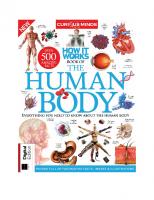
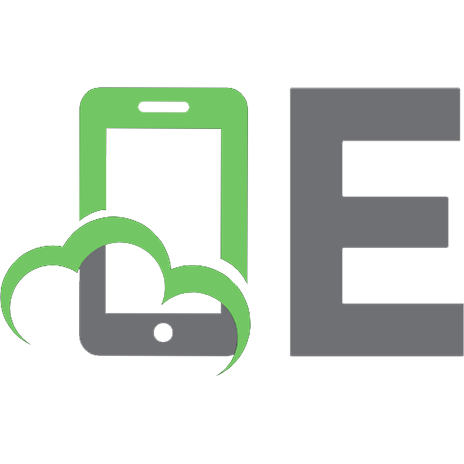
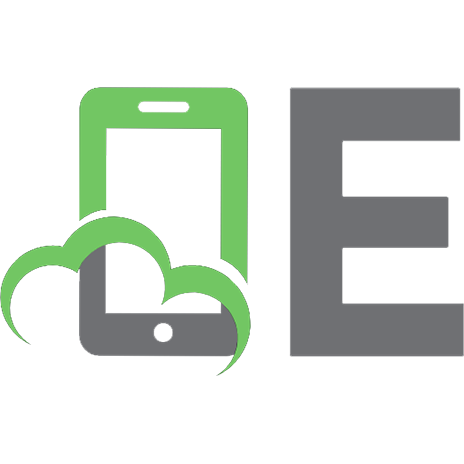

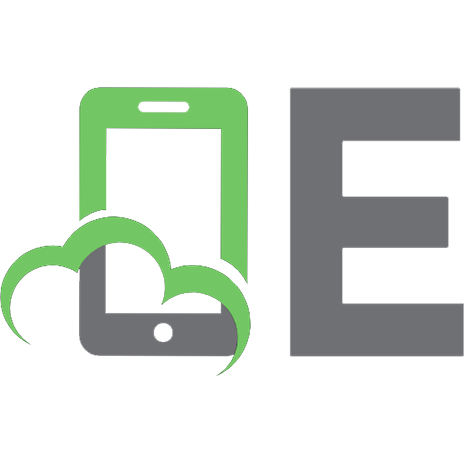
![Digital Photography Complete Course: Learn Everything You Need to Know in 20 Weeks [Reissue edition]
1465436073, 9780241446614](https://ebin.pub/img/200x200/digital-photography-complete-course-learn-everything-you-need-to-know-in-20-weeks-reissue-edition-1465436073-9780241446614.jpg)