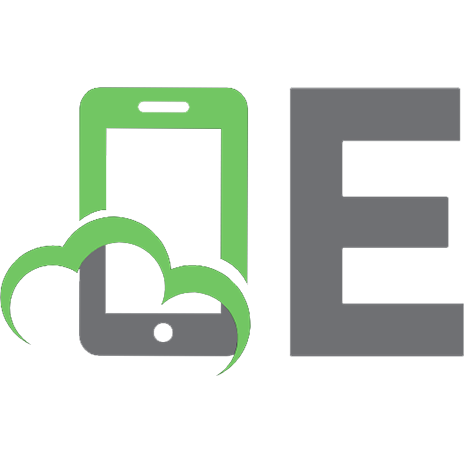DataCamp Matplotlib Cheat heet
354 24 221KB
English Pages [1] Year 2018
Recommend Papers

- Author / Uploaded
- it-ebooks
File loading please wait...
Citation preview
Python For Data Science Cheat Sheet Matplotlib
Plot Anatomy & Workflow Plot Anatomy Axes/Subplot
Learn Python Interactively at www.DataCamp.com
Matplotlib
Y-axis
Matplotlib is a Python 2D plotting library which produces publication-quality figures in a variety of hardcopy formats and interactive environments across platforms.
1
Prepare The Data
Also see Lists & NumPy
1D Data >>> >>> >>> >>>
import numpy as np x = np.linspace(0, 10, 100) y = np.cos(x) z = np.sin(x)
2D Data or Images >>> >>> >>> >>> >>> >>> >>>
2
data = 2 * np.random.random((10, 10)) data2 = 3 * np.random.random((10, 10)) Y, X = np.mgrid[-3:3:100j, -3:3:100j] U = -1 - X**2 + Y V = 1 + X - Y**2 from matplotlib.cbook import get_sample_data img = np.load(get_sample_data('axes_grid/bivariate_normal.npy'))
>>> import matplotlib.pyplot as plt
Figure >>> fig = plt.figure() >>> fig2 = plt.figure(figsize=plt.figaspect(2.0))
Axes All plotting is done with respect to an Axes. In most cases, a subplot will fit your needs. A subplot is an axes on a grid system.
3
>>> >>> >>> >>> >>> >>> >>>
import matplotlib.pyplot as plt x = [1,2,3,4] Step 1 y = [10,20,25,30] fig = plt.figure() Step 2 ax = fig.add_subplot(111) Step 3 ax.plot(x, y, color='lightblue', linewidth=3) Step 3, 4 ax.scatter([2,4,6], [5,15,25], color='darkgreen', marker='^') >>> ax.set_xlim(1, 6.5) >>> plt.savefig('foo.png') Step 6 >>> plt.show()
Figure
X-axis
4
Customize Plot
Colors, Color Bars & Color Maps
Mathtext
>>> >>> >>> >>> >>>
>>> plt.title(r'$sigma_i=15$', fontsize=20)
plt.plot(x, x, x, x**2, x, x**3) ax.plot(x, y, alpha = 0.4) ax.plot(x, y, c='k') fig.colorbar(im, orientation='horizontal') im = ax.imshow(img, cmap='seismic')
Limits, Legends & Layouts Limits & Autoscaling
>>> >>> >>> >>>
Markers >>> fig, ax = plt.subplots() >>> ax.scatter(x,y,marker=".") >>> ax.plot(x,y,marker="o")
fig.add_axes() ax1 = fig.add_subplot(221) # row-col-num ax3 = fig.add_subplot(212) fig3, axes = plt.subplots(nrows=2,ncols=2) fig4, axes2 = plt.subplots(ncols=3)
>>> >>> >>> >>> >>>
ax.margins(x=0.0,y=0.1) ax.axis('equal') ax.set(xlim=[0,10.5],ylim=[-1.5,1.5]) ax.set_xlim(0,10.5)
>>> ax.set(title='An Example Axes', ylabel='Y-Axis', xlabel='X-Axis') >>> ax.legend(loc='best')
Set a title and x-and y-axis labels
>>> ax.xaxis.set(ticks=range(1,5), ticklabels=[3,100,-12,"foo"]) >>> ax.tick_params(axis='y', direction='inout', length=10)
Manually set x-ticks
>>> fig3.subplots_adjust(wspace=0.5, hspace=0.3, left=0.125, right=0.9, top=0.9, bottom=0.1) >>> fig.tight_layout()
Adjust the spacing between subplots
Text & Annotations >>> ax.text(1, -2.1, 'Example Graph', style='italic') >>> ax.annotate("Sine", xy=(8, 0), xycoords='data', xytext=(10.5, 0), textcoords='data', arrowprops=dict(arrowstyle="->", connectionstyle="arc3"),)
Subplot Spacing
>>> axes[0,1].arrow(0,0,0.5,0.5) >>> axes[1,1].quiver(y,z) >>> axes[0,1].streamplot(X,Y,U,V)
Add an arrow to the axes Plot a 2D field of arrows Plot 2D vector fields
Plot a histogram Make a box and whisker plot Make a violin plot
2D Data or Images >>> fig, ax = plt.subplots() >>> im = ax.imshow(img, cmap='gist_earth', interpolation='nearest', vmin=-2, vmax=2)
Colormapped or RGB arrays
>>> >>> >>> >>> >>>
axes2[0].pcolor(data2) axes2[0].pcolormesh(data) CS = plt.contour(Y,X,U) axes2[2].contourf(data1) axes2[2]= ax.clabel(CS)
Fit subplot(s) in to the figure area
>>> ax1.spines['top'].set_visible(False) Make the top axis line for a plot invisible >>> ax1.spines['bottom'].set_position(('outward',10)) Move the bottom axis line outward
Data Distributions >>> ax1.hist(y) >>> ax3.boxplot(y) >>> ax3.violinplot(z)
Make y-ticks longer and go in and out
Axis Spines
5
Vector Fields Draw points with lines or markers connecting them Draw unconnected points, scaled or colored Plot vertical rectangles (constant width) Plot horiontal rectangles (constant height) Draw a horizontal line across axes Draw a vertical line across axes Draw filled polygons Fill between y-values and 0
No overlapping plot elements
Ticks
Plotting Routines lines = ax.plot(x,y) ax.scatter(x,y) axes[0,0].bar([1,2,3],[3,4,5]) axes[1,0].barh([0.5,1,2.5],[0,1,2]) axes[1,1].axhline(0.45) axes[0,1].axvline(0.65) ax.fill(x,y,color='blue') ax.fill_between(x,y,color='yellow')
Add padding to a plot Set the aspect ratio of the plot to 1 Set limits for x-and y-axis Set limits for x-axis
Legends
plt.plot(x,y,linewidth=4.0) plt.plot(x,y,ls='solid') plt.plot(x,y,ls='--') plt.plot(x,y,'--',x**2,y**2,'-.') plt.setp(lines,color='r',linewidth=4.0)
1D Data >>> >>> >>> >>> >>> >>> >>> >>>
1 Prepare data 2 Create plot 3 Plot 4 Customize plot 5 Save plot 6 Show plot
Linestyles
Create Plot
>>> >>> >>> >>> >>>
Workflow The basic steps to creating plots with matplotlib are:
Pseudocolor plot of 2D array Pseudocolor plot of 2D array Plot contours Plot filled contours Label a contour plot
Save Plot Save figures
>>> plt.savefig('foo.png')
Save transparent figures
>>> plt.savefig('foo.png', transparent=True)
6
Show Plot
>>> plt.show()
Close & Clear >>> plt.cla() >>> plt.clf() >>> plt.close()
Clear an axis Clear the entire figure Close a window
DataCamp
Learn Python for Data Science Interactively