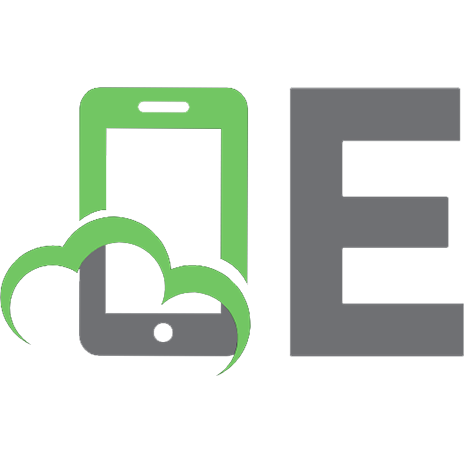DataCamp Bokeh Cheat Sheet
459 138 244KB
English Pages [1] Year 2018
Recommend Papers

- Author / Uploaded
- it-ebooks
File loading please wait...
Citation preview
Python For Data Science Cheat Sheet 3
Renderers & Visual Customizations
The Python interactive visualization library Bokeh enables high-performance visual presentation of large datasets in modern web browsers. Bokeh’s mid-level general purpose bokeh.plotting interface is centered around two main components: data and glyphs.
glyphs
plot
Python lists, NumPy arrays, Pandas DataFrames and other sequences of values
2. Create a new plot 3. Add renderers for your data, with visual customizations 4. Specify where to generate the output 5. Show or save the results >>> >>> >>> >>> >>>
from bokeh.plotting import figure from bokeh.io import output_file, show x = [1, 2, 3, 4, 5] Step 1 y = [6, 7, 2, 4, 5] Step 2 p = figure(title="simple line example", x_axis_label='x', y_axis_label='y') Step 3 >>> p.line(x, y, legend="Temp.", line_width=2) Step 4 >>> output_file("lines.html") Step 5 >>> show(p)
>>> hover = HoverTool(tooltips=None, mode='vline') >>> p3.add_tools(hover)
Rows
Asia Europe
Columns
Nesting Rows & Columns
>>>layout = row(column(p1,p2), p3) >>> >>> >>> >>>
Linked Plots
from bokeh.layouts import gridplot row1 = [p1,p2] row2 = [p3] layout = gridplot([[p1,p2],[p3]])
Tabbed Layout
>>> >>> >>> >>>
from bokeh.models.widgets import Panel, Tabs tab1 = Panel(child=p1, title="tab1") tab2 = Panel(child=p2, title="tab2") layout = Tabs(tabs=[tab1, tab2])
Also see Data
Linked Axes
>>> p2.x_range = p1.x_range >>> p2.y_range = p1.y_range
Linked Brushing
>>> >>> >>> >>> >>>
p4 = figure(plot_width = 100, tools='box_select,lasso_select') p4.circle('mpg', 'cyl', source=cds_df) p5 = figure(plot_width = 200, tools='box_select,lasso_select') p5.circle('mpg', 'hp', source=cds_df) layout = row(p4,p5)
Legends
Legend Location Inside Plot Area
Legend Orientation
>>> p.legend.location = 'bottom_left'
>>> p.legend.orientation = "horizontal" >>> p.legend.orientation = "vertical"
>>> >>> >>> >>>
>>> p.legend.border_line_color = "navy" >>> p.legend.background_fill_color = "white"
Outside Plot Area
4
r1 = p2.asterisk(np.array([1,2,3]), np.array([3,2,1]) r2 = p2.line([1,2,3,4], [3,4,5,6]) legend = Legend(items=[("One" , [p1, r1]),("Two" , [r2])], location=(0, -30)) p.add_layout(legend, 'right')
Output to HTML File
Bar Chart >>> from bokeh.charts import Bar >>> p = Bar(df, stacked=True, palette=['red','blue'])
>>> from bokeh.io import output_notebook, show >>> output_notebook()
Box Plot
Embedding Standalone HTML
Label 1 Label 2 Label 3
>>> from bokeh.charts import BoxPlot >>> p = BoxPlot(df, values='vals', label='cyl', legend='bottom_right')
>>> from bokeh.embed import file_html >>> html = file_html(p, CDN, "my_plot")
Histogram
>>> from bokeh.embed import components >>> script, div = components(p)
Scatter Plot
Show or Save Your Plots >>> show(p1) >>> show(layout)
>>> from bokeh.charts import Histogram >>> p = Histogram(df, title='Histogram')
Histogram
Components
5
x-axis
>>> save(p1) >>> save(layout)
Also see Data
Bokeh’s high-level bokeh.charts interface is ideal for quickly creating statistical charts
Notebook Output
>>> from bokeh.models import ColumnDataSource >>> cds_df = ColumnDataSource(df)
Legend Background & Border
Statistical Charts With Bokeh
Output >>> from bokeh.io import output_file, show >>> output_file('my_bar_chart.html', mode='cdn')
Under the hood, your data is converted to Column Data Sources. You can also do this manually:
>>> from bokeh.plotting import figure >>> p1 = figure(plot_width=300, tools='pan,box_zoom') >>> p2 = figure(plot_width=300, plot_height=300, x_range=(0, 8), y_range=(0, 8)) >>> p3 = figure()
Colormapping
>>> color_mapper = CategoricalColorMapper( factors=['US', 'Asia', 'Europe'], palette=['blue', 'red', 'green']) >>> p3.circle('mpg', 'cyl', source=cds_df, color=dict(field='origin', transform=color_mapper), legend='Origin'))
US
>>> from bokeh.layouts import row >>> from bokeh.layouts import columns >>> layout = row(p1,p2,p3) >>> layout = column(p1,p2,p3)
Also see Lists, NumPy & Pandas
Plotting
Hover Glyphs
Rows & Columns Layout
>>> import numpy as np >>> import pandas as pd >>> df = pd.DataFrame(np.array([[33.9,4,65, 'US'], [32.4,4,66, 'Asia'], [21.4,4,109, 'Europe']]), columns=['mpg','cyl', 'hp', 'origin'], index=['Toyota', 'Fiat', 'Volvo'])
2
>>> p1.line([1,2,3,4], [3,4,5,6], line_width=2) >>> p2.multi_line(pd.DataFrame([[1,2,3],[5,6,7]]), pd.DataFrame([[3,4,5],[3,2,1]]), color="blue")
Grid Layout
=
The basic steps to creating plots with the bokeh.plotting interface are: 1. Prepare some data:
Data
>>> p = figure(tools='box_select') >>> p.circle('mpg', 'cyl', source=cds_df, selection_color='red', nonselection_alpha=0.1)
y-axis
+
1
>>> p1.circle(np.array([1,2,3]), np.array([3,2,1]), fill_color='white') >>> p2.square(np.array([1.5,3.5,5.5]), [1,4,3], color='blue', size=1)
Line Glyphs
Plotting With Bokeh
Also see Data
Selection and Non-Selection Glyphs
Scatter Markers
Learn Bokeh Interactively at www.DataCamp.com, taught by Bryan Van de Ven, core contributor
data
Customized Glyphs
Glyphs
Bokeh
>>> from bokeh.charts import Scatter >>> p = Scatter(df, x='mpg', y ='hp', marker='square', xlabel='Miles Per Gallon', ylabel='Horsepower')
DataCamp
Learn Python for Data Science Interactively